Zhongshan K mate General Electronics BTC006 Bluetooth Car Kit User Manual BTC006 User s Manual
Zhongshan K-mate General Electronics Co., Ltd Bluetooth Car Kit BTC006 User s Manual
Users Manual
BTC006
Bluetooth hands-free car kit
with Bluetooth headset
User’s manual
Brief introduction………………………………….…...…...1
1. Bluetooth wireless communication technology……………………….1
2. About BTC006……………………………………………………………1
Getting started…………………………………………….….2
1. Overview……………………………………………………….………..…2
2. Installation……………………………………………………….………...3
3. Charging the battery of the Bluetooth headset………….....……….…4
Basic operation……………………………………….….…..4
1. Turning on/off BTC006……………………………………….…..….…...4
2. Pairing the Bluetooth headset with a Bluetooth cell phone….....….…5
3. Making calls with the Bluetooth headset…………………….….….…..6
4. Making calls with the hands-free car kit…………………………..…….7
5. LED indicator of the Bluetooth headset.…………………….……….…8
6. Indication tone……………………………………………….…….……...8
Care and maintenance………………………………………9
FAQs…………………………………………………………....9
Specifications………………………………………………..10

Welcome to use this Bluetooth hands-free car kit with Bluetooth headset,
BTC006. Please read this user’s manual carefully before use.
Brief introduction
1. Bluetooth wireless communication technology
Bluetooth is a standard of close range radio-communication technology that
was drawn up by Ericsson, IBM, Intel, Nokia and Toshiba. With Bluetooth
technology, we can achieve the highest transmission rate among cell phones,
computers, printers, PDAs and other devices. The max transmission range of
class 2 is 10 meters while the max transmission range of class 1 can reach up
to 100 meters.
2. About BTC006
BTC006 is a hands-free car kit with a detachable Bluetooth headset. While
driving you can make calls with the Bluetooth headset or connect the Bluetooth
headset to the hands-free car kit to make a call. It has the following features:
Answer call, end call and reject call
Redial last call
Voice dial (This function needs to be supported by your cell phone)
Adjust the volume
Transferring call between Bluetooth headset and Bluetooth cell phone
Microphone mute
An easy and safe way to make calls while driving
It has a USB port that provides 5V voltage to power or charge other
devices

Getting started
1. Overview
Hands-free car kit
Bluetooth headset
1 MFB button——Turn on/off the headset, redial last call, answer call, reject
call and voice dial
2 LED indicator of Bluetooth headset——Indicates the status of the
Bluetooth headset
3 Microphone of hands-free car kit
4 Cigarette lighter plug ——Connects to car’s cigarette lighter socket
5 Loudspeaker of hands-free car kit
6 Volume knob of hands-free car kit——Adjust the volume
7 LED indicator of hands-free car kit——Indicates the status of the
hands-free car kit
8 ON/OFF button of hands-free car kit——Turn on/off hands-free car kit
9 USB port of hands-free car kit——Provides 5V voltage to charge or power
other devices
10 USB port of Bluetooth headset——Connects the Bluetooth headset to the
hands-free car kit and charges the Bluetooth headset
11 Microphone of Bluetooth headset
12 Volume+ button of Bluetooth headset——Turn up the volume
13 Volume- button of Bluetooth headset——Turn down the volume
14 Loudspeaker of Bluetooth headset

2. Installation
1) Connect the cigarette lighter plug to the main body of the hands-free
car kit as the following pictures show:
Connect to
Cigarette lighter plug Main body After installation
2) Connect the Bluetooth headset to the main body of the hands-free
car kit as the following pictures show:
Connect to
Bluetooth headset Main body After installation
3) Plug the hands-free car kit into the car’s cigarette lighter socket as
the following pictures show:
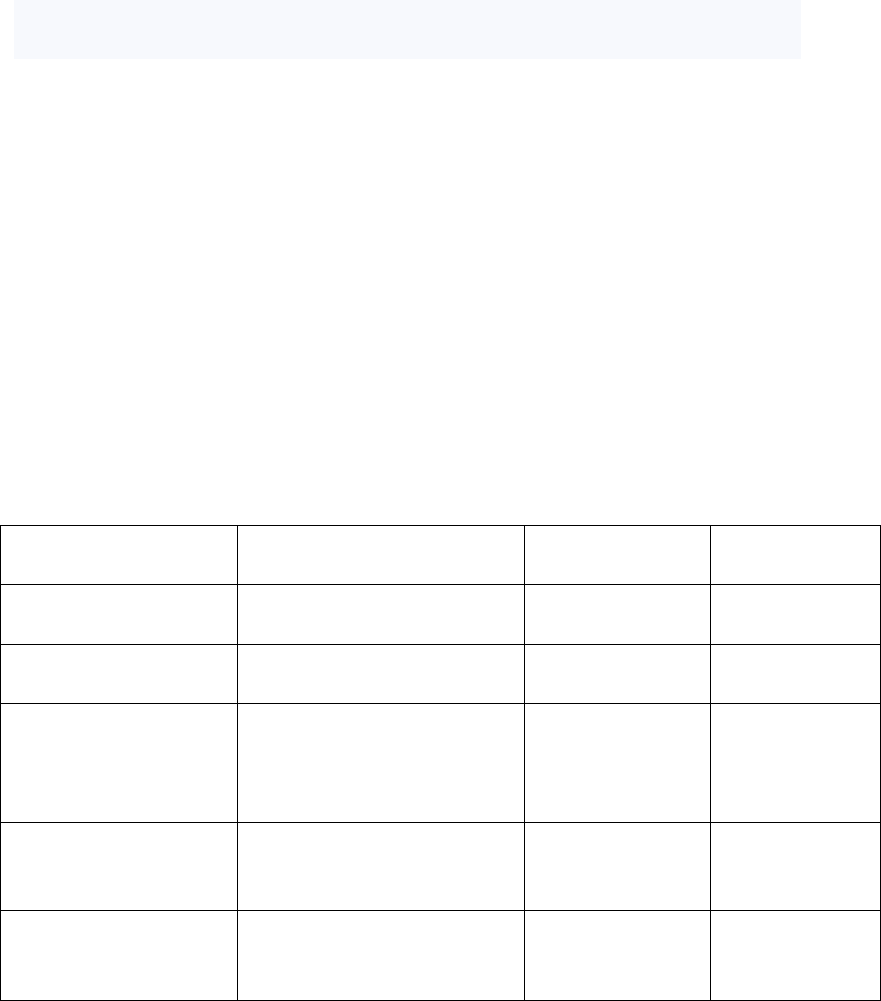
3. Charging the battery of the Bluetooth headset
First use—Bluetooth headset has a built-in rechargeable battery, you must
charge its battery fully before first use.
Low power—When you hear 5 “DU” tones every 25 seconds and see the red
LED flashing, the battery is low power and needs to be charged.
The charging steps are as follows:
Step 1: Plug the hands-free car kit into the car’s cigarette lighter socket and
turn it on;
Step 2: Connect the Bluetooth headset to the hands-free car kit;
Step 3: The red LED is on while charging. It takes about 2 hours to fully
charge the battery;
Step 4: The blue LED will turn on when charging is completed.
Basic operation
1. Turning on/off BTC006
Function Operation LED indicator Indication
tone
Turning on the
Bluetooth headset
Press and hold MFB
button for 3.5 seconds
Blue LED is on
for 1 second
3 rising tones
Turning off the
Bluetooth headset
Press and hold MFB
button for 3.5 seconds
Red LED is on
for 1 second
3 falling tones
Entering pairing
mode
When Bluetooth headset
is off, press and hold
MFB button for 6.5
seconds
Red and blue
LEDs flash
alternately
1 tone
Turning on the
hands-free car kit
Switch the ON/OFF button
of the hands-free car kit
to ON
Red LED is on
Turning off the
hands-free car kit
Switch the ON/OFF button
of the hands-free car kit to
OFF
LED indicator is
off
Remark:
When the Bluetooth headset is off and connected to the hands-free car kit
(the hands-free car kit plugged into the car’s cigarette lighter socket and is
turned on), it will turn on and connect with last connected device
automatically. If you pull out the hands-free car kit from the cigarette lighter
socket or pull out the Bluetooth headset from the hands-free car kit, the
Bluetooth headset will turn off automatically.
The Bluetooth headset will turn off automatically if it can’t be connected to
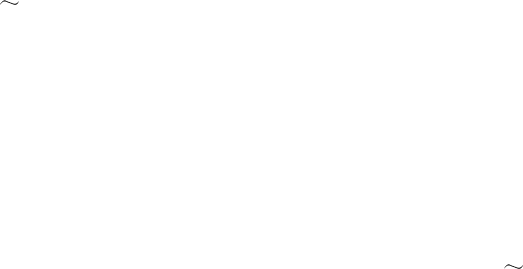
any Bluetooth device after 5 minutes while it disconnects with the
hands-free car kit.
2. Pairing the Bluetooth headset with a Bluetooth cell phone
You have to pair the Bluetooth headset with a Bluetooth cell phone before first
using the headset. Please make sure your cell phone is Bluetooth-enabled.
Specific pairing steps may vary with different cell phones. Please refer to your
cell phone’s user’s manual for further information. The general pairing steps
are as follows:
1) Keep the Bluetooth headset and your Bluetooth cell phone within 1 meter
when pairing;
2) Make sure the Bluetooth headset is off, otherwise turn it off;
3) Press and hold the MFB button for about 6.5 seconds, release it when you
see the red and the blue LED flashing alternately. The Bluetooth headset
has now entered pairing mode;
4) Turn on your cell phone’s Bluetooth function and search for Bluetooth
devices. After the search is completed, select “BTC006” from the Bluetooth
device list;
5) According to the indication, enter password or PIN No:”1234”, and
press ”Yes” or “confirm”;
6) After successful pairing, select “BTC006” from the Bluetooth device list
and press “connect”. If the connection is successful, the Blue LED of the
Bluetooth headset will flash twice every 4 seconds.
Remarks:
The pairing mode will last 2 minutes. The Bluetooth headset will switch to
standby mode automatically if it can’t pair with any device after 2 minutes.
If you want to continue pairing the Bluetooth headset with a Bluetooth cell
phone, please switch off the Bluetooth headset first and then try re-pairing
according to steps 1 6 mentioned above.
The Bluetooth headset can remember 8 paired devices. When the number
of paired devices exceeds 8, the first one will be replaced.
When the Bluetooth headset is switched on but doesn’t connect to any
device, you can press MFB button to make the Bluetooth headset connect
with the last connected device.
Every time you turn on the Bluetooth headset, it will connect to the last
connected device automatically. If you want to pair it with other devices,
please turn off the Bluetooth function of the last connected devices first,
and then pair Bluetooth headset with new device according to steps 1 6
mentioned above.
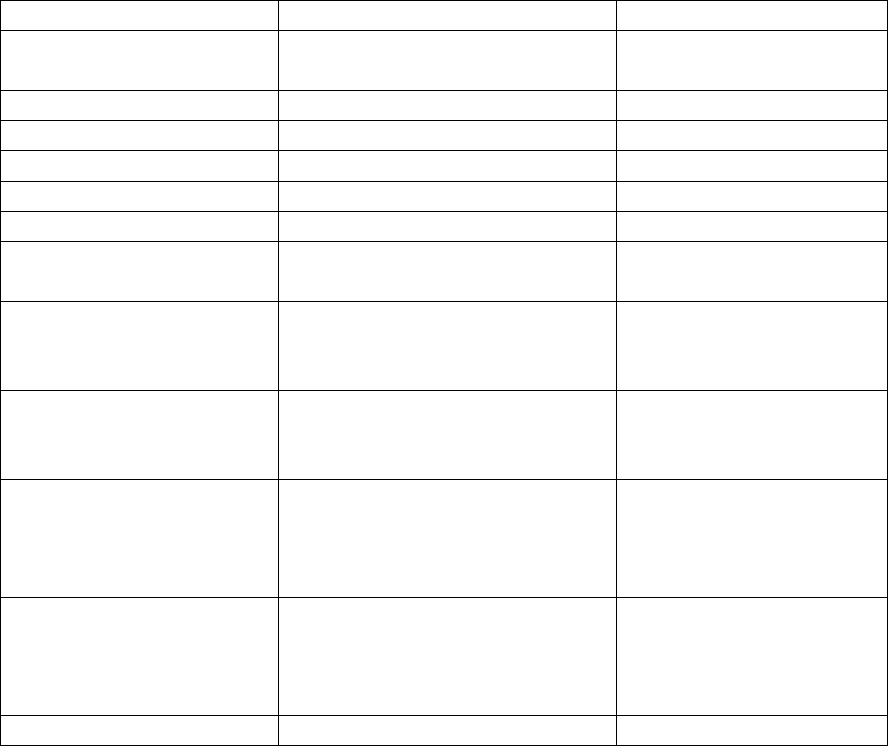
3. Making calls with the Bluetooth headset
Function Operation Indication tone
Voice dial Press and hold MFB button for
2 seconds Two short tones
Redial last number Quickly press MFB button twice
A short tone
Volume up Short press VOL+ button A short tone
Volume down Short press VOL– button A short tone
End call Short press MFB button A short tone
Answer call Short press MFB button A short tone
Reject call Press and hold MFB button for
2 seconds A short tone
Switch the conversation
from headset to cell
phone
Press and hold MFB button for
2 seconds A short tone
Switch the conversation
from cell phone to
headset
Short press MFB button A short tone
Microphone mute
Press and hold VOL+ button
and VOL- button
simultaneously for about 2
seconds
1 “DU” tone and then 2
rising tones
Cancel mute
Press and hold VOL+ button
and VOL- button
simultaneously for about 2
seconds
1 “DU” tone and then 2
falling tones
Reconnection Short press MFB A short tone
Remarks:
Not all cell phones support all functions listed above. Please refer to your
cell phone’s user’s manual for further information.
When the volume is adjusted to max or min. you will hear an indication
tone.
When pressing the answer button on some cell phones, the conversation
will be sent to the cell phone. You have to switch the call to the hands-free
kit manually then. Please refer to your cell phone’s user’s manual for
further information.
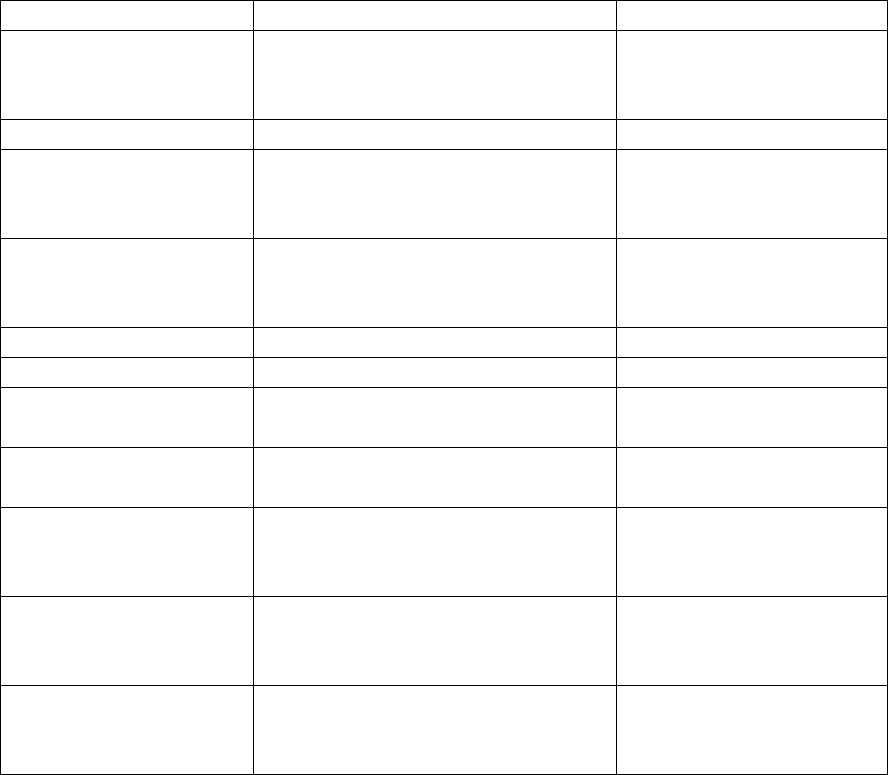
4. Making calls with the hands-free car kit
If you want to make a call with the hands-free car kit, you have to connect it
to the car’s cigarette lighter socket and connect the Bluetooth headset to it.
The sound will now come from the hands-free car kit’s loudspeaker and its
microphone will also be activated. Please refer to the following list for specific
operation:
Function Operation Indication tone
Incoming call
Microphone of the hands-free car
kit rings automatically when there
is incoming call
Nothing
Redial last number Short press MFB button twice A short tone
Volume up
Use the volume knob of the
hands-free car kit or press VOL+
button of the Bluetooth headset
A short tone
Volume down
Use the volume knob of the
hands-free car kit or press VOL-
button of the Bluetooth headset
A short tone
End call Short press MFB button A short tone
Answer call Short press MFB button A short tone
Reject call Press and hold MFB for 2
seconds A short tone
Transfer call from
headset to cell phone Short press MFB button twice A short tone
Switch the
conversation from cell
phone to headset
Short press MFB button A short tone
Microphone mute
Press and hold VOL+ button and
VOL- button simultaneously for
about 2 seconds
1 “DU” tone and then 2
rising tones
Cancel mute
Press and hold VOL+ button and
VOL- button simultaneously for
about 2 seconds
1 “DU” tone and then 2
falling tones
Remark: When the Bluetooth headset is connected to the hands-free car kit
(the hands-free car kit plugged into the car’s cigarette lighter socket and is
turned on) , it is in charging state, its red LED will be always on. Only when
there is incoming call, the blue LED of the Bluetooth headset will flash. Other
conditions are always shown by the red LED
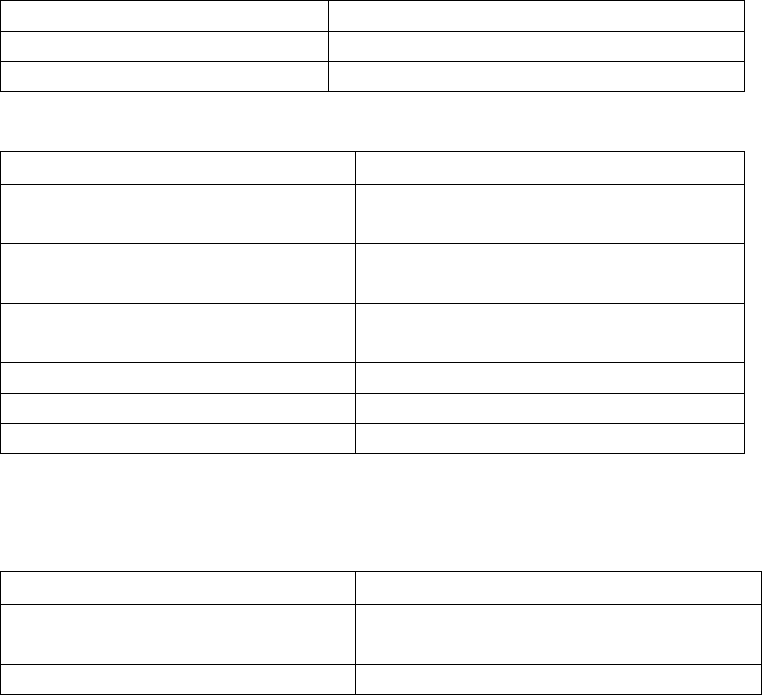
5. LED indicator of Bluetooth headset
1) While charging
LED indicator Status of the Bluetooth headset
Red LED is on Charging
Blue LED is on Charging finished
2) Not charging
LED indicator Status of the Bluetooth headset
Red and blue LEDs flash
alternately
Pairing mode
Blue LED flashes once every 2
seconds
Standby mode(not connected)
Blue LED flashes twice every 4
seconds
Standby mode(connected)
Blue LED flashes quickly Incoming call/calling
Blue LED flashes gradually Conversation mode
Red LED flashes Low power
6. Indication tone
Indication tone Status of the Bluetooth headset
2 “DU-DU” tones every 15
seconds Microphone muted
5 “DU” tones every 25 seconds Low power
Remark: When the Bluetooth headset is connected to the hands-free car kit
(the hands-free car kit is plugged into the car’s cigarette lighter socket and is
turned on), the conversation and indication tones will come out of the
hands-free car kit’s loudspeaker.
Care and maintenance
Please Read the following recommendations before using BTC006.
Following these you will be able to enjoy our product for many years.
Keep it dry and don’t take it to damp places to avoid the product’s internal
circuit being affected.
Keep the product away from direct sunlight or hot places. High
temperatures will shorten the life of electronic devices, destroy the
battery or distort certain plastic parts.
Don’t expose the product to cold areas. It may damage the internal circuit
board.
Don’t try to disassemble the product as. It may get damaged if you are
not professional.
Don’t let it fall down onto the floor or other hard surfaces. The internal
circuit might get damaged.
Don’t use intensive chemical products or detergent to clean the product.
Don’t scratch the surface with sharp things.
In case the product doesn’t function properly, send it to the store you
bought it. The staff will help you to solve the problem.
FAQs
1. What if I can’t connect the Bluetooth headset to my Bluetooth cell
phone?
a) Please make sure the Bluetooth headset is turned on;
b) Please make sure the Bluetooth headset is paired with the Bluetooth
cell phone;
c) Please make sure your cell phone’s Bluetooth function is enabled.
Please refer to your cell phone’s user manual for further information;
d) Please make sure the Bluetooth headset is within 10 meter, and there
are no barriers between them, such as wall and other electronic
devices.
2. What to do when there is no sound from the Bluetooth headset?
a) Please make sure the Bluetooth headset is turned on;
b) Please make sure the Bluetooth headset is paired with the Bluetooth
cell phone. If they are not connected press MFB button once to
reconnect.
3. There is no sound coming from the hands-free car kit while making a
call? What shall I do?
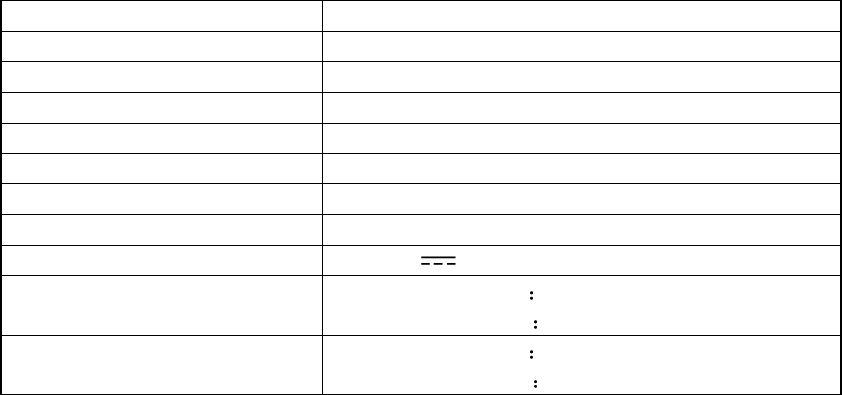
a) Please make sure the hands-free car kit is turned on;
b) Ensure the Bluetooth headset is properly connected to the hands-free
car kit
Specifications
Bluetooth version Bluetooth 2.0, class 2
Bluetooth profiles Headset Profile (HSP), Hands-free Profile (HFP)
Effective range 10m
Headset working time Up to 4 hours
Headset standby time About 120 hours
Headset charging time About 1.5 hours
Hands-free car kit input voltage
DC 12V-24V
Headset charging voltage DC 5V
USB output voltage/current DC 5V 500mA
Dimensions Hands-free car kit 77×55×28.5mm
Bluetooth headset 52.5×16×9.5mm
Weight Hands-free car kit 75g
Bluetooth headset 9g
This device complies with Part 15 of the FCC Rules. Operation is subject to the
following two conditions: (1) this device may not cause harmful interference, and
(2) this device must accept any interference received, including interference that
may cause undesired operation.
Changes or modifications not expressly approved by the party responsible for
compliance could void the user’s authority to operate the equipment.