Zhongshan K mate General Electronics BTC010 Bluetooth hands-free kit User Manual BTC010 User s manual
Zhongshan K-mate General Electronics Co., Ltd Bluetooth hands-free kit BTC010 User s manual
Users Manual
BTC010
Bluetooth hands-free kit
User’s manual
Brief introduction………………………………………………..1
1. Bluetooth wireless communication technology………………..…1
2. About BTC010...……………………………………………...…..1
Before use……………………………………………………..….2
1. Overview…………………………………………………….……2
2. Charging the battery of BTC010………………………….………2
Getting started………….………………………………………..3
1. Switching on/off BTC010…..…….………….…………….……..3
2. Pairing BTC010 with a Bluetooth mobile phone..………....…..…4
3. Installation………………………………………..………….……4
4. Phone book…………………………………………………..……5
a) Prestoring phone number on to BTC010………………..….….5
b) Transferring phone number through Bluetooth………..……....5
c) Clearing pairing list……………………………………………6
5. Making a call with BTC010..……..….…………………………...6
6. Re-connecting with a Bluetooth device…………………………...7
7. Automatic switching off…………………………………………..8
8. LED Indicator …………….……..…………………………… ….8
9. Indication tone………………………………………………….…8
Care and maintenance………………………………….……..…9
FAQs……………………………………………………….…..….9
Specifications……………………………………………..…...…10
Welcome to use this Bluetooth hands-free kit, BTC010. Please read this
user’s manual carefully before use.
Brief introduction
1. Bluetooth wireless communication technology
Bluetooth is a standard of close range radio-communication technology that
was drawn up by Ericsson, IBM, Intel, Nokia and Toshiba. With Bluetooth
technology, we can achieve the highest transmission rate among mobile
phones, computers, printers, PDAs and other devices. The max transmission
range of class II is 10 meters while the max transmission range of class I can
reach up to 100 meters.
2. About BTC010
BTC010 is a portable Bluetooth hands-free kit. It adopts echo cancelling
technology and provides high-level sound quality. Meanwhile, it has simple
handsfree operation. It can pair with a Bluetooth cell phone or PDA
supporting HSP and HFP. It has the following features:
Answer a call, end a call and reject a call
Redial last number
Voice dial (This function needs to be supported by your mobile phone)
Adjust the volume
Call transfer between BTC010 and your mobile phone
Microphone mute
Caller ID memory
Transfer phone number to BTC010 from Bluetooth mobile phone
Dial prestored phone number
Remark: Even though the paired device and the hands-free kit support the
same Bluetooth profiles, functions may vary due to specification differences
of the paired devices.
1
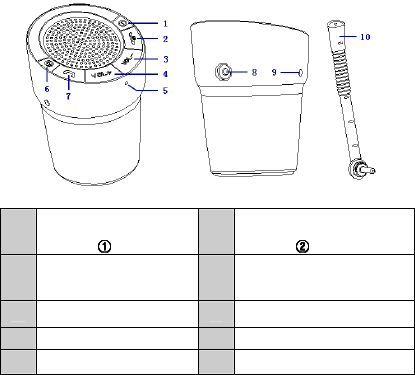
Before use
1. Overview
1
Store phone number and
dial prestored phone
number
6
Store phone number and
dial prestored phone
number
2
Power on/Power
off/pair/end a call/reject
a call/cancel calling
7
Answer a call/microphone
mute/call transfer/redial last
call
3 Volume down 8 External microphone jack
4 Volume up 9 Charging jack
5 Built-in microphone 10 External microphone
2. Charging the battery of BTC010
The hands-free kit comes with a built-in rechargeable battery, prior to using
it, it is recommended to charge the battery fully for the first time.
Connect the charger to an standard power outlet and the charger plug to the
charging jack of the hands-free kit. The red LED is on while charging. It
takes about 2.5 hours to charge the battery fully. When charging has
completed, the red LED is off.
2
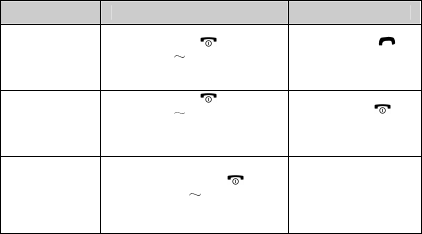
When the hands-free kit is on and the battery becomes low, the red LED
flashes 4 times every 30 seconds and the hands-free kit emits three “DU”
tones every 30 seconds. Please recharge the battery fully as described above.
Remarks:
1) The battery will dry up if you don’t use BTC010 for a long time. If this
happens, you have to charge BTC010 for about 30 minutes before the
LED indicator will be on.
2) Please don’t attempt to take out the battery from BTC010, as this might
damage it.
Warning:
1) The battery is recycled.
2) Batteries (battery pack or batteries installed) shall not be exposed to
excessive heat place, such as sunshine, fire or the like.
Getting started
1. Switching on/off BTC010
Function Operation LED indicator
Switching on
BTC010
Press and hold button
for about 3 5 seconds until
hearing indication tone
Blue LED of
button flashes five
times
Switching off
BTC010
Press and hold button
for about 3 5 seconds until
hearing indication tone
Red LED of
button flashes 5
times
Entering
pairing mode
Make sure BTC010 is off,
then press and hold
button for 5 7 seconds
until red and blue LEDs flash
alternately
Red and blue LEDs
flash alternately
Remark: Pairing mode will last 2 minutes. If no devices can be connected
after 2 minutes, BTC010 will return to standby mode. If you want to repair,
please switch off BTC010 first and then enter pairing mode.
3
2. Pairing BTC010 with a Bluetooth mobile phone
Please make sure your mobile phone is Bluetooth-enabled. Specific pairing
steps may vary with different models of mobile phones. Please refer to your
mobile phone’s user’s manual for further information. The general pairing
steps are as follows:
1) Keep BTC010 and Bluetooth mobile phone within 1 meter when pairing;
2) Enter BTC010’s pairing mode (please refer to “Switching on/off
BTC010);
3) Activate your mobile phone’s Bluetooth function and set your mobile
phone to search for Bluetooth device. After the search is completed,
select “BTC010” from the Bluetooth device list;
4) According to the indication, enter password or PIN No:”0000”;
5) If prompted by your mobile phone to connect, select “Yes” (This will
vary among mobile phone models);
6) After successful connecting, blue LEDs of , VOL+, VOL- buttons
will flash twice every 7 seconds.
Remarks:
If pairing is failed, please switch off BTC010 first and then try re-pairing
according to the step 1-6 mentioned above.
After successful pairing, BTC010 and the Bluetooth mobile phone will
remember each other, BTC010 will not need to re-pair with the Bluetooth
mobile phone next time unless the pairing information is deleted because
of a new pairing.
Every time BTC010 is switched on, it will connect to last connected
devices automatically. If you want to pair it with other devices, please
switch off the Bluetooth function of current Bluetooth device paired with
BTC010 first and then pair BTC010 with the new device according to
steps 1 6 mentioned above.
3. Installation
You can use BTC010 in your car, at home or in an office environment.
a) Office or home usage
When you use BTC010 at home or in your office, please place BTC010 on a
flat and solid surface first. And then align the microphone towards the user’s
mouth and adjust the angle of loudspeaker. At last, make sure there are no
barriers between user and BTC010 to get the best conversation quality.
4

b) In-car usage
First place BTC010 on the cup slot and fix it well. And then align the
microphone towards the user’s mouth and adjust the angle of loudspeaker.
At last, make sure there are no barriers between user and BTC010 to get the
best conversation quality.
4. Phone book
a) Prestoring phone number on to BTC010
When there is an incoming call/answering a call/ending a call/rejecting a
call, press and hold or button for about 3 seconds until hearing
indication tone, the phone number will be stored on to or button.
After successful storing phone number, you can short press or
button to dial stored phone number.
b) Transferring phone number through Bluetooth
You can operate your mobile phone to transfer phone number to BTC010
when BTC010 is in pairing mode, connected or not connected with your
mobile phone (Make sure BTC010 has been connecting with your mobile
phone). Please refer to your mobile phone’s user’s manul for specific
operation, general steps are as following:
1) Enter BTC010’s pairing mode or connect BTC010 with your mobile
phone (Make sure BTC010 has been connecting with your mobile
phone);
2) Open the phone book of your mobile phone, selet the phone number you
want to transfer, and then press “send card or send contact person” to
5
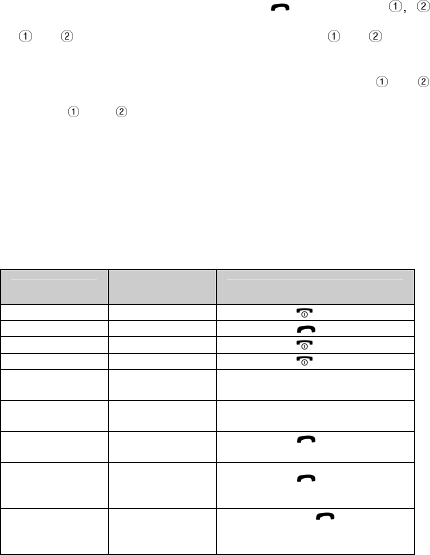
transfer by Bluetooth. At last, select “BTC010” from the Bluetooth device
list.
3) After successful transferring, blue LEDs of , VOL+, VOL-,
buttons will flash twice every 7 seconds. At this time, you can short press
or button to dial phone number transferred to or button.
c) Clearing pairing list
When BTC010 connected with your mobile phone, press and hold and
buttons simultaneously until hearing indication tone, the phone number
stored into and are deleted.
Remarks:
BTC010 can only store two phone numbers, if phone number transferred
exceed two phone numbers, the last one will be replace.
Certain mobile phones don’t support the function of “send card or send
contact person”.Operation may vary with different mobile phones, please
refer to your mobile phone’s user’s manual for further information.
5. Making a call with BTC010
Function Status of
BTC010 Operation
Cancel calling Calling Short press button once
Answer a call Incoming ring Short press button once
Reject a call Incoming ring Short press button once
End a call During a call Short press button once
Volume up During a call Short or long press VOL+
button
Volume down During a call Short or long press VOL-
button
Microphone
mute During a call Short press button twice
continuously
Cancel
microphone
mute
During a call
(Microphone
mute)
Short press button twice
continuously
Call transfer
from BTC010
to mobile phone
During a call
Press and hold button for
2 seconds, and release it when
hearing indication tone
6
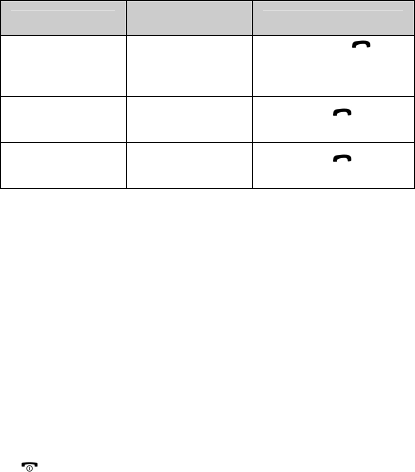
Function Status of
BTC010 Operation
Call transfer from
mobile phone to
BTC010
During a call
Press and hold
button for 2 seconds,
and release it when
hearing indication tone
Redial last
number
Standby mode and
connected to a
device
Short press button
twice continuously
Voice dial
Standby mode and
connected to a
device
Short press button
once
Remarks:
Not all mobile phones support all functions listed above. Please refer to
your mobile phone’s user’s manual for further information.
When the volume is adjusted to maximun or Minimun. you will hear a
indication tone.
When pressing the answer button on some mobile phones, the call will be
transferred to the mobile phone. You have to transfer the call to the
hands-free kit manually then. Please refer to your mobile phone’s user’s
manual for further information.
6. Re-connecting with a Bluetooth device
1) Automatic connecting
Every time BTC010 is switched on, it will connect to the last connected
device automatically.
2) Connecting manually
When BTC010 gets disconnect from the Bluetooth device, short press
button once, it will connect to the last connected device again.
Remarks:
BTC010 only tries to connect to the last connected device.
Please enable Bluetooth on your Bluetooth device before trying to
connect.
On some Bluetooth devices, take some Nokia mobile phones for example,
you need to set up “allow automatic connecting” on the phone.
7
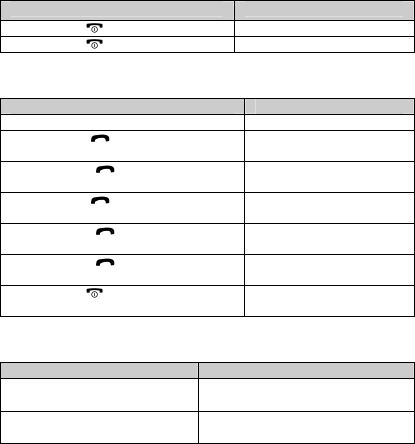
7. Automatic switching off
BTC010 will switch off automatically in order to save power, if it can’t
connected to any device after 10 minutes.
8. LED Indicator
When BTC010 is charging
LED indicator Status of BTC010
Red LED of button is on Charging in progress
Red LED of button is off Charging finished
When BTC010 connected with mobile phone
LED indicator Status of BTC010
Red and blue LEDs flashes alternately Pairing mode
Blue LED of button flashes once
every 3 seconds
Standby mode(not
connected to a device)
Blue LEDs of ,VOL+, VOL-
buttons flashes twice every 7 seconds
Standby mode(connected
to a devices)
Blue LED of button flashes
quickly
Calling/incoming call
Blue LEDs of ,VOL+, VOL-
buttons are on
During a call
Blue LEDs of ,VOL+ and VOL-
buttons flashes 3 times every 3 seconds
During a call(microphone
mute)
Red LED of button flashes 4 times
every 30 seconds
Low power
9. Indication tone
Indication tone Status of BTC010
Emits two “DU” tones every 5
seconds During a call(microphone mute)
Emits three “DU” tones every
30 seconds Low power
8
Care and maintenance
Read the following recommendations before using BTC010. Following
these you will be able to enjoy our product for many years.
Keep the product dry and don’t put it in the damp place to avoid the
product’s internal circuit being affected.
Keep the product away from direct sunlight or hot places. High
temperature will shorten the life of electronic devices, destroy the battery
or distort certain plastic parts.
Don’t expose the product to cold areas as it may damage the internal
circuit board.
Don’t try to disassemble the product as it may get damaged if you are not
professional.
Don’t let the product fall down onto the floor or other hard surfaces. The
internal circuit might get damaged.
Don’t use intensive chemical products or detergent to clean the product.
Don’t scratch the surface with sharp things.
In case the product doesn’t function properly, send it to the store you bought
it. The staff will help you to solve the problem.
FAQs
1. What to do when there is no sound when making a call with
BTC010?
a) Ensure BTC010 connects well with Bluetooth mobile phone;
b) Ensure the volume has already been properly adjusted.
2. What to do when my mobile phone can not search and find BTC010?
If BTC010 is not in paring mode, your mobile phone can’t find it. Please
make sure BTC010 is in pairing mode and in the effective working range.
3. What to do when the voice is not clear?
a) Ensure your mobile phone is in strong-signal areas;
b) Ensure BTC010 is in the effective working range.
9
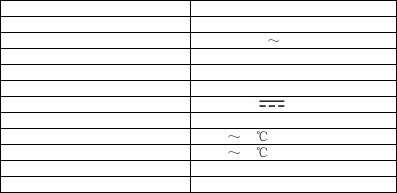
4. How far is the effective range between BTC010 and Bluetooth mobile
phone?
According to the Bluetooth standard, the max. controllable range of Class
II handsfree kit is 10 meters. But it varies with different environment and
paired mobile phone.
Specifications
Bluetooth specification Bluetooth V2.1+EDR
Bluetooth profiles HSP and HFP
Bluetooth frequency range 2.402GHz 2.480GHz
Operating distance 10 meters Class II
Working time Up to 9 hours
Standby time 350 hours
Charging input DC 5V 350mA
Charging time Approx 2.5 hours
Working temperature -10 45
Storage temperature: -20 60
Dimensions 77×77×100mm
Weight 97.6g
Notes:
1. This device complies with Part 15 of the FCC Rules. Operation is subject
to the following two conditions: (1) this device may not cause harmful
interference, and (2) this device must accept any interference received,
including interference that may cause undesired operation.
2. Changes or modifications not expressly approved by the party
responsible for compliance could void the user’s authority to operate the
equipment.
10