Zhongshan K mate General Electronics BTC015 Bluetooth Car kit User Manual manual
Zhongshan K-mate General Electronics Co., Ltd Bluetooth Car kit manual
manual
BTC015
Bluetooth car kit
User’s manual
Brief introduction………………………………………………..1
1. Bluetooth wireless communication technology………………..…1
2. About BTC015...……………………………………………...…..1
Before use……………………………………………………..….2
1. Overview…………………………………………………….……2
2. Charging the battery of BTC015………………………….………2
Getting started………….………………………………………..3
1. Turning on/off BTC015…..…….…………….…………….……..3
2. Pairing BTC015 with a Bluetooth cell phone..…………......…..…4
3. Installation………………………………………..………….……4
4. Music playback……………………………………………………5
5. Making a call with BTC015..……..….…………………………...6
6. Re-connecting with a Bluetooth device…………………………...8
7. Automatic turning off……………………………………………..8
8. LED Indicator …………….……..…………………………… ….8
9. Indication tone………………………………………………….…9
Care and maintenance………………………………….……..…9
FAQs…………………………………………………………..….10
Specifications……………………………………………..…...…10
Welcome to use this Bluetooth hands-free car kit, BTC015. Please read this
user’s manual carefully before use.
Brief introduction
1. Bluetooth wireless communication technology
Bluetooth is a standard of close range wireless technology that was drawn
up by Ericsson, IBM, Intel, Nokia and Toshiba. With Bluetooth technology,
we can achieve the highest transmission rate among mobile phones,
computers, printers, PDAs and other devices. The max transmission range of
class II is 10 meters while the max transmission range of class I can reach
up to 100 meters.
2. About BTC015
BTC015 is a Bluetooth hands-free car kit. It supports the following
Bluetooth profiles: HFP, HSP, A2DP and AVRCP.
Connect BTC015 to AUX in jack of car audio system, now you can make a
call or play music. The hands-free car kit has the following features:
Answer a call, end a call and reject a call
Redial last number
Voice dial (This function needs to be supported by your cell phone)
Call transfer between BTC015 and your cell phone
Microphone mute
Music pause/play
Remark: Even though the paired device and the hands-free car kit support
the same Bluetooth profiles, functions may vary due to specification
differences of the paired devices.
1
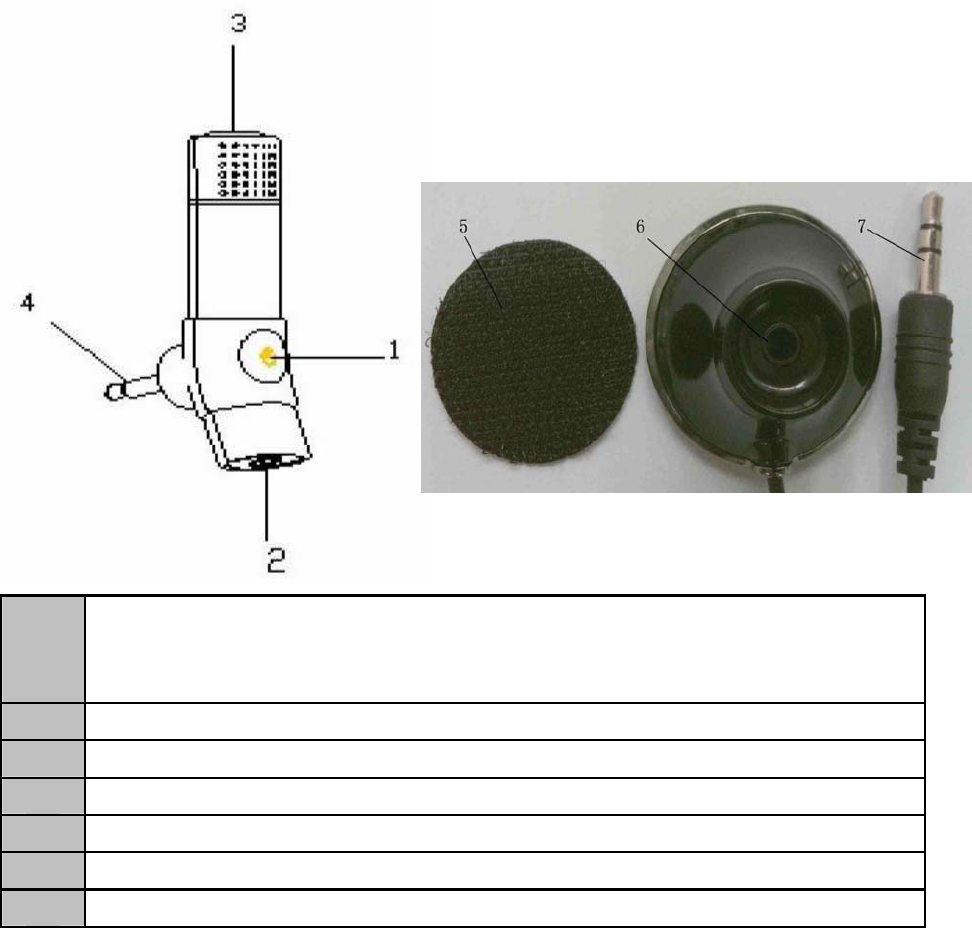
Before use
1. Overview
1 Multi-function Button (MFB): Power on/power off/pair/end
a call/cancel calling/answer a call/microphone mute/call
transfer/redial last number/music play/music pause
2 3.5mm Line-in jack/charging socket
3 Built-in microphone
4 3.5mm audio out plug
5 Velcro
6 3.5mm Line-in jack
7 3.5mm audio out plug
2. Charging the battery of BTC015
BTC015 comes with a built-in rechargeable battery, prior to using it, it is
recommended to charge the battery fully for the first time.
Connect the charger to an standard power outlet and the charger plug to the
charging socket of BTC015. The red LED is on while charging. It takes
about 1.5 hours to charge the battery fully. When charging is completed, the
red LED is off.
2
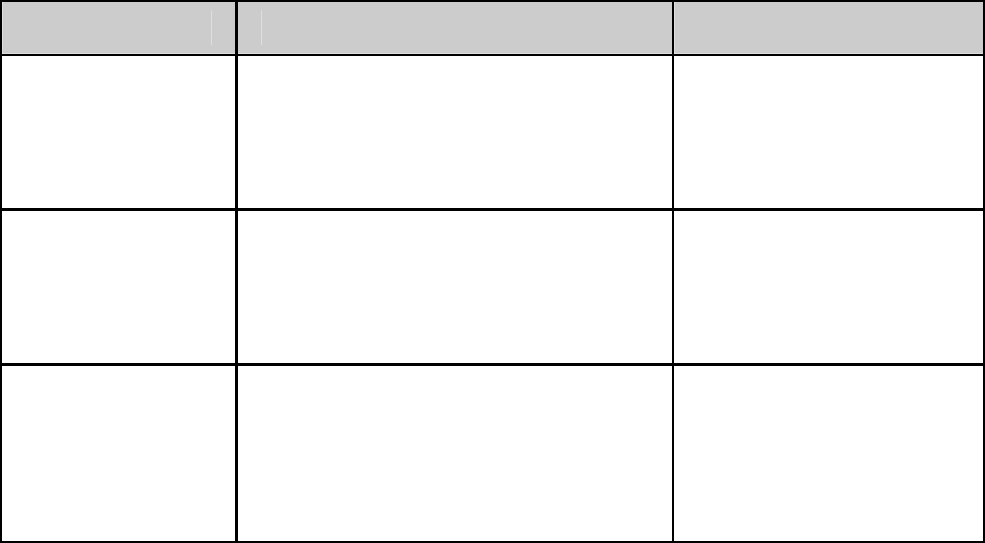
When BTC015 is on and the battery becomes low, red LED flashes once
every 30 seconds and the BTC015 emits three “DU” tones every 30 seconds.
Please recharge the battery fully as described above.
Remarks:
1) The battery will dry up if you don’t use BTC015 for a long time. If this
happens, you have to charge BTC015 for about 30 minutes, and then red
LED will be on.
2) Please don’t attempt to take out the battery from BTC015, as this might
damage it.
Warning:
1) The battery is recyclable.
2) Batteries (battery pack or batteries installed) shall not be exposed to
excessive heat place, such as sunshine, fire or the like.
Getting started
1. Turning on/off BTC015
Function Operation LED indicator
Power on Press and hold MFB button
for about 3~5 seconds until
hearing indication tone
Blue LED flashes 5
times
Power off
Press and hold MFB button
for about 3~5 seconds until
hearing indication tone Red LED flashes 5
times
Entering
pairing mode
Make sure BTC015 is off,
and then press and hold
MFB button for 4~5
seconds until red and blue
LEDs flash alternately
Red and blue LEDs
flash alternately
Remark: Pairing mode will last 2 minutes. If no devices can be connected
within 2 minutes, BTC015 will return back to standby mode. If you want to
repair, please turn off BTC015 first and then enter pairing mode.
3
2. Pairing BTC015 with a Bluetooth cell phone
Please make sure your cell phone is Bluetooth-enabled. Specific pairing steps
may vary with different models of cell phones. Please refer to your cell
phone’s user’s manual for further information. The general pairing steps are
as follows:
1) Keep BTC015 and Bluetooth cell phone within 1 meter when pairing;
2) Enter BTC015’s pairing mode (please refer to “Turning on/off BTC015);
3) Activate your cell phone’s Bluetooth function and set your cell phone to
search for Bluetooth device within range, and select “BTC015” from the
list of devices shown;
4) According to the indication, enter password or PIN No.: “0000”;
5) If prompted by your cell phone to connect, select “Yes” (This will vary
among cell phone models);
6) After successful connecting, blue LED will flash twice every 5 seconds.
Remarks:
If pairing is failed, please turn off BTC015 first and then try re-pairing
according to the step 1-6 mentioned above.
After successful pairing, BTC015 and the Bluetooth cell phone will
remember each other, BTC015 will not need to re-pair with the Bluetooth
cell phone next time unless the pairing information is deleted because of
a new pairing.
Every time BTC015 is turned on, it will connect to last connected
devices automatically. If you want to pair it with other devices, please
turn off the Bluetooth function of current Bluetooth device paired with
BTC015 first and then pair BTC015 with a new device according to steps
1~6 mentioned above.
3. Installation
You can use BTC015 in your car, at home or in an office environment.
1) In-car usage
Please insert 3.5m audio out plug into the AUX in jack of car audio system,
and then fix 3.5mm audio dock well. make sure there are no barriers
between user and BTC015 to get the best conversation quality. The
installing steps are as follows:
4
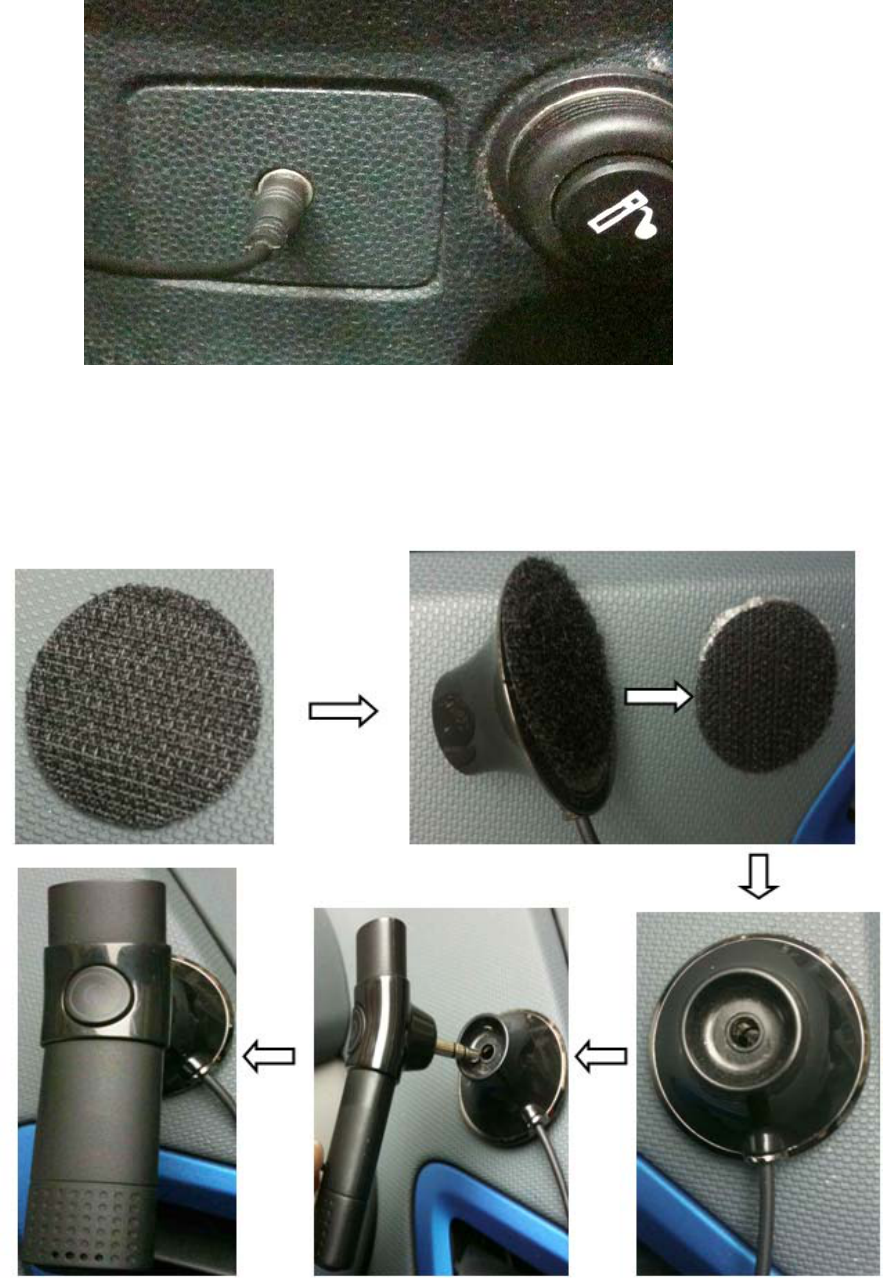
a) Insert 3.5mm audio out plug into the AUX in jack;
b) Please find the best location in the car to place the velcro and clean the
position;
c) Remove the protective strip and carefully fix the velcro to the position
selected, please refer to the following pictures:
5

2) Office or home usage
When you use BTC015 at home or in your office, you can connect BTC015
to any home audio system with 3.5mm AUX in jack.
4. Music playback
BTC015 can not only connect to Bluetooth device to play music, but also
connect to other music players through 3.5mm Line-in jack of BTC015 to
play music.
1) Connecting to a Bluetooth device
a) Adjust the audio input of car audio system to AUX.
b) Connect BTC015 to a Bluetooth cell phone and play music on the phone,
at this time, you can listen to music from the car audio system.
c) Pause/play: Short press MFB button once, the music will pause, short
press MFB button once again, the music will play.
2) Connecting to other music players through 3.5mm Line-in jack
a) Adjust the audio input of car audio system to AUX.
b) Connect music player to BTC015 by using a 3.5mm to 3.5mm audio
cable and play music on the music player, at this time, you can listen to
music from the car audio system.
Remarks:
When BTC015 connected to a Bluetooth device and connected to another
music player through 3.5mm Line-in jack of BTC015 at the same time, if
Bluetooth device does not play music, 3.5mm audio input is available.
When BTC015 connected to a Bluetooth device and connected to another
music player through 3.5mm Line-in jack of BTC015 at the same time, if
Bluetooth device play music, 3.5mm audio input is not available.
5. Making a call with BTC015
Basic Operation
Function Status of BTC015 Operation
Cancel calling Calling Short press MFB button once
Answer a call Incoming ring Short press MFB button once
6
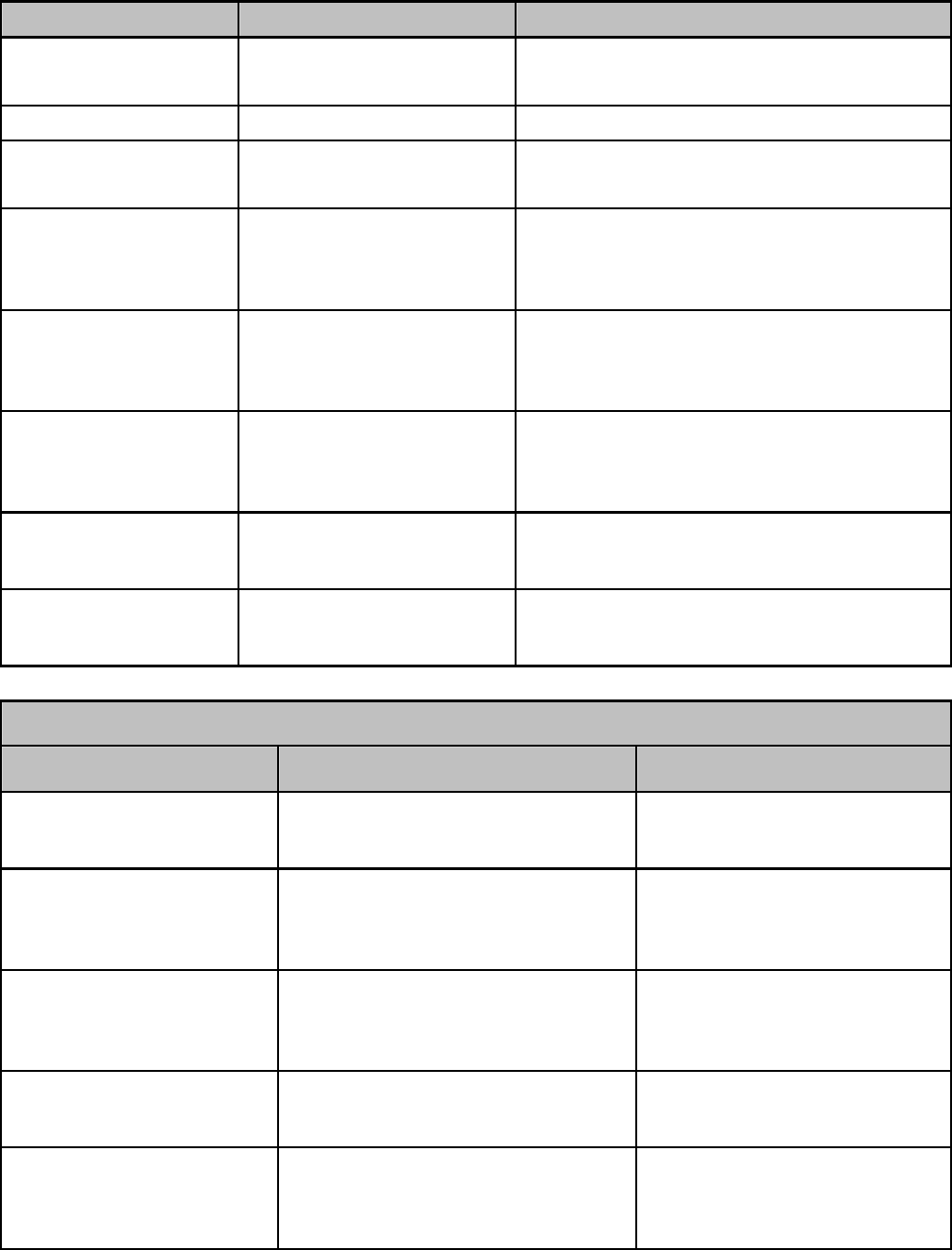
Function Status of BTC015 Operation
Reject a call Incoming ring Press and hold MFB button for
about 2 seconds
End a call During a call Short press MFB button once
Microphone
mute During a call Double click MFB button
Cancel mute During a call
(Microphone
mute) Double click MFB button
Call transfer
(BTC015 to cell
phone) During a call Press and hold MFB button for
about 2 seconds, and release it
until hearing indication tone
Call transfer
(cell phone to
BTC015) During a call Press and hold MFB button for
about 2 seconds, and release it
until hearing indication tone
Redial last
number Connected to a
device Double click MFB button
Voice dial Connected to a
device Press and hold MFB button for
about 2 seconds
Three-way call
Function Status of BTC015 Operation
Incoming ring During a call and there is
another incoming call “DU-DU” tones
End current call
and answer a new
incoming call
During a call and there is
another incoming call Short press MFB
button twice
Keep current call
and answer a new
incoming call
During a call and there is
another incoming call Short press MFB
button once
Call transfer
between two calls During a call(keep
another call) Short press MFB
button once
End current call
and switch to the
call to be kept
During a call(keep
another call) Short press MFB
button twice
7

Remarks:
Not all cell phones support all functions listed above. Please refer to your
cell phone’s user’s manual for further information.
When pressing the answer button on some cell phones, the call will be
transferred to the cell phone. You have to transfer the call to BTC015
manually then. Please refer to your cell phone’s user’s manual for further
information.
For some cell phones, there maybe some echo when making a call.
Please adjust the volume or the angle of BTC015.
6. Re-connecting with a Bluetooth device
1) Automatic connecting
Every time BTC015 is turned on, it will connect to the last connected
device automatically.
2) Manual connecting
When BTC015 gets disconnect from the Bluetooth device, short press
MFB button once, it will connect to the last connected device again.
Remarks:
BTC015 only tries to connect to the last connected device.
Please enable Bluetooth on your Bluetooth device before trying to
connect.
On some Bluetooth devices, take some Nokia cell phones for example,
you need to set up “allow automatic connecting” on the phone.
7. Automatic turning off
BTC015 will turn off automatically in order to save power, if no devices can
be connected within 5 minutes.
8. LED Indicator
When BTC015 is charging
LED indicator Status of BTC015
Red LED is on Charging in progress
Red LED is off Charging finished
8
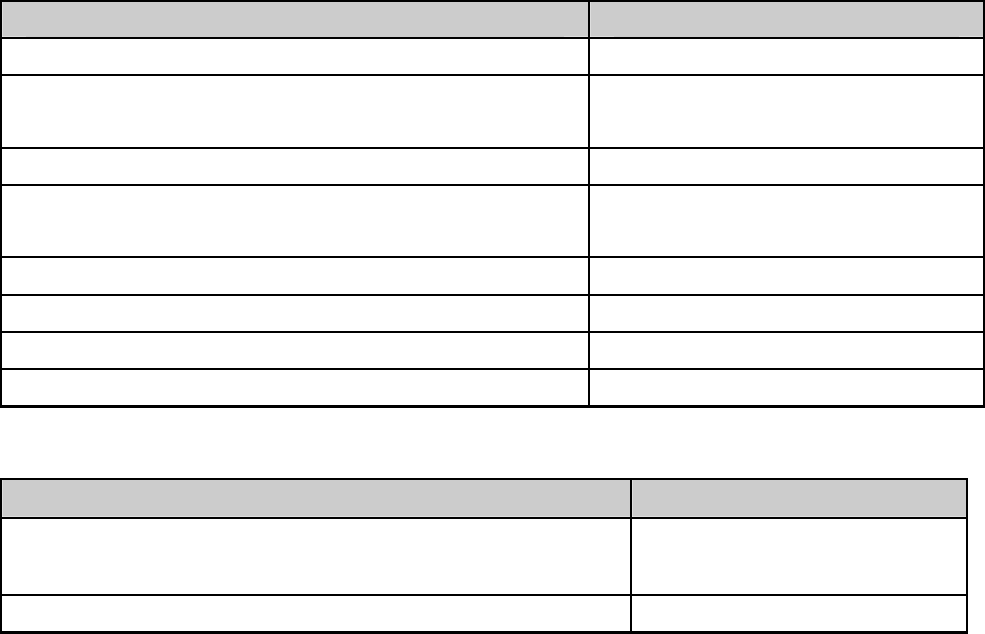
When BTC015 connected to a Bluetooth device
LED indicator Status of BTC015
Red and blue LEDs flashes alternately Pairing mode
Blue LED flashes once every 2 seconds Standby mode(not
connected to a device)
Blue LED flashes twice every 5 seconds Connected to a device
Blue LED flashes three times every 5
seconds Connected to a A2DP
device
Blue LED flashes quickly Calling/incoming call
Blue LED flashes once every 4 seconds During a call
Blue LED flashes once every 5 seconds Microphone mute
Red LED flashes once every 30 seconds Low power
9. Indication tone
Indication tone Status of BTC015
Emits two “DU” tones every 8 seconds During a call
(microphone mute)
Emits three “DU” tones every 30 seconds Low power
Care and maintenance
Read the following recommendations before using BTC015. Following
these you will be able to enjoy our product for many years.
Keep the product dry and don’t put it in the damp place to avoid the
product’s internal circuit being affected.
Keep the product away from direct sunlight or hot places. High
temperature will shorten the life of electronic devices, destroy the battery
or distort certain plastic parts.
Don’t expose the product to cold areas as it may damage the internal
circuit board.
Don’t try to disassemble the product as it may get damaged if you are not
professional.
Don’t let the product fall down onto the floor or other hard surfaces. The
internal circuit might get damaged.
Don’t use intensive chemical products or detergent to clean the product.
Don’t scratch the surface with sharp things.
In case the product doesn’t function properly, send it to the store you bought
it. The staff will help you to solve the problem.
10

FAQs
1. What to do when there is no sound when making a call with
BTC015?
a) Ensure BTC015 connects well with Bluetooth cell phone;
b) Ensure the volume has already been properly adjusted;
c) Make sure the audio input of car audio system is adjusted to AUX.
2. What to do when my cell phone can not search and find BTC015?
If BTC015 is not in paring mode, your cell phone can’t find it. Please make
sure BTC015 is in pairing mode and in the effective working range.
3. What to do when the voice is not clear?
a) Ensure your cell phone is in strong-signal areas;
b) Ensure BTC015 is in the effective working range.
4. How far is the effective range between BTC015 and Bluetooth cell
phone?
According to the Bluetooth standard, the max. controllable range of Class
II handsfree kit is 10 meters. But it varies with different environment and
paired cell phone.
Specifications
Bluetooth specification Bluetooth V2.1+EDR
Bluetooth profiles HSP, HFP, A2DP and AVRCP
Bluetooth frequency
range 2.402GHz~2.480GHz
Operating distance 10 meters Class II
Working time Up to 6 hours
Standby time 84 hours
Charging input DC 5V 120mA
Charging time About 1.5 hours
Dimensions Main Unit: 66(L)×19.47(W) ×19.7(H)mm
Audio Dock: 20.5(Diameter)×34(Height)mm
Weight Main Unit: 11.7g
Audio Dock: 17.4g
10
Notes:
1. This device complies with Part 15 of the FCC Rules. Operation is
subject to the following two conditions: (1) this device may not cause
harmful interference, and (2) this device must accept any interference
received, including interference that may cause undesired operation.
2. Changes or modifications not expressly approved by the party
responsible for compliance could void the user’s authority to operate the
equipment.
FCC Statement
This equipment has been tested and found to comply with the limits for a
Class B digital device, pursuant to part 15 of the FCC rules. These limits are
designed to provide reasonable protection against harmful interference in a
residential installation. This equipment generates, uses and can radiate radio
frequency energy and, if not installed and used in accordance with the
instructions, may cause harmful interference to radio communications.
However, there is no guarantee that interference will not occur in a
particular installation. If this equipment does cause harmful interference
to radio or television reception, which can be determined by turning the
equipment off and on, the user is encouraged to try to correct the
interference by one or more of the following measures:
-Reorient or relocate the receiving antenna.
-Increase the separation between the equipment and receiver.
-Connect the equipment into an outlet on a circuit different from that to
which the receiver is connected.
-Consult the dealer or an experienced radio/TV technician for help.
To assure continued compliance, any changes or modifications not expressly
approved by the party responsible for compliance could void the user’s
authority to operate this equipment. (Example- use only shielded interface
cables when connecting to computer or peripheral devices).
FCC Radiation Exposure Statement
This equipment complies with FCC RF radiation exposure limits set forth
for an uncontrolled environment. This transmitter must not be co-located or
operating in conjunction with any other antenna or transmitter.