Zhongshan K mate General Electronics BTC020 Bluetooth FM Transmitter User Manual
Zhongshan K-mate General Electronics Co., Ltd Bluetooth FM Transmitter Users Manual
Users Manual

BTC020
Bluetooth FM transmitter
User’s manual

Contents
Before use…………………………………..…………….………..…….1
1. About BTC020………………………………………………..…….……1
2. Overview…………………………………………….………...….….…..2
3. Prepare before use…………………………………………….….…..…..3
Getting use……………………………………………………...…....…..4
1. Pairing and connecting with Bluetooth cell phone……….………………4
2. Adjusting FM frequency……………………………………………..…...4
3. Playing music…………………………………………………………….5
4. Making call…………………………………………………………...…..5
5. The operation of BTC020……………………………………..………….6
6. Line out………………………………………………………….…….….7
7. Line in…………………………………………………………….……....8
8. Charging for portable device………………………………………..…....8
9. Factory Reset………………………………………………….……….…8
10. LED Indicator………………………………………………..…...….….9
Care and maintenance…………………………….……………...….…...9
FAQs…………………………………………………………….….…..10
Specifications………………………………………….……...……...…10
Welcome to use this Bluetooth FM transmitter BTC020. Please read this
user manual carefully before using it.
Before use
1. About BTC020
BTC020 is a Bluetooth hands-free car kit with a Bluetooth stereo receiver
and built-in FM transmitter. It also has a DC 5V USB Charging socket to
power or charge other devices. With BTC020 you can make calls freely and
listen to your music. BTC020 has the following features:
i. Bluetooth hands-free car kit—Pair with a Bluetooth cell phone or
PDA supporting HFP:
Answer call, end call and reject call
Redial last number
Voice dial
ii. Bluetooth stereo receiver—Pair with a Bluetooth cell phone or
Bluetooth transmitter supporting A2DP:
Enjoy music wirelessly
Adjust volume
Remote control pause/play
Remote control previous/next song
iii. FM transmitter—Transmit calls or music to the car’s FM radio:
Transmit calls or music to the car’s FM radio
Adjust FM frequency
iv. Line in and Line out
Line in—Transmit stereo music to BTC020 from a music player with
3.5mm audio cable
Line out—Transmit calls or stereo music from BTC020 to the car’s
stereo system with 3.5mm audio cable
v. USB charging socket
BTC020 has a USB charging socket which provides DC 5V voltage for
powering and charging other devices.
1
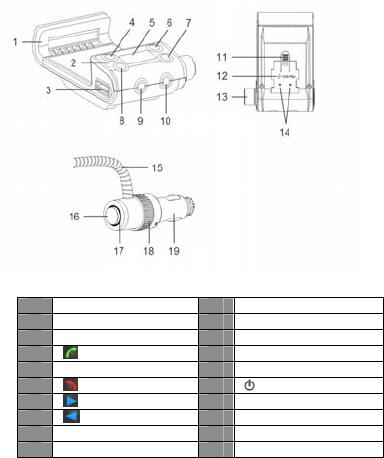
vi. In-car holder
BTC020 has a flexible holder for holding cell phone, so you can operate
phone easily on driving.
2. Overview
1 Flexible holde
r
11 Connectin
g
slot
2 Micro
p
hone 12 USB function switch
3 USB outlet 13
K
nob button
4
b
utton
(
Green LED
)
14 Power
p
oint
(
DC12V
)
5 LED dis
p
la
y
15 Flexible
g
oosenec
k
6
b
utton
(
Red LED
)
16 Power switch
7
b
utton 17 Power LED indicato
r
8
b
utton 18 Ci
g
arette ada
p
tor knob
9 Line in 19 Ci
g
arette ada
p
to
r
10 Line out
2

3. Prepare before use
i. Connect the flexible gooseneck cigarette adaptor with the main body of
BTC020.
ii. As the following pictures show: put the cigarette lighter plug into the car
cigarette socket, and adjust the knob on cigarette adaptor to secure the
adaptor.
OR
iii. Adjust the car holder to secure your phone.
Pull up the holder
iv. Press the power switch on cigarette adaptor to activate BTC020, and the
indicator light will on.
Power switch
v. Blend the gooseneck and make it face to the user.
3
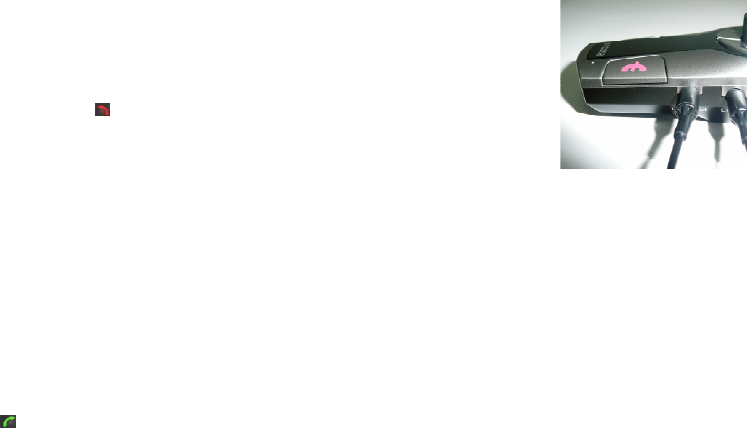
Getting use
1. Pairing and connecting with Bluetooth cell phone
For the first use, you should pair BTC020 with your cell phone. Please make
sure your cell phone is Bluetooth-enabled. Specific pairing steps may vary
with different models of cell phones. Please refer to your cell phone’s user’s
manual for further information.
The general pairing steps are as follows:
a) Keep BTC020 and your Bluetooth cell phone within 1 meter when
pairing;
b) Long press BTC020 for 2 seconds till red and blue light flash
alternately;
c) Activate your cell phone’s Bluetooth function and search for Bluetooth
devices. After the search is completed, select “BTC020” from the
Bluetooth device list;
d) According to the indication, enter password or PIN No:”0000”, and
press ”Yes” or “confirm”;
e) After successful pairing select “BTC020” from the Bluetooth device list
and press “connect”. After successful connecting, red and green LED will
on.
Remarks:
Pairing mode will last 2 minutes. If no devices can be connected within 2
minutes, BTC020 will return back to standby mode. If you want to repair,
please turn off BTC020 first and then enter pairing mode again.
After successful pairing, BTC020 and the Bluetooth cell phone will
remember each other, BTC020 will not need to re-pair with the Bluetooth
cell phone next time unless the pairing information is deleted because of
a new pairing.
Every time BTC020 is turned on, it will connect to last connected devices
automatically.
Under the status of standby mode, and non-connected with devices, short
press once, BTC020 will connect with last connected device.
2. Adjusting FM frequency
1) Short press knob butter once, BTC020 enter frequency adjustable mode
and the display will flash. Please rotate the knob until the frequency on
BTC020 is same as car radio.
2) Auto-search function: Long press knob button for 2 seconds and release it
until the display show ‘-----’. BTC020 will auto-search an empty station.
4
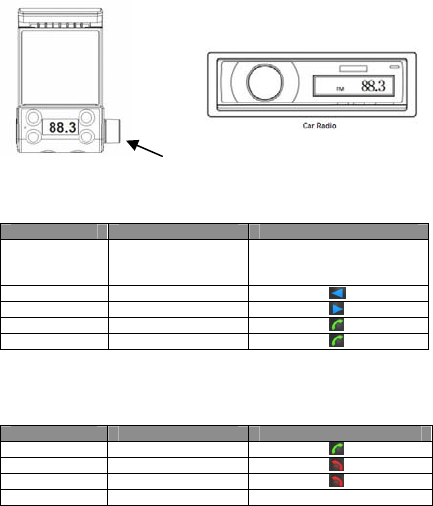
Remark:
BTC020 will remember and show last used frequency automatically after
turn on.
Knob butter
3. Playing music
After setting up follow the above steps, you can play music from phone to
car radio via BTC020.
Function Status of BTC020 O
p
eration
Adjust volume Playing music Rotate knob butter
(Adjustable volume from 0
to 15
)
Last son
g
Pla
y
in
g
music Short
p
ress
Next son
g
Pla
y
in
g
music Short
p
ress
Pause music Pla
y
in
g
music Short
p
ress
Pla
y
music Pause music Short
p
ress
4. Making call
Please make sure BTC020 has already connected with cell phone. For the
best effect on making call, please make sure the microphone of BTC020 is
face to user.
Function Status of BTC020 O
p
eration
Answer call Incomin
g
call Short
p
ress
Re
j
ect call Incomin
g
call Short
p
ress
End call Durin
g
a call Short
p
ress
Ad
j
ust volume Durin
g
a call Rotate knob butte
r
5
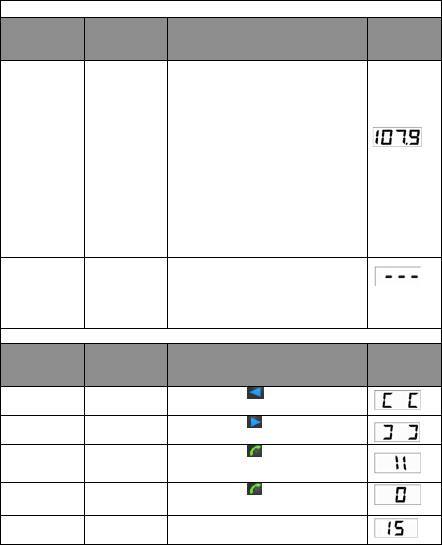
5. The operation of BTC020
Adjust FM frequency
Function Current
status of
BTC020
Operation LED
Display
Adjust
frequency Turn on 1) Short press knob butter
once, BTC020 enter frequency
adjustable mode and the LED
display flash
2) Rotate knob button to adjust
frequency. As the right picture
show: frequency is 107.9MHz.
3) Short press knob butter
once, exit frequency adjustable
mode. Besides, it will exit
frequency adjustable mode
automatically if you not rotate
the knob button over some
times
Search
empty
station
Turn on Long press knob button for 2~3
seconds and release it till ‘-----’
as right picture. BTC020 will
search an empty station
automaticall
y
.
Music
Function Current
status of
BTC020
Operation LED
display
Last song Playing
music Short press once
Next song Playing
music Short press once
Pause Playing
music Short
p
ress once
Play Pause Short press once
Adjust
volume Playing
music Rotate knob button (Adjustable
volume from 0 to 15
)
6
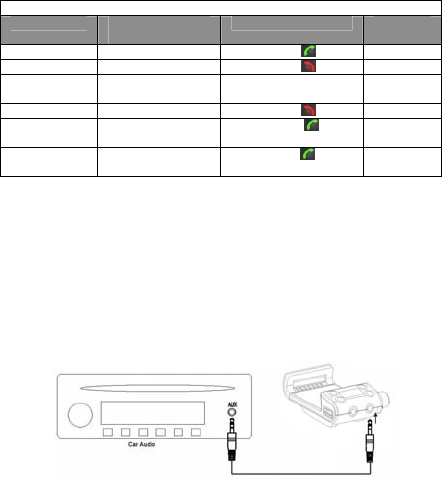
Make call
Function Current status
of BTC020 Operation LED
dis
p
la
y
Answer call Incomin
g
rin
g
Short
p
ress once
Re
j
ect call Incomin
g
rin
g
Short
p
ress once
Adjust
volume During a call Rotate knob button
End call Durin
g
a call Short
p
ress once
Redial last
numbe
r
Connected with
cell
p
hone Short press twice
continuousl
y
V
oice dial Connected with
cell
p
hone Long press twice
Remarks:
Only BTC020 has already connected with device, you can adjust volume
when it playing music.
Only your cell phone support AVRCP profile, you can use Remote
control function (last song/next song/pause/play).
Not all cell phones support all functions listed above. Please refer to your
cell phone’s user’s manual for further information
6. Line out
This product has Line out function. You can transmit the audio (music/call)
to car stereo system via Line out. When you use Line out, BTC020 will turn
off FM transmit automatically.
7
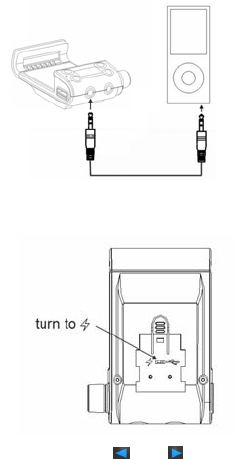
7. Line in
This product has Line in function. If your player has Line out jack, you can
transmit music from player to car radio.
8. Charging for portable device
This product has charge output jack (DC5V/1A). You can charge for
portable device. Before use, please turn the USB function switch on the base
as following picture:
9. Factory Reset
In the status of turned off, press and button for 6 seconds
simultaneously. BTC020 will delete all paired list and the FM frequency
also restore factory setting. Turn off BTC020, and turn on again, it will enter
Bluetooth pairing mode automatically.
8
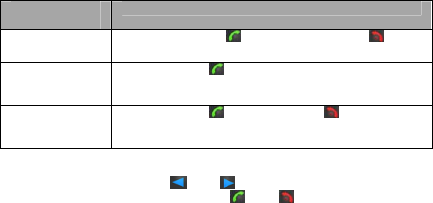
10. LED Indicator
Operation or
status LED indicator
Pairing mode Green LED of and red LED of flash
alternately
Connected with
Bluetooth
device
Green LED of flash once every 2 seconds
Non-connected
with Bluetooth
device
Green LED of and red LED of on
Remark:
After BTC020 is turned on, and will on all the time. Please note
that the above LED indicator is only for and button.
Care and maintenance
Read the following recommendations before using BTC020. Following
these you will be able to enjoy our product for many years.
Keep it dry and don’t take it to damp places to avoid the product’s
internal circuit being affected.
Keep the product away from direct sunlight or hot places. High
temperatures will shorten the life of electronic devices. Don’t expose the
product to cold areas. It may damage the internal circuit board.
Don’t try to disassemble the product as it may get damaged if you are not
professional.
Don’t let it fall down onto the floor or other hard surfaces. The internal
circuit might get damaged.
Don’t use intensive chemical products or detergent to clean the product.
Don’t scratch the surface with sharp things.
In case the product doesn’t function properly, send it to the store you bought
it. The staff will help you to solve the problem.
9
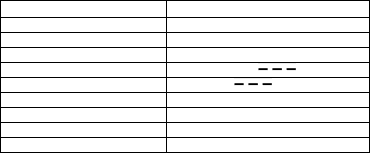
FAQs
1. Why is the sound coming from my car’s FM radio noisy?
a) Please make sure your car’s FM radio has been set to an unused
frequency;
b) Ensure both BTC020 and your car’s FM radio use the same frequency;
c) Please make sure BTC020 is in the effective working range.
2. Why can’t BTC020 be paired with a Bluetooth device?
a) Please make sure BTC020 is in pairing mode;
b) Ensure BTC020 is in the effective working range.
3. Why can’t music be played when connected to a Bluetooth cell
phone?
a) Please make sure your Bluetooth cell phone supports A2DP;
b) Ensure BTC020 is in the effective working range.
4. Why can’t pause, play, previous song and next song be controlled
from BTC020 during music playback?
a) This function need the paired device support AVRCP (Audio/Video
Remote Control Profile)
b) When you use Line in, BTC020 can not remote control.
5. Why can’t adjust volume?
a) You can adjust volume only the BTC020 has already connected with
Bluetooth device and it is playing music or making call.
b) When you use Line in, BTC020 can not adjust volume.
Specifications
Bluetooth version Bluetooth V2.1+EDR
Bluetooth
p
rofiles HSP, HFP, A2DP and AVRCP
FM fre
q
uenc
y
ran
g
e88.1-107.9MHz
Bluetooth ran
g
eU
p
to 10M
Power su
pp
l
y
DC 12
V
-24
V
1A
USB out
p
ut DC 5.0
V
2.1
A
W
orkin
g
tem
p
erature -20~55℃
Stora
g
e tem
p
erature -20~60℃
Dimensions 90×65×208m
m
Wei
g
ht 143
g
10
Radiation Exposure Statement
This equipment complies with FCC radiation exposure limits set forth
for an uncontrolled environment. This equipment should be installed and
operated with minimum distance 20cm between the radiator & your
body.
This transmitter must not be co-located or operating in conjunction with
any other antenna or transmitter.
Notes:
1.This device complies with Part 15 of the FCC Rules. Operation is
subject to the following two conditions: (1) this device may not cause
harmful interference, and (2) this device must accept any interference
received, including interference that may cause undesired operation.
2.Changes or modifications not expressly approved by the party
responsible for compliance could void the user’s authority to operate the
equipment.
11