Zhongshan K mate General Electronics BTH058 Bluetooth Stereo Headset User Manual
Zhongshan K-mate General Electronics Co., Ltd Bluetooth Stereo Headset Users Manual
Users Manual

BTH058
Bluetooth stereo headset
User’s manual
Contents
Brief introduction…………...…………………………..…....1
1. Bluetooth wireless communication technology……………….…....1
2. About BTH058………………………………………………...1
Before use……………………………………………………..2
1. Overview…………………………………………………...……2
2. Charging for Headsets……………………………………………3
Getting started……..…………………………………………3
1. Turning on/off the headsets………………………………….......3
2. Pairing headsets with Bluetooth devices………………………..….4
1) How to enter pairing mode………………….………………….4
2) Pairing headsets with a Bluetooth cell phone………………..….4
3) Pairing headsets with a Bluetooth transmitter………………....5
4) Pairing headsets with Multi-devices…………………………….5
3. Wearing the headset.......................................................................6
4. Reconnecting with a Bluetooth device.......………………....……....7
5. Making calls with the headset…………………………………….7
6. Playing music…………………………………………….…...10
7. LED indicator…………………………………………………..10
8. Indication tone………………………………………………….11
9. Factory Reset………………………………………………..….11
Care and maintenance……………………………..………..12
FAQs……………………………………...…………………..12
Specification……………………………...………………..…13
Welcome to use this Bluetooth stereo headset, BTH058. Please read this
user’s manual carefully before use.
Brief introduction
1. Bluetooth wireless communication technology
Bluetooth is a standard of close range wireless communication technology
that was drawn up by Ericsson, IBM, Intel, Nokia and Toshiba. With
Bluetooth technology, we can achieve the highest transmission rate among
cell phones, computers, printers, PDAs and other devices. The max
transmission range of class II is 10 meters while the max transmission
ranges of class I can reach up to 100 meters.
2. About BTH058
BTH058 is a Bluetooth stereo headset. Foldable and retractable design is
very easy to take with you. It supports the following Bluetooth profiles:
HSP —— Headset Profile
HFP —— Hands-free Profile
A2DP—— Advanced Audio Distribution Profile
AVRCP——Audio/Video Remote Control Profile
You can enjoy music wirelessly by using BTH058. It has the following
features:
1) Pairing with a Bluetooth cell phone or PDA supporting HFP profile.
Answer a call, end a call and reject a call
Redial last number
Voice dial
Adjust the volume
Call transfer between the headset and your Bluetooth cell phone
Microphone mute
2) Pairing with a Bluetooth cell phone or Bluetooth transmitter supporting
A2DP profile.
Enjoy music wirelessly
Adjust the volume
Remote control pause/play
Remote control previous/next track
1
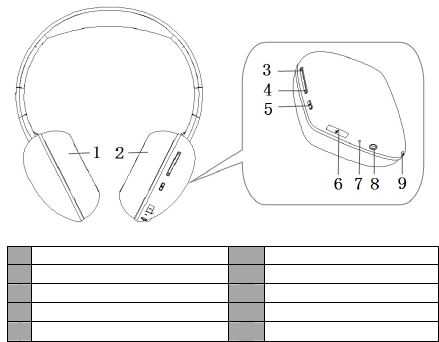
3) Easy to switch between the call and music, you will not miss the
incoming call during listening to music.
4) Every time the headset is turned on, it will connect to last connected
device automatically.
Note: In order to complete above function, the Bluetooth profiles of paired
device must be same as the headset. And even though the paired device and
the headset support the same Bluetooth profiles, functions may vary due to
specification differences of the paired devices.
Before use
1. Overview
1
Left speaker 6 Charging jack
2
Right speaker 7 LED indicator
3
Volume up/previous song 8 Line-in jack
4
Volume down/next song 9 Built-in microphone
5
Multi-function button(MFB)
2
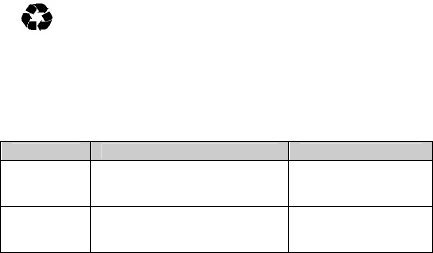
2. Charging the headset
The headset comes with a built-in rechargeable battery, prior to using it, it is
recommended to charge the battery fully for the first time.
When the headset is low power, the headset emits five “Dong” tones every 5
minutes and the red LED flashes. Please recharge the battery of the headset.
The way of charging as following:
Using USB cable
1. Plug USB charging cable into the USB port of computer
2. Plug another side of USB cable to headset
Red light on: Charging
Red light off: Finish charging
3. It will takes about 3 hours to finish charging
Remarks:
1) The battery is recyclable.
2) Batteries (battery pack or batteries installed) shall not be exposed to
excessive heat place, such as sunshine, fire or the like.
Getting started
1. Turning on/off the headset
Functions Operation LED indicator
Turning
on
Press and hold
MFB
button
about 4 seconds until blue
LED flashes
B
lue light on one
second
Turning
off
Press and hold
MFB
button
about 4 seconds until red LED
flashes
Red light on one
second
Remark: In order to save power, the headset will turn off automatically if
no devices can be connected after 5 minutes.
3

2. Pairing the headset with Bluetooth devices
1) How to enter pairing mode
Function
s
Operation
LED indicator
Enter
ing
pairing
mode
Ensure the headset is off, and
then press and hold MFB
button about 8 seconds until red
and blue
LED flash
alternately
R
ed and blue LED
flash alternately
Remark: Pairing mode will last 2 minutes. If no devices can be connected
after 2 minutes, it will return to standby mode automatically.
2) Pairing the headset with a Bluetooth cell phone
Prior to using the headset for the first time, you have to pair it with a
Bluetooth-enabled cell phone. The pairing procedures are subject to
different models of cell phones. Please refer to your cell phone user’s
manual for further information. The general pairing procedures are as
follows:
1) Keep your headset and phone within 1 meter when pairing;
2) Make the headset enter pairing mode (please refer to “How to enter
pairing mode);
3) Activate your cell phone’s Bluetooth function and set your cell phone to
search for Bluetooth devices within range, and select “BTH058” from the
list of devices shown;
4) According to the indication, enter password or PIN No: “0000”( If the
mobile phone supports Bluetooth V2.1, password is not required.);
5) If prompted by your cell phone to connect, select “Yes” (this will vary
among cell phone models);
6) After successful connecting, blue LED flashes twice every 4 seconds.
Remarks:
If pairing is failed, please turn off the headset first and then re-pair
according to steps 1~6 mentioned above.
After pairing is successful, the headset and the cell phone will remember
each other, they will no need to re-pair next time. The headset can
remember 8 paired devices, when the number of paired devices exceeds
8, the first one will be replaced.
Every time the headset is turned on, it will connect to last connected
device automatically. If you want to pair it with other devices, please turn
off the Bluetooth function of last connected devices first and pair the
headset with the new device according to steps 1~6 mentioned above.
4

3) Pairing the headset with a Bluetooth transmitter
You can connect the headset to a Bluetooth transmitter to enjoy music
wirelessly. Hereby take BTT005 (Bluetooth transmitter, not included in
accessories) for example. The pairing steps are as follows:
1) Keep your headset and transmitter within
1 meter when pairing;
2) Make the headset enter pairing mode
(Please refer to “How to enter pairing
mode);
3) Turn on the Bluetooth transmitter and
make it enter paring mode. It will search
for Bluetooth devices automatically and send a pairing request;
4) When the headset requests to enter a PIN No., the transmitter will
response “0000” automatically;
5) After successful pairing and connecting, blue LED of the headset flashes
twice every 4 seconds.
Remarks:
The pairing password of BTH058 is “0000”. So, the headset can only
pair with a Bluetooth transmitter whose pairing password is “0000”.
If pairing still fails after several tries, please refer to the Bluetooth
transmitter’s user’s manual for further information.
4) Pairing headsets with Multi-devices
The headset can connect with two Bluetooth devices at most. If you want to
finish the multi-pairing, please refer to the following steps:
1) Firstly, pair and connect the headset with Bluetooth device one (refer to
“pairing the headset with a Bluetooth cell phone);
2) Turn off the headset and make it enter paring mode again, pair and
connect with Bluetooth device two(refer to “pairing the headset with a
Bluetooth cell phone);
3) Operate Bluetooth device one to connect with headset. The headset has
already connected with Bluetooth device one and two, the headset also
can connect with these two devices automatically next time.
5
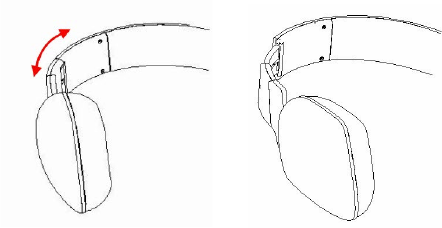
Remarks:
After successful multi-pairing, the paired devices will remember each
other.
The headset will connect with last connected two devices automatically
after turn on.
The steps of turn on/off the multi-pair function as follows:
Turn off multi-pair function: the headset in standby mode, not connect
with device, press MFB and volume down button simultaneously and
release it until hear four fall tone.
Turn on multi-pair function: the headset in standby mode, not connect
with device, press MFB and volume up button simultaneously and release
it until hear four raise tone.
To improve the stabilization of headset, we suggest you turn off the
multi-pair function when you only connect with one cell phone.
3. Wearing the headset
The headset is retractable design, please adjust the headband according to
the actual use. ‘L’ logo on the headset is for left ear, ‘R’ logo on the headset
is for right ear, please wear the headset as following picture:
6
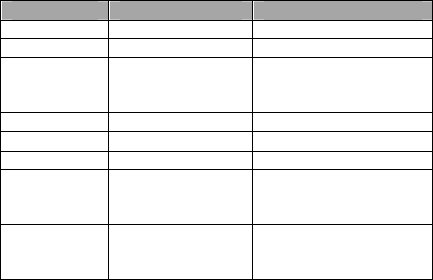
4. Reconnecting with a Bluetooth device
1) Automatic connecting
Every time the headset is turned on, it will connect to last connected device
automatically.
2) Manual connecting
When the headset is in standby mode and not connect with device, short
press any button of headset, it will connect to last connected device.
Remarks:
Before connecting to a Bluetooth device, please turn on the Bluetooth
function of Bluetooth device.
On some Bluetooth devices, take some Nokia cell phones for example,
you have to allow automatic connecting in the cell phone’s settings.
Please refer to your cell phone’s manual for further information.
5. Making a call with the headset
1) Basic operation
Functions Status of headset Operation
Cancel a call Calling Short press MFB once
Answer a call Incoming ringing Short press MFB once
Reject a call Incoming ringing Long press MFB for 2
seconds and release it until
listen a tone
End a call During a call Short press MFB once
Volume up During a call Short or long press∧
∧∧
∧button
Volume down During a call Short or long press∨
∨∨
∨button
Transfer
conversation to
mobile phone
During a call Long press MFB about 2
seconds
Transfer
conversation to
headset
During a call Long press MFB about 2
seconds
7
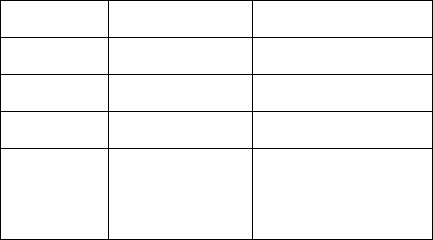
Microphone
mute
During a call Long press∧
∧∧
∧button about 2
seconds
Cancel mute During a call
(microphone mute)
Long press∧
∧∧
∧button about 2
seconds
Voice dial Standby mode
(connected device)
Short press MFB and ∧
∧∧
∧
button simultaneously
Redial the last
number
Standby mode
(connected device)
Double click MFB
Delete paired
list
Charging status Long press ∧
∧∧
∧and ∨
∨∨
∨button
simultaneously, red and
blue LED flash
simultaneously and you will
hear prompt tone
Warning: Excessive pressure from earphones and headphones can
cause hearing loss.
Note:
Not all the mobile phones support all the functions listed above. Please
refer to your mobile phone user’s manual.
Different function and prompt tone according to different mobile phone.
When the volume is adjusted to max or min, you will hear one prompt
tone.
When pressing the answer button on some mobile phones, the call will be
transferred to the mobile phone. You can switch the call to the headset by
using the conversation switch button or through operating on the mobile
phone. Please refer to your mobile phone user manual for further
information.
8
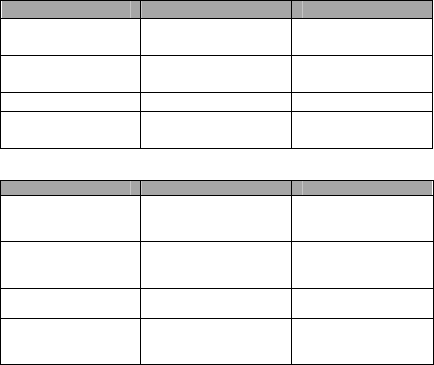
2) Three-ways call operation
Functions Status of headsets Operation
Answer new call and
end current call
There are second
incoming call
Short press MFB
once
Answer new call and
retain current call
There are second
incoming call
Double click MFB
Switch calls Keep conversation Double click MFB
End current call and
switch retain call
Keep conversation Short press MFB
once
3) Connecting with two cell phones to make a call
Functions
Status of headset
Operation
Retain phone call #1
and answer phone
call #2
During phone call #1,
phone 2 has incoming
call
Double click MFB
End phone call #1
and answer phone
call #2
During phone call #1,
phone 2 has incoming
call
S
hort press MFB
once
Switch call
During
call, one of
phone call is retained
Double click MFB
End current call,
back to retain phone
call
During call, one of
phone call is retained
S
hort press MFB
once
9
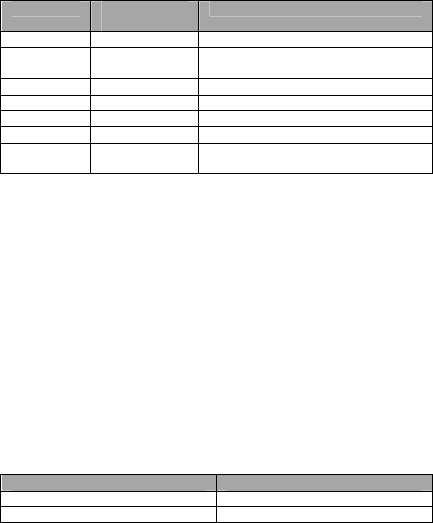
6. Playing music
When the headset connects to a mobile phone or Bluetooth transmitter
which supports A2DP, you can enjoy music wirelessly through the headset.
F
unction
S
tatus of the
headset
O
peration
V
olume up
Playing
music
S
hort press
∧
∧∧
∧
button
V
olume
down
Playing
music
S
hort press
∨
∨∨
∨
button
Last song
Playing
music
Long press
∧
∧∧
∧
button
N
ext song
Playing
music
Long press
∨
∨∨
∨
button
P
ause
Playing
music
S
hort press MFB once
play
P
ausing
S
hort press MFB once
Line in
input
T
urned off
It can playing music through 3.5mm
audio line
Notes:
When playing music on some mobile phones, the music will be
transmitted to the mobile phone’s speaker instead of the headset. You
have to select “transmit the sound via Bluetooth” in the settings menu
and then choose “BTH058” as speaker device. The music will be
transmitted to the headset. Please refer to your mobile phone’s user’s
manual for further information.
When the volume is adjusted to max or min., you will hear one prompt
tone.
If you want to remote control last/next song, pause/play, it needs your
Bluetooth mobile phone or Bluetooth transmitter paired with the headset
to support AVRCP profile, please refer to the user’s manual of your
mobile phone or Bluetooth transmitter for further information.
The Bluetooth will disconnect between headset and mobile phone
automatically if you plug 3.5mm audio input, and the Line in is available
in this time, but the other functions of headset is not available.
7. LED indicator
1) Charging
LED indicator
S
tatus of headset
R
ed LED on
C
harging
Red LED off
F
inish charging
10
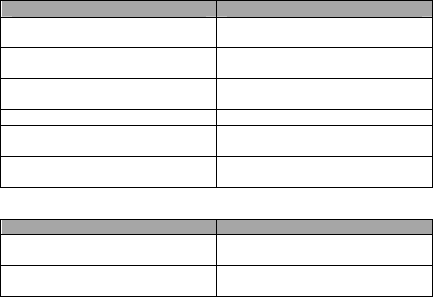
2) Pairing with Bluetooth device
LED in
dicator
S
tatus of headset
R
ed and blue LED flashes
alternately
P
airing mode
B
lue LED flashes once every 2
seconds
N
ot connect device
B
lue LED flashes twice every 4
seconds
H
ave already connected device
B
lue LED flashes continuously
C
alling/incoming cal
l
B
lue LED flashes once quickly
every 2 seconds
D
uring a call
R
ed LED flashes instead of blue
LED
L
ow battery
8. Indication tone
Indication tone
S
tatus of the headset
C
ontinuous two prompt tone
every 10 seconds
Microphone mute in c
onversation
Five
“
d
ong
”
warning tone every 5
minutes
L
ow battery
9. Factory Reset
In the status of charging, long press ∧
∧∧
∧and ∨
∨∨
∨button about 4 seconds
simultaneously and release it until the red and blue LED flash
simultaneously and you will hear prompt tone.
Remarks:
After factory reset, the paired list of headset will be deleted. When you
turn on the headset again, it will enter paired mode automatically, but it
won’t connect with device automatically, you should re-pair and connect
with devices.
11
Care and maintenance
Read the following recommendations carefully before using BTH058.
Following these you will be able to enjoy this product for many years.
Keep it dry and don’t put it in the dump place to avoid the product’s
internal circuit being affected.
Keep the product away from direct sunlight or hot places. High
temperatures will shorten the life of electronic devices, destroy the
battery or distort certain plastic parts.
Don’t use this product during sport to avoid the sweat into product so
that damage the product. This product is not water-resistant.
Don’t expose the product to cold areas. It may damage the internal circuit
board.
Don’t try to disassemble the product as it may get damaged if you are not
professional.
Don’t let it fall down onto the floor or other hard surfaces. The internal
circuit might get damaged.
Don’t use intensive chemical products or detergent to clean the product.
Don’t scratch the surface with sharp things.
In case the product doesn’t function properly, send it to the store you bought
it. The staff will help you to solve the problem
FAQs
1. What does it mean if all the LED indicator turns red?
Battery is low power, need to be recharged.
2. Why is the red LED off when charging?
a) Please make sure the charging device connect with headset Well;
b) You didn’t use the headset for a long time, the battery may dry up. At this
time, you have to charge the battery for 30 minutes, and then the red
LED will be ON.
3. How far is the effective rang between the headset and mobile phone?
According to the Bluetooth standard, the max available range of ClassII
headset is 10 meters. It varies under different environment.
12
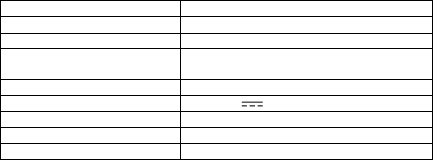
4. Why my mobile phone can not search and find the headset?
The mobile phone will not find the headset if headset and mobile phone are
not under the pairing mode. Make sure the headset is under the pairing mode
and in the effective working range, and then the headset can be paired and
connected.
5. Why the headset can not hear the voice?
a) Make sure the headset has been switched on;
b) Make sure the volume is not too low or muted;
c) Make sure the headset connects with the mobile phone correctly;
d) Make sure the distance between the headset and the cell phone is in the
available Bluetooth range.
6. Why the headset can not hear the voice clearly in conversation?
a) Make sure the mobile phone is in the strong signal area;
b) Make sure the headset is in the available range of this product.
7. Why can’t control pause, play, last song and next song when playing
music?
This function needs your Bluetooth device supports AVRCP (Audio/Video
Remote Control profile)
Specifications
Bluetooth version
Bluetooth V
4.0
Bluetooth profiles
Headset,
Hands free
, A2DP, AVRCP
O
perating distance
10meters
H
ead
set working time
Music time: about 13 hours
Talk time: about 14 hours
Standby time
About 730 hours
C
harging input
DC5.0V
500
mA
H
eadset charging time
About 3 hours
D
imension
185*168*72mm
W
eight
A
pprox 182g
13
This device complies with Part 15 of the FCC Rules. Operation is
subject to the following two conditions: (1) this device may not cause
harmful interference, and (2) this device must accept any interference
received, including interference that may cause undesired operation.
Changes or modifications not expressly approved by the party
responsible for compliance could void the user’s authority to operate
the equipment.
This equipment has been tested and found to comply with the limits for
a Class B digital device, pursuant to Part 15 of the FCC Rules. These
limits are designed to provide reasonable protection against harmful
interference in a residential installation. This equipment generates, uses
and can radiate radio frequency energy and, if not installed and used in
accordance with the instructions, may cause harmful interference to
radio communications. However, there is no guarantee that interference
will not occur in a particular installation.
If this equipment does cause harmful interference to radio or television
reception, which can be determined by turning the equipment off and
on, the user is encouraged to try to correct the interference by one or
more of the following measures:
-- Reorient or relocate the receiving antenna.
-- Increase the separation between the equipment and receiver.
-- Connect the equipment into an outlet on a circuit different from that
to which the receiver is connected.
-- Consult the dealer or an experienced radio/TV technician for help.
14