Zhongshan K mate General Electronics BTT012 USB Bluetooth Dongle User Manual BTT012 User s manual
Zhongshan K-mate General Electronics Co., Ltd USB Bluetooth Dongle BTT012 User s manual
Users Manual
BTT012
Plug & Play Bluetooth USB Dongle
User’s manual
Brief introduction……………………..1
1. About BTT012…………………………….1
2. System requirements……………………..2
Getting started………………………...2
1. Installation………………………………..2
2.System setting……………………………..3
3.Pairing Dongle with Bluetooth receive
device……………………………………….4
4. Music mode and remote control………...8
5. Make VOIP call…………………………10
Care and maintenance………………13
FAQS………………………………....14
Specification………………………….17
1
Welcome to use this Plug & Play Bluetooth USB Dongle
BTT012. Please read this user manual carefully before use.
Brief introduction
1. About BTT012
BTT012 is a Plug & Play Bluetooth USB Dongle, it
supports HSP, HFP, A2DP and AVRCP profiles. It has the
following features:
1) You can use VoIP software like Skype comfortably
after pairing with a Bluetooth headset (or Bluetooth
hands-free device) supporting HSP profile.
2) Pairing with a Bluetooth stereo headset (or Bluetooth
speaker) supporting A2DP profile enables you to listen to
your music wirelessly. If your Bluetooth stereo headset
supports AVCRP profile you can remote control your PC’s
media player.
3) Switch easily between music and VoIP calls.

2
Note: Even though the paired Bluetooth device and the
Dongle support the same Bluetooth profiles, the functions
may be different due to specification differences.
2. System requirements
Operating system: Compliant with Windows 2000 /2003
/XP /Vista
Compliant with USB 1.1, 2.0
Getting started
1. Installation
When you first use BTT012, please turn off or forbid the
antivirus software. After plugging the Dongle into PC, the
operating system will show “Find New Hardware” and
install the devices automatically. The whole process will
need a few second and if you plugging the Dongle into PC
next time, it needn’t install again.
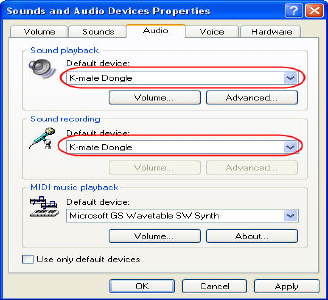
3
2.System setting
Before using Dongle, you should set it as default device in
Windows Audio Device System.(Control desk→Voice and
Audio device)
Note:
Depending on the actual operating system, the device name
maybe is named as“K-mate Dongle”、“USB Audion
Device” or “USB Composite Device”. Following is
Windows XP set up method.

4
3. Pairing Dongle with Bluetooth receive device
Before using Dongle to listen wireless music or make
VOLP call, you should make sure paring Dongle with
Bluetooth earphone(Bluetooth receive device).
1) Inserting BTT012 into PC, then operating system will
show “ Find New Hardware” and install the devices
automatically.
2)Open BlueSoleil and make BTT012 into pairing mode.
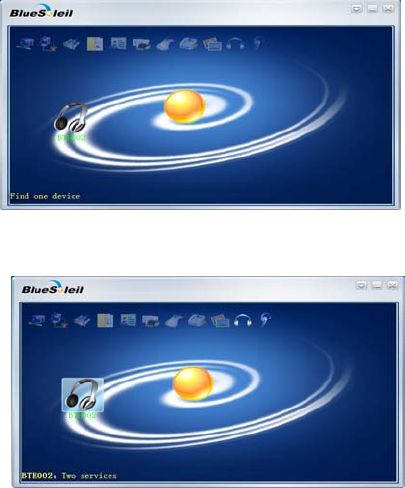
5
3) Right-button click the central of spherical symbol
search equipment, the device will be searched and
displayed in around.
4)Choosing BTT012 in search device list, you can see all
the Bluetooth services that BTT012 support.

6
5) Right-button click BTT012 and choose pairing, enter
“0000” when the software indicate enter PIN number and
click confirm.
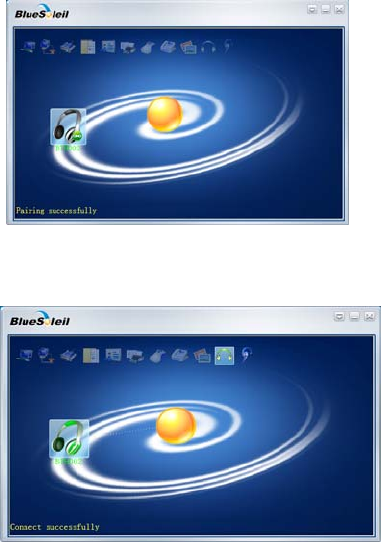
7
6) After confirm, paring with BTT012 succesfully.
7) Right-button click BTT012 and choose Bluetooth
service which you want to connect.
8
Note:
Dongle can pairing with Bluetooth Audio receive
devices which PIN number is “0000”, “1234”, “8888”
or “1111”.
Dongle can connect max two devices at the same time,
one is hands-free kit HFP connect, the other is stereo
music A2DP connect.
But if the pairing devices which support HFP and A2DP
agreement at the same time(Take most Stereo Bluetooth
Headsets as sample) and the Dongle have already
connect HFP and A2DP with it, at this moment, Dongle
can not connect with other devices.
4. Music mode and remote control
1) Listening to stereo music
If you want to listen to stereo music, the pairing device
must be support A2DP agreement.
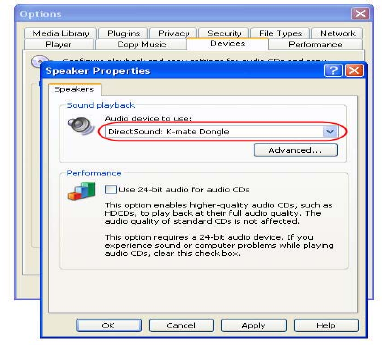
9
Before playing music, in addition to system setting, you
may also set Dongle as audio output devices of player.
Please check the specific setting method with the use’s
help of player.
Take Windows Media Player as example, click “tool→
option→device→speaker”, and set Dongle as voice
playback device in attribute.
10
2) Headsets remote control
Using Dongle, you can remote control the media player so
that you can choose previous song, next song, pause or
play. Remote control needed to achieve the following
conditions:
Pairing headsets should support A2DP or AVRCP
agreement.
Depending on your media player, Dongle support
remote control media player included Windows Media
player, Realplayer, iTunes and so on, but it can not
support Winamp media player remote control. Besides,
when some media player(Realplayer, iTunes and so on)
is playing in backgroung, you can not remote control it.
3) Pairing with HFP device
You can listen to music through the receive device in
following two conditions, but the tone quality is bad and
11
you can not remote control the media player.
Pairing device only support HFP agreement
Although pairing device support HFP and A2DP etc.
agreement, but it enter the conversation mode in
currently so that it activate the HFP service.
5. Make VOIP call
Dongle support VOIP service following common internet
communication software: MSN, Skype, Google Talk,
Yahoo Talk. Following take Skype as example.
1) Skype installation
Before you use Dongle to make a hands-free call with
Skype, you should instal Skype as following steps:
Click“option →routine →audio device”, instal
microphone, lound speaker and bell as Dongle.
Click “option→top grade→hotkey”, instal hotkey of
“answering call” and “end/reject call” as “Alt – PgUp”
and “Alt – PgDn”. Then choose these two option and
open hotkey. If there no fault, please save the
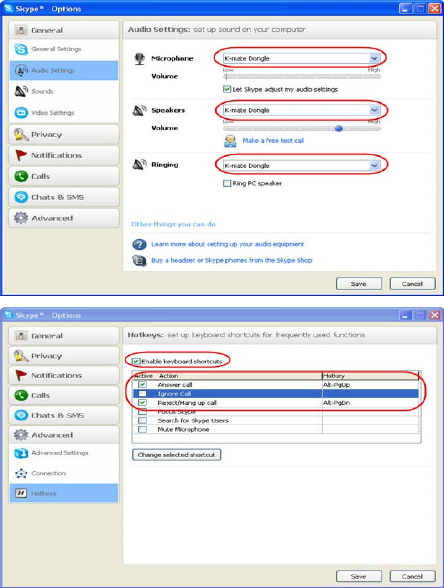
12
installation.

13
2)Make call with Skype
Type Function The
status of
headsets
Operation steps
Operat
ion of
headse
ts
Answer
call
Ringing Use the function of last
number dailing on the
headsets to answer the
call
Reject
call
Ringing Use reject function on the
headsets to reject the call
End call Conversa
tion
Press the end button on
the headsets
Operat
ion of
Skype
Answer
call
Ringing Click answer button on
the Skype
Reject
call
Ringing Click reject button on the
Skype
End call Conversa
tion
Click end button on the
Skype
14
Care and maintenance
Please read the following suggestion carefully, it will help
you to fulfill any warranty obligation and enjoy this
product for many years.
● Keep dry and don’t put it in the wet place, in case of
effecting the interior circuit of product.
● Don’t put the product under the sunlight or place in hot
areas. High temperature will shorten the life of electronic
device and distort certain plastic.
● Don’t expose the product to extreme temperatures,
which may damage the internal circuit board.
● Don’t try to take apart the product. It may damage the
product if you are not professional.
● Don’t fall off on the floor, or knock the hard substance,
it may damage interior circuit.
● Don’t use intensify chemical or detergent to clean the
15
product.
● Don’t scrap the surface with sharp things.
If the product can’t work normally, please send it to the
regularly asserted store, the staff will help you to solve
problem warmly.
FAQS
1 Q: Why can not turn on the Dongle?
A: a) Please avoid to use the USB extension cable.
b)Please make sure your USB port supports
Usb1.1,2.0(or more than USB1.1)
2 Q: Why the Dongle can not drive automatically?
A: Please turn off or disable your antivirus software.
3 Q: Why no music from receiving device?
A: a) Make sure the system default audio output device
16
has already set to Dongle(refer to“ system
setting”);
b) Make sure the default audio output device of
media player is Dongle;
c) Make sure the player is not in mute;
d) Make sure the volume of player has already
adjusted to suitable position.
e) Make sure the volume of receiving device has
already adjusted to suitable position.
4 Q: Can’t remote control the player?
A: a) Make sure your Bluetooth receiving device supports
AVRCP profile;
b) Make sure the device is in music mode not in
conversation mode;
c) Make sure your player is compatible with this
product and the version of player is the updated;
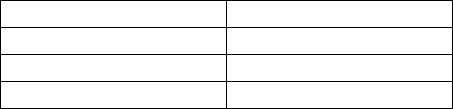
17
d) Make sure media player is not in background
playing status.
5 Q: Why can listen to low quality but can not switch to
music mode?
A: a) Make sure the VoIP calls has already ended;
b) Windows may work unusual, please try to log-out
system.
Specification
Bluetooth version Bluetooth V2.1
Bluetooth agreement HSP,HFP,A2DP, AVRCP
Frequency range 2.4GHZ-2.4835GHZ
Distance 10m
This device complies with part 15 of the FCC Rules.
Operation is subject to the following two conditions:
18
(1) This device may not cause harmful interference, and(2)
this device must accept any interference received,
including interference that may cause undesired operation.
Changes or modifications not expressly approved by the
party responsible for compliance could void the user's
authority to operate the equipment.