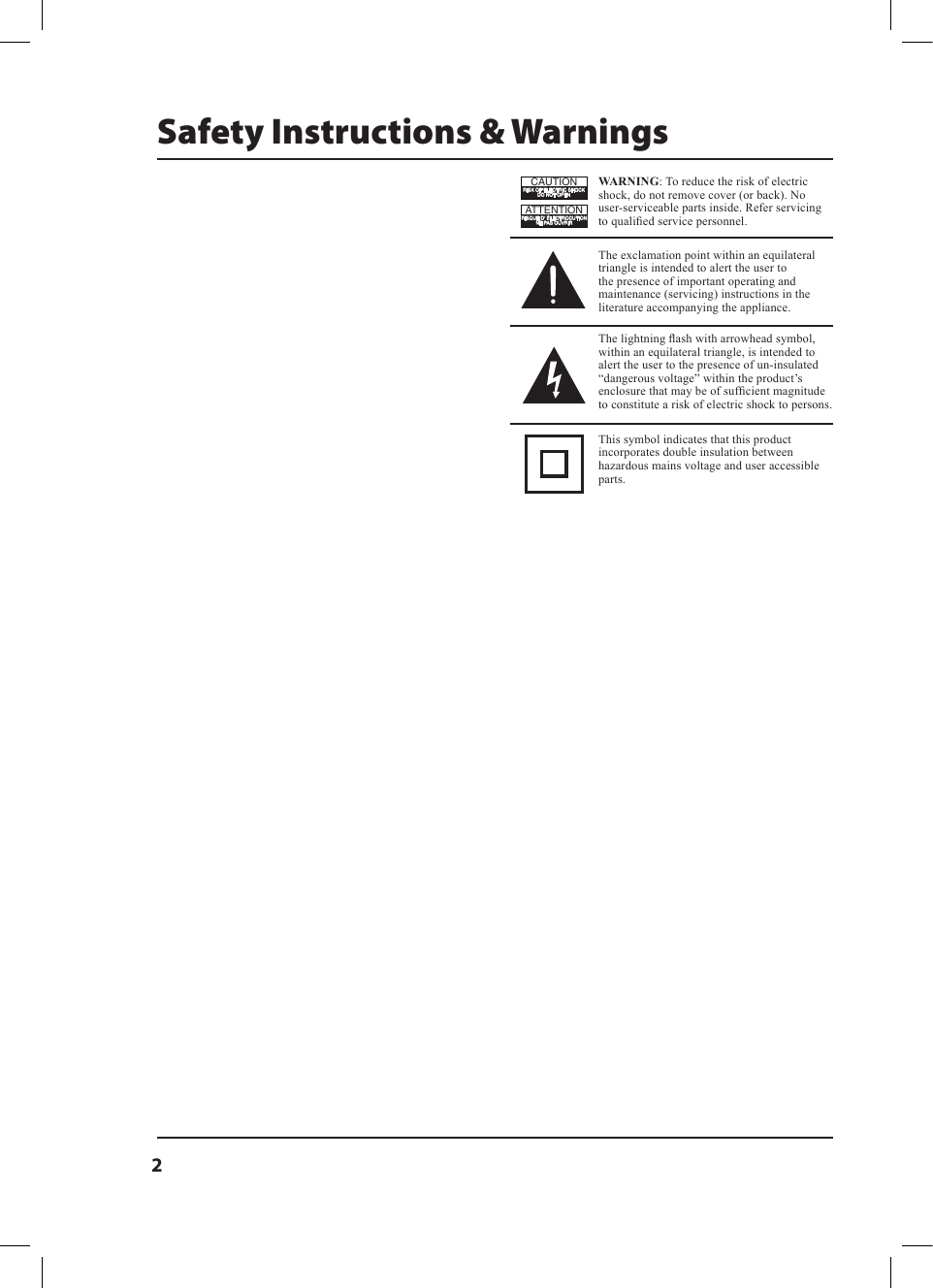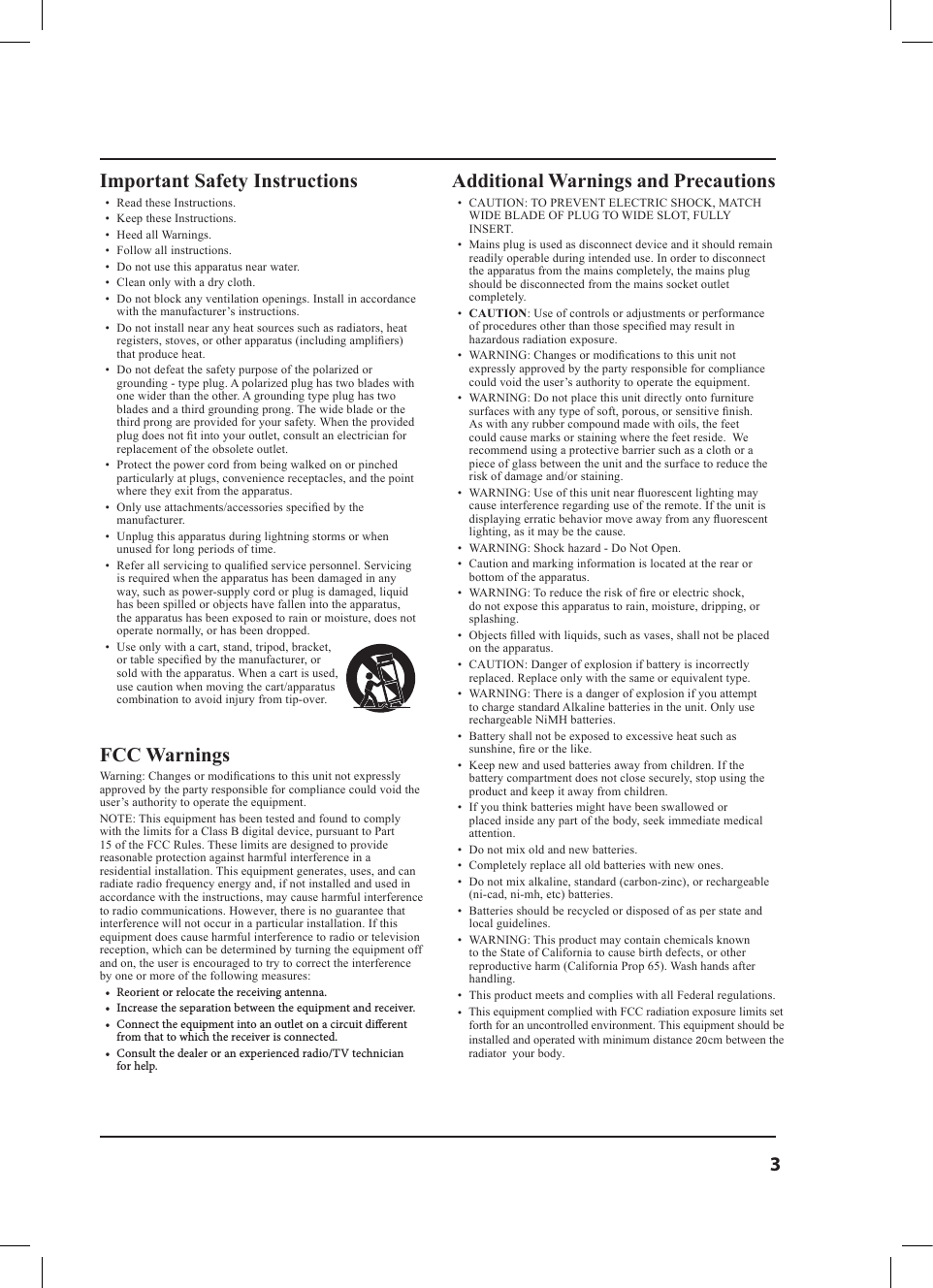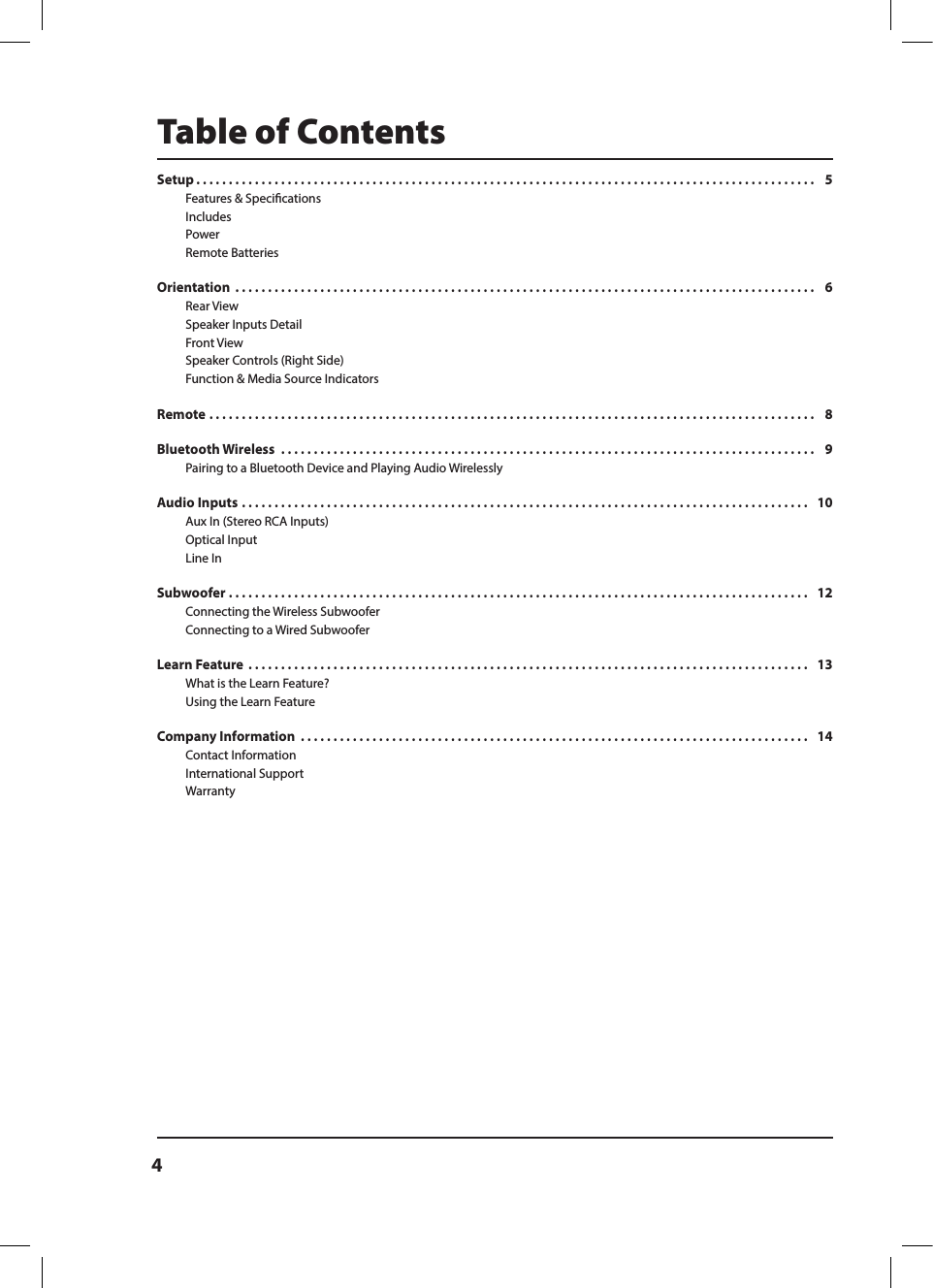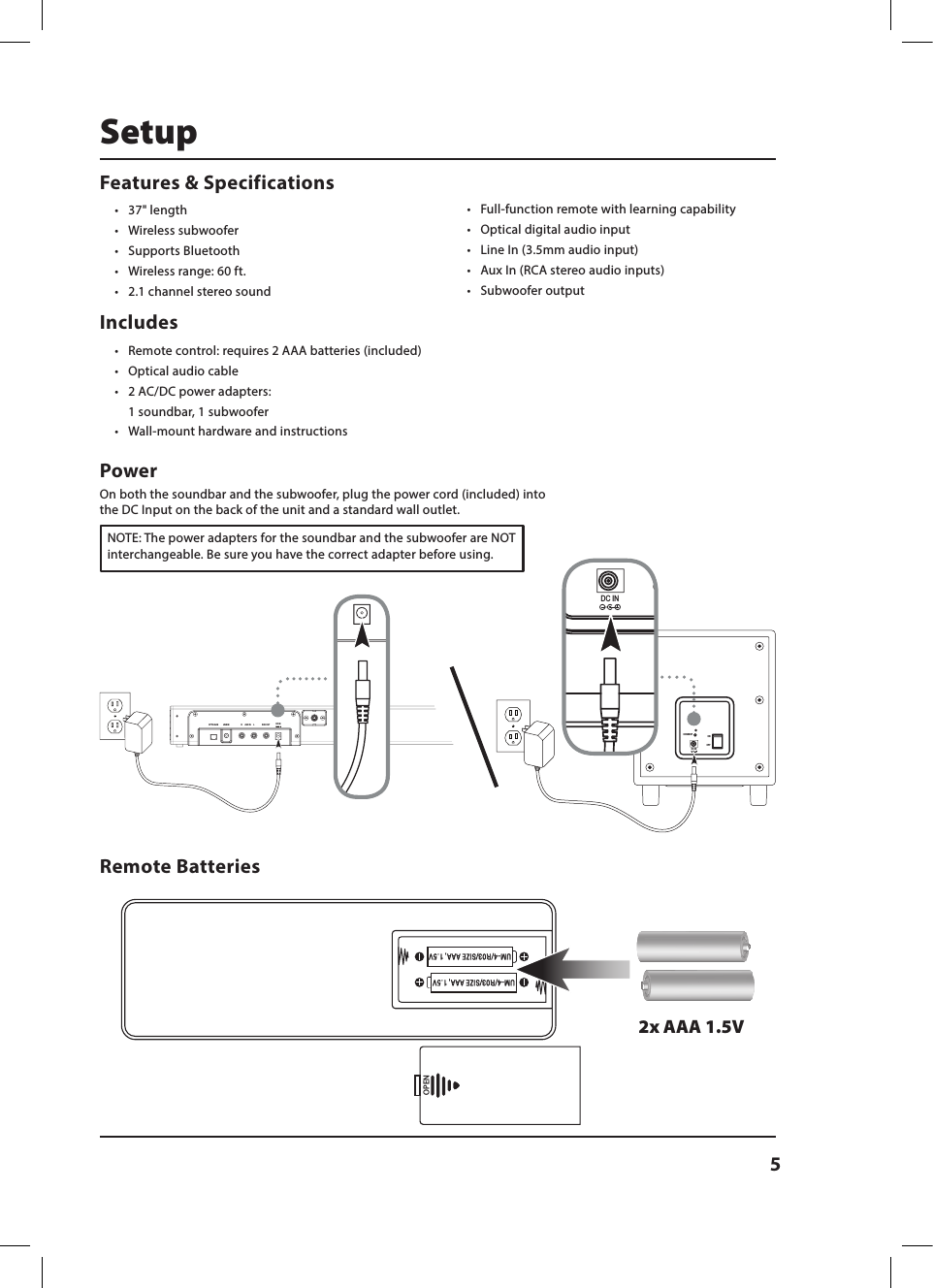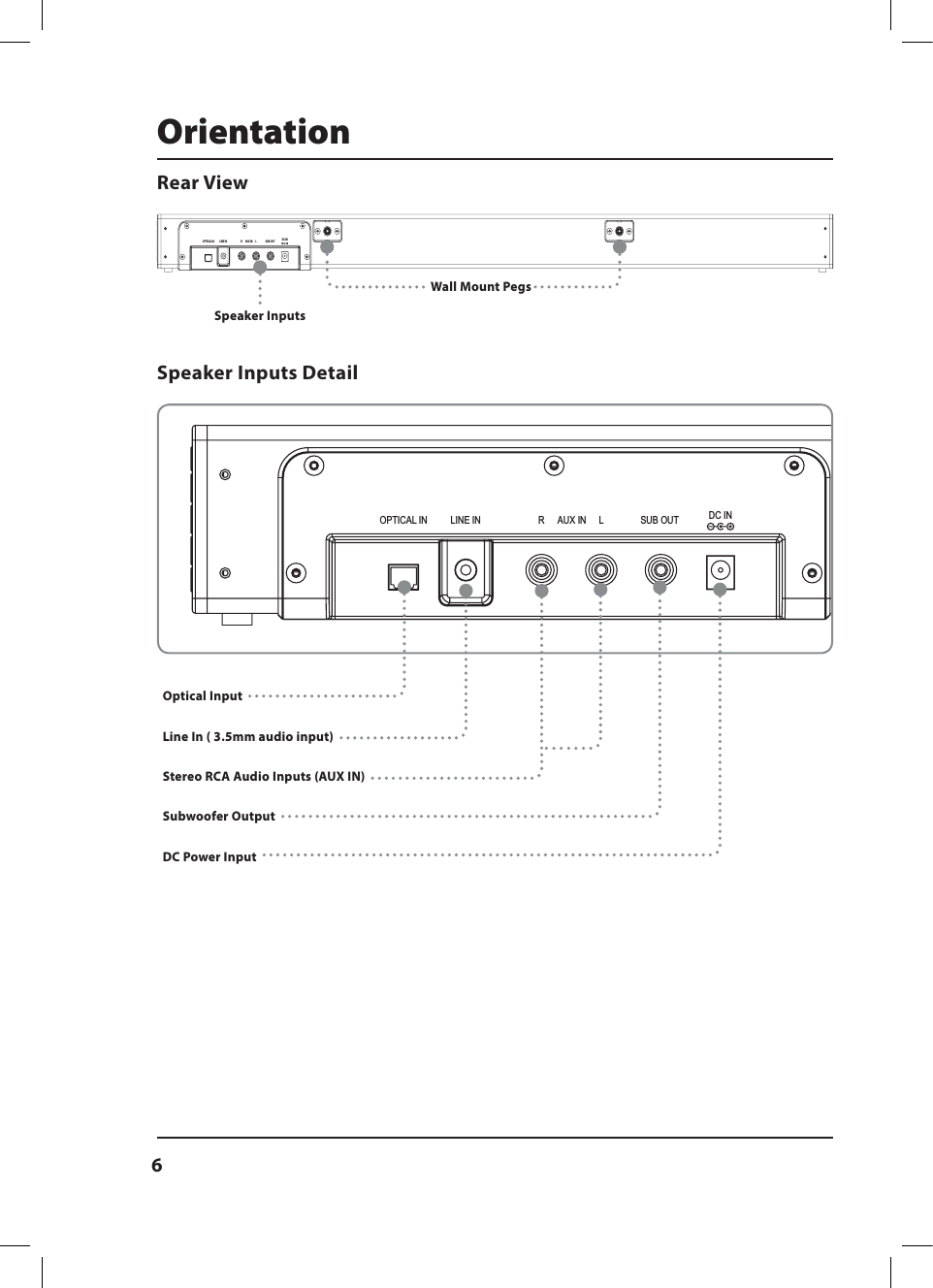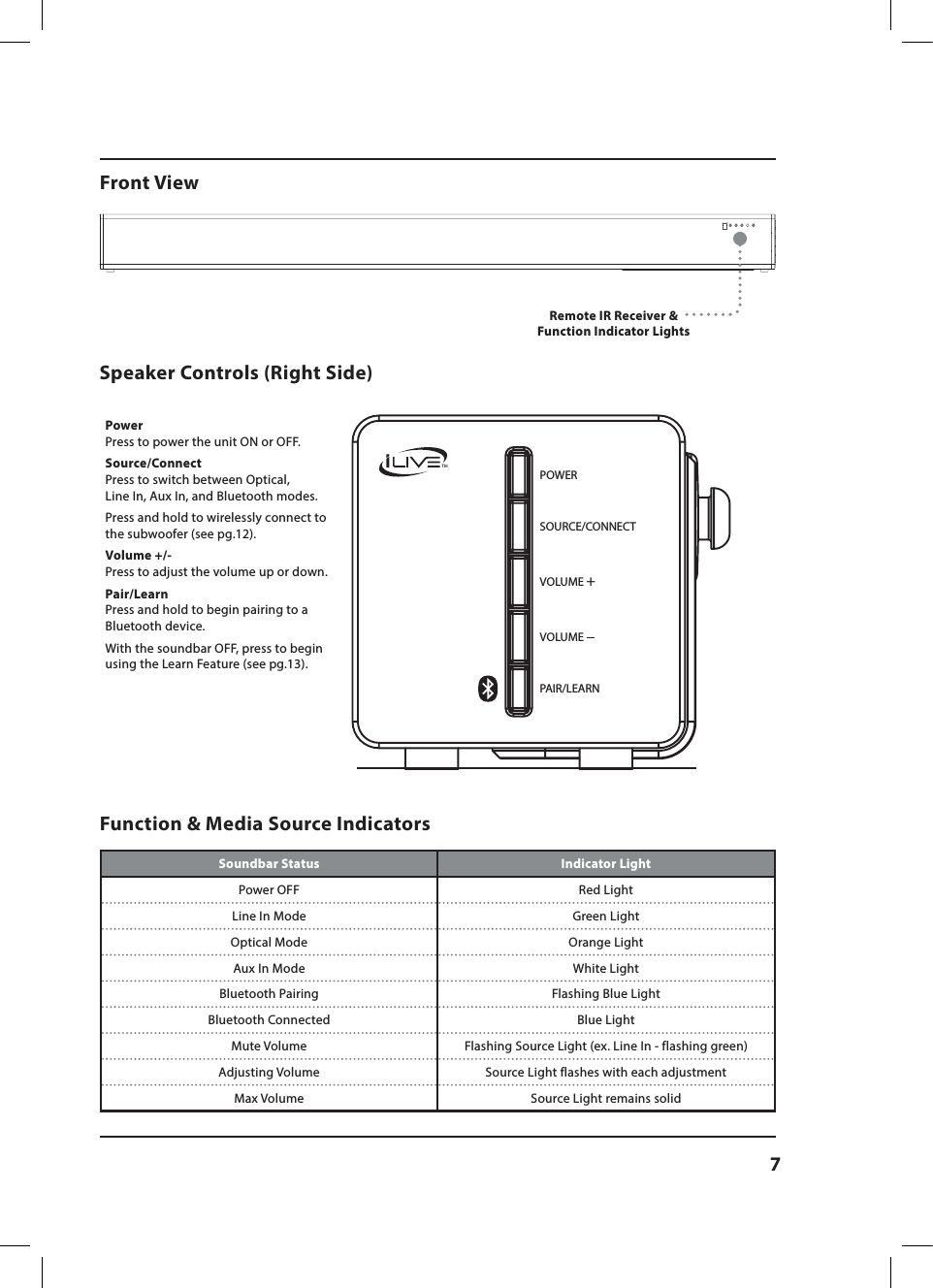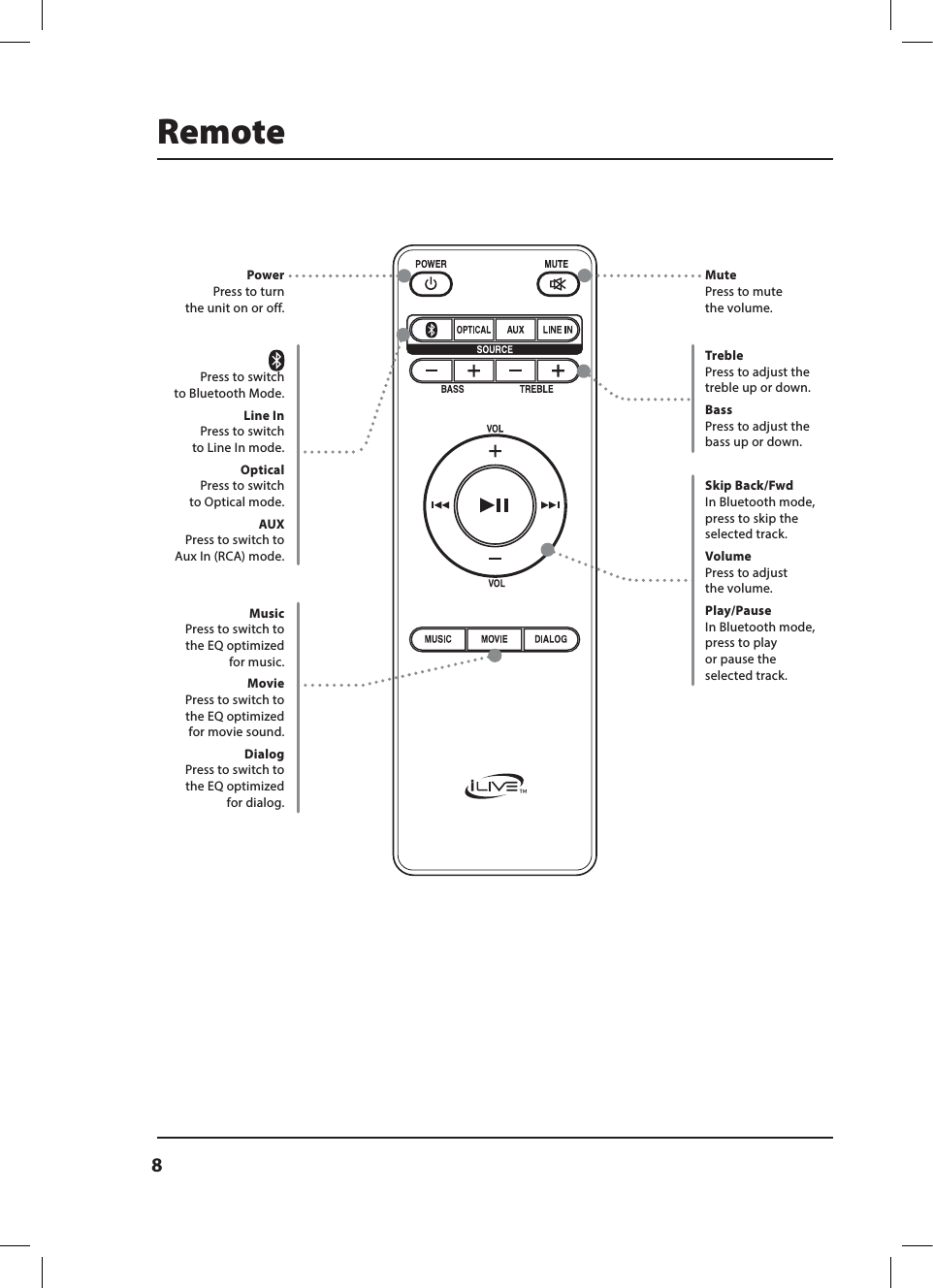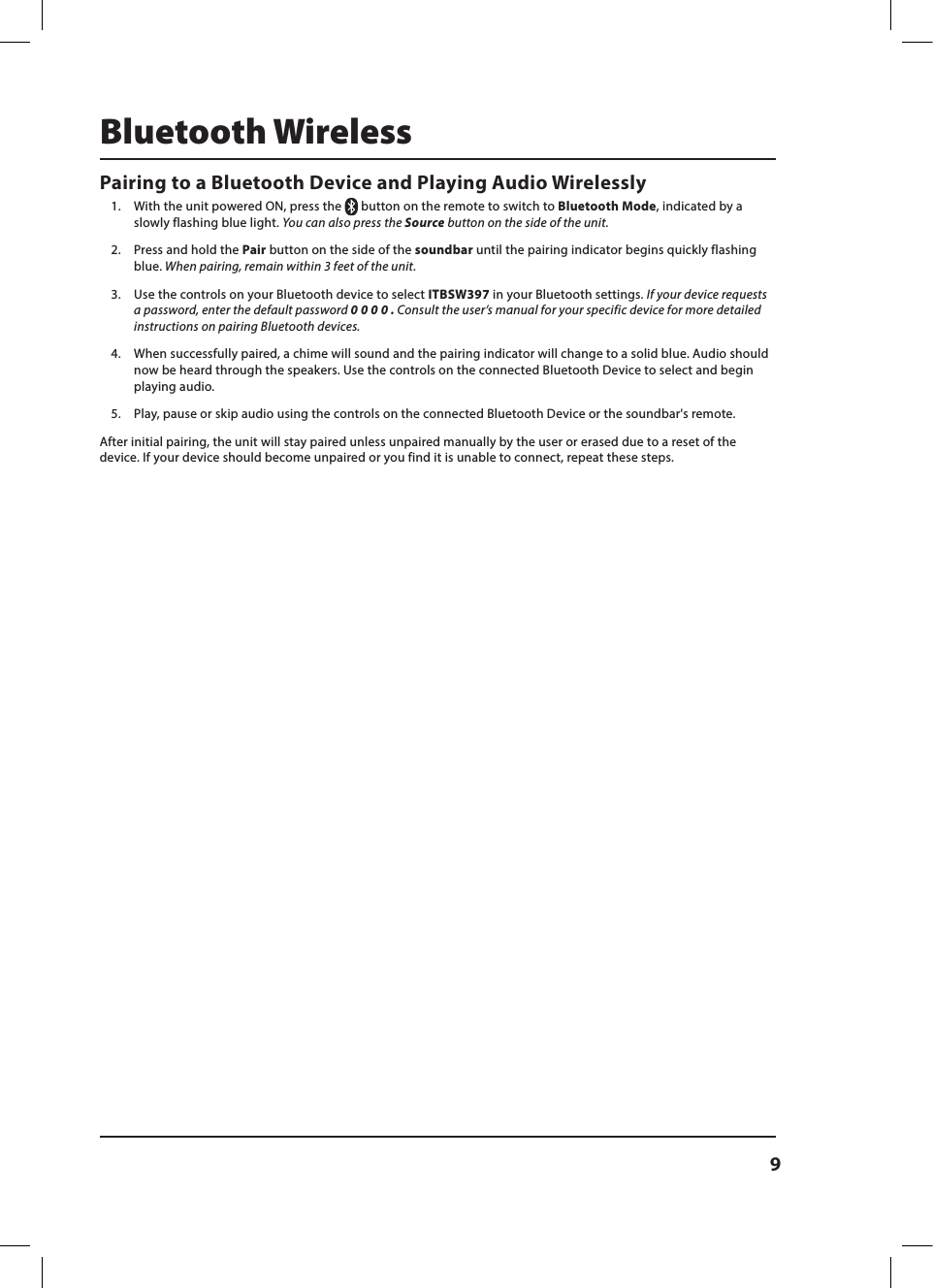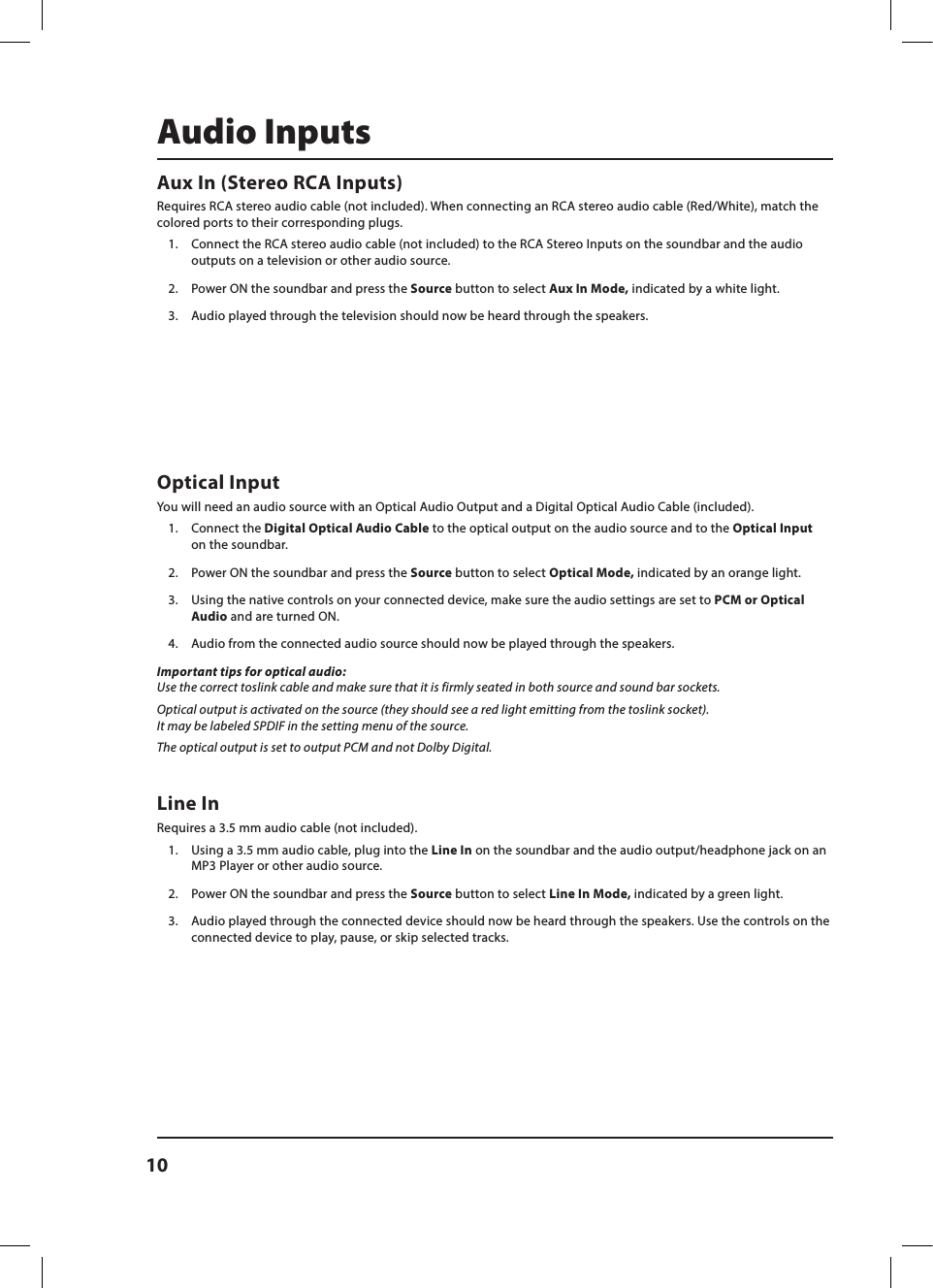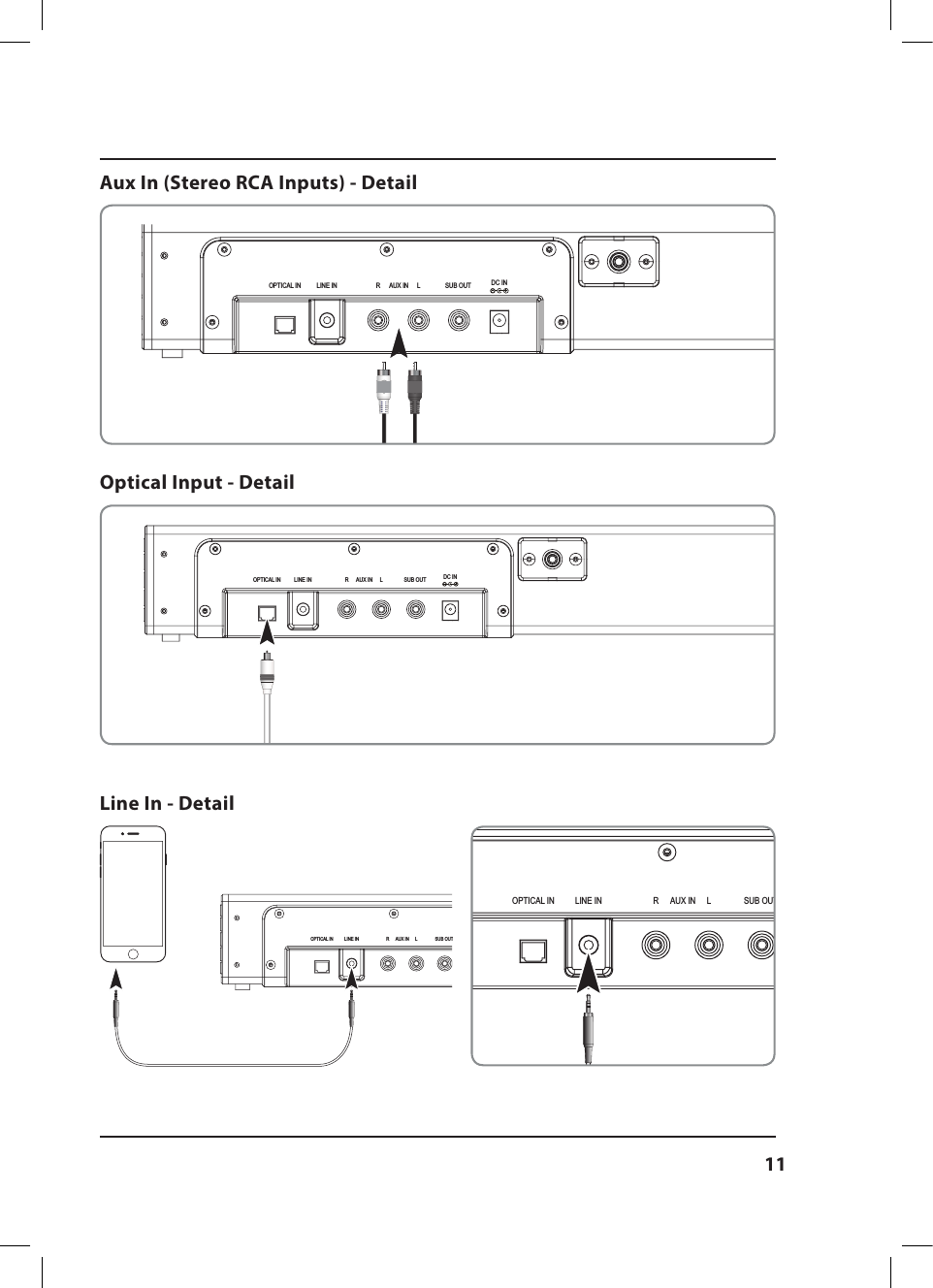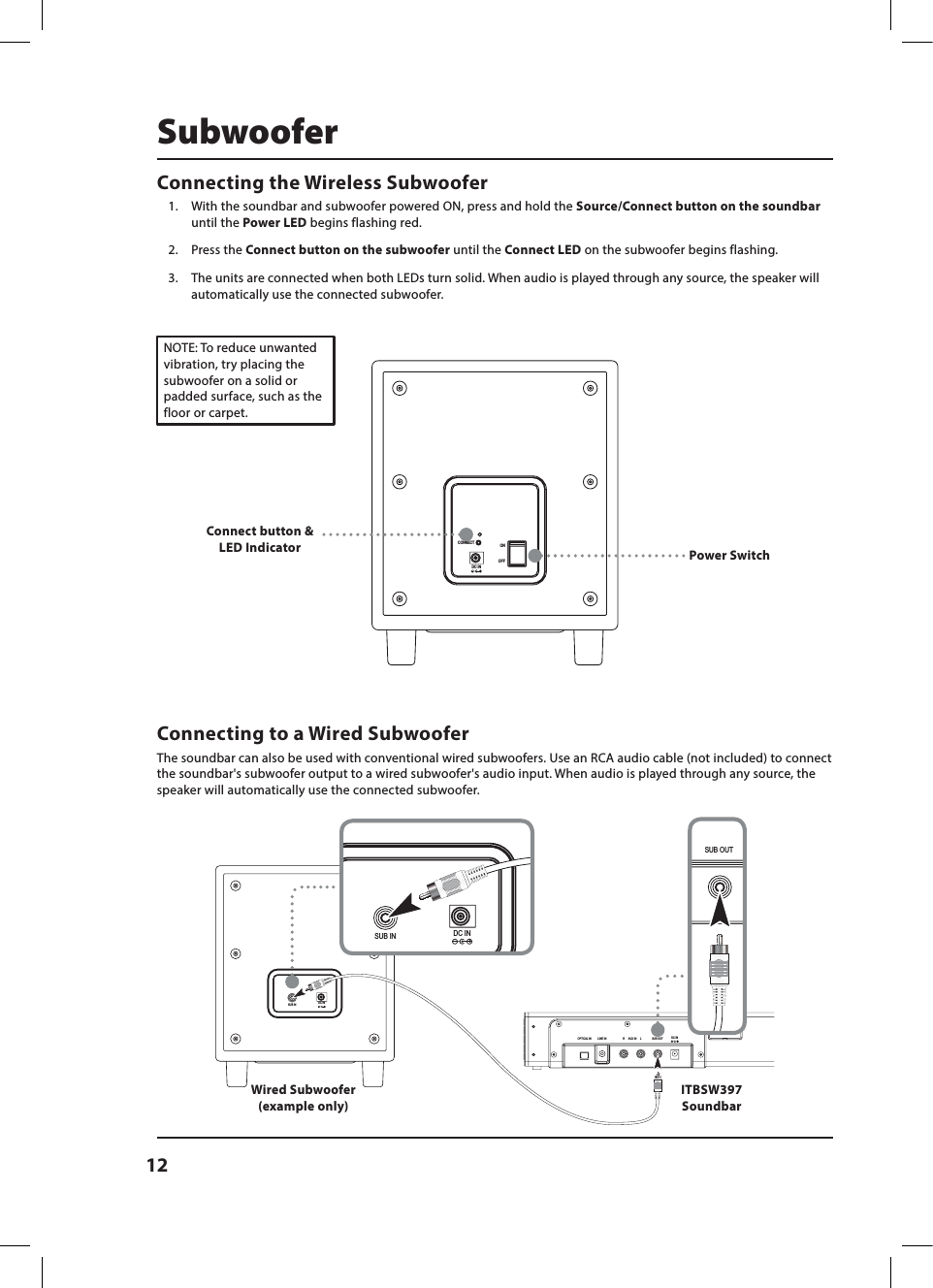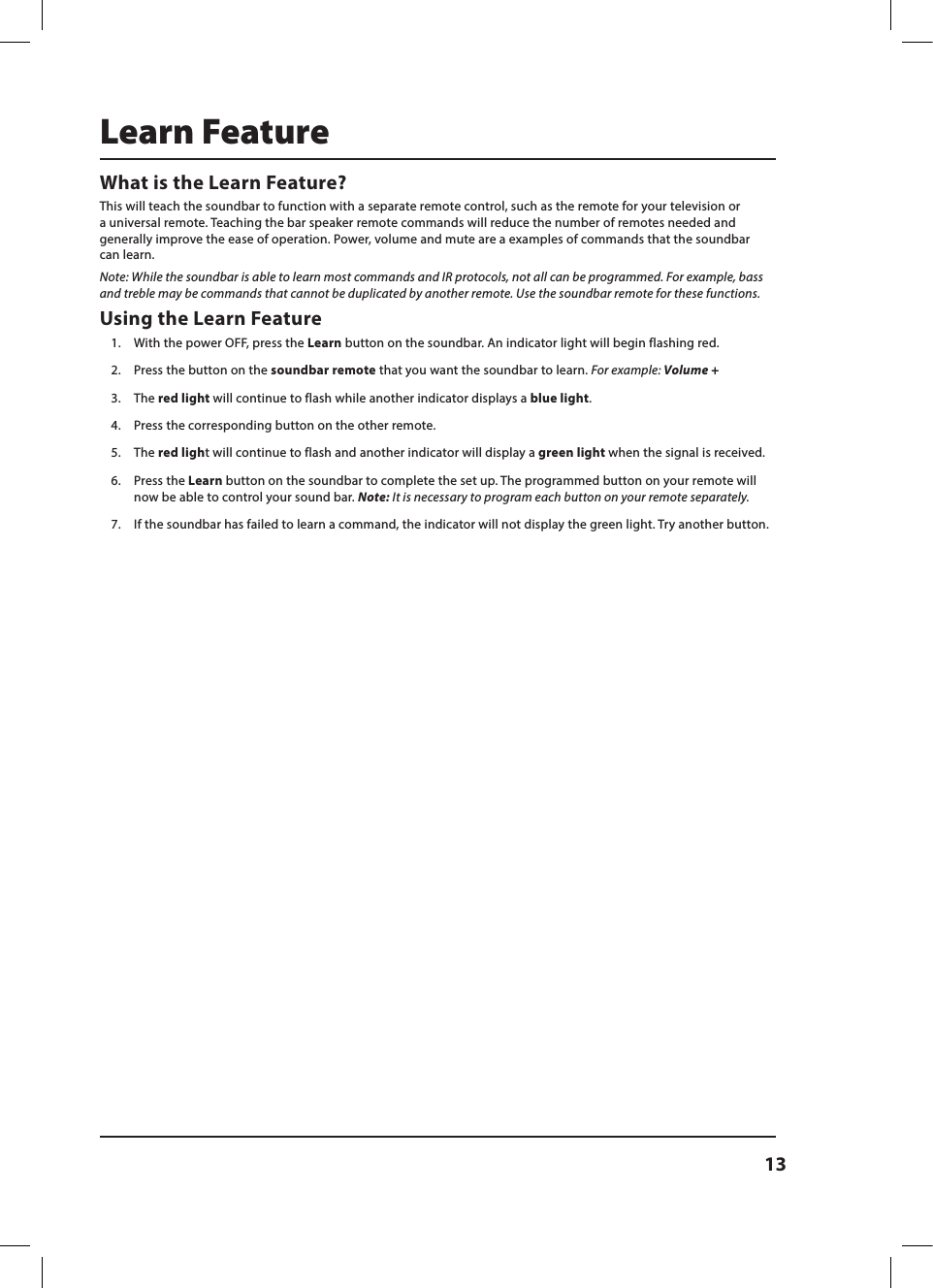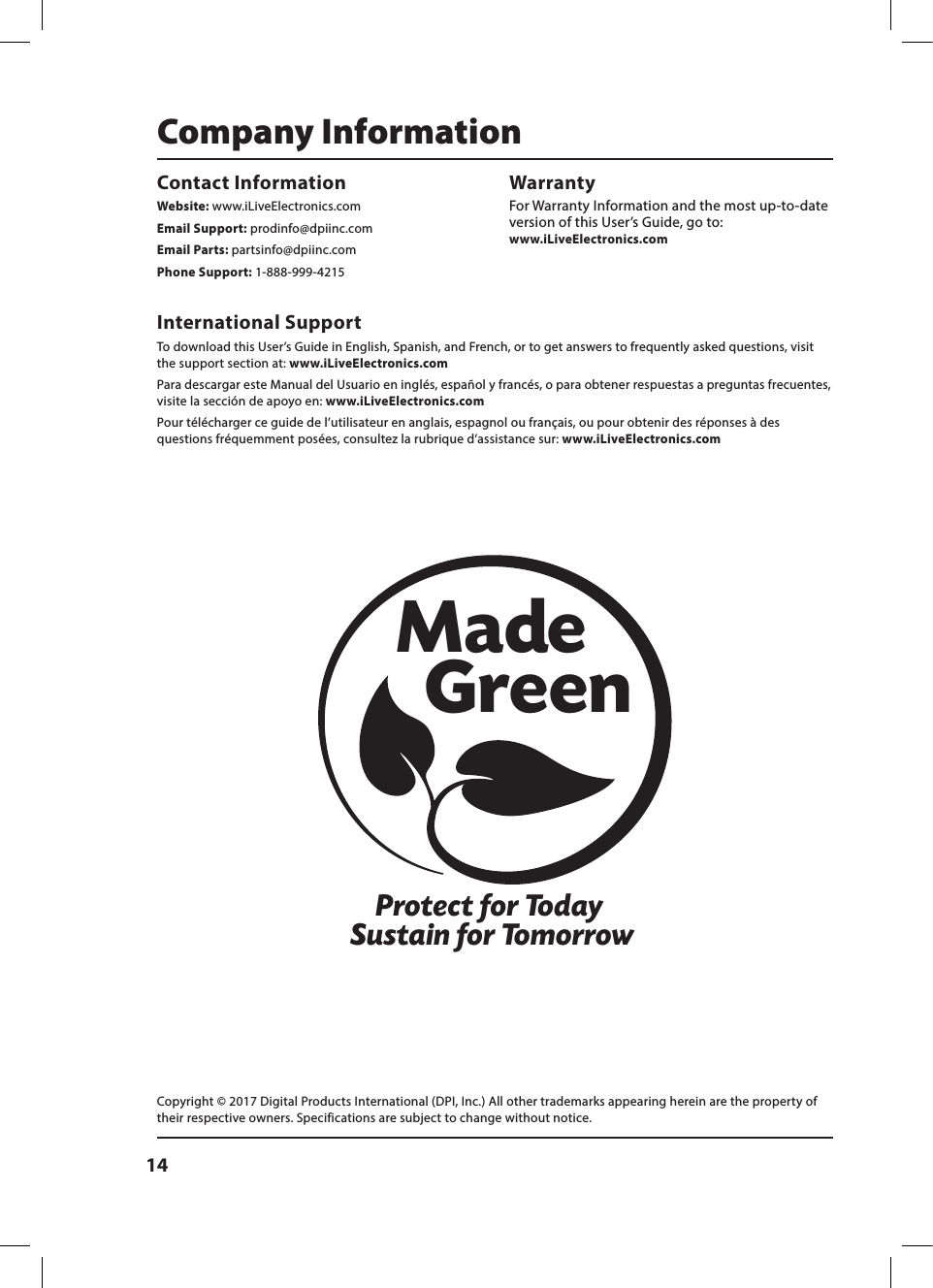Zhongshan Senjia Electrical Appliances 397 37 inch HD Sound Bar + Wireless Subwoofer User Manual 15 ITBSW397B UserMan
Zhongshan Senjia Electrical Appliances Co., Ltd. 37 inch HD Sound Bar + Wireless Subwoofer 15 ITBSW397B UserMan
15_ITBSW397B UserMan