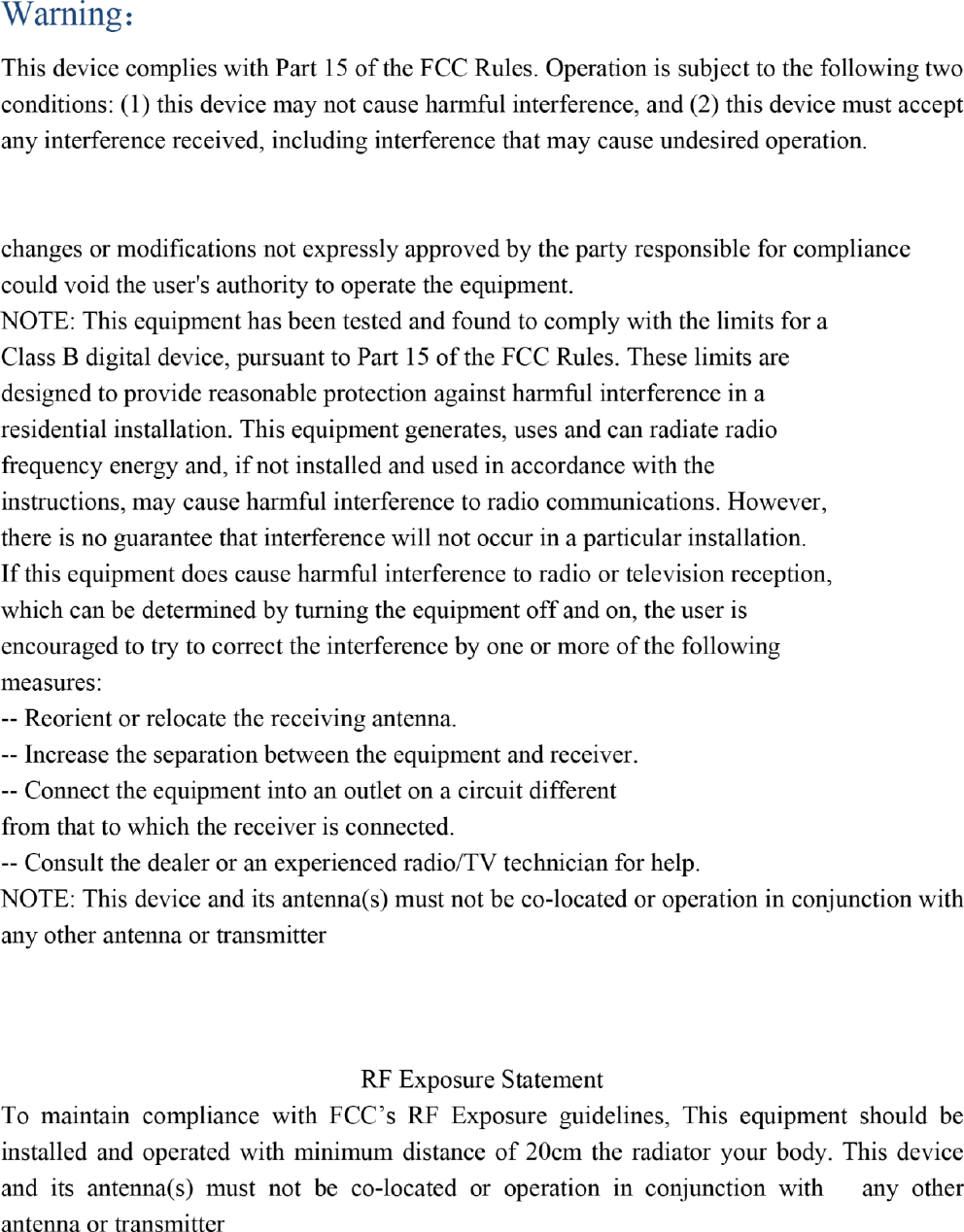Zidoo Technology X1 SMART TV BOX User Manual
Shenzhen Zidoo Technology Co., Ltd. SMART TV BOX
User Manual

1 / 13
ZIDOO X1II ANDROID SMART TV BOX
What’s ZIDOO?
ZIDOO, a young and positive company, which is the advanced ARM multi-core frame industrial
products and consumer electrics developer. Our founders are experienced in industrial and OTT
areas for over 8 years, who are really good at providing services for well-known brands at home
and abroad. We are specializing in OTT, DVB, Streaming Player,
Solutions and Services of supply chain. Maintaining good relations of cooperation with MSTAR,
ALLWINNER, ROCKCHIP, AMLOGIC, ACTIONS SEMI and other chipset original factories.
Providing many brands of TV BOX with technology export. ZIDOO is also a unique brand, which
has strong advantages with technology and innovation. It’s gradually known all over the world.
What is...
ZIDOO X1II BOX
ZIDOO X1 II Streaming media player
ZIDOO X1, with its pretty high cost-effective, reliable quality,by unanimous acclaim with all
users.
Now, we have released the second generation X1 product--X1 II, it will go on with classic design
of X1, which's increased 70% performance, improved 120% the ability of decoding.
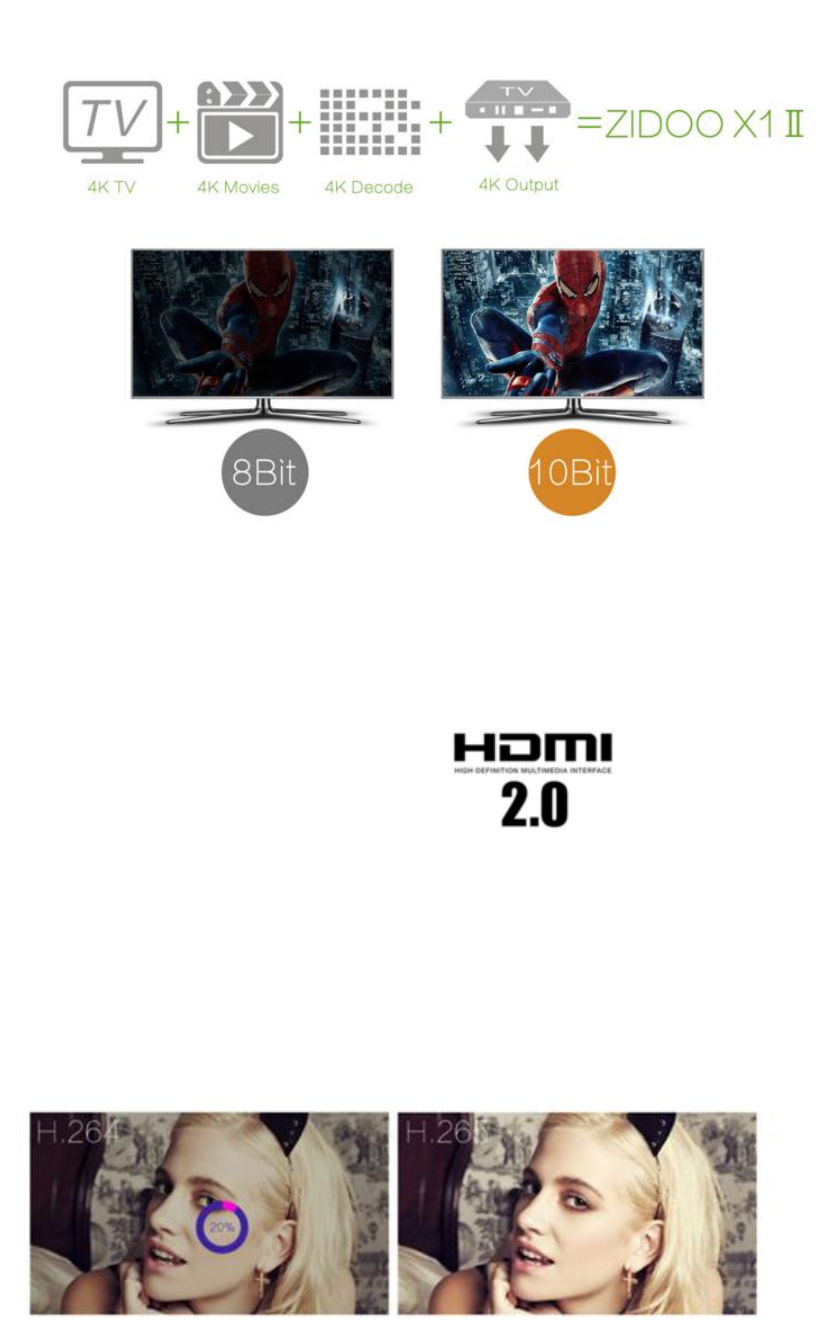
2 / 13
True 4K Media Player
Power by Rockchip Quad-core 3229,Support H.265 10Bit hardware decoding
H.265(HEVC) 10bit: 4K2K@60fps(Up to 200 Mbps)
H.264 10bit up to HP level 5.1: 4K2K@30fps(Up to 250 Mbps)
4K 8-bit VP9 @ 30 fps (Up to 200 Mbps)
HDMI 2.0 4k*60p
ZIDOO X1 II support hdmi output the resolution 4K*2K@60fps
ZIDOO choose the hi-end HDMI cable as standard accessories to match X1 II
You can enjoy large-scale games which require UHD frame rate@60fps
and can enjoy 18Gbps data transfer and 12-Bit real-color without any data losing on ZIDOO X1 II
H.265 10Bit Hardware Decoding

3 / 13
ZIDOO X1 II supports H.265 video decoding which transfers the same quality
video data at half of the bandwidth Comparing to H.264.
User can enjoy the high-resolution video with a very fast speed without any stuck.
PMU
Built-in ZIDOO unique PMU power management chip, ZIDOO X1 II can achieve completely
switch, IR Contral and dormancy function. It is the first Android TV BOX support auto power off
and standby.
Android
Pre-installed Android ,after ZIDOO depth optimization, ZIDOO X1 II can offer
smoother multi-tasking for users to switch among applications easily and offer more security.
Unified storage
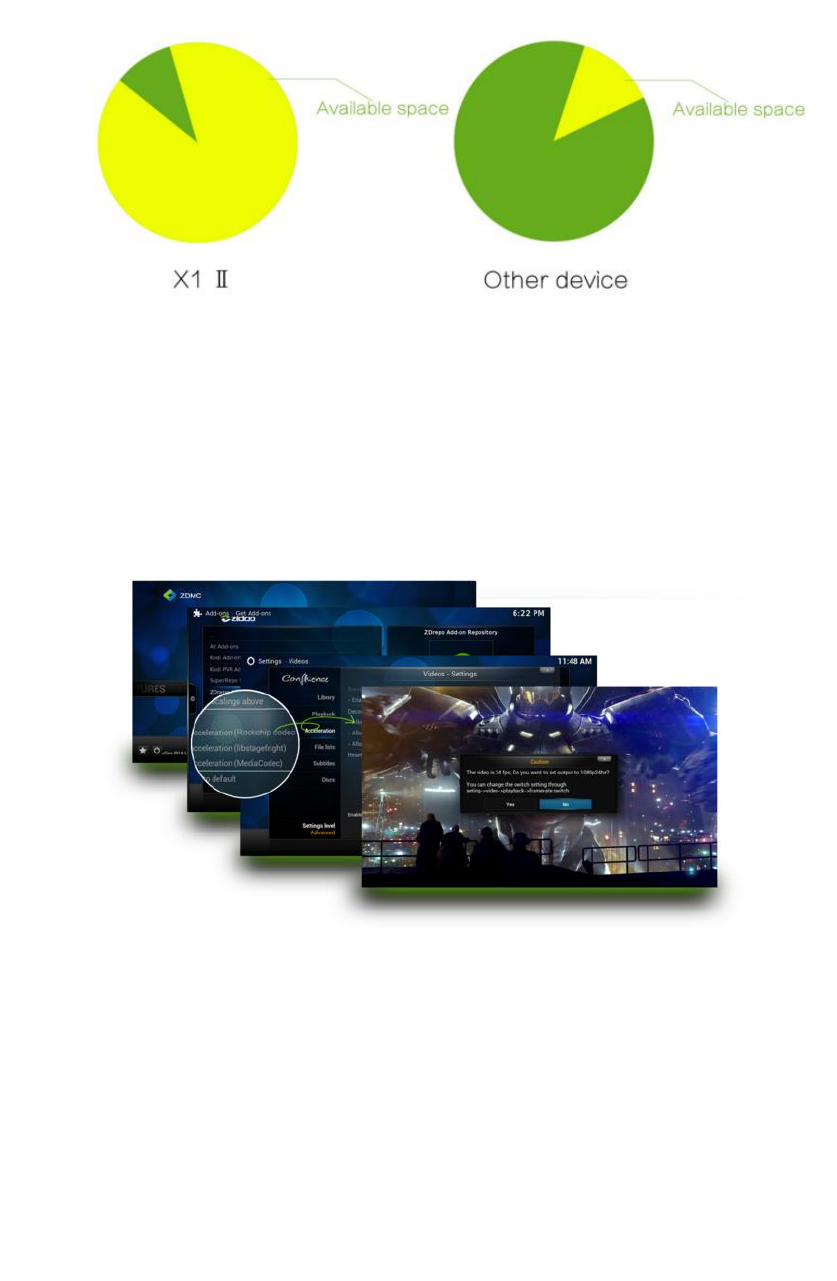
4 / 13
ZIDOO X1 II original firmware uses unified storage,
more available space than other device,you can install more applications
Support 4k*2k H.265 Hardware Decoding
Pre-installed ZIDOO customized ZDMC(based upon Kodi)
support Hardware decoding.
ZIDOO X1 II Pro offers 4K*2K HEVC 10bit UHD video playback, support 4K@60fps,
support HD Audio(7.1CH) passthrough
Allows Free access to UNLIMITED MOVIES, TV SHOWs,
and LIVE SPORT EVENTS without any monthly bills via kodi Addons!!
Watch your favorite movies and live streams with vivid and smooth playback.
ZIUI
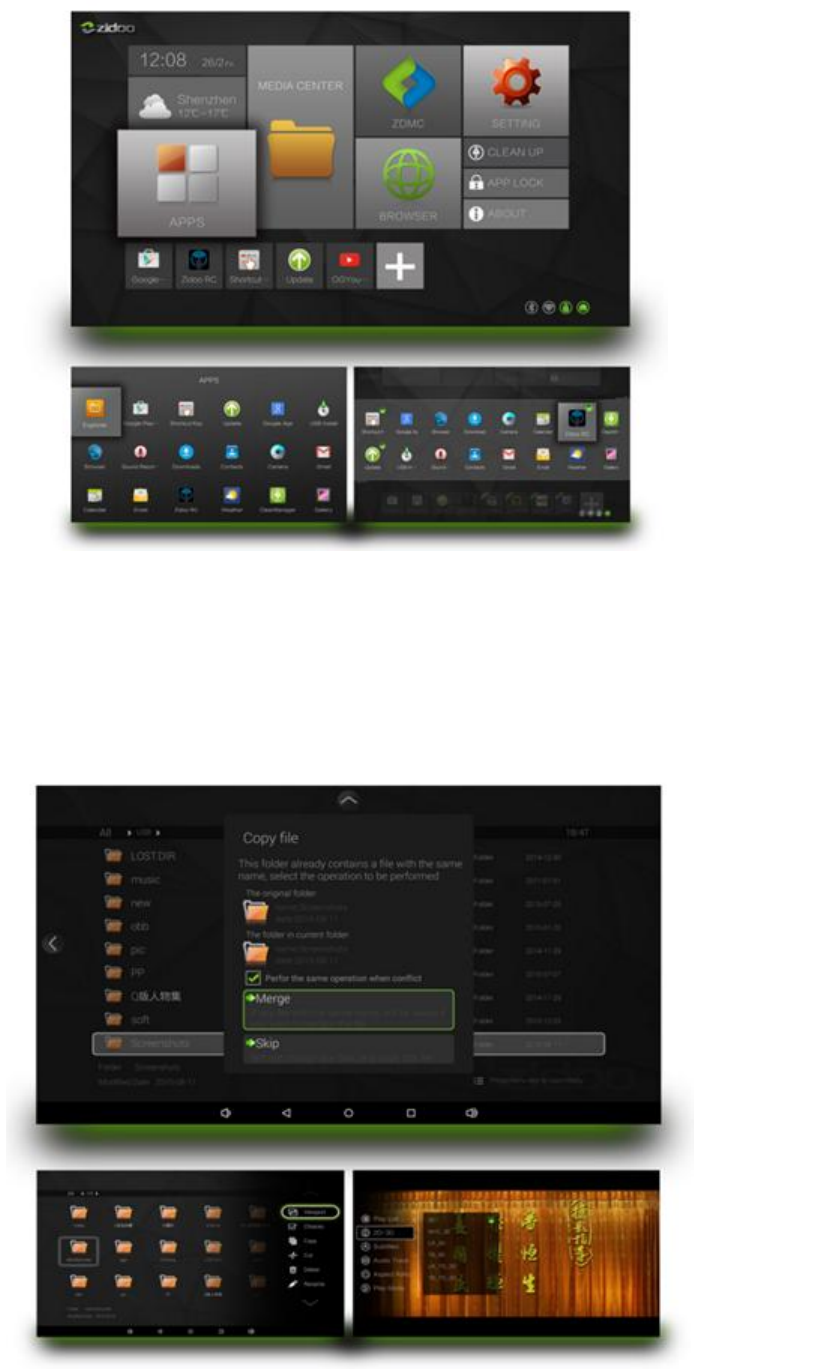
5 / 13
By ZIUI, you can use the most simple operation to manage applications, files,
set the parental lock, speed system, everything goes with the flow Certainly,
it is pretty nice.
ZIDOO MEDIA CENTER

6 / 13
X1 II has been built-in the programpaket of ZIDOO MEDIA CENTER,
which cost ZIDOO a whole year to develop
It’s been never so simple to operate album, manage files, play music,
access to LAN.
During using a number of features, you would know how powerful it is.
HAPPY CAST
Airplay, airmirror, DLNA, microcast, zidoo rc, google remote all in one!!
ZIDOO RC
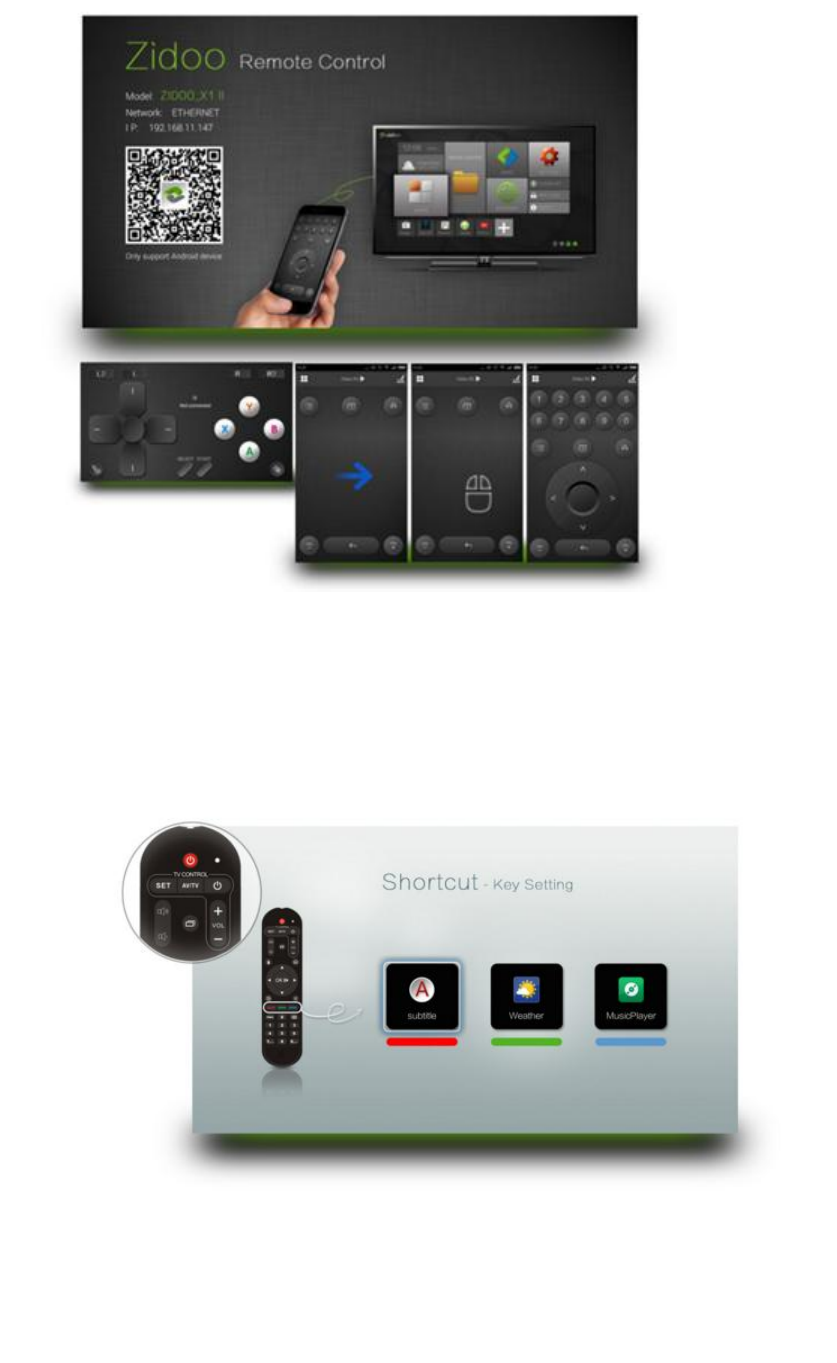
7 / 13
Through ZIDOO RC, You can use your favorite operating way to control X1 II with your cell
phone.
IR Shortcut and learning
The new smart IR remote with progrmmable keys offers a great easy way
to control not only the X1 II Octa-core but also the TV at your home
It also supports three programmable color-keys that customizes to open apps quickly.
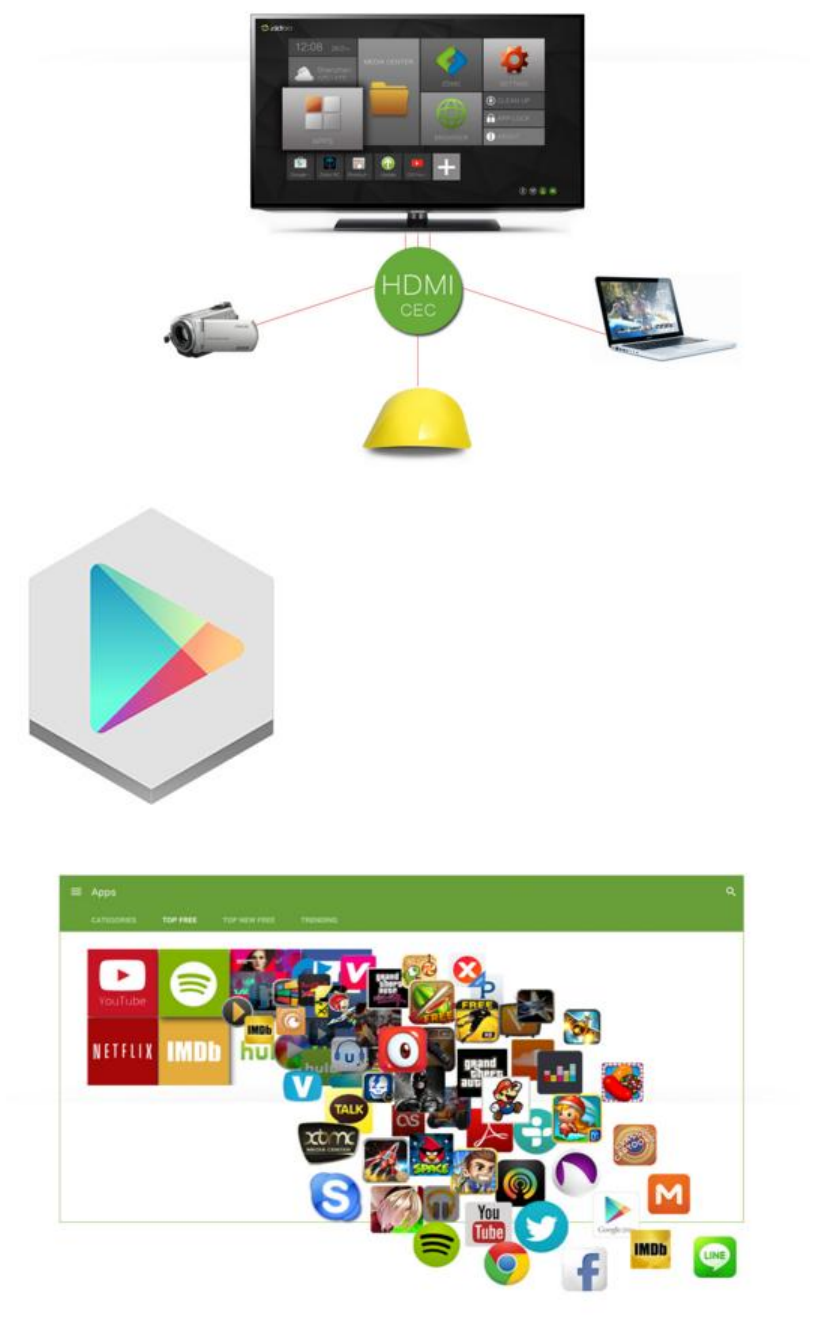
8 / 13
Support HDMI CEC Control
GOOGLE PLAY STORE
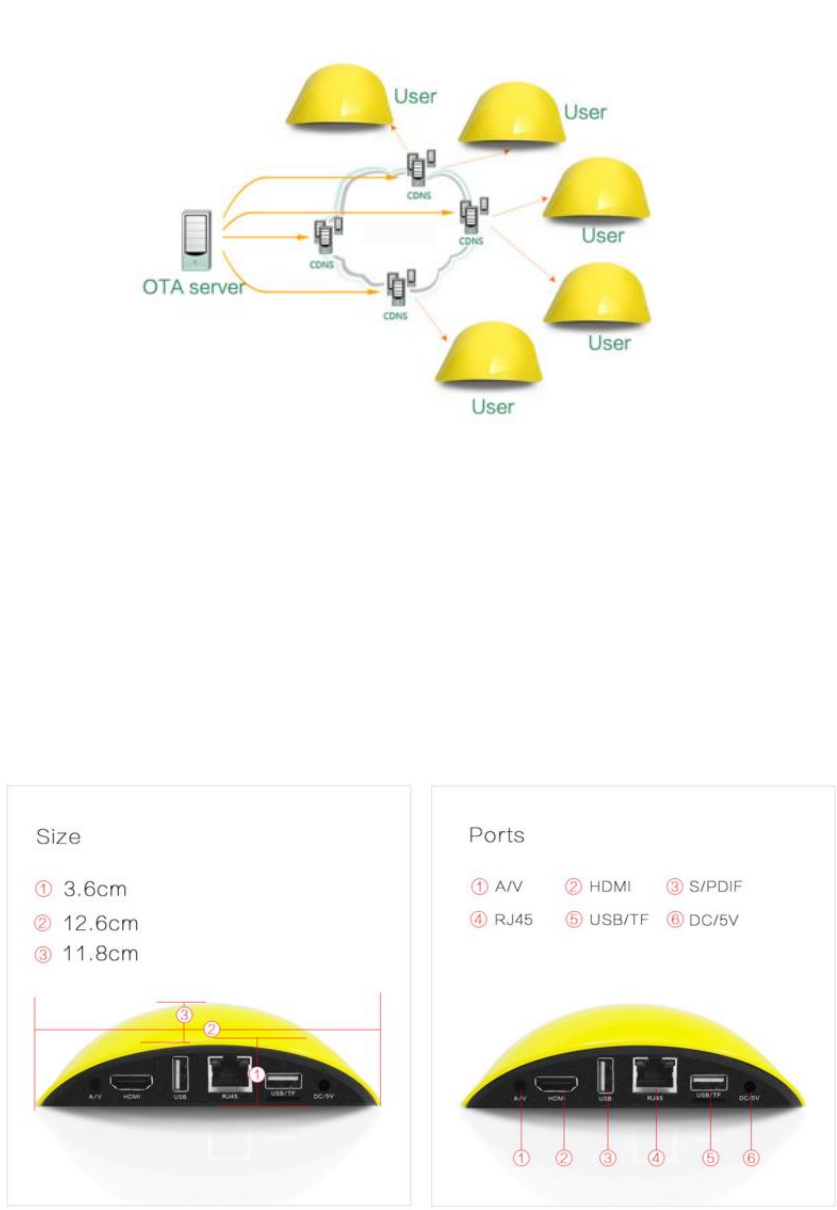
9 / 13
WORLD OF OPTIONS
OVER A MILLION OF FREE APPS.
Cloudfront CDN-----Ota
We use the global Cloudfront CDN services,
you can easily and stably to get OTA upgrade
in any corner of the world. You will see, our active and iterative firmware.
All of these are free
INTERFACE
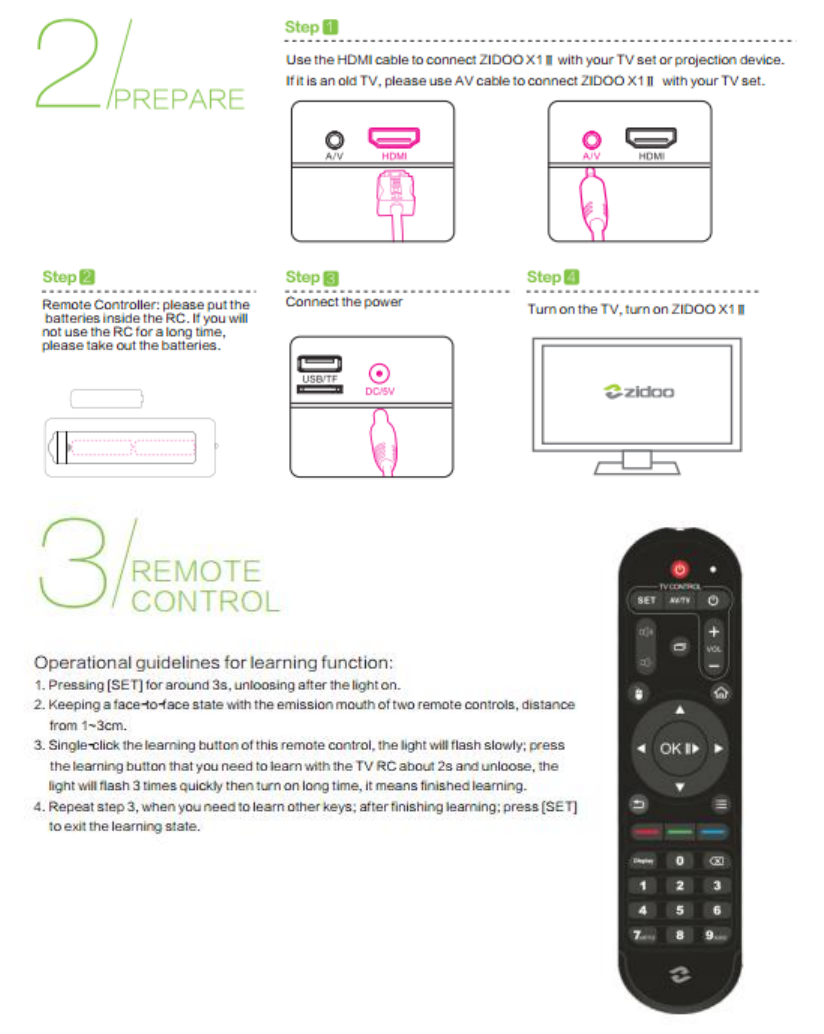
10 / 13
HOW TO SETUP WI-FI:
Step 1: Go to SETTING
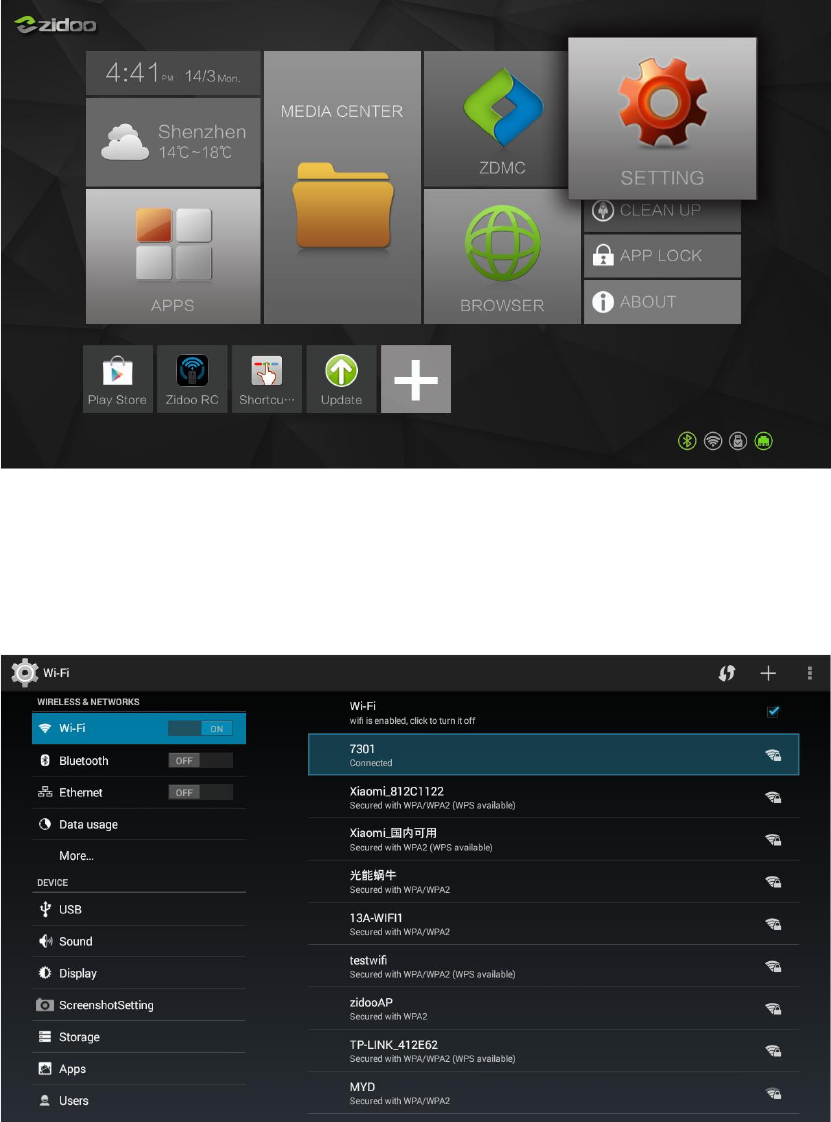
11 / 13
Step 2: Click “WIFI”
Step 3: Turn on the wifi switch, then click on the user name that you are likely to
connect
Step 4: Enter the Password, then click Connect

12 / 13
HOW TO CONNECT BLUETOOTH?
Step 1: Go to SETTING
Step 2: Click Bluetooth
Step 3: Turn on the Bluetooth switch, then click on your Bluetooth device
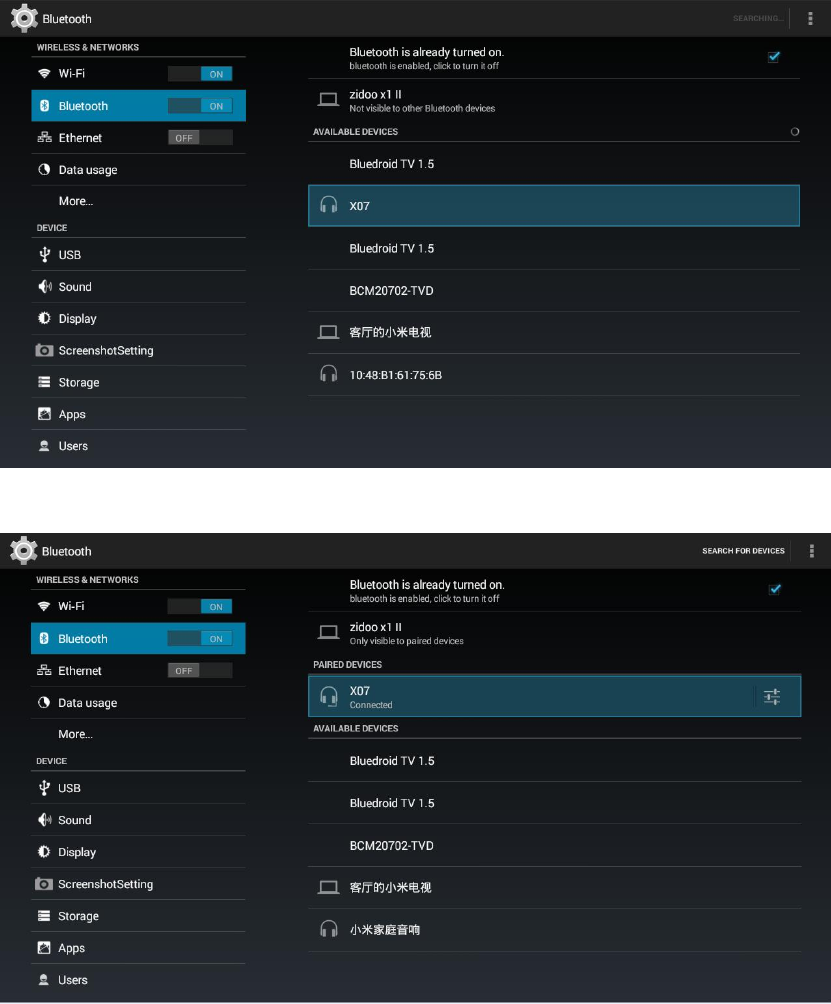
13 / 13
Step 4: It will show as below when connect successfully.