Zidoo Technology X9S SMART TV BOX User Manual ZIDOO X9S
Shenzhen Zidoo Technology Co., Ltd. SMART TV BOX ZIDOO X9S
User Manual
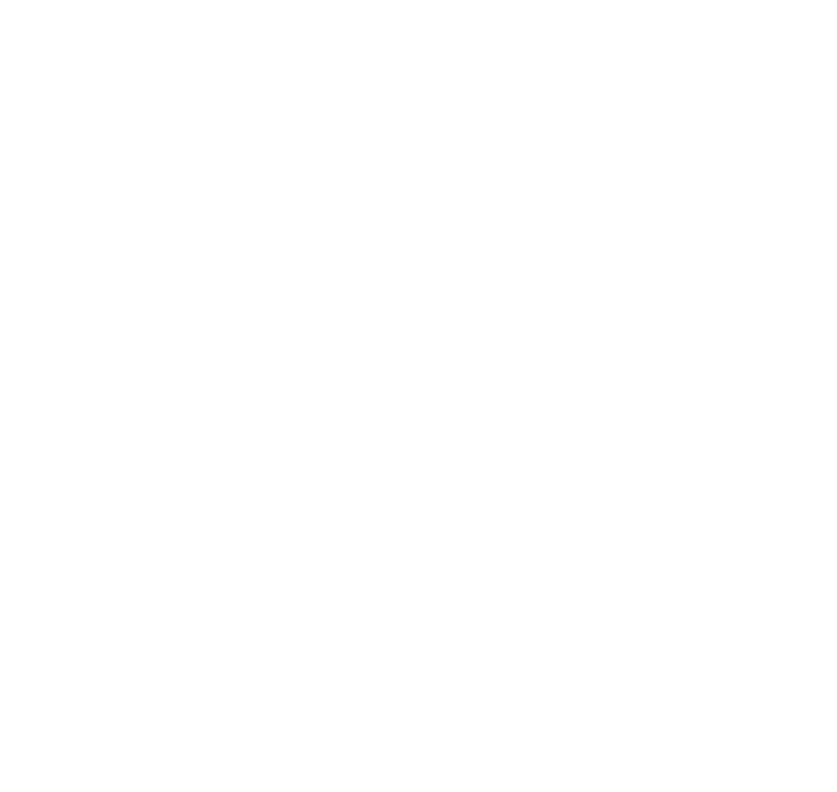
1 / 27
ZIDOO X9S ANDROID SMART TV BOX
What’s ZIDOO?
ZIDOO is a Professional Android STB Manufacturer, an advanced ARM multi-core industrial
product and consumer electronics developer. Although only founded in 2014, our founders are
highly experienced and seasoned in the OTT field and are committed to deliver expert
professional technical services to a well-known brand at home and abroad.
We specialize in OTT, DVB and Streaming Players, providing Supply Chain Service and
Solutions. We maintain good relationships through cooperation with Mstar, Rockchip, Allwinner,
Amlogic, Realtek and other original chipset factories. We also provide numerous TV BOX
Brands with exported technology. ZIDOO is a unique brand with vast strengths through
technology and innovation. The ZIDOO brand is gradually being identified all over the world.
We have our own factory for production of our products and with the growing market demand,
constantly update our equipment to meet increased orders. Our factory can supply the output
200,000 devices monthly. We work hard and make continuous efforts to strive for higher goals.
What is...
ZIDOO X9S BOX
ZIDOO X9S Streaming media player
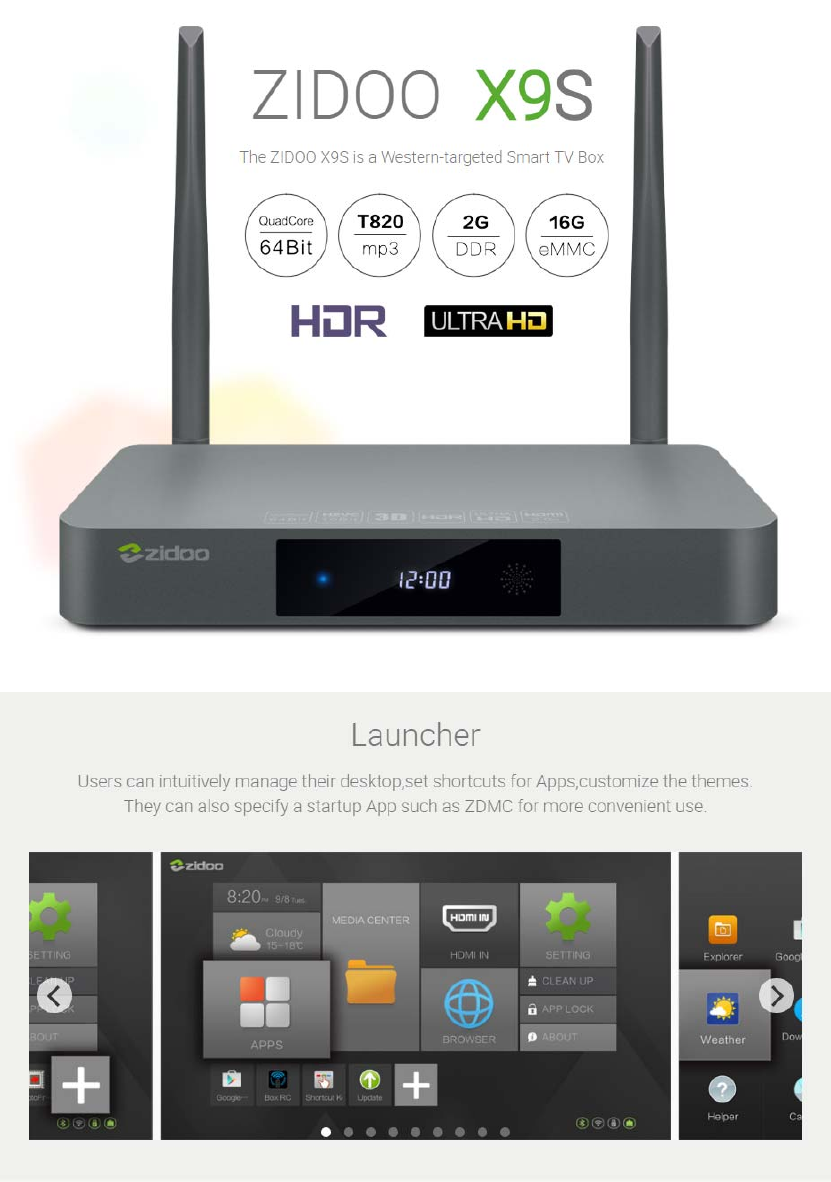
2 / 27
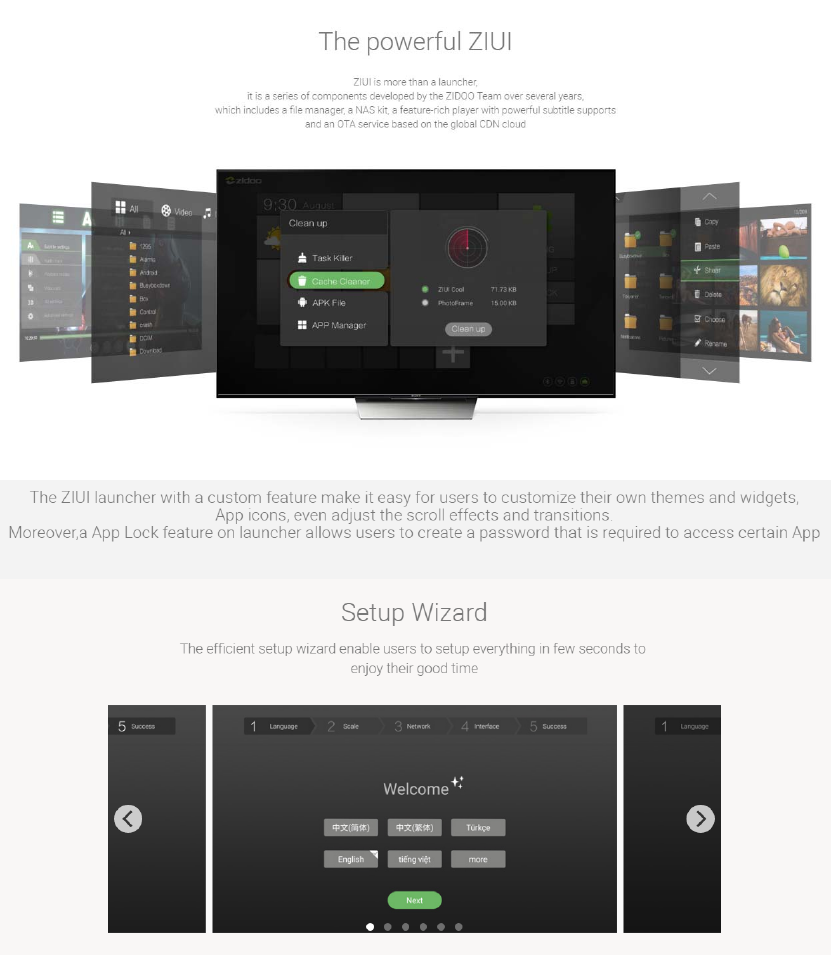
3 / 27
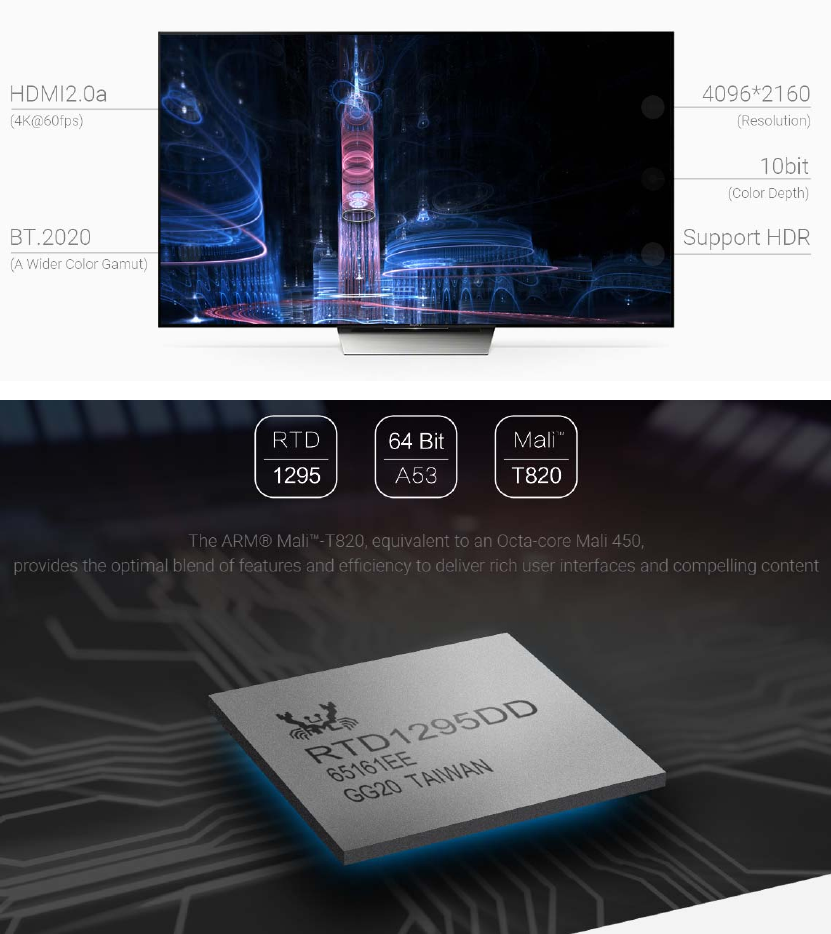
4 / 27
The ZIDOO X9S features a RTD1295 processor
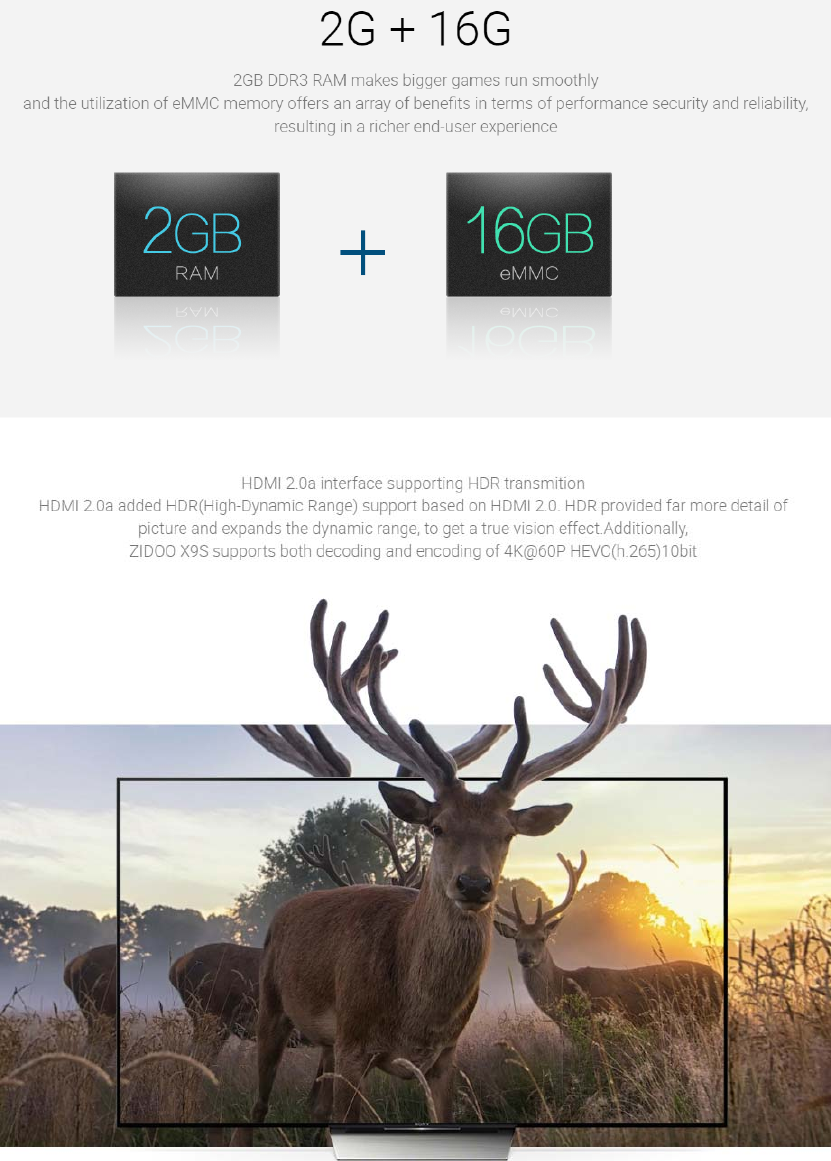
5 / 27
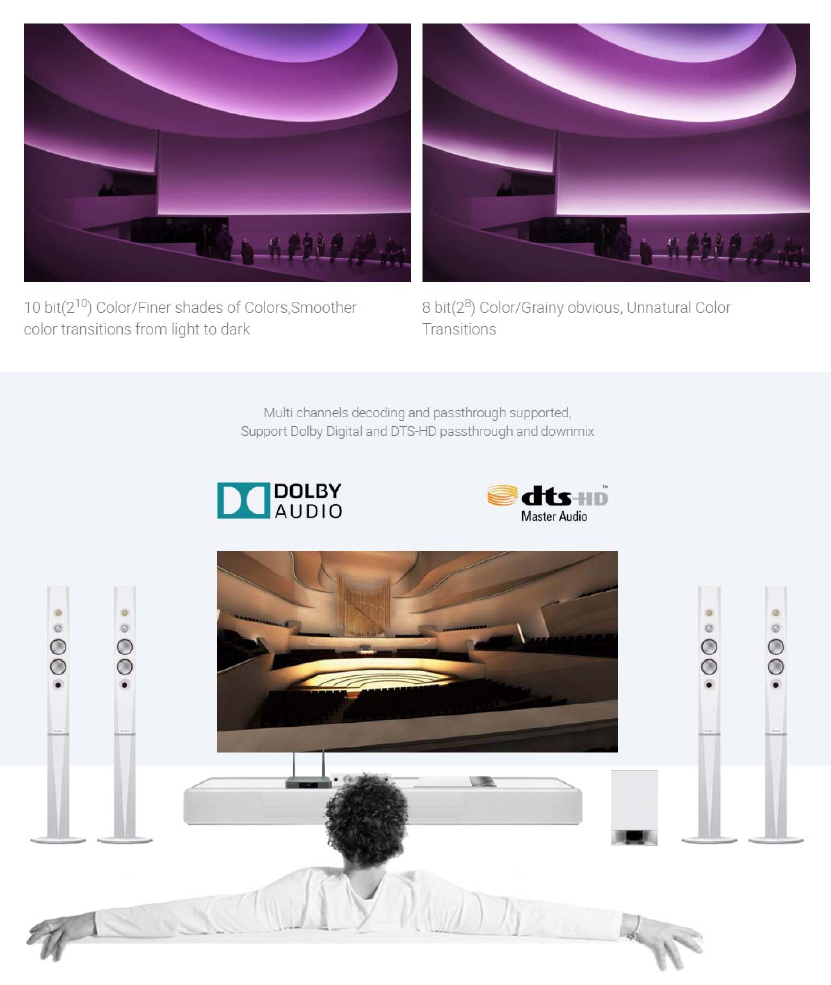
6 / 27
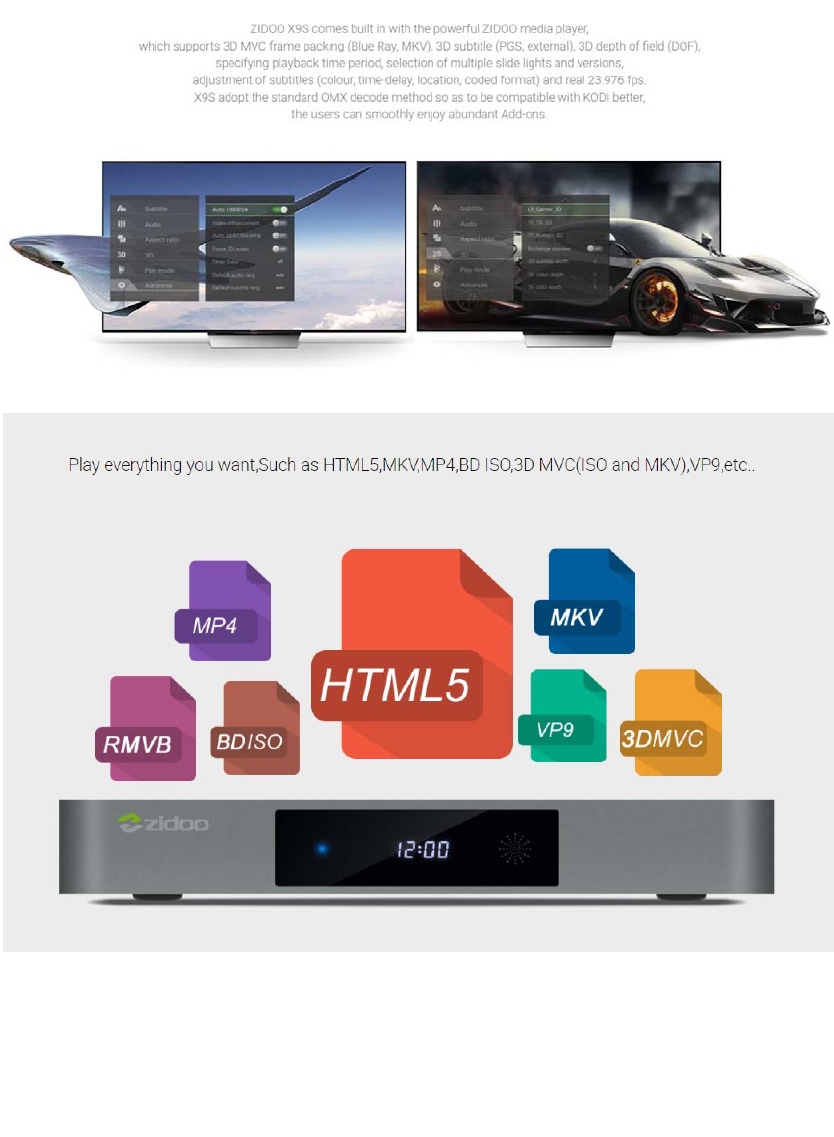
7 / 27
With the Gigabit Ethernet and 802.11ac dual band WIFI
supporting 2.4G and 5G, with Double antenna.
ZIDOO X9S can provide reliable network access with
high data rates.
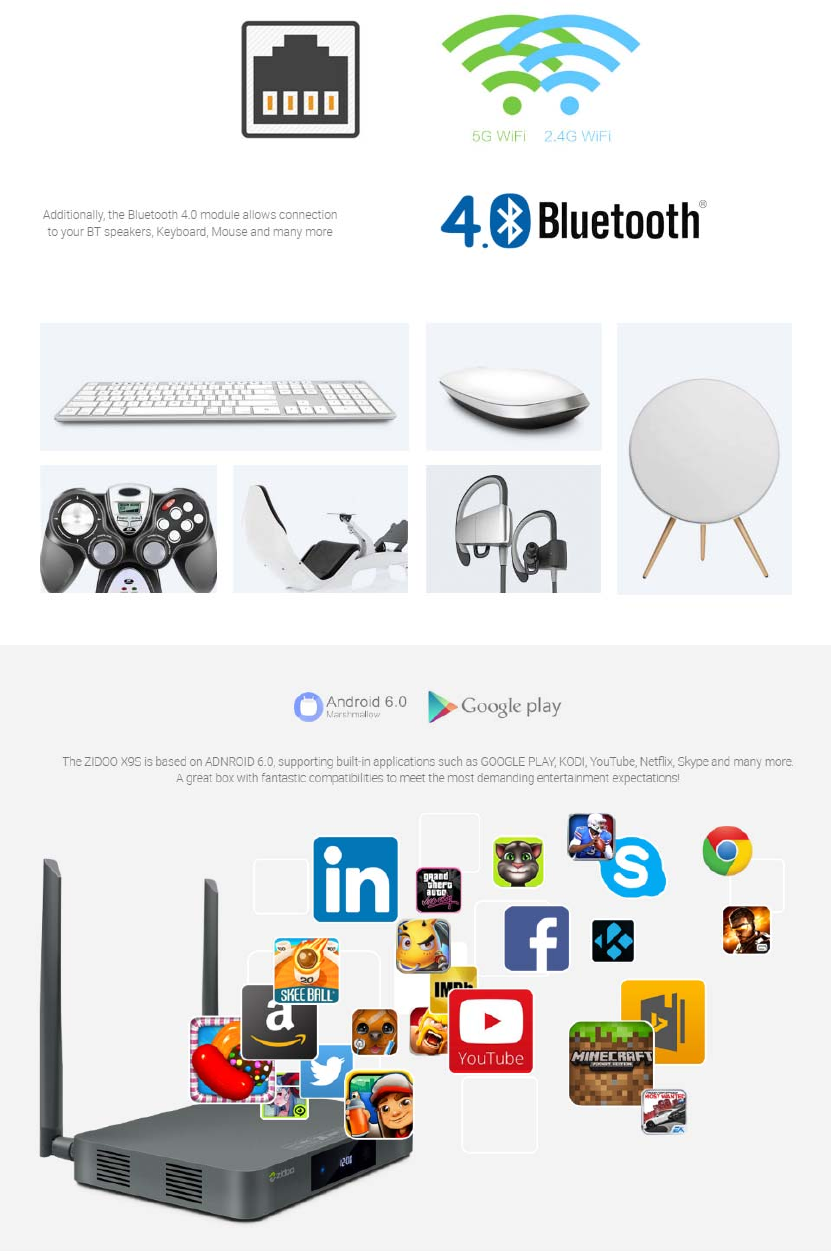
8 / 27
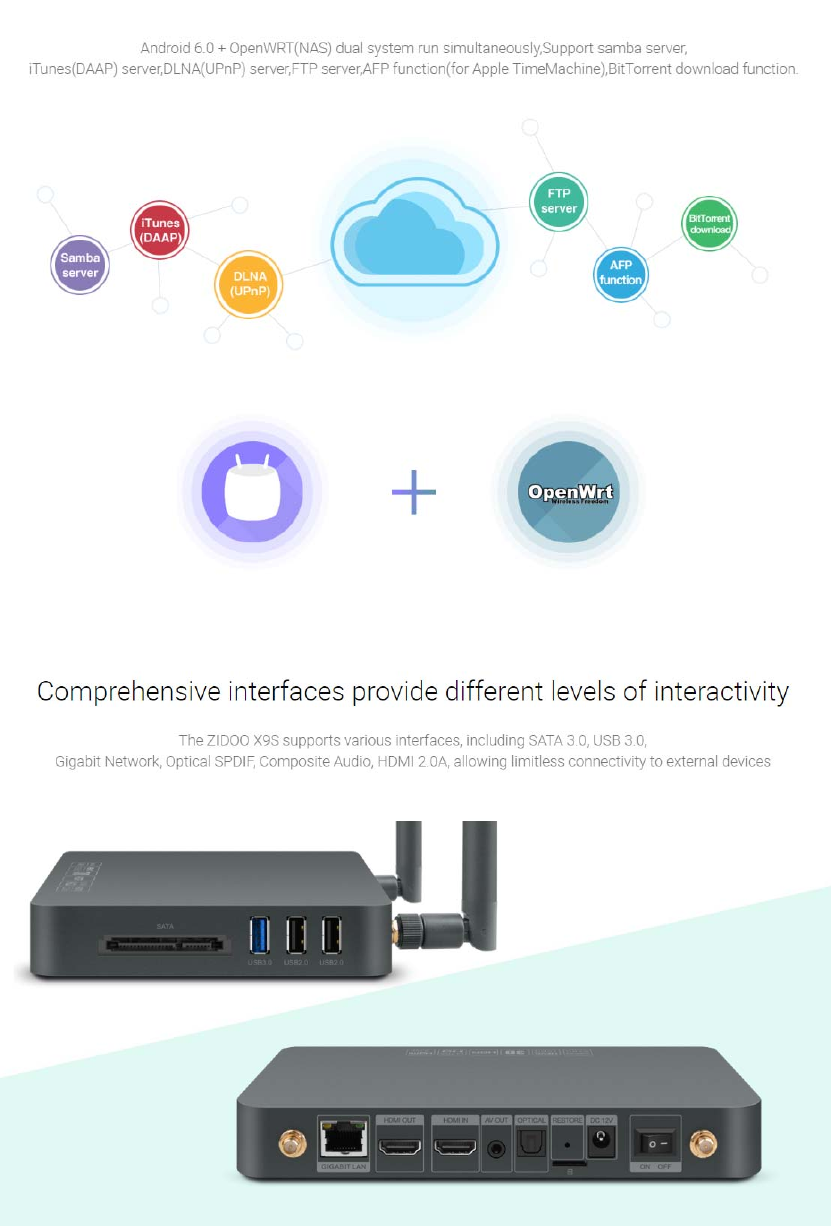
9 / 27
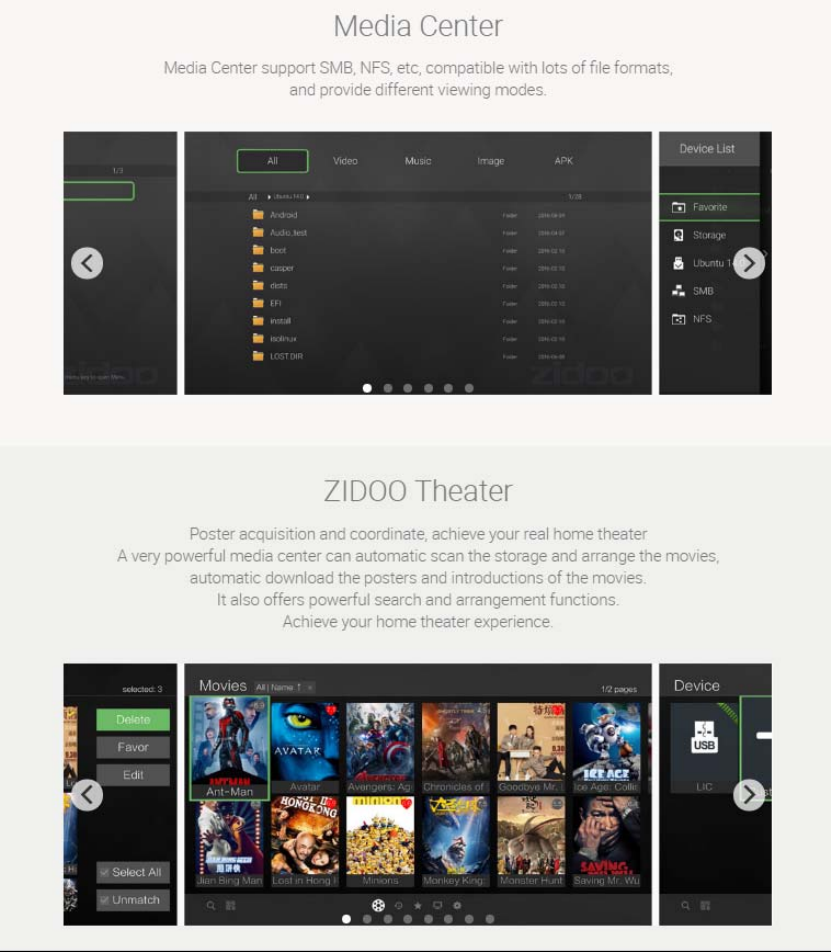
10 / 27

11 / 27
ZIDOO attaches great importance to its product excellence, using
the highest quality electronic components and complying with
environmental friendly standard all over the world. Quality is the
Lifeblood of an Enterprise

12 / 27

13 / 27
1/INTERFACE
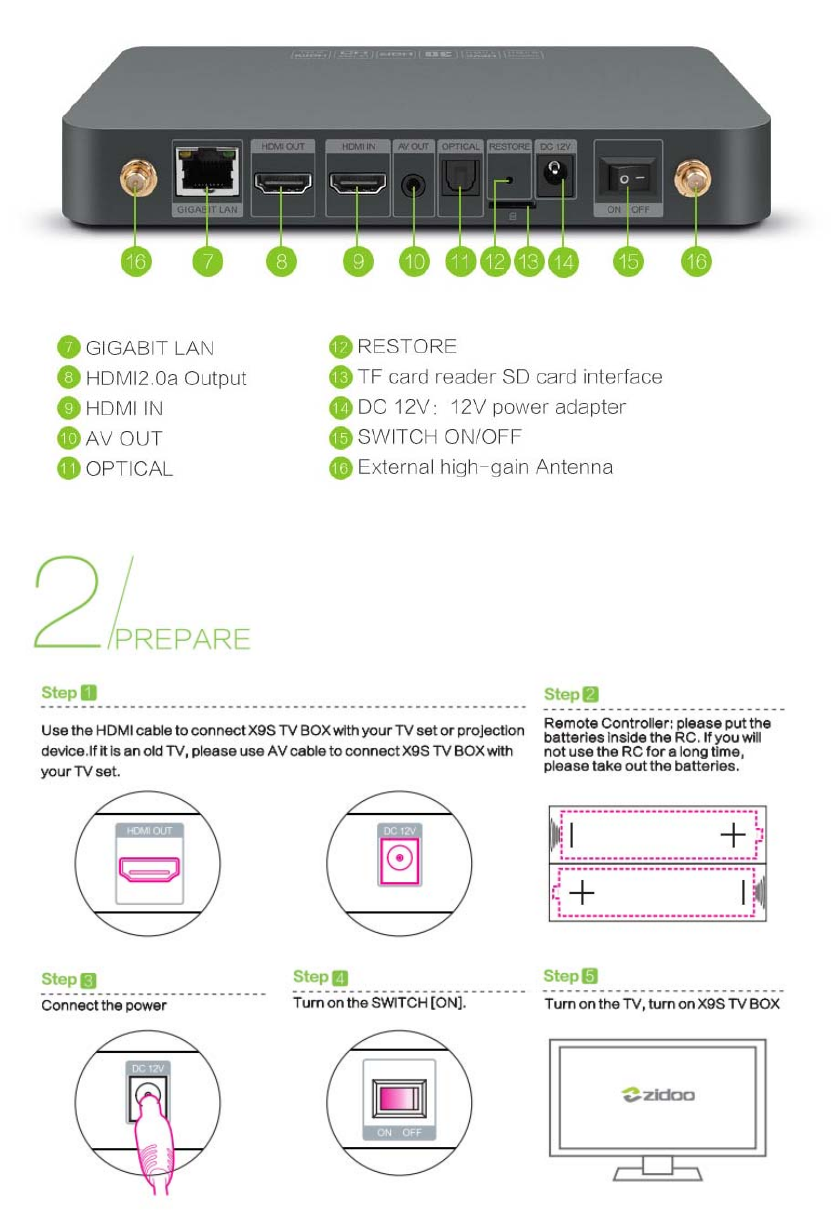
14 / 27
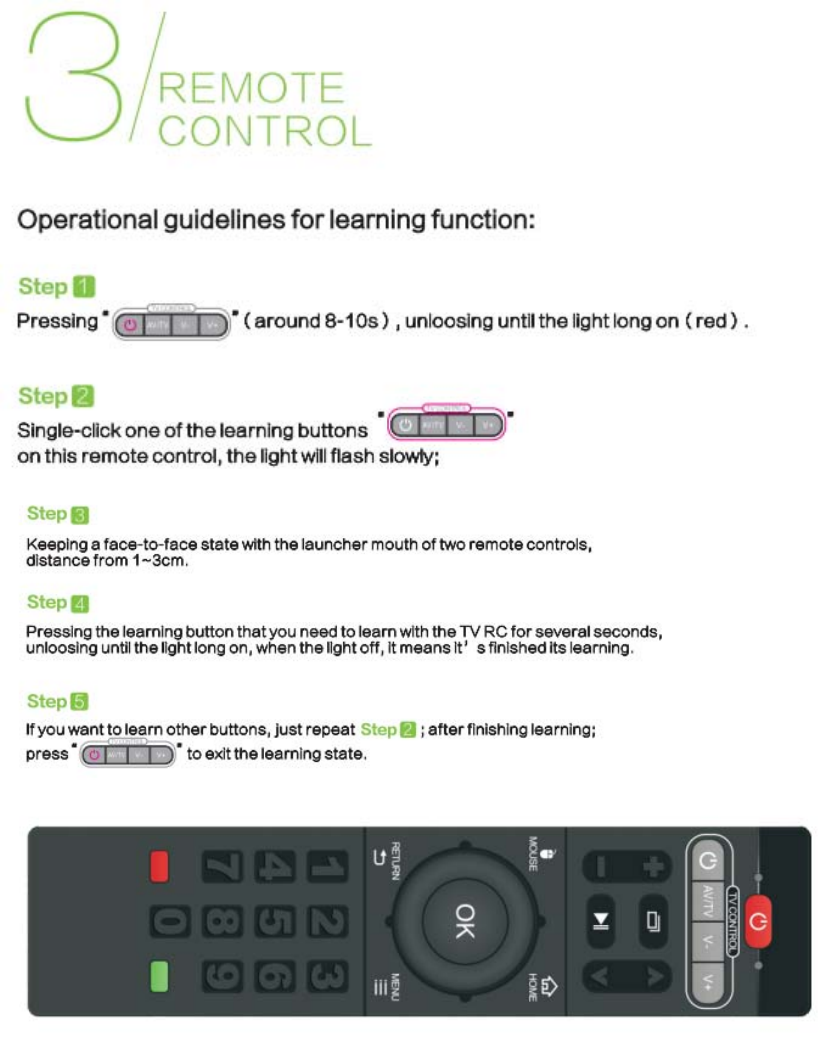
15 / 27
HOW TO PLAY VIDEO FROM LOCAL
EXTERNAL
Step1: Click ZDMC
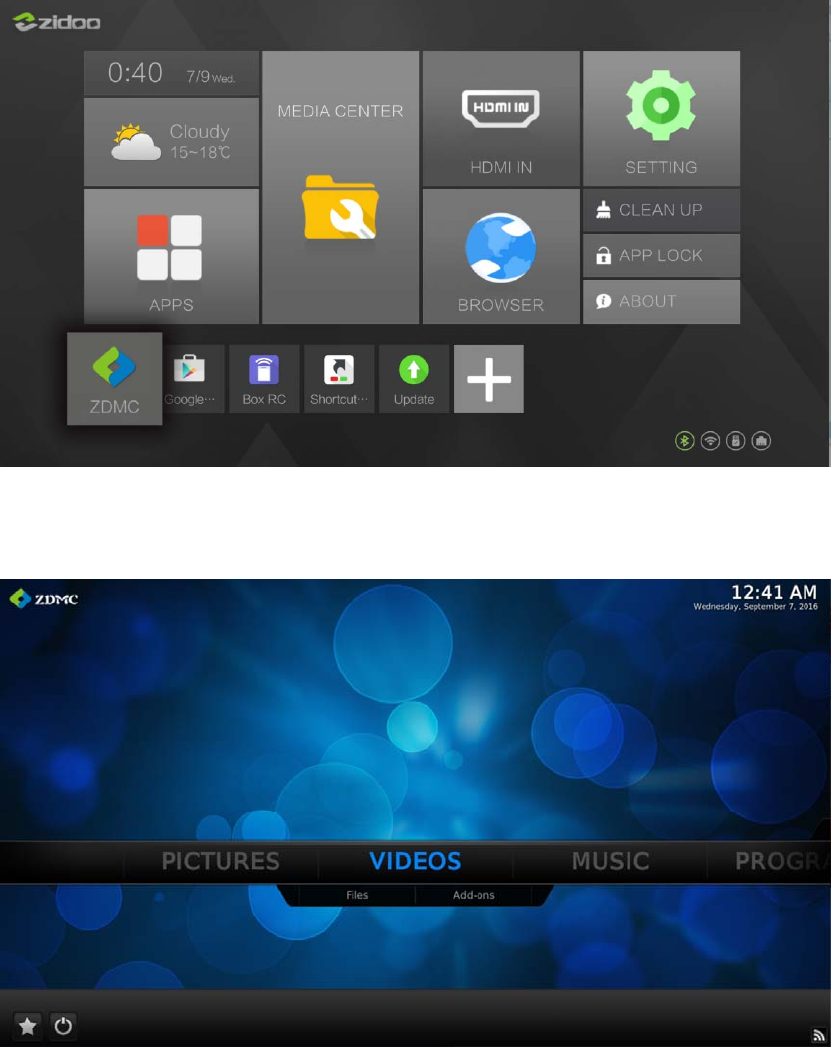
16 / 27
Step 2: Choose the VIDEO> Files
Step 3: Choose the external device, e.g. “udisk0”> Choose the following video
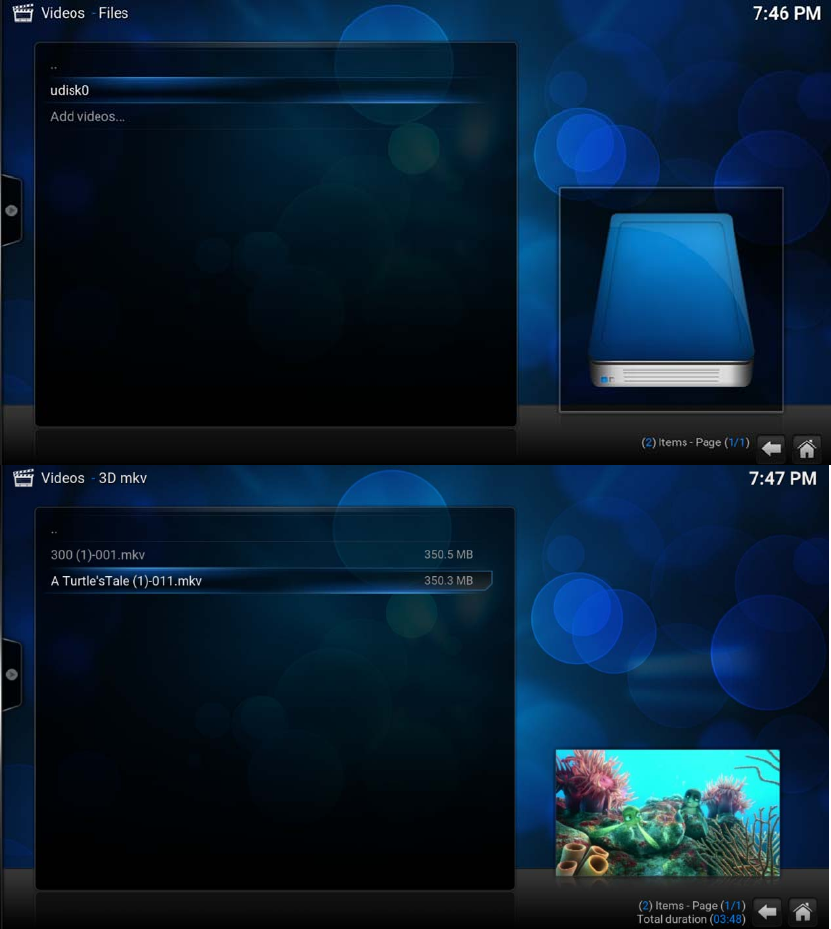
17 / 27
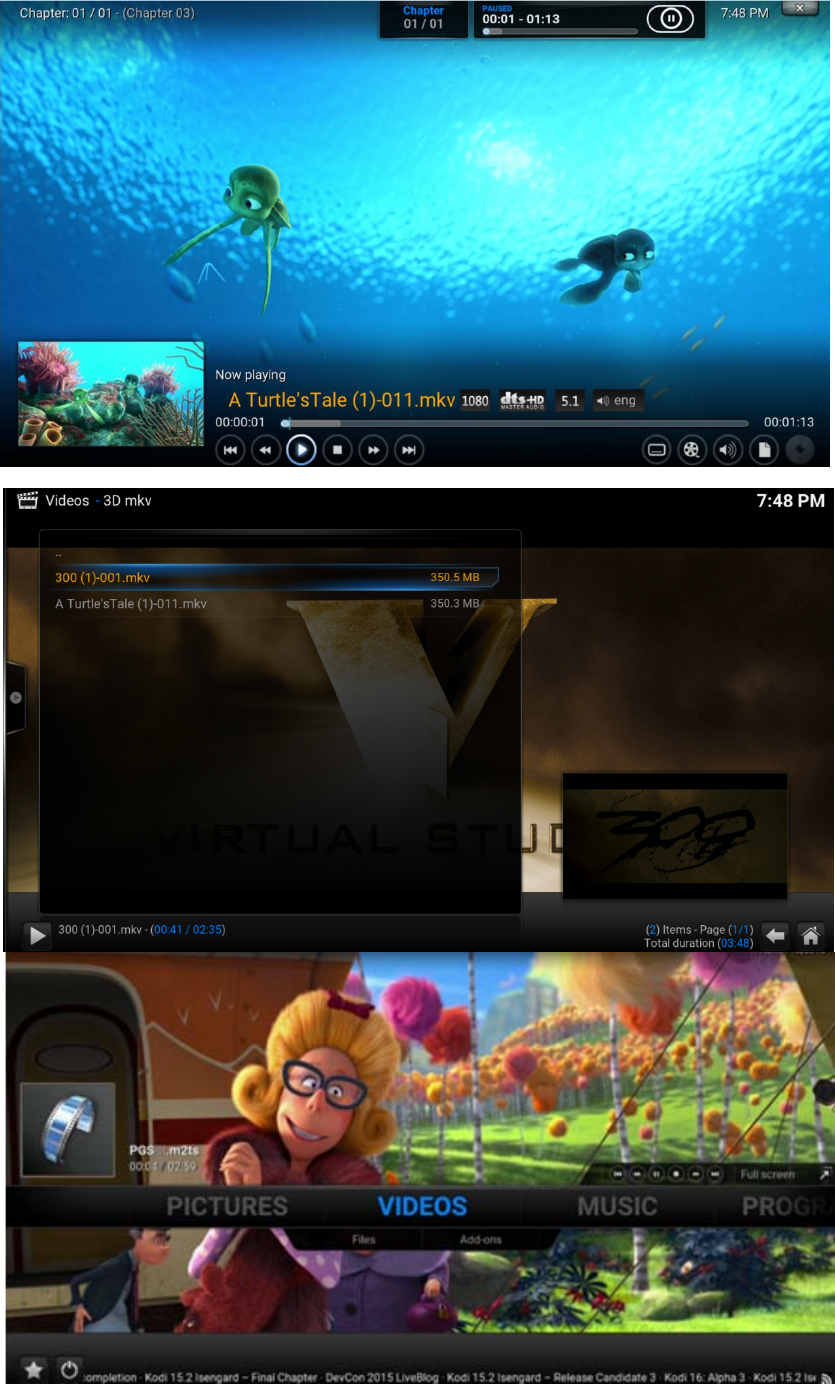
18 / 27
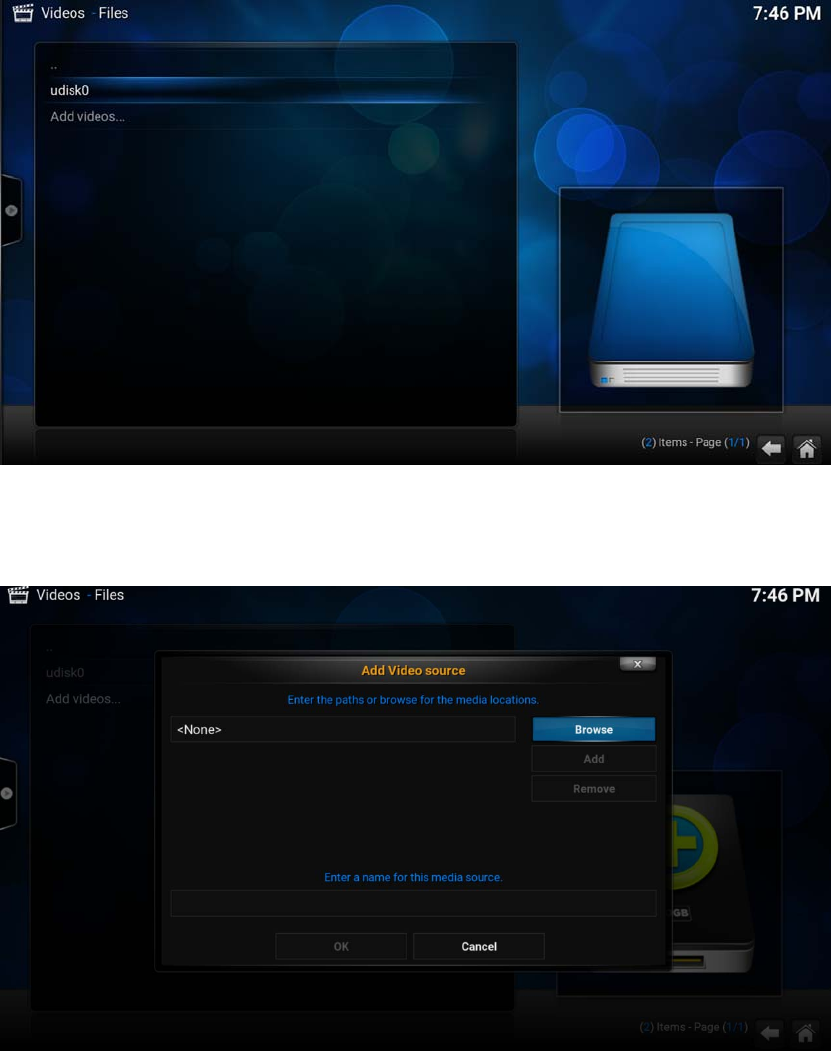
19 / 27
How to play videos from Samba or
NFS
Step 1: Choose “Add videos”
Step 2: Click Browse
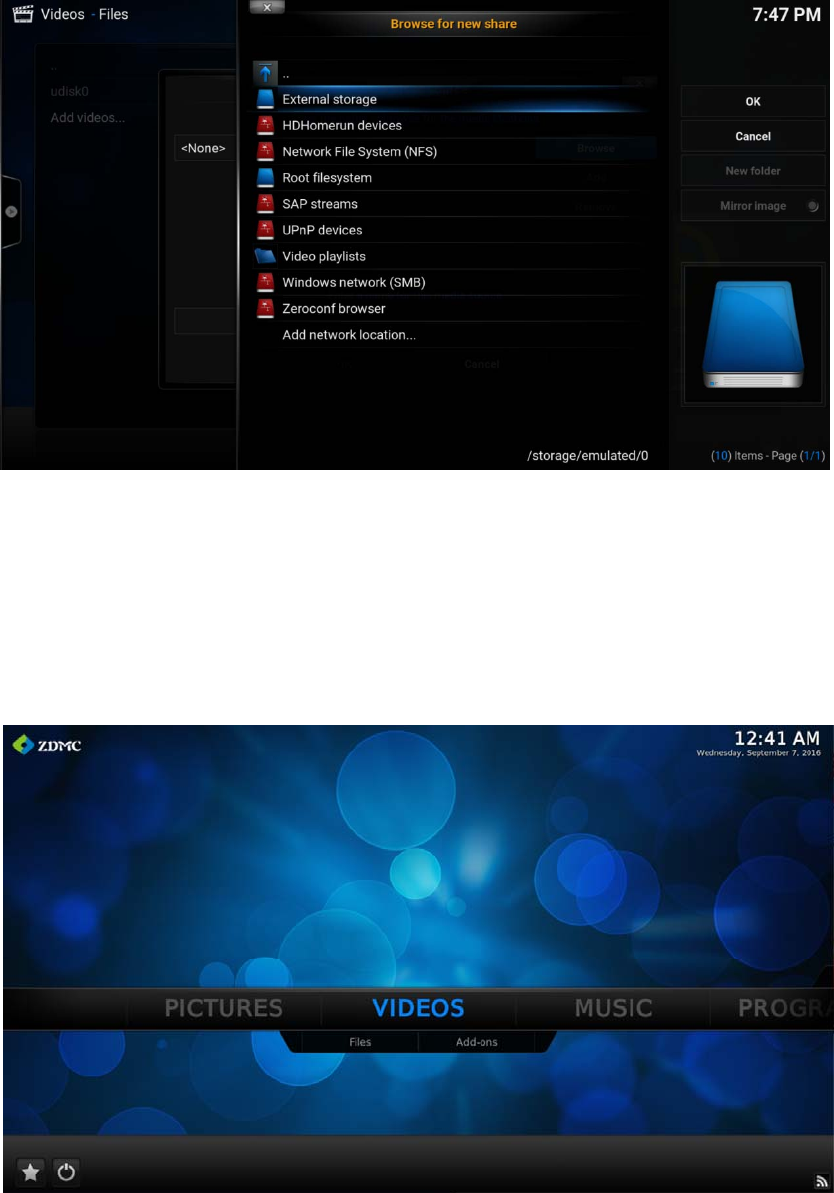
20 / 27
Step 3: Choose NFS or SMB
HOW TO ADD VIDEO ADD-ONS
Step 1: Choose VIDEOS> Add-ons, next “Get-more”
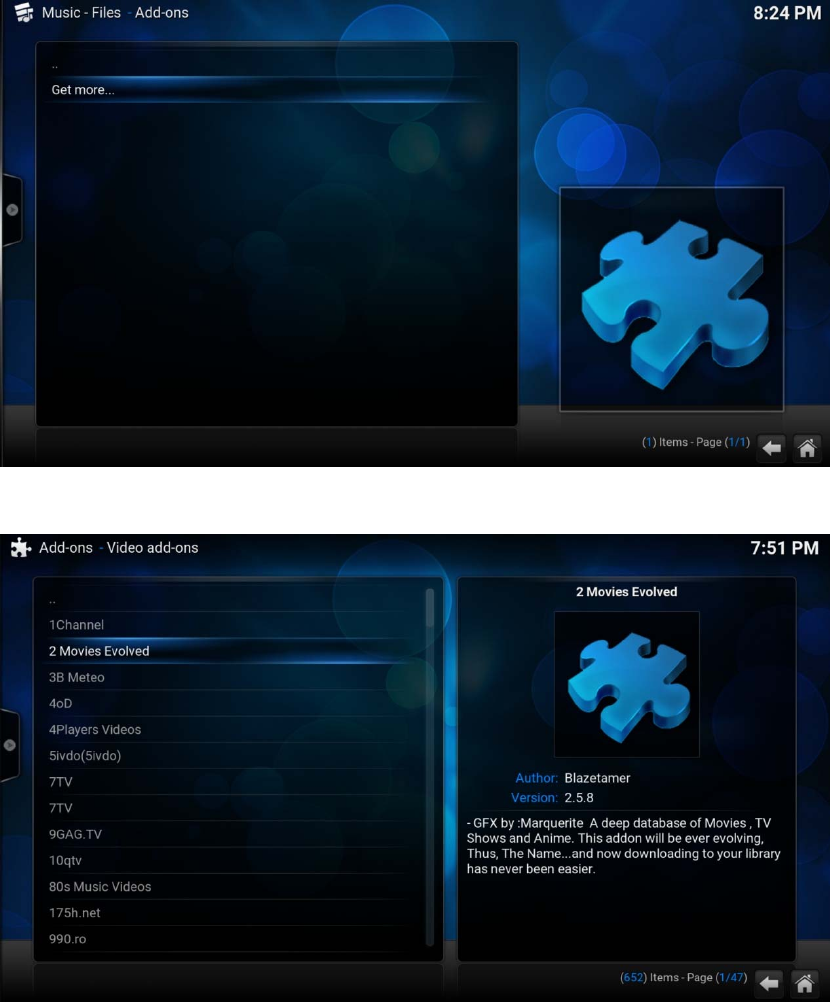
21 / 27
Step 2: Choose the add-ons that you want to use from ZMDC
OR
You can install the add-ons from other device or browse.
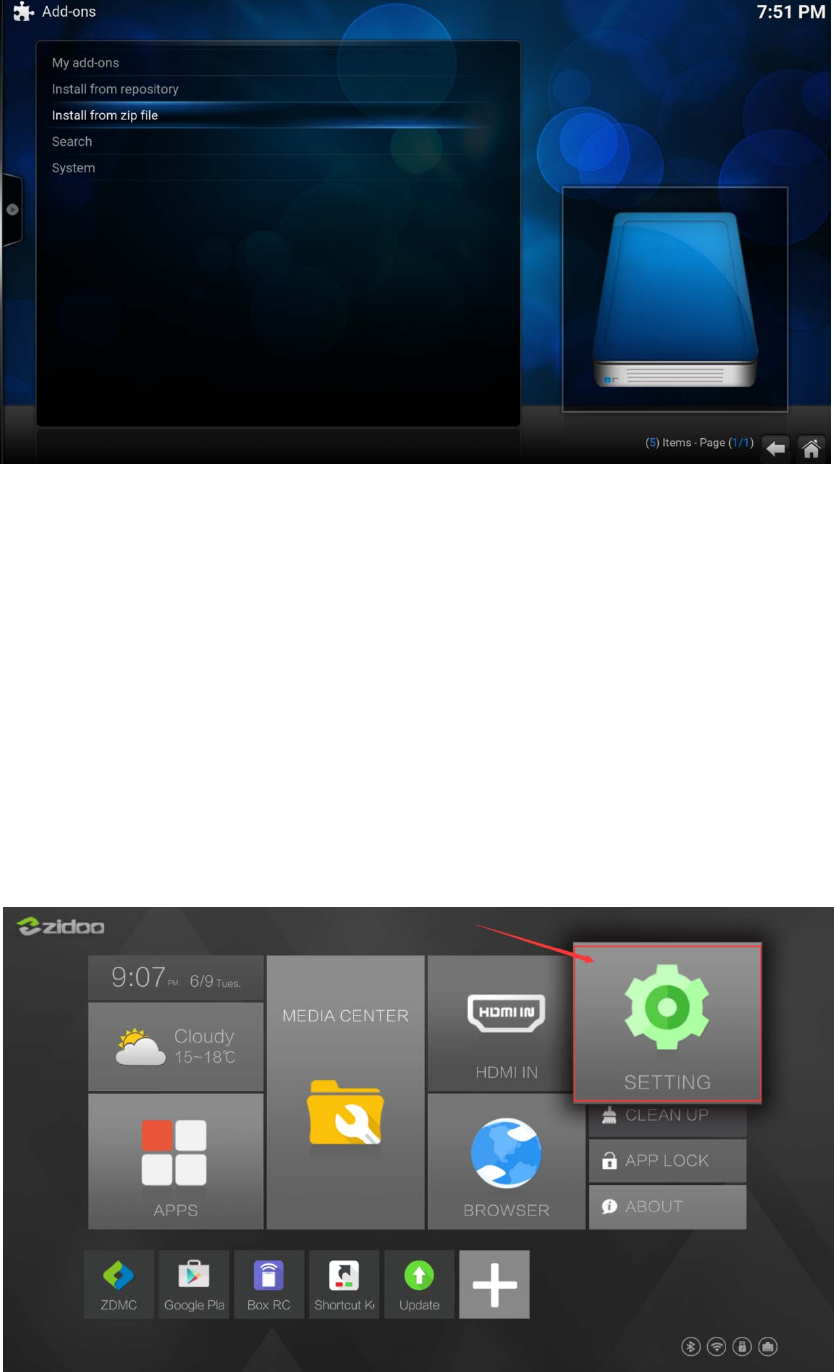
22 / 27
HOW TO SETUP WI-FI AND CONNECT TO
BLUETOOTH?
One: SETUP WI-FI
Step 1: Go to SETTING
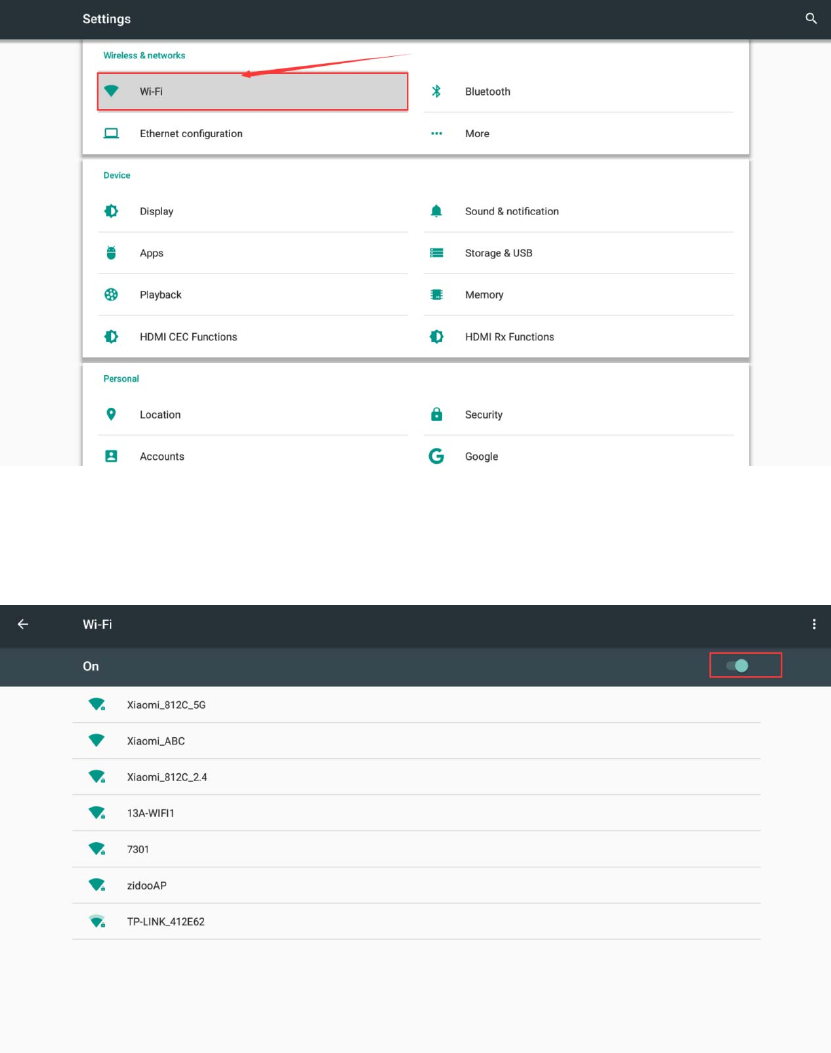
23 / 27
Step 2: Click “WIFI”
Step 3: Turn on the wifi switch, then click on the user name that you are likely to
connect
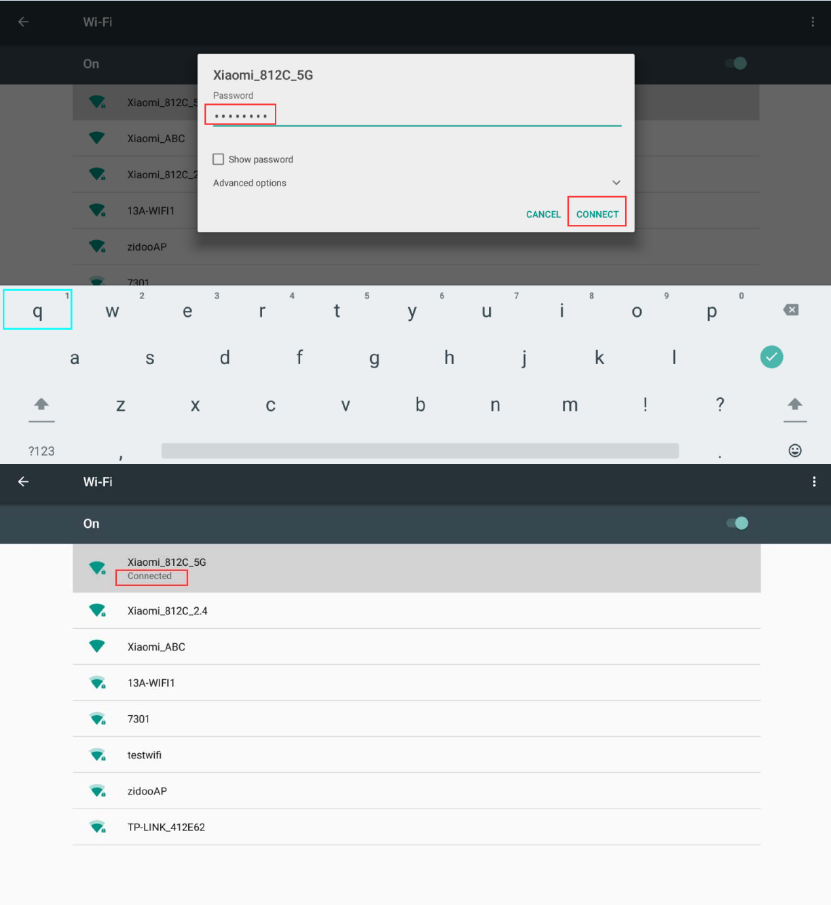
24 / 27
Step 4: Enter the Password, then click Connect
TWO: CONNECT TO BLUETOOTH
Step 1: Go to SETTING
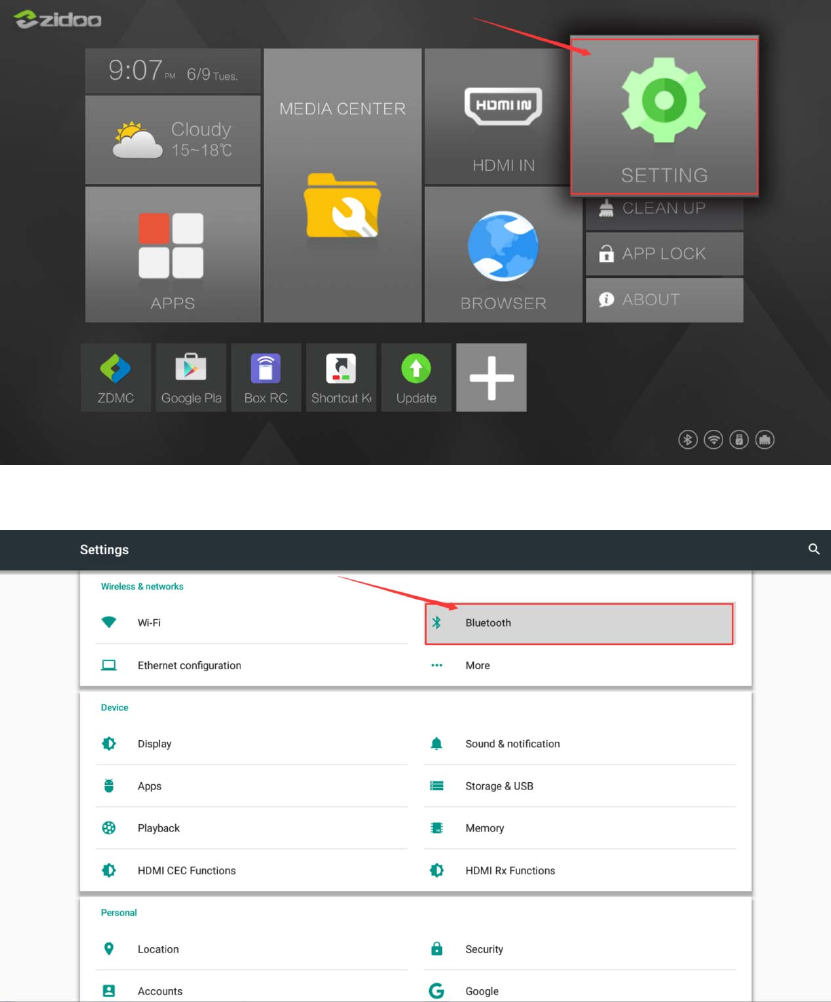
25 / 27
Step 2: Click Bluetooth
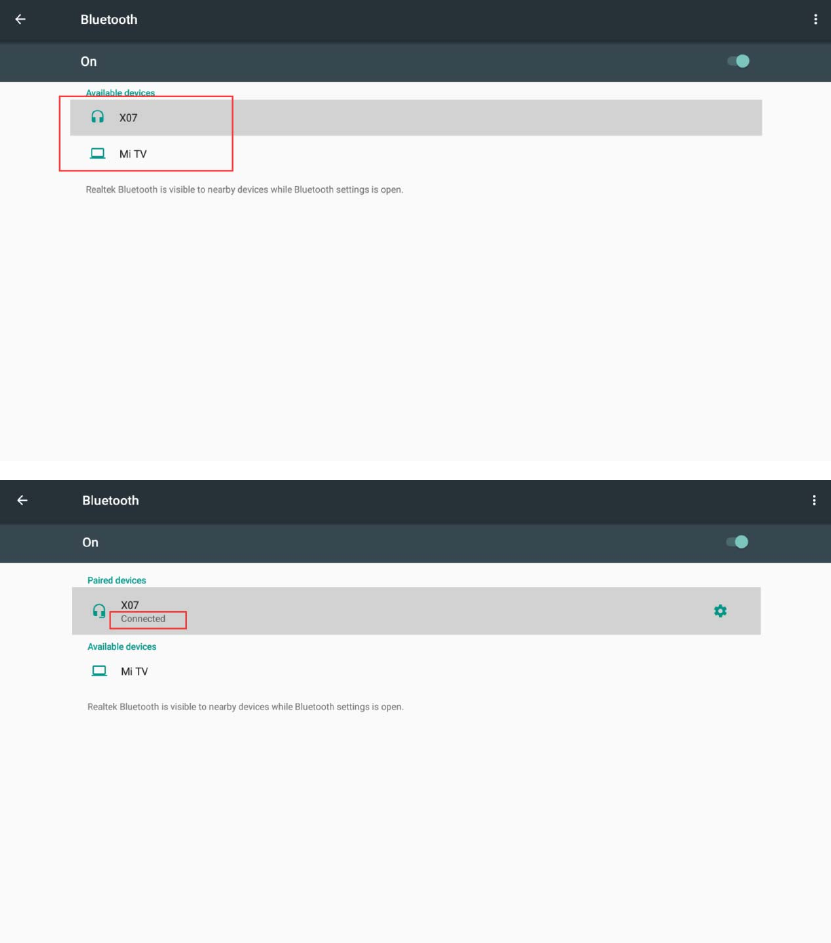
26 / 27
Step 3: Turn on the Bluetooth switch, then click on your Bluetooth device. It will
show as below when connect successfully.
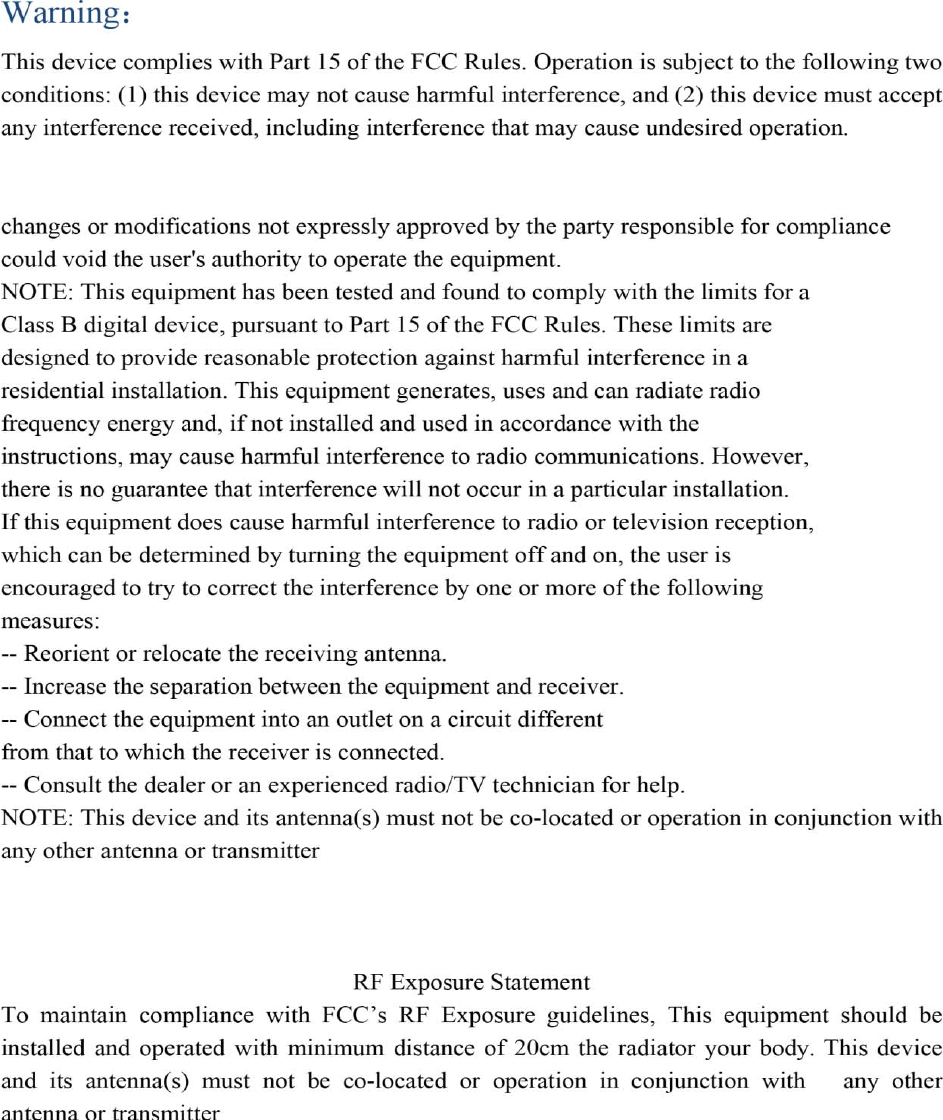
27 / 27