Zippy Technology BT540-3 BT Keyboard User Manual
Zippy Technology Corp. BT Keyboard
User manual
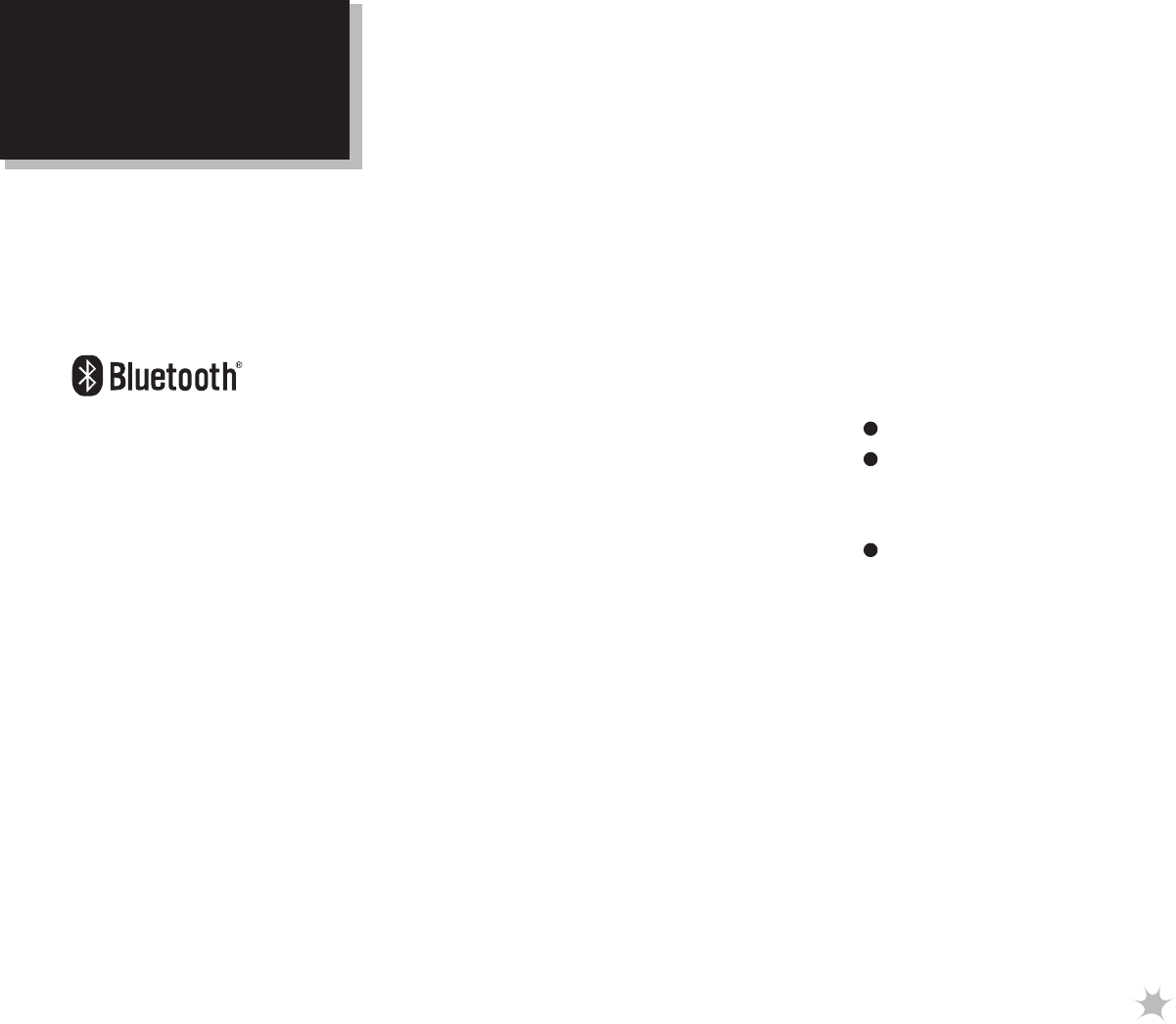
1
Safety
Introduction
Before getting started, read these instructions and
save them for future reference.
Do not drop or hit your Keyboard.
Do not use your Keyboard in a location that is
subject to strong vibrations because vibration may
damage your Keyboard.
Do not disassemble or modify the product in any
way.Disassembly or modification may void your
warranty and could damage your Keyboard leading
to a fire or electric shock.
Do not use or store your Keyboard in damp
locations.Liquid entering the product may cause
damage or lead to fires or electric shock.
Do not insert metal objects, such as coins or paper
clips, into your Keyboard.
Your Keyboard is for general device use.Do not
use your Keyboard with a device that requires
exceptional reliability, especially if a breakdown or
malfunction of might jeopardize life or health, such
as aerospace equipment, atomic power control
Congratulations on your purchase of a high-quality
ZIPPY product. Your BT-540 Bluetooth® Keyboard
represents the state of the art in wireless Bluetooth
Keyboard design and is designed for reliable and
trouble-free performance.
BT Keyboard
BT540-3
BT540S-3
User’s Manual
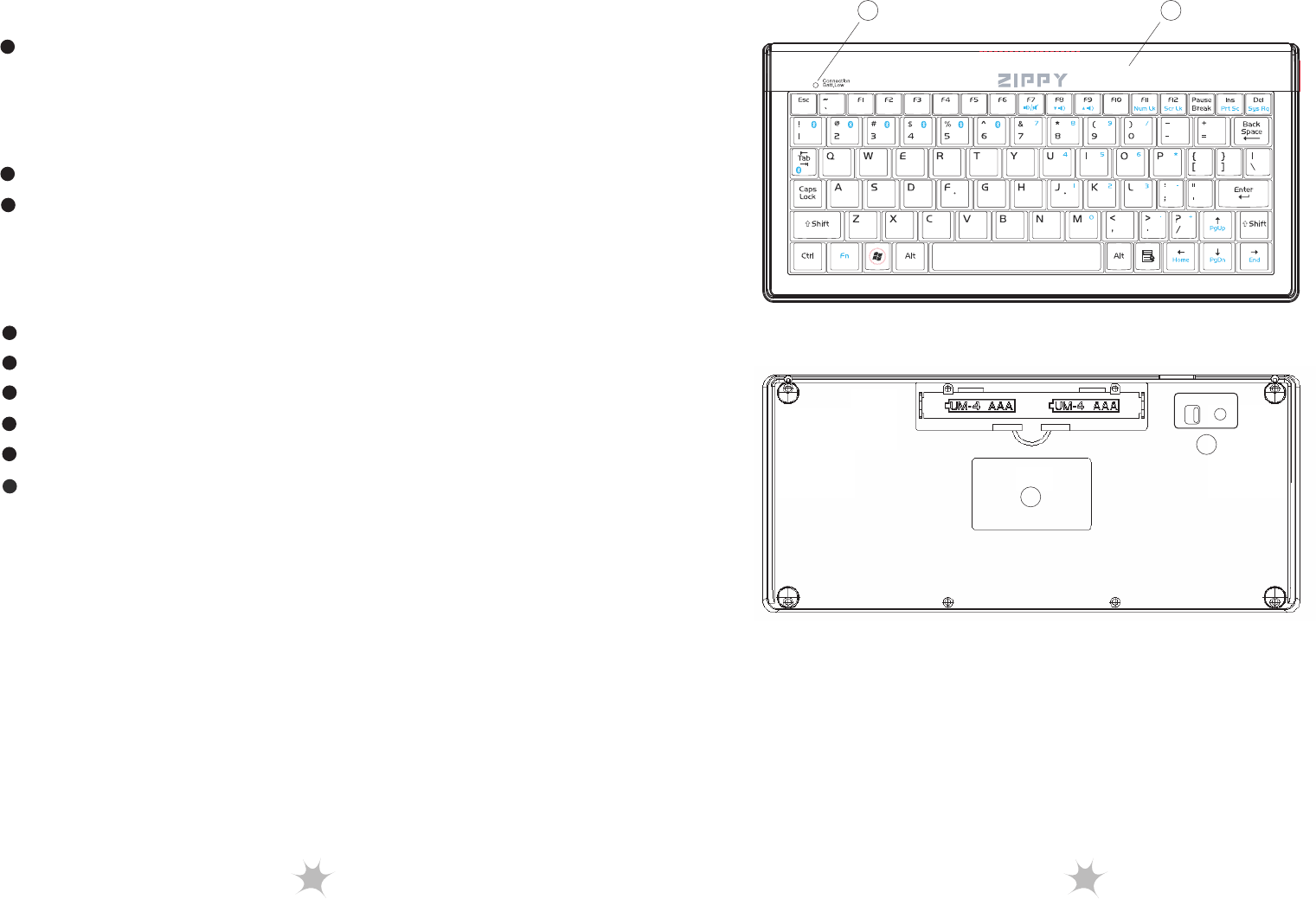
2 3
Features
systems, traffic- related equipment, transportation
equipment, industrial robotics, combustion
equipment, safety devices, and life-support systems.
Batteries may explode or leak if they are improperly
recharged, inserted, disposed of in fire, or mixed with
used batteries or different battery types. There is a risk
of explosion if a battery is replaced incorrectly.
Dispose of used batteries according to local regulations.
Keep the battery compartment cover and the batteries
out of the reach of small children.
Bluetooth® 3.0 interface (compliant with Bluetooth 1.0).
Communicate with smartphone device available.
Certified for Telecom safety.
Transmission range up to 10 meters.
Ultra-thin Compact size and low power consumption.
Keyboard components
Memorize up to six Bluetooth hosts and fast switch up
to each other.
1
2
4
3
ON/OFF Reset
B-A
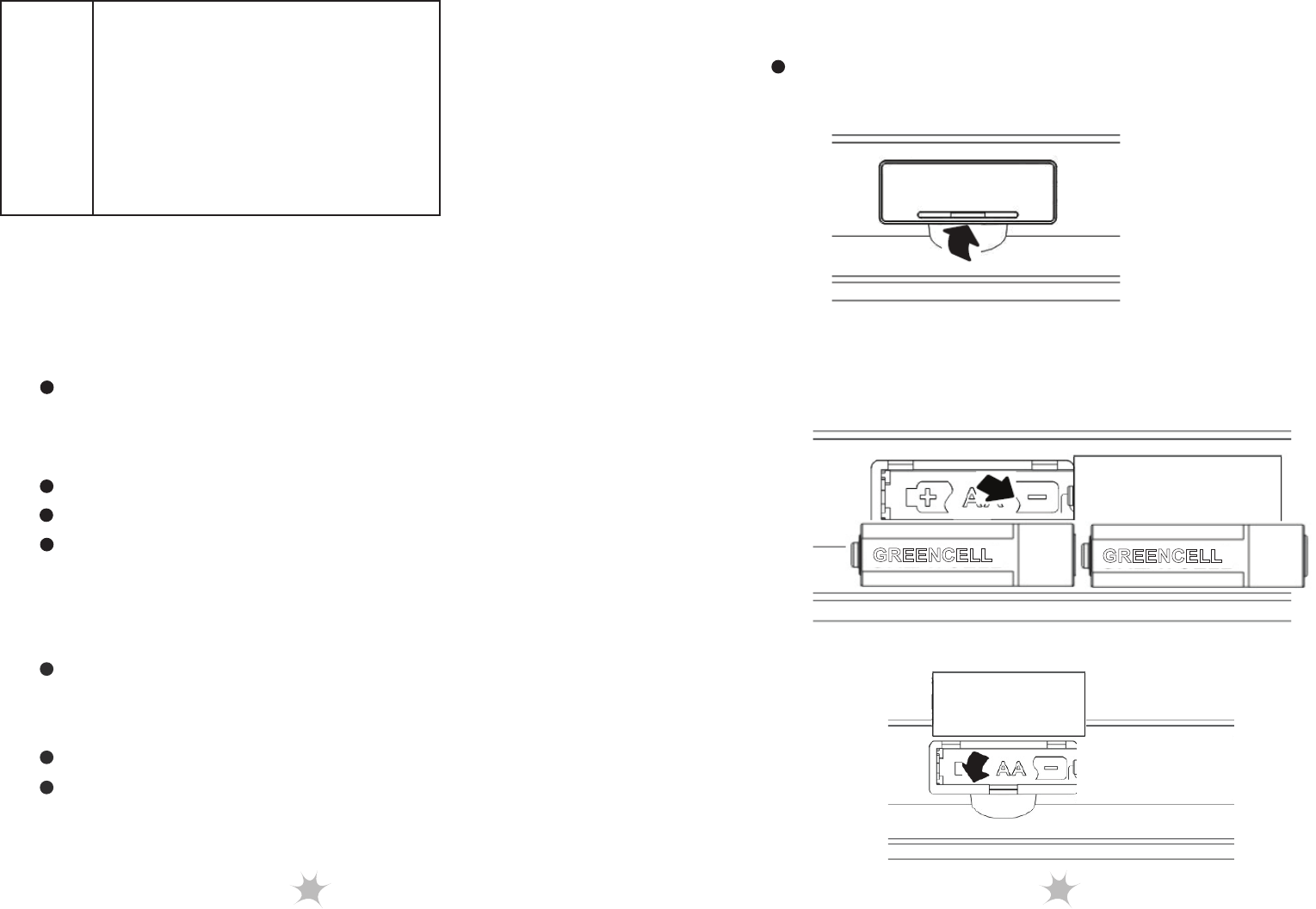
4
Component
1. Top Cover
2.
Batt.Low
3. Power switch and Pairing/
Reset button
4. Foot pad
5. Label
LED indicators
Your keyboard has an LED indicator that indicates
keyboard status.
Flashing— battery low indicator.
Package contents
Keyboard
AAA alkaline batteries (2 PCS )
User Guide
System requirements
Your device must meet these requirements:
Microsoft Windows ME , Windows 2000,
Windows XP x32/ x64, Windows Vista,
Windows 7 operating system
Bluetooth-enabled device
Existing keyboard for setup
5
Using your keyboard
2. Insert the two pieces of AAA Alkaline bateries.
Make sure they are installed properly.
Installing the batteries
1. Open the battery cover.
3. Close the battery cover.
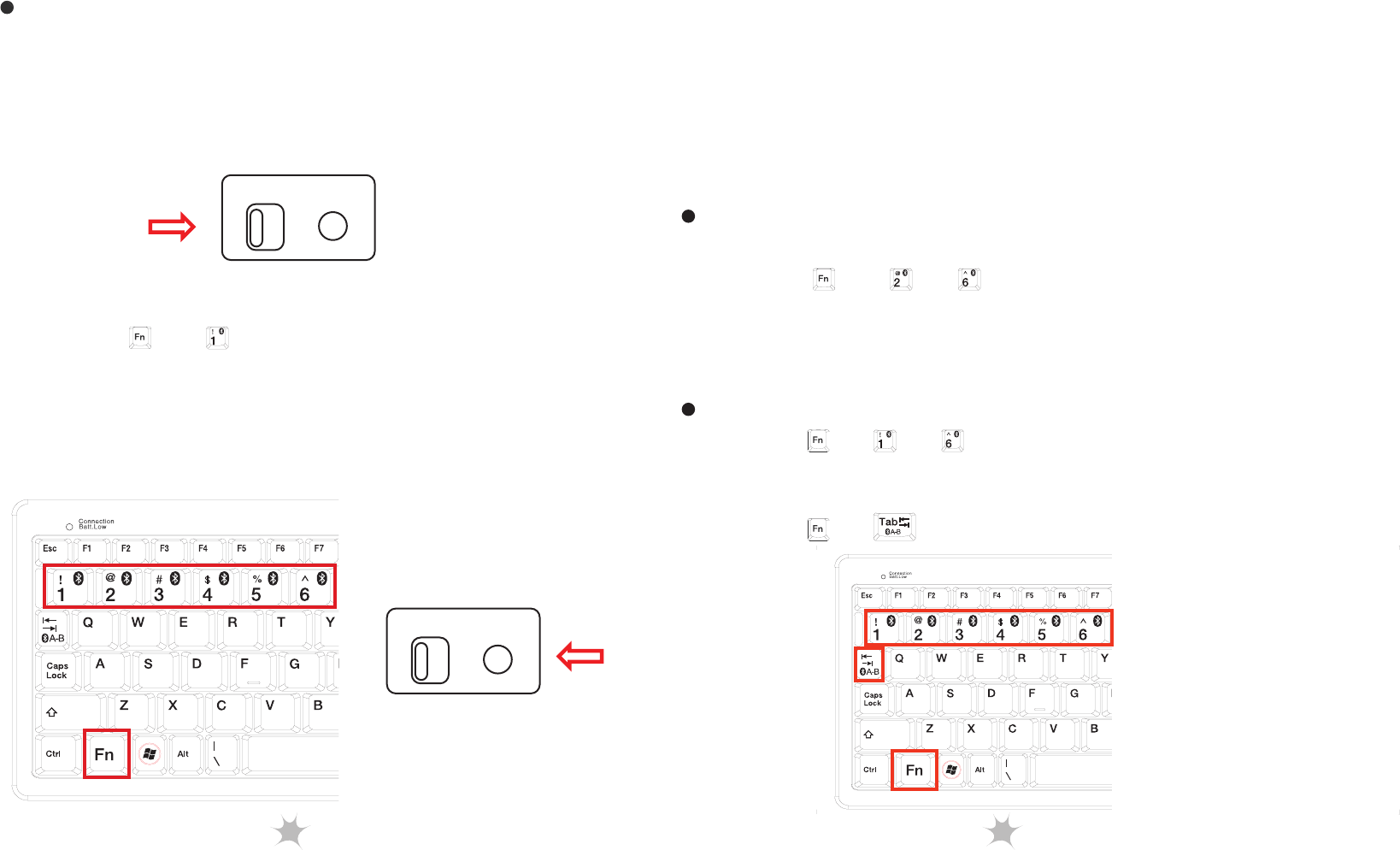
6 7
Installing your keyboard
* Indicator LED on the top of keyboard will blink during
paring stage.
4. Launch the Bluetooth program (ex, Microsoft Windows
control panel) in the FIRST device.
5. Add (search) for new devices. You should be able to find
a new device “Bluetooth Keyboard”.
6. During the connection process, it will provide a pass
CODE for paring. Enter the pass CODE from the keyboard.
7. Wait for adding a new HID device “Bluetooth Keyboard”
into the system.
Installing Bluetooth keyboard in second to sixth device or
Bluetooth host
2. The rest steps are the same as you installed it in first device.
Switching to the desired device
Installing Bluetooth keyboard in first device or Bluetooth
host
1. Turn on your device or Bluetooth host and make sure
that your Bluetooth device is set to search mode.
2. Switch Bluetooth keyboard power to ON position.
1. Press “ ” + “ ” ~ “ ”, you can use Bluetooth keyboard
in the paired device.
Or
2. Press “ ” + “ ” to return to the previous device.
3. Press “ ” + “ ” on the Bluetooth keybord, and
then, click the RESET to activate Bluetooth
discovering and set the FIRST device as ID 1.
1. Press “ ” + “ ”~ “ ” on the Bluetooth keybord, and
then, click the RESET to activate Bluetooth discovering
and set the devices as ID 2 ~ ID 6.
ON/OFF Reset
ON/OFF Reset
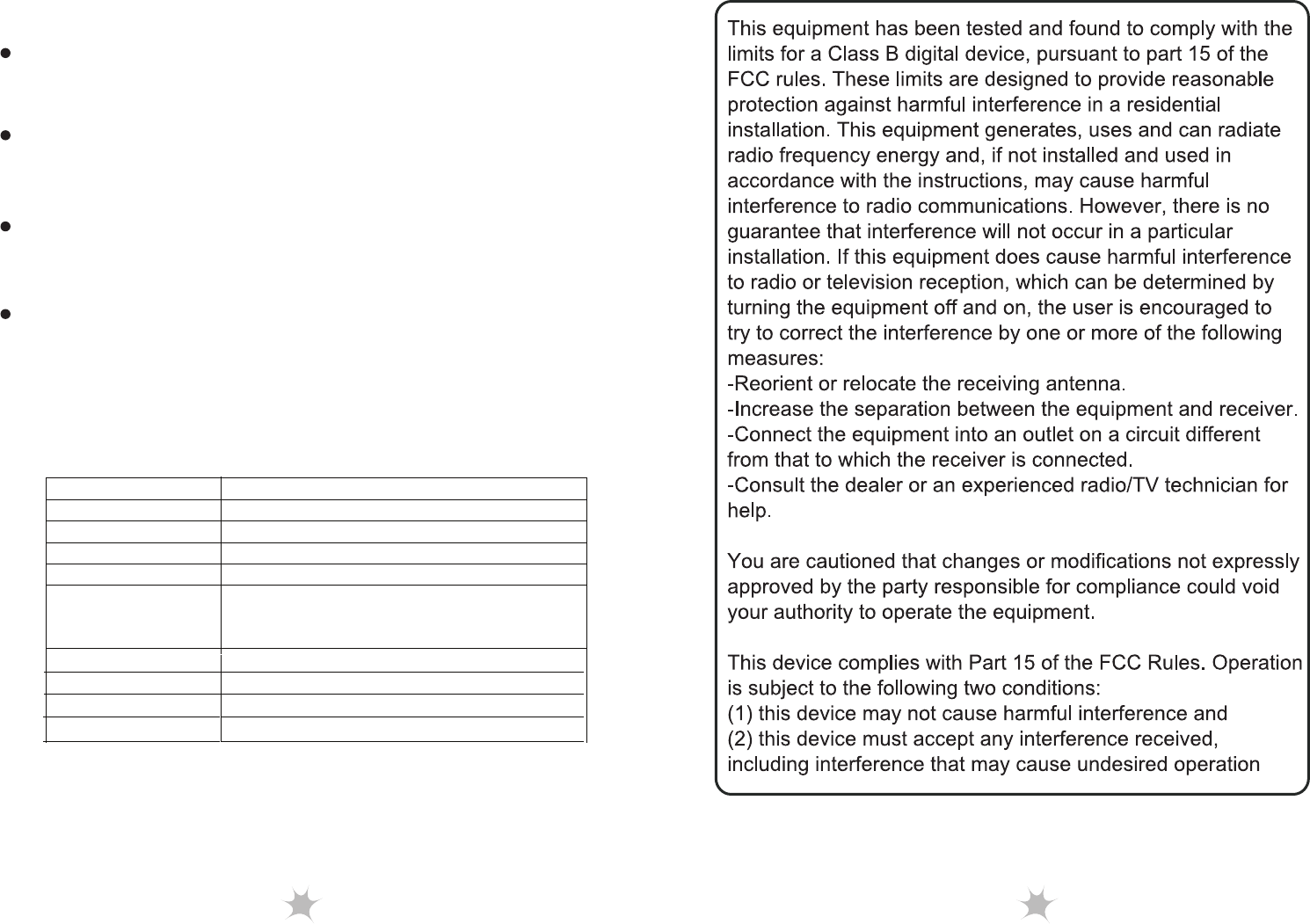
8
Troubleshooting
Make sure that you have paired your keyboard with
your device. For more information, see “Installing
your keyboard” on page 6.
Make sure that your operating system is compatible
with your keyboard. For more information, see
“System requirements” on page 4.
Make sure that the anode(+) and cathode(–) symbols
on the batteries match the anode(+) and cathode(–)
symbols in the battery compartment.
Low-Battery is indicated by the illumination of the
Keyboard Top case "Batt.Low".Please replace the
battery when the LED lights up.
Specifications
Dimension: Keyboard: 232.2 (L)* 112.3 (W)* 18.2 (H) mmeyboar
Keys No: Keyboard: 84 keys(JA) / 80 keys(US)
Weight: Keyboard: 320+-25g (w/o battery)
Key Pitch: 15.9 mm
Interface: Bluetooth
Compatibility:
Operating Temperature: 32°F ~ 104°F (0°C ~ 40°C)
Operating Humidity: 85% RH or less
Storage Temperature: 5°F ~ 140°F (-15°C ~ 60°C)
Storage Humidity: 85% RH or less
Windows ME, Windows 2000, Windows
XP x32/ x64
,
Windows Vista,
Windows 7
9