Zippy Technology BW601R Bluetooth & Wired Combo Keyboard User Manual BW601R
Zippy Technology Corp. Bluetooth & Wired Combo Keyboard BW601R
BW601R User manual

1
Bluetooth & Wired Combo Keyboard
Model No.: BW601R / BW601
Safety
Introduction
Before getting started, read these instructions and save
them for future reference.
Do not drop or hit your keyboard.
Do not use your keyboard in a location that is subject
to strong vibrations because vibration may damage
your keyboard.
Do not disassemble or modify the product in any way.
Disassembly or modification may void your warranty
and could damage your keyboard leading to a fire or
electric shock.
Do not use or store your keyboard in damp locations.
Liquid entering the product may cause damage or lead
to fires or electric shock.
Do not insert metal objects, such as coins or paper
clips, into your keyboard.
Your keyboard is for general device use. Do not use
your keyboard with a device that requires exceptional
reliability, especially if a breakdown or malfunction of
might jeopardize life or health, such as aerospace
equipment, atomic power control system, traffic-related
equipment, transportation equipment, industrial robotics,
Congratulations on your purchase of a high-quality product.
Your keyboard represents the state of the art in wireless
keyboard design and is designed for reliable and trouble-free
performance.
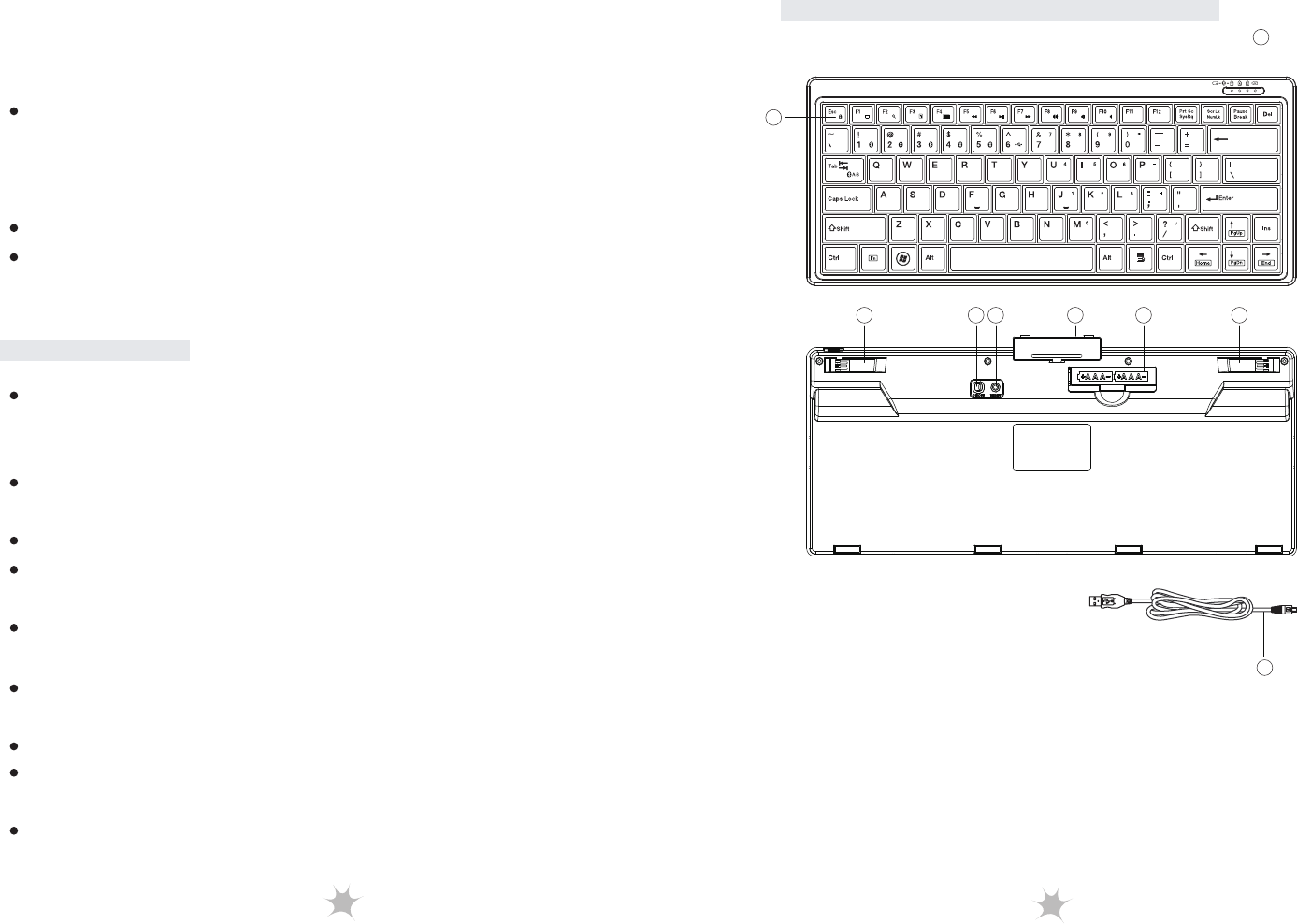
23
Keyboard Components
1. Special Function Keys
2. LED Indicator
3. Power Switch
4. Pairing Button
5. Battery Cover
6. Battery Slot
7. Foot
8. USB Cable
2
1
76
8
7 543
Features
combustion equipment, safety devices, and life-support
systems.
Batteries may explode or leak if they are improperly
recharged, inserted disposed of in fire, or mixed with
used batteries or different battery types. There is a risk
of explosion if a battery is replaced incorrectly.
Dispose of used batteries according to local regulations.
Keep the battery compartment cover and the batteries
out of the reach of small children.
Patented wired USB and Bluetooth multi-link function that
memorizes up to five Bluetooth devices and one desktop
PC.
Fast and easily switch between desktop PC and Bluetooth
devices.
Special function keys for media play and iPad/ iPhone.
Bluetooth 3.0 technology and auto sleep mode extend
battery life.
Embedded a LED indicator informs pairing and battery
low status.
Reliable Bluetooth connection ranges up to 33 feet
(10 meters).
Assembled a separable 1.5-meter USB cable.
Patented Scissor-Key Structure provides 10 million service
times, positive response and super quiet.
Ultra slim keyboard with a pair of rubber-padded foot
enhances user comfort.
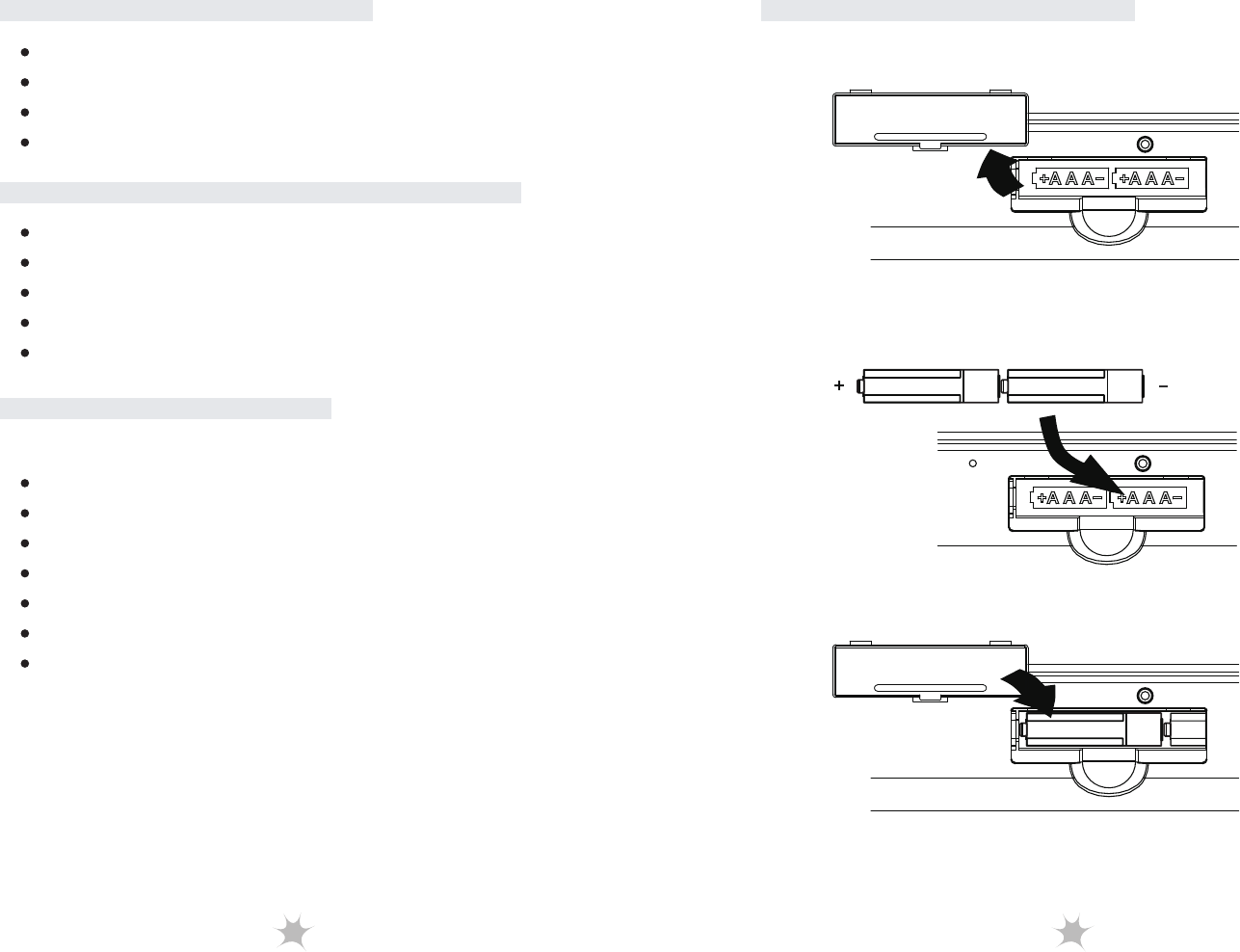
4 5
Operating System Support
Specifications
Package Contents
Bluetooth Keyboard
AAA Alkaline Batteries x2
User’s Manual
USB Cable
Windows XP
Windows Vista (32-bit / 64-bit)
Windows 7 (32-bit / 64-bit)
Mac OS X v10.0.4 or later
iOS 4.0 or later
Dimension: 313.5(L) x 133.8(W) x 17.6(H) mm
Weight: 450 ± 20g (w/o battery)
Radio Frequency: 2.4 Ghz
Operating Distance: 10 Meters
Key Number: 82 Keys (US)
Battery: 2 x AAA Alkaline Batteries
Battery Life: 3 Months (base on average usage)
Keyboard
Installing Batteries
2. Insert two AAA alkaline batteries and make
sure the batteries are installed properly.
1. Open the battery cover.
3. Close the battery cover.
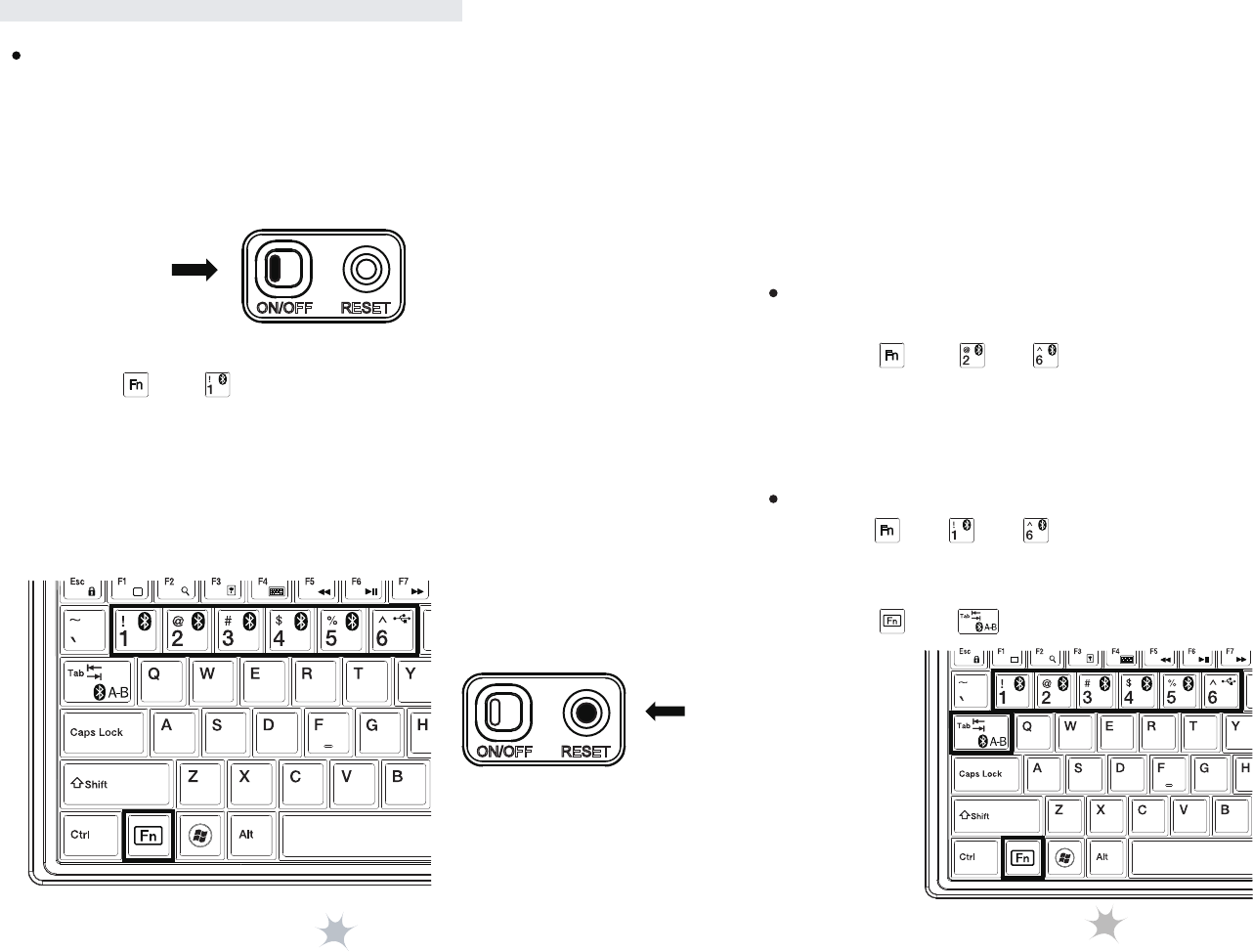
7
Installation Proccedure
6
* Indicator LED on the top of keyboard will blink during
paring stage.
4. Launch the Bluetooth program (ex, Microsoft Windows
control panel) in the 1st. device.
5. Add (search) for new devices. You should be able to find
a new device “Bluetooth Keyboard”.
6. During the connection process, it will provide a PIN CODE
for paring. Enter the pass CODE from the keyboard.
7. Wait for adding a new HID device into the system.
Installing Bluetooth keyboard in second to sixth device or
Bluetooth host
Switching to the desired device
Installing Bluetooth keyboard in first device or Bluetooth
host
1. Turn on your 1st. device or Bluetooth host and make sure
that your Bluetooth device is set to search mode.
2. Switch Bluetooth keyboard power to ON position.
1. Press “ ” + “ ” ~ “ ”, you can use Bluetooth keyboard
in the paired device.
or
2. Press “ ” + “ ” to return to the previous device.
3. Press “ ” + “ ” on the Bluetooth keybord, and then,
click the RESET button to activate Bluetooth discovering
and set the FIRST device as ID 1.
1. Press “ ” + “ ”~ “ ” on the Bluetooth keybord, and
then, click the RESET button to activate Bluetooth
discovering and set the devices as ID 2 ~ ID 6.
2. The rest steps are the same as you installed it in 1st. device.
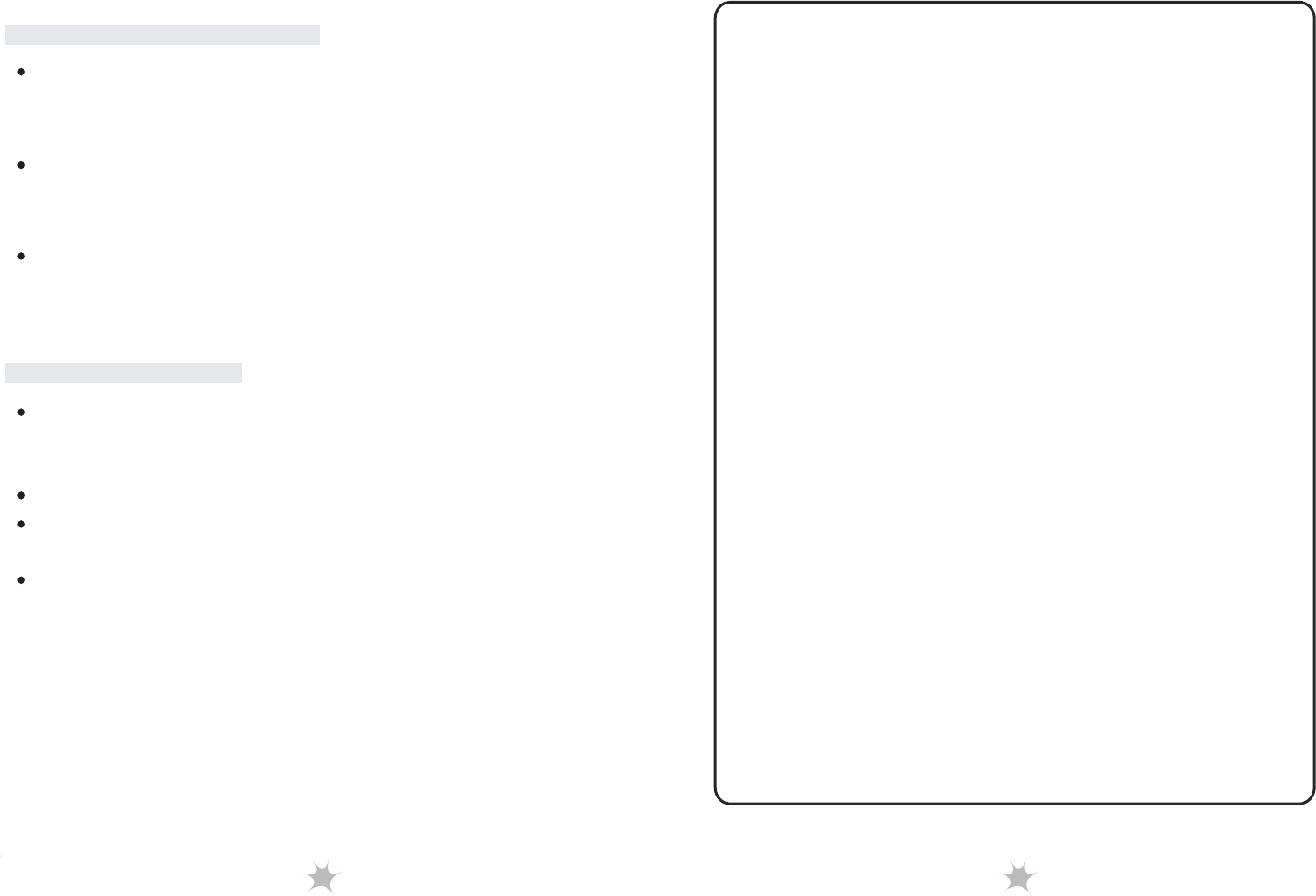
8 9
Battery Low
Make sure that you have paired your keyboard with
This equipment has been tested and found to comply with the
limits for a Class B digital device, pursuant to part 15 of the
FCC rules. These limits are designed to provide reasonable
protection against harmful interference in a residential
installation. This equipment generates, uses and can radiate
radio frequency energy and, if not installed and used in
accordance with the instructions, may cause harmful
interference to radio communications. However, there is no
guarantee that interference will not occur in a particular
installation. If this equipment does cause harmful interference
to radio or television reception, which can be determined by
turning the equipment off and on, the user is encouraged to
try to correct the interference by one or more of the following
measures:
-Reorient or relocate the receiving antenna.
-Increase the separation between the equipment and receiver.
-Connect the equipment into an outlet on a circuit different
from that to which the receiver is connected.
-Consult the dealer or an experienced radio/TV technician for
help.
You are cautioned that changes or modifications not expressly
approved by the party responsible for compliance could void
your authority to operate the equipment.
This device complies with Part 15 of the FCC Rules. Operation
is subject to the following two conditions:
(1) this device may not cause harmful interference and
(2) this device must accept any interference received,
including interference that may cause undesired operation
Low-battery is indicated by illumination on the top case of
keyboard. Please replace the batteries when the indicator
lights up.
We recommend using alkaline batteries for the keyboard.
You may need to reset the connection after replacing new
batteries for the keyboard.
Do not mix old and new batteries, or mix different types
of batteries. This can cause rupture or leakage, resulting
in presonal injury or property damage.
your device. For more information, see “Installation
Procedure” on page 6.
Make sure that your operating system is compatible
with your keyboard. For more information, see
“Operating System Support” on page 4.
Make sure that the anode(+) and cathode(–) symbols
on the batteries match the anode(+) and cathode(–)
symbols in the battery compartment.
Troubleshooting