Zippy Technology RF620 Keyboard User Manual USERS MANUAL
Zippy Technology Corp. Keyboard USERS MANUAL
USERS MANUAL
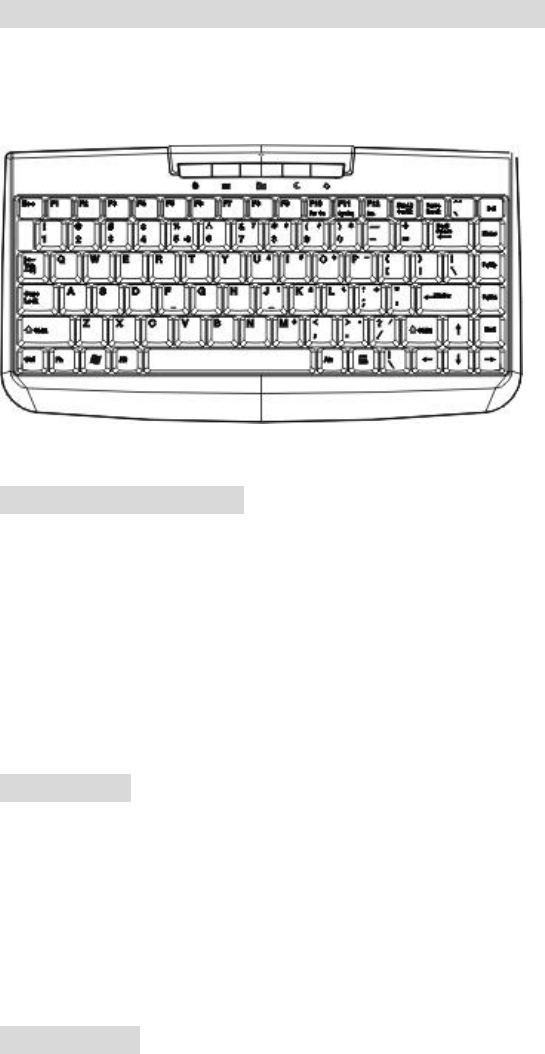
1
“2.4GHz All Around Freedom, Infinite Possibilities”
Odyssey 2620, RF-620
User's Manual
System requirements
IBM or compatible PC
Windows and Macintosh Operating System
Pentium-equivalent processor or above
At least 10MB hard disk space
One available USB port
OS support
Windows XP
Windows 2000/NT
Windows 98 SE/ 98ME
MAC OS
Introduction
Thank you for your patronage of purchasing our cordless keyboard and optical mouse. For
your own safety, please read this manual thoroughly before using this product. After you
have read this manual, please keep it in place for reference when necessary.
Contents in the package
The following items are included in the package. Please make sure all items are accounted
for as you open the package. If there was any item missing or damaged, please contact the
reseller where the product was purchased or our support center.
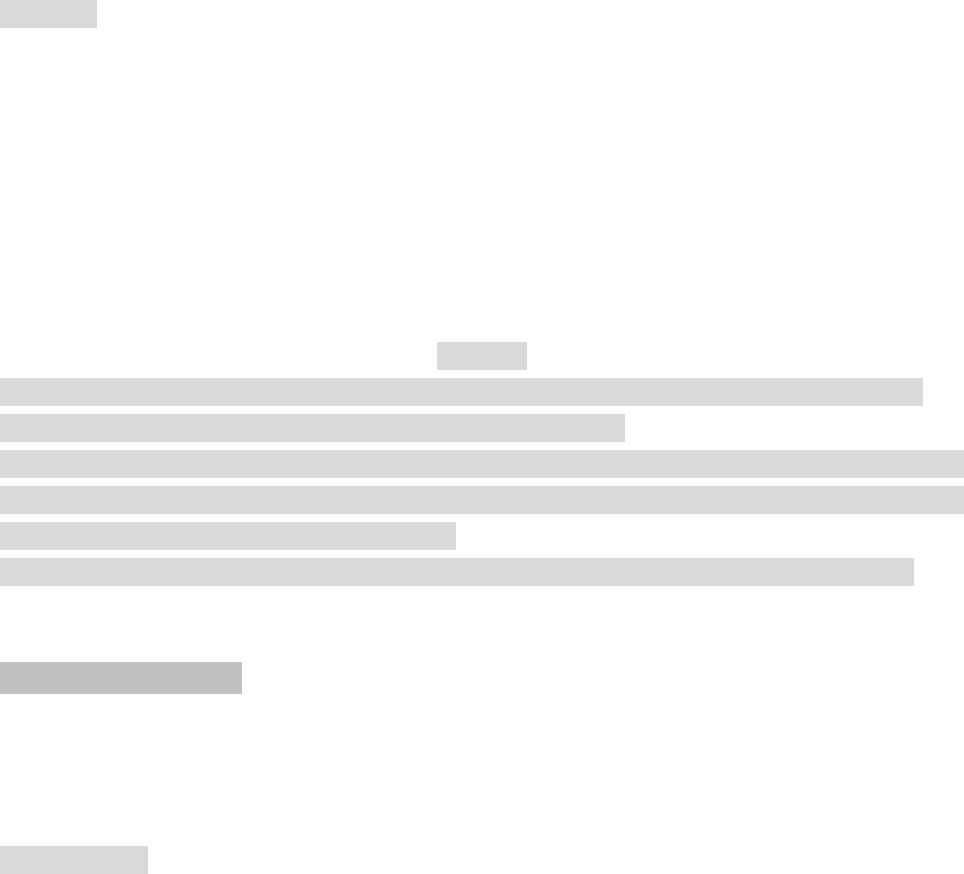
2
Wireless Keyboard x 1
Wireless Optical Mouse x 1
USB 2.4GHz dongle receiver x 1
Manual/warranty x 1
Optical Mouse Charger x 1 / (110V, 220V, optional)
Rechargeable batteries x 2 (AAA, for mouse)
Alkaline batteries x 2 (AAA, for keyboard)
Warning
Zippy Technology Corporation and its respective distributors and resellers are not
responsible for any malfunction, damage or personal injury incurred by:
Any malfunction, damage or personal injury caused by the malfunctioning or damage of the
user’s personal computer or misuse of this product.
Any attempt to dismantle, change or modify this product in any manner.
Warning
Please do not use this product in ashy, wet, or oily environments. Failure to do so may
shorten the life of this product and may cause bodily harm.
Please keep this product as far away from Radio Frequency interruption areas as possible.
This is not an outdoor product. Exposing this product to the elements may cause damages
to the product and bodily harm to its users.
Please do not use petroleum, benzene or thinner-based solution to clean this product.
Warranty Information
This product is backed by a One-Year Manufacturer’s Warranty, starting from the date of
purchase. The warranty covers for free repair in accordance with the contents stated herein
but does not cover wear and tear and any malfunction or damages as results of improper
usage as stated in this manual.
Specifications
Keyboard
■ Dimensions: 303 x 163 x 22 mm
■ Weight: 325 +/- 20g (with Battery)
■ Key Number: 85 Keys
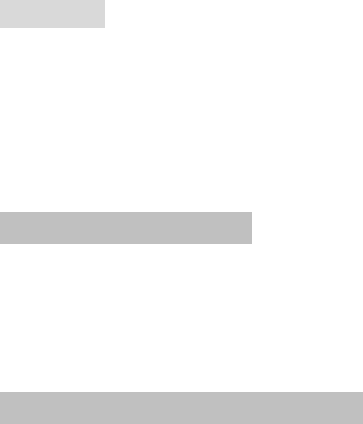
3
■ Battery: 2 x AAA batteries
■ Battery Life: 3 Month (Normally Average)
■ Channel: 16 Channels
■ ID: 65535 sets
■ Radio Frequency: 2.4 GHz
■ Hot Keys :WWW, E-Mail, My Favorite, Sleep, Power
Mouse
■ Dimensions: 98 x 56 x 35.8 mm
■ Weight: 90 +/- 20g (with Battery)
■ Key Number: 3 Keys (Wheel button on middle button)
■ Battery: 2 x AAA batteries (Rechargeable; please do not charge
non-rechargeable dry-cell or alkaline batteries)
■ Battery Life: 1 Month (Normally Average)
■ Channel: 16 Channels
■ ID: 65535 sets
■ Radio Frequency: 2.4 GHz
Dongle Receiver
■ Dimensions: 102 x 75 x 29 mm
■ Weight: 14+/- 20g
■ Interface: USB 1.1
Attention
The mouse’s optical sensor may not work on bumpy, reflective and/or translucent materials;
such as glass, polished table top and/or cloth. We recommend using a mouse pad for
improved accuracy.
Installation Procedure
Before installing this product please make sure you have one available USB port reserved
for the dongle receiver. If your computer did not have an available USB port, you may
purchase one of Zippy’s 10-Key keypad with USB Expansion ports or equivalent USB hub.
A. Setting up the Dongle Receiver
1. Plug the dongle receiver (FIG. 1) into an available USB port
2. Wait for Windows to install drivers for the dongle receiver, keyboard and mouse
3. When the dongle receiver has been properly initialized, its LED light will stay alit.
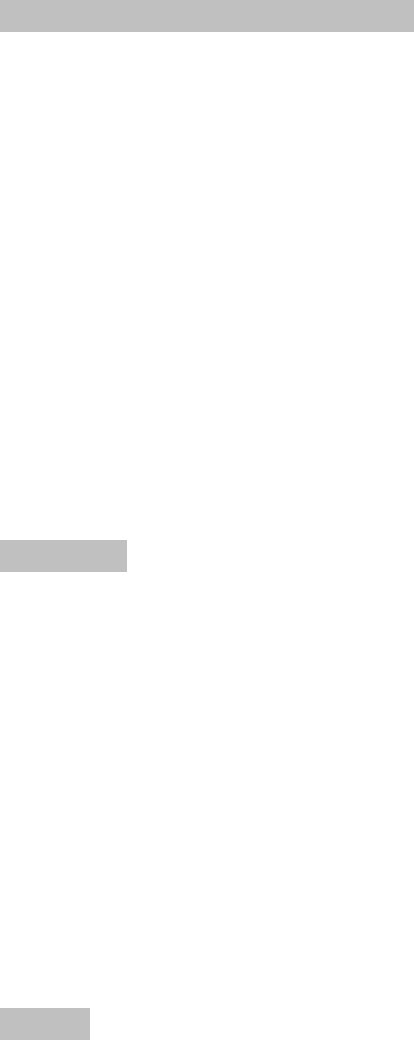
4
B. Setting up the Keyboard and Mouse
1. Open the keyboard’s battery compartment cover and insert the two pieces of AAA
Alkaline batteries. Make sure they are properly installed. (FIG. 2)
2. Replace the keyboard battery compartment cover.
3. Open the mouse’s battery compartment cover and insert the two pieces of AAA
Rechargeable batteries. Make sure they are properly installed. (FIG. 3)
4. Replace the mouse battery compartment cover.
5. Press the button on the dongle receiver to reset the ID
6. Flip the keyboard around and gently press the ID key; a pointy object such as a pin may
be used.
7. Flip the mouse around and gently press the ID key; a pointy object such as a pin may be
used.
8. The LED indicator on the dongle receiver will go off when the ID’s have been properly
set and the keyboard and mouse are working.
Battery Low
1. Low-Battery is indicated by the illumination of the mouse scroll-wheel. Please recharge
the mouse when the LED lights up to illuminate the scroll-wheel. Only connect the
mouse to the charger when rechargeable batteries are being used. Charging
non-rechargeable dry-cell or alkaline batteries may cause the batteries to explode.
2. If you choose not to charge the mouse, please swap out the rechargeable batteries with
fresh batteries for continuous usage.
3. While the mouse is in sleep mode, please press any button or move the scroll wheel to
wake it up.
4. We recommend using alkaline batteries for the keyboard.
5. You may need to reset the ID’s after replacing new batteries for the keyboard and
mouse.
Warning
Please be careful when resetting the ID’s for the keyboard, mouse and dongle receiver.
Objects with sharp point may break and leave behind shards.
Please do not attempt to charge non-rechargeable batteries using the mouse and adapter.
Doing so may cause the non-rechargeable batteries to explode.
To remove batteries, please repeat steps 4 to 3 or 2 to 1 in reverse order..

5
Hotkey Functions
There are five built-in hotkeys for the RF-620 for quick access under the Windows
operating system. Please refer to the following section on their functions.
Power: Log-out and power off; based on standard Windows setting.
Sleep: Enter Window’s suspend mode.
My Favorite: Launch the “My Favorite” folder
E-mail: Launch the default e-mail management program
Internet: Launch the default internet browser\
Troubleshooting
Please visit our On-Line FAQ section for help.
FCC Statement on CLASS B
This equipment has been tested and found to comply with the limits foe a Class B digital
device, pursuant to part 15 of the FCC Rules. These limits are designed to provide
reasonable protection against harmful interference in a residential installation. This
equipment generates, uses and can radiate radio frequency energy and, if not installed and
used in accordance with the instructions, may cause harmful interference to radio
communications. However, there is no guarantee that interference will not occur in a
particular installation. If this equipment does cause harmful interference to radio or
television reception, which can be determined by turning the equipment off and on, the user
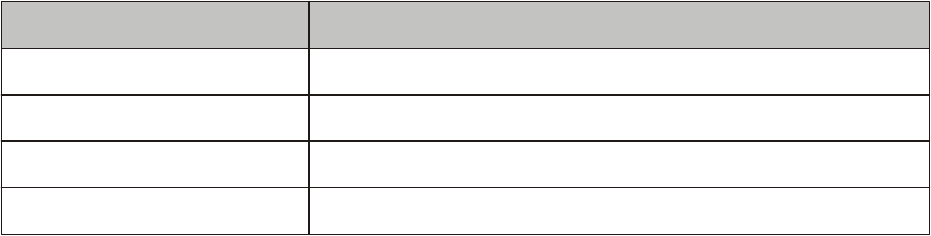
6
is encouraged to try to correct the interference by one or more of the following measures:
-Reorient or relocate the receiving antenna.
-Increase the separation between the equipment and receiver.
-Connect the equipment into and outlet on a circuit different from that to which the receiver
is connected.
-Consult the dealer or an experienced radio / TV technician for help.
Warning: As shielded-type power cord is required in order to meet FCC omission limits and
also to prevent interference to the nearby radio and television reception. It is essential that
only the supplied power cord be used.
Use only shielded cables to connect I/O devices to this equipment.
You are cautioned that changes or modifications not expressly approved by the party
responsible for compliance could void your authority to operate the equipment.
All brand names, trademarks and logos are the properties of their respective owners.
Mandatory repair charges are required for the following conditions, even within the
guarantee period:
(1) Malfunction or damage is due to misuse or improper alteration or repair.
(2) Malfunction or damage is caused by the movement or fall during installation after the
purchase.
(3) Malfunction or damage is caused by a fire, salt, gas, earthquake, lightning, wind, water
or other natural calamities, or abnormal voltage.
(4) The manual is not presented.
(5) Date of purchase, customer's name, name of the shop are not filled in or are altered.
(6) Malfunction or damage is caused by other devices connected to the RF-620..
To get the repair service, please disconnect RF-620 from other devices connected.
Date Contents of service
Person in charge
Person in charge
7
This warranty is intended to provide free repair under the terns and period stated herein.
Accordingly, this warranty shall not limit the legal rights entitled to the Customer. For more
information concerning the repair after expiration of the guarantee period, please contact us
or our retailer where you purchased this product.
Names of other products mentioned in this Manual are the trademarks or registered
trademarks of their respective owners.