Zippy Technology RF730 2.4GHz KEYBOARD User Manual RF730 Users Manu rev 0719
Zippy Technology Corp. 2.4GHz KEYBOARD RF730 Users Manu rev 0719
User Manual
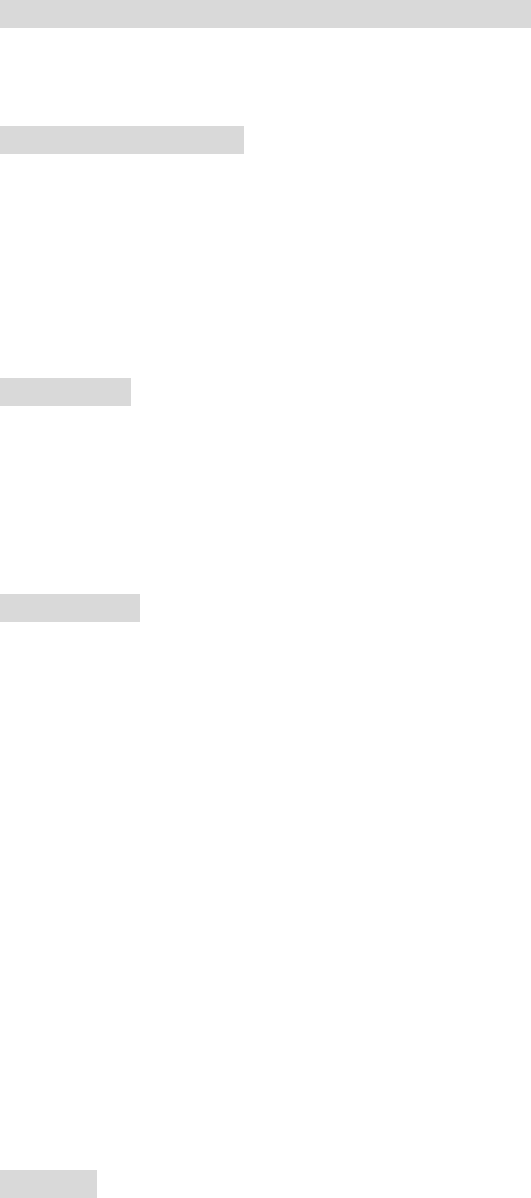
1
“2.4GHz All Around Freedom, Infinite Possibilities”
RF-730 User's Manual
System requirements
IBM or compatible PC
Windows and Macintosh Operating System
Pentium-equivalent processor or above
One available USB port
OS support
Windows Vista
Windows XP
Windows 2000/NT
Windows ME
Introduction
Thank you for your patronage of purchasing our cordless keyboard and optical mouse. For
your own safety, please read this manual thoroughly before using this product. After you
have read this manual, please keep it in place for reference when necessary.
Contents in the package
The following items are included in the package. Please make sure all items are accounted
for as you open the package. If there was any item missing or damaged, please contact the
reseller where the product was purchased or our support center.
Wireless Keyboard x 1
USB 2.4GHz dongle receiver x 1
Installation CD x 1
Manual/warranty x 1
Alkaline AAA batteries x2
Warning
Zippy Technology Corporation and its respective distributors and resellers are not
responsible for any malfunction, damage or personal injury incurred by:
Any malfunction, damage or personal injury caused by the malfunctioning or damage of the
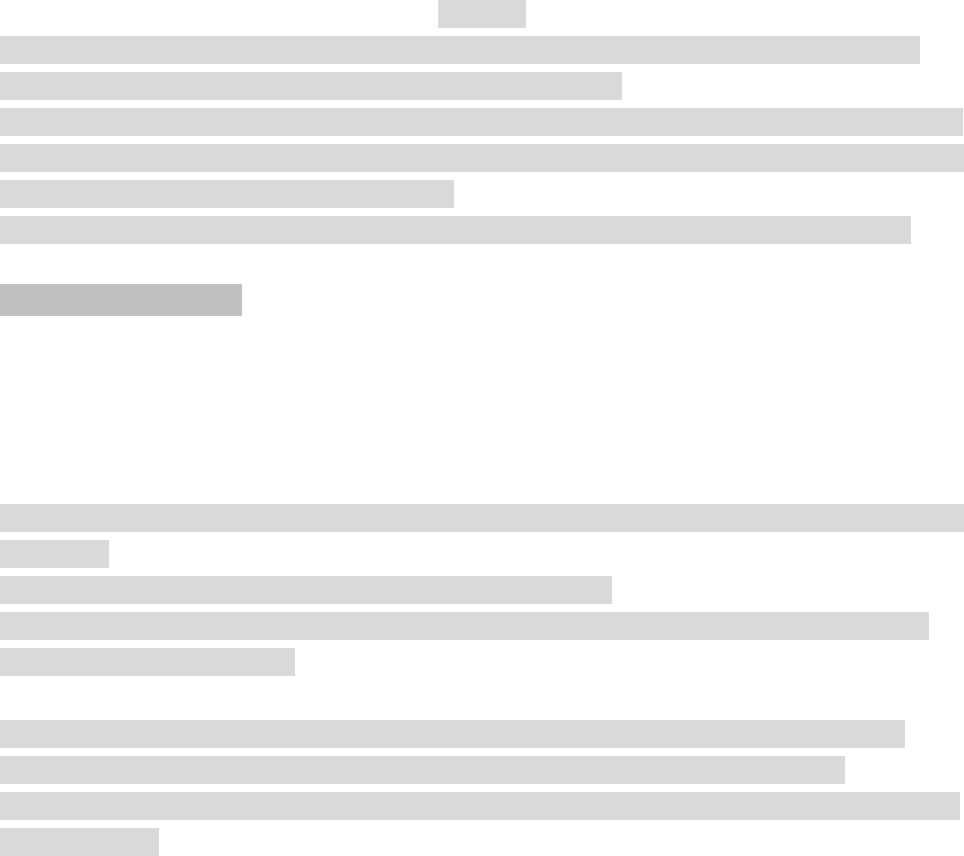
2
user’s personal computer or misuse of this product.
Any attempt to dismantle, change or modify this product in any manner.
Warning
Please do not use this product in ashy, wet, or oily environments. Failure to do so may
shorten the life of this product and may cause bodily harm.
Please keep this product as far away from Radio Frequency interruption areas as possible.
This is not an outdoor product. Exposing this product to the elements may cause damages
to the product and bodily harm to its users.
Please do not use petroleum, benzene or thinner-based solution to clean this product.
Warranty Information
This product is backed by a One-Year Manufacturer’s Warranty, starting from the date of
purchase. The warranty covers for free repair in accordance with the contents stated herein
but does not cover wear and tear and any malfunction or damages as results of improper
usage as stated in this manual.
This device complies with part 15 of the FCC rules. Operation is subject to the following two
conditions
(1) This device may not cause harmful interference and
(2) This device must accept any interference received, including interference that may
cause undesired operation
You are cautioned that changes or modifications not expressly approved by the party
responsible for compliance could void your authority to operate the equipment.
This transmitter must not be co-located or operating in conjunction with any other antenna
or transmitter.
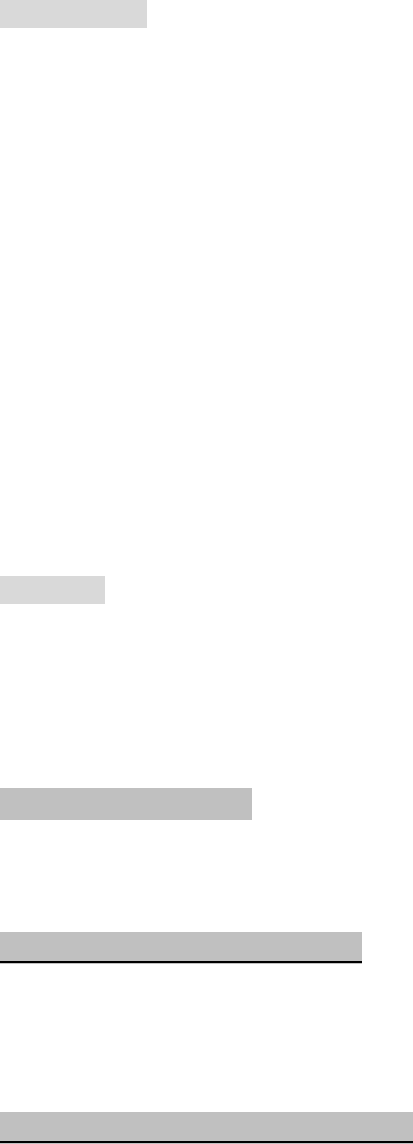
3
Specifications
Keyboard
■ Dimensions: 392.5 X 163 X 25.3mm
■ Weight:600+/- 20g (with Battery) (重量請實測)
■ Key Number: 103 Keys(By language)
■ Battery: 2 x AAA batteries
■ Battery Life: 3 Month (Base on average usage)
■ ID: unique ID for each keyboard
■ Radio Frequency: 2.4 GHz
■ Hot Keys : WWW home, my favorite, search, e-mail, Media
Dongle Receiver
■ Dimensions: 71x 24 x 13 mm
■ Weight: 15+/-3g (重量請實測)
■ Interface: USB 1.1
Attention
The mouse’s Laser sensor may not work on bumpy, reflective and/or translucent materials;
such as glass, polished table top and/or cloth. We recommend using a mouse pad for
improved accuracy.
Installation Procedure
Before installing this product please make sure you have one available USB port reserved
for the dongle receiver. If your computer did not have an available USB port, you may
purchase USB hub.
A. Setting up the Dongle Receiver
1. Plug the dongle receiver (FIG. 3) into an available USB port
2. Wait for Windows to install drivers for the dongle receiver, keyboard and mouse
3. When the dongle receiver has been properly initialized, its LED light will stay alit.
B. Setting up the Keyboard and Mouse
1. Open the keyboard’s battery compartment cover and insert the two pieces of AAA
Alkaline batteries. Make sure they are properly installed.
2. Replace the keyboard battery compartment cover.
3. Open the mouse’s battery compartment cover and insert the two pieces of AAA
Alkaline batteries. Make sure they are properly installed and Switch on the switch at the
bottom case.
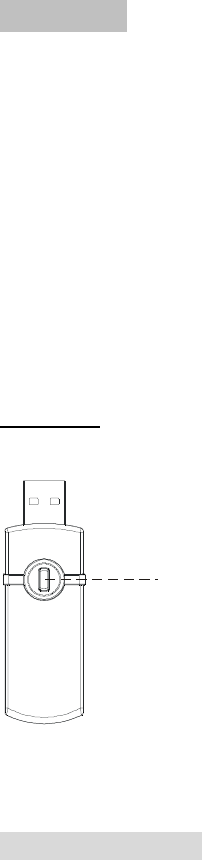
4
4. Replace the mouse battery compartment cover.
5. Usually the keyboard and mouse have bind in the factory, if the system cannot
recognize the keyboard and mouse, please follow step 6~8 to bind keyboard and
mouse.
6. Let Keyboard right corner and Mouse to close the Dongle to 0~5cm.
7. To press any key of keyboard and any key of mouse, the system will automatically
recognize the keyboard & mouse.
8. The LED indicator on the dongle receiver will flash green light for a few second when
the connecting have been properly set and the keyboard and mouse are working.
Battery Low
1. Low-Battery is indicated by the illumination of the mouse Top case. Please replace the
battery when the LED lights up.
2. While the mouse is in sleep mode, please press any button or move the scroll wheel to
wake it up.
3. We recommend using alkaline batteries for the keyboard.
4. You may need to reset the keyboard & mouse link status after replacing new batteries
for the keyboard and mouse.
To remove batteries, please repeat steps 4 to 3 or 2 to 1 in reverse order..
Receiver
ID button
FIG.3
Hotkey Functions
There are 5 built-in hotkeys for the RF-730 for quick access under the Windows operating
system. Please refer to the following section on their functions.
WK 730 Hot Key 圖
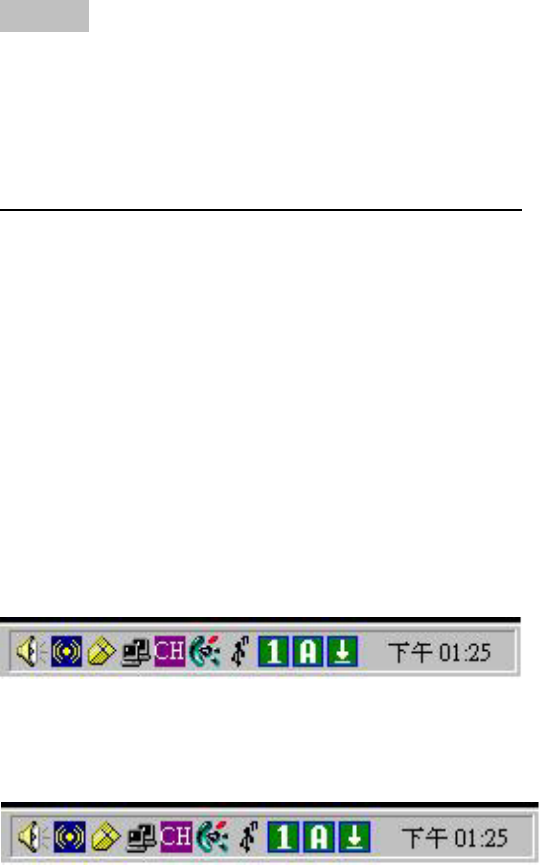
5
Home page:Start the WWW browser.
E-mail:Start the e-mail application.
Search:[Search] button of the internet browser.
My favorite:[My favorite] button of the internet browser.
Media: Start the default setting Media player application.
Warning
Please be careful when resetting the ID’s for the keyboard, mouse and dongle receiver.
Objects with sharp point may break and leave behind shards.
To remove batteries, please repeat steps 4 to 3 or 2 to 1 in reverse order..
*請附上鍵盤, 滑鼠跟 dongle 的外線圖; outline*
How to install the software
The CD in the package provide the Number Lock, Scroll Lock, Cap Lock information OSD
function, you must install the software from the CD-ROM. The software will show the NumLock,
CapLock, Scroll lock information on the screen. When the CD-ROM is inserted in the CD-ROM
drive, the install screen will show automatically.
Number Lock, Scroll Lock, Cap Lock indication software.
After install keyboard status indication software, you will find 3 small icon in your task bar as
follows:
When you lock up the Number pad, cap or scroll the light will show green color, otherwise it will
show the gray color.
Uninstall the software
Right click the Slim Multimedia icon in the taskbar.
Left click [Exit Slim Multimedia] from the menu, and the Slim Multimedia icon will disappear from
the taskbar.
Click [Start]-->[Program]-->[RF Status]--> uninstaller, and uninstall according to the directions on
6
the screen.
Troubleshooting
Please visit our On-Line FAQ section for help.
FCC Statement on CLASS B
This equipment has been tested and found to comply with the limits foe a Class B digital
device, pursuant to part 15 of the FCC Rules. These limits are designed to provide
reasonable protection against harmful interference in a residential installation. This
equipment generates, uses and can radiate radio frequency energy and, if not installed and
used in accordance with the instructions, may cause harmful interference to radio
communications. However, there is no guarantee that interference will not occur in a
particular installation. If this equipment does cause harmful interference to radio or
television reception, which can be determined by turning the equipment off and on, the user
is encouraged to try to correct the interference by one or more of the following measures:
-Reorient or relocate the receiving antenna.
-Increase the separation between the equipment and receiver.
-Connect the equipment into and outlet on a circuit different from that to which the receiver
is connected.
-Consult the dealer or an experienced radio / TV technician for help.
Warning: As shielded-type power cord is required in order to meet FCC omission limits and
also to prevent interference to the nearby radio and television reception. It is essential that
only the supplied power cord be used.
Use only shielded cables to connect I/O devices to this equipment.
You are cautioned that changes or modifications not expressly approved by the party
responsible for compliance could void your authority to operate the equipment.
All brand names, trademarks and logos are the properties of their respective owners.
Mandatory repair charges are required for the following conditions, even within the
guarantee period:
(1) Malfunction or damage is due to misuse or improper alteration or repair.
(2) Malfunction or damage is caused by the movement or fall during installation after the
purchase.
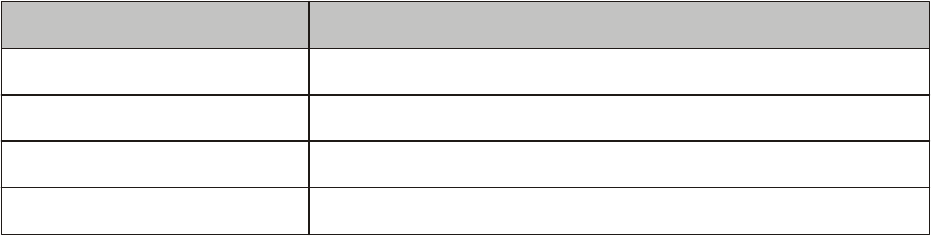
7
(3) Malfunction or damage is caused by a fire, salt, gas, earthquake, lightning, wind, water
or other natural calamities, or abnormal voltage.
(4) The manual is not presented.
(5) Date of purchase, customer's name, name of the shop are not filled in or are altered.
(6) Malfunction or damage is caused by other devices connected to the RF-720.
To get the repair service, please disconnect RF-720 from other devices connected.
Date Contents of servic e
Person in charge
Person in charge
This warranty is intended to provide free repair under the terns and period stated herein.
Accordingly, this warranty shall not limit the legal rights entitled to the Customer. For more
information concerning the repair after expiration of the guarantee period, please contact us
or our retailer where you purchased this product.
Names of other products mentioned in this Manual are the trademarks or registered
trademarks of their respective owners.