Zonar Systems EVIRNET-BS Base Station Radio User Manual Manual
Zonar Systems Inc Base Station Radio Manual
Manual

EVIRNET™ Base Station Owners Manual
© 2004
Zonar Systems LLC
19518 International Blvd., Suite 101 Seattle, WA 98188
ph 206.878.2459 fax 206.878.3082 www.ZonarSystems.com
EVIRNET™ Base Station
Page 2 of 9
Table of Contents:
Introduction 2
FCC Part 15 Class B Compliance 3
Warranty 4
Getting Started 5
System Components 7
System Overview 8
Specifications 9
Introduction:
The Zonar EVIRNET™ base station radio is a transceiver operating at 902
to 928MHz in the ISM (Industrial Scientific and Monitoring) band of
frequencies. The base station radio connects to a PC via serial port,
software on the PC communicates with EVIRNET radios located in
vehicles through this base station. This communication allows for short
range (approximately 1500FT) transfer of Zonar Systems inspection data.
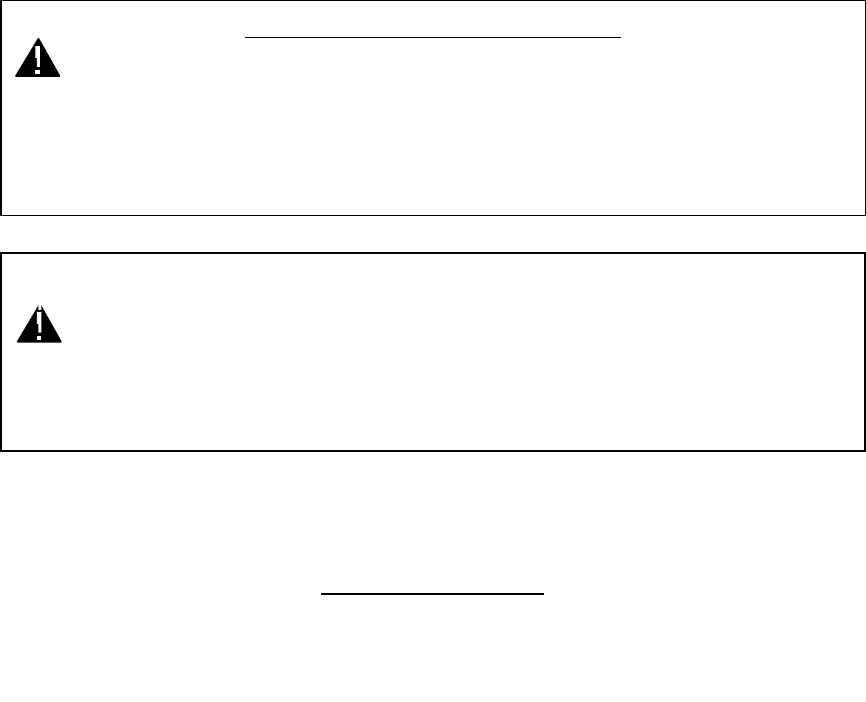
EVIRNET™ Base Station
Page 3 of 9
Compliance Statement (Part 15.19)
WARNING:
This device complies with Part 15 of the FCC Rules. Operation is subject to
the following two conditions: (1) This device may not cause harmful
interference
and (2) This device must accept any interference received,
including interference that may cause undesired operation.
WA RNING:
To satisfy FCC RF exposure requirements for mobile transmitting devices,
use only supplied and approved antenna’s with a reverse polarity SMA type
connector. Use of unauthorized antenna’s or modifications could impair
signal quality, void your warranty and/or result in violation of FCC regulations.
The end user should also be prevented from being within 20cm of the
antenna during normal use.
The preceding statement must be included as a CAUTION statement in
manuals for OEM products to alert users on FCC RF Exposure compliance.
Warning (Part 15.21)
Caution:
Any change or modification not expressly approved by
Zonar Systems
could void the user’s authority to operate the equipment.
EVIRNET™ Base Station
Page 4 of 9
Limited Warranty
Zonar does not represent or warrant that the hardware and software are free of bugs or errors and shall
not be liable for any losses (financial or non-financial) occurring as a result of such bugs or errors. No
other warranty express or implied, including any warranties of merchantability or particular purpose, is
provided for any hardware or software provided pursuant to this contract. Zonar shall not be liable to
customer, or any third-party for any general, special, punitive, incidental, indirect or consequential
damages, or any lossof profits or business, arising out of this agreement. In no event shall Zonar’s
liability exceed the value of one month’s subscription paid by customer to Zonar, not to exceed one
thousand dollars, under this agreement.
Zonar warrants that the hardware and software comprise a verified safety inspection system which, when
used according to Zonar's instructions, will allow the customer the ability to verify that safety inspections
have occurred. However, Zonar disclaims any liability arising as a result of operator error (whether
willful, negligent, or intentional) or misuse of the hardware or software. Customer shall have no other
liability and customer shall have no other remedy, except as specifically provided in this paragraph; and
in no event shall Zonar be liable for any consequential damages. The terms and conditions of this
agreement shall apply to any replacement hardware and software furnished.
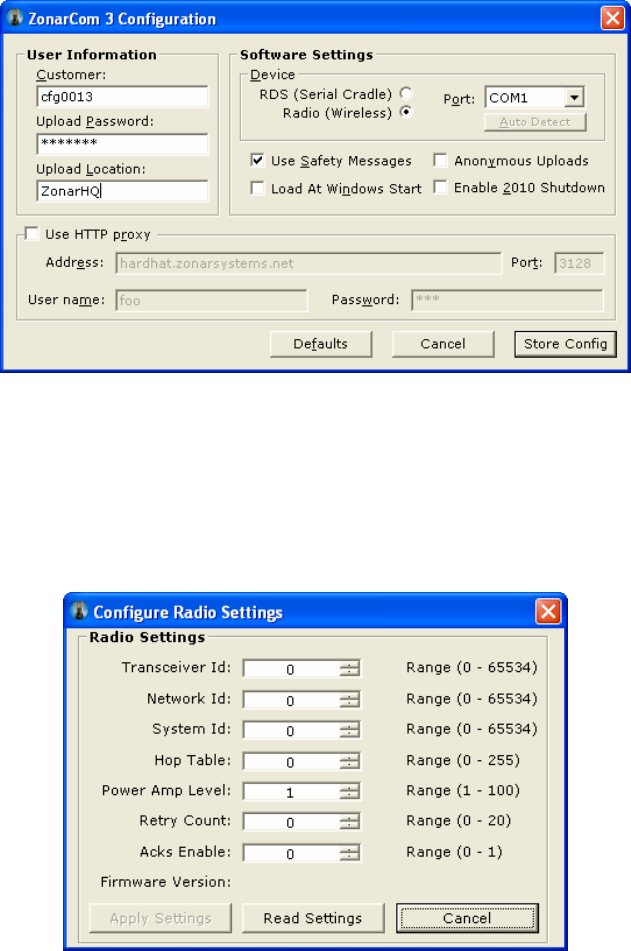
EVIRNET™ Base Station
Page 5 of 9
Getting Started:
Connect the base station to a PC with a 9 pin “DB-9” serial cable
(supplied), then connect the 12VDC regulated power supply (supplied) to
the base station.
On the PC, install the ZonarCom 3.x software if it has not been installed
yet. Right click on the ZonarCom 3.x icon and select “Settings
Configuration”, this will show a dialog box similar to this:
In that dialog box, select “Radio (Wireless)”, and the appropriate comm
port, then click “Store Config”.
The next step is to ensure that the base station can communicate with the
PC, to do this, right click on the ZonarCom 3.x icon again and select
“Settings Radio”, this will show a dialog box similar to this:
Click on the “Read Settings” box, and notice that the values update:
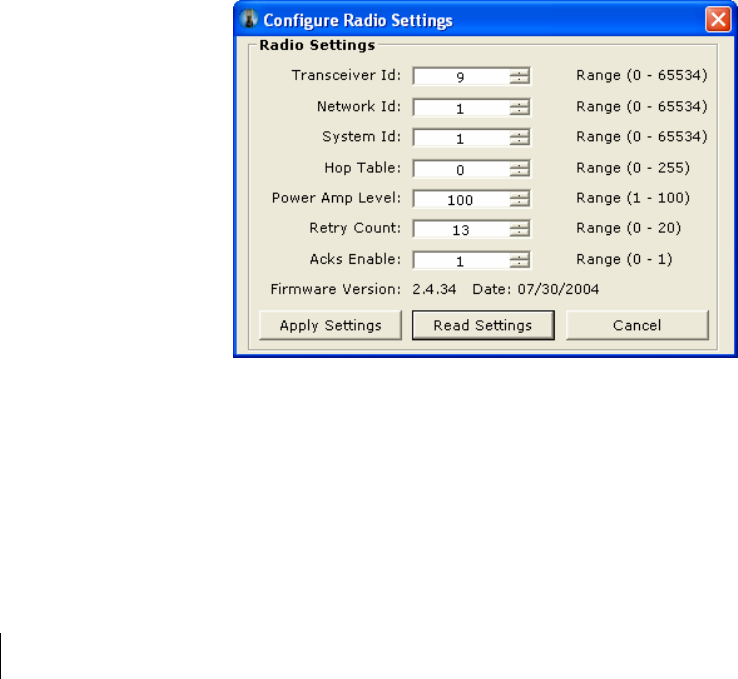
EVIRNET™ Base Station
Page 6 of 9
The updating of data from the “Read Settings” button signifies that the PC
is communicating with the base station, if it is not, please contact Zonar
Systems for support.
Transceiver ID: This is ID of the transceiver
Network ID: This typically set to “1”
System ID: This is typically the customer code
Hop Table: This is typically set to “0”
Power Amp Level: This is typically set to “100”, but can be lower
Retry Count: This is typically set to “10”, but can be adjusted
Acks Enable: This is typically set to “1”
Firmware Version: This is the version of firmware in the radio
Note: Factory Calibration ensures that a “Power Amp Level” setting of “100” = 500mW
RF power.
Now that ZonarCom 3.x has been setup, you may close this dialog box,
and begin use of the radio. The software on the PC will retrieve the
transceiver ID’s from the Zonar web application (customer database), and
begin to poll each radio ID in sequence.
To see the radio access the remote transceivers located in vehicles, right
click on the ZonarCom 3.x icon, then select “Status Radio”, this will
show a dialog box similar to:
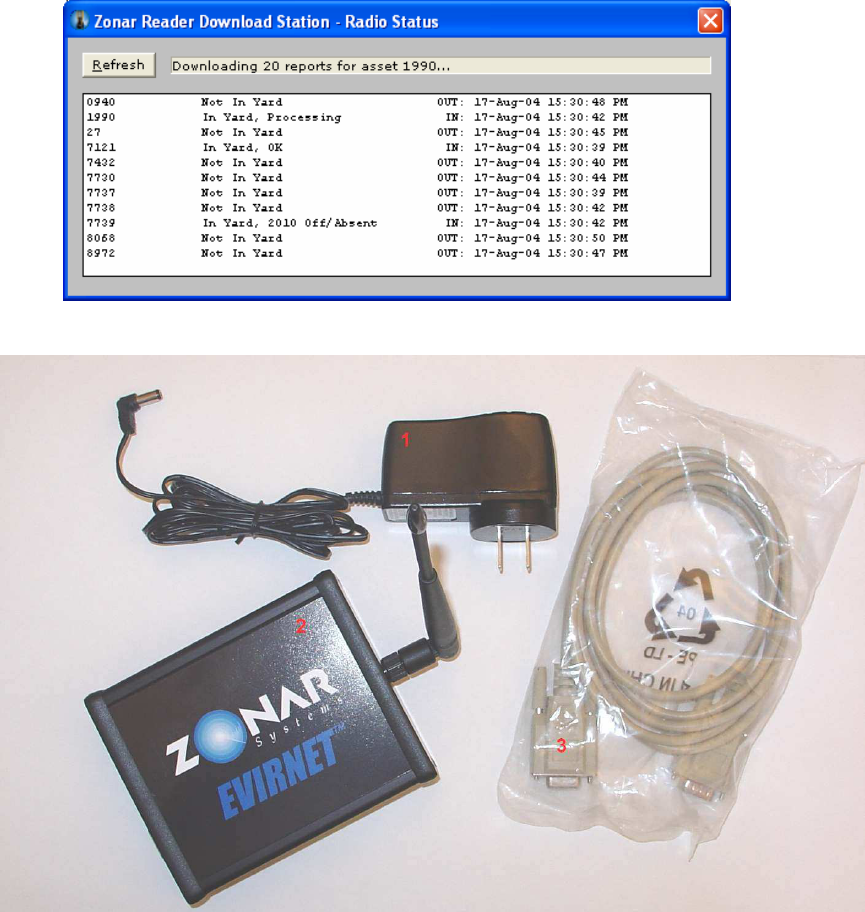
EVIRNET™ Base Station
Page 7 of 9
System Components:
1. 12VDC Power Supply
2. EVIRNET™ Base Station (shown with 1/2Wave antenna)
3. Serial Data Cable.
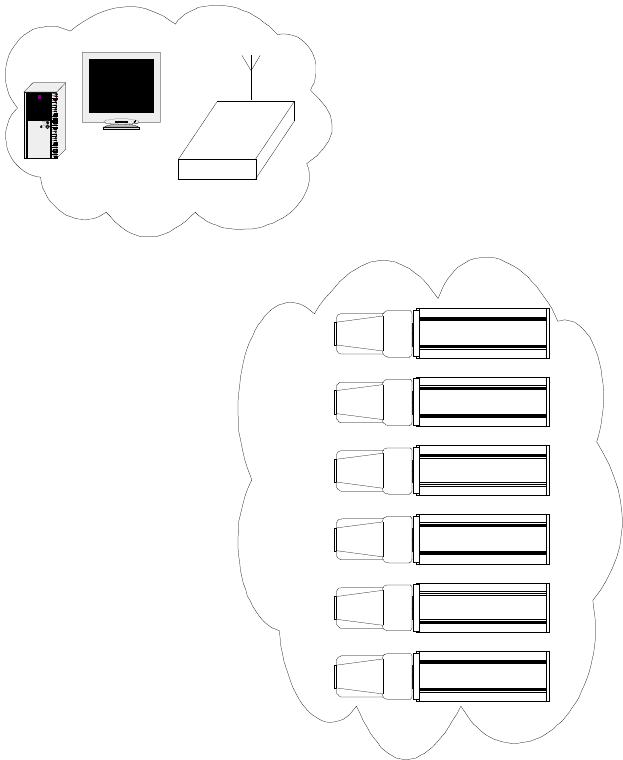
EVIRNET™ Base Station
Page 8 of 9
System Overview:
The basic system is comprised of a base station connected to a PC, and
from one to several hundred remote transceivers located typically in a
vehicle.
A
BASE STATION AND
COMPUTER
REMOTE VEHICLES
WITH EVIRNET RADIOS
EVIRNET™ Base Station
Page 9 of 9
System Specifications:
• Frequency Hopping Spread Spectrum Radio
• 902 MHz to 928 MHz
• 500mW transmit power
• -103 dBm Sensitivity
• 53 Hopping Channels
• Operating Temp -20C to +70C
• Range 1500FT Obstructed, 4000FT+ Unobstructed
Approved Antennas:
Nearson Model S467AH-915S (1/2 Wave Whip)