Zoom Telephonics 1109WL Zoom Mobile Broadband Modem/Router with Wireless N User Manual Manual
Zoom Telephonics Inc Zoom Mobile Broadband Modem/Router with Wireless N Manual
Manual
ZoomMobileBroadbandModem/RouterwithWireless‐NUser’sGuide
1
ZoomTelephonics, Inc.
Zoom Mobile Broadband Modem/
Router with Wireless-N
User’s Guide
ZoomMobileBroadbandModem/RouterwithWireless‐NUser’sGuide
2
Content
1 Introduction ‐‐‐‐‐‐‐‐‐‐‐‐‐‐‐‐‐‐‐‐‐‐‐‐‐‐‐‐‐‐‐‐‐‐‐‐‐‐‐‐‐‐‐‐‐‐‐‐‐‐‐‐‐‐‐‐‐‐‐‐‐‐‐‐‐‐‐‐‐‐‐‐‐‐‐‐‐‐‐‐‐‐‐‐‐‐‐‐‐‐‐‐ 3
1.1 Features ‐‐‐‐‐‐‐‐‐‐‐‐‐‐‐‐‐‐‐‐‐‐‐‐‐‐‐‐‐‐‐‐‐‐‐‐‐‐‐‐‐‐‐‐‐‐‐‐‐‐‐‐‐‐‐‐‐‐‐‐‐‐‐‐‐‐‐‐‐‐‐‐‐‐‐‐‐‐‐‐‐‐‐‐‐‐‐‐‐‐‐‐‐‐‐‐ 3
1.2 Interface description‐‐‐‐‐‐‐‐‐‐‐‐‐‐‐‐‐‐‐‐‐‐‐‐‐‐‐‐‐‐‐‐‐‐‐‐‐‐‐‐‐‐‐‐‐‐‐‐‐‐‐‐‐‐‐‐‐‐‐‐‐‐‐‐‐‐‐‐‐‐‐‐‐‐‐‐‐‐‐‐ 5
2 Web management interface‐‐‐‐‐‐‐‐‐‐‐‐‐‐‐‐‐‐‐‐‐‐‐‐‐‐‐‐‐‐‐‐‐‐‐‐‐‐‐‐‐‐‐‐‐‐‐‐‐‐‐‐‐‐‐‐‐‐‐‐‐‐‐‐‐‐‐‐‐‐‐‐‐‐‐‐ 7
2.1 Login Router‐‐‐‐‐‐‐‐‐‐‐‐‐‐‐‐‐‐‐‐‐‐‐‐‐‐‐‐‐‐‐‐‐‐‐‐‐‐‐‐‐‐‐‐‐‐‐‐‐‐‐‐‐‐‐‐‐‐‐‐‐‐‐‐‐‐‐‐‐‐‐‐‐‐‐‐‐‐‐‐‐‐‐‐‐‐‐‐‐‐‐‐‐‐‐‐‐ 7
3 Quick Setup‐‐‐‐‐‐‐‐‐‐‐‐‐‐‐‐‐‐‐‐‐‐‐‐‐‐‐‐‐‐‐‐‐‐‐‐‐‐‐‐‐‐‐‐‐‐‐‐‐‐‐‐‐‐‐‐‐‐‐‐‐‐‐‐‐‐‐‐‐‐‐‐‐‐‐‐‐‐‐‐‐‐‐‐‐‐‐‐‐‐‐‐‐‐‐‐‐‐ 7
4 Router Setting‐‐‐‐‐‐‐‐‐‐‐‐‐‐‐‐‐‐‐‐‐‐‐‐‐‐‐‐‐‐‐‐‐‐‐‐‐‐‐‐‐‐‐‐‐‐‐‐‐‐‐‐‐‐‐‐‐‐‐‐‐‐‐‐‐‐‐‐‐‐‐‐‐‐‐‐‐‐‐‐‐‐‐‐‐‐‐‐‐‐‐‐‐‐‐ 8
4.1 Port Status ‐‐‐‐‐‐‐‐‐‐‐‐‐‐‐‐‐‐‐‐‐‐‐‐‐‐‐‐‐‐‐‐‐‐‐‐‐‐‐‐‐‐‐‐‐‐‐‐‐‐‐‐‐‐‐‐‐‐‐‐‐‐‐‐‐‐‐‐‐‐‐‐‐‐‐‐‐‐‐‐‐‐‐‐‐‐‐‐‐‐‐‐‐‐‐‐‐‐‐ 8
4.2 3G Information‐‐‐‐‐‐‐‐‐‐‐‐‐‐‐‐‐‐‐‐‐‐‐‐‐‐‐‐‐‐‐‐‐‐‐‐‐‐‐‐‐‐‐‐‐‐‐‐‐‐‐‐‐‐‐‐‐‐‐‐‐‐‐‐‐‐‐‐‐‐‐‐‐‐‐‐‐‐‐‐‐‐‐‐‐‐‐‐‐‐‐‐‐‐ 9
4.3 statistics ‐‐‐‐‐‐‐‐‐‐‐‐‐‐‐‐‐‐‐‐‐‐‐‐‐‐‐‐‐‐‐‐‐‐‐‐‐‐‐‐‐‐‐‐‐‐‐‐‐‐‐‐‐‐‐‐‐‐‐‐‐‐‐‐‐‐‐‐‐‐‐‐‐‐‐‐‐‐‐‐‐‐‐‐‐‐‐‐‐‐‐‐‐‐‐‐‐‐‐‐‐‐‐ 9
4.4 ACS Client‐‐‐‐‐‐‐‐‐‐‐‐‐‐‐‐‐‐‐‐‐‐‐‐‐‐‐‐‐‐‐‐‐‐‐‐‐‐‐‐‐‐‐‐‐‐‐‐‐‐‐‐‐‐‐‐‐‐‐‐‐‐‐‐‐‐‐‐‐‐‐‐‐‐‐‐‐‐‐‐‐‐‐‐‐‐‐‐‐‐‐‐‐‐‐‐‐‐‐ 10
4.5 DHCP Client‐‐‐‐‐‐‐‐‐‐‐‐‐‐‐‐‐‐‐‐‐‐‐‐‐‐‐‐‐‐‐‐‐‐‐‐‐‐‐‐‐‐‐‐‐‐‐‐‐‐‐‐‐‐‐‐‐‐‐‐‐‐‐‐‐‐‐‐‐‐‐‐‐‐‐‐‐‐‐‐‐‐‐‐‐‐‐‐‐‐‐‐‐‐‐‐ 11
5 Internet Settings‐‐‐‐‐‐‐‐‐‐‐‐‐‐‐‐‐‐‐‐‐‐‐‐‐‐‐‐‐‐‐‐‐‐‐‐‐‐‐‐‐‐‐‐‐‐‐‐‐‐‐‐‐‐‐‐‐‐‐‐‐‐‐‐‐‐‐‐‐‐‐‐‐‐‐‐‐‐‐‐‐‐‐‐‐‐‐‐‐‐‐ 11
5.1 WAN Setup ‐‐‐‐‐‐‐‐‐‐‐‐‐‐‐‐‐‐‐‐‐‐‐‐‐‐‐‐‐‐‐‐‐‐‐‐‐‐‐‐‐‐‐‐‐‐‐‐‐‐‐‐‐‐‐‐‐‐‐‐‐‐‐‐‐‐‐‐‐‐‐‐‐‐‐‐‐‐‐‐‐‐‐‐‐‐‐‐‐‐‐‐‐‐‐‐‐ 11
5.1.1 3G Mode ‐‐‐‐‐‐‐‐‐‐‐‐‐‐‐‐‐‐‐‐‐‐‐‐‐‐‐‐‐‐‐‐‐‐‐‐‐‐‐‐‐‐‐‐‐‐‐‐‐‐‐‐‐‐‐‐‐‐‐‐‐‐‐‐‐‐‐‐‐‐‐‐‐‐‐‐‐‐‐‐‐‐‐‐‐‐‐‐‐‐‐‐‐‐‐‐‐‐ 11
5.2 Static Routing ‐‐‐‐‐‐‐‐‐‐‐‐‐‐‐‐‐‐‐‐‐‐‐‐‐‐‐‐‐‐‐‐‐‐‐‐‐‐‐‐‐‐‐‐‐‐‐‐‐‐‐‐‐‐‐‐‐‐‐‐‐‐‐‐‐‐‐‐‐‐‐‐‐‐‐‐‐‐‐‐‐‐‐‐‐‐‐‐ 12
6 LANSetting‐‐‐‐‐‐‐‐‐‐‐‐‐‐‐‐‐‐‐‐‐‐‐‐‐‐‐‐‐‐‐‐‐‐‐‐‐‐‐‐‐‐‐‐‐‐‐‐‐‐‐‐‐‐‐‐‐‐‐‐‐‐‐‐‐‐‐‐‐‐‐‐‐‐‐‐‐‐‐‐‐‐‐‐‐‐‐‐‐‐‐‐‐‐‐‐ 13
6.1 LAN IP Setup‐‐‐‐‐‐‐‐‐‐‐‐‐‐‐‐‐‐‐‐‐‐‐‐‐‐‐‐‐‐‐‐‐‐‐‐‐‐‐‐‐‐‐‐‐‐‐‐‐‐‐‐‐‐‐‐‐‐‐‐‐‐‐‐‐‐‐‐‐‐‐‐‐‐‐‐‐‐‐‐‐‐‐‐‐‐‐‐‐‐‐‐‐‐‐ 13
7 Firewall ‐‐‐‐‐‐‐‐‐‐‐‐‐‐‐‐‐‐‐‐‐‐‐‐‐‐‐‐‐‐‐‐‐‐‐‐‐‐‐‐‐‐‐‐‐‐‐‐‐‐‐‐‐‐‐‐‐‐‐‐‐‐‐‐‐‐‐‐‐‐‐‐‐‐‐‐‐‐‐‐‐‐‐‐‐‐‐‐‐‐‐‐‐‐‐‐‐‐‐‐‐‐‐ 14
7.1 Port Forwarding ‐‐‐‐‐‐‐‐‐‐‐‐‐‐‐‐‐‐‐‐‐‐‐‐‐‐‐‐‐‐‐‐‐‐‐‐‐‐‐‐‐‐‐‐‐‐‐‐‐‐‐‐‐‐‐‐‐‐‐‐‐‐‐‐‐‐‐‐‐‐‐‐‐‐‐‐‐‐‐‐‐‐‐‐‐‐‐‐‐‐‐ 14
7.2 Virtual Server‐‐‐‐‐‐‐‐‐‐‐‐‐‐‐‐‐‐‐‐‐‐‐‐‐‐‐‐‐‐‐‐‐‐‐‐‐‐‐‐‐‐‐‐‐‐‐‐‐‐‐‐‐‐‐‐‐‐‐‐‐‐‐‐‐‐‐‐‐‐‐‐‐‐‐‐‐‐‐‐‐‐‐‐‐‐‐‐‐‐‐‐‐‐‐ 14
7.3 IP/MAC Filter‐‐‐‐‐‐‐‐‐‐‐‐‐‐‐‐‐‐‐‐‐‐‐‐‐‐‐‐‐‐‐‐‐‐‐‐‐‐‐‐‐‐‐‐‐‐‐‐‐‐‐‐‐‐‐‐‐‐‐‐‐‐‐‐‐‐‐‐‐‐‐‐‐‐‐‐‐‐‐‐‐‐‐‐‐‐‐‐‐‐‐‐‐‐‐ 16
7.4 DMZ ‐‐‐‐‐‐‐‐‐‐‐‐‐‐‐‐‐‐‐‐‐‐‐‐‐‐‐‐‐‐‐‐‐‐‐‐‐‐‐‐‐‐‐‐‐‐‐‐‐‐‐‐‐‐‐‐‐‐‐‐‐‐‐‐‐‐‐‐‐‐‐‐‐‐‐‐‐‐‐‐‐‐‐‐‐‐‐‐‐‐‐‐‐‐‐‐‐‐‐‐‐‐‐‐‐‐‐ 17
7.5 system Security ‐‐‐‐‐‐‐‐‐‐‐‐‐‐‐‐‐‐‐‐‐‐‐‐‐‐‐‐‐‐‐‐‐‐‐‐‐‐‐‐‐‐‐‐‐‐‐‐‐‐‐‐‐‐‐‐‐‐‐‐‐‐‐‐‐‐‐‐‐‐‐‐‐‐‐‐‐‐‐‐‐‐‐‐‐‐‐‐‐‐‐ 17
7.6 URL filter‐‐‐‐‐‐‐‐‐‐‐‐‐‐‐‐‐‐‐‐‐‐‐‐‐‐‐‐‐‐‐‐‐‐‐‐‐‐‐‐‐‐‐‐‐‐‐‐‐‐‐‐‐‐‐‐‐‐‐‐‐‐‐‐‐‐‐‐‐‐‐‐‐‐‐‐‐‐‐‐‐‐‐‐‐‐‐‐‐‐‐‐‐‐‐‐‐‐‐‐‐ 18
8 Application‐‐‐‐‐‐‐‐‐‐‐‐‐‐‐‐‐‐‐‐‐‐‐‐‐‐‐‐‐‐‐‐‐‐‐‐‐‐‐‐‐‐‐‐‐‐‐‐‐‐‐‐‐‐‐‐‐‐‐‐‐‐‐‐‐‐‐‐‐‐‐‐‐‐‐‐‐‐‐‐‐‐‐‐‐‐‐‐‐‐‐‐‐‐‐‐‐‐‐ 18
8.1 USB Storage‐‐‐‐‐‐‐‐‐‐‐‐‐‐‐‐‐‐‐‐‐‐‐‐‐‐‐‐‐‐‐‐‐‐‐‐‐‐‐‐‐‐‐‐‐‐‐‐‐‐‐‐‐‐‐‐‐‐‐‐‐‐‐‐‐‐‐‐‐‐‐‐‐‐‐‐‐‐‐‐‐‐‐‐‐‐‐‐‐‐‐‐‐‐‐‐ 18
8.2 USB Printer‐‐‐‐‐‐‐‐‐‐‐‐‐‐‐‐‐‐‐‐‐‐‐‐‐‐‐‐‐‐‐‐‐‐‐‐‐‐‐‐‐‐‐‐‐‐‐‐‐‐‐‐‐‐‐‐‐‐‐‐‐‐‐‐‐‐‐‐‐‐‐‐‐‐‐‐‐‐‐‐‐‐‐‐‐‐‐‐‐‐‐ 20
8.3 USB Web Cam ‐‐‐‐‐‐‐‐‐‐‐‐‐‐‐‐‐‐‐‐‐‐‐‐‐‐‐‐‐‐‐‐‐‐‐‐‐‐‐‐‐‐‐‐‐‐‐‐‐‐‐‐‐‐‐‐‐‐‐‐‐‐‐‐‐‐‐‐‐‐‐‐‐‐‐‐‐‐‐‐‐‐‐‐‐‐ 20
8.4 DDNS ‐‐‐‐‐‐‐‐‐‐‐‐‐‐‐‐‐‐‐‐‐‐‐‐‐‐‐‐‐‐‐‐‐‐‐‐‐‐‐‐‐‐‐‐‐‐‐‐‐‐‐‐‐‐‐‐‐‐‐‐‐‐‐‐‐‐‐‐‐‐‐‐‐‐‐‐‐‐‐‐‐‐‐‐‐‐‐‐‐‐‐‐‐‐‐‐‐‐‐‐‐‐‐‐‐ 20
8.5 NTP Setting‐‐‐‐‐‐‐‐‐‐‐‐‐‐‐‐‐‐‐‐‐‐‐‐‐‐‐‐‐‐‐‐‐‐‐‐‐‐‐‐‐‐‐‐‐‐‐‐‐‐‐‐‐‐‐‐‐‐‐‐‐‐‐‐‐‐‐‐‐‐‐‐‐‐‐‐‐‐‐‐‐‐‐‐‐‐‐‐‐‐‐‐‐‐‐‐‐ 21
8.6 PIN Setting‐‐‐‐‐‐‐‐‐‐‐‐‐‐‐‐‐‐‐‐‐‐‐‐‐‐‐‐‐‐‐‐‐‐‐‐‐‐‐‐‐‐‐‐‐‐‐‐‐‐‐‐‐‐‐‐‐‐‐‐‐‐‐‐‐‐‐‐‐‐‐‐‐‐‐‐‐‐‐‐‐‐‐‐‐‐‐‐‐‐‐‐‐‐‐‐‐‐ 21
9 Administration ‐‐‐‐‐‐‐‐‐‐‐‐‐‐‐‐‐‐‐‐‐‐‐‐‐‐‐‐‐‐‐‐‐‐‐‐‐‐‐‐‐‐‐‐‐‐‐‐‐‐‐‐‐‐‐‐‐‐‐‐‐‐‐‐‐‐‐‐‐‐‐‐‐‐‐‐‐‐‐‐‐‐‐‐‐‐‐‐‐‐‐‐‐‐ 22
9.1 System Settings‐‐‐‐‐‐‐‐‐‐‐‐‐‐‐‐‐‐‐‐‐‐‐‐‐‐‐‐‐‐‐‐‐‐‐‐‐‐‐‐‐‐‐‐‐‐‐‐‐‐‐‐‐‐‐‐‐‐‐‐‐‐‐‐‐‐‐‐‐‐‐‐‐‐‐‐‐‐‐‐‐‐‐‐‐‐‐‐‐‐‐ 22
9.2 Router Upgrade ‐‐‐‐‐‐‐‐‐‐‐‐‐‐‐‐‐‐‐‐‐‐‐‐‐‐‐‐‐‐‐‐‐‐‐‐‐‐‐‐‐‐‐‐‐‐‐‐‐‐‐‐‐‐‐‐‐‐‐‐‐‐‐‐‐‐‐‐‐‐‐‐‐‐‐‐‐‐‐‐‐‐‐‐‐‐‐‐‐‐‐ 23
9.3 System Log ‐‐‐‐‐‐‐‐‐‐‐‐‐‐‐‐‐‐‐‐‐‐‐‐‐‐‐‐‐‐‐‐‐‐‐‐‐‐‐‐‐‐‐‐‐‐‐‐‐‐‐‐‐‐‐‐‐‐‐‐‐‐‐‐‐‐‐‐‐‐‐‐‐‐‐‐‐‐‐‐‐‐‐‐‐‐‐‐‐‐‐‐‐‐‐‐‐ 23
10 Save/Reboot‐‐‐‐‐‐‐‐‐‐‐‐‐‐‐‐‐‐‐‐‐‐‐‐‐‐‐‐‐‐‐‐‐‐‐‐‐‐‐‐‐‐‐‐‐‐‐‐‐‐‐‐‐‐‐‐‐‐‐‐‐‐‐‐‐‐‐‐‐‐‐‐‐‐‐‐‐‐‐‐‐‐‐‐‐‐‐‐‐‐‐‐‐‐ 24
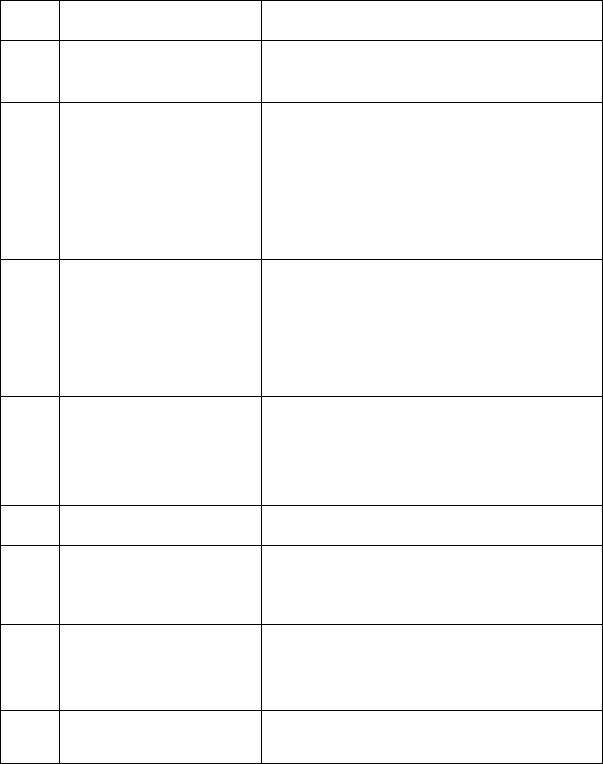
ZoomMobileBroadbandModem/RouterwithWireless‐NUser’sGuide
3
1 Introduction
1.1 Features
No. Items Specification
1 Standard Wi-Fi: IEEE 802.11b/g/n
Ethernet: IEEE 802.3u
2 Data Rate (HSUPA)
• HSUPA uplink up to 5.76Mbps
• HSDPA downlink up to 7.2 Mbps
• WCDMA (UMTS) uplink data rate up to 384 kbps
• EDGE data up to 237 Kbps DL and 118Kbps UL,
• 3GPP Release 4, class 12
• GPRS data up to 85.6 Kbps DL and 42.8 Kbps
UL
• Circuit switched data: 14.4 and 9.6 Kbps
3 Data Rate(HSPA+)
HSPA+ DL 21.6Mbps UL 5.76 Mbps
HSPA+ DL14.4 Mbps UL 5.76Mbps
HSPA DL 7.2Mbps UL 5.76 Mbps
UMTS DL/UL 384 kbps
GPRS DL 85.6 kbps / UL 42.8 kbps
EDGE 3GPP R4, Category 12, DL 237k bps /
UL 118K bps
4 Antenna
1 external antenna for 3G
2 internal antennas for Wi-Fi
WIFI external antenna: 5dbi
WIFI internal antenna: 2.7dbi
3G Antenna: 5dbi
5 Port 4 LAN ports,1Power,1 Power Switch,1 Antenna,1
USB,1 S(U)IM card slot
6 Band
Should support Quad-band for 2G (850, 900,
1800, 1900 MHz) & tri band for 3G (850, 900,
1900 , 2100 MHz) optional
WiFi:2.4-2.4835GHz
7 RF Power 3G:24dBm(Maximum)
WiFi:22dBm(Maximum)
8 Receiver Sensitivity(3G) less than -106.7 dBm
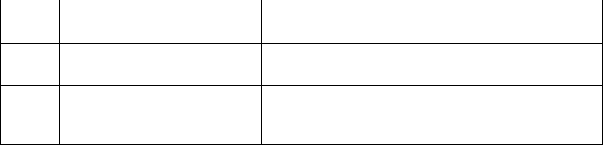
ZoomMobileBroadbandModem/RouterwithWireless‐NUser’sGuide
4
9 Power Power Adapter connection (DC12V/1A)
10 Size 142*98*20(mm)
11 Environment
i) Work temperature : -0℃ to +40℃
ii) Storage temperature : -20℃ to +70℃
iii) Relative Humidity : -10% to 90%

ZoomMobileBroadbandModem/RouterwithWireless‐NUser’sGuide
5
1.2 Interface description
1、 Power switch
2、 Power jack
3、 USB port
4、 Invalid port
5、 RJ-45 ports for 10/100 Base-T Ethernet LAN
6、 S(U)IM card slot
7、 Reset button
8、 WPS button
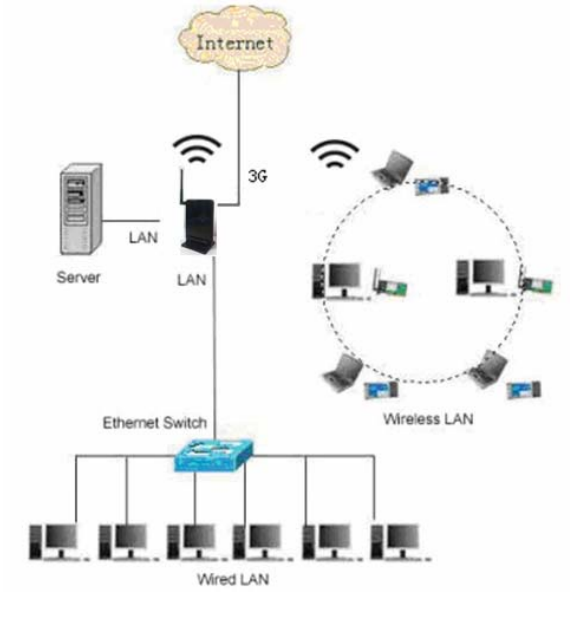
ZoomMobileBroadbandModem/RouterwithWireless‐NUser’sGuide
6
1.3 Hardware connection guide
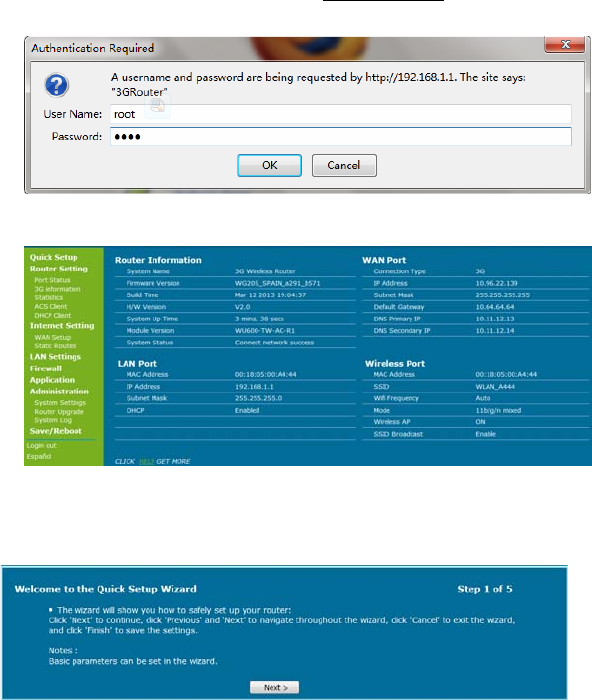
ZoomMobileBroadbandModem/RouterwithWireless‐NUser’sGuide
7
2 Web management interface
2.1 Login Router
1. Connect LAN adapter on your PC with one of LAN port of this wireless router,
then power on it. PC will get an IP address.
2. Run web browser on your PC(e.g.IE), type http://192.168.1.1 in the address
field, then press Enter, shown as follow figure, Input default User name root and
default password root, then click OK button.
3. Then the following interface appears.
3 Quick Setup
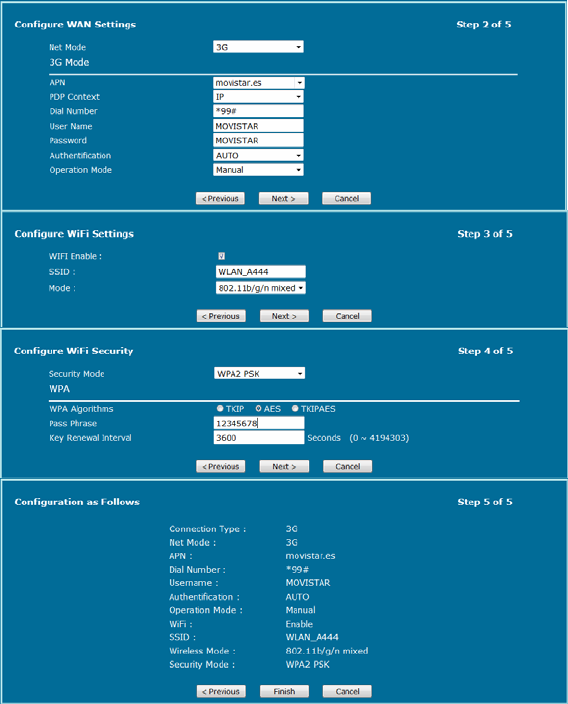
ZoomMobileBroadbandModem/RouterwithWireless‐NUser’sGuide
8
4 Router Setting
4.1 Port Status
It will show some information to you.
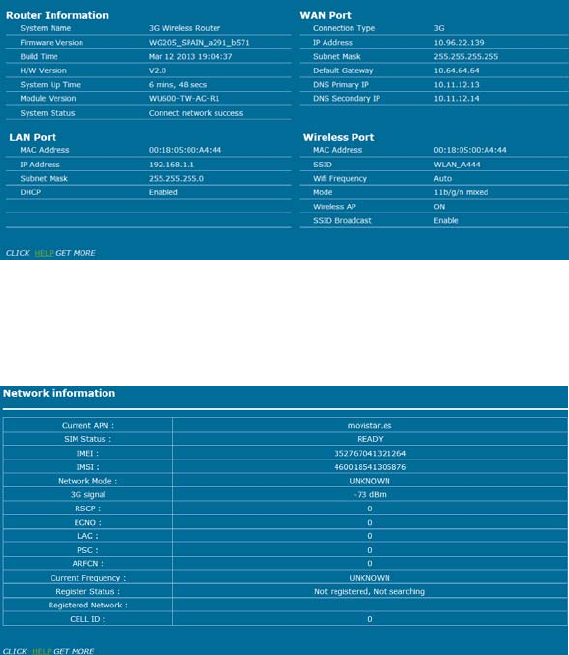
ZoomMobileBroadbandModem/RouterwithWireless‐NUser’sGuide
9
4.2 3G Information
It will show some information about the network.
4.3 statistics
It shows the statistics data.
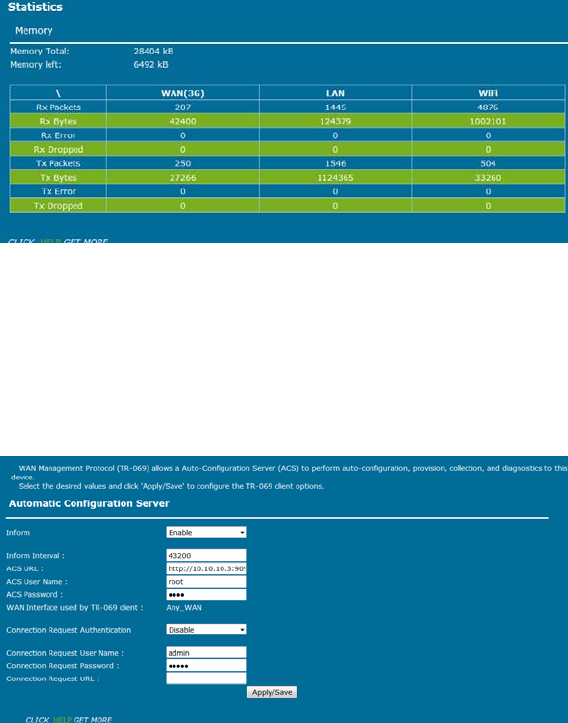
ZoomMobileBroadbandModem/RouterwithWireless‐NUser’sGuide
10
Memory:Thedisplaytheroutermemorytotalsizeandthe
remainingsize.
WAN/LAN:ShowWAN/LANtransceiverpacketsituation.
RA0:ShowWirelesstransceiverpacketsituation.
4.4 ACS Client
ItshowstheinformationoftheACSClient.
Inform:Setthestatusoftheinformfunction.
InformInterval:Settheinformintervaltime.
ACSURL:SettheURLoftheACSserver.
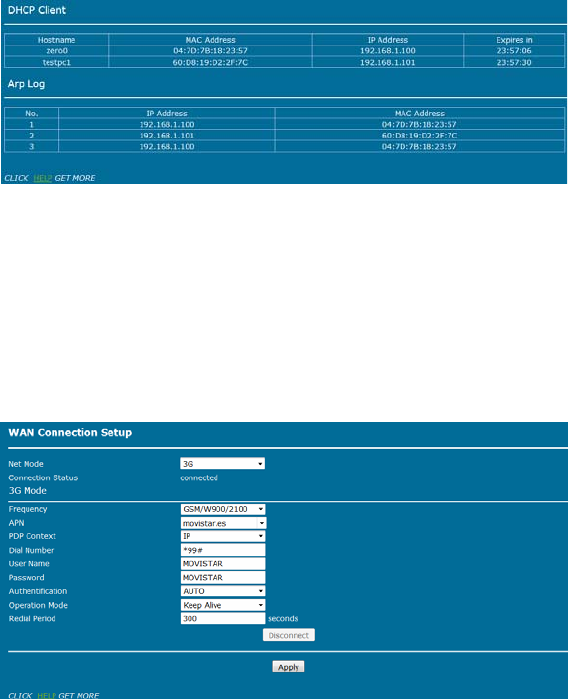
ZoomMobileBroadbandModem/RouterwithWireless‐NUser’sGuide
11
4.5 DHCP Client
This page shows DHCP client information such as host name, MAC address, IP
address and lease time.
5 Internet Settings
5.1 WAN Setup
5.1.1 3G Mode
According to your network environment to choose the different connection mode and
configure the APN parameters.
When you click on the “Apply” button, system will be reconfigured.
If you want to disconnect the 3G net, click on the “disconnect” button.
Net Mode: Choose 3G or 2G mode. It will try to use 3G mode at first when you choose
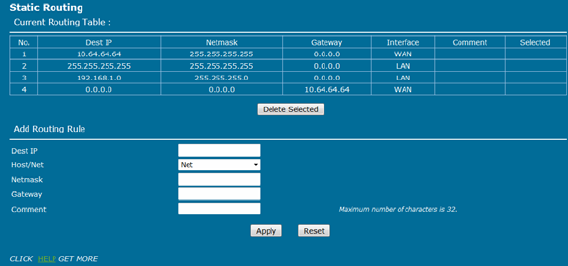
ZoomMobileBroadbandModem/RouterwithWireless‐NUser’sGuide
12
auto.
APN: APN (Access Point Name) is a configurable network identifier.
PDP Context: A Packet Data Protocol (PDP) context.
Dial Number: It is the dial number which will be used when you create a Dial-Up
connection with 3G.
Username: It is the user name which will be used when you create a Dial-Up
connection with 3G.
Password: It is the password which will be used when you create a Dial-Up
connection with 3G.
Authentication: You can choose Password Authentication Protocol (PAP) or
Challenge Handshake Authentication Protocol (CHAP) to pass the Authentication.
Operation Mode:
Auto: The 3G Modem automatically dials to access internet when it is switched
on.
Manual: The 3G Modem dials to connect internet by clicking “connect” the
connection page of the management console.
On Demand: The 3G Modem automatically dials to connect internet when you
attempt to send data through internet.
Apply & Disconnect: connect or disconnect the 3G dial.
5.2 Static Routing
Itshowssomeinformationofthestaticrouting.
Dest IP: Enter the IP address of the packets that will take this route
Host/Net:Single IP address or an entire network segment
Netmask:Enter the subnet mask to specify the subnet of the IP packets that will take
this route.
Gateway:Enter the next hop that will be taken if this route is used.
Comment: Remark your defined rule.
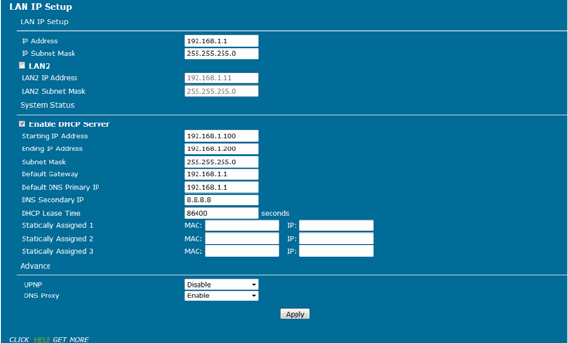
ZoomMobileBroadbandModem/RouterwithWireless‐NUser’sGuide
13
6 LANSetting
6.1 LAN IP Setup
You can configure the LAN port parameters here.
IP Address: Set LAN IP address of the router.
IP Subnet Mask: Set subnet mask of the router.
LAN 2: Add the LAN IP address, so that LAN users can connect to the router through
the LAN network.
Starting IP Address & Ending IP Address: The IP range obtained through DHCP by
LAN host.
Subnet Mask: The subnet mask obtained through DHCP by LAN host
Default Gateway: Gateway obtained through DHCP by LAN host.
DefaultDNS Primary IP: DNS server obtained through DHCP by LAN host (If enabled
DNS Proxy, you had better fill the LAN IP address, so that when the router DNS
change, don’t reset this).
DNS Secondary IP: If you can’t connect the DefaultDNS Primary IP address, router
will try to connect this IP address.
UPNP:To use the Universal Plug and Play (UPnP™) feature click on Enabled.
UPNP provides compatibility with networking equipment, software and
peripherals.
DNS proxy: Choose enable if you want to get DNS service.
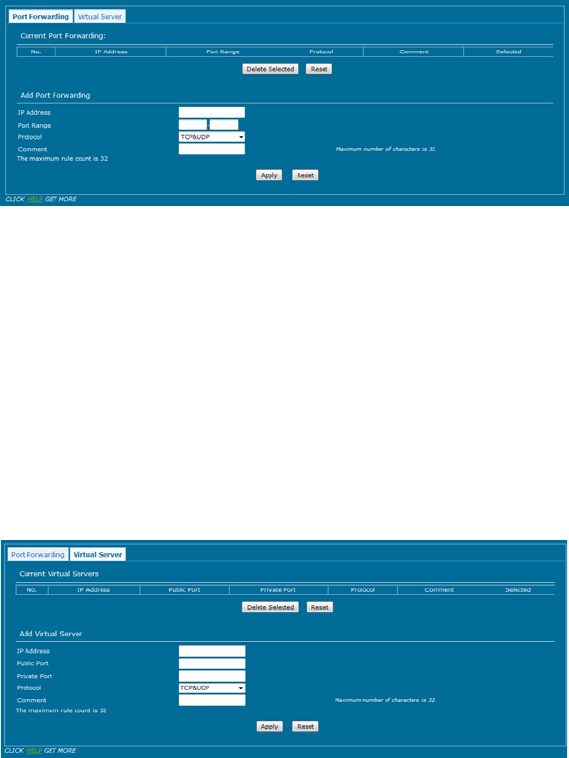
ZoomMobileBroadbandModem/RouterwithWireless‐NUser’sGuide
14
7 Firewall
7.1 Port Forwarding
IP Address:Enter the IP address of the computer on your local network that you want
to allow the incoming service to.
Protocol: Enter the TCP and/or UDP port or ports that you want to open. You can
enter a single port or a range of ports. Separate ports with a common. Example:
24,1009,3000-4000
Comment: Enter a name for the rule or select an application from the drop-down
menu. Select an application and click to populate the fields.
7.2 Virtual Server
Virtual host can be achieved through the public IP address to access web or FTP
services, and the remote user automatically shifted to the local LAN server.
You can define a virtual server service port, external network services all requests to
this port will be redirected to the designated router LAN server (specified by IP
address), so that users outside the network can successfully access the LAN server,
without affecting the internal LAN network security.
ZoomMobileBroadbandModem/RouterwithWireless‐NUser’sGuide
15
IP Address:Enter the IP address of the computer on your local network that you want
to allow the incoming service to.
Public Port/Private Port:Enter the port that you want to open next to Private Port
and Public Port. The private and public ports are usually the same. The public port is
the port seen from the Internet side, and the private port is the port being used by the
application on the computer within your local network.
Protocol:Select TCP, UDP, Both or Other from the drop-down menu.
Comment: Enter a name for the rule or select an application from the drop-down
menu. Select an application and click to populate the fields
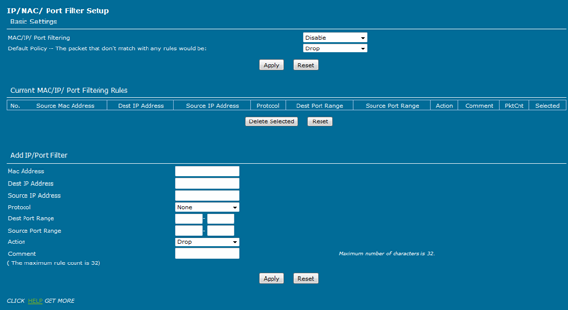
ZoomMobileBroadbandModem/RouterwithWireless‐NUser’sGuide
16
7.3 IP/MAC Filter
This function is used to configure disable or enable firewall function. Only when the
firewall is enabled, access management filter settings IP filter, MAC filter and Port
filter can take effect. Otherwise, those functions are disabled.
Mac/IP/Port Filtering: Select "Disable", this function does not take effect, select
"Enable", the effect of this function.
Default Policy: The packet that doesn’t match with any rules would be dropped or
accepted.
MAC Address: Enter the MAC address to define the rules.
Dest IP Address: Enter the destination IP address filtering.
Source IP Address: Enter the local IP address filtering.
Protocol: Select the protocol of the controlled packet.
Dest Port Range: Enter the port range to drop or accept.
Action: Rule is defined to drop or accept, in contrast with default policy.
Comment: Remark your defined rule.
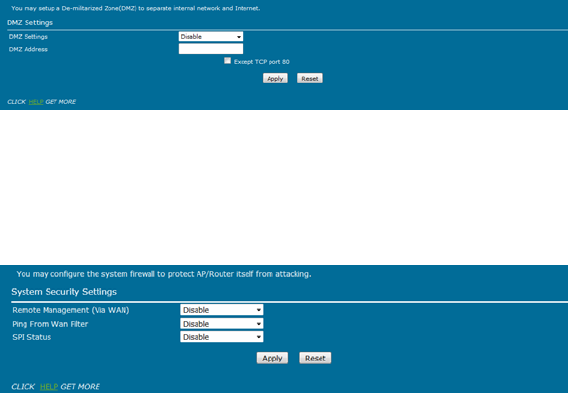
ZoomMobileBroadbandModem/RouterwithWireless‐NUser’sGuide
17
7.4 DMZ
Receive all the data from external network interface forwarded to “DMZ IP address”.
Enable DMZ: If an application has trouble working from behind the router, you can
expose one computer to the Internet and run the application on that computer.
Note: Placing a computer in the DMZ may expose that computer to a variety of
security risks. Use of this option is only recommended as a last resort.
DMZ Address: Specify the IP address of the computer on the LAN that you want to
have unrestricted Internet communication.
7.5 system Security
Remote Management: Enable this function, it will allow access Web management
pages through the external network interface.
PING from wan Filter: Enable this function, it will allow PING router via external
network interface.
SPI Status: Select “Enable”, to activate the SPI firewall.
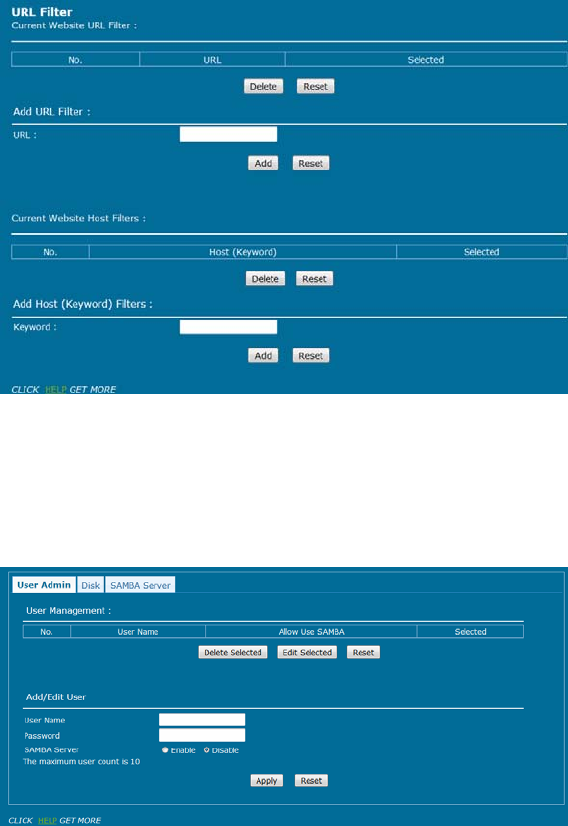
ZoomMobileBroadbandModem/RouterwithWireless‐NUser’sGuide
18
7.6 URL filter
URL Filters: Select Deny computers access to only these sites.
Reset: Click to delete all entries in the list.
Keyword Filters: Enter the keywords or URLs that you want to deny.
8 Application
8.1 USB Storage
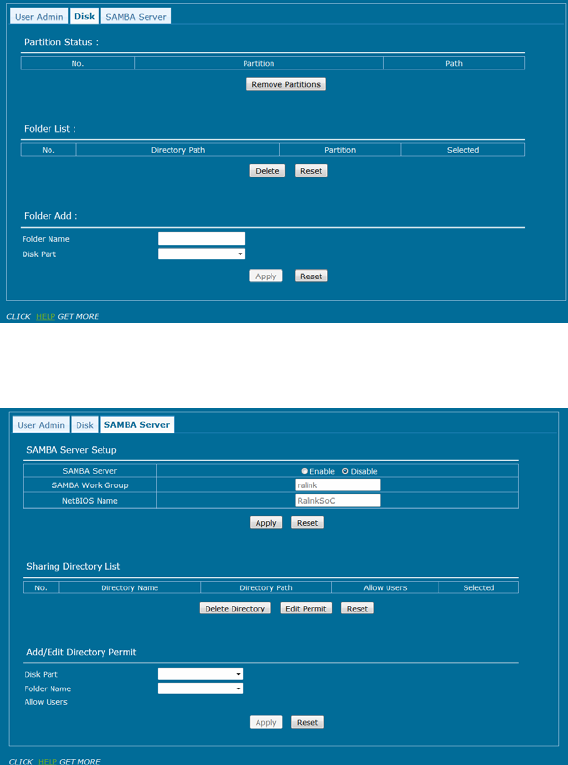
ZoomMobileBroadbandModem/RouterwithWireless‐NUser’sGuide
19
User Name/Password: Add a user to use the SAMBA server.
FTP Server: Enable/Disable the FTP Server competence.
SAMBA Server: Enable/Disable the SAMBA Server competence.
Folder List:Display USB storage folder.
Delete: Selected a folder to delete.
Folder Add: Adding a new folder.
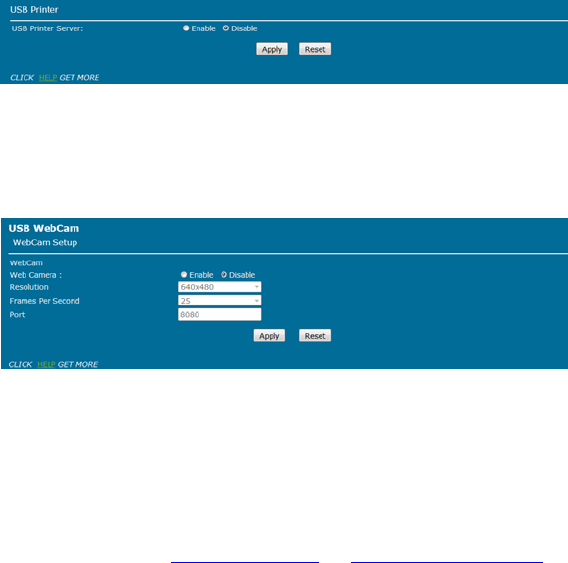
ZoomMobileBroadbandModem/RouterwithWireless‐NUser’sGuide
20
SAMBA Server: Enable/Disable the SAMBA Server.
SAMBA Work Group:Enter the name of the SAMBA Working Group.
Net Bios Name:Enter the name of the Net Bios.
Add/Edit Directory Permit:Allows users to access files
8.2 USB Printer
USB Printer Server:Enable/Disable the USB Printer Server.
8.3 USB Web Cam
Web Camera: Enable/Disable the Web Camera.
Resolution: You can choose 640x480, 320x240, 160x120 resolution.
Frames Per Second: You can choose 5,10,15,20,25,30 frames.
Port: Access to the camera's need the port number.
8.4 DDNS
This function allows you to provide Internet users with a domain name (instead of an
IP address) to access your virtual servers. This router supports dynamic DNS service
provided by the provider “http://www.dyndns.org” or “http://www.freedns.afraid.org“.
Please register this service at these providers firstly.
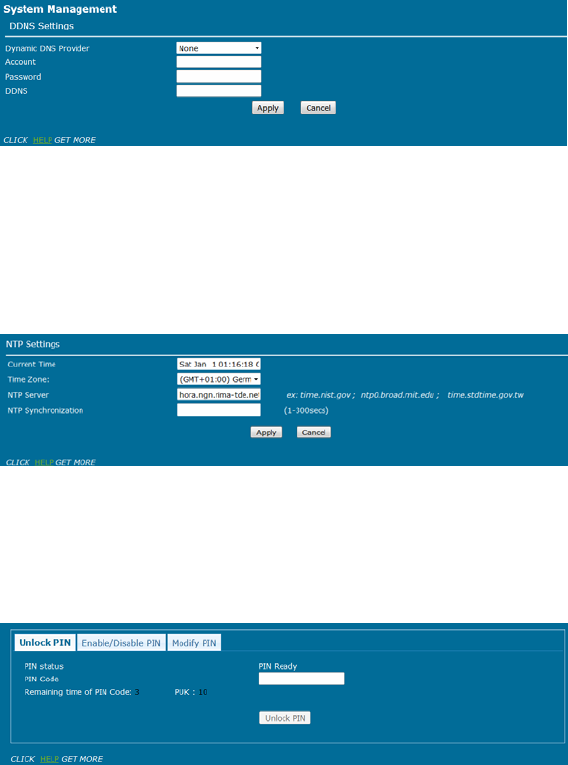
ZoomMobileBroadbandModem/RouterwithWireless‐NUser’sGuide
21
DDNS Provider: Select the website provides dynamic domain name service.
Account: Login registered username on the DDNS provider.
Password: Password registered on the DDNS provider.
DDNS: Domain name registered on the DDNS provider.
8.5 NTP Setting
Time Zone:Select the time region.
NTP Server:Enter network time protocol Server.
NTP synchronization:Synchronization time with NTP server.
8.6 PIN Setting
PIN Code: Enter the PIN Code to Unlock PIN.
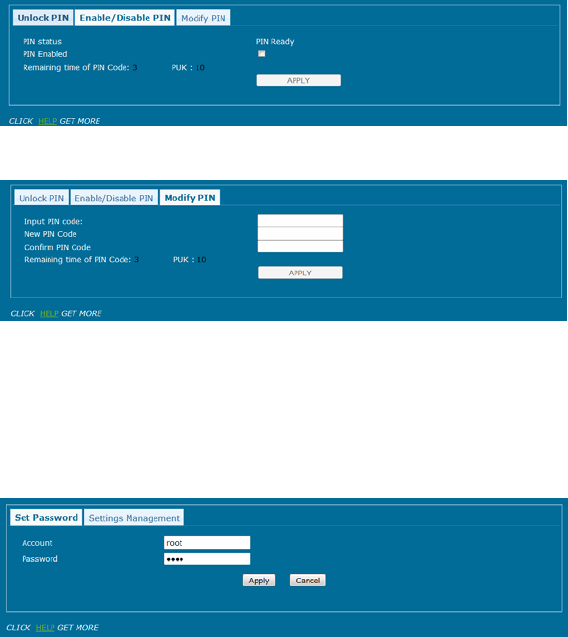
ZoomMobileBroadbandModem/RouterwithWireless‐NUser’sGuide
22
PIN Enabled: Enable/Disable the S(U)IM card PIN function.
PUK:PIN Unlocking Key, unlock PIN code (PIN1)
Modify PIN: Modify the S(U)IM card PIN Code.
9 Administration
9.1 System Settings
You can set the account and the password which used to login.
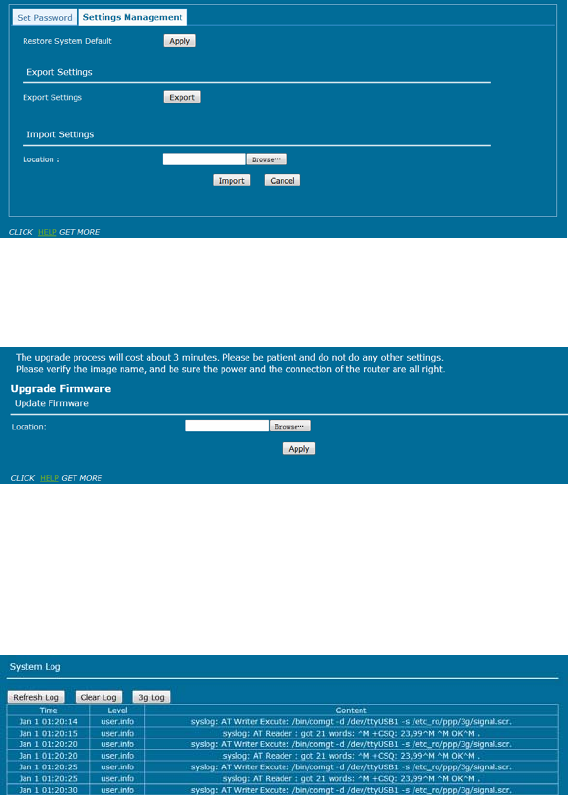
ZoomMobileBroadbandModem/RouterwithWireless‐NUser’sGuide
23
Apply: system will be restored the factory settings.
9.2 Router Upgrade
Update Firmware:After you have downloaded the new firmware, click Browse to
locate the firmware update on your hard drive. Click Upload to complete the
firmware upgrade.
9.3 System Log
Display the log information of starting and running system.
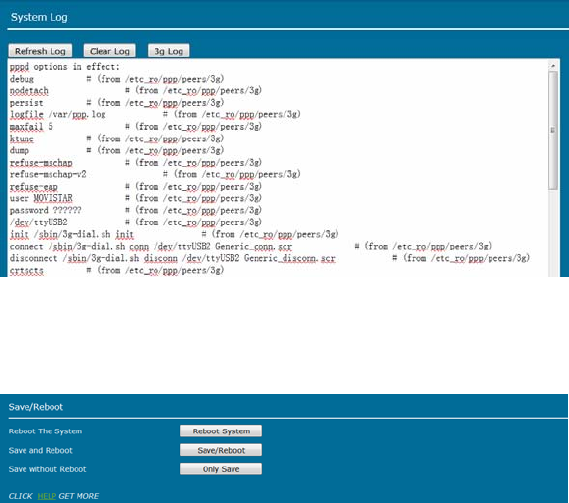
ZoomMobileBroadbandModem/RouterwithWireless‐NUser’sGuide
24
Display the log information of 3G dial-up.
10 Save/Reboot
Reboot System: system will be rebooted.
Save/Reboot: system will save the configuration and reboot.
Reboot System: system will be reboot.
FCC Statement
Changes or modifications not expressly approved by the party responsible for
compliance could void the user's authority to operate the equipment.
This equipment has been tested and found to comply with the limits for a Class B
digital device, pursuant to Part 15 of the FCC Rules. These limits are designed to
provide reasonable protection against harmful interference in a residential installation.
This equipment generates uses and can radiate radio frequency energy and, if not
installed and used in accordance with the instructions, may cause harmful

ZoomMobileBroadbandModem/RouterwithWireless‐NUser’sGuide
25
interference to radio communications. However, there is no guarantee that
interference will not occur in a particular installation. If this equipment does cause
harmful interference to radio or television reception, which can be determined by
turning the equipment off and on, the user is encouraged to try to correct the
interference by one or more of the following measures:
-- Reorient or relocate the receiving antenna.
-- Increase the separation between the equipment and receiver.
-- Connect the equipment into an outlet on a circuit different from that to which the
receiver is connected.
-- Consult the dealer or an experienced radio/TV technician for help
The antenna(s) used for this transmitter must be installed to provide a separation
distance of at least 20 cm from all persons and must not be collocated or operating in
conjunction with any other antenna or transmitter, except in accordance with FCC
multi-transmitter product procedures.
This device complies with part 15 of the FCC rules. Operation is subject to the
following two conditions (1)this device may not cause harmful interference, and (2)
this device must accept any interference received, including interference that may
cause undesired operation
Contains Inside FCC ID:QISMU609