Zte Idea 3G Users Manual Blade User _2_
Idea 3G - User Manual Idea_3G_Eng Free User Guide for ZTE Mobile Phone, Manual - page2
2015-08-20
: Zte Zte-Idea-3G-Users-Manual-799812 zte-idea-3g-users-manual-799812 zte pdf
Open the PDF directly: View PDF ![]() .
.
Page Count: 166 [warning: Documents this large are best viewed by clicking the View PDF Link!]
Idea 3G Smartphone
User Manual
LEGAL INFORMATION
Copyright © 2011 ZTE CORPORATION.
All rights reserved.
No part of this publication may be quoted, reproduced,
translated or used in any form or by any means, electronic
or mechanical, including photocopying and microfilm,
without the prior written permission of ZTE Corporation.
The manual is published by ZTE Corporation. We reserve the
right to make modifications on print errors or update
specifications without prior notice. Every effort has been
made in the preparation of this manual to ensure accuracy of
the contents, but all statements, information, and
recommendations in this manual do not constitute a warranty
of any kind, expressed or implied.
Version No.: R1.0
Edition Time : 201101
Manual No. : 079584503945
3
Contents
For Your Safety......................................................12
General Safety ...............................................................12
Radio Frequency (RF) Exposure ...................................13
General Statement on RF Energy ............................13
Specific Absorption Rate (SAR) ...............................13
Body Worn Operation...............................................14
Limiting Exposure to Radio Frequency (RF) Fields..14
Regulatory Information .............................................15
Distraction......................................................................15
Driving ......................................................................15
Operating Machinery ................................................16
Product Handling ...........................................................16
General Statement on Handling and Use.................16
Small Children ..........................................................17
Demagnetization ......................................................17
Electrostatic Discharge (ESD)..................................17
Antenna ....................................................................18
Normal Use Position.................................................18
Air Bags....................................................................19
Seizures/ Blackouts..................................................19
Repetitive Motion Injuries .........................................19
Emergency Calls ......................................................20
Loud Noise ...............................................................20
Phone Heating..........................................................20
Electrical Safety .............................................................20
4
Accessories.............................................................. 20
Connection to a Car ................................................. 21
Faulty and Damaged Products ................................ 21
Interference ................................................................... 21
General Statement on Interface............................... 21
Pacemakers ............................................................. 22
Hearing Aids ............................................................ 22
Medical Devices....................................................... 22
Hospitals .................................................................. 22
Aircraft...................................................................... 23
Interference in Cars ................................................. 23
Explosive Environments ................................................ 23
Petrol Stations and Explosive Atmospheres............ 23
Blasting Caps and Areas ......................................... 24
Getting Started .......................................................25
Overview ....................................................................... 25
Keys Explained.............................................................. 26
Starting up ..................................................................... 27
Installing the SIM/microSD Card and Battery .......... 27
Removing the Battery and SIM/microSD Card ........ 29
Charging the Battery ................................................ 30
Switching Your Phone On/Off ....................................... 31
Setting Up Your Phone for the First Time ................ 31
Switching to Sleep Mode .........................................32
Waking Up Your Phone ........................................... 32
Getting Around Idea 3G Smrtphone .............................. 33
5
Touch Control...........................................................33
Home Screen ...........................................................33
Status and Notification Icons....................................36
Applications and Settings Preview ...........................37
Phone Calls ............................................................43
How to Make Calls.........................................................43
Calling from the Dialer..............................................43
Calling from Your Contacts ......................................44
Calling from Your Call History ..................................44
Calling from a Text Message....................................44
Using Speed Dial......................................................45
Making Emergency Calls..........................................45
Making International Calls ........................................45
How to Receive Calls.....................................................46
Answering a Call ......................................................46
Rejecting a Call ........................................................46
Muting a Call ............................................................46
Putting a Call on Hold...............................................47
Turning the Speakerphone On/Off ...........................47
Ending a Call ............................................................47
Adjusting Your Call Settings ..........................................47
Contacts .................................................................49
Importing and Exporting Contacts .................................49
Import Contacts from the SIM Card or Export to the
Card..........................................................................49
6
Import Contacts from the microSD Card or Export to
the Card ................................................................... 50
Creating a Contact ........................................................ 50
Adding a Contact to Favorites ....................................... 50
Searching for a Contact................................................. 51
Editing a Contact ........................................................... 51
Deleting a Contact......................................................... 51
Creating a New Group...................................................52
Entering Text ..........................................................53
Android Keyboard.......................................................... 53
XT9 Text Input ............................................................... 54
Entering Text through Handwriting................................ 57
Entering Text via On-screen Keyboard ......................... 58
Entering Numbers and Symbols.................................... 58
Choosing Touch Input Settings ..................................... 58
Android Keyboard Settings ...................................... 58
XT9 Text Input .........................................................59
Messaging ..............................................................60
Sending an SMS ........................................................... 60
Sending an MMS........................................................... 60
Managing Messages and Their ‘Threads’ ..................... 62
Reply to a Message ................................................. 62
Delete a Message Thread or a Message.................62
Message Settings .................................................... 63
7
Email .......................................................................65
Creating an Email account.............................................65
Composing and sending an Email .................................66
Replying to or Forwarding an Email...............................67
Email Settings................................................................67
Getting Connected to the Internet........................69
Adding a New GPRS/EDGE/3G Connection...................69
Turning on Wi-Fi ............................................................70
Connecting to a Wi-Fi Network ......................................71
Checking the Wi-Fi Network Status ...............................71
Using the Phone as a Modem .......................................71
Enabling the Phone as a Modem .............................72
Disabling the Modem Function.................................73
Using the Phone as a Wi-Fi Hotspot..............................73
Enabling the Wi-Fi Hotspot.......................................74
Disabling the Wi-Fi Hotspot......................................74
Browsing the Internet............................................75
Browsing Options...........................................................75
Opening Links in Web Pages ........................................76
Downloading Apps from the Web ..................................77
Using Bookmarks...........................................................77
Edit a Bookmark .......................................................77
Delete a Bookmark...................................................78
Browser Settings............................................................78
Bluetooth®..............................................................80
8
Turning Bluetooth on/off ................................................ 80
Making Your Phone Visible ........................................... 80
Change Your Phone’s Name......................................... 81
Hook up with Another Bluetooth Device........................ 81
Making the Most of Multimedia.............................82
Taking Pictures with Your Camera................................ 82
Adjusting Camera Settings ......................................82
Shooting Video with Your Camcorder ........................... 82
Adjusting Your Video Settings .................................83
Listening to Your FM Radio........................................... 83
Playing Your Music........................................................ 84
Creating Playlists ..................................................... 85
Managing Playlists ................................................... 86
Setting a Song as Ringtone ..................................... 86
Playing Your Videos ...................................................... 86
Opening Your Gallery.................................................... 87
Making Memorable Memos ........................................... 88
Using Your Google™ Applications ......................90
Gmail ............................................................................. 90
Using Google Calendar ................................................. 91
Using Google Talk......................................................... 91
Opening Google Talk ............................................... 91
Adding a New Friend ...............................................91
Changing Your Online Status .................................. 92
Starting a Chat ......................................................... 92
9
Places ............................................................................92
Latitude ..........................................................................93
Sorting out Your Phone Settings .........................94
Setting Time and Date ...................................................94
Changing Display Settings.............................................94
Adjusting Screen Brightness ....................................94
Adjusting Screen-timeout .........................................95
Switching Screen Orientation Automatically.............95
Showing Animation when Opening/Closing Windows
.................................................................................95
Sound Settings...............................................................96
Choosing Your Ringtone ..........................................96
Setting the Default Notification Ringtone..................96
Switching Your Phone to Silent Mode ......................96
Switching to Vibrate..................................................97
Flipping to Turn off Ringtone ....................................97
‘Haptic’ (touch) Keypad Feedback ...........................98
Adjusting Volume .....................................................98
Turning on Touch Tones ..........................................98
Turning on Selection Tones .....................................99
Turning on Screen Lock Sound................................99
Language Settings.........................................................99
Mobile Network Services ...............................................99
Getting Data Services while Roaming......................99
Enabling Data Services ..........................................100
Enabling Always-on Data Services ........................100
10
Switching Network Modes...................................... 100
Switching Networks................................................ 101
Setting Access Point Names.................................. 101
Security Settings ......................................................... 101
Protecting Your Phone with a Screen Unlock Pattern
............................................................................... 102
Protecting Your Phone with a PIN or Password .... 104
Disabling Screen Unlock Security.......................... 105
Protecting Your SIM with a PIN ............................. 105
Setting up Credential Storage................................ 106
Managing Your Memory Card ..................................... 107
Checking Memory Card Space .............................. 107
Unmounting Your Memory Card ............................ 107
Formatting Your Memory Card .............................. 108
Managing Phone Memory ........................................... 108
Privacy: Reset to Factory Settings .............................. 108
Managing Applications and Their Settings .................. 109
Viewing Your Phone’s Applications ....................... 109
Allowing Installation of Non-market Applications ... 109
How to Install an Application.................................. 109
Removing an Application ....................................... 110
Moving an Application to or from the Memory Card
............................................................................... 110
Managing Other Settings............................................. 111
Search Settings...................................................... 111
Voice Interaction .................................................... 112
11
Other Applications...............................................113
Alarms..........................................................................113
Idea Mall ......................................................................113
Facebook .....................................................................114
Opening Facebook .................................................114
Twitter ..........................................................................114
Opening Twitter ......................................................114
Docs To Go..................................................................114
Note Pad ......................................................................114
Calculator.....................................................................115
Global Time..................................................................115
Idea Power...................................................................115
Task Manager ..............................................................115
Stopwatch ....................................................................116
Specifications ......................................................117
Declaration of RoHS Compliance.......................118
Disposal of Your Old Appliance .........................119
EC DECLARATION OF CONFORMITY................ 120
Warranty Card...................................................... 122
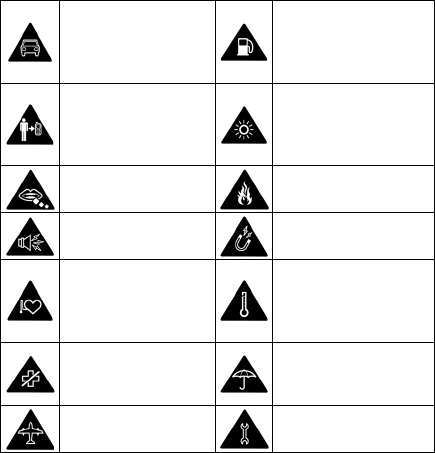
12
For Your Safety
General Safety
Don’t make or receive
handheld calls while
driving. And never text
while driving.
Don’t use at petrol
stations.
Keep your phone at
least 15mm away from
your ear or body while
making calls.
Your phone may produce
a bright or flashing light.
Small parts may cause
a choking.
Don’t dispose of your
phone in fire.
Your phone can
produce a loud sound.
Avoid contact with
anything magnetic.
Keep away from
pacemakers and other
electronic medical
devices.
Avoid extreme
temperatures.
Switch off when asked
to in hospitals and
medical facilities.
Avoid contact with
liquids. Keep your phone
dry.
Switch off when told to
in aircrafts and airports.
Don’t take your phone
apart.
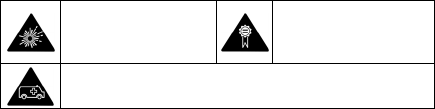
13
Switch off when near
explosive materials or
liquids.
Only use approved
accessories.
Don’t rely on your phone for emergency communications.
Radio Frequency (RF) Exposure
General Statement on RF Energy
Your phone contains a transmitter and a receiver. When it is
ON, it receives and transmits RF energy. When you
communicate with your phone, the system handling your call
controls the power level at which your phone transmits.
Specific Absorption Rate (SAR)
Your mobile device is a radio transmitter and receiver. It is
designed not to exceed the limits for exposure to radio waves
recommended by international guidelines. These guidelines
were developed by the independent scientific organization
ICNIRP and include safety margins designed to assure the
protection of all persons, regardless of age and health.
The guidelines use a unit of measurement known as Specific
Absorption Rate, or SAR. The SAR limit for mobile devices is
2 W/kg and the highest SAR value for this device when
tested at the ear was 1.35 W/kg*. As mobile devices offer a
range of functions, they can be used in other positions, such
14
as on the body as described in this user guide**.
As SAR is measured utilizing the device's highest
transmitting power, the actual SAR of this device while
operating is typically below that indicated above. This is
due to automatic changes to the power level of the device to
ensure it only uses the minimum power required to
communicate with the network.
* The tests are carried out in accordance with EN 50360; EN
62209-1; IEC 62209-2.
** Please see body worn operation.
Body Worn Operation
Important safety information regarding radio frequency
radiation (RF) exposure:
To ensure compliance with RF exposure guidelines the
phone must be used with a minimum of 15 mm separation
from the body.
Failure to observe these instructions could result in your RF
exposure exceeding the relevant guideline limits.
Limiting Exposure to Radio Frequency (RF)
Fields
For individuals concerned about limiting their exposure to RF
fields, the World Health Organization (WHO) provides the
following advice:
15
Precautionary measures: Present scientific information
does not indicate the need for any special precautions for
the use of mobile phones. If individuals are concerned, they
might choose to limit their own or their children’s RF
exposure by limiting the length of calls, or using ‘hands-free’
devices to keep mobile phones away from the head and
body.
Further information on this subject can be obtained from the
WHO home page http://www.who.int/peh-emf (WHO Fact
sheet 193: June 2000).
Regulatory Information
The following approvals and notices apply in specific regions
as noted.
Please find the section Declaration of RoHS Compliance
and CE DOC in the end of this manual.
Distraction
Driving
Full attention must be given to driving at all times in order to
reduce the risk of an accident. Using a phone while driving
(even with a hands free kit) can cause distraction and lead to
an accident. You must comply with local laws and
regulations restricting the use of wireless devices while
driving.
16
Operating Machinery
Full attention must be given to operating the machinery in
order to reduce the risk of an accident.
Product Handling
General Statement on Handling and Use
You alone are responsible for how you use your phone and
any consequences of its use.
You must always switch off your phone wherever the use of a
phone is prohibited. Use of your phone is subject to safety
measures designed to protect users and their environment.
• Always treat your phone and its accessories with care
and keep it in a clean and dust-free place.
• Do not expose your phone or its accessories to open
flames or lit tobacco products.
• Do not expose your phone or its accessories to liquid,
moisture or high humidity.
• Do not drop, throw or try to bend your phone or its
accessories.
• Do not use harsh chemicals, cleaning solvents, or
aerosols to clean the device or its accessories.
• Do not paint your phone or its accessories.
17
• Do not attempt to disassemble your phone or its
accessories, only authorized personnel can do so.
• Do not expose your phone or its accessories to extreme
temperatures, minimum - [5] and maximum + [50]
degrees Celsius.
• Please check local regulations for disposal of electronic
products.
• Do not carry your phone in your back pocket as it could
break when you sit down.
Small Children
Do not leave your phone and its accessories within the reach
of small children or allow them to play with it.
They could hurt themselves or others, or could accidentally
damage the phone.
Your phone contains small parts with sharp edges that may
cause an injury or may become detached and create a
choking hazard.
Demagnetization
To avoid the risk of demagnetization, do not allow electronic
devices or magnetic media close to your phone for a long
time.
Electrostatic Discharge (ESD)
Do not touch the SIM card’s metal connectors.
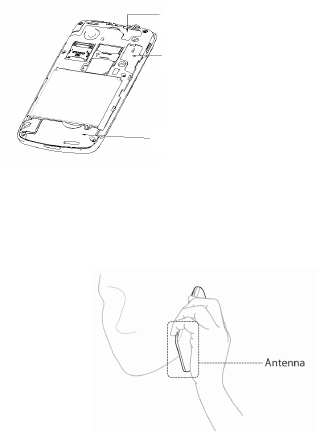
18
Antenna
Do not touch the antenna unnecessarily.
Normal Use Position
When placing or receiving a phone call, hold your phone to
your ear, with the bottom towards your mouth.
GPS antenna
Bluetooth antenna
Antenna
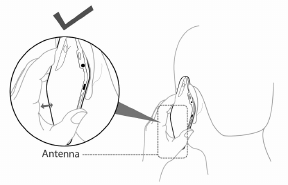
19
Air Bags
Do not place a phone in the area over an air bag or in the air
bag deployment area.
Store the phone safely before driving your vehicle.
Seizures/ Blackouts
The phone can produce a bright or flashing light.
Repetitive Motion Injuries
To minimize the risk of RSI when texting or playing games
with your phone:
• Do not grip the phone too tightly.
• Press the buttons lightly.
20
• Use the special features which are designed to minimize
the times of pressing buttons, such as Message
Templates and Predictive Text.
• Take lots of breaks to stretch and relax.
Emergency Calls
This phone, like any wireless phone, operates using radio
signals, which cannot guarantee connection in all conditions.
Therefore, you must never rely solely on any wireless phone
for emergency communications.
Loud Noise
This phone is capable of producing loud noises, which may
damage your hearing. Turn down the volume before using
headphones, Bluetooth stereo headsets or other audio
devices.
Phone Heating
Your phone may become warm during charging and during
normal use.
Electrical Safety
Accessories
Use only approved accessories.
Do not connect with incompatible products or accessories.
21
Take care not to touch or allow metal objects, such as
coins or key rings, to contact or short-circuit in the battery
terminals.
Connection to a Car
Seek professional advice when connecting a phone interface
to the vehicle electrical system.
Faulty and Damaged Products
Do not attempt to disassemble the phone or its accessory.
Only qualified personnel can service or repair the phone or
its accessory.
If your phone or its accessory has been submerged in water,
punctured, or subjected to a severe fall, do not use it until
you have taken it to be checked at an authorized service
centre.
Interference
General Statement on Interface
Care must be taken when using the phone in close
proximity to personal medical devices, such as pacemakers
and hearing aids.
22
Pacemakers
Pacemaker manufacturers recommend that a minimum
separation of 15 cm be maintained between a mobile phone
and a pacemaker to avoid potential interference with the
pacemaker. To achieve this, use the phone on the opposite
ear to your pacemaker and do not carry it in a breast pocket.
Hearing Aids
People with hearing aids or other cochlear implants may
experience interfering noises when using wireless devices or
when one is nearby.
The level of interference will depend on the type of hearing
device and the distance from the interference source,
increasing the separation between them may reduce the
interference. You may also consult your hearing aid
manufacturer to discuss alternatives.
Medical Devices
Please consult your doctor and the device manufacturer
to determine if operation of your phone may interfere with
the operation of your medical device.
Hospitals
Switch off your wireless device when requested to do so in
hospitals, clinics or health care facilities. These requests are
designed to prevent possible interference with sensitive
23
medical equipment.
Aircraft
Switch off your wireless device whenever you are instructed
to do so by airport or airline staff.
Consult the airline staff about the use of wireless devices on
board the aircraft. If your device offers a ‘flight mode’, this
must be enabled prior to boarding an aircraft.
Interference in Cars
Please note that because of possible interference to
electronic equipment, some vehicle manufacturers forbid
the use of mobile phones in their vehicles unless a
hands-free kit with an external antenna is included in the
installation.
Explosive Environments
Petrol Stations and Explosive Atmospheres
In locations with potentially explosive atmospheres, obey all
posted signs to turn off wireless devices such as your phone
or other radio equipment.
Areas with potentially explosive atmospheres include fuelling
areas, below decks on boats, fuel or chemical transfer or
storage facilities, areas where the air contains chemicals or
particles, such as grain, dust, or metal powders.
24
Blasting Caps and Areas
Power off your mobile phone or wireless device when in a
blasting area or in areas posted power off “two-way radios”
or “electronic devices” to avoid interfering with blasting
operations.
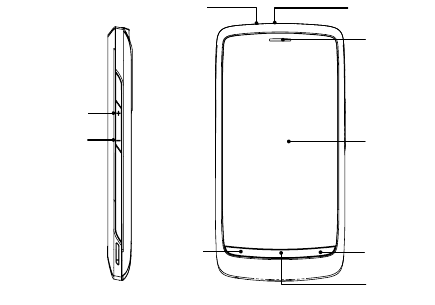
25
Getting Started
Overview
Volume Up
Volume Down
Headset Jack Power Key
Touch
Screen
Earpiece
Back Key
Menu Key
Home Key
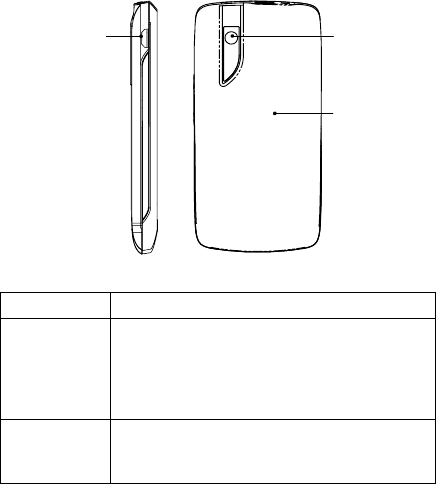
26
Keys Explained
Key Function
Power Key • Hold to select phone modes: Silent,
Vibration, Airplane or Power off.
• Press to switch your phone to Sleep
mode.
• Press to wake up your phone.
Home Key • Press to return to the Home Screen from
any application or screen.
• Hold to see recently used applications.
Charger/
USB Jack Camera
Back
Cover
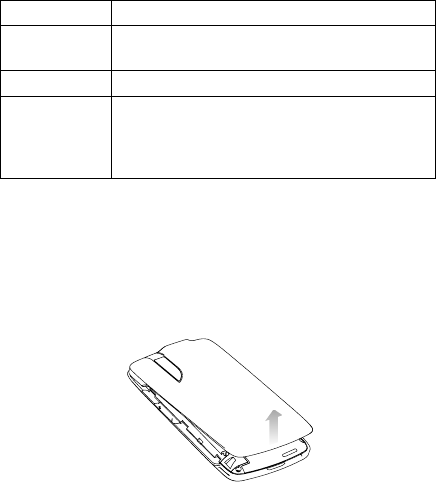
27
Key Function
Menu Key Press to get the options on the current
screen.
Back Key Press to go to the previous screen.
Volume Keys • Press Volume Up Key to turn the volume
up.
• Press Volume Down Key to turn the
volume down.
Starting up
Installing the SIM/microSD Card and Battery
Switch off your phone before installing or replacing the battery,
SIM, or memory card.
1. Remove the back cover.
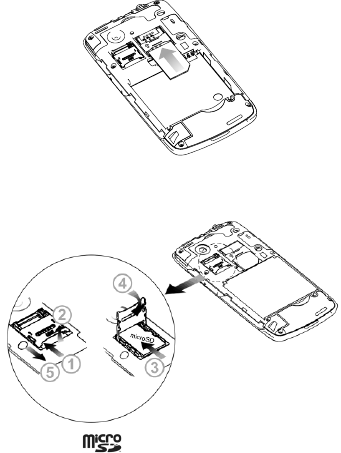
28
2. Hold the SIM with the cut corner oriented as shown and
slip it into the card holder.
3. Open the microSD card holder, hold your microSD card
by the cut corner end and slide it in.
microSD logo is a trade mark of the SD Card
Association.
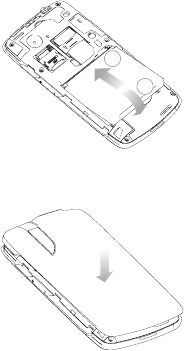
29
4. Insert the battery by aligning the gold contacts on the
battery with the gold contacts in the battery compartment.
Gently push down on the battery until it clicks into place.
1
2
5. Press the cover gently back into place until you hear a
click.
Removing the Battery and SIM/microSD Card
1. Make sure that your mobile phone is off.
2. Remove the back cover.

30
3. Lift the battery up and out.
4. Slide the SIM out.
5. Open the microSD card holder. Sliding the microSD card
down gently and remove it.
Charging the Battery
When you first get your new phone you’ll need to charge the
battery like this…
1. Connect the adapter to
the charger jack.
Ensure that the adapter
is inserted with the
correct orientation. Do
not force the connector
into the charger jack.
2. Connect the charger to
a standard AC wall outlet.
3. Disconnect the charger when the battery is fully charged.
how much charge have you got?
If the battery is low, there will be a pop-up message on the
screen and the indicator light will be red. As you charge your
phone, the indicator light will change according to the battery
level:
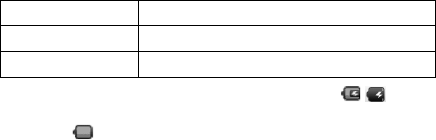
31
Indicator color Battery level
Red Less than 5% of the total battery level
Green More than 90% of the total battery level
If the phone is on, you‘ll see this charging icon /
appear on the status bar. As soon as charging is completed,
this icon appears on the status bar.
Switching Your Phone On/Off
1. Make sure the SIM is in your device and the battery is
charged.
2. Hold Power Key to switch on your phone.
3. To switch it off, hold Power Key to get the phone options.
Select Power off, and then tap OK.
Setting Up Your Phone for the First Time
When you first power on your Idea 3G Smartphone after you
purchase it or reset it to factory settings (see Sorting out Your
Phone Settings – Privacy: Reset to Factory Settings), you
need to do some settings before using it.
1. Tap Change language to change the language you want
to use, if needed.
2. Tap the Android robot on the screen.
3. Tap Skip to skip the tutorial, or tap Begin to continue.

32
In the tutorial, learn how to use the onscreen keyboard
and how to set up your Idea 3G Smartphone with a
Google account.
4. Create a Google Account or Sign in your account.
You can also tap Skip to set up an account later.
5. Configure the Google location options and tap Next.
6. Configure the date and time options, and tap Next.
Switching to Sleep Mode
To save battery power, Sleep Mode suspends your device to
a low-power-consumption state while the display is off. Your
device also goes into Sleep Mode by itself when the display
is automatically turned off after a certain period of time, which
you can set in Settings > Display > Screen timeout.
Press Power Key to switch to Sleep Mode.
Waking Up Your Phone
1. Press Power Key to activate your screen display.
2. Drag the icon to the right.
NOTE: If you have set an unlock pattern, PIN or password for
your phone (see Sorting out Your Phone Settings – Security
Settings) you’ll need to draw the pattern or enter the
PIN/password to unlock your screen.
33
Getting Around Idea 3G Smrtphone
Touch Control
You can use finger gestures to control your phone. The
controls on your touch screen change dynamically
depending on the tasks you’re performing.
1. Tap the buttons, icons, or applications to select items or
to open applications.
2. Keep your finger on an item to see the available
options.
3. Flick the screen to scroll up, down, left or right.
4. Point, drag and drop to move particular items across the
screen.
5. Pinch with two fingers, or double-tap the screen, to zoom
in/out on a web page or an image.
NOTE: You can view the phone screen in portrait or
landscape orientation simply by holding it upright or turning it
on its side.
Home Screen
You choose what is shown on your Home Screen. Just add
or remove stuff to make it your own.
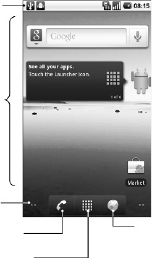
34
Extended Home Screen
The Home Screen extends beyond the screen width, giving
you loads more space to add more stuff. Simply slide your
finger to the left or right, or tap the dots on the bottom corners
of the screen, to see the extended Home Screen.
Choosing Your Wallpaper
1. Tap Home Key to return to the Home Screen.
2. Tap Menu Key and select Wallpaper.
3. Select the wallpaper you want to use from Gallery,
Live wallpapers, or Wallpapers.
4. Tap Save or Set wallpaper.
Status & Notifications
Wallpape
r
You can add or
remove items here.
Dots
Tap to enter the
e
x
te
n
ded
sc
r
ee
n.
Tap to open the dialer.
A
pplications
Tap to open the main menu.
Tap to open the web
browser.
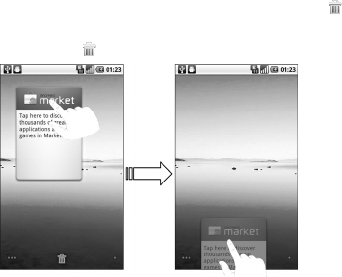
35
Adding Things to Your Home Screen
1. Tap Home Key to return to the Home Screen.
2. Slide left or right to find an extended Home Screen where
there is space to add an item.
3. Tap Menu Key and select Add.
You can also tap and hold the blank area of the Home
Screen to get the Add to Home screen menu.
4. Select a category and the item you want to add to the
Home Screen.
Removing Things from Your Home Screen
1. Tap Home Key to return to the Home Screen.
2. Tap and hold the item you want to delete until the
icon appears on the screen.
3. Drag the item to .
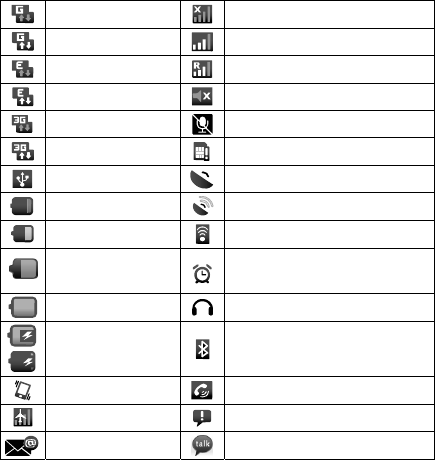
36
Status and Notification Icons
Your handset will tell you exactly what’s going on by showing
you simple icons. Here’s what they mean.
GPRS connected No signal
GPRS in use Signal strength
EDGE connected Roaming
EDGE in use Phone speaker off
3G connected Phone microphone off
3G in use No SIM installed
USB connected GPS connecting
Battery very low GPS connected
Battery low Connected to a Wi-Fi network
Battery partially
drained Alarm set
Battery full Wired microphone headset
Battery charging Bluetooth on
Vibrate mode Speaker on
Airplane mode Problem with SMS/MMS delivery
New mail New instant message
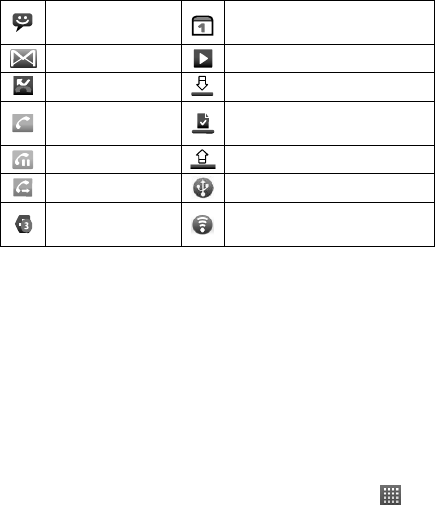
37
New SMS/MMS/
voicemail Upcoming event
New Gmail message Song is playing
Missed call Downloading data
Call in progress Content downloaded and
installed successfully
Call on hold Sending data
Call forwarding USB tethering is on
More (not displayed)
notifications Portable Wi-Fi hotspot is on
Using the Notification Panel
Flick the status bar downwards to open the Notification
Panel, where you can see your calendar events, new
messages, and current settings – such as call forwarding or
call status. From here you can also open new messages,
reminders, etc.
TIPS: You can also open the Notification Panel by tapping
Menu Key > Notifications from the Home Screen.
Applications and Settings Preview
Programs Preview
Your Idea 3G Smartphone has lots of functions. Tap to
see the following.
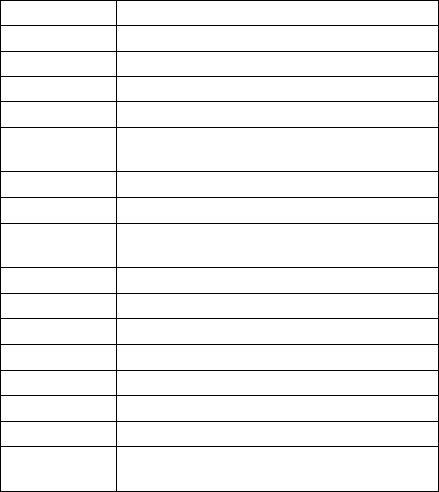
38
Applications Benefit
Alarm Set alarms.
Browser Browse the Internet.
Calculator Do basic calculation.
Calendar Schedule appointments and events.
Call log View the calls you made, received, and
missed.
Camcorder Shoot video clips.
Camera Take some great pictures.
Contacts Keep contact details of friends and
colleagues.
Dialer Dial a number.
Docs To Go View your documents.
Email Send and receive Emails.
Filer Manage files on your microSD card.
FMRadio Search, listen to and save radio channels.
Gallery Manage multimedia files.
Global Time Check the local time around the world.
Gmail Access your Gmail account and check your
Gmail on your mobile phone.
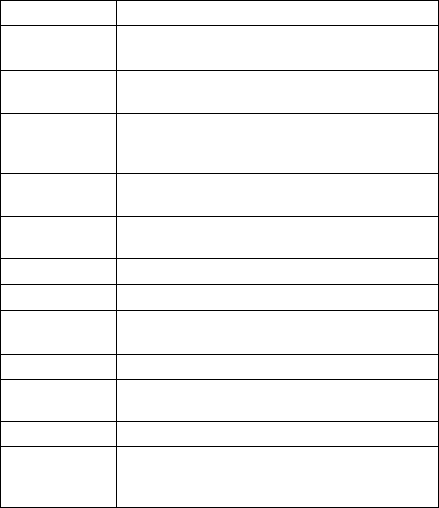
39
Applications Benefit
Google
Search
Search for information online or on your
phone.
Latitude See your friends’ locations and share yours
with them via Google Maps Latitude.
Maps
Track your current location, view real-time
traffic, and receive detailed directions to your
destination.
Market Access useful applications and fun games to
download.
Messages Open the Messages screen, where you can
send and receive SMS and MMS messages.
Music Browse your audio files and listen to them.
Navigation Find your way with Google Maps Navigation.
News &
Weather
Check out the latest news and weather
forecast.
Note pad Create text notes.
Places Find restaurants, ATMs, and other
businesses or attractions near you.
Settings Adjust phone settings.
SIM Toolkit
Only appears on the screen if your SIM
provides this function. Please contact your
service provider for more information.
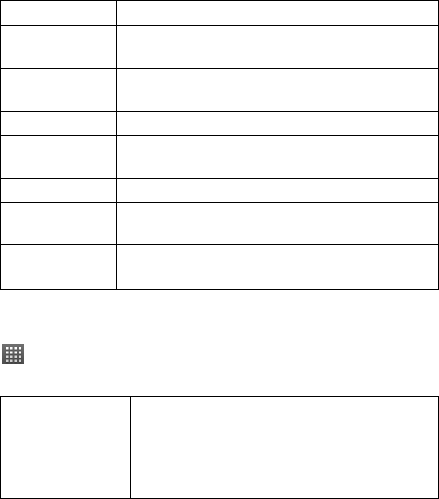
40
Applications Benefit
Sound
Recorder Capture audio clips.
Stopwatch Measure exactly how long it takes to do
something.
Talk Use Google Talk.
Task Manager Manage all the programs running on your
phone.
Videos Browse and watch video files.
Voice Search Use your voice to search, control, and
communicate.
YouTube Watch YouTube videos and upload your
own.
Check Your Settings
To change or view your phone’s settings, tap Home Key >
> Settings.
Or From the Home Screen tap Menu Key > Settings.
Wireless &
networks
Configure and manage wireless
connections, such as Wi-Fi, Bluetooth®,
mobile networks, mobile data connection
sharing, and Virtual Private Networks. You
can also select Airplane mode from here.
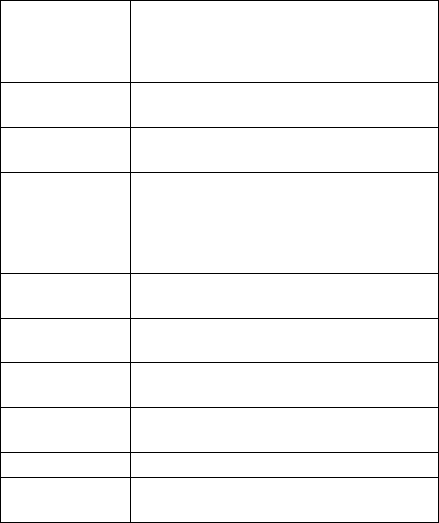
41
Call settings
Set up fixed dialing numbers, voicemail,
speed dial, call barring, call forwarding,
call waiting, caller ID, and cell broadcast,
etc.
Sound Set sound settings, such as ringtones and
notifications.
Display Set display settings, such as screen
brightness.
Location &
security
Set up screen locks or SIM lock, or
manage the phone’s credential storage.
You can also select the sources to use
when determining locations from My
Location.
Applications Manage your apps and the installation of
new ones.
Accounts & sync Manage your accounts and configure
synchronization settings.
Privacy Configure privacy settings, such as
back-up settings, and personal data.
SD card & phone
storage
Check available memory on the external
card and the internal phone storage.
Search Set the search options.
Language &
keyboard
Set the system language and region, plus
text input options.
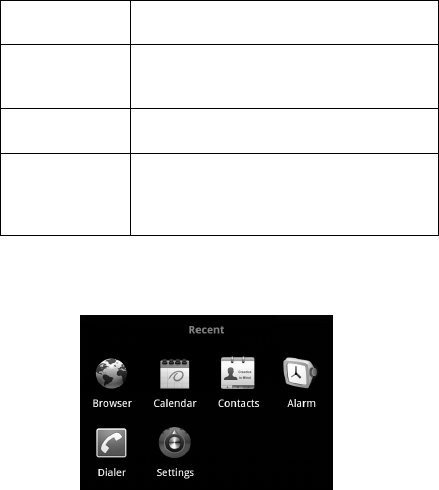
42
Voice input &
output
Set up voice recognition and
text-to-speech options.
Accessibility
Choose accessibility options after you
have installed accessibility-related
applications.
Date & time Set the date, time, time zone, and
date/time format.
About phone
View phone status, battery use, legal
information, and tutorial on how to use
your phone. You can also check for
system updates.
Open Recently-used Applications
1. Hold Home Key from any screen until the following
recently used applications screen appears.
2. Tap the application you want to open.
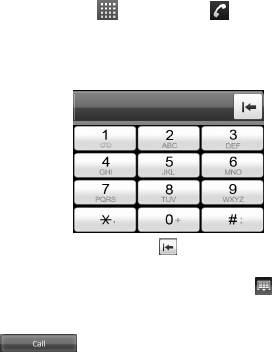
43
Phone Calls
How to Make Calls
There are many ways to make a call with your Idea 3G
Smartphone. And they’re all easy to do.
Calling from the Dialer
1. Tap Home Key > > Dialer or on the Home
Screen.
2. Enter the phone number or the contact name you want to
call with the on-screen phone keypad.
If you make a mistake, tap to erase a wrong entry, or
hold this key to clear all digits. Your phone automatically
lists the matching contacts. You can tap to hide the
keypad and to see if there are more matching numbers or
contacts.
3. Tap .
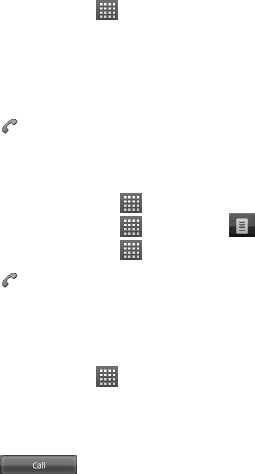
44
Calling from Your Contacts
1. Tap Home Key > > Contacts.
2. Slide your finger to scroll the contacts list and tap the
contact you want to call.
You can search for a contact by tapping Menu Key >
Search.
3. Tap .
Calling from Your Call History
1. Open the call log in one of the following ways.
¾ Tap Home Key > > Call log.
¾ Tap Home Key > > Dialer > .
¾ Tap Home Key > > Contacts > Call log.
2. Tap next to the number you want to call.
Calling from a Text Message
If a text message contains a phone number that you want to
call, you can make the call while viewing the text message.
1. Tap Home Key > > Messages and tap the
conversation and then the message that contains the
phone number you want to call..
2. Tap the number.
3. Tap .
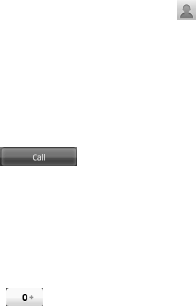
45
Using Speed Dial
Press and hold 1 - 9 key from the dialer to call the
corresponding speed dial number.
The number key 1 is reserved to speed dial your voicemail.
Assigning a speed dial key:
1. Tap Menu Key > Settings > Call settings > Speed dial
from the Home Screen.
2. Tap a speed dial key.
3. Enter a phone number or tap to select one from the
contact list.
4. Tap OK.
Making Emergency Calls
1. Enter the emergency number for your location from the
dialer.
2. Tap .
TIPS: It’s possible to dial emergency numbers when your
SIM is not inserted. Please call your service provider to
find out more information. For instance, what emergency
numbers are supported.
Making International Calls
1. Hold from the dialer to enter ‘+’.
2. Enter the full phone number.
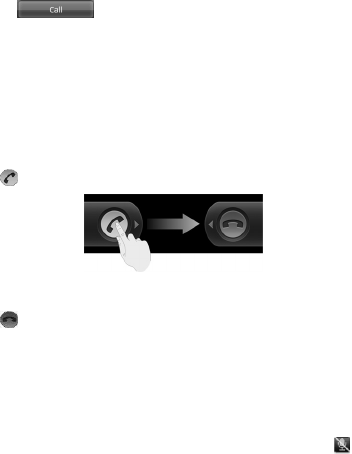
46
For example: +49-123-12345678 in the following format:
+ country code / area code / phone number.
3. Tap .
Whether you can make international calls depends on
network status and/or your tariff. Please call your service
provider to find out more.
How to Receive Calls
Answering a Call
Drag to the right to answer the call.
Rejecting a Call
Drag to the left to reject the call.
Muting a Call
During a call, you can mute your microphone so that the
person you are speaking to cannot hear you, but you can still
hear them:
Tap Mute to turn your microphone off. The mute icon will
appear on the status bar. To turn your microphone back on,
tap Mute again.
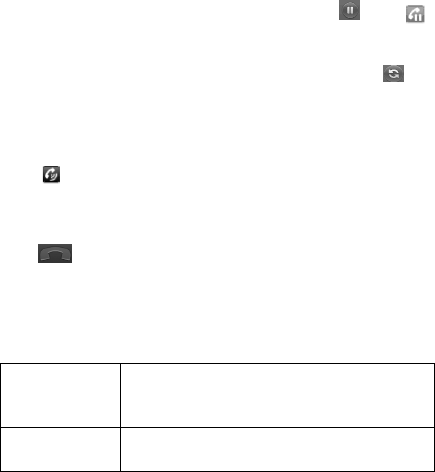
47
Putting a Call on Hold
During a call, you can put it on hold by tapping . The
icon will appear on the screen.
TIPS: If you accept an incoming call while you’re on another
call, the first call automatically goes on hold. Just tap to
switch between the two callers.
Turning the Speakerphone On/Off
Tap Speaker during a call to turn the speakerphone on. This
icon will appear in the status bar. Tap Speaker again to
turn off the speakerphone.
Ending a Call
Tap to finish a call.
Adjusting Your Call Settings
From the Home Screen, you can open the call settings menu
by going from Menu Key > Settings > Call settings.
Fixed dialing
numbers
Restrict outgoing calls to a fixed set of
numbers. To do this you must know your
SIM’s PIN2 code.
Voicemail
service Select a voicemail service provider.
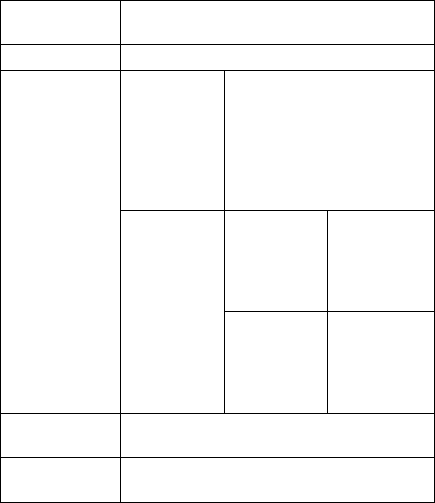
48
Voicemail
settings Specify a voicemail number.
Speed dial Set speed dialing keys and numbers.
Call
forwarding
Forward your incoming calls
to a different number. And
choose when to forward:
Always forward; Forward
when busy; Forward when
unanswered, or Forward
when unreachable.
Caller ID
Choose
whether
people you
call can see
your number.
GSM/WCDMA
call settings
Additional
settings
Call waiting
See new
incoming calls
while you’re
on another
call.
Call barring
settings Forbid certain types of calls.
Cell broadcast
settings Set cell broadcast channel and language.
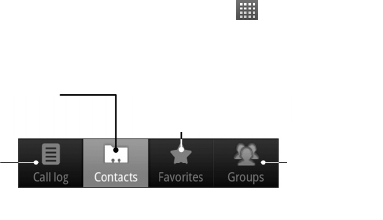
49
Contacts
You can save contacts to your phone memory or your SIM.
More information can be saved on the phone memory for a
contact than on the SIM. For instance, postal addresses,
pictures, nicknames, websites, etc.
To go your contacts, tap Home Key > > Contacts.
There are four tabs on the Contacts Screen: Call log,
Contacts, Favorites, and Groups.
Importing and Exporting Contacts
You can import/export contacts from/to your SIM card (or
microSD card).
Import Contacts from the SIM Card or Export
to the Card
1. Tap Menu Key > Import/Export from the Contacts
Screen.
Contacts
A
ccess all contacts
on your phone
Call
history
Favorites
Quick access to contacts you
have starred as Favorites
Groups
Sort contacts into
groups so that you
can send
messages to a
group of people
quickly
50
2. Choose to import or export contacts. Your handset will
automatically read the contacts.
3. Select the contacts you want to import/export. Or, just tap
Menu Key > Select all.
4. Tap Done.
Import Contacts from the microSD Card or
Export to the Card
1. Tap Menu Key > Import/Export from the Contacts
Screen.
2. Choose to import or export contacts. If you want to import
contacts from the microSD card, you should have vCard
files saved in the microSD card. If there’s more than one
vCard file, you need to select the vCard file and tap OK.
Creating a Contact
1. Tap Menu Key > New contact from the Contacts Screen.
2. Select where you want to save your contact.
3. Enter their name and phone number(s), email
addresses, chat addresses, postal addresses, etc.
4. Tap Done to save the contact.
Adding a Contact to Favorites
1. Tap and hold from the Contacts Screen the contact you want

51
to add to Favorites.
2. Tap Add to favorites from the shortcut menu.
TIPS: You can also tap a contact and then tap next to the
contact’s name to add it to Favorites.
Searching for a Contact
1. Tap Menu Key > Search from the Contacts Screen.
2. Input the contact name you want to search for.
The contacts matched will be listed.
Editing a Contact
1. Tap the contact you want to edit from the Contacts
Screen.
2. Press Menu Key > Edit contact.
3. Edit the contact and tap Done.
TIPS: You can also edit a contact by holding it in the
Contacts Screen and selecting Edit contact from the pop-up
shortcut menu.
Deleting a Contact
1. Tap and hold the contact you want to delete from the
Contacts Screen.
2. Tap Delete contact from the pop-up shortcut menu.
52
3. Tap OK.
TIPS: You can also delete contacts by tapping Menu Key >
Delete contacts from the Contacts Screen. Select the
contacts you want and tap Done.
Creating a New Group
1. Tap Groups from the Contacts Screen.
2. Tap Menu Key > New Group.
3. Enter the group name and tap OK.
4. Tap the group in the group list and tap Menu Key > Add.
5. Select the contacts as the group members and tap Done.
To send messages to the group members, you can hold a
group in the group list and tap Send SMS by group from the
pop-up shortcut menu.
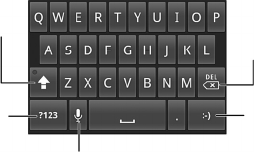
53
Entering Text
When you enter a field that needs text or numbers, a
keyboard automatically appears on the screen. Hold the input
box and select Input method from the pop-up menu to
change input method.
Android Keyboard
The Android Keyboard provides a layout similar to a desktop
computer keyboard. Turn the phone sideways and the
keyboard will change from portrait to landscape.
To use the landscape keyboard, just tick the Auto-rotate
screen check box in Settings > Display. (The landscape
QWERTY keyboard is not supported in all applications.)
Tap to switch between
uppercase and lower-
case. Tap twice to lock
uppercase input.
Tap to select digits
and symbols.
Tap to Google’s networked
voice input.
Tap or hold to
input emoticons.
Tap to delete text
before the cursor.
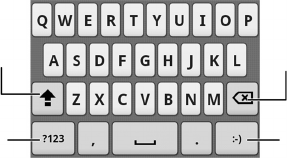
54
XT9 Text Input
XT9 Text Input can speed up text input by replacing the letter
tapping/typing motion of input with a tracing gesture where
you move your finger from letter to letter without lifting the
finger until you reach the end of the word.
You can select to use one of the three layouts (Keyboard,
Reduced keyboard, Phone keypad) of XT9 Text lnput
Keyboard.
• Keyboard
Move your finger from letter to letter to trace a word without
lifting the finger until you reach the end of the word.
The trace feature is also available in the Reduced keyboard
layout and Phone keypad layout.
Tap to switch
between
uppercase and
lowercase. Tap
twice to lock on
uppercase.
Tap to select
digits and
symbols.
Tap or hold to
input emoticons.
Delete text before
the cursor.
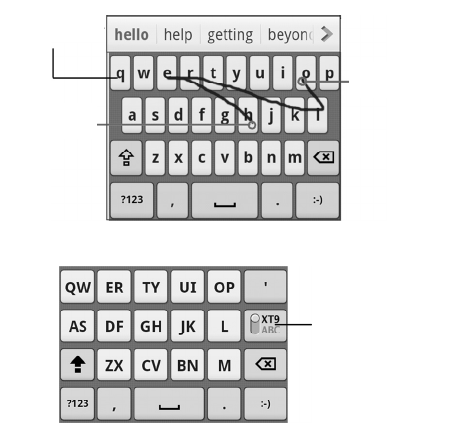
55
• Reduced keyboard
Move your finger
on the letters
without lifting it up.
Start of the word
End of the word
Hold to switch
between multi-tap
and predictive text
input.
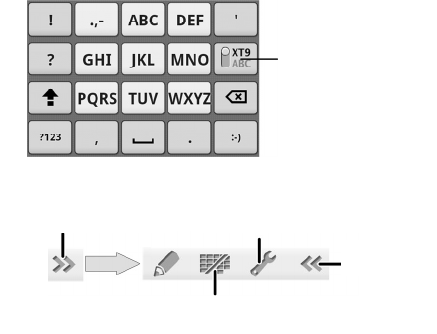
56
• Phone keypad
Using the toolbar
Tips for using XT9 Tracing Input:
• Ignore double letters – XT9 Text Input will figure those out
for you automatically.
• Lift your finger at the end of the word. A space is added
automatically when you begin to trace the next word.
Hold to switch between
multi-tap and predictive
text input.
Tap to open the toolbar.
Tap to switch the keyboard layouts. Hold until a shortcut
menu pops up, then select a keyboard layout.
Tap to access the settings menu.
Tap to close
the toolbar.
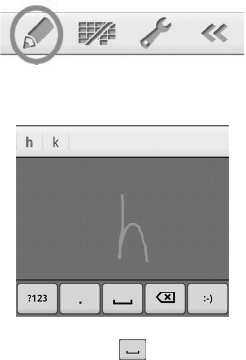
57
Entering Text through Handwriting
1. Switch to handwriting input mode by tapping the
handwriting symbol on the XT9 Toolbar.
2. When the handwriting input screen appears, write the
letters of your word one letter at a time, until your word is
complete.
3. When you are finished with the word, tap the correct word
in the selection list, or tap .
TIPS: Flick horizontally across the handwriting area on the
screen to delete one letter left of the cursor.

58
Entering Text via On-screen Keyboard
1. Enter a field that needs text or numbers.
2. Tap or hold the letters on the keyboard to enter your text.
Entering Numbers and Symbols
1. Enter a field that needs text or numbers.
2. Tap // to open the symbol panel.
3. Select the numbers and symbols.
Choosing Touch Input Settings
Choose the touch input settings by tapping Menu Key >
Settings > Language & keyboard from Home Screen.
In the Text settings section, you can choose the settings
for Android keyboard and XT9.
Android Keyboard Settings
You can tick the check boxes to enable
• Vibration on keypress
• Sound on keypress
• Auto-capitalization of the first letter in each sentence.
You can also select multiple input languages, or set voice
input option.
59
XT9 Text Input
• Languages and settings: Select input languages. Tap a
language to set up keyboard layout, word suggestion
settings, key input settings, and trace input settings.
• Preferences: Set up keypress vibration, keypress sound,
auto-capitalization, and auto-punctuation.
• About: View the XT9 version information.
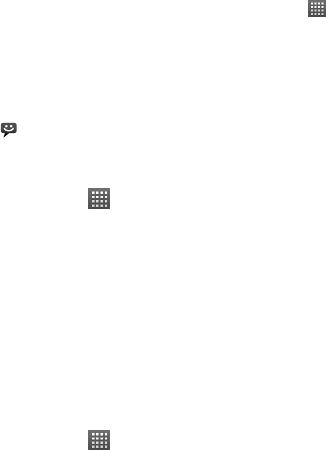
60
Messaging
Your SMS (text message) and MMS (multimedia messaging
service) files are located in Messages (Home Key > >
Messages).
When you receive a new message, you can open it from the
Notification Panel, or from the Messages Screen. Simply tap
on the new message to read it.
Your phone will tell you when message(s) arrive by showing
this icon in the status bar.
Sending an SMS
1. Tap Home Key > > Messages.
2. Tap New message.
3. Tap the To field and enter the recipient’s number, or tap
Menu Key > People to select recipients from Contacts.
TIPS: You can also enter the first letters of the recipient’s
name to display a list of matching names stored in
Contacts, and then select their name from the list.
4. Tap Type to compose and type your message.
5. Tap Send to send your text.
Sending an MMS
1. Tap Home Key > > Messages.
2. Tap New message.
61
3. Enter the recipient’s number and, if necessary, message
text, just like you do with a text message.
4. Tap Menu Key > Add subject to enter the subject of your
MMS.
5. Tap Menu Key > Attach if you want to add an attachment
to your MMS.
Pictures: Select a picture to add to your MMS.
Capture picture: Take a photo to attach to your MMS.
Videos: Select a video clip to attach to your MMS.
Capture video: Shoot a video clip and attach to your
MMS.
Audio: Select an audio file to attach to your MMS.
Record audio: Record an audio file to attach to your
MMS.
Slideshow: Edit a slideshow to attach to your MMS.
6. When you’ve finished, tap Send.
NOTE: Add an attachment to text message and it will be
converted into an MMS automatically. Likewise if you remove
all attachments from an MMS, it’ll automatically become a
text message.
62
Managing Messages and Their
‘Threads’
SMS and MMS messages sent to and received from the
same number are grouped into one message thread in the
Messages Screen. Tap the message thread and you can see
the conversation you have had with someone (similar to a
chat program). Message threads are sorted by the time when
you received them, with the latest one on the top.
Reply to a Message
1. Tap the message thread you want to reply to from the
Messages Screen.
2. Tap Type to compose and type your message.
3. Tap Send.
Delete a Message Thread or a Message
1. Tap Menu Key > Delete threads from the Messages
Screen.
2. Select the threads you want to delete. If you want to
delete all threads, tap All.
3. Tap Delete.
4. Tap Delete again to confirm.
NOTE: To delete one message in a message thread, hold the
message and select Delete message from the pop-up menu.
63
Message Settings
To configure your message settings, tap Menu Key >
Settings from the Messages Screen.
Storage settings:
• Delete old messages: Select to delete old messages
when your storage limits are reached.
• Text message limit: Set the maximum number of text
messages allowed in a single thread.
• Multimedia message limit: Set the maximum number of
multimedia messages allowed in a single thread.
Text message (SMS) settings:
• Delivery reports: Request a delivery report for every text
message you send.
• Manage SIM card messages: Manage the messages
saved in your SIM card.
• SMS validity: Set the validity time limit for outgoing text
messages.
• SMS priority: Set the priority of outgoing messages.
• Service Center: Enables you to view and edit the service
center number.
Multimedia message (MMS) settings:
• Delivery reports: Request a delivery report for every
MMS message you send.
64
• Read reports: Request a read report for every MMS
message you send.
• Auto-retrieve: Automatically retrieve MMS messages.
• Roaming auto-retrieve: Automatically retrieve MMS
messages when you’re roaming.
• MMS validity: Set the validity time limit for outgoing
multimedia messages.
• MMS creation mode: Select MMS creation restrictions.
An MMS created under restricted mode is more likely to
be displayed properly on other devices than those
created under free mode.
Notification settings:
• Notifications: Show message notifications in the status
bar.
• Select ringtone: Choose a ringtone for your incoming
messages.
• Vibrate: Make your phone vibrate when a new message
arrives.
Signature settings:
• Edit signature: Edit your signature, which can be added
automatically to outgoing messages.
• Add signature: Add the signature to all outgoing
messages.
NOTE: Tap Menu Key > Restore default settings to
change all the message settings back to the original.

65
Email
Tap Home Key > > Email. You can enter the Email
Screen to setup your Email account and exchange Emails.
Creating an Email account
1. Enter your Email address and password. Then tap Next
when you enter the Email Screen for the first time.
2. Select the type of your account, edit the incoming server
settings, and then tap Next or Next [Check].
After you press Next [Check], your phone will check the
incoming server settings. If you are notified that setup could
not be finished, you might need to correct some settings to
finish it. If there is any problem, please contact your mobile
service provider and Email service provider.
3. Edit the outgoing server settings and tap Next or Next
[Check].
After you press Next [Check], your phone will check the
outgoing server settings.
NOTE: Your Idea 3G Smartphone knows the client
settings for lots of Email service providers. If the Email
service you use is from those providers, the phone will
automatically check the incoming and outgoing settings
after you enter your Email account and password.
66
4. Set the Email checking frequency, select whether to use
this account by default or be notified when Email arrives,
and then tap Next.
5. Give your account a name and set a name displayed on
outgoing messages, and then tap Done.
Your phone will show the inbox of the Email account and
start to download Email messages.
Composing and sending an Email
After creating an Email account, you can compose and send
Email messages.
1. Tap Menu Key > Compose from the Email Screen.
2. Tap To field if needed, and enter the recipient’s address.
When you enter the address, the matching addresses
saved in your Contacts will be displayed. You can tap the
recipient from the list.
TIP: You can also tap Menu Key > Add Cc/Bcc to add
recipients.
3. Enter the subject and the content of your Email. If
necessary, change the email priority.
Tap Menu Key > Add attachment to add files to the
Email.
4. Tap Send.
67
Replying to or Forwarding an Email
1. Open the Email you want to reply to or forward from Email
Screen.
2. Tap Reply or Menu Key > Forward to reply to/forward
the Email.
You can also tap Reply all to reply to all recipients of the
Email.
3. Enter the contents/recipients of your Email.
4. Tap Send.
Email Settings
Tap the account you want to set from the Email Screen and
tap Menu Key > Account settings. You can get the Email
settings.
General settings
• Account name: Set your account name.
• Your name: Set the name displayed on outgoing
message.
• Email address: View and change your Email address.
• Use signature: Select to use signature.
• Signature: Set your signature.
• Email check frequency: Choose how often you want the
phone to automatically check for Emails.
68
• Power-saving mode: Enable the automatic adjustment of
email check frequency when the battery is low.
• Default account: Select the check box to send email from
this account by default.
• Sync deleted message: Delete an Email on the phone
and the Email will be deleted on the server, too.
Notification settings
• Email notifications: Select to be notified in the status bar
when Email arrives.
• Select ringtone: Select the notification ringtone for
incoming Emails.
• Vibrate: Make the phone vibrate when Emails arrive.
Server settings
• Incoming settings: Set the incoming server settings.
• Outgoing settings: Set the outgoing server settings.

69
Getting Connected to the Internet
Your phone’s impressive networking capabilities allow you to
access the Internet or your corporate network with ease.
You can use default connection settings to connect to the
web via your mobile network (GPRS/EDGE/3G), or Wi-Fi.
The GPRS/EDGE/3G connection can be enabled/disabled
manually. Just select > Settings > Wireless &
networks > Mobile networks from the Home Screen and
tick or clear the Data enabled check box.
Adding a New GPRS/EDGE/3G
Connection
To get connected via GPRS/EDGE/3G you need a data plan
with your service provider. Also if the GPRS/EDGE/3G
settings are not pre-configured on your phone, please
contact your provider to get the following information.
Changing the settings without talking to your service provider
could stop your phone from working.
• Access Point Name (APN).
• Your user name and password if needed.
• Server IP and the port number if the network uses a proxy
server.

70
1. Tap Home Key > > Settings > Wireless &
networks > Mobile networks > GSM/UMTS Options >
Access Point Names.
2. Tap Menu Key > New APN.
3. Tap Name to enter your APN name (it can be whatever
you like).
4. Tap APN to enter the APN you want to add.
5. Tap Proxy and Port to enter the Server IP and port if the
network uses a proxy server.
6. Tap and enter Username and Password. (If there’s no
user name or password, leave them blank.)
7. If needed, tap and enter APN type.
8. Tap Menu Key > Save to complete.
TIPS: To set the APN to default settings, tap Menu Key >
Reset to default.
Turning on Wi-Fi
Wi-Fi provides wireless Internet access over distances of up
to 300 feet (100 meters).
1. Tap Home Key > > Settings > Wireless &
networks.
2. Tick the Wi-Fi box to turn it on.
71
Connecting to a Wi-Fi Network
1. Tap Home Key > > Settings > Wireless &
networks > Wi-Fi settings.
The Wi-Fi network names and security settings (open or
secured) that your phone has detected are shown in the
Wi-Fi networks section.
2. Tap a network to connect to it.
If the network is secured, you’ll need to enter a password.
Checking the Wi-Fi Network Status
You can check the Wi-Fi network by looking at the icon in
the status bar.
Or tap Home Key > > Settings > Wireless &
networks > Wi-Fi settings. Next, tap the wireless network
that the phone is currently connected to. You can check the
network status from the pop-up window.
Using the Phone as a Modem
You can access the Internet on your PC via your phone as
a modem. Note the function may result in data charges
from your mobile phone carrier. Please contact them for
detail.
72
Enabling the Phone as a Modem
TIP:
• Make sure that USB storage is turned off before enabling
the modem function. You can flick down the notification
panel and tap Turn off USB storage > Turn off USB
storage.
• The PC accesses the Internet via the phone’s mobile
network. Therefore, set up the GPRS/EDGE/3G
connection correctly before you try to use the phone as a
modem.
1. When you connect your phone to your PC with the
provided USB cable for the first time, a window will pop up
and prompt you to install the driver.
2. Double click the executable file (.exe) in the window and
follow the prompt to finish the driver installation.
NOTE: If the window doesn’t pop up automatically for
some reason, please open the new CD-ROM drive on
your PC manually and find the executable file to run it.
3. Tap on the phone Home Key > Menu Key > Settings >
Wireless & networks > Tethering & portable hotspot
and tick the USB tethering check box. A new network
connection will be created on your PC.
4. Go to Control Panel > Network on your PC to enable the
new network connection.
73
Now you can launch the Internet browser on your PC and
start surfing.
Disabling the Modem Function
Tap Home Key > Menu Key > Settings > Wireless &
networks > Tethering & portable hotspot and clear the
USB tethering check box.
You can also just pull out the USB cable.
Using the Phone as a Wi-Fi Hotspot
You can use the phone as a portable WLAN router, providing
Wi-Fi connection for one or multiple PC or other devices. The
function need data connection on a mobile network and may
result in data charges.
TIP:
• The PC accesses the Internet via the phone’s mobile
network. Therefore, set up the GPRS/EDGE/3G
connection correctly before you try to use the phone as a
Wi-Fi hotspot.
• When the portable Wi-Fi hotspot function is enabled, you
cannot access the internet with any application on your
phone via its Wi-Fi connection.
• At most 6 devices are allowed to connect to your phone
simultaneously.
74
Enabling the Wi-Fi Hotspot
1. Tap Home Key > Menu Key > Settings > Wireless &
networks > Tethering & portable hotspot and tick the
Portable Wi-Fi hotspot check box.
2. Tap Portable Wi-Fi hotspot settings > Configure Wi-Fi
hotspot.
3. Change the name of the hotspot and its security setting, if
necessary.
The default hotspot is set as an open one. You can tap
Open and choose WPA/WPA2 PSK to set up a password.
The password must have at least 8 characters.
4. Tap Save. Now you can find the hotspot on other devices
and connect to it.
Disabling the Wi-Fi Hotspot
Tap Home Key > Menu Key > Settings > Wireless &
networks > Tethering & portable hotspot and clear the
Portable Wi-Fi hotspot check box.
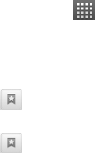
75
Browsing the Internet
You can use your phone to get on the Internet. Your phone
automatically creates an GPRS, EDGE, or 3G connection
while you browse web pages.
Tap Home Key > > Browser.
There are different ways to open web pages:
• Tap the address bar to enter the website you want to
browse. Then tap Go.
• Tap beside the address bar or tap Menu Key >
Bookmarks. Select a bookmark to open.
• Tap beside the address bar or tap Menu Key >
Bookmarks. Choose an item from the Most visited
tab or History tab.
Browsing Options
• Refresh: Menu Key > Refresh.
• Go to the next page: Menu Key > More > Forward.
• Add the page to Bookmarks: Menu Key > More > Add
bookmark.
• Search: Menu Key > More > Find on page and enter the
search item.

76
• Copy: Menu Key > More > Select text and slide your
finger on the page to select the text you want to copy.
Your phone automatically copies the selected text to the
clipboard.
• Share pages: Menu Key > More > Share page to send
a page by Bluetooth, Email, Gmail or Messages.
• Downloads/page info: Menu Key > More >
Downloads/ Page info.
• Landscape browser: Menu Key > More > Settings.
Tick the Landscape-only display box and rotate your
phone sideways to view the landscape browser screen.
• Open new browser window: Menu Key > New window.
Then tap the address bar to enter the website you want to
browse.
• Switch browser windows: If you have more than one
browser windows opened, you can switch between these
windows by tapping Menu Key > Windows. Then tap the
page you want to browse. You can also tap to close a
window.
Opening Links in Web Pages
When the web page has a link to another site, either tap the
link to open the page, or hold on the link to open the shortcut
menu, giving you these options:
77
• Open
• Open in new window
• Bookmark link
• Save link
• Share link (by Bluetooth, Email, Gmail, or Messages)
• Copy link URL
Downloading Apps from the Web
If a web page has link to an application you’d like to
download, just hold on the link and select Save link. The
application will be saved to your microSD card.
Using Bookmarks
To bookmark a web page, open it and tap or Menu Key >
Bookmarks. Then tap Add or Add bookmark. Give the
bookmark a name and tap OK.
TIPS: You can press Menu Key > List view/Thumbnail view
to change how you view bookmarks on your phone screen.
Edit a Bookmark
1. Open a Browser window.
2. Tap or Menu Key > Bookmarks.
3. Select an item you want to edit and hold on it until the
shortcut menu pops up.

78
4. Select Edit bookmark.
5. Edit the name or location, and then tap OK to save it.
Delete a Bookmark
1. Open a Browser window.
2. Tap or Menu Key > Bookmarks.
3. Select an item you want to delete and hold on it until the
shortcut menu pops up.
4. Select Delete bookmark and tap Continue to confirm.
Browser Settings
You can set the browser text size, home page etc. by tapping
Menu Key > More > Settings from a browser window.
Page content settings
• Text size
• Default zoom
• Open pages in overview
• Text encoding
• Block pop-up windows
• Load images.
• Auto-fit pages
• Landscape-only display
• Enable JavaScript
• Enable plug-ins
79
• Open in background
• Set home page
Privacy settings
• Clear cache: Delete all cached page contents.
• Clear history: Clear the browser navigation history.
• Accept cookies: Allow websites to use cookies.
• Clear all cookie data: Clear the browser cookies –
deleting all history data.
• Remember form data: Remember the data you type in
forms for later use.
• Clear form data: Clear all the saved form data.
• Enable location: Allow sites to request access to your
location.
• Clear location access: Clear location access.
Security settings
• Remember passwords: Save usernames and
passwords for web sites.
• Clear passwords: Clear saved passwords.
• Show security warnings: Warn if there’s a problem with
a site’s security.
Advanced settings
• Website settings: View advanced settings for individual
websites. (Only available for some websites.)
• Reset to default: Clear all browser data and reset all
settings to default.
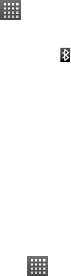
80
Bluetooth®
Bluetooth® is a short-range wireless communication
technology. Phones or other devices with Bluetooth
capabilities can exchange information wirelessly within a
distance of about 10 meters. The Bluetooth devices must be
paired before the communication is performed.
Turning Bluetooth on/off
Tap Home Key > > Settings > Wireless & networks
and tap the check box by Bluetooth.
When Bluetooth is on, the icon will appear in the status
bar. If you want to turn Bluetooth off, just clear the Bluetooth
check box.
NOTE: If you switch off your phone while Bluetooth is turned
on, when you switch on the phone again, Bluetooth will turn
on automatically.
Making Your Phone Visible
In order to work with other phones or devices that have
Bluetooth, you need to make your phone ‘visible’ to them.
1. Tap Home Key > > Settings > Wireless &
networks > Bluetooth settings.
2. Tick the Bluetooth check box if it isn’t already ticked.
3. Tick the Discoverable box to make your device visible.

81
Change Your Phone’s Name
When your phone is visible to other Bluetooth devices it will
be seen by its name, and you can make that anything you
want – like ‘Dave’s Idea 3G Smartphone’.
1. Tap Home Key > > Settings > Wireless &
networks > Bluetooth settings.
2. Select the Bluetooth box if it is not already ticked.
3. Tap Device name.
4. Enter the name and tap OK.
Hook up with Another Bluetooth Device
You can pair your phone with another device that has
Bluetooth capabilities. Once you do this, the two devices can
exchange information with Bluetooth turned on but do not
need to be visible to each other.
1. Tap Home Key > > Settings > Wireless &
networks > Bluetooth settings.
2. Tap Scan for devices. Your phone will show all visible
Bluetooth devices (in range) in its Bluetooth devices.
3. Select the device you want to pair with.
4. If required, enter your PIN and tap OK.
If a PIN is required, the same PIN should be entered on the
other device.
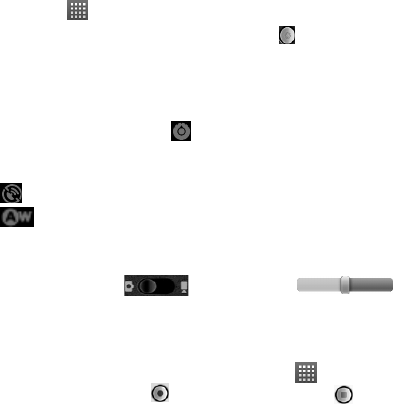
82
Making the Most of Multimedia
Taking Pictures with Your Camera
Your phone has a 3.2 megapixel camera. Open it by tapping
Home Key > > Camera.
Aim the camera at the subject and then tap to take a shot.
To view it, just tap the picture in the right corner of the screen.
Or select Menu Key > Gallery to view all your pictures.
Adjusting Camera Settings
From the Camera Screen tap to set up focus mode,
exposure, picture size/quality, color effect, ISO, anti-banding,
saturation, contrast, sharpness, and camera reset.
Tap to enable or disable saving of pictures’ locations.
Tap to change white balance.
Tap Zoom to zoom in or out.
TIP: To change quickly from camera to camcorder or vice
versa, use the switch icon. Use the
bar to adjust the brightness.
Shooting Video with Your Camcorder
Open the camcorder by tapping Home Key > >
Camcorder. Then select to start shooting, and to
stop. Select the picture in the right corner of the screen to
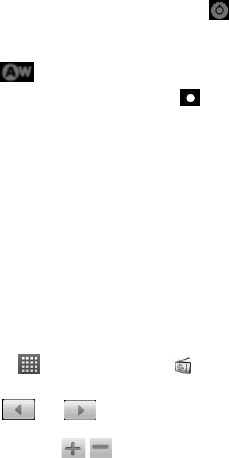
83
view the video you’ve just shot. Or tap Menu Key > Gallery
to see all your video clips.
Adjusting Your Video Settings
From the Camcorder Screen, tap to adjust color effect,
video quality, video/audio encoder, video duration, and
camcorder reset.
Tap to change white balance setting.
Tap High/Low/MMS/YouTube/ to change video quality,
video/audio encoder, and video duration together based on the
purpose of the video.
Listening to Your FM Radio
With the FM Radio, you can search for radio channels, listen
to them, and save them on your phone. Note that the quality
of the radio broadcast depends on the coverage of the radio
station in your area. The wired headset that comes with your
phone works as an antenna, so always connect the headset
when using the radio. When you receive an incoming call
while listening to the radio, the radio will be turned off.
To tune in, plug your headset into your phone. Tap Home
Key > > FMRadio. This icon will pop up in the status
bar.
Tap or to scan for available FM channels. If you
need to fine tune the radio’s reception, tap Menu Key >
Adjust. Tap / change the frequency by +/–0.1 MHz.
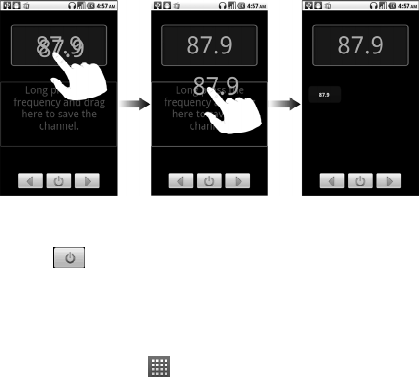
84
Once you get the best reception of a channel, hold the
frequency shown until a red box appears on the screen, and
then drag it into the box to save, as shown in the next
diagram.
• Press Volume Keys to adjust the volume.
• Tap Menu Key > Sleep to set the FM radio sleep timer.
• Tap to switch off the radio.
Playing Your Music
You can play digital audio files from your phone’s memory
card in Music.
1. Tap Home Key > > Music to open the Music Screen.
2. Select Artists/Albums/Songs/Playlists to see the songs
you want to play.
3. Tap a song from the list to start playing.
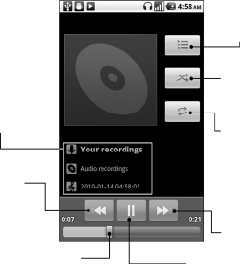
85
4. Adjust the volume with Volume Keys.
Creating Playlists
Playlists help you organize your music files:
1. Select a music file you want to add to a new playlist.
2. Tap and hold on the file until a shortcut menu pops up.
3. Tap Add to playlist.
4. Tap New.
5. Type the playlist name and tap Save.
Information (artist,
album and title) of
the track. Tap and
hold to search for
related information.
Tap to play the
previous track.
Drag or tap to jump to
any part of the track. Tap to pause or
resume the track.
Tap to play the
next track.
Tap to choose
repeating mode
(repeat off,
repeat all, repeat
the current track)
Tap to turn on/of
f
shuffle.
Tap to view the
Now playing list.

86
Managing Playlists
1. From the Music Screen tap Playlists to see them all.
2. Hold on the playlist you want to play or edit until a
shortcut menu pops up.
3. Tap Play, Delete or Rename.
Adding a Song to a Playlist
1. Open Music and find the song you need under Artists,
Albums, Songs, or Playlists.
2. Hold on the song until a shortcut menu pops up.
3. Select Add to playlist.
4. Select a playlist.
Setting a Song as Ringtone
1. Open the folder where the song is.
2. Hold on the song until a shortcut menu pops up.
3. Select Use as phone ringtone.
TIPS: You can also set a song as ringtone when you are
playing it by tapping Menu Key > Use as ringtone.
Playing Your Videos
To play a video file, tap Home Key > > Videos. This will
open the Videos Screen and show the video files saved to
your memory card.
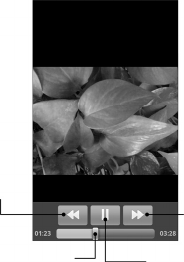
87
Tap a video file and the video player will open. Tap on the
screen and the control bar will appear as below. So now you
can play, pause, fast forward, etc.
Opening Your Gallery
Gallery helps you view pictures and play videos. You can
also do some basic editing of your pictures – such as setting
them as wallpaper or contact icons, and sharing with friends.
Tap to rewind.
Hold and drag to jump to
any part of the video. Tap to pause/resume
video.
Tap to fast
forward.
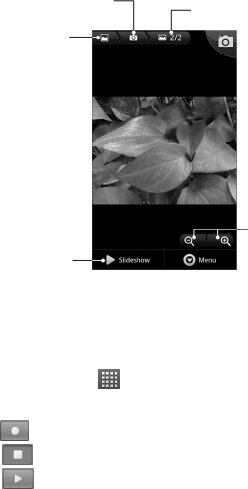
88
Making Memorable Memos
Sound Recorder enables you to record your voice memos.
You need a microSD card to use it.
1. Tap Home Key > > Sound Recorder.
2. Make sure your mouth is near the phone’s microphone.
3. Tap to start recording.
4. Tap to stop recording.
5. Tap to play back the voice recording.
Tap to return
to Gallery.
Tap to return to the
previous folder Show the number of
pictures in the folder
Tap to zoom
Tap to view
pictures in
the folder in
a slideshow

89
6. Tap OK to save the voice recording, or tap Discard to
delete the recording.
TIPS: You can find your recordings in Home Key > >
Music > Playlists > My recordings. If you want to set an
audio clip as ringtone, hold the recording and select Use as
phone ringtone from the pop-up shortcut menu.
Note: Please transfer all your downloaded applications to
memory card for better processing speed and to optimize
internal memory space.

90
Using Your Google™ Applications
Signing in to your Google Account lets you synchronize
Gmail, Calendar, and Contacts between your phone and the
web. And if you don’t have an account, you can easily create
one.
1. Tap a Google application that need a Google account,
such as Market.
2. Read the instructions and select Next.
3. If you’ve got a Google account, tap Sign in. Enter your
user name and password. Then tap Sign in. (Or tap
Create if you don’t have a Google account.)
Gmail
Gmail is a web-based email service that’s configured when
you sign in to your Google account. Depending on your
synchronization settings, the Gmail on your phone can be
automatically synchronized with your Gmail account on the
web.
This is how you create and send a Gmail:
1. Open Gmail by tapping Home Key > > Gmail.
2. Press Menu Key > Compose.
3. Enter the email address of the person you’re contacting in
the ‘To’ field. If you’re sending the email to several people,
separate the email addresses with a comma. You can add

91
as many recipients as you want.
4. Enter the email subject, and then write your email.
5. Tap Menu Key > Send.
Using Google Calendar
Tap Home Key > > Calendar to use Google Calendar,
Google’s time management application. You can use the
calendar to schedule appointments, including meetings and
other events. Your appointments will be displayed on the
screen as are scheduled. You can also synchronize
appointments to your Google account, which enables you to
manage your schedule online on your PC.
Using Google Talk
Google Talk is Google’s instant messaging program, which
enables you to communicate with other people who also use it.
Opening Google Talk
Tap Home Key > > Talk.
Adding a New Friend
You can only add people who have a Google Account.
1. In the Friends list, press Menu Key > Add friend.
2. Enter the Google Talk instant messaging ID or Google
email address of the friend you want to add.

92
Your friend will receive an invitation from Google. Press
Menu Key > More > Invites to see pending invitation.
Changing Your Online Status
1. Tap the online status icon beside your status message,
and then select the status you want on the menu.
2. Tap the status message box and then enter your status
message using the on-screen keyboard.
Starting a Chat
1. Tap a friend in the Friends list.
2. Chat with your friend by entering text in the message box.
3. Tap Send.
Places
Google Places helps you find all kinds of businesses near
you.
1. Tap Home Key > > Settings > Location & security
and tick the Use GPS satellites or Use wireless
networks check box.
2. Tap Home Key > > Places. Wait while you are being
located. Your location, when found, is shown at the
bottom of the screen.
3. Select a business category and the information of that
type of business near you will be displayed.
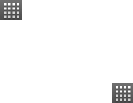
93
You can also use the Find places search box on the top
to find the business you need.
Note: Tap Add to add new business categories.
4. Tap a result you are interested in and check out the
details and reviews about that place. You can also see
the place on Google Maps, find out how to get there, or
give that business a call.
Latitude
Google’s Latitude service is a social tool for sharing your
location information with selected friends.
Tap Home Key > > Latitude to enable Latitude service.
Each time you launch Maps application, your location will be
determined using GPS or the phone network, and your
Latitude status will be updated. You can tap Menu Key >
Latitude in Maps or Home Key > > Latitude to see your
status as well as that of your selected friends.
In Latitude, tap Menu Key to refresh friends status, see them
on Maps, add new friends, or change privacy settings.
You can also turn off Latitude service by tapping Sign out of
Latitude in Privacy settings of Latitude.
94
Sorting out Your Phone Settings
Setting Time and Date
1. Tap Home Key > Menu Key > Settings > Date & time.
2. Clear the Automatic tick box if you want to set the time
and date by yourself.
3. Tap Set date. Adjust the date, and tap Set to save it.
4. Tap Select time zone and tap where you are in the world.
5. Tap Set time. Adjust the time, and tap Set to save it.
6. Tap the tick box behind Use 24–hour format if you want
to change the time format.
7. Tap Select date format to select the one you prefer.
Changing Display Settings
By tapping Home Key > Menu Key > Settings > Display, you
can adjust the display settings as you like – changing
Auto-rotate screen, Animation, Brightness, and Screen
timeout.
Adjusting Screen Brightness
1. Select Brightness from the display settings.
2. Tick the Automatic brightness box and your phone can
adjust the screen brightness automatically. Clear the tick
box to adjust the screen brightness manually.
95
3. Tap OK.
Adjusting Screen-timeout
When not in use, your phone will turn the screen off after a
set length of time. If that time is too long or short, you can
adjust it.
1. Tap Screen timeout from the display settings.
2. Select your preferred time from the list.
Switching Screen Orientation Automatically
You can select to switch your screen orientation to landscape or
portrait automatically when rotating your phone. Simply tick the
Auto-rotate screen box from the display settings.
If you want to disable this function, just clear the Auto-rotate
screen check box.
Showing Animation when Opening/Closing
Windows
1. Tap Animation in the display settings.
2. Select the animation type you like.
When you want to disable this function, select No
animations.
96
Sound Settings
By tapping Home Key > Menu Key > Settings > Sound,
you can adjust the sound settings, such as ringtones and
alerts.
Choosing Your Ringtone
1. Tap Phone ringtone in sound settings.
2. Select the ringtone you want to use from the pop-up list.
3. Tap OK to save.
Setting the Default Notification Ringtone
1. Select Notification ringtone from the Sound settings.
2. Scroll through the ringtone list and select one as the default
notification ringtone.
3. Tap OK to save.
Switching Your Phone to Silent Mode
1. In the Sound settings tick the Silent mode box.
2. You can also switch to Silent mode by holding the
Volume Key (down) or – if the screen is locked – by
dragging the Sound off bar to the left, as shown below.
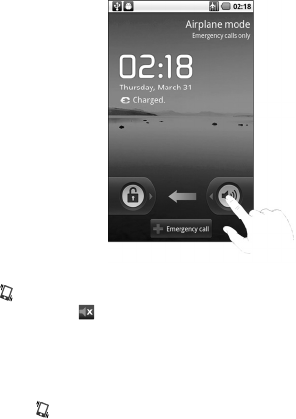
97
By default, vibration is enabled in silent mode, and the icon
appears in the status bar. If vibration is disabled, the
silent icon will appear in the status bar.
Switching to Vibrate
In Sound settings tap Vibrate and choose the condition for
vibration. If your phone is already in Silent mode, the vibration
icon will appear in the status bar when vibration is enabled.
Flipping to Turn off Ringtone
In Sound settings tick the Turn to forbid phone ring box.
Then you can flip your phone over to mute the ringtone when
there is an incoming call.

98
‘Haptic’ (touch) Keypad Feedback
If you’d like your phone to vibrate in response to your
keypresses or certain UI interactions, then you need to turn
on the haptic feedback.
1. Tap Home Key > > Settings > Sound.
2. Tick the Haptic feedback box.
Adjusting Volume
1. Make sure your phone isn’t in Silent mode.
2. Tap Volume from Sound settings.
3. Adjust the ringtone volume, media volume, and alarm
volume and tap OK to save.
TIPS: You can adjust the media volume when a media
application is in use by pressing the Volume Keys. If no
media application is active, press the keys to adjust
ringtone volume. And if you’d like to adjust the notification
volume together with the ringer volume, tick the Use
incoming call volume for notifications box.
Turning on Touch Tones
To make your phone play tones whenever you use the dial
pad, tick the Audible touch tones box in Sound.

99
Turning on Selection Tones
Tick the Audible selection box in Sound. Your phone will
play a sound when you touch the screen to make a selection.
Turning on Screen Lock Sound
Tick the Screen lock sounds box in Sound settings. When
you lock or unlock the screen, sound will be played as a
notification.
Language Settings
You can change the language of your phone’s operating
system in two simple steps.
1. Tap Home Key > > Settings > Language &
keyboard > Select language.
2. Select a language from the list given.
Mobile Network Services
Both GSM and WCDMA are supported by your phone. You
can configure the network settings according to the phone
service you use.
Getting Data Services while Roaming
1. Tap Home Key > > Settings > Wireless &
networks > Mobile networks.
2. Tick the Data roaming box.

100
IMPORTANT: Data roaming may incur significant
roaming charges.
Enabling Data Services
1. Tap Home Key > > Settings > Wireless &
networks > Mobile networks.
2. Tick the Data enabled box to enable data services over
the mobile network. To disable data services, just clear
the tick box.
Enabling Always-on Data Services
1. Tap Home Key > > Settings > Wireless &
networks > Mobile networks.
2. Tick the Enable always-on mobile data box to allow
applications to update data automatically.
IMPORTANT: When this option is enabled, more data
traffic will be generated for automatic updates of
applications data. And your phone will consume more
power.
Switching Network Modes
1. Tap Home Key > > Settings > Wireless &
networks > Mobile networks > Network Mode.
2. Select one of the following: GSM/WCDMA auto, WCDMA
only, or GSM only.

101
Switching Networks
1. Tap Home Key > > Settings > Wireless &
networks > Mobile Networks > GSM/UMTS Options >
Network operators. The phone automatically searches
for all available networks.
2. Tap a network to register manually, or tap Select
automatically.
Setting Access Point Names
To connect to the Internet you can use the default Access
Point Names (APN). And if you want to add a new APN,
please contact your service provider to find out more.
1. Tap Home Key > > Settings > Wireless &
networks > Mobile networks > GSM/UMTS Options >
Access Point Names.
2. Tap Menu Key > New APN.
3. Set the necessary parameters. (See how to add a
GPRS/3G/EDGE connection on page 69.)
4. Tap Menu Key > Save.
Security Settings
Here’s how to protect your phone and SIM from unauthorized
use.
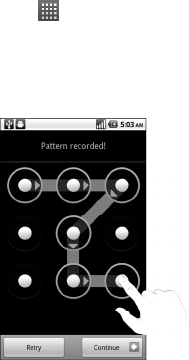
102
Protecting Your Phone with a Screen Unlock
Pattern
Creating Your Screen Unlock Pattern
1. Tap Home Key > > Settings > Location &
security > Set up screen lock > Pattern.
2. Read the instructions and tap Next.
3. Watch the example pattern and tap Next.
4. With a finger, draw your own pattern and tap Continue.
5. Draw the pattern again and tap Confirm.
6. Press Power Key to lock the screen.
TIPS: You can also clear the Use visible pattern box in the
Location & security screen if you don’t want your screen
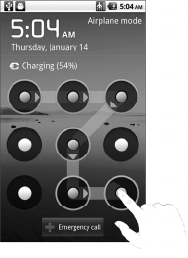
103
unlock pattern to display as you draw it on the screen.
Unlocking the Screen with Your Pattern
1. Press the Power Key.
2. Draw the pattern you set to unlock the screen.
If you make a mistake, your phone will ask you to try again.
Forgot your screen unlock pattern?
If you’ve forgotten your screen unlock pattern, you have up to
five attempts to unlock your phone. If the pattern has been
drawn incorrectly five times, you can enter your Google
account user name and password to unlock your phone.

104
IMPORTANT: You must sign in or create a Google account
on your phone before using the following method to reset the
lock pattern.
1. Draw the unlock pattern on the screen.
2. After the fifth attempt, you’re prompted to try again in 30
seconds. Then tap OK.
Note: If the display turns off, press the Power Key to
turn the display on.
3. Tap Forgot pattern? on the bottom right of the screen.
4. Enter your Google account user name and password,
and then tap Sign in.
5. You will be asked to draw a new unlock pattern. If you do
not need an unlock pattern, tap Cancel.
Protecting Your Phone with a PIN or
Password
Creating a PIN or Password
1. Tap Home Key > > Settings > Location &
security > Set up screen lock.
2. Tap PIN or Password.
3. Enter the numeric PIN or any password you like, and tap
Continue.
4. Enter it again and tap OK to confirm.
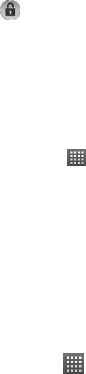
105
Unlocking the Screen with Your PIN or Password
1. Press Power Key to wake up the phone.
2. Drag the icon to the right.
3. Enter the PIN or password you set.
4. Tap OK.
Disabling Screen Unlock Security
If you have created an unlock pattern, PIN or password, you
can disable it.
1. Tap Home Key > > Settings > Location &
security > Change screen lock.
2. Draw the screen unlock pattern or enter your
PIN/password you have created.
3. Tap None.
Protecting Your SIM with a PIN
Every SIM card comes with a PIN. The initial PIN is provided
by your service provider. It’s best to lock your SIM as soon as
you can.
1. Tap Home Key > > Settings > Location &
security > Set up SIM/USIM card lock.
2. Tick the Lock SIM/USIM card check box.
3. Enter the PIN you’ve been given and tap OK.

106
Changing Your SIM PIN
You can change the PIN you’ve been given to one easier for
you to remember and harder for others to guess.
1. Tap Home Key > > Settings > Location & security >
Set up SIM/USIM card lock.
2. Make sure you already tick the Lock SIM/USIM card
check box.
3. Tap Change SIM/USIM PIN.
4. Enter the old PIN and tap OK.
5. Enter your new PIN and tap OK.
6. Enter the new PIN again and tap OK.
Restoring a Locked SIM Card
Put all your confidential passwords in a safe place for future
use. If you enter the wrong SIM PIN more times than allowed,
your SIM card will be locked and you cannot access the
mobile phone network. Contact your operator for a PIN
Unlock Key (PUK) to restore the SIM card.
Setting up Credential Storage
This lets you select applications to access secure certificates
and other credentials.
Enabling Secure Credentials
1. Tap Home Key > > Settings > Location & security.
2. Tap Set password and create a password for the

107
credential storage.
3. Tick the Use secure credentials box.
TIPS: You can also install encrypted certificates from your
microSD card by tapping Install from SD card.
Deleting Secure Credentials
1. Tap Home Key > > Settings > Location & security.
2. Tap Clear storage to clear credentials.
Managing Your Memory Card
Checking Memory Card Space
Tap Home Key > > Settings > SD card & phone
storage.
You can view the space information from Total space/
Available space in SD card section.
Unmounting Your Memory Card
Unmounting makes your memory card unavailable to the
phone’s operating system, and ready for removal or
replacement.
1. Tap Home Key > > Settings > SD card & phone
storage.
2. Tap Unmount SD card.
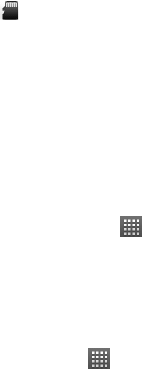
108
The icon will appear in the status bar. You can tap
Mount SD card to mount the memory card again.
Formatting Your Memory Card
1. Unmount your memory card (as above).
2. Tap Format SD card.
3. Tap Format SD card to confirm.
4. Tap Erase everything.
Managing Phone Memory
1. Tap Home Key > > Settings > SD card & phone
storage.
2. Scroll down to view the Available space in the Internal
phone storage section.
Privacy: Reset to Factory Settings
1. Home Key > > Settings > Privacy.
2. Factory data reset.
3. Reset phone.
4. Erase everything.
WARNING: All your personal information and downloaded
applications on your phone will be erased after the resetting.

109
Managing Applications and Their
Settings
Viewing Your Phone’s Applications
Tap Home Key > > Settings > Applications > Manage
applications.
You can check the running applications or view the
applications installed on your phone and memory card.
Allowing Installation of Non-market
Applications
1. Tap Home Key > > Settings > Applications.
2. Tick the Unknown sources box.
How to Install an Application
You can install an application from the Android Market
(Home Key > > Market) by selecting the item you want
to download and tapping Install.
You can also install a non-Marketing application if you have
allowed the installation of it. Make sure that you select an
application developed for your device and processor type
before installing it.
1. Tap Home Key > > Filer, and open the folder where
the application you want to install is.

110
2. Tap the application to start installation.
3. Read the installation instructions that come with the
application and follow it to complete the setup.
Removing an Application
1. Tap Home Key > > Settings > Applications >
Manage applications.
2. Select the application you want to delete.
3. Tap Uninstall and OK to confirm.
TIPS: Market applications can also be removed by going to the
Downloads page in Market, selecting the unwanted
application, and tapping Uninstall.
Moving an Application to or from the Memory
Card
You can move the applications downloaded or installed on
your phone to the memory card when the phone memory is
full. You can also move applications to your phone if the
memory card is getting full.
NOTE: Not all applications can be move to your phone or
memory card.
1. Tap Home Key > > Settings > Applications >
Manage applications.
2. Tap the application you want to move on the
Downloaded tab.

111
3. Tap Move to phone or Move to SD card.
Managing Other Settings
Search Settings
You can manage search settings and search history by
tapping Home Key > > Settings > Search.
Google Search Settings
• Show web suggestions: Tick the check box to allow
Google to show you search suggestions while you enter
the keywords.
• Use My Location: Tick the check box to allow Google to
access your location data.
• Search history: Show search history as you type
keywords in the Google search box.
• Manage search history: Open the browser to manage
your search history.
Searchable Items
When you search for an item on your phone, only the
searchable items will be looked for.
Tap Home Key > > Settings > Search > Searchable
items.
Clear Search Shortcuts
Clear shortcuts to the recently used search keywords.

112
Voice Interaction
You can set the text-to-speech and voice recognition options
by tapping Home Key > > Settings > Voice input &
output.
NOTE: You need to download voice data in order to use the
text-to-speech function. Just tap Install voice data in
Text-to-speech settings.
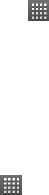
113
Other Applications
Alarms
1. Tap Home Key > > Alarm.
2. Tap the default alarm set to configure it. Or, to create a
new alarm, tap Menu Key > Add alarm.
3. Tick the Turn on alarm box and set up Name, Time,
Repeat, Snooze, Duration, Vibrate, Ringtone, Volume,
Volume crescendo, and Delay.
Idea Mall
Tap Home Key > > Idea Mall
Idea Mall is Idea’s App Store with thousands of apps and
games, both free and paid. The store is a one stop shop for
sports update, weather forecast, breaking news or latest
online game. You can now have access to a new, enriched
experience of mobile entertainment, gaming, services and
information.
Troubleshooting – Unable to open Idea Mall
Go to Settings->Wireless Networks-Mobile Network-APN
Settings, change the APN from default to Ideafresh.

114
Facebook
A social networking application to help you communicate
more efficiently with your family, friends and coworkers
Opening Facebook
Tap Home Key > > Facebook
Twitter
A social networking application to instantly connect to whats
important to you. Follow your friends, experts,favorite
celebrities, and breaking news
Opening Twitter
Tap Home Key > > Twitter
Docs To Go
A handy application suite that’ll open Word, Excel,
Powerpoint, or PDF files.
Read the on-screen instructions for detailed information.
Note Pad
Note pad is for your memos. Tap Menu Key to add or
delete them. Hold an existing note to edit, delete it or
change its title.

115
Calculator
Tap Home Key > > Calculator.
TIPS: Tap Menu Key > Advanced panel to use scientific
calculation.
Global Time
Tap Home Key > > Global Time. Tap Menu Key >
Show time zone to see what time it is in the world’s major
cities.
Idea Power
Tap Home Key > > Idea Power
Idea Power enables you to use Idea VAS services like
cricket, games,news,ringtones etc .Insert your SIM in the
phone first and select Idea Power
Task Manager
Go to Task Manager to view or stop applications.
Tap a task in the Task tab to switch to its screen, abort it, or
see its detail. Tap Resource to view real-time allocation of
system resources.

116
Stopwatch
1. Tap Home Key > > Stopwatch.
2. Tap Start to start timing, Pause to pause time, and
Resume to continue.
3. Reset will take the stopwatch back to 00:00.0.
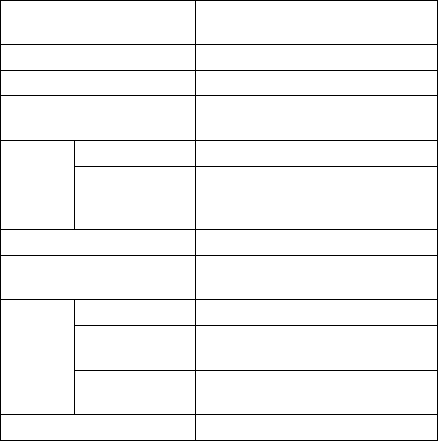
117
Specifications
Dimensions Approx. 114 mm × 56.5 mm ×
11.8 mm
Weight Approx. 130g (with battery)
Bearer GSM/WCDMA support
Main display dimension,
resolution 3.5 inches 800*480
Sensor type CMOS
Back
Camera Still image
capture
resolution
3.2M Pixels with auto focus
Internal memory ROM: 512MB, RAM: 256MB
Removable memory card Support microSD card, max.
capacity 32 GB
Capacity 1250mAh
Standby time Approx. 165 hours (subject to
network status)
Battery
Voice talk time Approx. 240 min (subject to
network status)
WAP browser version WAP2.0
118
Declaration of RoHS Compliance
To minimize the environmental impacts and take more
responsibilities to the earth we live on, this document shall
serve as a formal declaration that the Idea 3G Smartphone
manufactured by ZTE CORPORATION is in compliance with the
Directive 2002/95/EC of the European Parliament - RoHS
(Restriction of Hazardous Substances) with respect to the
following substances:
1. Lead (Pb)
2. Mercury (Hg)
3. Cadmium (Cd)
4. Hexavalent Chromium (Cr (VI))
5. Polybrominated biphenyls (PBBs)
6. Polybrominated diphenyl ethers (PBDEs)
The Idea 3G Smartphone manufactured by ZTE
CORPORATION, meets the requirements of EU 2002/95/EC.
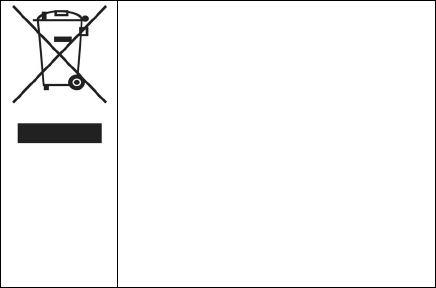
119
Disposal of Your Old Appliance
1. When this crossed-out wheeled bin
symbol is attached to a product, it means
the product is covered by the European
Directive 2002/96/EC.
2. All electrical and electronic products
should be disposed of separately from
the municipal waste stream via
designated collection facilities appointed
by the government or the local
authorities.
3. The correct disposal of your old
appliance will help prevent potential
negative consequences for the
environment and human health.
For this product’s recycling information based on WEEE
directive, please send an e-mail to weee@zte.com.cn
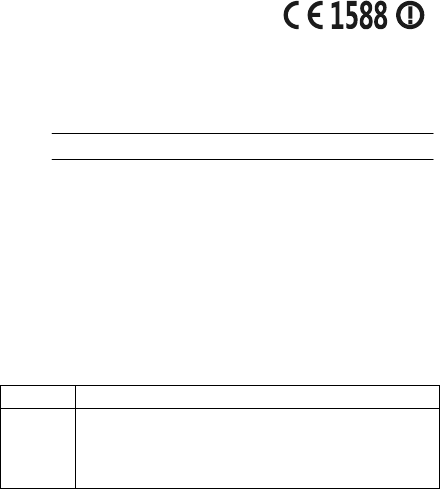
120
EC DECLARATION OF
CONFORMITY
It is hereby declared that following designated product:
Product Type: WCDMA/GSM(GPRS)Dual-Mode
Digital Mobile Phone
Model No: ZTE-BLADE
Complies with the essential protection requirements of the Radio
and Telecommunication Terminal Equipment Directive (EC
Directive 1999/5/EC) and the Electromagnetic Compatibility
Directive (2004/108/EC)
This declaration applies to all specimens manufactured
identical to the samples submitted for testing/evaluation.
Assessment of compliance of the product with the
requirements relating to the Radio and Telecommunication
Terminal Equipment Directive (EC Directive 1999/5/EC) was
performed by American TCB (Notified Body No.1588), based
on the following standards:
Safety EN 60950-1:2006
EMC
EN 301 489-1 V1.8.1; EN 301 489-7 V1.3.1;
EN 301 489-17 V1.3.2; EN 301 489-19 V1.2.1;
EN 301 489-24 V1.4.1; EN 55013:2001+A2:2006
EN 55020:2007;
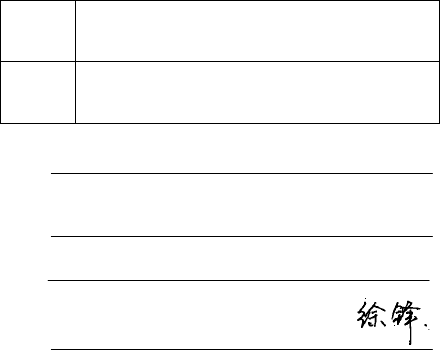
121
Radio
EN 301 511 V9.0.2;
EN 301 908-1 V3.2.1; EN 301 908-2 V3.2.1;
EN 300 328 V1.7.1;
Health
EN 50360:2001; EN 62209-1:2006;
IEC 62209-2:2010;
EN 50332-1:2001; EN 50332-2:2003
This declaration is the responsibility of the manufacturer:
ZTE Corporation
ZTE Plaza, Keji Road South, Hi-Tech, Industrial Park,
Nanshan District, Shenzhen, Guangdong, 518057,
P.R.China
Authorised person signing for the company:
Xu Feng Quality Director Of ZTE Corporation
Name in block letters & position in the company
Shenzhen, 21st July 2010
Place & date Legally valid signature
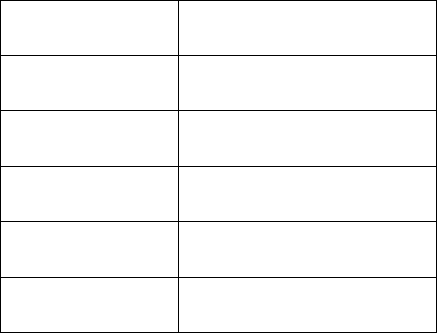
122
Warranty Card
The warranty is valid only if the registration card is duly filled
in, stamped and signed by supplier/dealer.
Name of customers
Address/Phone
Product model and type
IMEI / ESN / SN
Invoice Number
Date of purchase
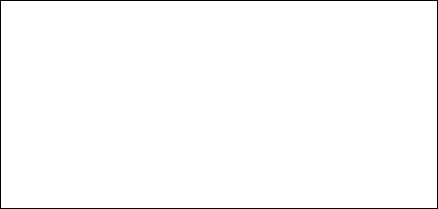
123
Dealer Signature and Stamp
Limited Warranty Statement
This Limited Warranty is subject to the following terms and
conditions:
1. This warranty of the Product extends for a period of 12
months for the Host unit, 6 months for Battery and
Charger, and 3 months for Earphone commencing from
the date of purchase.
2. The defective unit along with the sales invoice must be
brought or sent to the Authorized Service Centre, during
normal working hours, by end customer at his own expense.
3. Any defect arising due to misuse of the unit, damages
due to liquid ingress, or physical abuse, or normal wear
and tear will not be covered by this warranty. Plastic
components like front & back cover plus rubber
124
component like key pads, antenna will not be treated
under warranty coverage.
4. The Limited Warranty is void if the unit is tampered with,
altered or repaired by unauthorized persons.
5. The Limited Warranty is void if the serial number of the
unit is deleted, defaced or altered rendering it difficult to
identify the instrument.
6. This Limited Warranty does not include user manuals or
any third party software, settings, content, data or links,
whether included/downloaded/inserted in the Product,
whether included during installment, assembly, shipping
or at any other time in the delivery chain or otherwise and
in any way acquired by you.
7. There are no customer serviceable parts inside the unit and
hence the same should not be opened by the user or any
person other than the authorized service personnel. The
warranty is void if the warranty seal on the unit is broken.
8. Damages caused to the unit, by accidents, lightning or
any other acts of God are not covered by this warranty.
This Limited Warranty does not apply if the Product has
been exposed to moisture, to dampness or to extreme
thermal or environmental conditions or to rapid changes
in such conditions, to corrosion, to oxidation, to spillage of
food or liquid or to influence from chemical products.
9. Whether defective items or components are to be replaced
or repaired shall be left to the sole discretion of Supplier, (put
125
the Supplier’s name). In case of replacement of a part, the
defective part removed from the unit becomes the property of
ZTE Technologies Co. Ltd (‘ZTE’).
10. This Limited Warranty is your sole and exclusive remedy
against ZTE and ZTE's sole and exclusive liability in
respect of defects in your Product. However, this Limited
Warranty shall neither exclude nor limit any of your legal
(statutory) rights under the applicable national laws or any
of your rights against the seller of the Product.
11. This Limited Warranty replaces all other ZTE warranties and
liabilities, whether oral, written, (non-mandatory) statutory,
contractual, in tort or otherwise, including, without limitation,
and where permitted by applicable law, any implied
conditions, warranties or other terms as to satisfactory quality
or fitness for purpose. To the extent permitted by applicable
law(s) ZTE does not assume any liability for loss of or
damage to or corruption of data, for any loss of profit, loss of
use of Products or functionality, loss of business, loss of
contracts, loss of revenues or loss of anticipated savings,
increased costs or expenses or for any indirect loss or
damage, consequential loss or damage or special loss or
damage. To the extent permitted by applicable law, ZTE’s
liability shall be limited to the purchase value of the Product.
The above limitations shall not apply to death or personal
injury resulting from ZTE’s proven negligence.
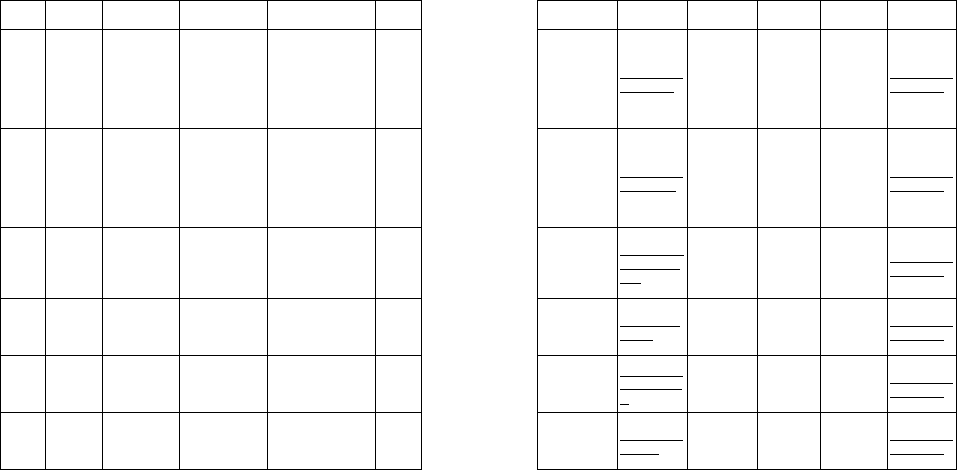
Region Circle City Name Address Pincode
Landline No. E/Mail Working Hrs Mch Name Contact
number Email Id
Central Gujarat Ahmedabad
A
donis Electronics
Pvt.Ltd
10/B, Harishchandra
Park, Opp. Roopal
Park, Nr. PRERNA
School, Nr. Ankur
Circle, LIC Road,
Naranpura,
Ahmedabad
380013 079/32942148 mch.baroda@
adonis.co.in
09:30AM /
06:30PM,
Sunday
Closed
Haresh
Pathak 9925200106 mch.baroda@
adonis.co.in
Central Gujarat Navragpura The Mobile Care
B/1, Samrat Complex,
Choice Restaurant
Lane, Near Swastik
Cross Road,
CG.Road,
Navrangpura,
Ahmedabad
380009 7930028232 themobilecare
@gmail.com
10.00AM /
06:30PM,
Sunday
Closed
Haresh
Pathak 9925200106 mch.baroda@
adonis.co.in
Central Gujarat Bhavnagar Adonis Electronics
Pvt.Ltd.
B/14, Ruturaj
Complex, Opposite AV
School Ground,
Crescent Road,
Bhavnagar.
364001 01278-2522523
bhavnagar.ser
vice@adonis.
co.in
09.30 AM /
06:30PM,
Sunday
Closed
Haresh
Pathak 9925200106 mch.baroda@
adonis.co.in
Central Gujarat Mehsana OM CARE b/55krishna shopping
centre,mehsana 384001 0276-22240601 omcare@yah
oo.com
09:30AM /
06:30PM,
Sunday
Closed
haresh
pathak 9925200106 mch.baroda@
adonis.co.in
Central Gujarat Himmatnagar NAVKAR MOBILE
AND XEROX
DG/5 DURGA
COMPLEX,
HIMATNAGAR
383001
buntyshah_sh
ah@yahoo.co
m
09:30AM /
06:30PM,
Sunday
Closed
haresh
pathak 9925200106 mch.baroda@
adonis.co.in
Central Gujarat Jamnagar A. S.
COMPUTERS
107,CROSS ROAD
COMPLEX , OPP.
DKV COLLEGE
361008 amrut_as@ya
hoo.com
09:30AM /
06:30PM,
Sunday
Closed
Haresh
Pathak 9925200106 mch.baroda@
adonis.co.in
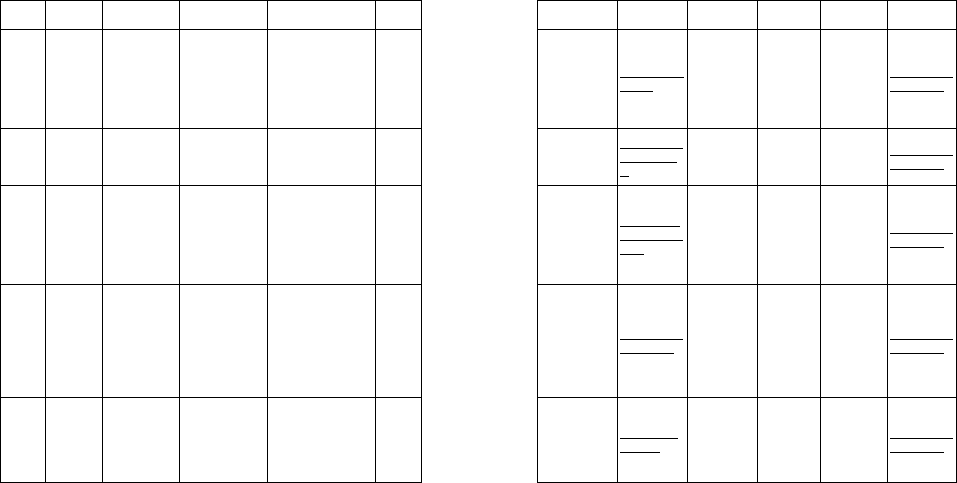
Region Circle City Name Address Pincode
Landline No. E/Mail Working Hrs Mch Name Contact
number Email Id
Central Gujarat Rajkot Aum Tele Service
AUM
TELESERVICE,KALA
NDI COMPLEX,NEAR
AMRAAPALI
FATAK,CHUDASAMA
PLOT MASIN
ROAD,RAJKOT
360001 aum_tvs@yah
oo.com
09:30AM /
06:30PM,
Sunday
Closed
Haresh
Pathak 9925200106 mch.baroda@
adonis.co.in
Central Gujarat Godhra Pavan Mobile
Shop
Panjra Pole RD,
Dhankawad, Godhra 389001
pavanmobile2
9@yahoo.co
m
10.00 AM /
06.00 PM,
Sunday
Closed
Haresh
Pathak 9925200106 mch.baroda@
adonis.co.in
Central Gujarat Surat Adonis Electronics
Pvt.Ltd.
7/,8 & 9A, Mirambika
Complex , Nr. Civil
Hospital, Near
Interwood Showroom,
Opposite
Gandhibaug,Chowk,
Surat.
395004 2612465633
KALPESH.bo
dar040@gmai
l.com
09:00AM /
06:00PM,
Sunday
Closed
Haresh
Pathak 9925200106 mch.baroda@
adonis.co.in
Central Gujarat Baroda
A
donis Electronics
Pvt.Ltd.
Plot No.3, Ground
Floor, Bhavanipura
Society, Opposite
Bhavanipura Garba
Ground, Near Jain
Mandir, delux
chardasta Nizampura,
Baroda,Delux
390002 0265-3253267 mch.baroda@
adonis.co.in
09:00AM /
06:30PM,
Sunday
Closed
Haresh
Pathak 9925200106 mch.baroda@
adonis.co.in
Central Gujarat Vapi Balaji Sales &
Services
Shop No:10,
Bhagyalakshmi
Complex, Opposite A1
Furniture, Koprali
Road, Gunjan GIDC
Vapi.
396195 0260-3295757 bsns.vapi@g
mail.com
10.00AM /
06:00PM,
Sunday
Closed
Haresh
Pathak 9925200106 mch.baroda@
adonis.co.in
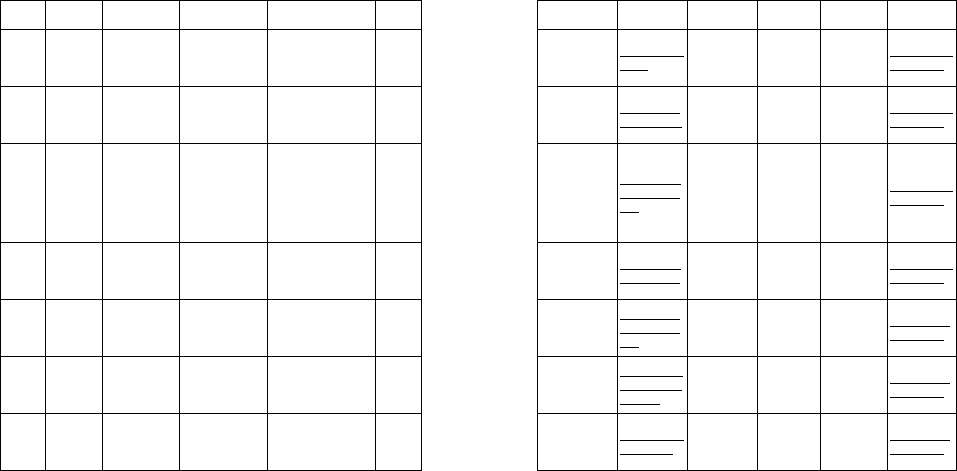
Region Circle City Name Address Pincode
Landline No. E/Mail Working Hrs Mch Name Contact
number Email Id
Central Gujarat Valsad M/S Rajwadi
Electronics M.G ROAD,VALSAD, 396001 rajwadi@yaho
o.com
11:00AM /
05:00PM,
Sunday
Closed
Haresh
Pathak 9925200106 mch.baroda@
adonis.co.in
Central Gujarat Dabhoi M/S HITARTH
MOBILE LAL BAZER,DABHOI 391110 hitarchmobile
@yahoo.co.in
09:00AM /
06:00PM,
Sunday
Closed
Haresh
Pathak 9925200106 mch.baroda@
adonis.co.in
Central Gujarat Navsari BHARAT
TELECOM
SHREE
CHAMBER,NANI
PANDYA
KHADKI,CHANDNI
CHOWK, OPP HARI
COLLECTION,NAVSA
RI
396445
bharat_teleco
m77@yahoo.
com
09:00AM /
09:00PM,
Sunday
Closed
Haresh
Pathak 9925200106 mch.baroda@
adonis.co.in
Central Gujarat Anand Mahalaxmi mobile
Aryasamaj shopping
complex,Gopal
chokdi,Anand
388001 <jnikki5500@
gmail.com>,
09:30AM /
06:30PM,
Sunday
Closed
Haresh
Pathak 9925200106 mch.baroda@
adonis.co.in
Central Madhya
Pradesh Ujjain Abhishek
Enterprises
110,CENTRAL
KOTWALI ROAD
UJJAIN
456001 7342553031
rhythmpalace
ujjain@gmail.
com
09:30AM /
06:30PM,
Sunday
Closed
Dharmendra
jain 9300050503 mch.indore@
adonis.co.in
Central Madhya
Pradesh Balaghat
MAYA
COMMUNICATIO
N
Opp. Digamber jain
mandir, subhash
chowke, main road,
balaghat
481001 0763-2241108
mayacommun
ication108@g
mail.com
10:00AM /
07:00PM,
Sunday
Closed
Dharmendra
jain 9300050503 mch.indore@
adonis.co.in
Central Madhya
Pradesh Betul
SHRI DADAJI
MOBILE
SERVICE
OPP. KHANDELWAL
GENERAL STORES,
BETULGANJ, BETUL
460001 9302744313 kapoorandson
s@yahoo.in
10:00AM /
07:00PM,
Sunday
Closed
Dharmendra
jain 9300050503 mch.indore@
adonis.co.in
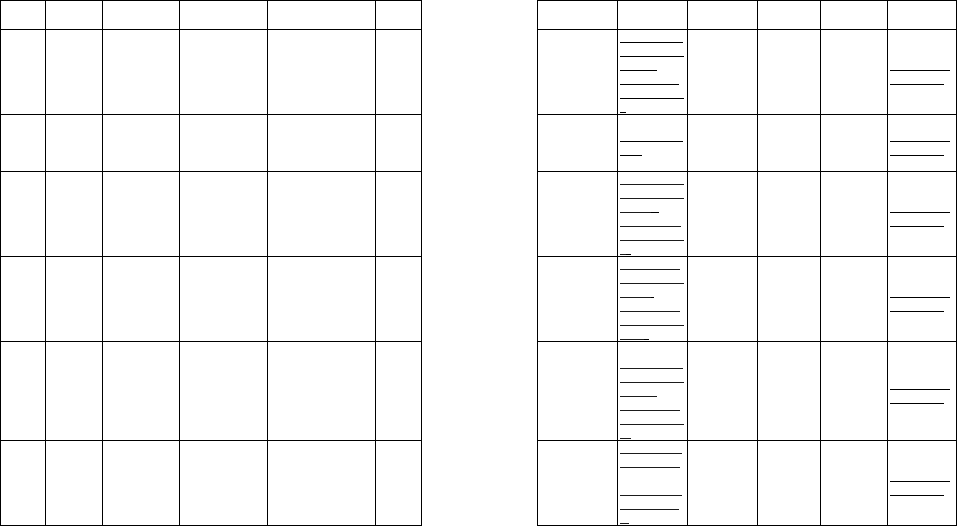
Region Circle City Name Address Pincode
Landline No. E/Mail Working Hrs Mch Name Contact
number Email Id
Central Madhya
Pradesh Bhopal
A
donis Electronics
Pvt.Ltd.
HIG/1, Old subhash
ng, 462023 0755-3240900
bhopal.mobile
service@adon
is.co.in,
bhopal.servic
e@adonis.co.i
n
09:30AM /
06:30PM,
Sunday
Closed
Dharmendra
jain 9300050503 mch.indore@
adonis.co.in
Central Madhya
Pradesh Dewas Taj Electronics
4, New Market, Main
Road 455001 0727-240406 tajdws@gmail
.com
09:30AM /
06:30PM,
Sunday
Closed
Dharmendra
jain 9300050503 mch.indore@
adonis.co.in
Central Madhya
Pradesh Gwalior Adonis Electronics
Pvt.Ltd. D/4, Basant Vihar 474001 0751-3240900
gwalior.mobile
service@adon
is.co.in,
gwalior.servic
e@adonis.co.i
n
09:30AM /
06:30PM,
Sunday
Closed
Dharmendra
jain 9300050503 mch.indore@
adonis.co.in
Central Madhya
Pradesh Indore
A
donis Electronics
Pvt.Ltd.
Qasis Building, 1st
Floor, 20/22,
Yeshwant Niwas Road
452003 0731-3249000
indore.mobile
service@adon
is.co.in ;
indoremobile.
service@gmai
l.com
09:30AM /
06:30PM,
Sunday
Closed
Dharmendra
jain 9300050503 mch.indore@
adonis.co.in
Central Madhya
Pradesh Jabalpur
A
donis Electronics
Pvt.Ltd.
1381,Nr Sai Sadan
Girls Hostel,Napier
Town
482001 0761-3240900
jabalpur.mobil
eservice@ado
nis.co.in,
jabalpur.servi
ce@adonis.co
.in
09:30AM /
06:30PM,
Sunday
Closed
Dharmendra
jain 9300050503 mch.indore@
adonis.co.in
Central Madhya
Pradesh Sagar Samay Drishti
Gour murti, Teen batti
square, parkota hills,
Sagar
470002 0758-2243977
agrawal_shsh
@yahoo.com
,
samaydrishti1
23@gmail.co
m
09:30AM /
06:00PM,
Sunday
Closed
Dharmendra
jain 9300050503 mch.indore@
adonis.co.in
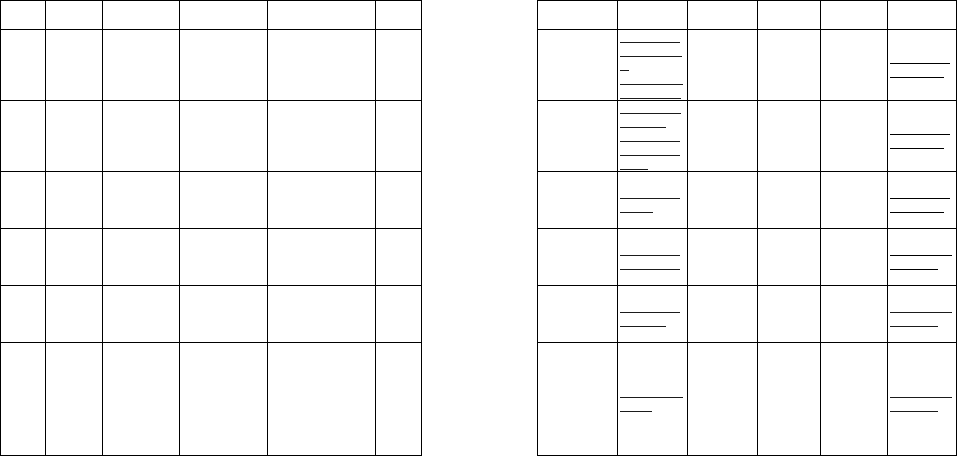
Region Circle City Name Address Pincode
Landline No. E/Mail Working Hrs Mch Name Contact
number Email Id
Central Madhya
Pradesh Agar Malwa Gopi Printers Madhavganj, Agar
Malwa 465441 0736-2258398
pankajkothari
90@yahoo.co
m ;
jyotienterprize
s@gmail.com
09:30AM /
06:00PM,
Sunday
Closed
Dharmendra
jain 9300050503 mch.indore@
adonis.co.in
Central Madhya
Pradesh Mandsor Sky link mobiles
16,Opium Godown
Rd,Nai Abadi 458001 0742-2408401
112.gaurav@
gmail.com ,
gauravmittal1
12002@yaho
o.com
09:30AM /
06:00PM,
Sunday
Closed
Dharmendra
jain 9300050503 mch.indore@
adonis.co.in
Central Madhya
Pradesh Guna M/S Raj Mobiles
Shop
Khan Market, Sadar
Bazar, Guna 473001 0754-2404478 raj180000@y
ahoo.in
10:00AM /
07:00PM,
Sunday
Closed
Dharmendra
jain 9300050503 mch.indore@
adonis.co.in
Central Rajasthan Behror New JMD Mobile NEAR BUS STAND,
BEHROR 301701 newjmdpuran
@yahoo.com
09:30AM /
06:30PM,
Sunday
Closed
Chandrakant 9829188006 mch.jaipur@a
donis.co.in
Central Rajasthan Bansur Ramsingh
Brothers
NARAYANPUR
ROAD,NEAR BUS
STAND,THE BANSUR
ALWAR 301402
301402 rmwbansur@
gmail.com
09:30AM /
06:30PM,
Sunday
Closed
Chandrakant 9829188006 mch.jaipur@a
donis.co.in
Central Rajasthan Hanumangarh ARSHIT
ENTERPRISES
SHOP NO 3, UNDER
RAILWAY
OVERBRIDGE,
SRIGANGANAGAR
ROAD,
HANUMANGARH
JUNCTION,
JODHPUR
335512 mittalanil@ym
ail.com
09:00AM /
06:00PM,
Sunday
Closed
Chandrakant 9829188006 mch.jaipur@a
donis.co.in
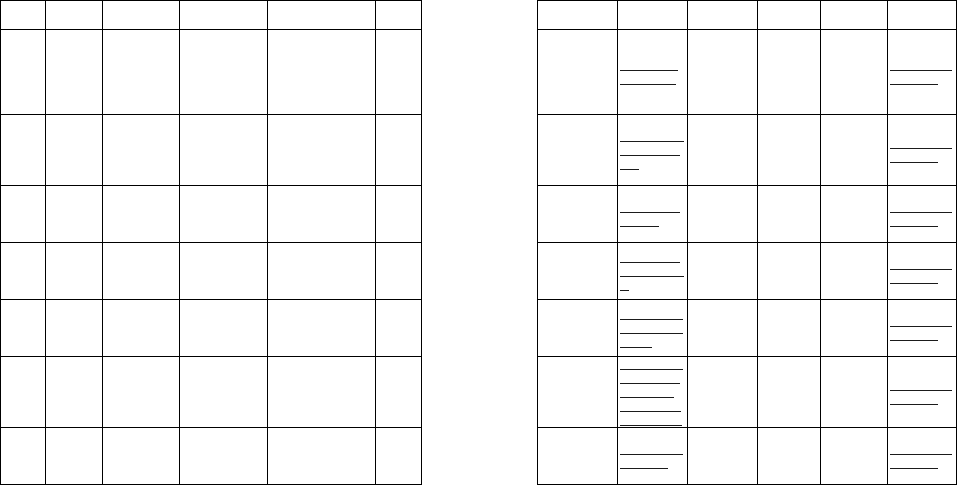
Region Circle City Name Address Pincode
Landline No. E/Mail Working Hrs Mch Name Contact
number Email Id
Central Rajasthan Ajmer Bunty Electricals
House no.480a ,Near
Sbbj Bank, Opp.
Center Acadamy
School, Lohagarh
Road, Sastri Nagar,
Ajmer
305001 0145-2632548 ajmer.mobile
@gmail.com
09:30AM /
06:30PM,
Sunday
Closed
Chandrakant 9829188006 mch.jaipur@a
donis.co.in
Central Rajasthan Alwar Nice Electronics
C/O Jeevan Rekha
Hospital, Vijay Mandir
Rd, Opp Dhashara
Ground, Jail Ka
Chauraha
301001 0144-2731176
alwar.servicec
enter@gmail.
com
09:00AM /
06:00PM,
Sunday
Closed
Chandrakant 9829188006 mch.jaipur@a
donis.co.in
Central Rajasthan Bharatpur M/s Raj Mobile Heeradash , Opp. Bus
Stand , Bharatpur 321001 raj26380@ya
hoo.com
09:00AM /
06:00PM,
Tuesday
Closed
Chandrakant 9829188006 mch.jaipur@a
donis.co.in
Central Rajasthan Bhilwara siddharth trading
company
behind dharam
kantha , opp vishal
mega mart , pur rd,
bhilwara
311001 01482-242329
navkarmobile
@rediffmail.co
m
10:00AM /
07:00PM,
Sunday
Closed
Chandrakant 9829188006 mch.jaipur@a
donis.co.in
Central Rajasthan Bikaner Krishna
Computers Station Road 334001 0151-2527565
krishnacompu
ters2002@gm
ail.com
09:00AM /
06:00PM,
Sunday
Closed
Chandrakant 9829188006 mch.jaipur@a
donis.co.in
Central Rajasthan Chittorgarh M/s Geetanjali
telecom pvt ltd
61,kidwai Nagar
Nr/meera BED
Colllege
CHITORGARH
312001 01472-512260
geetanjaliente
rprises.in@re
diffmail.com /
rockstarrohit2
3@gmail.com
09:00AM /
06:00PM,
Sunday
Closed
Chandrakant 9829188006 mch.jaipur@a
donis.co.in
Central Rajasthan Churu Lucky Mobile
Gallery
Phankha Road , Near
Marda School, Churu 300100 tejkarangahlot
@yahoo.in
09:00AM /
06:00PM,
Sunday
Closed
Chandrakant 9829188006 mch.jaipur@a
donis.co.in
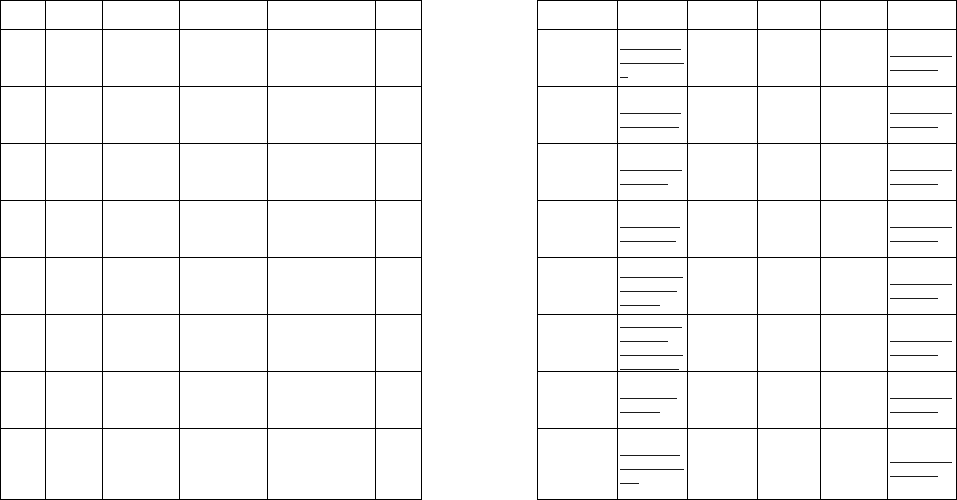
Region Circle City Name Address Pincode
Landline No. E/Mail Working Hrs Mch Name Contact
number Email Id
Central Rajasthan Ganganagar Gera telecom
41, D Block, Near
vakilo wali diggi,
Sriganganagar
335001
gera_000sanj
ay@yahoo.co.
in
09:00AM /
06:00PM,
Sunday
Closed
Chandrakant 9829188006 mch.jaipur@a
donis.co.in
Central Rajasthan Gangapur Vicky Mobile Point
JAIN KATLA,
KACHHARI ROAD,
GANGAPURCITY
322201 rahuljan59@r
ediffmail.com
09:30AM /
06:30PM,
Sunday
Closed
Chandrakant 9829188006 mch.jaipur@a
donis.co.in
Central Rajasthan Jaipur
A
donis Electronics
Pvt.Ltd.
A5, Yudhister Marg, C
Scheme, Jaipur 302005
0141-4048685 /
4048684
mch.jaipur@a
donis.co.in
09:30AM /
06:30PM,
Sunday
Closed
Chandrakant 9829188006 mch.jaipur@a
donis.co.in
Central Rajasthan Jaipur AASHIRVAAD
ENTERPRISES
F27, RAMESH MARG,
C/SCHEME, 302005 tp.aashirvaad
@gmail.com
09:30AM /
06:30PM,
Sunday
Closed
Chandrakant 9829188006 mch.jaipur@a
donis.co.in
Central Rajasthan jhunjhunu Saini Electronics opp.trafic police
station,old bus stand 333001
jhunjhunuserv
icecenter@g
mail.com
09:30AM /
06:30PM,
Sunday
Closed
Chandrakant 9829188006 mch.jaipur@a
donis.co.in
Central Rajasthan Jodhpur
A
donis Electronics
Pvt.Ltd.
Gulab Singh Building,
First Floor, 11Th
chopsani Road,
Jodhpur
342001
0291-2622366 /
2633449
mch.jaipur@a
donis.co.in ,
rajeev99gehlo
t@gmail.com
09:00AM /
06:00PM,
Sunday
Closed
Chandrakant 9829188006 mch.jaipur@a
donis.co.in
Central Rajasthan Karauli Ghungharu
Enterprises
Nr. Roadways Bus
Stand, Gahlot Niktan,
Karauli
322241 tp.karauli@g
mail.com
09:30AM /
06:30PM,
Sunday
Closed
Chandrakant 9829188006 mch.jaipur@a
donis.co.in
Central Rajasthan Kota M/s Shiv Shakti
Electronics
Shop No S-3-B, IInd
Floor , Deep shree
parisar, Infront of
HDFC Bank, Near Fly
over,
324007
abdulhamidm
ansuri@gmail.
com
09:30AM /
06:30PM,
Sunday
Closed
Chandrakant 9829188006 mch.jaipur@a
donis.co.in
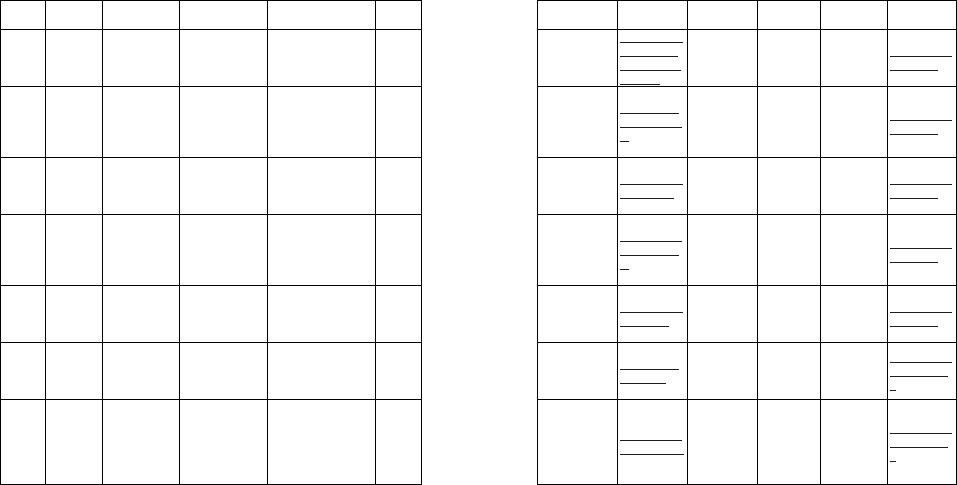
Region Circle City Name Address Pincode
Landline No. E/Mail Working Hrs Mch Name Contact
number Email Id
Central Rajasthan Pali M/s Mansi Mobile 2nd floor, mudont
mention,suraj pole 306401 0293-206036
dineshparihari
ya@live.com \
pali.mansi@g
mail.com
09:00AM /
06:00PM,
Sunday
Closed
Chandrakant 9829188006 mch.jaipur@a
donis.co.in
Central Rajasthan Simalwara Yash Mobile
Parlar
Nr. Kendriya Bank,
Main Road,
Samalwara,
Dist/Dungarpur
Rajasthan
314403
dhawal_shah
10@yahoo.co
m
10:00AM /
07:00PM,
Sunday
Closed
Chandrakant 9829188006 mch.jaipur@a
donis.co.in
Central Rajasthan Tonk M/s New Delhi
Care centre
Opp. UCO Bank,
Jawahar Bazar, Tonk 304001 laxman_tonk1
0@yahoo.in
09:00AM /
06:00PM,
Sunday
Closed
Chandrakant 9829188006 mch.jaipur@a
donis.co.in
Central Rajasthan Udaipur M/s Vinayak
Communication
Shop No.34,1st
Floor,Vinayak
Complex/B,Durga
Nursery,Main
Road,Udaypur
313001 0294-2416086
bharat.khathu
ria@gmail.co
m
09:00AM /
06:00PM,
Sunday
Closed
Chandrakant 9829188006 mch.jaipur@a
donis.co.in
Central Rajasthan SINGHPUR ANIL MOBILE
POINT
BUS STAND,
SINGHPUR, THE
KAPASAN, DISTRICT
- CHITTORGARH
312207 anil.bhootra@
yahoo.com
09:00AM /
06:00PM,
Sunday
Closed
Chandrakant 9829188006 mch.jaipur@a
donis.co.in
East Assam Agartala Sarala Electronics Melarmath,H.G.B.Roa
d,Agartala,Tripura(w). 799001 surajitde09@
gmail.com
09:30AM /
06:30PM,
Sunday
Closed
Damodar
Sharma 9706038227
mch.guwahati
@adonis.co.i
n
East Assam Guwahati Adonis Electronics
Pvt.Ltd.
A
donis Electronics Pvt.
Ltd., Opp. Manikya
Apartment, 39,
Bhaskar Nagar, Near
Aunty's Shop,R.G.
Baruah Road
781021 03612413158 mch.guwahati
@adonis.co.in
09:30AM /
06:30PM,
Sunday
Closed
Damodar
Sharma 9706038227
mch.guwahati
@adonis.co.i
n
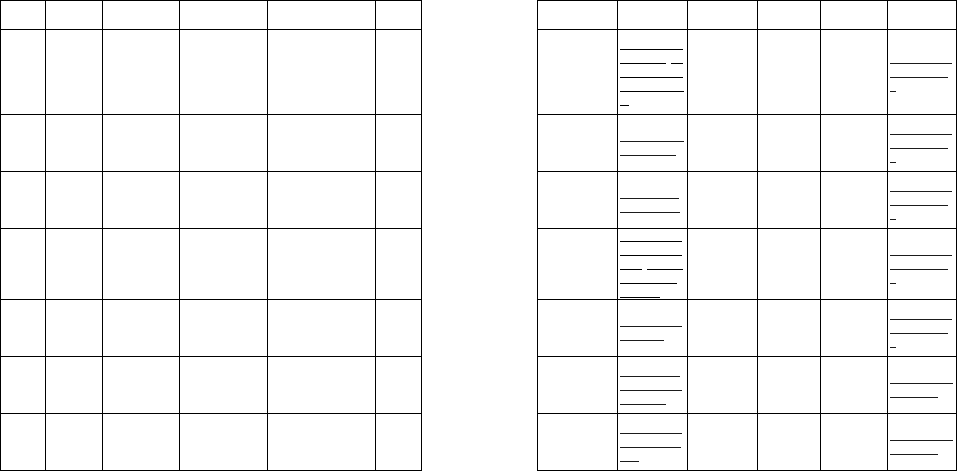
Region Circle City Name Address Pincode
Landline No. E/Mail Working Hrs Mch Name Contact
number Email Id
East Assam Jorhat
A
donis Electronics
Pvt.Ltd.
A
donis Electronics Pvt.
Ltd, 1st Floor / Jorhat
Press
Building/Choladhara
Tiniali/ A. T.
Road/Jorhat
785001 03672309008
bratati.c@redi
ffmail.com,'bis
wajit.rajkhowa
@rediffmail.co
m'
09:30AM /
06:30PM,
Sunday
Closed
Damodar
Sharma 9706038227
mch.guwahati
@adonis.co.i
n
East Assam Dimapur Real Deal
Real Deal,H.P.S, Haji
Park , Dimapur ,
Nagaland
797112 03862229380 realdealcorner
@gmail.com
09:30AM /
06:30PM,
Sunday
Closed
Damodar
Sharma 9706038227
mch.guwahati
@adonis.co.i
n
East Assam Dibrugarh Hello Hai mobile
hello hai mobile , nr.to
krishna complex ,
ground floor dibrugarh
786001 9954599930 hellohimobile
@yahoo.com
09:30AM /
06:30PM,
Sunday
Closed
Damodar
Sharma 9706038227
mch.guwahati
@adonis.co.i
n
East Assam Silchar Mobile City
Mobile City, Tarapur
moszid complex, ist
floor, silchar, Assam
788003 9435600407
cool.hussain1
23@rediffmail
.com,'hussainl
askar039@g
mail.com'
09:30AM /
06:30PM,
Sunday
Closed
Damodar
Sharma 9706038227
mch.guwahati
@adonis.co.i
n
East Assam NAOGAON
GANDHI CYCLE
AND MUSICAL
CORNER
DHAKAPATTI,
NAOGAON, AASAM 782001 singh_ngg@y
ahoo.com
09:30AM /
06:30PM,
Sunday
Closed
Damodar
Sharma 9706038227
mch.guwahati
@adonis.co.i
n
East Bihar Arrah M/S Shayama
International
Lakh no/1,Near Sone
canal Office, Ara,
Bojpur
802301
shyamaintern
ational2000@
gmail.com
09:30AM /
06:30PM,
Sunday
Closed
Sanjay Kar 7488295334 mch.patna@a
donis.co.in
East Bihar Bhagalpur M.S. Electronics
Super Market/ Patel
Babu Road/ Bhagalpur 812002
tp.bhagalpura
donis@gmail.
com
09:30AM /
06:30PM,
Sunday
Closed
Sanjay Kar 7488295334 mch.patna@a
donis.co.in

Region Circle City Name Address Pincode
Landline No. E/Mail Working Hrs Mch Name Contact
number Email Id
East Bihar Muzaffarpur
A
donis Electronics
Pvt.Ltd.
Near St. Mary'S
School, Beside Tvs
Chakkar Chowk, Post
Office Hpo
Muzaffarpur, Ps Kazi
Mohammadpur,
Muzaffapur
842001
bsimuzaffarpu
r23@rediffmai
l.com
09:30AM /
06:30PM,
Sunday
Closed
Sanjay Kar 7488295334 mch.patna@a
donis.co.in
East Bihar Patna
A
donis Electronics
Pvt.Ltd.
Satyshree, Boring
Patilputra Road, Patna 800013 mch.patna@a
donis.co.in
09:30AM /
06:30PM,
Sunday
Closed
Sanjay Kar 7488295334 mch.patna@a
donis.co.in
East Chattisgarh Ambikapur M/S Chhabra
Electronics
Devi Ganj Road, Opp.
Union Bank,
Ambikapur
497001 07774-222316
harjinderschh
abra@gmail.c
om
10:30AM /
07:00PM,
Sunday
Closed
Shakir
Ahmed
Shah
9977504907 mch.raipur@a
donis.co.in
East Chattisgarh Raipur
A
donis Electronics
Pvt.Ltd.
Bhamra House,Plot
No/26/975,Noorani
chowk ,Rajatalab,Raip
ur
492004
0771-4074325,
26
mch.raipur@a
donis.co.in
09:30AM /
06:30PM,
Sunday
Closed
Shakir
Ahmed
Shah
9977504907 mch.raipur@a
donis.co.in
East Chattisgarh Bilaspur Vasu Mobile
Repair
M/s. Vasu Mobile
Repair, Maha Maya
Complex, Opp Shaym
Talkies,Bilaspur,Chhat
isgarh
495001 0775-2411605 lalumobile@y
ahoo.com
09:30AM /
06:30PM,
Sunday
Closed
Shakir
Ahmed
Shah
9977504907 mch.raipur@a
donis.co.in
East Chattisgarh Korba
A
donis Electronics
Pvt.Ltd.
c/44,commercial
complex,t.p nagar 495677 07759-245857
premangsu.on
ida@gmail.co
m
09:30AM /
06:30PM,
Tuesday
Closed
Shakir
Ahmed
Shah
9977504907 mch.raipur@a
donis.co.in
East Chattisgarh Bhilai Bharti Enterprises Sector 6 , `c`market
near /supala bhilai 490006 0788-2221878
bhartienterpris
esgp@gmail.c
om
09:30AM /
06:30PM,
Wednesday
Closed
Shakir
Ahmed
Shah
9977504907 mch.raipur@a
donis.co.in
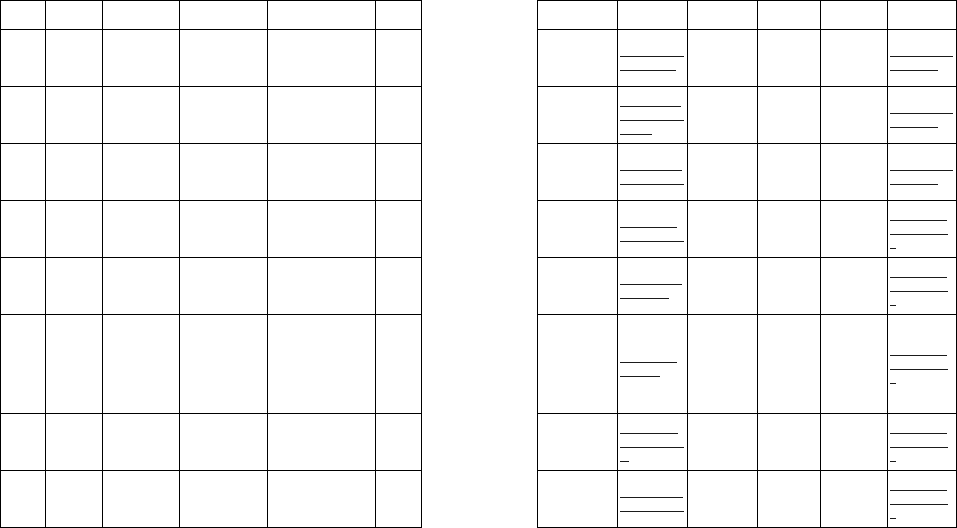
Region Circle City Name Address Pincode
Landline No. E/Mail Working Hrs Mch Name Contact
number Email Id
East Jharkhand Dhanbad Tanya Services
Rey Talkies , Bank
More, Dhanbad 826001 9308149980 tanya.services
@gmail.com
09:30AM /
06:30PM,
Sunday
Closed
Sanjay Kar 7488295334 mch.patna@a
donis.co.in
East Jharkhand Jamshedpur
Prasad
Electronics
H No. 293, Lane No.
10, Kasidih,
Jamshedpur
831001 0657-2442216,
prasadelectro
nics@reddiffm
ail.com
09:30AM /
06:30PM,
Sunday
Closed
Sanjay Kar 7488295334 mch.patna@a
donis.co.in
East Jharkhand Ranchi
A
donis Electronics
Pvt.Ltd.
101 A, Old Ag Colony,
Kadru, Ranchi 834002 0651-2341049 ranchi.service
@adonis.co.in
09:30AM /
06:30PM,
Sunday
Closed
Sanjay Kar 7488295334 mch.patna@a
donis.co.in
East Kolkata Kolkata
A
donis Electronics
Pvt.Ltd.
70 Beckbagan Row;
1st Floor; Park Circus;
Kolkata
700017 9230424247 mch.kolkatta
@adonis.co.in
09:30AM /
06:30PM,
Sunday
Closed
Pinaki
Mukharjee 9163326307
mch.kolkatta
@adonis.co.i
n
East Kolkata Barrackpur SYSTEMS &
SERVICES
6/2 RASAMAY
BISWAS ROAD,
TALPUKUR,
BARRACKPORE
700123 9230529653 sysser2001@
yahoo.com
09:30AM /
06:30PM,
Sunday
Closed
Pinaki
Mukharjee 9163326307
mch.kolkatta
@adonis.co.i
n
East Kolkata Behrampur
Parjas
Entertainment
Pvt.Ltd.
78/1/Saranamyee
Road, Ist Floor, Behind
Of Swaranmayee
Muncipal Market
Complex,
Beharampur,
Murshidabad
742101 03482-320691 parjasent@g
mail.com
09:30AM /
06:30PM,
Sunday
Closed
Pinaki
Mukharjee 9163326307
mch.kolkatta
@adonis.co.i
n
East Kolkata Malda Excel Services
Nh 34,Rath Bari,Panta
Polly, Opp Chamaka
Hotel, Malda
732101 03512-257537
excel.service
@rediffmail.co
m
09:30AM /
06:30PM,
Sunday
Closed
Pinaki
Mukharjee 9163326307
mch.kolkatta
@adonis.co.i
n
East Kolkata Siliguri
A
donis Electronics
Pvt.Ltd.
87/Raja Ram Mohan
Roy Road Bylane, Opp
Dolly Distributors ,
Hakimpara, Siliguri
734401 9163326323 service.siliguri
@adonis.co.in
09:30AM /
06:30PM,
Sunday
Closed
Pinaki
Mukharjee 9163326307
mch.kolkatta
@adonis.co.i
n
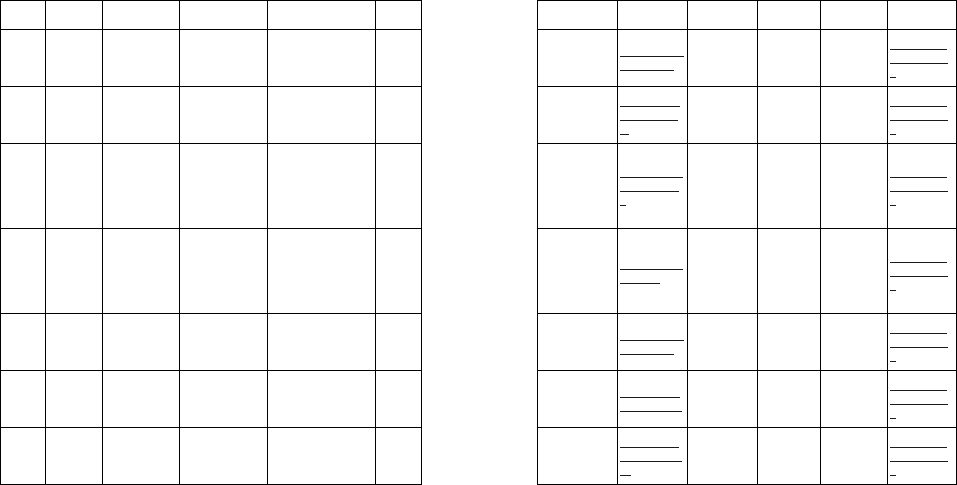
Region Circle City Name Address Pincode
Landline No. E/Mail Working Hrs Mch Name Contact
number Email Id
East Kolkata Durgapur Silica service 12, Kabiguru Sarani,
City Center, Durgapur 713216 9233305799 dgp_silica@re
diffmail.com
09:30AM /
06:30PM,
Sunday
Closed
Pinaki
Mukharjee 9163326307
mch.kolkatta
@adonis.co.i
n
East Kolkata Howrah Air Voice
274 Belilious
Road ,Near maidan
(Christian para Maszid
Goli)
711101 9143400707
howrah.airvoi
ce@gmail.co
m
09:30AM /
06:30PM,
Sunday
Closed
Pinaki
Mukharjee 9163326307
mch.kolkatta
@adonis.co.i
n
East Kolkata Krishna Nagar MOBILE GHAR
INDIRA GANDHI
MUNICIPAL
COMMERCIAL
COMPLEX, ROOM
NO/21,KRISHNANAG
AR, NADIA
741101 9851191234
satinath.halde
r@yahoo.co.i
n
09:30AM /
06:30PM,
Sunday
Closed
Pinaki
Mukharjee 9163326307
mch.kolkatta
@adonis.co.i
n
East Kolkata Serampore HI CARE
AGNISHA
APPARTMENT
19,MUKHERJEE
PARA LANE
P.O.:SERAMPORE
DT:HOOGHLY
712201 9231396184 hi.care@rediff
mail.com
09:30AM /
06:30PM,
Sunday
Closed
Pinaki
Mukharjee 9163326307
mch.kolkatta
@adonis.co.i
n
East Kolkata Bankura JOYGURU
ENTERPRISE
NATUNGANJ,
DURGAMIDIR,
BANKURA, WEST
BENGAL,
722101 9233672140 goutam.kr@re
diffmail.com
09:30AM /
06:30PM,
Sunday
Closed
Pinaki
Mukharjee 9163326307
mch.kolkatta
@adonis.co.i
n
East Kolkata Burdwan A.R INFOTECH
380,SEALDANGA,BID
HANPALLY, GHOSH
PARA,BURDWAN
713103 9333218904 arinfotech.bw
n@gmail.com
09:30AM /
06:30PM,
Sunday
Closed
Pinaki
Mukharjee 9163326307
mch.kolkatta
@adonis.co.i
n
East Kolkata Baruipur Aryan Network
Solution
Kalpukur Road,
Baruipur,Kolkata/144 700144 9230616191
abhijit.marik0
07@yahoo.co
.in
09:30AM /
06:30PM,
Sunday
Closed
Pinaki
Mukharjee 9163326307
mch.kolkatta
@adonis.co.i
n
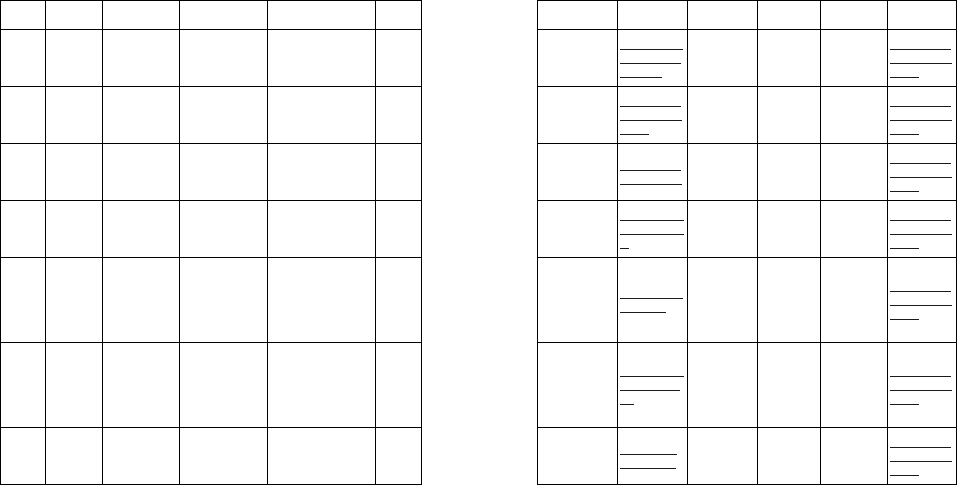
Region Circle City Name Address Pincode
Landline No. E/Mail Working Hrs Mch Name Contact
number Email Id
East Orrisa Balasore
A
donis Electronics
Pvt.Ltd.
Plot No 194/980, Opp.
old SBI, Near Neelam
Motors, Shrikanthpur,
Balasore
756001 6782329442
balasore.mobi
leservice@ad
onis.co.in
09:30AM /
06:30PM,
Sunday
Closed
Bitun Khan 9337333330
mch.bhubane
shwar@adoni
s.co.in
East Orrisa Bhubaneswar
A
donis Electronics
Pvt.Ltd.
10, Satya Nagar,
Bhubaneshwar 751007 6743203233
mch.bhubane
shwar@adoni
s.co.in
09:30AM /
06:30PM,
Sunday
Closed
Bitun Khan 9337333330
mch.bhubane
shwar@adoni
s.co.in
East Orrisa Bhadrak
M/S BABAMANI
STORE (Now for
all)
BY
PASS ,DIST/BHADRA
K, P/O/BHADRAK,
756100 babamanistor
e@gmail.com
09:30AM /
06:30PM,
Sunday
Closed
Bitun Khan 9337333330
mch.bhubane
shwar@adoni
s.co.in
East Orrisa Rourkela OM Tele service
Bisra Road, Infront of
Radhika Agency,
Rourkela ,ROURKELA
/769001
769012
ommtelegroup
969@gmail.co
m
09:30AM /
06:00PM,
Sunday
Closed
Bitun Khan 9337333330
mch.bhubane
shwar@adoni
s.co.in
East Orrisa Jagatsinghpur Channel Partner
MARKET COMPLEX,
MAIN ROAD,
RAHAMA,
JAGATSINGHPUR ,J
AGATSINGHPUR
/754103
754103 rmohanty92@
gmail.com
09:30AM /
06:00PM,
Sunday
Closed
Bitun Khan 9337333330
mch.bhubane
shwar@adoni
s.co.in
East Orrisa Kendrapara Bajarangi
Services
NEAR BUSSTAND,
LUCKY MOBILE
STORE,
KENDRAPARA,ODIS
HA ,KENDRAPARA
/754211
754211
Bajarangi.serv
ices@gmail.c
om
09:30AM /
06:00PM,
Sunday
Closed
Bitun Khan 9337333330
mch.bhubane
shwar@adoni
s.co.in
East Orrisa Cuttack M/S CHANNEL 4
CHANNEL 4,BESIDE
KEDARSON,SINGH
PLAZA,DULMUNDAI,
CUTTACK,753001
753001 6712326797 channel4.ctc
@gmail.com
09:30AM /
06:00PM,
Sunday
Closed
Bitun Khan 9337333330
mch.bhubane
shwar@adoni
s.co.in
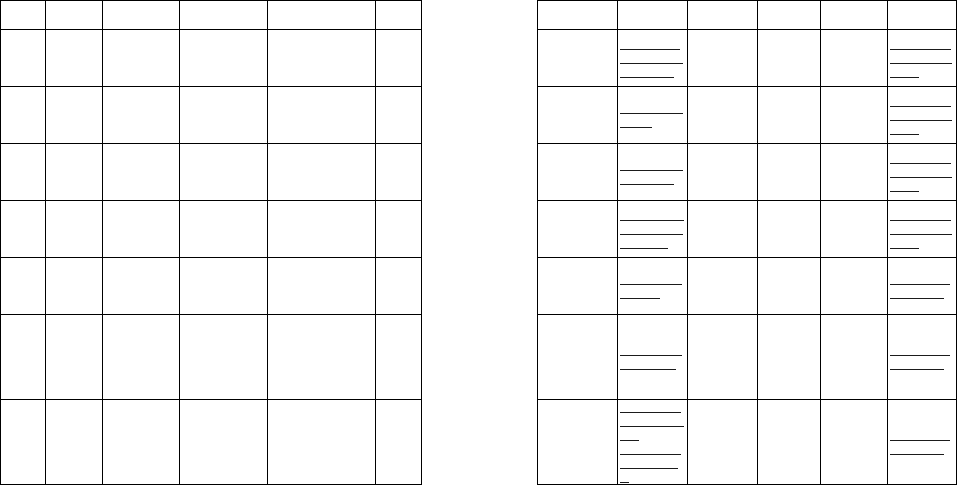
Region Circle City Name Address Pincode
Landline No. E/Mail Working Hrs Mch Name Contact
number Email Id
East Orrisa Behrampur Adonis Electronics
Pvt.Ltd.
Plot No 375/1, 1st
Line,Gandhi
Nagar ,BEHRAMPUR
/760001
760001 6802221574
behrampur.m
obileservice@
adonis.co.in
09:30AM /
06:00PM,
Sunday
Closed
Bitun Khan 9337333330
mch.bhubane
shwar@adoni
s.co.in
East Orrisa Puri
M/S. SHREE
JAGANNATH
TELESYSTEMS
SANTI APARTMENT ,
GROUND FLOOR,
PURI ,PURI /752002
752002 motopuri@gm
ail.com
09:30AM /
06:00PM,
Sunday
Closed
Bitun Khan 9337333330
mch.bhubane
shwar@adoni
s.co.in
East Orrisa Angul M/S FLOWERS
150, KALINGA
MARKET,
ANGUL ,ANGUL
/759122
759122 activeorissa@
hotmail.com
09:30AM /
06:00PM,
Sunday
Closed
Bitun Khan 9337333330
mch.bhubane
shwar@adoni
s.co.in
East Orrisa Sambalpur
A
donis Electronics
Pvt.Ltd.
VSS MARG, NEAR
RANI LODGE,
SAMBALPUR 768001
768001 6633295442
sambalpur.mo
bileservice@a
donis.co.in
09:30AM /
06:00PM,
Sunday
Closed
Bitun Khan 9337333330
mch.bhubane
shwar@adoni
s.co.in
North Haryana Kurukastra Shree
Communication
1085/10 Kachcha
Gher Near Municipal
Committee
136118 pinku9100@g
mail.com
09:30AM /
06:30PM,
Sunday
Closed
Sunil Harish 9355226007 mch.karnal@
adonis.co.in
North Haryana Yamuna Nagar Teleword
FIRST FLOOR,NEAR
RAM GADIYA
DHARMSHALA
OPP.GULATI
SWEET'S BHATIA
NAGAR
135001 teleworld.yam
@gmail.com
09:30AM /
06:30PM,
Sunday
Closed
Sunil Harish 9355226007 mch.karnal@
adonis.co.in
North Haryana Gurgaon
A
donis Electronics
Pvt.Ltd.
plot no /170 bhim
nagar chowk new
railway road.
122001 0124-4202835
excellentservi
ce@rediffmail.
com ,
gurgaon.servi
ce@gmail.co
m
09:30AM /
06:30PM,
Sunday
Closed
Sunil Harish 9355226007 mch.karnal@
adonis.co.in
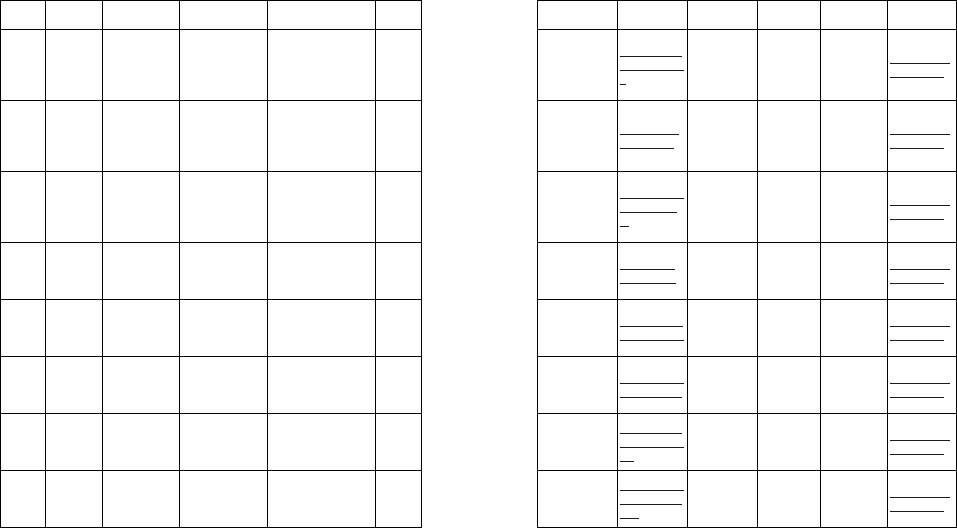
Region Circle City Name Address Pincode
Landline No. E/Mail Working Hrs Mch Name Contact
number Email Id
North Haryana Ambala
A
donis Electronics
Pvt.Ltd.
1101/1, Behind
S.D.Public School,
Near TCI Office,
Ambala Cantt.,
Haryana / 133001
133001 0171-4006270
ambala.servic
e@adonis.co.i
n
09:30AM /
06:30PM,
Sunday
Closed
Sunil Harish 9355226007 mch.karnal@
adonis.co.in
North Haryana Karnal
A
donis Electronics
Pvt.Ltd.
Adonis Customer
Relation Center, Plot
No.27, Sector No/3,
HSIDC, Nr Namaste
Chowk, Karnal
132001
0184/2220525 /
2220725 /
3293794,
mch.karnal@
adonis.co.in
09:30AM /
06:30PM,
Sunday
Closed
Sunil Harish 9355226007 mch.karnal@
adonis.co.in
North Haryana Panipat M/s Luxmi
telecom
Shop no 2,1090 Ram
Gopal Estate,Bishan
Swaroop
colony ,Panipat/1321
03
132103 0180-4015598
karambir.saag
ar@gmail.co
m
09:30AM /
06:30PM,
Sunday
Closed
Sunil Harish 9355226007 mch.karnal@
adonis.co.in
North Haryana Palwal M/S GARG
MOBILE POINT
NEW COLONY
ROAD OPP.ICICI
BANK ,Palwal,Faridab
ad
121102 sunil.garg83
@gmail.com
09:30AM /
06:30PM,
Sunday
Closed
Sunil Harish 9355226007 mch.karnal@
adonis.co.in
North Haryana Rohtak
A
donis Electronics
Pvt.Ltd.
Shop No/07, Near
Soham Mandir 124001 01262-250335 rohtak.service
@adonis.co.in
09:30AM /
06:30PM,
Sunday
Closed
Sunil Harish 9355226007 mch.karnal@
adonis.co.in
North Haryana Sonipat Luxmi Telecom
107,1st Floor,PP
Tower,Near Subhash
Chowk
131001 luxmitelecom6
1@gmail.com
09:30AM /
06:30PM,
Sunday
Closed
Sunil Harish 9355226007 mch.karnal@
adonis.co.in
North Haryana Jind M/s.Dev Mobile
Housing Board Road ,
Shiv Colony ,Nr.Bus
stand, jind
126102
devmobile_jin
d@rediffmail.c
om
09:30AM /
06:30PM,
Sunday
Closed
Sunil Harish 9355226007 mch.karnal@
adonis.co.in
North Haryana Hissar M/s. Shree Balaji
Communications
Near neelam Cinema,
Parijat Chowk , Hissar 125001
shribalaji_com
m@rediffmail.
com
09:30AM /
06:30PM,
Sunday
Closed
Sunil Harish 9355226007 mch.karnal@
adonis.co.in
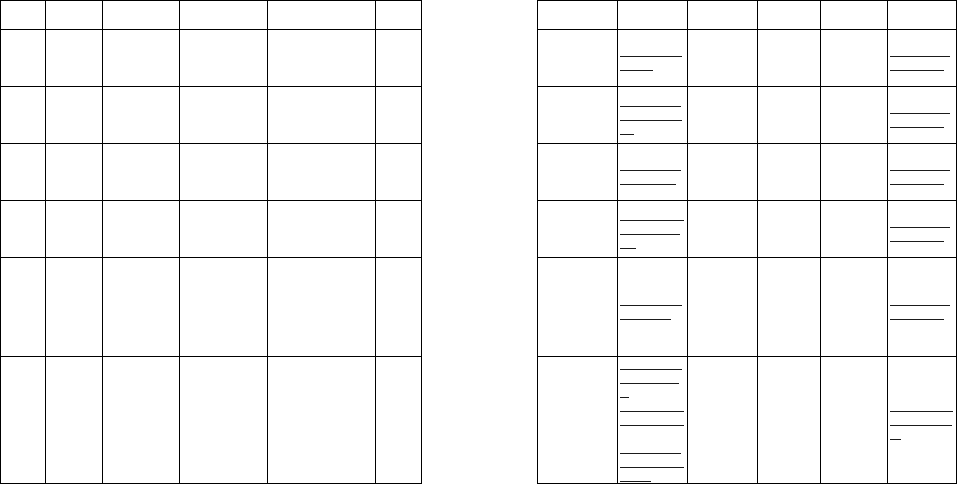
Region Circle City Name Address Pincode
Landline No. E/Mail Working Hrs Mch Name Contact
number Email Id
North Haryana Bhadhurgarh
M/s Baba
Communication
C/o GAJNAYAK
MOBILE
SHOP NO
(G1)SHYAM JI
COMPLEX
124507 01276-220081 sumit9918@y
ahoo.in
09:30AM /
06:30PM,
Sunday
Closed
Sunil Harish 9355226007 mch.karnal@
adonis.co.in
North Haryana Rewari Vicky Mobile
Repair Center
Nr. Old tehsil and old
thana, Rewari 123401
vocky_mobile
999@yahoo.c
om
09:30AM /
06:30PM,
Sunday
Closed
Sunil Harish 9355226007 mch.karnal@
adonis.co.in
North Haryana Bhiwani M/S Rakhi
Communication
SHOP NO 5 OLD BUS
STAND WALI GALI
NEW BAZAR
BHIWANI
127021 bhoopsngh47
@gmail.com
09:30AM /
06:00PM,
Sunday
Closed
Sunil Harish 9355226007 mch.karnal@
adonis.co.in
North Haryana Faridabad
A
donis Electronics
Pvt.Ltd.
H.No.5/G/55 NIT ,Near
vaid Electronics
Faridabad
121001 0129-4050637
faridabad.serv
ice@adonis.c
o.in
09:30AM /
06:30PM,
Sunday
Closed
Sunil Harish 9355226007 mch.karnal@
adonis.co.in
North Haryana Kaithal
M/s SHRI
GANESH
TELECOM
LATKA
STREET,SHASTRI
MARKET,NEAR
TOPPIYAN WALA
GURUDAWAR OPP
SAHIL TAILOR
KAITHAL
136034 varun_sgcp@
yahoo.co.in
09:30AM /
06:30PM,
Sunday
Closed
Sunil Harish 9355226007 mch.karnal@
adonis.co.in
North Himachal
Pradesh Shimla
A
donis Electronics
Pvt.Ltd.
2nd Floor, Hari Om
Bhawan, Circular
Road
171001 0177/2655136
ashokshimla1
23@gmail.co
m ,
shimla.service
@adonis.co.in
,
shimla.mobile
service@adon
is.co.in
09:30AM /
06:30PM,
Sunday
Closed
Pradeep
Mishra 9646135813
mch.chandiga
rh@adonis.co
.in
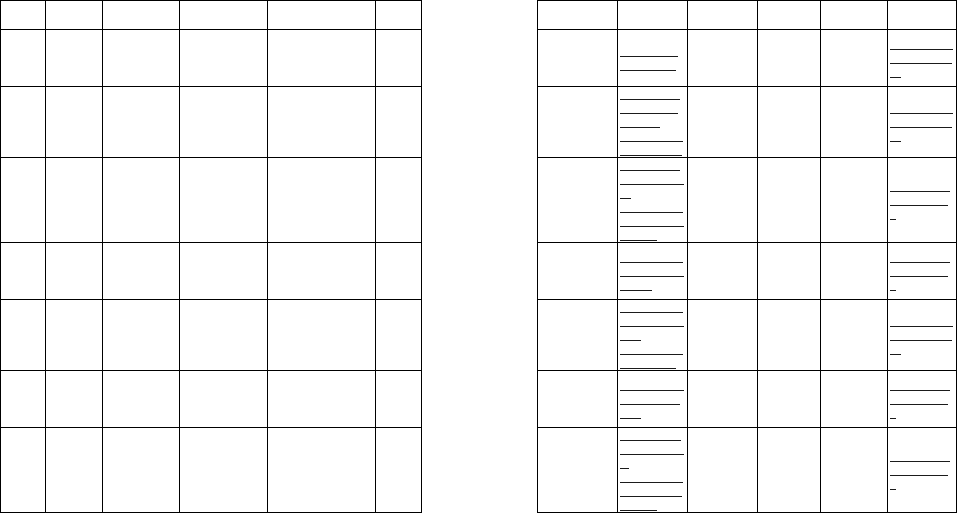
Region Circle City Name Address Pincode
Landline No. E/Mail Working Hrs Mch Name Contact
number Email Id
North Himachal
Pradesh Srinagar M/s.Irfan Trading
Corporation
1st floor ,Habib Trade
Centre,Sarai
Bala,Shrinagar
190001 imran.majid7
@gmail.com
09:30AM /
06:30PM,
Sunday
Closed
Pradeep
Mishra 9646135813
mch.chandiga
rh@adonis.co
.in
North J & K Jammu
A
donis Electronics
Pvt.Ltd.
14, JDA Colony,behind
shakuntala theatre
Jammu
180001 191/2562258
Jammu.mobil
esservice@g
mail.com ,
naveen.hans1
2@gmail.com
09:30AM /
06:30PM,
Sunday
Closed
Pradeep
Mishra 9646135813
mch.chandiga
rh@adonis.co
.in
North Punjab Amritsar
A
donis Electronics
Pvt.Ltd.
152, City Centre,
Behind Azad Hotel,
Near Bus Stand,
Amritsar / 143001
143001 0183-2530349
amritsar.servi
ce@adonis.co
.in ,
amritsar.mobil
eservice@ado
nis.co.in ,
09:30AM /
06:30PM,
Sunday
Closed
Ashwani
Verma 9646135827
mch.ludhiana
@adonis.co.i
n
North Punjab Bathinda
A
donis Electronics
Pvt.Ltd. Back side gole market, 151001 0164-5012075
bhatinda.mobi
leservice@gm
ail.com
09:30AM /
06:30PM,
Sunday
Closed
Ashwani
Verma 9646135827
mch.ludhiana
@adonis.co.i
n
North Punjab Chandigarh
A
donis Electronics
Pvt.Ltd.
Sco 85,1st Floor Ekta
Market , Nr.Police
Post , burail sec/45,c,
chandigarh
160045 0172/5067133
chandigarh.se
rvice@adonis.
co.in ,
dpk.deepika.5
@gmail.com
09:30AM /
06:30PM,
Sunday
Closed
Pradeep
Mishra 9646135813
mch.chandiga
rh@adonis.co
.in
North Punjab Hoshiarpur
A
donis Electronics
Pvt.Ltd.
177R, model town opp
gurudwara kalgidhar,
nr punjab gramin bank
146001 01882-245508
hoshiarpur.ser
vice@adonis.
co.in
09:30AM /
06:30PM,
Sunday
Closed
Ashwani
Verma 9646135827
mch.ludhiana
@adonis.co.i
n
North Punjab Ludhiana Adonis Electronics
Pvt.Ltd.
3761/1 , basement of
bindra complex, jwadhi
rd, model town
ext.nr.trikona park
141001 9988881759
priyanka.dogr
a88@gmail.co
m &
ludhiana.mobi
leervice@ado
nis.co.in
09:30AM /
06:30PM,
Sunday
Closed
Ashwani
Verma 9646135827
mch.ludhiana
@adonis.co.i
n
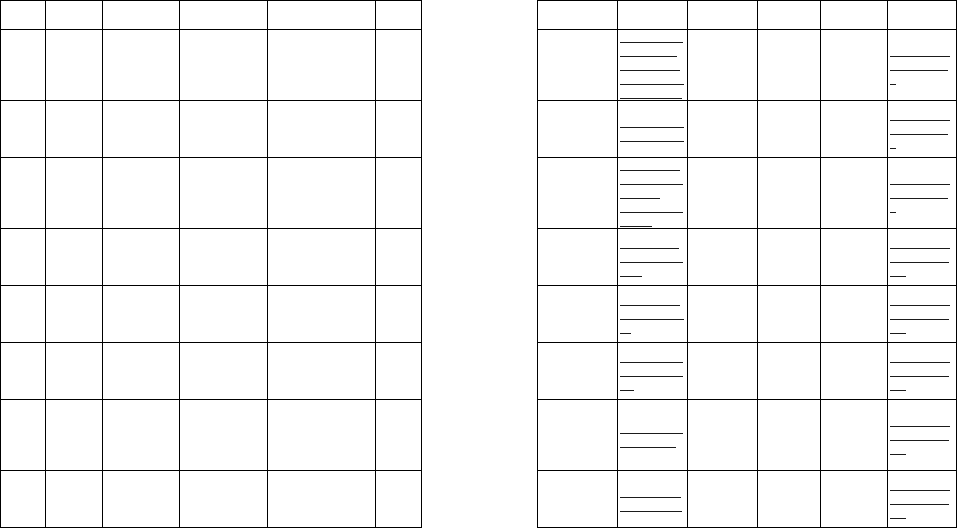
Region Circle City Name Address Pincode
Landline No. E/Mail Working Hrs Mch Name Contact
number Email Id
North Punjab Pathankot M/s Ganpati
mobile world sh no/23,dhangu road. 145001 9217839000
ganpatimobile
world@rediff
mail.com,gan
patimobileworl
d@gmail.com
09:30AM /
06:30PM,
Sunday
Closed
Ashwani
Verma 9646135827
mch.ludhiana
@adonis.co.i
n
North Punjab Patiala
A
donis Electronics
Pvt.Ltd.
SCF/21,sst shoping
complex 147001 0175-2370315 patiala.service
@adonis.co.in
09:30AM /
06:30PM,
Sunday
Closed
Ashwani
Verma 9646135827
mch.ludhiana
@adonis.co.i
n
North Punjab Jallandhar
A
donis Electronics
Pvt.Ltd.
163, Ranjit Nagar,
Ground Floor Behind
International Hotel,
Jallandhar - 144 001
144001 0181-5061534
jallandhar.mo
bileservice@g
mail.com ,
ritbhagat@gm
ail.com
09:30AM -
06:30PM,
Sunday
Closed
Ashwani
Verma 9646135827
mch.ludhiana
@adonis.co.i
n
South Andhra
Pradesh Kakinada
maha Lakkshmi
Cell
Point&Electronics
D.NO.27/4/12/1,Templ
e Street,Beside Old
Kazana
Jewellers,Kakinada.
533002
mahalaxmi_s
uresh@yahoo
.com
09:30AM /
06:30PM,
Sunday
Closed
Chanti Babu 9395530888
mch.vijayawa
da@adonis.c
o.in
South Andhra
Pradesh Vijayawada
A
donis Electronics
Pvt.Ltd.
Saptagiri College
Road, Vijaywada 520002 0866-6536040
mch.vijayawa
da@adonis.co
.in
09:30AM /
06:30PM,
Sunday
Closed
Chanti Babu 9395530888
mch.vijayawa
da@adonis.c
o.in
South Andhra
Pradesh Srikakulam Sri Jayakahshmi
Enterprises
D.No. 11-5-40/1A,
Near Union Bank,
Kalinga Road,
Srikakulam
532001
srijayalakshmi
sklm@gmail.c
om
09:30AM /
06:30PM,
Sunday
Closed
Chanti Babu 9395530888
mch.vijayawa
da@adonis.c
o.in
South Andhra
Pradesh Visakhapatnam NOOKAMBIKA
ELECTRONICS
D.No.49/14/16/2.Lilitha
Nagar,Near
Sankarmattam
raod,VISAKHAPATNA
M
530016 nanieddy1432
@gmail.com
09:30AM /
06:30PM,
Sunday
Closed
Chanti Babu 9395530888
mch.vijayawa
da@adonis.c
o.in
South Andhra
Pradesh Ongole Sri deepika cell
plaza
Jyothiplaza,Kurnool
road, Ongole 523002 srinivasnalluri
@yahoo.co.in
09:30AM /
06:30PM,
Sunday
Closed
Chanti Babu 9395530888
mch.vijayawa
da@adonis.c
o.in
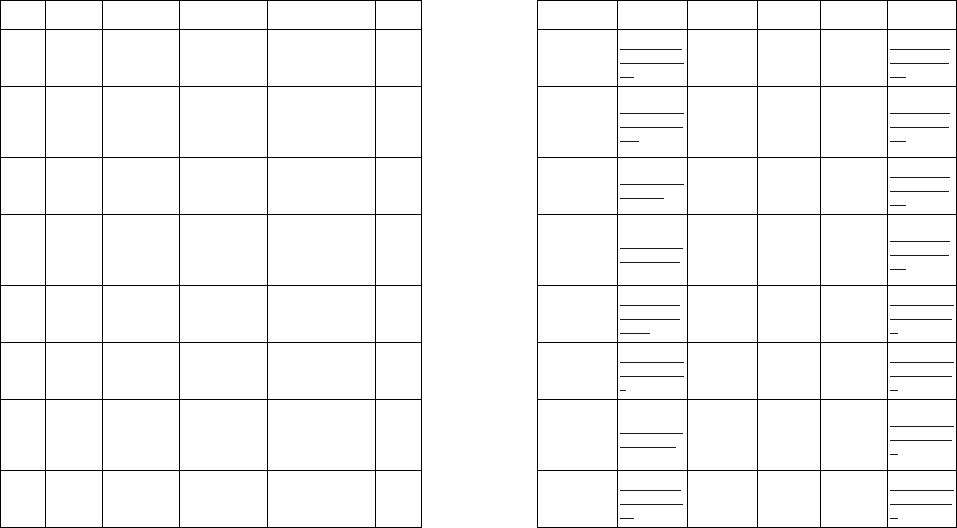
Region Circle City Name Address Pincode
Landline No. E/Mail Working Hrs Mch Name Contact
number Email Id
South Andhra
Pradesh Guntur M/S.V.D.
Technologies
D.no:6/6/48, First
floor,6/1,
Arundelpet,Guntur
522002
vdtechnologie
s@rediffmail.c
om
09:30AM /
06:30PM,
Sunday
Closed
Chanti Babu 9395530888
mch.vijayawa
da@adonis.c
o.in
South Andhra
Pradesh Rajahmundry M/S. Sri Ratnam
Electronics
D/No.29-33-52,
Nr.Devi Chowk, Alluri
Sitaramaraju, Junction,
Opp. Krishna Denta
Cure, Rajahmundry
533101
rajahmundrym
obiles@gmail.
com
09:30AM /
06:30PM,
Sunday
Closed
Chanti Babu 9395530888
mch.vijayawa
da@adonis.c
o.in
South Andhra
Pradesh Nalgonda
M/S.Naga
Venkateswara
Agencies.
OPP.N.G.College,
C/O.Subham
Mobiles,HYD
Road,NALGONDA
508001 ksr_kolanu@y
ahoo.com
09:30AM /
06:30PM,
Sunday
Closed
Chanti Babu 9395530888
mch.vijayawa
da@adonis.c
o.in
South Andhra
Pradesh Tadepalligudem
M/S CELL
COMMUNICATIO
N & FIRE
EQUIPMENT
D.No.3/1/48,Shop
No.2, N.V.Raju
shoping
Complex,K.N.Road,TA
DEPALLI GUDEM
534101 srisurya_2009
@yahoo.com
09:30AM /
06:30PM,
Sunday
Closed
Chanti Babu 9395530888
mch.vijayawa
da@adonis.c
o.in
South Andhra
Pradesh Godavari Khani Balaji Services
Indira Lodge lane,
Godavarikhani,
Lakshmi Nagar,
GodavariKhani
505209 9849262806
balajiservices
_2006@yaho
o.co.in
09:30AM /
06:30PM,
Sunday
Closed
Krishna
Reddy 9866998085
mch.hyderaba
d@adonis.co.
in
South Andhra
Pradesh Hyderabad
A
donis Electronics
Pvt.Ltd.
Bala, 5/9/77, Chapel
Road, Near Stanley
Girls High School,
Abids , Hyderabad
500001
9700350919\64
541753
mch.hyderaba
d@adonis.co.i
n
09:30AM /
06:30PM,
Sunday
Closed
Krishna
Reddy 9866998085
mch.hyderaba
d@adonis.co.
in
South Andhra
Pradesh Suryapet M/s Sri Lakshmi
Mobiles
Shop No. 12, PSR
Centre, Near Teja
Movi Max, Suryapet,
PIN: 508213,
Nalgonda (Dst.,)
508213 9989075920 suryapetonida
@gmail.com
09:30AM /
06:30PM,
Sunday
Closed
Krishna
Reddy 9866998085
mch.hyderaba
d@adonis.co.
in
South Andhra
Pradesh Karimnagar Maniharsha
Mobiles
Dno : 2/9/56,
Vegetable Market,
Makrampura,
Karimangar
505001 9052782828
maniharsham
obils@gmail.c
om
09:30AM /
06:30PM,
Sunday
Closed
Krishna
Reddy 9866998085
mch.hyderaba
d@adonis.co.
in
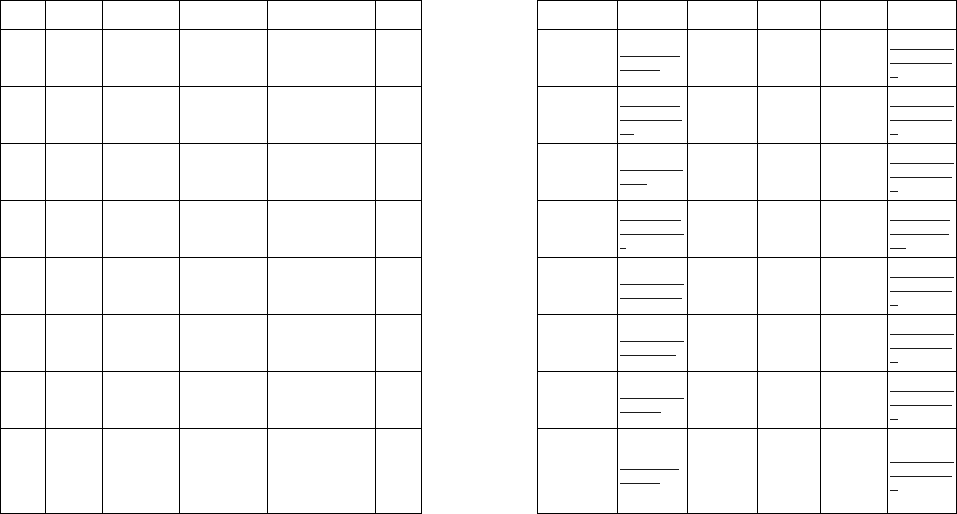
Region Circle City Name Address Pincode
Landline No. E/Mail Working Hrs Mch Name Contact
number Email Id
South Andhra
Pradesh Kurnool Swapna
Communications
Shop No : 38, Bhoopal
Complex, Park Road,
Kurnool
518001 9247847715 kurnool.tp@g
mail.com
09:30AM /
06:30PM,
Sunday
Closed
Krishna
Reddy 9866998085
mch.hyderaba
d@adonis.co.
in
South Andhra
Pradesh Mahabubnagar Karthikeya
Wireless Solution
2/2/2/E/E1,Opp
Modern Hgh school,
Mahabub Nagar
509001 9849412435
kunchamsree
dhar@gmail.c
om
09:30AM /
06:30PM,
Sunday
Closed
Krishna
Reddy 9866998085
mch.hyderaba
d@adonis.co.
in
South Andhra
Pradesh Nellore DIGITRONICS
house no.16/2/82,
beside raghava cine
complex , pogathota ,
nellore
524001 924691666 ramdigi@gma
il.com
09:30AM /
06:30PM,
Sunday
Closed
Krishna
Reddy 9866998085
mch.hyderaba
d@adonis.co.
in
South Andhra
Pradesh Nellore Lakshmi Telicom
Kanakamahal road,
beside babu icecream,
Nellore
524001
Lakshmitelico
m@yahoo.co.i
n
09:30AM /
06:30PM,
Sunday
Closed
Chanti Babu 9395530888
mch.vijayawa
da@adonis.c
o.in
South Andhra
Pradesh Tirupati RAGHU
MOBILES CLINIC
#10/14/548/A2, V V
MAHAL ROAD,
TIRUPATHI / 517501
517501 9395525559 raghunath.avv
a@gmail.com
09:30AM /
06:30PM,
Sunday
Closed
Krishna
Reddy 9866998085
mch.hyderaba
d@adonis.co.
in
South Andhra
Pradesh Warrangal M/s.Mercury
Electronics
Nirmala mahal,Shop
No.10,JPN road,
Warangal / 506002
506002 9963931565 mercurydeven
@gmail.com
09:30AM /
06:30PM,
Sunday
Closed
Krishna
Reddy 9866998085
mch.hyderaba
d@adonis.co.
in
South Andhra
Pradesh Secundrabad Sai Mobiles
Shop.No/29,1 st
Complex,Hardy
Complex,M.G..Road
500003 9032347665 raju_jogi1@ya
hoo.co.in
09:30AM /
06:30PM,
Sunday
Closed
Krishna
Reddy 9866998085
mch.hyderaba
d@adonis.co.
in
South Andhra
Pradesh Mancheriyal
M/s RAJU
COMMUNICATIO
NS
Shop No. 5,6,
Mamatha super
bazaar complex Opp:
RTC Bustand,
Mancheriyal/504208,
Adilabad Dst
504208 9000896216 vennala.g@g
mail.com
09:30AM /
06:30PM,
Sunday
Closed
Krishna
Reddy 9866998085
mch.hyderaba
d@adonis.co.
in
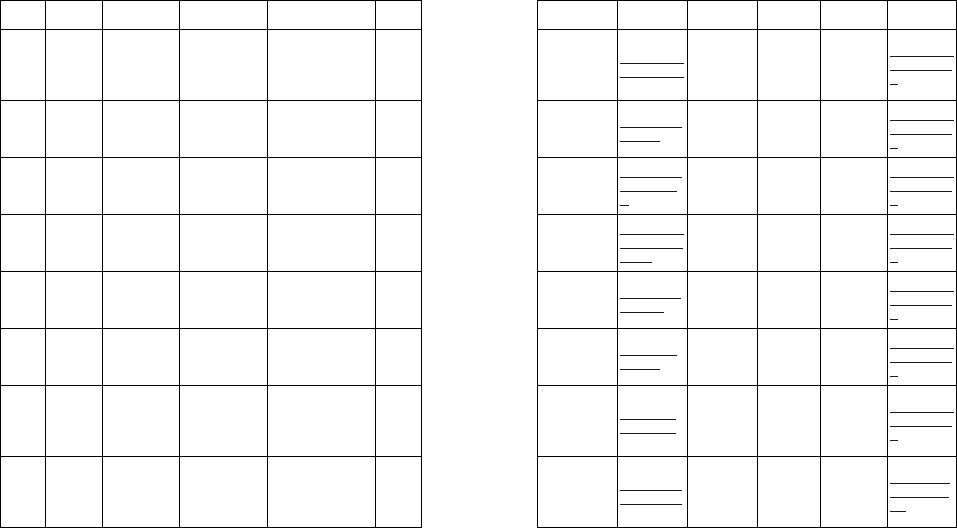
Region Circle City Name Address Pincode
Landline No. E/Mail Working Hrs Mch Name Contact
number Email Id
South Andhra
Pradesh
Nirmal /
Adilabad Kushal Mobiles
M/s.Kushal Mobiles,
New Narayan Reddy
Market,
Nirmal/504106,
Adilabad Dist.
504106 9885540143 kushal_mobile
s@yahoo.com
09:30AM /
06:30PM,
Sunday
Closed
Krishna
Reddy 9866998085
mch.hyderaba
d@adonis.co.
in
South Andhra
Pradesh Anantapur M/s.Teja
enterprises
Shop no. 35, police
welfare complex ,
anatapur
515001 9848104402 ideasudha@g
mail.com
09:30AM /
06:30PM,
Sunday
Closed
Krishna
Reddy 9866998085
mch.hyderaba
d@adonis.co.
in
South Andhra
Pradesh Produtur M/S .Sai Varun
Mobile Park
Pavan Complex, Opp:
Nikhil Nursing Home,
Holmespet, Proddatur/
516230.
516230 9704766767
venulaxmi_00
8@yahoo.co
m
09:00AM /
05:30PM,
Sunday
Closed
Krishna
Reddy 9866998085
mch.hyderaba
d@adonis.co.
in
South Andhra
Pradesh Khammam
M/S.VENKAT
RAMANA
ELECTRONICS
#9/3/137, Vinodha
talkies road,
Khammam,
Pin/507001
507001 9849441236
venkataraman
aele.414@gm
ail.com
09:00AM /
05:30PM,
Sunday
Closed
Krishna
Reddy 9866998085
mch.hyderaba
d@adonis.co.
in
South Andhra
Pradesh Nizamabad M/S.SS
Communication
#6/23/674/3&4,
Goutham Nagar,
Nizamabad/503002
Ph:9392165577
503002 9392165577 sscom_79@y
ahoo.com
09:00AM /
05:30PM,
Sunday
Closed
Krishna
Reddy 9866998085
mch.hyderaba
d@adonis.co.
in
South Andhra
Pradesh Nandyal M/S .VAMSI CELL
POINT
A/47, BALAJI
COMPLEX,
NANDYAL – 518501,
PH: 9885596227
518501 9885596227 vamsicell@g
mail.com
09:00AM /
05:30PM,
Sunday
Closed
Krishna
Reddy 9866998085
mch.hyderaba
d@adonis.co.
in
South Andhra
Pradesh Hindupur M/S Reyaz Cell
Care
Door No 2/3/27, Room
No. 9,Dasa
Plaza,Ambedkar
Circle, Penukonda
Road, Ph:9390045982
515201 9390045932 riyazcellcare
@gmail.com
09:00AM /
05:30PM,
Sunday
Closed
Krishna
Reddy 9866998085
mch.hyderaba
d@adonis.co.
in
South Andhra
Pradesh Viziaanagaram
M/s. Lakshmi
Narasimha Cell
Communication
Shop No. 6, Vasu
Complex, Near Ganta
Sthabam Cebtere,
Vizianagaram, Pin/
535003
535003 kspvizianagar
am@yahoo.in
09:00AM /
05:30PM,
Sunday
Closed
Chanti Babu 9395530888
mch.vijayawa
da@adonis.c
o.in
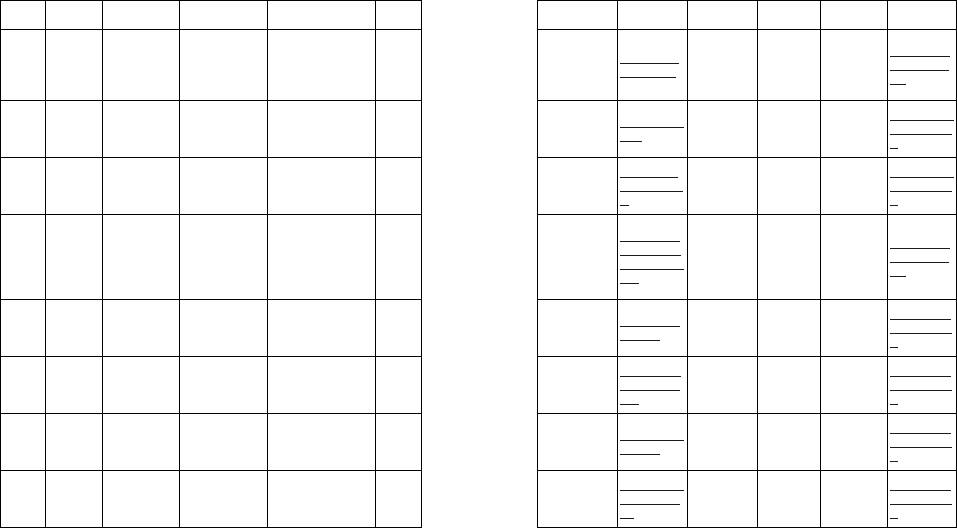
Region Circle City Name Address Pincode
Landline No. E/Mail Working Hrs Mch Name Contact
number Email Id
South Andhra
Pradesh Bhimavaram M/s I MOBILES
#116/2/183, Opp:
Annapurna theater,
P.P.Road,
Bhimavaram, Pin:
534201,
534201 imobilesbvrm
@gmail.com
09:00AM /
05:30PM,
Sunday
Closed
Chanti Babu 9395530888
mch.vijayawa
da@adonis.c
o.in
South Andhra
Pradesh Zaheerabad M/s RENUKA
TECHNOLOGIES
, #123/2 Main road,
Allipur, Zaheerabad,
Pin: 502220, Medak
Dst
502220 9392611423 sairam@gmail
.com
09:00AM /
05:30PM,
Sunday
Closed
Krishna
Reddy 9866998085
mch.hyderaba
d@adonis.co.
in
South Andhra
Pradesh Gadwal M/s R R MOBILES
Rajumarg Street, Opp:
Vijaya mess,
Gadwal-509125,
Mhaboobnagar (Dst.,)
509125 8121215053
rrmobilesgad
wal@gmail.co
m
09:00AM /
05:30PM,
Sunday
Closed
Krishna
Reddy 9866998085
mch.hyderaba
d@adonis.co.
in
South Andhra
Pradesh Eluru
TP - SAKETH
EXECELENT
MOBILES-VIJAY
WADA
#7-A-9-91/2, Sri rama
complax,1st flore
opp:butter fly home
needs,one town main
bazar, elur, Pin:
534001,
534201
sakethexemo
bilecommunic
ations@gmail.
com
09:00AM /
05:30PM,
Sunday
Closed
Chanti Babu 9395530888
mch.vijayawa
da@adonis.c
o.in
South Karnataka Gulbarga Sri Lakshmi
Electronics
"Shivkedar",Plot
No.8,3rd Cross,KUBA
Plot,GULBARGA -
585102
585012 vhjagirdar@g
mail.com
09:30AM /
06:30PM,
Sunday
Closed
Venkatesh
Babu 9886865282
mch.bangalor
e@adonis.co.
in
South Karnataka Shimoga M/S Aditya
Customer Care
"Chinnu" 2nd Cross,
Durgigudi, Shimoga 577201 08182/401886
adityacistome
rcare@gmail.
com
09:30AM /
06:30PM,
Sunday
Closed
Venkatesh
Babu 9886865282
mch.bangalor
e@adonis.co.
in
South Karnataka Davangere M/s Shivu
Electronics
Door No.692/1,Near
Shivappa Circle,1st
Cross,K.T.J.Nagar,Da
vangere -577002.
577002 08192 - 231456 shivuonida@g
mail.com
09:30AM /
06:30PM,
Sunday
Closed
Venkatesh
Babu 9886865282
mch.bangalor
e@adonis.co.
in
South Karnataka Bijapur Mobile Solutions
First Floor,Opp Ram
mandir,Ram Mandir
Road,
Bijapur,Karnataka
586101
mobilesolution
sbjp@gmail.c
om
09:00AM /
05:30PM,
Sunday
Closed
Venkatesh
Babu 9886865282
mch.bangalor
e@adonis.co.
in
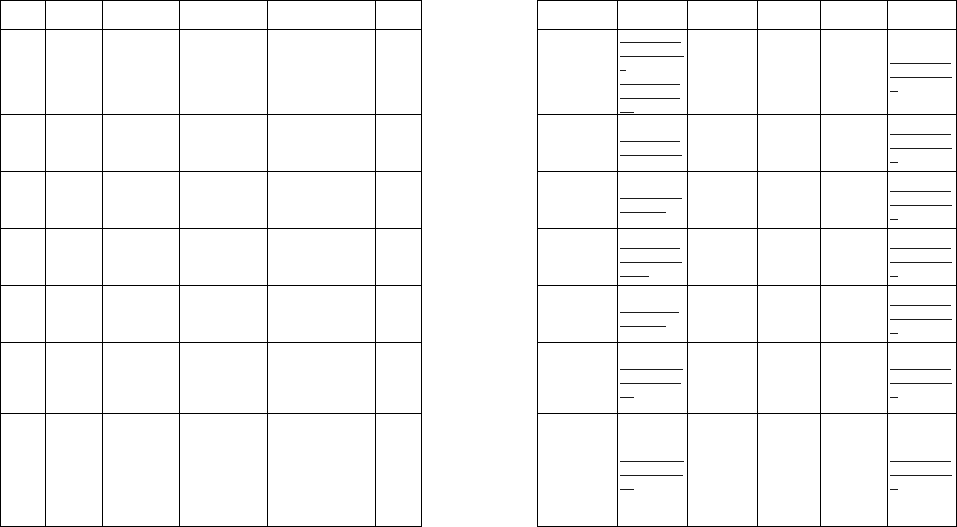
Region Circle City Name Address Pincode
Landline No. E/Mail Working Hrs Mch Name Contact
number Email Id
South Karnataka Bangalore
A
donis Electronics
Pvt.Ltd.
No 488,5th A
Main,11th
Cross,WOC,2nd
Stage,Mahalaxmipura
m,Rajaji
nagar ,Bangalore
560086 080 - 23195539
mch.bangalor
e@adonis.co.i
n ,
james.anthon
yzte@gmail.c
om
09:30AM /
06:30PM,
Sunday
Closed
Venkatesh
Babu 9886865282
mch.bangalor
e@adonis.co.
in
South Karnataka
Bangalore
Indiranagar
DHARSHINI
ELECTRONICS
No 770, 1st cross, 1st
stage, Indira nagar,
Bangalore
560038 080 - 32969993 darshini_onid
a@gmail.com
09:30AM /
06:30PM,
Sunday
Closed
Venkatesh
Babu 9886865282
mch.bangalor
e@adonis.co.
in
South Karnataka
Bangalore
Basavangudi
A
donis Electronics
Pvt.Ltd.
40, Khazi Street,
Basavangudi, Near
Southend Circle,
Bangalore / 560 004
560004 080 - 32022673 suhas.bv88@
gmail.com
09:30AM /
06:30PM,
Sunday
Closed
Venkatesh
Babu 9886865282
mch.bangalor
e@adonis.co.
in
South Karnataka Mysore CRC M/S.Slv Service
MIG/47,1st
Stage,Kuvempu
nagar,Mysore
570023
0821/4266179 /
2463437
mysore.mobil
eservice@gm
ailcom
09:30AM /
06:30PM,
Sunday
Closed
Venkatesh
Babu 9886865282
mch.bangalor
e@adonis.co.
in
South Karnataka Kolar S.L.V.Mobiles
# 20 , Municipal
Complex , Opp Head
Post Office ,Gowripet ,
Kolar
563101 jeeva_ara@y
ahoo.co.in
09:30AM /
06:30PM,
Sunday
Closed
Venkatesh
Babu 9886865282
mch.bangalor
e@adonis.co.
in
South Karnataka Belgaum Sri sai services
Renuka Complex
No2903,First
Floor,Khade
Bazar,Belgaum/59000
2
590002 0831 - 2469139
belgaum.mobi
le01@gmail.c
om
09:30AM /
06:30PM,
Sunday
Closed
Venkatesh
Babu 9886865282
mch.bangalor
e@adonis.co.
in
South Karnataka Hubli
A
donis Electronics
Pvt.Ltd.
ONIDA CUSTOMER
RELATION
CENTRE,PLOT
NO :104,A/74/B OLD
BADAMI NAGAR,NR
SUDHA APARTMENT
KESHWAPUR
HUBLI/580023
580023 0836 - 2288712
hubli.mobilese
rvice@gmail.c
om
09:30AM /
06:30PM,
Sunday
Closed
Venkatesh
Babu 9886865282
mch.bangalor
e@adonis.co.
in
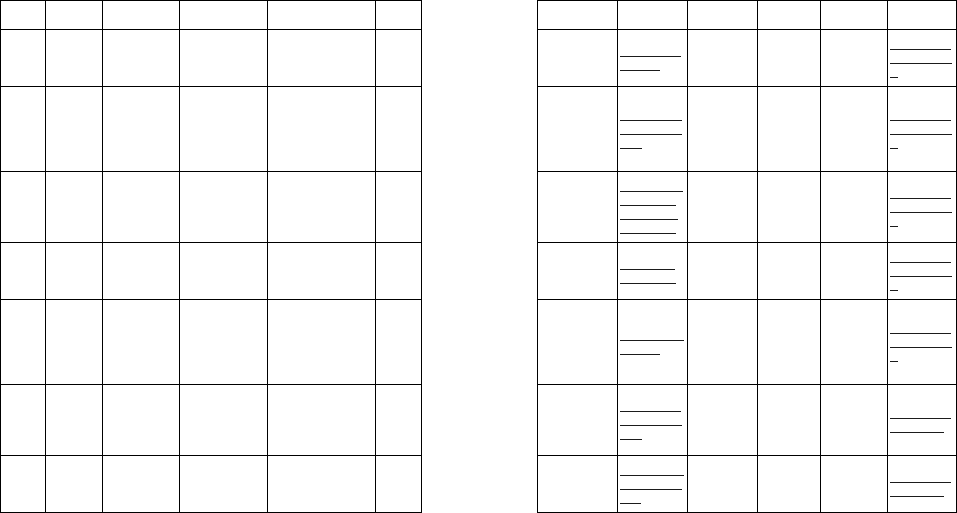
Region Circle City Name Address Pincode
Landline No. E/Mail Working Hrs Mch Name Contact
number Email Id
South Karnataka Raichur Cell Care C/o Adil's Shop , Netaji
Road , Raichur 584101 08532/250250 adils.shop@g
mail.com
09:30AM /
06:30PM,
Sunday
Closed
Venkatesh
Babu 9886865282
mch.bangalor
e@adonis.co.
in
South Karnataka Mangalore M/s Wipras
#3/30/2418,Seller
floor,Prathibha eye
clinic building,Opp
Mangala
Hospital,Kadri
Road,Mangalore
575003
0824 - 2216324
/ 2216445
wiprascrcman
galore@gmail
.com
09:30AM /
06:30PM,
Sunday
Closed
Venkatesh
Babu 9886865282
mch.bangalor
e@adonis.co.
in
South Karnataka Udupi ROYAL
ELECTRONICS
Sapthagiri
Kalikambanagar,
Ambalpadi Post,
National Highway/17,
Udupi
576103
0820 - 2532810
/2532830
srikanth.udupi
@gmail.com ,
sachinbarkur
@gmail.com
09:30AM /
06:30PM,
Sunday
Closed
Venkatesh
Babu 9886865282
mch.bangalor
e@adonis.co.
in
South Karnataka Hassan RR Mobiles
Sri Maruti Krupa ,Old
post office
Road ,Hassan /
573201
573201 shreetronics
@gmail.com
09:30AM /
06:30PM,
Sunday
Closed
Venkatesh
Babu 9886865282
mch.bangalor
e@adonis.co.
in
South Karnataka Bellary Sujytothi
Eterprises
# DOOR NO.18/11,
RAMNILAYAM,BHRA
HM SHASTRI
COMPOUND,GANDHI
NAGAR,BELLARY/58
0313,
580313 jlgoudadvg@g
mail.com
09:30AM /
06:30PM,
Sunday
Closed
Venkatesh
Babu 9886865282
mch.bangalor
e@adonis.co.
in
South Kerala Tirur CREATIVE
SERVICES
20/245, THOTTIYIL
BUILDING, BEHIND
COURT, TIRUR,
MALAPPURAM ,
KERALA
676101
creativeservic
estirur@gmail
.com
09:00AM /
05:30PM,
Sunday
Closed
Krishna Das 9567854850 mch.calicut@
adonis.co.in
South Kerala PATHANAMTH
ITTA
KAIRALI
COMMUNICATIO
N
CENTRAL
JUNCTION,
PATHANAMTHITTA,
KERALA, PIN-689645
689645
kairalicomunic
ation@yahoo.
co.in
09:00AM /
05:30PM,
Sunday
Closed
Kevin
(Temperory
Handaling)
8086398230 mch.cochin@
adonis.co.in
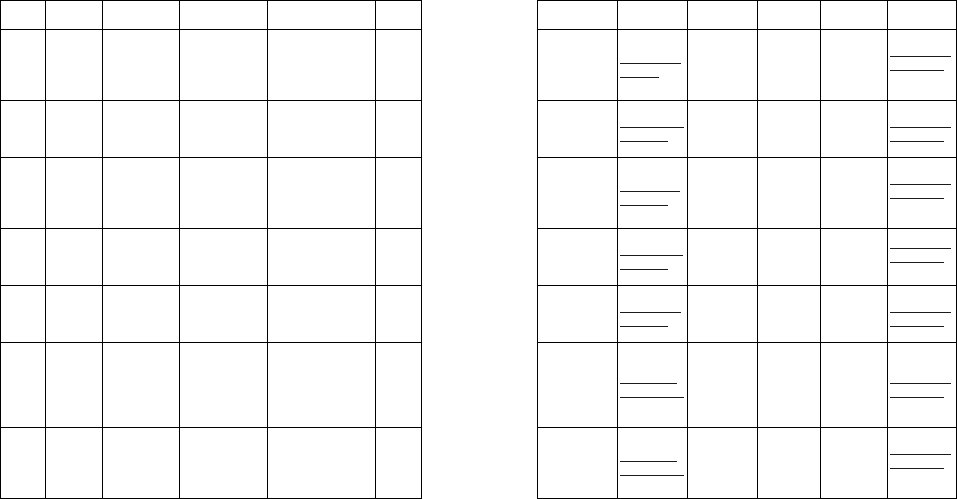
Region Circle City Name Address Pincode
Landline No. E/Mail Working Hrs Mch Name Contact
number Email Id
South Kerala Pattambi Phoenix
Communication
ROOM NO;22/31,
ROYAL ARCADE,
PERINTHALMANNA
ROAD, MELE
PATTAMBI
679306 agkalesh@ya
hoo.com
09:00AM /
05:30PM,
Sunday
Closed
Krishna Das 9567854850
mch.calicut@
adonis.co.in
South Kerala Alleppy Emmanuel
Electronics
SOUPARNA'',NO
27/45,Palace Ward, 688001
0477-3203162 ,
2237065
alleppy.crc@a
donis.co.in
09:00AM /
05:30PM,
Sunday
Closed
Kevin
(Temperory
Handaling)
8086398230 mch.cochin@
adonis.co.in
South Kerala Calicut Smile N' Care
Muthappan
Complex,Pattery Bus
Stop, P.O.
Kuthiravattom,Mavoor
Road/Calicut
673016
0495-2740 858 /
2743 502
calicut.crc@a
donis.co.in
09:00AM /
05:30PM,
Sunday
Closed
Krishna Das 9567854850
mch.calicut@
adonis.co.in
South Kerala Kannur Ashwin
Electronics
Chettipeedika,
Pallikunnu Post Office,
Kannur
670004
0497-2766 581 /
2711733
kannur.crc@a
donis.co.in
09:00AM /
05:30PM,
Sunday
Closed
Krishna Das 9567854850
mch.calicut@
adonis.co.in
South Kerala Kollam Aryans Wave
Lal Bhavan /
Opposiate Manorama /
Kadappakada/ Kollam
691008
0474-2765 721 /
2743 701
kollam.crc@a
donis.co.in
09:00AM /
05:30PM,
Sunday
Closed
Kevin
(Temperory
Handaling)
8086398230 mch.cochin@
adonis.co.in
South Kerala Kottayam Video Care
No. 655,Ozees
Bhavan,Puthupalli
Road,Muttambalam
Post
Office,Kanjikuzhi,Kotta
yam
686004
0481-2575 446 /
2575 336
kottayam.crc
@adonis.co.in
09:00AM /
05:30PM,
Sunday
Closed
Kevin
(Temperory
Handaling)
8086398230 mch.cochin@
adonis.co.in
South Kerala Palakkad R.R.
ELECTRONICS
14/464(4),Supreme
Towers,Opp.
Kunnathurmedu Post
Office , Palakkad /678
013
678 013 0491-2510727 palakkad.crc
@adonis.co.in
09:00AM /
05:30PM,
Sunday
Closed
Krishna Das 9567854850
mch.calicut@
adonis.co.in
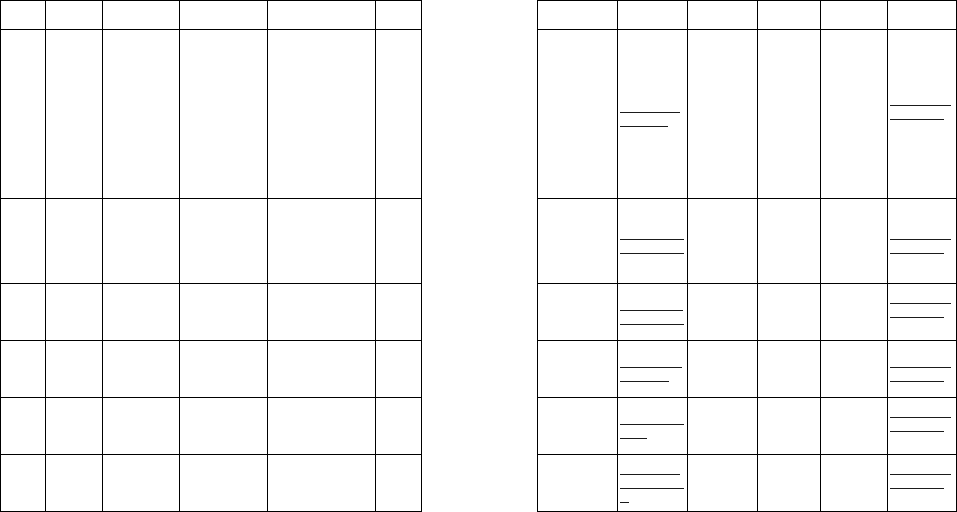
Region Circle City Name Address Pincode
Landline No. E/Mail Working Hrs Mch Name Contact
number Email Id
South Kerala Trichur Technocraft
TC 29/287."
OOLIAMPURATH
HOUSE " VELLATT
LANE.
THIRUVAMBADI
(P.O) , NEAR
CATHOLIC SYRIAN
BANK
STATATIONARY/PRI
NTING
DIVISION. TRICHUR
-1
680001
0487-3249666,2
337667,329672
5
trichur.crc@a
donis.co.in
09:00AM /
05:30PM,
Sunday
Closed
Krishna Das 9567854850
mch.calicut@
adonis.co.in
South Kerala Trivandrum The Window
Tc 28/943
(43/1259),Kalpalathika
,Kpc
Building,Punnapuram
Road,Kaithamukku,Tri
vandrum
695023
0471-2465 426 /
2462 924
trivandrum.crc
@adonis.co.in
09:00AM /
05:30PM,
Sunday
Closed
Kevin
(Temperory
Handaling)
8086398230 mch.cochin@
adonis.co.in
South Kerala Kasargode Speed care
Kaban Shoppe
Arcade ,Nayaks
road ,Kasargode
671121 04994-224619 kasargode.crc
@adonis.co.in
09:00AM /
05:30PM,
Sunday
Closed
Krishna Das 9567854850
mch.calicut@
adonis.co.in
South Kerala Ravipuram Angel Techno
Services Pvt. Ltd.
Tharkandam Estate, D
/ Block, Kurusapally
Road, Ravipuram,
Cochin
682015 0484-2358111 angel@angelt
echno.com
09:00AM /
05:30PM,
Sunday
Closed
Kevin
(Temperory
Handaling)
8086398230 mch.cochin@
adonis.co.in
South Kerala Edapal Yem Ess Mobile Pattambi
Road,Edapal. 679576 yemess@gma
il.com
09:00AM /
05:30PM,
Sunday
Closed
Krishna Das 9567854850
mch.calicut@
adonis.co.in
South Kerala THALASSERY
Telstra Mobile
Service
JUBILEE ROAD
THALASSERY 670101
smarttelecom
hpd@gmail.co
m
09:00AM /
05:30PM,
Sunday
Closed
Krishna Das 9567854850
mch.calicut@
adonis.co.in
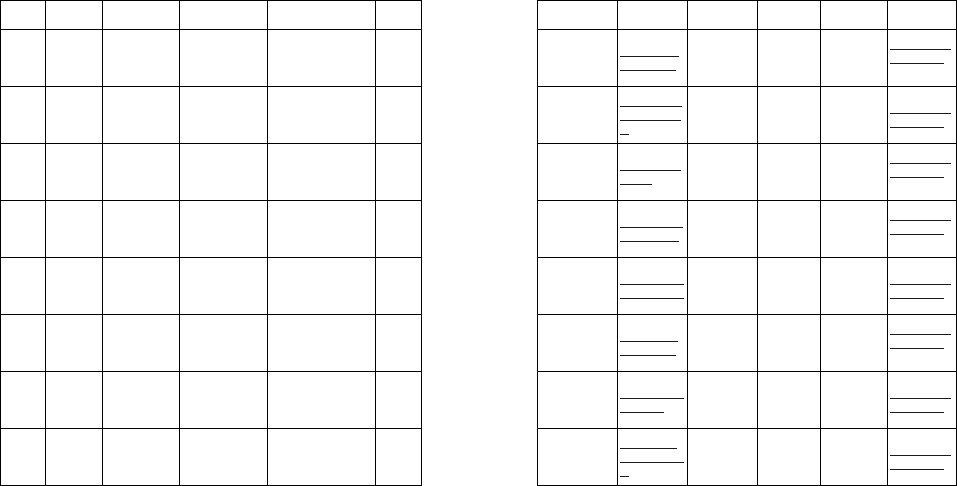
Region Circle City Name Address Pincode
Landline No. E/Mail Working Hrs Mch Name Contact
number Email Id
South Kerala Vadagara Sun Electronics
Near JTS ,Opp Lalith
collections , Villiyapally
Road ,Nut Street
po ,Vadakkara
673104 sunbadagara
@gmail.com
09:00AM /
05:30PM,
Sunday
Closed
Krishna Das 9567854850
mch.calicut@
adonis.co.in
South Kerala Kattappana Ajay Electronics
T.B. Junction,Near
Service Co/Operative
Bank,Kattappana
685515 04868-250124
kajayelectroni
cs@yahoo.co
m
09:00AM /
05:30PM,
Sunday
Closed
Kevin
(Temperory
Handaling)
8086398230 mch.cochin@
adonis.co.in
South Kerala Kalpetta A2Z MOBILES
Chungam Jn, Kalpeta ,
Wayanad District, Pin/
673121
673121 a2zshaji@gm
ail.com
09:00AM /
05:30PM,
Sunday
Closed
Krishna Das 9567854850
mch.calicut@
adonis.co.in
South Kerala KANHANGAD
NASS
COMMUNICATIO
N
Nr.Dhanalakshmi tex,
Opp. Bus Stand,
Kenhangad, Kasadgod
671315 0467-2203001 nass.kanhang
ad@yahoo.in
09:00AM /
05:30PM,
Sunday
Closed
Krishna Das 9567854850
mch.calicut@
adonis.co.in
South Kerala OCHIRA CELL WORLD
MOBILE SHOPPE
PREMERE JN NEAR
NORTH GRAMIN
BANK
OCHIRAPIN/690526
690526 0476-2693111 anshadcellwor
ld@gmail.com
09:00AM /
05:30PM,
Sunday
Closed
Kevin
(Temperory
Handaling)
8086398230 mch.cochin@
adonis.co.in
South Kerala PAYYANNUR
POPULAR TIMES
& MOBILES
PERUMBA NEAR
KAIRALI HOTEL
PAYYANNUR
670610 popularonida
@gmail.com
09:00AM /
05:30PM,
Sunday
Closed
Krishna Das 9567854850
mch.calicut@
adonis.co.in
South Kerala Thodupuzha Orbit Times &
Mobiles
Saro Plast Building,
Idukki Road ,
Thodupuzha
685584 saijomorbit@y
ahoo.com
09:00AM /
05:30PM,
Sunday
Closed
Kevin
(Temperory
Handaling)
8086398230 mch.cochin@
adonis.co.in
South Kerala Irinjalakuda Johns Service
Nr. Geojit financial
service, tana ,
irinjalakuda
680121
johnsons123
@rediffmail.co
m
09:00AM /
05:30PM,
Sunday
Closed
Kevin
(Temperory
Handaling)
8086398230 mch.cochin@
adonis.co.in
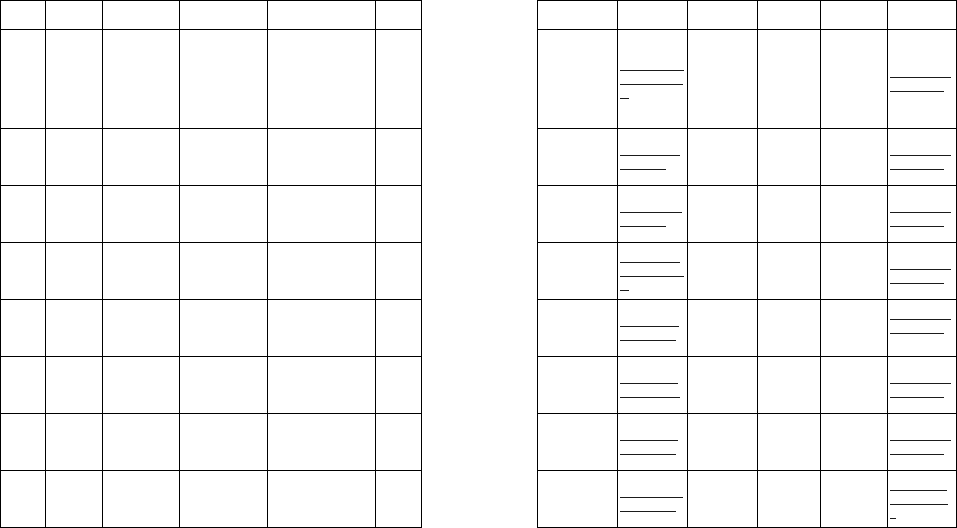
Region Circle City Name Address Pincode
Landline No. E/Mail Working Hrs Mch Name Contact
number Email Id
South Kerala Cherthala XPRESS
SOLUTIONS
ROOM NO:147/N
BEHIND DEVI
TEMPLE SKY
LINETOWER
SHOPPIN
COMPLEX
CHERTHALA/688524
688524
xpresssolution
ctla@gmail.co
m
09:00AM /
05:30PM,
Sunday
Closed
Kevin
(Temperory
Handaling)
8086398230 mch.cochin@
adonis.co.in
South Kerala BALARAMAPU
RAM SBS MOBILES
SHOP NO.10 & 21,
HOUSING BOARD
COMPLEX ,BALARA
MPURAM
695501 sbsmobiles@
gmail.com
09:00AM /
05:30PM,
Sunday
Closed
Kevin
(Temperory
Handaling)
8086398230 mch.cochin@
adonis.co.in
South Kerala ALUVA SAFE LINK
KAJA SHOPPING
CENTER, R.S ROAD,
ALUVA
683101 safelink.link@
gmail.com
09:00AM /
05:30PM,
Sunday
Closed
Kevin
(Temperory
Handaling)
8086398230 mch.cochin@
adonis.co.in
South Kerala HARIPAD SMART MOBILE
LAKSHMI BUILDING ,
THEKKENDDA ,N H
47, OPP.IOC
PUMPHARIPAD
690514
smarttelecom
hpd@gmail.co
m
09:00AM /
05:30PM,
Sunday
Closed
Kevin
(Temperory
Handaling)
8086398230 mch.cochin@
adonis.co.in
South Kerala MANJERY CAMBUS
MOBILE
VENGARA
COMPLEX ,NEW BUS
STAND, MANJERY
676121 faisalncbritco
@gmail.com
09:00AM /
05:30PM,
Sunday
Closed
Krishna Das 9567854850
mch.calicut@
adonis.co.in
South Kerala Thiruvalla PHONE PALACE
Kodiyattu Building,T
K
Road,Thiruvalla,pin:68
9101
689101 phonepalace
@yahoo.com
09:00AM /
05:30PM,
Sunday
Closed
Kevin
(Temperory
Handaling)
8086398230 mch.cochin@
adonis.co.in
South Kerala angamali STAR MOBILES
KALOORKARAN
TOWER,OPP.JOY
ALUKAS, ANGAMALY
683572 anjacob2001
@gmail.com
09:00AM /
05:30PM,
Sunday
Closed
Kevin
(Temperory
Handaling)
8086398230 mch.cochin@
adonis.co.in
South Tamilnadu Salem Bala Electronics
Shop No 12, ARRS
Multiplex Complex,
Meyyanur Bye Pass
Road, Salem 636 004
636 004 0427 2449525 gbalamurali23
@gmail.com
09:30AM /
06:00PM,
Sunday
Closed
Chandradev
an 9941345736
mch.chennai
@adonis.co.i
n
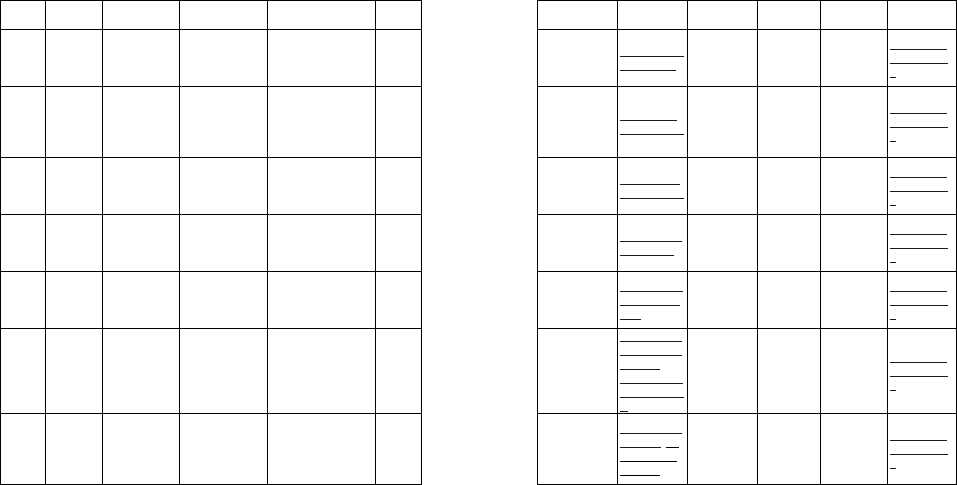
Region Circle City Name Address Pincode
Landline No. E/Mail Working Hrs Mch Name Contact
number Email Id
South Tamilnadu Karur Pradeepa
Electronics
6/39 Sengundha
Puram, 2nd Cross
Street, Karur
639 002 9367155287 praveen.onida
@gmail.com
09:30AM /
06:00PM,
Sunday
Closed
Chandradev
an 9941345736
mch.chennai
@adonis.co.i
n
South Tamilnadu Chennai
A
donis Electronics
Pvt.Ltd.
Onida House/18/4Th
Laneoff.Nungambakka
m High Roadnear
Cainstitutenungambak
kam , chennai
600034 044 28330220 mch.chennai
@adonis.co.in
09:30AM /
06:30PM,
Sunday
Closed
Chandradev
an 9941345736
mch.chennai
@adonis.co.i
n
South Tamilnadu Chennai / Adyar
A
donis Electronics
Pvt.Ltd.
11/1/MG Road, Near
Airtel Office, Shahstri
Nagar, Adyar, Chennai
600020
044/24525067 /
24525068
service.adyar
@adonis.co.in
09:30AM /
06:30PM,
Sunday
Closed
Chandradev
an 9941345736
mch.chennai
@adonis.co.i
n
South Tamilnadu
Chennai /
Annanagar
M/S. Sree
Srinivasa Service
2109/3, 13th Main
Road, Anna Nagar
West, Chennai 40
600040
044/32973243/3
2973244
chennai.crc@
adonis.co.in
09:30AM /
06:30PM,
Sunday
Closed
Chandradev
an 9941345736
mch.chennai
@adonis.co.i
n
South Tamilnadu
Chennai /
Tambaram
A
donis Electronics
Pvt.Ltd.
Old No 106/New No
912 A, Gst Road,
Tambaram
Sanitiorium, Chennai
600047
044/22413337/2
2410557
service.tamba
ram@adonis.
co.in
09:30AM /
06:30PM,
Sunday
Closed
Chandradev
an 9941345736
mch.chennai
@adonis.co.i
n
South Tamilnadu
Chennai /
Ayanawaram
M/S. Sakthi
Network
No.1 VP Colony South
Road, Ayanavaram,
Chennai/ 600023
600023
044 26442099 /
26448878
shakthioutsou
rce.adonis@g
mail.com ;
ayanavaram.c
rc@adonis.co.
in
09:30AM /
06:30PM,
Sunday
Closed
Chandradev
an 9941345736
mch.chennai
@adonis.co.i
n
South Tamilnadu
Chennai /
Valasarawakam Venus Electronics
No 10, 5th Cross
Streets, Brindhavan
Nagar,
Valasarawakam,
Chennai
600087 044 24865500
onidaravi@ya
hoo.co.in ;val
asara.crc@g
mail.com
09:30AM /
06:30PM,
Sunday
Closed
Chandradev
an 9941345736
mch.chennai
@adonis.co.i
n
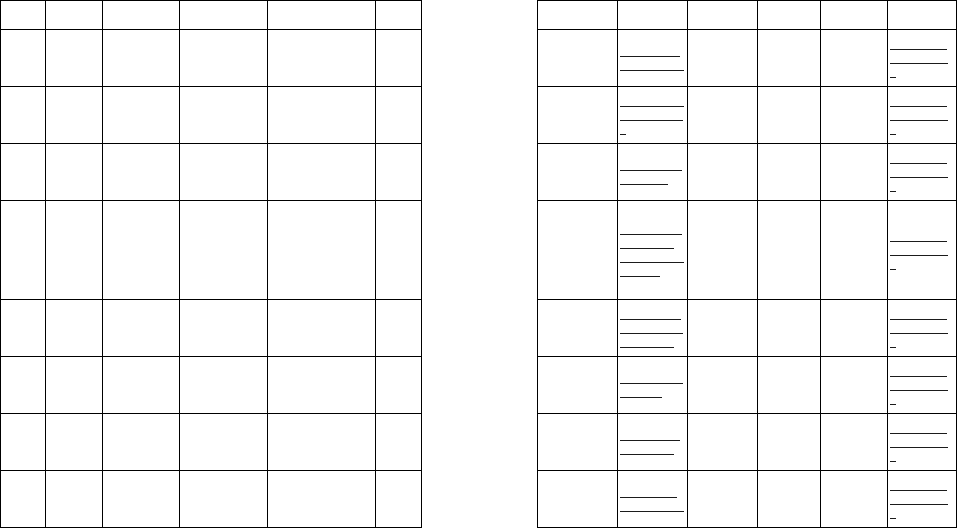
Region Circle City Name Address Pincode
Landline No. E/Mail Working Hrs Mch Name Contact
number Email Id
South Tamilnadu Cuddalore M/S.Guru Service
Devi Building, Ground
Floor, 88E Lawrence
Road, Cuddalore
607002
04142 / 324566
/ 236677
cuddalore.crc
@adonis.co.in
09:30AM /
06:30PM,
Sunday
Closed
Chandradev
an 9941345736
mch.chennai
@adonis.co.i
n
South Tamilnadu Pondicherry Sree Vigneshwar
Electroncis
No. 159, Shankar
Iiiam., Eswaran Koil
Street, Pondicherry
605001
0413 / 2342467/
2348856 /
2222368
pondicherry.cr
c@adonis.co.i
n
09:30AM /
06:30PM,
Sunday
Closed
Chandradev
an 9941345736
mch.chennai
@adonis.co.i
n
South Tamilnadu Vellore V.K.S. Electronics 46,Arcot Road,Vellore 632004
0416 / 2235946/
2235964/
4203946
vellore.crc@a
donis.co.in
09:30AM /
06:30PM,
Sunday
Closed
Chandradev
an 9941345736
mch.chennai
@adonis.co.i
n
South Tamilnadu Kanchipuram
A
donis Electronics
Pvt.Ltd.
M/s Sree Srinivasa
Service, No. 80/7,
Vilakkadi Koil
Street,Opp. To PMS
Salammal
Chatiram,Kanchipura
m
631501 044/67270964
chennai.crc@
adonis.co.in ,
chennaicrc@g
mail.com
09:30AM /
06:30PM,
Sunday
Closed
Chandradev
an 9941345736
mch.chennai
@adonis.co.i
n
South Tamilnadu Coimbatore
A
donis Electronics
Pvt.Ltd.
10 B K R Nagar, Sathy
Road, Coimbatore 641012
0422 / 252 7314
/ 3258032
coimbatore.m
obileservice@
adonis.co.in
09:30AM /
06:30PM,
Sunday
Closed
Chandradev
an 9941345736
mch.chennai
@adonis.co.i
n
South Tamilnadu Erode S.J.Electronics
35,Annamalaigounder
Nagar,Gandhiji Street
No2,Veerappanchatra
m,Erode
638004
0424 / 222 7211
/ 222 7201
erode.crc@ad
onis.co.in
09:30AM /
06:30PM,
Sunday
Closed
Chandradev
an 9941345736
mch.chennai
@adonis.co.i
n
South Tamilnadu Tiruppur M/S.Jayam
Troniks
N.No 10,Oi.No 13
Bharathi
St,Valipalayam,Tirupur
641601
0421 / 223 4526
/ 223 0407
tiruppur.crc@
adonis.co.in
09:30AM /
06:30PM,
Sunday
Closed
Chandradev
an 9941345736
mch.chennai
@adonis.co.i
n
South Tamilnadu Nagercoil Varsha
Enterprises
No 30/654, Trivandrum
Road, Near BSNL
Exange, Vadaserri,
Nagercoil
629001
04652 274362 /
274363.
nagercoil.crc
@adonis.co.in
09:30AM /
06:30PM,
Sunday
Closed
Chandradev
an 9941345736
mch.chennai
@adonis.co.i
n
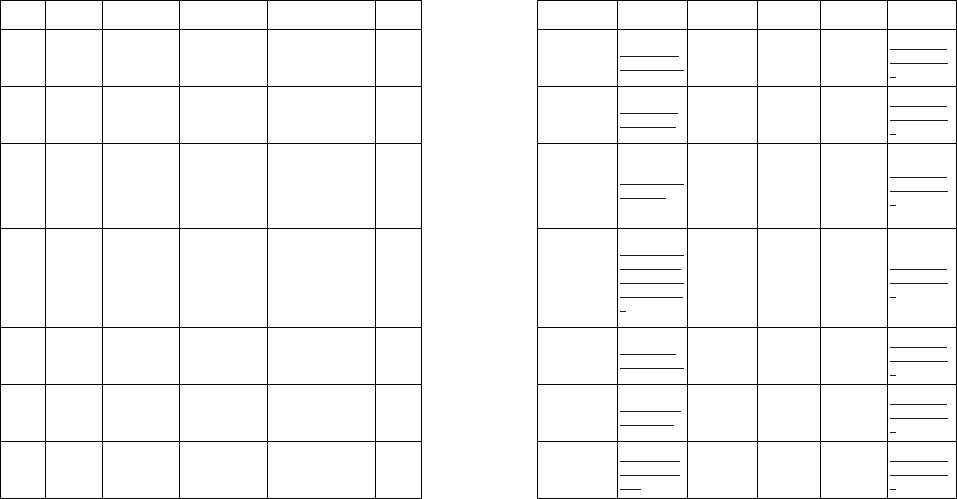
Region Circle City Name Address Pincode
Landline No. E/Mail Working Hrs Mch Name Contact
number Email Id
South Tamilnadu Tirunelveli Kalyan electronics
66A/8/1,Ground
Floor,Babuji
Nagar,Madurai
Road,Tirunelveli
627001
0462-2331731/
2331831/
2331901
tirunelveli.crc
@adonis.co.in
09:30AM /
06:30PM,
Sunday
Closed
Chandradev
an 9941345736
mch.chennai
@adonis.co.i
n
South Tamilnadu Madurai M/S. Gaurdian
Electronics
DOOR NO 14/10,
PANAGAL 2ND
STREET, SHENOY
NAGER, MADURAI
625 020
0452-3259062 /
2533033
sesakkipandi
@gmail.com
09:30AM /
06:00PM,
Sunday
Closed
Chandradev
an 9941345736
mch.chennai
@adonis.co.i
n
South Tamilnadu Trichy M/s.WINTRONIC
S
NO:
14,RAJARATHINAM
PILLAI
STREET,OPP:ARUNA
THEATRE,
WORAIYUR,TRICHY
623003 0431-2770433 trichyadonis@
gmail.com
09:30AM /
06:30PM,
Sunday
Closed
Chandradev
an 9941345736
mch.chennai
@adonis.co.i
n
South Tamilnadu Thanjavur SRI SAKTHI
ELECTRONICS
24 A, MALAIYERI
AMMAN ILLAM , 7th
CROSS,ARULANAND
A NAGAR , ROHINI
HOSPITAL
BACKSIDE ,
TANJAVUR
613007 04362 271719
gsaravananon
ida@gmail.co
m;thanjavur.cr
c@adonis.co.i
n
09:30AM /
06:30PM,
Sunday
Closed
Chandradev
an 9941345736
mch.chennai
@adonis.co.i
n
South Tamilnadu Chennai / Padi JVC Electronics
7/11, Solambedu
Road, Thirumullaivoil,
Chennai / 600 062
600 050 044-42872895 ambattur.crc
@adonis.co.in
09:00AM /
05:30PM,
Sunday
Closed
Chandradev
an 9941345736
mch.chennai
@adonis.co.i
n
South Tamilnadu Dindugal M/S Sundar
Electronics
No. 20 , 53 Nehruji
Nagar 3rd Street,
Dindigul
624 001
0452 3293496 /
2433747
dindigul.crc@
adonis.co.in
09:30AM /
06:30PM,
Sunday
Closed
Chandradev
an 9941345736
mch.chennai
@adonis.co.i
n
Up UP (E) Allahabad
A
donis Electronics
Pvt.Ltd.
60,B/2 Sardar Patel
Marg, Thornhill Road
Civil Line, Allahabad
211001 0532/2260768
allahabad.ser
vice@adonis.
co.in
09:30AM /
06:30PM,
Sunday
Closed
Kamlesh 9598068418
mch.lucknow
@adonis.co.i
n
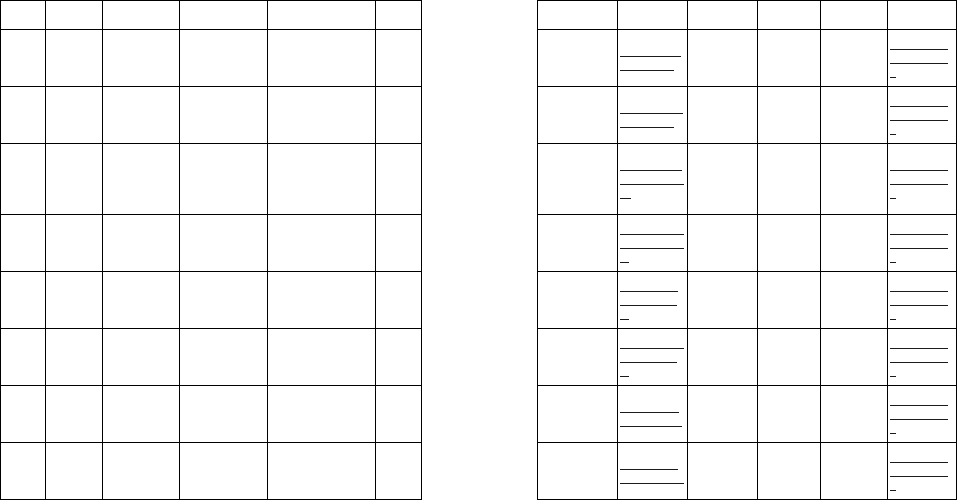
Region Circle City Name Address Pincode
Landline No. E/Mail Working Hrs Mch Name Contact
number Email Id
Up UP (E) Gorakhpur
A
donis Electronics
Pvt.Ltd.
85 D, Civil Line, Park
Road, Gorakhpur 273001 0551/2346126 gkp.service@
adonis.co.in
09:30AM /
06:30PM,
Sunday
Closed
Kamlesh 9598068418
mch.lucknow
@adonis.co.i
n
Up UP (E) Varanasi
A
donis Electronics
Pvt.Ltd.
D 63/13
A ,Mahmoorganj,Near
Police Chowkivaranasi
221010 0542/ 2227704 deep.chand@
adonis.co.in
09:30AM /
06:30PM,
Sunday
Closed
Kamlesh 9598068418
mch.lucknow
@adonis.co.i
n
Up UP (E) Faizabad
A
donis Electronics
Pvt.Ltd.
H. No.
5/4/61/2A ,Amaniganj.,
Bh New Wave
Academy, Ayodhya
Road, Faizabad
224001 05278/241314
faizabad.servi
ce@adonis.co
.in
09:30AM /
06:30PM,
Sunday
Closed
Kamlesh 9598068418
mch.lucknow
@adonis.co.i
n
Up UP (E) Jhansi Unicom Mobile
Basement city center,
(Near Danik jagran
press ) Jeevan Shah
Jhansi
284001
9935071630 /
9235193723/
05102333223
jhansi.mobiles
@rediffmail.co
m
09:30AM /
06:30PM,
Sunday
Closed
Kamlesh 9598068418
mch.lucknow
@adonis.co.i
n
Up UP (E) Ballia M/S G S SALES
45, GOLA WARD
NO/9, NEAR SHISH
MAHAL CINEMA
JAPLIN GANJ BALLIA
277001 9807892737
gssalesballia
@sifymail.co
m
09:30AM /
06:30PM,
Sunday
Closed
Kamlesh 9598068418
mch.lucknow
@adonis.co.i
n
Up UP (E) Kanpur
A
donis Electronics
Pvt.Ltd.
107/263 nehru nagar ,
(brahm nagar
chauraha) Kanpur
208012 0512/3047110
manju_gupta9
2@yahoo.co
m
09:30AM /
06:30PM,
Sunday
Closed
Kamlesh 9598068418
mch.lucknow
@adonis.co.i
n
Up UP (E) Bahraich Balaji Electronics
HOSPITAL ROAD
KANOON
GOPURA ,SHANTI
MARKET
271801
525/2237366
/9335554089/
9807267817
balaji.bahraic
h@gmail.com
09:30AM /
06:30PM,
Sunday
Closed
Kamlesh 9598068418
mch.lucknow
@adonis.co.i
n
Up UP (E) Lucknow
A
donis Electronics
Pvt.Ltd.
B/38, Sector/ P,
Aliganj, Lucknow 226020
0522/
2323306/23357
64
mch.lucknow
@adonis.co.in
09:30AM /
06:30PM,
Sunday
Closed
Kamlesh 9598068418
mch.lucknow
@adonis.co.i
n
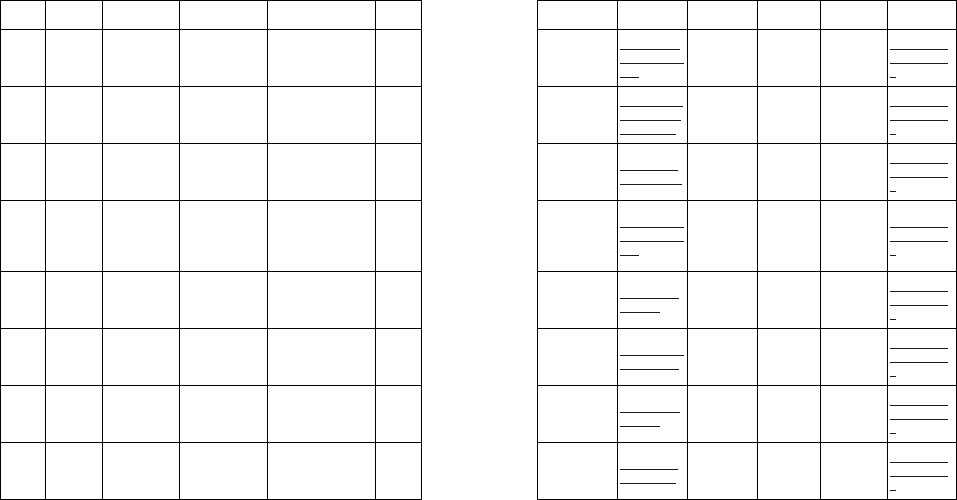
Region Circle City Name Address Pincode
Landline No. E/Mail Working Hrs Mch Name Contact
number Email Id
Up UP (E) Etawah Modern Computer
World
11 A Commercial
Complex, Pakka Talab
Etawah
206001 9219668829
atulmishra_et
awah@yahoo.
com
09:30AM /
06:30PM,
Sunday
Closed
Kamlesh 9598068418
mch.lucknow
@adonis.co.i
n
Up UP (E) SONEBHADRA
M/S MAA JANKI
ENTERPRISES
NEAR NOKIA CARE
MAIN MARKET ,
ANPARA,
SONEBHADRA
231225 8874480130
maajankienter
prises.anpara
@gmail.com
09:30AM /
06:30PM,
Sunday
Closed
Kamlesh 9598068418
mch.lucknow
@adonis.co.i
n
Up UP (E) lakhimpur durga enter prises
Aira road near
Auranga bad churaha,
Lakhimpur
262701
9415574382 /
9696693712
sklalwani123
@yahoo.co.in
09:30AM /
06:30PM,
Sunday
Closed
Kamlesh 9598068418
mch.lucknow
@adonis.co.i
n
Up UP (E) Barabanki M/S SKY
MOBILES
SHOP NO/3, 1ST
FLOOR, MUGAL
DARBAR MARKET
STATION
ROAD,BARABANKI
225001 9839174378 /
imranahmad.d
so@rediffmail.
com
09:30AM /
06:30PM,
Sunday
Closed
Kamlesh 9598068418
mch.lucknow
@adonis.co.i
n
Up UP (E) Balrampur
M/S JHA PCO &
MOBILE CENTER
SHOP
NO/2,BALRAMPUR
CHINI MILLS MAIN
GATE, BALRAMPUR
271201
9125236006 /
9935848498
jhapcoblp@g
mail.com
09:30AM /
06:30PM,
Sunday
Closed
Kamlesh 9598068418
mch.lucknow
@adonis.co.i
n
Up UP (E) Akbarpur M/S SHANTI
MOBILE SHOP
9 B, NIC MARKET
AKBARPUR ,
AMBEDKAR NAGAR
224122
9838587463 /
9794102648
kumaramit_13
90@yahoo.in
09:30AM /
06:30PM,
Sunday
Closed
Kamlesh 9598068418
mch.lucknow
@adonis.co.i
n
Up UP (E) Sultanpur M/S NEW CHINA
CARE
D/7 , SUPER MARKET
SULTANPUR 228001
9125246963
/9889880274
mani2235@g
mail.com
09:30AM /
06:30PM,
Sunday
Closed
Kamlesh 9598068418
mch.lucknow
@adonis.co.i
n
Up UP (E) Pratapgarch
M/S RAJEEV
ELECTRONICS
79/ CHILBILA
CHURAHA,
PRATAPGARCH
230403 9044001625 rajeevchilbila
@gmail.com
09:30AM /
06:30PM,
Sunday
Closed
Kamlesh 9598068418
mch.lucknow
@adonis.co.i
n
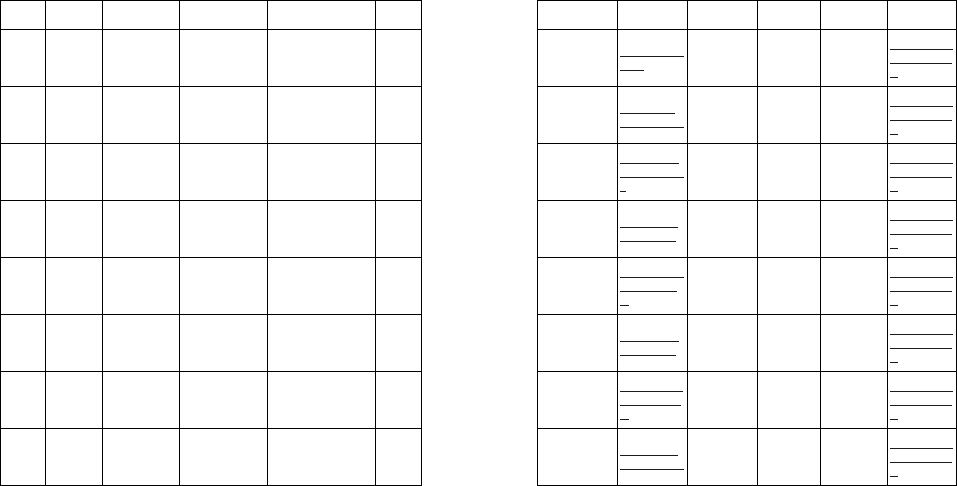
Region Circle City Name Address Pincode
Landline No. E/Mail Working Hrs Mch Name Contact
number Email Id
Up UP (W) Muzaffernagar
Computer Help
Line
2 Upper story, Hasnain
Market,Ansari Road,
Muzaffarnagar.
251001 1312433063 chlmzn@gmai
l.com
09:30AM /
06:30PM,
Sunday
Closed
Udayveer
Singh 9311139565
mch.ghaziaba
d@adonis.co.
in
Up UP (W) Agra
A
donis Electronics
Pvt.Ltd.
17 Dwarikapuram by
pass road Agra 282001 0562-4058189 agra.service
@adonis.co.in
09:30AM /
06:30PM,
Sunday
Closed
Udayveer
Singh 9311139565
mch.ghaziaba
d@adonis.co.
in
Up UP (W) Aligarh
A
donis Electronics
Pvt.Ltd.
476 vishupuri, near
sumunglam nursing
home, Ramghat road,
Aligarh.
202001 571-3205995
aligarh.servic
e@adonis.co.i
n
09:30AM /
06:30PM,
Sunday
Closed
Udayveer
Singh 9311139565
mch.ghaziaba
d@adonis.co.
in
Up UP (W) Kasganj Electa Vision Biram Gate , Kasganj,
East Up 207123 electradeepu
@gmail.com
09:30AM /
06:30PM,
Sunday
Closed
Udayveer
Singh 9311139565
mch.ghaziaba
d@adonis.co.
in
Up UP (W) Mathura R.K Services
Hotel Athitya Palace,
Sankh Adda, Mathura 281005
imran.tpmathu
ra@gmail.co
m
09:30AM /
06:30PM,
Sunday
Closed
Udayveer
Singh 9311139565
mch.ghaziaba
d@adonis.co.
in
Up UP (W) Firozabad Dayal Computers
& Mobile Shop
Infront of SRK digree
collage kotla road
Firozabad
283203 atulporwalfzb
@gmail.com
09:30AM /
06:30PM,
Sunday
Closed
Udayveer
Singh 9311139565
mch.ghaziaba
d@adonis.co.
in
Up UP (W) Hathras Pankaj Electricals Navipur Chauraha
sadabad gate 281308
pankajsharma
hts@gmail.co
m
09:30AM /
06:30PM,
Sunday
Closed
Udayveer
Singh 9311139565
mch.ghaziaba
d@adonis.co.
in
Up UP (W) Dehradun
A
donis Electronics
Pvt.Ltd.
11/ Mohini Road, Near
Water Tank, Dehradun 248001 rajesh.dabral
@adonis.co.in
09:30AM /
06:30PM,
Sunday
Closed
Udayveer
Singh 9311139565
mch.ghaziaba
d@adonis.co.
in

Region Circle City Name Address Pincode
Landline No. E/Mail Working Hrs Mch Name Contact
number Email Id
Up UP (W) Haldwani
A
donis Electronics
Pvt.Ltd.
8/267/3 Pant Colony
Mukhani kaladhungi
road
263139 5946254969
haldwani.servi
ce@adonis.co
.in
09:30AM /
06:30PM,
Sunday
Closed
Udayveer
Singh 9311139565
mch.ghaziaba
d@adonis.co.
in
Up UP (W) Ghaziabad
A
donis Electronics
Pvt.Ltd.
R/11/16 Raj nagar,
Ghaziabad 201001 9910686809
ghaziabad.ser
vice@adonis.
co.in
09:30AM /
06:30PM,
Sunday
Closed
Udayveer
Singh 9311139565
mch.ghaziaba
d@adonis.co.
in
Up UP (W) Noida
A
donis Electronics
Pvt.Ltd.
Baishoya Complex
Ground Floor
Sec/15,Noida
201301 0120-3229094 noida.service
@adonis.co.in
09:30AM /
06:30PM,
Sunday
Closed
Udayveer
Singh 9311139565
mch.ghaziaba
d@adonis.co.
in
Up UP (W) Bareilly
A
donis Electronics
Pvt.Ltd.
35/V/04 B Rampur
Garden, Opp
Dhanvantari Tomer
Hospital,Civil Line,
Bareilly
243004 9319782889
bareilly.servic
e@adonis.co.i
n
09:30AM /
06:30PM,
Sunday
Closed
Udayveer
Singh 9311139565
mch.ghaziaba
d@adonis.co.
in
Up UP (W) Bijnore Ujjwal Telecom
First Floor Ajaj Ali Hall
Near Roadways
Busstand.Bijnore
246701 9359352224 pratushg1@g
mail.com
09:30AM /
06:30PM,
Sunday
Closed
Udayveer
Singh 9311139565
mch.ghaziaba
d@adonis.co.
in
Up UP (W) Meerut
A
donis Electronics
Pvt.Ltd.
115/ Naya Bazar/ Opp
Mateshwari Mandir,
Sadar, Meerut
250001 1213254424
meerut.servic
e@adonis.co.i
n
09:30AM /
06:30PM,
Sunday
Closed
Udayveer
Singh 9311139565
mch.ghaziaba
d@adonis.co.
in
Up UP (W) Moradabad Reliable Infosys
Bhoora Crossing Opp
Do Kuan Wali Masjid
Moradabad
244001 9219755555
reliableinfosys
.mbd@gmail.c
om
09:30AM /
06:30PM,
Sunday
Closed
Udayveer
Singh 9311139565
mch.ghaziaba
d@adonis.co.
in
Up UP (W) Saharanpur
Pal
Communication
Shop no.17 , Mahavir
Complex ,Nr. Hathi
gate high court rd,
Saharanpur
247001 8126799889
palcomunicati
onsre@yahoo
.co.in
09:30AM /
06:30PM,
Sunday
Closed
Udayveer
Singh 9311139565
mch.ghaziaba
d@adonis.co.
in
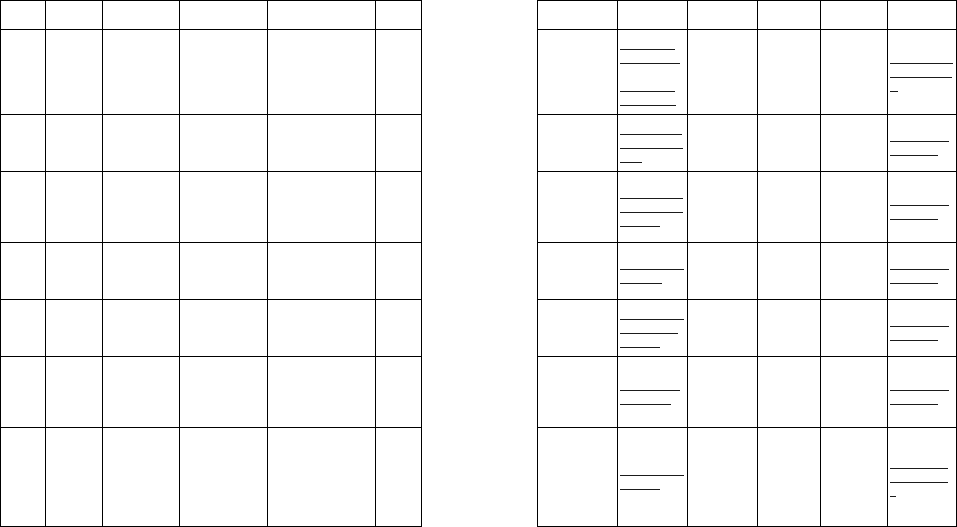
Region Circle City Name Address Pincode
Landline No. E/Mail Working Hrs Mch Name Contact
number Email Id
Up UP (W) Bulandshahar FM Telecom
Shop
number.19,Navyug
Market,Opposite
Roadways
Busstand ,Satha
Road,Bulandshahr.
203001 9359230111
fmtelecomm
@yahoo.com
,
fmtelecomm
@gmail.com
09:30AM /
06:30PM,
Sunday
Closed
Udayveer
Singh 9311139565
mch.ghaziaba
d@adonis.co.
in
Up Delhi Nangloi BHAGWATI
TELECOM
A42, VEER BAZAR
ROAD, AMAR
COLONEY, NANGLOI,
DELHI/110041
110041
07503411411
/0971671811
bhagwatitelec
om1999@yah
oo.in
09:30AM /
06:30PM,
Sunday
Closed
Anil Bazaz mch.delhi@a
donis.co.in
Up Delhi Delhi
A
donis Electronics
Pvt.Ltd.
A/19/ B/1 Mohan
Co/Op Industrial
Estate, Opp Ntpc,
Mathura Road,
Badarpur, New Delhi
110044 011-26944824
delhisouth.mo
bileservice@g
mail.com
09:30AM /
06:30PM,
Sunday
Closed
Anil Bazaz 9811836764 mch.delhi@a
donis.co.in
Up Delhi Delhi Adonis Electronics
Pvt.Ltd.
55/ Patparganj
Industrial Area, Behind
Mgf Motors , Delhi/92
110092 011-65656241 east.delhi@ad
onis.co.in
09:30AM /
06:30PM,
Sunday
Closed
Anil Bazaz 9811836764 mch.delhi@a
donis.co.in
Up Delhi Delhi
A
donis Electronics
Pvt.Ltd.
A/33, New Krishna
Park, Near Janakpuri
West Metro Station,
New Delhi
110018 011-32023823
delhiwest.mob
ileservice@g
mail.com
09:30AM /
06:30PM,
Sunday
Closed
Anil Bazaz 9811836764 mch.delhi@a
donis.co.in
Up Delhi Delhi Kanica Electronics
M/3, Ist Floor, Vishal
Market Complex, West
Mukherjee
Nahgar,Dhaka Chowk,
New Delhi
110009 011-27455617 delhinorth.crc
@gmil.com
09:30AM /
06:30PM,
Sunday
Closed
Anil Bazaz 9811836764 mch.delhi@a
donis.co.in
West Mumbai Dadar MONEY
ENTERPRISES
A/2,Ground floor,
Karishma bldg. plot
no.185, naigaio cross
road madhadas pasta
road behind Kohinoor
TV showroom Dadar
east Mumbai (400014)
400014 022-20588888 nagesganji@g
mail.com
09:30AM /
06:30PM,
Sunday
Closed
Arvind
Mishra 9819292824
mch.mumbai
@adonis.co.i
n
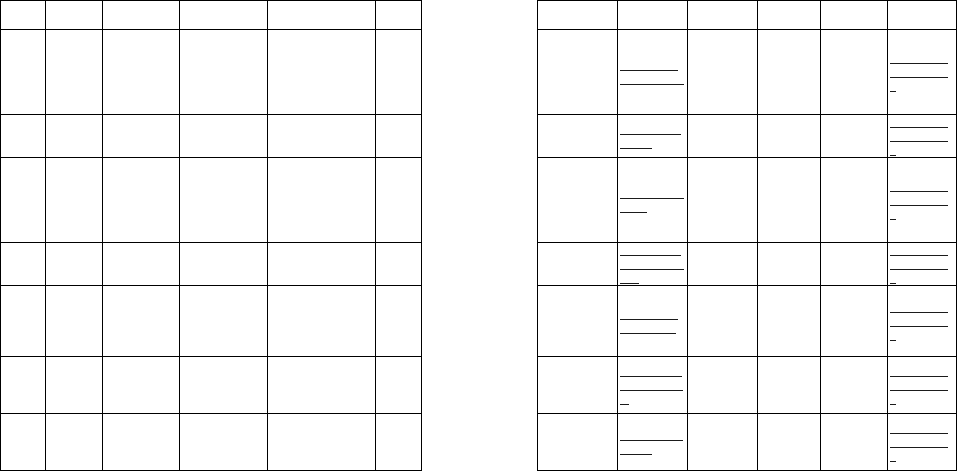
Region Circle City Name Address Pincode
Landline No. E/Mail Working Hrs Mch Name Contact
number Email Id
West Mumbai Andheri
A
donis Electronics
Pvt.Ltd.
A
donis Electronics Pvt.
Ltd, Onida House II,
Mahal Insustrial
Estate, Off Mahakali
Caves Road, Andheri
East
400093
022-26878136/3
7
mch.mumbai
@adonis.co.in
09:30AM /
06:30PM,
Sunday
Closed
Arvind
Mishra 9819292824
mch.mumbai
@adonis.co.i
n
West Mumbai Vashi Marshal Services
E7/01/02, sect /1 ,
Nr ,Opp Apana Bazar,
Vashi
400076 022-27827503 vashicrc@gm
ail.com
09:30AM /
06:30PM,
Friday Closed
Arvind
Mishra 9819292824
mch.mumbai
@adonis.co.i
n
West Mumbai Vasai S.G.Infotech
A/1,ASHOK
VAN,VASANT
KARISHMA
COMPLEX, AMBADI
ROAD,60FT CROSS
ROAD,VASAI/WEST
401301 9503022828 tp.vasai@gma
il.com
09:30am to
06:30pm,Sun
day closed
Arvind
Mishra 9819292824
mch.mumbai
@adonis.co.i
n
West Mumbai Kalyan Technocraft
Technology
4, Mahek Plaza, Kala
Talav, Kalyan (West) 421301 9323082885
technocraft.m
umbai@gmail.
com
09:30am to
06:30pm,Sun
day closed
Arvind
Mishra 9819292824
mch.mumbai
@adonis.co.i
n
West Mumbai Pen Reliable mobile
care center
Shop no.16 sudarshan
co/oppretive socity
beside BSNL office
opp. LIC office taluka
pen dist Raigad
402107 9270786706 rafiqtadvi786
@gmail.com
09:30am to
06:30pm,Sun
day closed
Arvind
Mishra 9819292824
mch.mumbai
@adonis.co.i
n
West Mumbai Nasik Electronics Media
Shop/ FJ/39, Thakkar
Bazar, New
CBS,Nasik
422001 9028007984
media.service
nsk@gmail.co
m
09:30AM /
06:30PM,
Sunday
Closed
Arvind
Mishra 9819292824
mch.mumbai
@adonis.co.i
n
West RoM Jalna Sanskruti Mobiles
& Enterprises
Udan Complex,Shop
No- 33, Jalna 431203 9326109688 umesh.p@gm
ail.com
09:30AM /
06:30PM,
Sunday
Closed
Arvind
Mishra 9819292824
mch.mumbai
@adonis.co.i
n
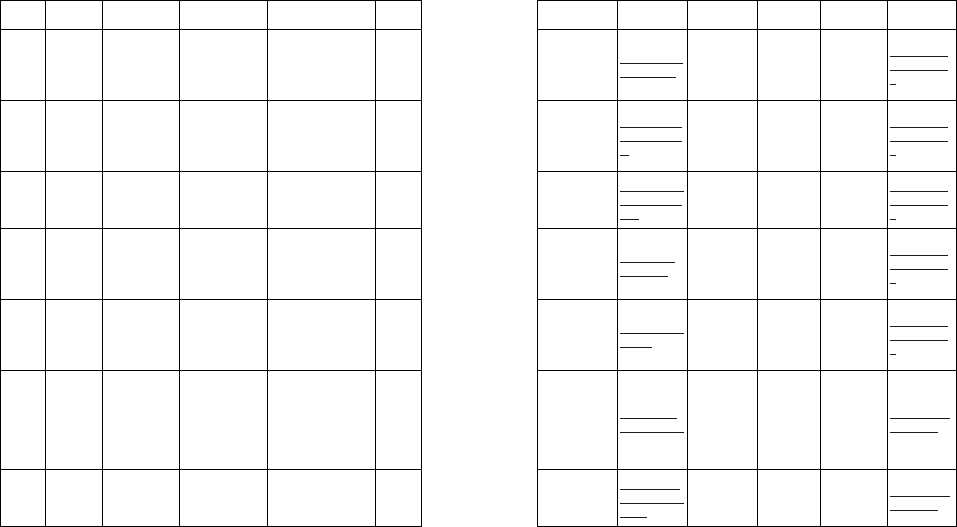
Region Circle City Name Address Pincode
Landline No. E/Mail Working Hrs Mch Name Contact
number Email Id
West RoM Ambajogai M/s.Digital Valley
M/s.Digital Valley , 3
ground floor , dindayal
bhawan, prashant
nagar,Ambajogi,
dist/beed
431517 9175200004 sham.panhale
@gmail.com
09:30AM /
06:30PM,
Sunday
Closed
Arvind
Mishra 9819292824
mch.mumbai
@adonis.co.i
n
West RoM Jalgaon Ekhankar Mobile
Shop
G/21 GROUND
FLOOR GOLANI
MARKET JALGAON
MAHARASHTRA
425001
425001 9423768625
raj_98606774
02@yahoo.co
m
10:00AM /
07:00PM,
Sunday
Closed
Arvind
Mishra 9819292824
mch.mumbai
@adonis.co.i
n
West RoM Dhule M/S Hrishiyog
Mobiles
Plot No13 A
"kulswamini" Donday
Col.Datta
Mandir,Devpur, Dhule.
424005 0256-2274529
hrishikesh.yeo
le007@gmail.
com
09:30AM /
06:30PM,
Sunday
Closed
Arvind
Mishra 9819292824
mch.mumbai
@adonis.co.i
n
West RoM Malegaon SKY SYSTEM
AND SOLUTIONS
GHODEWALA
COMPUND, OLD
AGRA ROAD,
OPP.RAMESH
PETROL PUMP,
423203 9823592143 skysolutions
@yahoo.in
10:00AM /
07:00PM,
Sunday
Closed
Arvind
Mishra 9819292824
mch.mumbai
@adonis.co.i
n
West RoM Nanded
A
donis Electronics
Pvt.Ltd.
Adonis electronics
pvt.ltd 30, gargi nivas
opp.iti Vishava nagar
near Ruby Hospital
Nanded
431602 02462-252142 adil.khan@gm
ail.com
10:00AM /
07:00PM,
Sunday
Closed
Arvind
Mishra 9819292824
mch.mumbai
@adonis.co.i
n
West RoM Madgaon Agnelo Electronics
Shop No 15 & 16
Paramount Shopping
complex, Near Roary
Church, Behind
Apollo ,Pharmacy,
Navelim,Madgaon,Go
a 403707
403707 rakshateleco
m@gmail.com
09:00AM /
06:00PM,
Sunday
Closed
Priti Saha 9373605529 mch.pune@a
donis.co.in
West RoM Panaji
A
donis Electronics
Pvt.Ltd.
1 & 4 / Caritas
Complex, Opp SBI
Regional Office, St.
Inez, Panaji Goa
403001
agneloelectro
nics@rediffma
il.com
09:30AM /
06:30PM,
Sunday
Closed
Priti Saha 9373605529 mch.pune@a
donis.co.in
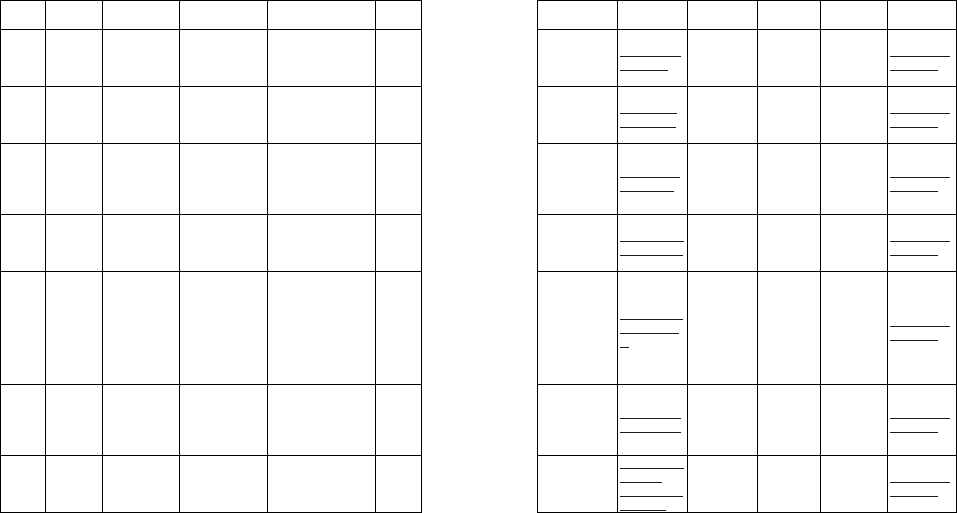
Region Circle City Name Address Pincode
Landline No. E/Mail Working Hrs Mch Name Contact
number Email Id
West RoM Ponda Raksha Telecom
G21 AKASH
DARSHAN APPTS
BEHIND CANARA
BANK PONDA GOA
403401 08322222736 ulhas.naik@a
donis.co.in
09:30AM /
06:30PM,
Sunday
Closed
Priti Saha 9373605529 mch.pune@a
donis.co.in
West RoM Pune M/S New Friends
Electronics
Guru Kripa
App.47,Mukund
nagar,opp Sujay
Gardan,Sop no :2,
411040 020-40084077 punenew.crc
@gmail.com
09:30AM /
06:30PM,
Sunday
Closed
Priti Saha 9373605529 mch.pune@a
donis.co.in
West RoM Kothurd SAI
ELECTRONICS
6/2/3 Godawari
Apartment/ Behind
Nisarg Hotel, Opp.
Padale Palace/
Erandawane, Pune
411004 020-25461876 kothrud.crc@
adonis.co.in
09:30AM /
06:30PM,
Sunday
Closed
Priti Saha 9373605529 mch.pune@a
donis.co.in
West RoM PCMC New Om Sai
Service
Sai Chowk behind
Ashvini Hospital,Vijay
Plaza Shop No.1
Pimpri. pune -17
400019 janardhan.mul
ik@gmail.com
09:30AM /
06:30PM,
Sunday
Closed
Priti Saha 9373605529 mch.pune@a
donis.co.in
West RoM Ahmednagar
A
donis Electronics
Pvt.Ltd.
Onida Service
Centre ,KALANAGAR
CHOWK SAPKAL
HOSPITAL
ROAD,BHINGARDIVE
MALA
SAVEDI ,AHMEDNAG
AR
414001 0241-2322660
ahmad.shaikh
75@gmail.co
m
09:30AM /
06:30PM,
Sunday
Closed
Priti Saha 9373605529 mch.pune@a
donis.co.in
West RoM Ratnagiri
A
donis Electronics
Pvt.Ltd.
Onida Cust Relation
Center, Zadgaon ,
Sherenaka, Near
Reliance web world
express , Ratnagiri
415612 02352-271683 ratnagiri.store
s@gmail.com
09:30AM /
06:30PM,
Sunday
Closed
Priti Saha 9373605529 mch.pune@a
donis.co.in
West RoM Sangli
A
donis Electronics
Pvt.Ltd.
1/14/ Rajwada Colony,
Near Patwardhan High
School, Sangli
416416 0233-2381642
sangli.crc@ad
onis.co.in ,
pramodchgl@
gmail.com
09:30AM /
06:30PM,
Sunday
Closed
Priti Saha 9373605529 mch.pune@a
donis.co.in
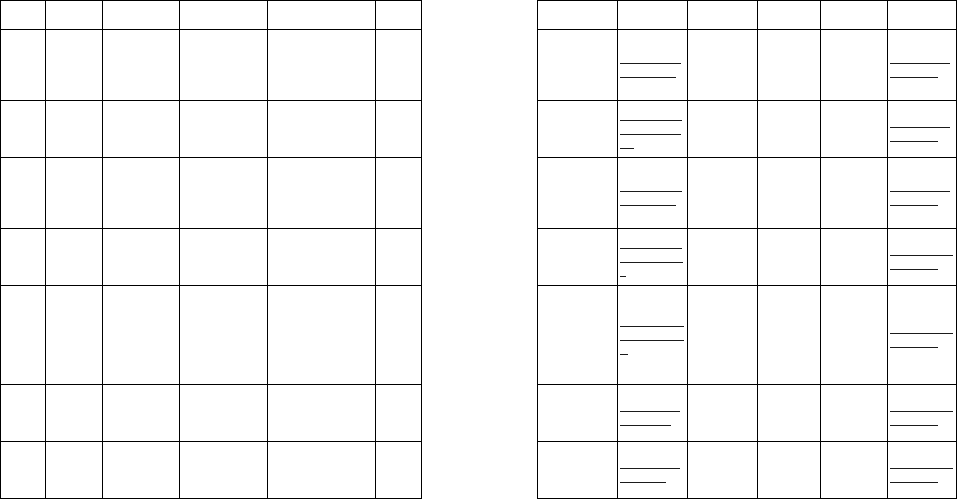
Region Circle City Name Address Pincode
Landline No. E/Mail Working Hrs Mch Name Contact
number Email Id
West RoM Kolhapur Omkar Mobile
Shoppe
Omkar Mobile
shoppe,646
e,shahupuri,pendhark
ar,complex,nr.youth
bank, venus corner
416002 -2316419101 tp.kolhapur09
@gmail.com
09:30AM /
06:30PM,
Sunday
Closed
Priti Saha 9373605529 mch.pune@a
donis.co.in
West RoM Solapur Vijayalakshmi
Mobile Shoppy
105.55/56,Bhavani
Peth,Chatla sari
center,Solapur/
413002
413007
vyankateshsh
rigiri@gmail.c
om
09:30AM /
06:30PM,
Sunday
Closed
Priti Saha 9373605529 mch.pune@a
donis.co.in
West RoM Baramati Diside Telecom
A/P Pride
Complex,Kacheri
Road Baramati
Tel/Baramati Dist/Pun
413102,
413102 02112-25090 disidetelecom
@gmail.com
09:30AM /
06:30PM,
Sunday
Closed
Priti Saha 9373605529 mch.pune@a
donis.co.in
West RoM Chandrapur Adonis Electronics
Pvt.Ltd.
Opp. Gadegone
sohitkar hos. , C/o
kotharwal building ,
Vivek nagar, mul road.
442401 07172-277166
chandrapur.cr
c@adonis.co.i
n
09:30AM /
06:30PM,
Sunday
Closed
Shakir
Ahmed
Shah
9977504907 mch.raipur@a
donis.co.in
West RoM Nagpur Electro Services
Electro Services, Plot
No.205, Chhatrapati
Society, Bh Pragati
Hall , Near Wazalwar
Driving
School,Chhatrapati
Nagar Square, Nagpur
440015 0712-2252366
southnagpur.c
rc@adonis.co.
in
09:30AM /
06:30PM,
Sunday
Closed
Shakir
Ahmed
Shah
9977504907 mch.raipur@a
donis.co.in
West RoM Akola M/s.Mobile Touch
13,Padiya complex
tower chowk station rd,
akola
444001 9370053353 om.jaswani@
yahoo.co.in
11:00AM /
07:00PM,
Sunday
Closed
Shakir
Ahmed
Shah
9977504907 mch.raipur@a
donis.co.in
West RoM Amravati Tulsi Mobile
Khandelwal Complex,
Suderlal Square ,
Cmp , Amravati.
444602 0721-2550178 tulsi.mobile@
gmail.com
09:30AM /
06:30PM,
Sunday
Closed
Shakir
Ahmed
Shah
9977504907 mch.raipur@a
donis.co.in

Region Circle City Name Address Pincode
Landline No. E/Mail Working Hrs Mch Name Contact
number Email Id
West RoM Yavatmal Genuine Mobiles
Swastik Chowk
Godhani
Road,Yavatmal
445001 9860600643 lionaydas300
@gmail.com
10:00AM /
07:00PM,
Sunday
Closed
Shakir
Ahmed
Shah
9977504907 mch.raipur@a
donis.co.in
Customer Care: Idea Subscribers dial 12345 for assistance on Idea 3G Smartfone.