Zte Telstra Easycall 2 User Guide
Telstra EasyCall 2 - User Guide Telstra_EasyCall_2 Free User Guide for ZTE Mobile Phone, Manual - page4
2015-08-20
: Zte Zte-Telstra-Easycall-2-User-Guide-799932 zte-telstra-easycall-2-user-guide-799932 zte pdf
Open the PDF directly: View PDF ![]() .
.
Page Count: 29

1
Telstra EasyCall® 2
Mobile Phone
User Guide

2
LEGAL INFORMATION
Copyright © 2011 ZTE CORPORATION.
Version 1.0 March 2011 All rights reserved.
No part of this publication may be excerpted, reproduced, translated or utilized in any form or by any means,
electronic or mechanical, including photocopying and microfilm, without the prior written permission of ZTE
Corporation.
The manual is published by ZTE Corporation. We reserve the right to make modifications on print errors or
update specifications without prior notice.

3
Index
1 Introduction ............................................................................................. 5
1.1 General Precautions ......................................................................................................................................5
1.2 Precautions While Driving .............................................................................................................................6
1.3 Aircraft Safety.................................................................................................................................................6
1.4 Precautions for Medical Devices and Facilities ..........................................................................................6
1.5 Precautions for Potentially Explosive Atmospheres ..................................................................................7
1.6 Battery Safety ................................................................................................................................................7
1.7 Limitation of Liability ....................................................................................................................................8
1.8 RF Safety (SAR) ...............................................................................................................................................8
2 Getting Started ......................................................................................... 9
2.1 Insert the SIM Card ........................................................................................................................................9
2.2 Insert the battery .........................................................................................................................................10
2.3 Charging the battery ...................................................................................................................................11
2.4 Battery level indicator .................................................................................................................................12
2.5 Switch your phone On ................................................................................................................................12
3 Get to know your phone ......................................................................... 13
3.1 Your phone ...................................................................................................................................................13
3.2 Main Display .................................................................................................................................................14
3.3 Display Icons ................................................................................................................................................14
3.4 Key functions ................................................................................................................................................15
3.5 Menu Map .....................................................................................................................................................17
4 Step by step guide ................................................................................... 18
4.1 Switch Setting ..............................................................................................................................................18

4
4.2 Make and receive a call ...............................................................................................................................19
4.3 Add a Contact to your Phone Book ...........................................................................................................19
4.4 Make a call from the Phone Book ..............................................................................................................20
4.5 Messages.......................................................................................................................................................20
4.6 Text Input methods .....................................................................................................................................21
4.7 Phone Book ...................................................................................................................................................22
4.8 Speed Dial .....................................................................................................................................................22
4.9 Call History ...................................................................................................................................................23
4.10 Audio Settings ..............................................................................................................................................23
4.11 Phone Settings .............................................................................................................................................24
4.12 Call Settings ..................................................................................................................................................25
4.13 Settings > Network Settings .......................................................................................................................25
4.14 Settings > Security Code .............................................................................................................................26
4.15 Organiser > Alarms / Reminders .................................................................................................................26
4.16 Organiser > Calendar ...................................................................................................................................27
4.17 Organiser > Calculator .................................................................................................................................27
4.18 Torch ..............................................................................................................................................................27
4.19 Keylock Switch ............................................................................................................................................27
4.20 FM Radio Switch...........................................................................................................................................27
4.21 Technical Specifications ..............................................................................................................................28
4.22 Service Information .....................................................................................................................................29
4.23 Warranty Information .................................................................................................................................29
4.24 Network Locked Device ...............................................................................................................................29
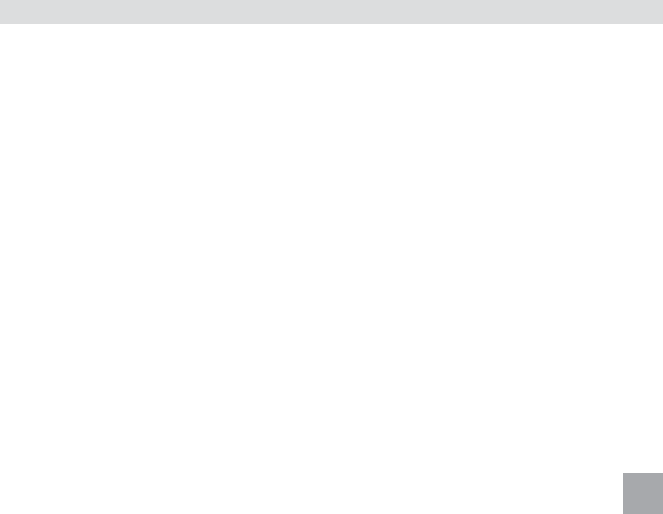
5
1 Introduction
This section includes some important information on safety and efficient operation. Please read this section
before using the phone.
1.1 General Precautions
• Theantennaislocatedinthetopportionofthehandset,behindthedisplay.Whenyouareusingthe
handset try to avoid shielding the antenna area with your hand. Hold the handset between your
thumb and fingers towards the base of the handset. This will leave the antenna area clear to transmit
and receive signals. Touching the antenna area affects call quality and may cause the phone to operate
at a higher power level than needed.
• Keepthephoneoutofthereachofsmallchildren.Thephonemaycauseinjuryorbedamaged.
• Protectthehandsetfromliquids.Onlyuseasoftdryclothtocleanthehandset.
• Thehandsetwillbedamagedbyliquidingress.Thehandsetcontainsaliquiddetectionsticker
which changes colour when exposed to liquids. Liquid ingress is not covered by warranty under any
circumstances.
• Donotexposethehandsettosolvents,chemicalsorabrasivecleaningproducts.
• Donotexposethehandsetorbatterytoprolongeddirectsunlightortemperaturesexceeding50˚C.This
may damage the battery and high temperatures can shorten the life of electronic devices.
• Pleaseuseoriginalaccessoriesonly.Damagecausedbynon-genuineaccessoriesmaynotbecovered
by your warranty terms and conditions.
• Asyourmobilephonecanproduceelectromagneticfield,donotplaceitnearmagneticitemssuchas
computer disks or bank cards. Do not expose to metal filings which can stick to the speaker area.
• UsingthephonenearelectricalappliancessuchasTV,telephone,radioandpersonalcomputermay
cause interference.
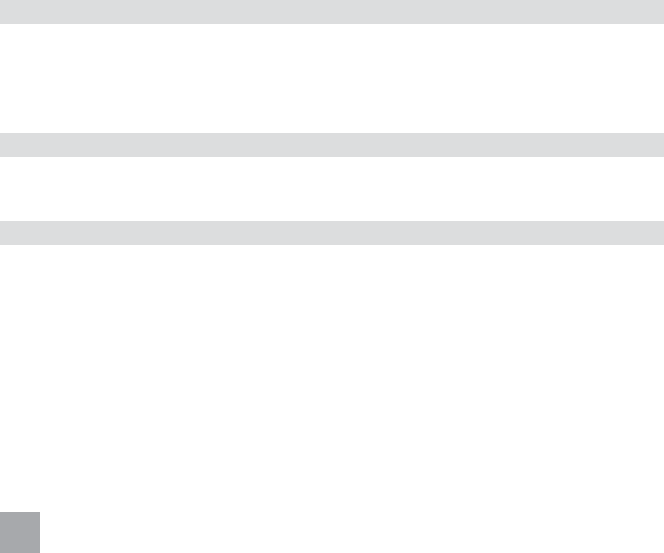
6
• Donotdroporthrowyourhandset.Roughhandlingcancausephysicaldamage.
• Donotattempttodisassemblethehandsetorbattery.
1.2 Precautions While Driving
• Obeyallsafetyregulationsanddonotuseyourphonewhiledriving.
• Donotplaceyourphoneonanairbagorintheairbagdeploymentarea.Ifaphoneisintheairbag
deploymentareaitmaybepropelledwithgreatforceandcauseinjurytooccupantsofthevehicle.
• Pleaseturnoffyourmobilephoneatservicestationsasrecommended.
1.3 Aircraft Safety
• Pleaseturnoffyourmobilephonebeforeboardingasinstructedbytheairlinepersonnel.
• Disableyouralarmstomakesurethatthephonedoesnotturnonduringtheflight.
1.4 Precautions for Medical Devices and Facilities
• Ifyouuseapacemakerpleasekeepthephoneatleasttwentycentimetresfromthepacemakerwhen
thephoneisswitchedon.Donotcarrythephoneinyourbreastpocket.Usetheearoppositethe
pacemaker to minimize the potential for interference. Switch off the phone immediately if necessary.
• Somephonesmayinterferewithhearingaids.Intheeventofsuchinterferenceconsultyourhearing
aid manufacturer to discuss alternatives.
• Ifyouuseanyotherpersonalmedicaldevice,pleaseconsultthemanufacturerofyourdeviceto
determine if it is adequately shielded from RF energy.
• Obeytherestrictionsontheuseofmobilephonesatprescribedplacessuchashospitals,airports,
service stations, refineries, chemical works etc. Switch off your phone as required.

7
1.5 Precautions for Potentially Explosive Atmospheres
• Switchoffyourphonepriortoenteringanyareawithpotentiallyexplosiveatmospheres,suchasfuel
or chemical transfer or storage facilities.
• Donotremove,install,orchargebatteriesinsuchareas.Sparkinapotentiallyexplosiveatmosphere
can cause explosion or fire.
• Toavoidpossibleinterferencewithblastingoperationsswitchoffyourphonewhenyouarenear
electrical blasting caps, in a blasting area, or in areas posted “Turn off electronic devices.” Obey all signs
and instructions.
• Donotstorethephonewithflammableorexplosivearticles.
1.6 Battery Safety
• Donotshort-circuitthebatteryterminals.Donotcarrythebatteryinyourpocketincaseofaccidental
short circuits.
• Donotstorebatteryinhotareasordisposeofthebatteryinafire.
• Donotdisassemble,pierceormodifythebatteryinanyway.
• Pleasestorethebatteryinacooldryplaceifyouarenotusingit.
• Thebatteryisrechargeablebuteventuallyitwillwearout.Whentheoperatingtime(talktimeand
standby time) is reduced you should replace your battery.
• Pleasestopusingthechargerandbatteryiftheyaredamaged.
• Returntheworn-outbatterytoyourserviceproviderordisposeofitinaccordancewithenvironmental
regulations. Do not dispose of it in household rubbish.
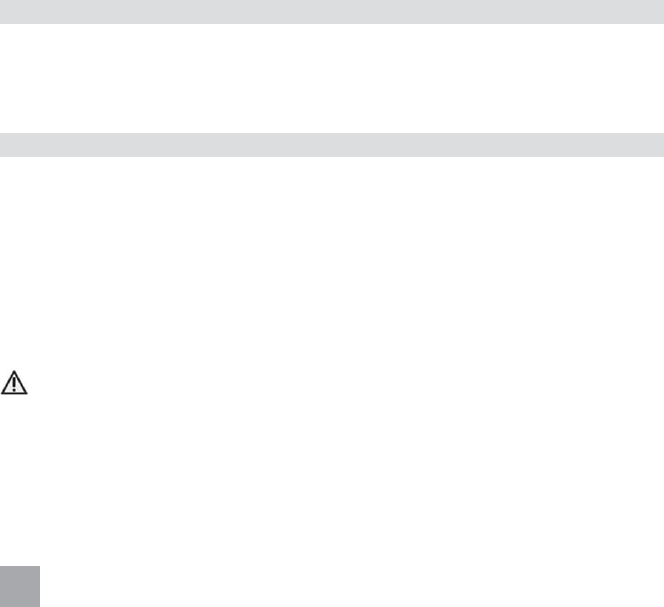
8
1.7 Limitation of Liability
ZTE shall not be liable for any loss of profits or indirect, special, incidental or consequential damages resulting
from or arising out of or in connection with using this product, whether or not ZTE had been advised, knew or
should have known the possibility of such damages. The user should refer to the enclosed warranty card for
full warranty and service information.
1.8 RF Safety (SAR)
SAR tests have been completed as per the Radiocommunications Standard 2003 (Human Exposure). The limit
defined by this standard is 2.0W/Kg. The highest value SAR recorded for the device is 1.13W/Kg at 850MHz
UMTS.
Notes
The pictures and icons shown in the manual are for reference only. The manufacturer reserves the right to
update the product at any time.
Your handset is locked to the Telstra network. If you wish to use your handset with another service provider
you need to contact Telstra to obtain the unlocking code. An unlocking fee may apply for this service.
Warning:
If the battery is damaged do not recharge it. In the unlikely event of battery leakage avoid contact with your
skin and wash the affected area thoroughly in water.
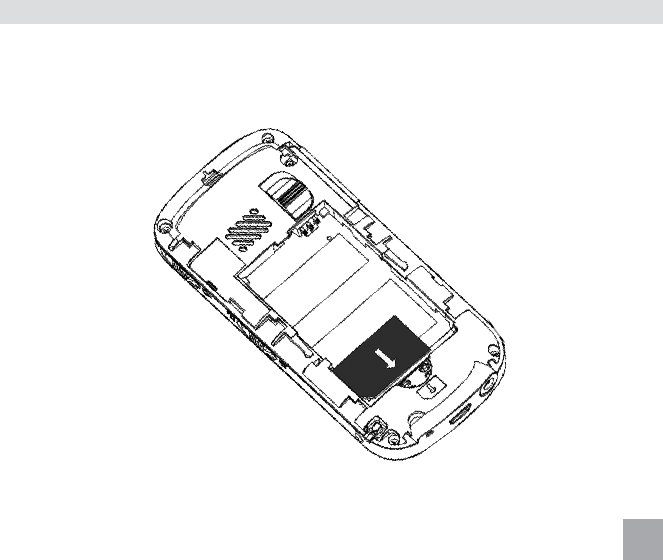
9
2 Getting Started
2.1 Insert the SIM Card
Remove the battery cover by pressing down on the back cover and sliding the cover down. Insert the SIM card
with the metal contacts facing down and the notch on the bottom left corner as shown:

10
2.2 Insert the battery
1. Insertthebatterycarefullywiththecontactslocatedagainstthegoldsprings-thebatterywillonlyfit
one way.
2. Replace the battery cover. Make sure that the cover closes completely.
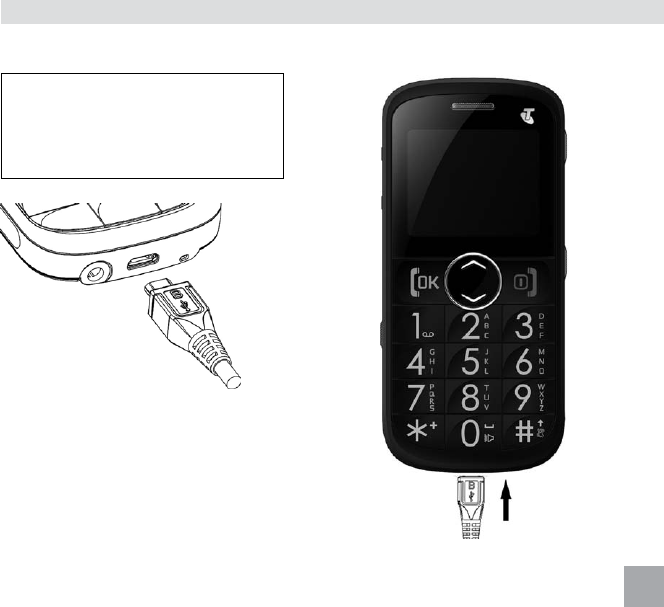
11
2.3 Charging the battery
The phone can be charged in the On or Off state. Make sure that the battery is inserted before charging.
The charger lead is keyed and will only
fit one way. Insert the lead carefully
observing the correct alignment of the
plug and socket.

12
2.4 Battery level indicator
Charging Charged
The phone will give an audible alert when battery is low and display a low battery message on screen. Please
recharge the battery promptly to maintain service.
2.5 Switch your phone On
Press and hold the Red key for 2 seconds to switch the phone on. Enter the PIN code supplied with your
SIM card. Press the green key (OK) to enter.
Warning: If you enter the wrong code three times your SIM card will be locked. The phone will request you to
enterthePUKcode.ContactyourserviceprovidertoobtainthePUKcodeifrequired.
If your handset displays:
PIN: Enter the PIN supplied with your SIM card.
Emergency Invalid SIM. Emergency Calls Only. Device is
Network locked to Telstra.
EnterPUKcode Contact your Service Provider.
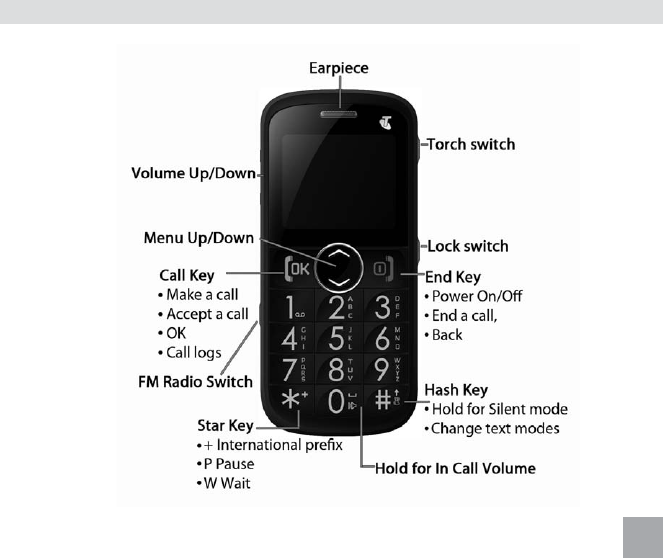
13
3 Get to know your phone
3.1 Your phone
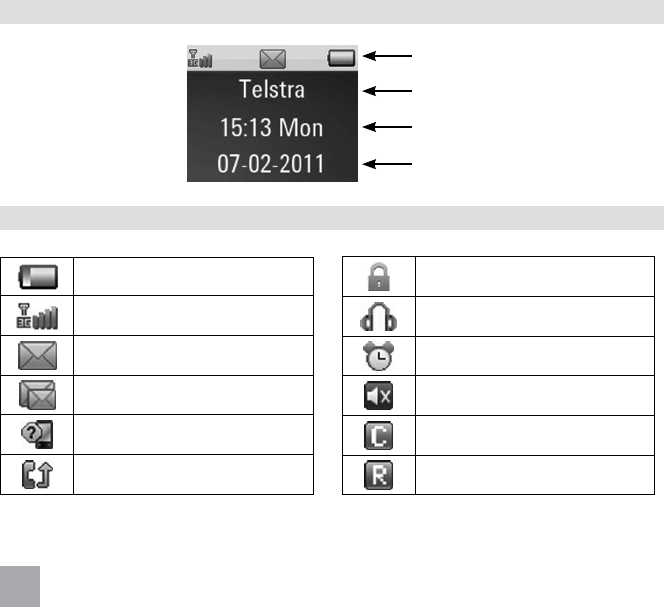
14
Information Bar
Network Provider
Time & Day
Date
3.3 Display Icons
Battery level
Network signal level
New SMS message
SMS memory is full
Missed call
Call Forwarding active
Keypad locked
Headset inserted
Alarm enabled
Silent Mode enabled
CTM Mode enabled (TTY)
Roaming
3.2 Main Display
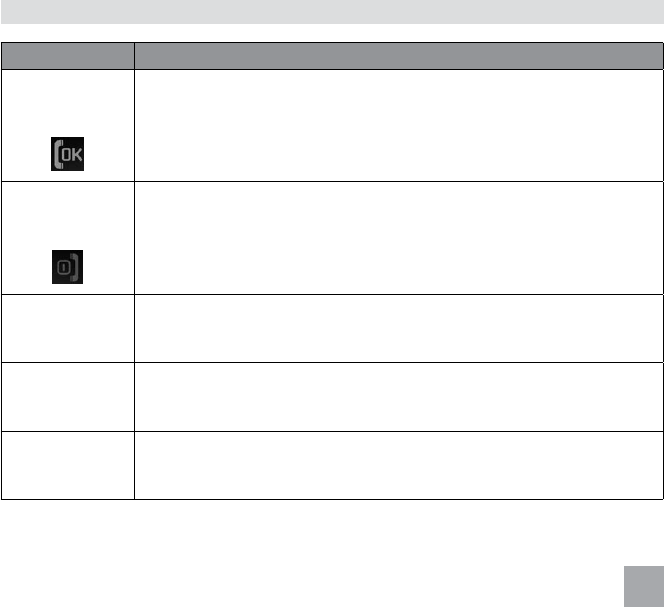
15
3.4 Key functions
Function Description
Call key
(Green Key)
• Presstomakeacall.Presstoansweranincomingcall.
• Fromtheidlescreen,presstoenterthecallhistorylist.
• Presstoconfirmthefunctionyouchoose.
End key
(Red Key)
• Longpresstopoweronoroff.
• Presstogobacktopreviousmenu.
• Cleartextandnumbers.
Up key
• Fromtheidlescreen,presstoenterthePhoneBook(QuickSearch).
• Presstomovethecursorup.
Down key
• Fromtheidlescreen,presstoaccesstheMainMenu.
• Presstomovethecursordown.
# key
• Presstoinput‘#’.Switchtextinputmode–(Predictive).
• Holddowntoengage/disengageSilentmode.
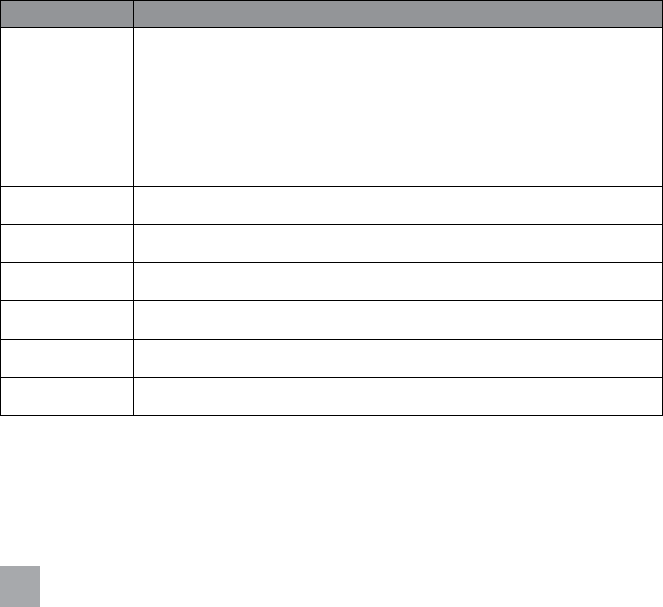
16
Function Description
* key
• Fromtheidlescreen,presstoenter‘*’,‘+’,‘W’,or‘P’.
• Use+fortheinternationaldiallingprefix.
• ‘W’willwaituntilthenextnumberisenteredintothediallingsequence.
• ‘P’insertsa3secondpauseintothediallingsequence.
• InSMSmode,presstoaccesscommonsymbols.
Numeric keys • Enternumbers0-9andcharactersA-Z.
Switch • ActivateyourSwitchCallandSMS(seeSwitchSetting).
Volume keys • Adjustthevolumeupanddown.
Torch switch • Turnthetorchonoroff.
FM radio key • TurntheFMradioonoroff.
Keylock switch • Lockandunlockkeypad.
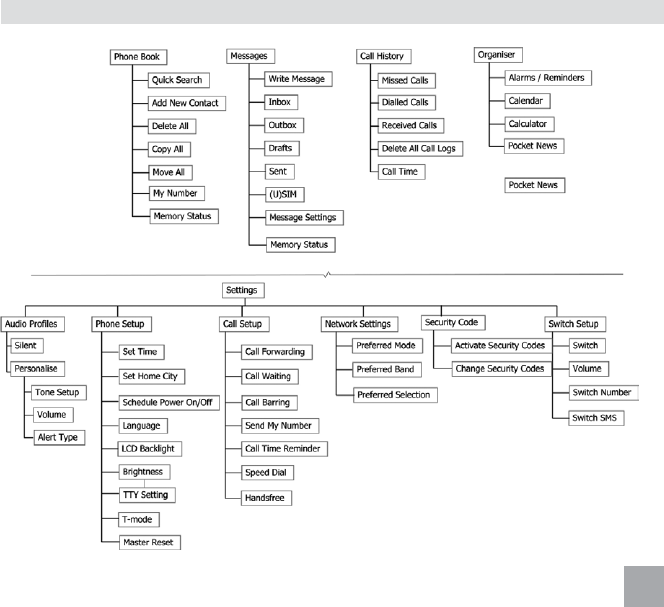
17
3.5 Menu Map
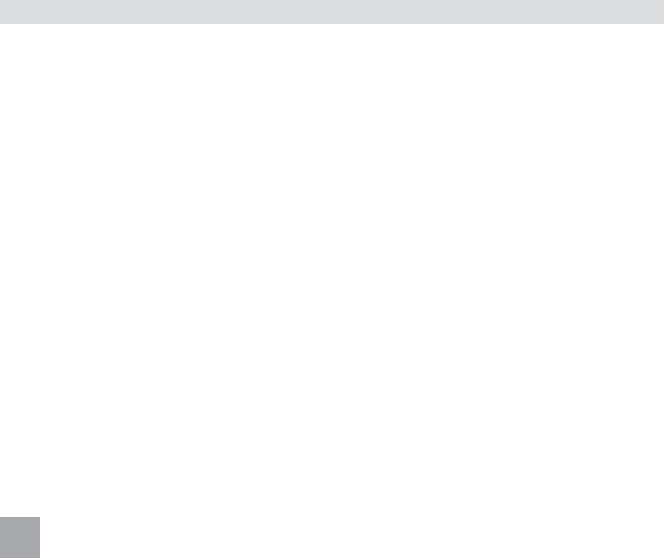
18
4 Step by step guide
4.1 Switch Setting
The Switch on the back of the handset can be programmed to make a call and/or send an SMS to friends or
relatives simultaneously.
• PressDown > Down > Down > Down to get to the Settings Menu.
• GotoSettings > Switch Setup > Switch to enable this feature. The switch is Off by default.
• GotoSettings > Switch Setup > Switch Number to program your phone numbers:
1. The first location will define the voice call number.
2. Location2-5definestheSMSnumbers.
• GotoSettings > Switch Setup > Switch SMS: To send an automated text message you must enter a
message in this field.
• Whenenabledandprogrammed,pushingtheSwitchKeywillsendanSMSmessagetonumbers2-5
and initiate a call to the first defined number.
• TheAlerttone(whenenabled)willcontinueafterthecalluntiltheSwitchKeyispushedbacktothe
down position.
• WhenthecallisconnectedthehandsetautomaticallyenablesHandsfree(speaker-phone)mode.
• ThealerttonevolumecanbeadjustedtoOff,Low,MediumorLoud.
• Inanystate,pushtheSwitchkeydowntoreturnthephonetostandbymode.
• SwitchDiallingisstillactivatedwhenthekeypadislocked.
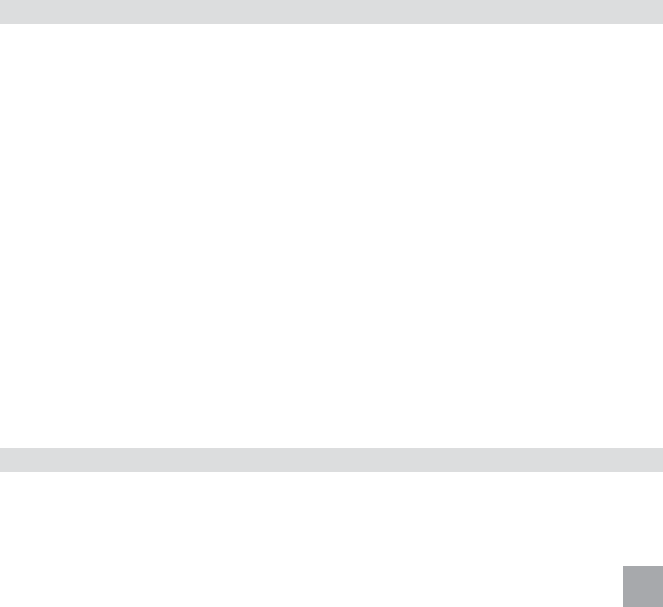
19
4.2 Make and receive a call
• EnterthephonenumberusingthenumberkeysandpresstheGreen key to dial. If you enter a wrong
digit use the Red Key to delete the mistake. Long press the Red key to clear all the characters and
return to the idle screen.
• Pressthe* keytwicetoenter‘+’forinternationaldialling.
• Pressthe* keythreetimesfortheWaitsymbol‘W’whichwillholddiallinguntilthenextkeyispressed.
• Pressthe* keyfourtimesforthePausesymbol‘P’whichaddsa3seconddelayintothediallednumber.
• PresstheGreen key to answer an incoming call, press Option > HF on to enable speaker mode
(Handsfree). Press the Red keytoendorrejectthecall.
• Ifyouhavesetspeeddialnumbers,longpressthenumerickeys(2,4to9)todialthecorresponding
contact.
• PresstheVolume keystoadjustvolumeduringthecall.
• Press andholdthe0keytoselecttheIn Callvolume levelwhichyoucan pre-define.Eg.Ifyour
normalear-piecevolumeis3,youcansettheIn Call volume setting to 5 which you can use in noisy
environments to give a quick volume boost to the earpiece if required. See Audio Settings for more
information.
• PresstheRed keytohang-up(End)thecall.
4.3 Add a Contact to your Phone Book
Menu > Phone Book > Add New Contact > To Phone, To SIM > Name > Edit
Type in the Name, using the keypad letter keys, (eg press the key once for the first letter, twice for the second
letter etc.), press OK when finished.
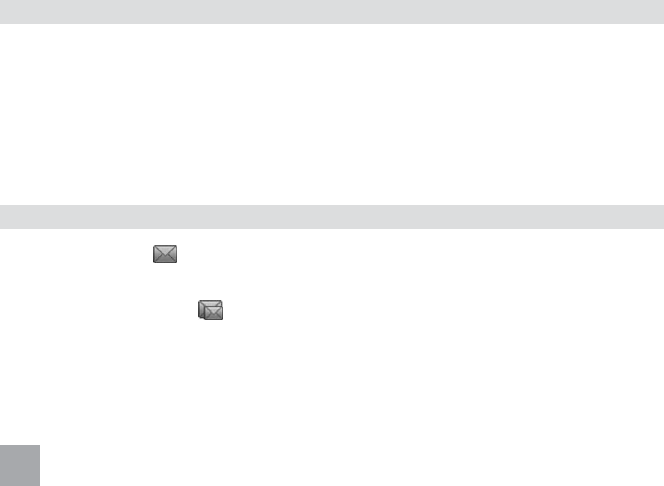
20
Pressthe#keytochangetextinputmodes(eZiEng,abc,Abc,ABC,123)ifrequired.
Menu > Phone Book > Add New Contact > To Phone, To SIM > Number > Edit
Enter the number using the number keys, press OK when finished.
Press Done and then Yes to Save when prompted.
4.4 Make a call from the Phone Book
• PresstheUp Arrow Key to open the Phone Book Search view.
• PresstheletterkeysshownonthekeypadtosearchforthenameofyourPhoneBookcontact.
• Eg.Press5tosearchforJohn.Press5twicetosearchforKaren.
• UsetheupanddownarrowstoscanyourPhoneBookcontacts.
• WhenyouhaveselectedtherequiredcontactpressOption > Dial to make a call to that contact. Select
the correct number where multiple numbers are stored.
4.5 Messages
• Theenvelopeicon indicates a new message.
• PresstheGreen key to read the message. Press the Red key to exit.
• Thedoubleenvelopeicon indicates the mail box is full. Please delete some SMS messages.
• Fromtheidlescreen,pressDown > Down to access Messages > Write Message to start a new message.
Press the Green key for the option to save or send the SMS.
• Pressthe# key to switch text input methods (eZiEng, abc, Abc, ABC, 123).

21
• TheInbox shows all your received messages. Press OK to view the message. Press Options to Reply,
Delete, Forward, Delete All, Use Number, Move to (U)SIM, Copy to (U)SIM.
• TheOutbox shows messages that failed to send. Sent shows sent messages.
• Drafts shows all your saved messages which have not been sent.
• SelectMessage Settings for Valid Time, SMS Centre Number, Delivery Report and Cell ID Display
options.
4.6 Text Input methods
1. When editing text, press the # key to change between eZiEng, abc, Abc, ABC, or 123.
2. Input Letters: In abc modes, press the letter keys until the correct letter appears.
3. Input Words: In eZiEng mode, input each letter with a single key press. The word updates as you enter
moreletters.Predictivetextisbasedonabuilt-indictionary.Whenyouhavefinishedwritingtheword
confirm by pressing the Green key. If the word is incorrect, press the Up/Down key to view other words in
the dictionary or enter using abcmodes(multi-tap).
4. In 123 mode, press the key to enter a digit. In eZiEng mode, hold the key until the number appears.
5. Press the * key to open the symbols list. Press the Up/Down keys to select a symbol. In eZiEng mode,
press the 1 key for common symbols and use the Up/Down keys to highlight the required character.
6. Press the 0 key to input space (not available in 123 mode).
7. Press the Red key to clear a character. Hold the Red key to delete all characters.
8. Press the Up/Down keys to move the cursor to left or right.
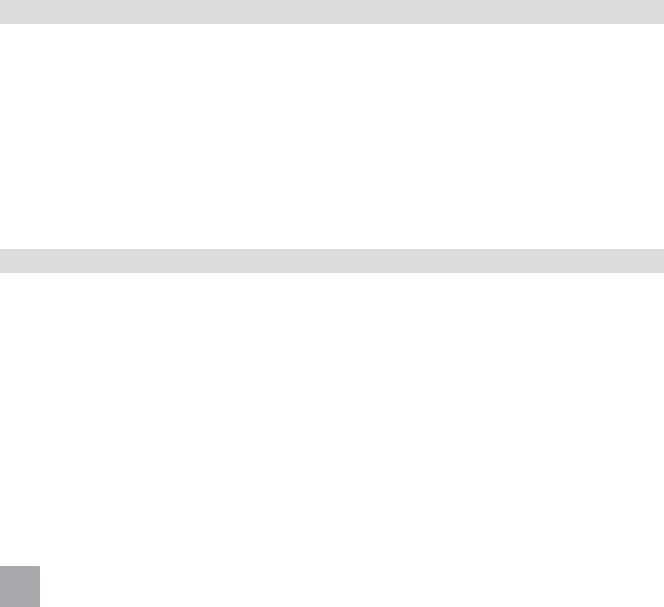
22
4.7 Phone Book
You can save names and numbers to the phone memory and the SIM card.
• SelectPhone Book > Add New Contact to add a new contact to the SIM or phone.
• SelectPhone Book > Quick Search to view the phone book. Input the first letters of the name, the
phone will list the corresponding records.
• SelectPhone Book > Delete All to delete all contacts from the phone or SIM. Or select Option > Delete
in phone book list to delete the contacts one by one.
• SelectPhone Book > Copy All or Move All to copy or move all from SIM to phone or phone to SIM.
• SelectPhone Book > Memory Status to view SIM card or phone memory status.
4.8 Speed Dial
• OnceyouhavesavedsomeContactsyoucanassignspeeddialkeystoyourfavouritecontacts.
• SelectSettings > Call Setup > Speed Dial > Set Number. Program speed dial keys. Once saved, long
press the key to activate Speed Dial to the preset number.
Note:
Speed Dial 1 = Voice Message Bank, Speed Dial 3 = International Message Bank. Speed dial numbers can only
be set to numbers already in your Phone Book.
• PressandholdtheprogrammednumberkeytoquicklycallyourassignedContact.
• SpeedDialisOnbydefault.GotoSettings > Call Setup > Speed Dial > Status to enable or disable the
feature.

23
4.9 Call History
• Fromthestandbystate,presstheGreen key to check your call history.
4.10 Audio Settings
Select Settings > Audio Profiles > Personalise to set the following:
a) Tone Setup
1. Incoming Call 5. Message Tone
2. Alarms / Reminders 6. Keypad Tone
3. Power On 7. Alert Tone
4. Power Off
• ThePowerOn/Offtonesareplayedwhenthephoneisswitchedonoroff.
• ThevolumelevelforthePowerOnandOfftoneislinkedtotheRingTonevolume.
b) Volume
1. Ring Tone 3. Earphone
2. Key Tone 4.InCallVolume*
• * Settings > Audio Profile > Personalise > Volume > In Call Volume sets a preferred second volume
setting to quick change the standard earpiece volume. This is activated by long pressing the 0 key
during a call.

24
c) Alert Type
Ring Only Vibrate then Ring
Vibrate Only Light Only
Vibrate and Ring
4.11 Phone Settings
• SelectSettings > Phone Setup > Set Time to set time (24hrs only) and date. Network Time is enabled
by default and will automatically update the time from the network. Switch off Network Time to set
the time and date manually.
• SelectSettings > Phone Setup > Set Home City if required.
• SelectSettings > Phone Setup > Schedule Power On/Off to set automatic power on/off time.
• SelectSettings > Phone Setup > Language. Select from English or Chinese.
• SelectSettings > Phone Setup > LCD Backlight to set the backlight timeout.
• SelectSettings > Phone Setup > Brightness.
• SelectSettings > Phone Setup > TTY setting–Usedforteletypeequipment.
• SelectSettings > Phone Setup > T-mode–EnableT-coilsupportforhearingaids.
• SelectSettings > Phone Setup > Master Reset–Restorefactorysettings.Thedefaultphonelockcode
is 0000.
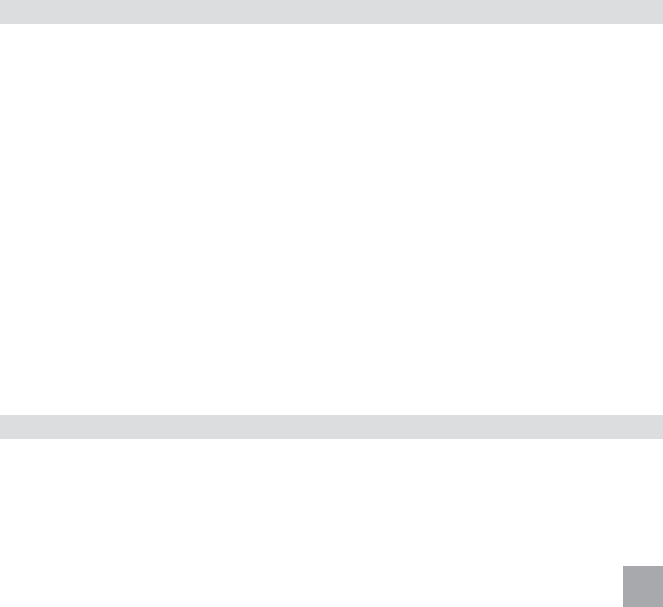
25
4.12 Call Settings
• SelectSettings > Call Setup > Call Forwarding. Enables your calls to be diverted to another number
when your phone is busy, after no reply, or unreachable.
• SelectSettings > Call Setup > Call Waiting. If you are on a call you will be notified of another
incoming call. Press Options - Swap to switch between the two calls.
• SelectSettings > Call Setup > Call Barring to bar your handset from making outgoing calls in various
circumstances. This feature requires the Barring password which is available from your service provider.
• SelectSettings > Call Setup > Send My Number. By default your number is displayed to the other
party. You can disable this if preferred.
• SelectSettings > Call Setup > Call Time Reminder > Periodic(setyourrequiredtimefrom1-3000
seconds). You hear a beep during an active call to remind you of the current call duration.
• SelectSettings > Call Setup > Speed Dial > Set Number. Program speed dial keys. Once saved, long
press the key to activate Speed Dial to the preset number. Note: Speed Dial 1 = Voicemail, Speed Dial 3 =
International Message Bank. Speed dial numbers can only be set to numbers already in your Contacts.
• SelectSettings > Call Setup > Handsfree. When switched on, all calls are automatically presented in
Handsfree(speaker-phone)mode.
4.13 Settings > Network Settings
There is no need to change any of these settings. The handset will automatically choose the best available
network.
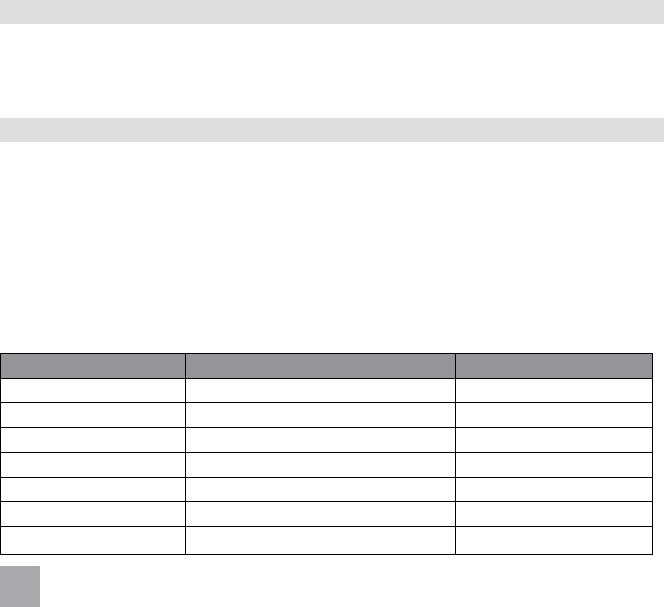
26
4.14 Settings > Security Code
Select Settings > Security Code to Activate or Change PIN codes.
The Handset Code is shown on power up and protects the handset from wrong use.
The PIN code is stored on the SIM card and protects the SIM (account) from misuse.
4.15 Organiser > Alarms / Reminders
Select Organiser > Alarms/Reminders (see the table below…).
• SelecttherequiredAlarmorReminderfunctionfromtheavailableoptions.
• SelectAdd > Edit to enter a name (optional).
• Pressthedownarrowtoselectthetime field (hh:mm), press Change to enter the alarm time.
• Pressthedownarrowtoselectthedate field(dd.mm–whenapplicable),pressChange to enter the
required date.
• PressDone to save the alarm when finished.
• Ifthephoneisswitchedoff,thealarmfunctionwillpoweronthephone.
Alarm Name Required Fields Alarm Type
Birthdays Set the Name, Time and Date Annual
Important Dates Set the Name, Time and Date Annual
Medication Reminder Set the Name, Time Daily
Getting Up Set the Name, Time Daily
Entertainment Set the Name, Time Daily
Count Down Set the Name, Countdown time Once
Others Set the Name, Time, date, repeat Set by the user
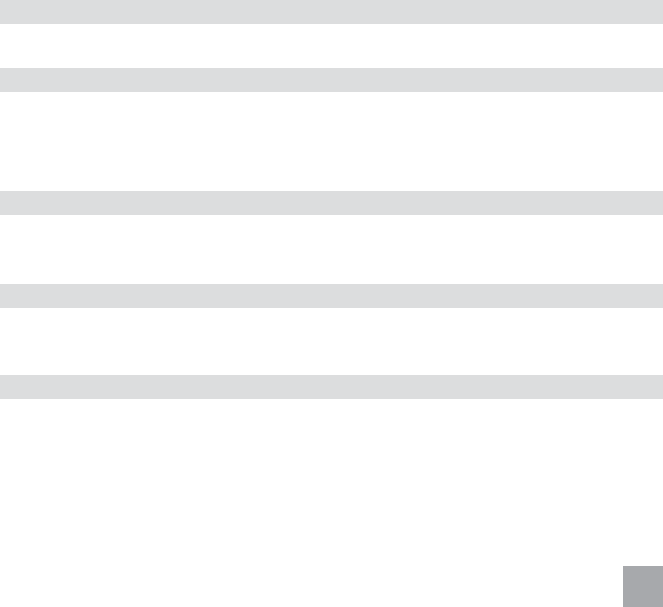
27
4.16 Organiser > Calendar
• GotoOrganiser > Calendar to view the calendar.
4.17 Organiser > Calculator
• GotoOrganiser > Calculator.PressUp/Downkeystohighlighttherequiredfunctions+,-,*,/,=and
press the Green key for Equals.
• PresstheRed key to clear input information and to exit the calculator.
4.18 Torch
Switch the torch on or off using the side switch. The torch works whether the handset is on or off, or in the
locked or unlocked state so be careful not to activate the torch while the handset is in your pocket.
4.19 Keylock Switch
Slide the Keylock switch down to lock the keypad. If you get an incoming call, you can press the Green key
to answer or the Red keytorejectthecall.Youcanalsodialemergencynumberswhenthekeypadislocked.
4.20 FM Radio Switch
• SlidetheFM key switch up to turn the radio on.
• PresstheUp / Down arrow keys to manually tune to the required frequency.
• Usethesidevolumekeystoadjustthevolume.
• SelectOption > Channel List > Option > Edit to enter a new channel directly. Enter the required
frequency,usethe#keytoenterthedecimalpoint.
• SelectOption > Channel List > Option > Play to play the selected channel.
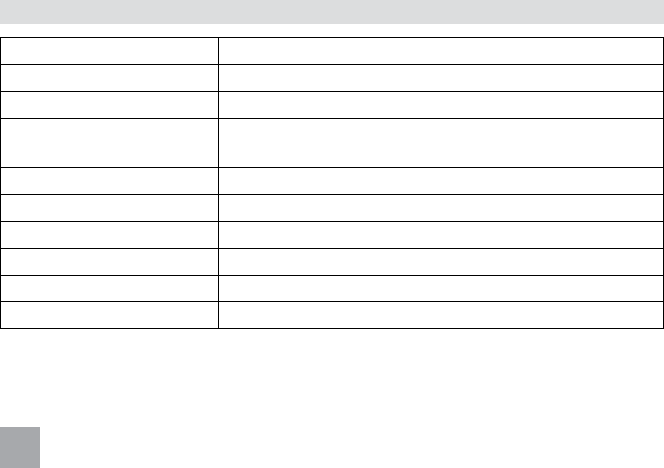
28
• SelectOption > Manual Input to manually input a channel.
• SelectOption > Preset Auto Search to preset the playlist with available channels.
• Receptionisimprovedbyaddingachargerleadorearphonelead.
• WhenanearphoneisinsertedyoucanselectOption>LoudSpeakertoenablespeakermode.
Technical Reference
4.21 Technical Specifications
Network UMTS850MHz,GSM900,1800MHz
Dimensions L×W×H Approx 109mm x 50.8mm x 13.5mm
Weight Approx 86.1g (including standard battery)
Features UMTS/GSMHandsetwithSMS,FMRadio,3.5mmheadsetjack,LED
torch and Programmable Switch Call function.
Battery 1000mAhours,Lithiumion(Li-ion)
Screen 128 x 160 pixels, 1.8” colour LCD
Continuousidletime* Upto300hours(+/-20%)
Continuoustalktime* Upto3hourstalktime(+/-20%)
Charge time Approximately3-4hours
Battery Life Approximately 400 charge cycles
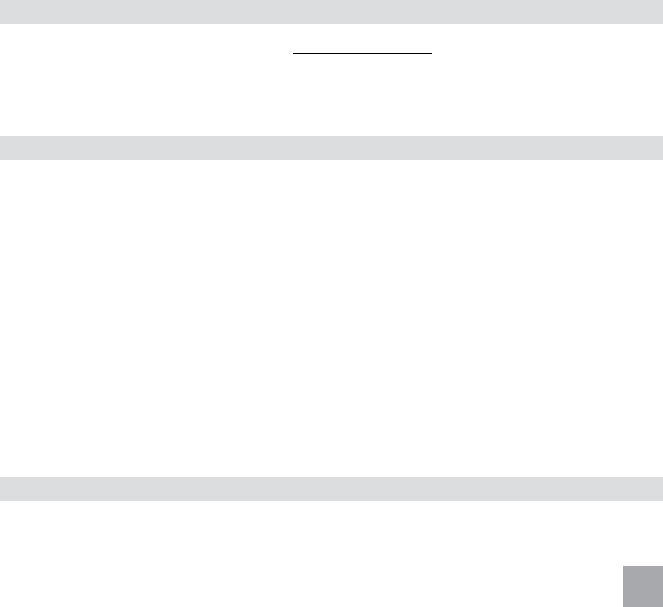
29
4.22 Service Information
• ForWarrantyServicedirectionspleaseseehttp://www.zte.com.au.
• AllcallsforPINnumberenquiries,Networkproblems,NextGServices,BigPondaccountinformation,
WebAccess,AccountandBillingInformation,(U)SIMcardregistrationandgeneralenquiriesshouldbe
directed to Telstra.
4.23 Warranty Information
The warranty does not apply to defects or errors in the product caused by:
(a) Reasonable abrasion.
(b) Misuse including mishandling, physical damage, improper installation, unauthorized disassembly of the
product.
(c) Water, exposure to solvents or any other liquid damage.
(d) Any unauthorized repair or modification.
(e) Powersurges,lightningdamage,fire,floodorothereventsoutsideZTE’sreasonablecontrol.
(f) Useoftheproductwithanyunauthorizedthirdpartyproductssuchasgenericchargers.
(g) Any other cause beyond the range of normal usage for products.
TheEndUsershallhavenorighttoreject,return,orreceivearefundforanyproductfromZTEunderthe
above-mentionedsituations.Yourstatutoryrightsarenotaffected.
Note: Consult the warranty card for full information.
4.24 Network Locked Device
Thisdeviceisnetworklockedtoyourserviceprovider.Ifyouwishtouseanothercarrier’sSIMcardplease
contact your service provider to obtain the network unlocking code.