ZyXEL Communications MAX208M WiMAX Indoor Gateway User Manual MAX208M Users guide
ZyXEL Communications Corporation WiMAX Indoor Gateway MAX208M Users guide
Contents
- 1. User Manual Part 1
- 2. User Manual Part 2
User Manual Part 2
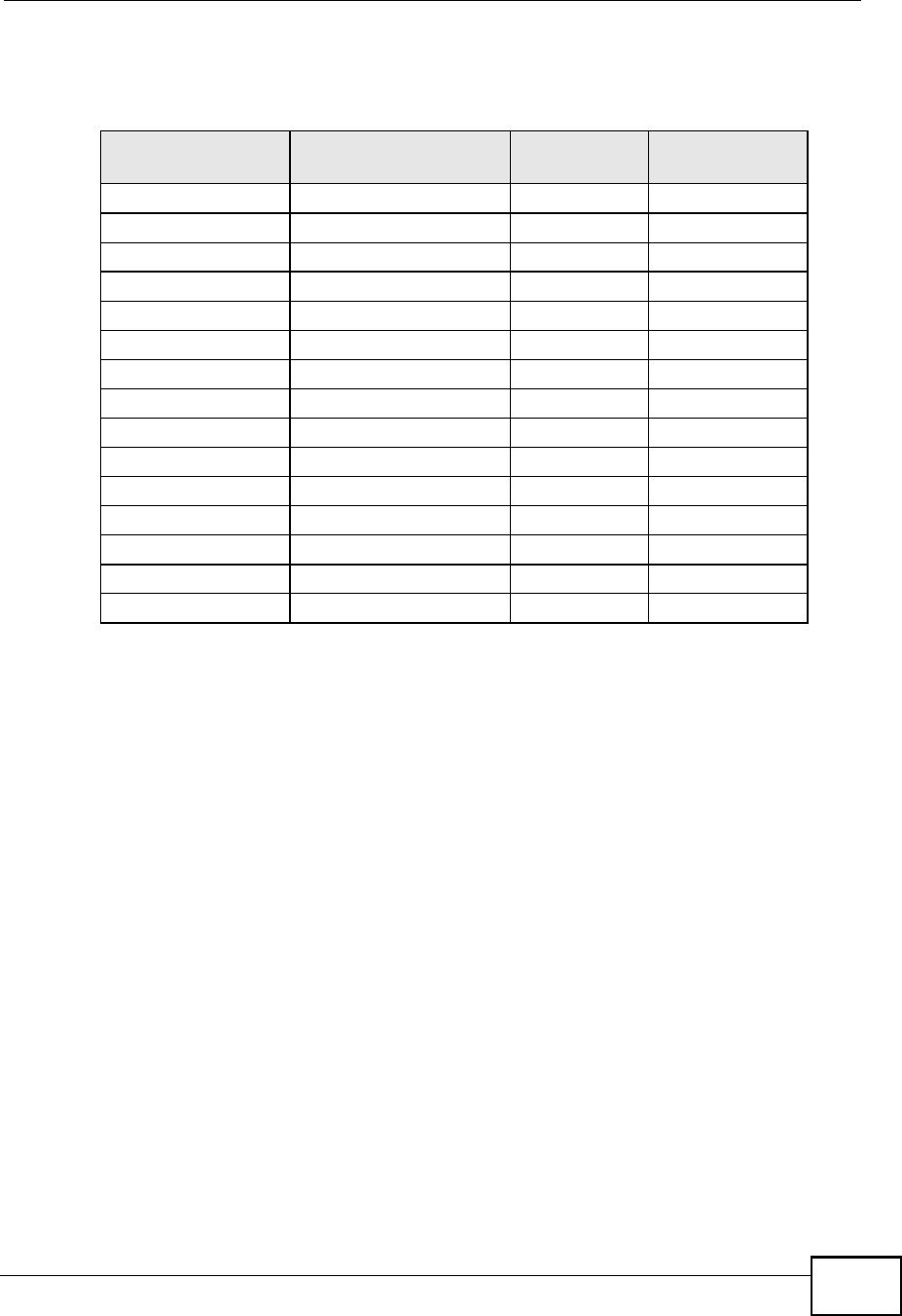
Appendix DIP Addresses and Subnetting
MAX208M User s Guide 201
The following table is a summary for subnet planning on a network with a 16-bit
network number.
Configuring IP Addresses
Where you obtain your network number depends on your particular situation. If
the ISP or your network administrator assigns you a block of registered IP
addresses, follow their instructions in selecting the IP addresses and the subnet
mask.
If the ISP did not explicitly give you an IP network number, then most likely you
have a single user account and the ISP will assign you a dynamic IP address when
the connection is established. If this is the case, it is recommended that you select
a network number from 192.168.0.0 to 192.168.255.0. The Internet Assigned
Number Authority (IANA) reserved this block of addresses specifically for private
use; please do not use any other number unless you are told otherwise. You must
also enable Network Address Translation (NAT) on the WiMAX Device.
Once you have decided on the network number, pick an IP address for your WiMAX
Device that is easy to remember (for instance, 192.168.1.1) but make sure that
no other device on your network is using that IP address.
The subnet mask specifies the network number portion of an IP address. Your
WiMAX Device will compute the subnet mask automatically based on the IP
Table 72 16-bit Network Number Subnet Planning
NO. #BORROWED$
HOST BITS SUBNET MASK NO. SUBNETS NO. HOSTS PER
SUBNET
1255.255.128.0 (/17) 2 32766
2255.255.192.0 (/18) 4 16382
3255.255.224.0 (/19) 8 8190
4 255.255.240.0 (/20) 16 4094
5 255.255.248.0 (/21) 32 2046
6 255.255.252.0 (/22) 64 1022
7 255.255.254.0 (/23) 128 510
8 255.255.255.0 (/24) 256 254
9 255.255.255.128 (/25) 512 126
10 255.255.255.192 (/26) 1024 62
11 255.255.255.224 (/27) 2048 30
12 255.255.255.240 (/28) 4096 14
13 255.255.255.248 (/29) 8192 6
14 255.255.255.252 (/30) 16384 2
15 255.255.255.254 (/31) 32768 1
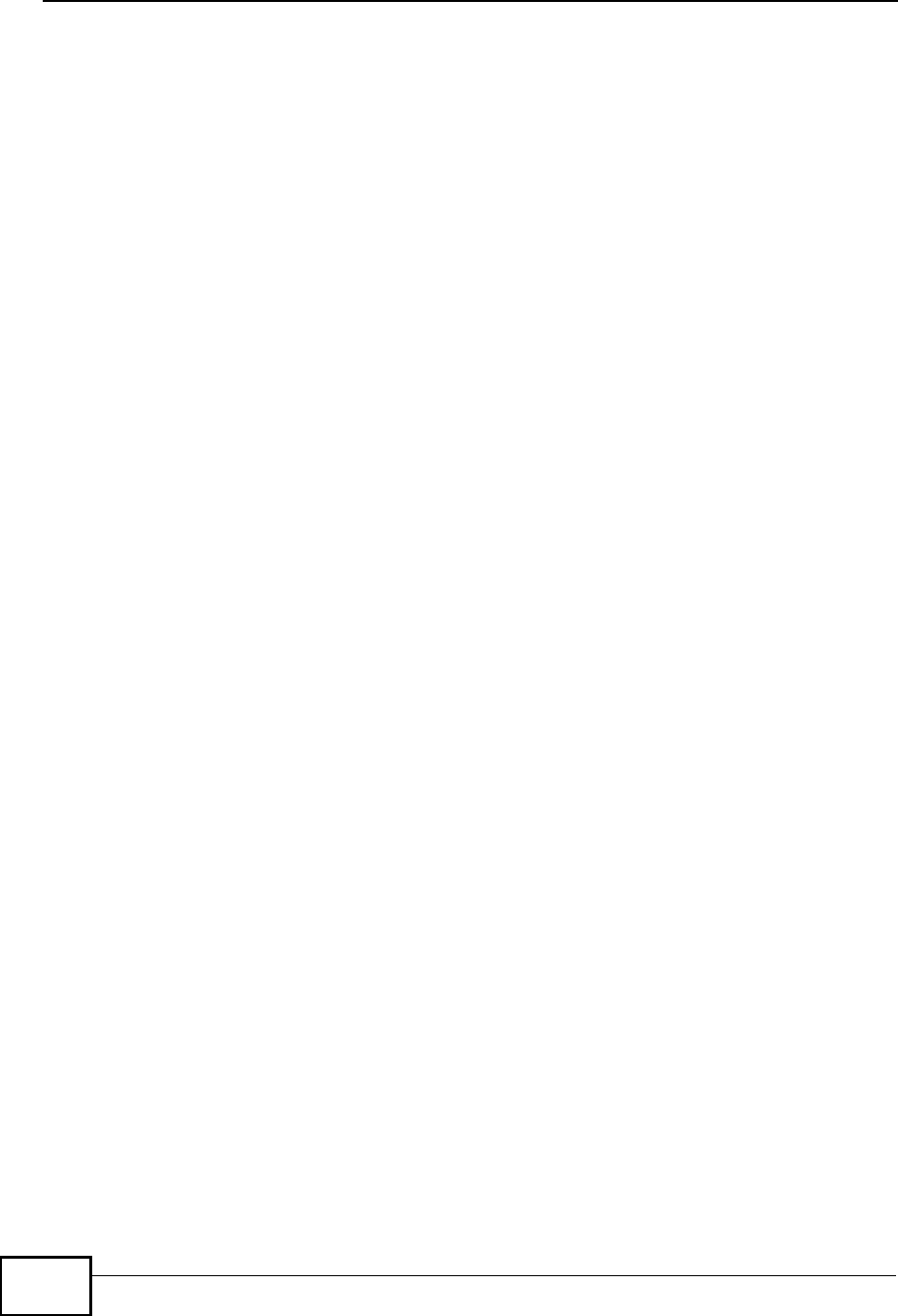
Appendix DIP Addresses and Subnetting
MAX208M User s Guide
202
address that you entered. You don't need to change the subnet mask computed by
the WiMAX Device unless you are instructed to do otherwise.
Private IP Addresses
Every machine on the Internet must have a unique address. If your networks are
isolated from the Internet (running only between two branch offices, for example)
you can assign any IP addresses to the hosts without problems. However, the
Internet Assigned Numbers Authority (IANA) has reserved the following three
blocks of IP addresses specifically for private networks:
!10.0.0.0 * 10.255.255.255
!172.16.0.0 * 172.31.255.255
!192.168.0.0 * 192.168.255.255
You can obtain your IP address from the IANA, from an ISP, or it can be assigned
from a private network. If you belong to a small organization and your Internet
access is through an ISP, the ISP can provide you with the Internet addresses for
your local networks. On the other hand, if you are part of a much larger
organization, you should consult your network administrator for the appropriate IP
addresses.
Regardless of your particular situation, do not create an arbitrary IP address;
always follow the guidelines above. For more information on address assignment,
please refer to RFC 1597, Address Allocation for Private Internets and RFC 1466,
Guidelines for Management of IP Address Space.
IP Address Conflicts
Each device on a network must have a unique IP address. Devices with duplicate
IP addresses on the same network will not be able to access the Internet or other
resources. The devices may also be unreachable through the network.
Conflicting Computer IP Addresses Example
More than one device can not use the same IP address. In the following example
computer A has a static (or fixed) IP address that is the same as the IP address
that a DHCP server assigns to computer B which is a DHCP client. Neither can
access the Internet. This problem can be solved by assigning a different static IP
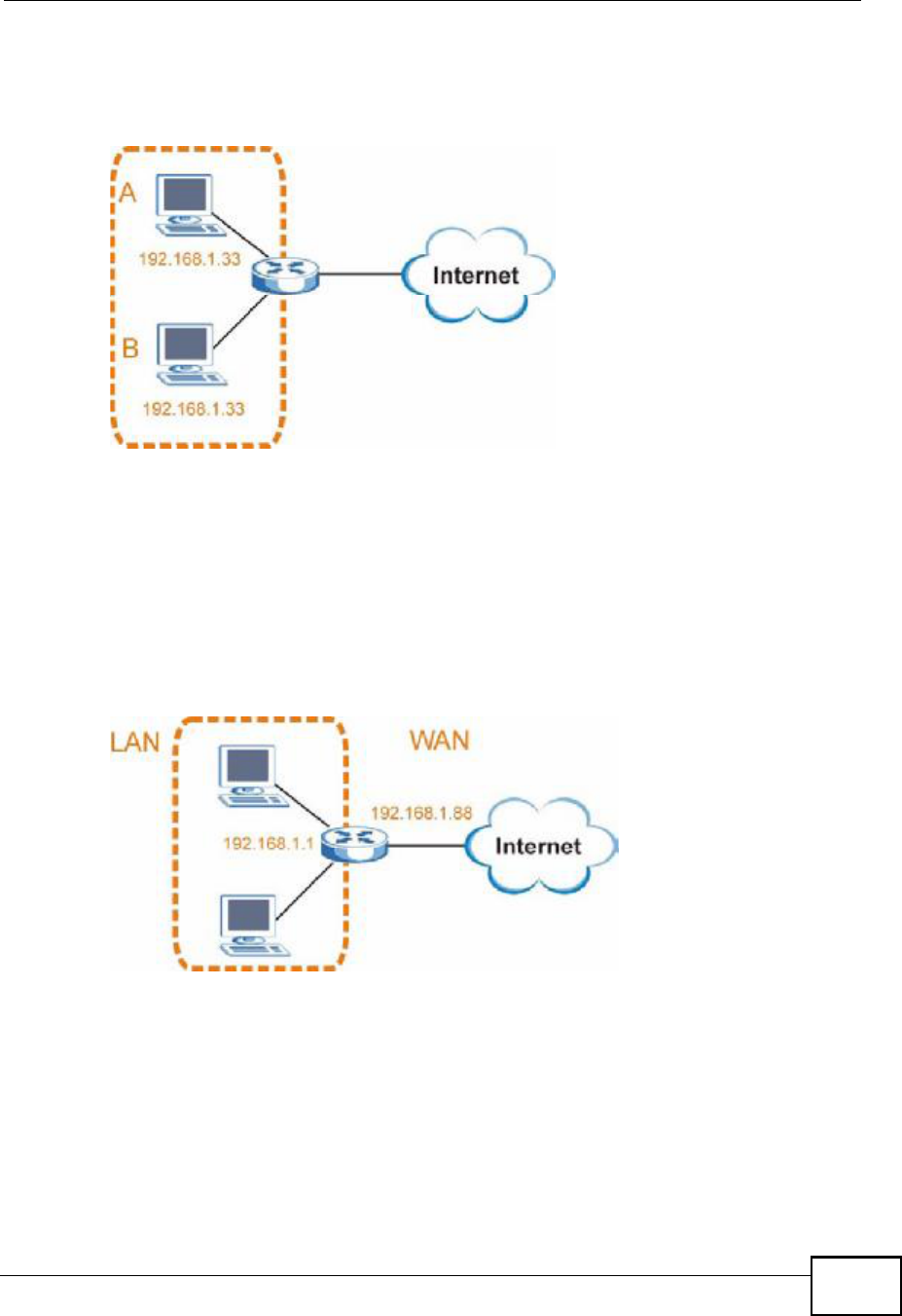
Appendix DIP Addresses and Subnetting
MAX208M User s Guide 203
address to computer A or setting computer A to obtain an IP address
automatically.
Figure 122 Conflicting Computer IP Addresses Example
Conflicting Router IP Addresses Example
Since a router connects different networks, it must have interfaces using different
network numbers. For example, if a router is set between a LAN and the Internet
(WAN), the router s LAN and WAN addresses must be on different subnets. In the
following example, the LAN and WAN are on the same subnet. The LAN computers
cannot access the Internet because the router cannot route between networks.
Figure 123 Conflicting Computer IP Addresses Example
Conflicting Computer and Router IP Addresses Example
More than one device can not use the same IP address. In the following example,
the computer and the router s LAN port both use 192.168.1.1 as the IP address.
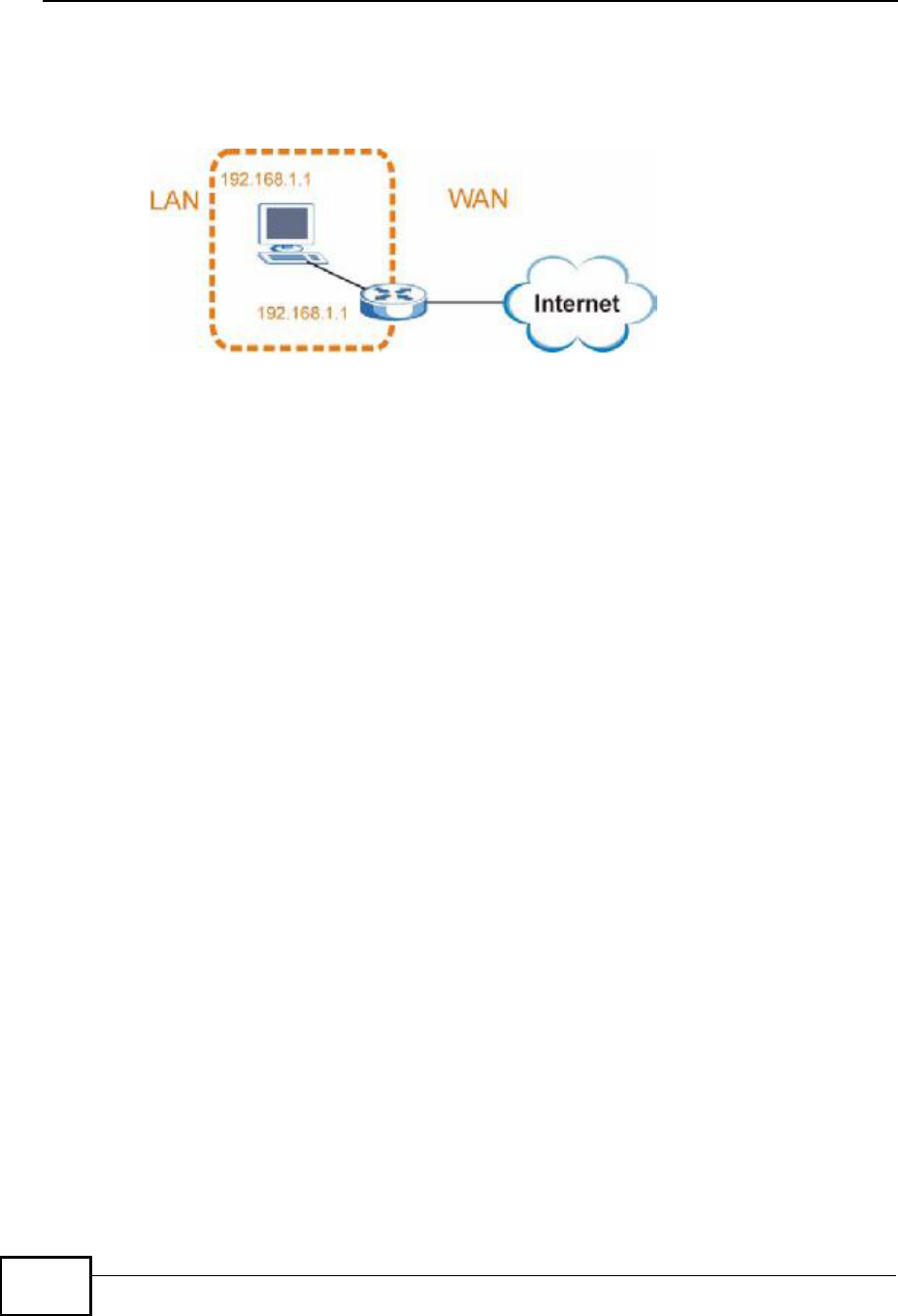
Appendix DIP Addresses and Subnetting
MAX208M User s Guide
204
The computer cannot access the Internet. This problem can be solved by
assigning a different IP address to the computer or the router s LAN port.
Figure 124 Conflicting Computer and Router IP Addresses Example
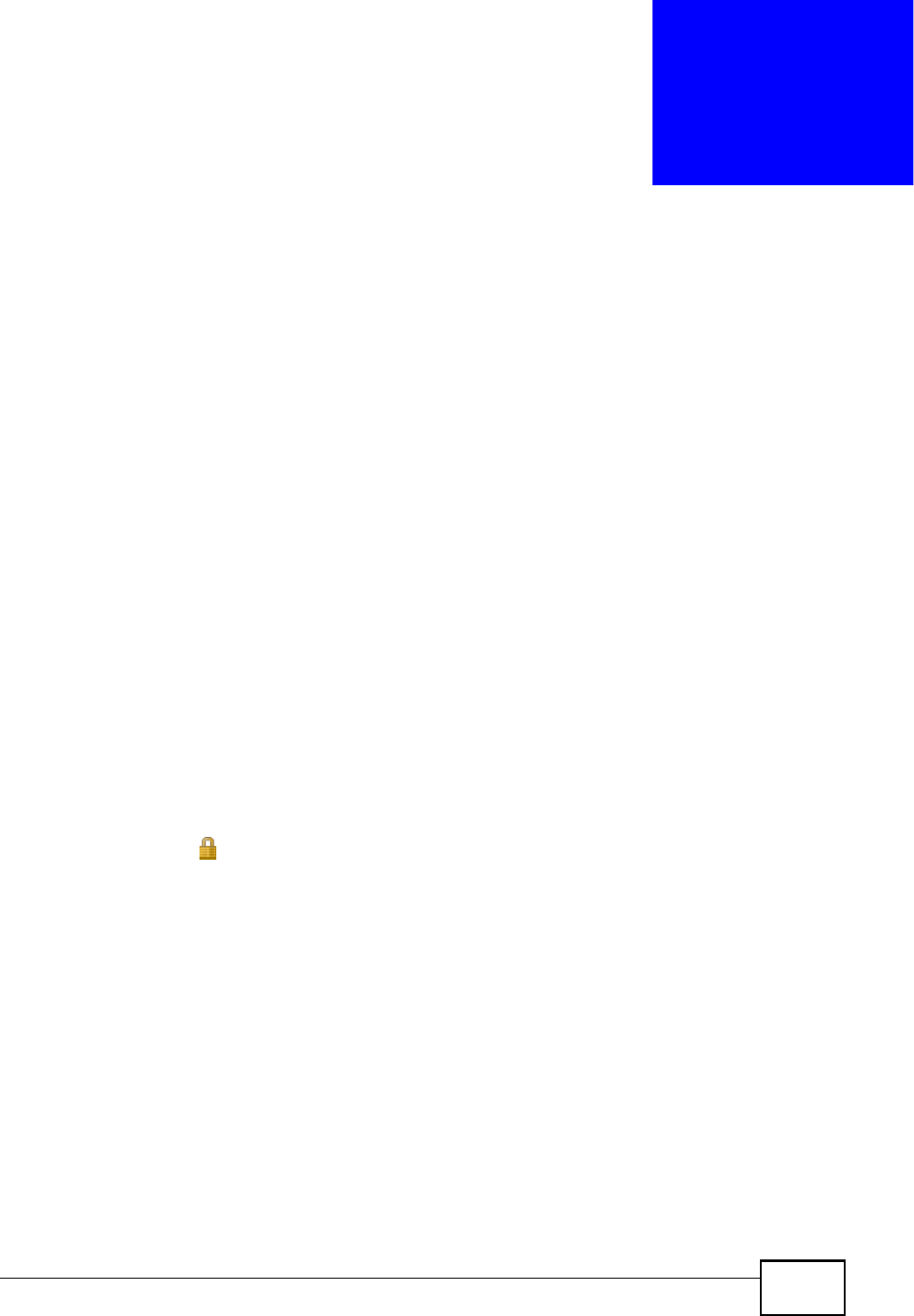
MAX208M User s Guide 205
APPENDIX E
Importing Certificates
This appendix shows you how to import public key certificates into your web
browser.
Public key certificates are used by web browsers to ensure that a secure web site
is legitimate. When a certificate authority such as VeriSign, Comodo, or Network
Solutions, to name a few, receives a certificate request from a website operator,
they confirm that the web domain and contact information in the request match
those on public record with a domain name registrar. If they match, then the
certificate is issued to the website operator, who then places it on the site to be
issued to all visiting web browsers to let them know that the site is legitimate.
Many ZyXEL products, such as the NSA-2401, issue their own public key
certificates. These can be used by web browsers on a LAN or WAN to verify that
they are in fact connecting to the legitimate device and not one masquerading as
it. However, because the certificates were not issued by one of the several
organizations officially recognized by the most common web browsers, you will
need to import the ZyXEL-created certificate into your web browser and flag that
certificate as a trusted authority.
Note: You can see if you are browsing on a secure website if the URL in your web
browser s address bar begins with https:// or there is a sealed padlock
icon () somewhere in the main browser window (not all browsers show the
padlock in the same location.)
In this appendix, you can import a public key certificate for:
!Internet Explorer on page 206
!Firefox on page 216
!Opera on page 222
!Konqueror on page 230
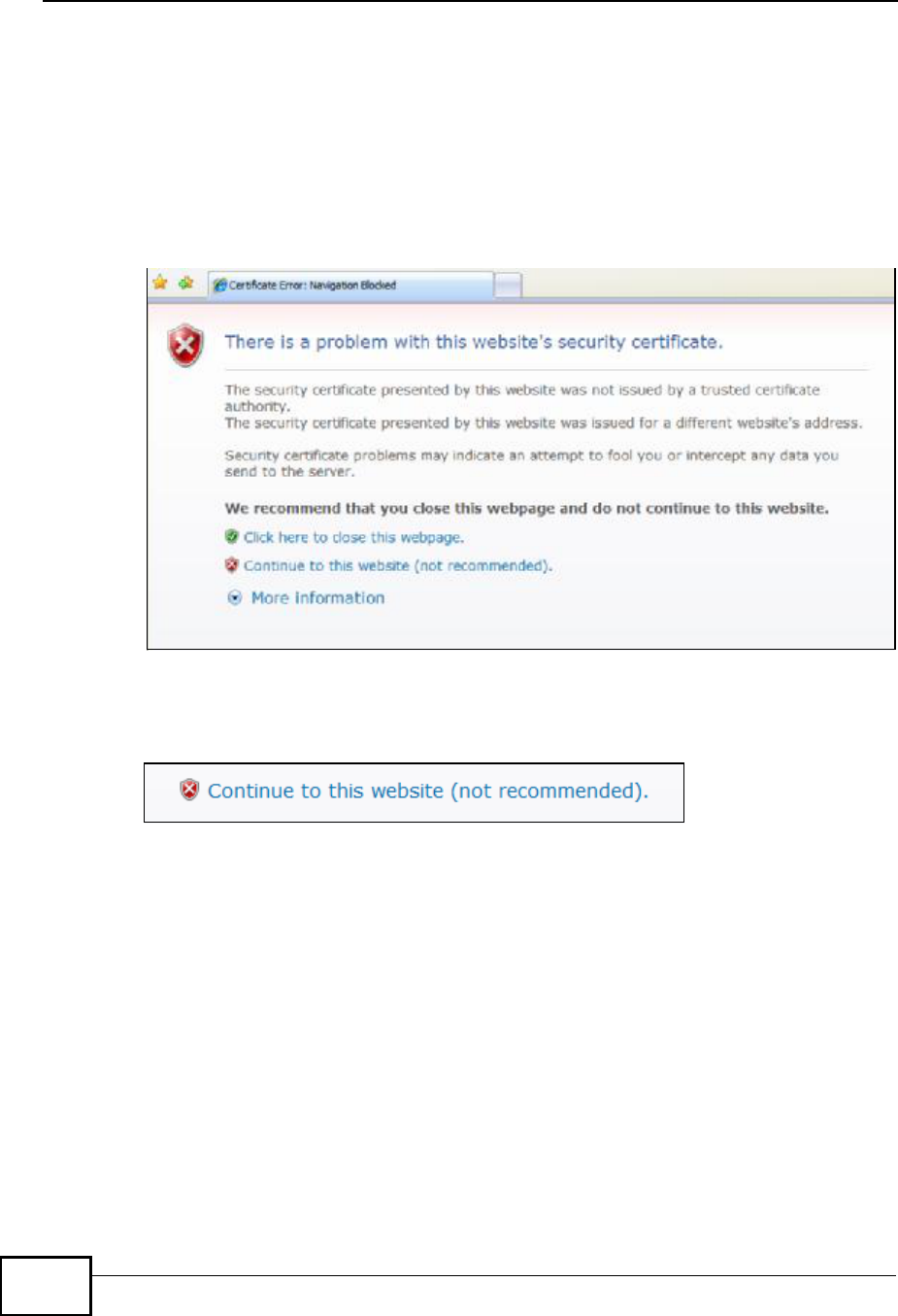
Appendix EImporting Certificates
MAX208M User s Guide
206
Internet Explorer
The following example uses Microsoft Internet Explorer 7 on Windows XP
Professional; however, they can also apply to Internet Explorer on Windows Vista.
1If your device s web configurator is set to use SSL certification, then the first time
you browse to it you are presented with a certification error.
Figure 125 Internet Explorer 7: Certification Error
2Click Continue to this website (not recommended).
Figure 126 Internet Explorer 7: Certification Error
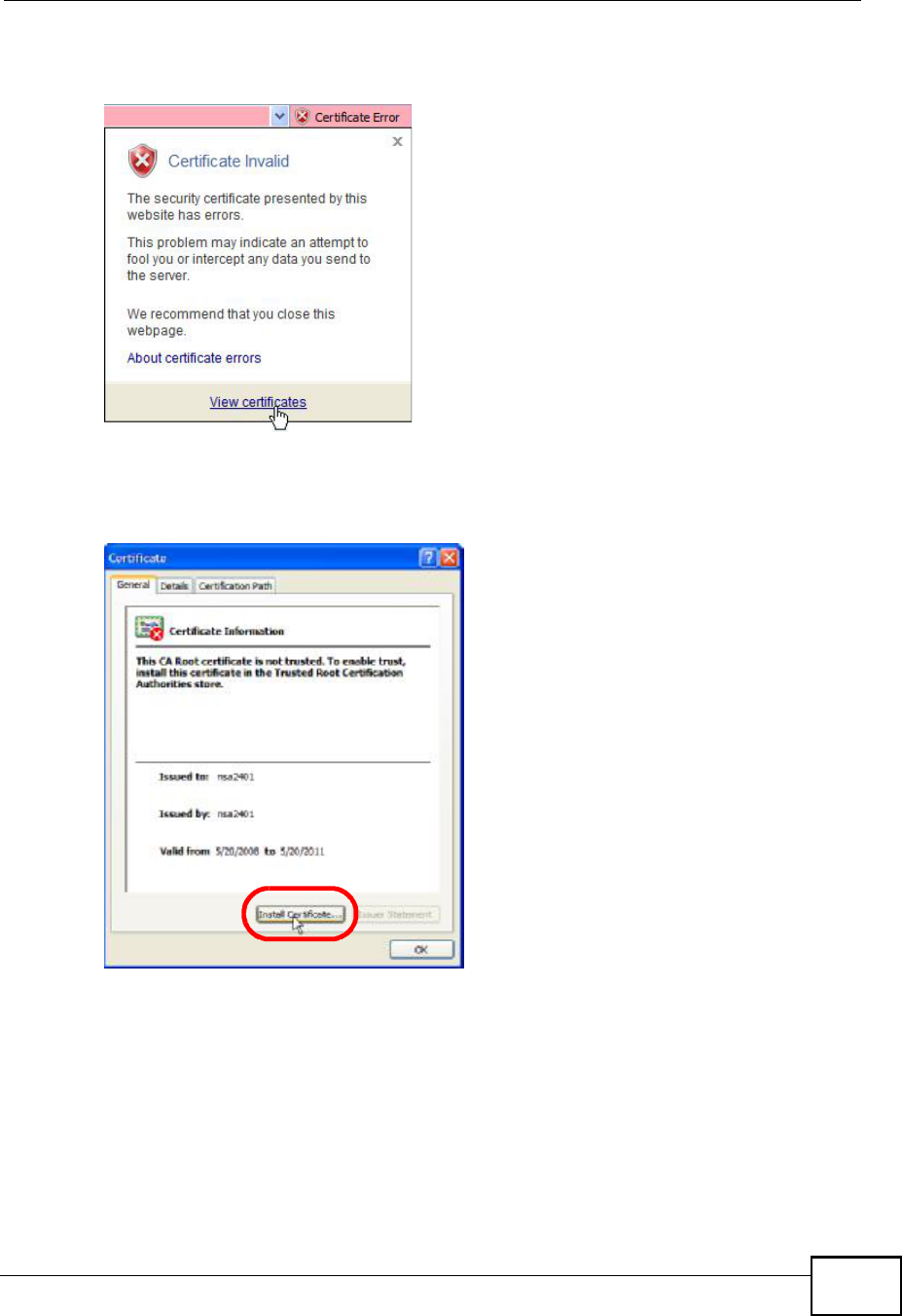
Appendix EImporting Certificates
MAX208M User s Guide 207
3In the Address Bar, click Certificate Error > View certificates.
Figure 127 Internet Explorer 7: Certificate Error
4In the Certificate dialog box, click Install Certificate.
Figure 128 Internet Explorer 7: Certificate
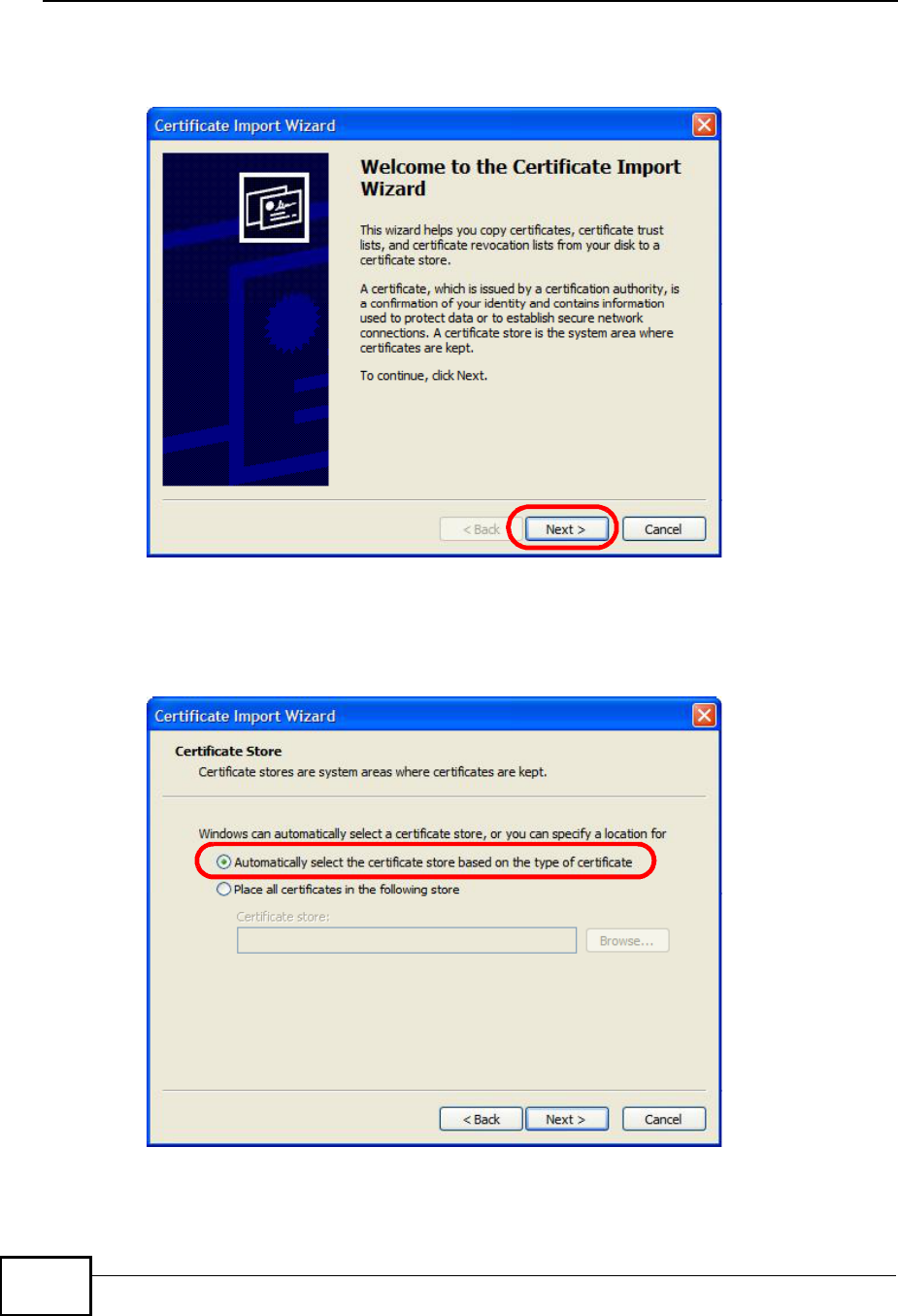
Appendix EImporting Certificates
MAX208M User s Guide
208
5In the Certificate Import Wizard, click Next.
Figure 129 Internet Explorer 7: Certificate Import Wizard
6If you want Internet Explorer to Automatically select certificate store based
on the type of certificate, click Next again and then go to step 9.
Figure 130 Internet Explorer 7: Certificate Import Wizard
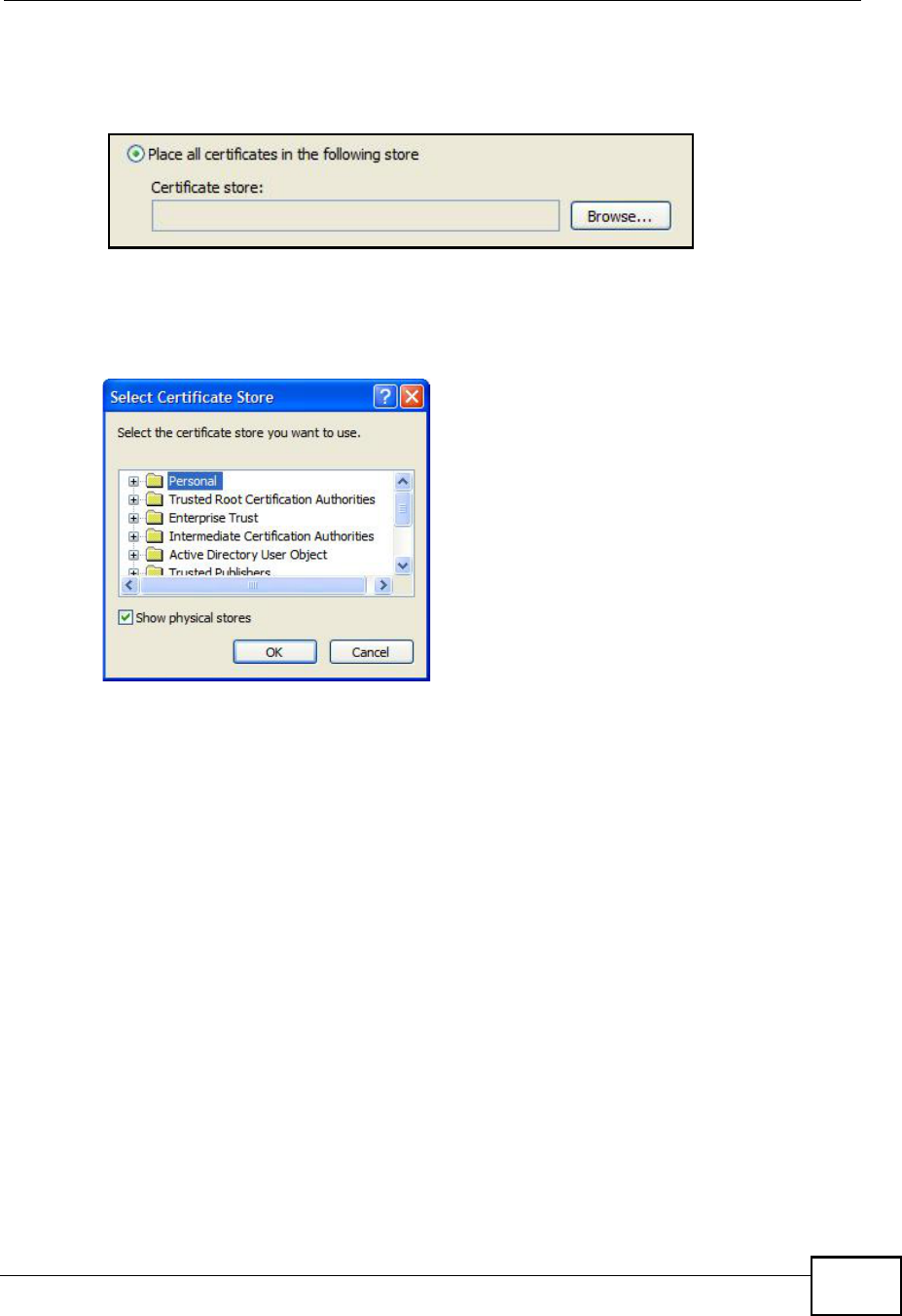
Appendix EImporting Certificates
MAX208M User s Guide 209
7Otherwise, select Place all certificates in the following store and then click
Browse.
Figure 131 Internet Explorer 7: Certificate Import Wizard
8In the Select Certificate Store dialog box, choose a location in which to save the
certificate and then click OK.
Figure 132 Internet Explorer 7: Select Certificate Store
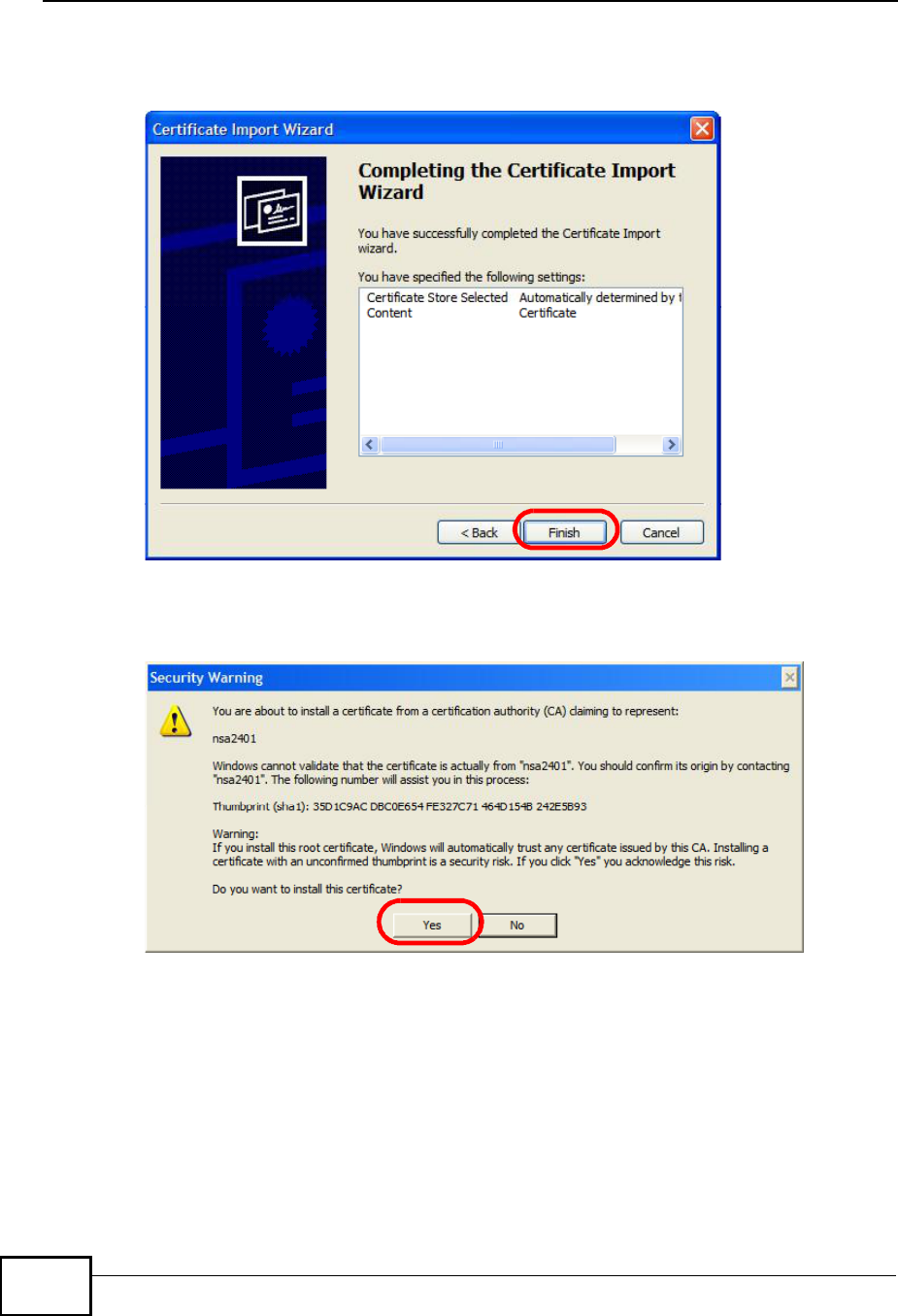
Appendix EImporting Certificates
MAX208M User s Guide
210
9In the Completing the Certificate Import Wizard screen, click Finish.
Figure 133 Internet Explorer 7: Certificate Import Wizard
10 If you are presented with another Security Warning, click Yes.
Figure 134 Internet Explorer 7: Security Warning
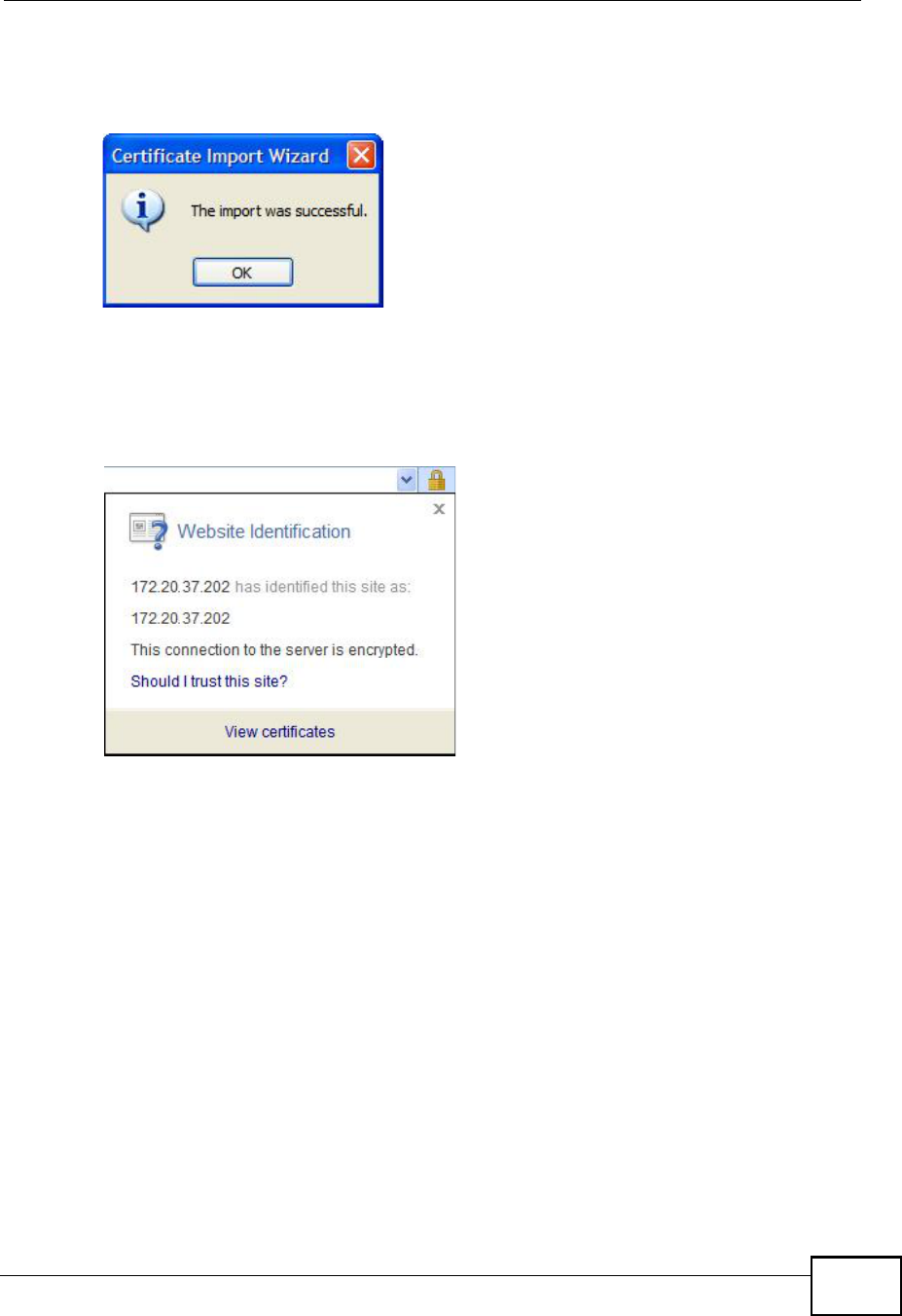
Appendix EImporting Certificates
MAX208M User s Guide 211
11 Finally, click OK when presented with the successful certificate installation
message.
Figure 135 Internet Explorer 7: Certificate Import Wizard
12 The next time you start Internet Explorer and go to a ZyXEL web configurator
page, a sealed padlock icon appears in the address bar. Click it to view the page s
Website Identification information.
Figure 136 Internet Explorer 7: Website Identification
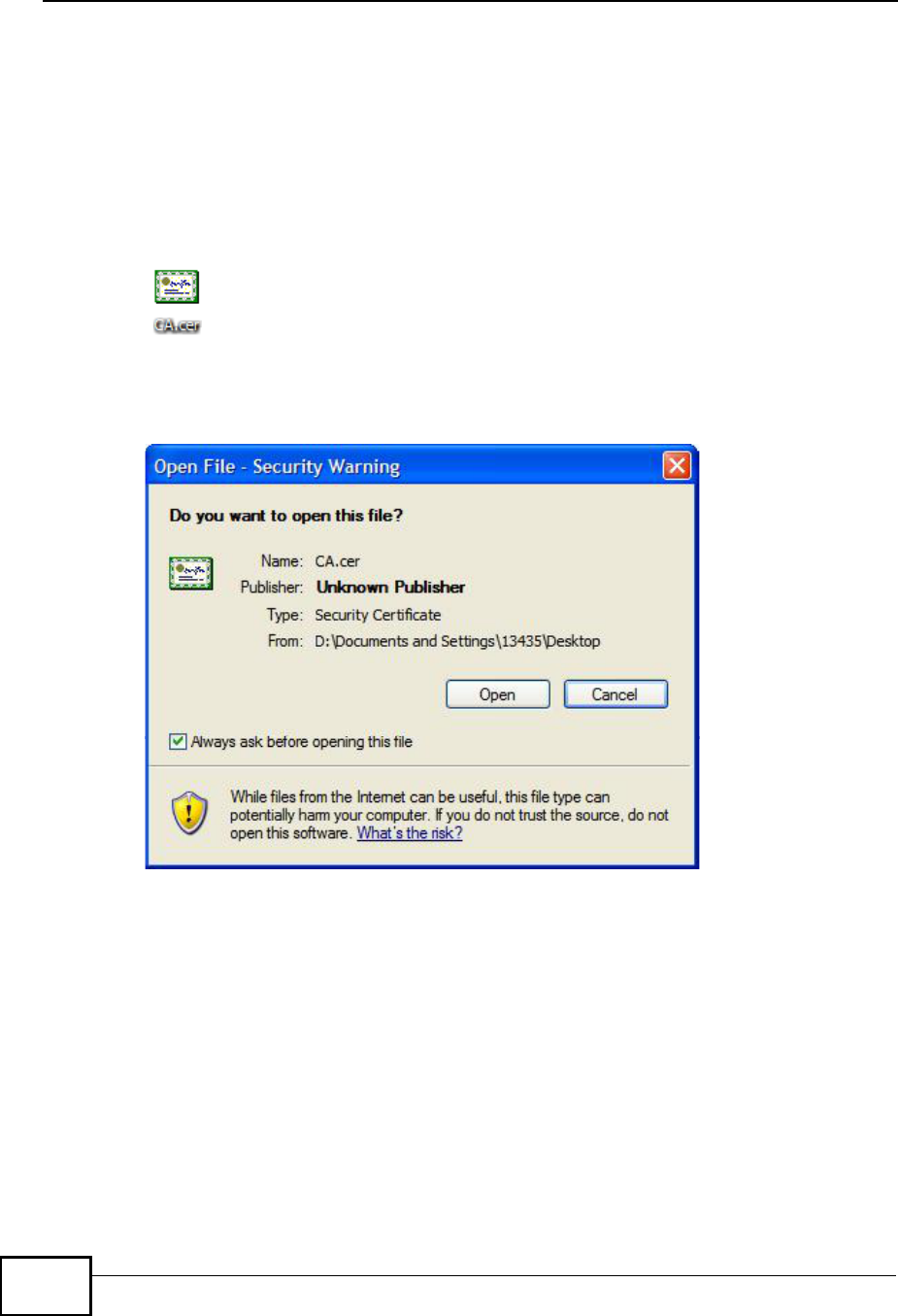
Appendix EImporting Certificates
MAX208M User s Guide
212
Installing a Stand-Alone Certificate File in Internet Explorer
Rather than browsing to a ZyXEL web configurator and installing a public key
certificate when prompted, you can install a stand-alone certificate file if one has
been issued to you.
1Double-click the public key certificate file.
Figure 137 Internet Explorer 7: Public Key Certificate File
2In the security warning dialog box, click Open.
Figure 138 Internet Explorer 7: Open File - Security Warning
3Refer to steps 4-12 in the Internet Explorer procedure beginning on page206 to
complete the installation process.
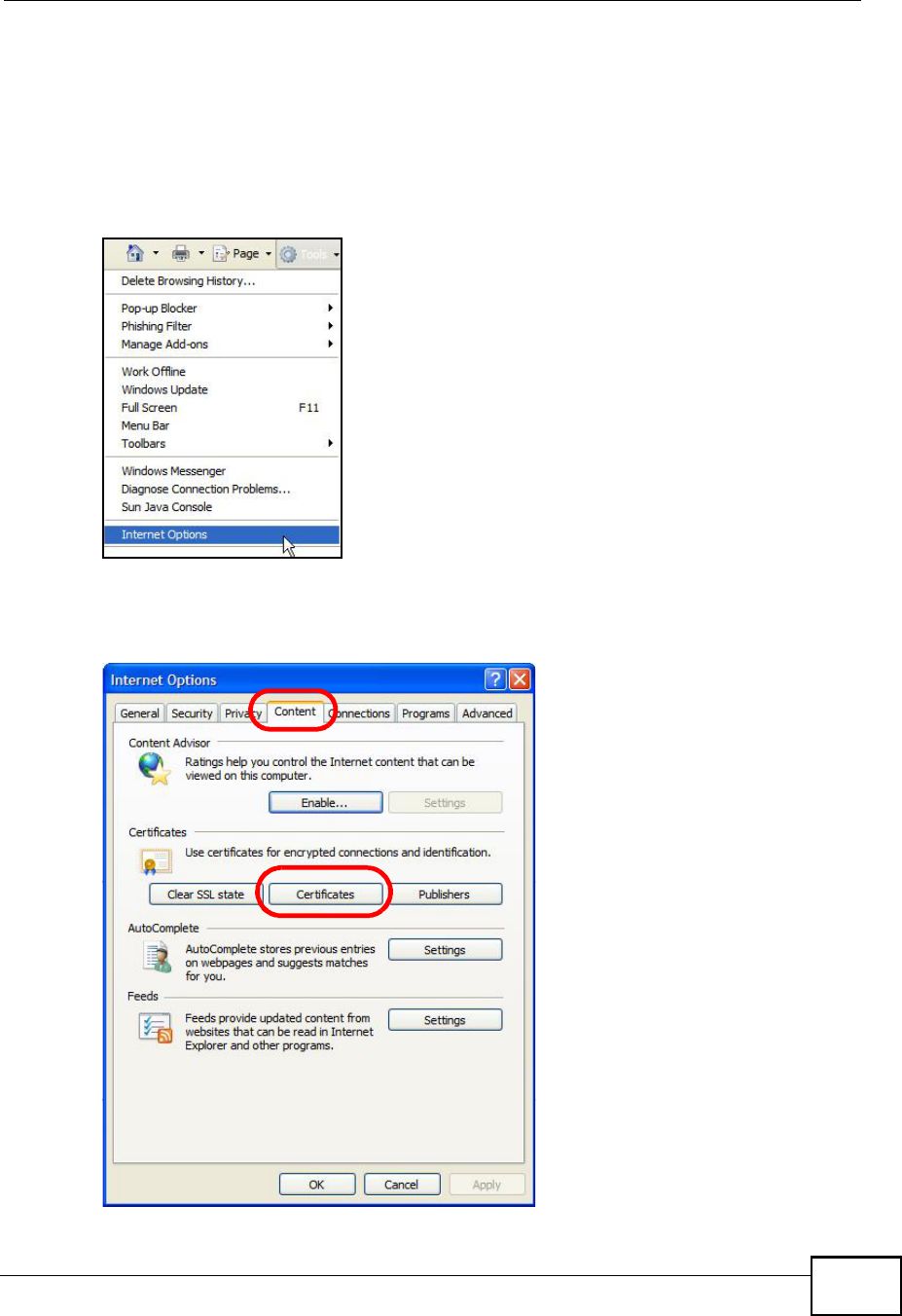
Appendix EImporting Certificates
MAX208M User s Guide 213
Removing a Certificate in Internet Explorer
This section shows you how to remove a public key certificate in Internet Explorer
7.
1Open Internet Explorer and click TOOLS > Internet Options.
Figure 139 Internet Explorer 7: Tools Menu
2In the Internet Options dialog box, click Content > Certificates.
Figure 140 Internet Explorer 7: Internet Options
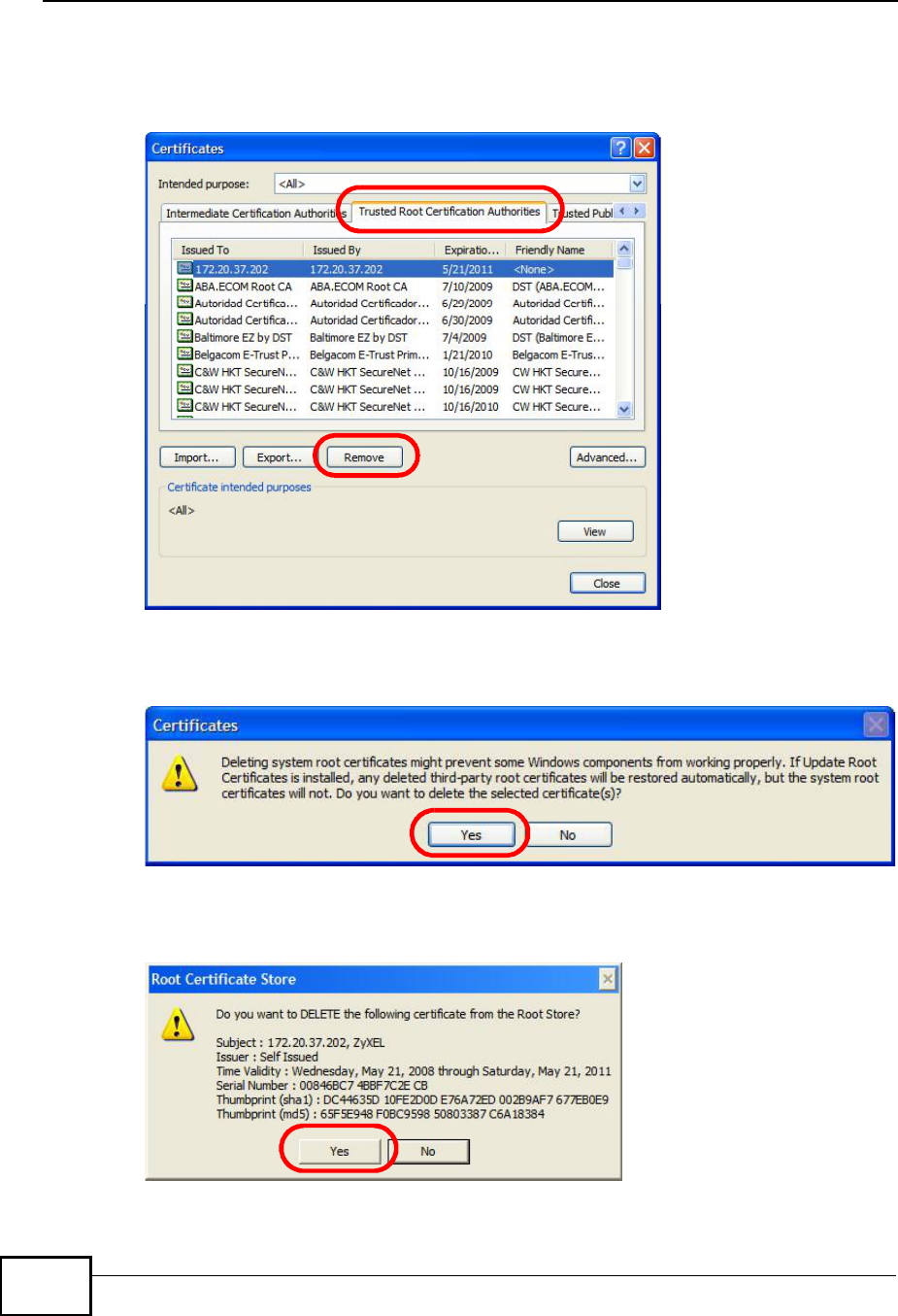
Appendix EImporting Certificates
MAX208M User s Guide
214
3In the Certificates dialog box, click the Trusted Root Certificates Authorities
tab, select the certificate that you want to delete, and then click Remove.
Figure 141 Internet Explorer 7: Certificates
4In the Certificates confirmation, click Yes.
Figure 142 Internet Explorer 7: Certificates
5In the Root Certificate Store dialog box, click Yes.
Figure 143 Internet Explorer 7: Root Certificate Store
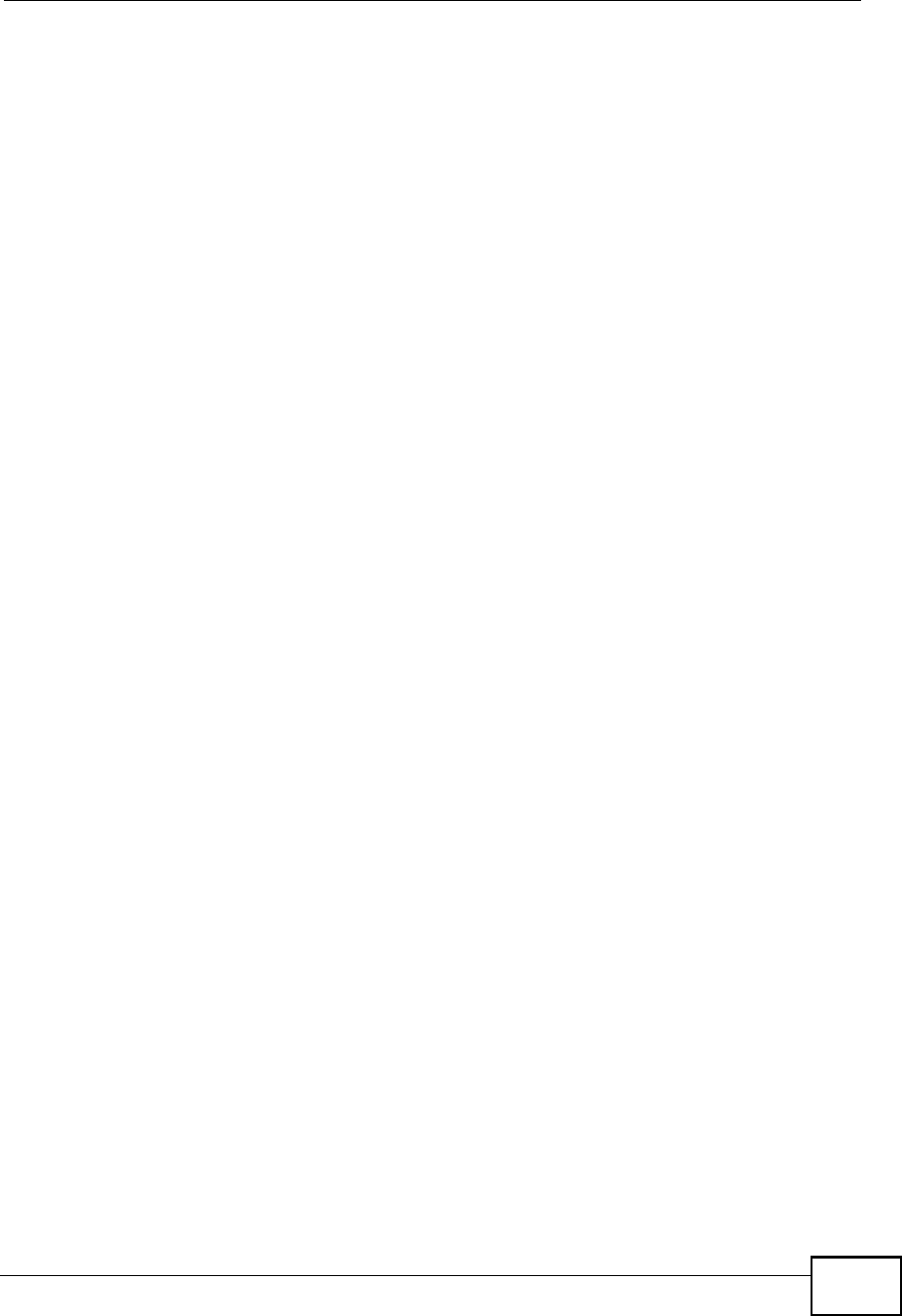
Appendix EImporting Certificates
MAX208M User s Guide 215
6The next time you go to the web site that issued the public key certificate you just
removed, a certification error appears.
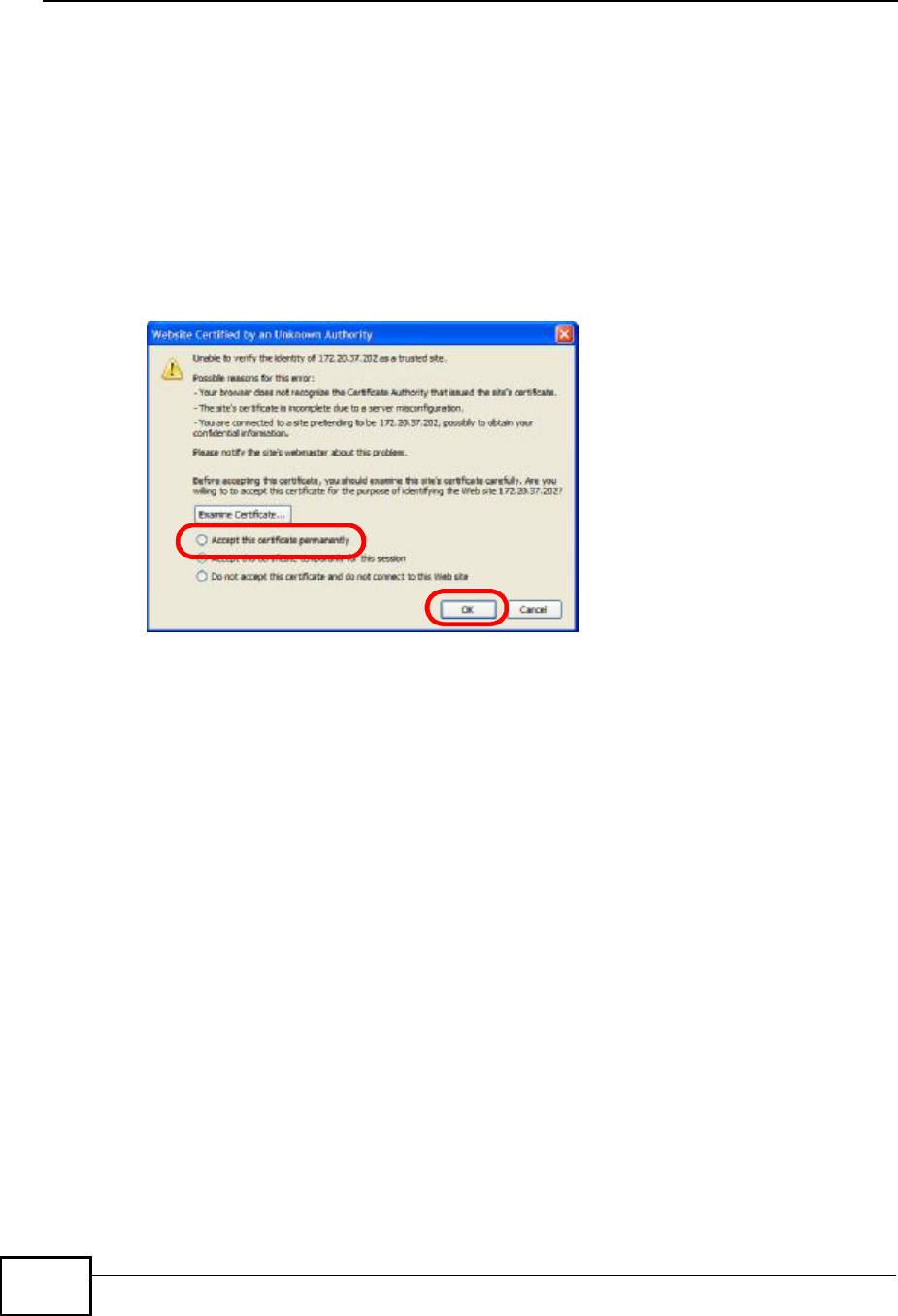
Appendix EImporting Certificates
MAX208M User s Guide
216
Firefox
The following example uses Mozilla Firefox 2 on Windows XP Professional;
however, the screens can also apply to Firefox 2 on all platforms.
1If your device s web configurator is set to use SSL certification, then the first time
you browse to it you are presented with a certification error.
2Select Accept this certificate permanently and click OK.
Figure 144 Firefox 2: Website Certified by an Unknown Authority
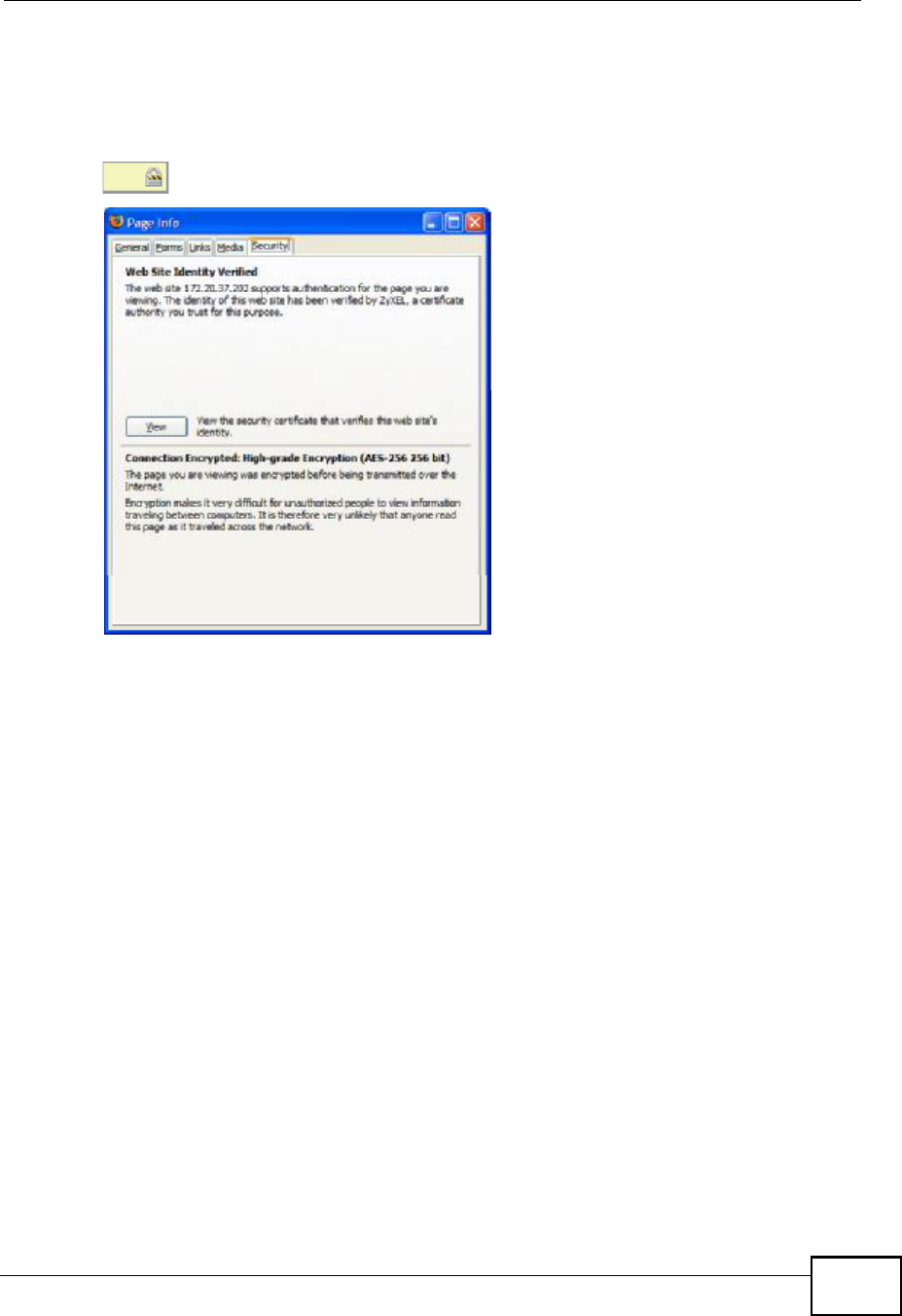
Appendix EImporting Certificates
MAX208M User s Guide 217
3The certificate is stored and you can now connect securely to the web configurator.
A sealed padlock appears in the address bar, which you can click to open the Page
Info > Security window to view the web page s security information.
Figure 145 Firefox 2: Page Info
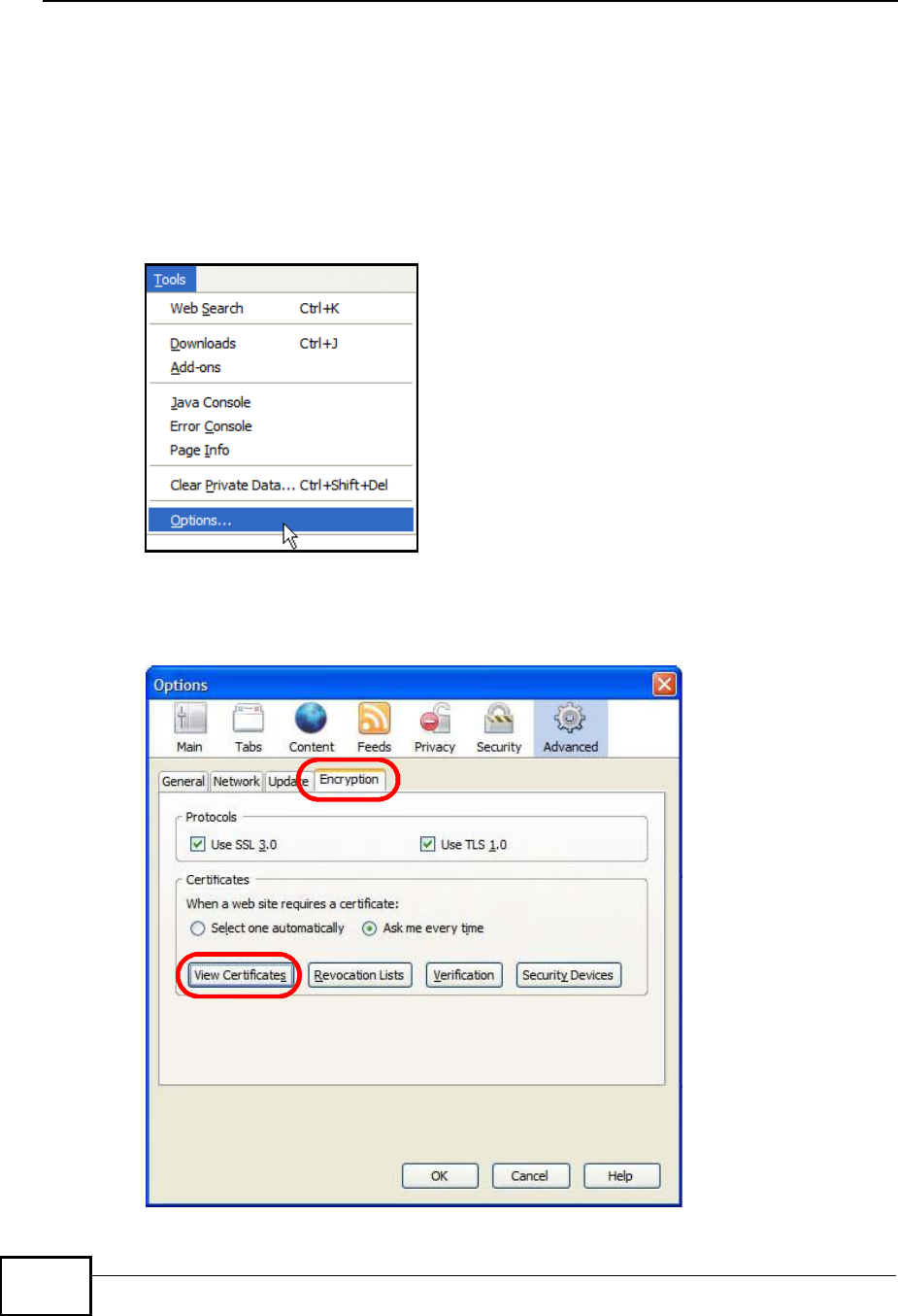
Appendix EImporting Certificates
MAX208M User s Guide
218
Installing a Stand-Alone Certificate File in Firefox
Rather than browsing to a ZyXEL web configurator and installing a public key
certificate when prompted, you can install a stand-alone certificate file if one has
been issued to you.
1Open Firefox and click TOOLS > Options.
Figure 146 Firefox 2: Tools Menu
2In the Options dialog box, click ADVANCED > Encryption > View Certificates.
Figure 147 Firefox 2: Options
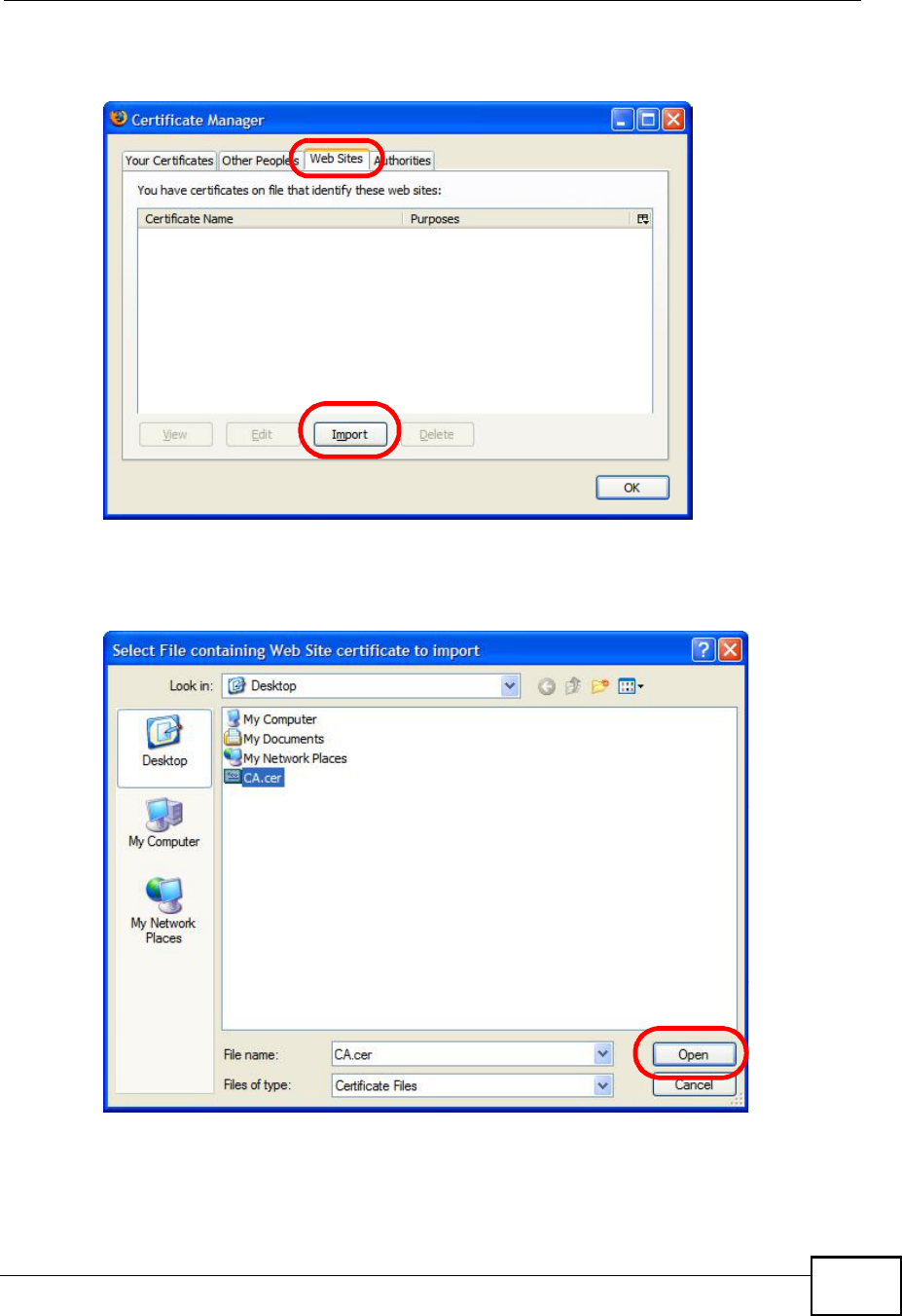
Appendix EImporting Certificates
MAX208M User s Guide 219
3In the Certificate Manager dialog box, click Web Sites > Import.
Figure 148 Firefox 2: Certificate Manager
4Use the Select File dialog box to locate the certificate and then click Open.
Figure 149 Firefox 2: Select File
5The next time you visit the web site, click the padlock in the address bar to open
the Page Info > Security window to see the web page s security information.
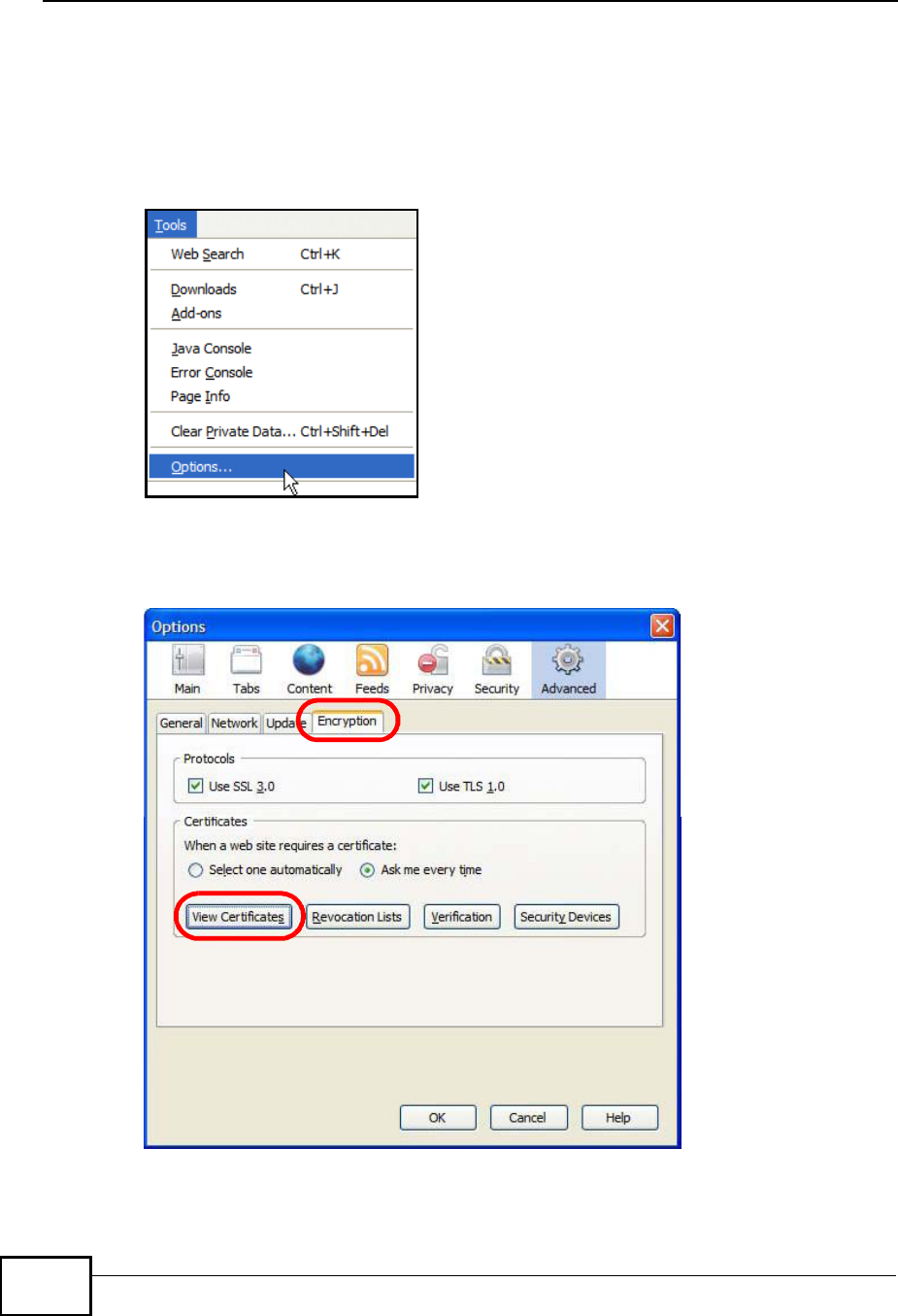
Appendix EImporting Certificates
MAX208M User s Guide
220
Removing a Certificate in Firefox
This section shows you how to remove a public key certificate in Firefox 2.
1Open Firefox and click TOOLS > Options.
Figure 150 Firefox 2: Tools Menu
2In the Options dialog box, click ADVANCED > Encryption > View Certificates.
Figure 151 Firefox 2: Options
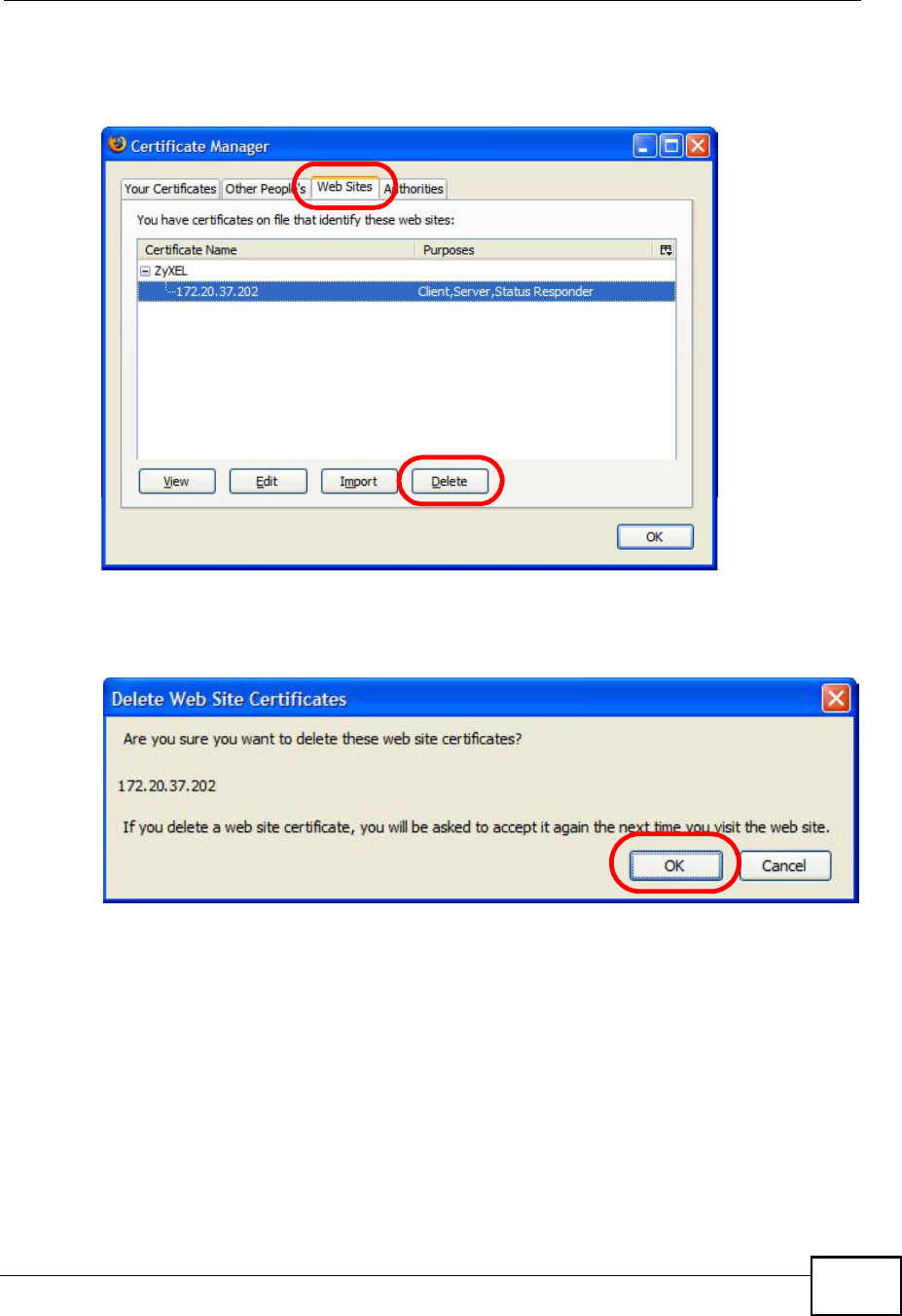
Appendix EImporting Certificates
MAX208M User s Guide 221
3In the Certificate Manager dialog box, select the Web Sites tab, select the
certificate that you want to remove, and then click Delete.
Figure 152 Firefox 2: Certificate Manager
4In the Delete Web Site Certificates dialog box, click OK.
Figure 153 Firefox 2: Delete Web Site Certificates
5The next time you go to the web site that issued the public key certificate you just
removed, a certification error appears.
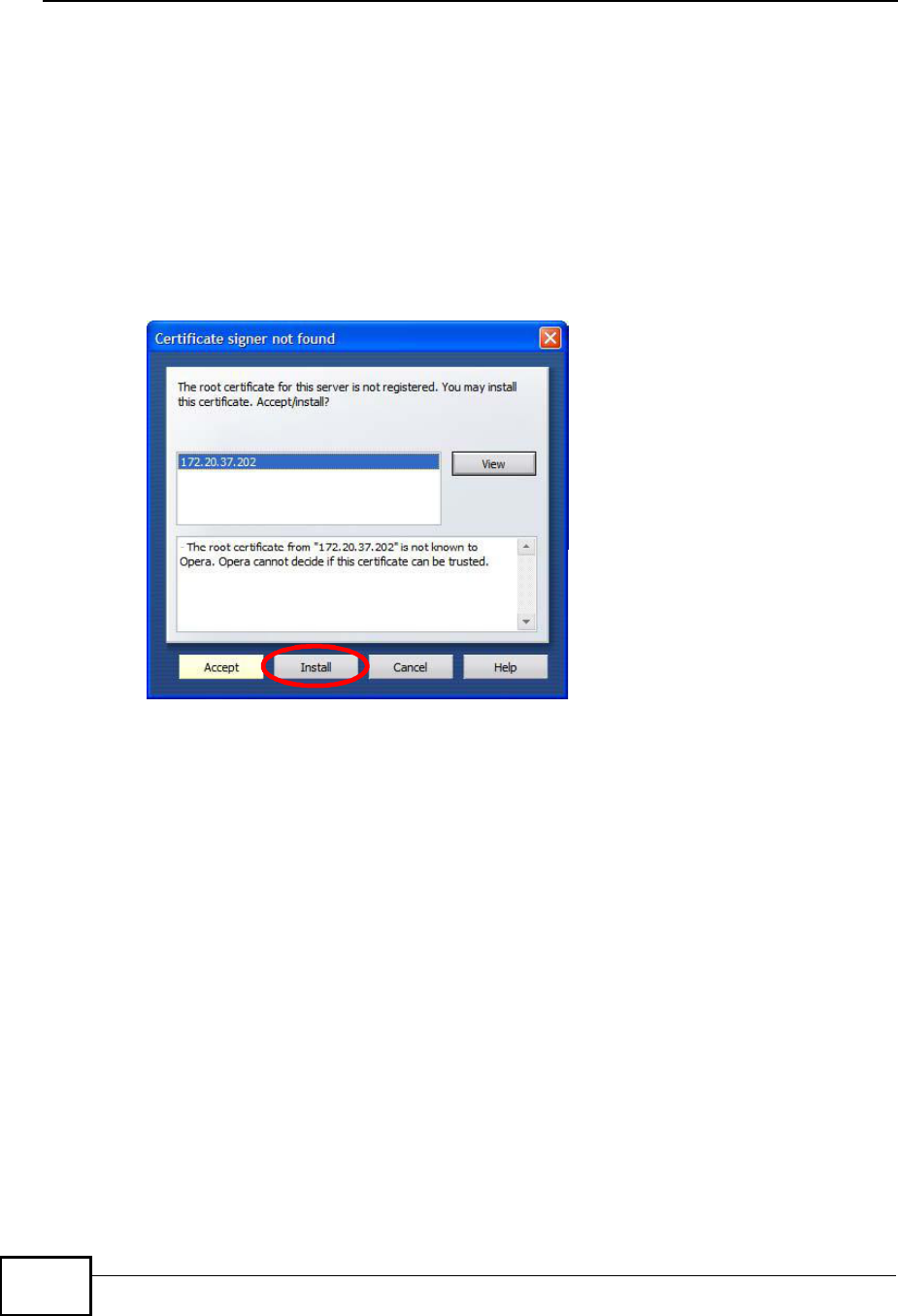
Appendix EImporting Certificates
MAX208M User s Guide
222
Opera
The following example uses Opera 9 on Windows XP Professional; however, the
screens can apply to Opera 9 on all platforms.
1If your device s web configurator is set to use SSL certification, then the first time
you browse to it you are presented with a certification error.
2Click Install to accept the certificate.
Figure 154 Opera 9: Certificate signer not found
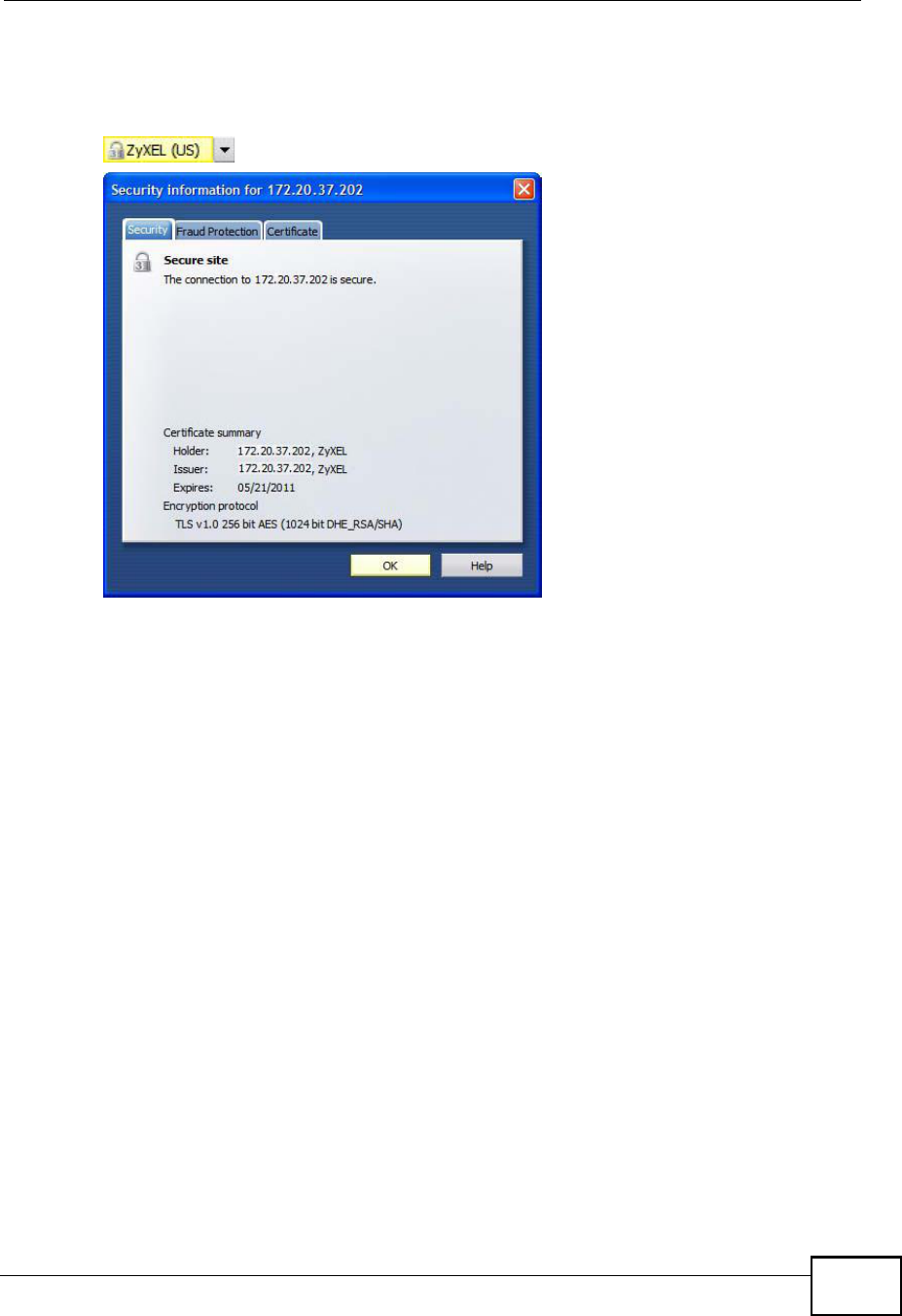
Appendix EImporting Certificates
MAX208M User s Guide 223
3The next time you visit the web site, click the padlock in the address bar to open
the Security information window to view the web page s security details.
Figure 155 Opera 9: Security information
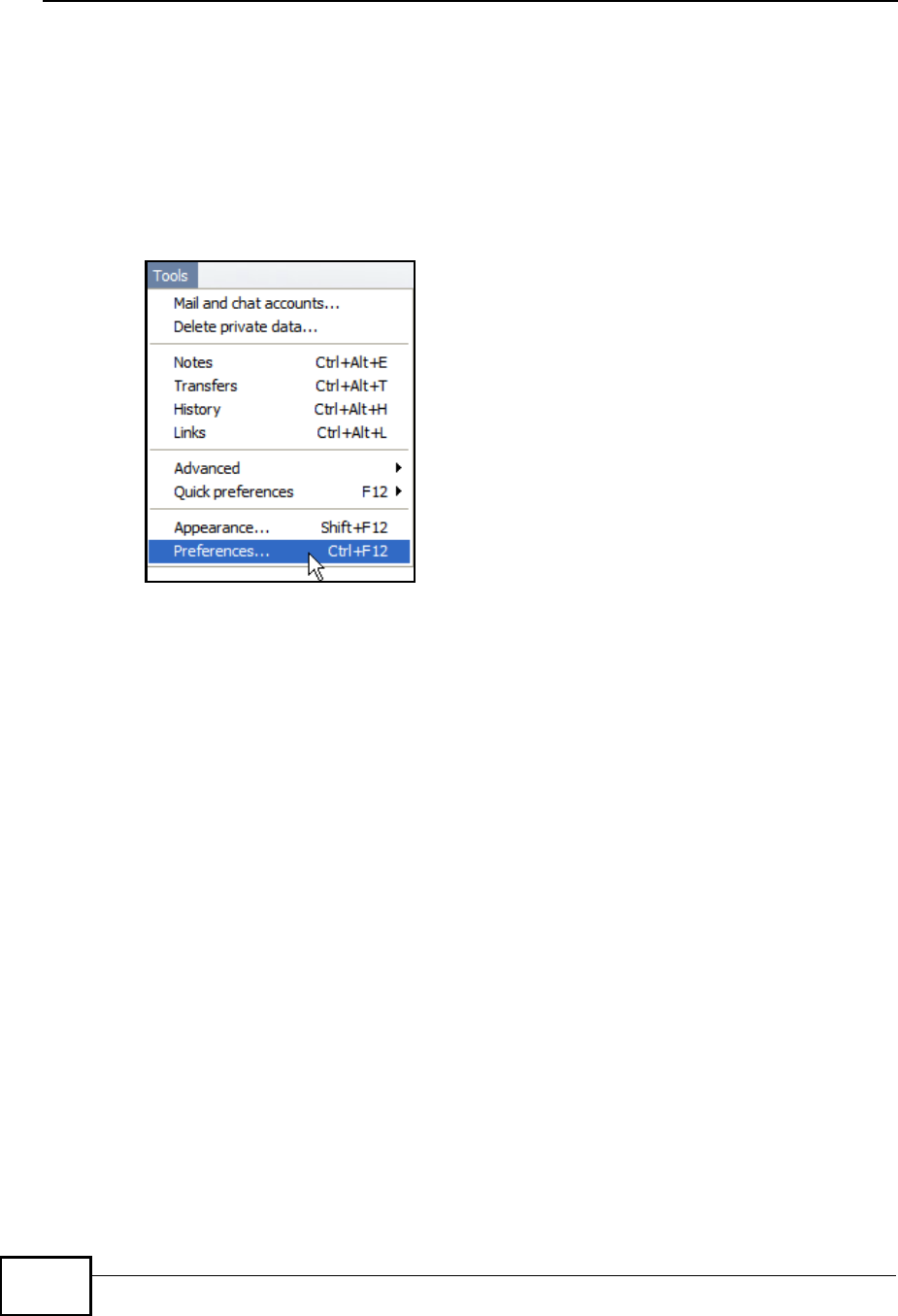
Appendix EImporting Certificates
MAX208M User s Guide
224
Installing a Stand-Alone Certificate File in Opera
Rather than browsing to a ZyXEL web configurator and installing a public key
certificate when prompted, you can install a stand-alone certificate file if one has
been issued to you.
1Open Opera and click TOOLS > Preferences.
Figure 156 Opera 9: Tools Menu
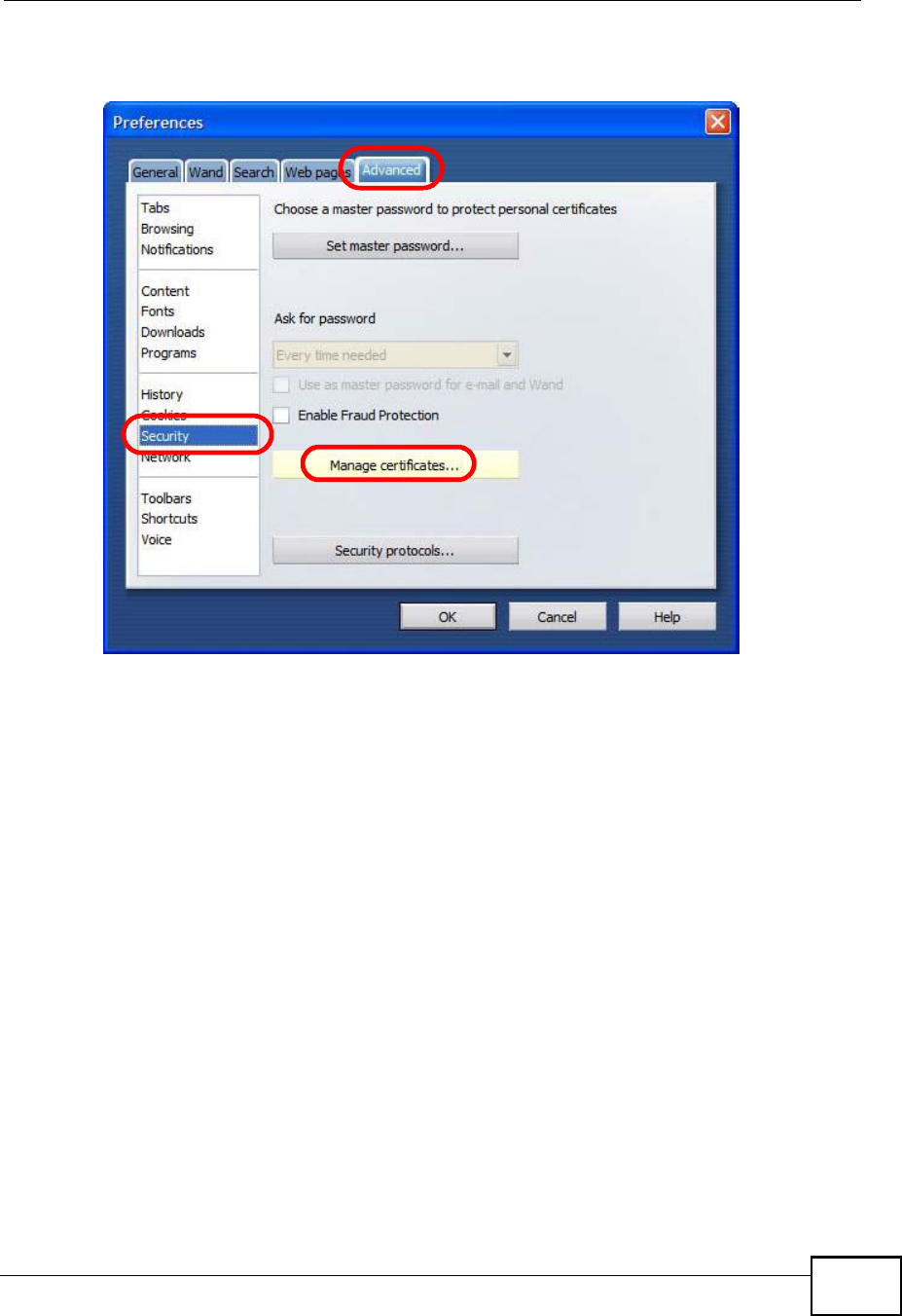
Appendix EImporting Certificates
MAX208M User s Guide 225
2In Preferences, click ADVANCED > Security > Manage certificates.
Figure 157 Opera 9: Preferences
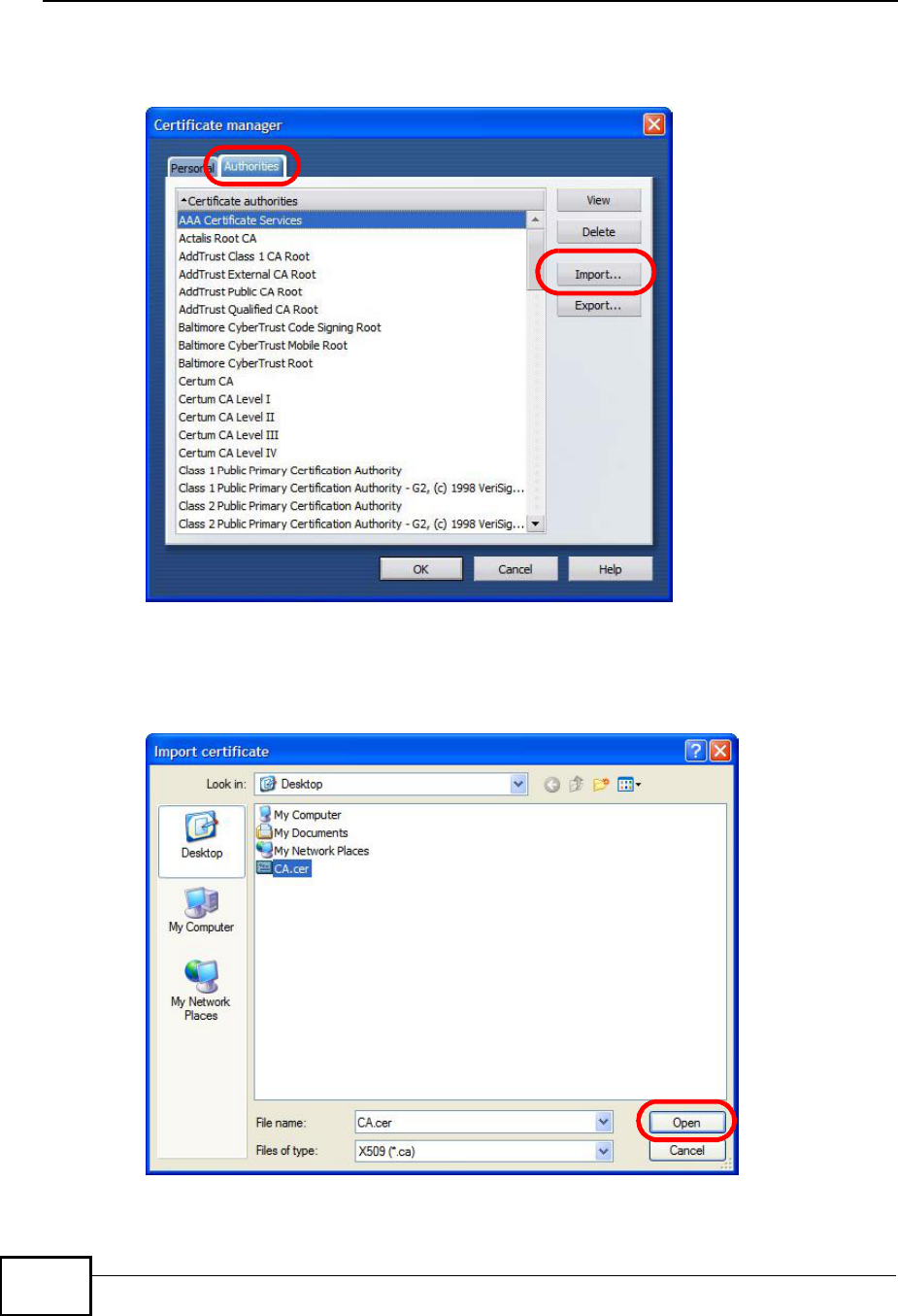
Appendix EImporting Certificates
MAX208M User s Guide
226
3In the Certificates Manager, click Authorities > Import.
Figure 158 Opera 9: Certificate manager
4Use the Import certificate dialog box to locate the certificate and then click
Open.
Figure 159 Opera 9: Import certificate
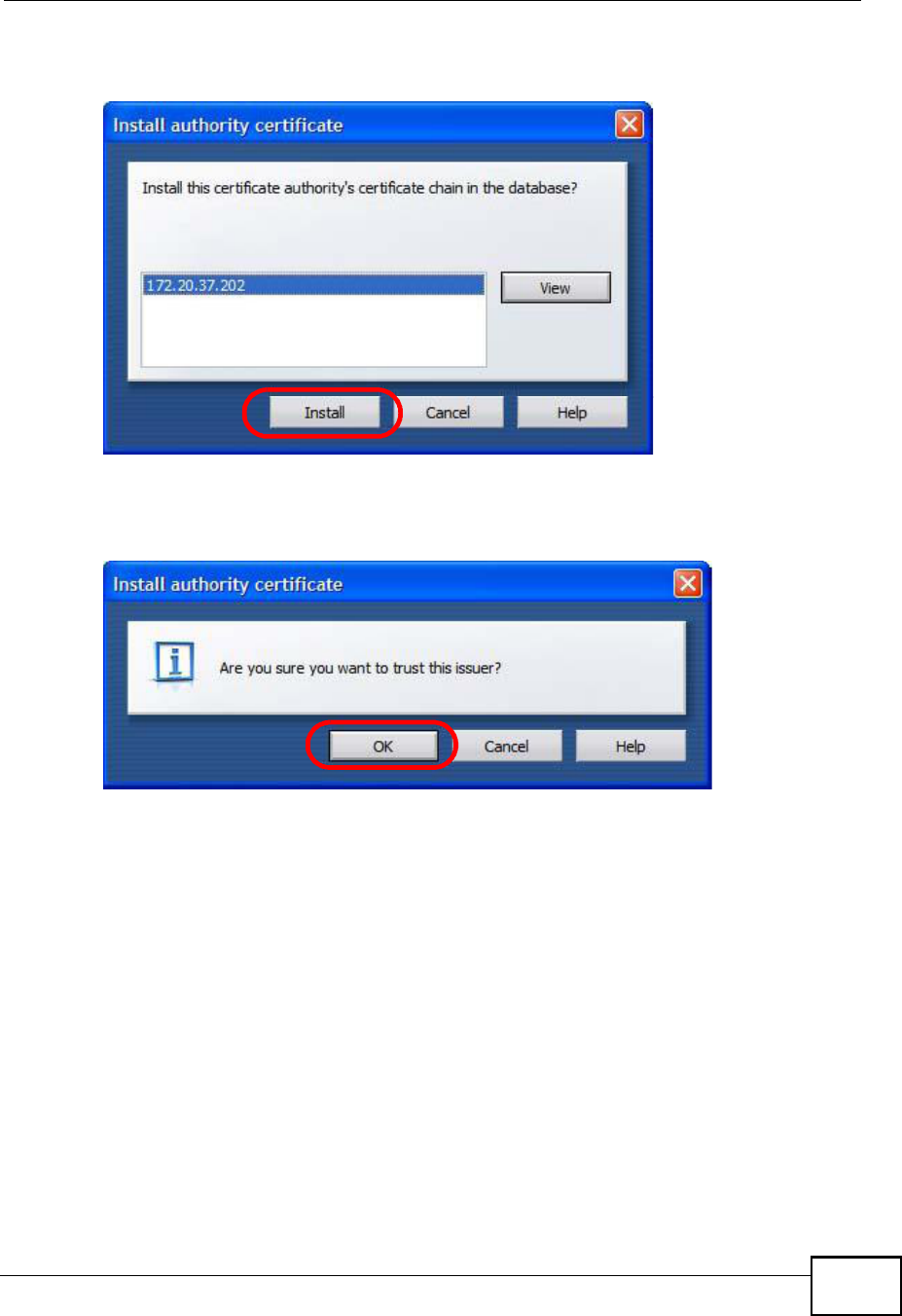
Appendix EImporting Certificates
MAX208M User s Guide 227
5In the Install authority certificate dialog box, click Install.
Figure 160 Opera 9: Install authority certificate
6Next, click OK.
Figure 161 Opera 9: Install authority certificate
7The next time you visit the web site, click the padlock in the address bar to open
the Security information window to view the web page s security details.
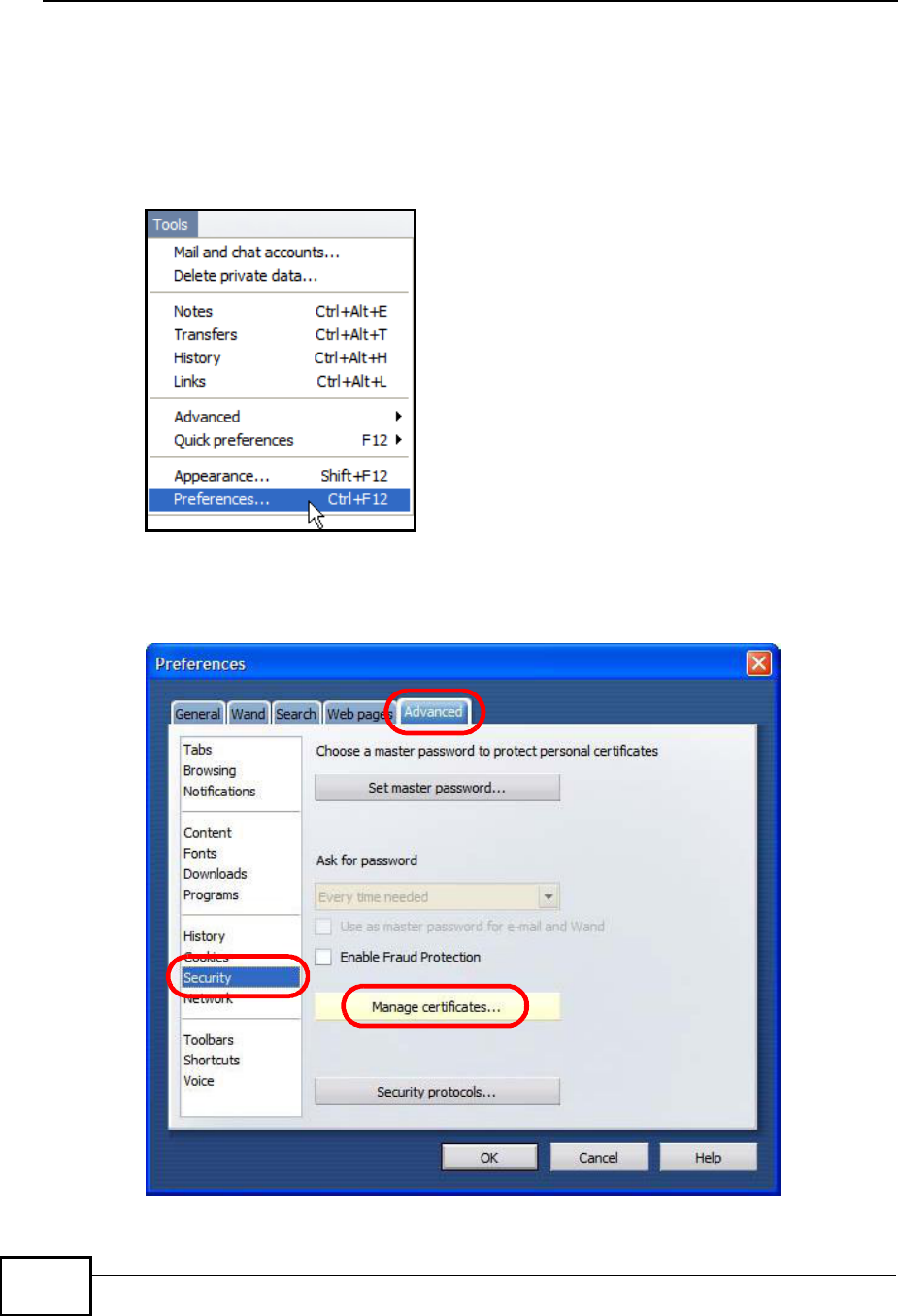
Appendix EImporting Certificates
MAX208M User s Guide
228
Removing a Certificate in Opera
This section shows you how to remove a public key certificate in Opera 9.
1Open Opera and click TOOLS > Preferences.
Figure 162 Opera 9: Tools Menu
2In Preferences, ADVANCED > Security > Manage certificates.
Figure 163 Opera 9: Preferences
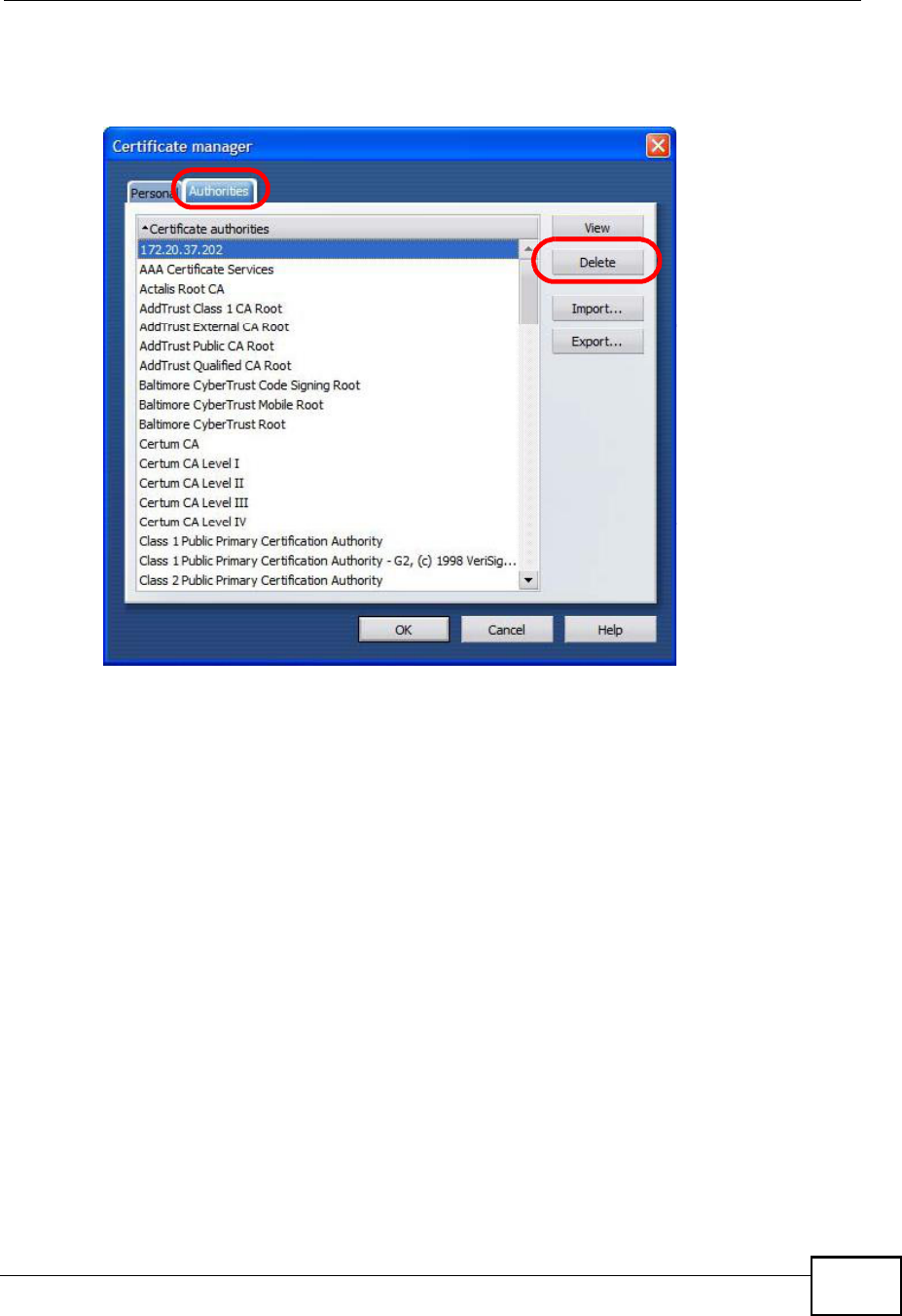
Appendix EImporting Certificates
MAX208M User s Guide 229
3In the Certificates manager, select the Authorities tab, select the certificate
that you want to remove, and then click Delete.
Figure 164 Opera 9: Certificate manager
4The next time you go to the web site that issued the public key certificate you just
removed, a certification error appears.
Note: There is no confirmation when you delete a certificate authority, so be
absolutely certain that you want to go through with it before clicking the button.
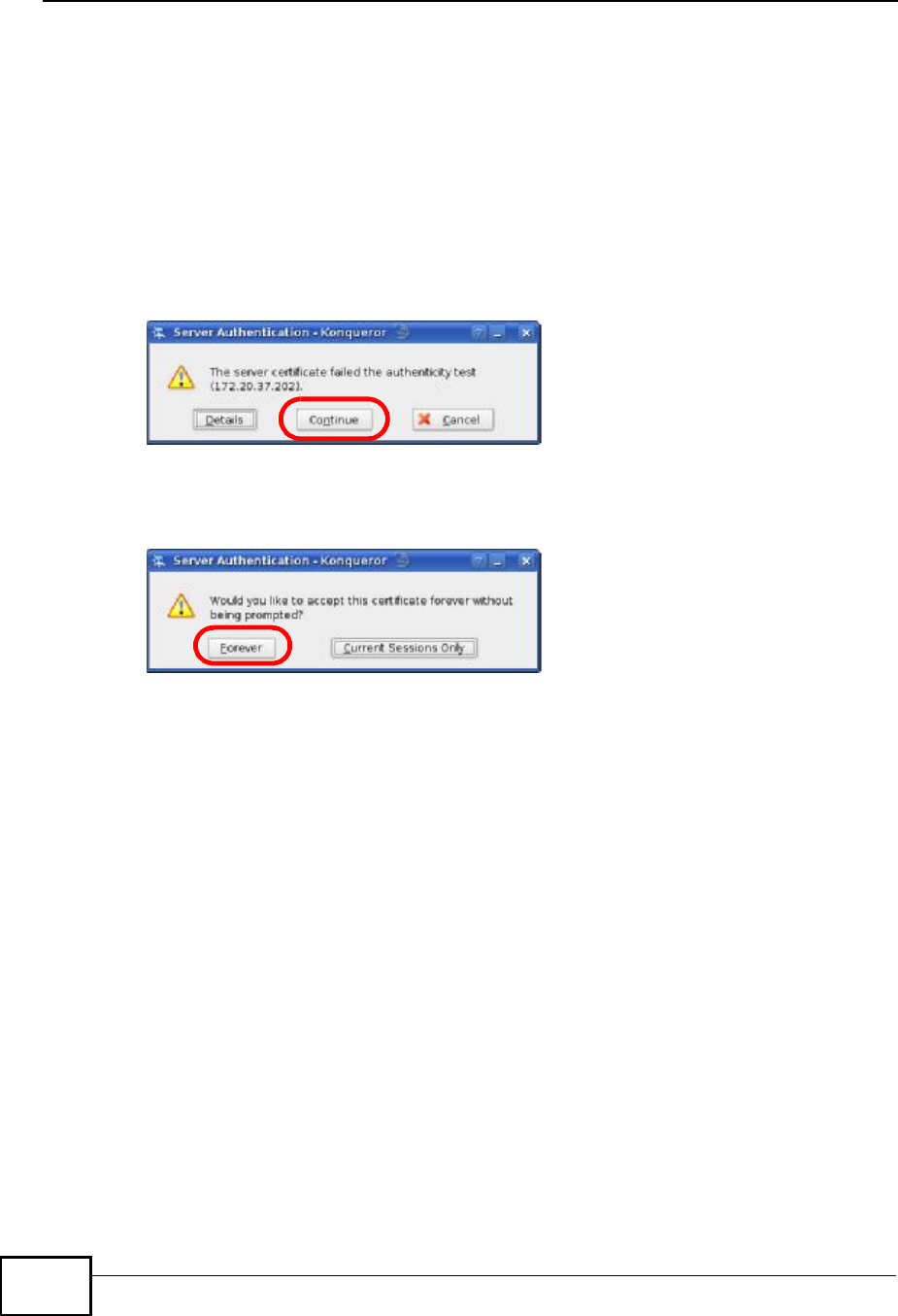
Appendix EImporting Certificates
MAX208M User s Guide
230
Konqueror
The following example uses Konqueror 3.5 on openSUSE 10.3, however the
screens apply to Konqueror 3.5 on all Linux KDE distributions.
1If your device s web configurator is set to use SSL certification, then the first time
you browse to it you are presented with a certification error.
2Click Continue.
Figure 165 Konqueror 3.5: Server Authentication
3Click Forever when prompted to accept the certificate.
Figure 166 Konqueror 3.5: Server Authentication
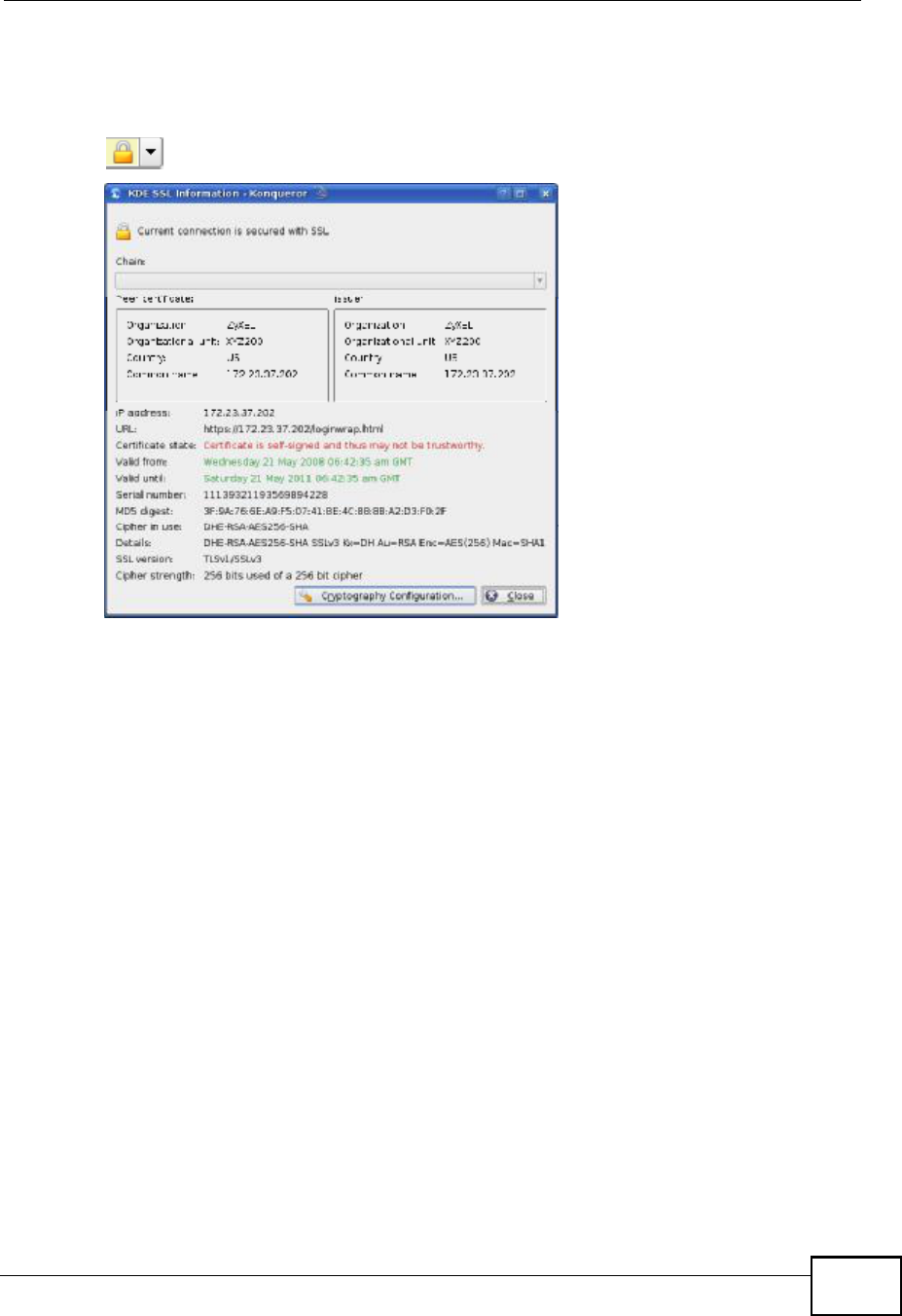
Appendix EImporting Certificates
MAX208M User s Guide 231
4Click the padlock in the address bar to open the KDE SSL Information window
and view the web page s security details.
Figure 167 Konqueror 3.5: KDE SSL Information
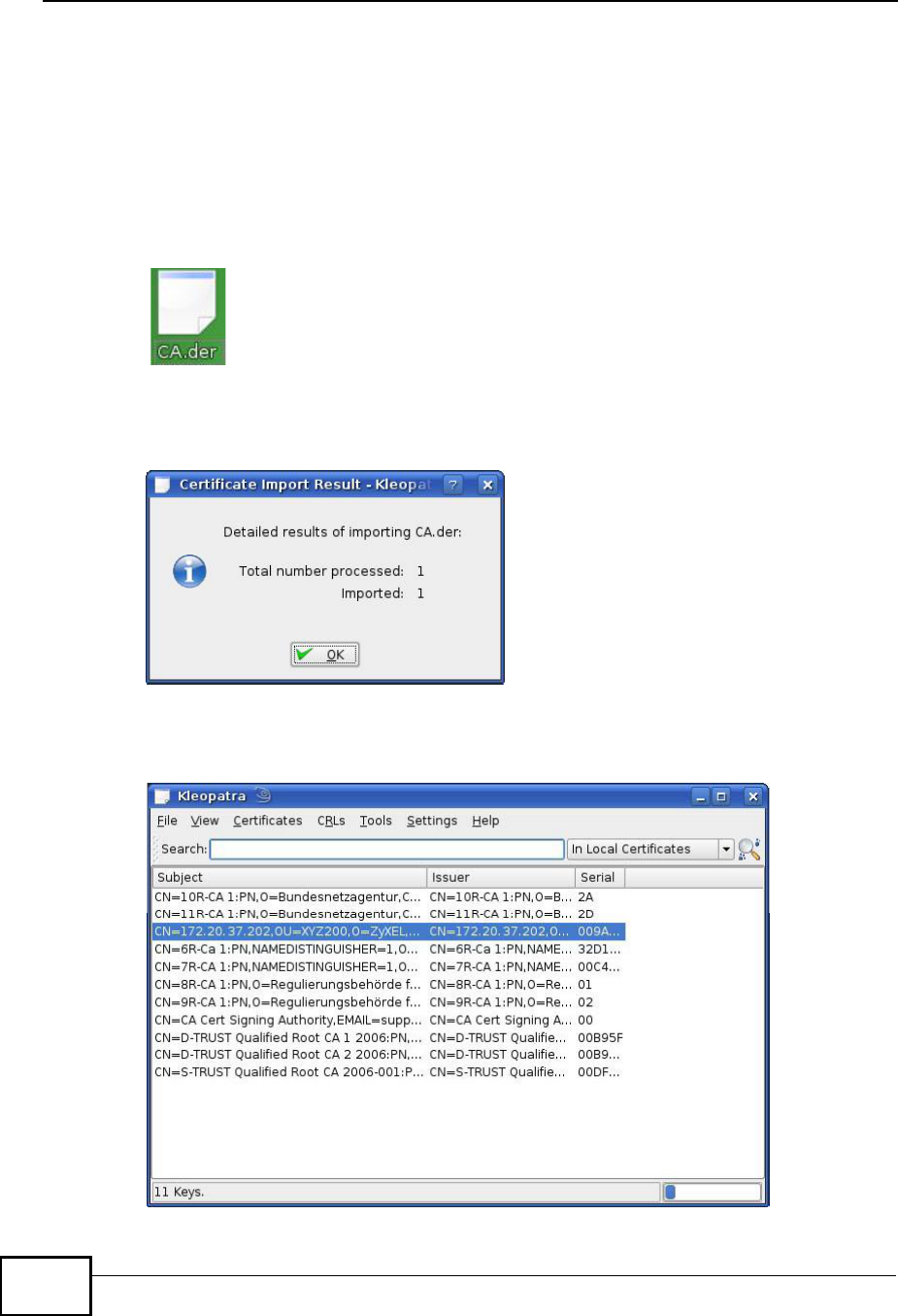
Appendix EImporting Certificates
MAX208M User s Guide
232
Installing a Stand-Alone Certificate File in Konqueror
Rather than browsing to a ZyXEL web configurator and installing a public key
certificate when prompted, you can install a stand-alone certificate file if one has
been issued to you.
1Double-click the public key certificate file.
Figure 168 Konqueror 3.5: Public Key Certificate File
2In the Certificate Import Result - Kleopatra dialog box, click OK.
Figure 169 Konqueror 3.5: Certificate Import Result
The public key certificate appears in the KDE certificate manager, Kleopatra.
Figure 170 Konqueror 3.5: Kleopatra
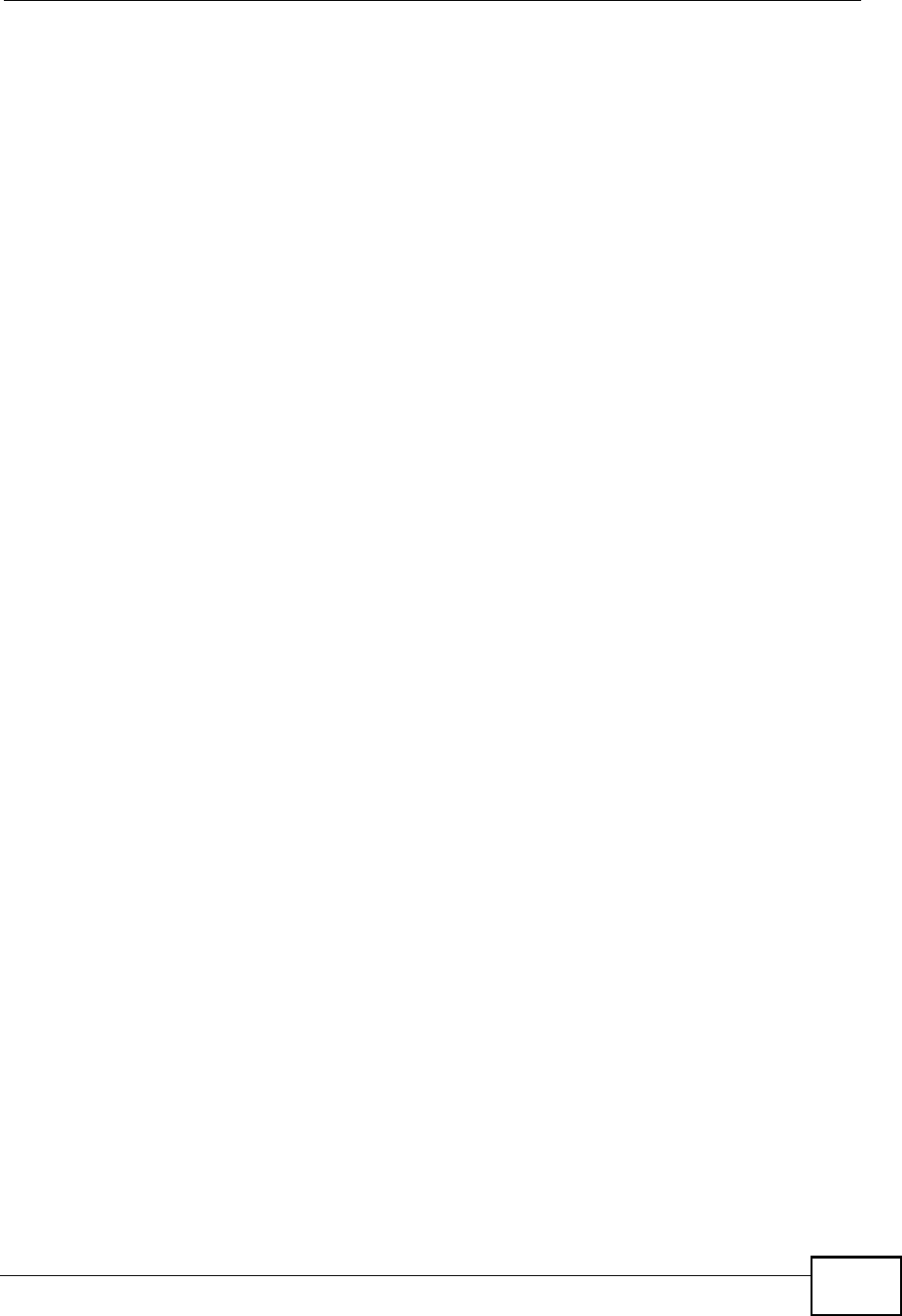
Appendix EImporting Certificates
MAX208M User s Guide 233
3The next time you visit the web site, click the padlock in the address bar to open
the KDE SSL Information window to view the web page s security details.
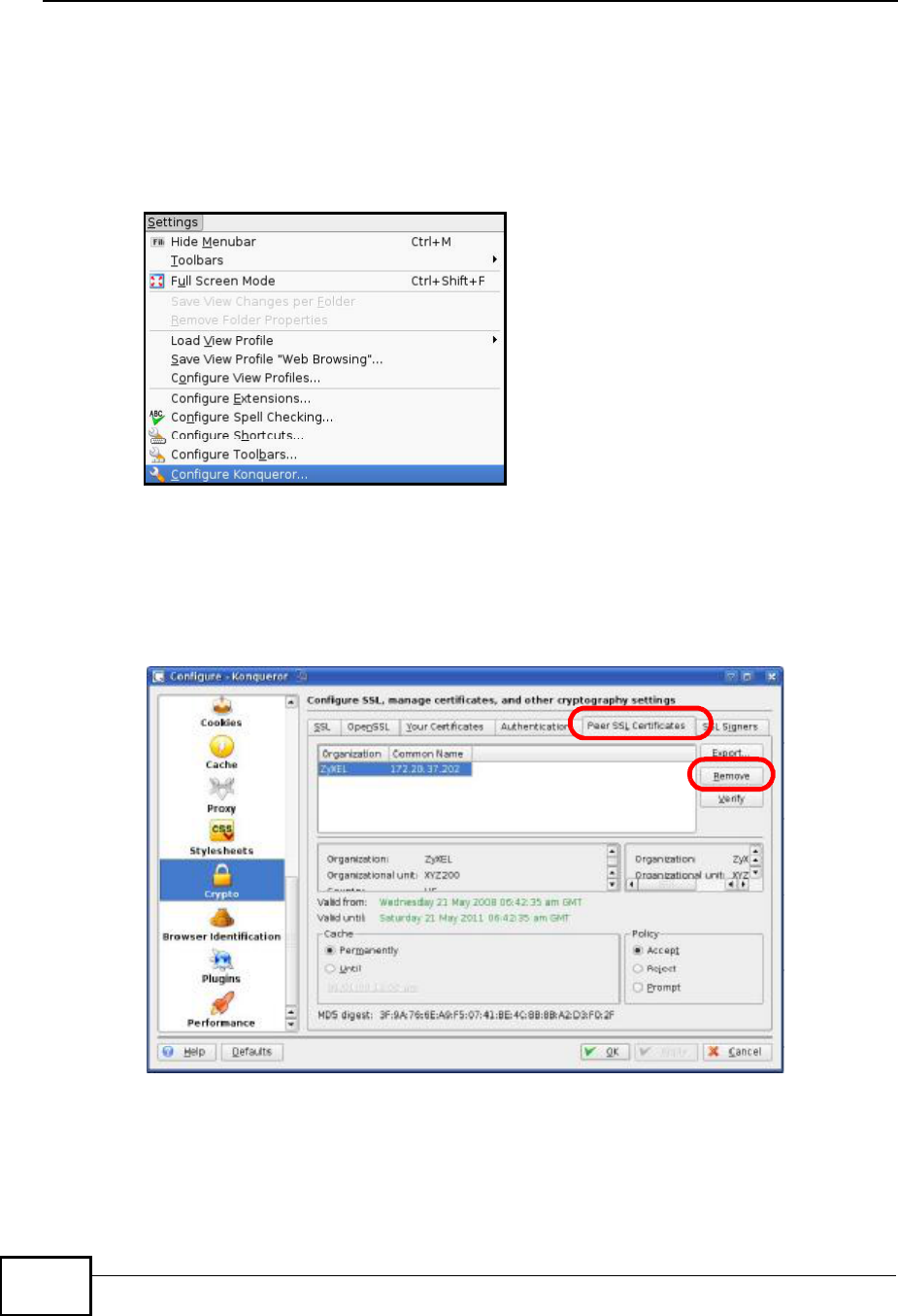
Appendix EImporting Certificates
MAX208M User s Guide
234
Removing a Certificate in Konqueror
This section shows you how to remove a public key certificate in Konqueror 3.5.
1Open Konqueror and click Settings > Configure Konqueror.
Figure 171 Konqueror 3.5: Settings Menu
2In the Configure dialog box, select Crypto.
3On the Peer SSL Certificates tab, select the certificate you want to delete and
then click Remove.
Figure 172 Konqueror 3.5: Configure
4The next time you go to the web site that issued the public key certificate you just
removed, a certification error appears.
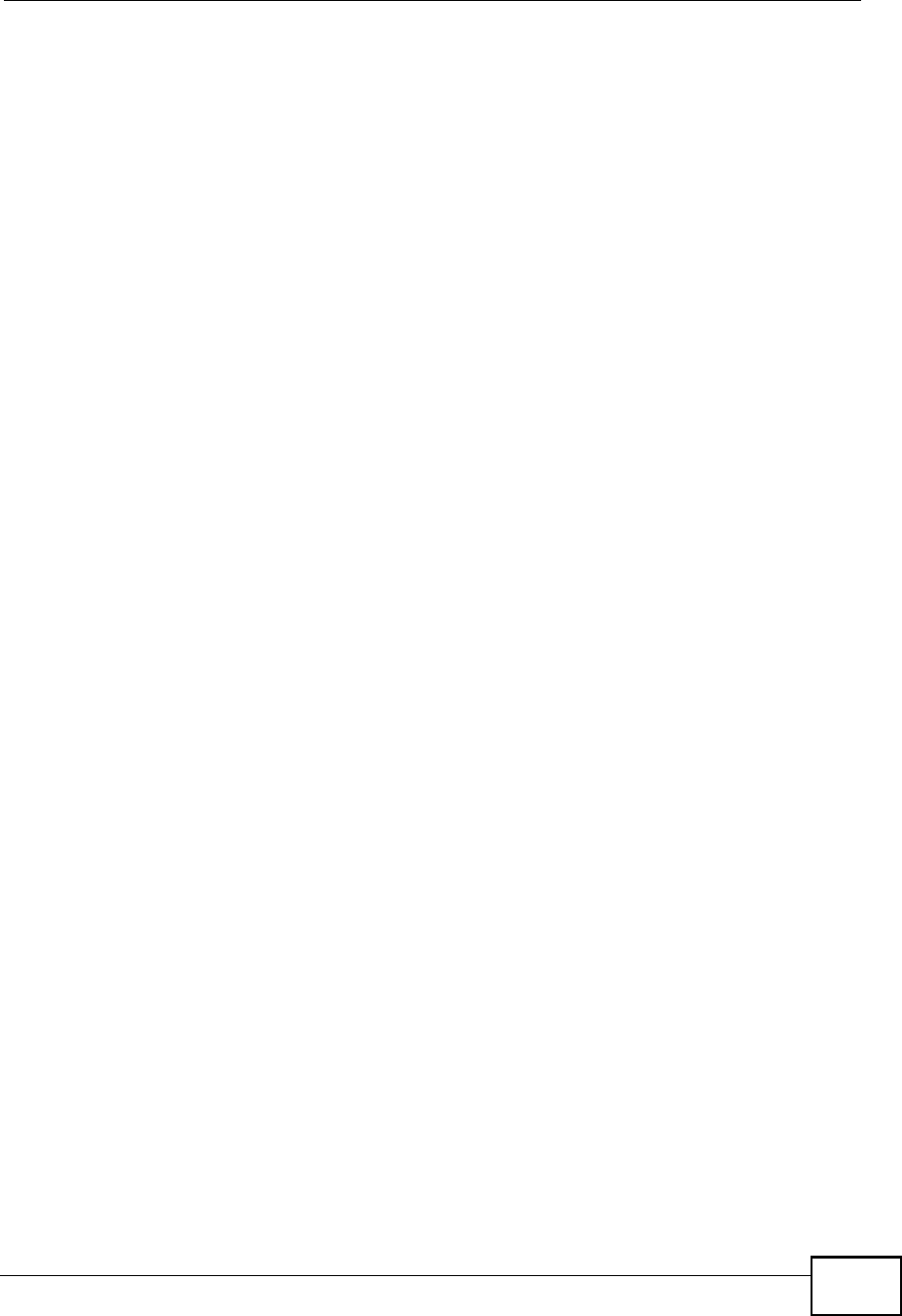
Appendix EImporting Certificates
MAX208M User s Guide 235
Note: There is no confirmation when you remove a certificate authority, so be
absolutely certain you want to go through with it before clicking the button.
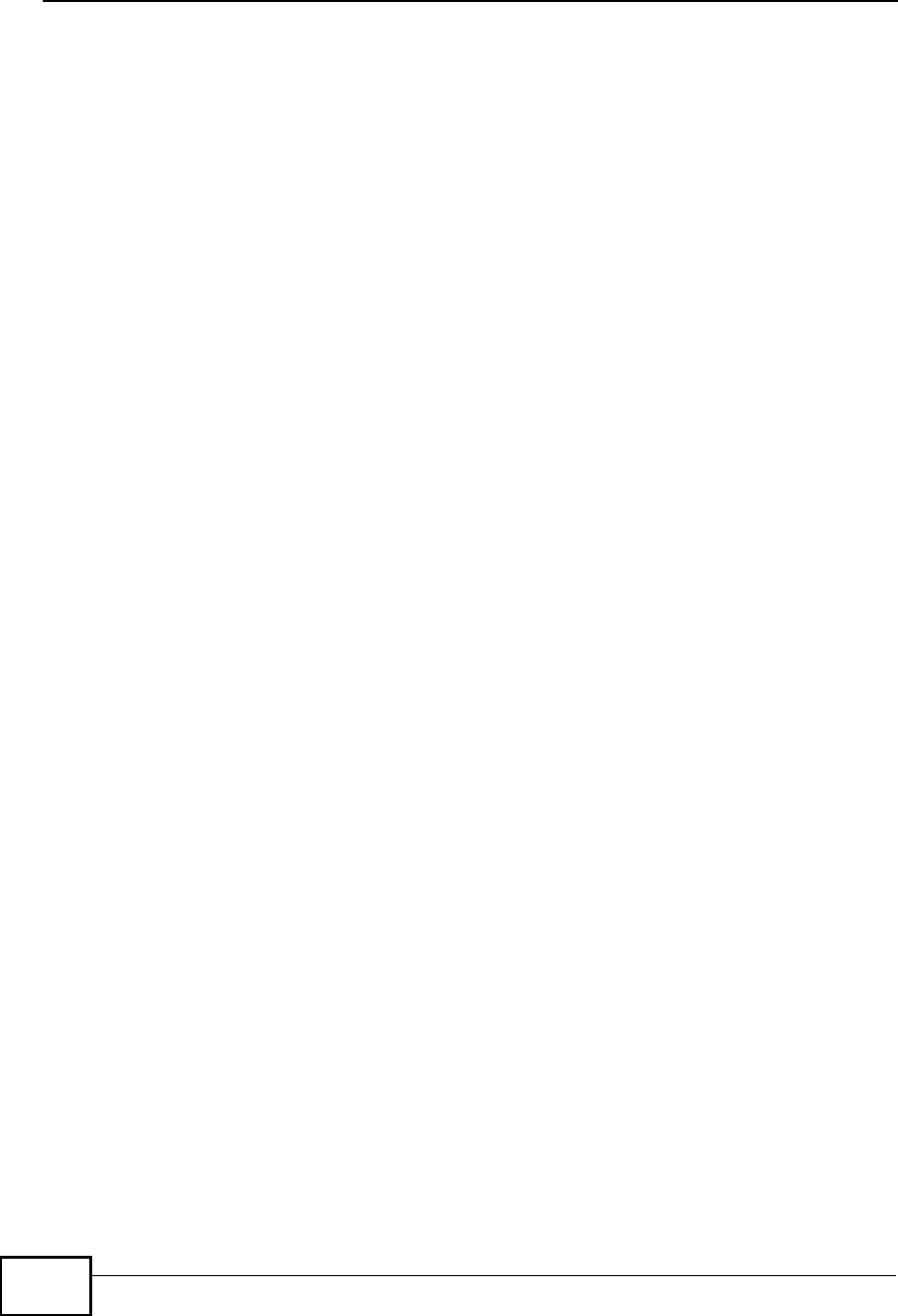
Appendix EImporting Certificates
MAX208M User s Guide
236
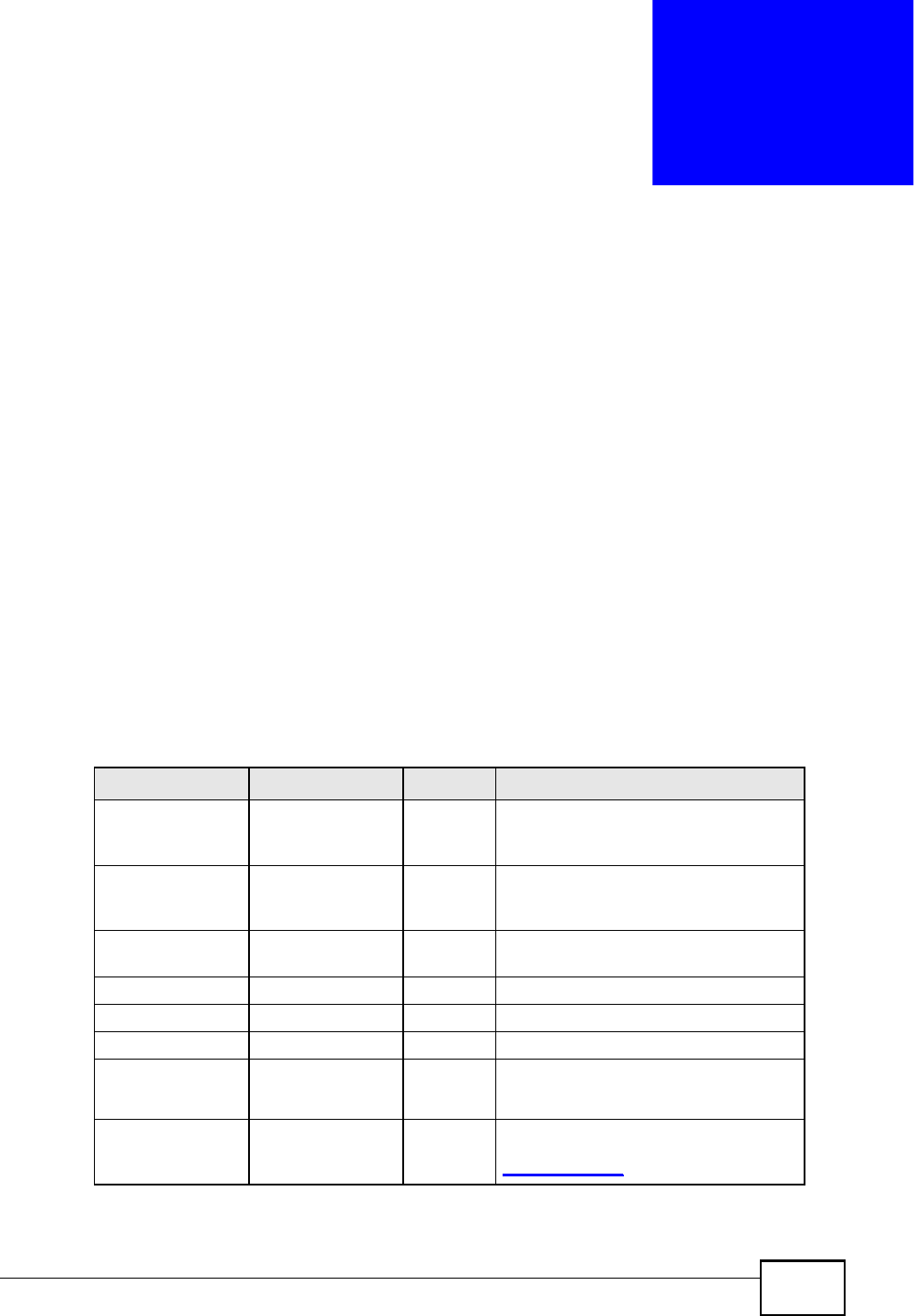
MAX208M User s Guide 237
APPENDIX F
Common Services
The following table lists some commonly-used services and their associated
protocols and port numbers. For a comprehensive list of port numbers, ICMP type/
code numbers and services, visit the IANA (Internet Assigned Number Authority)
web site.
!Name: This is a short, descriptive name for the service. You can use this one or
create a different one, if you like.
!Protocol: This is the type of IP protocol used by the service. If this is TCP/
UDP, then the service uses the same port number with TCP and UDP. If this is
USER-DEFINED, the Port(s) is the IP protocol number, not the port number.
!Port(s): This value depends on the Protocol. Please refer to RFC 1700 for
further information about port numbers.
!If the Protocol is TCP, UDP, or TCP/UDP, this is the IP port number.
!If the Protocol is USER, this is the IP protocol number.
!Description: This is a brief explanation of the applications that use this service
or the situations in which this service is used.
Table 73 Commonly Used Services
NAME PROTOCOL PORT(S) DESCRIPTION
AH
(IPSEC_TUNNEL)
User-Defined 51 The IPSEC AH (Authentication
Header) tunneling protocol uses this
service.
AIM/New-ICQ TCP 5190 AOL s Internet Messenger service. It
is also used as a listening port by
ICQ.
AUTH TCP 113 Authentication protocol used by some
servers.
BGP TCP 179 Border Gateway Protocol.
BOOTP_CLIENT UDP 68 DHCP Client.
BOOTP_SERVER UDP 67 DHCP Server.
CU-SEEME TCP
UDP
7648
24032
A popular videoconferencing solution
from White Pines Software.
DNS TCP/UDP 53 Domain Name Server, a service that
matches web names (for example
www.zyxel.com) to IP numbers.
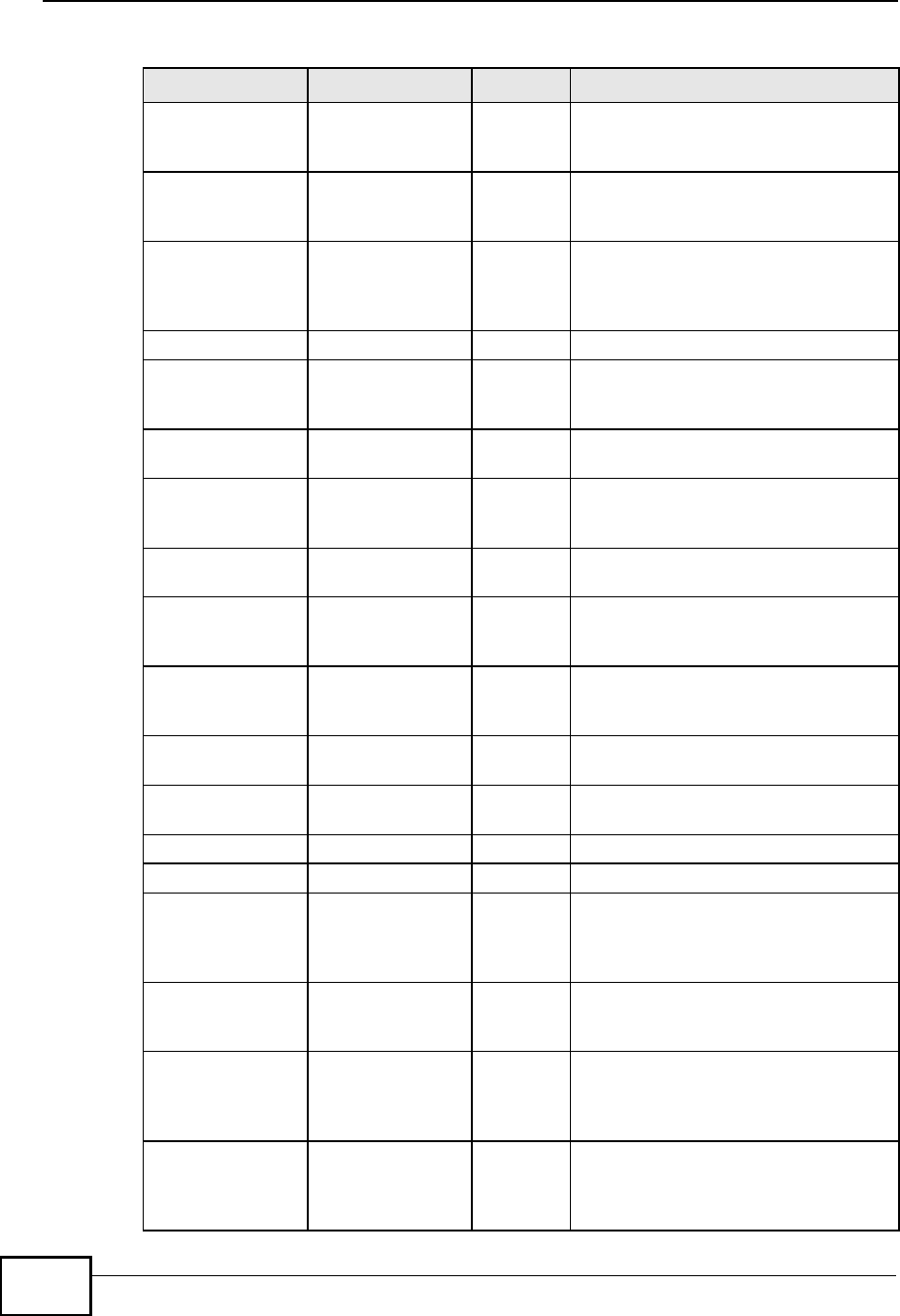
Appendix FCommon Services
MAX208M User s Guide
238
ESP
(IPSEC_TUNNEL)
User-Defined 50 The IPSEC ESP (Encapsulation
Security Protocol) tunneling protocol
uses this service.
FINGER TCP 79 Finger is a UNIX or Internet related
command that can be used to find out
if a user is logged on.
FTP TCP
TCP
20
21
File Transfer Program, a program to
enable fast transfer of files, including
large files that may not be possible by
e-mail.
H.323 TCP 1720 NetMeeting uses this protocol.
HTTP TCP 80 Hyper Text Transfer Protocol - a
client/server protocol for the world
wide web.
HTTPS TCP 443 HTTPS is a secured http session often
used in e-commerce.
ICMP User-Defined 1 Internet Control Message Protocol is
often used for diagnostic or routing
purposes.
ICQ UDP 4000 This is a popular Internet chat
program.
IGMP
(MULTICAST)
User-Defined 2 Internet Group Management Protocol
is used when sending packets to a
specific group of hosts.
IKE UDP 500 The Internet Key Exchange algorithm
is used for key distribution and
management.
IRC TCP/UDP 6667 This is another popular Internet chat
program.
MSN Messenger TCP 1863 Microsoft Networks messenger
service uses this protocol.
NEW-ICQ TCP 5190 An Internet chat program.
NEWS TCP 144 A protocol for news groups.
NFS UDP 2049 Network File System - NFS is a client/
server distributed file service that
provides transparent file sharing for
network environments.
NNTP TCP 119 Network News Transport Protocol is
the delivery mechanism for the
USENET newsgroup service.
PING User-Defined 1 Packet INternet Groper is a protocol
that sends out ICMP echo requests to
test whether or not a remote host is
reachable.
POP3 TCP 110 Post Office Protocol version 3 lets a
client computer get e-mail from a
POP3 server through a temporary
connection (TCP/IP or other).
Table 73 Commonly Used Services (continued)
NAME PROTOCOL PORT(S) DESCRIPTION
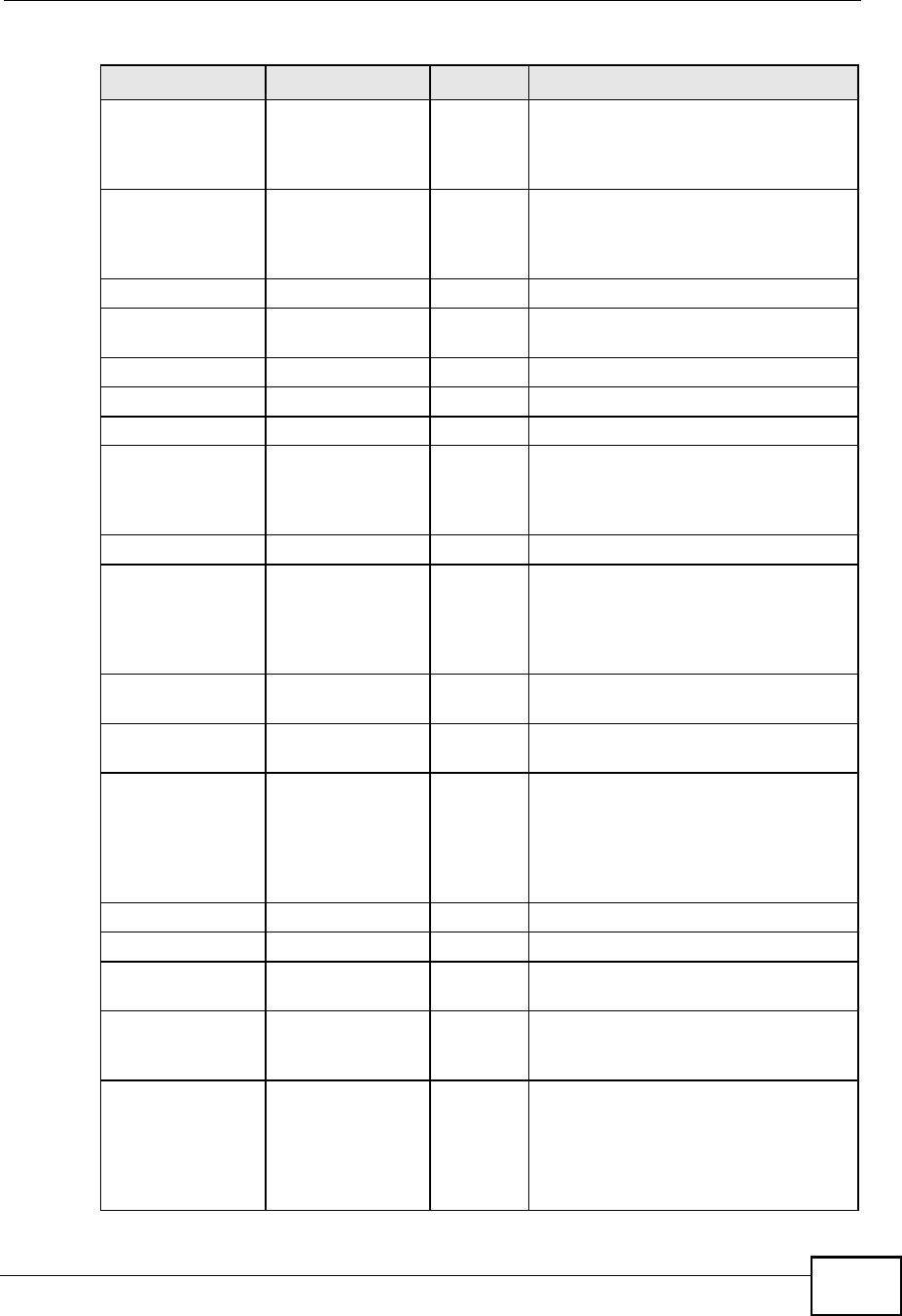
Appendix FCommon Services
MAX208M User s Guide 239
PPTP TCP 1723 Point-to-Point Tunneling Protocol
enables secure transfer of data over
public networks. This is the control
channel.
PPTP_TUNNEL
(GRE)
User-Defined 47 PPTP (Point-to-Point Tunneling
Protocol) enables secure transfer of
data over public networks. This is the
data channel.
RCMD TCP 512 Remote Command Service.
REAL_AUDIO TCP 7070 A streaming audio service that
enables real time sound over the web.
REXEC TCP 514 Remote Execution Daemon.
RLOGIN TCP 513 Remote Login.
RTELNET TCP 107 Remote Telnet.
RTSP TCP/UDP 554 The Real Time Streaming (media
control) Protocol (RTSP) is a remote
control for multimedia on the
Internet.
SFTP TCP 115 Simple File Transfer Protocol.
SMTP TCP 25 Simple Mail Transfer Protocol is the
message-exchange standard for the
Internet. SMTP enables you to move
messages from one e-mail server to
another.
SNMP TCP/UDP 161 Simple Network Management
Program.
SNMP-TRAPS TCP/UDP 162 Traps for use with the SNMP
(RFC:1215).
SQL-NET TCP 1521 Structured Query Language is an
interface to access data on many
different types of database systems,
including mainframes, midrange
systems, UNIX systems and network
servers.
SSH TCP/UDP 22 Secure Shell Remote Login Program.
STRM WORKS UDP 1558 Stream Works Protocol.
SYSLOG UDP 514 Syslog allows you to send system logs
to a UNIX server.
TACACS UDP 49 Login Host Protocol used for (Terminal
Access Controller Access Control
System).
TELNET TCP 23 Telnet is the login and terminal
emulation protocol common on the
Internet and in UNIX environments. It
operates over TCP/IP networks. Its
primary function is to allow users to
log into remote host systems.
Table 73 Commonly Used Services (continued)
NAME PROTOCOL PORT(S) DESCRIPTION
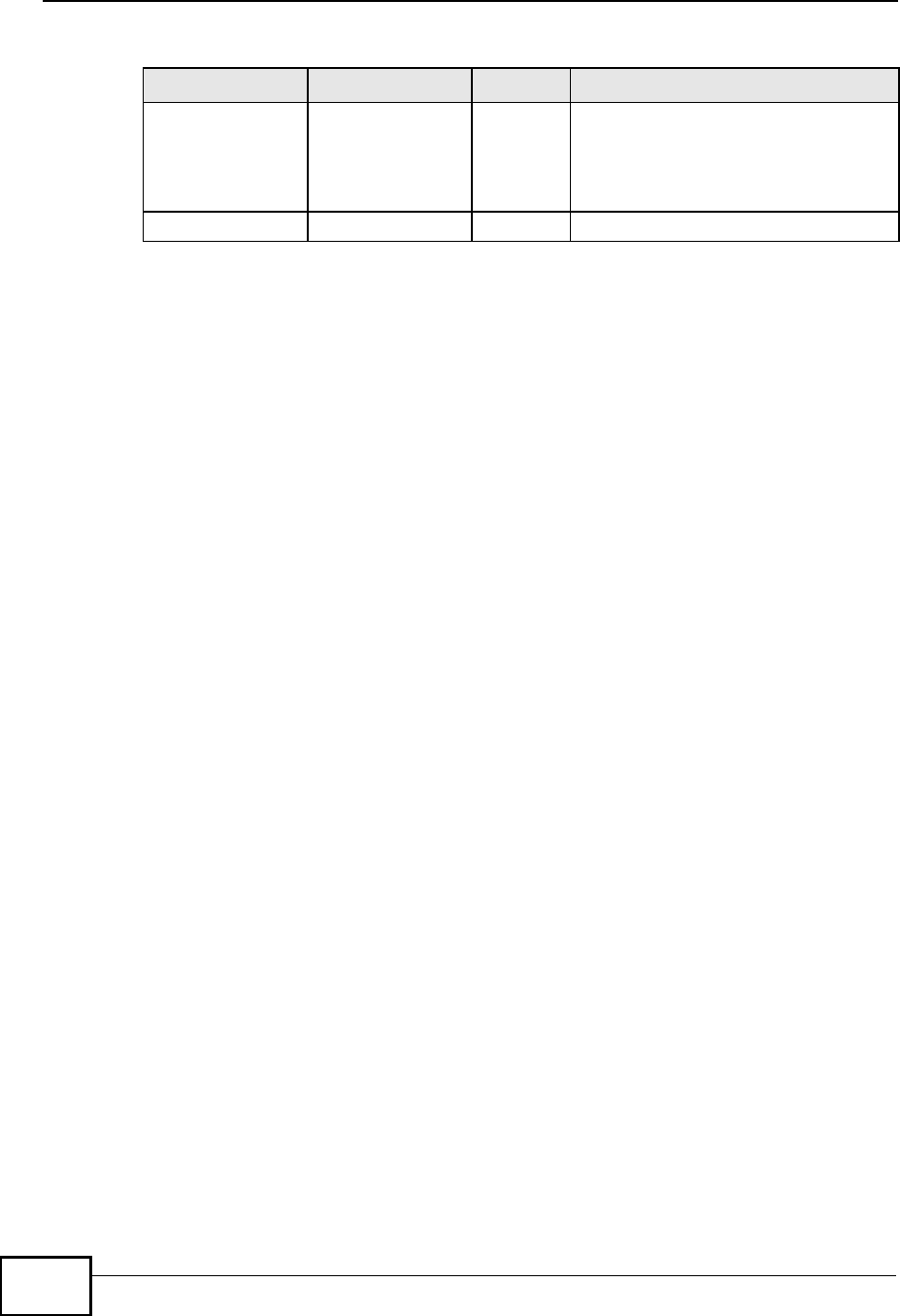
Appendix FCommon Services
MAX208M User s Guide
240
TFTP UDP 69 Trivial File Transfer Protocol is an
Internet file transfer protocol similar
to FTP, but uses the UDP (User
Datagram Protocol) rather than TCP
(Transmission Control Protocol).
VDOLIVE TCP 7000 Another videoconferencing solution.
Table 73 Commonly Used Services (continued)
NAME PROTOCOL PORT(S) DESCRIPTION
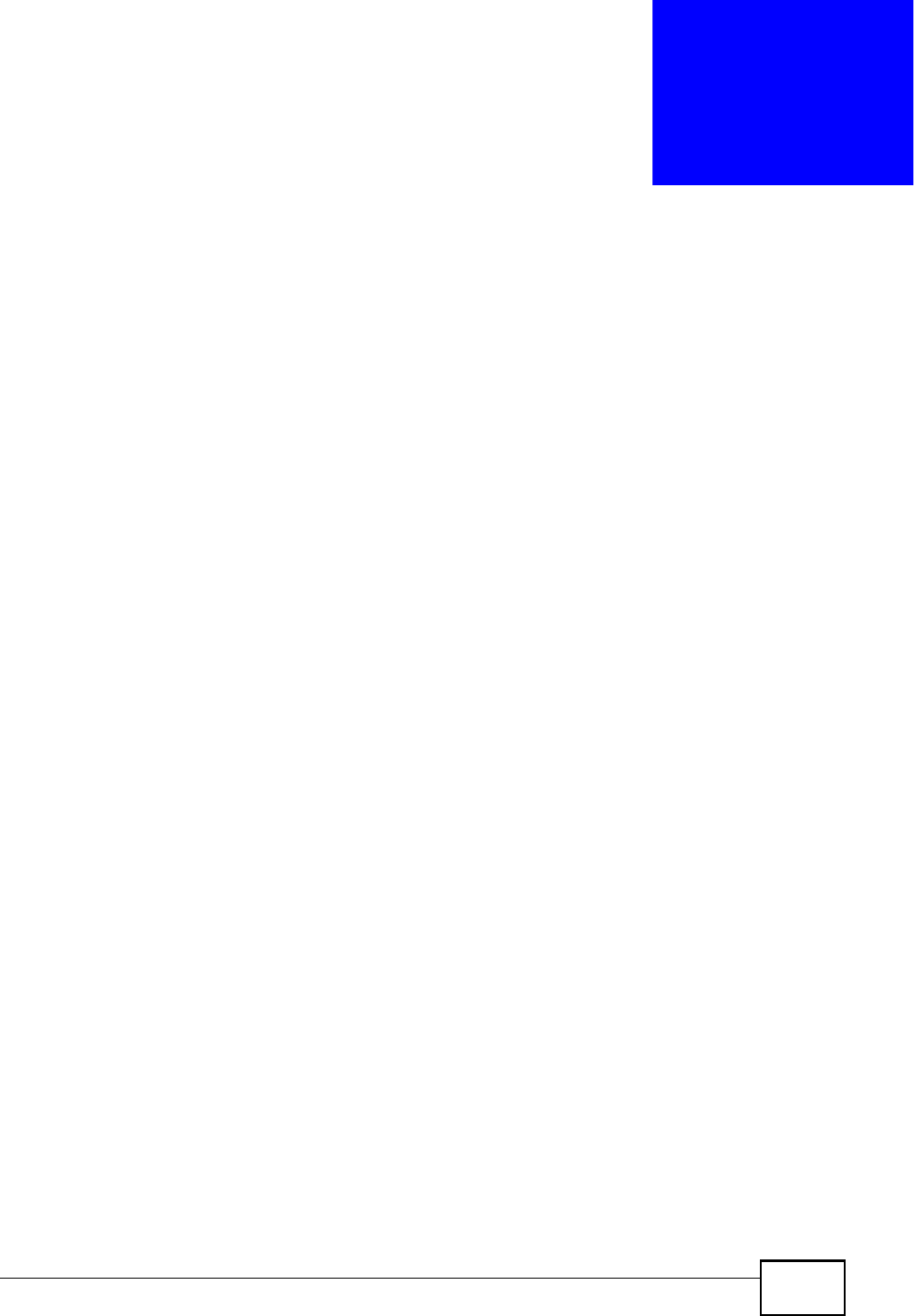
MAX208M User s Guide 241
APPENDIX G
Legal Information
Copyright
Copyright © 2011 by ZyXEL Communications Corporation.
The contents of this publication may not be reproduced in any part or as a whole,
transcribed, stored in a retrieval system, translated into any language, or
transmitted in any form or by any means, electronic, mechanical, magnetic,
optical, chemical, photocopying, manual, or otherwise, without the prior written
permission of ZyXEL Communications Corporation.
Published by ZyXEL Communications Corporation. All rights reserved.
Disclaimers
ZyXEL does not assume any liability arising out of the application or use of any
products, or software described herein. Neither does it convey any license under
its patent rights nor the patent rights of others. ZyXEL further reserves the right
to make changes in any products described herein without notice. This publication
is subject to change without notice.
Your use of the WiMAX Device is subject to the terms and conditions of any related
service providers.
Do not use the WiMAX Device for illegal purposes. Illegal downloading or sharing
of files can result in severe civil and criminal penalties. You are subject to the
restrictions of copyright laws and any other applicable laws, and will bear the
consequences of any infringements thereof. ZyXEL bears NO responsibility or
liability for your use of the download service feature.
Trademarks
Trademarks mentioned in this publication are used for identification purposes only
and may be properties of their respective owners.
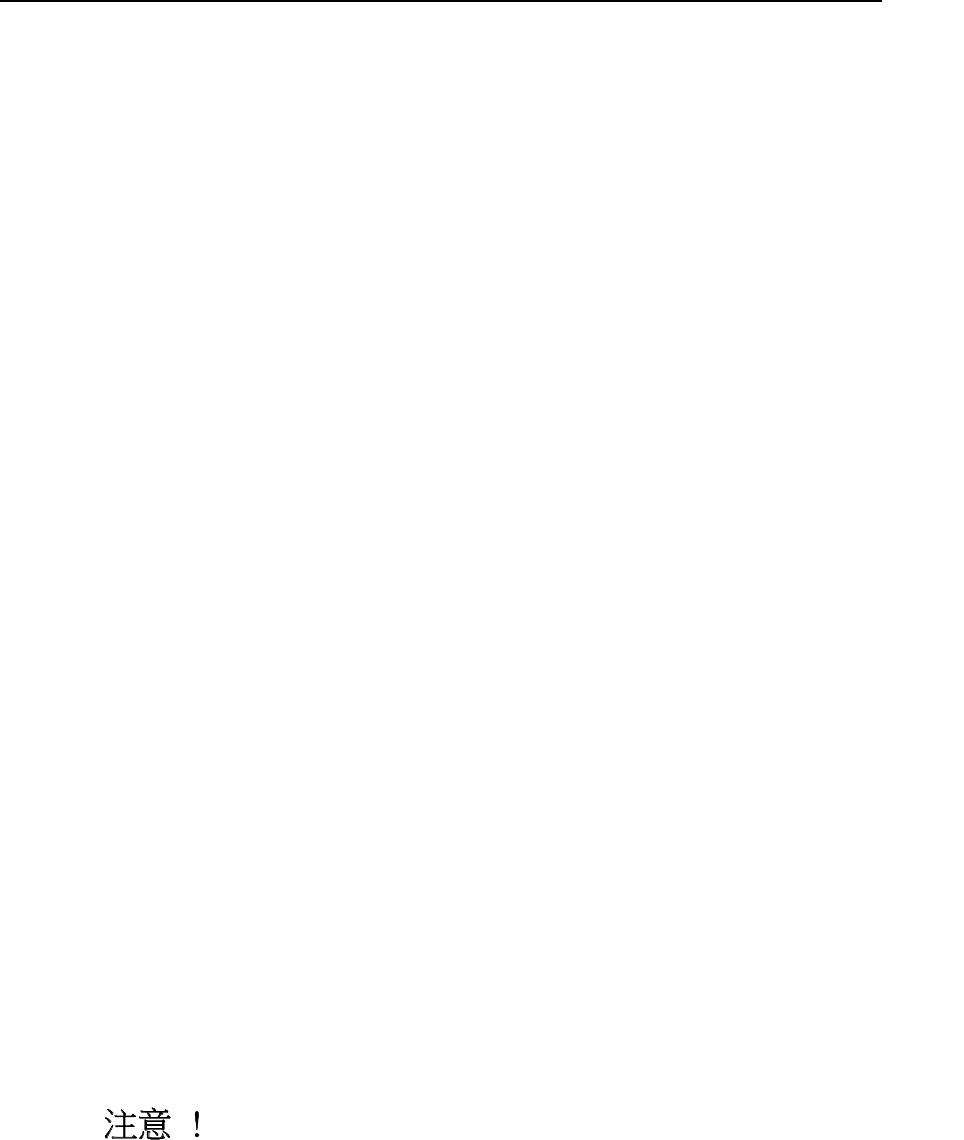
Appendix
G Legal
Information
Certifications
Federal Communications Commission (FCC) Interference Statement
The device complies with Part 15 of FCC rules. Operation is subject to the
following two conditions:
This device complies with part 15 of the FCC Rules.
Operation is subject to the condition that this device does not cause harmful
interference.
This device has been tested and found to comply with the limits for a Class B
digital device pursuant to Part 15 of the FCC Rules. These limits are designed to
provide reasonable protection against harmful interference in a residential
installation. This device generates, uses, and can radiate radio frequency energy,
and if not installed and used in accordance with the instructions, may cause
harmful interference to radio communications. However, there is no guarantee
that interference will not occur in a particular installation.
If this device does cause harmful interference to radio/television reception, which
can be determined by turning the device off and on, the user is encouraged to try
to correct the interference by one or more of the following measures:
1Reorient or relocate the receiving antenna.
2Increase the separation between the equipment and the receiver.
3Connect the equipment into an outlet on a circuit different from that to which the
receiver is connected.
4Consult the dealer or an experienced radio/TV technician for help.
FCC Radiation Exposure Statement
This transmitter must not be co-located or operating in conjunction with any
other antenna or transmitter.
To comply with FCC RF exposure compliance requirements, a separation
distance of at least 20 cm must be maintained between the antenna of this
device and all persons.
Federal Communication Commission Interference Statement
This equipment has been tested and found to comply with the limits for a Class B digital device, pursuant to
Part 15 of the FCC Rules. These limits are designed to provide reasonable protection against harmful
interference in a residential installation. This equipment generates, uses and can radiate radio frequency
energy and, if not installed and used in accordance with the instructions, may cause harmful interference to
radio communications. However, there is no guarantee that interference will not occur in a particula
r
installation. If this equipment does cause harmful interference to radio or television reception, which can be
determined by turning the equipment off and on, the user is encouraged to try to correct the interference by
one of the following measures:
- Reorient or relocate the receiving antenna.
- Increase the separation between the equipment and receiver.
- Connect the equipment into an outlet on a circuit different from that
to which the receiver is connected.
- Consult the dealer or an experienced radio/TV technician for help.
FCC Caution: Any changes or modifications not expressly approved by the party responsible for compliance
could void the user's authority to operate this equipment.
This device complies with Part 15 of the FCC Rules. Operation is subject to the following two conditions: (1)
This device may not cause harmful interference, and (2) this device must accept any interference received,
including interference that may cause undesired operation.
IMPORTANT NOTE:
Radiation Exposure Statement:
This equipment complies with FCC radiation exposure limits set forth for an uncontrolled environment. This
equipment should be installed and operated with minimum distance 20cm between the radiator & your body.
This transmitter must not be co-located or operating in conjunction with any other antenna or transmitter.
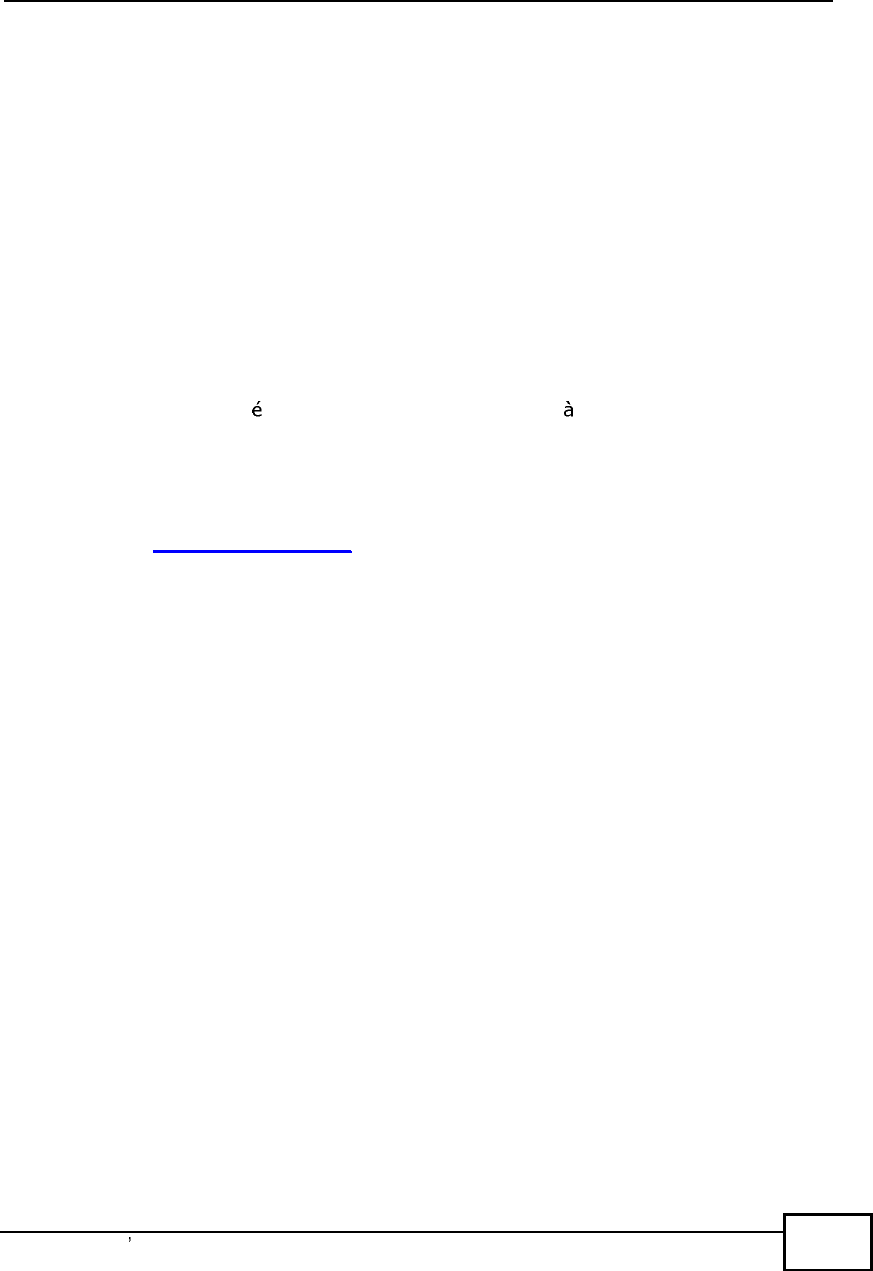
Appendix GLegal Information
MAX208M User s Guide 243
Notices
Changes or modifications not expressly approved by the party responsible for
compliance could void the user's authority to operate the equipment.
This Class B digital apparatus complies with Canadian ICES-003.
Cet appareil num rique de la classe B est conforme la norme NMB-003 du
Canada.
Viewing Certifications
1Go to http://www.zyxel.com.
2Select your product on the ZyXEL home page to go to that product's page.
3Select the certification you wish to view from this page.
ZyXEL Limited Warranty
ZyXEL warrants to the original end user (purchaser) that this product is free from
any defects in materials or workmanship for a period of up to two years from the
date of purchase. During the warranty period, and upon proof of purchase, should
the product have indications of failure due to faulty workmanship and/or
materials, ZyXEL will, at its discretion, repair or replace the defective products or
components without charge for either parts or labor, and to whatever extent it
shall deem necessary to restore the product or components to proper operating
condition. Any replacement will consist of a new or re-manufactured functionally
equivalent product of equal or higher value, and will be solely at the discretion of
ZyXEL. This warranty shall not apply if the product has been modified, misused,
tampered with, damaged by an act of God, or subjected to abnormal working
conditions.
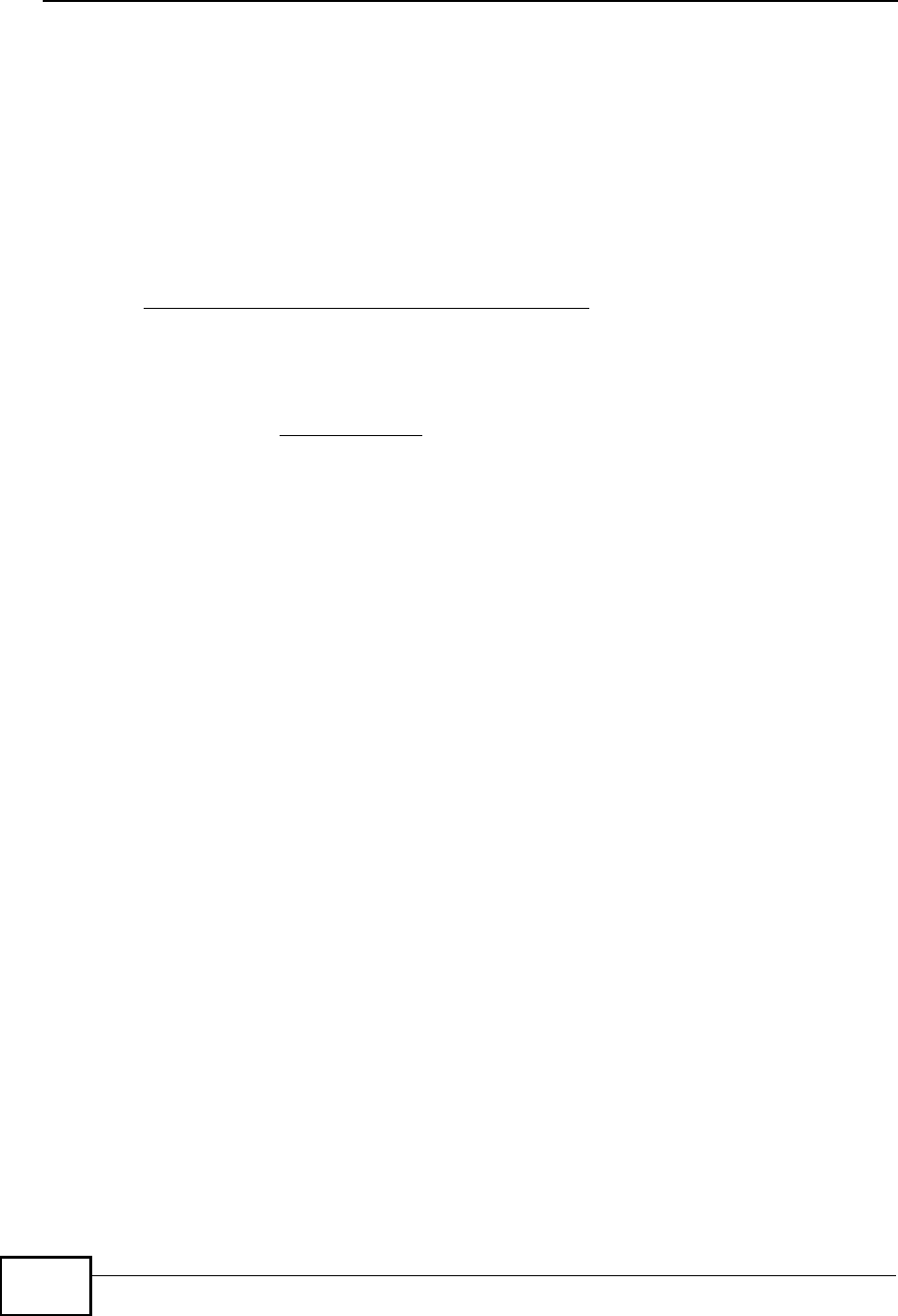
Appendix GLegal Information
MAX208M User s Guide
244
Note
Repair or replacement, as provided under this warranty, is the exclusive remedy of
the purchaser. This warranty is in lieu of all other warranties, express or implied,
including any implied warranty of merchantability or fitness for a particular use or
purpose. ZyXEL shall in no event be held liable for indirect or consequential
damages of any kind to the purchaser.
To obtain the services of this warranty, contact your vendor. You may also refer to
the warranty policy for the region in which you bought the device at http://
www.zyxel.com/web/support_warranty_info.php.
Registration
Register your product online to receive e-mail notices of firmware upgrades and
information at www.zyxel.com.
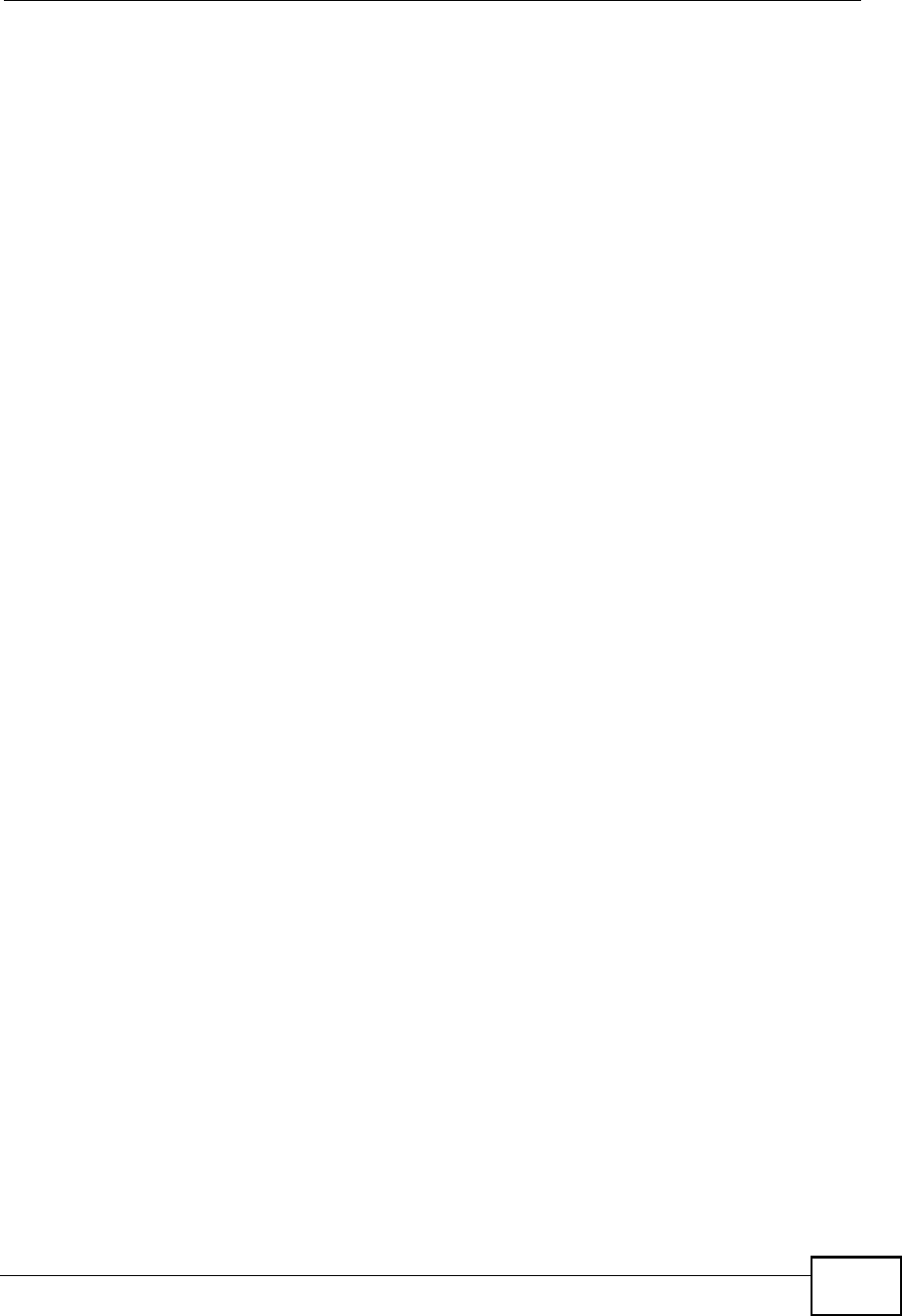
Index
MAX208M User s Guide 245
Index
A
AAA 58
accounting server
see AAA
activity 58
Advanced Encryption Standard
see AES
AES 153
ALG 80
alternative subnet mask notation 196
Application Layer Gateway
see ALG
authentication 58, 151
inner 154
key
server 58
types 154
authorization 151
request and reply 153
server 58
auto-discovery
UPnP 100
B
base station
see BS
BS 57!58
links 58
C
CA 59, 60
CBC-MAC 153
CCMP 151, 153
cell 57
certificates 151
CA 59
formats 60
verification 153
certification
notices 243
viewing 243
Certification Authority, see CA
chaining 153
chaining message authentication
see CCMP
CMAC
see MAC
copyright 241
counter mode
see CCMP
coverage area 57
cryptography 151
D
data 151!153
decryption 151
encryption 151
flow 153
DHCP 77
server 77
diameter 58
digital ID 60, 151
Dynamic Host Configuration Protocol
see DHCP
E
EAP 58
EAP (Extensible Authentication Protocol) 60
EAP-TLS 60
EAP-TTLS 60
encryption 151!153
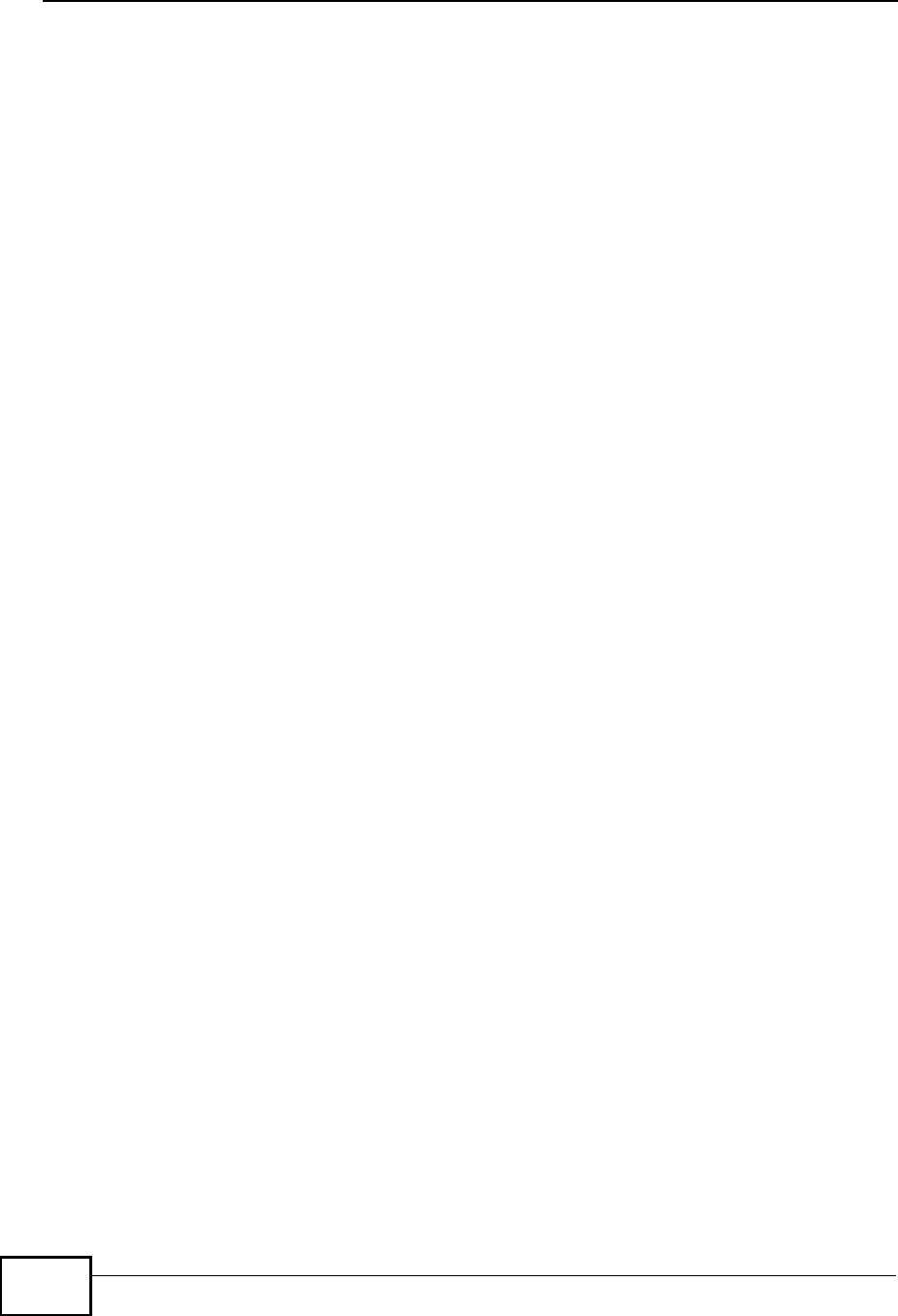
Index
MAX208M User s Guide
246
traffic 153
Ethernet
encapsulation 79
Extensible Authorization Protocol
see EAP
F
FCC interference statement 242
firewall 107
FTP 113
restrictions 113
I
IANA 202
identity 58, 151
idle timeout 114
IEEE 802.16 57, 151
IEEE 802.16e 57
IGD 1.0 81
inner authentication 154
Internet
access 58
gateway device 81
Internet Assigned Numbers Authority
see IANA 202
interoperability 57
K
key 151
request and reply 153
M
MAC 153
MAN 57
Management Information Base (MIB) 116
Message Authentication Code
see MAC
message integrity 153
Metropolitan Area Network
see MAN
microwave 57, 58
mobile station
see MS
MS 58
N
NAT 201
and remote management 114
server sets 79
traversal 81
network
activity 58
services 58
P
pattern-spotting 153
PKMv2 58, 151, 154
plain text encryption 153
Privacy Key Management
see PKM
private key 151
product registration 244
public certificate 153
public key 151
R
RADIUS 58, 60, 152
Message Types 152
Messages 152
Shared Secret Key 152
registration
product 244
related documentation 3
remote management and NAT 114
remote management limitations 113
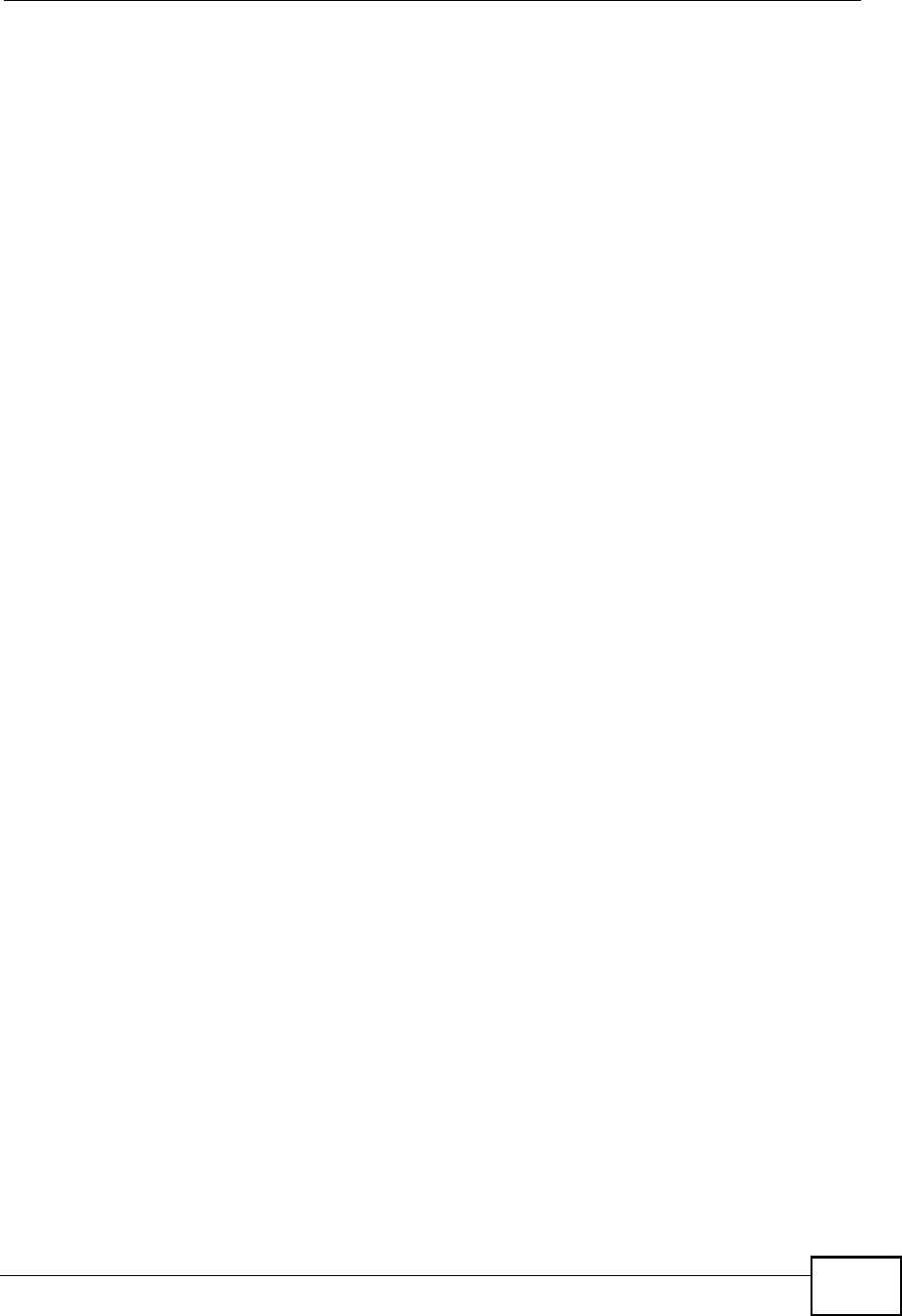
Index
MAX208M User s Guide 247
S
safety warnings 7
secure communication 151
secure connection 58
security 151
security association 153
see SA
services 58
SIP
ALG 80
Application Layer Gateway, see ALG
SNMP 114
manager 116
SS 57, 58
subnet 193
mask 194
subnetting 196
subscriber station
see SS
syntax conventions 5
system timeout 114
T
tampering
TCP/IP configuration 77
TEK 153
TFTP restrictions 113
TLS 151
transport encryption key
see TEK
transport layer security
see TLS
trigger port forwarding
process 95
TTLS 151, 154
tunneled TLS
see TTLS
U
unauthorized device 151
Universal Plug and Play
see UPnP
UPnP 80
application 81
auto-discovery 100
security issues 81
Windows XP 98
user authentication 151
V
verification 153
W
WiMAX 57!58
security 153
WiMAX Forum 57
Wireless Interoperability for Microwave Access
see WiMAX
Wireless Metropolitan Area Network
see MAN
wireless network
access 57
standard 57
wireless security 151
wizard setup 27
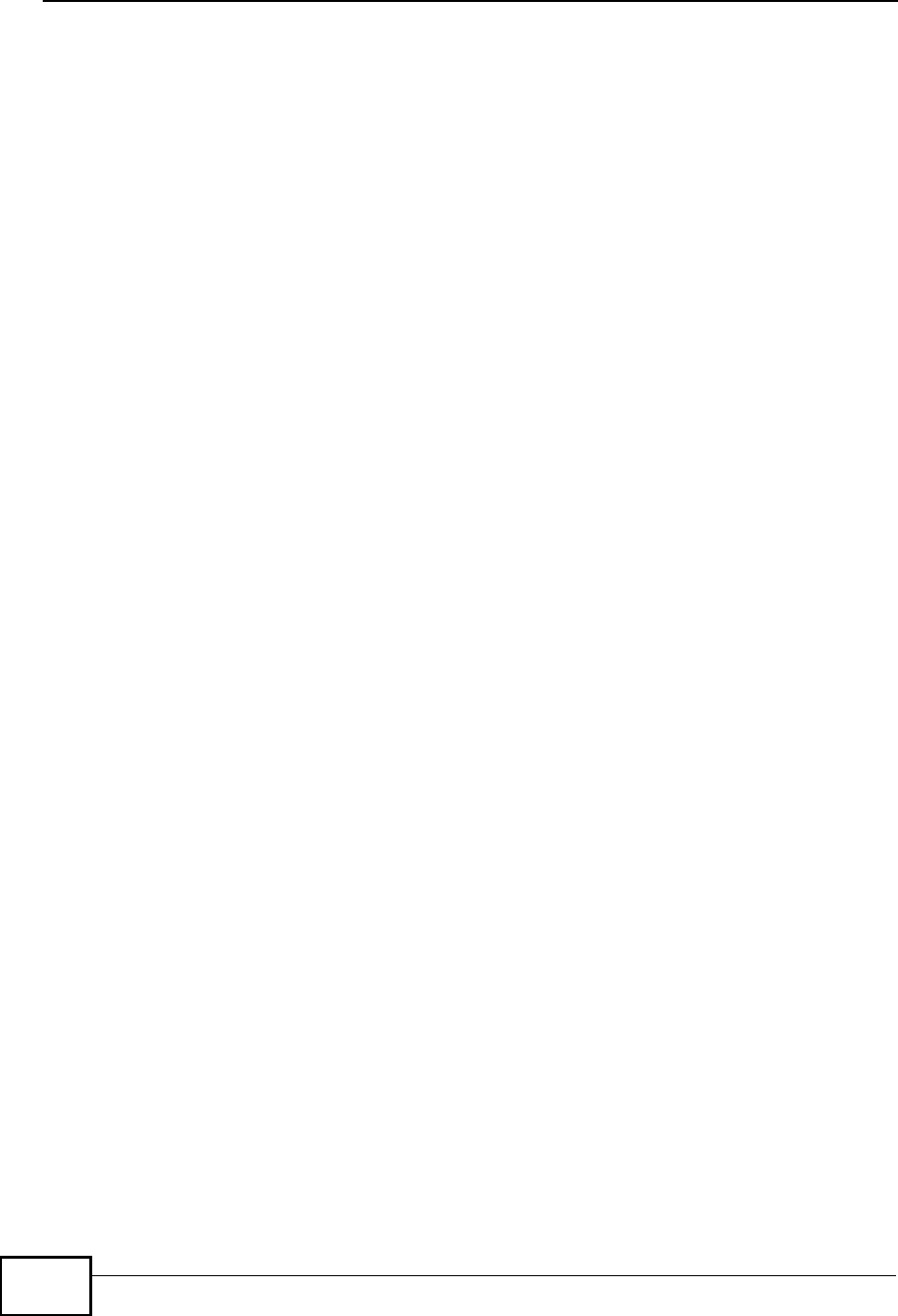
Index
MAX208M User s Guide
248
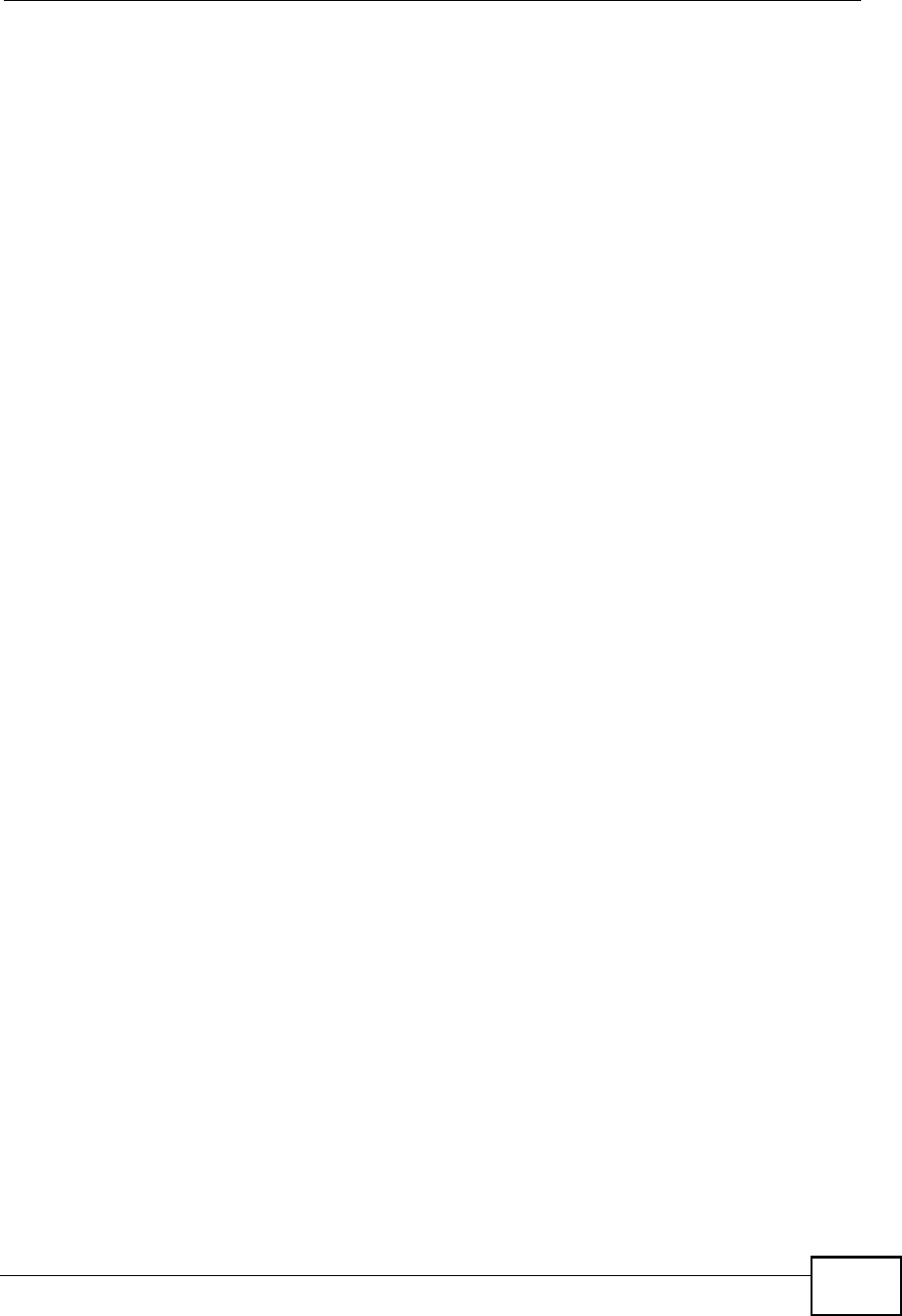
Index
MAX208M User s Guide 249
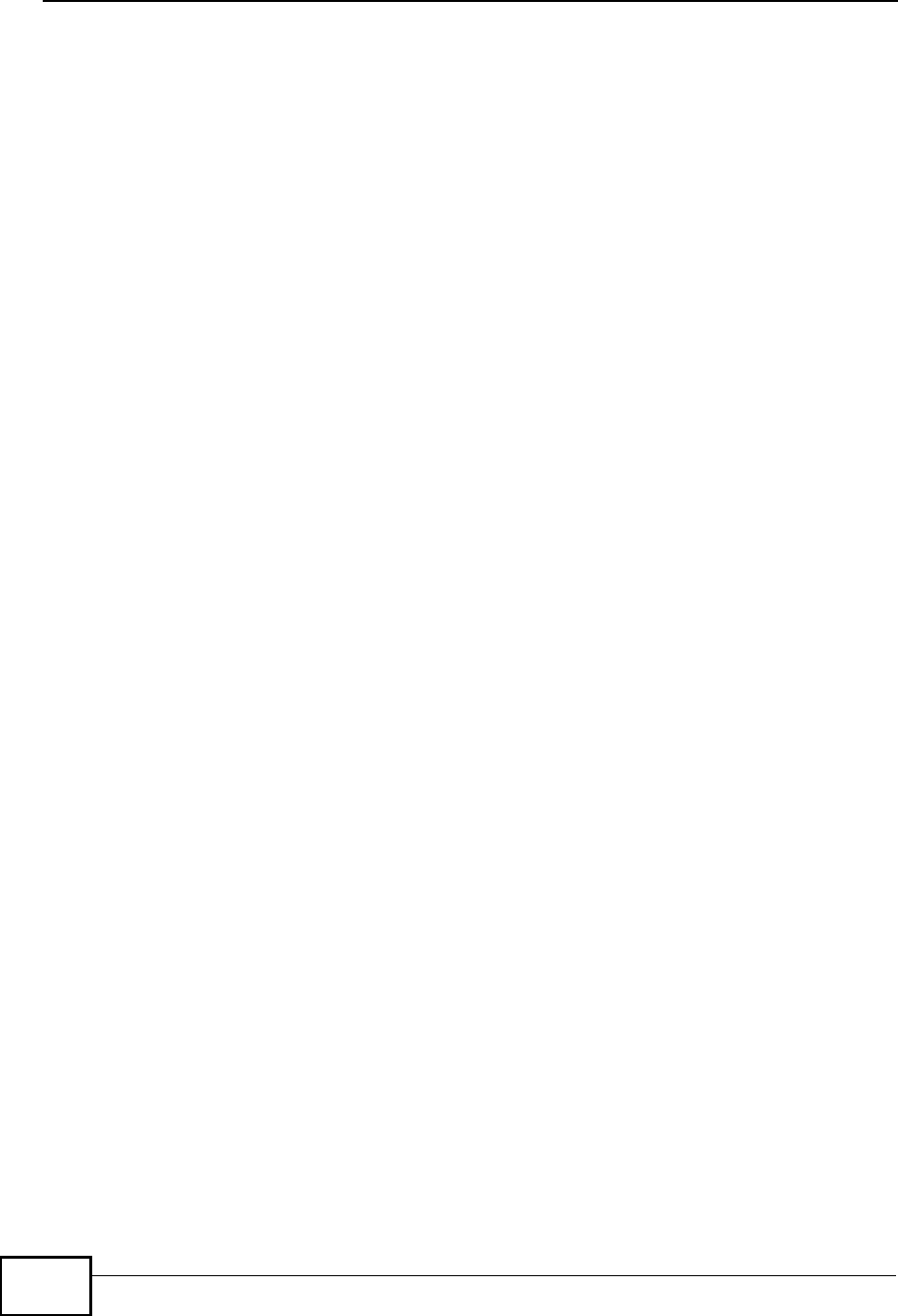
Index
MAX208M User s Guide
250