ZyXEL Communications NWD670SU 802.11a/g Wireless Super AG Mini-PCI Card User Manual NWD 670SU v0 1 User s Manual
ZyXEL Communications Corporation 802.11a/g Wireless Super AG Mini-PCI Card NWD 670SU v0 1 User s Manual
User Manual

ZyXEL Communications Corp. Proprietary & Confidential Information
Specifications are subject to change without notice
i
ZyXEL
NWD-670SU
802.11a/g Wireless Super AG Mini-PCI Card
User’s Manual
Release 0. 1

ZyXEL Communications Corp. Proprietary & Confidential Information
Specifications are subject to change without notice
ii
Federal Communication Commission
Interference Statement
This equipment has been tested and found to comply with the limits for a Class
B digital device, pursuant to Part 15 of the FCC Rules. These limits are
designed to provide reasonable protection against harmful interference in a
residential installation. This equipment generates, uses and can radiate radio
frequency energy and, if not installed and used in accordance with the
instructions, may cause harmful interference to radio communications.
However, there is no guarantee that interference will not occur in a particular
installation. If this equipment does cause harmful interference to radio or
television reception, which can be determined by turning the equipment off and
on, the user is encouraged to try to correct the interference by one of the
following measures:
- Reorient or relocate the receiving antenna.
- Increase the separation between the equipment and receiver.
- Connect the equipment into an outlet on a circuit different from that
to which the receiver is connected.
- Consult the dealer or an experienced radio/TV technician for help.
This device complies with Part 15 of the FCC Rules. Operation is subject to the
following two conditions: (1) This device may not cause harmful interference,
and (2) this device must accept any interference received, including
interference that may cause undesired operation.
FCC Caution: Any changes or modifications not expressly approved by the
party responsible for compliance could void the user's authority to operate this
equipment.
IMPORTANT NOTE:
FCC Radiation Exposure Statement:
This equipment complies with FCC radiation exposure limits set forth for an
uncontrolled environment. This equipment should be installed and operated
with minimum distance 20cm between the radiator & your body.
This transmitter must not be co-located or operating in conjunction
with any other antenna or transmitter.
IEEE 802.11a or 802.11b/g operation of this product in the U.S.A. is
firmware -limited to channels 1 through 11.
This device is intended only for OEM integrators under the following conditions:
The antenna must be installed such that 20 cm is maintained between the
antenna and users, and
The transmitter module may not be co-located with any other transmitter or
antenna.
As long as 2 conditions above are met, further transmitter test will not be
required. However, the OEM integrator is still responsible for testing their
end-product for any additional compliance requirements required with this
module installed (for example, digital device emissions, PC peripheral
requirements, etc.).

ZyXEL Communications Corp. Proprietary & Confidential Information
Specifications are subject to change without notice
iii
IMPORTANT NOTE: In the event that these conditions can not be met (for
example certain laptop configurations or co-location with another transmitter),
then the FCC authorization is no longer considered valid and the FCC ID can
not be used on the final product. In these circumstances, the OEM integrator
will be responsible for re-evaluating the end product (including the transmitter)
and obtaining a separate FCC authorization.
注意 !
依據 低功率電波輻射性電機管理辦法
第十二條 經型式認證合格之低功率射頻電機,非經許可,公司、商號或使用
者均不得擅自變更頻率、加大功率或變更原設計之特性及功能。
第十四條 低功率射頻電機之使用不得影響飛航安全及干擾合法通信;經發現
有干擾現象時,應立即停用,並改善至無干擾時方得繼續使用。
前項合法通信,指依電信規定作業之無線電信。低功率射頻電機
須忍受合法通信或工業、科學及醫療用電波輻射性電機設備之干
擾。
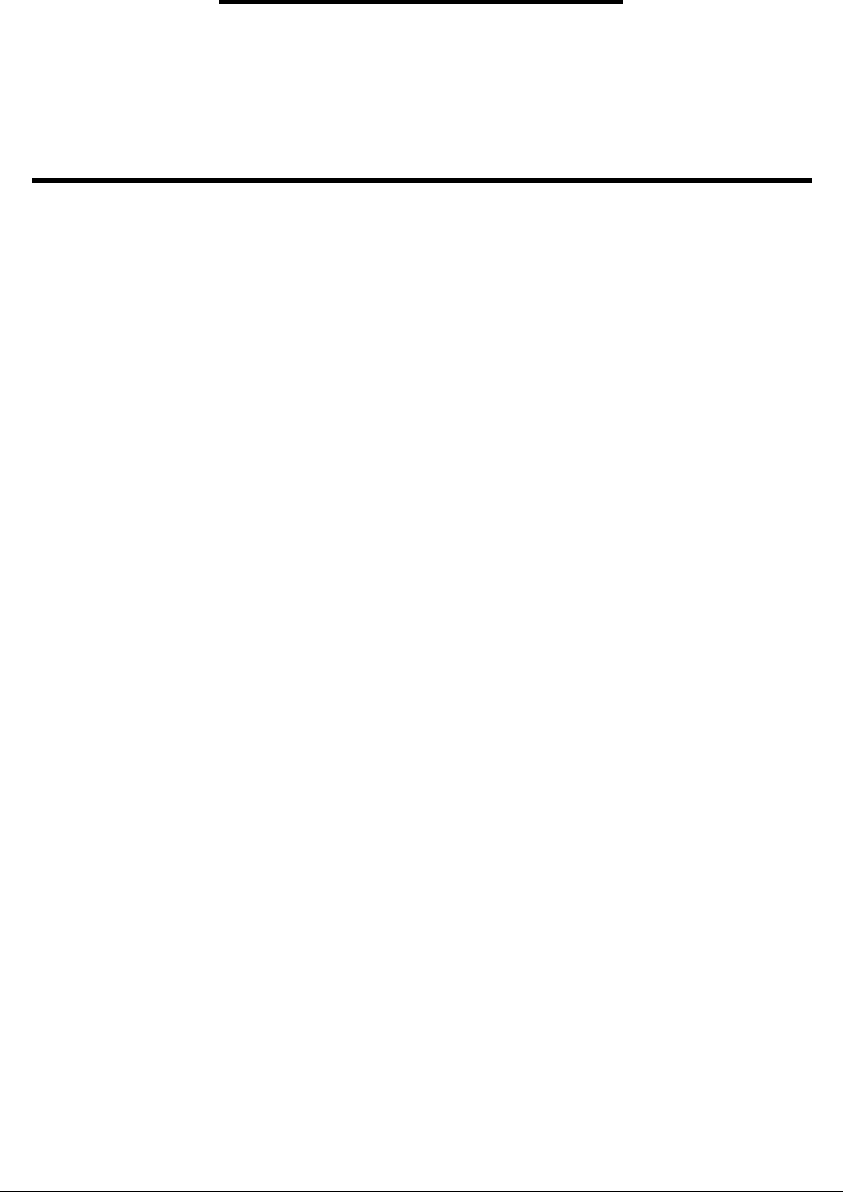
ZyXEL Communications Corp. Proprietary & Confidential Information
Specifications are subject to change without notice
iv
End Product Labeling
This transmitter module is authorized only for use in device where the antenna
may be installed such that 20 cm may be maintained between the antenna and
users. The final end product must be labeled in a visible area with the following:
“Contains TX FCC ID: I88NWD670SU”.
Manual Information That Must be Included
The OEM integrator has to be aware not to provide information to the end user
regarding how to install or remove this RF module in the users manual of the
end product which integrate this module.
The users manual for OEM integrators must include the following information in
a prominent location “ IMPORTANT NOTE: To comply with FCC RF exposure
compliance requirements, the antenna used for this transmitter must be
installed to provide a separation distance of at least 20 cm from all persons and
must not be co-located or operating in conjunction with any other antenna or
transmitter.
For all the model ship to USA market, OEM integrator shall limit the accessible channel
to US channel 1 -11 only during the manufacturing process by special firmware setting
which is not available to the end user.

ZyXEL Communications Corp. Proprietary & Confidential Information
Specifications are subject to change without notice
v
About this manual
This User’s Manual describes how to install and operate your 802.11a/g Wireless
LAN Module. Please read this manual before you install the product.
This manual includes the following topics:
l Product description and features.
l Software installation procedure.

ZyXEL Communications Corp. Proprietary & Confidential Information
Specifications are subject to change without notice
vi
Table of Contents
About this manual .................................................. iv
Chapter 1 - Introduction.......................................... 1
Features .................................................................................. 1
What is Wireless LAN?............................................................. 2
Wireless LAN Modes................................................................ 2
Notes on Wireless LAN Configuration...................................... 3
Chapter 2 – Driver Installation for Windows ........... 4
Driver installation for Windows XP ........................................... 4

ZyXEL Communications Corp. Proprietary & Confidential Information
Specifications are subject to change without notice
1
Chapter 1 - Introduction
The ZyXEL NWD-670SU, which is based on the AR5414 (Single chip), is a 802.11a/g wireless Super
AG embedded Mini-PCI module for AP/ Router + AP. NWD-670SU will be a RF module of AP board. It has
greater throughput at longer range. The NWD-670SU is a green product.
Features
• Embedded to any AP with Mini-PCI typeⅢ-B slot.
• IEEE 802.11a/b/g compatible.
• Backward compatible with IEEE 802.11b standard.
• Wire-free access to networked resources from anywhere beyond the desktop.
• Delivers data rate up to 54 Mbps in G mode and up to 108 Mbps in Super AG mode.
• 801.11a/g: Dynamically shifts between 108, 54, 48, 36, 24, 18, 12, 9 and 6 Mbps network speed,
based on signal strength, for maximum availability and reliability of connection.*
• 802.11b: Dynamically shifts between 11, 5.5, 2, and 1Mbps network speed, based on signal
strength, for maximum availability and reliability of connection.
• Uses 5 / 2.4GHz frequency band, which complies with worldwide requirement

ZyXEL Communications Corp. Proprietary & Confidential Information
Specifications are subject to change without notice
2
What is Wireless LAN?
Wireless Local Area Network (WLAN) systems offer a great number of
advantages over traditional wired systems. WLAN is flexible and easy to setup
and manage. They are also more economical than wired LAN systems.
Using radio frequency (RF) technology, WLAN transmit and receive data through
the air. WLAN combine data connectivity with user mobility. For example, users
can roam from a conference room to their office without being disconnected from
the LAN.
Using WLAN, users can conveniently access-shared information, and network
administrators can configure and augment networks without installing or moving
network cables.
WLAN technology provides users with many convenient and cost saving features:
• Mobility: WLAN provide LAN users with access to real-time information
anywhere in their organization, providing service opportunities that are
impossible with wired networks.
• Ease of Installation: Installing is easy for novice and expert users alike,
eliminating the need to install network cables in walls and ceilings.
• Scalability: WLAN can be configured in a variety of topologies to adapt to
specific applications and installations. Configurations are easily changed
and range from peer-to-peer networks suitable for a small number of users
to full infrastructure networks of thousands of users roaming over a broad
area.
Wireless LAN Modes
Wireless LANs can be configured in one of two ways:
Ad-hoc
Networking
Also known as a peer-to-peer network, an ad-hoc
network is one that allows all workstations and
computers in the network to act as servers to all other
users on the network. Users on the network can share
files, print to a shared printer, and access the Internet
with a shared modem. However, with ad-hoc
networking, users can only communicate with other
wireless LAN computers that are in the wireless LAN
workgroup, and are within range.

ZyXEL Communications Corp. Proprietary & Confidential Information
Specifications are subject to change without notice
3
Infrastructure
Networking
Infrastructure networking differs from ad-hoc
networking in that it includes an access point. Unlike
the ad-hoc structure where users on the LAN contend
the shared bandwidth, on an infrastructure network the
access point can manage the bandwidth to maximize
bandwidth utilization.
Additionally, the access point enables users on a
wireless LAN to access an existing wired network,
allowing wireless users to take advantage of the wired
networks resources, such as Internet, email, file
transfer, and printer sharing.
Infrastructure networking has the following advantages
over ad-hoc networking:
• Extended range: each wireless LAN computer
within the range of the access point can
communicate with other wireless LAN computers
within range of the access point.
• Roaming: the access point enables a wireless
LAN computer to move through a building and still
be connected to the LAN.
• Wired to wireless LAN connectivity: the access
point bridges the gap between wireless LANs and
their wired counterparts.
Notes on Wireless LAN Configuration
When configuring a wireless LAN (WLAN), be sure to note the fo llowing points:
• Optimize the performance of the WLAN by ensuring that the distance
between access points is not too far. In most buildings, WLAN Adapters
operate within a range of 100 ~ 300 feet, depending on the thickness and
structure of the walls.
• Radio waves can pass through walls and glass but not metal. If there is
interference in transmitting through a wall, it may be that the wall has
reinforcing metal in its structure. Install another access point to circumvent
this problem.
• Floors usually have metal girders and metal reinforcing struts that interfere
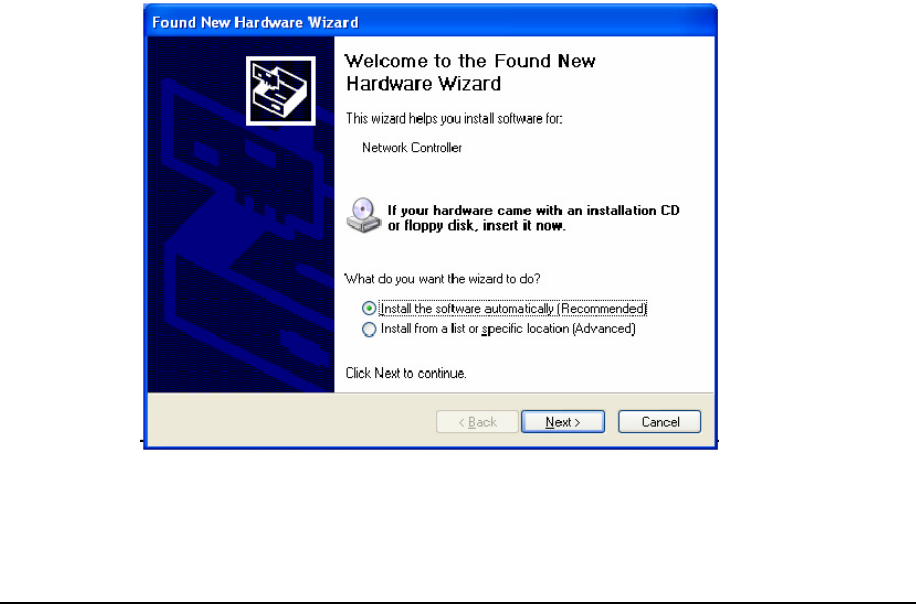
ZyXEL Communications Corp. Proprietary & Confidential Information
Specifications are subject to change without notice
4
with WLAN transmission.
Chapter 2 – Driver Installation for Windows
* You have to install your hardware first before you begin to install
the drivers.
Driver installation for Windows XP
Follow the steps below to install the MiniPCI Wireless LAN Card drivers for Windows
XP.
1. Insert the driver CD to your CD-ROM and turn off notebook.
2. Release the screws and open the miniPCI slot cover (It should located on the
back of your notebook) carefully.
3. Insert the MiniPCI Wireless LAN Card to miniPCI slot of notebook securely.
(Refer to Chapter 2 – Hardware installation.)
4. Turn on your notebook.
5. After Windows XP detects the miniPCI Wireless LAN Card, the Found New
Hardware Wizard window appears. Select Install the software automatically
[Recommended] and insert the driver CD-ROM into CD-ROM drive and click
Next to continue.
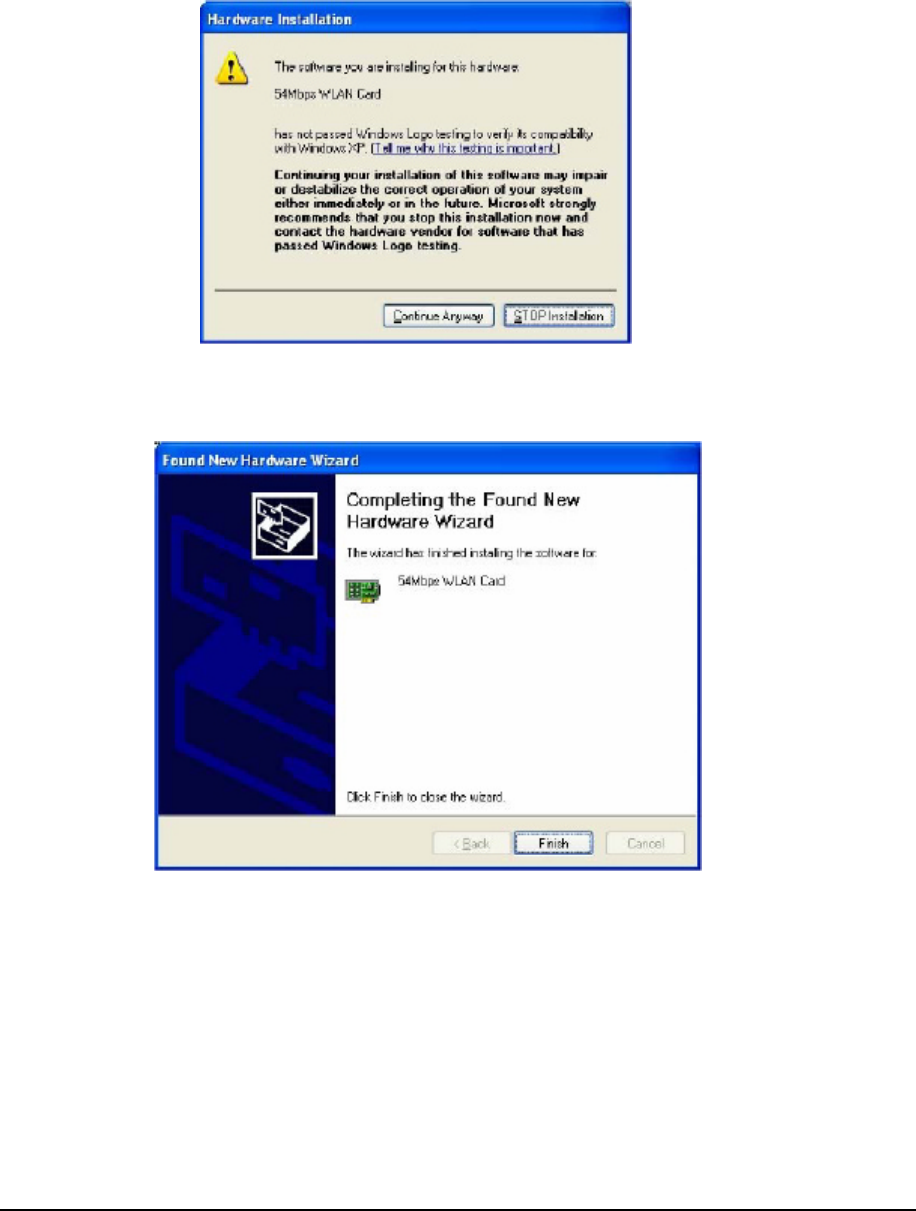
ZyXEL Communications Corp. Proprietary & Confidential Information
Specifications are subject to change without notice
5
6. Click Continue Anyway to continue the installation.
7. The Windows has finished installing software for the device. Click Finish to finish
the installation
Then system will start to install Wireless utility automatically.