ZyXEL Communications PK5001Z 802.11n Wireless ADSL2+ 4-port Gateway User Manual
ZyXEL Communications Corporation 802.11n Wireless ADSL2+ 4-port Gateway Users Manual
Users Manual
1
PK5001Z
802.11n
W
ireless ADSL2+ 4-port
Gateway
Quick Start
Gu
i
de
Version 3
.
10
2
/
2012
Edition 2
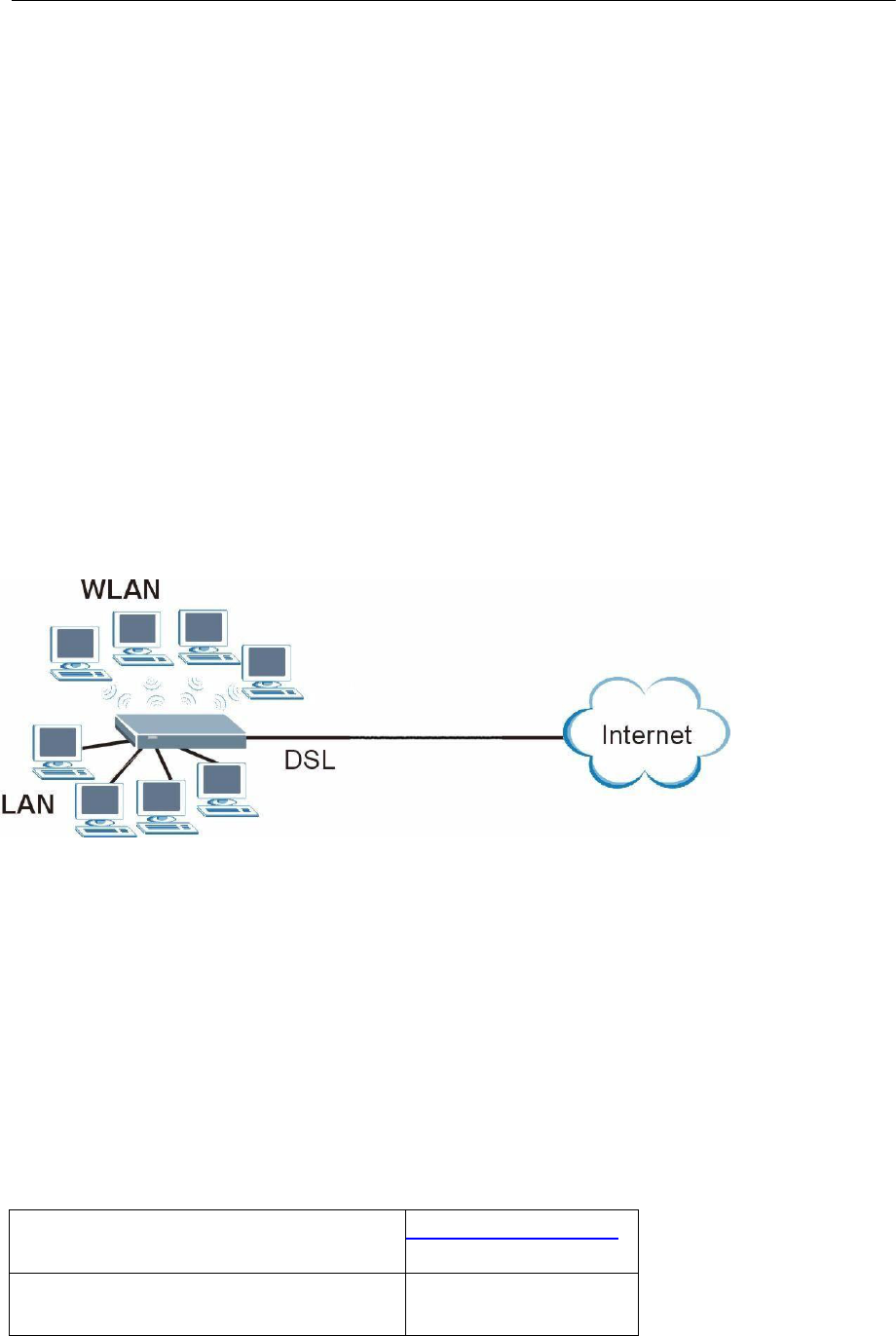
PK5001Z Quick Start Guide
2
Overview
The PK5001Z i s a wireless ADSL router with a four-port buil
t
-i n switch.
T
his Quick Start Guide shows you how to use the PK5001Z to connect to
the Internet and how to configure the device settings to connect
wirelessly y.
See your User’s Guide for background information on all features.
Quick Login Information
LAN IP address
http://192.168.0.1
default administrator password
Check back label
for the info
Note: The device is designed to allow both vertical and wall
mounted usage.

PK5001Z Quick Start Guide
3
Hardware
Connections
1 DSL: Use the gray telephone wire to connect your PK5001Z’s DSL port
to a telephone jack (or to the modem port on a splitter if you are using
one).
2 ETHERNET: Use the yellow Ethernet cable to connect a computer to an
ETHERNET port for initial con
f
iguration and/or Internet access.
3 POWER: Use the included power adaptor to connect an appropriate
power source to the POWER socket. Make sure the power source is on.
4 Push in the POWER button.
5 Look at the lights on the front panel.
• The POWER light blinks while your PK5001Z starts up and stays on
once it is ready.
• Each ETHERNET light stays on if the corresponding ETHERNET port is
properly connected and blinks when there is traffic.
• The DSL light is on when the PK5001Z has a DSL connection.
• The INTERNET light is on when you are able to access the Internet and
blinks when the PK5001Z
Is sending or receiving data.
W
ait a couple of minutes while your device
checks the connection.
If any of these lights are not on, check your connections and inspect
your cables for dam age. If the lights are still off, contact your local

PK5001Z Quick Start Guide
4
vendor.
2
Internet Connection
Setup: Automatic
Use this section to have your PK5001Z au
t
oma
t
ically detect and set up
your Internet connec
t
ion.
1 Open your web browser to a website.
W
ait while your PK5001Z tries to
detect your DSL connection to your ISP. This may take a few minutes.
2 After it detects the connection, the DSL light shows green on your
device and the Internet light comes on when the Internet is ready for you
to use. If you have a PPPoE connec
t
ion, you will have to enter your user
name and password.
3 Go to section 3 if you wish to configure your wireless se
tt
ings.
4 If you do not see the connection test screen, or the connection
test is not success
f
ul , follow the instructions i n the screen below, or
check your connections and restart the PK5001Z. If you still cannot
access the Internet, follow the steps in section 3.
3
Configuring your
Wireless
Settings
To create a wireless network, the PK5001Z and your wireless computer
must all use the sam e SSID (network name), channel and security

PK5001Z Quick Start Guide
5
settings.
If you do not set wireless security then anyone within range could use
your PK5001Z to access your network and the Internet.
Choose
W
PA-PSK wireless security if your wireless device supports it
as it is stronger than
W
EP. Otherwise choose
W
EP.
1 Select Active and click Next to continue. It i s s
t
rongly recommended
that Enable OTIST i s NOT selected.
See section 7 for more information.
2 Configure your wireless settings i n the screen. Click Next.
3 If you select either WEP or WPA-PSK security (recommended), then
follow the directions to enter the appropriate key. Click Next to continue
and Apply to save your wireless LAN settings.
4 Check your configuration and write down your wireless LAN settings for
later use. Click Finish to complete and save the wizard setup.
5 Your Internet i s ready for you to use. Open your browser and navigate
to your favorite website.
4
Internet Connection
Setup Using
Advanced
Settings
Use
t
his section to set up your Internet connection manually if you do not

PK5001Z Quick Start Guide
6
see the ISP
P
arameters for Internet
Access screen when you run the wizard (see section 4, step 4).
1 Login again. (Follow steps 1 to 5 in section 3.)
2 Select Go to Advanced setup. Then, click Apply.
3 The Status screen appears. Click Network > WAN i n the navigation
panel on the left of the screen.
4 Enter the in
f
ormation exactly as provided by your ISP. Click Apply.
5 If you still cannot access the Internet, see Troubleshooting and/or
contact your Internet Service Provider
(ISP) for assistance.
Troubleshooting
1 If you cannot access the web configurator,
• Your computer may be set to use a static IP address in a different subnet
from the ZyXEL device. See the appendix in the User’s Guide for
information on setting up your IP address.
• If you are using Internet Explorer in
W
indows XP or
W
indows Server
2003, make sure you allow pop-up windows, JavaScripts and Java
permissions or set the Internet security level lower than High in Internet
Explorer (i n Internet Explorer, click Tools > Internet Options > Security >
Custom Level...). See the appendix i n the User’s Guide for more
information.

PK5001Z Quick Start Guide
7
2 If you cannot access the Internet when your computer i s connected to
the ETHERNET port, follow these steps.
A) Check the lights on the front panel . If they are different from what i s
described in section 1, make sure the PK5001Z is correc
t
ly connected.
(See section 1.) If the lights are still different, turn off the device, wait a
few seconds, and turn it on again.
B) Check you have correctly entered the information your ISP gave you.
For example, if your account has a user name and password, make sure
you type i t correctly. In addition, if you are not sure which encapsula
t
ion
your ISP uses, contact your ISP. If your ISP did not give you Internet
connec
t
ion
in
f
ormation, follow the steps in section 2.
C) If you are using a new Internet account, contact your ISP to make
sure it is active.
D) If you still have problems, see Troubleshooting i n the User’s Guide.
If you cannot access the Internet after you take the steps above, either try
the following or contact your ISP:
E) Turn your PK5001Z off and on. Open your Internet browser if it is not
already open.
Let the PK5001Z complete the DSL connection test (this may take several
minutes). See section 2 for details.
If the test is successful, check whether you can access the Internet.
If you still cannot access the Internet, contact your Internet Service
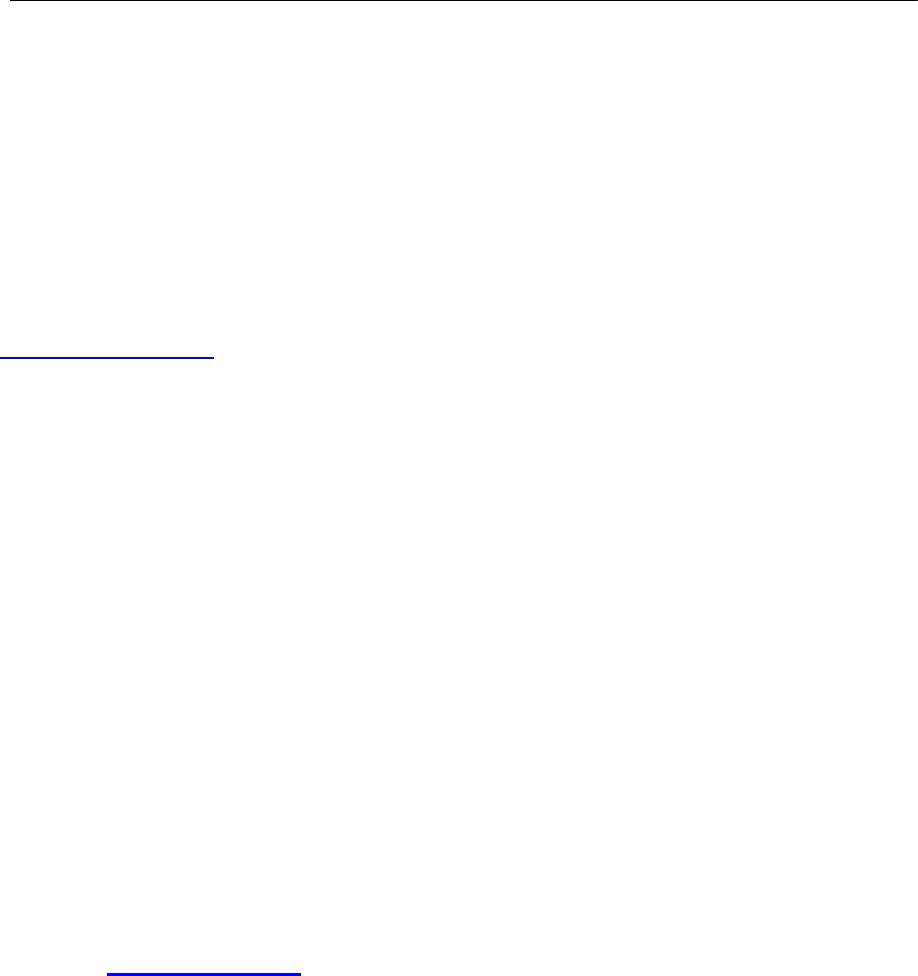
PK5001Z Quick Start Guide
8
Provider.
3 If you cannot access the Internet using the wireless network, follow
these steps.
A) On a computer i n the wireless network, open your browser, and go to
http://192.168.0.1. If you see the login screen i n section 3,
f
ollow
suggestions A - F above. If you do not, go to the next step.
B) On a computer connected to the PK5001Z, make sure your PK5001Z
and the computers on your wireless network are using the sam e
wireless and wireless security settings. See the chapter on
W
ireless LAN
in the User’s Guide for more in
f
orm action.
Viewing Your
Product’s
Certifications
1 Go to www.zyxel.com.
2 Select your product from the drop-down list box on the ZyXEL home
page to go to that product's page.
3 Select the certification you wish to view from this page.
Customer Information
Statement
The information informing the user of his/her and the telephone
company's rights and obligations is outlined on the following pages. This

PK5001Z Quick Start Guide
9
in
f
ormation will be included i n the
f
inal version of the manual.
Customer Information
1 This equipment complies with Part 68 of the FCC rules and the
requirements adopted by the ACTA. On bottom of this equipment i s a
label that con
t
ains, among other in
f
ormation, a product identifier of
QW
EST PK5001Z. If requested, this number must be provided to the
t
elephone company.
2 If this equipment DL causes harm to the
t
elephone network, the
telephone company will notify you i n advance that temporary
discontinuance of service may be required. But if advance notice i isn’t
practical, the telephone company will notify the cus
t
omer as soon as
possible.
A
l so you will be advised of your right to
f
ile a complaint with
the FCC if you believe i t i s necessary.
3 The telephone company may make changes in its facilities, equipment,
operations or procedures that
could affect the operation of the equipment. If this happens, the
t
elephone company will provide advance notice in order for you to make
necessary modification to maintain uninterrupted service.
4 If you experience
t
rouble with
t
his equipment, you disconnect it from the
network until the problem has been corrected or until you are sure that
the equipment i s not malfunctioning.
5 Please follow instructions for repairing if any (e.g. battery replacement

PK5001Z Quick Start Guide
10
section); otherwise do not alternate or repair any parts of device except
speci
f
ied.
6 Connection to party line service is subject to state
t
ariffs. Contact the
state public utility commission, public service commission or corporation
commission for in
f
ormation.
7 If the telephone company requests information on what equipment is
connected to their lines, inform them of:
a The ringer equivalence number i s 02
b) The USOC jack required RJ14, and
c) The FCC Registration Number US: 1RODL02BPK5001Z
Item (a) and (c) are indicated on the label. The ringer equivalence number
(REN) is used to determine how many devices can be connected to your
telephone line. In most areas, the sum of the RENs of all devices on
Any one line should no
t
exceed
f
ive(5
.
0)
.If t
oo many devices are
a
tt
ached
, t
hey may no
t
ring properly
.
8 If your home has specially wired alarm equipment connected to the
telephone line, ensure the ins
t
alla
t
ion of this equipment does not disable
alarm equipment; consult your telephone company or a quali
f
ied ins
t
aller.
Certifications
Federal Communications Commission (FCC) Interference Statement

PK5001Z Quick Start Guide
11
The device complies with Part 15 of FCC rules. Operation is subject to the
following two conditions:
. This device may not cause harmful interference.
. This device must accept any interference received, including interference
that may cause undesired operations.
This device has been tested and found to comply with the limits for a
Class B digital device pursuant to Part 15 of the FCC Rules. These limits
are designed to provide reasonable protection against harmful
interference in a residential installation. This device generates, uses, and
can radiate radio frequency energy, and if not installed and used in
accordance with the instructions, may cause harmful interference to radio
communications. However, there is no guarantee that interference will not
occur in a particular installation.
If this device does cause harmful interference to radio/television reception,
which can be determined by turning the device off and on, the user is
encouraged to try to correct the interference by one or more of the
following measures:
1 Reorient or relocate the receiving antenna.
2 Increase the separation between the equipment and the receiver.
3 Connect the equipment into an outlet on a circuit different from that to
which the receiver is connected.
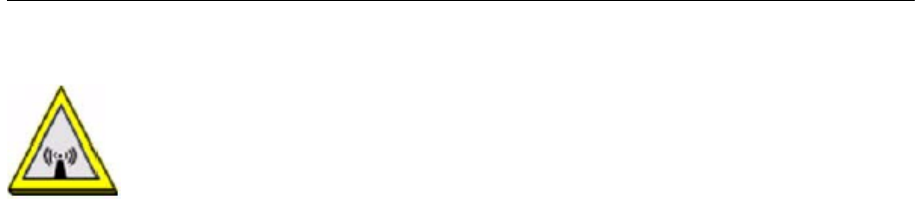
PK5001Z Quick Start Guide
12
4 Consult the dealer or an experienced radio/TV technician for help.
FCC Radiation Exposure Statement
. This transmitter must not be co-located or operating in conjunction with
any other antenna or transmitter.
. IEEE 802.11b or 802.11g or 802.11n (20MHz) operation of this product
in the U.S.A. is firmware-limited to channels 1 through 11. IEEE 802.11n
(40MHz) operation of this product in the U.S.A. is firmware-limited to
channels 3 through 9.
. To comply with FCC RF exposure compliance requirements, a
separation distance of at least 20 cm must be maintained between the
antenna of this device and all persons.
Safety Warnings
. Do NOT use this product near water, for example, in a wet basement or
near a swimming pool.
. Do NOT expose your device to dampness, dust or corrosive liquids.
. Do NOT store things on the device.

PK5001Z Quick Start Guide
13
. Do NOT install, use, or service this device during a thunderstorm. There
is a remote risk of electric shock from lightning.
. Connect ONLY suitable accessories to the device.
. Do NOT open the device or unit. Opening or removing covers can
expose you to dangerous high voltage points or other risks. ONLY
qualified service personnel should service or disassemble this device.
Please contact your vendor for further information.
. Make sure to connect the cables to the correct ports.
. Place connecting cables carefully so that no one will step on them or
stumble over them.
. Always disconnect all cables from this device before servicing or
disassembling.
. Use ONLY an appropriate power adaptor or cord for your device.
. Connect the power adaptor or cord to the right supply voltage (for
example, 110V AC in North America or 230V AC in Europe).
. Do NOT allow anything to rest on the power adaptor or cord and do NOT
place the product where anyone can walk on the power adaptor or cord.
. Do NOT use the device if the power adaptor or cord is damaged as it
might cause electrocution.
. If the power adaptor or cord is damaged, remove it from the device and
the power source.
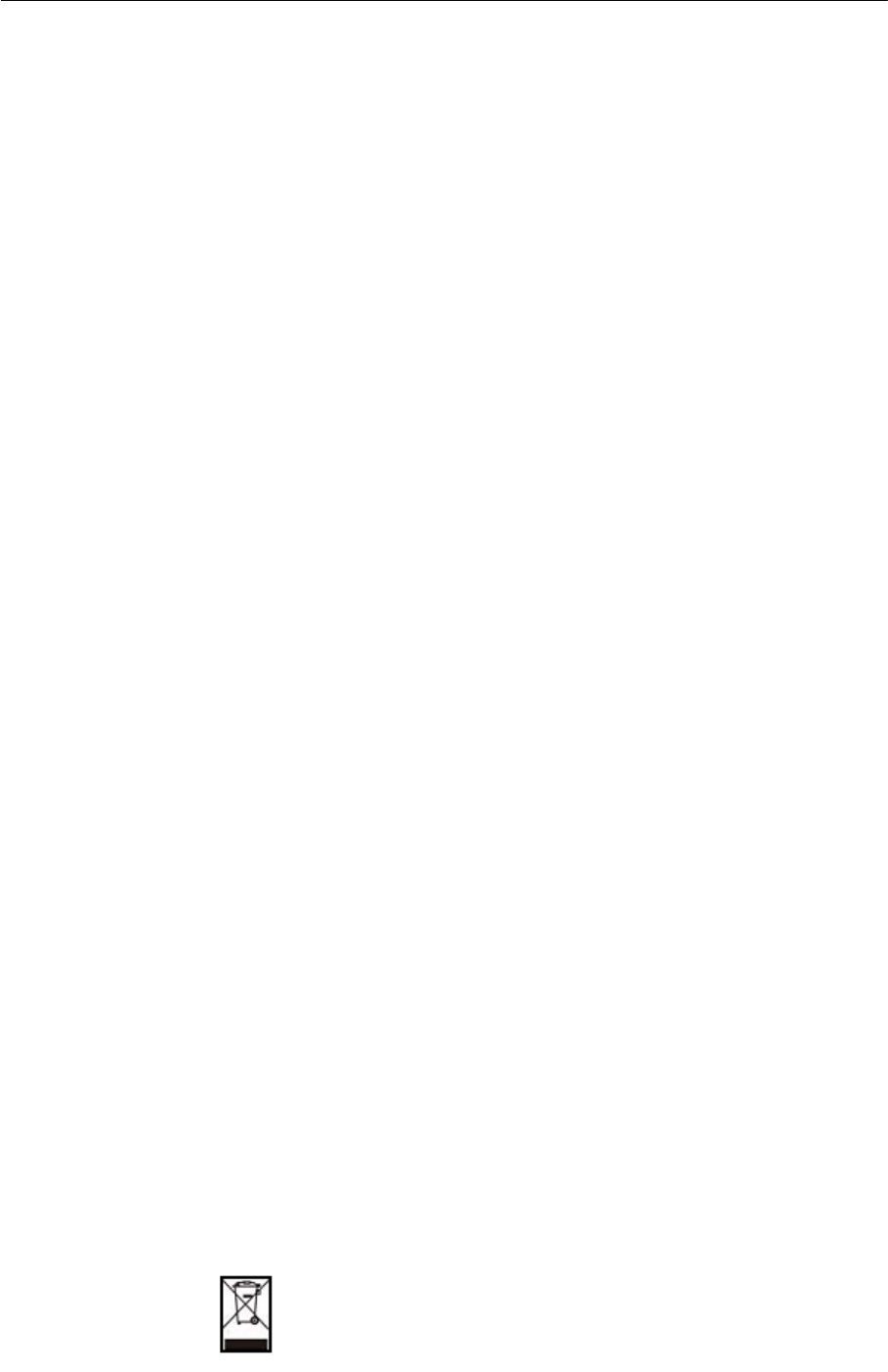
PK5001Z Quick Start Guide
14
. Do NOT attempt to repair the power adaptor or cord. Contact your local
vendor to Order a new one.
. Do not use the device outside, and make sure all the connections are
indoors. There is a remote risk of electric shock from lightning.
. Do NOT obstruct the device ventilation slots, as insufficient airflow may
harm your device.
. Use only No. 26 AWG (American Wire Gauge) or larger
telecommunication line cord.
. Antenna Warning! This device meets ETSI and FCC certification
requirements when using the included antenna(s). Only use the included
antenna(s).
. If you wall mount your device, make sure that no electrical lines, gas or
water pipes will be damaged.
Your product is marked with this symbol, which is known as the WEEE
mark. WEEE stands for Waste Electronics and Electrical Equipment. It
means that used electrical and electronic products should not be mixed
with general waste. Used electrical and electronic equipment should be
treated separately
Information to user

PK5001Z Quick Start Guide
15
The user’s manual or instruction manual for an intentional or
unintentional radiator shall caution the user that changes or
modifications not expressly approved by the party responsible for
compliance could void the user's authority to operate the equipment. In
cases where the manual is provided only in a form other than paper,
such as on a computer disk or over the Internet, the information
required by this section may be included in the manual in that
alternative form, provided the user can reasonably be expected to
have the capability to access information in that form.
Service Requirements
In the event of equipment malfunction, all repairs should be performed
by our Company or an authorized agent. It is the responsibility of users
requiring service to report the need for service to our Company or to one
of our authorized agents.
Service can be
f
acilitated through our office at: ZyXEL Communications
Corporation
6, Innovation Rd II,
S
cience-Based Industrial Park, Shin-Chu, Taiwan,
R.O.C.
+886- 3-578-3942