ZyXEL Communications WAC6103D-I 802.11 ac Unified Pro Access Point User Manual 1
ZyXEL Communications Corporation 802.11 ac Unified Pro Access Point 1
Contents
- 1. User manual-1
- 2. User manual-2
User manual-1
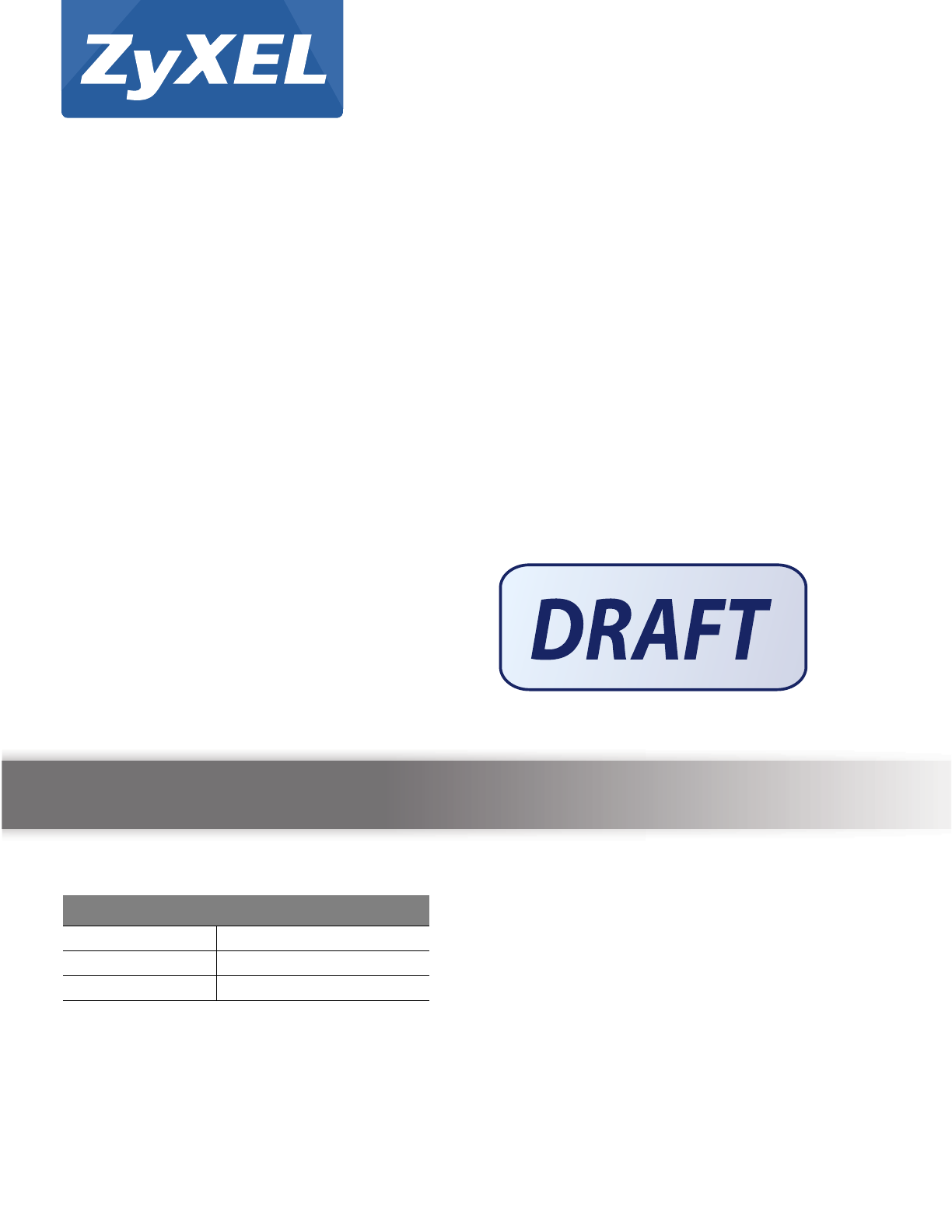
Quick Start Guide
www.zyxel.com
N W A5 0 0 0 / W AC6 0 0 0 Series
NWA5121-N / NWA5121-NI / NWA5123-NI / NWA5301-NJ / WAC6502D-E /
WAC6502D-S / WAC6503D-S / WAC6553D-E / WAC6103D-I
802.11 a/b/g/n/ac Unified Access Point
Version 4.21
Edition 1, 07/2015
Copyright © 2015 ZyXEL Communications Corporation
User’s Guide
Default Login De t ails
LAN IP Address http://192.168.1.2
User Name admin
Password 1234
802.11ac 同步雙頻整合式無線網路基地台

NWA5000 / WAC6000 Series User’s Guide
2
IMPORTANT!
READ CAREFULLY BEFORE USE.
KEEP THIS GUIDE FOR FUTURE REFERENCE.
This is a User’s Guide for a series of products. Not all products support all firmware features.
Screenshots and graphics in this book may differ slightly from your product due to differences in
your product firmware or your computer operating system. Every effort has been made to ensure
that the information in this manual is accurate.
Related Documentation
•Quick Start Guide
The Quick Start Guide shows how to connect the NWA/WAC and access the Web Configurator.
• CLI Reference Guide
The CLI Reference Guide explains how to use the Command-Line Interface (CLI) and CLI
commands to configure the NWA/WAC.
Note: It is recommended you use the Web Configurator to configure the NWA/WAC.
• Web Configurator Online Help
Click the help icon in any screen for help in configuring that screen and supplementary
information.
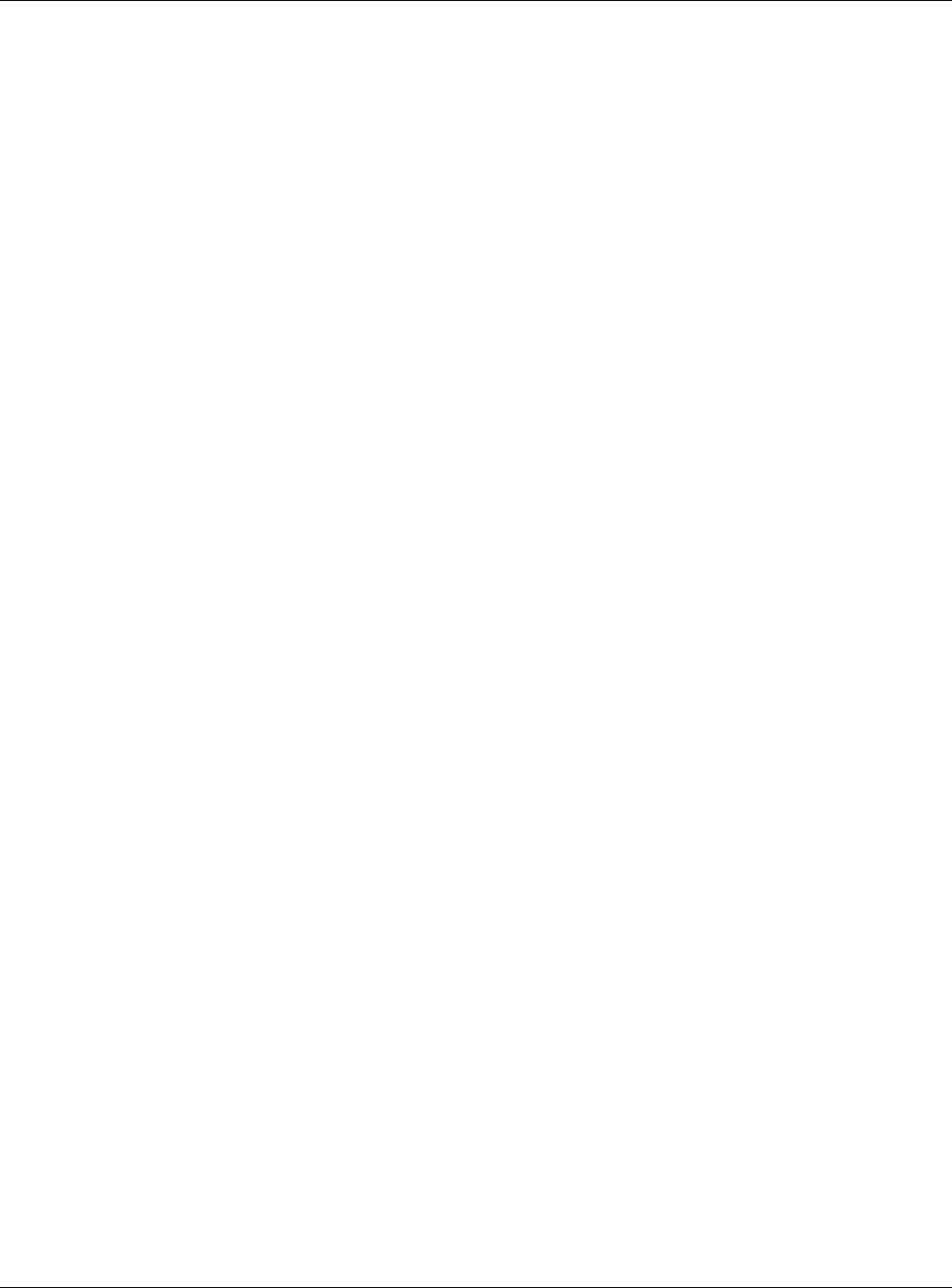
Contents Overview
NWA5000 / WAC6000 Series User’s Guide
3
Contents Overview
User’s Guide .......................................................................................................................................10
Introduction ............................................................................................................................................. 11
The Web Configurator .............................................................................................................................28
Technical Reference ..........................................................................................................................40
Dashboard ...............................................................................................................................................41
Monitor ....................................................................................................................................................47
Network ...................................................................................................................................................59
Wireless ..................................................................................................................................................68
User .........................................................................................................................................................80
AP Profile ................................................................................................................................................87
MON Profile ...........................................................................................................................................106
WDS Profile ........................................................................................................................................... 110
Certificates ............................................................................................................................................ 112
System ..................................................................................................................................................129
Log and Report .....................................................................................................................................154
File Manager .........................................................................................................................................167
Diagnostics ............................................................................................................................................178
LEDs .....................................................................................................................................................180
Antenna Switch .....................................................................................................................................183
Reboot ...................................................................................................................................................185
Shutdown ..............................................................................................................................................186
Troubleshooting ....................................................................................................................................187
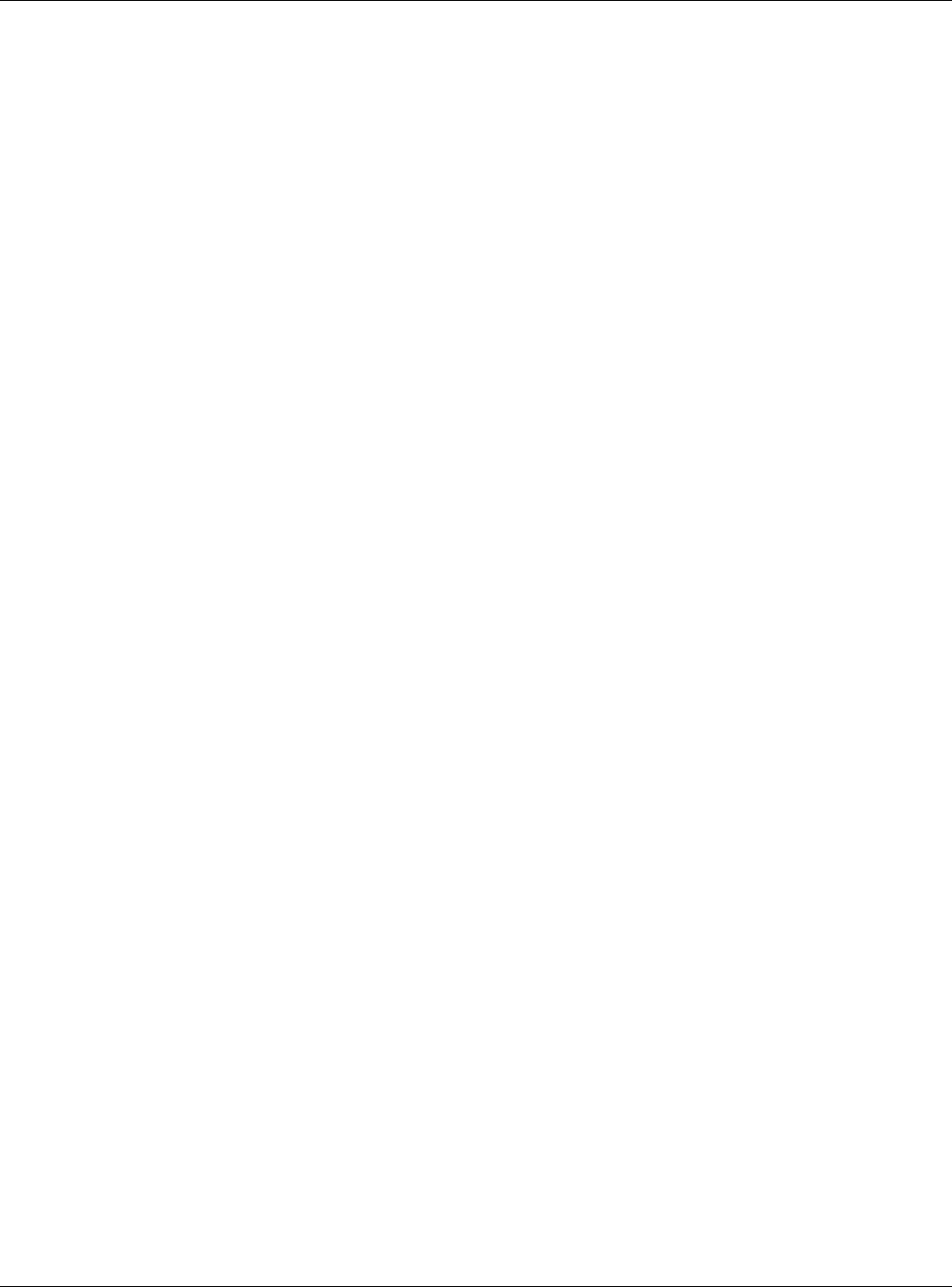
Table of Contents
NWA5000 / WAC6000 Series User’s Guide
4
Table of Contents
Contents Overview ..............................................................................................................................3
Table of Contents .................................................................................................................................4
Part I: User’s Guide ......................................................................................... 10
Chapter 1
Introduction......................................................................................................................................... 11
1.1 Overview .......................................................................................................................................... 11
1.1.1 Management Mode ..................................................................................................................12
1.1.2 MBSSID ...................................................................................................................................13
1.1.3 Dual-Radio ...............................................................................................................................14
1.1.4 Root AP ...................................................................................................................................15
1.1.5 Repeater ..................................................................................................................................16
1.2 Ways to Manage the NWA/WAC .......................................................................................................17
1.3 Good Habits for Managing the NWA/WAC ........................................................................................17
1.4 Hardware Connections ......................................................................................................................17
1.5 NWA5301-NJ Hardware ....................................................................................................................18
1.5.1 110 Punch-Down Block ............................................................................................................18
1.5.2 Phone Port ...............................................................................................................................19
1.5.3 Console Port ............................................................................................................................19
1.6 LEDs .................................................................................................................................................20
1.6.1 WAC6502D-E, WAC6502D-S, WAC6503D-S and WAC6553D-E ...........................................21
1.6.2 WAC6103D-I ............................................................................................................................22
1.6.3 NWA5301-NJ ...........................................................................................................................24
1.6.4 NWA5121-N, NWA5121-NI, and NWA5123-NI .......................................................................26
1.7 Starting and Stopping the NWA/WAC ...............................................................................................27
Chapter 2
The Web Configurator ........................................................................................................................28
2.1 Overview ...........................................................................................................................................28
2.2 Access ...............................................................................................................................................28
2.3 Navigating the Web Configurator ......................................................................................................29
2.3.1 Title Bar ...................................................................................................................................30
2.3.2 Navigation Panel .....................................................................................................................33
2.3.3 Warning Messages ..................................................................................................................36
2.3.4 Tables and Lists .......................................................................................................................36
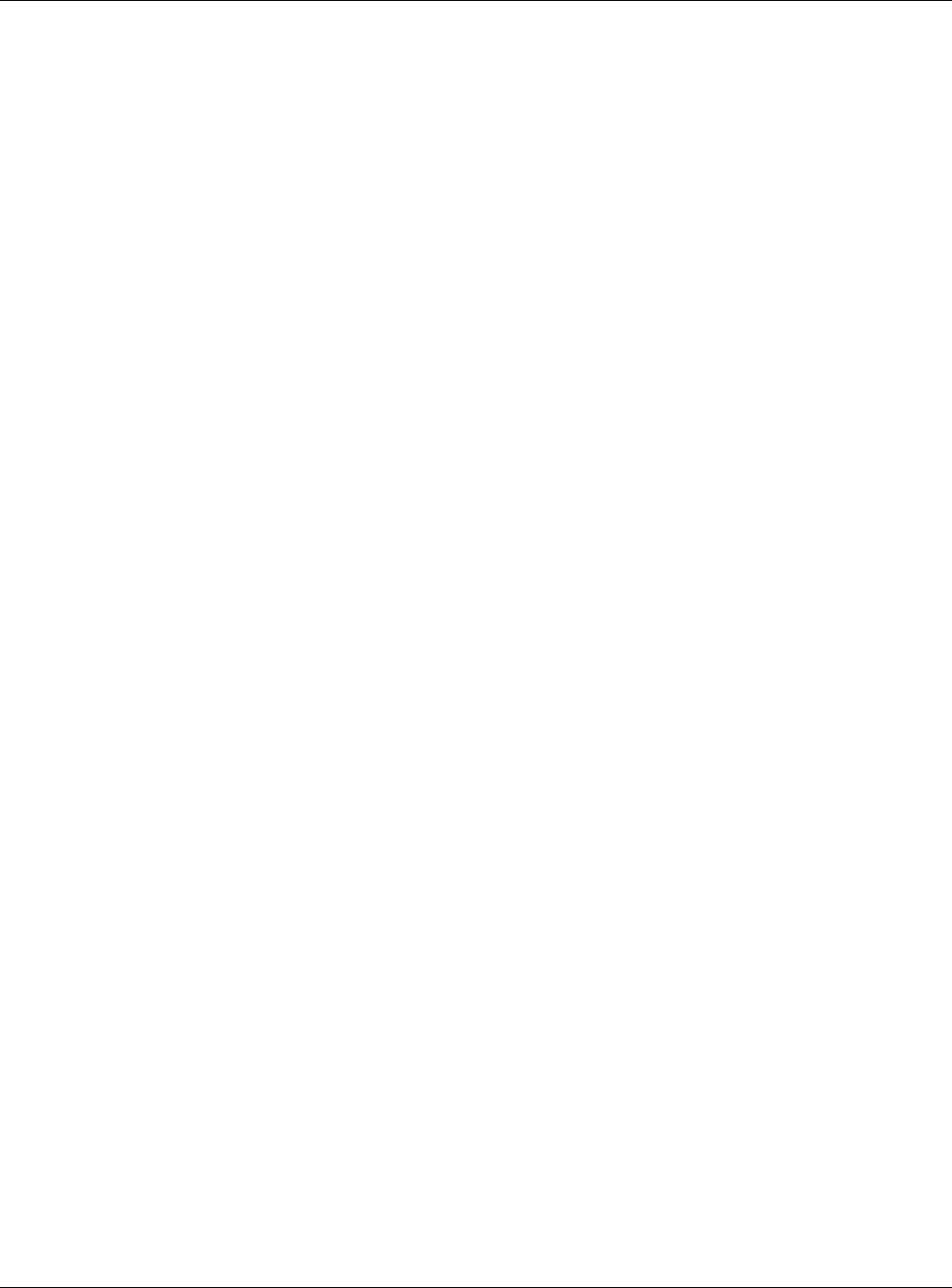
Table of Contents
NWA5000 / WAC6000 Series User’s Guide
5
Part II: Technical Reference............................................................................ 40
Chapter 3
Dashboard ...........................................................................................................................................41
3.1 Overview ...........................................................................................................................................41
3.1.1 What You Can Do in this Chapter ............................................................................................41
3.2 Dashboard .........................................................................................................................................41
3.2.1 CPU Usage ..............................................................................................................................45
3.2.2 Memory Usage ........................................................................................................................46
Chapter 4
Monitor.................................................................................................................................................47
4.1 Overview ...........................................................................................................................................47
4.1.1 What You Can Do in this Chapter ............................................................................................47
4.2 What You Need to Know ...................................................................................................................47
4.3 Network Status ..................................................................................................................................48
4.4 Radio List ........................................................................................................................................49
4.4.1 AP Mode Radio Information ....................................................................................................50
4.5 Station List ........................................................................................................................................52
4.6 WDS Link Info ...................................................................................................................................53
4.7 Detected Device ...............................................................................................................................54
4.8 View Log ...........................................................................................................................................55
Chapter 5
Network................................................................................................................................................59
5.1 Overview ...........................................................................................................................................59
5.1.1 Management Mode ..................................................................................................................59
5.1.2 What You Can Do in this Chapter ............................................................................................61
5.2 IP Setting ..........................................................................................................................................62
5.3 VLAN .................................................................................................................................................63
5.4 AC (AP Controller) Discovery ............................................................................................................66
Chapter 6
Wireless ...............................................................................................................................................68
6.1 Overview ...........................................................................................................................................68
6.1.1 What You Can Do in this Chapter ............................................................................................68
6.1.2 What You Need to Know ..........................................................................................................69
6.2 AP Management ...............................................................................................................................69
6.3 MON Mode ........................................................................................................................................72
6.3.1 Add/Edit Rogue/Friendly List ...................................................................................................74
6.4 Load Balancing .................................................................................................................................74
6.4.1 Disassociating and Delaying Connections ..............................................................................76
6.5 DCS ..................................................................................................................................................77

Table of Contents
NWA5000 / WAC6000 Series User’s Guide
6
6.6 Technical Reference ..........................................................................................................................77
Chapter 7
User......................................................................................................................................................80
7.1 Overview ...........................................................................................................................................80
7.1.1 What You Can Do in this Chapter ............................................................................................80
7.1.2 What You Need To Know .........................................................................................................80
7.2 User Summary ..................................................................................................................................81
7.2.1 Add/Edit User ..........................................................................................................................81
7.3 Setting ..............................................................................................................................................83
7.3.1 Edit User Authentication Timeout Settings ..............................................................................85
Chapter 8
AP Profile.............................................................................................................................................87
8.1 Overview ...........................................................................................................................................87
8.1.1 What You Can Do in this Chapter ............................................................................................87
8.1.2 What You Need To Know .........................................................................................................87
8.2 Radio .................................................................................................................................................88
8.2.1 Add/Edit Radio Profile .............................................................................................................89
8.3 SSID .................................................................................................................................................93
8.3.1 SSID List ..................................................................................................................................93
8.3.2 Add/Edit SSID Profile ..............................................................................................................94
8.4 Security List .......................................................................................................................................96
8.4.1 Add/Edit Security Profile ..........................................................................................................97
8.5 MAC Filter List .................................................................................................................................101
8.5.1 Add/Edit MAC Filter Profile ....................................................................................................101
8.6 Layer-2 Isolation List .......................................................................................................................102
8.6.1 Add/Edit Layer-2 Isolation Profile ..........................................................................................104
Chapter 9
MON Profile .......................................................................................................................................106
9.1 Overview .........................................................................................................................................106
9.1.1 What You Can Do in this Chapter ..........................................................................................106
9.2 MON Profile .....................................................................................................................................106
9.2.1 Add/Edit MON Profile ............................................................................................................107
9.3 Technical Reference ........................................................................................................................108
Chapter 10
WDS Profile ....................................................................................................................................... 110
10.1 Overview ....................................................................................................................................... 110
10.1.1 What You Can Do in this Chapter ........................................................................................ 110
10.2 WDS Profile ................................................................................................................................... 110
10.2.1 Add/Edit WDS Profile .......................................................................................................... 111
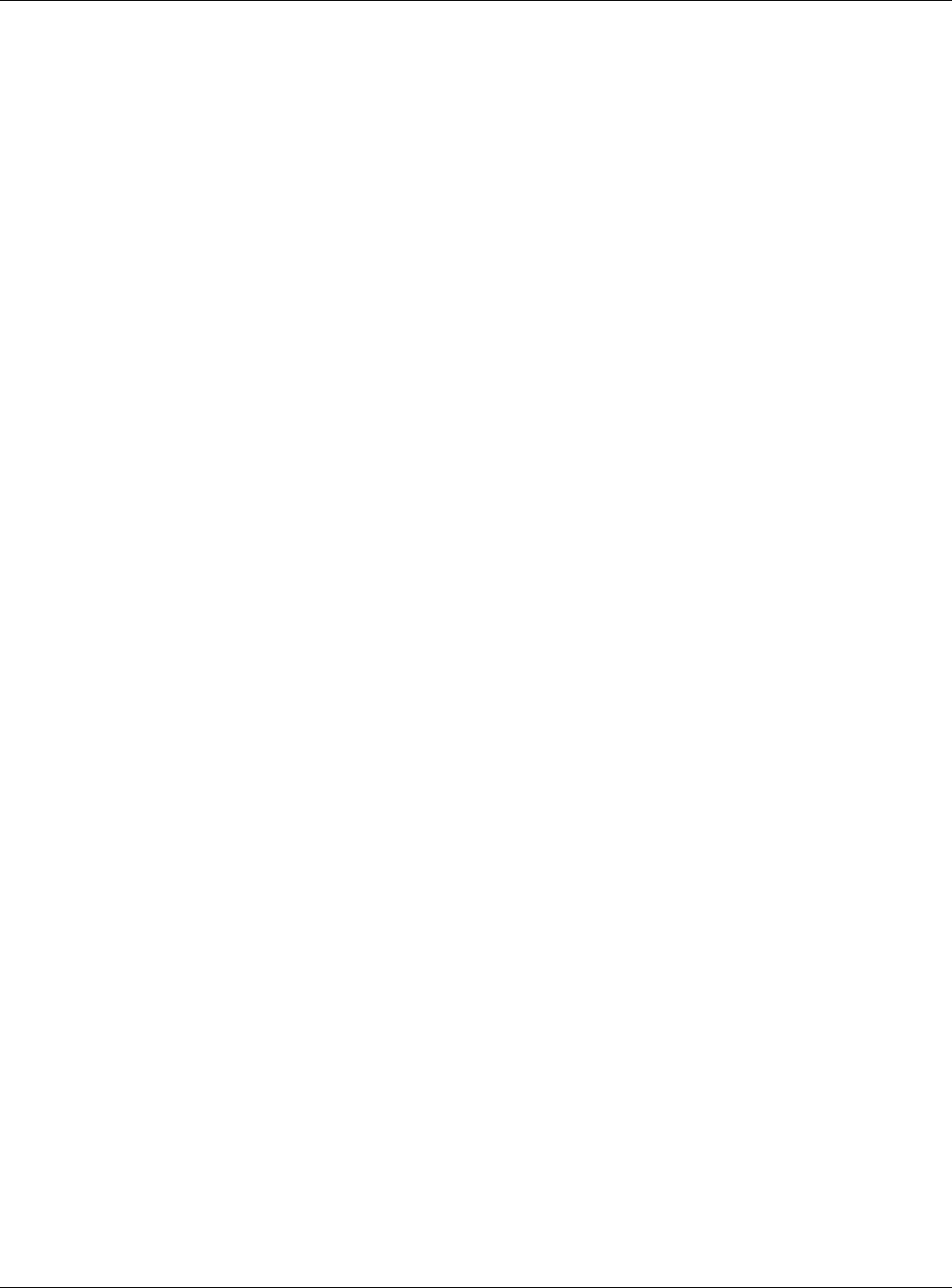
Table of Contents
NWA5000 / WAC6000 Series User’s Guide
7
Chapter 11
Certificates ........................................................................................................................................ 112
11.1 Overview ....................................................................................................................................... 112
11.1.1 What You Can Do in this Chapter ........................................................................................ 112
11.1.2 What You Need to Know ...................................................................................................... 112
11.1.3 Verifying a Certificate ........................................................................................................... 114
11.2 My Certificates .............................................................................................................................. 115
11.2.1 Add My Certificates .............................................................................................................. 116
11.2.2 Edit My Certificates ..............................................................................................................120
11.2.3 Import Certificates ...............................................................................................................122
11.3 Trusted Certificates .......................................................................................................................123
11.3.1 Edit Trusted Certificates .......................................................................................................125
11.3.2 Import Trusted Certificates ...................................................................................................127
11.4 Technical Reference ......................................................................................................................128
Chapter 12
System ...............................................................................................................................................129
12.1 Overview .......................................................................................................................................129
12.1.1 What You Can Do in this Chapter ........................................................................................129
12.2 Host Name ....................................................................................................................................129
12.3 Date and Time ..............................................................................................................................130
12.3.1 Pre-defined NTP Time Servers List .....................................................................................132
12.3.2 Time Server Synchronization ...............................................................................................132
12.4 WWW Overview ............................................................................................................................133
12.4.1 Service Access Limitations ..................................................................................................134
12.4.2 System Timeout ...................................................................................................................134
12.4.3 HTTPS .................................................................................................................................134
12.4.4 Configuring WWW Service Control .....................................................................................135
12.4.5 HTTPS Example ..................................................................................................................136
12.5 SSH ............................................................................................................................................144
12.5.1 How SSH Works ..................................................................................................................144
12.5.2 SSH Implementation on the NWA/WAC ..............................................................................145
12.5.3 Requirements for Using SSH ...............................................................................................146
12.5.4 Configuring SSH ..................................................................................................................146
12.5.5 Examples of Secure Telnet Using SSH ...............................................................................146
12.6 Telnet ............................................................................................................................................148
12.7 FTP ..............................................................................................................................................148
12.8 SNMP ...........................................................................................................................................149
12.8.1 Supported MIBs ...................................................................................................................150
12.8.2 SNMP Traps ........................................................................................................................151
12.8.3 Configuring SNMP ...............................................................................................................151
12.8.4 Adding or Editing an SNMPv3 User Profile .........................................................................152
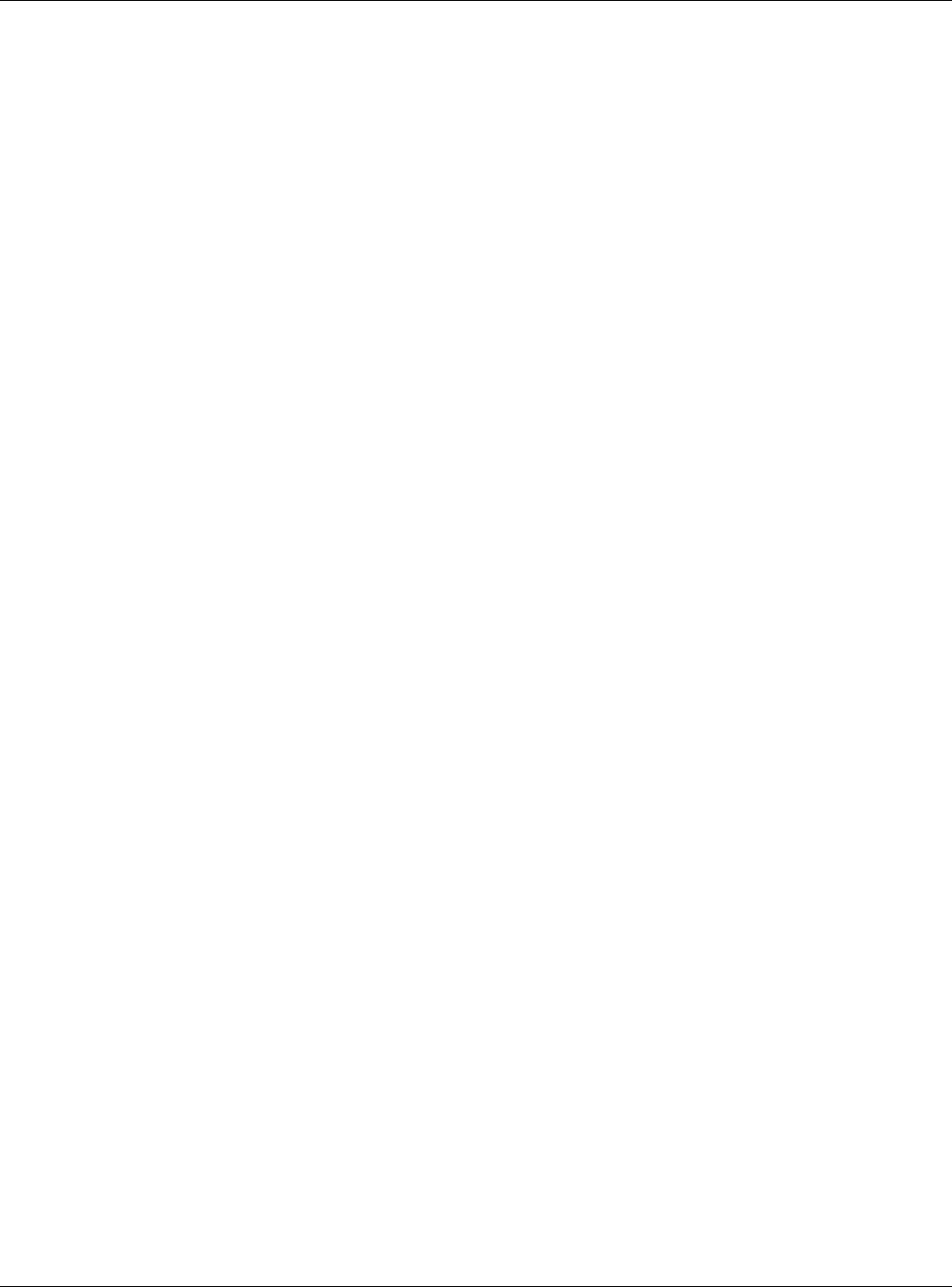
Table of Contents
NWA5000 / WAC6000 Series User’s Guide
8
Chapter 13
Log and Report .................................................................................................................................154
13.1 Overview .......................................................................................................................................154
13.1.1 What You Can Do In this Chapter ........................................................................................154
13.2 Email Daily Report ........................................................................................................................154
13.3 Log Setting ...................................................................................................................................156
13.3.1 Log Setting ..........................................................................................................................157
13.3.2 Edit System Log Settings ...................................................................................................158
13.3.3 Edit Remote Server ............................................................................................................161
13.3.4 Active Log Summary ..........................................................................................................163
Chapter 14
File Manager......................................................................................................................................167
14.1 Overview .......................................................................................................................................167
14.1.1 What You Can Do in this Chapter ........................................................................................167
14.1.2 What you Need to Know ......................................................................................................167
14.2 Configuration File ..........................................................................................................................168
14.2.1 Example of Configuration File Download Using FTP ..........................................................172
14.3 Firmware Package .......................................................................................................................173
14.3.1 Example of Firmware Upload Using FTP ............................................................................174
14.4 Shell Script ...................................................................................................................................175
Chapter 15
Diagnostics .......................................................................................................................................178
15.1 Overview .......................................................................................................................................178
15.1.1 What You Can Do in this Chapter ........................................................................................178
15.2 Diagnostics ....................................................................................................................................178
Chapter 16
LEDs...................................................................................................................................................180
16.1 Overview .......................................................................................................................................180
16.1.1 What You Can Do in this Chapter ........................................................................................180
16.2 Suppression Screen ....................................................................................................................180
16.3 Locator Screen .............................................................................................................................181
Chapter 17
Antenna Switch.................................................................................................................................183
17.1 Overview .......................................................................................................................................183
17.1.1 What You Need To Know .....................................................................................................183
17.2 Antenna Switch .............................................................................................................................183
Chapter 18
Reboot ...............................................................................................................................................185
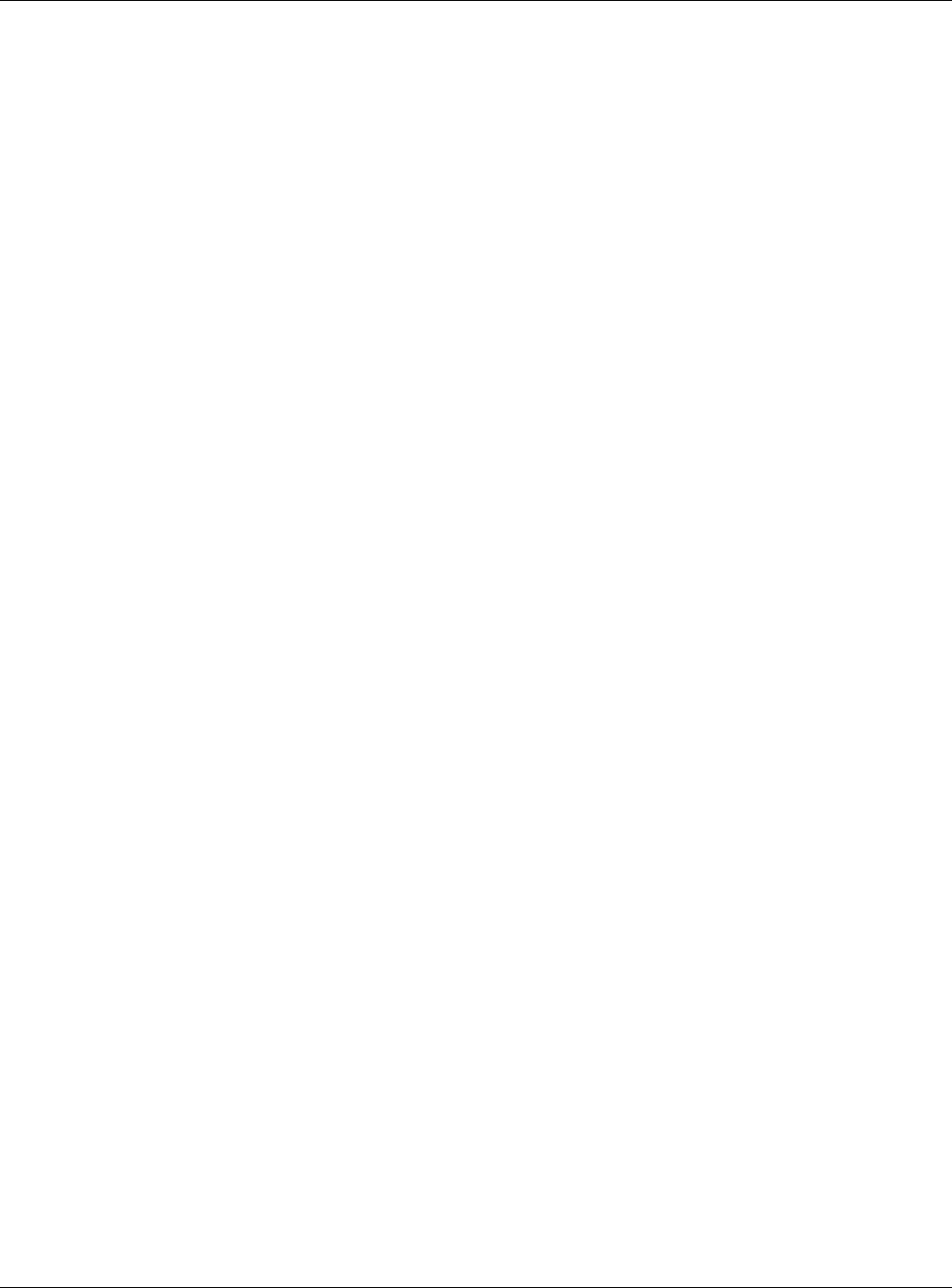
Table of Contents
NWA5000 / WAC6000 Series User’s Guide
9
18.1 Overview .......................................................................................................................................185
18.1.1 What You Need To Know .....................................................................................................185
18.2 Reboot ...........................................................................................................................................185
Chapter 19
Shutdown...........................................................................................................................................186
19.1 Overview .......................................................................................................................................186
19.1.1 What You Need To Know .....................................................................................................186
19.2 Shutdown ......................................................................................................................................186
Chapter 20
Troubleshooting................................................................................................................................187
20.1 Overview .......................................................................................................................................187
20.2 Power, Hardware Connections, and LED ......................................................................................187
20.3 NWA/WAC Access and Login .......................................................................................................188
20.4 Internet Access .............................................................................................................................189
20.5 Wireless Connections ...................................................................................................................191
20.6 Resetting the NWA/WAC ..............................................................................................................194
20.7 Getting More Troubleshooting Help ..............................................................................................194
Appendix A Importing Certificates ...................................................................................................195
Appendix B IPv6 ..............................................................................................................................208
Appendix C Customer Support ........................................................................................................217
Appendix D Legal Information .........................................................................................................223
Index ..................................................................................................................................................232
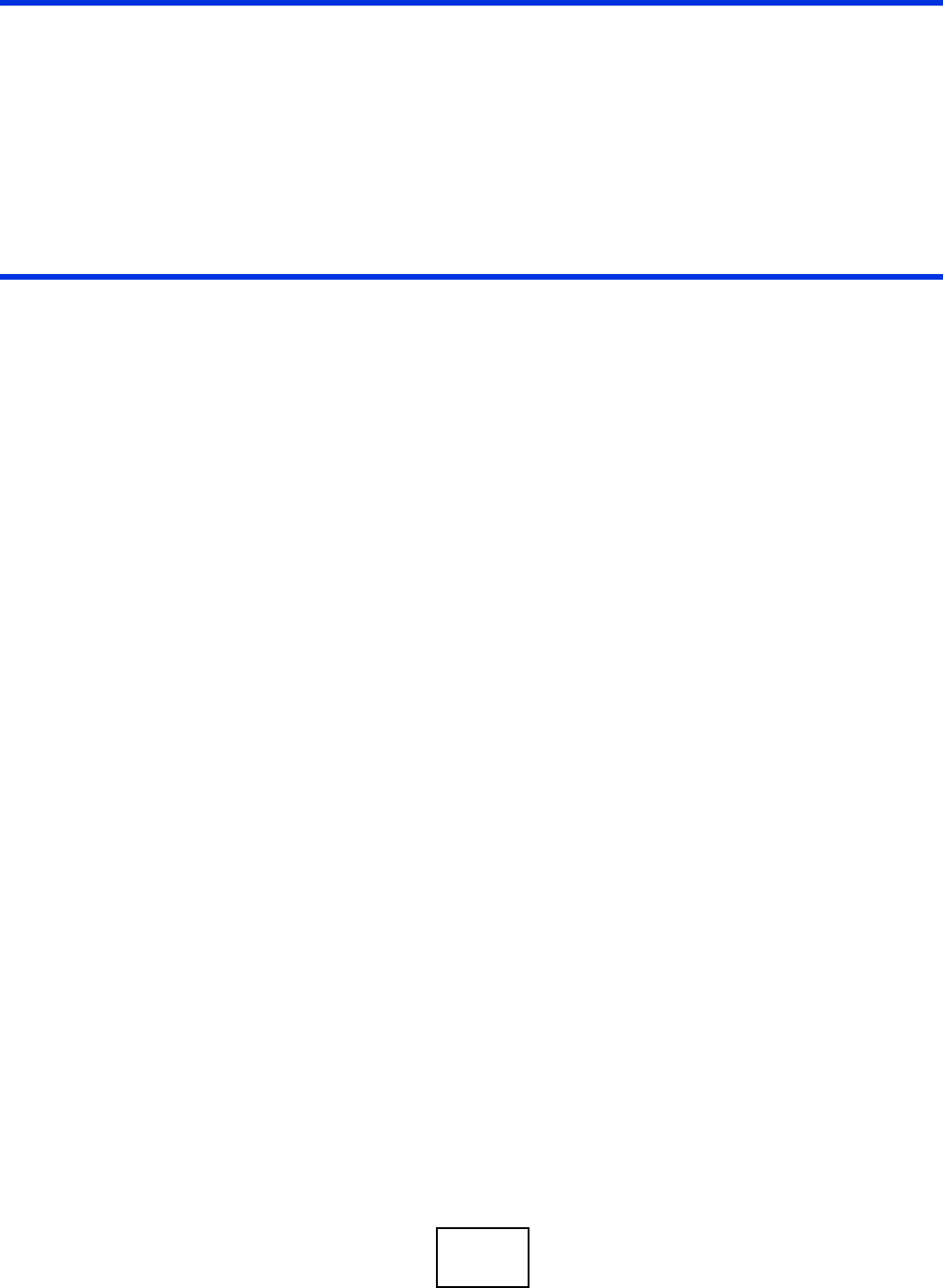
10
PART I
User’s Guide
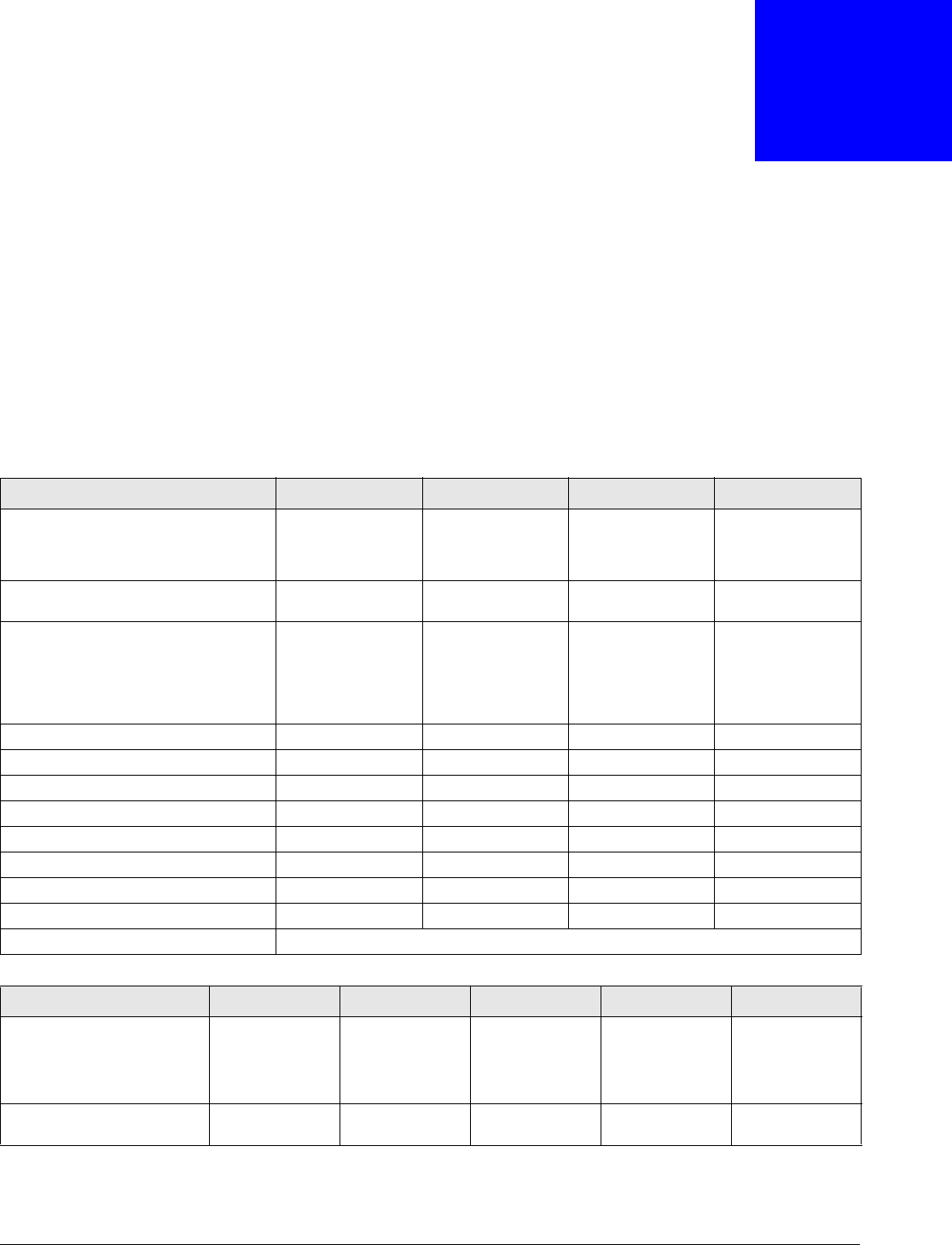
NWA5000 / WAC6000 Series User’s Guide
11
CHAPTER 1
Introduction
1.1 Overview
This User’s Guide covers the following models: NWA5121-N, NWA5121-NI, NWA5123-NI and
NWA5301-NJ, WAC6502D-E, WAC6502D-S, WAC6503D-S, WAC6553D-E and WAC6103D-I. Your
NWA/WAC is a wireless AP (Access Point). It extends the range of your existing wired network
without additional wiring, providing easy network access to mobile users.
Table 1 NWA Series Comparison Table
FEATURES NWA5121-N NWA5121-NI NWA5123-NI NWA5301-NJ
Supported Wireless Standards
IEEE 802.11b
IEEE 802.11g
IEEE 802.11n
IEEE 802.11b
IEEE 802.11g
IEEE 802.11n
IEEE 802.11a
IEEE 802.11b
IEEE 802.11g
IEEE 802.11n
IEEE 802.11b
IEEE 802.11g
IEEE 802.11n
Supported Frequency Bands 2.4 GHz 2.4 GHz 2.4 GHz
5 GHz 2.4 GHz
Available Security Modes None
WEP
WPA2
WPA2-MIX
WPA2-PSK
WPA2-PSK-MIX
None
WEP
WPA2
WPA2-MIX
WPA2-PSK
WPA2-PSK-MIX
None
WEP
WPA2
WPA2-MIX
WPA2-PSK
WPA2-PSK-MIX
None
WEP
WPA2
WPA2-MIX
WPA2-PSK
WPA2-PSK-MIX
Number of SSID Profiles 32 32 32 32
Number of Wireless Radios 1 1 2 1
Monitor Mode & Rogue APs Detection Yes Yes Yes No
Layer-2 Isolation Yes Yes Yes Yes
Power Detection No No No No
External Antennas Yes No No No
Internal Antenna No Yes Yes Yes
Antenna Switch No No No No
Maximum number of log messages 512 event logs or 1024 debug logs
Table 2 WAC Series Comparison Table
FEATURES WAC6502D-E WAC6502D-S WAC6503D-S WAC6553D-E WAC6103D-I
Supported Wireless
Standards
IEEE 802.11a
IEEE 802.11b
IEEE 802.11g
IEEE 802.11n
IEEE 802.11ac
IEEE 802.11a
IEEE 802.11b
IEEE 802.11g
IEEE 802.11n
IEEE 802.11ac
IEEE 802.11a
IEEE 802.11b
IEEE 802.11g
IEEE 802.11n
IEEE 802.11ac
IEEE 802.11a
IEEE 802.11b
IEEE 802.11g
IEEE 802.11n
IEEE 802.11ac
IEEE 802.11a
IEEE 802.11b
IEEE 802.11g
IEEE 802.11n
IEEE 802.11ac
Supported Frequency Bands 2.4 GHz
5 GHz
2.4 GHz
5 GHz
2.4 GHz
5 GHz
2.4 GHz
5 GHz
2.4 GHz
5 GHz
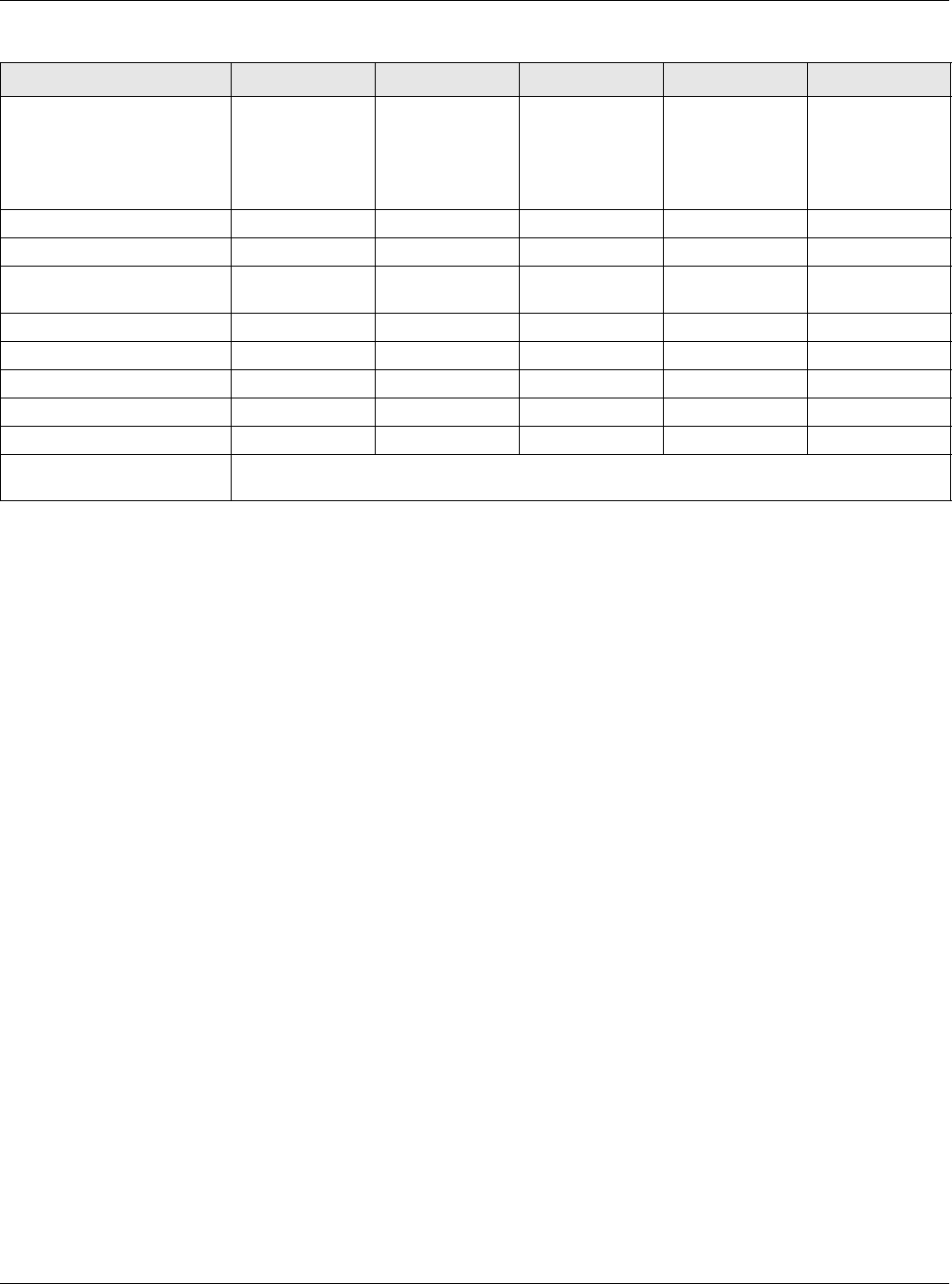
Chapter 1 Introduction
NWA5000 / WAC6000 Series User’s Guide
12
You can set the NWA/WAC to operate in either standalone AP or managed AP mode. When the
NWA/WAC is in standalone AP mode, it can serve as a normal AP, as an RF monitor to search for
rouge APs to help eliminate network threats (if it supports monitor mode and rogue APs detection),
or even as a root AP or a wireless repeater to establish wireless links with other APs in a WDS
(Wireless Distribution System). A WDS is a wireless connection between two or more APs.
Your NWA/WAC’s business-class reliability, SMB features, and centralized wireless management
make it ideally suited for advanced service delivery in mission-critical networks. It uses Multiple
BSSID and VLAN to provide simultaneous independent virtual APs. Additionally, innovations in
roaming technology and QoS features eliminate voice call disruptions.
The NWA/WAC controls network access with Media Access Control (MAC) address filtering, and
rogue Access Point (AP) detection. It also provides a high level of network traffic security,
supporting IEEE 802.1x, Wi-Fi Protected Access 2 and Wired Equivalent Privacy (WEP) data
encryption.
Your NWA/WAC is easy to install, configure and use. The embedded Web-based configurator
enables simple, straightforward management and maintenance. See the Quick Start Guide for how
to make hardware connections.
1.1.1 Management Mode
The NWA/WAC is a unified AP and can work either in standalone AP mode or in managed AP mode.
If the NWA/WAC and a ZyXEL AP controller, such as the NXC2500 or NXC5500, are in the same
subnet, it will be managed by the controller automatically.
An AP controller uses Control And Provisioning of Wireless Access Points (CAPWAP, see RFC 5415)
to discover and configure multiple managed APs.
Available Security Modes None
WEP
WPA2
WPA2-MIX
WPA2-PSK
WPA2-PSK-MIX
None
WEP
WPA2
WPA2-MIX
WPA2-PSK
WPA2-PSK-MIX
None
WEP
WPA2
WPA2-MIX
WPA2-PSK
WPA2-PSK-MIX
None
WEP
WPA2
WPA2-MIX
WPA2-PSK
WPA2-PSK-MIX
None
WEP
WPA2
WPA2-MIX
WPA2-PSK
WPA2-PSK-MIX
Number of SSID Profiles 32 32 32 32 32
Number of Wireless Radios 2 2 2 2 2
Monitor Mode & Rogue APs
Detection YesYesYesYesYes
Layer-2 Isolation Yes Yes Yes Yes Yes
Power Detection Yes Yes Yes Yes No
External Antennas Yes No No Yes No
Internal Antenna No Yes Yes No Yes
Antenna Switch No No No No Yes
Maximum number of log
messages 512 event logs or 1024 debug logs
Table 2 WAC Series Comparison Table
FEATURES WAC6502D-E WAC6502D-S WAC6503D-S WAC6553D-E WAC6103D-I
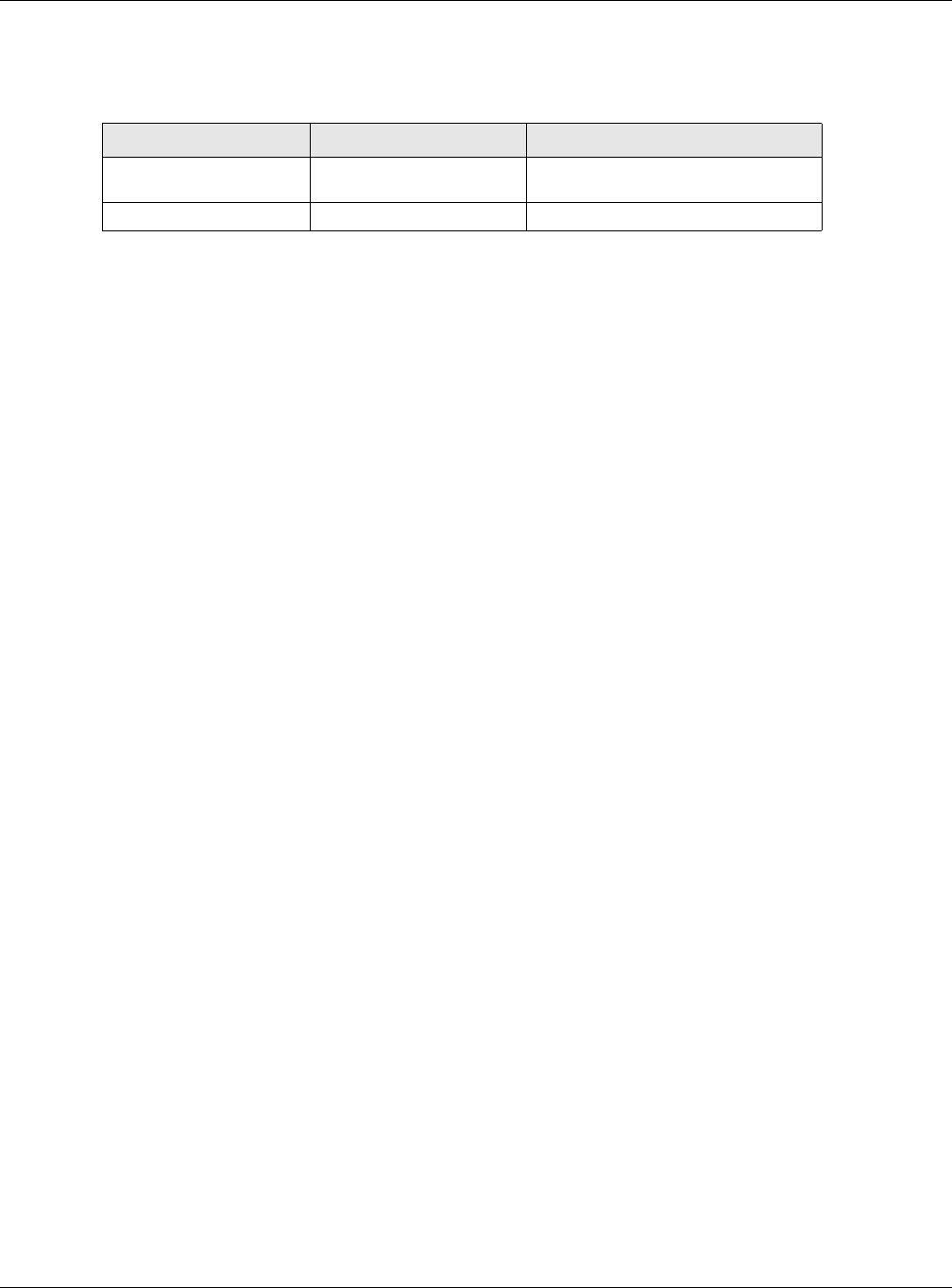
Chapter 1 Introduction
NWA5000 / WAC6000 Series User’s Guide
13
To set the NWA/WAC to be managed by an AP controller in a different subnet or change between
management modes, use the AC (AP Controller) D iscovery screen (see Section 5.4 on page 66).
When the NWA/WAC is in standalone AP mode and connects to a DHCP server, it uses the IP
address assigned by the DHCP server. Otherwise, the NWA/WAC uses the default static
management IP address (192.168.1.2). You can use the AC Discover y screen to have the NWA/
WAC work as a managed AP.
When the NWA/WAC is in managed AP mode, it acts as a DHCP client and obtains an IP address
from the AP controller. It can be configured ONLY by the AP controller. To change the NWA/WAC
back to standalone AP mode, use the Reset button to restore the default configuration.
Alternatively, you need to check the AP controller for the NWA/WAC’s IP address and use FTP to
upload the default configuration file at conf/system-default.conf to the NWA/WAC and reboot the
device.
1.1.2 MBSSID
A Basic Service Set (BSS) is the set of devices forming a single wireless network (usually an access
point and one or more wireless clients). The Service Set IDentifier (SSID) is the name of a BSS. In
Multiple BSS (MBSSID) mode, the NWA/WAC provides multiple virtual APs, each forming its own
BSS and using its own individual SSID profile.
You can configure multiple SSID profiles, and have all of them active at any one time.
You can assign different wireless and security settings to each SSID profile. This allows you to
compartmentalize groups of users, set varying access privileges, and prioritize network traffic to
and from certain BSSs.
To the wireless clients in the network, each SSID appears to be a different access point. As in any
wireless network, clients can associate only with the SSIDs for which they have the correct security
settings.
For example, you might want to set up a wireless network in your office where Internet telephony
(VoIP) users have priority. You also want a regular wireless network for standard users, as well as a
‘guest’ wireless network for visitors. In the following figure, V oI P_ SSI D users have QoS priority,
SSI D 0 1 is the wireless network for standard users, and Gue st _ SSI D is the wireless network for
guest users. In this example, the guest user is forbidden access to the wired Land Area Network
(LAN) behind the AP and can access only the Internet.
Table 3 NWA/WAC Management Mode Comparison
MANAGEMENT MODE DEFAULT IP ADDRESS UPLOAD FIRMWARE VIA
Standalone AP
Dynamic or
Static (192.168.1.2) Web Configurator or FTP
Managed AP Dynamic CAPWAP or FTP
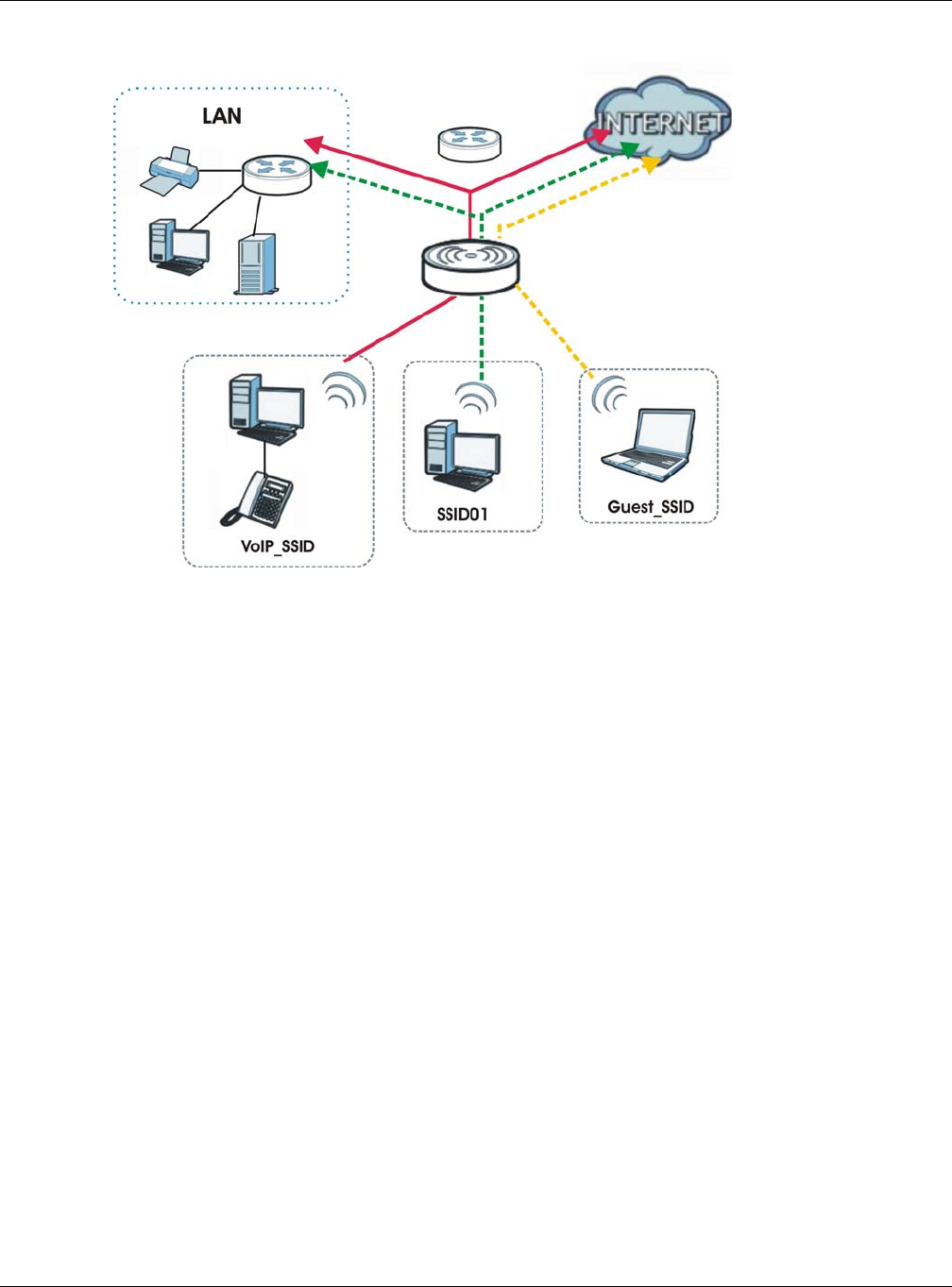
Chapter 1 Introduction
NWA5000 / WAC6000 Series User’s Guide
14
Figure 1 Multiple BSSs
1.1.3 Dual-Radio
Some of the NWA/WAC models are equipped with dual wireless radios. This means you can
configure two different wireless networks to operate simultaneously.
Note: A different channel should be configured for each WLAN interface to reduce the
effects of radio interference.
You could use the 2.4 GHz band for regular Internet surfing and downloading while using the 5 GHz
band for time sensitive traffic like high-definition video, music, and gaming.
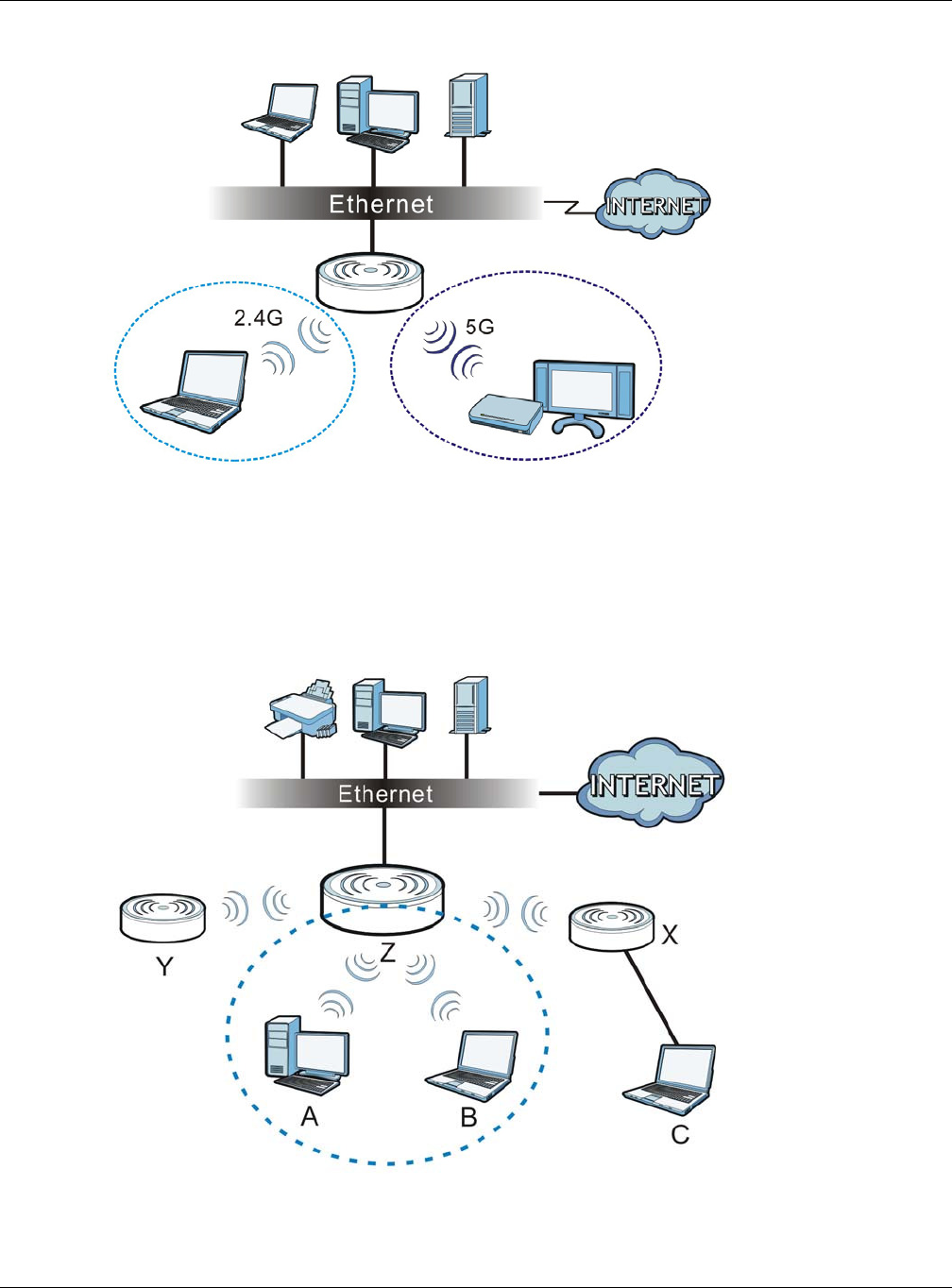
Chapter 1 Introduction
NWA5000 / WAC6000 Series User’s Guide
15
Figure 2 Dual-Radio Application
1.1.4 Root AP
In Root AP mode, the NWA/WAC (Z) can act as the root AP in a wireless network and also allow
repeaters (X and Y) to extend the range of its wireless network at the same time. In the figure
below, both clients A, B and C can access the wired network through the root AP.
Figure 3 Root AP Application
On the NWA/WAC in Root AP mode, you can have multiple SSIDs active for regular wireless
connections and one SSID for the connection with a repeater (repeater SSID). Wireless clients can
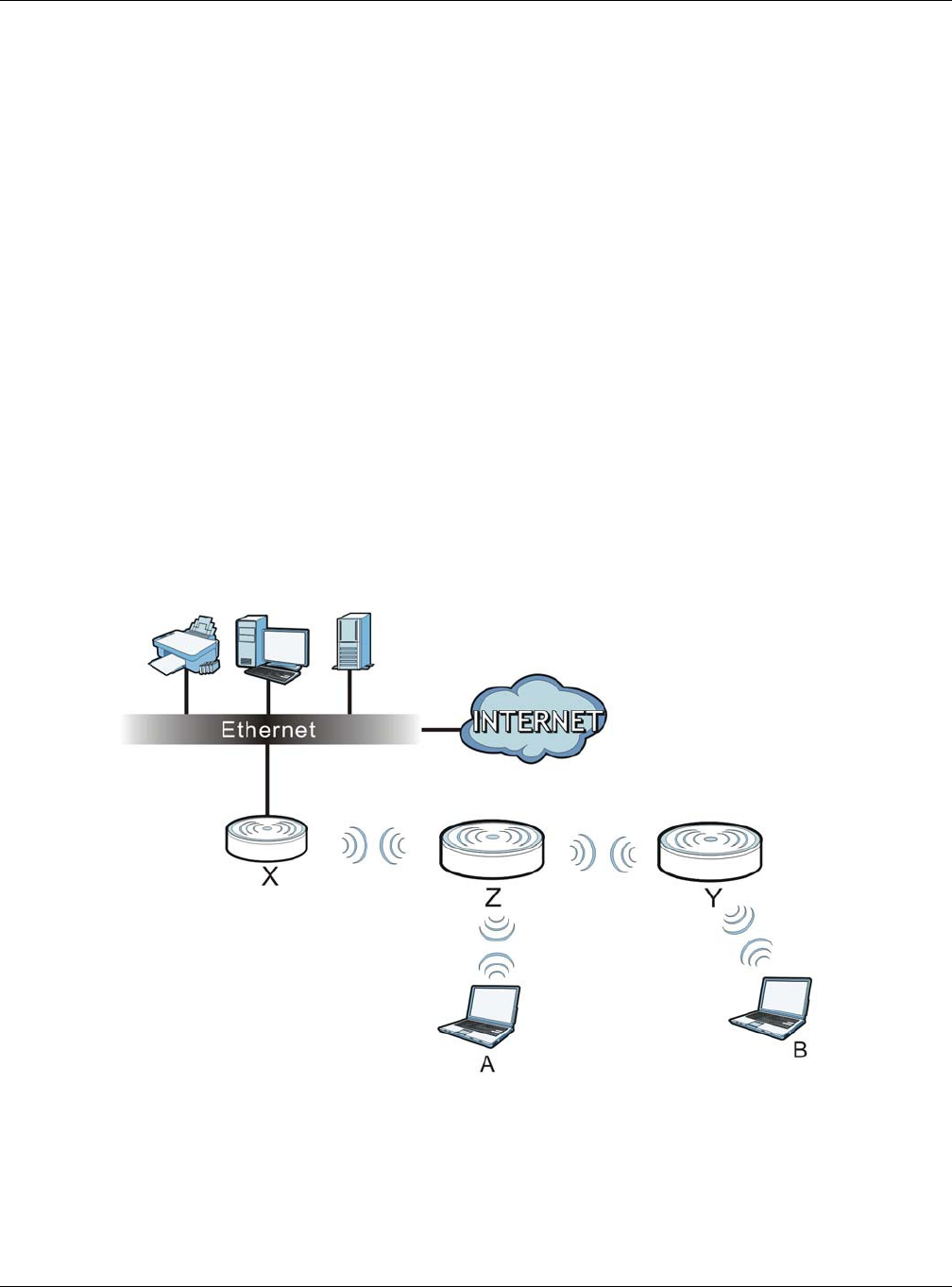
Chapter 1 Introduction
NWA5000 / WAC6000 Series User’s Guide
16
use either SSID to associate with the NWA/WAC in Root AP mode. A repeater must use the repeater
SSID to connect to the NWA/WAC in Root AP mode.
When the NWA/WAC is in Root AP mode, repeater security between the NWA/WAC and other
repeater is independent of the security between the wireless clients and the AP or repeater. When
repeater security is enabled, both APs and repeaters must use the same pre-shared key. See
Section 6.2 on page 69 and Section 10.2 on page 110 for more details.
Unless specified, the term “security settings” refers to the traffic between the wireless clients and
the AP. At the time of writing, repeater security is compatible with the NWA/WAC only.
1.1.5 Repeater
The NWA/WAC can act as a wireless network repeater to extend a root AP’s wireless network range,
and also establish wireless connections with wireless clients.
Using Repeater mode, your NWA/WAC can extend the range of the WLAN. In the figure below, the
NWA/WAC in Repeater mode (Z) has a wireless connection to the NWA/WAC in Root AP mode (X)
which is connected to a wired network and also has a wireless connection to another NWA/WAC in
Repeater mode (Y) at the same time. Z and Y act as repeaters that forward traffic between
associated wireless clients and the wired LAN. Clients A and B access the AP and the wired network
behind the AP through repeaters Z and Y.
Figure 4 Repeater Application
When the NWA/WAC is in Repeater mode, repeater security between the NWA/WAC and other
repeater is independent of the security between the wireless clients and the AP or repeater. When
repeater security is enabled, both APs and repeaters must use the same pre-shared key. See
Section 6.2 on page 69 and Section 10.2 on page 110 for more details.
Once the security settings of peer sides match one another, the connection between devices is
made.
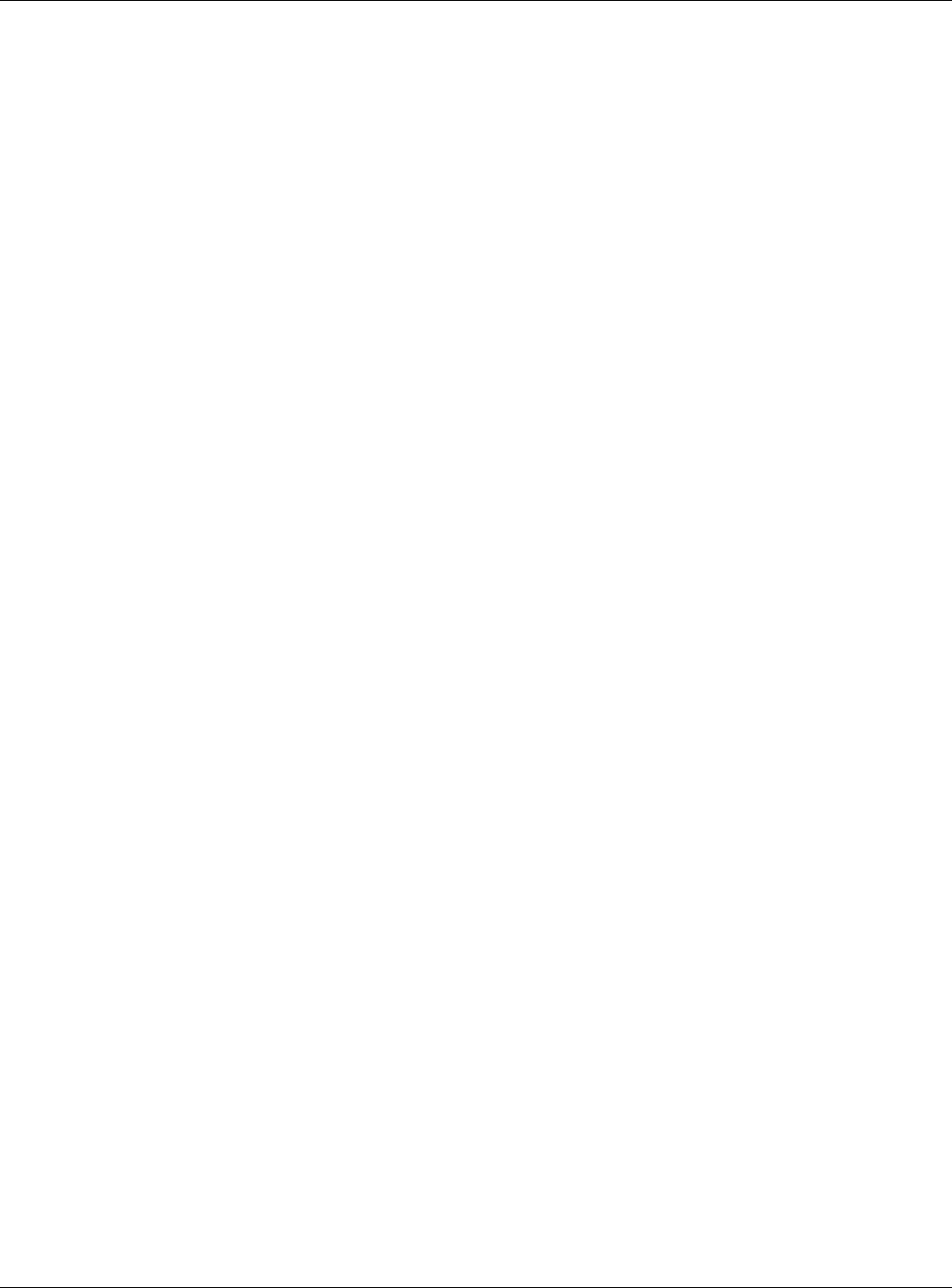
Chapter 1 Introduction
NWA5000 / WAC6000 Series User’s Guide
17
At the time of writing, repeater security is compatible with the NWA/WAC only.
1.2 Ways to Manage the NWA/WAC
You can use the following ways to manage the NWA/WAC.
Web Configurator
The Web Configurator allows easy NWA/WAC setup and management using an Internet browser.
This User’s Guide provides information about the Web Configurator.
Command-Line Interface (CLI)
The CLI allows you to use text-based commands to configure the NWA/WAC. You can access it
using remote management (for example, SSH or Telnet). See the Command Reference Guide for
more information.
File Transfer Protocol (FTP)
This protocol can be used for firmware upgrades and configuration backup and restore.
Simple Network Management Protocol (SNMP)
The NWA/WAC can be monitored by an SNMP manager. See the SNMP chapter in this User’s Guide.
1.3 Good Habits for Managing the NWA/WAC
Do the following things regularly to make the NWA/WAC more secure and to manage it more
effectively.
• Change the password often. Use a password that’s not easy to guess and that consists of
different types of characters, such as numbers and letters.
• Write down the password and put it in a safe place.
• Back up the configuration (and make sure you know how to restore it). Restoring an earlier
working configuration may be useful if the device becomes unstable or even crashes. If you
forget your password, you will have to reset the NWA/WAC to its factory default settings. If you
backed up an earlier configuration file, you won’t have to totally re-configure the NWA/WAC; you
can simply restore your last configuration.
1.4 Hardware Connections
See your Quick Start Guide for information on making hardware connections.
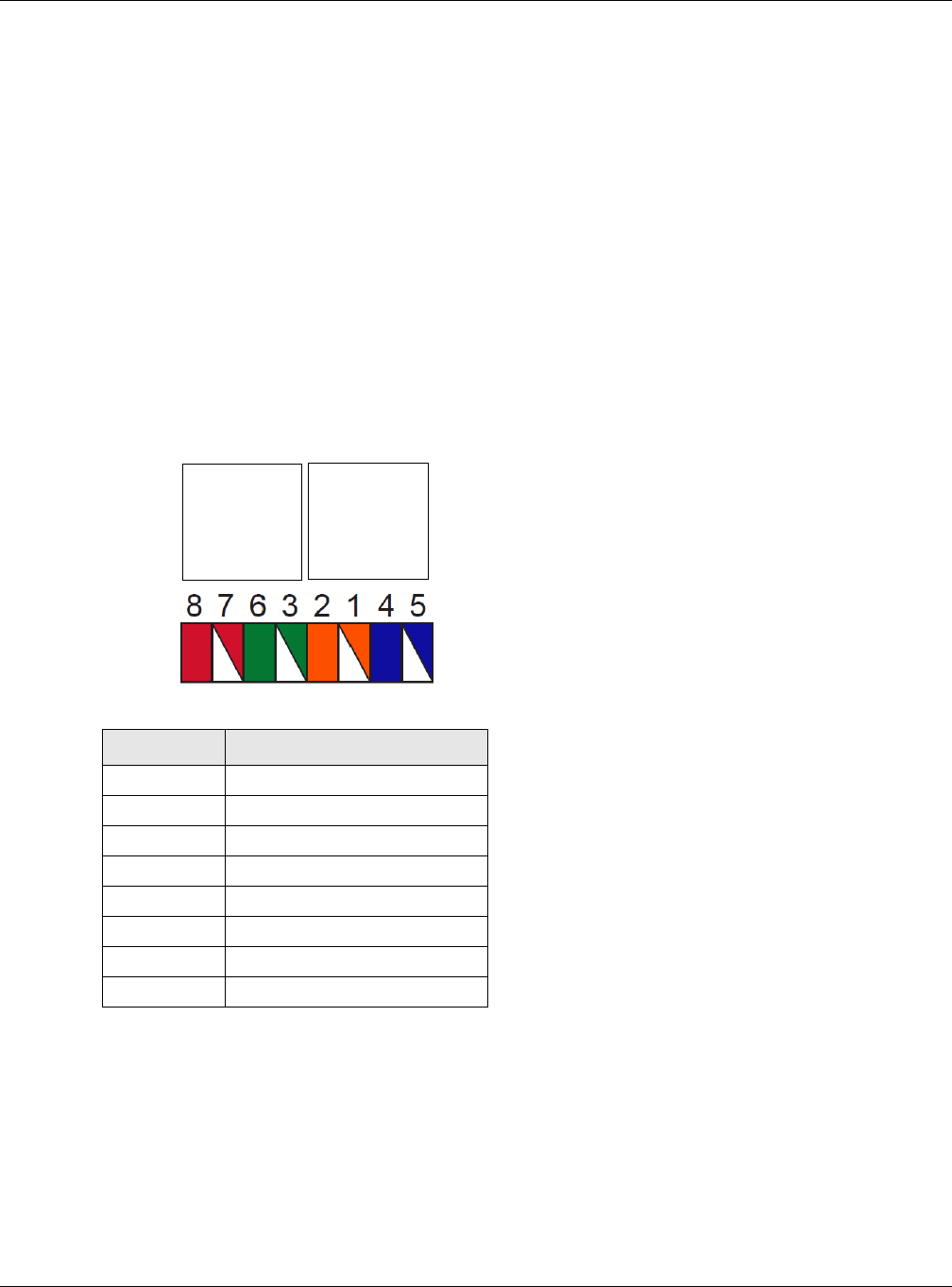
Chapter 1 Introduction
NWA5000 / WAC6000 Series User’s Guide
18
1.5 NWA5301-NJ Hardware
1.5.1 110 Punch-Down Block
This section shows you how to use a punch-down tool to seat an 8-wire Ethernet cable to the 110
punch-down block. You can connect a PoE switch to the 110 punch-down block to provide power
and Internet access to the NWA through this connection. An 8-pin Ethernet cable has four pairs of
color coded wires.
1Cut out one and a half inches of the jacket from the Ethernet cable to expose the wires.
2Untwist the wire pairs no more than one inch.
3Match each wire to the correct slot according to the color codes for wiring shown below.
4Use a punch-down tool to seat the wires down properly into the slot.
Table 4 Color Codes for 110 Punch Down Block Wiring
PIN# WIRE COLOR
1White/Orange
2Orange
3White/Green
4Blue
5White/Blue
6Green
7White/Brown
8Brown
PIN#
PHONE
PORT
UPLINK
PORT
N W A Re ar Pa nel
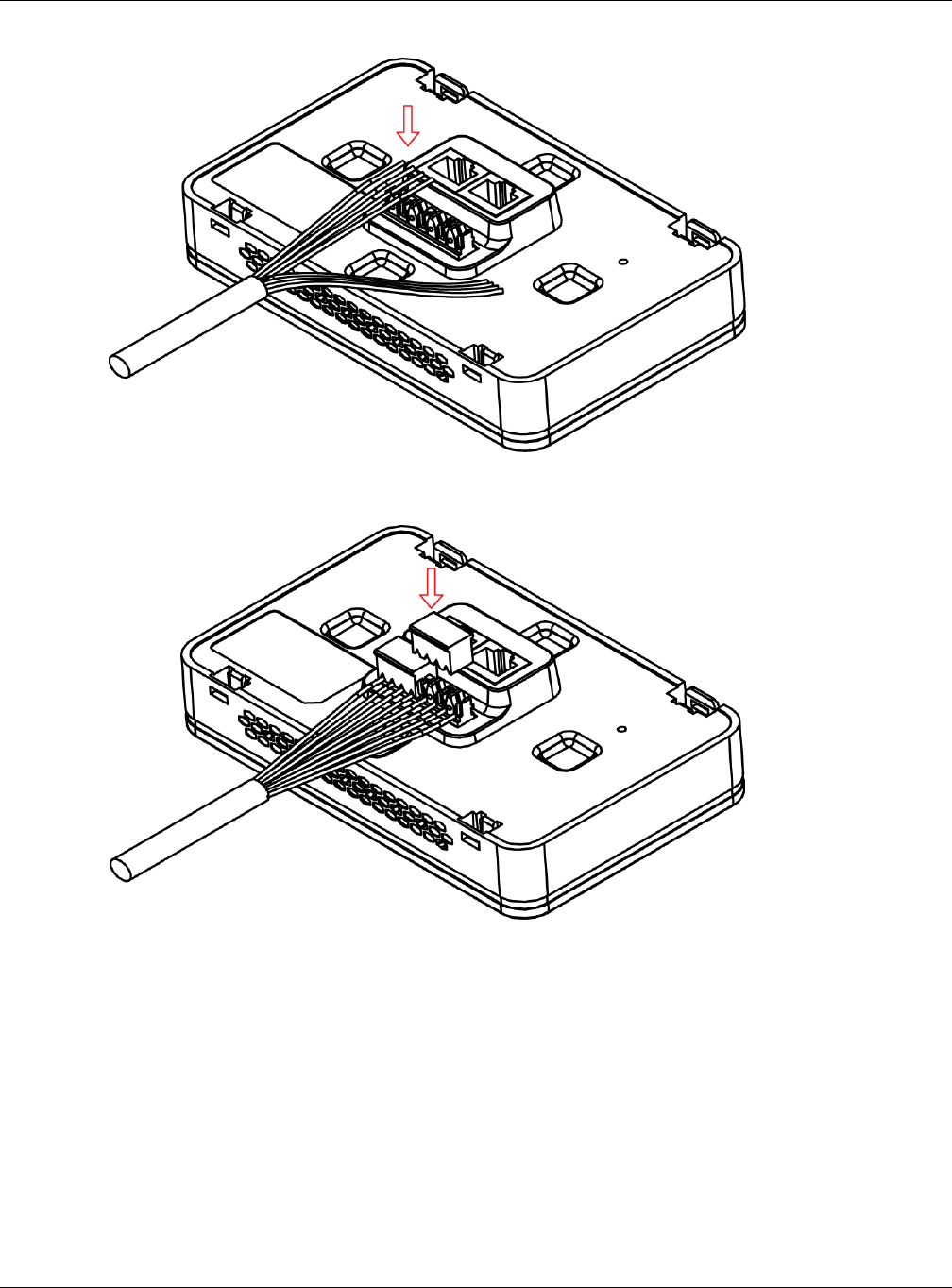
Chapter 1 Introduction
NWA5000 / WAC6000 Series User’s Guide
19
5Trim any excess wires. Place the dust caps over the terminated wires.
1.5.2 Phone Port
Connect a digital telephone to the RJ-45 PH ON E port at the bottom of the NWA to forward voice
traffic to/from the telephone switchboard that is connected to the RJ-45 PHON E port on the back of
the NWA. The NWA does not support VoIP (Voice over Internet Protocol) and the PH ON E port is
NOT for making calls over the regular networking network (PSTN), either.
1.5.3 Console Port
To use the CLI commands to configure the NWA, connect an RJ-45-to-DB-9 cable to the PH ON E
port at the bottom of the NWA.
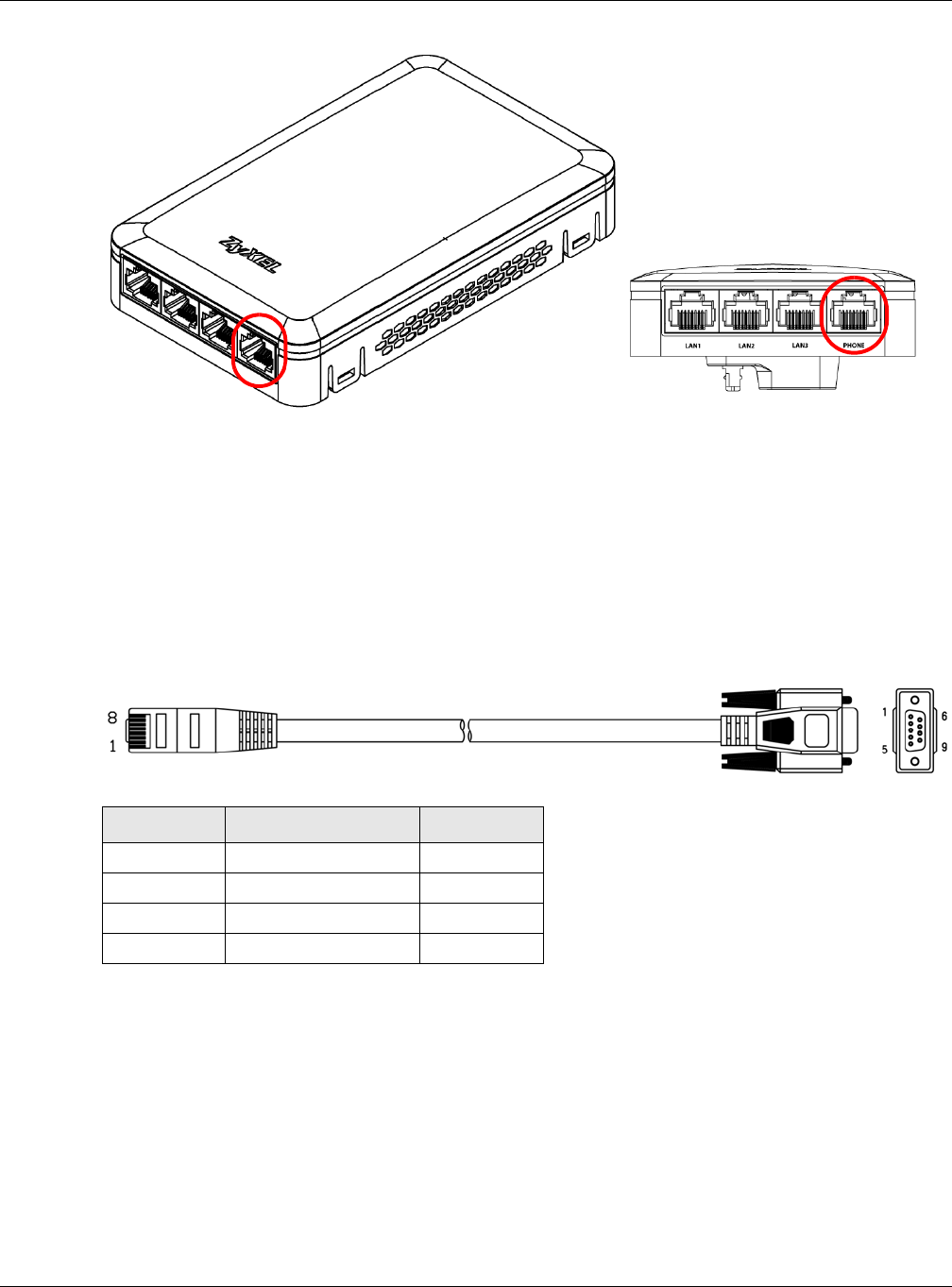
Chapter 1 Introduction
NWA5000 / WAC6000 Series User’s Guide
20
For local management, you can use a computer with terminal emulation software configured to the
following parameters:
• VT100 terminal emulation
• 115200 bps
• No parity, 8 data bits, 1 stop bit
• No flow control
The following table shows you the wire color codes and pin assignment for the console cable.
1.6 LEDs
The LEDs of your WAC6500 and NWA5301 can be controlled by using the Suppression feature such
that the LEDs stay lit (ON) or OFF after the device is ready.
The WAC6500 also features Locator LED which allows you to see the actual location of the
WAC6500 between several devices in the network.
Following are LED descriptions for the NWA/WAC series models.
Table 5 RJ45-to-DB-9 Console Cable Color Codes
RJ45 PIN# WIRE COLOR DB-9 PIN#
1Black 1
7Brown 2
2Blue 3
8Purple 5
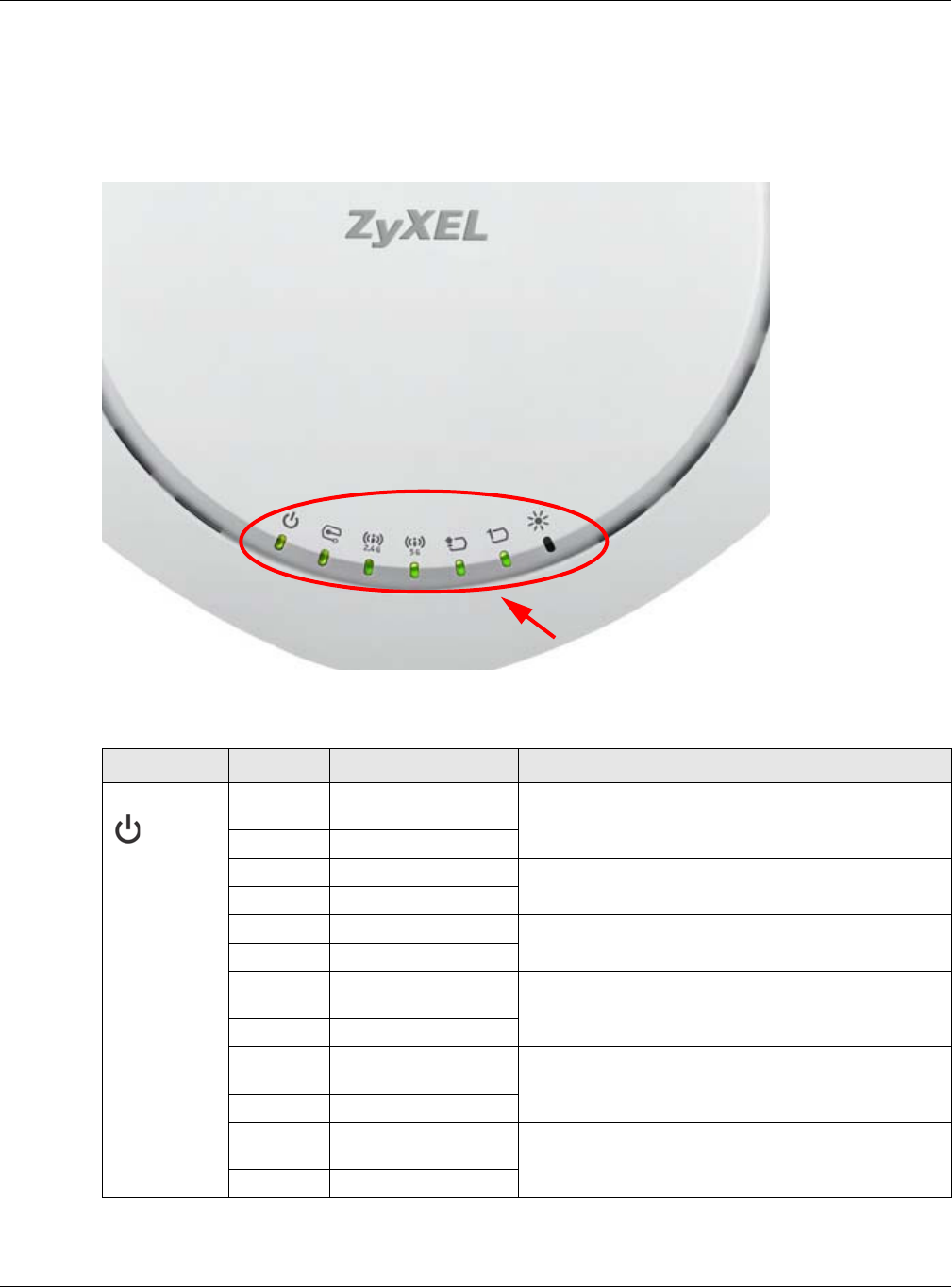
Chapter 1 Introduction
NWA5000 / WAC6000 Series User’s Guide
21
1.6.1 WAC6502D-E, WAC6502D-S, WAC6503D-S and WAC6553D-E
The LEDs will stay ON when the WAC6500 Series is ready. You can change this setting in the
M a in t en an ce > LED s > Suppre ssion screen.
Figure 5 WAC6500 Series LEDs
The following table describes the LEDs.
Table 6 WAC6500 Series LEDs
LED COLOR STATUS DESCRIPTION
PWR/SYS Red Slow Blinking (On for
1s, Off for 1s)
The WAC is booting up.
Green On
Red Off The WAC is ready for use.
Green On
Red On There is system error and the WAC cannot boot up, or
the WAC suffered a system failure.
Green Off
Red Fast Blinking (on for
50ms, Off for 50ms)
The WAC is doing firmware upgrade.
Green Off
Red Slow Blinking (blink
for 3 times, Off for 3s)
The Uplink port is disconnected.
Green Off
Red Slow Blinking (blink
for 2 times, Off for 3s)
The wireless module of the WAC is disabled or failed.
Green Off

Chapter 1 Introduction
NWA5000 / WAC6000 Series User’s Guide
22
1.6.2 WAC6103D-I
The LEDs will stay ON when the WAC6103D-I is ready. You can change this setting in the
M a in t en an ce > LED s > Suppre ssion screen.
Management Green On The WAC AP is managed by a controller.
Slow Blinking (blink
for 3 times, Off for 3s)
The WAC AP is searching (discovery) for a controller.
Off The WAC AP is in standalone mode.
WLAN Green On The 2.4 GHz WLAN is active.
Blinking The 2.4 GHz WLAN is transmitting or receiving data.
Off The 2.4 GHz WLAN is not active.
WLAN Green On The 5 GHz WLAN is active.
Blinking The 5 GHz WLAN is transmitting or receiving data.
Off The 5 GHz WLAN is not active.
UPLINK Amber/
Green
On Amber - The port is operating as a 100-Mbps
connection.
Green - The port is operating as a Gigabit connection
(1000 Mbps).
Blinking The WAC is sending/receiving data through the port.
Off The port is not connected.
LAN Amber/
Green
On Amber - The port is operating as a 100-Mbps
connection.
Green - The port is operating as a Gigabit connection
(1000 Mbps).
Blinking The LAN port is sending/receiving data through the
port.
Off The LAN port is not connected.
Locator White Blinking The Locator is activated and will show the actual
location of the WAC between several devices in the
network.
Off The Locator function is off.
Table 6 WAC6500 Series LEDs (continued)
LED COLOR STATUS DESCRIPTION
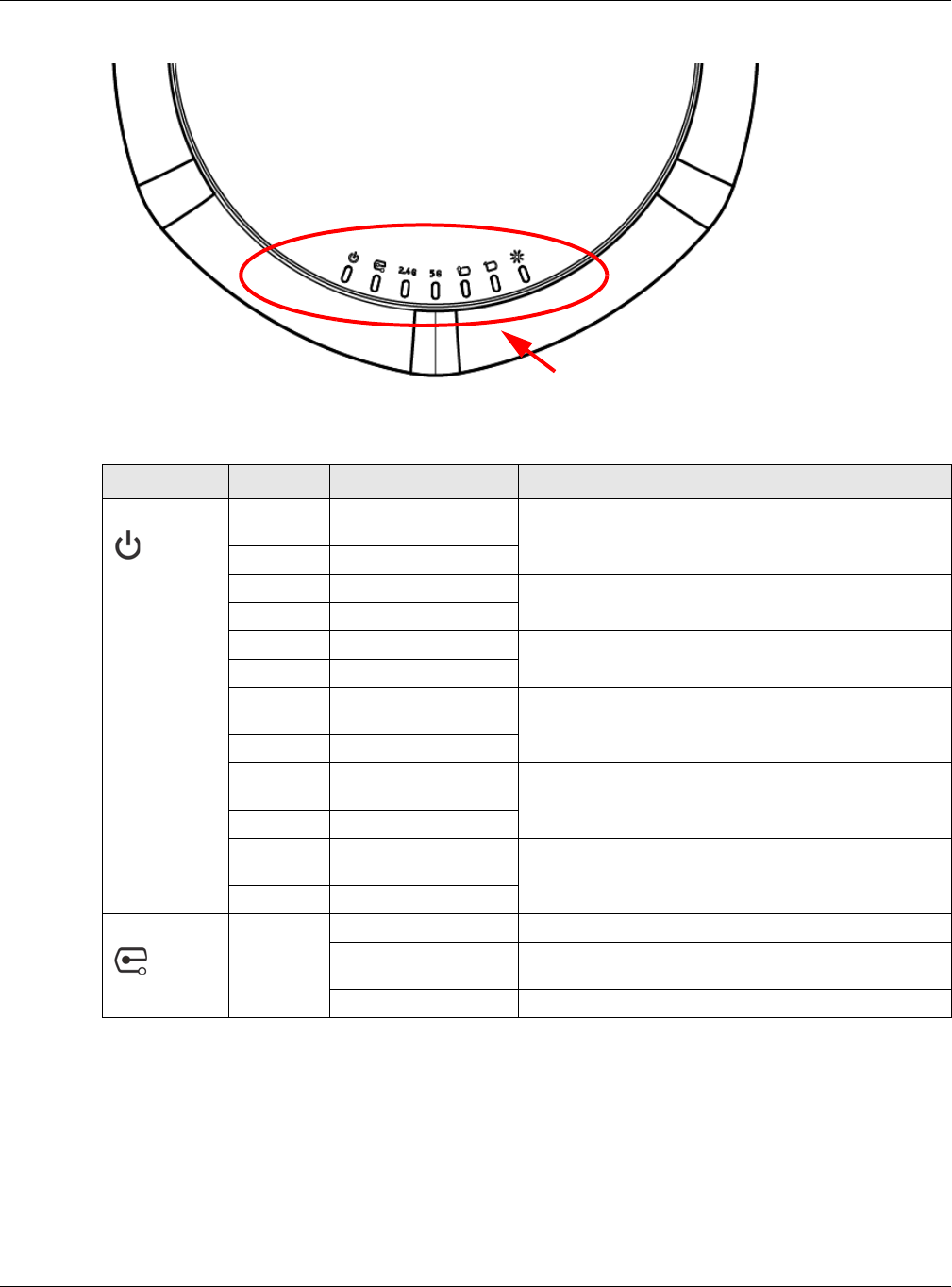
Chapter 1 Introduction
NWA5000 / WAC6000 Series User’s Guide
23
Figure 6 WAC6103D-I LEDs
The following table describes the LEDs.
Table 7 WAC6103D-I LEDs
LED COLOR STATUS DESCRIPTION
PWR/SYS Red Slow Blinking (On for
1s, Off for 1s)
The WAC is booting up.
Green On
Red Off The WAC is ready for use.
Green On
Red On There is system error and the WAC cannot boot up, or
the WAC suffered a system failure.
Green Off
Red Fast Blinking (on for
50ms, Off for 50ms)
The WAC is doing firmware upgrade.
Green Off
Red Slow Blinking (blink
for 3 times, Off for 3s)
The Uplink port is disconnected.
Green Off
Red Slow Blinking (blink
for 2 times, Off for 3s)
The wireless module of the WAC is disabled or failed.
Green Off
Management Green On The WAC is managed by a controller.
Slow Blinking (blink
for 3 times, Off for 3s)
The WAC is searching (discovery) for a controller.
Off The WAC is in standalone mode.

Chapter 1 Introduction
NWA5000 / WAC6000 Series User’s Guide
24
1.6.3 NWA5301-NJ
The LEDs automatically turn off when the NWA5301-NJ is ready. You can press the LED ON button
for one second to turn on the LEDs again. The LEDs will blink and turn off after two minutes.
WLAN Green On The antenna switch is set to “Ceiling” for the radio.
The 2.4 GHz WLAN is active.
Blinking The antenna switch is set to “Ceiling” for the radio.
The 2.4 GHz WLAN is transmitting or receiving data.
Amber On The antenna switch is set to “Wall” for the radio.
The 2.4 GHz WLAN is active.
Blinking The antenna switch is set to “Wall” for the radio.
The 2.4 GHz WLAN is transmitting or receiving data.
Off The 2.4 GHz WLAN is not active.
WLAN Green On The antenna switch is set to “Ceiling” for the radio.
The 5 GHz WLAN is active.
Blinking The antenna switch is set to “Ceiling” for the radio.
The 5 GHz WLAN is transmitting or receiving data.
Amber On The antenna switch is set to “Wall” for the radio.
The 5 GHz WLAN is active.
Blinking The antenna switch is set to “Wall” for the radio.
The 5 GHz WLAN is transmitting or receiving data.
Off The 5 GHz WLAN is not active.
UPLINK Amber/
Green
On Amber - The port is operating as a 100-Mbps
connection.
Green - The port is operating as a Gigabit connection
(1000 Mbps).
Blinking The WAC is sending/receiving data through the port.
Off The port is not connected.
LAN Amber/
Green
On Amber - The port is operating as a 100-Mbps
connection.
Green - The port is operating as a Gigabit connection
(1000 Mbps).
Blinking The LAN port is sending/receiving data through the
port.
Off The LAN port is not connected.
Locator White Blinking The Locator is activated and will show the actual
location of the WAC between several devices in the
network.
Off The Locator function is off.
Table 7 WAC6103D-I LEDs (continued)
LED COLOR STATUS DESCRIPTION
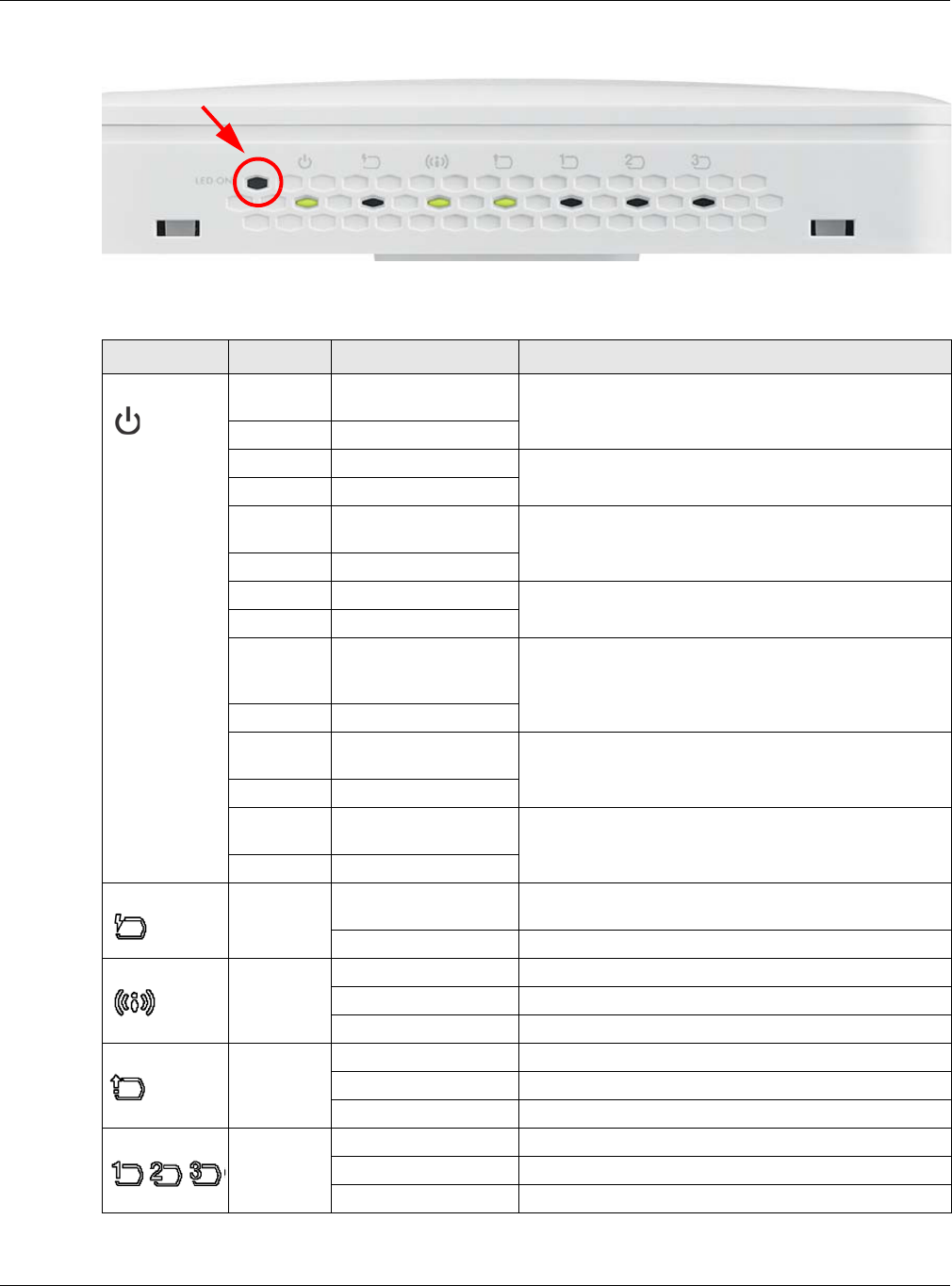
Chapter 1 Introduction
NWA5000 / WAC6000 Series User’s Guide
25
Figure 7 NWA5301-NJ LEDs
The following are the LED descriptions for your NWA5301-NJ.
Table 8 NWA5301-NJ LEDs
LABEL COLOR STATUS DESCRIPTION
PWR/SYS Amber Slow Blinking (On for
1s, Off for 1s)
The NWA is booting up.
Green On
Amber Off The NWA is ready for use.
Green On
Amber Slow Blinking (blink
for 3 times, Off for 3s)
The NWA is discovering an AP controller
Green On
Amber On The NWA failed to boot up or is experiencing system
failure.
Green Off
Amber Fast Blinking (On for
50ms times, Off for
50ms)
The NWA is undergoing firmware upgrade.
Green Off
Amber Slow Blinking (blink
for 3 times, Off for 3s)
The Uplink port is disconnected.
Green Off
Amber Slow Blinking (blink
for 2 times, Off for 3s)
The wireless module of the WAC is disabled or failed.
Green Off
PoE Green On Power is supplied to the yellow PoE Ethernet port
(LAN1).
Off There is no power supply.
WLAN Green On The WLAN is active.
Blinking The WLAN is transmitting or receiving data.
Off The WLAN is not active.
UPLINK Green On The port is connected.
Blinking The NWA is sending/receiving data through the port.
Off The port is not connected.
LAN1-3 Green On The port is connected.
Blinking The NWA is sending/receiving data through the port.
Off The port is not connected.
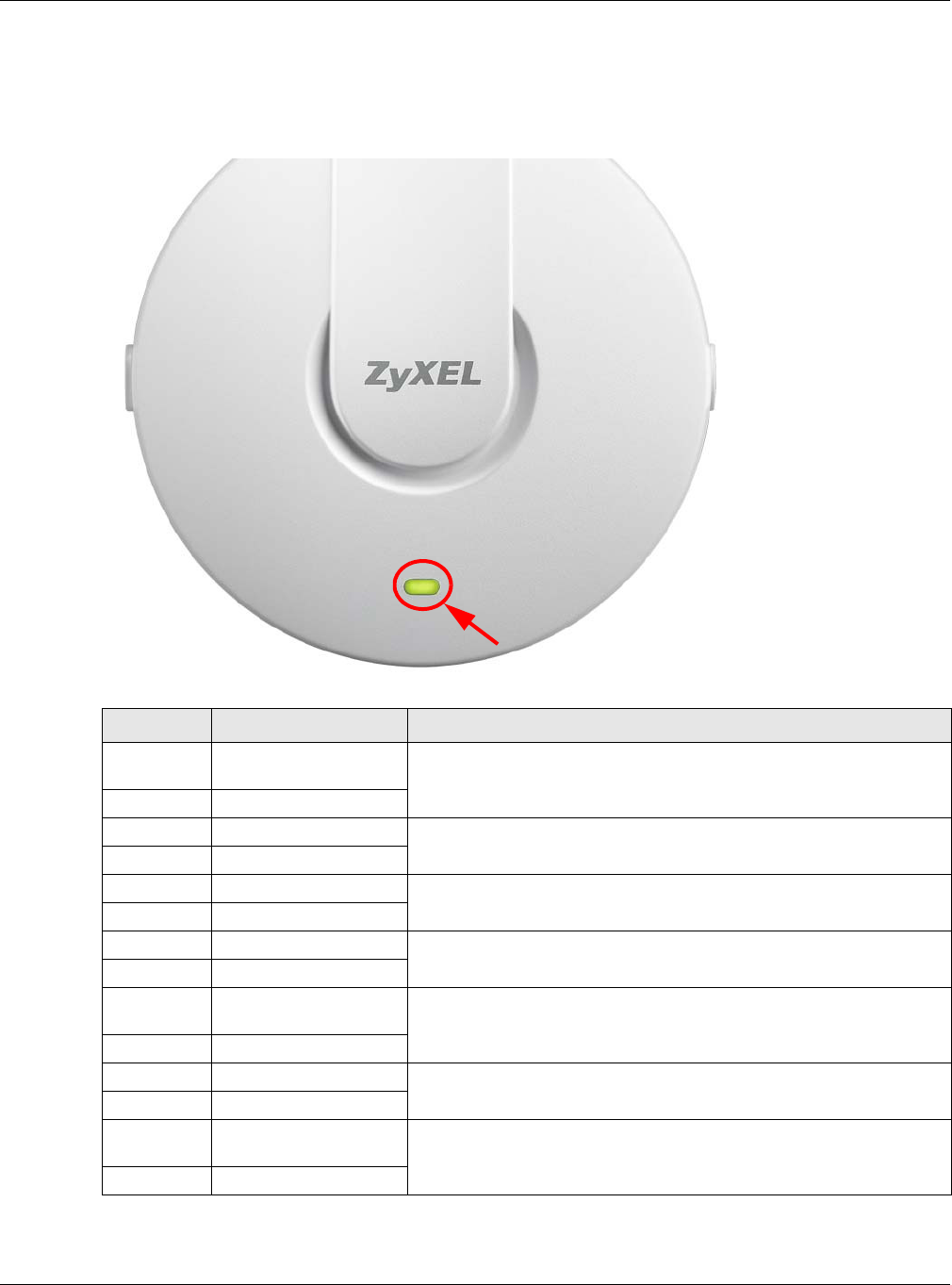
Chapter 1 Introduction
NWA5000 / WAC6000 Series User’s Guide
26
1.6.4 NWA5121-N, NWA5121-NI, and NWA5123-NI
The following are the LED descriptions for your NWA5120 series.
Figure 8 NWA5120 Series LED
Table 9 NWA5120 Series LED
COLOR STATUS DESCRIPTION
Amber Slow Blinking (On for
1s, Off for 1s)
The NWA is booting up.
Green Off
Amber Off The NWA is ready for use.
Green Off
Amber Off The NWA’s wireless interface is activated.
Green On
Amber Off The NWA’s receiving/sending wireless traffic.
Green Blink
Amber Slow Blinking (blink for
3 times, Off for 3s)
The NWA is discovering an AP controller.
Green On
Amber On The NWA failed to boot up or is experience system failure.
Green Off
Amber Fast Blinking (On for
50ms, Off for 50ms)
The NWA is undergoing firmware upgrade.
Green Off

Chapter 1 Introduction
NWA5000 / WAC6000 Series User’s Guide
27
1.7 Starting and Stopping the NWA/WAC
Here are some of the ways to start and stop the NWA/WAC.
Always use Maintenance > Shutdown or the shutdown command before
you turn off the NWA/WAC or remove the power. Not doing so can cause
the firmware to become corrupt.
The NWA/WAC does not stop or start the system processes when you apply configuration files or
run shell scripts although you may temporarily lose access to network resources.
Amber Slow Blinking (blink for
3 times, Off for 3s)
The Uplink port is disconnected.
Green Off
Amber Slow Blinking (blink for
2 times, Off for 3s)
The wireless LAN is disabled or fails.
Green Off
Table 9 NWA5120 Series LED (continued)
COLOR STATUS DESCRIPTION
Table 10 Starting and Stopping the NWA/WAC
METHOD DESCRIPTION
Turning on the power A cold start occurs when you turn on the power to the NWA/WAC. The NWA/WAC
powers up, checks the hardware, and starts the system processes.
Rebooting the NWA/
WAC
A warm start (without powering down and powering up again) occurs when you use
the Reboot button in the Re bo ot screen or when you use the reboot command. The
NWA/WAC writes all cached data to the local storage, stops the system processes,
and then does a warm start.
Using the RESET
button
If you press the RESET button on the back of the NWA/WAC, the NWA/WAC sets the
configuration to its default values and then reboots. See Section 20.6 on page 194 for
more information.
Clicking
Main t enance >
Shutdow n >
Sh ut do w n or using
the shutdown
command
Clicking M a intenance > Shut dow n > Shutdow n or using the shutdown command
writes all cached data to the local storage and stops the system processes. Wait for
the device to shut down and then manually turn off or remove the power. It does not
turn off the power.
Disconnecting the
power
Power off occurs when you turn off the power to the NWA/WAC. The NWA/WAC
simply turns off. It does not stop the system processes or write cached data to local
storage.
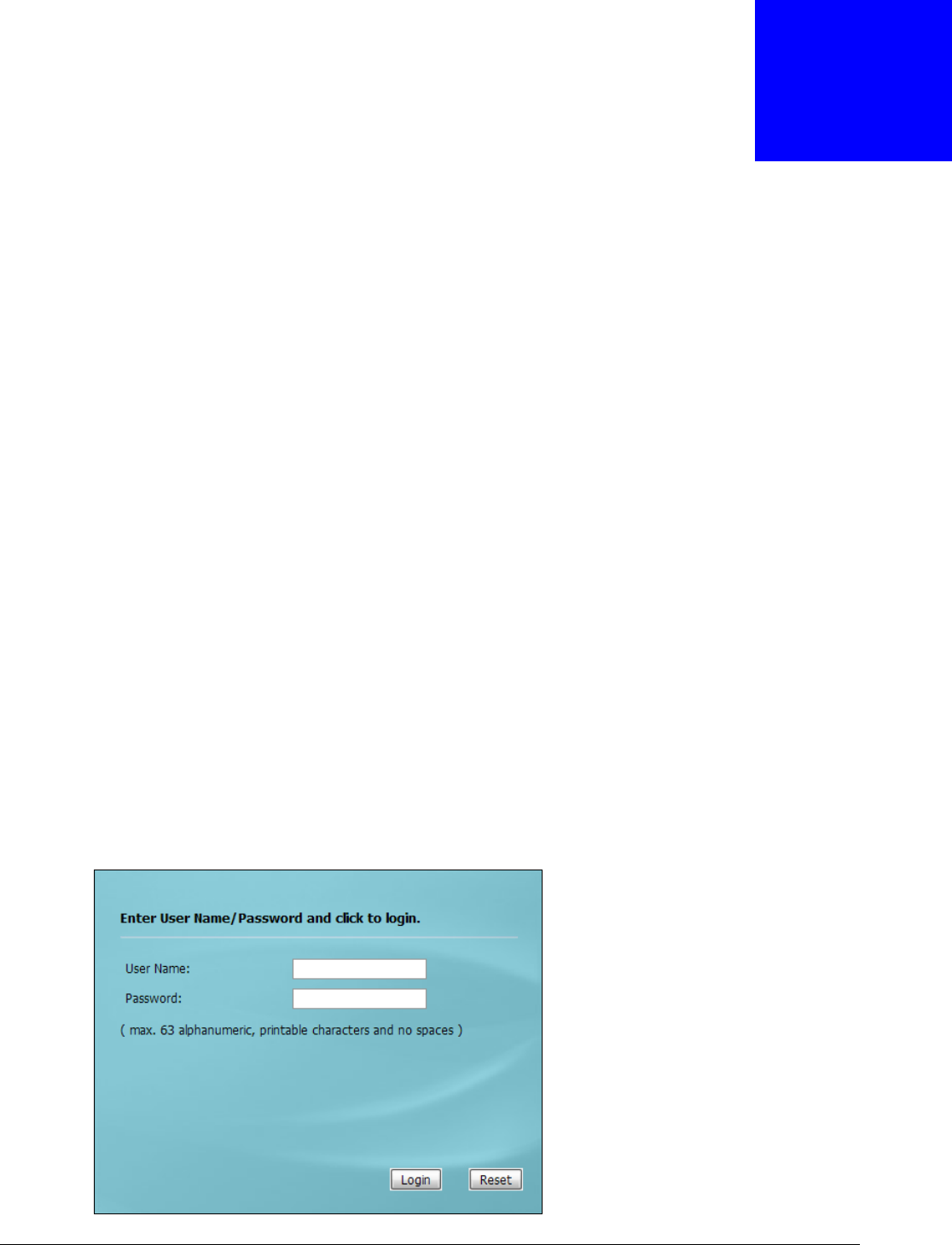
NWA5000 / WAC6000 Series User’s Guide
28
CHAPTER 2
The Web Configurator
2.1 Overview
The NWA/WAC Web Configurator allows easy management using an Internet browser.
In order to use the Web Configurator, you must:
• Use Internet Explorer 7.0 and later versions, Mozilla Firefox 9.0 and later versions, Safari 4.0 and
later versions, or Google Chrome 10.0 and later versions.
• Allow pop-up windows.
• Enable JavaScript (enabled by default).
• Enable Java permissions (enabled by default).
• Enable cookies.
The recommended screen resolution is 1024 x 768 pixels and higher.
2.2 Access
1Make sure your NWA/WAC is working in standalone AP mode (see Section 1.1.1 on page 12) and
hardware is properly connected. See the Quick Start Guide.
2Make sure your computer’s IP address is in the range between "192.168.1.3" and "192.168.1.254".
3Browse to http://192.168.1.2. The Login screen appears.

Chapter 2 The Web Configurator
NWA5000 / WAC6000 Series User’s Guide
29
4Enter the user name (default: “admin”) and password (default: “1234”).
5Click Login. If you logged in using the default user name and password, the Updat e Adm in I nfo
screen appears. Otherwise, the dashboard appears.
The Updat e Adm in I nfo screen appears every time you log in using the default user name and
default password. If you change the password for the default user account, this screen does not
appear anymore.
2.3 Navigating the Web Configurator
The following summarizes how to navigate the web configurator from the Da shboard screen. This
guide uses the WAC6103D-I screens as an example. The screens may vary slightly for different
models.
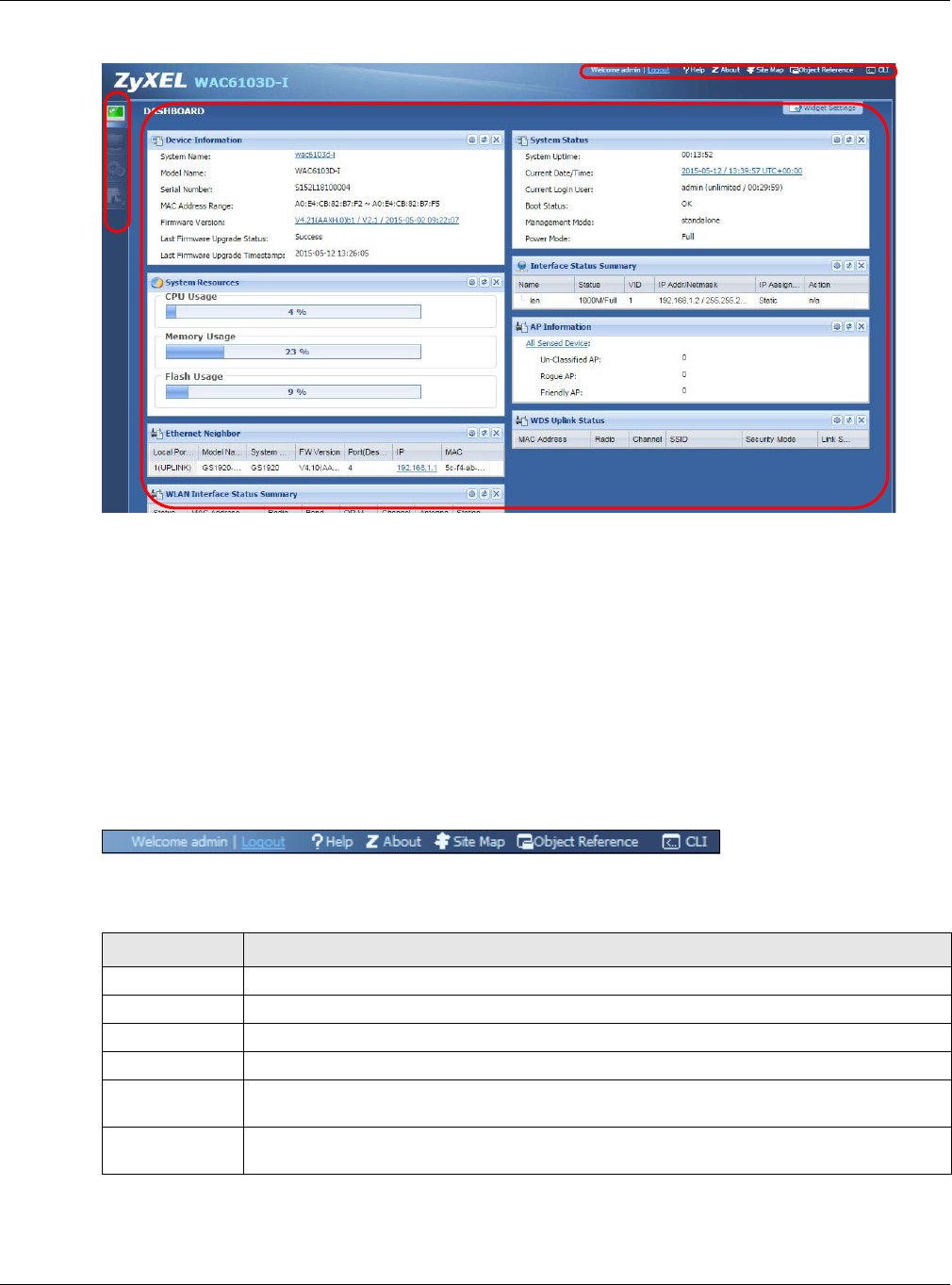
Chapter 2 The Web Configurator
NWA5000 / WAC6000 Series User’s Guide
30
Figure 9 The Web Configurator’s Main Screen
The Web Configurator’s main screen is divided into these parts:
•A - Title Bar
•B - Navigation Panel
•C - Main Window
2.3.1 Title Bar
The title bar provides some useful links that always appear over the screens below, regardless of
how deep into the Web Configurator you navigate.
Figure 10 Title Bar
The icons provide the following functions.
A
C
B
Table 11 Title Bar: Web Configurator Icons
LABEL DESCRIPTION
Logout Click this to log out of the Web Configurator.
Help Click this to open the help page for the current screen.
About Click this to display basic information about the NWA/WAC.
Site Map Click this to see an overview of links to the Web Configurator screens.
Object
Reference
Click this to open a screen where you can check which configuration items reference an
object.
CLI Click this to open a popup window that displays the CLI commands sent by the Web
Configurator.
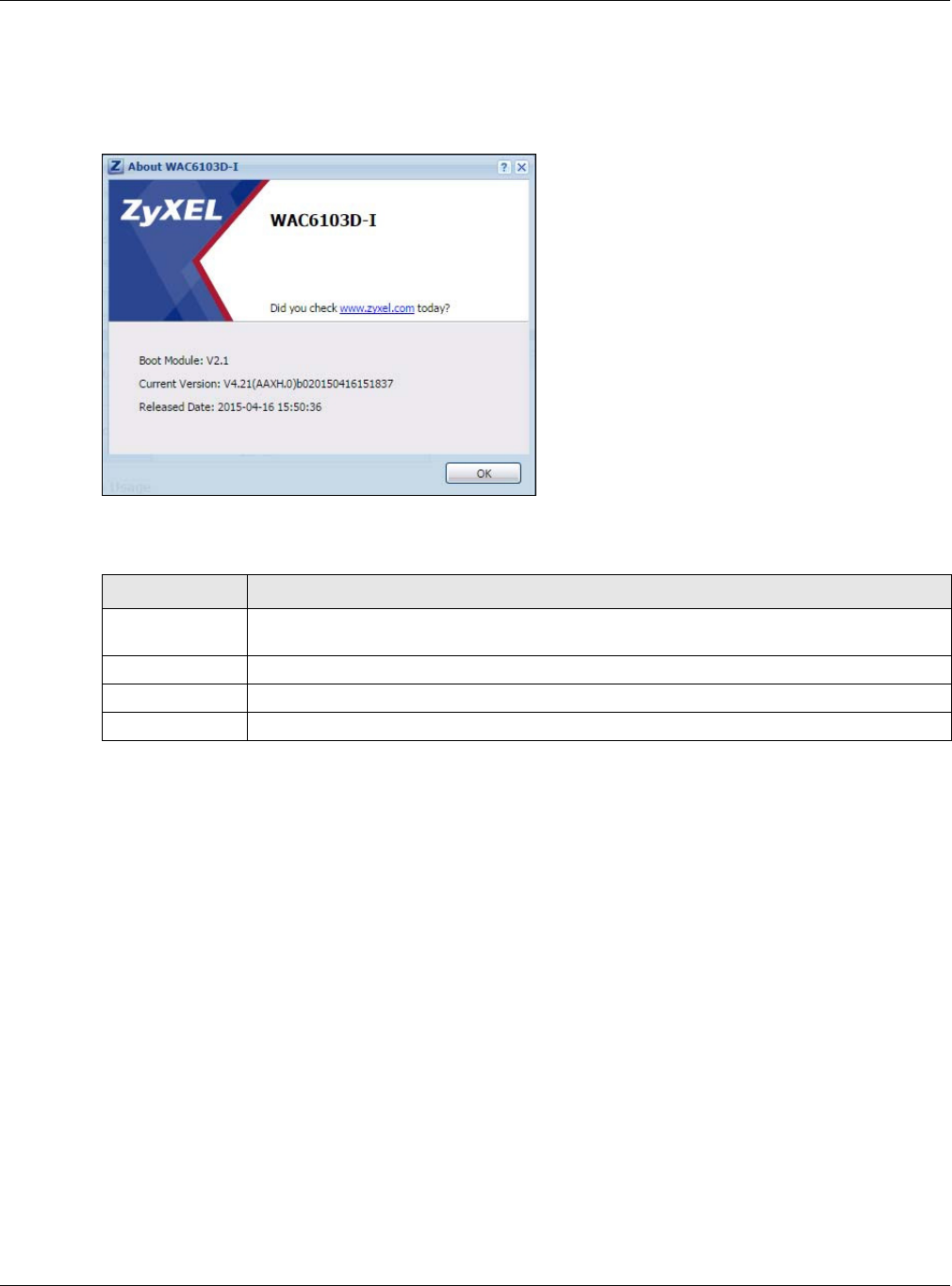
Chapter 2 The Web Configurator
NWA5000 / WAC6000 Series User’s Guide
31
About
Click Abou t to display basic information about the NWA/WAC.
Figure 11 About
The following table describes labels that can appear in this screen.
Site Map
Click Site MAP to see an overview of links to the Web Configurator screens. Click a screen’s link to
go to that screen.
Table 12 About
LABEL DESCRIPTION
Boot Module This shows the version number of the software that handles the booting process of the
NWA/WAC.
Current Version This shows the firmware version of the NWA/WAC.
Released Date This shows the date (yyyy-mm-dd) and time (hh:mm:ss) when the firmware is released.
OK Click this to close the screen.
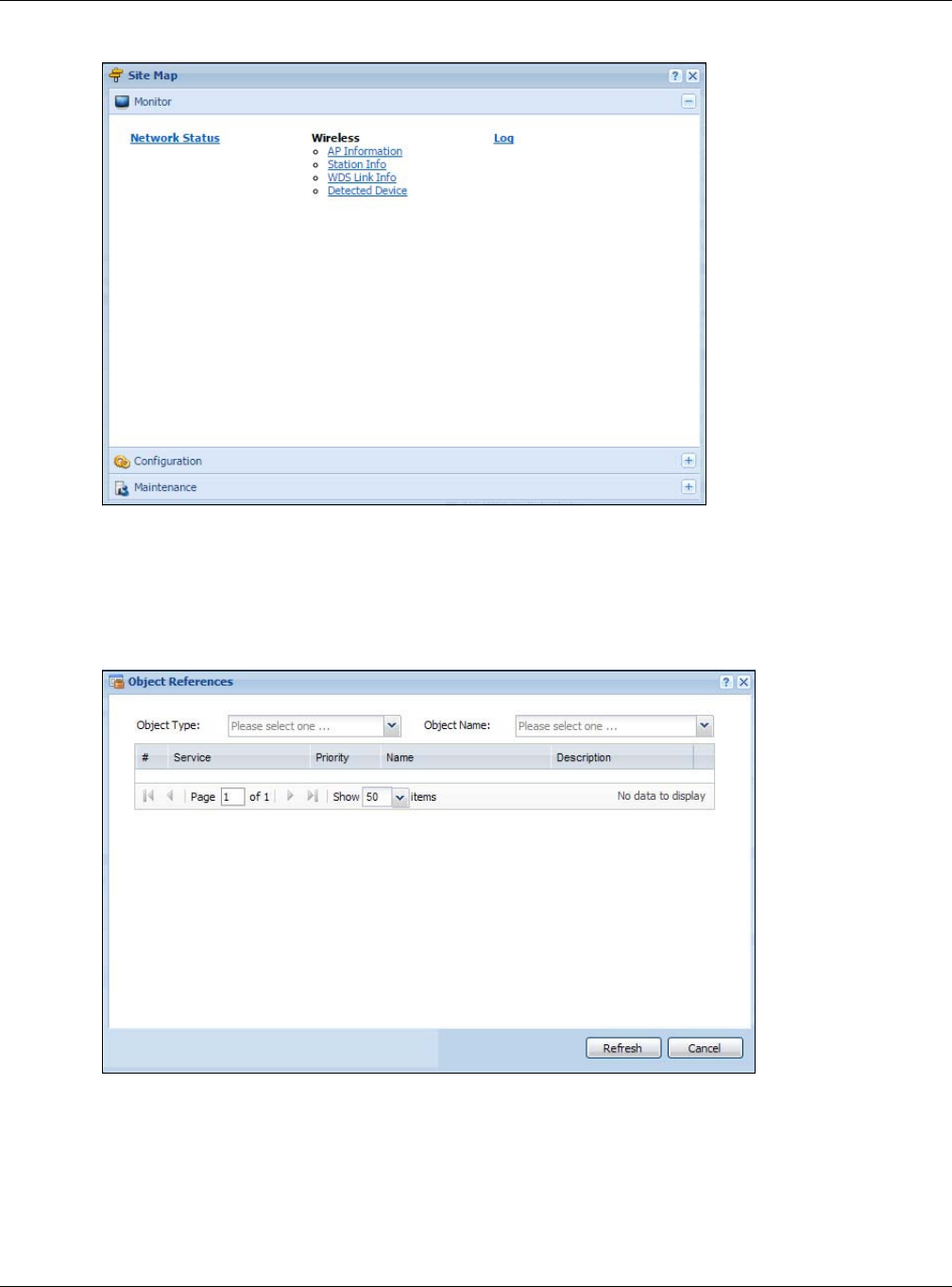
Chapter 2 The Web Configurator
NWA5000 / WAC6000 Series User’s Guide
32
Figure 12 Site Map
Object Reference
Click Obje ct Re fere nce to open the Obje ct Re fere nce screen. Select the type of object and the
individual object and click Re fresh to show which configuration settings reference the object.
Figure 13 Object Reference
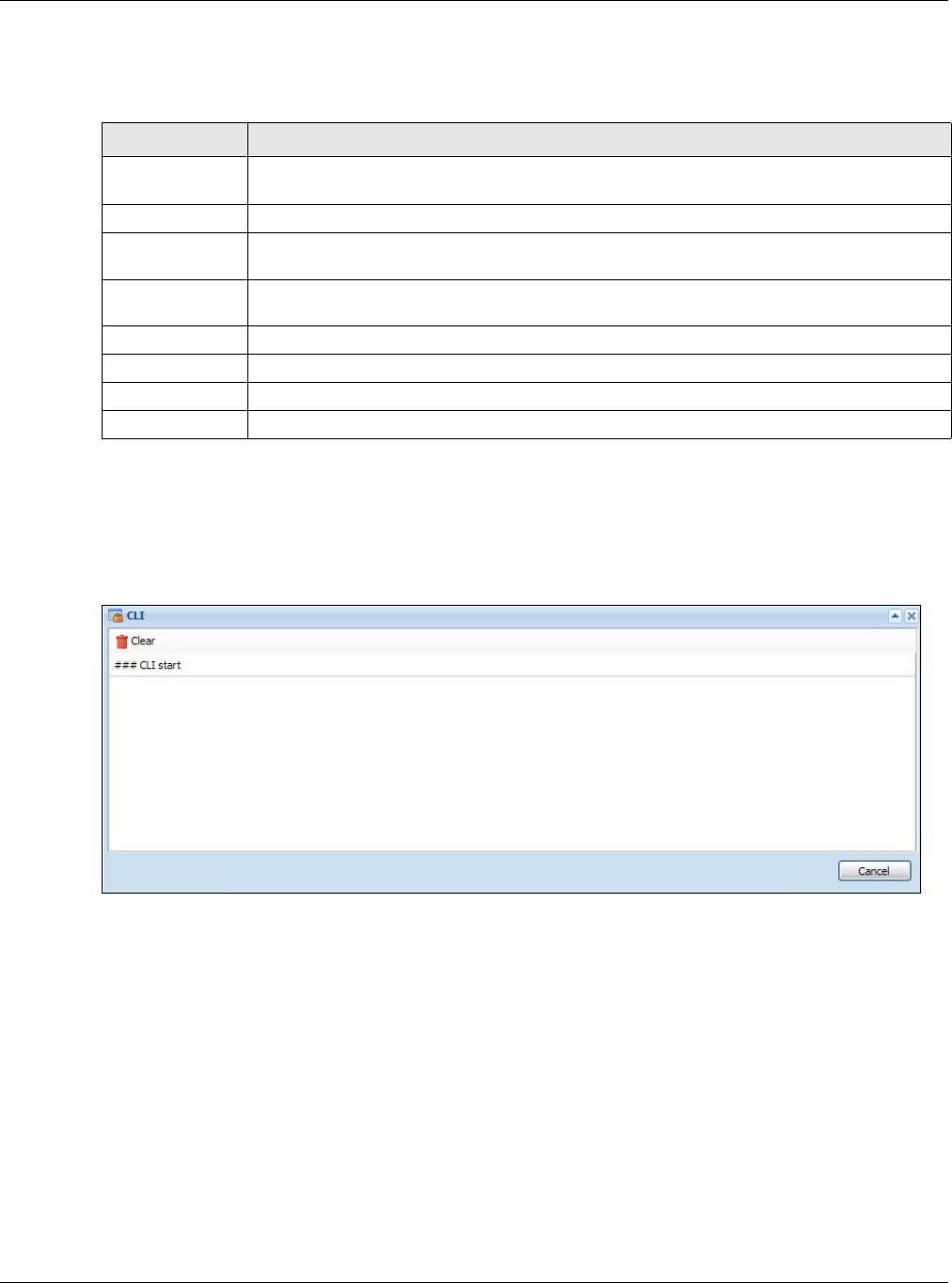
Chapter 2 The Web Configurator
NWA5000 / WAC6000 Series User’s Guide
33
The fields vary with the type of object. The following table describes labels that can appear in this
screen.
CLI Messages
Click CLI to look at the CLI commands sent by the Web Configurator. These commands appear in a
popup window, such as the following.
Figure 14 CLI Messages
Click Clea r to remove the currently displayed information.
Note: See the Command Reference Guide for information about the commands.
2.3.2 Navigation Panel
Use the menu items on the navigation panel to open screens to configure NWA/WAC features. Click
the arrow in the middle of the right edge of the navigation panel to hide the navigation panel menus
or drag it to resize them. The following sections introduce the NWA/WAC’s navigation panel menus
and their screens.
Table 13 Object References
LABEL DESCRIPTION
Object Name This identifies the object for which the configuration settings that use it are displayed. Click
the object’s name to display the object’s configuration screen in the main window.
# This field is a sequential value, and it is not associated with any entry.
Service This is the type of setting that references the selected object. Click a service’s name to
display the service’s configuration screen in the main window.
Priority If it is applicable, this field lists the referencing configuration item’s position in its list,
otherwise N / A displays.
Name This field identifies the configuration item that references the object.
Description If the referencing configuration item has a description configured, it displays here.
Refresh Click this to update the information in this screen.
Cancel Click Ca ncel to close the screen.
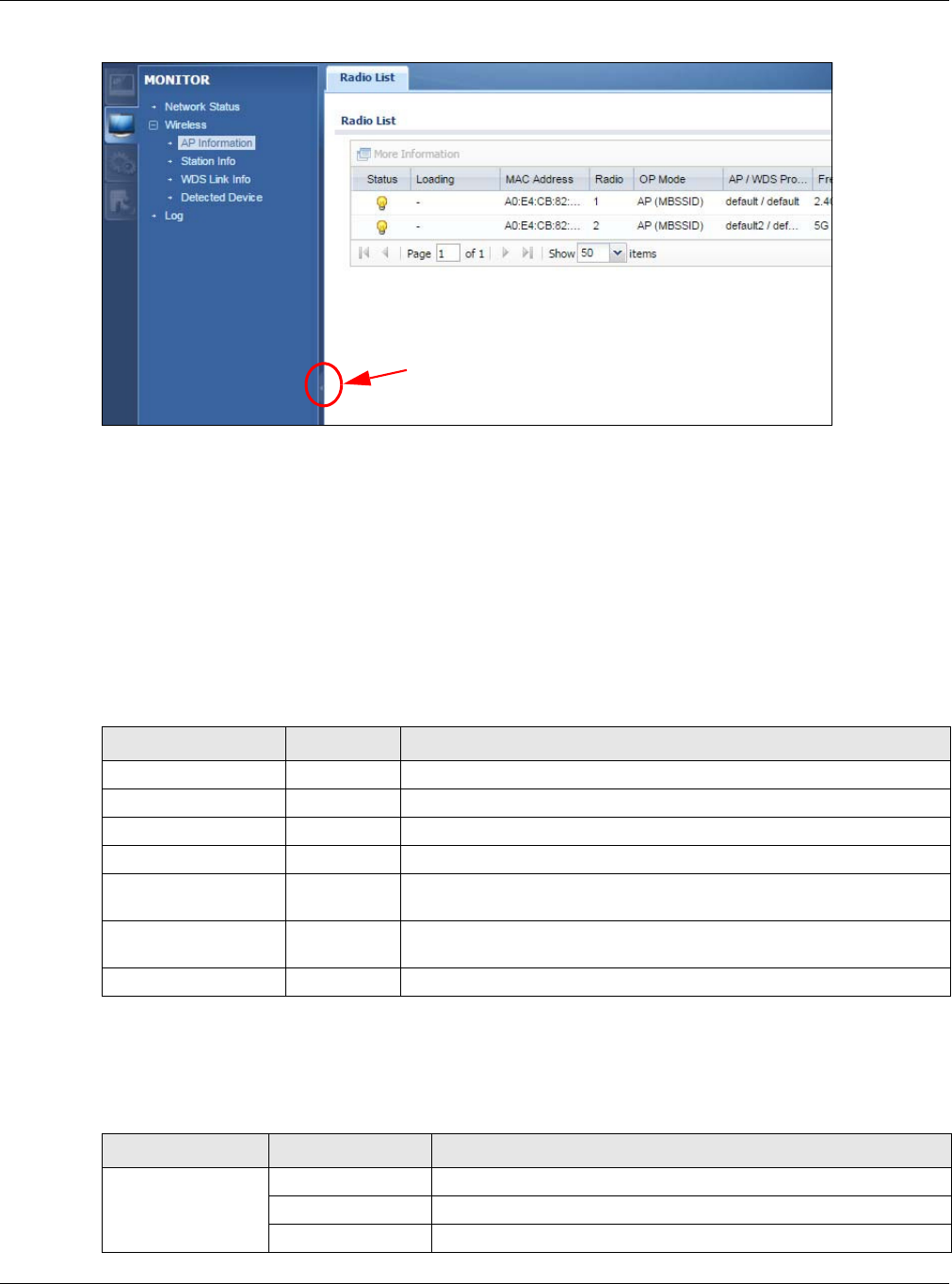
Chapter 2 The Web Configurator
NWA5000 / WAC6000 Series User’s Guide
34
Figure 15 Navigation Panel
Dashboard
The dashboard displays general device information, system status, system resource usage, and
interface status in widgets that you can re-arrange to suit your needs.
For details on the Dashboard’s features, see Chapter 3 on page 41.
Monitor Menu
The monitor menu screens display status and statistics information.
Configuration Menu
Use the configuration menu screens to configure the NWA/WAC’s features.
Table 14 Monitor Menu Screens Summary
FOLDER OR LINK TAB FUNCTION
Network Status Display general LAN interface information and packet statistics.
Wireless
AP Information Radio List Display information about the radios of the connected APs.
Station Info Station List Display information about the connected stations.
WDS Link Info WDS Link
Info
Display statistics about the NWA/WAC’s WDS (Wireless Disctribution
System) connections.
Detected Device Detected
Device
Display information about suspected rogue APs.
Log View Log Display log entries for the NWA/WAC.
Table 15 Configuration Menu Screens Summary
FOLDER OR LINK TAB FUNCTION
Network IP Setting Configure the IP address for the NWA/WAC Ethernet interface.
VLAN Manage the Ethernet interface VLAN settings.
AC Discovery Configures the NWA/WAC’s AP Controller settings.

Chapter 2 The Web Configurator
NWA5000 / WAC6000 Series User’s Guide
35
Maintenance Menu
Use the maintenance menu screens to manage configuration and firmware files, run diagnostics,
and reboot or shut down the NWA/WAC.
Wireless
AP Management WLAN Setting Manage the NWA/WAC’s general wireless settings.
MON Mode Rogue/Friendly AP
List
Configure how the NWA/WAC monitors for rogue APs.
Load Balancing Load Balancing Configure load balancing for traffic moving to and from wireless
clients.
DCS DCS Configure dynamic wireless channel selection.
Object
Users User Create and manage users.
Setting Manage default settings for all users, general settings for user
sessions, and rules to force user authentication.
AP Profile Radio Create and manage wireless radio settings files that can be
associated with different APs.
SSID Create and manage wireless SSID, security, MAC filtering, and
layer-2 isolation files that can be associated with different APs.
MON Profile MON Profile Create and manage rogue AP monitoring files that can be
associated with different APs.
WDS Profile WDS Create and manage WDS profiles that can be used to connect to
different APs in WDS.
Certificate My Certificates Create and manage th e NWA/WAC’s certificates.
Trusted Certificates Import and manage certificates from trusted sources.
System
Host Name Host Name Configure the system and domain name for the NWA/WAC.
Date/Time Date/Time Configure the current date, time, and time zone in the NWA/WAC.
WWW Service Control Configure HTTP, HTTPS, and general authentication.
SSH SSH Configure SSH server and SSH service settings.
TELNET TELNET Configure telnet server settings for the NWA/WAC.
FTP FTP Configure FTP server settings.
SNMP SNMP Configure SNMP communities and services.
Log & Report
Email Daily
Report Email Daily Report Configure where and how to send daily reports and what reports
to send.
Log Setting Log Setting Configure the system log, e-mail logs, and remote syslog servers.
Table 16 Maintenance Menu Screens Summary
FOLDER OR LINK TAB FUNCTION
File Manager Configuration File Manage and upload configuration files for the NWA/WAC.
Firmware Package View the current firmware version and to upload firmware.
Shell Script Manage and run shell script files for the NWA/WAC.
Diagnostics Diagnostics Collect diagnostic information.
Table 15 Configuration Menu Screens Summary (continued)
FOLDER OR LINK TAB FUNCTION

Chapter 2 The Web Configurator
NWA5000 / WAC6000 Series User’s Guide
36
2.3.3 Warning Messages
Warning messages, such as those resulting from misconfiguration, display in a pop up window.
Figure 16 Warning Message
2.3.4 Tables and Lists
The Web Configurator tables and lists are quite flexible and provide several options for how to
display their entries.
2.3.4.1 Manipulating Table Display
Here are some of the ways you can manipulate the Web Configurator tables.
1Click a column heading to sort the table’s entries according to that column’s criteria.
2Click the down arrow next to a column heading for more options about how to display the entries.
The options available vary depending on the type of fields in the column. Here are some examples
of what you can do:
• Sort in ascending alphabetical order
• Sort in descending (reverse) alphabetical order
LEDs Suppression Enable this feature to keep the LEDs off after the NWA/WAC
starts.
Locator Enable this feature to see the actual location of the NWA/WAC
between several devices in the network.
Antenna Antenna Switch Change antenna orientation for the radios.
Reboot Reboot Restart the NWA/WAC.
Shutdown Shutdown Turn off the NWA/WAC.
Table 16 Maintenance Menu Screens Summary (continued)
FOLDER OR LINK TAB FUNCTION
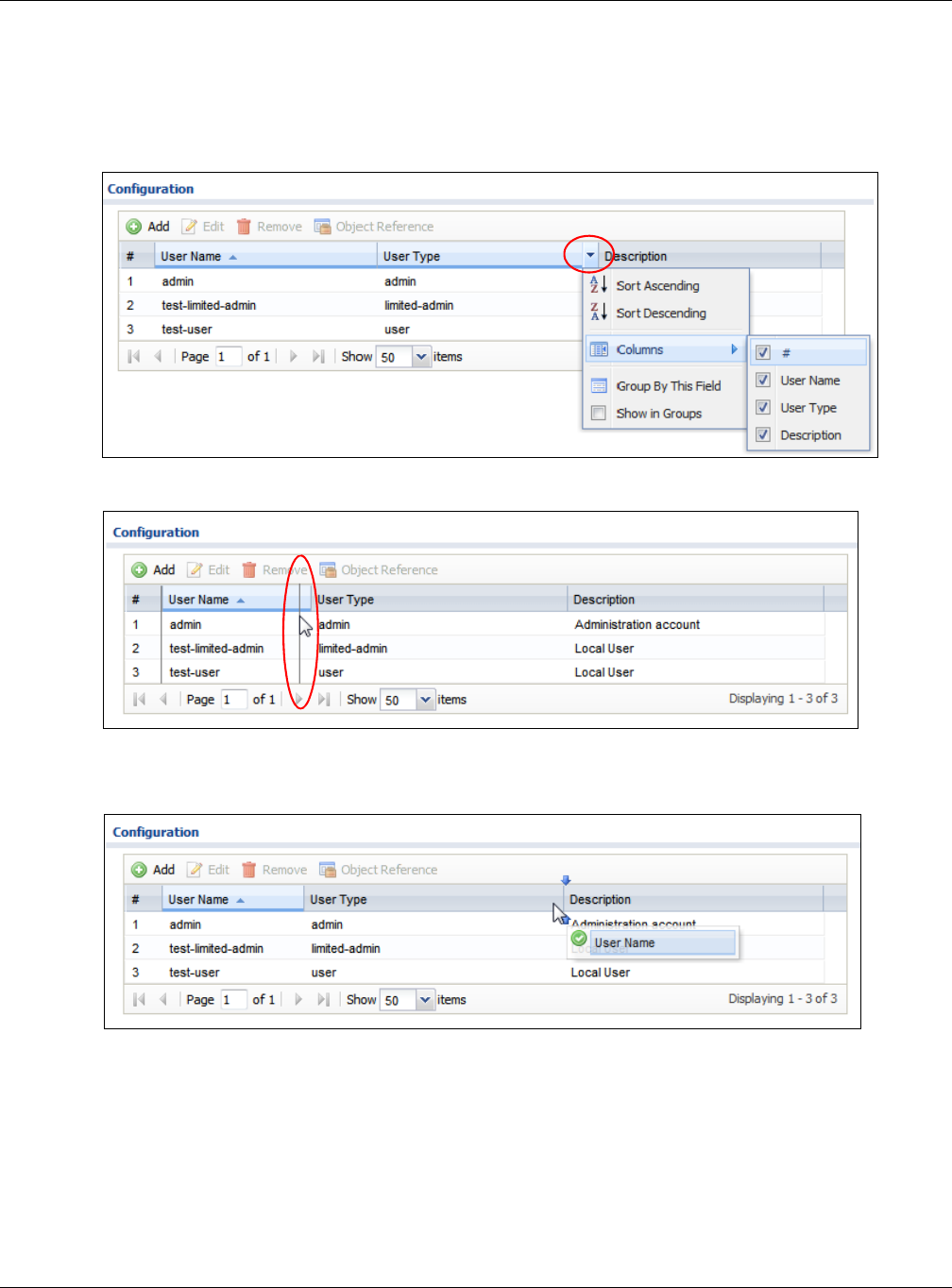
Chapter 2 The Web Configurator
NWA5000 / WAC6000 Series User’s Guide
37
• Select which columns to display
• Group entries by field
• Show entries in groups
• Filter by mathematical operators (<, >, or =) or searching for text.
3Select a column heading cell’s right border and drag to re-size the column.
4Select a column heading and drag and drop it to change the column order. A green check mark
displays next to the column’s title when you drag the column to a valid new location.
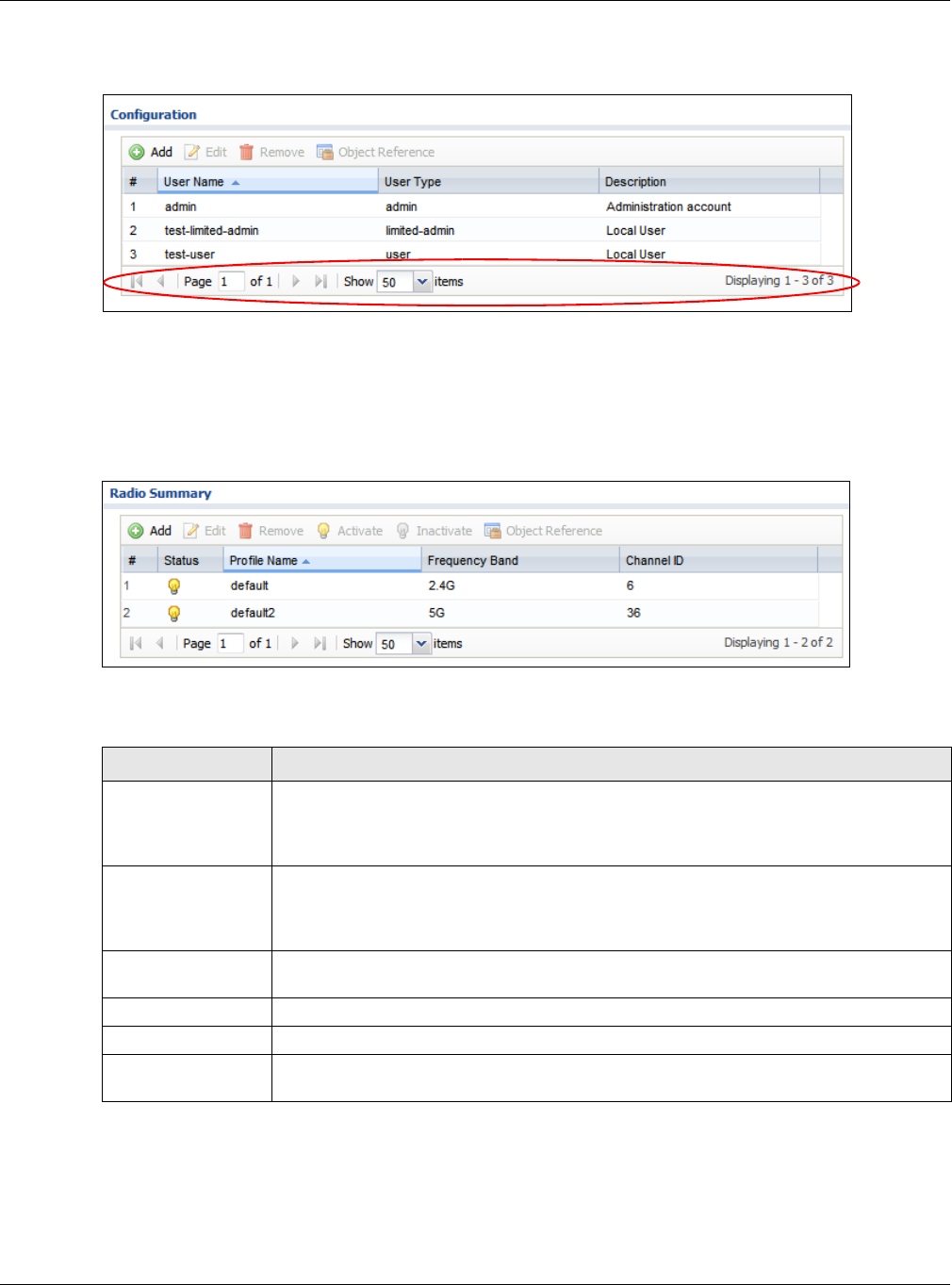
Chapter 2 The Web Configurator
NWA5000 / WAC6000 Series User’s Guide
38
5Use the icons and fields at the bottom of the table to navigate to different pages of entries and
control how many entries display at a time.
2.3.4.2 Working with Table Entries
The tables have icons for working with table entries. A sample is shown next. You can often use the
[Shift] or [Ctrl] key to select multiple entries to remove, activate, or deactivate.
Table 17 Common Table Icons
Here are descriptions for the most common table icons.
2.3.4.3 Working with Lists
When a list of available entries displays next to a list of selected entries, you can often just double-
click an entry to move it from one list to the other. In some lists you can also use the [Shift] or
[Ctrl] key to select multiple entries, and then use the arrow button to move them to the other list.
Table 18 Common Table Icons
LABEL DESCRIPTION
Add Click this to create a new entry. For features where the entry’s position in the numbered
list is important (features where the NWA/WAC applies the table’s entries in order like
the firewall for example), you can select an entry and click Add to create a new entry
after the selected entry.
Edit Double-click an entry or select it and click Edit to open a screen where you can modify
the entry’s settings. In some tables you can just click a table entry and edit it directly in
the table. For those types of tables small red triangles display for table entries with
changes that you have not yet applied.
Remove To remove an entry, select it and click Rem ove. The NWA/WAC confirms you want to
remove it before doing so.
Activate To turn on an entry, select it and click Act iv a t e.
Inactivate To turn off an entry, select it and click I n a ct iva t e .
Object Reference Select an entry and click Obj ect Refe r e nce to open a screen that shows which settings
use the entry.
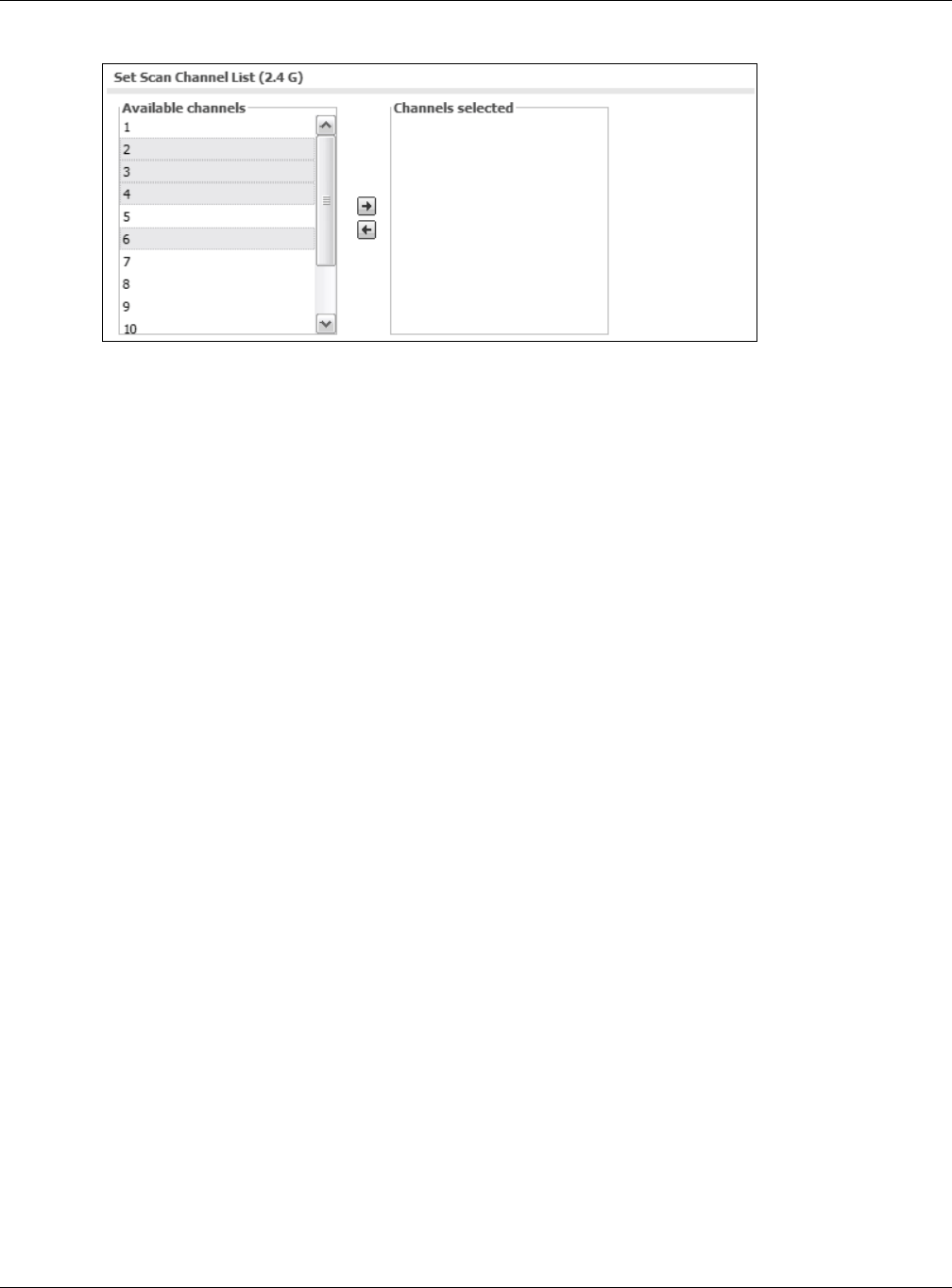
Chapter 2 The Web Configurator
NWA5000 / WAC6000 Series User’s Guide
39
Figure 17 Working with Lists
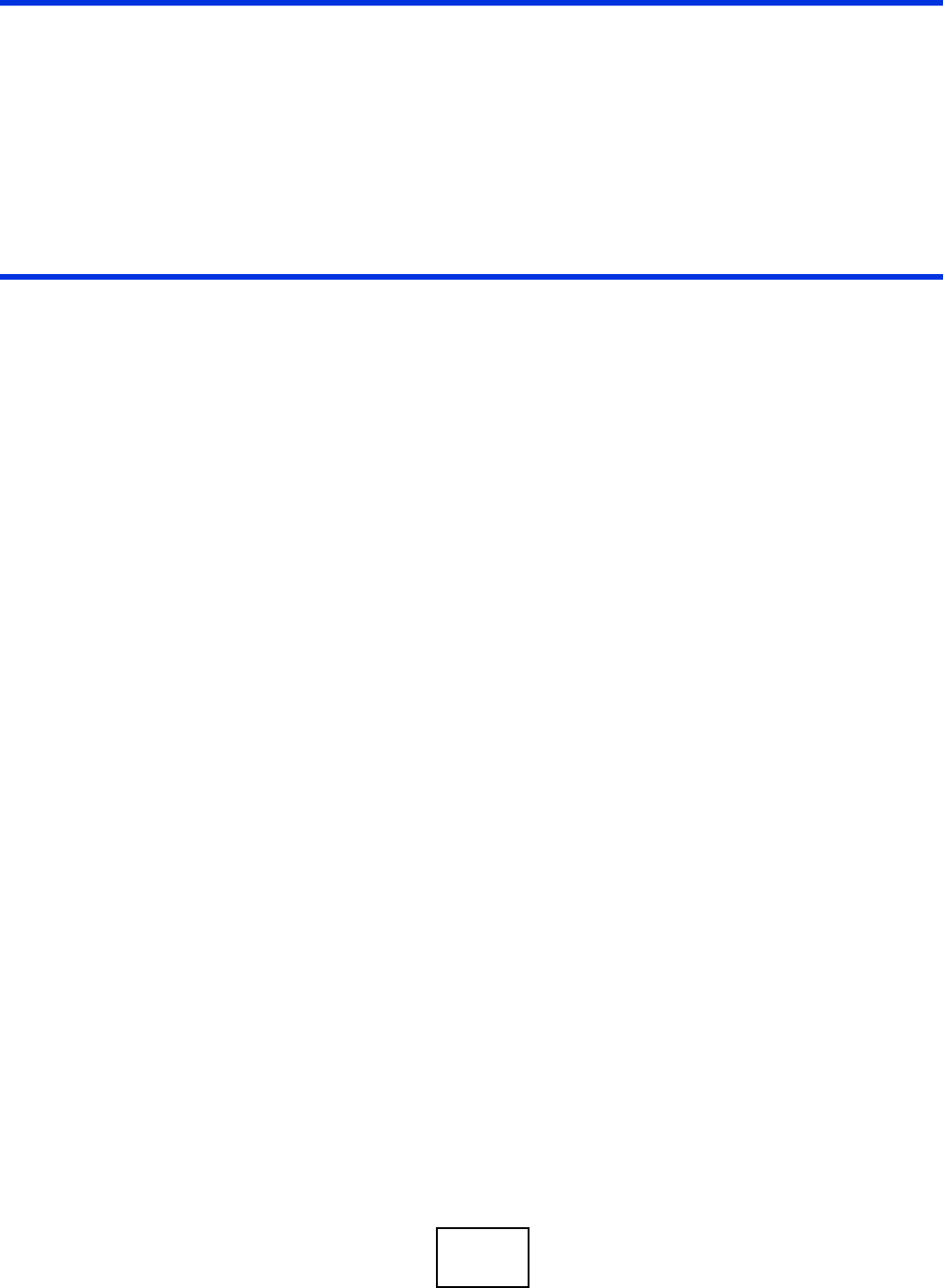
40
PART II
Technical Reference
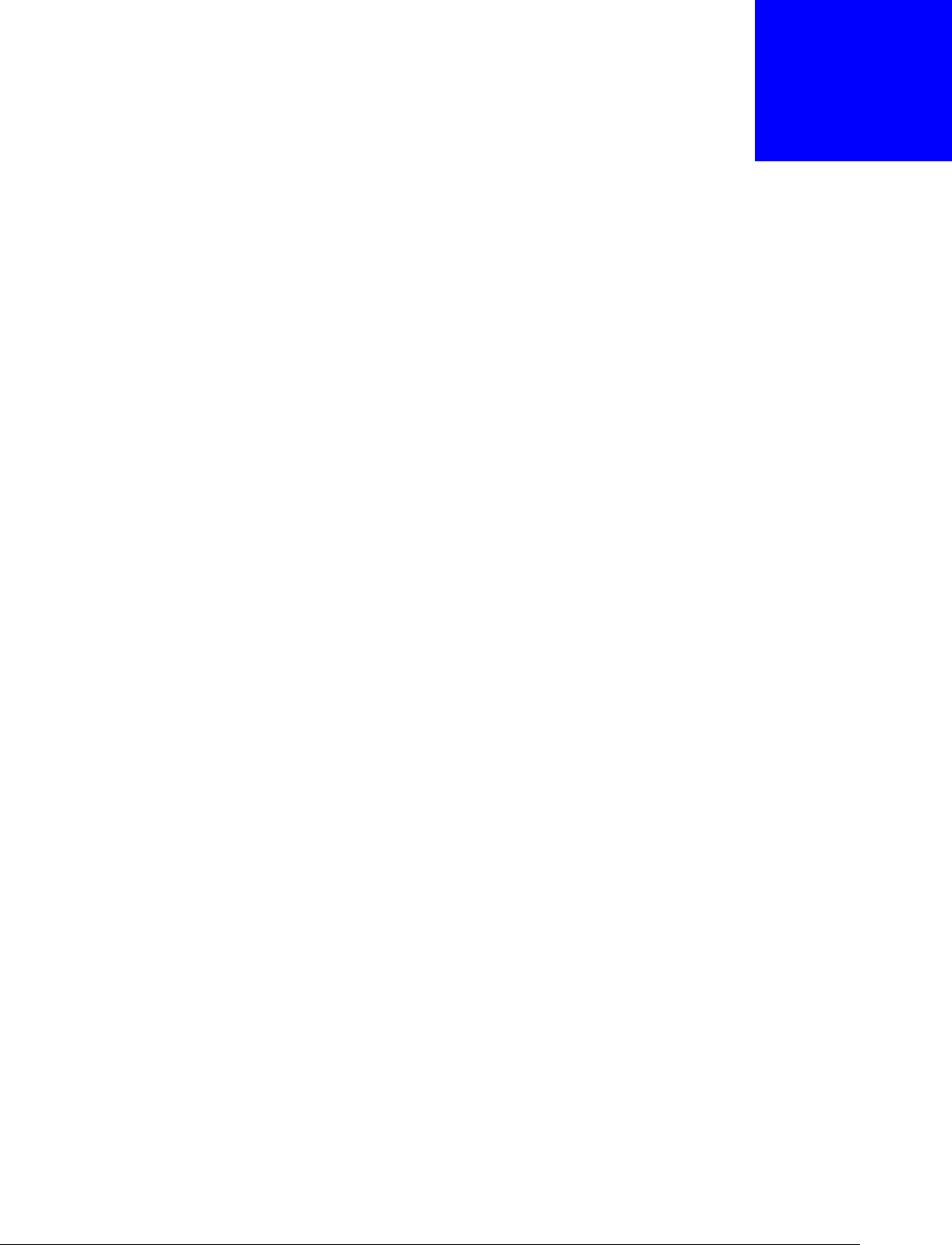
NWA5000 / WAC6000 Series User’s Guide
41
CHAPTER 3
Dashboard
3.1 Overview
Use the Da shboard screens to check status information about the NWA/WAC.
3.1.1 What You Can Do in this Chapter
•The main Dashboar d screen (Section 3.2 on page 41) displays the NWA/WAC’s general device
information, system status, system resource usage, and interface status. You can also display
other status screens for more information.
3.2 Dashboard
This screen is the first thing you see when you log into the NWA/WAC. It also appears every time
you click the Dash boa rd icon in the navigation panel. The Dashboard displays general device
information, system status, system resource usage, and interface status in widgets that you can re-
arrange to suit your needs. You can also collapse, refresh, and close individual widgets.
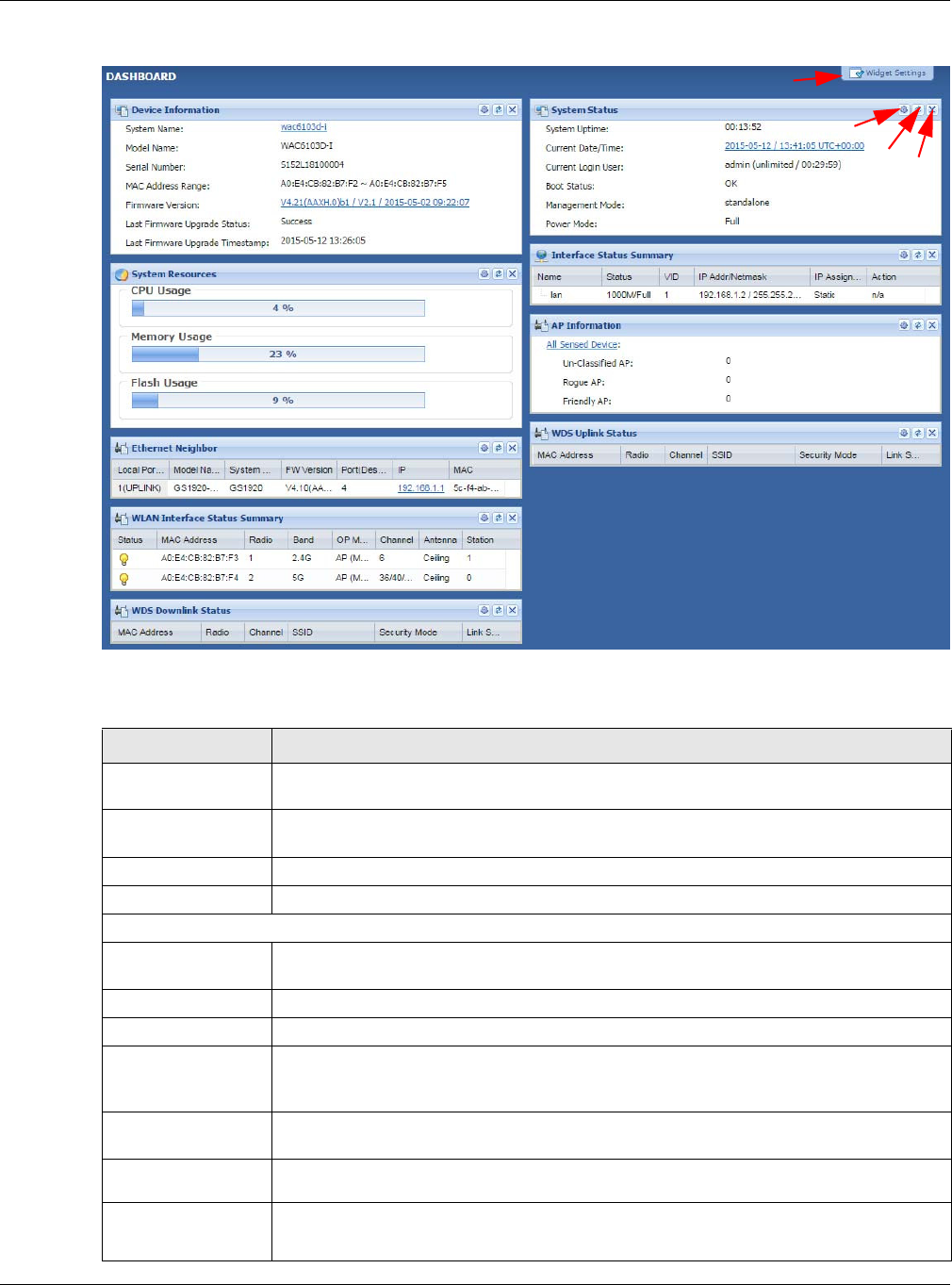
Chapter 3 Dashboard
NWA5000 / WAC6000 Series User’s Guide
42
Figure 18 Dashboard
The following table describes the labels in this screen.
Table 19 Dashboard
LABEL DESCRIPTION
Widget Settings (A) Use this link to re-open closed widgets. Widgets that are already open appear grayed
out.
Refresh Time
Setting (B)
Set the interval for refreshing the information displayed in the widget.
Refresh Now (C) Click this to update the widget’s information immediately.
Close Widget (D) Click this to close the widget. Use W idget Se t tin g to re-open it.
Device Information
System Name This field displays the name used to identify the NWA/WAC on any network. Click the
icon to open the screen where you can change it.
Model Name This field displays the model name of this NWA/WAC.
Serial Number This field displays the serial number of this NWA/WAC.
MAC Address
Range This field displays the MAC addresses used by the NWA/WAC. Each physical port or
wireless radio has one MAC address. The first MAC address is assigned to the Ethernet
LAN port, the second MAC address is assigned to the first radio, and so on.
Firmware
Version This field displays the version number and date of the firmware the NWA/WAC is
currently running. Click the icon to open the screen where you can upload firmware.
Last Firmware
Upgrade Status This field displays whether the latest firmware update was successfully completed.
Last Firmware
Upgrade
Timestamp
This field displays the date and time when the last firmware update was made.
B
CD
A

Chapter 3 Dashboard
NWA5000 / WAC6000 Series User’s Guide
43
System Resources
CPU Usage This field displays what percentage of the NWA/WAC’s processing capability is currently
being used. Hover your cursor over this field to display the Sh ow CPU Usage icon that
takes you to a chart of the NWA/WAC’s recent CPU usage.
Memory Usage This field displays what percentage of the NWA/WAC’s RAM is currently being used.
Hover your cursor over this field to display the Show Mem ory Usa ge icon that takes
you to a chart of the NWA/WAC’s recent memory usage.
Flash Usage This field displays what percentage of the NWA/WAC’s onboard flash memory is
currently being used.
Ethernet Neighbor
Local Port
(Description) This field displays the port of the NWA/WAC, on which the neighboring device is
discovered.
Model Name This field displays the model name of the discovered device.
System Name This field displays the system name of the discovered device.
FW Version This field displays the firmware version of the discovered device.
Port
(Description) This field displays the discovered device’s port which is connected to the NWA/WAC.
IP This field displays the IP address of the discovered device. Click the IP address to
access and manage the discovered device using its web configurator.
MAC This field displays the MAC address of the discovered device.
WDS (Wireless Distribution System) Uplink/Downlink Status
MAC Address This field displays the MAC address of the root AP or repeater to which the NWA/WAC is
connected using WDS.
Radio This field displays the radio number on the root AP or repeater to which the NWA/WAC
is connected using WDS.
Channel This field displays the channel number on the root AP or repeater to which the NWA/
WAC is connected using WDS.
SSID This field displays the name of the wireless network to which the NWA/WAC is
connected using WDS.
Security Mode This field displays which secure encryption methods is being used by the NWA/WAC to
connect to the root AP or repeater using WDS.
Link Status This field displays the RSSI (Received Signal Strength Indicator) and transmission/
reception rate of the wireless connection in WDS.
System Status
System Uptime This field displays how long the NWA/WAC has been running since it last restarted or
was turned on.
Current Date/
Time This field displays the current date and time in the NWA/WAC. The format is yyyy-mm-
dd hh:mm:ss.
Current Login
User This field displays the user name used to log in to the current session, the amount of
reauthentication time remaining, and the amount of lease time remaining.
Table 19 Dashboard (continued)
LABEL DESCRIPTION
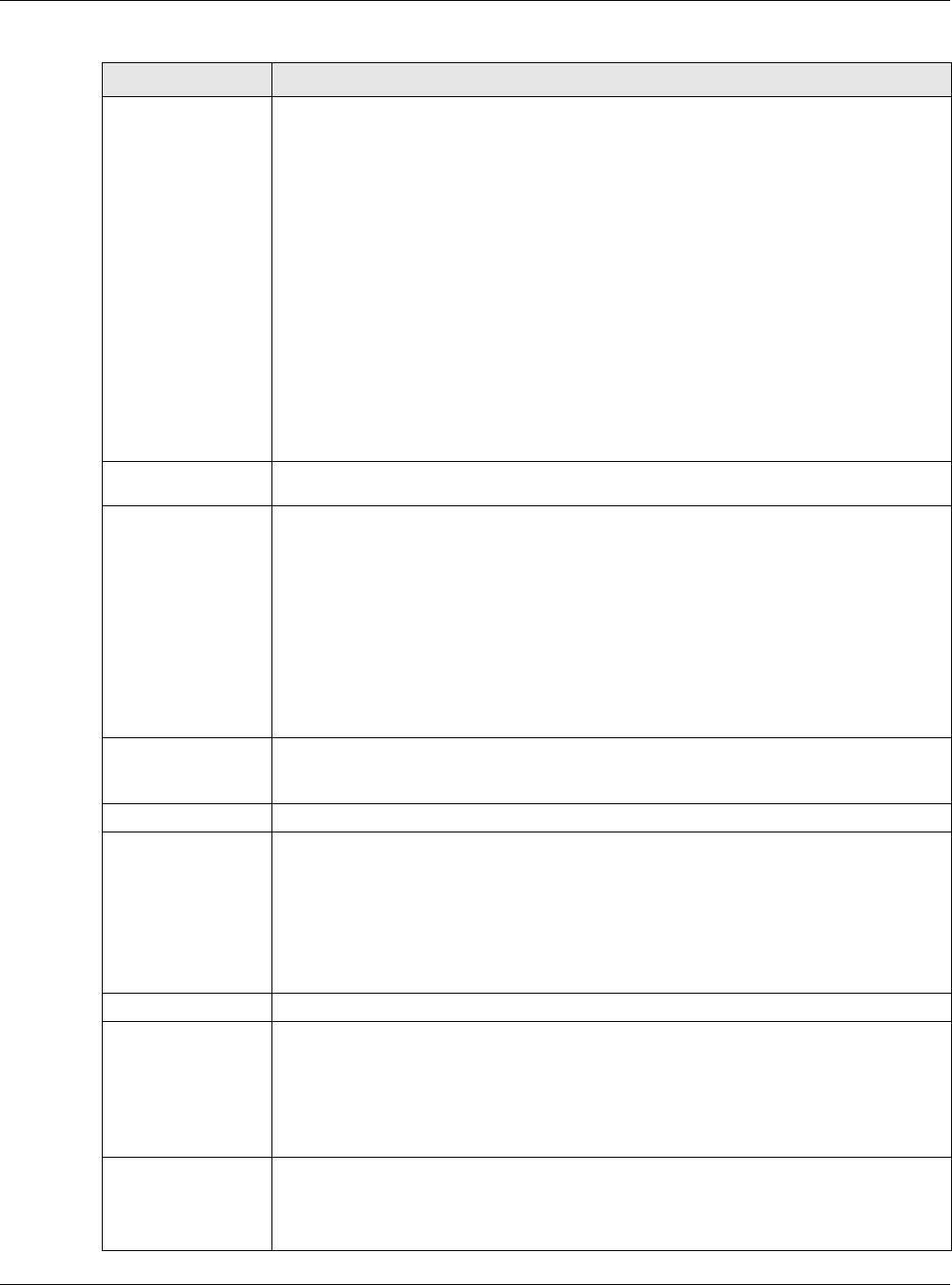
Chapter 3 Dashboard
NWA5000 / WAC6000 Series User’s Guide
44
Boot Status This field displays details about the NWA/WAC’s startup state.
OK - The NWA/WAC started up successfully.
Fir m w a r e upda t e OK - A firmware update was successful.
Pr oblem a t ic con figurat ion a fter fir m w are u pdat e - The application of the
configuration failed after a firmware upgrade.
Syst em de fault configura t ion - The NWA/WAC successfully applied the system
default configuration. This occurs when the NWA/WAC starts for the first time or you
intentionally reset the NWA/WAC to the system default settings.
Fallba ck to last good configuration - The NWA/WAC was unable to apply the startup-
config.conf configuration file and fell back to the lastgood.conf configuration file.
Fallba ck to syst e m default configu r a tion - The NWA/WAC was unable to apply the
lastgood.conf configuration file and fell back to the system default configuration file
(system-default.conf).
Bootin g in pr ogress - The NWA/WAC is still applying the system configuration.
Management
Mode This shows whether the NWA/WAC is set to work as a stand alone AP.
Power Mode This displays the NWA/WAC’s power status.
Full - the NWA/WAC reveives power using a power adaptor and/or through a PoE
switch/injector using IEEE 802.3at PoE plus.
Lim it ed - the NWA/WAC reveives power through a PoE switch/injector using IEEE
802.3af PoE even when it is also connected to a power source using a power adaptor.
When the NWA/WAC is in limited power mode, the NWA/WAC throughput decreases
and has just one transmitting radio chain.
It always shows Full if the NWA/WAC does not support power detection. At the time of
writing, only the WAC6500 series APs support the power detection feature.
Interface Status
Summary
If an Ethernet interface does not have any physical ports associated with it, its entry is
displayed in light gray text. Click the D e ta il icon to go to a (more detailed) summary
screen of interface statistics.
Name This field displays the name of each interface.
Status This field displays the current status of each interface. The possible values depend on
what type of interface it is.
I n act ive - The Ethernet interface is disabled.
Dow n - The Ethernet interface is enabled but not connected.
Speed / D uplex - The Ethernet interface is enabled and connected. This field displays
the port speed and duplex setting (Full or Half ).
VID This field displays the VLAN ID to which the interface belongs.
IP Addr/
Netmask This field displays the current IP address and subnet mask assigned to the interface. If
the IP address is 0.0.0.0, the interface is disabled or did not receive an IP address and
subnet mask via DHCP.
If this interface is a member of an active virtual router, this field displays the IP address
it is currently using. This is either the static IP address of the interface (if it is the
master) or the management IP address (if it is a backup).
IP Assignment This field displays how the interface gets its IP address.
St a t ic - This interface has a static IP address.
DHCP Clie n t - This interface gets its IP address from a DHCP server.
Table 19 Dashboard (continued)
LABEL DESCRIPTION
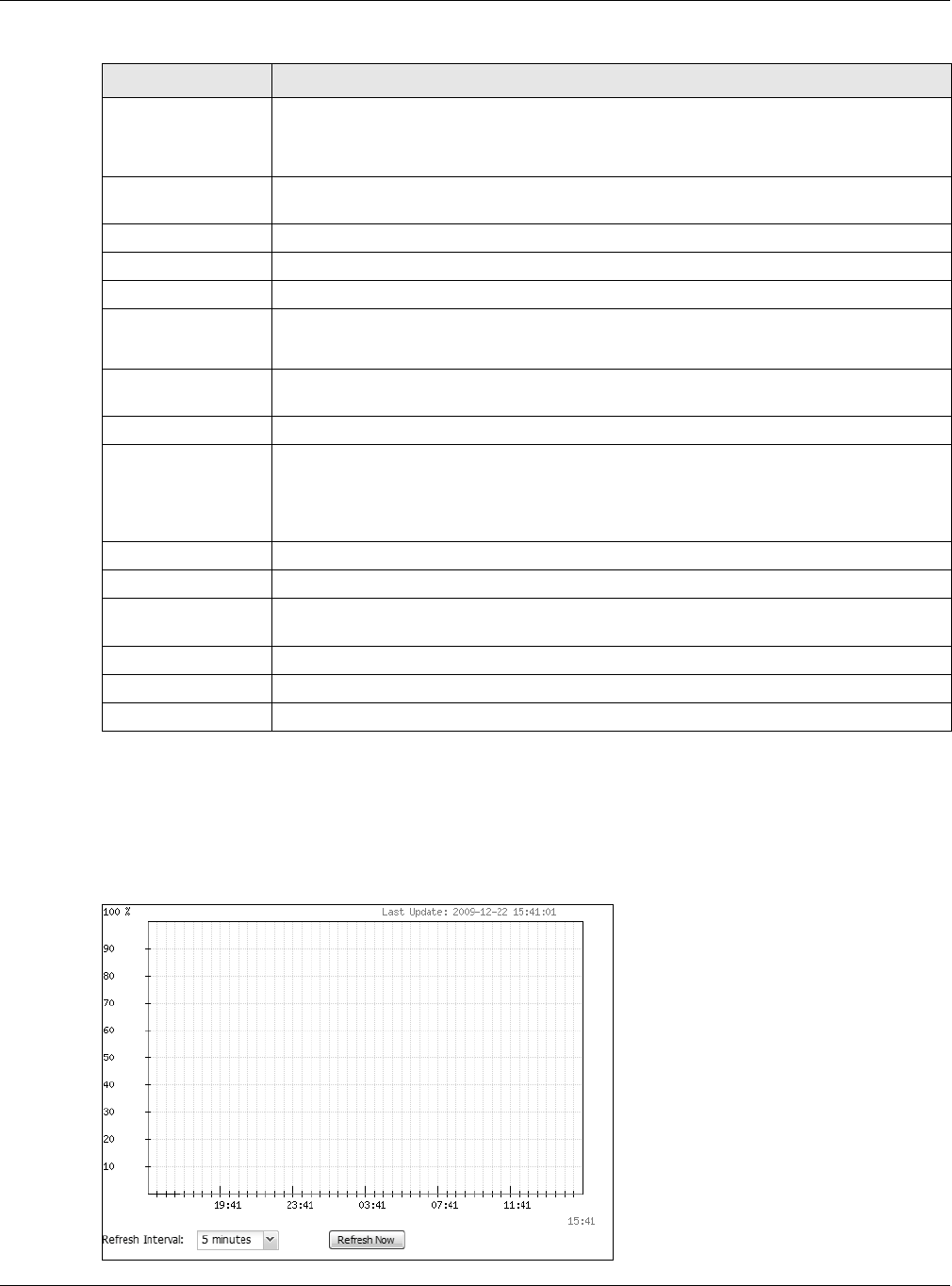
Chapter 3 Dashboard
NWA5000 / WAC6000 Series User’s Guide
45
3.2.1 CPU Usage
Use this screen to look at a chart of the NWA/WAC’s recent CPU usage. To access this screen, click
CPU Usa ge in the dashboard.
Figure 19 Dashboard > CPU Usage
Action If the interface has a static IP address, this shows n/ a.
If the interface has a dynamic IP address, use this field to get or to update the IP
address for the interface. Click Renew to send a new DHCP request to a DHCP server.
WLAN Interface
Status Summary
This displays status information for the WLAN interface.
Status This displays whether or not the WLAN interface is activated.
MAC Address This displays the MAC address of the radio.
Radio This indicates the radio number on the NWA/WAC.
Band This indicates the wireless frequency band currently being used by the radio.
This shows - when the radio is in monitor mode.
OP Mode This indicates the radio’s operating mode. Operating modes are AP ( M BSSI D) , M ON
(monitor), Root AP or Re pea t er.
Channel This indicates the channel number the radio is using.
Antenna This indicates the antenna orientation for the radio (W all or Ceiling).
This field is not available if the NWA/WAC does not allow you to adjust antenna
orientation for each radio using the web configurator or a physical switch. Refer to Ta b le
1 on page 11 and Table 2 on page 11 to see if your NWA/WAC has an antenna switch.
Station This displays the number of wireless clients connected to the NWA/WAC.
AP Information This shows a summary of connected wireless Access Points (APs).
All Sensed Device This sections displays a summary of all wireless devices detected by the network. Click
the link to go to the Mon itor > W irele ss > Detected D e vice screen.
Un-Classified AP This displays the number of detected unclassified APs.
Rogue AP This displays the number of detected rogue APs.
Friendly AP This displays the number of detected friendly APs.
Table 19 Dashboard (continued)
LABEL DESCRIPTION

Chapter 3 Dashboard
NWA5000 / WAC6000 Series User’s Guide
46
The following table describes the labels in this screen.
3.2.2 Memory Usage
Use this screen to look at a chart of the NWA/WAC’s recent memory (RAM) usage. To access this
screen, click Me m ory Usa ge in the dashboard.
Figure 20 Dashboard > Memory Usage
The following table describes the labels in this screen.
Table 20 Dashboard > CPU Usage
LABEL DESCRIPTION
% The y-axis represents the percentage of CPU usage.
time The x-axis shows the time period over which the CPU usage occurred
Refresh Interval Enter how often you want this window to be automatically updated.
Refresh Now Click this to update the information in the window right away.
Table 21 Dashboard > Memory Usage
LABEL DESCRIPTION
The y-axis represents the percentage of RAM usage.
The x-axis shows the time period over which the RAM usage occurred
Refresh Interval Enter how often you want this window to be automatically updated.
Refresh Now Click this to update the information in the window right away.
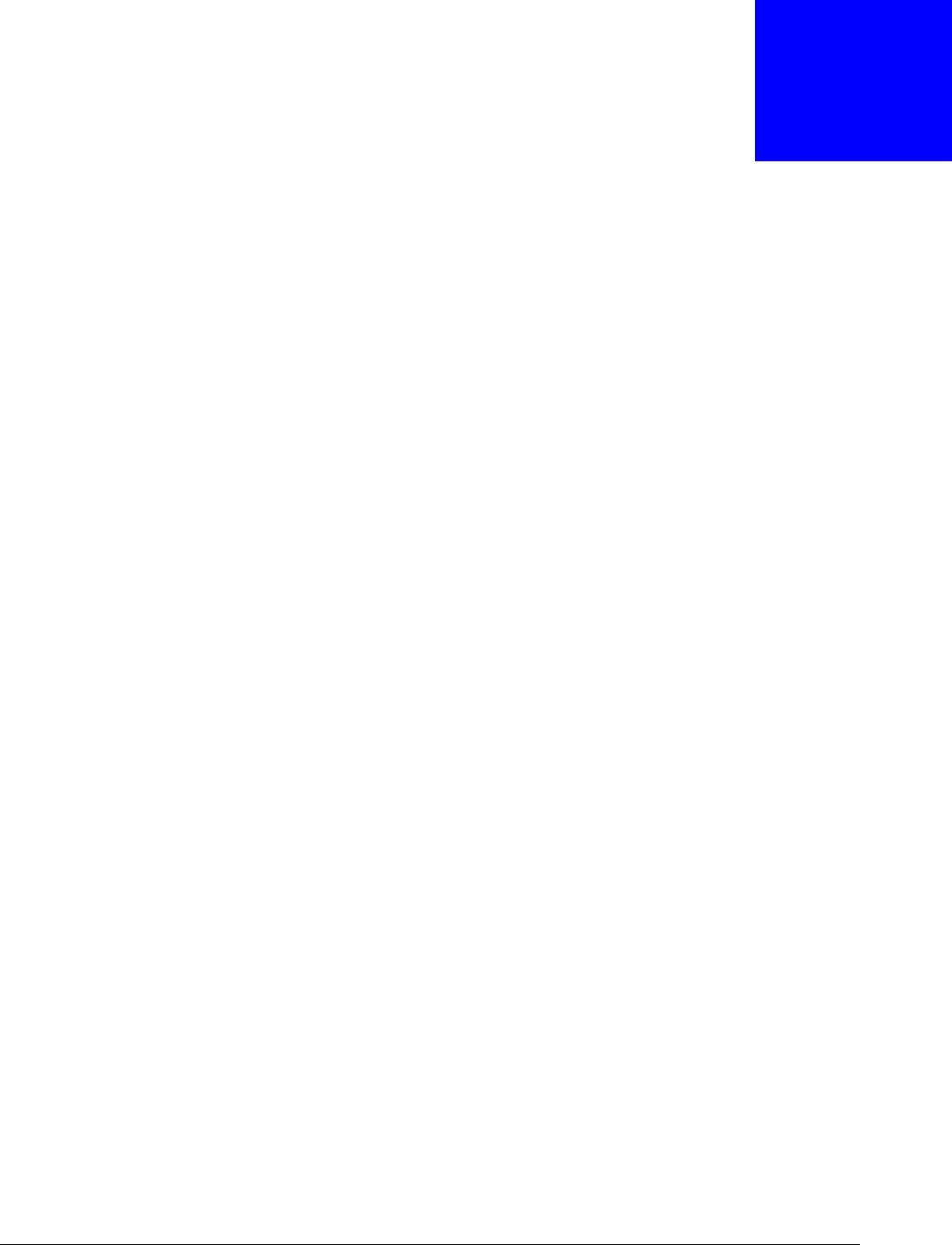
NWA5000 / WAC6000 Series User’s Guide
47
CHAPTER 4
Monitor
4.1 Overview
Use the M onit or screens to check status and statistics information.
4.1.1 What You Can Do in this Chapter
•The N et w ork St a tus screen (Section 4.3 on page 48) displays general LAN interface information
and packet statistics.
•The Ra dio List screen (Section 4.4 on page 49) displays statistics about the wireless radio
transmitters in the NWA/WAC.
•The St a tion I n fo screen (Section 4.5 on page 52) displays statistics pertaining to the associated
stations.
•The W D S Link I nfo screen (Section 4.6 on page 53) displays statistics about the NWA/WAC’s
WDS (Wireless Distribution System) connections.
•The De te ct e d De vice screen (Section 4.7 on page 54) displays information about suspected
rogue APs.
•The View Log screen (Section 4.8 on page 55) displays the NWA/WAC’s current log messages.
You can change the way the log is displayed, you can e-mail the log, and you can also clear the
log in this screen.
4.2 What You Need to Know
The following terms and concepts may help as you read through the chapter.
Rogue AP
Rogue APs are wireless access points operating in a network’s coverage area that are not under the
control of the network’s administrators, and can open up holes in a network’s security. See Chapter
9 on page 106 for details.
Friendly AP
Friendly APs are other wireless access points that are detected in your network, as well as any
others that you know are not a threat (those from neighboring networks, for example). See
Chapter 9 on page 106 for details.
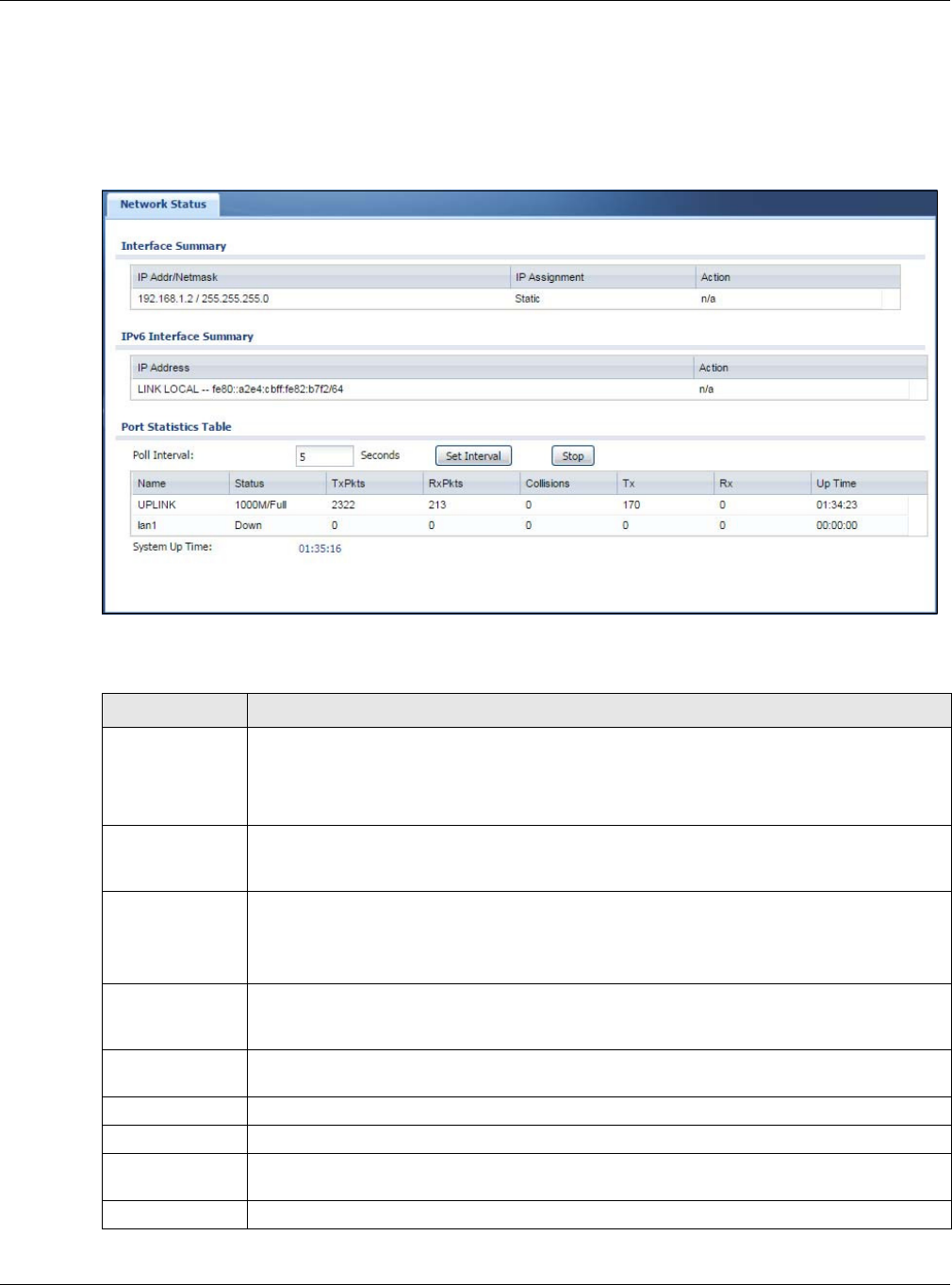
Chapter 4 Monitor
NWA5000 / WAC6000 Series User’s Guide
48
4.3 Network Status
Use this screen to look at general Ethernet interface information and packet statistics. To access
this screen, click M onit or > N e tw ork St a tu s.
Figure 21 Monitor > Network Status
The following table describes the labels in this screen.
Table 22 Monitor > Network Status
LABEL DESCRIPTION
Interface
Summary
IPv6 Interface
Summary
Use the I nter face Sum m ary section for IPv4 network settings. Use the I Pv6 I nt e r fa ce
Sum m ary section for IPv6 network settings if you connect your NWA/WAC to an IPv6
network. Both sections have similar fields as described below.
IP Addr/Netmask
IP Address
This field displays the current IP address (and subnet mask) of the interface. If the IP
address is 0.0.0.0 (in the IPv4 network) or :: (in the IPv6 network), the interface does not
have an IP address yet.
IP Assignment This field displays how the interface gets its IPv4 address.
St a t ic - This interface has a static IPv4 address.
DH CP Clie n t - This interface gets its IPv4 address from a DHCP server.
Action Use this field to get or to update the IP address for the interface. Click Renew to send a
new DHCP request to a DHCP server. If the interface cannot use one of these ways to get
or to update its IP address, this field displays n/ a.
Port Statistics
Tabl e
Poll Interval Enter how often you want this window to be updated automatically, and click Se t I nt e r va l.
Set Interval Click this to set the Poll I nt e r va l the screen uses.
Stop Click this to stop the window from updating automatically. You can start it again by setting
the Poll I nt erval and clicking Set I nterval.
Name This field displays the name of the interface.
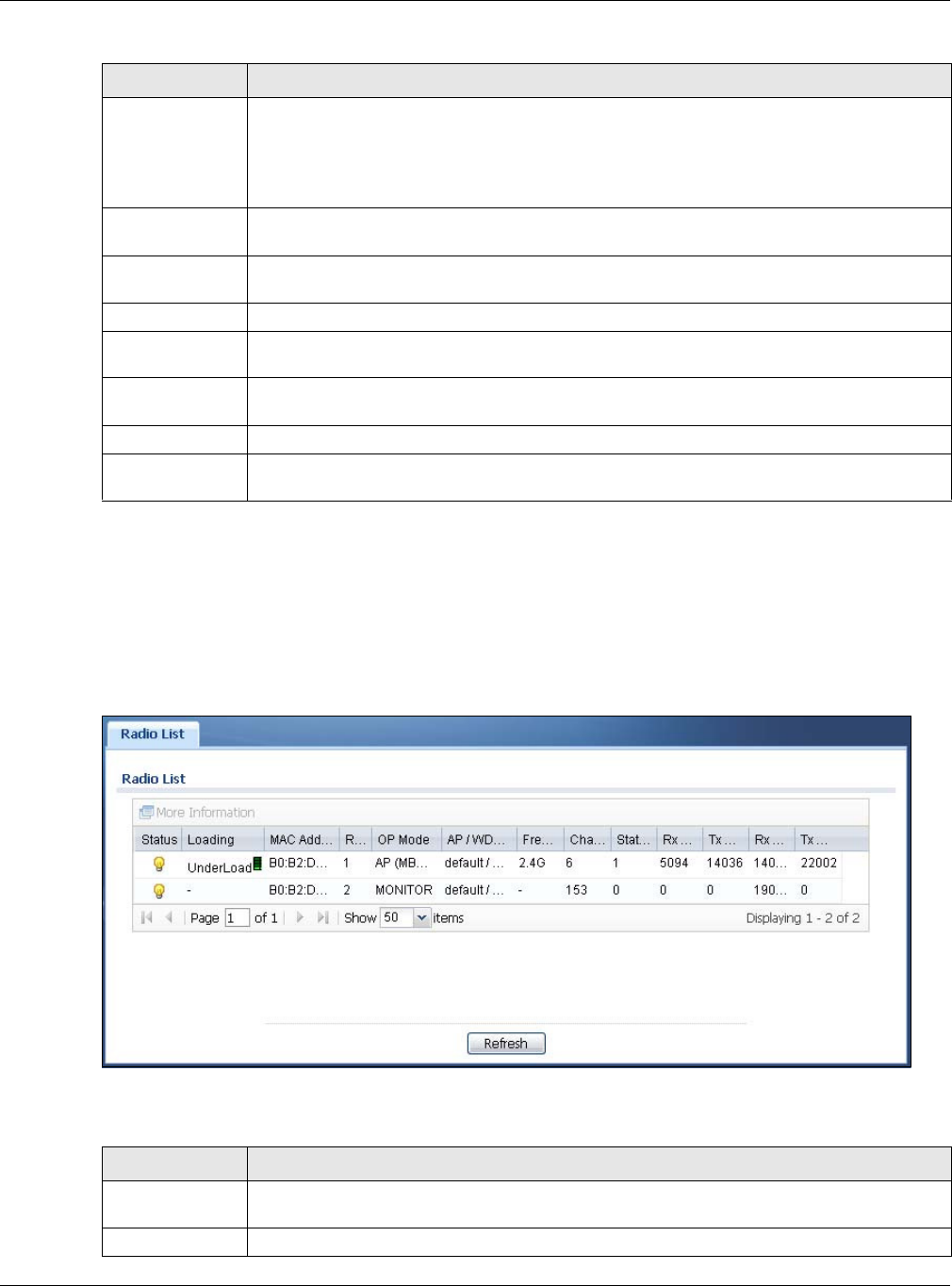
Chapter 4 Monitor
NWA5000 / WAC6000 Series User’s Guide
49
4.4 Radio List
Use this screen to view statistics for the NWA/WAC’s wireless radio transmitters. To access this
screen, click Monitor > W ire less > AP I nform a tion > Ra dio List .
Figure 22 Monitor > Wireless > AP Information > Radio List
The following table describes the labels in this screen.
Status This field displays the current status of the physical port.
Dow n - The physical port is not connected.
Speed / Duplex - The physical port is connected. This field displays the port speed and
duplex setting (Full or H alf ).
TxPkts This field displays the number of packets transmitted from the NWA/WAC on the physical
port since it was last connected.
RxPkts This field displays the number of packets received by the NWA/WAC on the physical port
since it was last connected.
Collisions This field displays the number of collisions on the physical port since it was last connected.
Tx This field displays the transmission speed, in bytes per second, on the physical port in the
one-second interval before the screen updated.
Rx This field displays the reception speed, in bytes per second, on the physical port in the
one-second interval before the screen updated.
Up Time This field displays how long the physical port has been connected.
System Up Time This field displays how long the NWA/WAC has been running since it last restarted or was
turned on.
Table 22 Monitor > Network Status (continued)
LABEL DESCRIPTION
Table 23 Monitor > Wireless > AP Information > Radio List
LABEL DESCRIPTION
More
Information
Click this to view additional information about the selected radio’s wireless traffic and
station count. Information spans a 24 hour period.
Status This displays whether or not the radio is enabled.
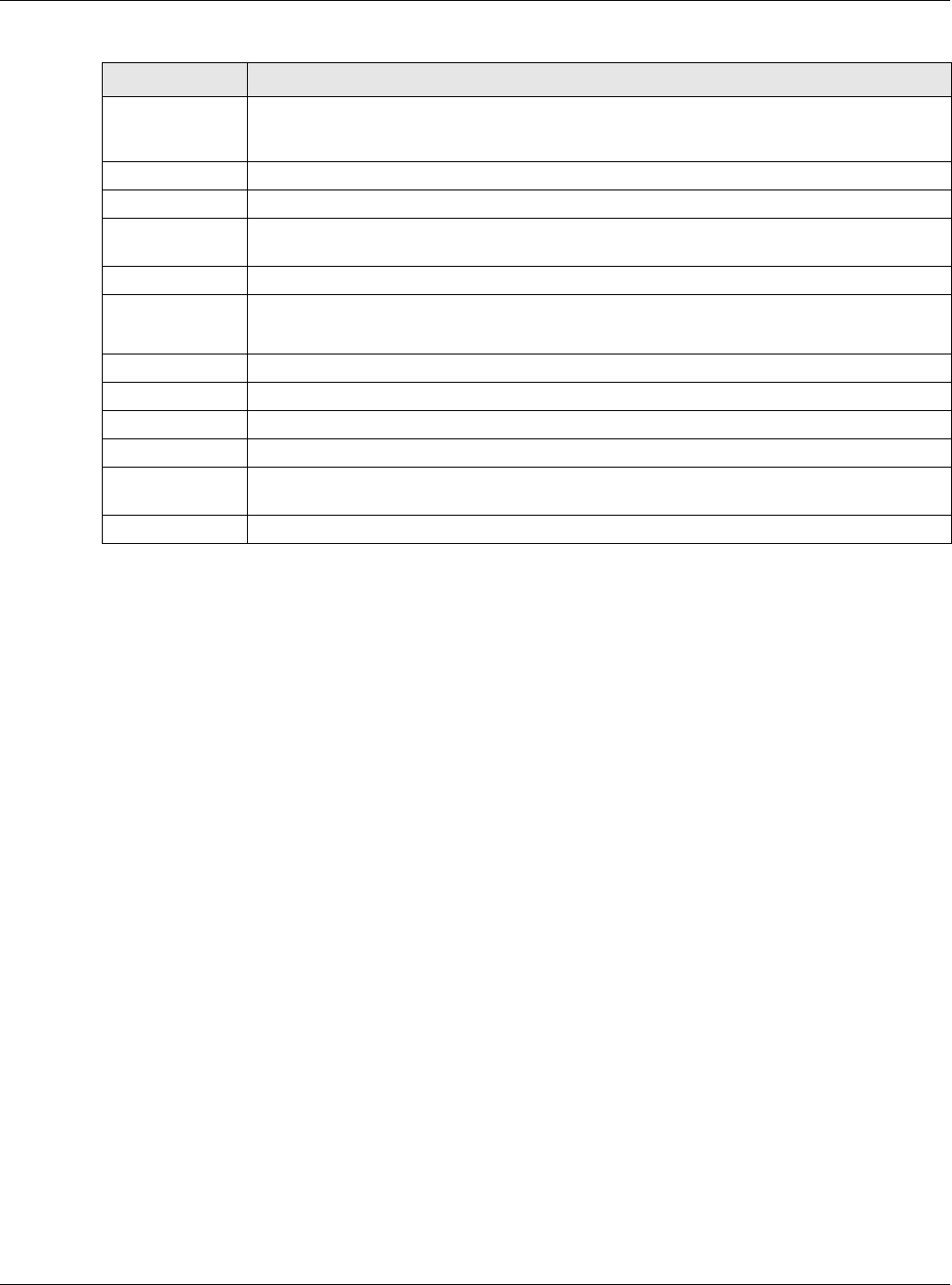
Chapter 4 Monitor
NWA5000 / WAC6000 Series User’s Guide
50
4.4.1 AP Mode Radio Information
This screen allows you to view a selected radio’s SSID details, wireless traffic statistics and station
count for the preceding 24 hours. To access this window, select a radio and click the More
I n form a t ion button in the Ra dio List screen.
Loading This indicates the AP’s load balance status (UnderLoad or OverLoa d) when load
balancing is enabled on the NWA/WAC. Otherwise, it shows - when load balancing is
disabled or the radio is in monitor mode.
MAC Address This displays the MAC address of the radio.
Radio This indicates the radio number on the NWA/WAC to which it belongs.
OP Mode This indicates the radio’s operating mode. Operating modes are AP ( M BSSI D) ,
M ON I TOR, Root AP or Re p eat e r
AP/WDS Profile This indicates the AP profile name and WDS profile name to which the radio belongs.
Frequency Band This indicates the wireless frequency band currently being used by the radio.
This shows - when the radio is in monitor mode.
Channel This indicates the radio’s channel ID.
Station This displays the number of wireless clients connected to this radio on the NWA/WAC.
Rx PKT This displays the total number of packets received by the radio.
Tx PKT This displays the total number of packets transmitted by the radio.
Rx FCS Error
Count
This indicates the number of received packet errors accrued by the radio.
Tx Retry Count This indicates the number of times the radio has attempted to re-transmit packets.
Table 23 Monitor > Wireless > AP Information > Radio List (continued)
LABEL DESCRIPTION
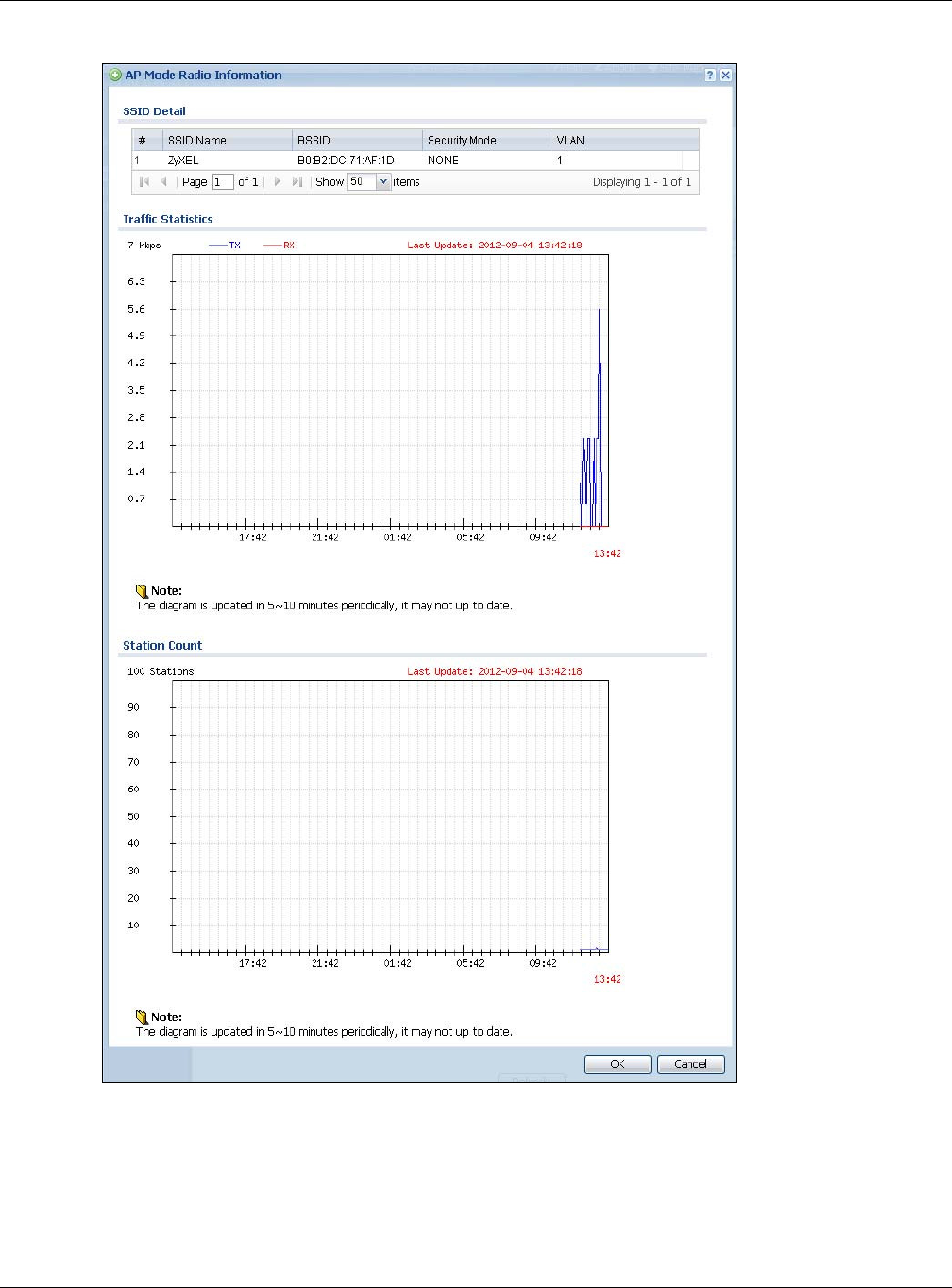
Chapter 4 Monitor
NWA5000 / WAC6000 Series User’s Guide
51
Figure 23 Monitor > Wireless > AP Information > Radio List > More Information

Chapter 4 Monitor
NWA5000 / WAC6000 Series User’s Guide
52
The following table describes the labels in this screen.
4.5 Station List
Use this screen to view statistics pertaining to the associated stations (or “wireless clients”). Click
Monitor > W ireless > St at ion I nfo to access this screen.
Figure 24 Monitor > Wireless > Station Info
Table 24 Monitor > Wireless > AP Information > Radio List > More Information
LABEL DESCRIPTION
SSID Detail This list shows information about all the wireless clients that have connected to the
specified radio over the preceding 24 hours.
# This is the items sequential number in the list. It has no bearing on the actual data in this
list.
SSID Name This displays an SSID associated with this radio. There can be up to eight maximum.
BSSID This displays a BSSID associated with this radio. The BSSID is tied to the SSID.
Security
Mode This displays the security mode in which the SSID is operating.
VLAN This displays the VLAN ID associated with the SSID.
Traffic Statistics This graph displays the overall traffic information of the radio over the preceding 24 hours.
This y-axis represents the amount of data moved across this radio in megabytes per
second.
This x-axis represents the amount of time over which the data moved across this radio.
Station Count This graph displays the connected station information of the radio over the preceding 24
hours
The y-axis represents the number of connected stations.
The x-axis shows the time period over which a station was connected.
Last Update This field displays the date and time the information in the window was last updated.
OK Click this to close this window.
Cancel Click this to close this window.
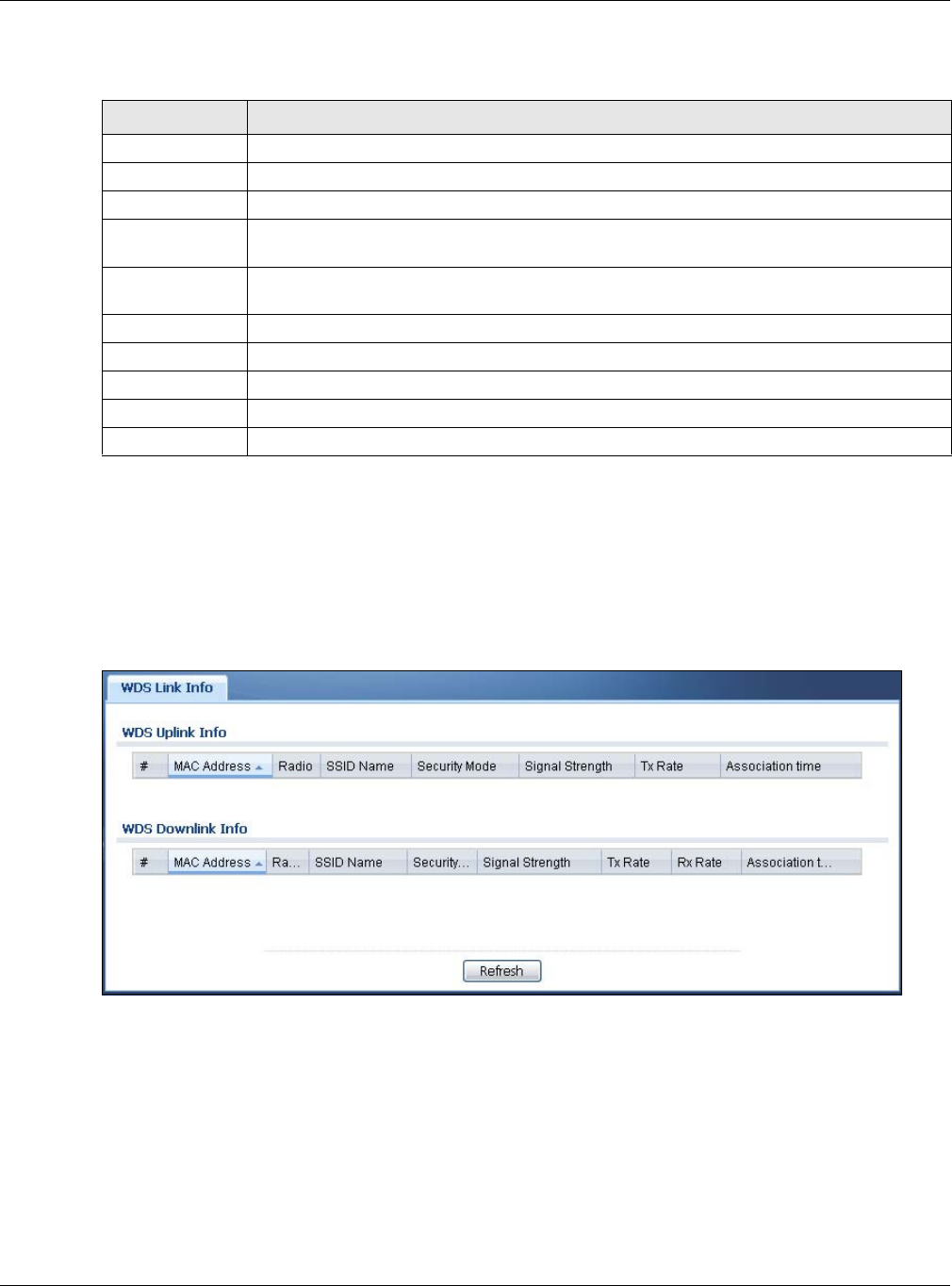
Chapter 4 Monitor
NWA5000 / WAC6000 Series User’s Guide
53
The following table describes the labels in this screen.
4.6 WDS Link Info
Use this screen to view the WDS traffic statistics between the NWA/WAC and a root AP or repeaters.
Click M onit or > W ireless > W D S Link I nfo to access this screen.
Figure 25 Monitor > Wireless > WDS Link Info
Table 25 Monitor > Wireless > Station Info
LABEL DESCRIPTION
# This is the station’s index number in this list.
MAC Address This is the station’s MAC address.
Radio This is the radio number on the NWA/WAC to which the station is connected.
SSID Name This indicates the name of the wireless network to which the station is connected. A single
AP can have multiple SSIDs or networks.
Security Mode This indicates which secure encryption methods is being used by the station to connect to
the network.
Signal Strength This is the RSSI (Received Signal Strength Indicator) of the station’s wireless connection.
Tx Rate This is the maximum transmission rate of the station.
Rx Rate This is the maximum reception rate of the station.
Association Time This displays the time the station first associated with the NWA/WAC’s wireless network.
Refresh Click this to refresh the items displayed on this page.
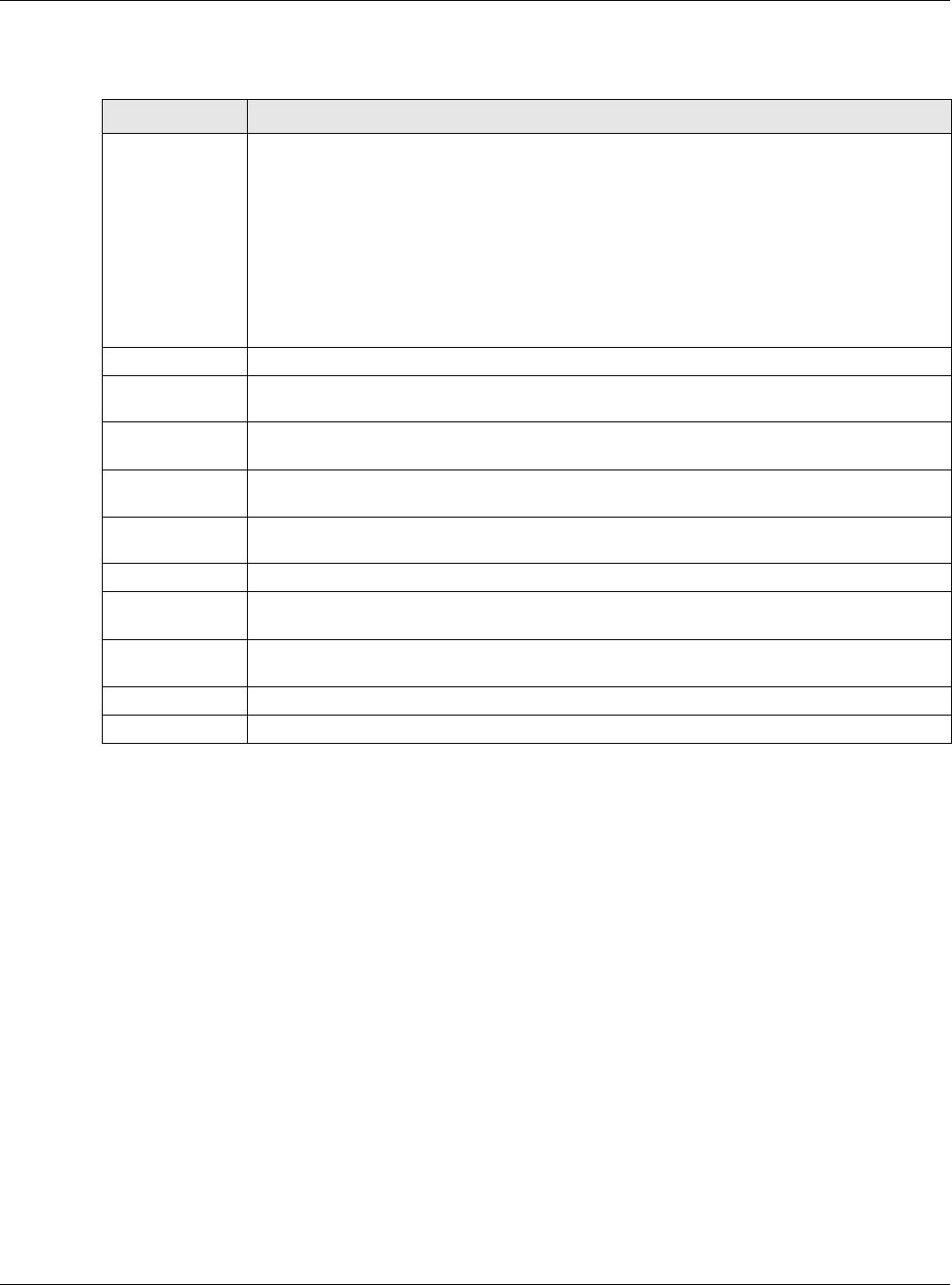
Chapter 4 Monitor
NWA5000 / WAC6000 Series User’s Guide
54
The following table describes the labels in this screen.
4.7 Detected Device
Use this screen to view information about suspected rogue APs. Click Monitor > W ireless >
De te ct e d D evice to access this screen. Not all NWA/WACs support monitor mode and rogue APs
detection.
Note: The radio or at least one of the NWA/WAC’s radio must be set to monitor mode (in
the W ire less > AP Ma na gem ent screen) in order to detect other wireless devices
in its vicinity.
Table 26 Monitor > Wireless > WDS Link Info
LABEL DESCRIPTION
WDS Uplink Info
WDS Downlink
Info
Uplink refers to the WDS link from the repeaters to the root AP.
D ow n lin k refers to the WDS link from the root AP to the repeaters.
When the NWA/WAC is in root AP mode and connected to a repeater, only the downlink
information is displayed.
When the NWA/WAC is in repeater mode and connected to a root AP directly or via another
repeater, the uplink information is displayed.
When the NWA/WAC is in repeater mode and connected to a root AP and other repeater(s),
both the uplink and downlink information would be displayed.
# This is the index number of the root AP or repeater in this list.
MAC Address This is the MAC address of the root AP or repeater to which the NWA/WAC is connected
using WDS.
Radio This is the radio number on the root AP or repeater to which the NWA/WAC is connected
using WDS.
SSID Name This indicates the name of the wireless network to which the NWA/WAC is connected using
WDS.
Security Mode This indicates which secure encryption methods is being used by the NWA/WAC to connect
to the root AP or repeater using WDS.
Signal Strength This is the RSSI (Received Signal Strength Indicator) of the wireless connection in WDS.
Tx Rate This is the maximum transmission rate of the root AP or repeater to which the NWA/WAC is
connected using WDS.
Rx Rate This is the maximum reception rate of the root AP or repeater to which the NWA/WAC is
connected using WDS.
Association Time This displays the time the NWA/WAC first associated with the wireless network using WDS.
Refresh Click this to refresh the items displayed on this page.
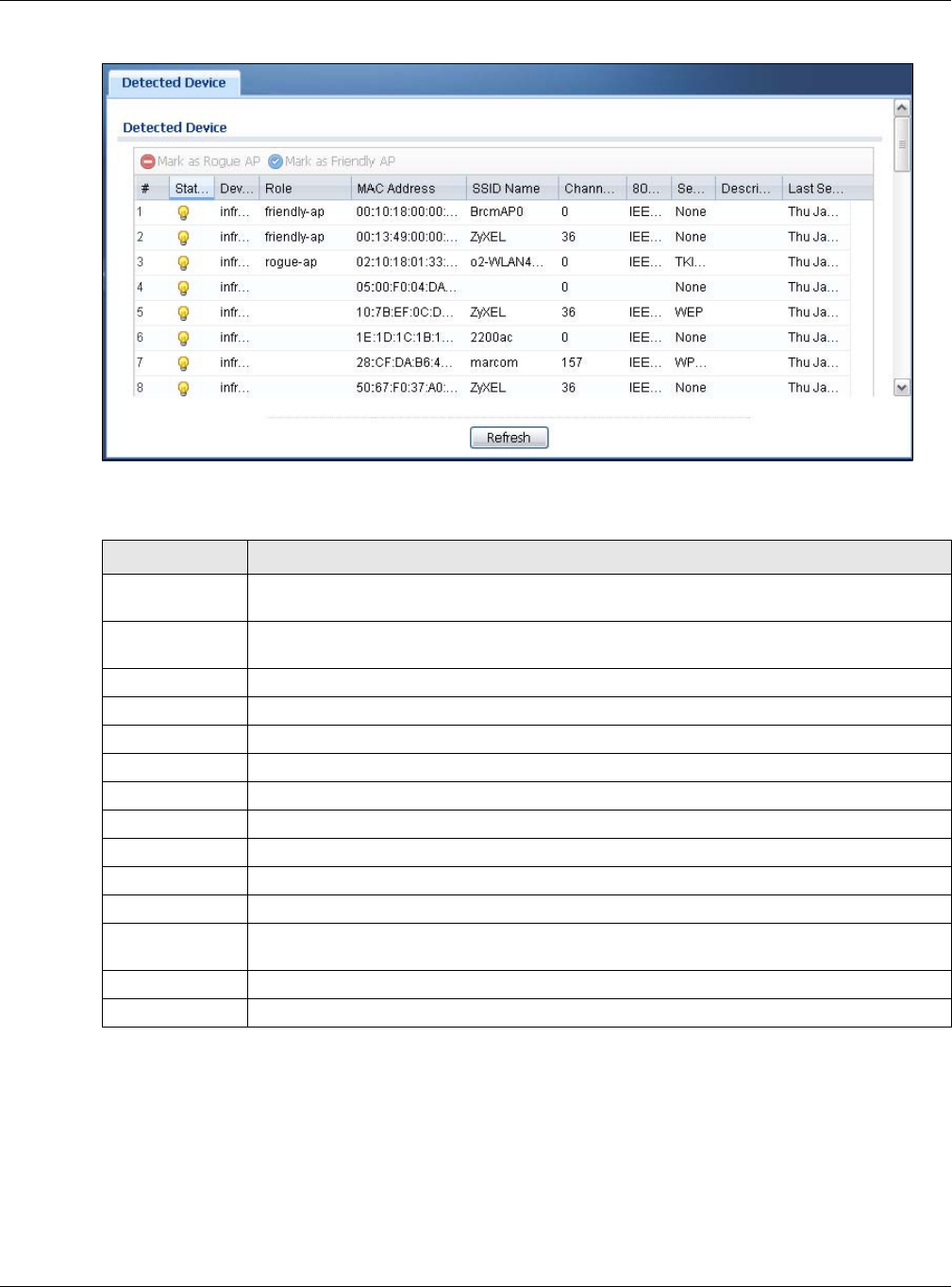
Chapter 4 Monitor
NWA5000 / WAC6000 Series User’s Guide
55
Figure 26 Monitor > Wireless > Detected Device
The following table describes the labels in this screen.
4.8 View Log
Log messages are stored in two separate logs, one for regular log messages and one for debugging
messages. In the regular log, you can look at all the log messages by selecting All Logs, or you can
select a specific category of log messages (for example, user). You can also look at the debugging
log by selecting De bug Log. All debugging messages have the same priority.
Table 27 Monitor > Wireless > Detected Device
LABEL DESCRIPTION
Mark as Rogue
AP
Click this button to mark the selected AP as a rogue AP. A rogue AP can be contained in the
Configurat ion > W ireless > M ON M ode screen (Section 6.3 on page 72).
Mark as Friendly
AP
Click this button to mark the selected AP as a friendly AP. For more on managing friendly
APs, see the Configur a tion > W ir eless > MON M ode screen (Section 6.3 on page 72).
# This is the detected device’s index number in this list.
Status This indicates the detected device’s status.
Device This indicates the type of device detected.
Role This indicates the detected device’s role (such as friendly or rogue).
MAC Address This indicates the detected device’s MAC address.
SSID Name This indicates the detected device’s SSID.
Channel ID This indicates the detected device’s channel ID.
802.11 Mode This indicates the 802.11 mode (a/b/g/n) transmitted by the detected device.
Security This indicates the encryption method (if any) used by the detected device.
Description This displays the detected device’s description. For more on managing friendly and rogue
APs, see the Configur a tion > W ir eless > MON M ode screen (Section 6.3 on page 72).
Last Seen This indicates the last time the device was detected by the NWA/WAC.
Refresh Click this to refresh the items displayed on this page.
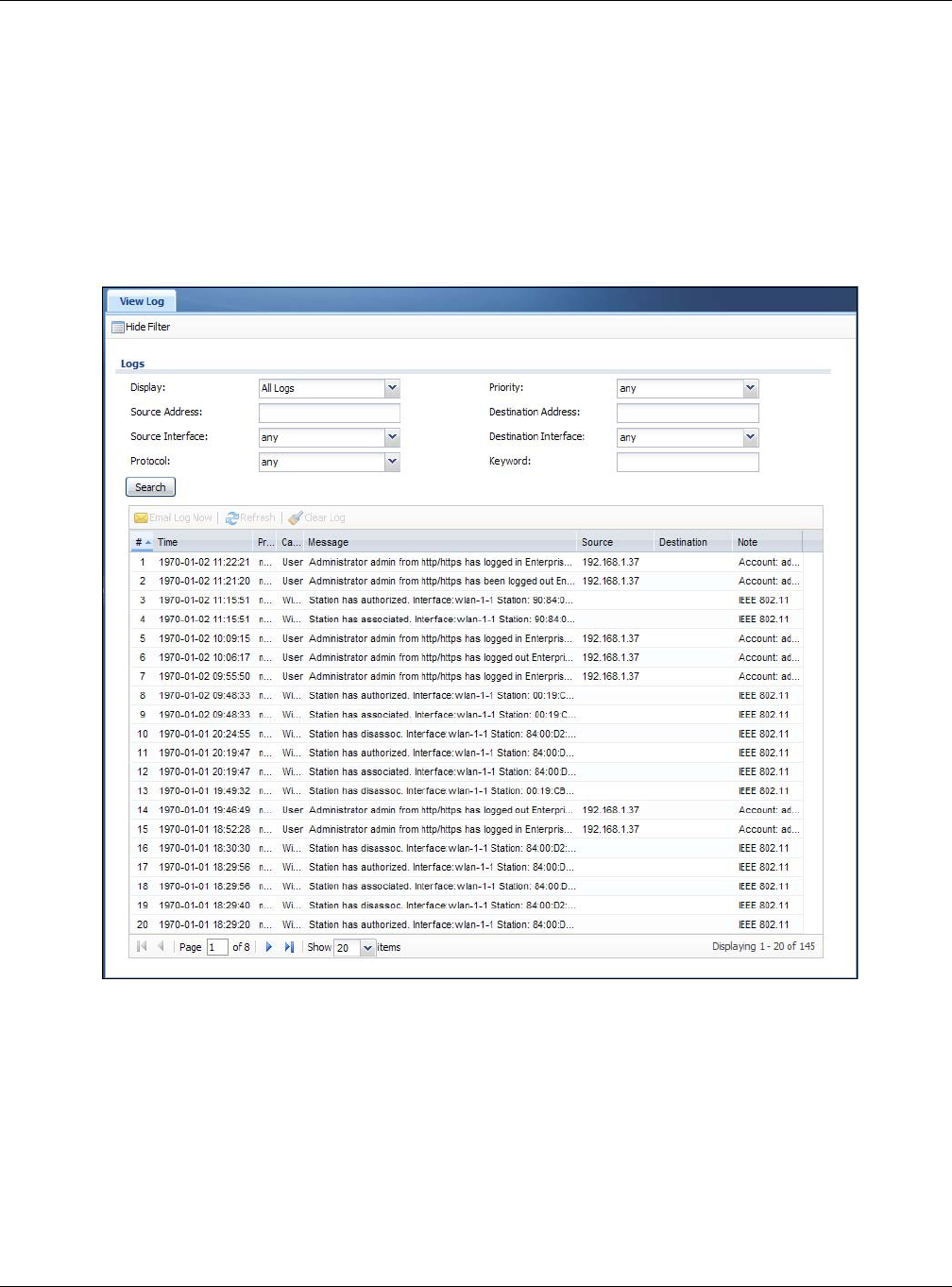
Chapter 4 Monitor
NWA5000 / WAC6000 Series User’s Guide
56
To access this screen, click M onit or > Log. The log is displayed in the following screen.
Note: When a log reaches the maximum number of log messages, new log messages
automatically overwrite existing log messages, starting with the oldest existing log
message first.
Events that generate an alert (as well as a log message) display in red. Regular logs display in
black. Click a column’s heading cell to sort the table entries by that column’s criteria. Click the
heading cell again to reverse the sort order.
Figure 27 Monitor > Log > View Log
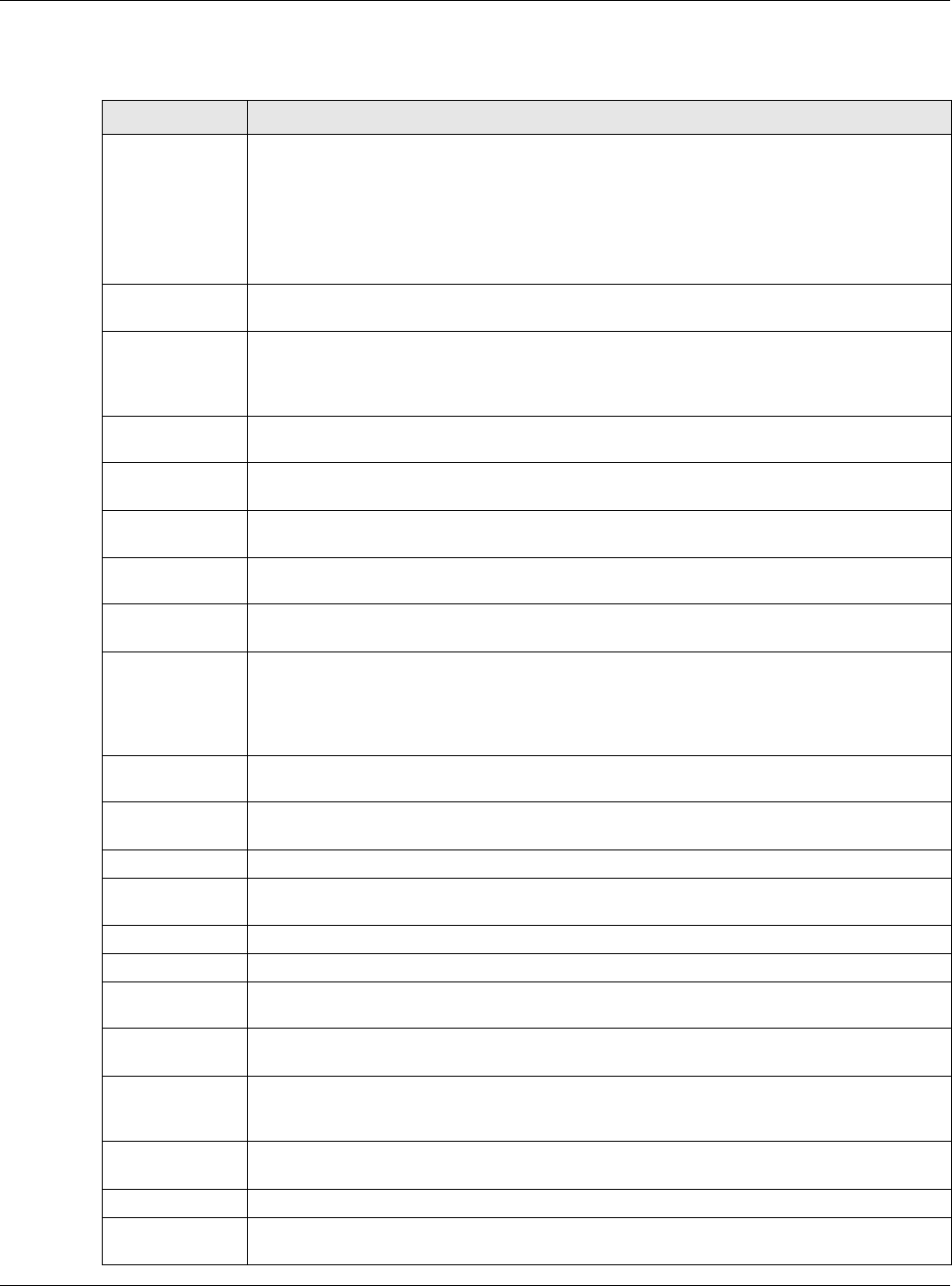
Chapter 4 Monitor
NWA5000 / WAC6000 Series User’s Guide
57
The following table describes the labels in this screen.
Table 28 Monitor > Log > View Log
LABEL DESCRIPTION
Show Filter /
Hide Filter
Click this button to show or hide the filter settings.
If the filter settings are hidden, the Displa y, Em a il Log Now , Refresh , and Clear Log
fields are available.
If the filter settings are shown, the Displa y, Pr ior it y, Source Address, Destina tion
Address, Source I nt e r face, Destina tion I nter face, Pr otocol, Keyw or d, and Search
fields are available.
Display Select the category of log message(s) you want to view. You can also view All Log s at one
time, or you can view the Debug Log.
Priority This displays when you show the filter. Select the priority of log messages to display. The
log displays the log messages with this priority or higher. Choices are: any, e m erg, a le r t ,
cr it , error, w a rn, not ice , and info, from highest priority to lowest priority. This field is
read-only if the Ca t e g or y is Debug Log.
Source Address This displays when you show the filter. Type the source IP address of the incoming packet
that generated the log message. Do not include the port in this filter.
Destination
Address
This displays when you show the filter. Type the IP address of the destination of the
incoming packet when the log message was generated. Do not include the port in this filter.
Source Interface This displays when you show the filter. Select the source interface of the packet that
generated the log message.
Destination
Interface
This displays when you show the filter. Select the destination interface of the packet that
generated the log message.
Protocol This displays when you show the filter. Select a service protocol whose log messages you
would like to see.
Keyword This displays when you show the filter. Type a keyword to look for in the Message,
Source , D e st inat ion and N ot e fields. If a match is found in any field, the log message is
displayed. You can use up to 63 alphanumeric characters and the underscore, as well as
punctuation marks ()’ ,:;?! +-*/= #$% @ ; the period, double quotes, and brackets are
not allowed.
Search This displays when you show the filter. Click this button to update the log using the current
filter settings.
Email Log Now Click this button to send log messages to the Act iv e e-mail addresses specified in the
Send Log To field on the Configuration > Log & Re port > Log Se t t ings screen.
Refresh Click this to update the list of logs.
Clear Log Click this button to clear the whole log, regardless of what is currently displayed on the
screen.
#This field is a sequential value, and it is not associated with a specific log message.
Time This field displays the time the log message was recorded.
Priority This field displays the priority of the log message. It has the same range of values as the
Pr io rit y field above.
Category This field displays the log that generated the log message. It is the same value used in the
D isp la y and (other) Ca t ego r y fields.
Message This field displays the reason the log message was generated. The text “[count=x]”, where
x is a number, appears at the end of the M essa ge field if log consolidation is turned on and
multiple entries were aggregated to generate into this one.
Source This field displays the source IP address and the port number in the event that generated
the log message.
Source Interface This field displays the source interface of the packet that generated the log message.
Destination This field displays the destination IP address and the port number of the event that
generated the log message.
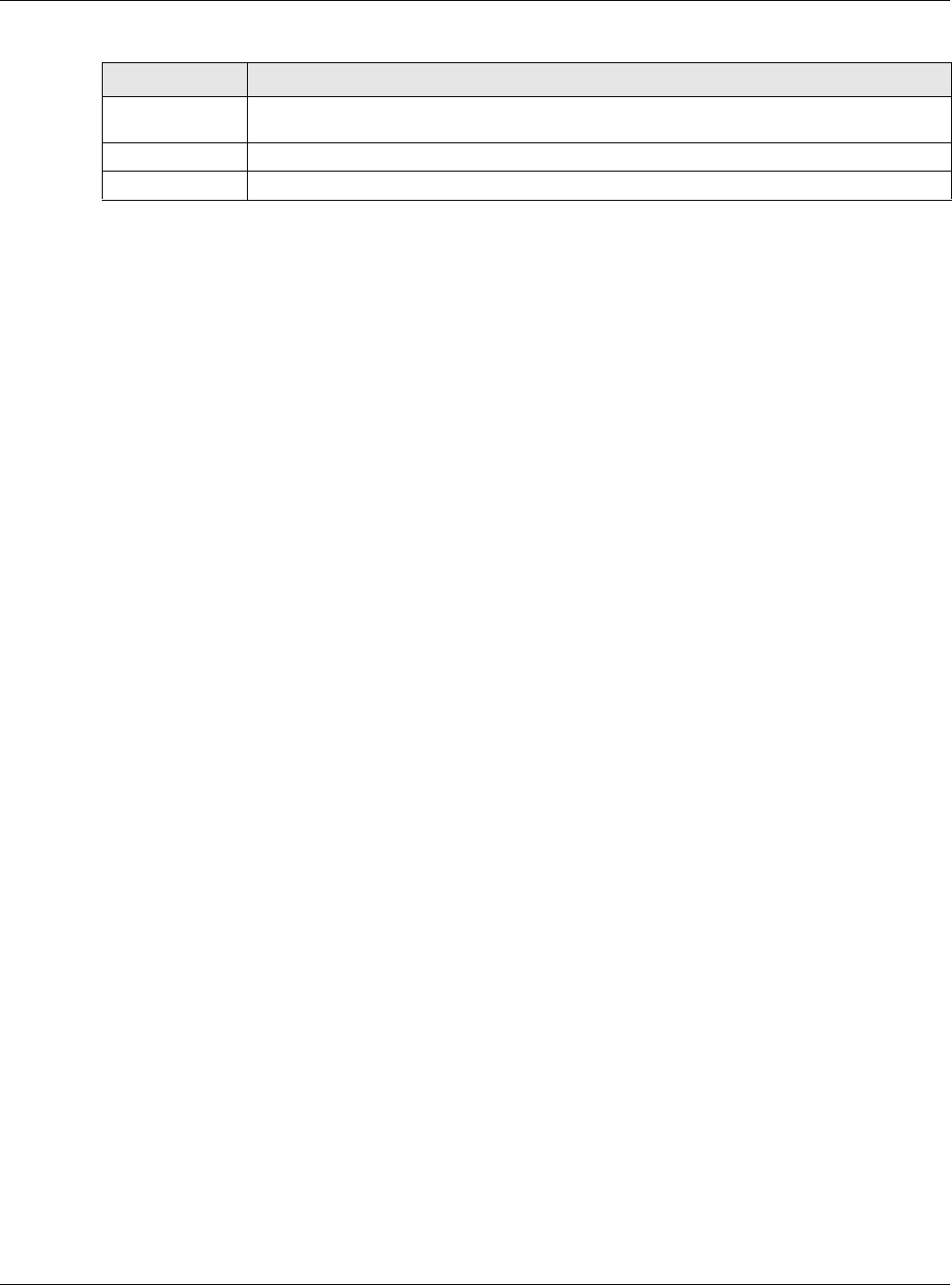
Chapter 4 Monitor
NWA5000 / WAC6000 Series User’s Guide
58
The Web Configurator saves the filter settings if you leave the View Log screen and return to it
later.
Destination
Interface
This field displays the destination interface of the packet that generated the log message.
Protocol This field displays the service protocol in the event that generated the log message.
Note This field displays any additional information about the log message.
Table 28 Monitor > Log > View Log (continued)
LABEL DESCRIPTION
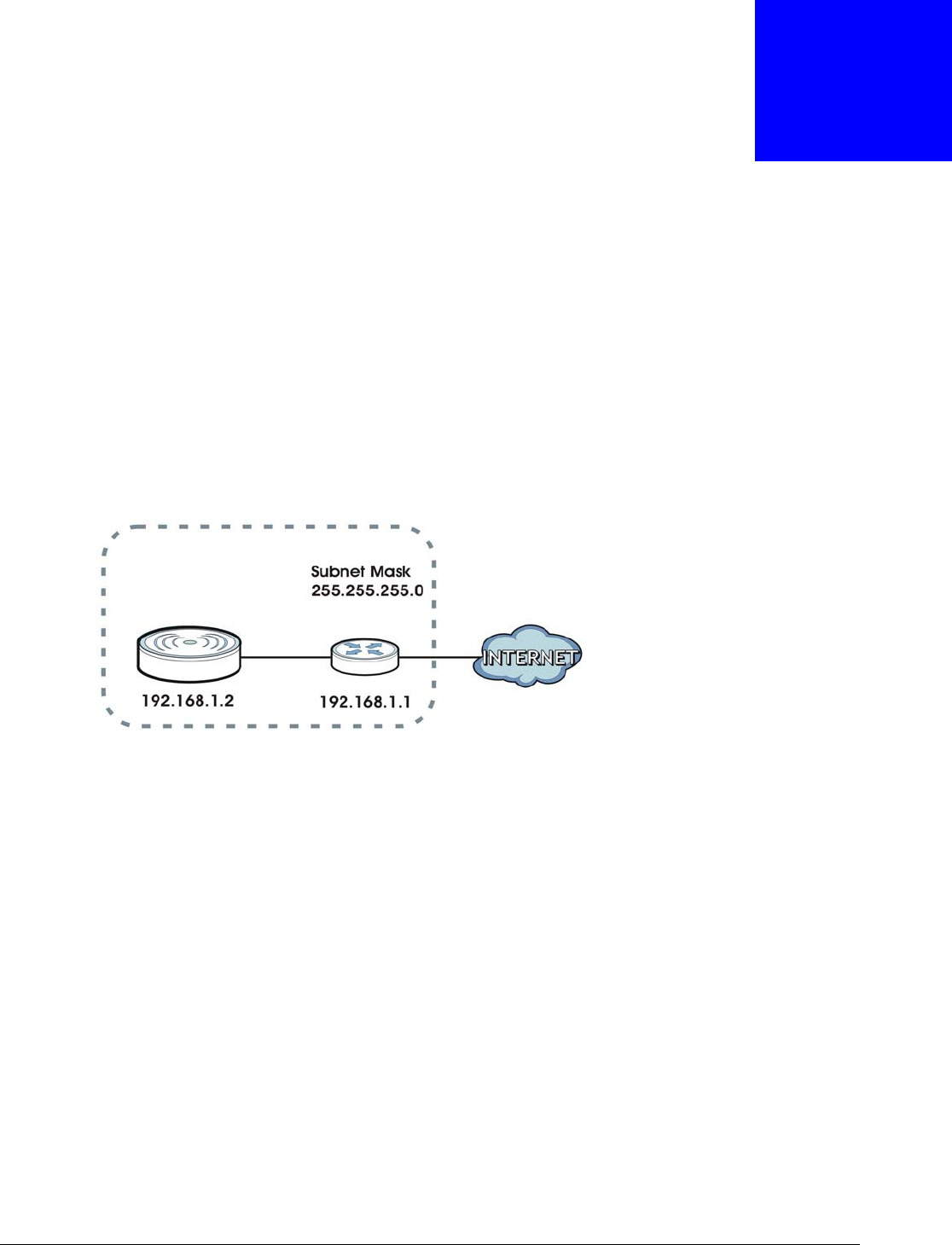
NWA5000 / WAC6000 Series User’s Guide
59
CHAPTER 5
Network
5.1 Overview
This chapter describes how you can configure the management IP address and VLAN settings of
your NWA/WAC.
The Internet Protocol (IP) address identifies a device on a network. Every networking device
(including computers, servers, routers, printers, etc.) needs an IP address to communicate across
the network. These networking devices are also known as hosts.
Figure 28 IP Setup
The figure above illustrates one possible setup of your NWA/WAC. The gateway IP address is
192.168.1.1 and the managed IP address of the NWA/WAC is 192.168.1.2 (default), but if the
NWA/WAC is assigned an IP address by a DHCP server, the default (192.168.1.2) will not be used.
The gateway and the NWA/WAC must belong in the same IP subnet to be able to communicate with
each other.
5.1.1 Management Mode
This discusses using the NWA/WAC in management mode, which determines whether the NWA/
WAC is used in its standalone mode, or as part of a Control And Provisioning of Wireless Access
Points (CAPWAP) network.
About CAPWAP
The NWA/WAC supports CAPWAP. This is ZyXEL’s implementation of the CAPWAP protocol (RFC
5415).
The CAPWAP dataflow is protected by Datagram Transport Layer Security (DTLS).
The following figure illustrates a CAPWAP wireless network. You (U) configure the AP controller (C),
which then automatically updates the configurations of the managed APs (M1 ~ M 4 ).
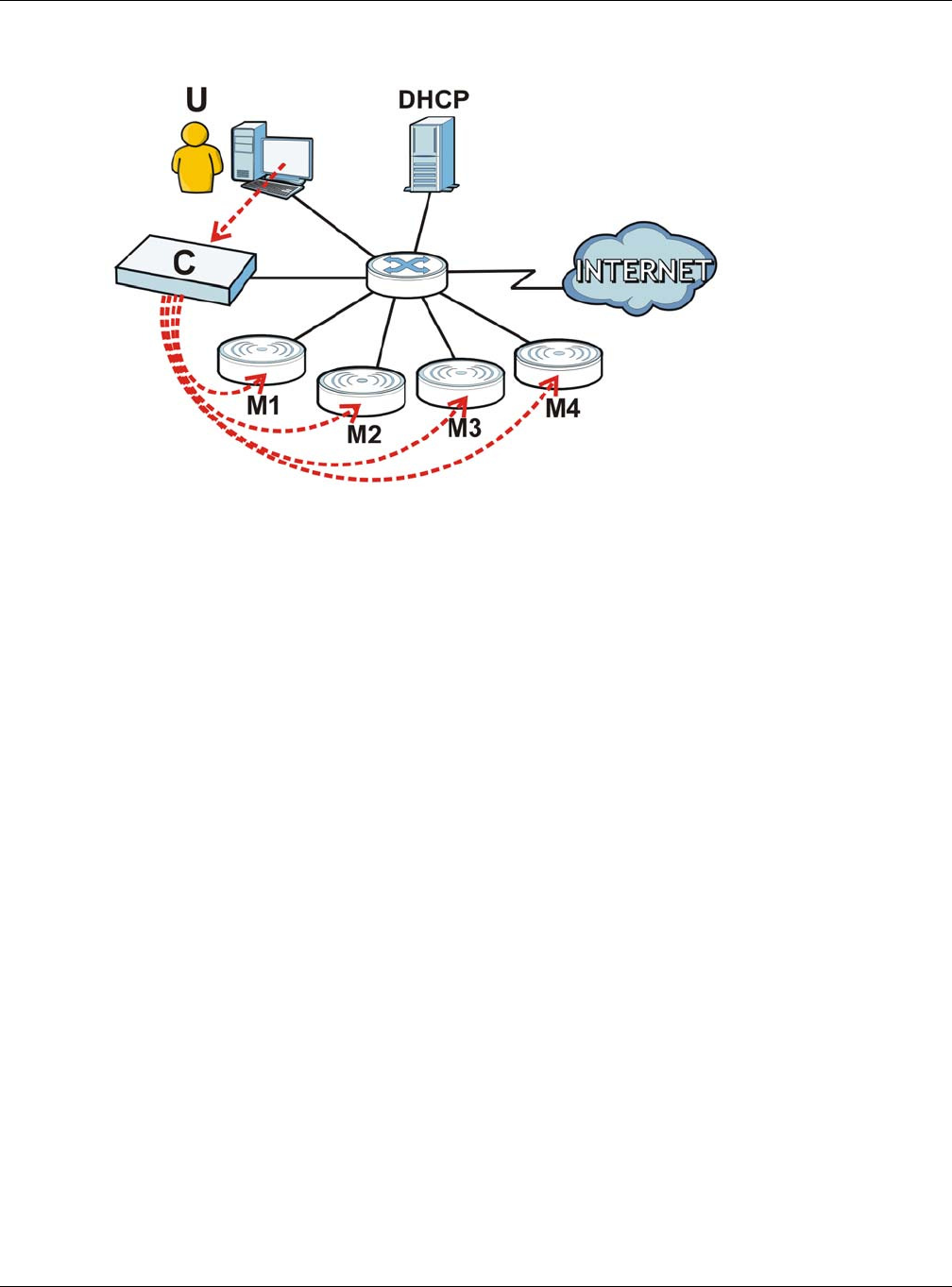
Chapter 5 Network
NWA5000 / WAC6000 Series User’s Guide
60
Figure 29 CAPWAP Network Example
Note: The NWA/WAC can be a standalone AP (default), or a CAPWAP managed AP.
CAPWAP Discovery and Management
The link between CAPWAP-enabled access points proceeds as follows:
1An AP in managed AP mode joins a wired network (receives a dynamic IP address).
2The AP sends out a discovery request, looking for a CAPWAP AP controller.
3If there is an AP controller on the network, it receives the discovery request. If the AP controller is
in Ma nua l mode it adds the details of the AP to its Unm a na ged Access Poin ts list, and you
decide which available APs to manage. If the AP is in Alw a ys Accept mode, it automatically adds
the AP to its Ma nage d Access Points list and provides the managed AP with default configuration
information, as well as securely transmitting the DTLS pre-shared key. The managed AP is ready for
association with wireless clients.
Managed AP Finds the Controller
A managed NWA/WAC can find the controller in one of the following ways:
• Manually specify the controller’s IP address in the Web Configurator’s AC (AP Controller)
Discover y screen.
• Get the controller’s IP address from a DHCP server with the controller’s IP address configured as
option 138.
• Get the controller’s IP address from a DNS server SRV (Service) record.
• Broadcasting to discover the controller within the broadcast domain.
Note: The AP controller needs to have a static IP address. If it is a DHCP client, set the
DHCP server to reserve an IP address for the AP controller.

Chapter 5 Network
NWA5000 / WAC6000 Series User’s Guide
61
CAPWAP and IP Subnets
By default, CAPWAP works only between devices with IP addresses in the same subnet.
However, you can configure CAPWAP to operate between devices with IP addresses in different
subnets by doing the following.
• Activate DHCP. Your network’s DHCP server must support option 138 defined in RFC 5415.
• Configure DHCP option 138 with the IP address of the CAPWAP AP controller on your network.
DHCP Option 138 allows the CAPWAP management request (from the AP in managed AP mode) to
reach the AP controller in a different subnet, as shown in the following figure.
Figure 30 CAPWAP and DHCP Option 138
Notes on CAPWAP
This section lists some additional features of ZyXEL’s implementation of the CAPWAP protocol.
• When the AP controller uses its internal Remote Authentication Dial In User Service (RADIUS)
server, managed APs also use the AP controller’s authentication server to authenticate wireless
clients.
• If a managed AP’s link to the AP controller is broken, the managed AP continues to use the
wireless settings with which it was last provided.
5.1.2 What You Can Do in this Chapter
•The I P Set ting screen (Section 5.2 on page 62) configures the NWA/WAC’s LAN IP address.
•The VLAN screen (Section 5.3 on page 63) configures the NWA/WAC’s VLAN settings.
•The AC (AP Controller) Discover y screen (Section 5.3 on page 63) configures the NWA/WAC’s
AP Controller settings.

Chapter 5 Network
NWA5000 / WAC6000 Series User’s Guide
62
5.2 IP Setting
Use this screen to configure the IP address for your NWA/WAC. To access this screen, click
Configur at ion > Net w ork > I P Se t ting.
Figure 31 Configuration > Network > IP Setting (Retake screenshot)
Each field is described in the following table.
Table 29 Configuration > Network > IP Setting
LABEL DESCRIPTION
IP Address
Assignment
Get
Automatically Select this to make the interface a DHCP client and automatically get the IP address,
subnet mask, and gateway address from a DHCP server.
Use Fixed IP
Address Select this if you want to specify the IP address, subnet mask, and gateway manually.
IP Address Enter the IP address for this interface.
Subnet Mask Enter the subnet mask of this interface in dot decimal notation. The subnet mask
indicates what part of the IP address is the same for all computers in the network.
Gateway Enter the IP address of the gateway. The NWA/WAC sends packets to the gateway when
it does not know how to route the packet to its destination. The gateway should be on
the same network as the interface.
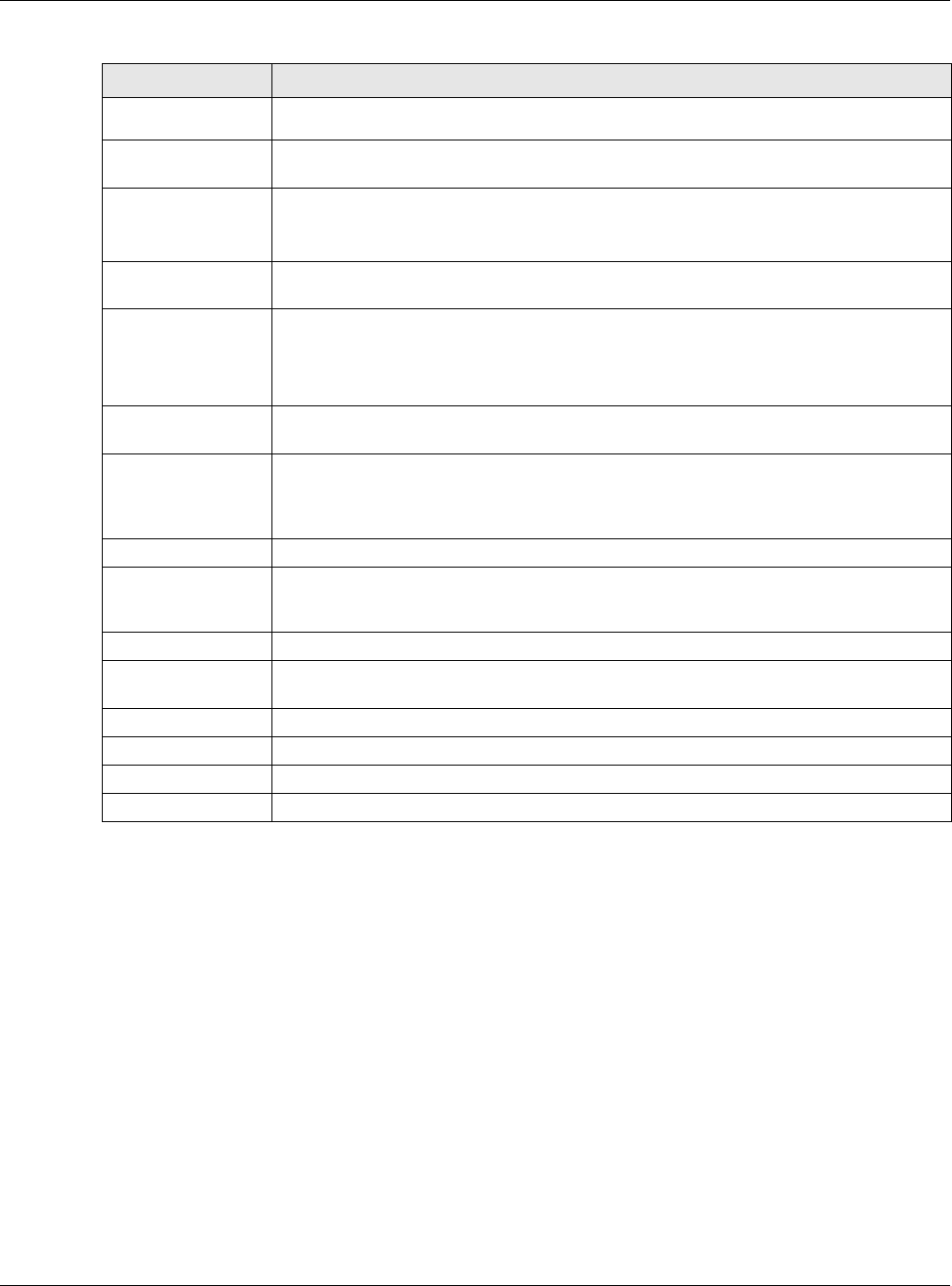
Chapter 5 Network
NWA5000 / WAC6000 Series User’s Guide
63
5.3 VLAN
This section discusses how to configure the NWA/WAC’s VLAN settings.
DNS Server IP
Address Enter the IP address of the DNS server.
IPv6 Address
Assignment
Enable Stateless
Address Auto-
configuration
(SLAAC)
Select this to enable IPv6 stateless auto-configuration on the NWA/WAC. The NWA/WAC
will generate an IPv6 address itself from a prefix obtained from an IPv6 router in the
network.
Link-Local
Address This displays the IPv6 link-local address and the network prefix that the NWA/WAC
generates itself for the LAN interface.
IPv6 Address/
Prefix Length Enter the IPv6 address and the prefix length for the LAN interface if you want to use a
static IP address. This field is optional.
The prefix length indicates what the left-most part of the IP address is the same for all
computers in the network, that is, the network address.
Gateway Enter the IPv6 address of the default outgoing gateway using colon (:) hexadecimal
notation.
Metric Enter the priority of the gateway (if any) on the LAN interface. The NWA/WAC decides
which gateway to use based on this priority. The lower the number, the higher the
priority. If two or more gateways have the same priority, the NWA/WAC uses the one
that was configured first.
DHCPv6 Client Select this option to set the NWA/WAC to act as a DHCPv6 client.
DUID This field displays the DHCP Unique IDentifier (DUID) of the NWA/WAC, which is unique
and used for identification purposes when the NWA/WAC is exchanging DHCPv6
messages with others. See Appendix B on page 208 for more information.
Request Address Select this option to get an IPv6 address from the DHCPv6 server.
DHCPv6 Request
Options
Select this option to determine what additional information to get from the DHCPv6
server.
DNS Server Select this option to obtain the IP address of the DNS server.
NTP Server Select this option to obtain the IP address of the NTP server.
Apply Click Apply to save your changes back to the NWA/WAC.
Reset Click Re se t to return the screen to its last-saved settings.
Table 29 Configuration > Network > IP Setting (continued)
LABEL DESCRIPTION
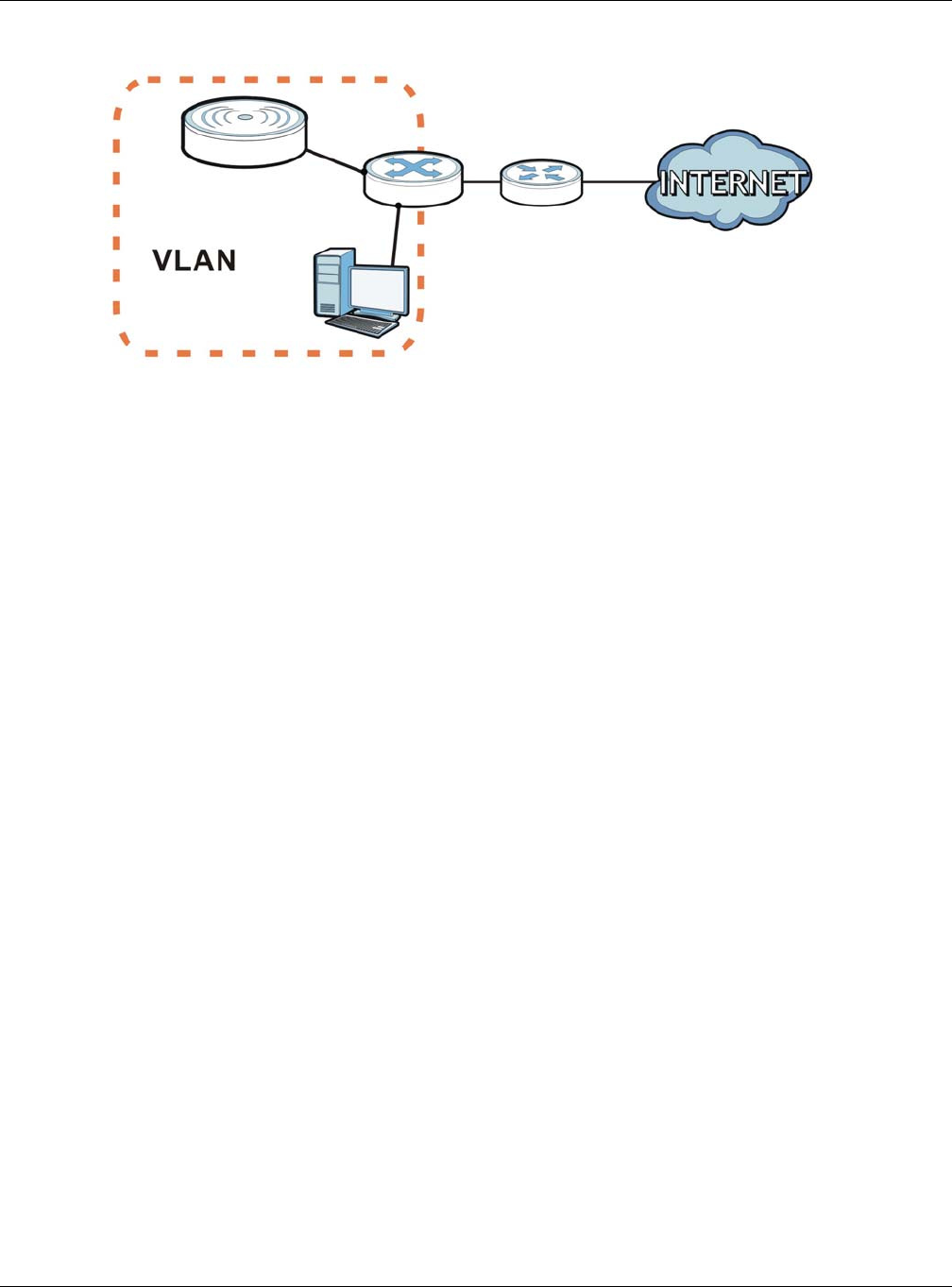
Chapter 5 Network
NWA5000 / WAC6000 Series User’s Guide
64
Figure 32 Management VLAN Setup
In the figure above, to access and manage the NWA/WAC from computer A, the NWA/WAC and
switch B’s ports to which computer A and the NWA/WAC are connected should be in the same
VLAN.
A Virtual Local Area Network (VLAN) allows a physical network to be partitioned into multiple logical
networks. Devices on a logical network belong to one group. A device can belong to more than one
group. With VLAN, a device cannot directly talk to or hear from devices that are not in the same
group(s); the traffic must first go through a router.
VLAN also increases network performance by limiting broadcasts to a smaller and more
manageable logical broadcast domain. In traditional switched environments, all broadcast packets
go to each and every individual port. With VLAN, all broadcasts are confined to a specific broadcast
domain.
IEEE 802.1Q Tag
The IEEE 802.1Q standard defines an explicit VLAN tag in the MAC header to identify the VLAN
membership of a frame across bridges. A VLAN tag includes the 12-bit VLAN ID and 3-bit user
priority. The VLAN ID associates a frame with a specific VLAN and provides the information that
devices need to process the frame across the network.
Use this screen to configure the VLAN settings for your NWA/WAC. To access this screen, click
Configur at ion > N et w ork > VLAN .
A
B
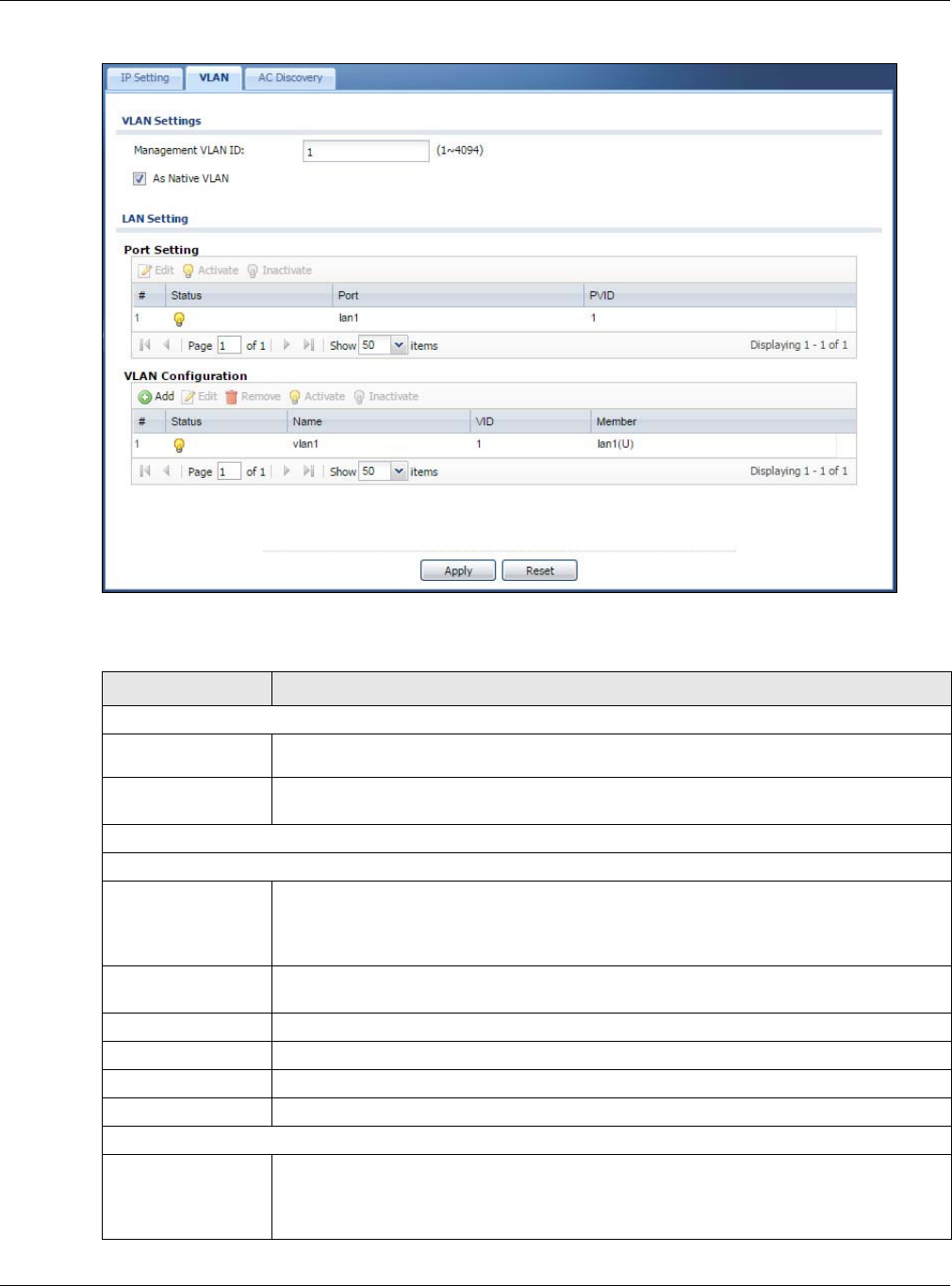
Chapter 5 Network
NWA5000 / WAC6000 Series User’s Guide
65
Figure 33 Configuration > Network > VLAN
Each field is described in the following table.
Table 30 Configuration > Network > VLAN
LABEL DESCRIPTION
VLAN Settings
Management
VLAN ID Enter a VLAN ID for the NWA/WAC.
As Native VLAN Select this option to treat this VLAN ID as a VLAN created on the NWA/WAC and not one
assigned to it from outside the network.
LAN Setting
Port Setting
Edit Double-click an entry or select it and click Edit to open a screen where you can modify
the entry’s settings. In some tables you can just click a table entry and edit it directly in
the table. For those types of tables small red triangles display for table entries with
changes that you have not yet applied.
Activate/
Inactivate To turn on an entry, select it and click Act iva t e . To turn off an entry, select it and click
I n a ct iva t e .
# This is the index number of the port.
Status This field indicates whether the port is enabled (a yellow bulb) or not (a gray bulb).
Port This field displays the name of the port.
PVID This field displays the port number of the VLAN ID.
VLAN Configuration
Add Click this to create a new entry. For features where the entry’s position in the numbered
list is important (features where the NWA/WAC applies the table’s entries in order like
the SSID for example), you can select an entry and click Add to create a new entry
after the selected entry.
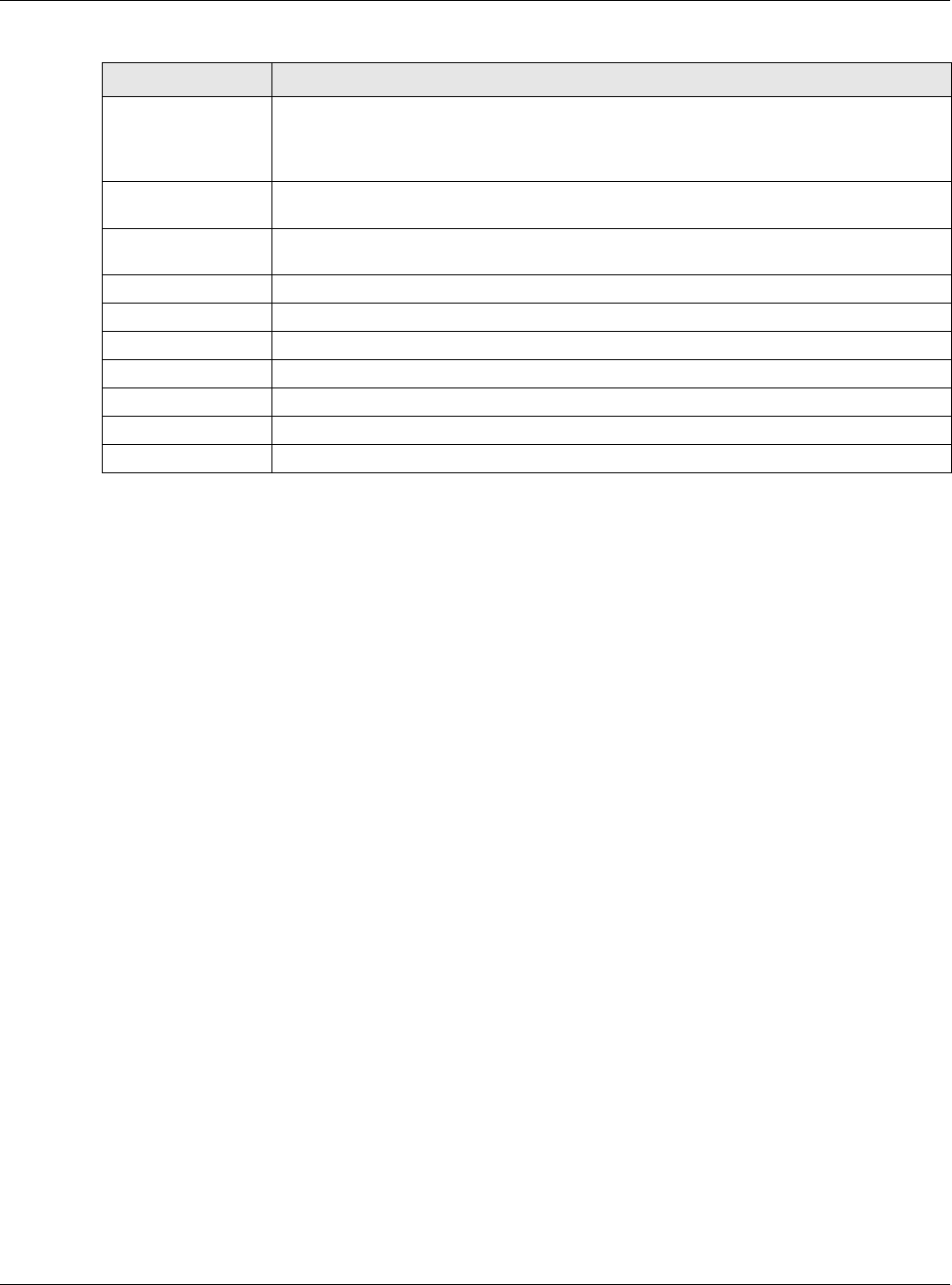
Chapter 5 Network
NWA5000 / WAC6000 Series User’s Guide
66
5.4 AC (AP Controller) Discovery
This section discusses how to configure the NWA/WAC’s AC Discovery (AP Controller) settings. You
can have the NWA/WAC managed by an AP controller on your network. When you do this, the NWA/
WAC can be configured ONLY by the AP controller. See Section 5.1.1 on page 59 for more
information on management mode and AP Controller.
If you want to return the NWA/WAC to standalone AP mode, you can do one of the two following
options:
• Press the Reset button.
• Check the AP controller for the NWA/WAC’s IP address and use FTP to upload the default
configuration file to the NWA/WAC. You can get the configuration file at conf/system-default.conf.
You must reboot the device after uploading the configuration file.
To access the Controller Discover screen, click Configu ra t ion > N e t w ork > AC Discovery.
Edit Double-click an entry or select it and click Edit to open a screen where you can modify
the entry’s settings. In some tables you can just click a table entry and edit it directly in
the table. For those types of tables small red triangles display for table entries with
changes that you have not yet applied.
Remove To remove an entry, select it and click Rem ove. The NWA/WAC confirms you want to
remove it before doing so.
Activate/
Inactivate To turn on an entry, select it and click Act iva t e . To turn off an entry, select it and click
I n a ct iva t e .
# This is the index number of the VLAN ID
Status This field indicates whether the VLAN is enabled (a yellow bulb) or not (a gray bulb).
Name This field displays the name of each VLAN.
VID This field displays the VLAN ID.
Member This field displays the VLAN membership to which the port belongs.
Apply Click Apply to save your changes back to the NWA/WAC.
Reset Click Re se t to return the screen to its last-saved settings.
Table 30 Configuration > Network > VLAN (continued)
LABEL DESCRIPTION
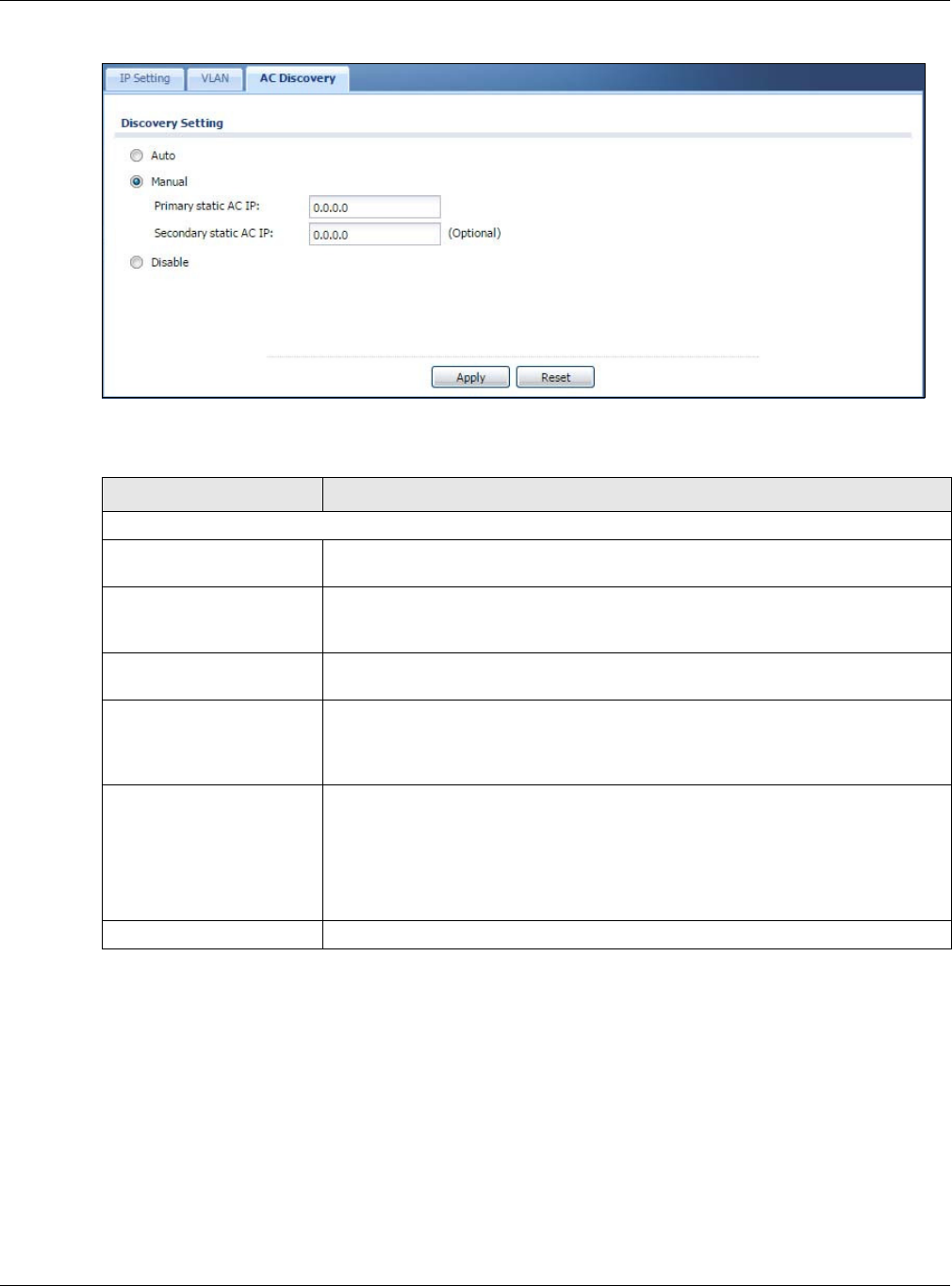
Chapter 5 Network
NWA5000 / WAC6000 Series User’s Guide
67
Figure 34 Configuration > Network > AC Discovery
Each field is described in the following table.
Table 31 Configuration > Network > AC Discovery
LABEL DESCRIPTION
Discovery Setting
Auto Select this option to use DHCP option 138/DNS SRV record/Broadcast to get the
AP controller’s IP address.
Manual Select this option and enter the IP address of the AP controller manually. This is
necessary when the AP Controller is not in the same subnet and you want it to
manage the NWA/WAC.
Primary / Secondary
Static AC IP Specify the primary and secondary IP address of the AP controller to which the
NWA/WAC connects.
Disable Select this to manage the NWA/WAC using its own web configurator, neither
managing nor managed by other devices. Please note if an AP Controller is in the
same subnet, you will need to click D isa ble if you do not want the NWA/WAC to
be managed.
Apply Click Apply to save the information entered in this screen.
If you change the mode in this screen, the NWA/WAC restarts. Wait a short while
before you attempt to log in again. If you changed the mode to M a naged AP,
the AP controller uploads the firmware package for managed AP mode to the
NWA/WAC and you cannot log in as the web configurator is disabled; you must
manage the NWA/WAC through the AP controller on your network.
Reset Click Re se t to return the screen to its last-saved settings.
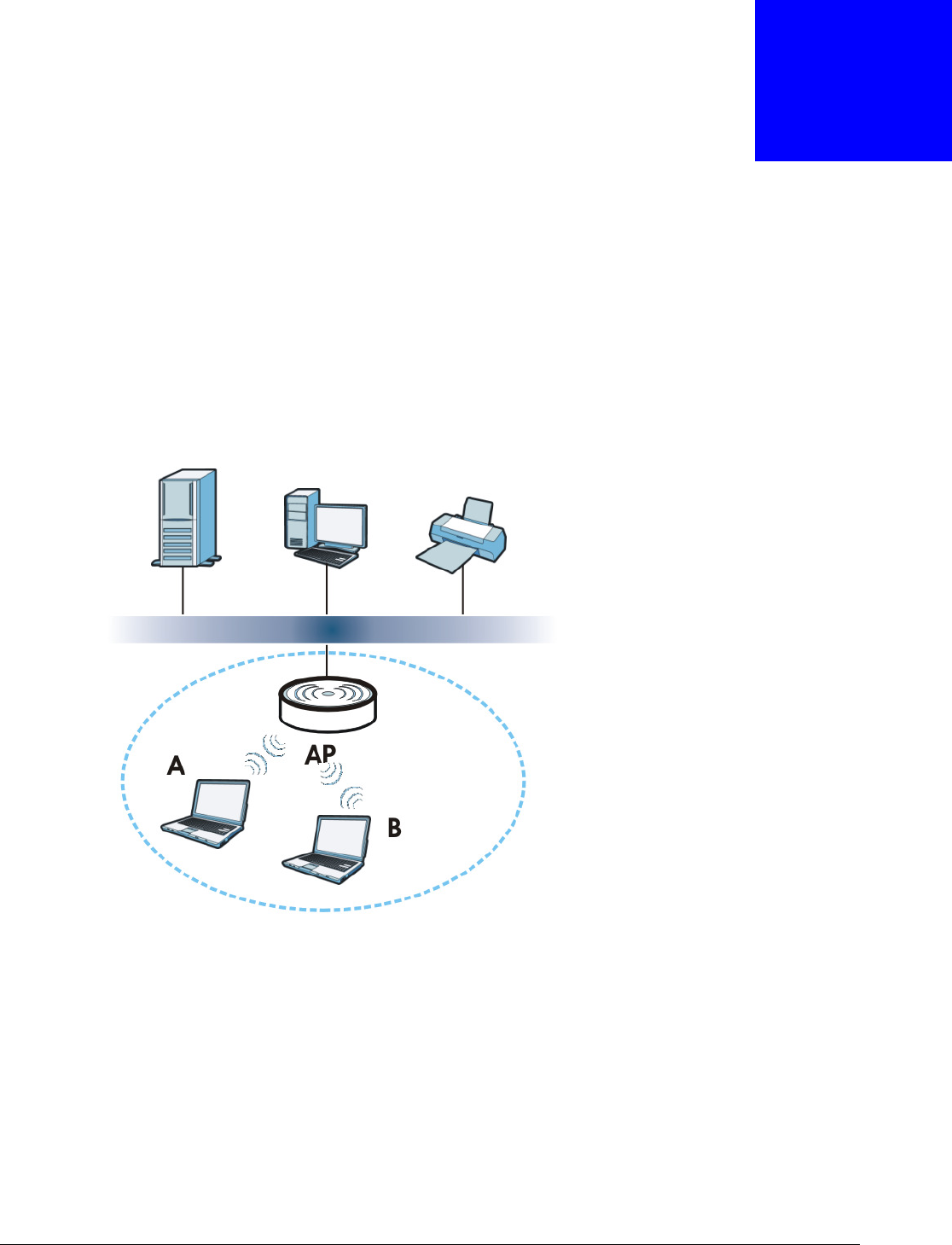
NWA5000 / WAC6000 Series User’s Guide
68
CHAPTER 6
Wireless
6.1 Overview
This chapter discusses how to configure the wireless network settings in your NWA/WAC.
The following figure provides an example of a wireless network.
Figure 35 Example of a Wireless Network
The wireless network is the part in the blue circle. In this wireless network, devices A and B are
called wireless clients. The wireless clients use the access point (AP) to interact with other devices
(such as the printer) or with the Internet. Your NWA/WAC is the AP.
6.1.1 What You Can Do in this Chapter
•The AP M ana gem en t screen (Section 6.2 on page 69) manages the NWA/WAC’s general
wireless settings.
•The MON Mode screen (Section 6.3 on page 72) allows you to assign APs either to the rogue AP
list or the friendly AP list.
•The Load Balancing screen (Section 6.4 on page 74) configures network traffic load balancing
between the APs and the NWA/WAC.
•The DCS screen (Section 6.5 on page 77) configures dynamic radio channel selection.
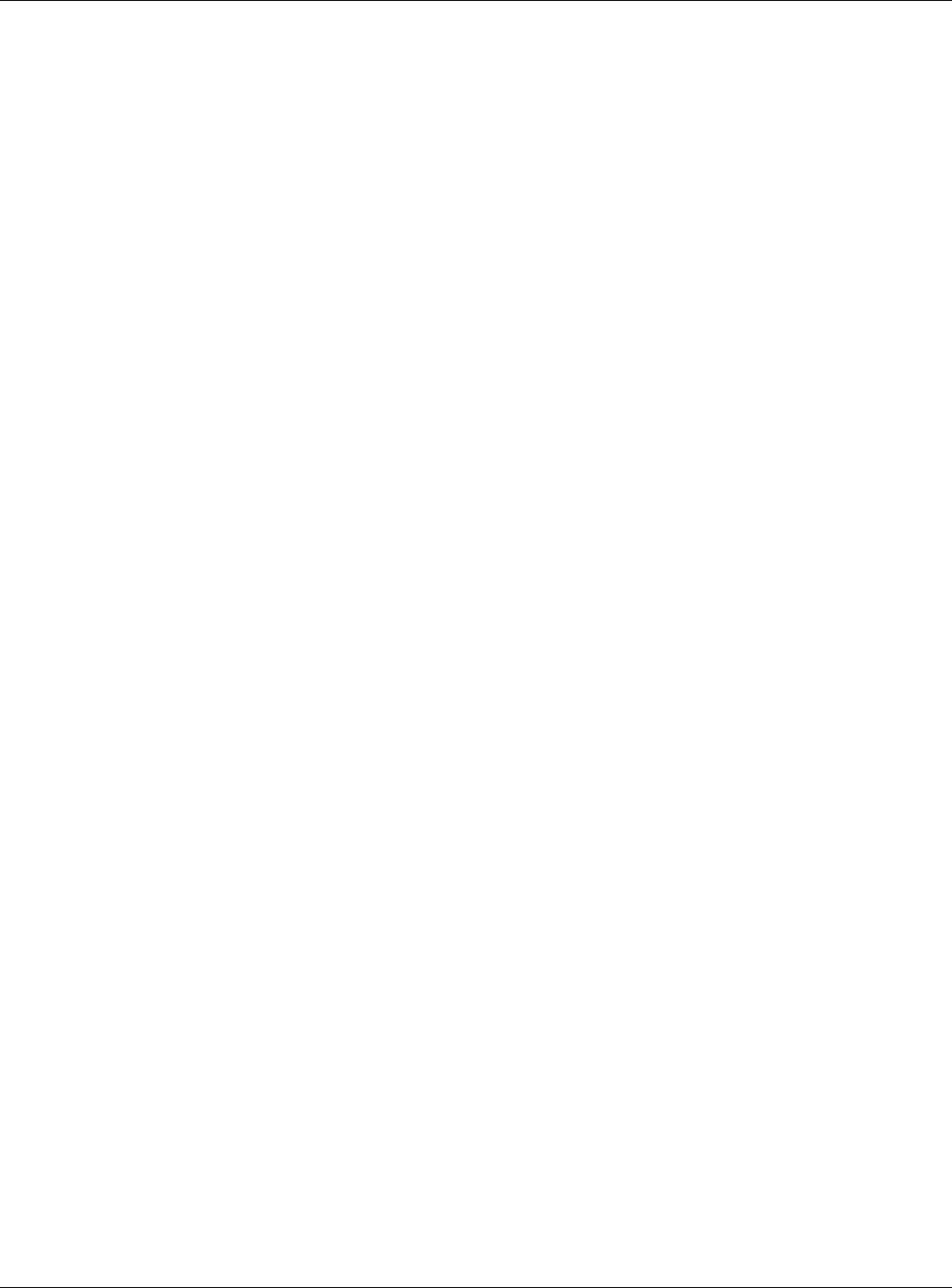
Chapter 6 Wireless
NWA5000 / WAC6000 Series User’s Guide
69
6.1.2 What You Need to Know
The following terms and concepts may help as you read this chapter.
Station / Wireless Client
A station or wireless client is any wireless-capable device that can connect to an AP using a wireless
signal.
Dynamic Channel Selection (DCS)
Dynamic Channel Selection (DCS) is a feature that allows an AP to automatically select the radio
channel upon which it broadcasts by scanning the area around it and determining what channels
are currently being used by other devices.
Load Balancing (Wireless)
Wireless load balancing is the process where you limit the number of connections allowed on an
wireless access point (AP) or you limit the amount of wireless traffic transmitted and received on it
so the AP does not become overloaded.
6.2 AP Management
Use this screen to manage the NWA/WAC’s general wireless settings. Click Configur at ion >
W ireless > AP M a na gem ent to access this screen.
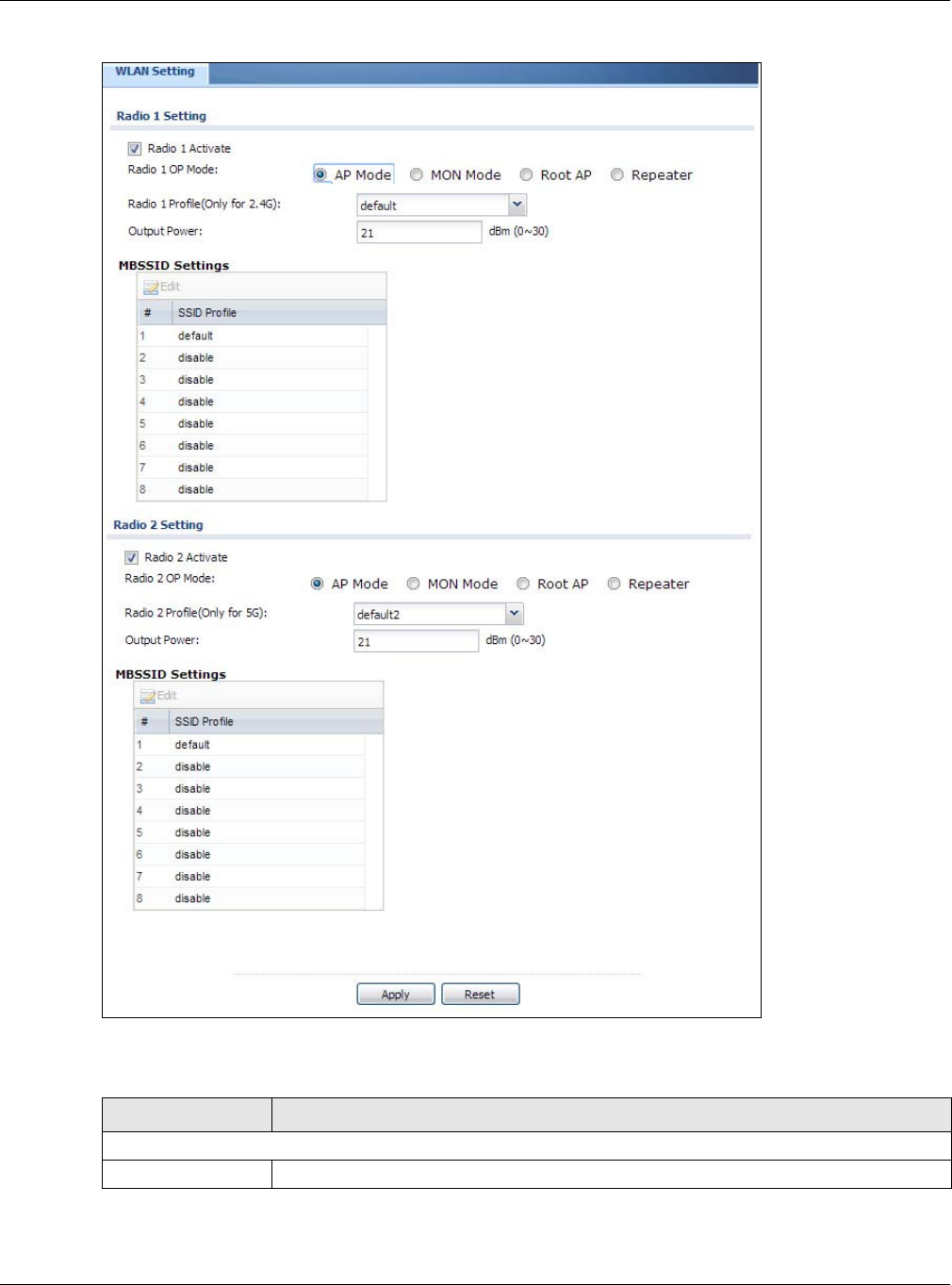
Chapter 6 Wireless
NWA5000 / WAC6000 Series User’s Guide
70
Figure 36 Configuration > Wireless > AP Management
Each field is described in the following table.
Table 32 Configuration > Wireless > AP Management
LABEL DESCRIPTION
Radio 1 Setting
Radio 1 Activate Select the check box to enable the NWA/WAC’s first (default) radio.
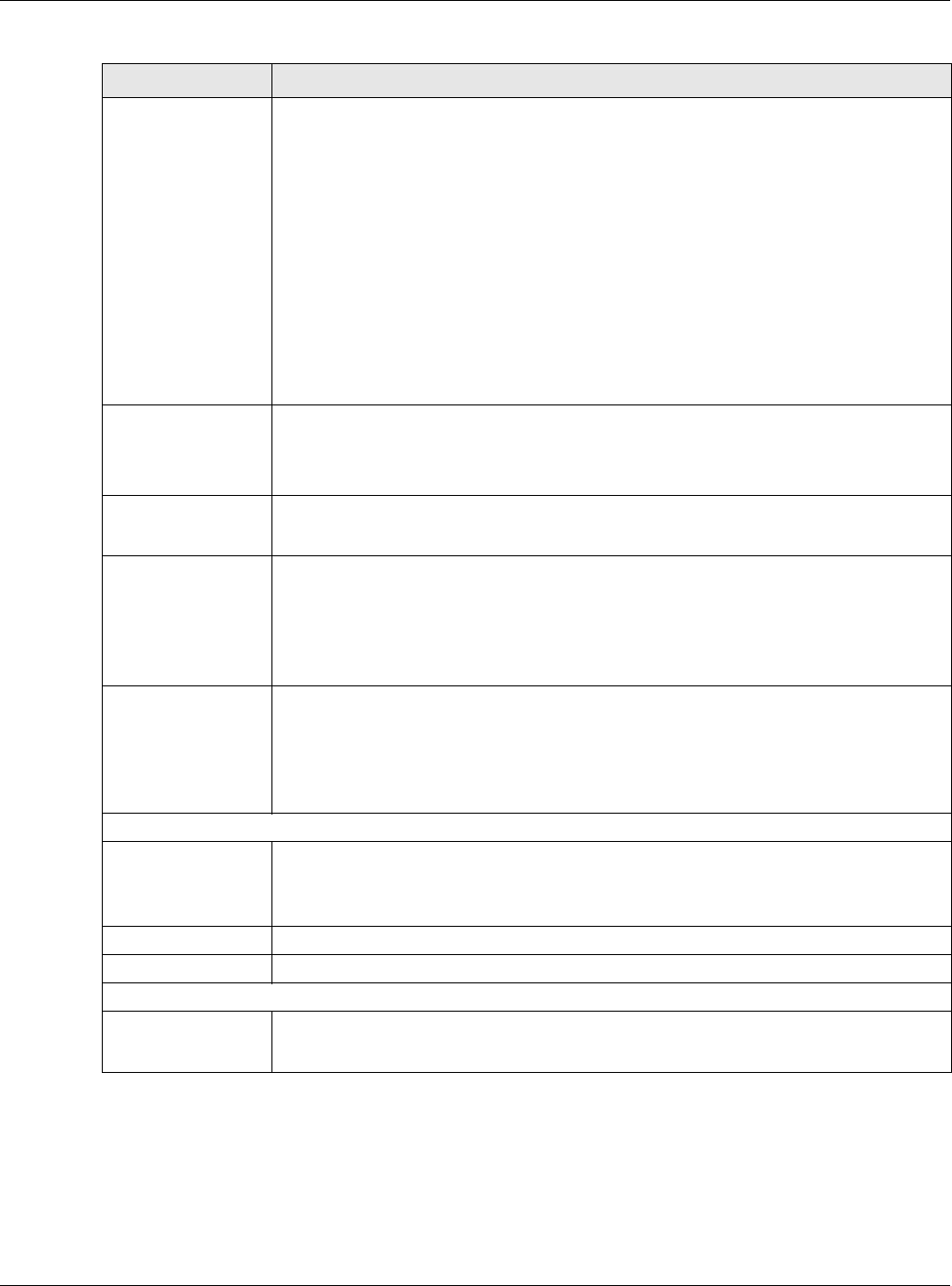
Chapter 6 Wireless
NWA5000 / WAC6000 Series User’s Guide
71
Radio 1 OP Mode Select the operating mode for radio 1.
AP Mode means the radio can receive connections from wireless clients and pass their
data traffic through to the NWA/WAC to be managed (or subsequently passed on to an
upstream gateway for managing).
MON M ode means the radio monitors the broadcast area for other APs, then passes
their information on to the NWA/WAC where it can be determined if those APs are
friendly or rogue. If a radio is set to this mode it cannot receive connections from
wireless clients.
Root AP means the radio acts as an AP and also supports the wireless connections with
other APs (in repeater mode) to form a WDS (Wireless Distribution System) to extend
its wireless network.
Re pe at er means the radio can establish a wireless connection with other APs (in either
root AP or repeater mode) to form a WDS.
Radio 1 Profile Select the radio profile the radio uses.
Note: You can only apply a 2.4G AP radio profile to radio 1. Otherwise, the first radio will
not be working.
Radio 1 WDS Profile This field is available only when the radio is in Root AP or Re pe a t e r mode.
Select the WDS profile the radio uses to connect to a root AP or repeater.
Uplink Selection
Mode
This field is available only when the radio is in Re p ea t er mode.
Select AUTO to have the NWA/WAC automatically use the settings in the applied WDS
profile to connect to a root AP or repeater.
Select Ma nua l to have the NWA/WAC connect to the root AP or repeater with the MAC
address specified in the Radio 1 Uplink M AC Ad dress field.
Output Power Enter the output power (between 0 to 30 dBm) of the NWA/WAC in this field. If there is
a high density of APs in an area, decrease the output power of the NWA/WAC to reduce
interference with other APs.
Note: Reducing the output power also reduces the NWA/WAC’s effective broadcast
radius.
MBSSID Settings
Edit Double-click an entry or select it and click Edit to open a screen where you can modify
the entry’s settings. In some tables you can just click a table entry and edit it directly in
the table. For those types of tables small red triangles display for table entries with
changes that you have not yet applied.
# This field shows the index number of the SSID
SSID Profile This field displays the SSID profile that is associated with the radio profile.
Radio 2 Setting
Radio 2 Activate This displays if the NWA/WAC has a second radio.
Select the check box to enable the NWA/WAC’s second radio.
Table 32 Configuration > Wireless > AP Management (continued)
LABEL DESCRIPTION
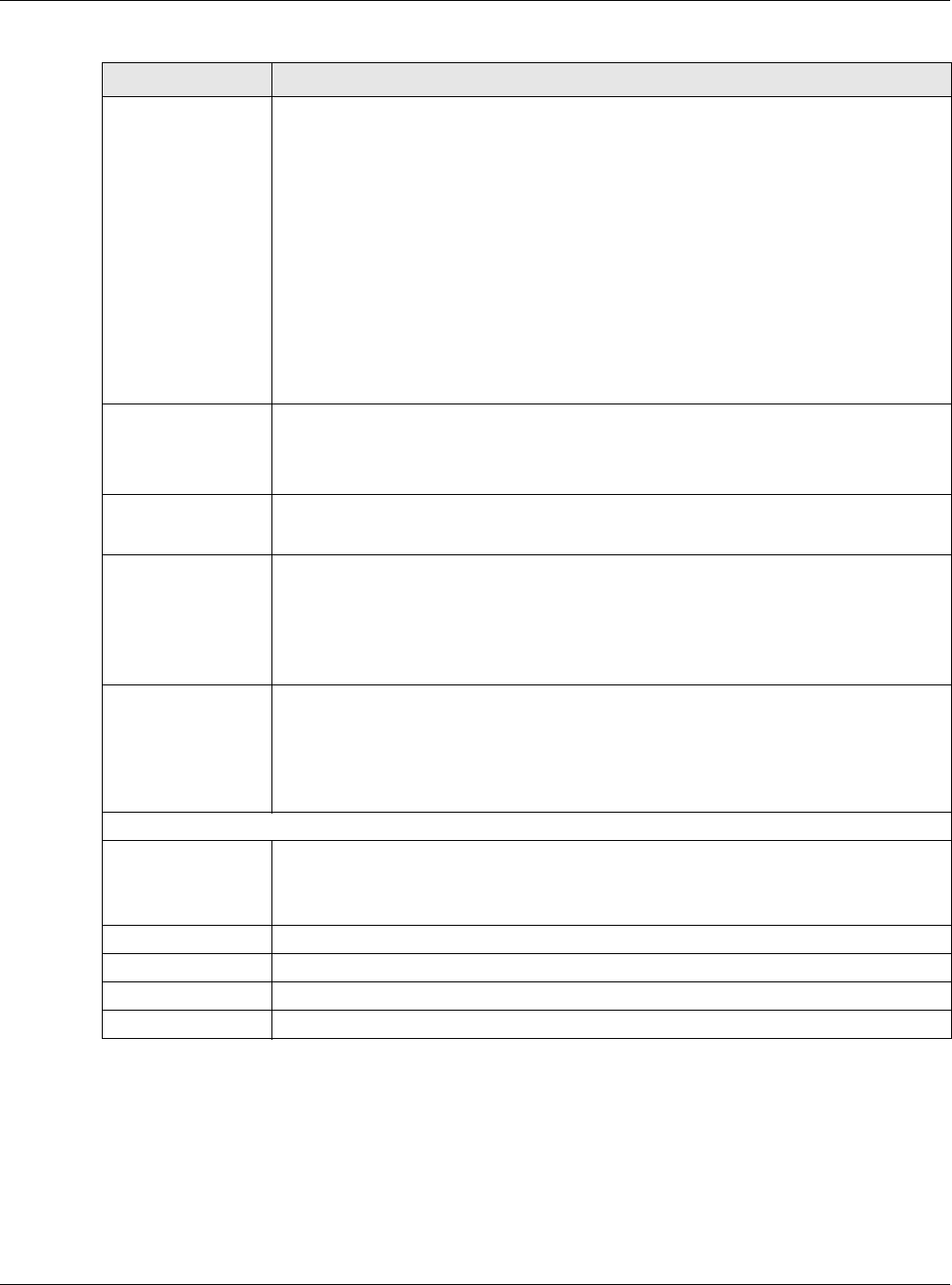
Chapter 6 Wireless
NWA5000 / WAC6000 Series User’s Guide
72
6.3 MON Mode
Use this screen to assign APs either to the rogue AP list or the friendly AP list. A rogue AP is a
wireless access point operating in a network’s coverage area that is not under the control of the
network administrator, and which can potentially open up holes in a network’s security.
Radio 2 OP Mode This displays if the NWA/WAC has a second radio. Select the operating mode for radio
2.
AP Mode means the radio can receive connections from wireless clients and pass their
data traffic through to the NWA/WAC to be managed (or subsequently passed on to an
upstream gateway for managing).
MON M ode means the radio monitors the broadcast area for other APs, then passes
their information on to the NWA/WAC where it can be determined if those APs are
friendly or rogue. If a radio is set to this mode it cannot receive connections from
wireless clients.
Root AP means the radio acts as an AP and also supports the wireless connections with
other APs (in repeater mode) to form a WDS to extend its wireless network.
Re pe at er means the radio can establish a wireless connection with other APs (in either
root AP or repeater mode) to form a WDS.
Radio 2 Profile This displays if the NWA/WAC has a second radio. Select the radio profile the radio uses.
Note: You can only apply a 5G AP radio profile to radio 2. Otherwise, the second radio will
not be working.
Radio 2 WDS Profile This field is available only when the radio is in Root AP or Re pe a t e r mode.
Select the WDS profile the radio uses to connect to a root AP or repeater.
Uplink Selection
Mode
This field is available only when the radio is in Re p ea t er mode.
Select AUTO to have the NWA/WAC automatically use the settings in the applied WDS
profile to connect to a root AP or repeater.
Select Ma nua l to have the NWA/WAC connect to the root AP or repeater with tbe MAC
address specified in the Radio 2 Uplink M AC Ad dress field.
Output Power Enter the output power (between 0 to 30 dBm) of the NWA/WAC in this field. If there is
a high density of APs in an area, decrease the output power of the NWA/WAC to reduce
interference with other APs.
Note: Reducing the output power also reduces the NWA/WAC’s effective broadcast
radius.
MBSSID Settings
Edit Double-click an entry or select it and click Edit to open a screen where you can modify
the entry’s settings. In some tables you can just click a table entry and edit it directly in
the table. For those types of tables small red triangles display for table entries with
changes that you have not yet applied.
# This field shows the index number of the SSID
SSID Profile This field shows the SSID profile that is associated with the radio profile.
Apply Click Apply to save your changes back to the NWA/WAC.
Reset Click Re se t to return the screen to its last-saved settings.
Table 32 Configuration > Wireless > AP Management (continued)
LABEL DESCRIPTION
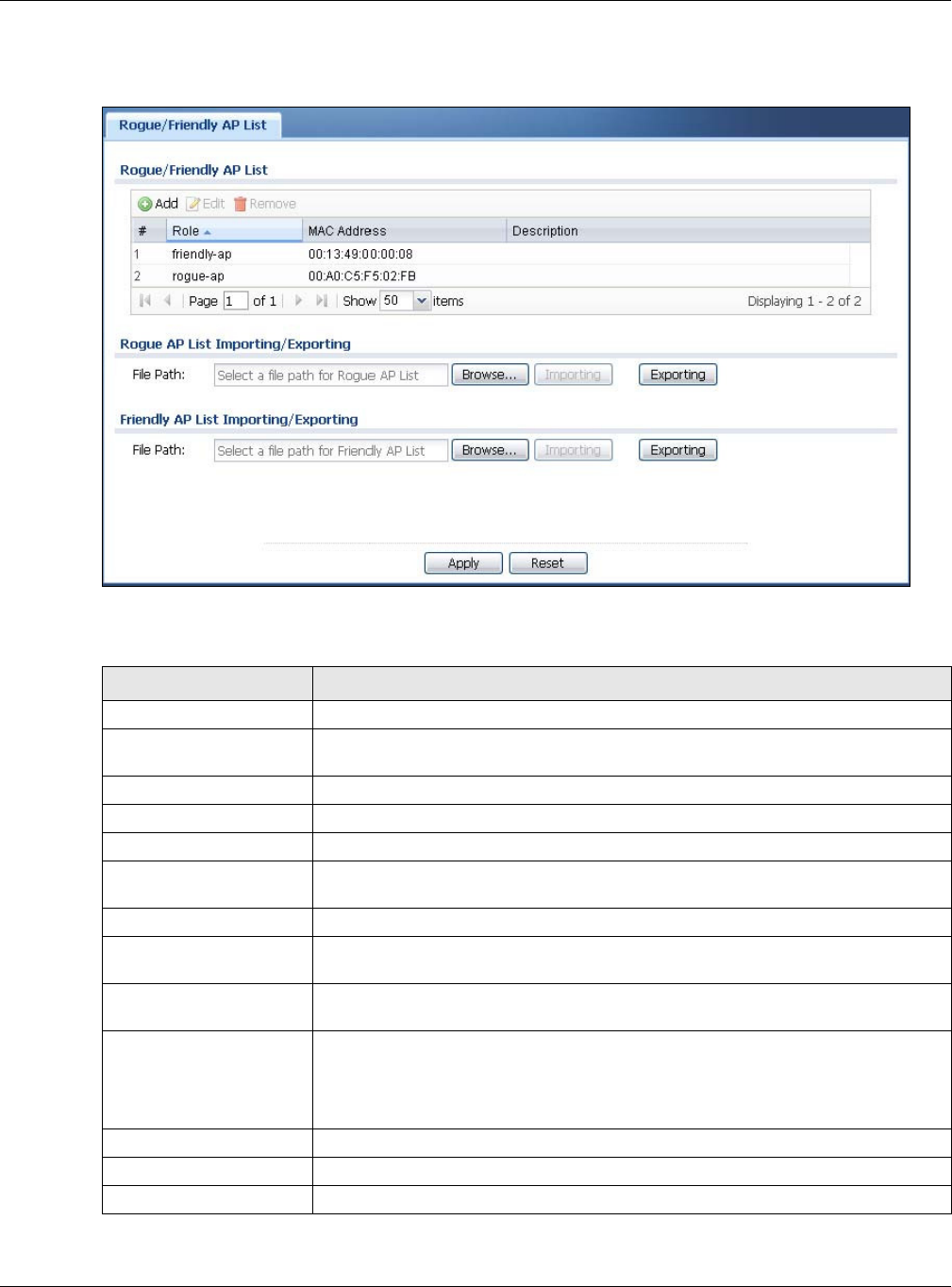
Chapter 6 Wireless
NWA5000 / WAC6000 Series User’s Guide
73
Click Configu rat ion > W ir eless > MON Mode to access this screen.
Figure 37 Configuration > Wireless > MON Mode
Each field is described in the following table.
Table 33 Configuration > Wireless > MON Mode
LABEL DESCRIPTION
Rogue/Friendly AP List
Add Click this button to add an AP to the list and assign it either friendly or rogue
status.
Edit Select an AP in the list to edit and reassign its status.
Remove Select an AP in the list to remove.
# This field is a sequential value, and it is not associated with any interface.
Role This field indicates whether the selected AP is a rogue- ap or a fr iendly- ap. To
change the AP’s role, click the Ed it button.
MAC Address This field indicates the AP’s radio MAC address.
Description This field displays the AP’s description. You can modify this by clicking the Edit
button.
Importing/Exporting These controls allow you to export the current list of rogue and friendly APs or
import existing lists.
File Path / Browse /
Importing Enter the file name and path of the list you want to import or click the Brow se
button to locate it. Once the File Pa th field has been populated, click I m p or t in g
to bring the list into the NWA/WAC.
You need to wait a while for the importing process to finish.
Exporting Click this button to export the current list of either rogue APs or friendly APS.
Apply Click Apply to save your changes back to the NWA/WAC.
Reset Click Reset to return the screen to its last-saved settings.
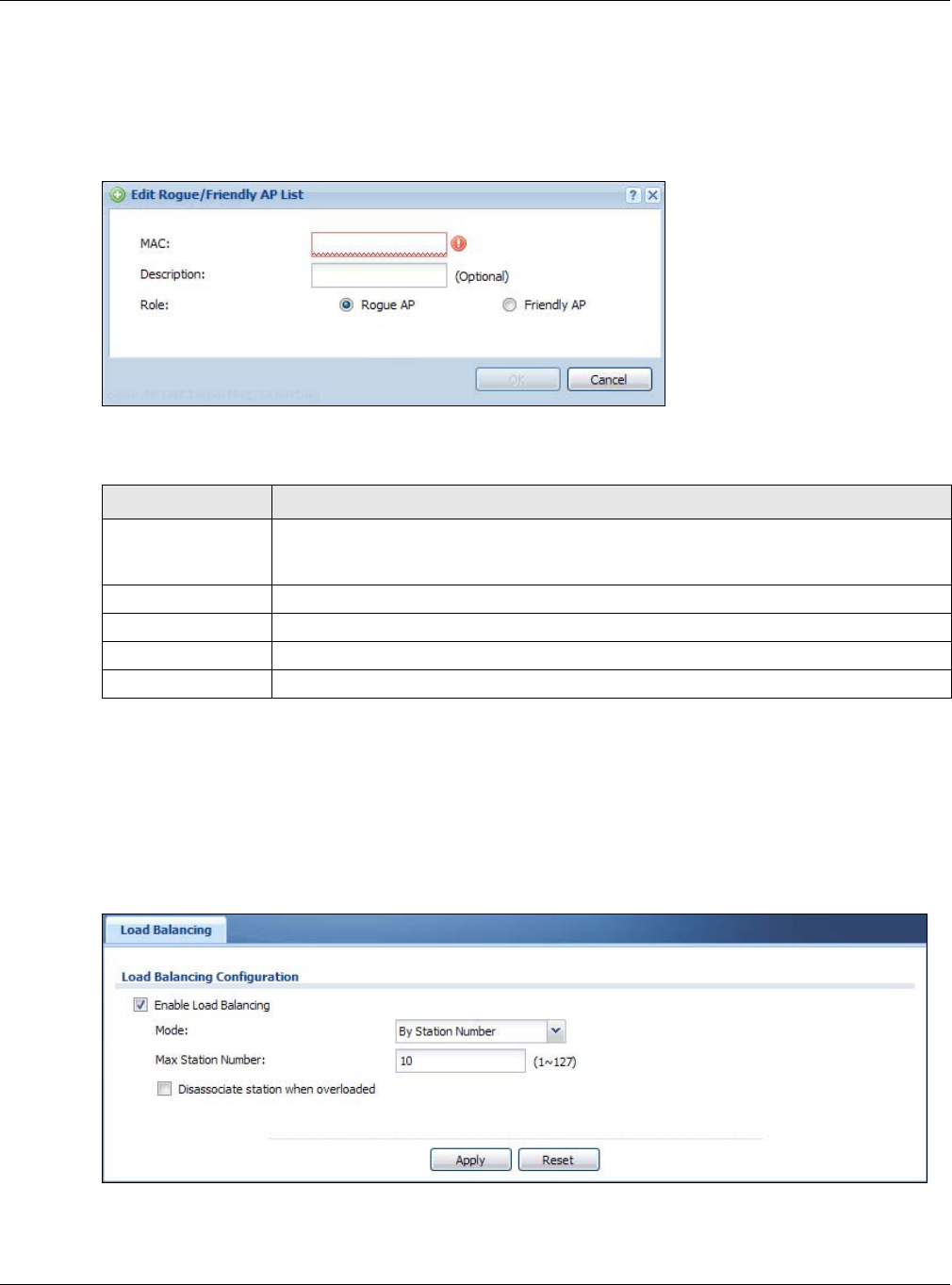
Chapter 6 Wireless
NWA5000 / WAC6000 Series User’s Guide
74
6.3.1 Add/Edit Rogue/Friendly List
Click Add or select an AP and click the Edit button in the Configur at ion > W ir eless > MON
Mode table to display this screen.
Figure 38 Configuration > Wireless > MON Mode > Add/Edit Rogue/Friendly AP List
Each field is described in the following table.
6.4 Load Balancing
Use this screen to configure wireless network traffic load balancing between the APs on your
network. Click Configur at ion > W ir eless > Load Balancing to access this screen.
Figure 39 Configuration > Wireless > Load Balancing
Table 34 Configuration > Wireless > MON Mode > Add/Edit Rogue/Friendly AP List
LABEL DESCRIPTION
MAC Enter the MAC address of the AP you want to add to the list. A MAC address is a unique
hardware identifier in the following hexadecimal format: xx:xx:xx:xx:xx:xx where xx is
a hexadecimal number separated by colons.
Description Enter up to 60 characters for the AP’s description. Spaces and underscores are allowed.
Role Select either Rogue AP or Fr iendly AP for the AP’s role.
OK Click OK to save your changes back to the NWA/WAC.
Cancel Click Cancel to close the window with changes unsaved.
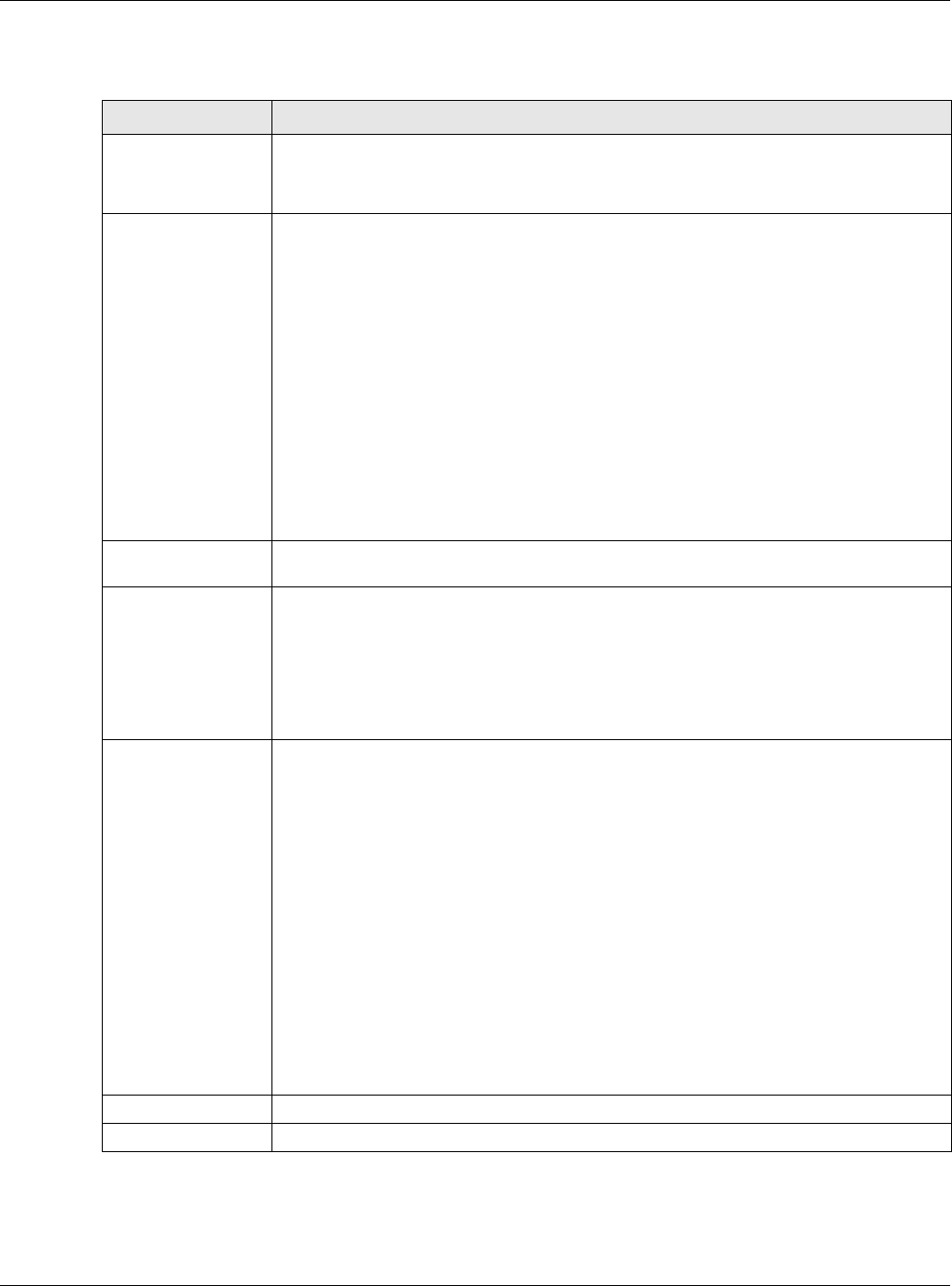
Chapter 6 Wireless
NWA5000 / WAC6000 Series User’s Guide
75
Each field is described in the following table.
Table 35 Configuration > Wireless > Load Balancing
LABEL DESCRIPTION
Enable Load
Balancing
Select this to enable load balancing on the NWA/WAC.
Use this section to configure wireless network traffic load balancing between the
managd APs in this group.
Mode Select a mode by which load balancing is carried out.
Select By St a tion N um ber to balance network traffic based on the number of specified
stations connected to the NWA/WAC.
Select By Traffic Level to balance network traffic based on the volume generated by
the stations connected to the NWA/WAC.
Select By Sm a rt Classr oom to balance network traffic based on the number of
specified stations connected to the NWA/WAC. The NWA/WAC ignores association
request and authentication request packets from any new station when the maximum
number of stations is reached.
If you select By Sta t ion N um ber or By Tr affic Level, once the threshold is crossed
(either the maximum station numbers or with network traffic), the NWA/WAC delays
association request and authentication request packets from any new station that
attempts to make a connection. This allows the station to automatically attempt to
connect to another, less burdened AP if one is available.
Max Station
Number Enter the threshold number of stations at which the NWA/WAC begins load balancing its
connections.
Traffic Level Select the threshold traffic level at which the NWA/WAC begins load balancing its
connections (Low , Medium , High).
The maximum bandwidth allowed for each level is:
•Low - 11Mbps,
•Mediu m - 23Mbps
•High - 35Mbps
Disassociate
station when
overloaded
This function is enabled by default and the disassociation priority is always Signal
St r e ngt h when you set Mode to By Sm art Classroom .
Select this option to disassociate wireless clients connected to the AP when it becomes
overloaded. If you do not enable this option, then the AP simply delays the connection
until it can afford the bandwidth it requires, or it transfers the connection to another AP
within its broadcast radius.
The disassociation priority is determined automatically by the NWA/WAC and is as
follows:
•I dle Tim e out - Devices that have been idle the longest will be kicked first. If none
of the connected devices are idle, then the priority shifts to Signal St rength.
•Signal Str e n gt h - Devices with the weakest signal strength will be kicked first.
Note: If you enable this function, you should ensure that there are multiple APs within the
broadcast radius that can accept any rejected or kicked wireless clients; otherwise,
a wireless client attempting to connect to an overloaded AP will be disassociated
permanently and never be allowed to connect.
Apply Click Apply to save your changes back to the NWA/WAC.
Reset Click Re se t to return the screen to its last-saved settings.

Chapter 6 Wireless
NWA5000 / WAC6000 Series User’s Guide
76
6.4.1 Disassociating and Delaying Connections
When your AP becomes overloaded, there are two basic responses it can take. The first one is to
“delay” a client connection. This means that the AP withholds the connection until the data transfer
throughput is lowered or the client connection is picked up by another AP. If the client is picked up
by another AP then the original AP cannot resume the connection.
For example, here the AP has a balanced bandwidth allotment of 6 Mbps. If laptop R connects and
it pushes the AP over its allotment, say to 7 Mbps, then the AP delays the red laptop’s connection
until it can afford the bandwidth or the laptop is picked up by a different AP with bandwidth to
spare.
Figure 40 Delaying a Connection
The second response your AP can take is to kick the connections that are pushing it over its
balanced bandwidth allotment.
Figure 41 Kicking a Connection
Connections are kicked based on either idle tim eout or signal st ren gth . The NWA/WAC first looks
to see which devices have been idle the longest, then starts kicking them in order of highest idle
time. If no connections are idle, the next criteria the NWA/WAC analyzes is signal strength. Devices
with the weakest signal strength are kicked first.
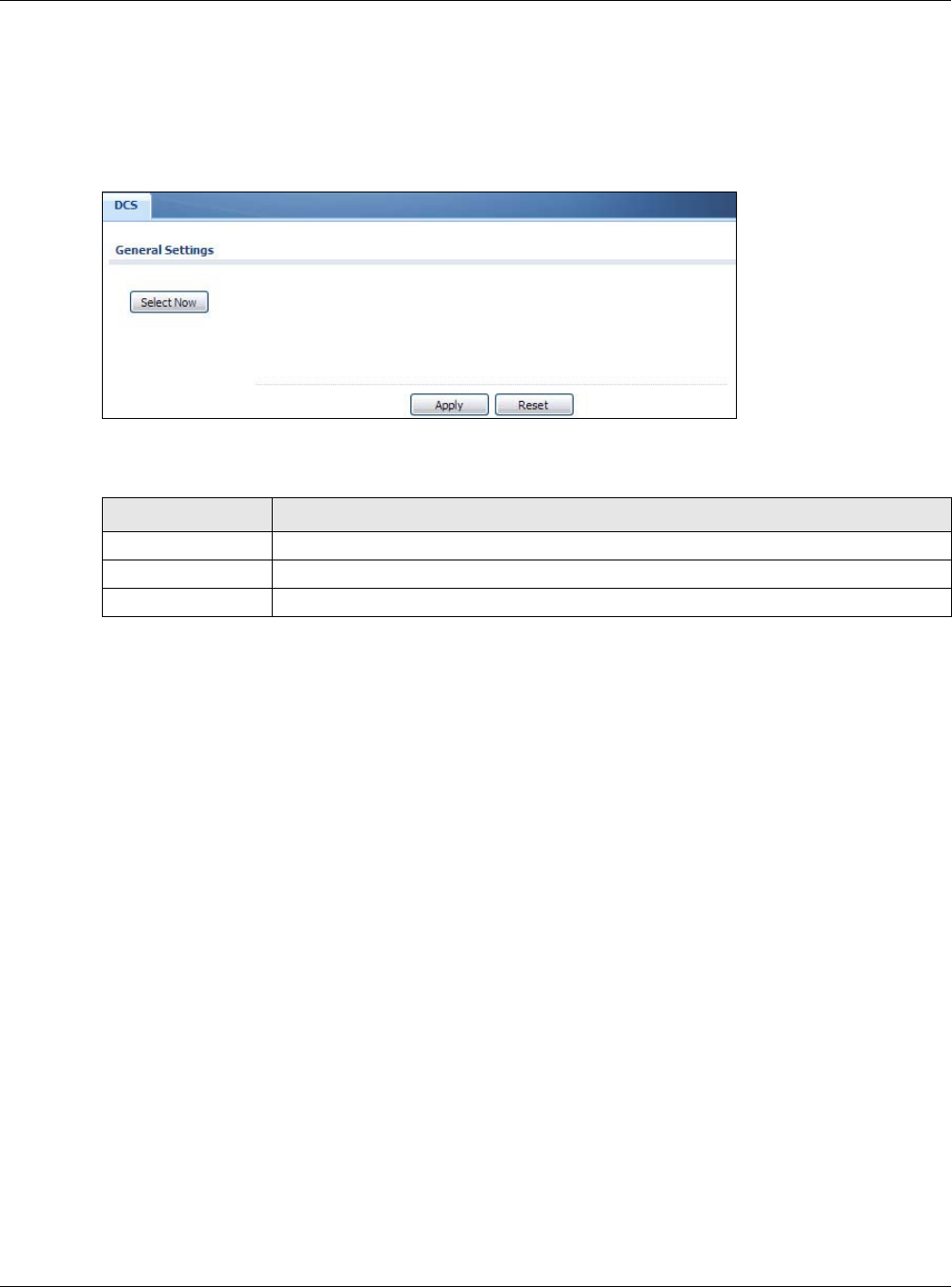
Chapter 6 Wireless
NWA5000 / WAC6000 Series User’s Guide
77
6.5 DCS
Use this screen to configure dynamic radio channel selection. Click Configur at ion > W ir eless >
DCS to access this screen.
Figure 42 Configuration > Wireless > DCS
Each field is described in the following table.
6.6 Technical Reference
The following section contains additional technical information about the features described in this
chapter.
Dynamic Channel Selection
When numerous APs broadcast within a given area, they introduce the possibility of heightened
radio interference, especially if some or all of them are broadcasting on the same radio channel. If
the interference becomes too great, then the network administrator must open his AP configuration
options and manually change the channel to one that no other AP is using (or at least a channel
that has a lower level of interference) in order to give the connected stations a minimum degree of
interference. Dynamic channel selection frees the network administrator from this task by letting
the AP do it automatically. The AP can scan the area around it looking for the channel with the least
amount of interference.
In the 2.4 GHz spectrum, each channel from 1 to 13 is broken up into discrete 22 MHz segments
that are spaced 5 MHz apart. Channel 1 is centered on 2.412 GHz while channel 13 is centered on
2.472 GHz.
Table 36 Configuration > Wireless > DCS
LABEL DESCRIPTION
Select Now Click this to have the NWA/WAC scan for and select an available channel immediately.
Apply Click Apply to save your changes back to the NWA/WAC.
Reset Click Re se t to return the screen to its last-saved settings.
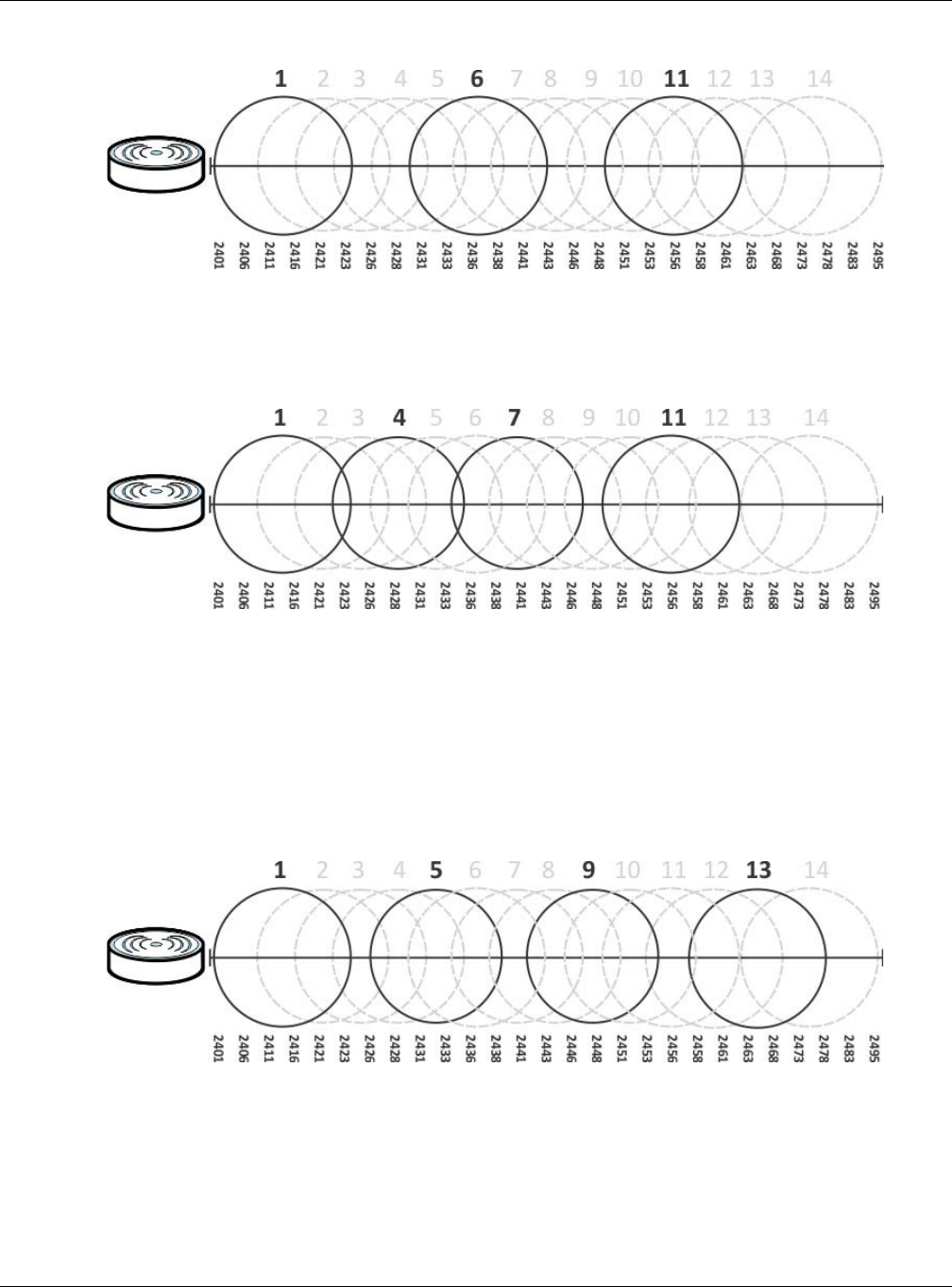
Chapter 6 Wireless
NWA5000 / WAC6000 Series User’s Guide
78
Figure 43 An Example Three-Channel Deployment
Three channels are situated in such a way as to create almost no interference with one another if
used exclusively: 1, 6 and 11. When an AP broadcasts on any of these three channels, it should not
interfere with neighboring APs as long as they are also limited to same trio.
Figure 44 An Example Four-Channel Deployment
However, some regions require the use of other channels and often use a safety scheme with the
following four channels: 1, 4, 7 and 11. While they are situated sufficiently close to both each other
and the three so-called “safe” channels (1,6 and 11) that interference becomes inevitable, the
severity of it is dependent upon other factors: proximity to the affected AP, signal strength, activity,
and so on.
Finally, there is an alternative four channel scheme for ETSI, consisting of channels 1, 5, 9, 13. This
offers significantly less overlap that the other one.
Figure 45 An Alternative Four-Channel Deployment
Load Balancing
Because there is a hard upper limit on an AP’s wireless bandwidth, load balancing can be crucial in
areas crowded with wireless users. Rather than let every user connect and subsequently dilute the
available bandwidth to the point where each connecting device receives a meager trickle, the load
balanced AP instead limits the incoming connections as a means to maintain bandwidth integrity.
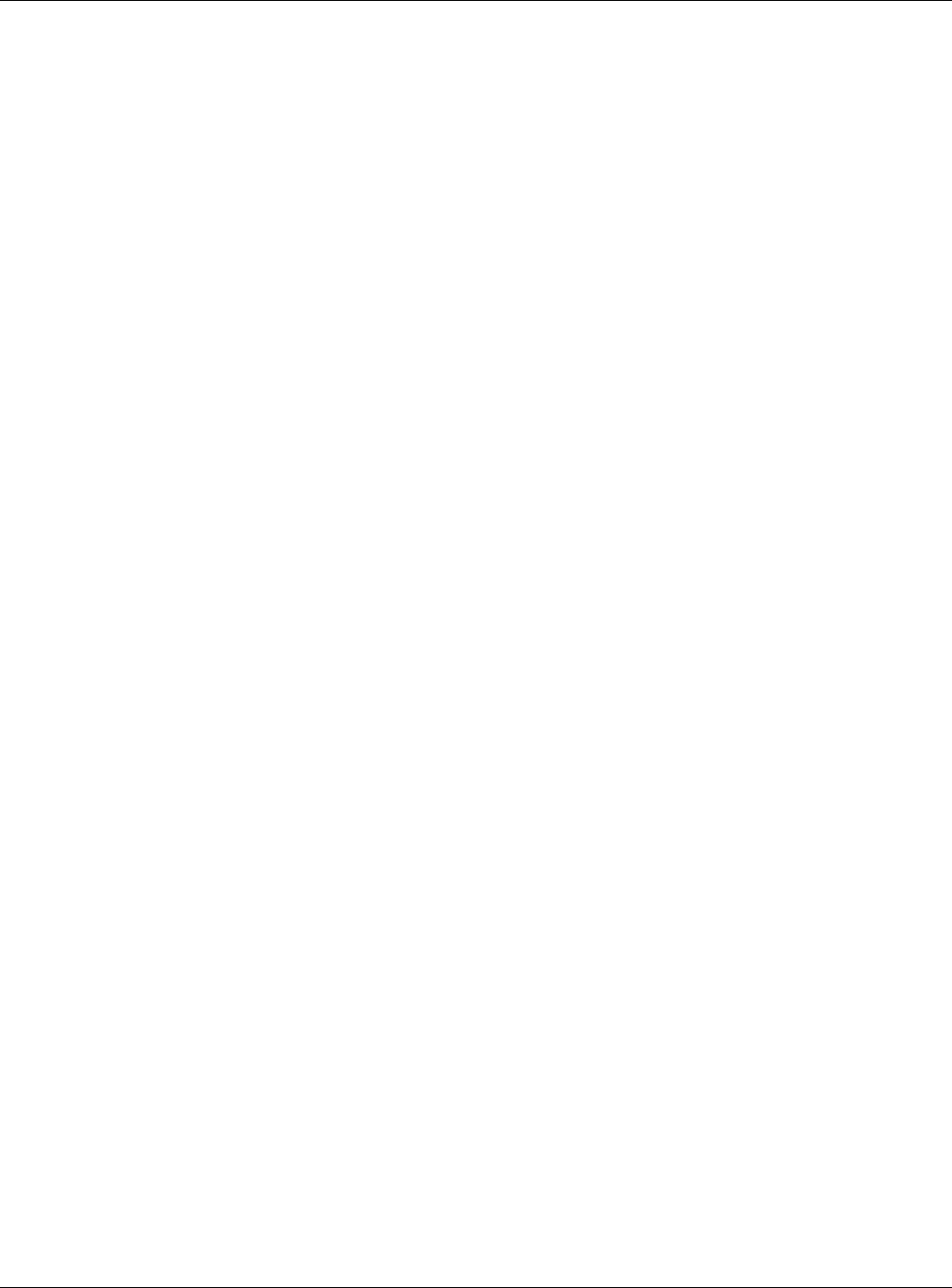
Chapter 6 Wireless
NWA5000 / WAC6000 Series User’s Guide
79
There are three kinds of wireless load balancing available on the NWA/WAC:
Loa d balancin g by st a tion nu m ber limits the number of devices allowed to connect to your AP. If
you know exactly how many stations you want to let connect, choose this option.
For example, if your company’s graphic design team has their own AP and they have 10 computers,
you can load balance for 10. Later, if someone from the sales department visits the graphic design
team’s offices for a meeting and he tries to access the network, his computer’s connection is
delayed, giving it the opportunity to connect to a different, neighboring AP. If he still connects to
the AP regardless of the delay, then the AP may boot other people who are already connected in
order to associate with the new connection.
Loa d bala ncing by sm ar t classroom also limits the number of devices allowed to connect to your
AP. But any new connections will be just rejected when the AP is overloaded.
Loa d balancin g by tra ffic le vel limits the number of connections to the AP based on maximum
bandwidth available. If you are uncertain as to the exact number of wireless connections you will
have then choose this option. By setting a maximum bandwidth cap, you allow any number of
devices to connect as long as their total bandwidth usage does not exceed the configured
bandwidth cap associated with this setting. Once the cap is hit, any new connections are rejected or
delayed provided that there are other APs in range.
Imagine a coffee shop in a crowded business district that offers free wireless connectivity to its
customers. The coffee shop owner can’t possibly know how many connections his AP will have at
any given moment. As such, he decides to put a limit on the bandwidth that is available to his
customers but not on the actual number of connections he allows. This means anyone can connect
to his wireless network as long as the AP has the bandwidth to spare. If too many people connect
and the AP hits its bandwidth cap then all new connections must basically wait for their turn or get
shunted to the nearest identical AP.
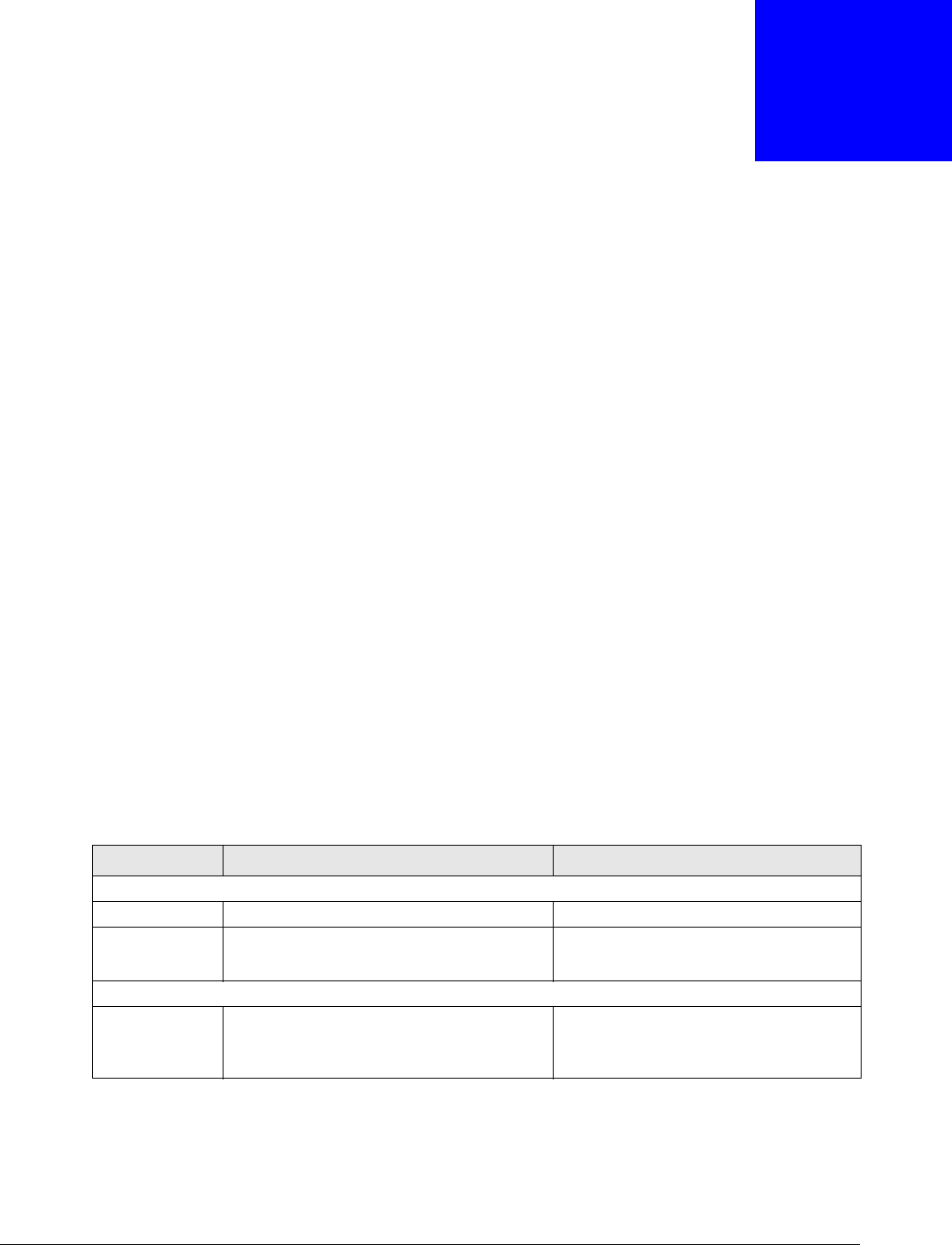
NWA5000 / WAC6000 Series User’s Guide
80
CHAPTER 7
User
7.1 Overview
This chapter describes how to set up user accounts and user settings for the NWA/WAC.
7.1.1 What You Can Do in this Chapter
•The Use r screen (see Section 7.2 on page 81) provides a summary of all user accounts.
•The Se tt ing screen (see Section 7.3 on page 83) controls default settings, login settings, lockout
settings, and other user settings for the NWA/WAC.
7.1.2 What You Need To Know
The following terms and concepts may help as you read this chapter.
User Account
A user account defines the privileges of a user logged into the NWA/WAC. User accounts are used in
controlling access to configuration and services in the NWA/WAC.
User Types
These are the types of user accounts the NWA/WAC uses.
Note: The default adm in account is always authenticated locally, regardless of the
authentication method setting.
Table 37 Types of User Accounts
TYPE ABILITIES LOGIN METHOD(S)
Admin Users
admin Change NWA/WAC configuration (web, CLI) WWW, TELNET, SSH, FTP
limited-admin Look at NWA/WAC configuration (web, CLI)
Perform basic diagnostics (CLI)
WWW, TELNET, SSH
Access Users
user Used for the embedded RADIUS server and
SNMPv3 user access
Browse user-mode commands (CLI)
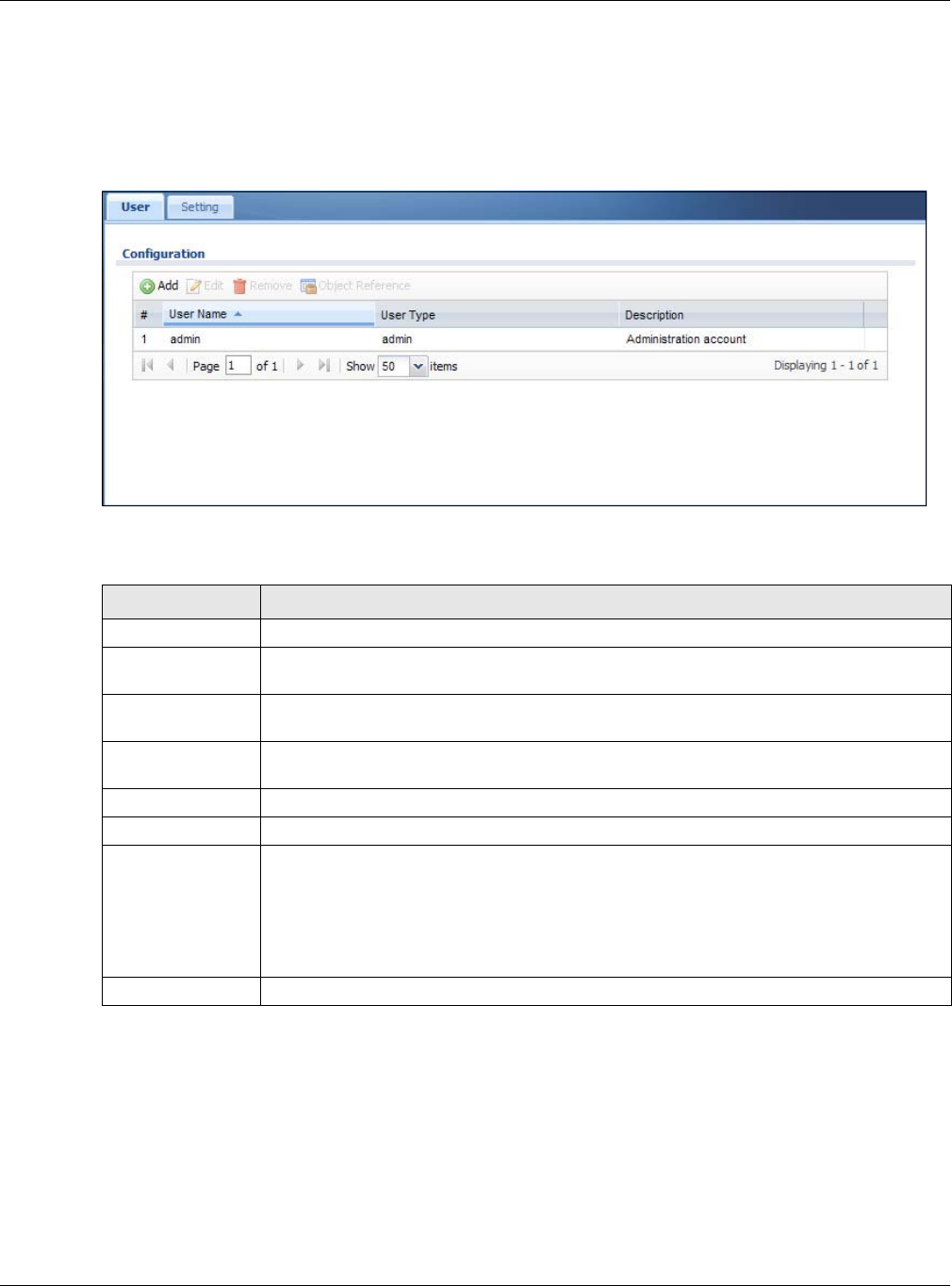
Chapter 7 User
NWA5000 / WAC6000 Series User’s Guide
81
7.2 User Summary
The User screen provides a summary of all user accounts. To access this screen click
Configur at ion > Obje ct > Use r.
Figure 46 Configuration > Object > User
The following table describes the labels in this screen.
7.2.1 Add/Edit User
The User Add/ Edit screen allows you to create a new user account or edit an existing one.
7.2.1.1 Rules for User Names
Enter a user name from 1 to 31 characters.
The user name can only contain the following characters:
Table 38 Configuration > Object > User
LABEL DESCRIPTION
Add Click this to create a new entry.
Edit Double-click an entry or select it and click Edit to open a screen where you can modify
the entry’s settings.
Remove To remove an entry, select it and click Rem ove . The NWA/WAC confirms you want to
remove it before doing so.
Object Reference Select an entry and click Object Reference to open a screen that shows which settings
use the entry.
# This field is a sequential value, and it is not associated with a specific user.
User Name This field displays the user name of each user.
User Type This field displays type of user this account was configured as.
•adm in - this user can look at and change the configuration of the NWA/WAC
•lim ited- adm in - this user can look at the configuration of the NWA/WAC but not to
change it
•user - this user has access to the NWA/WAC’s services but cannot look at the
configuration
Description This field displays the description for each user.

Chapter 7 User
NWA5000 / WAC6000 Series User’s Guide
82
• Alphanumeric A-z 0-9 (there is no unicode support)
• _ [underscores]
•- [dashes]
The first character must be alphabetical (A-Z a-z), an underscore (_), or a dash (-). Other
limitations on user names are:
• User names are case-sensitive. If you enter a user 'bob' but use 'BOB' when connecting via CIFS
or FTP, it will use the account settings used for 'BOB' not ‘bob’.
• User names have to be different than user group names.
• Here are the reserved user names:
To access this screen, go to the Use r screen, and click Add or Ed it .
Figure 47 Configuration > Object > User > Add/Edit A User
•adm •admin •any •bin •daemon
•debug •devicehaecived•ftp •games •halt
•ldap-users •lp •mail •news •nobody
•operator •radius-users •root •shutdown •sshd
•sync •uucp •zyxel

Chapter 7 User
NWA5000 / WAC6000 Series User’s Guide
83
The following table describes the labels in this screen.
7.3 Setting
This screen controls default settings, login settings, lockout settings, and other user settings for the
NWA/WAC.
To access this screen, login to the Web Configurator, and click Configura t ion > Obje ct > User >
Se t t in g.
Table 39 Configuration > User > User > Add/Edit A User
LABEL DESCRIPTION
User Name Type the user name for this user account. You may use 1-31 alphanumeric characters,
underscores(_), or dashes (-), but the first character cannot be a number. This value is
case-sensitive. User names have to be different than user group names, and some
words are reserved.
User Type Select what type of user this is. Choices are:
•adm in - this user can look at and change the configuration of the NWA/WAC
•lim ited- adm in - this user can look at the configuration of the NWA/WAC but not to
change it
•user - this is used for embedded RADIUS server and SNMPv3 user access
Password Enter the password of this user account. It can consist of 4 - 31 alphanumeric
characters.
Retype Re-enter the password to make sure you have entered it correctly.
Description Enter the description of each user, if any. You can use up to 60 printable ASCII
characters. Default descriptions are provided.
Authentication
Timeout Settings
This field is not available if the user type is use r.
If you want to set authentication timeout to a value other than the default settings,
select Use Manual Se tt ings then fill your preferred values in the fields that follow.
Lease Time This field is not available if the user type is use r.
Enter the number of minutes this user has to renew the current session before the user
is logged out. You can specify 1 to 1440 minutes. You can enter 0 to make the number
of minutes unlimited. Admin users renew the session every time the main screen
refreshes in the Web Configurator.
Reauthentication
Time
This field is not available if the user type is use r.
Type the number of minutes this user can be logged into the NWA/WAC in one session
before the user has to log in again. You can specify 1 to 1440 minutes. You can enter 0
to make the number of minutes unlimited. Unlike Lea se Tim e, the user has no
opportunity to renew the session without logging out.
OK Click OK to save your changes back to the NWA/WAC.
Cancel Click Cance l to exit this screen without saving your changes.
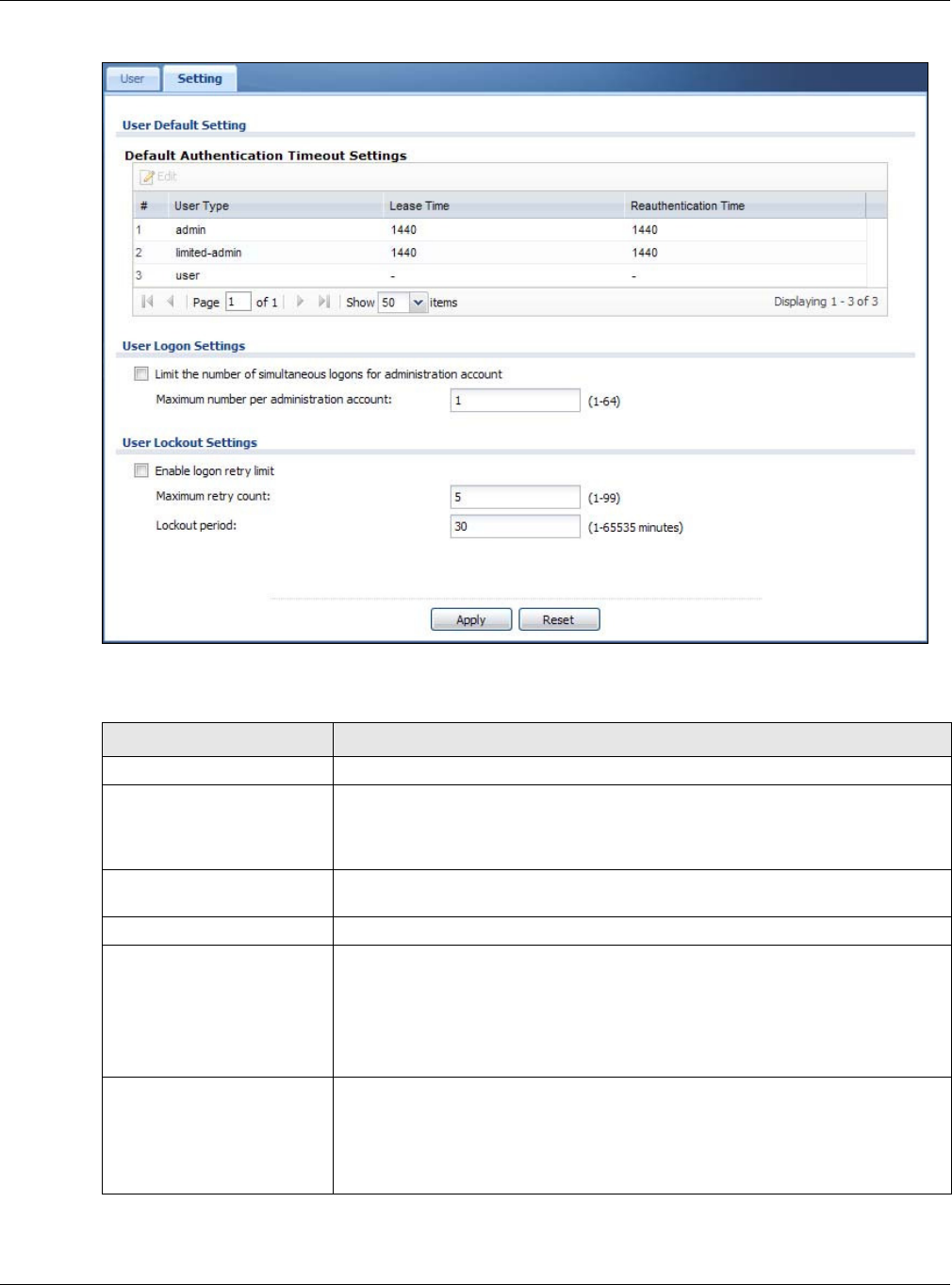
Chapter 7 User
NWA5000 / WAC6000 Series User’s Guide
84
Figure 48 Configuration > Object > User > Setting
The following table describes the labels in this screen.
Table 40 Configuration > Object > User > Setting
LABEL DESCRIPTION
User Default Setting
Default Authentication
Timeout Settings
These authentication timeout settings are used by default when you create a
new user account. They also control the settings for any existing user accounts
that are set to use the default settings. You can still manually configure any
user account’s authentication timeout settings.
Edit Double-click an entry or select it and click Edit to open a screen where you can
modify the entry’s settings.
# This field is a sequential value, and it is not associated with a specific entry.
User Type These are the kinds of user account the NWA/WAC supports.
•adm in - this user can look at and change the configuration of the NWA/
WAC
•lim ited- adm in - this user can look at the configuration of the NWA/WAC
but not to change it
•user - this is used for embedded RADIUS server and SNMPv3 user access
Lease Time This is the default lease time in minutes for each type of user account. It
defines the number of minutes the user has to renew the current session before
the user is logged out.
Admin users renew the session every time the main screen refreshes in the
Web Configurator.
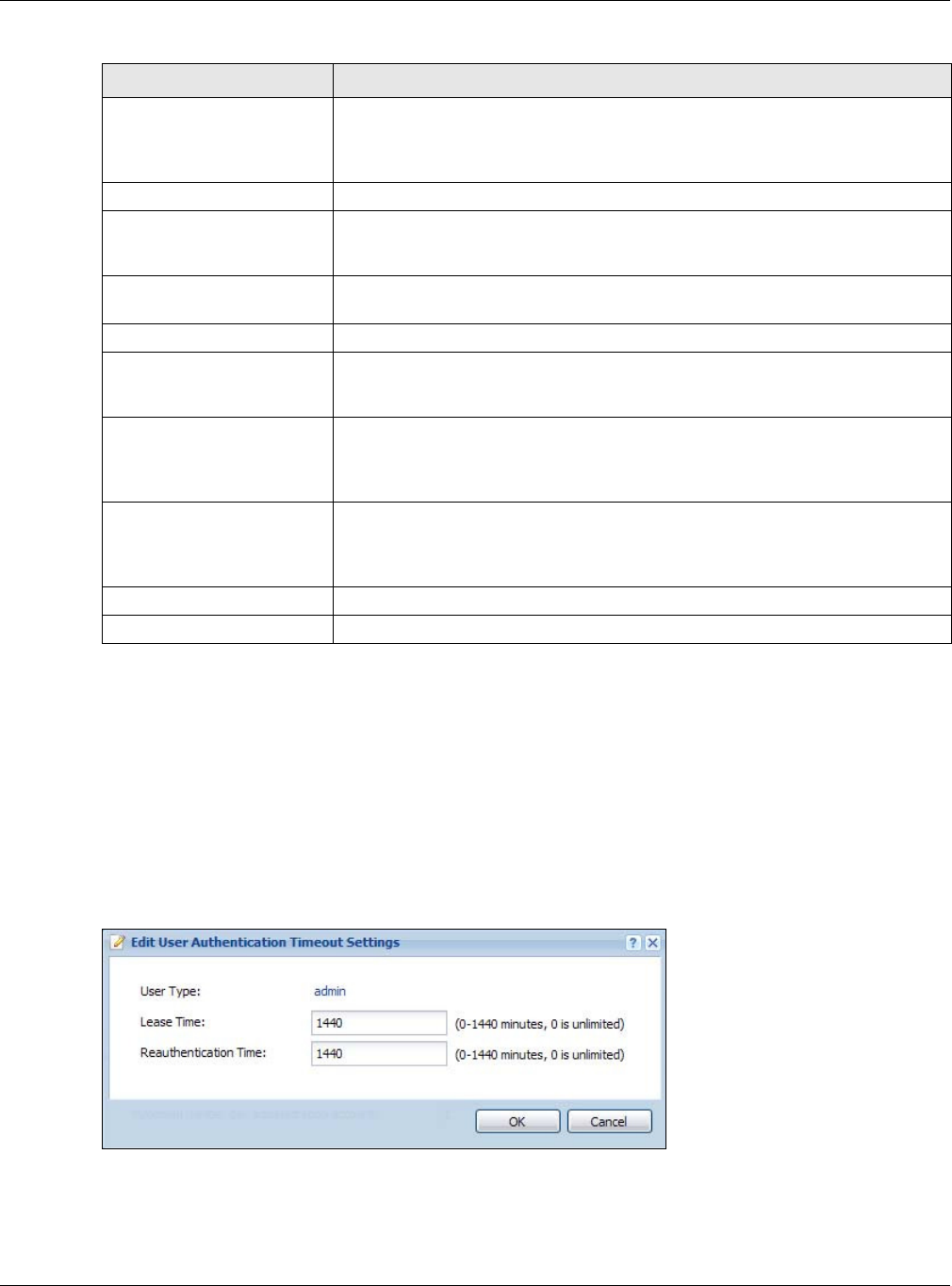
Chapter 7 User
NWA5000 / WAC6000 Series User’s Guide
85
7.3.1 Edit User Authentication Timeout Settings
This screen allows you to set the default authentication timeout settings for the selected type of
user account. These default authentication timeout settings also control the settings for any
existing user accounts that are set to use the default settings. You can still manually configure any
user account’s authentication timeout settings.
To access this screen, go to the Configur at ion > Obj ect > User > Sett ing screen, select one of
the De fault Authe nt ica tion Tim eout Se t tings entry and click the Edit icon.
Figure 49 User > Setting > Edit User Authentication Timeout Settings
Reauthentication Time This is the default reauthentication time in minutes for each type of user
account. It defines the number of minutes the user can be logged into the
NWA/WAC in one session before having to log in again. Unlike Le a se Tim e, the
user has no opportunity to renew the session without logging out.
User Logon Settings
Limit the number of
simultaneous logons for
administration account
Select this check box if you want to set a limit on the number of simultaneous
logins by admin users. If you do not select this, admin users can login as many
times as they want at the same time using the same or different IP addresses.
Maximum number per
administration account This field is effective when Lim it ... for adm inist rat ion accoun t is checked.
Type the maximum number of simultaneous logins by each admin user.
User Lockout Settings
Enable logon retry limit Select this check box to set a limit on the number of times each user can login
unsuccessfully (for example, wrong password) before the IP address is locked
out for a specified amount of time.
Maximum retry count This field is effective when Ena ble logon ret r y lim it is checked. Type the
maximum number of times each user can login unsuccessfully before the IP
address is locked out for the specified lock ou t period. The number must be
between 1 and 99.
Lockout period This field is effective when Enable logon retry lim it is checked. Type the
number of minutes the user must wait to try to login again, if logon retry lim it
is enabled and the m a xim um retry cou n t is reached. This number must be
between 1 and 65,535 (about 45.5 days).
Apply Click Apply to save the changes.
Reset Click Re se t to return the screen to its last-saved settings.
Table 40 Configuration > Object > User > Setting (continued)
LABEL DESCRIPTION
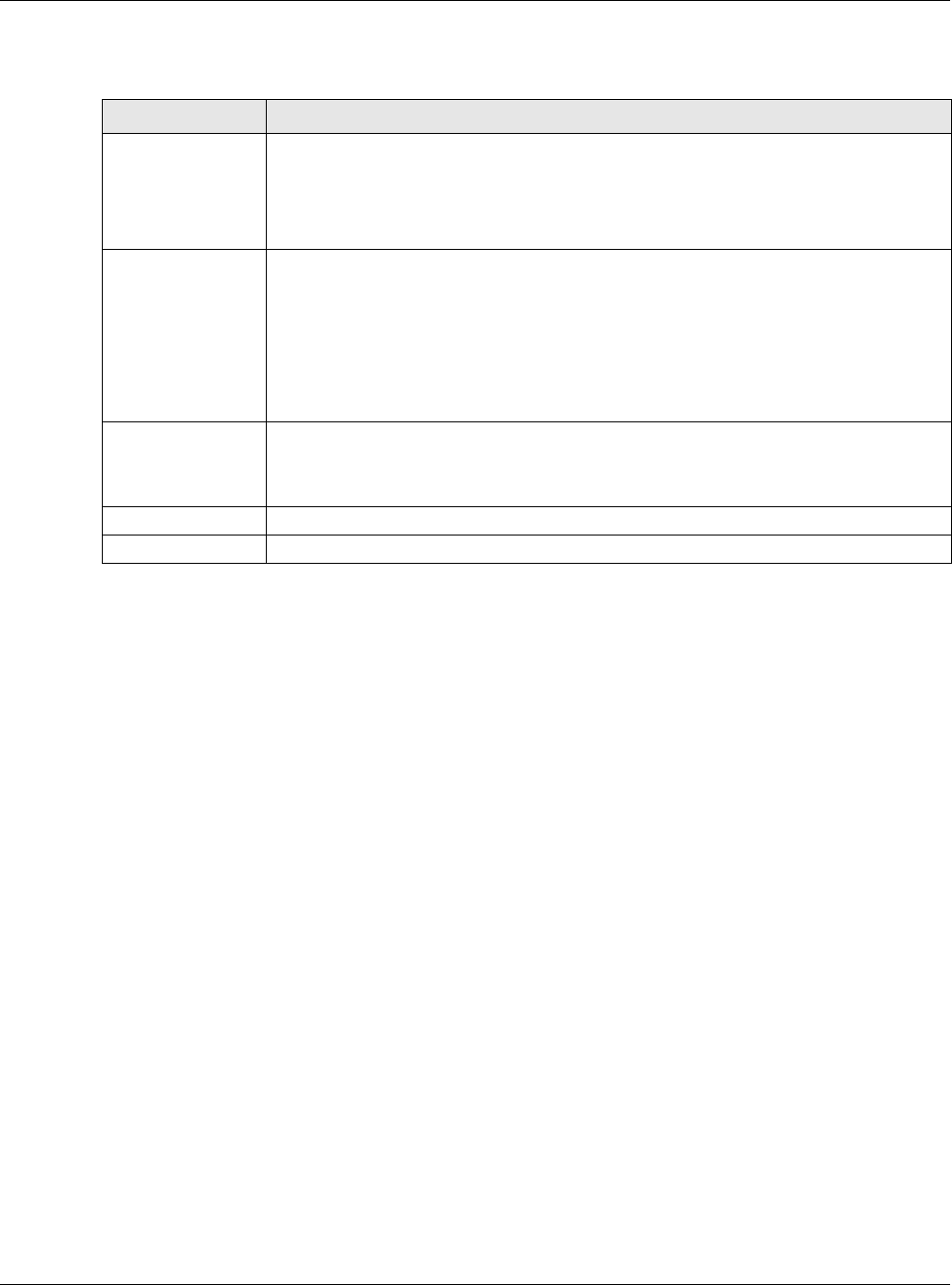
Chapter 7 User
NWA5000 / WAC6000 Series User’s Guide
86
The following table describes the labels in this screen.
Table 41 User > Setting > Edit User Authentication Timeout Settings
LABEL DESCRIPTION
User Type This read-only field identifies the type of user account for which you are configuring the
default settings.
•adm in - this user can look at and change the configuration of the NWA/WAC.
•lim ited- adm in - this user can look at the configuration of the NWA/WAC but not to
change it.
Lease Time Enter the number of minutes this type of user account has to renew the current session
before the user is logged out. You can specify 1 to 1440 minutes. You can enter 0 to
make the number of minutes unlimited.
Admin users renew the session every time the main screen refreshes in the Web
Configurator. Access users can renew the session by clicking the Re n e w button on their
screen. If you allow access users to renew time automatically, the users can select this
check box on their screen as well. In this case, the session is automatically renewed
before the lease time expires.
Reauthentication
Time
Type the number of minutes this type of user account can be logged into the NWA/WAC
in one session before the user has to log in again. You can specify 1 to 1440 minutes.
You can enter 0 to make the number of minutes unlimited. Unlike Le ase Tim e , the user
has no opportunity to renew the session without logging out.
OK Click OK to save your changes back to the NWA/WAC.
Cancel Click Cancel to exit this screen without saving your changes.
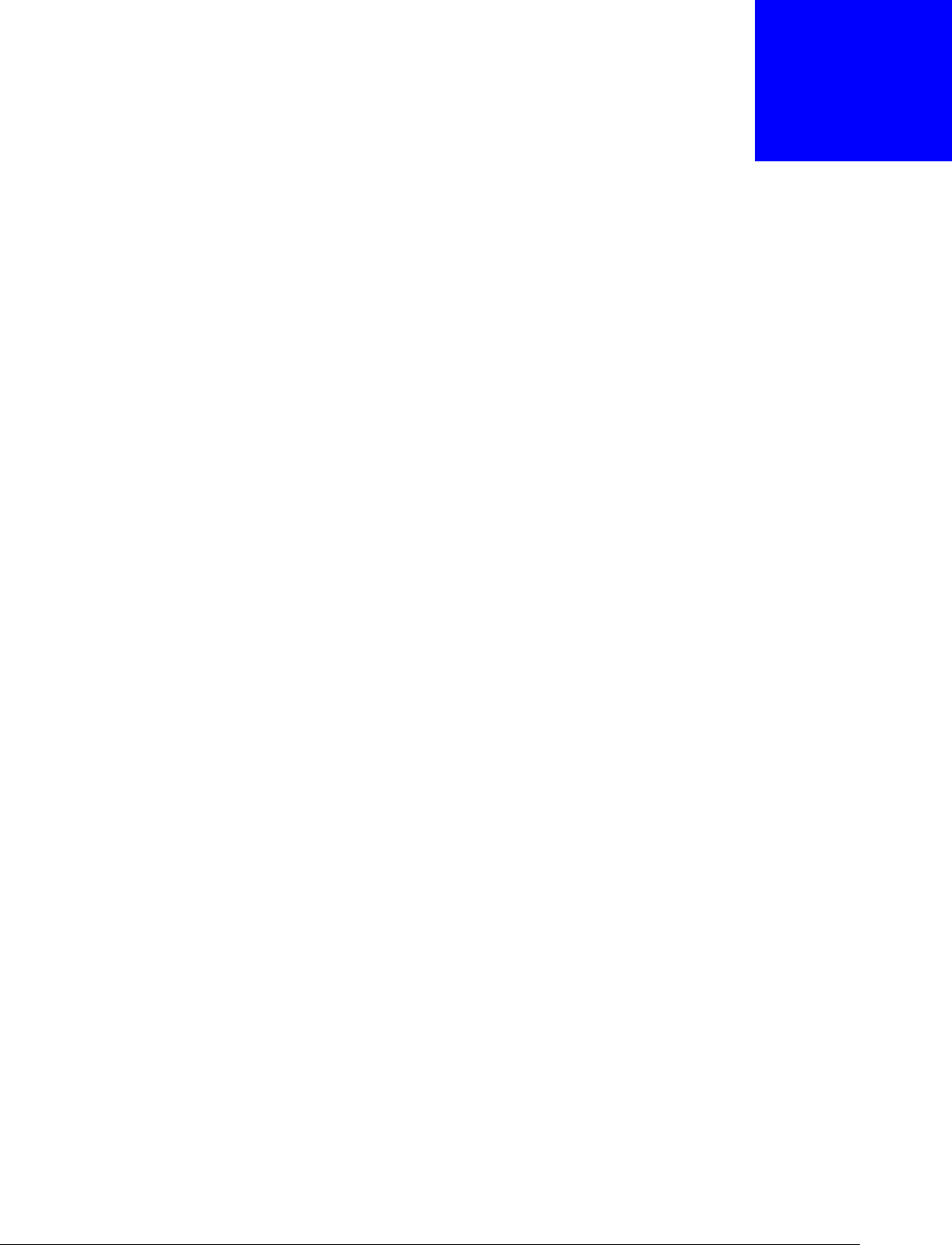
NWA5000 / WAC6000 Series User’s Guide
87
CHAPTER 8
AP Profile
8.1 Overview
This chapter shows you how to configure preset profiles for the NWA/WAC.
8.1.1 What You Can Do in this Chapter
•The Ra dio screen (Section 8.2 on page 88) creates radio configurations that can be used by the
APs.
•The SSI D screen (Section 8.3 on page 93) configures three different types of profiles for your
networked APs.
8.1.2 What You Need To Know
The following terms and concepts may help as you read this chapter.
Wireless Profiles
At the heart of all wireless AP configurations on the NWA/WAC are profiles. A profile represents a
group of saved settings that you can use across any number of connected APs. You can set up the
following wireless profile types:
•Ra dio - This profile type defines the properties of an AP’s radio transmitter. You can have a
maximum of 32 radio profiles on the NWA/WAC.
•SSI D - This profile type defines the properties of a single wireless network signal broadcast by
an AP. Each radio on a single AP can broadcast up to 8 SSIDs. You can have a maximum of 32
SSID profiles on the NWA/WAC.
•Se cu r it y - This profile type defines the security settings used by a single SSID. It controls the
encryption method required for a wireless client to associate itself with the SSID. You can have a
maximum of 32 security profiles on the NWA/WAC.
•MAC Filt er ing - This profile provides an additional layer of security for an SSID, allowing you to
block access or allow access to that SSID based on wireless client MAC addresses. If a client’s
MAC address is on the list, then it is either allowed or denied, depending on how you set up the
MAC Filter profile. You can have a maximum of 32 MAC filtering profiles on the NWA/WAC.
•La yer - 2 I sola tion - This profile defines the MAC addresses of the devices that you want to allow
the associated wireless clients to have access to when layer-2 isolation is enabled.
SSID
The SSID (Service Set IDentifier) is the name that identifies the Service Set with which a wireless
station is associated. Wireless stations associating to the access point (AP) must have the same
SSID. In other words, it is the name of the wireless network that clients use to connect to it.
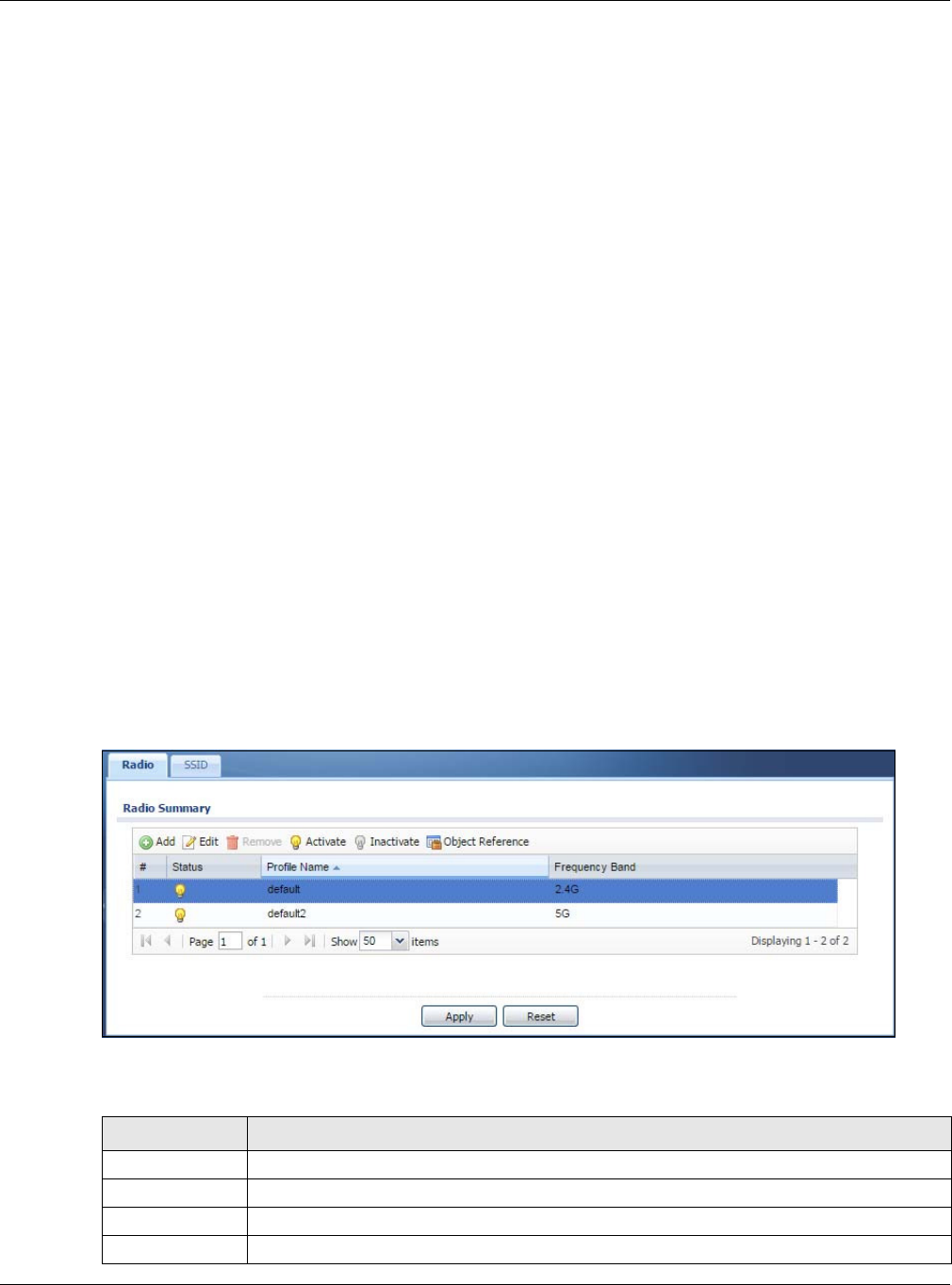
Chapter 8 AP Profile
NWA5000 / WAC6000 Series User’s Guide
88
WEP
WEP (Wired Equivalent Privacy) encryption scrambles all data packets transmitted between the AP
and the wireless stations associated with it in order to keep network communications private. Both
the wireless stations and the access points must use the same WEP key for data encryption and
decryption.
WPA2
WPA2 (IEEE 802.11i) is a wireless security standard that defines stronger encryption,
authentication and key management than WPA. Key differences between WPA2 and WEP are
improved data encryption and user authentication.
IEEE 802.1x
The IEEE 802.1x standard outlines enhanced security methods for both the authentication of
wireless stations and encryption key management. Authentication is done using an external
RADIUS server.
8.2 Radio
This screen allows you to create radio profiles for the NWA/WAC. A radio profile is a list of settings
that an NWA/WAC can use to configure its radio transmitter(s). To access this screen click
Configur at ion > Obj ect > AP Profile .
Note: You can have a maximum of 32 radio profiles on the NWA/WAC.
Figure 50 Configuration > Object > AP Profile > Radio
The following table describes the labels in this screen.
Table 42 Configuration > Object > AP Profile > Radio
LABEL DESCRIPTION
Add Click this to add a new radio profile.
Edit Click this to edit the selected radio profile.
Remove Click this to remove the selected radio profile.
Activate To turn on an entry, select it and click Act iv a t e.
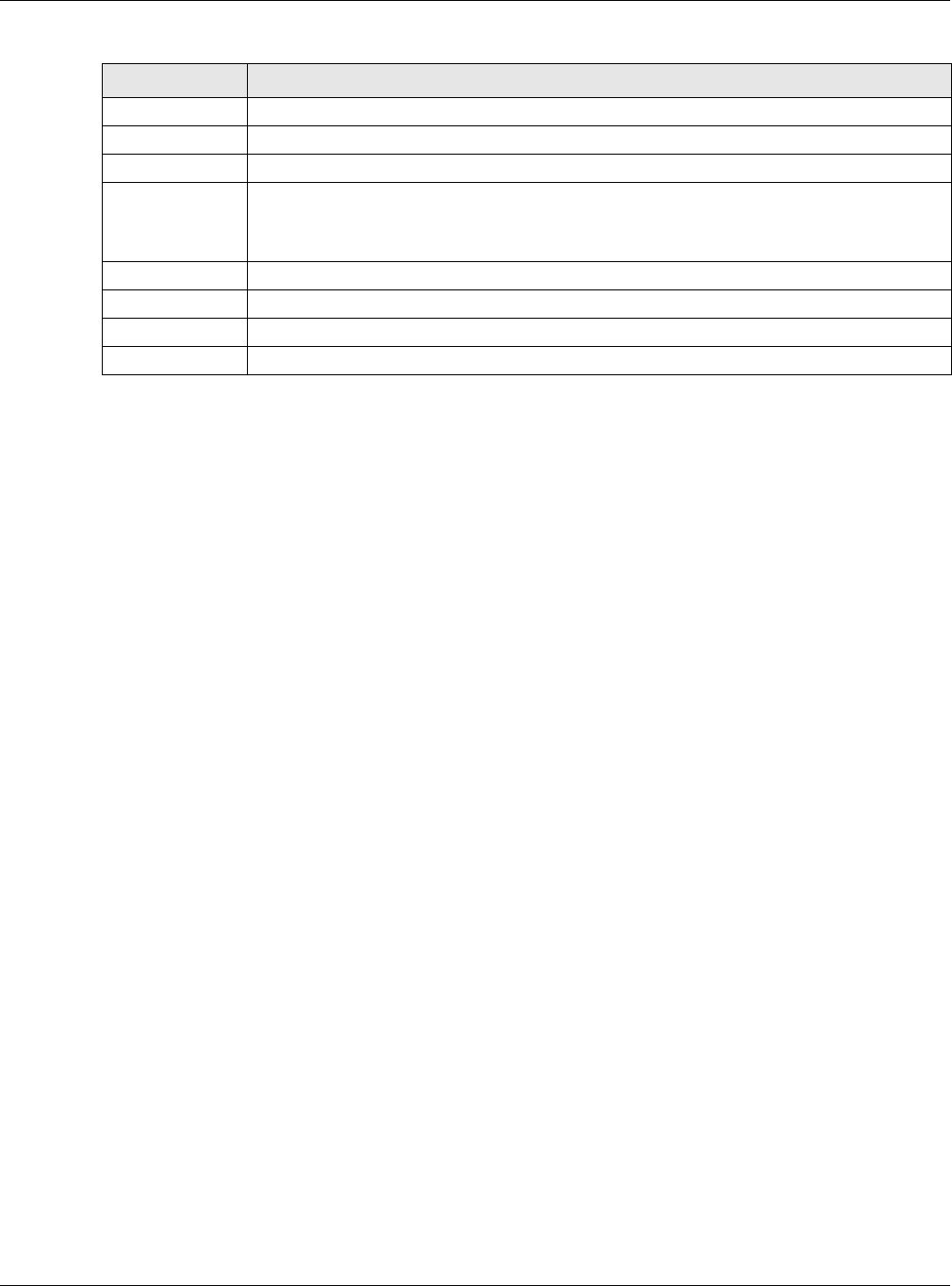
Chapter 8 AP Profile
NWA5000 / WAC6000 Series User’s Guide
89
8.2.1 Add/Edit Radio Profile
This screen allows you to create a new radio profile or edit an existing one. To access this screen,
click the Add button or select a radio profile from the list and click the Edit button.
Inactivate To turn off an entry, select it and click I n a ct iva t e .
Object Reference Click this to view which other objects are linked to the selected radio profile.
# This field is a sequential value, and it is not associated with a specific user.
Status This field shows whether or not the entry is activated.
A yellow bulb signifies that this rule is active. A gray bulb signifies that this rule is not
active.
Profile Name This field indicates the name assigned to the radio profile.
Frequency Band This field indicates the frequency band which this radio profile is configured to use.
Apply Click Apply to save your changes back to the NWA/WAC.
Reset Click Re se t to return the screen to its last-saved settings.
Table 42 Configuration > Object > AP Profile > Radio (continued)
LABEL DESCRIPTION
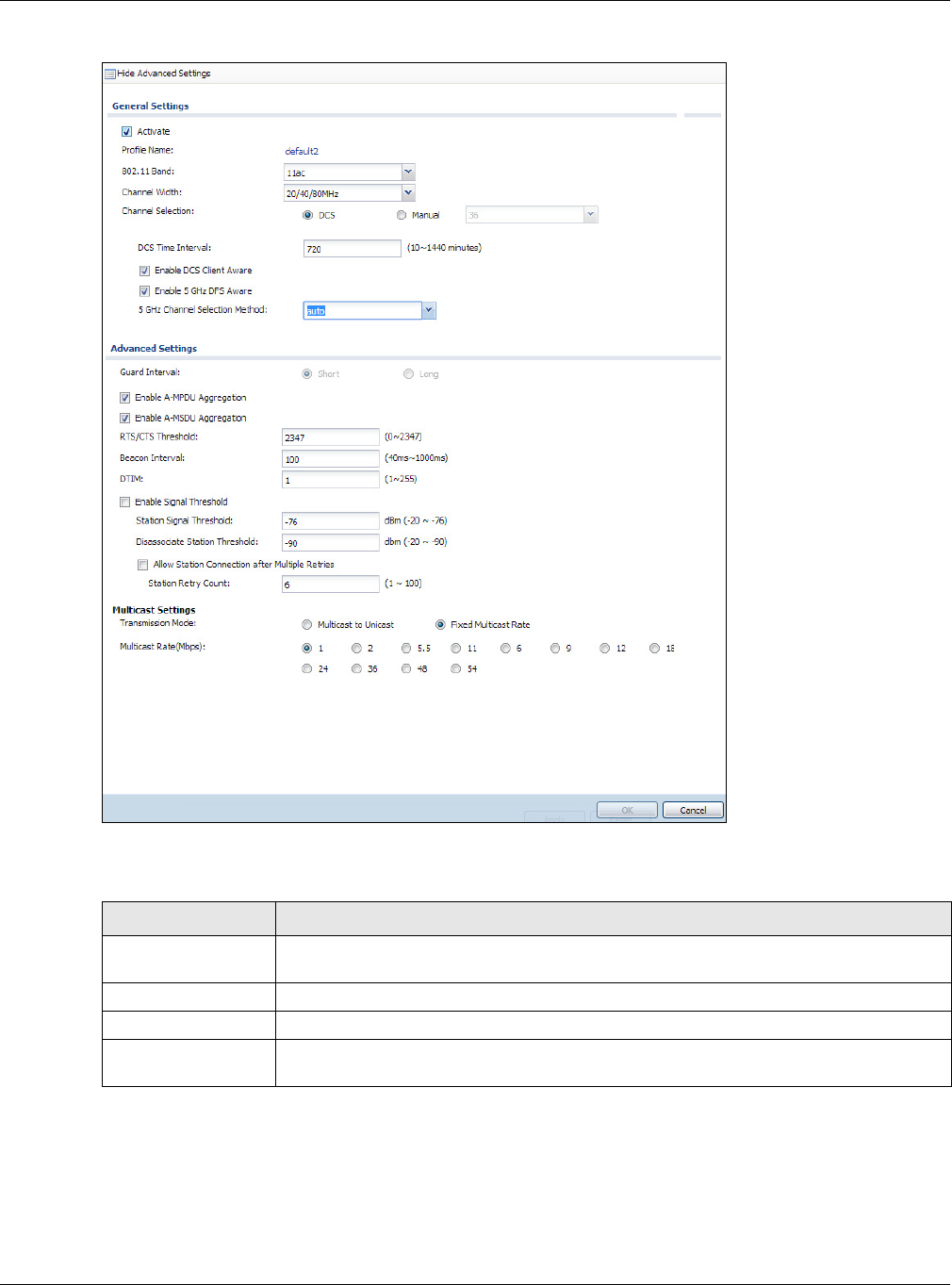
Chapter 8 AP Profile
NWA5000 / WAC6000 Series User’s Guide
90
Figure 51 Configuration > Object > AP Profile > Add/Edit Profile
The following table describes the labels in this screen.
Table 43 Configuration > Object > AP Profile > Add/Edit Profile
LABEL DESCRIPTION
Hide / Show
Advanced Settings
Click this to hide or show the Adva n ce d Se t tin gs in this window.
General Settings
Activate Select this option to make this profile active.
Profile Name Enter up to 31 alphanumeric characters to be used as this profile’s name. Spaces and
underscores are allowed.
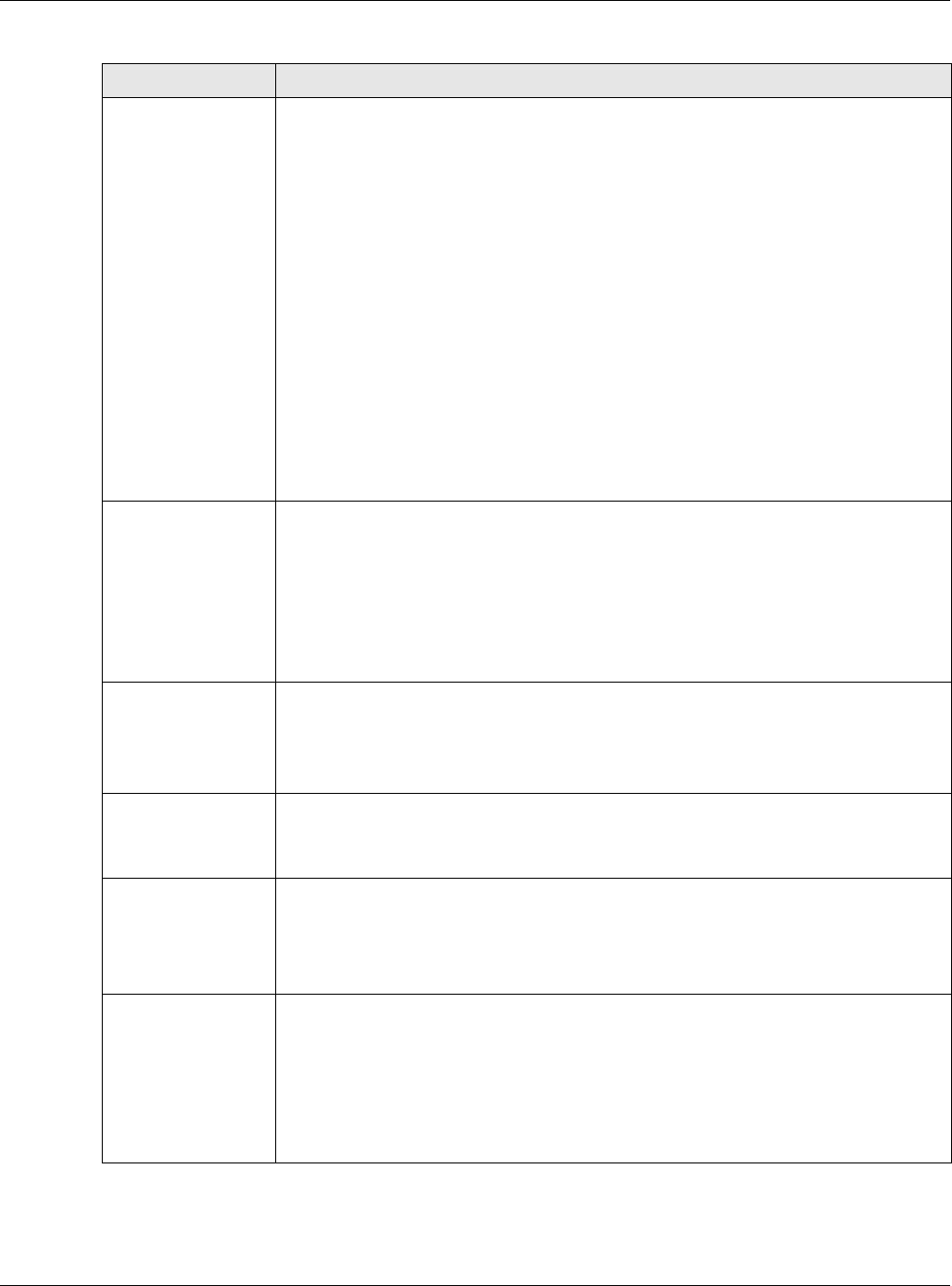
Chapter 8 AP Profile
NWA5000 / WAC6000 Series User’s Guide
91
802.11 Band Select the wireless band which this radio profile should use. Not all NWA/WACs support
both 2.4 GHz and 5 GHz frequency bands.
2.4 GHz is the frequency used by IEEE 802.11b/g/n wireless clients.
5 GHz is the frequency used by IEEE 802.11ac/a/n wireless clients.
If you set 8 0 2 .1 1 Ba nd to 2 .4 G, you can select from the following:
•b/ g: allows either IEEE 802.11b or IEEE 802.11g compliant WLAN devices to
associate with the NWA/WAC. The NWA/WAC adjusts the transmission rate
automatically according to the wireless standard supported by the wireless devices.
•b/ g/ n : allows IEEE802.11b, IEEE802.11g and IEEE802.11n compliant WLAN
devices to associate with the NWA/WAC. The transmission rate of your NWA/WAC
might be reduced.
If you set 8 0 2 .1 1 Ba nd to 5 G, you can select from the following:
•a: allows only IEEE 802.11a compliant WLAN devices to associate with the NWA/
WAC.
•a/ n: allows both IEEE802.11n and IEEE802.11a compliant WLAN devices to
associate with the NWA/WAC. The transmission rate of your NWA/WAC might be
reduced.
•ac: allows IEEE 802.11ac compliant WLAN devices to associate with the WAC.
Channel Width Select the channel bandwidth you want to use for your wireless network.
Select 2 0 M Hz if you want to lessen radio interference with other wireless devices in
your neighborhood.
Select 2 0 / 4 0 MHz to allow the NWA/WAC to choose the channel bandwidth (20 or 40
MHz) that has least interference.
Select 2 0 / 4 0 / 8 0 MHz to allow the NWA/WAC to choose the channel bandwidth (20 or
40 or 80 MHz) that has least interference.
Channel
Selection This is the radio channel which the signal will use for broadcasting by this radio profile.
•DCS: Choose Dynamic Channel Selection to have the NWA/WAC choose a radio
channel that has least interference.
•Ma nua l: Choose from the available radio channels in the list. If your NWA/WAC is
outdoor type, be sure to choose non-indoors channels.
DCS Time
Interval Enter a number of minutes. This regulates how often the NWA/WAC surveys the other
APs within its broadcast radius. If the channel on which it is currently broadcasting
suddenly comes into use by another AP, the NWA/WAC will then dynamically select the
next available clean channel or a channel with lower interference.
Enable DCS
Client Aware Select this to have the AP wait until all connected clients have disconnected before
switching channels.
If you disable this then the AP switches channels immediately regardless of any client
connections. In this instance, clients that are connected to the AP when it switches
channels are dropped.
2.4 GHz Channel
Selection Method Select how you want to specify the channels the NWA/WAC switches between for 2.4
GHz operation. This field appears only when you choose 802.11b/g/n mode.
Select a ut o to have the NWA/WAC display a 2 .4 GHz Ch a n n e l Deploym ent field you
can use to limit channel switching to 3 or 4 channels.
Select m anual to select the individual channels the NWA/WAC switches between.
Select channels from the Availa ble channels list and use the right arrow button to
move them to the Channels sele ct e d list.
Table 43 Configuration > Object > AP Profile > Add/Edit Profile (continued)
LABEL DESCRIPTION
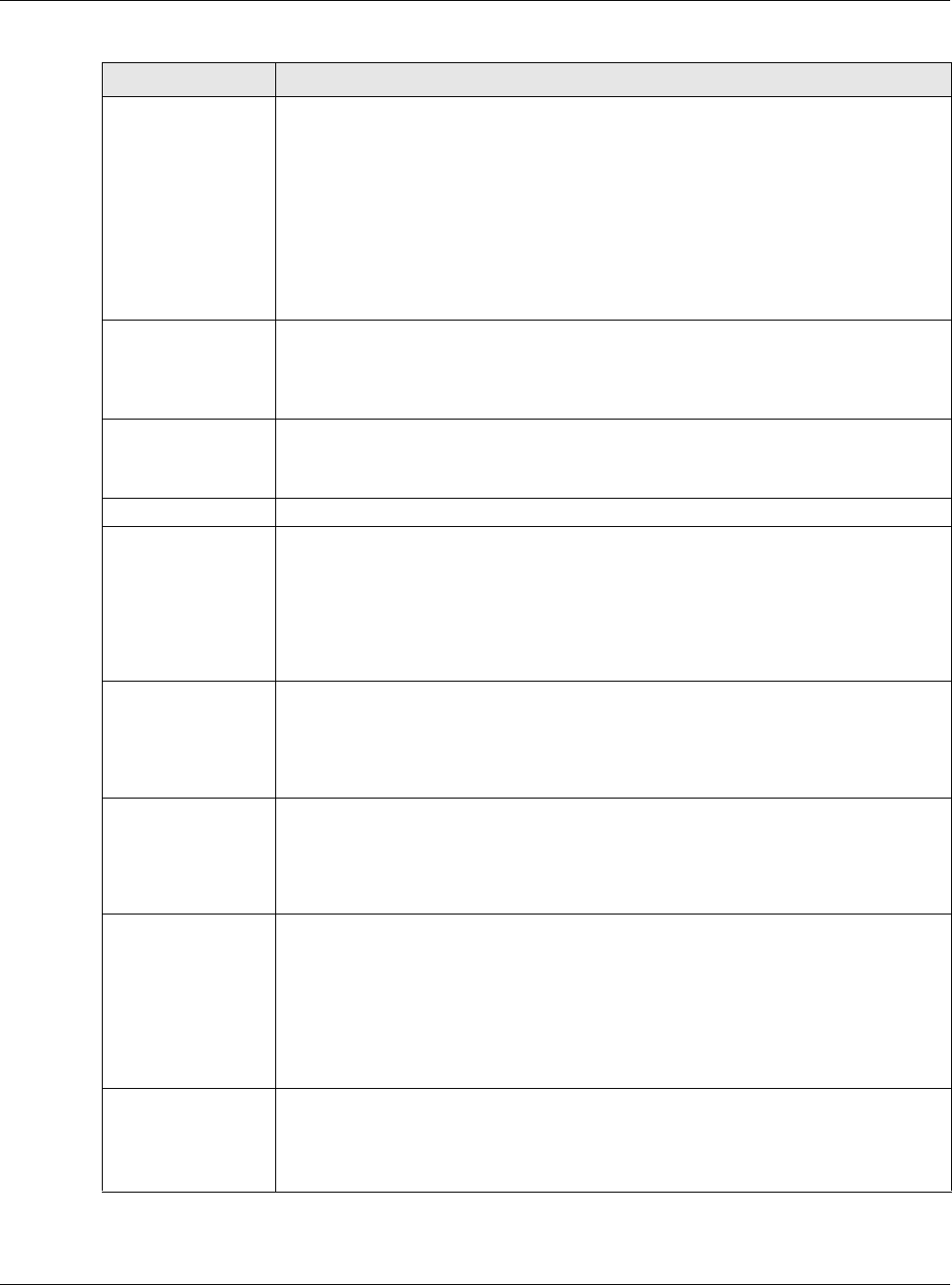
Chapter 8 AP Profile
NWA5000 / WAC6000 Series User’s Guide
92
2.4 GHz Channel
Deployment This is available when the 2 .4 GHz Cha nnel Se lect ion M e t hod is set to auto.
Select Th r e e - Ch a nnel D e ploym ent to limit channel switching to channels 1,6, and
11, the three channels that are sufficiently attenuated to have almost no impact on one
another. In other words, this allows you to minimize channel interference by limiting
channel-hopping to these three “safe” channels.
Select Fou r - Ch a n nel Deploy m ent to limit channel switching to four channels.
Depending on the country domain, if the only allowable channels are 1-11 then the
NWA/WAC uses channels 1, 4, 7, 11 in this configuration; otherwise, the NWA/WAC
uses channels 1, 5, 9, 13 in this configuration. Four channel deployment expands your
pool of possible channels while keeping the channel interference to a minimum.
Enable 5 GHz
DFS Aware Select this if your APs are operating in an area known to have RADAR devices. This
allows the devide to downgrade its frequency to below 5 GHz in the event RADAR signal
is detected, thus preventing it from interfering with that signal.
Enabling this forces the AP to select a non-DFS channel.
5 GHz Channel
Selection Method Select how you want to specify the channels the NWA/WAC switches between for 5 GHz
operation.
Select Au t o to have the NWA/WAC automatically select the best channel.
Advanced Settings
Guard Interval Set the guard interval for this radio profile to either sh or t or long. This option isn’t
applicable if you set 8 0 2 .1 1 Band to 1 1 a or 1 1 b/ g and/or choose 20 MHz channel
width.
The guard interval is the gap introduced between data transmission from users in order
to reduce interference. Reducing the interval increases data transfer rates but also
increases interference. Increasing the interval reduces data transfer rates but also
reduces interference.
Enable A-MPDU
Aggregation Select this to enable A-MPDU aggregation.
Message Protocol Data Unit (MPDU) aggregation collects Ethernet frames along with
their 802.11n headers and wraps them in a 802.11n MAC header. This method is useful
for increasing bandwidth throughput in environments that are prone to high error
rates.
Enable A-MSDU
Aggregation Select this to enable A-MSDU aggregation.
Mac Service Data Unit (MSDU) aggregation collects Ethernet frames without any of
their 802.11n headers and wraps the header-less payload in a single 802.11n MAC
header. This method is useful for increasing bandwidth throughput. It is also more
efficient than A-MPDU except in environments that are prone to high error rates.
RTS/CTS
Threshold Use RTS/CTS to reduce data collisions on the wireless network if you have wireless
clients that are associated with the same AP but out of range of one another. When
enabled, a wireless client sends an RTS (Request To Send) and then waits for a CTS
(Clear To Send) before it transmits. This stops wireless clients from transmitting
packets at the same time (and causing data collisions).
A wireless client sends an RTS for all packets larger than the number (of bytes) that
you enter here. Set the RTS/CTS equal to or higher than the fragmentation threshold to
turn RTS/CTS off.
Beacon Interval When a wirelessly networked device sends a beacon, it includes with it a beacon
interval. This specifies the time period before the device sends the beacon again. The
interval tells receiving devices on the network how long they can wait in low-power
mode before waking up to handle the beacon. A high value helps save current
consumption of the access point.
Table 43 Configuration > Object > AP Profile > Add/Edit Profile (continued)
LABEL DESCRIPTION
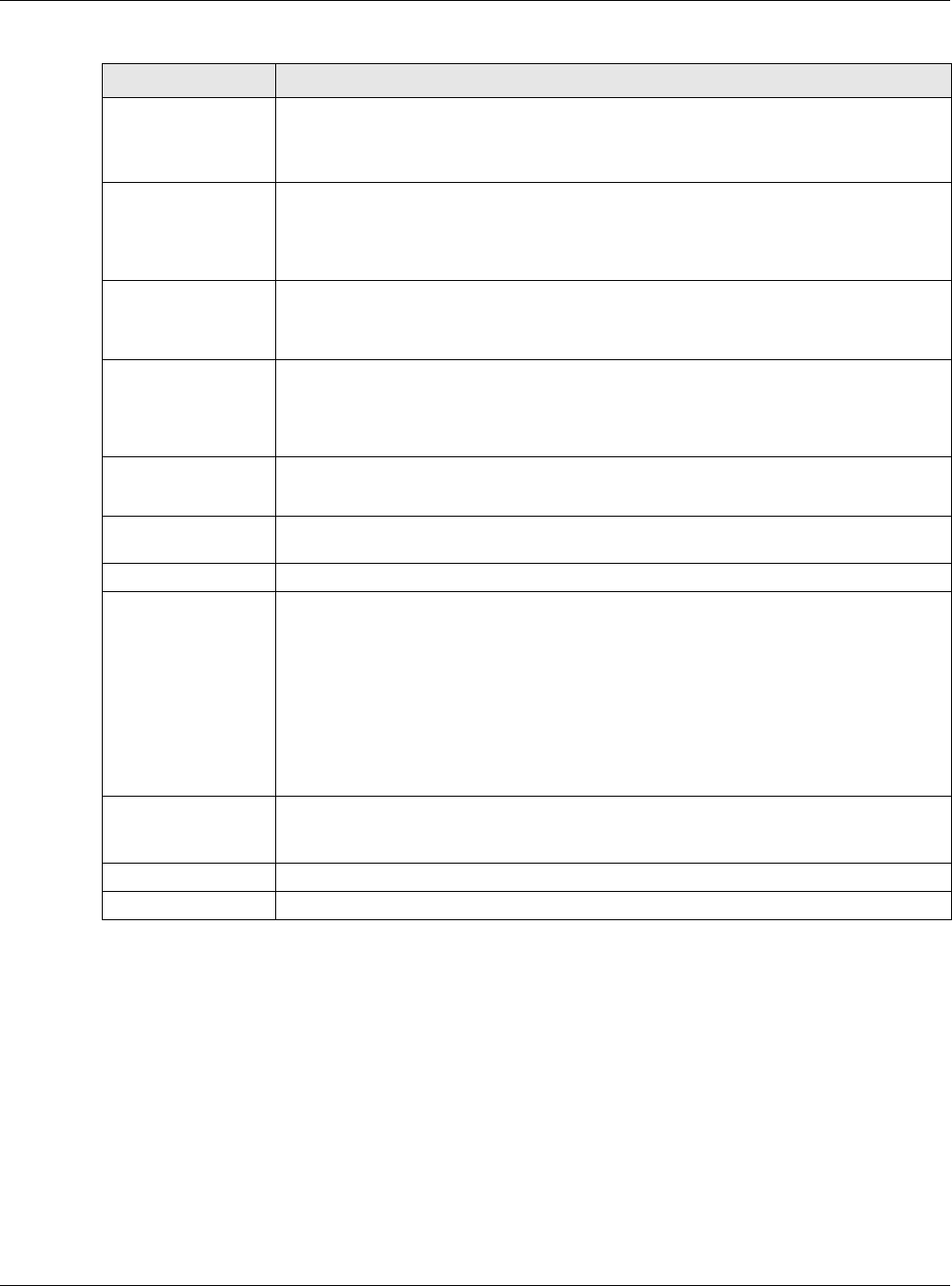
Chapter 8 AP Profile
NWA5000 / WAC6000 Series User’s Guide
93
8.3 SSID
The SSID screens allow you to configure three different types of profiles for your networked APs: an
SSID list, which can assign specific SSID configurations to your APs; a security list, which can
assign specific encryption methods to the APs when allowing wireless clients to connect to them;
and a MAC filter list, which can limit connections to an AP based on wireless clients MAC addresses.
8.3.1 SSID List
This screen allows you to create and manage SSID configurations that can be used by the APs. An
SSID, or Service Set IDentifier, is basically the name of the wireless network to which a wireless
DTIM Delivery Traffic Indication Message (DTIM) is the time period after which broadcast and
multicast packets are transmitted to mobile clients in the Active Power Management
mode. A high DTIM value can cause clients to lose connectivity with the network. This
value can be set from 1 to 255.
Enable Signal
Threshold Select the check box to use the signal threshold to ensure wireless clients receive good
throughput. This allows only wireless clients with a strong signal to connect to the AP.
Clear the check box to not require wireless clients to have a minimum signal strength
to connect to the AP.
Station Signal
Threshold Set a minimum client signal strength. A wireless client is allowed to connect to the AP
only when its signal strength is stronger than the specified threshold.
-20 dBm is the strongest signal you can require and -76 is the weakest.
Disassociate
Station
Threshold
Set a minimum kick-off signal strength. When a wireless client’s signal strength is
lower than the specified threshold, the NWA/WAC disconnects the wireless client from
the AP.
-20 dBm is the strongest signal you can require and -90 is the weakest.
Allow Station
Connection after
Multiple Retries
Select this option to allow a wireless client to try to associate with the AP again after it
is disconnected due to weak signal strength.
Station Retry
Count Set the maximum number of times a wireless client can attempt to re-connect to the
AP
Multicast Settings
Transmission
Mode Specify how the NWA/WAC handles wireless multicast traffic.
Select M ult ica st t o Un ica st to broadcast wireless multicast traffic to all of the wireless
clients as unicast traffic. Unicast traffic dynamically changes the data rate based on the
application’s bandwidth requirements. The retransmit mechanism of unicast traffic
provides more reliable transmission of the multicast traffic, although it also produces
duplicate packets.
Select Fix e d M ult icast Rate to send multicast traffic to all wireless clients at a single
data rate. You must know the multicast application’s bandwidth requirements and set it
in the following field.
Multicast
Rate(Mbps) If you set Tr a n sm ission M ode to Fix e d M ultica st Ra t e, select a data rate at which
the NWA/WAC transmits multicast packets to wireless clients. For example, to deploy 4
Mbps video, select a fixed multicast rate higher than 4 Mbps.
OK Click OK to save your changes back to the NWA/WAC.
Cancel Click Cance l to exit this screen without saving your changes.
Table 43 Configuration > Object > AP Profile > Add/Edit Profile (continued)
LABEL DESCRIPTION

Chapter 8 AP Profile
NWA5000 / WAC6000 Series User’s Guide
94
client can connect. The SSID appears as readable text to any device capable of scanning for
wireless frequencies (such as the WiFi adapter in a laptop), and is displayed as the wireless network
name when a person makes a connection to it.
To access this screen click Configura tion > Obj ect > AP Pr ofile > SSI D.
Note: You can have a maximum of 32 SSID profiles on the NWA/WAC.
Figure 52 Configuration > Object > AP Profile > SSID List
The following table describes the labels in this screen.
8.3.2 Add/Edit SSID Profile
This screen allows you to create a new SSID profile or edit an existing one. To access this screen,
click the Add button or select a SSID profile from the list and click the Edit button.
Table 44 Configuration > Object > AP Profile > SSID List
LABEL DESCRIPTION
Add Click this to add a new SSID profile.
Edit Click this to edit the selected SSID profile.
Remove Click this to remove the selected SSID profile.
Object Reference Click this to view which other objects are linked to the selected SSID profile (for example,
radio profile).
# This field is a sequential value, and it is not associated with a specific user.
Profile Name This field indicates the name assigned to the SSID profile.
SSID This field indicates the SSID name as it appears to wireless clients.
Security Profile This field indicates which (if any) security profile is associated with the SSID profile.
QOS This field indicates the QoS type associated with the SSID profile.
MAC Filtering
Profile
This field indicates which (if any) MAC filter Profile is associated with the SSID profile.
Layer-2 Isolation
Profile
This field indicates which (if any) layer-2 isolation Profile is associated with the SSID
profile.
VLAN ID This field indicates the VLAN ID associated with the SSID profile.
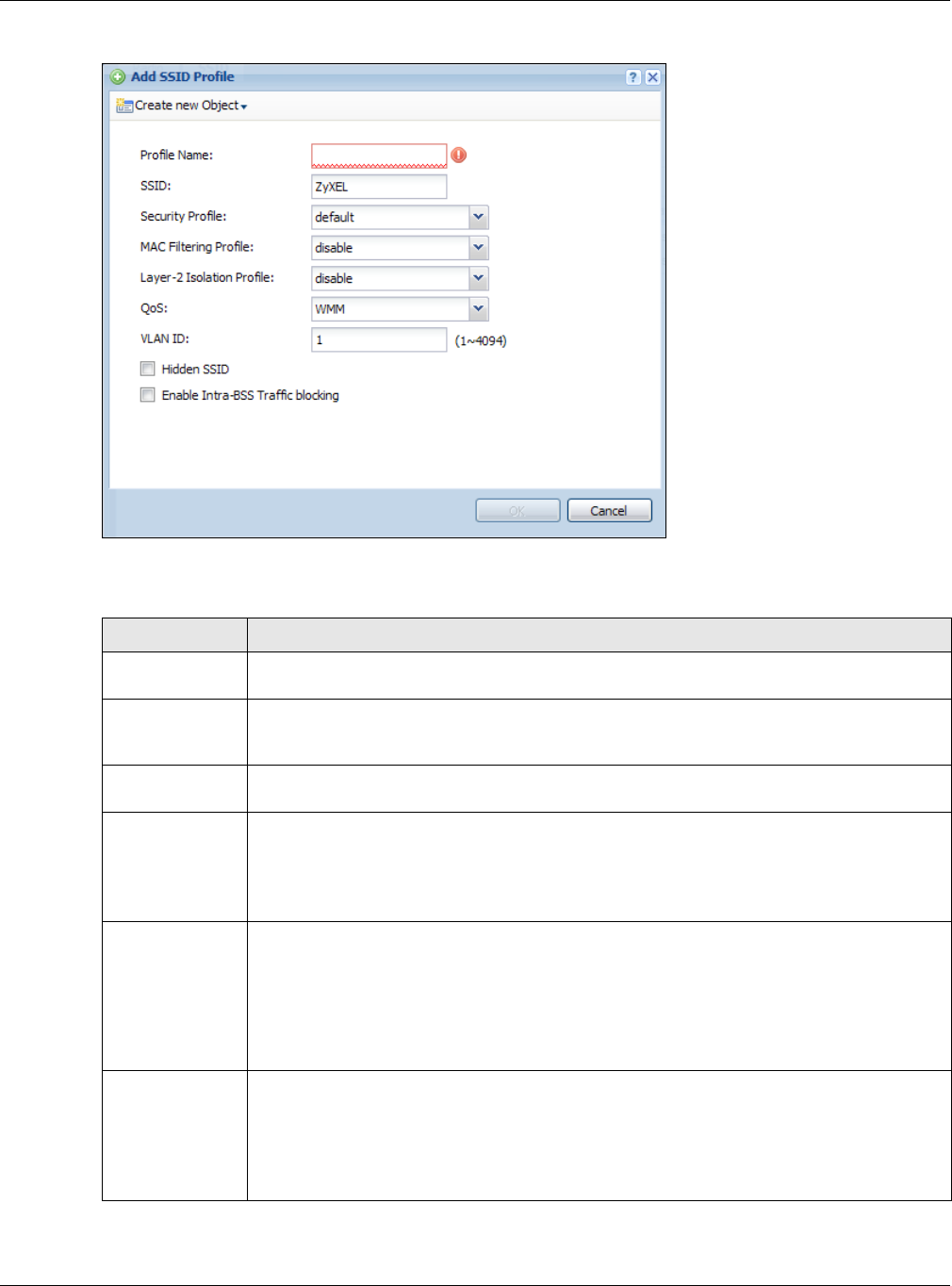
Chapter 8 AP Profile
NWA5000 / WAC6000 Series User’s Guide
95
Figure 53 Configuration > Object > AP Profile > Add/Edit SSID Profile
The following table describes the labels in this screen.
Table 45 Configuration > Object > AP Profile > Add/Edit SSID Profile
LABEL DESCRIPTION
Create new
Object
Select an object type from the list to create a new one associated with this SSID profile.
Profile Name Enter up to 31 alphanumeric characters for the profile name. This name is only visible in
the Web Configurator and is only for management purposes. Spaces and underscores are
allowed.
SSID Enter the SSID name for this profile. This is the name visible on the network to wireless
clients. Enter up to 32 characters, spaces and underscores are allowed.
Security Profile Select a security profile from this list to associate with this SSID. If none exist, you can use
the Cr e a te n e w Object menu to create one.
Note: It is highly recommended that you create security profiles for all of your SSIDs to
enhance your network security.
MAC Filtering
Profile
Select a MAC filtering profile from the list to associate with this SSID. If none exist, you can
use the Cr e a te ne w Object menu to create one.
MAC filtering allows you to limit the wireless clients connecting to your network through a
particular SSID by wireless client MAC addresses. Any clients that have MAC addresses not
in the MAC filtering profile of allowed addresses are denied connections.
The disable setting means no MAC filtering is used.
Layer-2 Isolation
Profile
Select a layer-2 isolation profile from the list to associate with this SSID. If none exist, you
can use the Crea t e ne w Obj ect menu to create one.
Layer-2 isolation allows you to prevent wireless clients associated with your NWA/WAC
from communicating with other wireless clients, APs, computers or routers in a network.
The disable setting means no layer-2 isolation is used.
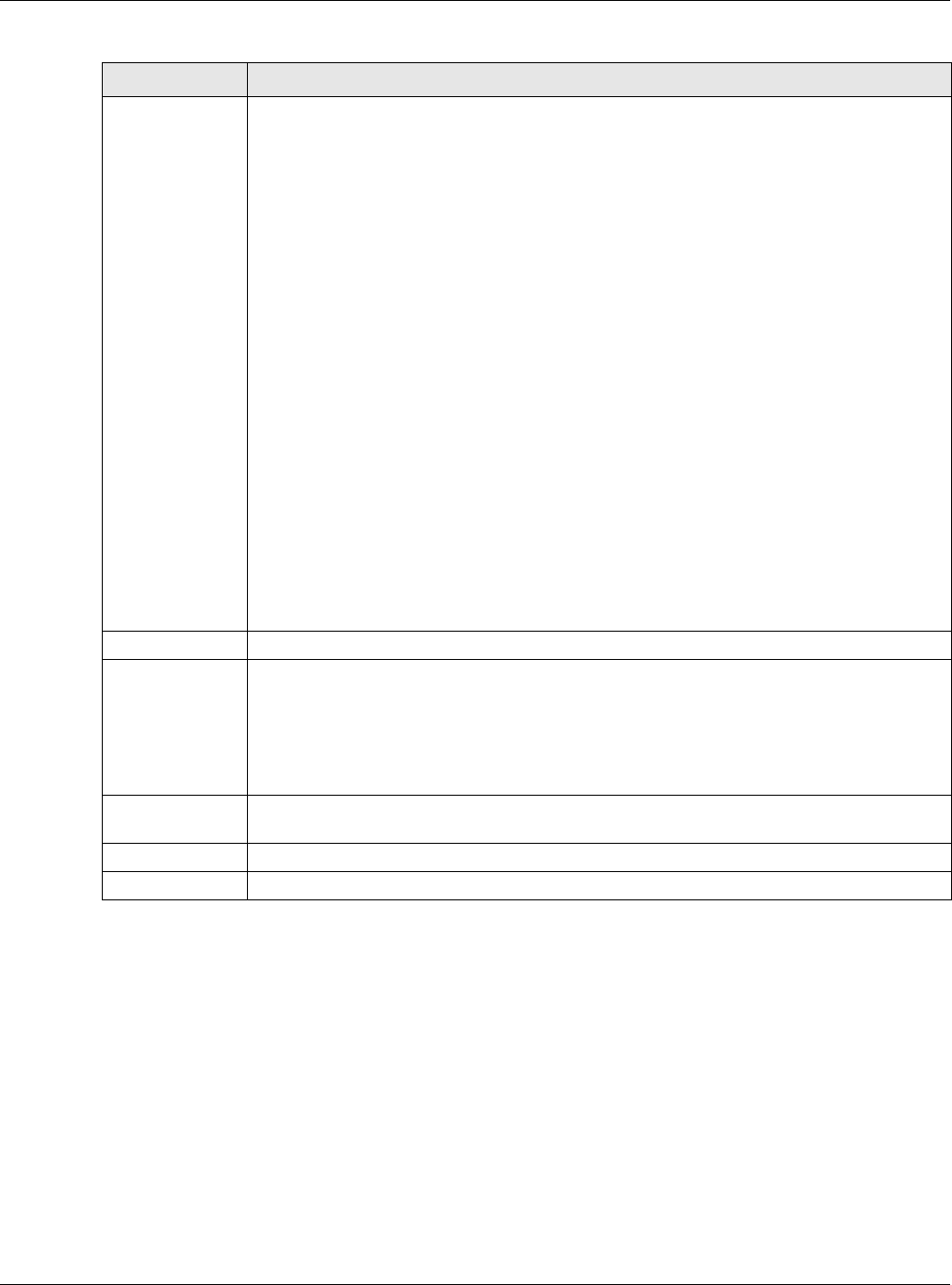
Chapter 8 AP Profile
NWA5000 / WAC6000 Series User’s Guide
96
8.4 Security List
This screen allows you to manage wireless security configurations that can be used by your SSIDs.
Wireless security is implemented strictly between the AP broadcasting the SSID and the stations
that are connected to it.
To access this screen click Configura tion > Obj e ct > AP Profile > SSI D > Se cu rity List .
Note: You can have a maximum of 32 security profiles on the NWA/WAC.
QoS Select a Quality of Service (QoS) access category to associate with this SSID. Access
categories minimize the delay of data packets across a wireless network. Certain
categories, such as video or voice, are given a higher priority due to the time sensitive
nature of their data packets.
QoS access categories are as follows:
disable: Turns off QoS for this SSID. All data packets are treated equally and not tagged
with access categories.
W M M : Enables automatic tagging of data packets. The NWA/WAC assigns access
categories to the SSID by examining data as it passes through it and making a best guess
effort. If something looks like video traffic, for instance, it is tagged as such.
W M M _ V OI CE: All wireless traffic to the SSID is tagged as voice data. This is
recommended if an SSID is used for activities like placing and receiving VoIP phone calls.
W M M _ V I D EO: All wireless traffic to the SSID is tagged as video data. This is
recommended for activities like video conferencing.
W M M _ BEST_ EFFO RT: All wireless traffic to the SSID is tagged as “best effort,” meaning
the data travels the best route it can without displacing higher priority traffic. This is good
for activities that do not require the best bandwidth throughput, such as surfing the
Internet.
W M M _ BACKGROU N D : All wireless traffic to the SSID is tagged as low priority or
“background traffic”, meaning all other access categories take precedence over this one. If
traffic from an SSID does not have strict throughput requirements, then this access
category is recommended. For example, an SSID that only has network printers connected
to it.
VLAN ID Enter a VLAN ID for the NWA/WAC to use to tag traffic originating from this SSID.
Hidden SSID Select this if you want to “hide” your SSID from wireless clients. This tells any wireless
clients in the vicinity of the AP using this SSID profile not to display its SSID name as a
potential connection. Not all wireless clients respect this flag and display it anyway.
When a SSID is “hidden” and a wireless client cannot see it, the only way you can connect
to the SSID is by manually entering the SSID name in your wireless connection setup
screen(s) (these vary by client, client connectivity software, and operating system).
Enable Intra-BSS
Traffic Blocking
Select this option to prevent crossover traffic from within the same SSID.
OK Click OK to save your changes back to the NWA/WAC.
Cancel Click Cance l to exit this screen without saving your changes.
Table 45 Configuration > Object > AP Profile > Add/Edit SSID Profile (continued)
LABEL DESCRIPTION
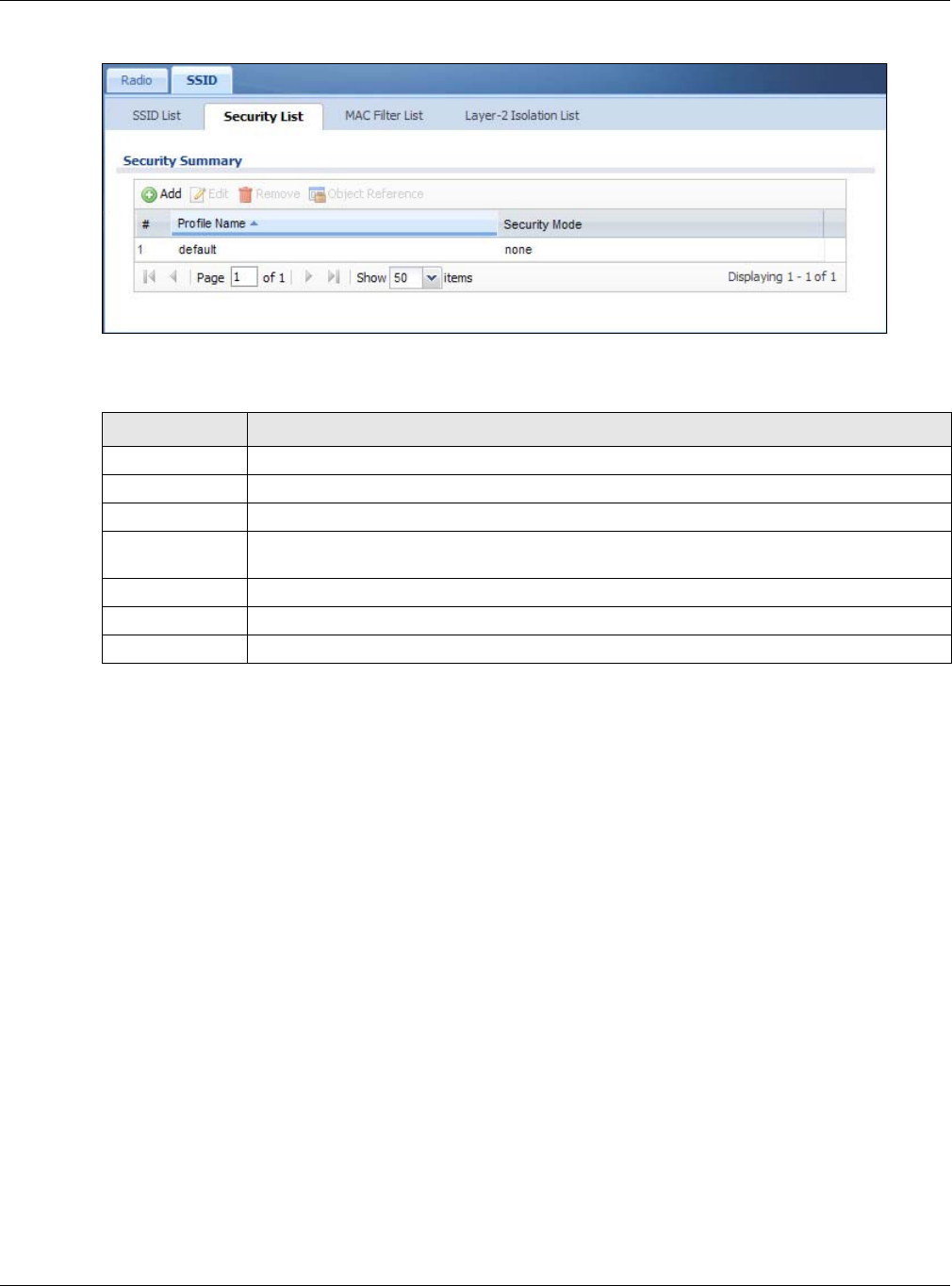
Chapter 8 AP Profile
NWA5000 / WAC6000 Series User’s Guide
97
Figure 54 Configuration > Object > AP Profile > SSID > Security List
The following table describes the labels in this screen.
8.4.1 Add/Edit Security Profile
This screen allows you to create a new security profile or edit an existing one. To access this screen,
click the Add button or select a security profile from the list and click the Edit button.
Note: This screen’s options change based on the Secu rit y Mode selected. Only the
default screen is displayed here.
Table 46 Configuration > Object > AP Profile > SSID > Security List
LABEL DESCRIPTION
Add Click this to add a new security profile.
Edit Click this to edit the selected security profile.
Remove Click this to remove the selected security profile.
Object Reference Click this to view which other objects are linked to the selected security profile (for
example, SSID profile).
# This field is a sequential value, and it is not associated with a specific user.
Profile Name This field indicates the name assigned to the security profile.
Security Mode This field indicates this profile’s security mode (if any).
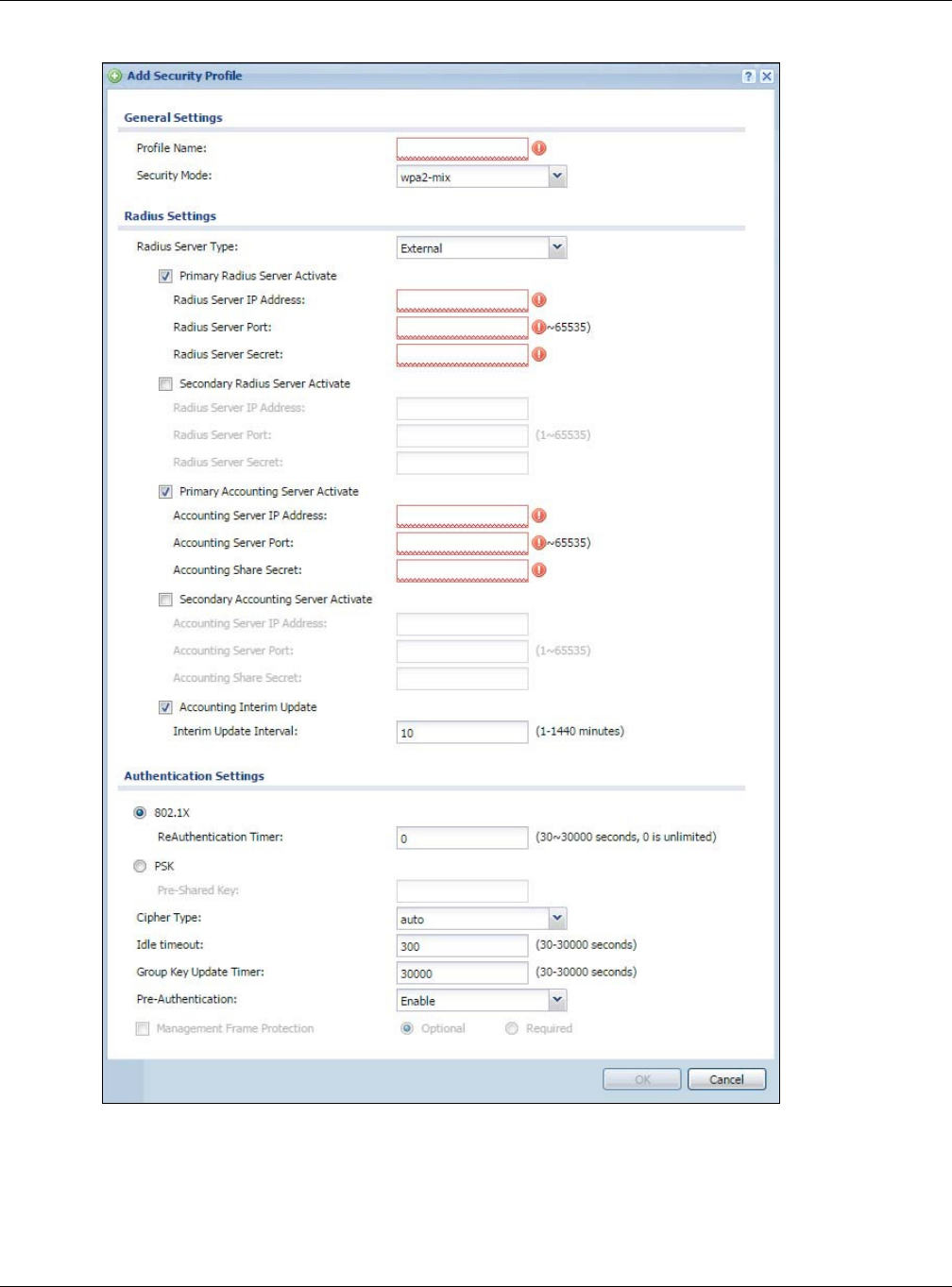
Chapter 8 AP Profile
NWA5000 / WAC6000 Series User’s Guide
98
Figure 55 SSID > Security Profile > Add/Edit Security Profile
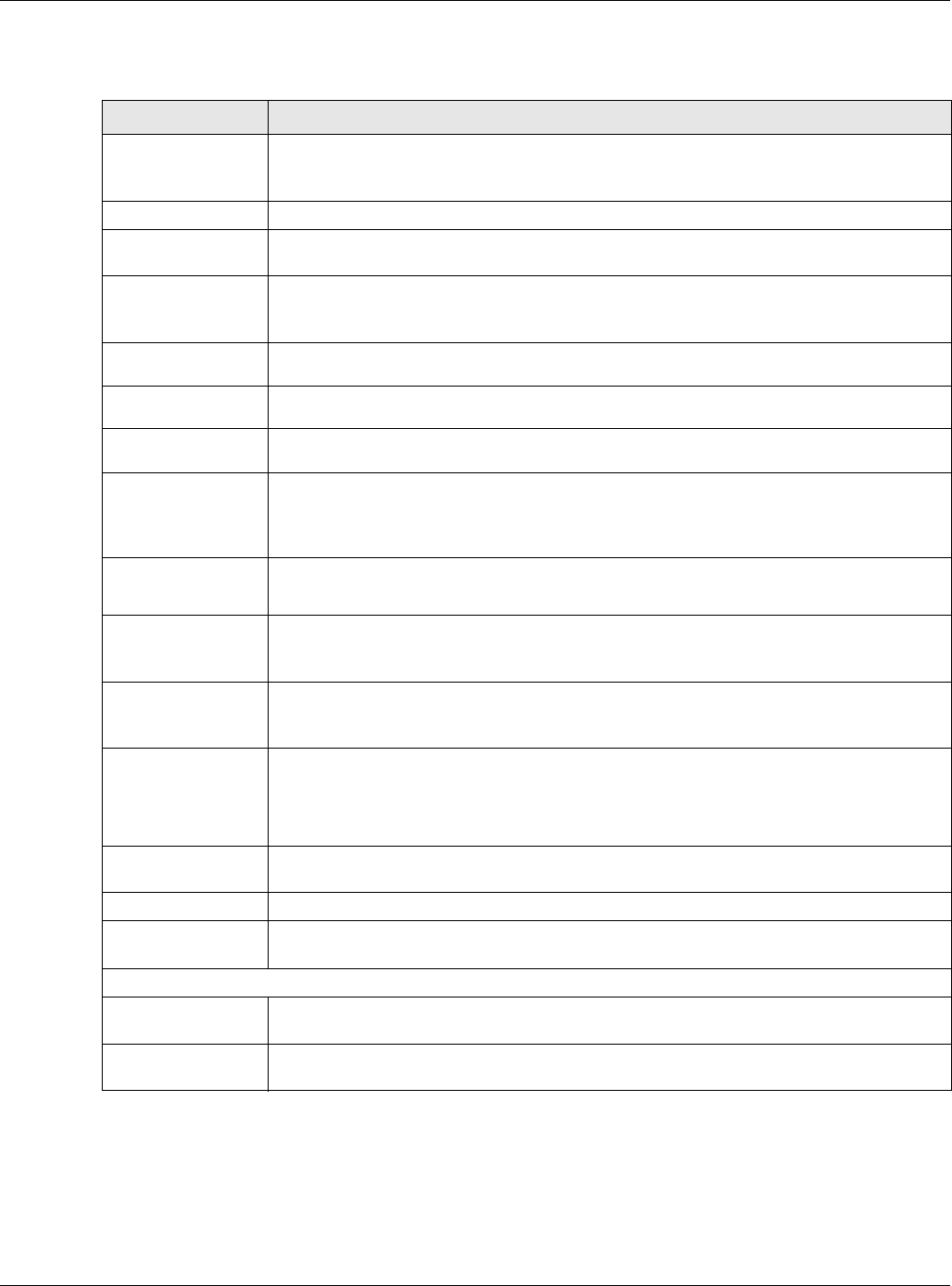
Chapter 8 AP Profile
NWA5000 / WAC6000 Series User’s Guide
99
The following table describes the labels in this screen.
Table 47 SSID > Security Profile > Add/Edit Security Profile
LABEL DESCRIPTION
Profile Name Enter up to 31 alphanumeric characters for the profile name. This name is only visible in
the Web Configurator and is only for management purposes. Spaces and underscores
are allowed.
Security Mode Select a security mode from the list: none, w ep, w pa2 , or w pa 2 - m ix .
Radius Server Type This shows Ex ter na l and the NWA/WAC uses an external RADIUS server for
authentication.
Primary /
Secondary Radius
Server Activate
Select this to have the NWA/WAC use the specified RADIUS server.
Radius Server
IP Address Enter the IP address of the RADIUS server to be used for authentication.
Radius Server
Port Enter the port number of the RADIUS server to be used for authentication.
Radius Server
Secret Enter the shared secret password of the RADIUS server to be used for authentication.
Primary /
Secondary
Accounting Server
Activate
Select the check box to enable user accounting through an external authentication
server.
Accounting
Server IP
Address
Enter the IP address of the external accounting server in dotted decimal notation.
Accounting
Server Port Enter the port number of the external accounting server. The default port number is
1813. You need not change this value unless your network administrator instructs you
to do so with additional information.
Accounting
Share Secret Enter a password (up to 128 alphanumeric characters) as the key to be shared between
the external accounting server and the NWA/WAC. The key must be the same on the
external accounting server and your NWA/WAC. The key is not sent over the network.
Accounting Interim
Update
This field is available only when you enable user accounting through an external
authentication server.
Select this to have the NWA/WAC send subscriber status updates to the accounting
server at the interval you specify.
Interim Update
Interval Specify the time interval for how often the NWA/WAC is to send a subscriber status
update to the accounting server.
802.1X Select this to enable 802.1x secure authentication.
ReAuthenticatio
n Timer Enter the interval (in seconds) between authentication requests. Enter a 0 for unlimited
requests.
WEP Authentication Settings
Idle Timeout Enter the idle interval (in seconds) that a client can be idle before authentication is
discontinued.
Authentication Type Select a WEP authentication method. Choices are Open or Share key. Share key is
only available if you are not using 802.1x.
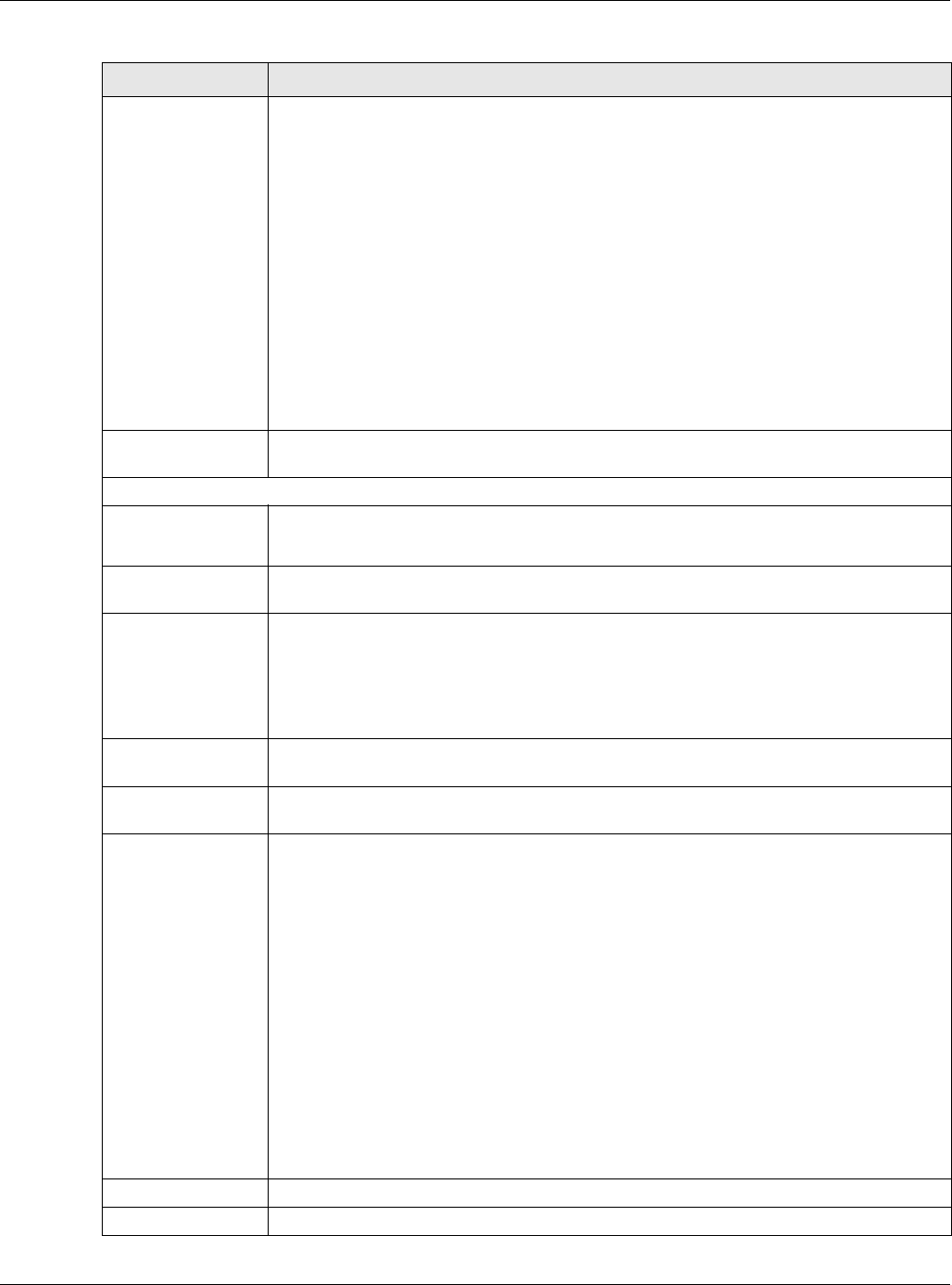
Chapter 8 AP Profile
NWA5000 / WAC6000 Series User’s Guide
100
Key Length Select the bit-length of the encryption key to be used in WEP connections.
If you select W EP- 6 4 :
• Enter 10 hexadecimal digits in the range of “A-F”, “a-f” and “0-9” (for example,
0x11AA22BB33) for each Ke y used.
or
• Enter 5 ASCII characters (case sensitive) ranging from “a-z”, “A-Z” and “0-9” (for
example, MyKey) for each Key used.
If you select W EP- 1 2 8 :
• Enter 26 hexadecimal digits in the range of “A-F”, “a-f” and “0-9” (for example,
0x00112233445566778899AABBCC) for each Key used.
or
• Enter 13 ASCII characters (case sensitive) ranging from “a-z”, “A-Z” and “0-9” (for
example, MyKey12345678) for each Key used.
Key 1~4 Based on your Key Length selection, enter the appropriate length hexadecimal or
ASCII key.
WPA2/WPA2-Mix Authentication Settings
PSK This field is available when you select the w pa2 , or w pa2 - m ix security mode.
Select this option to use a Pre-Shared Key with WPA2 encryption.
Pre-Shared Key Enter a pre-shared key of between 8 and 63 case-sensitive ASCII characters (including
spaces and symbols) or 64 hexadecimal characters.
Cipher Type Select an encryption cipher type from the list.
•a ut o - This automatically chooses the best available cipher based on the cipher in
use by the wireless client that is attempting to make a connection.
•aes - This is the Advanced Encryption Standard encryption method. It is a more
recent development over TKIP and considerably more robust. Not all wireless clients
may support this.
Idle Timeout Enter the interval (in seconds) that a client can be idle before authentication is
discontinued.
Group Key Update
Timer
Enter the interval (in seconds) at which the AP updates the group WPA2 encryption key.
Management Frame
Protection
This field is available only when you select w pa2 in the Secu r ity M ode field and set
Cipher Type to aes.
Data frames in 802.11 WLANs can be encrypted and authenticated with WEP, WPA or
WPA2. But 802.11 management frames, such as beacon/probe response, association
request, association response, de-authentication and disassociation are always
unauthenticated and unencrypted. IEEE 802.11w Protected Management Frames allows
APs to use the existing security mechanisms (encryption and authentication methods
defined in IEEE 802.11i WPA/WPA2) to protect management frames. This helps prevent
wireless DoS attacks.
Select the check box to enable management frame protection (MFP) to add security to
802.11 management frames.
Select Opt io nal if you do not require the wireless clients to support MFP. Management
frames will be encrypted if the clients support MFP.
Select Re quir e d and wireless clients must support MFP in order to join the NWA/WAC’s
wireless network.
OK Click OK to save your changes back to the NWA/WAC.
Cancel Click Cancel to exit this screen without saving your changes.
Table 47 SSID > Security Profile > Add/Edit Security Profile (continued)
LABEL DESCRIPTION
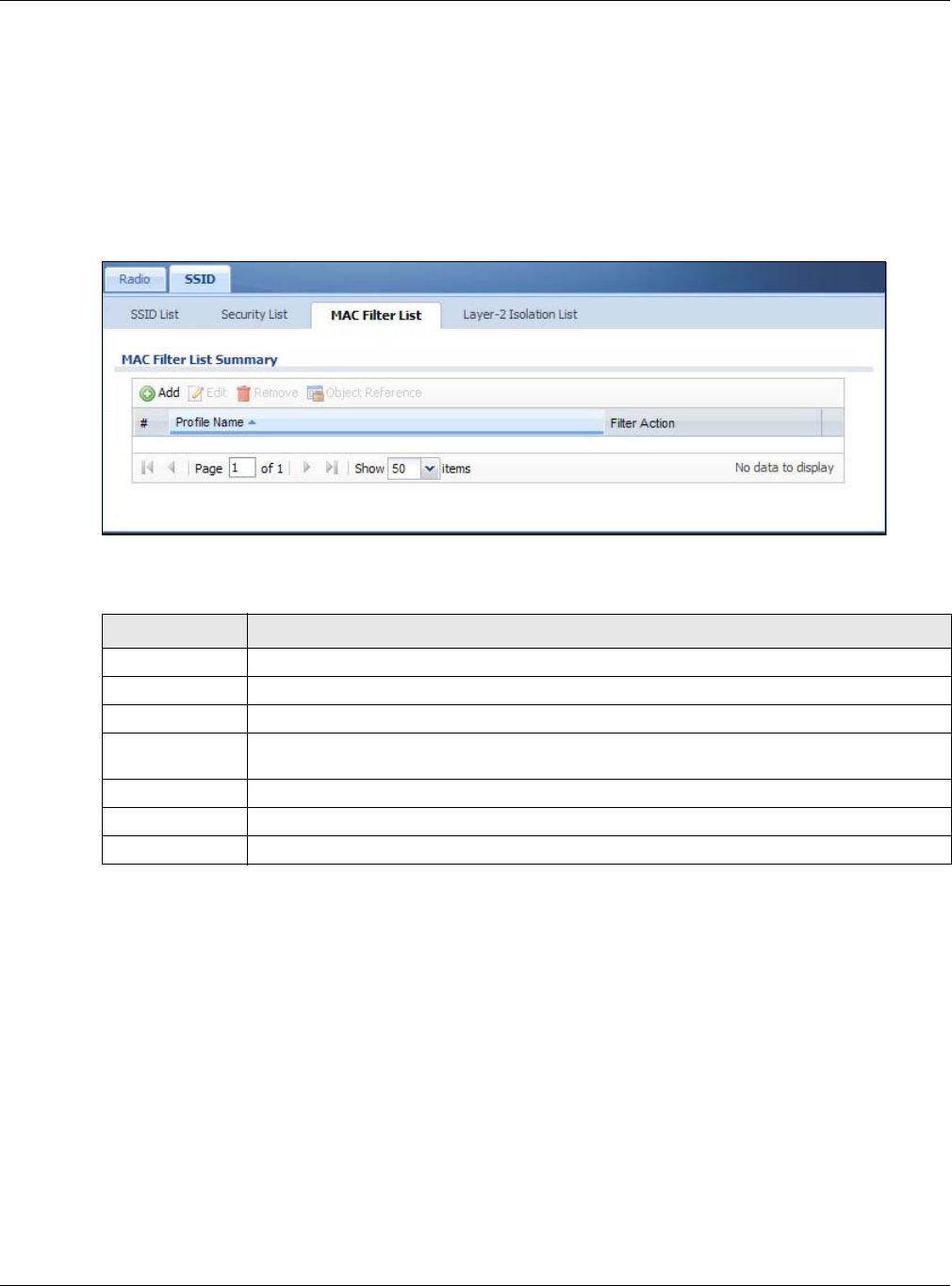
Chapter 8 AP Profile
NWA5000 / WAC6000 Series User’s Guide
101
8.5 MAC Filter List
This screen allows you to create and manage security configurations that can be used by your
SSIDs. To access this screen click Configur at ion > Obje ct > AP Profile > SSI D > M AC Filte r
List .
Note: You can have a maximum of 32 MAC filtering profiles on the NWA/WAC.
Figure 56 Configuration > Object > AP Profile > SSID > MAC Filter List
The following table describes the labels in this screen.
8.5.1 Add/Edit MAC Filter Profile
This screen allows you to create a new MAC filtering profile or edit an existing one. To access this
screen, click the Add button or select a MAC filter profile from the list and click the Edit button.
Note: Each MAC filtering profile can include a maximum of 512 MAC addresses.
Table 48 Configuration > Object > AP Profile > SSID > MAC Filter List
LABEL DESCRIPTION
Add Click this to add a new MAC filtering profile.
Edit Click this to edit the selected MAC filtering profile.
Remove Click this to remove the selected MAC filtering profile.
Object Reference Click this to view which other objects are linked to the selected MAC filtering profile (for
example, SSID profile).
# This field is a sequential value, and it is not associated with a specific user.
Profile Name This field indicates the name assigned to the MAC filtering profile.
Filter Action This field indicates this profile’s filter action (if any).
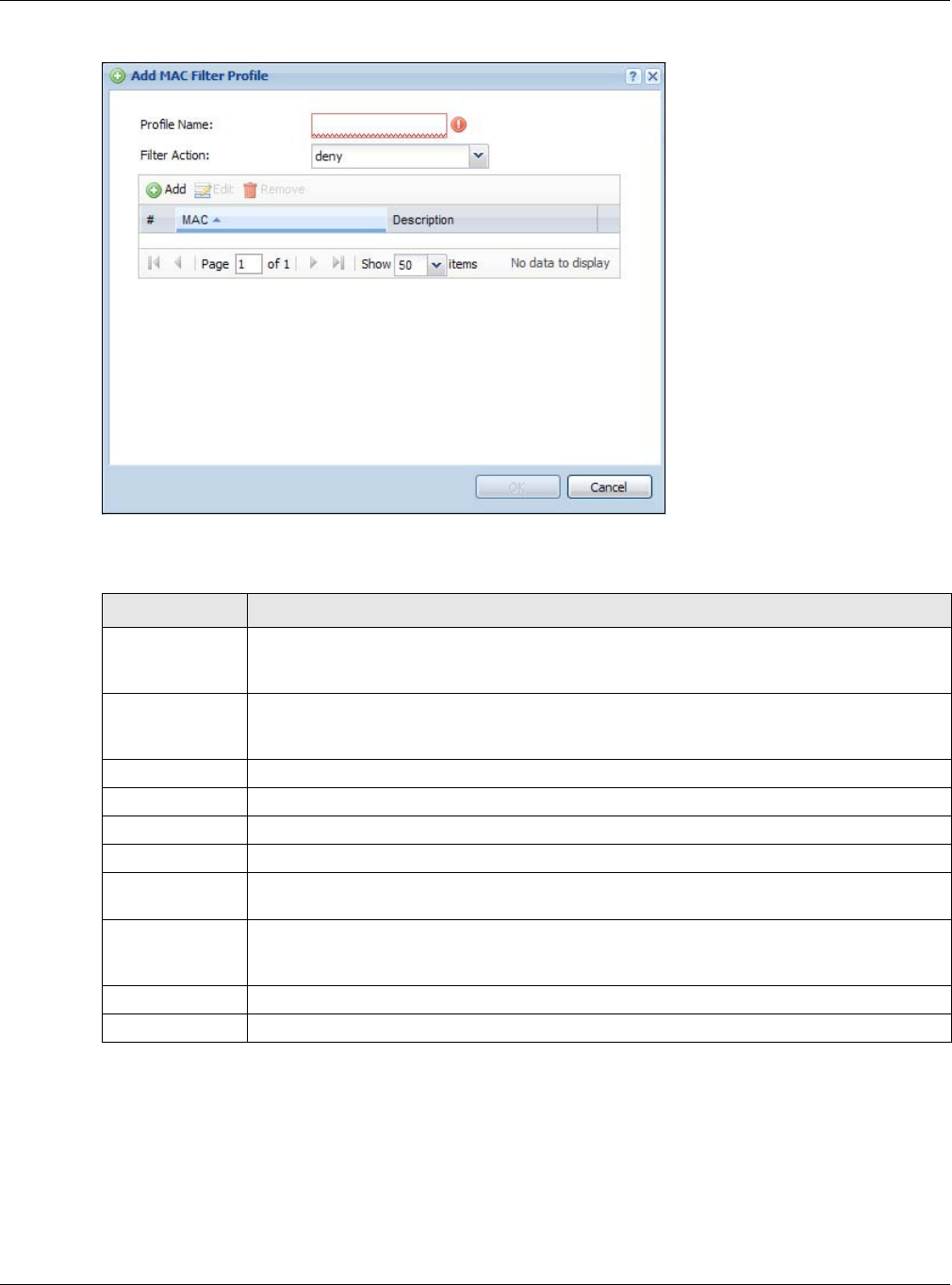
Chapter 8 AP Profile
NWA5000 / WAC6000 Series User’s Guide
102
Figure 57 SSID > MAC Filter List > Add/Edit MAC Filter Profile
The following table describes the labels in this screen.
8.6 Layer-2 Isolation List
Layer-2 isolation is used to prevent wireless clients associated with your NWA/WAC from
communicating with other wireless clients, APs, computers or routers in a network.
Table 49 SSID > MAC Filter List > Add/Edit MAC Filter Profile
LABEL DESCRIPTION
Profile Name Enter up to 31 alphanumeric characters for the profile name. This name is only visible in
the Web Configurator and is only for management purposes. Spaces and underscores are
allowed.
Filter Action Select allow to permit the wireless client with the MAC addresses in this profile to connect
to the network through the associated SSID; select deny to block the wireless clients with
the specified MAC addresses.
Add Click this to add a MAC address to the profile’s list.
Edit Click this to edit the selected MAC address in the profile’s list.
Remove Click this to remove the selected MAC address from the profile’s list.
# This field is a sequential value, and it is not associated with a specific user.
MAC This field specifies a MAC address associated with this profile. You can click the MAC
address to make it editable.
Description This field displays a description for the MAC address associated with this profile. You can
click the description to make it editable. Enter up to 60 characters, spaces and underscores
allowed.
OK Click OK to save your changes back to the NWA/WAC.
Cancel Click Cance l to exit this screen without saving your changes.
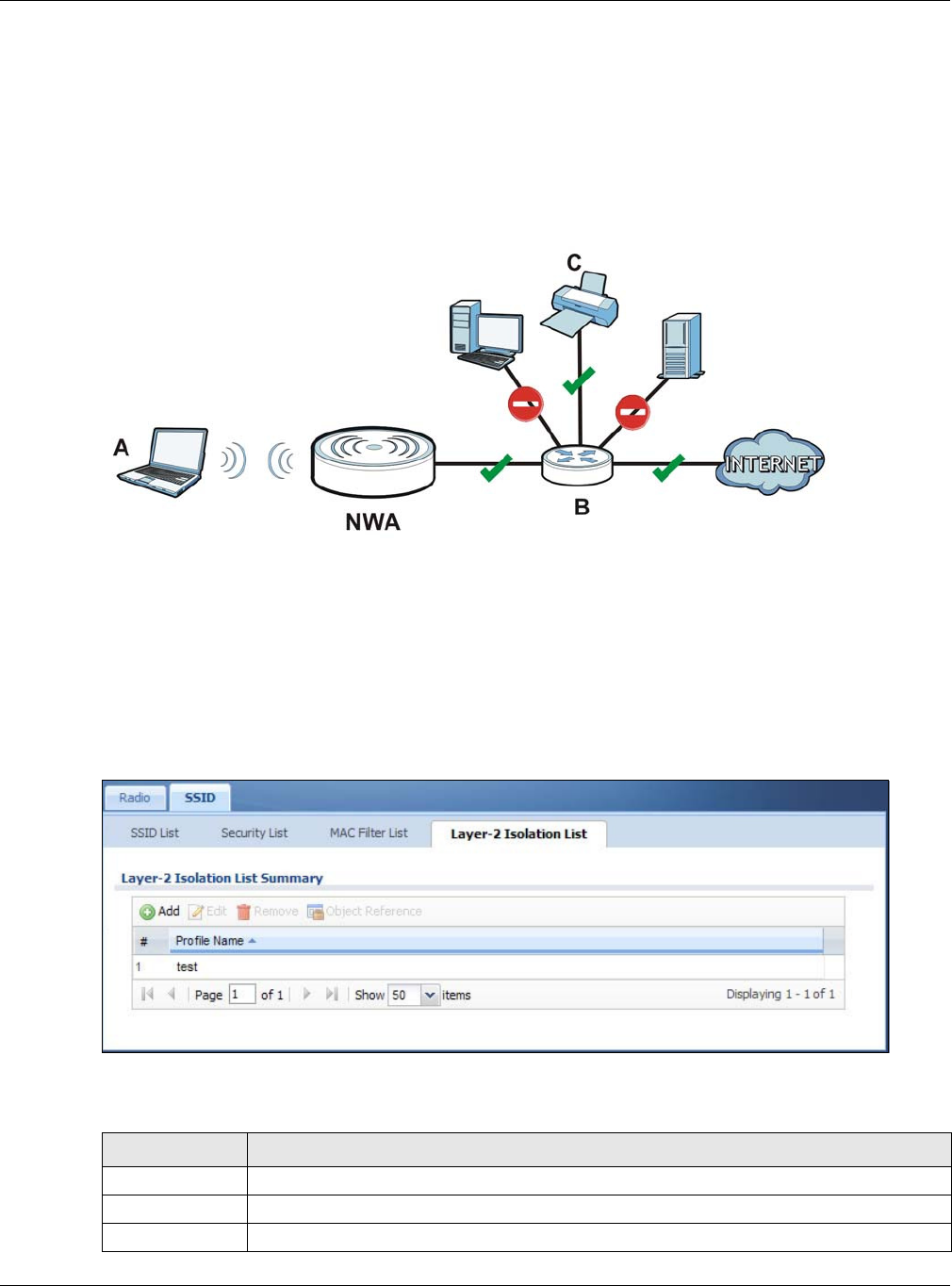
Chapter 8 AP Profile
NWA5000 / WAC6000 Series User’s Guide
103
In the following example, layer-2 isolation is enabled on the NWA/WAC to allow a guest wireless
client (A) to access the main network router (B). The router provides access to the Internet and the
network printer (C) while preventing the client from accessing other computers and servers on the
network. The client can communicate with other wireless clients only if Intra-BSS Traffic blocking is
disabled.
Note: Intra-BSS Traffic Blocking is activated when you enable layer-2 isolation.
Figure 58 Layer-2 Isolation Application
MAC addresses that are not listed in the layer-2 isolation table are blocked from communicating
with the NWA/WAC’s wireless clients except for broadcast packets. Layer-2 isolation does not check
the traffic between wireless clients that are associated with the same AP. Intra-BSS traffic allows
wireless clients associated with the same AP to communicate with each other.
This screen allows you to specify devices you want the users on your wireless networks to access.
To access this screen click Con figu r a t ion > Obj ect > AP Profile > SSI D > Laye r- 2 I solation
List .
Figure 59 Configuration > Object > AP Profile > SSID > Layer-2 Isolation List
The following table describes the labels in this screen.
Table 50 Configuration > Object > AP Profile > SSID > Layer-2 Isolation List
LABEL DESCRIPTION
Add Click this to add a new MAC filtering profile.
Edit Click this to edit the selected MAC filtering profile.
Remove Click this to remove the selected MAC filtering profile.
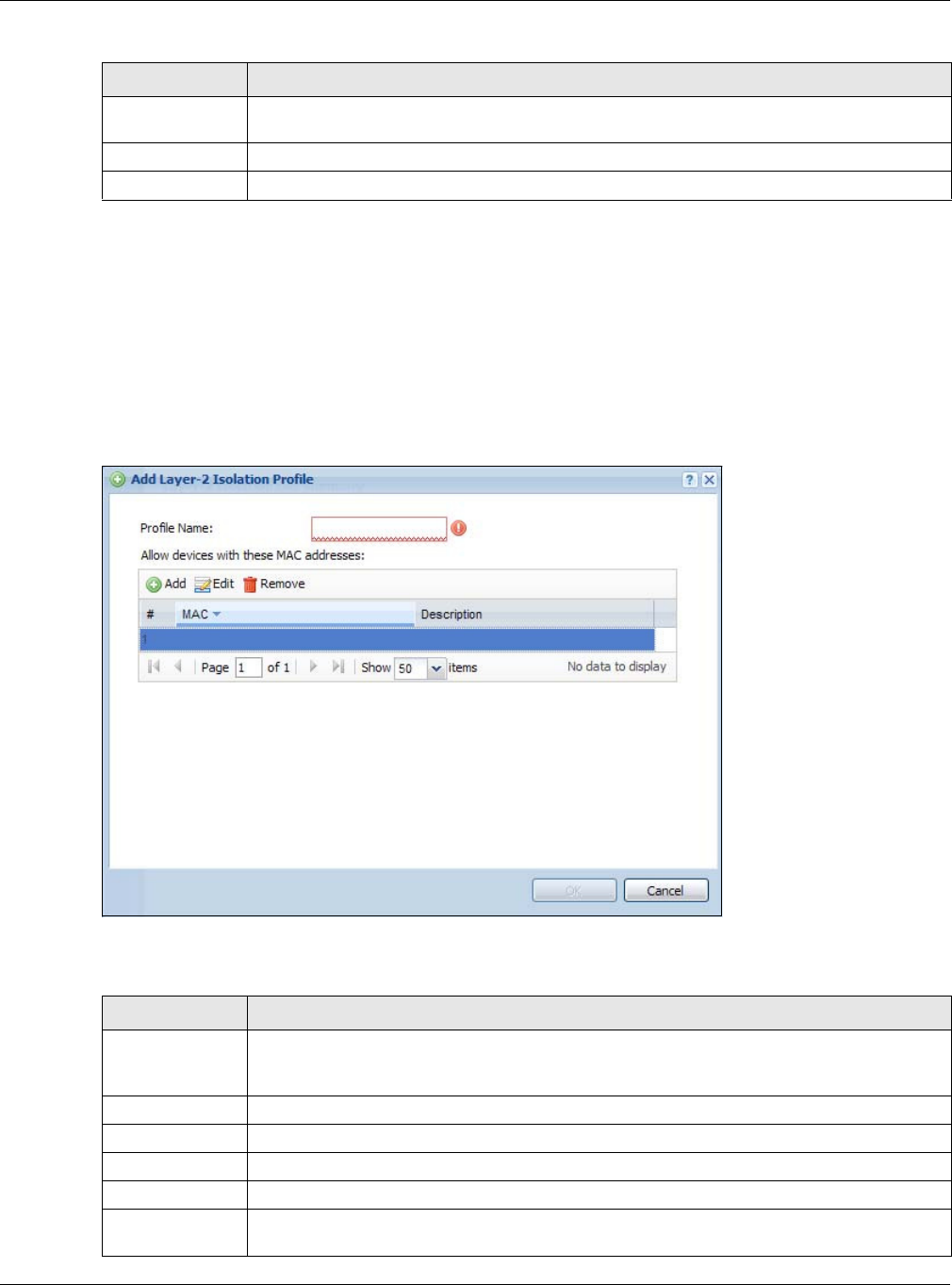
Chapter 8 AP Profile
NWA5000 / WAC6000 Series User’s Guide
104
8.6.1 Add/Edit Layer-2 Isolation Profile
This screen allows you to create a new layer-2 isolation profile or edit an existing one. To access
this screen, click the Add button or select a layer-2 isolation profile from the list and click the Edit
button.
Note: You need to know the MAC address of each wireless client, AP, computer or router
that you want to allow to communicate with the NWA/WAC's wireless clients.
Figure 60 SSID > MAC Filter List > Add/Edit Layer-2 Isolation Profile
The following table describes the labels in this screen.
Object Reference Click this to view which other objects are linked to the selected MAC filtering profile (for
example, SSID profile).
# This field is a sequential value, and it is not associated with a specific user.
Profile Name This field indicates the name assigned to the layer-2 isolation profile.
Table 50 Configuration > Object > AP Profile > SSID > Layer-2 Isolation List (continued)
LABEL DESCRIPTION
Table 51 SSID > MAC Filter List > Add/Edit Layer-2 Isolation Profile
LABEL DESCRIPTION
Profile Name Enter up to 31 alphanumeric characters for the profile name. This name is only visible in
the Web Configurator and is only for management purposes. Spaces and underscores are
allowed.
Add Click this to add a MAC address to the profile’s list.
Edit Click this to edit the selected MAC address in the profile’s list.
Remove Click this to remove the selected MAC address from the profile’s list.
# This field is a sequential value, and it is not associated with a specific user.
MAC This field specifies a MAC address associated with this profile. You can click the MAC
address to make it editable.
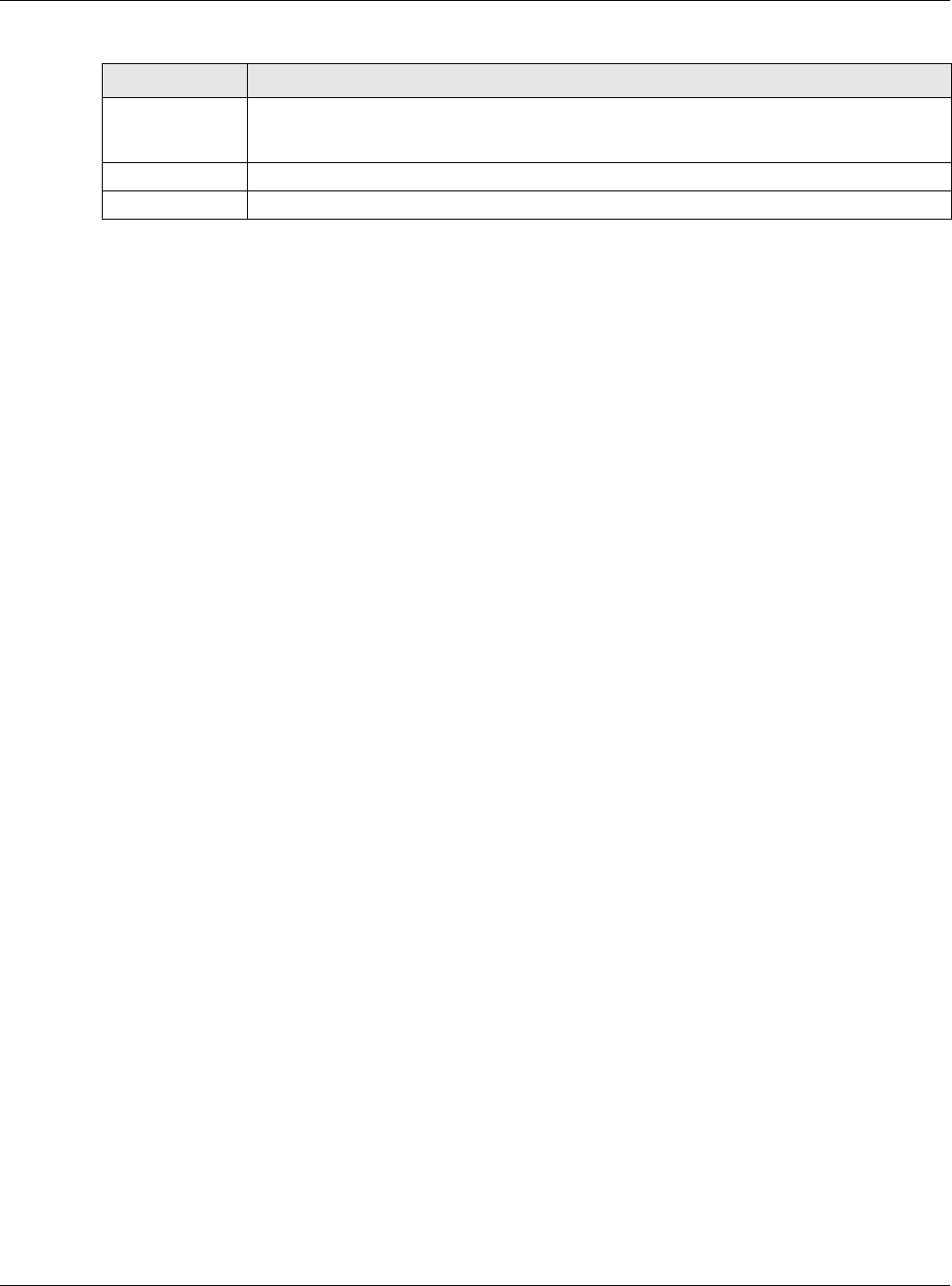
Chapter 8 AP Profile
NWA5000 / WAC6000 Series User’s Guide
105
Description This field displays a description for the MAC address associated with this profile. You can
click the description to make it editable. Enter up to 60 characters, spaces and underscores
allowed.
OK Click OK to save your changes back to the NWA/WAC.
Cancel Click Cance l to exit this screen without saving your changes.
Table 51 SSID > MAC Filter List > Add/Edit Layer-2 Isolation Profile (continued)
LABEL DESCRIPTION
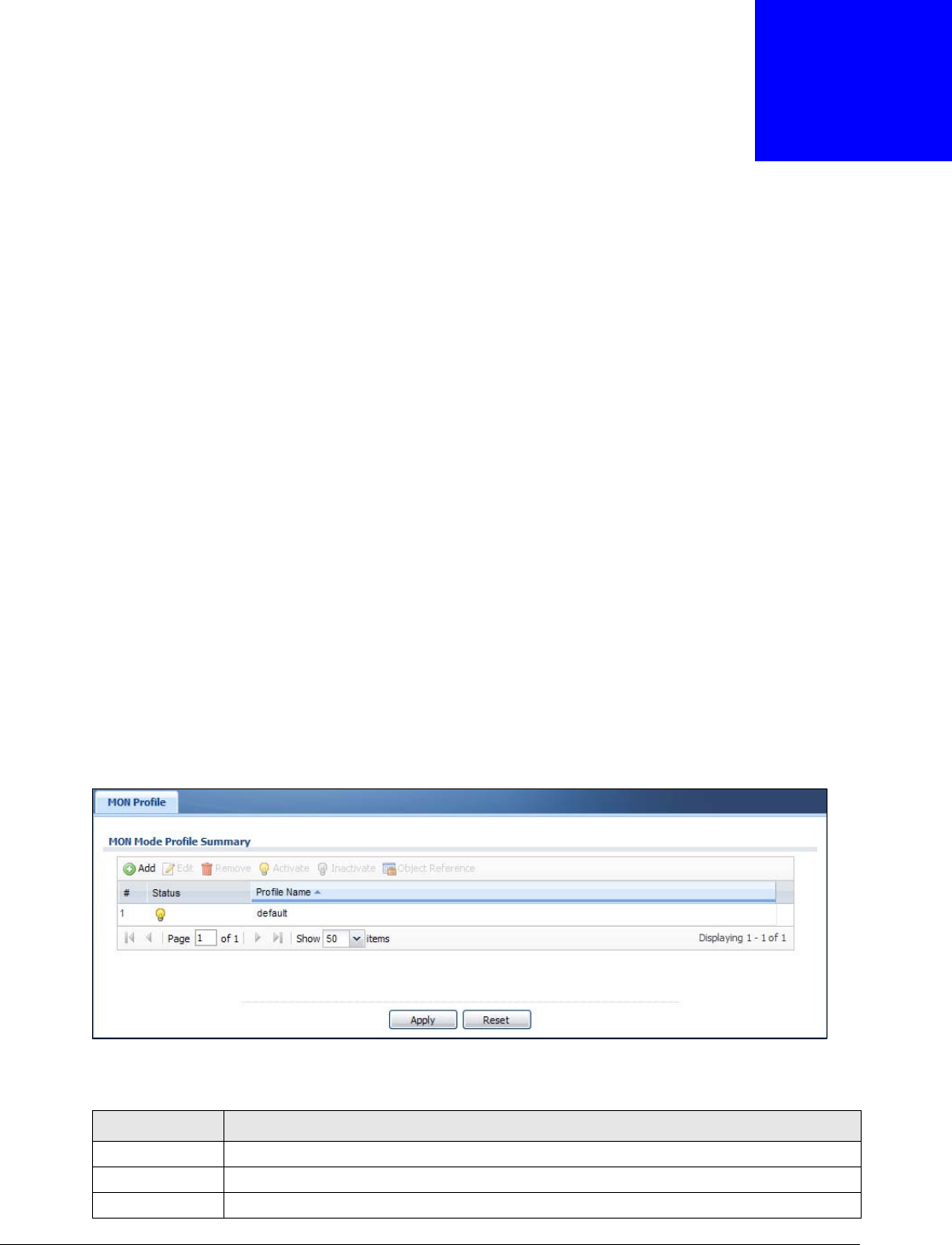
NWA5000 / WAC6000 Series User’s Guide
106
CHAPTER 9
MON Profile
9.1 Overview
This screen allows you to set up monitor mode configurations that allow your NWA/WAC to scan for
other wireless devices in the vicinity. Once detected, you can use the W ireless > M ON Mode
screen (Section 6.3 on page 72) to classify them as either rogue or friendly.
Not all NWA/WACs support monitor mode and rogue APs detection.
9.1.1 What You Can Do in this Chapter
The MON Profile screen (Section 9.2 on page 106) creates preset monitor mode configurations
that can be used by the NWA/WAC.
9.2 MON Profile
This screen allows you to create monitor mode configurations that can be used by the APs. To
access this screen, login to the Web Configurator, and click Configur at ion > Obje ct > M ON
Pr ofile.
Figure 61 Configuration > Object > MON Profile
The following table describes the labels in this screen.
Table 52 Configuration > Object > MON Profile
LABEL DESCRIPTION
Add Click this to add a new monitor mode profile.
Edit Click this to edit the selected monitor mode profile.
Remove Click this to remove the selected monitor mode profile.
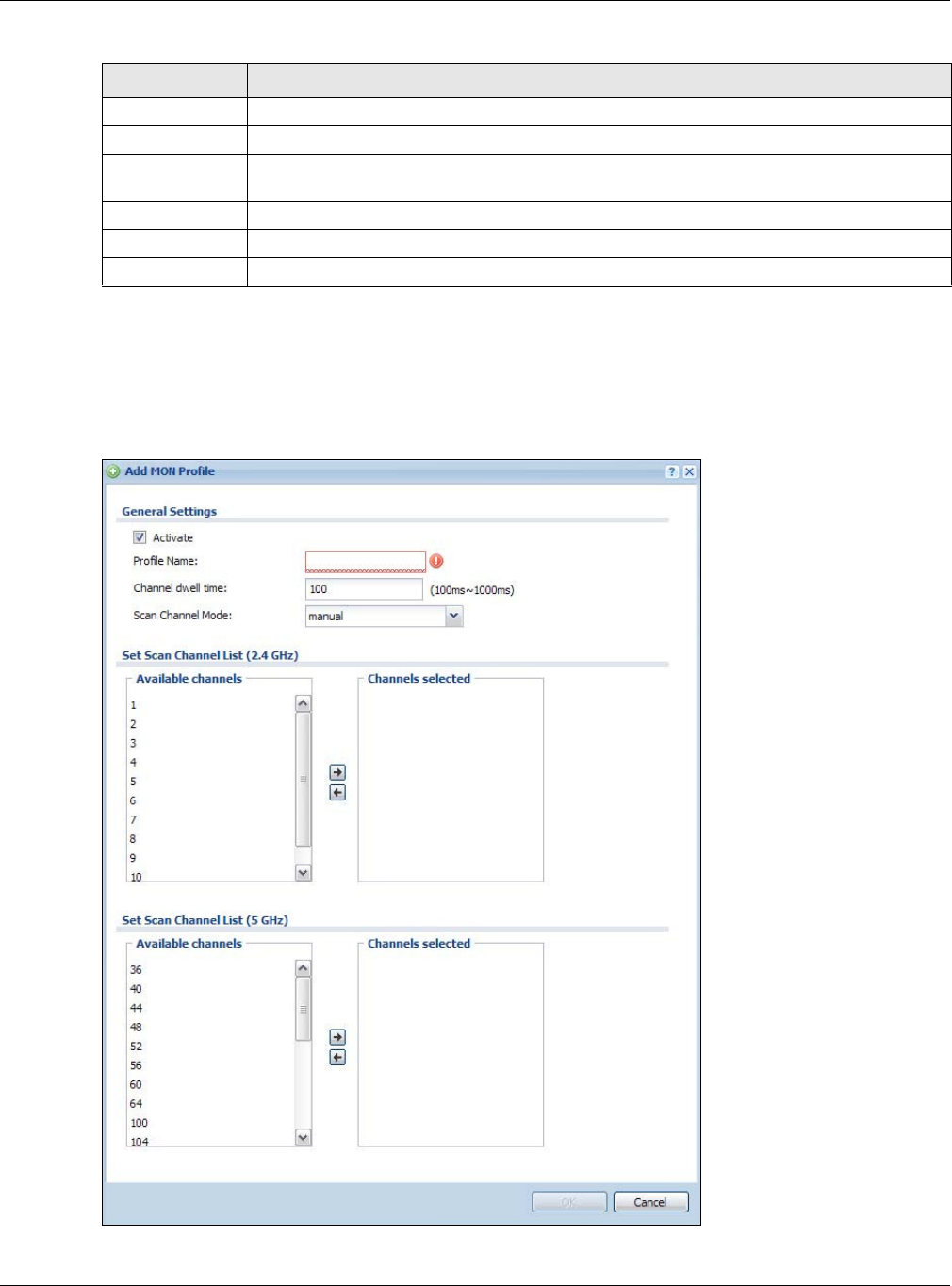
Chapter 9 MON Profile
NWA5000 / WAC6000 Series User’s Guide
107
9.2.1 Add/Edit MON Profile
This screen allows you to create a new monitor mode profile or edit an existing one. To access this
screen, click the Add button or select and existing monitor mode profile and click the Edit button.
Figure 62 Configuration > Object > MON Profile > Add/Edit MON Profile
Activate To turn on an entry, select it and click Act iv a t e.
Inactivate To turn off an entry, select it and click I n a ct iva t e .
Object Reference Click this to view which other objects are linked to the selected monitor mode profile (for
example, an AP management profile).
# This field is a sequential value, and it is not associated with a specific profile.
Status This field shows whether or not the entry is activated.
Profile Name This field indicates the name assigned to the monitor profile.
Table 52 Configuration > Object > MON Profile (continued)
LABEL DESCRIPTION
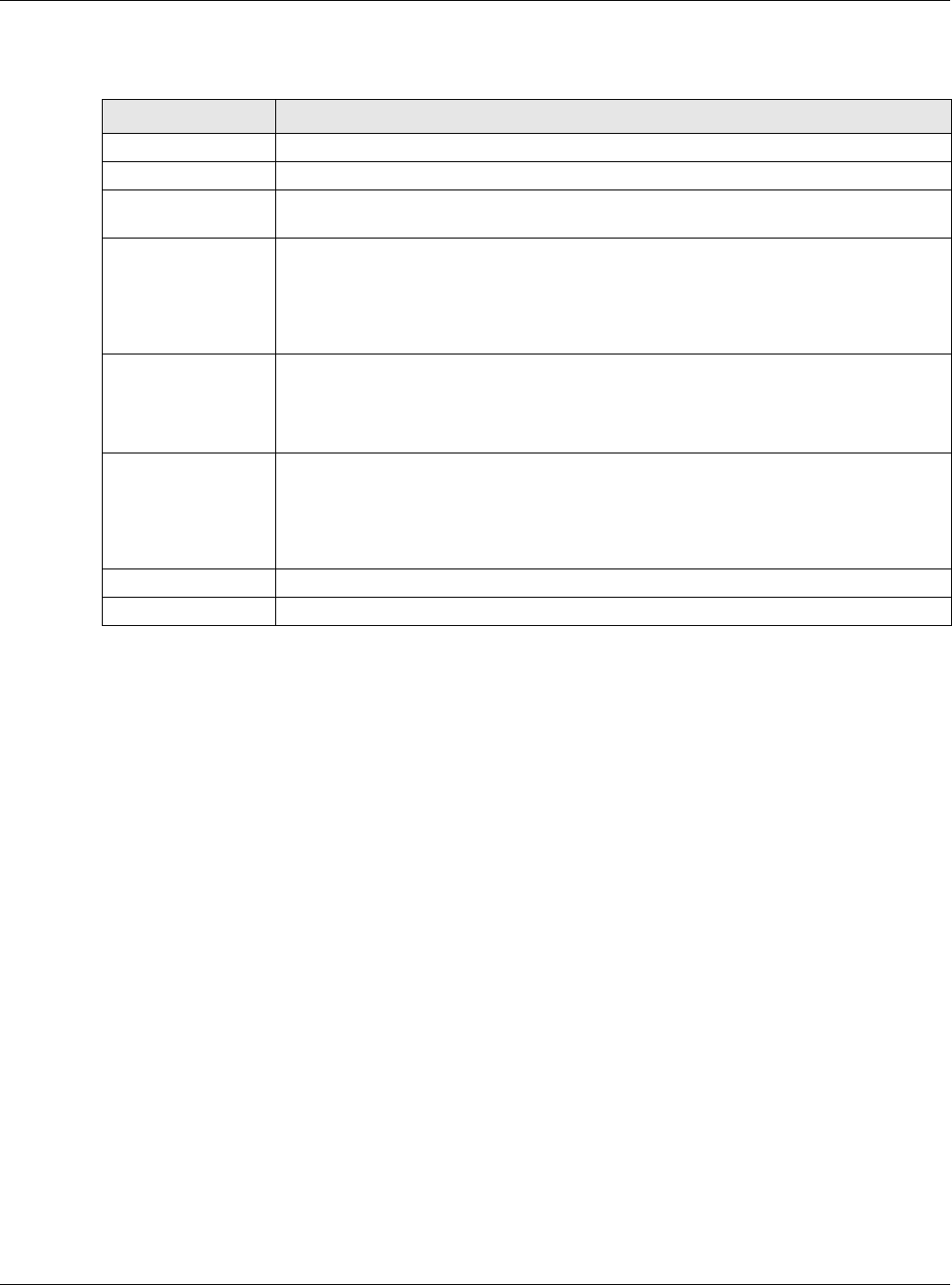
Chapter 9 MON Profile
NWA5000 / WAC6000 Series User’s Guide
108
The following table describes the labels in this screen.
9.3 Technical Reference
The following section contains additional technical information about the features described in this
chapter.
Rogue APs
Rogue APs are wireless access points operating in a network’s coverage area that are not under the
control of the network’s administrators, and can open up holes in a network’s security. Attackers
can take advantage of a rogue AP’s weaker (or non-existent) security to gain access to the network,
or set up their own rogue APs in order to capture information from wireless clients. If a scan reveals
a rogue AP, you can use commercially-available software to physically locate it.
Table 53 Configuration > Object > MON Profile > Add/Edit MON Profile
LABEL DESCRIPTION
Activate Select this to activate this monitor mode profile.
Profile Name This field indicates the name assigned to the monitor mode profile.
Channel dwell time Enter the interval (in milliseconds) before the NWA/WAC switches to another channel
for monitoring.
Scan Channel Mode Select a ut o to have the NWA/WAC switch to the next sequential channel once the
Channel dw ell t im e expires.
Select m anual to set specific channels through which to cycle sequentially when the
Channel dw ell t im e expires. Selecting this options makes the Sca n Channel List
options available.
Set Scan Channel
List (2.4 GHz)
Move a channel from the Ava ilable cha nnels column to the Channels sele ct ed
column to have the NWA/WAC using this profile scan that channel when Sca n Channe l
Mode is set to m anual.
These channels are limited to the 2.4 GHz range (802.11 b/g/n).
Set Scan Channel
List (5 GHz)
Move a channel from the Ava ilable cha nnels column to the Channels sele ct ed
column to have the NWA/WAC using this profile scan that channel when Sca n Channe l
Mode is set to m anual.
These channels are limited to the 5 GHz range (802.11 a/n). Not all NWA/WACs
support both 2.4 GHz and 5 GHz frequency bands.
OK Click OK to save your changes back to the NWA/WAC.
Cancel Click Cance l to exit this screen without saving your changes.
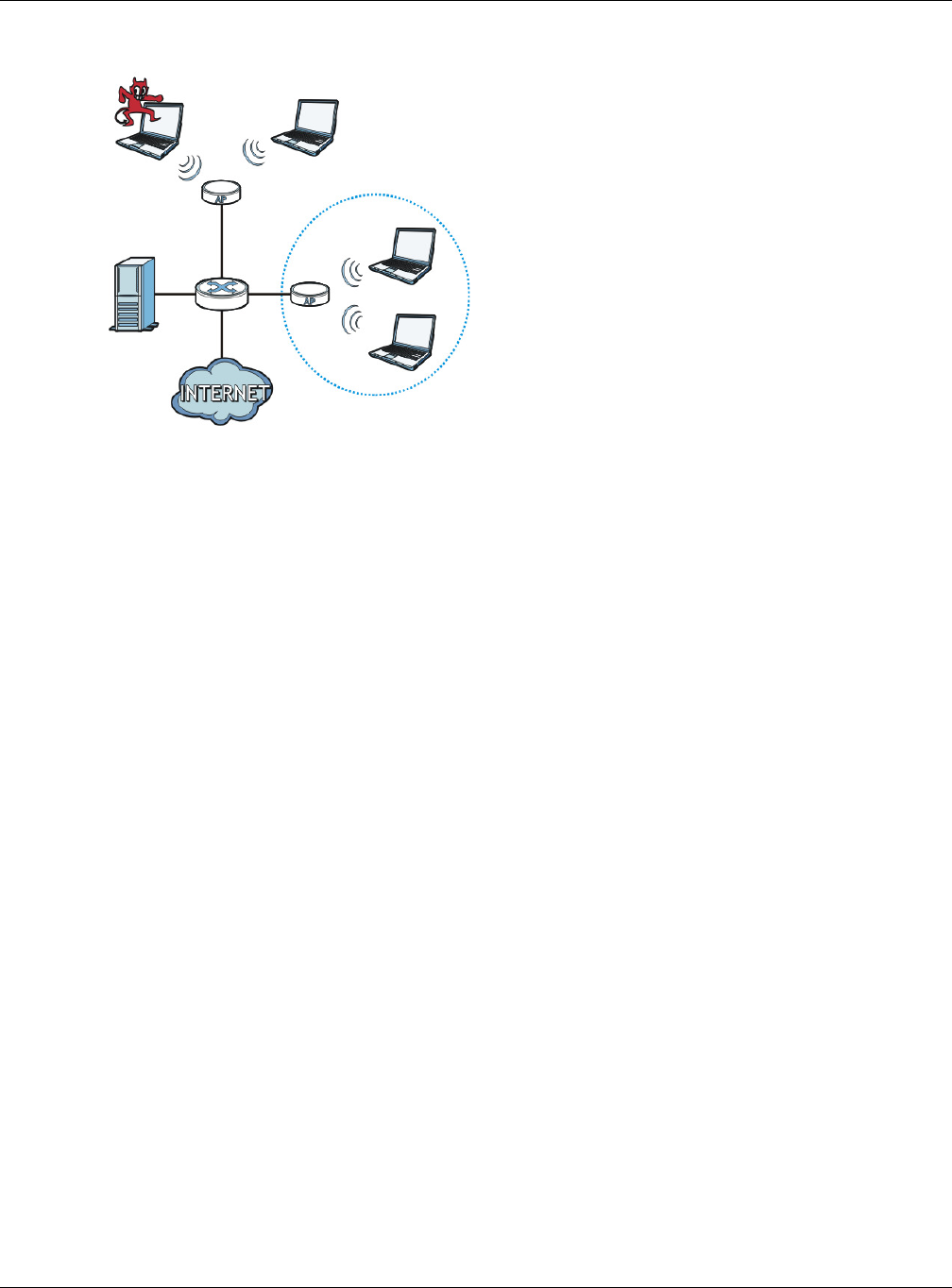
Chapter 9 MON Profile
NWA5000 / WAC6000 Series User’s Guide
109
Figure 63 Rogue AP Example
In the example above, a corporate network’s security is compromised by a rogue AP (RG) set up by
an employee at his workstation in order to allow him to connect his notebook computer wirelessly
(A). The company’s legitimate wireless network (the dashed ellipse B) is well-secured, but the
rogue AP uses inferior security that is easily broken by an attacker (X) running readily available
encryption-cracking software. In this example, the attacker now has access to the company
network, including sensitive data stored on the file server (C).
Friendly APs
If you have more than one AP in your wireless network, you should also configure a list of “friendly”
APs. Friendly APs are other wireless access points that are detected in your network, as well as any
others that you know are not a threat (those from recognized networks, for example). It is
recommended that you export (save) your list of friendly APs often, especially if you have a
network with a large number of access points.
RG
AX
B
C
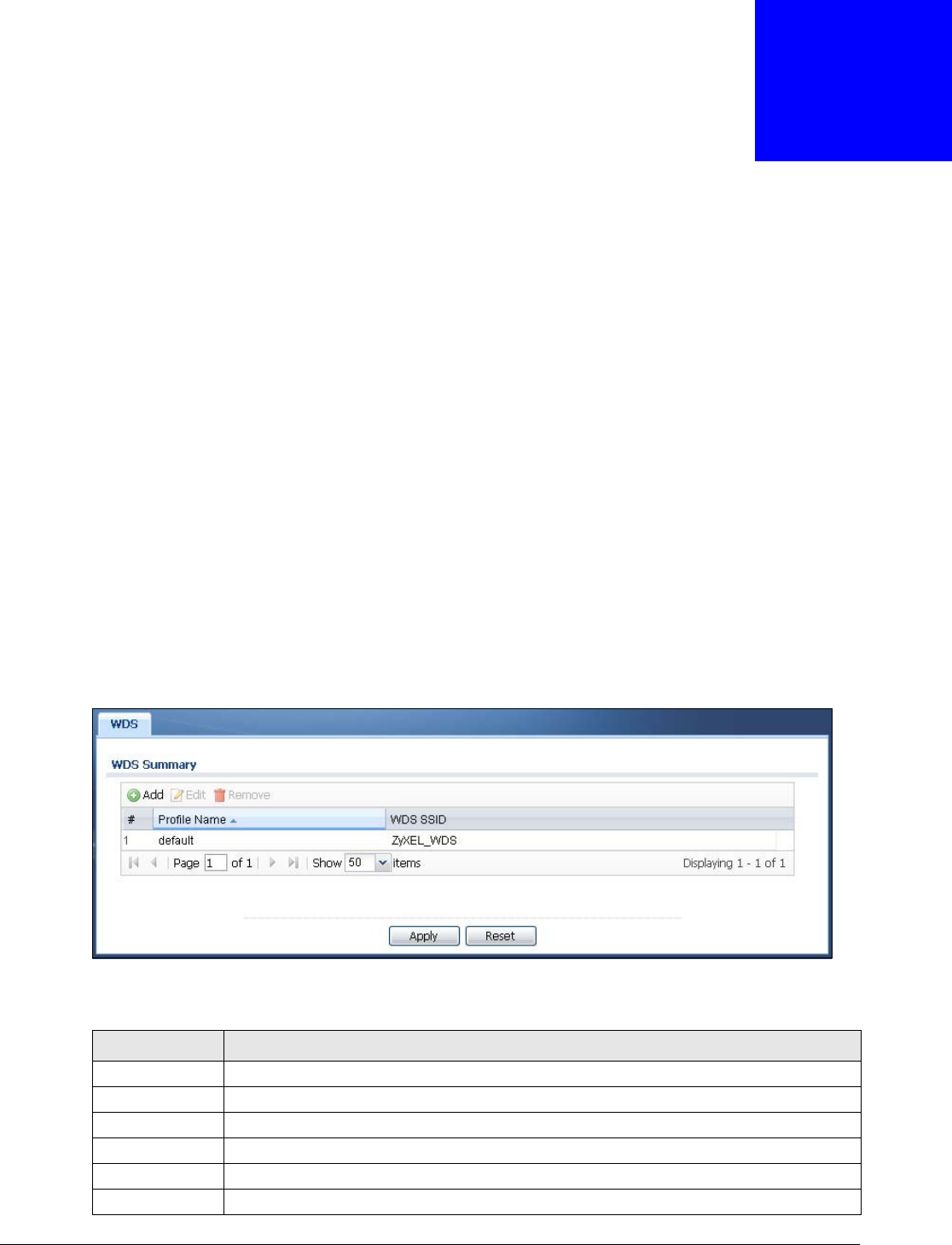
NWA5000 / WAC6000 Series User’s Guide
110
CHAPTER 10
WDS Profile
10.1 Overview
This chapter shows you how to configure WDS (Wireless Disbribution System) profiles for the NWA/
WAC to form a WDS with other APs.
10.1.1 What You Can Do in this Chapter
The W DS Profile screen (Section 10.2 on page 110) creates preset WDS configurations that can be
used by the NWA/WAC.
10.2 WDS Profile
This screen allows you to manage and create WDS profiles that can be used by the APs. To access
this screen, click Configurat ion > Object > W DS Profile.
Figure 64 Configuration > Object > WDS Profile
The following table describes the labels in this screen.
Table 54 Configuration > Object > WDS Profile
LABEL DESCRIPTION
Add Click this to add a new profile.
Edit Click this to edit the selected profile.
Remove Click this to remove the selected profile.
# This field is a sequential value, and it is not associated with a specific profile.
Profile Name This field indicates the name assigned to the profile.
WDS SSID This field shows the SSID specified in this WDS profile.
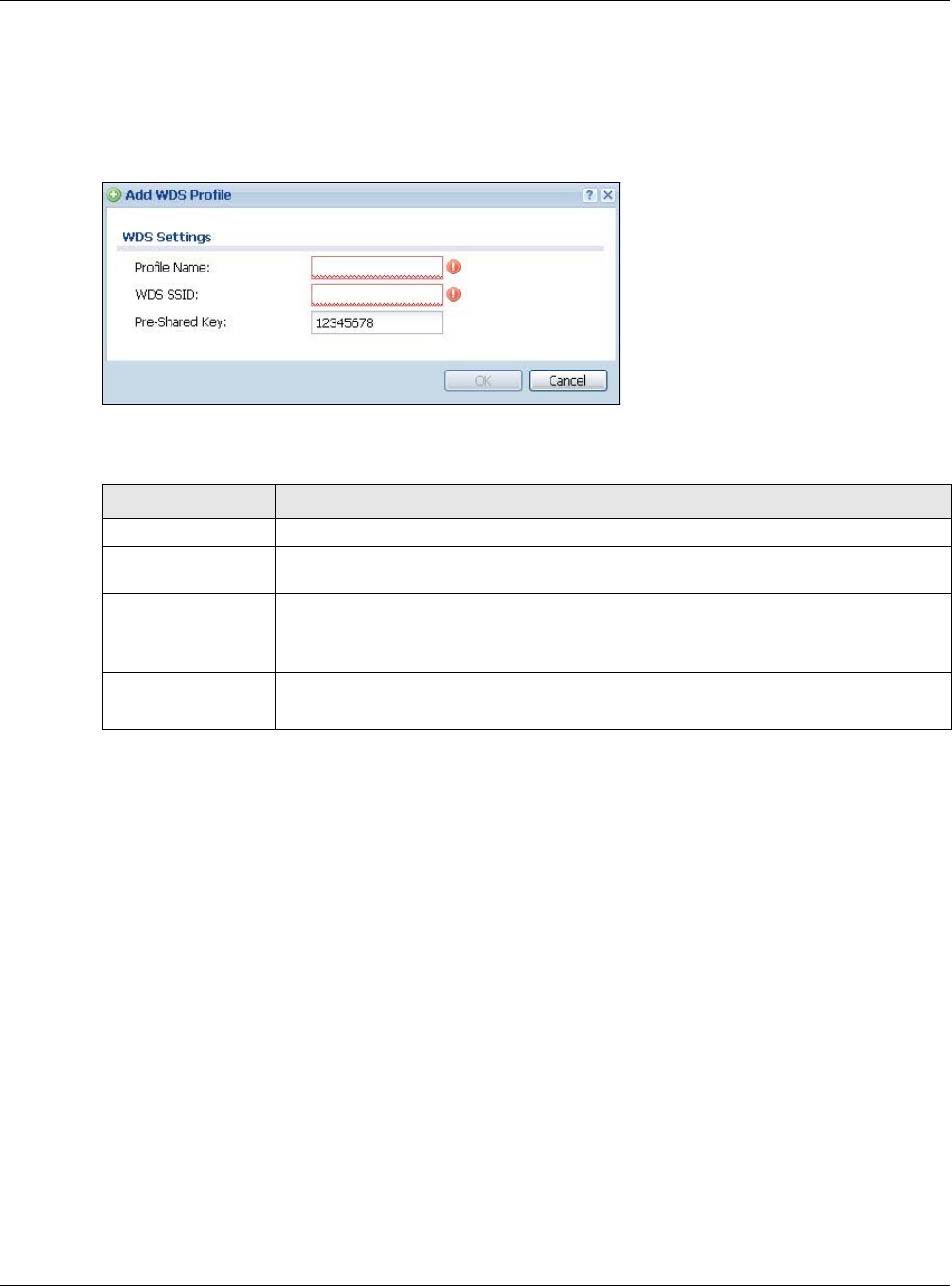
Chapter 10 WDS Profile
NWA5000 / WAC6000 Series User’s Guide
111
10.2.1 Add/Edit WDS Profile
This screen allows you to create a new WDS profile or edit an existing one. To access this screen,
click the Add button or select and existing profile and click the Ed it button.
Figure 65 Configuration > Object > WDS Profile > Add/Edit WDS Profile
The following table describes the labels in this screen.
Table 55 Configuration > Object > WDS Profile > Add/Edit WDS Profile
LABEL DESCRIPTION
Profile Name Enter up to 31 alphanumeric characters for the profile name.
WDS SSID Enter the SSID with which you want the NWA/WAC to connect to a root AP or repeater
to form a WDS.
Pre-Shared Key Enter a pre-shared key of between 8 and 63 case-sensitive ASCII characters (including
spaces and symbols) or 64 hexadecimal characters.
The key is used to encrypt the traffic between the APs.
OK Click OK to save your changes back to the NWA/WAC.
Cancel Click Cance l to exit this screen without saving your changes.
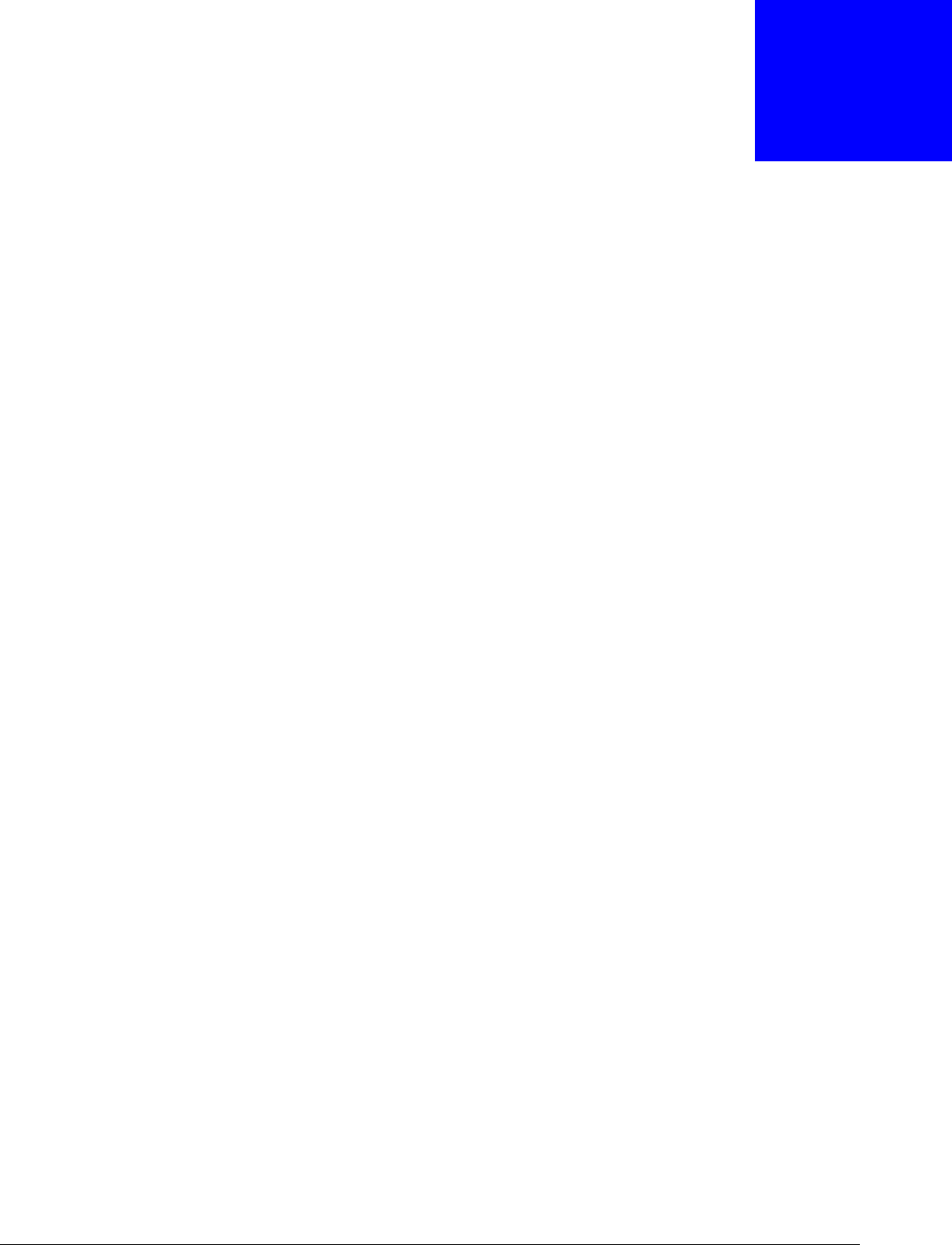
NWA5000 / WAC6000 Series User’s Guide
112
CHAPTER 11
Certificates
11.1 Overview
The NWA/WAC can use certificates (also called digital IDs) to authenticate users. Certificates are
based on public-private key pairs. A certificate contains the certificate owner’s identity and public
key. Certificates provide a way to exchange public keys for use in authentication.
11.1.1 What You Can Do in this Chapter
•The My Certifica te screens (Section 11.2 on page 115) generate and export self-signed
certificates or certification requests and import the NWA/WAC’s CA-signed certificates.
•The Truste d Ce rt ificat es screens (Section 11.3 on page 123) save CA certificates and trusted
remote host certificates to the NWA/WAC. The NWA/WAC trusts any valid certificate that you
have imported as a trusted certificate. It also trusts any valid certificate signed by any of the
certificates that you have imported as a trusted certificate.
11.1.2 What You Need to Know
The following terms and concepts may help as you read this chapter.
When using public-key cryptology for authentication, each host has two keys. One key is public and
can be made openly available. The other key is private and must be kept secure.
These keys work like a handwritten signature (in fact, certificates are often referred to as “digital
signatures”). Only you can write your signature exactly as it should look. When people know what
your signature looks like, they can verify whether something was signed by you, or by someone
else. In the same way, your private key “writes” your digital signature and your public key allows
people to verify whether data was signed by you, or by someone else.
This process works as follows:
1Tim wants to send a message to Jenny. He needs her to be sure that it comes from him, and that
the message content has not been altered by anyone else along the way. Tim generates a public
key pair (one public key and one private key).
2Tim keeps the private key and makes the public key openly available. This means that anyone who
receives a message seeming to come from Tim can read it and verify whether it is really from him
or not.
3Tim uses his private key to sign the message and sends it to Jenny.
4Jenny receives the message and uses Tim’s public key to verify it. Jenny knows that the message is
from Tim, and that although other people may have been able to read the message, no-one can
have altered it (because they cannot re-sign the message with Tim’s private key).
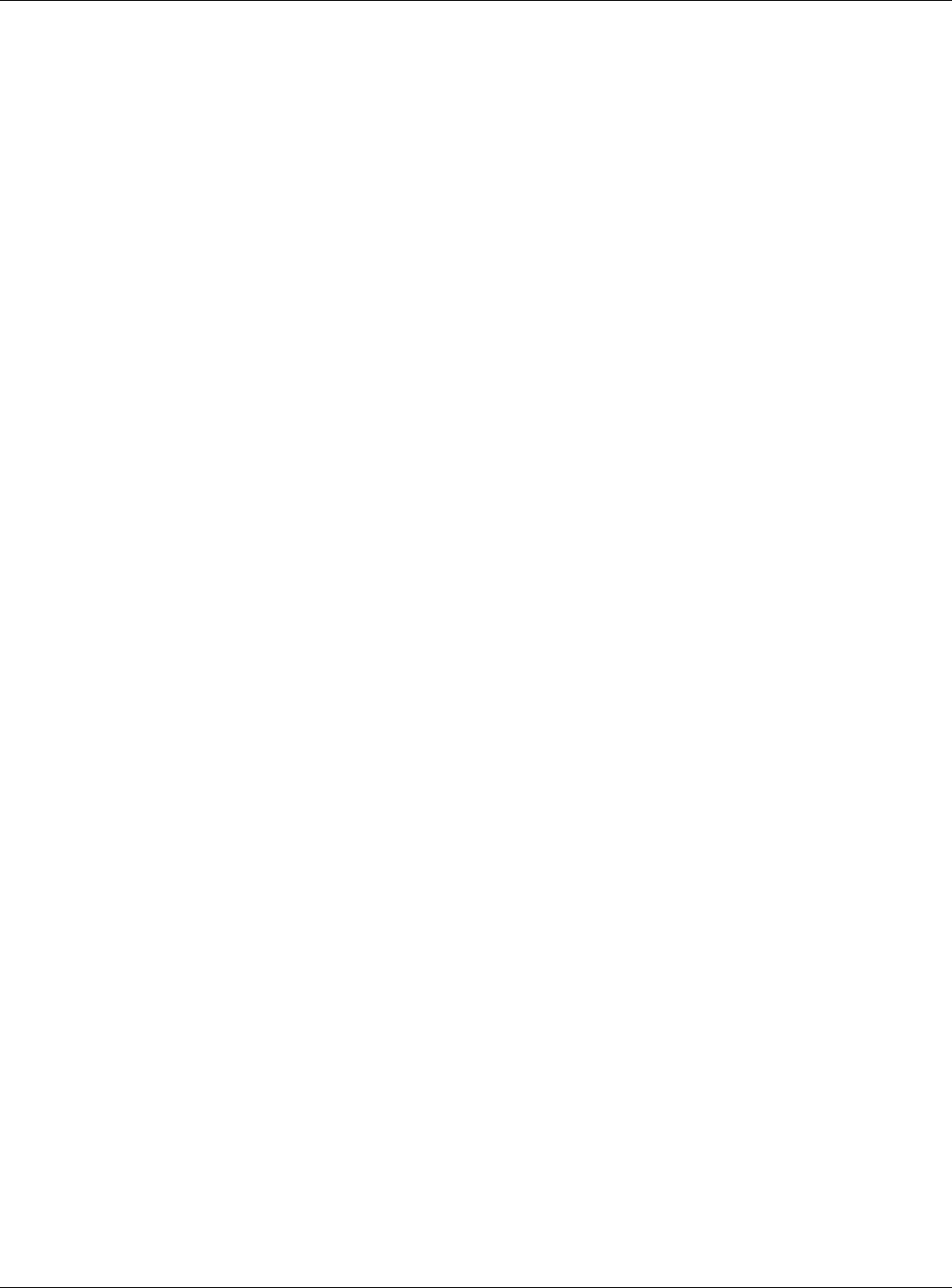
Chapter 11 Certificates
NWA5000 / WAC6000 Series User’s Guide
113
5Additionally, Jenny uses her own private key to sign a message and Tim uses Jenny’s public key to
verify the message.
The NWA/WAC uses certificates based on public-key cryptology to authenticate users attempting to
establish a connection, not to encrypt the data that you send after establishing a connection. The
method used to secure the data that you send through an established connection depends on the
type of connection.
The certification authority uses its private key to sign certificates. Anyone can then use the
certification authority’s public key to verify the certificates.
A certification path is the hierarchy of certification authority certificates that validate a certificate.
The NWA/WAC does not trust a certificate if any certificate on its path has expired or been revoked.
Certification authorities maintain directory servers with databases of valid and revoked certificates.
A directory of certificates that have been revoked before the scheduled expiration is called a CRL
(Certificate Revocation List). The NWA/WAC can check a peer’s certificate against a directory
server’s list of revoked certificates. The framework of servers, software, procedures and policies
that handles keys is called PKI (public-key infrastructure).
Advantages of Certificates
Certificates offer the following benefits.
• The NWA/WAC only has to store the certificates of the certification authorities that you decide to
trust, no matter how many devices you need to authenticate.
• Key distribution is simple and very secure since you can freely distribute public keys and you
never need to transmit private keys.
Self-signed Certificates
You can have the NWA/WAC act as a certification authority and sign its own certificates.
Factory Default Certificate
The NWA/WAC generates its own unique self-signed certificate when you first turn it on. This
certificate is referred to in the GUI as the factory default certificate.
Certificate File Formats
Any certificate that you want to import has to be in one of these file formats:
• Binary X.509: This is an ITU-T recommendation that defines the formats for X.509 certificates.
• PEM (Base-64) encoded X.509: This Privacy Enhanced Mail format uses lowercase letters,
uppercase letters and numerals to convert a binary X.509 certificate into a printable form.
• Binary PKCS#7: This is a standard that defines the general syntax for data (including digital
signatures) that may be encrypted. A PKCS #7 file is used to transfer a public key certificate. The
private key is not included. The NWA/WAC currently allows the importation of a PKS#7 file that
contains a single certificate.
• PEM (Base-64) encoded PKCS#7: This Privacy Enhanced Mail (PEM) format uses lowercase
letters, uppercase letters and numerals to convert a binary PKCS#7 certificate into a printable
form.
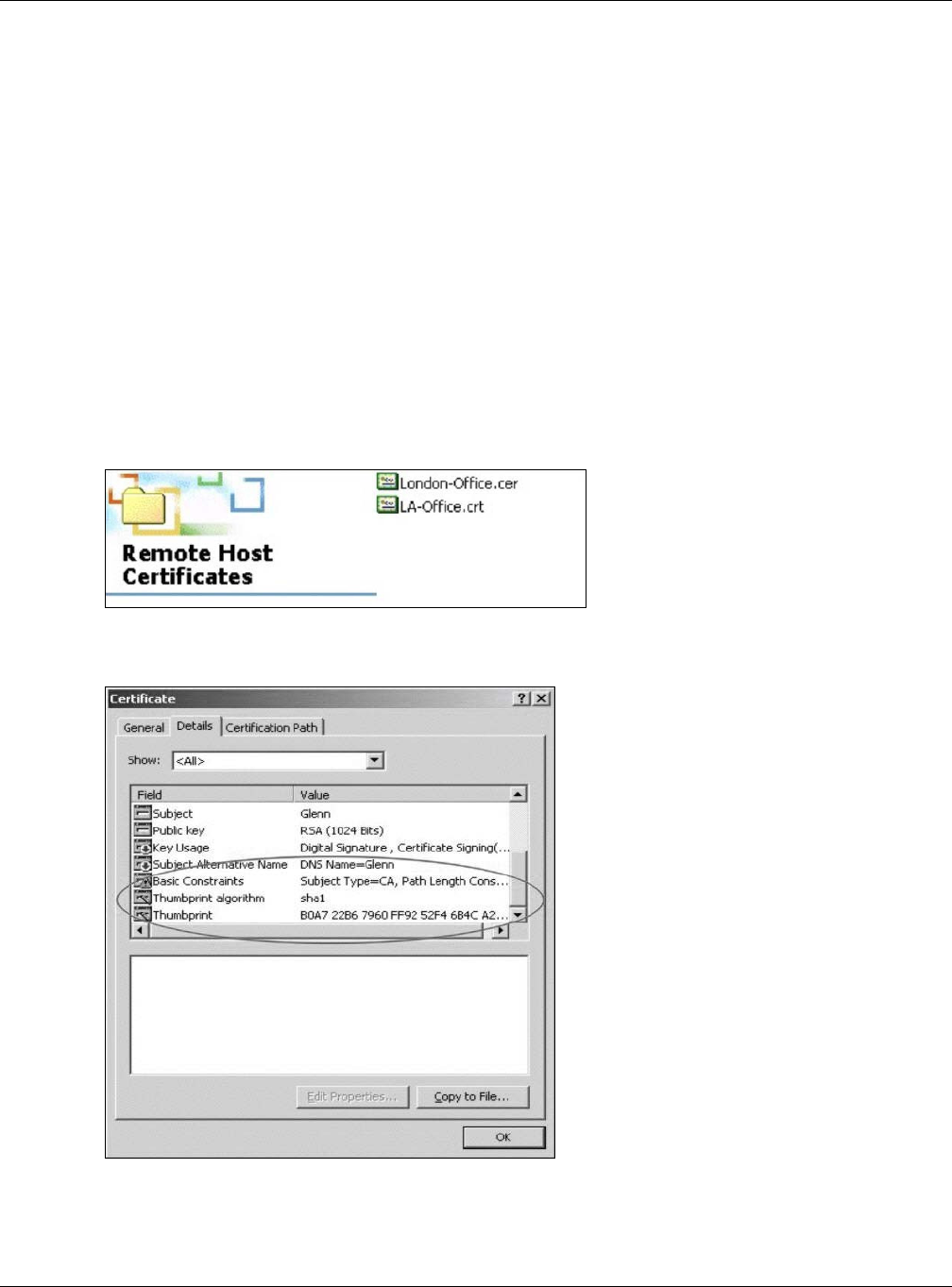
Chapter 11 Certificates
NWA5000 / WAC6000 Series User’s Guide
114
• Binary PKCS#12: This is a format for transferring public key and private key certificates.The
private key in a PKCS #12 file is within a password-encrypted envelope. The file’s password is not
connected to your certificate’s public or private passwords. Exporting a PKCS #12 file creates this
and you must provide it to decrypt the contents when you import the file into the NWA/WAC.
Note: Be careful not to convert a binary file to text during the transfer process. It is easy
for this to occur since many programs use text files by default.
11.1.3 Verifying a Certificate
Before you import a trusted certificate into the NWA/WAC, you should verify that you have the
correct certificate. You can do this using the certificate’s fingerprint. A certificate’s fingerprint is a
message digest calculated using the MD5 or SHA1 algorithm. The following procedure describes
how to check a certificate’s fingerprint to verify that you have the actual certificate.
1Browse to where you have the certificate saved on your computer.
2Make sure that the certificate has a “.cer” or “.crt” file name extension.
3Double-click the certificate’s icon to open the Ce r t ifica t e window. Click the D e t ail s tab and scroll
down to the Th um bprint Algorit hm and Thu m b print fields.
4Use a secure method to verify that the certificate owner has the same information in the
Thum bprint Algorith m and Th u m b prin t fields. The secure method may very based on your
situation. Possible examples would be over the telephone or through an HTTPS connection.

Chapter 11 Certificates
NWA5000 / WAC6000 Series User’s Guide
115
11.2 My Certificates
Click Configu rat ion > Object > Cer t ifica t e > My Cer tifica te s to open this screen. This is the
NWA/WAC’s summary list of certificates and certification requests.
Figure 66 Configuration > Object > Certificate > My Certificates
The following table describes the labels in this screen.
Table 56 Configuration > Object > Certificate > My Certificates
LABEL DESCRIPTION
PKI Storage
Space in Use
This bar displays the percentage of the NWA/WAC’s PKI storage space that is currently in
use. When the storage space is almost full, you should consider deleting expired or
unnecessary certificates before adding more certificates.
Add Click this to go to the screen where you can have the NWA/WAC generate a certificate or
a certification request.
Edit Double-click an entry or select it and click Edit to open a screen with an in-depth list of
information about the certificate.
Remove The NWA/WAC keeps all of your certificates unless you specifically delete them. Uploading
a new firmware or default configuration file does not delete your certificates. To remove
an entry, select it and click Rem ove . The NWA/WAC confirms you want to remove it
before doing so. Subsequent certificates move up by one when you take this action.
Object Reference You cannot delete certificates that any of the NWA/WAC’s features are configured to use.
Select an entry and click Obj ect Reference to open a screen that shows which settings
use the entry.
# This field displays the certificate index number. The certificates are listed in alphabetical
order.
Name This field displays the name used to identify this certificate. It is recommended that you
give each certificate a unique name.
Type This field displays what kind of certificate this is.
REQ represents a certification request and is not yet a valid certificate. Send a
certification request to a certification authority, which then issues a certificate. Use the My
Cert ificat e I m port screen to import the certificate and replace the request.
SELF represents a self-signed certificate.
CERT represents a certificate issued by a certification authority.
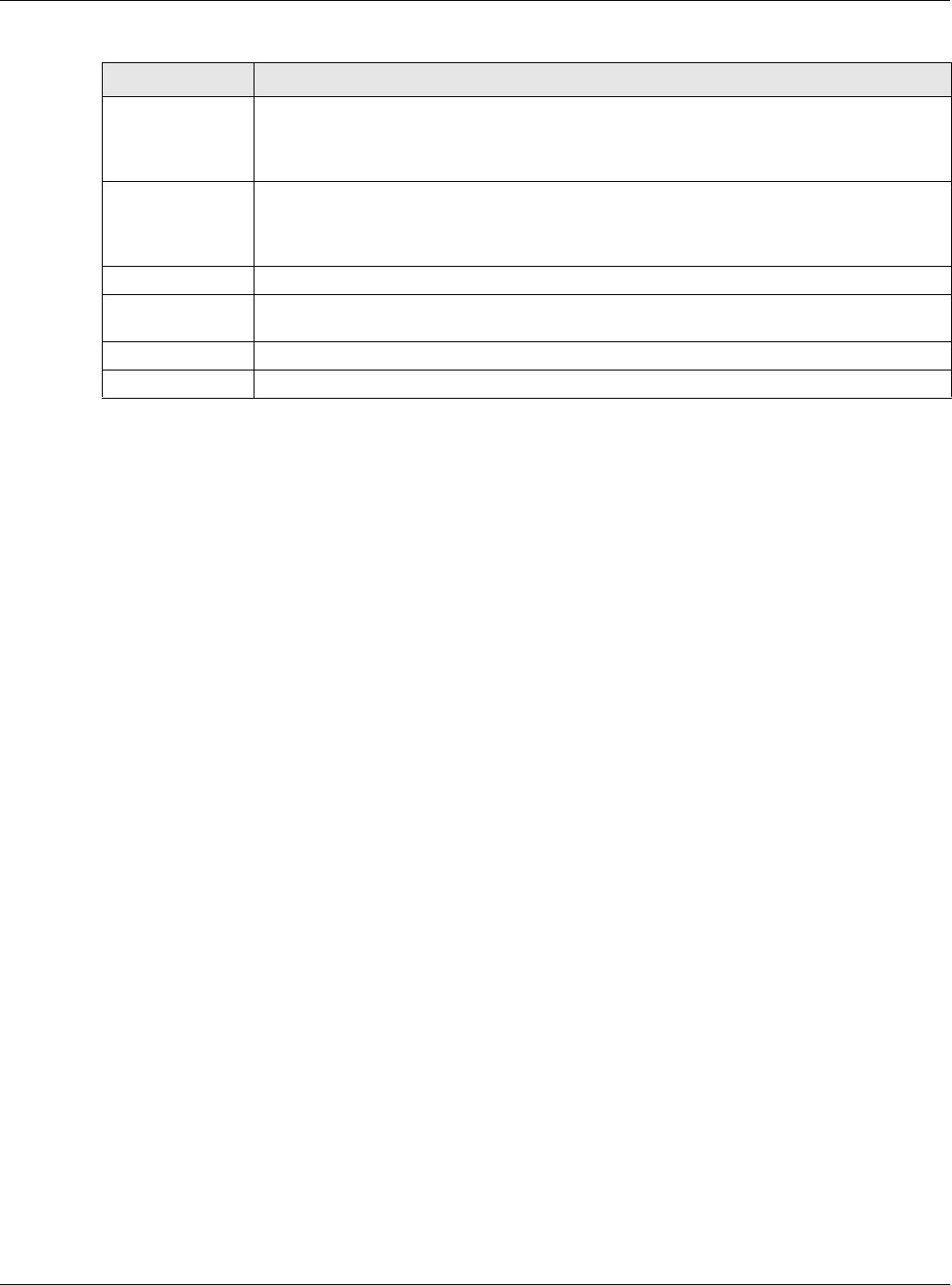
Chapter 11 Certificates
NWA5000 / WAC6000 Series User’s Guide
116
11.2.1 Add My Certificates
Click Configu rat ion > Object > Cer t ifica t e > My Cer tifica te s and then the Add icon to open
the Add My Ce rt ifica t es screen. Use this screen to have the NWA/WAC create a self-signed
certificate, enroll a certificate with a certification authority or generate a certification request.
Subject This field displays identifying information about the certificate’s owner, such as CN
(Common Name), OU (Organizational Unit or department), O (Organization or company)
and C (Country). It is recommended that each certificate have unique subject
information.
Issuer This field displays identifying information about the certificate’s issuing certification
authority, such as a common name, organizational unit or department, organization or
company and country. With self-signed certificates, this is the same information as in the
Subj ect field.
Valid From This field displays the date that the certificate becomes applicable.
Valid To This field displays the date that the certificate expires. The text displays in red and
includes an Expired! message if the certificate has expired.
Import Click I m p or t to open a screen where you can save a certificate to the NWA/WAC.
Refresh Click Re fresh to display the current validity status of the certificates.
Table 56 Configuration > Object > Certificate > My Certificates (continued)
LABEL DESCRIPTION
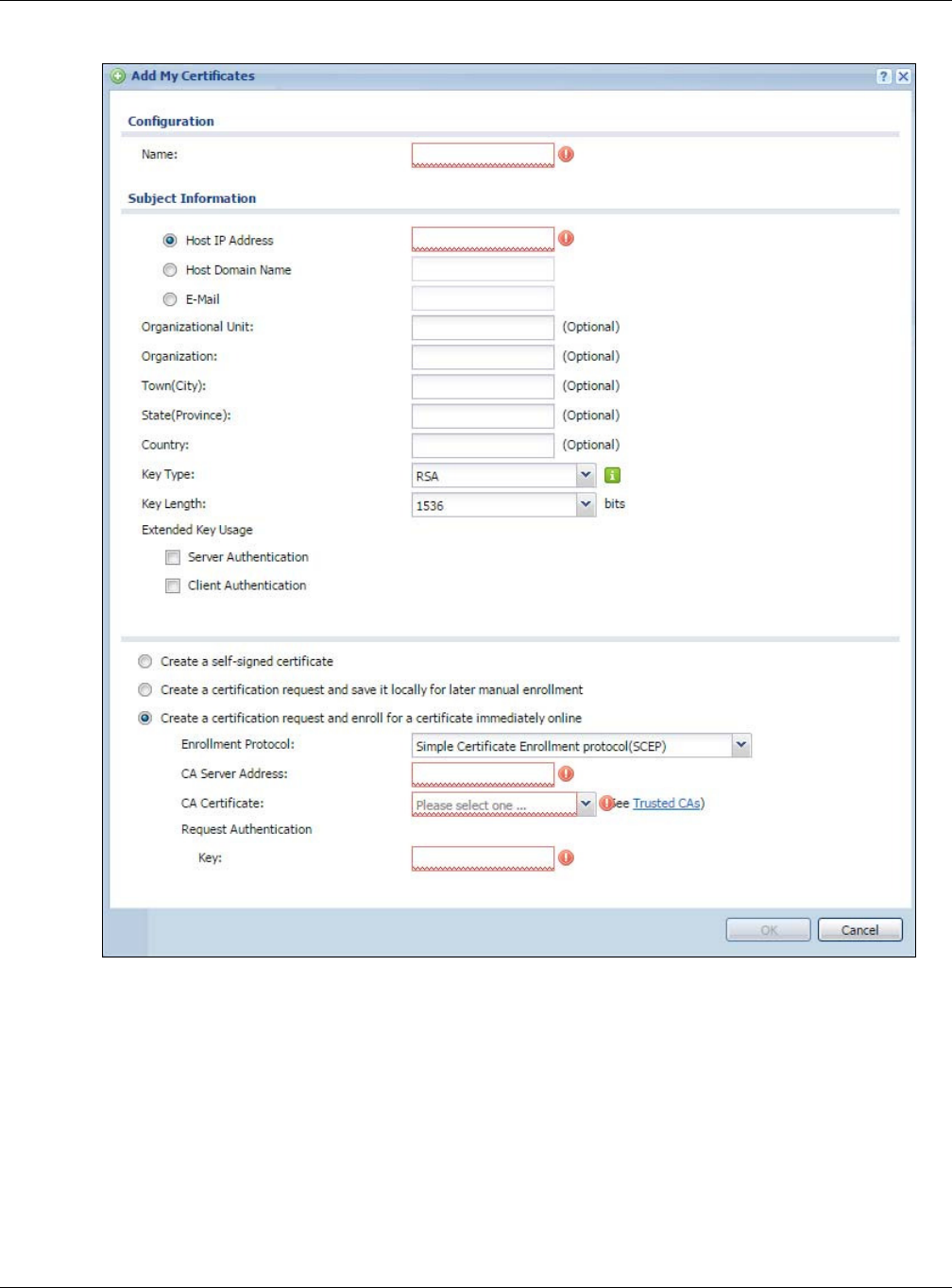
Chapter 11 Certificates
NWA5000 / WAC6000 Series User’s Guide
117
Figure 67 Configuration > Object > Certificate > My Certificates > Add
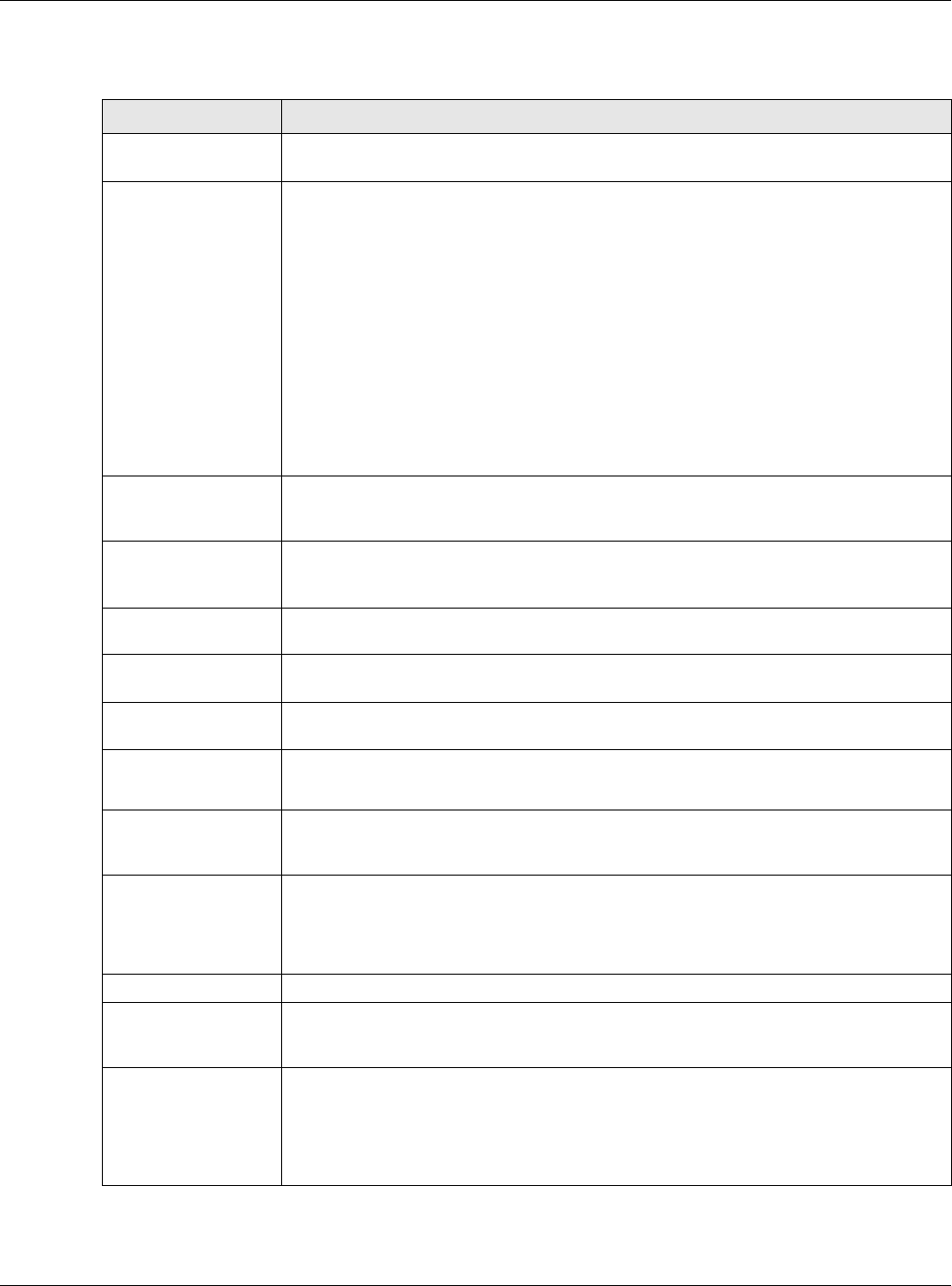
Chapter 11 Certificates
NWA5000 / WAC6000 Series User’s Guide
118
The following table describes the labels in this screen.
Table 57 Configuration > Object > Certificate > My Certificates > Add
LABEL DESCRIPTION
Name Type a name to identify this certificate. You can use up to 31 alphanumeric and
;‘~!@#$%^&()_+[]{}’,.=- characters.
Subject Information Use these fields to record information that identifies the owner of the certificate. You
do not have to fill in every field, although you must specify a Host I P Address, Host
Dom ain Nam e , or E- Mail. The certification authority may add fields (such as a serial
number) to the subject information when it issues a certificate. It is recommended
that each certificate have unique subject information.
Select a radio button to identify the certificate’s owner by IP address, domain name or
e-mail address. Type the IP address (in dotted decimal notation), domain name or e-
mail address in the field provided. The domain name or e-mail address is for
identification purposes only and can be any string.
A domain name can be up to 255 characters. You can use alphanumeric characters,
the hyphen and periods.
An e-mail address can be up to 63 characters. You can use alphanumeric characters,
the hyphen, the @ symbol, periods and the underscore.
Organizational Unit Identify the organizational unit or department to which the certificate owner belongs.
You can use up to 31 characters. You can use alphanumeric characters, the hyphen
and the underscore.
Organization Identify the company or group to which the certificate owner belongs. You can use up
to 31 characters. You can use alphanumeric characters, the hyphen and the
underscore.
Town (City) Identify the town or city where the certificate owner is located. You can use up to 31
characters. You can use alphanumeric characters, the hyphen and the underscore.
State (Province) Identify the state or province where the certificate owner is located. You can use up to
31 characters. You can use alphanumeric characters, the hyphen and the underscore.
Country Identify the nation where the certificate owner is located. You can use up to 31
characters. You can use alphanumeric characters, the hyphen and the underscore.
Key Type Select RSA to use the Rivest, Shamir and Adleman public-key algorithm.
Select D SA to use the Digital Signature Algorithm public-key algorithm.
Key Length Select a number from the drop-down list box to determine how many bits the key
should use (512 to 2048). The longer the key, the more secure it is. A longer key also
uses more PKI storage space.
Extended Key Usage Select Se r v er Authentica t ion to allow a web server to send clients the certificate to
authenticate itself.
Select Client Au t hentica t ion to use the certificate’s key to authenticate clients to the
secure gateway.
These radio buttons deal with how and when the certificate is to be generated.
Create a self-signed
certificate
Select this to have the NWA/WAC generate the certificate and act as the Certification
Authority (CA) itself. This way you do not need to apply to a certification authority for
certificates.
Create a certification
request and save it
locally for later
manual enrollment
Select this to have the NWA/WAC generate and store a request for a certificate. Use
the M y Cert ificat e Edit screen to view the certification request and copy it to send to
the certification authority.
Copy the certification request from the My Cert ificat e Edit screen and then send it to
the certification authority.
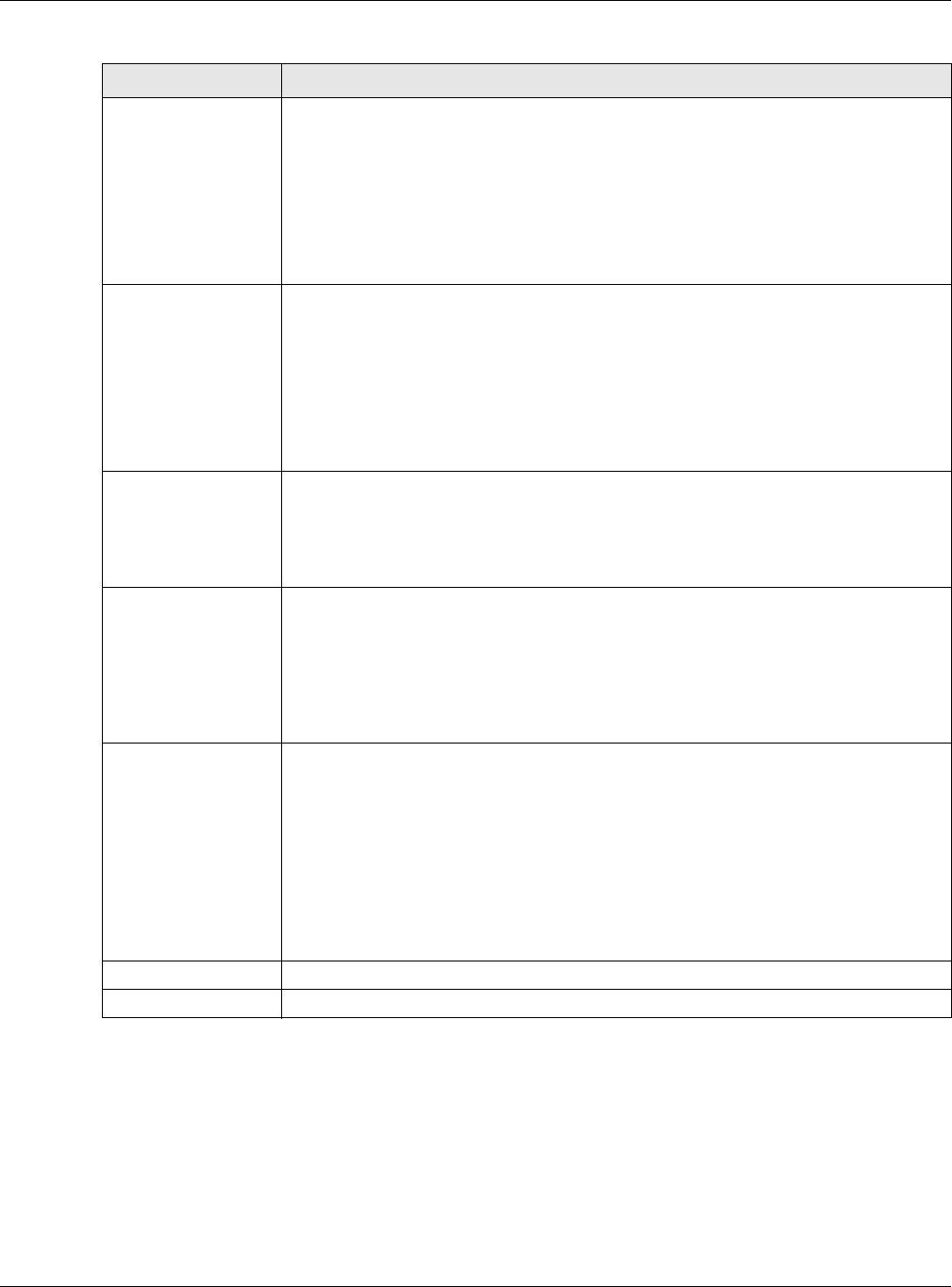
Chapter 11 Certificates
NWA5000 / WAC6000 Series User’s Guide
119
If you configured the Add My Cert ifica t es screen to have the NWA/WAC enroll a certificate and
the certificate enrollment is not successful, you see a screen with a Re t ur n button that takes you
back to the Add My Cert ificat e s screen. Click Ret u rn and check your information in the Add My
Ce r t if ica t e s screen. Make sure that the certification authority information is correct and that your
Internet connection is working properly if you want the NWA/WAC to enroll a certificate online.
Create a certification
request and enroll for
a certificate
immediately online
Select this to have the NWA/WAC generate a request for a certificate and apply to a
certification authority for a certificate.
You must have the certification authority’s certificate already imported in the Tr u st e d
Cert ificat e s screen.
When you select this option, you must select the certification authority’s enrollment
protocol and the certification authority’s certificate from the drop-down list boxes and
enter the certification authority’s server address. You also need to fill in the
Re fe r e n ce Num ber and Ke y if the certification authority requires them.
Enrollment Protocol This field applies when you select Cre a t e a ce r tifica t ion re quest a nd enroll for a
cert ifica t e im m edia t ely online . Select the certification authority’s enrollment
protocol from the drop-down list box.
Sim ple Cert ifica t e Enrollm ent Protocol ( SCEP) is a TCP-based enrollment
protocol that was developed by VeriSign and Cisco.
Cert ificat e Ma n a gem e n t Pr ot ocol ( CMP) is a TCP-based enrollment protocol that
was developed by the Public Key Infrastructure X.509 working group of the Internet
Engineering Task Force (IETF) and is specified in RFC 2510.
CA Server Address This field applies when you select Creat e a ce r t ifica t ion request a nd enroll for a
cert ifica t e im m edia t ely online . Enter the IP address (or URL) of the certification
authority server.
For a URL, you can use up to 511 of the following characters. a-zA-Z0-9'()+,/
:.=?;!*#@$_%-
CA Certificate This field applies when you select Crea t e a ce r t ifica t ion re quest and enroll for a
cert ifica t e im m edia t ely online . Select the certification authority’s certificate from
the CA Cert ifica t e drop-down list box.
You must have the certification authority’s certificate already imported in the Tr u st e d
Cert ificat e s screen. Click Tr ust ed CAs to go to the Trust ed Cert ifica t es screen
where you can view (and manage) the NWA/WAC's list of certificates of trusted
certification authorities.
Request
Authentication
When you select Creat e a cert ifica t ion re quest a nd enroll for a ce r t ificat e
im m e dia t ely online, the certification authority may want you to include a reference
number and key to identify you when you send a certification request.
Fill in both the Reference Num ber and the Ke y fields if your certification authority
uses the CMP enrollment protocol. Just the Ke y field displays if your certification
authority uses the SCEP enrollment protocol.
For the reference number, use 0 to 99999999.
For the key, use up to 31 of the following characters. a-zA-Z0-
9;|`~!@#$%^&*()_+\{}':,./<>=-
OK Click OK to begin certificate or certification request generation.
Cancel Click Cance l to quit and return to the My Cert ifica t es screen.
Table 57 Configuration > Object > Certificate > My Certificates > Add (continued)
LABEL DESCRIPTION
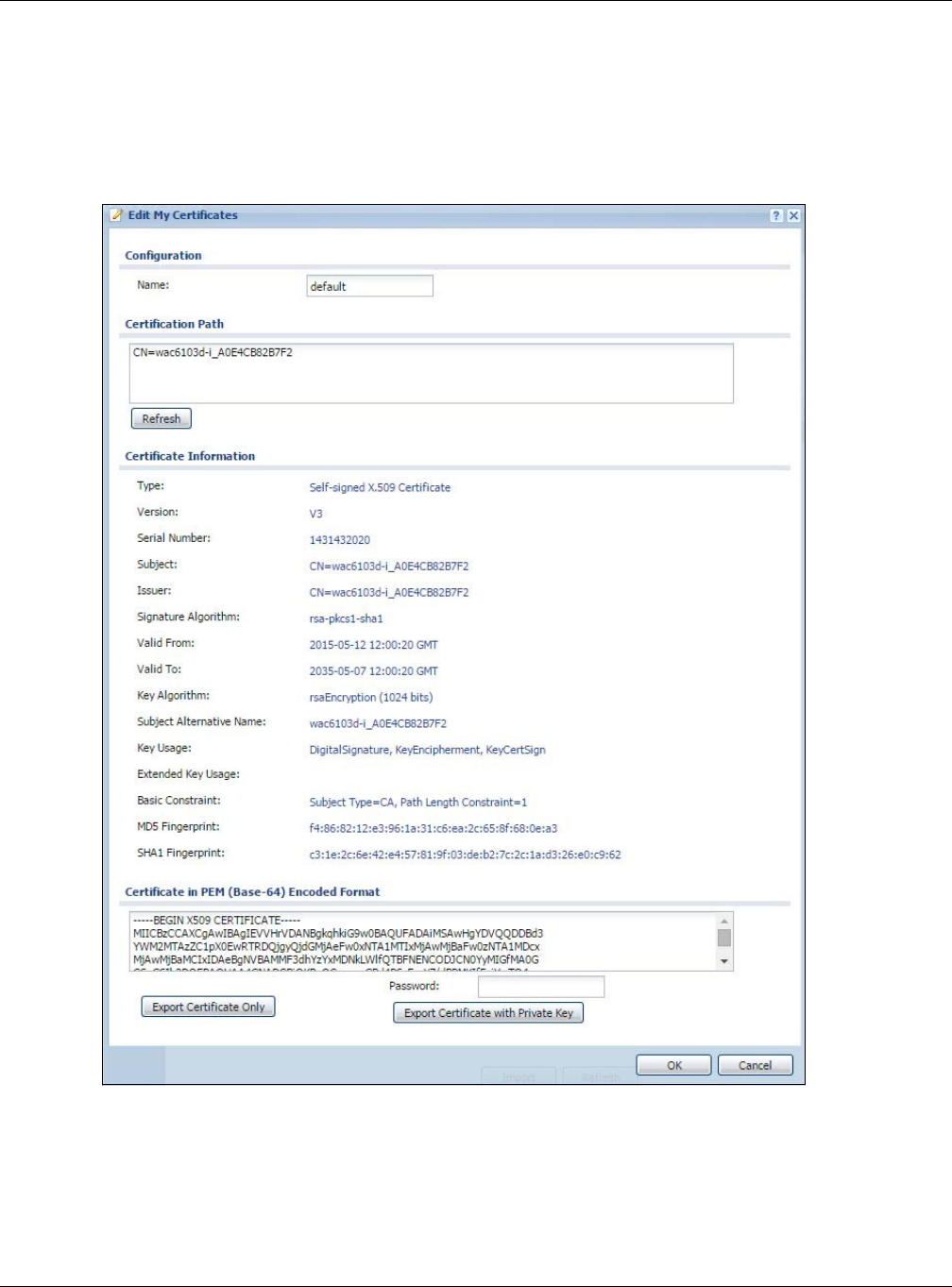
Chapter 11 Certificates
NWA5000 / WAC6000 Series User’s Guide
120
11.2.2 Edit My Certificates
Click Configu rat ion > Object > Cer t ifica t e > My Cer tifica te s and then the Edit icon to open
the My Cer tifica te Edit screen. You can use this screen to view in-depth certificate information
and change the certificate’s name.
Figure 68 Configuration > Object > Certificate > My Certificates > Edit
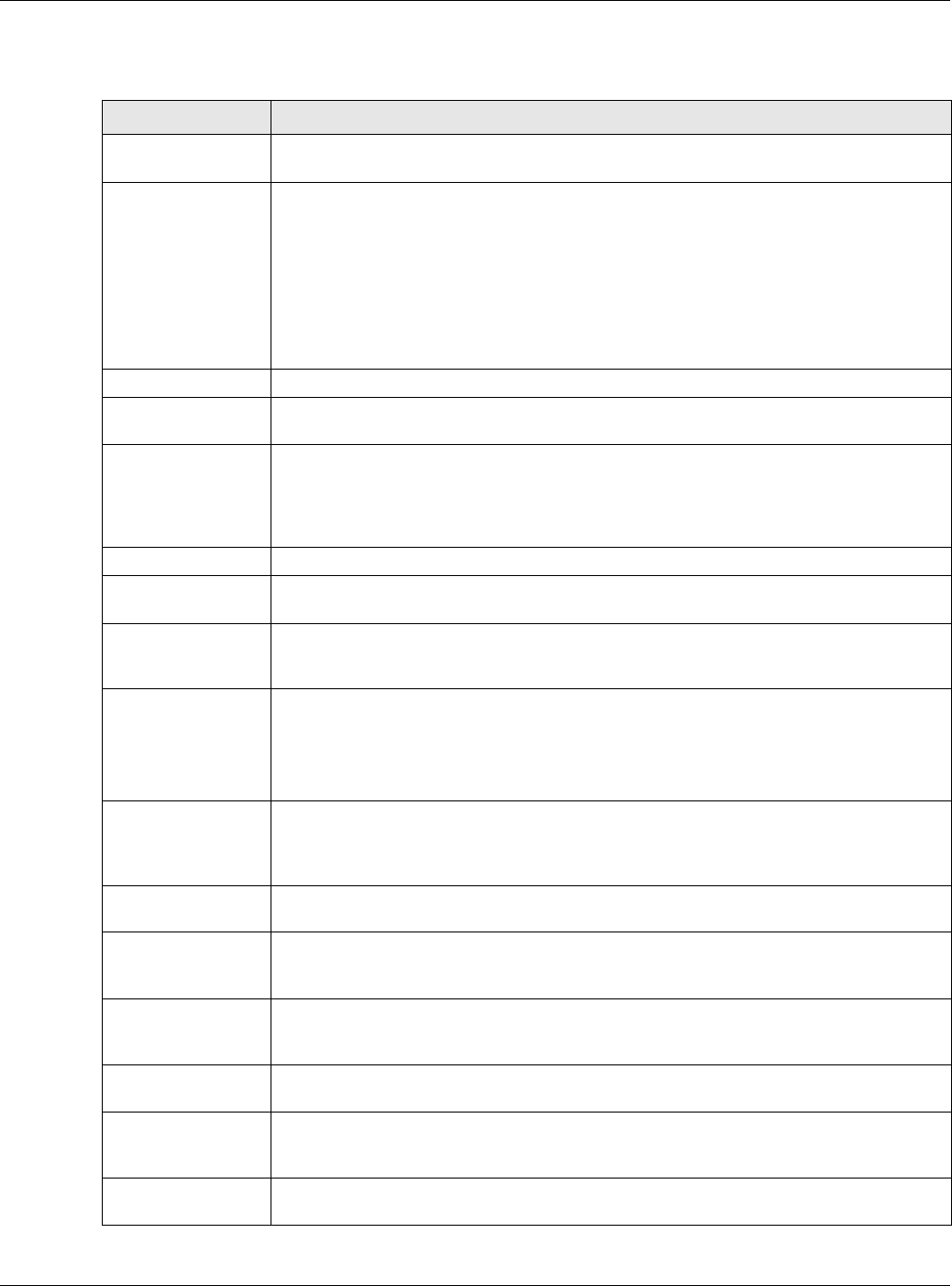
Chapter 11 Certificates
NWA5000 / WAC6000 Series User’s Guide
121
The following table describes the labels in this screen.
Table 58 Configuration > Object > Certificate > My Certificates > Edit
LABEL DESCRIPTION
Name This field displays the identifying name of this certificate. You can use up to 31
alphanumeric and ;‘~!@#$%^&()_+[]{}’,.=- characters.
Certification Path This field displays for a certificate, not a certification request.
Click the Re fresh button to have this read-only text box display the hierarchy of
certification authorities that validate the certificate (and the certificate itself).
If the issuing certification authority is one that you have imported as a trusted
certification authority, it may be the only certification authority in the list (along with
the certificate itself). If the certificate is a self-signed certificate, the certificate itself is
the only one in the list. The NWA/WAC does not trust the certificate and displays “Not
trusted” in this field if any certificate on the path has expired or been revoked.
Refresh Click Refresh to display the certification path.
Certificate
Information
These read-only fields display detailed information about the certificate.
Type This field displays general information about the certificate. CA-signed means that a
Certification Authority signed the certificate. Self-signed means that the certificate’s
owner signed the certificate (not a certification authority). “X.509” means that this
certificate was created and signed according to the ITU-T X.509 recommendation that
defines the formats for public-key certificates.
Version This field displays the X.509 version number. “
Serial Number This field displays the certificate’s identification number given by the certification
authority or generated by the NWA/WAC.
Subject This field displays information that identifies the owner of the certificate, such as
Common Name (CN), Organizational Unit (OU), Organization (O), State (ST), and
Country (C).
Issuer This field displays identifying information about the certificate’s issuing certification
authority, such as Common Name, Organizational Unit, Organization and Country.
With self-signed certificates, this is the same as the Subj ect Nam e field.
“none” displays for a certification request.
Signature Algorithm This field displays the type of algorithm that was used to sign the certificate. The NWA/
WAC uses rsa-pkcs1-sha1 (RSA public-private key encryption algorithm and the SHA1
hash algorithm). Some certification authorities may use rsa-pkcs1-md5 (RSA public-
private key encryption algorithm and the MD5 hash algorithm).
Valid From This field displays the date that the certificate becomes applicable. “none” displays for a
certification request.
Valid To This field displays the date that the certificate expires. The text displays in red and
includes an Expired! message if the certificate has expired. “none” displays for a
certification request.
Key Algorithm This field displays the type of algorithm that was used to generate the certificate’s key
pair (the NWA/WAC uses RSA encryption) and the length of the key set in bits (1024
bits for example).
Subject Alternative
Name
This field displays the certificate owner‘s IP address (IP), domain name (DNS) or e-mail
address (EMAIL).
Key Usage This field displays for what functions the certificate’s key can be used. For example,
“DigitalSignature” means that the key can be used to sign certificates and
“KeyEncipherment” means that the key can be used to encrypt text.
Extended Key
Usage
This field displays for what EKU (Extended Key Usage) functions the certificate’s key can
be used.
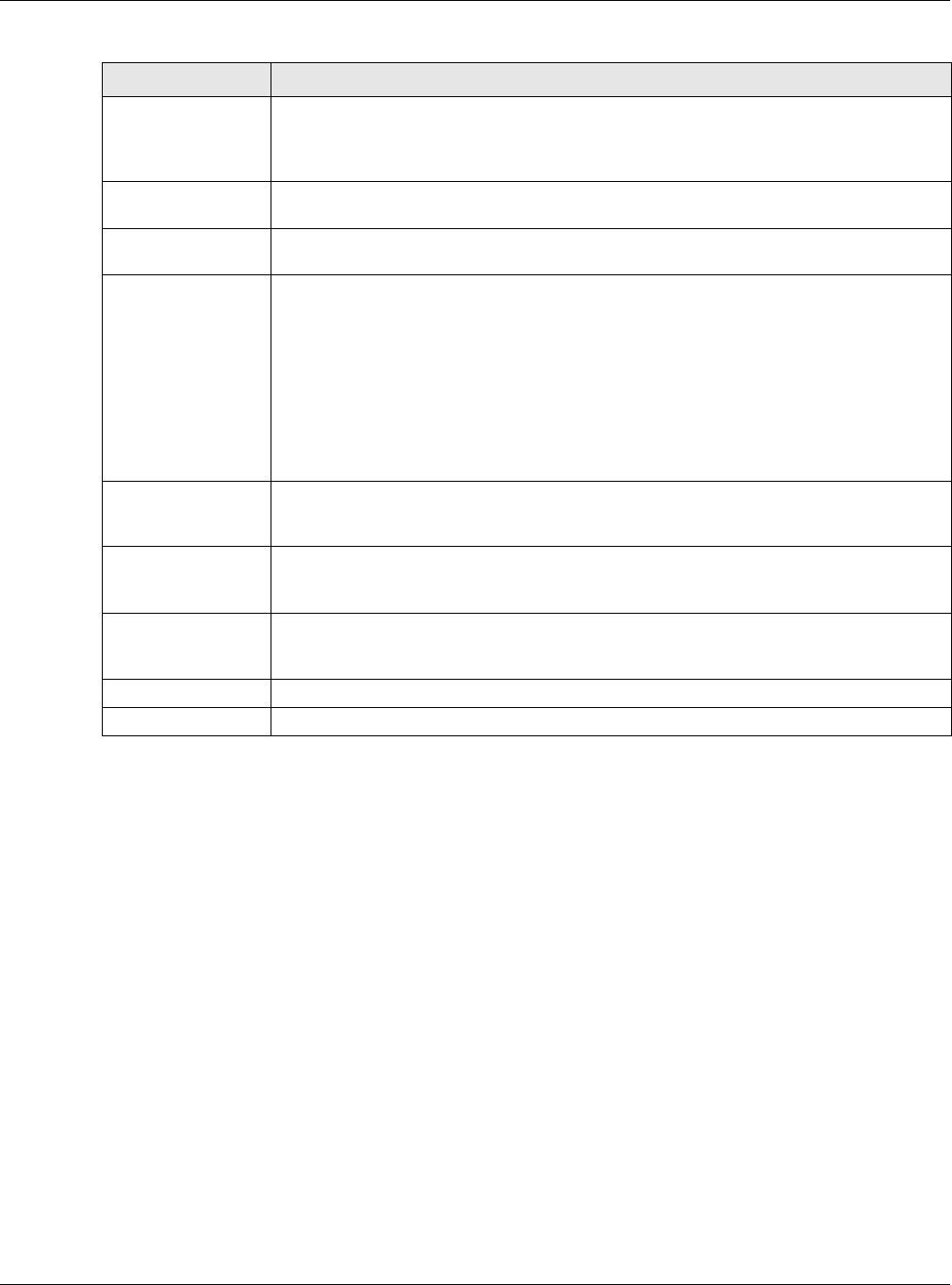
Chapter 11 Certificates
NWA5000 / WAC6000 Series User’s Guide
122
11.2.3 Import Certificates
Click Configu rat ion > Object > Cer t ifica t e > My Cer tifica te s > I m port to open the My
Cer tifica t e I m port screen. Follow the instructions in this screen to save an existing certificate to
the NWA/WAC.
Note: You can import a certificate that matches a corresponding certification request that
was generated by the NWA/WAC. You can also import a certificate in PKCS#12
format, including the certificate’s public and private keys.
The certificate you import replaces the corresponding request in the M y Ce rt ifica t es screen.
You must remove any spaces in the certificate’s filename before you can import it.
Basic Constraint This field displays general information about the certificate. For example, Subject
Type=CA means that this is a certification authority’s certificate and “Path Length
Constraint=1” means that there can only be one certification authority in the
certificate’s path. This field does not display for a certification request.
MD5 Fingerprint This is the certificate’s message digest that the NWA/WAC calculated using the MD5
algorithm.
SHA1 Fingerprint This is the certificate’s message digest that the NWA/WAC calculated using the SHA1
algorithm.
Certificate in PEM
(Base-64) Encoded
Format
This read-only text box displays the certificate or certification request in Privacy
Enhanced Mail (PEM) format. PEM uses lowercase letters, uppercase letters and
numerals to convert a binary certificate into a printable form.
You can copy and paste a certification request into a certification authority’s web page,
an e-mail that you send to the certification authority or a text editor and save the file on
a management computer for later manual enrollment.
You can copy and paste a certificate into an e-mail to send to friends or colleagues or
you can copy and paste a certificate into a text editor and save the file on a
management computer for later distribution (via floppy disk for example).
Export Certificate
Only
Use this button to save a copy of the certificate without its private key. Click this button
and then Sa ve in the File D ow nload screen. The Sa ve As screen opens, browse to the
location that you want to use and click Sa ve.
Password If you want to export the certificate with its private key, create a password and type it
here. Make sure you keep this password in a safe place. You will need to use it if you
import the certificate to another device.
Export Certificate
with Private Key
Use this button to save a copy of the certificate with its private key. Type the
certificate’s password and click this button. Click Save in the File D ow nload screen.
The Save As screen opens, browse to the location that you want to use and click Sa ve.
OK Click OK to save your changes back to the NWA/WAC. You can only change the name.
Cancel Click Ca ncel to quit and return to the M y Cer t ifica t es screen.
Table 58 Configuration > Object > Certificate > My Certificates > Edit
LABEL DESCRIPTION
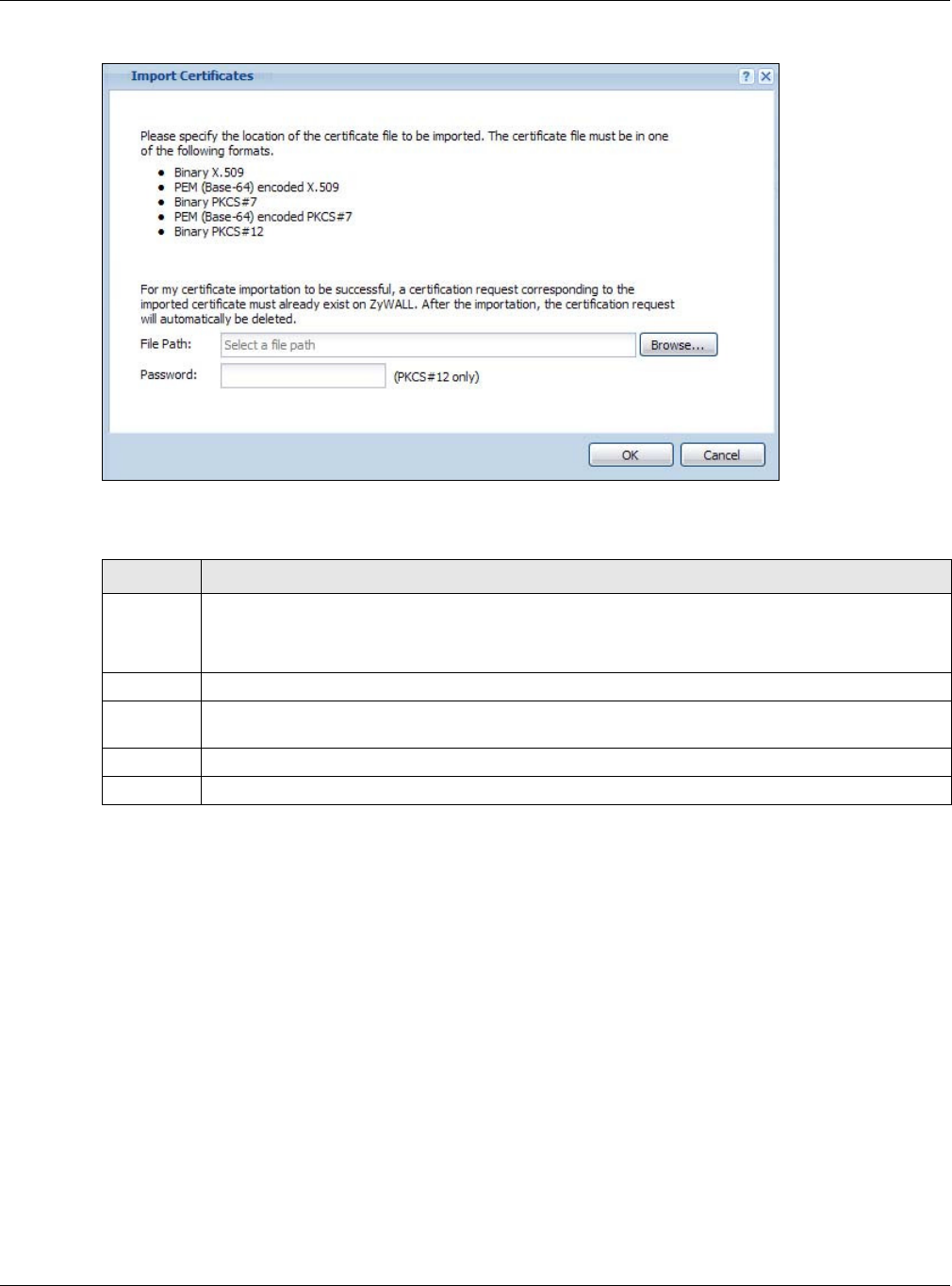
Chapter 11 Certificates
NWA5000 / WAC6000 Series User’s Guide
123
Figure 69 Configuration > Object > Certificate > My Certificates > Import
The following table describes the labels in this screen.
11.3 Trusted Certificates
Click Configu rat ion > Object > Cer t ifica t e > Trust ed Cert ifica t es to open the Tr ust ed
Ce r t if ica t e s screen. This screen displays a summary list of certificates that you have set the NWA/
WAC to accept as trusted. The NWA/WAC also accepts any valid certificate signed by a certificate on
this list as being trustworthy; thus you do not need to import any certificate that is signed by one of
these certificates.
Table 59 Configuration > Object > Certificate > My Certificates > Import
LABEL DESCRIPTION
File Path Type in the location of the file you want to upload in this field or click Br ow se to find it.
You cannot import a certificate with the same name as a certificate that is already in the NWA/
WAC.
Browse Click Brow se to find the certificate file you want to upload.
Password This field only applies when you import a binary PKCS#12 format file. Type the file’s password
that was created when the PKCS #12 file was exported.
OK Click OK to save the certificate on the NWA/WAC.
Cancel Click Cance l to quit and return to the My Certificat e s screen.
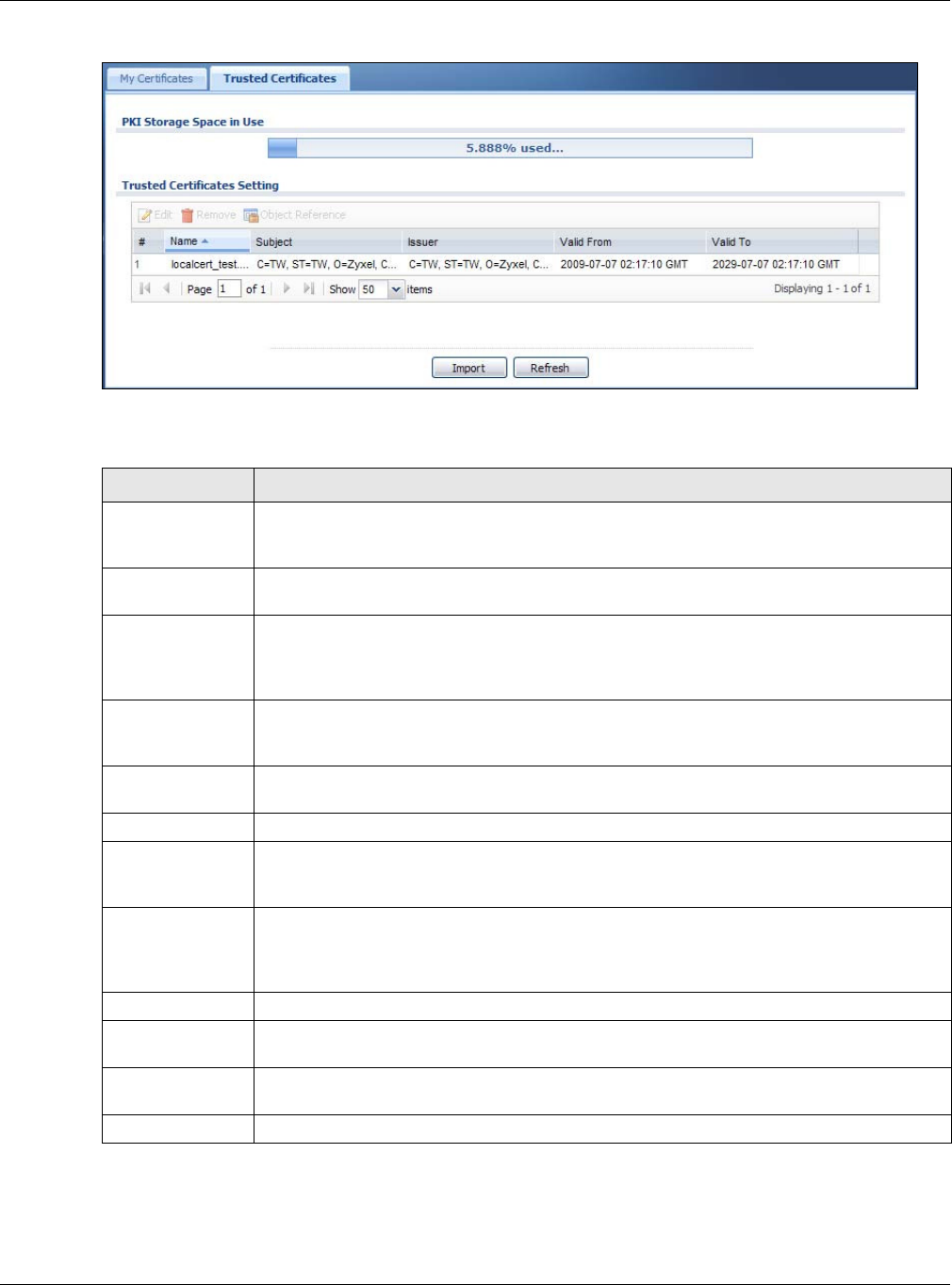
Chapter 11 Certificates
NWA5000 / WAC6000 Series User’s Guide
124
Figure 70 Configuration > Object > Certificate > Trusted Certificates
The following table describes the labels in this screen.
Table 60 Configuration > Object > Certificate > Trusted Certificates
LABEL DESCRIPTION
PKI Storage
Space in Use
This bar displays the percentage of the NWA/WAC’s PKI storage space that is currently in
use. When the storage space is almost full, you should consider deleting expired or
unnecessary certificates before adding more certificates.
Edit Double-click an entry or select it and click Edit to open a screen with an in-depth list of
information about the certificate.
Remove The NWA/WAC keeps all of your certificates unless you specifically delete them. Uploading
a new firmware or default configuration file does not delete your certificates. To remove
an entry, select it and click Re m ove. The NWA/WAC confirms you want to remove it
before doing so. Subsequent certificates move up by one when you take this action.
Object Reference You cannot delete certificates that any of the NWA/WAC’s features are configured to use.
Select an entry and click Obj e ct Refe rence to open a screen that shows which settings
use the entry.
# This field displays the certificate index number. The certificates are listed in alphabetical
order.
Name This field displays the name used to identify this certificate.
Subject This field displays identifying information about the certificate’s owner, such as CN
(Common Name), OU (Organizational Unit or department), O (Organization or company)
and C (Country). It is recommended that each certificate have unique subject information.
Issuer This field displays identifying information about the certificate’s issuing certification
authority, such as a common name, organizational unit or department, organization or
company and country. With self-signed certificates, this is the same information as in the
Subject field.
Valid From This field displays the date that the certificate becomes applicable.
Valid To This field displays the date that the certificate expires. The text displays in red and
includes an Expired! message if the certificate has expired.
Import Click I m p or t to open a screen where you can save the certificate of a certification
authority that you trust, from your computer to the NWA/WAC.
Refresh Click this button to display the current validity status of the certificates.
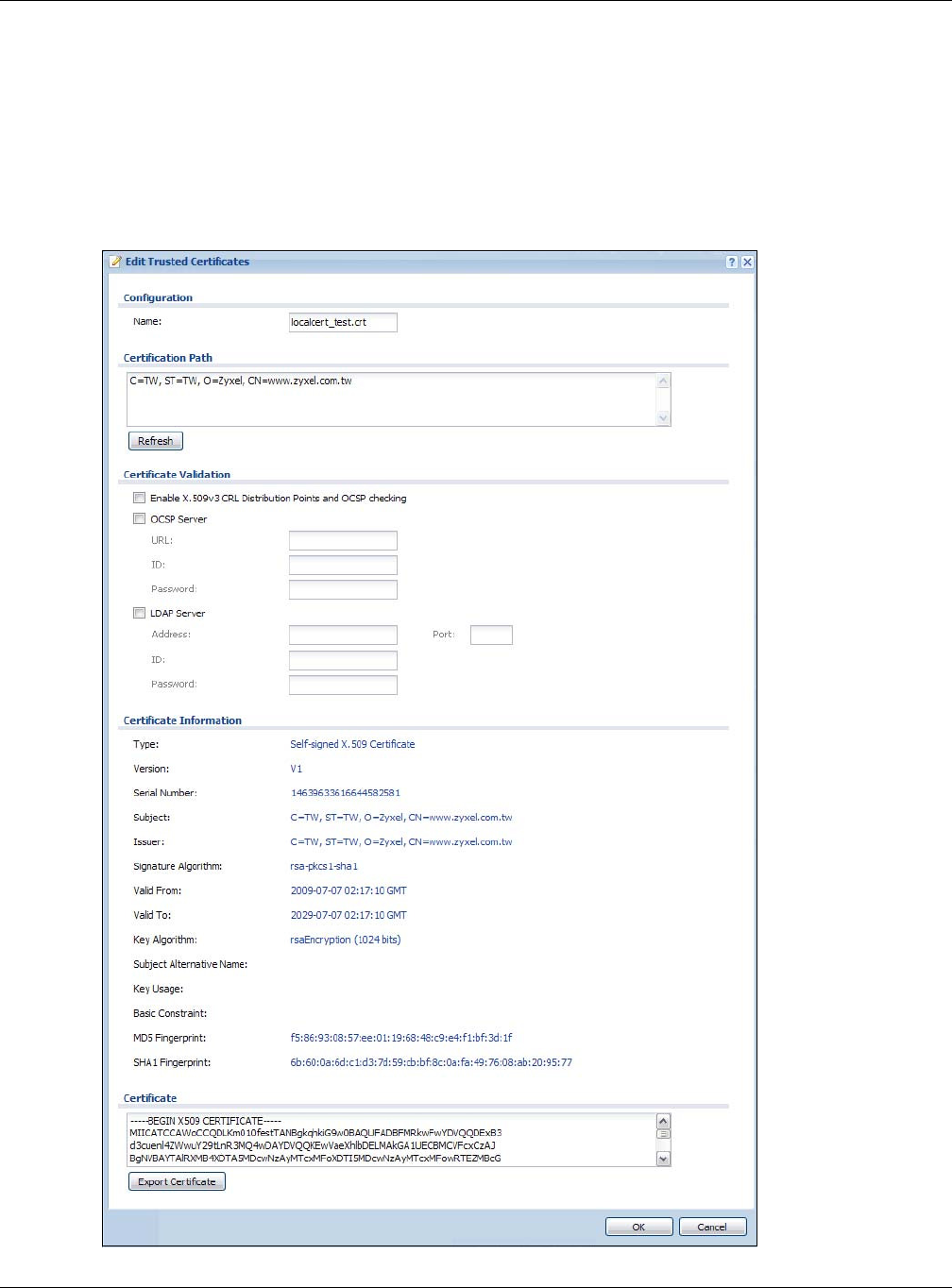
Chapter 11 Certificates
NWA5000 / WAC6000 Series User’s Guide
125
11.3.1 Edit Trusted Certificates
Click Configur at ion > Obje ct > Cert ificat e > Trust ed Certificat es and then a certificate’s Edit
icon to open the Tr uste d Ce rt ificat es Edit screen. Use this screen to view in-depth information
about the certificate, change the certificate’s name and set whether or not you want the NWA/WAC
to check a certification authority’s list of revoked certificates before trusting a certificate issued by
the certification authority.
Figure 71 Configuration > Object > Certificate > Trusted Certificates > Edit
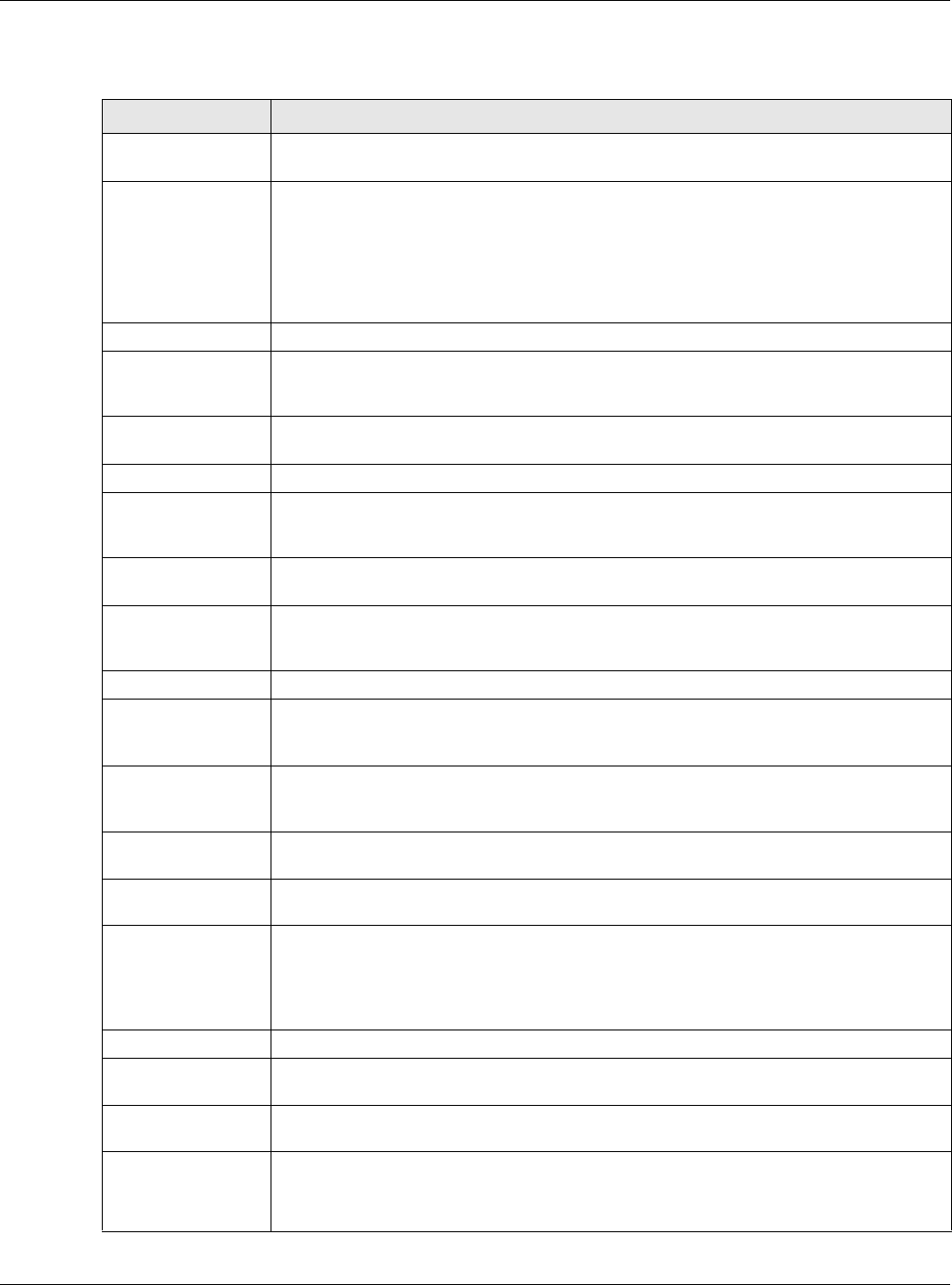
Chapter 11 Certificates
NWA5000 / WAC6000 Series User’s Guide
126
The following table describes the labels in this screen.
Table 61 Configuration > Object > Certificate > Trusted Certificates > Edit
LABEL DESCRIPTION
Name This field displays the identifying name of this certificate. You can change the name. You
can use up to 31 alphanumeric and ;‘~!@#$%^&()_+[]{}’,.=- characters.
Certification Path Click the Refresh button to have this read-only text box display the end entity’s
certificate and a list of certification authority certificates that shows the hierarchy of
certification authorities that validate the end entity’s certificate. If the issuing
certification authority is one that you have imported as a trusted certificate, it may be
the only certification authority in the list (along with the end entity’s own certificate).
The NWA/WAC does not trust the end entity’s certificate and displays “Not trusted” in
this field if any certificate on the path has expired or been revoked.
Refresh Click Refresh to display the certification path.
Enable X.509v3 CRL
Distribution Points
and OCSP checking
Select this check box to have the NWA/WAC check incoming certificates that are signed
by this certificate against a Certificate Revocation List (CRL) or an OCSP server. You also
need to configure the OSCP or LDAP server details.
OCSP Server Select this check box if the directory server uses OCSP (Online Certificate Status
Protocol).
URL Type the protocol, IP address and pathname of the OCSP server.
ID The NWA/WAC may need to authenticate itself in order to assess the OCSP server. Type
the login name (up to 31 ASCII characters) from the entity maintaining the server
(usually a certification authority).
Password Type the password (up to 31 ASCII characters) from the entity maintaining the OCSP
server (usually a certification authority).
LDAP Server Select this check box if the directory server uses LDAP (Lightweight Directory Access
Protocol). LDAP is a protocol over TCP that specifies how clients access directories of
certificates and lists of revoked certificates.
Address Type the IP address (in dotted decimal notation) of the directory server.
Port Use this field to specify the LDAP server port number. You must use the same server
port number that the directory server uses. 389 is the default server port number for
LDAP.
ID The NWA/WAC may need to authenticate itself in order to assess the CRL directory
server. Type the login name (up to 31 ASCII characters) from the entity maintaining the
server (usually a certification authority).
Password Type the password (up to 31 ASCII characters) from the entity maintaining the CRL
directory server (usually a certification authority).
Certificate
Information
These read-only fields display detailed information about the certificate.
Type This field displays general information about the certificate. CA-signed means that a
Certification Authority signed the certificate. Self-signed means that the certificate’s
owner signed the certificate (not a certification authority). X.509 means that this
certificate was created and signed according to the ITU-T X.509 recommendation that
defines the formats for public-key certificates.
Version This field displays the X.509 version number.
Serial Number This field displays the certificate’s identification number given by the certification
authority.
Subject This field displays information that identifies the owner of the certificate, such as
Common Name (CN), Organizational Unit (OU), Organization (O) and Country (C).
Issuer This field displays identifying information about the certificate’s issuing certification
authority, such as Common Name, Organizational Unit, Organization and Country.
With self-signed certificates, this is the same information as in the Subject Nam e field.

Chapter 11 Certificates
NWA5000 / WAC6000 Series User’s Guide
127
11.3.2 Import Trusted Certificates
Click Configu rat ion > Obj ect > Cert ificat e > Trust ed Cert ifica t es > I m port to open the
I m p or t Tr ust ed Cert ificat es screen. Follow the instructions in this screen to save a trusted
certificate to the NWA/WAC.
Note: You must remove any spaces from the certificate’s filename before you can import
the certificate.
Signature Algorithm This field displays the type of algorithm that was used to sign the certificate. Some
certification authorities use rsa-pkcs1-sha1 (RSA public-private key encryption
algorithm and the SHA1 hash algorithm). Other certification authorities may use rsa-
pkcs1-md5 (RSA public-private key encryption algorithm and the MD5 hash algorithm).
Valid From This field displays the date that the certificate becomes applicable. The text displays in
red and includes a Not Yet Valid! message if the certificate has not yet become
applicable.
Valid To This field displays the date that the certificate expires. The text displays in red and
includes an Expiring! or Expired! message if the certificate is about to expire or has
already expired.
Key Algorithm This field displays the type of algorithm that was used to generate the certificate’s key
pair (the NWA/WAC uses RSA encryption) and the length of the key set in bits (1024
bits for example).
Subject Alternative
Name
This field displays the certificate’s owner‘s IP address (IP), domain name (DNS) or e-
mail address (EMAIL).
Key Usage This field displays for what functions the certificate’s key can be used. For example,
“DigitalSignature” means that the key can be used to sign certificates and
“KeyEncipherment” means that the key can be used to encrypt text.
Basic Constraint This field displays general information about the certificate. For example, Subject
Type=CA means that this is a certification authority’s certificate and “Path Length
Constraint=1” means that there can only be one certification authority in the
certificate’s path.
MD5 Fingerprint This is the certificate’s message digest that the NWA/WAC calculated using the MD5
algorithm. You can use this value to verify with the certification authority (over the
phone for example) that this is actually their certificate.
SHA1 Fingerprint This is the certificate’s message digest that the NWA/WAC calculated using the SHA1
algorithm. You can use this value to verify with the certification authority (over the
phone for example) that this is actually their certificate.
Certificate This read-only text box displays the certificate or certification request in Privacy
Enhanced Mail (PEM) format. PEM uses lowercase letters, uppercase letters and
numerals to convert a binary certificate into a printable form.
You can copy and paste the certificate into an e-mail to send to friends or colleagues or
you can copy and paste the certificate into a text editor and save the file on a
management computer for later distribution (via floppy disk for example).
Export Certificate Click this button and then Sa ve in the File Dow n load screen. The Sa v e As screen
opens, browse to the location that you want to use and click Sa v e .
OK Click OK to save your changes back to the NWA/WAC. You can only change the name.
Cancel Click Cance l to quit and return to the Trusted Cert ificat e s screen.
Table 61 Configuration > Object > Certificate > Trusted Certificates > Edit (continued)
LABEL DESCRIPTION
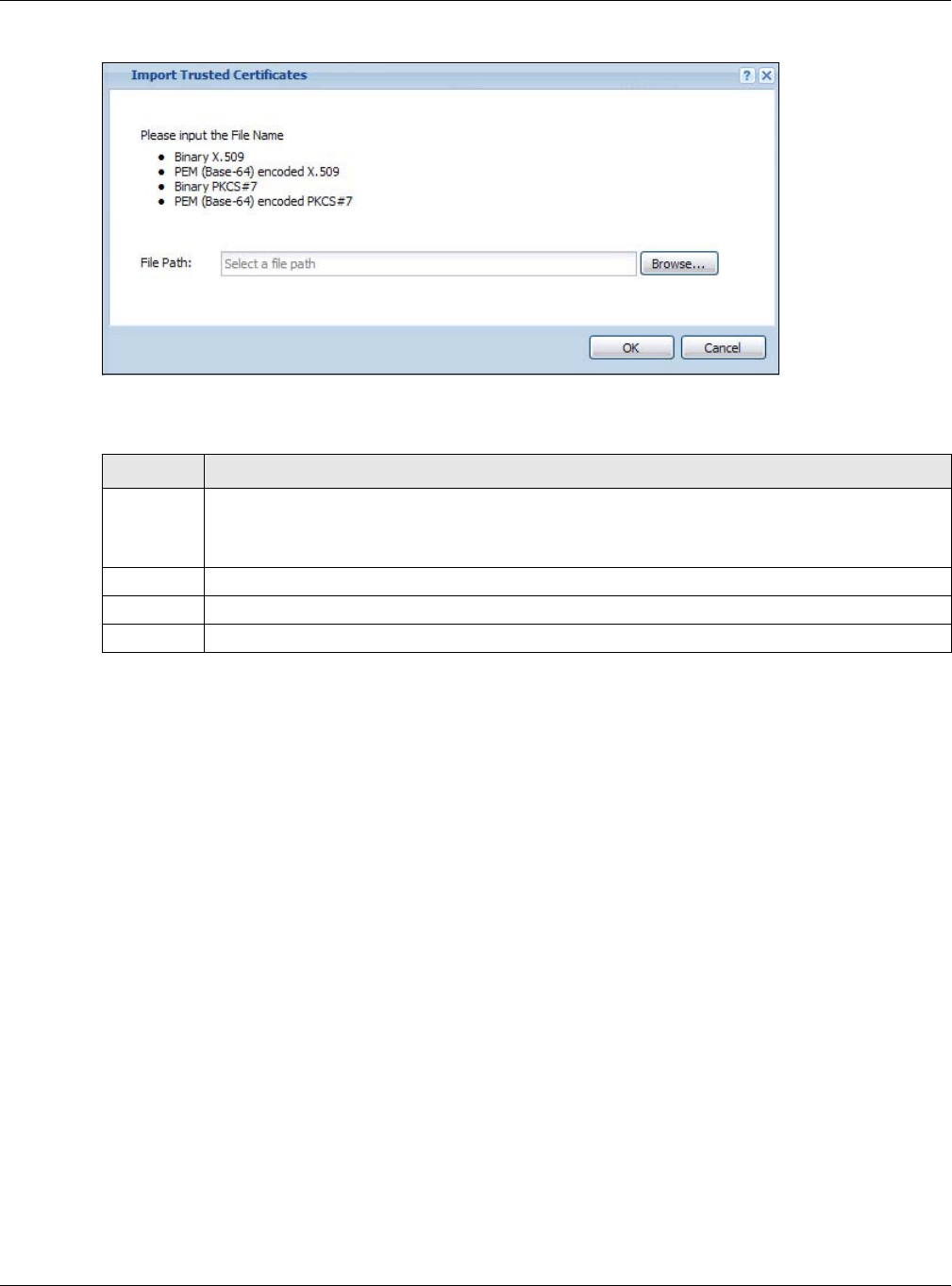
Chapter 11 Certificates
NWA5000 / WAC6000 Series User’s Guide
128
Figure 72 Configuration > Object > Certificate > Trusted Certificates > Import
The following table describes the labels in this screen.
11.4 Technical Reference
The following section contains additional technical information about the features described in this
chapter.
OCSP
OCSP (Online Certificate Status Protocol) allows an application or device to check whether a
certificate is valid. With OCSP the NWA/WAC checks the status of individual certificates instead of
downloading a Certificate Revocation List (CRL). OCSP has two main advantages over a CRL. The
first is real-time status information. The second is a reduction in network traffic since the NWA/WAC
only gets information on the certificates that it needs to verify, not a huge list. When the NWA/WAC
requests certificate status information, the OCSP server returns a “expired”, “current” or “unknown”
response.
Table 62 Configuration > Object > Certificate > Trusted Certificates > Import
LABEL DESCRIPTION
File Path Type in the location of the file you want to upload in this field or click Br ow se to find it.
You cannot import a certificate with the same name as a certificate that is already in the NWA/
WAC.
Browse Click Brow se to find the certificate file you want to upload.
OK Click OK to save the certificate on the NWA/WAC.
Cancel Click Cance l to quit and return to the previous screen.
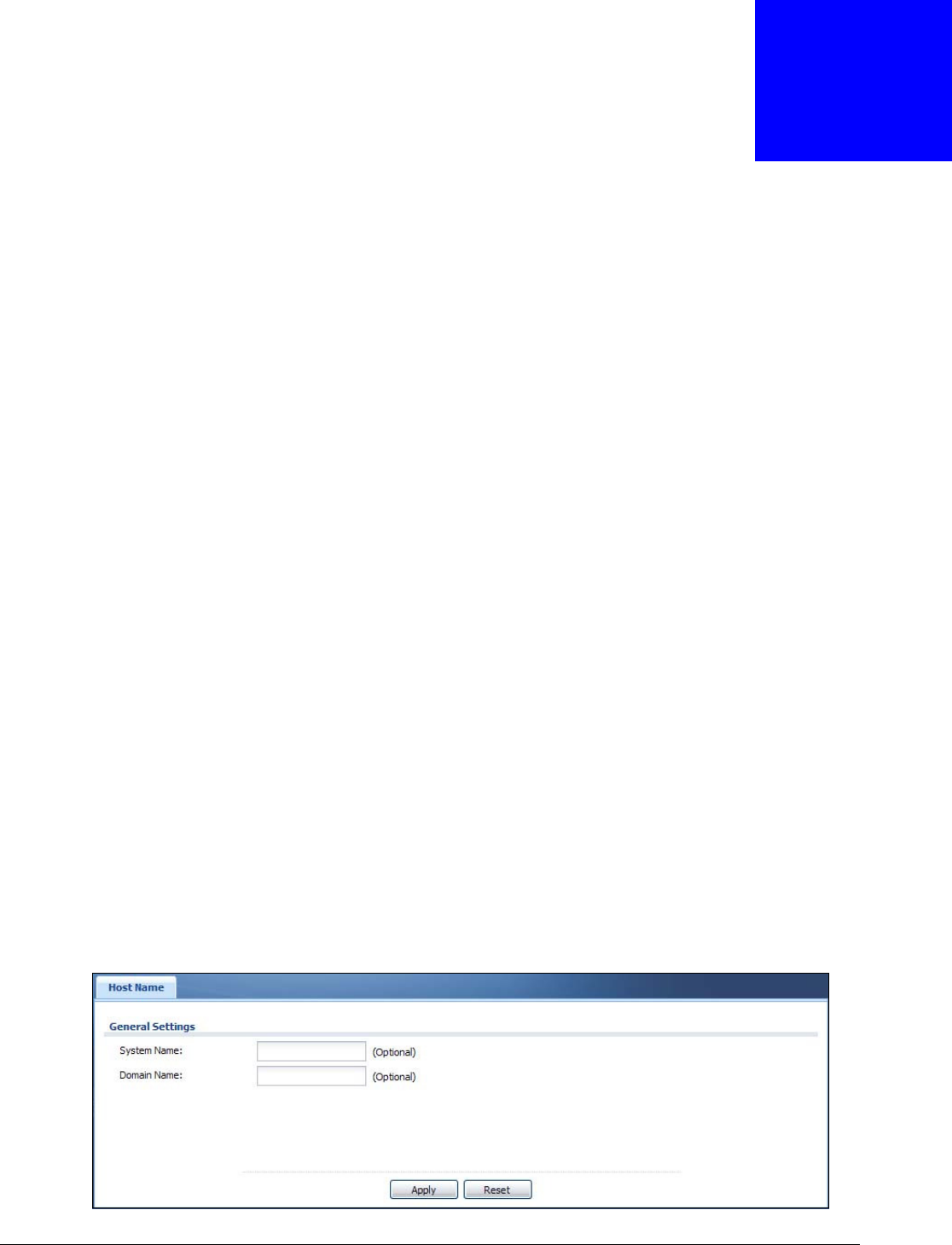
NWA5000 / WAC6000 Series User’s Guide
129
CHAPTER 12
System
12.1 Overview
Use the system screens to configure general NWA/WAC settings.
12.1.1 What You Can Do in this Chapter
•The H ost Nam e screen (Section 12.2 on page 129) configures a unique name for the NWA/WAC
in your network.
•The D at e/ Tim e screen (Section 12.3 on page 130) configures the date and time for the NWA/
WAC.
•The WWW screens (Section 12.4 on page 133) configure settings for HTTP or HTTPS access to
the NWA/WAC.
•The SSH screen (Section 12.5 on page 144) configures SSH (Secure SHell) for securely
accessing the NWA/WAC’s command line interface.
•The Telne t screen (Section 12.6 on page 148) configures Telnet for accessing the NWA/WAC’s
command line interface.
•The FTP screen (Section 12.7 on page 148) specifies FTP server settings. You can upload and
download the NWA/WAC’s firmware and configuration files using FTP. Please also see Chapter 14
on page 167 for more information about firmware and configuration files.
•The SN M P screens (Section 12.8 on page 149) configure the device’s SNMP settings, including
profiles that define allowed SNMPv3 access.
12.2 Host Name
A host name is the unique name by which a device is known on a network. Click Configur at ion >
Syst em > H ost Nam e to open this screen.
Figure 73 Configuration > System > Host Name
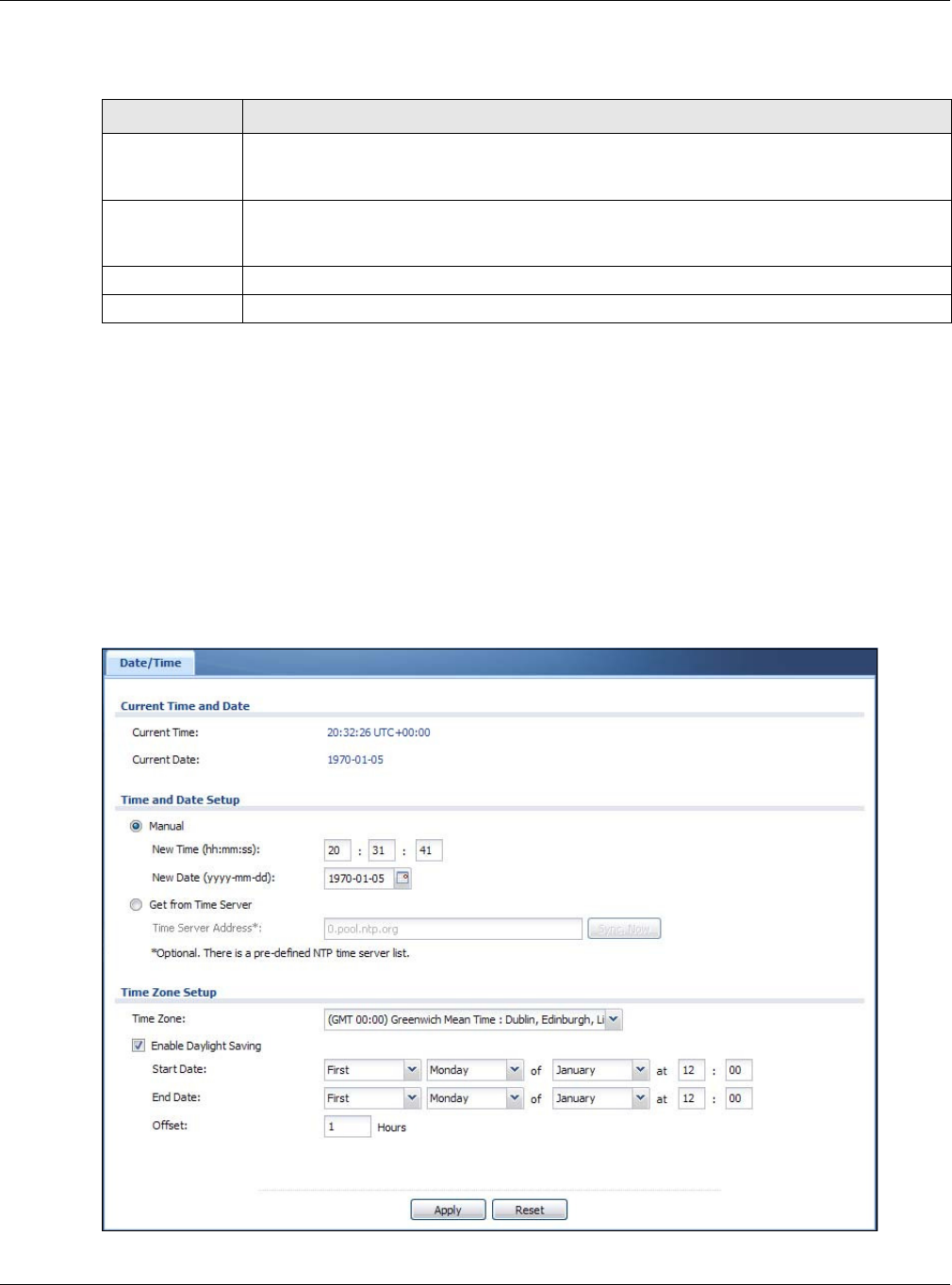
Chapter 12 System
NWA5000 / WAC6000 Series User’s Guide
130
The following table describes the labels in this screen.
12.3 Date and Time
For effective scheduling and logging, the NWA/WAC system time must be accurate. The NWA/WAC
has a software mechanism to set the time manually or get the current time and date from an
external server.
To change your NWA/WAC’s time based on your local time zone and date, click Configu ra tion >
Syst em > D a t e/ Tim e. The screen displays as shown. You can manually set the NWA/WAC’s time
and date or have the NWA/WAC get the date and time from a time server.
Figure 74 Configuration > System > Date/Time
Table 63 Configuration > System > Host Name
LABEL DESCRIPTION
System Name Choose a descriptive name to identify your NWA/WAC device. This name can be up to 64
alphanumeric characters long. Spaces are not allowed, but dashes (-) underscores (_) and
periods (.) are accepted.
Domain Name Enter the domain name (if you know it) here. This name is propagated to DHCP clients
connected to interfaces with the DHCP server enabled. This name can be up to 254
alphanumeric characters long. Spaces are not allowed, but dashes “-” are accepted.
Apply Click Apply to save your changes back to the NWA/WAC.
Reset Click Re se t to return the screen to its last-saved settings.
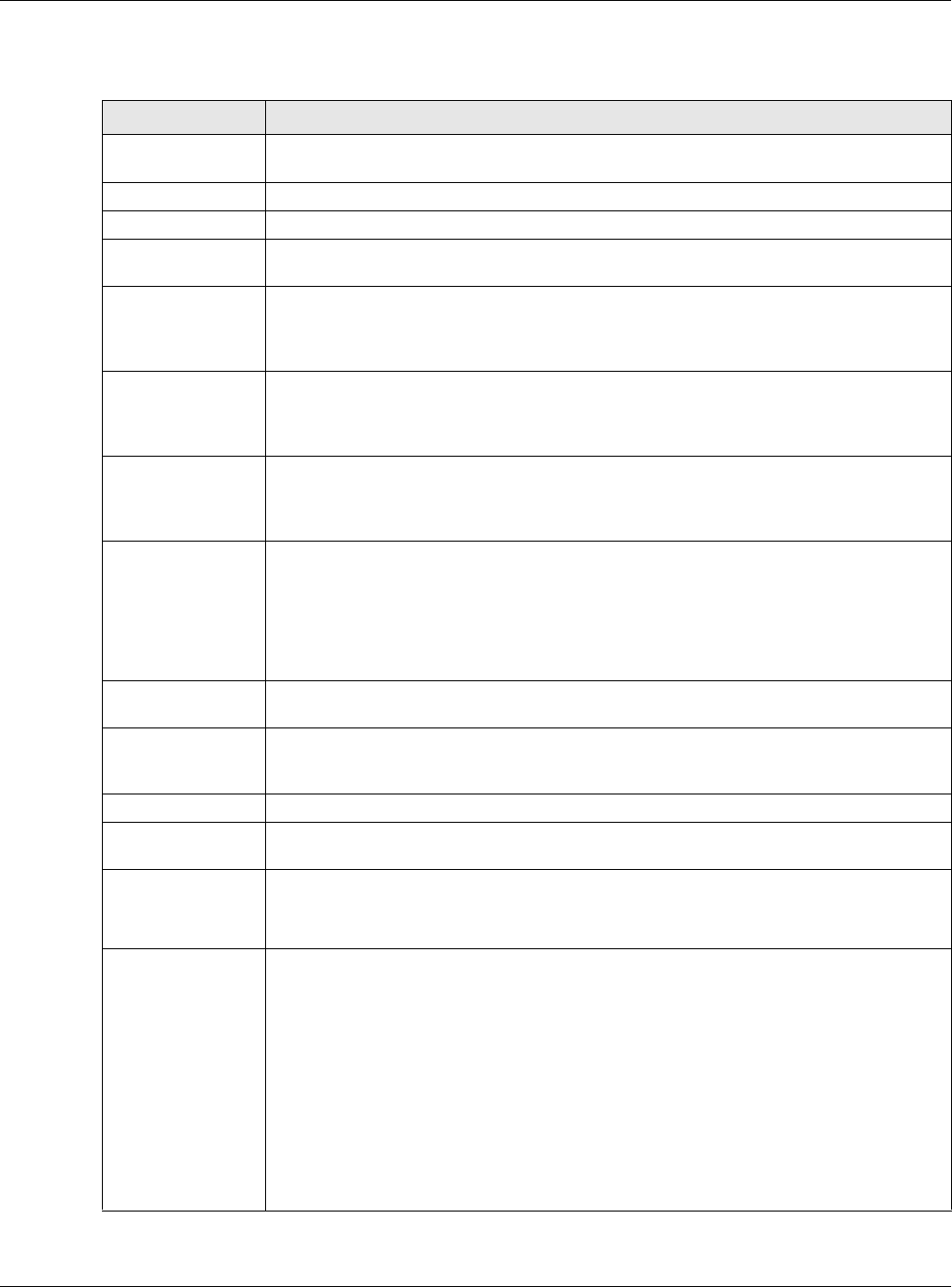
Chapter 12 System
NWA5000 / WAC6000 Series User’s Guide
131
The following table describes the labels in this screen.
Table 64 Configuration > System > Date/Time
LABEL DESCRIPTION
Current Time and
Date
Current Time This field displays the present time of your NWA/WAC.
Current Date This field displays the present date of your NWA/WAC.
Time and Date
Setup
Manual Select this radio button to enter the time and date manually. If you configure a new time
and date, time zone and daylight saving at the same time, the time zone and daylight
saving will affect the new time and date you entered. When you enter the time settings
manually, the NWA/WAC uses the new setting once you click Apply.
New Time
(hh:mm:ss)
This field displays the last updated time from the time server or the last time configured
manually.
When you set Tim e and Date Se t up to Manual, enter the new time in this field and
then click Apply.
New Date
(yyyy-mm-dd)
This field displays the last updated date from the time server or the last date configured
manually.
When you set Tim e and Date Se t up to Manual, enter the new date in this field and
then click Apply.
Get from Time
Server
Select this radio button to have the NWA/WAC get the time and date from the time
server you specify below. The NWA/WAC requests time and date settings from the time
server under the following circumstances.
• When the NWA/WAC starts up.
• When you click Apply or Sync. N ow in this screen.
• 24-hour intervals after starting up.
Time Server
Address
Enter the IP address or URL of your time server. Check with your ISP/network
administrator if you are unsure of this information.
Sync. Now Click this button to have the NWA/WAC get the time and date from a time server (see
the Tim e Se r v e r Address field). This also saves your changes (except the daylight
saving settings).
Time Zone Setup
Time Zone Choose the time zone of your location. This will set the time difference between your
time zone and Greenwich Mean Time (GMT).
Enable Daylight
Saving
Daylight saving is a period from late spring to fall when many countries set their clocks
ahead of normal local time by one hour to give more daytime light in the evening.
Select this option if you use Daylight Saving Time.
Start Date Configure the day and time when Daylight Saving Time starts if you selected En a ble
Daylight Sa ving. The at field uses the 24 hour format. Here are a couple of examples:
Daylight Saving Time starts in most parts of the United States on the second Sunday of
March. Each time zone in the United States starts using Daylight Saving Time at 2 A.M.
local time. So in the United States you would select Se con d, Sunda y, March and type
2 in the a t field.
Daylight Saving Time starts in the European Union on the last Sunday of March. All of
the time zones in the European Union start using Daylight Saving Time at the same
moment (1 A.M. GMT or UTC). So in the European Union you would select La st ,
Sunday, March. The time you type in the at field depends on your time zone. In
Germany for instance, you would type 2 because Germany's time zone is one hour
ahead of GMT or UTC (GMT+1).
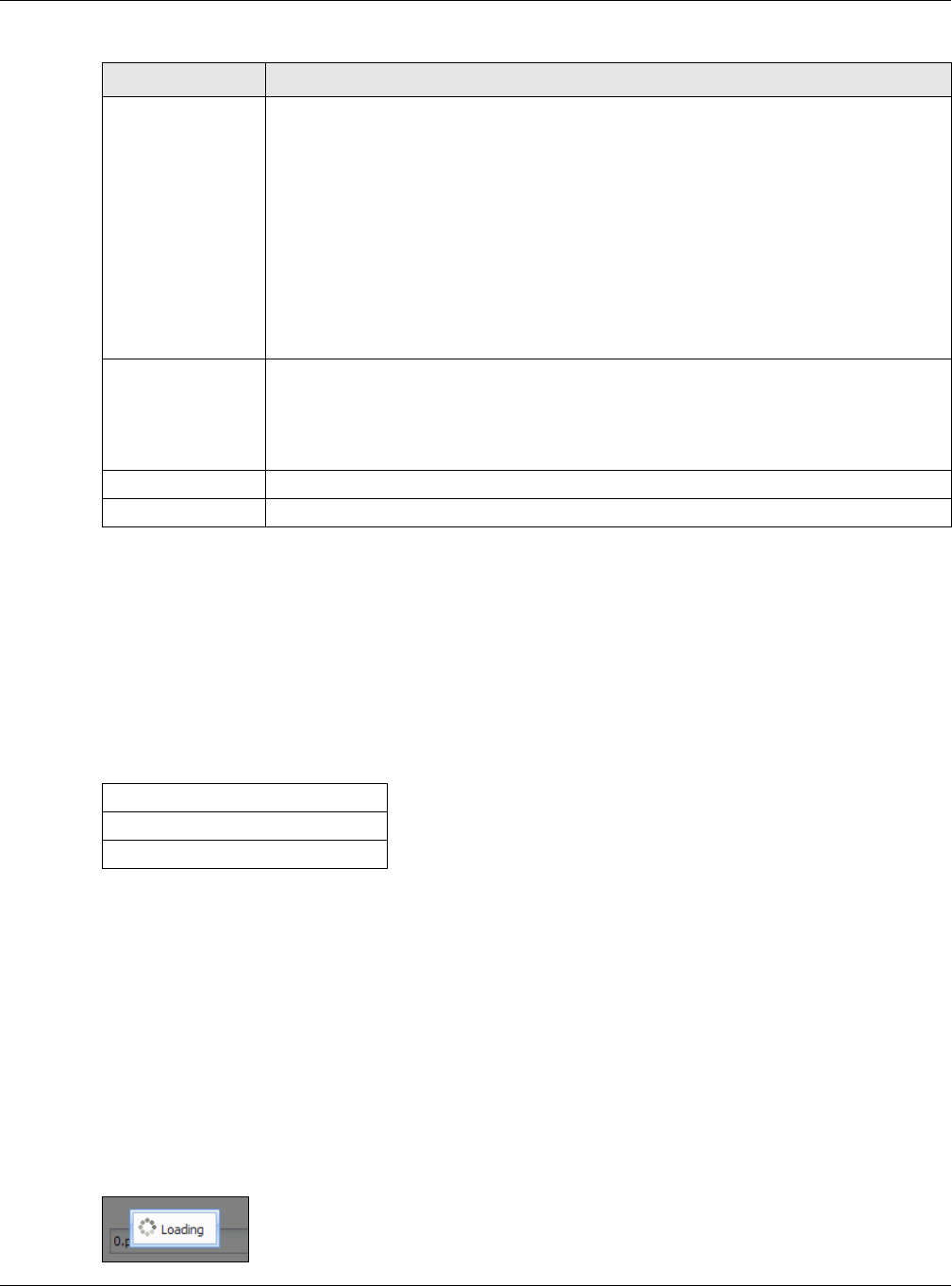
Chapter 12 System
NWA5000 / WAC6000 Series User’s Guide
132
12.3.1 Pre-defined NTP Time Servers List
When you turn on the NWA/WAC for the first time, the date and time start at 2003-01-01
00:00:00. The NWA/WAC then attempts to synchronize with one of the following pre-defined list of
Network Time Protocol (NTP) time servers.
The NWA/WAC continues to use the following pre-defined list of NTP time servers if you do not
specify a time server or it cannot synchronize with the time server you specified.
When the NWA/WAC uses the pre-defined list of NTP time servers, it randomly selects one server
and tries to synchronize with it. If the synchronization fails, then the NWA/WAC goes through the
rest of the list in order from the first one tried until either it is successful or all the pre-defined NTP
time servers have been tried.
12.3.2 Time Server Synchronization
Click the Sync. N ow button to get the time and date from the time server you specified in the
Tim e Server Addr ess field.
When the Loa ding message appears, you may have to wait up to one minute.
Figure 75 Loading
End Date Configure the day and time when Daylight Saving Time ends if you selected Ena ble
Daylight Sa ving. The a t field uses the 24 hour format. Here are a couple of examples:
Daylight Saving Time ends in the United States on the first Sunday of November. Each
time zone in the United States stops using Daylight Saving Time at 2 A.M. local time. So
in the United States you would select Fir st , Sunday, Novem ber and type 2 in the at
field.
Daylight Saving Time ends in the European Union on the last Sunday of October. All of
the time zones in the European Union stop using Daylight Saving Time at the same
moment (1 A.M. GMT or UTC). So in the European Union you would select La st ,
Sunday, Oct ob er. The time you type in the at field depends on your time zone. In
Germany for instance, you would type 2 because Germany's time zone is one hour
ahead of GMT or UTC (GMT+1).
Offset Specify how much the clock changes when daylight saving begins and ends.
Enter a number from 1 to 5.5 (by 0.5 increments).
For example, if you set this field to 3.5, a log occurred at 6 P.M. in local official time will
appear as if it had occurred at 10:30 P.M.
Apply Click Apply to save your changes back to the NWA/WAC.
Reset Click Rese t to return the screen to its last-saved settings.
Table 64 Configuration > System > Date/Time (continued)
LABEL DESCRIPTION
Table 65 Default Time Servers
0.pool.ntp.org
1.pool.ntp.org
2.pool.ntp.org
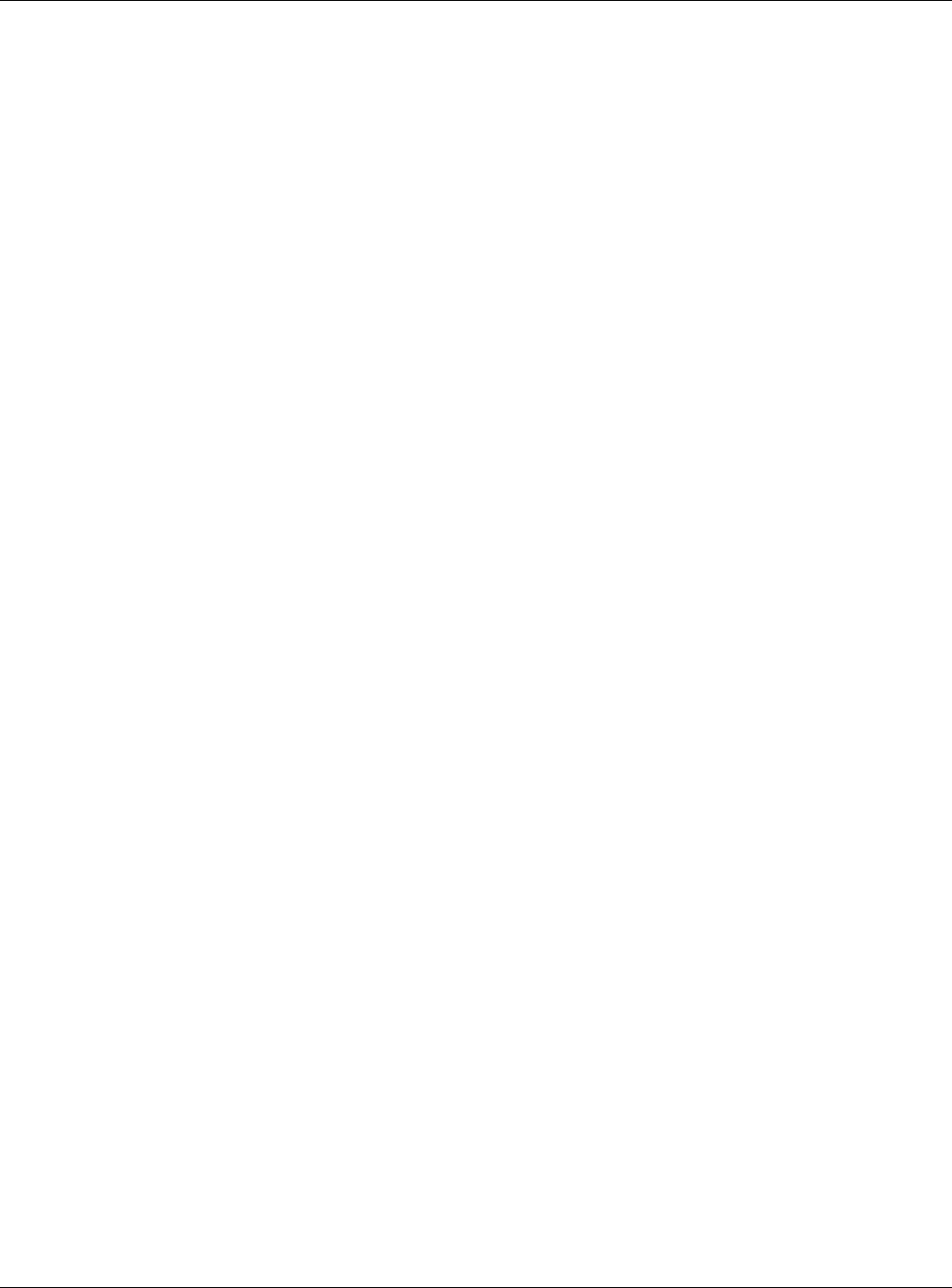
Chapter 12 System
NWA5000 / WAC6000 Series User’s Guide
133
The Cur ren t Tim e and Cur re nt D at e fields will display the appropriate settings if the
synchronization is successful.
If the synchronization was not successful, a log displays in the View Log screen. Try re-configuring
the D a t e/ Tim e screen.
To manually set the NWA/WAC date and time:
1Click Syst em > D at e / Tim e .
2Select M anua l under Tim e and Dat e Set up.
3Enter the NWA/WAC’s time in the N ew Tim e field.
4Enter the NWA/WAC’s date in the N ew Da t e field.
5Under Tim e Zone Set up, select your Tim e Zon e from the list.
6As an option you can select the Enable Daylight Savin g check box to adjust the NWA/WAC clock
for daylight savings.
7Click Apply.
To get the NWA/WAC date and time from a time server:
1Click Syst em > D at e / Tim e .
2Select Get from Tim e Ser ver under Tim e a nd Dat e Se t up.
3Under Tim e Zone Set up, select your Tim e Zon e from the list.
4Under Tim e and D at e Set up, enter a Tim e Serve r Address.
5Click Apply.
12.4 WWW Overview
The following figure shows secure and insecure management of the NWA/WAC coming in from the
WAN. HTTPS and SSH access are secure. HTTP, Telnet, and FTP management access are not secure.
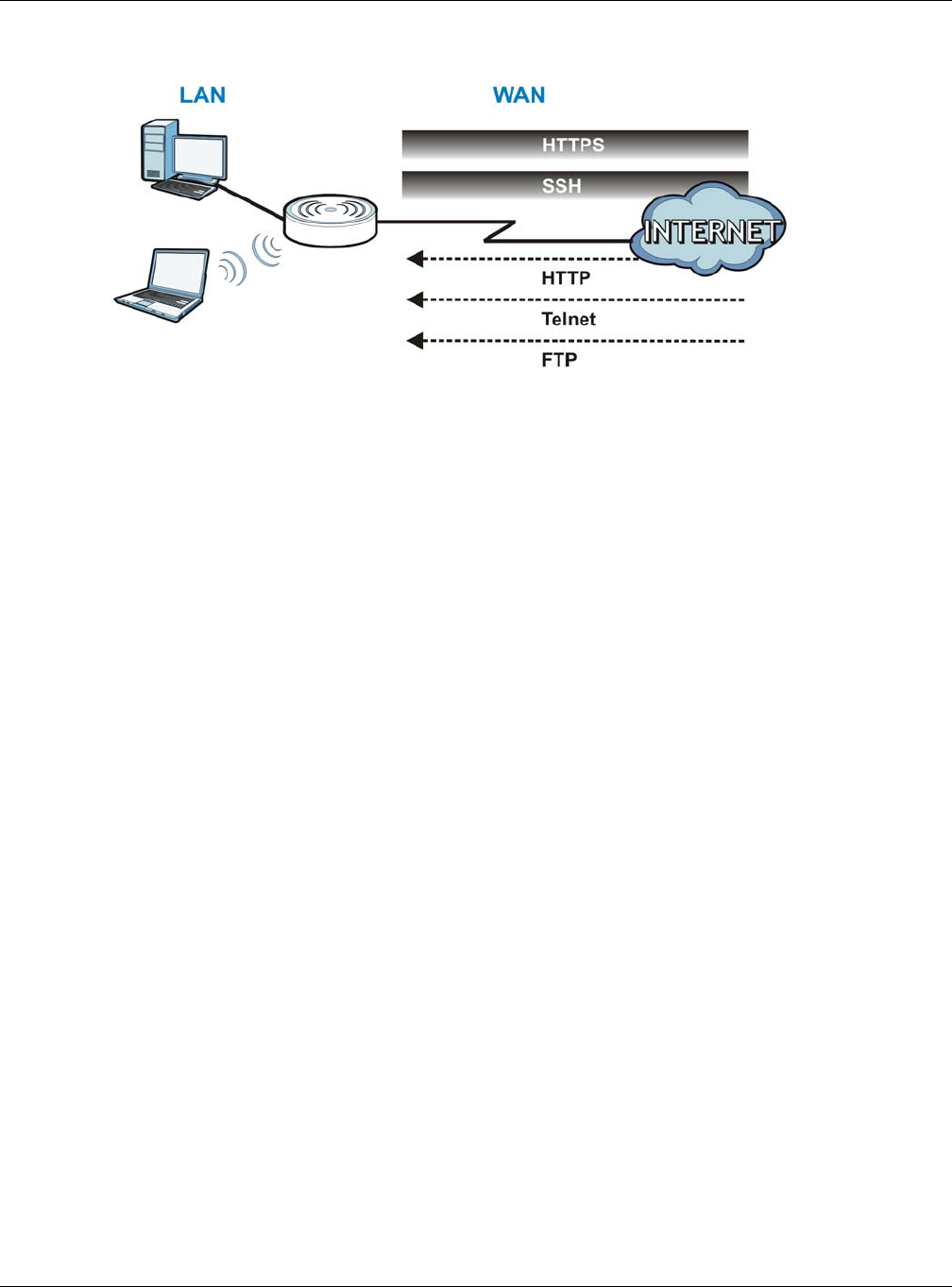
Chapter 12 System
NWA5000 / WAC6000 Series User’s Guide
134
Figure 76 Secure and Insecure Service Access From the WAN
12.4.1 Service Access Limitations
A service cannot be used to access the NWA/WAC when you have disabled that service in the
corresponding screen.
12.4.2 System Timeout
There is a lease timeout for administrators. The NWA/WAC automatically logs you out if the
management session remains idle for longer than this timeout period. The management session
does not time out when a statistics screen is polling.
Each user is also forced to log in the NWA/WAC for authentication again when the reauthentication
time expires.
You can change the timeout settings in the User screens.
12.4.3 HTTPS
You can set the NWA/WAC to use HTTP or HTTPS (HTTPS adds security) for Web Configurator
sessions.
HTTPS (HyperText Transfer Protocol over Secure Socket Layer, or HTTP over SSL) is a web protocol
that encrypts and decrypts web pages. Secure Socket Layer (SSL) is an application-level protocol
that enables secure transactions of data by ensuring confidentiality (an unauthorized party cannot
read the transferred data), authentication (one party can identify the other party) and data
integrity (you know if data has been changed).
It relies upon certificates, public keys, and private keys (see Chapter 11 on page 112 for more
information).
HTTPS on the NWA/WAC is used so that you can securely access the NWA/WAC using the Web
Configurator. The SSL protocol specifies that the HTTPS server (the NWA/WAC) must always
authenticate itself to the HTTPS client (the computer which requests the HTTPS connection with the
NWA/WAC), whereas the HTTPS client only should authenticate itself when the HTTPS server
requires it to do so (select Auth ent ica te Clie nt Cert ificat es in the W W W screen). Aut hent icat e
Client Cert ificat es is optional and if selected means the HTTPS client must send the NWA/WAC a
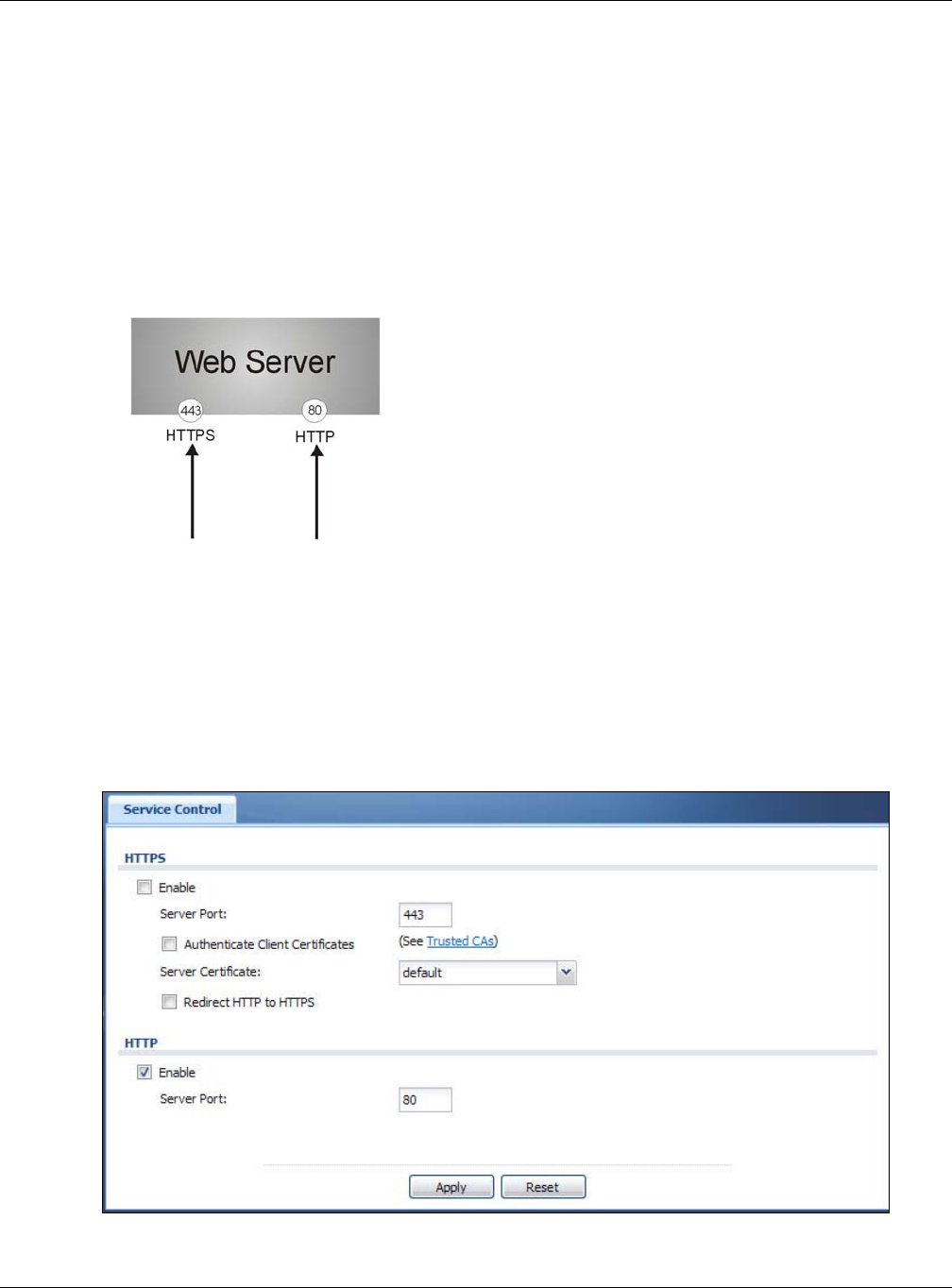
Chapter 12 System
NWA5000 / WAC6000 Series User’s Guide
135
certificate. You must apply for a certificate for the browser from a CA that is a trusted CA on the
NWA/WAC.
Please refer to the following figure.
1HTTPS connection requests from an SSL-aware web browser go to port 443 (by default) on the
NWA/WAC’s web server.
2HTTP connection requests from a web browser go to port 80 (by default) on the NWA/WAC’s web
server.
Figure 77 HTTP/HTTPS Implementation
Note: If you disable H TTP in the W W W screen, then the NWA/WAC blocks all HTTP
connection attempts.
12.4.4 Configuring WWW Service Control
Click Configu rat ion > Syste m > W W W to open the W W W screen. Use this screen to specify
HTTP or HTTPS settings.
Figure 78 Configuration > System > WWW > Service Control
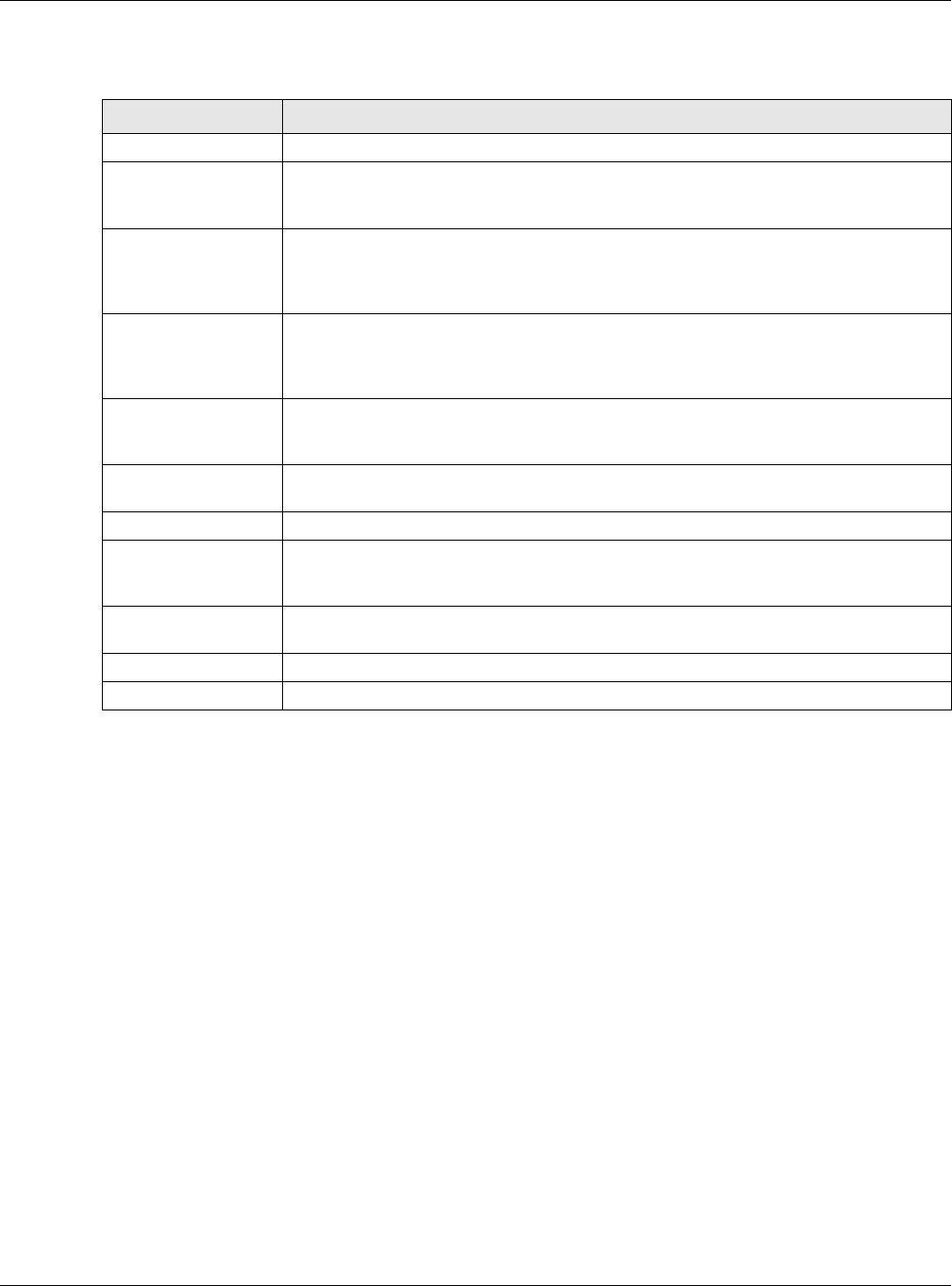
Chapter 12 System
NWA5000 / WAC6000 Series User’s Guide
136
The following table describes the labels in this screen.
12.4.5 HTTPS Example
If you haven’t changed the default HTTPS port on the NWA/WAC, then in your browser enter
“https://NWA/WAC IP Address/” as the web site address where “NWA/WAC IP Address” is the IP
address or domain name of the NWA/WAC you wish to access.
12.4.5.1 Internet Explorer Warning Messages
When you attempt to access the NWA/WAC HTTPS server, you will see the error message shown in
the following screen.
Table 66 Configuration > System > WWW > Service Control
LABEL DESCRIPTION
HTTPS
Enable Select the check box to allow or disallow the computer with the IP address that
matches the IP address(es) in the Service Cont rol table to access the NWA/WAC
Web Configurator using secure HTTPs connections.
Server Port The HTTPS server listens on port 443 by default. If you change the HTTPS server port
to a different number on the NWA/WAC, for example 8443, then you must notify
people who need to access the NWA/WAC Web Configurator to use “https://NWA/WAC
IP Address:8 4 4 3 ” as the URL.
Authenticate Client
Certificates
Select Aut h e n t ica t e Client Ce r t ificat e s (optional) to require the SSL client to
authenticate itself to the NWA/WAC by sending the NWA/WAC a certificate. To do that
the SSL client must have a CA-signed certificate from a CA that has been imported as
a trusted CA on the NWA/WAC.
Server Certificate Select a certificate the HTTPS server (the NWA/WAC) uses to authenticate itself to the
HTTPS client. You must have certificates already configured in the My Cert ificat e s
screen.
Redirect HTTP to
HTTPS
To allow only secure Web Configurator access, select this to redirect all HTTP
connection requests to the HTTPS server.
HTTP
Enable Select the check box to allow or disallow the computer with the IP address that
matches the IP address(es) in the Service Cont rol table to access the NWA/WAC
Web Configurator using HTTP connections.
Server Port You may change the server port number for a service if needed, however you must
use the same port number in order to use that service to access the NWA/WAC.
Apply Click Apply to save your changes back to the NWA/WAC.
Reset Click Re se t to return the screen to its last-saved settings.
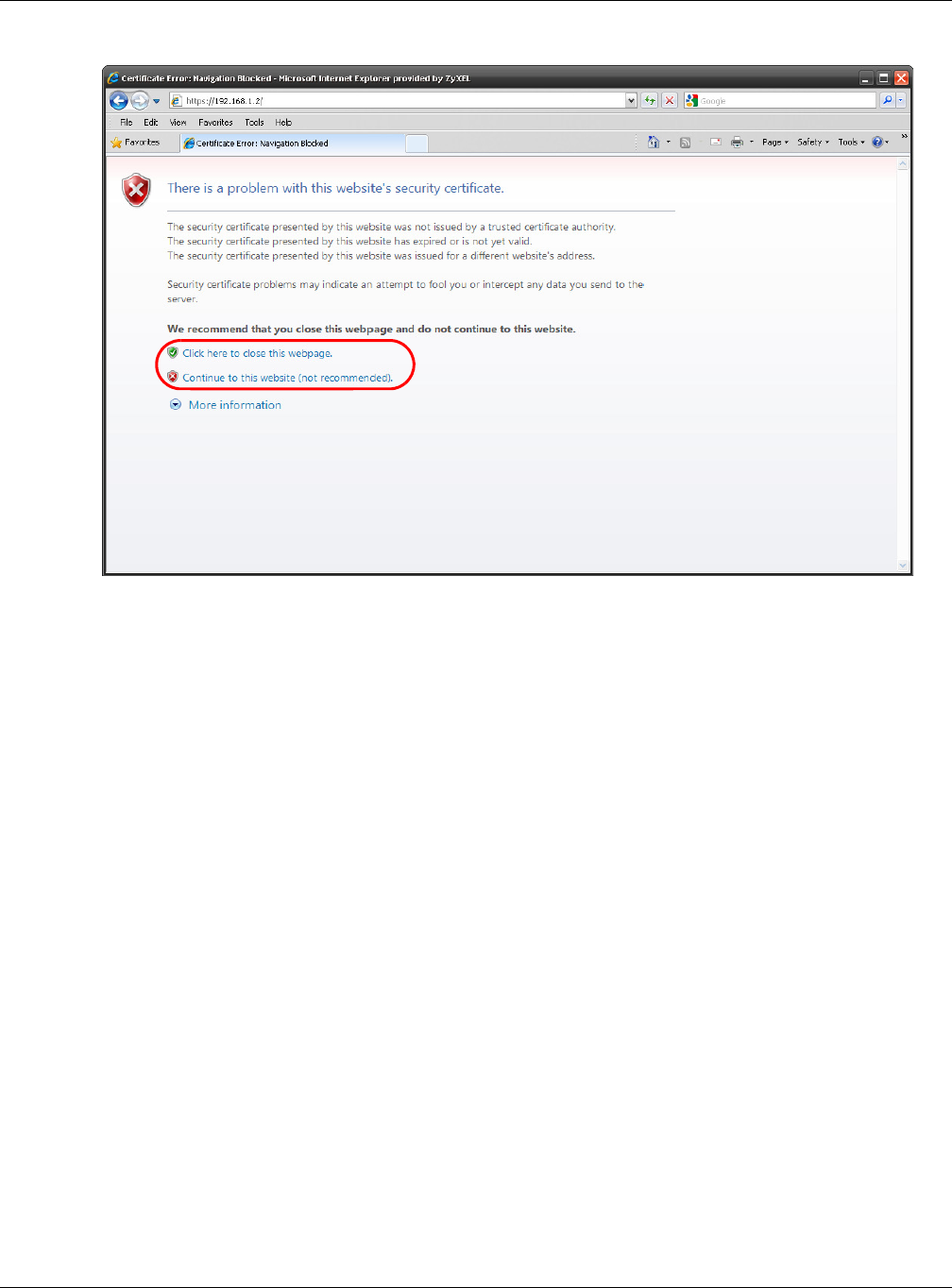
Chapter 12 System
NWA5000 / WAC6000 Series User’s Guide
137
Figure 79 Security Alert Dialog Box (Internet Explorer)
Select Cont inu e to t his w ebsite . to proceed to the Web Configurator login screen. Otherwise,
select Click here t o close t his w ebpage. to block the access.
12.4.5.2 Mozilla Firefox Warning Messages
When you attempt to access the NWA/WAC HTTPS server, a The Conn ect ion is Untr ust ed screen
appears as shown in the following screen. Click Te chnica l D et a ils if you want to verify more
information about the certificate from the NWA/WAC.
Select I Under st a nd t he Risk s and then click Add Exce pt ion to add the NWA/WAC to the
security exception list. Click Confir m Se curity Ex ce ption.
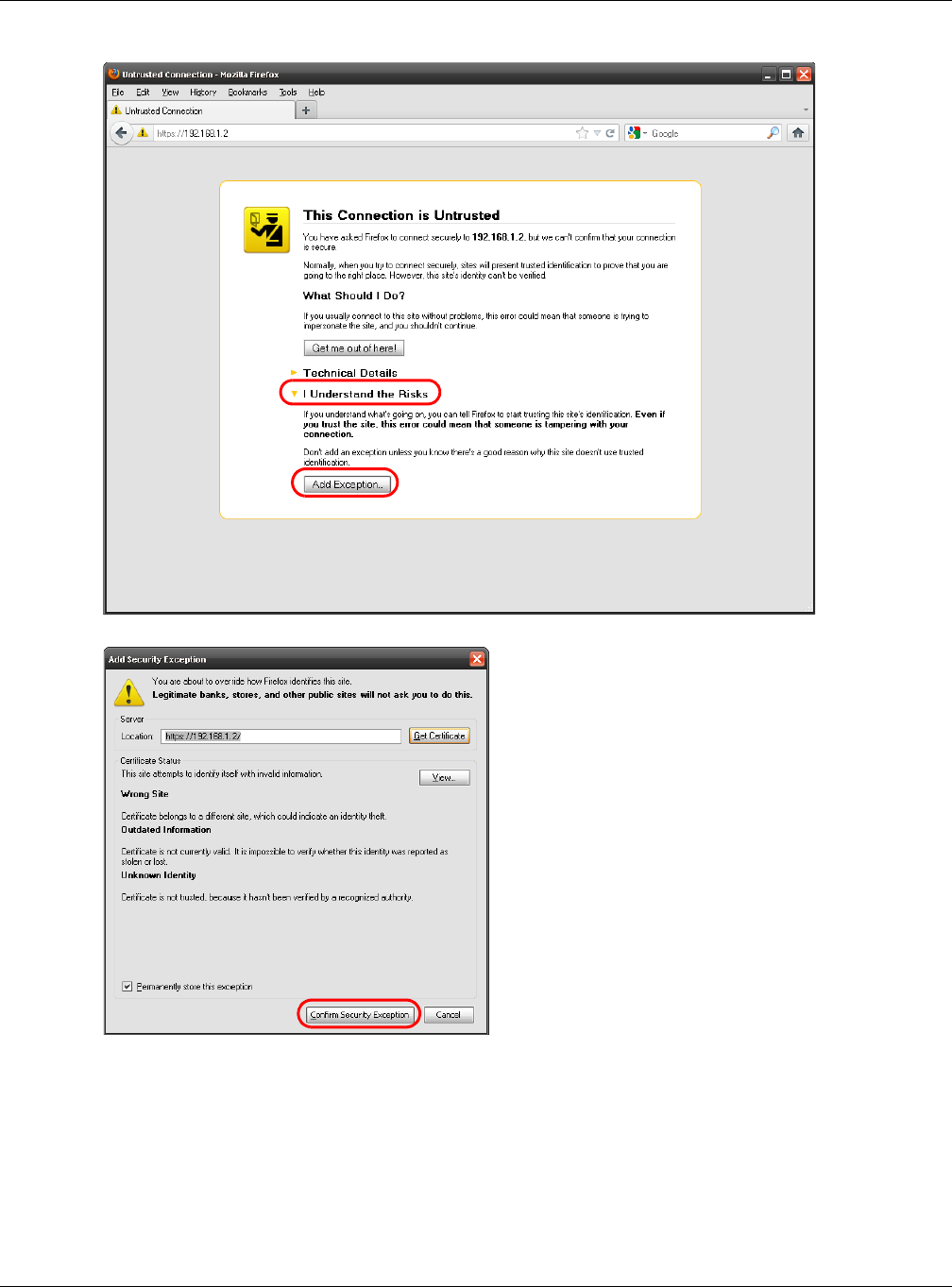
Chapter 12 System
NWA5000 / WAC6000 Series User’s Guide
138
Figure 80 Security Certificate 1 (Firefox)
Figure 81 Security Certificate 2 (Firefox)
12.4.5.3 Avoiding Browser Warning Messages
Here are the main reasons your browser displays warnings about the NWA/WAC’s HTTPS server
certificate and what you can do to avoid seeing the warnings:
• The issuing certificate authority of the NWA/WAC’s HTTPS server certificate is not one of the
browser’s trusted certificate authorities. The issuing certificate authority of the NWA/WAC's
factory default certificate is the NWA/WAC itself since the certificate is a self-signed certificate.
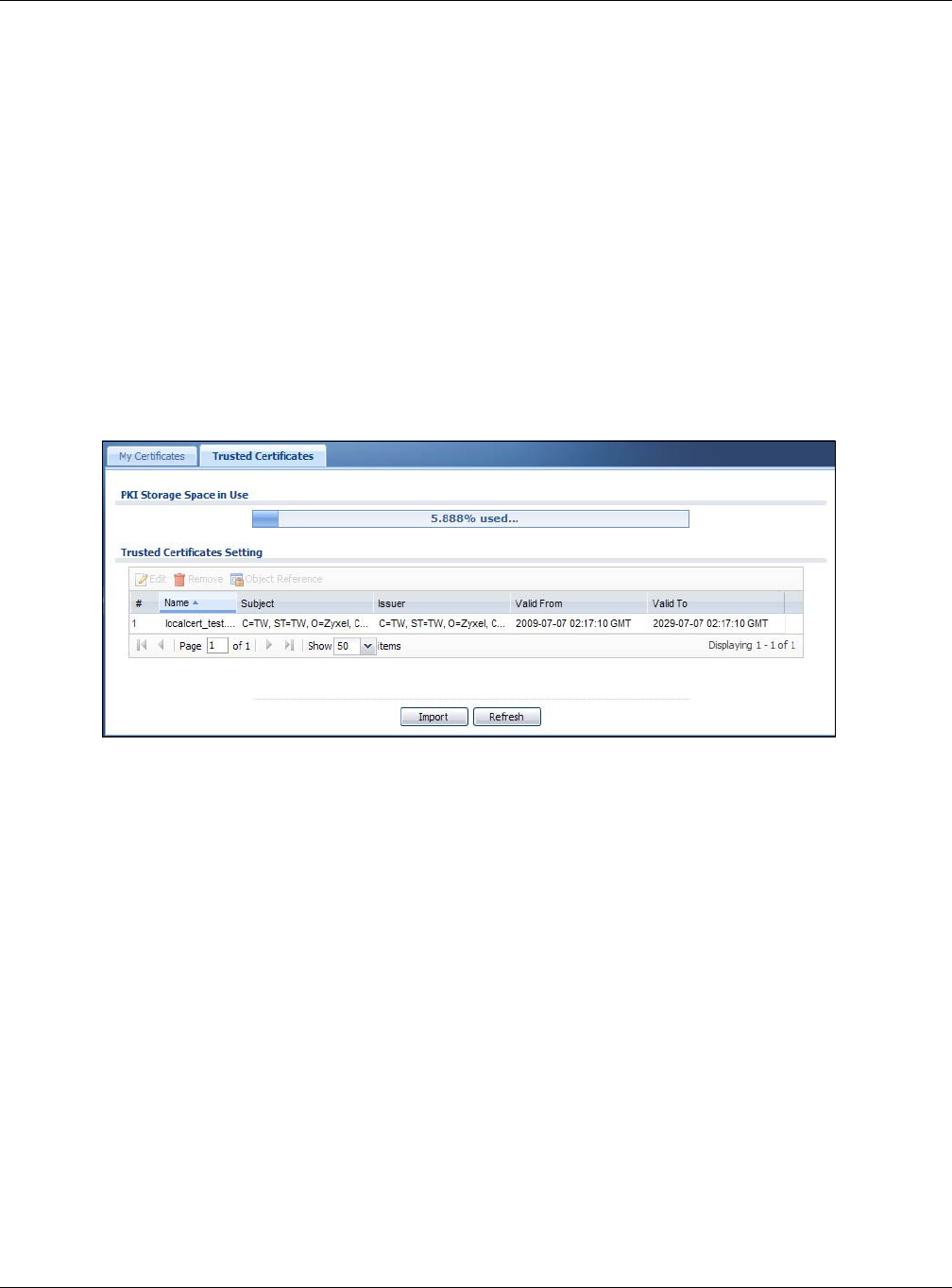
Chapter 12 System
NWA5000 / WAC6000 Series User’s Guide
139
• For the browser to trust a self-signed certificate, import the self-signed certificate into your
operating system as a trusted certificate.
• To have the browser trust the certificates issued by a certificate authority, import the certificate
authority’s certificate into your operating system as a trusted certificate. Refer to Appendix A on
page 195 for details.
12.4.5.4 Enrolling and Importing SSL Client Certificates
The SSL client needs a certificate if Aut hent ica te Client Cer tifica te s is selected on the NWA/
WAC.
You must have imported at least one trusted CA to the NWA/WAC in order for the Aut he nt ica te
Client Cert ificat es to be active (see the Certificates chapter for details).
Apply for a certificate from a Certification Authority (CA) that is trusted by the NWA/WAC (see the
NWA/WAC’s Tr usted Cert ificat es Web Configurator screen).
Figure 82 Trusted Certificates
The CA sends you a package containing the CA’s trusted certificate(s), your personal certificate(s)
and a password to install the personal certificate(s).
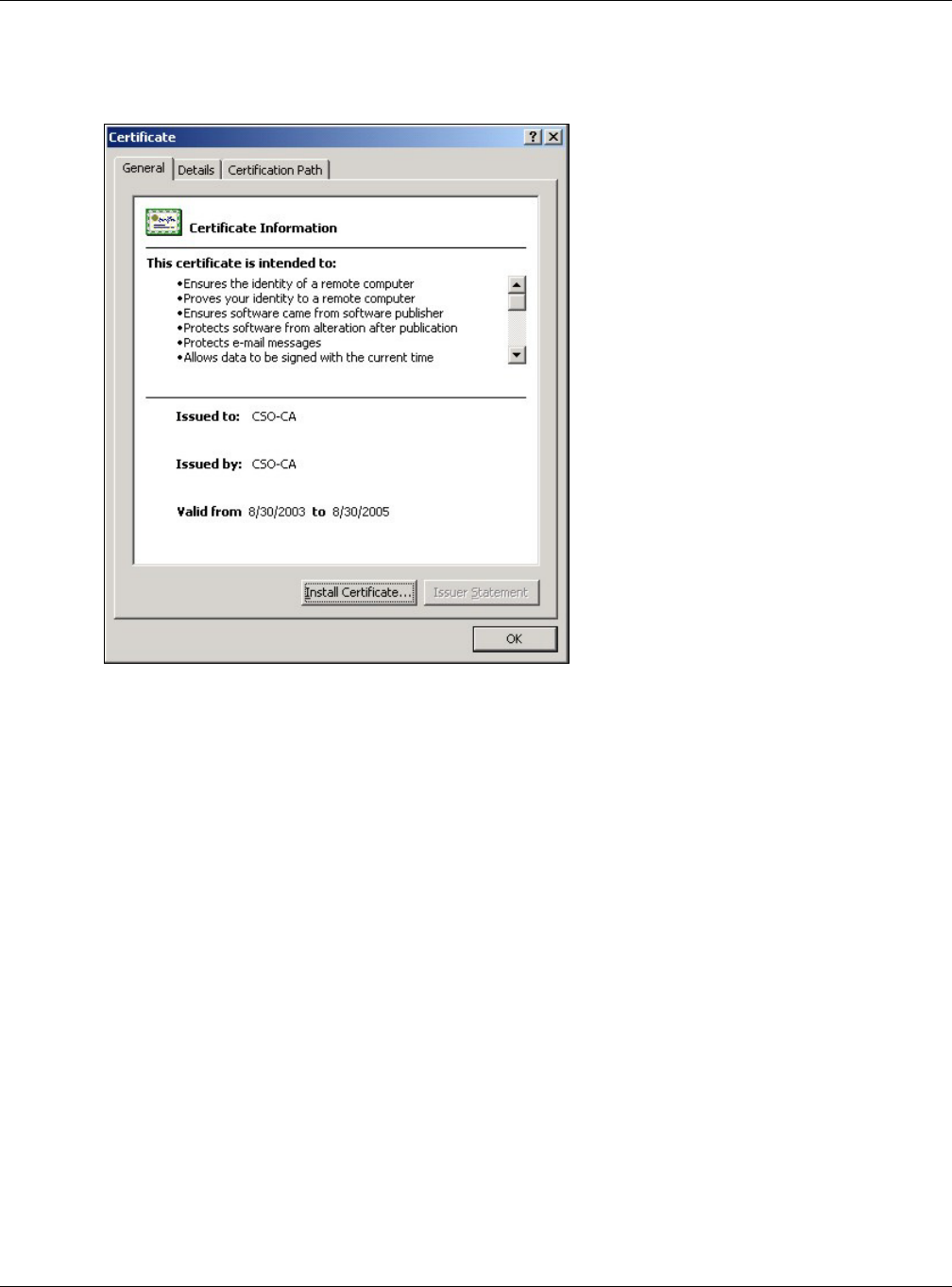
Chapter 12 System
NWA5000 / WAC6000 Series User’s Guide
140
12.4.5.5 Installing the CA’s Certificate
1Double click the CA’s trusted certificate to produce a screen similar to the one shown next.
2Click I nst all Cert ificat e and follow the wizard as shown earlier in this appendix.
12.4.5.6 Installing a Personal Certificate
You need a password in advance. The CA may issue the password or you may have to specify it
during the enrollment. Double-click the personal certificate given to you by the CA to produce a
screen similar to the one shown next
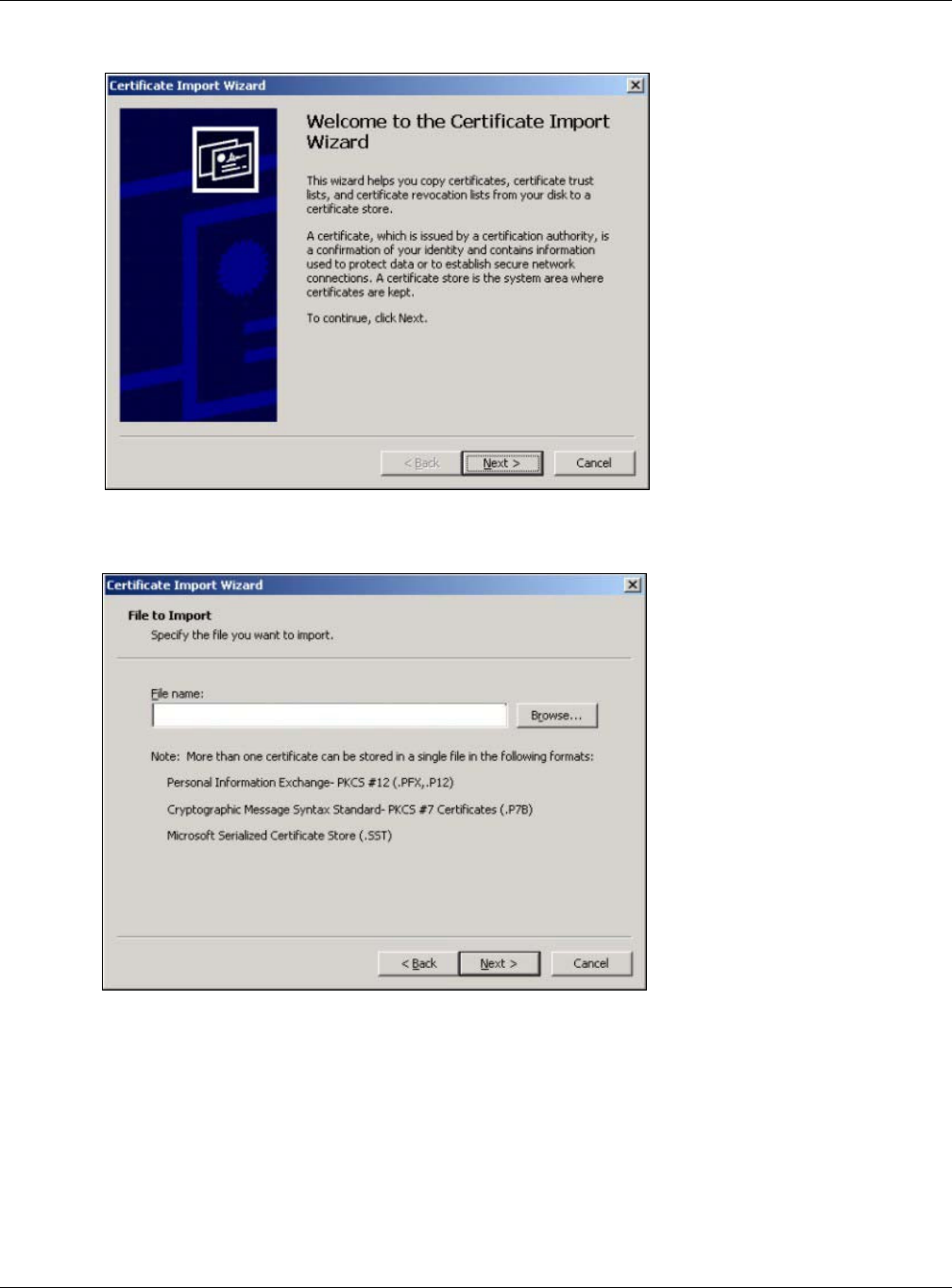
Chapter 12 System
NWA5000 / WAC6000 Series User’s Guide
141
1Click N ex t to begin the wizard.
2The file name and path of the certificate you double-clicked should automatically appear in the File
n a m e text box. Click Brow se if you wish to import a different certificate.

Chapter 12 System
NWA5000 / WAC6000 Series User’s Guide
142
3Enter the password given to you by the CA.
4Have the wizard determine where the certificate should be saved on your computer or select Place
all cer tificat es in t he follow ing store and choose a different location.
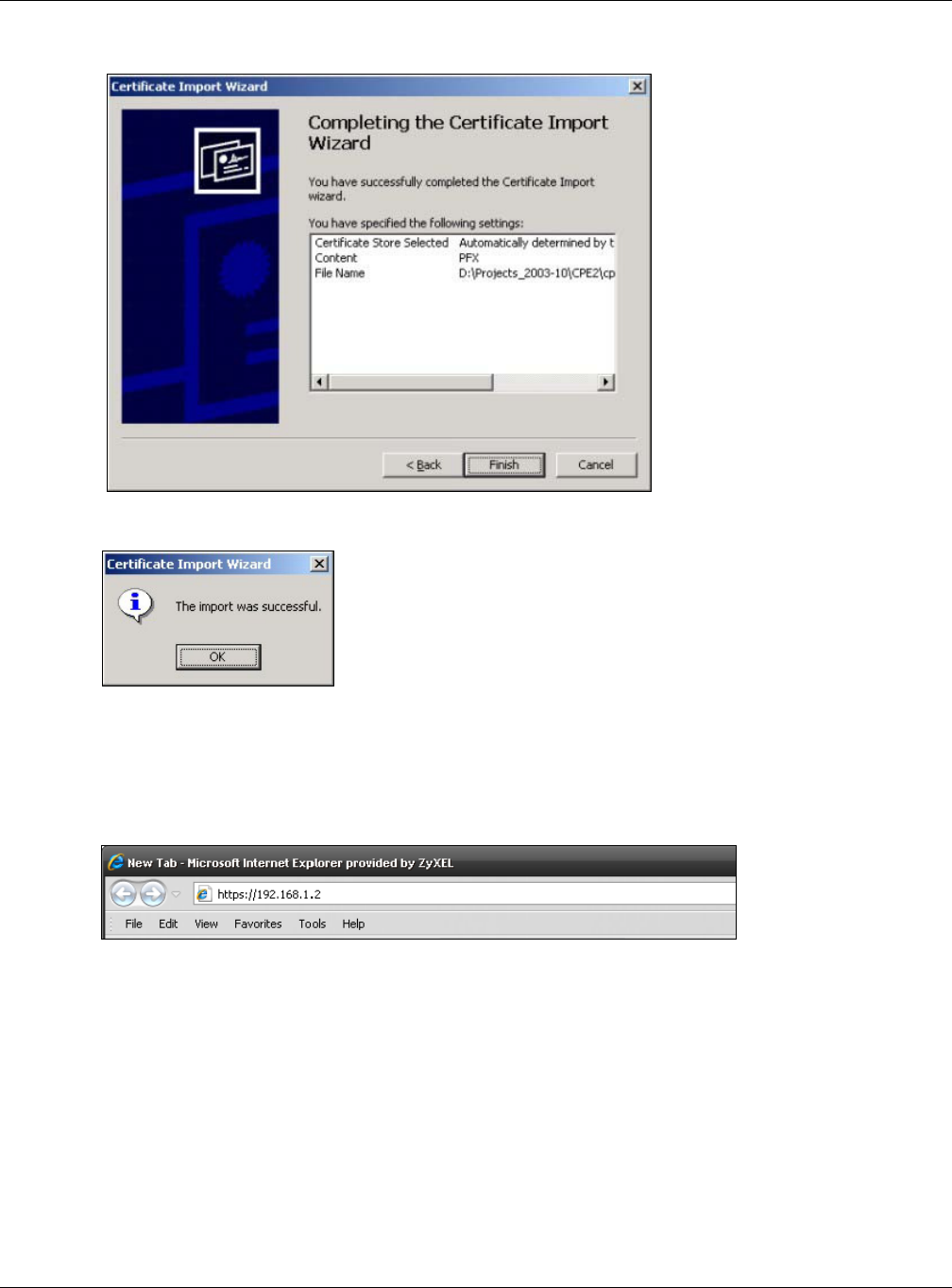
Chapter 12 System
NWA5000 / WAC6000 Series User’s Guide
143
5Click Finish to complete the wizard and begin the import process.
6You should see the following screen when the certificate is correctly installed on your computer.
12.4.5.7 Using a Certificate When Accessing the NWA/WAC
To access the NWA/WAC via HTTPS:
1Enter ‘https://NWA/WAC IP Address/ in your browser’s web address field.
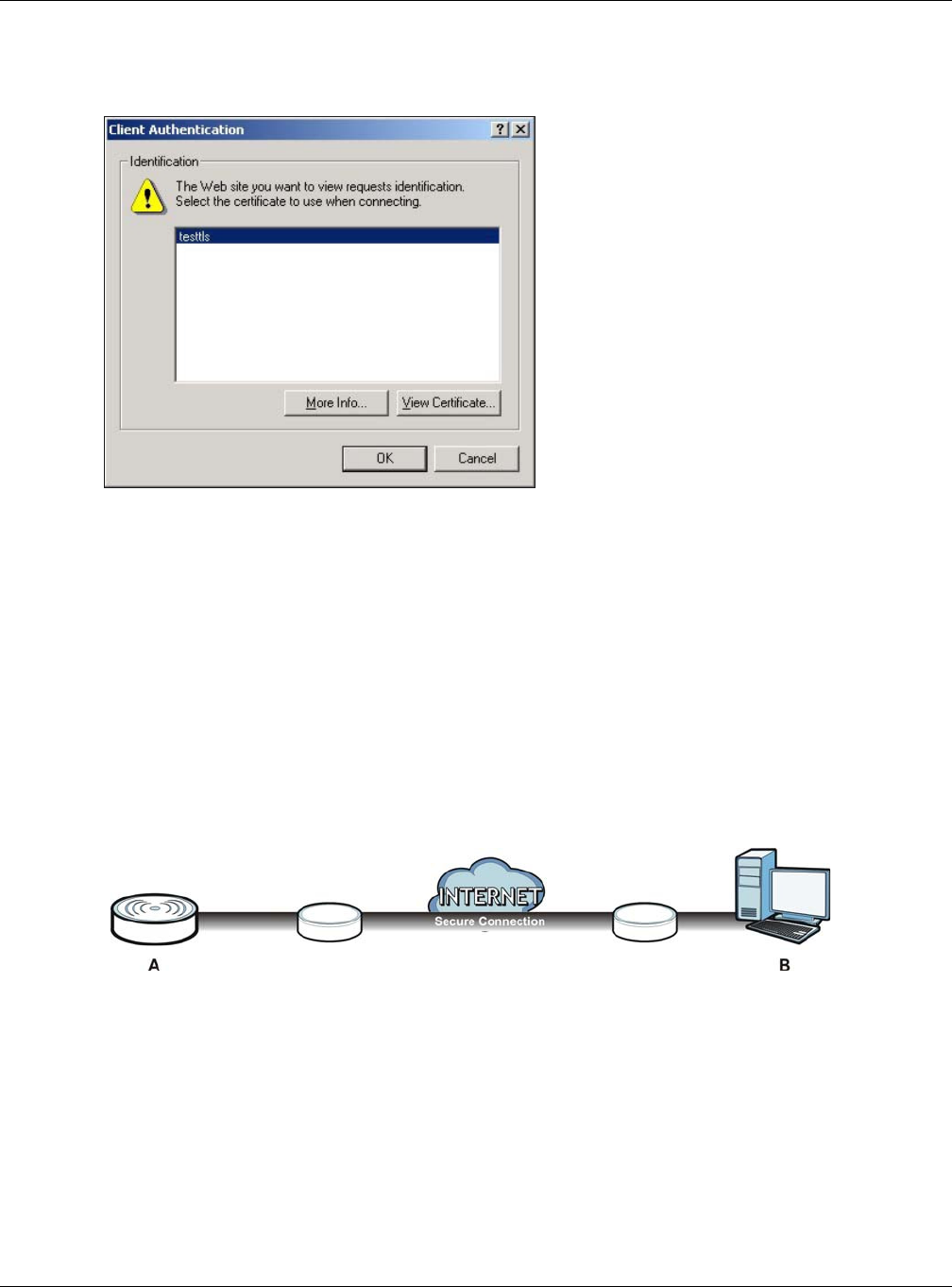
Chapter 12 System
NWA5000 / WAC6000 Series User’s Guide
144
2When Aut he nt ica te Clie nt Ce rt ificat es is selected on the NWA/WAC, the following screen asks
you to select a personal certificate to send to the NWA/WAC. This screen displays even if you only
have a single certificate as in the example.
3You next see the Web Configurator login screen.
12.5 SSH
You can use SSH (Secure SHell) to securely access the NWA/WAC’s command line interface.
SSH is a secure communication protocol that combines authentication and data encryption to
provide secure encrypted communication between two hosts over an unsecured network. In the
following figure, computer B on the Internet uses SSH to securely connect to the NWA/WAC (A) for
a management session.
Figure 83 SSH Communication Over the WAN Example
12.5.1 How SSH Works
The following figure is an example of how a secure connection is established between two remote
hosts using SSH v1.
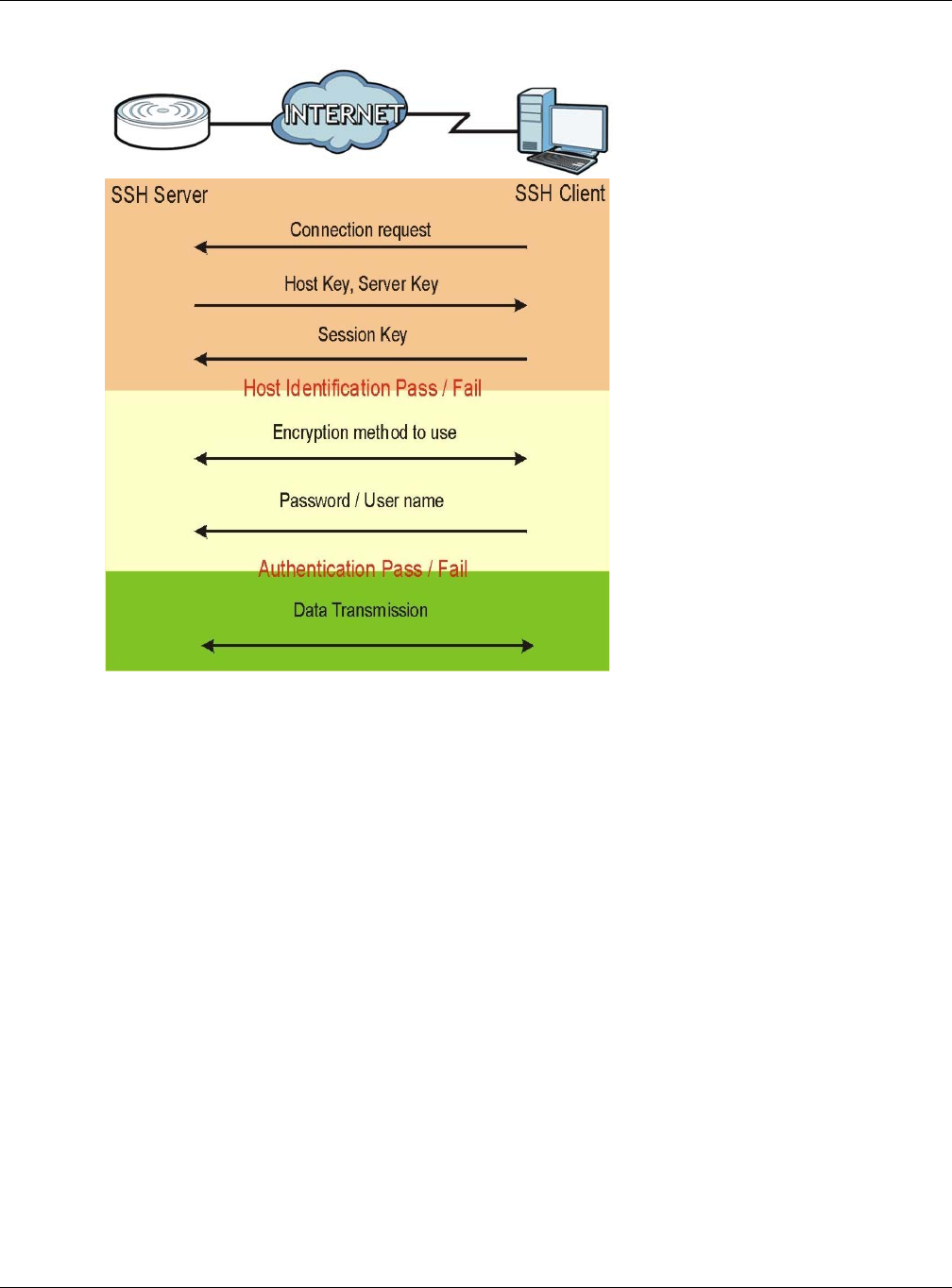
Chapter 12 System
NWA5000 / WAC6000 Series User’s Guide
145
Figure 84 How SSH v1 Works Example
1Host Identification
The SSH client sends a connection request to the SSH server. The server identifies itself with a
host key. The client encrypts a randomly generated session key with the host key and server key
and sends the result back to the server.
The client automatically saves any new server public keys. In subsequent connections, the server
public key is checked against the saved version on the client computer.
2Encryption Method
Once the identification is verified, both the client and server must agree on the type of encryption
method to use.
3Authentication and Data Transmission
After the identification is verified and data encryption activated, a secure tunnel is established
between the client and the server. The client then sends its authentication information (user
name and password) to the server to log in to the server.
12.5.2 SSH Implementation on the NWA/WAC
Your NWA/WAC supports SSH versions 1 and 2 using RSA authentication and four encryption
methods (AES, 3DES, Archfour, and Blowfish). The SSH server is implemented on the NWA/WAC for
management using port 22 (by default).
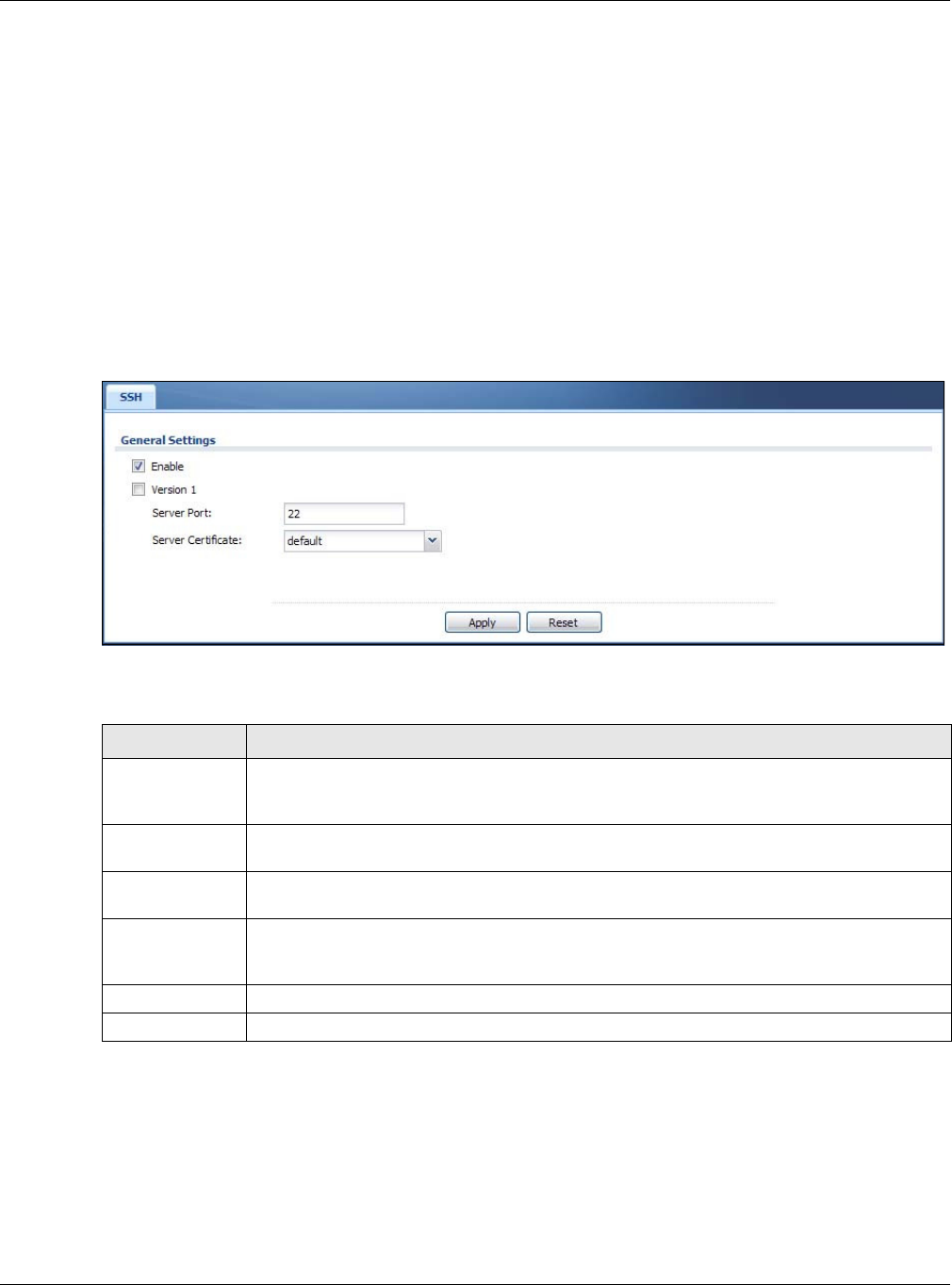
Chapter 12 System
NWA5000 / WAC6000 Series User’s Guide
146
12.5.3 Requirements for Using SSH
You must install an SSH client program on a client computer (Windows or Linux operating system)
that is used to connect to the NWA/WAC over SSH.
12.5.4 Configuring SSH
Click Configu rat ion > Syste m > SSH to open the following screen. Use this screen to configure
your NWA/WAC’s Secure Shell settings.
Note: It is recommended that you disable Telnet and FTP when you configure SSH for
secure connections.
Figure 85 Configuration > System > SSH
The following table describes the labels in this screen.
12.5.5 Examples of Secure Telnet Using SSH
This section shows two examples using a command interface and a graphical interface SSH client
program to remotely access the NWA/WAC. The configuration and connection steps are similar for
most SSH client programs. Refer to your SSH client program user’s guide.
Table 67 Configuration > System > SSH
LABEL DESCRIPTION
Enable Select the check box to allow or disallow the computer with the IP address that matches
the IP address(es) in the Se r vice Con t rol table to access the NWA/WAC CLI using this
service.
Version 1 Select the check box to have the NWA/WAC use both SSH version 1 and version 2
protocols. If you clear the check box, the NWA/WAC uses only SSH version 2 protocol.
Server Port You may change the server port number for a service if needed, however you must use the
same port number in order to use that service for remote management.
Server
Certificate
Select the certificate whose corresponding private key is to be used to identify the NWA/
WAC for SSH connections. You must have certificates already configured in the My
Ce r t if ica t e s screen.
Apply Click Apply to save your changes back to the NWA/WAC.
Reset Click Re se t to return the screen to its last-saved settings.
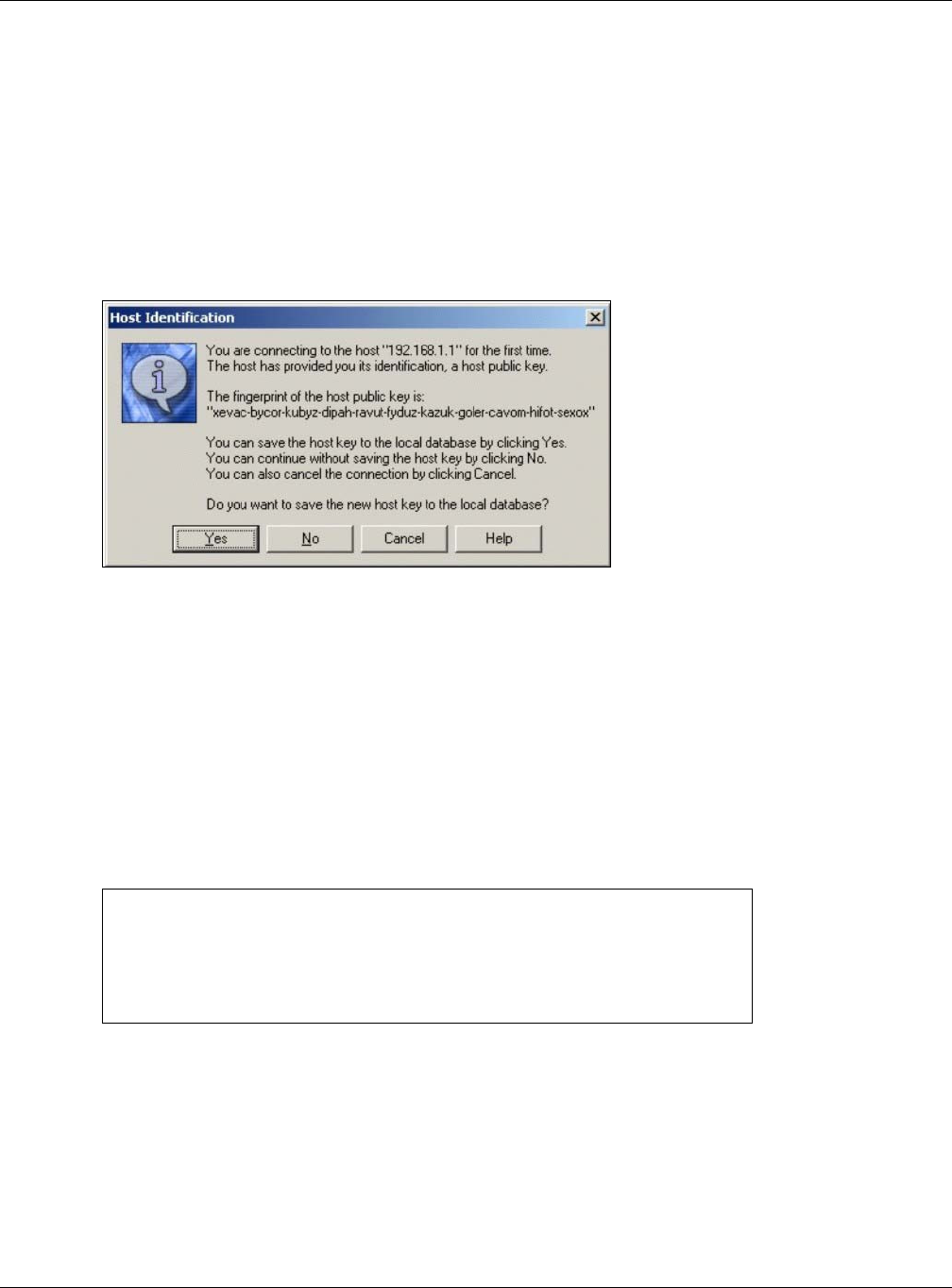
Chapter 12 System
NWA5000 / WAC6000 Series User’s Guide
147
12.5.5.1 Example 1: Microsoft Windows
This section describes how to access the NWA/WAC using the Secure Shell Client program.
1Launch the SSH client and specify the connection information (IP address, port number) for the
NWA/WAC.
2Configure the SSH client to accept connection using SSH version 1.
3A window displays prompting you to store the host key in you computer. Click Yes to continue.
Figure 86 SSH Example 1: Store Host Key
Enter the password to log in to the NWA/WAC. The CLI screen displays next.
12.5.5.2 Example 2: Linux
This section describes how to access the NWA/WAC using the OpenSSH client program that comes
with most Linux distributions.
1Test whether the SSH service is available on the NWA/WAC.
Enter “telnet 192.168.1.2 22” at a terminal prompt and press [ENTER]. The computer
attempts to connect to port 22 on the NWA/WAC (using the default IP address of 192.168.1.2).
A message displays indicating the SSH protocol version supported by the NWA/WAC.
Figure 87 SSH Example 2: Test
2Enter “ssh –1 192.168.1.2”. This command forces your computer to connect to the NWA/WAC
using SSH version 1. If this is the first time you are connecting to the NWA/WAC using SSH, a
message displays prompting you to save the host information of the NWA/WAC. Type “yes” and
press [ENTER].
Then enter the password to log in to the NWA/WAC.
$ telnet 192.168.1.2 22
Trying 192.168.1.2...
Connected to 192.168.1.2.
Escape character is '^]'.
SSH-1.5-1.0.0
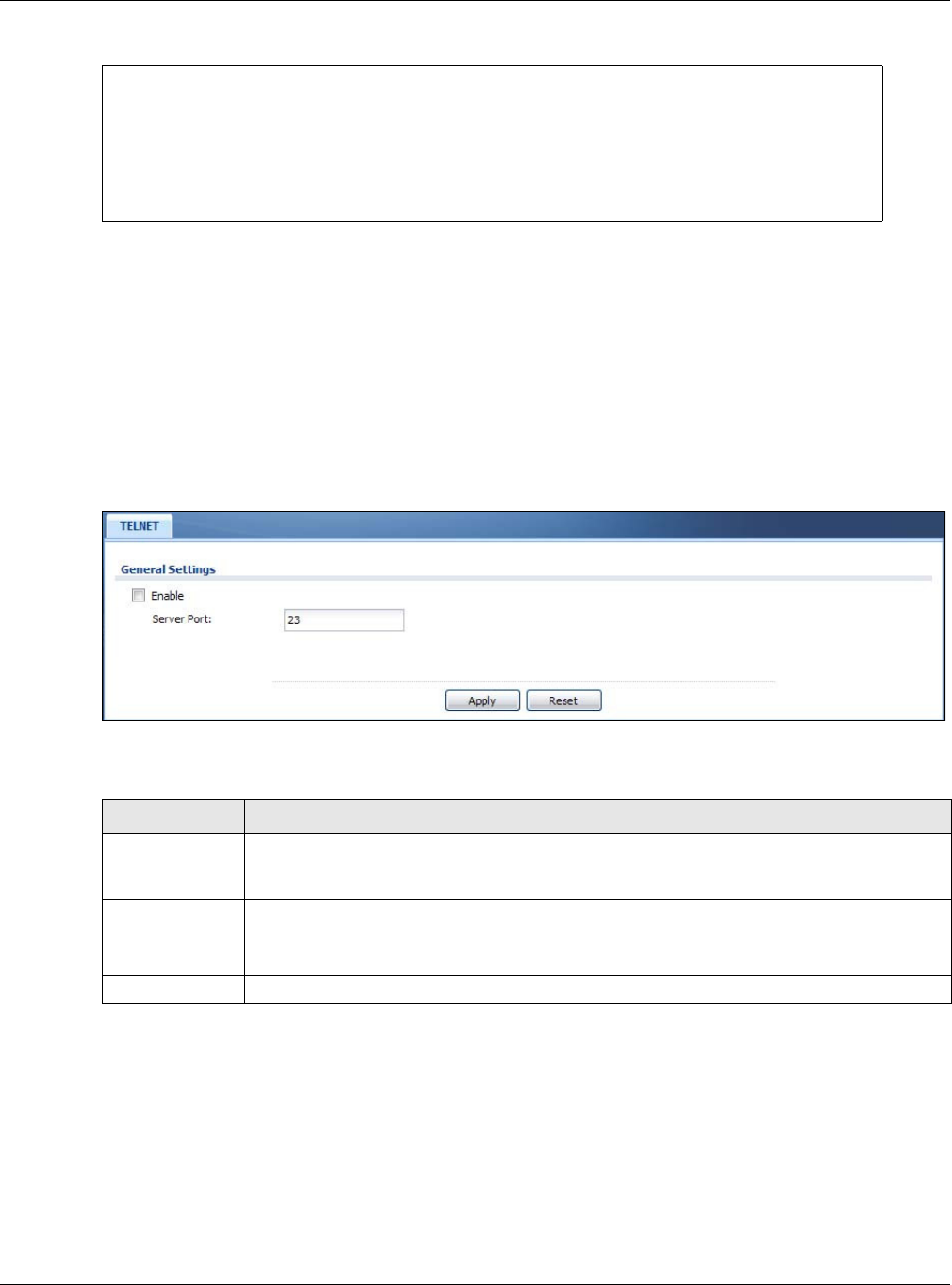
Chapter 12 System
NWA5000 / WAC6000 Series User’s Guide
148
Figure 88 SSH Example 2: Log in
3The CLI screen displays next.
12.6 Telnet
You can use Telnet to access the NWA/WAC’s command line interface. Click Configura t ion >
Syst em > TELN ET to configure your NWA/WAC for remote Telnet access. Use this screen to enable
or disable Telnet and set the server port number.
Figure 89 Configuration > System > TELNET
The following table describes the labels in this screen.
12.7 FTP
You can upload and download the NWA/WAC’s firmware and configuration files using FTP. To use
this feature, your computer must have an FTP client. See Chapter 14 on page 167 for more
information about firmware and configuration files.
To change your NWA/WAC’s FTP settings, click Con figur at ion > Syst e m > FTP tab. The screen
appears as shown. Use this screen to specify FTP settings.
$ ssh –1 192.168.1.2
The authenticity of host '192.168.1.2 (192.168.1.2)' can't be established.
RSA1 key fingerprint is 21:6c:07:25:7e:f4:75:80:ec:af:bd:d4:3d:80:53:d1.
Are you sure you want to continue connecting (yes/no)? yes
Warning: Permanently added '192.168.1.2' (RSA1) to the list of known hosts.
Administrator@192.168.1.2's password:
Table 68 Configuration > System > TELNET
LABEL DESCRIPTION
Enable Select the check box to allow or disallow the computer with the IP address that matches
the IP address(es) in the Service Con t rol table to access the NWA/WAC CLI using this
service.
Server Port You may change the server port number for a service if needed, however you must use the
same port number in order to use that service for remote management.
Apply Click Apply to save your changes back to the NWA/WAC.
Reset Click Reset to return the screen to its last-saved settings.
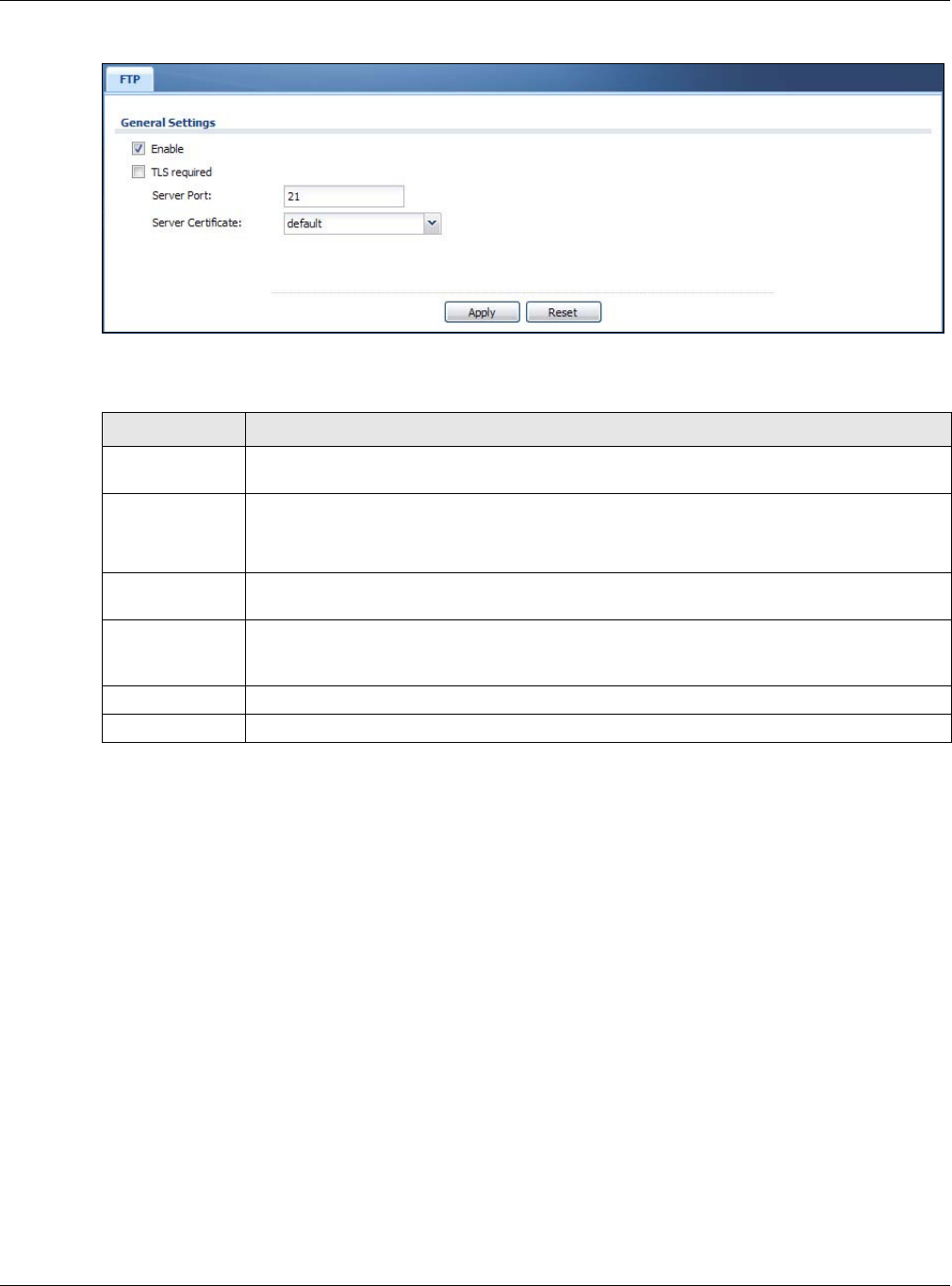
Chapter 12 System
NWA5000 / WAC6000 Series User’s Guide
149
Figure 90 Configuration > System > FTP
The following table describes the labels in this screen.
12.8 SNMP
Simple Network Management Protocol is a protocol used for exchanging management information
between network devices. Your NWA/WAC supports SNMP agent functionality, which allows a
manager station to manage and monitor the NWA/WAC through the network. The NWA/WAC
supports SNMP version one (SNMPv1), version two (SNMPv2c), and version three (SNMPv3). The
next figure illustrates an SNMP management operation.
Table 69 Configuration > System > FTP
LABEL DESCRIPTION
Enable Select the check box to allow or disallow the computer with the IP address that matches
the IP address(es) in the Service Cont r ol table to access the NWA/WAC using this service.
TLS required Select the check box to use FTP over TLS (Transport Layer Security) to encrypt
communication.
This implements TLS as a security mechanism to secure FTP clients and/or servers.
Server Port You may change the server port number for a service if needed, however you must use the
same port number in order to use that service for remote management.
Server
Certificate
Select the certificate whose corresponding private key is to be used to identify the NWA/
WAC for FTP connections. You must have certificates already configured in the My
Ce rtifica t e s screen.
Apply Click Apply to save your changes back to the NWA/WAC.
Reset Click Re se t to return the screen to its last-saved settings.
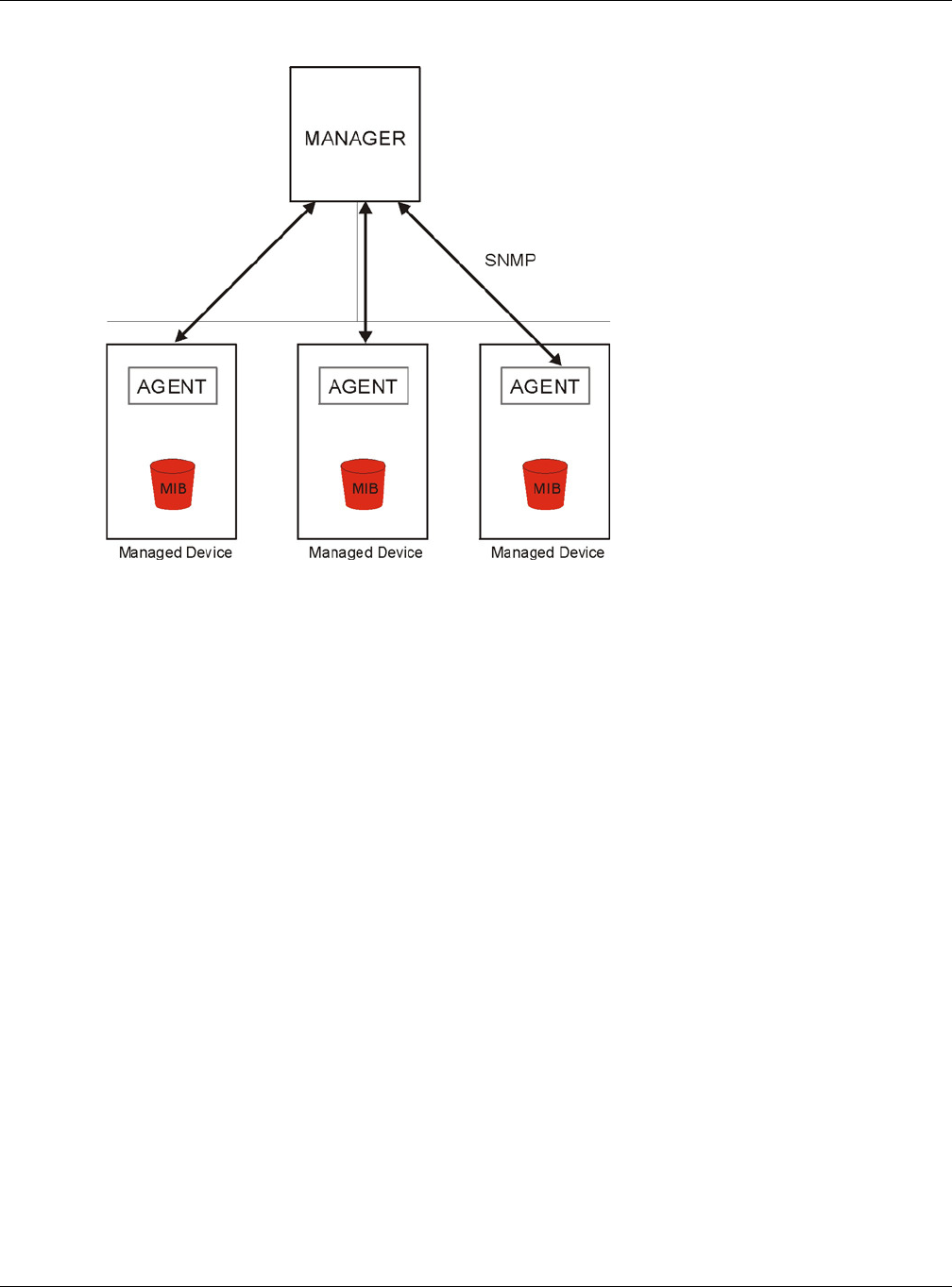
Chapter 12 System
NWA5000 / WAC6000 Series User’s Guide
150
Figure 91 SNMP Management Model
An SNMP managed network consists of two main types of component: agents and a manager.
An agent is a management software module that resides in a managed device (the NWA/WAC). An
agent translates the local management information from the managed device into a form
compatible with SNMP. The manager is the console through which network administrators perform
network management functions. It executes applications that control and monitor managed
devices.
The managed devices contain object variables/managed objects that define each piece of
information to be collected about a device. Examples of variables include such as number of
packets received, node port status etc. A Management Information Base (MIB) is a collection of
managed objects. SNMP allows a manager and agents to communicate for the purpose of accessing
these objects.
SNMP itself is a simple request/response protocol based on the manager/agent model. The
manager issues a request and the agent returns responses using the following protocol operations:
• Get - Allows the manager to retrieve an object variable from the agent.
• GetNext - Allows the manager to retrieve the next object variable from a table or list within an
agent. In SNMPv1, when a manager wants to retrieve all elements of a table from an agent, it
initiates a Get operation, followed by a series of GetNext operations.
• Set - Allows the manager to set values for object variables within an agent.
• Trap - Used by the agent to inform the manager of some events.
12.8.1 Supported MIBs
The NWA/WAC supports MIB II that is defined in RFC-1213 and RFC-1215. The NWA/WAC also
supports private MIBs (ZYXEL-ES-CAPWAP.MIB, ZYXEL-ES-COMMON.MIB, ZYXEL-ES-
ZyXELAPMgmt.MIB, ZYXEL-ES-PROWLAN.MIB, ZYXEL-ES-RFMGMT.MIB, ZYXEL-ES-SMI.MIB, and
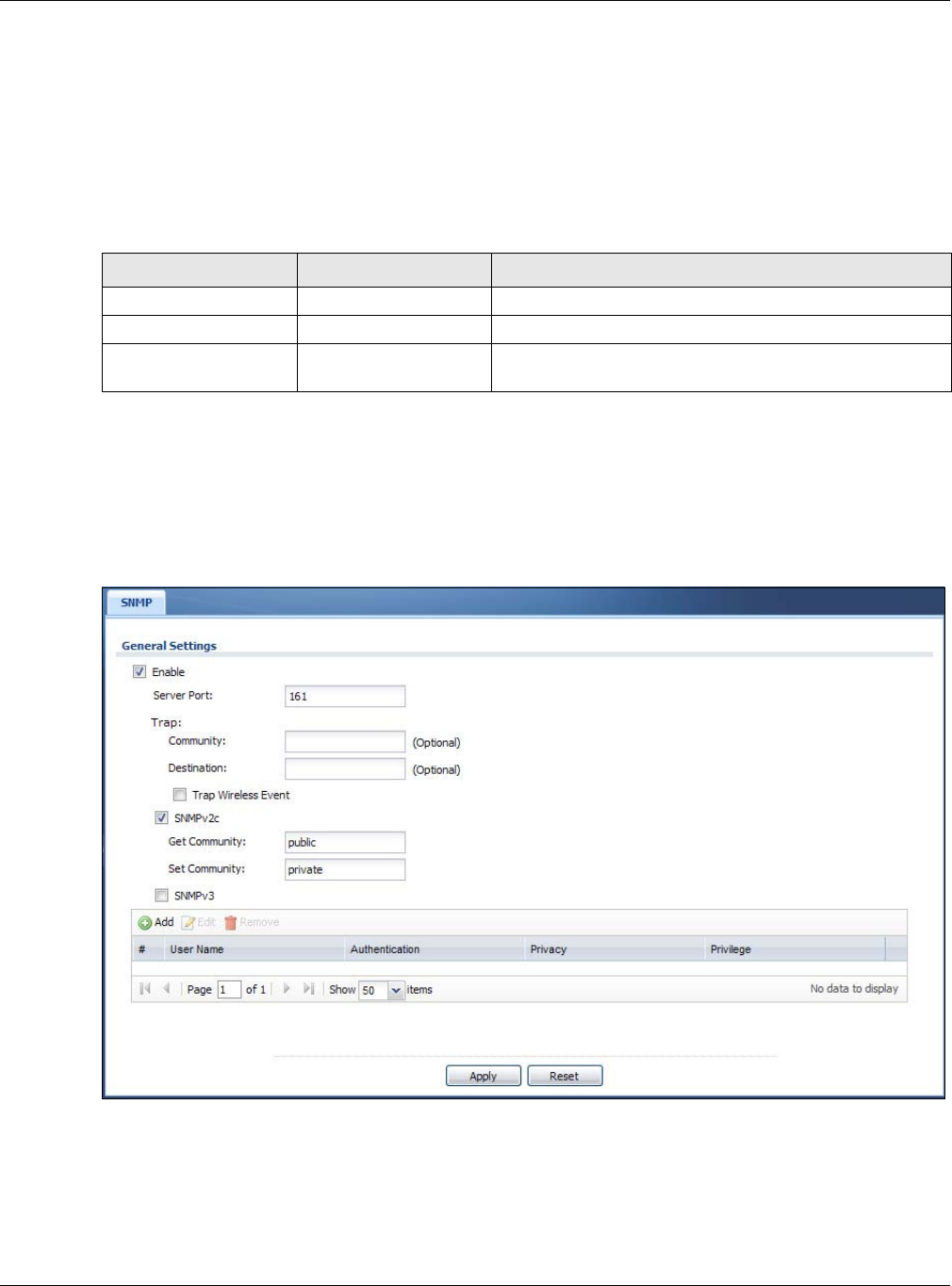
Chapter 12 System
NWA5000 / WAC6000 Series User’s Guide
151
ZYXEL-ES-WIRELESS.MIB) to collect information about CPU and memory usage and VPN total
throughput. The focus of the MIBs is to let administrators collect statistical data and monitor status
and performance. You can download the NWA/WAC’s MIBs from www.zyxel.com.
12.8.2 SNMP Traps
The NWA/WAC will send traps to the SNMP manager when any one of the following events occurs.
12.8.3 Configuring SNMP
To change your NWA/WAC’s SNMP settings, click Configur at ion > Syst em > SN M P tab. The
screen appears as shown. Use this screen to configure your SNMP settings. You can also configure
user profiles that define allowed SNMPv3 access.
Figure 92 Configuration > System > SNMP
Table 70 SNMP Traps
OBJECT LABEL OBJECT ID DESCRIPTION
linkDown 1.3.6.1.6.3.1.1.5.3 This trap is sent when the Ethernet link is down.
linkUp 1.3.6.1.6.3.1.1.5.4 This trap is sent when the Ethernet link is up.
authenticationFailure 1.3.6.1.6.3.1.1.5.5 This trap is sent when an SNMP request comes from non-
authenticated hosts.
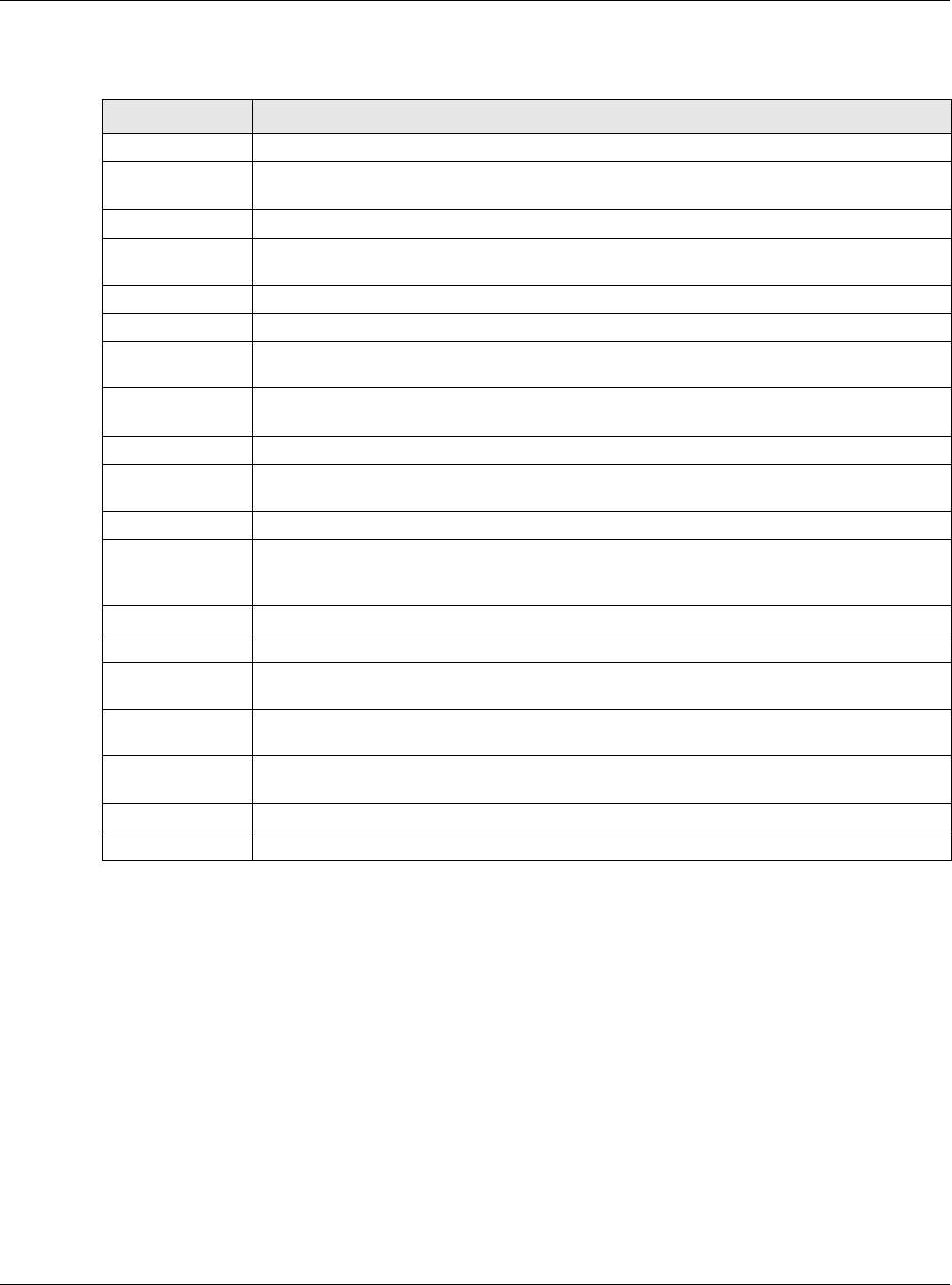
Chapter 12 System
NWA5000 / WAC6000 Series User’s Guide
152
The following table describes the labels in this screen.
12.8.4 Adding or Editing an SNMPv3 User Profile
This screen allows you to add or edit an SNMPv3 user profile. To access this screen, click the
Configur at ion > Syst em > SN M P screen’s Add button or select a SNMPv3 user profile from the
list and click the Ed it button.
Table 71 Configuration > System > SNMP
LABEL DESCRIPTION
Enable Select the check box to allow or disallow users to access the NWA/WAC using SNMP.
Server Port You may change the server port number for a service if needed, however you must use
the same port number in order to use that service for remote management.
Trap
Community Type the trap community, which is the password sent with each trap to the SNMP
manager. The default is public and allows all requests.
Destination Type the IP address of the station to send your SNMP traps to.
SNMPv2c Select this to allow SNMP managers using SNMPv2c to access the NWA/WAC.
Get Community Enter the Ge t Com m unity, which is the password for the incoming Get and GetNext
requests from the management station. The default is public and allows all requests.
Set Community Enter the Set com m u n ity, which is the password for incoming Set requests from the
management station. The default is private and allows all requests.
SNMPv3 Select this to allow SNMP managers using SNMPv3 to access the NWA/WAC.
Add Click this to create a new entry. Select an entry and click Add to create a new entry after
the selected entry.
Edit Double-click an entry or select it and click Edit to be able to modify the entry’s settings.
Remove To remove an entry, select it and click Re m ove. The NWA/WAC confirms you want to
remove it before doing so. Note that subsequent entries move up by one when you take
this action.
#This the index number of an SNMPv3 user profile.
User Name This is the name of the user for which this SNMPv3 user profile is configured.
Authentication This field displays the type of authentication the SNMPv3 user must use to connect to the
NWA/WAC using this SNMPv3 user profile.
Privacy This field displays the type of encryption the SNMPv3 user must use to connect to the
NWA/WAC using this SNMPv3 user profile.
Privilege This field displays whether the SNMPv3 user can have read-only or read and write access
to the NWA/WAC using this SNMPv3 user profile.
Apply Click Apply to save your changes back to the NWA/WAC.
Reset Click Rese t to return the screen to its last-saved settings.
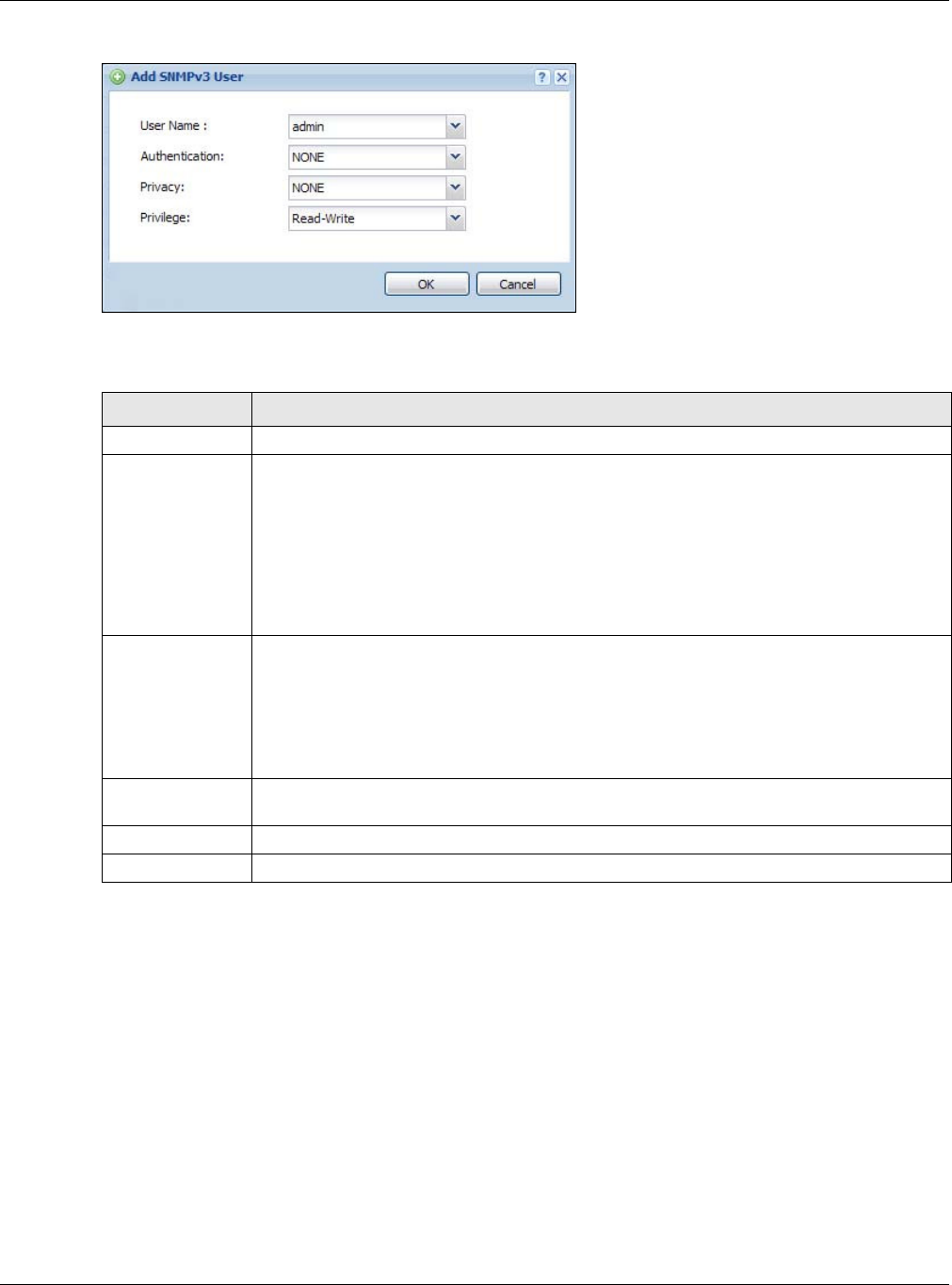
Chapter 12 System
NWA5000 / WAC6000 Series User’s Guide
153
Figure 93 Configuration > System > SNMP > Add
The following table describes the labels in this screen.
Table 72 Configuration > System > SNMP
LABEL DESCRIPTION
User Name Select the user name of the user account for which this SNMPv3 user profile is configured.
Authentication Select the type of authentication the SNMPv3 user must use to connect to the NWA/WAC
using this SNMPv3 user profile.
Select N ON E to not authenticate the SNMPv3 user.
Select M D5 to require the SNMPv3 user’s password be encrypted by MD5 for
authentication.
Select SH A to require the SNMPv3 user’s password be encrypted by SHA for
authentication.
Privacy Select the type of encryption the SNMPv3 user must use to connect to the NWA/WAC
using this SNMPv3 user profile.
Select N ON E to not encrypt the SNMPv3 communications.
Select D ES to use DES to encrypt the SNMPv3 communications.
Select AES to use AES to encrypt the SNMPv3 communications.
Privilege Select whether the SNMPv3 user can have read-only or read and write access to the NWA/
WAC using this SNMPv3 user profile.
OK Click OK to save your changes back to the NWA/WAC.
Cancel Click Ca n cel to exit this screen without saving your changes.
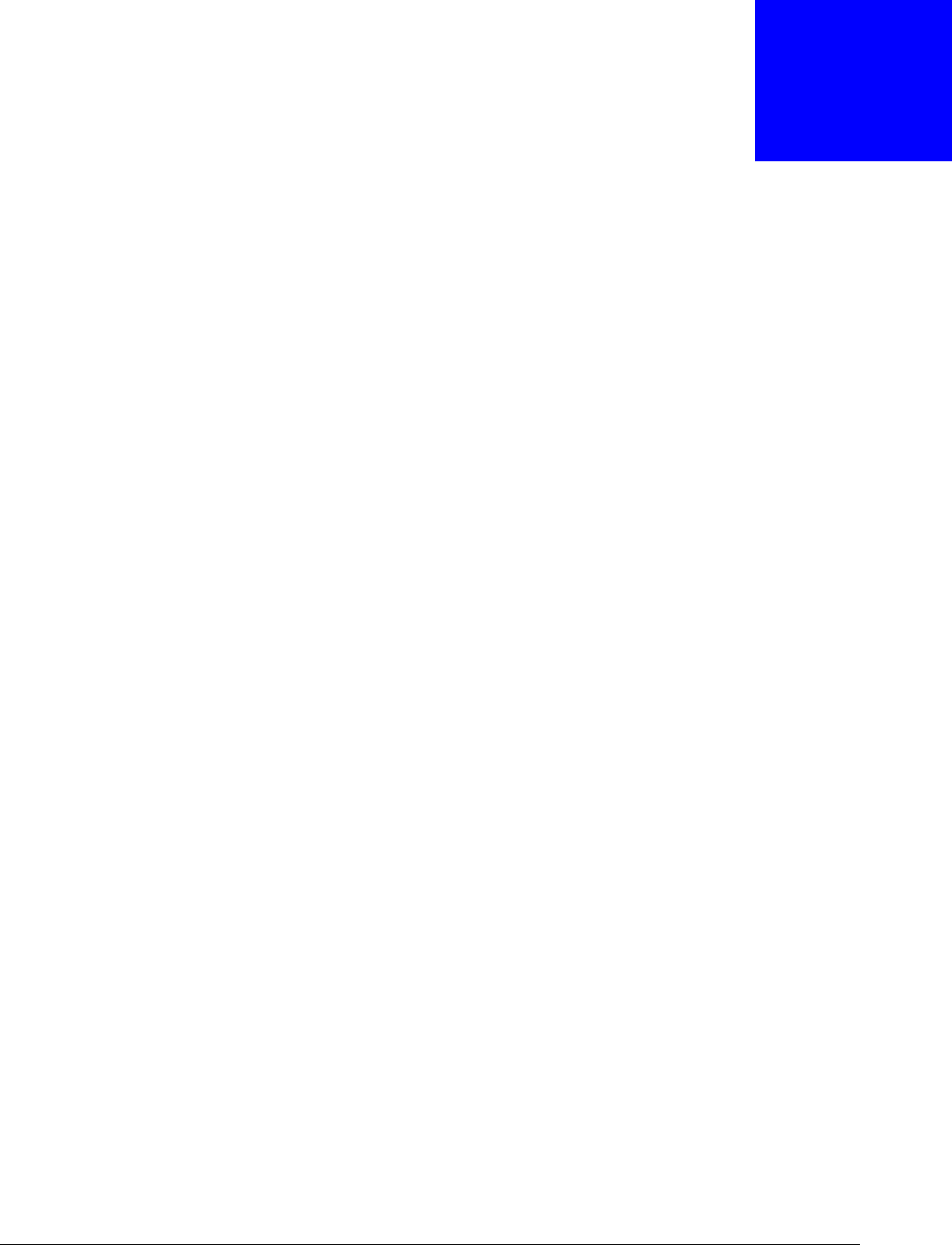
NWA5000 / WAC6000 Series User’s Guide
154
CHAPTER 13
Log and Report
13.1 Overview
Use the system screens to configure daily reporting and log settings.
13.1.1 What You Can Do In this Chapter
•The Em a il D aily Report screen (Section 13.2 on page 154) configures how and where to send
daily reports and what reports to send.
•The Log Sett ing screens (Section 13.3 on page 156) specify which logs are e-mailed, where
they are e-mailed, and how often they are e-mailed.
13.2 Email Daily Report
Use this screen to start or stop data collection and view various statistics about traffic passing
through your NWA/WAC.
Note: Data collection may decrease the NWA/WAC’s traffic throughput rate.
Click Configu rat ion > Log & Report > Em ail Da ily Report to display the following screen.
Configure this screen to have the NWA/WAC e-mail you system statistics every day.
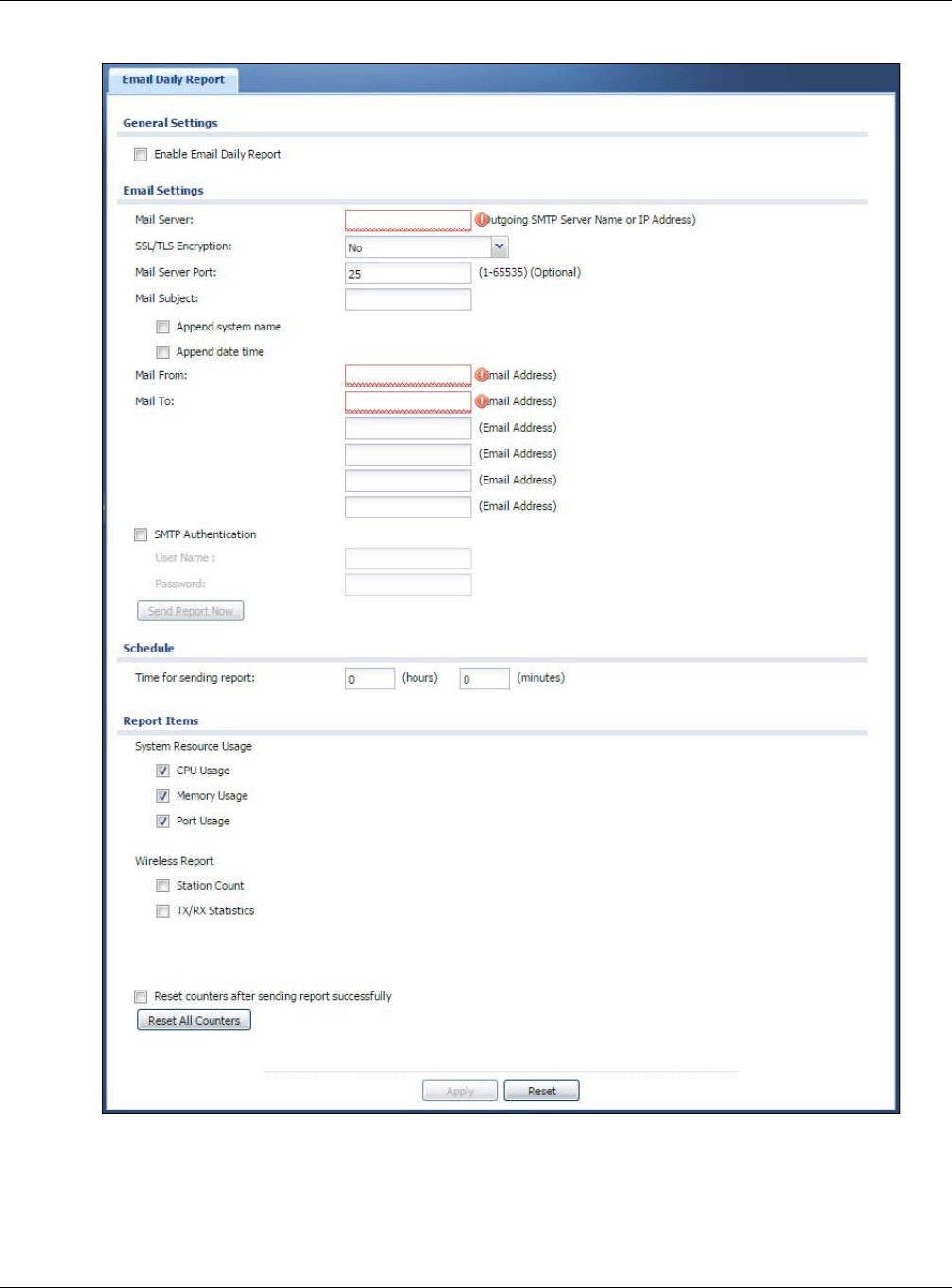
Chapter 13 Log and Report
NWA5000 / WAC6000 Series User’s Guide
155
Figure 94 Configuration > Log & Report > Email Daily Report
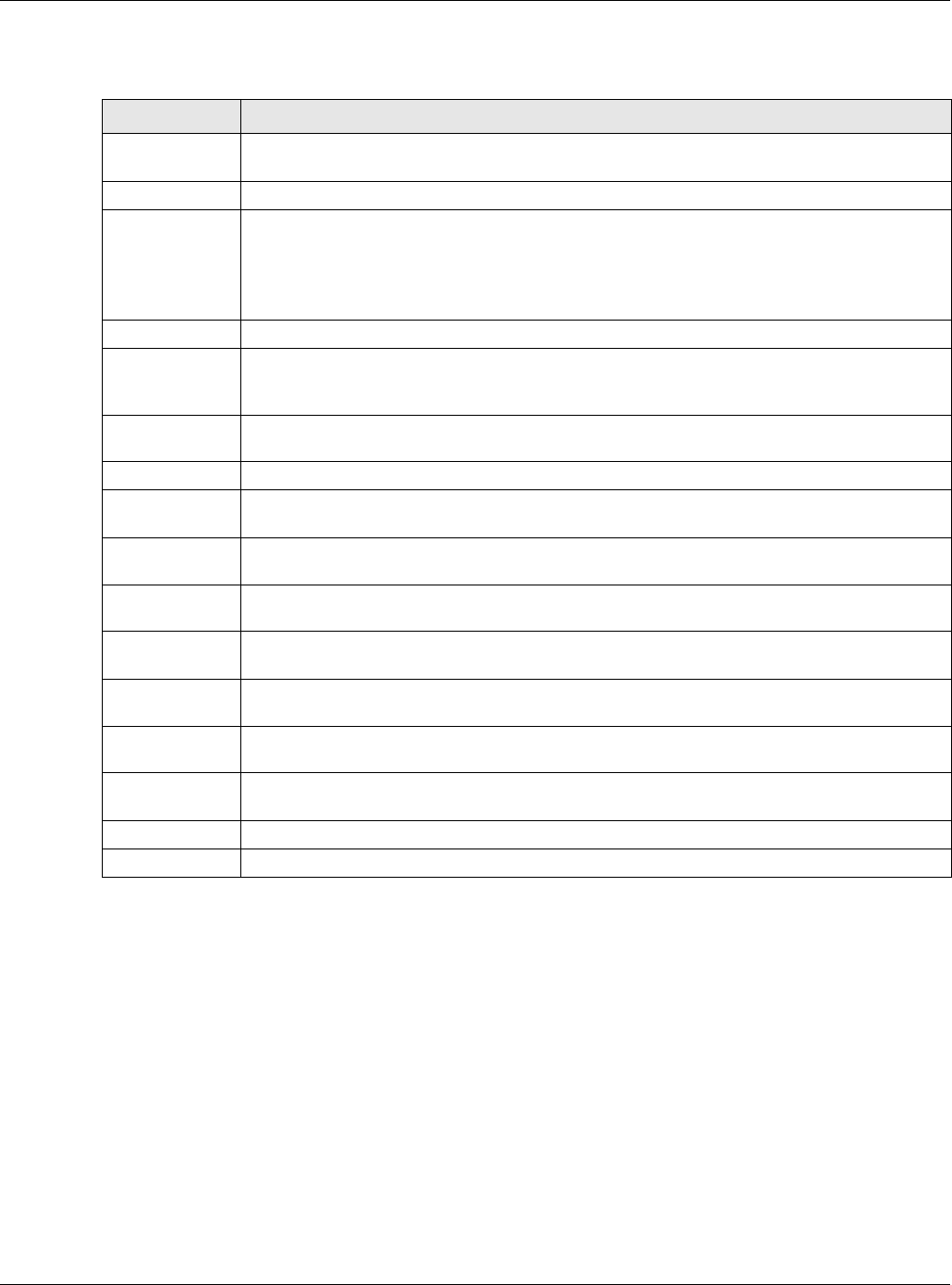
Chapter 13 Log and Report
NWA5000 / WAC6000 Series User’s Guide
156
The following table describes the labels in this screen.
13.3 Log Setting
These screens control log messages and alerts. A log message stores the information for viewing
(for example, in the Monit or > View Log screen) or regular e-mailing later, and an alert is e-
mailed immediately. Usually, alerts are used for events that require more serious attention, such as
system errors and attacks.
The NWA/WAC provides a system log and supports e-mail profiles and remote syslog servers. The
system log is available on the Vie w Log screen, the e-mail profiles are used to mail log messages
to the specified destinations, and the other four logs are stored on specified syslog servers.
Table 73 Configuration > Log & Report > Email Daily Report
LABEL DESCRIPTION
Enable Email
Daily Report
Select this to send reports by e-mail every day.
Mail Server Type the name or IP address of the outgoing SMTP server.
SSL/TLS
Encryption
Select SSL/ TLS to use Secure Sockets Layer (SSL) or Transport Layer Security (TLS) if you
want encrypted communications between the mail server and the NWA/WAC.
Select STARTTLS to upgrade a plain text connection to a secure connection using SSL/TLS.
Select N o to not encrypt the communications.
Mail Server Port Enter the same port number here as is on the mail server for mail traffic.
Mail Subject Type the subject line for the outgoing e-mail. Select Append sy st e m na m e to add the
NWA/WAC’s system name to the subject. Select Appe nd dat e t im e to add the NWA/WAC’s
system date and time to the subject.
Mail From Type the e-mail address from which the outgoing e-mail is delivered. This address is used in
replies.
Mail To Type the e-mail address (or addresses) to which the outgoing e-mail is delivered.
SMTP
Authentication
Select this check box if it is necessary to provide a user name and password to the SMTP
server.
User Name This box is effective when you select the SM TP Aut h e nt ica t ion check box. Type the user
name to provide to the SMTP server when the log is e-mailed.
Password This box is effective when you select the SMTP Au t henticat ion check box. Type the
password to provide to the SMTP server when the log is e-mailed.
Send Report
Now
Click this button to have the NWA/WAC send the daily e-mail report immediately.
Time for
sending report
Select the time of day (hours and minutes) when the log is e-mailed. Use 24-hour notation.
Report Items Select the information to include in the report. Select Re se t cou n t ers a ft e r sending
repor t successfully if you only want to see statistics for a 24 hour period.
Reset All
Counters
Click this to discard all report data and start all of the counters over at zero.
Apply Click Apply to save your changes back to the NWA/WAC.
Reset Click Re se t to return the screen to its last-saved settings.
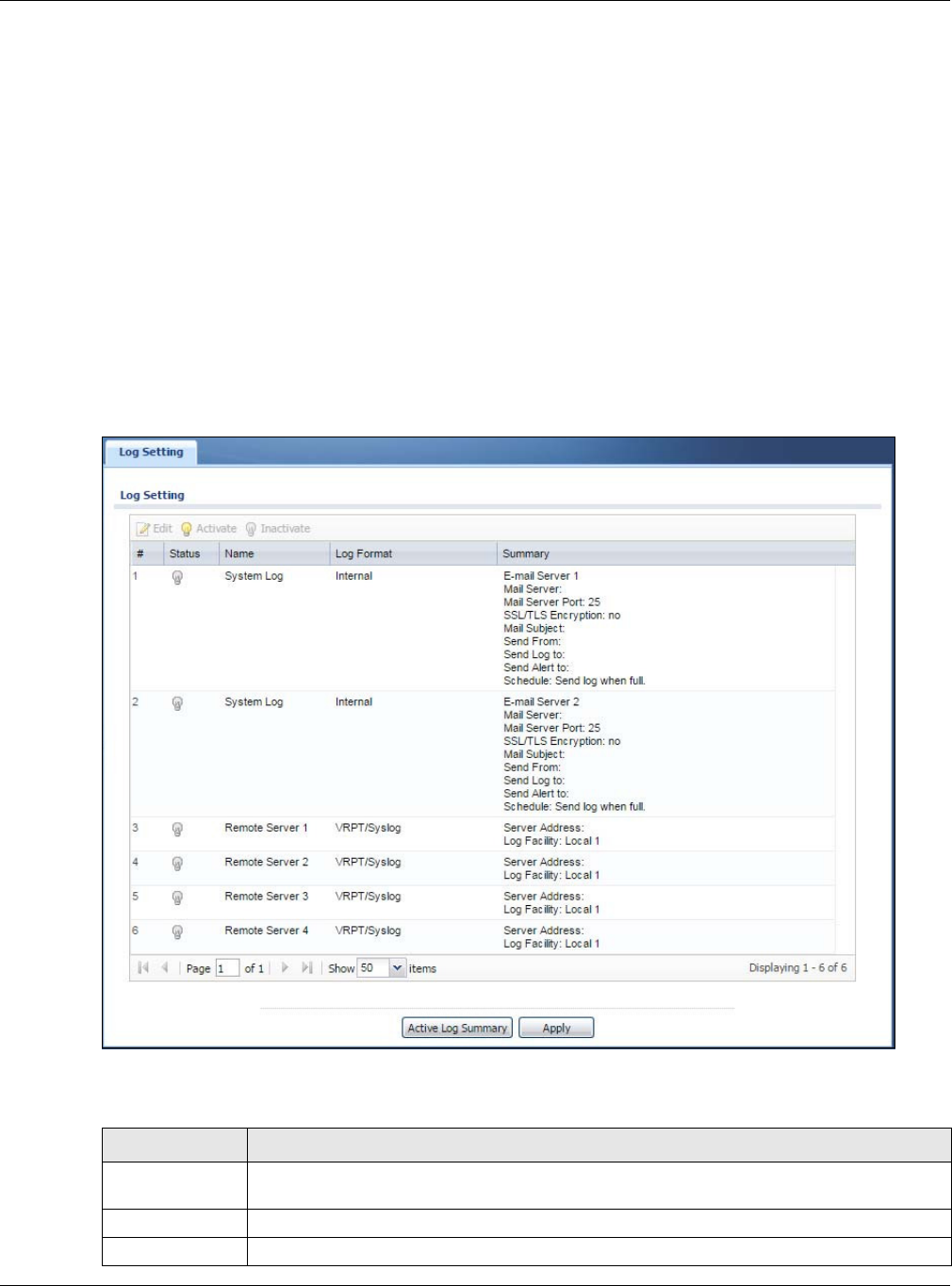
Chapter 13 Log and Report
NWA5000 / WAC6000 Series User’s Guide
157
The Log Set t in g tab also controls what information is saved in each log. For the system log, you
can also specify which log messages are e-mailed, where they are e-mailed, and how often they are
e-mailed.
For alerts, the Log Se t ting screen controls which events generate alerts and where alerts are e-
mailed.
The Log Se tt ing screen provides a summary of all the settings. You can use the Ed it Log Set t ing
screen to maintain the detailed settings (such as log categories, e-mail addresses, server names,
etc.) for any log. Alternatively, if you want to edit what events is included in each log, you can also
use the Act iv e Log Su m m ar y screen to edit this information for all logs at the same time.
13.3.1 Log Setting
To access this screen, click Configur at ion > Log & Report > Log Set t ing.
Figure 95 Configuration > Log & Report > Log Setting
The following table describes the labels in this screen.
Table 74 Configuration > Log & Report > Log Setting
LABEL DESCRIPTION
Edit Double-click an entry or select it and click Edit to open a screen where you can modify the
entry’s settings.
Activate To turn on an entry, select it and click Act iv a t e.
Inactivate To turn off an entry, select it and click I n a ct iva t e .
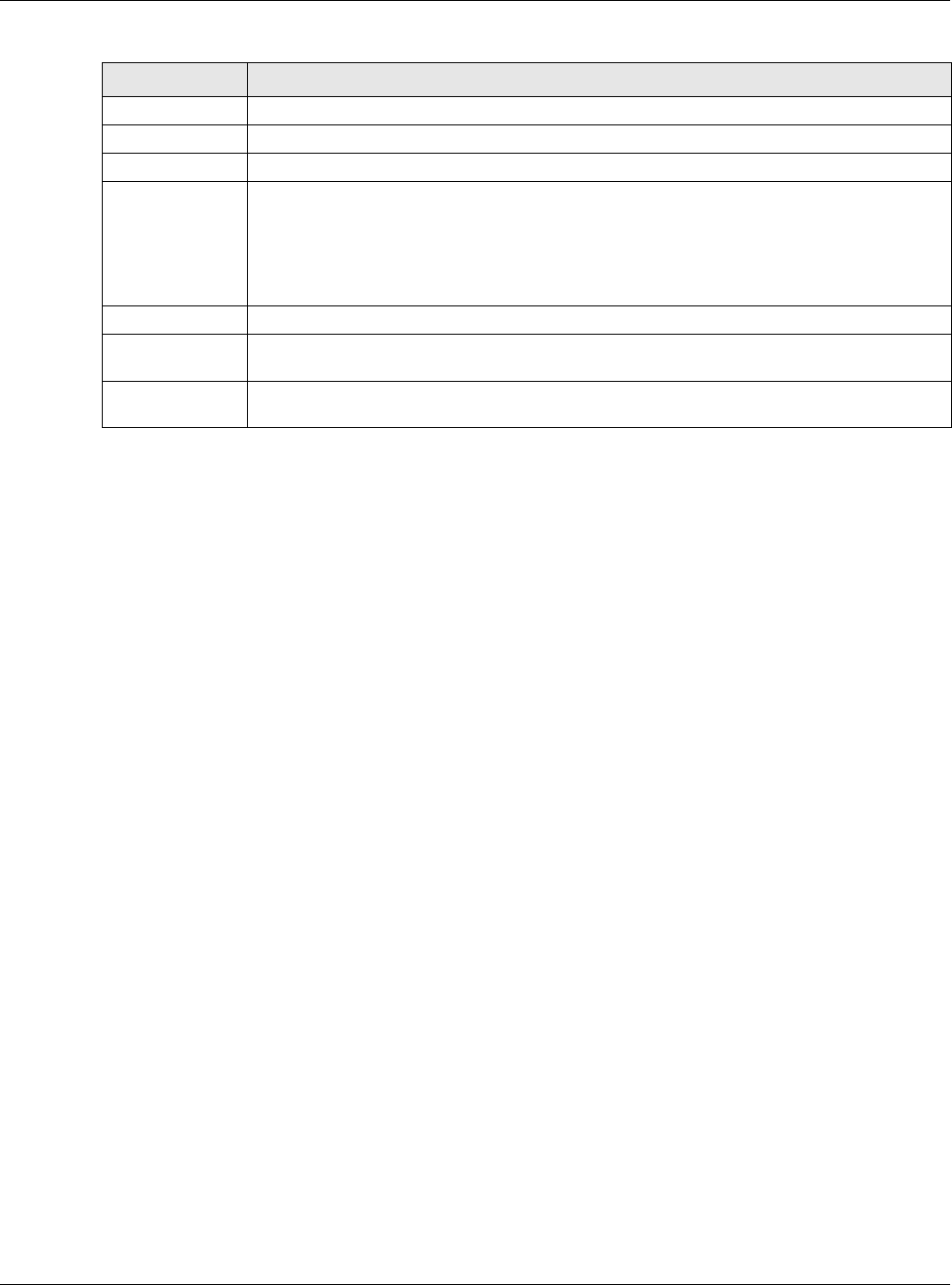
Chapter 13 Log and Report
NWA5000 / WAC6000 Series User’s Guide
158
13.3.2 Edit System Log Settings
This screen controls the detailed settings for each log in the system log (which includes the e-mail
profiles). Select a system log entry in the Log Se tt ing screen and click the Edit icon.
# This field is a sequential value, and it is not associated with a specific log.
Status This field shows whether the log is active or not.
Name This field displays the name of the log (system log or one of the remote servers).
Log Format This field displays the format of the log.
I n t ern al - system log; you can view the log on the View Log tab.
VRPT/ Syslog - ZyXEL’s Vantage Report, syslog-compatible format.
CEF/ Sy slog - Common Event Format, syslog-compatible format.
Summary This field is a summary of the settings for each log.
Active Log
Summary
Click this button to open the Active Log Sum m a r y screen.
Apply Click this button to save your changes (activate and deactivate logs) and make them take
effect.
Table 74 Configuration > Log & Report > Log Setting (continued)
LABEL DESCRIPTION
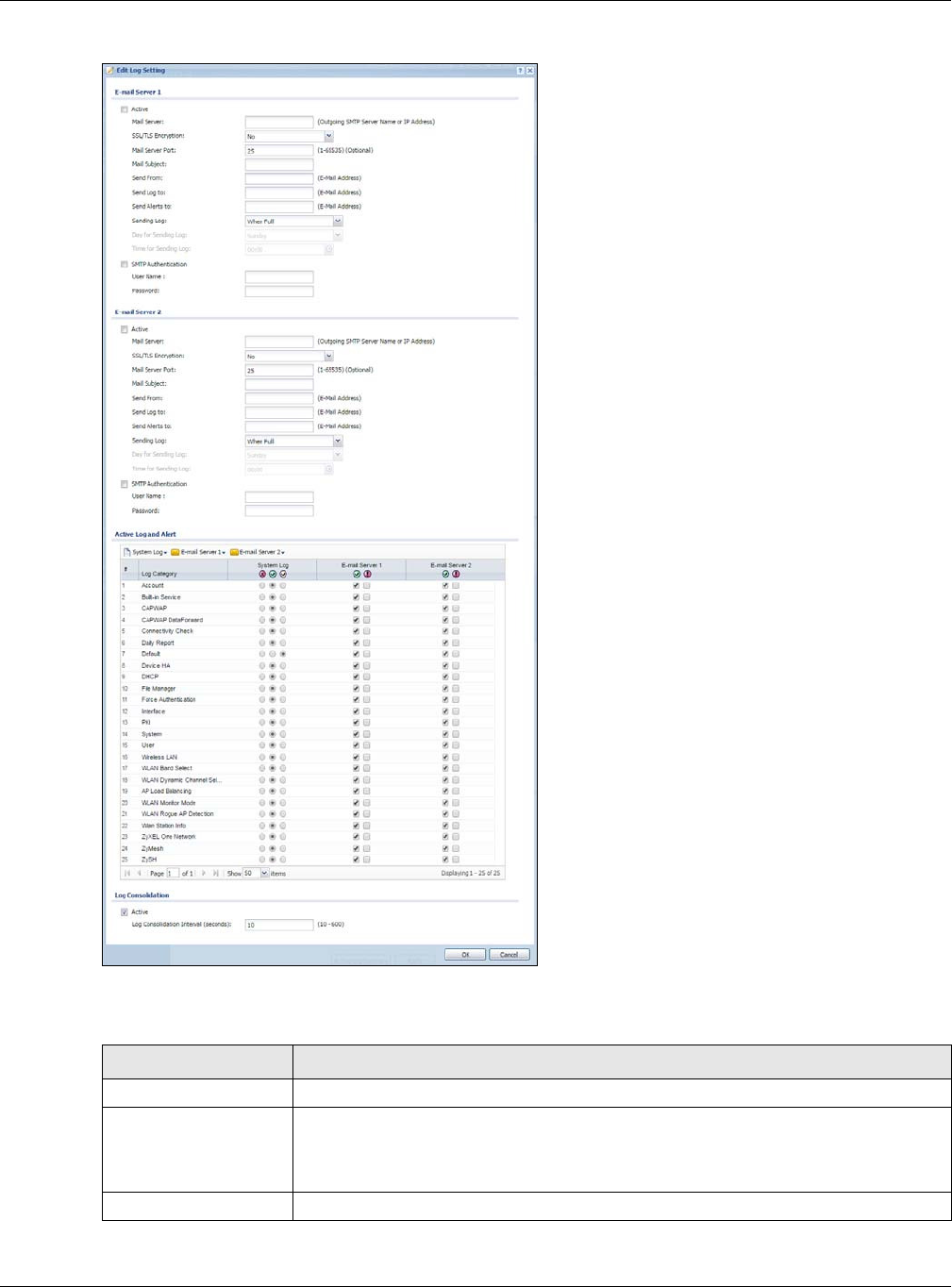
Chapter 13 Log and Report
NWA5000 / WAC6000 Series User’s Guide
159
Figure 96 Configuration > Log & Report > Log Setting > Edit System Log Setting
The following table describes the labels in this screen.
Table 75 Configuration > Log & Report > Log Setting > Edit System Log Setting
LABEL DESCRIPTION
E-Mail Server 1/2
Active Select this to send log messages and alerts according to the information in this
section. You specify what kinds of log messages are included in log information and
what kinds of log messages are included in alerts in the Act ive Log and Aler t
section.
Mail Server Type the name or IP address of the outgoing SMTP server.
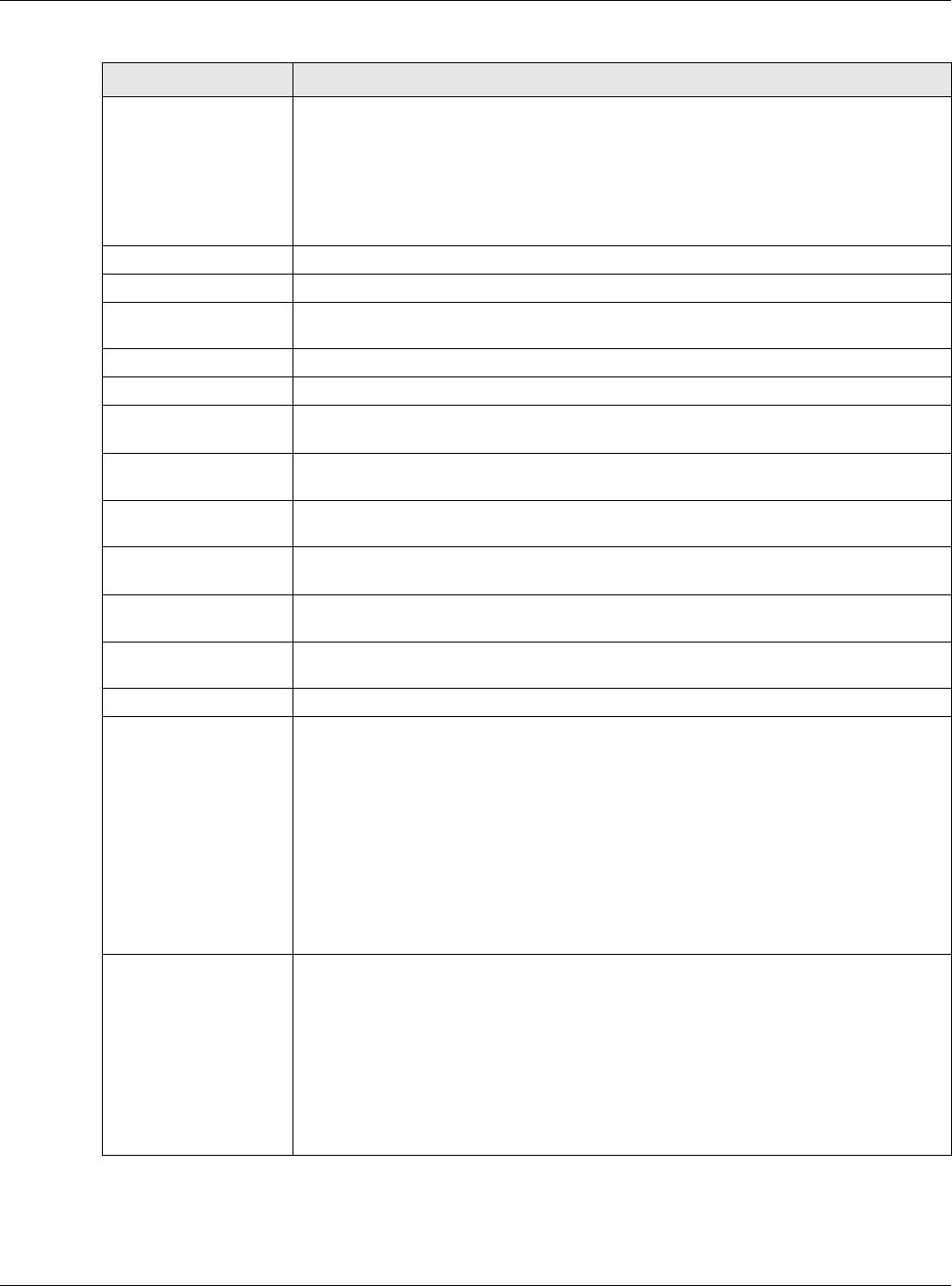
Chapter 13 Log and Report
NWA5000 / WAC6000 Series User’s Guide
160
SSL/TLS
Encryption Select SSL/ TLS to use Secure Sockets Layer (SSL) or Transport Layer Security
(TLS) if you want encrypted communications between the mail server and the NWA/
WAC.
Select STARTTLS to upgrade a plain text connection to a secure connection using
SSL/TLS.
Select N o to not encrypt the communications.
Mail Server Port Enter the same port number here as is on the mail server for mail traffic.
Mail Subject Type the subject line for the outgoing e-mail.
Send From Type the e-mail address from which the outgoing e-mail is delivered. This address is
used in replies.
Send Log To Type the e-mail address to which the outgoing e-mail is delivered.
Send Alerts To Type the e-mail address to which alerts are delivered.
Sending Log Select how often log information is e-mailed. Choices are: W he n Fu ll, Hour ly a nd
W hen Full, Da ily and W hen Full, and W e e k ly and W he n Fu ll.
Day for Sending
Log This field is available if the log is e-mailed weekly. Select the day of the week the log
is e-mailed.
Time for Sending
Log This field is available if the log is e-mailed weekly or daily. Select the time of day
(hours and minutes) when the log is e-mailed. Use 24-hour notation.
SMTP
Authentication Select this check box if it is necessary to provide a user name and password to the
SMTP server.
User Name This box is effective when you select the SM TP Aut h e nt ica t ion check box. Type the
user name to provide to the SMTP server when the log is e-mailed.
Password This box is effective when you select the SMTP Au t henticat ion check box. Type the
password to provide to the SMTP server when the log is e-mailed.
Active Log and Alert
System log Use the Syst e m Log drop-down list to change the log settings for all of the log
categories.
disable all logs (red X) - do not log any information for any category for the system
log or e-mail any logs to e-mail server 1 or 2.
enable norm a l logs (green check mark) - create log messages and alerts for all
categories for the system log. If e-mail server 1 or 2 also has normal logs enabled,
the NWA/WAC will e-mail logs to them.
enable norm a l logs and de bug logs (yellow check mark) - create log messages,
alerts, and debugging information for all categories. The NWA/WAC does not e-mail
debugging information, even if this setting is selected.
E-mail Server 1 Use the E- Mail Server 1 drop-down list to change the settings for e-mailing logs to
e-mail server 1 for all log categories.
Using the Syst e m Log drop-down list to disable all logs overrides your e-mail server
1 settings.
enable norm a l logs (green check mark) - e-mail log messages for all categories to
e-mail server 1.
enable alert logs (red exclamation point) - e-mail alerts for all categories to e-mail
server 1.
Table 75 Configuration > Log & Report > Log Setting > Edit System Log Setting (continued)
LABEL DESCRIPTION
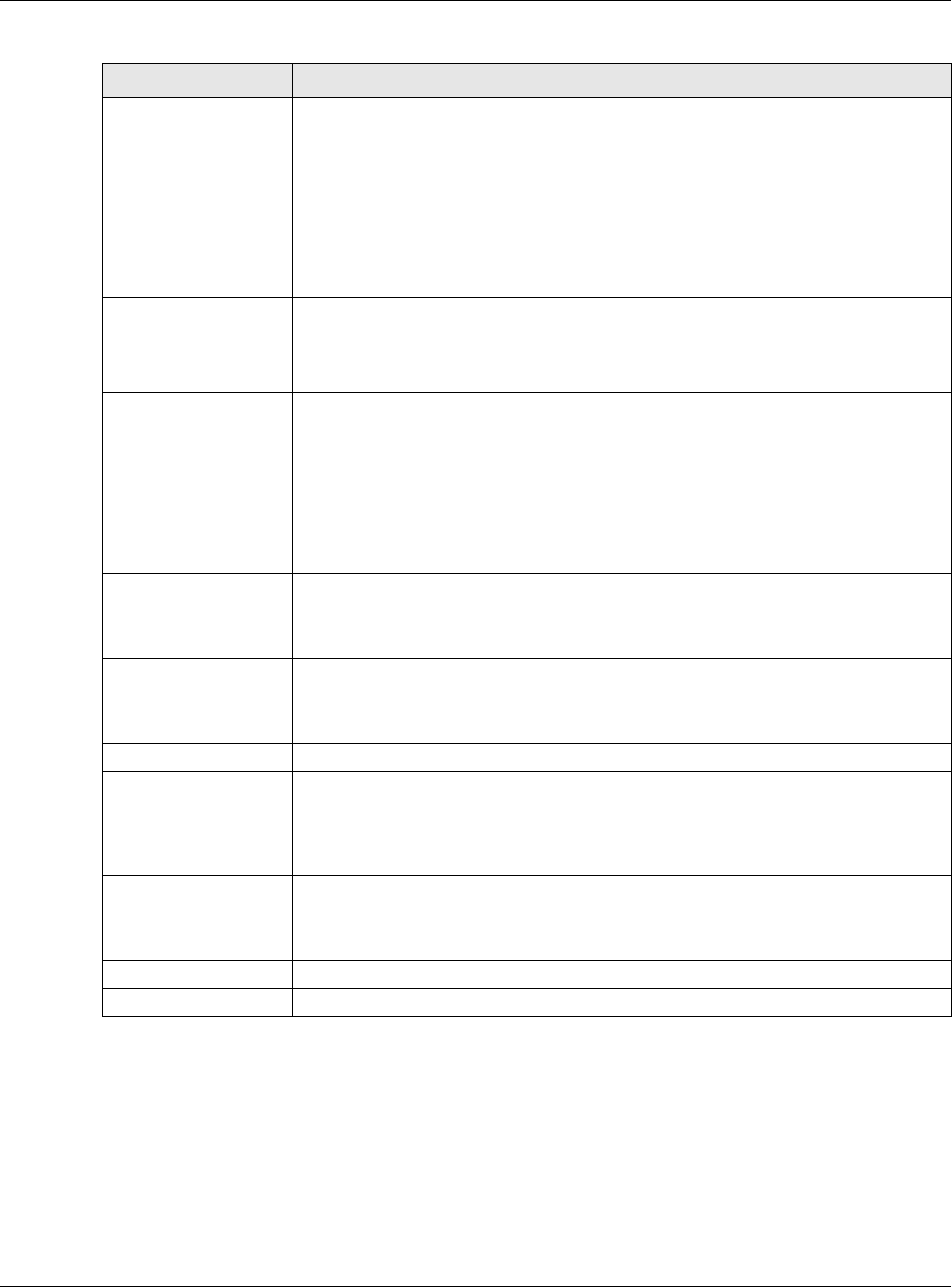
Chapter 13 Log and Report
NWA5000 / WAC6000 Series User’s Guide
161
13.3.3 Edit Remote Server
This screen controls the settings for each log in the remote server (syslog). Select a remote server
entry in the Log Set t ing screen and click the Edit icon.
E-mail Server 2 Use the E- Mail Server 2 drop-down list to change the settings for e-mailing logs to
e-mail server 2 for all log categories.
Using the Syst e m Log drop-down list to disable all logs overrides your e-mail server
2 settings.
enable norm a l logs (green check mark) - e-mail log messages for all categories to
e-mail server 2.
enable alert logs (red exclamation point) - e-mail alerts for all categories to e-mail
server 2.
# This field is a sequential value, and it is not associated with a specific address.
Log Category This field displays each category of messages. It is the same value used in the
Displa y and Ca t ego ry fields in the Vie w Log tab. The De fa u lt category includes
debugging messages generated by open source software.
System log Select which events you want to log by Log Cat e gory. There are three choices:
disable all logs (red X) - do not log any information from this category
enable norm a l logs (green checkmark) - create log messages and alerts from this
category
enable norm a l logs and de bug logs (yellow check mark) - create log messages,
alerts, and debugging information from this category; the NWA/WAC does not e-mail
debugging information, however, even if this setting is selected.
E-mail Server 1 Select whether each category of events should be included in the log messages when
it is e-mailed (green check mark) and/or in alerts (red exclamation point) for the e-
mail settings specified in E- Ma il Ser ver 1 . The NWA/WAC does not e-mail
debugging information, even if it is recorded in the System log.
E-mail Server 2 Select whether each category of events should be included in log messages when it
is e-mailed (green check mark) and/or in alerts (red exclamation point) for the e-
mail settings specified in E- Ma il Ser ver 2 . The NWA/WAC does not e-mail
debugging information, even if it is recorded in the System log.
Log Consolidation
Active Select this to activate log consolidation. Log consolidation aggregates multiple log
messages that arrive within the specified Log Con solidat ion I nterval. In the Vie w
Log tab, the text “[count=x]”, where x is the number of original log messages, is
appended at the end of the M e ssa g e field, when multiple log messages were
aggregated.
Log Consolidation
Interval Type how often, in seconds, to consolidate log information. If the same log message
appears multiple times, it is aggregated into one log message with the text
“[count=x]”, where x is the number of original log messages, appended at the end of
the M e ssa ge field.
OK Click this to save your changes and return to the previous screen.
Cancel Click this to return to the previous screen without saving your changes.
Table 75 Configuration > Log & Report > Log Setting > Edit System Log Setting (continued)
LABEL DESCRIPTION
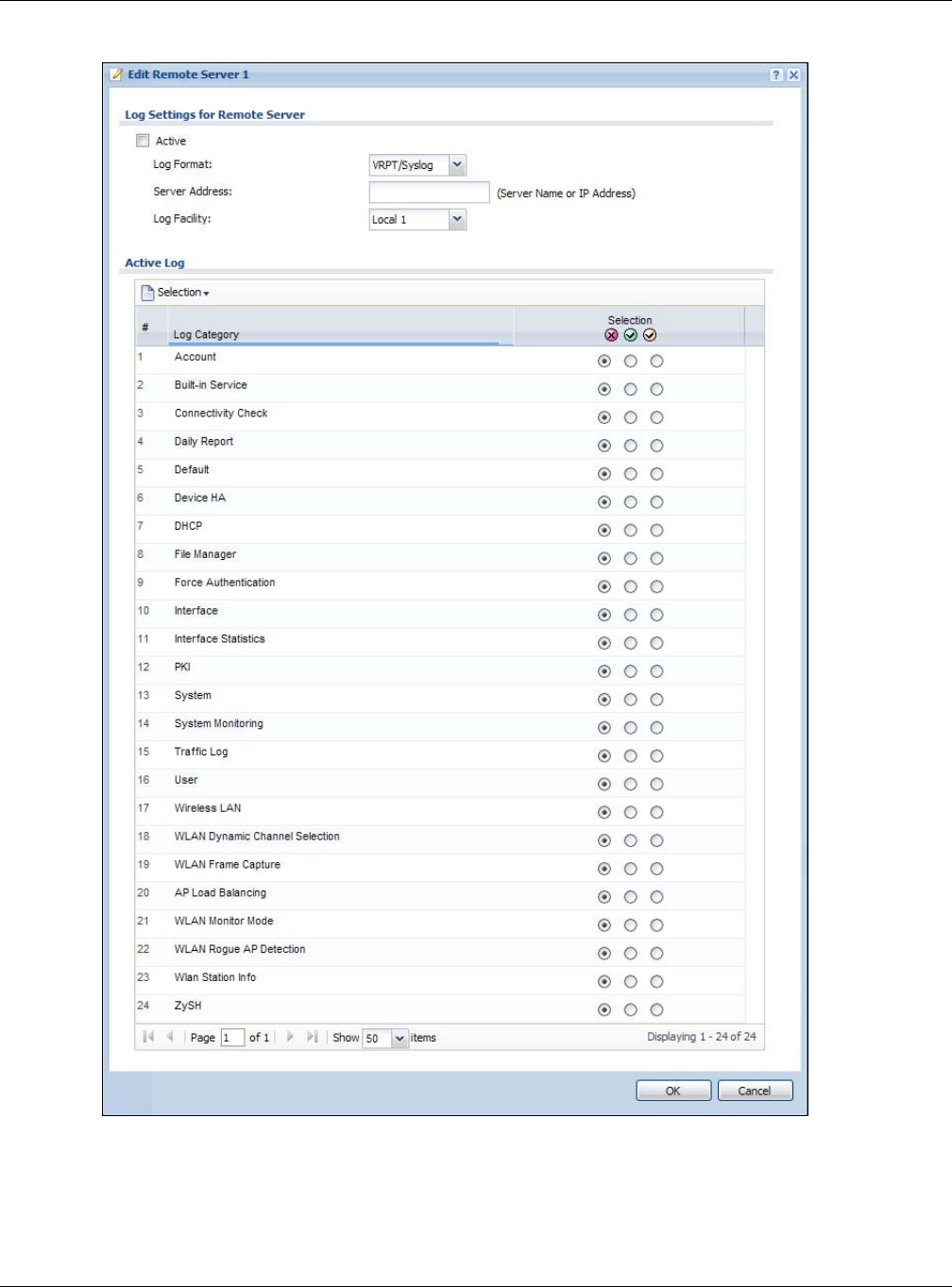
Chapter 13 Log and Report
NWA5000 / WAC6000 Series User’s Guide
162
Figure 97 Configuration > Log & Report > Log Setting > Edit Remote Server
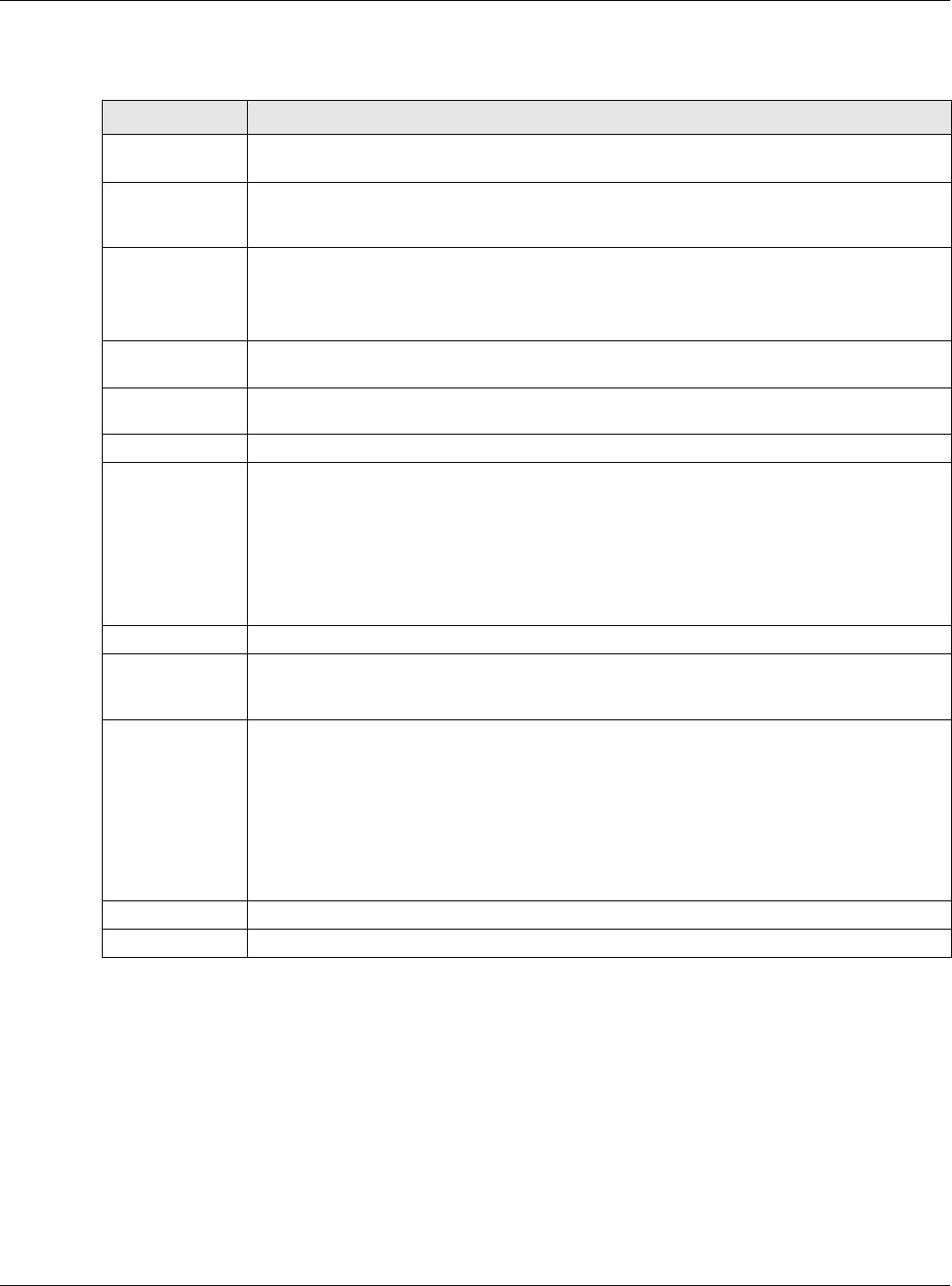
Chapter 13 Log and Report
NWA5000 / WAC6000 Series User’s Guide
163
The following table describes the labels in this screen.
13.3.4 Active Log Summary
This screen allows you to view and to edit what information is included in the system log, e-mail
profiles, and remote servers at the same time. It does not let you change other log settings (for
example, where and how often log information is e-mailed or remote server names). To access this
screen, go to the Log Sett ing screen, and click the Act ive Log Sum m a ry button.
Table 76 Configuration > Log & Report > Log Setting > Edit Remote Server
LABEL DESCRIPTION
Log Settings for
Remote Server
Active Select this check box to send log information according to the information in this section.
You specify what kinds of messages are included in log information in the Active Log
section.
Log Format This field displays the format of the log information. It is read-only.
VRPT/ Syslog - ZyXEL’s Vantage Report, syslog-compatible format.
CEF/ Sy slog - Common Event Format, syslog-compatible format.
Server
Address Type the server name or the IP address of the syslog server to which to send log
information.
Log Facility Select a log facility. The log facility allows you to log the messages to different files in the
syslog server. Please see the documentation for your syslog program for more information.
Active Log
Selection Use the Sele ct ion drop-down list to change the log settings for all of the log categories.
disable all logs (red X) - do not send the remote server logs for any log category.
enable norm a l logs (green check mark) - send the remote server log messages and
alerts for all log categories.
enable norm a l logs and de bug logs (yellow check mark) - send the remote server log
messages, alerts, and debugging information for all log categories.
# This field is a sequential value, and it is not associated with a specific address.
Log Category This field displays each category of messages. It is the same value used in the Display and
Ca t e go ry fields in the Vie w Log tab. The De fa u lt category includes debugging messages
generated by open source software.
Selection Select what information you want to log from each Log Cat e gor y (except All Logs; see
below). Choices are:
disable all logs (red X) - do not log any information from this category
enable norm a l logs (green checkmark) - log regular information and alerts from this
category
enable norm a l logs and de bug logs (yellow check mark) - log regular information,
alerts, and debugging information from this category
OK Click this to save your changes and return to the previous screen.
Cancel Click this to return to the previous screen without saving your changes.
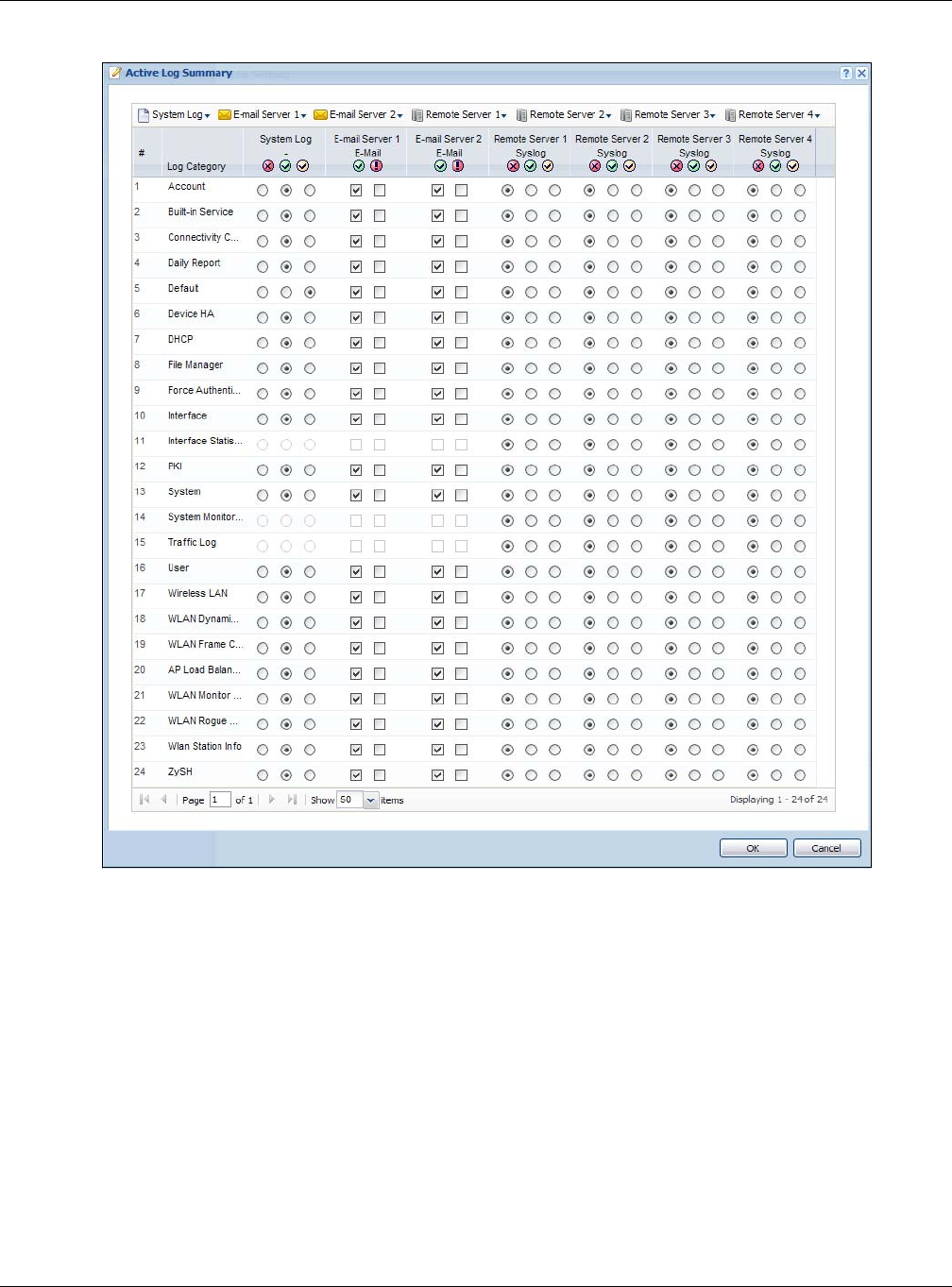
Chapter 13 Log and Report
NWA5000 / WAC6000 Series User’s Guide
164
Figure 98 Active Log Summary
This screen provides a different view and a different way of indicating which messages are included
in each log and each alert. (The D efa ult category includes debugging messages generated by open
source software.)
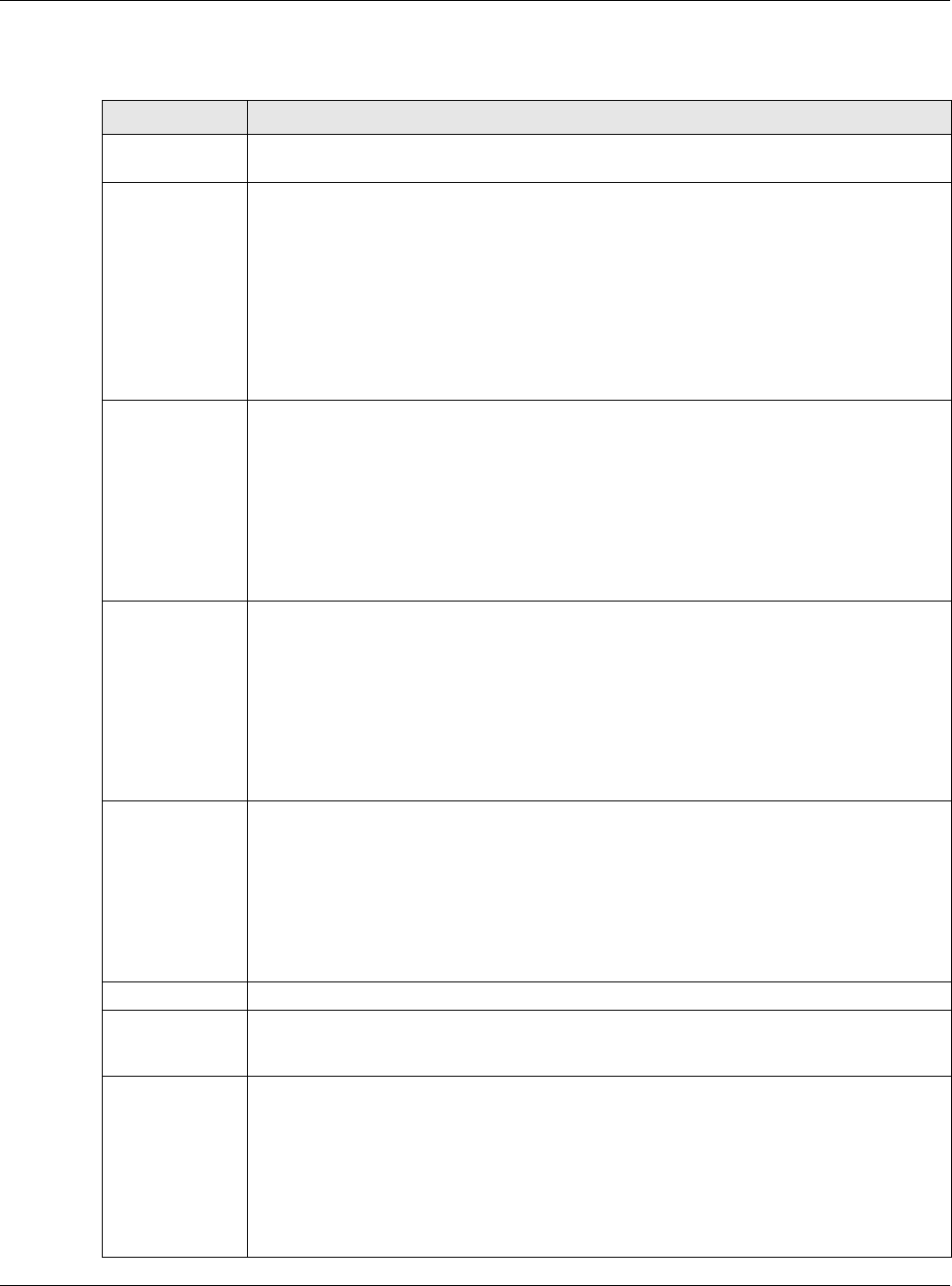
Chapter 13 Log and Report
NWA5000 / WAC6000 Series User’s Guide
165
The following table describes the fields in this screen.
Table 77 Configuration > Log & Report > Log Setting > Active Log Summary
LABEL DESCRIPTION
Active Log
Summary
If the NWA/WAC is set to controller mode, the AC section controls logs generated by the
controller and the AP section controls logs generated by the managed APs.
System log Use the System Log drop-down list to change the log settings for all of the log categories.
disable all logs (red X) - do not log any information for any category for the system log or
e-mail any logs to e-mail server 1 or 2.
enable norm a l logs (green check mark) - create log messages and alerts for all
categories for the system log. If e-mail server 1 or 2 also has normal logs enabled, the
NWA/WAC will e-mail logs to them.
enable norm a l logs a n d de bug logs (yellow check mark) - create log messages, alerts,
and debugging information for all categories. The NWA/WAC does not e-mail debugging
information, even if this setting is selected.
E-mail Server 1 Use the E- M a il Se rver 1 drop-down list to change the settings for e-mailing logs to e-mail
server 1 for all log categories.
Using the Syst e m Log drop-down list to disable all logs overrides your e-mail server 1
settings.
enable norm a l logs (green check mark) - e-mail log messages for all categories to e-mail
server 1.
enable alert logs (red exclamation point) - e-mail alerts for all categories to e-mail server
1.
E-mail Server 2 Use the E- M a il Se rver 2 drop-down list to change the settings for e-mailing logs to e-mail
server 2 for all log categories.
Using the Syst e m Log drop-down list to disable all logs overrides your e-mail server 2
settings.
enable norm a l logs (green check mark) - e-mail log messages for all categories to e-mail
server 2.
enable alert logs (red exclamation point) - e-mail alerts for all categories to e-mail server
2.
Remote Server
1~4
For each remote server, use the Se le ct ion drop-down list to change the log settings for all
of the log categories.
disable all logs (red X) - do not send the remote server logs for any log category.
enable norm a l logs (green check mark) - send the remote server log messages and
alerts for all log categories.
enable norm a l logs and de bug logs (yellow check mark) - send the remote server log
messages, alerts, and debugging information for all log categories.
# This field is a sequential value, and it is not associated with a specific address.
Log Category This field displays each category of messages. It is the same value used in the Displa y and
Ca t e go ry fields in the Vie w Log tab. The De fa u lt category includes debugging messages
generated by open source software.
System log Select which events you want to log by Log Cate gory. There are three choices:
disable all logs (red X) - do not log any information from this category
enable norm a l logs (green checkmark) - create log messages and alerts from this
category
enable norm a l logs a n d de bug logs (yellow check mark) - create log messages, alerts,
and debugging information from this category; the NWA/WAC does not e-mail debugging
information, however, even if this setting is selected.
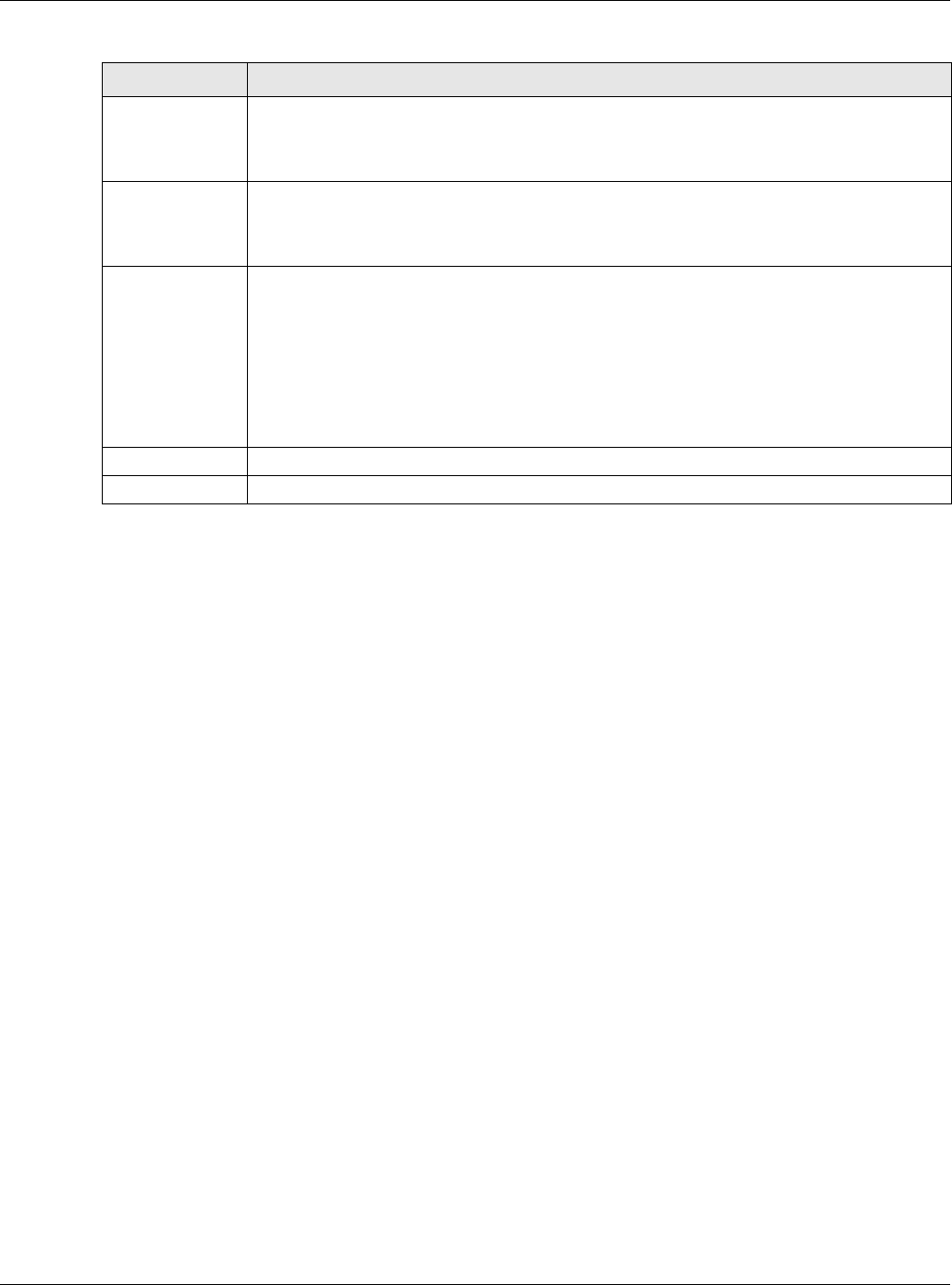
Chapter 13 Log and Report
NWA5000 / WAC6000 Series User’s Guide
166
E-mail Server 1
E-mail
Select whether each category of events should be included in the log messages when it is
e-mailed (green check mark) and/or in alerts (red exclamation point) for the e-mail
settings specified in E- M a il Se r v e r 1 . The NWA/WAC does not e-mail debugging
information, even if it is recorded in the Sy st e m log.
E-mail Server 2
E-mail
Select whether each category of events should be included in log messages when it is e-
mailed (green check mark) and/or in alerts (red exclamation point) for the e-mail settings
specified in E- M ail Ser ver 2 . The NWA/WAC does not e-mail debugging information, even
if it is recorded in the Syst e m log.
Remote Server
1~4 Syslog
For each remote server, select what information you want to log from each Log Cat e gory
(except All Logs; see below). Choices are:
disable all logs (red X) - do not log any information from this category
enable norm a l logs (green checkmark) - log regular information and alerts from this
category
enable norm a l logs and de bug logs (yellow check mark) - log regular information,
alerts, and debugging information from this category
OK Click this to save your changes and return to the previous screen.
Cancel Click this to return to the previous screen without saving your changes.
Table 77 Configuration > Log & Report > Log Setting > Active Log Summary (continued)
LABEL DESCRIPTION
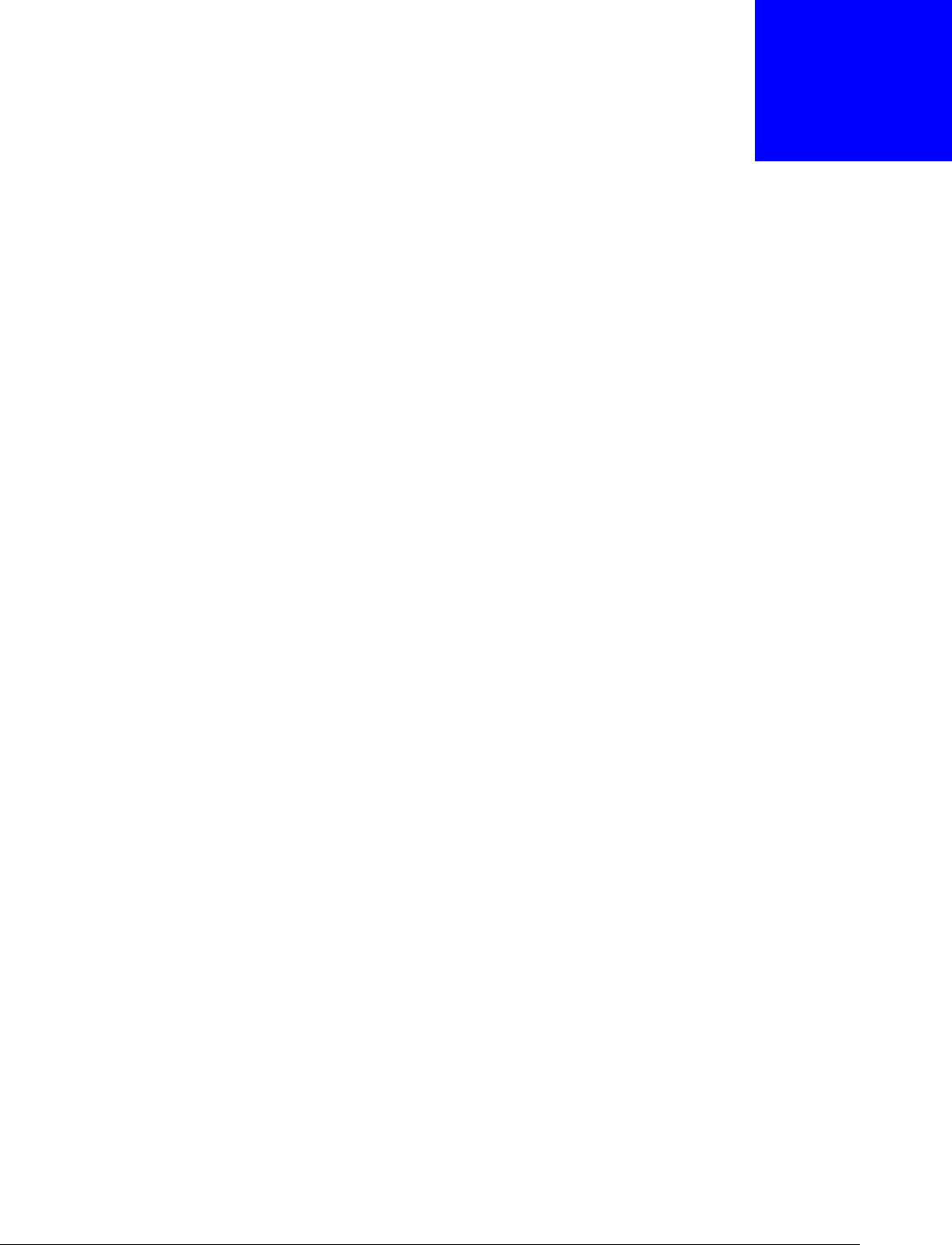
NWA5000 / WAC6000 Series User’s Guide
167
CHAPTER 14
File Manager
14.1 Overview
Configuration files define the NWA/WAC’s settings. Shell scripts are files of commands that you can
store on the NWA/WAC and run when you need them. You can apply a configuration file or run a
shell script without the NWA/WAC restarting. You can store multiple configuration files and shell
script files on the NWA/WAC. You can edit configuration files or shell scripts in a text editor and
upload them to the NWA/WAC. Configuration files use a .conf extension and shell scripts use a .zysh
extension.
14.1.1 What You Can Do in this Chapter
•The Configura tion File screen (Section 14.2 on page 168) stores and names configuration files.
You can also download and upload configuration files.
•The Firm w a re Pack age screen (Section 14.3 on page 173) checks your current firmware
version and uploads firmware to the NWA/WAC.
•The Shell Script screen (Section 14.4 on page 175) stores, names, downloads, uploads and runs
shell script files.
14.1.2 What you Need to Know
The following terms and concepts may help as you read this chapter.
Configuration Files and Shell Scripts
When you apply a configuration file, the NWA/WAC uses the factory default settings for any
features that the configuration file does not include. When you run a shell script, the NWA/WAC
only applies the commands that it contains. Other settings do not change.
These files have the same syntax, which is also identical to the way you run CLI commands
manually. An example is shown below
# enter configuration mode
configure terminal
# change administrator password
username admin password 4321 user-type admin
#configure default radio profile, change 2GHz channel to 11 & Tx output power # to
50%
wlan-radio-profile default
2g-channel 11
output-power 50%
exit
write
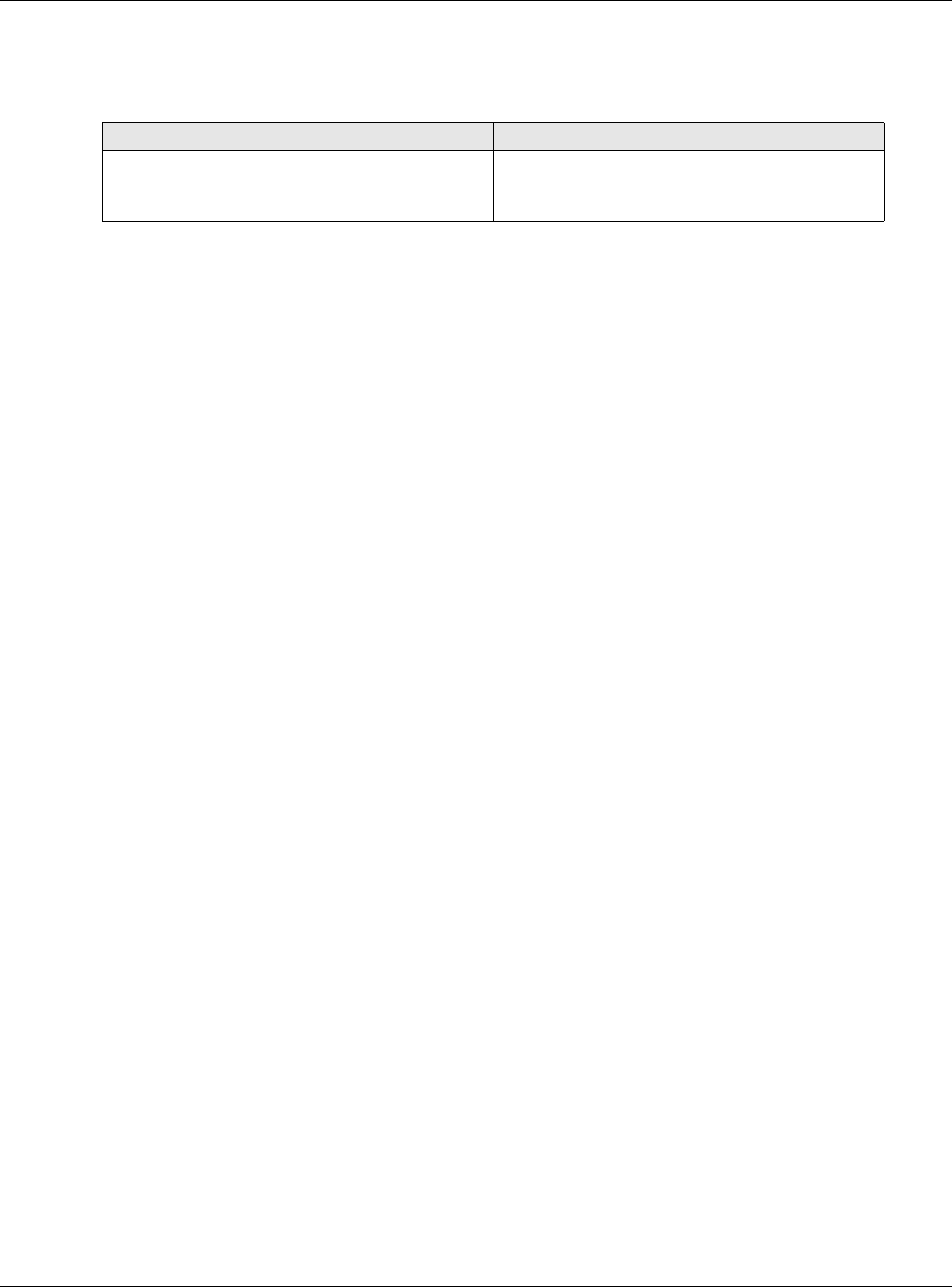
Chapter 14 File Manager
NWA5000 / WAC6000 Series User’s Guide
168
While configuration files and shell scripts have the same syntax, the NWA/WAC applies
configuration files differently than it runs shell scripts. This is explained below.
You have to run the aforementioned example as a shell script because the first command is run in
Pr iv ilege mode. If you remove the first command, you have to run the example as a configuration
file because the rest of the commands are executed in Con fig ura t ion mode.
Comments in Configuration Files or Shell Scripts
In a configuration file or shell script, use “#” or “!” as the first character of a command line to have
the NWA/WAC treat the line as a comment.
Your configuration files or shell scripts can use “exit” or a command line consisting of a single “!” to
have the NWA/WAC exit sub command mode.
Note: “exit” or “!'” must follow sub commands if it is to make the NWA/WAC exit sub
command mode.
In the following example lines 1 and 2 are comments. Line 5 exits sub command mode.
! this is from Joe
# on 2010/12/05
wlan-ssid-profile default
ssid Joe-AP
qos wmm
security default
!
Errors in Configuration Files or Shell Scripts
When you apply a configuration file or run a shell script, the NWA/WAC processes the file line-by-
line. The NWA/WAC checks the first line and applies the line if no errors are detected. Then it
continues with the next line. If the NWA/WAC finds an error, it stops applying the configuration file
or shell script and generates a log.
You can change the way a configuration file or shell script is applied. Include setenv stop-on-
error off in the configuration file or shell script. The NWA/WAC ignores any errors in the
configuration file or shell script and applies all of the valid commands. The NWA/WAC still generates
a log for any errors.
14.2 Configuration File
Click M ainte nan ce > File Man ager > Configura tion File to open this screen. Use the
Configur at ion File screen to store, run, and name configuration files. You can also download
Table 78 Configuration Files and Shell Scripts in the NWA/WAC
Configuration Files (.conf) Shell Scripts (.zysh)
• Resets to default configuration.
•Goes into CLI Co nf ig ura t io n mode.
• Runs the commands in the configuration file.
•Goes into CLI Pr ivilege mode.
• Runs the commands in the shell script.
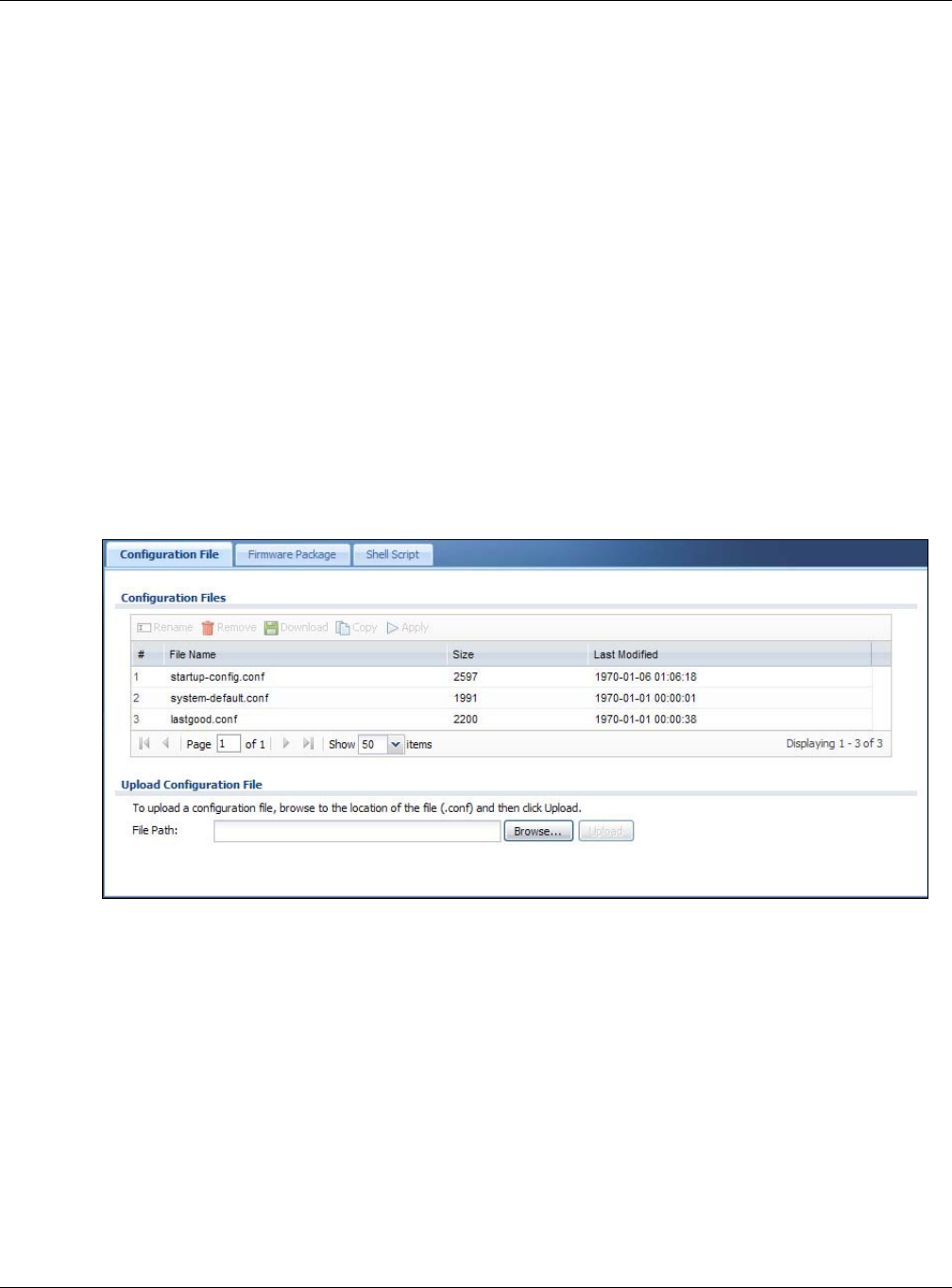
Chapter 14 File Manager
NWA5000 / WAC6000 Series User’s Guide
169
configuration files from the NWA/WAC to your computer and upload configuration files from your
computer to the NWA/WAC.
Once your NWA/WAC is configured and functioning properly, it is highly recommended that you
back up your configuration file before making further configuration changes. The backup
configuration file will be useful in case you need to return to your previous settings.
Configuration File Flow at Restart
• If there is not a st ar t up- config.conf when you restart the NWA/WAC (whether through a
management interface or by physically turning the power off and back on), the NWA/WAC uses
the sy st e m - d efa ult . conf configuration file with the NWA/WAC’s default settings.
•If there is a st a r t up- config .co nf, the NWA/WAC checks it for errors and applies it. If there are
no errors, the NWA/WAC uses it and copies it to the la st g ood.con f configuration file as a back
up file. If there is an error, the NWA/WAC generates a log and copies the st a rt up- config.con f
configuration file to the st a r t up- config - ba d.con f configuration file and tries the existing
la st g ood.conf configuration file. If there isn’t a last g ood.con f configuration file or it also has
an error, the NWA/WAC applies the sy st e m - d efa ult . conf configuration file.
• You can change the way the st a rt up- config .conf file is applied. Include the setenv-startup
stop-on-error off command. The NWA/WAC ignores any errors in the st a r t u p- config .conf
file and applies all of the valid commands. The NWA/WAC still generates a log for any errors.
Figure 99 Maintenance > File Manager > Configuration File
Do not turn off the NWA/WAC while configuration file upload is in
progress.
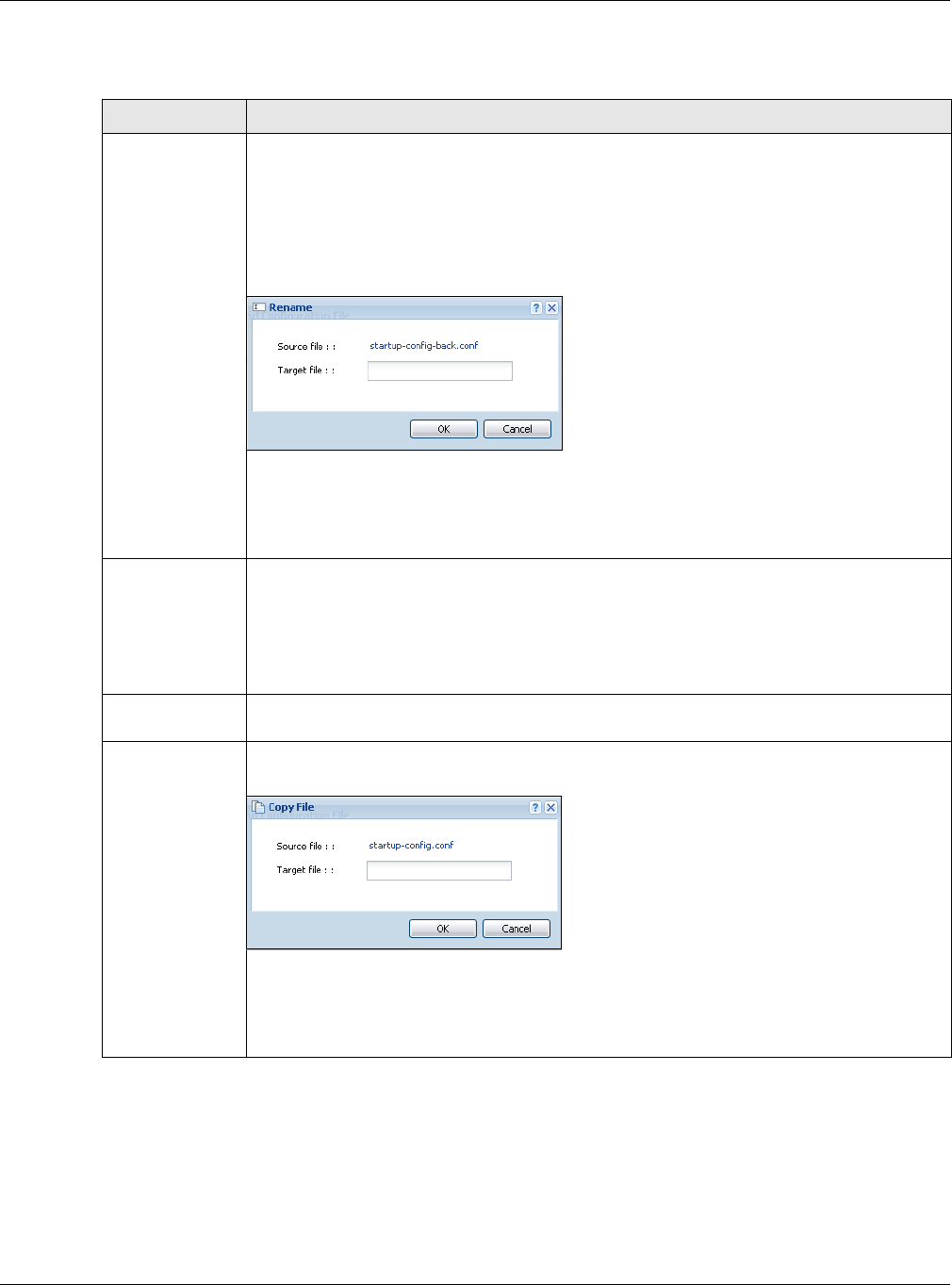
Chapter 14 File Manager
NWA5000 / WAC6000 Series User’s Guide
170
The following table describes the labels in this screen.
Table 79 Maintenance > File Manager > Configuration File
LABEL DESCRIPTION
Rename Use this button to change the label of a configuration file on the NWA/WAC. You can only
rename manually saved configuration files. You cannot rename the la st good. con f,
syst e m - d efault .conf and st a r t up- config. co nf files.
You cannot rename a configuration file to the name of another configuration file in the
NWA/WAC.
Click a configuration file’s row to select it and click Re na m e to open the Re n a m e File
screen.
Specify the new name for the configuration file. Use up to 25 characters (including a-zA-
Z0-9;‘~!@#$%^&()_+[]{}’,.=-).
Click OK to save the duplicate or click Ca ncel to close the screen without saving a
duplicate of the configuration file.
Remove Click a configuration file’s row to select it and click Rem ov e to delete it from the NWA/
WAC. You can only delete manually saved configuration files. You cannot delete the
syst e m - d efault .conf, st a r t up- config. conf and last good.conf files.
A pop-up window asks you to confirm that you want to delete the configuration file. Click
OK to delete the configuration file or click Cance l to close the screen without deleting the
configuration file.
Download Click a configuration file’s row to select it and click Dow n loa d to save the configuration to
your computer.
Copy Use this button to save a duplicate of a configuration file on the NWA/WAC.
Click a configuration file’s row to select it and click Copy to open the Copy File screen.
Specify a name for the duplicate configuration file. Use up to 25 characters (including a-zA-
Z0-9;‘~!@#$%^&()_+[]{}’,.=-).
Click OK to save the duplicate or click Ca ncel to close the screen without saving a
duplicate of the configuration file.
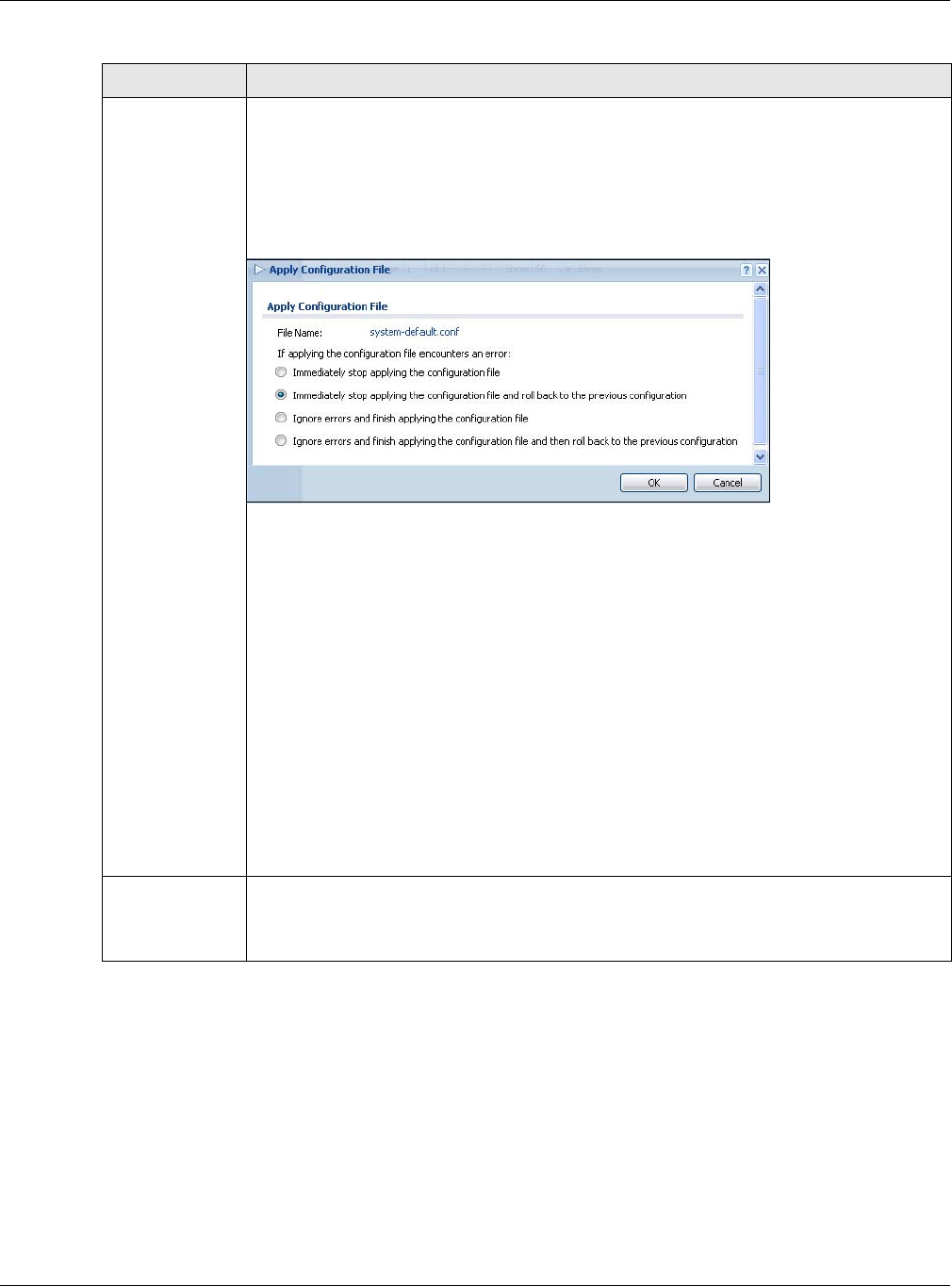
Chapter 14 File Manager
NWA5000 / WAC6000 Series User’s Guide
171
Apply Use this button to have the NWA/WAC use a specific configuration file.
Click a configuration file’s row to select it and click Apply to have the NWA/WAC use that
configuration file. The NWA/WAC does not have to restart in order to use a different
configuration file, although you will need to wait for a few minutes while the system
reconfigures.
The following screen gives you options for what the NWA/WAC is to do if it encounters an
error in the configuration file.
I m m e dia tely st op applying t he configu r a t ion file - this is not recommended because
it would leave the rest of the configuration blank. If the interfaces were not configured
before the first error, the console port may be the only way to access the device.
I m m e dia tely st op applying t he configu r a t ion file and roll back t o the pre vious
con f igur at io n - this gets the NWA/WAC started with a fully valid configuration file as
quickly as possible.
I gnore error s and finish a pplying the configura t ion file - this applies the valid parts
of the configuration file and generates error logs for all of the configuration file’s errors.
This lets the NWA/WAC apply most of your configuration and you can refer to the logs for
what to fix.
I gnore e rror s and finish a pplying t he configura t ion file and t h en r oll back t o t h e
previou s configu r a t ion - this applies the valid parts of the configuration file, generates
error logs for all of the configuration file’s errors, and starts the NWA/WAC with a fully valid
configuration file.
Click OK to have the NWA/WAC start applying the configuration file or click Cancel to close
the screen
#This column displays the number for each configuration file entry. This field is a sequential
value, and it is not associated with a specific address. The total number of configuration
files that you can save depends on the sizes of the configuration files and the available
flash storage space.
Table 79 Maintenance > File Manager > Configuration File (continued)
LABEL DESCRIPTION
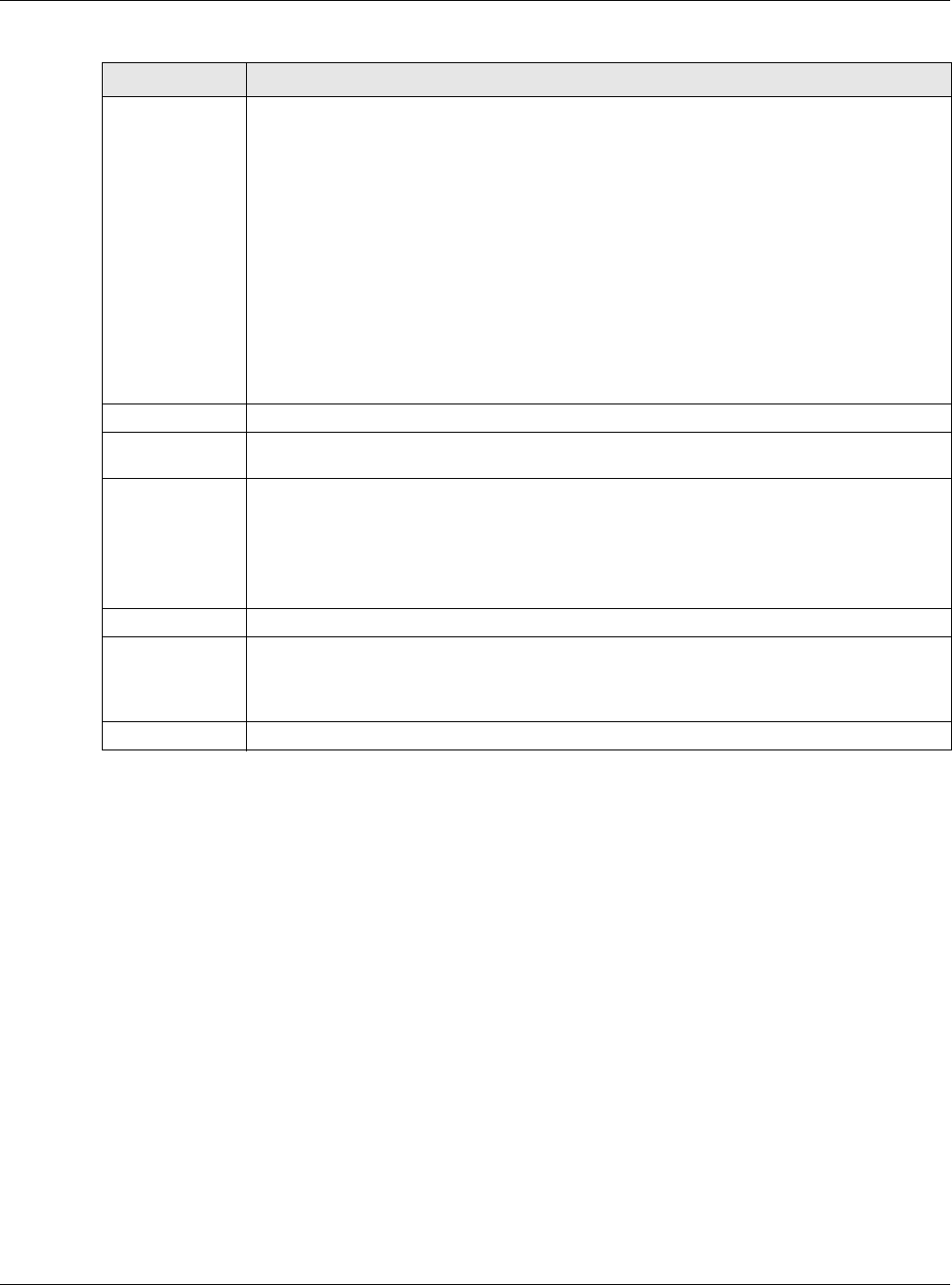
Chapter 14 File Manager
NWA5000 / WAC6000 Series User’s Guide
172
14.2.1 Example of Configuration File Download Using FTP
The following example gets a configuration file named startup-config.conf from the NWA/WAC and
saves it on the computer.
1Connect your computer to the NWA/WAC.
2The FTP server IP address of the NWA/WAC in standalone AP mode is 192.168.1.2, so set your
computer to use a static IP address from 192.168.1.3 ~192.168.1.254.
3Use an FTP client on your computer to connect to the NWA/WAC. For example, in the Windows
command prompt, type ftp 192.168.1.2. Keep the console session connected in order to see
when the firmware recovery finishes.
4Enter your user name when prompted.
5Enter your password as requested.
6Use “cd” to change to the directory that contains the files you want to download.
7Use “dir” or “ls” if you need to display a list of the files in the directory.
File Name This column displays the label that identifies a configuration file.
You cannot delete the following configuration files or change their file names.
The syst em - default .con f file contains the NWA/WAC’s default settings. Select this file
and click Apply to reset all of the NWA/WAC settings to the factory defaults. This
configuration file is included when you upload a firmware package.
The st a rt up- config. co nf file is the configuration file that the NWA/WAC is currently using.
If you make and save changes during your management session, the changes are applied
to this configuration file. The NWA/WAC applies configuration changes made in the Web
Configurator to the configuration file when you click Apply or OK. It applies configuration
changes made via commands when you use the write command.
The last good.conf is the most recently used (valid) configuration file that was saved when
the device last restarted. If you upload and apply a configuration file with an error, you can
apply lastgood.conf to return to a valid configuration.
Size This column displays the size (in KB) of a configuration file.
Last Modified This column displays the date and time that the individual configuration files were last
changed or saved.
Upload
Configuration
File
The bottom part of the screen allows you to upload a new or previously saved configuration
file from your computer to your NWA/WAC
You cannot upload a configuration file named sy st e m - d efa u lt . conf or last g oo d. co nf.
If you upload st a r t u p- config. co nf, it will replace the current configuration and
immediately apply the new settings.
File Path Type in the location of the file you want to upload in this field or click Br ow se ... to find it.
Browse... Click Brow se... to find the .conf file you want to upload. The configuration file must use a
“.conf” filename extension. You will receive an error message if you try to upload a fie of a
different format. Remember that you must decompress compressed (.zip) files before you
can upload them.
Upload Click Upload to begin the upload process. This process may take up to two minutes.
Table 79 Maintenance > File Manager > Configuration File (continued)
LABEL DESCRIPTION
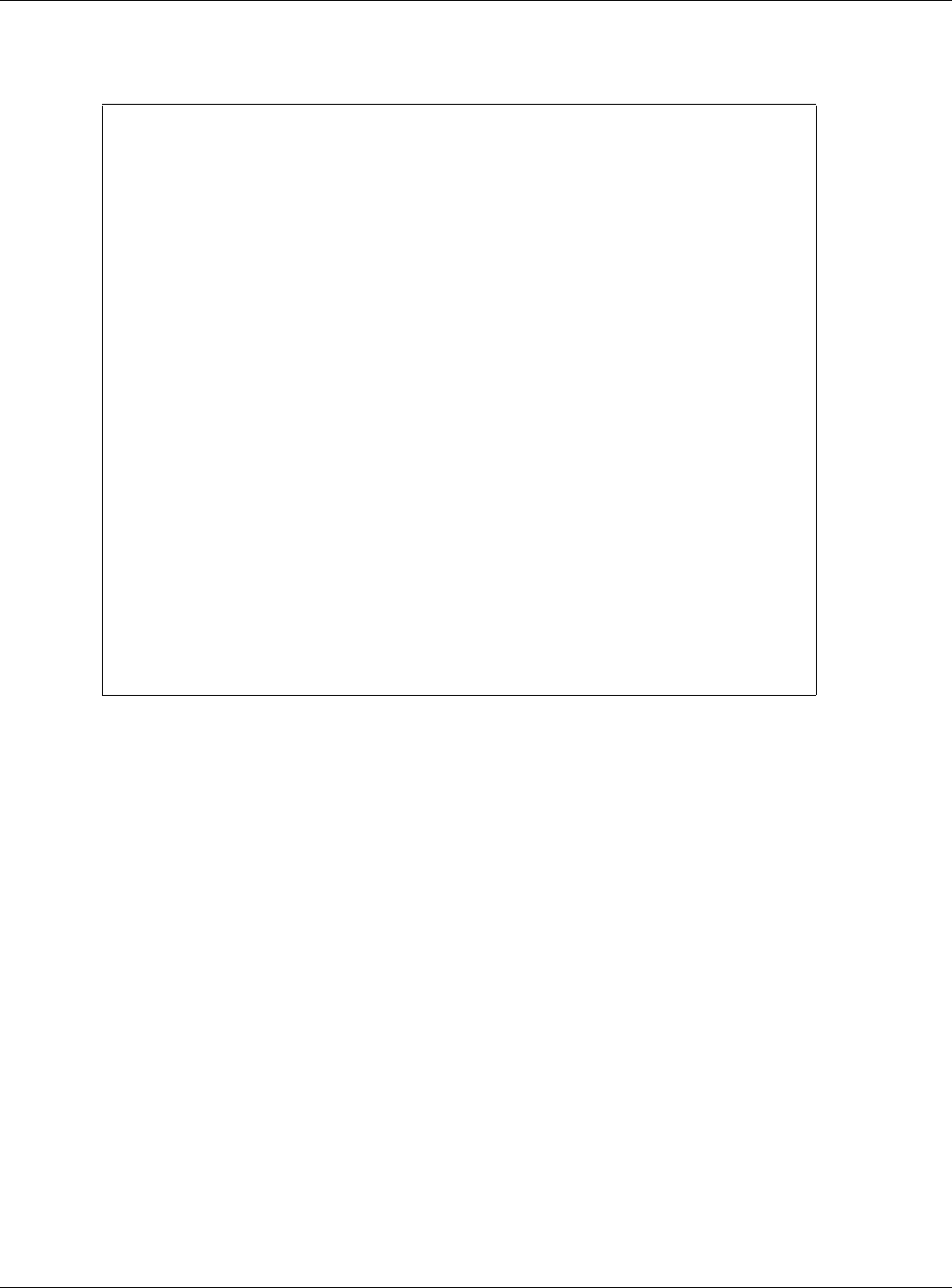
Chapter 14 File Manager
NWA5000 / WAC6000 Series User’s Guide
173
8Use "get” to download files. Transfer the configuration file on the NWA/WAC to your computer. Type
get followed by the name of the configuration file. This examples uses get startup-config.conf.
9Wait for the file transfer to complete.
10 Enter “quit” to exit the ftp prompt.
14.3 Firmware Package
Click M ainte nance > File M ana ger > Firm w are Packa ge to open this screen. Use the
Fir m w a re Pa cka ge screen to check your current firmware version and upload firmware to the
NWA/WAC.
Note: The Web Configurator is the recommended method for uploading firmware. You
only need to use the command line interface if you need to recover the firmware.
See the CLI Reference Guide for how to determine if you need to recover the
firmware and how to recover it.
Find the firmware package at www.zyxel.com in a file that (usually) uses a .bin extension.
The firmware update can take up to five minutes. Do not turn off or reset
the NWA/WAC while the firmware update is in progress!
C:\>ftp 192.168.1.2
Connected to 192.168.1.2.
220---------- Welcome to Pure-FTPd [privsep] [TLS] ----------
220-You are user number 1 of 5 allowed.
220-Local time is now 21:28. Server port: 21.
220-This is a private system - No anonymous login
220 You will be disconnected after 600 minutes of inactivity.
User (192.168.1.2:(none)): admin
331 User admin OK. Password required
Password:
230 OK. Current restricted directory is /
ftp> cd conf
250 OK. Current directory is /conf
ftp> ls
200 PORT command successful
150 Connecting to port 5001
lastgood.conf
startup-config.conf
system-default.conf
226 3 matches total
ftp: 57 bytes received in 0.33Seconds 0.17Kbytes/sec.
ftp> get startup-config.conf
200 PORT command successful
150 Connecting to port 5002
226-File successfully transferred
226 0.002 seconds (measured here), 1.66 Mbytes per second
ftp: 2928 bytes received in 0.02Seconds 183.00Kbytes/sec.
ftp>
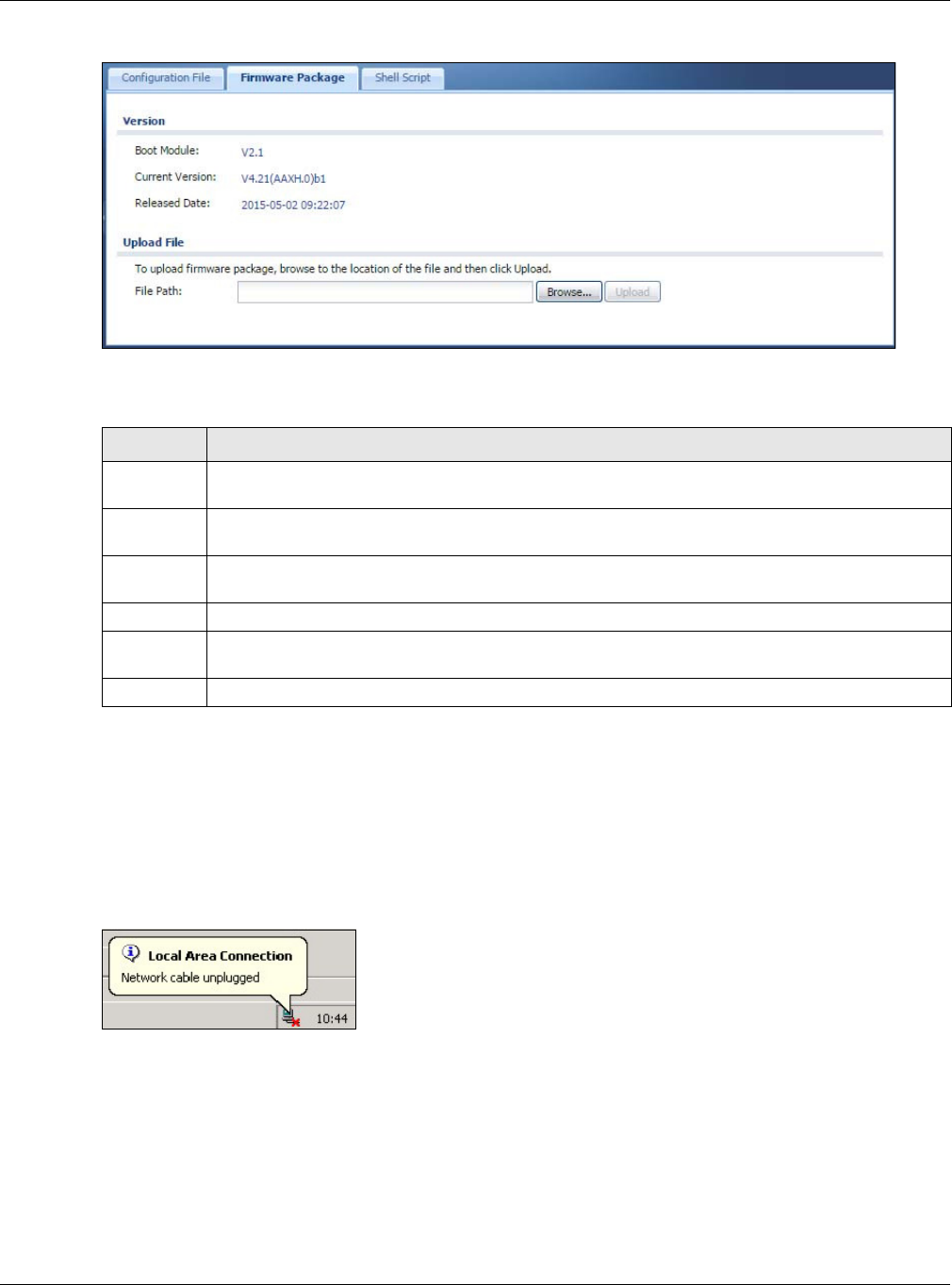
Chapter 14 File Manager
NWA5000 / WAC6000 Series User’s Guide
174
Figure 100 Maintenance > File Manager > Firmware Package
The following table describes the labels in this screen.
After you see the Firm w a re Upload in Process screen, wait two minutes before logging into the
NWA/WAC again.
Note: The NWA/WAC automatically reboots after a successful upload.
The NWA/WAC automatically restarts causing a temporary network disconnect. In some operating
systems, you may see the following icon on your desktop.
Figure 101 Network Temporarily Disconnected
After five minutes, log in again and check your new firmware version in the Dashboar d screen.
14.3.1 Example of Firmware Upload Using FTP
This procedure requires the NWA/WAC’s firmware. Download the firmware package from
www.zyxel.com and unzip it. The firmware file uses a .bin extension, for example,
"420AAHY1C0.bin". Do the following after you have obtained the firmware file.
Table 80 Maintenance > File Manager > Firmware Package
LABEL DESCRIPTION
Boot
Module
This is the version of the boot module that is currently on the NWA/WAC.
Current
Version
This is the firmware version and the date created.
Released
Date
This is the date that the version of the firmware was created.
File Path Type in the location of the file you want to upload in this field or click Br ow se... to find it.
Browse... Click Brow se ... to find the .bin file you want to upload. Remember that you must decompress
compressed (.zip) files before you can upload them.
Upload Click Upload to begin the upload process. This process may take up to two minutes.
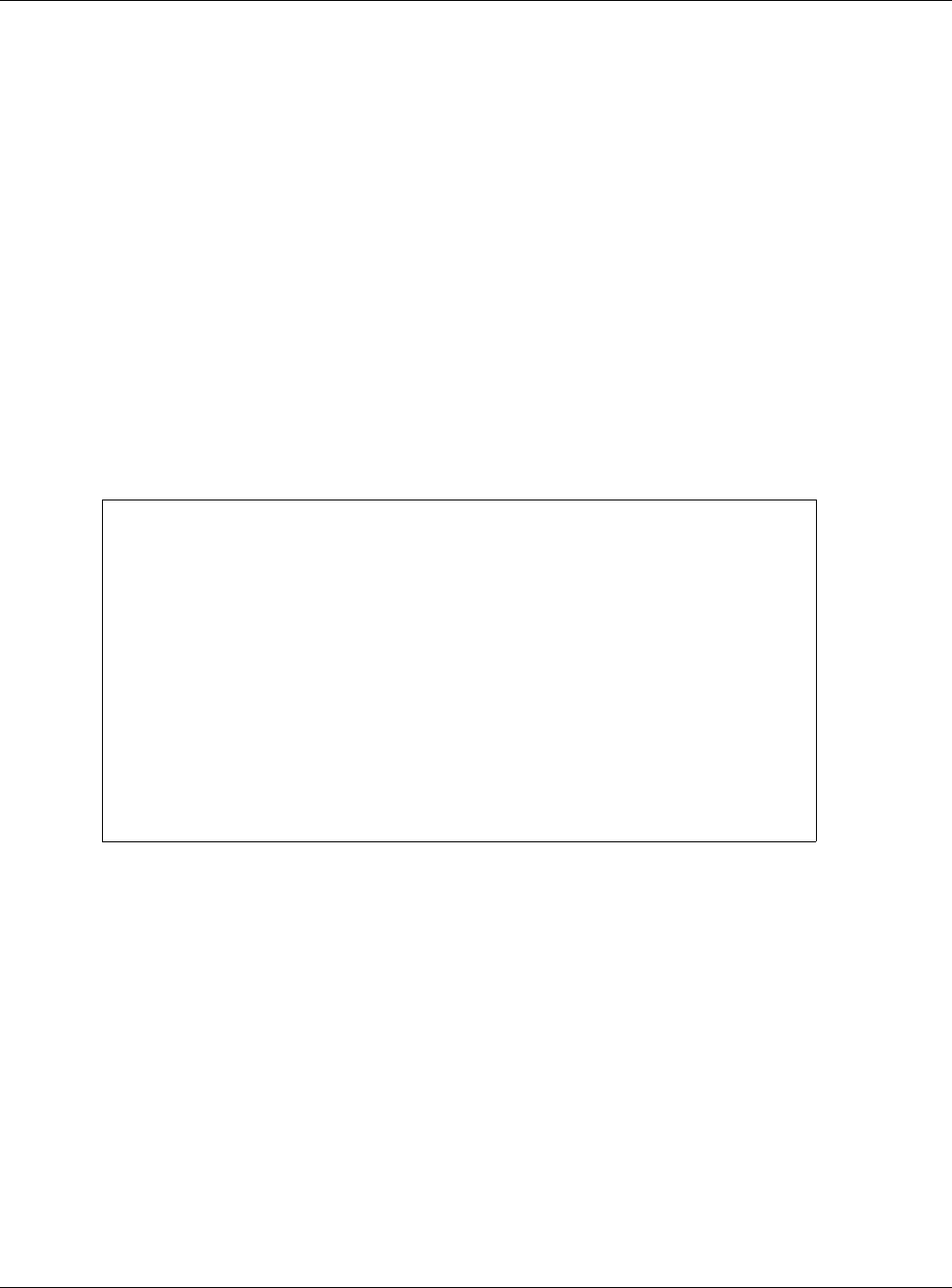
Chapter 14 File Manager
NWA5000 / WAC6000 Series User’s Guide
175
1Connect your computer to the NWA/WAC.
2The FTP server IP address of the NWA/WAC in standalone AP mode is 192.168.1.2, so set your
computer to use a static IP address from 192.168.1.3 ~192.168.1.254.
3Use an FTP client on your computer to connect to the NWA/WAC. For example, in the Windows
command prompt, type ftp 192.168.1.2. Keep the console session connected in order to see
when the firmware recovery finishes.
4Enter your user name when prompted.
5Enter your password as requested.
6Enter “hash” for FTP to print a `#' character for every 1024 bytes of data you upload so that you
can watch the file transfer progress.
7Enter “bin” to set the transfer mode to binary.
8Transfer the firmware file from your computer to the NWA/WAC. Type put followed by the path and
name of the firmware file. This examples uses put C:\ftproot\NWA/WAC_FW\420AAHY1C0.bin.
9Wait for the file transfer to complete.
10 Enter “quit” to exit the ftp prompt.
14.4 Shell Script
Use shell script files to have the NWA/WAC use commands that you specify. Use a text editor to
create the shell script files. They must use a “.zysh” filename extension.
Click M ainte nan ce > File Man ager > Shell Scr ipt to open this screen. Use the Shell Script
screen to store, name, download, upload and run shell script files. You can store multiple shell
script files on the NWA/WAC at the same time.
C:\>ftp 192.168.1.2
Connected to 192.168.1.2.
220---------- Welcome to Pure-FTPd [privsep] [TLS] ----------
220-You are user number 1 of 5 allowed.
220-Local time is now 21:28. Server port: 21.
220-This is a private system - No anonymous login
220 You will be disconnected after 600 minutes of inactivity.
User (192.168.1.2:(none)): admin
331 User admin OK. Password required
Password:
230 OK. Current restricted directory is /
ftp> hash
Hash mark printing On ftp: (2048 bytes/hash mark) .
ftp> bin
200 TYPE is now 8-bit binary
ftp> put C:\ftproot\NWA/WAC_FW\420AAHY1C0.bin
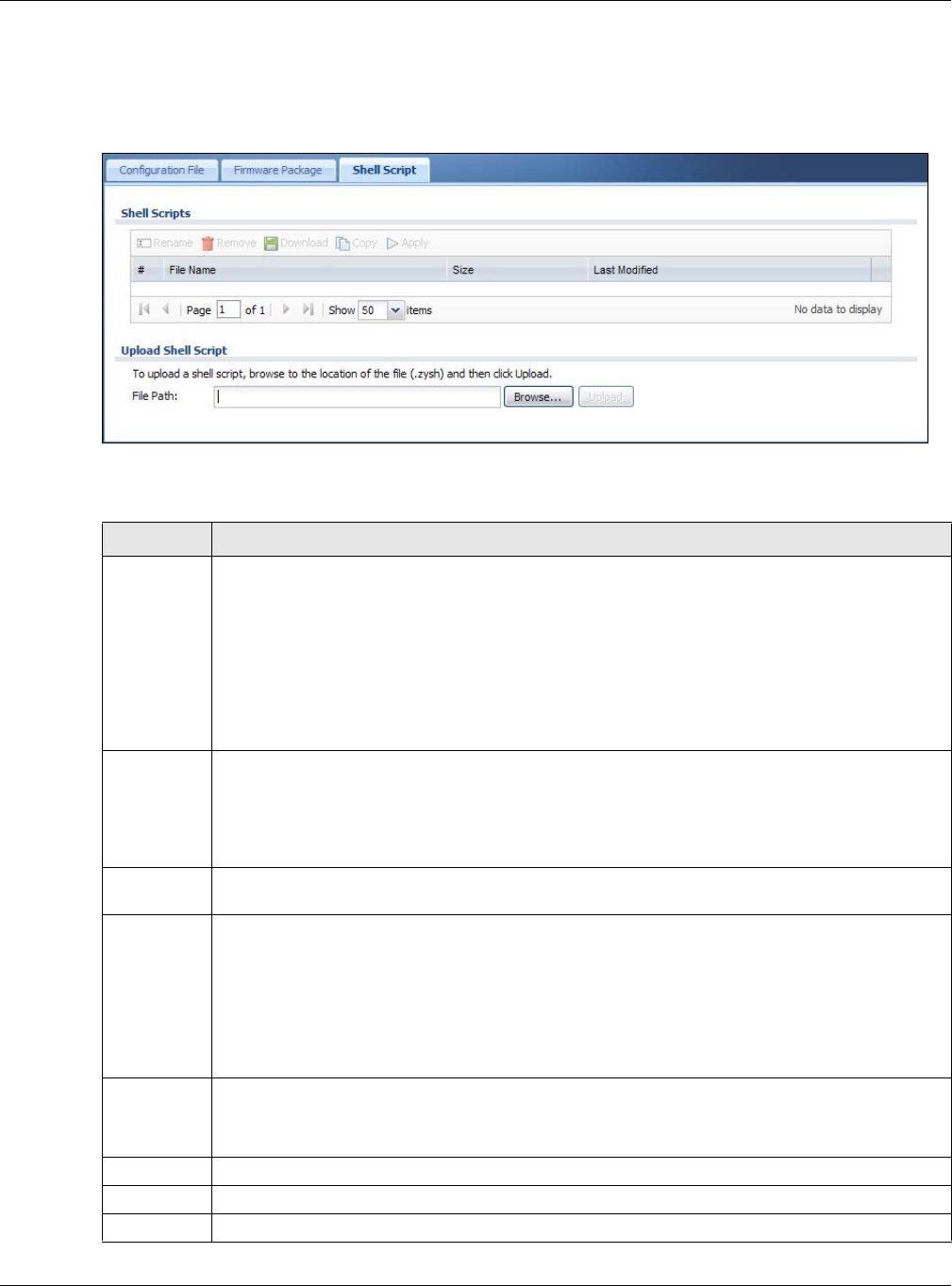
Chapter 14 File Manager
NWA5000 / WAC6000 Series User’s Guide
176
Note: You should include write commands in your scripts. If you do not use the write
command, the changes will be lost when the NWA/WAC restarts. You could use
multiple write commands in a long script.
Figure 102 Maintenance > File Manager > Shell Script
Each field is described in the following table.
Table 81 Maintenance > File Manager > Shell Script
LABEL DESCRIPTION
Rename Use this button to change the label of a shell script file on the NWA/WAC.
You cannot rename a shell script to the name of another shell script in the NWA/WAC.
Click a shell script’s row to select it and click Rena m e to open the Rena m e File screen.
Specify the new name for the shell script file. Use up to 25 characters (including a-zA-Z0-
9;‘~!@#$%^&()_+[]{}’,.=-).
Click OK to save the duplicate or click Cance l to close the screen without saving a duplicate of
the configuration file.
Remove Click a shell script file’s row to select it and click D ele t e to delete the shell script file from the
NWA/WAC.
A pop-up window asks you to confirm that you want to delete the shell script file. Click OK to
delete the shell script file or click Cance l to close the screen without deleting the shell script
file.
Download Click a shell script file’s row to select it and click Dow nloa d to save the configuration to your
computer.
Copy Use this button to save a duplicate of a shell script file on the NWA/WAC.
Click a shell script file’s row to select it and click Copy to open the Copy File screen.
Specify a name for the duplicate file. Use up to 25 characters (including a-zA-Z0-
9;‘~!@#$%^&()_+[]{}’,.=-).
Click OK to save the duplicate or click Cance l to close the screen without saving a duplicate of
the configuration file.
Run Use this button to have the NWA/WAC use a specific shell script file.
Click a shell script file’s row to select it and click Ru n to have the NWA/WAC use that shell script
file. You may need to wait awhile for the NWA/WAC to finish applying the commands.
#This column displays the number for each shell script file entry.
File Name This column displays the label that identifies a shell script file.
Size This column displays the size (in KB) of a shell script file.
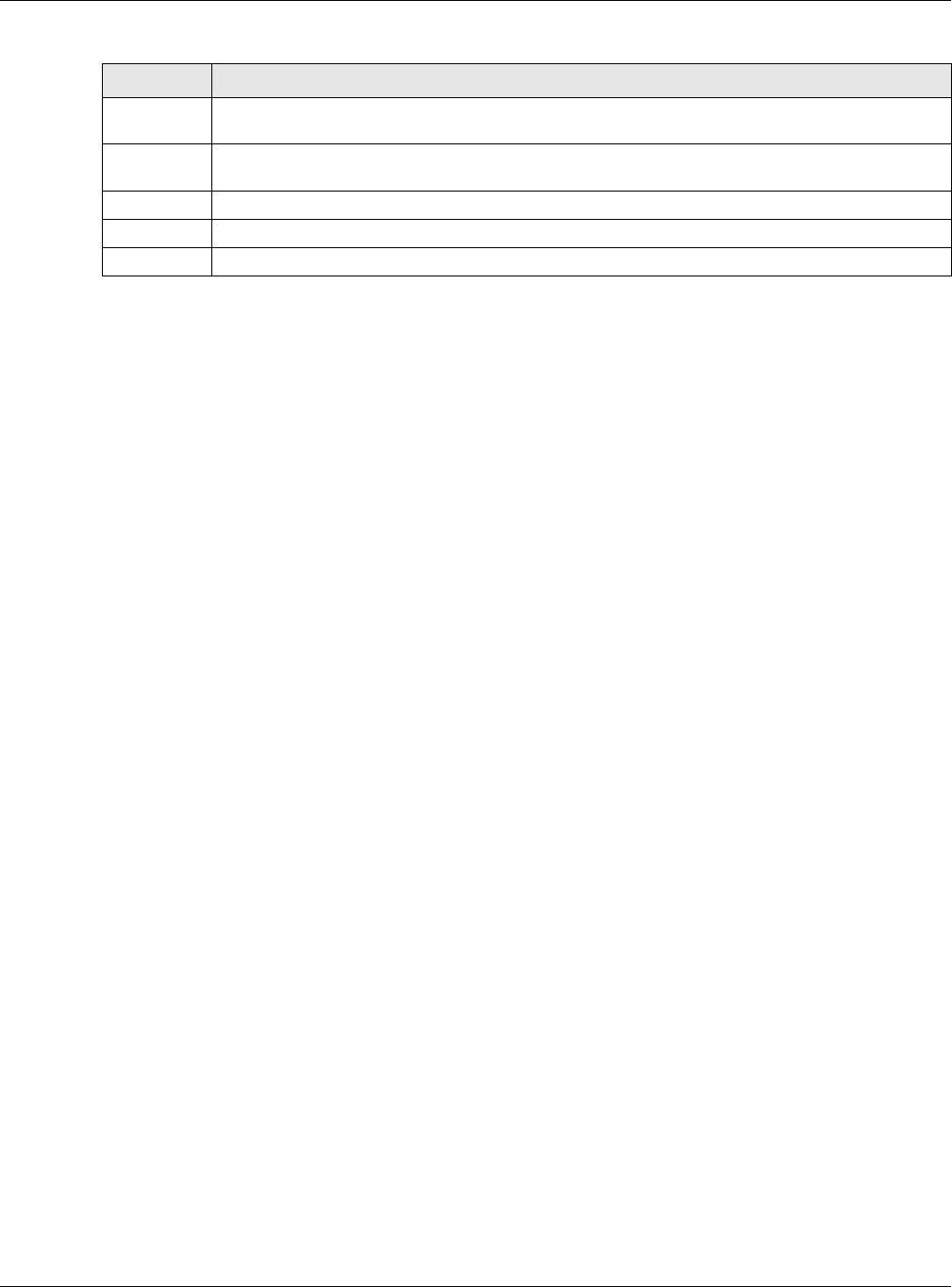
Chapter 14 File Manager
NWA5000 / WAC6000 Series User’s Guide
177
Last
Modified
This column displays the date and time that the individual shell script files were last changed or
saved.
Upload Shell
Script
The bottom part of the screen allows you to upload a new or previously saved shell script file
from your computer to your NWA/WAC.
File Path Type in the location of the file you want to upload in this field or click Brow se... to find it.
Browse... Click Brow se ... to find the .zysh file you want to upload.
Upload Click Upload to begin the upload process. This process may take up to several minutes.
Table 81 Maintenance > File Manager > Shell Script (continued)
LABEL DESCRIPTION
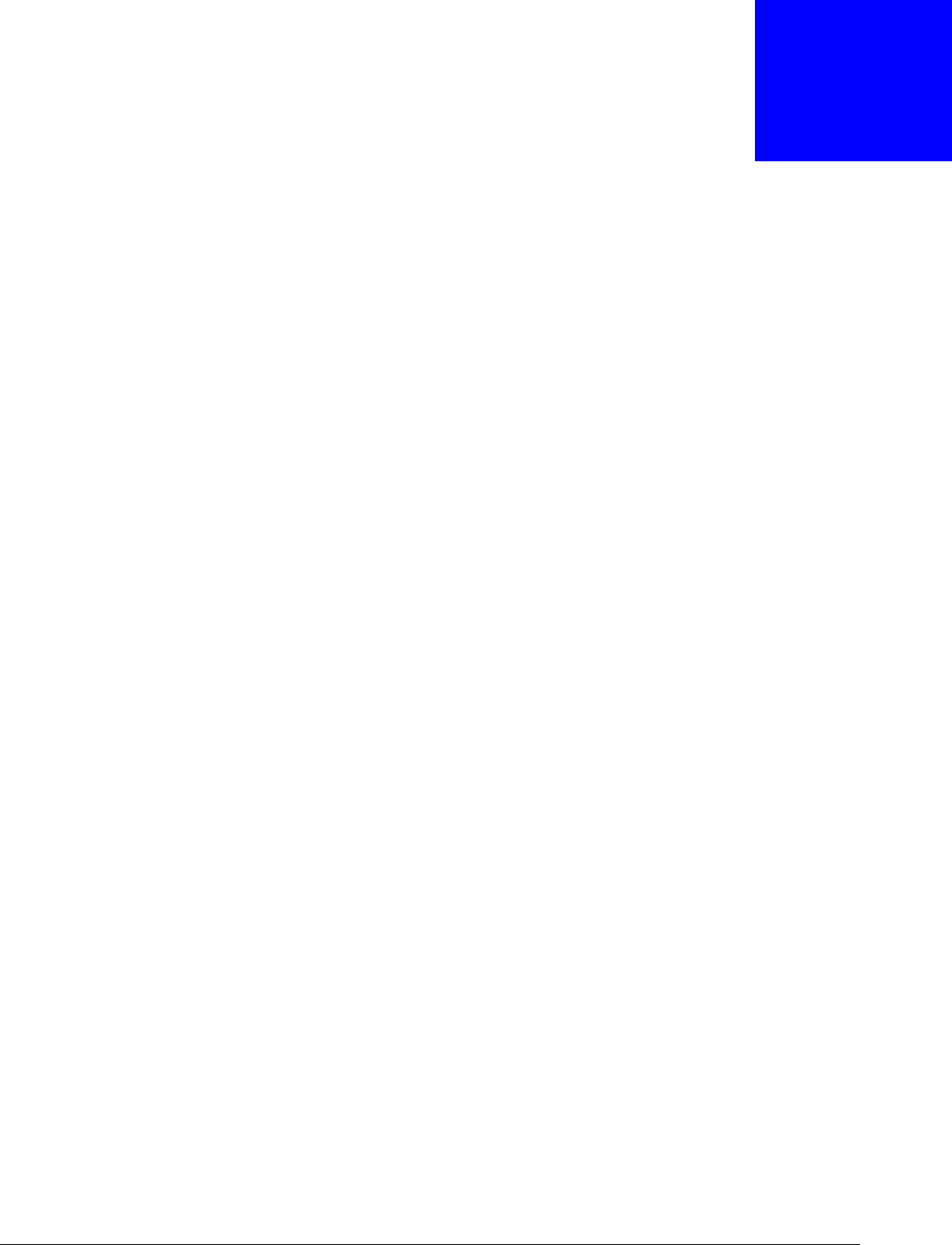
NWA5000 / WAC6000 Series User’s Guide
178
CHAPTER 15
Diagnostics
15.1 Overview
Use the diagnostics screen for troubleshooting.
15.1.1 What You Can Do in this Chapter
•The D ia gnost ics screen (Section 15.2 on page 178) generates a file containing the NWA/WAC’s
configuration and diagnostic information if you need to provide it to customer support during
troubleshooting.
15.2 Diagnostics
This screen provides an easy way for you to generate a file containing the NWA/WAC’s configuration
and diagnostic information. You may need to generate this file and send it to customer support
during troubleshooting.
Click M ainte nan ce > Diagnost ics to open the Diagnost ic screen.
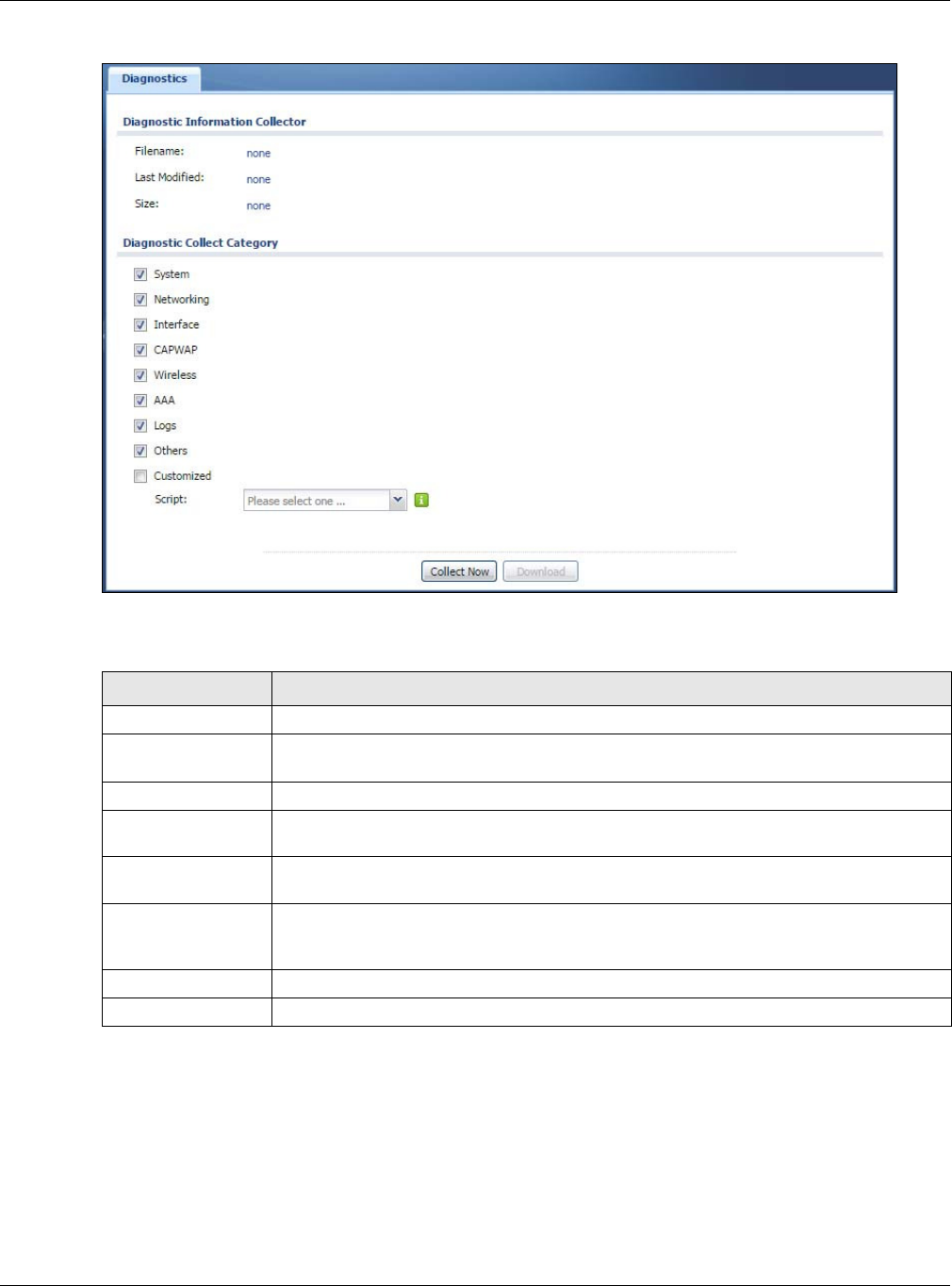
Chapter 15 Diagnostics
NWA5000 / WAC6000 Series User’s Guide
179
Figure 103 Maintenance > Diagnostics
The following table describes the labels in this screen.
Table 82 Maintenance > Diagnostics
LABEL DESCRIPTION
Filename This is the name of the most recently created diagnostic file.
Last modified This is the date and time that the last diagnostic file was created. The format is yyyy-
mm-dd hh:mm:ss.
Size This is the size of the most recently created diagnostic file.
Diagnostic Collect
Category
This field displays each category of settings. Select which categories you want the
NWA/WAC to include in the diagnostic file.
Customized Select this option to obtain the diagnostic information for configuration which is not
included in a pre-defined category.
Script If you select the Cu st om i ze d option, select a shell script file from the drop-down list.
You can upload a new shell script file using the Ma intena nce > File Manager > Shell
Scr ipt screen.
Collect Now Click this to have the NWA/WAC create a new diagnostic file.
Download Click this to save the most recent diagnostic file to a computer.

NWA5000 / WAC6000 Series User’s Guide
180
CHAPTER 16
LEDs
16.1 Overview
The LEDs of your NWA/WAC can be controlled such that they stay lit (ON) or OFF after the NWA/
WAC is ready. There are two features that controls the LEDs of your NWA/WAC - Loca t or and
Suppression.
16.1.1 What You Can Do in this Chapter
•The Suppression screen (Section 16.2 on page 180)) allows you to set how you want the LEDs
to behave after the device is ready.
•The Loca t or screen (Section 16.3 on page 181) allows users to see the actual location of the
NWA/WAC between several devices in the network.
16.2 Suppression Screen
The LED Suppression feature allows you to control how the LEDs of your NWA/WAC behave after it’s
ready. The deafult LED suppression setting of your AP is different depending on your NWA/WAC
model.
You can go to M ain t en ance > LED s > Suppre ssion screen to see the default LED behavior and
change the LED suppression setting. After you make changes in the suppression screen, it will be
stored as the default when the NWA/WAC is restarted. See (Section 1.6 on page 20) for information
on default values for different models.
Note: When the NWA/WAC is booting or performing firmware upgrade, the LEDs will lit
regardless of the setting in LED suppression.
To access this screen, click M a in t e na nce > LED s > Suppression.
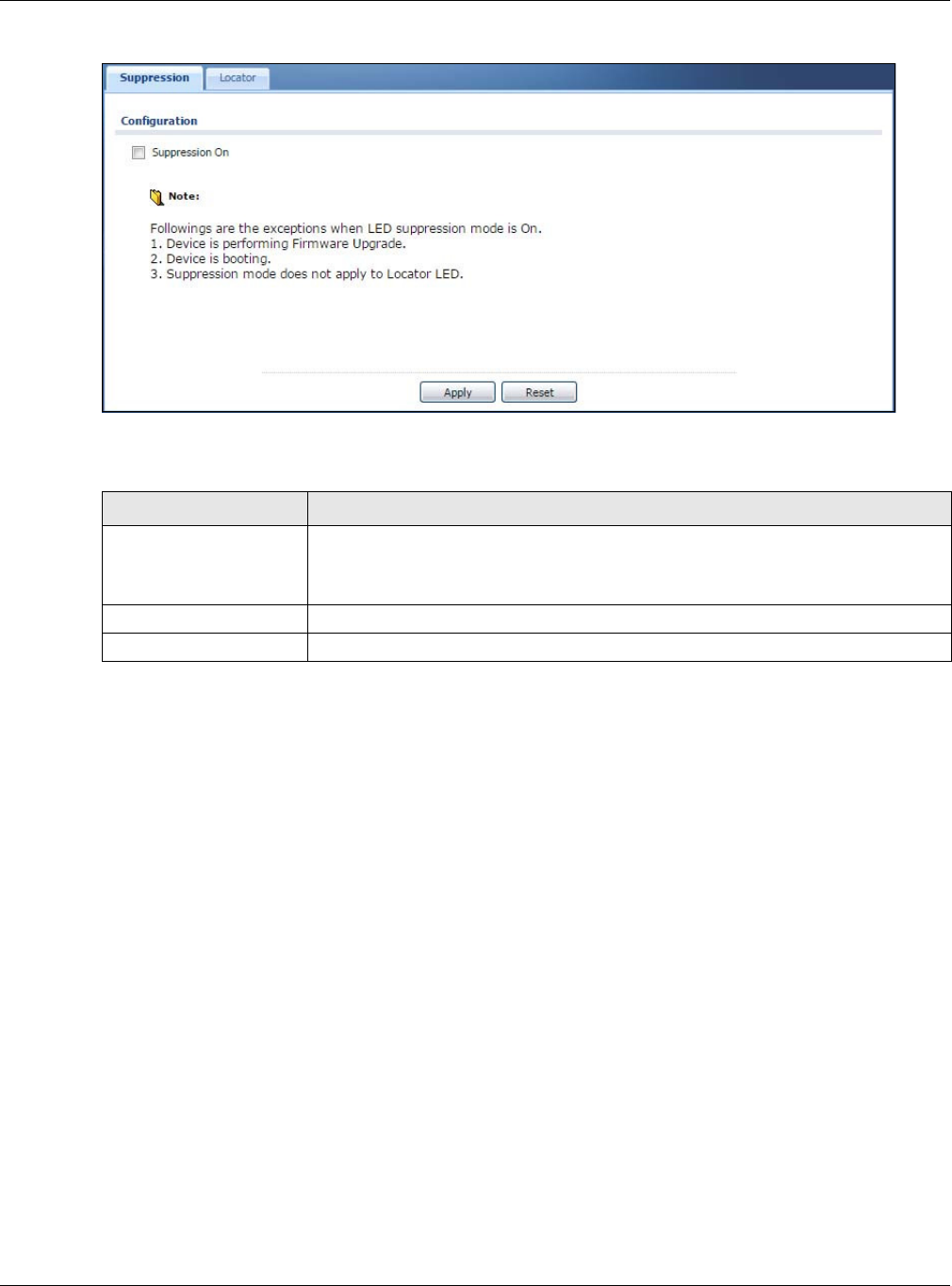
Chapter 16 LEDs
NWA5000 / WAC6000 Series User’s Guide
181
Figure 104 Maintenance > LEDs > Suppression
The following table describes fields in the above screen.
16.3 Locator Screen
The Locator feature identifies the location of your WAC among several devices in the network. You
can run this feature and set a timer in this screen.
To run the locator feature, enter a number of minutes and click Turn On button to have the WAC
find its location. The Locator LED will start to blink for the number of minutes set in the Loca t or
screen. The default setting is 10 minutes. While the locator is running, the turn on button will grey
out and return after it’s finished. If you make changes to the time default setting, it will be stored
as the defualt when the WAC restarts.
Note: The Locator feature is not affected by the Suppression setting.
To access this screen, click M a in t e na nce > LED s > Locat or.
Table 83 Maintenance > LED > Suppression
LABEL DESCRIPTION
Suppression On If the Suppression On check box is checked, the LEDs of your NWA/WAC will turn
off after it’s ready.
If the check box is unchecked, the LEDs will stay lit after the NWA/WAC is ready.
Apply Click Apply to save your changes back to the NWA/WAC.
Reset Click Re se t to return the screen to its last-saved settings.
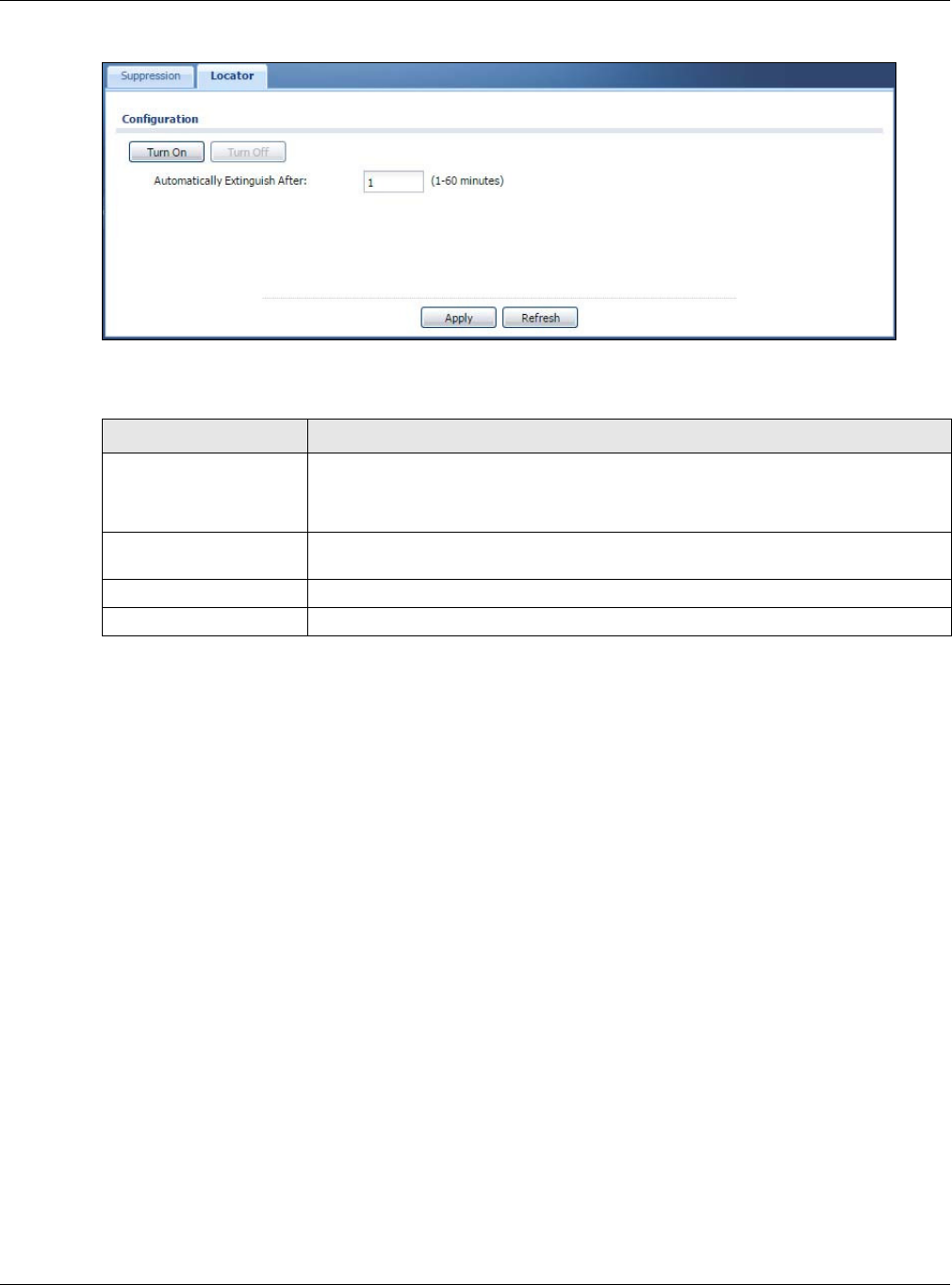
Chapter 16 LEDs
NWA5000 / WAC6000 Series User’s Guide
182
Figure 105 Maintenance > LEDs > Locator
The following table describes fields in the above screen.
Table 84 Maintenance > LED > Locator
LABEL DESCRIPTION
Turn On
Turn Off
Click Tu r n On button to activate the locator. The Locator function will show the
actual location of the WAC between several devices in the network.
Otherwise, click Turn Off to disable the locator feature.
Automatically Extinguish
After
Enter a time interval between 1 and 60 minutes to stop the locator LED from
blinking. Default is 10 minutes.
Apply Click Apply to save changes in this screen.
Refresh Click Re fre sh to update the information in this screen.
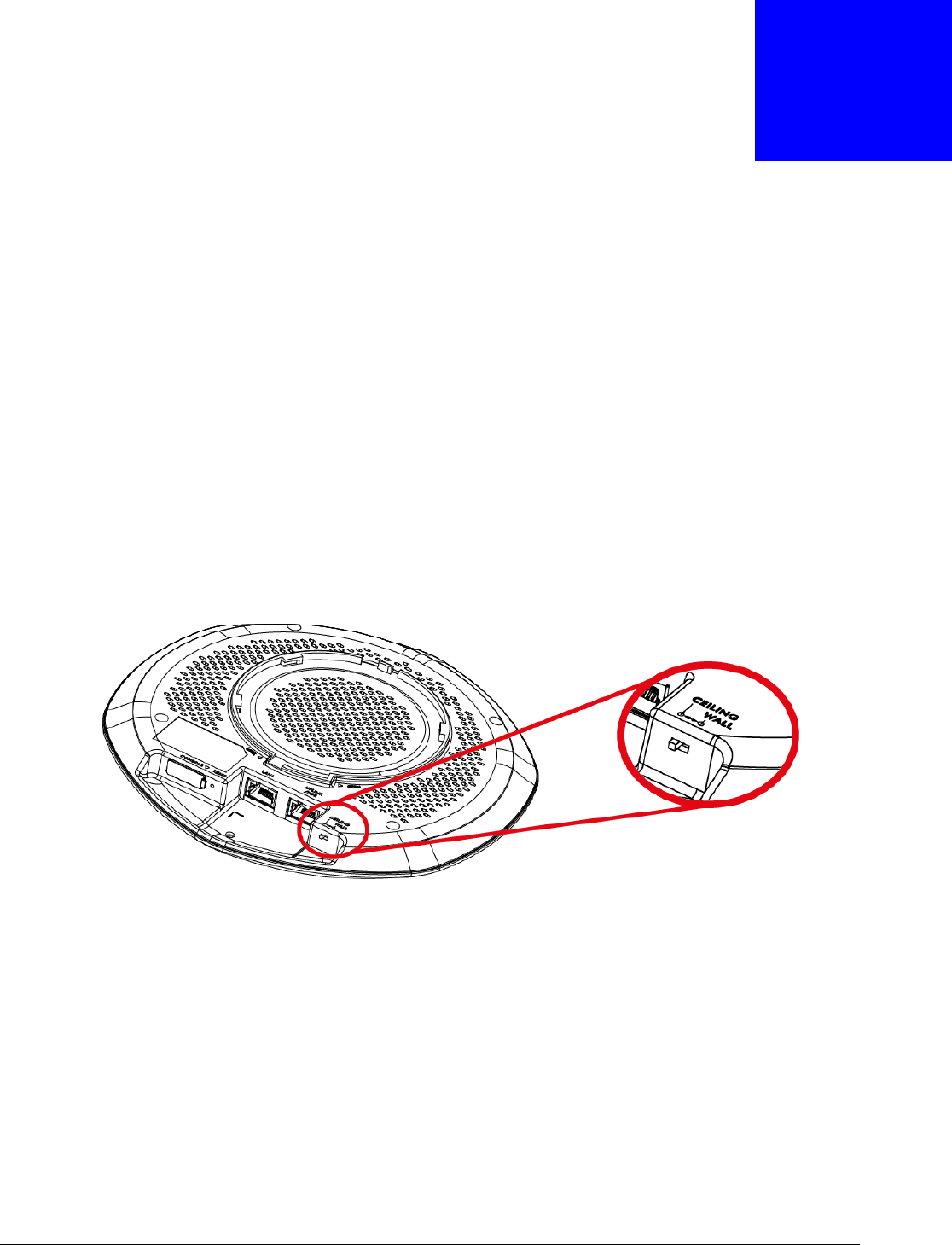
NWA5000 / WAC6000 Series User’s Guide
183
CHAPTER 17
Antenna Switch
17.1 Overview
Use this screen to change antenna orientation for the radios.
17.1.1 What You Need To Know
Positioning the antennas properly increases the range and coverage area of a wireless LAN.
On the NWA/WAC that comes with internal antennas and also has an antenna switch, you can
adjust antenna orientation for the NWA/WAC radios using the web configurator, the command line
interface (CLI) or a physical switch. Check Table 1 on page 11 and Table 2 on page 11 to see if your
NWA/WAC has an antenna switch.
Figure 106 WAC6103D-I Physical Antenna Switch
Note: With the physical antenna switch, you apply the same antenna orientation settings
to both radios. You can set the radios to have different settings while using the web
configurator or the command line interface.
Note: The antenna switch in the web configurator has priority over the physical antenna
switch after you Ena ble Soft w ar e Cont rol in the Ma int e nance > Ant en na
screen. By default, software control is disabled.
17.2 Antenna Switch
To access this screen, click M a in t e na nce > An t e n na .
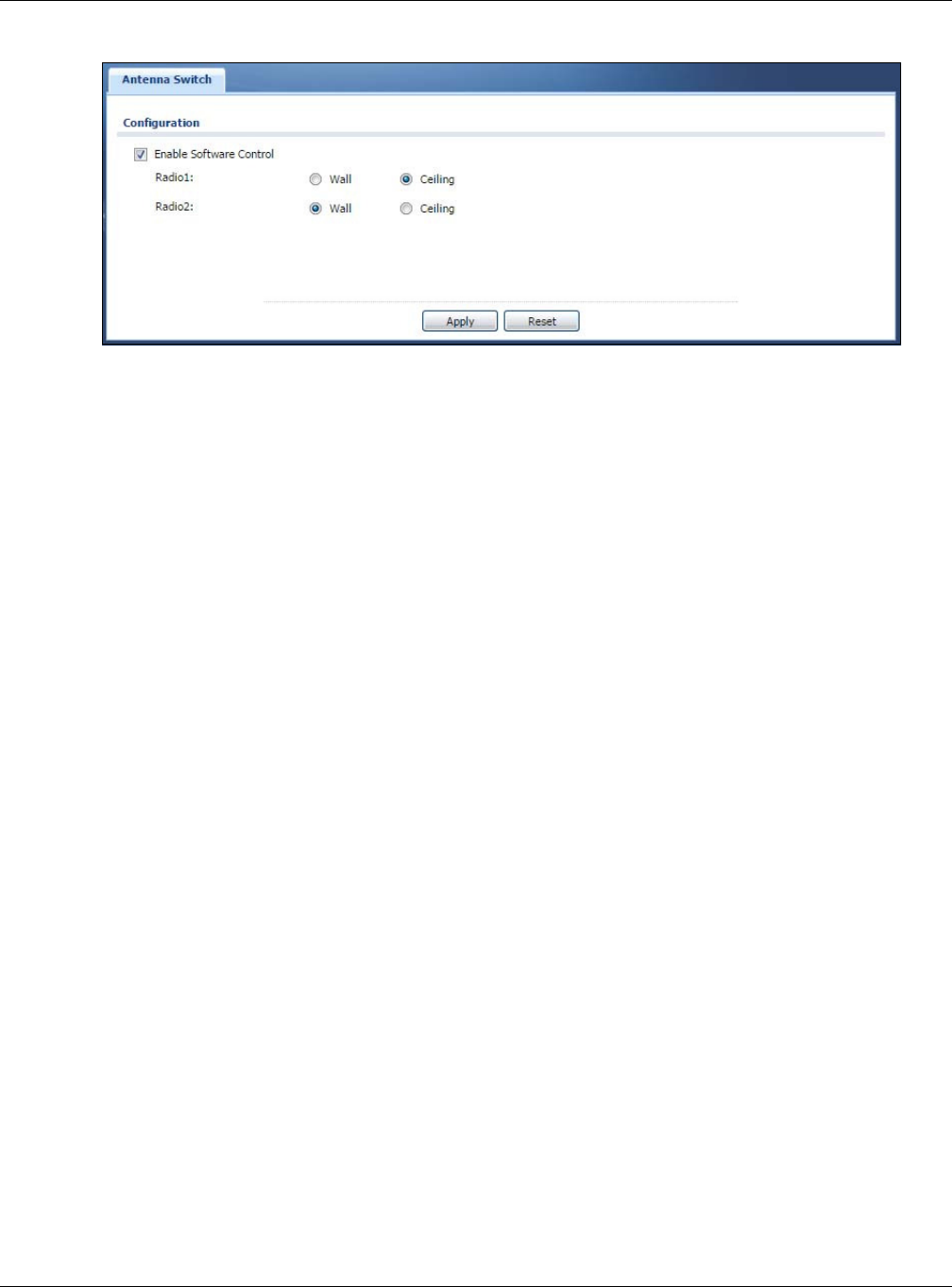
Chapter 17 Antenna Switch
NWA5000 / WAC6000 Series User’s Guide
184
Figure 107 Maintenance > Antenna > Antenna Switch
Select the En able Soft w a re Cont rol option to use the Web configurator to adjust each radio’s
antenna orientation for better coverage. Select W a ll if you mount the NWA/WAC to a wall. Select
Ceiling if the the NWA/WAC is mounted on a ceiling. You can switch from W all to Ceiling if there
are still wireless dead zones, and vice versa.
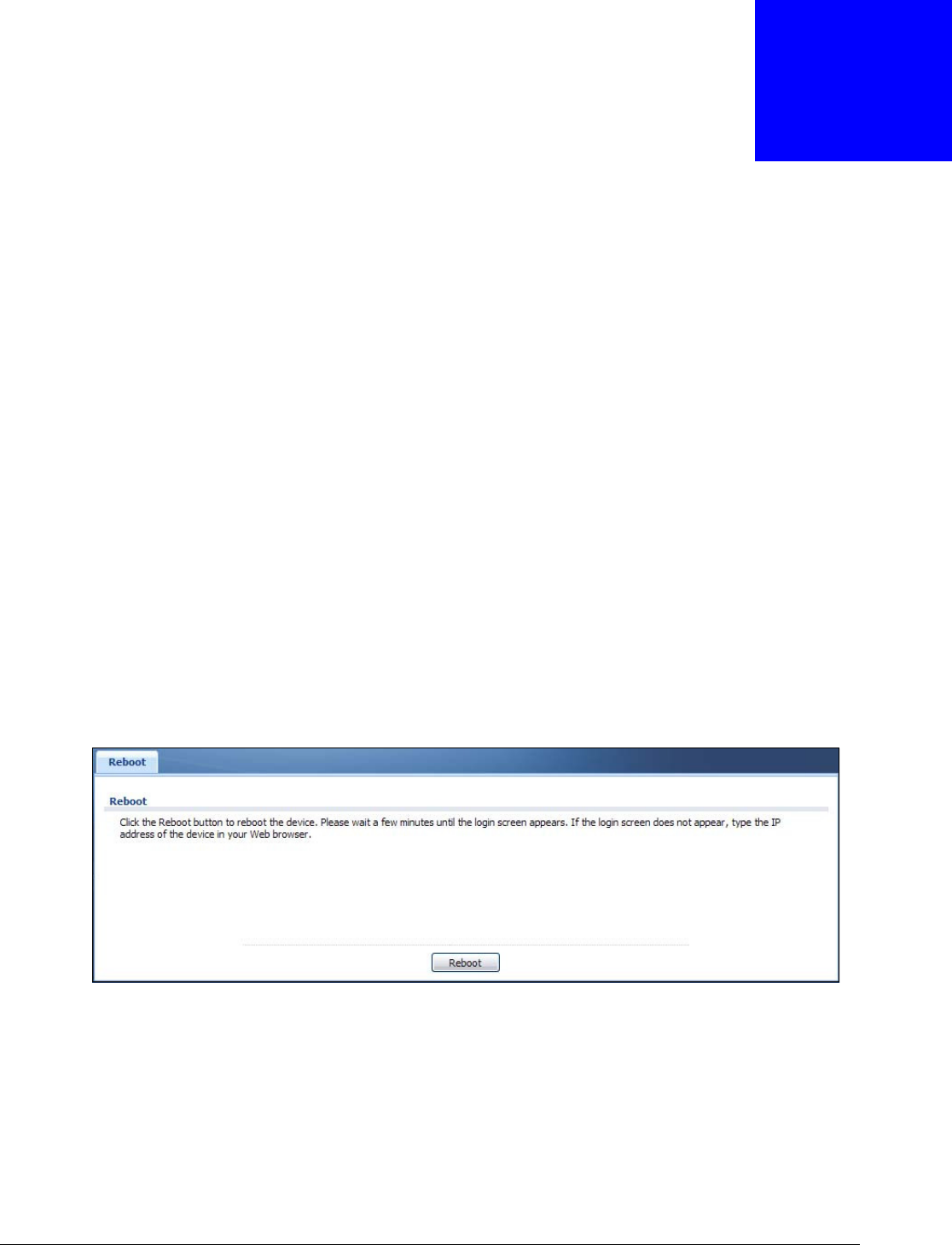
NWA5000 / WAC6000 Series User’s Guide
185
CHAPTER 18
Reboot
18.1 Overview
Use this screen to restart the device.
18.1.1 What You Need To Know
If you applied changes in the Web configurator, these were saved automatically and do not change
when you reboot. If you made changes in the CLI, however, you have to use the write command to
save the configuration before you reboot. Otherwise, the changes are lost when you reboot.
Reboot is different to reset; reset returns the device to its default configuration.
18.2 Reboot
This screen allows remote users can restart the device. To access this screen, click M a in t en an ce >
Re b oot .
Figure 108 Maintenance > Reboot
Click the Reboo t button to restart the NWA/WAC. Wait a few minutes until the login screen
appears. If the login screen does not appear, type the IP address of the device in your Web browser.
You can also use the CLI command reboot to restart the NWA/WAC.
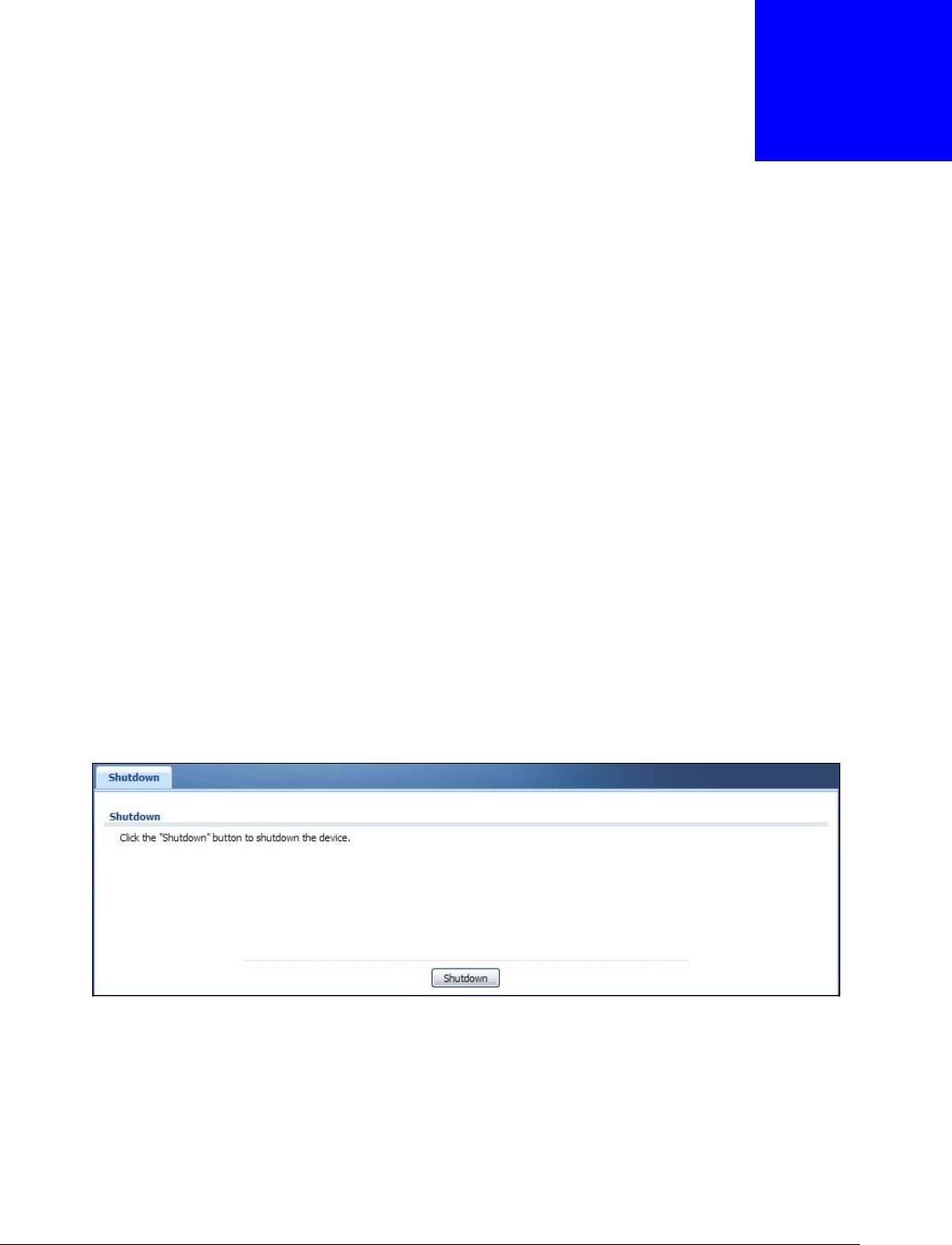
NWA5000 / WAC6000 Series User’s Guide
186
CHAPTER 19
Shutdown
19.1 Overview
Use this screen to shutdown the device.
Always use Maintenance > Shutdown > Shutdown or the shutdown
command before you turn off the NWA/WAC or remove the power. Not
doing so can cause the firmware to become corrupt.
19.1.1 What You Need To Know
Shutdown writes all cached data to the local storage and stops the system processes. Shutdown is
different to reset; reset returns the device to its default configuration.
19.2 Shutdown
To access this screen, click Ma in t e nan ce > Sh ut dow n .
Figure 109 Maintenance > Shutdown
Click the Sh ut dow n button to shut down the NWA/WAC. Wait for the device to shut down before
you manually turn off or remove the power. It does not turn off the power.
You can also use the CLI command shutdown to shutdown the NWA/WAC.

NWA5000 / WAC6000 Series User’s Guide
187
CHAPTER 20
Troubleshooting
20.1 Overview
This chapter offers some suggestions to solve problems you might encounter. The potential
problems are divided into the following categories.
•Power, Hardware Connections, and LED
•NWA/WAC Access and Login
•Internet Access
•Wireless Connections
•Resetting the NWA/WAC
20.2 Power, Hardware Connections, and LED
The NWA/WAC does not turn on. The LED is not on.
1Make sure you are using the power adaptor included with the NWA/WAC or a PoE power injector/
switch.
2Make sure the power adaptor or PoE power injector/switch is connected to the NWA/WAC and
plugged in to an appropriate power source. Make sure the power source is turned on.
3Disconnect and re-connect the power adaptor or PoE power injector/switch.
4Inspect your cables for damage. Contact the vendor to replace any damaged cables.
5If none of these steps work, you may have faulty hardware and should contact your NWA/WAC
vendor.
The LED does not behave as expected.
1Make sure you understand the normal behavior of the LED. See Section 1.6 on page 20.
2Check the hardware connections. See the Quick Start Guide.
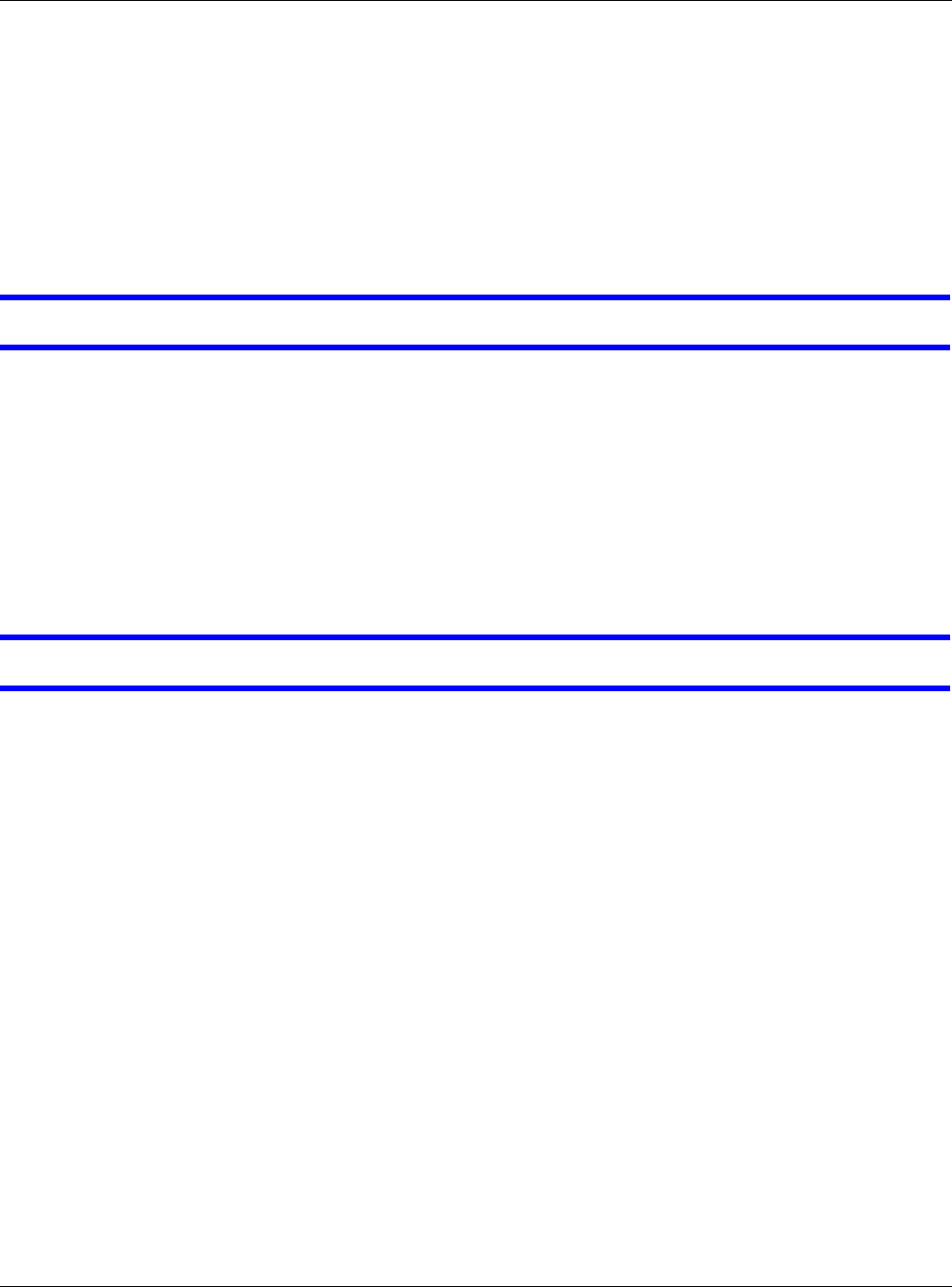
Chapter 20 Troubleshooting
NWA5000 / WAC6000 Series User’s Guide
188
3Inspect your cables for damage. Contact the vendor to replace any damaged cables.
4Disconnect and re-connect the power adaptor or PoE power injector to the NWA/WAC.
5If the problem continues, contact the vendor.
20.3 NWA/WAC Access and Login
I forgot the IP address for the NWA/WAC.
1The default IP address (in standalone AP mode) is 192.168.1.2.
2If you changed the IP address and have forgotten it, you have to reset the device to its factory
defaults. See Section 20.6 on page 194.
3If your NWA/WAC is a DHCP client, you can find your IP address from the DHCP server. This
information is only available from the DHCP server which allocates IP addresses on your network.
Find this information directly from the DHCP server or contact your system administrator for more
information.
I cannot see or access the Login screen in the web configurator.
1Make sure you are using the correct IP address.
• The default IP address (in standalone AP mode) is 192.168.1.2.
• If you changed the IP address, use the new IP address.
• If you changed the IP address and have forgotten it, see the troubleshooting suggestions for I
forgot the IP address for the NWA/WAC.
2Check the hardware connections, and make sure the LED is behaving as expected. See the Quick
Start Guide and Section 1.6 on page 20.
3Make sure your Internet browser does not block pop-up windows and has JavaScripts and Java
enabled.
4Make sure your computer is in the same subnet as the NWA/WAC. (If you know that there are
routers between your computer and the NWA/WAC, skip this step.)
• If there is a DHCP server on your network, make sure your computer is using a dynamic IP
address.
• If there is no DHCP server on your network, make sure your computer’s IP address is in the
same subnet as the NWA/WAC.
5Reset the device to its factory defaults, and try to access the NWA/WAC with the default IP address.
See Section 20.6 on page 194.
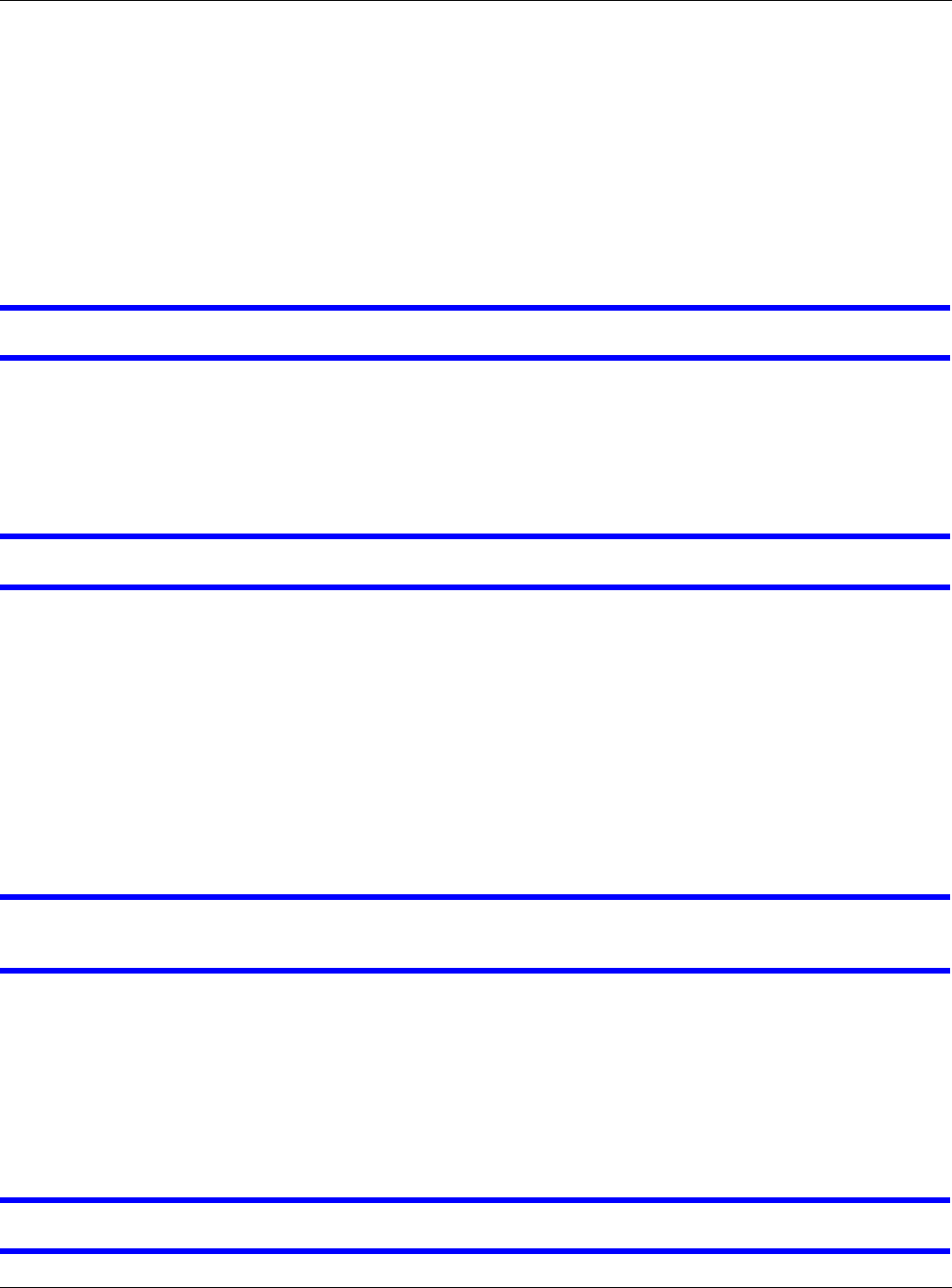
Chapter 20 Troubleshooting
NWA5000 / WAC6000 Series User’s Guide
189
6If the problem continues, contact the network administrator or vendor, or try one of the advanced
suggestions.
Adva nced Sugge stions
• Try to access the NWA/WAC using another service, such as Telnet. If you can access the NWA/
WAC, check the remote management settings to find out why the NWA/WAC does not respond to
HTTP.
• If your computer is connected wirelessly, use a computer that is connected to a LAN /ETH ERN ET
port.
I forgot the password.
1The default password is 1 2 3 4 .
2If this does not work, you have to reset the device to its factory defaults. See Section 20.6 on page
194.
I can see the Login screen, but I cannot log in to the NWA/WAC.
1Make sure you have entered the user name and password correctly. The default password is 1 2 3 4 .
This fields are case-sensitive, so make sure [Caps Lock] is not on.
2You cannot log in to the web configurator while someone is using Telnet to access the NWA/WAC.
Log out of the NWA/WAC in the other session, or ask the person who is logged in to log out.
3Disconnect and re-connect the power adaptor or PoE power injector to the NWA/WAC.
4If this does not work, you have to reset the device to its factory defaults. See Section 20.6 on page
194.
I cannot use FTP to upload / download the configuration file. / I cannot use FTP to upload
new firmware.
See the troubleshooting suggestions for I cannot see or access the Login screen in the web
configurator. Ignore the suggestions about your browser.
20.4 Internet Access
I cannot access the Internet.
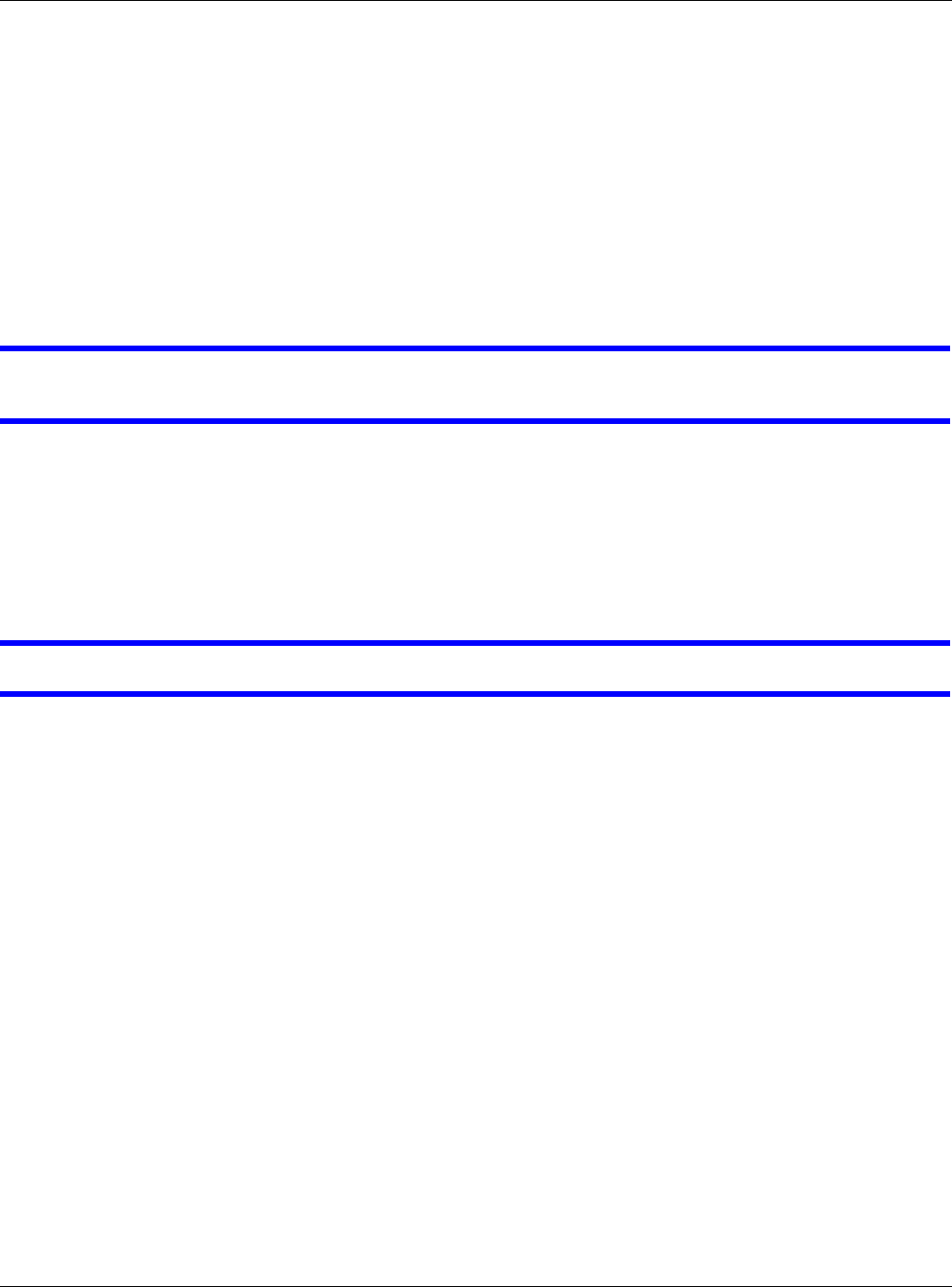
Chapter 20 Troubleshooting
NWA5000 / WAC6000 Series User’s Guide
190
1Check the hardware connections, and make sure the LED is behaving as expected. See the Quick
Start Guide and Section 20.2 on page 187.
2Make sure the NWA/WAC is connected to a broadband modem or router with Internet access and
your computer is set to obtain an dynamic IP address.
3If you are trying to access the Internet wirelessly, make sure the wireless settings on the wireless
client are the same as the settings on the NWA/WAC.
4Disconnect all the cables from your device, and follow the directions in the Quick Start Guide again.
5If the problem continues, contact your ISP.
I cannot access the Internet anymore. I had access to the Internet (with the NWA/WAC), but
my Internet connection is not available anymore.
1Check the hardware connections, and make sure the LED is behaving as expected. See the Quick
Start Guide and Section 1.6 on page 20.
2Reboot the NWA/WAC.
3If the problem continues, contact your ISP.
The Internet connection is slow or intermittent.
1There might be a lot of traffic on the network. Look at the LED, and check Section 1.6 on page 20.
If the NWA/WAC is sending or receiving a lot of information, try closing some programs that use the
Internet, especially peer-to-peer applications.
2Check the signal strength. If the signal is weak, try moving the NWA/WAC closer to the NWA/WAC
(if possible), and look around to see if there are any devices that might be interfering with the
wireless network (microwaves, other wireless networks, and so on).
3Reboot the NWA/WAC.
4If the problem continues, contact the network administrator or vendor, or try one of the advanced
suggestions.
Adva nced Sugge stions
Check the settings for QoS. If it is disabled, you might consider activating it. If it is enabled,
you might consider raising or lowering the priority for some applications.
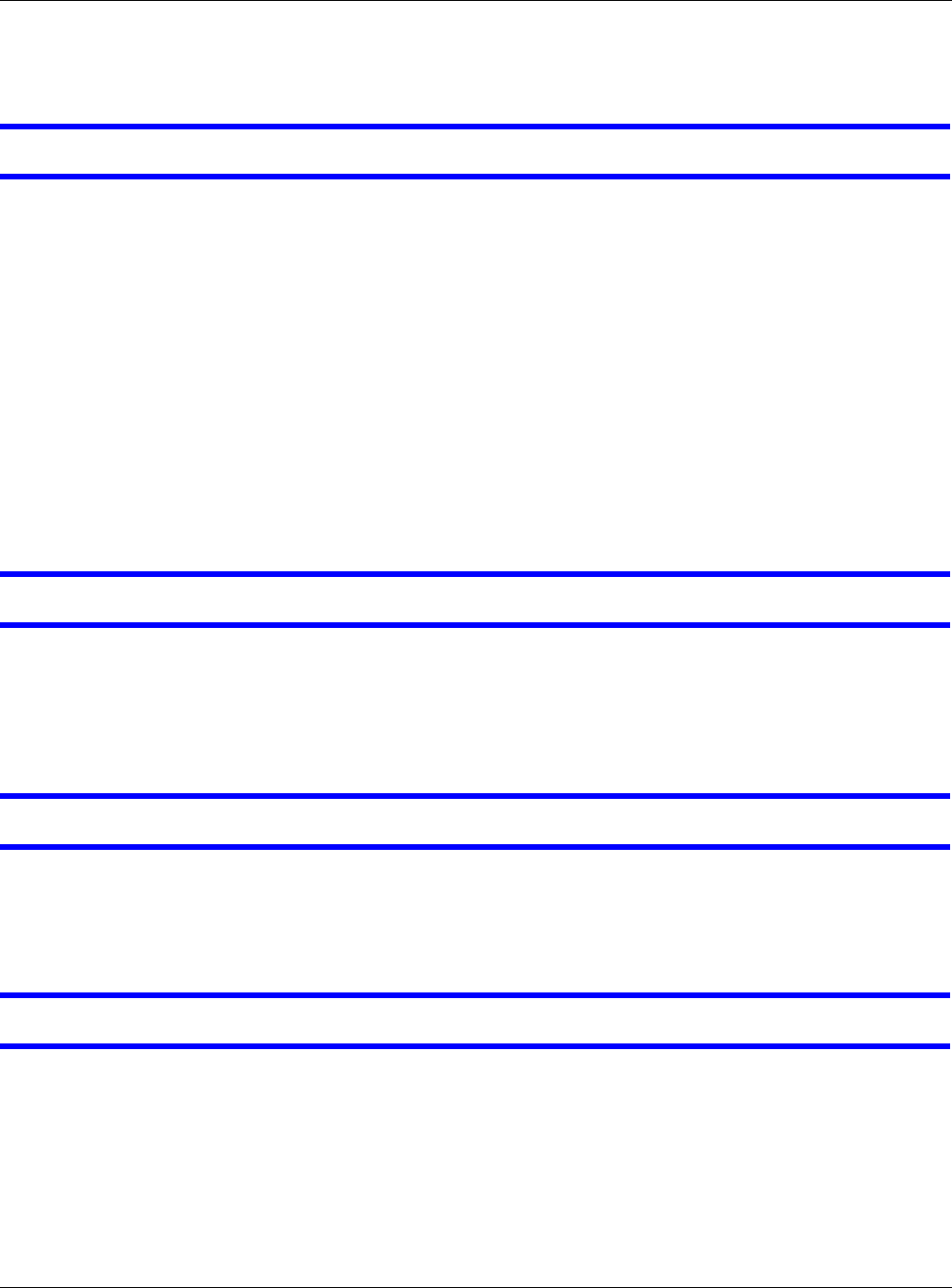
Chapter 20 Troubleshooting
NWA5000 / WAC6000 Series User’s Guide
191
20.5 Wireless Connections
I cannot access the NWA/WAC or ping any computer from the WLAN.
1Make sure the wireless LAN (wireless radio) is enabled on the NWA/WAC.
2Make sure the radio or at least one of the NWA/WAC’s radios is operating in AP mode.
3Make sure the wireless adapter (installed on your computer) is working properly.
4Make sure the wireless adapter (installed on your computer) is IEEE 802.11 compatible and
supports the same wireless standard as the NWA/WAC’s active radio.
5Make sure your computer (with a wireless adapter installed) is within the transmission range of the
NWA/WAC.
6Check that both the NWA/WAC and your computer are using the same wireless and wireless
security settings.
Hackers have accessed my WEP-encrypted wireless LAN.
WEP is extremely insecure. Its encryption can be broken by an attacker, using widely-available
software. It is strongly recommended that you use a more effective security mechanism. Use the
strongest security mechanism that all the wireless devices in your network support. WPA2 or WPA2-
PSK is recommended.
The wireless security is not following the re-authentication timer setting I specified.
If a RADIUS server authenticates wireless stations, the re-authentication timer on the RADIUS
server has priority. Change the RADIUS server’s configuration if you need to use a different re-
authentication timer setting.
I cannot get a certificate to import into the NWA/WAC.
1For M y Ce rt ifica t es, you can import a certificate that matches a corresponding certification
request that was generated by the NWA/WAC. You can also import a certificate in PKCS#12 format,
including the certificate’s public and private keys.
2You must remove any spaces from the certificate’s filename before you can import the certificate.
3Any certificate that you want to import has to be in one of these file formats:
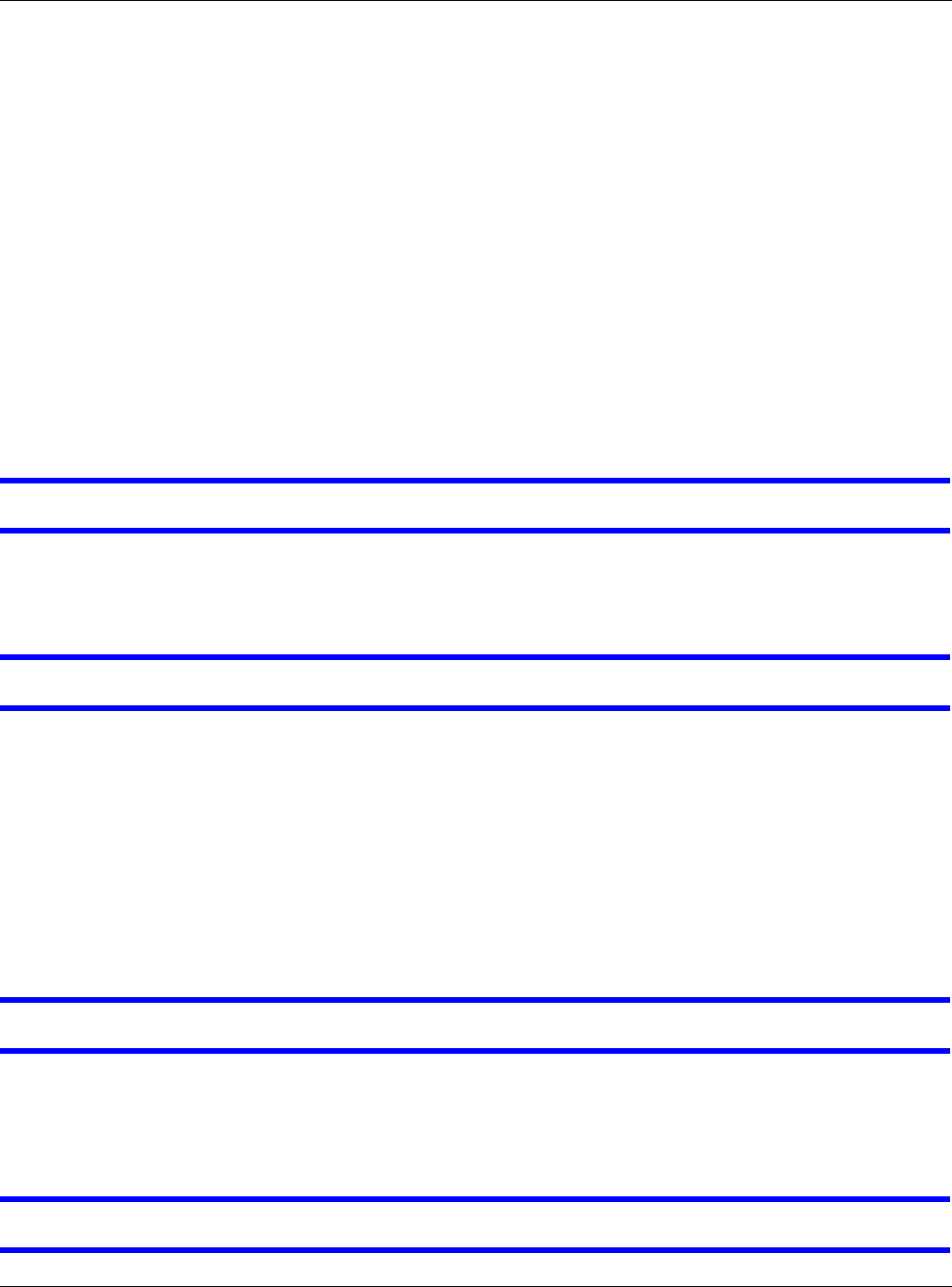
Chapter 20 Troubleshooting
NWA5000 / WAC6000 Series User’s Guide
192
• Binary X.509: This is an ITU-T recommendation that defines the formats for X.509 certificates.
• PEM (Base-64) encoded X.509: This Privacy Enhanced Mail format uses lowercase letters,
uppercase letters and numerals to convert a binary X.509 certificate into a printable form.
• Binary PKCS#7: This is a standard that defines the general syntax for data (including digital
signatures) that may be encrypted. A PKCS #7 file is used to transfer a public key certificate. The
private key is not included. The NWA/WAC currently allows the importation of a PKS#7 file that
contains a single certificate.
• PEM (Base-64) encoded PKCS#7: This Privacy Enhanced Mail (PEM) format uses lowercase
letters, uppercase letters and numerals to convert a binary PKCS#7 certificate into a printable
form.
• Binary PKCS#12: This is a format for transferring public key and private key certificates.The
private key in a PKCS #12 file is within a password-encrypted envelope. The file’s password is not
connected to your certificate’s public or private passwords. Exporting a PKCS #12 file creates this
and you must provide it to decrypt the contents when you import the file into the NWA/WAC.
Note: Be careful not to convert a binary file to text during the transfer process. It is easy
for this to occur since many programs use text files by default.
I can only see newer logs. Older logs are missing.
When a log reaches the maximum number of log messages, new log messages automatically
overwrite existing log messages, starting with the oldest existing log message first.
The commands in my configuration file or shell script are not working properly.
• In a configuration file or shell script, use “#” or “!” as the first character of a command line to
have the NWA/WAC treat the line as a comment.
• Your configuration files or shell scripts can use “exit” or a command line consisting of a single “!”
to have the NWA/WAC exit sub command mode.
•Include write commands in your scripts. Otherwise the changes will be lost when the NWA/WAC
restarts. You could use multiple write commands in a long script.
Note: “exit” or “!'” must follow sub commands if it is to make the NWA/WAC exit sub
command mode.
I cannot get the firmware uploaded using the commands.
The Web Configurator is the recommended method for uploading firmware. You only need to use
the command line interface if you need to recover the firmware. See the CLI Reference Guide for
how to determine if you need to recover the firmware and how to recover it.
Wireless clients are not being load balanced among my APs.
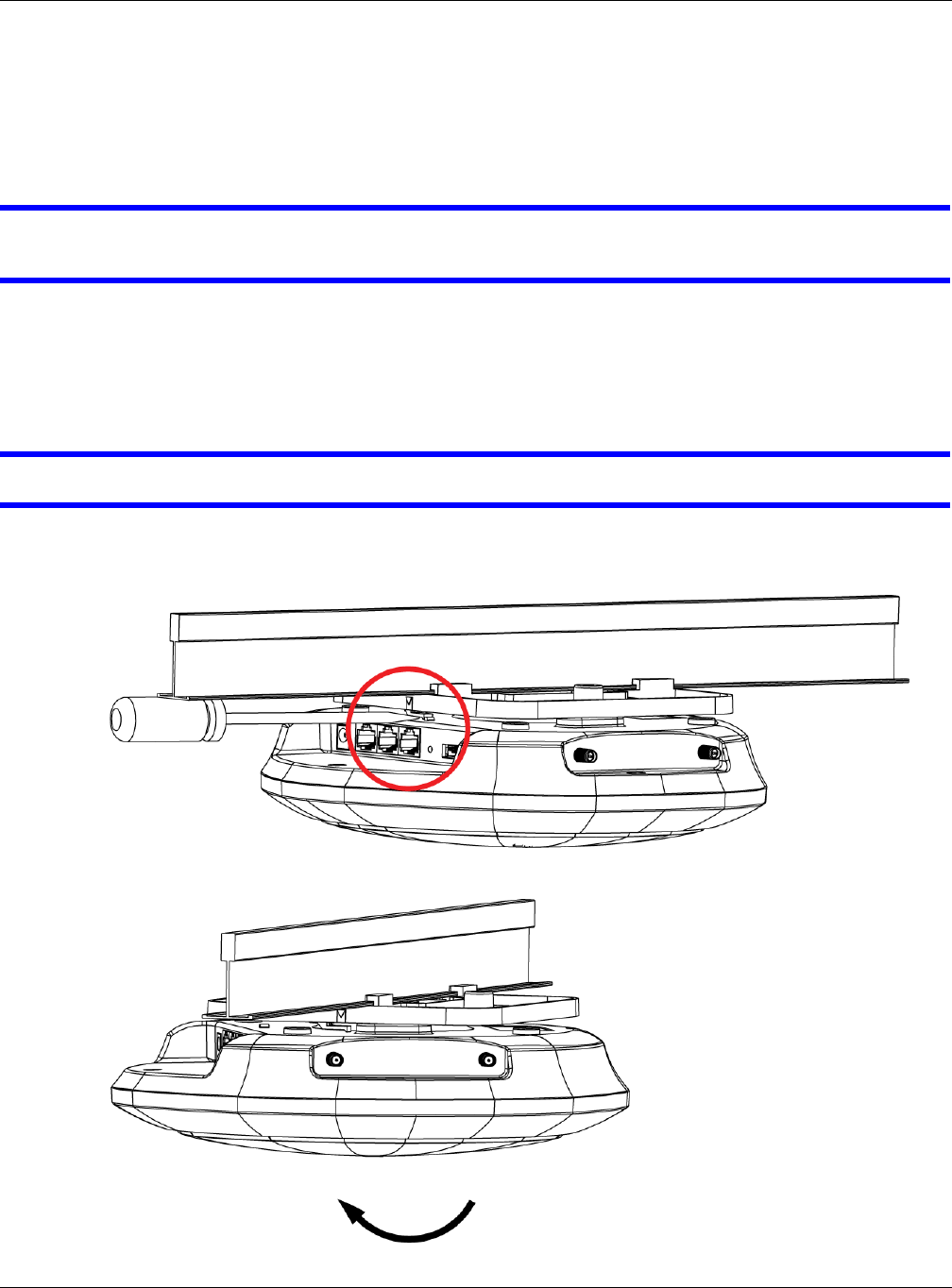
Chapter 20 Troubleshooting
NWA5000 / WAC6000 Series User’s Guide
193
• Make sure that all the APs used by the wireless clients in question share the same SSID, security,
and radio settings.
• Make sure that all the APs are in the same broadcast domain.
• Make sure that the wireless clients are in range of the other APs; if they are only in range of a
single AP, then load balancing may not be as effective.
In the Monitor > W ireless > AP I nform at ion > Radio List screen, there is no load
balancing indicator associated with any APs assigned to the load balancing task.
• Check to be sure that the AP profile which contains the load balancing settings is correctly
assigned to the APs in question.
• The load balancing task may have been terminated because further load balancing on the APs in
question is no longer required.
How do I remove the WAC6500 series indoor AP from its mounting bracket?
• Find the down arrow close to the Ethernet ports, then use a thin flat tool (for example, a flat
screw driver) to lift up a clip beneath the down arrow.
• Turn the WAC6500 series indoor AP counter-clockwise.
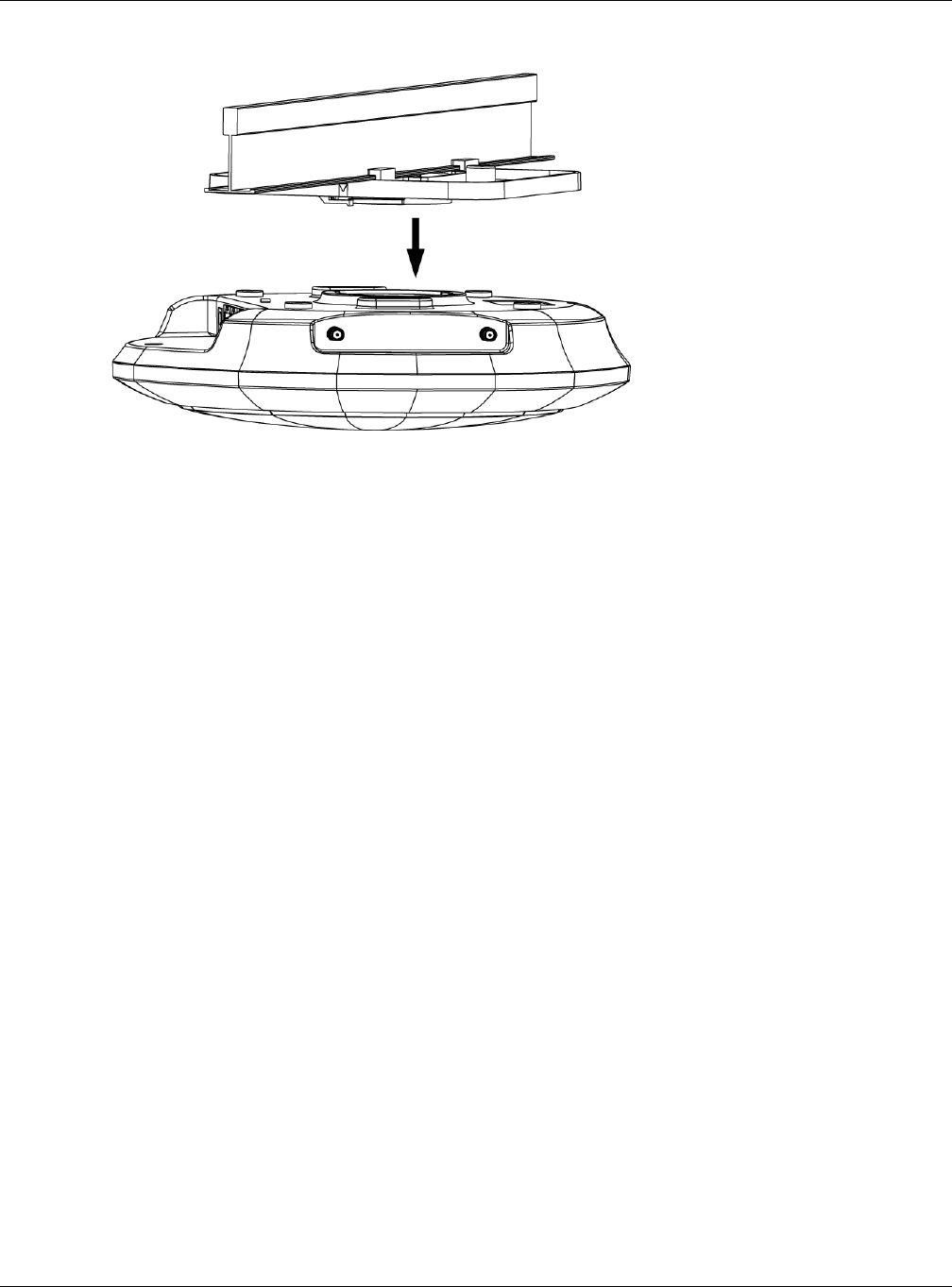
Chapter 20 Troubleshooting
NWA5000 / WAC6000 Series User’s Guide
194
• Detach the WAC6500 series indoor AP from the mounting bracket.
20.6 Resetting the NWA/WAC
If you cannot access the NWA/WAC by any method, try restarting it by turning the power off and
then on again. If you still cannot access the NWA/WAC by any method or you forget the
administrator password(s), you can reset the NWA/WAC to its factory-default settings. Any
configuration files or shell scripts that you saved on the NWA/WAC should still be available
afterwards.
Use the following procedure to reset the NWA/WAC to its factory-default settings. This overwrites
the settings in the startup-config.conf file with the settings in the system-default.conf file.
Note: This procedure removes the current configuration.
1Make sure the Power LED is on and not blinking.
2Press the RESET button and hold it until the Power LED begins to blink. (This usually takes about
ten seconds.)
3Release the RESET button, and wait for the NWA/WAC to restart.
You should be able to access the NWA/WAC using the default settings.
20.7 Getting More Troubleshooting Help
Search for support information for your model at www.zyxel.com for more troubleshooting
suggestions.
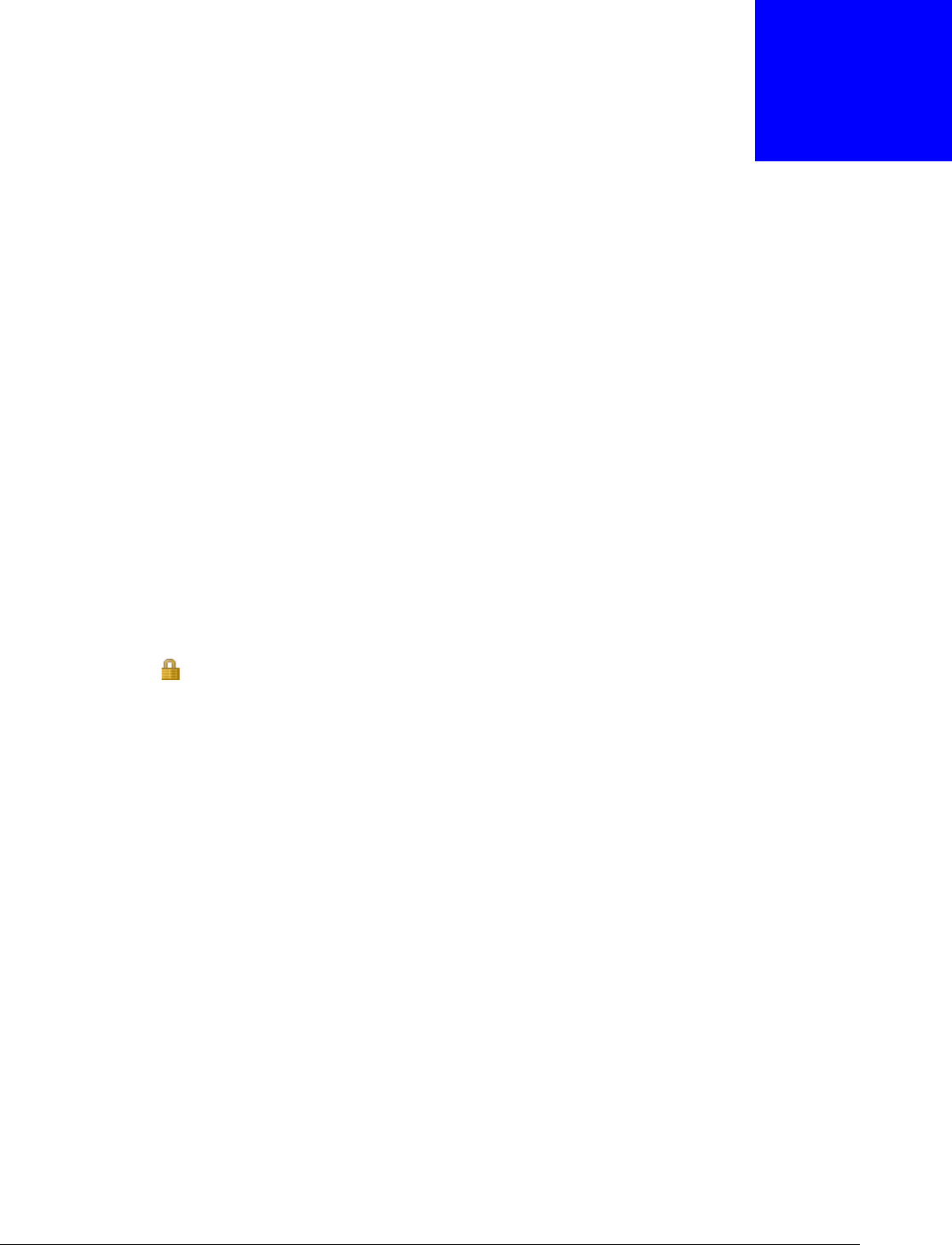
NWA5000 / WAC6000 Series User’s Guide
195
APPENDIX A
Importing Certificates
This appendix shows you how to import public key certificates into your web browser.
Public key certificates are used by web browsers to ensure that a secure web site is legitimate.
When a certificate authority such as VeriSign, Comodo, or Network Solutions, to name a few,
receives a certificate request from a website operator, they confirm that the web domain and
contact information in the request match those on public record with a domain name registrar. If
they match, then the certificate is issued to the website operator, who then places it on the site to
be issued to all visiting web browsers to let them know that the site is legitimate.
Many ZyXEL products, such as the NWA/WAC, issue their own public key certificates. These can be
used by web browsers on a LAN or WAN to verify that they are in fact connecting to the legitimate
device and not one masquerading as it. However, because the certificates were not issued by one of
the several organizations officially recognized by the most common web browsers, you will need to
import the ZyXEL-created certificate into your web browser and flag that certificate as a trusted
authority.
Note: You can see if you are browsing on a secure website if the URL in your web
browser’s address bar begins with https:// or there is a sealed padlock icon
( ) somewhere in the main browser window (not all browsers show the padlock
in the same location).
Internet Explorer
The following example uses Microsoft Internet Explorer 7 on Windows XP Professional; however,
they can also apply to Internet Explorer on Windows Vista.
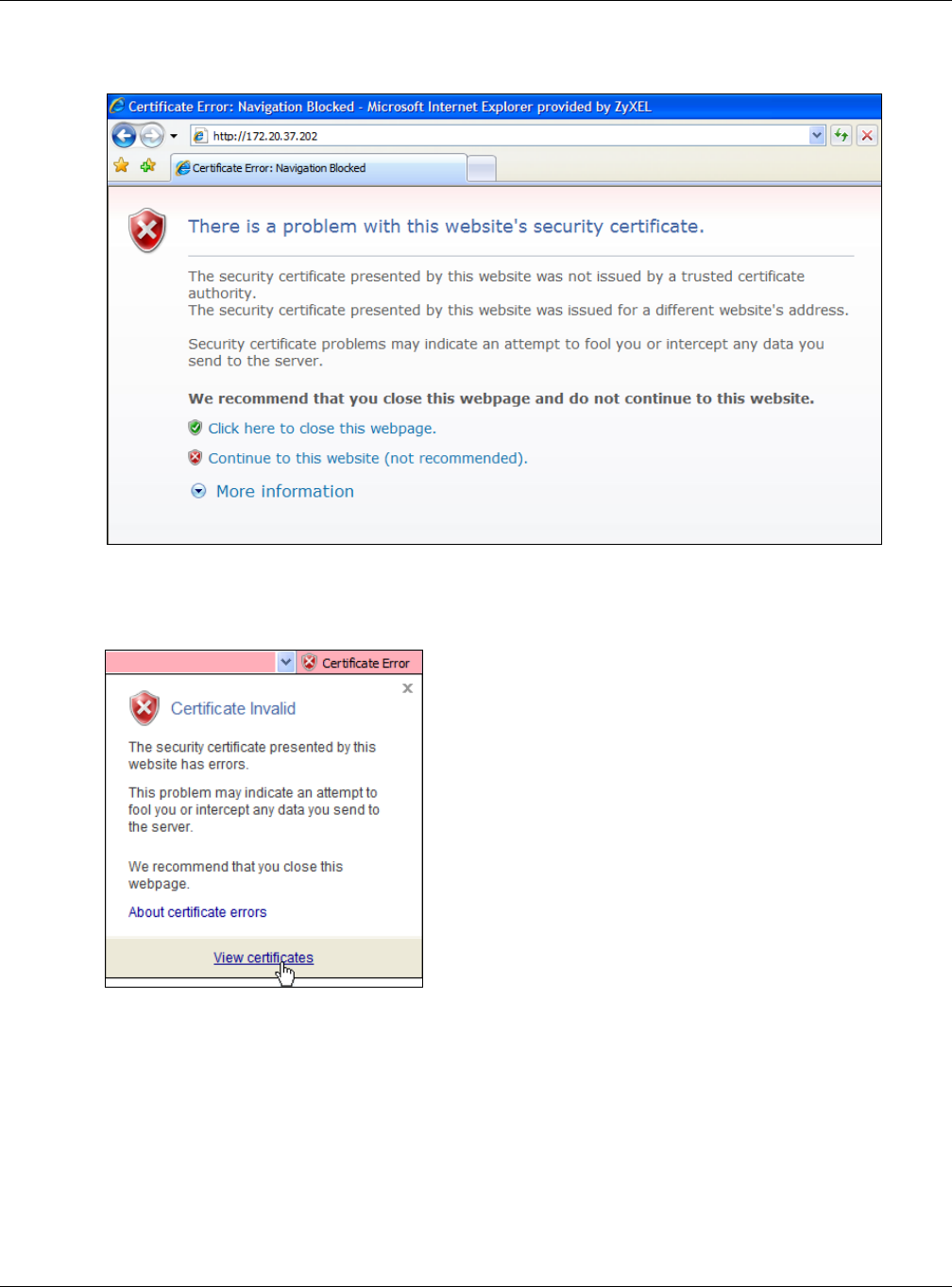
Appendix A Importing Certificates
NWA5000 / WAC6000 Series User’s Guide
196
1If your device’s Web Configurator is set to use SSL certification, then the first time you browse to it
you are presented with a certification error.
2Click Cont in ue to t his w e bsite ( n ot recom m e nded) .
3In the Addre ss Ba r, click Ce rt ificat e Er ror > View ce rt ifica t es.
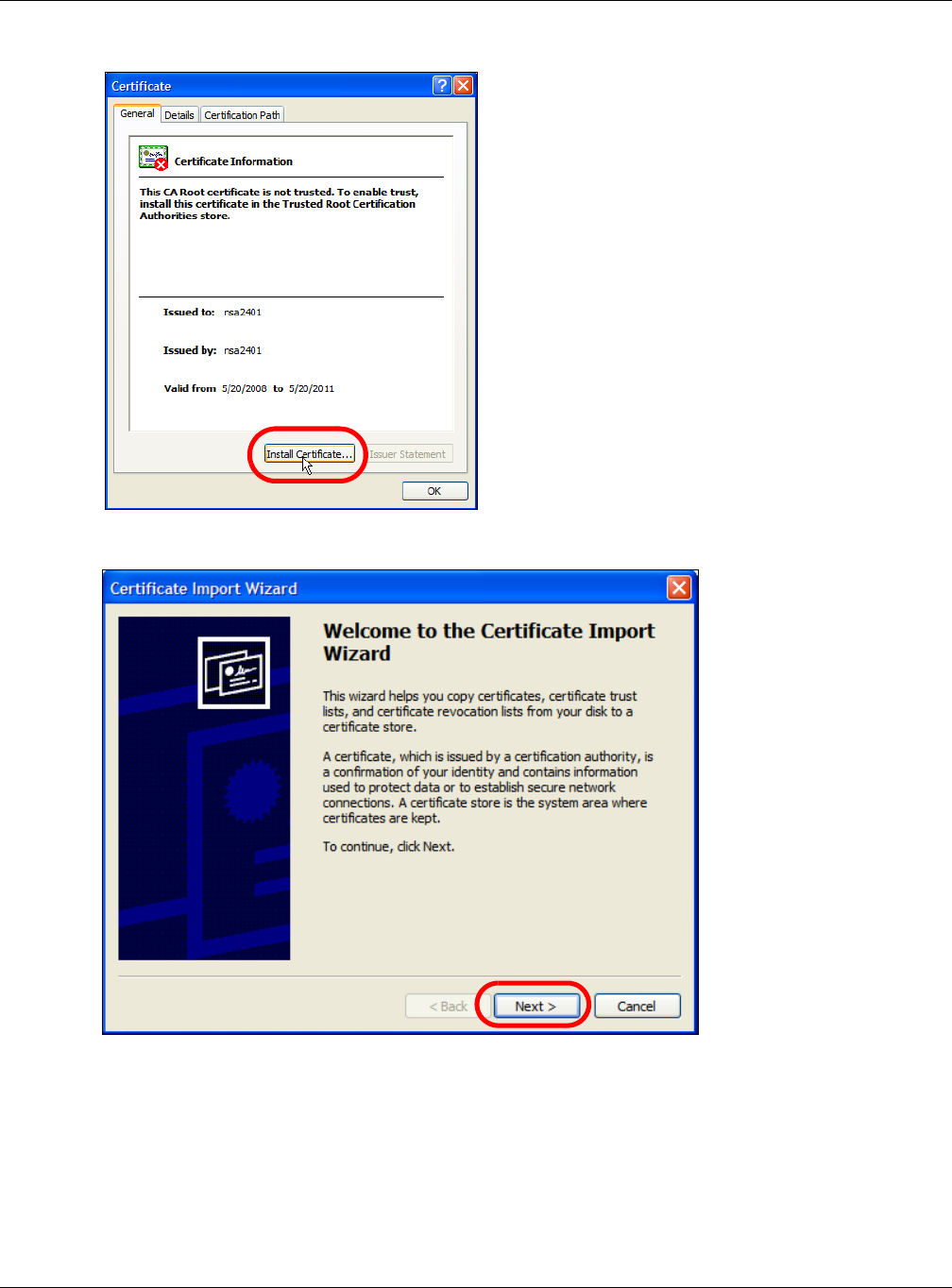
Appendix A Importing Certificates
NWA5000 / WAC6000 Series User’s Guide
197
4In the Cer tificat e dialog box, click I nsta ll Cer tifica t e.
5In the Cer t ifica te I m port W izar d, click N ex t .
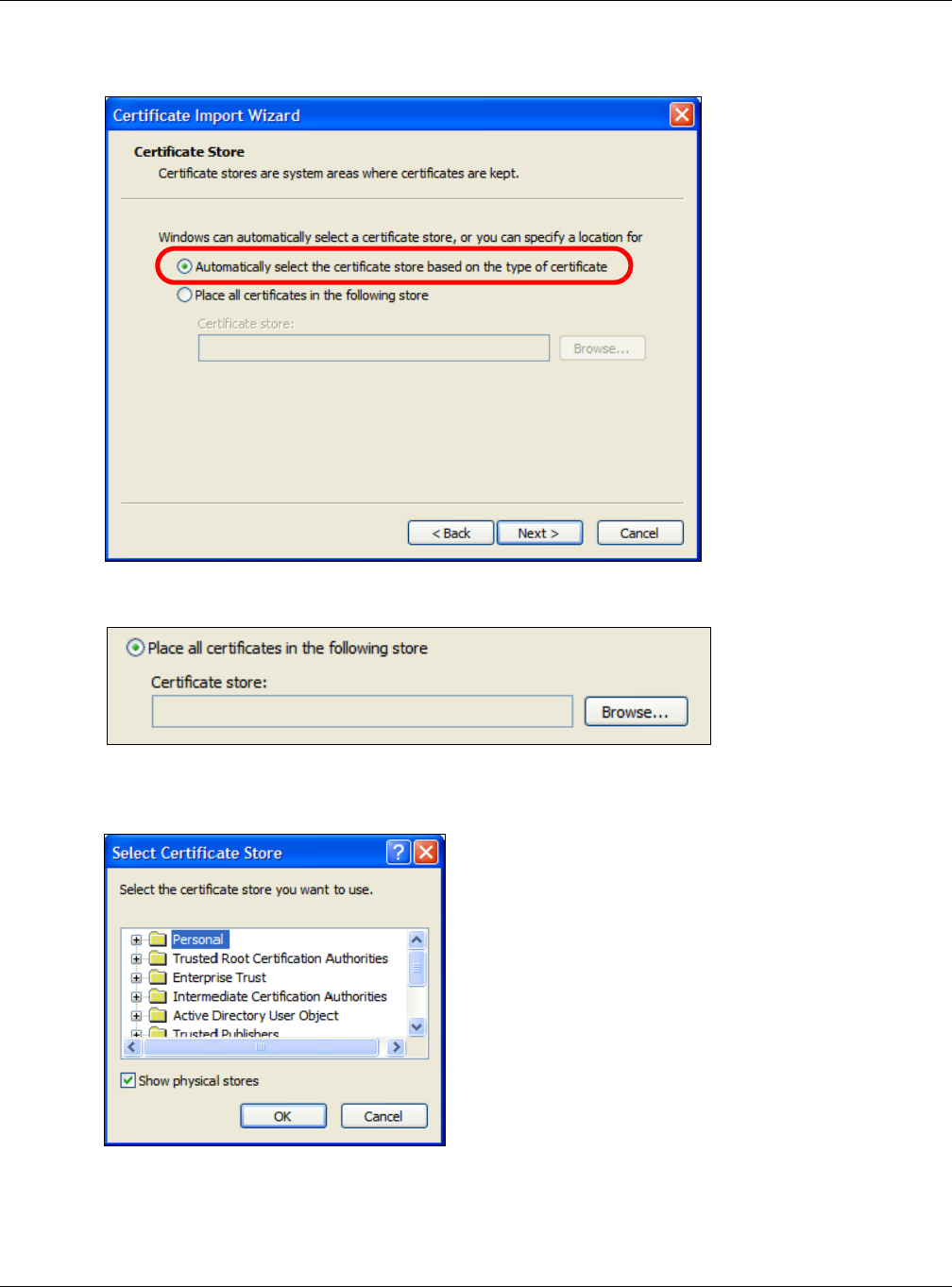
Appendix A Importing Certificates
NWA5000 / WAC6000 Series User’s Guide
198
6If you want Internet Explorer to Au tom a t ica lly se le ct ce rt ifica t e st ore based on t he type of
ce rt if ica t e , click N e xt again and then go to step 9.
7Otherwise, select Place all ce rt ificat es in the follow ing st ore and then click Brow se.
8In the Select Ce rt if icat e St ore dialog box, choose a location in which to save the certificate and
then click OK.
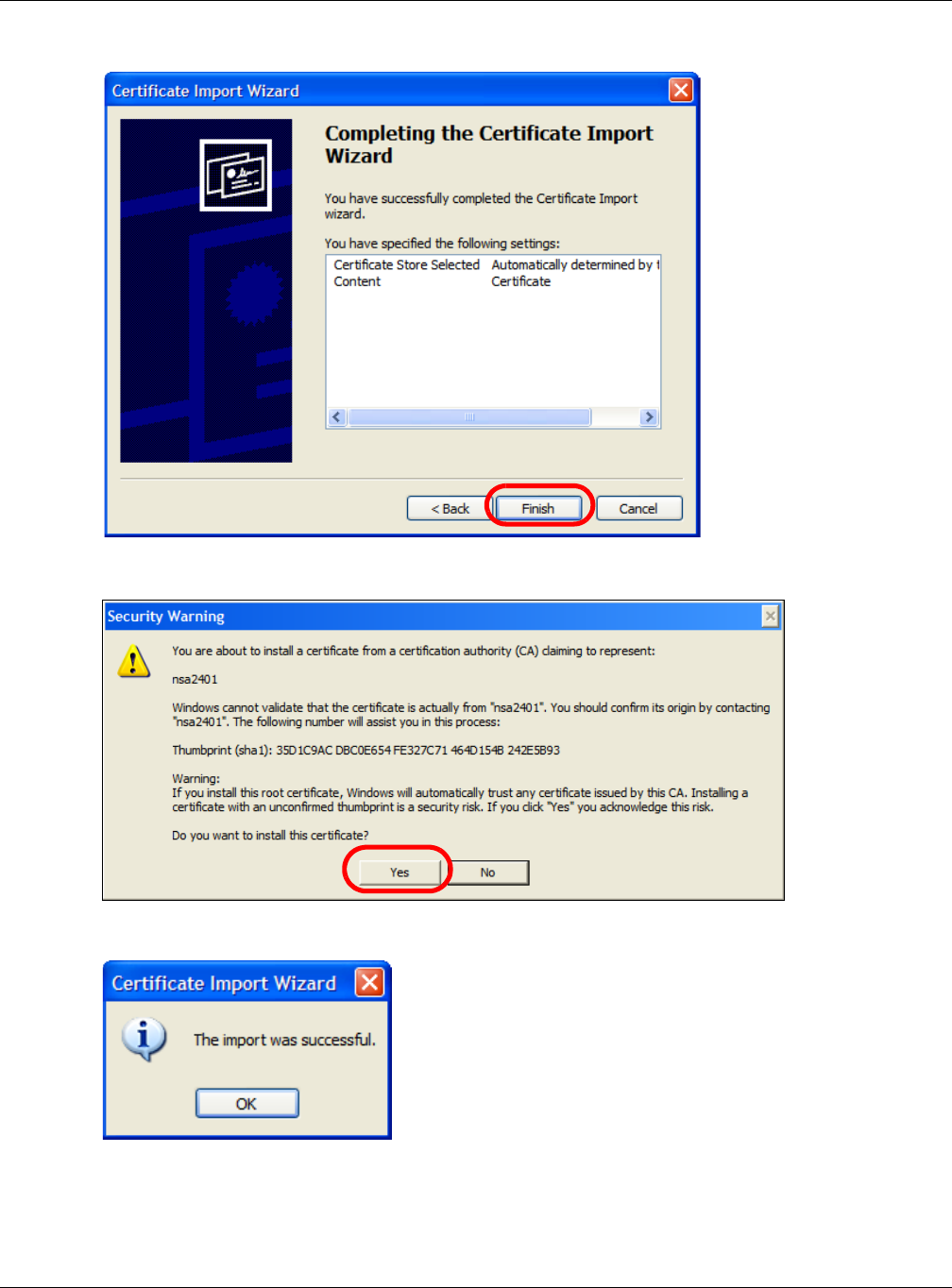
Appendix A Importing Certificates
NWA5000 / WAC6000 Series User’s Guide
199
9In the Com ple ting t he Ce rt ificat e I m port W izard screen, click Finish .
10 If you are presented with another Security W a rning, click Yes.
11 Finally, click OK when presented with the successful certificate installation message.
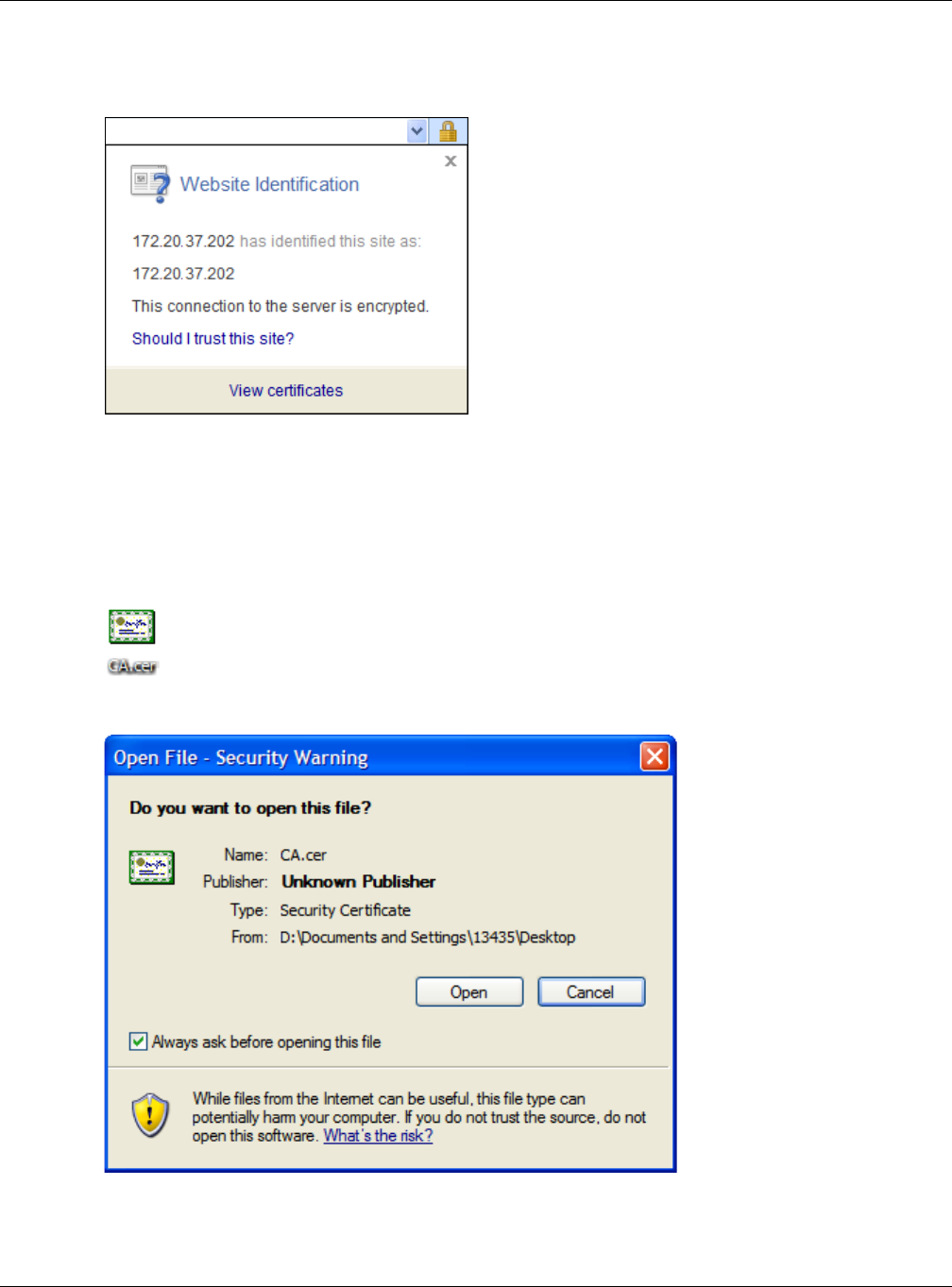
Appendix A Importing Certificates
NWA5000 / WAC6000 Series User’s Guide
200
12 The next time you start Internet Explorer and go to a ZyXEL Web Configurator page, a sealed
padlock icon appears in the address bar. Click it to view the page’s W ebsite I dent ificat ion
information.
Installing a Stand-Alone Certificate File in Internet Explorer
Rather than browsing to a ZyXEL Web Configurator and installing a public key certificate when
prompted, you can install a stand-alone certificate file if one has been issued to you.
1Double-click the public key certificate file.
2In the security warning dialog box, click Open.
3Refer to steps 4-12 in the Internet Explorer procedure beginning on page 195 to complete the
installation process.