ZyXEL Communications WAC6303D-S 802.11ac Wave 2 Dual-Radio Unified Pro Access Point / 802.11ac Wave 2 Dual-Radio Nebula Cloud Managed Access Point User Manual 1
ZyXEL Communications Corporation 802.11ac Wave 2 Dual-Radio Unified Pro Access Point / 802.11ac Wave 2 Dual-Radio Nebula Cloud Managed Access Point 1
Contents
- 1. Users Manual-1
- 2. Users Manual-2
- 3. User manual_1
- 4. User manual_2
User manual_1
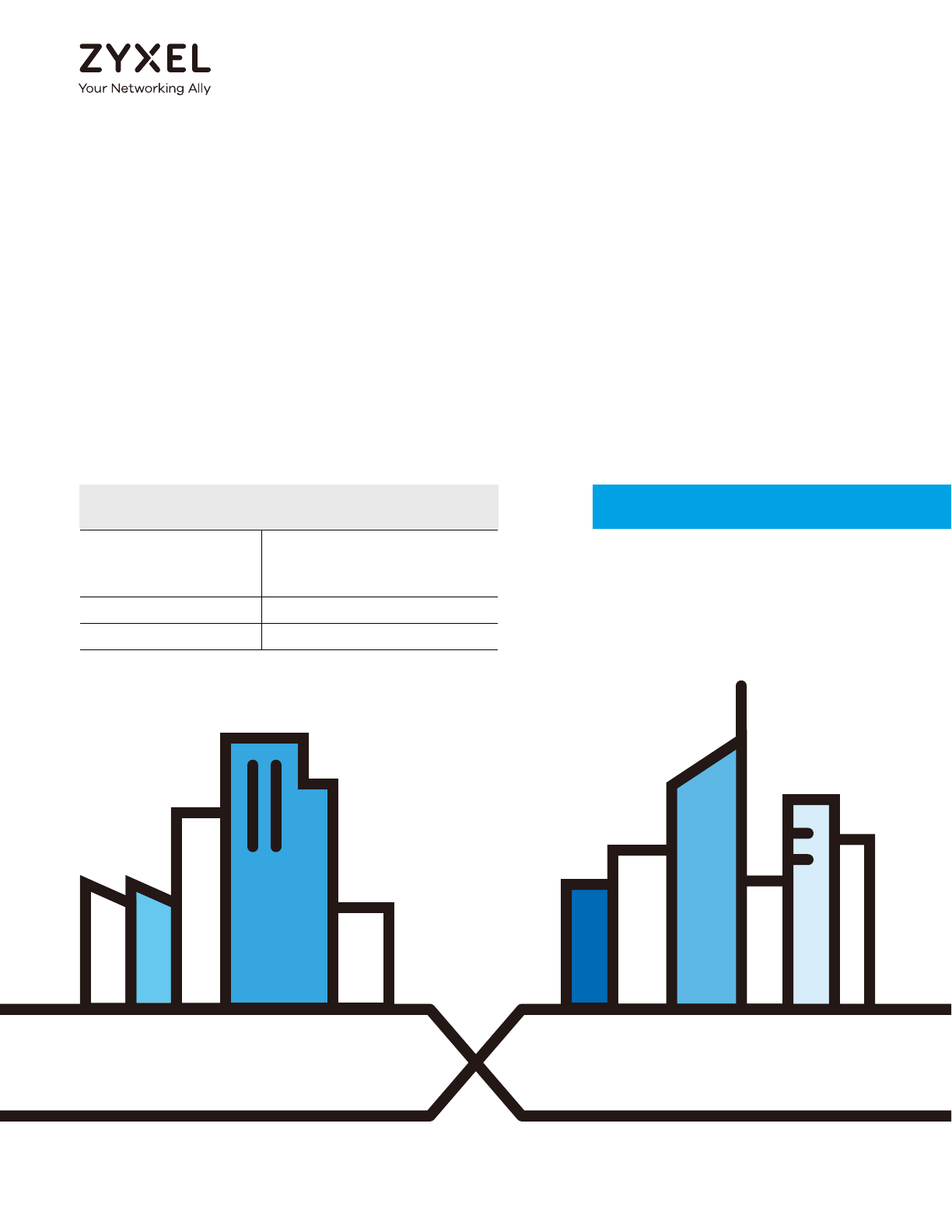
Default Login Details
User’s Guide
NWA/WAC Series
802.11 a/b/g/n/ac Unified Access Point
Copyright © 2017 Zyxel Communications Corporation
LAN IP Address DHCP-assigned
OR
http://192.168.1.2
User Name admin
Password 1234
Version 5.10 Edition 1, 10/2017
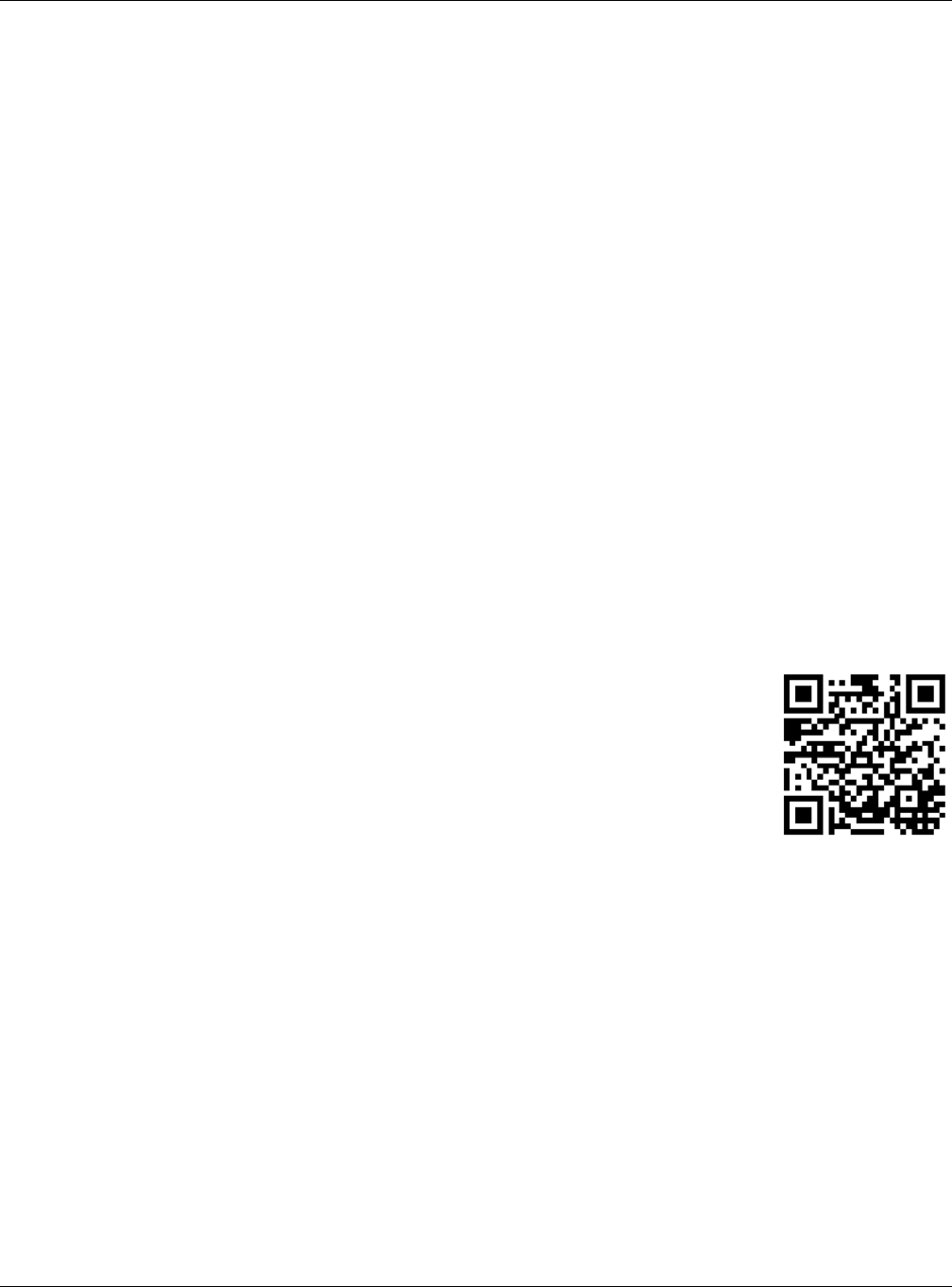
NWA / WAC Series User’s Guide
2
IMPORTANT!
READ CAREFULLY BEFORE USE.
KEEP THIS GUIDE FOR FUTURE REFERENCE.
This is a User’s Guide for a series of products. Not all products support all firmware features. Screenshots
and graphics in this book may differ slightly from your product due to differences in your product
firmware or your computer operating system. Every effort has been made to ensure that the information
in this manual is accurate.
Related Documentation
•Quick Start Guide
The Quick Start Guide shows how to connect the NWA/WAC and access the Web Configurator.
•CLI Reference Guide
The CLI Reference Guide explains how to use the Command-Line Interface (CLI) and CLI commands
to configure the NWA/WAC.
Note: It is recommended you use the Web Configurator to configure the NWA/WAC.
• Web Configurator Online Help
Click the help icon in any screen for help in configuring that screen and supplementary information.
•More Information
Go to support.zyxel.com to find other information on the NWA/WAC.
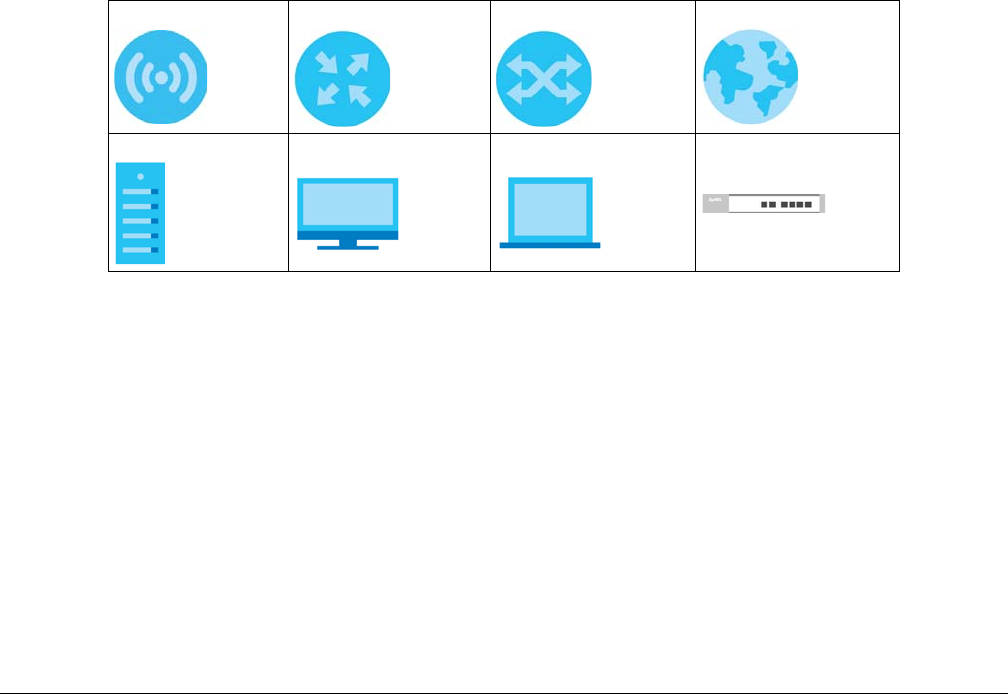
NWA / WAC Series User’s Guide
3
Document Conventions
Warnings and Notes
These are how warnings and notes are shown in this guide.
Warnings tell you about things that could harm you or your device.
Note: Notes tell you other important information (for example, other things you may need to
configure or helpful tips) or recommendations.
Syntax Conventions
• All models in this series may be referred to as the “NWA/WAC” in this guide.
• Product labels, screen names, field labels and field choices are all in bold font.
• A right angle bracket ( > ) within a screen name denotes a mouse click. For example, Configuration >
Network > IP Setting means you first click Configuration in the navigation panel, then the Network sub
menu and finally the IP Setting tab to get to that screen.
Icons Used in Figures
Figures in this guide may use the following generic icons. The NWA/WAC icon is not an exact
representation of your device.
NWA/WAC Router Switch Internet
Server Desktop Laptop AP Controller
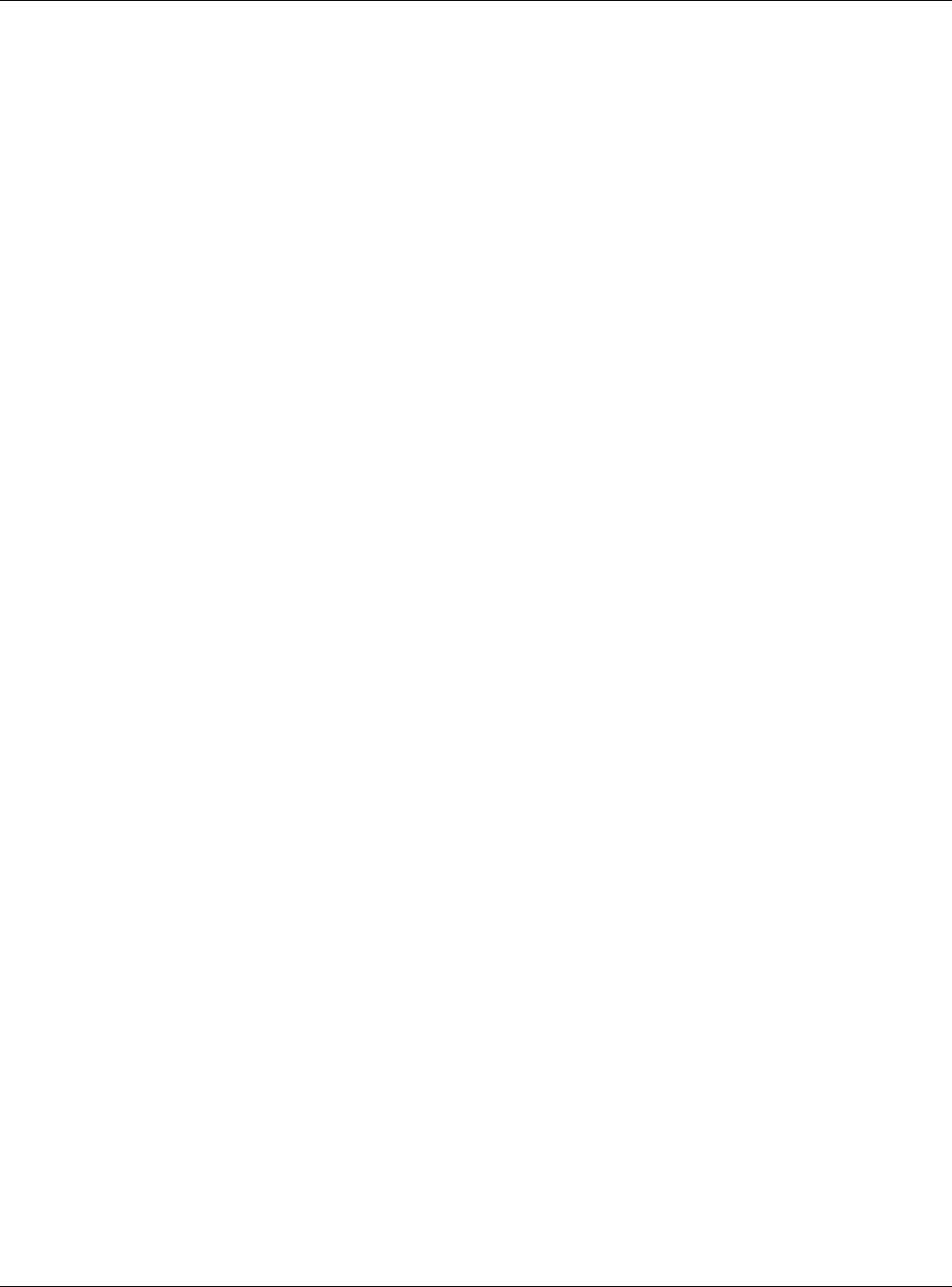
Contents Overview
NWA / WAC Series User’s Guide
4
Contents Overview
User’s Guide ......................................................................................................................................12
Introduction ........................................................................................................................................... 13
The Web Configurator ......................................................................................................................... 35
Setup Wizard ......................................................................................................................................... 47
Technical Reference ........................................................................................................................53
Dashboard ............................................................................................................................................ 54
Monitor ................................................................................................................................................... 60
Network ................................................................................................................................................. 75
Wireless ................................................................................................................................................... 84
Bluetooth ............................................................................................................................................... 97
User ....................................................................................................................................................... 100
AP Profile .............................................................................................................................................. 107
MON Profile ......................................................................................................................................... 126
WDS Profile ........................................................................................................................................... 130
Certificates .......................................................................................................................................... 132
System .................................................................................................................................................. 148
Log and Report ................................................................................................................................... 173
File Manager ....................................................................................................................................... 185
Diagnostics .......................................................................................................................................... 196
LEDs ...................................................................................................................................................... 198
Antenna Switch .................................................................................................................................. 200
Reboot ................................................................................................................................................. 202
Shutdown ............................................................................................................................................. 203
Troubleshooting .................................................................................................................................. 204
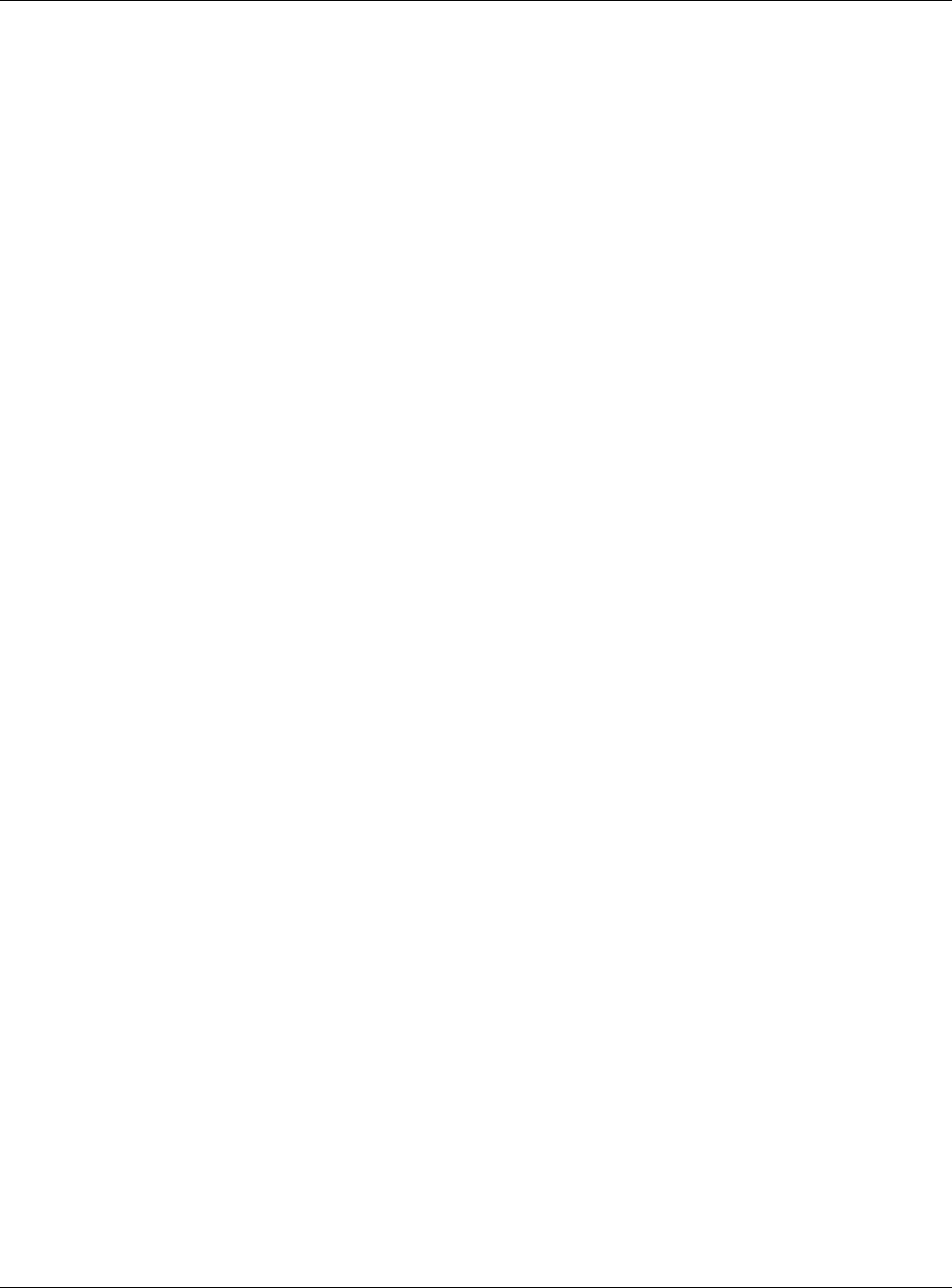
Table of Contents
NWA / WAC Series User’s Guide
5
Table of Contents
Document Conventions ......................................................................................................................3
Contents Overview .............................................................................................................................4
Table of Contents.................................................................................................................................5
Part I: User’s Guide..........................................................................................12
Chapter 1
Introduction ........................................................................................................................................13
1.1 Overview ........................................................................................................................................ 13
1.1.1 Management Mode ............................................................................................................. 17
1.1.2 MBSSID .................................................................................................................................... 18
1.1.3 Dual-Radio ............................................................................................................................. 19
1.1.4 Root AP ................................................................................................................................... 19
1.1.5 Repeater ................................................................................................................................ 20
1.2 Ways to Manage the NWA/WAC .................................................................................................21
1.3 Good Habits for Managing the NWA/WAC ................................................................................ 22
1.4 Hardware Connections ................................................................................................................. 22
1.5 NWA5301-NJ Hardware ................................................................................................................. 22
1.5.1 110 Punch-Down Block ......................................................................................................... 22
1.5.2 Phone Port ............................................................................................................................. 24
1.5.3 Console Port .......................................................................................................................... 24
1.6 LEDs .................................................................................................................................................. 25
1.6.1 WAC6502D-E, WAC6502D-S, and WAC6503D-S ................................................................ 25
1.6.2 NWA1123-AC PRO and WAC6103D-I ................................................................................. 27
1.6.3 NWA5301-NJ .......................................................................................................................... 29
1.6.4 NWA1123-ACv2, NWA5121-N, NWA5121-NI, NWA5123-AC and NWA5123-NI .............. 30
1.6.5 WAC5302D-S .......................................................................................................................... 31
1.6.6 NWA1123-AC HD, NWA5123-AC HD and WAC6303D-S ................................................... 32
1.7 Starting and Stopping the NWA/WAC ......................................................................................... 33
Chapter 2
The Web Configurator........................................................................................................................35
2.1 Overview ......................................................................................................................................... 35
2.2 Accessing the Web Configurator ................................................................................................. 35
2.3 Navigating the Web Configurator ............................................................................................... 36
2.3.1 Title Bar ................................................................................................................................... 37
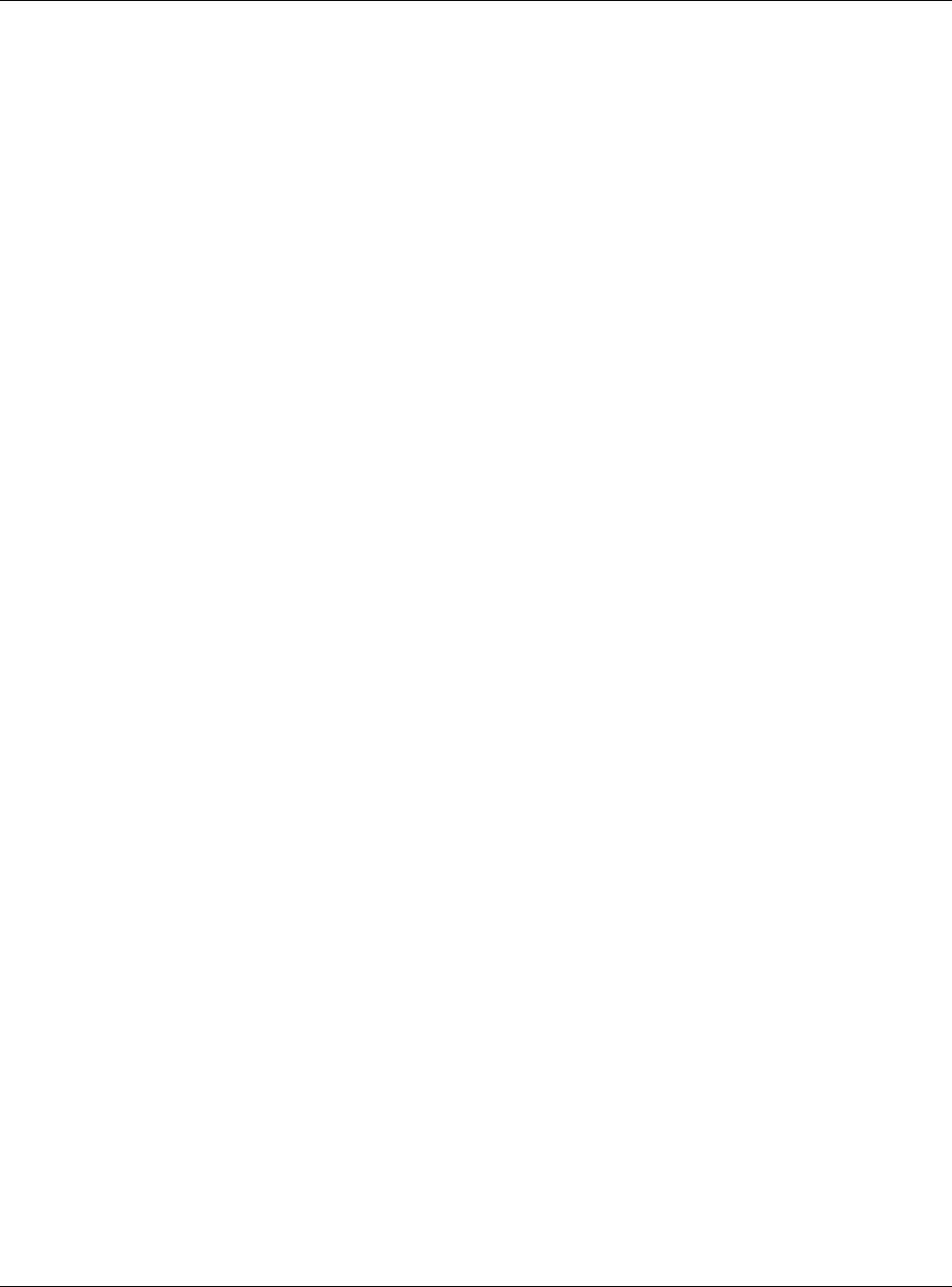
Table of Contents
NWA / WAC Series User’s Guide
6
2.3.2 Navigation Panel .................................................................................................................. 40
2.3.3 Warning Messages ................................................................................................................ 43
2.3.4 Tables and Lists ...................................................................................................................... 43
Chapter 3
Setup Wizard.......................................................................................................................................47
3.1 Accessing the Wizard ..................................................................................................................... 47
3.2 Using the Wizard ............................................................................................................................. 47
3.2.1 Country Code ....................................................................................................................... 47
3.2.2 Time Zone ............................................................................................................................... 48
3.2.3 Uplink ...................................................................................................................................... 48
3.2.4 Radio ..................................................................................................................................... 49
3.2.5 SSID ........................................................................................................................................ 50
3.2.6 Summary ............................................................................................................................... 52
Part II: Technical Reference...........................................................................53
Chapter 4
Dashboard..........................................................................................................................................54
4.1 Overview ......................................................................................................................................... 54
4.1.1 What You Can Do in this Chapter ....................................................................................... 54
4.2 Dashboard ...................................................................................................................................... 54
4.2.1 CPU Usage ............................................................................................................................. 58
4.2.2 Memory Usage ...................................................................................................................... 59
Chapter 5
Monitor................................................................................................................................................60
5.1 Overview ......................................................................................................................................... 60
5.1.1 What You Can Do in this Chapter ....................................................................................... 60
5.2 What You Need to Know ............................................................................................................... 60
5.3 Network Status ................................................................................................................................ 61
5.3.1 Port Statistics Graph .............................................................................................................. 63
5.4 Radio List ........................................................................................................................................ 64
5.4.1 AP Mode Radio Information ................................................................................................65
5.5 Station List ....................................................................................................................................... 67
5.6 WDS Link Info ................................................................................................................................... 68
5.7 Detected Device ........................................................................................................................... 69
5.8 View Log .......................................................................................................................................... 72
Chapter 6
Network...............................................................................................................................................75
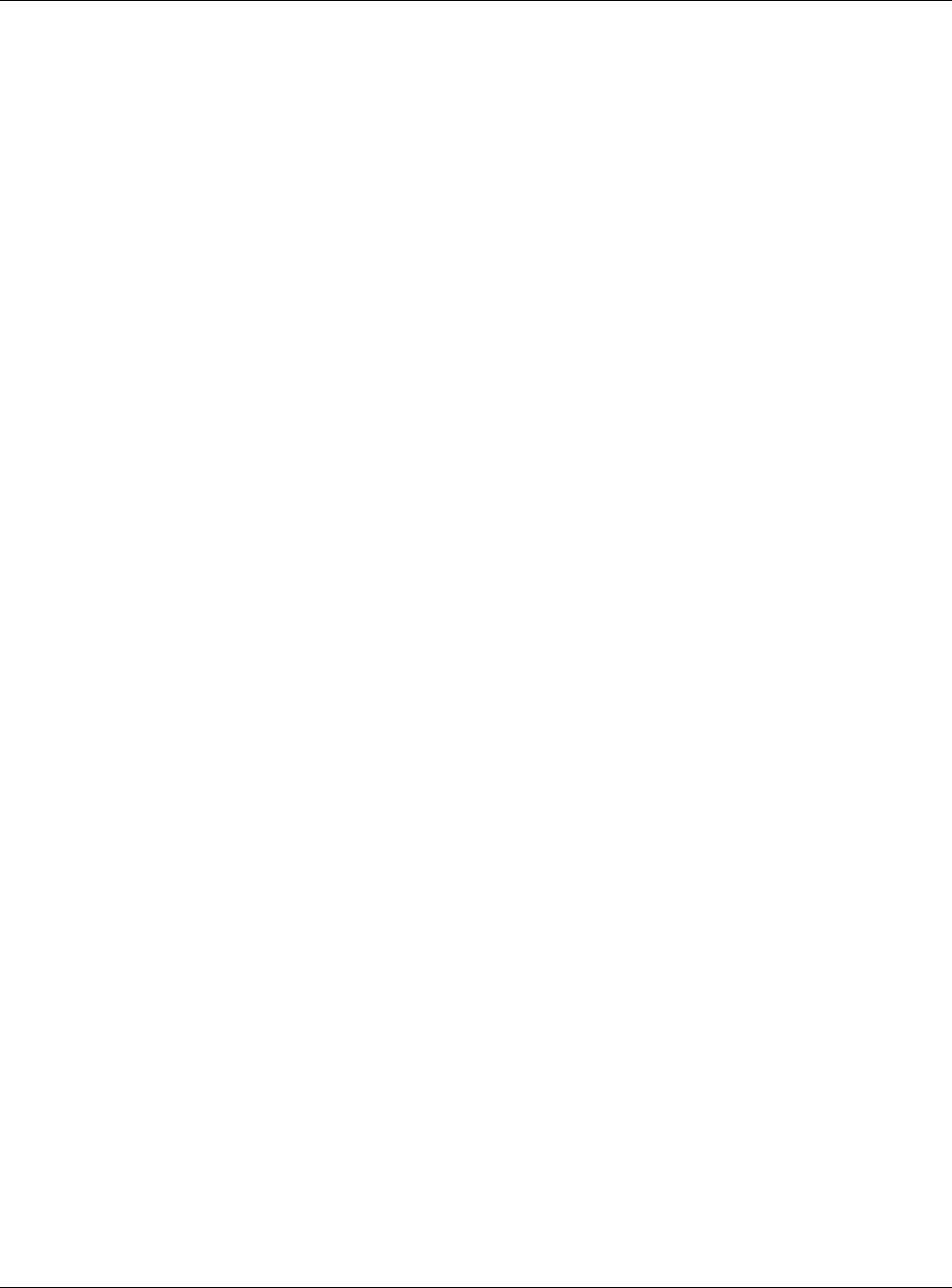
Table of Contents
NWA / WAC Series User’s Guide
7
6.1 Overview ......................................................................................................................................... 75
6.1.1 Management Mode ............................................................................................................. 75
6.1.2 What You Can Do in this Chapter ....................................................................................... 77
6.2 IP Setting ......................................................................................................................................... 78
6.3 VLAN ................................................................................................................................................ 79
6.4 AC (AP Controller) Discovery ........................................................................................................ 82
Chapter 7
Wireless...............................................................................................................................................84
7.1 Overview ......................................................................................................................................... 84
7.1.1 What You Can Do in this Chapter ....................................................................................... 84
7.1.2 What You Need to Know ..................................................................................................... 85
7.2 AP Management ............................................................................................................................ 85
7.3 Rogue AP ......................................................................................................................................... 88
7.3.1 Add/Edit Rogue/Friendly List ................................................................................................ 90
7.4 Load Balancing .............................................................................................................................. 91
7.4.1 Disassociating and Delaying Connections ........................................................................ 93
7.5 DCS .................................................................................................................................................. 94
7.6 Technical Reference ...................................................................................................................... 94
Chapter 8
Bluetooth.............................................................................................................................................97
8.1 Overview ......................................................................................................................................... 97
8.1.1 What You Need To Know ..................................................................................................... 97
8.2 Bluetooth Advertising Settings ....................................................................................................... 97
8.2.1 Edit Advertising Settings ....................................................................................................... 98
Chapter 9
User....................................................................................................................................................100
9.1 Overview ....................................................................................................................................... 100
9.1.1 What You Can Do in this Chapter ..................................................................................... 100
9.1.2 What You Need To Know ................................................................................................... 100
9.2 User Summary ................................................................................................................................ 101
9.2.1 Add/Edit User ....................................................................................................................... 101
9.3 Setting ........................................................................................................................................... 103
9.3.1 Edit User Authentication Timeout Settings ........................................................................ 105
Chapter 10
AP Profile...........................................................................................................................................107
10.1 Overview ..................................................................................................................................... 107
10.1.1 What You Can Do in this Chapter ................................................................................... 107
10.1.2 What You Need To Know ................................................................................................. 107
10.2 Radio ............................................................................................................................................ 108
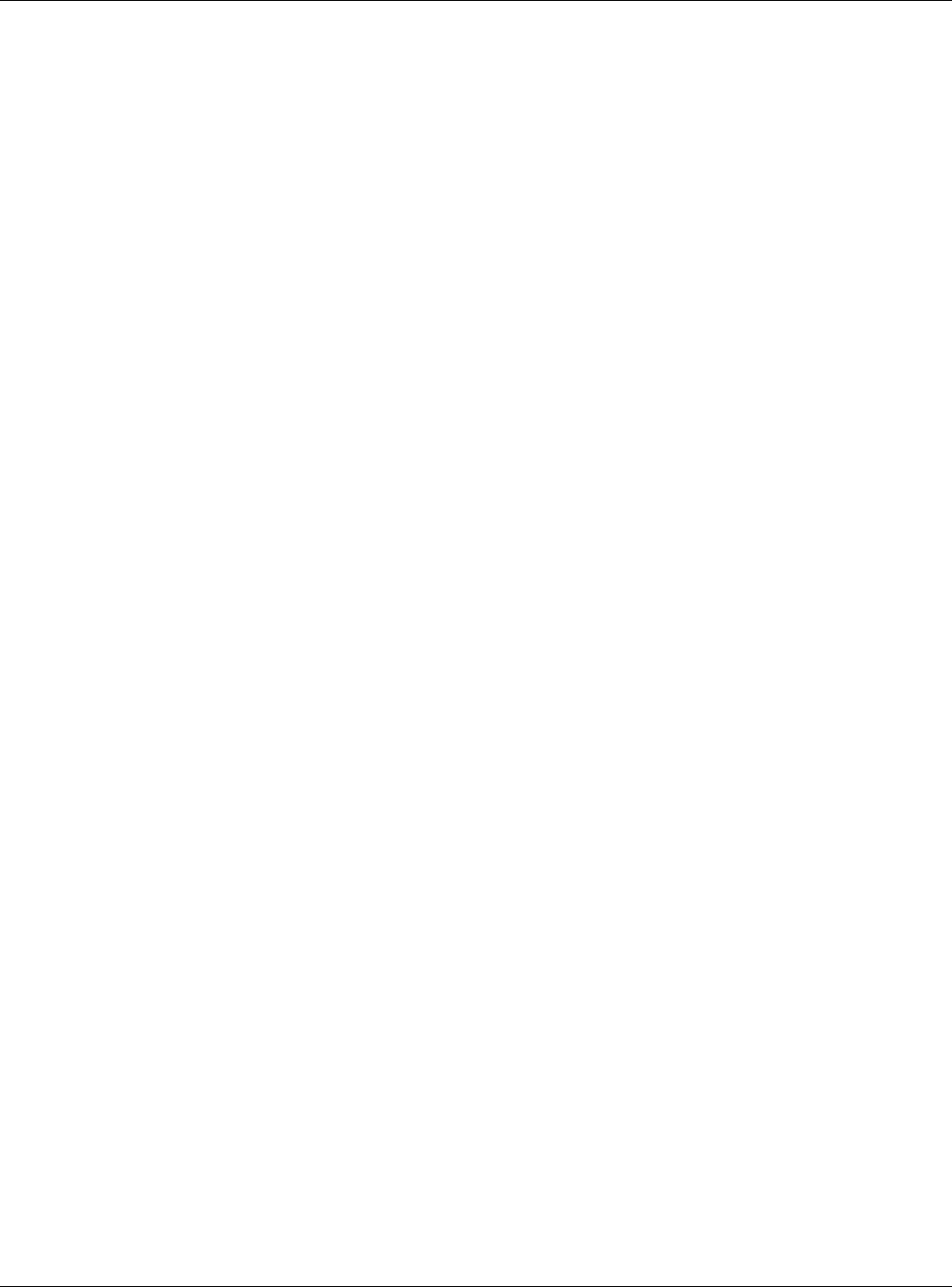
Table of Contents
NWA / WAC Series User’s Guide
8
10.2.1 Add/Edit Radio Profile ...................................................................................................... 109
10.3 SSID .............................................................................................................................................. 114
10.3.1 SSID List ............................................................................................................................... 114
10.3.2 Add/Edit SSID Profile ......................................................................................................... 115
10.4 Security List .................................................................................................................................. 118
10.4.1 Add/Edit Security Profile ................................................................................................... 118
10.5 MAC Filter List .............................................................................................................................. 121
10.5.1 Add/Edit MAC Filter Profile ............................................................................................... 122
10.6 Layer-2 Isolation List .................................................................................................................... 123
10.6.1 Add/Edit Layer-2 Isolation Profile .................................................................................... 124
Chapter 11
MON Profile.......................................................................................................................................126
11.1 Overview ..................................................................................................................................... 126
11.1.1 What You Can Do in this Chapter ................................................................................... 126
11.2 MON Profile ................................................................................................................................. 126
11.2.1 Add/Edit MON Profile ....................................................................................................... 127
11.3 Technical Reference .................................................................................................................. 128
Chapter 12
WDS Profile........................................................................................................................................130
12.1 Overview ..................................................................................................................................... 130
12.1.1 What You Can Do in this Chapter ................................................................................... 130
12.2 WDS Profile ................................................................................................................................... 130
12.2.1 Add/Edit WDS Profile ........................................................................................................ 131
Chapter 13
Certificates .......................................................................................................................................132
13.1 Overview ..................................................................................................................................... 132
13.1.1 What You Can Do in this Chapter ................................................................................... 132
13.1.2 What You Need to Know ................................................................................................. 132
13.1.3 Verifying a Certificate ...................................................................................................... 134
13.2 My Certificates ........................................................................................................................... 135
13.2.1 Add My Certificates .......................................................................................................... 136
13.2.2 Edit My Certificates ........................................................................................................... 138
13.2.3 Import Certificates ........................................................................................................... 141
13.3 Trusted Certificates ..................................................................................................................... 142
13.3.1 Edit Trusted Certificates .................................................................................................... 143
13.3.2 Import Trusted Certificates ............................................................................................... 146
13.4 Technical Reference .................................................................................................................. 147
Chapter 14
System...............................................................................................................................................148
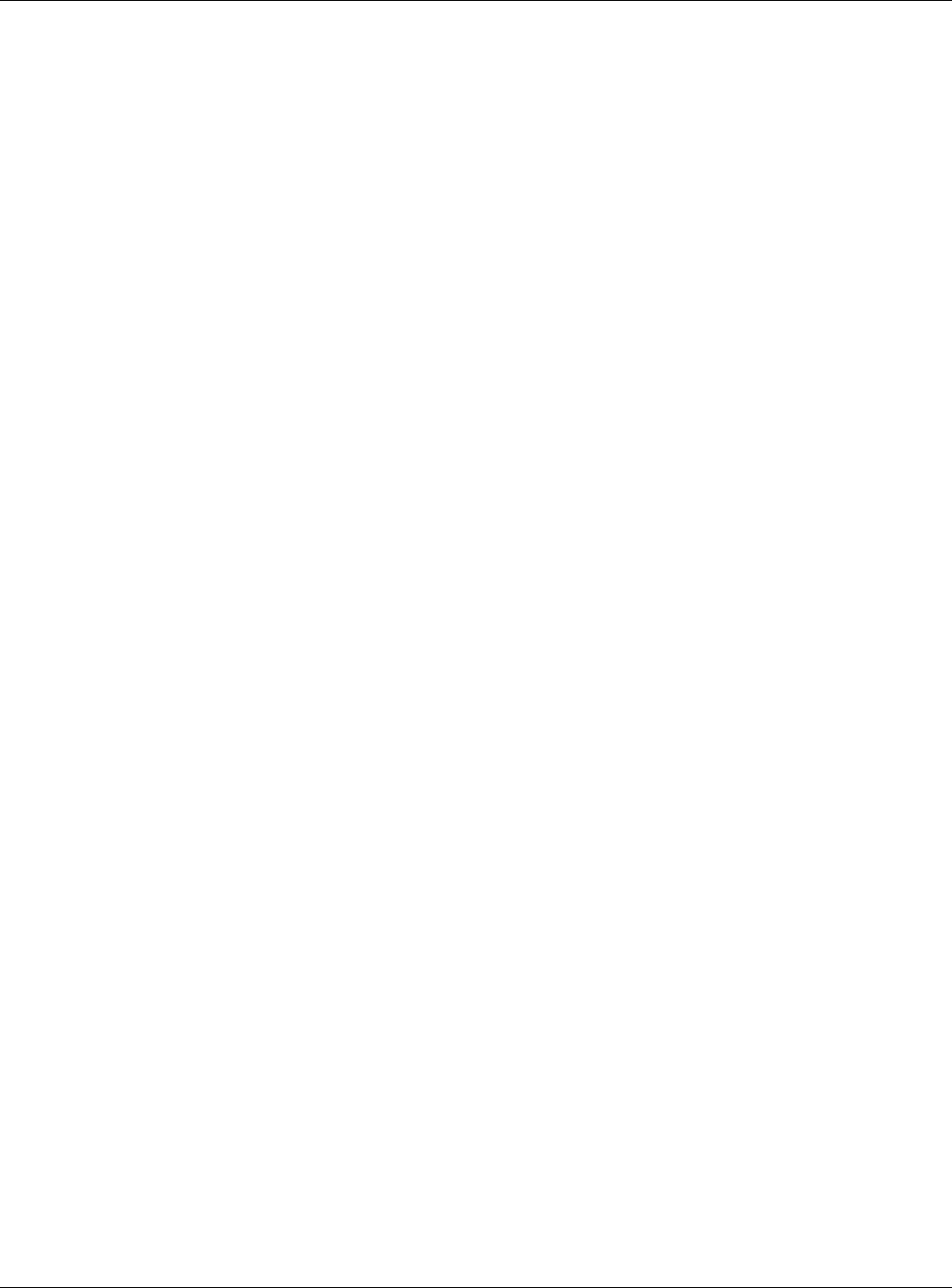
Table of Contents
NWA / WAC Series User’s Guide
9
14.1 Overview ..................................................................................................................................... 148
14.1.1 What You Can Do in this Chapter ................................................................................... 148
14.2 Host Name ................................................................................................................................... 148
14.3 Date and Time ........................................................................................................................... 149
14.3.1 Pre-defined NTP Time Servers List ..................................................................................... 152
14.3.2 Time Server Synchronization ............................................................................................ 152
14.4 WWW Overview .......................................................................................................................... 153
14.4.1 Service Access Limitations ............................................................................................... 153
14.4.2 System Timeout .................................................................................................................. 153
14.4.3 HTTPS ................................................................................................................................... 154
14.4.4 Configuring WWW Service Control ................................................................................. 154
14.4.5 HTTPS Example ................................................................................................................... 155
14.5 SSH ............................................................................................................................................. 163
14.5.1 How SSH Works .................................................................................................................. 163
14.5.2 SSH Implementation on the NWA/WAC ......................................................................... 164
14.5.3 Requirements for Using SSH ..............................................................................................165
14.5.4 Configuring SSH ................................................................................................................. 165
14.5.5 Examples of Secure Telnet Using SSH .............................................................................. 165
14.6 Telnet ........................................................................................................................................... 167
14.7 FTP ................................................................................................................................................ 167
14.8 SNMP ........................................................................................................................................... 168
14.8.1 Supported MIBs ................................................................................................................. 169
14.8.2 SNMP Traps ......................................................................................................................... 170
14.8.3 Configuring SNMP ............................................................................................................. 170
14.8.4 Adding or Editing an SNMPv3 User Profile ...................................................................... 171
Chapter 15
Log and Report.................................................................................................................................173
15.1 Overview ..................................................................................................................................... 173
15.1.1 What You Can Do In this Chapter .................................................................................. 173
15.2 Email Daily Report ....................................................................................................................... 173
15.3 Log Setting .................................................................................................................................. 175
15.3.1 Log Setting Screen ............................................................................................................ 176
15.3.2 Edit System Log Settings .................................................................................................. 177
15.3.3 Edit Remote Server ........................................................................................................... 181
15.3.4 Active Log Summary ....................................................................................................... 182
Chapter 16
File Manager ....................................................................................................................................185
16.1 Overview ..................................................................................................................................... 185
16.1.1 What You Can Do in this Chapter ................................................................................... 185
16.1.2 What you Need to Know .................................................................................................. 185
16.2 Configuration File ....................................................................................................................... 186
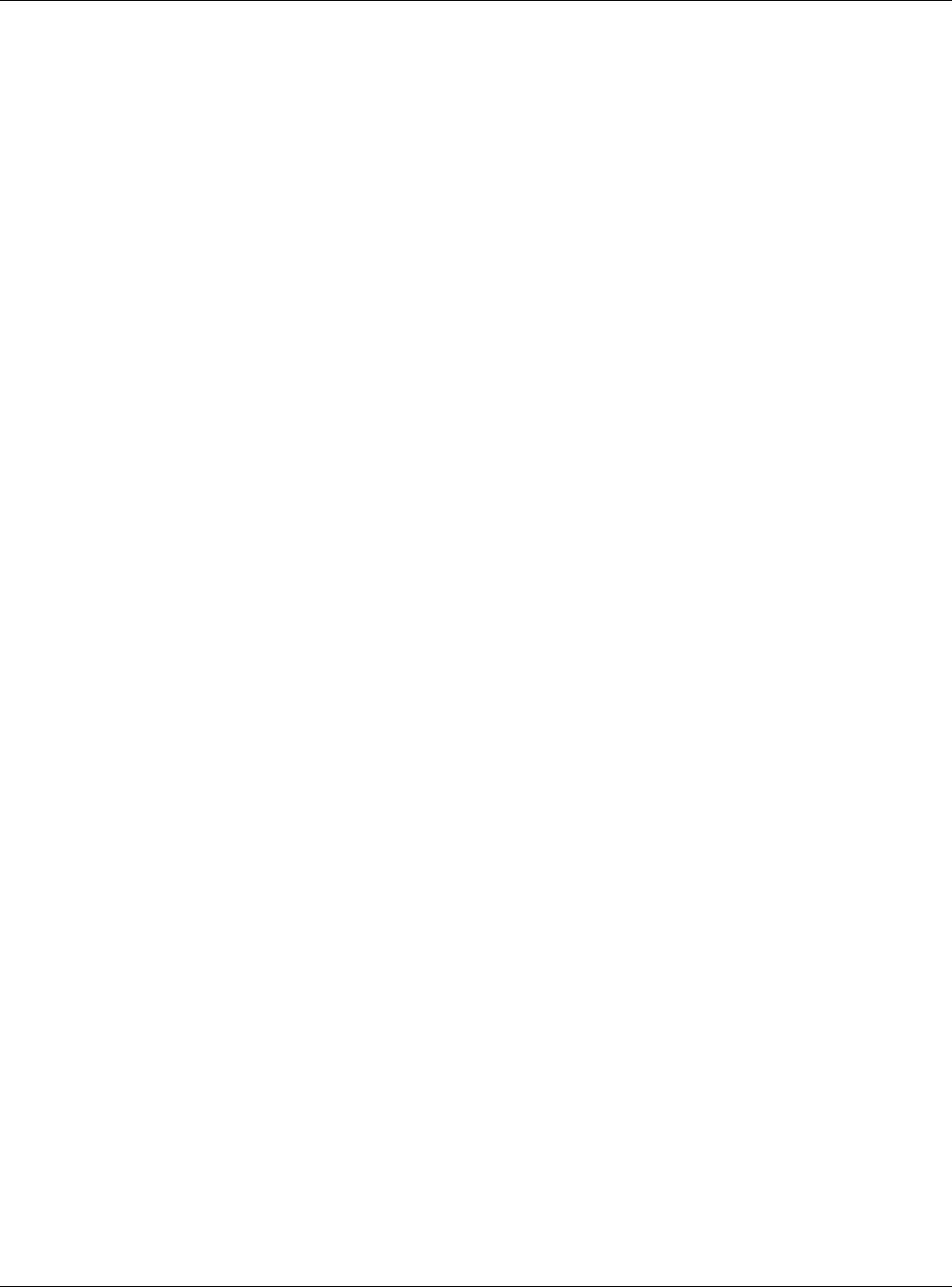
Table of Contents
NWA / WAC Series User’s Guide
10
16.2.1 Example of Configuration File Download Using FTP ...................................................... 190
16.3 Firmware Package .................................................................................................................... 191
16.3.1 Example of Firmware Upload Using FTP .......................................................................... 192
16.4 Shell Script ................................................................................................................................... 193
Chapter 17
Diagnostics.......................................................................................................................................196
17.1 Overview ..................................................................................................................................... 196
17.1.1 What You Can Do in this Chapter ................................................................................... 196
17.2 Diagnostics .................................................................................................................................. 196
Chapter 18
LEDs ...................................................................................................................................................198
18.1 Overview ..................................................................................................................................... 198
18.1.1 What You Can Do in this Chapter ................................................................................... 198
18.2 Suppression Screen .................................................................................................................. 198
18.3 Locator Screen .......................................................................................................................... 199
Chapter 19
Antenna Switch................................................................................................................................200
19.1 Overview ..................................................................................................................................... 200
19.1.1 What You Need To Know ................................................................................................. 200
19.2 Antenna Switch Screen ............................................................................................................. 200
Chapter 20
Reboot...............................................................................................................................................202
20.1 Overview ..................................................................................................................................... 202
20.1.1 What You Need To Know ................................................................................................. 202
20.2 Reboot ......................................................................................................................................... 202
Chapter 21
Shutdown..........................................................................................................................................203
21.1 Overview ..................................................................................................................................... 203
21.1.1 What You Need To Know ................................................................................................. 203
21.2 Shutdown ..................................................................................................................................... 203
Chapter 22
Troubleshooting................................................................................................................................204
22.1 Overview ..................................................................................................................................... 204
22.2 Power, Hardware Connections, and LED ................................................................................ 204
22.3 NWA/WAC Access and Login ................................................................................................... 205
22.4 Internet Access ........................................................................................................................... 206
22.5 Wireless Connections ................................................................................................................. 207
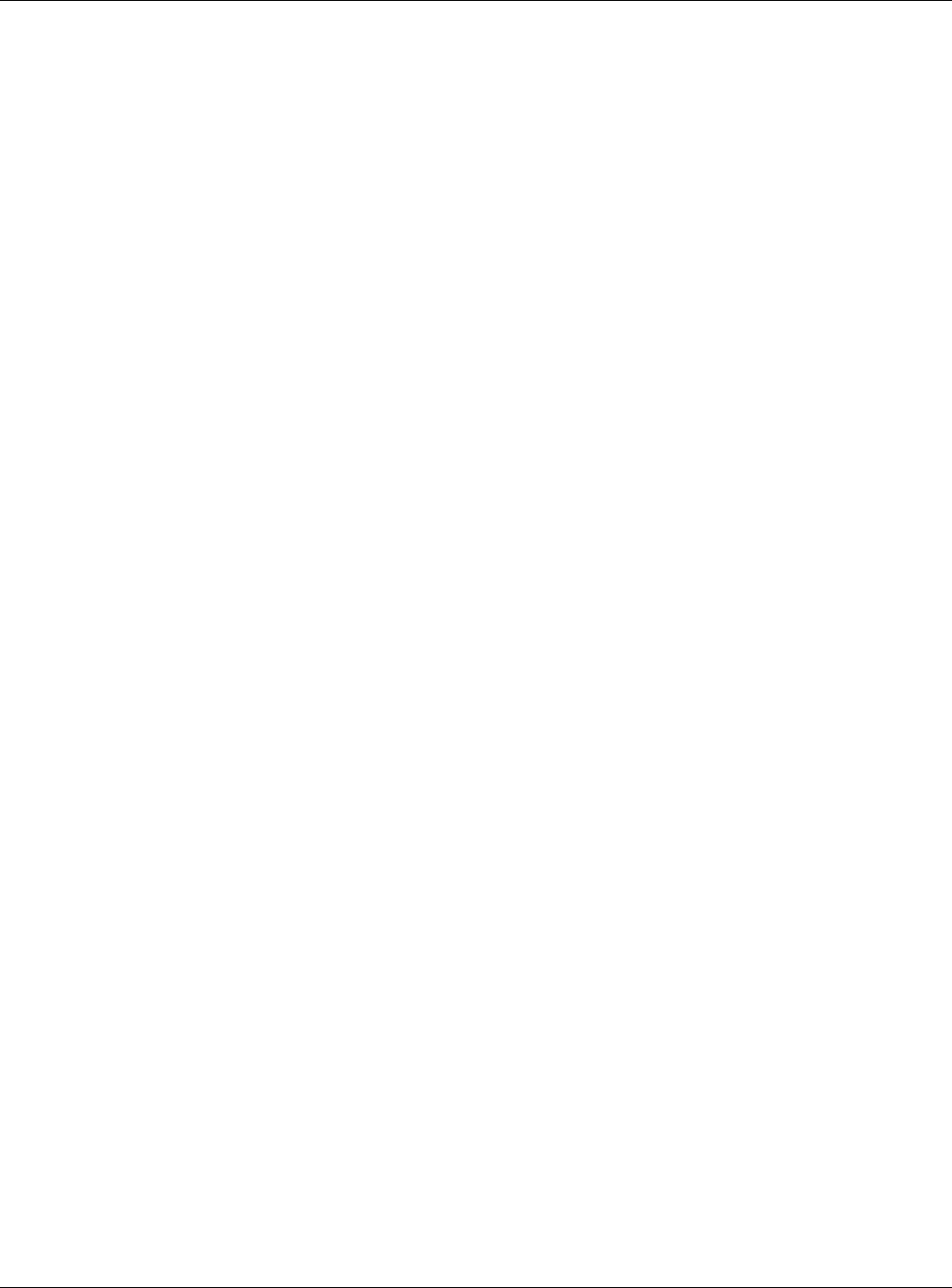
Table of Contents
NWA / WAC Series User’s Guide
11
22.6 Resetting the NWA/WAC ........................................................................................................... 212
22.7 Getting More Troubleshooting Help .........................................................................................213
Appendix A Importing Certificates ............................................................................................... 214
Appendix B IPv6............................................................................................................................... 227
Appendix C Customer Support ..................................................................................................... 235
Appendix D Legal Information ...................................................................................................... 241
Index.................................................................................................................................................254
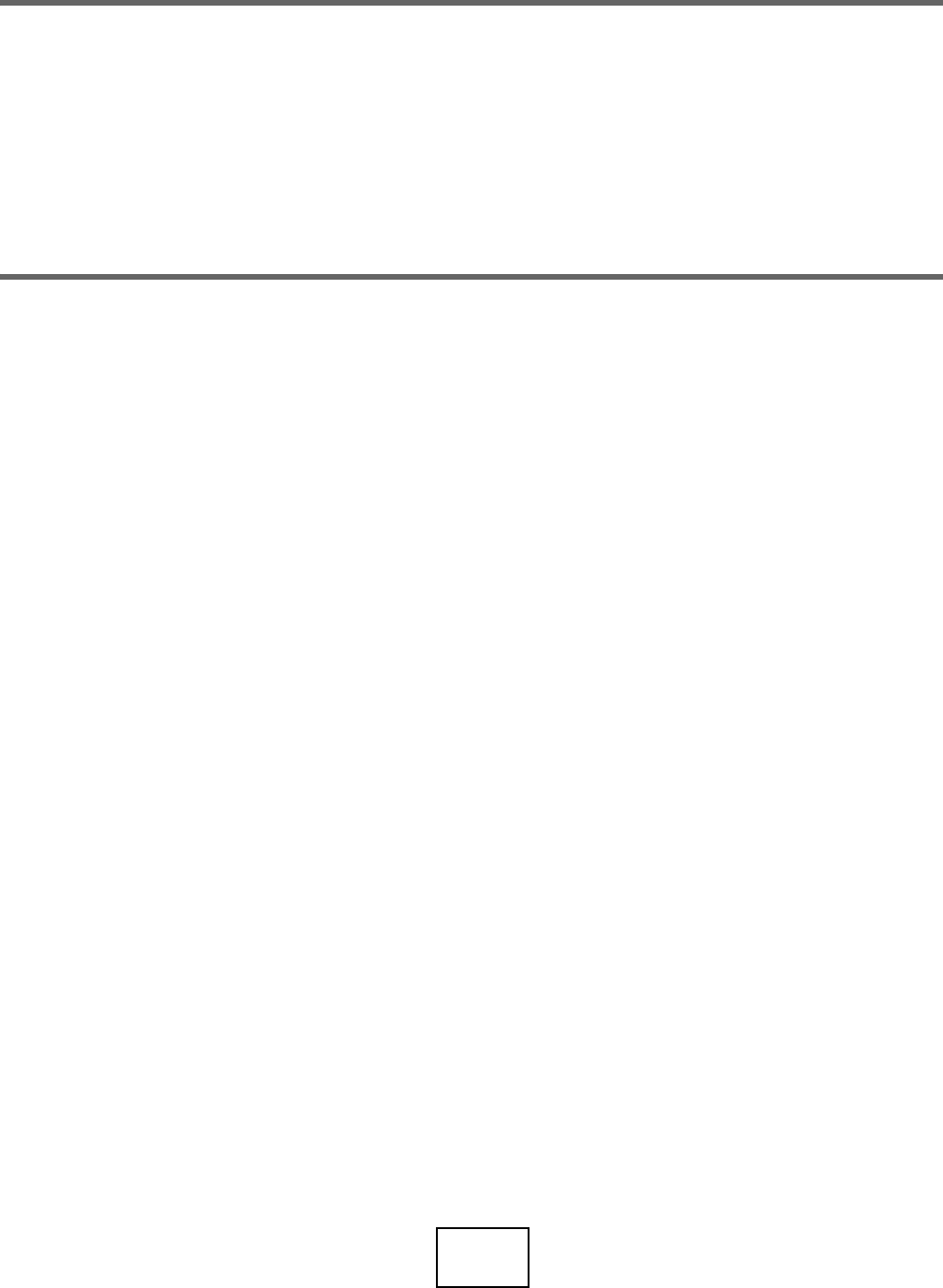
12
PART I
User’s Guide
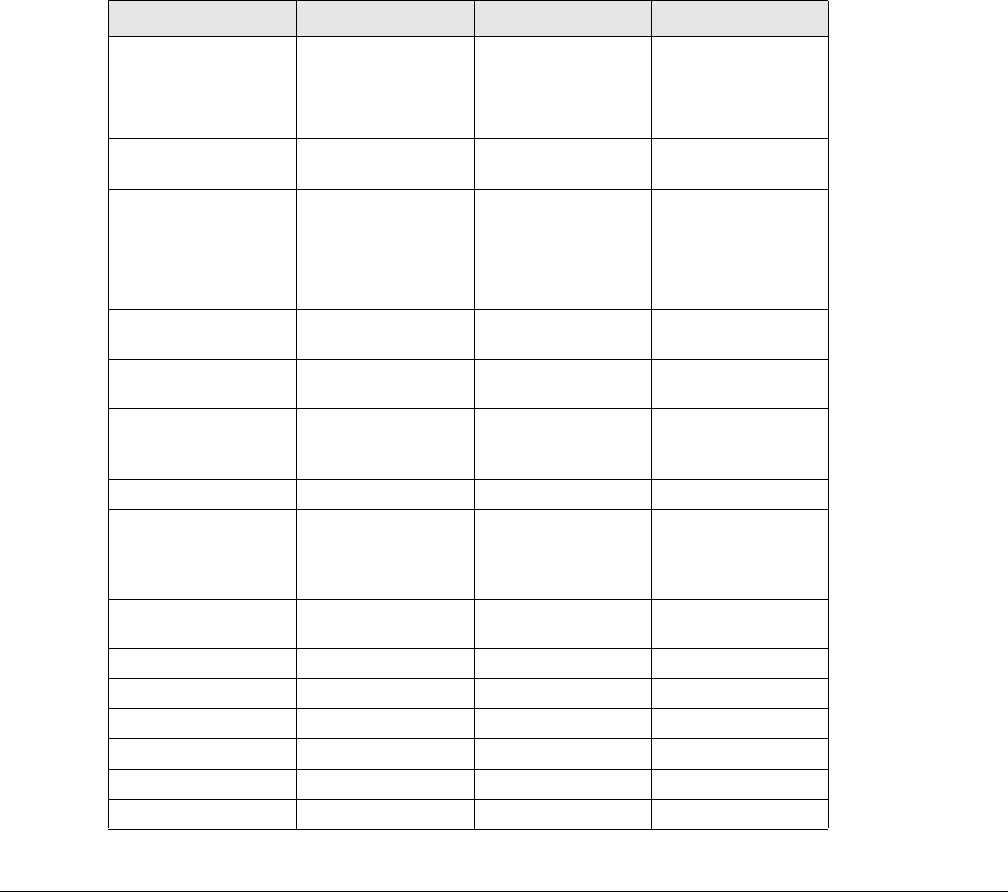
NWA / WAC Series User’s Guide
13
CHAPTER 1
Introduction
1.1 Overview
This User’s Guide covers the following models: NWA1123-ACv2, NWA1123-AC PRO, NWA1123-AC HD,
NWA5121-N, NWA5121-NI, NWA5123-AC, NWA5123-AC HD, NWA5123-NI, NWA5301-NJ, WAC5302D-S,
WAC6103D-I, WAC6303D-S, WAC6502D-E, WAC6502D-S, WAC6503D-S, and WAC6553D-E. Your NWA/
WAC is a wireless AP (Access Point). It extends the range of your existing wired network without
additional wiring, providing easy network access to mobile users.
Table 1 NWA1123 Series Comparison Table
FEATURES NWA1123-ACV2NWA1123-AC PRO NWA1123-AC HD
Supported Wireless
Standards
IEEE 802.11a
IEEE 802.11b
IEEE 802.11g
IEEE 802.11n
IEEE 802.11ac
IEEE 802.11a
IEEE 802.11b
IEEE 802.11g
IEEE 802.11n
IEEE 802.11ac
IEEE 802.11a
IEEE 802.11b
IEEE 802.11g
IEEE 802.11n
IEEE 802.11ac
Supported Frequency
Bands
2.4 GHz
5 GHz 2.4 GHz
5 GHz 2.4 GHz
5 GHz
Available Security
Modes
None
WEP
WPA2
WPA2-MIX
WPA2-PSK
WPA2-PSK-MIX
None
WEP
WPA2
WPA2-MIX
WPA2-PSK
WPA2-PSK-MIX
None
WEP
WPA2
WPA2-MIX
WPA2-PSK
WPA2-PSK-MIX
Number of SSID
Profiles 64 64 64
Number of Wireless
Radios 222
Monitor Mode &
Rogue APs
Containment
Yes Yes No
Rogue APs Detection Yes Yes Yes
WDS (Wireless
Distribution System) -
Root AP & Repeater
Modes
Yes Yes No
Tunnel Forwarding
Mode No No No
Layer-2 Isolation Yes Yes Yes
Power Detection No No No
External Antennas No No No
Internal Antennas Yes Yes Yes
Antenna Switch No Yes No
LED Locator No Yes Yes

Chapter 1 Introduction
NWA / WAC Series User’s Guide
14
CAPWAP Managed
AP Mode No No No
AC (AP Controller)
Discovery No No No
802.11r Fast Roaming
Support in Managed
AP Mode
No No No
Bluetooth Low Energy
(BLE) No No No
Maximum number of
log messages 512 event logs or 1024 debug logs
Table 2 NWA5000 Series Comparison Table
FEATURES NWA5121-N NWA5121-
NI NWA5123-
AC NWA5123-
AC HD NWA5123-
NI NWA5301-
NJ
Supported Wireless
Standards
IEEE 802.11b
IEEE 802.11g
IEEE 802.11n
IEEE 802.11b
IEEE 802.11g
IEEE 802.11n
IEEE 802.11a
IEEE 802.11b
IEEE 802.11g
IEEE 802.11n
IEEE 802.11ac
IEEE 802.11a
IEEE 802.11b
IEEE 802.11g
IEEE 802.11n
IEEE 802.11ac
IEEE 802.11a
IEEE 802.11b
IEEE 802.11g
IEEE 802.11n
IEEE 802.11b
IEEE 802.11g
IEEE 802.11n
Supported Frequency
Bands 2.4 GHz 2.4 GHz 2.4 GHz
5 GHz 2.4 GHz
5 GHz 2.4 GHz
5 GHz 2.4 GHz
Available Security
Modes
None
WEP
WPA2
WPA2-MIX
WPA2-PSK
WPA2-PSK-
MIX
None
WEP
WPA2
WPA2-MIX
WPA2-PSK
WPA2-PSK-
MIX
None
WEP
WPA2
WPA2-MIX
WPA2-PSK
WPA2-PSK-
MIX
None
WEP
WPA2
WPA2-MIX
WPA2-PSK
WPA2-PSK-
MIX
None
WEP
WPA2
WPA2-MIX
WPA2-PSK
WPA2-PSK-
MIX
None
WEP
WPA2
WPA2-MIX
WPA2-PSK
WPA2-PSK-
MIX
Number of SSID
Profiles 64 64 64 64 64 64
Number of Wireless
Radios 112 221
Monitor Mode &
Rogue APs
Containment
Yes Yes Yes No Yes No
Rogue APs Detection Yes Yes Yes Yes Yes Yes
WDS (Wireless
Distribution System) -
Root AP & Repeater
Modes
Yes Yes Yes No Yes Yes
Tunnel Forwarding
Mode No No No No No No
Layer-2 Isolation Yes Yes Yes Yes Yes Yes
Power Detection NoNoNo NoNoNo
External Antennas Yes No No No No No
Internal Antennas No Yes Yes Yes Yes Yes
Antenna Switch No No No No No No
LED Locator No No No Yes No No
CAPWAP Managed
AP Mode Yes Yes Yes Yes Yes Yes
Table 1 NWA1123 Series Comparison Table
FEATURES NWA1123-ACV2NWA1123-AC PRO NWA1123-AC HD
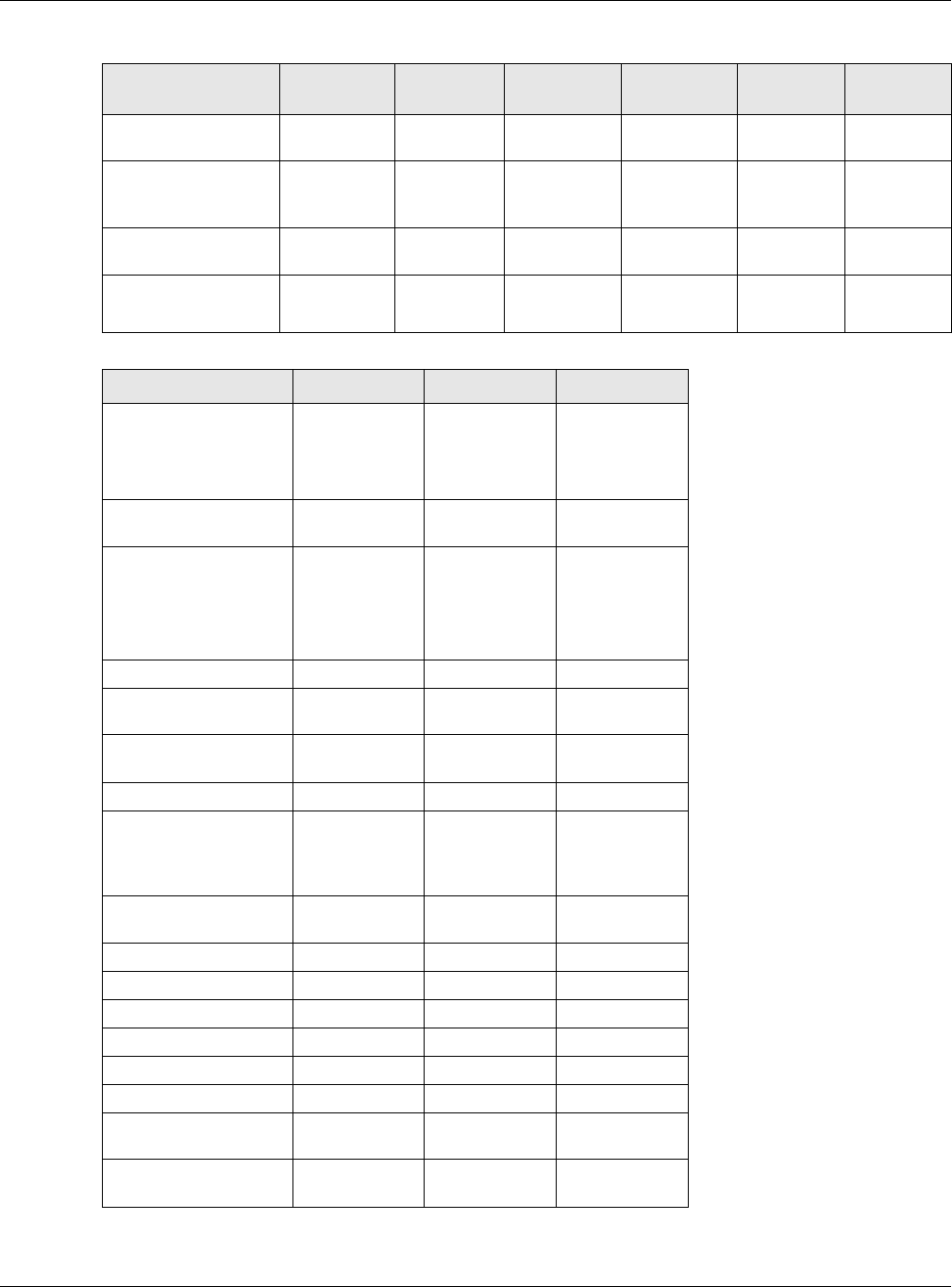
Chapter 1 Introduction
NWA / WAC Series User’s Guide
15
AC (AP Controller)
Discovery Yes Yes Yes Yes Yes Yes
802.11r Fast Roaming
Support in Managed
AP Mode
Yes Yes Yes Yes Yes Yes
Bluetooth Low Energy
(BLE) No No No No No No
Maximum number of
log messages
256 event
logs or 1
debug logs
256 event
logs or 1
debug logs
512 event
logs or 1024
debug logs
512 event
logs or 1024
debug logs
256 event
logs or 1
debug logs
256 event
logs or 1
debug logs
Table 3 WAC5000/6000 Series Comparison Table
FEATURES WAC5302D-S WAC6103D-I WAC6303D-S
Supported Wireless
Standards
IEEE 802.11a
IEEE 802.11b
IEEE 802.11g
IEEE 802.11n
IEEE 802.11ac
IEEE 802.11a
IEEE 802.11b
IEEE 802.11g
IEEE 802.11n
IEEE 802.11ac
IEEE 802.11a
IEEE 802.11b
IEEE 802.11g
IEEE 802.11n
IEEE 802.11ac
Supported Frequency
Bands
2.4 GHz
5 GHz 2.4 GHz
5 GHz 2.4 GHz
5 GHz
Available Security
Modes
None
WEP
WPA2
WPA2-MIX
WPA2-PSK
WPA2-PSK-MIX
None
WEP
WPA2
WPA2-MIX
WPA2-PSK
WPA2-PSK-MIX
None
WEP
WPA2
WPA2-MIX
WPA2-PSK
WPA2-PSK-MIX
Number of SSID Profiles 64 64 64
Number of Wireless
Radios 222
Monitor Mode & Rogue
APs Containment No Yes No
Rogue APs Detection Yes Yes Yes
WDS (Wireless
Distribution System) -
Root AP & Repeater
Modes
No Yes Yes
Tunnel Forwarding
Mode No Yes Yes
Layer-2 Isolation Yes Yes Yes
Power Detection Yes No Yes
External Antennas No No No
Internal Antennas Yes Yes Yes
Antenna Switch No Yes No
LED Locator No Yes Yes
CAPWAP Managed AP
Mode Yes Yes Yes
AC (AP Controller)
Discovery Yes Yes Yes
Table 2 NWA5000 Series Comparison Table
FEATURES NWA5121-N NWA5121-
NI NWA5123-
AC NWA5123-
AC HD NWA5123-
NI NWA5301-
NJ
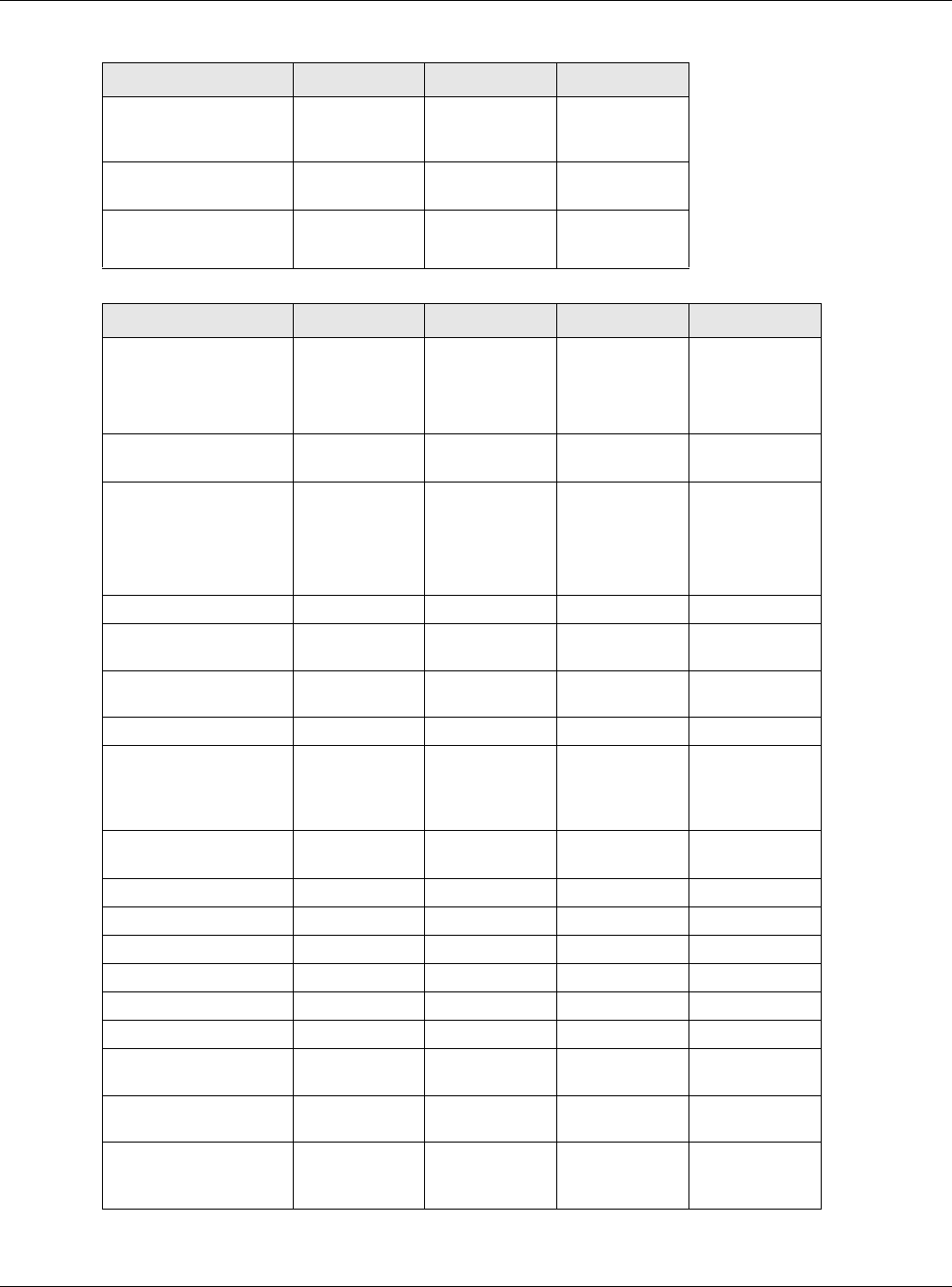
Chapter 1 Introduction
NWA / WAC Series User’s Guide
16
802.11r Fast Roaming
Support in Managed AP
Mode
No Yes Yes
Bluetooth Low Energy
(BLE) Yes No Yes
Maximum number of
log messages 256 event logs
or 1 debug logs
512 event logs
or 1024 debug
logs
512 event logs
or 1024 debug
logs
Table 4 WAC6500 Series Comparison Table
FEATURES WAC6502D-E WAC6502D-S WAC6503D-S WAC6553D-E
Supported Wireless
Standards
IEEE 802.11a
IEEE 802.11b
IEEE 802.11g
IEEE 802.11n
IEEE 802.11ac
IEEE 802.11a
IEEE 802.11b
IEEE 802.11g
IEEE 802.11n
IEEE 802.11ac
IEEE 802.11a
IEEE 802.11b
IEEE 802.11g
IEEE 802.11n
IEEE 802.11ac
IEEE 802.11a
IEEE 802.11b
IEEE 802.11g
IEEE 802.11n
IEEE 802.11ac
Supported Frequency
Bands
2.4 GHz
5 GHz 2.4 GHz
5 GHz 2.4 GHz
5 GHz 2.4 GHz
5 GHz
Available Security
Modes
None
WEP
WPA2
WPA2-MIX
WPA2-PSK
WPA2-PSK-MIX
None
WEP
WPA2
WPA2-MIX
WPA2-PSK
WPA2-PSK-MIX
None
WEP
WPA2
WPA2-MIX
WPA2-PSK
WPA2-PSK-MIX
None
WEP
WPA2
WPA2-MIX
WPA2-PSK
WPA2-PSK-MIX
Number of SSID Profiles 64 64 64 64
Number of Wireless
Radios 2222
Monitor Mode & Rogue
APs Containment YesYesYesYes
Rogue APs Detection Yes Yes Yes Yes
WDS (Wireless
Distribution System) -
Root AP & Repeater
Modes
YesYesYesYes
Tunnel Forwarding
Mode YesYesYesYes
Layer-2 Isolation Yes Yes Yes Yes
Power Detection Yes Yes Yes Yes
External Antennas Yes No No Yes
Internal Antennas No Yes Yes No
Antenna Switch No No No No
LED Locator Yes Yes Yes Yes
CAPWAP Managed AP
Mode YesYesYesYes
AC (AP Controller)
Discovery YesYesYesYes
802.11r Fast Roaming
Support in Managed AP
Mode
YesYesYesYes
Table 3 WAC5000/6000 Series Comparison Table
FEATURES WAC5302D-S WAC6103D-I WAC6303D-S
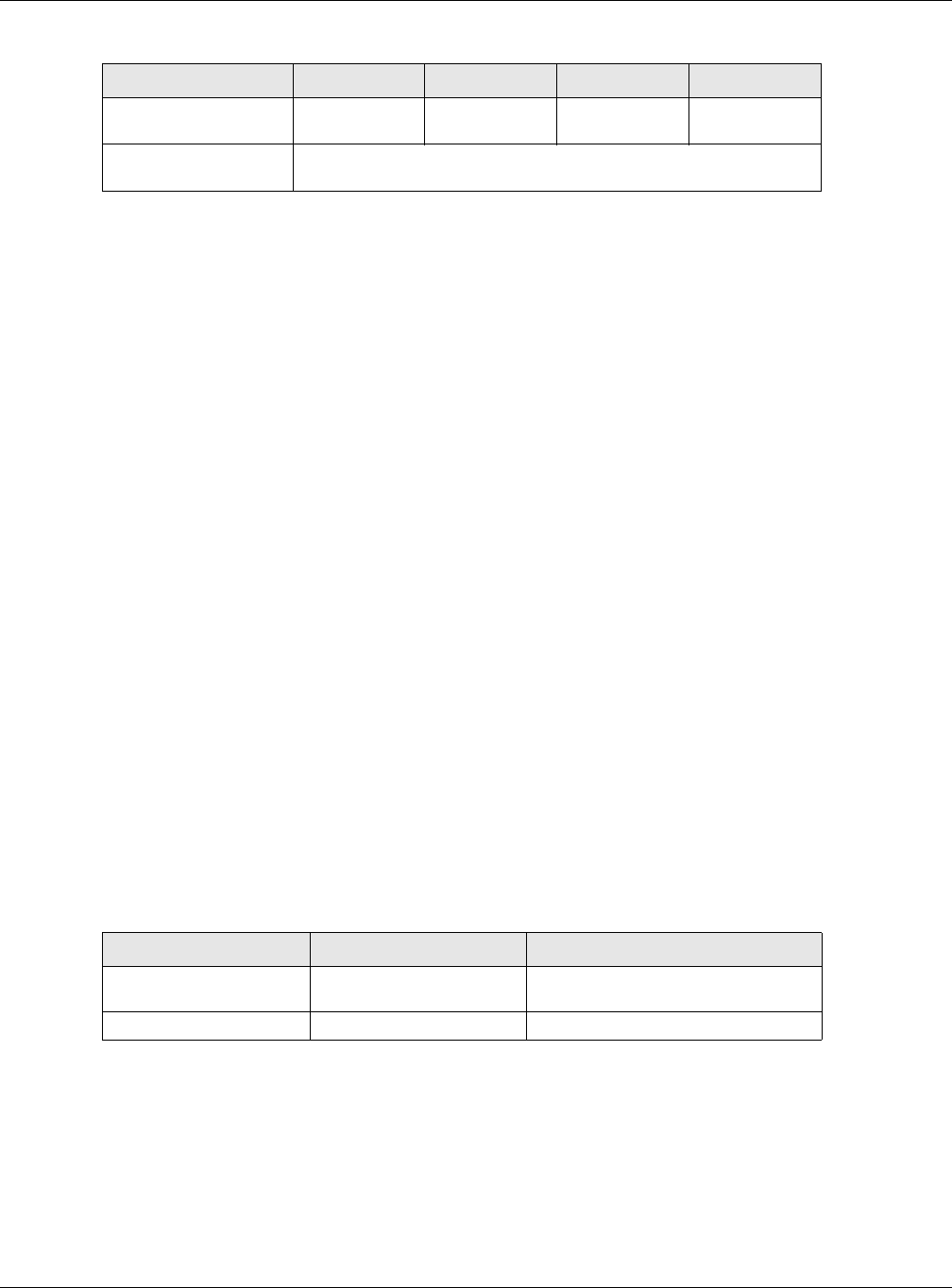
Chapter 1 Introduction
NWA / WAC Series User’s Guide
17
You can set the NWA/WAC to operate in either standalone AP or managed AP mode. When the NWA/
WAC is in standalone AP mode, it can serve as a normal AP, as an RF monitor to search for rouge APs to
help eliminate network threats (if it supports monitor mode and rogue APs detection/containment), or
even as a root AP or a wireless repeater to establish wireless links with other APs in a WDS (Wireless
Distribution System). A WDS is a wireless connection between two or more APs.
Your NWA/WAC’s business-class reliability, SMB features, and centralized wireless management make it
ideally suited for advanced service delivery in mission-critical networks. It uses Multiple BSSID and VLAN
to provide simultaneous independent virtual APs. Additionally, innovations in roaming technology and
QoS features eliminate voice call disruptions.
The NWA/WAC controls network access with Media Access Control (MAC) address filtering, and rogue
Access Point (AP) detection. It also provides a high level of network traffic security, supporting IEEE
802.1x, Wi-Fi Protected Access 2 and Wired Equivalent Privacy (WEP) data encryption.
Your NWA/WAC is easy to install, configure and use. The embedded Web-based configurator enables
simple, straightforward management and maintenance. See the Quick Start Guide for how to make
hardware connections.
1.1.1 Management Mode
The NWA/WAC is a unified AP and can work either in standalone AP mode or in managed AP mode. If
the NWA/WAC and a Zyxel AP controller, such as the NXC2500 or NXC5500, are in the same subnet, it will
be managed by the controller automatically.
An AP controller uses Control And Provisioning of Wireless Access Points (CAPWAP, see RFC 5415) to
discover and configure multiple managed APs.
To set the NWA/WAC to be managed by an AP controller in a different subnet or change between
management modes, use the AC (AP Controller) Discovery screen (see Section 6.4 on page 82).
When the NWA/WAC is in standalone AP mode and connects to a DHCP server, it uses the IP address
assigned by the DHCP server. Otherwise, the NWA/WAC uses the default static management IP address
(192.168.1.2). You can use the AC Discovery screen to have the NWA/WAC work as a managed AP.
When the NWA/WAC is in managed AP mode, it acts as a DHCP client and obtains an IP address from
the AP controller. It can be configured ONLY by the AP controller. To change the NWA/WAC back to
standalone AP mode, use the Reset button to restore the default configuration. Alternatively, you need
to check the AP controller for the NWA/WAC’s IP address and use FTP to upload the default
configuration file at conf/system-default.conf to the NWA/WAC and reboot the device.
Bluetooth Low Energy
(BLE) No No No No
Maximum number of
log messages 512 event logs or 1024 debug logs
Table 4 WAC6500 Series Comparison Table
FEATURES WAC6502D-E WAC6502D-S WAC6503D-S WAC6553D-E
Table 5 NWA/WAC Management Mode Comparison
MANAGEMENT MODE DEFAULT IP ADDRESS UPLOAD FIRMWARE VIA
Standalone AP
Dynamic or
Static (192.168.1.2) Web Configurator or FTP
Managed AP Dynamic CAPWAP or FTP
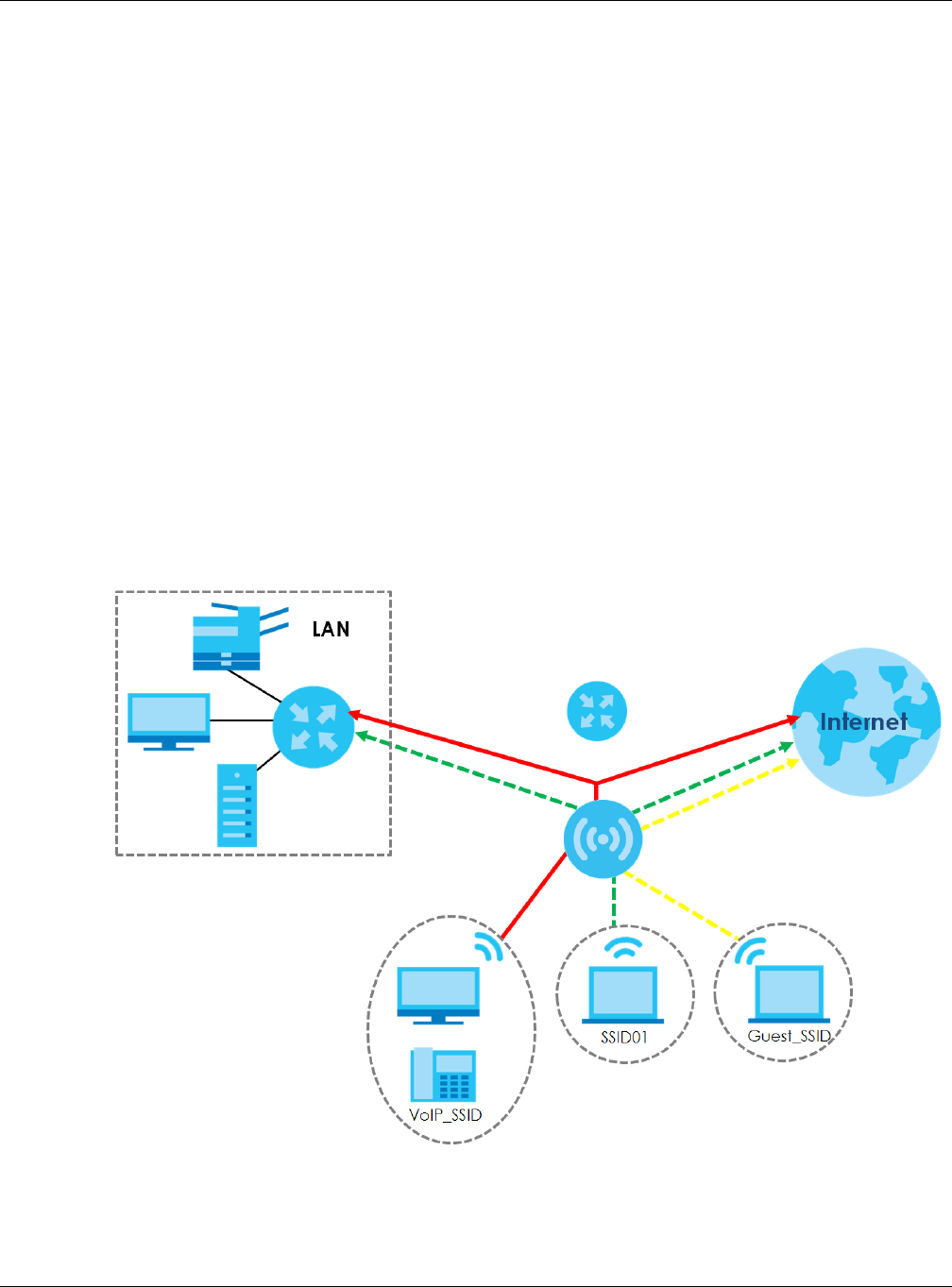
Chapter 1 Introduction
NWA / WAC Series User’s Guide
18
1.1.2 MBSSID
A Basic Service Set (BSS) is the set of devices forming a single wireless network (usually an access point
and one or more wireless clients). The Service Set IDentifier (SSID) is the name of a BSS. In Multiple BSS
(MBSSID) mode, the NWA/WAC provides multiple virtual APs, each forming its own BSS and using its own
individual SSID profile.
You can configure multiple SSID profiles, and have all of them active at any one time.
You can assign different wireless and security settings to each SSID profile. This allows you to
compartmentalize groups of users, set varying access privileges, and prioritize network traffic to and
from certain BSSs.
To the wireless clients in the network, each SSID appears to be a different access point. As in any wireless
network, clients can associate only with the SSIDs for which they have the correct security settings.
For example, you might want to set up a wireless network in your office where Internet telephony (VoIP)
users have priority. You also want a regular wireless network for standard users, as well as a ‘guest’
wireless network for visitors. In the following figure, VoIP_SSID users have QoS priority, SSID01 is the wireless
network for standard users, and Guest_SSID is the wireless network for guest users. In this example, the
guest user is forbidden access to the wired Land Area Network (LAN) behind the AP and can access
only the Internet.
Figure 1 Multiple BSSs
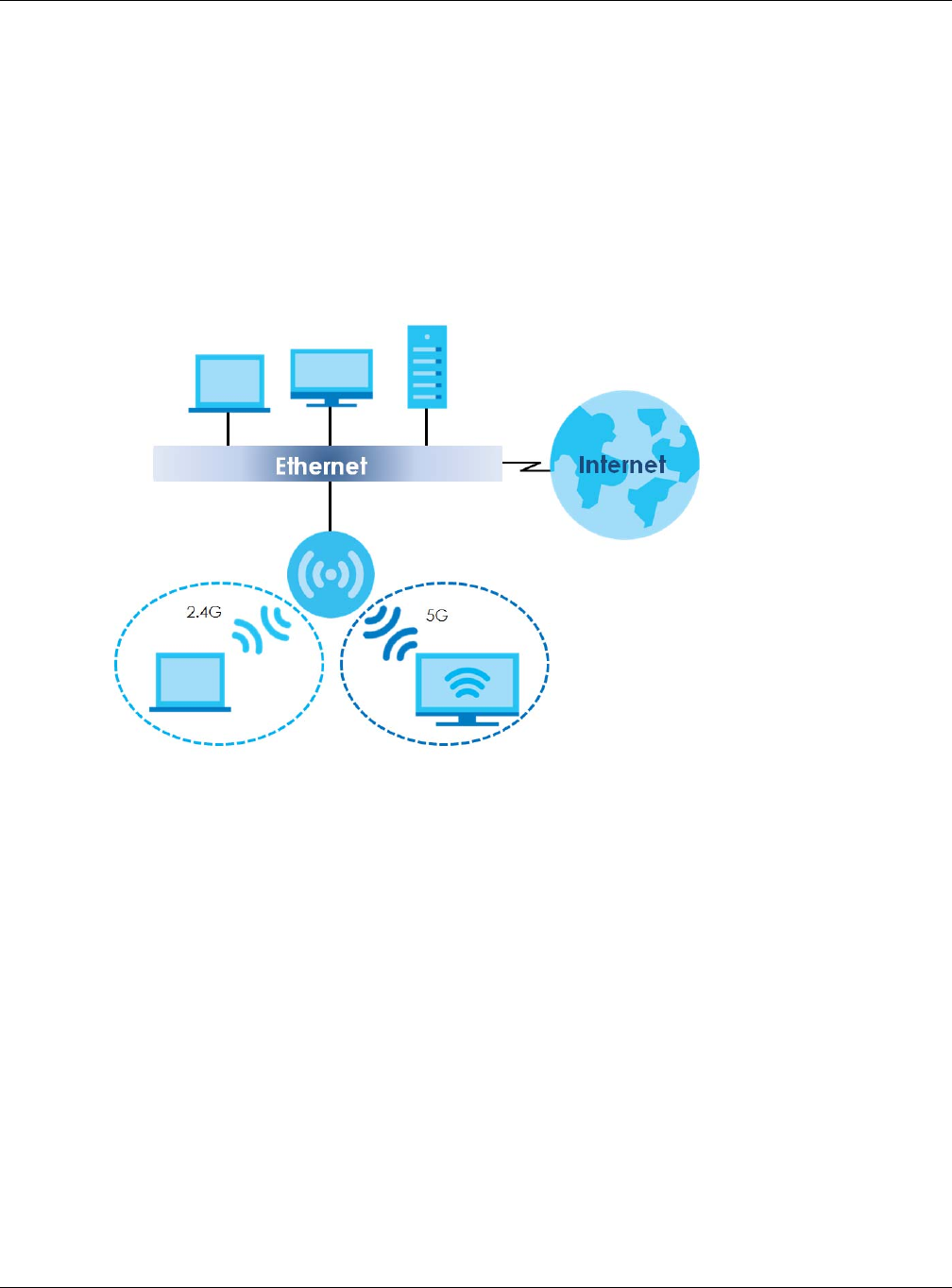
Chapter 1 Introduction
NWA / WAC Series User’s Guide
19
1.1.3 Dual-Radio
Some of the NWA/WAC models are equipped with dual wireless radios. This means you can configure
two different wireless networks to operate simultaneously.
Note: A different channel should be configured for each WLAN interface to reduce the
effects of radio interference.
You could use the 2.4 GHz band for regular Internet surfing and downloading while using the 5 GHz
band for time sensitive traffic like high-definition video, music, and gaming.
Figure 2 Dual-Radio Application
1.1.4 Root AP
In Root AP mode, the NWA/WAC (Z) can act as the root AP in a wireless network and also allow
repeaters (X and Y) to extend the range of its wireless network at the same time. In the figure below,
both clients A, B and C can access the wired network through the root AP.
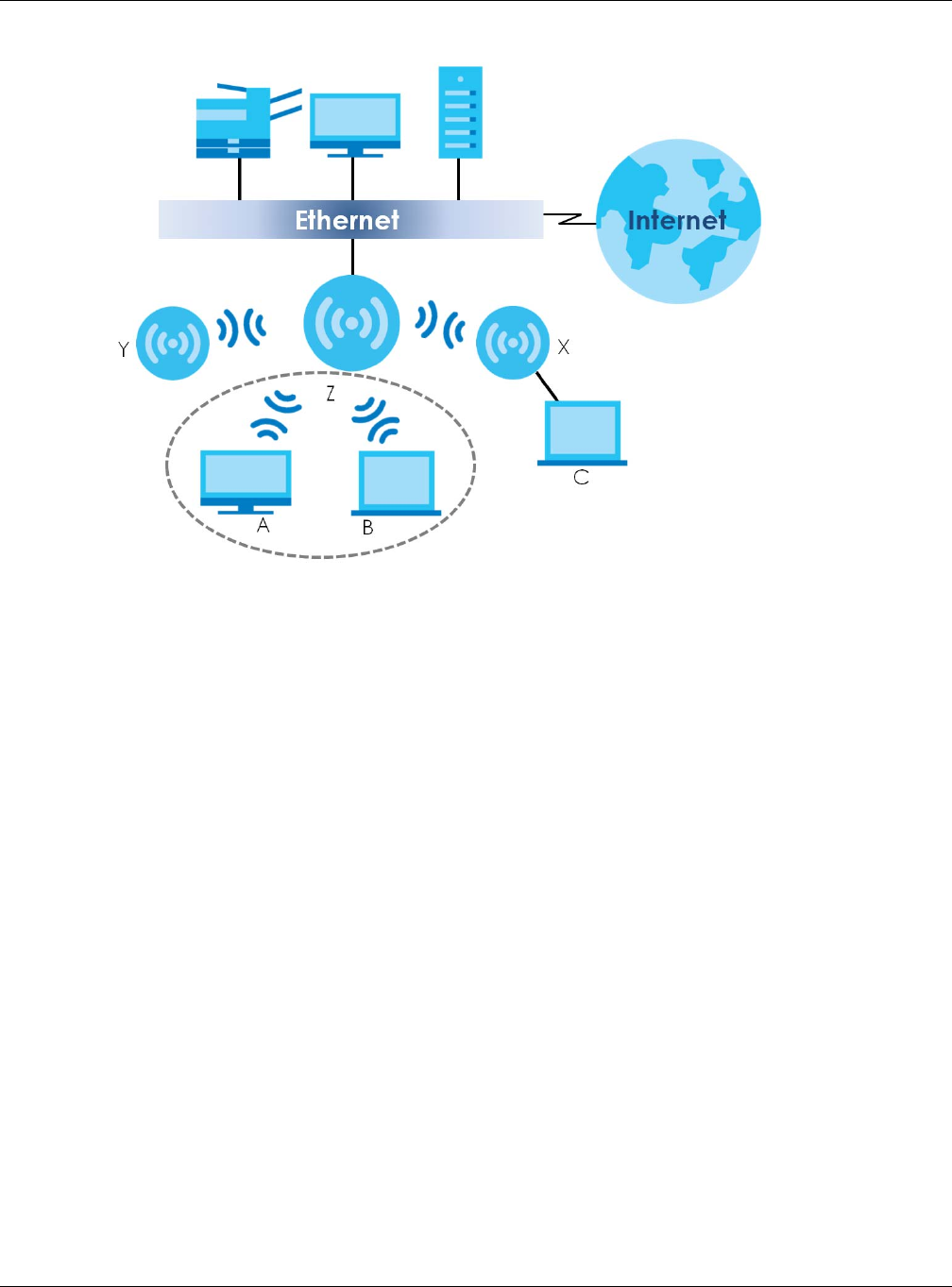
Chapter 1 Introduction
NWA / WAC Series User’s Guide
20
Figure 3 Root AP Application
On the NWA/WAC in Root AP mode, you can have multiple SSIDs active for regular wireless connections
and one SSID for the connection with a repeater (repeater SSID). Wireless clients can use either SSID to
associate with the NWA/WAC in Root AP mode. A repeater must use the repeater SSID to connect to
the NWA/WAC in Root AP mode.
When the NWA/WAC is in Root AP mode, repeater security between the NWA/WAC and other repeater
is independent of the security between the wireless clients and the AP or repeater. When repeater
security is enabled, both APs and repeaters must use the same pre-shared key. See Section 7.2 on page
85 and Section 12.2 on page 130 for more details.
Unless specified, the term “security settings” refers to the traffic between the wireless clients and the AP.
At the time of writing, repeater security is compatible with the NWA/WAC only.
1.1.5 Repeater
The NWA/WAC can act as a wireless network repeater to extend a root AP’s wireless network range,
and also establish wireless connections with wireless clients.
Using Repeater mode, your NWA/WAC can extend the range of the WLAN. In the figure below, the
NWA/WAC in Repeater mode (Z) has a wireless connection to the NWA/WAC in Root AP mode (X)
which is connected to a wired network and also has a wireless connection to another NWA/WAC in
Repeater mode (Y) at the same time. Z and Y act as repeaters that forward traffic between associated
wireless clients and the wired LAN. Clients A and B access the AP and the wired network behind the AP
through repeaters Z and Y.
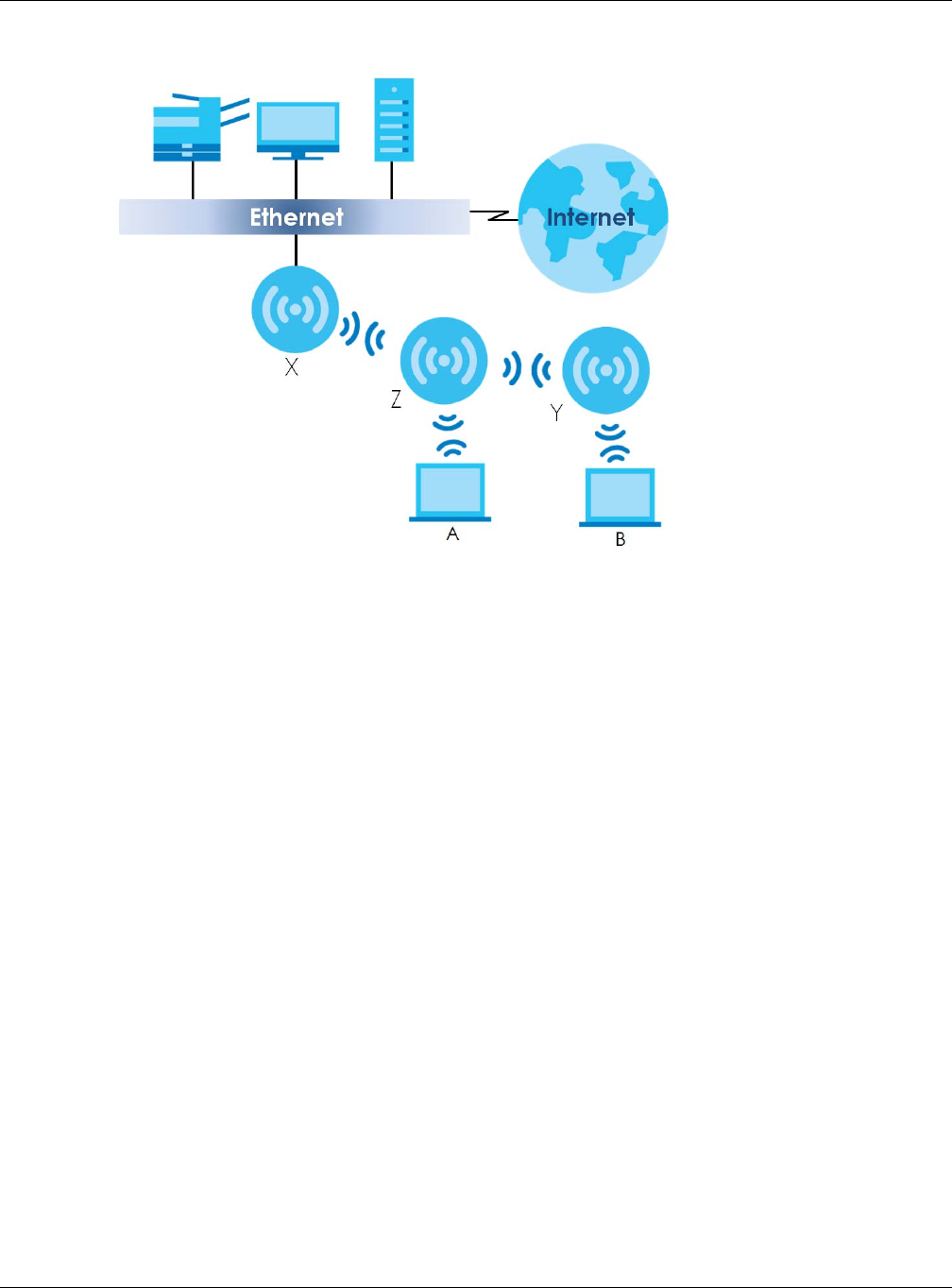
Chapter 1 Introduction
NWA / WAC Series User’s Guide
21
Figure 4 Repeater Application
When the NWA/WAC is in Repeater mode, repeater security between the NWA/WAC and other
repeater is independent of the security between the wireless clients and the AP or repeater. When
repeater security is enabled, both APs and repeaters must use the same pre-shared key. See Section 7.2
on page 85 and Section 12.2 on page 130 for more details.
Once the security settings of peer sides match one another, the connection between devices is made.
At the time of writing, repeater security is compatible with the NWA/WAC only.
1.2 Ways to Manage the NWA/WAC
You can use the following ways to manage the NWA/WAC.
Web Configurator
The Web Configurator allows easy NWA/WAC setup and management using an Internet browser. This
User’s Guide provides information about the Web Configurator.
Command-Line Interface (CLI)
The CLI allows you to use text-based commands to configure the NWA/WAC. You can access it using
remote management (for example, SSH or Telnet). See the Command Reference Guide for more
information.
File Transfer Protocol (FTP)
This protocol can be used for firmware upgrades and configuration backup and restore.
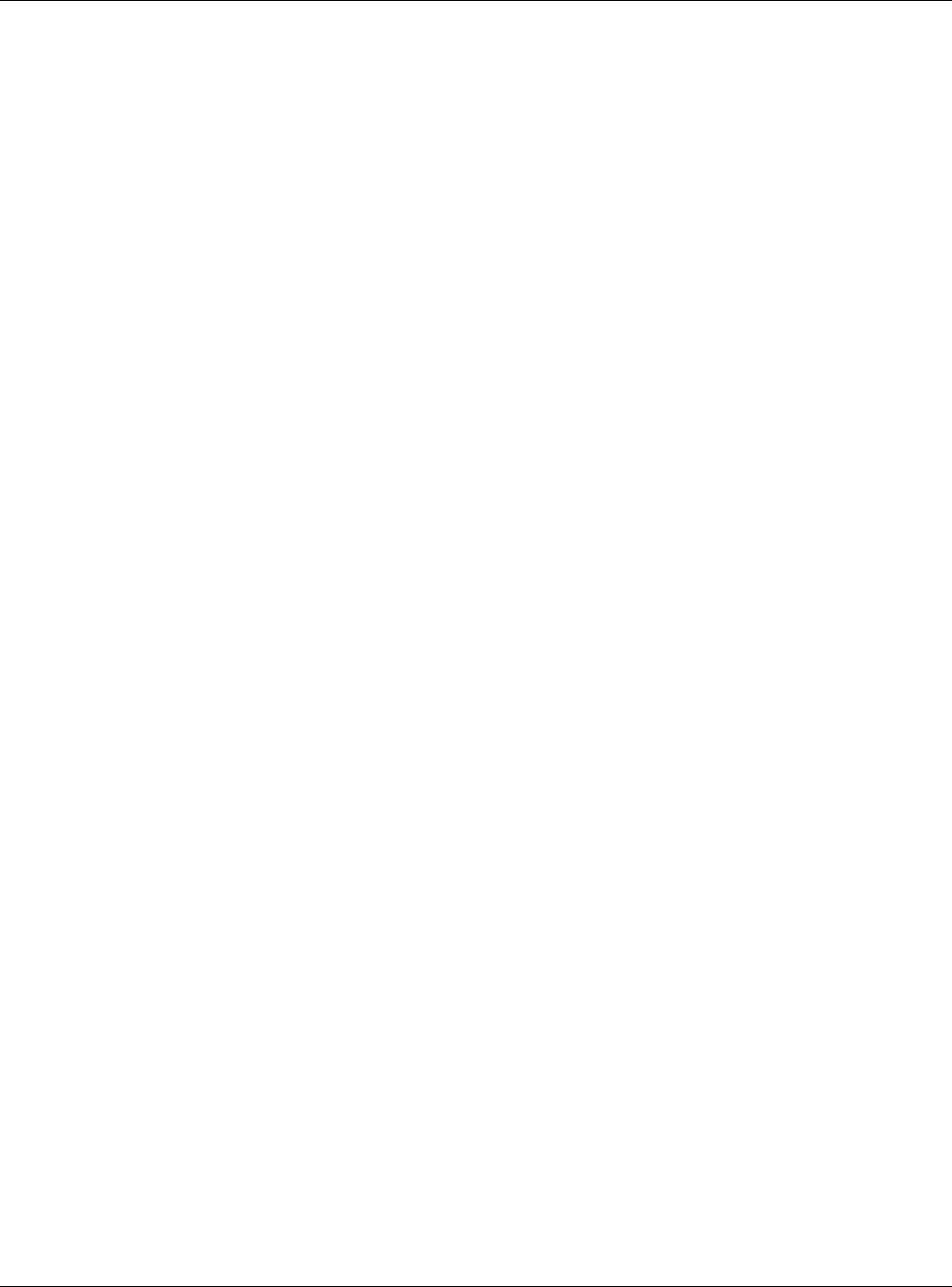
Chapter 1 Introduction
NWA / WAC Series User’s Guide
22
Simple Network Management Protocol (SNMP)
The NWA/WAC can be monitored by an SNMP manager. See the SNMP chapter in this User’s Guide.
1.3 Good Habits for Managing the NWA/WAC
Do the following things regularly to make the NWA/WAC more secure and to manage it more
effectively.
• Change the password often. Use a password that’s not easy to guess and that consists of different
types of characters, such as numbers and letters.
• Write down the password and put it in a safe place.
• Back up the configuration (and make sure you know how to restore it). Restoring an earlier working
configuration may be useful if the device becomes unstable or even crashes. If you forget your
password, you will have to reset the NWA/WAC to its factory default settings. If you backed up an
earlier configuration file, you won’t have to totally re-configure the NWA/WAC; you can simply restore
your last configuration.
1.4 Hardware Connections
See your Quick Start Guide for information on making hardware connections.
1.5 NWA5301-NJ Hardware
1.5.1 110 Punch-Down Block
This section shows you how to use a punch-down tool to seat an 8-wire Ethernet cable to the 110 punch-
down block. You can connect a PoE switch to the 110 punch-down block to provide power and
Internet access to the NWA through this connection. An 8-pin Ethernet cable has four pairs of color
coded wires.
1Cut out one and a half inches of the jacket from the Ethernet cable to expose the wires.
2Untwist the wire pairs no more than one inch.
3Match each wire to the correct slot according to the color codes for wiring shown below.
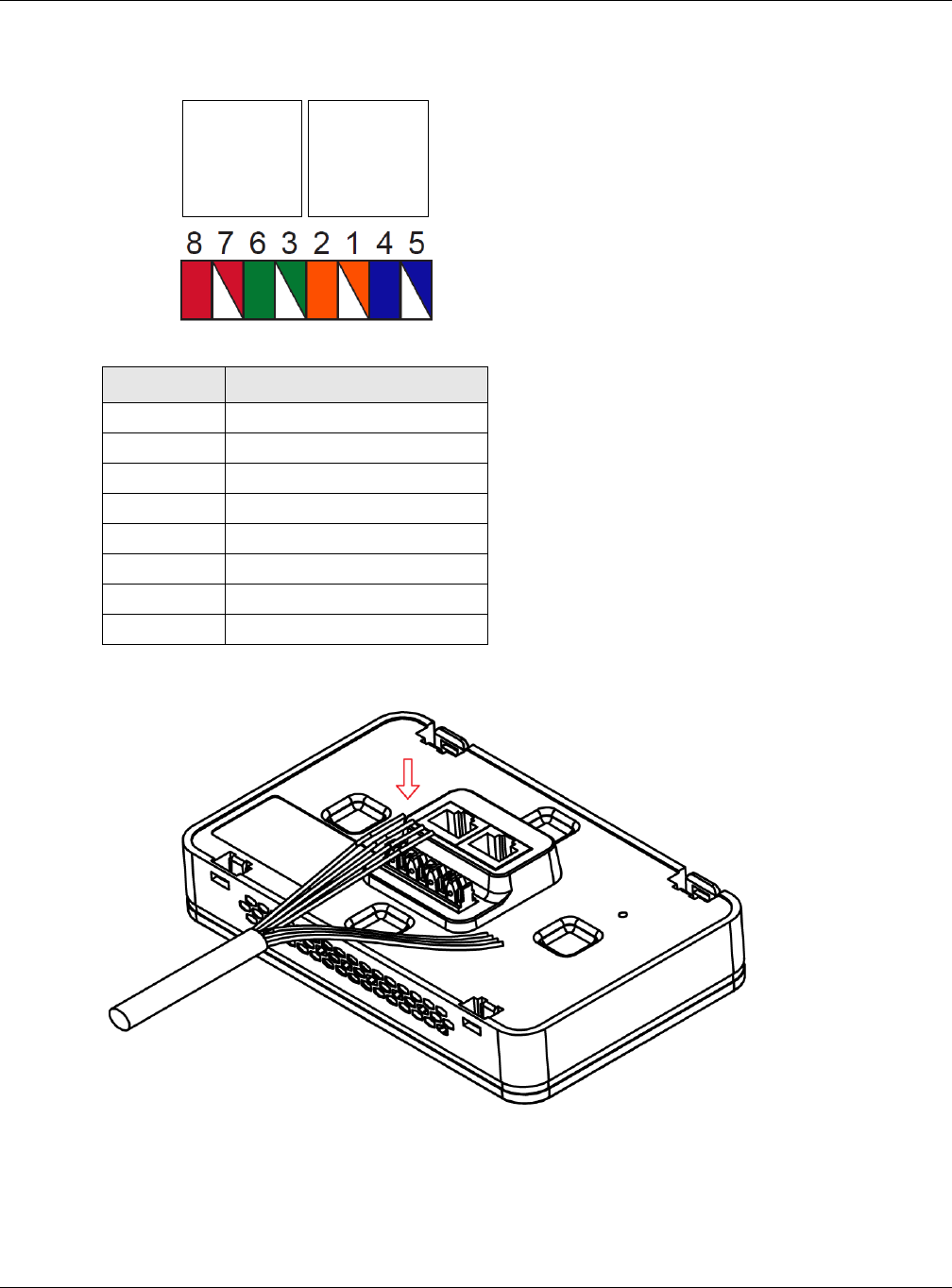
Chapter 1 Introduction
NWA / WAC Series User’s Guide
23
4Use a punch-down tool to seat the wires down properly into the slot.
5Trim any excess wires. Place the dust caps over the terminated wires.
Table 6 Color Codes for 110 Punch Down Block Wiring
PIN# WIRE COLOR
1White/Orange
2Orange
3 White/Green
4Blue
5White/Blue
6 Green
7White/Brown
8Brown
PIN#
PHONE
PORT UPLINK
PORT
NWA Rear Panel
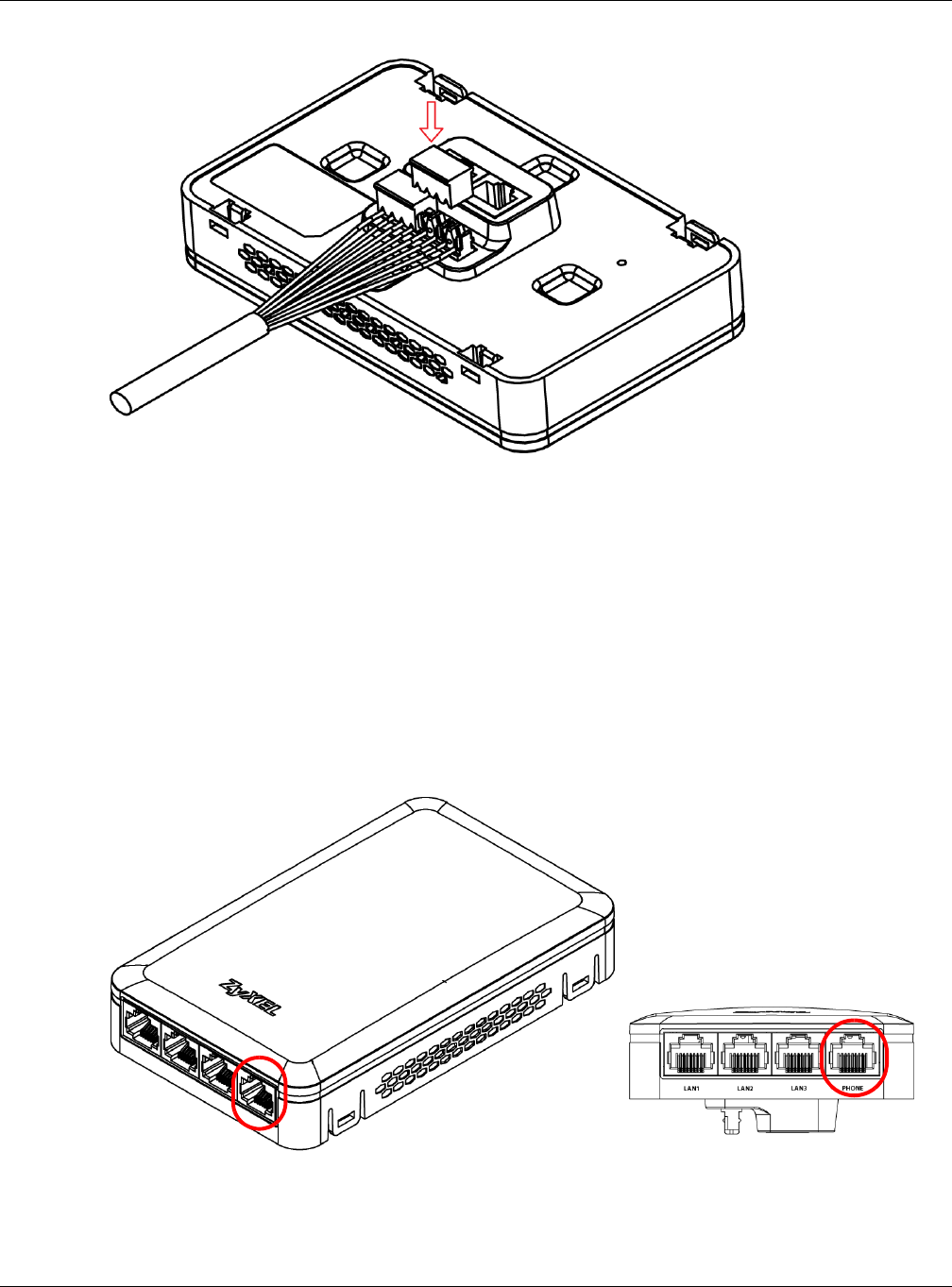
Chapter 1 Introduction
NWA / WAC Series User’s Guide
24
1.5.2 Phone Port
Connect a digital telephone to the RJ-45 PHONE port at the bottom of the NWA to forward voice traffic
to/from the telephone switchboard that is connected to the RJ-45 PHONE port on the back of the NWA.
The NWA does not support VoIP (Voice over Internet Protocol) and the PHONE port is NOT for making
calls over the regular networking network (PSTN), either.
1.5.3 Console Port
To use the CLI commands to configure the NWA, connect an RJ-45-to-DB-9 cable to the PHONE port at
the bottom of the NWA.
For local management, you can use a computer with terminal emulation software configured to the
following parameters:
• VT100 terminal emulation
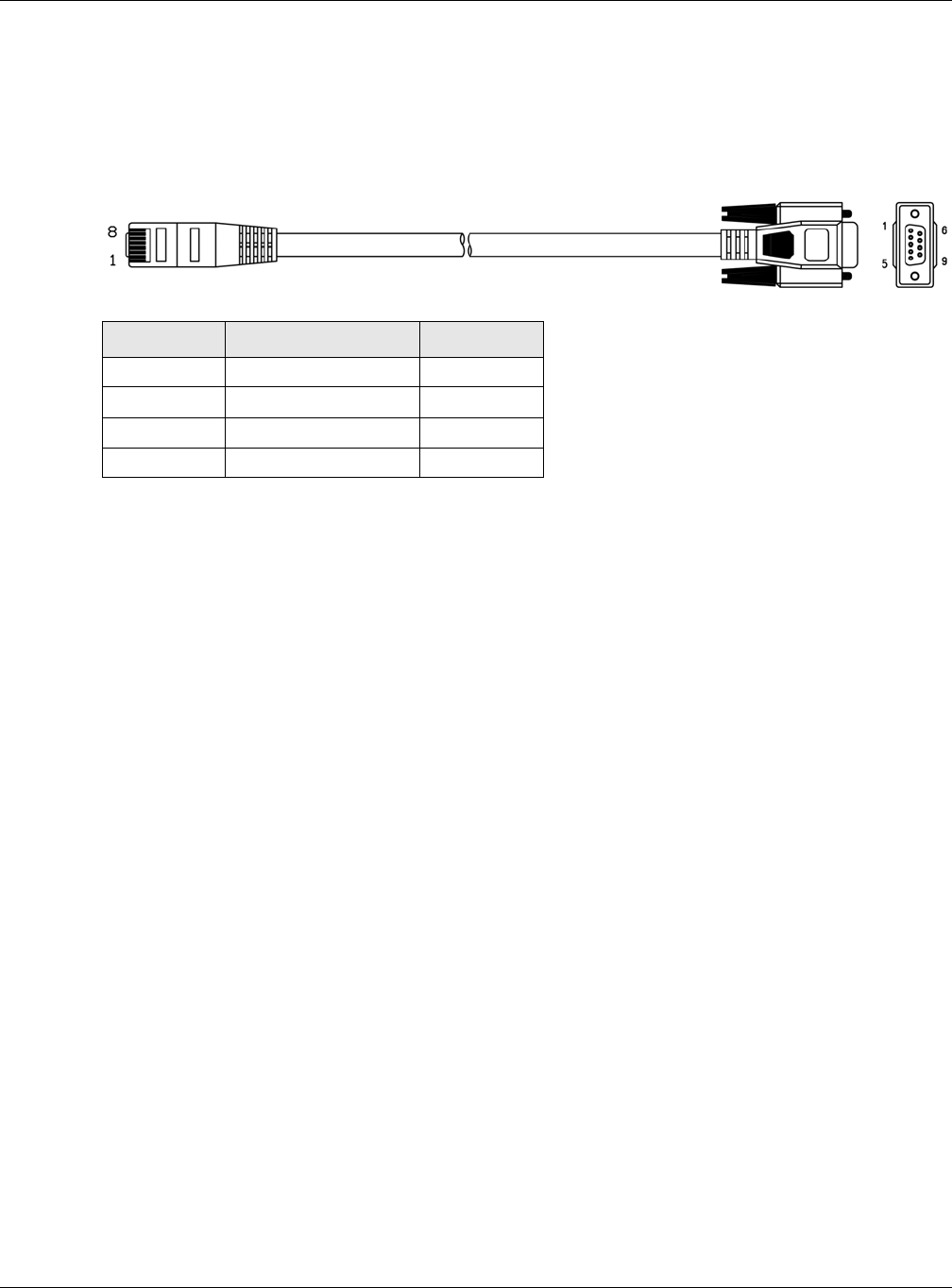
Chapter 1 Introduction
NWA / WAC Series User’s Guide
25
• 115200 bps
• No parity, 8 data bits, 1 stop bit
• No flow control
The following table shows you the wire color codes and pin assignment for the console cable.
1.6 LEDs
The LEDs of your WAC6500 and NWA5301 can be controlled by using the Suppression feature such that
the LEDs stay lit (ON) or OFF after the device is ready.
The WAC6500 also features Locator LED which allows you to see the actual location of the WAC6500
between several devices in the network.
Following are LED descriptions for the NWA/WAC series models.
1.6.1 WAC6502D-E, WAC6502D-S, and WAC6503D-S
The LEDs will stay ON when the WAC6500 Series is ready. You can change this setting in the Maintenance
> LEDs > Suppression screen.
Table 7 RJ45-to-DB-9 Console Cable Color Codes
RJ45 PIN# WIRE COLOR DB-9 PIN#
1Black 1
7Brown 2
2Blue 3
8Purple 5
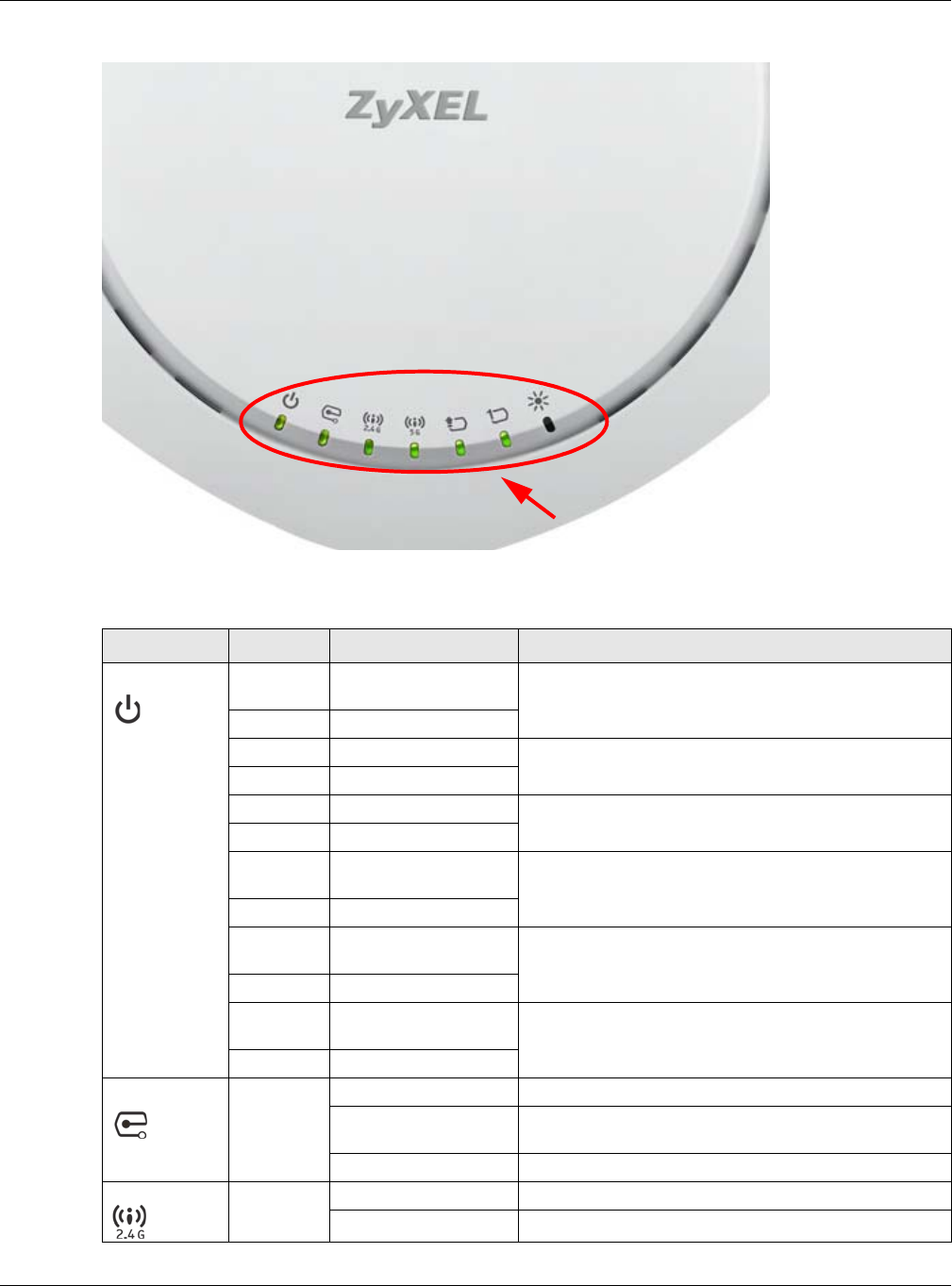
Chapter 1 Introduction
NWA / WAC Series User’s Guide
26
Figure 5 WAC6500 Series LEDs
The following table describes the LEDs.
Table 8 WAC6500 Series LEDs
LED COLOR STATUS DESCRIPTION
PWR/SYS Red Slow Blinking (On for 1s,
Off for 1s)
The WAC is booting up.
Green On
Red Off The WAC is ready for use.
Green On
Red On There is system error and the WAC cannot boot up, or the
WAC suffered a system failure.
Green Off
Red Fast Blinking (on for
50ms, Off for 50ms)
The WAC is doing firmware upgrade.
Green Off
Red Slow Blinking (blink for 3
times, Off for 3s)
The Uplink port is disconnected.
Green Off
Red Slow Blinking (blink for 2
times, Off for 3s)
The wireless module of the WAC is disabled or failed.
Green Off
Management Green On The WAC AP is managed by a controller.
Slow Blinking (blink for 3
times, Off for 3s)
The WAC AP is searching (discovery) for a controller.
Off The WAC AP is in standalone mode.
WLAN Green On The 2.4 GHz WLAN is active.
Off The 2.4 GHz WLAN is not active.
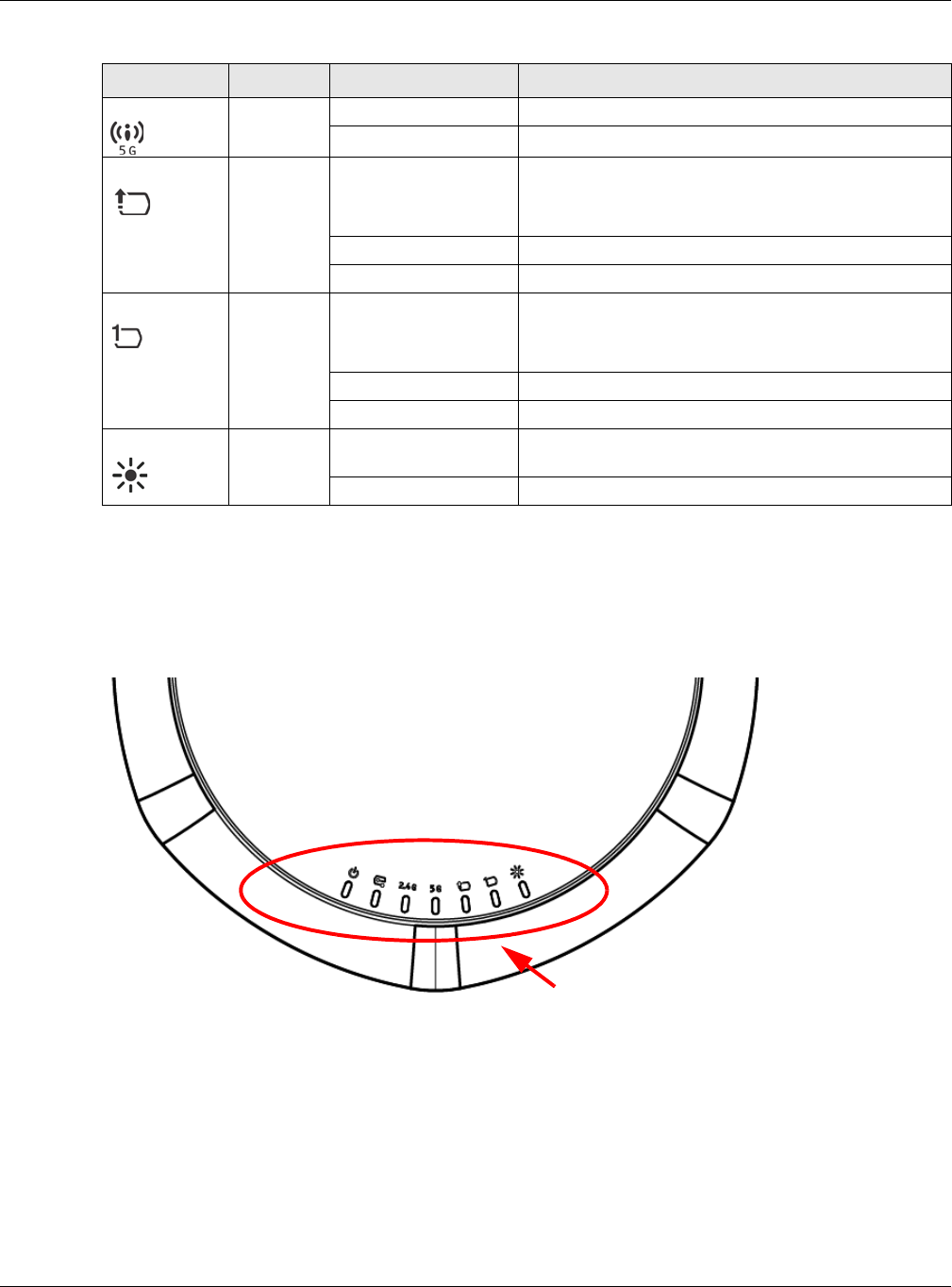
Chapter 1 Introduction
NWA / WAC Series User’s Guide
27
1.6.2 NWA1123-AC PRO and WAC6103D-I
The LEDs will stay ON when the NWA1123-AC PRO or WAC6103D-I is ready. You can change this setting
in the Maintenance > LEDs > Suppression screen.
Figure 6 NWA1123-AC PRO and WAC6103D-I LEDs
WLAN Green On The 5 GHz WLAN is active.
Off The 5 GHz WLAN is not active.
UPLINK Amber/
Green
On Amber - The port is operating as a 100-Mbps connection.
Green - The port is operating as a Gigabit connection
(1000 Mbps).
Blinking The WAC is sending/receiving data through the port.
Off The port is not connected.
LAN Amber/
Green
On Amber - The port is operating as a 100-Mbps connection.
Green - The port is operating as a Gigabit connection
(1000 Mbps).
Blinking The LAN port is sending/receiving data through the port.
Off The LAN port is not connected.
Locator White Blinking The Locator is activated and will show the actual location
of the WAC between several devices in the network.
Off The Locator function is off.
Table 8 WAC6500 Series LEDs (continued)
LED COLOR STATUS DESCRIPTION
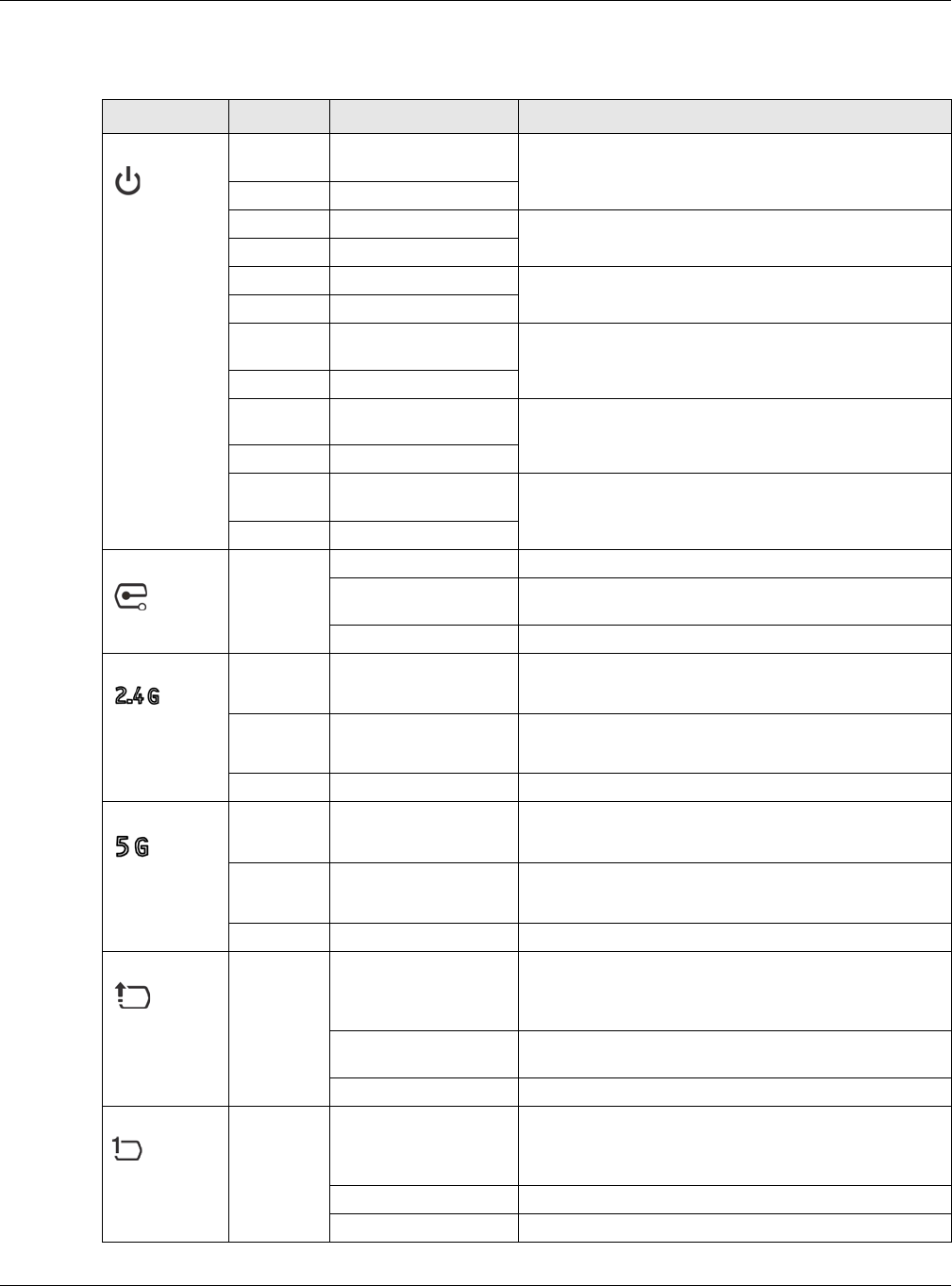
Chapter 1 Introduction
NWA / WAC Series User’s Guide
28
The following table describes the LEDs.
Table 9 NWA1123-AC PRO and WAC6103D-I LEDs
LED COLOR STATUS DESCRIPTION
PWR/SYS Red Slow Blinking (On for 1s,
Off for 1s)
The NWA/WAC is booting up.
Green On
Red Off The NWA/WAC is ready for use.
Green On
Red On There is system error and the NWA/WAC cannot boot up,
or the NWA/WAC suffered a system failure.
Green Off
Red Fast Blinking (on for
50ms, Off for 50ms)
The NWA/WAC is doing firmware upgrade.
Green Off
Red Slow Blinking (blink for 3
times, Off for 3s)
The Uplink port is disconnected.
Green Off
Red Slow Blinking (blink for 2
times, Off for 3s)
The wireless module of the NWA/WAC is disabled or
failed.
Green Off
Management Green On The NWA/WAC is managed by a controller.
Slow Blinking (blink for 3
times, Off for 3s)
The NWA/WAC is searching (discovery) for a controller.
Off The NWA/WAC is in standalone mode.
WLAN Green On The antenna switch is set to “Ceiling” for the radio.
The 2.4 GHz WLAN is active.
Amber On The antenna switch is set to “Wall” for the radio.
The 2.4 GHz WLAN is active.
Off The 2.4 GHz WLAN is not active.
WLAN Green On The antenna switch is set to “Ceiling” for the radio.
The 5 GHz WLAN is active.
Amber On The antenna switch is set to “Wall” for the radio.
The 5 GHz WLAN is active.
Off The 5 GHz WLAN is not active.
UPLINK Amber/
Green
On Amber - The port is operating as a 100-Mbps connection.
Green - The port is operating as a Gigabit connection
(1000 Mbps).
Blinking The NWA/WAC is sending/receiving data through the
port.
Off The port is not connected.
LAN Amber/
Green
On Amber - The port is operating as a 100-Mbps connection.
Green - The port is operating as a Gigabit connection
(1000 Mbps).
Blinking The LAN port is sending/receiving data through the port.
Off The LAN port is not connected.
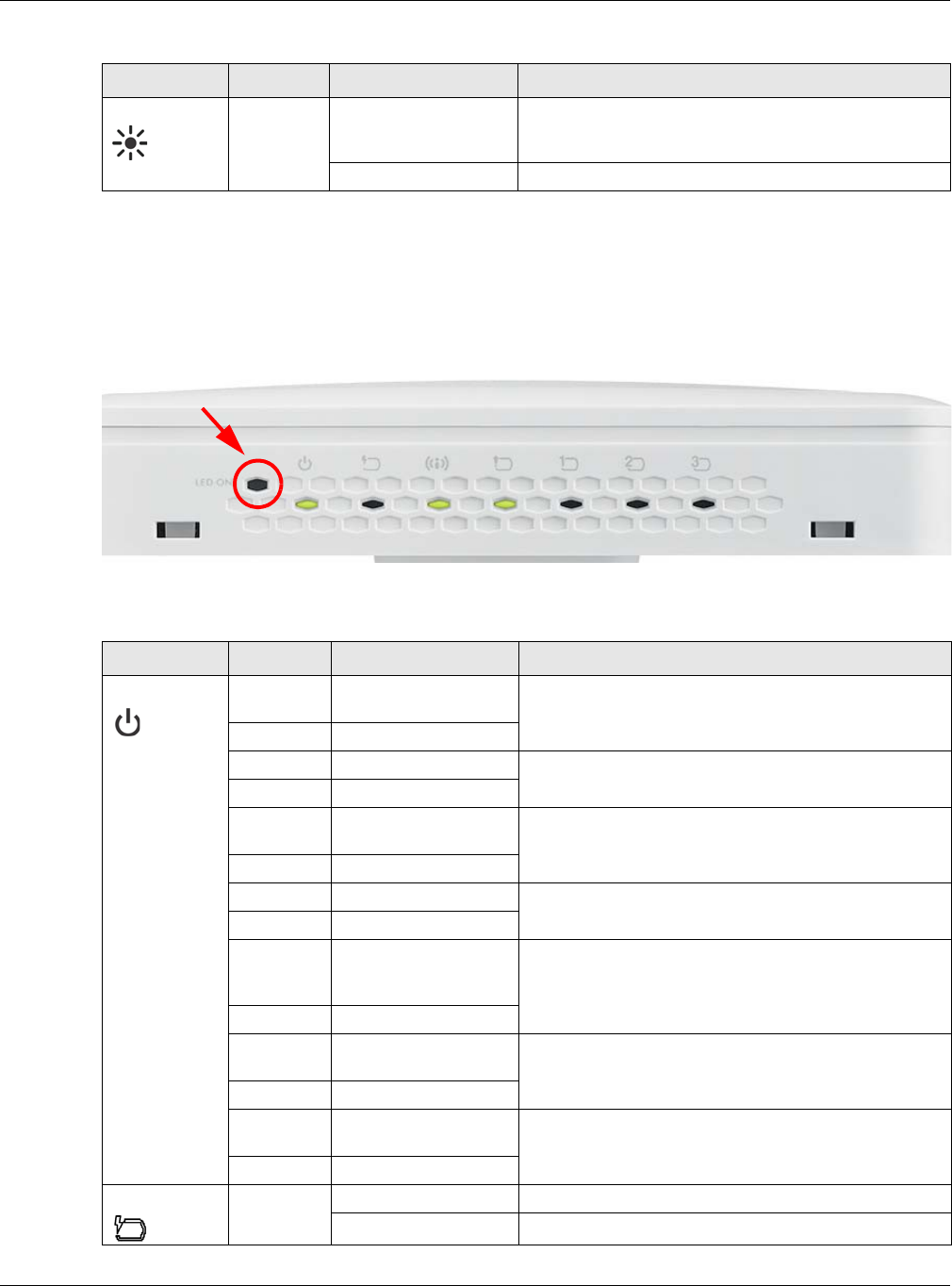
Chapter 1 Introduction
NWA / WAC Series User’s Guide
29
1.6.3 NWA5301-NJ
The LEDs automatically turn off when the NWA5301-NJ is ready. You can press the LED ON button for one
second to turn on the LEDs again. The LEDs will blink and turn off after two minutes.
Figure 7 NWA5301-NJ LEDs
The following are the LED descriptions for your NWA5301-NJ.
Locator White Blinking The Locator is activated and will show the actual location
of the NWA/WAC between several devices in the
network.
Off The Locator function is off.
Table 9 NWA1123-AC PRO and WAC6103D-I LEDs (continued)
LED COLOR STATUS DESCRIPTION
Table 10 NWA5301-NJ LEDs
LABEL COLOR STATUS DESCRIPTION
PWR/SYS Amber Slow Blinking (On for 1s,
Off for 1s)
The NWA is booting up.
Green On
Amber Off The NWA is ready for use.
Green On
Amber Slow Blinking (blink for 3
times, Off for 3s)
The NWA is discovering an AP controller
Green On
Amber On The NWA failed to boot up or is experiencing system
failure.
Green Off
Amber Fast Blinking (On for
50ms times, Off for
50ms)
The NWA is undergoing firmware upgrade.
Green Off
Amber Slow Blinking (blink for 3
times, Off for 3s)
The Uplink port is disconnected.
Green Off
Amber Slow Blinking (blink for 2
times, Off for 3s)
The wireless module of the WAC is disabled or failed.
Green Off
PoE Green On Power is supplied to the yellow PoE Ethernet port (LAN1).
Off There is no power supply.
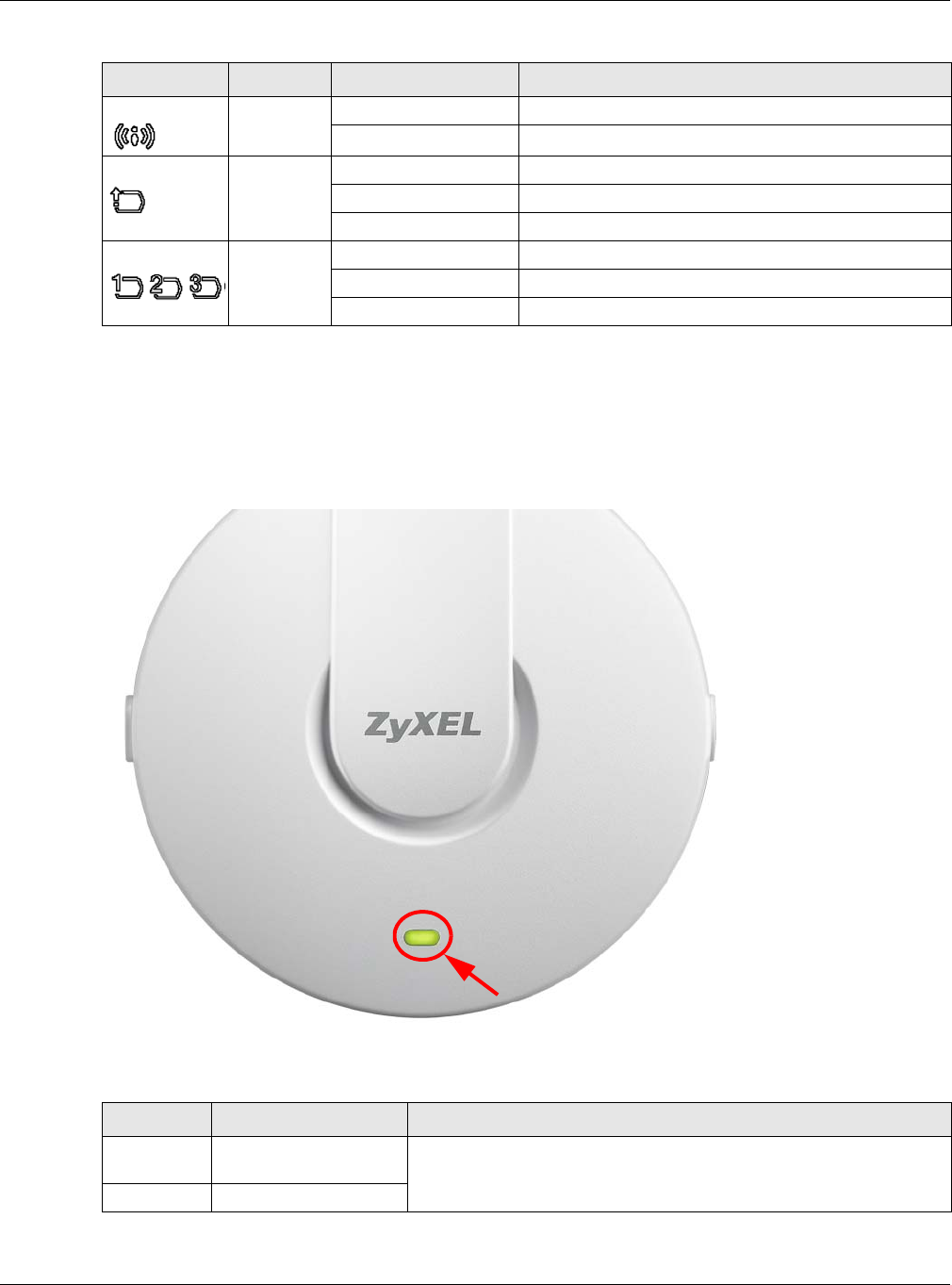
Chapter 1 Introduction
NWA / WAC Series User’s Guide
30
1.6.4 NWA1123-ACv2, NWA5121-N, NWA5121-NI, NWA5123-AC and
NWA5123-NI
The following are the LED descriptions for your NWA1123/5120 series.
Figure 8 NWA1123/5120 Series LED
The following are the LED descriptions for your NWA1123/5120 series.
WLAN Green On The WLAN is active.
Off The WLAN is not active.
UPLINK Green On The port is connected.
Blinking The NWA is sending/receiving data through the port.
Off The port is not connected.
LAN1-3 Green On The port is connected.
Blinking The NWA is sending/receiving data through the port.
Off The port is not connected.
Table 10 NWA5301-NJ LEDs (continued)
LABEL COLOR STATUS DESCRIPTION
Table 11 NWA1123/5120 Series LED
COLOR STATUS DESCRIPTION
Amber Slow Blinking (On for 1s,
Off for 1s)
The NWA is booting up.
Green On
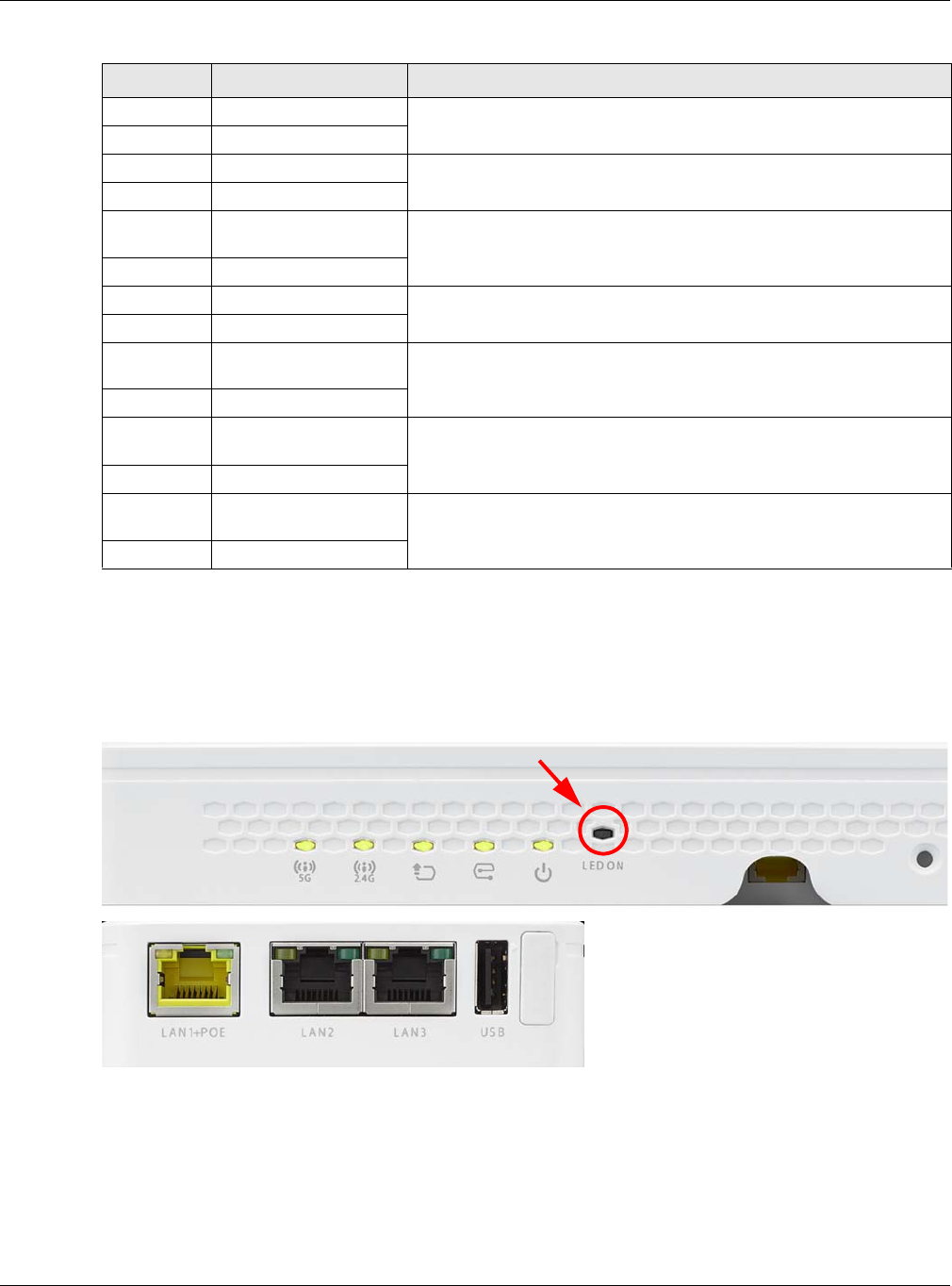
Chapter 1 Introduction
NWA / WAC Series User’s Guide
31
1.6.5 WAC5302D-S
The LEDs automatically turn off when the WAC5302D-S is ready. You can press the LED ON button for one
second to turn on the LEDs again. The LEDs will blink and turn off after two minutes.
Figure 9 WAC5302D-S LEDs
Amber Off The NWA is ready for use.
Green On
Amber Off The NWA’s wireless interface is activated.
Green On
Amber Slow Blinking (blink for 3
times, Off for 3s)
The NWA is discovering an AP controller.
Green On
Amber On The NWA failed to boot up or is experience system failure.
Green Off
Amber Fast Blinking (On for
50ms, Off for 50ms)
The NWA is undergoing firmware upgrade.
Green Off
Amber Slow Blinking (blink for 3
times, Off for 3s)
The Uplink port is disconnected.
Green Off
Amber Slow Blinking (blink for 2
times, Off for 3s)
The wireless LAN is disabled or fails.
Green Off
Table 11 NWA1123/5120 Series LED (continued)
COLOR STATUS DESCRIPTION
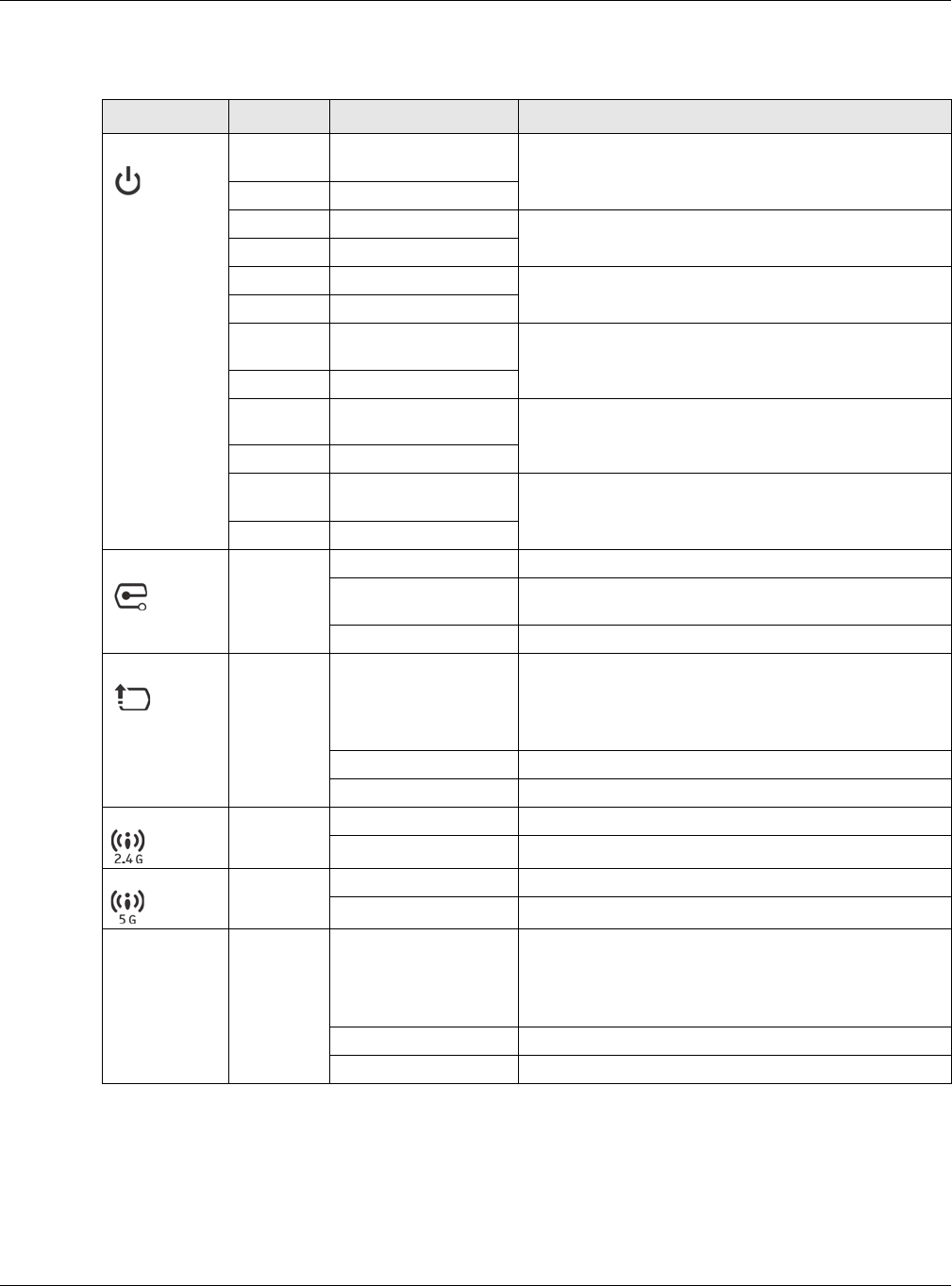
Chapter 1 Introduction
NWA / WAC Series User’s Guide
32
The following table describes the LEDs.
1.6.6 NWA1123-AC HD, NWA5123-AC HD and WAC6303D-S
The following are the LED descriptions for your NWA/WAC.
Table 12 WAC5302D-S LEDs
LED COLOR STATUS DESCRIPTION
PWR/SYS Red Slow Blinking (On for 1s,
Off for 1s)
The WAC is booting up.
Green On
Red Off The WAC is ready for use.
Green On
Red On There is system error and the WAC cannot boot up, or the
WAC suffered a system failure.
Green Off
Red Fast Blinking (on for
50ms, Off for 50ms)
The WAC is doing firmware upgrade.
Green Off
Red Slow Blinking (blink for 3
times, Off for 3s)
The Uplink port is disconnected.
Green Off
Red Slow Blinking (blink for 2
times, Off for 3s)
The wireless module of the WAC is disabled or failed.
Green Off
Management Green On The WAC AP is managed by a controller.
Slow Blinking (blink for 3
times, Off for 3s)
The WAC AP is searching (discovery) for a controller.
Off The WAC AP is in standalone mode.
UPLINK Amber/
Green
On Amber - The port is operating as a 10/100-Mbps
connection.
Green - The port is operating as a Gigabit connection
(1000 Mbps).
Blinking The WAC is sending/receiving data through the port.
Off The port is not connected.
WLAN Green On The 2.4 GHz WLAN is active.
Off The 2.4 GHz WLAN is not active.
WLAN Green On The 5 GHz WLAN is active.
Off The 5 GHz WLAN is not active.
LAN Amber/
Green
On Amber - The port is operating as a 10/100-Mbps
connection.
Green - The port is operating as a Gigabit connection
(1000 Mbps).
Blinking The LAN port is sending/receiving data through the port.
Off The LAN port is not connected.
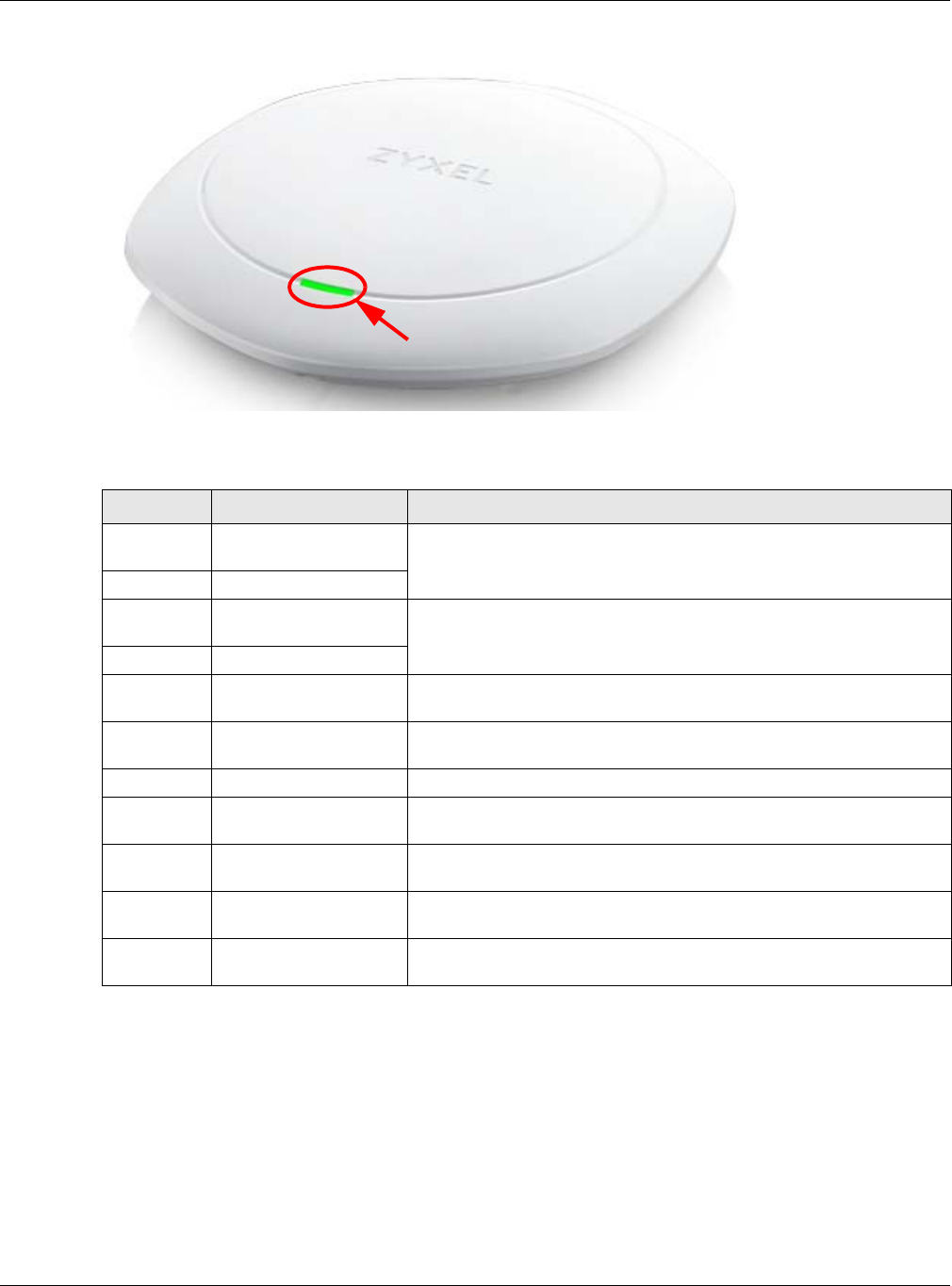
Chapter 1 Introduction
NWA / WAC Series User’s Guide
33
Figure 10 NWA1123-AC HD, NWA5123-AC HD and WAC6303D-S LED
The following are the LED descriptions for your NWA/WAC.
1.7 Starting and Stopping the NWA/WAC
Here are some of the ways to start and stop the NWA/WAC.
Table 13 NWA1123-AC HD, NWA5123-AC HD and WAC6303D-S LED
COLOR STATUS DESCRIPTION
Amber Slow Blinking (On for 1s,
Off for 1s)
The NWA/WAC is booting up.
Green On
Amber Slow Blinking (blink for 3
times, Off for 3s)
The NWA/WAC is discovering an AP controller.
Green On
Green On The NWA/WAC is ready for use, the NWA/WAC’s wireless interface is
activated, and/or wireless clients are connected to the NWA/WAC.
Bright Blue On The NWA/WAC’s wireless interface is activated, but there are no wireless
clients connected.
Red On The NWA/WAC failed to boot up or is experience system failure.
Red Fast Blinking (On for
50ms, Off for 50ms)
The NWA/WAC is undergoing firmware upgrade.
Red Slow Blinking (blink for 3
times, Off for 3s)
The Uplink port is disconnected.
Green Slow Blinking (blink for 1
time, Off for 1s)
The wireless LAN is disabled or fails.
Blue Slow Blinking (blink for 1
time, Off for 1s)
The NWA/WAC is checking for an available 5GHz channel.
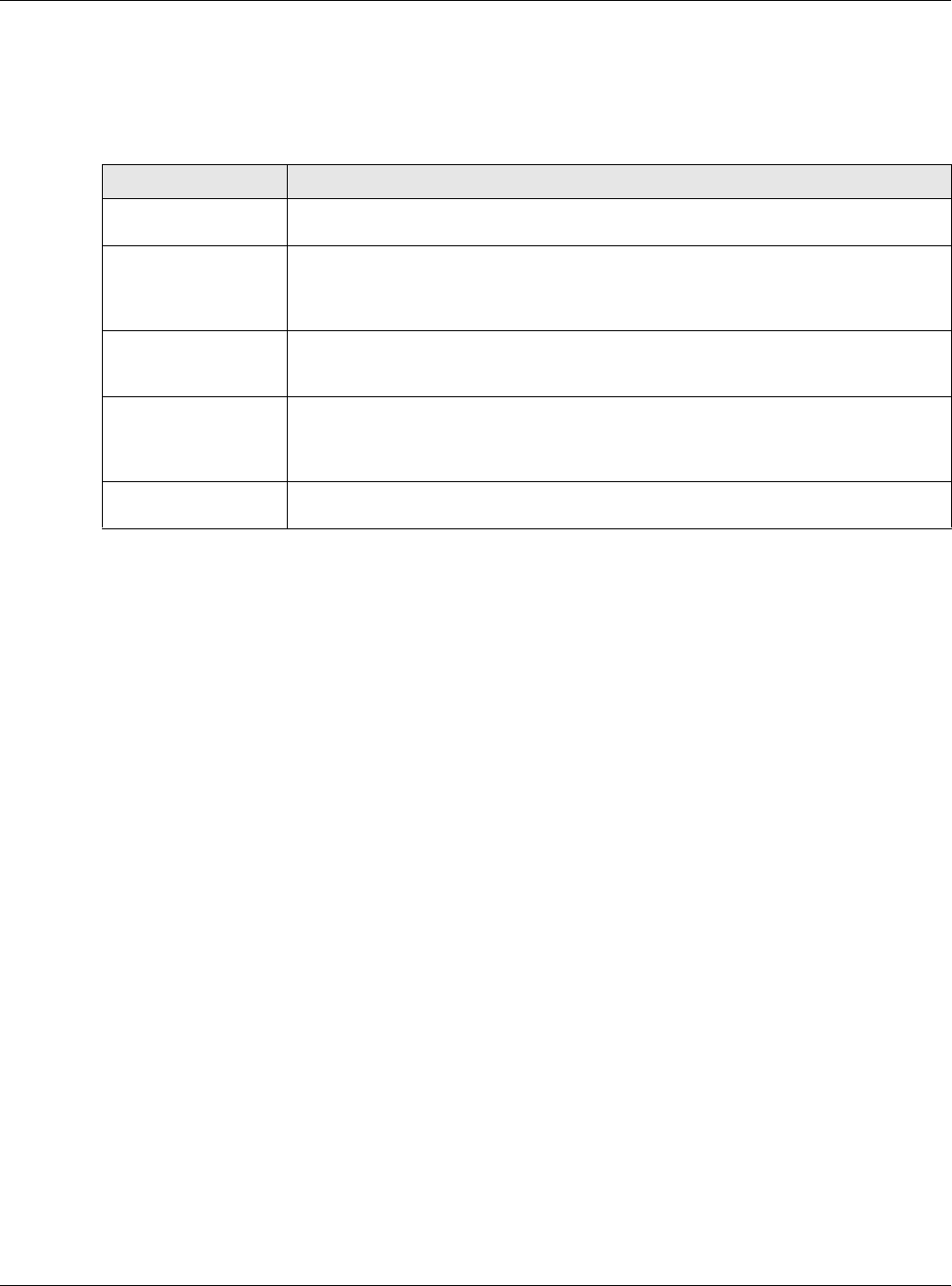
Chapter 1 Introduction
NWA / WAC Series User’s Guide
34
Always use Maintenance > Shutdown or the shutdown command
before you turn off the NWA/WAC or remove the power. Not doing so
can cause the firmware to become corrupt.
The NWA/WAC does not stop or start the system processes when you apply configuration files or run shell
scripts although you may temporarily lose access to network resources.
Table 14 Starting and Stopping the NWA/WAC
METHOD DESCRIPTION
Turning on the power A cold start occurs when you turn on the power to the NWA/WAC. The NWA/WAC
powers up, checks the hardware, and starts the system processes.
Rebooting the NWA/
WAC
A warm start (without powering down and powering up again) occurs when you use the
Reboot button in the Reboot screen or when you use the reboot command. The NWA/
WAC writes all cached data to the local storage, stops the system processes, and then
does a warm start.
Using the RESET button If you press the RESET button on the back of the NWA/WAC, the NWA/WAC sets the
configuration to its default values and then reboots. See Section 22.6 on page 212 for
more information.
Clicking Maintenance
> Shutdown >
Shutdown or using the
shutdown command
Clicking Maintenance > Shutdown > Shutdown or using the shutdown command writes all
cached data to the local storage and stops the system processes. Wait for the device to
shut down and then manually turn off or remove the power. It does not turn off the
power.
Disconnecting the
power
Power off occurs when you turn off the power to the NWA/WAC. The NWA/WAC simply
turns off. It does not stop the system processes or write cached data to local storage.
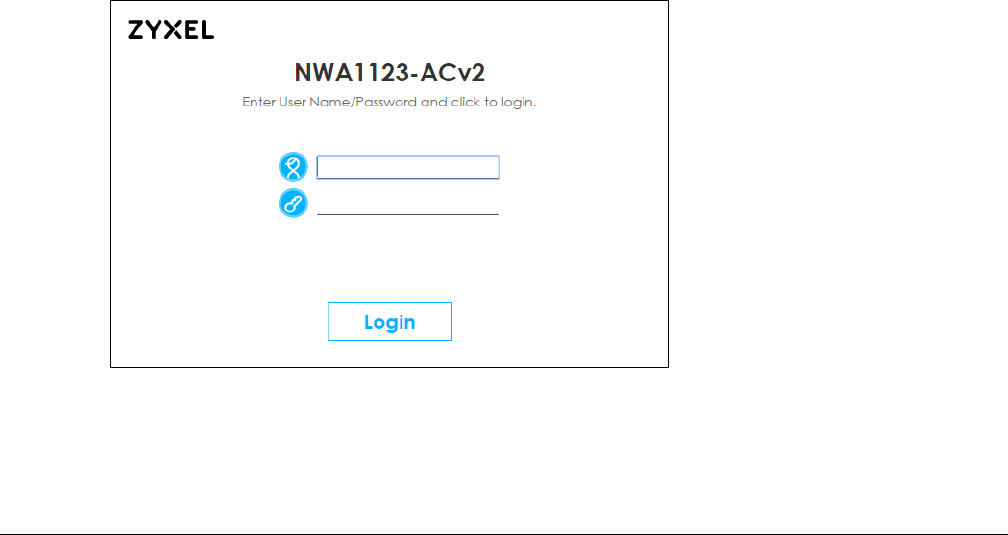
NWA / WAC Series User’s Guide
35
CHAPTER 2
The Web Configurator
2.1 Overview
The NWA/WAC Web Configurator allows easy management using an Internet browser. Browsers
supported are:
• Firefox 36.0.1 or later
• Chrome 41.0 or later
• IE 10 or later
The recommended screen resolution is 1024 x 768 pixels and higher.
2.2 Accessing the Web Configurator
1Make sure your NWA/WAC is working in standalone AP mode (see Section 1.1.1 on page 17) and
hardware is properly connected. See the Quick Start Guide.
2If the NWA/WAC and your computer are not connected to a DHCP server, make sure your computer’s
IP address is in the range between "192.168.1.3" and "192.168.1.254".
3Browse to the NWA/WAC’s DHCP-assigned IP address or http://192.168.1.2. The Login screen appears.
4Enter the user name (default: “admin”) and password (default: “1234”). Click Login.
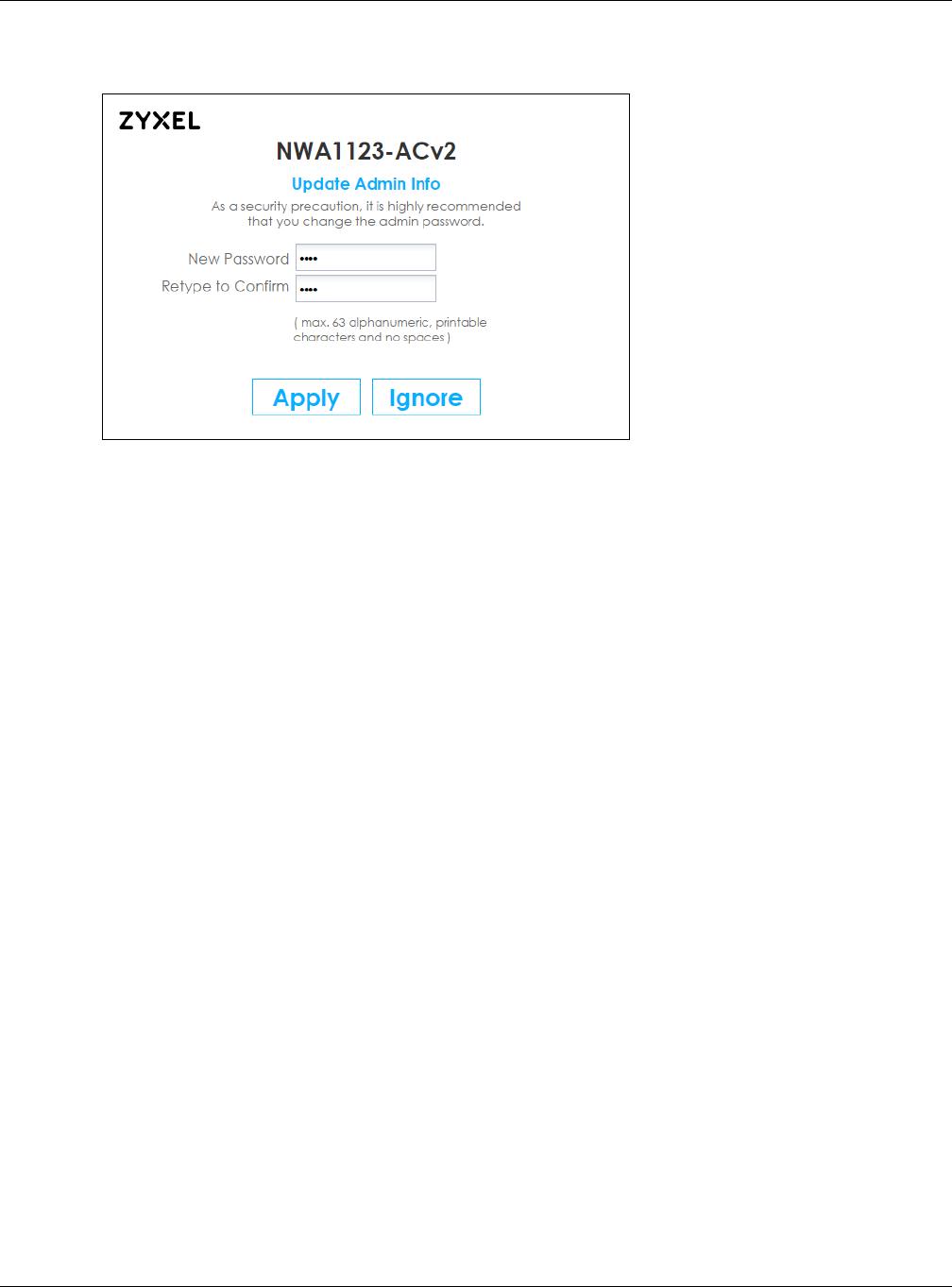
Chapter 2 The Web Configurator
NWA / WAC Series User’s Guide
36
5If you logged in using the default user name and password, the Update Admin Info screen appears.
Otherwise, the dashboard appears.
The Update Admin Info screen appears every time you log in using the default user name and default
password. If you change the password for the default user account, this screen does not appear
anymore.
2.3 Navigating the Web Configurator
The following summarizes how to navigate the web configurator from the Dashboard screen. This guide
uses the NWA1123-ACv2 screens as an example. The screens may vary slightly for different models.
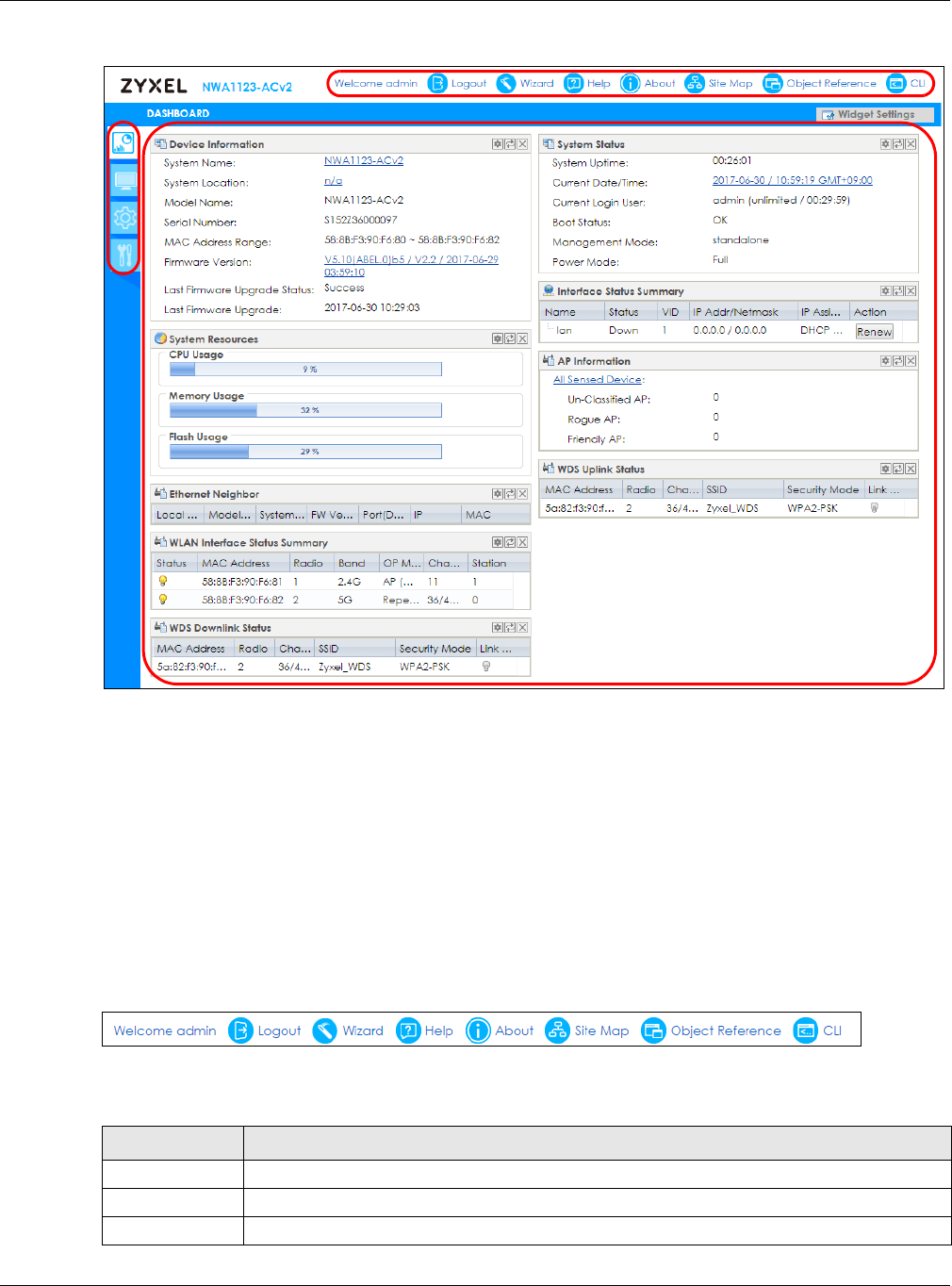
Chapter 2 The Web Configurator
NWA / WAC Series User’s Guide
37
Figure 11 The Web Configurator’s Main Screen
The Web Configurator’s main screen is divided into these parts:
•A - Title Bar
•B - Navigation Panel
•C - Main Window
2.3.1 Title Bar
The title bar provides some useful links that always appear over the screens below, regardless of how
deep into the Web Configurator you navigate.
Figure 12 Title Bar
The icons provide the following functions.
A
C
B
Table 15 Title Bar: Web Configurator Icons
LABEL DESCRIPTION
Logout Click this to log out of the Web Configurator.
Wizard Click this to open the wizard. See Chapter 3 on page 47 for more information.
Help Click this to open the help page for the current screen.
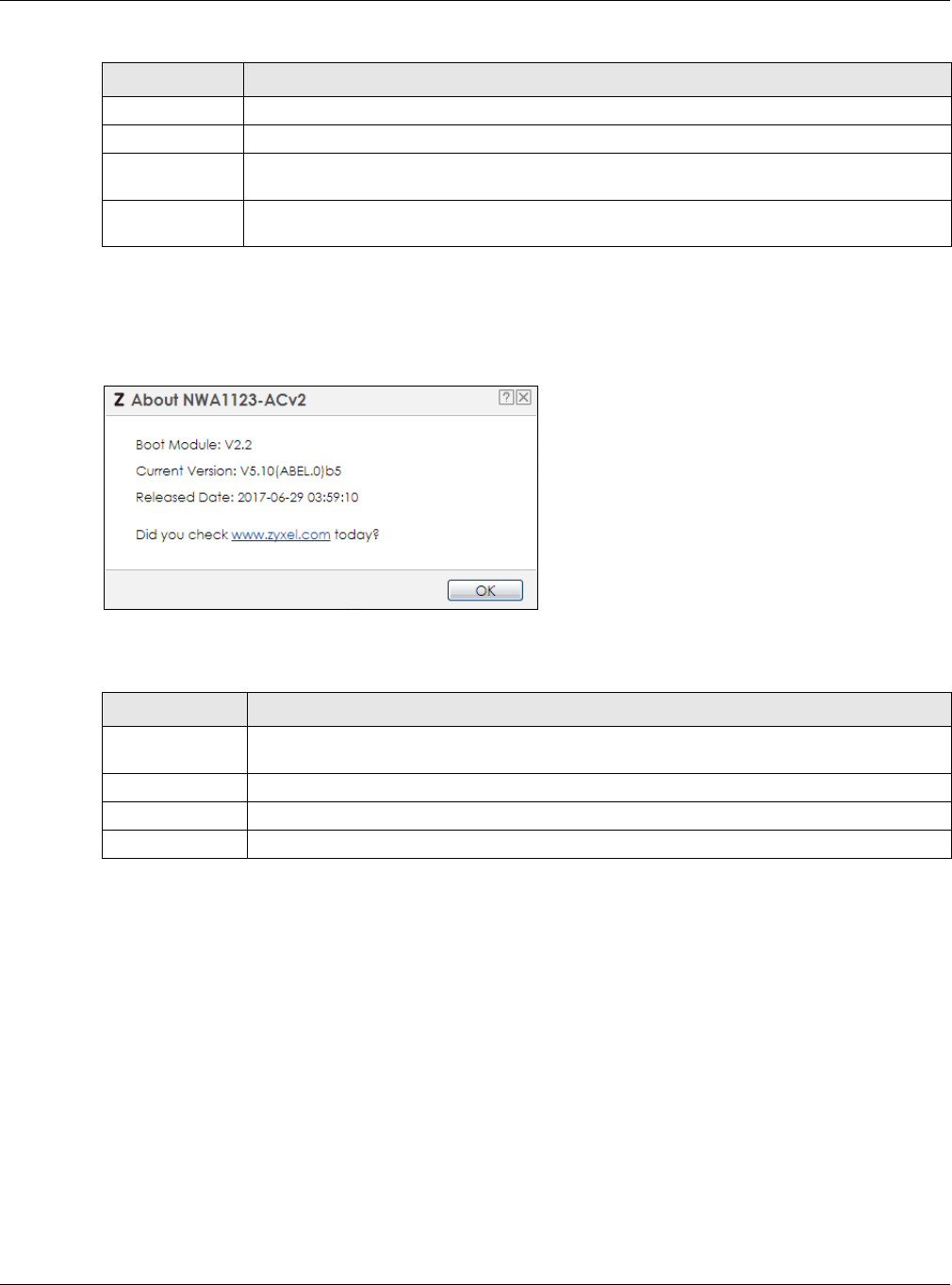
Chapter 2 The Web Configurator
NWA / WAC Series User’s Guide
38
About
Click About to display basic information about the NWA/WAC.
Figure 13 About
The following table describes labels that can appear in this screen.
Site Map
Click Site MAP to see an overview of links to the Web Configurator screens. Click a screen’s link to go to
that screen.
About Click this to display basic information about the NWA/WAC.
Site Map Click this to see an overview of links to the Web Configurator screens.
Object
Reference
Click this to open a screen where you can check which configuration items reference an
object.
CLI Click this to open a popup window that displays the CLI commands sent by the Web
Configurator.
Table 16 About
LABEL DESCRIPTION
Boot Module This shows the version number of the software that handles the booting process of the NWA/
WAC.
Current Version This shows the firmware version of the NWA/WAC.
Released Date This shows the date (yyyy-mm-dd) and time (hh:mm:ss) when the firmware is released.
OK Click this to close the screen.
Table 15 Title Bar: Web Configurator Icons (continued)
LABEL DESCRIPTION
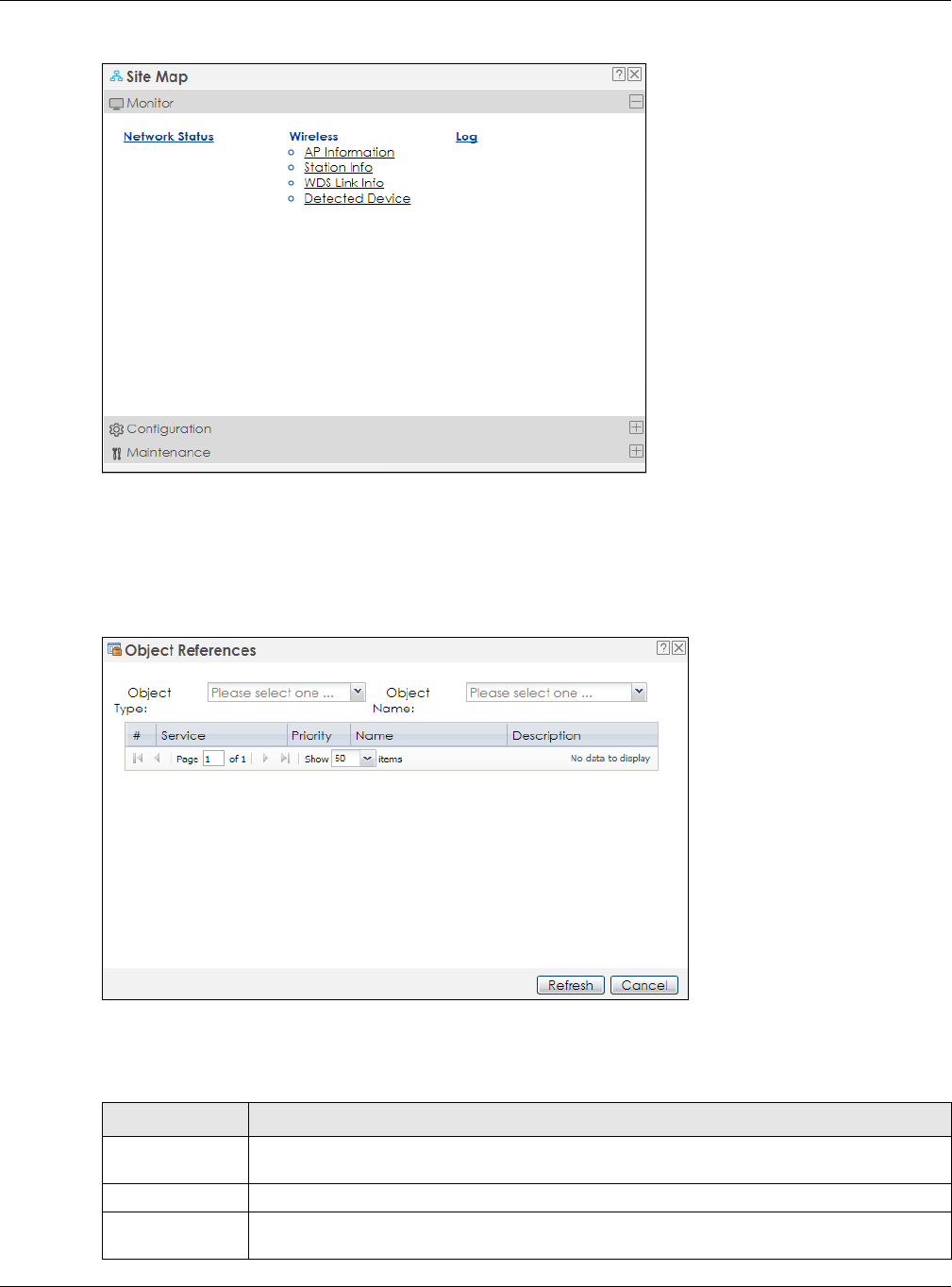
Chapter 2 The Web Configurator
NWA / WAC Series User’s Guide
39
Figure 14 Site Map
Object Reference
Click Object Reference to open the Object Reference screen. Select the type of object and the
individual object and click Refresh to show which configuration settings reference the object.
Figure 15 Object Reference
The fields vary with the type of object. The following table describes labels that can appear in this
screen.
Table 17 Object References
LABEL DESCRIPTION
Object Name This identifies the object for which the configuration settings that use it are displayed. Click the
object’s name to display the object’s configuration screen in the main window.
# This field is a sequential value, and it is not associated with any entry.
Service This is the type of setting that references the selected object. Click a service’s name to display
the service’s configuration screen in the main window.
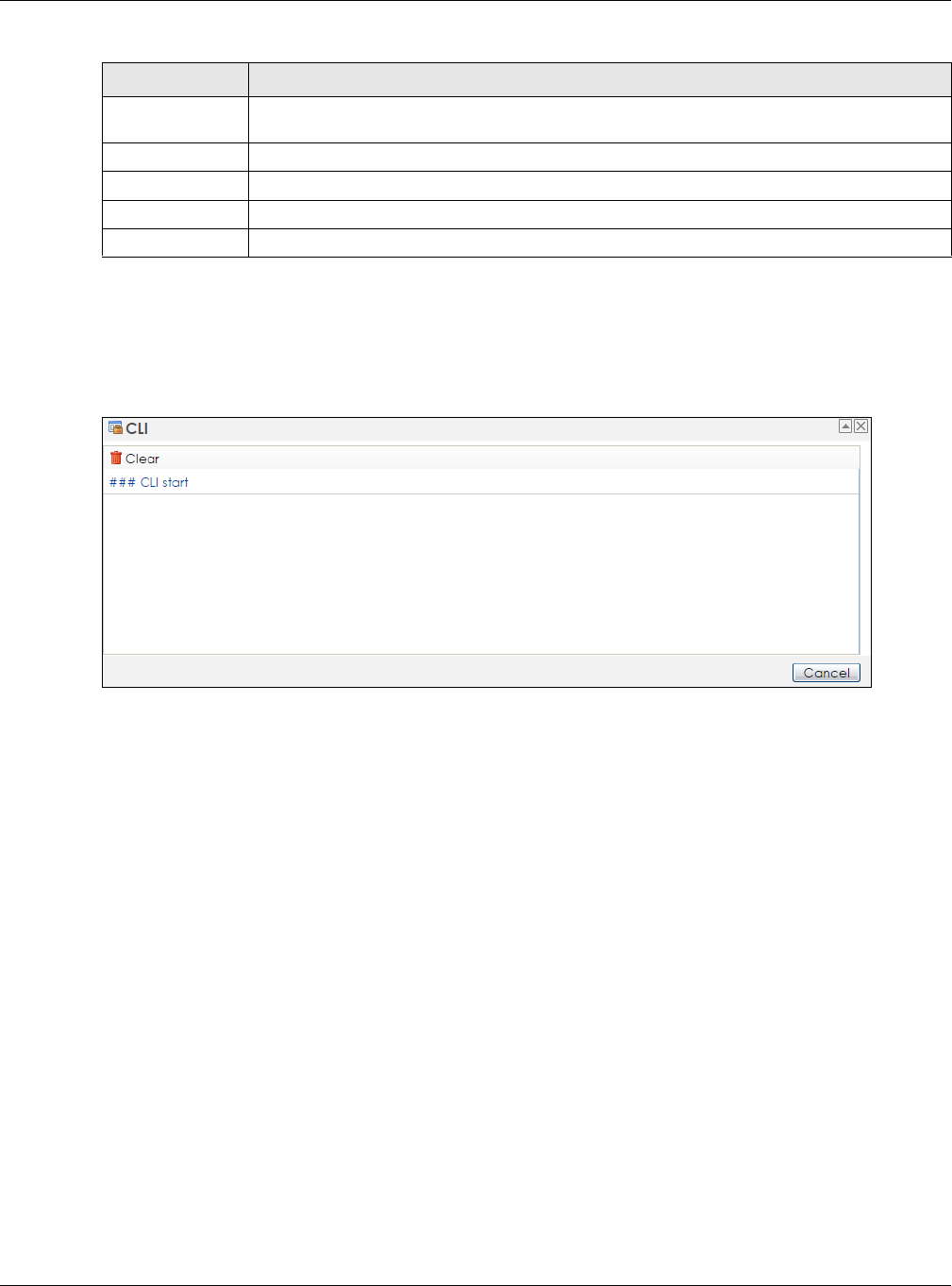
Chapter 2 The Web Configurator
NWA / WAC Series User’s Guide
40
CLI Messages
Click CLI to look at the CLI commands sent by the Web Configurator. These commands appear in a
popup window, such as the following.
Figure 16 CLI Messages
Click Clear to remove the currently displayed information.
Note: See the Command Reference Guide for information about the commands.
2.3.2 Navigation Panel
Use the menu items on the navigation panel to open screens to configure NWA/WAC features. Click the
arrow in the middle of the right edge of the navigation panel to hide the navigation panel menus or
drag it to resize them. The following sections introduce the NWA/WAC’s navigation panel menus and
their screens.
Priority If it is applicable, this field lists the referencing configuration item’s position in its list, otherwise
N/A displays.
Name This field identifies the configuration item that references the object.
Description If the referencing configuration item has a description configured, it displays here.
Refresh Click this to update the information in this screen.
Cancel Click Cancel to close the screen.
Table 17 Object References (continued)
LABEL DESCRIPTION
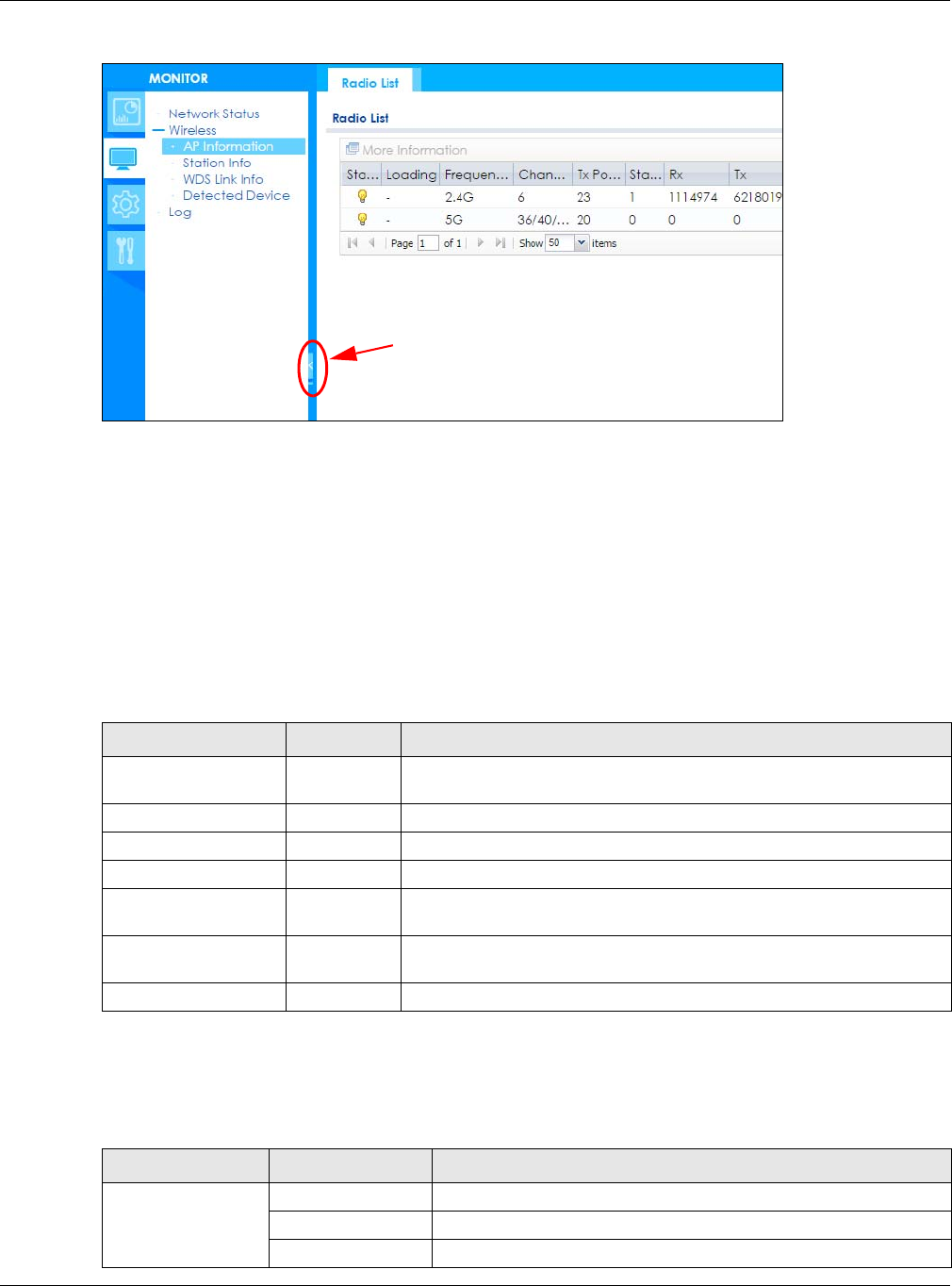
Chapter 2 The Web Configurator
NWA / WAC Series User’s Guide
41
Figure 17 Navigation Panel
Dashboard
The dashboard displays general device information, system status, system resource usage, and
interface status in widgets that you can re-arrange to suit your needs.
For details on the Dashboard’s features, see Chapter 4 on page 54.
Monitor Menu
The monitor menu screens display status and statistics information.
Configuration Menu
Use the configuration menu screens to configure the NWA/WAC’s features.
Table 18 Monitor Menu Screens Summary
FOLDER OR LINK TAB FUNCTION
Network Status Network
Status
Display general LAN interface information and packet statistics.
Wireless
AP Information Radio List Display information about the radios of the connected APs.
Station Info Station List Display information about the connected stations.
WDS Link Info WDS Link Info Display statistics about the NWA/WAC’s WDS (Wireless Disctribution
System) connections.
Detected Device Detected
Device
Display information about suspected rogue APs.
Log View Log Display log entries for the NWA/WAC.
Table 19 Configuration Menu Screens Summary
FOLDER OR LINK TAB FUNCTION
Network IP Setting Configure the IP address for the NWA/WAC Ethernet interface.
VLAN Manage the Ethernet interface VLAN settings.
AC Discovery Configures the NWA/WAC’s AP Controller settings.
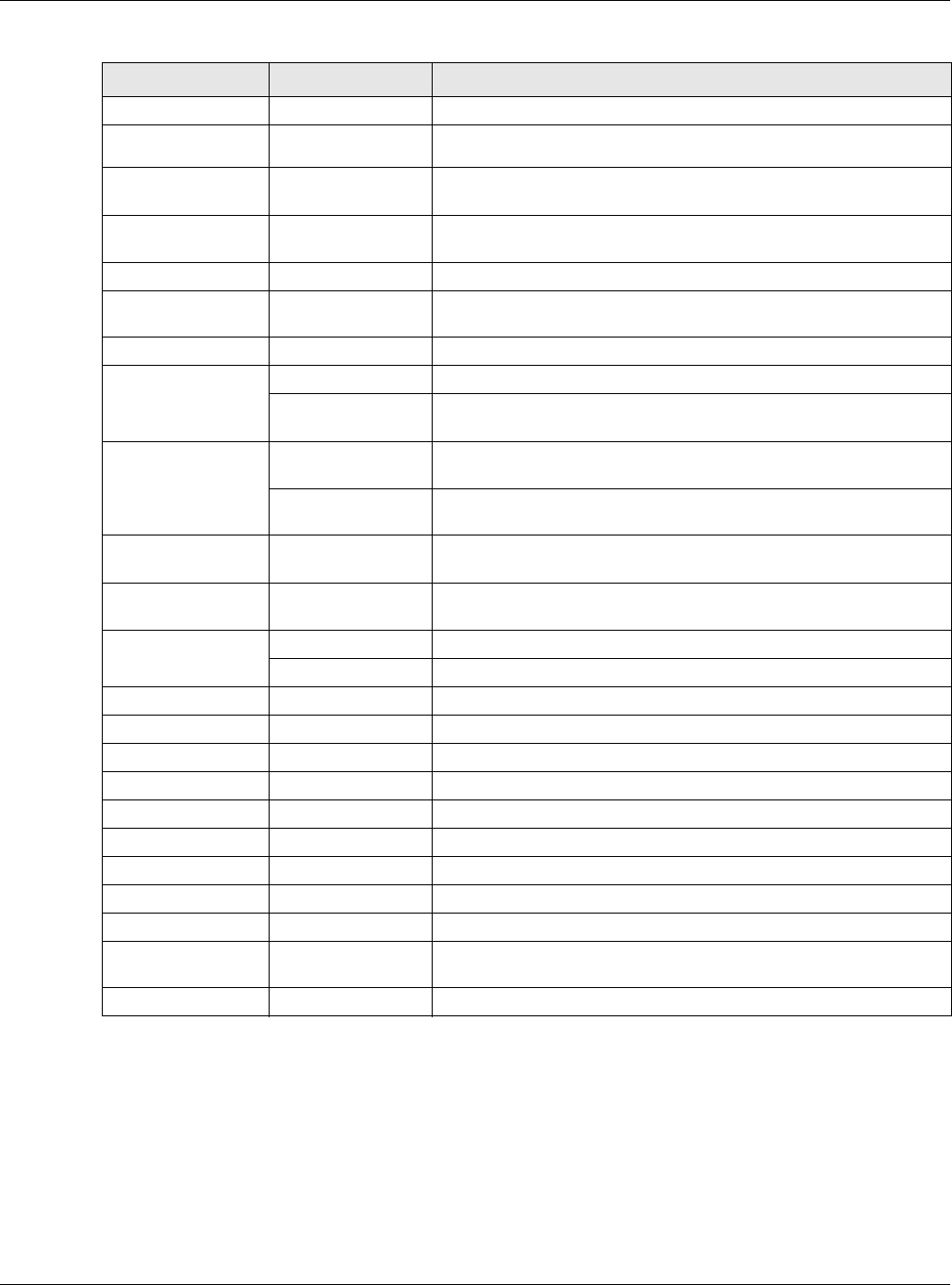
Chapter 2 The Web Configurator
NWA / WAC Series User’s Guide
42
Wireless
AP
Management WLAN Setting Manage the NWA/WAC’s general wireless settings.
Rogue AP Rogue/Friendly AP
List
Configure how the NWA/WAC monitors for rogue APs.
Load Balancing Load Balancing Configure load balancing for traffic moving to and from wireless
clients.
DCS DCS Configure dynamic wireless channel selection.
Bluetooth Advertising Settings Configure the beacon ID(s) to be included in the Bluetooth
advertising packet.
Object
User User Create and manage users.
Setting Manage default settings for all users, general settings for user sessions,
and rules to force user authentication.
AP Profile Radio Create and manage wireless radio settings files that can be
associated with different APs.
SSID Create and manage wireless SSID, security, MAC filtering, and layer-2
isolation files that can be associated with different APs.
MON Profile MON Profile Create and manage rogue AP monitoring files that can be
associated with different APs.
WDS Profile WDS Create and manage WDS profiles that can be used to connect to
different APs in WDS.
Certificate My Certificates Create and manage th e NWA/WAC’s certificates.
Trusted Certificates Import and manage certificates from trusted sources.
System
Host Name Host Name Configure the system and domain name for the NWA/WAC.
Date/Time Date/Time Configure the current date, time, and time zone in the NWA/WAC.
WWW Service Control Configure HTTP, HTTPS, and general authentication.
SSH SSH Configure SSH server and SSH service settings.
TELNET TELNET Configure telnet server settings for the NWA/WAC.
FTP FTP Configure FTP server settings.
SNMP SNMP Configure SNMP communities and services.
Log & Report
Email Daily
Report Email Daily Report Configure where and how to send daily reports and what reports to
send.
Log Setting Log Setting Configure the system log, e-mail logs, and remote syslog servers.
Table 19 Configuration Menu Screens Summary (continued)
FOLDER OR LINK TAB FUNCTION
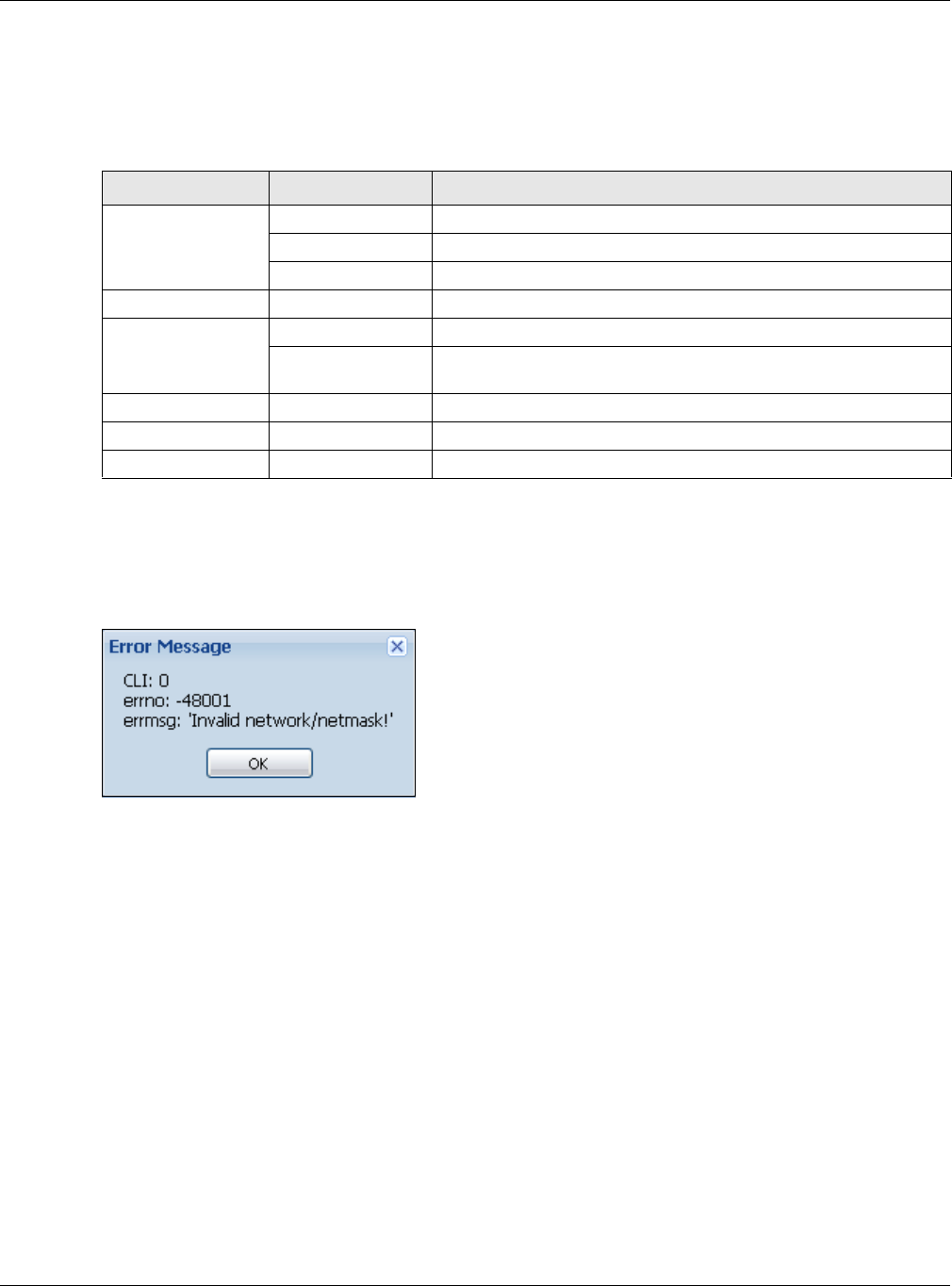
Chapter 2 The Web Configurator
NWA / WAC Series User’s Guide
43
Maintenance Menu
Use the maintenance menu screens to manage configuration and firmware files, run diagnostics, and
reboot or shut down the NWA/WAC.
2.3.3 Warning Messages
Warning messages, such as those resulting from misconfiguration, display in a pop up window.
Figure 18 Warning Message
2.3.4 Tables and Lists
The Web Configurator tables and lists are quite flexible and provide several options for how to display
their entries.
2.3.4.1 Manipulating Table Display
Here are some of the ways you can manipulate the Web Configurator tables.
Table 20 Maintenance Menu Screens Summary
FOLDER OR LINK TAB FUNCTION
File Manager Configuration File Manage and upload configuration files for the NWA/WAC.
Firmware Package View the current firmware version and to upload firmware.
Shell Script Manage and run shell script files for the NWA/WAC.
Diagnostics Diagnostics Collect diagnostic information.
LEDs Suppression Enable this feature to keep the LEDs off after the NWA/WAC starts.
Locator Enable this feature to see the actual location of the NWA/WAC
between several devices in the network.
Antenna Antenna Switch Change antenna orientation for the radios.
Reboot Reboot Restart the NWA/WAC.
Shutdown Shutdown Turn off the NWA/WAC.
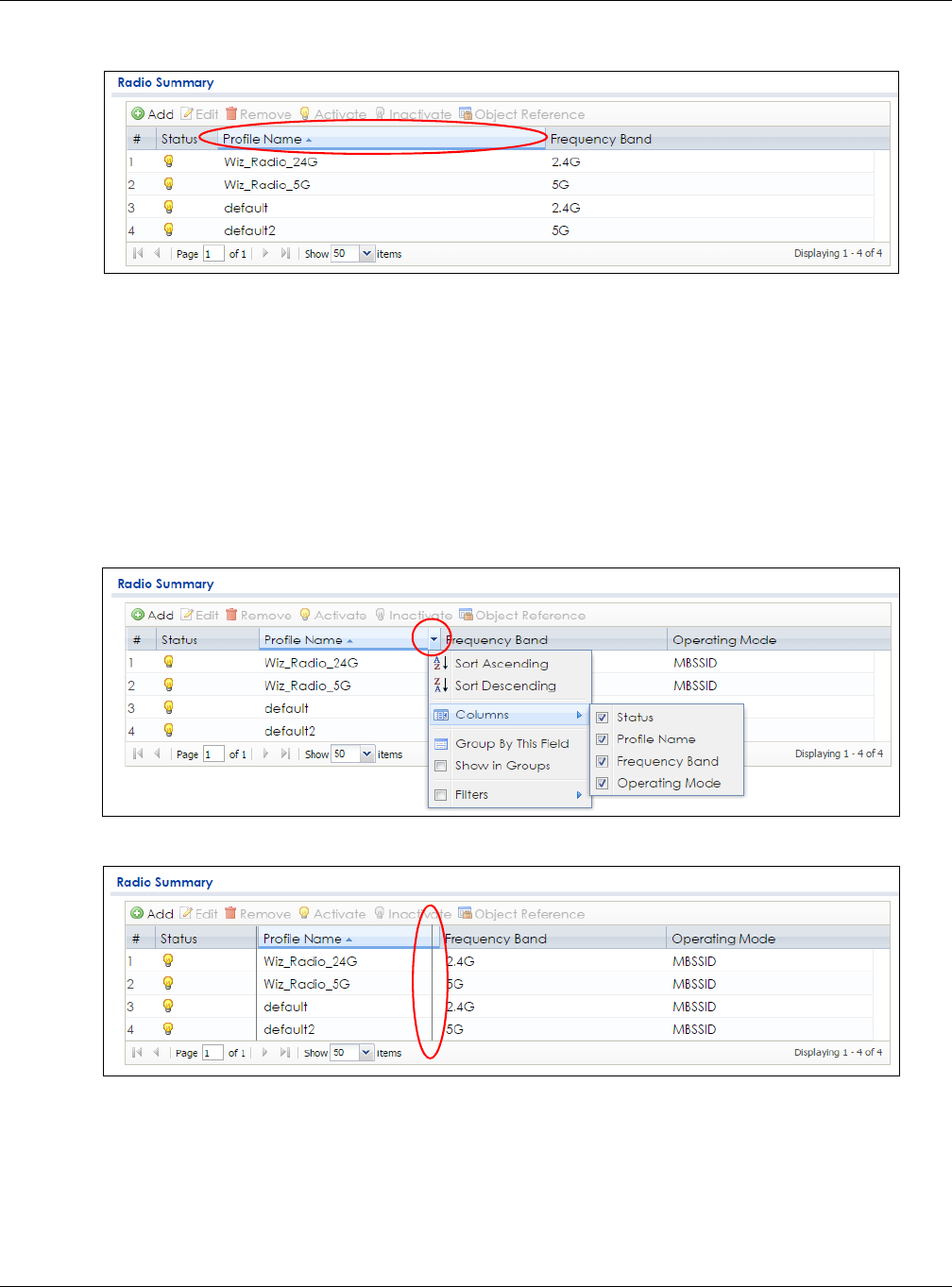
Chapter 2 The Web Configurator
NWA / WAC Series User’s Guide
44
1Click a column heading to sort the table’s entries according to that column’s criteria.
2Click the down arrow next to a column heading for more options about how to display the entries. The
options available vary depending on the type of fields in the column. Here are some examples of what
you can do:
• Sort in ascending alphabetical order
• Sort in descending (reverse) alphabetical order
• Select which columns to display
•Group entries by field
•Show entries in groups
• Filter by mathematical operators (<, >, or =) or searching for text.
3Select a column heading cell’s right border and drag to re-size the column.
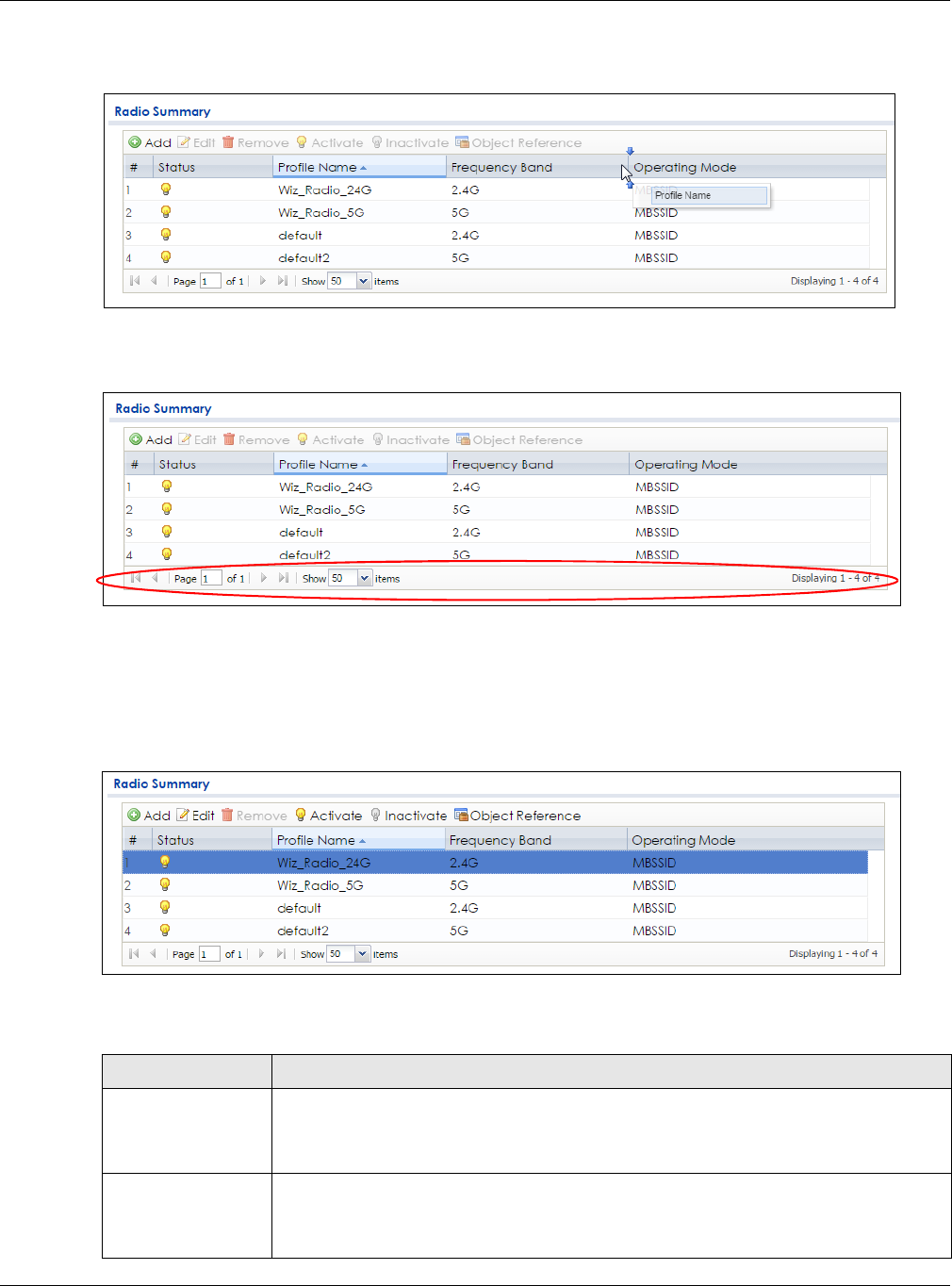
Chapter 2 The Web Configurator
NWA / WAC Series User’s Guide
45
4Select a column heading and drag and drop it to change the column order. A green check mark
displays next to the column’s title when you drag the column to a valid new location.
5Use the icons and fields at the bottom of the table to navigate to different pages of entries and control
how many entries display at a time.
2.3.4.2 Working with Table Entries
The tables have icons for working with table entries. A sample is shown next. You can often use the [Shift]
or [Ctrl] key to select multiple entries to remove, activate, or deactivate.
Table 21 Common Table Icons
Here are descriptions for the most common table icons.
Table 22 Common Table Icons
LABEL DESCRIPTION
Add Click this to create a new entry. For features where the entry’s position in the numbered list is
important (features where the NWA/WAC applies the table’s entries in order like the firewall
for example), you can select an entry and click Add to create a new entry after the
selected entry.
Edit Double-click an entry or select it and click Edit to open a screen where you can modify the
entry’s settings. In some tables you can just click a table entry and edit it directly in the
table. For those types of tables small red triangles display for table entries with changes that
you have not yet applied.
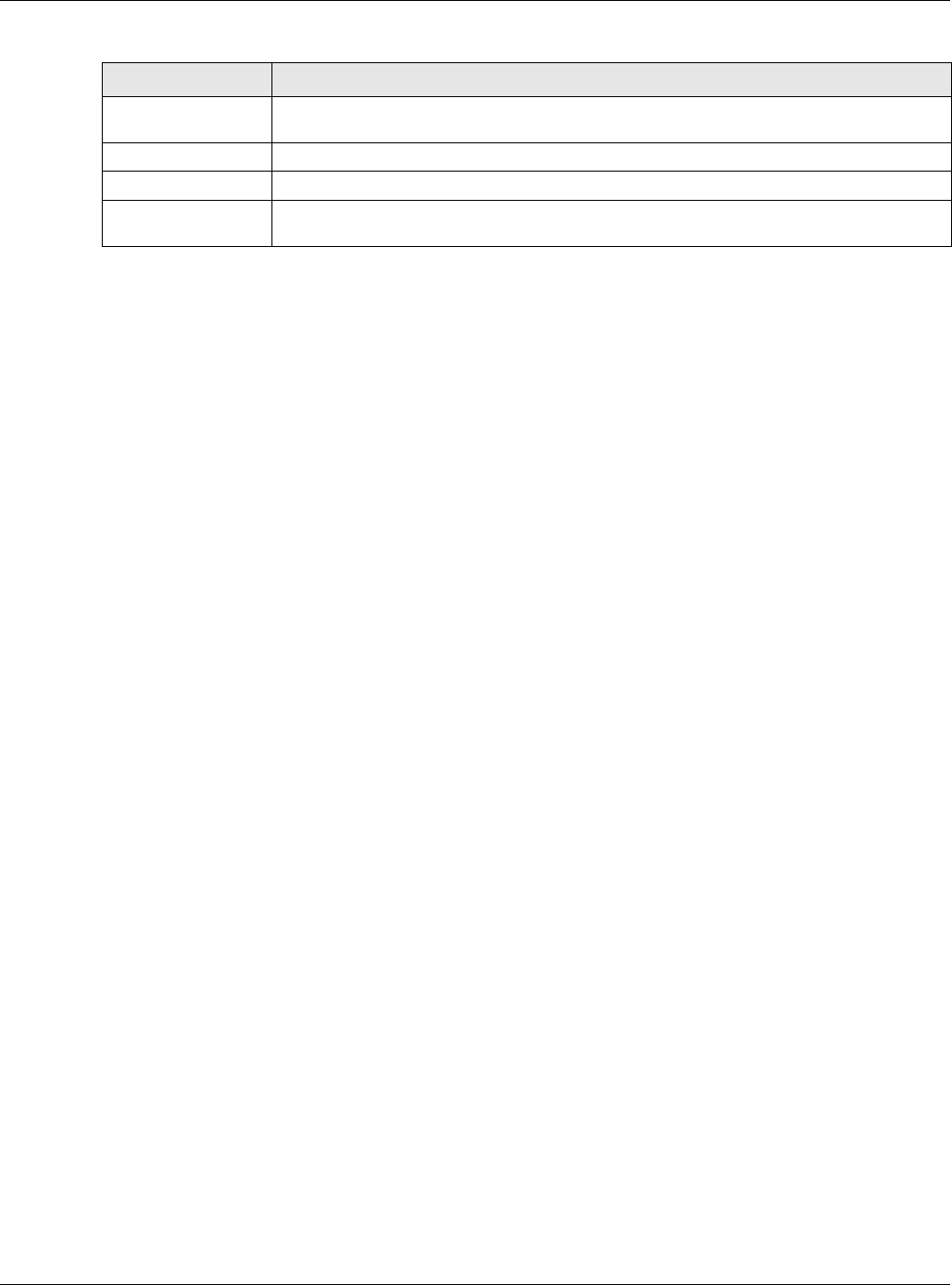
Chapter 2 The Web Configurator
NWA / WAC Series User’s Guide
46
Remove To remove an entry, select it and click Remove. The NWA/WAC confirms you want to
remove it before doing so.
Activate To turn on an entry, select it and click Activate.
Inactivate To turn off an entry, select it and click Inactivate.
Object Reference Select an entry and click Object Reference to open a screen that shows which settings use
the entry.
Table 22 Common Table Icons (continued)
LABEL DESCRIPTION
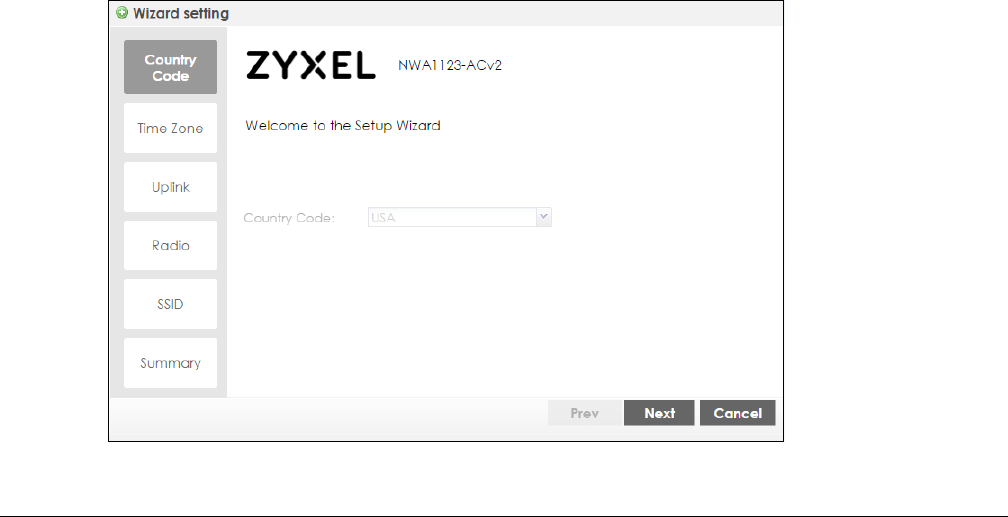
NWA / WAC Series User’s Guide
47
CHAPTER 3
Setup Wizard
3.1 Accessing the Wizard
When you log into the Web Configurator for the first time or when you reset the NWA/WAC to its default
configuration, the wizard screen displays.
Note: If you have already configured the wizard screens and want to open it again, click the
Wizard icon on the upper right corner of any Web Configurator screen.
3.2 Using the Wizard
This wizard helps you configure the NWA/WAC IP address, change time zone, daylight saving and radio
settings, and edit an SSID profile to change general wireless and wireless security settings.
3.2.1 Country Code
The welcome screen displays. Select the country where the NWA/WAC is located and click Next.
Note: You cannot change the country code if the NWA/WAC products comply with the U.S.
laws, policies and regulations and are to be sold to the U.S. market.
Figure 19 Wizard: Country Code
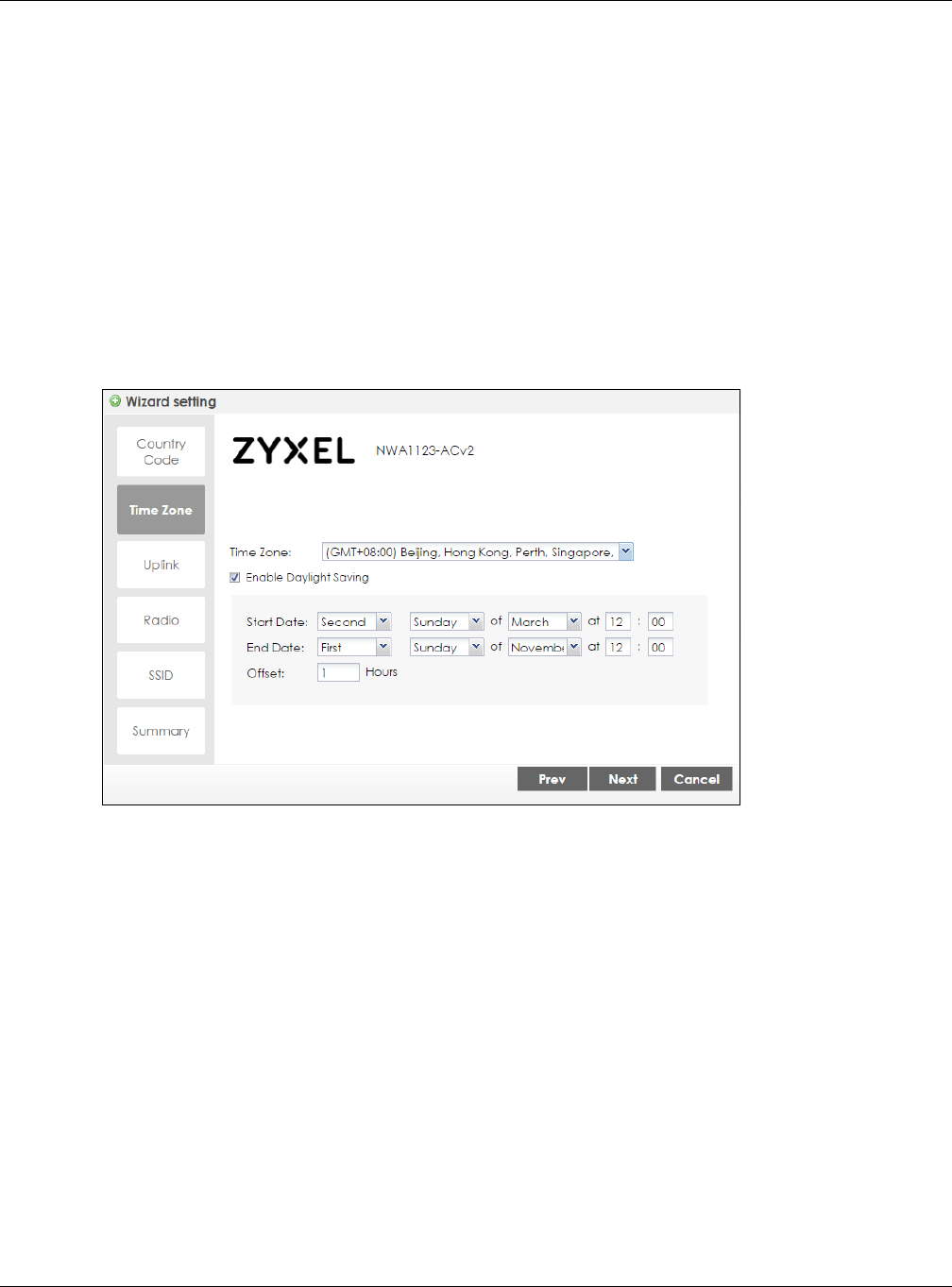
Chapter 3 Setup Wizard
NWA / WAC Series User’s Guide
48
3.2.2 Time Zone
Use this screen to configure the NWA/WAC’s time zone and daylight saving time.
•Time Zone: Select the time zone of your location. This will set the time difference between your time
zone and Greenwich Mean Time (GMT).
•Enable Daylight Saving: Select the option if you use Daylight Saving Time. Configure the day and time
when Daylight Saving Time starts and ends.
•Offset allows you to specify how much the clock changes when daylight saving begins and ends.
Enter a number from 1 to 5.5 (by 0.5 increments).
Click Prev to return to the previous screen. Click Next to proceed. Click Cancel to close the wizard
without saving.
Figure 20 Wizard: Time Zone
3.2.3 Uplink
Use this screen to configure the NWA/WAC’s IP address.
Uplink Connection: Select Auto (DHCP) if the NWA/WAC is connected to a router with the DHCP server
enabled. You then need to check the router for the IP address assigned to the NWA/WAC in order to
access the NWA/WAC’s web configurator again.
Otherwise, select Static IP when the NWA/WAC is NOT connected to a router or you want to assign it a
fixed IP address. You will need to manually enter:
• the NWA/WAC’s IP address and subnet mask.
• the IP address of the router that helps forward traffic.
• a DNS server's IP address. The Domain Name System (DNS) maps a domain name to an IP address
and vice versa. The DNS server is extremely important because without it, you must know the IP
address of a computer before you can access it.
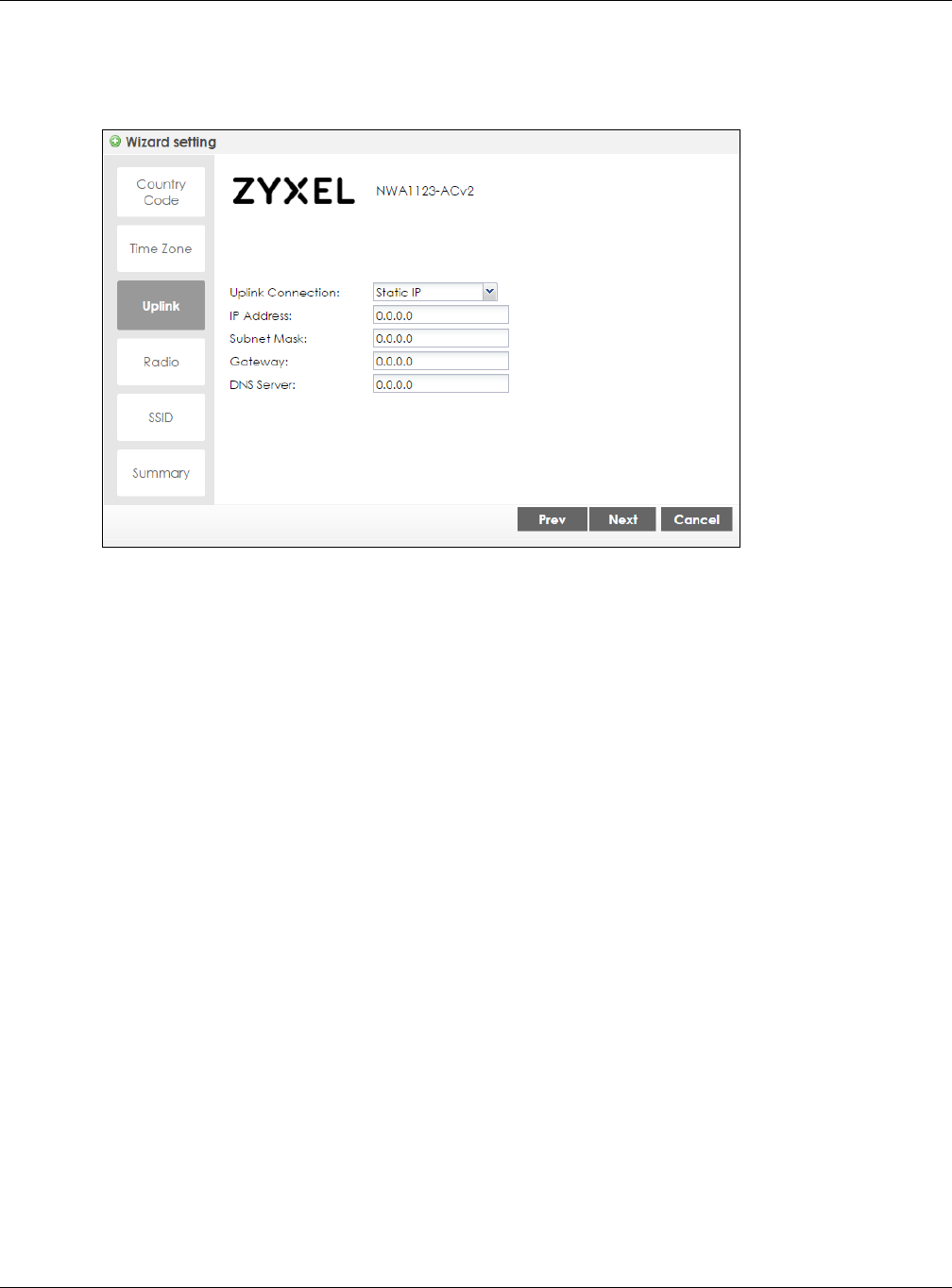
Chapter 3 Setup Wizard
NWA / WAC Series User’s Guide
49
Click Prev to return to the previous screen. Click Next to proceed. Click Cancel to close the wizard
without saving.
Figure 21 Wizard: Uplink
3.2.4 Radio
Use this screen to configure the NWA/WAC’s radio transmitter(s).
•Channel Selection: Select Auto to have the NWA/WAC automatically choose a radio channel that
has least interference. Otherwise, select Manual and specify a channel the NWA/WAC will use in the
2.4GHz or 5GHz wireless LAN. The options vary depending on the frequency band and the country
you are in.
•Maximum Output Power: Enter the maximum output power of the NWA/WAC. If there is a high density
of APs in an area, decrease the output power of the NWA/WAC to reduce interference with other
APs.
Note: Reducing the output power also reduces the NWA/WAC’s effective broadcast radius.
Click Prev to return to the previous screen. Click Next to proceed. Click Cancel to close the wizard
without saving.
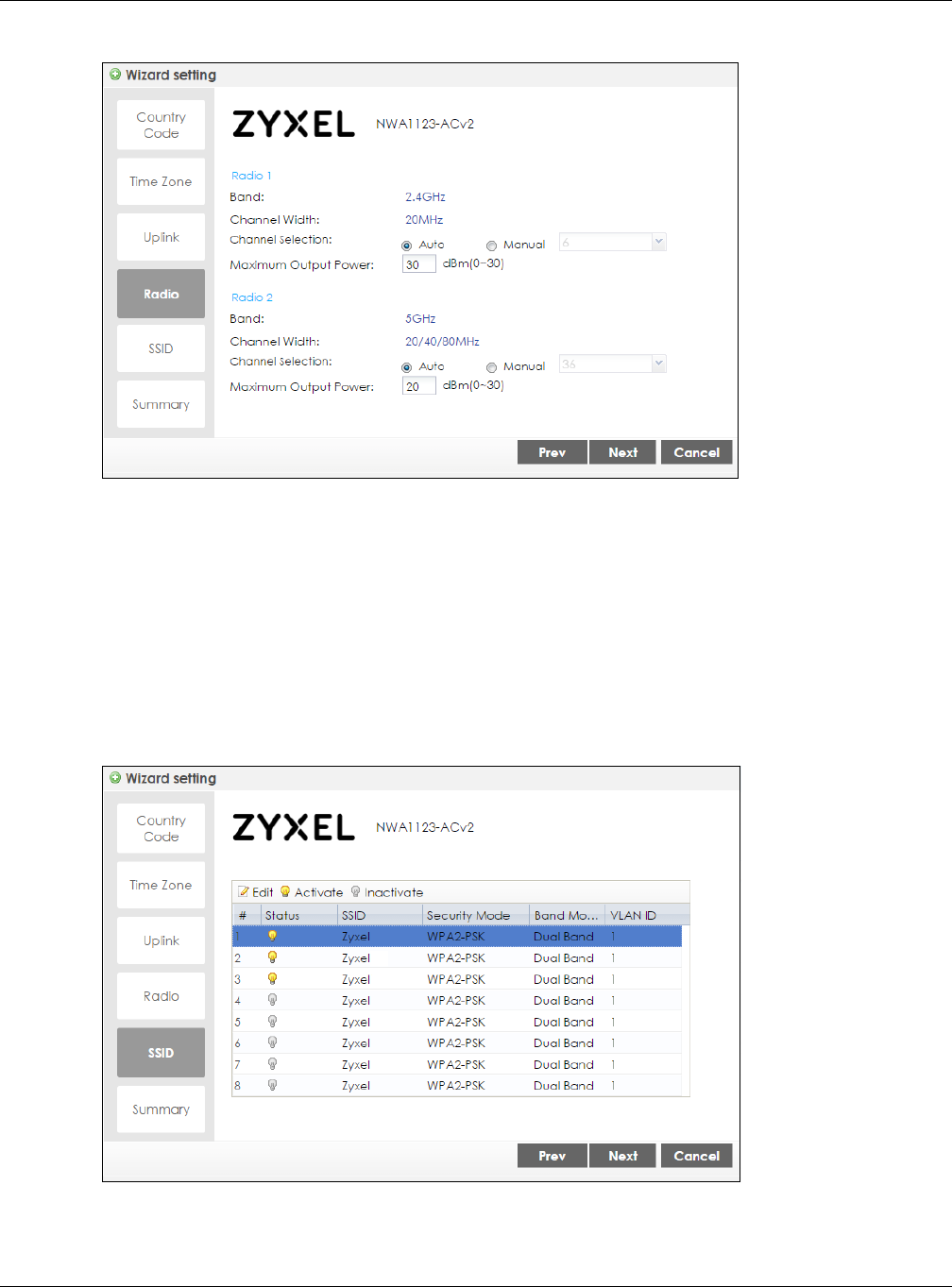
Chapter 3 Setup Wizard
NWA / WAC Series User’s Guide
50
Figure 22 Wizard: Radio
3.2.5 SSID
Use this screen to enable, disable or edit an SSID profile.
Select an SSID profile and click the Activate icon to turn it on or click the Inactivate icon to turn it off. To
change an SSID profile’s settings, such as the SSID (WiFi network name) and WiFi password, select the
SSID profile from the list and click the Edit icon. See Section 3.2.5.1 on page 50 for more information.
Note: You cannot add or remove an SSID profile after running the setup wizard.
Figure 23 Wizard: SSID
3.2.5.1 Edit SSID Profile
Use this screen to configure an SSID profile.
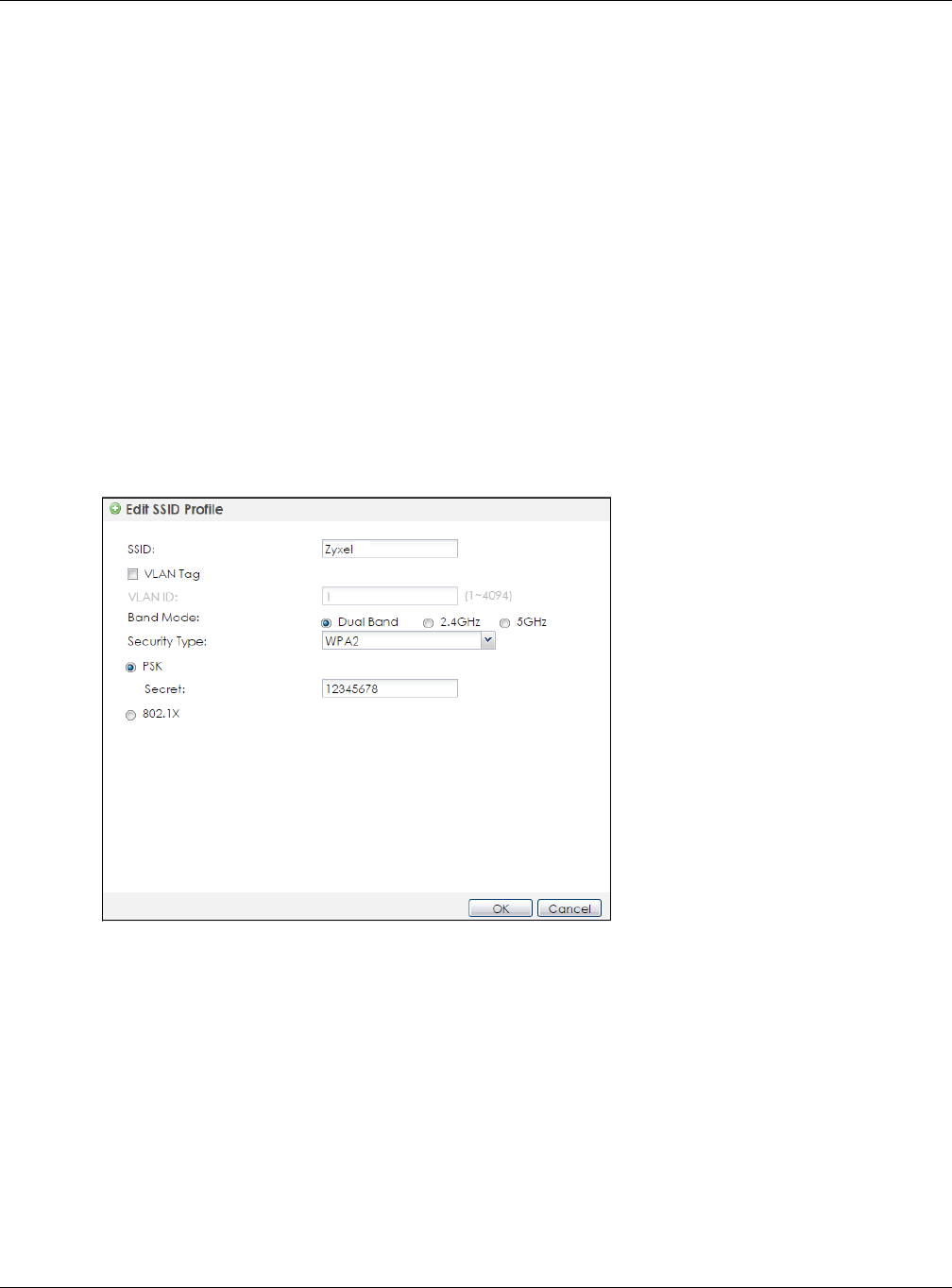
Chapter 3 Setup Wizard
NWA / WAC Series User’s Guide
51
The screen varies depending on the security type you selected.
•SSID - Enter a descriptive name of up to 32 printable characters for the wireless LAN.
•VLAN ID: Enter a VLAN ID for the NWA/WAC to use to tag traffic originating from this SSID.
•Band Mode: Select the wireless band which this profile should use. 2.4 GHz is the frequency used by
IEEE 802.11b/g/n wireless clients. 5 GHz is the frequency used by IEEE 802.11ac/a/n wireless clients.
Not all NWA/WACs support both 2.4 GHz and 5 GHz frequency bands.
•Security Type: Select WPA2 to add security on this wireless network. Otherwise, select OPEN to allow
any wireless client to associate this network without authentication.
•PSK (Pre-shared Key): If you set Security Type to wpa2 and select PSK, enter a pre-shared key of
between 8 and 63 case-sensitive ASCII characters (including spaces and symbols) or 64 hexadecimal
characters.
•802.1x: Select 802.1x and the Primary / Secondary Radius Server check box to have the NWA/WAC
use the specified RADIUS server. You have to enter the IP address, port number and shared secret
password of the RADIUS server to be used for authentication.
Click OK to proceed. Click Cancel to close the screen without saving.
Figure 24 Wizard: SSID: Edit (WPA2)
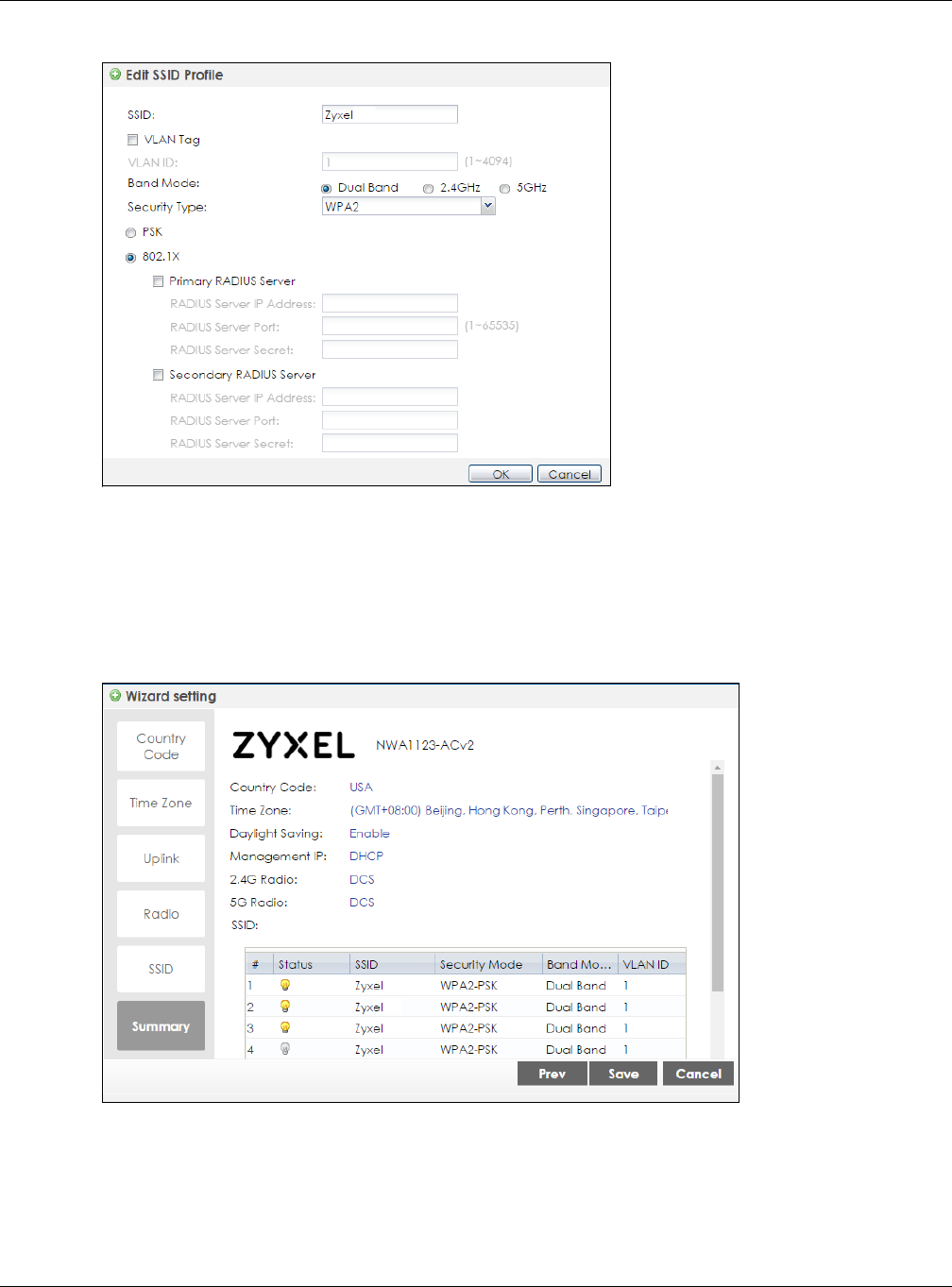
Chapter 3 Setup Wizard
NWA / WAC Series User’s Guide
52
Figure 25 Wizard: SSID: Edit (802.1x)
3.2.6 Summary
Use this screen to check whether what you have configured is correct. Click Save to apply your settings
and complete the wizard setup. Otherwise, click Prev to return to the previous screen or click Cancel to
close the wizard without saving.
Figure 26 Wizard: Summary