Zyxel P 660 Users Manual 660H/HW Series
P-660 to the manual 134d405f-bcc6-4627-82e1-3badc84221c5
2015-01-23
: Zyxel Zyxel-P-660-Users-Manual-309627 zyxel-p-660-users-manual-309627 zyxel pdf
Open the PDF directly: View PDF ![]() .
.
Page Count: 113 [warning: Documents this large are best viewed by clicking the View PDF Link!]
- 1. What is ZyNOS?
- 4. How do I update the firmware and configuration fileT?T
- 5. How do I upload the ZyNOS firmware code via console?
- 6. How do I upgrade/backup the ZyNOS firmware by using TFTP
- 7. How do I upload ROMFILE via console port?
- 8. How do I restore SMT configurations by using TFTP client
- 9. What should I do if I forget the system password?
- 10. How to use the Reset button?
- 11.What is SUA? When should I use SUA?
- 12. What is the difference between SUA and Multi-NAT?
- 14. When do I need Multi-NATT?T
- 15. What IP/Port mapping does Multi-NAT supportT?T
- 16. How many network users can the SUA/NAT support?
- 17. What are Device filters and Protocol filters?
- 19. How can I protect against IP spoofing attacks?
- 2. What is the default user name and password to loging web
- 3. How do I know the P-660's WAN IP address assigned by the
- 4. What is the micro filter or splitter used for?
- 5. The P-660 supports Bridge and Router mode, what's the dif
- 6. How do I know I am using PPPoE?
- 7. Why does my provider use PPPoE?
- 8. What is DDNS?
- 9. When do I need DDNS service?
- 10. What is DDNS wildcard? Does the P-660 support DDNS wildc
- 11. Can the P-660's SUA handle IPSec packets sent by the IPS
- 12. How do I setup my P-660 for routing IPSec packets over S
- 13. What is Traffic Shaping?
- 14. What do the parameters (PCR, SCR, MBS) mean?
- 15.Why do we perform traffic shaping in the P-660 ?
- 8.What are the possible reasons when the ADSL link is down?
- 9.What are the signaling pins of the ADSL connector?
- 1. Internet Access Using P-660 under Bridge mode
- 2. Internet Access Using P-660 under Router mode
- 3. Setup the P-660 as a DHCP Relay
- 4. SUA Notes
- 5. Using Multi-NAT
- 7. Using the Dynamic DNS (DDNS)
- 8. Network Management Using SNMP
- 10. Using IP Alias
- 11. Using IP Policy Routing
- 12. Using Call Scheduling
- 13. Using IP Multicast

P-660 series
Support Notes
(For P-660R-T1/T3/T7)
Version3.40
Nov. 2005

P-660 Series Support Notes
INDEX
ZyNOS FAQ .............................................................................................................3
1. What is ZyNOS?................................................................................................3
2. How do I access the Prestige SMT menu?.........................................................3
3. What is the default console port baud rate? Moreover, how do I change it? ....3
4. How do I update the firmware and configuration file?......................................3
5. How do I upload the ZyNOS firmware code via console?................................3
6. How do I upgrade/backup the ZyNOS firmware by using TFTP client program
via LAN?................................................................................................................4
7. How do I upload ROMFILE via console port?..................................................4
8. How do I restore SMT configurations by using TFTP client program via LAN?
................................................................................................................................4
9. What should I do if I forget the system password?............................................4
10. How to use the Reset button?...........................................................................5
11.What is SUA? When should I use SUA?..........................................................5
12. What is the difference between SUA and Multi-NAT?...................................5
13. Is it possible to access a server running behind SUA from the outside Internet?
If possible, how?....................................................................................................6
14. When do I need Multi-NAT?...........................................................................6
15. What IP/Port mapping does Multi-NAT support?...........................................6
16. How many network users can the SUA/NAT support?...................................7
17. What are Device filters and Protocol filters?...................................................7
18. Why can't I configure device filters or protocol filters? ..................................8
19. How can I protect against IP spoofing attacks?...............................................8
General FAQ ............................................................................................................9
1. How can I manage P-660?.................................................................................9
2. What is the default user name and password to loging web configurator? .......9
3. How do I know the P-660's WAN IP address assigned by the ISP? .................9
4. What is the micro filter or splitter used for?......................................................9
5. The P-660 supports Bridge and Router mode, what's the difference between
them ?.....................................................................................................................9
6. How do I know I am using PPPoE?.................................................................10
7. Why does my provider use PPPoE?.................................................................10
8. What is DDNS?................................................................................................10
9. When do I need DDNS service?......................................................................10
10. What is DDNS wildcard? Does the P-660 support DDNS wildcard? ...........11
11. Can the P-660's SUA handle IPSec packets sent by the IPSec gateway?......11
12. How do I setup my P-660 for routing IPSec packets over SUA?..................11
13. What is Traffic Shaping? ...............................................................................11
14. What do the parameters (PCR, SCR, MBS) mean?.......................................12
15.Why do we perform traffic shaping in the P-660 ?.........................................12
ADSL FAQ .............................................................................................................13
1. How does ADSL compare to Cable modems? ................................................13
2. What is the expected throughput?....................................................................13
1
All contents copyright © 2005 ZyXEL Communications Corporation.

P-660 Series Support Notes
3. What is the micro filter used for? ....................................................................13
4. How do I know the ADSL line is up?..............................................................13
5. How does the P-660 work on a noisy ADSL?.................................................13
6. Does the VC-based multiplexing perform better than the LLC-based
multiplexing? .......................................................................................................14
7. How do I know the details of my ADSL line statistics?..................................14
8.What are the possible reasons when the ADSL link is down? .........................14
9.What are the signaling pins of the ADSL connector?.......................................14
General Application Notes....................................................................................15
1. Internet Access Using P-660 under Bridge mode............................................15
2. Internet Access Using P-660 under Router mode............................................18
3. Setup the P-660 as a DHCP Relay...................................................................21
4. SUA Notes .......................................................................................................22
5. Using Multi-NAT.............................................................................................31
6. About Filter & Filter Examples .......................................................................50
7. Using the Dynamic DNS (DDNS)...................................................................70
8. Network Management Using SNMP ...............................................................72
9. Using syslog.....................................................................................................78
10. Using IP Alias................................................................................................82
11. Using IP Policy Routing ................................................................................84
12. Using Call Scheduling ...................................................................................89
13. Using IP Multicast .........................................................................................92
14. Using Zero-Configuration..............................................................................94
Support Tool...........................................................................................................99
1. LAN/WAN Packet Trace.................................................................................99
Online Trace.........................................................................................99
Offline Trace......................................................................................104
2. Firmware/Configurations Uploading and Downloading using TFTP ...........105
Using TFTP client software...............................................................105
Using TFTP command on Windows NT ...........................................106
Using TFTP command on UNIX.......................................................107
3. Using FTP to Upload the Firmware and Configuration Files........................108
Using FTP command in terminal.......................................................108
Using FTP client software .................................................................109
CI Command Reference......................................................................................112
2
All contents copyright © 2005 ZyXEL Communications Corporation.

P-660 Series Support Notes
ZyNOS FAQ
1. What is ZyNOS?
ZyNOS is ZyXEL's proprietary Network Operating System. It is the platform on all
Prestige routers that delivers network services and applications. It is designed in a
modular fashion so it is easy for developers to add new features. New ZyNOS
software upgrades can be easily downloaded from our FTP sites as they become
available.
2. How do I access the Prestige SMT menu?
The SMT interface is a menu driven interface, which can be accessed via a RS232
console or a Telnet connection. To access the Prestige via SMT console port, a
computer equipped with communication software such as HyperTerminal must be
configured with the following parameters.
• VT100 terminal emulation
• 9600bps baud rate
• N81 data format (No Parity, 8 data bits, 1 stop bit)
The default console port baud rate is 9600bps, you can change it to 115200bps in
Menu 24.2.2 to speed up the SMT access.
3. What is the default console port baud rate? Moreover, how do I change it?
The default console port baud rate is 9600bps. When configuring the SMT, please
make sure the terminal baud rate is also 9600bps. You can change the console baud
rate from 9600bps to 115200bps in SMT menu 24.2.2.
4. How do I update the firmware and configuration file?
You can upload the firmware and configuration file to Prestige using console port,
FTP or TFTP client software. You CAN NOT upload the firmware and configuration
file via Telnet because the Telnet connection will be dropped during uploading the
firmware. Please do not power off the router right after the FTP or TFTP uploading is
finished, the router will upload the firmware to its flash at this moment.
5. How do I upload the ZyNOS firmware code via console?
The procedure for uploading ZyNOS via console is as follows.
a. Enter debug mode when powering on the Prestige using a terminal emulator
b. Enter 'ATUR' to start the uploading
3
All contents copyright © 2005 ZyXEL Communications Corporation.

P-660 Series Support Notes
c. Use X-modem protocol to transfer the ZyNOS code
d. Enter 'ATGO' to restart the Prestige
6. How do I upgrade/backup the ZyNOS firmware by using TFTP client
program via LAN?
The Prestige allows you to transfer the firmware to Prestige by using TFTP program
via LAN. The procedure for uploading ZyNOS via TFTP is as follows.
a. Use the TELNET client program in your PC to login to your Prestige.
b. Enter CI command 'sys stdio 0' in menu 24.8 to disable console idle timeout
c. To upgrade firmware, use TFTP client program to put firmware in file 'ras' in
the Prestige. After data transfer is finished, the Prestige will program the
upgraded firmware into FLASH ROM and reboot itself.
d. To backup your firmware, use the TFTP client program to get file 'ras' from
the Prestige.
7. How do I upload ROMFILE via console port?
In some situations, you may need to upload the ROMFILE, such as losing the system
password, or the need of resetting SMT to factory default.
The procedure for uploading ROMFILE via the console port is as follows.
a. Enter debug mode when powering on the Prestige using a terminal emulator
b. Enter 'ATLC' to start the uploading
c. Use X-modem protocol to transfer ROMFILE
d. Enter 'ATGO' to restart the Prestige
8. How do I restore SMT configurations by using TFTP client program via
LAN?
a. Use the TELNET client program in your PC to login to your Prestige.
b. Enter CI command 'sys stdio 0' in menu 24.8 to disable console idle timeout.
c. To backup the SMT configurations, use TFTP client program to get file
'rom-0' from the Prestige.
d. To restore the SMT configurations, use the TFTP client program to put your
configuration in file rom-0 in the Prestige.
9. What should I do if I forget the system password?
In case you forget the system password, you can erase the current configuration and
restore factory defaults in three way.
a. Use the Web Configurator.
4
All contents copyright © 2005 ZyXEL Communications Corporation.

P-660 Series Support Notes
b. Use the RESET button on the rear panel of P-660 to reset the router. After
the router is reset, the LAN IP address and the SMT password will be reset to
'192.168.1.1' and '1234'. So now you can reach the router through console
port or telnet again.
c. Upload the default ROMFILE via console port to reset the SMT to factory
default. After uploading ROMFILE, the default system password is '1234'.
10. How to use the Reset button?
a. Turn your Prestige off and then on. Make sure the SYS led is on (not blinking)
b. Press the RESET button for five seconds and then release it. If the SYS LED
begins to blink, the defaults have been restored and the Prestige restarts.
11.What is SUA? When should I use SUA?
SUA (Single User Account) is a unique feature supported by Prestige router which
allows multiple people to access Internet concurrently for the cost of a single user
account.
When Prestige acting as SUA receives a packet from a local client destined for the
outside Internet, it replaces the source address in the IP packet header with its own
address and the source port in the TCP or UDP header with another value chosen out
of a local pool. It then recomputes the appropriate header checksums and forwards the
packet to the Internet as if it is originated from Prestige using the IP address assigned
by ISP. When reply packets from the external Internet are received by Prestige, the
original IP source address and TCP/UDP source port numbers are written into the
destination fields of the packet (since it is now moving in the opposite direction), the
checksums are recomputed, and the packet is delivered to its true destination. This is
because SUA keeps a table of the IP addresses and port numbers of the local systems
currently using it.
12. What is the difference between SUA and Multi-NAT?
SUA (Single User Account) in previous ZyNOS versions is a NAT set with 2 rules,
Many-to-One and Server. The P-660 now has Full Feature NAT support to map
global IP addresses to local IP addresses of clients or servers. With multiple global IP
addresses, multiple severs of the same type (e.g., FTP servers) are allowed on the
LAN for outside access. In previous ZyNOS versions that supported SUA 'visible'
servers had to be of different types. The P-660 supports NAT sets on a remote node
basis. They are reusable, but only one set is allowed for each remote node. The P-660
supports 8 sets since there are 8 remote node. The default SUA (Read Only) Set in
menu 15.1.255 is a convenient, pre-configured, read only, Many-to-One mapping set,
sufficient for most purposes and helpful to people already familiar with SUA in
previous ZyNOS versions.
5
All contents copyright © 2005 ZyXEL Communications Corporation.

P-660 Series Support Notes
13. Is it possible to access a server running behind SUA from the outside Internet?
If possible, how?
Yes, it is possible because P-660 delivers the packet to the local server by looking up
to a SUA server table. Therefore, to make a local server accessible to the outside users,
the port number and the inside IP address of the server must be configured in Menu
15.2.1 - NAT Server Setup.
14. When do I need Multi-NAT?
• Make local server accessible from outside Internet
When NAT is enabled the local computers are not accessible from outside. You can
use Multi-NAT to make an internal server accessible from outside.
• Support Non-NAT Friendly Applications
Some servers providing Internet applications such as some mIRC servers do not allow
users to login using the same IP address. Thus, users on the same network can not
login to the same server simultaneously. In this case it is better to use Many-to-Many
No Overload or One-to-One NAT mapping types, thus each user login to the server
using a unique global IP address.
15. What IP/Port mapping does Multi-NAT support?
NAT supports five types of IP/port mapping. They are: One to One, Many to One,
Many to Many Overload, Many to Many No Overload and Server. The details of the
mapping between ILA and IGA are described as below. Here we define the local IP
addresses as the Internal Local Addresses (ILA) and the global IP addresses as the
Inside Global Address (IGA),
1. One to One
In One-to-One mode, the P-660 maps one ILA to one IGA.
2. Many to One
In Many-to-One mode, the P-660 maps multiple ILA to one IGA. This is equivalent to
SUA (i.e., PAT, port address translation), ZyXEL's Single User Account feature that
previous ZyNOS routers supported (the SUA only option in today's routers).
3. Many to Many Overload
In Many-to-Many Overload mode, the P-660 maps the multiple ILA to shared IGA.
6
All contents copyright © 2005 ZyXEL Communications Corporation.

P-660 Series Support Notes
4. Many One-to-One
In Many One-to-One mode, the P-660 maps each ILA to unique IGA.
5. Server
In Server mode, the P-660 maps multiple inside servers to one global IP address. This
allows us to specify multiple servers of different types behind the NAT for outside
access. Note, if you want to map each server to one unique IGA please use the
One-to-One mode.
The following table summarizes these types.
NAT Type IP Mapping
One-to-One ILA1<--->IGA1
Many-to-One
(SUA/PAT)
ILA1<--->IGA1
ILA2<--->IGA1
...
Many-to-Many
Overload
ILA1<--->IGA1
ILA2<--->IGA2
ILA3<--->IGA1
ILA4<--->IGA2
...
Many
One-to-One
ILA1<--->IGA1
ILA2<--->IGA2
ILA3<--->IGA3
ILA4<--->IGA4
...
Server Server 1 IP<--->IGA1
Server 2 IP<--->IGA1
16. How many network users can the SUA/NAT support?
The Prestige does not limit the number of the users but the number of the sessions.
The P-660 supports 1024 sessions that you can use the 'ip nat iface wanif0 st'
command in menu 24.8 to view the current active sessions.
17. What are Device filters and Protocol filters?
In ZyNOS, the filters have been separated into two groups. One group is called
'device filter group', and the other is called 'protocol filter group'. Generic filters
belong to the 'device filter group', TCP/IP and IPX filters belong to the 'protocol filter
group'.
7
All contents copyright © 2005 ZyXEL Communications Corporation.

P-660 Series Support Notes
18. Why can't I configure device filters or protocol filters?
In ZyNOS, you can not mix different filter groups in the same filter set.
19. How can I protect against IP spoofing attacks?
The Prestige's filter sets provide a means to protect against IP spoofing attacks. The
basic scheme is as follows:
For the input data filter:
• Deny packets from the outside that claim to be from the inside
• Allow everything that is not spoofing us
Filter rule setup:
• Filter type =TCP/IP Filter Rule
• Active =Yes
• Source IP Addr =a.b.c.d
• Source IP Mask =w.x.y.z
• Action Matched =Drop
• Action Not Matched =Forward
Where a.b.c.d is an IP address on your local network and w.x.y.z is your netmask:
For the output data filters:
• Deny bounceback packet
• Allow packets that originate from us
Filter rule setup:
• Filter Type =TCP/IP Filter Rule
• Active =Yes
• Destination IP Addr =a.b.c.d
• Destination IP Mask =w.x.y.z
• Action Matched =Drop
• Action No Matched =Forward
Where a.b.c.d is an IP address on your local network and w.x.y.z is your netmask.
8
All contents copyright © 2005 ZyXEL Communications Corporation.

P-660 Series Support Notes
General FAQ
1. How can I manage P-660?
Menu driven user interface for easy network management Local and remote
console management
Web configurator
Telnet remote management
TFTP (Trivial File Transfer Protocol) and FTP firmware upgrade and
configuration backup and restore
2. What is the default user name and password to loging web configurator?
The default user name is 'admin' and password is '1234'. You can change the
password when login to web configurator in the Advanced Setup->Password menu.
Please record your new password whenever you change it. The system will lock
you out if you have forgotten your password.
3. How do I know the P-660's WAN IP address assigned by the ISP?
You can view "My WAN IP <from ISP> : 200.1.1.1" shown in menu 24.1 to check
this IP address.
4. What is the micro filter or splitter used for?
Generally, the voice band uses the lower frequency ranging from 0 to 4KHz, while
ADSL data transmission uses the higher frequency. The micro filter acts as a low-pass
filter for your telephone set to ensure that ADSL transmissions do not interfere with
your voice transmissions. For the details about how to connect the micro filter please
refer to the user's manual.
5. The P-660 supports Bridge and Router mode, what's the difference between
them ?
When the ISP limits some specific computers to access Internet, that means only the
traffic to/from these computers will be forwarded and the other will be filtered. In this
case, we use bridge mode which works as an ADSL modem to connect to the ISP.
The ISP will generally give one Internet account and limit only one computer to
access the Internet.
For most Internet users having multiple computers want to share an Internet account
for Internet access, they have to add another Internet sharing device, like a router. In
9
All contents copyright © 2005 ZyXEL Communications Corporation.

P-660 Series Support Notes
this case, we use the router mode which works as a general Router plus an ADSL
Modem.
6. How do I know I am using PPPoE?
PPPoE requires a user account to login to the provider's server. If you need to
configure a user name and password on your computer to connect to the ISP you are
probably using PPPoE. If you are simply connected to the Internet when you turn on
your computer, you probably are not. You can also check your ISP or the information
sheet given by the ISP. Please choose PPPoE as the encapsulation type in the P-660 if
the ISP uses PPPoE.
7. Why does my provider use PPPoE?
PPPoE emulates a familiar Dial-Up connection. It allows your ISP to provide services
using their existing network configuration over the broadband connections. Besides,
PPPoE supports a broad range of existing applications and service including
authentication, accounting, secure access and configuration management.
8. What is DDNS?
The Dynamic DNS service allows you to alias a dynamic IP address to a static
hostname, allowing your computer to be more easily accessed from various locations
on the Internet. To use the service, you must first apply an account from several free
Web servers such as http://www.dyndns.org/.
Without DDNS, we always tell the users to use the WAN IP of the P-660 to reach our
internal server. It is inconvenient for the users if this IP is dynamic. With DDNS
supported by the P-660, you apply a DNS name (e.g., www.zyxel.com.tw) for your
server (e.g., Web server) from a DDNS server. The outside users can always access
the web server using the www.zyxel.com.tw regardless of the WAN IP of the P-660.
When the ISP assigns the P-660 a new IP, the P-660 updates this IP to DDNS server
so that the server can update its IP-to-DNS entry. Once the IP-to-DNS table in the
DDNS server is updated, the DNS name for your web server (i.e., www.zyxel.com.tw)
is still usable.
9. When do I need DDNS service?
When you want your internal server to be accessed by using DNS name rather than
using the dynamic IP address we can use the DDNS service. The DDNS server allows
to alias a dynamic IP address to a static hostname. Whenever the ISP assigns you a
new IP, the P-660 sends this IP to the DDNS server for its updates.
10
All contents copyright © 2005 ZyXEL Communications Corporation.

P-660 Series Support Notes
10. What is DDNS wildcard? Does the P-660 support DDNS wildcard?
Some DDNS servers support the wildcard feature which allows the hostname,
*.yourhost.dyndns.org, to be aliased to the same IP address as yourhost.dyndns.org.
This feature is useful when there are multiple servers inside and you want users to be
able to use things such as www.yourhost.dyndns.org and still reach your hostname.
Yes, the P-660 supports DDNS wildcard that http://www.dyndns.org/ supports. When
using wildcard, you simply enter yourhost.dyndns.org in the Host field in Menu 1.1
Configure Dynamic DNS.
11. Can the P-660's SUA handle IPSec packets sent by the IPSec gateway?
Yes, the P-660's SUA can handle IPSec ESP Tunneling mode. We know when
packets go through SUA, SUA will change the source IP address and source port for
the host. To pass IPSec packets, SUA must understand the ESP packet with protocol
number 50, replace the source IP address of the IPSec gateway to the router's WAN
IP address. However, SUA should not change the source port of the UDP packets
which are used for key managements. Because the remote gateway checks this source
port during connections, the port thus is not allowed to be changed.
12. How do I setup my P-660 for routing IPSec packets over SUA?
For outgoing IPSec tunnels, no extra setting is required.
For forwarding the inbound IPSec ESP tunnel, A 'Default' server set in menu 15.2.1 is
required. It is because SUA makes your LAN appear as a single machine to the
outside world. LAN users are invisible to outside users. So, to make an internal server
for outside access, we must specify the service port and the LAN IP of this server in
Menu 15. Thus SUA is able to forward the incoming packets to the requested service
behind SUA and the outside users access the server using the P-660's WAN IP
address. So, we have to configure the internal IPsec as a default server (unspecified
service port) in menu 15.2.1 when it acts a server gateway.
13. What is Traffic Shaping?
Traffic Shaping is a feature in the P-660. It allocates the bandwidth to WAN
dynamically and aims at boosting the efficiency of the bandwidth. If there are serveral
VCs in the P-660 but only one VC activated at one time, the P-660 allocates all the
Bandwidth to the VC and the VC gets full bandwidth. If another VCs are avtivated
later, the bandwidth is yield to other VCs after ward.
11
All contents copyright © 2005 ZyXEL Communications Corporation.

P-660 Series Support Notes
14. What do the parameters (PCR, SCR, MBS) mean?
Traffic shaping parameters (PCR, SCR, MBS) can be set in Menu 4 and Menu 11.6
and is valid for both incoming and outgoing direction since G.shdsl is symmetric.
Peak Cell Rate(PCR): The maximum bandwidth allocated to this connection. The
VC connection throughput is limited by PCR.
Sustainable Cell Rate(SCR): The least guaranteed bandwidth of a VC. When there
are multi-VCs on the same line, the VC throughput is guaranteed by SCR.
Maximum Burst Size(MBS): The amount of cells transmitted through this VC at
the Peak Cell Rate before yielding to other VCs. Total bandwidth of the line is
dedicated to single VC if there is only one VC on the line. However, as the other VC
asking the bandwidth, the MBS defines the maximum number of cells transmitted via
this VC with Peak Cell rate before yielding to other VCs.
The P-660 holds the parameters for shaping the traffic among its virtual channels. If
you do not need traffic shaping, please set SCR = 0, MBS = 0 and PCR as the
maximum value according to the line rate (for example, 2.3 Mbps line rate will result
PCR as 5424 cell/sec.)
15.Why do we perform traffic shaping in the P-660 ?
The P-660 must manage traffic fairly and provide bandwidth allocation for different
sorts of applications, such as voice, video, and data. All applications have their own
natural bit rate. Large data transactions have a fluctuating natural bit rate. The P-660
is able to support variable traffic among different virtual connections. Certain traffic
may be discarded if the virtual connection experiences congestion. Traffic shaping
defines a set of actions taken by the P-660 to avoid congestion; traffic shaping takes
measures to adapt to unpredictable fluctuations in traffic flows and other problems
among virtual connections.
12
All contents copyright © 2005 ZyXEL Communications Corporation.

P-660 Series Support Notes
ADSL FAQ
1. How does ADSL compare to Cable modems?
ADSL provides a dedicated service over a single telephone line; cable modems offer a
dedicated service over a shared media. While cable modems have greater downstream
bandwidth capabilities (up to 30 Mbps), that bandwidth is shared among all users on a
line, and will therefore vary, perhaps dramatically, as more users in a neighborhood
get online at the same time. Cable modem upstream traffic will in many cases be
slower than ADSL, either because the particular cable modem is inherently slower, or
because of rate reductions caused by contention for upstream bandwidth slots. The big
difference between ADSL and cable modems, however, is the number of lines
available to each. There are no more than 12 million homes passed today that can
support two-way cable modem transmissions, and while the figure also grows steadily,
it will not catch up with telephone lines for many years. Additionally, many of the
older cable networks are not capable of offering a return channel; consequently, such
networks will need significant upgrading before they can offer high bandwidth
services.
2. What is the expected throughput?
In our test, we can get about 1.6Mbps data rate on 15Kft using the 26AWG loop. The
shorter the loop, the better the throughput. Besides, please do not stay in menu 24.1 it
will slow down the throughput.
3. What is the micro filter used for?
Generally, the voice band uses the lower frequency ranging from 0 to 4KHz, while
ADSL data transmission uses the higher frequency. The micro filter acts as a low-pass
filter for your telephone set to ensure that ADSL transmissions do not interfere with
your voice transmissions. For the details about how to connect the micro filter please
refer to the user's manual.
4. How do I know the ADSL line is up?
You can see the DSL LED on the P-660's front panel is on when the ADSL physical
layer is up.
5. How does the P-660 work on a noisy ADSL?
Depending on the line quality, the P-660 uses "Fall Back" and "Fall Forward" to
automatically adjust the date rate.
13
All contents copyright © 2005 ZyXEL Communications Corporation.

P-660 Series Support Notes
6. Does the VC-based multiplexing perform better than the LLC-based
multiplexing?
Though the LLC-based multiplexing can carry multiple protocols over a single VC, it
requires extra header information to identify the protocol being carried on the virtual
circuit (VC). The VC-based multiplexing needs a separate VC for carrying each
protocol but it does not need the extra headers. Therefore, the VC-based multiplexing
is more efficient.
7. How do I know the details of my ADSL line statistics?
You can use the following CI commands to check the ADSL line statistics.
CI> wan adsl perfdata
CI> wan adsl status
CI> sys log disp
CI> wan adsl linedata far
CI> wan adsl linedata near
8.What are the possible reasons when the ADSL link is down?
The physical ADSL line may not be up if:
(1) The DSLAM is not Alcatel.
(2) If it is Alcatel, the firmware version should be above 3.1.
9.What are the signaling pins of the ADSL connector?
The signaling pins on the P-660's ADSL connector are pin 3 and pin 4. The middle
two pins for a RJ11 cable.
14
All contents copyright © 2005 ZyXEL Communications Corporation.

P-660 Series Support Notes
General Application Notes
1. Internet Access Using P-660 under Bridge mode
• Setup your workstation
• Setup your P-660 under bridge mode
If the ISP limits some specific computers to access Internet, that means only the
traffic to/from these computers will be forwarded and the other will be filtered. In this
case, we use P-660 which works as an ADSL bridge modem to connect to the ISP.
The ISP will generally give one Internet account and limit only one computer to
access the Internet. See the figure below for this setup.
Set up your workstation
1. Ethernet connection
To connect your computer to the P-660's LAN port, the computer must have an
Ethernet adapter card installed. For connecting a single computer to the P-660, we use
a cross-over Ethernet cable.
2. TCP/IP configuration
In most cases, the IP address of the computer is assigned by the ISP dynamically so
you have to configure the computer as a DHCP client which obtains the IP from the
ISP using DHCP protocol. The ISP may also provide the gateway, DNS via DHCP if
they are available. Otherwise, please enter the static IP addresses for all that the ISP
gives to you in the network TCP/IP settings. For Windows, we check the option
'Obtain an IP address automatically' in its TCP/IP setup, please see the example
shown below.
15
All contents copyright © 2005 ZyXEL Communications Corporation.
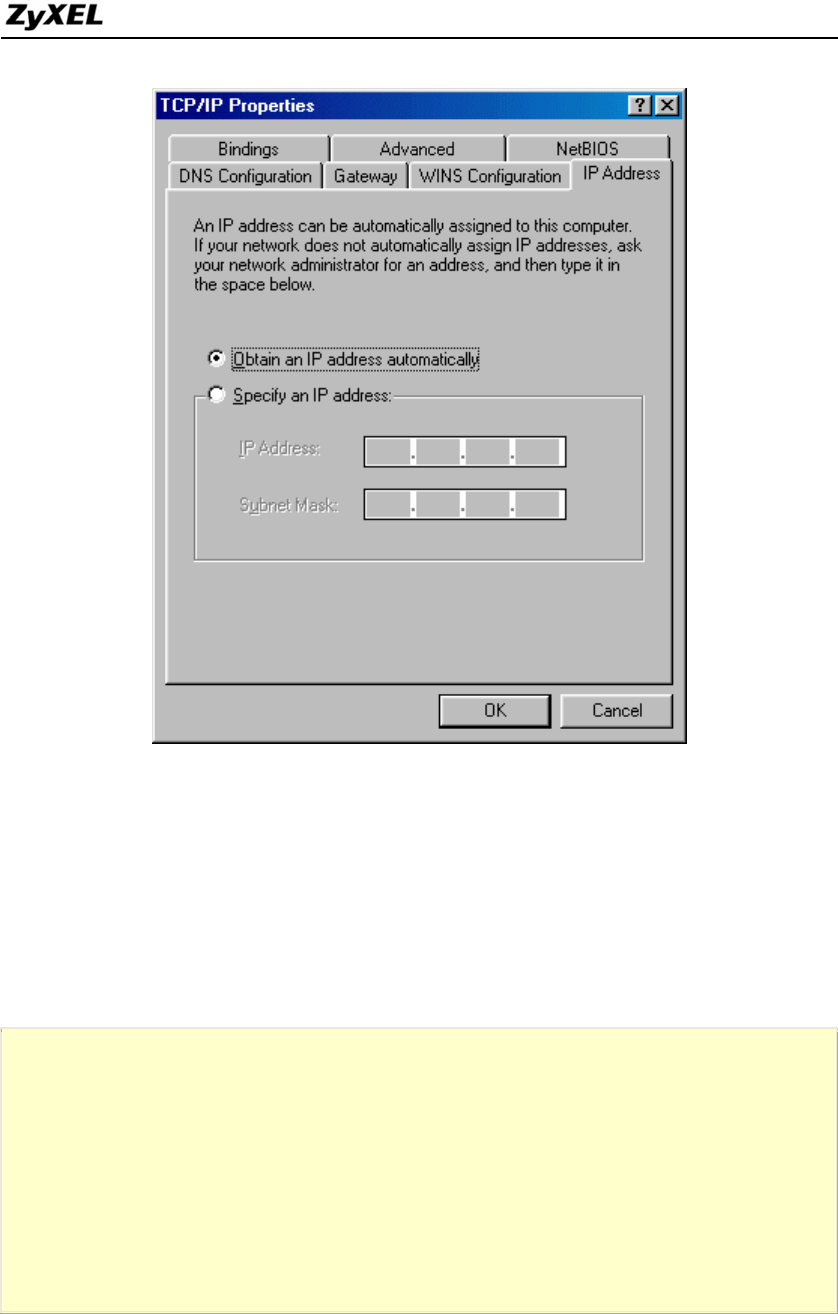
P-660 Series Support Notes
Setup your P-660 under bridge mode
The following procedure shows you how to configure your P-660 as an ADSL
Modem for bridging traffic. We will use SMT menu to guide you through the related
menu. You can use console or Telnet for finishing these configurations.
1. Configure P-660 as bridge mode in Menu 1 General Setup.
Menu 1 – General setup
System name=P-660
Location=
Contact Person's Name=
Domain Name=
Edit Dynamic DNS= No
Route IP= No
Bridge= Yes
2. Configure a LAN IP for the P-660 and turn off DHCP Server in Menu 3.2-TCP/IP
Ethernet Setup. We use 192.168.1.1 in this case.
16
All contents copyright © 2005 ZyXEL Communications Corporation.
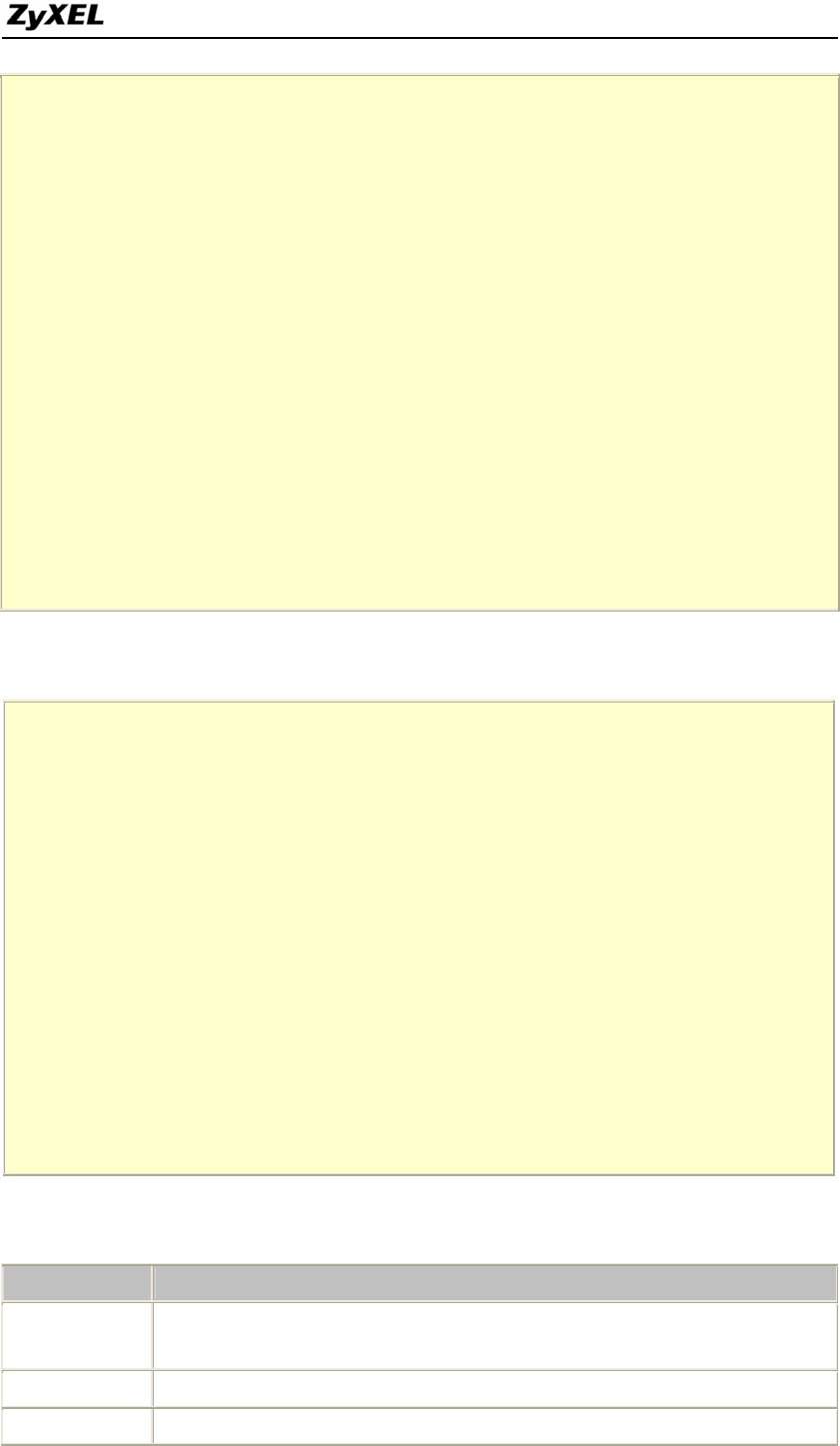
P-660 Series Support Notes
Menu 3.2 - TCP/IP and DHCP Setup
DHCP Setup
DHCP= None
Client IP Pool Starting Address= N/A
Size of Client IP Pool= N/A
Primary DNS Server= N/A
Secondary DNS Server= N/A
Remote DHCP Server= N/A
TCP/IP Setup:
IP Address= 192.168.1.1
IP Subnet Mask= 255.255.255.0
RIP Direction= None
Version= N/A
Multicast= None
IP Policies=
Edit IP Alias= No
3. Configure for Internet setup in Menu 11-Remote Node Profile.
Menu 11.1 - Remote Node Profile
Rem Node Name= Bridge Route= None
Active= Yes Bridge= Yes
Encapsulation= RFC 1483 Edit IP/Bridge= No
Multiplexing= LLC-based Edit ATM Options= No
Service Name= N/A Edit Advance Options= No
Incoming: Telco Option:
Rem Login= N/A Allocated Budget(min)= N/A
Rem Password= N/A Period(hr)= N/A
Outgoing: Schedule Sets= N/A
My Login= N/A Nailed-Up Connection= N/A
My Password= N/A Session Options:
Authen= N/A Edit Filter Sets= No
Idle Timeout(sec)= N/A
Key Settings:
Option Description
Encapsulation Select the correct Encapsulation type that your ISP supports. For example, RFC
1483.
Multiplexing Select the correct Multiplexing type that your ISP supports. For example, LLC.
Router/ Bridge Disable routing mode and enable bridge mode, Bridge = Yes.
17
All contents copyright © 2005 ZyXEL Communications Corporation.

P-660 Series Support Notes
4. Configure ATM setting in Menu 11.6-Remote Node ATM Layer Options. In Menu
11.1, setup "Edit ATM Options= Yes" to enter Menu 11.6 sub-Menu.
Menu 11.6 - Remote Node ATM Layer Options
VPI #= 0
VCI #= 33
ATM QoS Type= CBR
Peak Cell Rate (PCR)= 0
Sustain Cell Rate (SCR)= 0
Maximum Burst Size (MBS)= 0
Key Settings:
Option Description
VPI & VCI
number
Specify a VPI (Virtual Path Identifier) and a VCI (Virtual Channel Identifier)
given to you by your ISP.
2. Internet Access Using P-660 under Router mode
For most Internet users having multiple computers want to share an Internet account
for Internet access, they have to install an Internet sharing device, like a router. In this
case, we use the P-660 which works as a general Router plus an ADSL
Modem. See the figure below for this setup.
Set up your workstation
1. Ethernet connection
18
All contents copyright © 2005 ZyXEL Communications Corporation.

P-660 Series Support Notes
Connect the LAN ports of all computers and the P-660 to a HUB using a straight
Ethernet cable.
2. TCP/IP configuration
Since the P-660 is set to DHCP server as default, so you need only to configure the
workstations as the DHCP clients in the networking settings. In this case, the IP
address of the computer is assigned by the P-660. The P-660 can also provide the
DNS to the clients via DHCP if it is available. For this setup in Windows, we check
the option 'Obtain an IP address automatically' in its TCP/IP setup. Please see the
example shown below.
Set up your P-660
The following procedure shows you how to configure your P-660 as Router mode for
routing traffic. We will use SMT menu to guide you through the related menu. You
can use console or Telnet for finishing these configurations.
1. Configure P-660 as router mode in Menu 1 General Setup.
Menu 1– General Setup
System Name= P-660
Location=
19
All contents copyright © 2005 ZyXEL Communications Corporation.

P-660 Series Support Notes
Contact Person's Name=
Domain Name=
Edit Dynamic DNS= No
Route IP= Yes
Bridge= No
2. Configure a LAN IP for the P-660 and the DHCP settings in Menu 3.2-TCP/IP
Ethernet Setup. The settings except of the DNS addresses shown below are the
pre-configured defaults.
Menu 3.2 - TCP/IP and DHCP Setup
DHCP Setup
DHCP= Server
Client IP Pool Starting Address= 192.168.1.33
Size of Client IP Pool= 6
Primary DNS Server= 168.95.1.1
Secondary DNS Server= 168.95.192.1
Remote DHCP Server= N/A
TCP/IP Setup:
IP Address= 192.168.1.1
IP Subnet Mask= 255.255.255.0
RIP Direction= Both
Version= RIP-1
Multicast= None
IP Policies=
Edit IP Alias= No
3. Configure for Internet setup in Menu 4-Internet Access Setup.
Menu 4 - Internet Access Setup
ISP's Name= CHT
Encapsulation= PPPoE
Multiplexing= LLC-based
VPI #= 0
VCI #= 33
ATM QoS Type= CBR
Peak Cell Rate (PCR)= 0
Sustain Cell Rate (SCR)= 0
Maximum Burst Size (MBS)= 0
My Login= cso@hinet.net
20
All contents copyright © 2005 ZyXEL Communications Corporation.

P-660 Series Support Notes
My Password= ********
Idle Timeout (sec)= 0
IP Address Assignment= Dynamic
IP Address= N/A
Network Address Translation= SUA Only
Address Mapping Set= N/A
Press ENTER to Confirm or ESC to Cancel:
Key Settings:
Option Description
Encapsulation Select the correct Encapsulation type that your ISP supports. For example,
RFC 1483.
Multiplexing Select the correct Multiplexing type that your ISP supports. For example,
LLC.
VPI & VCI
number
Specify a VPI (Virtual Path Identifier) and a VCI (Virtual Channel Identifier)
given to you by your ISP.
Single User
Account
Set to Yes if you only have a single IP account for sharing with local
computers.
IP Address
Assignment
Set to Dynamic if the ISP provides the IP for the P-660 dynamically.
Otherwise, set to Static and enter the IP in the following IP Address field.
IP Address This field can not be configured if the ISP provides the IP for the P-660
dynamically. Otherwise, enter the IP that the ISP gives to you.
3. Setup the P-660 as a DHCP Relay
What is DHCP Relay?
DHCP stands for Dynamic Host Configuration Protocol. In addition to the DHCP
server feature, the P-660 supports the DHCP relay function. When it is configured as
DHCP server, it assigns the IP addresses to the LAN clients. When it is configured as
DHCP relay, it is responsible for forwarding the requests and responses negotiating
between the DHCP clients and the server. See figure 1.
21
All contents copyright © 2005 ZyXEL Communications Corporation.

P-660 Series Support Notes
Setup the P-660 as a DHCP Client
1. Toggle the DHCP to Relay in menu 3.2 and enter the IP address of the DHCP
server in the 'Relay Server Address' field.
Menu 3.2 - TCP/IP and DHCP Ethernet Setup
DHCP Setup
DHCP= Relay
Client IP Pool Starting Address= N/A
Size of Client IP Pool= N/A
Primary DNS Server= N/A
Secondary DNS Server= N/A
Relay Server Address= 192.168.1.2
TCP/IP Setup:
IP Address= 192.168.1.1
IP Subnet Mask= 255.255.255.0
RIP Direction= Both
Version= RIP-1
Multicast= None
IP Policies=
Edit IP Alias= No
Press ENTER to Confirm or ESC to Cancel:
4. SUA Notes
Tested SUA/NAT Applications (e.g., Cu-SeeMe, ICQ, NetMeeting)
22
All contents copyright © 2005 ZyXEL Communications Corporation.

P-660 Series Support Notes
Introduction
Generally, SUA makes your LAN appear as a single machine to the outside world.
LAN users are invisible to outside users. However, some applications such as
Cu-SeeMe, and ICQ will need to connect to the local user behind the P-660. In such
case, a SUA server must be entered in menu 15.2.1 to forward the incoming packets
to the true destination behind SUA. Generally, we do not need extra settings of menu
15.2.1 for an outgoing connection. But for some applications we need to configure the
menu 15.2.1 to make the outgoing connection work. After the required menu 15.2.1
settings are completed the internal server or client applications can be accessed by
using the P-660's WAN IP address.
SUA Supporting Table
The following are the required menu 15.2.1 settings for the various applications
running SUA mode.
ZyXEL SUA Supporting Table1
Required Settings in Menu 15.2.1
Port/IP
Application
Outgoing Connection Incoming Connection
HTTP None 80/client IP
FTP None 21/client IP
TELNET None 23/client IP
(and remove Telnet
filter in WAN port)
POP3 None 110/client IP
SMTP None 25/client IP
mIRC
None for Chat.
For DCC, please set
Default/Client IP
.
23
All contents copyright © 2005 ZyXEL Communications Corporation.

P-660 Series Support Notes
Windows PPTP None 1723/client IP
ICQ 99a None for Chat.
For DCC, please set:
ICQ -> preference ->
connections -> firewall and
set the firewall time out to
80 seconds in firewall
setting.
Default/client IP
ICQ 2000b None for Chat None for Chat
ICQ Phone 2000b None 6701/client IP
Cornell 1.1 Cu-SeeMe None 7648/client IP
White Pine 3.1.2 Cu-SeeMe27648/client IP &
24032/client IP
Default/client IP
White Pine 4.0 Cu-SeeMe 7648/client IP &
24032/client IP
Default/client IP
Microsoft NetMeeting 2.1 &
3.013None 1720/client IP
1503/client IP
Cisco IP/TV 2.0.0 None .
RealPlayer G2 None .
VDOLive None .
Quake1.064None Default/client IP
QuakeII2.305None Default/client IP
QuakeIII1.05 beta None .
StartCraft. 6112/client IP .
Quick Time 4.0 None .
pcAnywhere 8.0 None
5631/client IP
5632/client IP
22/client IP
IPsec (ESP tunneling mode) None (one client only) Default/Client
Microsoft Messenger Service
3.0 6901/client IP 6901/client IP
Microsoft Messenger Service
4.6/ 4.7/ 5.0
(none UPnP)6
None for Chat, File
transfer ,Video and Voice
None for Chat, File
transfer, Video and
Voice
Net2Phone None 6701/client IP
Network Time Protocol (NTP) None 123 /server IP
Win2k Terminal Server None 3389/server IP
Remote Anything None 3996 - 4000/client IP
24
All contents copyright © 2005 ZyXEL Communications Corporation.

P-660 Series Support Notes
Virtual Network Computing
(VNC) None
5500/client IP
5800/client IP
5900/client IP
AIM (AOL Instant Messenger) None for Chat and IM None for Chat and IM
e-Donkey None 4661 - 4662/client IP
POLYCOM Video
Conferencing None Default/client IP
iVISTA 4.1 None 80/server IP
Microsoft Xbox Live7 None N/A
1 Since SUA enables your LAN to appear as a single computer to the Internet, it is not
possible to configure similar servers on the same LAN behind SUA.
2 Because White Pine Cu-SeeMe uses dedicate ports (port 7648 & port 24032) to
transmit and receive data, therefore only one local Cu-SeeMe is allowed within the
same LAN.
3 In SUA mode, only one local NetMeeting user is allowed because the outsiders can
not distinguish between local users using the same internet IP.
4 Certain Quake servers do not allow multiple users to login using the same unique IP,
so only one Quake user will be allowed in this case. Moreover, when a Quake server
is configured behind SUA, P-660 will not be able to provide information of that
server on the internet.
5 Quake II has the same limitations as that of Quake I.
6 P-660 support MSN Messenger 4.6/ 4.7/ 5.0 video/ voice pass-through NAT since
new firmware version. In addition, for the Windows OS supported UPnP (Universal
Plug and Play), such as Windows XP and Windows ME, UPnP supported in P-660 is
an alternative solution to pass through MSN Messenger video/ voice traffic. For more
detail, please refer to UPnP application note.
7 P-660 support Microsoft Xbox Live since the new firmware version. If your P-660
firmware is too old to support such function, you may have a work-around solution,
please refer to ZyXEL website -> Support -> Xbox Live service
http://www.zyxel.com/support/xbox.htm
Configurations
For example, if the workstation operating Cu-SeeMe has an IP of 192.168.1.34, then
the default SUA server must be set to 192.168.1.34. The peer Cu-SeeMe user can
reach this workstation by using P-660's WAN IP address which can be obtained from
menu 24.1.
Menu 15.2.1 - NAT Server Setup (Used for SUA Only)
Rule Start Port No. End Port No. IP Address
---------------------------------------------------
1. Default Default 192.168.1.34
25
All contents copyright © 2005 ZyXEL Communications Corporation.

P-660 Series Support Notes
2. 0 0 0.0.0.0
3. 0 0 0.0.0.0
4. 0 0 0.0.0.0
5. 0 0 0.0.0.0
6. 0 0 0.0.0.0
7. 0 0 0.0.0.0
8. 0 0 0.0.0.0
9. 0 0 0.0.0.0
10. 0 0 0.0.0.0
Configure an Internal Server Behind SUA
Introduction
If you wish, you can make internal servers (e.g., Web, ftp or mail server) accessible
for outside users, even though SUA makes your LAN appear as a single machine to
the outside world. A service is identified by the port number. Also, since you need to
specify the IP address of a server in the P-660, a server must have a fixed IP address
and not be a DHCP client whose IP address potentially changes each time it is
powered on.
In addition to the servers for specific services, SUA supports a default server. A
service request that does not have a server explicitly designated for it is forwarded to
the default server. If the default server is not defined, the service request is simply
discarded.
Configuration
To make a server visible to the outside world, specify the port number of the service
and the inside address of the server in 'Menu 15.2.1', Multiple Server Configuration.
26
All contents copyright © 2005 ZyXEL Communications Corporation.

P-660 Series Support Notes
The outside users can access the local server using the P-660's WAN IP address
which can be obtained from menu 24.1.
For example (Configuring an internal Web server for outside access) :
Menu 15.2.1 - NAT Server Setup (Used for SUA Only)
Rule Start Port No. End Port No. IP Address
---------------------------------------------------
1. Default Default 0.0.0.0
2. 80 80 192.168.1.10
3. 0 0 0.0.0.0
4. 0 0 0.0.0.0
5. 0 0 0.0.0.0
6. 0 0 0.0.0.0
7. 0 0 0.0.0.0
8. 0 0 0.0.0.0
9. 0 0 0.0.0.0
10. 0 0 0.0.0.0
11. 0 0 0.0.0.0
12. 0 0 0.0.0.0
Press ENTER to Confirm or ESC to Cancel:
Port numbers for some services
Service Port Number
FTP 21
Telnet 23
SMTP 25
DNS (Domain Name Server) 53
www-http (Web) 80
Configure a PPTP server behind SUA
Introduction
27
All contents copyright © 2005 ZyXEL Communications Corporation.

P-660 Series Support Notes
PPTP is a tunneling protocol defined by the PPTP forum that allows PPP packets to
be encapsulated within Internet Protocol (IP) packets and forwarded over any IP
network, including the Internet itself.
In order to run the Windows 9x PPTP client, you must be able to establish an IP
connection with a tunnel server such as the Windows NT Server 4.0 Remote Access
Server.
Windows Dial-Up Networking uses the Internet standard Point-to-Point (PPP) to
provide a secure, optimized multiple-protocol network connection over dial-up
telephone lines. All data sent over this connection can be encrypted and compressed,
and multiple network level protocols (TCP/IP, NetBEUI and IPX) can be run
correctly. Windows NT Domain Login level security is preserved even across the
Internet.
Window98 PPTP Client / Internet / NT RAS Server Protocol Stack
PPTP appears as new modem type (Virtual Private Networking Adapter) that can be
selected when setting up a connection in the Dial-Up Networking folder. The VPN
Adapter type does not appear elsewhere in the system. Since PPTP encapsulates its
data stream in the PPP protocol, the VPN requires a second dial-up adapter. This
second dial-up adapter for VPN is added during the installation phase of the Upgrade
in addition to the first dial-up adapter that provides PPP support for the analog or
ISDN modem.
The PPTP is supported in Windows NT and Windows 98 already. For Windows 95, it
needs to be upgraded by the Dial-Up Networking 1.2 upgrade.
28
All contents copyright © 2005 ZyXEL Communications Corporation.

P-660 Series Support Notes
Configuration
This application note explains how to establish a PPTP connection with a remote
private network in the P-660 SUA case. In ZyNOS, all PPTP packets can be
forwarded to the internal PPTP Server (WinNT server) behind SUA. The port
number of the PPTP has to be entered in the SMT Menu 15 for P-660 to forward to
the appropriate private IP address of Windows NT server.
Example
The following example shows how to dial to an ISP via the P-660 and then establish a
tunnel to a private network. There will be three items that you need to set up for PPTP
application, these are PPTP server (WinNT), PPTP client (Win9x) and the P-660.
1. PPTP server setup (WinNT)
• Add the VPN service from Control Panel>Network
• Add an user account for PPTP logged on user
• Enable RAS port
• Select the network protocols from RAS such as IPX, TCP/IP NetBEUI
• Set the Internet gateway to P-660
2. PPTP client setup (Win9x)
• Add one VPN connection from Dial-Up Networking by entering the correct
username & password and the IP address of the P-660's Internet IP address for
logging to NT RAS server.
• Set the Internet gateway to the router that is connecting to ISP
3. P-660 router setup
29
All contents copyright © 2005 ZyXEL Communications Corporation.

P-660 Series Support Notes
• Before making a VPN connection from Win9x to WinNT server, you need
to connect P-660 router to your ISP first.
• Enter the IP address of the PPTP server (WinNT server) and the port
number for PPTP as shown below.
Menu 15.2.1 - NAT Server Setup (Used for SUA Only)
Rule Start Port No. End Port No. IP Address
---------------------------------------------------
1. Default Default 0.0.0.0
2. 1723 1723 192.168.1.10
3. 0 0 0.0.0.0
4. 0 0 0.0.0.0
5. 0 0 0.0.0.0
6. 0 0 0.0.0.0
7. 0 0 0.0.0.0
8. 0 0 0.0.0.0
9. 0 0 0.0.0.0
10. 0 0 0.0.0.0
11. 0 0 0.0.0.0
12. 0 0 0.0.0.0
Press ENTER to Confirm or ESC to Cancel:
When you have finished the above settings, you can ping to the remote Win9x client
from WinNT. This ping command is used to demonstrate that remote the Win9x can
be reached across the Internet. If the Internet connection between two LANs is
achievable, you can place a VPN call from the remote Win9x client.
For example: C:\ping 203.66.113.2
When a dial-up connection to ISP is established, a default gateway is assigned to the
router traffic through that connection. Therefore, the output below shows the default
gateway of the Win9x client after the dial-up connection has been established.
Before making a VPN connection from the Win9x client to the NT server, you need to
know the exact Internet IP address that the ISP assigns to P-660 router in SUA mode
and enter this IP address in the VPN dial-up dialog box. You can check this Internet
30
All contents copyright © 2005 ZyXEL Communications Corporation.

P-660 Series Support Notes
IP address from PNC Monitor or SMT Menu 24.1. If the Internet IP address is a
fixed IP address provided by ISP in SUA mode, then you can always use this IP
address for reaching the VPN server.
In the following example, the IP address '140.113.1.225' is dynamically assigned by
ISP. You must enter this IP address in the 'VPN Server' dialog box for reaching the
PPTP server. After the VPN link is established, you can start the network protocol
application such as IP, IPX and NetBEUI.
5. Using Multi-NAT
What is Multi-NAT?
NAT (Network Address Translation-NAT RFC 1631) is the translation of an Internet
Protocol address used within one network to a different IP address known within
another network. One network is designated the inside network and the other is the
outside. Typically, a company maps its local inside network addresses to one or more
global outside IP addresses and "unmaps" the global IP addresses on incoming
packets back into local IP addresses. The IP addresses for the NAT can be either fixed
or dynamically assigned by the ISP. In addition, you can designate servers, e.g., a web
server and a telnet server, on your local network and make them accessible to the
outside world. If you do not define any servers, NAT offers the additional benefit of
firewall protection. In such case, all incoming connections to your network will be
filtered out by the P-660, thus preventing intruders from probing your network.
The SUA feature that the P-660 supports previously operates by mapping the private
IP addresses to a global IP address. It is only one subset of the NAT. The P-660 with
ZyNOS V3.40 supports the most of the features of the NAT based on RFC 1631, and
31
All contents copyright © 2005 ZyXEL Communications Corporation.

P-660 Series Support Notes
we call this feature as 'Multi-NAT'. For more information on IP address translation,
please refer to RFC 1631, The IP Network Address Translator (NAT).
How NAT works
If we define the local IP addresses as the Internal Local Addresses (ILA) and the
global IP addresses as the Inside Global Address (IGA), see the following figure. The
term 'inside' refers to the set of networks that are subject to translation. NAT operates
by mapping the ILA to the IGA required for communication with hosts on other
networks. It replaces the original IP source address (and TCP or UDP source port
numbers) and then forwards each packet to the Internet ISP, thus making them appear
as if they had come from the NAT system itself (e.g., the P-660 router). The P-660
keeps track of the original addresses and port numbers so incoming reply packets can
have their original values restored.
NAT Mapping Types
NAT supports five types of IP/port mapping. They are:
One to One
In One-to-One mode, the P-660 maps one ILA to one IGA.
Many to One
In Many-to-One mode, the P-660 maps multiple ILA to one IGA. This is equivalent to
SUA (i.e., PAT, port address translation), ZyXEL's Single User Account feature that
previous ZyNOS routers supported (the SUA only option in today's routers).
Many to Many Overload
In Many-to-Many Overload mode, the P-660 maps the multiple ILA to shared IGA.
32
All contents copyright © 2005 ZyXEL Communications Corporation.
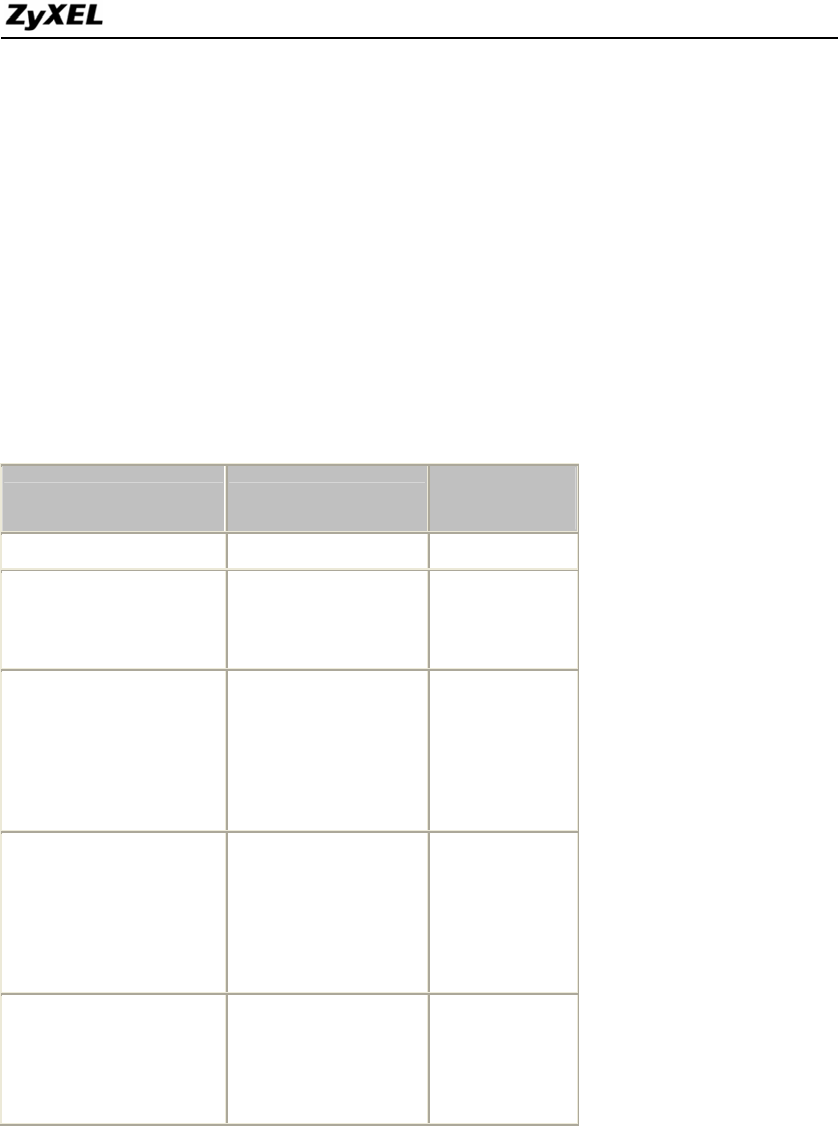
P-660 Series Support Notes
Many to Many No Overload
In Many-to-Many No Overload mode, the P-660 maps each ILA to unique IGA.
Server
In Server mode, the P-660 maps multiple inside servers to one global IP address. This
allows us to specify multiple servers of different types behind the NAT for outside
access. Note, if you want to map each server to one unique IGA please use the
One-to-One mode.
The following table summarizes these types.
NAT Type IP Mapping Mapping
Direction
One-to-One ILA1<--->IGA1 Both
Many-to-One
(SUA/PAT)
ILA1---->IGA1
ILA2---->IGA1
...
Outgoing
Many-to-Many
Overload
ILA1---->IGA1
ILA2---->IGA2
ILA3---->IGA1
ILA4---->IGA2
...
Outgoing
Many-to-Many No
Overload
(Allocate by
Connections)
ILA1---->IGA1
ILA2---->IGA3
ILA3---->IGA2
ILA4---->IGA4
...
Outgoing
Server
Server 1
IP<----IGA1
Server 2
IP<----IGA1
Incoming
SUA Versus NAT
SUA (Single User Account) in previous ZyNOS versions is a NAT set with 2 rules,
Many-to-One and Server. The P-660 now has Full Feature NAT support to map
global IP addresses to local IP addresses of clients or servers. With multiple global IP
addresses, multiple severs of the same type (e.g., FTP servers) are allowed on the
LAN for outside access. In previous ZyNOS versions (that supported SUA 'visible'
33
All contents copyright © 2005 ZyXEL Communications Corporation.

P-660 Series Support Notes
servers had to be of different types. The P-660 supports NAT sets on a remote node
basis. They are reusable, but only one set is allowed for each remote node. The P-660
supports 8 sets since there are 8 remote node. The default SUA (Read Only) Set in
menu 15.1 is a convenient, pre-configured, read only, Many-to-One mapping set,
sufficient for most purposes and helpful to people already familiar with SUA in
previous ZyNOS versions.
SMT Menus
Applying NAT in the SMT Menus
You apply NAT via menus 4 and 11.3 as displayed next. The next figure how you
apply NAT for Internet access in menu 4. Enter 4 from the Main Menu to go to Menu
4-Internet Access Setup.
Menu 4 - Internet Access Setup
ISP's Name= CHT
Encapsulation= PPPoE
Multiplexing= LLC-based
VPI #= 0
VCI #= 33
ATM QoS Type= CBR
Peak Cell Rate (PCR)= 0
Sustain Cell Rate (SCR)= 0
Maximum Burst Size (MBS)= 0
My Login= cso@hinet.net
My Password= ********
Idle Timeout (sec)= 0
IP Address Assignment= Static
IP Address= 200.1.2.1
Network Address Translation= Full Feature
Address Mapping Set= 1
Press ENTER to Confirm or ESC to Cancel:
The following figure shows how you apply NAT to the remote node in menu 11.3.
Menu 11.3 - Remote Node Network Layer Options
IP Options: Bridge Options:
IP Address Assignment = Dynamic
34
All contents copyright © 2005 ZyXEL Communications Corporation.

P-660 Series Support Notes
Rem IP Addr = 0.0.0.0
Rem Subnet Mask= 0.0.0.0
My WAN Addr= N/A
NAT= Full Feature
Address Mapping Set= 1
Metric= 2
Private= No
RIP Direction= None
Version= RIP-1
Multicast= None
IP Policies=
Enter here to CONFIRM or ESC to CANCEL:
Step 1. Enter 11 from the Main Menu.
Step 2. Move the cursor to the Edit IP field, press the [SPACEBAR] to toggle the
default No to Yes, then press [ENTER] to bring up Menu 11.3-Remote Node
Network Layer Options.
The following table describes the options for Network Address Translation.
Field Options Description
Full Feature
When you select this option the SMT will use
Address Mapping Set 1 (Menu 15.1-see later for
further discussion).
None NAT is disabled when you select this option.
Network Address
Translation
SUA Only
When you select this option the SMT will use
Address Mapping Set 255 (Menu 15.1-see later for
further discussion). This option use basically
Many-to-One Overload mapping. Select Full
Feature when you require other mapping types. It
is a convenient, pre-configured, read only,
Many-to-One mapping set, sufficient for most
purposes and helpful to people already familiar
with SUA in previous ZyNOS versions. Note that
there is also a Server type whose IGA is 0.0.0.0 in
this set.
Table: Applying NAT in Menu 4 and Menu 11.3
35
All contents copyright © 2005 ZyXEL Communications Corporation.

P-660 Series Support Notes
Configuring NAT
To configure NAT, enter 15 from the Main Menu to bring up the following screen.
Menu 15 - NAT Setup
1. Address Mapping Sets
2. NAT Server Sets
Address Mapping Sets and NAT Server Sets
Use the Address Mapping Sets menus and submenus to create the mapping table used
to assign global addresses to LAN clients. Each remote node must specify which NAT
Address Mapping Set to use. The P-660 has 8 remote nodes and so allows you to
configure 8 NAT Address Mapping Set. You can see nine NAT Address Mapping sets
in Menu 15.1. You can only configure from Set 1 to Set 8. Set 255 is used for SUA.
When you select Full Feature in menu 4 or 11.3, you must enter correct NAT Set as
well. When you select SUA Only, the SMT will use Set 255.
The NAT Server Set is a list of LAN side servers mapped to external ports. To use
this set (one set for the P-660), a server rule must be set up inside the NAT Address
Mapping set. Please see NAT Server Sets for further information on these menus.
Enter 1 to bring up Menu 15.1-Address Mapping Sets
Menu 15.1 - Address Mapping Sets
1.
2.
3.
4.
5.
6.
7.
8.
255. SUA (Read Only)
Enter Set Number to Edit:
36
All contents copyright © 2005 ZyXEL Communications Corporation.

P-660 Series Support Notes
Let's first look at Option 255. Option 255 is equivalent to SUA in previous ZyXEL
routers. The fields in this menu cannot be changed. Entering 255 brings up this
screen.
Menu 15.1.255 - Address Mapping Rules
Set Name= SUA (Read Only)
Idx Local Start IP Local End IP Global Start IP Global End IP Type
--- --------------- --------------- --------------- --------------- ------
1. 0.0.0.0 255.255.255.255 0.0.0.0 M-1
2. 0.0.0.0 Serve+
3.
4.
5.
6.
The following table explains the fields in this screen. Please note that the fields in this
menu are read-only.
Field Description Option/Example
Set Name This is the name of the set you selected in Menu 15.1 or
enter the name of a new set you want to create. SUA
Idx This is the index or rule number. 1
Local Start
IP This is the starting local IP address (ILA). 0.0.0.0 for the
Many-to-One type.
Local End IP
This is the starting local IP address (ILA). If the rule is for
all local IPs, then the Start IP is 0.0.0.0 and the End IP is
255.255.255.255.
255.255.255.255
Global Start
IP
This is the starting global IP address (IGA). If you have a
dynamic IP, enter 0.0.0.0 as the Global Start IP. 0.0.0.0
Global End
IP This is the ending global IP address (IGA). N/A
Type This is the NAT mapping types. Many-to-One and Server
Please note that the fields in this menu are read-only. However, the settings of the
server set 1 can be modified in menu 15.2.1.
37
All contents copyright © 2005 ZyXEL Communications Corporation.

P-660 Series Support Notes
Now let's look at Option 1 in Menu 15.1. Enter 1 to bring up this menu.
Menu 15.1.1 - Address Mapping Rules
Set Name= ?
Idx Local Start IP Local End IP Global Start IP Global End IP Type
--- --------------- --------------- --------------- --------------- ------
1.
2.
3.
4.
5.
6.
7.
8.
9.
10.
Action= Edit , Select Rule= 0
Press ENTER to Confirm or ESC to Cancel:
We will just look at the differences from the previous menu. Note that, this screen is
not read only, so we have extra Action and Select Rule fields. Not also that the [?] in
the Set Name field means that this is a required field and you must enter a name for
the set. The description of the other fields is as described above. The Type, Local and
Global Start/End IPs are configured in Menu 15.1.1 (described later) and the values
are displayed here.
Field Description Option
Set Name Enter a name for this set of rules. This is a required field. Please
note that if this field is left blank, the entire set will be deleted. Rule1
Action
They are 4 actions. The default is Edit. Edit means you want to edit
a selected rule (see following field). Insert Before means to insert a
new rule before the rule selected. The rule after the selected rule will
then be moved down by one rule. Delete means to delete the
selected rule and then all the rules after the selected one will be
advanced one rule. Save Set means to save the whole set (note when
you choose this action the Select Rule item will be disabled).
Edit
Insert Before
Delete
Save Set
Select Rule
When you choose Edit, Insert Before or Save Set in the previous
field the cursor jumps to this field to allow you to select the rule to
apply the action in question.
1
Note: Save Set in the Action field means to save the whole set. You must do this if
you make any changes to the set-including deleting a rule. No changes to the set take
38
All contents copyright © 2005 ZyXEL Communications Corporation.

P-660 Series Support Notes
place until this action is taken. Be careful when ordering your rules as each rule is
executed in turn beginning from the first rule.
Selecting Edit in the Action field and then selecting a rule brings up the following
menu, Menu 15.1.1.1-Address Mapping Rule in which you can edit an individual
rule and configure the Type, Local and Global Start/End IPs displayed in Menu
15.1.1.
Menu 15.1.1.1 - - Rule 1
Type: One-to-One
Local IP:
Start= 0.0.0.0
End = N/A
Global IP:
Start= 0.0.0.0
End = N/A
Press ENTER to Confirm or ESC to Cancel:
The following table describes the fields in this screen.
Field Description Option/Example
Type
Press [SPACEBAR] to toggle through a total of 5 types.
These are the mapping types discussed above plus a server
type. Some examples follow to clarify these a little more.
One-to-One
Many-to-One
Many-to-Many Overload
Many-to-Many No
Overload
Server
Start This is the starting local IP address (ILA) 0.0.0.0
Local
IP End
This is the ending local IP address (ILA). If the rule is for
all local IPs, then put the Start IP as 0.0.0.0 and the End IP
as 255.255.255.255. This field is N/A for One-to-One type.
255.255.255.255
Start This is the starting global IP address (IGA). If you have a
dynamic IP, enter 0.0.0.0 as the Global Start IP. 0.0.0.0
Global
IP End This is the ending global IP address (IGA). This field
is N/A for One-to-One, Many-to-One and Server types. 200.1.1.64
Note: For all Local and Global IPs, the End IP address must begin after the IP Start
address, i.e., you cannot have an End IP address beginning before the Start IP address.
39
All contents copyright © 2005 ZyXEL Communications Corporation.

P-660 Series Support Notes
NAT Server Sets
The NAT Server Set is a list of LAN side servers mapped to external ports (similar to
the old SUA menu of before). If you wish, you can make inside servers for different
services, e.g., Web or FTP, visible to the outside users, even though NAT makes your
network appears as a single machine to the outside world. A server is identified by the
port number, e.g., Web service is on port 80 and FTP on port 21.
As an example (see the following figure), if you have a Web server at 192.168.1.36
and a FTP server at 192.168.1.33, then you need to specify for port 80 (Web) the
server at IP address 192.168.1.36 and for port 21 (FTP) another at IP address
192.168.1.33.
Please note that a server can support more than one service, e.g., a server can provide
both FTP and Mail service, while another provides only Web service.
The following procedures show how to configure a server behind NAT.
Step 1. Enter 15 in the Main Menu to go to Menu 15-NAT Setup.
Step 2. Enter 2 to go to Menu 15.2.1-NAT Server Setup.
Step 3. Enter the service port number in the Port# field and the inside IP address of
the server in the IP Address field.
Step 4. Press [SPACEBAR] at the 'Press ENTER to confirm...' prompt to save your
configuration after you define all the servers or press ESC at any time to cancel.
Menu 15.2.1 - NAT Server Setup (Used for SUA Only)
Rule Start Port No. End Port No. IP Address
---------------------------------------------------
1. Default Default 0.0.0.0
2. 21 21 192.168.1.33
3. 80 80 192.168.1.36
40
All contents copyright © 2005 ZyXEL Communications Corporation.

P-660 Series Support Notes
4. 0 0 0.0.0.0
5. 0 0 0.0.0.0
6. 0 0 0.0.0.0
7. 0 0 0.0.0.0
8. 0 0 0.0.0.0
9. 0 0 0.0.0.0
10. 0 0 0.0.0.0
11. 0 0 0.0.0.0
12. 0 0 0.0.0.0
Press ENTER to Confirm or ESC to Cancel:
The most often used port numbers are shown in the following table. Please refer RFC
1700 for further information about port numbers.
Service Port Number
FTP 21
Telnet 23
SMTP 25
DNS (Domain Name Server) 53
www-http (Web) 80
PPTP (Point-to-Point Tunneling
Protocol)
1723
Examples
• Internet Access Only
• Internet Access with an Internal Server
• Using Multiple Global IP addresses for clients and servers
• Support Non NAT Friendly Applications
1. Internet Access Only
In our Internet Access example, we only need one rule where all our ILAs map to one
IGA assigned by the ISP. See the following figure.
41
All contents copyright © 2005 ZyXEL Communications Corporation.

P-660 Series Support Notes
Menu 4 - Internet Access Setup
ISP's Name= CHT
Encapsulation= PPPoE
Multiplexing= LLC-based
VPI #= 0
VCI #= 33
ATM QoS Type= CBR
Peak Cell Rate (PCR)= 0
Sustain Cell Rate (SCR)= 0
Maximum Burst Size (MBS)= 0
My Login= cso@hinet.net
My Password= ********
Idle Timeout (sec)= 0
IP Address Assignment= Dynamic
IP Address= N/A
Network Address Translation= SUA Only
Address Mapping Set= N/A
Press ENTER to Confirm or ESC to Cancel :
From Menu 4 shown above simply choose the SUA Only option from the NAT field.
This is the Many-to-One mapping discussed earlier. The SUA read only option from
the NAT field in menu 4 and 11.3 is specifically pre-configured to handle this case.
42
All contents copyright © 2005 ZyXEL Communications Corporation.

P-660 Series Support Notes
2. Internet Access with an Internal Server
In this case, we do exactly as above (use the convenient pre-configured SUA Only set)
and also go to Menu 15.2.1-NAT Server Setup (Used for SUA Only) to specify the
Internet Server behind the NAT as shown in the NAT as shown below.
Menu 15.2.1 - NAT Server Setup (Used for SUA Only)
Rule Start Port No. End Port No. IP Address
---------------------------------------------------
1. Default Default 0.0.0.0
2. 21 21 192.168.1.33
3. 0 0 0.0.0.0
4. 0 0 0.0.0.0
5. 0 0 0.0.0.0
6. 0 0 0.0.0.0
7. 0 0 0.0.0.0
8. 0 0 0.0.0.0
9. 0 0 0.0.0.0
10. 0 0 0.0.0.0
11. 0 0 0.0.0.0
12. 0 0 0.0.0.0
Press ENTER to Confirm or ESC to Cancel:
43
All contents copyright © 2005 ZyXEL Communications Corporation.

P-660 Series Support Notes
3. Using Multiple Global IP addresses for clients and servers (One-to-One,
Many-to-One, Server Set mapping types are used)
In this case we have 3 IGAs (IGA1, IGA2 and IGA3) from the ISP. We have two very
busy internal FTP servers and also an internal general server for the web and mail. In
this case, we want to assign the 3 IGAs by the following way using 4 NAT rules.
• Rule 1 (One-to-One type) to map the FTP Server 1 with ILA1 (192.168.1.10)
to IGA1.
• Rule 2 (One-to-One type) to map the FTP Server 2 with ILA2 (192.168.1.11)
to IGA2.
• Rule 3 (Many-to-One type) to map the other clients to IGA3.
• Rule 4 (Server type) to map a web server and mail server with ILA3
(192.168.1.20) to IGA3. Type Server allows us to specify multiple servers, of
different types, to other machines behind NAT on the LAN.
Step 1:
In this case, we need to configure Address Mapping Set 1 from Menu 15.1-Address
Mapping Sets. Therefore we must choose the Full Feature option from the NAT
field in menu 4 or menu 11.3, and assign IGA3 to P-660 WAN IP Address.
44
All contents copyright © 2005 ZyXEL Communications Corporation.

P-660 Series Support Notes
Menu 4 - Internet Access Setup
ISP's Name= CHT
Encapsulation= PPPoE
Multiplexing= LLC-based
VPI #= 0
VCI #= 33
ATM QoS Type= CBR
Peak Cell Rate (PCR)= 0
Sustain Cell Rate (SCR)= 0
Maximum Burst Size (MBS)= 0
My Login= N/A
My Password= N/A
ENET ENCAP Gateway= N/A
IP Address Assignment= Static
IP Address= IGA3
Network Address Translation= Full Feature
Address Mapping Set= 1
Press ENTER to Confirm or ESC to Cancel:
Step 2:
Go to menu 15.1 and choose 1 (not 255, SUA this time) to begin configuring this new
set. Enter a Set Name, choose the Edit Action and then select 1 from Select Rule
field. Press [ENTER] to confirm. See the following setup for the four rules in our
case.
Rule 1 Setup: Select One-to-One type to map the FTP Server 1 with ILA1
(192.168.1.10) to IGA1.
Menu 15.1.1.1 - - Rule 1
Type: One-to-One
Local IP:
Start= 192.168.1.10
End = N/A
Global IP:
Start= [Enter IGA1]
End = N/A
Press ENTER to Confirm or ESC to Cancel:
45
All contents copyright © 2005 ZyXEL Communications Corporation.

P-660 Series Support Notes
Rule 2 Setup: Selecting One-to-One type to map the FTP Server 2 with ILA2
(192.168.1.11) to IGA2.
Menu 15.1.1.2 - - Rule 2
Type: One-to-One
Local IP:
Start= 192.168.1.11
End = N/A
Global IP:
Start= [Enter IGA2]
End = N/A
Press ENTER to Confirm or ESC to Cancel:
Rule 3 Setup: Select Many-to-One type to map the other clients to IGA3.
Menu 15.1.1.3 - - Rule 3
Type: Many-to-One
Local IP:
Start= 0.0.0.0
End = 255.255.255.255
Global IP:
Start= [Enter IGA3]
End = N/A
Press ENTER to Confirm or ESC to Cancel:
Rule 4 Setup: Select Server type to map our web server and mail server with ILA3
(192.168.1.20) to IGA3.
46
All contents copyright © 2005 ZyXEL Communications Corporation.

P-660 Series Support Notes
Menu 15.1.1.4 - - Rule 4
Type: Server
Local IP:
Start= N/A
End = N/A
Global IP:
Start=[Enter IGA3]
End = N/A
Press ENTER to Confirm or ESC to Cancel:
When we have configured all four rules Menu 15.1.1 should look as follows.
Menu 15.1.1 - Address Mapping Rules
Set Name= Example3
Idx Local Start IP Local End IP Global Start IP Global End IP Type
--- --------------- --------------- --------------- --------------- ------
1. 192.168.1.10 [IGA1] 1-1
2. 192.168.1.11 [IGA2] 1-1
3. 0.0.0.0 255.255.255.255 [IGA3] M-1
4. [IGA3] Server
5.
6.
7.
8.
9.
10.
Press ESC or RETURN to Exit:
47
All contents copyright © 2005 ZyXEL Communications Corporation.

P-660 Series Support Notes
Step 3:
Now we configure all other incoming traffic to go to our web server aand mail server
from Menu 15.2.2 - NAT Server Setup (not Set 1, Set 1 is used for SUA Only
case).
Menu 15.2.2 - NAT Server Setup
Rule Start Port No. End Port No. IP Address
---------------------------------------------------
1. Default Default 0.0.0.0
2. 80 80 192.168.1.20
3. 25 25 192.168.1.20
4. 0 0 0.0.0.0
5. 0 0 0.0.0.0
6. 0 0 0.0.0.0
7. 0 0 0.0.0.0
8. 0 0 0.0.0.0
9. 0 0 0.0.0.0
10. 0 0 0.0.0.0
11. 0 0 0.0.0.0
12. 0 0 0.0.0.0
Press ENTER to Confirm or ESC to Cancel:
4. Support Non NAT Friendly Applications
Some servers providing Internet applications such as some mIRC servers do not allow
users to login using the same IP address. In this case it is better to use Many-to-Many
No Overload or One-to-One NAT mapping types, thus each user login to the server
using a unique global IP address. The following figure illustrates this.
48
All contents copyright © 2005 ZyXEL Communications Corporation.

P-660 Series Support Notes
One rule configured for using Many-to-Many No Overload mapping type is shown
below.
Menu 15.1.1.1 - - Rule 1
Type: Many-to-Many No Overload
Local IP:
Start= 192.168.1.10
End = 192.168.1.12
Global IP:
Start= [Enter IGA1]
End = [Enter IGA3]
Press ENTER to Confirm or ESC to Cancel:
The three rules configured for using One-to-One mapping type is shown below.
Menu 15.1.1.1 - - Rule 1
Type: One-to-One
Local IP:
Start= 192.168.1.10
End = N/A
Global IP:
Start= [Enter IGA1]
End = N/A
Press ENTER to Confirm or ESC to Cancel:
Menu 15.1.1.2 - - Rule 2
49
All contents copyright © 2005 ZyXEL Communications Corporation.

P-660 Series Support Notes
Type: One-to-One
Local IP:
Start= 192.168.1.11
End = N/A
Global IP:
Start= [Enter IGA2]
End = N/A
Press ENTER to Confirm or ESC to Cancel:
Menu 15.1.1.3 - - Rule 3
Type: One-to-One
Local IP:
Start= 192.168.1.12
End = N/A
Global IP:
Start= [Enter IGA3]
End = N/A
Press ENTER to Confirm or ESC to Cancel:
6. About Filter & Filter Examples
How does ZyXEL filter work?
Filter Structure
The P-660 allows you to configure up to twelve filter sets with six rules in each set,
for a total of 72 filter rules in the system. You can apply up to four filter sets to a
particular port to block multiple types of packets. With each filter set having up to six
rules, you can have a maximum of 24 rules active for a single port. The following
diagram illustrates the logic flow when executing a filter rule.
50
All contents copyright © 2005 ZyXEL Communications Corporation.

P-660 Series Support Notes
Filter Types and SUA
Conceptually, there are two categories of filter rules: device and protocol. The
Generic filter rules belong to the device category; they act on the raw data from/to
LAN and WAN. The IP and IPX filter rules belong to the protocol category; they act
on the IP and IPX packets.
In order to allow users to specify the local network IP address and port number in the
filter rules with SUA connections, the TCP/IP filter function has to be executed before
SUA for WAN outgoing packets and after the SUA for WAN incoming IP packets.
But at the same time, the Generic filter rules must be applied at the point when the
P-660 is receiving and sending the packets; i.e. the ISDN interface. So, the execution
sequence has to be changed. The logic flow of the filter is shown in Figure 1 and the
sequence of the logic flow for the packet from LAN to WAN is:
• LAN device and protocol input filter sets.
• WAN protocol call and output filter sets.
• If SUA is enabled, SUA converts the source IP address from 192.168.1.33 to
203.205.115.6 and port number from 1023 to 4034.
51
All contents copyright © 2005 ZyXEL Communications Corporation.

P-660 Series Support Notes
• WAN device output and call filter sets.
The sequence of the logic flow for the packet from WAN to LAN is:
WAN device input filter sets.
If SUA is enabled, SUA converts the destination IP address from 203.205.115.6 to
92.168.1.33 and port number from 4034 to 1023.
WAN protocol input filter sets.
LAN device and protocol output filter sets.
Generic and TCP/IP (and IPX) filter rules are in different filter sets. The SMT will
detect and prevent the mixing of different category rules within any filter set in Menu
21. In the following example, you will receive an error message 'Protocol and device
filter rules cannot be active together' if you try to activate a TCP/IP (or IPX) filter
rule in a filter set that has already had one or more active Generic filter rules. You will
receive the same error if you try to activate a Generic filter rule in a filter set that has
already had one or more active TCP/IP (or IPX) filter rules.
Menu 21.1.1:
52
All contents copyright © 2005 ZyXEL Communications Corporation.

P-660 Series Support Notes
Menu 21.1.1 - Generic Filter Rule
Filter #: 1,1
Filter Type= Generic Filter Rule
Active= Yes
Offset= 0
Length= 0
Mask= N/A
Value= N/A
More= No Log= None
Action Matched= Check Next Rule
Action Not Matched= Check Next Rule
Menu 21.1.2:
Menu 21.1.2 - TCP/IP Filter Rule
Filter #: 1,2
Filter Type= TCP/IP Filter Rule
Active= Yes
IP Protocol= 0 IP Source Route= No
Destination: IP Addr= 0.0.0.0
IP Mask= 0.0.0.0
Port #= 0
Port # Comp= None
Source: IP Addr= 0.0.0.0
IP Mask= 0.0.0.0
Port #= 0
Port # Comp= None
TCP Estab= N/A
More= No Log= None
Action Matched= Check Next Rule
Action Not Matched= Check Next Rule
Press ENTER to Confirm or ESC to Cancel:
Saving to ROM. Please wait...
Protocol and device rule cannot be active together
To separate the device and protocol filter categories; two new menus, Menu 11.5 and
Menu 13.1, have been added, as well as some changes made to the Menu 3.1, Menu
11.1, and Menu 13. The new fields are shown below.
53
All contents copyright © 2005 ZyXEL Communications Corporation.

P-660 Series Support Notes
Menu 3.1:
Menu 3.1 - General Ethernet Setup
Input Filter Sets:
protocol filters=
device filters=
Output Filter Sets:
protocol filters=
device filters=
Menu 11.1:
Menu 11.1 - Remote Node Profile
Rem Node Name= LAN Route= IP
Active= Yes Bridge= No
Encapsulation= PPP Edit PPP Options= No
Incoming: Rem IP Addr= ?
Rem Login= test Edit IP/IPX/Bridge= No
Rem Password= ********
Outgoing: Session Options:
My Login= testt Edit Filter Sets= Yes
My Password= *****
Authen= CHAP/PAP
Press ENTER to Confirm or ESC to Cancel:
Menu 11.5:
Menu 11.5 - Remote Node Filter
Input Filter Sets:
protocol filters=
device filters=
Output Filter Sets:
protocol filters=
device filters=
SMT will also prevent you from entering a protocol filter set configured in Menu 21
to the device filters field in Menu 3.1, 11.5, or entering a device filter set to the
protocol filters field. Even though SMT will prevent the inconsistency from being
entered in ZyNOS, it is unable to resolve the intermixing problems existing in the
54
All contents copyright © 2005 ZyXEL Communications Corporation.

P-660 Series Support Notes
filter sets that were configured before. Instead, when ZyNOS translates the old
configuration into the new format, it will verify the filter rules and log the
inconsistencies. Please check the system log (Menu 24.3.1) before putting your device
into use.
In order to avoid operational problems later, the P-660 will disable its
routing/bridging functions if there is an inconsistency among its filter rules.
Filter Examples
1. A filter for blocking the web service
2. A filter for blocking a specific client
3. A filter for blocking a specific MAC address
4. A filter for blocking the NetBIOS packets
A filter for blocking the web service
Configuration
Before configuring a filter, you need to know the following information:
1. The outbound packet type (protocol & port number)
2. The source IP address
Generally, the outbound packets for Web service could be as following:
a. HTTP packet, TCP (06) protocol with port number 80
b. DNS packet, TCP (06) protocol with port number 53 or
c. DNS packet, UDP (17) protocol with port number 53
For all workstation on the LAN, the source IP address will be 0.0.0.0. Otherwise, you
have to enter an IP Address for the workstation you want to block. See the procedure
for configuring this filter below.
1. Create a filter set in Menu 21, e.g., set 1
2. Create three filter rules in Menu 21.1.1, Menu 21.1.2, Menu 21.1.3
• Rule 1- block the HTTP packet, TCP (06) protocol with port number 80
• Rule 2- block the DNS packet, TCP (06) protocol with port number 53
• Rule 3- block the DNS packet, UDP (17) protocol with port number 53
3. Apply the filter set in menu 4
55
All contents copyright © 2005 ZyXEL Communications Corporation.

P-660 Series Support Notes
1. Create a filter set in Menu 21
Menu 21 - Filter Set Configuration
Filter Filter
Set # Comments Set # Comments
------ ----------------- ------ -----------------
1 Web Request 7 _______________
2 _______________ 8 _______________
3 _______________ 9 _______________
4 _______________ 10 _______________
5 _______________ 11 _______________
6 _______________ 12 _______________
Enter Filter Set Number to Configure= 1
Edit Comments=
Press ENTER to Confirm or ESC to Cancel:
2. Rule 1 for (a). http packet, TCP(06)/Port number 80
Menu 21.1.1 - TCP/IP Filter Rule
Filter #: 1,1
Filter Type= TCP/IP Filter Rule
Active= Yes
IP Protocol= 6 IP Source Route= No
Destination: IP Addr= 0.0.0.0
IP Mask= 0.0.0.0
Port #= 80
Port # Comp= Equal
Source: IP Addr= 0.0.0.0
IP Mask= 0.0.0.0
Port #=
Port # Comp= None
TCP Estab= No
More= No Log= None
Action Matched= Drop
Action Not Matched= Check Next Rule
Press ENTER to Confirm or ESC to Cancel:
3.Rule 2 for (b).DNS request, TCP(06)/Port number 53
56
All contents copyright © 2005 ZyXEL Communications Corporation.

P-660 Series Support Notes
Menu 21.1.2 - TCP/IP Filter Rule
Filter#=1,2
Filter Type= TCP/IP Filter Rule
Active= Yes
IP Protocol= 6 IP Source Route= No
Destination: IP Addr= 0.0.0.0
IP Mask= 0.0.0.0
Port #= 53
Port # Comp= Equal
Source: IP Addr= 0.0.0.0
IP Mask= 0.0.0.0
Port #=
Port # Comp= None
TCP Estab= No
More= No Log= None
Action Matched= Drop
Action Not Matched= Check Next Rule
Press ENTER to Confirm or ESC to Cancel:
4. Rule 3 for (c). DNS packet UDP(17)/Port number 53
Menu 21.1.2 - TCP/IP Filter Rule
Filter#=1,3
Filter Type= TCP/IP Filter Rule
Active= Yes
IP Protocol= 17 IP Source Route= No
Destination: IP Addr= 0.0.0.0
IP Mask= 0.0.0.0
Port #= 53
Port # Comp= Equal
Source: IP Addr= 0.0.0.0
IP Mask= 0.0.0.0
Port #=
Port # Comp= None
TCP Estab= No
More= No Log= None
Action Matched= Drop
Action Not Matched= Forward
Press ENTER to Confirm or ESC to Cancel:
57
All contents copyright © 2005 ZyXEL Communications Corporation.

P-660 Series Support Notes
5. After the three rules are completed, you will see the rule summary in Menu 21.
Menu 21.1 - Filter Rules Summary
# A Type Filter Rules M m n
- - ---- -------------------------------------- - - -
1 Y IP Pr=6, SA=0.0.0.0, DA=0.0.0.0, DP=80 N D N
2 Y IP Pr=6, SA=0.0.0.0, DA=0.0.0.0, DP=53 N D N
3 Y IP Pr=17, SA=0.0.0.0, DA=0.0.0.0,DP=53 N D F
6. Apply the filter set to the 'Output Protocol Filter Set' in the remote node setup
A filter for blocking a specific client
Configuration
1. Create a filter set in Menu 21, e.g., set 1
Menu 21 - Filter Set Configuration
Filter Filter
Set # Comments Set # Comments
------ ----------------- ------ -----------------
1 Block a client 7 _______________
2 _______________ 8 _______________
3 _______________ 9 _______________
4 _______________ 10 _______________
5 _______________ 11 _______________
6 _______________ 12 _______________
Enter Filter Set Number to Configure= 0
Edit Comments=
Press ENTER to Confirm or ESC to Cancel:
58
All contents copyright © 2005 ZyXEL Communications Corporation.

P-660 Series Support Notes
2. One rule for blocking all packets from this client
Menu 21.1.1 - TCP/IP Filter Rule
Filter #: 1,1
Filter Type= TCP/IP Filter Rule
Active= Yes
IP Protocol= 0 IP Source Route= No
Destination: IP Addr= 0.0.0.0
IP Mask= 0.0.0.0
Port #=
Port # Comp= None
Source: IP Addr= 192.168.1.5
IP Mask= 255.255.255.255
Port #=
Port # Comp= None
TCP Estab= N/A
More= No Log= None
Action Matched= Drop
Action Not Matched= Forward
Press ENTER to Confirm or ESC to Cancel:
Key Settings:
Source IP addr................Enter the client IP in this field
IP Mask..........................Here the IP mask is used to mask the bits of the IP address
given in the 'Source IP Addr=' field, for one workstation it is 255.255.255.255.
Action Matched................Set to 'Drop' to drop all the packets from this client
Action Not Matched.........Set to 'Forward' to allow the packets from other clients
3. Apply the filter set number '1' to the 'Output Protocol Filter Set' field in the
remote node setup.
A filter for blocking a specific MAC address
This configuration example shows you how to use a Generic Filter to block a specific
MAC address of the LAN.
Before you Begin
59
All contents copyright © 2005 ZyXEL Communications Corporation.

P-660 Series Support Notes
Before you configure the filter, you need to know the MAC address of the client first.
The MAC address can be provided by the NICs. If there is the LAN packet passing
through the P-660 you can identify the uninteresting MAC address from the P-660's
LAN packet trace. Please have a look at the following example to know the trace of
the LAN packets.
ras> sys trcp channel enet0 bothway
ras> sys trcp sw on
Now a client on the LAN is trying to ping Prestige………
ras> sys trcp sw off
ras> sys trcp disp
TIME: 37c060 enet0-RECV len:74 call=0
0000: [00 a0 c5 01 23 45] [00 80 c8 4c ea 63] 08 00 45 00
0010: 00 3c eb 0c 00 00 20 01 e3 ea ca 84 9b 5d ca 84
0020: 9b 63 08 00 45 5c 03 00 05 00 61 62 63 64 65 66
0030: 67 68 69 6a 6b 6c 6d 6e 6f 70 71 72 73 74 75 76
0040: 77 61 62 63 64 65 66 67 68 69
TIME: 37c060 enet0-XMIT len:74 call=0
0000: [00 80 c8 4c ea 63] [00 a0 c5 01 23 45] 08 00 45 00
0010: 00 3c 00 07 00 00 fe 01 f0 ef ca 84 9b 63 ca 84
0020: 9b 5d 00 00 4d 5c 03 00 05 00 61 62 63 64 65 66
0030: 67 68 69 6a 6b 6c 6d 6e 6f 70 71 72 73 74 75 76
0040: 77 61 62 63 64 65 66 67 68 69
The detailed format of the Ethernet Version II:
+ Ethernet Version II
- Address: 00-80-C8-4C-EA-63 (Source MAC) ----> 00-A0-C5-23-45
(Destination MAC)
- Ethernet II Protocol Type: IP
+ Internet Protocol
- Version (MSB 4 bits): 4
- Header length (LSB 4 bits): 5
- Service type: Precd=Routine, Delay=Normal, Thrput=Normal, Reli=Normal
- Total length: 60 (Octets)
- Fragment ID: 60172
60
All contents copyright © 2005 ZyXEL Communications Corporation.

P-660 Series Support Notes
- Flags: May be fragmented, Last fragment, Offset=0 (0x00)
- Time to live: 32 seconds/hops
- IP protocol type: ICMP (0x01)
- Checksum: 0xE3EA
- IP address 202.132.155.93 (Source IP address) ---->
202.132.155.99(Destination IP address)
- No option
+ Internet Control Message Protocol
- Type: 8 - Echo Request
- Code: 0
- Checksum: 0x455C
- Identifier: 768
- Sequence Number: 1280
- Optional Data: (32 bytes)
Configurations
From the above first trace, we know a client is trying to ping request the P-660 router.
And from the second trace, we know the P-660 router will send a reply to the client
accordingly. The following sample filter will utilize the 'Generic Filter Rule' to block
the MAC address [00 80 c8 4c ea 63].
1. First, from the incoming LAN packet we know the uninteresting source MAC
address starts at the 7th Octet
TIME: 37c060 enet0-RECV len:74 call=0
0000: [00 a0 c5 01 23 45] [00 80 c8 4c ea 63] 08 00 45 00
0010: 00 3c eb 0c 00 00 20 01 e3 ea ca 84 9b 5d ca 84
0020: 9b 63 08 00 45 5c 03 00 05 00 61 62 63 64 65 66
0030: 67 68 69 6a 6b 6c 6d 6e 6f 70 71 72 73 74 75 76
0040: 77 61 62 63 64 65 66 67 68 69
2. We are now ready to configure the 'Generic Filter Rule' as below.
Menu 21.1.1 - Generic Filter Rule
Filter #: 1,1
Filter Type= Generic Filter Rule
Active= Yes
Offset= 6
Length= 6
Mask= ffffffffffff
Value= 0080c84cea63
61
All contents copyright © 2005 ZyXEL Communications Corporation.

P-660 Series Support Notes
More= No Log= None
Action Matched= Drop
Action Not Matched= Forward
Key Settings:
• Generic Filter Ruls
Set the 'Filter Type' to 'Generic Filter Rule'
• Active
Turn 'Active' to 'Yes'
• Offset (in bytes)
Set to '6' since the source MAC address starts at 7th octets we need to skip the
first octets of the destination MAC address.
Length (in bytes)
Set to '6' since MAC address has 6 octets.
Mask (in hexadecimal)
Specify the value that the P-660 will logically qualify (logical AND) the data
in the packet.
Since the Length is set to 6 octets the Mask for it should be 12 hexadecimal
numbers. In this case, we intent to set to 'ffffffffffff' to mask the incoming
source MAC address, [00 80 c8 4c ea 63].
• Value (in hexadecimal)
Specify the MAC address [00 80 c8 4c ea 63] that the P-660 should use to
compare with the masked packet. If the result from the masked packet matches
the 'Value', then the packet is considered matched.
• Action Matched=
Enter the action you want if the masked packet matches the 'Value'. In this
case, we will drop it.
• Action Not Matched=
Enter the action you want if the masked packet does not match the 'Value'. In
this case, we will forward it. If you want to configure more rules please select
'Check Next Rule' to start configuring the next new rule. However, please note
that the 'Filter Type' must be also 'Generic Filter Rule' but not others. Because
the Generic and TCPIP (IPX) filter rules must be in different filter sets.
62
All contents copyright © 2005 ZyXEL Communications Corporation.

P-660 Series Support Notes
Menu 21.1.2 - Generic Filter Rule
Filter #: 1,2
Filter Type= Generic Filter Rule
Active= Yes
Offset= 6
Length= 6
Mask= ffffffffffff
Value= 0080c810234a
More= No Log= None
Action Matched= Drop
Action Not Matched= Forward
You can now apply it to the 'General Ethernet Setup' in Menu 3.1. Please note that
the 'Generic Filter' can only be applied to the 'Device Filter' but not the 'Protocol
Filter' that is used for configuring the TCPIP and IPX filters.
Menu 3.1 - General Ethernet Setup
Input Filter Sets:
protocol filters=
device filters= 1
Output Filter Sets:
protocol filters=
device filters=
A filter for blocking the NetBIOS packets
Introduction
The NETBIOS protocol is used to share a Microsoft comupter of a workgroup. For
the security concern, the NetBIOS connection to a outside host is blocked by P-660
router as factory defaults. Users can remove the filter sets applied to menu 3.1 and
menu 4.1 for activating the NetBIOS services. The details of the filter settings are
described as follows.
Configuration
63
All contents copyright © 2005 ZyXEL Communications Corporation.

P-660 Series Support Notes
The packets need to be blocked are as follows. Please configure two filter sets with 4
and 2 rules respectively based on the following packets in SMT menu 21.
Filter Set 1:
Rule 1-Destination port number 137 with protocol number 6 (TCP)
Rule 2-Destination port number 137 with protocol number 17 (UDP)
Rule 3-Destination port number 138 with protocol number 6 (TCP)
Rule 4-Destination port number 138 with protocol number 17 (UDP)
Rule 5-Destination port number 139 with protocol number 6 (TCP)
Rule 6-Destination port number 139 with protocol number 17 (UDP)
Filter Set 2:
Rule 1-Source port number 137, Destination port number 53 with protocol
number 6 (TCP)
Rule 2-Source port number 137, Destination port number 53 with protocol
number 17 (UDP)
Before starting to set the filter rules, please enter a name for each filter set in the
'Comments' field first.
Menu 21 - Filter Set Configuration
Filter Filter
Set # Comments Set # Comments
------ ----------------- ------ -----------------
1 NetBIOS_WAN 7 _______________
2 NetBIOS_LAN 8 _______________
3 _______________ 9 _______________
4 _______________ 10 _______________
5 _______________ 11 _______________
6 _______________ 12 _______________
Enter Filter Set Number to Configure= 1
Edit Comments=
Press ENTER to Confirm or ESC to Cancel:
Configure the first filter set 'NetBIOS_WAN' by selecting the Filter Set number 1.
64
All contents copyright © 2005 ZyXEL Communications Corporation.

P-660 Series Support Notes
• Rule 1-Destination port number 137 with protocol number 6 (TCP)
Menu 21.1.1 - TCP/IP Filter Rule
Filter #: 1,1
Filter Type= TCP/IP Filter Rule
Active= Yes
IP Protocol= 6 IP Source Route= No
Destination: IP Addr= 0.0.0.0
IP Mask= 0.0.0.0
Port #= 137
Port # Comp= Equal
Source: IP Addr= 0.0.0.0
IP Mask= 0.0.0.0
Port #= 0
Port # Comp= None
TCP Estab= No
More= No Log= None
Action Matched= Drop
Action Not Matched= Check Next Rule
• Rule 2-Destination port number 137 with protocol number 17 (UDP)
Menu 21.1.2 - TCP/IP Filter Rule
Filter #: 1,2
Filter Type= TCP/IP Filter Rule
Active= Yes
IP Protocol= 17 IP Source Route= No
Destination: IP Addr= 0.0.0.0
IP Mask= 0.0.0.0
Port #= 137
Port # Comp= Equal
Source: IP Addr= 0.0.0.0
IP Mask= 0.0.0.0
Port #= 0
Port # Comp= None
TCP Estab= N/A
More= No Log= None
Action Matched= Drop
65
All contents copyright © 2005 ZyXEL Communications Corporation.

P-660 Series Support Notes
Action Not Matched= Check Next Rule
Press ENTER to Confirm or ESC to Cancel:
• Rule 3-Destination port number 138 with protocol number 6 (TCP)
Menu 21.1.3 - TCP/IP Filter Rule
Filter #: 1,3
Filter Type= TCP/IP Filter Rule
Active= Yes
IP Protocol= 6 IP Source Route= No
Destination: IP Addr= 0.0.0.0
IP Mask= 0.0.0.0
Port #= 138
Port # Comp= Equal
Source: IP Addr= 0.0.0.0
IP Mask= 0.0.0.0
Port #= 0
Port # Comp= None
TCP Estab= No
More= No Log= None
Action Matched= Drop
Action Not Matched= Check Next Rule
Press ENTER to Confirm or ESC to Cancel:
• Rule 4-Destination port number 138 with protocol number 17 (UDP)
Menu 21.1.4 - TCP/IP Filter Rule
Filter #: 1,4
Filter Type= TCP/IP Filter Rule
66
All contents copyright © 2005 ZyXEL Communications Corporation.

P-660 Series Support Notes
Active= Yes
IP Protocol= 17 IP Source Route= No
Destination: IP Addr= 0.0.0.0
IP Mask= 0.0.0.0
Port #= 138
Port # Comp= Equal
Source: IP Addr= 0.0.0.0
IP Mask= 0.0.0.0
Port #= 0
Port # Comp= None
TCP Estab= N/A
More= No Log= None
Action Matched= Drop
Action Not Matched= Check Next Rule
Press ENTER to Confirm or ESC to Cancel:
• Rule 5-Destination port number 139 with protocol number 6 (TCP)
Menu 21.1.5 - TCP/IP Filter Rule
Filter #: 1,5
Filter Type= TCP/IP Filter Rule
Active= Yes
IP Protocol= 6 IP Source Route= No
Destination: IP Addr= 0.0.0.0
IP Mask= 0.0.0.0
Port #= 139
Port # Comp= Equal
Source: IP Addr= 0.0.0.0
IP Mask= 0.0.0.0
Port #= 0
Port # Comp= None
TCP Estab= No
More= No Log= None
Action Matched= Drop
Action Not Matched= Check Next Rule
Press ENTER to Confirm or ESC to Cancel:
67
All contents copyright © 2005 ZyXEL Communications Corporation.

P-660 Series Support Notes
• Rule 6-Destination port number 139 with protocol number 17 (UDP)
Menu 21.1.6 - TCP/IP Filter Rule
Filter #: 1,6
Filter Type= TCP/IP Filter Rule
Active= Yes
IP Protocol= 17 IP Source Route= No
Destination: IP Addr= 0.0.0.0
IP Mask= 0.0.0.0
Port #= 139
Port # Comp= Equal
Source: IP Addr= 0.0.0.0
IP Mask= 0.0.0.0
Port #= 0
Port # Comp= None
TCP Estab= N/A
More= No Log= None
Action Matched= Drop
Action Not Matched= Forward
Press ENTER to Confirm or ESC to Cancel:
After the first filter set is finished, you will get the complete rules summary as below.
Menu 21.2 - Filter Rules Summary
# A Type Filter Rules M m n
- - ---- --------------------------------------------- - - -
1 Y IP Pr=6, SA=0.0.0.0, DA=0.0.0.0, DP=137 N D N
2 Y IP Pr=17, SA=0.0.0.0, DA=0.0.0.0, DP=137 N D N
3 Y IP Pr=6, SA=0.0.0.0, DA=0.0.0.0, DP=138 N D N
4 Y IP Pr=17, SA=0.0.0.0, DA=0.0.0.0, DP=138 N D N
5 Y IP Pr=6, SA=0.0.0.0, DA=0.0.0.0, DP=139 N D N
6 Y IP Pr=17, SA=0.0.0.0, DA=0.0.0.0, DP=139 N D F
Apply the first filter set 'NetBIOS_WAN' to the 'Output Protocol Filter' in the
remote node setup.
Configure the second filter set 'NetBIOS_LAN' by selecting the Filter Set
number 2.
68
All contents copyright © 2005 ZyXEL Communications Corporation.

P-660 Series Support Notes
Rule 1-Source port number 137, Destination port number 53 with protocol number 6
(TCP)
Menu 21.2.1 - TCP/IP Filter Rule
Filter #: 2,1
Filter Type= TCP/IP Filter Rule
Active= Yes
IP Protocol= 6 IP Source Route= No
Destination: IP Addr= 0.0.0.0
IP Mask= 0.0.0.0
Port #= 53
Port # Comp= Equal
Source: IP Addr= 0.0.0.0
IP Mask= 0.0.0.0
Port #= 137
Port # Comp= Equal
TCP Estab= No
More= No Log= None
Action Matched= Drop
Action Not Matched= Check Next Rule
Press ENTER to Confirm or ESC to Cancel:
1. Rule 2-Source port number 137, Destination port number 53 with protocol
number 17 (UDP)
Menu 21.2.2 - TCP/IP Filter Rule
Filter #: 2,2
Filter Type= TCP/IP Filter Rule
Active= Yes
IP Protocol= 17 IP Source Route= No
Destination: IP Addr= 0.0.0.0
IP Mask= 0.0.0.0
Port #= 53
Port # Comp= Equal
Source: IP Addr= 0.0.0.0
IP Mask= 0.0.0.0
Port #= 137
Port # Comp= Equal
TCP Estab= N/A
More= No Log= None
69
All contents copyright © 2005 ZyXEL Communications Corporation.

P-660 Series Support Notes
Action Matched= Drop
Action Not Matched= Forward
Press ENTER to Confirm or ESC to Cancel:
2. After the first filter set is finished, you will get the complete rules summary as
below.
Menu 21.2 - Filter Rules Summary
# A Type Filter Rules M m n
- - ---- ---------------------------------------------- - - -
1 Y IP Pr=6, SA=0.0.0.0, SP=137, DA=0.0.0.0, DP=53 N D N
2 Y IP Pr=17, SA=0.0.0.0, SP=137, DA=0.0.0.0, DP=53 N D F
3. Apply the filter set 'NetBIOS_LAN' in the 'Input protocol filters=' in the
Menu 3 for blocking the packets from LAN
Menu 3.1 - General Ethernet Setup
Input Filter Sets:
protocol filters= 2
device filters=
Output Filter Sets:
protocol filters=
device filters=
7. Using the Dynamic DNS (DDNS)
• What is DDNS?
The DDNS service, an IP Registry provides a public central database where
information such as email addresses, hostnames, IPs etc. can be stored and retrieved.
This solves the problems if your DNS server uses an IP associated with dynamic IPs.
70
All contents copyright © 2005 ZyXEL Communications Corporation.

P-660 Series Support Notes
Without DDNS, we always tell the users to use the WAN IP of the P-660 to access the
internal server. It is inconvenient for the users if this IP is dynamic. With DDNS
supported by the P-660, you apply a DNS name (e.g., www.zyxel.com.tw) for your
server (e.g., Web server) from a DDNS server. The outside users can always access
the web server using the www.zyxel.com.tw regardless of the WAN IP of the P-660.
When the ISP assigns the P-660 a new IP, the P-660 must inform the DDNS server
the change of this IP so that the server can update its IP-to-DNS entry. Once the
IP-to-DNS table in the DDNS server is updated, the DNS name for your web server
(i.e., www.zyxel.com.tw) is still usable.
The DDNS server stores password-protected email addresses with IPs and hostnames
and accepts queries based on email addresses. So, there must be an email entry in the
P-660 menu 1.
The DDNS servers the P-660 supports currently is WWW.DYNDNS.ORG where you
apply the DNS from and update the WAN IP to.
• Setup the DDNS
1. Before configuring the DDNS settings in the P-660, you must register an
account from the DDNS server such as WWW.DYNDNS.ORG first. After the
registration, you have a hostname for your internal server and a password
using to update the IP to the DDNS server.
2. Toggle 'Configure Dynamic DNS' option to 'Yes' and press ENTER for
configuring the settings of the DDNS in menu 1.1.
Menu 1 - General Setup
System Name= P-660
Location=
Contact Person's Name=
Domain Name=
Edit Dynamic DNS= Yes
Route IP= Yes
Bridge= No
71
All contents copyright © 2005 ZyXEL Communications Corporation.

P-660 Series Support Notes
Menu 1.1 - Configure Dynamic DNS
Service Provider= WWW.DynDNS.ORG
Active= Yes
Host= [the local server's host name]
EMAIL= [your email address]
User=
Password= ********
Enable Wildcard= No
Key Settings for using DDNS function:
Option Description
Service Provider Enter the DDNS server in this field. Currently, we support
WWW.DYNDNS.ORG.
Active Toggle to 'Yes'.
Host Enter the hostname you subscribe from the above DDNS server. For
example, zyxel.com.tw.
EMAIL Enter the email address you give to the DDNS server.
User Enter the user name that
Password Enter the password that the DDNS server gives to you.
Enable Wildcard
Enter the hostname for the wildcard function that the
WWW.DYNDNS.ORG supports. Note that Wildcard option is available
only when the provider is http://www.dyndns.org/.
8. Network Management Using SNMP
• SNMP Overview
The Simple Network Management Protocol (SNMP) is an applications-layer protocol
used to exchange the management information between network devices (e.g.,
routers). By using SNMP, network administrators can more easily manage network
performance, find and solve network problems. The SNMP is a member of the
TCP/IP protocol suite, it uses the UDP to exchange messages between a management
Client and an Agent, residing in a network node.
72
All contents copyright © 2005 ZyXEL Communications Corporation.

P-660 Series Support Notes
There are two versions of SNMP: Version 1 and Version 2. ZyXEL supports
SNMPv1. Most of the changes introduced in Version 2 increase SNMP's security
capabilities. SNMP encompasses three main areas:
1. A small set of management operations.
2. Definitions of management variables.
3. Data representation.
The operations allowed are: Get, GetNext, Set, and Trap. These functions operates
on variables that exist in network nodes. Examples of variables include statistic
counters, node port status, and so on. All of the SNMP management functions are
carried out through these simple operations. No action operations are available, but
these can be simulated by the setting of flag variables. For example, to reset a node, a
counter variable named 'time to reset' could be set to a value, causing the node to reset
after the time had elapsed.
SNMP variables are defined using the OSI Abstract Syntax Notation One (ASN.1).
ASN.1 specifies how a variable is encoded in a transmitted data frame; it is very
powerful because the encoded data is self-defining. For example, the encoding of a
text string includes an indication that the data unit is a string, along with its length and
value. ASN.1 is a flexible way of defining protocols, especially for network
management protocols where nodes may support different sets of manageable
variables.
The net of variables that each node supports is called the Management Information
Base (MIB). The MIB is made up of several parts, including the Standard MIB,
specified as part of SNMP, and Enterprise Specific MIB, which are defined by
different manufacturer for hardware specific management.
The current Internet-standard MIB, MIB-II, is defined in RFC 1213 and contains 171
objects. These objects are grouped by protocol (including TCP, IP, UDP, SNMP, and
other categories, including 'system' and 'interface.'
The Internet Management Model is as shown in figure 1. Interactions between the
NMS and managed devices can be any of four different types of commands:
Reads
Read is used to monitor the managed devices, NMSs read variables that are
maintained by the devices.
Writes
Write is used to control the managed devices, NMSs write variables that are
stored in the managed devices.
73
All contents copyright © 2005 ZyXEL Communications Corporation.

P-660 Series Support Notes
Traversal operations
NMSs use these operations to determine which variables a managed device
supports and to sequentially gather information from variable tables (such as
IP routing table) in managed devices.
Traps
The managed devices to asynchronously report certain events to NMSs use
trap.
• SNMPv1 Operations
SNMP itself is a simple request/response protocol. 4 SNMPv1 operations are defined
as below.
• Get
Allows the NMS to retrieve an object variable from the agent.
• GetNext
Allows the NMS to retrieve the next object variable from a table or list within
an agent. In SNMPv1, when a NMS wants to retrieve all elements of a table
74
All contents copyright © 2005 ZyXEL Communications Corporation.

P-660 Series Support Notes
from an agent, it initiates a Get operation, followed by a of GetNext
operations.
• Set
Allows the NMS to set values for object variables within an agent.
• Trap
Used by the agent to inform the NMS of some events.
The SNMPv1 messages contains two part. The first part contains a version and a
community name. The second part contains the actual SNMP protocol data unit (PDU)
specifying the operation to be performed (Get, Set, and so on) and the object values
involved in the operation. The following figure shows the SNMPv1 message format.
The SNMP PDU contains the following fields:
• PDU type Specifies the type of PDU.
• Request ID Associates requests with responses.
• Error status Indicates an error and an error type.
• Error index Associates the error with a particular object variable.
• Variable-bindings Associates particular object with their value.
• ZyXEL SNMP Implementation
ZyXEL currently includes SNMP support in some P-660 routers. It is implemented
based on the SNMPv1, so it will be able to communicate with SNMPv1 NMSs.
Further, users can also add ZyXEL's private MIB in the NMS to monitor and control
additional system variables. The ZyXEL's private MIB tree is shown in figure 3. For
75
All contents copyright © 2005 ZyXEL Communications Corporation.

P-660 Series Support Notes
SNMPv1 operation, ZyXEL permits one community string so that the router can
belong to only one community and allows trap messages to be sent to only one NMS
manager.
Some traps are sent to the SNMP manager when anyone of the following events
happens:
1. coldStart (defined in RFC-1215) :
If the machine coldstarts, the trap will be sent after booting.
1. warmStart (defined in RFC-1215) :
If the machine warmstarts, the trap will be sent after booting.
2. linkDown (defined in RFC-1215) :
If any link of IDSL or WAN is down, the trap will be sent with the port
number . The port number is its interface index under the interface group.
3. linkUp (defined in RFC-1215) :
If any link of IDSL or WAN is up, the trap will be sent with the port number .
The port number is its interface index under the interface group.
4. authenticationFailure (defined in RFC-1215) :
When receiving any SNMP get or set requirement with wrong community, this
trap is sent to the manager.
5. whyReboot (defined in ZYXEL-MIB) :
When the system is going to restart (warmstart), the trap will be sent with the reason
of restart before rebooting.
(i) For intentional reboot :
In some cases (download new files, CI command "sys reboot", ...), reboot is done
intentionally. And traps with the message "System reboot by user !" will be sent.
(ii) For fatal error :
System has to reboot for some fatal errors. And traps with the message of the fatal
code will be sent.
76
All contents copyright © 2005 ZyXEL Communications Corporation.

P-660 Series Support Notes
• Downloading ZyXEL's private MIB
• Configure the P-660 for SNMP
The SNMP related settings in P-660 are configured in menu 22, SNMP Configuration.
The following steps describe a simple setup procedure for configuring all SNMP
settings.
Menu 22 - SNMP Configuration
SNMP:
77
All contents copyright © 2005 ZyXEL Communications Corporation.

P-660 Series Support Notes
Get Community= public
Set Community= public
Trusted Host= 192.168.1.33
Trap:
Community= public
Destination= 192.168.1.33
Press ENTER to Confirm or ESC to Cancel:
Key Settings:
Option Descriptions
Get
Community
Enter the correct Get Community. This Get Community must match the 'Get-'
and 'GetNext' community requested from the NMS. The default is 'public'.
Set
Community
Enter the correct Set Community. This Set Community must match the
'Set-community requested from the NMS. The default is 'public'.
Trusted Host
Enter the IP address of the NMS. The P-660 will only respond to SNMP
messages coming from this IP address. If 0.0.0.0 is entered, the P-660 will
respond to all NMS managers.
Trap
Community
Enter the community name in each sent trap to the NMS. This Trap Community
must match what the NMS is expecting. The default is 'public'.
Trap
Destination
Enter the IP address of the NMS that you wish to send the traps to. If 0.0.0.0 is
entered, the P-660 will not send trap any NMS manager.
9. Using syslog
• P-660 Setup
• UNIX Setup
• ZyXEL Syslog Message Format
P-660 Setup
Menu 24.3.2 - System Maintenance - UNIX Syslog and Accounting
UNIX Syslog:
Active= Yes
Syslog IP Address= 192.168.1.33
78
All contents copyright © 2005 ZyXEL Communications Corporation.

P-660 Series Support Notes
Log Facility= Local 1
Types:
CDR= No
Packet triggered= No
Filter log= No
PPP log= No
Configuration:
1. Active, use the space bar to turn on the syslog option.
2. Syslog IP Address, enter the IP address of the UNIX server that you wish to send
the syslog.
3. Log Facility, use the space bar to toggle between the 7 different local options.
4. Types, use the space bar to toggle the logs we are going to record.
UNIX Setup
1. Make sure that your syslog starts with -r argument.
-r, this option will enable the facility to receive message from the network using an
Internet domain socket with the syslog services. The default setting is not enabled.
2. Edit the file /etc/syslog.conf by adding the following line at the end of the
/etc/syslog.conf file.
local1.* /var/log/zyxel.log
Where /var/log/zyxel.log is the full path of the log file.
3. Restart syslogd.
ZyXEL Syslog Message Format
CDR Call Detail Record (CDR) logs all data phone line activity if set to Yes.
Packet
triggered
The first 48 bytes or octets and protocol type of the triggering packet is sent to
the UNIX syslog server when this field is set to Yes.
Filter log No filters are logged when this field is set to No. Filters with the individual
filter Log field set to Yes are logged when this field is set to Yes.
PPP log PPP events are logged when this field is set to Yes.
79
All contents copyright © 2005 ZyXEL Communications Corporation.

P-660 Series Support Notes
1. CDR log(call messages)
Format:
sdcmdSyslogSend( SYSLOG_CDR, SYSLOG_INFO, String );
String = board xx line xx channel xx, call xx, str
board = the hardware board ID
line = the WAN ID in a board
channel = channel ID within the WAN
call = the call reference number which starts from 1 and increments by 1 for each new
call
str = C01 Outgoing Call dev xx ch xx (dev:device No. ch:channel No.)
C01 Incoming Call xxxxBps xxxxx (L2TP,xxxxx means Remote Call ID)
C01 Incoming Call xxxx (means connected speed) xxxxx (means Remote Call ID)
L02 Tunnel Connected(L2TP)
C02 OutCall Connected xxxx (means connected speed) xxxxx (means Remote Call
ID)
C02 CLID call refused
L02 Call Terminated
C02 Call Terminated
Example:
Feb 14 16:57:17 192.168.1.1 ZyXEL Communications Corp.: board 0 line 0 channel 0, call 18,
C01 Incoming Call OK
Feb 14 17:07:18 192.168.1.1 ZyXEL Communications Corp.: board 0 line 0 channel 0, call 18,
C02 Call Terminated
2. Packet triggered log
Format:
sdcmdSyslogSend( SYSLOG_PKTTRI, SYSLOG_NOTICE, String );
String = Packet trigger: Protocol=xx Data=xxxxxxxxxx
Protocol: (1:IP 2:IPX 3:IPXHC 4:BPDU 5:ATALK 6:IPNG)
Data: We will send forty-eight Hex characters to the server
Example:
Jul 19 11:28:39 192.168.102.2 ZyXEL Communications Corp.: Packet Trigger: Protocol=1,
Data=4500003c100100001f010004c0a86614ca849a7b08004a5c020001006162636465666768696
a6b6c6d6e6f7071727374
Jul 19 11:28:56 192.168.102.2 ZyXEL Communications Corp.: Packet Trigger: Protocol=1,
80
All contents copyright © 2005 ZyXEL Communications Corporation.

P-660 Series Support Notes
Data=4500002c1b0140001f06b50ec0a86614ca849a7b0427001700195b3e00000000600220008cd
40000020405b4
3. Filter log
This message is available when the 'Log' is enabled in the filter rule setting. The
message consists of the packet header and the log of the filter rules.
Format:
sdcmdSyslogSend(SYSLOG_FILLOG, SYSLOG_NOTICE, String );
String = IP[Src=xx.xx.xx.xx Dst=xx.xx.xx.xx prot spo=xxxx dpo=xxxx]S04>R01mD
IP[...] is the packet header and S04>R01mD means filter set 4 (S) and rule 1 (R),
match (m) drop (D).
Src: Source Address
Dst: Destination Address
prot: Protocol (TCP,UDP,ICMP)
spo: Source port
dpo: Destination port
Example:
Jul 19 14:44:09 192.168.1.1 ZyXEL Communications Corp.: IP[Src=202.132.154.1
Dst=192.168.1.33 UDP spo=0035 dpo=05d4]}S03>R01mF
Jul 19 14:44:13 192.168.1.1 ZyXEL Communications Corp.: IP[Src=192.168.1.33
Dst=202.132.154.1 ICMP]}S03>R01mF
4. PPP Log
Format:
sdcmdSyslogSend( SYSLOG_PPPLOG, SYSLOG_NOTICE, String );
String = ppp:Proto Starting / ppp:Proto Opening / ppp:Proto Closing / ppp:Proto
Shutdown
Proto = LCP / ATCP / BACP / BCP / CBCP / CCP / CHAP/ PAP / IPCP /IPXCP
Example:
Jul 19 11:43:25 192.168.1.1 ZyXEL Communications Corp.: ppp:LCP Starting
Jul 19 11:43:29 192.168.1.1 ZyXEL Communications Corp.: ppp:IPCP Starting
Jul 19 11:43:34 192.168.1.1 ZyXEL Communications Corp.: ppp:CCP Starting
Jul 19 11:43:38 192.168.1.1 ZyXEL Communications Corp.: ppp:BACP Starting
81
All contents copyright © 2005 ZyXEL Communications Corporation.

P-660 Series Support Notes
Jul 19 11:43:43 192.168.1.1 ZyXEL Communications Corp.: ppp:IPCP Opening
Jul 19 11:43:51 192.168.1.1 ZyXEL Communications Corp.: ppp:CCP Opening
Jul 19 11:43:55 192.168.1.1 ZyXEL Communications Corp.: ppp:BACP Opening
Jul 19 11:44:00 192.168.1.1 ZyXEL Communications Corp.: ppp:LCP Closing
Jul 19 11:44:05 192.168.1.1 ZyXEL Communications Corp.: ppp:IPCP Closing
Jul 19 11:44:09 192.168.1.1 ZyXEL Communications Corp.: ppp:CCP Closing
Jul 19 11:44:14 192.168.1.1 ZyXEL Communications Corp.: ppp:BACP Closing
10. Using IP Alias
• What is IP Alias ?
In a typical environment, a LAN router is required to connect two local networks. The
P-660 can connect three local networks to the ISP or a remote node, we call this
function as 'IP Alias'. In this case, an internal router is not required. For example, the
network manager can divide the local network into three networks and connect them
to the Internet using P-660's single user account. See the figure below.
The P-660 supports three virtual LAN interfaces via its single physical Ethernet
interface. The first network can be configured in menu 3.2 as usual. The second and
third networks that we call 'IP Alias 1' and 'IP Alias 2' can be configured in menu
3.2.1-IP Alias Setup.
There are three internal virtual LAN interfaces for the P-660 to route the packets
from/to the three networks correctly. They are enif0 for the major network, enif0:0
for the IP alias 1 and enif0:1 for the IP alias 2. Therefore, three routes are created in
the P-660 as shown below when the three networks are configured. If the P-660's
DHCP is also enabled, the IP pool for the clients can be any of the three networks.
Copyright (c) 1994 - 2005 ZyXEL Communications Corp.
82
All contents copyright © 2005 ZyXEL Communications Corporation.

P-660 Series Support Notes
ras> ip ro st
Dest FF Len Interface Gateway Metric stat Timer Use
192.168.3.0 00 24 enif0:1 192.168.3.1 1 041b 0 0
192.168.2.0 00 24 enif0:0 192.168.2.1 1 041b 0 0
192.168.1.0 00 24 enif0 192.168.1.1 1 041b 0 0
ras>
Two new protocol filter interfaces in menu 3.2.1 allow you to accept or deny LAN
packets from/to the IP alias 1 and IP alias 2 go through the P-660. The filter set in
menu 3.1 is used for main network configured in menu 3.2.
• IP Alias Setup
1. Edit the first network in menu 3.2 by configuring the P-660's first LAN IP
address.
Menu 3.2 - TCP/IP and DHCP Setup
DHCP Setup
DHCP= Server
Client IP Pool Starting Address= 192.168.1.33
Size of Client IP Pool= 6
Primary DNS Server= 168.95.1.1
Secondary DNS Server= 168.95.192.1
Remote DHCP Server= N/A
TCP/IP Setup:
IP Address= 192.168.1.1
IP Subnet Mask= 255.255.255.0
RIP Direction= Both
Version= RIP-1
Multicast= None
IP Policies=
Edit IP Alias= Yes
Press ENTER to Confirm or ESC to Cancel:
Key Settings:
DHCP
Setup
If the P-660's DHCP server is enabled, the IP pool for the clients can be any of the
three networks.
TCP/IP
Setup
Enter the first LAN IP address for the P-660. This will create the first route in the
enif0 interface.
83
All contents copyright © 2005 ZyXEL Communications Corporation.

P-660 Series Support Notes
Edit IP
Alias Toggle to 'Yes' to enter menu 3.2.1 for setting up the second and third networks.
2. Edit the second and third networks in menu 3.2.1 by configuring the P-660's second
and third LAN IP addresses.
Menu 3.2.1 - IP Alias Setup
IP Alias 1= Yes
IP Address= 192.168.2.1
IP Subnet Mask= 255.255.255.0
RIP Direction= None
Version= RIP-1
Incoming protocol filters=
Outgoing protocol filters=
IP Alias 2= Yes
IP Address= 192.168.3.1
IP Subnet Mask= 255.255.255.0
RIP Direction= None
Version= RIP-1
Incoming protocol filters=
Outgoing protocol filters=
Enter here to CONFIRM or ESC to CANCEL:
Key Settings:
IP Alias 1 Toggle to 'Yes' and enter the second LAN IP address for the P-660. This will
create the second route in the enif0:0 interface.
IP Alias 2 Toggle to 'Yes' and enter the third LAN IP address for the P-660. This will create
the third route in the enif0:1 interface.
11. Using IP Policy Routing
• What is IP Policy Routing (IPPR)?
84
All contents copyright © 2005 ZyXEL Communications Corporation.

P-660 Series Support Notes
Traditionally, routing is based on the destination address only and the router takes the
shortest path to forward a packet. IP Policy Routing (IPPR) provides a mechanism to
override the default routing behavior and alter the packet forwarding based on the
policy defined by the network administrator. Policy-based routing is applied to
incoming packets on a per interface basis, prior to the normal routing. Network
administrators can use IPPR to distribute traffic among multiple paths. For example, if
a network has both the Internet and remote node connections, we can route the Web
packets to the Internet using one policy and route the FTP packets to the remote LAN
using another policy. See the figure below.
Use IPPR to distribute traffic among multiple paths
• Benefits
Source-Based Routing - Network administrators can use policy-based routing to
direct traffic from different users through different connections.
Quality of Service (QoS)- Organizations can differentiate traffic by setting the
precedence or TOS (Type of Service) values in the IP header at the periphery of the
network to enable the backbone to prioritize traffic.
Cost Savings- IPPR allows organizations to distribute interactive traffic on
high-bandwidth, high-cost path while using low-path for batch traffic.
Load Sharing- Network administrators can use IPPR to distribute traffic among
multiple paths.
• How does the IPPR work?
A policy defines the matching criteria and the action to take when a packet meets the
criteria. The action is taken only when all the criteria are met. The criteria include the
source address and port, IP protocol (ICMP, UDP, TCP,etc), destination address and
85
All contents copyright © 2005 ZyXEL Communications Corporation.

P-660 Series Support Notes
port, TOS and precedence (fields in the IP header) and length. The inclusion of
length criterion is to differentiate between interactive and bulk traffic. Interactive
applications, e.g., Telnet, tend to have short packets, while bulk traffic, e.g., file
transfer, tends to have large packets.
The actions that can be taken include routing the packet to a different gateway (and
hence the outgoing interface) and the TOS and precedence fields in the IP header.
IPPR follows the existing packet filtering facility of ZyNOS in style and in
implementation. The policies are divided into sets, where related policies are grouped
together. A use defines the policies before applying them to an interface or a remote
node, in the same fashion as the filters. There are 12 policy sets with 6 policies in
each set.
• Setup the IP Policy Routing
1. Create a routing policy set in menu 25
Menu 25 - IP Routing Policy Setup
Policy Policy
Set # Name Set # Name
------ ----------------- ------ -----------------
1 _______________ 7 _______________
2 _______________ 8 _______________
3 _______________ 9 _______________
4 _______________ 10 _______________
5 _______________ 11 _______________
6 _______________ 12 _______________
Enter Policy Set Number to Configure= 1
Edit Name= policy1
Press ENTER to Confirm or ESC to Cancel:
2. Edit a rule or more for this set in menu 25.1.1. See an example below.
Menu 25.1.1 - IP Routing Policy
Policy Set Name= First
Active= Yes
86
All contents copyright © 2005 ZyXEL Communications Corporation.

P-660 Series Support Notes
Criteria:
IP Protocol = 6
Type of Service= Don't Care Packet length= 0
Precedence = Don't Care Len Comp= N/A
Source:
addr start= 192.168.1.2 end= 192.168.1.20
port start= 0 end= N/A
Destination:
addr start= 0.0.0.0 end= N/A
port start= 80 end= 80
Action= Matched
Gateway addr = 192.168.1.254 Log= No
Type of Service= No Change
Precedence = No Change
Press ENTER to Confirm or ESC to Cancel
This policy example forces the Web packets originated from the clients with IP
addresses from 192.168.1.2 to 192.168.1.20 be routed to the remote LAN via the
gateway 192.168.1.254.
4. A summary for this set is shown in menu 25.1.
Menu 25.1 - IP Routing Policy Setup
# A Criteria/Action
- - -------------------------------------------------------------------------
1 Y SA=192.168.1.2-192.168.1.20
DP=80-80 P=6 |GW=192.168.1.254
2 N __________________________________________________________________________
__________________________________________________________________________
3 N __________________________________________________________________________
__________________________________________________________________________
4 N __________________________________________________________________________
__________________________________________________________________________
5 N __________________________________________________________________________
__________________________________________________________________________
6 N __________________________________________________________________________
__________________________________________________________________________
Enter Policy Rule Number (1-6) to Configure:
87
All contents copyright © 2005 ZyXEL Communications Corporation.

P-660 Series Support Notes
4. There are two interfaces to apply the policy set, they are the LAN interface (menu
3.2) and WAN interface (menu 11.3). It depends where the gateway specified in the
policy rule is located. If the gateway you specified is located on the local LAN you
apply the policy set in menu 3.2 (LAN interface). If the gateway you specified is
located on the remote WAN site you apply the policy set in menu 11.3 (WAN
interface).
Menu 3.2 - TCP/IP and DHCP Setup
DHCP Setup
DHCP= Server
Client IP Pool Starting Address= 192.168.1.33
Size of Client IP Pool= 32
Primary DNS Server= 0.0.0.0
Secondary DNS Server= 0.0.0.0
Remote DHCP Server= N/A
TCP/IP Setup:
IP Address= 192.168.1.1
IP Subnet Mask= 255.255.255.0
RIP Direction= Both
Version= RIP-1
Multicast= None
IP Policies= 1
Edit IP Alias= No
Press ENTER to Confirm or ESC to Cancel:
Menu 11.3 - Remote Node Network Layer Options
IP Options: Bridge Options:
Rem IP Addr: Ethernet Addr Timeout(min)= N/A
Rem Subnet Mask= 0.0.0.0
My WAN Addr= 0.0.0.0
NAT = None
Address Mapping Set= N/A
88
All contents copyright © 2005 ZyXEL Communications Corporation.

P-660 Series Support Notes
Metric= 2
Private= No
RIP Direction= Both
Version= RIP-2B
Multicast= IGMP-v2
IP Policies= 1
Enter here to CONFIRM or ESC to CANCEL:
12. Using Call Scheduling
• What is Call Scheduling ?
Call scheduling enables the mechanism for the P-660 to run the remote node
connection according to the pre-defined schedule. This feature is just like the
scheduler ina video recorder which records the program according to the specified
time. Users can apply at most 4 schedule sets in Menu 11 (Remote Node Setup), and
configure each schedule in Menu 26(Schedule Setup). The remote node configured
with the schedule set could be "Forced On", "Forced Down", "Enable
Dial-On-Demand", or "Disable Dial-On-Demand" on specified date and time.
• SMT Menu for Call Scheduling
1. Edit the Schedule sets in menu 26:
Copyright (c) 1994 - 2005 ZyXEL Communications Corp.
Prestige 660 Main Menu
Getting Started Advanced Management
1. General Setup 21. Filter Set Configuration
2. WAN Backup Setup 22. SNMP Configuration
3. LAN Setup 23. System Password
4. Internet Access Setup 24. System Maintenance
25. IP Routing Policy Setup
Advanced Applications 26. Schedule Setup
11. Remote Node Setup
12. Static Routing Setup
89
All contents copyright © 2005 ZyXEL Communications Corporation.

P-660 Series Support Notes
14. Dial-in User Setup 99. Exit
15. NAT Setup
Enter Menu Selection Number:
2. Select a Schedule Set number and give it a name:
Menu 26 - Schedule Setup
Schedule Schedule
Set # Name Set # Name
------ ----------------- ------ -----------------
1 ZyXEL 7 _______________
2 _______________ 8 _______________
3 _______________ 9 _______________
4 _______________ 10 _______________
5 _______________ 11 _______________
6 _______________ 12 _______________
Enter Schedule Set Number to Configure= 1
Edit Name= ZyXEL
Press ENTER to Confirm or ESC to Cancel:
3. The Menu 26.1 Schedule Set Setup is as follows:
Menu 26.1 Schedule Set Setup
Active= Yes
Start Date(yyyy-mm-dd)= 2002 - 01 - 01
How Often= Once
Once:
Date(yyyy-mm-dd)= 2002 - 01 - 01
Weekdays:
Sunday= N/A
Monday= N/A
Tuesday= N/A
Wednesday= N/A
Thursday= N/A
Friday= N/A
Saturday= N/A
Start Time(hh:mm)= 12 : 00
Duration(hh:mm)= 16 : 00
90
All contents copyright © 2005 ZyXEL Communications Corporation.

P-660 Series Support Notes
Action= Enable Dial-on-demand
Press ENTER to Confirm or ESC to Cancel:
Key Settings:
Start Date
Start date of this schedule rule. It can be unmatched with weekday setting. For
example, if Start Date is 2000/10/02(Monday), but Monday setting in weekday
can be No.
How Often If once is selected, all weekday settings will ne marked as N/A. After the rule
is completely, it will be deleted automatically.
Forced On The node will always keep up during the setting period. It is equivalent to
diable the idel timeout.
Forced Down The node will always keep doen during the setting period. The connected
remote node will be dropped.
Enable
Dial-On-Demand The remote node accepts Dial-on-demand during this period.
Disable
Dial-On-Demand
The remote node denies any demand dial during the period. For the existing
connected nodes, it will be dropped after idle timeout and no triggered up.
Start Time/
Duration Start Time and Duration of this schedule.
• Apply the schedule to the Remote node
Multiple scheduling rules can program in a Remote node, and they have priority. For
example, if we program the sets as 1,2,3,4 in remote node, then the set 1 will override
set 2,3,4. set 2 will override 3,4, and so on.
Menu 11.1 - Remote Node Profile
Rem Node Name= CHT Route= IP
Active= Yes Bridge= No
Encapsulation= PPPoE Edit IP/Bridge= No
Multiplexing= LLC-based Edit ATM Options= No
Service Name= N/A Edit Advance Options= No
Incoming: Telco Option:
Rem Login= N/A Allocated Budget(min)= 0
Rem Password= N/A Period(hr)= 0
Outgoing: Schedule Sets= 1, 2, 3, 4
My Login= cso@hinet.net Nailed-Up Connection= No
My Password= ******* Session Options:
91
All contents copyright © 2005 ZyXEL Communications Corporation.

P-660 Series Support Notes
Authen= N/A Edit Filter Sets= No
Idle Timeout(sec)= 0
• Time Service in P-660
There is no RTC (Real-Time Clock) chip so the P-660 should launch a mechanism to
get current time and date from external server in boot time. Time service is
implemented by the Daytime protocol(RFC-867), Time protocol(RFC-868), and
NTP protocol(RFC-1305). You have to assign an IP address of a time server and
then, the P-660 will get the date, time, and time-zone information from this server.
Menu 24.10 - System Maintenance - Time and Date Setting
Use Time Server when Bootup= Daytime (RFC-867)
Time Server IP Address= 202.132.154.1
Current Time: 00 : 11 : 38
New Time (hh:mm:ss): 00 : 11 : 36
Current Date: 2000 - 01 - 01
New Date (yyyy-mm-dd): 2000 - 01 - 01
Time Zone= GMT+0800
Daylight Saving= No
Start Date (mm-dd): 01 - 00
End Date (mm-dd): 01 - 00
Press ENTER to Confirm or ESC to Cancel:
13. Using IP Multicast
• What is IP Multicast ?
Traditionally, IP packets are transmitted in two ways - unicast or broadcast. Multicast
is a third way to deliver IP packets to a group of hosts. Host groups are identified by
class D IP addresses, i.e., those with "1110" as their higher-order bits. In dotted
decimal notation, host group addresses range from 224.0.0.0 to 239.255.255.255.
Among them, 224.0.0.1 is assigned to the permanent IP hosts group, and 224.0.0.2 is
assigned to the multicast routers group.
92
All contents copyright © 2005 ZyXEL Communications Corporation.

P-660 Series Support Notes
IGMP (Internet Group Management Protocol) is the protocol used to support
multicast groups. The latest version is version 2 (see RFC2236). IP hosts use IGMP to
report their multicast group membership to any immediate-neighbor multicast routers
so the multicast routers can decide if a multicast packet needs to be forwarded. At
start up, the P-660 queries all directly connected networks to gather group
membership.
After that, the P-660 updates the information by periodic queries. The P-660
implementation of IGMP is also compatible with version 1. The multicast setting can
be turned on or off on Ethernet and remote nodes.
• IP Multicast Setup
Enable IGMP in P-660's LAN in menu 3.2:
Menu 3.2 - TCP/IP and DHCP Setup
DHCP Setup
DHCP= Server
Client IP Pool Starting Address= 192.168.1.33
Size of Client IP Pool= 32
Primary DNS Server= 0.0.0.0
Secondary DNS Server= 0.0.0.0
Remote DHCP Server= N/A
TCP/IP Setup:
IP Address= 192.168.1.1
IP Subnet Mask= 255.255.255.0
RIP Direction= Both
Version= RIP-1
Multicast= IGMP-v2
IP Policies=
Edit IP Alias= No
Press ENTER to Confirm or ESC to Cancel:
Enable IGMP in P-660's remote node in menu 11.3:
Menu 11.3 - Remote Node Network Layer Options
IP Options: Bridge Options:
Rem IP Addr: Ethernet Addr Timeout(min)= N/A
Rem Subnet Mask= 0.0.0.0
93
All contents copyright © 2005 ZyXEL Communications Corporation.

P-660 Series Support Notes
My WAN Addr= 0.0.0.0
NAT = None
Address Mapping Set= N/A
Metric= 2
Private= No
RIP Direction= Both
Version= RIP-2B
Multicast= IGMP-v2
IP Policies=
Enter here to CONFIRM or ESC to CANCEL:
Key Settings:
Multicast IGMP-v1 for IGMP version 1, IGMP-v2 for IGMP version 2.
14. Using Zero-Configuration
• Zero-Configuration and VC auto-hunting
Zero-Configure feature can help customer to reduce the burden of setting efforts.
Whenever system ADSL links up system will send out some probing patterns, system
will analyze the packets returned from ISP, and decide which services the ISP may
provide. Because ADSL is based on a ATM network, so system have to
pre-configured a VPI/VCI hunting pool before Auto-Configure function begins to
work.
The Zero-Configuration feature can hunt the encapsulation and VPI/VCI value, and
system will automatically configure itself if the hunting result is successfully. This
feature has two constraints:
1. It supports the ISP provides one kind of service (PPPoE/PPPoA..etc.) only,
otherwise the hunting will get confusing and failed.
2. VC auto-hunting only supports dynamic WAN IP address. If the router is set a
static WAN IP address. VC auto-hunting function will be disabled.
The entry of hunting pool must also contain the VPI, VCI, and which kinds of hunting
patterns you wish to send. Whenever system send out all the probing patterns with
specific VPI/VCI, system will wait for 5~10 seconds and get the response from ISP,
the response patterns will decide which kinds of ADSL services of the line will be.
After that, system will save back the correct VPI, VCI and also services
(encapsulation) type into profile of WAN interface.
94
All contents copyright © 2005 ZyXEL Communications Corporation.

P-660 Series Support Notes
• Configure the VC auto-hunting preconfigured table.
1. Display auto-haunting preconfigured table by using CI command from menu 24.8:
wan atm vchunt disp
2. Add items to the auto-haunting preconfigured table by useing CI commands:
wan atm vchunt add <remoteNodeIndex> <vpi> <vci> <service bit(hex)>
wan atm vchunt save
Note: <remote node> : input the remote node index 1-8
<vpi> : vpi value
<vci> : vci value
<service>: it’s a hex value, bit0:PPPoE/VC (1), bit1:PPPoE/LLC (2) ,
bit2:PPPoA/VC (4), bit3:PPPoA/LLC (8), bit4:Enet/VC (16), bit5 :Enet/LLC (32)
For examples:
If you need service PPPoE/LLC and Enet/LLC then the service bits will be
2+32 = 34 (decimal) = 22 (hex), you must input 22
If you want to enable all service for VC hunting, the service bits will be
1+2+4+8+16+32=63(decimal)= 3f (hex), you must input 3f
Need to perform save after this command.
95
All contents copyright © 2005 ZyXEL Communications Corporation.

P-660 Series Support Notes
3. Delete items from the auto-haunting preconfigured table by useing CI command:
wan atm vchunt remove <remote node> <vpi> <vci>
5. The usage command argument is listed below suggest to use 3f which include
all PPP possiblities.
Command Description
wan atm vchunt
Add <remoteNodeIndex>
<vpi> <vci> <service
bit(hex)>
Add a entry to hunting pool
<remote node> : input the
remote node index 1-8
<vpi> : vpi value
<vci> : vci value
<service>: it’s a hex value,
bit0:PPPoE/VC (1),
bit1:PPPoE/LLC (2) ,
bit2:PPPoA/VC (4),
bit3:PPPoA/LLC (8),
96
All contents copyright © 2005 ZyXEL Communications Corporation.

P-660 Series Support Notes
bit4:Enet/VC (16),
bit5 :Enet/LLC (32)
For examples:
If you need service PPPoE/LLC
and Enet/LLC then the service
bits will be 2+32 = 34 (decimal)
= 22 (hex), you must input 22
Need to perform save after this
command
Remove <removeNodeId>
<vpi> <vci>
Input remote node ID and vpi,
vci value to remove the specific
entry. System will save
automatically.
Active <yes|no> Enable VC auto hunting featurer
display Display the hunt pool
Clear Clear the configure buffer
Save Save current setting into ROM
file
timer The waiting time before
checking the hunting table result
Send Send VC hunt pattern again
result Check the result of VC auto
hunting
• Using Zero configuration.
1. After configure the auto-haunting preconfigured table. You just need a PC
connected to the device LAN Ethernet port with the DSL sync up.
2. Open your web browser to access a Web site. It should prompt and request
for your username password of your ISP account, if your ISP provide PPPoE
or PPPoA service.
3. After key-in the correct info, it will than test the connection. If it is
successful it will than close the browser and you can open a new browser to
surf the Internet. If the connection test fail, it will go back to the page ask for
user name and password.
The user name or password are incorrect. You need to keyin again to retry.
97
All contents copyright © 2005 ZyXEL Communications Corporation.

P-660 Series Support Notes
Basically the zero configuration only work on the VC that was preconigured in
the auto-haunting preconfigured table.
98
All contents copyright © 2005 ZyXEL Communications Corporation.

P-660 Series Support Notes
Support Tool
1. LAN/WAN Packet Trace
The Prestige packet trace records and analyzes packets running on LAN and WAN
interfaces. It is designed for users with technical backgrounds who are interested in
the details of the packet flow on LAN or WAN end of Prestige. It is also very helpful
for diagnostics if you have compatibility problems with your ISP or if you want to
know the details of a packet for configuring a filter rule.
The format of the display is as following:
Packet:
0 11880.160 ENET0-R[0062] TCP 192.168.1.2:1108->192.31.7.130:80
[index] [timer/second][channel-receive/transmit][length] [protocol] [sourceIP/port]
[destIP/port]
There are two ways to dump the trace:
• Online Trace--display the trace real time on screen
• Offline Trace--capture the trace first and display later
The details for capturing the trace in SMT menu 24.8 are as follows.
Online Trace
• Trace LAN packet
• Trace WAN packet
1. Trace LAN packet
• Disable to capture the WAN packet by entering: sys trcp channel mpoa00 none
• Enable to capture the LAN packet by entering: sys trcp channel enet0 bothway
• Enable the trace log by entering: sys trcp sw on & sys trcl sw on
• Display the brief trace online by entering: sys trcd brief
• Display the detailed trace online by entering: sys trcd parse
Example:
P-660> sys trcp channel mpoa00 none
P-660> sys trcp channel enet0 bothway
P-660> sys trcp sw on
99
All contents copyright © 2005 ZyXEL Communications Corporation.

P-660 Series Support Notes
P-660> sys trcl sw on
P-660> sys trcd brief
0 11880.160 ENET0-R[0062] TCP 192.168.1.2:1108->192.31.7.130:80
1 11883.100 ENET0-R[0062] TCP 192.168.1.2:1108->192.31.7.130:80
2 11883.330 ENET0-T[0058] TCP 192.31.7.130:80->192.168.1.2:1108
3 11883.340 ENET0-R[0060] TCP 192.168.1.2:1108->192.31.7.130:80
4 11883.340 ENET0-R[0339] TCP 192.168.1.2:1108->192.31.7.130:80
5 11883.610 ENET0-T[0054] TCP 192.31.7.130:80->192.168.1.2:1108
6 11883.620 ENET0-T[0102] TCP 192.31.7.130:80->192.168.1.2:1108
7 11883.630 ENET0-T[0054] TCP 192.31.7.130:80->192.168.1.2:1108
8 11883.630 ENET0-R[0060] TCP 192.168.1.2:1108->192.31.7.130:80
9 11883.650 ENET0-R[0060] TCP 192.168.1.2:1108->192.31.7.130:80
10 11883.650 ENET0-R[0062] TCP 192.168.1.2:1109->192.31.7.130:80
P-660> sys trcd parse
---<0000>----------------------------------------------------------------
LAN Frame: ENET0-RECV Size: 62/ 62 Time: 12089.790 sec
Frame Type: TCP 192.168.1.2:1116->192.31.7.130:80
Ethernet Header:
Destination MAC Addr = 00A0C5921311
Source MAC Addr = 0080C84CEA63
Network Type = 0x0800 (TCP/IP)
IP Header:
IP Version = 4
Header Length = 20
Type of Service = 0x00 (0)
Total Length = 0x0030 (48)
Idetification = 0x330B (13067)
Flags = 0x02
Fragment Offset = 0x00
Time to Live = 0x80 (128)
Protocol = 0x06 (TCP)
Header Checksum = 0x3E71 (15985)
Source IP = 0xC0A80102 (192.168.1.2)
Destination IP = 0xC01F0782 (192.31.7.130)
TCP Header:
Source Port = 0x045C (1116)
Destination Port = 0x0050 (80)
Sequence Number = 0x00BD15A7 (12391847)
Ack Number = 0x00000000 (0)
Header Length = 28
Flags = 0x02 (....S.)
100
All contents copyright © 2005 ZyXEL Communications Corporation.

P-660 Series Support Notes
Window Size = 0x2000 (8192)
Checksum = 0xBEC3 (48835)
Urgent Ptr = 0x0000 (0)
Options =
0000: 02 04 05 B4 01 01 04 02
RAW DATA:
0000: 00 A0 C5 92 13 11 00 80-C8 4C EA 63 08 00 45 00 .........L.c..E.
0010: 00 30 33 0B 40 00 80 06-3E 71 C0 A8 01 02 C0 1F .03.@...>q......
0020: 07 82 04 5C 00 50 00 BD-15 A7 00 00 00 00 70 02 ...\.P........p.
0030: 20 00 BE C3 00 00 02 04-05 B4 01 01 04 02 .............
---<0001>----------------------------------------------------------------
LAN Frame: ENET0-XMIT Size: 58/ 58 Time: 12090.020 sec
Frame Type: TCP 192.31.7.130:80->192.168.1.2:1116
Ethernet Header:
Destination MAC Addr = 0080C84CEA63
Source MAC Addr = 00A0C5921311
Network Type = 0x0800 (TCP/IP)
IP Header:
IP Version = 4
Header Length = 20
Type of Service = 0x00 (0)
Total Length = 0x002C (44)
Idetification = 0x57F3 (22515)
Flags = 0x02
Fragment Offset = 0x00
Time to Live = 0xED (237)
Protocol = 0x06 (TCP)
Header Checksum = 0xAC8C (44172)
Source IP = 0xC01F0782 (192.31.7.130)
Destination IP = 0xC0A80102 (192.168.1.2)
TCP Header:
Source Port = 0x0050 (80)
Destination Port = 0x045C (1116)
Sequence Number = 0x4AD1B57F (1255257471)
Ack Number = 0x00BD15A8 (12391848)
Header Length = 24
Flags = 0x12 (.A..S.)
Window Size = 0xFAF0 (66040)
Checksum = 0xF877 (63607)
Urgent Ptr = 0x0000 (0)
101
All contents copyright © 2005 ZyXEL Communications Corporation.

P-660 Series Support Notes
Options =
0000: 02 04 05 B4
RAW DATA:
0000: 00 80 C8 4C EA 63 00 A0-C5 92 13 11 08 00 45 00 ...L.c........E.
0010: 00 2C 57 F3 40 00 ED 06-AC 8C C0 1F 07 82 C0 A8 .,W.@...........
0020: 01 02 00 50 04 5C 4A D1-B5 7F 00 BD 15 A8 60 12 ...P.\J.......`.
0030: FA F0 F8 77 00 00 02 04-05 B4 ...w......
---<0002>----------------------------------------------------------------
LAN Frame: ENET0-RECV Size: 60/ 60 Time: 12090.210 sec
Frame Type: TCP 192.168.1.2:1116->192.31.7.130:80
Ethernet Header:
Destination MAC Addr = 00A0C5921311
Source MAC Addr = 0080C84CEA63
Network Type = 0x0800 (TCP/IP)
IP Header:
IP Version = 4
Header Length = 20
Type of Service = 0x00 (0)
Total Length = 0x0028 (40)
Idetification = 0x350B (13579)
Flags = 0x02
Fragment Offset = 0x00
Time to Live = 0x80 (128)
Protocol = 0x06 (TCP)
Header Checksum = 0x3C79 (15481)
Source IP = 0xC0A80102 (192.168.1.2)
Destination IP = 0xC01F0782 (192.31.7.130)
TCP Header:
Source Port = 0x045C (1116)
Destination Port = 0x0050 (80)
Sequence Number = 0x00BD15A8 (12391848)
Ack Number = 0x4AD1B580 (1255257472)
Header Length = 20
Flags = 0x10 (.A....)
Window Size = 0x2238 (8760)
Checksum = 0xE8ED (59629)
Urgent Ptr = 0x0000 (0)
TCP Data: (Length=6, Captured=6)
102
All contents copyright © 2005 ZyXEL Communications Corporation.

P-660 Series Support Notes
0000: 20 20 20 20 20 20
RAW DATA:
0000: 00 A0 C5 92 13 11 00 80-C8 4C EA 63 08 00 45 00 .........L.c..E.
0010: 00 28 35 0B 40 00 80 06-3C 79 C0 A8 01 02 C0 1F .(5.@...<y......
0020: 07 82 04 5C 00 50 00 BD-15 A8 4A D1 B5 80 50 10 ...\.P....J...P.
0030: 22 38 E8 ED 00 00 20 20-20 20 20 20 "8....
2. Trace WAN packet
• Disable the capture of the LAN packet by entering: sys trcp channel enet0 none
• Enable to capture the WAN packet by entering: sys trcp channel mpoa00 bothway
• Enable the trace log by entering: sys trcp sw on & sys trcl sw on
• Display the brief trace online by entering: sys trcd brief
• Display the detailed trace online by entering: sys trcd parse
Example:
P-660> sys trcp channel enet0 none
P-660> sys trcp channel mpoa00 bothway
P-660> sys trcp sw on
P-660> sys trcl sw on
P-660> sys trcd brief
0 12367.680 MPOA00-R[0070] UDP 202.132.155.95:520->202.132.155.255:520
1 12370.980 MPOA00-T[0062] TCP 202.132.155.97:10261->192.31.7.130:80
P-660> sys trcd parse
---<0000>----------------------------------------------------------------
LAN Frame: MPOA00-RECV Size:1181/ 96 Time: 12387.260 sec
Frame Type: TCP 192.31.7.130:80->202.132.155.97:10270
Ethernet Header:
Destination MAC Addr = 00A0C5921312
Source MAC Addr = 00A0C5012345
Network Type = 0x0800 (TCP/IP)
IP Header:
IP Version = 4
Header Length = 20
Type of Service = 0x00 (0)
Total Length = 0x048B (1163)
Idetification = 0xB139 (45369)
Flags = 0x02
Fragment Offset = 0x00
Time to Live = 0xEE (238)
103
All contents copyright © 2005 ZyXEL Communications Corporation.

P-660 Series Support Notes
Protocol = 0x06 (TCP)
Header Checksum = 0xA9AB (43435)
Source IP = 0xC01F0782 (192.31.7.130)
Destination IP = 0xCA849B61 (202.132.155.97)
TCP Header:
Source Port = 0x0050 (80)
Destination Port = 0x281E (10270)
Sequence Number = 0xD3E95985 (3555285381)
Ack Number = 0x00C18F63 (12685155)
Header Length = 20
Flags = 0x19 (.AP..F)
Window Size = 0xFAF0 (66040)
Checksum = 0x3735 (14133)
Urgent Ptr = 0x0000 (0)
TCP Data: (Length=1127, Captured=42)
0000: DF 33 AF 62 58 37 52 3D-79 99 A5 3C 2B 59 E2 78 .3.bX7R=y..<+Y.x
0010: A7 98 8F 3F A9 09 E4 0F-26 14 9C 58 3E 95 3E E7 ...?....&..X>.>.
0020: FC 2A 4C 2F FB BE 2F FE-EF D0 .*L/../...
RAW DATA:
0000: 00 A0 C5 92 13 12 00 A0-C5 01 23 45 08 00 45 00 ..........#E..E.
0010: 04 8B B1 39 40 00 EE 06-A9 AB C0 1F 07 82 CA 84 ...9@...........
0020: 9B 61 00 50 28 1E D3 E9-59 85 00 C1 8F 63 50 19 .a.P(...Y....cP.
0030: FA F0 37 35 00 00 DF 33-AF 62 58 37 52 3D 79 99 ..75...3.bX7R=y.
0040: A5 3C 2B 59 E2 78 A7 98-8F 3F A9 09 E4 0F 26 14 .<+Y.x...?....&.
0050: 9C 58 3E 95 3E E7 FC 2A-4C 2F FB BE 2F FE EF D0 .X>.>..*L/../...
Offline Trace
• Disable the capture of the WAN packet by entering: sys trcp channel mpoa00 none
• Enable the capture of the LAN packet by entering: sys trcp channel enet0 bothway
• Enable the trace log by entering: sys trcp sw on & sys trcl sw on
• Wait for packet passing through the Prestige over LAN
• Disable the trace log by entering: sys trcp sw off & sys trcl sw off
• Display the trace briefly by entering: sys trcp brief
• Display specific packets by using: sys trcp parse <from_index> <to_index>
104
All contents copyright © 2005 ZyXEL Communications Corporation.

P-660 Series Support Notes
2. Firmware/Configurations Uploading and Downloading using TFTP
• Using TFTP client software
• Using TFTP command on Windows NT
• Using TFTP command on UNIX
Using TFTP client software
• Upload/download ZyNOS via LAN
• Upload/download SMT configurations via LAN
Using TFTP to upload/download ZyNOS via LAN
• TELNET to your Prestige first before running the TFTP software
• Type the CI command 'sys stdio 0' to disable console idle timeout in Menu
24.8 and stay in Menu 24.8
• Run the TFTP client software
• Enter the IP address of the Prestige
• To upload the firmware, please save the remote file as 'ras' to Prestige. After
the transfer is complete, the Prestige will program the upgraded firmware into
FLASH ROM and reboot itself.
An example:
The 192.168.1.1 is the IP address of the Prestige. The local file is the source file of the
ZyNOS firmware that is available in your hard disk. The remote file is the file name
that will be saved in Prestige. Check the port number 69 and 512-Octet blocks for
TFTP. Check 'Binary' mode for file transfering.
105
All contents copyright © 2005 ZyXEL Communications Corporation.

P-660 Series Support Notes
Using TFTP to upload/download SMT configurations via LAN
• TELNET to your Prestige first before running the TFTP software
• Type the CI command 'sys stdio 0' to disable console idle timeout in Menu
24.8 and stay in Menu 24.8
• Run the TFTP client software
• To download the SMT configuration, please get the remote file 'rom-0' from
the Prestige.
• To upload the SMT configuration, please save the remote file as 'rom-0' in the
Prestige.
An example:
The 192.168.1.1 is the IP address of the Prestige.
The local file is the source file of your configuration file that is available in
your hard disk.
The remote file is the file name that will be saved in Prestige.
Check the port number 69 and 512-Octet blocks for TFTP.
Check 'Binary' mode for file transfering.
Using TFTP command on Windows NT
Before you begin:
1. TELNET to your Prestige first before using TFTP command
2. Type the CI command 'sys stdio 0' to disable console idle timeout in Menu
24.8 and stay in Menu 24.8
106
All contents copyright © 2005 ZyXEL Communications Corporation.

P-660 Series Support Notes
• Download ZyNOS via LAN
• Upload SMT configurations via LAN
c:\tftp -i [PrestigeIP] put [localfile] rom-0
• Download SMT configurations via LAN
c:\tftp -i [PrestigeIP] get rom-0 [localfile]
Using TFTP command on UNIX
Before you begin:
1. TELNET to your Prestige first before using TFTP command
2. Type the CI command 'sys stdio 0' to disable console idle timeout in Menu
24.8 and stay in Menu 24.8
Example:
[cppwu@faelinux cppwu]$ telnet 192.168.1.1
Trying 192.168.1.1...
Connected to 192.168.1.1.
Escape character is '^]'.
Password: ****
Copyright (c) 1994 – 2005 ZyXEL Communications Corp.
Prestige 660 Main Menu
Getting Started Advanced Management
1. General Setup 21. Filter Set Configuration
3. Ethernet Setup 22. SNMP Configuration
4. Internet Access Setup 23. System Password
24. System Maintenance
Advanced Applications
11. Remote Node Setup
12. Static Routing Setup
15. SUA Server Setup 99. Exit
Enter Menu Selection Number: 24
c:\tftp -i [PrestigeIP] get ras [localfile]
107
All contents copyright © 2005 ZyXEL Communications Corporation.

P-660 Series Support Notes
Menu 24 - System Maintenance
1. System Status
2. System Information and Console Port Speed
3. Log and Trace
4. Diagnostic
5. Backup Configuration
6. Restore Configuration
7. Firmware Update
8. Command Interpreter Mode
Enter Menu Selection Number: 8
Copyright (c) 1994-2005 ZyXEL Communications Corp.
ras> sys stdio 0
(Open a new window)
[cppwu@faelinux cppwu]$ tftp -I 192.168.1.1 get rom-0 [local-rom] <- change to binary mode
<- download configurations
[cppwu@faelinux cppwu]$ tftp -I 192.168.1.1 put [local-rom] rom-0 <- upload configurations
[cppwu@faelinux cppwu]$ tftp -I 192.168.1.1 get ras [local-ras ] <- download firmware
[cppwu@faelinux cppwu]$ tftp -I 192.168.1.1 put [local-ras] ras <- upload firmware
3. Using FTP to Upload the Firmware and Configuration Files
In addition to upload the firmware and configuration file via the console port and
TFTP client, you can also upload the firmware and configuration files to the Prestige
using FTP.
To use this feature, your workstation must have a FTP client software. There are two
examples as shown below.
• Using FTP command in terminal
• Using FTP client software
Using FTP command in terminal
Step 1 Use FTP client from your workstation to connect to the Prestige by entering
108
All contents copyright © 2005 ZyXEL Communications Corporation.

P-660 Series Support Notes
the IP address of the Prestige.
Step2 Press 'Enter' key to ignore the username, because the Prestige does not check
the username.
Step 3 Enter the SMT password as the FTP login password, the default is '1234'.
Step 4 Enter command 'bin' to set the transfer type to binary.
Step 5 Use 'put' command to transfer the file to the Prestige.
Note: The remote file name for the firmware is 'ras' and for the configuration file is
'rom-0' (rom-zero, not capital o).
Example:
C:\temp>ftp 192.168.1.1
Connected to 192.168.1.1
220 FTP version 1.0 ready at Thu Jan 1 00:02:09 1970
User (192.168.1.1:(none)): <Enter>
331 Enter PASS command
Password:****
230 Logged in
ftp> bin
200 Type I OK
ftp> put prestige.bin ras
200 Port command okay
150 Opening data connection for STOR ras
226 File received OK
ftp: 924512 bytes sent in 4.83Seconds 191.41Kbytes/sec.
ftp>
Here, the 'prestige.bin' is the local file and 'ras' is the remote file that will be saved
in the Prestige.
The Prestige reboots automatically after the uploading is finished.
Using FTP client software
Step 1 Rename the local firmware and configuration files to 'ras' and 'rom-0', because we can not specify the
remote file name in the FTP client software.
Step 2 Use FTP client from your workstation to connect to the Prestige by entering the IP address of the
Prestige.
Step 3 Enter the SMT password as the FTP login password. The default is '1234'.
Step 4 Press 'OK' key to ignore the username, because the Prestige does not check the username.
109
All contents copyright © 2005 ZyXEL Communications Corporation.

P-660 Series Support Notes
Example:
1. Connect to the Prestige by entering the Prestige's IP and SMT password in the FTP
software. Set the transfer type to 'Auto-Detect' or 'Binary'.
2. Press 'OK' to ignore the 'Username' prompt.
3. To upload the firmware file, we transfer the local 'ras' file to overwrite the remote
'ras' file.
To upload the configuration file, we transfer the local 'rom-0' to overwrite the
110
All contents copyright © 2005 ZyXEL Communications Corporation.

P-660 Series Support Notes
remote 'rom-0' file.
4. The Prestige reboots automatically after the uploading is finished. Please do not
power off the router at this moment.
111
All contents copyright © 2005 ZyXEL Communications Corporation.

P-660 Series Support Notes
CI Command Reference
Command Syntax and General User Interface
CI has the following command syntax:
command <iface | device > subcommand [param]
command subcommand [param]
command ? | help
command subcommand ? | help
General user interface:
1. ? Shows the following commands and all major
(sub)commands
2. exit Returns to SMT
To get the latest CI Command list
The latest CI Command list is available in release note of every ZyXEL firmware
release. Please goto ZyXEL public WEB site
http://www.zyxel.com/support/download_index.php to download firmware package
(*.zip), you should unzip the package to get the release note in PDF format.
112
All contents copyright © 2005 ZyXEL Communications Corporation.