Zyxel Prestige 642 Users Manual P642ME 13 PPPoE WORD
Prestige 642 to the manual 0285551c-73d0-46b4-b0a4-260a61d30d0d
2015-01-23
: Zyxel Zyxel-Prestige-642-Users-Manual-309668 zyxel-prestige-642-users-manual-309668 zyxel pdf
Open the PDF directly: View PDF ![]() .
.
Page Count: 92

Prestige 642
PPPoE Modem
User's Guide
Version 2.50
August 2001
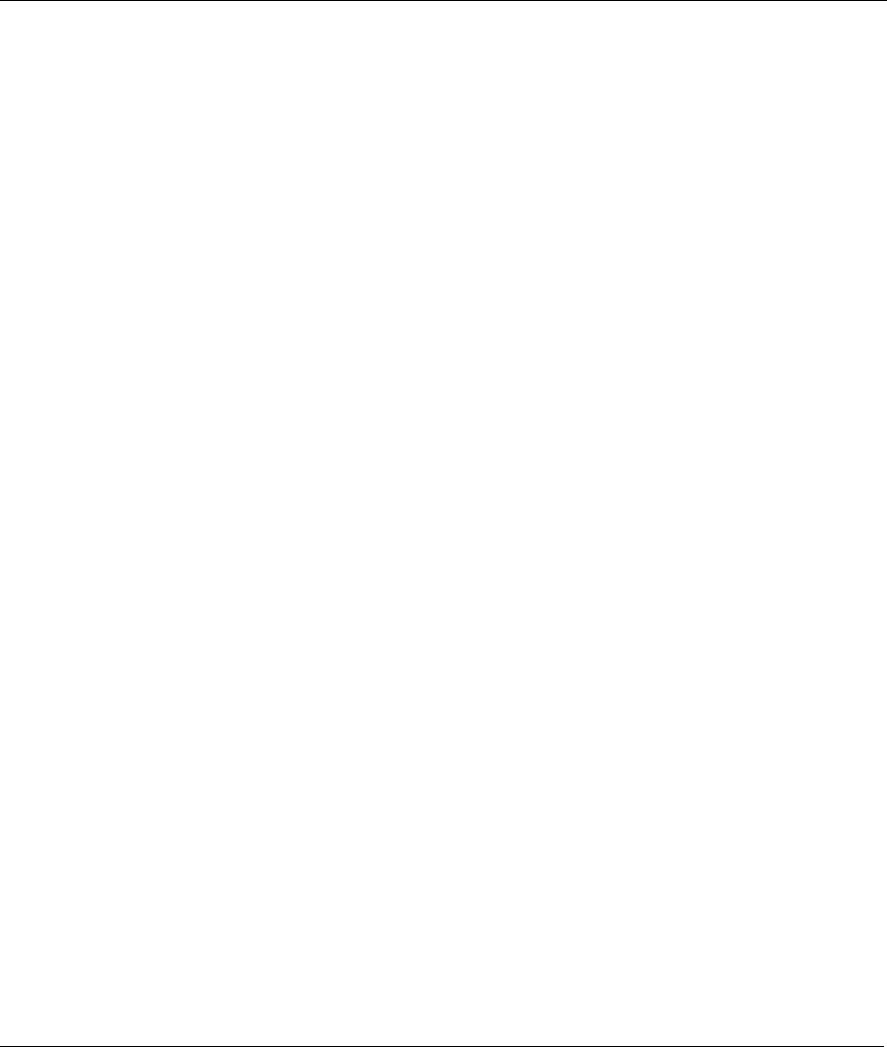
Prestige 642 PPPoE Modem
ii Copyright
Copyright
Copyright © 2001 by ZyXEL Communications Corporation.
The contents of this publication may not be reproduced in any part or as a whole, transcribed, stored in a
retrieval system, translated into any language, or transmitted in any form or by any means, electronic,
mechanical, magnetic, optical, chemical, photocopying, manual, or otherwise, without the prior written
permission of ZyXEL Communications Corporation.
Published by ZyXEL Communications Corporation. All rights reserved.
Disclaimer
ZyXEL does not assume any liability arising out of the application or use of any products, or software
described herein. Neither does it convey any license under its patent rights nor the patent rights of others.
ZyXEL further reserves the right to make changes in any products described herein without notice. This
publication is subject to change without notice.
Trademarks
ZyNOS (ZyXEL Network Operating System) is a registered trademark of ZyXEL Communications, Inc.
Other trademarks mentioned in this publication are used for identification purposes only and may be
properties of their respective owners.
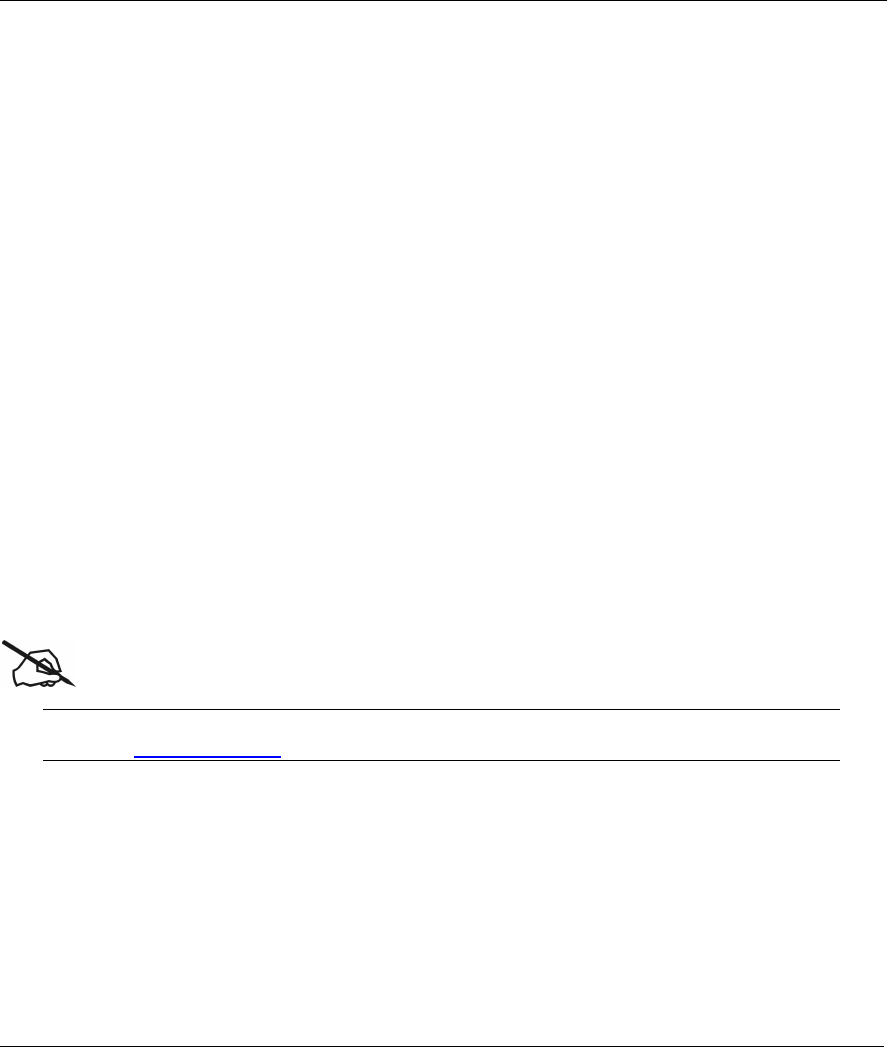
Prestige 642 PPPoE Modem
ZyXEL Limited Warranty iii
ZyXEL Limited Warranty
ZyXEL warrants to the original end user (purchaser) that this product is free from any defects in materials or
workmanship for a period of up to two (2) years from the date of purchase. During the warranty period and
upon proof of purchase, should the product have indications of failure due to faulty workmanship and/or
materials, ZyXEL will, at its discretion, repair or replace the defective products or components without
charge for either parts or labor and to whatever extent it shall deem necessary to restore the product or
components to proper operating condition. Any replacement will consist of a new or re-manufactured
functionally equivalent product of equal value, and will be solely at the discretion of ZyXEL. This warranty
shall not apply if the product is modified, misused, tampered with, damaged by an act of God, or subjected to
abnormal working conditions.
Note
Repair or replacement, as provided under this warranty, is the exclusive remedy of the purchaser. This
warranty is in lieu of all other warranties, express or implied, including any implied warranty of
merchantability or fitness for a particular use or purpose. ZyXEL shall in no event be held liable for indirect
or consequential damages of any kind of character to the purchaser.
To obtain the services of this warranty, contact ZyXEL's Service Center for your Return Material
Authorization number (RMA). Products must be returned Postage Prepaid. It is recommended that the unit be
insured when shipped. Any returned products without proof of purchase or those with an out-dated warranty
will be repaired or replaced (at the discretion of ZyXEL) and the customer will be billed for parts and labor.
All repaired or replaced products will be shipped by ZyXEL to the corresponding return address, Postage
Paid. This warranty gives you specific legal rights, and you may also have other rights that vary from country
to country.
Online Registration
Do not forget to register your Prestige (fast, easy online registration at
www.zyxel.com) for free future product updates and information.
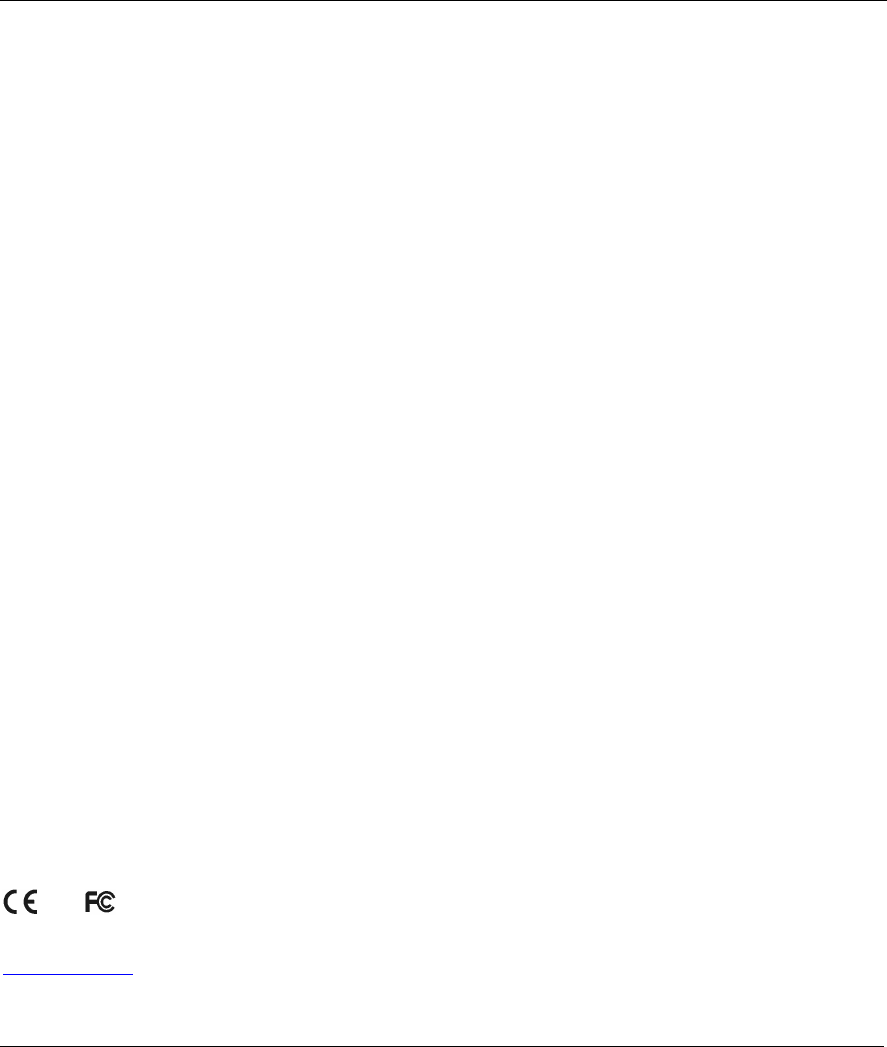
Prestige 642 PPPoE Modem
iv FCC Interference Statement
Federal Communications Commission (FCC)
Interference Statement
This device complies with Part 15 of FCC rules. Operation is subject to the following two conditions:
This device may not cause harmful interference.
This device must accept any interference received, including interference that may cause undesired
operations.
This equipment has been tested and found to comply with the limits for a CLASS B digital device pursuant to
Part 15 of the FCC Rules. These limits are designed to provide reasonable protection against harmful
interference in a commercial environment. This equipment generates, uses, and can radiate radio frequency
energy, and if not installed and used in accordance with the instructions, may cause harmful interference to
radio communications.
If this equipment does cause harmful interference to radio/television reception, which can be determined by
turning the equipment off and on, the user is encouraged to try to correct the interference by one or more of
the following measures:
Reorient or relocate the receiving antenna.
Increase the separation between the equipment and the receiver.
Connect the equipment into an outlet on a circuit different from that to which the receiver is connected.
Consult the dealer or an experienced radio/TV technician for help.
Notice 1
Changes or modifications not expressly approved by the party responsible for compliance could void the
user's authority to operate the equipment.
Notice 2
Use of shielded RS-232 cables is required to ensure compliance with FCC Part 15, and it is the responsibility
of the user to provide and use shielded RS-232 cables.
Note
and Certifications
For more information about your modem’s Declaration of Conformity (DOC) please refer to
www.zyxel.com.
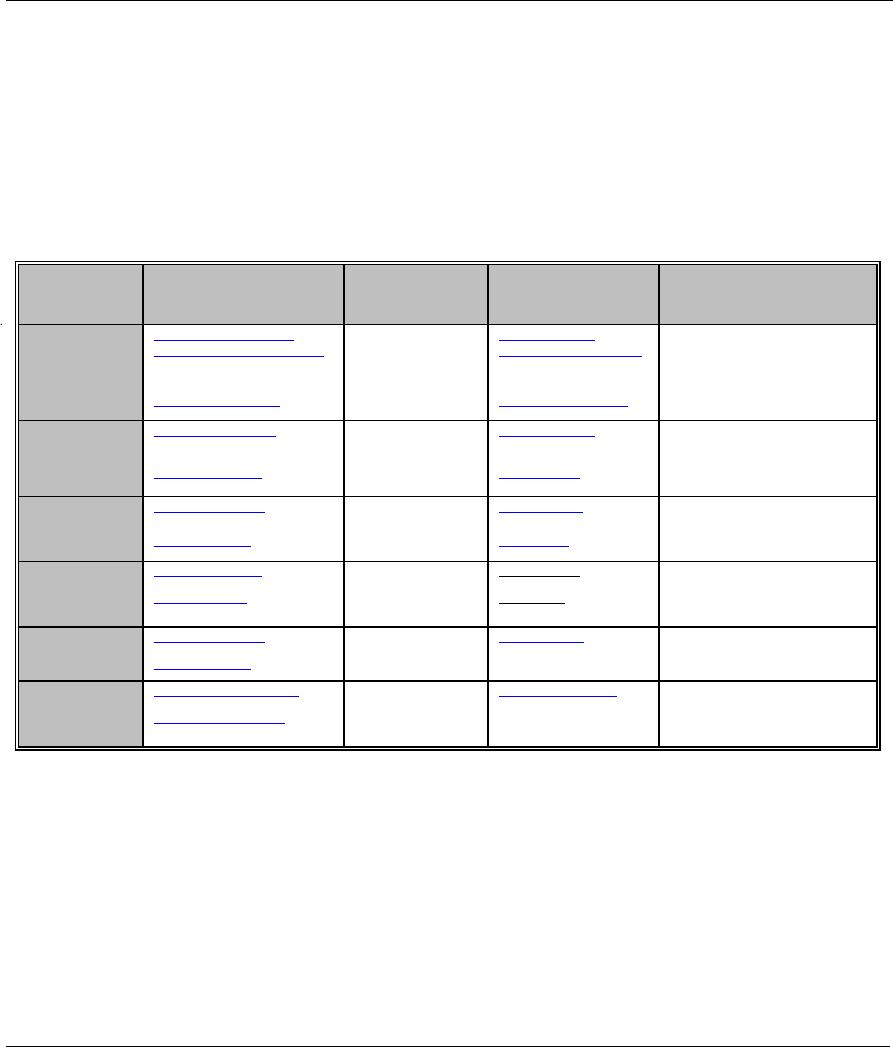
Prestige 642 PPPoE Modem
Customer Support v
Customer Support
Please have the following information ready when you contact customer support.
• Product model and serial number.
• Information in Menu 24.2.1 – System Information.
• Warranty Information.
• Date that you received your device.
• Brief description of the problem and the steps you took to solve it.
METHOD
LOCATION
E-MAIL
SUPPORT/SALES
TELEPHONE/FAX WEB SITE/ FTP SITE REGULAR MAIL
support@zyxel.com.tw
support@europe.zyxel.com
+886-3-578-3942 www.zyxel.com
www.europe.zyxel.com
WORLDWIDE
sales@zyxel.com.tw +886-3-578-2439 ftp.europe.zyxel.com
ZyXEL Communications Corp.,
6 Innovation Road II, Science-
Based Industrial Park,
HsinChu, Taiwan 300, R.O.C.
support@zyxel.com +1-714-632-0882
800-255-4101
www.zyxel.comNORTH
AMERICA
sales@zyxel.com +1-714-632-0858 ftp.zyxel.com
ZyXEL Communications Inc.,
1650 Miraloma Avenue,
Placentia, CA 92870, U.S.A.
support@zyxel.dk +45-3955-0700 www.zyxel.dkSCANDINAVIA
sales@zyxel.dk +45-3955-0707 ftp.zyxel.dk
ZyXEL Communications A/S,
Columbusvej 5, 2860 Soeborg,
Denmark.
support@zyxel.at +43-1-4948677-0 www.zyxel.atAUSTRIA
sales@zyxel.at +43-1-4948678 ftp.zyxel.at
ZyXEL Communications
Services GmbH. Thaliastrasse
125a/2/2/4 A-1160 Vienna,
Austria
support@zyxel.de +49-2405-6909-0 www.zyxel.deGERMANY
sales@zyxel.de +49-2405-6909-99
ZyXEL Deutschland GmbH.
Adenauerstr. 20/A4 D-52146
Wuerselen, Germany
support@zyxel.com.my +603-795-44-688 www.zyxel.com.myMALAYSIA
sales@zyxel.com.my +603-795-34-407
Lot B2-06, PJ Industrial Park,
Section 13, Jalan Kemajuan,
46200 Petaling Jaya Selangor
Darul Ehasn, Malaysia
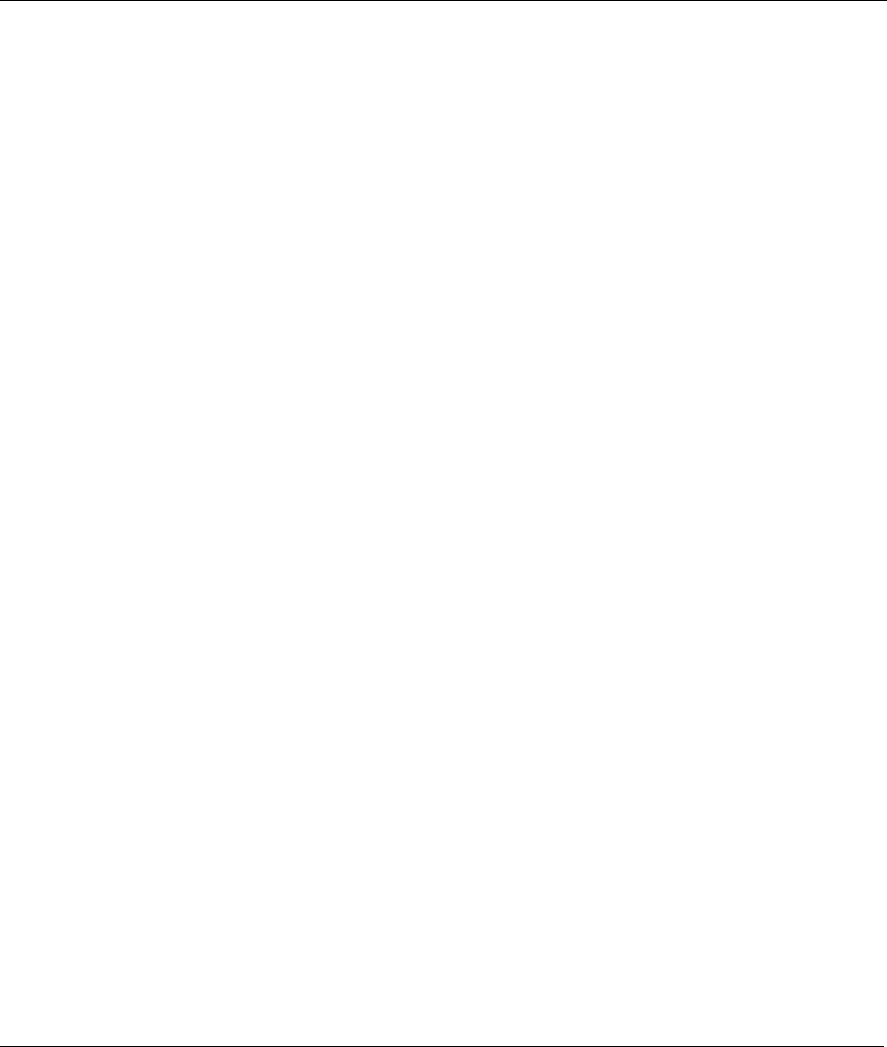
Prestige 642 PPPoE Modem
vi Table of Contents
Table of Contents
Copyright..........................................................................................................................................................ii
ZyXEL Limited Warranty.............................................................................................................................iii
Federal Communications Commission (FCC) Interference Statement .....................................................iv
Customer Support ........................................................................................................................................... v
List of Figures ................................................................................................................................................. ix
List of Tables.................................................................................................................................................... x
Preface ............................................................................................................................................................. xi
What is DSL? ................................................................................................................................................xiii
Chapter 1 Getting to Know Your PPPoE Modem
........................................................................................1-1
1.1 The Prestige 642 PPPoE Modem....................................................................................................1-1
1.2 Features of the Prestige 642 PPPoE Modem...................................................................................1-1
1.3 Applications for the Prestige 642 PPPoE Modem ..........................................................................1-3
1.3.1 Internet Access........................................................................................................................1-3
Chapter 2 Hardware Installation & Initial Setup......................................................................................2-1
2.1 Front Panel LEDs of the P642 .......................................................................................................2-1
2.2 Rear Panel and Connections of the P642 ........................................................................................2-2
2.2.1 Connecting the ADSL Line.....................................................................................................2-2
2.2.2 Connecting a Computer to the Prestige 10/100M LAN Port ..................................................2-2
2.2.3 Connecting the Power Adapter to your Prestige .....................................................................2-2
2.2.4 Connecting the Console Port...................................................................................................2-3
2.3 Additional Installation Requirements .............................................................................................2-3
2.4 Connecting a POTS Splitter............................................................................................................2-3
2.5 Default Settings...............................................................................................................................2-4
2.6 Turning On the Prestige ..................................................................................................................2-4
Chapter 3 Web Configurator.......................................................................................................................3-1
3.1 Introduction.....................................................................................................................................3-1
3.2 Login and Welcome Screens...........................................................................................................3-2
3.2.1 About the Login Screen ..........................................................................................................3-2
3.2.2 About the Welcome Screen.....................................................................................................3-2
3.3 Wizard Setup Screen.......................................................................................................................3-3
3.3.1 Wizard Setup — PPPoE Modem Screen.................................................................................3-4
3.3.2 Wizard Setup — Modem Screen.............................................................................................3-6
3.3.3 Wizard Setup — Final Wizard Screen....................................................................................3-8
3.4 Advanced Setup ..............................................................................................................................3-8
3.4.1 Advanced Setup — System Administration Screen................................................................3-9
3.4.2 Advanced Setup — System Date & Time Screen.................................................................3-10
3.4.3 Advanced Setup — LAN Screen ..........................................................................................3-11
3.4.4 Advanced Setup - LAN Status ..............................................................................................3-13
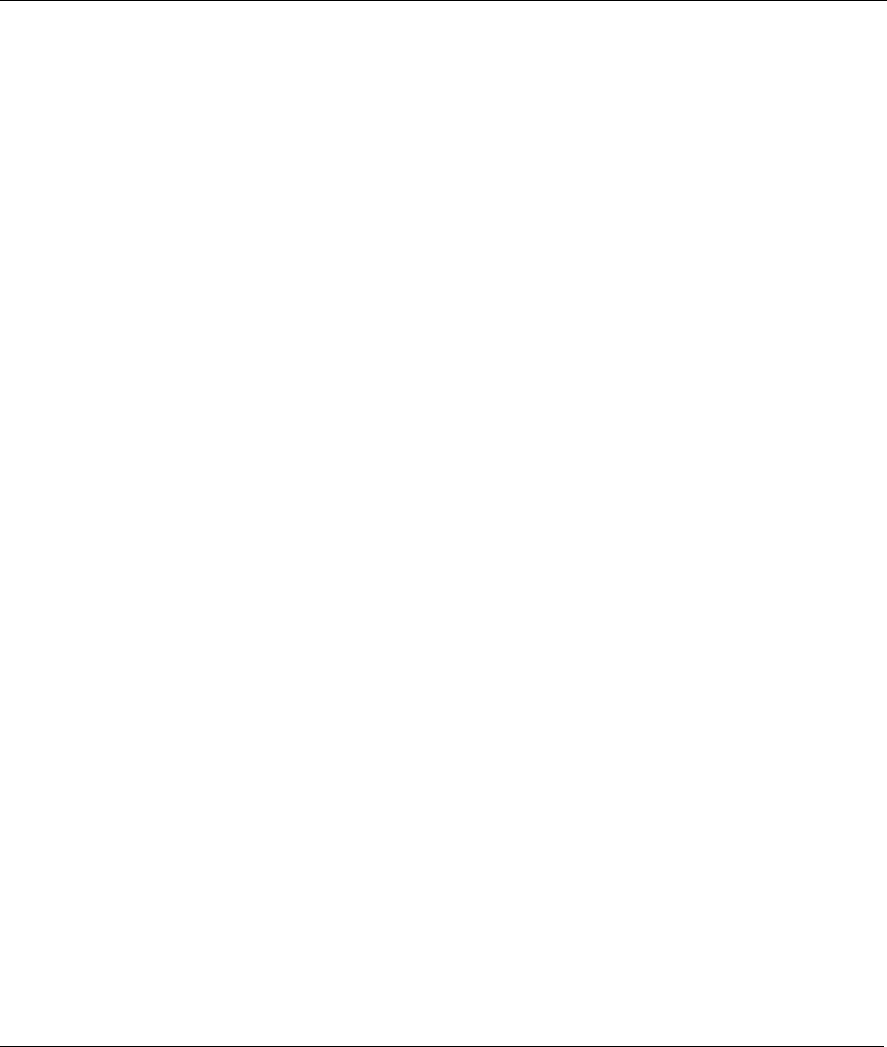
Prestige 642 PPPoE Modem
Table of Contents vii
3.4.5 Advanced Setup — NAT (Network Address Translation) Applications.............................. 3-14
3.4.6 Advanced Setup — Internet Security................................................................................... 3-18
3.5 Maintenance ................................................................................................................................. 3-19
3.5.1 Maintenance — System Status............................................................................................. 3-19
3.5.2 Maintenance — System Statistics ........................................................................................ 3-22
3.5.3 Maintenance — Diagnostic Screen — General Tab ............................................................ 3-24
3.5.4 Maintenance — Diagnostic Screen — DSL Line Tab ......................................................... 3-25
3.6 Logout Screen .............................................................................................................................. 3-26
3.6.1 About the Logout Screen...................................................................................................... 3-26
Chapter 4 Command Line Interface .......................................................................................................... 4-1
4.1 Getting Started ............................................................................................................................... 4-1
4.1.1 Initial Screen .......................................................................................................................... 4-1
4.1.2 Entering A Password.............................................................................................................. 4-1
4.2 Command Structure ....................................................................................................................... 4-2
4.2.1 Conventions for Using CI Commands ................................................................................... 4-2
4.2.2 Using Abbreviated CI Commands ......................................................................................... 4-3
4.2.3 General CI Command Usage.................................................................................................. 4-3
4.3 CI Commands................................................................................................................................. 4-4
4.3.1 Set Related CI Commands ..................................................................................................... 4-4
4.3.2 Set Related CI Commands — Examples............................................................................... 4-5
4.3.3 Show Related CI Commands ................................................................................................. 4-6
4.3.4 Show Related CI Commands — Example ............................................................................. 4-6
4.3.5 Sys Related CI Commands..................................................................................................... 4-7
4.3.6 Sys Related CI Commands — Examples ............................................................................... 4-8
4.3.7 WAN Related CI Commands ............................................................................................... 4-11
4.3.8 WAN Related CI Commands — Examples ......................................................................... 4-11
4.3.9 Device Related CI Commands ............................................................................................. 4-12
4.3.10 Device Related CI Commands — Example ......................................................................... 4-13
4.3.11 IP Related CI Commands..................................................................................................... 4-13
4.3.12 IP Related CI Commands — Examples ............................................................................... 4-14
Chapter 5 Firmware and Configuration Maintenance............................................................................. 5-1
5.1 Filename Conventions.................................................................................................................... 5-1
5.2 Backup Configuration .................................................................................................................... 5-2
5.2.1 Backup Configuration Using FTP.......................................................................................... 5-2
5.2.2 Using the FTP command from the DOS Prompt.................................................................... 5-2
5.2.3 Backup Configuration Using TFTP ....................................................................................... 5-4
5.2.4 TFTP Command Example...................................................................................................... 5-4
5.2.5 Backup Via Console Port ....................................................................................................... 5-5
5.3 Restore Configuration .................................................................................................................... 5-6
5.3.1 Restore Using FTP or TFTP................................................................................................... 5-6
5.3.2 Restore Via Console Port ....................................................................................................... 5-7
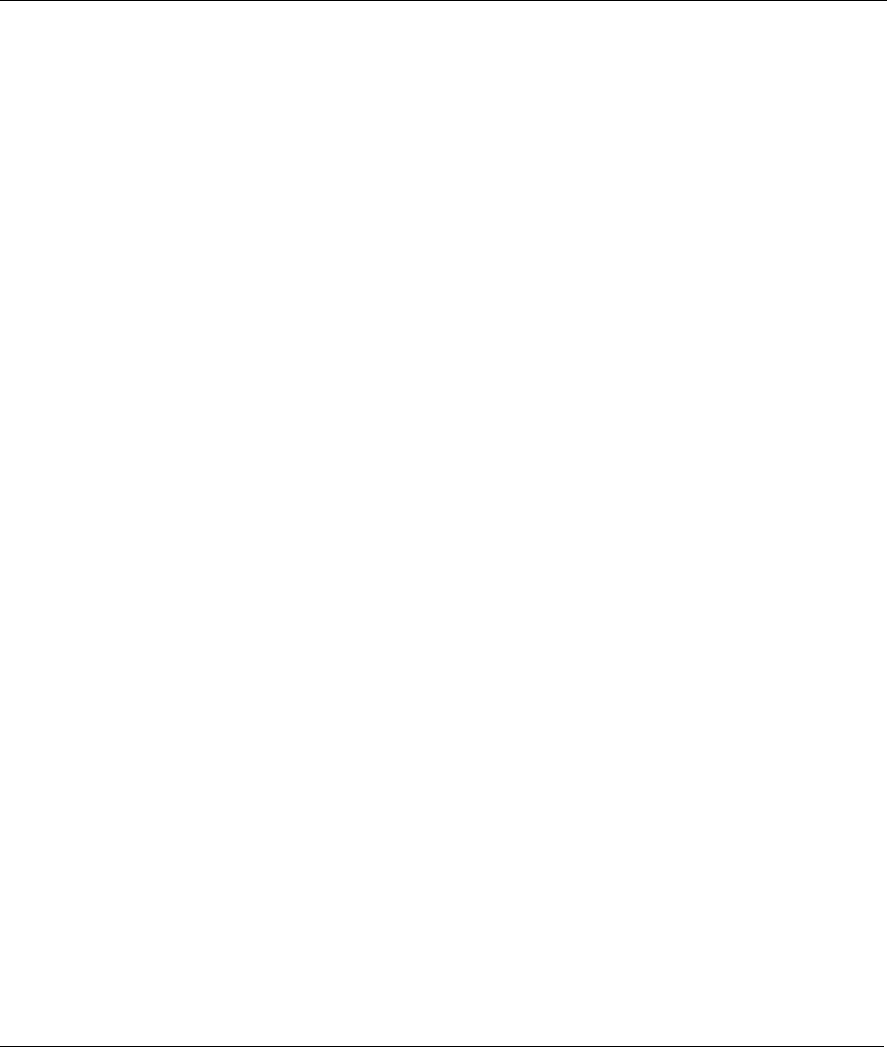
Prestige 642 PPPoE Modem
viii Table of Contents
5.4 Uploading Firmware Files ..............................................................................................................5-8
5.4.1 FTP File Upload......................................................................................................................5-9
5.4.2 TFTP File Upload .................................................................................................................5-10
5.4.3 Uploading Files Via Console Port ........................................................................................5-10
Chapter 6 Troubleshooting ..........................................................................................................................6-1
6.1 Problems Starting Up the Prestige ..................................................................................................6-1
6.2 Problems With the WAN Interface.................................................................................................6-1
6.3 Problems with the LAN Interface ...................................................................................................6-2
6.4 Problems Connecting to a Remote Node or ISP .............................................................................6-2
Appendix A VPI & VCI ................................................................................................................................. A
Glossary ........................................................................................................................................................... B
Index ................................................................................................................................................................ K
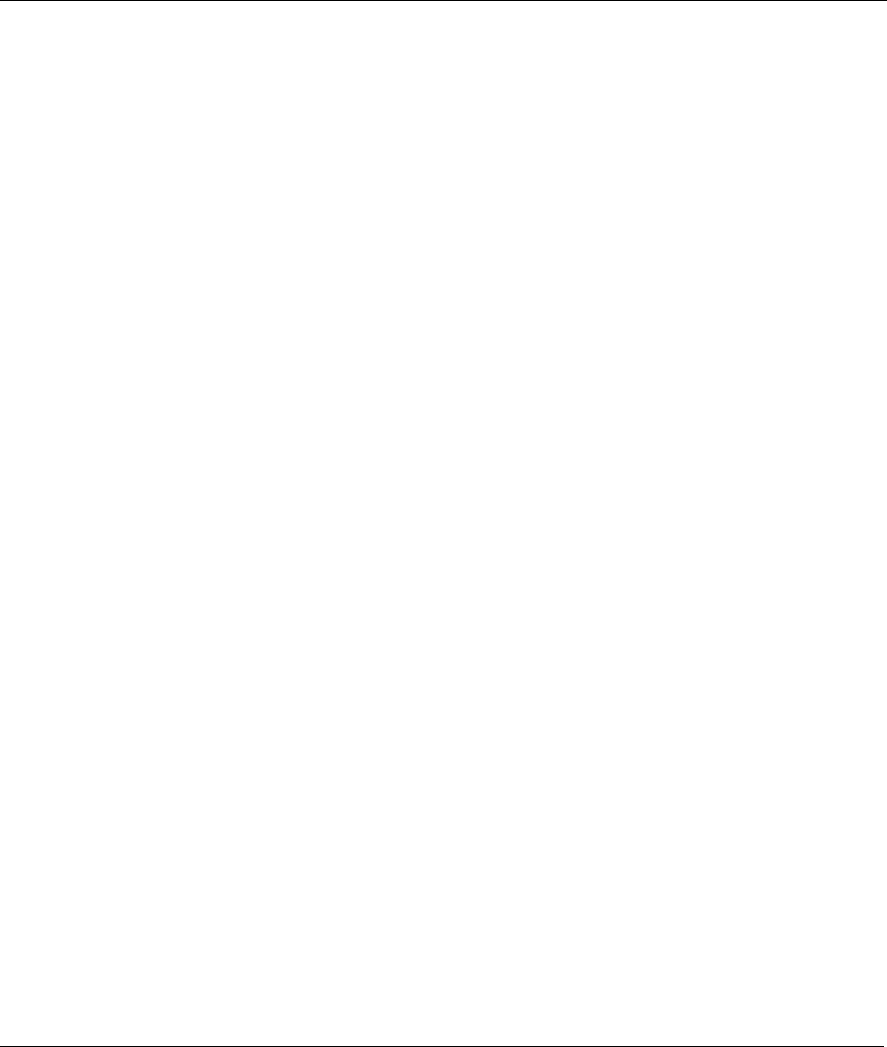
Prestige 642 PPPoE Modem
List of Figures ix
List of Figures
Figure 1-1 Internet Access Application .......................................................................................................1-3
Figure 2-1 Front Panel of the P642 ..............................................................................................................2-1
Figure 2-2 Rear Panel Connections of the P642 ..........................................................................................2-2
Figure 2-3 Connecting a POTS Splitter .......................................................................................................2-4
Figure 3-1 Web Configurator Overview ......................................................................................................3-1
Figure 3-2 Login Screen as seen in Netscape...............................................................................................3-2
Figure 3-3 Welcome Screen.........................................................................................................................3-3
Figure 3-4 Initial Wizard Screen..................................................................................................................3-4
Figure 3-5 PPPoE Wizard Screen ................................................................................................................3-5
Figure 3-6 Modem Wizard Screen ...............................................................................................................3-7
Figure 3-7 Final Wizard Screen ...................................................................................................................3-8
Figure 3-8 Advanced Setup — System Administration Screen ...................................................................3-9
Figure 3-9 Advanced Setup — System Date & Time Screen ....................................................................3-10
Figure 3-10 Advanced Setup — LAN Screen............................................................................................3-13
Figure 3-11 Advanced Setup — LAN Screen — Status Tab.....................................................................3-14
Figure 3-12 Advanced Setup — NAT Applications Screen.......................................................................3-16
Figure 3-13 Advanced Setup — Internet Security Screen .........................................................................3-18
Figure 3-14 Maintenance — System Status Screen ...................................................................................3-20
Figure 3-15 Maintenance — System Statistics Screen...............................................................................3-22
Figure 3-16 Maintenance — Diagnostic Screen — General Tab...............................................................3-24
Figure 3-17 Maintenance — Diagnostic Screen — DSL Line Tab ...........................................................3-25
Figure 3-18 Logout Screen.........................................................................................................................3-26
Figure 4-1 Power-On Display ......................................................................................................................4-1
Figure 4-2 Login Screen...............................................................................................................................4-1
Figure 4-3 Configuration and Management Prompt ....................................................................................4-2
Figure 1-1 FTP Session Example.................................................................................................................5-3
Figure 1-2 Backup Configuration Example .................................................................................................5-6
Figure 1-3 Completion of Prestige Backup..................................................................................................5-6
Figure 1-4 FTP Session Example.................................................................................................................5-7
Figure 1-5 Restore Configuration Example .................................................................................................5-8
Figure 1-6 Completion of the Restore Process.............................................................................................5-8
Figure 1-7 FTP Session Example.................................................................................................................5-9
Figure 1-8 Example Xmodem Upload .......................................................................................................5-11
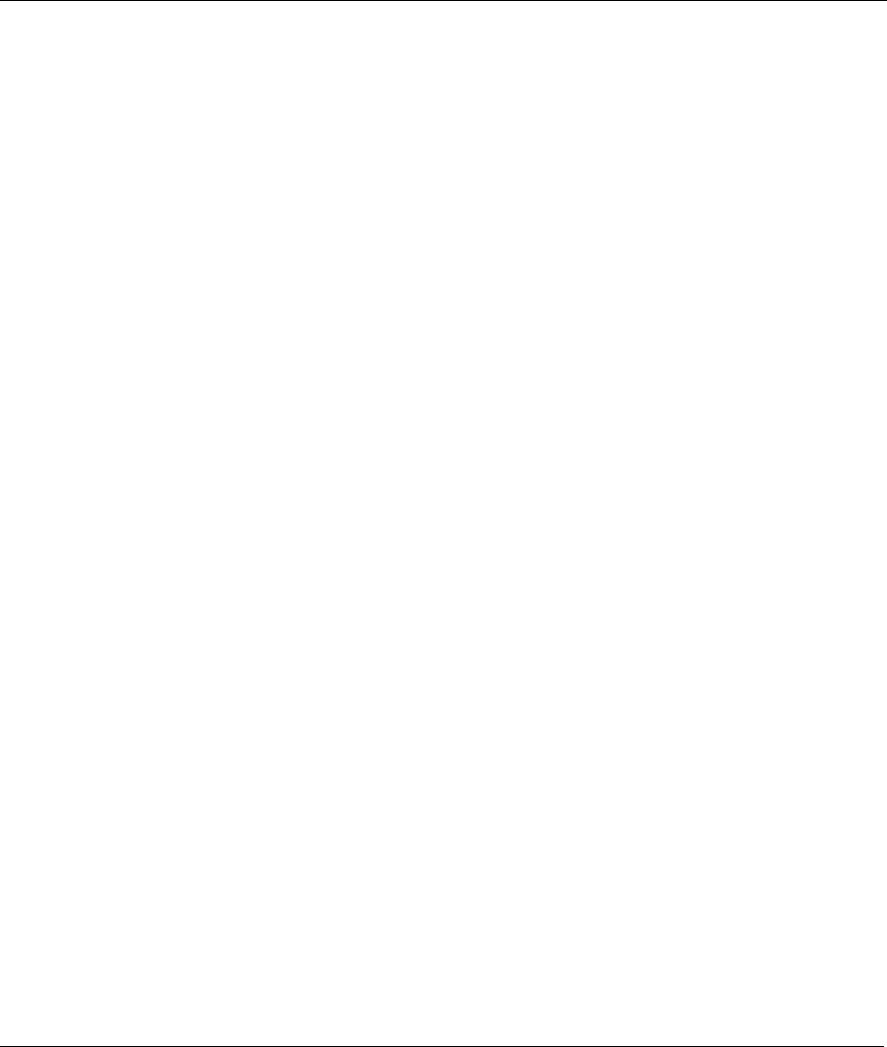
Prestige 642 PPPoE Modem
xList of Tables
List of Tables
Table 2-1 Front Panel LED Description ...................................................................................................... 2-1
Table 3-1 PPPoE Wizard Screen Description.............................................................................................. 3-6
Table 3-2 Modem Wizard Screen Description............................................................................................. 3-7
Table 3-3 Advanced Setup — System Administration Screen Description................................................. 3-9
Table 3-4 Advanced Setup — System Date & Time Screen Description.................................................. 3-11
Table 3-5 Advanced Setup — LAN Screen Description ........................................................................... 3-13
Table 3-6 Advanced Setup — LAN Screen — Status Tab Description .................................................... 3-14
Table 3-7 Common Services and Corresponding Port Numbers ............................................................... 3-15
Table 3-8 Advanced Setup — NAT Applications Screen Description ...................................................... 3-16
Table 3-9 Applications and Port Numbers................................................................................................. 3-17
Table 3-10 Advanced Setup — Internet Security Screen Description....................................................... 3-18
Table 3-11 Maintenance — System Status Screen Description................................................................. 3-20
Table 3-12 Maintenance — System Statistics Screen Description ............................................................ 3-23
Table 3-13 Maintenance — Diagnostic Screen — General Tab Description ............................................ 3-24
Table 3-14 Maintenance — Diagnostic Screen — DSL Line Tab Description ......................................... 3-25
Table 4-1 Examples of Abbreviated CI Commands .................................................................................... 4-3
Table 4-2 General CI Command Usage....................................................................................................... 4-3
Table 4-3 Set Related CI Commands........................................................................................................... 4-4
Table 4-4 Show Related CI Commands....................................................................................................... 4-6
Table 4-5 Sys Related CI Commands.......................................................................................................... 4-7
Table 4-6 Sys Trcpacket Channel CI Command — Optional Subcommand Meanings ............................ 4-10
Table 4-7 WAN Related CI Commands .................................................................................................... 4-11
Table 4-8 Device Related CI Commands .................................................................................................. 4-12
Table 4-9 IP Related CI Commands .......................................................................................................... 4-13
Table 1-1 Filename Conventions................................................................................................................. 5-2
Table 1-2 General Commands for Third Party FTP Clients ........................................................................ 5-3
Table 1-3 General Commands for Third Party TFTP Clients...................................................................... 5-5
Table 2-1 Troubleshooting the Start-Up of your Prestige............................................................................ 6-1
Table 2-2 Troubleshooting the ADSL connection....................................................................................... 6-1
Table 2-3 Troubleshooting the LAN Interface............................................................................................. 6-2
Table 2-4 Troubleshooting a Connection to a Remote Node or ISP............................................................ 6-2
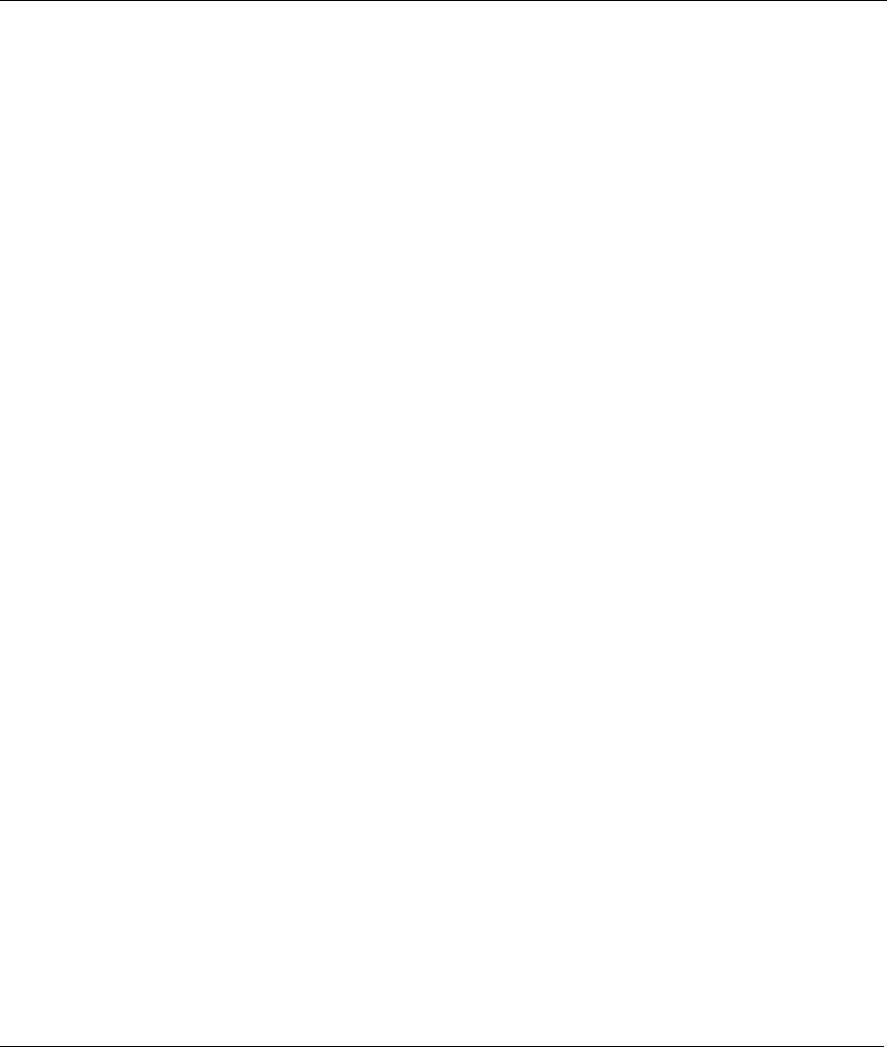
Prestige 642 PPPoE Modem
Preface xi
Preface
About Your ADSL Modem
Congratulations on your purchase of the Prestige 642 Series ADSL Modem.
The Prestige 642 is an ADSL modem used for Internet access via an ADSL line. It can run upstream
maximum rate at 832Kbps and downstream rate at 8Mbps. The rate selection depends on the copper
category, distance and service provider configuration.
The P642's 10/100M auto-negotiating LAN interface enables fast data transfer of either 10Mbps or 100Mbps
in either half-duplex or full-duplex mode depending on your Ethernet network.
Your Prestige is easy to install and configure. All functions of the Prestige are software configurable via the
Web Embedded Configurator. Use the CLI (Command Line Interface) as an alternate method of Prestige
configuration.
About This User’s Guide
This guide covers all aspects of the Prestige 642 operations and shows you how to get the best out of the
multiple advanced features of your ADSL Internet Access System using the Web Embedded Configurator
and the CLI. It is designed to guide you through the correct configuration of your Prestige 642 for various
applications.
Related Documentation
Related documentation includes:
¾ A Packing List Card that lists all items that come with your Prestige.
¾ A Read Me First document that will help get your Prestige up and running right away. It contains
detailed easy-to-follow instructions, Prestige default settings, handy checklists and information on
setting up your computer.
¾ A Support CD. This CD includes:
• This User’s Guide.
• Support Notes.
• Supporting Software
• Link to the ZyXEL Website for Product Registration.
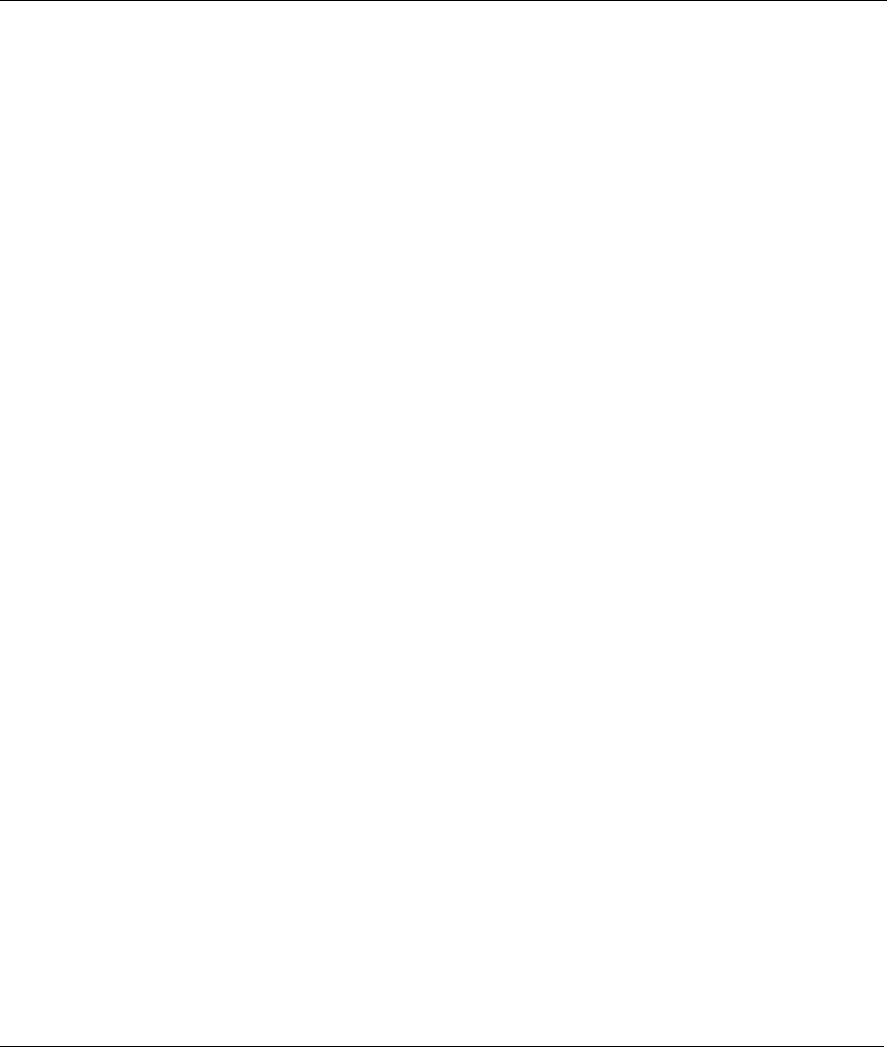
Prestige 642 PPPoE Modem
xii Preface
General Syntax Conventions
• “Type” means for you to type one or more characters and press the carriage return. “Select” or “Choose”
means for you to select one from the predefined choices.
• Menu titles and labels are in Bold Times font. Predefined field choices are in Bold Arial font.
Command and arrow keys are enclosed in square brackets. [ENTER] means the Enter, or carriage return
key; [ESC] means the Escape key and [SPACE BAR] means the Space Bar.
• For brevity’s sake, we will use “e.g.,” as a shorthand for “for instance”, and “i.e.,” for “that is” or “in
other words” throughout this manual.
The Prestige 642 may also be referred to as the Prestige or the P642 in this user’s guide.
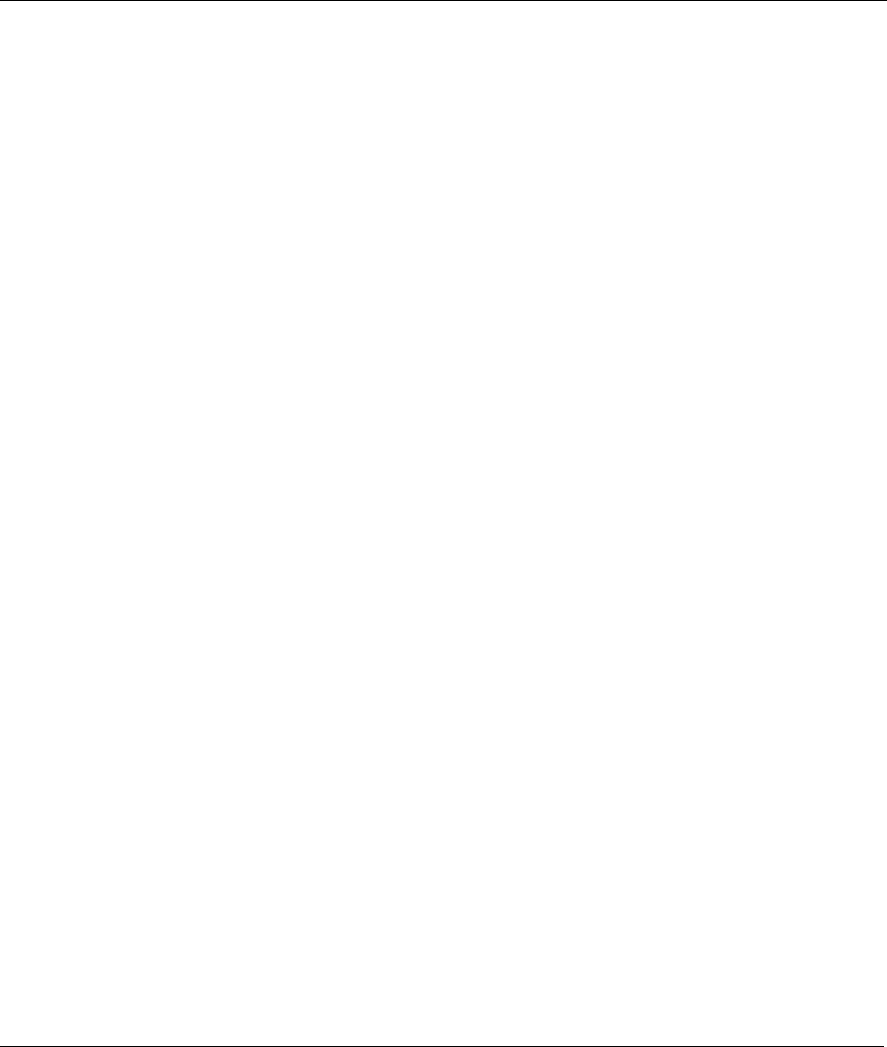
Prestige 642 PPPoE Modem
What is DSL? xiii
What is DSL?
DSL (Digital Subscriber Line) technology enhances the data capacity of the existing telephone line running
between the local telephone company switching offices and most homes and offices. While the wire itself can
handle higher frequencies, the telephone switching equipment is designed to cut off signals above 4,000Hz to
filter noise from the voice line. DSL services are either symmetrical (traffic flows at the same speed in both
directions) or asymmetrical (the downstream capacity is higher than the upstream capacity).
As the carrying distance increases, data rates decrease. That means that users who are beyond a certain
distance from the telephone company’s central office may not be able to obtain the higher speeds for DSL
maximum transmission distances. A DSL connection is a point-to-point dedicated circuit, meaning that the
link is always up and there is no dialing required.
What is ADSL?
ADSL is an asymmetrical technology, meaning that the downstream data rate is much higher than the
upstream data rate. This works well for a typical Internet session in which more information is downloaded,
e.g., from Web servers, than is uploaded. ADSL operates in a frequency range that is above the frequency
range of voice services, so the two systems can operate over the same cable.
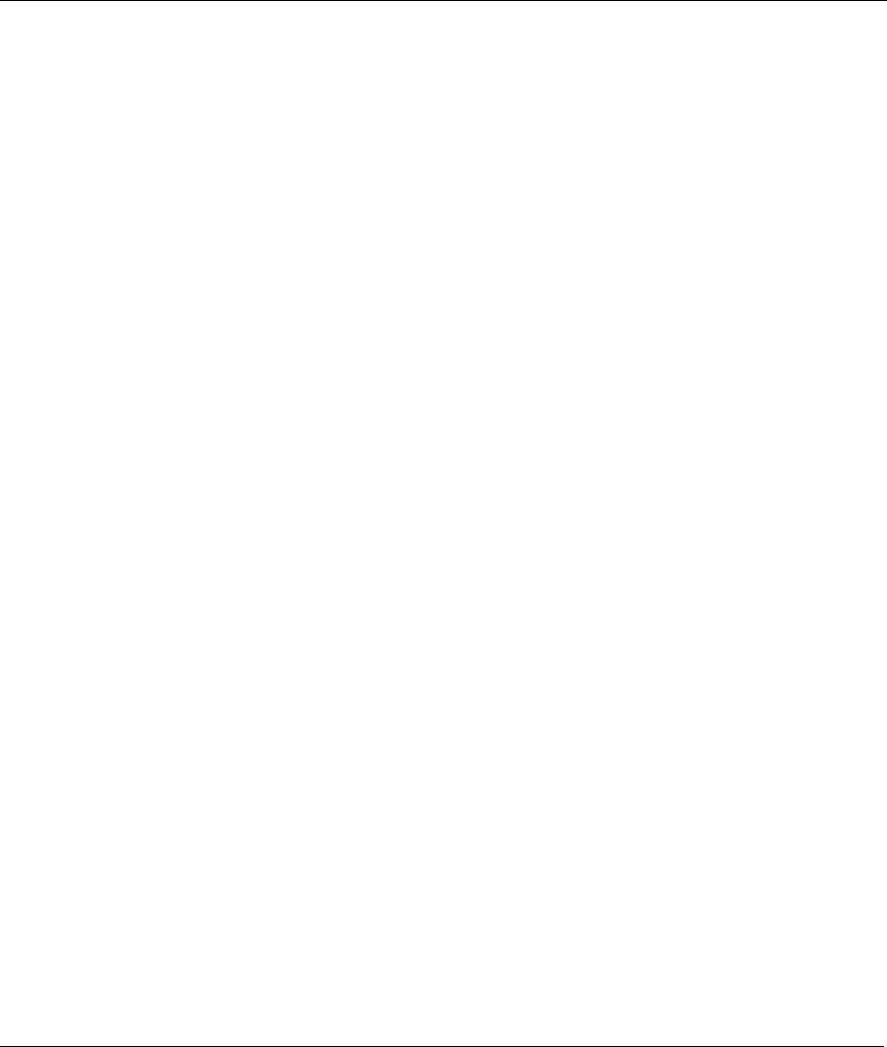
Prestige 642 PPPoE Modem
Getting to Know Your PPPoE Modem 1-1
Chapter 1
Getting to Know Your PPPoE Modem
This chapter describes the key features and applications of the Prestige 642 PPPoE modem.
1.1 The Prestige 642 PPPoE Modem
Your Prestige integrates a high-speed 10/100Mbps LAN interface and one high-speed ADSL port into a
single package. The Prestige is ideal for high-speed Internet browsing and making LAN-to-LAN
connections to remote networks.
1.2 Features of the Prestige 642 PPPoE Modem
Your Prestige is packed with a number of features that give it the flexibility to provide a complete
networking solution for almost anyone.
Ease of Installation
Your Prestige is designed for quick, intuitive and easy installation. Your Prestige weighs very little and is
extremely compact making it easy to position anywhere in your busy office.
Web Configurator
Configuration and maintenance of the Prestige is easy with the Web Configurator. Your web browser must
be Java and JavaScript enabled to use the web configurator.
High Speed Internet Access
The Prestige can support downstream transmission rates of up to 8Mbps and upstream transmission rates of
832 Kbps. The Prestige also supports rate management. Rate management allows ADSL subscribers to
select an Internet access speed that best suit their needs and budget.
10/100Mbps Fast Ethernet LAN Interface
The Prestige's 10/100M auto-negotiating LAN interface enables fast data transfer of either 10Mbps or
100Mbps, in either half-duplex or full-duplex mode, depending on your Ethernet network.
ADSL Standards Supported
ETSI
ATM Forum UNI 3.1/ 4.0 PVC
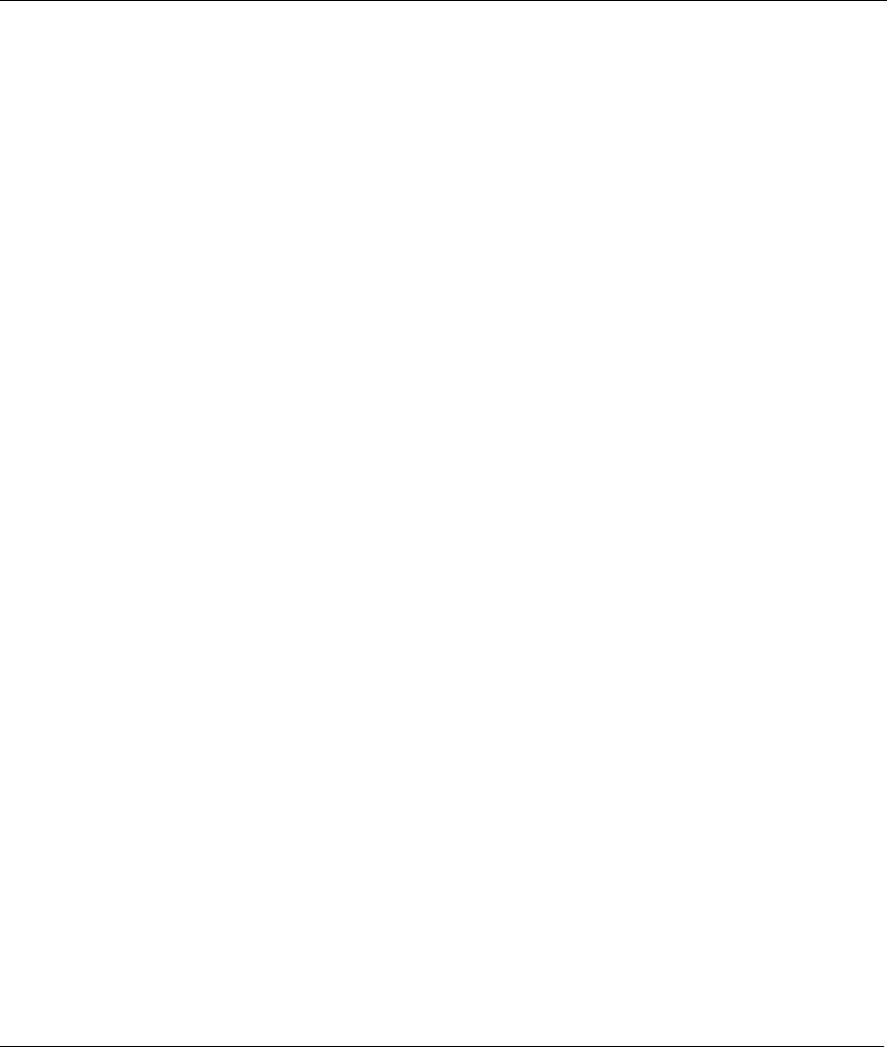
Prestige 642 PPPoE Modem
1-2 Getting to Know Your PPPoE Modem
Multiple Protocol over AAL5 (RFC1483)
PPP over Ethernet over AAL5
Protocols Supported
¾ The Prestige supports PPP over Ethernet (RFC 2516) and RFC 1483 encapsulation over ATM (idle
timeout for PPPoE connections (100 seconds) may be altered via the web configurator).
¾ PPP (Point-to-Point Protocol) Bridge link layer protocol.
¾ IP Routing/Transparent Bridging
¾ DHCP Client, Server and Relay
¾ NAT for single IP address internet access
¾ RIP I and RIP II
Networking Compatibility
Your Prestige is compatible with the major ADSL DSLAM (Digital Subscriber Line Access Multiplexer)
providers making configuration extremely simple.
Multiplexing
The Prestige supports VC-based and LLC-based multiplexing.
Full Network Management
¾ Command Line Interface.
¾ Telnet support (Password-protected telnet access to internal configuration manager).
¾ TFTP/FTP server, firmware upgrade and configuration backup/restore.
¾ F4/F5 OAM .
Diagnostic Capabilities
Your modem can perform self-diagnostic tests. These tests check the integrity of the following circuitry:
¾ FLASH memory, ADSL circuitry, RAM and the LAN port.
Security
Configure the following security features using the web configurator:
¾ The Prestige supports PAP (Password Authentication Protocol) and CHAP (Challenge Handshake
Authentication Protocol). CHAP is more secure than PAP; however, PAP is available on more
platforms.
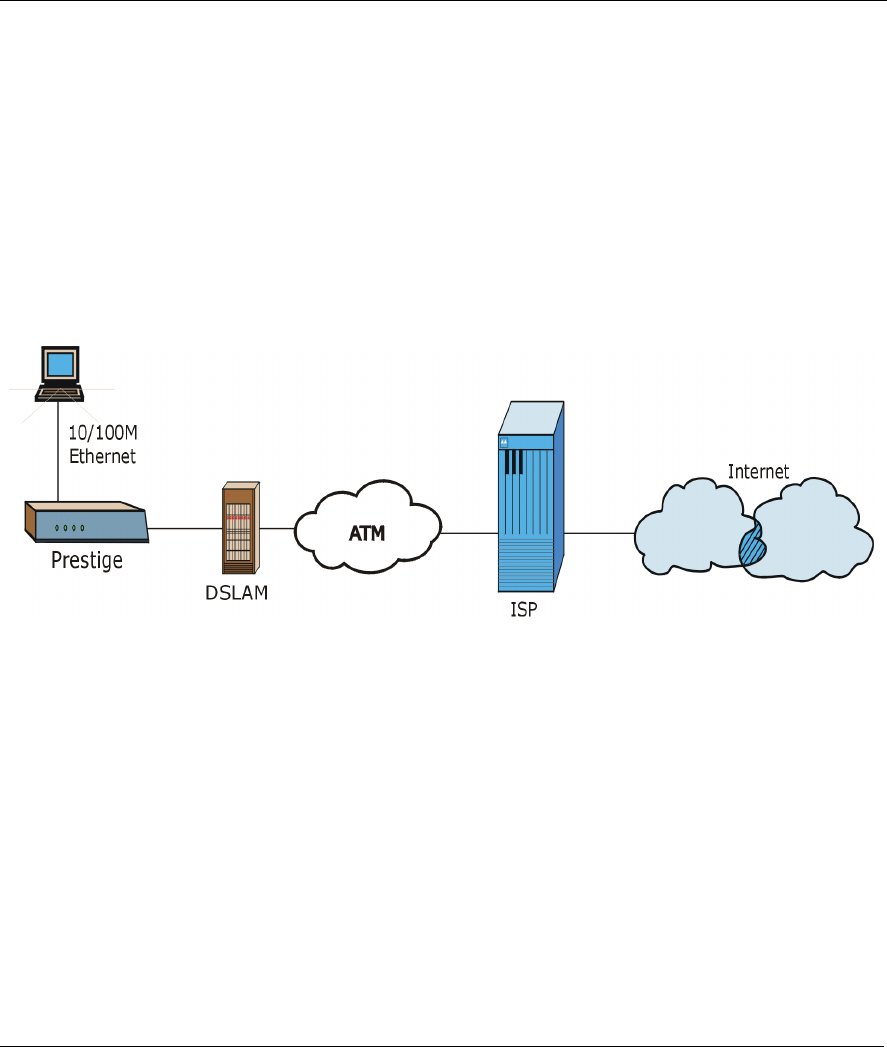
Prestige 642 PPPoE Modem
Getting to Know Your PPPoE Modem 1-3
¾ The Prestige has filtering functions that allow added network security and management. Default net
bios filters are turned on when PPPoE is selected.
1.3 Applications for the Prestige 642 PPPoE Modem
1.3.1 Internet Access
The Prestige is the ideal high-speed Internet access solution. Your Prestige supports TCP/IP protocol, which
the Internet commonly uses. It is compatible with all major ADSL DSLAM (Digital Subscriber Line Access
Multiplexer) providers. A DSLAM is a rack of ADSL line cards with data multiplexed into a backbone
network interface/connection (e.g., T1, OC3, DS3, ATM or Frame Relay). Think of it as the equivalent of a
modem rack for ADSL. A typical Internet Access application is shown below.
Figure 1-1 Internet Access Application
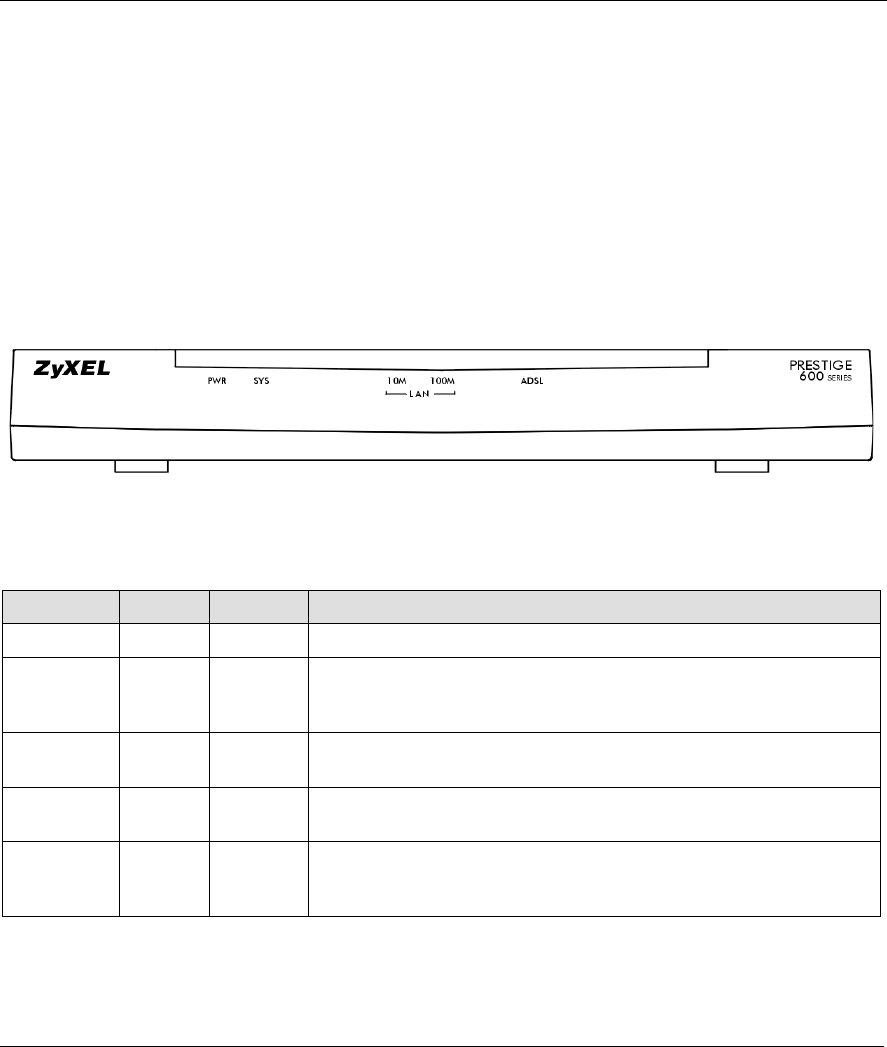
Prestige 642 PPPoE Modem
Hardware Installation & Initial Setup 2-1
Chapter 2
Hardware Installation & Initial Setup
This chapter describes the physical features of the Prestige
and how to make the cable connections.
2.1 Front Panel LEDs of the P642
The LED indicators on the front panel indicate the operational status of the Prestige. The table below the
figure describes the LED functions:
Figure 2-1 Front Panel of the P642
Table 2-1 Front Panel LED Description
LED COLOR STATUS MEANING
PWR Green On Power is applied to the Prestige.
SYS Green On
Off
Blinking
The Prestige is on and functioning properly.
The system is not ready or has malfunctioned.
The system is rebooting.
LAN 10M Green On
Blinking
The Prestige has a successful 10Mb Ethernet connection.
Data is being sent/received.
LAN 100M Green On
Blinking
The Prestige has a successful 100Mb Ethernet connection.
Data is being sent/received.
ADSL Green On
Off
Blinking
The Prestige is connected successfully to a DSLAM.
The link is down.
Data is being sent/received.
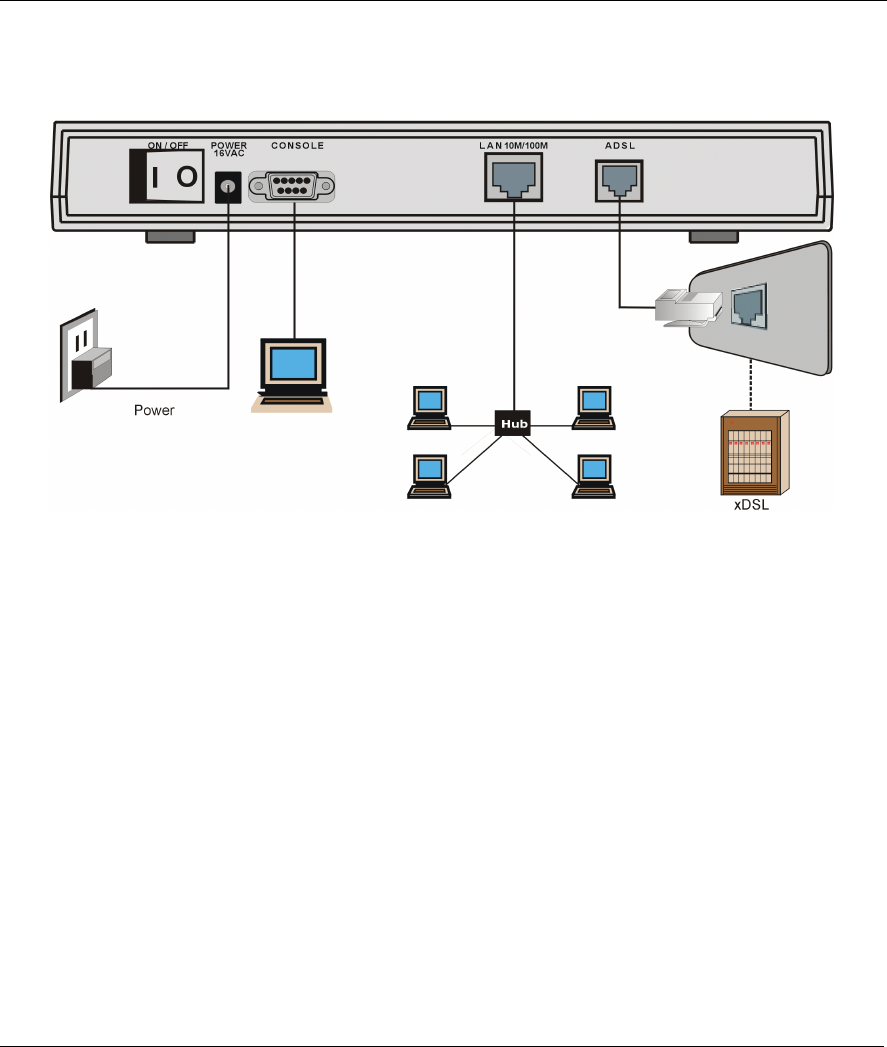
Prestige 642 PPPoE Modem
2-2 Hardware Installation & Initial Setup
2.2 Rear Panel and Connections of the P642
The following figure shows the rear panel connections of your Prestige.
Figure 2-2 Rear Panel Connections of the P642
2.2.1 Connecting the ADSL Line
Connect the Prestige directly to the wall jack using the included ADSL cable. Connect a microfilter between
the wall jack and your telephone(s) (see the Connecting a Microfilter figure). Microfilter(s) act as low pass
filters (voice transmission takes place in the 0 to 4KHz bandwidth). A microfilter is an optional purchase.
2.2.2 Connecting a Computer to the Prestige 10/100M LAN Port
Ethernet 10Base-T/100Base-T networks use Shielded Twisted Pair (STP) cable with RJ-45 connectors that
look like a bigger telephone plug with 8 pins. Use the crossover cable (red tag) to connect your Prestige to a
computer directly. Use a straight-through Ethernet cable (white tag) to connect to an external hub and then
connect one end of a straight-through Ethernet cable (white tag) from the hub to the NIC (Network Interface
Card) on the computer.
2.2.3 Connecting the Power Adapter to your Prestige
Connect the power adapter to the port labeled POWER on the rear panel of your Prestige.
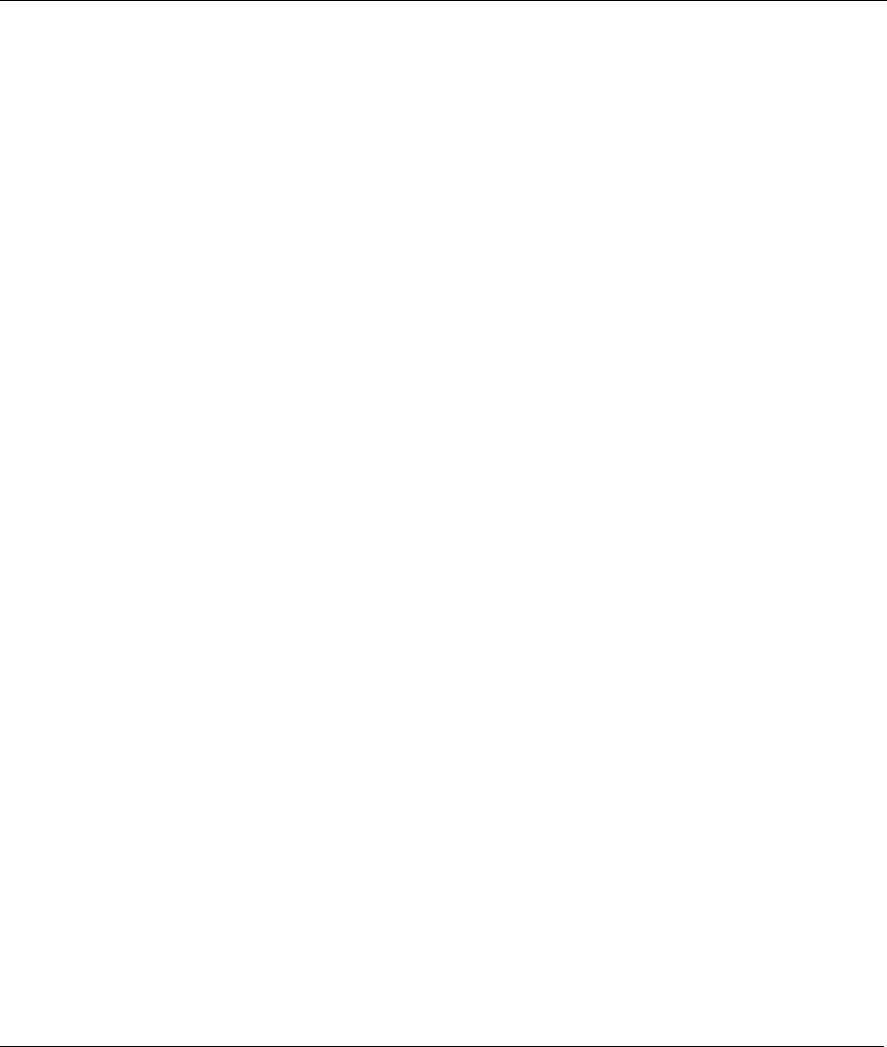
Prestige 642 PPPoE Modem
Hardware Installation & Initial Setup 2-3
2.2.4 Connecting the Console Port
For the initial configuration of your Prestige, you need to use terminal emulator software on a computer and
connect it to the Prestige through the console port. Connect the 9-pin end of the console cable (9-pin to 25-
pin console cable supplied) to the console port of the Prestige and the 25-pin end to a serial port (COM1,
COM2 or other COM port) of your computer. You can use an extension RS-232 cable if the enclosed one is
too short.
2.3 Additional Installation Requirements
In addition to the contents of your package, there are other hardware and software requirements you need
before you can install and use your Prestige. These requirements include:
z A computer with Ethernet 10Base-T/100Base-T NIC.
z A computer equipped with communications software (for example, Hyper Terminal in Win98)
configured to the following parameters:
¾ VT100 terminal emulation.
¾ 9600 Baud rate.
¾ No parity, 8 Data bits, 1 Stop bit.
¾ Flow Control set to None
After the Prestige has been successfully connected to your network, you can make future changes to the
configuration through the telnet application.
2.4 Connecting a POTS Splitter
This is for the Prestige following the Full Rate (G.dmt) standard only. One major difference between ADSL
and dial-up modems is the optional telephone splitter. This device keeps the telephone and ADSL signals
separated, giving them the capability to provide simultaneous Internet access and telephone service on the
same line. Splitters also eliminate the destructive interference conditions caused by telephone sets. The
purchase of a POTS splitter is optional.
Noise generated from a telephone in the same frequency range as the ADSL signal can be disruptive to the
ADSL signal. In addition the impedance of a telephone when off-hook may be so low that it shunts the
strength of the ADSL signal. A POTS splitter will filter the telephone signals before combining the ADSL
and telephone signals transmitted and received. The issues of noise and impedance are eliminated with a
single POTS splitter installation.
A telephone splitter is easy to install as shown in the following figure.
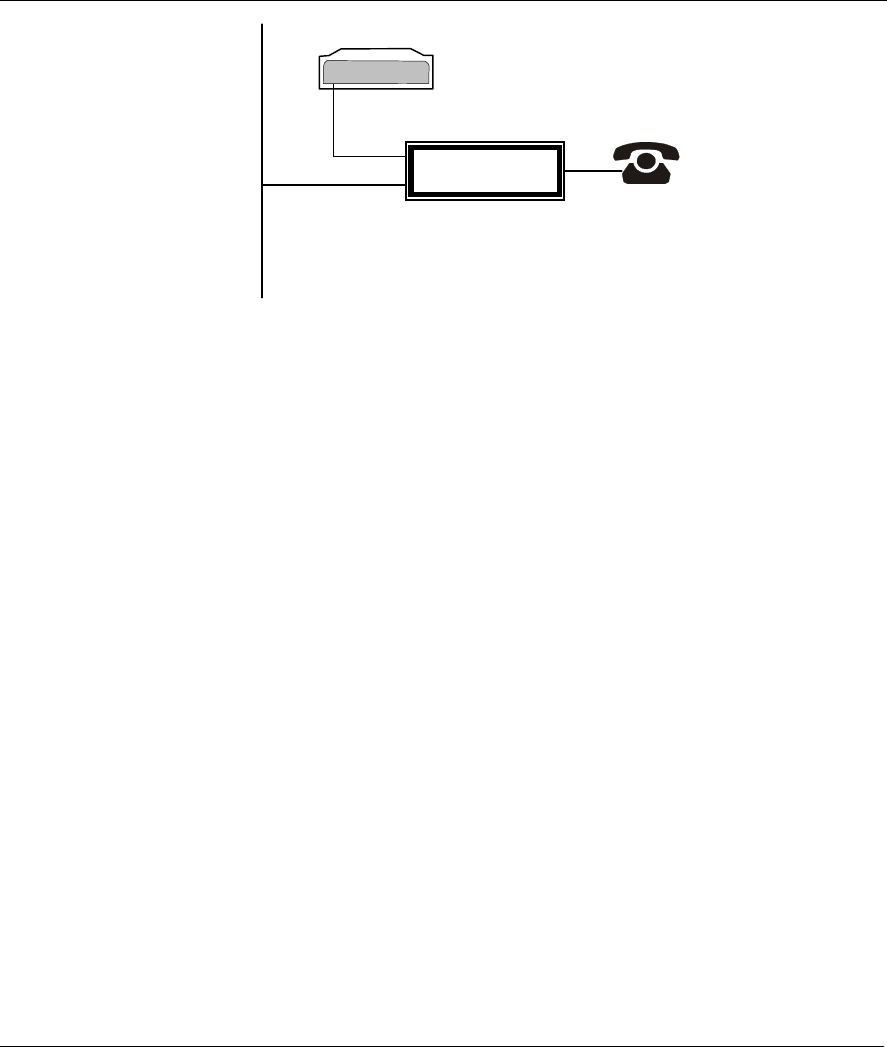
Prestige 642 PPPoE Modem
2-4 Hardware Installation & Initial Setup
Figure 2-3 Connecting a POTS Splitter
Step 1. Connect the side labeled “Phone” to your telephone.
Step 2. Connect the side labeled “Modem” to your Prestige.
Step 3. Connect the side labeled “Line” to the telephone wall jack.
2.5 Default Settings
Your Prestige is shipped with the following default settings:
¾ VPI: 8, VCI: 35
¾ WAN interface: PPPoE LLC mode
¾ Console port speed: 9600 bps
¾ DHCP: Server
¾ Password: “1234”
Depending on your region, the default password and VPI/VCI may differ.
2.6 Turning On the Prestige
At this point, you should have connected the console port, the ADSL line, the Ethernet port and the power
port to the appropriate devices or lines. Execute the terminal emulation program if you plan to configure the
Prestige with the Command Line Interface. Turn the power switch (located on the back of your Prestige)
from OFF to ON to turn on your Prestige.
• Proceed to the Web Configurator chapter if you want to configure the Prestige using the web
configurator. This is the most user-friendly configuration method.
• Proceed to the Command Line Interface chapter if you want to configure the Prestige using
the Command Line Interface.
Wall
Jack
Prestige
Modem
Line
POTS Splitter
Phone
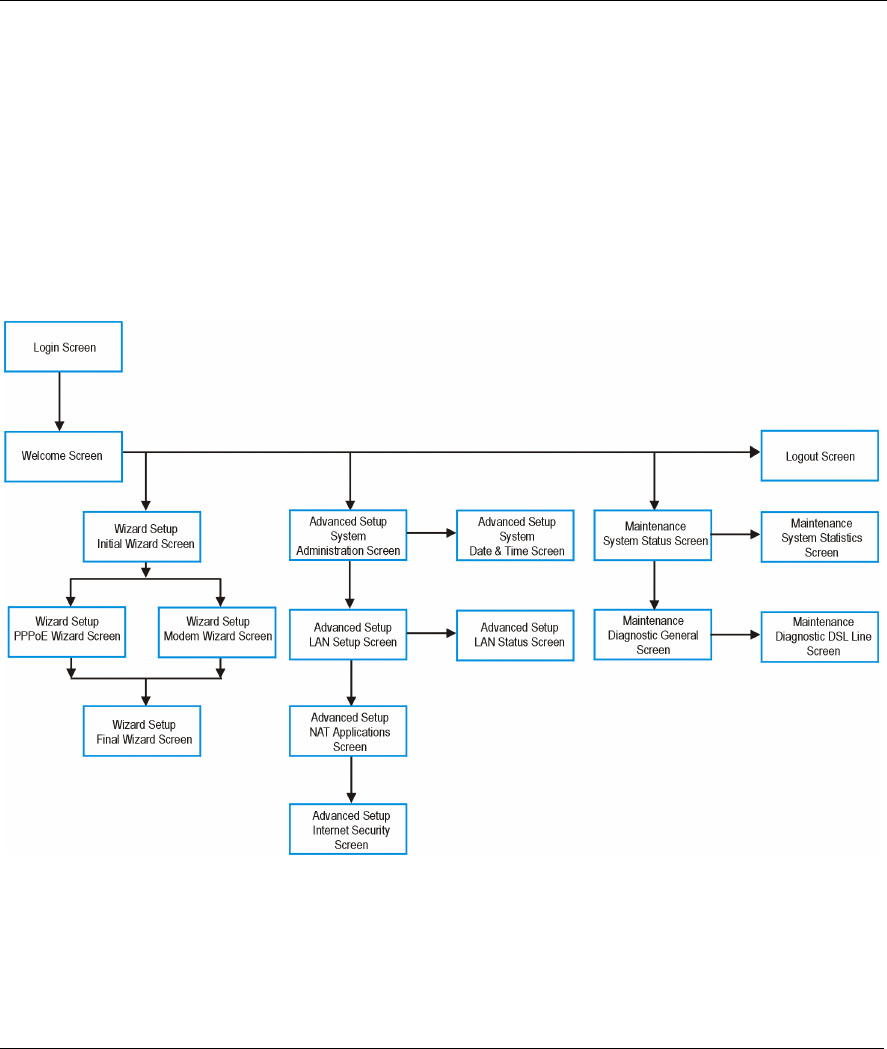
Prestige 642 PPPoE Modem
Web Configurator 3-1
Chapter 3
Web Configurator
This chapter shows you how to configure and maintain your Prestige using the web configurator.
3.1 Introduction
The web configurator is a user-friendly GUI (Graphic User Interface) that allows you to easily configure and
maintain the Prestige. The figure shown next details the menus contained in the web configurator.
Figure 3-1 Web Configurator Overview
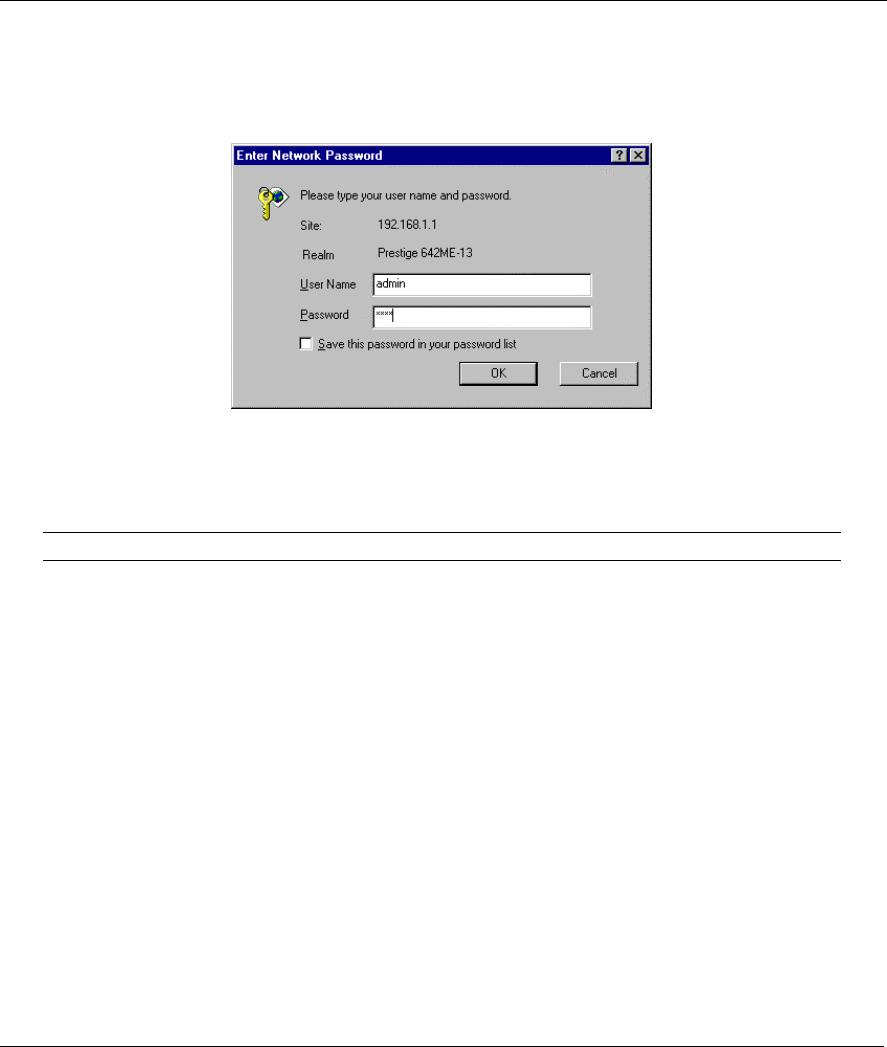
Prestige 642 PPPoE Modem
3-2 Web Configurator
3.2 Login and Welcome Screens
Launch your web browser and enter 192.168.1.1 as the URL. This is the factory default IP address of the
Prestige when shipped. You will see the following Login screen.
Figure 3-2 Login Screen as seen in Netscape
3.2.1 About the Login Screen
The default User Name and Password fields are "admin" and "1234" respectively.
The Password field is configurable; the User Name field is not.
The Password field is case sensitive.
The web configurator times out after five minutes of inactivity. The time out is not configurable via the web
configurator.
Make sure that your web browser is Java and JavaScript enabled.
You can configure the Prestige via the Prestige web configurator or CLI (Command Line Interface) only.
You will not be able to access the Prestige web configurator from the WAN if you have applied a filter in on
the LAN or block web service on the WAN.
3.2.2 About the Welcome Screen
After a successful login, you will see the Welcome screen shown next. When you are in a submenu and want
to see all available menus, click on the Main Menu link (only visible when in a submenu) to return to the
Welcome screen. If this is the first time configuring your Prestige you should click Wizard Setup.
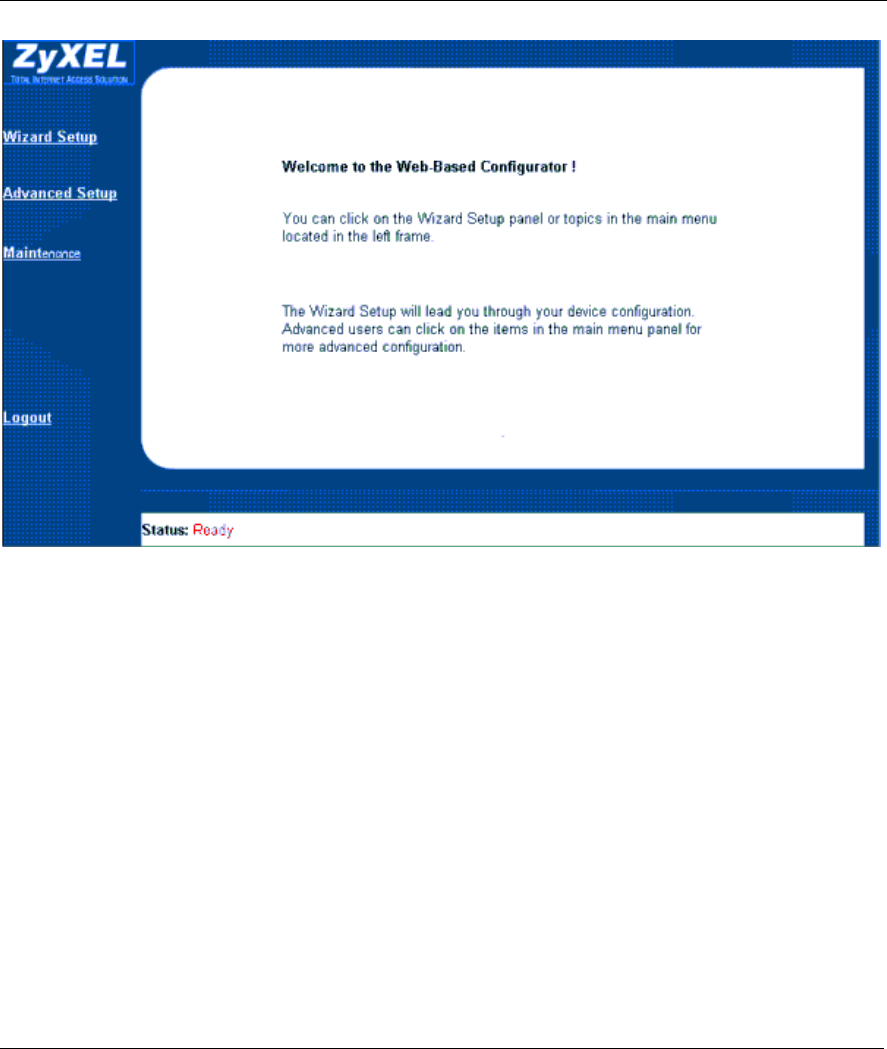
Prestige 642 PPPoE Modem
Web Configurator 3-3
Figure 3-3 Welcome Screen
3.3 Wizard Setup Screen
Use the wizard setup for initial Prestige configuration. The Prestige comes with some default settings that
should make configuration even easier.
Select Modem if you want your modem to function in bridge mode (you will need to download a VPN
adapter later). Otherwise, select PPPoE Modem (default) as shown next.
Click Next.
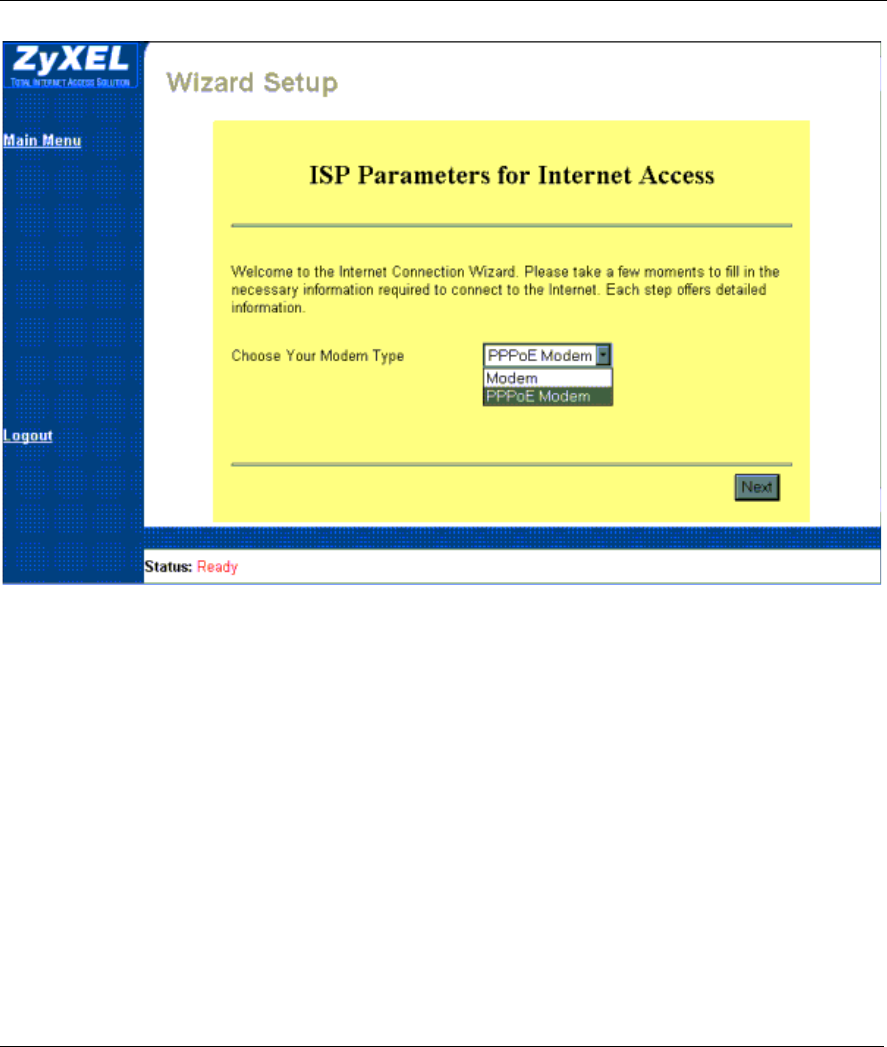
Prestige 642 PPPoE Modem
3-4 Web Configurator
Figure 3-4 Initial Wizard Screen
3.3.1 Wizard Setup — PPPoE Modem Screen
The screen shown next appears if you selected PPPoE Modem from the initial Wizard screen and allows
you to enter Internet Access information in one screen. Before you configure your Prestige for Internet
access, you need to collect your Internet account information from your ISP and telephone company. Refer to
the next table for a list of required account information.
A Note about IP Adressess.
Every machine on the Internet must have a unique address. If your networks are isolated from the Internet,
e.g., only between your two branch offices, you can assign any IP addresses to the hosts without problems.
However, the Internet Assigned Numbers Authority (IANA) has reserved the following three blocks of IP
addresses specifically for private networks:
10.0.0.0 - 10.255.255.255
172.16.0.0 - 172.31.255.255
192.168.0.0 - 192.168.255.255
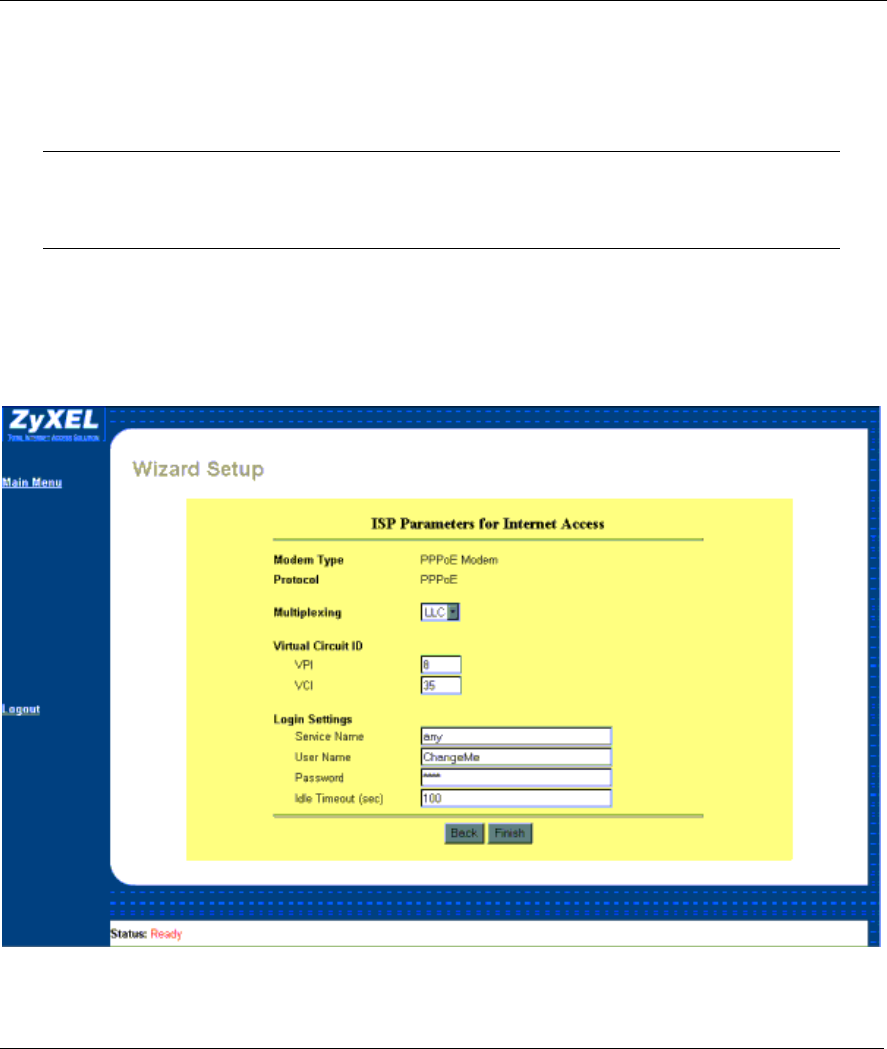
Prestige 642 PPPoE Modem
Web Configurator 3-5
You can obtain your IP address from the IANA, from an ISP or assigned from a private network. If you
belong to a small organization and your Internet access is through an ISP then ISP can provide you with the
Internet addresses for your local networks. On the other hand, if you are part of a much larger organization
then you should consult your network administrator for the appropriate IP addresses.
Regardless of your particular situation, do not create an arbitrary IP address;
always follow the guidelines above. For more information on address assignment,
please refer to RFC 1597, Address Allocation for Private Internets and RFC 1466,
Guidelines for Management of IP Address Space.
A Note about VPI and VCI Numbers
Be sure to use the correct Virtual Path Identifier (VPI) and Virtual Channel Identifier (VCI) numbers
supplied by the telephone company. The valid range for the VPI is 1 to 255 and for the VCI is 32 to 65535 (0
to 31 is reserved for local management of ATM traffic). Please see the VPI & VCI Appendix for more
information
Figure 3-5 PPPoE Wizard Screen
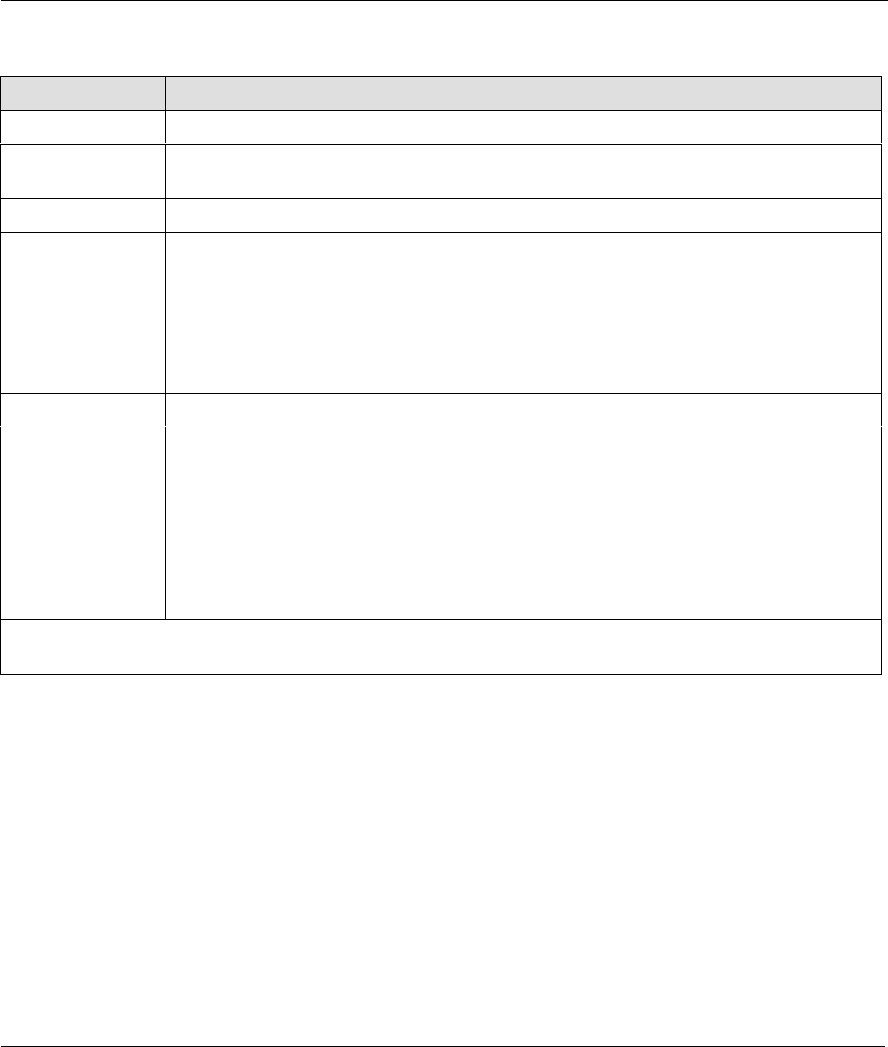
Prestige 642 PPPoE Modem
3-6 Web Configurator
Table 3-1 PPPoE Wizard Screen Description
FIELD LABEL FIELD DESCRIPTION
Modem Type This field reflects the type of modem you chose in the previous screen (READ ONLY).
Protocol This field is dependent on the Modem Type field (READ ONLY) and reflects the
protocol used by the modem selected in the previous screen.
Multiplexing Select either VC or LLC. Obtain this information from your ISP.
Virtual Circuit ID Be sure to use the correct Virtual Path Identifier (VPI) and Virtual Channel Identifier
(VCI) numbers supplied by the telephone company. The valid range for the VPI is 0 to
255 and for the VCI is 32 to 65535 (0 to 31 is reserved for local management of ATM
traffic).
VPI Enter the VPI assigned to you by your ISP.
VCI Enter the VCI assigned to you by your ISP.
Login Settings
Service Name Type the name of your PPPoE service here. If you do not know your Service Name
then leave this field blank.
User Name Enter the login name that your ISP gives you. For PPPoE encapsulation this field must
be of the form user@domain.xxx where the domain identifies your ISP.
Password Enter the password associated with the User Name name above.
Idle Timeout
(sec)
100 (default)
When you have finished, click Finish to save your customized settings and exit this screen or Back to
return to the previous screen without saving.
3.3.2 Wizard Setup — Modem Screen
The screen shown next appears if you selected Modem from the initial Wizard screen.
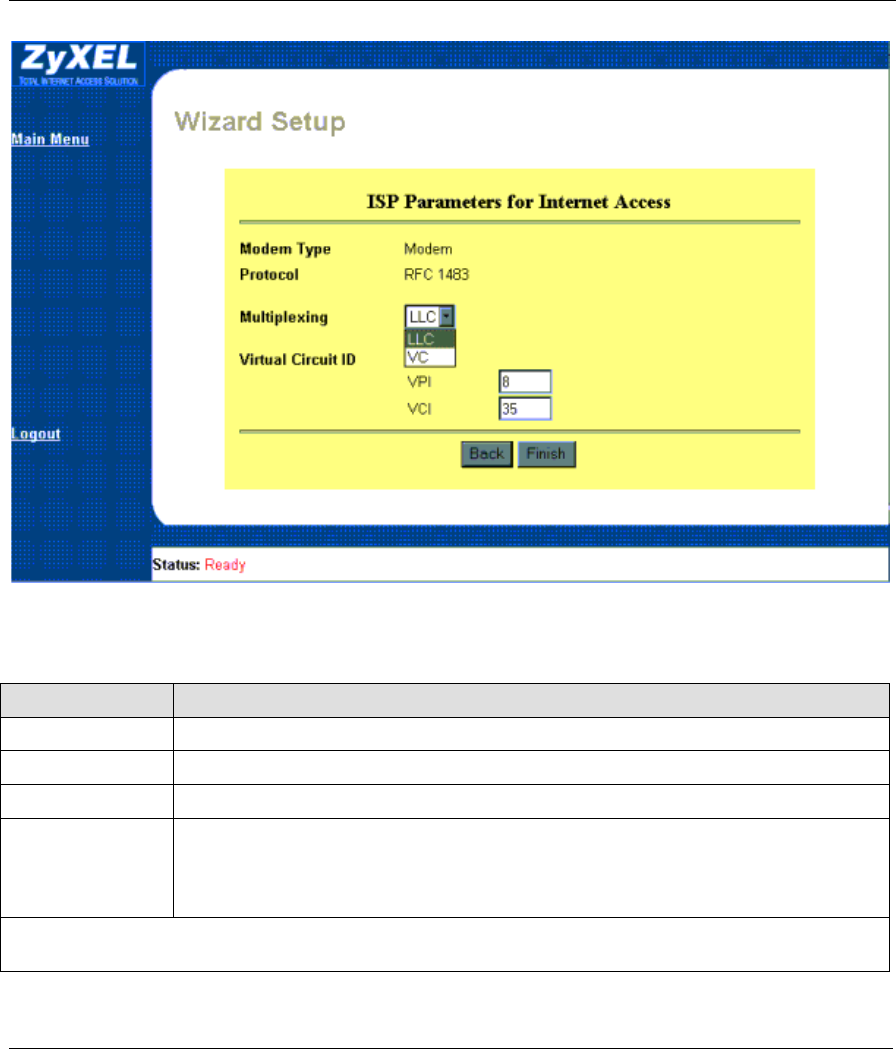
Prestige 642 PPPoE Modem
Web Configurator 3-7
Figure 3-6 Modem Wizard Screen
Table 3-2 Modem Wizard Screen Description
FIELD LABEL FIELD DESCRIPTION
Modem Type This field reflects the type of modem you chose in the previous screen (READ ONLY).
Protocol This field is dependent on the Modem Type field (READ ONLY).
Multiplexing Select either VC or LLC. Obtain this information from your ISP.
Virtual Circuit ID
VPI Enter the VPI assigned to you by your ISP.
VCI Enter the VCI assigned to you by your ISP.
When you have finished, click Finish to save your customized settings and exit this screen or Back to return
to the previous screen without saving.
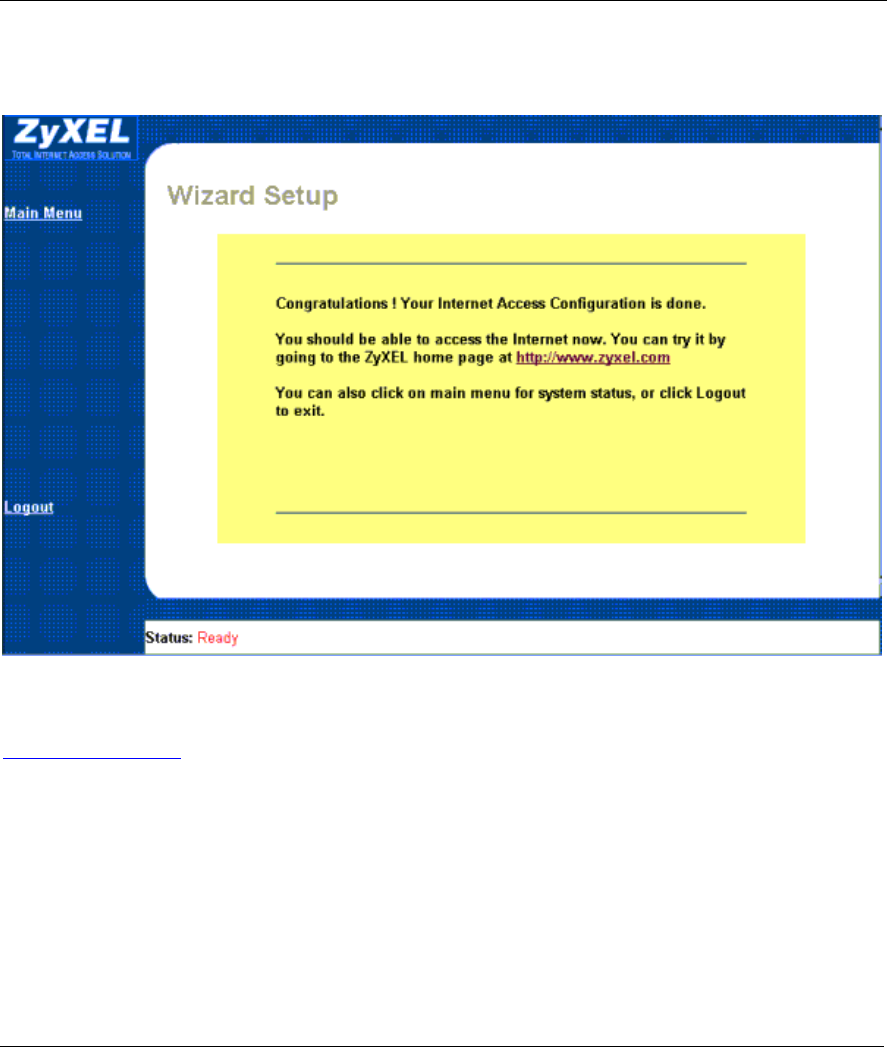
Prestige 642 PPPoE Modem
3-8 Web Configurator
3.3.3 Wizard Setup — Final Wizard Screen
After you configure your modem, you will see the final Wizard screen shown next.
Figure 3-7 Final Wizard Screen
Congratulations! Your should now be set up to access the Internet. Test your Internet connection by clicking
http://www.zyxel.com in the previous figure.
If there are any problems recheck all the parameters you entered in this Wizard. Make certain they are the
same as what your ISP gave you. Also, check your cable connections and reboot if necessary. Please the
Troubleshooting chapter of this manual for more detailed troubleshooting information.
3.4 Advanced Setup
Advanced setup allows you access to more advanced configuration. Use the Advanced Setup screens to
configure System Administration, Date and Time Settings, Ethernet, NAT (Network Address
Translation) Applications and Internet Security.
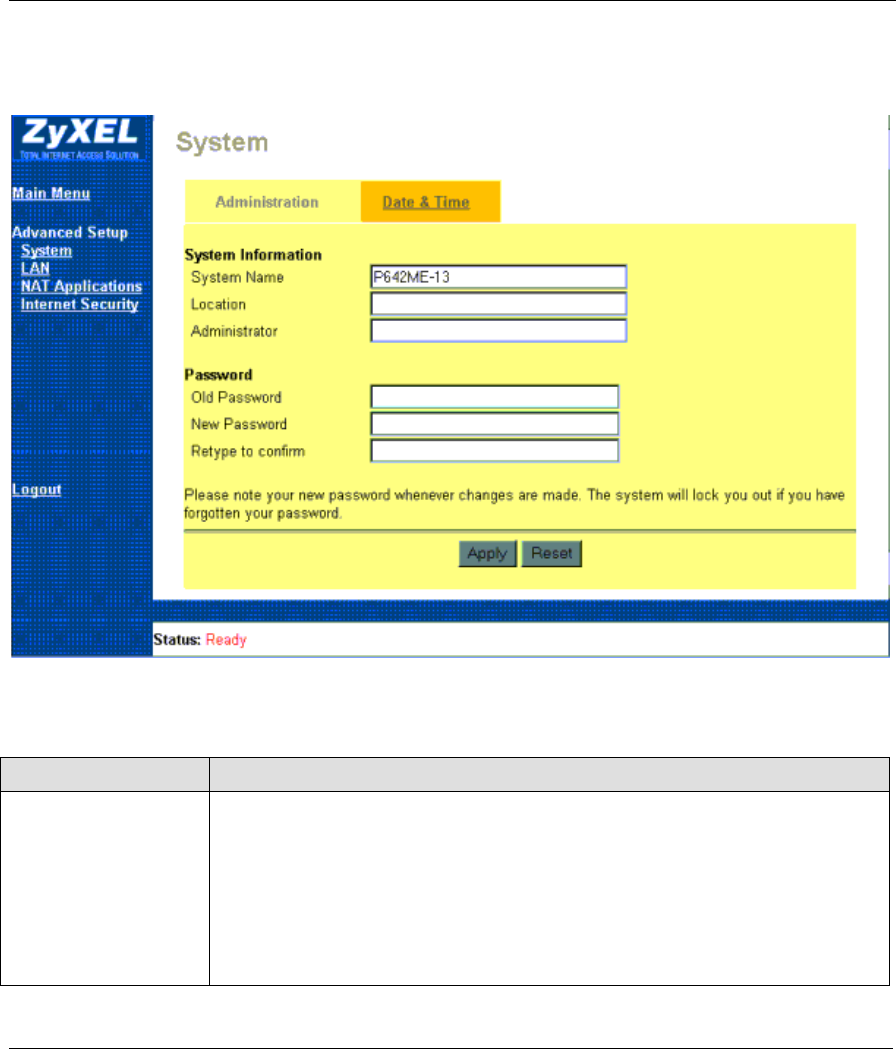
Prestige 642 PPPoE Modem
Web Configurator 3-9
3.4.1 Advanced Setup — System Administration Screen
Click the Advanced Setup link to display the screen shown next.
Figure 3-8 Advanced Setup — System Administration Screen
Table 3-3 Advanced Setup — System Administration Screen Description
FIELD LABEL FIELD DESCRIPTION
System Information
System Name Enter a descriptive name for identification purposes. It is recommended you enter
your computer's "Computer name". This name can be up to 30 alphanumeric
characters long. Spaces are not allowed, but dashes "-" and underscores "_" are
accepted.
Location Enter the geographic location (up to 31 characters) of your Prestige.
Administrator Enter the name (up to 30 characters) of the person in charge of this Prestige.
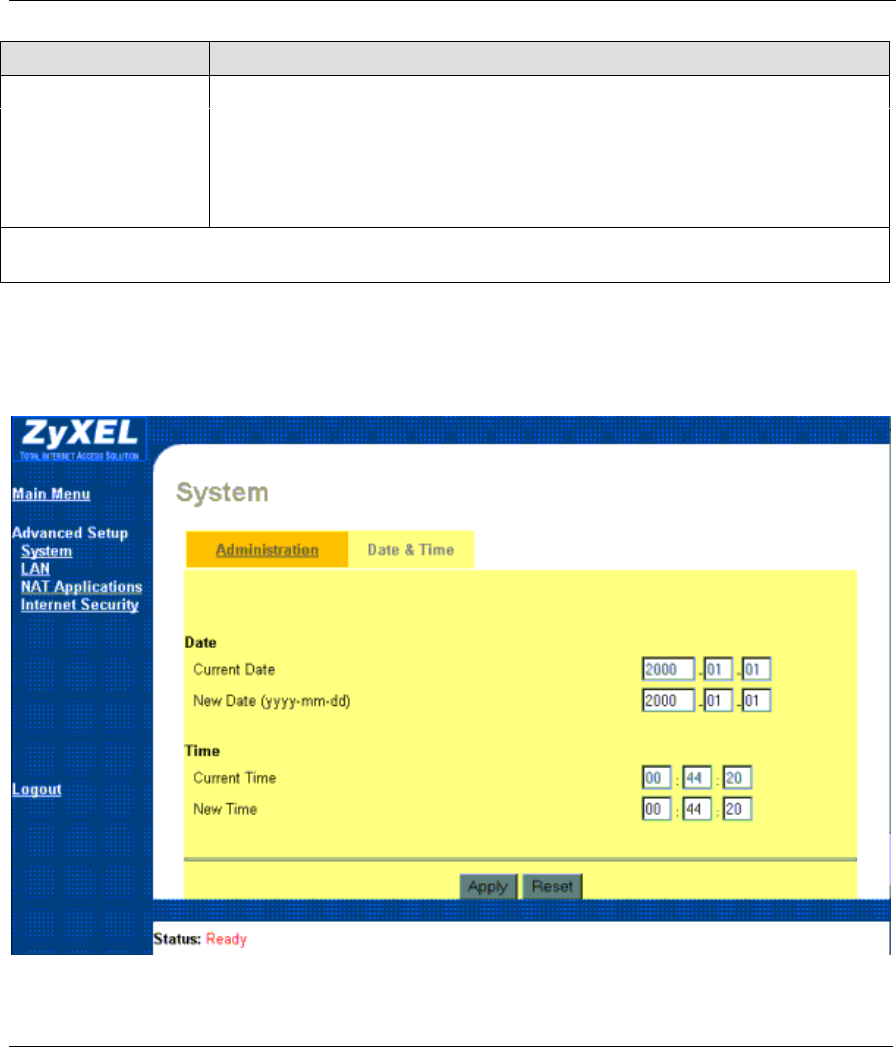
Prestige 642 PPPoE Modem
3-10 Web Configurator
FIELD LABEL FIELD DESCRIPTION
Password Changing the system password is highly recommended.
Old Password Type in your existing system password, i.e., 1234, the default password.
New Password Enter your new system password (up to 30 characters). Note that as you type a
password, the screen displays a “*” for each character you type.
Retype to confirm Retype your new system password for confirmation.
When you have finished, click Apply to save these settings back to the Prestige or Reset to reset the fields
in this screen.
3.4.2 Advanced Setup — System Date & Time Screen
Click the Advanced Setup link and then click the Date & Time tab to display the screen shown next.
Use this screen to manually configure the current time and date
Figure 3-9 Advanced Setup — System Date & Time Screen
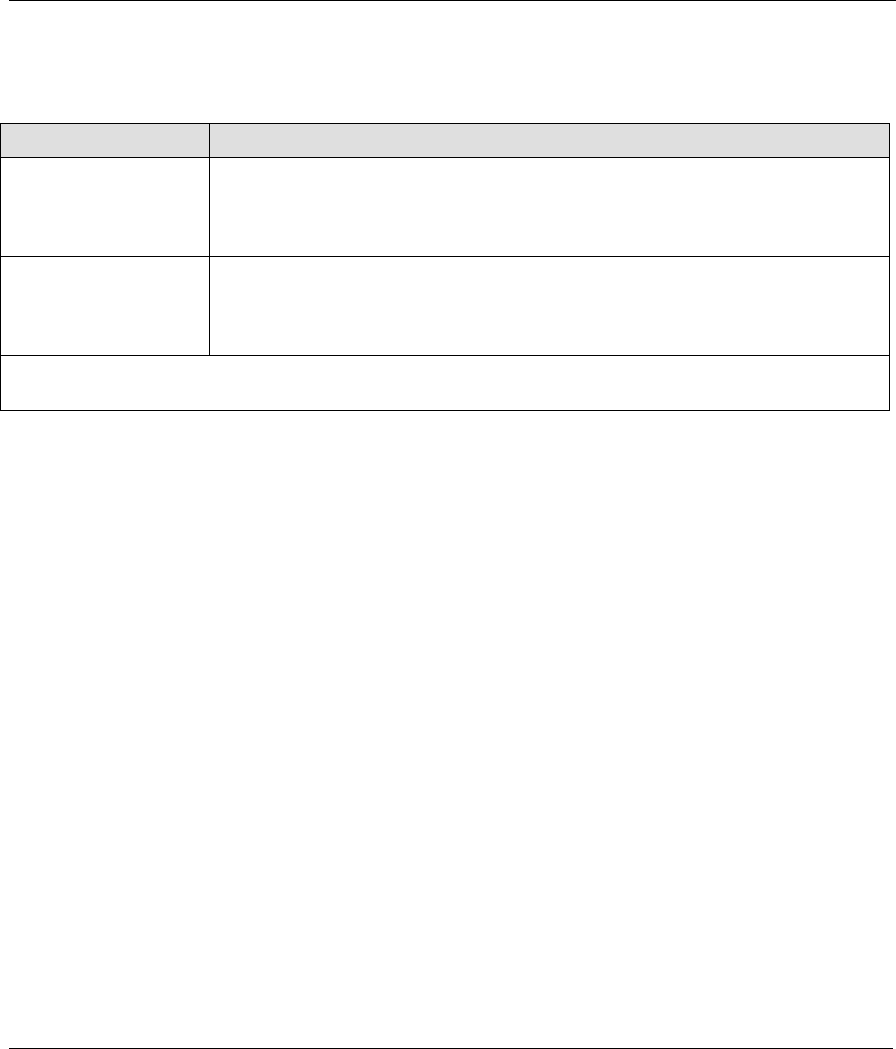
Prestige 642 PPPoE Modem
Web Configurator 3-11
Table 3-4 Advanced Setup — System Date & Time Screen Description
FIELD LABEL FIELD DESCRIPTION
Date
Current Date This read-only field displays the current date.
New Date Enter the new date in year, month and day and format.
Time
Current Time This read-only field displays the current time.
New Time Enter the new time in hour, minute and second format.
When you have finished, click Apply to save these settings back to the Prestige or Reset to reset the fields
in this screen.
3.4.3 Advanced Setup — LAN Screen
Click the Advanced Setup link and then click the LAN link to display the screen shown next.
DHCP
DHCP (Dynamic Host Configuration Protocol) allows individual clients (computers) to obtain the TCP/IP
configuration at start-up from a centralized DHCP server. The Prestige has built-in DHCP server capability,
enabled by default, which means it can assign IP addresses, an IP default gateway and DNS servers to
Windows 98, Windows NT and other systems that support the DHCP client. The Prestige can also act as a
surrogate DHCP server where it relays IP address assignments from the actual DHCP server to clients.
IP Pool Setup
The Prestige is pre-configured with a pool of 32 IP addresses starting from 192.168.1.33 to 192.168.1.64 for
the client computers. This leaves 31 IP addresses, 192.168.1.2 to 192.168.1.32 (excluding the Prestige itself
which has a default IP of 192.168.1.1), for other server computers, e.g., server for mail, FTP, telnet, web,
etc., that you may have.
DNS
DNS Server Address DNS (Domain Name System) is for mapping a domain name to its corresponding IP
address and vice versa, e.g., the IP address of www.zyxel.com is 204.217.0.2. The DNS server is extremely
important because without it, you must know the IP address of a computer before you can access it. The DNS
server addresses that you enter in the DHCP setup are passed to the client computers along with the assigned
IP address and subnet mask. There are two ways that an ISP disseminates the DNS server addresses. The first
is for an ISP to tell a customer the DNS server addresses, usually in the form of an information sheet, when
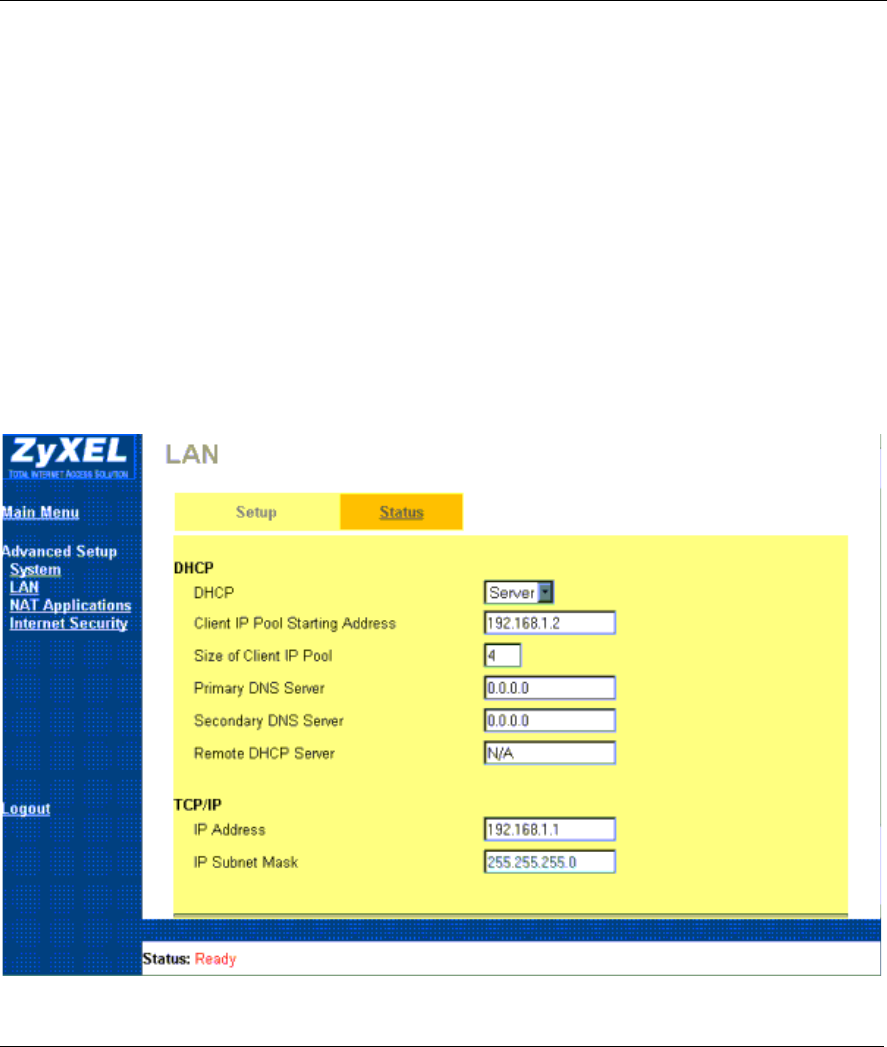
Prestige 642 PPPoE Modem
3-12 Web Configurator
s/he signs up. If your ISP does give you the DNS server addresses, enter them in the DNS Server fields in
DHCP Setup, otherwise, leave them blank. If the Primary and Secondary DNS Server fields in DHCP Setup
are not specified, i.e., left as 0.0.0.0, the Prestige tells the DHCP clients that it itself is the DNS server. When
a computer sends a DNS query to the Prestige, the Prestige forwards the query to the real DNS server learned
through IPCP and relays the response back to the computer. Please note that DNS proxy works only when the
ISP uses the IPCP DNS server extensions. It does not mean you can leave the DNS servers out of the DHCP
setup under all circumstances.
IP Address
If the ISP did not explicitly give you an IP network number, then you most likely have a single user account
and the ISP will assign you a dynamic IP address when the connection is established. If this is the case, it is
recommended that you select a network number from 192.168.0.0 to 192.168.255.0 (ignoring the trailing
zero) and you must enable the Single User Account feature of the Prestige (it is enabled by default).
The subnet mask specifies the network number portion of an IP address. Your Prestige will compute the
subnet mask automatically based on the IP address that you entered. You don't need to change the subnet
mask computed by the Prestige unless you are instructed to do otherwise.
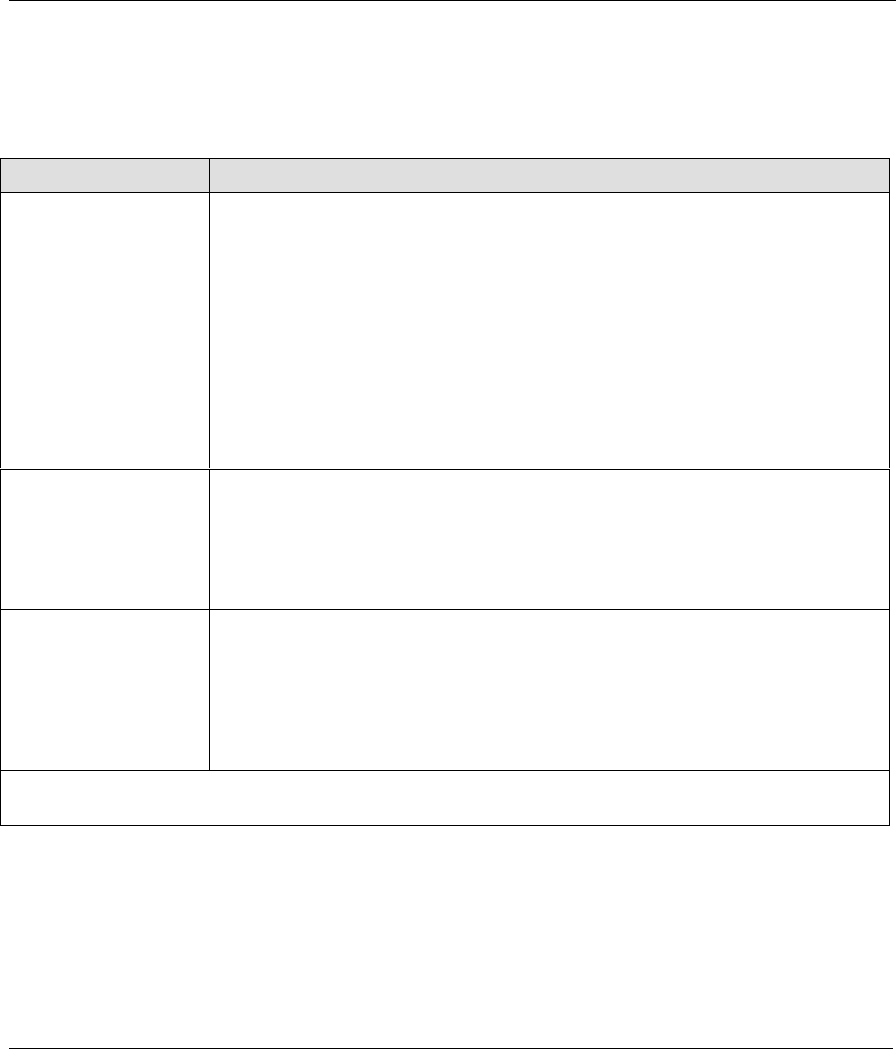
Prestige 642 PPPoE Modem
Web Configurator 3-13
Figure 3-10 Advanced Setup — LAN Screen
Table 3-5 Advanced Setup — LAN Screen Description
FIELD LABEL FIELD DESCRIPTION
DHCP
DHCP If set to Server, your Prestige can assign IP addresses, an IP default gateway and
DNS servers to Windows and other systems that support the DHCP client. If set to
None, the DHCP server will be disabled. If set to Relay, the Prestige acts as a
surrogate DHCP server and relays DHCP requests and responses between the
remote server and clients. Enter the IP address of the actual, remote DHCP server
in the Remote DHCP Server field in this case. When DHCP is used, the following
items need to be set:
Client IP Pool
Starting Address
This field specifies the first of the contiguous addresses in the IP address pool.
Size of Client IP Pool This field specifies the size or count of the IP address pool.
Primary DNS Server Enter the IP addresses of the DNS servers. The DNS servers are passed to the
DHCP clients along with the IP address and the subnet mask.
Secondary DNS Server As above.
Remote DHCP Server If Relay is selected in the DHCP field above then enter the IP address of the
actual remote DHCP server here.
TCP/IP
IP Address Enter the IP address of your Prestige in dotted decimal notation, for example,
192.168.1.1 (factory default).
IP Subnet Mask Your Prestige will automatically calculate the subnet mask based on the IP
address that you assign. Unless you are implementing subnetting, use the subnet
mask computed by the Prestige.
When you have finished, click Apply to save these settings back to the Prestige or Reset to reset the fields
in this screen.
3.4.4 Advanced Setup - LAN Status
Click the Advanced Setup link, the LAN link and then click the Status tab.
Use the following screen to view particulars about your LAN setup. This screen is READ-ONLY.
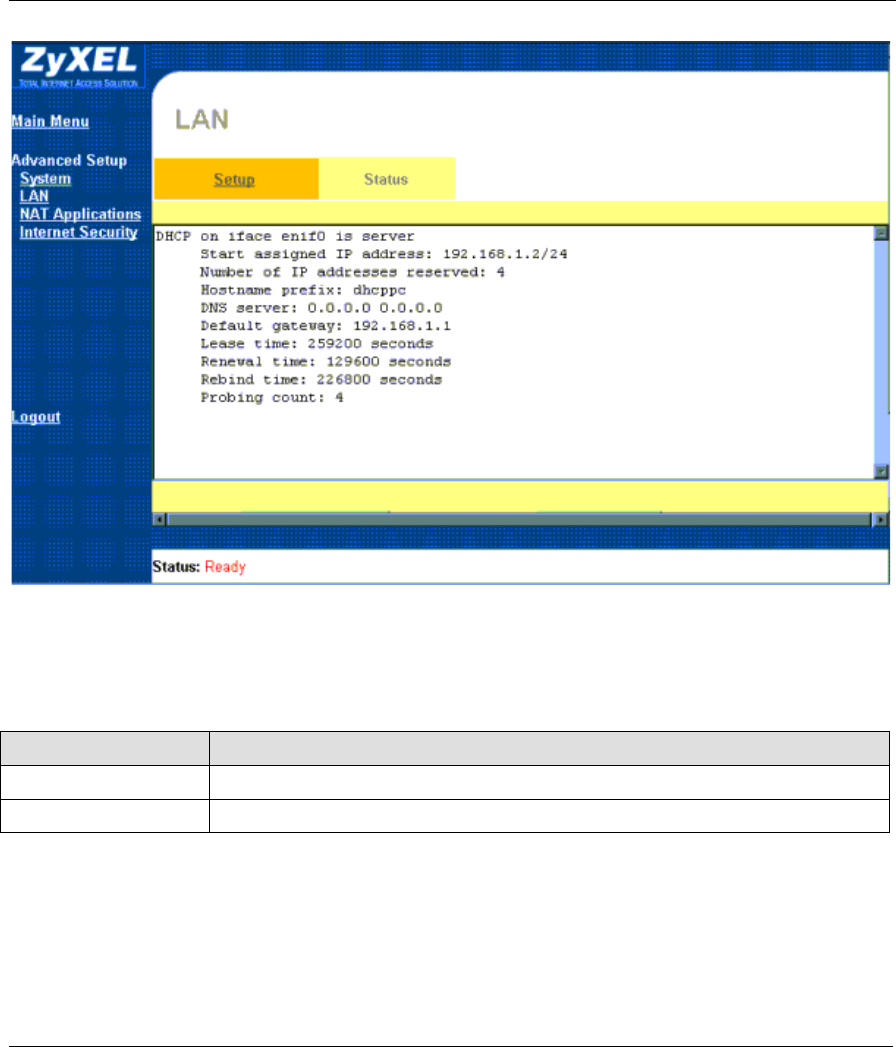
Prestige 642 PPPoE Modem
3-14 Web Configurator
Figure 3-11 Advanced Setup — LAN Screen — Status Tab
Table 3-6 Advanced Setup — LAN Screen — Status Tab Description
BUTTON DESCRIPTION
Previous Page Click Previous Page to view the previous page.
Next Page Click Next Page to view more items in the list (if your list that exceeds this page).
3.4.5 Advanced Setup — NAT (Network Address Translation) Applications
Click the Advanced Setup link and then click the NAT Applications link to display the screen shown next.
Network Address Translation (NAT)
Typically, if there are multiple users on the LAN that want concurrent access to the Internet, you must lease a
block of legal or globally unique IP addresses from an ISP. The NAT feature lets you enjoy the same benefits

Prestige 642 PPPoE Modem
Web Configurator 3-15
as having multiple legal addresses, but only pay for one IP address, thus saving significantly on subscription
fees (check with your ISP before you enable this feature). The IP address for the NAT can be either fixed or
dynamically assigned by the ISP. In addition, you can designate servers, e.g., a web server and a Telnet
server, on your local network and make them accessible to the outside world (see below). If you do not define
a server, NAT offers the additional benefit of firewall protection. If no server is defined, all incoming
inquiries will be filtered out by your Prestige, thus preventing intruders from probing your network. Your
Prestige accomplishes address sharing by translating the internal LAN IP addresses to a single address that is
globally unique on the Internet. For more information on IP address translation, refer to RFC 1631 - The IP
Network Address Translator (NAT).
Multiple Servers behind NAT
Even though NAT makes your whole inside network appear as a single computer to the outside world, A
service is identified by the port number; the following table shows the most common services and their
corresponding port numbers.
Table 3-7 Common Services and Corresponding Port Numbers
SERVICES PORT NUMBER
FTP (File Transfer Protocol) 21
Telnet 23
SMTP (Simple Mail Transfer Protocol) 25
DNS (Domain Name System) 53
HTTP (Hyper Text Transfer Protocol or WWW Web) 80
PPTP (Point-to-Point Tunneling Protocol) 1723
So, if you have a web server at IP address 192.168.1.2 and a FTP server at IP address 192.168.1.3, then you
need to specify port 80 (web) for the server at IP address 192.168.1.2 and port 21 (FTP) for the FTP server at
IP address 192.168.1.3.
A server can support more than one service, e.g., a server can provide both FTP and DNS service, while
another provides only web service. Furthermore, since you need to specify the IP address of a server in the
Prestige, a server must have a fixed IP address and not be a DHCP client whose IP address potentially
changes each time it is turned on.
In addition to servers for specific services, NAT supports a default server. A service request that does not
have a server explicitly designated for it is forwarded to the default server. If the default server is not defined,
the service request is simply discarded. To make a server visible to the outside world, specify the port
number of the service in the Port Number field and the inside IP address of the server in the Server IP
Address field.
The Prestige has some of the more popular applications already pre-configured. Select an application from
the drop-down list box and the corresponding port number should display in the Port Number field. To
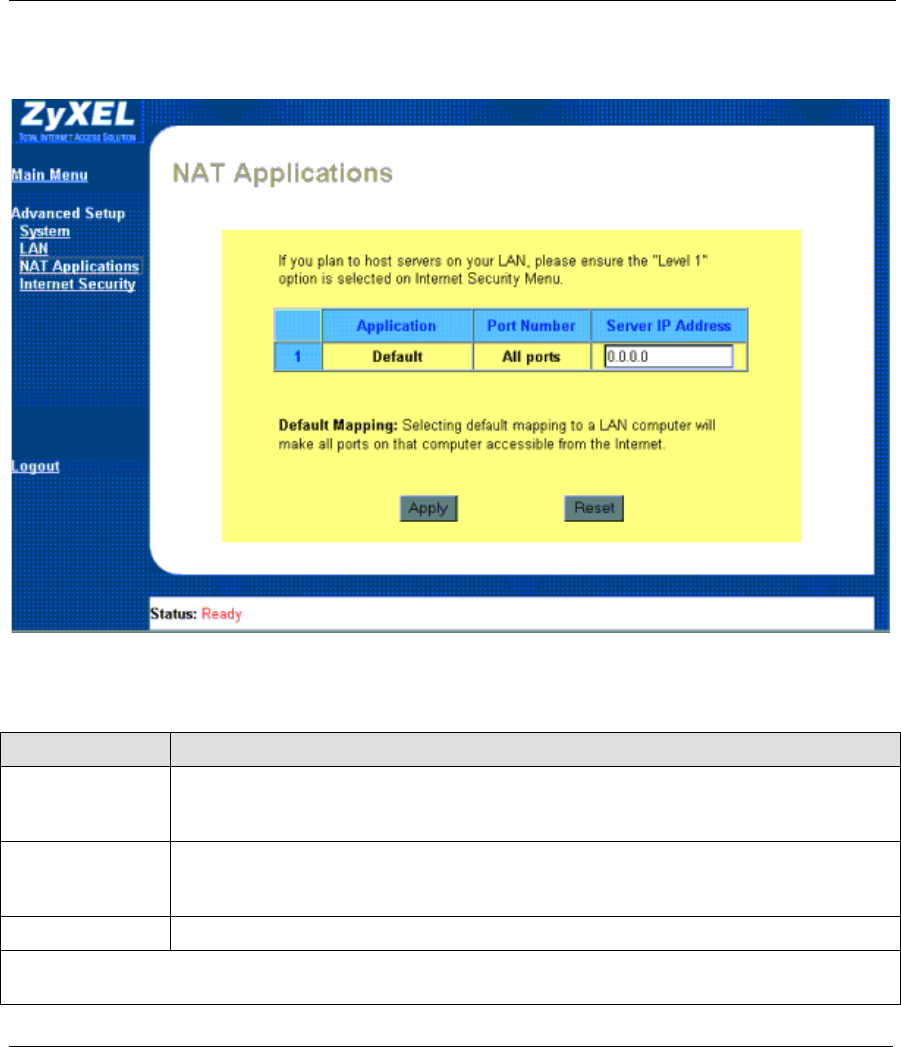
Prestige 642 PPPoE Modem
3-16 Web Configurator
configure a different application not already pre-configured, choose Manual and then enter the port number
in the Port Number field.
Figure 3-12 Advanced Setup — NAT Applications Screen
Table 3-8 Advanced Setup — NAT Applications Screen Description
APPLICATION FIELD DESCRIPTION
Application This READ-ONLY field is preset to Default and cannot be changed. Default mans that
all incoming packets will be transferred to the server IP address you enter in the Server
IP Address field. Refer to the table shown next for a list of different applications.
Port Number This READ-ONLY field is preset to ALL ports and cannot be changed. All ports means
that your Prestige supports all ports. Refer to the table shown next for a list of different
ports.
Server IP Address Type in the server IP address of your computer here.
When you have finished, click Apply to save these settings back to the Prestige or Reset to reset the fields in
this screen.
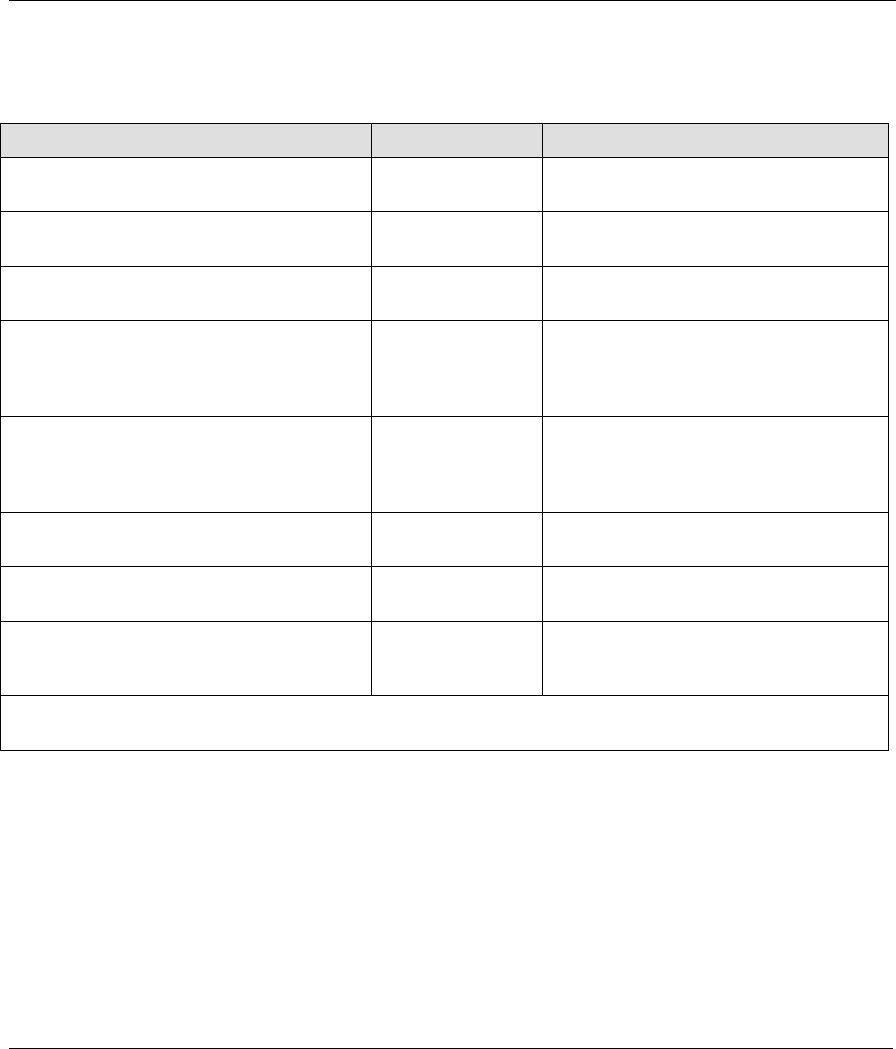
Prestige 642 PPPoE Modem
Web Configurator 3-17
Table 3-9 Applications and Port Numbers
APPLICATIONS PORT NUMBER SERVER IP ADDRESS
HTTP - Hyper Text Transfer Protocol or
WWW Web
80 Enter the inside IP address of the server
here.
FTP - File Transfer Protocol 21 Enter the inside IP address of the server
here.
Telnet - a common login and terminal
emulation protocol used on the Internet.
23 Enter the inside IP address of the server
here.
POP3 - Post Office Protocol is an Internet
mail server protocol that provides an
incoming message storage system. The
current version is called POP3.
110 Enter the inside IP address of the server
here.
NetMeeting_1 - this is a popular Internet
chat program. Two port numbers must be
configured - one for audio and one for
video.
1720 Enter the inside IP address of the server
here.
NetMeeting_2 1503 Enter the inside IP address of the server
here.
StarCraft - this is a popular Internet gaming
program.
6112 Enter the inside IP address of the server
here.
Manual - choose this option to configure an
application not already pre-configured.
Enter the port
number for this
application.
Enter the inside IP address of the server
here.
When you have finished, click Apply to save these settings back to the Prestige or Reset to reset the fields
in this screen.
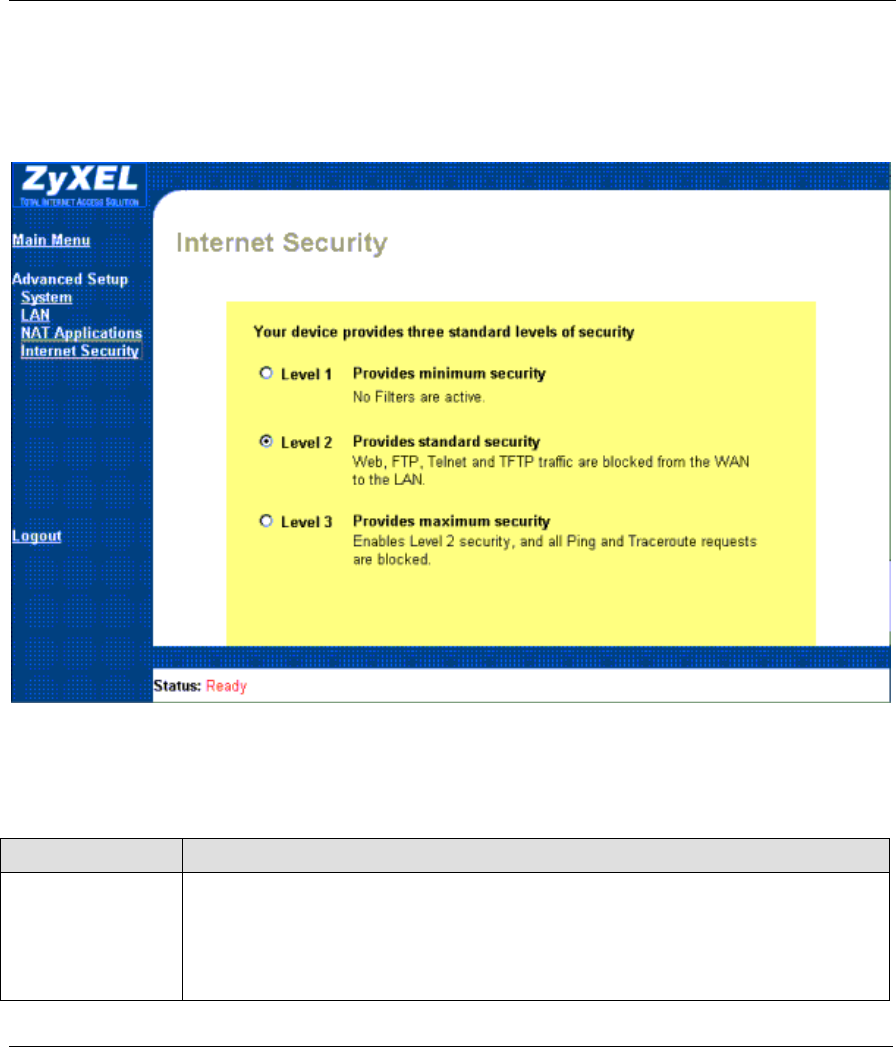
Prestige 642 PPPoE Modem
3-18 Web Configurator
3.4.6 Advanced Setup — Internet Security
Click the Advanced Setup link and then click the Internet Security link to display the screen shown next.
Use this screen to configure your security setttings.
Figure 3-13 Advanced Setup — Internet Security Screen
Select one of three levels of security.
Table 3-10 Advanced Setup — Internet Security Screen Description
SECURITY LEVEL DESCRIPTION
Level 1 Level 1 applies no security - no packet filters are applied to the LAN and/or remote
node.
Remote configuration using TELNET, and HTTP is allowed. FTP and TFTP file
transfer is also possible as are Ping and Traceroute (using ICMP).
Pre-configured packet filters still exist but they are not applied.
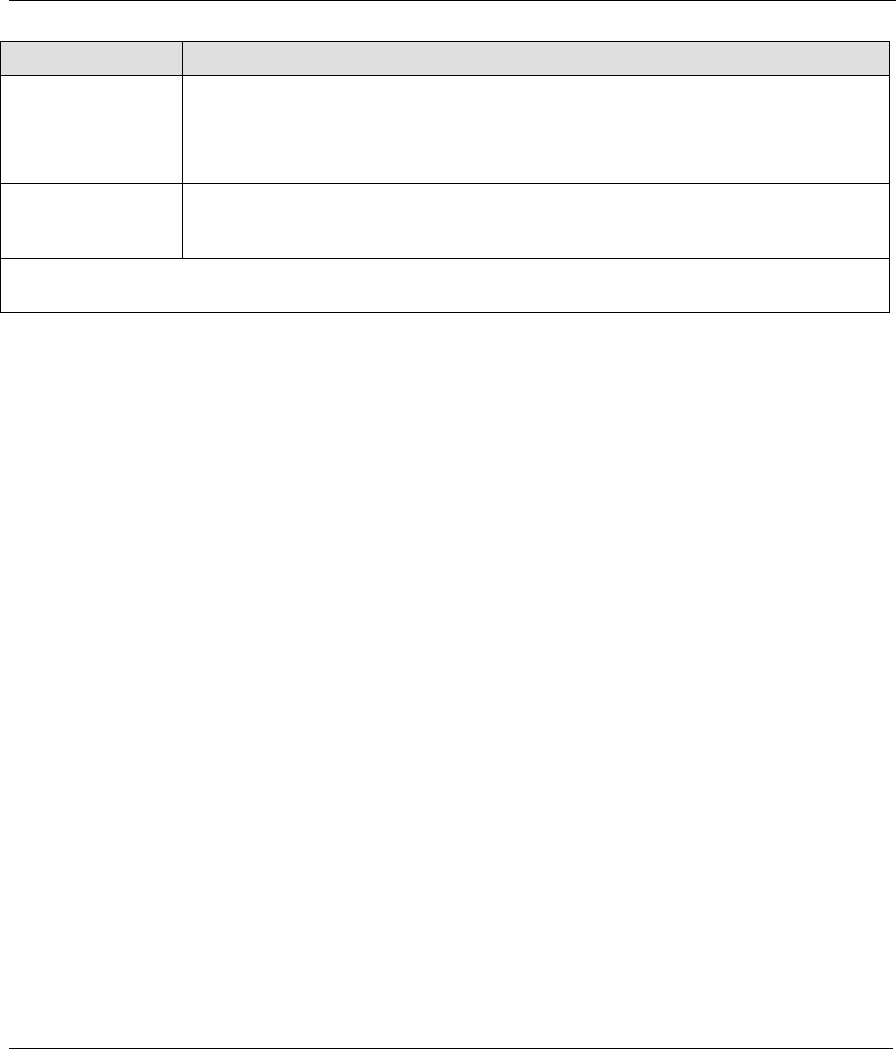
Prestige 642 PPPoE Modem
Web Configurator 3-19
SECURITY LEVEL DESCRIPTION
Level 2 Level 2 security applies filter rules to prevent incoming (to the Prestige) telnet and
FTP/TFTP sessions as well as stop outgoing NetBIOS calls to the remote node (ISP).
A PPPoE filter that filters out all packets except PPoE packets going out from the
Prestige to the ISP or remote node is also applied.
Level 3 Level 3 security applies an additional filter (in addition to Level 2 security filters) that
drops all incoming ICMP packets. Many discovery tools such as Ping and Traceroute
use ICMP packets.
When you have finished, click Apply to save these settings back to the Prestige or Reset to reset the fields
in this screen.
3.5 Maintenance
Use the Maintenance link to access tools to diagnose and monitor the LAN and WAN status of your Prestige.
3.5.1 Maintenance — System Status
Click the Maintenance link and then click the System Status link to display the screen shown next. Use this
screen to view system status.
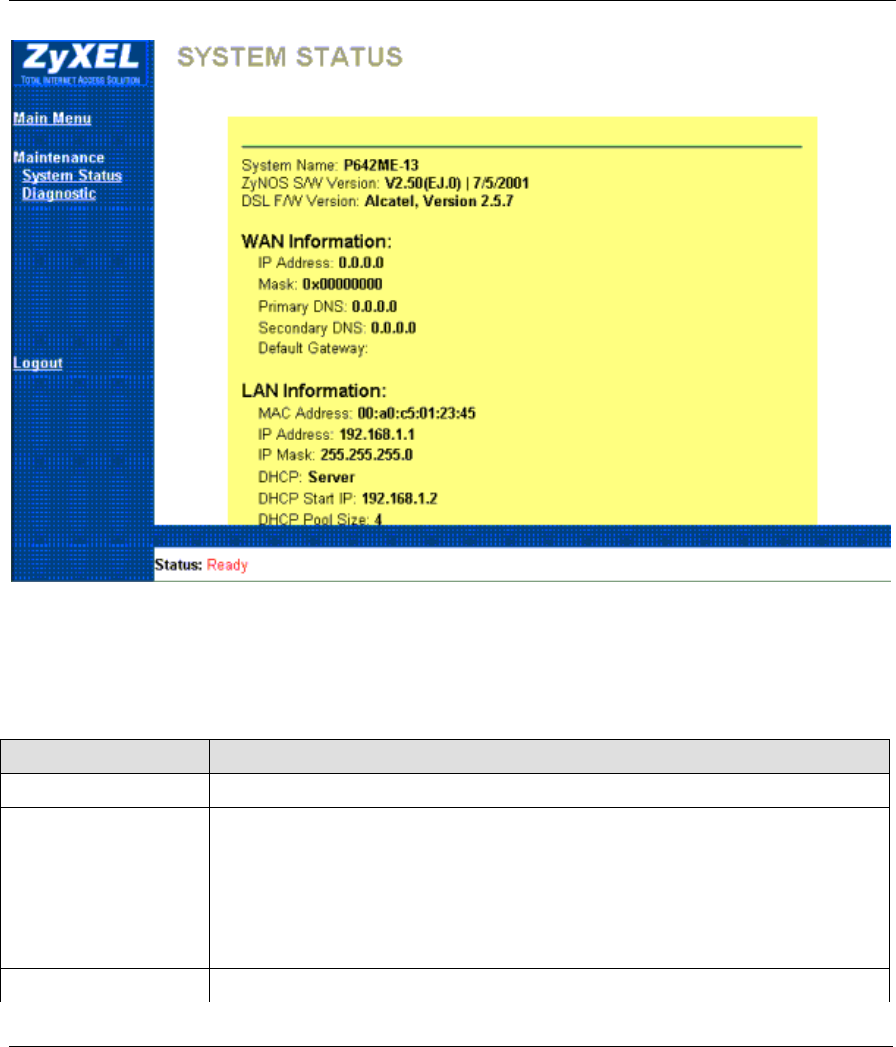
Prestige 642 PPPoE Modem
3-20 Web Configurator
Figure 3-14 Maintenance — System Status Screen
This screen shows you the status of your Prestige. These fields are READ-ONLY and are meant to be used
for diagnostic purposes only.
Table 3-11 Maintenance — System Status Screen Description
FIELD LABEL FIELD DESCRIPTION
System Name This field displays the system name you entered in the system screen.
ZyNOS S/W Version ZyNOS (ZyXEL Network Operating System) is the name of the Prestige firmware.
This file is also named "ras" on the Prestige.
This field displays the firmware version number and the date it was released.
You should periodically check the zyxel.com web site for new firmware releases.
Check this field to make sure your firmware is current or a new firmware upload is
successful.
DSL F/W Version This field shows the chipset and chipset version that your Prestige uses.
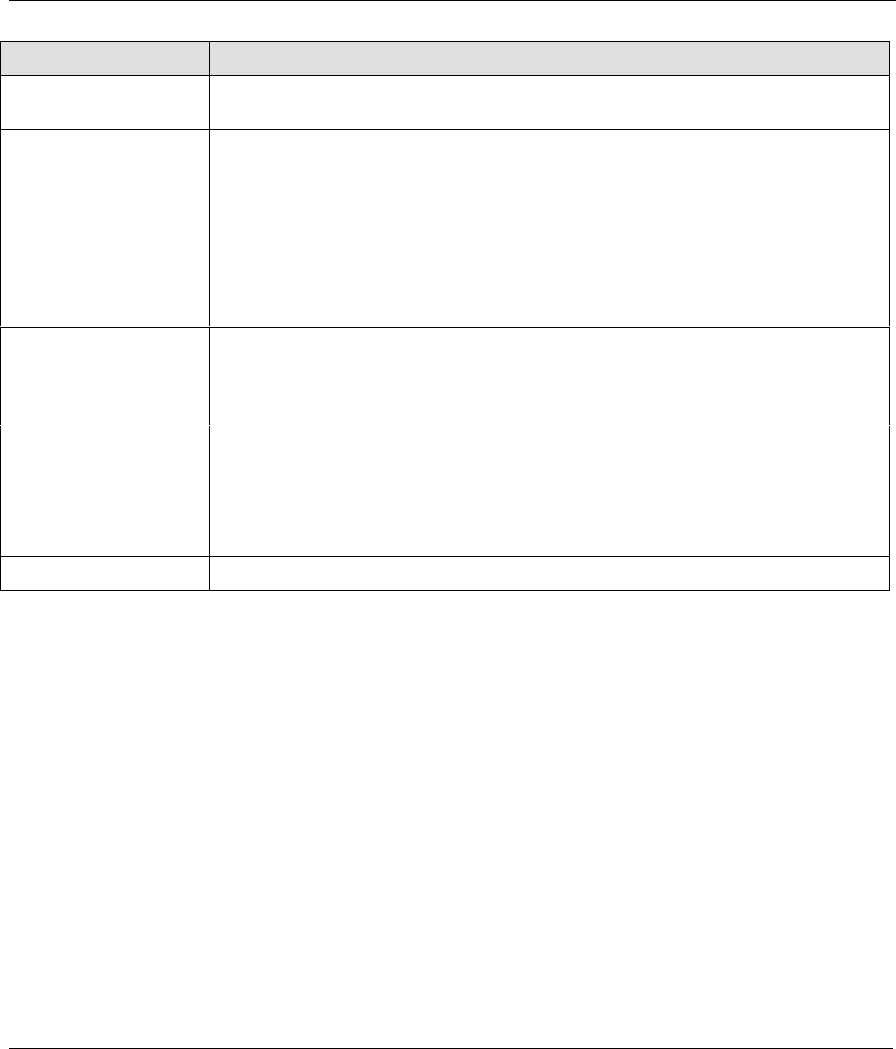
Prestige 642 PPPoE Modem
Web Configurator 3-21
FIELD LABEL FIELD DESCRIPTION
Standard This field denotes the ADSL standard your Prestige uses This field cannot be
changed via the web configurator.
WAN Information
IP Address This is the IP address you received from you ISP.
Mask This is the mask you received from your ISP.
Primary DNS This field displays what you entered in the LAN Setup screen.
Secondary DNS This field displays what you entered in the LAN Setup screen.
Default Gateway This is the Default Gateway you received from you ISP.
LAN Information
MAC Address This is address is specific to your Prestige.
IP Address This field displays what you entered in the LAN Setup screen.
IP Mask This field displays what you entered in the LAN Setup screen.
DHCP This field displays what you entered in the LAN Setup screen.
DHCP Start IP This field displays what you entered in the LAN Setup screen.
DHCP Pool Size This field displays what you entered in the LAN Setup screen.
Show Statistics Click Show Statistics to view performance statistics for the WAN and LAN.
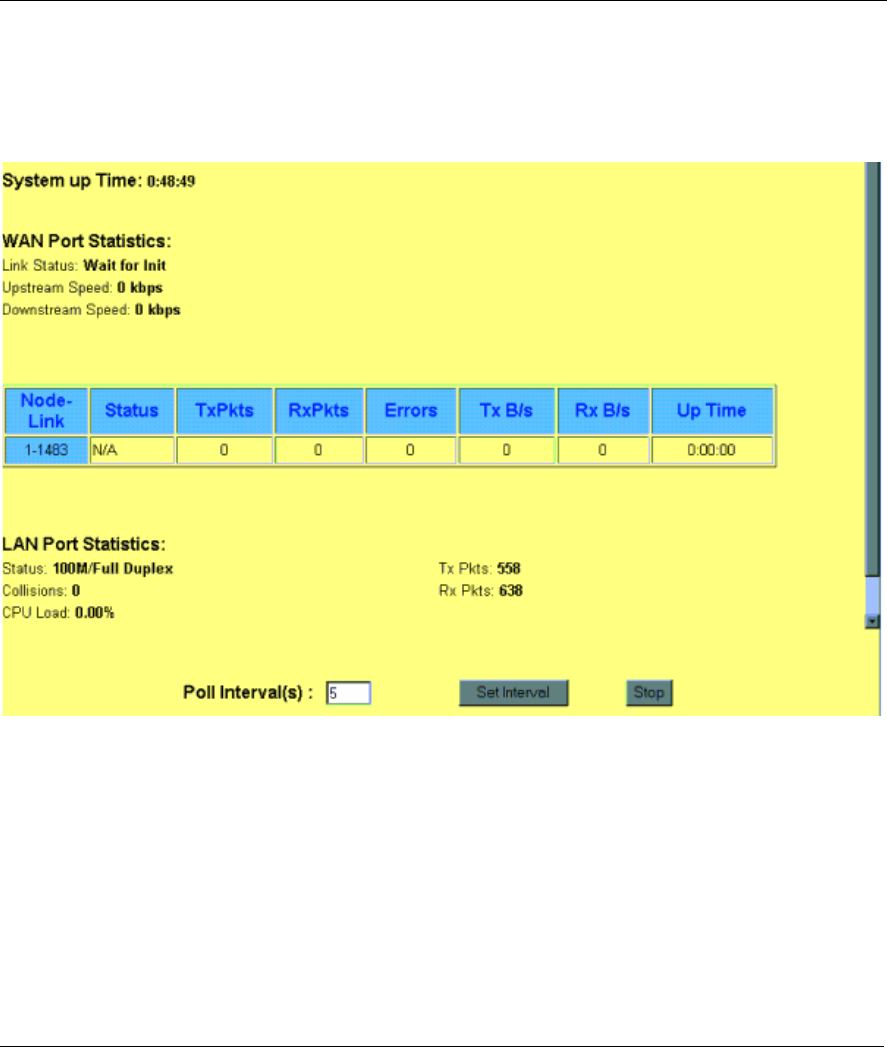
Prestige 642 PPPoE Modem
3-22 Web Configurator
3.5.2 Maintenance — System Statistics
Click the Show Statistics button in the System Status screen to display the screen shown next. Use this
screen to display performance statistics.
Figure 3-15 Maintenance — System Statistics Screen
This screen shows you statistics for the ISP node. Note that these fields are READ-ONLY (excepting the
Poll Interval(s) field) and are meant to be used for diagnostic purposes. See the table shown next for a
description of the fields shown previously.
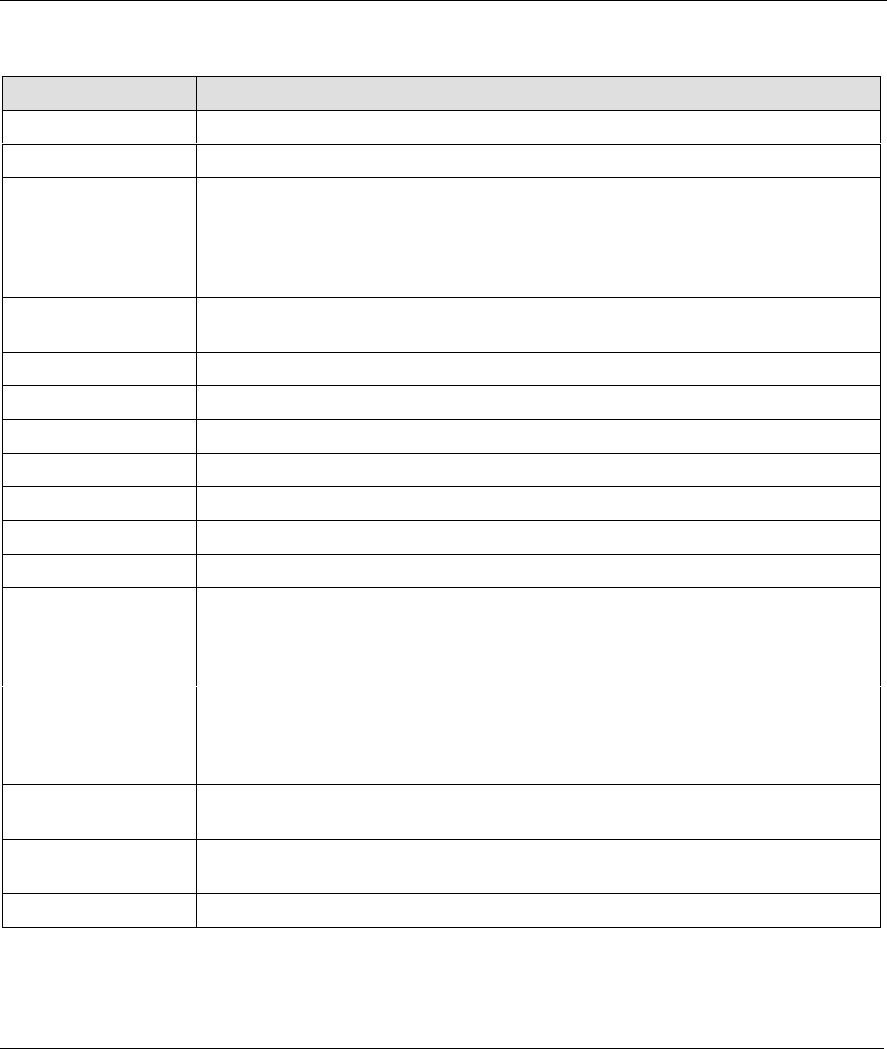
Prestige 642 PPPoE Modem
Web Configurator 3-23
Table 3-12 Maintenance — System Statistics Screen Description
FIELD FIELD DESCRIPTION
System up Time This field displays the elapsed time your system has been on.
WAN Port Statistics (These packets come from your Prestige and go to the WAN).
Link Status Shows the current status of the ADSL line which can be Up, Down, Wait for Init or
Initializing.
Upstream Speed Shows the ADSL line upstream speed.
Downstream Speed Shows the ADSL line downstream speed
Node-Link This field displays the remote node index number and link type. Link types are
PPP, ENET and 1483 .
Status Shows the port speed and duplex setting if you're using Ethernet encapsulation.
TxPkts Displays the number of packets transmitted on this port.
RxPkts Displays the number of packets received on this port.
Errors Displays the number of error packets on this port.
Tx B/s Displays the number of bytes transmitted in the last second.
Rx B/s Displays the number of bytes received in the last second.
Up Time Displays the elapsed time this port has been up.
LAN Port Statistics (These packets come from the LAN and go to the Prestige).
Status This screen displays the current status of the LAN.
Collisions This screen displays the number of collisions.
CPU Load This screen displays the number of packets transmitted on this port.
Tx Packets Displays the number of packets transmitted on this port.
Rx Packets This screen displays the number of packets received on this port.
Poll Interval(s) Type the time interval for the browser to refresh system statistics. The default is
five seconds.
Set Interval Click Set Interval to apply the new poll interval you entered in the Poll Interval(s)
field above.
Stop Click Stop to stop the browser from refreshing system statistics.
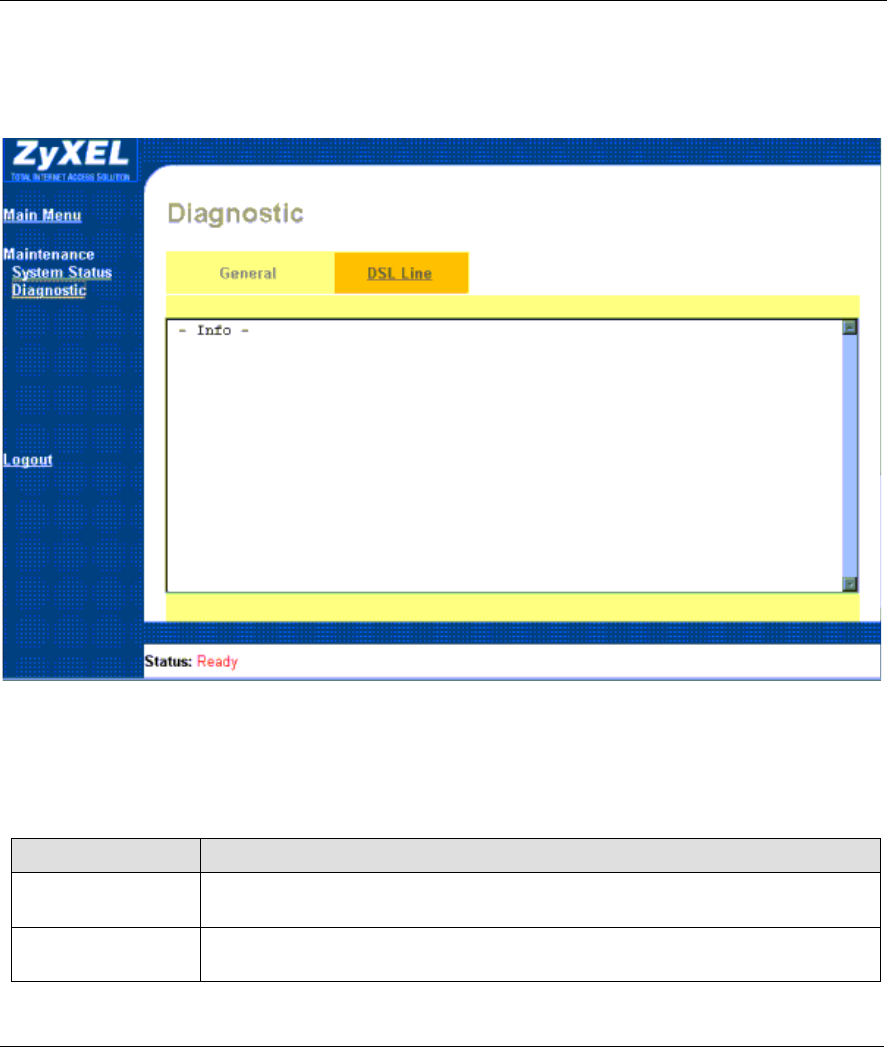
Prestige 642 PPPoE Modem
3-24 Web Configurator
3.5.3 Maintenance — Diagnostic Screen — General Tab
Click the Maintenance link and then the Diagnostic link to display the screen shown next. Use this screen to
view diagnostics.
Figure 3-16 Maintenance — Diagnostic Screen — General Tab
The screen above and the one shown next display information to help you identify problems with the
Prestige.
Table 3-13 Maintenance — Diagnostic Screen — General Tab Description
FIELD LABEL DESCRIPTION
IP Address Type in the IP address you want to ping in this field. Click Ping to test your
connection to this address.
Reset System Click this button to reboot the Prestige. A warning dialog box is then displayed
asking if you're sure you want to restart the system. Click OK to proceed.
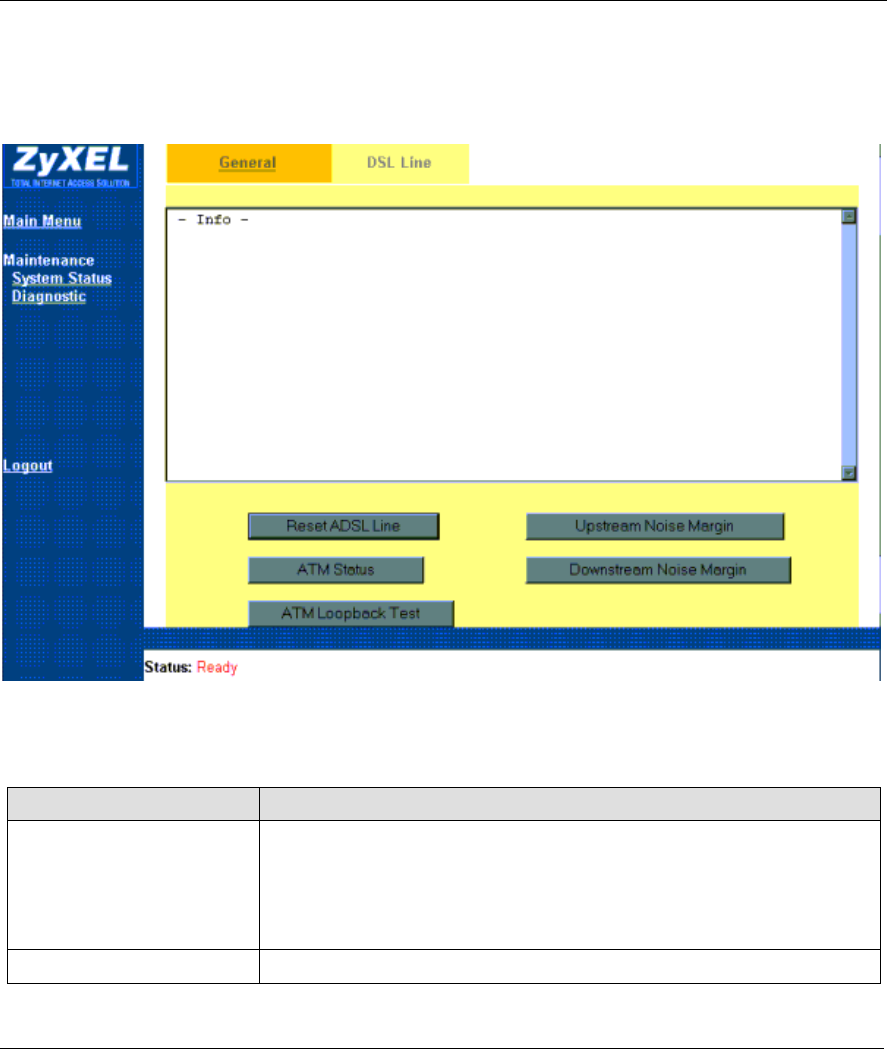
Prestige 642 PPPoE Modem
Web Configurator 3-25
3.5.4 Maintenance — Diagnostic Screen — DSL Line Tab
Click the Maintenance link, the Diagnostic link and then the DSL Line tab to display the screen shown
next. Use this screen to view diagnostics.
Figure 3-17 Maintenance — Diagnostic Screen — DSL Line Tab
Table 3-14 Maintenance — Diagnostic Screen — DSL Line Tab Description
BUTTON DESCRIPTION
Reset ADSL Line Click this button to reinitialize the ADSL line. The large text box above then
displays the progress and result of this operation, for example;
"Start to reset ADSL
Loading ADSL modem F/W...
Reset ADSL Line Successfully!"
ATM Status Click ATM Status to display ATM (Asynchronous Transfer Mode) status.
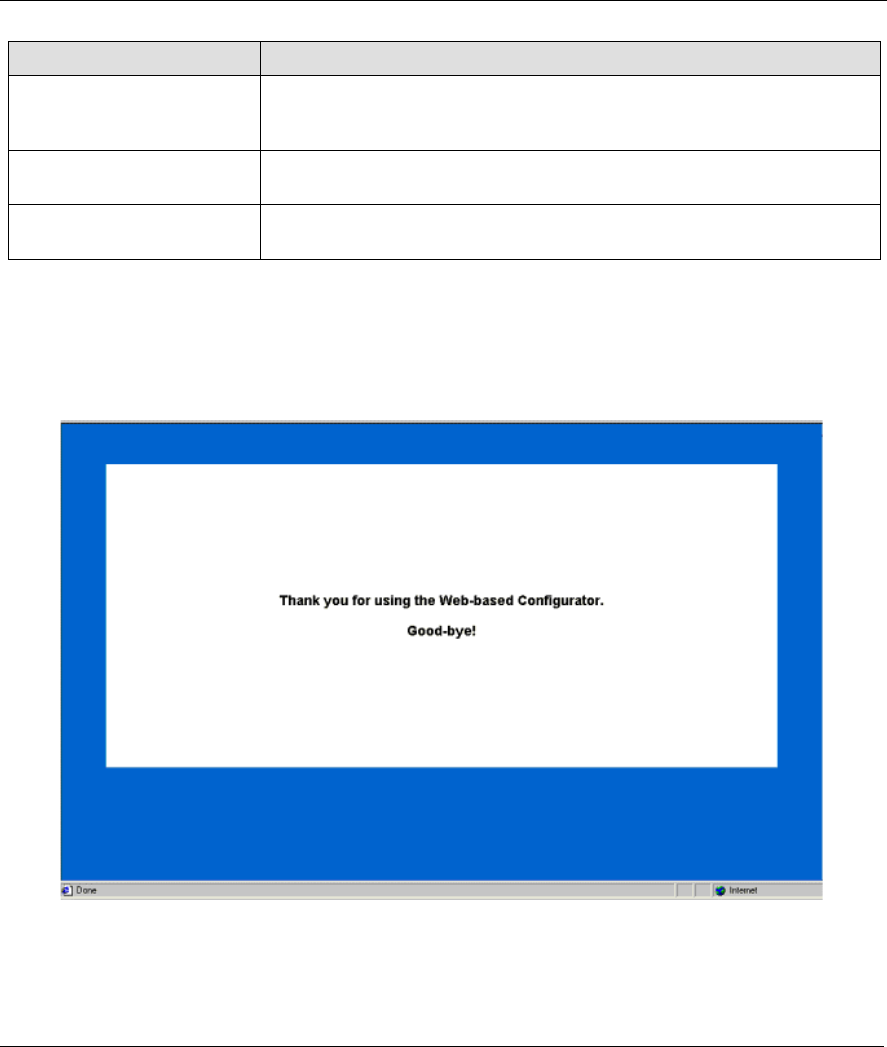
Prestige 642 PPPoE Modem
3-26 Web Configurator
BUTTON DESCRIPTION
ATM Loopback Test Click ATM Loopback Test to send an F4/F5 OAM (Operation and
Maintenance) packet to test the ADSL loop. The operability of this feature
depends on the capability of your ISP.
Upstream Noise Margin Click Upstream Noise Margin to display the upstream noise-related
margins such as attenuation, carrier load and tone.
Downstream Noise Margin Click Downstream Noise Margin to display the downstream noise-related
margins such as attenuation, carrier load and tone.
3.6 Logout Screen
3.6.1 About the Logout Screen
Click the Logout link to quit the web configurator and to see the screen shown next.
Figure 3-18 Logout Screen
Congratulations! Configuration of your Prestige using the web configurator is complete. For alternative
configuration using the Command Line Interface (CI or CLI) see the Command Line Interface chapter.
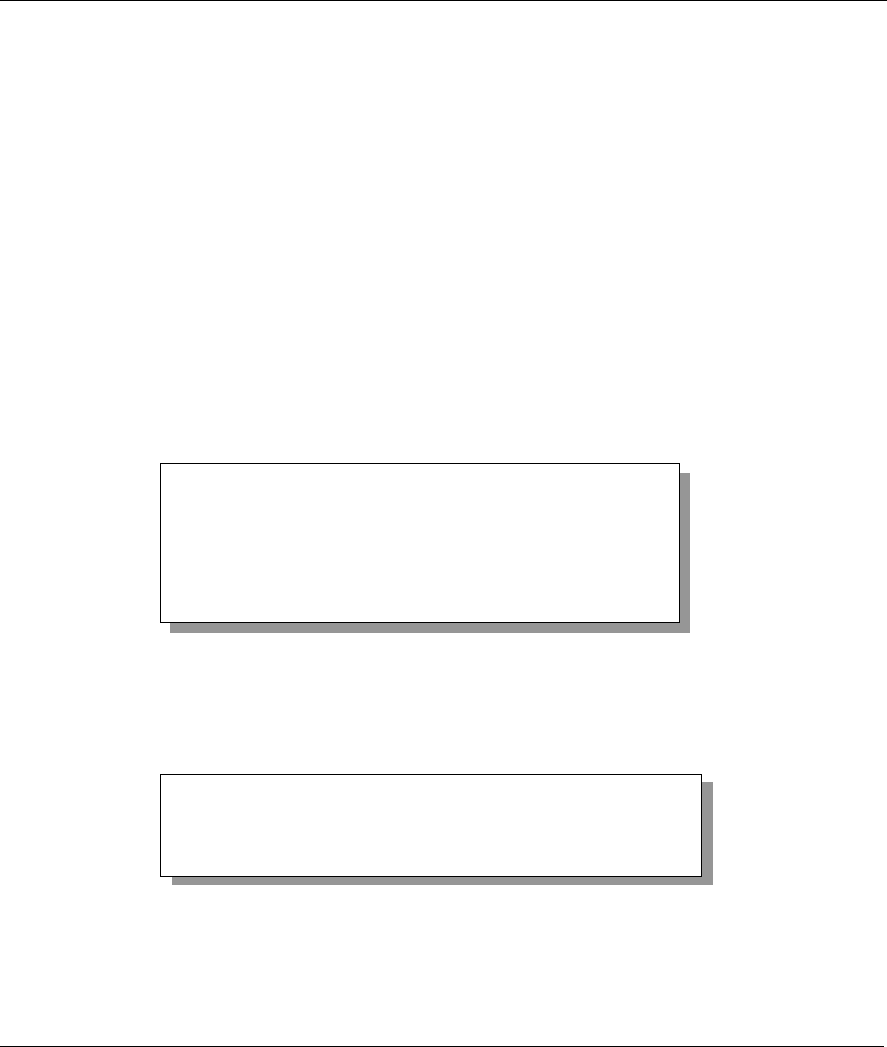
Prestige 642 PPPoE Modem
Command Line Interface 4-1
Chapter 4
Command Line Interface
This chapter shows you how to configure and maintain your Prestige using the command line
interface.
The command line interface is an alternate way to configure the Prestige. If you want to configure your
Prestige with the (more user-friendly) web configurator, refer to the previous chapter.
4.1 Getting Started
4.1.1 Initial Screen
When you turn on your Prestige, it performs several internal tests as well as line initialization. After
initialization, press [ENTER] to continue, as shown next.
Figure 4-1 Power-On Display
4.1.2 Entering A Password
The login screen appears after you press [ENTER], prompting you to type in your password, as shown next.
Figure 4-2 Login Screen
For your first login, enter the default password (1234). As you type the password, the screen displays a (X)
for each character you type.
Enter Password : XXXX
Copyright (c) 1994 - 2001 ZyXEL Communications Corp.
initialize ch =0, ethernet address: 00:a0:c5:01:23:45
HWSAR (FPGA) : programming (11969) ... done
HWSAR (FPGA) : testing ... done
Wan Channel init ........ done
Loading ADSL modem F/W
.................................................. done
Press ENTER to continue...
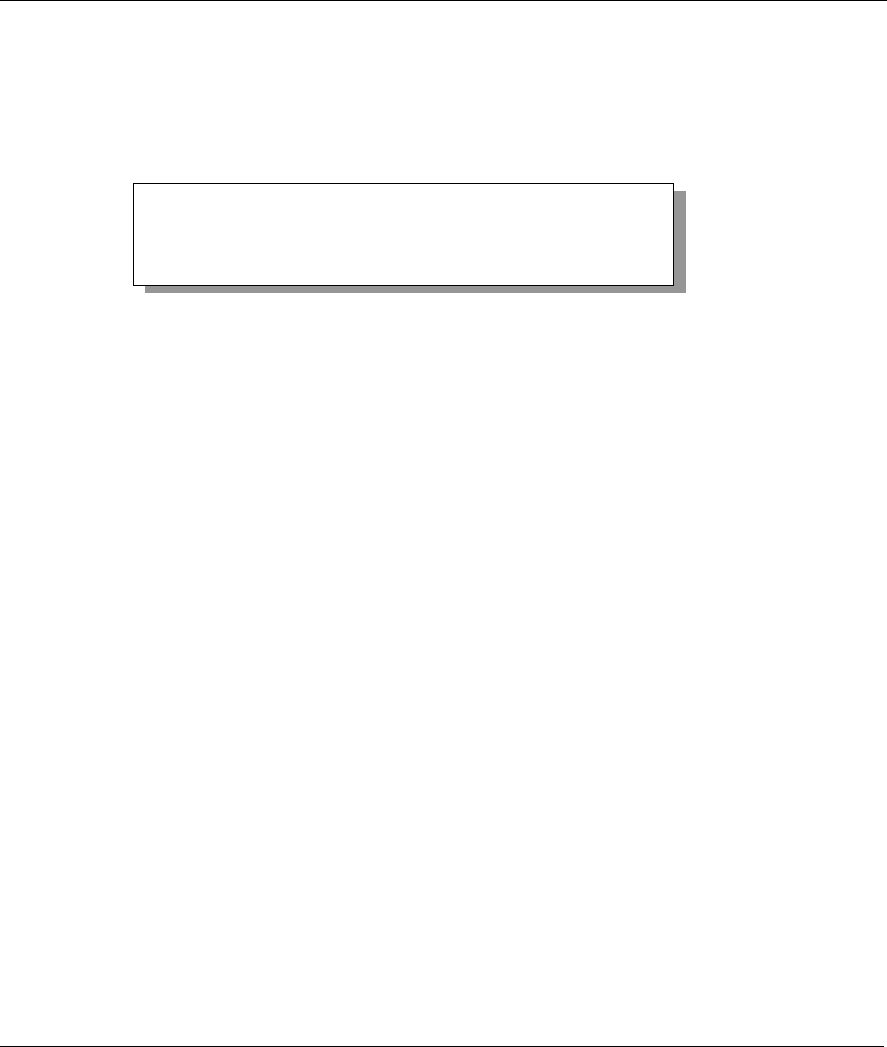
Prestige 642 PPPoE Modem
4-2 Command Line Interface
Please note that if there is no activity for longer than five minutes after you log in, your Prestige will
automatically log you out and will display a blank screen. If you see a blank screen, press [ENTER] to bring
up the login screen again.
Press [ENTER], after you enter your password, to display the screen shown next.
Figure 4-3 Configuration and Management Prompt
You are now ready to type in CI commands.
4.2 Command Structure
4.2.1 Conventions for Using CI Commands
General Conventions
• CI commands may be typed in a variety of ways depending on what you want to configure, display, etc.
The conventions for typing in most CI commands are shown next.
command <interface|device> subcommand [parameter]
command subcommand [parameter]
?|help
command ?|help
commmand subcommand ?|help
Syntax Conventions
• CI command keywords are in regular courier font and should be typed in as they appear or in
abbreviated form (see the next section).
• Required fields (parameters) in a CI command are enclosed in “<>” brackets. For example,
P642ME-13> set ppp password <xxxxxxxx> <VC#>
• Optional fields (parameters) in a CI command are enclosed in “[]” brackets. For example,
P642ME-13>device dial [node#]
• The “|” symbol is shorthand for the word “or”. For example, sys log online [on|off]
Copyright (c) 1994 - 2001 ZyXEL Communications Corp.
P642ME-13>
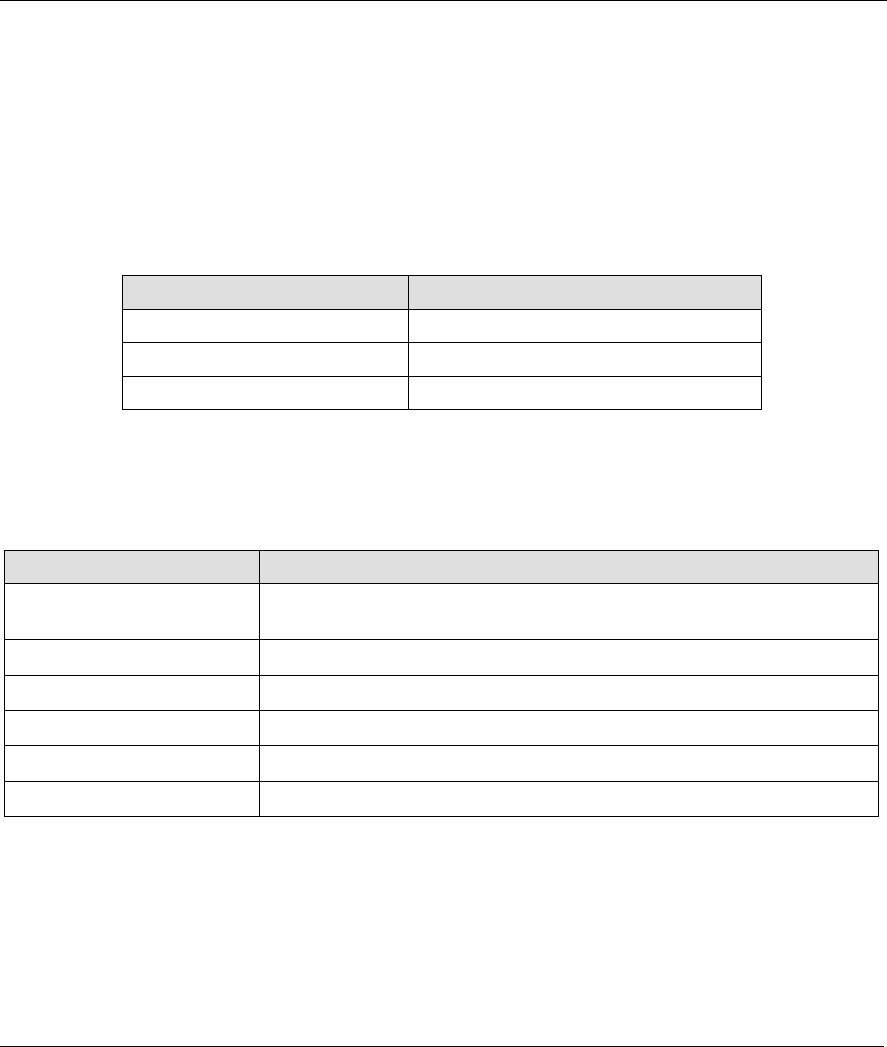
Prestige 642 PPPoE Modem
Command Line Interface 4-3
4.2.2 Using Abbreviated CI Commands
Some CI commands have abbreviated forms that allow quicker Prestige configuration (and fewer
keystrokes). Type enough of a CI command to distinguish it from other CI commands. For example, typing
the sys v CI command is the same as typing sys version. On the other hand, typing the sys trc CI
command will cause the Prestige to temporarily hang because this command can’t distinguish itself from
sys trcdisp, sys trc log or sys trcpacket CI commands. Shown next, are some examples
of abbreviated CI commands.
Table 4-1 Examples of Abbreviated CI Commands
CI COMMAND ABBREVIATED CI COMMAND
wan ADSL opmod wan ad op
sys version sys ver
ip address ip ad
4.2.3 General CI Command Usage
The table, shown next, lists general CI commands and how they may be used.
Table 4-2 General CI Command Usage
GENERAL CI COMMANDS DESCRIPTION
set The set commands allow you to configure options for a remote node and
configure the local baudrate.
show The show commands display remote node information.
system The sys commands display system-related information.
wan The wan commands display ADSL related information.
ip The ip commands display TCP/IP protocol related information.
device The device commands display channel related information.
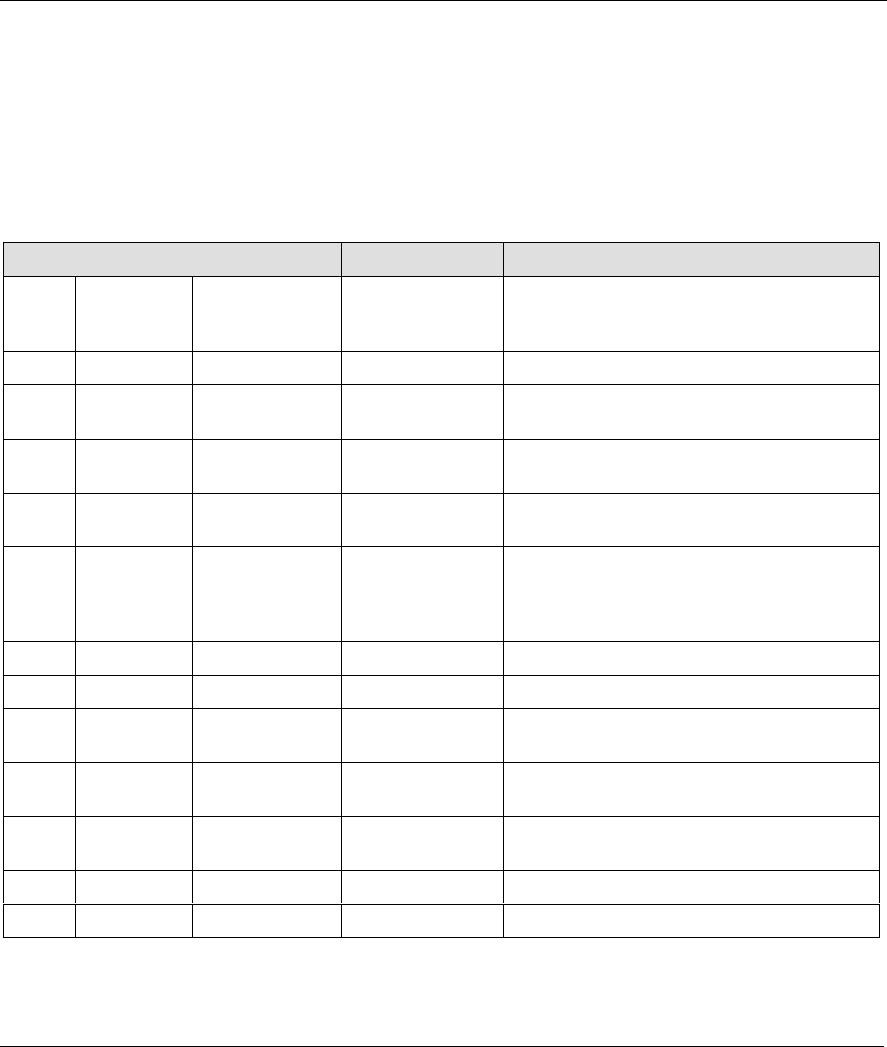
Prestige 642 PPPoE Modem
4-4 Command Line Interface
4.3 CI Commands
The following sections list CI commands you may use with your system. Examples, after each table, denote
proper command usage and describe what specific CI commands accomplish.
4.3.1 Set Related CI Commands
Table 4-3 Set Related CI Commands
CI COMMAND PARAMETER(S) DESCRIPTION
set baudrate <baudrate> Set the baudrate of your device. Baudrate
choices are 9600, 19200, 38400, 57600 or
115200.
set mpoa help Display help options.
set mpoa mux <VC|LLC>
<VC#>
Configure multiplexing type for a remote
node.
set mpoa vpi <value>
<VC#>
Configure VPI for a remote node.
set mpoa vci <value>
<VC#>
Configure VCI for a remote node.
set mpoa assignip <dynamic|
static>
<IP address>
<VC#>
Configure WAN IP address for a remote
node.
set mpoa bridge <VC#> Turn on bridge mode.
set mpoa iproute <VC#> Turn on IP routing mode.
set ppp username <xxxxxxxx>
<VC#>
Configure user name for a remote node.
set ppp password <xxxxxxxx>
<VC#>
Configure password for a remote node.
set pppoe servicename <xxxxxxxx>
<VC#>
Configure service name for a remote node.
set pppoe on <on> Set PPPoE routing mode directly.
set pppoe off <off> Set into 1483 LLC bridge mode.
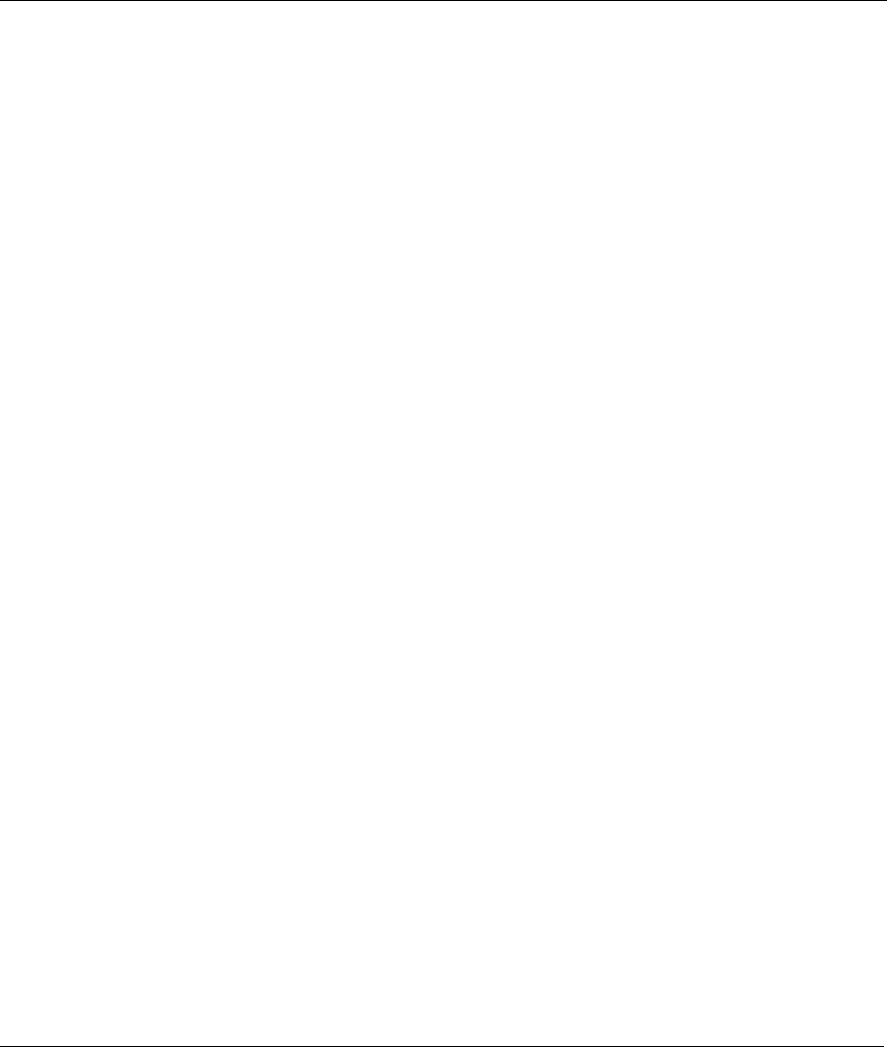
Prestige 642 PPPoE Modem
Command Line Interface 4-5
4.3.2 Set Related CI Commands — Examples
Set Mpoa Mux Command
• The set mpoa mux command configures the multiplexing type for a remote node. The multiplexing
type “vc” is configured for virtual circuit (remote node) 0, in the example shown next.
P642ME-13> set mpoa mux vc 0
Syntax:
P642ME-13> set mpoa mux <VC|LLC> <VC#>
where <VC|LLC> are types of multiplexing and <VC#> is the virtual circuit (remote node) number. The
“<>” brackets specify a required field.
Set Mpoa VPI Command
• The set mpoa vpi command allows you to change the VPI (Virtual Path Identifier) for a virtual
circuit (remote node). To set the VPI to 22 for virtual circuit (remote node) 0, see the example shown
next.
P642ME-13> set mpoa vpi 22 0
Syntax:
P642ME-13> set mpoa vpi <value> <VC#>
where <value> is the VPI number and <VC#> is the virtual circuit (remote node) number.
Set PPP Password Command
• The set ppp password changes the PPP/PPPoE password of a remote node. To set the password to
12345678 for remote node 0, see the example shown next.
P642ME-13> set ppp password 12345678 0
Syntax:
P642ME-13> set ppp password <xxxxxxxx> <VC#>
where <xxxxxxxx> is your new password and <VC#> is the virtual circuit (remote node).
Set Baudrate Command
• The set baudrate command changes the console port speed to one of the following predefined
baudrates: 9600, 19200, 38400, 57600 or 115200. In the example shown next, the console port
speed is configured to 9600.
P642ME-13> set baudrate 9600
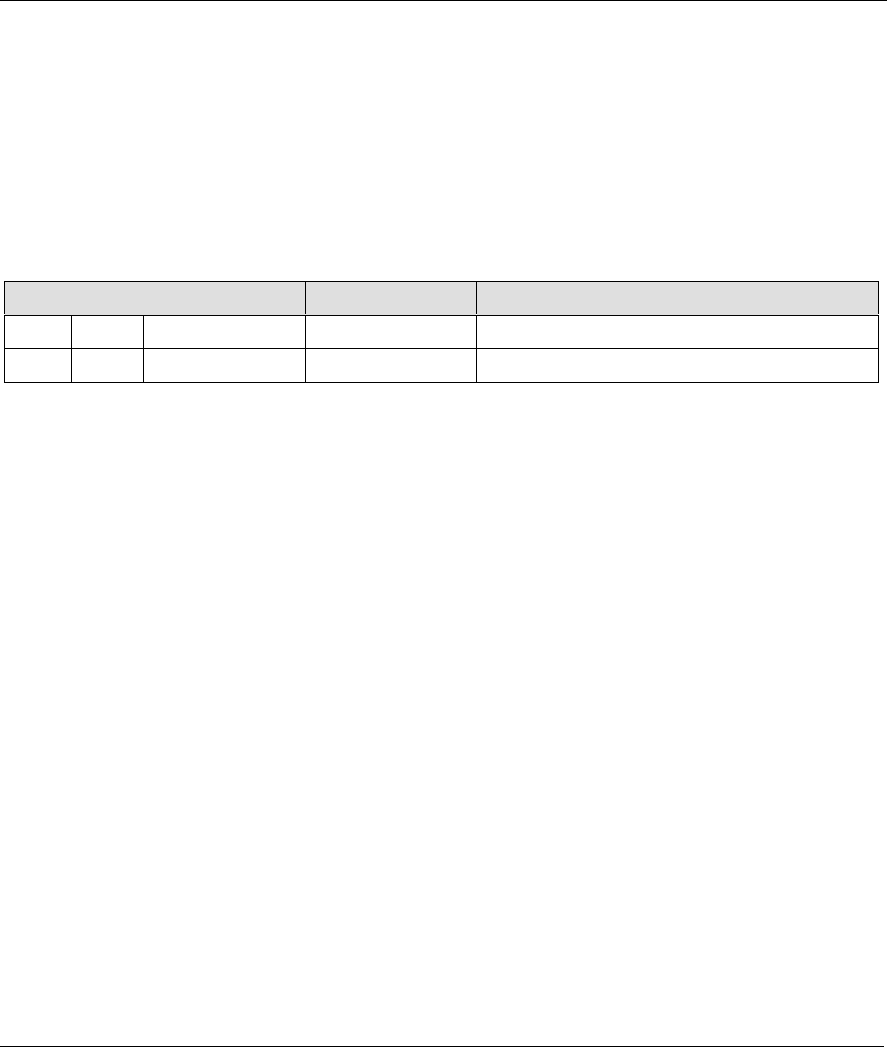
Prestige 642 PPPoE Modem
4-6 Command Line Interface
Change Console Speed to 9600. Then hit any key to continue
Syntax:
P642ME-13> set baudrate x
where x is the console port speed.
4.3.3 Show Related CI Commands
Table 4-4 Show Related CI Commands
CI Command PARAMETER(S) Description
show mpoa help Display help information.
show mpoa status [node#] Display remote node status information.
4.3.4 Show Related CI Commands — Example
Show Mpoa Status Command
• The show mpoa status command displays the status of a node you select. To display the status of
node 0, follow the example shown next.
P642ME-13> show mpoa status 0
Encapsulation = <empty>
Multiplexing = VC-based
Channel active = Yes
VPI/VCI value = 22/0
IP Routing mode= Yes
Bridge mode = No
IP address assignment type = Dynamic
Syntax:
P642ME-13> show mpoa status [node#]
where [node#] is the remote node you want to display. The “[ ]” brackets specify an optional field.
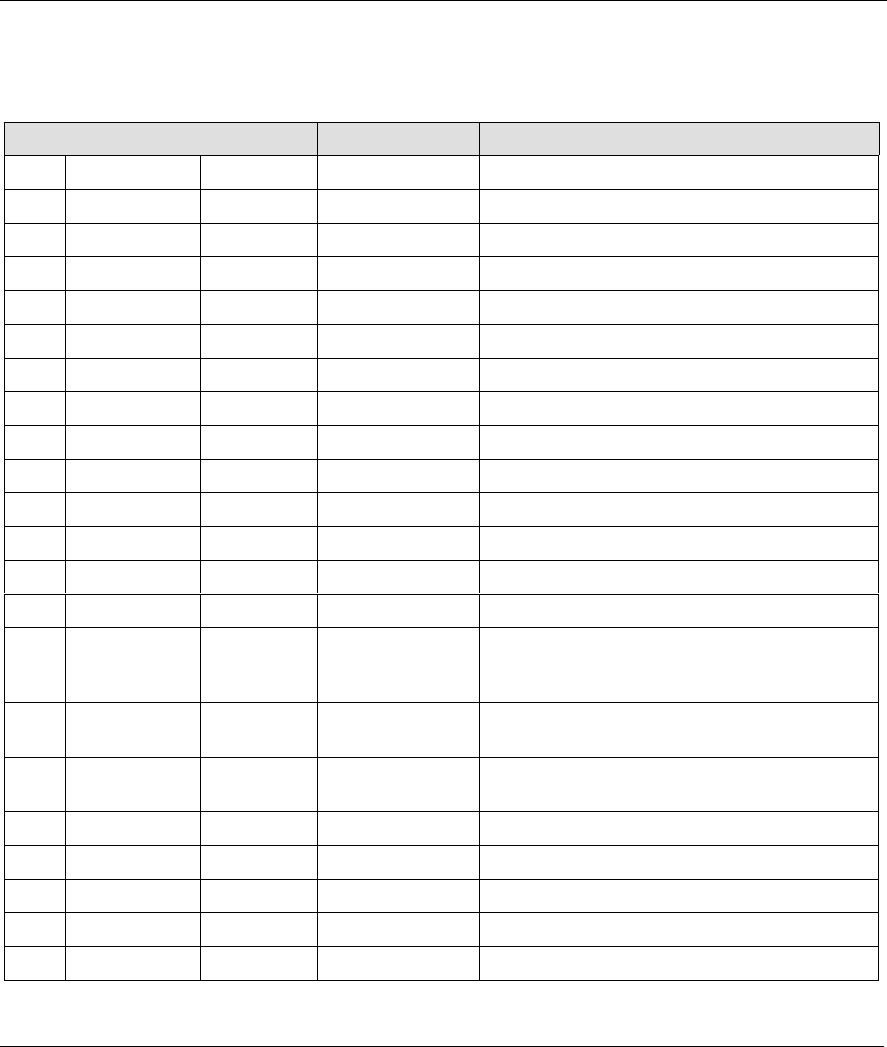
Prestige 642 PPPoE Modem
Command Line Interface 4-7
4.3.5 Sys Related CI Commands
Table 4-5 Sys Related CI Commands
CI COMMAND PARAMETER(S) DESCRIPTION
sys cpu display Display CPU usage status.
sys date [year month date] Display system date.
sys domainname [domain name] Display domain name.
sys edit <filename> Edit a system file.
sys hostname Display host name.
sys hostname <xxxxxxxx> Change host name.
sys log clear Clear error log.
sys log disp Display error log.
sys log online [on|off] Turn on/off error log online display.
sys quit Exit menu.
sys reboot Reboot.
sys stdio [second] Change terminal time out value.
sys time [min [sec]] Display time or change time.
sys trcdisp Monitor (online) packets.
sys trcdisp parse System will display the (online) protocol in
detail. You must turn on the trclog switch
before trcdisp will function (see below).
sys trcdisp brief System will display (online) information
summation.
sys trcdisp empty System will display (online) raw data (binary
information).
sys trclog switch [on|off] Set system trace log.
sys trclog online [on|off] Set on/off trace log online.
sys trclog level [#] Set trace level of trace log#: 1-10.
sys trclog type <bitmap> Set trace type of trace log.
sys trclog disp Display trace log.
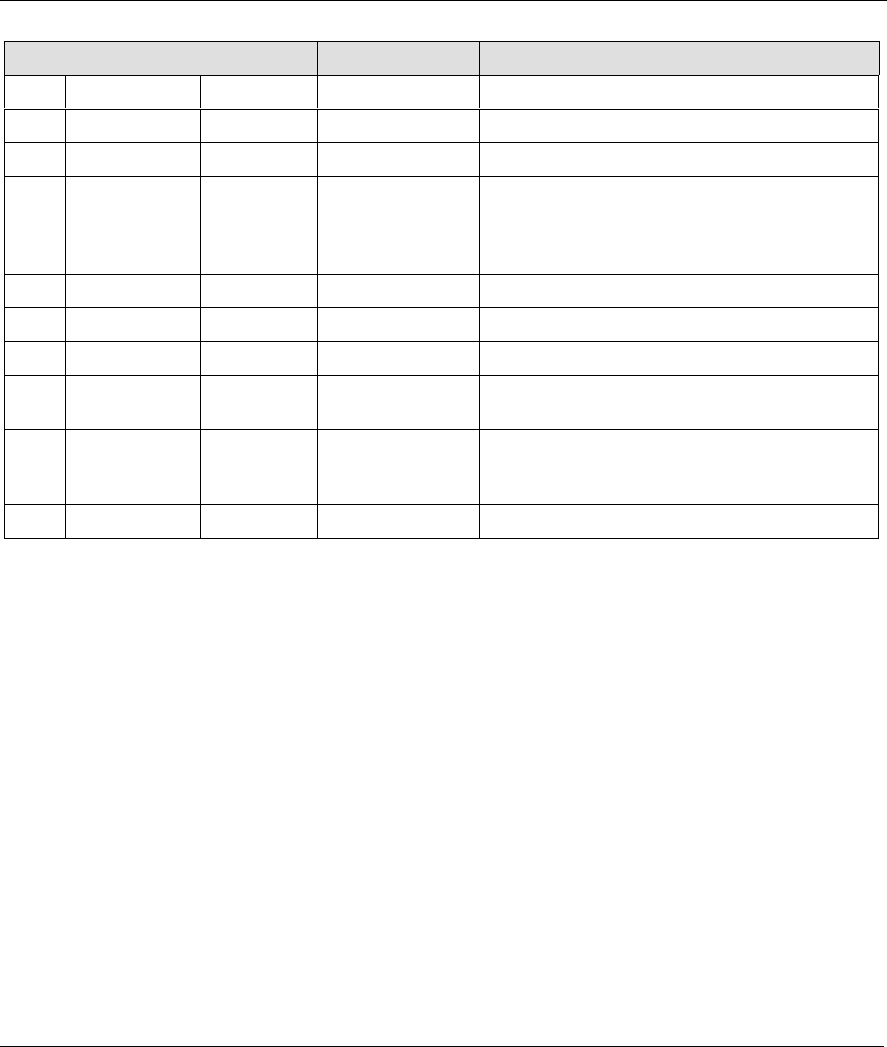
Prestige 642 PPPoE Modem
4-8 Command Line Interface
CI COMMAND PARAMETER(S) DESCRIPTION
sys trclog clear Clear trace log.
sys trcpacket create <entry> <size> Create packet trace buffer.
sys trcpacket destroy Destroy trace buffer.
sys trcpacket channel <name>
[none/incoming/
outgoing/
bothway]
Define what kind of packet you want to trace.
The required parameter <name> equals
enet0 or mpoa00.
sys trcpacket switch [on|off] Turn (offline) packet trace on/off.
sys trcpacket disp Display packet traced buffer.
sys trcpacket parse Parse or analyze all (offline) packet contents.
parse [from_index]
[to_index]
Parse or analyze specified (offline) packet
contents.
sys version Displays the ZyNOS version, romRasSize
(total rom and ras file size), system up time,
bootbase version and ZyNOS CODE.
sys wdog switch [on|off] Turn off/on system watchdog.
4.3.6 Sys Related CI Commands — Examples
Change Your Hostname
• Change the default P642ME-13> hostname (prompt) to a name of your choice. Change the hostname
by following the example shown next.
P642ME-13> sys hostname mycompany
mycompany>
Syntax:
P642ME-13> sys hostname x
where x is the hostname you want.
Sys Reboot Command
• The sys reboot command instructs the system to perform a warm start. A “warm start” restarts the
system without turning the power off and on.
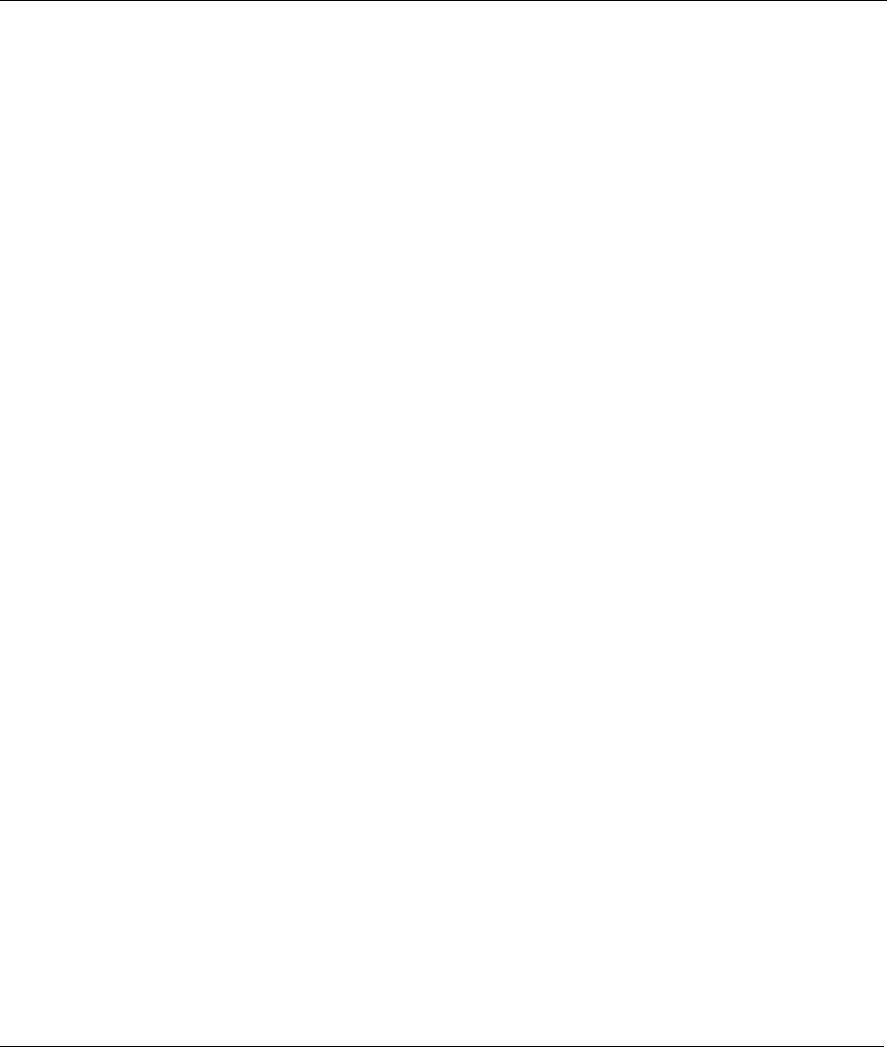
Prestige 642 PPPoE Modem
Command Line Interface 4-9
Syntax:
P642ME-13> sys reboot
Sys Log Command
• The sys log command displays error log information and allows you to turn log online on
or off.
• Display log error information by typing:
P642ME-13> sys log disp
• Turn on log error online by typing:
P642ME-13> sys log online on
• Turn off log error online by typing:
P642ME-13> sys log online off
Sys Time Command
• The sys time command displays the Prestige’s current time and allows you to set a new time.
Display the current time and set a new current time by following the example shown next.
P642ME-13> sys time
Current time is 09:46:38
P642ME-13> sys time 10 35 59
Set time to 10:35:59
Syntax:
P642ME-13> sys time a b c
where a = hour, b = minute and c = second.
Sys Date Command
• The sys date command displays the Prestige’s current date and allows you to set a new date. Display
the current date and set a new current date by following the example shown next.
P642ME-13> sys date
Current date is Sat 2000/01/01
P642ME-13> sys date 2001 10 28
Set date to 2001/10/28
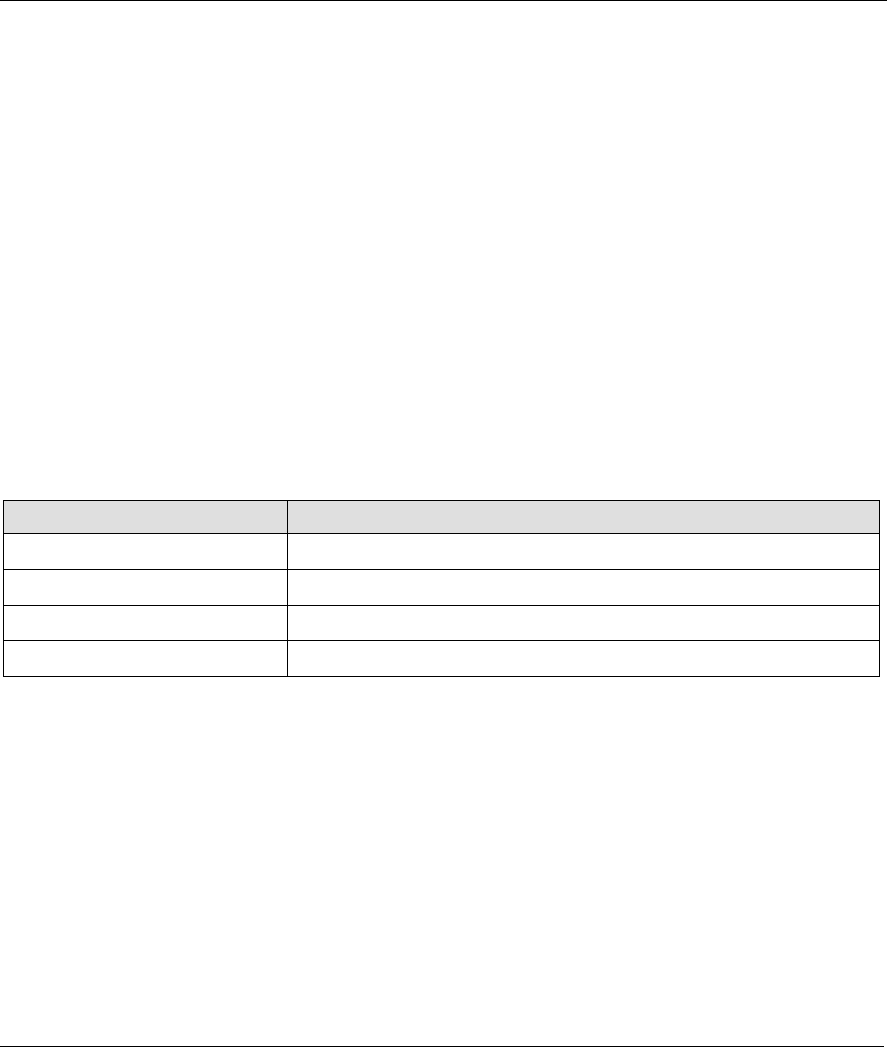
Prestige 642 PPPoE Modem
4-10 Command Line Interface
Syntax:
P642ME-13> sys date a b c
where a = year, b = month and c = day.
Sys Trcpacket Channel Command
• The sys trcpacket channel command defines the port and direction of the packets that you
want to analyze. Use sys trcdisplay commands to analyze packets specified by the sys
trcpacket channel command. To obtain information from an incoming packet via Prestige
Ethernet port 0 (enet0), see the example shown next.
sys trcpacket channel enet0 incoming
Syntax:
P642ME-13> sys trcpacket channel <name> [none/incoming/outgoing/bothway]
where <name> is enet0 (Prestige Ethernet port) or mpoa00 (Prestige WAN port). The subcommands
[none/incoming/outgoing/bothway] are defined in the table shown next.
Table 4-6 Sys Trcpacket Channel CI Command — Optional Subcommand Meanings
OPTIONAL SUBCOMMANDS MEANING
none Do not acquire information about packets.
incoming Obtain information about incoming packets only.
outgoing Obtain information about outgoing packets only.
bothway Obtain information about incoming and outgoing packets.
Sys Exit Command
• The exit command terminates the console or telnet management session.
Syntax:
P642ME-13> exit
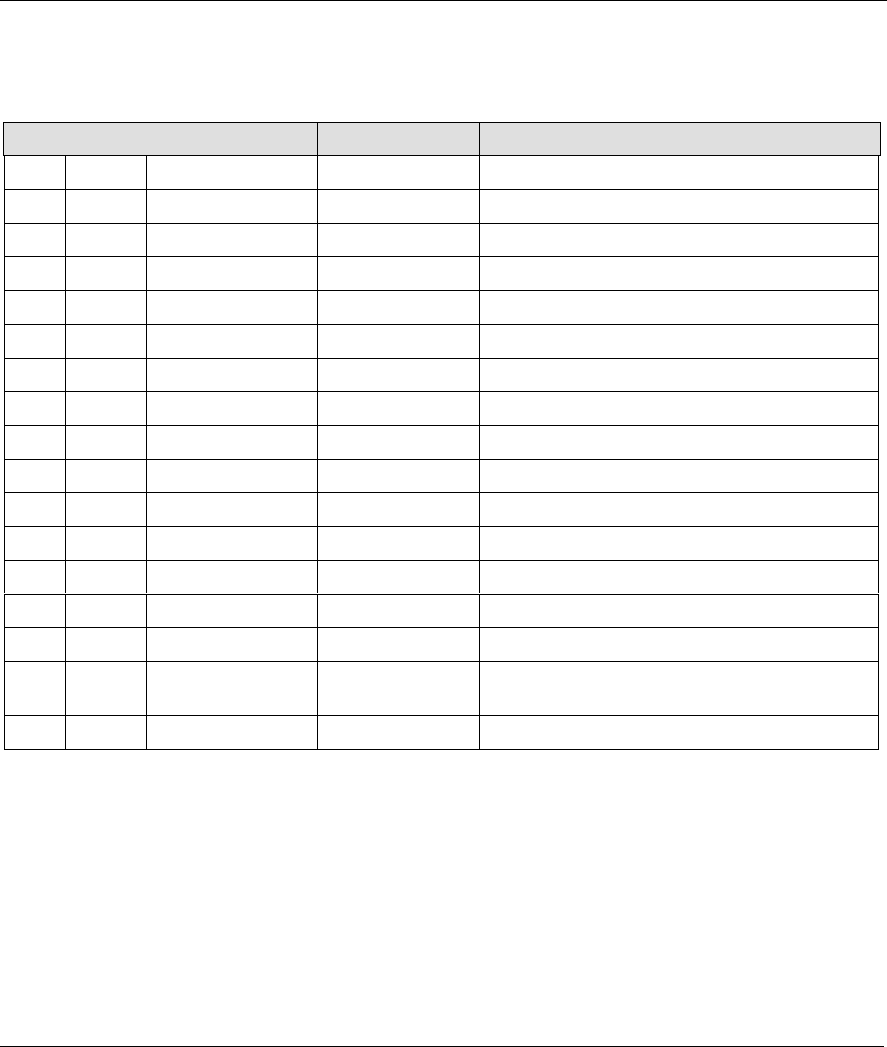
Prestige 642 PPPoE Modem
Command Line Interface 4-11
4.3.7 WAN Related CI Commands
Table 4-7 WAN Related CI Commands
CI COMMAND PARAMETER(S) DESCRIPTION
wan adsl bert Check ADSL line BERT (Bit Error Rate Test).
wan adsl chandata Check ADSL channel status.
wan adsl close Close ADSL line.
wan adsl coding Display ADSL line coding.
wan adsl ctrleint Display ADSL line response status.
wan adsl defbitmap Check ADSL defect bit map table.
wan adsl dyinggasp Send dying gasp (ADSL signal) to ATUC.
wan adsl linedata [near|far] Show ADSL line/noise margin status.
wan adsl open Open ADSL line.
wan adsl perfdata Display ADSL line performance.
wan adsl reset Reset ADSL Line connection.
wan adsl selftest [long|short] ADSL module self-test.
wan adsl status Check ADSL line status.
wan adsl rateadap [on|off] Turn on/off rate adaption feature.
wan adsl dumpcondition Dump ADSL line adaption information online.
wan hwsar clear Clear SAR (Segmentation And Reassembly)
statistics.
wan hwsar disp Display SAR statistics.
4.3.8 WAN Related CI Commands — Examples
WAN ADSL Open Command/WAN ADSL Close Commands
• The wan adsl open and wan adsl close commands respectively opens or closes the WAN
ADSL line as shown next.
P642ME-13> wan adsl open
ok
P642ME-13> wan adsl close
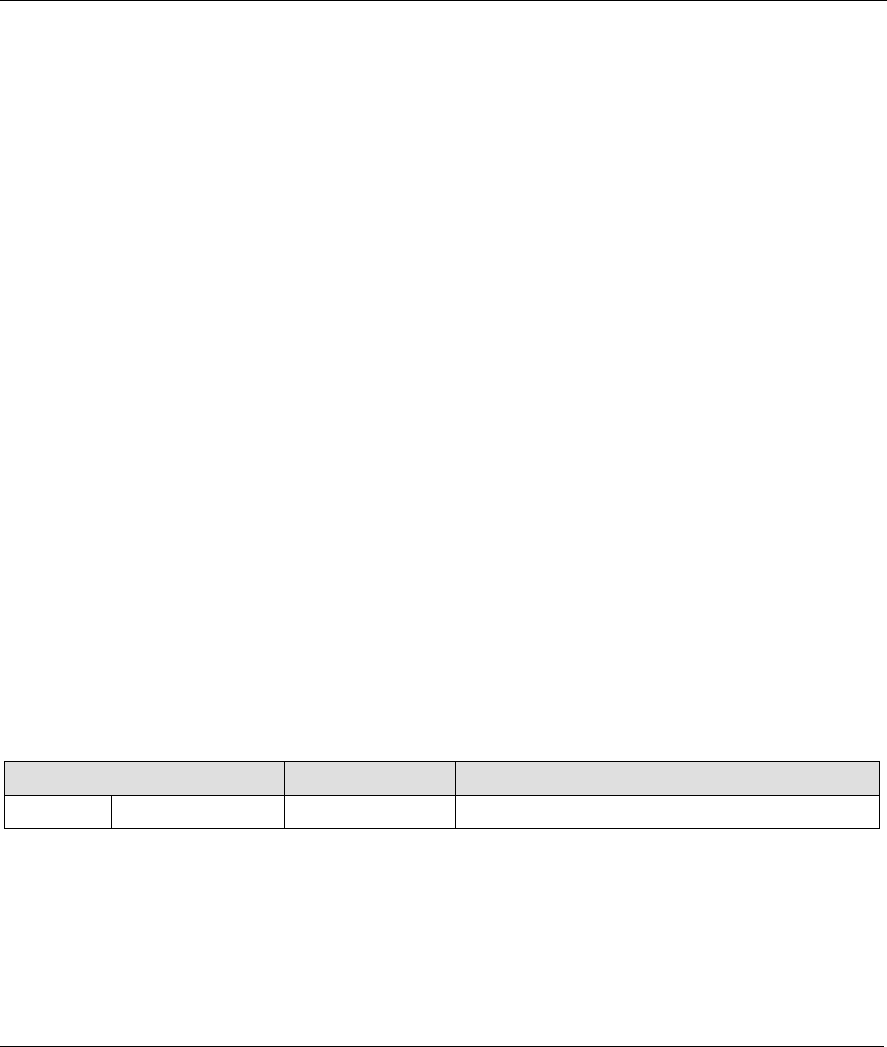
Prestige 642 PPPoE Modem
4-12 Command Line Interface
ok
Syntax:
P642ME-13> wan adsl [open|close]
where [open|close] opens or closes the WAN ADSL line.
WAN ADSL Opmode Command
• The wan adsl opmode command displays the ADSL standard (operational mode) your Prestige is
using as shown next.
P642ME-13>wan adsl opmode
operational mode: ITU G.992.1(G.DMT)
ras> wan ad status
current modem status: up
Syntax:
P642ME-13> wan adsl opmode
WAN ADSL Status Command
• The WAN ADSL status command displays the status of your WAN ADSL line as shown next.
P642ME-13> wan adsl status
current modem status: wait for initialization
Syntax:
P642ME-13> wan adsl status
4.3.9 Device Related CI Commands
Table 4-8 Device Related CI Commands
CI COMMAND PARAMETER(S) DESCRIPTION
device dial [node#] Initiates remote node # used by PPPoE.
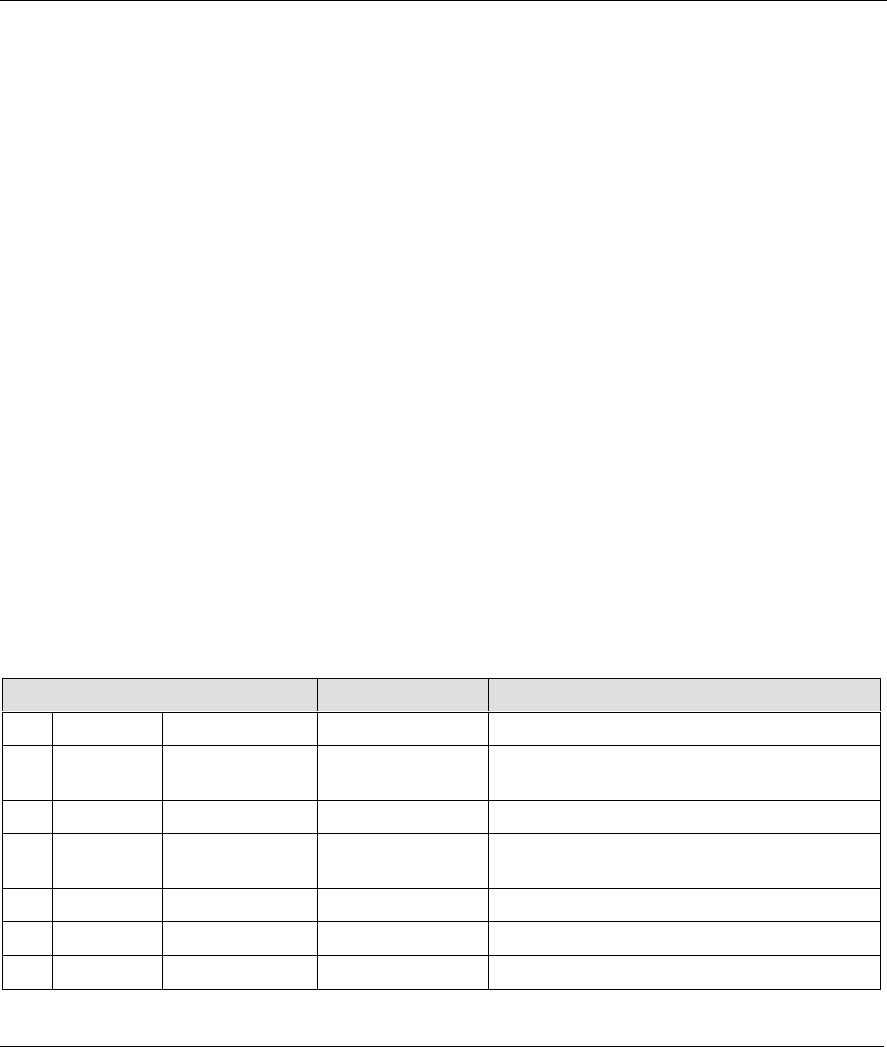
Prestige 642 PPPoE Modem
Command Line Interface 4-13
4.3.10 Device Related CI Commands — Example
Device Dial Command
• The device dial command initiates a PPPoE session. In the example shown next, remote node 1 is
initiated by typing:
P642ME-13> device dial 1
Start dialing for node <pppoe>...
### Hit any key to continue.###
$$$ DIALING dev=6 ch=0..........
$$$ OUTGOING-CALL phone(ffa)
$$$ CALL CONNECT speed<512000> type<6> chan<0>
$$$ LCP opened
$$$ CHAP login to remote OK
$$$ IPCP negotiation started
$$$ BCP stopped
$$$ BACP stopped
$$$ IPCP opened
Syntax:
P642ME-13>device dial [node#]
where [node#] is the remote node number.
4.3.11 IP Related CI Commands
Table 4-9 IP Related CI Commands
CI COMMAND PARAMETER(S) DESCRIPTION
ip Address Display host IP address.
ip arp status Display IP ARP (Address Resolution Protocol)
status.
ip dhcp enif0 status Show DHCP configuration.
ip dns stats disp [disp|clear] Display or clear DNS server information and
statistics.
ip icmp status Display ICMP status.
ip ifconfig Display WAN/LAN interface information.
ip ping <hostid> Ping an IP address or host.

Prestige 642 PPPoE Modem
4-14 Command Line Interface
CI COMMAND PARAMETER(S) DESCRIPTION
ip route status Display routing table.
ip route add Add a gateway to a routing table.
ip route addiface Add an interface to a routing table.
ip route addprivate Add a private routing entry.
ip route drop Drop a routing entry.
ip status Display IP layer’s status.
4.3.12 IP Related CI Commands — Examples
IP DHCP Enif0 Status Command
The ip dhcp enif0 status command displays DHCP configuration, as shown in the following
example.
ras> ip dhcp enif0 status
DHCP on iface enif0 is server
Start assigned IP address: 192.168.1.2/24
Number of IP addresses reserved: 4
Hostname prefix: dhcppc
DNS server: 0.0.0.0 0.0.0.0
Default gateway: 192.168.1.1
Lease time: 259200 seconds
Renewal time: 129600 seconds
Rebind time: 226800 seconds
Probing count: 4
slot state timer type hardware address
0 UNCERTAIN 0 0 00
1 UNCERTAIN 0 0 00
2 UNCERTAIN 0 0 00
3 UNCERTAIN 0 0 00
Status:
Packet InCount: 0, OutCount: 0, DiscardCount: 0
Syntax:
Ip dhcp enif0 status
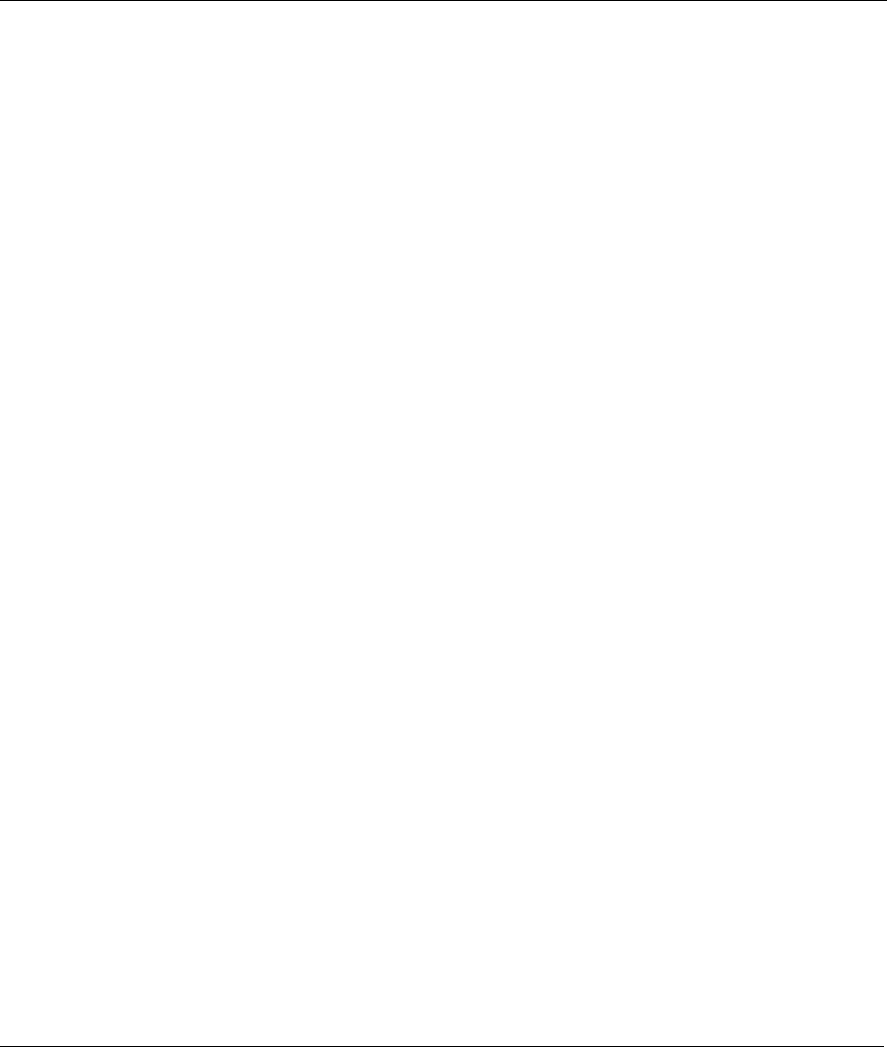
Prestige 642 PPPoE Modem
Command Line Interface 4-15
IP Ping Command
The ip ping command sends a signal to a host (IP address) on a network to see if that host is reachable
from your host, as shown in the next example.
P642ME-13> ip ping 192.168.1.2
Resolving 192.168.1.2... 192.168.1.2
sent rcvd rate rtt avg mdev max min
1 1 100 1 1 0 1 1
2 2 100 369 47 92 369 1
3 3 100 1 41 81 369 1
Syntax:
ip ping <hostid>
where <hostid> is the destination host (IP address) you want to ping.
IP Route Status Command
The ip route status command displays a routing table. A routing table consists of routing information
specific to your system, as shown in the next example.
P642ME-13> ip route status
Dest FF Len Interface Gateway Metric stat Timer Use
192.168.1.0 00 29 enif0 192.168.1.1 1 041b 0 3
default 00 0 wanIdle MyISP 2 002b 0 0
Syntax:
P642ME-13> ip route status
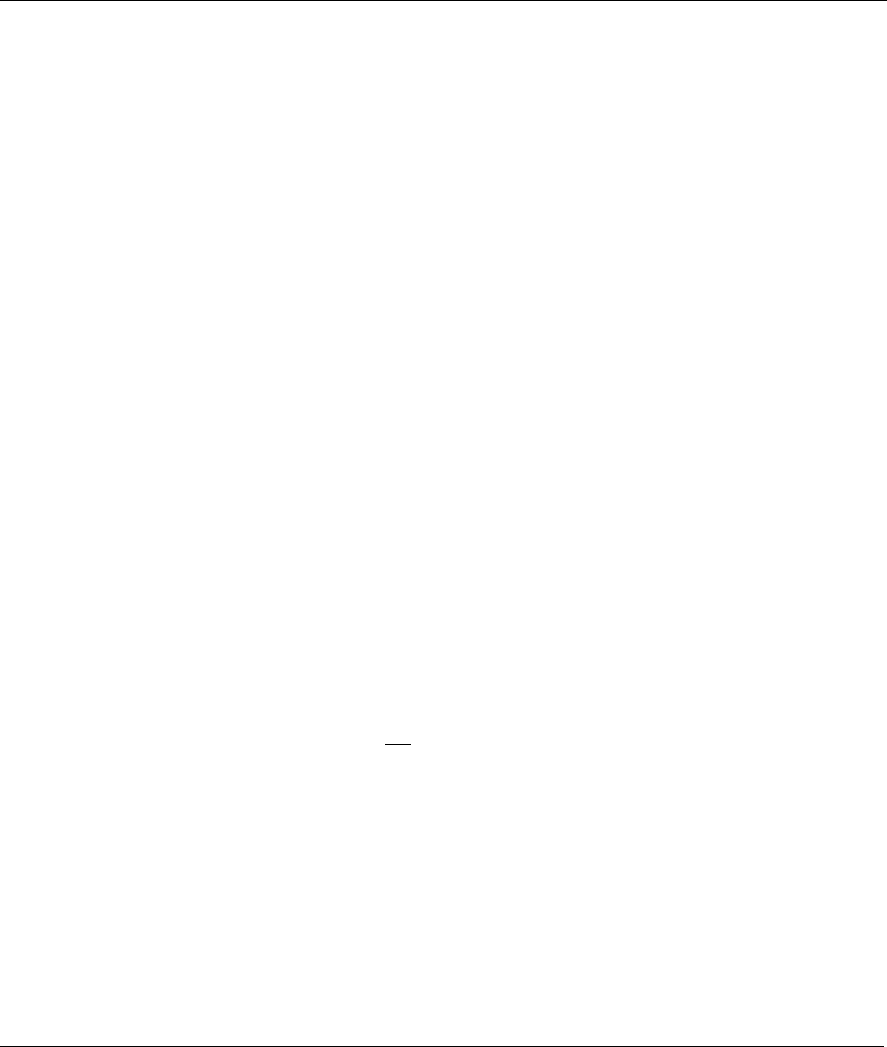
Prestige 642 PPPoE Modem
Firmware and Configuration File Maintenance 5-1
Chapter 5
Firmware and Configuration Maintenance
This chapter tells you how to back up and restore your configuration file as well as upload new
firmware and a new configuration file.
5.1 Filename Conventions
The configuration file (often called the romfile or rom-0) contains the factory default settings in the menus
such as password, DHCP Setup, TCP/IP Setup, etc. It arrives from ZyXEL with a rom filename extension.
Once you have customized the Prestige's settings, they can be saved back to your computer under a filename
of your choosing.
ZyNOS (ZyXEL Network Operating System sometimes referred to as the “ras” file) is the system firmware
and has a “bin” filename extension. With many ftp and tftp clients, the filenames are similar to those seen
next.
ftp> put firmware.bin ras
This is a sample ftp session showing the transfer of the computer file " firmware.bin" to the Prestige.
ftp> get rom-0 config.cfg
This is a sample ftp session saving the current configuration to the computer file config.cfg.
If your [t]ftp client does not allow you to have a destination filename different than the source, you will need
to rename them as the Prestige only recognizes “rom-0” and “ras”. Be sure you keep unaltered copies of both
files for later use.
The following table is a summary. Please note that the internal filename refers to the filename on the Prestige
and the external filename refers to the filename not on the Prestige, that is, on your computer, local network
or ftp site and so the name (but not the extension) will vary. After uploading new firmware see the ZyNOS
F/W Version field in the System Status screen to confirm that you have uploaded the correct firmware
version.
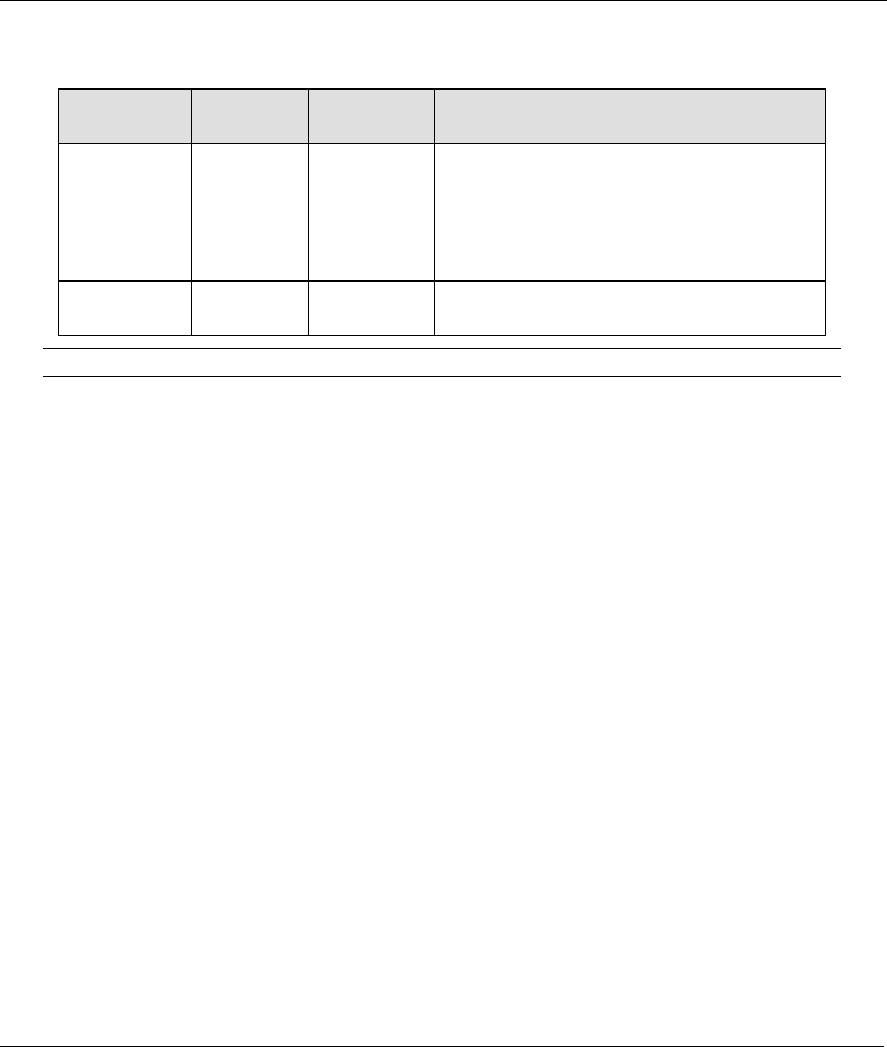
Prestige 642 PPPoE Modem
5-2 Firmware and Configuration File Maintenance
Table 5-1 Filename Conventions
FILE TYPE INTERNAL
NAME
EXTERNAL
NAME
DESCRIPTION
Configuration
File
Rom-0 *.rom This is the configuration filename on the
Prestige. Uploading the rom-0 file replaces
the entire ROM file system, including your
Prestige configurations, system-related data
(including the default password), the error log
and the trace log.
Firmware Ras *.bin This is the generic name for the ZyNOS
firmware on the Prestige.
FTP over WAN will not work if security level 2 or 3 is enabled.
5.2 Backup Configuration
Backup is highly recommended once your Prestige is functioning properly. FTP and TFTP are the preferred
methods for backing up your current configuration to your computer since FTP and TFTP are faster. Any
serial communications program should work fine; however, you must use Xmodem protocol to perform the
download/upload and you don’t have to rename the files (see section 5.1).
Please note that terms “download” and “upload” are relative to the computer. Download means to transfer
from the Prestige to the computer, while upload means from your computer to the Prestige.
5.2.1 Backup Configuration Using FTP
Follow the instructions shown next.
5.2.2 Using the FTP command from the DOS Prompt
Step 1. Launch the FTP client on your computer.
Step 2. Enter “open”, followed by a space and the IP address of your Prestige.
Step 3. Press [ENTER] when prompted for a username.
Step 4. Enter your password as requested (the default is 1234).
Step 5. Enter “bin” to set transfer mode to binary.
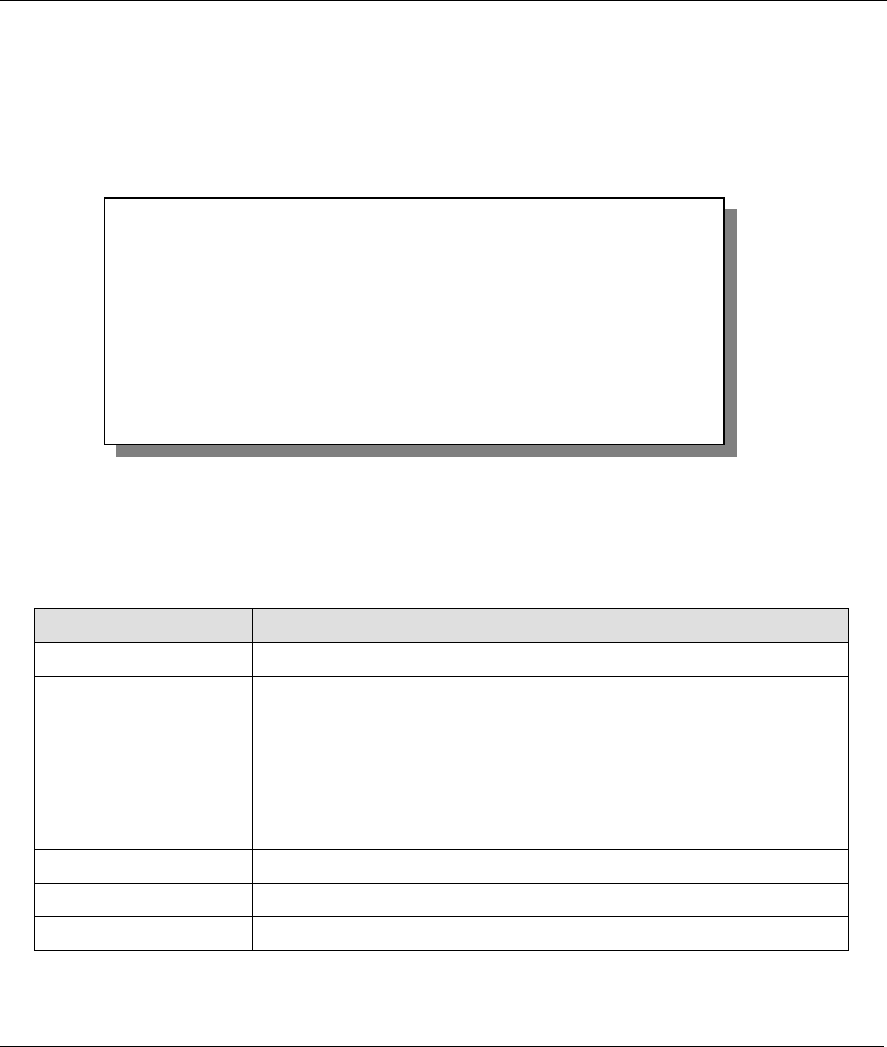
Prestige 642 PPPoE Modem
Firmware and Configuration File Maintenance 5-3
Step 6. Use “get” to transfer files from the Prestige to the computer, for example, “get rom-0 config.rom”
transfers the configuration file on the Prestige to your computer and renames it “config.rom”. See
earlier in this chapter for more information on filename conventions.
Step 7. Enter “quit” to exit the ftp prompt.
Step 8. Enter “atgo” to restart the Prestige.
Figure 5-1 FTP Session Example
Third Party FTP Clients
The following table describes some of the commands that you may see in third party FTP clients.
Table 5-2 General Commands for Third Party FTP Clients
COMMAND DESCRIPTION
Host Address Enter the address of the host server.
Login Type Anonymous.
This is when a user I.D. and password is automatically supplied to the
server for anonymous access. Anonymous logins will work only if your
ISP or service administrator has enabled this option.
Normal.
The server requires a unique User ID and Password to login.
Transfer Type Transfer files in either ASCII (plain text format) or in binary mode.
Initial Remote Directory Specify the default remote directory (path).
Initial Local Directory Specify the default local directory (path).
331 Enter PASS command
Password:
230 Logged in
ftp> bin
200 Type I OK
ftp> get rom-0 zyxel.rom
200 Port command okay
150 Opening data connection for STOR ras
226 File received OK
ftp: 16384 bytes sent in 1.10Seconds 297.89Kbytes/sec.
ftp> quit
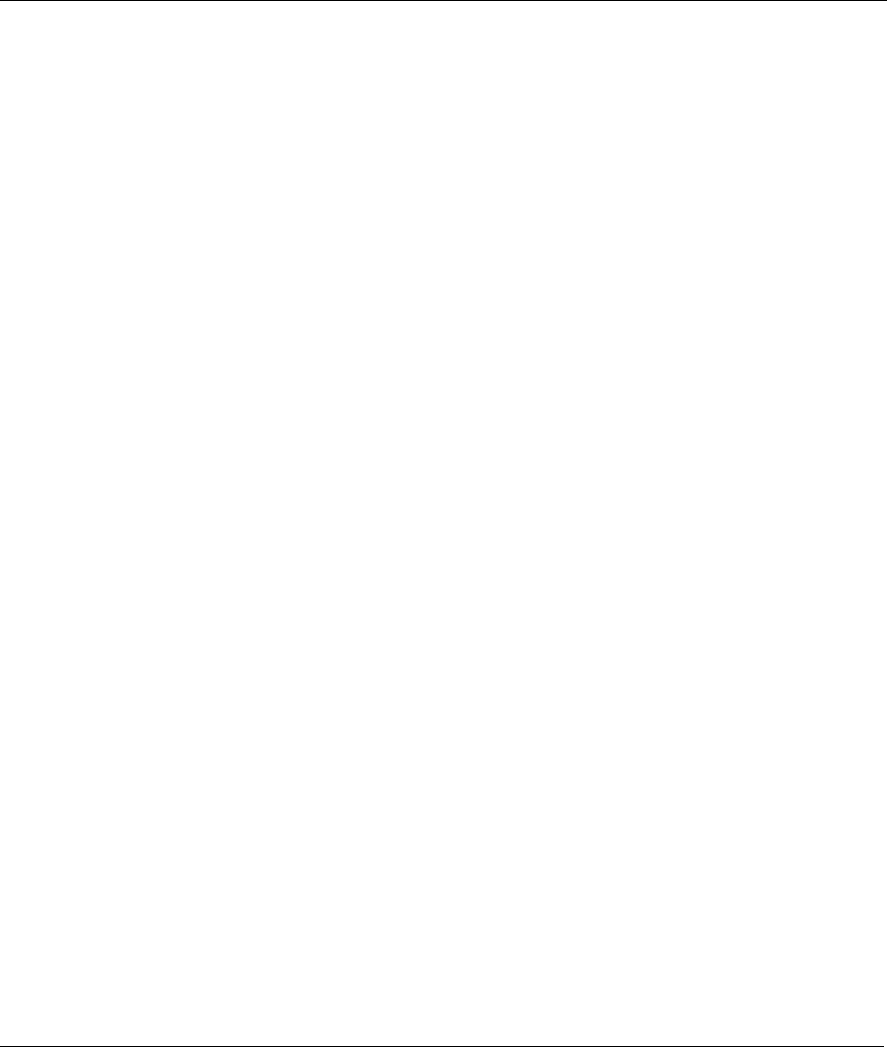
Prestige 642 PPPoE Modem
5-4 Firmware and Configuration File Maintenance
5.2.3 Backup Configuration Using TFTP
The Prestige supports the up/downloading of the firmware and the configuration file using TFTP (Trivial File
Transfer Protocol) over LAN. Although TFTP should work over WAN as well, it is not recommended.
To use TFTP, your computer must have both telnet and TFTP clients. To backup the configuration file,
follow the procedure shown next:
Step 1. Use telnet from your computer to connect to the Prestige and log in. Because TFTP does not have
any security checks, the Prestige records the IP address of the telnet client and accepts TFTP
requests only from this address.
Step 2. Enter the Command Line Interface by following the instructions in the Command Line Interface
chapter.
Step 3. Enter command “sys stdio 0” to disable the console timeout, so the TFTP transfer will not be
interrupted. Enter command “sys stdio 5” to restore the five-minute console timeout (default)
when the file transfer is complete.
Step 4. Launch the TFTP client on your computer and connect to the Prestige. Set the transfer mode to
binary before starting data transfer.
Step 5. Use the TFTP client (see the example below) to transfer files between the Prestige and the
computer. The file name for the configuration file is “rom-0” (rom-zero, not capital o).
Note that the telnet connection must be active and the Prestige in CI mode before and during the TFTP
transfer. For details on TFTP commands (see following example), please consult the documentation of your
TFTP client program. For UNIX, use “get” to transfer from the Prestige to the computer and “binary” to set
binary transfer mode.
5.2.4 TFTP Command Example
The following is an example tftp command:
TFTP [-i] host get rom-0 config.rom
where “i” specifies binary image transfer mode (use this mode when transferring binary files), “host” is the
Prestige IP address, “get” transfers the file source on the Prestige (rom-0 name of the configuration file on
the Prestige) to the file destination on the computer and renames it config.rom.
Third Party TFTP Clients
The following table describes some of the fields that you may see in third party TFTP clients.
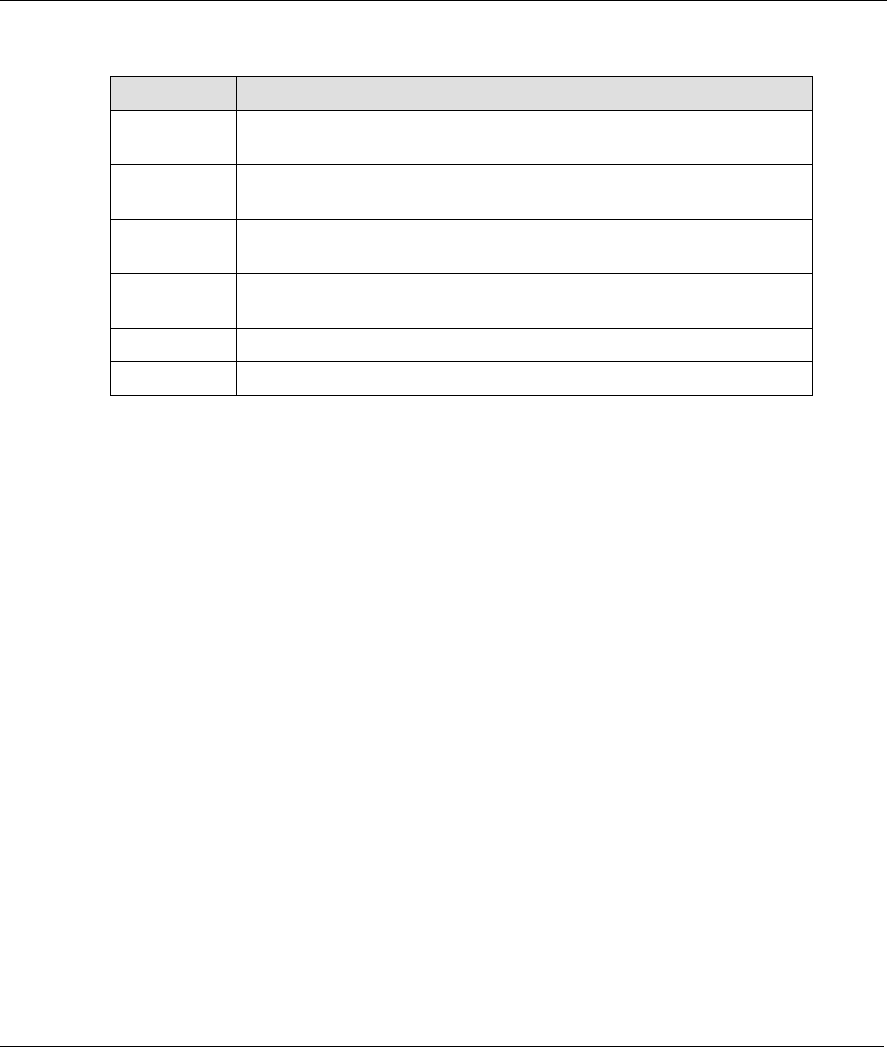
Prestige 642 PPPoE Modem
Firmware and Configuration File Maintenance 5-5
Table 5-3 General Commands for Third Party TFTP Clients
COMMAND DESCRIPTION
Host Enter the IP address of the Prestige. 192.168.1.1 is the Prestige’s
default IP address when shipped.
Send/Fetch Use “Send” to upload the file to the Prestige and “Fetch” to back up
the file on your computer.
Local File Enter the path and name of the firmware file (*.bin extension) or
configuration file (*.rom extension) on your computer.
Remote File This is the filename on the Prestige. The filename for the firmware is
“ras” and for the configuration file, is “rom-0”.
Binary Transfer the file in binary mode.
Abort Stop transfer of the file.
5.2.5 Backup Via Console Port
This chapter has examples for backup configuration, restore configuration, and upload firmware using the
HyperTerminal program. Other serial communications programs should be similar.
Step 1. Enter the Command Line Interface by following the instructions in the Command Line Interface
chapter.
Step 2. Enter “r s”.
Step 3. Enter “attd”.
Step 4. Run the HyperTerminal program. Click Transfer, then Receive File as shown in the following
screen.
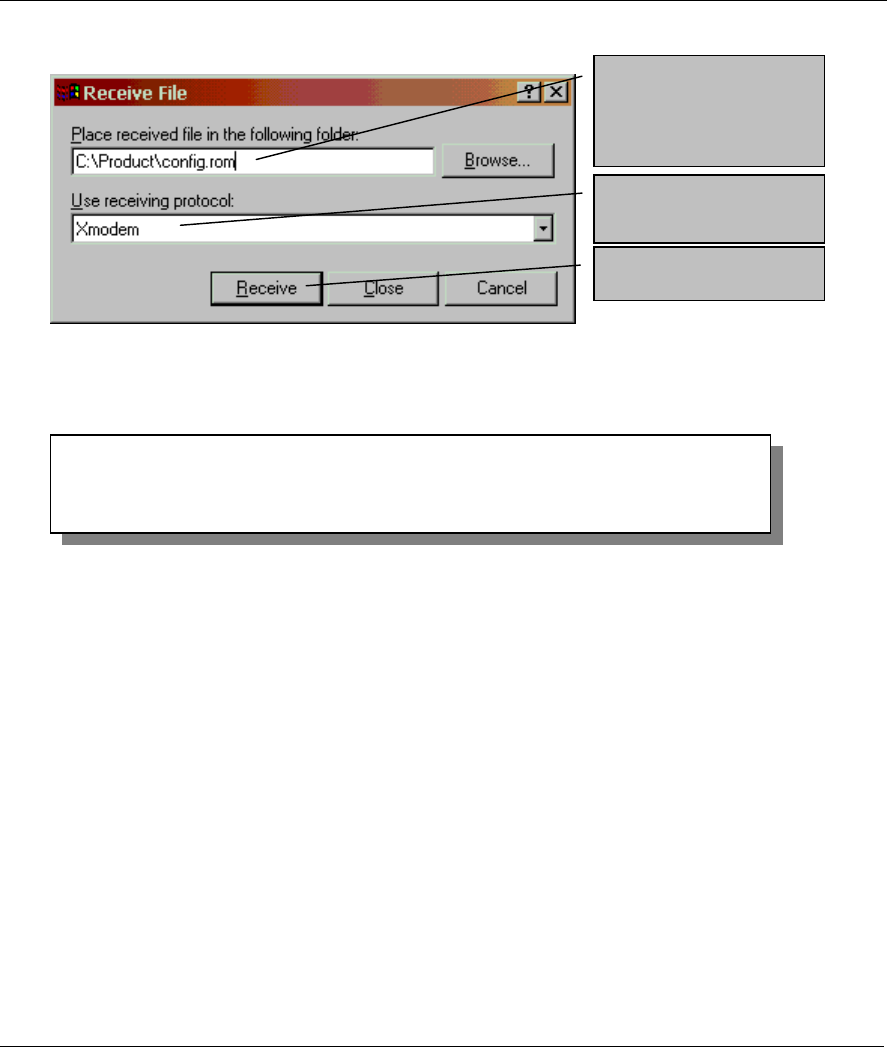
Prestige 642 PPPoE Modem
5-6 Firmware and Configuration File Maintenance
Figure 5-2 Backup Configuration Example
After a successful backup you will see the following screen. Enter “atgo” to restart the system.
Figure 5-3 Completion of Prestige Backup
5.3 Restore Configuration
This section shows you how to restore a previously saved configuration to the Prestige and upload a
configuration file. Note that this function erases the current configuration before restoring a previous back up
configuration; please do not attempt to restore unless you have a backup configuration file stored on disk.
FTP and TFTP are the preferred methods for restoring your current computer configuration to your Prestige
since FTP and TFTP are faster. Please note that you must restart the system after the file transfer is
complete.
5.3.1 Restore Using FTP or TFTP
Follow the instructions as shown in the next screen. For details about backup using (T)FTP please refer to
later sections on FTP and TFTP file upload in this chapter.
Step 1. Launch the FTP client on your computer.
Step 2. Enter “open”, followed by a space and the IP address of your Prestige.
Total 16384 bytes received.
Erasing..
....
OK
Type a location for
storing the configuration
file or click Browse to
look for one.
Choose the Xmodem
protocol.
Then click Receive.
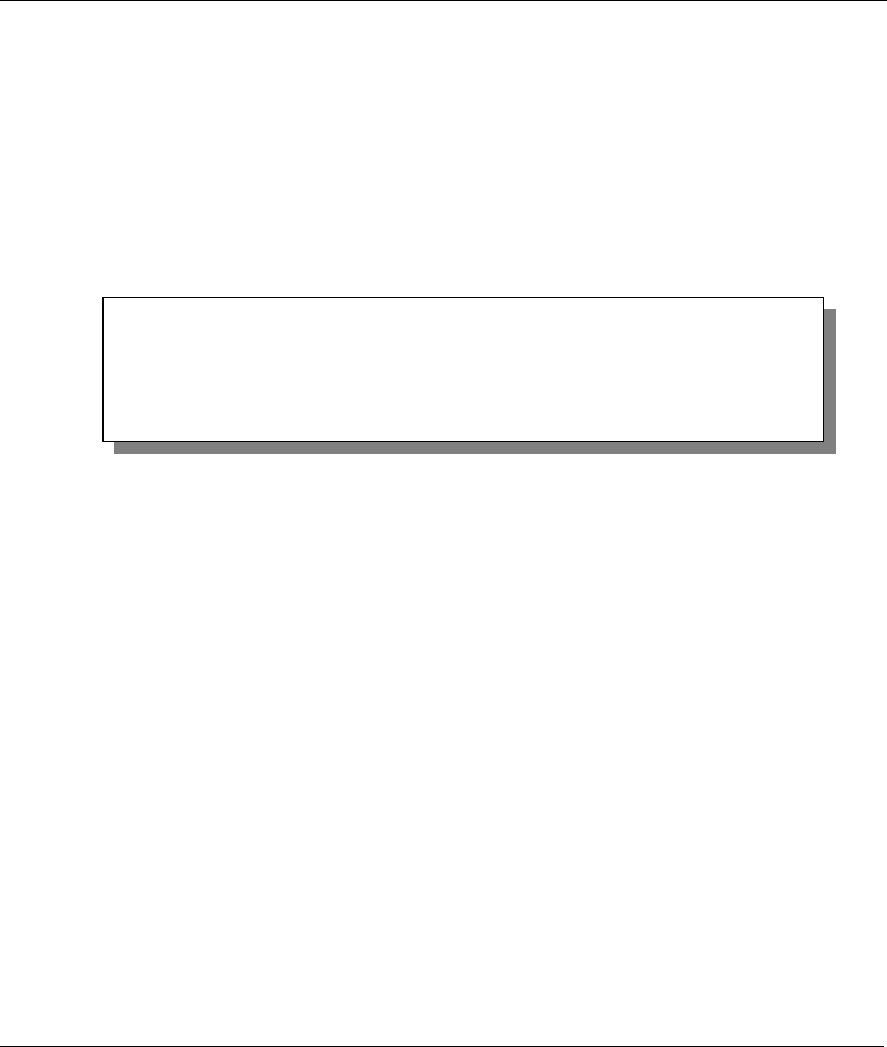
Prestige 642 PPPoE Modem
Firmware and Configuration File Maintenance 5-7
Step 3. Press [ENTER] when prompted for a username.
Step 4. Enter your password as requested (the default is 1234).
Step 5. Enter “bin” to set transfer mode to binary.
Step 6. Find the “rom” file (on your computer) that you want to restore to your Prestige.
Step 7. Use “put” to transfer files from the Prestige to the computer, for example, “put config.rom rom-0”
transfers the configuration file on the Prestige to your computer and renames it “config.rom”. See
earlier in this chapter for more information on filename conventions.
Step 8. Enter “quit” to exit the ftp prompt.
Figure 5-4 FTP Session Example
Step 9. Enter “atgo” to restart the Prestige.
5.3.2 Restore Via Console Port
This chapter has examples for backup configuration, restore configuration, and upload firmware using the
HyperTerminal program. Other serial communications programs should be similar.
Step 1. Enter the Command Line Interface by following the instructions in the Command Line Interface
chapter.
Step 2. Enter “r s”.
Step 3. Enter “atlc”.
Step 4. Run the HyperTerminal program. Click Transfer, then Send File as shown in the following
screen.
ftp> put config.rom rom-0
200 Port command okay
150 Opening data connection for STOR rom-0
226 File received OK
221 Goodbye for writing flash
ftp: 16384 bytes sent in 0.06Seconds 273.07Kbytes/sec.
ftp>quit
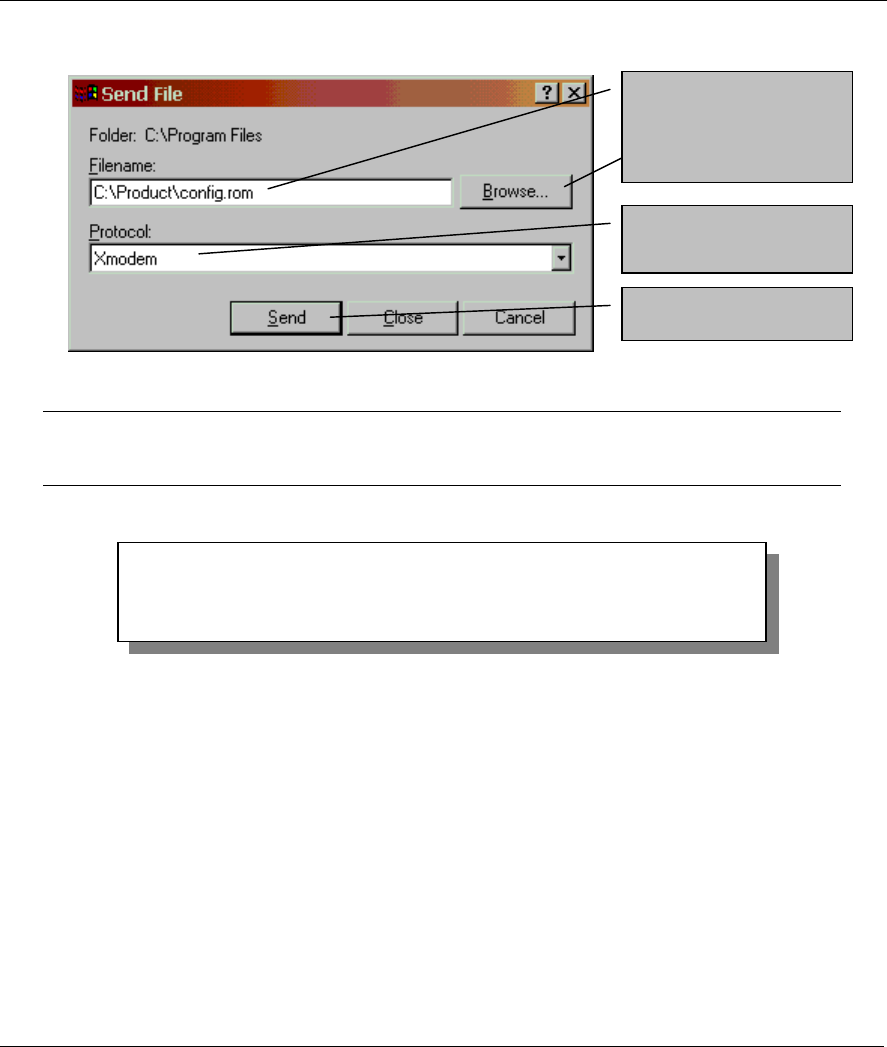
Prestige 642 PPPoE Modem
5-8 Firmware and Configuration File Maintenance
Figure 5-5 Restore Configuration Example
WARNING!
DO NOT INTERUPT THE FILE TRANSFER PROCESS AS THIS MAY PERMANENTLY
DAMAGE YOUR PRESTIGE.
After the restoration or configuration file transfer process has completed, you will see the following screen.
Figure 5-6 Completion of the Restore Process
Enter “atgo” to restart the system.
5.4 Uploading Firmware Files
This section shows you how to upload a firmware file. If you want to upload a configuration file, follow the
procedure in the previous Restore Configuration section.
Total 16384 bytes received.
Erasing..
....
OK
Type the configuration
file’s location, or click
Browse to search for it.
Choose the Xmodem
protocol.
Then click Send.
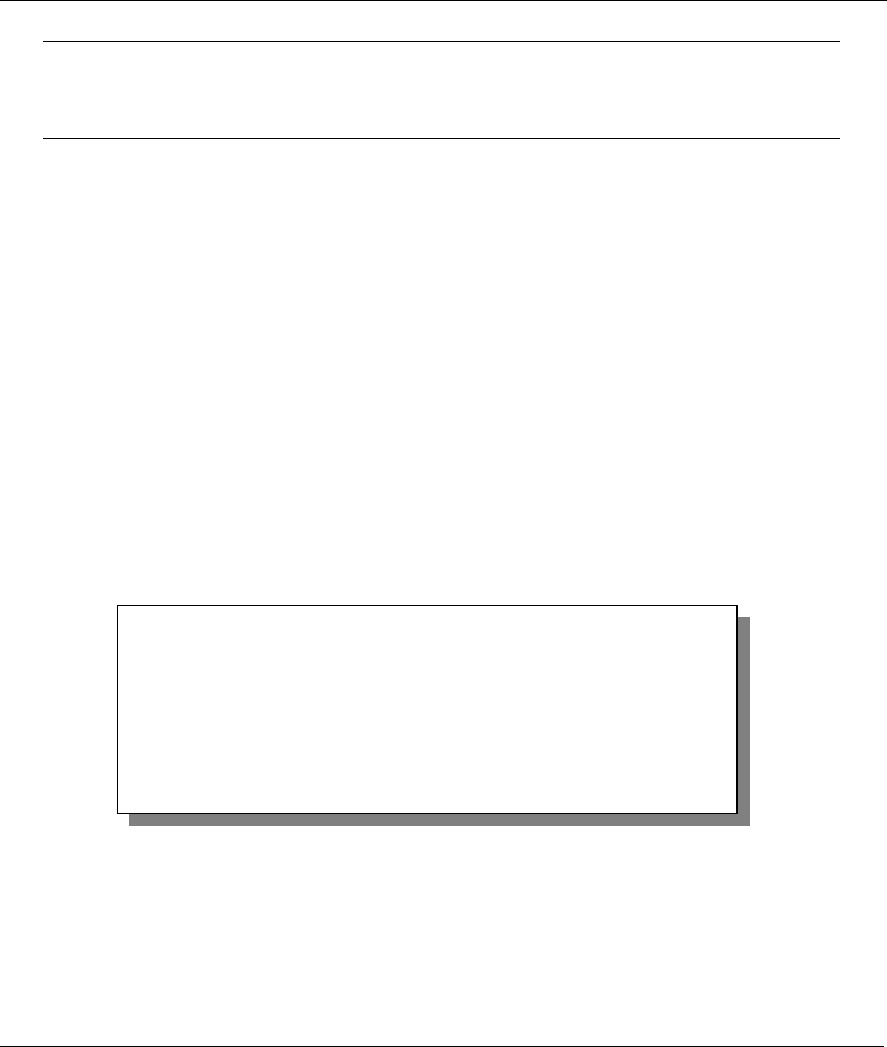
Prestige 642 PPPoE Modem
Firmware and Configuration File Maintenance 5-9
WARNING!
DO NOT INTERUPT THE FILE TRANSFER PROCESS AS THIS MAY PERMANENTLY
DAMAGE YOUR PRESTIGE. WHEN THE FIRMWARE UPLOAD PROCESS IS
COMPLETE, THE PRESTIGE WILL AUTOMATICALLY RESTART.
5.4.1 FTP File Upload
FTP is the preferred method for uploading a firmware file. To use this feature, your computer must have an
FTP client.
To upload a firmware file, follow the next example.
FTP Upload Command from the DOS Prompt Example
Step 1. Launch the FTP client on your computer.
Step 2. Enter “open”, followed by a space and the IP address of your Prestige.
Step 3. Press [ENTER] when prompted for a username.
Step 4. Enter your password as requested (the default is 1234).
Step 5. Enter “bin” to set transfer mode to binary.
Step 6. Use “put” to transfer files from the computer to the Prestige, for example, “put firmware.bin ras”
transfers the firmware on your computer (firmware.bin) to the Prestige and renames it “ras”.
Step 7. Enter “quit” to exit the ftp prompt.
Figure 5-7 FTP Session Example
Step 8. Enter “atgo” to restart the Prestige.
More commands that you may find in third party FTP clients, are listed earlier in this chapter.
331 Enter PASS command
Password:
230 Logged in
ftp> bin
200 Type I OK
ftp> put firmware.bin ras
200 Port command okay
150 Opening data connection for STOR ras
226 File received OK
ftp: 1103936 bytes sent in 1.10Seconds 297.89Kbytes/sec.
ftp> quit
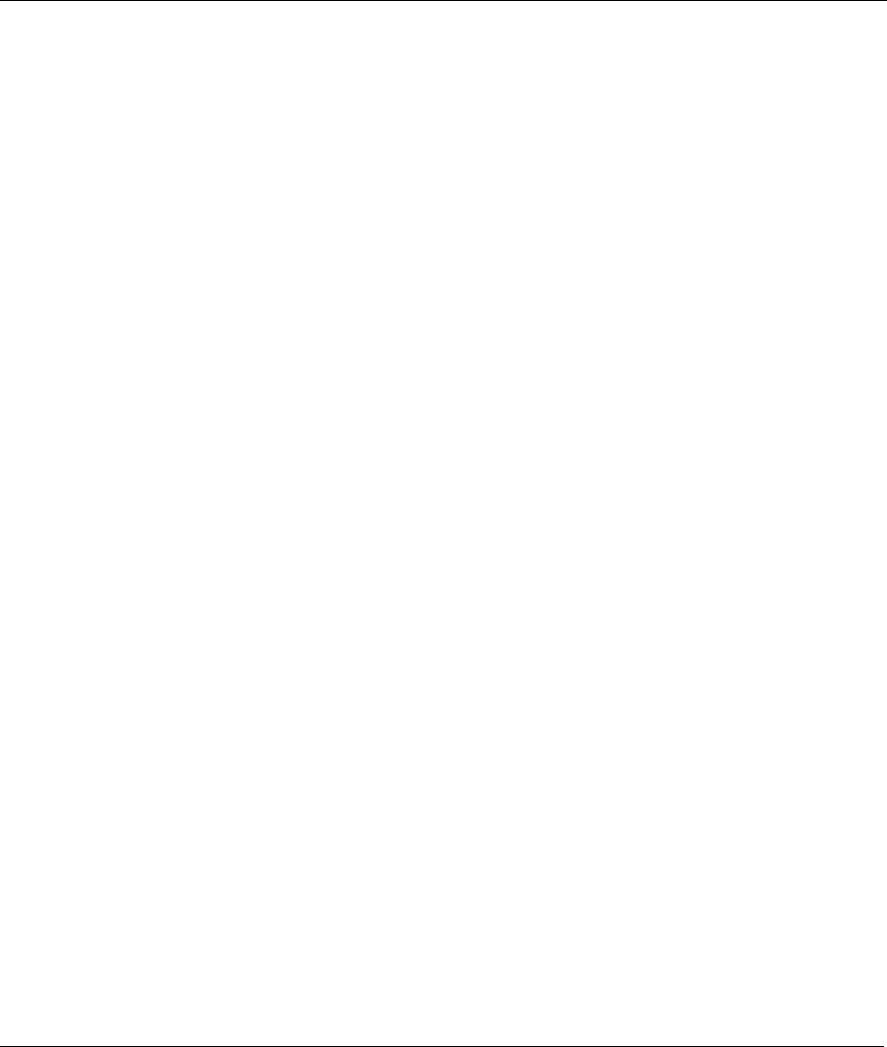
Prestige 642 PPPoE Modem
5-10 Firmware and Configuration File Maintenance
5.4.2 TFTP File Upload
The Prestige also supports the uploading of firmware files using TFTP (Trivial File Transfer Protocol) over
LAN. Although TFTP should work over WAN as well, it is not recommended.
To use TFTP, your computer must have both telnet and TFTP clients. To transfer the firmware and the
configuration file, follow the procedure shown next.
Step 1. Use telnet from your computer to connect to the Prestige and log in. Because TFTP does not have
any security checks, the Prestige records the IP address of the telnet client and accepts TFTP
requests only from this address.
Step 2. Enter the Command Line Interface by following the instructions in the Command Line Interface
chapter.
Step 3. Enter the command “sys stdio 0” to disable the console timeout, so the TFTP transfer will not be
interrupted. Enter “command sys stdio 5” to restore the five-minute console timeout (default)
when the file transfer is complete.
Step 4. Launch the TFTP client on your computer and connect to the Prestige. Set the transfer mode to
binary before starting data transfer.
Step 5. Use the TFTP client (see the example below) to transfer files between the Prestige and the
computer. The file name for the firmware is “ras”.
Note that the telnet connection must be active and the Prestige in CI mode before and during the TFTP
transfer. For details on TFTP commands (see following example), please consult the documentation of your
TFTP client program. For UNIX, use “get” to transfer from the Prestige to the computer, “put” the other way
around, and “binary” to set binary transfer mode.
TFTP Upload Command Example
The following is an example tftp command:
TFTP [-i] host put firmware.bin ras
where “i” specifies binary image transfer mode (use this mode when transferring binary files), “host” is the
Prestige’s IP address, “put” transfers the file source on the computer (firmware.bin – name of the firmware
on the computer) to the file destination on the remote host (ras - name of the firmware on the Prestige).
Commands that you may see in third party TFTP clients are listed earlier in this chapter.
5.4.3 Uploading Files Via Console Port
FTP or TFTP are the preferred methods for uploading firmware to your Prestige. However, if your network is
down, uploading files is only possible with a direct connection to your Prestige via the console port.
Uploading files via the console port under normal conditions is not recommended since FTP or TFTP is
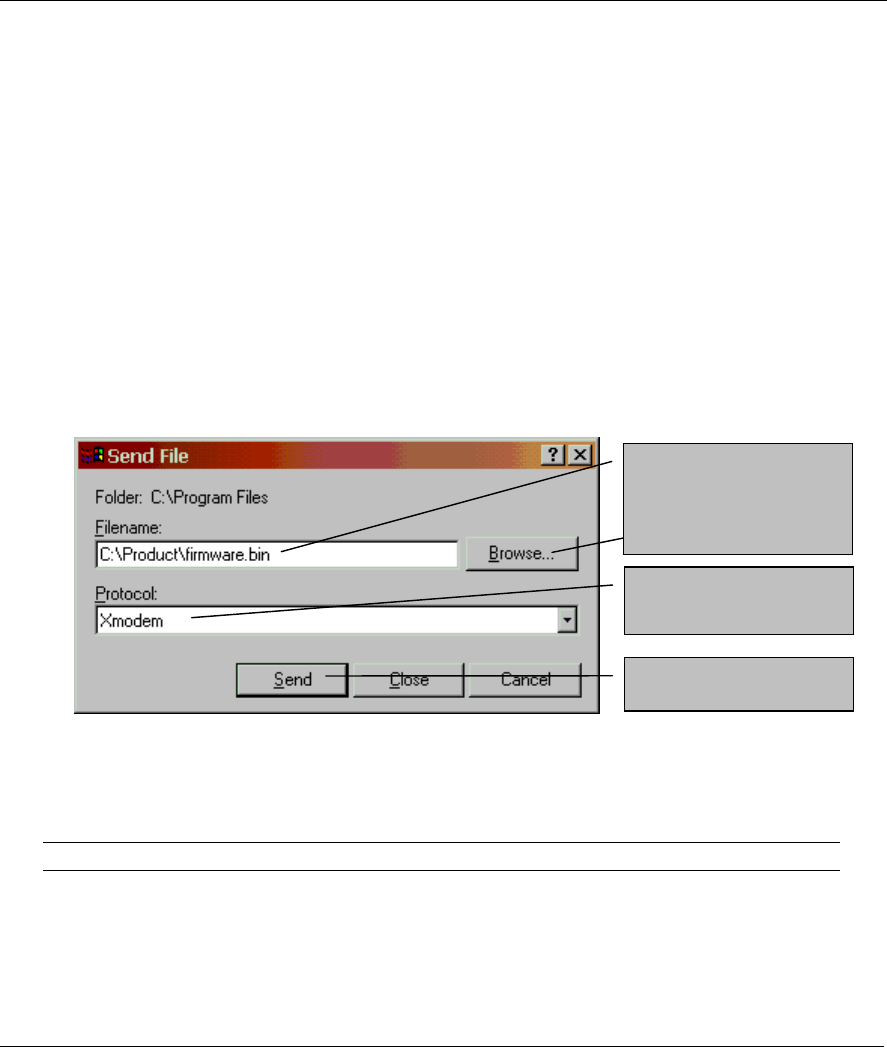
Prestige 642 PPPoE Modem
Firmware and Configuration File Maintenance 5-11
faster. Any serial communications program should work fine; however, you must use the Xmodem protocol
to perform the upload.
Example Xmodem Firmware Upload Using HyperTerminal
Step 1. Enter the Command Line Interface by following the instructions in the Command Line Interface
chapter.
Step 2. Enter “r s”.
Step 3. Enter “atur”.
Step 4. Run the HyperTerminal program. Click Transfer, then Send File as shown in the following
screen.
Step 5. After the "Starting Xmodem upload" message appears, activate the Xmodem protocol on your
computer. Follow the procedure as shown previously for the HyperTerminal program. The
procedure for other serial communications programs should be similar.
Step 6. Click Transfer, then Send File to display the following screen.
Figure 5-8 Example Xmodem Upload
After the firmware upload process has completed, the Prestige will automatically restart.
FTP over WAN will not work if security level 2 or 3 is enabled.
Type the firmware file’s
location, or click
Browse to look for it.
Choose the Xmodem
protocol.
Then click Send.
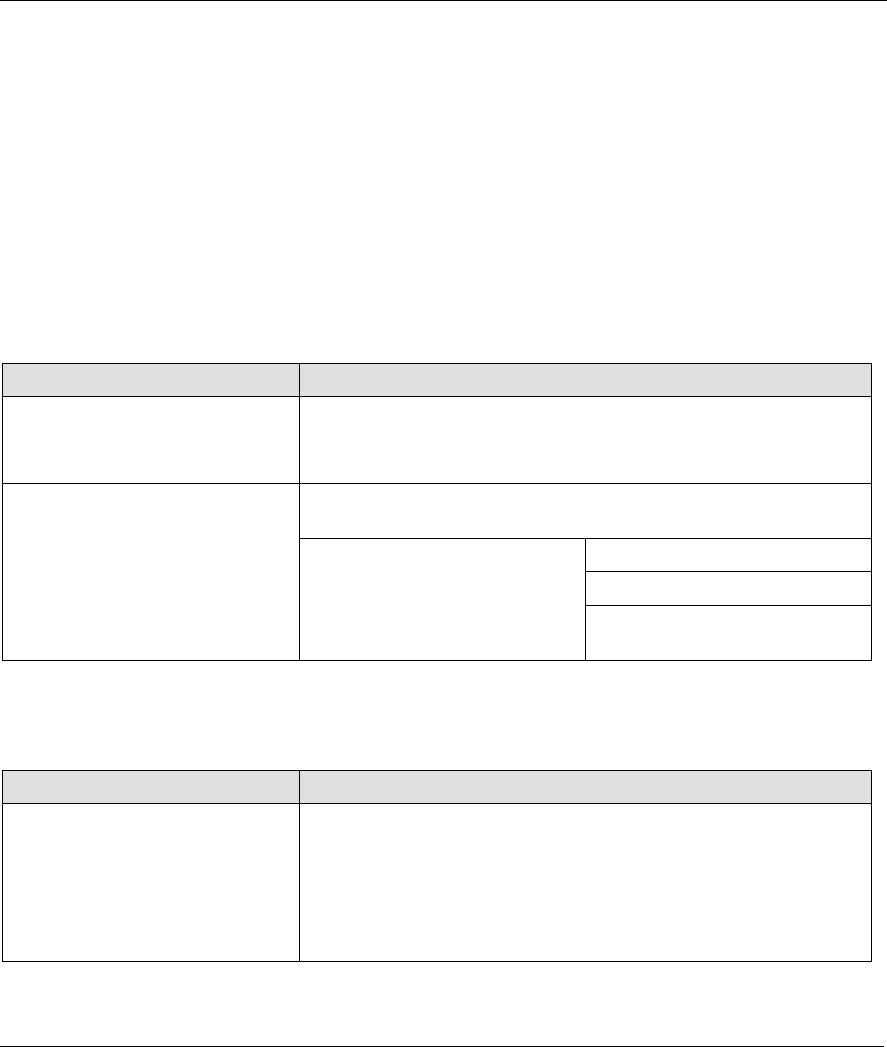
Prestige 642 PPPoE Modem
Troubleshooting 6-1
Chapter 6
Troubleshooting
This chapter covers potential problems and possible remedies.
After each problem description, corrective instructions are provided to help you diagnose and solve the
correlating problem.
6.1 Problems Starting Up the Prestige
Table 6-1 Troubleshooting the Start-Up of your Prestige
PROBLEM CORRECTIVE ACTION
None of the LEDs light when I turn
on the Prestige.
1. Check the connection between the AC adapter and the Prestige.
2. If the error persists, you may have a hardware problem. In this
case you should contact your vendor.
1. Check to see if the Prestige is connected to your computer’s serial
port.
VT100 terminal emulation.
9600 bps.
I cannot access the Prestige via
the console port.
2. Check to see if the
communications program is
configured correctly. The
communications software should
be configured as follows: No parity, 8 data bits, 1 stop bit,
flow control set to none.
6.2 Problems With the WAN Interface
Table 6-2 Troubleshooting the ADSL connection
PROBLEM CORRECTIVE ACTION
Initialization of the PVC
connection failed.
Ensure that the cable is connected properly from the ADSL port to
the wall jack. The ADSL LED on the front panel of the Prestige
should be on. Check that your VPI, VCI, type of encapsulation and
type of multiplexing settings are the same as what you collected from
your telephone company and ISP. Reboot the Prestige. If you still
have problems then you may need to verify these variables with the
telephone company and/or ISP.
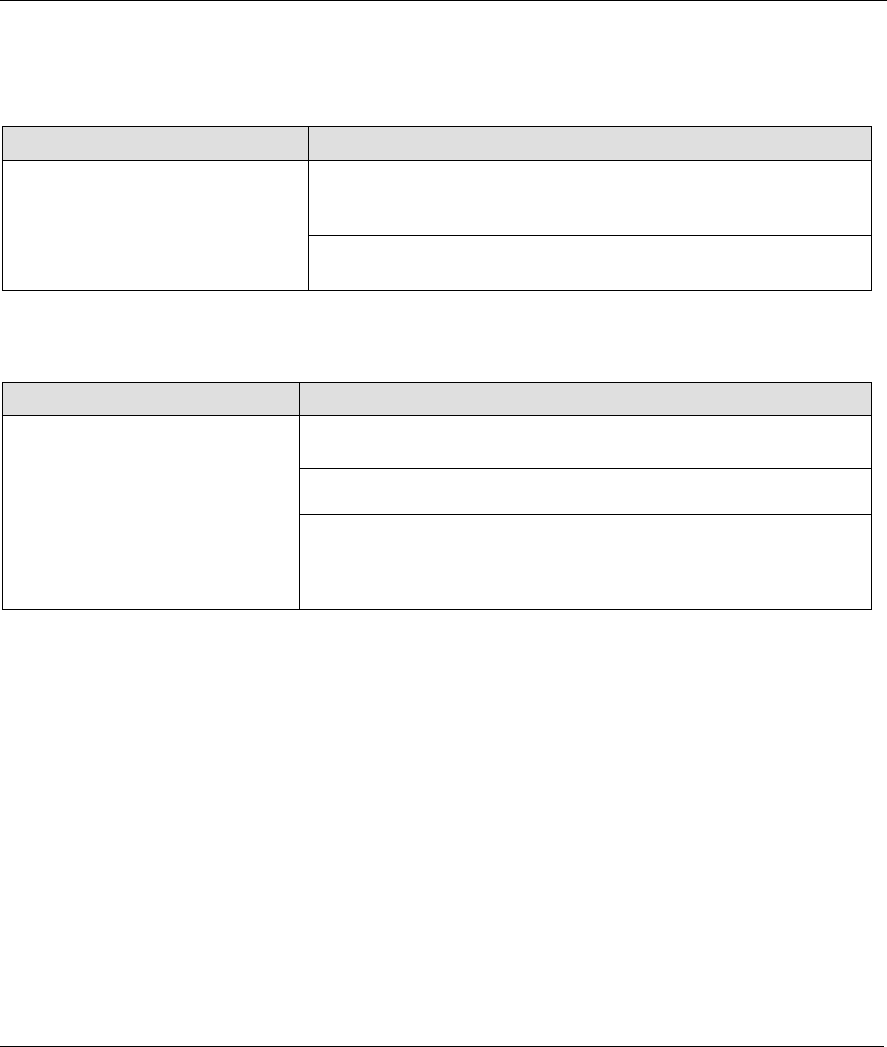
Prestige 642 PPPoE Modem
6-2 Troubleshooting
6.3 Problems with the LAN Interface
Table 6-3 Troubleshooting the LAN Interface
PROBLEM CORRECTIVE ACTION
Check the LAN LEDs on the front panel. The LEDs should be on
for a port that has a station connected. If it is off, check the cables
between your Prestige and the station.
I cannot ping any computer on the
LAN.
Verify that the IP address and the subnet mask are consistent
between the Prestige and the computers.
6.4 Problems Connecting to a Remote Node or ISP
Table 6-4 Troubleshooting a Connection to a Remote Node or ISP
PROBLEM CORRECTIVE ACTION
Verify the line status.
Verify your login name and password for the remote node.
I cannot connect to a remote node
or ISP.
In the Web Configurator, click the Maintenance link, the General tab
and then click the Reset System button to reset the Prestige. A
warning dialog box is then displayed asking if you're sure you want
to restart the system. Click OK to proceed.
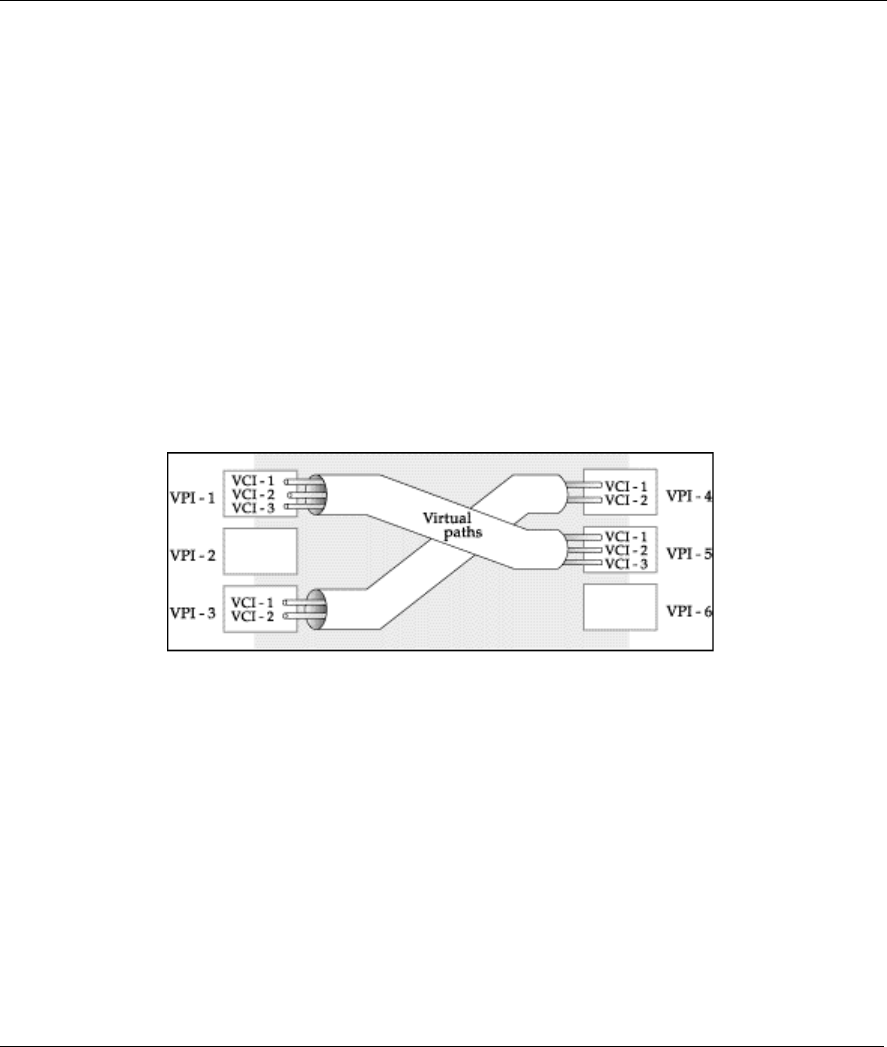
Prestige 642 PPPoE Modem
Appendix A VPI and VCI A
Appendix A
VPI & VCI
This appendix describes VPI and VCI.
ATM is a connection-oriented technology, meaning that it sets up virtual circuits over which end systems
communicate. The terminology for virtual circuits is as follows:
z Virtual Channel Logical connections between end stations
z Virtual Path A bundle of virtual channels
Think of a virtual path as a cable that contains a bundle of wires. The cable connects two points, and wires
within the cable provide individual circuits between the two points. In an ATM cell header, a VPI (Virtual
Path Identifier) identifies a link formed by a virtual path and a VCI (Virtual Channel Identifier) identifies a
channel within a virtual path. The VPI and VCI are identified and correspond to termination points at ATM
switches as shown. Your telephone company should supply you with these numbers.
Diagram 1 VPI's & VCI's.
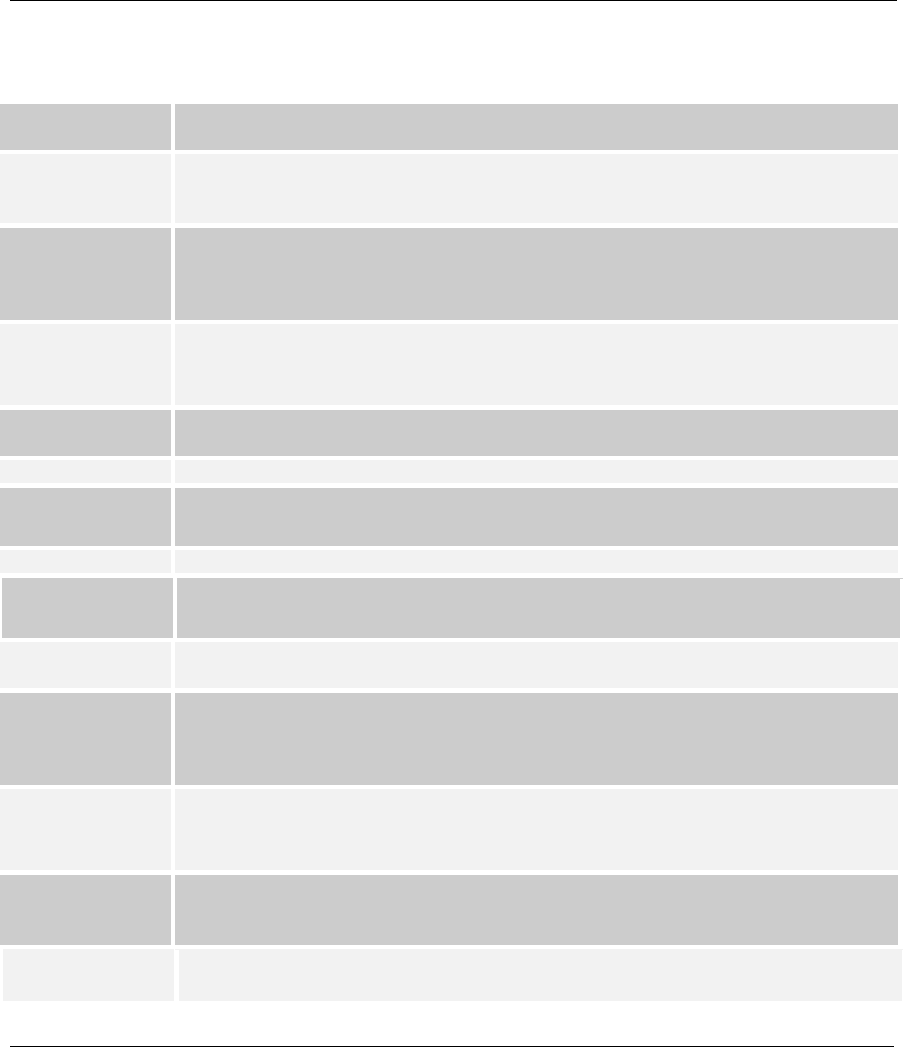
Prestige 642 PPPoE Modem
BGlossary
Glossary
100Base-T Uses two pairs of twisted-pair wire with a maximum distance of 100 meters between
the hub and the workstation.
10Base-T The 10-Mbps baseband Ethernet specification that uses two pairs of twisted-pair
cabling (Category 3 or 5), one pair for transmitting data and the other for receiving
data.
ADSL Asymmetrical Digital Subscriber Line is an asymmetrical technology which means that
the downstream data rate of the line is much higher than the upstream data rate. ADSL
operates in a frequency range that is above the frequency range of voice services, so the
two systems can operate over the same cable.
Analog An electrical circuit that is represented by means of continuous, variable physical
quantities (such as voltages and frequencies), as opposed to discrete representations
(like the 0/1, off/on representation of digital circuits).
ARP Address Resolution Protocol is a protocol for mapping an Internet Protocol address (IP
address) to a physical computer address that is recognized in the local network.
Bandwidth This is the capacity on a link usually measured in bits-per-second (bps).
Bit A Binary Digit (either a one or a zero); a single digit number in base-2. A bit is the
smallest unit of computerized data.
Byte A set of bits that represent a single character. There are eight bits in a byte.
Camping Out Staying in a "safe" place once a hacker has broken into a system. The term can be used
with a physical location, electronic reference or an entry point for future attacks.
CHAP Challenge Handshake Authentication Protocol is an alternative protocol that avoids
sending passwords over the wire by using a challenge/response technique.
Client A software program that is used to contact and obtain data from a server software
program on another computer. Each client program is designed to work with one or
more specific kinds of Server programs and each server requires a specific kind of
client. A web browser, for example, is a specific kind of client.
CO Central Office. A CO is a facility that serves local telephone subscribers. In the CO,
subscribers' lines are joined to switching equipment that allows them to connect to each
other for both local and long distance calls.
COE Central Office Equipment. COE is where home and office phone lines terminate and
connect to a much larger switching system.
Command Line A command line interface is a computer environment in which you enter predefined
commands on the command line to modify, configure and display information about a
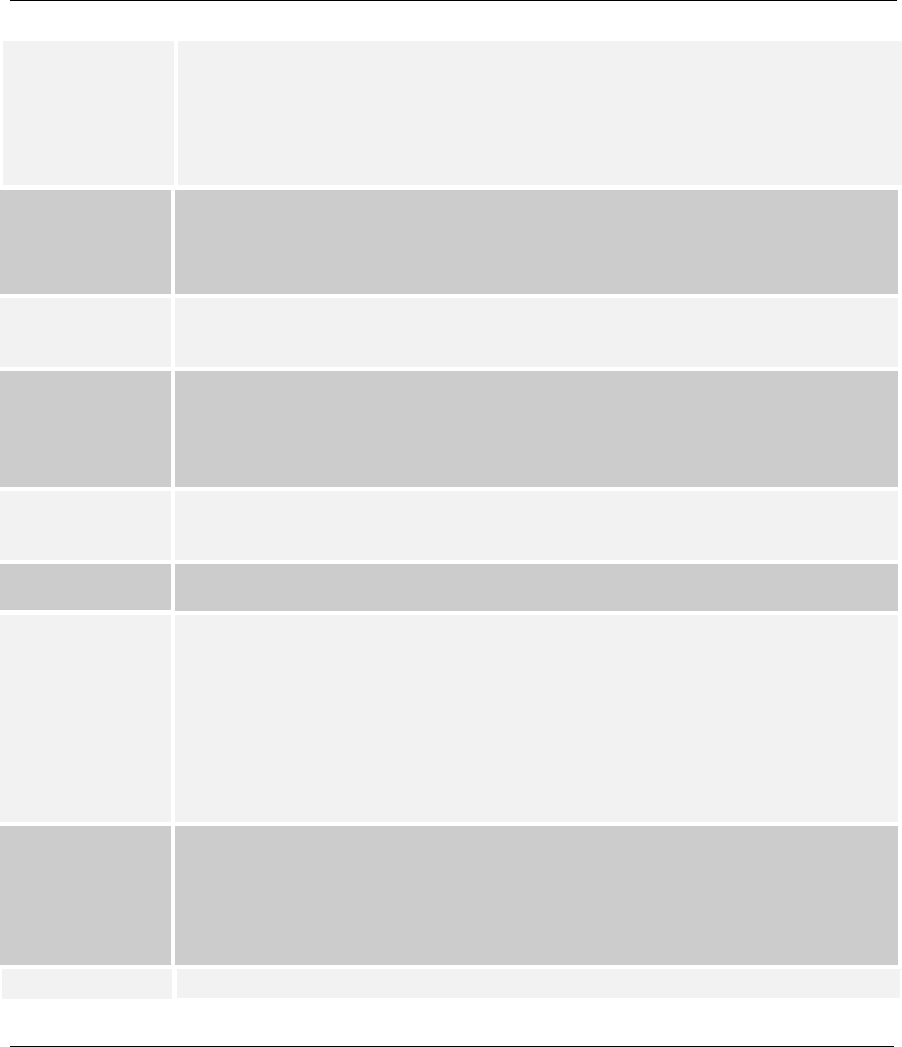
Prestige 642 PPPoE Modem
Glossary C
Interface device or devices. A command line is the line on the display screen where a command
is expected. Generally, the command line is the line that contains the most recently
displayed command prompt. An interface is a set of commands (for example, a ZyXEL
Command Line Interface) or menus (for example, a ZyXEL web configurator) used to
communicate with a program. A command-driven interface is an interface in which you
enter commands.
CPE Customer Premise Equipment. CPE is privately-owned telecommunication equipment
at an organization’s site that is attached to the telecommunication network. CPE
includes routers, modems, PBXs, telephones, key systems, facsimile products, voice
processing equipment and video communication equipment.
Crossover
Ethernet Cable
A cable that wires a pin to its opposite pin, for example, RX+ is wired to TX+. This
cable connects two similar devices, for example, two data terminal equipment (DTE) or
data communications equipment (DCE) devices.
DHCP Dynamic Host Configuration Protocol automatically assigns IP addresses to clients
when they log on. DHCP centralizes IP address management on central computers that
run the DHCP server program. DHCP leases addresses, for a period of time, which
means that past addresses are “recycled” and made available for future reassignment to
other systems.
Domain Name The unique name that identifies an Internet site. Domain Names always have two or
more parts that are separated by dots. The part on the left is the most specific and the
part on the right is the most general.
DRAM Dynamic RAM (Random Access Memory) stores information in capacitors that must
be refreshed periodically.
DSL Digital Subscriber Line technologies enhance the data capacity of the existing twisted
pair wire that runs between the local telephone company switching offices and most
homes and offices. There are actually seven types of DSL service, ranging in speeds
from 16 Kbits/sec to 52 Mbits/sec. The services are either symmetrical (traffic flows at
the same speed in both directions) or asymmetrical (the downstream capacity is higher
than the upstream capacity). DSL connections are point-to-point dedicated circuits,
meaning that they are always connected There is no dial-up. There is also no
switching, which means that the line is a direct connection into the carrier’s frame
relay, ATM (Asynchronous Transfer Mode) or Internet-connect system.
DSLAM A Digital Subscriber Line Access Multiplexor (DSLAM) is a network device, usually
at a telephone company central office, that receives signals from multiple customer
Digital Subscriber Line connections and puts the signals on a high-speed backbone line
using multiplexing techniques. Depending on the product, DSLAM multiplexers
connect DSL lines with some combination of asynchronous transfer mode ATM, frame
relay or IP networks.
Embedded Web This is an HTML-based configurator that usually includes an Internet Access Wizard
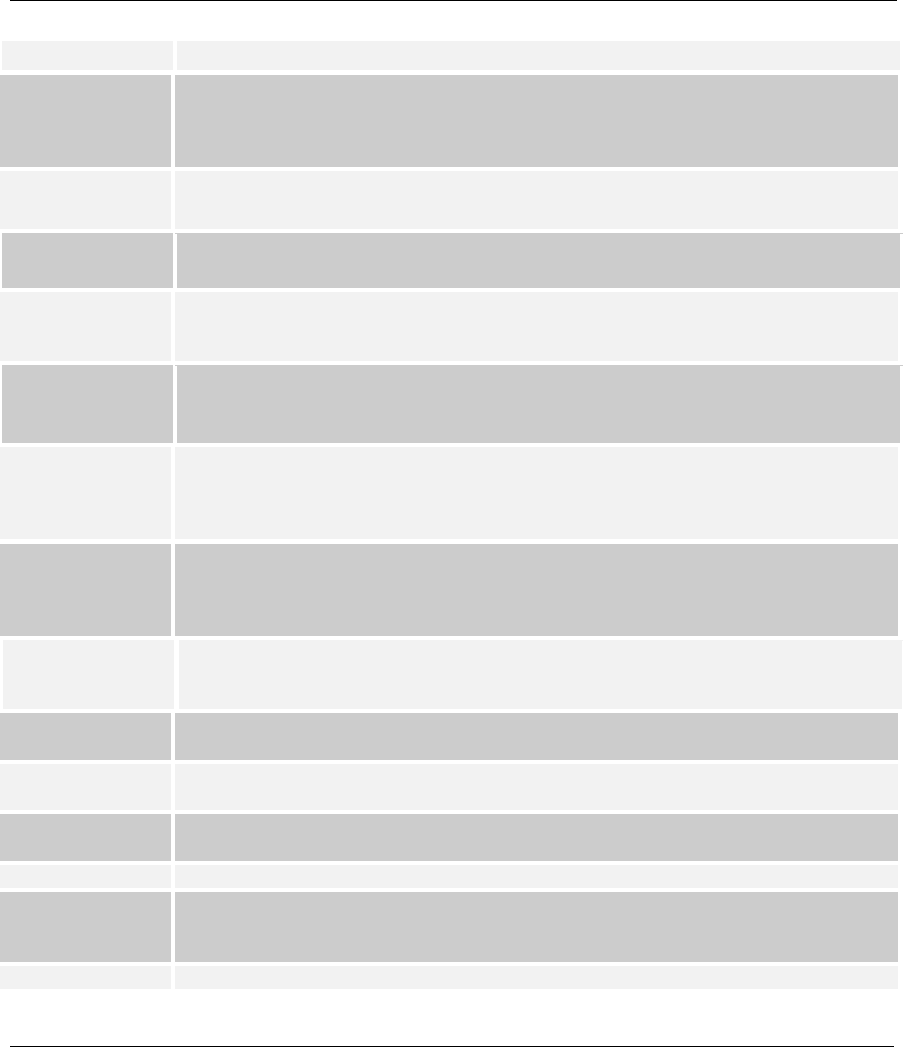
Prestige 642 PPPoE Modem
DGlossary
Configurator and menus for configuring key settings and features.
Ethernet A very common method of networking computers in a LAN. There are a number of
adaptations to the IEEE 802.3 Ethernet standard, including adaptations with data rates
of 10 Mbits/sec and 100 Mbits/sec over coaxial cable, twisted-pair cable and fiber-optic
cable. The latest version of Ethernet, Gigabit Ethernet, has a data rate of 1 Gbit/sec.
FAQ Frequently Asked Questions. FAQs are documents that list and answer the most
common questions on a particular subject.
FCC The FCC (Federal Communications Commission) is in charge of allocating the
electromagnetic spectrum and thus the bandwidth of various communication systems.
Gateway A gateway is a computer system or other device that acts as a translator between two
systems that do not use the same communication protocols, data formatting structures,
languages, and/or architecture.
Host Any computer on a network that is a repository for services available to other
computers on the network. It is quite common to have one host machine provide
several services, such as WWW and USENET.
IANA Internet Assigned Number Authority acts as the clearing house to assign and coordinate
the use of numerous Internet protocol parameters such as Internet addresses, domain
names, protocol numbers, and more. Use a search engine to find the current IANA web
site.
ICMP Internet Control Message Protocol is a message control and error-reporting protocol
between a host server and a gateway to the Internet ICMP uses Internet Protocol (IP)
datagrams, but the messages are processed by the TCP/IP software and are not directly
apparent to the application user.
Internet (Upper case “I”). The vast collection of inter-connected networks that use TCP/IP
protocols evolved from the ARPANET (Advanced Research Projects Agency Network)
of the late 1960’s and early 1970’s.
internet (Lower case “i”). Any time you connect two or more networks together, you have an
internet.
Intranet A private network inside a company or organization that uses the same kinds of
software that you would find on the public Internet, but that is only for internal use.
IP Internet Protocol. (Currently IP version 4 or IPv4). The underlying protocol for
routing packets on the Internet and other TCP/IP-based networks.
IPCP (PPP) IP Control Protocol allows changes to IP parameters such as the IP address.
ISP Internet Service Providers provide connections into the Internet for home users and
businesses. There are local, regional, national, and global ISPs. You can think of local
ISPs as the gatekeepers into the Internet.
LAN Local Area Network is a shared communication system to which many computers are
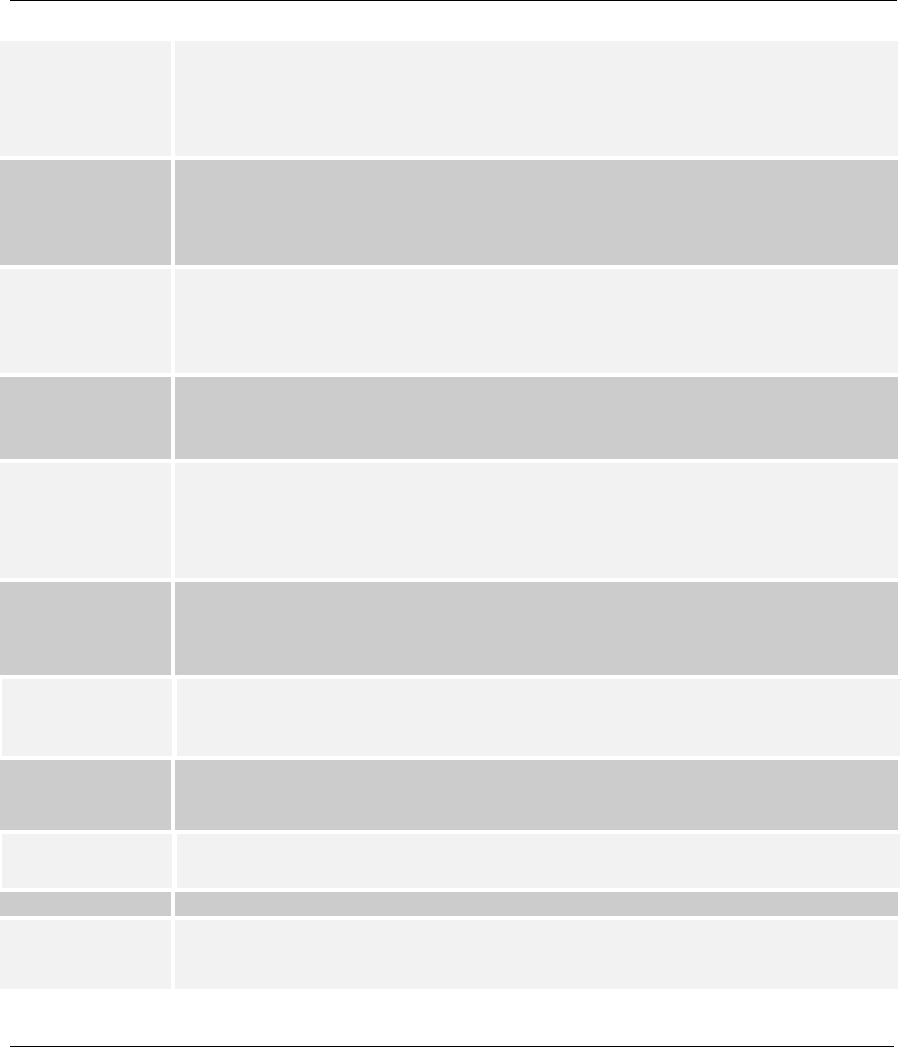
Prestige 642 PPPoE Modem
Glossary E
attached. A LAN, as its name implies, is limited to a local area. This has to do more
with the electrical characteristics of the medium than the fact that many early LANs
were designed for departments, although the latter accurately describes a LAN as well.
LANs have different topologies, the most common being the linear bus and the star
configuration.
LED Light Emitting Diode. LEDs are visual indicators that relay information about the
status of specific MI1951 functions to the user by lighting up, turning off or blinking.
LEDs are usually found on the front panel of the physical device. Examples include
Status, Power and System LEDS.
LLC-
Multiplexing
One VC carries multiple protocols with protocol identifying information being
contained in each packet header. Despite the extra bandwidth and processing overhead,
this method my be advantageous if it is not practical to have a separate VC for each
carried protocol, eg., if charging heavily depends on the number of simultaneous VCs.
Loop-reach Loop reach defines speed that can be attained at various distances. This is very
important for DSL technology as distance from the CO (Central Office) influences
attainable speeds.
MAC On a local area network (LAN) or other network, the MAC (Media Access Control)
address is a computer's unique hardware number. (On an Ethernet LAN, it's the same
as your Ethernet address). The MAC layer frames data for transmission over the
network, then passes the frame to the physical layer interface where it is transmitted as
a stream of bits.
Multiplexor Multiplexors or MUXs, as they are often called, are devices that combine signals from
various sources such as PBX (Private Branch Exchange), asynchronous terminals or a
bridge connected to a WAN. A multiplexor transmits these signals as a single data
stream over a digital line. Multiplexors, among other tasks, conserve bandwidth.
NAT Network Address Translation is the translation of an Internet Protocol address used
within one network to a different IP address known within another network - see also
SUA.
Network Any time you connect two or more computers together, allowing them to share
resources, you have a computer network. Connect two or more networks together and
you have an internet.
NIC Network Interface Card. A board that provides network communication capabilities to
and from a computer system. Also called an adapter.
Node Any single computer connected to a network.
PAP Password Authentication Protocol is a security protocol that requires users to enter a
password before accessing a secure system. The user’s name and password are sent
over the wire to a server where they are compared with a database of user account
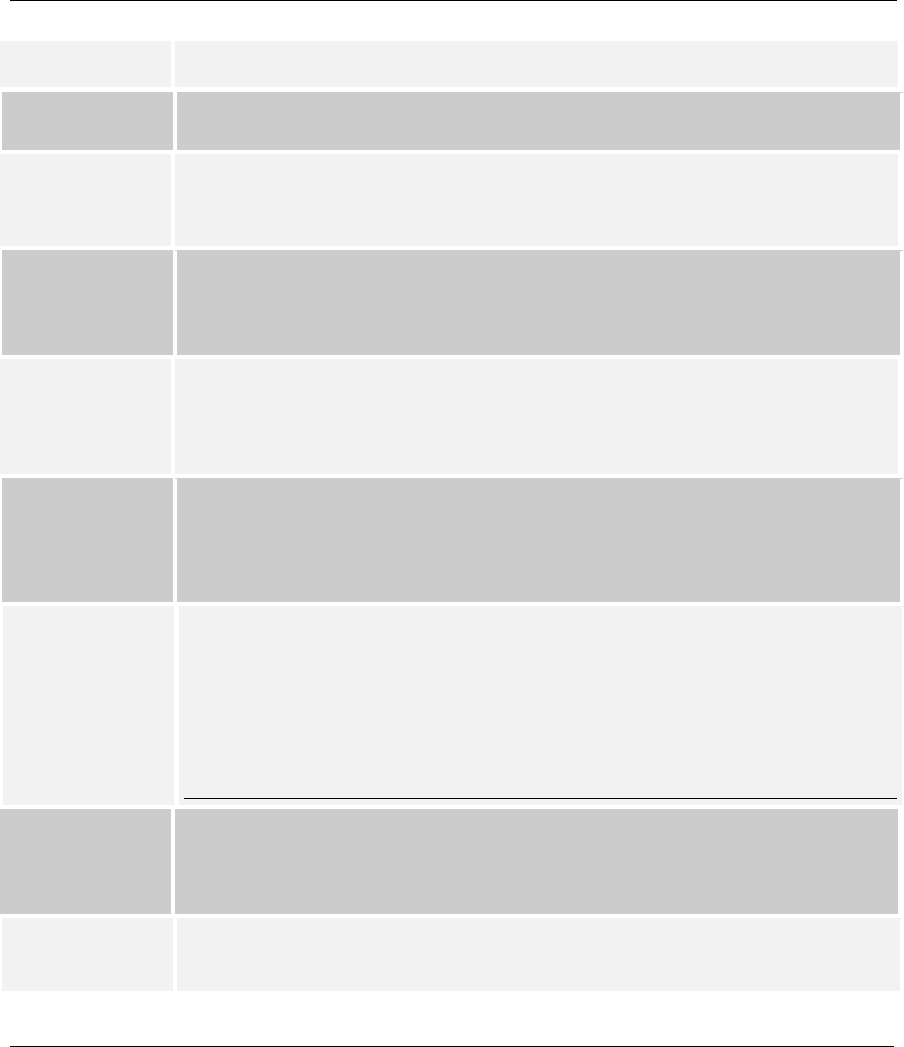
Prestige 642 PPPoE Modem
FGlossary
names and passwords. This technique is vulnerable to wiretapping (eavesdropping)
because the password can be captured and used by someone to log onto the system.
POP Post Office Protocol. This is a common protocol used for sending, receiving, and
delivering mail messages.
Port An Internet port refers to a number that is part of a URL, appearing after a colon (:),
directly following the domain name. Every service on an Internet server listens on a
particular port number on that server. Most services have standard port numbers, e.g.
Web servers normally listen on port 80.
Port (H/W) An interface on a computer for connecting peripherals or devices to the computer. A
printer port, for example, is an interface that is designed to have a printer connected to
it. Ports can be defined by specific hardware (such as a keyboard port) or through
software.
POTS Plain Old Telephone Service is the analog telephone service that runs over copper
twisted-pair wires and is based on the original Bell telephone system. Twisted-pair
wires connect homes and businesses to a neighborhood central office. This is called the
local loop. The central office is connected to other central offices and long-distance
facilities.
PPP Point to Point Protocol. PPP encapsulates and transmits IP (Internet Protocol)
datagrams over serial point-to-point links. PPP works with other protocols such as IPX
(Internetwork Packet Exchange). The protocol is defined in IETF (Internet Engineering
Task Force) RFC 1661 through 1663. PPP provides router-to-router, host-to-router, and
host-to-host connections.
PPPoE PPPoE (Point-to-Point Protocol over Ethernet) relies on two widely accepted standards:
PPP and Ethernet. PPPoE is a specification for connecting the users on an Ethernet to
the Internet through a common broadband medium, such as a single DSL line, wireless
device or cable modem. All the users over the Ethernet share a common connection, so
the Ethernet principles supporting multiple users in a LAN combine with the principles
of PPP, which apply to serial connections. From authentication, accounting and secure
access to configuration management, PPPoE supports a broad range of existing
applications and services.
Protocol A “language” for communicating on a network. Protocols are sets of standards or rules
used to define, format and transmit data across a network. There are many different
protocols used on networks. For example, most web pages are transmitted using the
HTTP protocol.
PSTN Public Switched Telephone Network was put into place many years ago as a voice
telephone call-switching system. The system transmits voice calls as analog signals
across copper twisted cables from homes and businesses to neighborhood COs (central
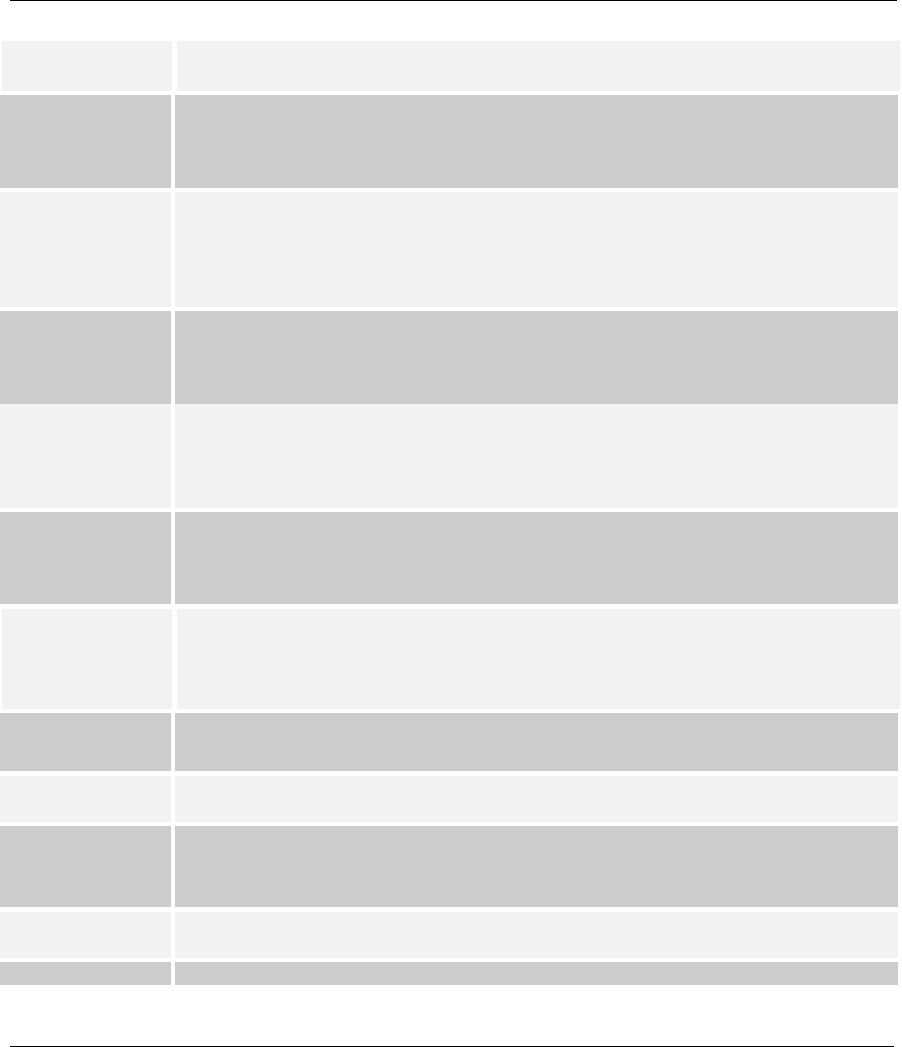
Prestige 642 PPPoE Modem
Glossary G
offices); this is often called the local loop. The PSTN is a circuit-switched system,
meaning that an end-to-end private circuit is established between caller and callee.
PVC Permanent Virtual Circuit. A PVC is a logical point-to-point circuit between customer
sites. PVCs are low-delay circuits because routing decisions do not need to be made
along the way. Permanent means that the circuit is preprogrammed by the carrier as a
path through the network. It does not need to be set up or torn down for each session.
RFC An RFC (Request for Comments) is an Internet formal document or standard that is the
result of committee drafting and subsequent review by interested parties. Some RFCs
are informational in nature. Of those that are intended to become Internet standards,
the final version of the RFC becomes the standard and no further comments or changes
are permitted. Change can occur, however, through subsequent RFCs.
RIP Routing Information Protocol is an interior or intra-domain routing protocol that uses
distance-vector routing algorithms. RIP is used on the Internet and is common in the
NetWare environment as a method for exchanging routing information between
routers.
Splitter In telephony, a splitter, sometimes called a “plain old telephone service splitter" is a
device that divides a telephone signal into two or more signals, each carrying a selected
frequency range, and can also reassemble signals from multiple signal sources into a
single signal
STP Shielded Twisted-Pair cable consists of copper-core wires surrounded by an insulator.
Two wires are twisted together to form a pair; the pair form a balanced circuit. The
twisting prevents interference problems, STP provides protection against external
crosstalk.
Straight-through
Ethernet cable
A cable that wires a pin to its equivalent pin. This cable connects two dissimilar
devices, for example, a data terminal equipment (DTE) device and a data
communications equipment (DCE) device. A straight through Ethernet cable is the
most commonly used Ethernet cable.
SUA Single User Account. Your system’s SUA feature allows multiple user Internet access
for the cost of a single ISP account. See also NAT.
TCP Transmission Control Protocol is a connection-oriented transport service that ensures
the reliability of message delivery. It verifies that messages and data were received.
Telnet Telnet is the login and terminal emulation protocol common on the Internet and in
UNIX environments. It operates over TCP/IP networks. Its primary function is to allow
users to log into remote host systems.
Terminal A device that allows you to send commands to a computer somewhere else. At a
minimum, this usually means a keyboard, display screen and some simple circuitry.
Terminal Software that pretends to be (emulates) a physical terminal and allows you to type
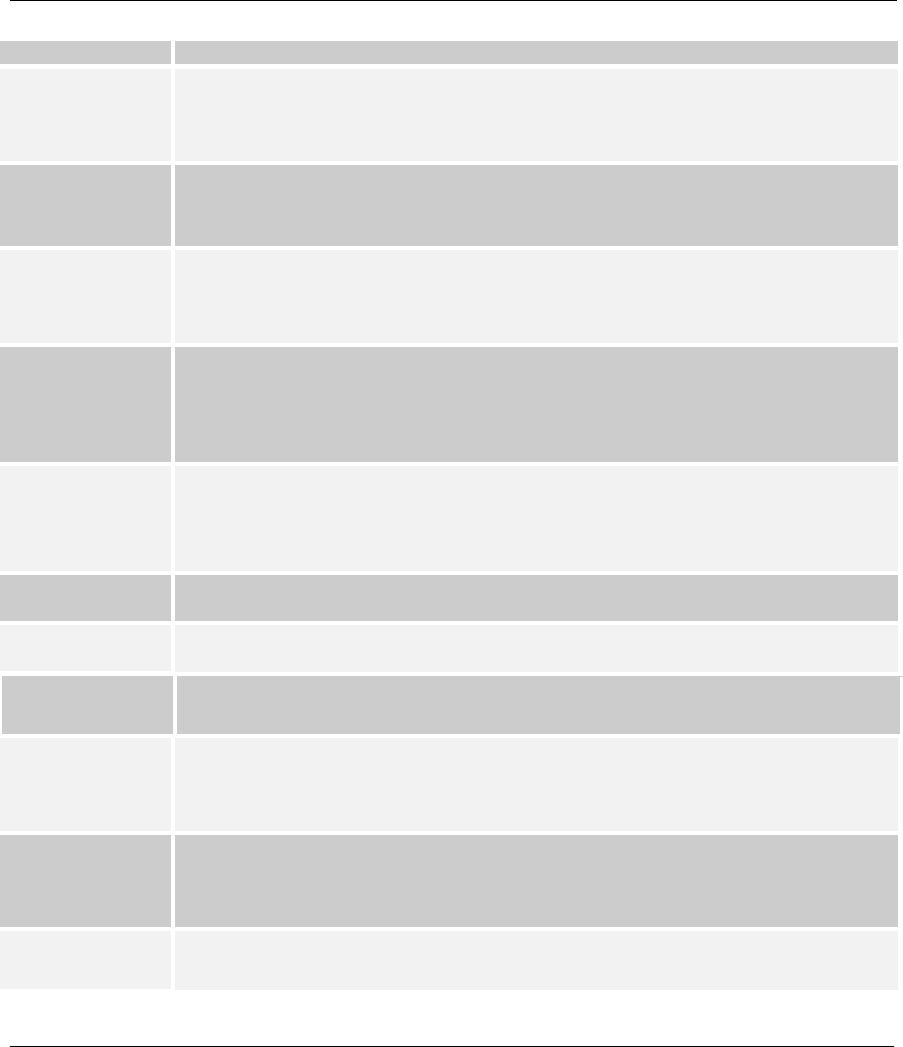
Prestige 642 PPPoE Modem
HGlossary
Software commands to a computer somewhere else.
TFTP Trivial File Transfer Protocol is an Internet file transfer protocol similar to FTP (File
Transfer Protocol), but it is scaled back in functionality so that it requires fewer
resources to run. TFTP uses the UDP (User Datagram Protocol) rather than TCP
(Transmission Control Protocol).
Twisted Pair Two insulated wires, usually copper, twisted together and often bound into a common
sheath to form multi-pair cables. In ISDN, the cables are the basic path between a
subscriber's terminal or telephone and the PBX or the central office.
UDP User Datagram Protocol. DP is a connectionless transport service that dispenses with
the reliability services provided by TCP. UDP gives applications a direct interface with
the Internet Protocol (IP) and the ability to address a particular application process
running on a host via a port number without setting up a connection session.
URL Uniform Resource Locator. URL is an object on the Internet or an intranet that resides
on a host system. Objects include directories and an assortment of file types, including
text files, graphics, video and audio. A URL is the address of an object that is normally
typed in the Address field of a Web browser. A URL is basically a pointer to the
location of an object.
VC-based
Multiplexing
By prior mutual agreement, each protocol is assigned to a specific virtual circuit, eg.,
VCI carries IP, VC2 carries IPX, etc. VC-based multiplexing may be dominant in
environments where dynamic creation of large numbers of ATM VCs is fast and
economical.
VCI A Virtual Channel Identifier is a number that denotes a particular logical connection
between end stations (users or networks). See also, VPI.
VPI A Virtual Path Identifier is a number that denotes a bundle of virtual channels. See also
VCI.
VPN Virtual Private Network. These networks use public connections (such as the Internet)
to transfer information. That information is usually encrypted for security purposes.
WAN Wide Area Networks link geographically dispersed offices in other cities or around the
globe. Just about any long-distance communication medium can serve as a WAN link
including switched and permanent telephone circuits, terrestrial radio systems and
satellite systems.
WWW World Wide Web. Frequently used (incorrectly) when referring to "The Internet".
WWW has two major definitions. One, the whole constellation of resources that can be
accessed using Gopher, FTP, HTTP, telnet, USENET, WAIS and other tools. Two, the
universe of hypertext servers (HTTP servers).
xDSL Digital Subscriber Line(s) where x, when specified, denotes a particular flavor of DSL,
eg., ADSL, G.SHDSL, SDSL, VDSL, RDSL, etc.
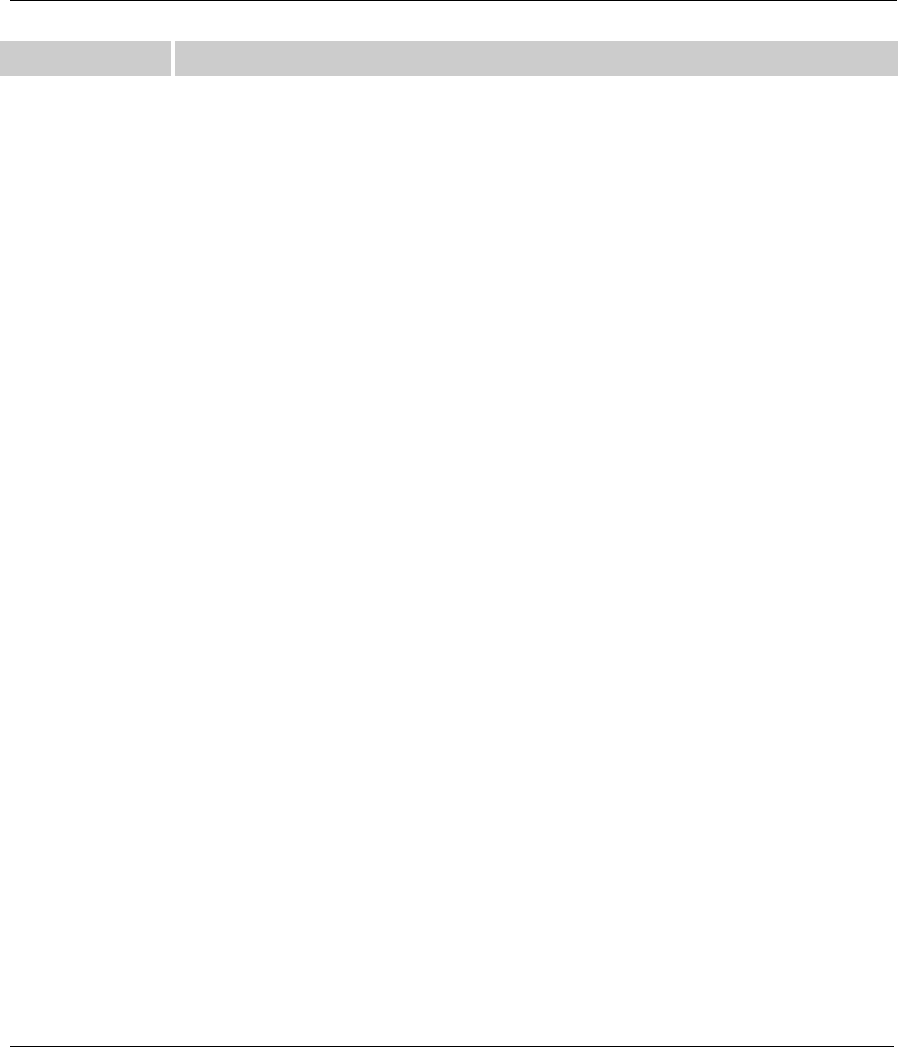
Prestige 642 PPPoE Modem
Glossary I
ZyNOS ZyXEL Network Operating System is the firmware used in many ZyXEL products.
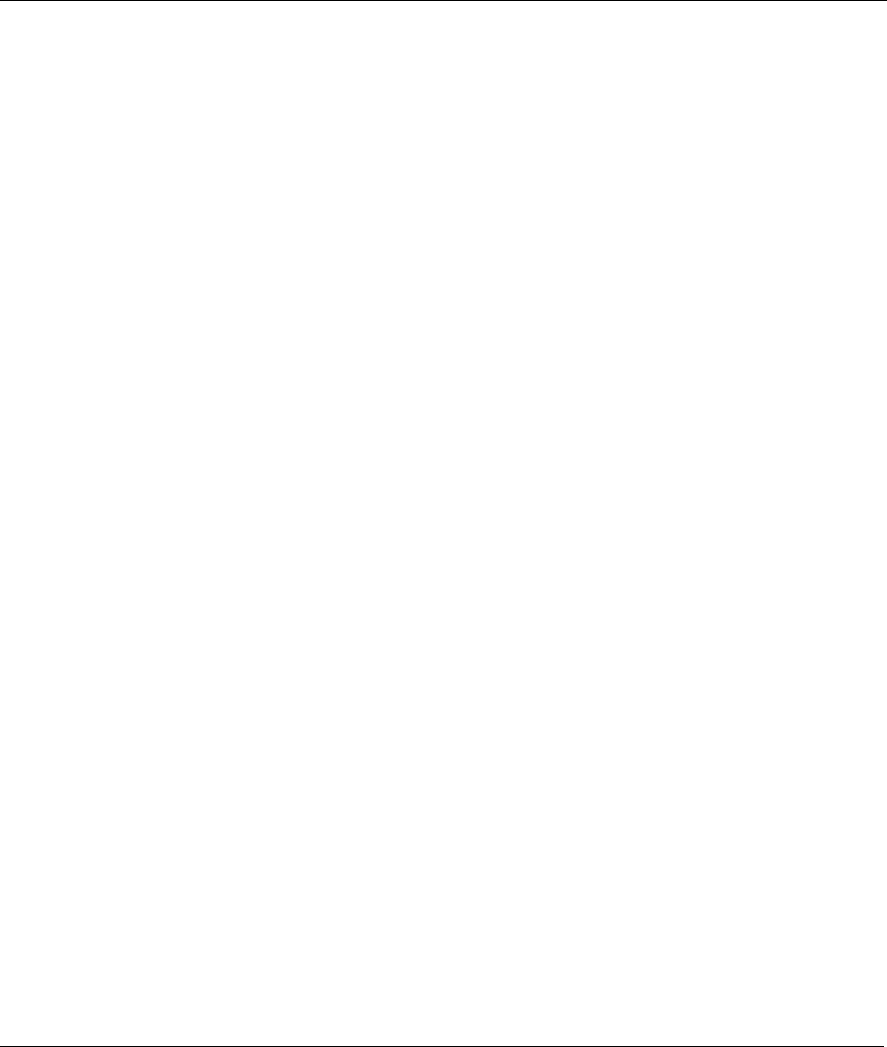
Prestige 642 PPPoE Modem
Index K
Index
1
10/100Mbps Fast Ethernet LAN Interface ....... 1-1
A
About This User’s Guide ................................... xi
ADSL ............................................................... xiii
ADSL Line Connections.................................. 2-2
ADSL Modem.................................................... xi
ADSL Standards Supported............................. 1-1
Advanced Setup — Date & Time Screen....... 3-10
Advanced Setup — Date & Time Screen Screen
Description........................................ 3-10, 3-11
Advanced Setup — Internet Security............. 3-18
Advanced Setup — Internet Security Screen
Description................................................. 3-18
Advanced Setup — LAN Description............ 3-13
Advanced Setup — LAN Screen ................... 3-11
Advanced Setup — LAN Screen — Status Tab....
................................................................... 3-14
Advanced Setup — LAN Screen — Status Tab
Description................................................. 3-14
Advanced Setup — NAT (Network Address
Translation) Applications........................... 3-14
Advanced Setup — System Administration
Screen........................................................... 3-9
Advanced Setup — System Administration
Wizard Screen Description .......................... 3-9
Applications and Port Numbers ..................... 3-17
Applications for the Prestige 642 PPPoE Modem
..................................................................... 1-3
Asymmetrical................................................... xiii
C
CE Certification ................................................. iv
certification ........................................................ iv
Change Your Hostname ................................... 4-8
CHAP (Challenge Handshake Authentication
Protocol) ...................................................... 1-2
CLI.......................... See Command Line Interface
Command Line Interface ................................. 4-1
Default Settings ........................................... 2-4
Device Related Commands........................ 4-12
Getting Started ............................................. 4-1
IP Related Commands ............................... 4-13
Set Related Commands................................ 4-4
Show Related Commands............................ 4-6
Sys Related Commands ............................... 4-7
Using Abbreviated CI Commands............... 4-3
WAN Related Commands ......................... 4-11
Connecting a POTS Splitter............................. 2-3
Connections
Additional Requirements ............................. 2-3
ADSL Line................................................... 2-2
Console Port ................................................ 2-3
LAN Port ..................................................... 2-2
Power Adapter ............................................. 2-2
Rear Panel.................................................... 2-2
Console Port .................................................... 2-3
Console Port Connections................................ 2-3
Copyright .............................................................ii
Customer Support ................................................v
D
Data Rate ..........................................................xiii
Date Command (sys) ....................................... 4-9
Declaration of Conformity..................................iv
Diagnostices Capabilities................................. 1-2
Digital Subscriber Line Access Multiplexer.... 1-3
Downstream Rate................................................xi
DSL (Digital Subscriber Line)..........................xiii
DSLAM .................................................................
See Digital Subscriber Line Access Multiplexer
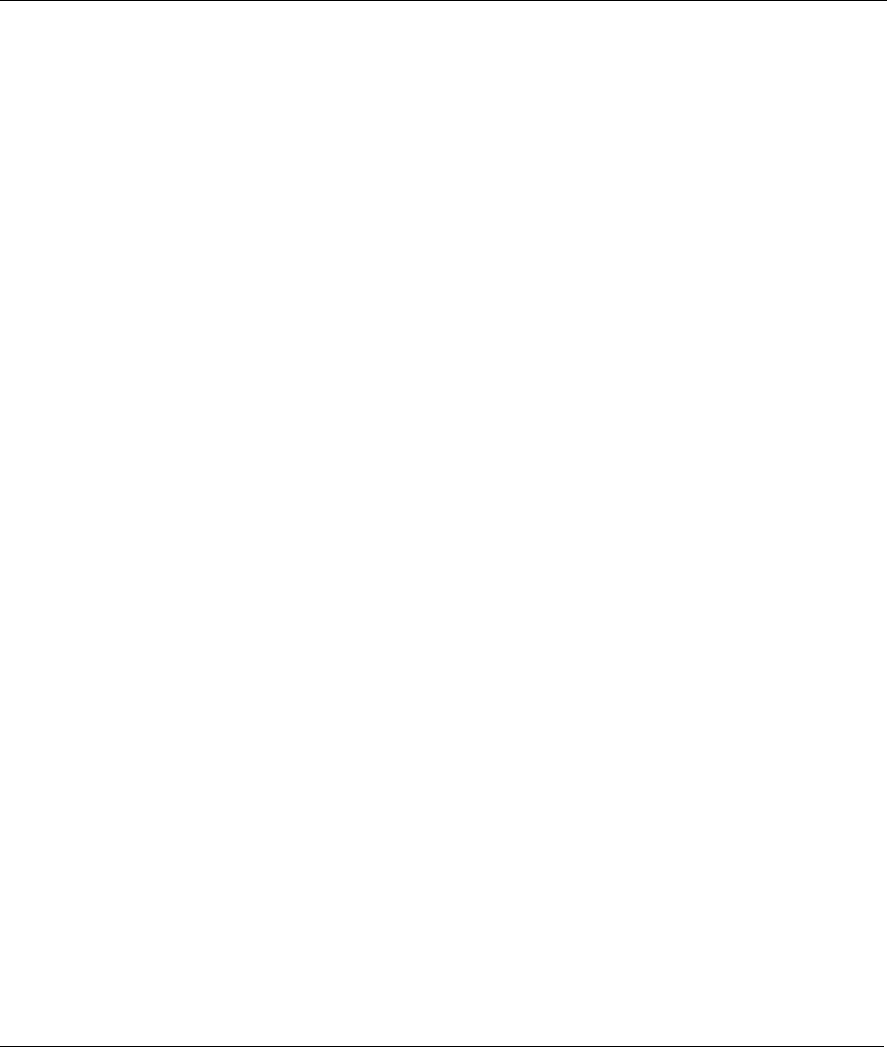
Prestige 642 PPPoE Modem
LIndex
E
Ease of Installation........................................... 1-1
Exit Command............................................... 4-10
F
FCC.....................................................................iv
FCC Rules...........................................................iv
Features of the Prestige 642 PPPoE Modem ... 1-1
Federal Communications Commission (FCC)
Interference Statement ....................................iv
Filename Conventions ..................................... 5-1
Final Wizard Screen......................................... 3-8
Frame Relay..................................................... 1-3
Front Panel LED Description........................... 2-1
Front Panel LEDs of the P642 ........................ 2-1
Front Panel of the P642 ................................... 2-1
FTP File Transfer............................................. 5-9
Full Network Management .............................. 1-2
Full Rate .......................................................... 2-3
Full-duplex..........................................................xi
G
Getting to Know Your PPPoE Modem
...............
1-1
Glossary.............................................................. B
H
Half-duplex.........................................................xi
Hardware and Software Requirements ............ 2-3
Hardware Installation & Initial Setup .............. 2-1
HTTP ...................................................................F
HyperTerminal program .................................. 5-5
I
IANA ........................................................ 3-4, 3-5
Index ...................................................................K
Initial Configuration, Prestige.......................... 2-3
Initial Wizard Screen ....................................... 3-4
Initialization..................................................... 4-1
Internet Access..............................xi, 1-1, 1-3, 3-4
Internet Assigned Numbers Authority.. See IANA
L
LAN Port Connections .....................................2-2
LED Colors.......................................................2-1
LED Functions .................................................2-1
LED Status .......................................................2-1
LEDs.................................................................2-1
List of Figures .................................................... ix
List of Tables....................................................... x
Log Command (sys) .........................................4-9
Login screen .....................................................3-2
Logout ............................................................3-26
M
Maintenance — Diagnostic Screen ...... 3-24, 3-25
Maintenance — System Statistics ..................3-22
Maintenance — System Status Screen
Description .................................................3-20
Modem................................................................ xi
Modem Wizard Screen.....................................3-7
Modem Wizard Screen Description..................3-7
Multiple Servers behind NAT ........................3-15
Multiplexing .....................................................1-2
N
Network Address Translation (NAT) .............3-14
Networking Compatibility................................1-2
NIC (Network Interface Card)..........................2-2
O
Online Registration.............................................iii
P
PAP (Password Authentication Protocol).........1-2
Password...........................................................4-1
Point-To-Point dedicated circuit.......................xiii
POTS Splitter, how to connect ................. 2-3, 2-4
Power Adapter Connections .............................2-2
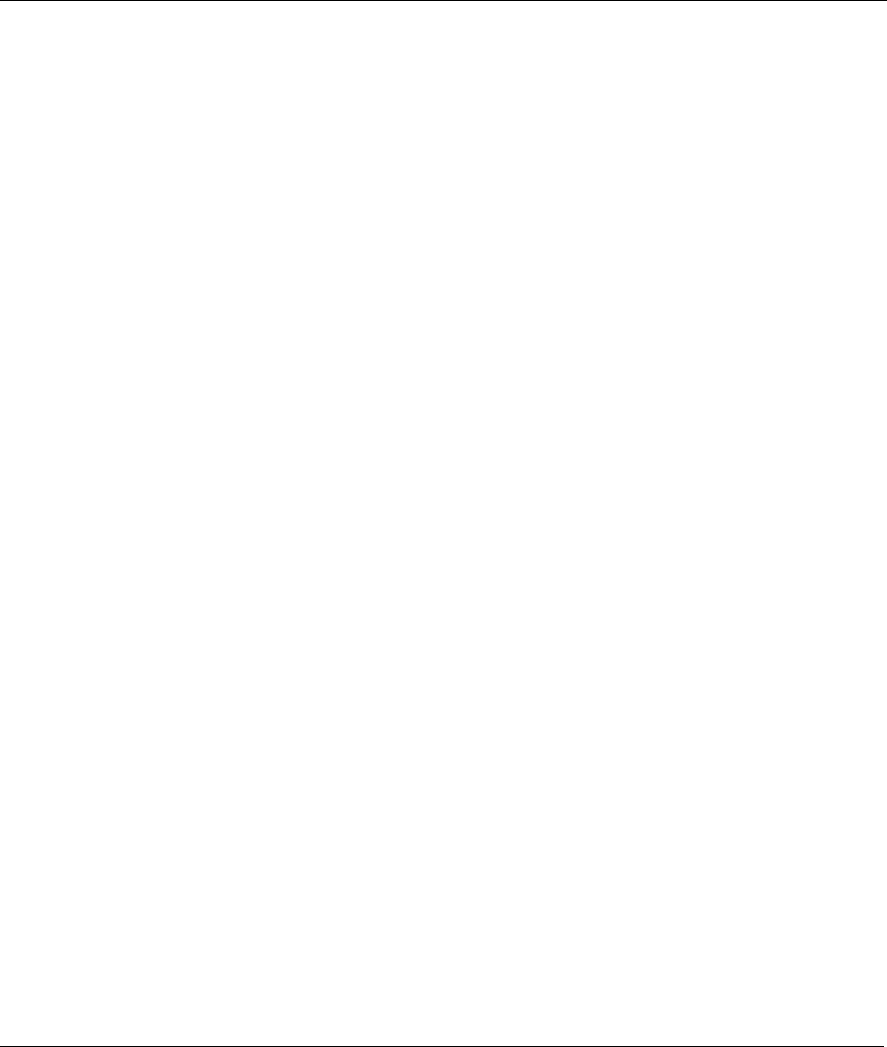
Prestige 642 PPPoE Modem
Index M
PPPoE Wizard Screen...................................... 3-5
PPPoE Wizard Screen Description .................. 3-6
Preface ............................................................... xi
Prestige 642 PPPoE Modem ............................ 1-1
Prestige 642, Prestige, P624.............................. xii
Prestige Web Configurator............................... 3-2
Private .................................................................H
Problems Connecting to a Remote Node or ISP6-
2
Problems Starting Up the Prestige ................... 6-1
Problems with the LAN Interface .................... 6-2
Problems with the WAN Interface................... 6-1
Protocols Supported ......................................... 1-2
R
Rate Selection .................................................... xi
Rear Panel ........................................................ 2-2
Rear Panel Connections ................................... 2-2
Reboot Command (sys).................................... 4-8
Related Documentation...................................... xi
Restore Configuration ...................................... 5-6
RS-232 ............................................................. 2-3
S
Security ............................................................ 1-2
Set Baudrate ..................................................... 4-5
Splitters ............................................................ 2-3
Standards Supported ........................................ 1-1
STP .................................................................. 2-2
Symmetrical ..................................................... xiii
Syntax Conventions .......................................... xii
System Maintenance ....... 5-4, 5-5, 5-7, 5-10, 5-11
System Statistics Screen Description ............. 3-23
T
Table of Contents............................................... vi
TCP/IP ................................................................G
Telephone Splitter.................... See POTS Splitter
Terminal Emulator Software............................ 2-3
TFTP File Transfer......................................... 5-10
Time Command (sys)....................................... 4-9
Time Out, Web Configurator........................... 3-2
Transmission Rates.......................................... 1-1
Troubleshooting............................................... 6-1
ADSL........................................................... 6-1
LAN ............................................................. 6-2
Remote Node ............................................... 6-2
Turning On the Prestige................................... 2-4
U
Upload Firmware ............................................. 5-8
Upstream Rate ....................................................xi
V
VPI and VCI Numbers, a note ......................... 3-5
W
Web Configurator
About the Login Screen ............................... 3-2
About the Welcome Screen ......................... 3-2
Advanced Setup........................................... 3-8
Introduction.................................................. 3-1
Login and Welcome Screens ....................... 3-2
Logout Screen............................................ 3-26
Maintenance............................................... 3-19
Wizard Setup ............................................... 3-3
Web Configurator ..................................... 1-1, 3-1
Welcome Screen .............................................. 3-3
What is ADSL?.................................................xiii
What is DSL?....................................................xiii
Wizard Setup ................................................... 3-2
Wizard Setup—Final Wizard Screen............... 3-8
Wizard Setup—Modem ................................... 3-6
X
XMODEM protocol......................................... 5-2
Z
ZyNOS...................................................... 5-1, 5-2
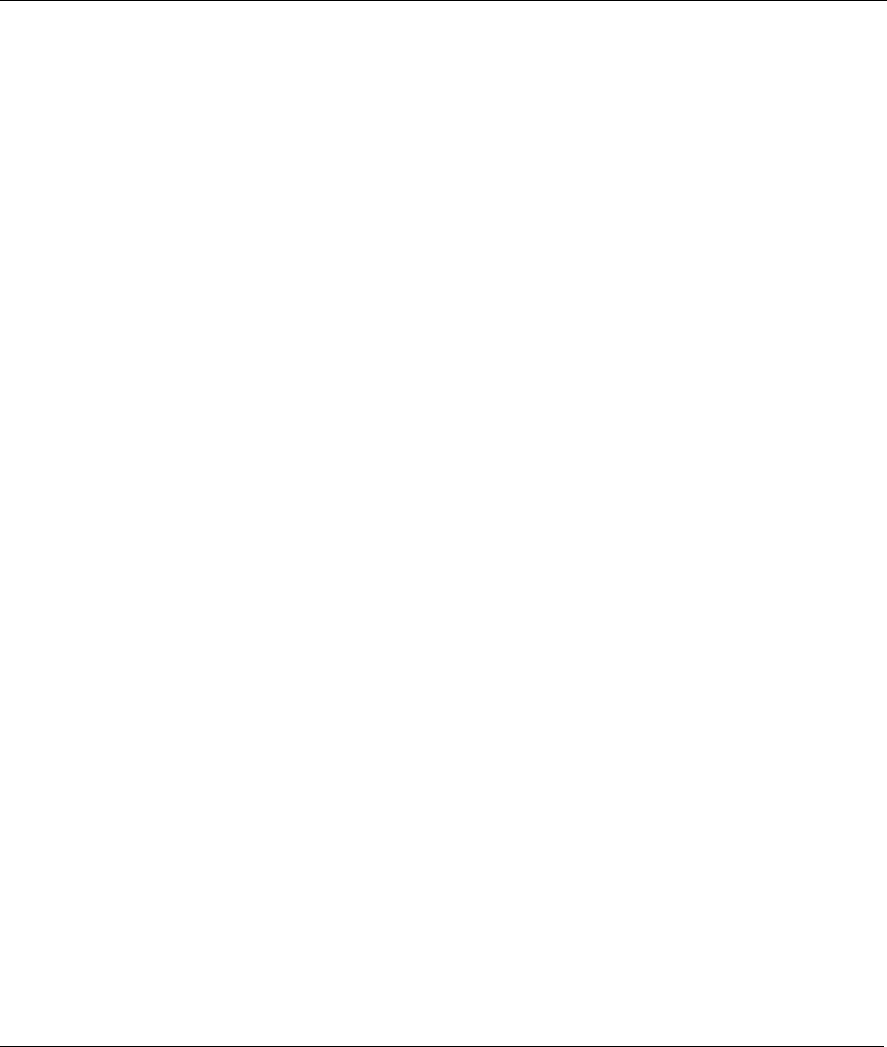
Prestige 642 PPPoE Modem
NIndex
ZyNOS F/W Version ....................................... 5-1 ZyXEL Limited Warranty ..................................iii