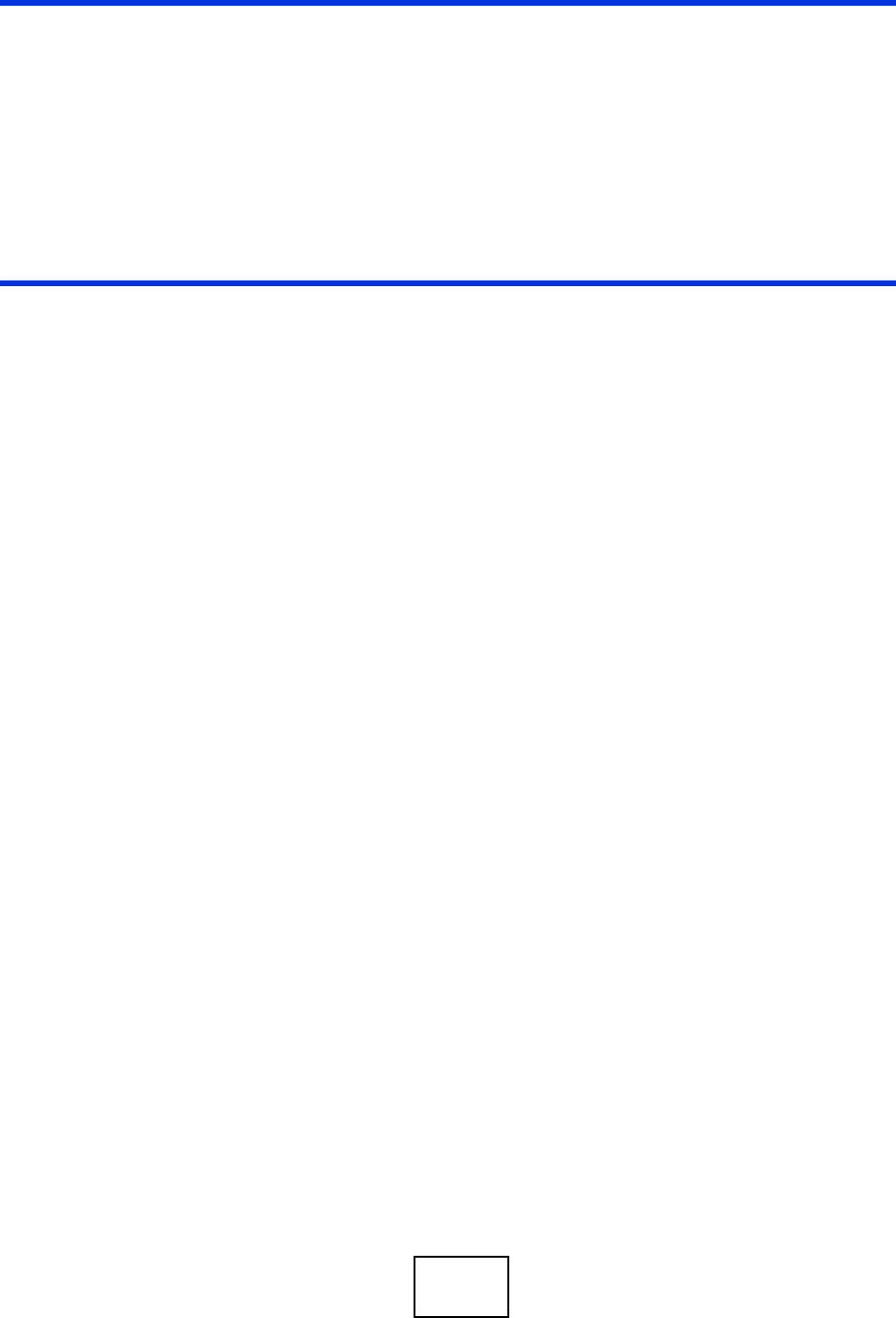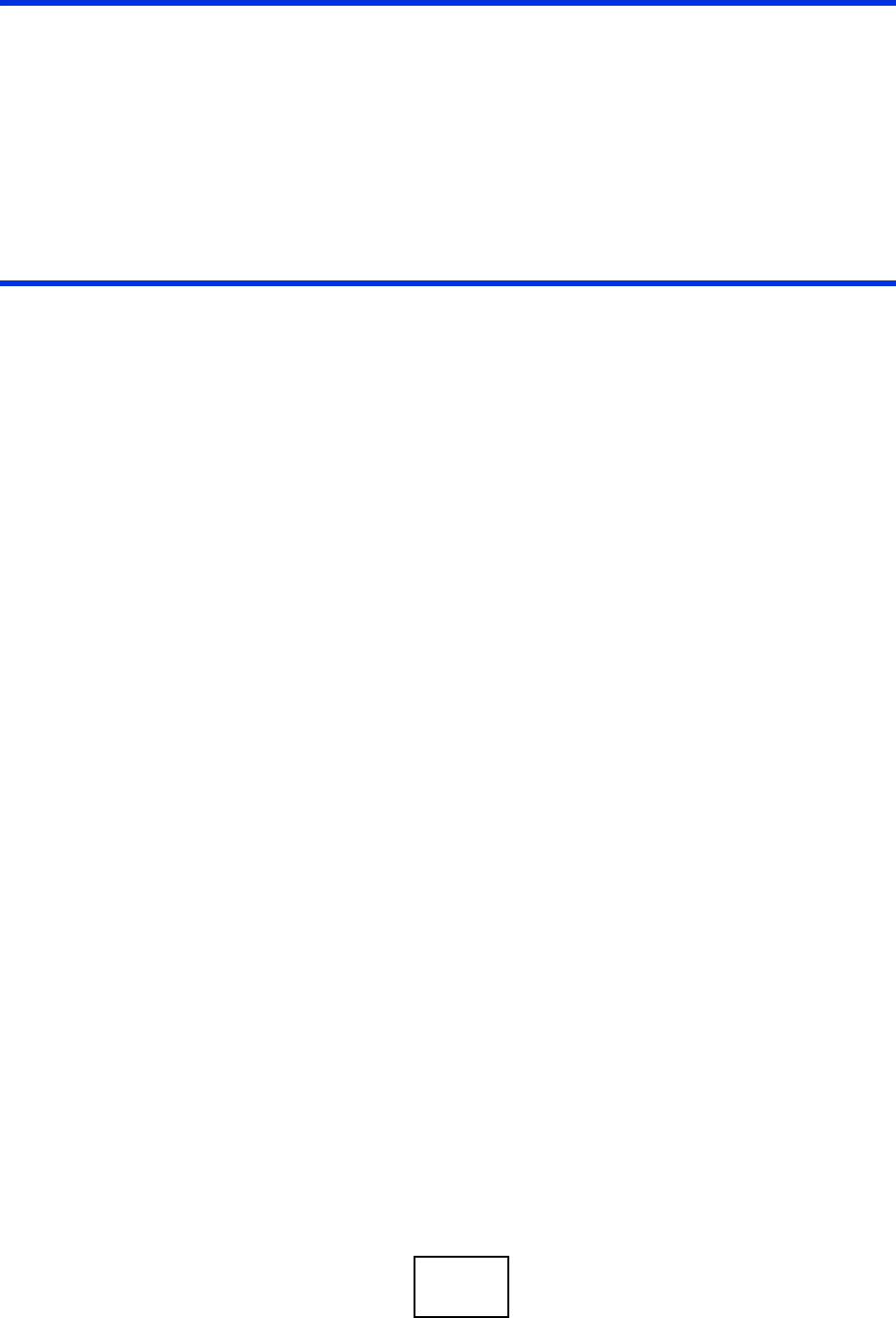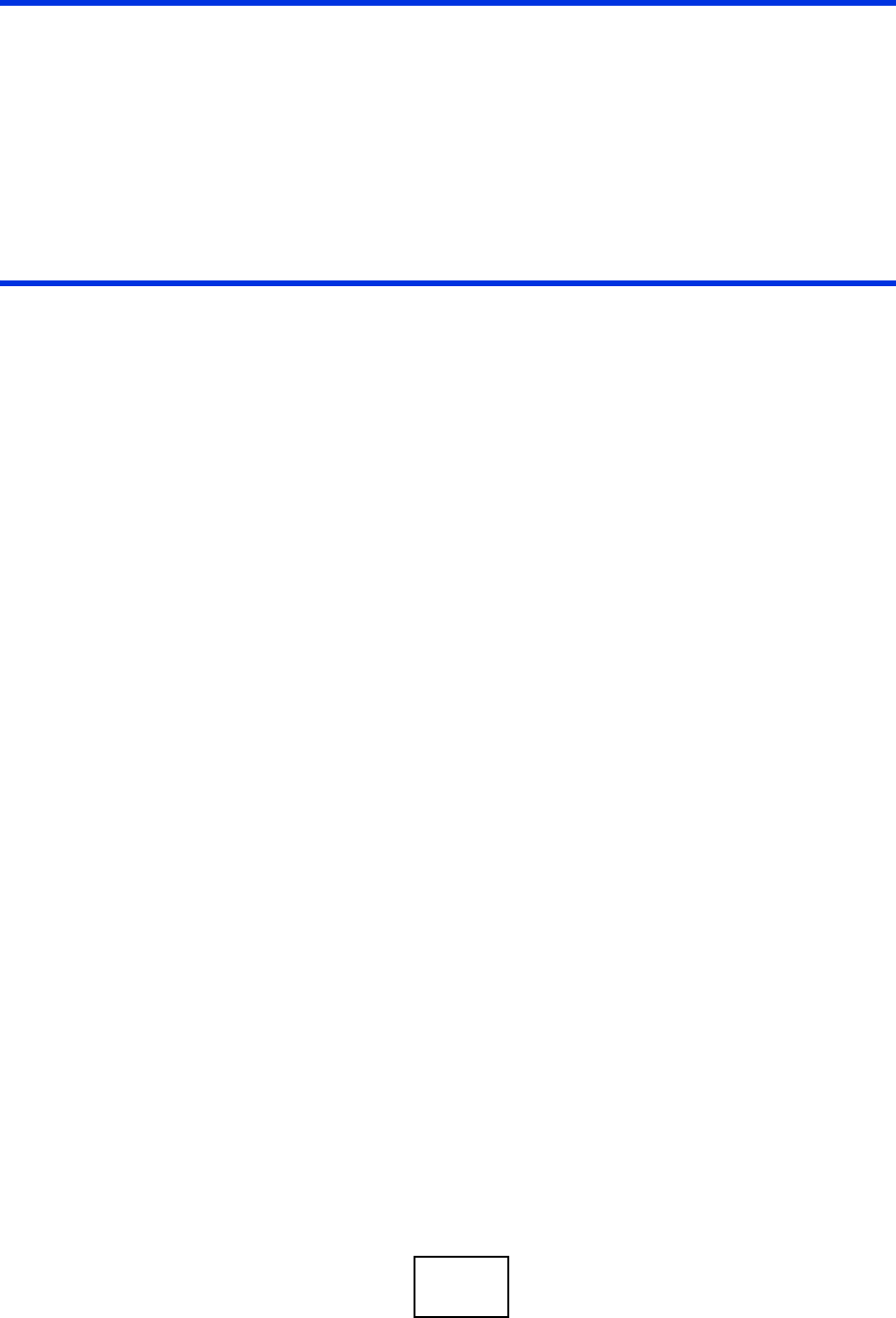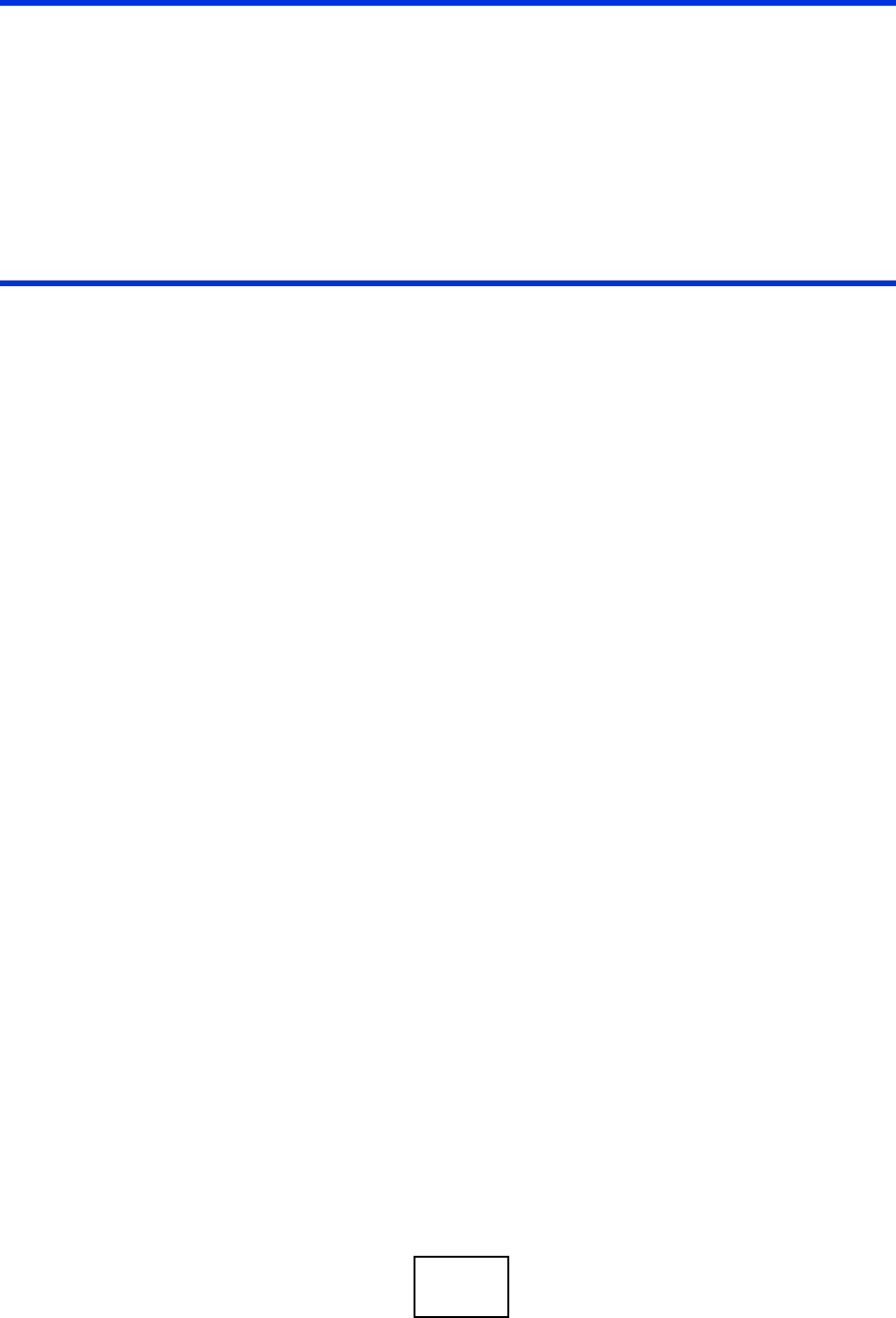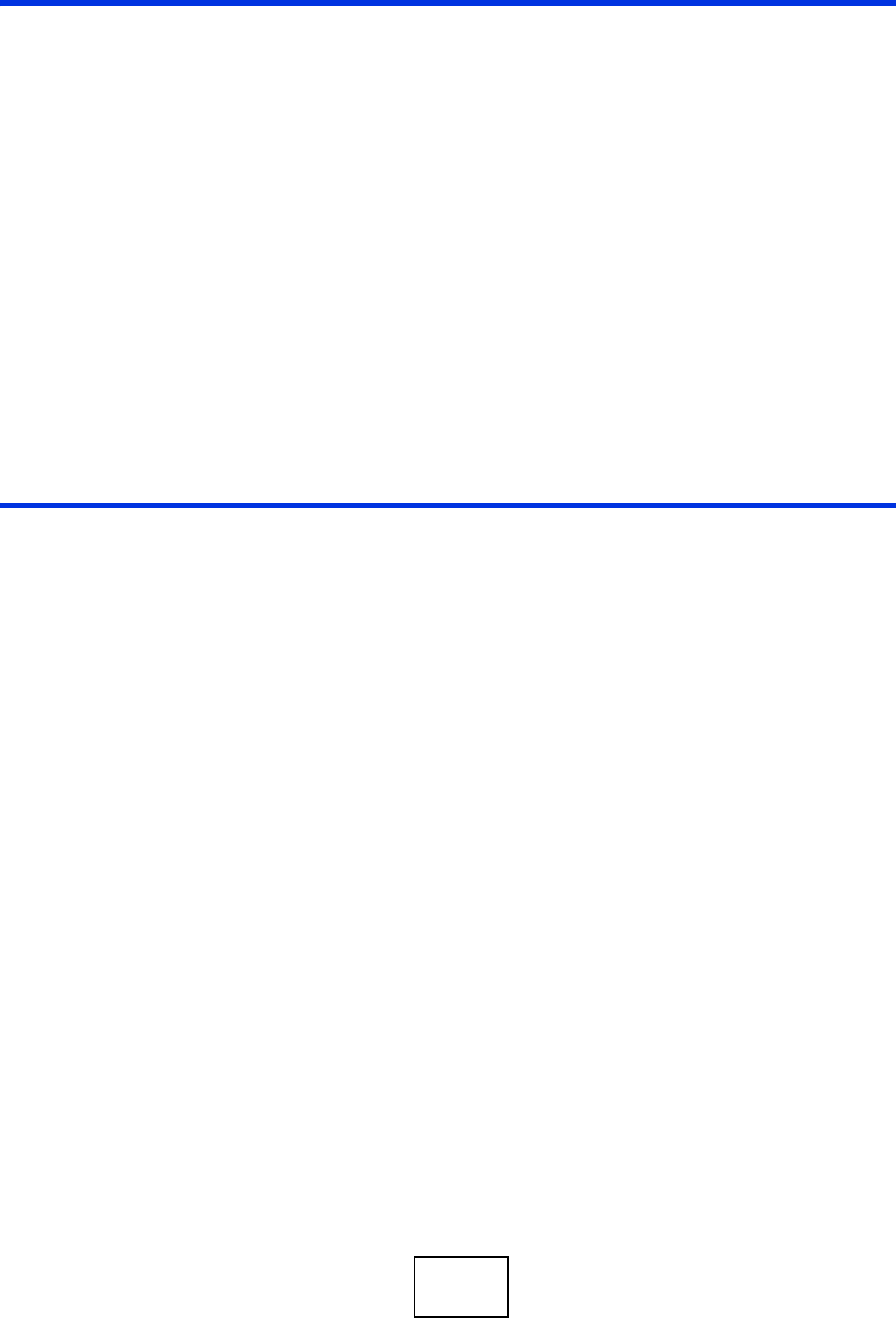Zyxel Prestige P 870Hw 51A V2 Users Manual SMG 700 User’s Guide V1.00 (Nov 2004)
P-870HW-51a v2 to the manual 5c6def74-bbc7-4e23-904e-77254d613cc7
2015-01-23
: Zyxel Zyxel-Prestige-P-870Hw-51A-V2-Users-Manual-309676 zyxel-prestige-p-870hw-51a-v2-users-manual-309676 zyxel pdf
Open the PDF directly: View PDF ![]() .
.
Page Count: 276 [warning: Documents this large are best viewed by clicking the View PDF Link!]
- P-870HW-51a v2
- Introduction
- Network
- Security
- Advanced
- Maintenance, Troubleshooting and Specifications
- Appendices and Index
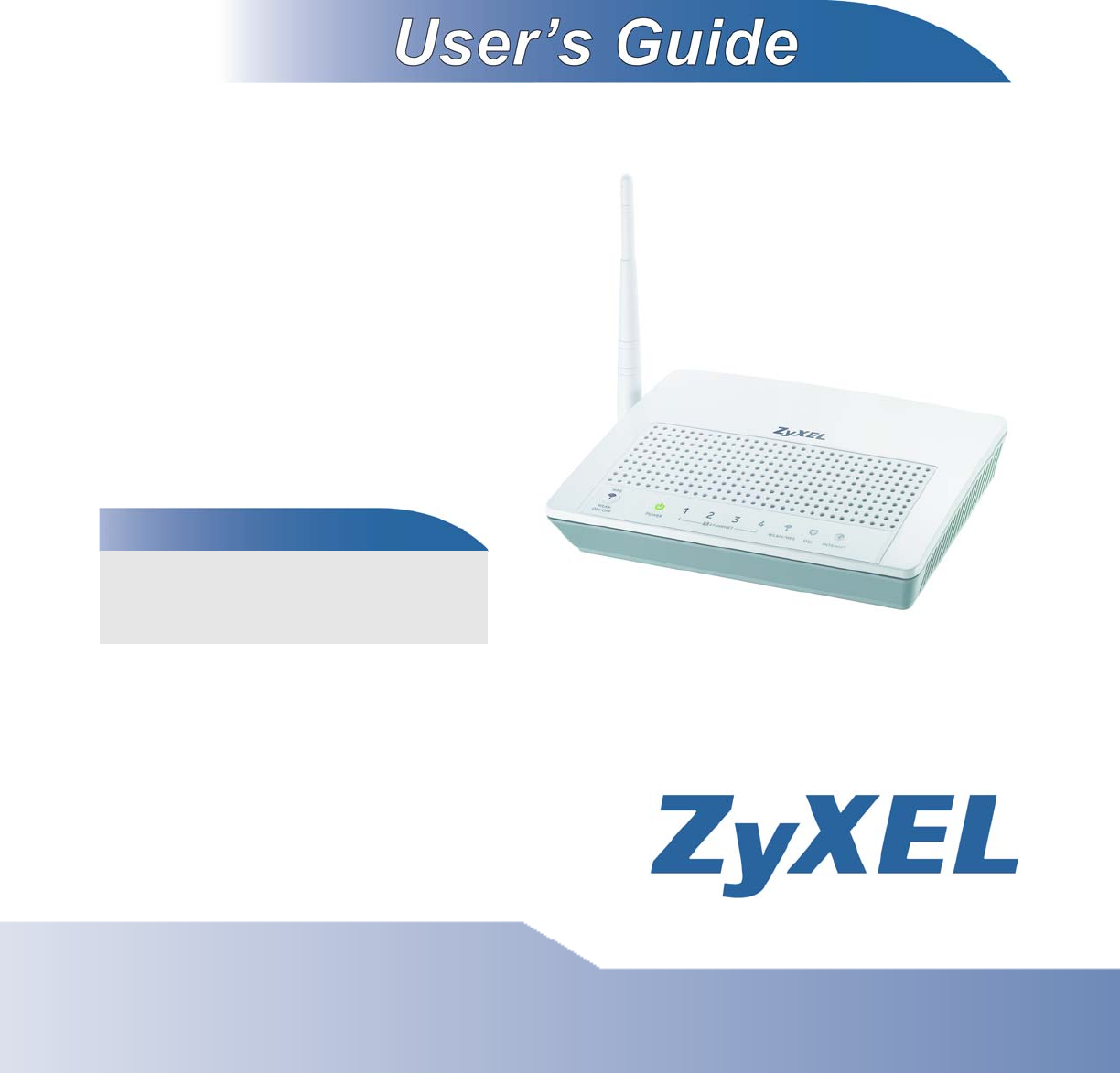
www.zyxel.com
www.zyxel.com
P-870HW-51a v2
802.11bg Wireless VDSL2 4 port gateway
Copyright © 2009
ZyXEL Communications Corporation
Firmware Version 1.0
Edition 1, 1/2009
Default Login Details
IP Address http://192.168.1.1
User Name 1234
Password 1234

About This User's Guide
P-870HW-51a v2 User’s Guide 3
About This User's Guide
Intended Audience
This manual is intended for people who want to configure the ZyXEL Device using
the web configurator. You should have at least a basic knowledge of TCP/IP
networking concepts and topology.
Related Documentation
•Quick Start Guide
The Quick Start Guide is designed to help you get up and running right away. It
contains information on setting up your network and configuring for Internet
access.
• Web Configurator Online Help
Embedded web help for descriptions of individual screens and supplementary
information.
Note: It is recommended you use the web configurator to configure the ZyXEL
Device.
• Support Disc
Refer to the included CD for support documents.
• ZyXEL Web Site
Please refer to www.zyxel.com for additional support documentation and
product certifications.
User Guide Feedback
Help us help you. Send all User Guide-related comments, questions or suggestions
for improvement to the following address, or use e-mail instead. Thank you!
The Technical Writing Team,
ZyXEL Communications Corp.,
6 Innovation Road II,
Science-Based Industrial Park,
Hsinchu, 300, Taiwan.
E-mail: techwriters@zyxel.com.tw
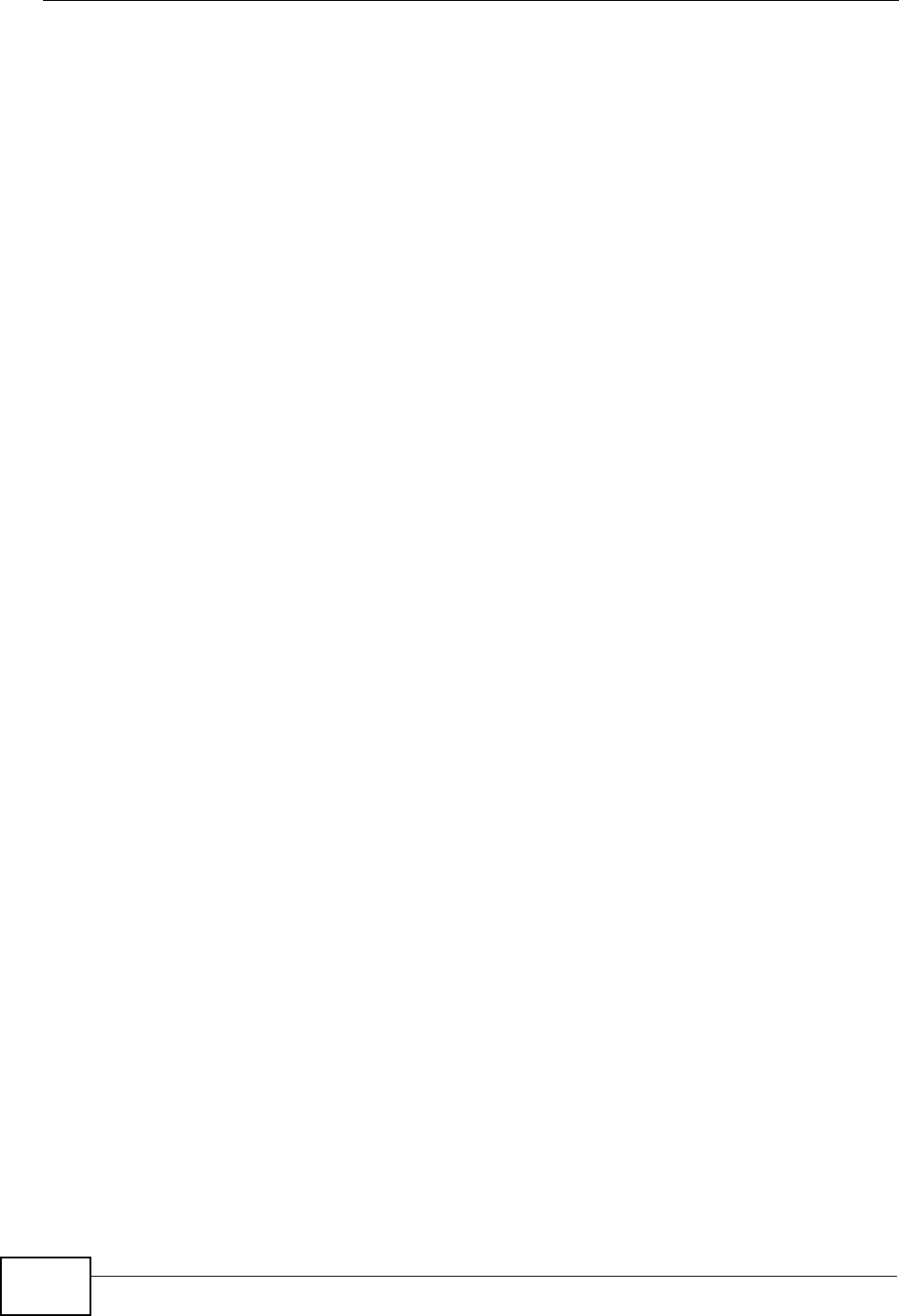
About This User's Guide
P-870HW-51a v2 User’s Guide
4
Customer Support
In the event of problems that cannot be solved by using this manual, you should
contact your vendor. If you cannot contact your vendor, then contact a ZyXEL
office for the region in which you bought the device. See http://www.zyxel.com/
web/contact_us.php for contact information. Please have the following information
ready when you contact an office.
• Product model and serial number.
•Warranty Information.
• Date that you received your device.
• Brief description of the problem and the steps you took to solve it.
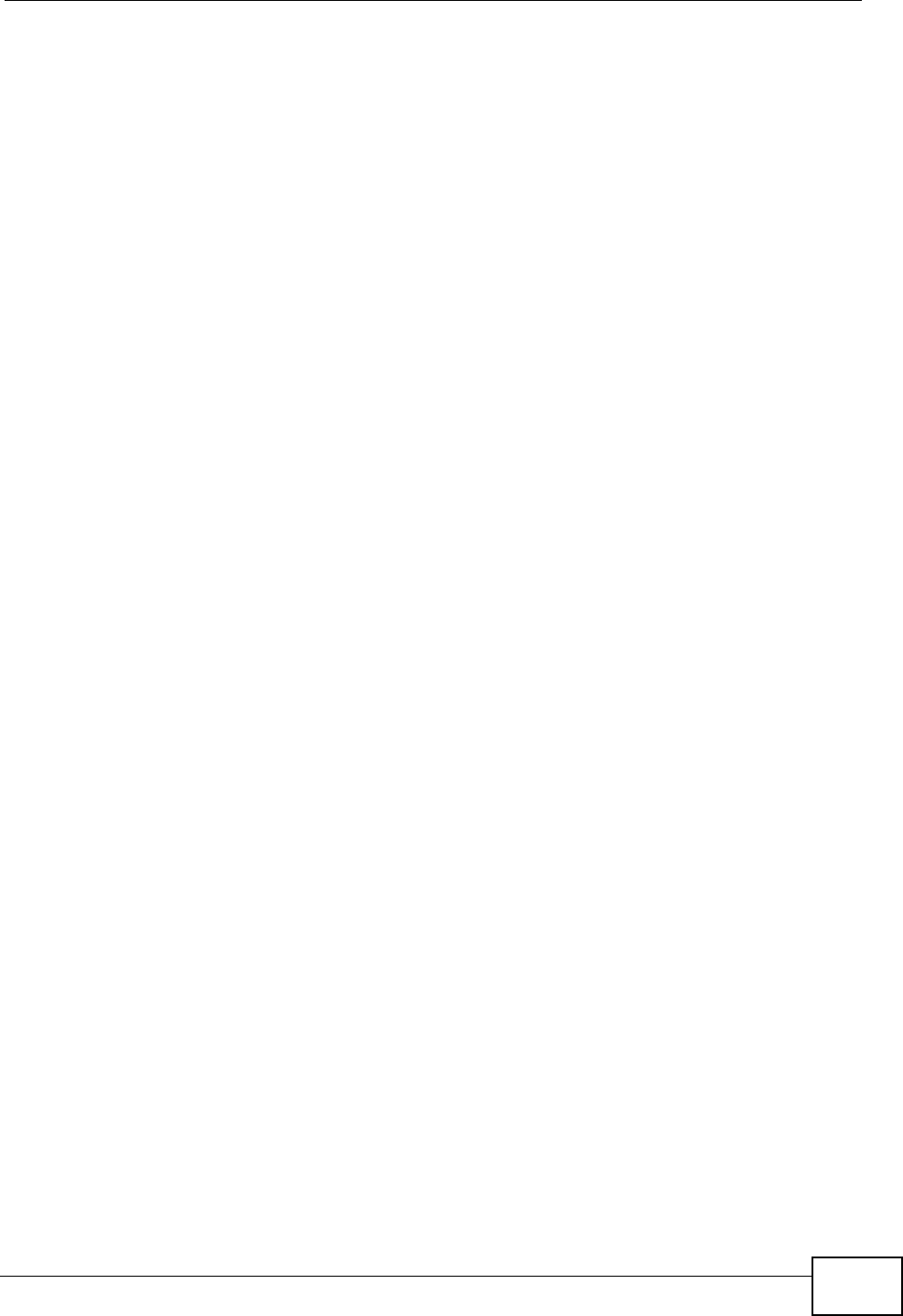
Document Conventions
P-870HW-51a v2 User’s Guide 5
Document Conventions
Warnings and Notes
These are how warnings and notes are shown in this User’s Guide.
Warnings tell you about things that could harm you or your device.
Note: Notes tell you other important information (for example, other things you may
need to configure or helpful tips) or recommendations.
Syntax Conventions
• The P-870HW-51a v2 may be referred to as the “ZyXEL Device”, the “device”,
the “system” or the “product” in this User’s Guide.
• Product labels, screen names, field labels and field choices are all in bold font.
• A key stroke is denoted by square brackets and uppercase text, for example,
[ENTER] means the “enter” or “return” key on your keyboard.
• “Enter” means for you to type one or more characters and then press the
[ENTER] key. “Select” or “choose” means for you to use one of the predefined
choices.
• A right angle bracket ( > ) within a screen name denotes a mouse click. For
example, Maintenance > Log > Log Setting means you first click
Maintenance in the navigation panel, then the Log sub menu and finally the
Log Setting tab to get to that screen.
• Units of measurement may denote the “metric” value or the “scientific” value.
For example, “k” for kilo may denote “1000” or “1024”, “M” for mega may
denote “1000000” or “1048576” and so on.
• “e.g.,” is a shorthand for “for instance”, and “i.e.,” means “that is” or “in other
words”.
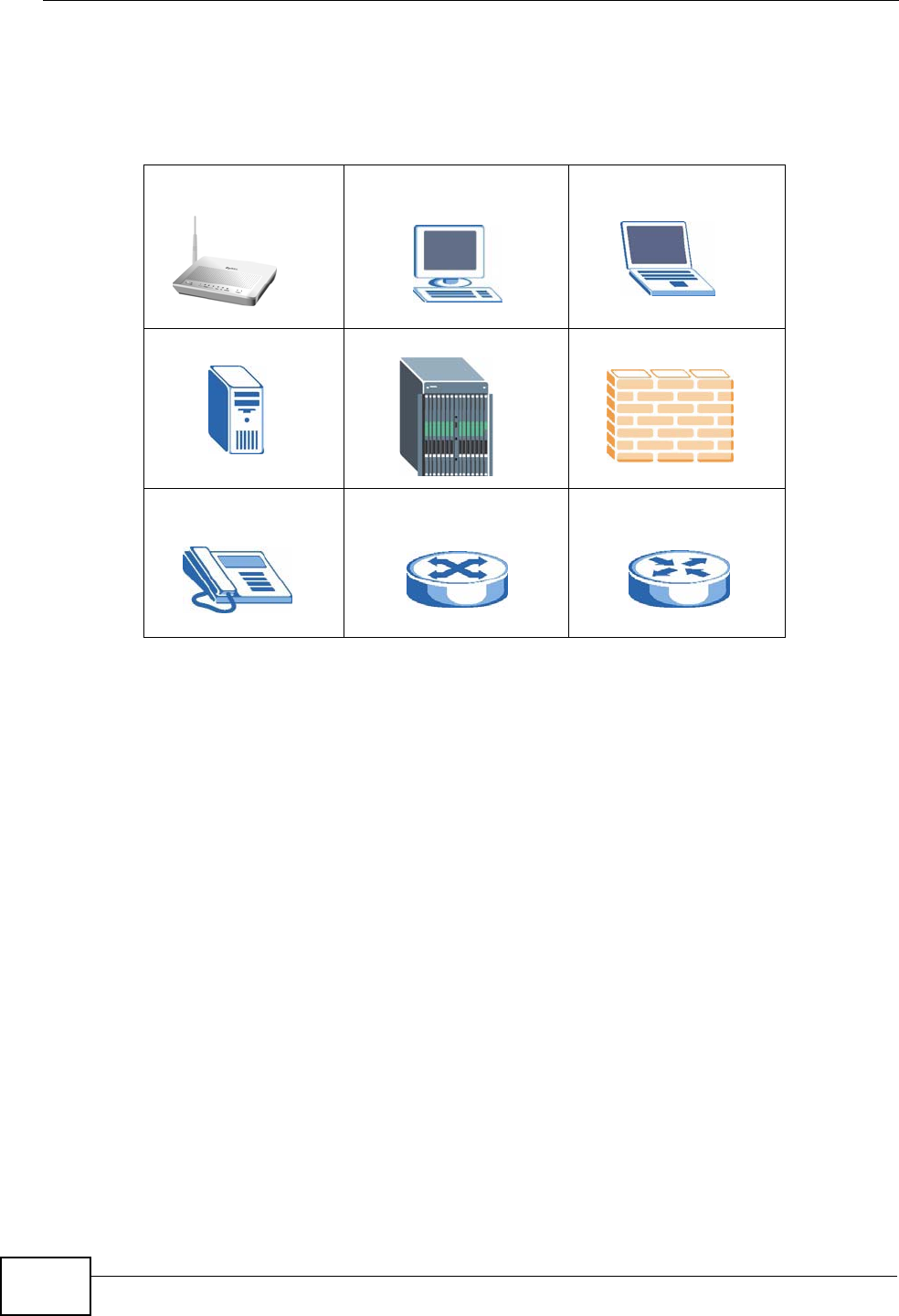
Document Conventions
P-870HW-51a v2 User’s Guide
6
Icons Used in Figures
Figures in this User’s Guide may use the following generic icons. The ZyXEL Device
icon is not an exact representation of your device.
ZyXEL Device Computer Notebook computer
Server DSLAM Firewall
Telephone Switch Router
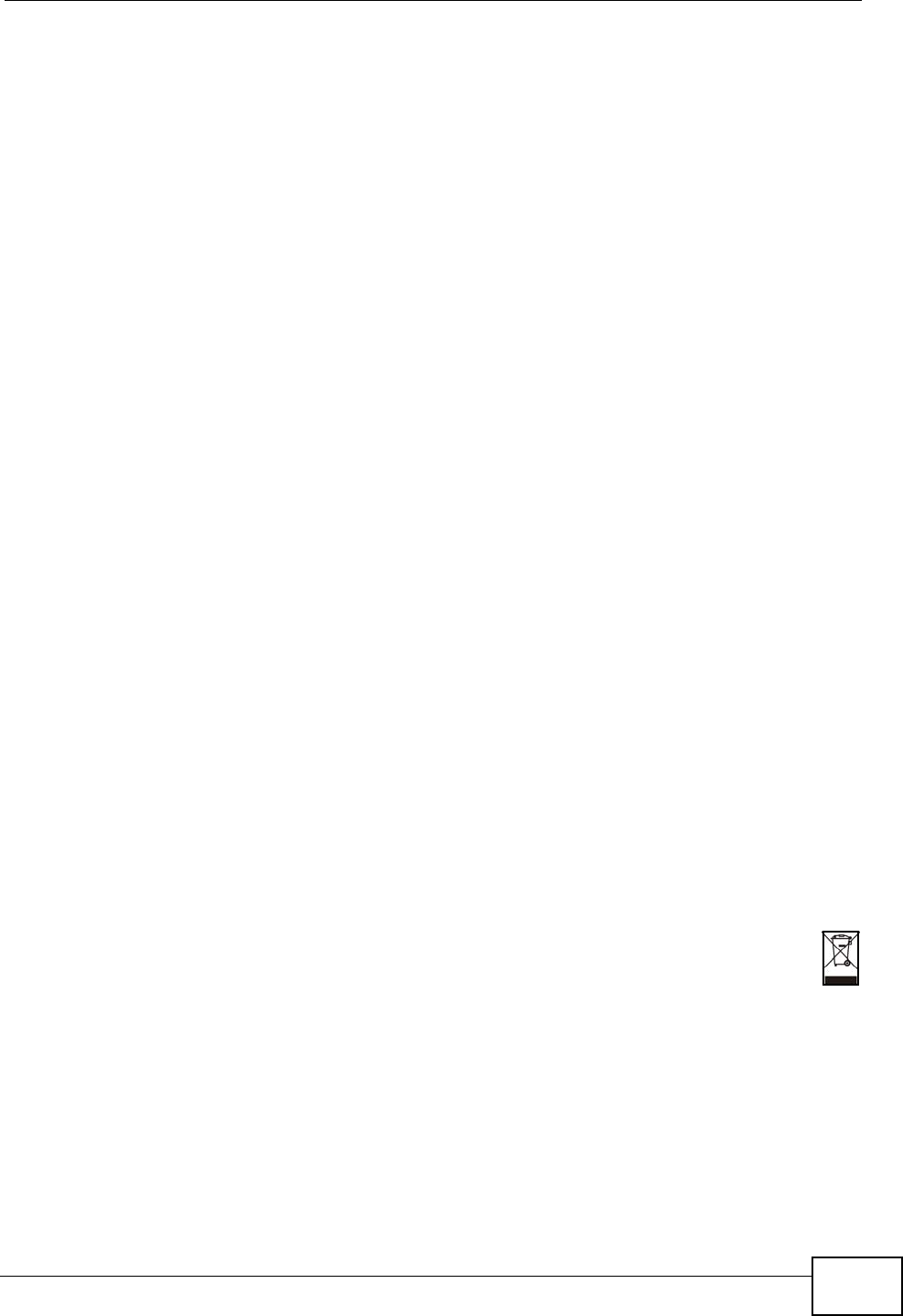
Safety Warnings
P-870HW-51a v2 User’s Guide 7
Safety Warnings
• Do NOT use this product near water, for example, in a wet basement or near a swimming
pool.
• Do NOT expose your device to dampness, dust or corrosive liquids.
• Do NOT store things on the device.
• Do NOT install, use, or service this device during a thunderstorm. There is a remote risk
of electric shock from lightning.
• Connect ONLY suitable accessories to the device.
• Do NOT open the device or unit. Opening or removing covers can expose you to
dangerous high voltage points or other risks. ONLY qualified service personnel should
service or disassemble this device. Please contact your vendor for further information.
• Make sure to connect the cables to the correct ports.
• Place connecting cables carefully so that no one will step on them or stumble over them.
• Always disconnect all cables from this device before servicing or disassembling.
• Use ONLY an appropriate power adaptor or cord for your device.
• Connect the power adaptor or cord to the right supply voltage (for example, 110V AC in
North America or 230V AC in Europe).
• Do NOT allow anything to rest on the power adaptor or cord and do NOT place the
product where anyone can walk on the power adaptor or cord.
• Do NOT use the device if the power adaptor or cord is damaged as it might cause
electrocution.
• If the power adaptor or cord is damaged, remove it from the device and the power
source.
• Do NOT attempt to repair the power adaptor or cord. Contact your local vendor to order a
new one.
• Do not use the device outside, and make sure all the connections are indoors. There is a
remote risk of electric shock from lightning.
• Do NOT obstruct the device ventilation slots, as insufficient airflow may harm your
device.
• Use only No. 26 AWG (American Wire Gauge) or larger telecommunication line cord.
• Antenna Warning! This device meets ETSI and FCC certification requirements when using
the included antenna(s). Only use the included antenna(s).
• If you wall mount your device, make sure that no electrical lines, gas or water pipes will
be damaged.
Your product is marked with this symbol, which is known as the WEEE mark. WEEE
stands for Waste Electronics and Electrical Equipment. It means that used electrical
and electronic products should not be mixed with general waste. Used electrical and
electronic equipment should be treated separately.
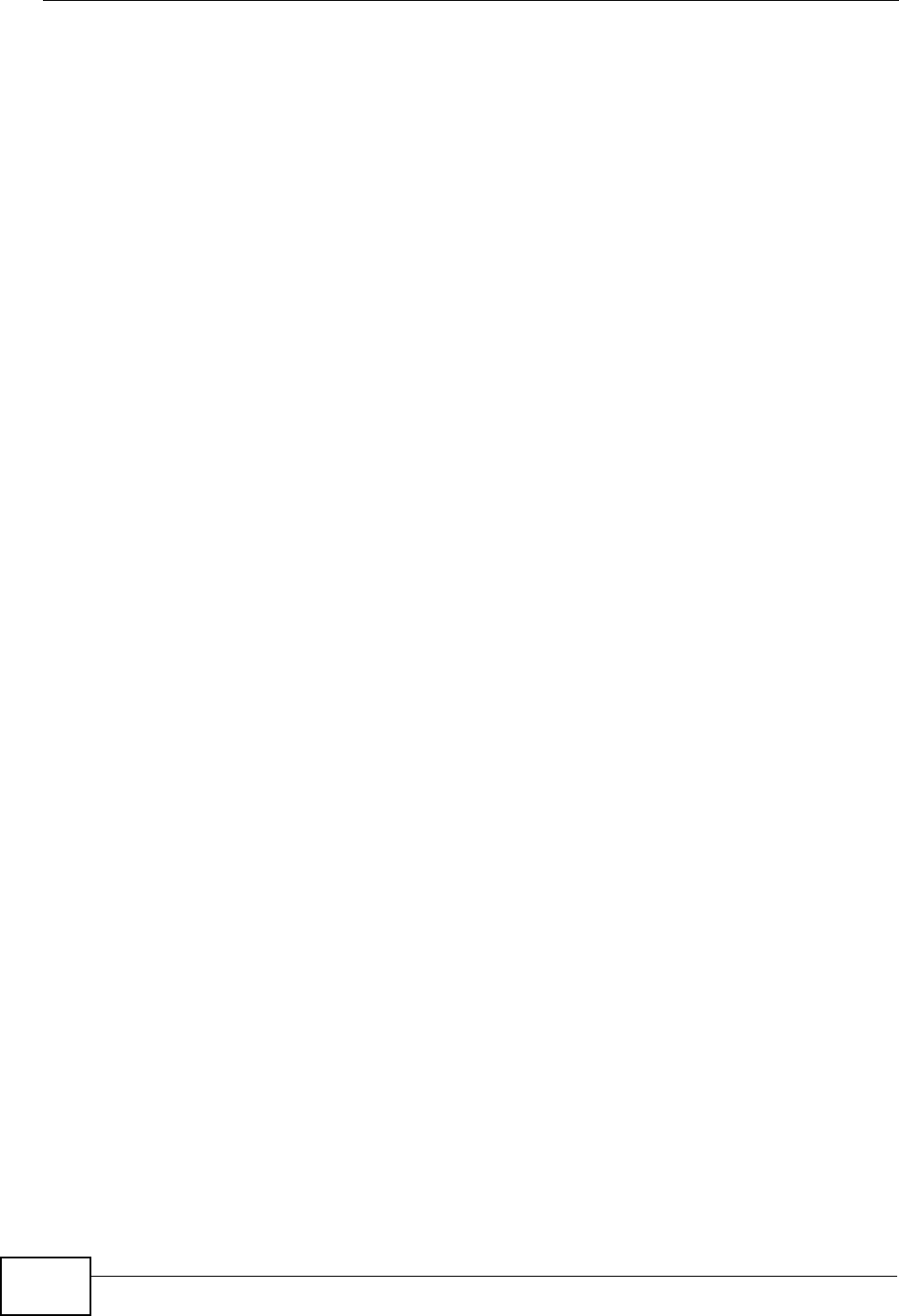
Safety Warnings
P-870HW-51a v2 User’s Guide
8
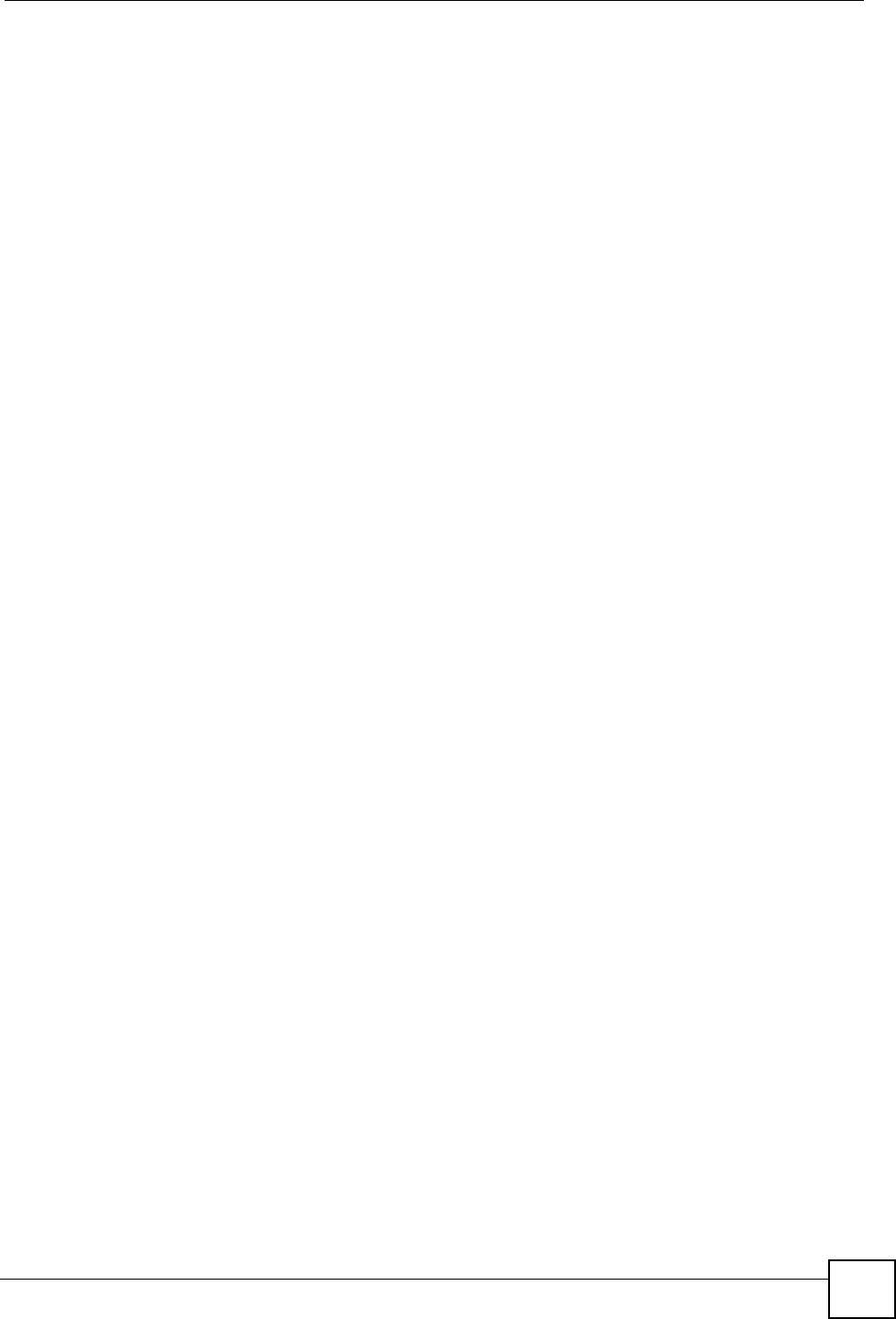
New Template User’s Guide 9
Introduction ............................................................................................................................17
Introducing the ZyXEL Device ...................................................................................................19
Tutorials ..................................................................................................................................... 25
Introducing the Web Configurator .............................................................................................. 35
Status Screens .......................................................................................................................... 39
Network ...................................................................................................................................49
WAN Setup ................................................................................................................................ 51
LAN Setup ................................................................................................................................. 69
Wireless LAN ............................................................................................................................. 79
Network Address Translation (NAT) ........................................................................................ 107
Security ................................................................................................................................. 115
IP Filter .....................................................................................................................................117
Advanced ..............................................................................................................................123
Static Route ............................................................................................................................. 125
Quality of Service (QoS) .......................................................................................................... 129
Dynamic DNS Setup ................................................................................................................ 141
Remote Management ..............................................................................................................143
Universal Plug-and-Play (UPnP) ............................................................................................. 149
Maintenance, Troubleshooting and Specifications ..........................................................163
System Settings ....................................................................................................................... 165
Logs ........................................................................................................................................ 169
Tools ........................................................................................................................................ 173
Troubleshooting ....................................................................................................................... 181
Product Specifications ............................................................................................................. 187
Appendices and Index .........................................................................................................193
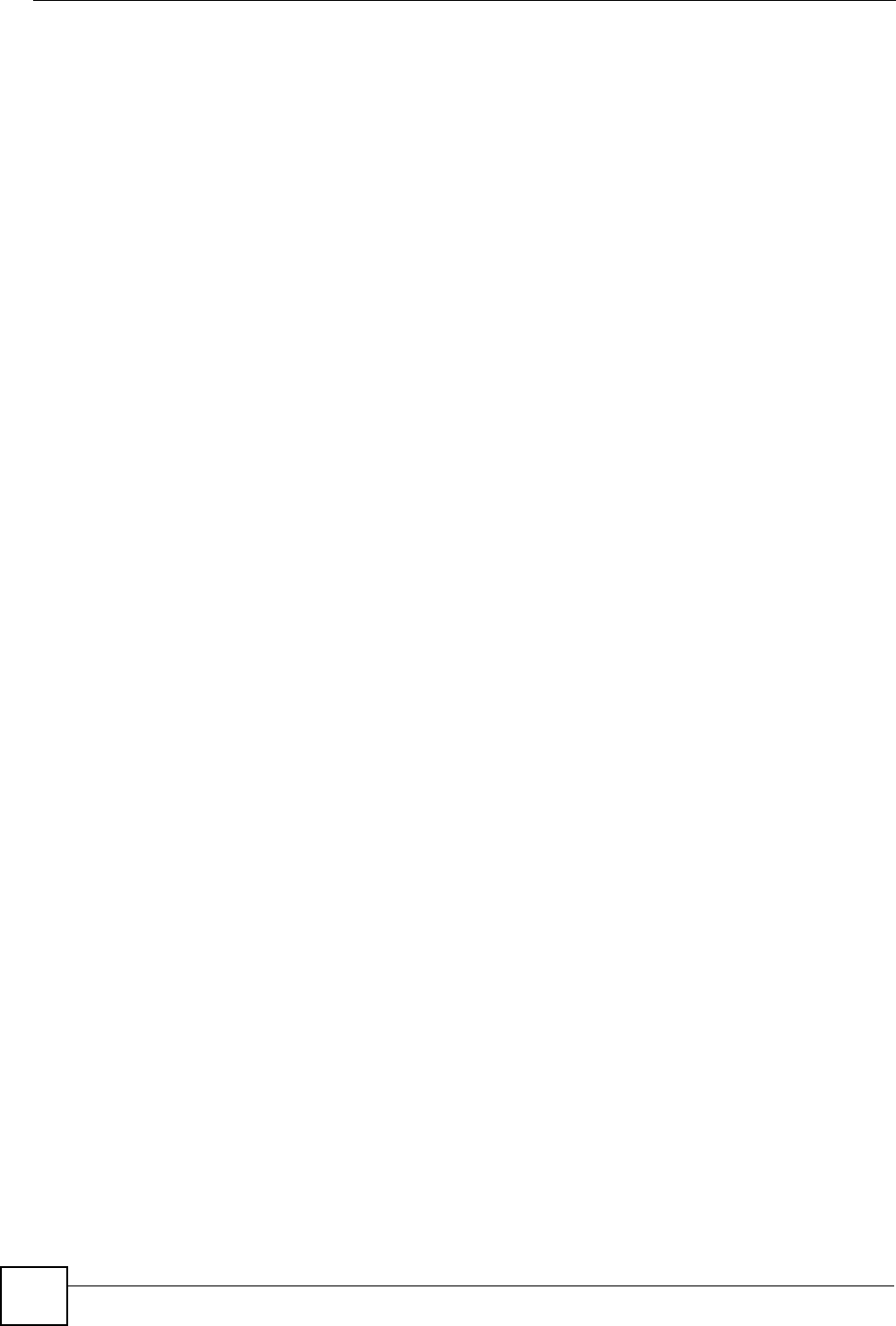
New Template User’s Guide
10
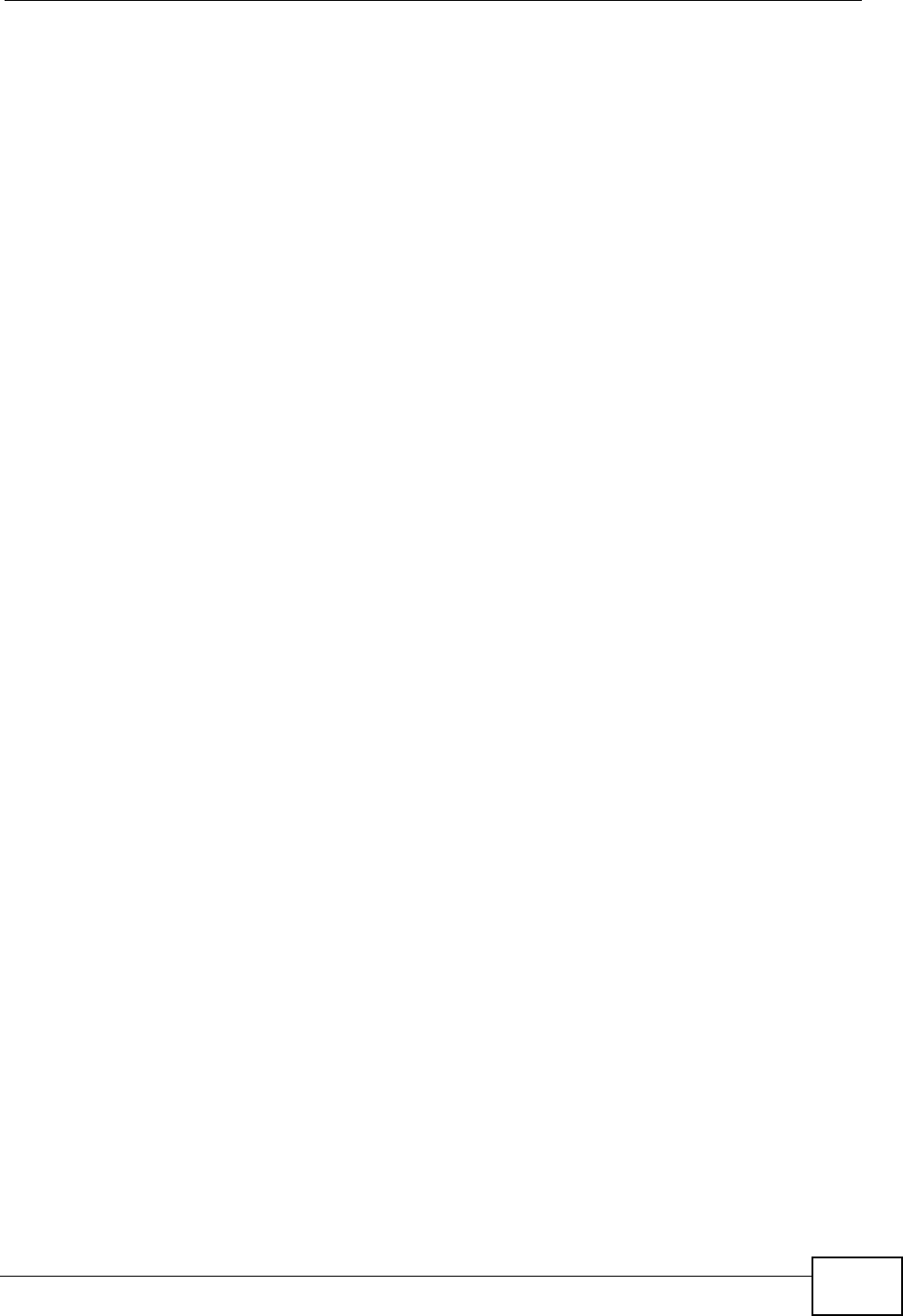
Table of Contents
P-870HW-51a v2 User’s Guide 11
Table of Contents
About This User's Guide..........................................................................................................3
Document Conventions............................................................................................................5
Safety Warnings........................................................................................................................7
Table of Contents....................................................................................................................11
Part I: Introduction................................................................................. 17
Chapter 1
Introducing the ZyXEL Device...............................................................................................19
1.1 Overview .............................................................................................................................. 19
1.2 Ways to Manage the ZyXEL Device .................................................................................... 19
1.3 Good Habits for Managing the ZyXEL Device ..................................................................... 20
1.4 Applications for the ZyXEL Device ...................................................................................... 20
1.4.1 Internet Access ..........................................................................................................20
1.5 LEDs (Lights) ....................................................................................................................... 21
1.6 The RESET Button .............................................................................................................. 22
1.6.1 Using the Reset Button .............................................................................................. 22
1.7 The WPS WLAN Button ...................................................................................................... 23
1.7.1 Turn the Wireless LAN Off or On ............................................................................... 23
1.7.2 Activate WPS .............................................................................................................23
Chapter 2
Tutorials...................................................................................................................................25
2.1 How to Set up a Wireless Network ...................................................................................... 25
2.1.1 Example Parameters .................................................................................................. 25
2.1.2 Configuring the AP ..................................................................................................... 25
2.1.3 Configuring the Wireless Client .................................................................................. 28
Chapter 3
Introducing the Web Configurator ........................................................................................35
3.1 Web Configurator Overview ................................................................................................. 35
3.1.1 Accessing the Web Configurator ................................................................................ 35
3.2 Web Configurator Main Screen ........................................................................................... 36
3.2.1 Navigation Panel ........................................................................................................ 37
3.2.2 Main Window ..............................................................................................................38
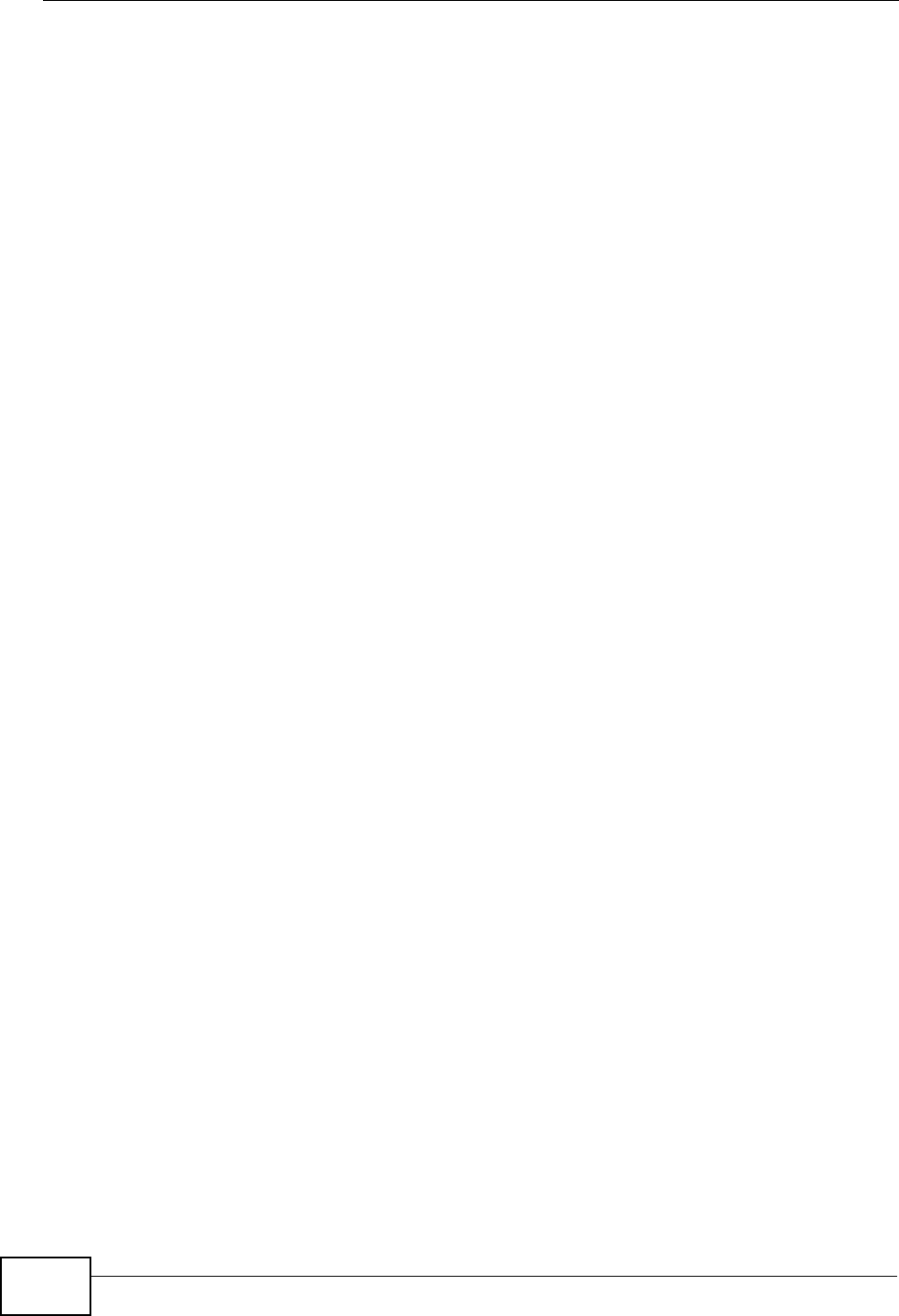
Table of Contents
P-870HW-51a v2 User’s Guide
12
3.2.3 Status Bar ................................................................................................................... 38
Chapter 4
Status Screens ........................................................................................................................39
4.1 Status Screen ...................................................................................................................... 39
4.1.1 WAN Service Statistics ............................................................................................... 42
4.1.2 Route Info ................................................................................................................... 43
4.1.3 WLAN Station List ...................................................................................................... 45
4.1.4 LAN Statistics ............................................................................................................. 46
4.1.5 Client List ................................................................................................................... 47
Part II: Network....................................................................................... 49
Chapter 5
WAN Setup...............................................................................................................................51
5.1 Overview .............................................................................................................................. 51
5.1.1 What You Can Do in this Chapter .............................................................................. 51
5.2 What You Need to Know ......................................................................................................52
5.3 Before You Begin ................................................................................................................. 52
5.4 The Internet Connection Screen .......................................................................................... 53
5.4.1 Advanced Internet Connection Setup ........................................................................ 56
5.5 The More Connections Screen ........................................................................................... 57
5.5.1 More Connections Edit .............................................................................................. 59
5.5.2 Configuring More Connections Advanced Setup ....................................................... 62
5.6 Technical Reference ............................................................................................................ 63
Chapter 6
LAN Setup................................................................................................................................69
6.1 Overview .............................................................................................................................. 69
6.1.1 What You Can Do in this Chapter .............................................................................. 69
6.2 What You Need To Know ..................................................................................................... 70
6.3 Before You Begin ................................................................................................................. 71
6.4 The LAN IP Screen .............................................................................................................. 71
6.5 The Client List Screen ......................................................................................................... 72
6.6 The IP Alias Screen ............................................................................................................. 73
6.6.1 Configuring the LAN IP Alias Screen ......................................................................... 74
6.7 Technical Reference ............................................................................................................ 75
Chapter 7
Wireless LAN...........................................................................................................................79
7.1 Overview .............................................................................................................................. 79
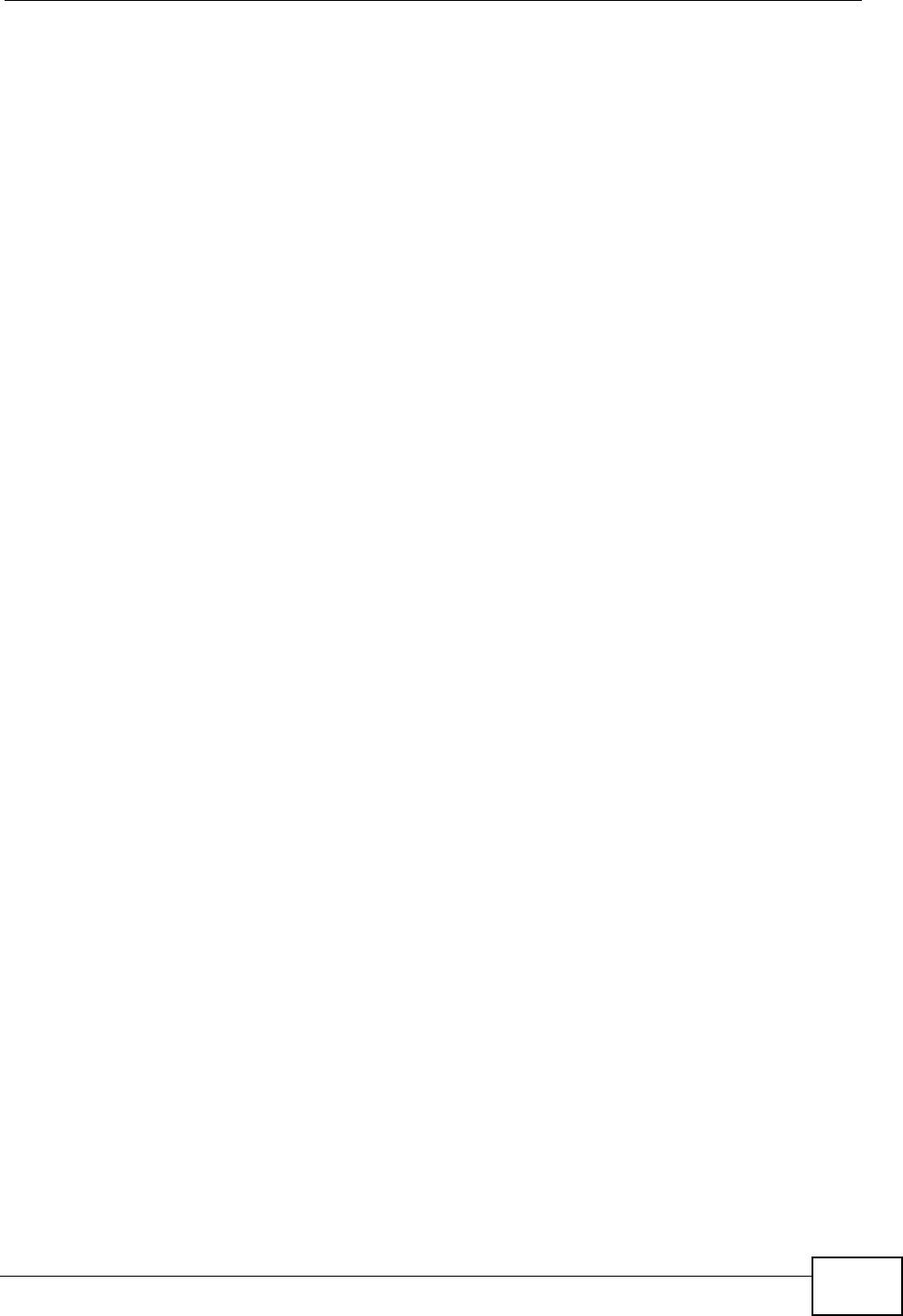
Table of Contents
P-870HW-51a v2 User’s Guide 13
7.1.1 What You Can Do in this Chapter .............................................................................. 79
7.2 What You Need to Know ......................................................................................................80
7.3 Before You Begin ................................................................................................................. 82
7.4 The General Screen ........................................................................................................... 82
7.4.1 No Security ................................................................................................................. 84
7.4.2 WEP Encryption ......................................................................................................... 85
7.4.3 WPA(2)-PSK .............................................................................................................. 86
7.4.4 WPA(2) Authentication ............................................................................................... 88
7.5 The WPS Screen ................................................................................................................ 89
7.6 The WPS Station Screen ....................................................................................................91
7.7 The MAC Filter Screen ................................................................................................... 91
7.8 The Advanced Setup Screen .............................................................................................. 93
7.9 Technical Reference ............................................................................................................ 94
7.9.1 Wireless Network Overview ....................................................................................... 95
7.9.2 Additional Wireless Terms .......................................................................................... 96
7.9.3 Wireless Security Overview ....................................................................................... 96
7.9.4 WiFi Protected Setup ................................................................................................. 98
Chapter 8
Network Address Translation (NAT)....................................................................................107
8.1 Overview ........................................................................................................................... 107
8.1.1 What You Can Do in this Chapter ............................................................................ 107
8.2 What You Need to Know .................................................................................................... 107
8.3 The Port Forwarding Screen ............................................................................................. 108
8.3.1 The Port Forwarding Edit Screen .............................................................................110
8.4 The DMZ Host Screen ........................................................................................................ 111
8.5 Technical Reference ...........................................................................................................112
Part III: Security.....................................................................................115
Chapter 9
IP Filter................................................................................................................................... 117
9.1 Overview ............................................................................................................................117
9.1.1 What You Can Do in this Chapter .............................................................................117
9.2 What You Need to Know .....................................................................................................117
9.3 The Incoming IP Filtering Screen .......................................................................................118
9.3.1 Creating Incoming Filtering Rules .......................................................................... 120
Part IV: Advanced ................................................................................ 123
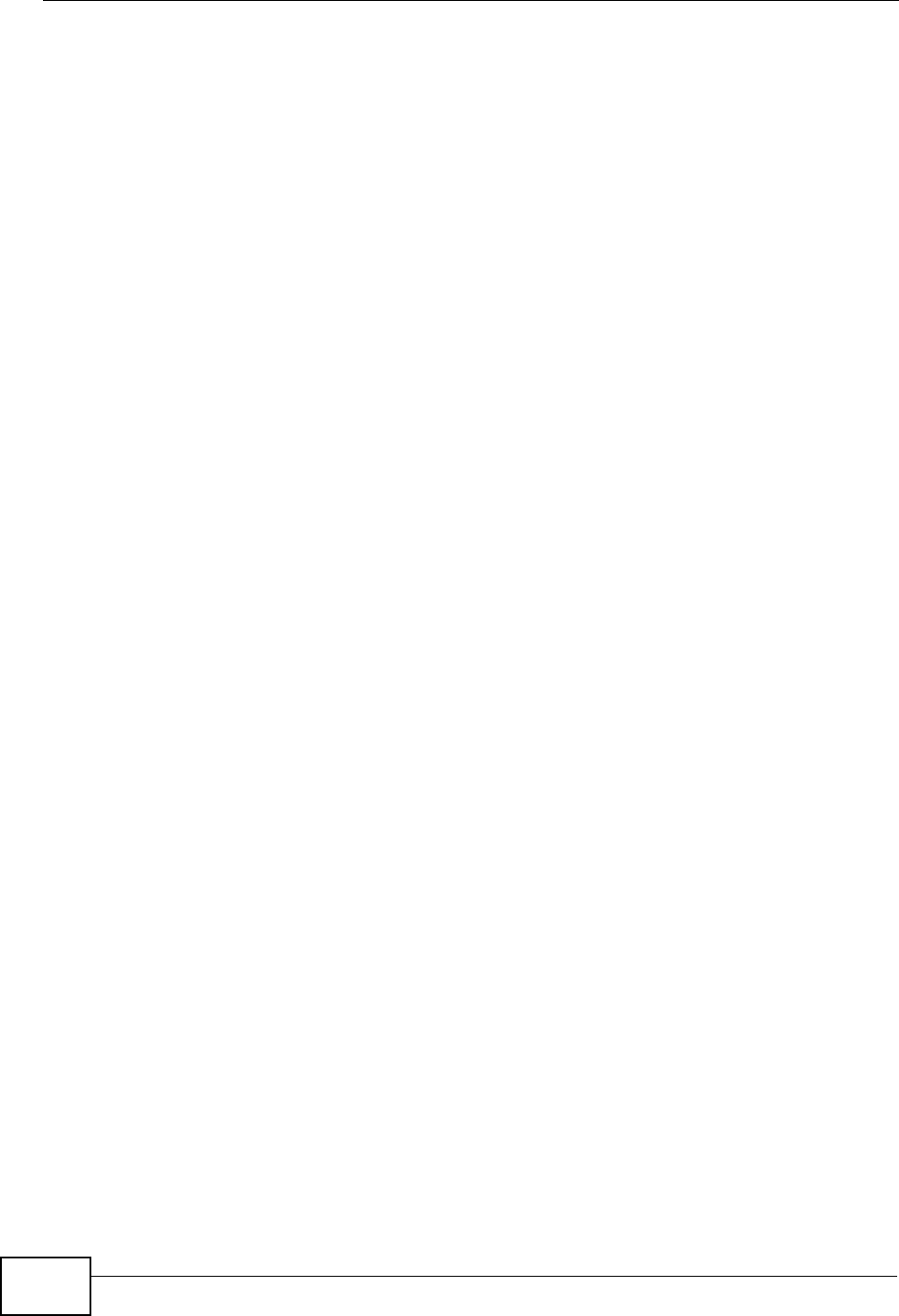
Table of Contents
P-870HW-51a v2 User’s Guide
14
Chapter 10
Static Route ...........................................................................................................................125
10.1 Overview ....................................................................................................................... 125
10.1.1 What You Can Do in this Chapter .......................................................................... 125
10.2 The Static Route Screen .................................................................................................. 126
10.2.1 Static Route Edit ................................................................................................... 127
Chapter 11
Quality of Service (QoS).......................................................................................................129
11.1 Overview ......................................................................................................................... 129
11.1.1 What You Can Do in this Chapter ........................................................................... 129
11.2 What You Need to Know .................................................................................................. 130
11.3 The Quality of Service General Screen .......................................................................... 130
11.4 The Queue Setup Screen ................................................................................................ 131
11.4.1 Adding a QoS Queue ............................................................................................ 132
11.5 The Class Setup Screen ................................................................................................ 133
11.5.1 QoS Class Edit ...................................................................................................... 135
11.6 Technical Reference ........................................................................................................ 137
Chapter 12
Dynamic DNS Setup .............................................................................................................141
12.1 Overview ......................................................................................................................... 141
12.1.1 What You Can Do in this Chapter .......................................................................... 141
12.2 What You Need To Know ................................................................................................. 141
12.3 The Dynamic DNS Screen .............................................................................................. 142
Chapter 13
Remote Management............................................................................................................143
13.1 Overview .......................................................................................................................... 143
13.1.1 What You Can Do in this Chapter .......................................................................... 143
13.2 The TR-069 Screen .........................................................................................................143
13.3 The Service Control Screen ............................................................................................ 145
13.4 The IP Address Screen ................................................................................................... 146
13.4.1 Adding an IP Address ............................................................................................ 147
Chapter 14
Universal Plug-and-Play (UPnP)..........................................................................................149
14.1 Overview ......................................................................................................................... 149
14.1.1 What You Can Do in this Chapter .......................................................................... 149
14.2 What You Need to Know .................................................................................................. 149
14.3 The UPnP Screen ............................................................................................................ 150
14.4 Installing UPnP in Windows Example .............................................................................. 151
14.5 Using UPnP in Windows XP Example ............................................................................. 155
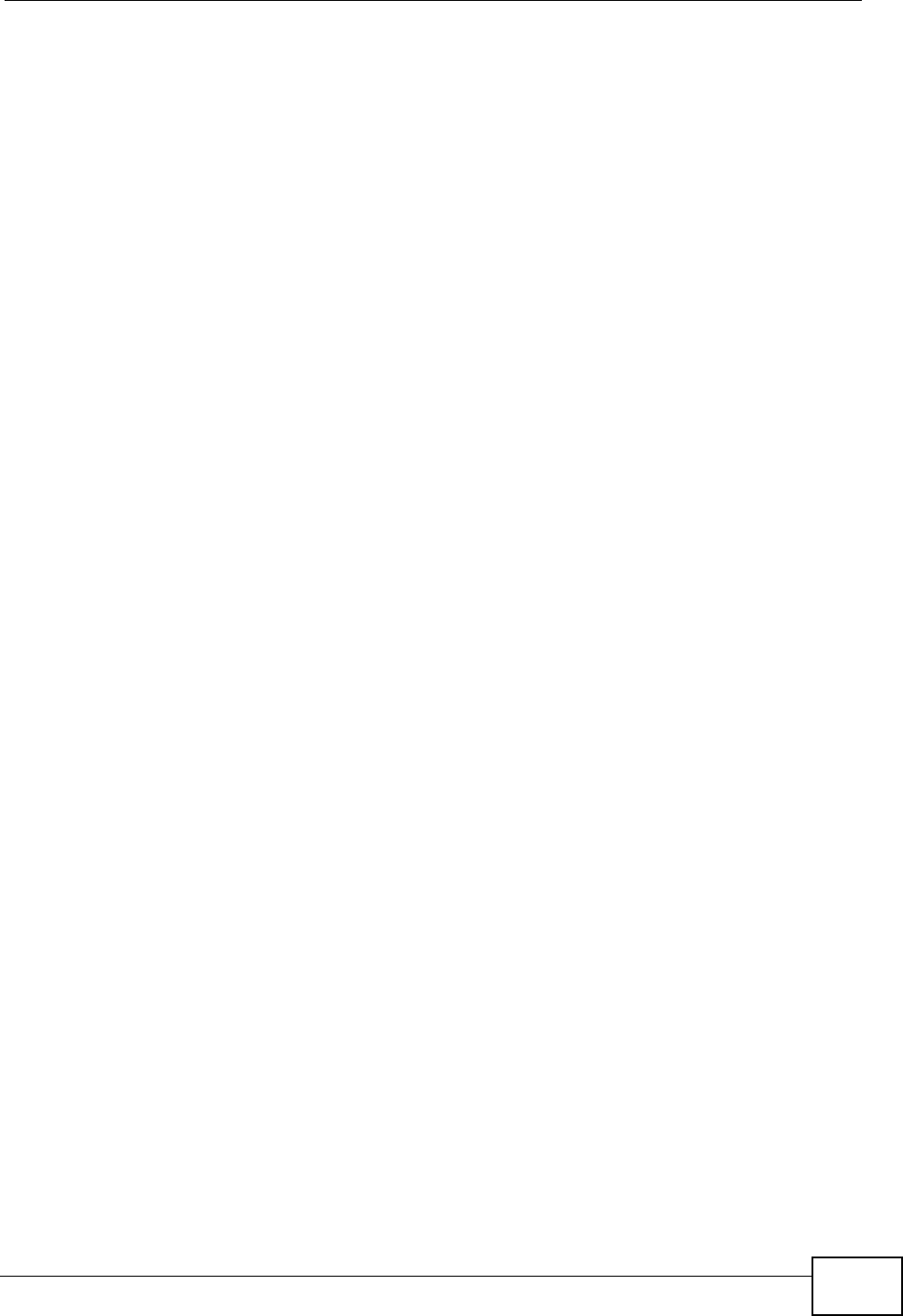
Table of Contents
P-870HW-51a v2 User’s Guide 15
Part V: Maintenance, Troubleshooting and Specifications.............. 163
Chapter 15
System Settings....................................................................................................................165
15.1 Overview .......................................................................................................................... 165
15.1.1 What You Can Do in this Chapter .......................................................................... 165
15.1.2 What You Need to Know ........................................................................................ 165
15.2 The General Screen ........................................................................................................166
15.3 The Time Setting Screen ................................................................................................ 167
Chapter 16
Logs ......................................................................................................................................169
16.1 Overview ......................................................................................................................... 169
16.1.1 What You Can Do in this Chapter .......................................................................... 169
16.2 The View Log Screen ...................................................................................................... 169
16.3 The Log Settings Screen ................................................................................................. 170
Chapter 17
Tools.......................................................................................................................................173
17.1 Overview .......................................................................................................................... 173
17.1.1 What You Can Do in this Chapter .......................................................................... 173
17.2 The Firmware Upgrade Screen ....................................................................................... 174
17.3 The Configuration Screen ................................................................................................ 176
17.4 The Restart Screen ......................................................................................................... 178
Chapter 18
Troubleshooting....................................................................................................................181
18.1 Power, Hardware Connections, and LEDs ...................................................................... 181
18.2 ZyXEL Device Access and Login .................................................................................... 182
18.3 Internet Access ................................................................................................................ 183
Chapter 19
Product Specifications.........................................................................................................187
19.1 Hardware Specifications .................................................................................................. 187
19.2 Firmware Specifications ...................................................................................................187
19.3 Wireless Features ............................................................................................................ 190
Part VI: Appendices and Index ........................................................... 193
Appendix A Setting Up Your Computer’s IP Address...........................................................195
Appendix B Pop-up Windows, JavaScripts and Java Permissions......................................225
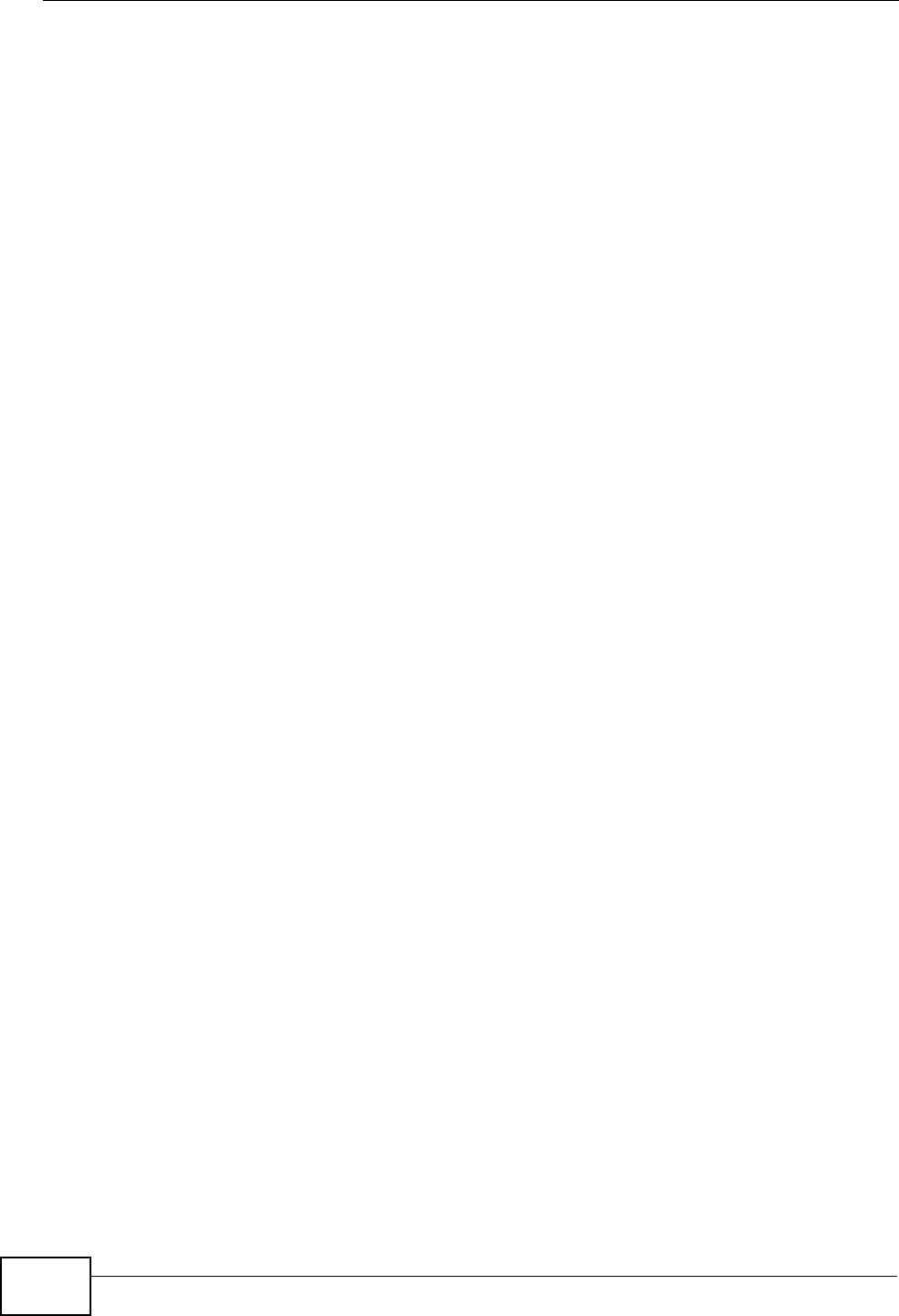
Table of Contents
P-870HW-51a v2 User’s Guide
16
Appendix C IP Addresses and Subnetting ...........................................................................235
Appendix D Wireless LANs ..................................................................................................247
Appendix E Common Services.............................................................................................263
Appendix F Legal Information ..............................................................................................267
Index.......................................................................................................................................271
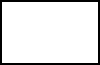
18
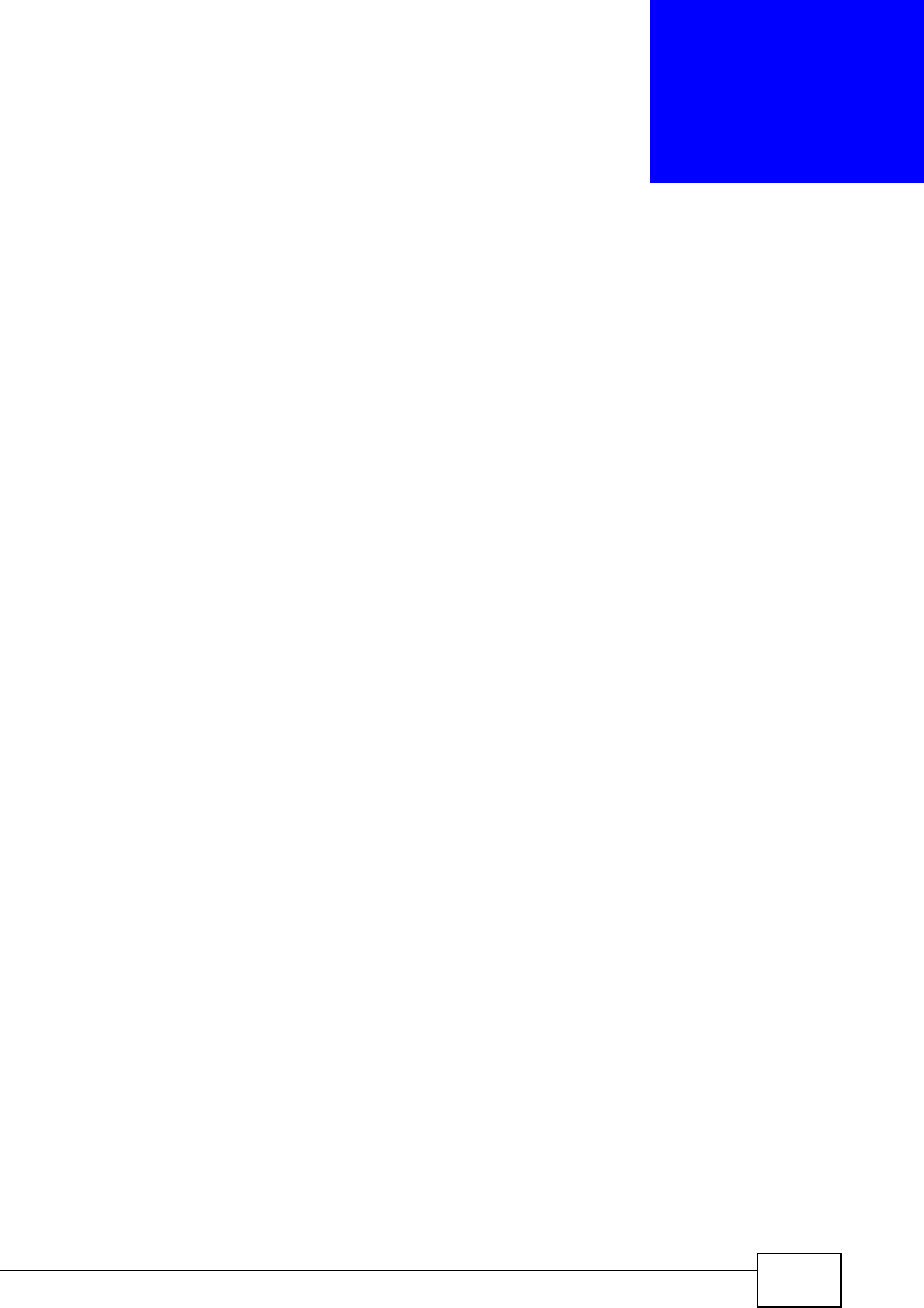
P-870HW-51a v2 User’s Guide 19
CHAPTER 1
Introducing the ZyXEL Device
This chapter introduces the main applications and features of the ZyXEL Device. It
also introduces the ways you can manage the ZyXEL Device.
1.1 Overview
The P-870HW-51a v2 is a VDSL2 gateway that allows super-fast, secure Internet
access over analog (POTS) telephone lines.
you can use Quality of Service (QoS) to efficiently manage traffic on your network
by giving priority to certain types of traffic and/or to particular computers.
Please refer to the following description of the product name format.
• “H” denotes an integrated 4-port hub (switch).
• “W” denotes wireless functionality. There is an embedded mini-PCI module for
IEEE 802.11g wireless LAN connectivity.
Only use firmware for your ZyXEL Device’s specific model. Refer
to the label on the bottom of your ZyXEL Device.
See Chapter 19 on page 187 for a full list of features.
1.2 Ways to Manage the ZyXEL Device
Use any of the following methods to manage the ZyXEL Device.
• Web Configurator. This is recommended for everyday management of the ZyXEL
Device using a (supported) web browser.
• TR-069. This is an auto-configuration server used to remotely configure your
device.
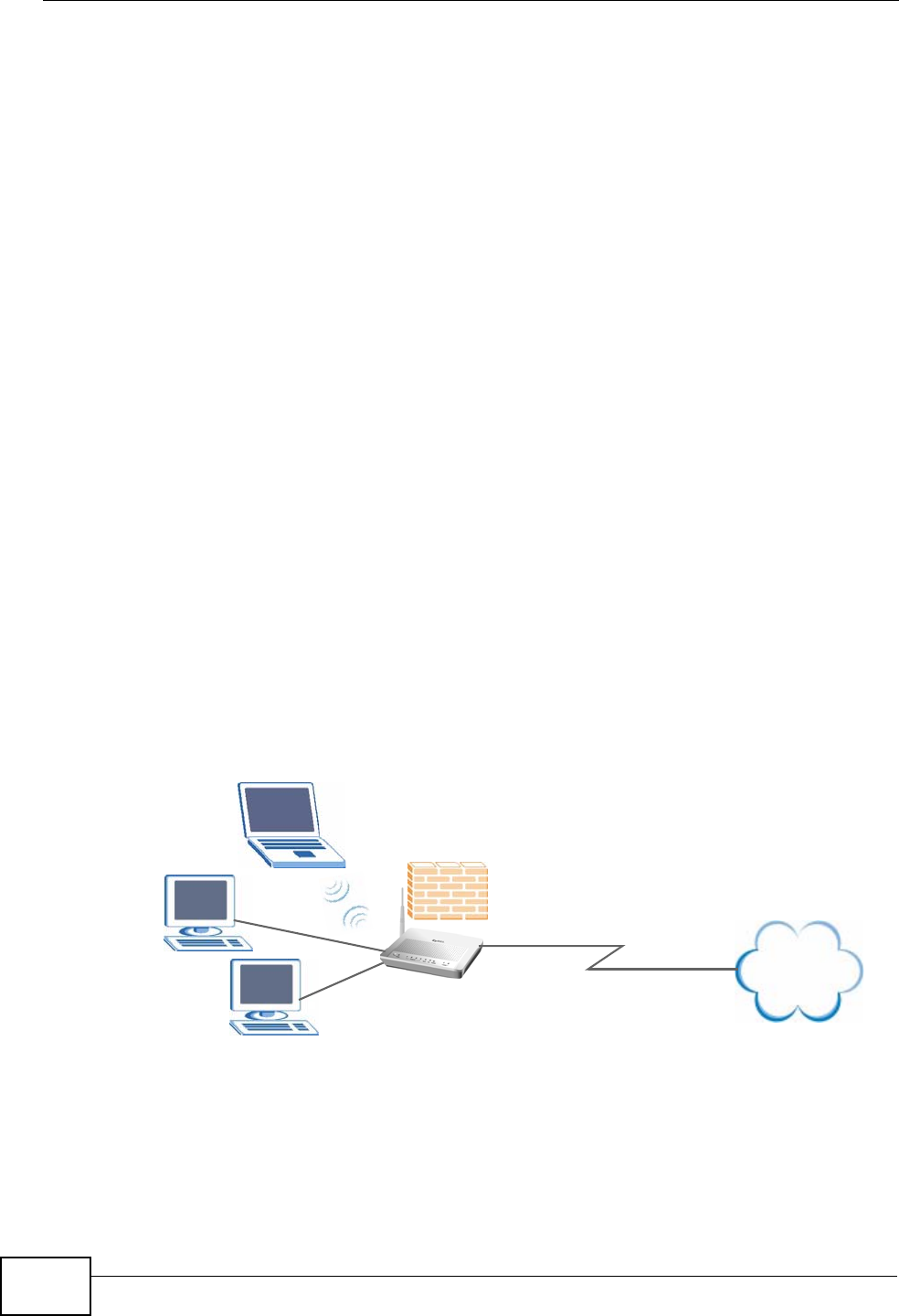
Chapter 1 Introducing the ZyXEL Device
P-870HW-51a v2 User’s Guide
20
1.3 Good Habits for Managing the ZyXEL Device
Do the following things regularly to make the ZyXEL Device more secure and to
manage the ZyXEL Device more effectively.
• Change the password. Use a password that’s not easy to guess and that consists
of different types of characters, such as numbers and letters.
• Write down the password and put it in a safe place.
• Back up the configuration (and make sure you know how to restore it).
Restoring an earlier working configuration may be useful if the device becomes
unstable or even crashes. If you forget your password, you will have to reset the
ZyXEL Device to its factory default settings. If you backed up an earlier
configuration file, you would not have to totally re-configure the ZyXEL Device.
You could simply restore your last configuration.
1.4 Applications for the ZyXEL Device
Here are some example uses for which the ZyXEL Device is well suited.
1.4.1 Internet Access
Your ZyXEL Device provides shared Internet access by connecting the DSL port to
the DSL or MODEM jack on a splitter or your telephone jack. Computers can
connect to the ZyXEL Device’s LAN ports (or wirelessly).
Figure 1 ZyXEL Device’s Router Features
You can also configure IP filtering on the ZyXEL Device for secure Internet access.
When the IP filter is on, all incoming traffic from the Internet to your network is
blocked by default unless it is initiated from your network. This means that probes
from the outside to your network are not allowed, but you can safely browse the
Internet and download files.
Internet
DSL
LAN

Chapter 1 Introducing the ZyXEL Device
P-870HW-51a v2 User’s Guide 21
1.5 LEDs (Lights)
The following graphic displays the labels of the LEDs.
Figure 2 LEDs on the Top of the Device
None of the LEDs are on if the ZyXEL Device is not receiving power.
Table 1 LED Descriptions
LED COLO
RSTATUS DESCRIPTION
POWER Green On The ZyXEL Device is receiving power and ready for use.
Blinking The ZyXEL Device is self-testing.
Red On The ZyXEL Device detected an error while self-testing, or
there is a device malfunction.
Off The ZyXEL Device is not receiving power.
ETHERNET
1-4 Green On The ZyXEL Device has an Ethernet connection with a
device on the Local Area Network (LAN).
Blinking The ZyXEL Device is sending/receiving data to /from the
LAN.
Off The ZyXEL Device does not have an Ethernet connection
with the LAN.
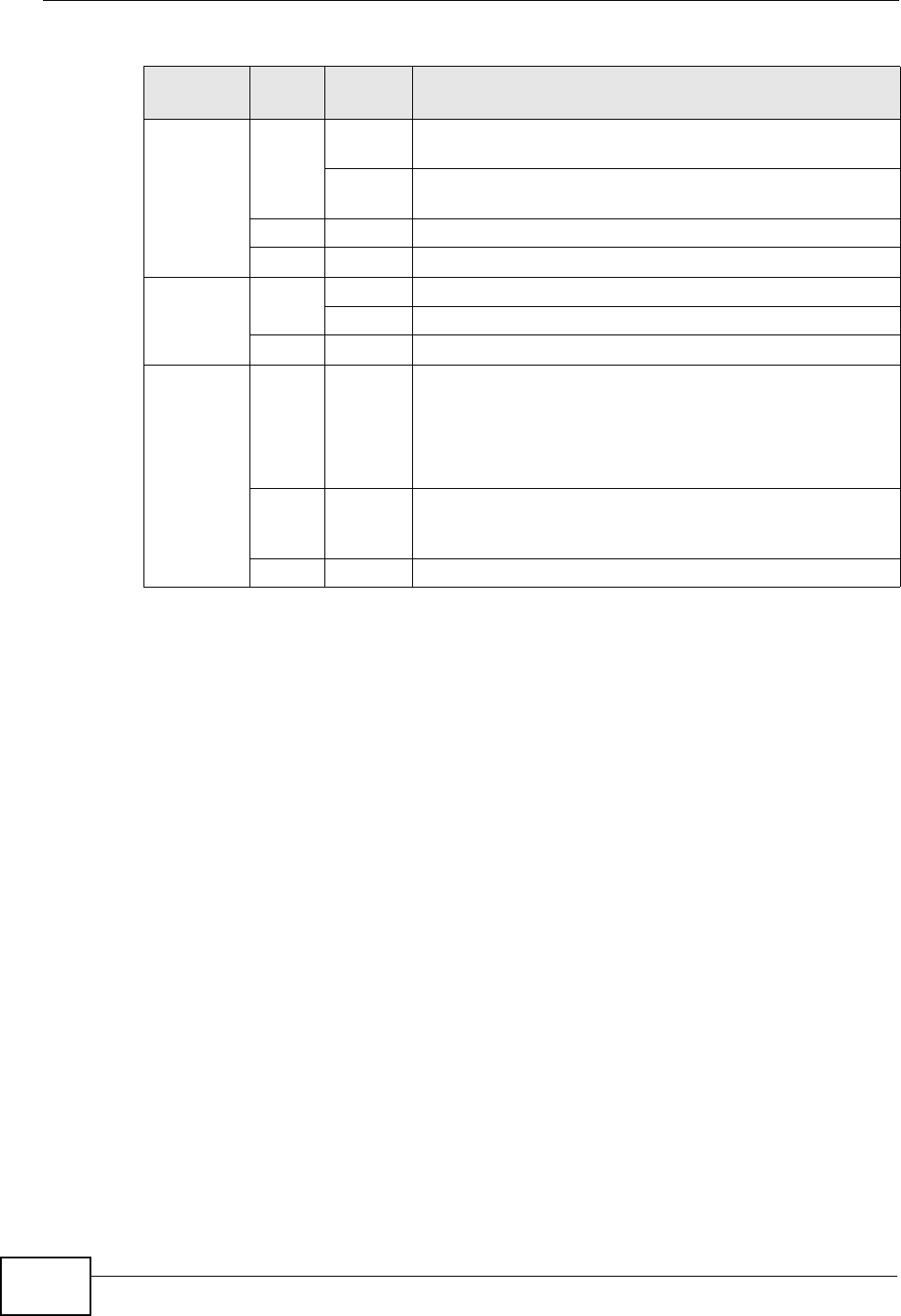
Chapter 1 Introducing the ZyXEL Device
P-870HW-51a v2 User’s Guide
22
Refer to the Quick Start Guide for information on hardware connections.
1.6 The RESET Button
If you forget your password or cannot access the web configurator, you will need
to use the RESET button at the back of the device to reload the factory-default
configuration file. This means that you will lose all configurations that you had
previously and the password will be reset to “1234”. You can also use the
1.6.1 Using the Reset Button
1Make sure the POWER LED is on (not blinking).
2To set the device back to the factory default settings, press the RESET button for
ten seconds or until the POWER LED begins to blink and then release it. When the
POWER LED begins to blink, the defaults have been restored and the device
restarts.
WLAN/
WPS Green On The wireless network is activated and is operating in IEEE
802.11b/g mode.
Blinking The ZyXEL Device is communicating with other wireless
clients.
Orange Blinking The ZyXEL Device is setting up a WPS connection.
Off The wireless network is not activated.
DSL Green On The DSL line is up.
Blinking The ZyXEL Device is initializing the DSL line.
Off The DSL line is down.
INTERNET Green On The ZyXEL Device has an IP connection but no traffic.
Your device has a WAN IP address (either static or
assigned by a DHCP server), PPP negotiation was
successfully completed (if used) and the DSL connection
is up.
Red On The ZyXEL Device attempted to make an IP connection
but failed. Possible causes are no response from a DHCP
server, no PPPoE response, PPPoE authentication failed.
Off The ZyXEL Device does not have an IP connection.
Table 1 LED Descriptions
LED COLO
RSTATUS DESCRIPTION
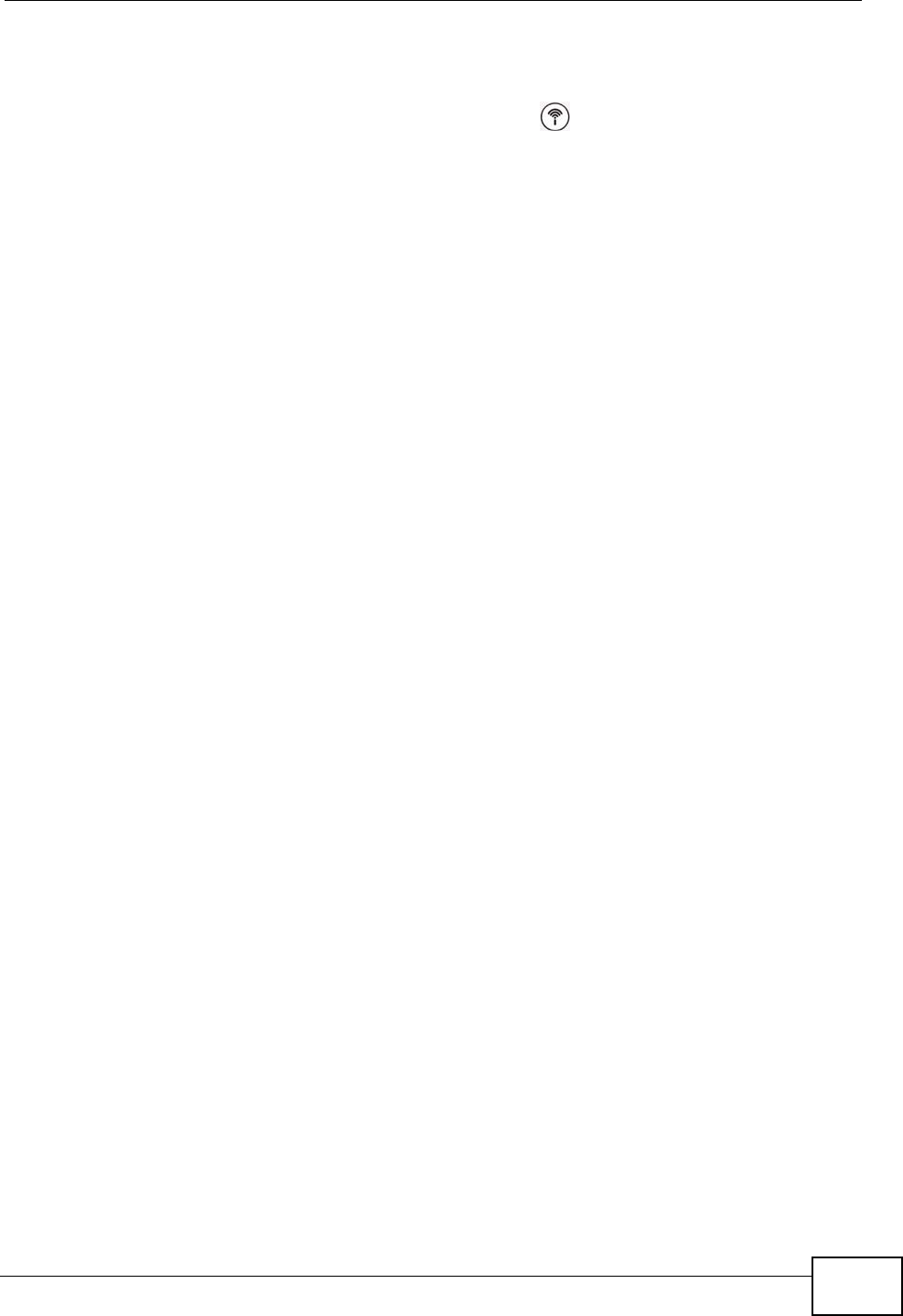
Chapter 1 Introducing the ZyXEL Device
P-870HW-51a v2 User’s Guide 23
1.7 The WPS WLAN Button
You can use the WPS WLAN ON/OFF button ( ) on the top of the device to
turn the wireless LAN off or on. You can also use it to activate WPS in order to
quickly set up a wireless network with strong security.
1.7.1 Turn the Wireless LAN Off or On
1Make sure the POWER LED is on (not blinking).
2Press the WPS WLAN ON/OFF button for one second and release it. The WLAN/
WPS LED should change from on to off or vice versa.
1.7.2 Activate WPS
1Make sure the POWER LED is on (not blinking).
2Press the WPS WLAN ON/OFF button for more than five seconds and release it.
Press the WPS button on another WPS -enabled device within range of the ZyXEL
Device. The WLAN/WPS LED should flash while the ZyXEL Device sets up a WPS
connection with the wireless device.
Note: You must activate WPS in the ZyXEL Device and in another wireless device
within two minutes of each other. See Section 7.9.4 on page 98 for more
information.
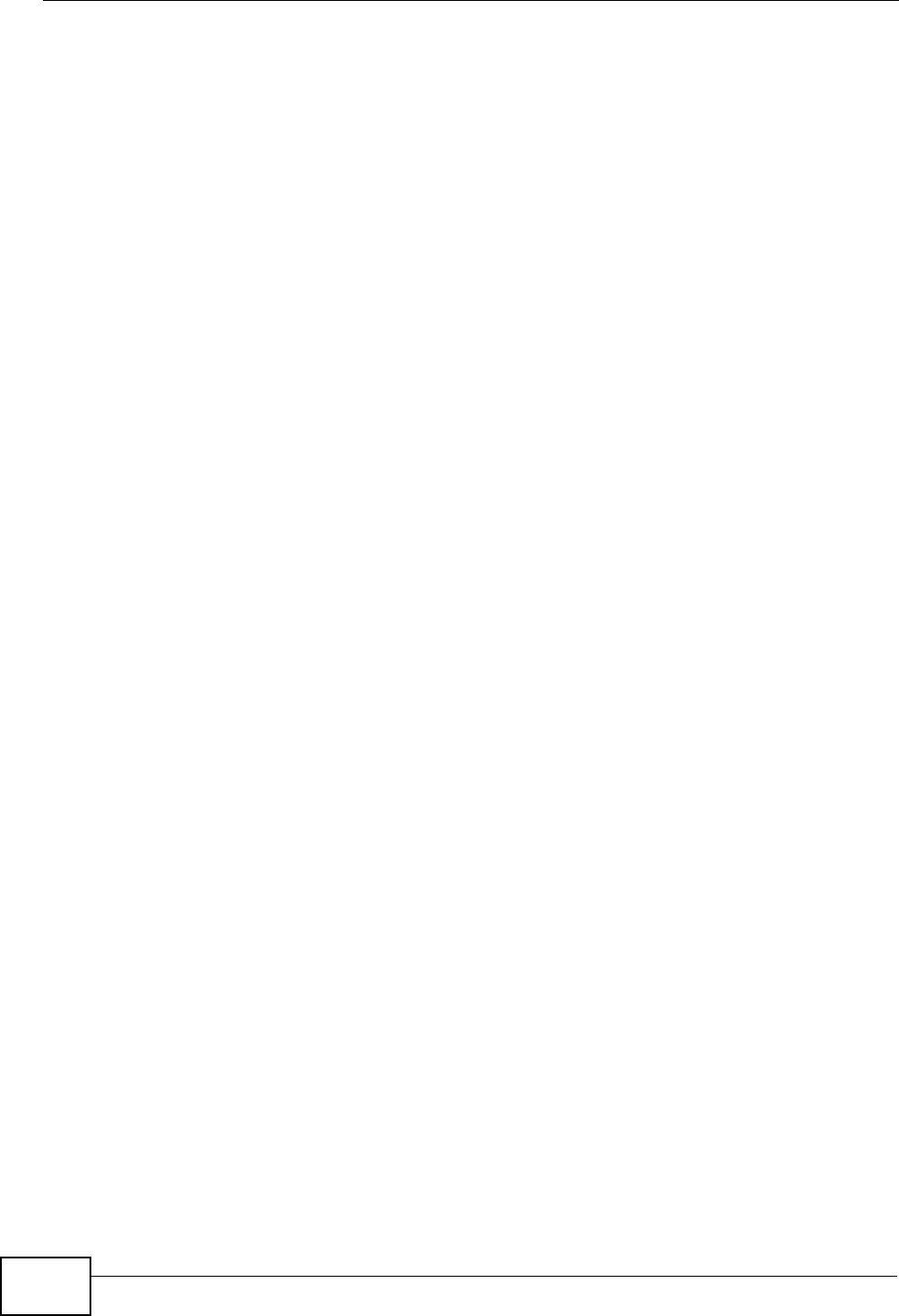
Chapter 1 Introducing the ZyXEL Device
P-870HW-51a v2 User’s Guide
24
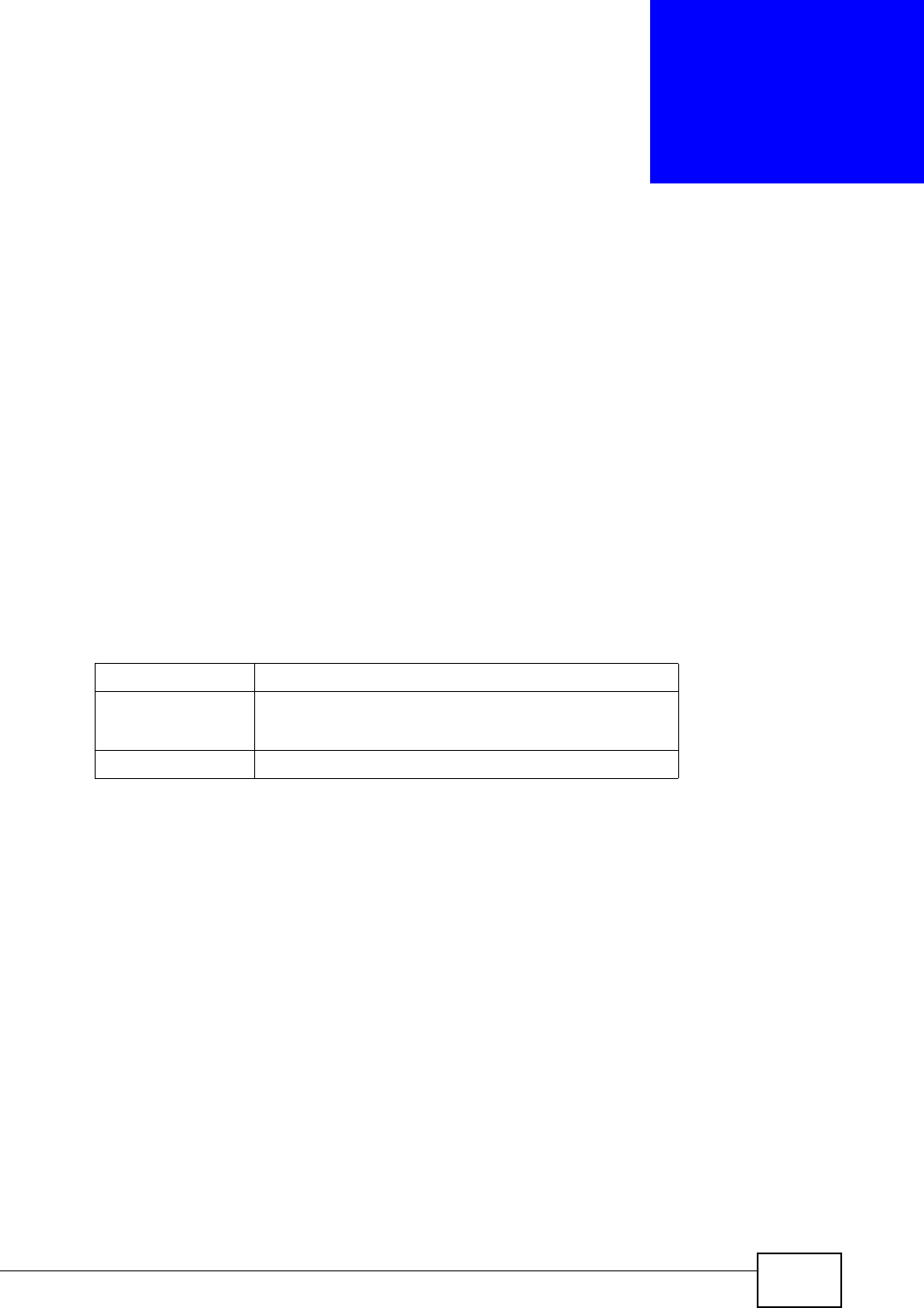
P-870HW-51a v2 User’s Guide 25
CHAPTER 2
Tutorials
This chapter describes how to set up a wireless network.
2.1 How to Set up a Wireless Network
This tutorial gives you examples of how to set up an access point and wireless
client for wireless communication using the following parameters. The wireless
clients can access the Internet through an AP wirelessly.
2.1.1 Example Parameters
An access point (AP) or wireless router is referred to as “AP” and a computer with
a wireless network card or USB/PCI adapter is referred to as “wireless client” here.
We use the ZyXEL Device web screens and M-302 utility screens as an example.
The screens may vary slightly for different models.
2.1.2 Configuring the AP
Follow the steps below to configure the wireless settings on your AP.
SSID SSID_Example3
Security WPA-PSK
(Pre-Shared Key: ThisismyWPA-PSKpre-sharedkey)
802.11 mode IEEE 802.11b/g
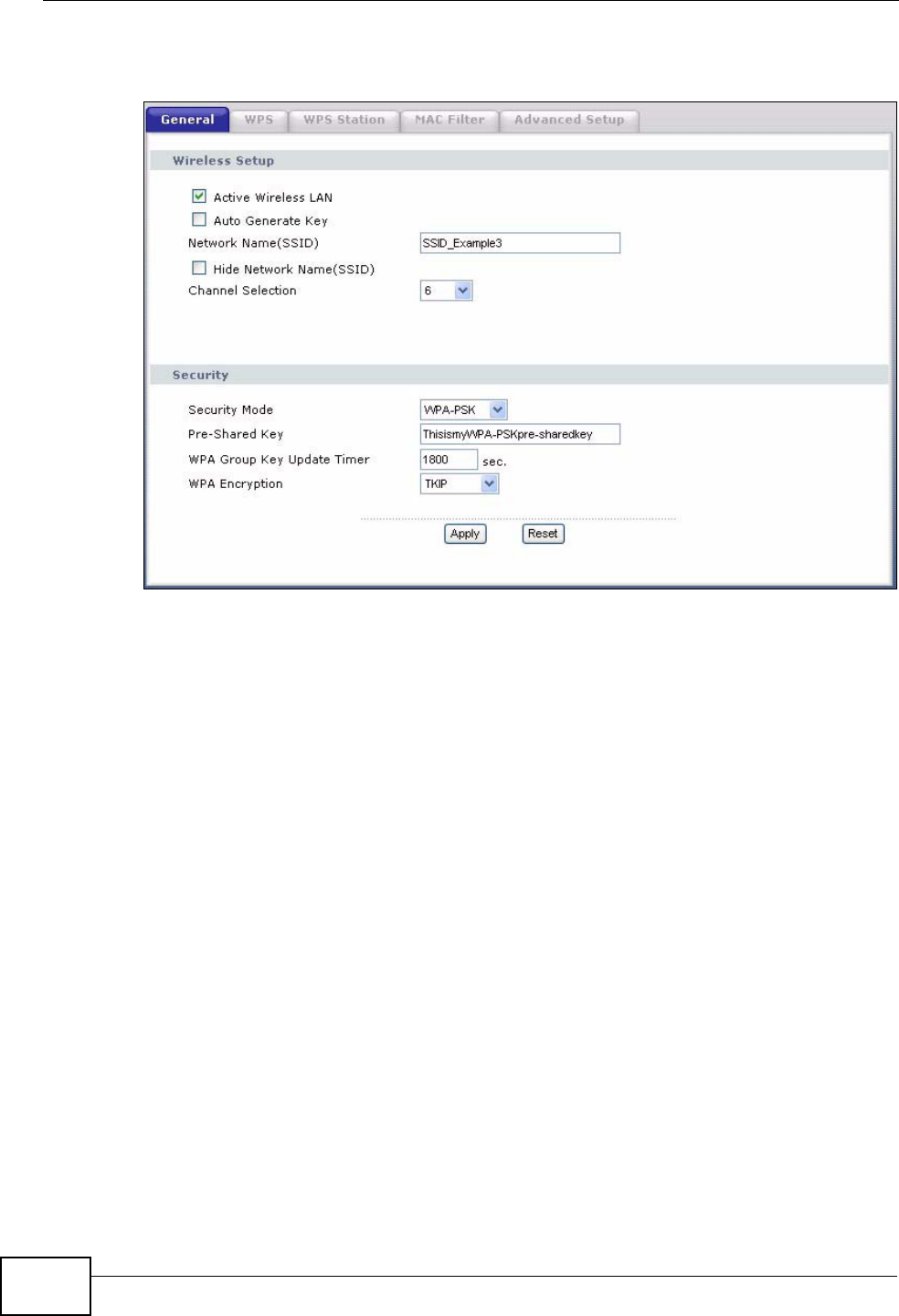
Chapter 2 Tutorials
P-870HW-51a v2 User’s Guide
26
1Open the Network > Wireless LAN screen in the AP’s web configurator.
Figure 3 AP: Wireless LAN
2Make sure the Active Wireless LAN check box is selected.
3Enter “SSID_Example3” as the SSID and select a channel which is not used by
another AP.
4Set security mode to WPA-PSK and enter “ThisismyWPA-PSKpre-sharedkey” in
the Pre-Shared Key field. Click Apply.
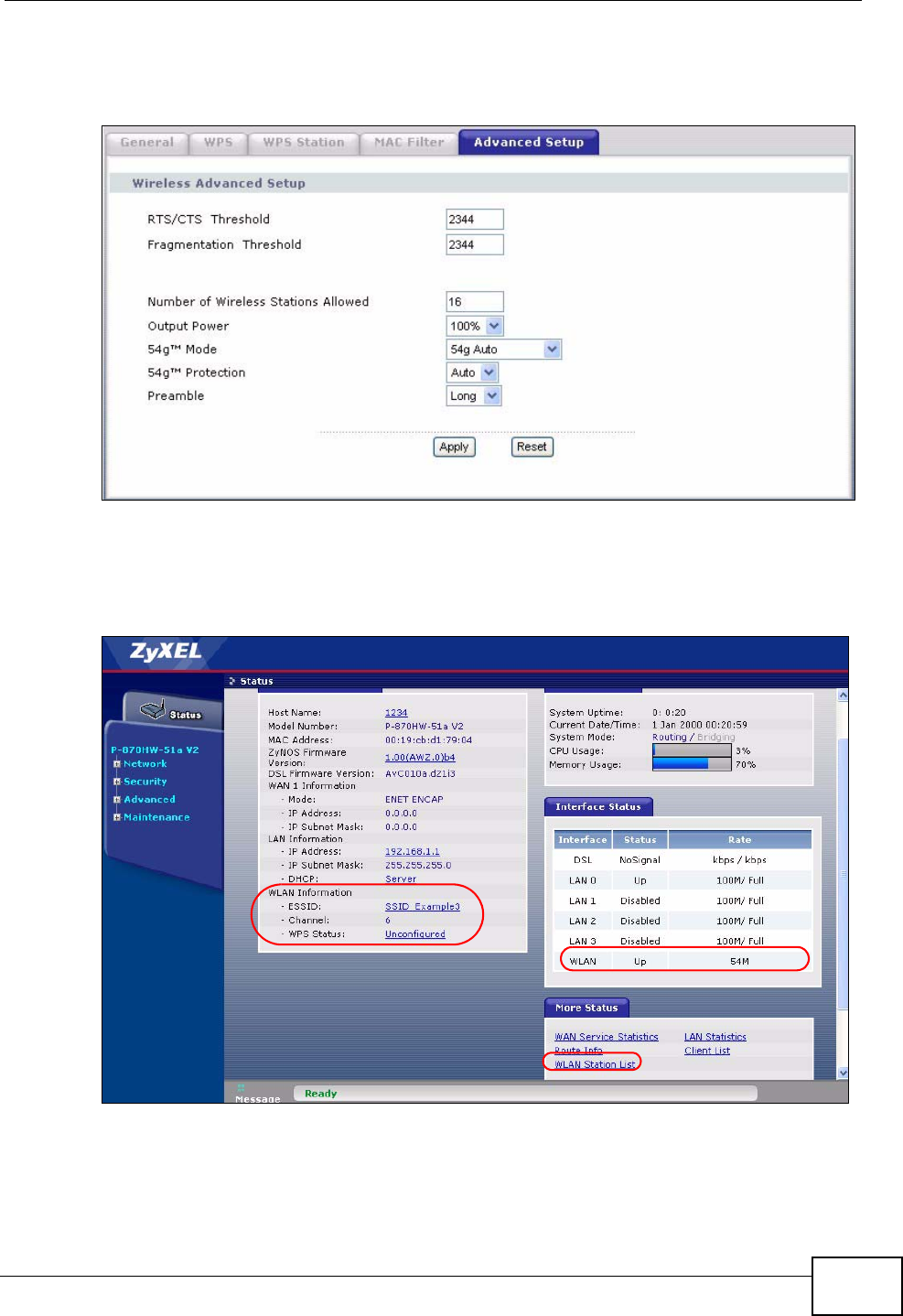
Chapter 2 Tutorials
P-870HW-51a v2 User’s Guide 27
5Click the Advanced Setup tab and select 54g Auto in the 54gTM Mode field.
Click Apply.
Figure 4 AP: Wireless LAN > Advanced Setup
6Open the Status screen.Verify your wireless and wireless security settings under
Device Information and check if the WLAN connection is up under Interface
Status.
Figure 5 AP: Status
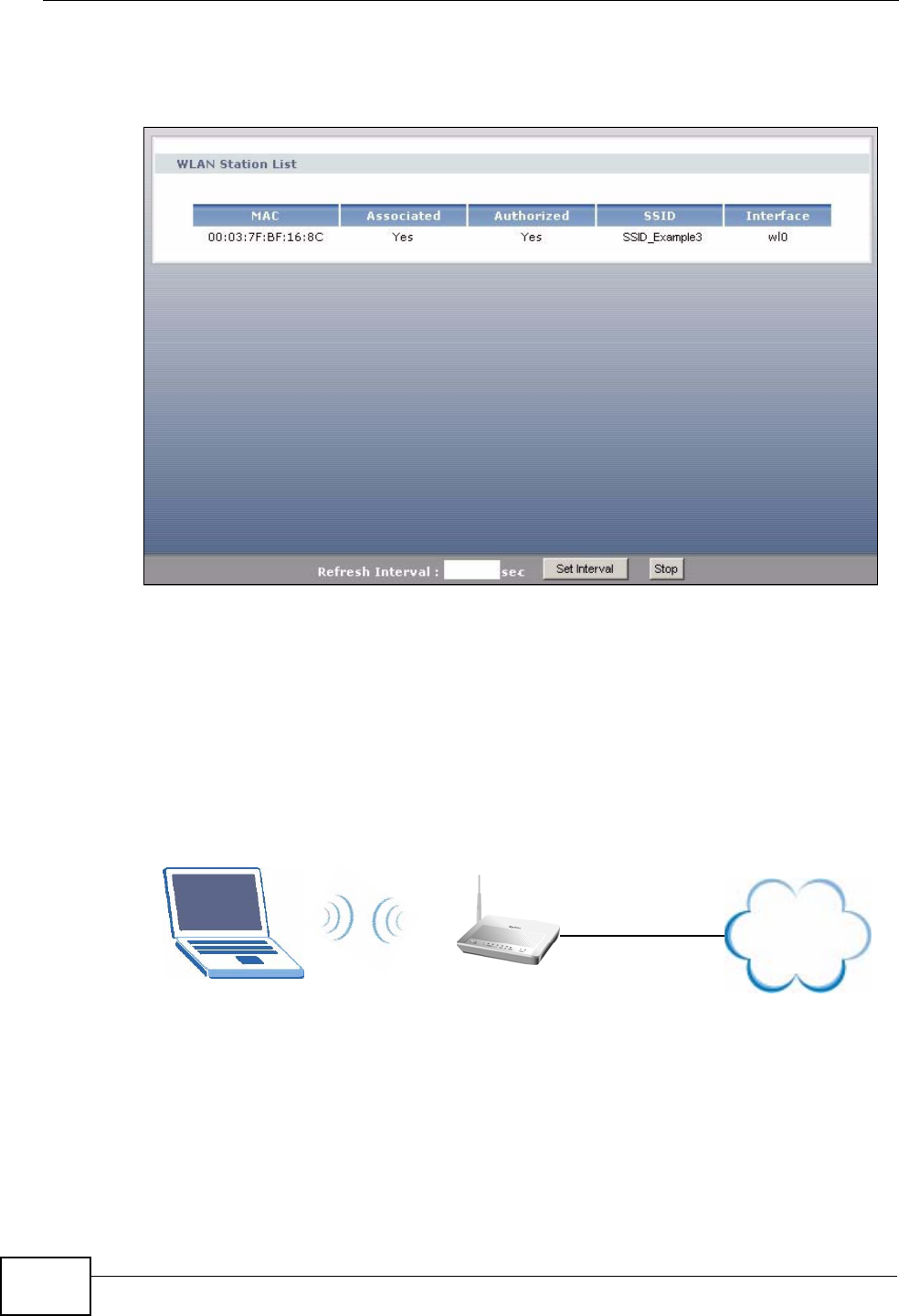
Chapter 2 Tutorials
P-870HW-51a v2 User’s Guide
28
7Click the WLAN Station List hyperlink in the AP’s Status screen. You can see if
any wireless client has connected to the AP.
Figure 6 AP: Status: WLAN Station List
2.1.3 Configuring the Wireless Client
This section describes how to connect the wireless client to a network.
2.1.3.1 Connecting to a Wireless LAN
The following sections show you how to join a wireless network using the ZyXEL
utility, as in the following diagram. The wireless client is labeled C and the access
point is labeled AP.
There are three ways to connect the client to an access point.
• Configure nothing and leave the wireless client to automatically scan for and
connect to any available network that has no wireless security configured.
• Manually connect to a network.
• Configure a profile to have the wireless client automatically connect to a specific
network or peer computer.
CAP
Internet
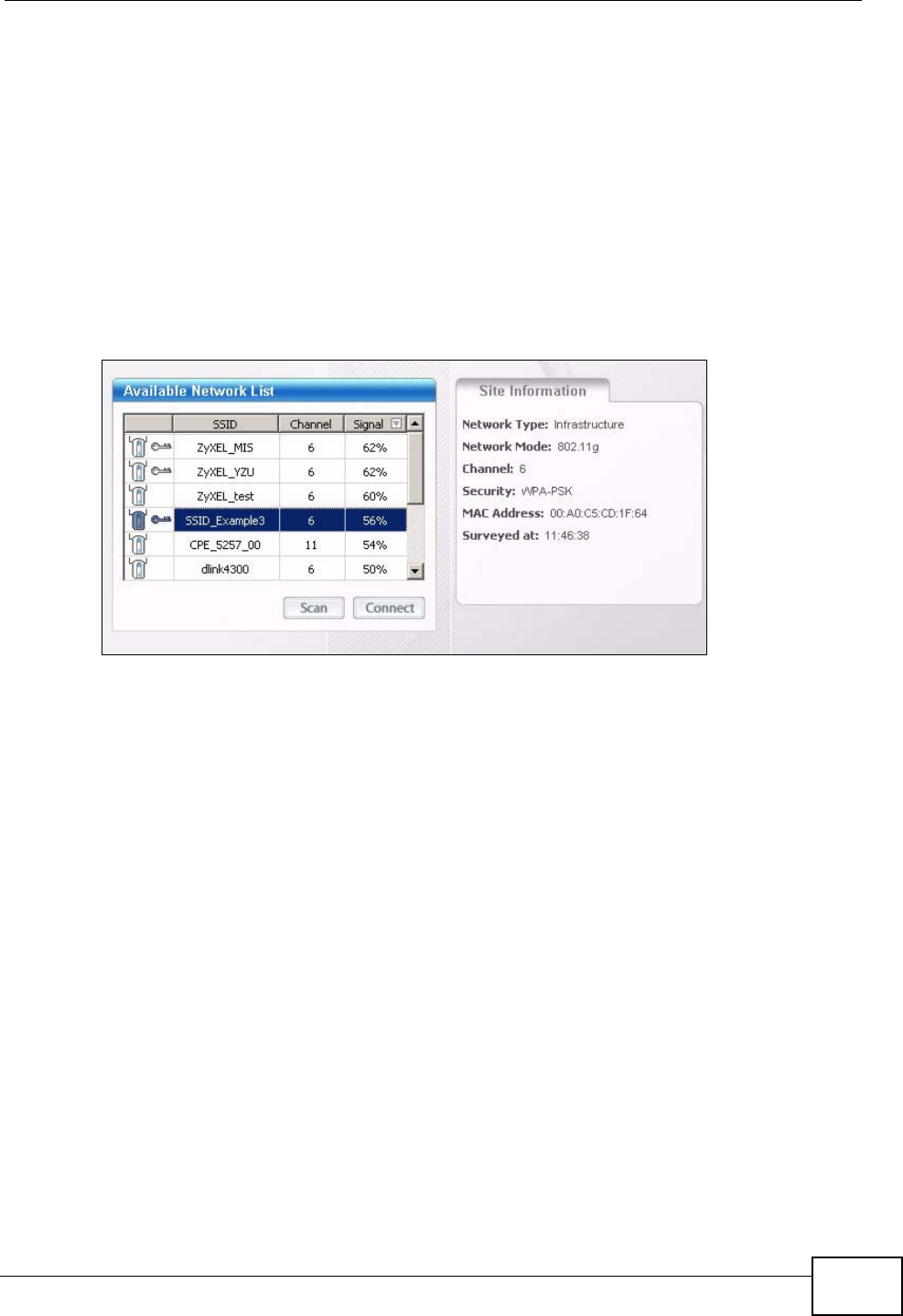
Chapter 2 Tutorials
P-870HW-51a v2 User’s Guide 29
This example illustrates how to manually connect your wireless client to an access
point (AP) which is configured for WPA-PSK security and connected to the
Internet. Before you connect to the access point, you must know its Service Set
IDentity (SSID) and WPA-PSK pre-shared key. In this example, the SSID is
“SSID_Example3” and the pre-shared key is “ThisismyWPA-PSKpre-sharedkey”.
After you install the ZyXEL utility and then insert the wireless client, follow the
steps below to connect to a network using the Site Survey screen.
1Open the ZyXEL utility and click the Site Survey tab to open the screen shown
next.
Figure 7 ZyXEL Utility: Site Survey
2The wireless client automatically searches for available wireless networks. Click
Scan if you want to search again. If no entry displays in the Available Network
List, that means there is no wireless network available within range. Make sure
the AP or peer computer is turned on or move the wireless client closer to the AP
or peer computer.
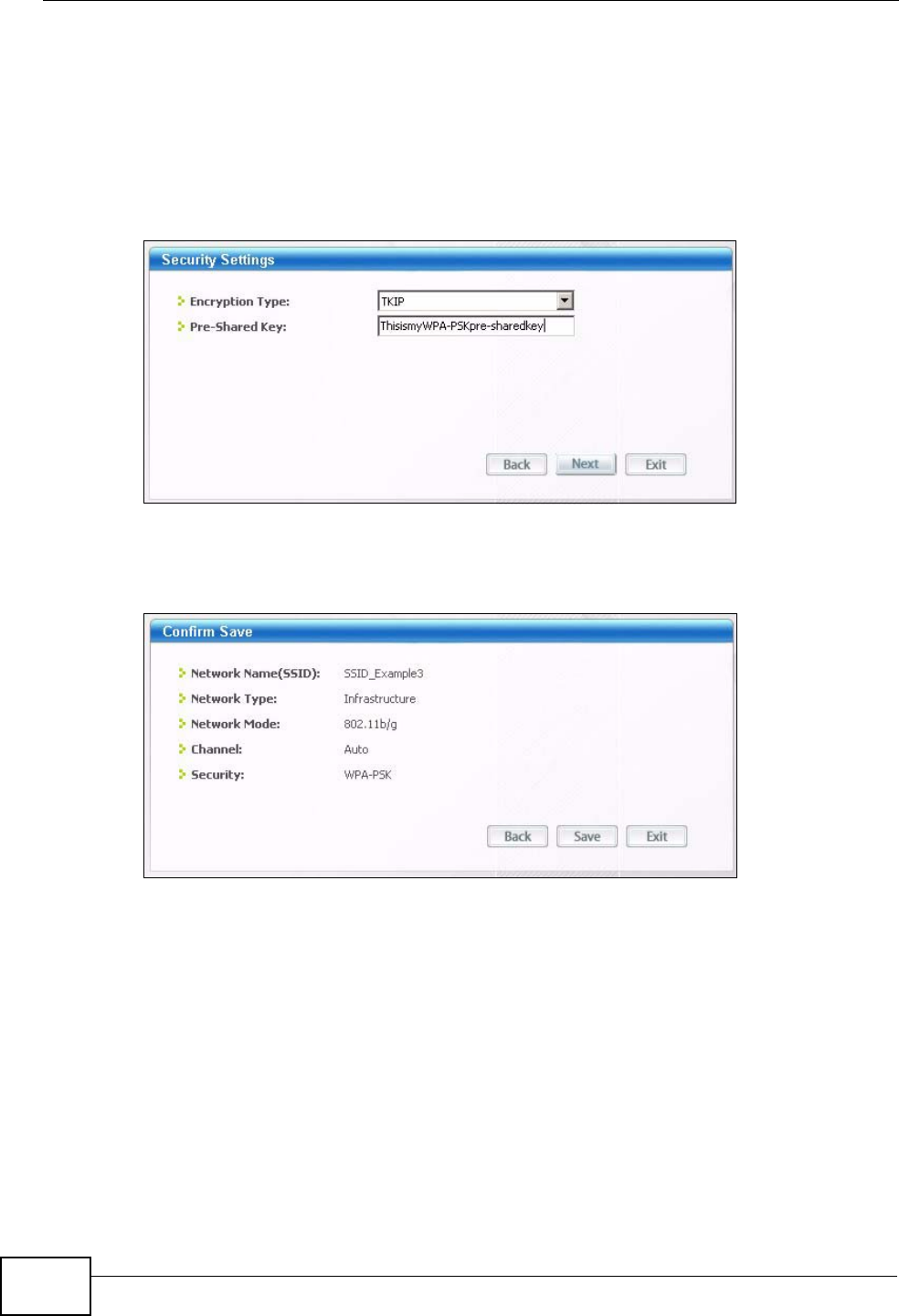
Chapter 2 Tutorials
P-870HW-51a v2 User’s Guide
30
3When you try to connect to an AP with security configured, a window will pop up
prompting you to specify the security settings. Enter the pre-shared key and leave
the encryption type at the default setting.
Use the Next button to move on to the next screen. You can use the Back button
at any time to return to the previous screen, or the Exit button to return to the
Site Survey screen.
Figure 8 ZyXEL Utility: Security Settings
4The Confirm Save window appears. Check your settings and click Save to
continue.
Figure 9 ZyXEL Utility: Confirm Save
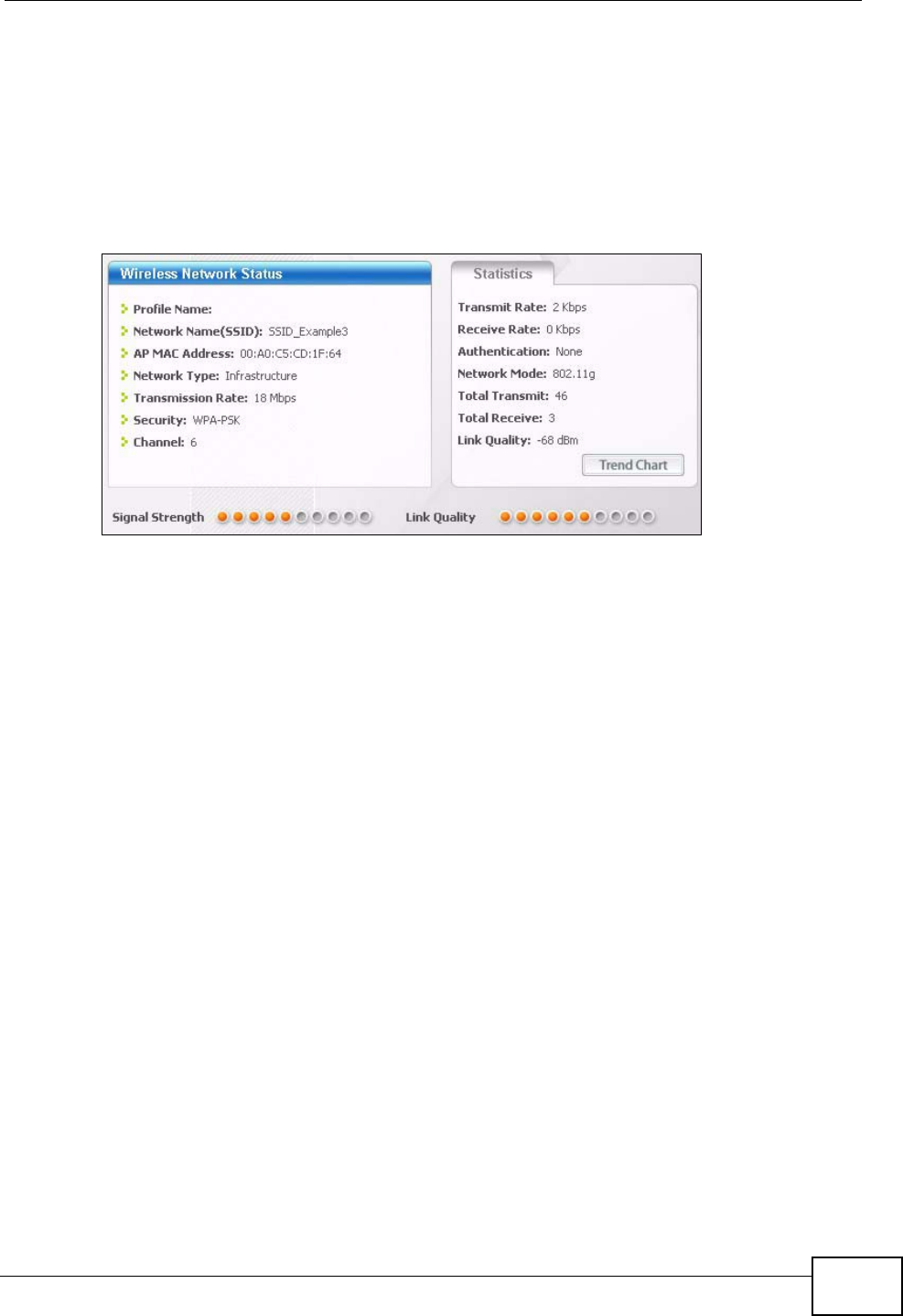
Chapter 2 Tutorials
P-870HW-51a v2 User’s Guide 31
5The ZyXEL utility returns to the Link Info screen while it connects to the wireless
network using your settings. When the wireless link is established, the ZyXEL
utility icon in the system tray turns green and the Link Info screen displays
details of the active connection. Check the network information in the Link Info
screen to verify that you have successfully connected to the selected network. If
the wireless client is not connected to a network, the fields in this screen remain
blank.
Figure 10 ZyXEL Utility: Link Info
6Open your Internet browser and enter http://www.zyxel.com or the URL of any
other web site in the address bar. If you are able to access the web site, your
wireless connection is successfully configured.
If you cannot access the web site, try changing the encryption type in the
Security Settings screen, check the Troubleshooting section of this User's Guide
or contact your network administrator.
2.1.3.2 Creating and Using a Profile
A profile lets you automatically connect to the same wireless network every time
you use the wireless client. You can also configure different profiles for different
networks, for example if you connect a notebook computer to wireless networks at
home and at work.
This example illustrates how to set up a profile and connect the wireless client to
an access point configured for WPA-PSK security. In this example, the SSID is
“SSID_Example3”, the profile name is “PN_Example3” and the pre-shared key is
“ThisismyWPA-PSKpre-sharedkey”. You have chosen the profile name
“PN_Example3”.
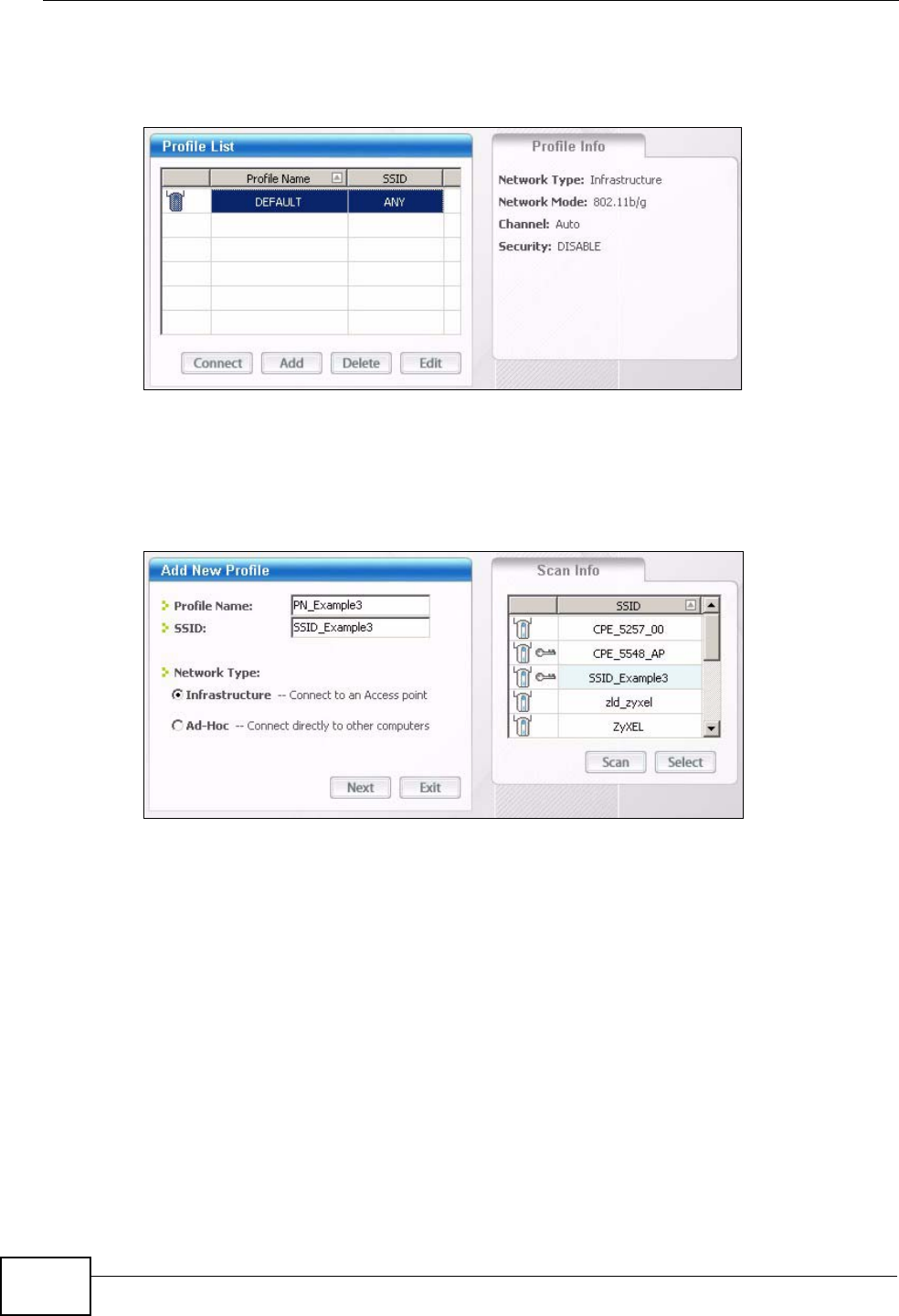
Chapter 2 Tutorials
P-870HW-51a v2 User’s Guide
32
1Open the ZyXEL utility and click the Profile tab to open the screen shown next.
Click Add to configure a new profile.
Figure 11 ZyXEL Utility: Profile
2The Add New Profile screen appears. The wireless client automatically searches
for available wireless networks, which are displayed in the Scan Info box. Click
on Scan if you want to search again. You can also configure your profile for a
wireless network that is not in the list.
Figure 12 ZyXEL Utility: Add New Profile
3Give the profile a descriptive name (of up to 32 printable ASCII characters). Select
Infrastructure and either manually enter or select the AP's SSID in the Scan
Info table and click Select.
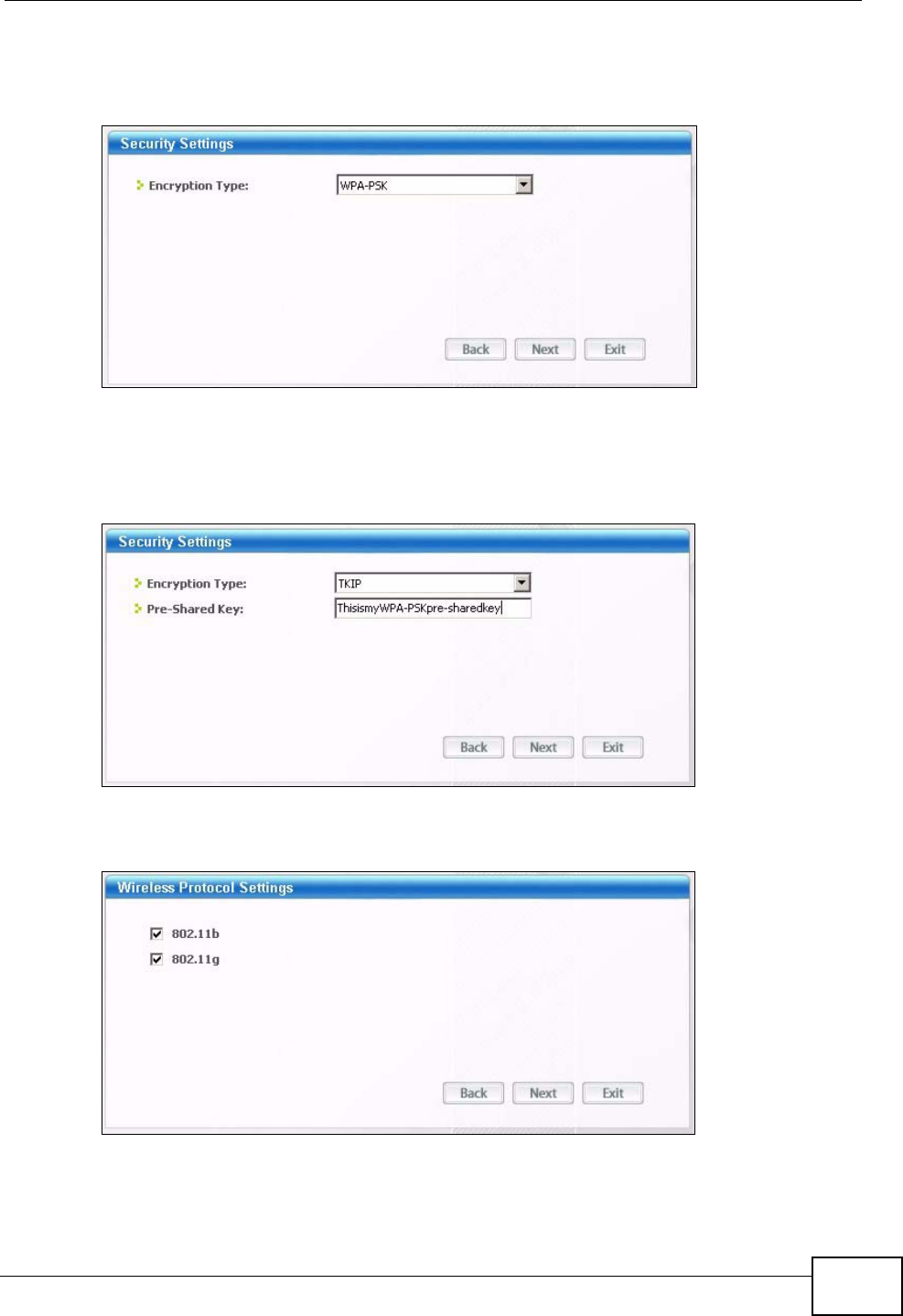
Chapter 2 Tutorials
P-870HW-51a v2 User’s Guide 33
4Choose the same encryption method as the AP to which you want to connect (In
this example, WPA-PSK).
Figure 13 ZyXEL Utility: Profile Security
5This screen varies depending on the encryption method you selected in the
previous screen. Enter the pre-shared key and leave the encryption type at the
default setting.
Figure 14 ZyXEL Utility: Profile Encryption
6In the next screen, leave both boxes checked.
Figure 15 Profile: Wireless Protocol Settings.
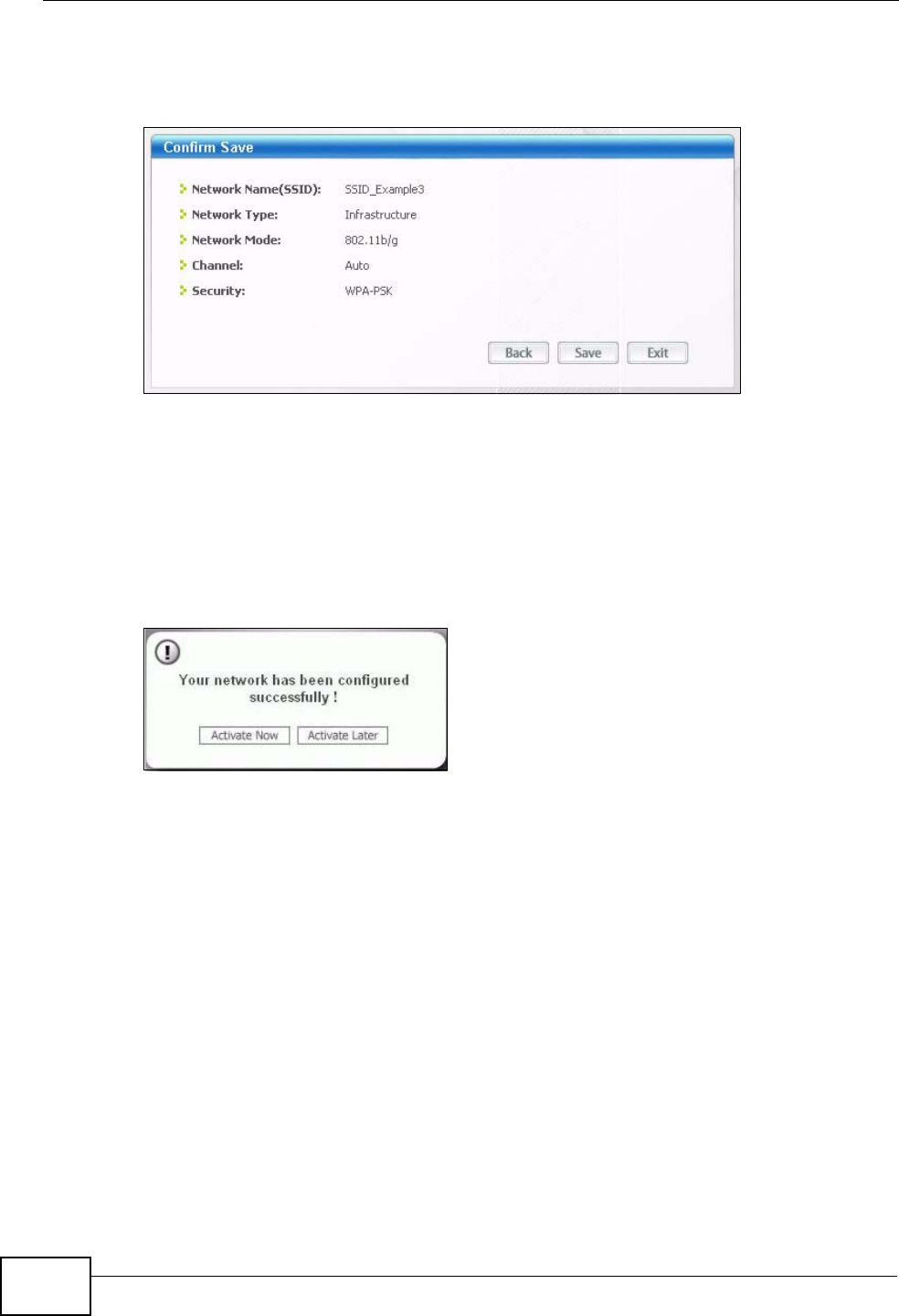
Chapter 2 Tutorials
P-870HW-51a v2 User’s Guide
34
7Verify the profile settings in the read-only screen. Click Save to save and go to the
next screen.
Figure 16 Profile: Confirm Save
8Click Activate Now to use the new profile immediately. Otherwise, click the
Activate Later button.
If you clicked Activate Later, you can select the profile from the list in the Profile
screen and click Connect to activate it.
Note: Only one profile can be activated and used at any given time.
Figure 17 Profile: Activate
9When you activate the new profile, the ZyXEL utility returns to the Link Info
screen while it connects to the AP using your settings. When the wireless link is
established, the ZyXEL utility icon in the system tray turns green and the Link
Info screen displays details of the active connection.
10 Open your Internet browser, enter http://www.zyxel.com or the URL of any other
web site in the address bar and press ENTER. If you are able to access the web
site, your new profile is successfully configured.
11 If you cannot access the Internet go back to the Profile screen, select the profile
you are using and click Edit. Check the details you entered previously. Also, refer
to the Troubleshooting section of this User's Guide or contact your network
administrator if necessary.
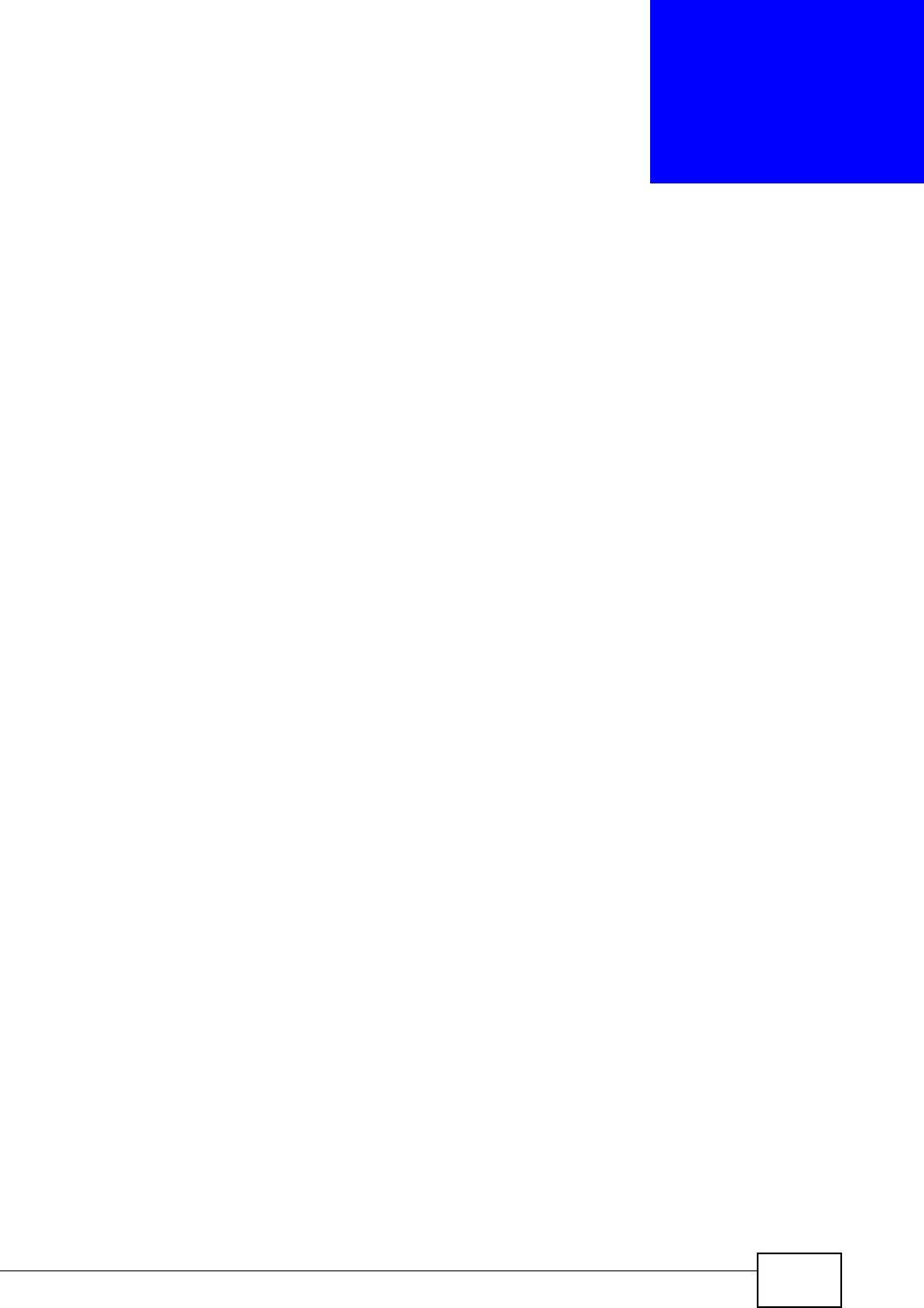
P-870HW-51a v2 User’s Guide 35
CHAPTER 3
Introducing the Web
Configurator
This chapter describes how to access and navigate the web configurator.
3.1 Web Configurator Overview
The web configurator is an HTML-based management interface that allows easy
device setup and management via Internet browser. Use Internet Explorer 6.0 and
later or Netscape Navigator 7.0 and later versions. The recommended screen
resolution is 1024 by 768 pixels.
In order to use the web configurator you need to allow:
• Web browser pop-up windows from your device. Web pop-up blocking is enabled
by default in Windows XP SP (Service Pack) 2.
• JavaScripts (enabled by default).
• Java permissions (enabled by default).
See Appendix B on page 225 if you need to make sure these functions are allowed
in Internet Explorer.
3.1.1 Accessing the Web Configurator
1Make sure your ZyXEL Device hardware is properly connected (refer to the Quick
Start Guide).
2Launch your web browser.
3Type "192.168.1.1" as the URL.
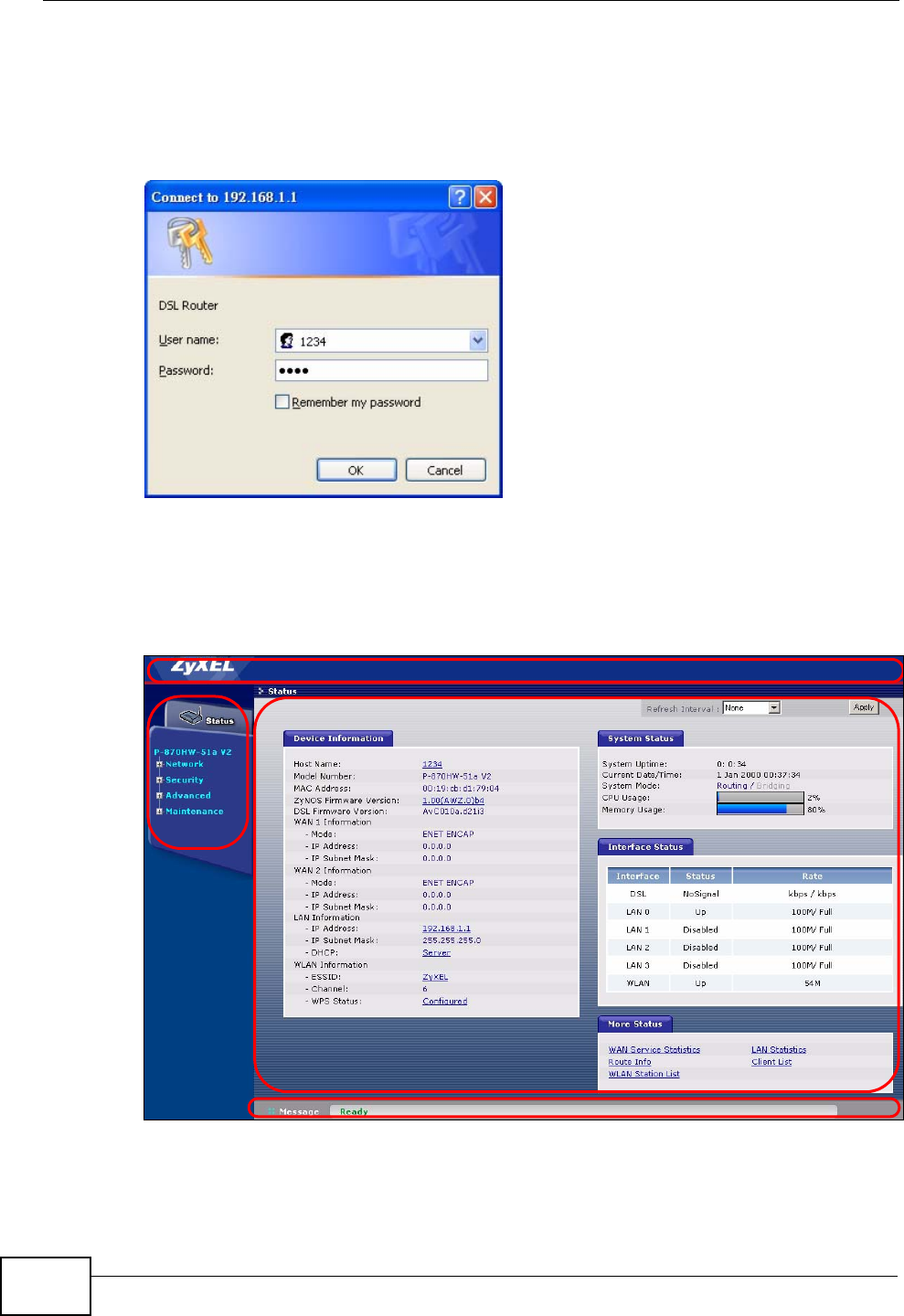
Chapter 3 Introducing the Web Configurator
P-870HW-51a v2 User’s Guide
36
4A password screen displays. Enter the default user name 1234 and default
password 1234.The password displays in non-readable characters. If you have
changed the password, enter your password and click Login. Click Cancel to
revert to the default password in the password field.
Figure 18 Password Screen
3.2 Web Configurator Main Screen
Figure 19 Main Screen
As illustrated above, the main screen is divided into these parts:
•A - title bar
A
BC
D
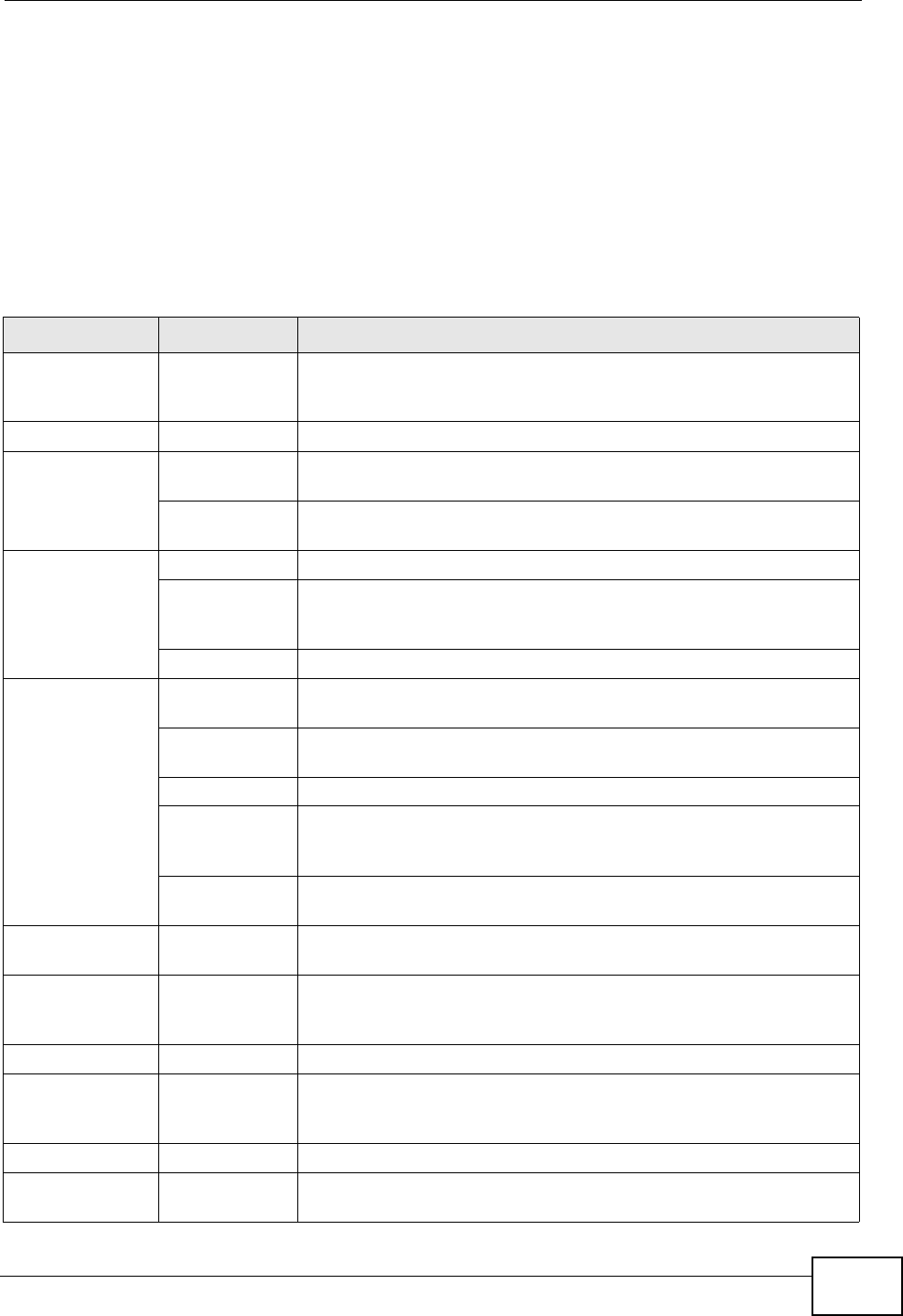
Chapter 3 Introducing the Web Configurator
P-870HW-51a v2 User’s Guide 37
•B - navigation panel
•C - main window
•D - status bar
3.2.1 Navigation Panel
Use the menu items on the navigation panel to open screens to configure ZyXEL
Device features. The following tables describe each menu item.
Table 2 Navigation Panel Summary
LINK TAB FUNCTION
Status This screen shows the ZyXEL Device’s general device and network
status information. Use this screen to access the statistics and
client list.
Network
WAN Internet
Connection Use this screen to configure ISP parameters, WAN IP address
assignment, DNS servers and other advanced properties.
More
Connections Use this screen to configure additional WAN connections.
LAN IP Use this screen to configure LAN TCP/IP DHCP settings.
Client List Use this screen to view current DHCP client information and to
always assign specific IP addresses to individual MAC addresses
(and host names).
IP Alias Use this screen to partition your LAN interface into subnets.
Wireless LAN General Use this screen to configure the wireless LAN settings and WLAN
authentication/security settings.
WPS Use this screen to enable WPS (Wi-Fi Protected Setup) and view
the WPS status.
WPS Station Use this screen to use WPS to set up your wireless network.
MAC Filter Use this screen to configure the ZyXEL Device to give exclusive
access to specific wireless clients or exclude specific wireless
clients from accessing the ZyXEL Device.
Advanced
Setup Use this screen to configure the advanced wireless LAN settings.
NAT Port
Forwarding Use this screen to make your local servers visible to the outside
world.
DMZ Host Use this screen to configure a default server which receives
packets from ports that are not specified in the Port Forwarding
screen.
Security
IP Filter Incoming This screen shows a summary of the IP filtering rules, and allows
you to add or remove an incoming IP filtering rule that allows
incoming traffic from the WAN.
Advanced
Static Route IP Static Route Use this screen to configure IP static routes to tell your device
about networks beyond the directly connected remote nodes.
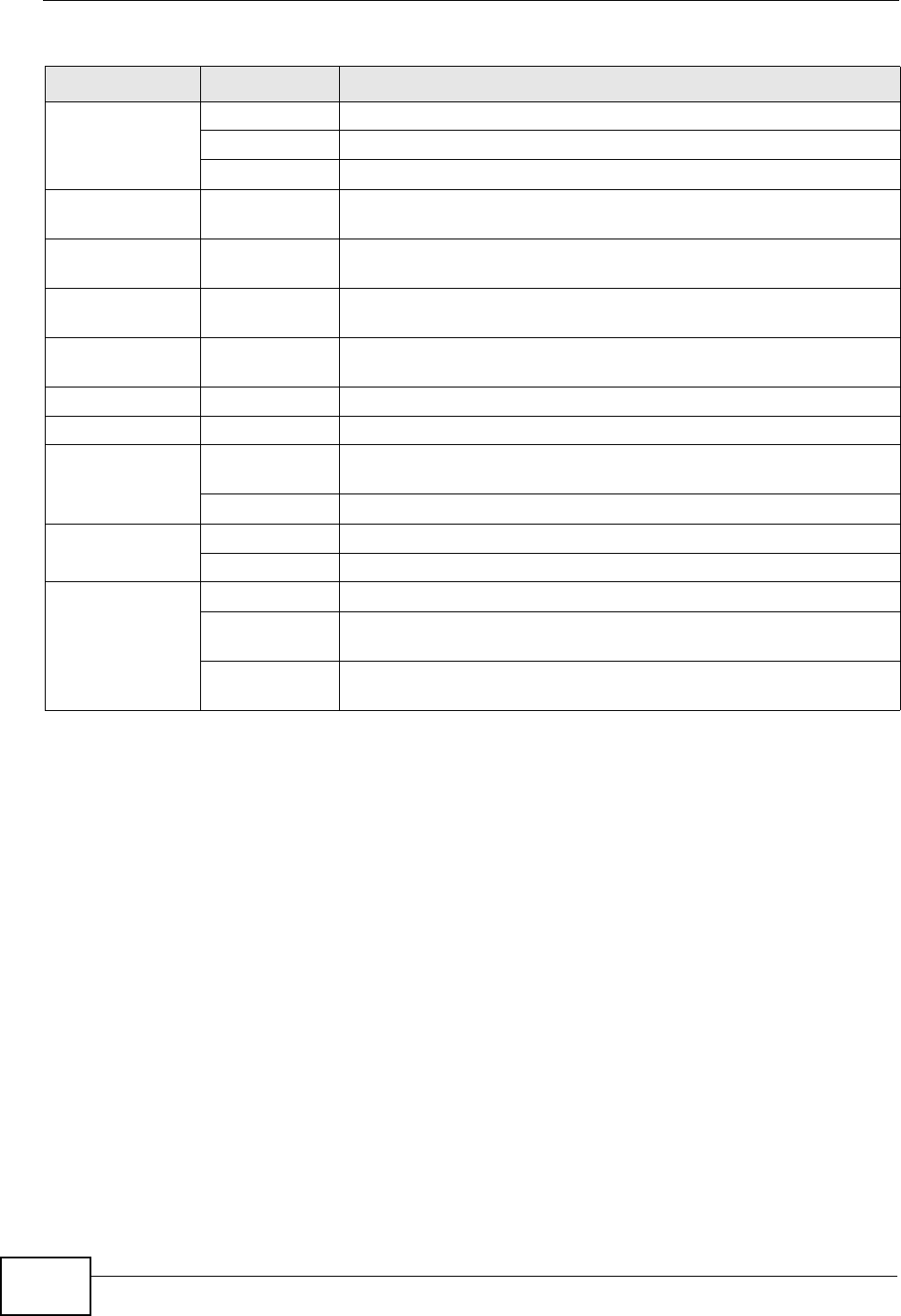
Chapter 3 Introducing the Web Configurator
P-870HW-51a v2 User’s Guide
38
3.2.2 Main Window
The main window displays information and configuration fields. It is discussed in
the rest of this document.
Right after you log in, the Status screen is displayed. See Chapter 4 on page 39
for more information about the Status screen.
3.2.3 Status Bar
Check the status bar when you click Apply or OK to verify that the configuration
has been updated.
QoS General Use this screen to enable QoS.
Queue Setup Use this screen to configure QoS queues.
Class Setup Use this screen to define a classifier.
Dynamic DNS This screen allows you to use a static hostname alias for a
dynamic IP address.
Remote
MGMT TR069 Use this screen to configure the ZyXEL Device to be managed by
an ACS (Auto Configuration Server).
ServiceControl Use this screen to configure which services/protocols can access
which ZyXEL Device interface.
IPAddress Use this screen to configure from which IP address(es) users can
manage the ZyXEL Device.
UPnP General Use this screen to turn UPnP on or off.
Maintenance
System General Use this screen to configure your device’s name, domain name,
management inactivity timeout and password.
Time Setting Use this screen to change your ZyXEL Device’s time and date.
Logs View Log Use this screen to view the logs for the level that you selected.
Log Settings Use this screen to change your ZyXEL Device’s log settings.
Tools Firmware Use this screen to upload firmware to your device.
Configuration Use this screen to backup and restore your device’s configuration
(settings) or reset the factory default settings.
Restart This screen allows you to reboot the ZyXEL Device without turning
the power off.
Table 2 Navigation Panel Summary
LINK TAB FUNCTION
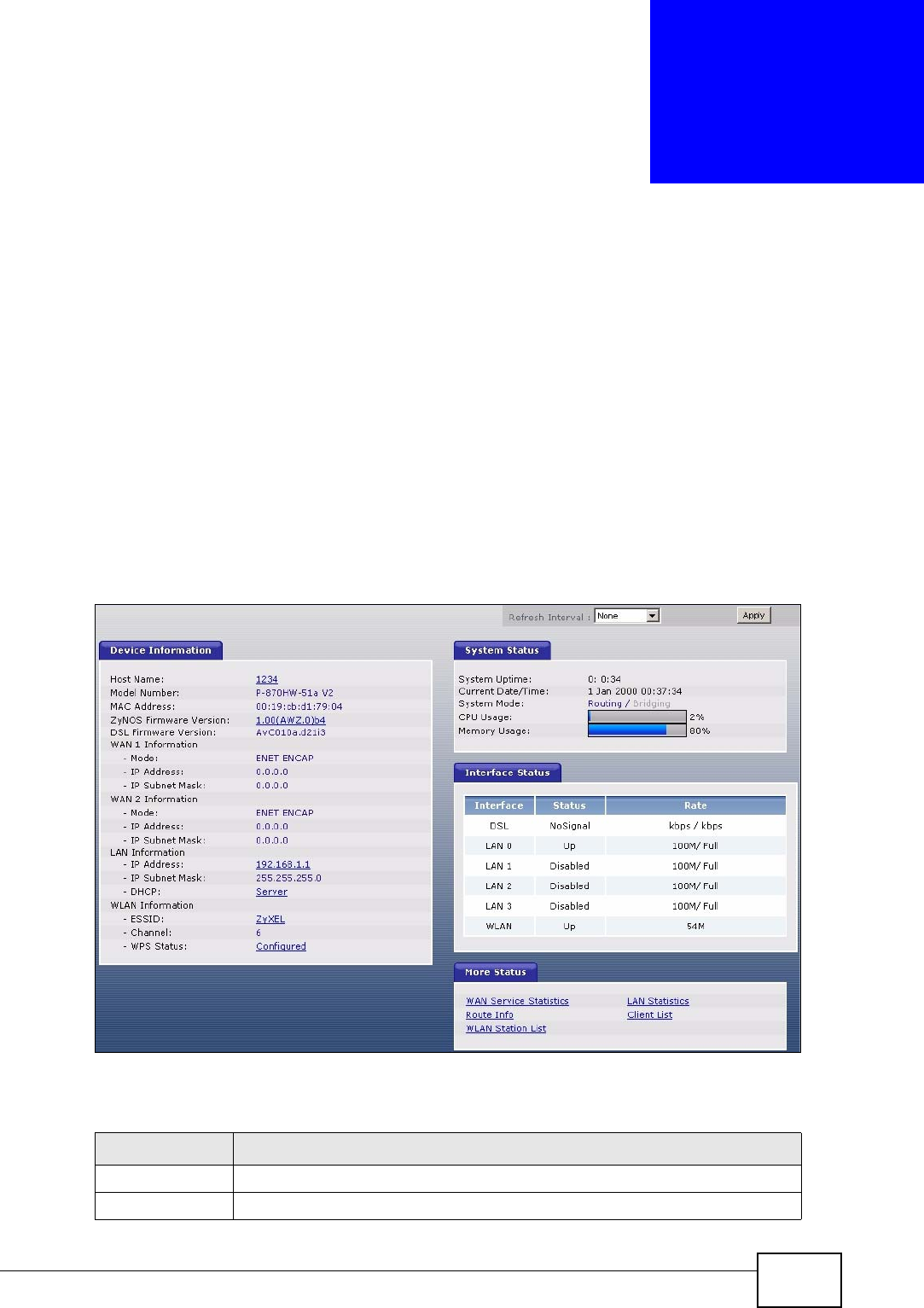
P-870HW-51a v2 User’s Guide 39
CHAPTER 4
Status Screens
Use the Status screens to look at the current status of the device, system
resources and interfaces (LAN and WAN). The Status screen also provides
detailed information from DHCP and statistics from traffic.
4.1 Status Screen
Click Status to open this screen.
Figure 20 Status Screen
Each field is described in the following table.
Table 3 Status Screen
LABEL DESCRIPTION
Refresh Interval Enter how often you want the ZyXEL Device to update this screen.
Apply Click this to update this screen immediately.
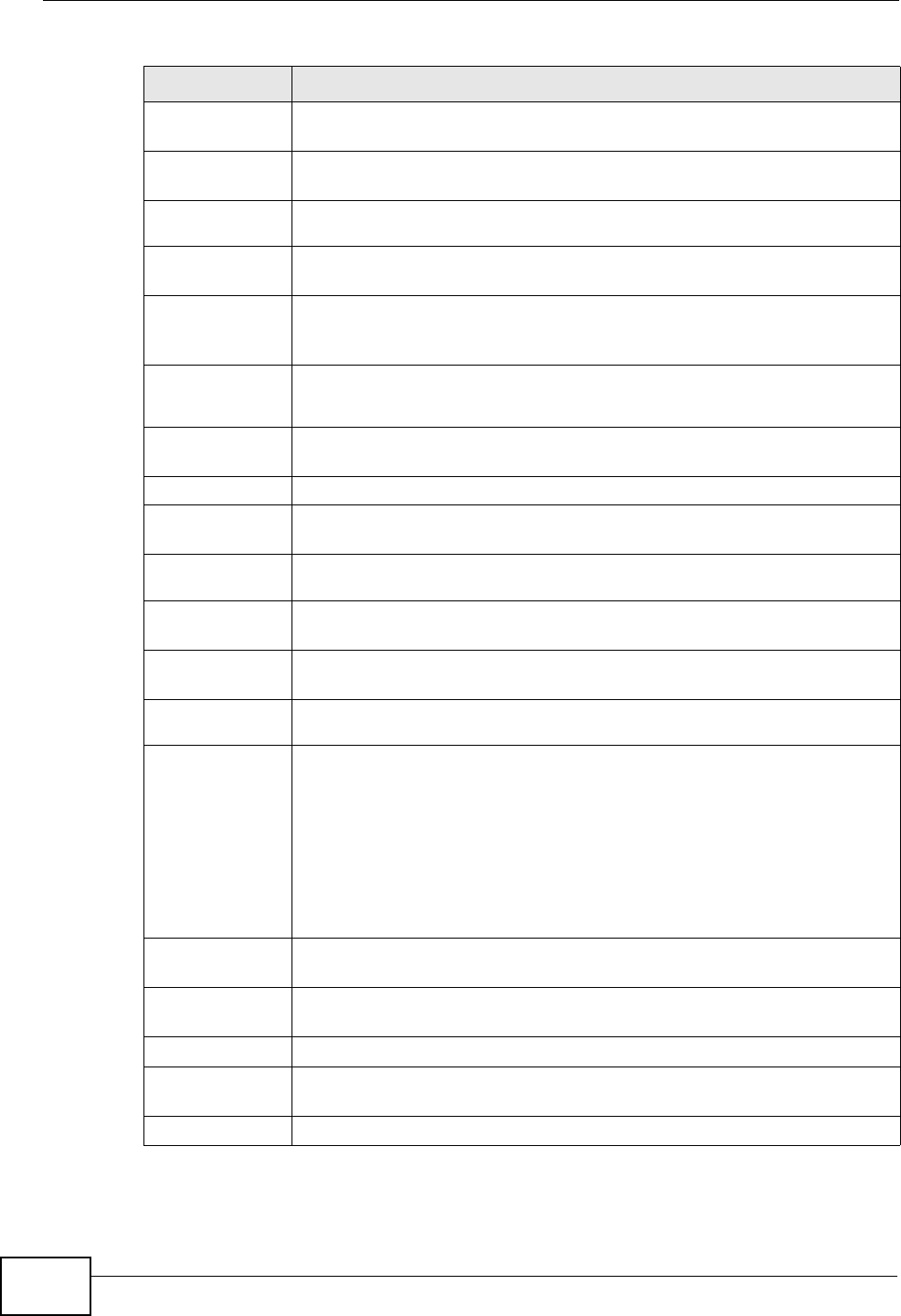
Chapter 4 Status Screens
P-870HW-51a v2 User’s Guide
40
Device
Information
Host Name This field displays the ZyXEL Device system name. It is used for
identification. Click this to go to the screen where you can change it.
Model
Number This is the model name of your device.
MAC
Address This is the MAC (Media Access Control) or Ethernet address unique to
your ZyXEL Device.
ZyNOS
Firmware
Version
This field displays the current version of the firmware inside the device.
It also shows the date the firmware version was created. Click this to go
to the screen where you can change it.
DSL
Firmware
Version
This field displays the current version of the device’s DSL modem code.
WAN
Information
Mode This is the method of encapsulation used by your ISP.
IP Address This field displays the current IP address of the ZyXEL Device in the
WAN. Click this to go to the screen where you can change it.
IP Subnet
Mask This field displays the current subnet mask in the WAN.
LAN
Information
IP Address This field displays the current IP address of the ZyXEL Device in the
LAN. Click this to go to the screen where you can change it.
IP Subnet
Mask This field displays the current subnet mask in the LAN.
DHCP This field displays what DHCP services the ZyXEL Device is providing to
the LAN. Choices are:
Server - The ZyXEL Device is a DHCP server in the LAN. It assigns IP
addresses to other computers in the LAN.
None - The ZyXEL Device is not providing any DHCP services to the
LAN.
Click this to go to the screen where you can change it.
WLAN
Information
ESSID This is the descriptive name used to identify the ZyXEL Device in the
wireless LAN. Click this to go to the screen where you can change it.
Channel This is the channel number used by the ZyXEL Device now.
WPS Status This field displays the status of WPS (Wi-Fi Protected Setup). Click this
to go to the screen where you can change it.
System Status
Table 3 Status Screen
LABEL DESCRIPTION
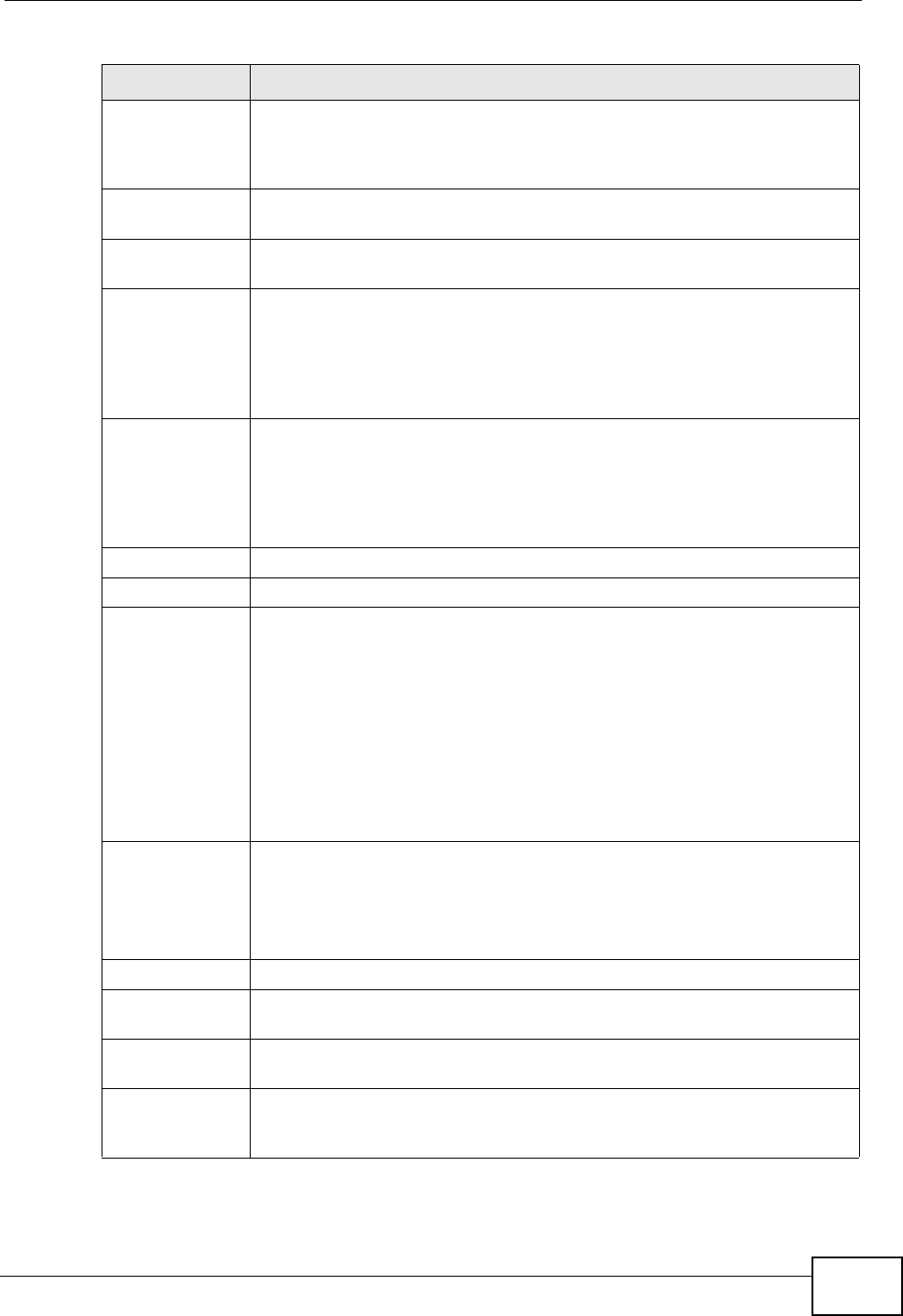
Chapter 4 Status Screens
P-870HW-51a v2 User’s Guide 41
System
Uptime This field displays how long the ZyXEL Device has been running since it
last started up. The ZyXEL Device starts up when you plug it in, when
you restart it (Maintenance > Tools > Restart), or when you reset it
(see Section 1.6 on page 22).
Current
Date/Time This field displays the current date and time in the ZyXEL Device. You
can change this in Maintenance > System > Time Setting.
System
Mode This displays whether the ZyXEL Device is functioning as a router or a
bridge.
CPU Usage This field displays what percentage of the ZyXEL Device’s processing
ability is currently used. When this percentage is close to 100%, the
ZyXEL Device is running at full load, and the throughput is not going to
improve anymore. If you want some applications to have more
throughput, you should turn off other applications (for example, using
QoS; see Chapter 11 on page 129).
Memory
Usage This field displays what percentage of the ZyXEL Device’s memory is
currently used. Usually, this percentage should not increase much. If
memory usage does get close to 100%, the ZyXEL Device is probably
becoming unstable, and you should restart the device. See Section 17.4
on page 178, or turn off the device (unplug the power) for a few
seconds.
Interface Status
Interface This column displays each interface the ZyXEL Device has.
Status This field indicates whether or not the ZyXEL Device is using the
interface.
For the DSL interface, this field displays NoSignal (line is down) or Up
(line is up or connected).
For the LAN interface, this field displays Up when the ZyXEL Device is
using the interface and Disabled when the ZyXEL Device is not using
the interface.
For the WLAN interface, it displays Up when WLAN is enabled or
Disabled when WLAN is not active.
Rate For the LAN interface, this displays the port speed and duplex setting.
For the DSL interface, it displays the downstream and upstream
transmission rate.
For the WLAN interface, it displays the maximum transmission rate.
More Status
WAN Service
Statistics Click this link to view packet specific statistics of the WAN
connection(s). See Section 4.1.1 on page 42.
Route Info Click this link to view the internal routing table on the ZyXEL Device.
See Section 4.1.2 on page 43.
WLAN
Station List Click this link to display the MAC address(es) of the wireless stations
that are currently associating with the ZyXEL Device. See Section 4.1.3
on page 45.
Table 3 Status Screen
LABEL DESCRIPTION
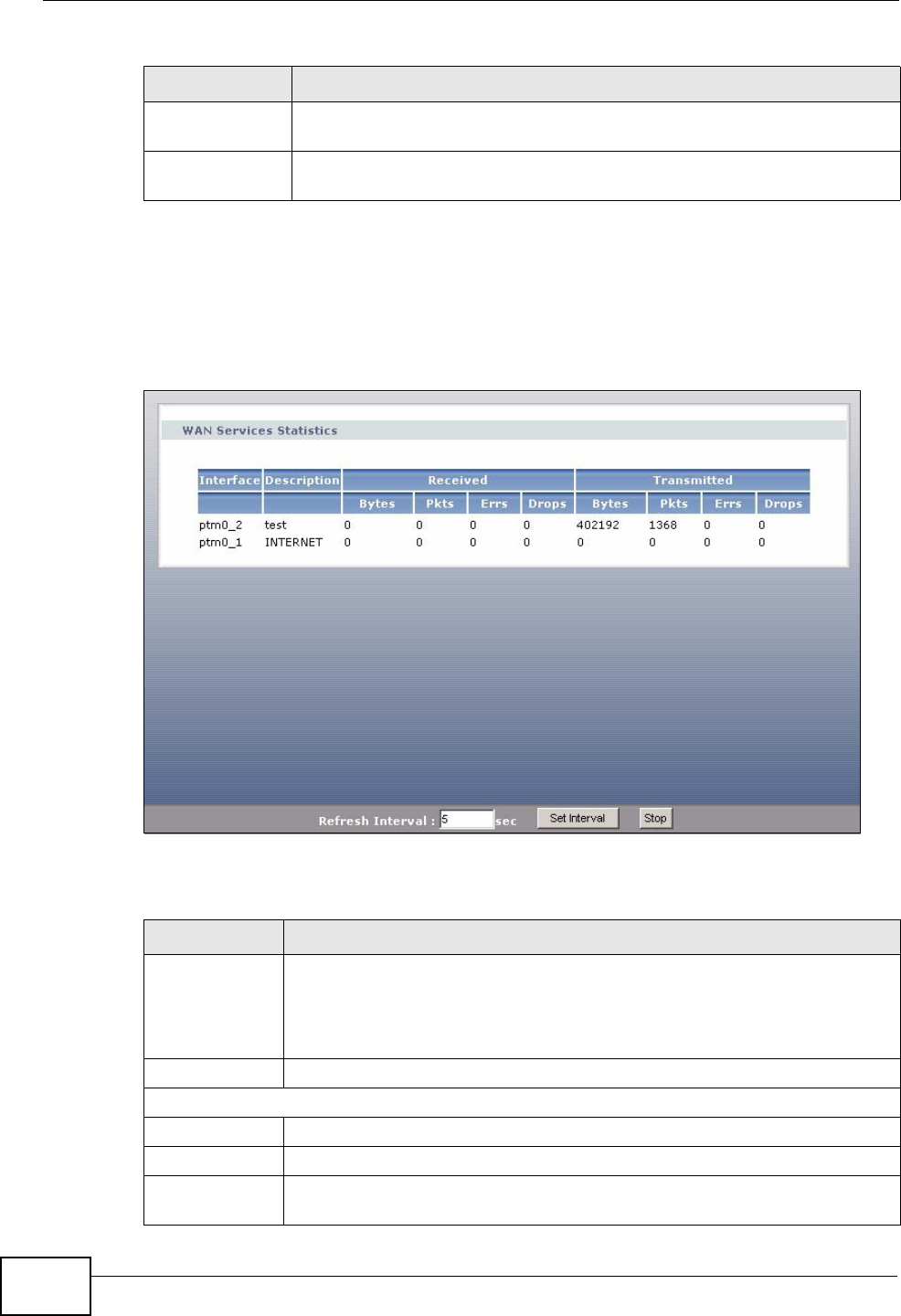
Chapter 4 Status Screens
P-870HW-51a v2 User’s Guide
42
4.1.1 WAN Service Statistics
Click Status > WLAN Service Statistics to access this screen. Use this screen to
view the WAN statistics.
Figure 21 Status > WAN Service Statistics
The following table describes the labels in this screen.
LAN
Statistics Click this link to view packet specific statistics on the LAN and WLAN
interfaces. See Section 4.1.4 on page 46.
Client List Click this link to view current DHCP client information. See Section
4.1.5 on page 47.
Table 3 Status Screen
LABEL DESCRIPTION
Table 4 Status > WAN Service Statistics
LABEL DESCRIPTION
Interface This shows the name of the WAN interface used by this connection.
The default name ptm0 indicates the DSL port. The last number
represents the index number of connections over the same PVC or the
VLAN ID number assigned to traffic sent through this connection.
Description This shows the descriptive name of this connection.
Received
Bytes This indicates the number of bytes received on this interface.
Pkts This indicates the number of transmitted packets on this interface.
Errs This indicates the number of frames with errors received on this
interface.
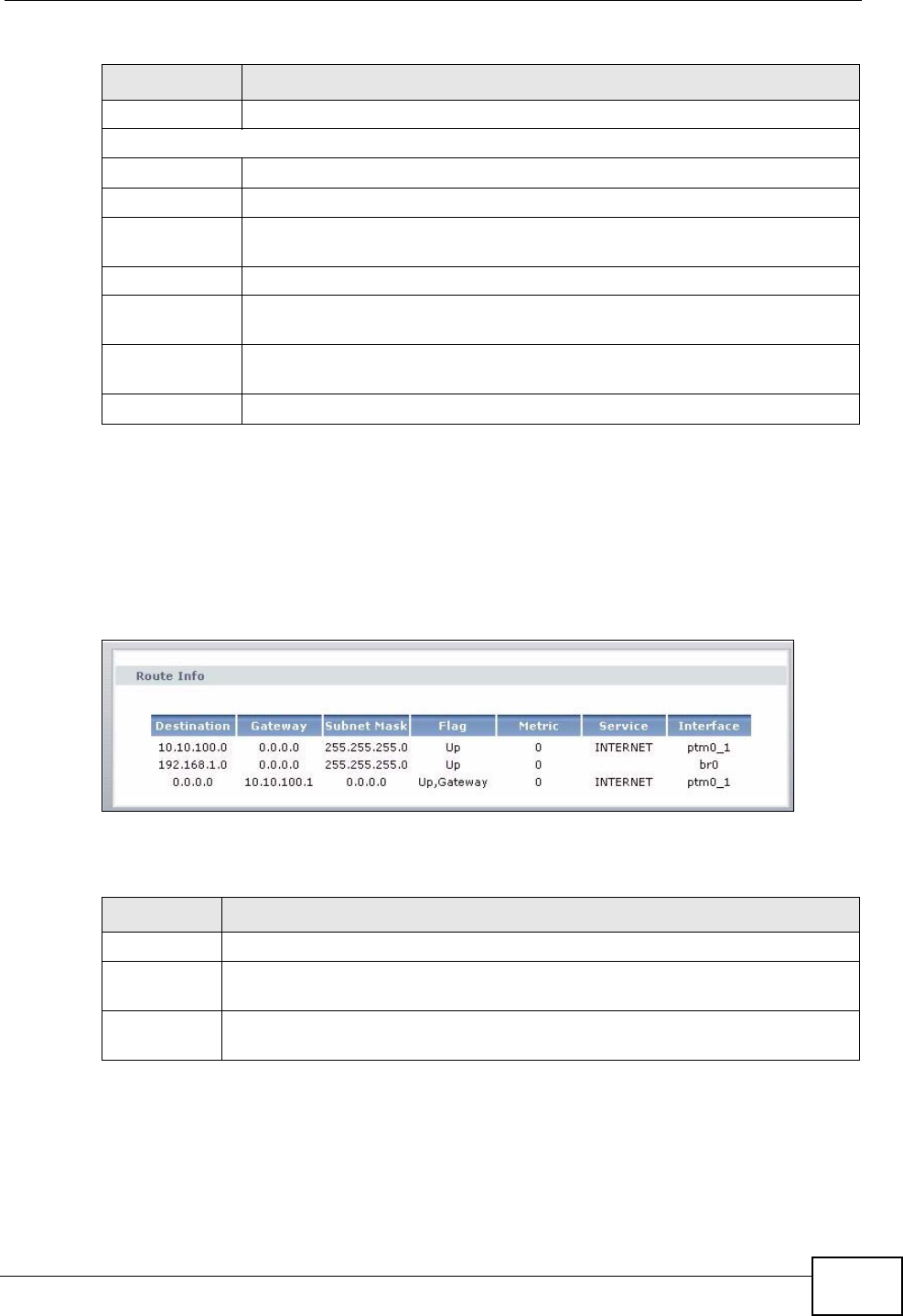
Chapter 4 Status Screens
P-870HW-51a v2 User’s Guide 43
4.1.2 Route Info
Routing is based on the destination address only and the ZyXEL Device takes the
shortest path to forward a packet. Click Status > Route Info to access this
screen. Use this screen to view the internal routing table on the ZyXEL Device.
Figure 22 Status > Route Info
The following table describes the labels in this screen.
Drops This indicates the number of received packets dropped on this interface.
Transmitted
Bytes This indicates the number of bytes transmitted on this interface.
Pkts This indicates the number of transmitted packets on this interface.
Errs This indicates the number of frames with errors transmitted on this
interface.
Drops This indicates the number of outgoing packets dropped on this interface.
Refresh
Interval Enter the time interval for refreshing statistics in this field.
Set Interval Click this button to apply the new poll interval you entered in the
Refresh Interval field.
Stop Click Stop to stop refreshing statistics.
Table 4 Status > WAN Service Statistics (continued)
LABEL DESCRIPTION
Table 5 Status > Route Info
LABEL DESCRIPTION
Destination This indicates the destination IP address of this route.
Gateway This indicates the IP address of the gateway that helps forward this route’s
traffic.
Subnet
Mask This indicates the destination subnet mask of this route.
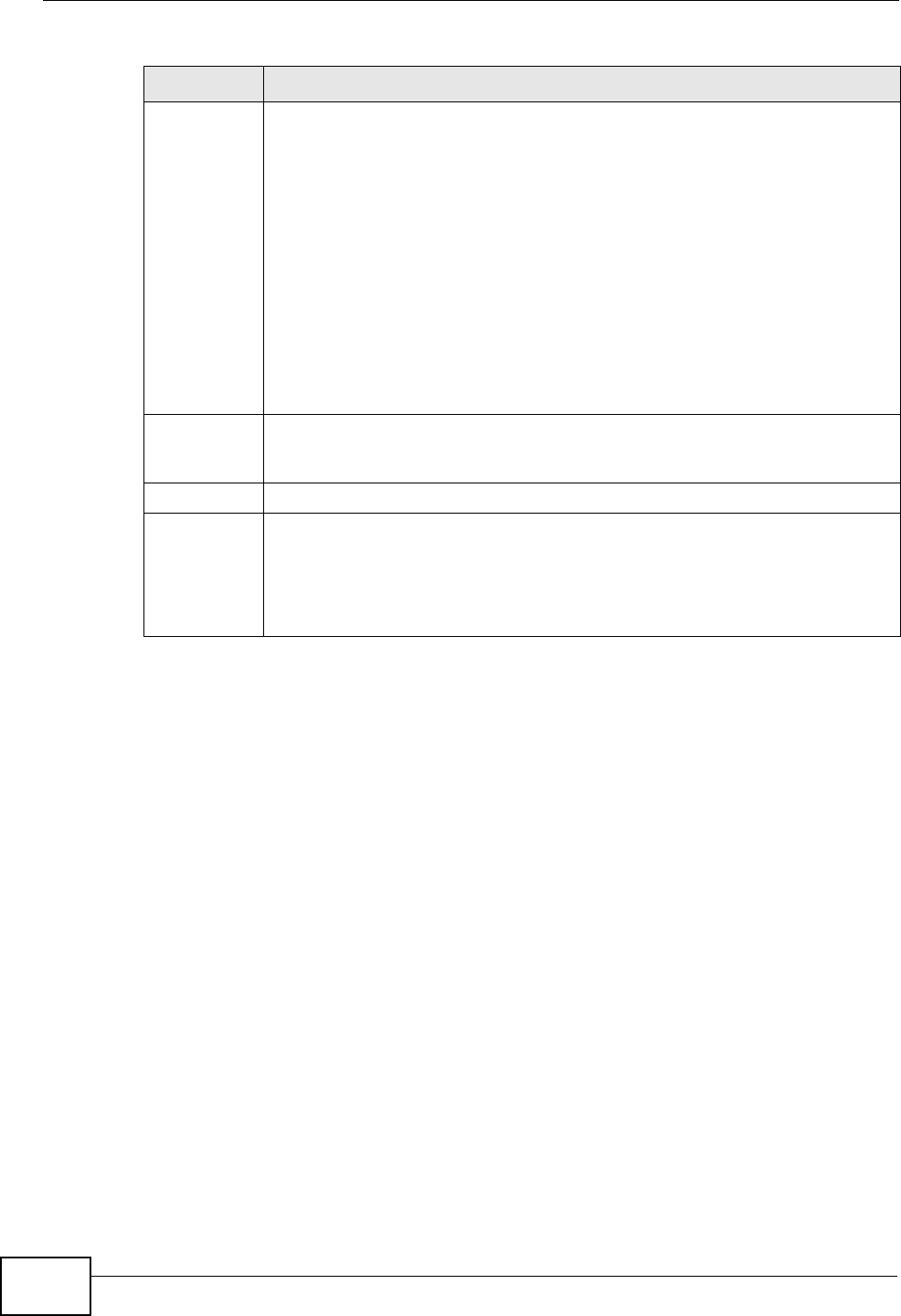
Chapter 4 Status Screens
P-870HW-51a v2 User’s Guide
44
Flag This indicates the route status.
Up: The route is up.
Reject: The route is blocked and will force a route lookup to fail.
Gateway: The route uses a gateway to forward traffic.
Host: The target of the route is a host.
Reinstate: The route is reinstated for dynamic routing.
Dynamic (redirect): The route is dynamically installed by a routing daemon
or redirect
Modified (redirect): The route is modified from a routing daemon or
rederict.
Metric The metric represents the "cost of transmission". A router determines the
best route for transmission by choosing a path with the lowest "cost". The
smaller the number, the lower the "cost".
Service This indicates the name of the service used to forward the route.
Interface This indicates the name of the interface through which the route is
forwarded.
br0 indicates the LAN interface.
ptm0 indicates the WAN interface using ENET ENCAP or in bridge mode.
ppp0 indicates the WAN interface using PPPoE.
Table 5 Status > Route Info (continued)
LABEL DESCRIPTION
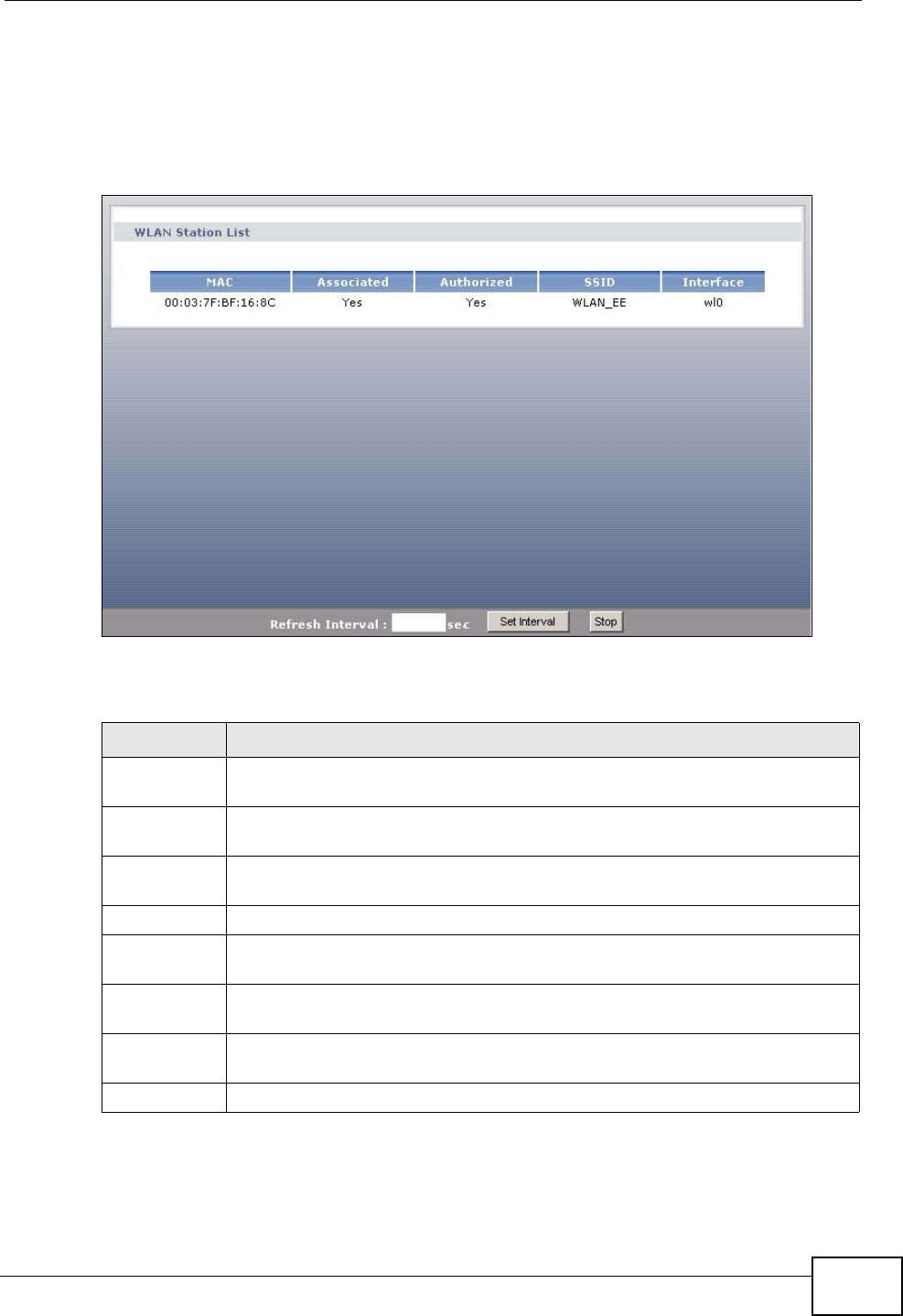
Chapter 4 Status Screens
P-870HW-51a v2 User’s Guide 45
4.1.3 WLAN Station List
Click Status > WLAN Station List to access this screen. Use this screen to view
the wireless stations that are currently associated to the ZyXEL Device.
Figure 23 Status > WLAN Station List
The following table describes the labels in this screen.
Table 6 Status > WLAN Station List
LABEL DESCRIPTION
MAC Address This field shows the MAC (Media Access Control) address of an associated
wireless station.
Associated This field shows whether the wireless station is currently associated to the
ZyXEL Device (Yes) or not (No).
Authorized This field shows whether the wireless station is allowed to access network
resources behind the ZyXEL Device (Yes) or not (No).
SSID This field shows the SSID to which the wireless station is connected.
Interface This field shows the wireless interface to which the wireless station is
connected.
Refresh
Interval Enter the time interval for refreshing statistics in this field.
Set Interval Click this button to apply the new poll interval you entered in the Refresh
Interval field.
Stop Click Stop to stop refreshing statistics.
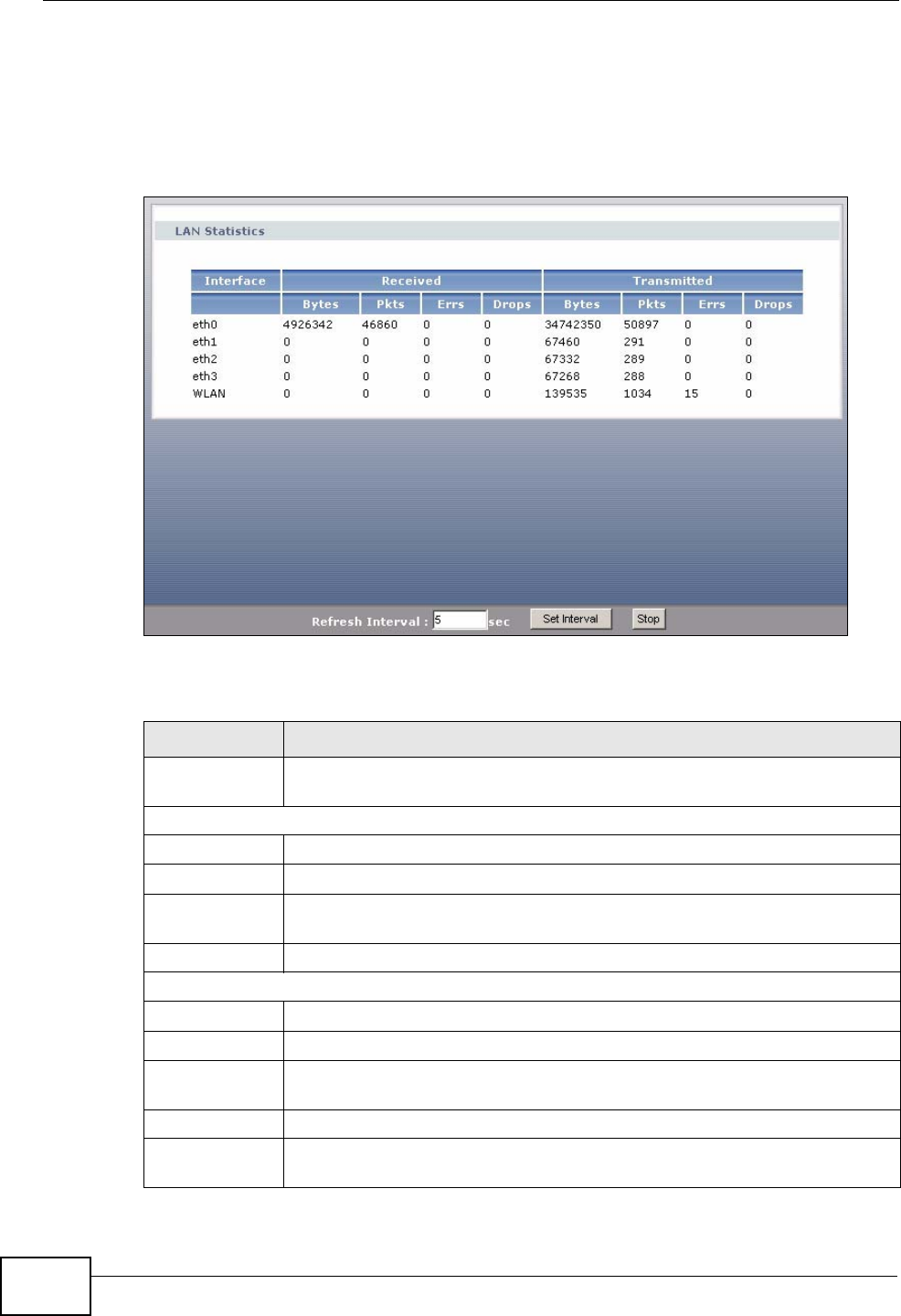
Chapter 4 Status Screens
P-870HW-51a v2 User’s Guide
46
4.1.4 LAN Statistics
Click Status > LAN Statistics to access this screen. Use this screen to view the
LAN statistics.
Figure 24 Status > LAN Statistics
The following table describes the labels in this screen.
Table 7 Status > LAN Statistics
LABEL DESCRIPTION
Interface This shows the LAN or WLAN interface. eth0~3 represent the physical
Ethernet ports 1~ 4.
Received
Bytes This indicates the number of bytes received on this interface.
Pkts This indicates the number of transmitted packets on this interface.
Errs This indicates the number of frames with errors received on this
interface.
Drops This indicates the number of received packets dropped on this interface.
Transmitted
Bytes This indicates the number of bytes transmitted on this interface.
Pkts This indicates the number of transmitted packets on this interface.
Errs This indicates the number of frames with errors transmitted on this
interface.
Drops This indicates the number of outgoing packets dropped on this interface.
Refresh
Interval Enter the time interval for refreshing statistics in this field.
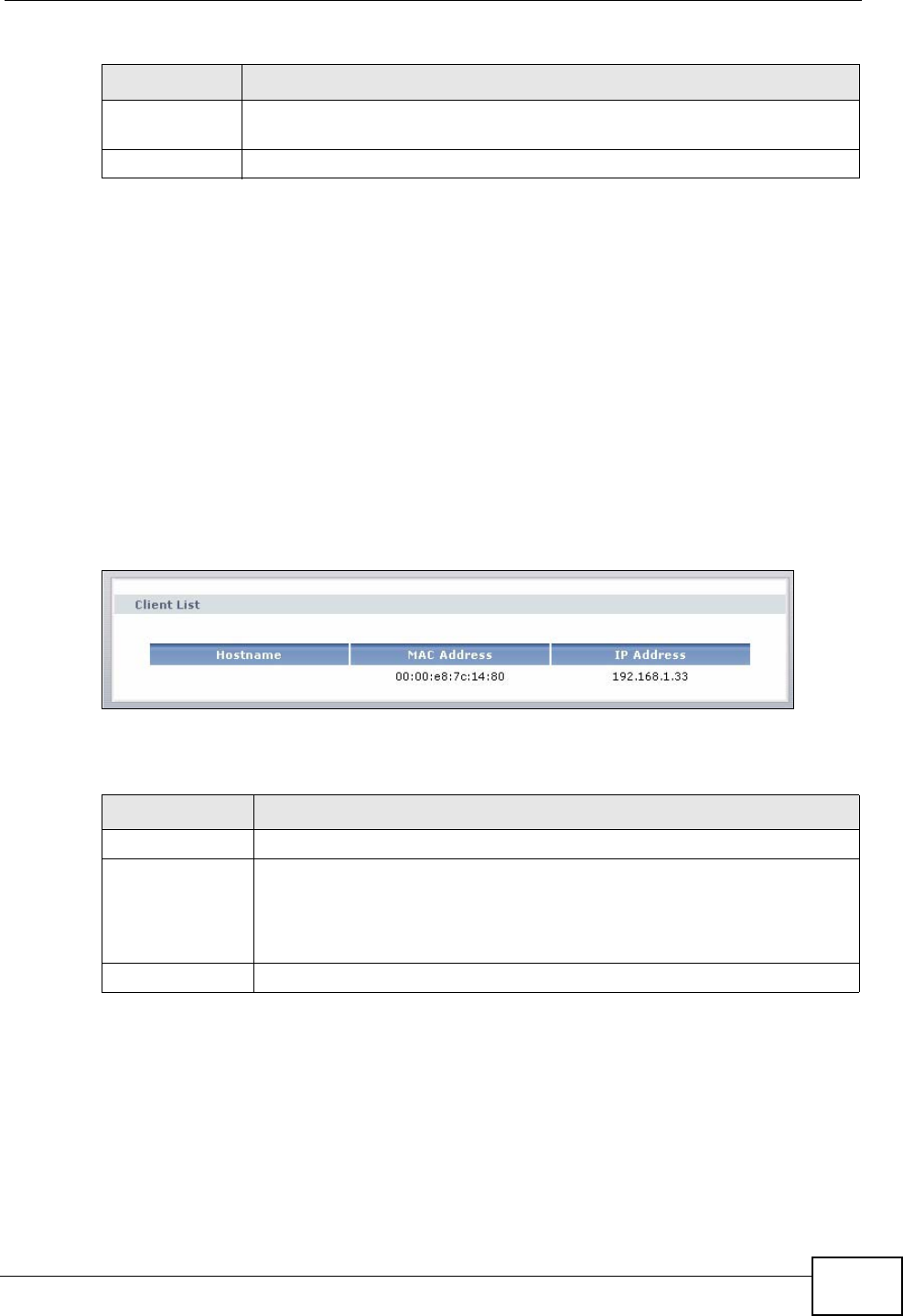
Chapter 4 Status Screens
P-870HW-51a v2 User’s Guide 47
4.1.5 Client List
DHCP (Dynamic Host Configuration Protocol, RFC 2131 and RFC 2132) allows
individual clients to obtain TCP/IP configuration at start-up from a server. You can
configure the ZyXEL Device as a DHCP server or disable it. When configured as a
server, the ZyXEL Device provides the TCP/IP configuration for the clients. If DHCP
service is disabled, you must have another DHCP server on your LAN, or else the
computer must be manually configured.
Click Status > Client List to open the following screen. The read-only DHCP table
shows current DHCP client information (including IP Address, Host Name and
MAC Address) of all network clients using the ZyXEL Device’s DHCP server.
Figure 25 Status > Client List
The following table describes the labels in this screen.
Set Interval Click this button to apply the new poll interval you entered in the
Refresh Interval field.
Stop Click Stop to stop refreshing statistics.
Table 7 Status > LAN Statistics (continued)
LABEL DESCRIPTION
Table 8 Status > Client List
LABEL DESCRIPTION
Host Name This indicates the computer host name.
MAC Address Every Ethernet device has a unique MAC (Media Access Control)
address. The MAC address is assigned at the factory and consists of six
pairs of hexadecimal characters, for example, 00:A0:C5:00:00:02.
This indicates the MAC address of the client computer.
IP Address This indicates the IP address assigned to this client computer.

Chapter 4 Status Screens
P-870HW-51a v2 User’s Guide
48
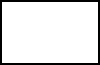
50
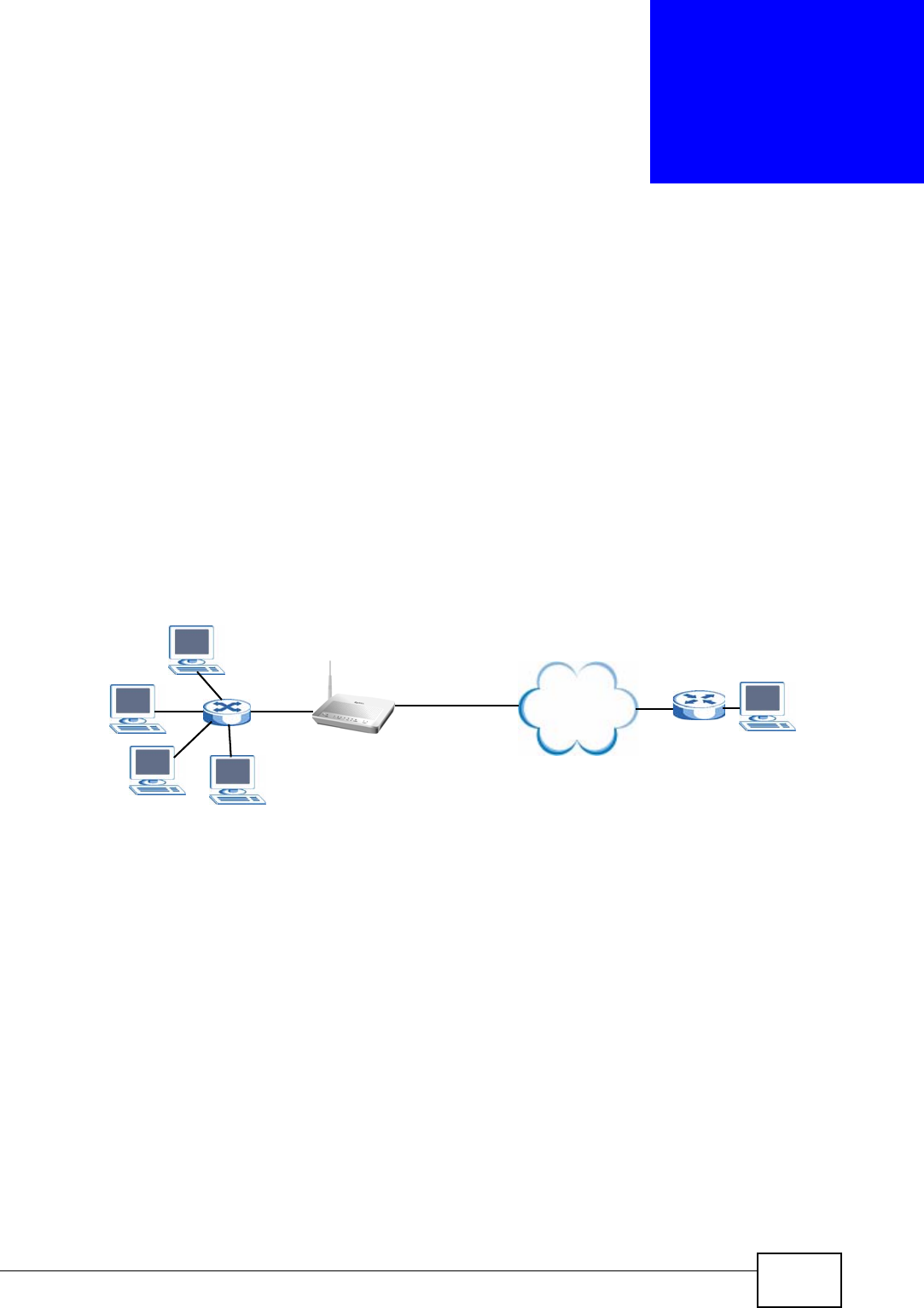
P-870HW-51a v2 User’s Guide 51
CHAPTER 5
WAN Setup
5.1 Overview
This chapter discusses the ZyXEL Device’s WAN screens. Use these screens to
configure your ZyXEL Device for Internet access.
A WAN (Wide Area Network) connection is an outside connection to another
network or the Internet. It connects your private networks (such as a LAN (Local
Area Network) and other networks, so that a computer in one location can
communicate with computers in other locations.
Figure 26 LAN and WAN
• See Section 5.6 on page 63 for advanced technical information on WAN.
5.1.1 What You Can Do in this Chapter
•The Internet Connection screen lets you configure the WAN settings on the
ZyXEL Device for Internet access (Section 5.4 on page 53).
•The More Connections screen lets you set up additional Internet access
connections (Section 5.5 on page 57).
Internet
WAN
LAN
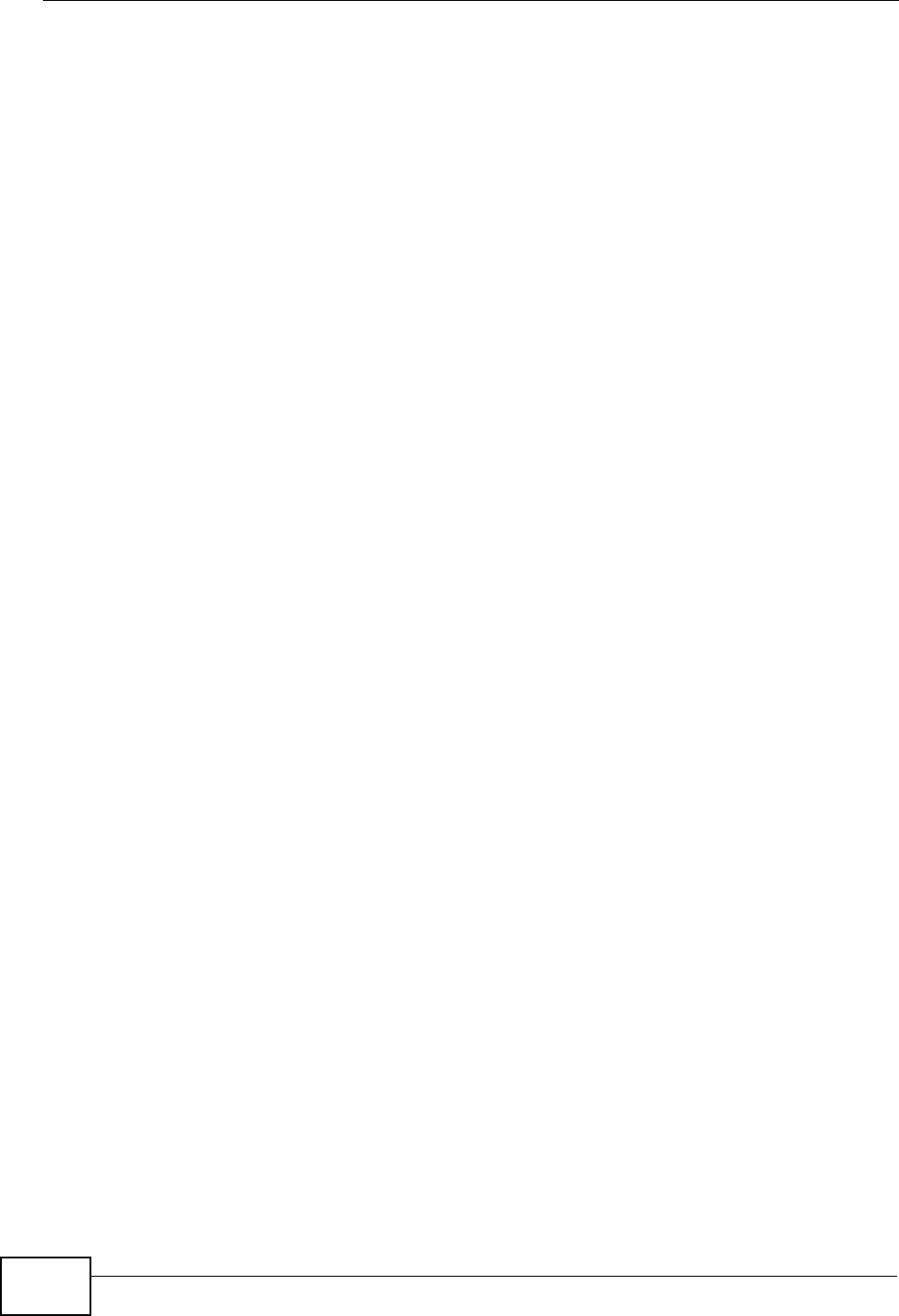
Chapter 5 WAN Setup
P-870HW-51a v2 User’s Guide
52
5.2 What You Need to Know
Encapsulation Method
Encapsulation is used to include data from an upper layer protocol into a lower
layer protocol. To set up a WAN connection to the Internet, you need to use the
same encapsulation method used by your ISP (Internet Service Provider). If your
ISP offers a dial-up Internet connection using PPPoE (PPP over Ethernet) or PPPoA,
they should also provide a username and password (and service name) for user
authentication.
WAN IP Address
The WAN IP address is an IP address for the ZyXEL Device, which makes it
accessible from an outside network. It is used by the ZyXEL Device to
communicate with other devices in other networks. It can be static (fixed) or
dynamically assigned by the ISP each time the ZyXEL Device tries to access the
Internet.
If your ISP assigns you a static WAN IP address, they should also assign you the
subnet mask and DNS server IP address(es) (and a gateway IP address if you use
the Ethernet or ENET ENCAP encapsulation method).
PTM
Packet Transfer Mode (PTM) is packet-oriented and supported by the VDSL2
standard. In PTM, packets are encapsulated directly in the High-level Data Link
Control (HDLC) frames. It is designed to provide a low-overhead, transparent way
of transporting packets over DSL links, as an alternative to ATM.
5.3 Before You Begin
You need to know your Internet access settings such as encapsulation and WAN IP
address. Get this information from your ISP.
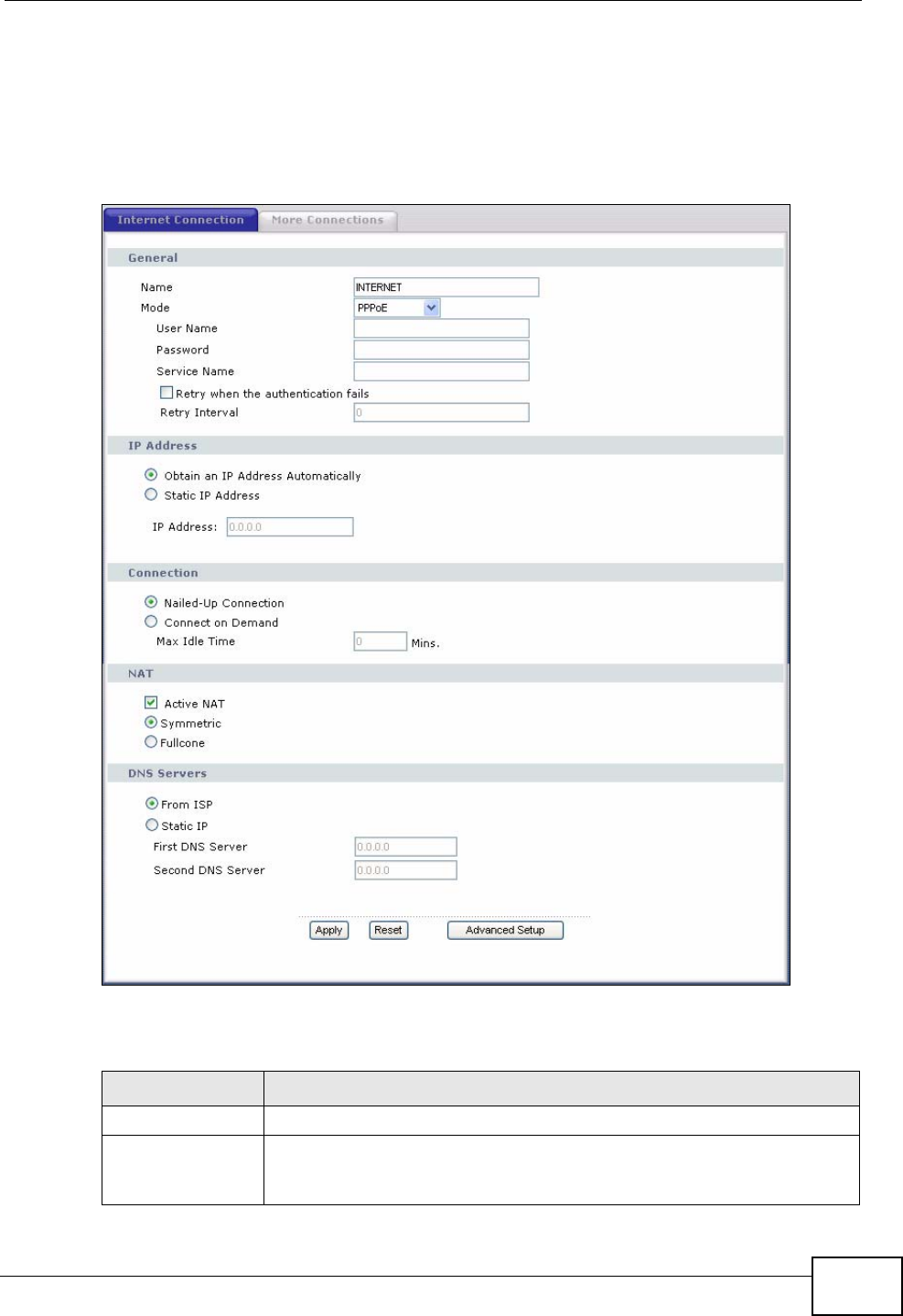
Chapter 5 WAN Setup
P-870HW-51a v2 User’s Guide 53
5.4 The Internet Connection Screen
Use this screen to change your ZyXEL Device’s WAN settings. Click Network >
WAN > Internet Connection. The screen differs by the mode you select.
Figure 27 WAN > Internet Connection (PPPoE)
The following table describes the labels in this screen.
Table 9 WAN > Internet Connection
LABEL DESCRIPTION
General
Name Specify a name for this connection. You can use up to 32 letters,
numerals and any printable character found on a typical English
language keyboard.
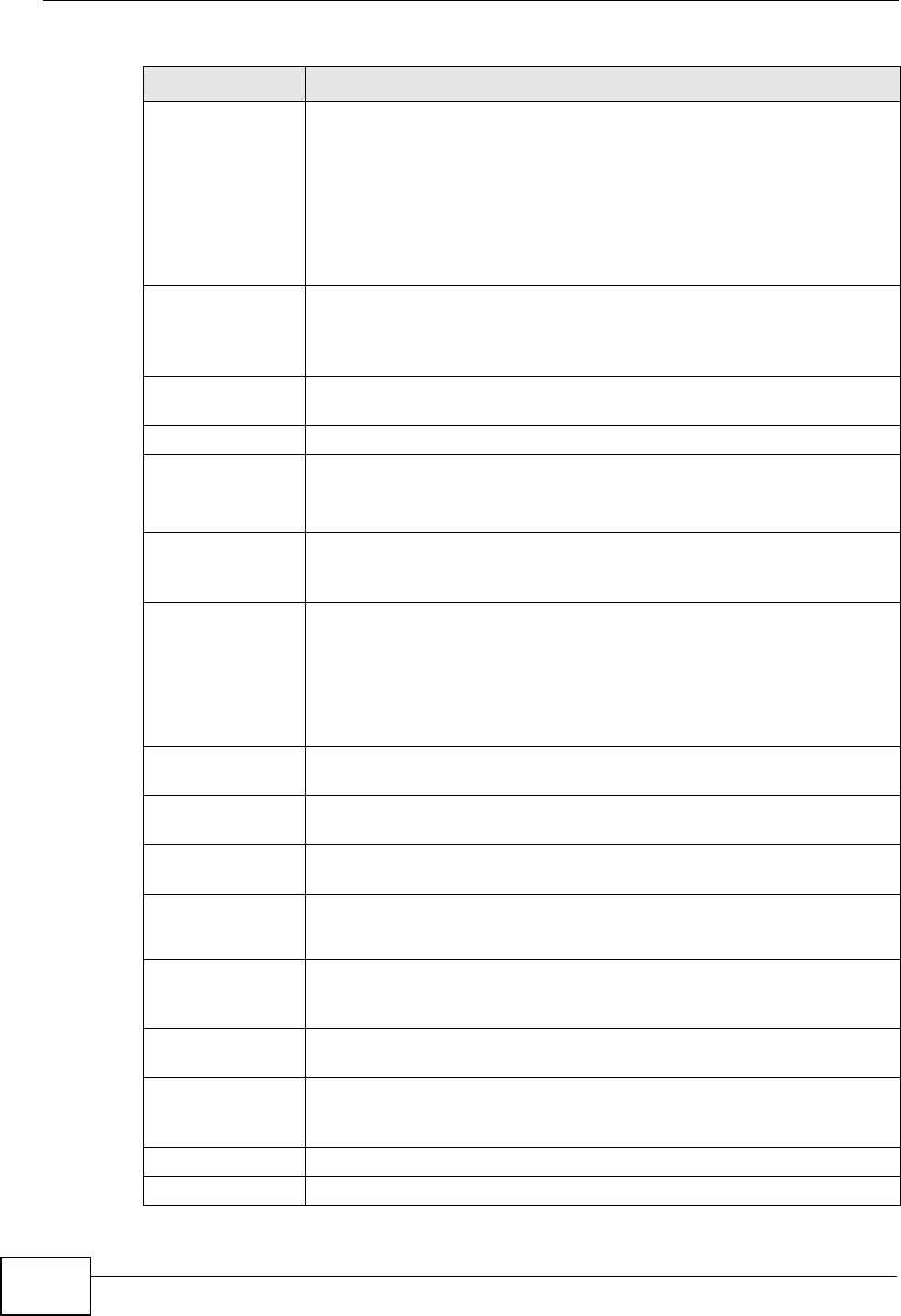
Chapter 5 WAN Setup
P-870HW-51a v2 User’s Guide
54
Mode The ZyXEL Device is in routing mode by default. This allows multiple
computers to share an Internet account. Select the method of
encapsulation (ENET ENCAP or PPPoE) used by your ISP from the
drop-down list box.
Otherwise, select Bridge when your ISP provides you more than one
IP address and you want the connected computers to get individual IP
address from ISP’s DHCP server directly. If you select Bridge, you
cannot use IP filter, DHCP server and NAT on the ZyXEL Device.
User Name (PPPoE encapsulation only) Enter the user name exactly as your ISP
assigned. If assigned a name in the form user@domain where domain
identifies a service name, then enter both components exactly as
given.
Password (PPPoE encapsulation only) Enter the password associated with the
user name above.
Service Name (PPPoE encapsulation only) Type the name of your PPPoE service here.
Retry when
the
authentication
fails
(PPPoE encapsulation only) Select this to have the ZyXEL Device send
the password for authentication again if an attempt fails.
Retry Interval (PPPoE encapsulation only) Type a number of seconds for the ZyXEL
Device to wait before resending the password for authentication after
an attempt has failed.
IP Address A static IP address is a fixed IP that your ISP gives you. A dynamic IP
address is not fixed; the ISP assigns you a different one each time you
connect to the Internet.
Select Obtain an IP Address Automatically if you have a dynamic
IP address; otherwise select Static IP Address and type your ISP
assigned IP address in the IP Address field below.
IP Address Enter the IP address assigned by your ISP if you select Static IP
Address.
Subnet Mask Enter a subnet mask in dotted decimal notation when you select ENET
ENCAP in the Mode field.
Gateway IP
address You must specify a gateway IP address (supplied by your ISP) when
you select ENET ENCAP in the Mode field.
Connection
(PPPoE only)
Nailed-Up
Connection Select Nailed-Up Connection when you want your connection up all
the time. The ZyXEL Device will try to bring up the connection
automatically if it is disconnected.
Connect on
Demand Select Connect on Demand when you don't want the connection up
all the time and specify an idle time-out in the Max Idle Time field.
Max Idle Time Specify an idle time-out in the Max Idle Time field when you select
Connect on Demand. The default setting is 0, which means the
Internet session will not timeout.
NAT
Active NAT Select this check box to enable NAT on this connection.
Table 9 WAN > Internet Connection (continued)
LABEL DESCRIPTION
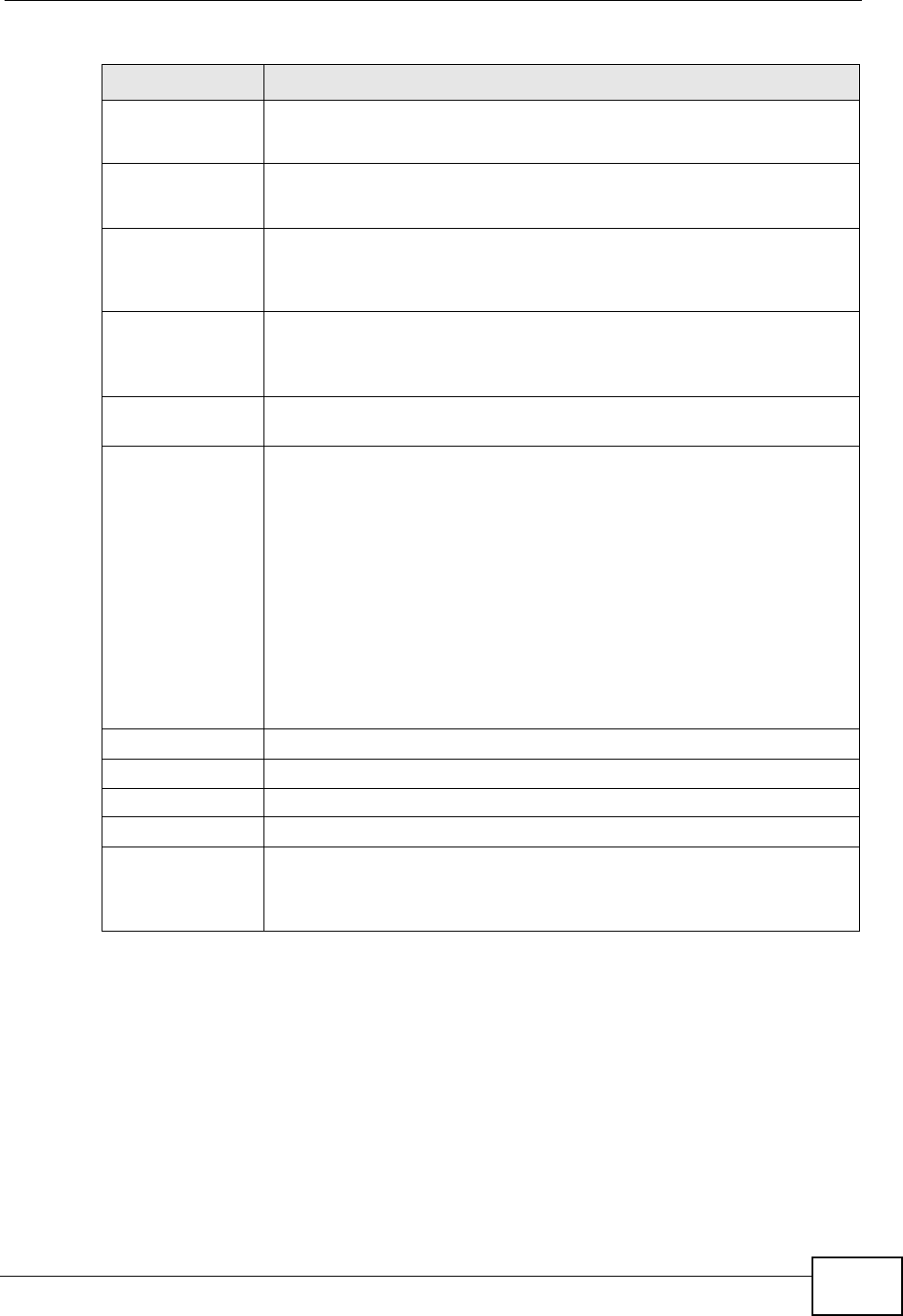
Chapter 5 WAN Setup
P-870HW-51a v2 User’s Guide 55
Symmetric Select this option to enable symmetric NAT on this connection.
This field is available only when you select Active NAT.
Fullcone Select this option to enable full cone NAT on this connection.
This field is available only when you select Active NAT.
DNS Servers Select From ISP if your ISP dynamically assigns DNS server
information (and the ZyXEL Device's WAN IP address).
Select Static IP if you have the IP address of a DNS server.
First DNS Server
Second DNS
Server
If you select Static IP, enter the DNS server's IP address in the field
to the right.
VLAN This section is available in this screen only when you select Bridge in
the Mode field.
VLAN Active Select this option to enable VLAN multiplexing of multiple protocols
over a single virtual circuit. You need to assign a VLAN ID and priority
level to traffic through each WAN connection. All WAN connections
share one MAC address. This allows the backbone switch to classify
and service traffic based on the VLAN tag, instead of the MAC address.
Otherwise, disable VLAN multiplexing and each WAN connection has
its own MAC address.
Note: This field is only configurable for the first WAN connection.
When you change the setting here, all existing WAN
connections will be removed except for the first WAN
connection.
VLAN ID Enter a VLAN ID number for traffic that goes through this connection.
Priority Enter a priority level for traffic that goes through this connection.
Apply Click this to save the changes.
Reset Click this to begin configuring this screen afresh.
Advanced Setup Click this button to display the Advanced WAN Setup screen and
edit more details of your WAN setup.
This button is not available when you select Bridge in the Mode field.
Table 9 WAN > Internet Connection (continued)
LABEL DESCRIPTION
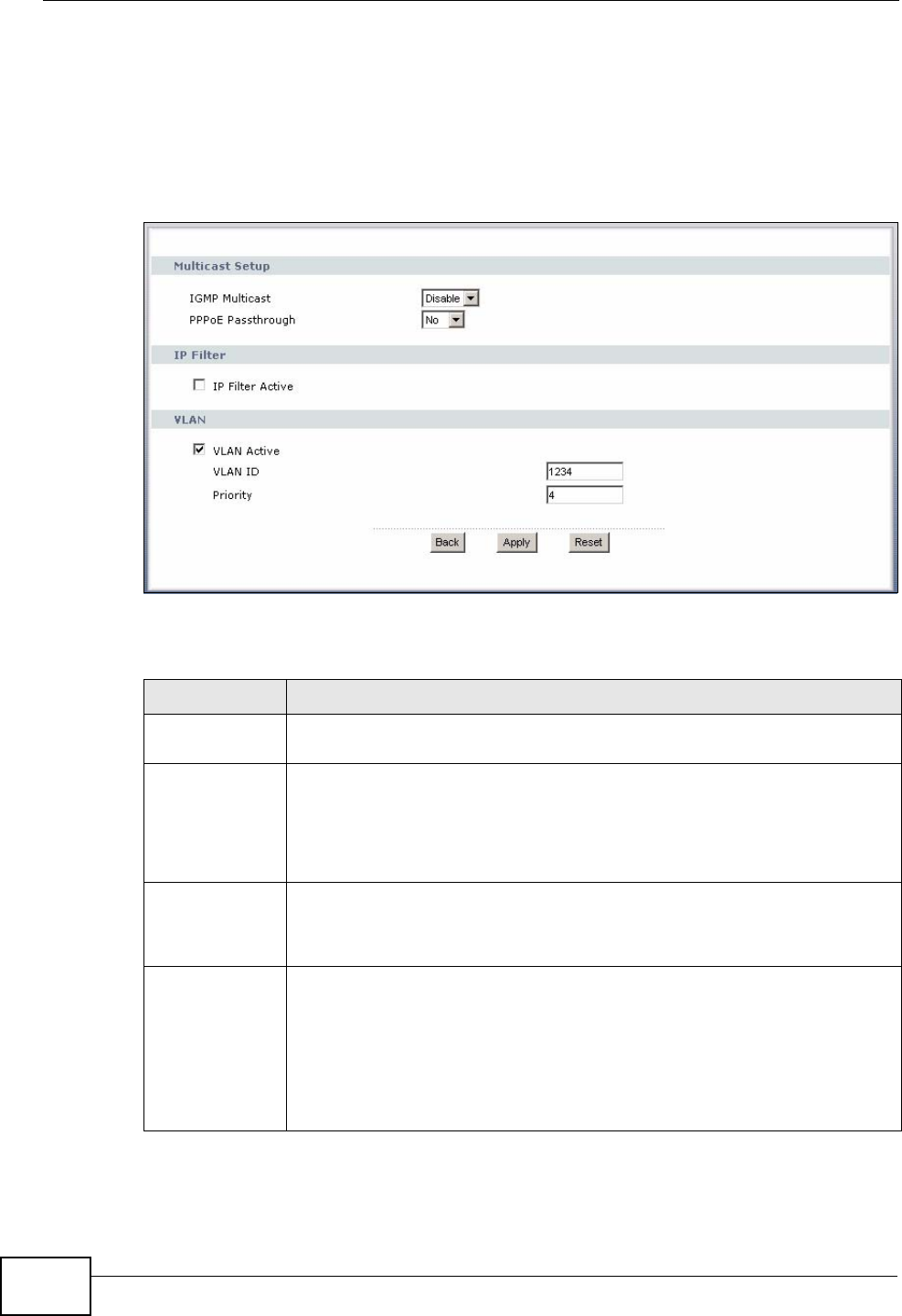
Chapter 5 WAN Setup
P-870HW-51a v2 User’s Guide
56
5.4.1 Advanced Internet Connection Setup
Use this screen to edit your ZyXEL Device's advanced WAN settings. Click the
Advanced Setup button in the Internet Connection screen. The screen
appears as shown.
Figure 28 WAN > Internet Connection: Advanced Setup
The following table describes the labels in this screen.
Table 10 WAN > Internet Connection: Advanced Setup
LABEL DESCRIPTION
RIP & Multicast
Setup This section is not available when you configure the ZyXEL Device to be
in bridge mode.
RIP Version RIP (Routing Information Protocol) allows a router to exchange routing
information with other routers.
This field is available only when you select ENET ENCAP.
This shows the RIP version used for this WAN connection.
RIP
Operation This field is available only when you select ENET ENCAP.
This shows whether RIP is enabled (Active) or not (Disable) on this
WAN connection.
IGMP
Multicast Multicast packets are sent to a group of computers on the LAN and are
an alternative to unicast packets (packets sent to one computer) and
broadcast packets (packets sent to every computer).
IGMP (Internet Group Multicast Protocol) is a network-layer protocol
used to establish membership in a multicast group. The ZyXEL Device
supports both IGMP version 1 and version 2. Select Enable to turn on
IGMP. Otherwise, select Disable.
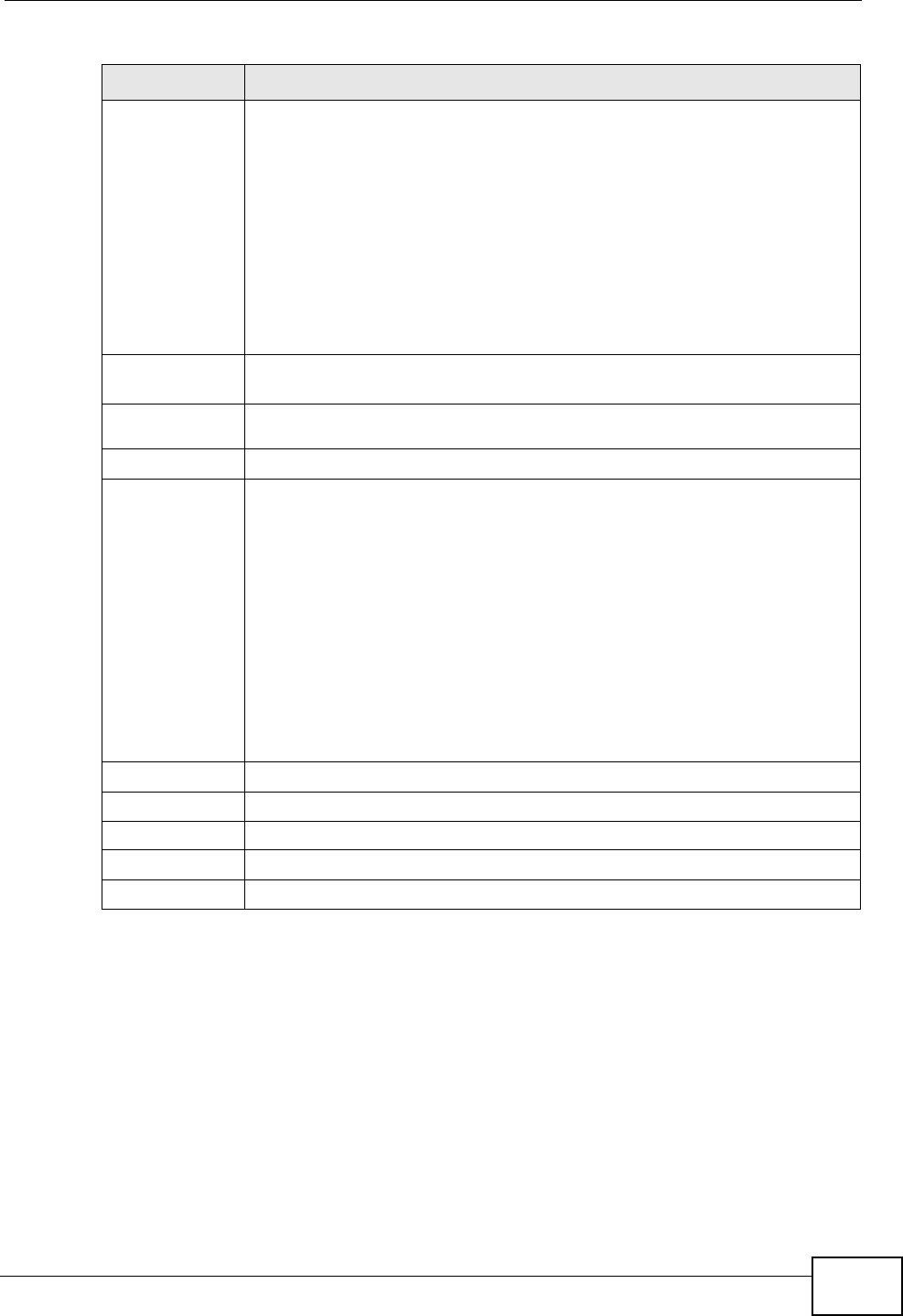
Chapter 5 WAN Setup
P-870HW-51a v2 User’s Guide 57
5.5 The More Connections Screen
The ZyXEL Device allows you to configure more than one Internet access
connection. To configure additional Internet access connections click Network >
WAN > More Connections. The screen differs by the encapsulation you select.
PPPoE
Passthrough
(PPPoE
encapsulati
on only)
This field is available when you select PPPoE encapsulation.
In addition to the ZyXEL Device's built-in PPPoE client, you can enable
PPPoE pass through to allow up to ten hosts on the LAN to use PPPoE
client software on their computers to connect to the ISP via the ZyXEL
Device. Each host can have a separate account and a public WAN IP
address.
PPPoE pass through is an alternative to NAT for application where NAT is
not appropriate.
Disable PPPoE pass through if you do not need to allow hosts on the LAN
to use PPPoE client software on their computers to connect to the ISP.
IP Filter This section is not available when you configure the ZyXEL Device to be
in bridge mode.
IP Filter
Active Select this option to enable IP filtering on this connection.
VLAN
VLAN Active Select this option to enable VLAN multiplexing of multiple protocols over
a single virtual circuit. You need to assign a VLAN ID and priority level to
traffic through each WAN connection. All WAN connections share one
MAC address. This allows the backbone switch to classify and service
traffic based on the VLAN tag, instead of the MAC address.
Otherwise, disable VLAN multiplexing and each WAN connection has its
own MAC address.
Note: This field is only configurable for the first WAN connection.
When you change the setting here, all existing WAN
connections will be removed except for the first WAN
connection.
VLAN ID Enter a VLAN ID number for traffic that goes through this connection.
Priority Enter a priority level for traffic that goes through this connection.
Back Click this to return to the previous screen.
Apply Click this to save the changes.
Reset Click this to restore your last-saved settings.
Table 10 WAN > Internet Connection: Advanced Setup (continued)
LABEL DESCRIPTION
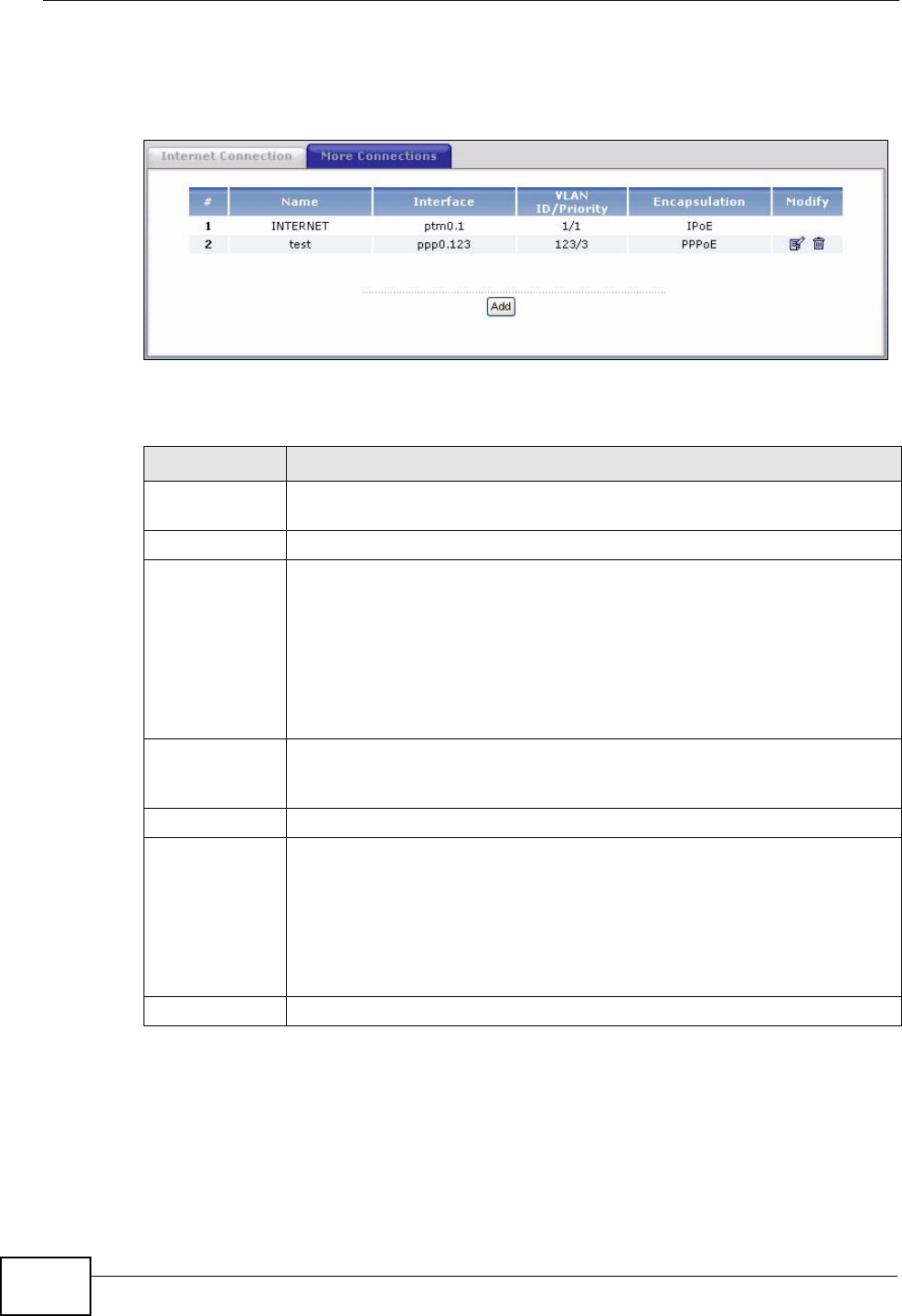
Chapter 5 WAN Setup
P-870HW-51a v2 User’s Guide
58
When you use the WAN > Internet Connection screen to set up Internet
access, you are configuring the first WAN connection.
Figure 29 WAN > More Connections
The following table describes the labels in this screen.
Table 11 WAN > More Connections
LABEL DESCRIPTION
# This is an index number indicating the number of the corresponding
connection.
Name This is the name you gave to the Internet connection.
Interface This shows the name of the ZyXEL Device’s interface used by this
connection.
ptm0 indicates the WAN using ENET ENCAP or in bridge mode.
ppp0 indicates the WAN interface using PPPoE.
The last number represents the index number of connections over the
same PVC or the VLAN ID number assigned to traffic sent through this
connection.
VLAN ID/
Priority This field shows the VLAN ID number and priority configured for this
WAN connection when VLAN multiplexing is enabled. Otherwise, it shows
disable.
Encapsulation This field indicates the encapsulation method of the Internet connection.
Modify The first (ISP) connection is read-only in this screen. Use the WAN >
Internet Connection screen to edit it.
Click the edit icon to edit the Internet connection settings. Click this icon
on an empty configuration to add a new Internet access setup.
Click the remove icon to delete the Internet access setup from your
connection list.
Add Click this to add a new connection.
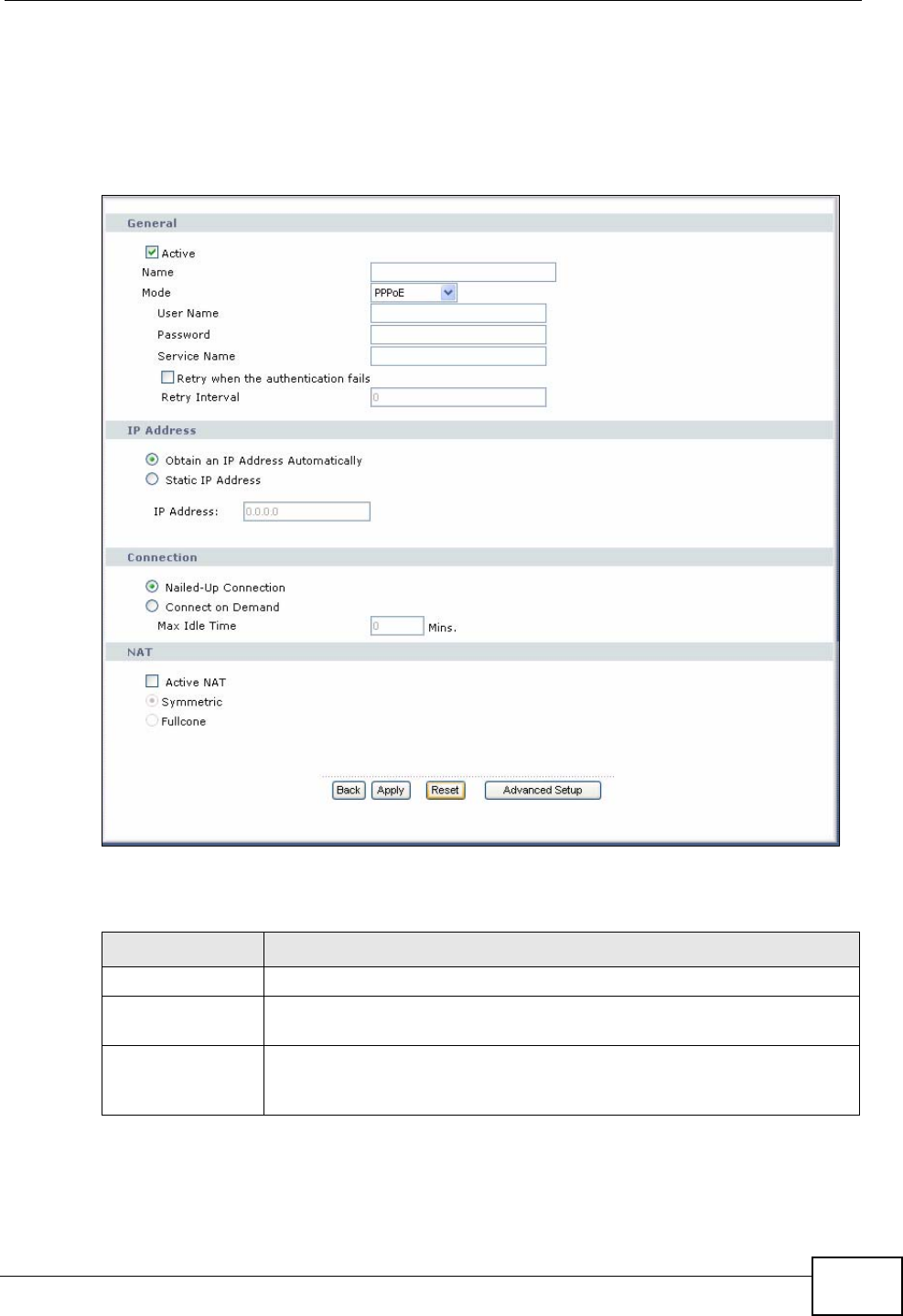
Chapter 5 WAN Setup
P-870HW-51a v2 User’s Guide 59
5.5.1 More Connections Edit
Click the edit icon or Add button in the More Connections screen to configure a
connection.
Figure 30 WAN > More Connections: Edit
The following table describes the labels in this screen.
Table 12 WAN > More Connections: Edit
LABEL DESCRIPTION
General
Active Select the check box to activate or clear the check box to deactivate
this connection.
Name Specify a name for this connection. You can use up to 32 letters,
numerals and any printable character found on a typical English
language keyboard.
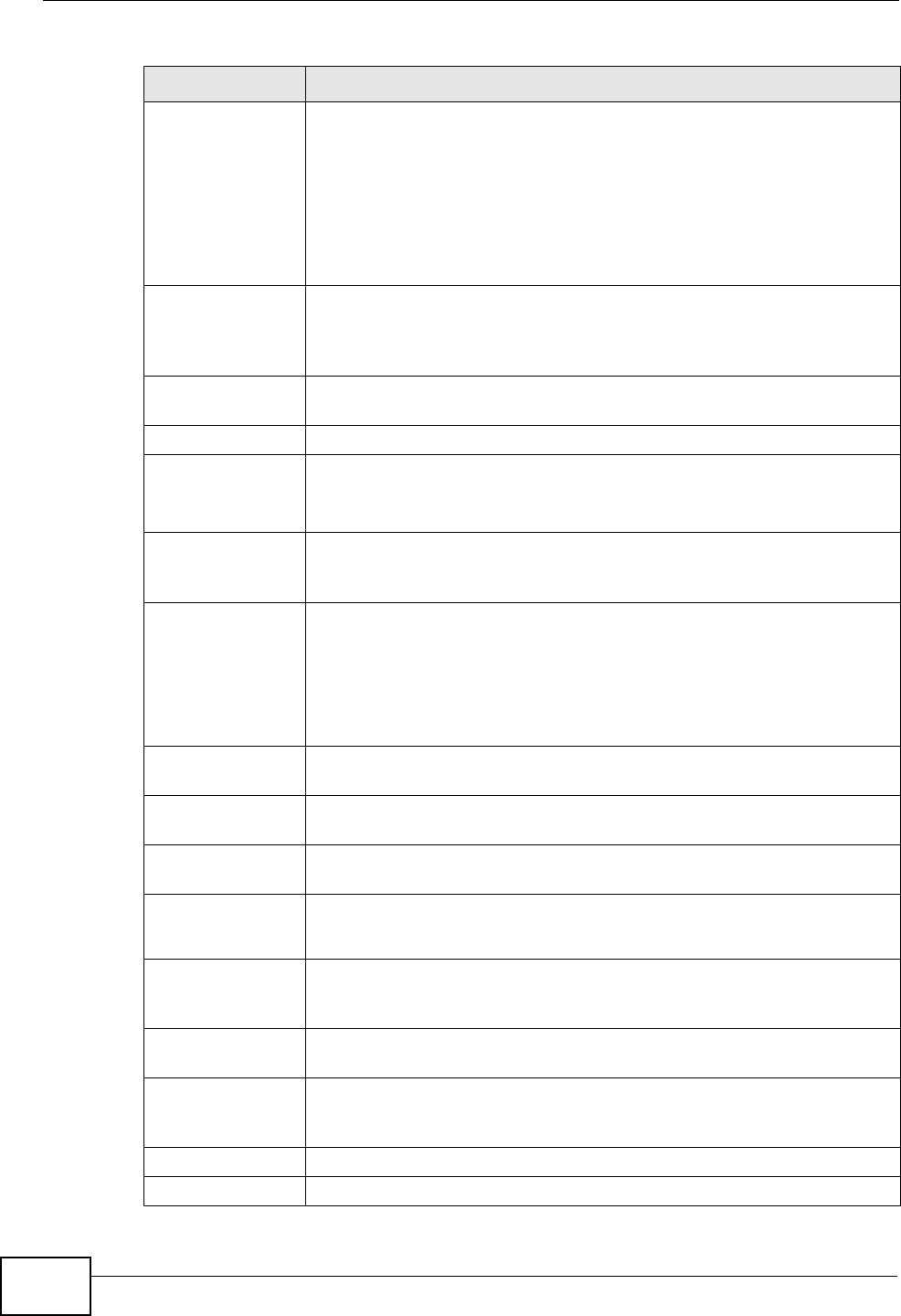
Chapter 5 WAN Setup
P-870HW-51a v2 User’s Guide
60
Mode The ZyXEL Device is in routing mode by default. This allows multiple
computers to share an Internet account. Select the method of
encapsulation (ENET ENCAP or PPPoE) used by your ISP from the
drop-down list box.
Otherwise, select Bridge when your ISP provides you more than one
IP address and you want the connected computers to get individual IP
address from ISP’s DHCP server directly. If you select Bridge, you
cannot use IP filter, DHCP server and NAT on the ZyXEL Device.
User Name (PPPoE encapsulation only) Enter the user name exactly as your ISP
assigned. If assigned a name in the form user@domain where domain
identifies a service name, then enter both components exactly as
given.
Password (PPPoE encapsulation only) Enter the password associated with the
user name above.
Service Name (PPPoE encapsulation only) Type the name of your PPPoE service here.
Retry when
the
authentication
fails
(PPPoE encapsulation only) Select this to have the ZyXEL Device send
the password for authentication again if an attempt fails.
Retry Interval (PPPoE encapsulation only) Type a number of seconds for the ZyXEL
Device to wait before resending the password for authentication after
an attempt has failed.
IP Address A static IP address is a fixed IP that your ISP gives you. A dynamic IP
address is not fixed; the ISP assigns you a different one each time you
connect to the Internet.
Select Obtain an IP Address Automatically if you have a dynamic
IP address; otherwise select Static IP Address and type your ISP
assigned IP address in the IP Address field below.
IP Address Enter the IP address assigned by your ISP if you select Static IP
Address.
Subnet Mask Enter a subnet mask in dotted decimal notation when you select ENET
ENCAP in the Mode field.
Gateway IP
address You must specify a gateway IP address (supplied by your ISP) when
you select ENET ENCAP in the Mode field.
Connection
(PPPoE only)
Nailed-Up
Connection Select Nailed-Up Connection when you want your connection up all
the time. The ZyXEL Device will try to bring up the connection
automatically if it is disconnected.
Connect on
Demand Select Connect on Demand when you don't want the connection up
all the time and specify an idle time-out in the Max Idle Time field.
Max Idle Time Specify an idle time-out in the Max Idle Time field when you select
Connect on Demand. The default setting is 0, which means the
Internet session will not timeout.
NAT
Active NAT Select this check box to enable NAT on this connection.
Table 12 WAN > More Connections: Edit (continued)
LABEL DESCRIPTION
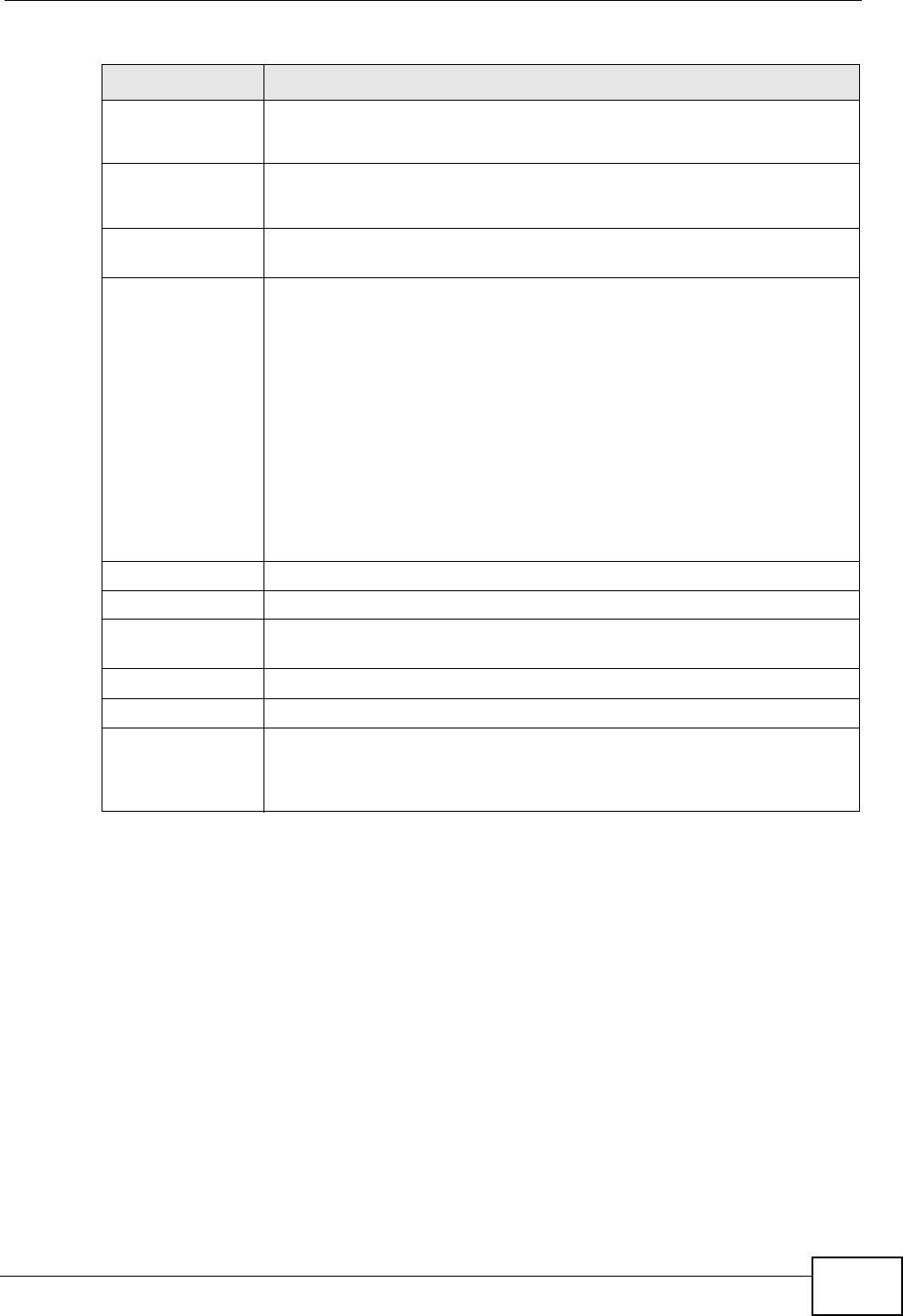
Chapter 5 WAN Setup
P-870HW-51a v2 User’s Guide 61
Symmetric Select this option to enable symmetric NAT on this connection.
This field is available only when you select Active NAT.
Fullcone Select this option to enable full cone NAT on this connection.
This field is available only when you select Active NAT.
VLAN This section is available in this screen only when you select Bridge in
the Mode field.
VLAN Active Select this option to enable VLAN multiplexing of multiple protocols
over a single virtual circuit. You need to assign a VLAN ID and priority
level to traffic through each WAN connection. All WAN connections
share one MAC address. This allows the backbone switch to classify
and service traffic based on the VLAN tag, instead of the MAC address.
Otherwise, disable VLAN multiplexing and each WAN connection has
its own MAC address.
Note: This field is only configurable for the first WAN connection.
When you change the setting here, all existing WAN
connections will be removed except for the first WAN
connection.
VLAN ID Enter a VLAN ID number for traffic that goes through this connection.
Priority Enter a priority level for traffic that goes through this connection.
Back Click this to return to the More Connections screen with saving your
changes.
Apply Click this to save the changes.
Reset Click this to begin configuring this screen afresh.
Advanced Setup Click this button to display the More Connections Advanced Setup
screen and edit more details of your WAN setup.
This button is not available when you select Bridge in the Mode field.
Table 12 WAN > More Connections: Edit (continued)
LABEL DESCRIPTION
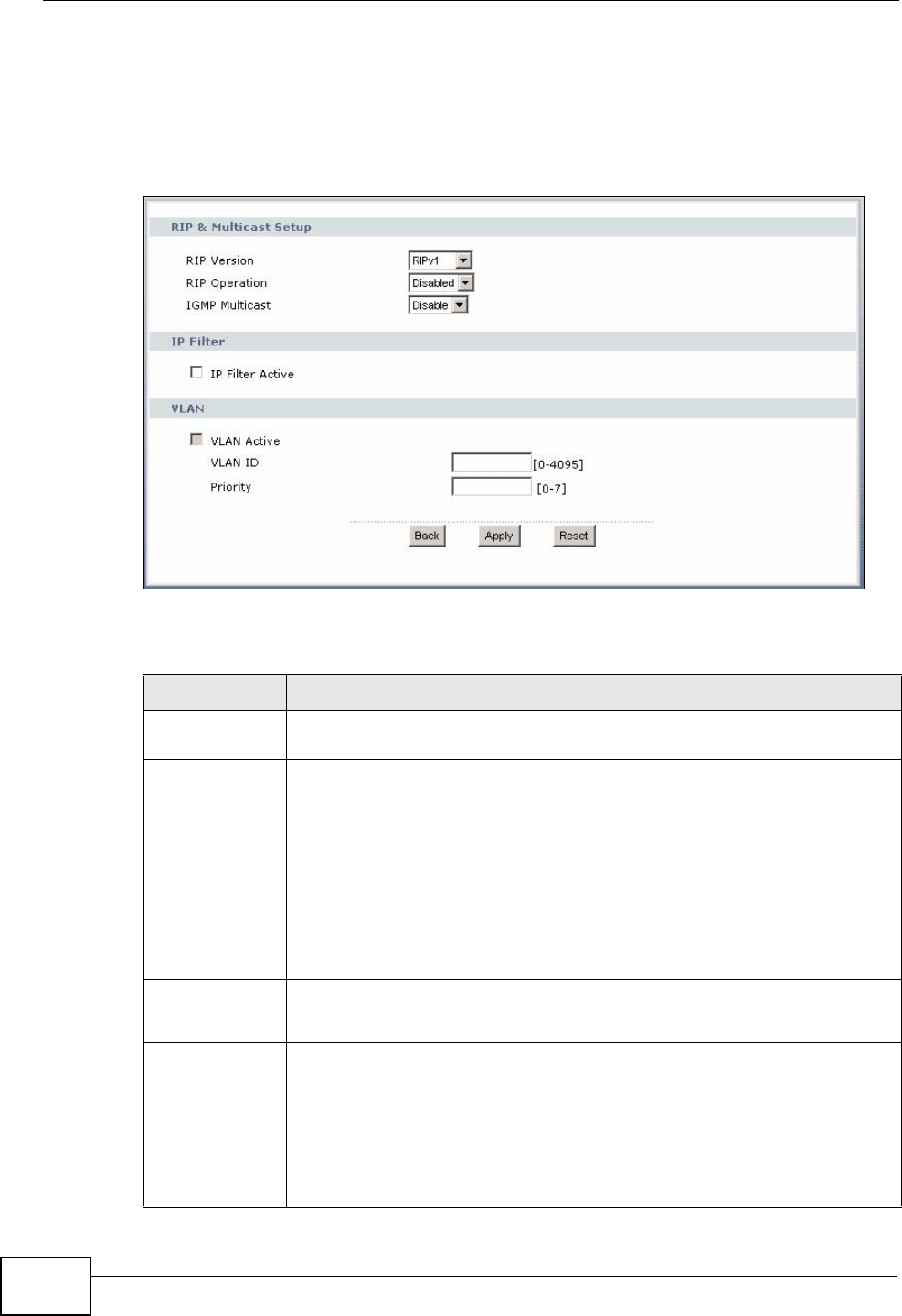
Chapter 5 WAN Setup
P-870HW-51a v2 User’s Guide
62
5.5.2 Configuring More Connections Advanced Setup
To edit your ZyXEL Device's advanced WAN settings, click the Advanced Setup
button in the More Connections Edit screen. The screen appears as shown.
Figure 31 WAN > More Connections: Edit: Advanced Setup
The following table describes the labels in this screen.
Table 13 WAN > More Connections: Edit: Advanced Setup
LABEL DESCRIPTION
RIP & Multicast
Setup This section is not available when you configure the ZyXEL Device to be
in bridge mode.
RIP Version RIP (Routing Information Protocol) allows a router to exchange routing
information with other routers. The version field controls the format and
the broadcasting method of the RIP packets that the ZyXEL Device sends
(it recognizes both formats when receiving). RIP-1 is universally
supported; but RIP-2 carries more information. RIP-1 is probably
adequate for most networks, unless you have an unusual network
topology
This field is available only when you select ENET ENCAP.
Select the RIP version from RIPv1, RIPv2 and RIPv1v2.
RIP
Operation This field is available only when you select ENET ENCAP.
Select Active to enable RIP. Otherwise, select Disable.
IGMP
Multicast Multicast packets are sent to a group of computers on the LAN and are
an alternative to unicast packets (packets sent to one computer) and
broadcast packets (packets sent to every computer).
IGMP (Internet Group Multicast Protocol) is a network-layer protocol
used to establish membership in a multicast group. The ZyXEL Device
supports both IGMP version 1 and version 2. Select Enable to turn on
IGMP. Otherwise, select Disable.
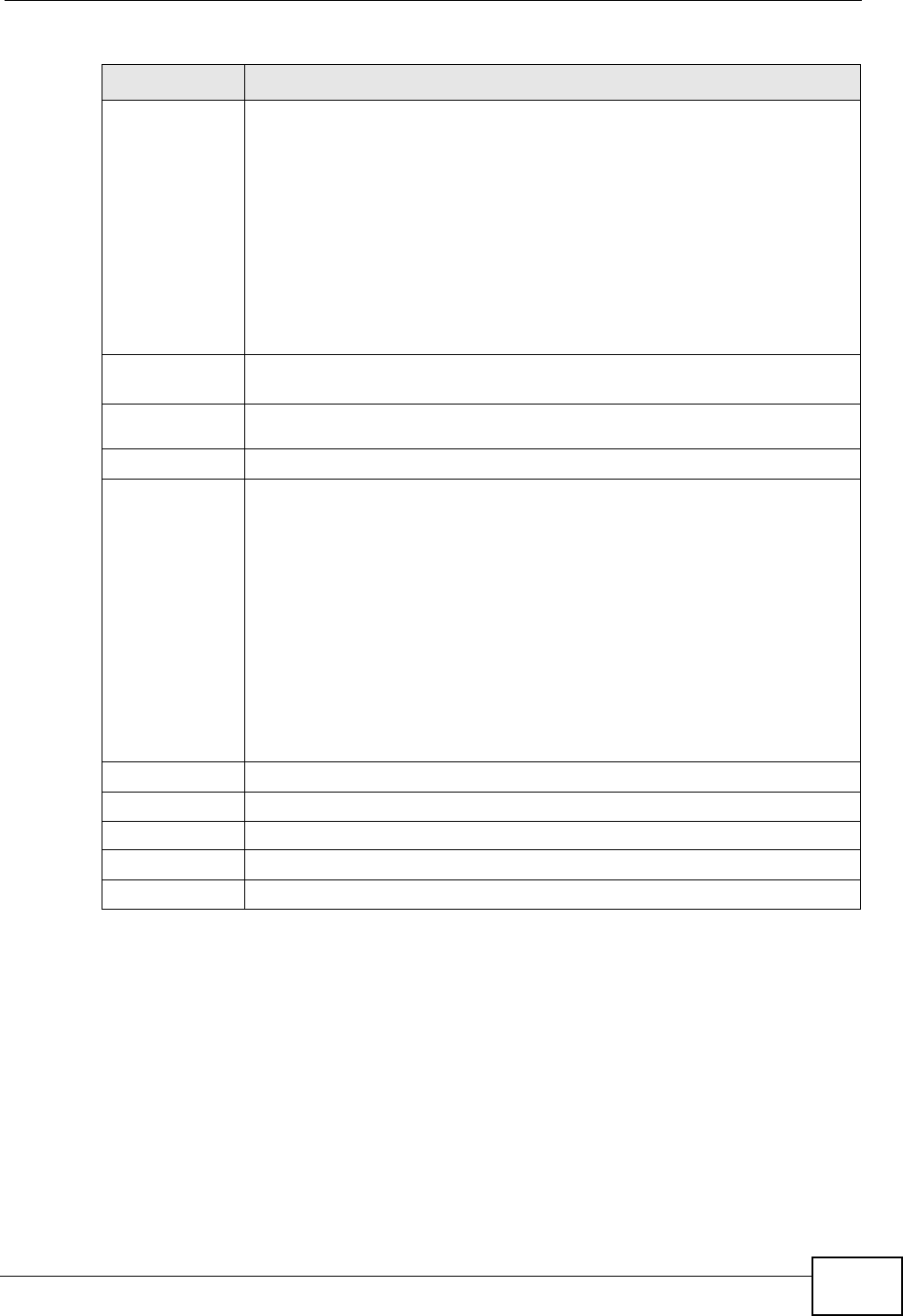
Chapter 5 WAN Setup
P-870HW-51a v2 User’s Guide 63
5.6 Technical Reference
The following section contains additional technical information about the ZyXEL
Device features described in this chapter.
PPPoE
Passthrough
(PPPoE
encapsulati
on only)
This field is available when you select PPPoE encapsulation.
In addition to the ZyXEL Device's built-in PPPoE client, you can enable
PPPoE pass through to allow up to ten hosts on the LAN to use PPPoE
client software on their computers to connect to the ISP via the ZyXEL
Device. Each host can have a separate account and a public WAN IP
address.
PPPoE pass through is an alternative to NAT for application where NAT is
not appropriate.
Disable PPPoE pass through if you do not need to allow hosts on the LAN
to use PPPoE client software on their computers to connect to the ISP.
IP Filter This section is not available when you configure the ZyXEL Device to be
in bridge mode.
IP Filter
Active Select this option to enable IP filtering on this connection.
VLAN
VLAN Active Select this option to enable VLAN multiplexing of multiple protocols over
a single virtual circuit. You need to assign a VLAN ID and priority level to
traffic through each WAN connection. All WAN connections share one
MAC address. This allows the backbone switch to classify and service
traffic based on the VLAN tag.
Otherwise, disable VLAN multiplexing and each WAN connection has its
own MAC address.
Note: This field is only configurable for the first WAN connection.
When you change the setting here, all existing WAN
connections will be removed except for the first WAN
connection.
VLAN ID Enter a VLAN ID number for traffic that goes through this connection.
Priority Enter a priority level for traffic that goes through this connection.
Back Click this to return to the previous screen.
Apply Click this to save the changes.
Reset Click this to restore your last-saved settings.
Table 13 WAN > More Connections: Edit: Advanced Setup (continued)
LABEL DESCRIPTION
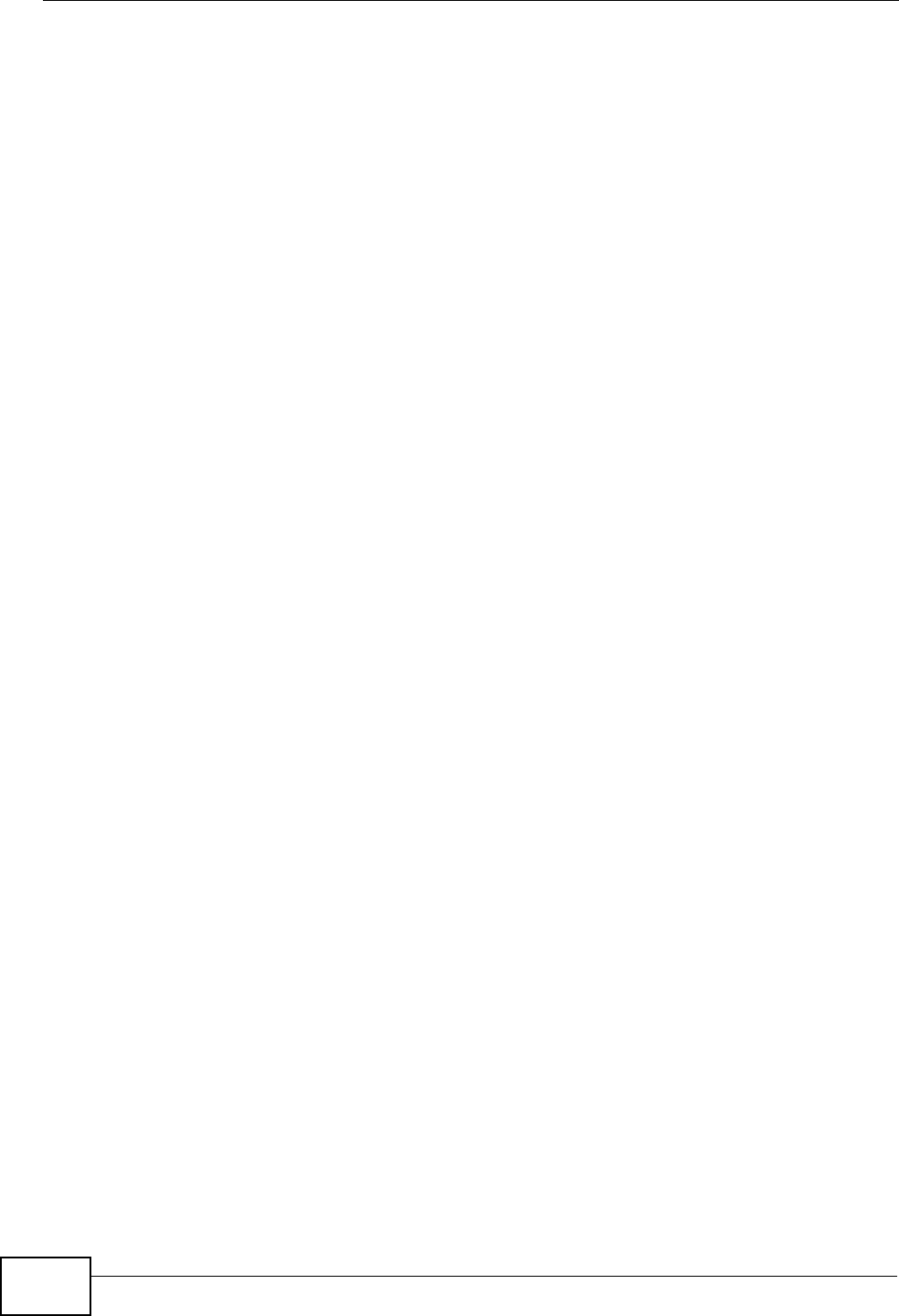
Chapter 5 WAN Setup
P-870HW-51a v2 User’s Guide
64
Encapsulation
Be sure to use the encapsulation method required by your ISP. The ZyXEL Device
can work in bridge mode or routing mode. When the ZyXEL Device is in routing
mode, it supports the following methods.
ENET ENCAP
The MAC Encapsulated Routing Link Protocol (ENET ENCAP) is only implemented
with the IP network protocol. IP packets are routed between the Ethernet interface
and the WAN interface and then formatted so that they can be understood in a
bridged environment. For instance, it encapsulates routed Ethernet frames into
bridged ATM cells.
PPP over Ethernet
Point-to-Point Protocol over Ethernet (PPPoE) provides access control and billing
functionality in a manner similar to dial-up services using PPP. PPPoE is an IETF
standard (RFC 2516) specifying how a personal computer (PC) interacts with a
broadband modem (DSL, cable, wireless, etc.) connection.
For the service provider, PPPoE offers an access and authentication method that
works with existing access control systems (for example RADIUS).
One of the benefits of PPPoE is the ability to let you access one of multiple network
services, a function known as dynamic service selection. This enables the service
provider to easily create and offer new IP services for individuals.
Operationally, PPPoE saves significant effort for both you and the ISP or carrier, as
it requires no specific configuration of the broadband modem at the customer site.
By implementing PPPoE directly on the ZyXEL Device (rather than individual
computers), the computers on the LAN do not need PPPoE software installed,
since the ZyXEL Device does that part of the task. Furthermore, with NAT, all of
the LANs’ computers will have access.
IP Address Assignment
A static IP is a fixed IP that your ISP gives you. A dynamic IP is not fixed; the ISP
assigns you a different one each time. The Single User Account feature can be
enabled or disabled if you have either a dynamic or static IP. However the
encapsulation method assigned influences your choices for IP address and default
gateway.
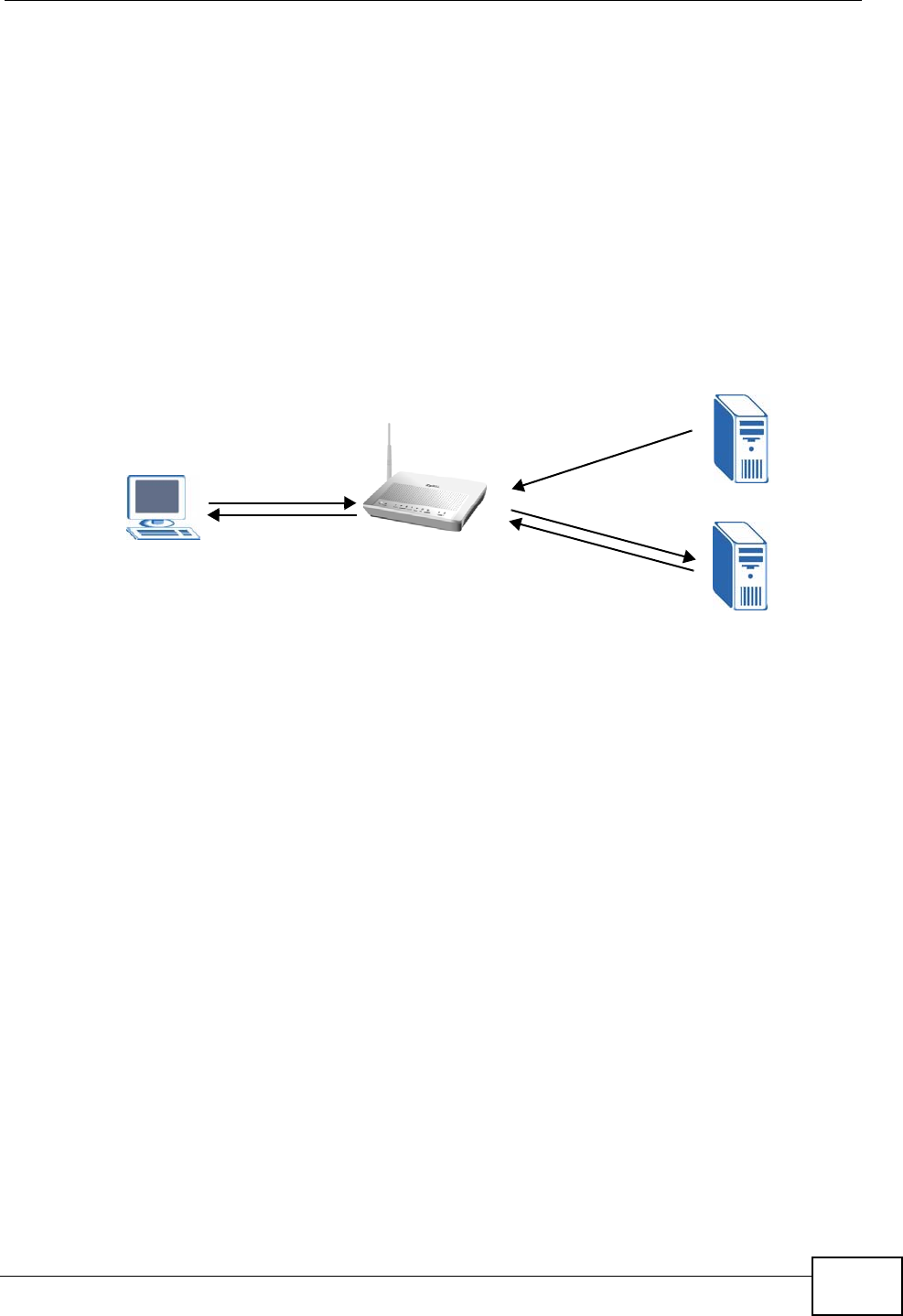
Chapter 5 WAN Setup
P-870HW-51a v2 User’s Guide 65
Full Cone NAT
In full cone NAT, the NAT router maps all outgoing packets from an internal IP
address and port to a single IP address and port on the external network. The NAT
router also maps packets coming to that external IP address and port to the
internal IP address and port.
In the following example, the ZyXEL Device maps the source address of all
packets sent from the internal IP address 1 and port A to IP address 2 and port B
on the external network. The ZyXEL Device also performs NAT on all incoming
packets sent to IP address 2 and port B and forwards them to IP address 1, port
A.
Figure 32 Full Cone NAT Example
Symmetric NAT
The full, restricted and port restricted cone NAT types use the same mapping for
an outgoing packet’s source address regardless of the destination IP address and
port. In symmetric NAT, the mapping of an outgoing packet’s source address to a
source address in another network is different for each different destination IP
address and port.
In the following example, the ZyXEL Device maps the source address IP address 1
and port A to IP address 2 and port B on the external network for packets sent to
IP address 3 and port C. The ZyXEL Device uses a different mapping (IP address 2
and port M) for packets sent to IP address 4 and port D.
A host on the external network (IP address 3 and port C for example) can only
send packets to the internal host via the external IP address and port that the NAT
router used in sending a packet to the external host’s IP address and port. So in
2, B
1, A

Chapter 5 WAN Setup
P-870HW-51a v2 User’s Guide
66
the example, only 3, C is allowed to send packets to 2, B and only 4, D is allowed
to send packets to 2, M.
Figure 33 Symmetric NAT
Introduction to VLANs
A Virtual Local Area Network (VLAN) allows a physical network to be partitioned
into multiple logical networks. Devices on a logical network belong to one group. A
device can belong to more than one group. With VLAN, a device cannot directly
talk to or hear from devices that are not in the same group(s); the traffic must
first go through a router.
In Multi-Tenant Unit (MTU) applications, VLAN is vital in providing isolation and
security among the subscribers. When properly configured, VLAN prevents one
subscriber from accessing the network resources of another on the same LAN,
thus a user will not see the printers and hard disks of another user in the same
building.
VLAN also increases network performance by limiting broadcasts to a smaller and
more manageable logical broadcast domain. In traditional switched environments,
all broadcast packets go to each and every individual port. With VLAN, all
broadcasts are confined to a specific broadcast domain.
Introduction to IEEE 802.1Q Tagged VLAN
A tagged VLAN uses an explicit tag (VLAN ID) in the MAC header to identify the
VLAN membership of a frame across bridges - they are not confined to the switch
on which they were created. The VLANs can be created statically by hand or
dynamically through GVRP. The VLAN ID associates a frame with a specific VLAN
and provides the information that switches need to process the frame across the
network. A tagged frame is four bytes longer than an untagged frame and
1, A 2, M
2, B
4, D
4, E
3, C
5, B
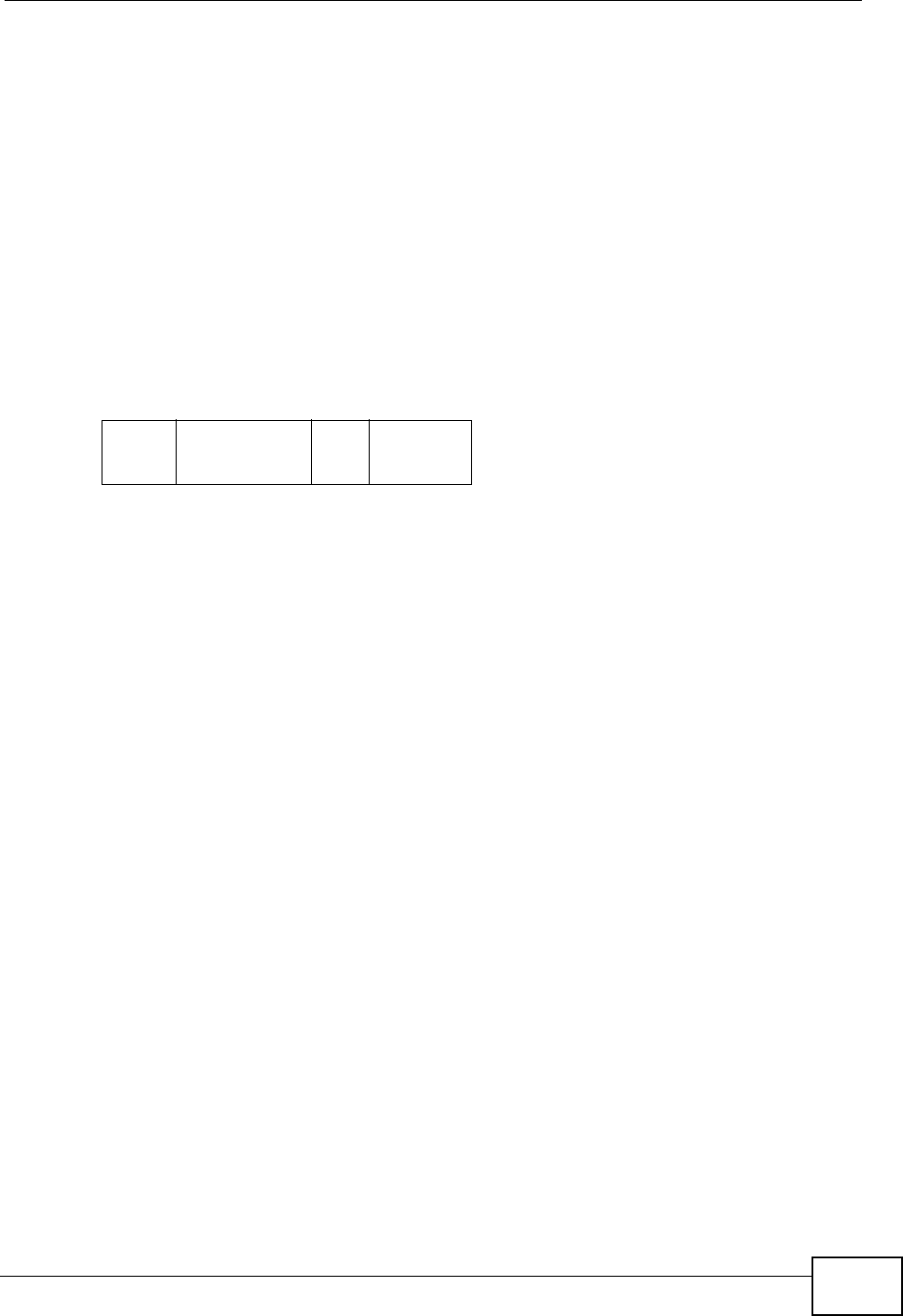
Chapter 5 WAN Setup
P-870HW-51a v2 User’s Guide 67
contains two bytes of TPID (Tag Protocol Identifier), residing within the type/
length field of the Ethernet frame) and two bytes of TCI (Tag Control Information),
starts after the source address field of the Ethernet frame).
The CFI (Canonical Format Indicator) is a single-bit flag, always set to zero for
Ethernet switches. If a frame received at an Ethernet port has a CFI set to 1, then
that frame should not be forwarded as it is to an untagged port. The remaining
twelve bits define the VLAN ID, giving a possible maximum number of 4,096
VLANs. Note that user priority and VLAN ID are independent of each other. A
frame with VID (VLAN Identifier) of null (0) is called a priority frame, meaning that
only the priority level is significant and the default VID of the ingress port is given
as the VID of the frame. Of the 4096 possible VIDs, a VID of 0 is used to identify
priority frames and value 4095 (FFF) is reserved, so the maximum possible VLAN
configurations are 4,094.
Multicast
IP packets are transmitted in either one of two ways - Unicast (1 sender - 1
recipient) or Broadcast (1 sender - everybody on the network). Multicast delivers
IP packets to a group of hosts on the network - not everybody and not just 1.
Internet Group Multicast Protocol (IGMP) is a network-layer protocol used to
establish membership in a Multicast group - it is not used to carry user data. IGMP
version 2 (RFC 2236) is an improvement over version 1 (RFC 1112) but IGMP
version 1 is still in wide use. If you would like to read more detailed information
about interoperability between IGMP version 2 and version 1, please see sections
4 and 5 of RFC 2236. The class D IP address is used to identify host groups and
can be in the range 224.0.0.0 to 239.255.255.255. The address 224.0.0.0 is not
assigned to any group and is used by IP multicast computers. The address
224.0.0.1 is used for query messages and is assigned to the permanent group of
all IP hosts (including gateways). All hosts must join the 224.0.0.1 group in order
to participate in IGMP. The address 224.0.0.2 is assigned to the multicast routers
group.
At start up, the ZyXEL Device queries all directly connected networks to gather
group membership. After that, the ZyXEL Device periodically updates this
information.
DNS Server Address Assignment
Use Domain Name System (DNS) to map a domain name to its corresponding IP
address and vice versa, for instance, the IP address of www.zyxel.com is
TPID
2 Bytes
User Priority
3 Bits
CFI
1 Bit
VLAN ID
12 Bits
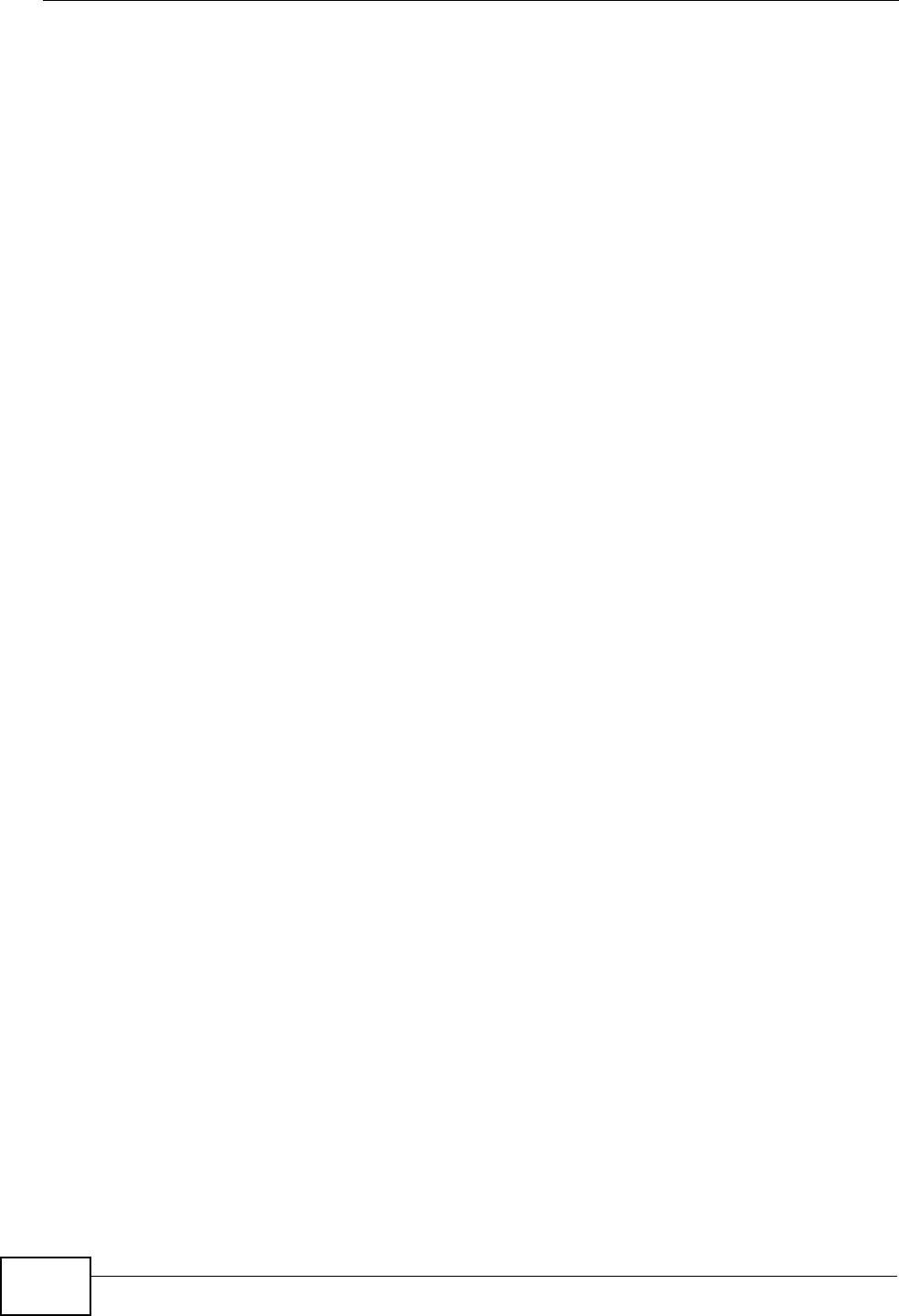
Chapter 5 WAN Setup
P-870HW-51a v2 User’s Guide
68
204.217.0.2. The DNS server is extremely important because without it, you must
know the IP address of a computer before you can access it.
The ZyXEL Device can get the DNS server addresses in the following ways.
1The ISP tells you the DNS server addresses, usually in the form of an information
sheet, when you sign up. If your ISP gives you DNS server addresses, manually
enter them in the DNS server fields.
2If your ISP dynamically assigns the DNS server IP addresses (along with the
ZyXEL Device’s WAN IP address), set the DNS server fields to get the DNS server
address from the ISP.
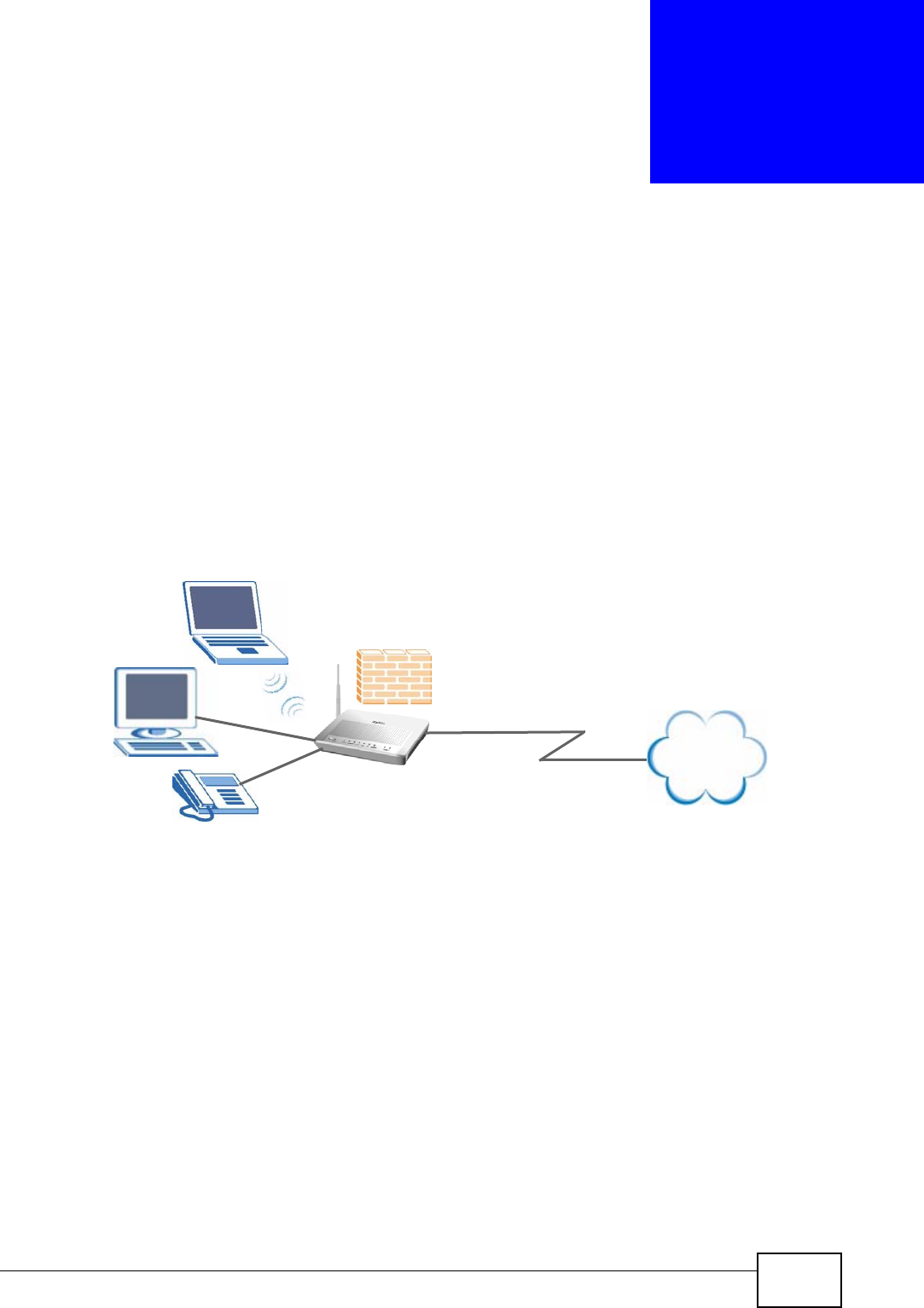
P-870HW-51a v2 User’s Guide 69
CHAPTER 6
LAN Setup
6.1 Overview
A Local Area Network (LAN) is a shared communication system to which many
computers are attached. A LAN is usually located in one immediate area such as a
building or floor of a building.
The LAN screens can help you configure a LAN DHCP server and manage IP
addresses.
• See Section 6.7 on page 75 for more information on LANs.
• See Appendix D on page 247 for more information on IP addresses and
subnetting.
6.1.1 What You Can Do in this Chapter
•The LAN IP screen lets you set the LAN IP address and subnet mask of your
ZyXEL device and configure the ZyXEL Device’s DHCP settings (Section 6.4 on
page 71).
•The Client List screen lets you assign IP addresses on the LAN to specific
individual computers based on their MAC Addresses (Section 6.5 on page 72).
•The IP Alias screen lets you change your ZyXEL Device’s IP alias settings
(Section 6.6 on page 73).
Internet
DSL
LAN
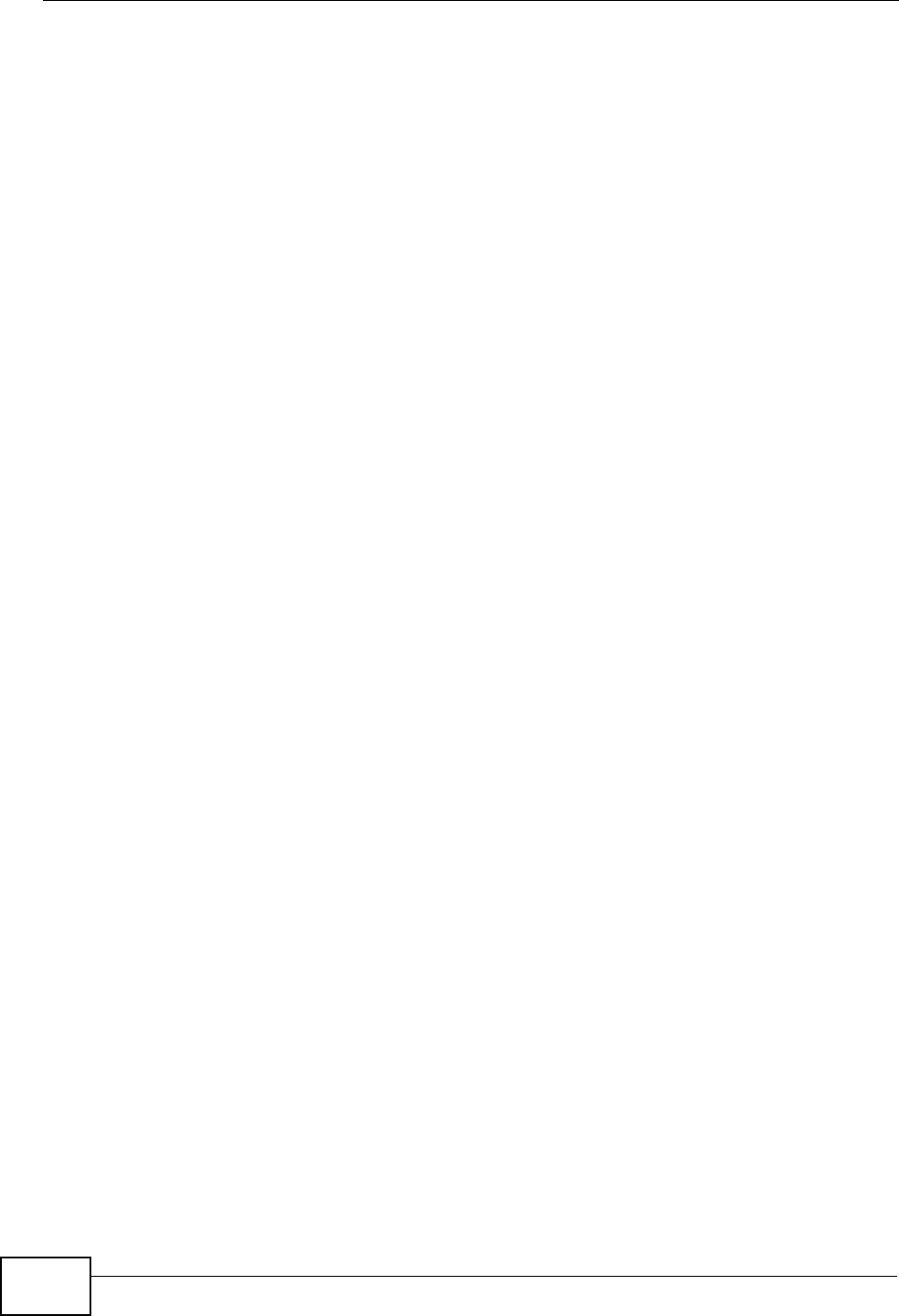
Chapter 6 LAN Setup
P-870HW-51a v2 User’s Guide
70
6.2 What You Need To Know
IP Address
Similar to the way houses on a street share a common street name, so too do
computers on a LAN share one common network number. This is known as an
Internet Protocol address.
Subnet Mask
The subnet mask specifies the network number portion of an IP address. Your
ZyXEL Device will compute the subnet mask automatically based on the IP
address that you entered. You don't need to change the subnet mask computed by
the ZyXEL Device unless you are instructed to do otherwise.
DHCP
DHCP (Dynamic Host Configuration Protocol) allows clients to obtain TCP/IP
configuration at start-up from a server. This ZyXEL Device has a built-in DHCP
server capability that assigns IP addresses and DNS servers to systems that
support DHCP client capability.
RIP
RIP (Routing Information Protocol) allows a router to exchange routing
information with other routers.
Multicast and IGMP
Traditionally, IP packets are transmitted in one of either two ways - Unicast (1
sender - 1 recipient) or Broadcast (1 sender - everybody on the network).
Multicast delivers IP packets to a group of hosts on the network - not everybody
and not just 1.
IGMP (Internet Group Multicast Protocol) is a network-layer protocol used to
establish membership in a Multicast group - it is not used to carry user data.
There are two versions 1 and 2. IGMP version 2 is an improvement over version 1
but IGMP version 1 is still in wide use.
DNS
DNS (Domain Name System) maps a domain name to its corresponding IP
address and vice versa. The DNS server is extremely important because without
it, you must know the IP address of a computer before you can access it. The DNS
server addresses you enter when you set up DHCP are passed to the client
machines along with the assigned IP address and subnet mask.
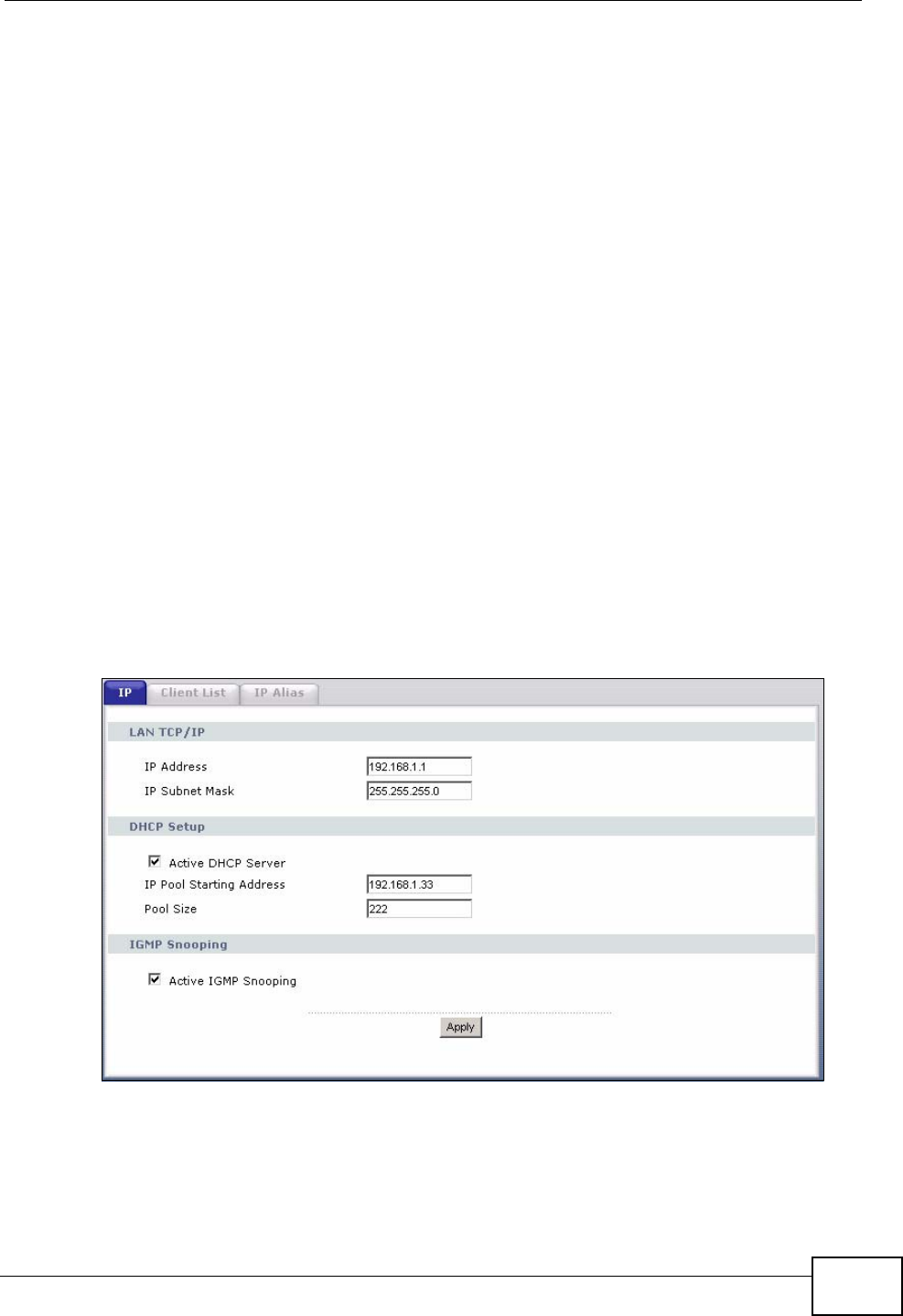
Chapter 6 LAN Setup
P-870HW-51a v2 User’s Guide 71
6.3 Before You Begin
Find out the MAC addresses of your network devices if you intend to add them to
the DHCP Client List screen.
6.4 The LAN IP Screen
Click Network > LAN to open the IP screen. See Section 6.7 on page 75 for
background information. Use this screen to set the Local Area Network IP address
and subnet mask of your ZyXEL Device.
Follow these steps to configure your LAN settings.
1Enter an IP address into the IP Address field. The IP address must be in dotted
decimal notation. This will become the IP address of your ZyXEL Device.
2Enter the IP subnet mask into the IP Subnet Mask field. Unless instructed
otherwise it is best to leave this alone, the configurator will automatically compute
a subnet mask based upon the IP address you entered.
3Click Apply to save your settings.
Figure 34 LAN > IP
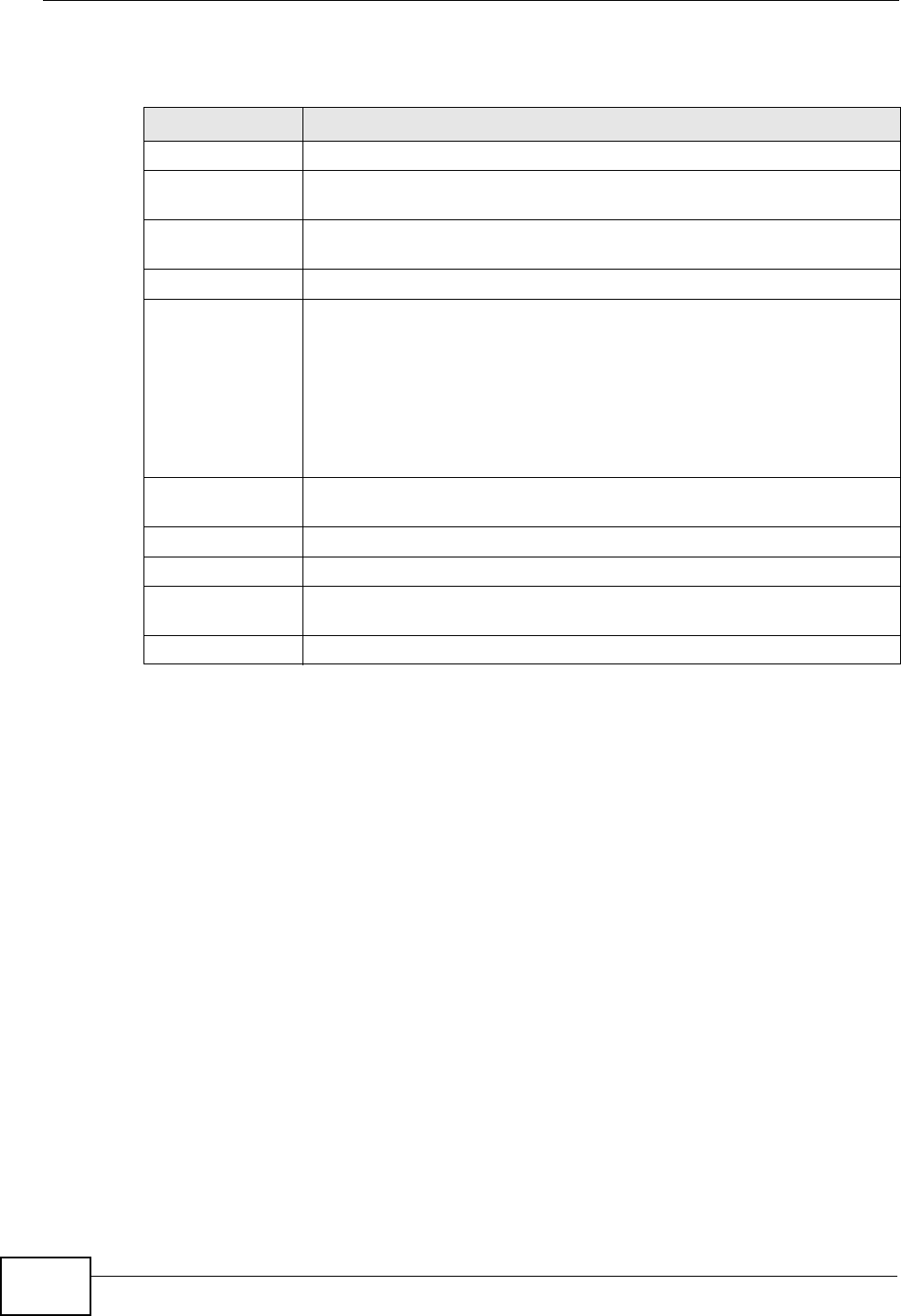
Chapter 6 LAN Setup
P-870HW-51a v2 User’s Guide
72
The following table describes the fields in this screen.
6.5 The Client List Screen
This table allows you to assign IP addresses on the LAN to specific individual
computers based on their MAC Addresses.
Every Ethernet device has a unique MAC (Media Access Control) address. The MAC
address is assigned at the factory and consists of six pairs of hexadecimal
characters, for example, 00:A0:C5:00:00:02.
Table 14 LAN > IP
LABEL DESCRIPTION
LAN TCP/IP
IP Address Enter the LAN IP address you want to assign to your ZyXEL Device in
dotted decimal notation, for example, 192.168.1.1 (factory default).
IP Subnet Mask Type the subnet mask of your network in dotted decimal notation, for
example 255.255.255.0 (factory default).
DHCP Setup
Active DHCP
Server Select this option to have the ZyXEL Device assign IP addresses and
provide subnet mask, gateway, and DNS server information to the
network. The ZyXEL Device is the DHCP server for the network.
Otherwise, deselect this to not have the ZyXEL Device provide any
DHCP services. The DHCP server will be disabled.
When the ZyXEL Device acts as a DHCP server, the following items
need to be set:
IP Pool Starting
Address This field specifies the first of the contiguous addresses in the IP
address pool.
Pool Size This field specifies the size, or count of the IP address pool.
IGMP Snooping
Active IGMP
Snooping Select this option to enable IGMP snooping. This allows the ZyXEL
Device to passively learn multicast group.
Apply Click Apply to save your changes back to the ZyXEL Device.
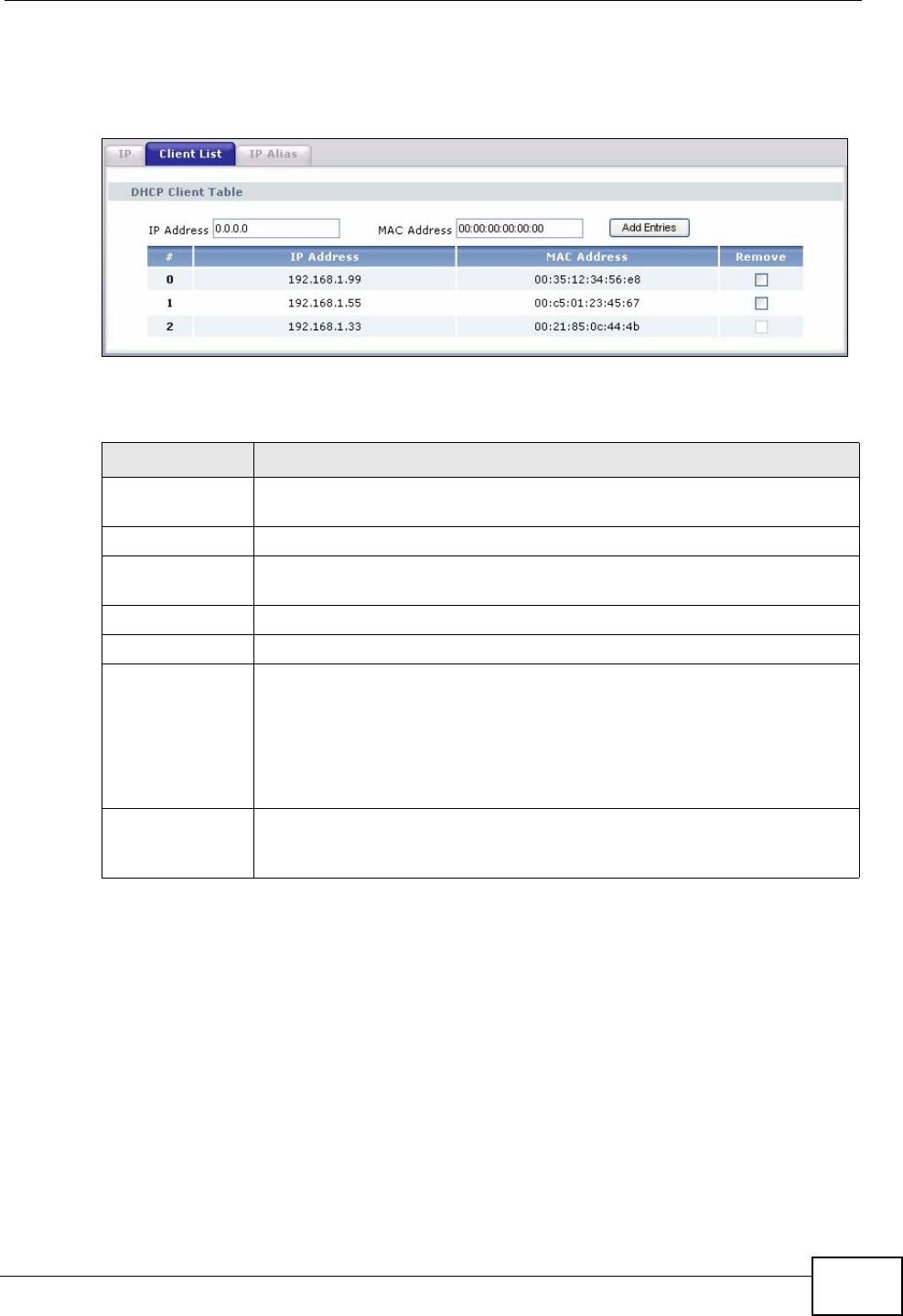
Chapter 6 LAN Setup
P-870HW-51a v2 User’s Guide 73
Click Network > LAN > Client List to open the following screen. Use this screen
to change your ZyXEL Device’s static DHCP settings.
Figure 35 LAN > Client List
The following table describes the labels in this screen.
6.6 The IP Alias Screen
IP alias allows you to partition a physical network into different logical networks
over the same Ethernet interface. The ZyXEL Device supports three logical LAN
interfaces via its single physical Ethernet interface with the ZyXEL Device itself as
the gateway for each LAN network.
When you use IP alias, you can also configure firewall rules to control access
between the LAN's logical networks (subnets).
Table 15 LAN > Client List
LABEL DESCRIPTION
IP Address Enter the IP address that you want to assign to the computer on your
LAN with the MAC address that you will also specify.
MAC Address Enter the MAC address of a computer on your LAN.
Add Entries Click this to add a static DHCP entry before the dynamic DHCP
entry(ies).
# This is the index number of the static IP table entry (row).
IP Address This field displays the IP address relative to the # field listed above.
MAC Address The MAC (Media Access Control) or Ethernet address on a LAN (Local
Area Network) is unique to your computer (six pairs of hexadecimal
notation).
A network interface card such as an Ethernet adapter has a hardwired
address that is assigned at the factory. This address follows an industry
standard that ensures no other adapter has a similar address.
Remove Click this to delete a static DHCP entry. You cannot delete a dynamic
DHCP entry. A window displays asking you to confirm that you want to
delete the selected entry.
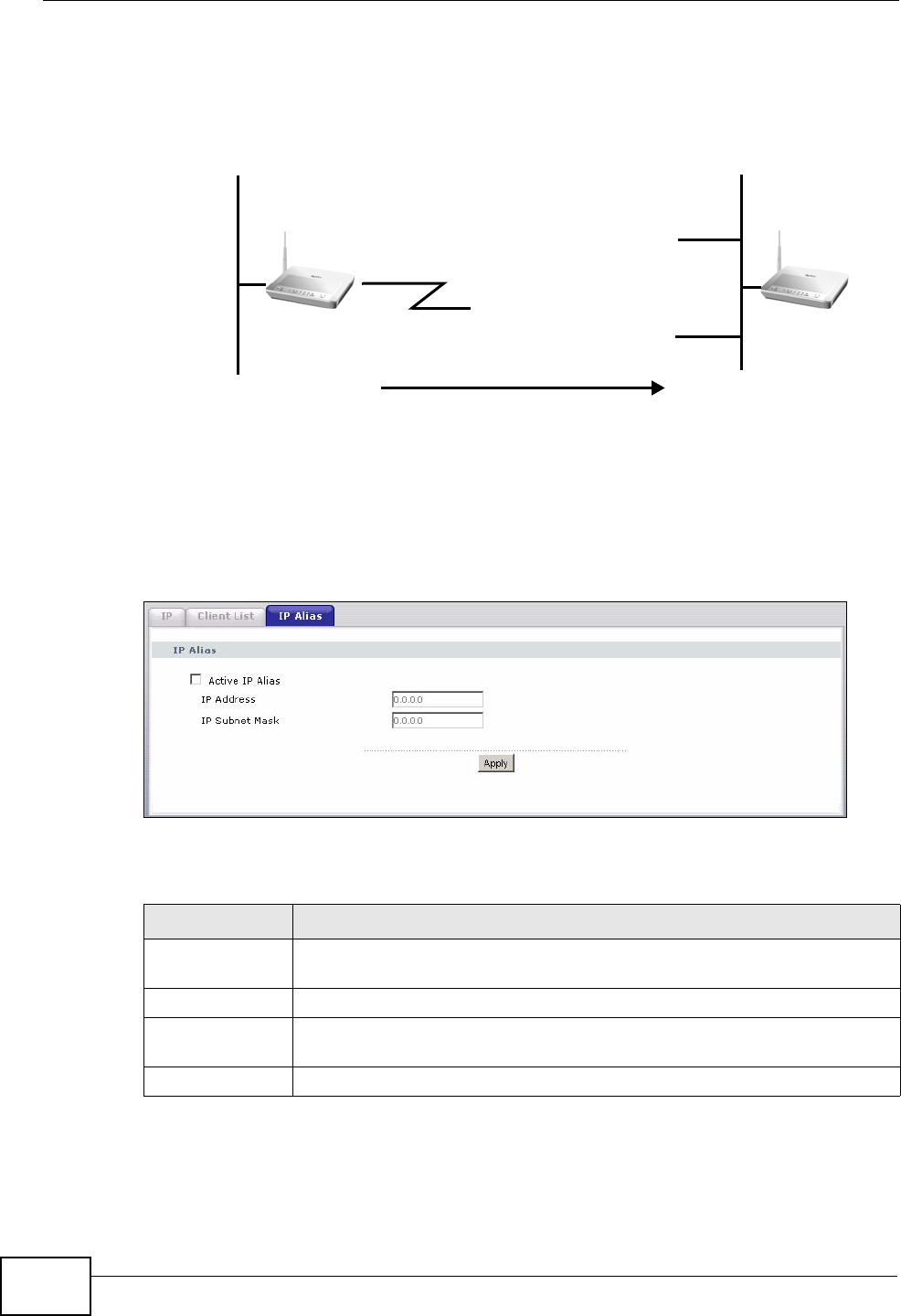
Chapter 6 LAN Setup
P-870HW-51a v2 User’s Guide
74
Note: Make sure that the subnets of the logical networks do not overlap.
The following figure shows a LAN divided into subnets A and B.
Figure 36 Physical Network & Partitioned Logical Networks
6.6.1 Configuring the LAN IP Alias Screen
Click Network > LAN > IP Alias to open the following screen. Use this screen to
change your ZyXEL Device’s IP alias settings.
Figure 37 Network > LAN > IP Alias
The following table describes the labels in this screen.
Ethernet
Interface
A: 192.168.1.1 - 192.168.1.24
B: 192.168.2.1 - 192.168.2.24
Table 16 Network > LAN > IP Alias
LABEL DESCRIPTION
Active IP Alias Select the check box to configure another LAN network for the ZyXEL
Device.
IP Address Enter the IP address of your ZyXEL Device in dotted decimal notation.
IP Subnet Mask Type the subnet mask of your network in dotted decimal notation, for
example 255.255.255.0 (factory default).
Apply Click this to save your changes back to the ZyXEL Device.
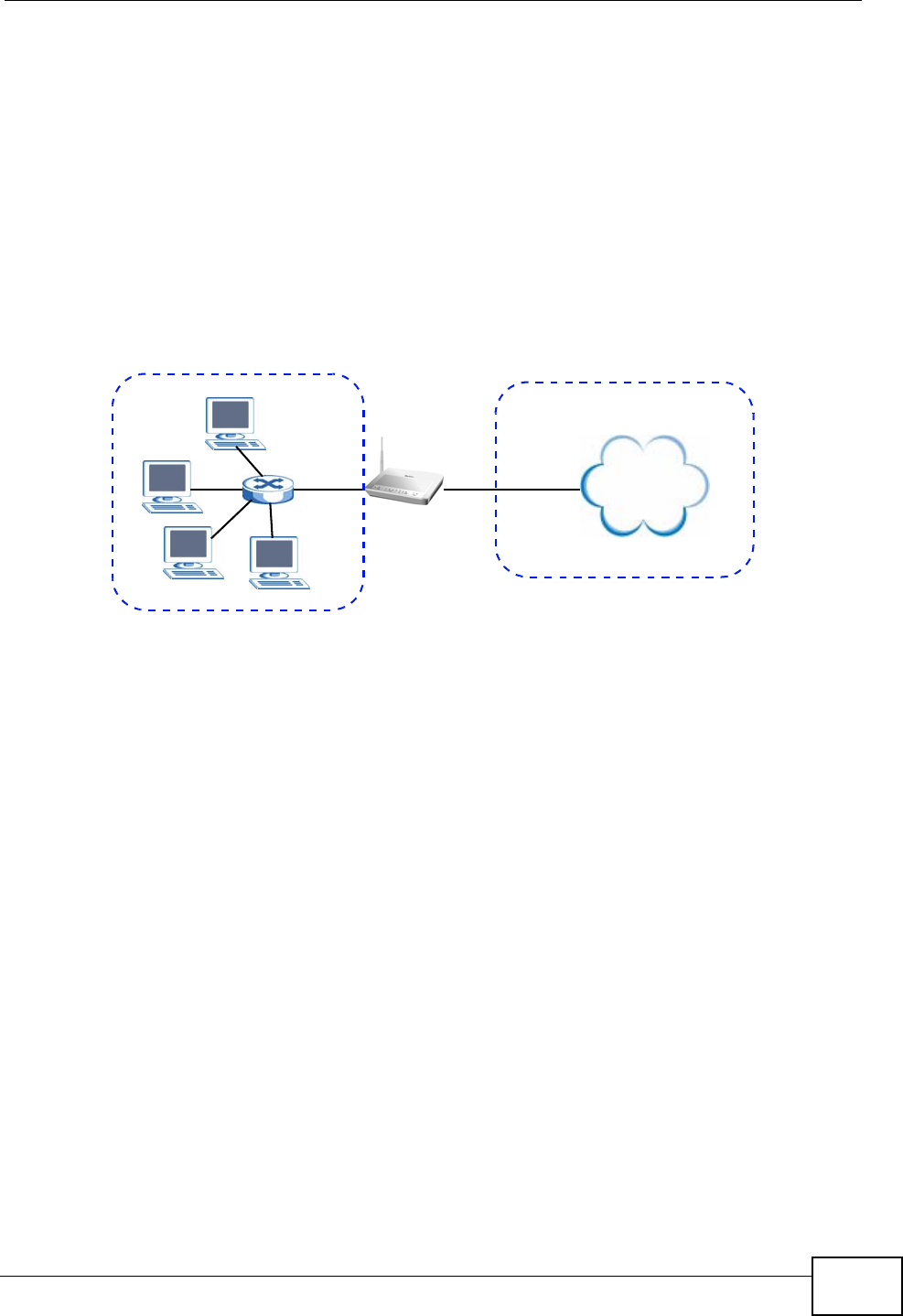
Chapter 6 LAN Setup
P-870HW-51a v2 User’s Guide 75
6.7 Technical Reference
The following section contains additional technical information about the ZyXEL
Device features described in this chapter.
LANs, WANs and the ZyXEL Device
The actual physical connection determines whether the ZyXEL Device ports are
LAN or WAN ports. There are two separate IP networks, one inside the LAN
network and the other outside the WAN network as shown next.
Figure 38 LAN and WAN IP Addresses
DHCP Setup
DHCP (Dynamic Host Configuration Protocol, RFC 2131 and RFC 2132) allows
individual clients to obtain TCP/IP configuration at start-up from a server. You can
configure the ZyXEL Device as a DHCP server or disable it. When configured as a
server, the ZyXEL Device provides the TCP/IP configuration for the clients. If you
turn DHCP service off, you must have another DHCP server on your LAN, or else
the computer must be manually configured.
IP Pool Setup
The ZyXEL Device is pre-configured with a pool of IP addresses for the DHCP
clients (DHCP Pool). See the product specifications in the appendices. Do not
assign static IP addresses from the DHCP pool to your LAN computers.
LAN TCP/IP
The ZyXEL Device has built-in DHCP server capability that assigns IP addresses
and DNS servers to systems that support DHCP client capability.
Internet
WAN
LAN
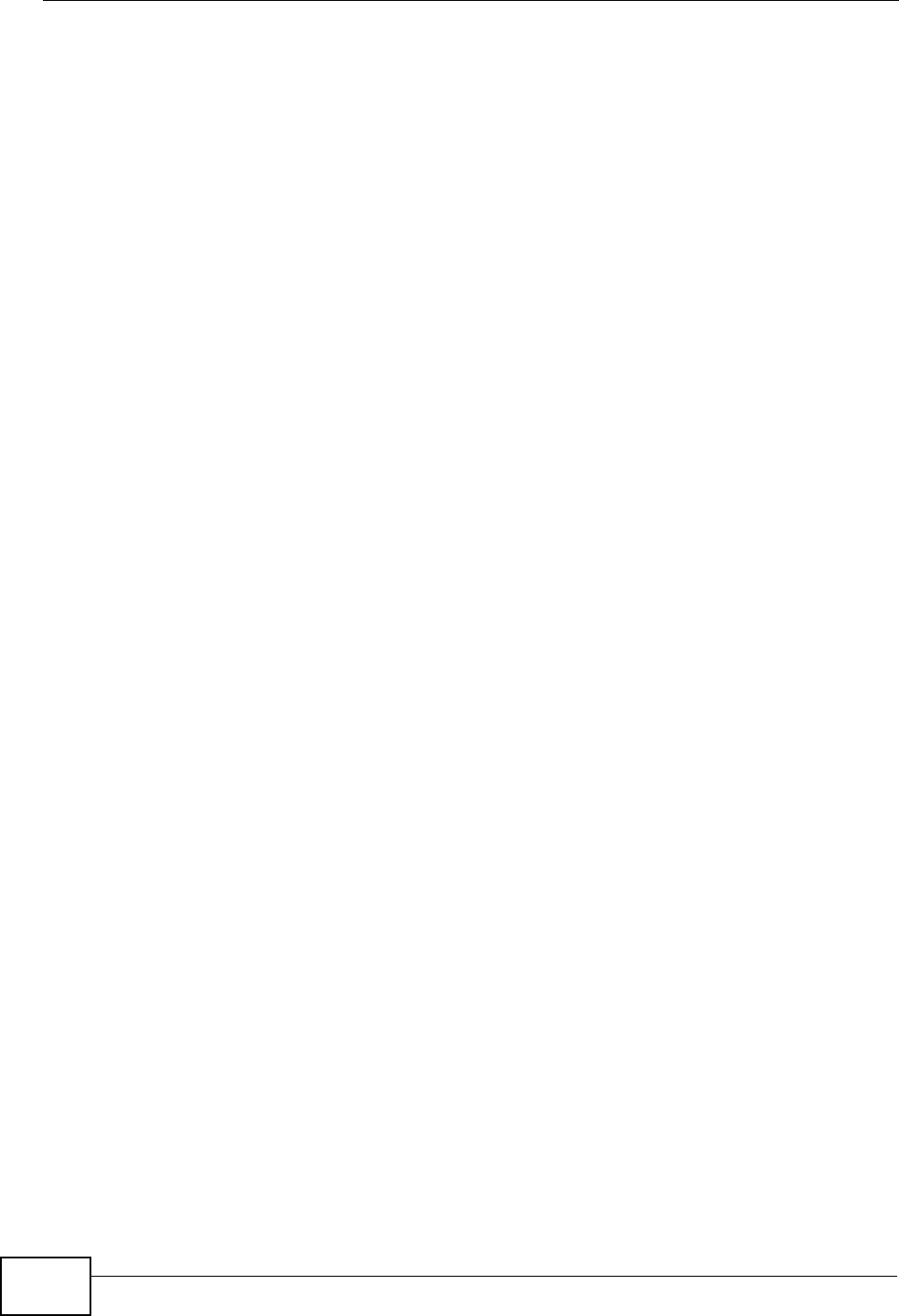
Chapter 6 LAN Setup
P-870HW-51a v2 User’s Guide
76
IP Address and Subnet Mask
Similar to the way houses on a street share a common street name, so too do
computers on a LAN share one common network number.
Where you obtain your network number depends on your particular situation. If
the ISP or your network administrator assigns you a block of registered IP
addresses, follow their instructions in selecting the IP addresses and the subnet
mask.
If the ISP did not explicitly give you an IP network number, then most likely you
have a single user account and the ISP will assign you a dynamic IP address when
the connection is established. If this is the case, it is recommended that you select
a network number from 192.168.0.0 to 192.168.255.0 and you must enable the
Network Address Translation (NAT) feature of the ZyXEL Device. The Internet
Assigned Number Authority (IANA) reserved this block of addresses specifically for
private use; please do not use any other number unless you are told otherwise.
Let's say you select 192.168.1.0 as the network number; which covers 254
individual addresses, from 192.168.1.1 to 192.168.1.254 (zero and 255 are
reserved). In other words, the first three numbers specify the network number
while the last number identifies an individual computer on that network.
Once you have decided on the network number, pick an IP address that is easy to
remember, for instance, 192.168.1.1, for your ZyXEL Device, but make sure that
no other device on your network is using that IP address.
The subnet mask specifies the network number portion of an IP address. Your
ZyXEL Device will compute the subnet mask automatically based on the IP
address that you entered. You don't need to change the subnet mask computed by
the ZyXEL Device unless you are instructed to do otherwise.
Private IP Addresses
Every machine on the Internet must have a unique address. If your networks are
isolated from the Internet, for example, only between your two branch offices, you
can assign any IP addresses to the hosts without problems. However, the Internet
Assigned Numbers Authority (IANA) has reserved the following three blocks of IP
addresses specifically for private networks:
• 10.0.0.0 — 10.255.255.255
• 172.16.0.0 — 172.31.255.255
• 192.168.0.0 — 192.168.255.255
You can obtain your IP address from the IANA, from an ISP or it can be assigned
from a private network. If you belong to a small organization and your Internet
access is through an ISP, the ISP can provide you with the Internet addresses for
your local networks. On the other hand, if you are part of a much larger
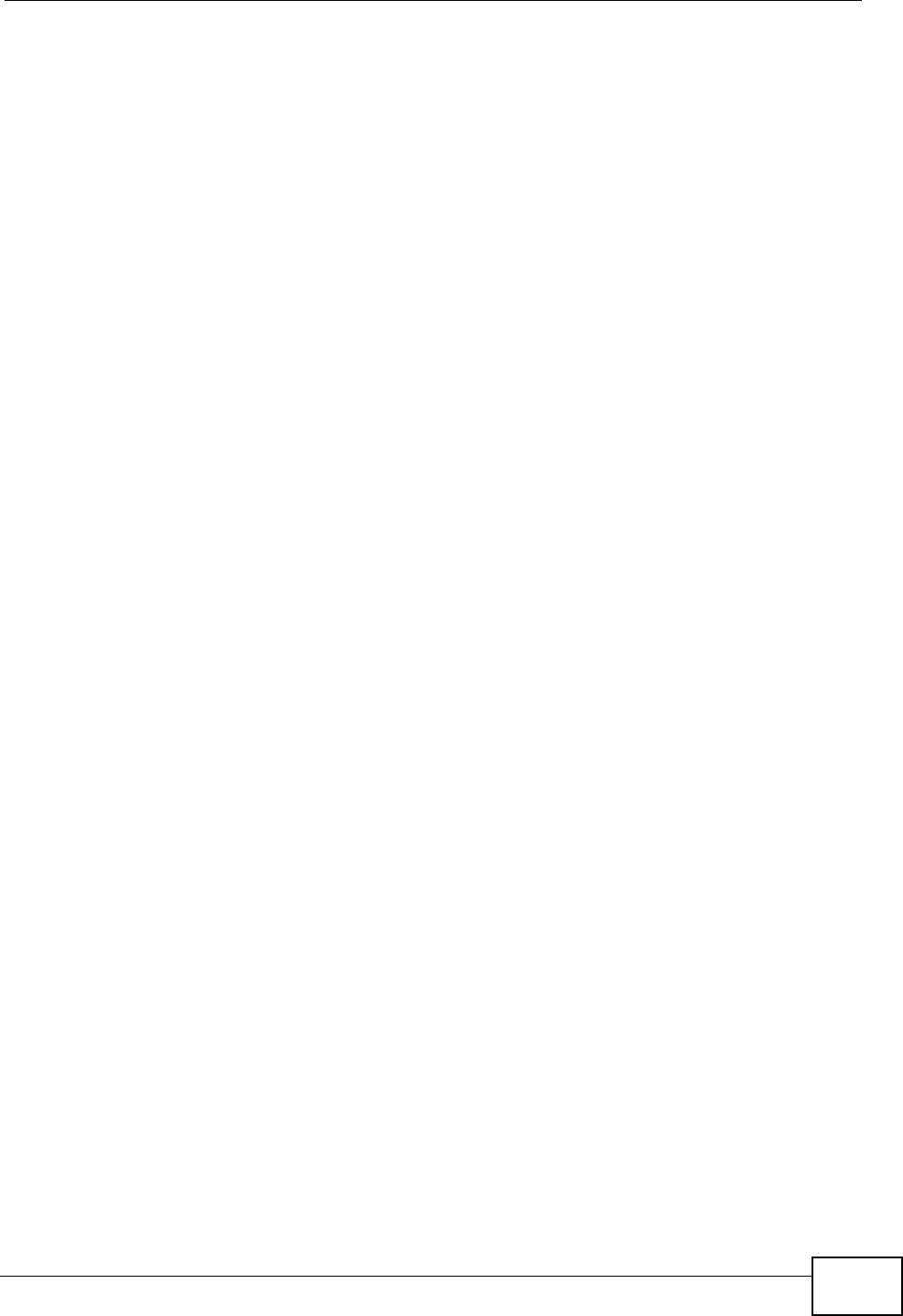
Chapter 6 LAN Setup
P-870HW-51a v2 User’s Guide 77
organization, you should consult your network administrator for the appropriate IP
addresses.
Note: Regardless of your particular situation, do not create an arbitrary IP address;
always follow the guidelines above. For more information on address
assignment, please refer to RFC 1597, “Address Allocation for Private
Internets” and RFC 1466, “Guidelines for Management of IP Address Space”.
Multicast
Traditionally, IP packets are transmitted in one of either two ways - Unicast (1
sender - 1 recipient) or Broadcast (1 sender - everybody on the network).
Multicast delivers IP packets to a group of hosts on the network - not everybody
and not just 1.
IGMP (Internet Group Multicast Protocol) is a network-layer protocol used to
establish membership in a Multicast group - it is not used to carry user data. IGMP
version 2 (RFC 2236) is an improvement over version 1 (RFC 1112) but IGMP
version 1 is still in wide use. If you would like to read more detailed information
about interoperability between IGMP version 2 and version 1, please see sections
4 and 5 of RFC 2236. The class D IP address is used to identify host groups and
can be in the range 224.0.0.0 to 239.255.255.255. The address 224.0.0.0 is not
assigned to any group and is used by IP multicast computers. The address
224.0.0.1 is used for query messages and is assigned to the permanent group of
all IP hosts (including gateways). All hosts must join the 224.0.0.1 group in order
to participate in IGMP. The address 224.0.0.2 is assigned to the multicast routers
group.
The ZyXEL Device supports both IGMP version 1 (IGMP-v1) and IGMP version 2
(IGMP-v2). At start up, the ZyXEL Device queries all directly connected networks
to gather group membership. After that, the ZyXEL Device periodically updates
this information. IP multicasting can be enabled/disabled on the ZyXEL Device LAN
and/or WAN interfaces in the web configurator (LAN; WAN). Select None to
disable IP multicasting on these interfaces.
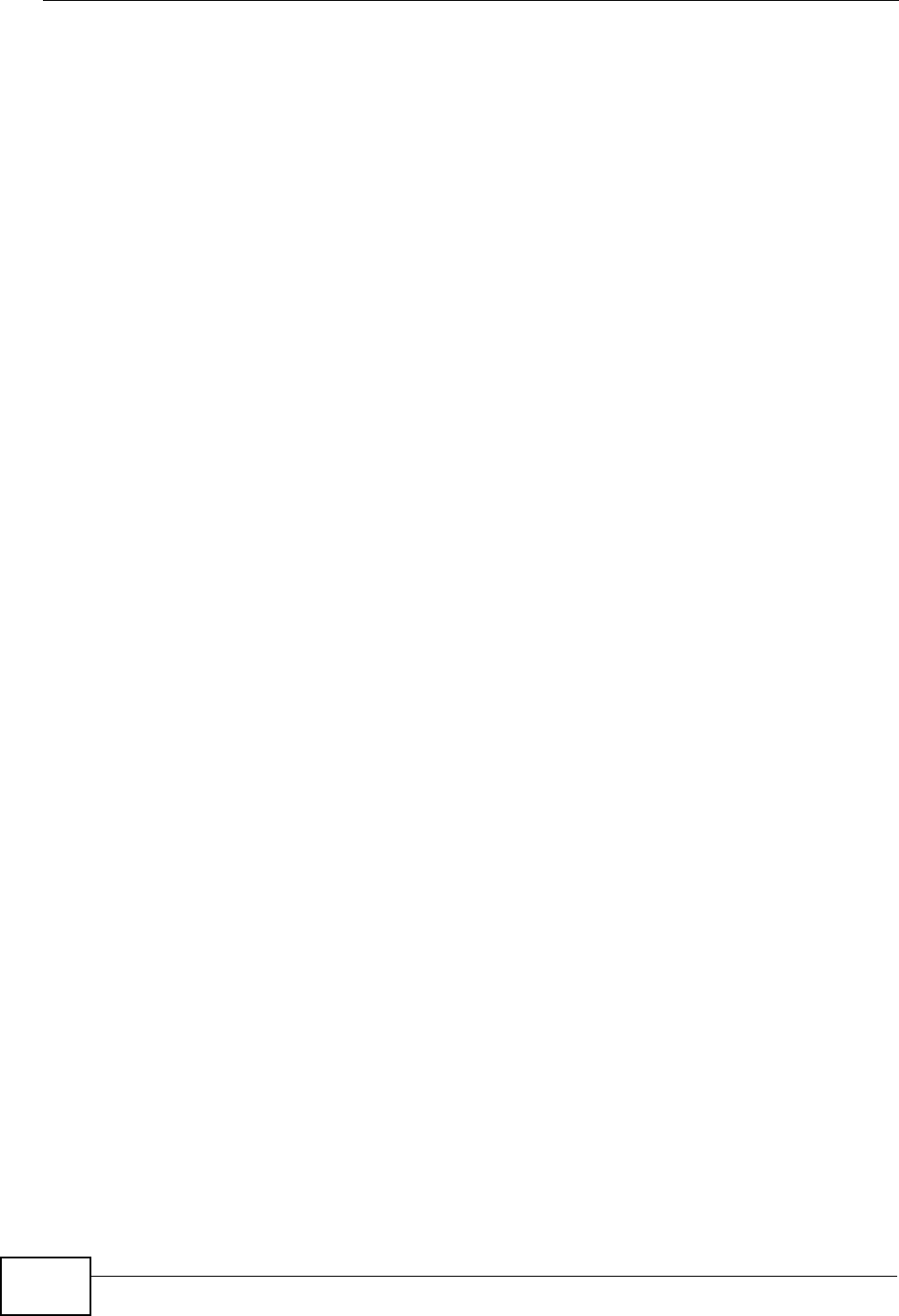
Chapter 6 LAN Setup
P-870HW-51a v2 User’s Guide
78
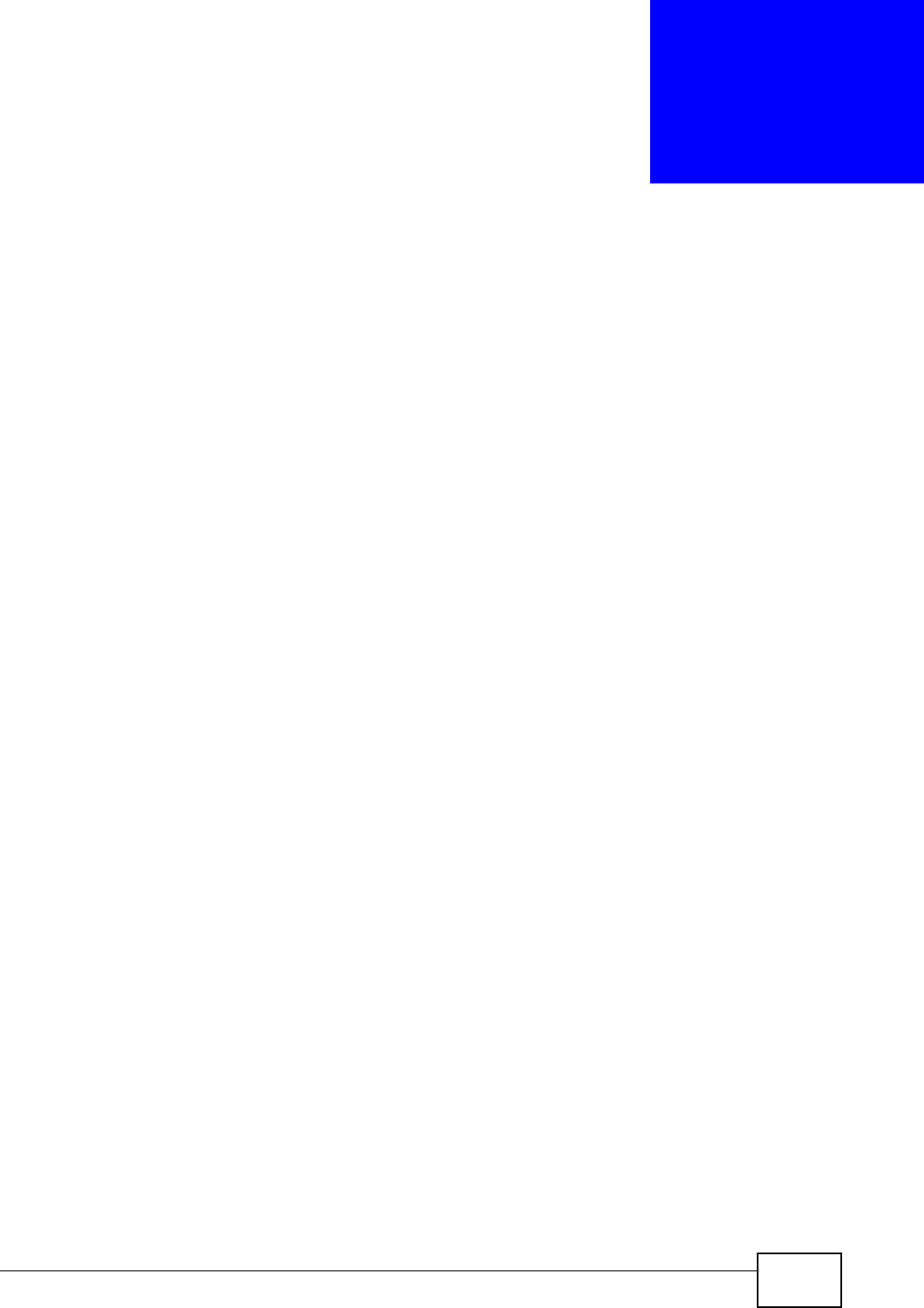
P-870HW-51a v2 User’s Guide 79
CHAPTER 7
Wireless LAN
7.1 Overview
This chapter describes how to perform tasks related to setting up and optimizing
your wireless network, including the following.
• Turning the wireless connection on or off.
• Configuring a name, wireless channel and security for the network.
• Using WiFi Protected Setup (WPS) to configure your wireless network.
• Using a MAC (Media Access Control) address filter to restrict access to the
wireless network.
See Chapter 2 on page 25 for a tutorial showing how to set up your wireless
connection in an example scenario.
See Section 7.9 on page 94 for advanced technical information on wireless
networks.
7.1.1 What You Can Do in this Chapter
This chapter describes the ZyXEL Device’s Network > Wireless LAN screens.
Use these screens to set up your ZyXEL Device’s wireless connection.
•The General screen lets you turn the wireless connection on or off, set up
wireless security and make other basic configuration changes (Section 7.4 on
page 82).
•Use the WPS screen and the WPS Station screen to use WiFi Protected Setup
(WPS). WPS lets you set up a secure network quickly, when connecting to other
WPS-enabled devices.
Use the WPS screen (see Section 7.5 on page 89) to enable or disable WPS,
generate a security PIN (Personal Identification Number) and see information
about the ZyXEL Device’s WPS status.
Use the WPS Station (see Section 7.6 on page 91) screen to set up WPS by
pressing a button or using a PIN.
•The MAC Filter screen lets you configure the MAC filter to allow or block access
to the ZyXEL Device based on the MAC addresses of the wireless stations
(Section 7.7 on page 91).
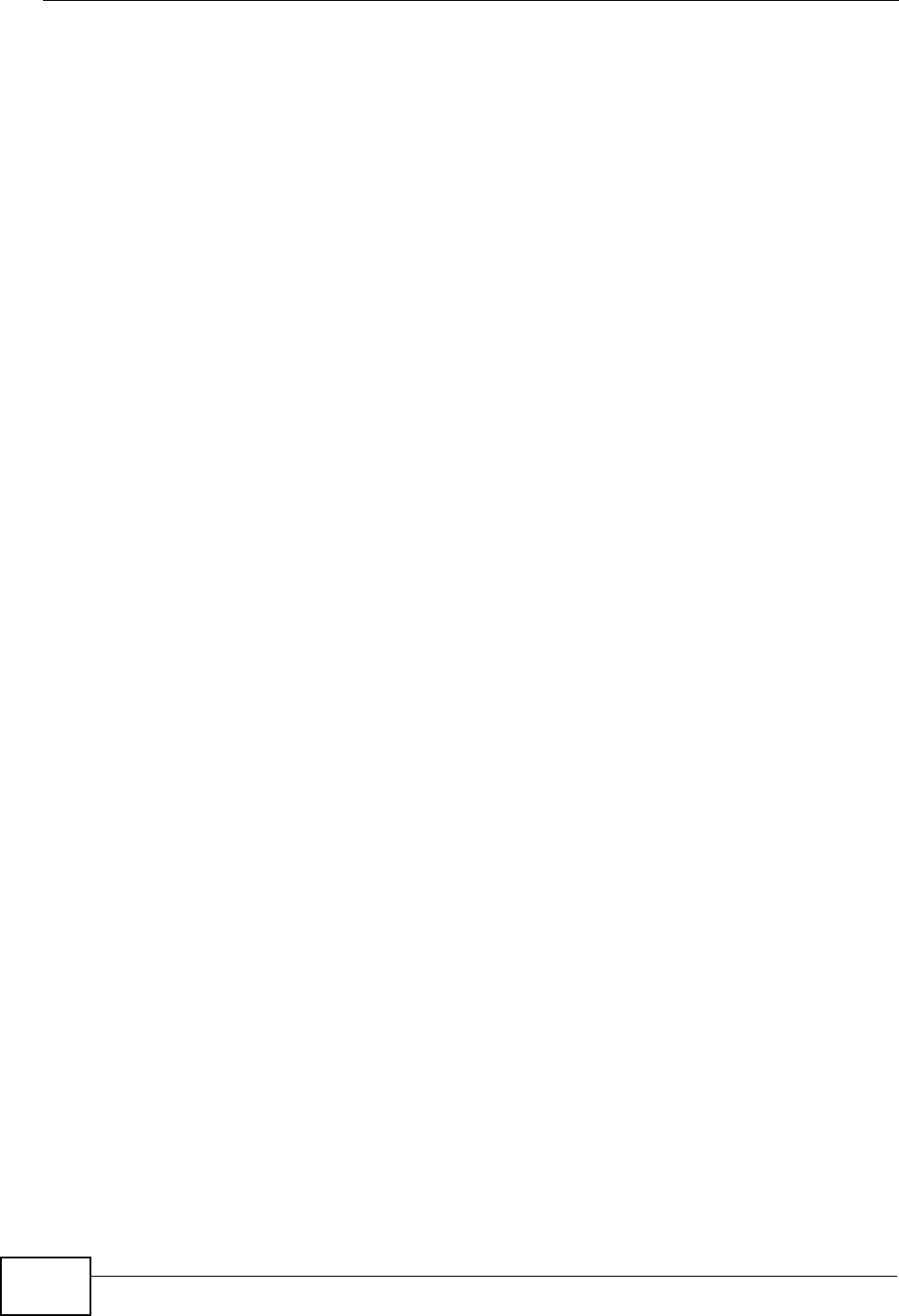
Chapter 7 Wireless LAN
P-870HW-51a v2 User’s Guide
80
•The Advanced Setup screen lets you change the wireless mode, and make
other advanced wireless configuration changes (Section 7.8 on page 93).
You don’t necessarily need to use all these screens to set up your wireless
connection. For example, you may just want to set up a network name, a wireless
radio channel and some security in the General screen.
7.2 What You Need to Know
Wireless Basics
“Wireless” is essentially radio communication. In the same way that walkie-talkie
radios send and receive information over the airwaves, wireless networking
devices exchange information with one another. A wireless networking device is
just like a radio that lets your computer exchange information with radios
attached to other computers. Like walkie-talkies, most wireless networking
devices operate at radio frequency bands that are open to the public and do not
require a license to use. However, wireless networking is different from that of
most traditional radio communications in that there a number of wireless
networking standards available with different methods of data encryption.
Wireless Network Construction
Wireless networks consist of wireless clients, access points and bridges.
• A wireless client is a radio connected to a user’s computer.
• An access point is a radio with a wired connection to a network, which can
connect with numerous wireless clients and let them access the network.
• A bridge is a radio that relays communications between access points and
wireless clients, extending a network’s range.
Traditionally, a wireless network operates in one of two ways.
• An “infrastructure” type of network has one or more access points and one or
more wireless clients. The wireless clients connect to the access points.
• An “ad-hoc” type of network is one in which there is no access point. Wireless
clients connect to one another in order to exchange information.
Network Names
Each network must have a name, referred to as the SSID - “Service Set
IDentifier”. The “service set” is the network, so the “service set identifier” is the
network’s name. This helps you identify your wireless network when wireless
networks’ coverage areas overlap and you have a variety of networks to choose
from.
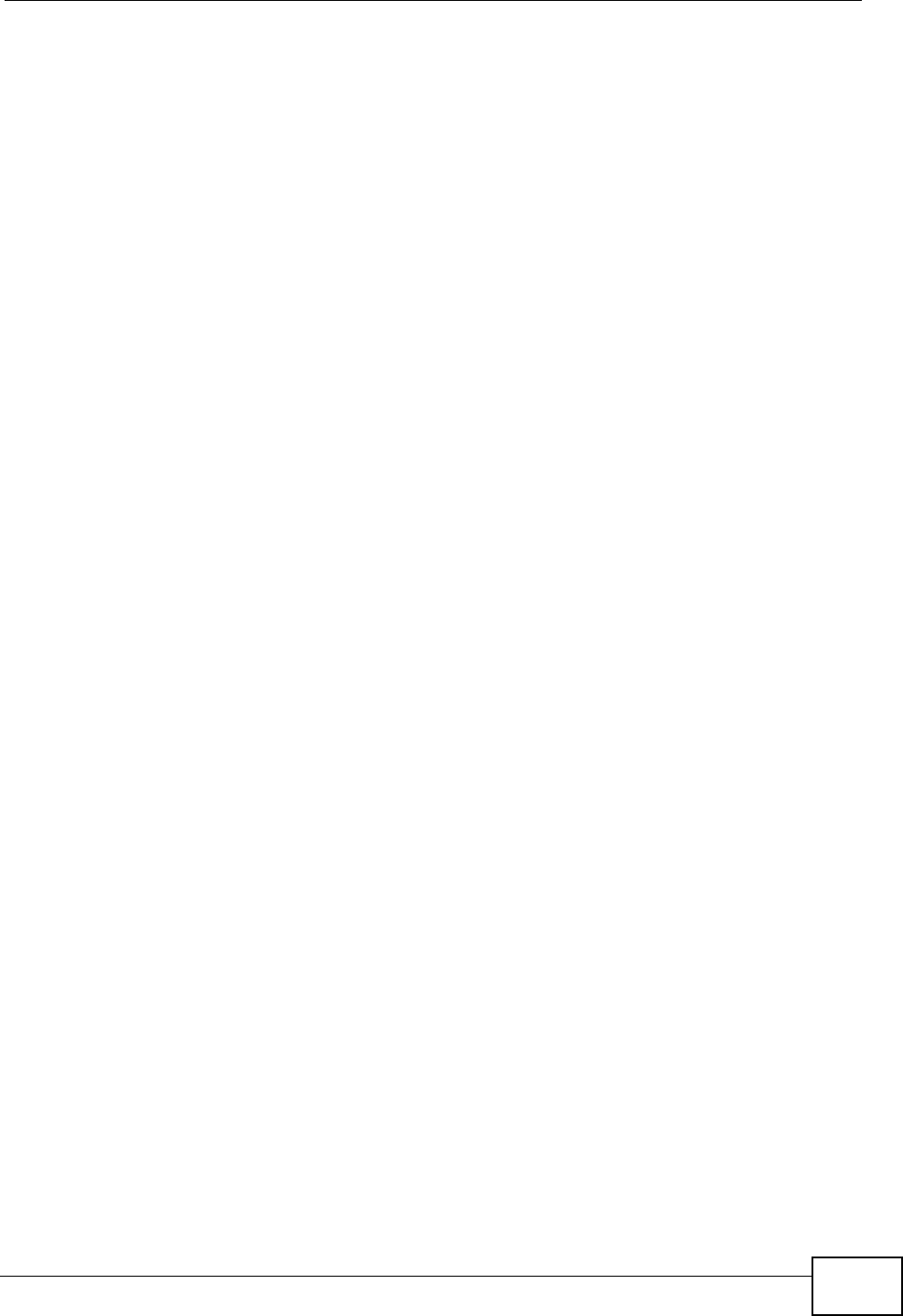
Chapter 7 Wireless LAN
P-870HW-51a v2 User’s Guide 81
Radio Channels
In the radio spectrum, there are certain frequency bands allocated for unlicensed,
civilian use. For the purposes of wireless networking, these bands are divided into
numerous channels. This allows a variety of networks to exist in the same place
without interfering with one another. When you create a network, you must select
a channel to use.
Since the available unlicensed spectrum varies from one country to another, the
number of available channels also varies.
Wireless Security
By their nature, radio communications are simple to intercept. For wireless data
networks, this means that anyone within range of a wireless network without
security can not only read the data passing over the airwaves, but also join the
network. Once an unauthorized person has access to the network s/he can either
steal information or introduce malware (malicious software) intended to
compromise the network. For these reasons, a variety of security systems have
been developed to ensure that only authorized people can use a wireless data
network, or understand the data carried on it.
These security standards do two things. First, they authenticate. This means that
only people presenting the right credentials (often a username and password, or a
“key” phrase) can access the network. Second, they encrypt. This means that the
information sent over the air is encoded. Only people with the code key can
understand the information, and only people who have been authenticated are
given the code key.
These security standards vary in effectiveness. Some can be broken, such as the
old Wired Equivalent Protocol (WEP). Using WEP is better than using no security at
all, but it will not keep a determined attacker out. Other security standards are
secure in themselves but can be broken if a user does not use them properly. For
example, the WPA-PSK security standard is perfectly secure if you use a long key
which is difficult for an attacker’s software to guess - for example, a twenty-letter
long string of apparently random numbers and letters - but it is not very secure if
you use a short key which is very easy to guess - for example, a three-letter word
from the dictionary.
Because of the damage that can be done by a malicious attacker, it’s not just
people who have sensitive information on their network who should use security.
Everybody who uses any wireless network should ensure that effective security is
in place.
A good way to come up with effective security keys, passwords and so on is to use
obscure information that you personally will easily remember, and to enter it in a
way that appears random and does not include real words. For example, if your
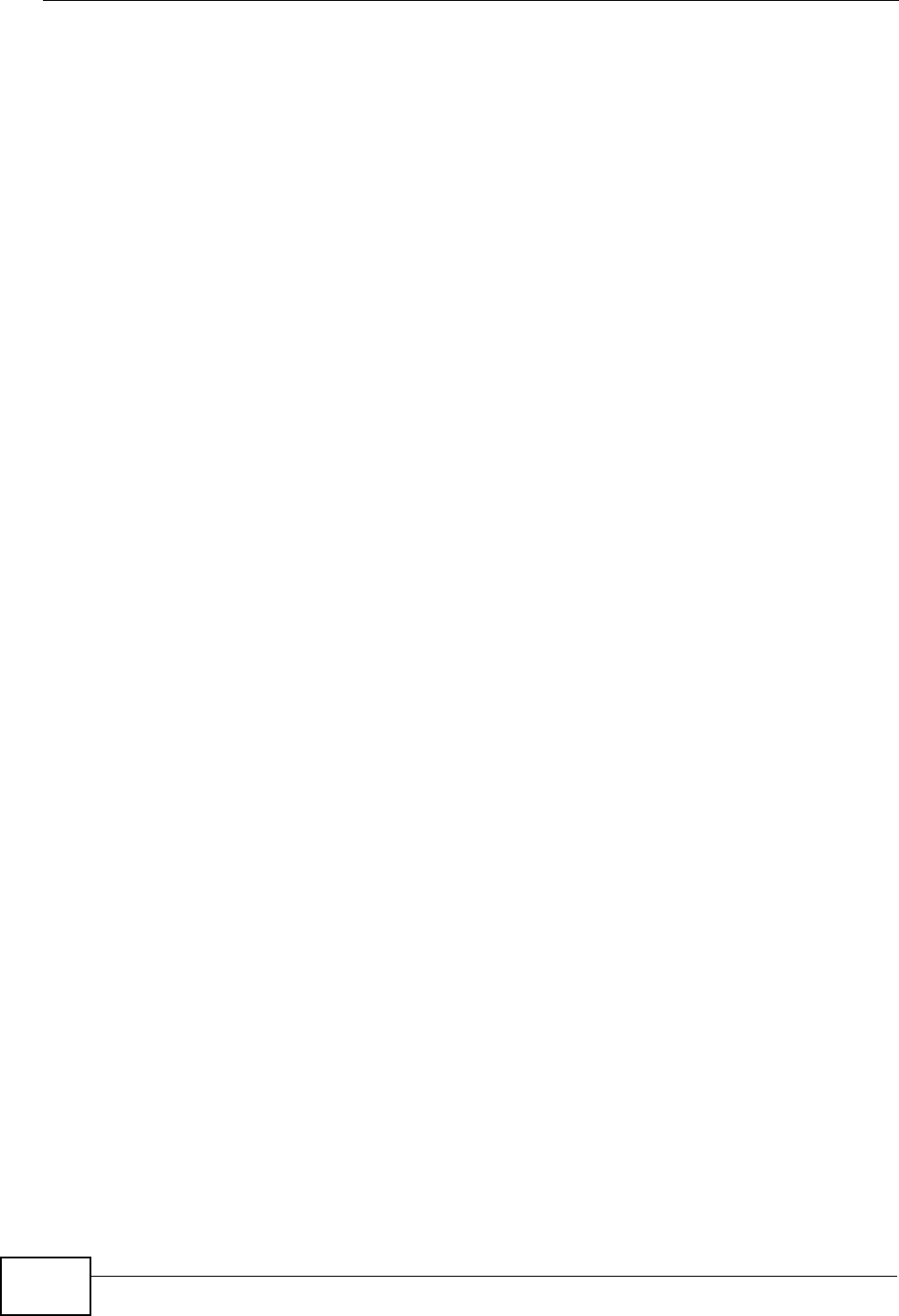
Chapter 7 Wireless LAN
P-870HW-51a v2 User’s Guide
82
mother owns a 1970 Dodge Challenger and her favorite movie is Vanishing Point
(which you know was made in 1971) you could use “70dodchal71vanpoi” as your
security key.
Signal Problems
Because wireless networks are radio networks, their signals are subject to
limitations of distance, interference and absorption.
Problems with distance occur when the two radios are too far apart. Problems with
interference occur when other radio waves interrupt the data signal. Interference
may come from other radio transmissions, such as military or air traffic control
communications, or from machines that are coincidental emitters such as electric
motors or microwaves. Problems with absorption occur when physical objects
(such as thick walls) are between the two radios, muffling the signal.
7.3 Before You Begin
Before you start using these screens, ask yourself the following questions. See
Section 7.2 on page 80 if some of the terms used here do not make sense to you.
• What wireless standards do the other wireless devices support (IEEE 802.11g,
for example)? What is the most appropriate standard to use?
• What security options do the other wireless devices support (WPA-PSK, for
example)? What is the best one to use?
• Do the other wireless devices support WPS (Wi-Fi Protected Setup)? If so, you
can set up a well-secured network very easily.
Even if some of your devices support WPS and some do not, you can use WPS to
set up your network and then add the non-WPS devices manually, although this
is somewhat more complicated to do.
• What advanced options do you want to configure, if any? If you want to
configure advanced options, ensure that you know precisely what you want to
do. If you do not want to configure advanced options, leave them alone.
7.4 The General Screen
Note: If you are configuring the ZyXEL Device from a computer connected to the
wireless LAN and you change the ZyXEL Device’s SSID or security settings,
you will lose your wireless connection when you press Apply to confirm. You
must then change the wireless settings of your computer to match the ZyXEL
Device’s new settings.
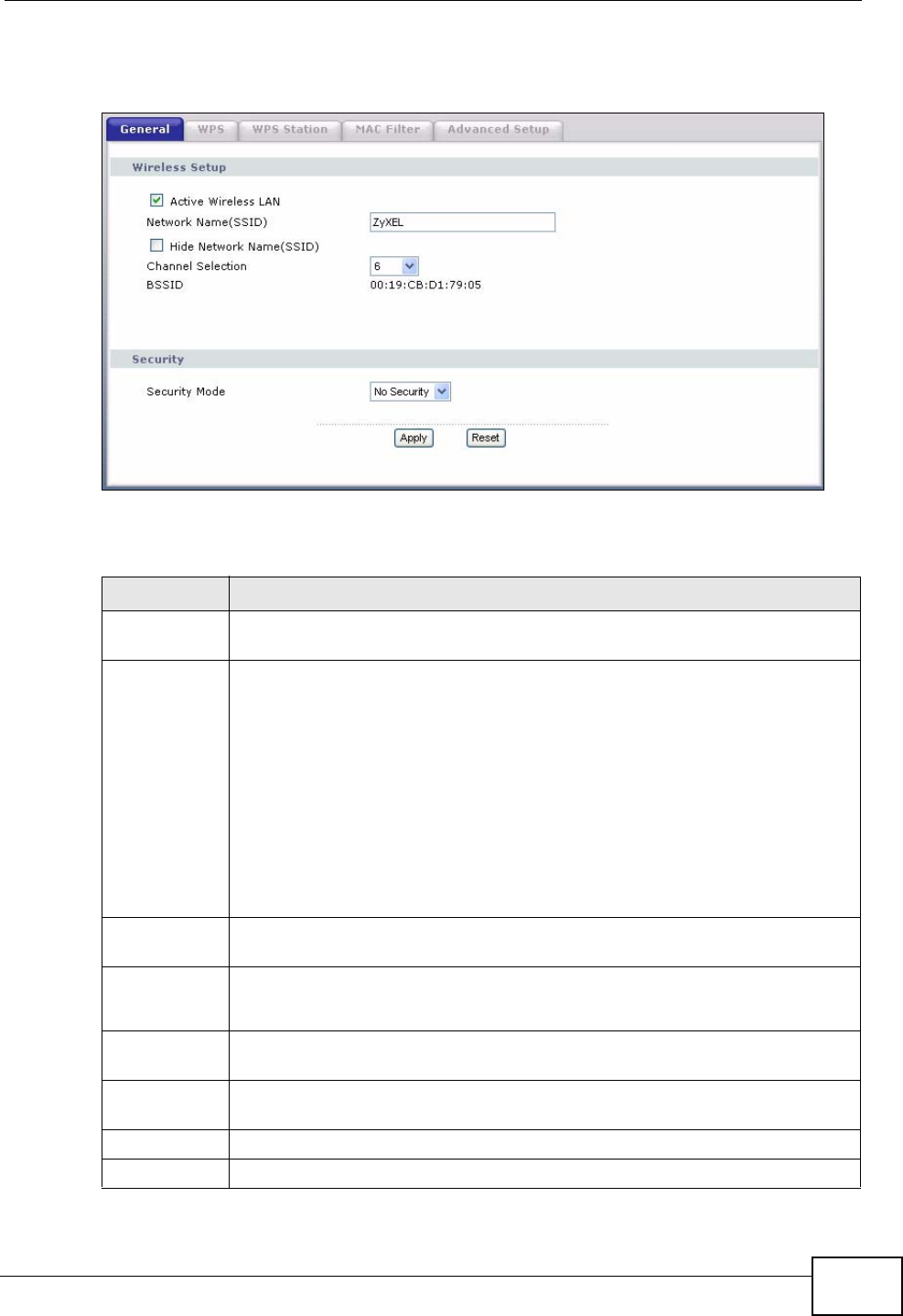
Chapter 7 Wireless LAN
P-870HW-51a v2 User’s Guide 83
Click Network > Wireless LAN to open the General screen.
Figure 39 Network > Wireless LAN > General
The following table describes the labels in this screen.
Table 17 Network > Wireless LAN > General
LABEL DESCRIPTION
Active
Wireless LAN Click the check box to activate wireless LAN.
Network
Name (SSID) The SSID (Service Set IDentity) identifies the service set with which a
wireless device is associated. Wireless devices associating to the access
point (AP) must have the same SSID. Enter a descriptive name (up to 32
printable 7-bit ASCII characters) for the wireless LAN.
Note: If you are configuring the ZyXEL Device from a computer
connected to the wireless LAN and you change the ZyXEL
Device’s SSID or WEP settings, you will lose your wireless
connection when you press Apply to confirm. You must then
change the wireless settings of your computer to match the
ZyXEL Device’s new settings.
Hide Network
Name (SSID) Select this check box to hide the SSID in the outgoing beacon frame so a
station cannot obtain the SSID through scanning using a site survey tool.
Channel
Selection Set the operating frequency/channel depending on your particular region.
Select a channel from the drop-down list box.
BSSID This shows the MAC address of the wireless interface on the ZyXEL Device
when wireless LAN is enabled.
Security
Mode See the following sections for more details about this field.
Apply Click this to save your changes back to the ZyXEL Device.
Reset Click this to reload the previous configuration for this screen.
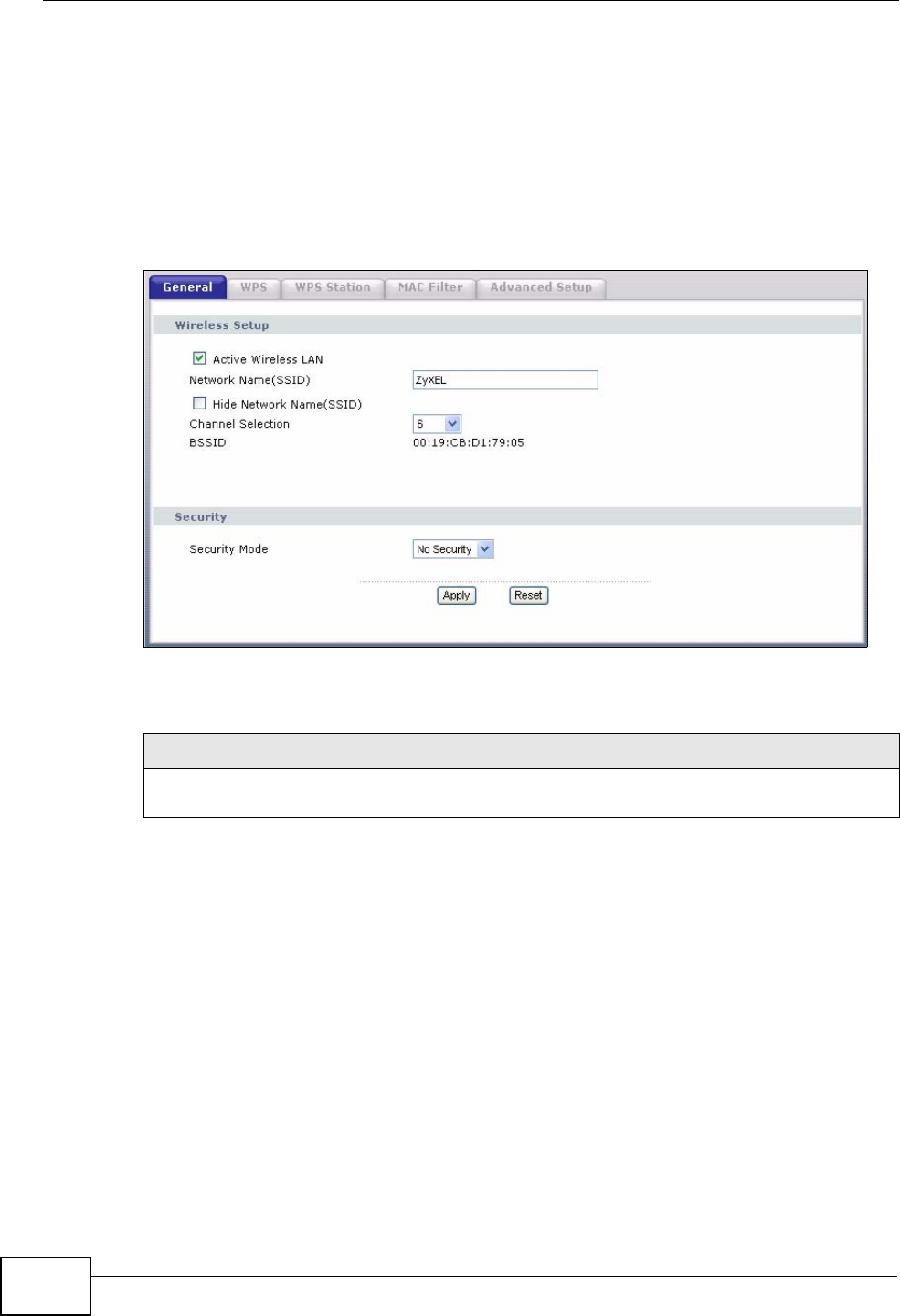
Chapter 7 Wireless LAN
P-870HW-51a v2 User’s Guide
84
7.4.1 No Security
Select No Security to allow wireless devices to communicate with the access
points without any data encryption or authentication.
Note: If you do not enable any wireless security on your ZyXEL Device, your network
is accessible to any wireless networking device that is within range.
Figure 40 Wireless LAN > General: No Security
The following table describes the labels in this screen.
Table 18 Wireless LAN > General: No Security
LABEL DESCRIPTION
Security
Mode Choose No Security from the drop-down list box.
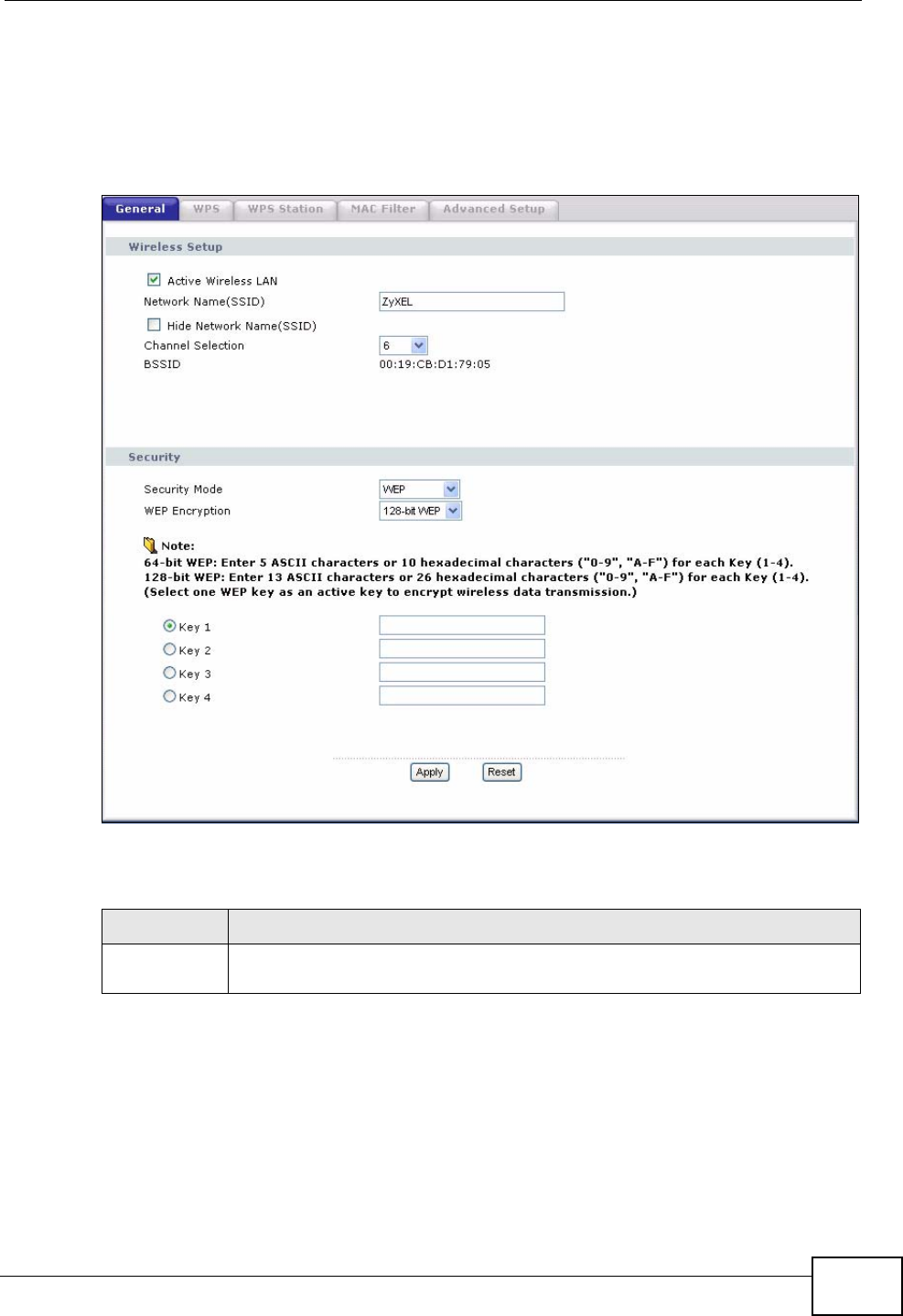
Chapter 7 Wireless LAN
P-870HW-51a v2 User’s Guide 85
7.4.2 WEP Encryption
In order to configure and enable WEP encryption; click Network > Wireless LAN
to display the General screen. Select WEP from the Security Mode list.
Figure 41 Wireless LAN > General: Static WEP Encryption
The following table describes the wireless LAN security labels in this screen.
Table 19 Network > Wireless LAN > General: Static WEP Encryption
LABEL DESCRIPTION
Security
Mode Choose Static WEP from the drop-down list box.
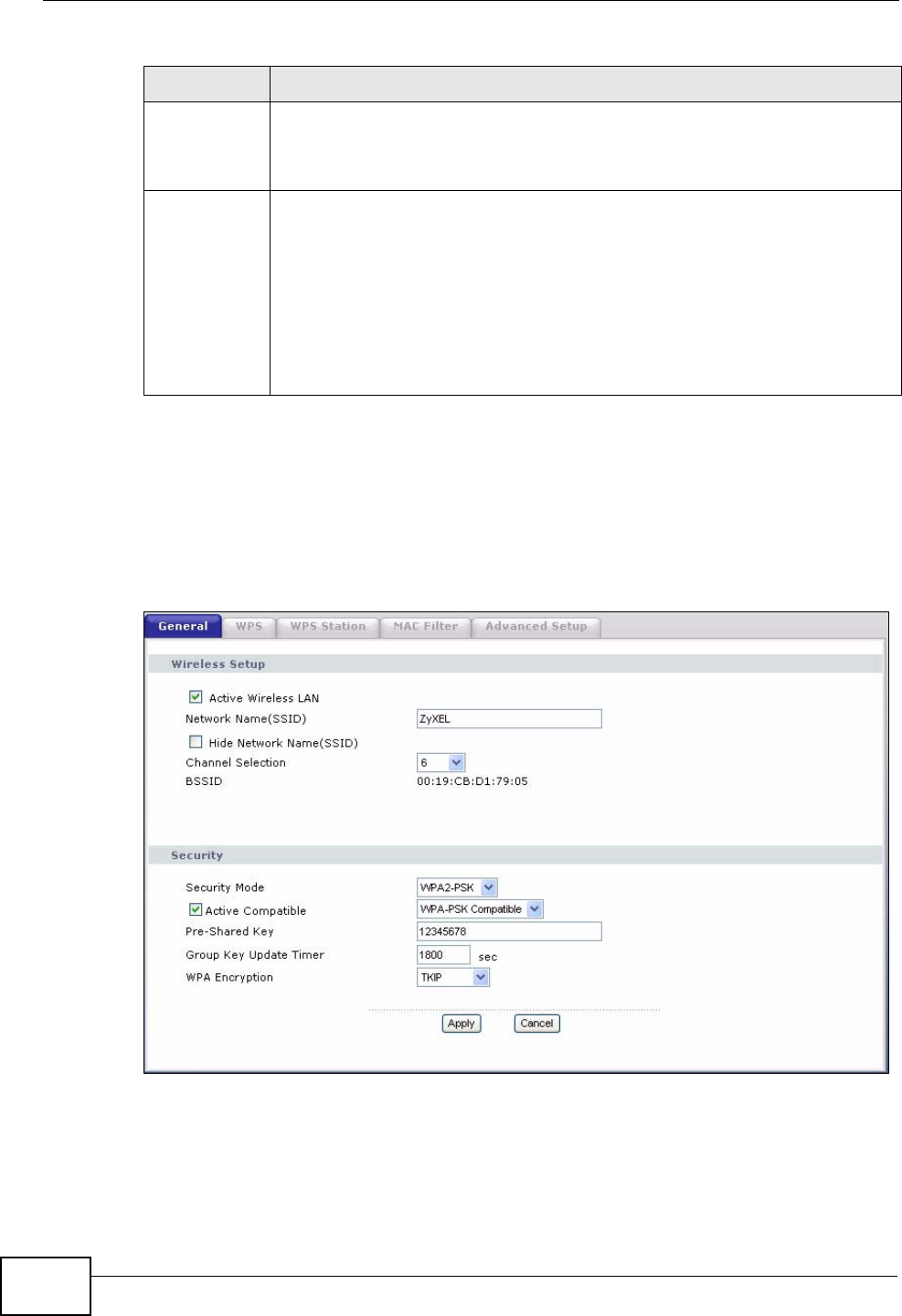
Chapter 7 Wireless LAN
P-870HW-51a v2 User’s Guide
86
7.4.3 WPA(2)-PSK
In order to configure and enable WPA(2)-PSK authentication; click Network >
Wireless LAN to display the General screen. Select WPA-PSK or WPA2-PSK
from the Security Mode list.
Figure 42 Wireless LAN > General: WPA(2)-PSK
WEP
Encryption WEP (Wired Equivalent Privacy) provides data encryption to prevent
unauthorized wireless stations from accessing data transmitted over the
wireless network.
Select 64-bit WEP or 128-bit WEP to enable data encryption.
Key 1 to Key
4If you chose 64-bit WEP in the WEP Encryption field, then enter any 5
characters (ASCII string) or 10 hexadecimal characters ("0-9", "A-F")
preceded by 0x for each key.
If you chose 128-bit WEP in the WEP Encryption field, then enter 13
characters (ASCII string) or 26 hexadecimal characters ("0-9", "A-F")
preceded by 0x for each key.
There are four data encryption keys to secure your data from
eavesdropping by unauthorized wireless users. Both the ZyXEL Device and
the wireless stations must use the same WEP key for data transmission.
Table 19 Network > Wireless LAN > General: Static WEP Encryption
LABEL DESCRIPTION
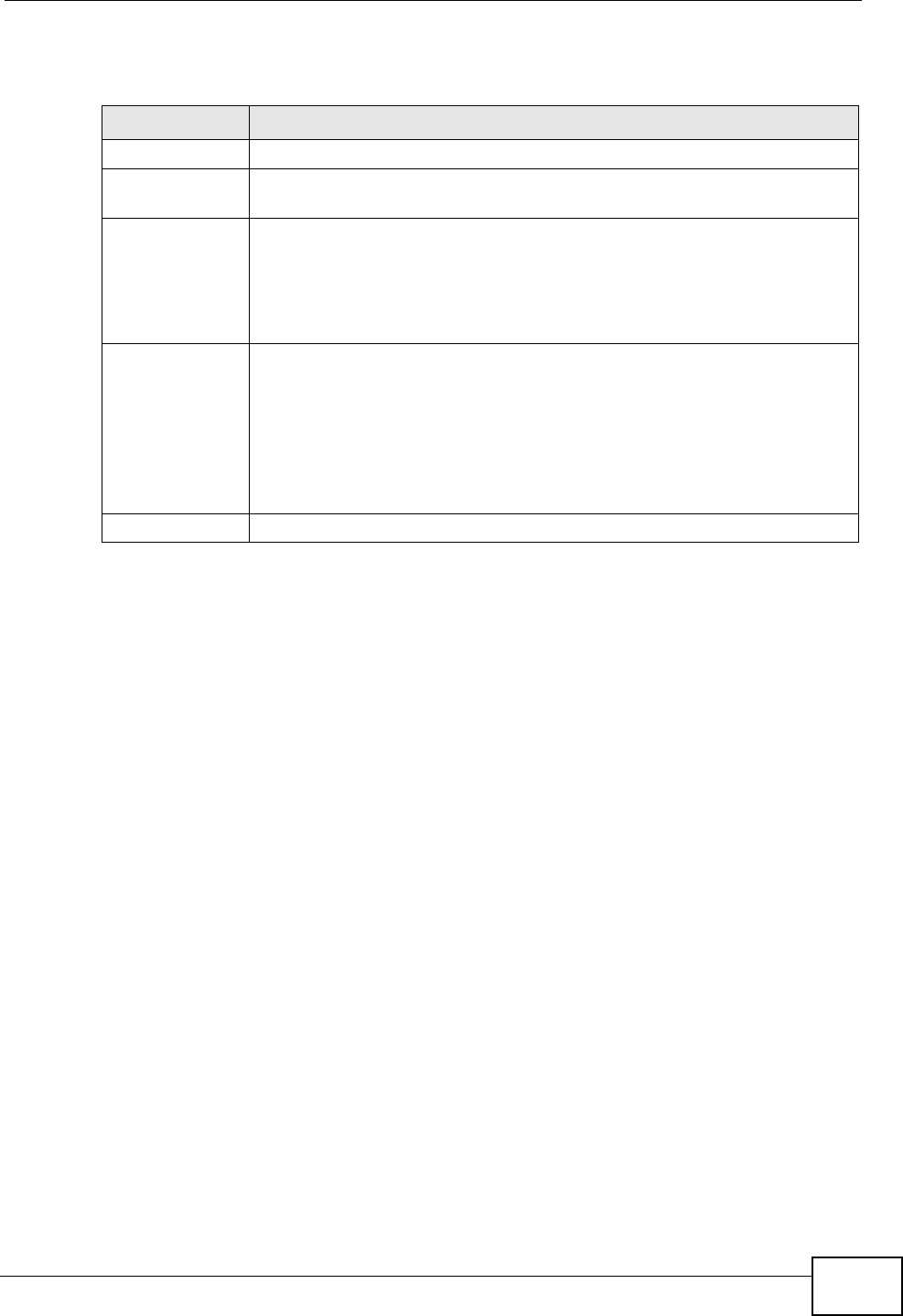
Chapter 7 Wireless LAN
P-870HW-51a v2 User’s Guide 87
The following table describes the wireless LAN security labels in this screen.
Table 20 Wireless LAN > General: WPA(2)-PSK
LABEL DESCRIPTION
Security Mode Choose WPA-PSK or WPA2-PSK from the drop-down list box.
Active
Compatible This field is only available for WPA2-PSK. Select this if you want the
ZyXEL Device to support WPA-PSK and WPA2-PSK simultaneously.
Pre-Shared Key The encryption mechanisms used for WPA(2) and WPA(2)-PSK are
the same. The only difference between the two is that WPA(2)-PSK
uses a simple common password, instead of user-specific credentials.
Type a pre-shared key from 8 to 63 case-sensitive ASCII characters
(including spaces and symbols).
(WPA) Group
Key Update
Timer
The (WPA) Group Key Update Timer is the rate at which the AP (if
using WPA(2)-PSK key management) or RADIUS server (if using
WPAWPA(2) key management) sends a new group key out to all clients.
The re-keying process is the WPA(2) equivalent of automatically
changing the WEP key for an AP and all stations in a WLAN on a periodic
basis. Setting of the (WPA) Group Key Update Timer is also
supported in WPA(2)-PSK mode. The ZyXEL Device default is 1800
seconds (30 minutes).
WPA Encryption Select the encryption type (TKIP or AES) for data encryption.
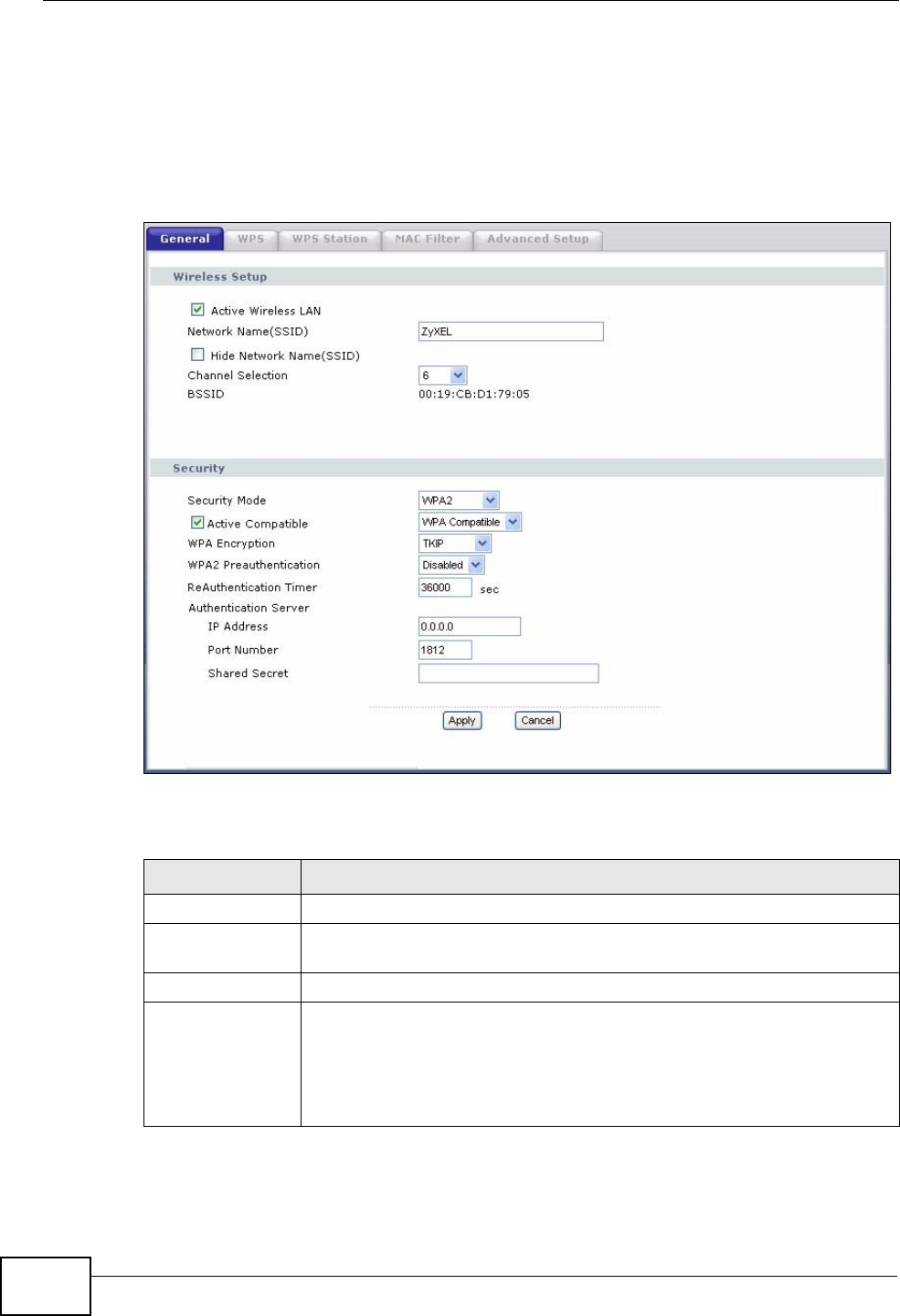
Chapter 7 Wireless LAN
P-870HW-51a v2 User’s Guide
88
7.4.4 WPA(2) Authentication
Use this screen to configure and enable WPA or WPA2 authentication; click the
Wireless LAN link under Network to display the General screen. Select WPA or
WPA2 from the Security Mode list.
Figure 43 Wireless LAN > General: WPA(2)
The following table describes the wireless LAN security labels in this screen.
Table 21 Wireless LAN > General: WPA(2)
LABEL DESCRIPTION
Security Mode Choose WPA or WPA2 from the drop-down list box.
Active
Compatible This field is only available for WPA2. Select this if you want the ZyXEL
Device to support WPA and WPA2 simultaneously.
WPA Encryption Select the encryption type (TKIP or AES) for data encryption.
WPA2
Preauthenticatio
n
This field is available only when you select WPA2.
Pre-authentication enables fast roaming by allowing the wireless client
(already connecting to an AP) to perform IEEE 802.1x authentication
with another AP before connecting to it. Select Enabled to turn on
preauthentication in WAP2. Otherwise, select Disabled.
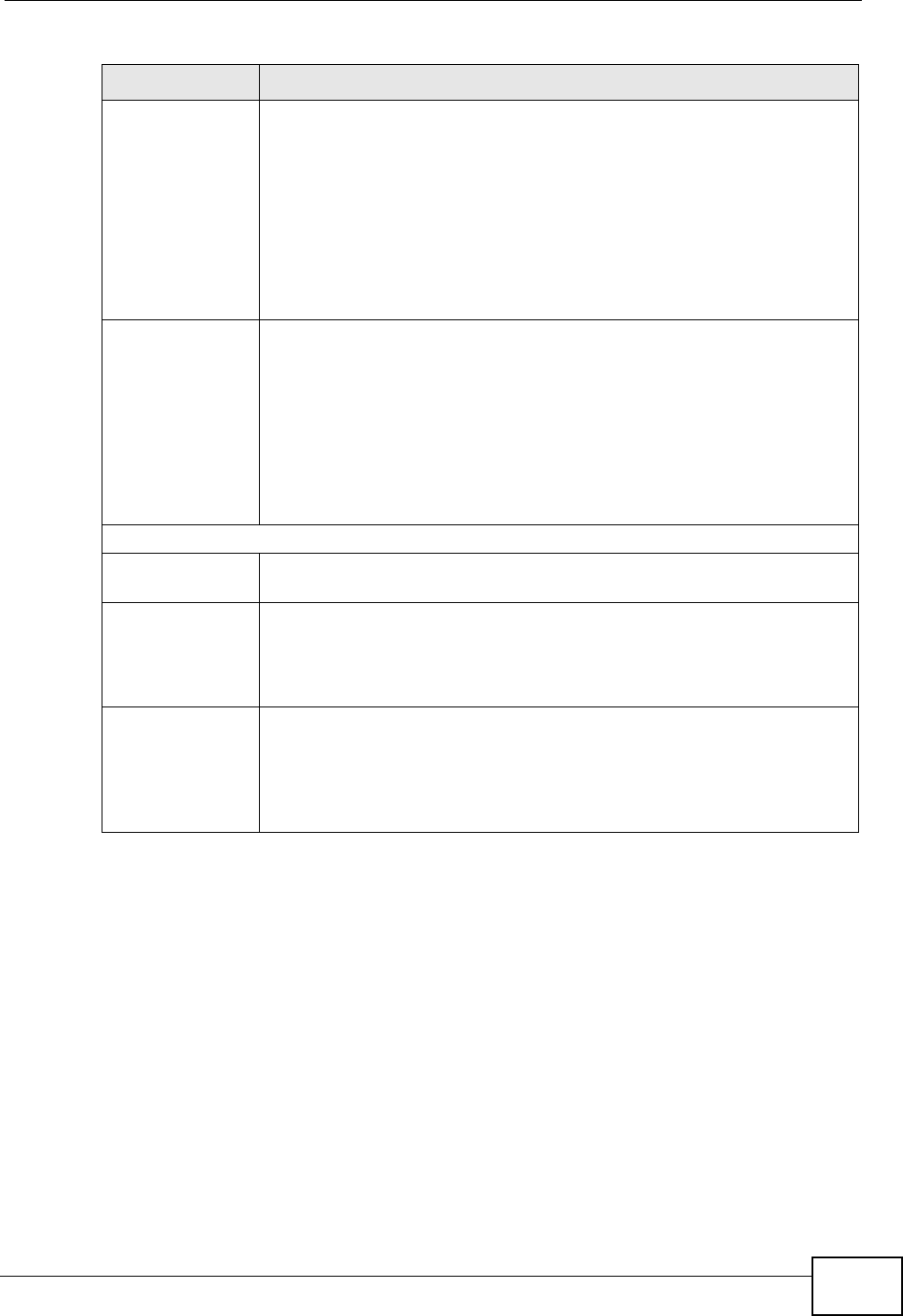
Chapter 7 Wireless LAN
P-870HW-51a v2 User’s Guide 89
7.5 The WPS Screen
Use this screen to configure WiFi Protected Setup (WPS) on your ZyXEL Device.
WPS allows you to quickly set up a wireless network with strong security, without
having to configure security settings manually. Set up each WPS connection
between two devices. Both devices must support WPS.
ReAuthentication
Timer This field is available only when you select WPA2.
Specify how often wireless stations have to resend usernames and
passwords in order to stay connected. Enter a time interval between
10 and 9999 seconds. The default time interval is 1800 seconds (30
minutes).
Note: If wireless station authentication is done using a RADIUS
server, the reauthentication timer on the RADIUS server has
priority.
Group Key
Update Timer This field is available only when you select WPA.
The Group Key Update Timer is the rate at which the AP (if using
WPA(2)-PSK key management) or RADIUS server (if using WPA(2)
key management) sends a new group key out to all clients. The re-
keying process is the WPA(2) equivalent of automatically changing the
WEP key for an AP and all stations in a WLAN on a periodic basis.
Setting of the Group Key Update Timer is also supported in
WPA(2)-PSK mode. The ZyXEL Device default is 1800 seconds (30
minutes).
Authentication Server
IP Address Enter the IP address of the external authentication server in dotted
decimal notation.
Port Number Enter the port number of the external authentication server. The
default port number is 1812.
You need not change this value unless your network administrator
instructs you to do so with additional information.
Shared Secret Enter a password (up to 31 alphanumeric characters) as the key to be
shared between the external authentication server and the ZyXEL
Device.
The key must be the same on the external authentication server and
your ZyXEL Device. The key is not sent over the network.
Table 21 Wireless LAN > General: WPA(2)
LABEL DESCRIPTION
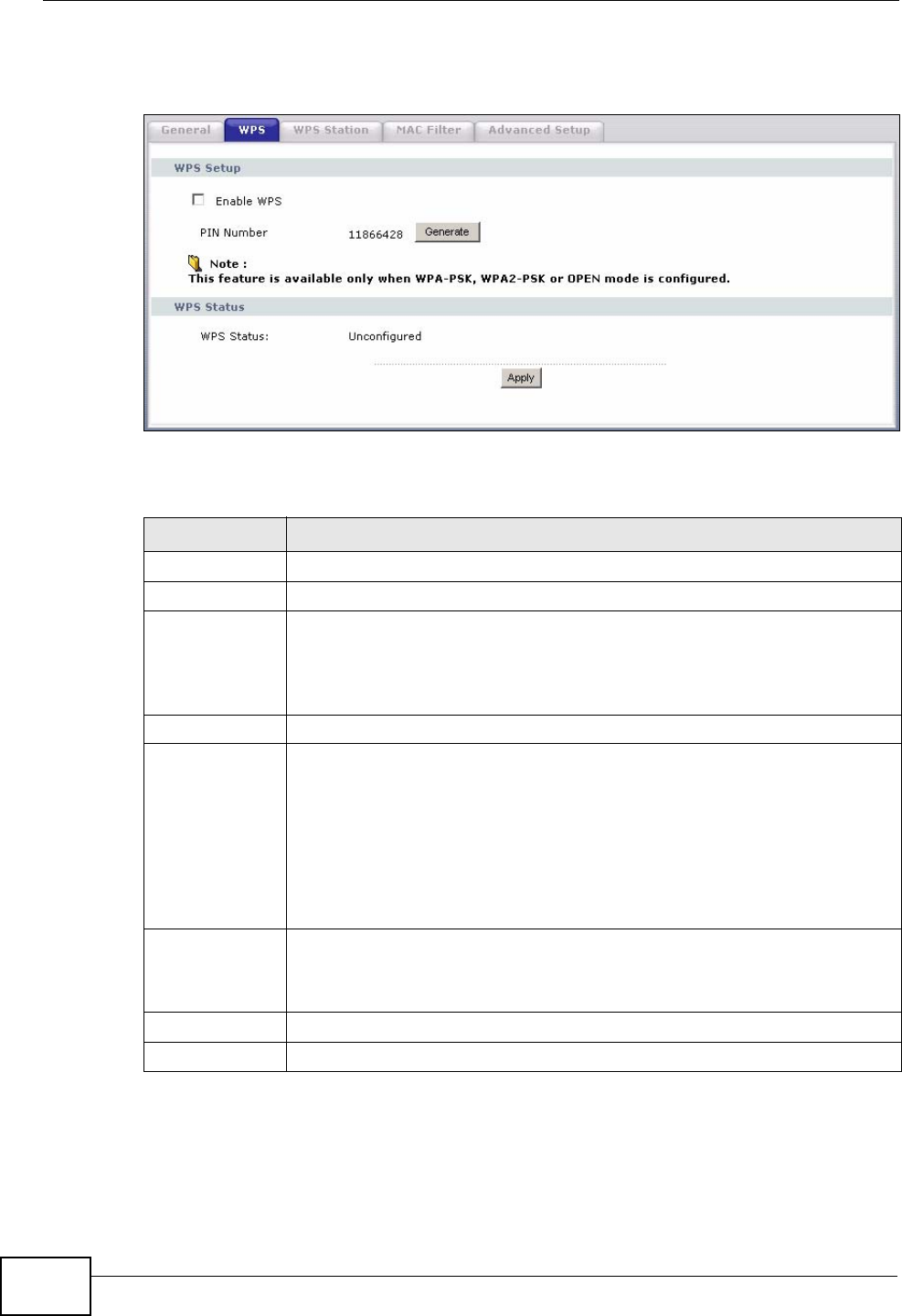
Chapter 7 Wireless LAN
P-870HW-51a v2 User’s Guide
90
Click Network > Wireless LAN >WPS. The following screen displays.
Figure 44 Network > Wireless LAN > WPS
The following table describes the labels in this screen.
Table 22 Network > Wireless LAN > WPS
LABEL DESCRIPTION
WPS Setup
Enable WPS Select the check box to activate WPS on the ZyXEL Device.
PIN Number This shows the PIN (Personal Identification Number) of the ZyXEL
Device. Enter this PIN in the configuration utility of the device you want
to connect to using WPS.
The PIN is not necessary when you use WPS push-button method.
Generate Click this button to have the ZyXEL Device create a new PIN.
WPS Status This displays Configured when the ZyXEL Device has connected to a
wireless network using WPS or Enable WPS is selected and wireless or
wireless security settings have been changed. The current wireless and
wireless security settings also appear in the screen.
This displays Unconfigured if WPS is disabled and there is no wireless
or wireless security changes on the ZyXEL Device or you click
Release_Configuration to remove the configured wireless and
wireless security settings.
Release_Co
nfiguration This button is available when the WPS status is Configured.
Click this button to remove all configured wireless and wireless security
settings for WPS connections on the ZyXEL Device.
Apply Click Apply to save your changes back to the ZyXEL Device.
Refresh Click Refresh to reload the previous configuration for this screen.
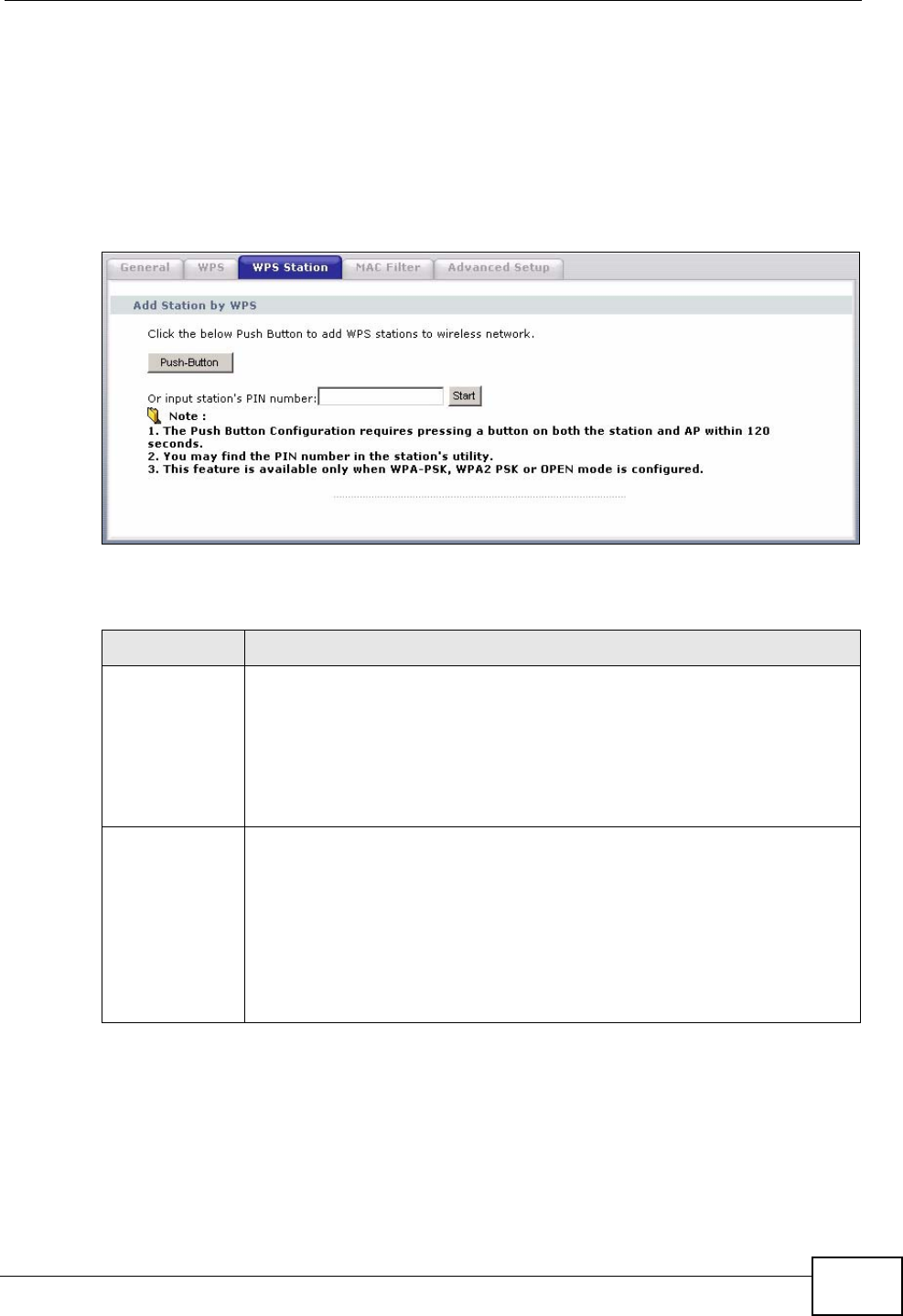
Chapter 7 Wireless LAN
P-870HW-51a v2 User’s Guide 91
7.6 The WPS Station Screen
Use this screen to set up a WPS wireless network using either Push Button
Configuration (PBC) or PIN Configuration.
Click Network > Wireless LAN > WPS Station. The following screen displays.
Figure 45 Network > Wireless LAN > WPS Station
The following table describes the labels in this screen.
7.7 The MAC Filter Screen
This screen allows you to configure the ZyXEL Device to give exclusive access to
specific devices (Allow) or exclude specific devices from accessing the ZyXEL
Device (Deny). Every Ethernet device has a unique MAC (Media Access Control)
Table 23 Network > Wireless LAN > WPS Station
LABEL DESCRIPTION
Push Button Click this button to add another WPS-enabled wireless device (within
wireless range of the ZyXEL Device) to your wireless network. This
button may either be a physical button on the outside of device, or a
menu button similar to the Push Button on this screen.
Note: You must press the other wireless device’s WPS button within
two minutes of pressing this button.
Or input
station's PIN
number
Enter the PIN of the device that you are setting up a WPS connection
with and click Start to authenticate and add the wireless device to your
wireless network.
You can find the PIN either on the outside of the device, or by checking
the device’s settings.
Note: You must also activate WPS on that device within two minutes
to have it present its PIN to the ZyXEL Device.
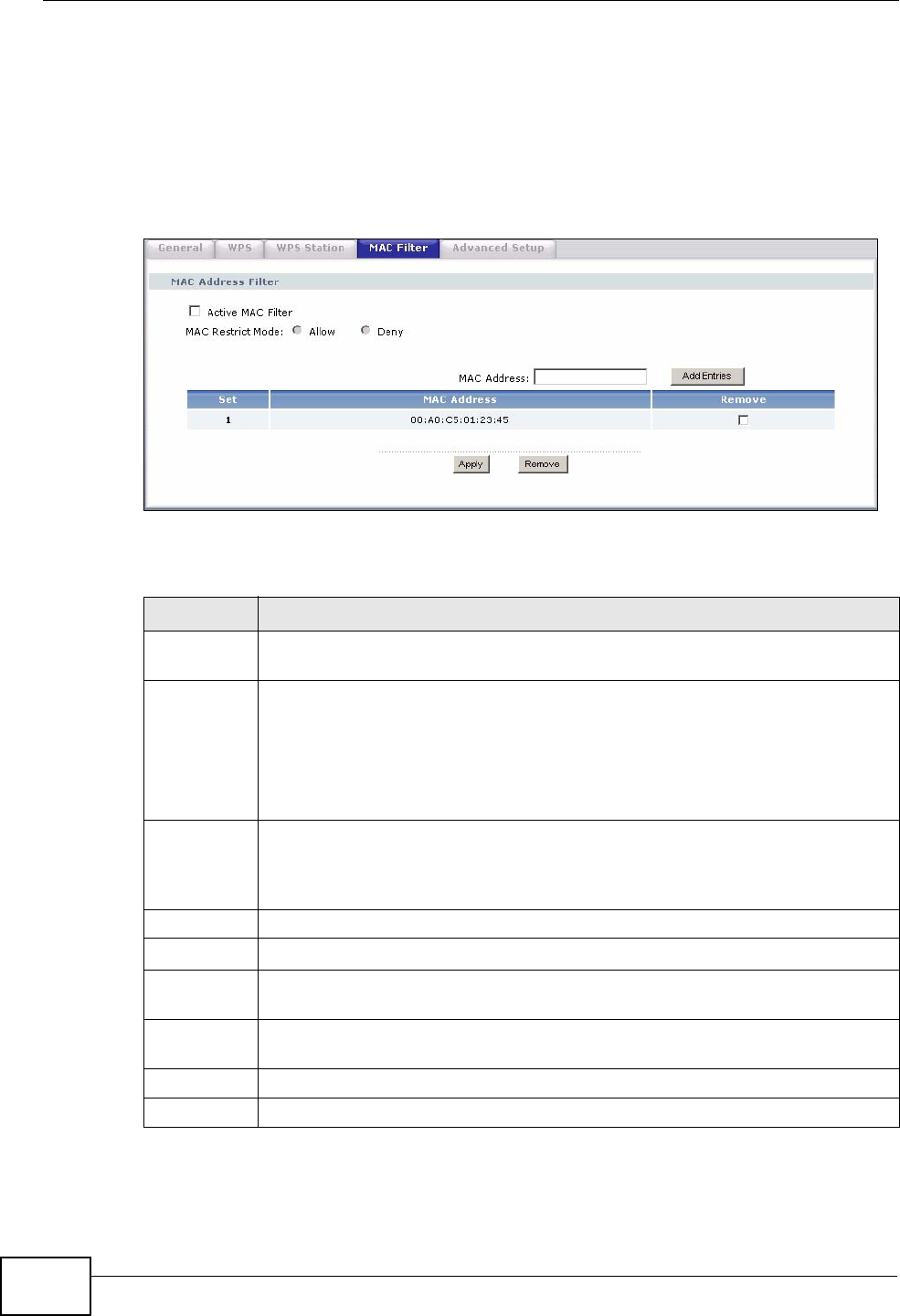
Chapter 7 Wireless LAN
P-870HW-51a v2 User’s Guide
92
address. The MAC address is assigned at the factory and consists of six pairs of
hexadecimal characters, for example, 00:A0:C5:00:00:02. You need to know the
MAC addresses of the devices to configure this screen.
Use this screen to change your ZyXEL Device’s MAC filter settings.Click Network
> Wireless LAN > MAC Filter. The following screen displays.
Figure 46 Wireless LAN > MAC Filter
The following table describes the labels in this screen.
Table 24 Wireless LAN > MAC Filter
LABEL DESCRIPTION
Active MAC
Filter Select the check box to enable MAC address filtering.
MAC Restrict
Mode
Define the filter action for the list of MAC addresses in the table below.
Select Allow to permit access to the ZyXEL Device, MAC addresses not
listed will be denied access to the ZyXEL Device.
Select Deny to block access to the ZyXEL Device, MAC addresses not listed
will be allowed to access the ZyXEL Device
MAC
Address Enter the MAC addresses of the wireless devices that are allowed or denied
access to the ZyXEL Device in these address fields. Enter the MAC
addresses in a valid MAC address format, that is, six hexadecimal character
pairs, for example, 12:34:56:78:9a:bc.
Add Entries Click this to save and insert the entry to the table below.
Set This is the index number of the MAC address.
MAC
Address This is the MAC addresses of the wireless devices that are allowed or denied
access to the ZyXEL Device.
Remove Select the entry(ies) that you want to delete in the Remove column, then
click the Remove button.
Apply Click this to save your changes back to the ZyXEL Device.
Remove Click this to delete the selected entry(ies).
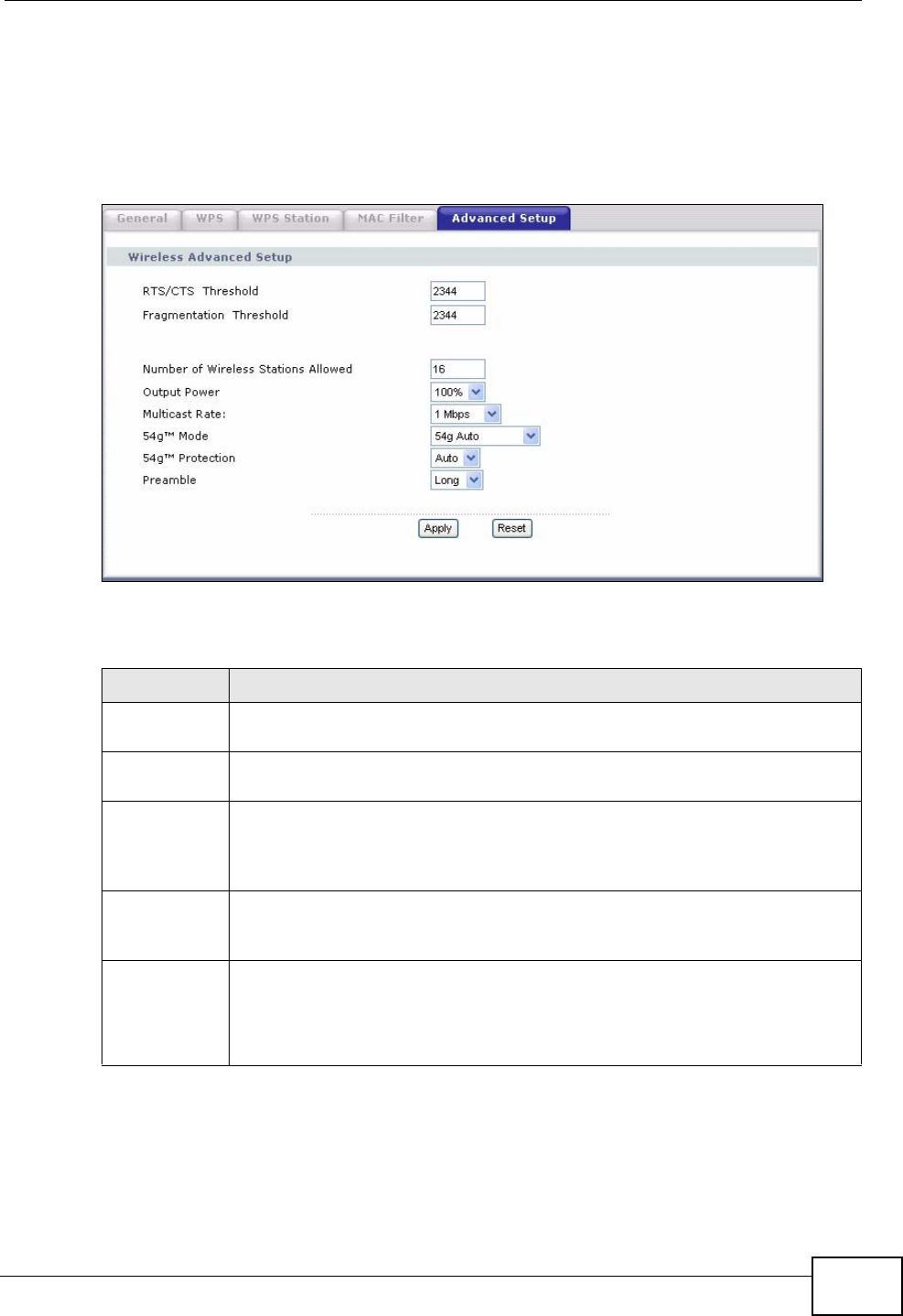
Chapter 7 Wireless LAN
P-870HW-51a v2 User’s Guide 93
7.8 The Advanced Setup Screen
To configure advanced wireless settings, click Network > Wireless LAN >
Advanced Setup. The screen appears as shown.
Figure 47 Wireless LAN > Advanced Setup
The following table describes the labels in this screen.
Table 25 Wireless LAN > Advanced Setup
LABEL DESCRIPTION
RTS/CTS
Threshold Enter a value between 0 and 2432.
Fragmentatio
n Threshold This is the maximum data fragment size that can be sent. Enter a value
between 256 and 2432.
Number of
Wireless
Stations
Allowed
Specify the maximum number (from 1 to 64) of the wireless stations that
may connect to the ZyXEL Device.
Output Power Set the output power of the ZyXEL Device. If there is a high density of APs
in an area, decrease the output power to reduce interference with other
APs. Select one of the following 20%, 40%, 60%, 80% or 100%.
Multicast
Rate Select a data rate at which the ZyXEL Device transmits wireless multicast
traffic.
If you select a high rate, multicast traffic may occupy all the bandwidth
and cause metwork congestion.
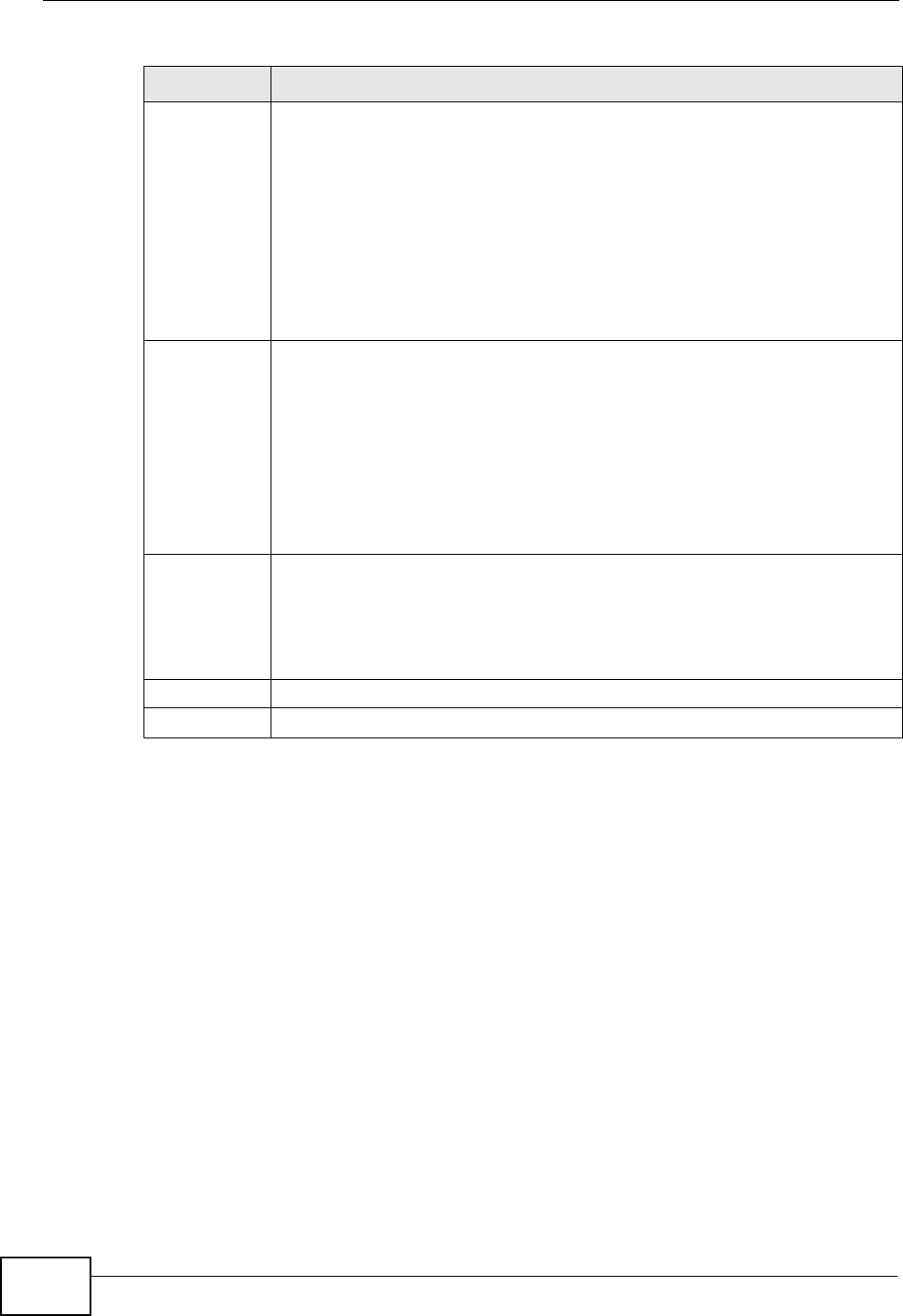
Chapter 7 Wireless LAN
P-870HW-51a v2 User’s Guide
94
7.9 Technical Reference
This section discusses wireless LANs in depth. For more information, see the
appendix.
54gTM Mode Select 54g Auto to allow either IEEE 802.11b or IEEE 802.11g compliant
WLAN devices to associate with the ZyXEL Device. The ZyXEL Device
adjusts the transmission rate automatically according to the wireless
standard supported by the wireless devices.
Select 54g Performance to allow only IEEE 802.11g compliant WLAN
devices to associate with the ZyXEL Device.
Select 802.11b Only to allow either IEEE 802.11b or IEEE 802.11g
compliant WLAN devices to associate with the ZyXEL Device. In this mode,
all wireless devices can only transmit at the data rates supported by IEEE
802.11b.
54gTM
Protection Enabling this feature can help prevent collisions in mixed-mode networks
(networks with both IEEE 802.11b and IEEE 802.11g traffic).
Select Auto to have the wireless devices transmit data after a RTS/CTS
handshake. This helps improve IEEE 802.11g performance.
Select Off to disable 54g protection. The transmission rate of your ZyXEL
Device might be reduced in a mixed-mode network.
This field displays Off and is not configurable when you set 54gTM Mode
to 802.11b Only.
Preamble Select a preamble type from the drop-down list menu. Choices are Long
or Short. The default setting is Long. See the appendix for more
information.
This field displays Short and is not configurable when you set 54gTM
Mode to 54g Performance.
Apply Click this to save your changes back to the ZyXEL Device.
Reset Click this to reload the previous configuration for this screen.
Table 25 Wireless LAN > Advanced Setup
LABEL DESCRIPTION
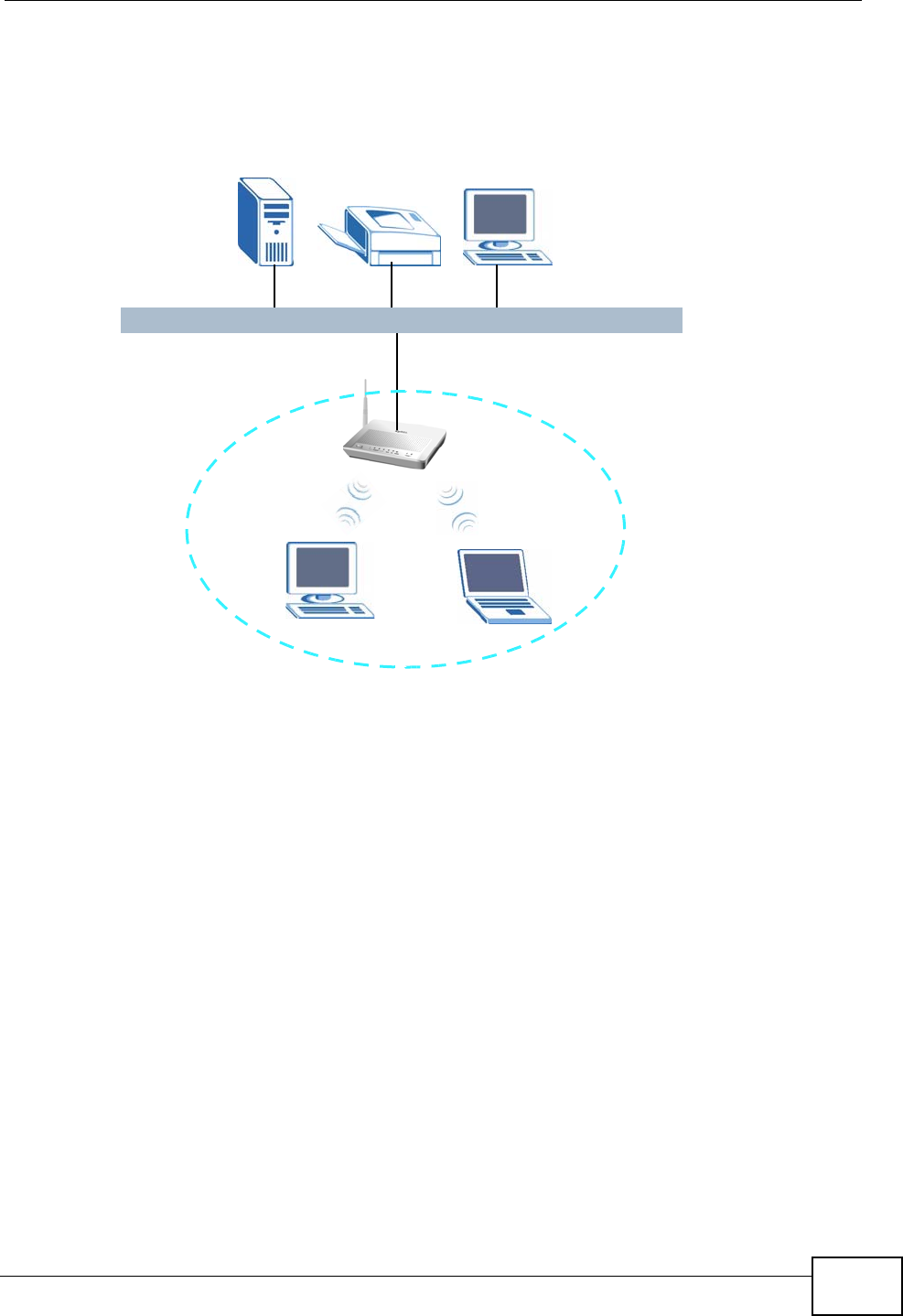
Chapter 7 Wireless LAN
P-870HW-51a v2 User’s Guide 95
7.9.1 Wireless Network Overview
The following figure provides an example of a wireless network.
Figure 48 Example of a Wireless Network
The wireless network is the part in the blue circle. In this wireless network,
devices A and B use the access point (AP) to interact with the other devices (such
as the printer) or with the Internet. Your ZyXEL Device is the AP.
Every wireless network must follow these basic guidelines.
• Every device in the same wireless network must use the same SSID.
The SSID is the name of the wireless network. It stands for Service Set IDentity.
• If two wireless networks overlap, they should use a different channel.
Like radio stations or television channels, each wireless network uses a specific
channel, or frequency, to send and receive information.
• Every device in the same wireless network must use security compatible with
the AP.
Security stops unauthorized devices from using the wireless network. It can also
protect the information that is sent in the wireless network.
AB
AP
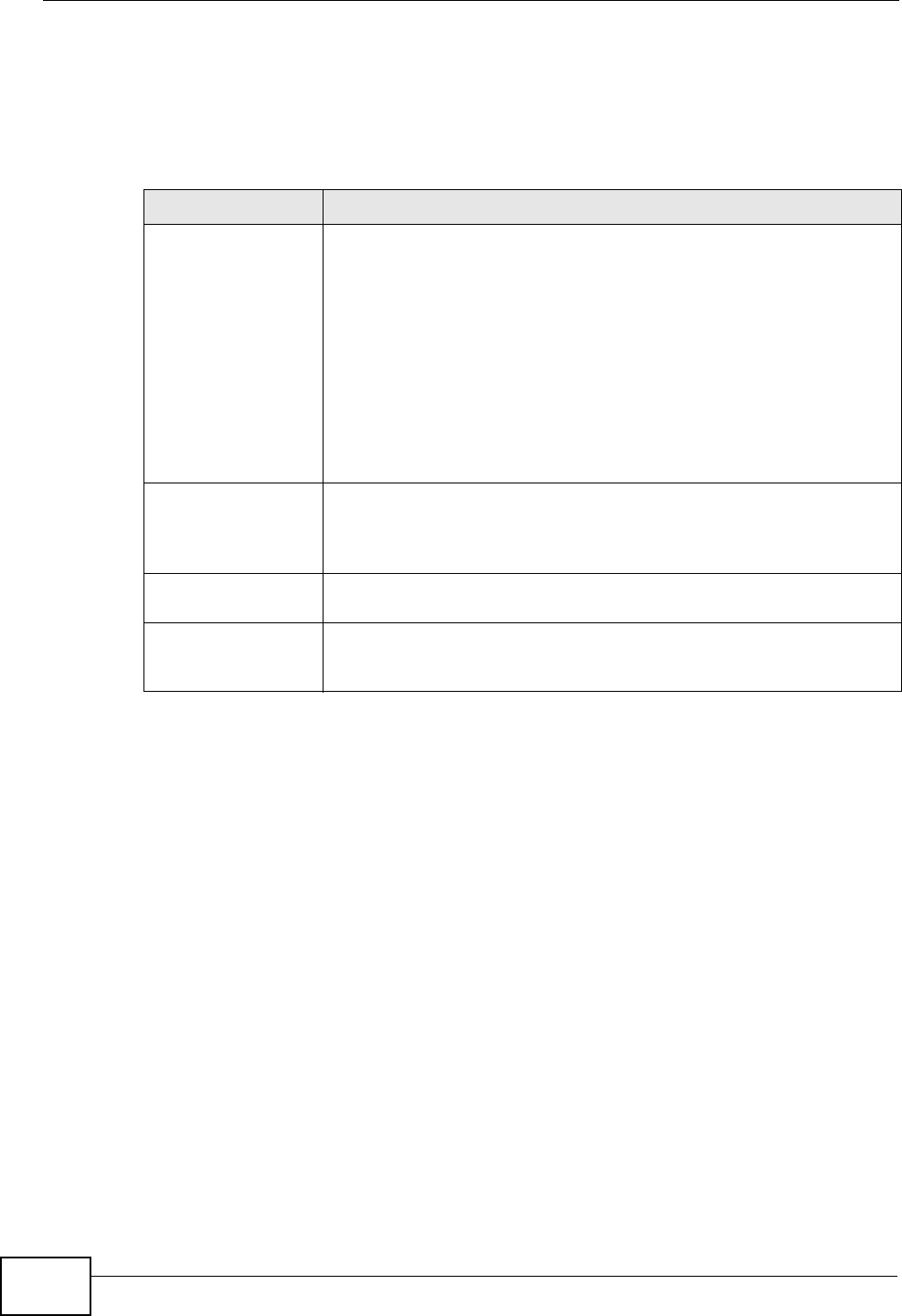
Chapter 7 Wireless LAN
P-870HW-51a v2 User’s Guide
96
7.9.2 Additional Wireless Terms
The following table describes some wireless network terms and acronyms used in
the ZyXEL Device’s Web Configurator.
7.9.3 Wireless Security Overview
The following sections introduce different types of wireless security you can set up
in the wireless network.
7.9.3.1 SSID
Normally, the ZyXEL Device acts like a beacon and regularly broadcasts the SSID
in the area. You can hide the SSID instead, in which case the ZyXEL Device does
not broadcast the SSID. In addition, you should change the default SSID to
something that is difficult to guess.
This type of security is fairly weak, however, because there are ways for
unauthorized wireless devices to get the SSID. In addition, unauthorized wireless
devices can still see the information that is sent in the wireless network.
7.9.3.2 MAC Address Filter
Every device that can use a wireless network has a unique identification number,
called a MAC address.1 A MAC address is usually written using twelve hexadecimal
Table 26 Additional Wireless Terms
TERM DESCRIPTION
RTS/CTS Threshold In a wireless network which covers a large area, wireless devices
are sometimes not aware of each other’s presence. This may cause
them to send information to the AP at the same time and result in
information colliding and not getting through.
By setting this value lower than the default value, the wireless
devices must sometimes get permission to send information to the
ZyXEL Device. The lower the value, the more often the devices must
get permission.
If this value is greater than the fragmentation threshold value (see
below), then wireless devices never have to get permission to send
information to the ZyXEL Device.
Preamble A preamble affects the timing in your wireless network. There are
two preamble modes: long and short. If a device uses a different
preamble mode than the ZyXEL Device does, it cannot communicate
with the ZyXEL Device.
Authentication The process of verifying whether a wireless device is allowed to use
the wireless network.
Fragmentation
Threshold A small fragmentation threshold is recommended for busy networks,
while a larger threshold provides faster performance if the network
is not very busy.
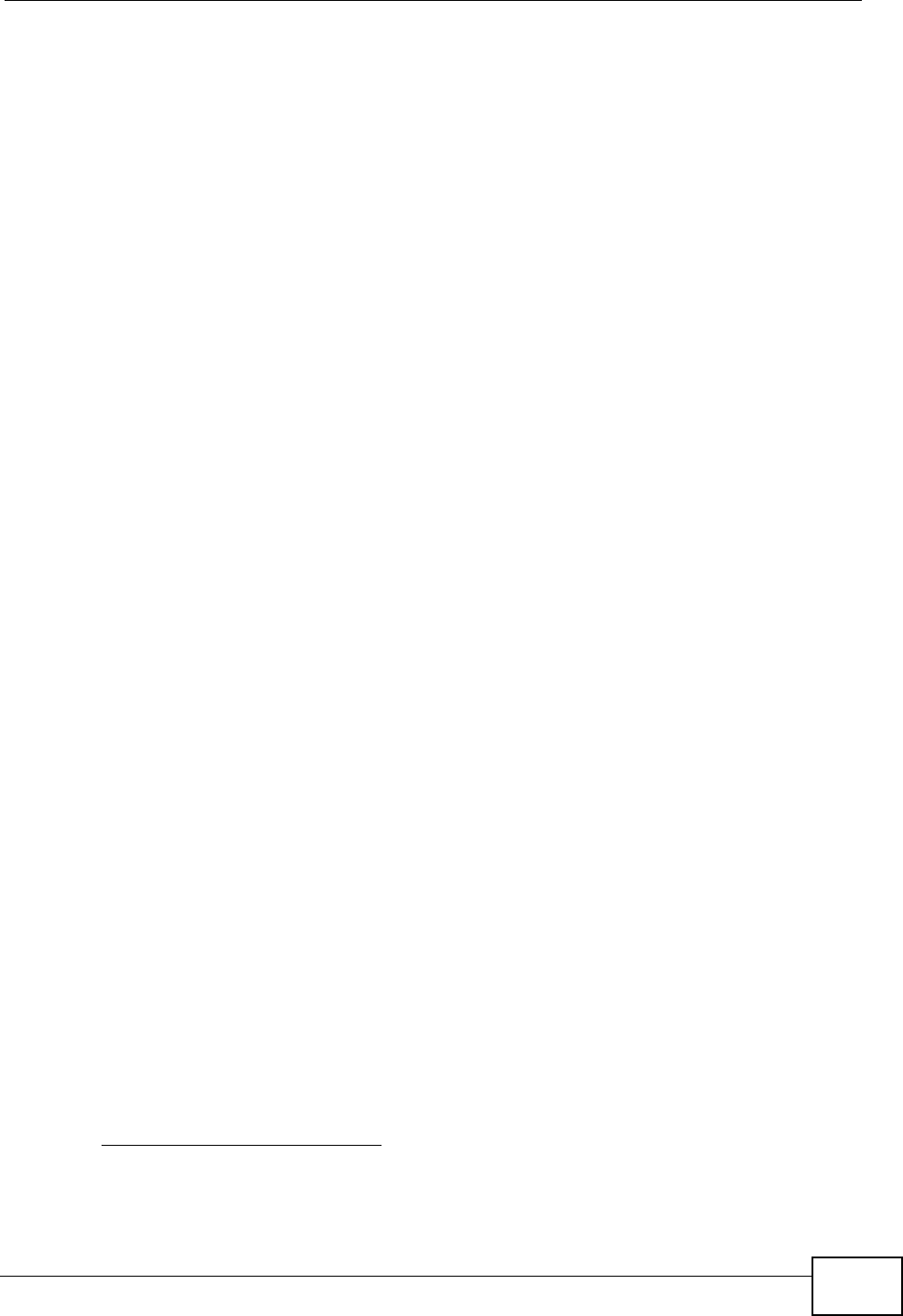
Chapter 7 Wireless LAN
P-870HW-51a v2 User’s Guide 97
characters2; for example, 00A0C5000002 or 00:A0:C5:00:00:02. To get the MAC
address for each device in the wireless network, see the device’s User’s Guide or
other documentation.
You can use the MAC address filter to tell the ZyXEL Device which devices are
allowed or not allowed to use the wireless network. If a device is allowed to use
the wireless network, it still has to have the correct information (SSID, channel,
and security). If a device is not allowed to use the wireless network, it does not
matter if it has the correct information.
This type of security does not protect the information that is sent in the wireless
network. Furthermore, there are ways for unauthorized wireless devices to get the
MAC address of an authorized device. Then, they can use that MAC address to use
the wireless network.
7.9.3.3 User Authentication
Authentication is the process of verifying whether a wireless device is allowed to
use the wireless network. You can make every user log in to the wireless network
before they can use it. However, every device in the wireless network has to
support IEEE 802.1x to do this.
For wireless networks, you can store the user names and passwords for each user
in a RADIUS server. This is a server used in businesses more than in homes. If you
do not have a RADIUS server, you cannot set up user names and passwords for
your users.
Unauthorized wireless devices can still see the information that is sent in the
wireless network, even if they cannot use the wireless network. Furthermore,
there are ways for unauthorized wireless users to get a valid user name and
password. Then, they can use that user name and password to use the wireless
network.
7.9.3.4 Encryption
Wireless networks can use encryption to protect the information that is sent in the
wireless network. Encryption is like a secret code. If you do not know the secret
code, you cannot understand the message.
1. Some wireless devices, such as scanners, can detect wireless networks but cannot use wireless networks.
These kinds of wireless devices might not have MAC addresses.
2. Hexadecimal characters are 0, 1, 2, 3, 4, 5, 6, 7, 8, 9, A, B, C, D, E, and F.
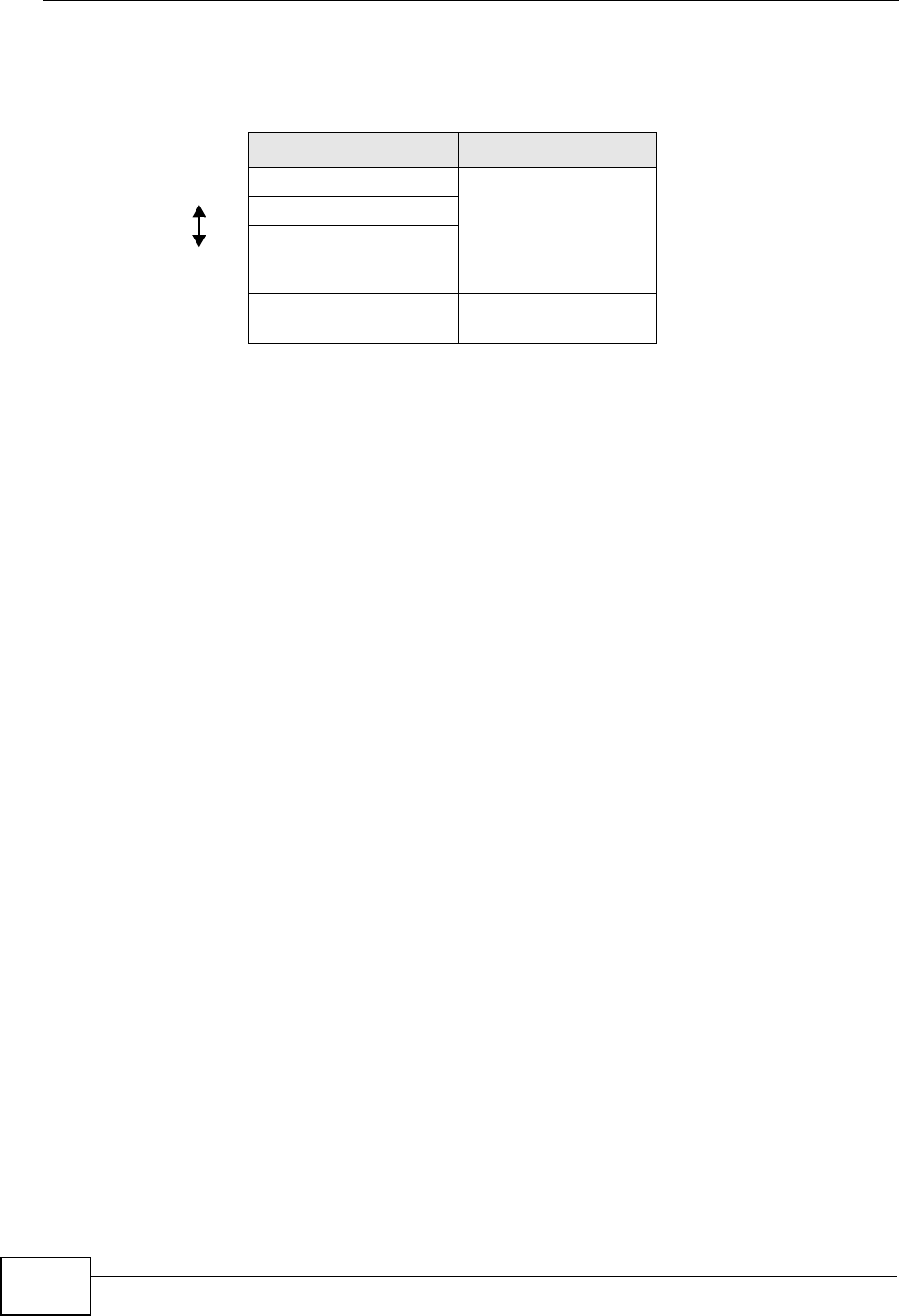
Chapter 7 Wireless LAN
P-870HW-51a v2 User’s Guide
98
The types of encryption you can choose depend on the type of authentication.
(See Section 7.9.3.3 on page 97 for information about this.)
For example, if the wireless network has a RADIUS server, you can choose WPA
or WPA2. If users do not log in to the wireless network, you can choose no
encryption, Static WEP, WPA-PSK, or WPA2-PSK.
Usually, you should set up the strongest encryption that every device in the
wireless network supports. For example, suppose you have a wireless network
with the ZyXEL Device and you do not have a RADIUS server. Therefore, there is
no authentication. Suppose the wireless network has two devices. Device A only
supports WEP, and device B supports WEP and WPA. Therefore, you should set up
Static WEP in the wireless network.
Note: It is recommended that wireless networks use WPA-PSK, WPA, or stronger
encryption. The other types of encryption are better than none at all, but it is still
possible for unauthorized wireless devices to figure out the original information
pretty quickly.
When you select WPA2 or WPA2-PSK in your ZyXEL Device, you can also select
an option (WPA compatible) to support WPA as well. In this case, if some of the
devices support WPA and some support WPA2, you should set up WPA2-PSK or
WPA2 (depending on the type of wireless network login) and select the WPA
compatible option in the ZyXEL Device.
Many types of encryption use a key to protect the information in the wireless
network. The longer the key, the stronger the encryption. Every device in the
wireless network must have the same key.
7.9.4 WiFi Protected Setup
Your ZyXEL Device supports WiFi Protected Setup (WPS), which is an easy way to
set up a secure wireless network. WPS is an industry standard specification,
defined by the WiFi Alliance.
WPS allows you to quickly set up a wireless network with strong security, without
having to configure security settings manually. Each WPS connection works
Table 27 Types of Encryption for Each Type of Authentication
NO AUTHENTICATION RADIUS SERVER
Weakest No Security
WPA
Static WEP
WPA-PSK
Stronges
tWPA2-PSK WPA2
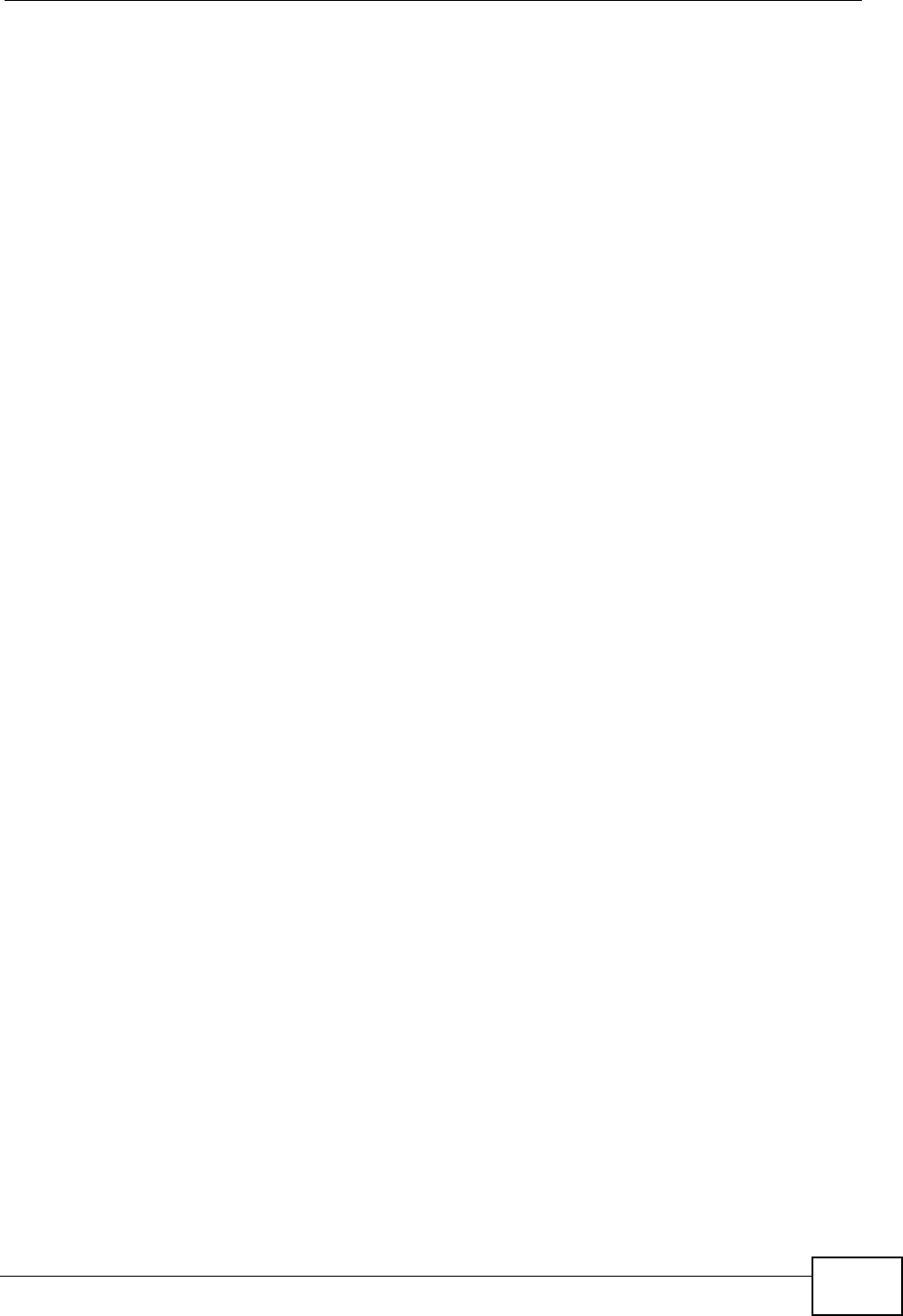
Chapter 7 Wireless LAN
P-870HW-51a v2 User’s Guide 99
between two devices. Both devices must support WPS (check each device’s
documentation to make sure).
Depending on the devices you have, you can either press a button (on the device
itself, or in its configuration utility) or enter a PIN (a unique Personal Identification
Number that allows one device to authenticate the other) in each of the two
devices. When WPS is activated on a device, it has two minutes to find another
device that also has WPS activated. Then, the two devices connect and set up a
secure network by themselves.
7.9.4.1 Push Button Configuration
WPS Push Button Configuration (PBC) is initiated by pressing a button on each
WPS-enabled device, and allowing them to connect automatically. You do not need
to enter any information.
Not every WPS-enabled device has a physical WPS button. Some may have a WPS
PBC button in their configuration utilities instead of or in addition to the physical
button.
Take the following steps to set up WPS using the button.
1Ensure that the two devices you want to set up are within wireless range of one
another.
2Look for a WPS button on each device. If the device does not have one, log into its
configuration utility and locate the button (see the device’s User’s Guide for how to
do this - for the ZyXEL Device, see Section 7.6 on page 91).
3Press the button on one of the devices (it doesn’t matter which). For the ZyXEL
Device you must press the WPS button for more than three seconds.
4Within two minutes, press the button on the other device. The registrar sends the
network name (SSID) and security key through an secure connection to the
enrollee.
If you need to make sure that WPS worked, check the list of associated wireless
clients in the AP’s configuration utility. If you see the wireless client in the list,
WPS was successful.
7.9.4.2 PIN Configuration
Each WPS-enabled device has its own PIN (Personal Identification Number). This
may either be static (it cannot be changed) or dynamic (in some devices you can
generate a new PIN by clicking on a button in the configuration interface).
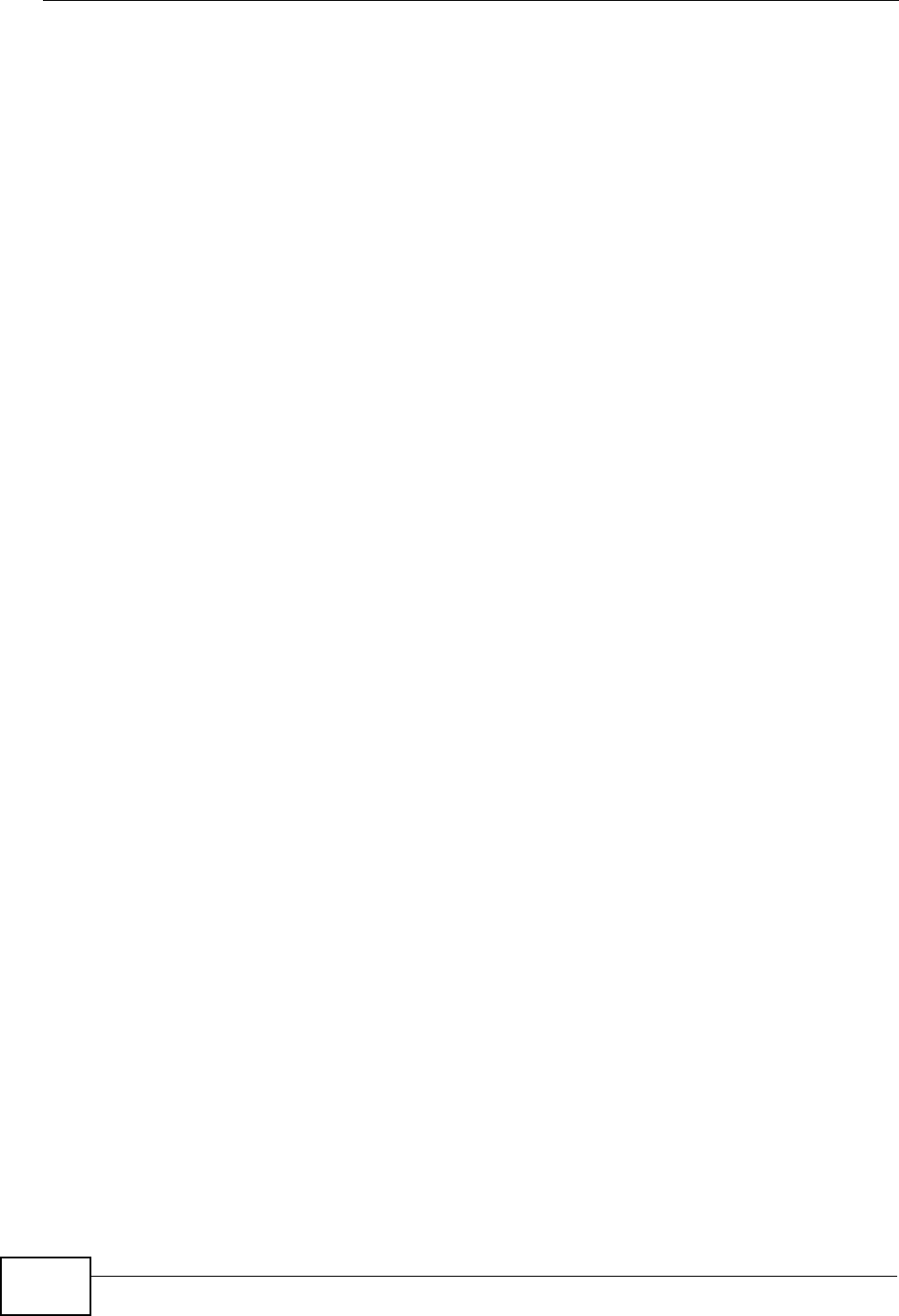
Chapter 7 Wireless LAN
P-870HW-51a v2 User’s Guide
100
Use the PIN method instead of the push-button configuration (PBC) method if you
want to ensure that the connection is established between the devices you specify,
not just the first two devices to activate WPS in range of each other. However, you
need to log into the configuration interfaces of both devices to use the PIN
method.
When you use the PIN method, you must enter the PIN from one device (usually
the wireless client) into the second device (usually the Access Point or wireless
router). Then, when WPS is activated on the first device, it presents its PIN to the
second device. If the PIN matches, one device sends the network and security
information to the other, allowing it to join the network.
Take the following steps to set up a WPS connection between an access point or
wireless router (referred to here as the AP) and a client device using the PIN
method.
1Ensure WPS is enabled on both devices.
2Access the WPS section of the AP’s configuration interface. See the device’s User’s
Guide for how to do this.
3Look for the client’s WPS PIN; it will be displayed either on the device, or in the
WPS section of the client’s configuration interface (see the device’s User’s Guide
for how to find the WPS PIN - for the ZyXEL Device, see Section 7.5 on page 89).
4Enter the client’s PIN in the AP’s configuration interface.
Note: If the client device’s configuration interface has an area for entering another
device’s PIN, you can either enter the client’s PIN in the AP, or enter the AP’s
PIN in the client - it does not matter which.
5Start WPS on both devices within two minutes.
Note: Use the configuration utility to activate WPS, not the push-button on the device
itself.
6On a computer connected to the wireless client, try to connect to the Internet. If
you can connect, WPS was successful.
If you cannot connect, check the list of associated wireless clients in the AP’s
configuration utility. If you see the wireless client in the list, WPS was successful.
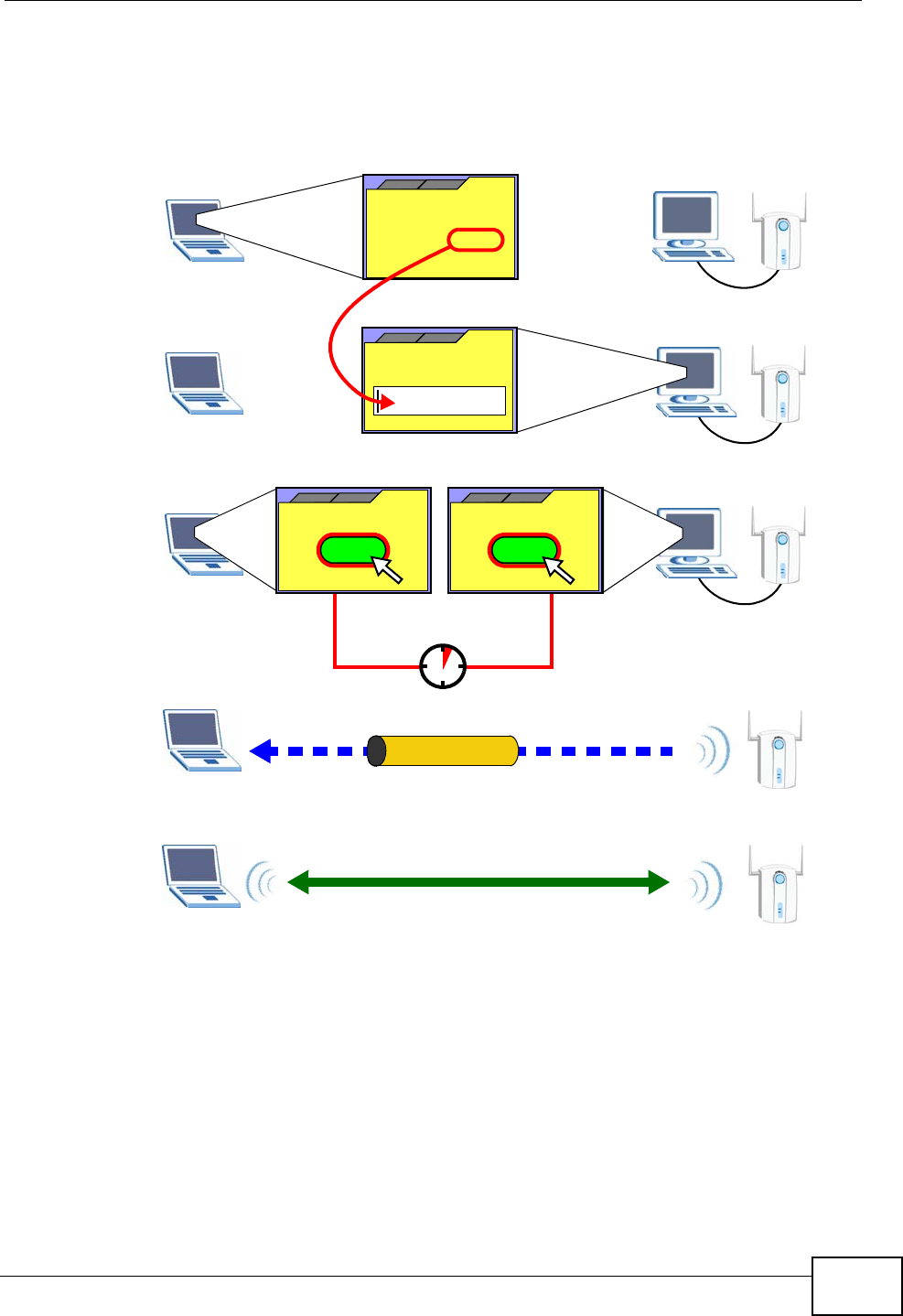
Chapter 7 Wireless LAN
P-870HW-51a v2 User’s Guide 101
The following figure shows a WPS-enabled wireless client (installed in a notebook
computer) connecting to the WPS-enabled AP via the PIN method.
Figure 49 Example WPS Process: PIN Method
7.9.4.3 How WPS Works
When two WPS-enabled devices connect, each device must assume a specific role.
One device acts as the registrar (the device that supplies network and security
settings) and the other device acts as the enrollee (the device that receives
network and security settings. The registrar creates a secure EAP (Extensible
Authentication Protocol) tunnel and sends the network name (SSID) and the WPA-
PSK or WPA2-PSK pre-shared key to the enrollee. Whether WPA-PSK or WPA2-PSK
is used depends on the standards supported by the devices. If the registrar is
already part of a network, it sends the existing information. If not, it generates
the SSID and WPA(2)-PSK randomly.
ENROLLEE
SECURE EAP TUNNEL
SSID
WPA(2)-PSK
WITHIN 2 MINUTES
COMMUNICATION
This device’s
WPS
Enter WPS PIN
WPS
from other device:
WPS PIN: 123456
WPS
START
WPS
START
REGISTRAR
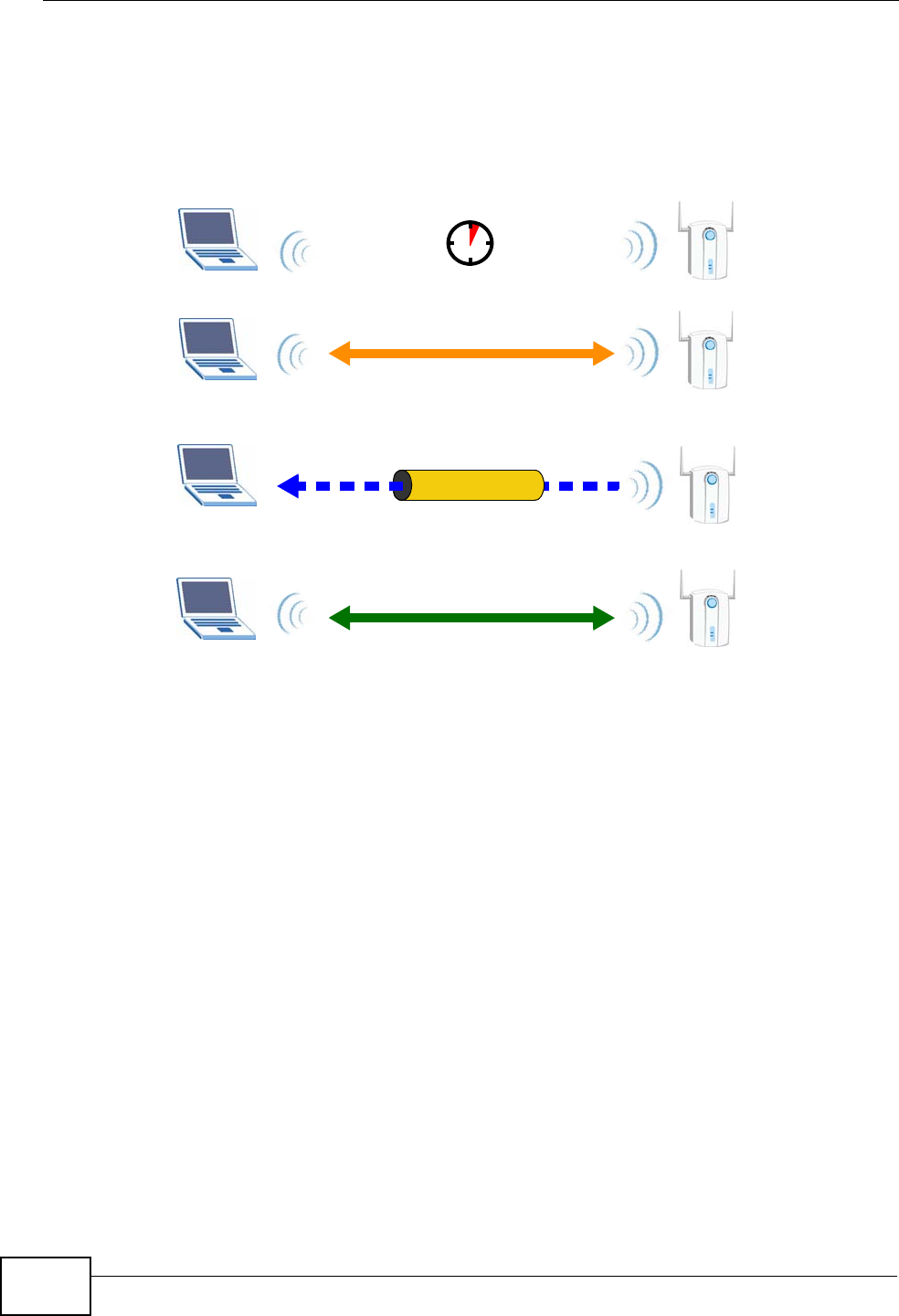
Chapter 7 Wireless LAN
P-870HW-51a v2 User’s Guide
102
The following figure shows a WPS-enabled client (installed in a notebook
computer) connecting to a WPS-enabled access point.
Figure 50 How WPS works
The roles of registrar and enrollee last only as long as the WPS setup process is
active (two minutes). The next time you use WPS, a different device can be the
registrar if necessary.
The WPS connection process is like a handshake; only two devices participate in
each WPS transaction. If you want to add more devices you should repeat the
process with one of the existing networked devices and the new device.
Note that the access point (AP) is not always the registrar, and the wireless client
is not always the enrollee. All WPS-certified APs can be a registrar, and so can
some WPS-enabled wireless clients.
By default, a WPS devices is “unconfigured”. This means that it is not part of an
existing network and can act as either enrollee or registrar (if it supports both
functions). If the registrar is unconfigured, the security settings it transmits to the
enrollee are randomly-generated. Once a WPS-enabled device has connected to
another device using WPS, it becomes “configured”. A configured wireless client
can still act as enrollee or registrar in subsequent WPS connections, but a
configured access point can no longer act as enrollee. It will be the registrar in all
subsequent WPS connections in which it is involved. If you want a configured AP to
act as an enrollee, you must reset it to its factory defaults.
SECURE TUNNEL
SECURITY INFO
WITHIN 2 MINUTES
COMMUNICATION
ACTIVATE
WPS
ACTIVATE
WPS
WPS HANDSHAKE
REGISTRARENROLLEE
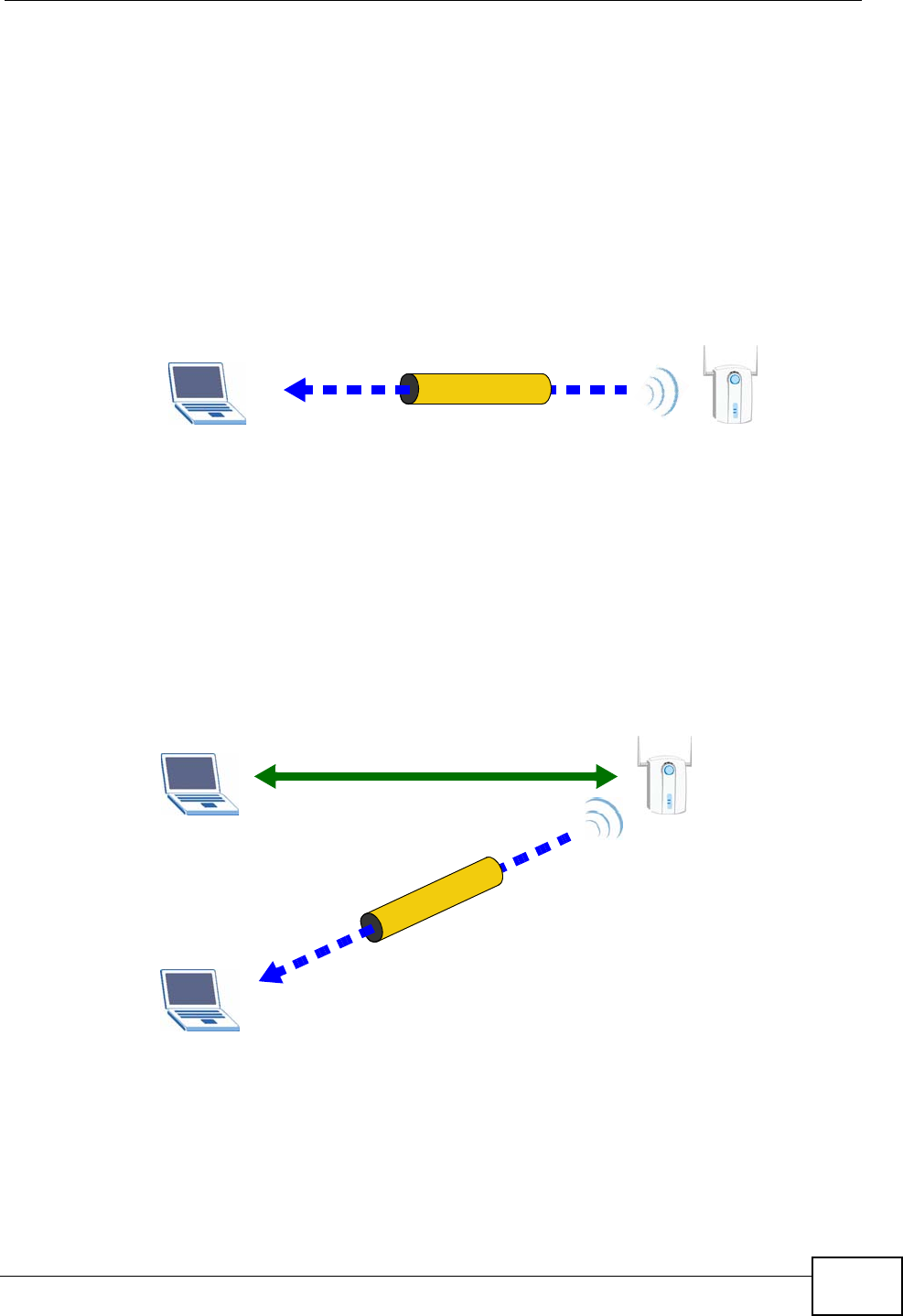
Chapter 7 Wireless LAN
P-870HW-51a v2 User’s Guide 103
7.9.4.4 Example WPS Network Setup
This section shows how security settings are distributed in an example WPS setup.
The following figure shows an example network. In step 1, both AP1 and Client 1
are unconfigured. When WPS is activated on both, they perform the handshake. In
this example, AP1 is the registrar, and Client 1 is the enrollee. The registrar
randomly generates the security information to set up the network, since it is
unconfigured and has no existing information.
Figure 51 WPS: Example Network Step 1
In step 2, you add another wireless client to the network. You know that Client 1
supports registrar mode, but it is better to use AP1 for the WPS handshake with
the new client since you must connect to the access point anyway in order to use
the network. In this case, AP1 must be the registrar, since it is configured (it
already has security information for the network). AP1 supplies the existing
security information to Client 2.
Figure 52 WPS: Example Network Step 2
In step 3, you add another access point (AP2) to your network. AP2 is out of
range of AP1, so you cannot use AP1 for the WPS handshake with the new access
REGISTRARENROLLEE
SECURITY INFO
CLIENT 1 AP1
REGISTRAR
CLIENT 1 AP1
ENROLLEE
CLIENT 2
EXISTING CONNECTION
SECURITY INFO
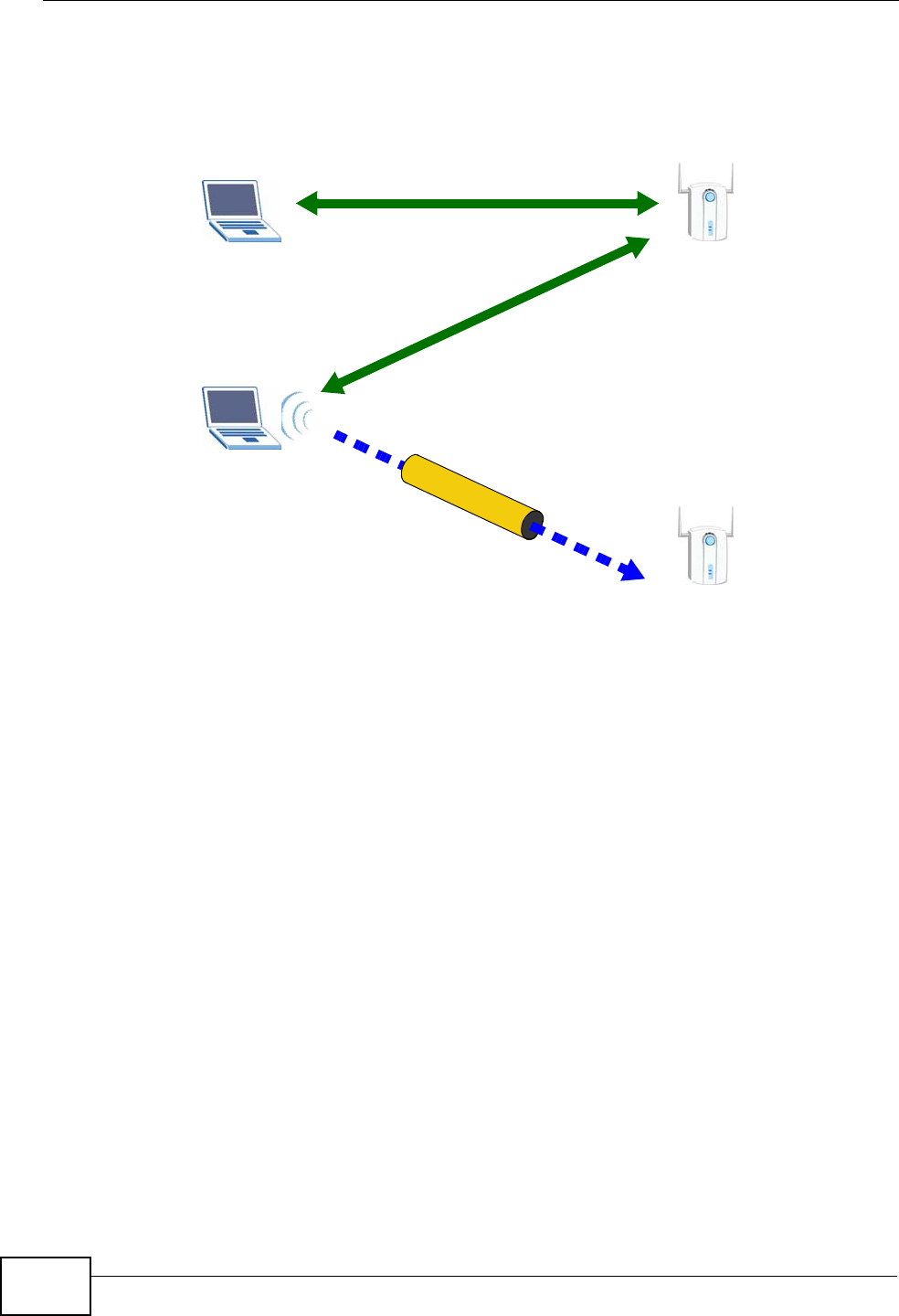
Chapter 7 Wireless LAN
P-870HW-51a v2 User’s Guide
104
point. However, you know that Client 2 supports the registrar function, so you use
it to perform the WPS handshake instead.
Figure 53 WPS: Example Network Step 3
7.9.4.5 Limitations of WPS
WPS has some limitations of which you should be aware.
• WPS works in Infrastructure networks only (where an AP and a wireless client
communicate). It does not work in Ad-Hoc networks (where there is no AP).
• When you use WPS, it works between two devices only. You cannot enroll
multiple devices simultaneously, you must enroll one after the other.
For instance, if you have two enrollees and one registrar you must set up the
first enrollee (by pressing the WPS button on the registrar and the first enrollee,
for example), then check that it successfully enrolled, then set up the second
device in the same way.
• WPS works only with other WPS-enabled devices. However, you can still add
non-WPS devices to a network you already set up using WPS.
WPS works by automatically issuing a randomly-generated WPA-PSK or WPA2-
PSK pre-shared key from the registrar device to the enrollee devices. Whether
the network uses WPA-PSK or WPA2-PSK depends on the device. You can check
the configuration interface of the registrar device to discover the key the
network is using (if the device supports this feature). Then, you can enter the
key into the non-WPS device and join the network as normal (the non-WPS
device must also support WPA-PSK or WPA2-PSK).
CLIENT 1 AP1
REGISTRAR
CLIENT 2
EXISTING CONNECTION
SECURITY INFO
ENROLLEE
AP2
EXISTING CONNECTION
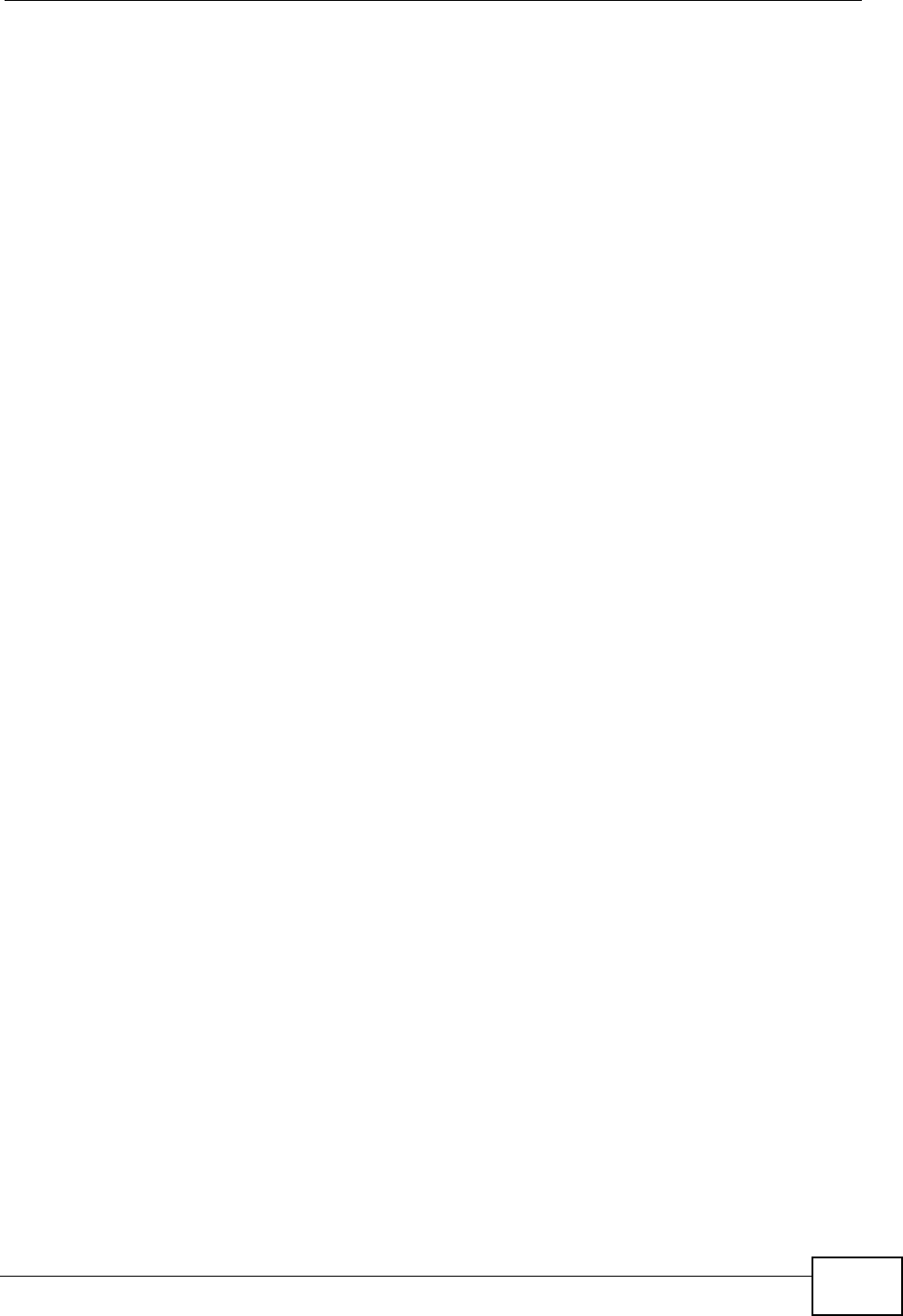
Chapter 7 Wireless LAN
P-870HW-51a v2 User’s Guide 105
• When you use the PBC method, there is a short period (from the moment you
press the button on one device to the moment you press the button on the
other device) when any WPS-enabled device could join the network. This is
because the registrar has no way of identifying the “correct” enrollee, and
cannot differentiate between your enrollee and a rogue device. This is a possible
way for a hacker to gain access to a network.
You can easily check to see if this has happened. WPS works between only two
devices simultaneously, so if another device has enrolled your device will be
unable to enroll, and will not have access to the network. If this happens, open
the access point’s configuration interface and look at the list of associated
clients (usually displayed by MAC address). It does not matter if the access
point is the WPS registrar, the enrollee, or was not involved in the WPS
handshake; a rogue device must still associate with the access point to gain
access to the network. Check the MAC addresses of your wireless clients
(usually printed on a label on the bottom of the device). If there is an unknown
MAC address you can remove it or reset the AP.
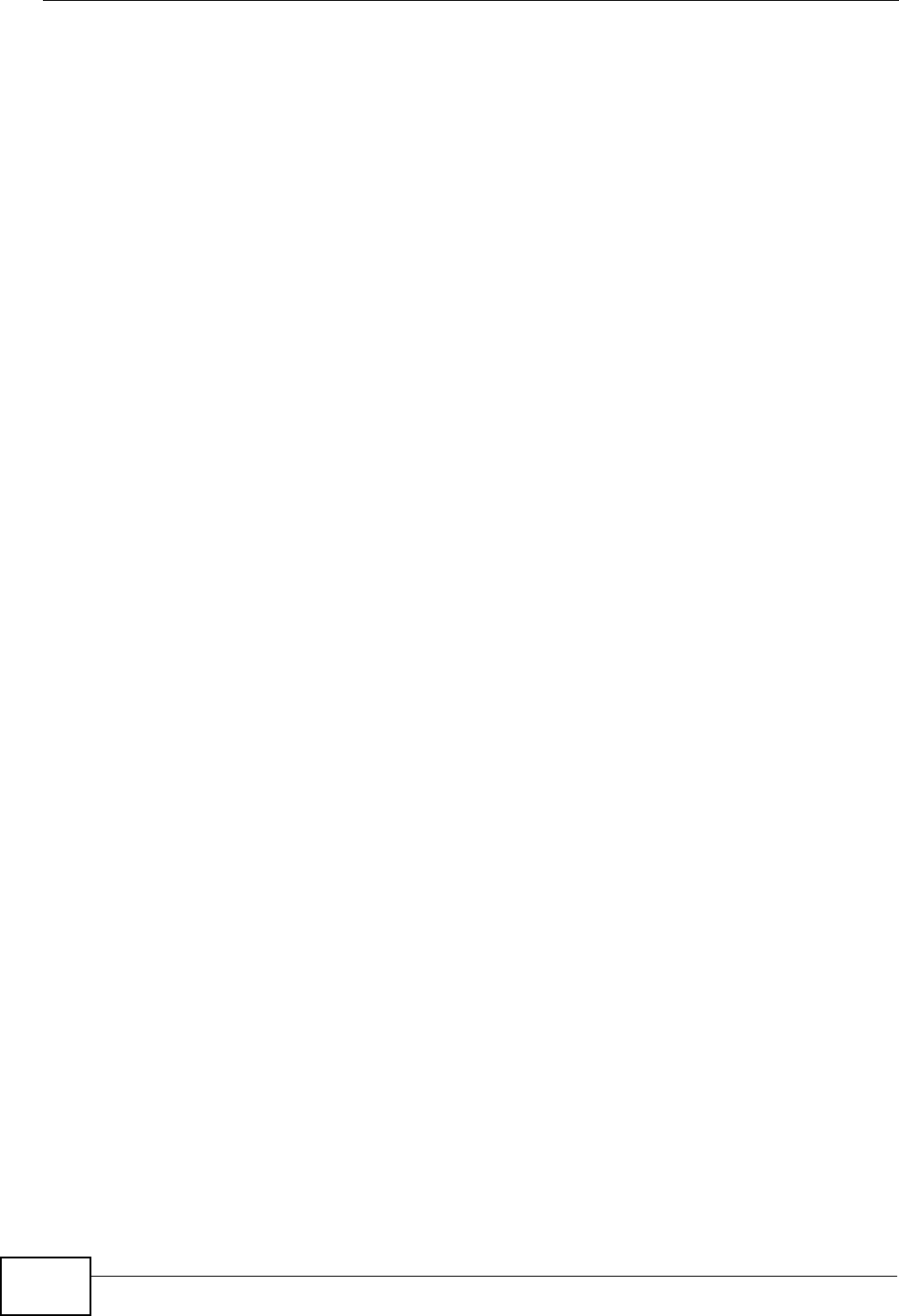
Chapter 7 Wireless LAN
P-870HW-51a v2 User’s Guide
106
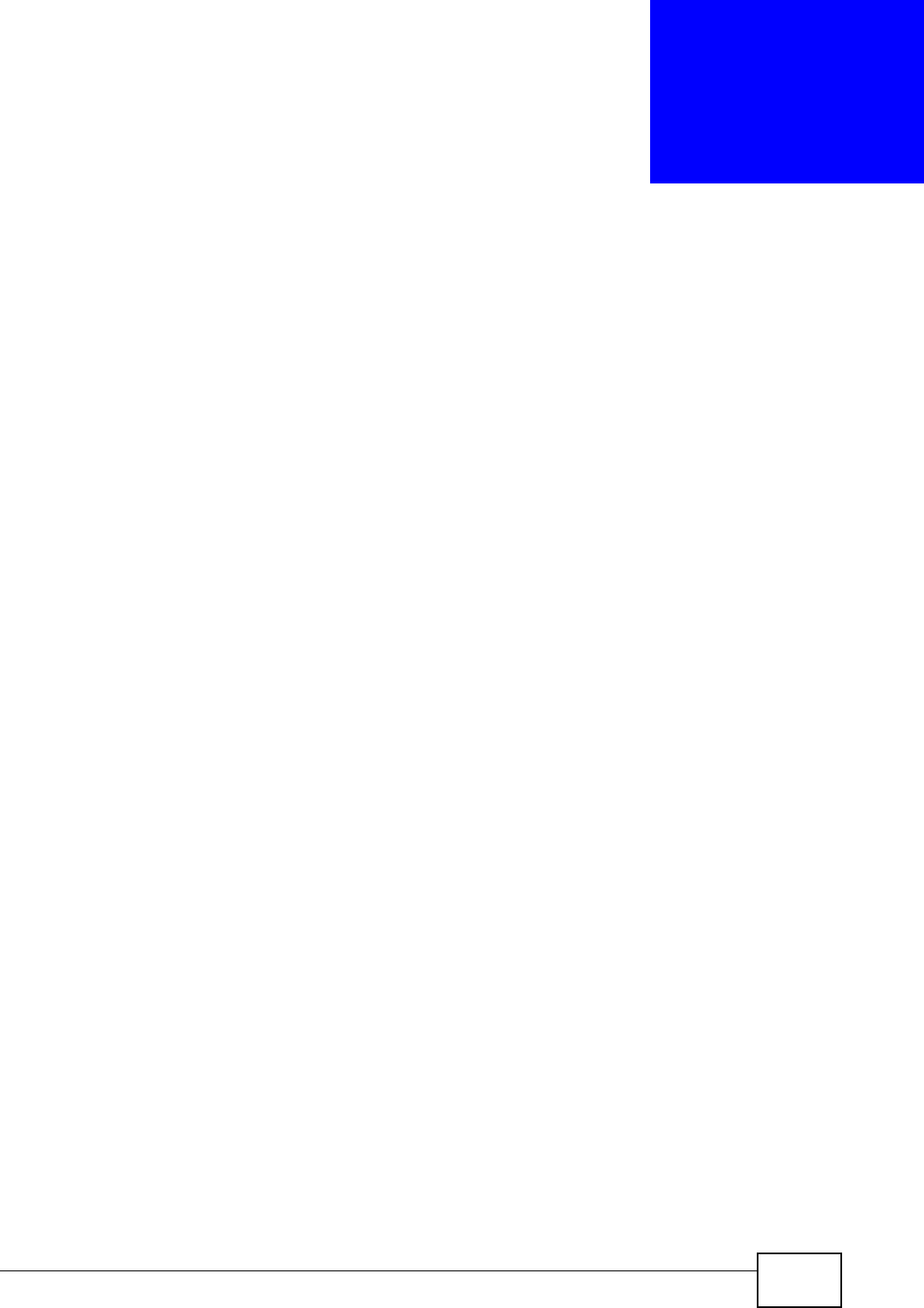
P-870HW-51a v2 User’s Guide 107
CHAPTER 8
Network Address Translation
(NAT)
8.1 Overview
This chapter discusses how to configure NAT on the ZyXEL Device.
Network Address Translation (NAT, RFC 1631) is the translation of the IP address
of a host in a packet, for example, the source address of an outgoing packet, used
within one network to a different IP address known within another network.
8.1.1 What You Can Do in this Chapter
•The Port Forwarding screen lets you configure forward incoming service
requests to the server(s) on your local network (Section 8.3 on page 108).
•The DMZ Host screen lets you configure a default server (Section 8.4 on page
111).
8.2 What You Need to Know
The following terms and concepts may help as you read through this chapter.
NAT
In the simplest form, NAT changes the source IP address in a packet received from
a subscriber (the inside local address) to another (the inside global address)
before forwarding the packet to the WAN side. When the response comes back,
NAT translates the destination address (the inside global address) back to the
inside local address before forwarding it to the original inside host.
Port Forwarding
A port forwarding set is a list of inside (behind NAT on the LAN) servers, for
example, web or FTP, that you can make visible to the outside world even though
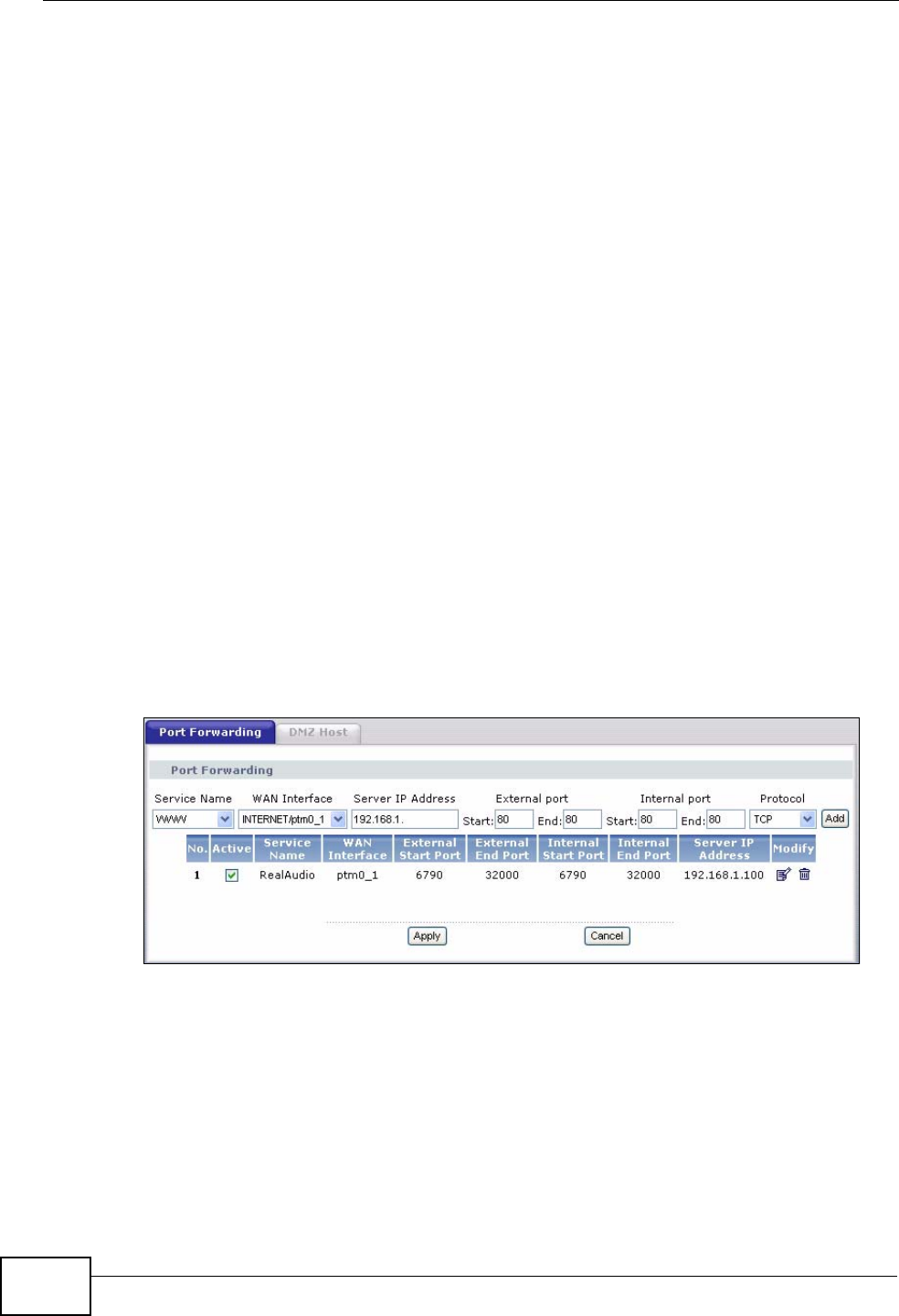
Chapter 8 Network Address Translation (NAT)
P-870HW-51a v2 User’s Guide
108
NAT makes your whole inside network appear as a single computer to the outside
world.
8.3 The Port Forwarding Screen
This summary screen provides a summary of all port forwarding rules and their
configuration. In addition, this screen allows you to create new port forwarding
rules and delete existing rules.
You may enter a single port number or a range of port numbers to be forwarded,
and the local IP address of the desired server. The port number identifies a
service; for example, web service is on port 80 and FTP on port 21. In some
cases, such as for unknown services or where one server can support more than
one service (for example both FTP and web service), it might be better to specify
a range of port numbers. You can allocate a server IP address that corresponds to
a port or a range of ports.
Note: Many residential broadband ISP accounts do not allow you to run any server
processes (such as a Web or FTP server) from your location. Your ISP may
periodically check for servers and may suspend your account if it discovers any
active services at your location. If you are unsure, refer to your ISP.
To access this screen, click Network > NAT. The following screen appears.
Figure 54 NAT Port Forwarding
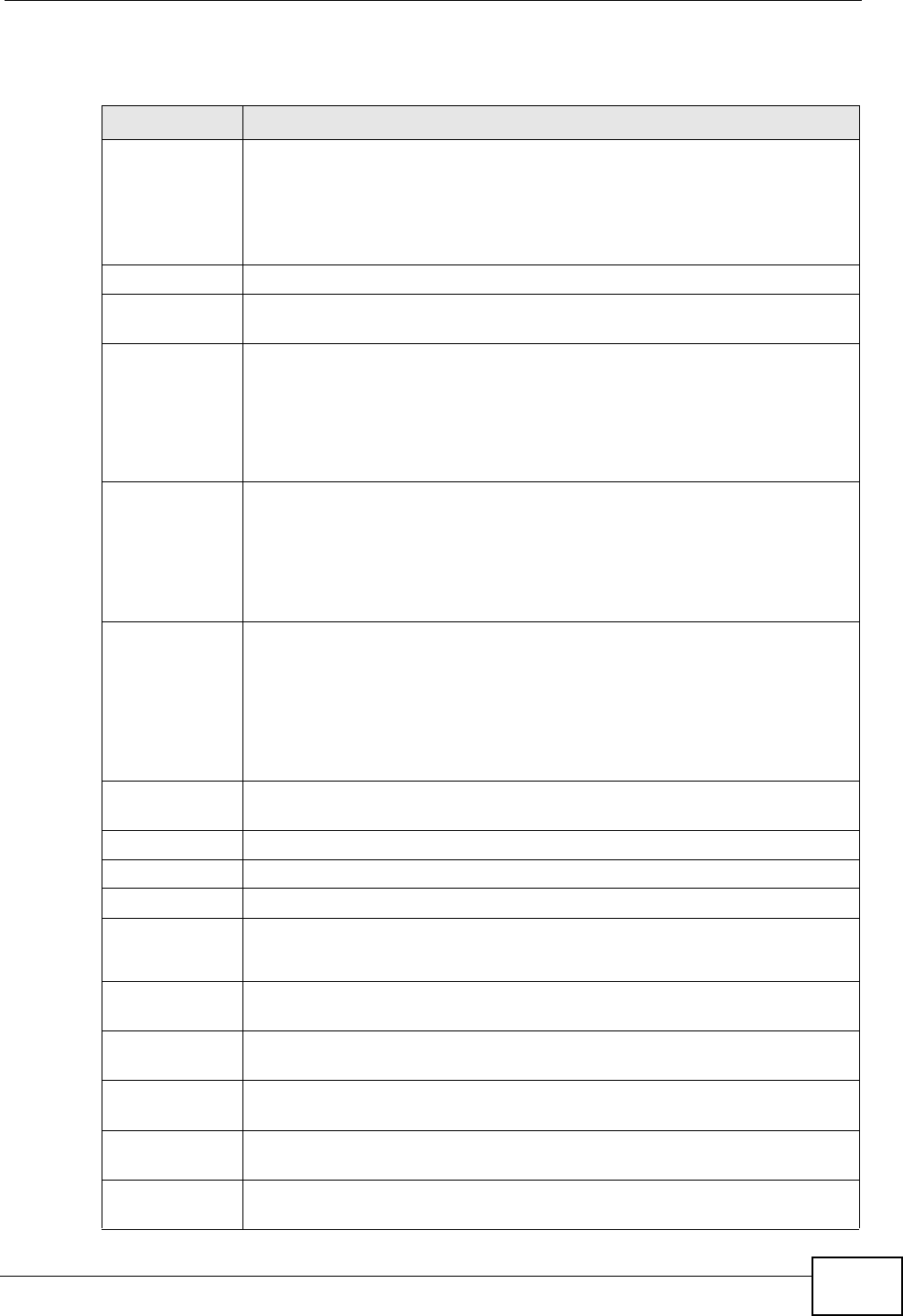
Chapter 8 Network Address Translation (NAT)
P-870HW-51a v2 User’s Guide 109
The following table describes the labels in this screen.
Table 28 NAT Port Forwarding
LABEL DESCRIPTION
Service Name Select a pre-defined service from the drop-down list box. The pre-
defined service port number(s) and protocol will display in the External
port, Internal port and Protocol fields.
Otherwise, select User Define to open the Rule Setup screen where
you can manually enter the port number(s) and select the IP protocol.
WAN Interface Select the WAN interface through which the service is forwarded.
Server IP
Address Enter the IP address of the server for the specified service.
External Port
Start Enter the original destination port for the packets.
To forward only one port, enter the port number again in the External
Port End field.
To forward a series of ports, enter the start port number here and the
end port number in the External Port End field.
External Port
End Enter the last port of the original destination port range.
To forward only one port, enter the port number in the External Port
Start field above and then enter it again in this field.
To forward a series of ports, enter the last port number in a series that
begins with the port number in the External Port Start field above.
Internal Port
Start Enter the port number to which you want the ZyXEL Device to translate
the incoming port.
To forward only one port, enter the port number again in the Internal
Port End field.
For a range of ports, enter the first number of the range to which you
want the incoming ports translated.
Internal Port
End Enter the last port of the translated port range.
Protocol This is the IP protocol.
Add Click this button to add a rule to the table below.
No. This is the rule index number (read-only).
Active This field indicates whether the rule is active or not.
Clear the check box to disable the rule. Select the check box to enable it.
Server Name This field displays the name of the service used by the packets for this
virtual server.
WAN Interface This field shows the WAN interface through which the service is
forwarded.
External Port
Start This is the first external port number that identifies a service.
External Port
End This is the last external port number that identifies a service.
Internal Port
Start This is the first internal port number that identifies a service.
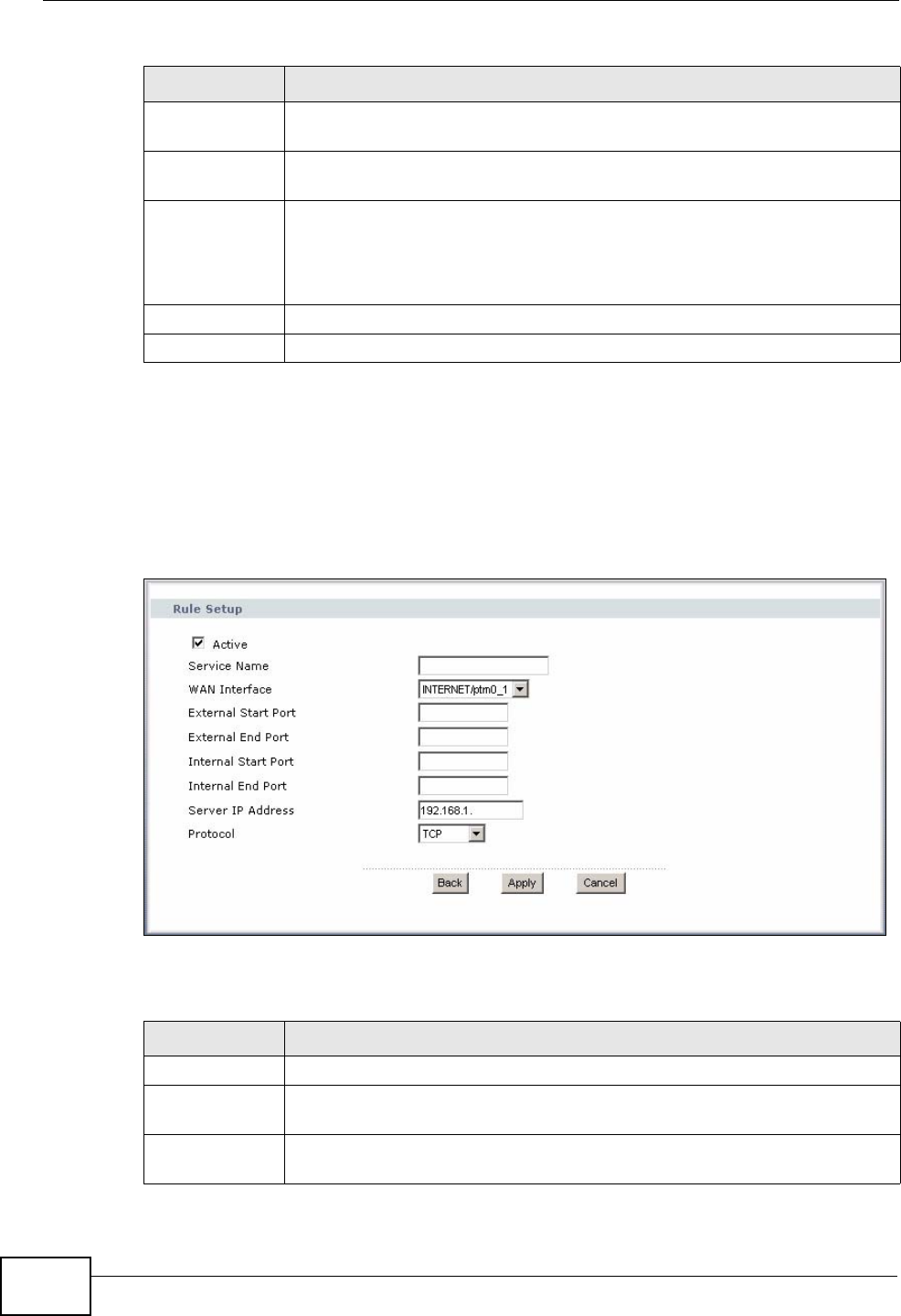
Chapter 8 Network Address Translation (NAT)
P-870HW-51a v2 User’s Guide
110
8.3.1 The Port Forwarding Edit Screen
This screen lets you create or edit a port forwarding rule. Select User Define in
the Service Name field or click the rule’s edit icon in the Port Forwarding
screen to open the following screen.
Figure 55 Port Forwarding Edit
The following table describes the labels in this screen.
Internal Port
End This is the last internal port number that identifies a service.
Server IP
Address This field displays the destination IP address for the packet.
Modify Click the edit icon to go to the screen where you can edit the port
forwarding rule.
Click the remove icon to delete an existing port forwarding rule. Note
that subsequent rules move up by one when you take this action.
Apply Click Apply to save your changes back to the ZyXEL Device.
Cancel Click Cancel to return to the previous configuration.
Table 28 NAT Port Forwarding (continued)
LABEL DESCRIPTION
Table 29 Port Forwarding Edit
LABEL DESCRIPTION
Active Clear the check box to disable the rule. Select the check box to enable it.
Service Name Enter a name to identify this rule. This field is read-only if you click the
edit icon in the Port Forwarding screen.
WAN Interface Select a WAN interface for which you want to configure port forwarding
rules.
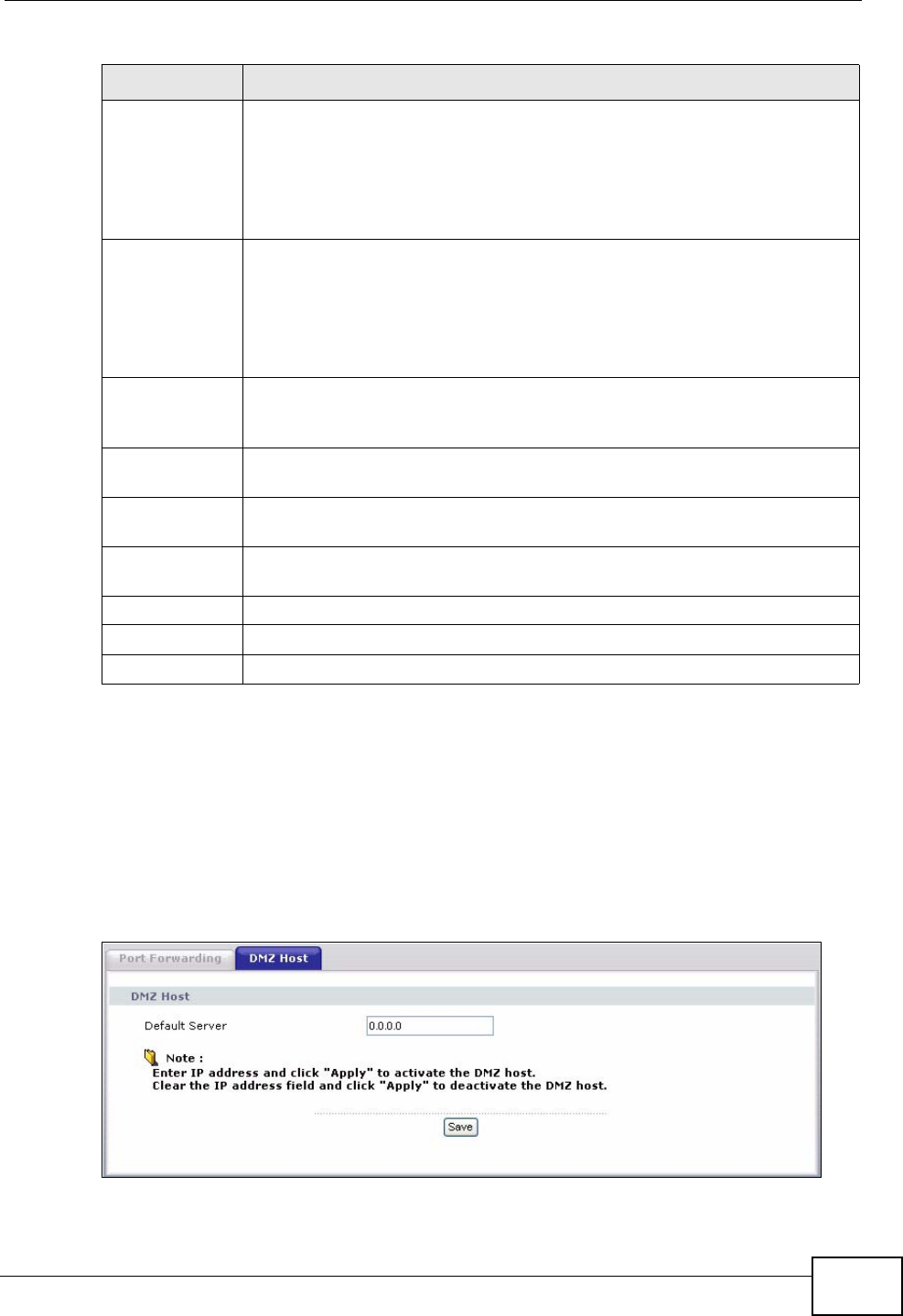
Chapter 8 Network Address Translation (NAT)
P-870HW-51a v2 User’s Guide 111
8.4 The DMZ Host Screen
In addition to the servers for specified services, NAT supports a default server IP
address. A default server receives packets from ports that are not specified in the
NAT Port Forwarding Setup screen.
Figure 56 NAT - DMZ Host
External Start
Port Enter the original destination port for the packets.
To forward only one port, enter the port number again in the External
End Port field.
To forward a series of ports, enter the start port number here and the
end port number in the External End Port field.
External End
Port Enter the last port of the original destination port range.
To forward only one port, enter the port number in the External Start
Port field above and then enter it again in this field.
To forward a series of ports, enter the last port number in a series that
begins with the port number in the External Start Port field above.
Internal Start
Port Enter the port number here to which you want the ZyXEL Device to
translate the incoming port. For a range of ports, enter the first number
of the range to which you want the incoming ports translated.
Internal End
Port Enter the last port of the translated port range.
Server IP
Address Enter the inside IP address of the virtual server here.
Protocol Select the protocol supported by this virtual server. Choices are TCP,
UDP, or TCP/UDP.
Back Click Back to return to the previous screen.
Apply Click Apply to save your changes back to the ZyXEL Device.
Cancel Click Cancel to begin configuring this screen afresh.
Table 29 Port Forwarding Edit (continued)
LABEL DESCRIPTION
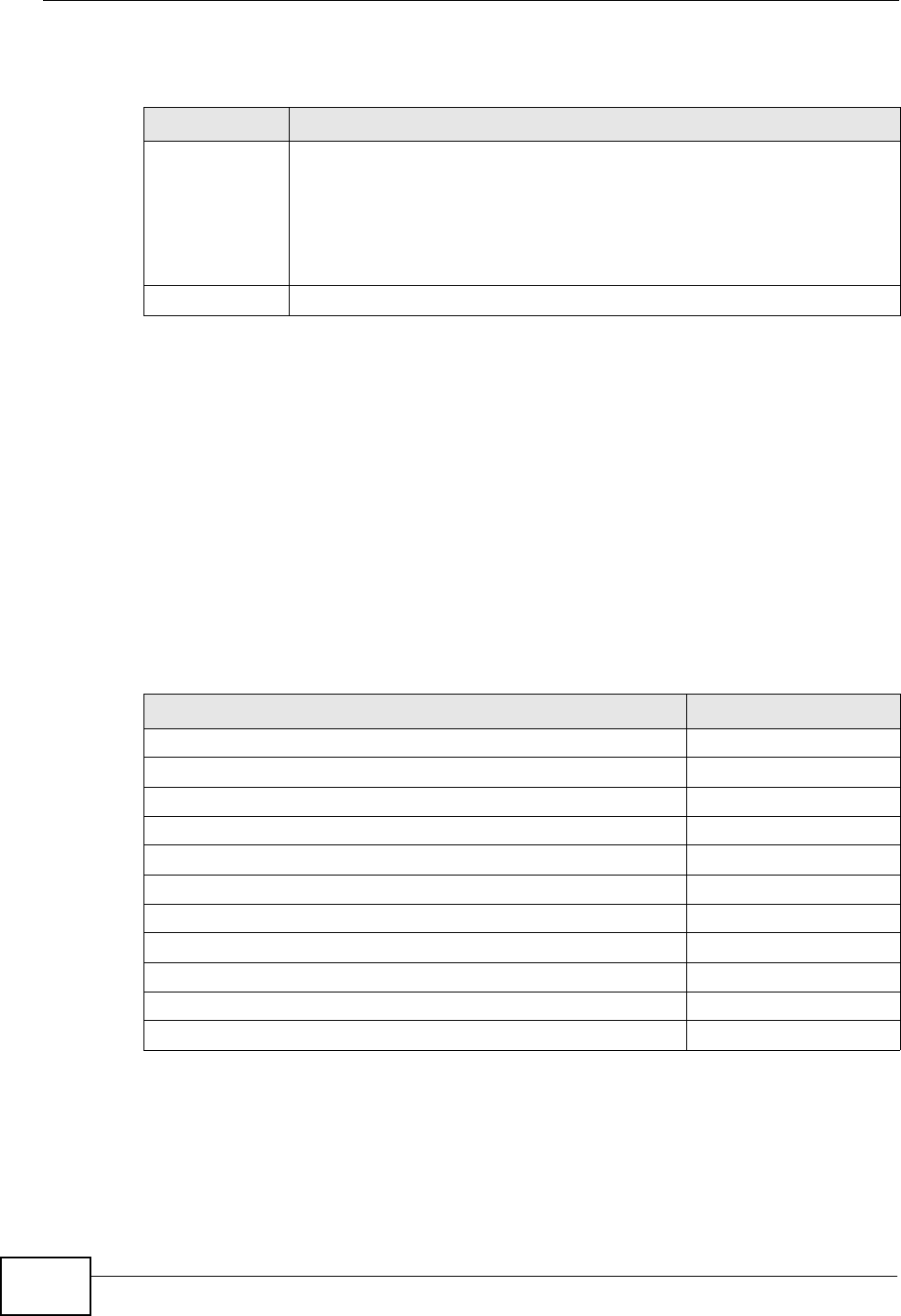
Chapter 8 Network Address Translation (NAT)
P-870HW-51a v2 User’s Guide
112
The following table describes the fields in this screen.
8.5 Technical Reference
The following section contains additional technical information about the ZyXEL
Device features described in this chapter.
Port Forwarding: Services and Port Numbers
The most often used port numbers are shown in the following table. Please refer
to RFC 1700 for further information about port numbers. Please also refer to the
Supporting CD for more examples and details on port forwarding and NAT.
Port Forwarding Example
Let's say you want to assign ports 21-25 to one FTP, Telnet and SMTP server (A in
the example), port 80 to another (B in the example) and assign a default server IP
address of 192.168.1.35 to a third (C in the example). You assign the LAN IP
Table 30 NAT - DMZ Host
LABEL DESCRIPTION
Default Server Enter the IP address of the default server which receives packets from
ports that are not specified in the NAT Port Forwarding screen.
Note: If you do not assign a Default Server, the ZyXEL Device
discards all packets received for ports that are not specified
in the NAT Port Forwarding screen.
Save Click Save to save your changes back to the ZyXEL Device.
Table 31 Services and Port Numbers
SERVICES PORT NUMBER
ECHO 7
FTP (File Transfer Protocol) 21
SMTP (Simple Mail Transfer Protocol) 25
DNS (Domain Name System) 53
Finger 79
HTTP (Hyper Text Transfer protocol or WWW, Web) 80
POP3 (Post Office Protocol) 110
NNTP (Network News Transport Protocol) 119
SNMP (Simple Network Management Protocol) 161
SNMP trap 162
PPTP (Point-to-Point Tunneling Protocol) 1723

Chapter 8 Network Address Translation (NAT)
P-870HW-51a v2 User’s Guide 113
addresses and the ISP assigns the WAN IP address. The NAT network appears as a
single host on the Internet.
Figure 57 Multiple Servers Behind NAT Example
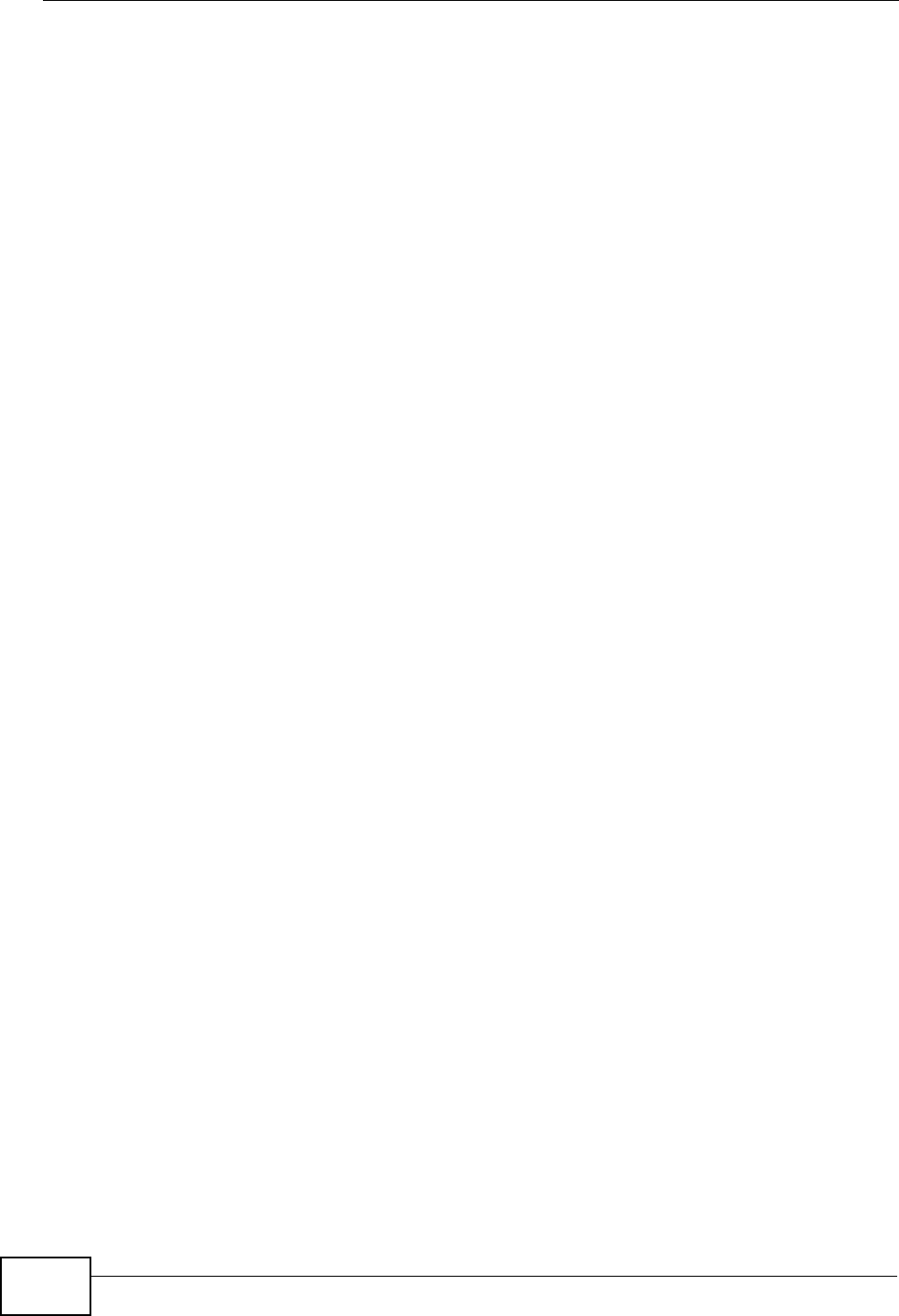
Chapter 8 Network Address Translation (NAT)
P-870HW-51a v2 User’s Guide
114
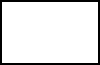
116
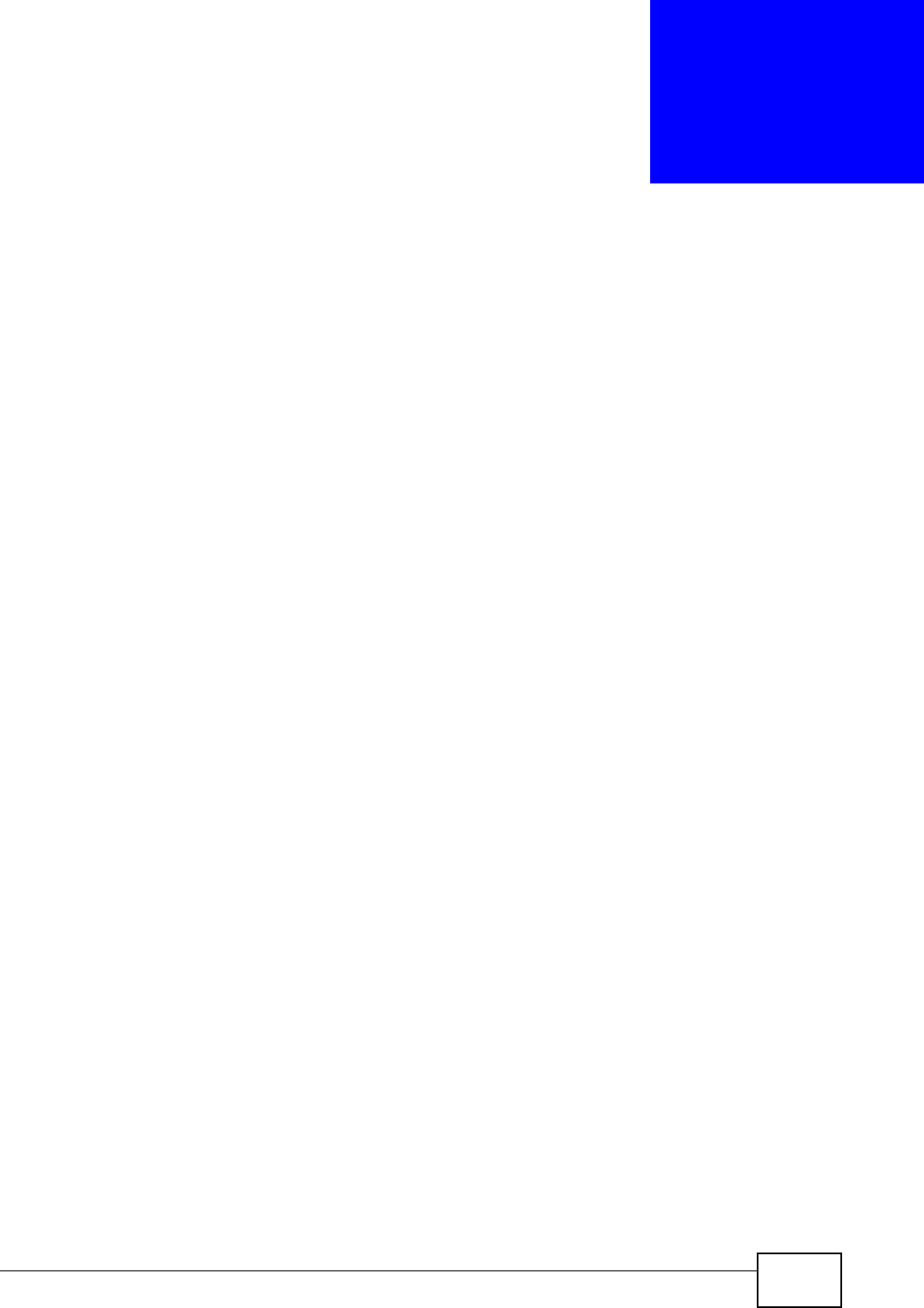
P-870HW-51a v2 User’s Guide 117
CHAPTER 9
IP Filter
9.1 Overview
This chapter shows you how to enable and configure the ZyXEL Device IP filtering
settings.
The ZyXEL Device firewall is a packet filtering firewall and restricts access based
on the source/destination computer network address of a packet and the type of
application.
9.1.1 What You Can Do in this Chapter
The IP Filtering Incoming screen lets you view and configure incoming IP
filtering rules (Section 9.3 on page 118).
9.2 What You Need to Know
The following terms and concepts may help as you read through this chapter.
Basics
Computers share information over the Internet using a common language called
TCP/IP. TCP/IP, in turn, is a set of application protocols that perform specific
functions. An “extension number”, called the "TCP port" or "UDP port" identifies
these protocols, such as HTTP (Web), FTP (File Transfer Protocol), POP3 (E-mail),
etc. For example, Web traffic by default uses TCP port 80.
When computers communicate on the Internet, they are using the client/server
model, where the server "listens" on a specific TCP/UDP port for information
requests from remote client computers on the network. For example, a Web
server typically listens on port 80. Please note that while a computer may be
intended for use over a single port, such as Web on port 80, other ports are also
active. If the person configuring or managing the computer is not careful, a hacker
could attack it over an unprotected port.
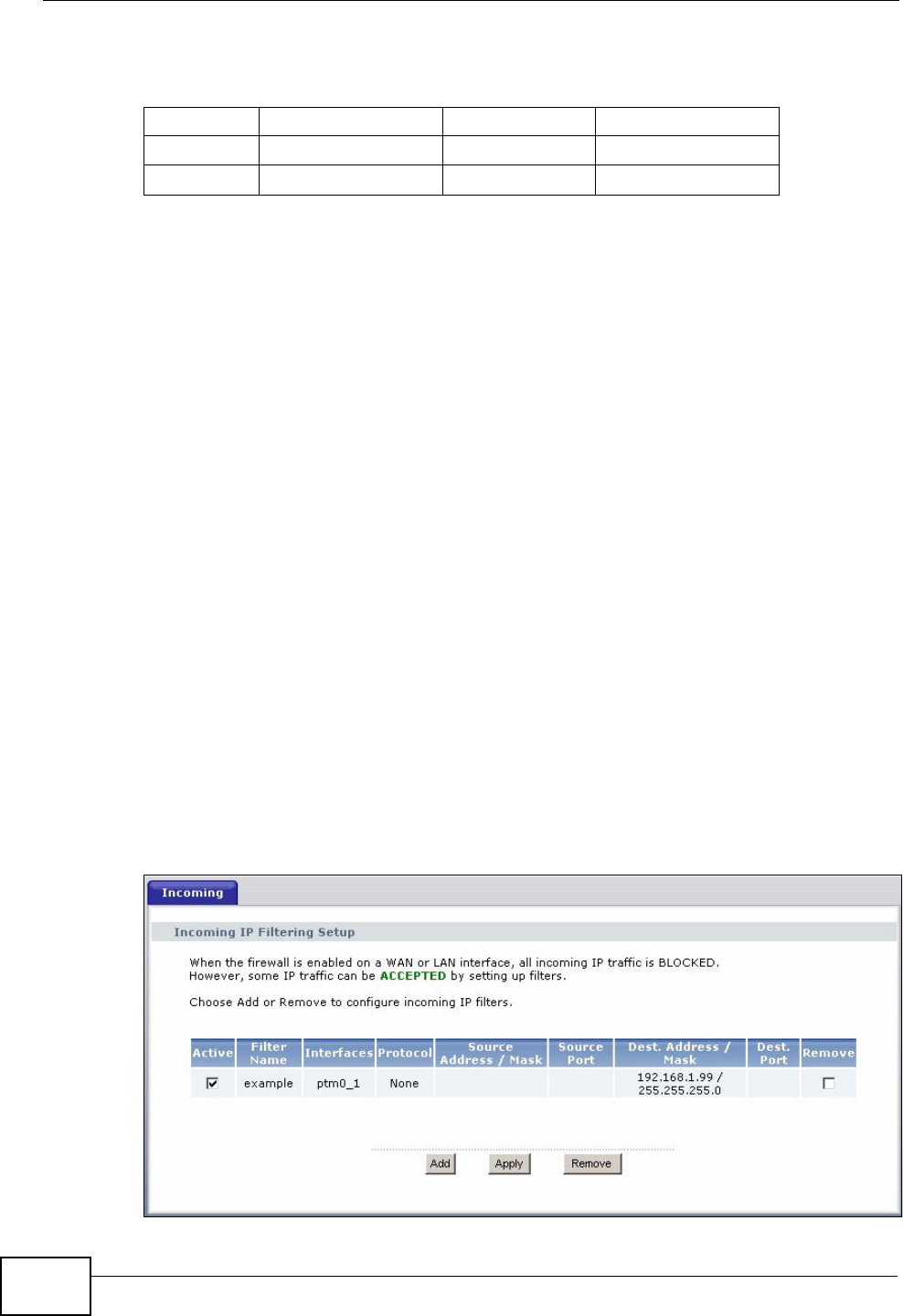
Chapter 9 IP Filter
P-870HW-51a v2 User’s Guide
118
Some of the most common IP ports are:
Default Filtering Policies
Filtering rules are grouped based on the direction of travel of packets to which
they apply.
The default rule for incoming traffic blocks all incoming connections from the WAN
to the LAN. If you wish to allow certain WAN users to have access to your LAN,
you will need to create custom rules to allow it.
Note: If you configure filtering rules without a good understanding of how they work,
you might inadvertently introduce security risks to the firewall and to the
protected network. Make sure you test your rules after you configure them.
These custom rules work by comparing the Source IP address, Destination IP
address and IP protocol type of network traffic to rules set by the administrator.
Your customized rules take precedence and override the ZyXEL Device’s default
rules.
9.3 The Incoming IP Filtering Screen
Click Security > IP Filter > Incoming to display the following screen. This
screen displays a list of the configured incoming filtering rules.
Figure 58 Incoming IP Filter
Table 32 Common IP Ports
21 FTP 53 DNS
23 Telnet 80 HTTP
25 SMTP 110 POP3
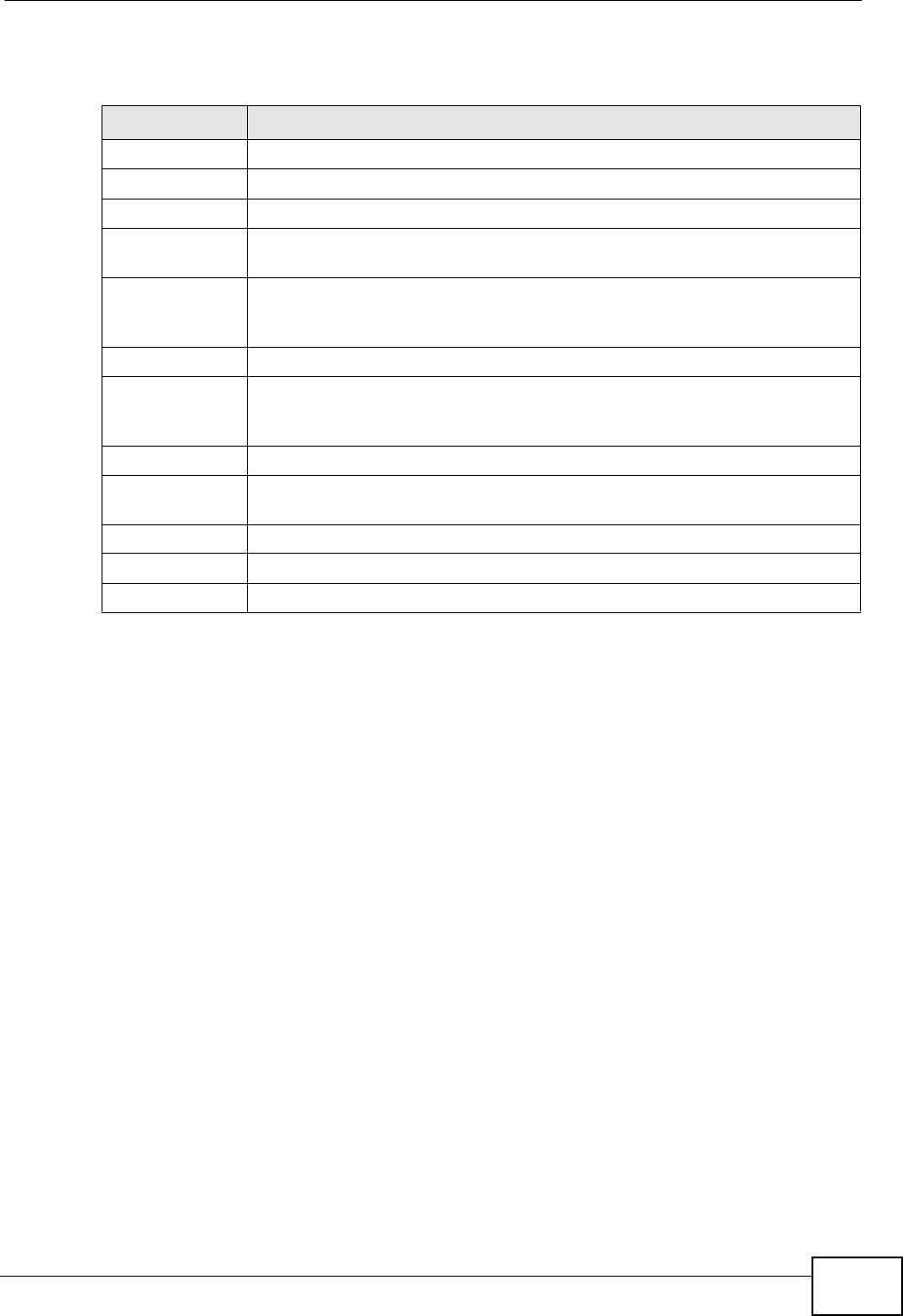
Chapter 9 IP Filter
P-870HW-51a v2 User’s Guide 119
The following table describes the labels in this screen.
Table 33 Incoming IP Filtering
LABEL DESCRIPTION
Active Select this check box to enable the rule.
Filter Name This displays the name of the rule.
Interfaces This displays the WAN interface to which this rule is applied.
Protocol This displays the IP protocol that defines the service to which this rule
applies.
Source Address
/ Mask This displays the source IP addresses and subnet mask to which this
rule applies. Please note that a blank source address is equivalent to
Any.
Source Port This is the source port number.
Dest. Address /
Mask This displays the destination IP addresses and subnet mask to which
this rule applies. Please note that a blank destination address is
equivalent to Any.
Dest. Port This is the destination port number.
Remove Select the rule(s) you want to delete in the Remove column and then
click the Remove button.
Add Click Add to create a new rule.
Apply Click Apply to save your changes back to the ZyXEL Device.
Remove Click Remove to delete the selected rule(s).
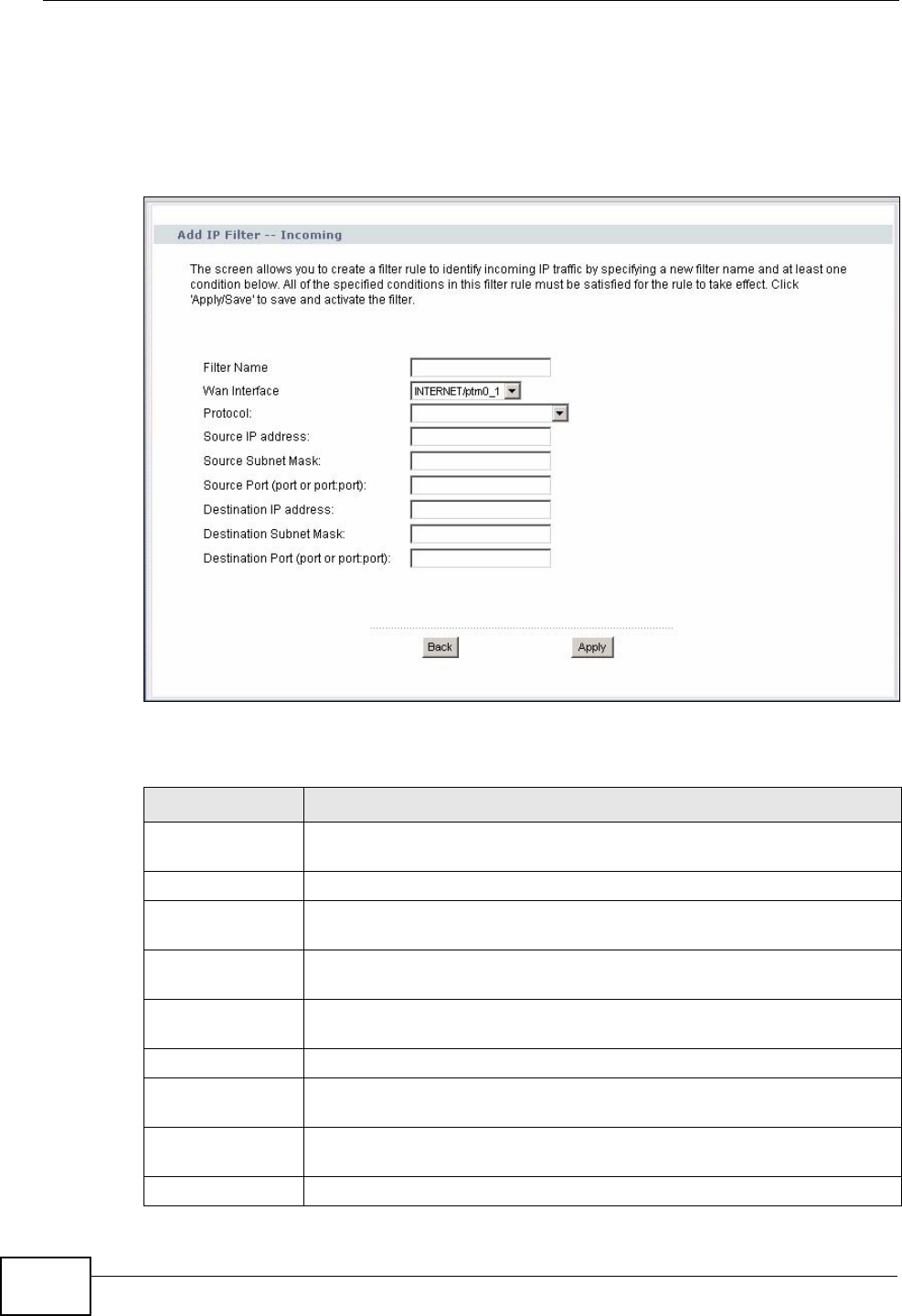
Chapter 9 IP Filter
P-870HW-51a v2 User’s Guide
120
9.3.1 Creating Incoming Filtering Rules
In the Incoming screen, click Add to display this screen and refer to the following
table for information on the labels.
Figure 59 Incoming IP Filtering: Add
The following table describes the labels in this screen.
Table 34 Incoming IP Filtering: Add
LABEL DESCRIPTION
Filter Name Enter a descriptive name of up to 16 printable English keyboard
characters, including spaces.
WAN Interfaces Select the WAN interface to which this rule applies.
Protocol Select the IP protocol (TCP/UDP, TCP, UDP or ICMP) and enter the
protocol (service type) number in the port field.
Source IP
Address Enter the source IP address in dotted decimal notation.
Source Subnet
Mask Enter the source subnet mask.
Source Port Enter a single port number or the range of port numbers of the source.
Destination IP
Address Enter the destination IP address in dotted decimal notation.
Destination
Subnet Mask Enter the destination subnet mask.
Destination Port Enter the port number of the destination.
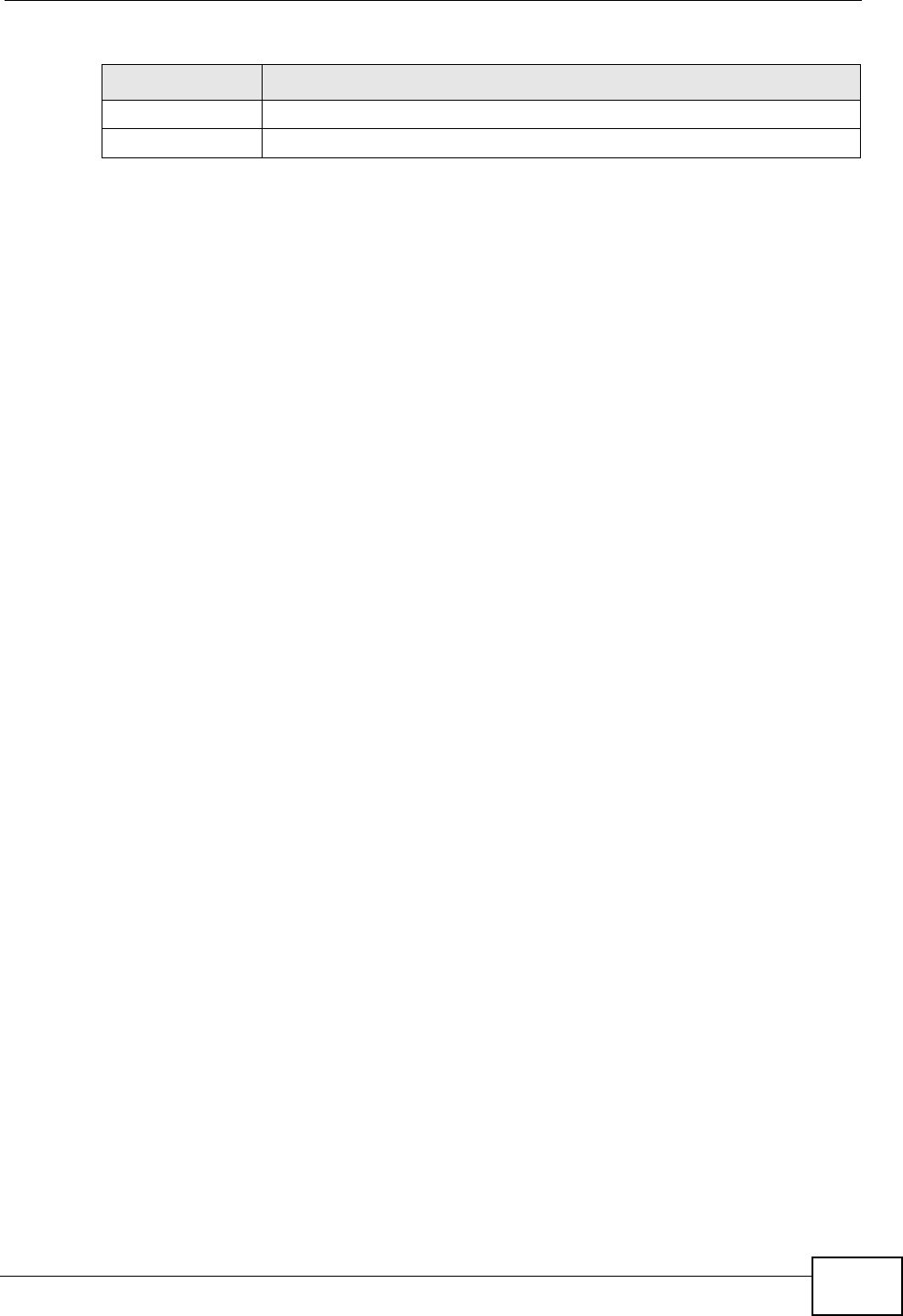
Chapter 9 IP Filter
P-870HW-51a v2 User’s Guide 121
Back Click Back to return to the previous screen.
Apply Click Apply to save your customized settings and exit this screen.
Table 34 Incoming IP Filtering: Add (continued)
LABEL DESCRIPTION
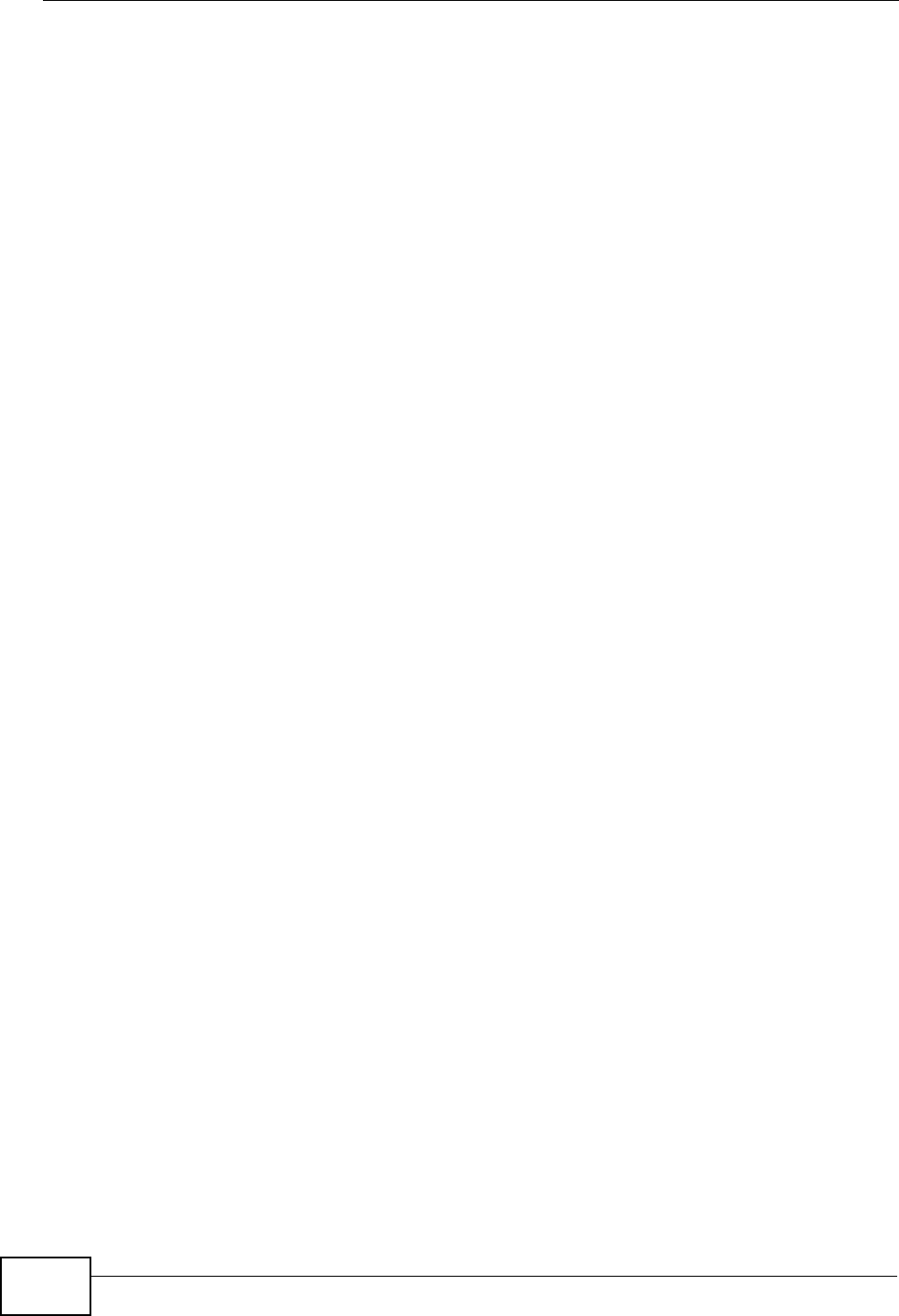
Chapter 9 IP Filter
P-870HW-51a v2 User’s Guide
122
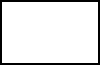
124
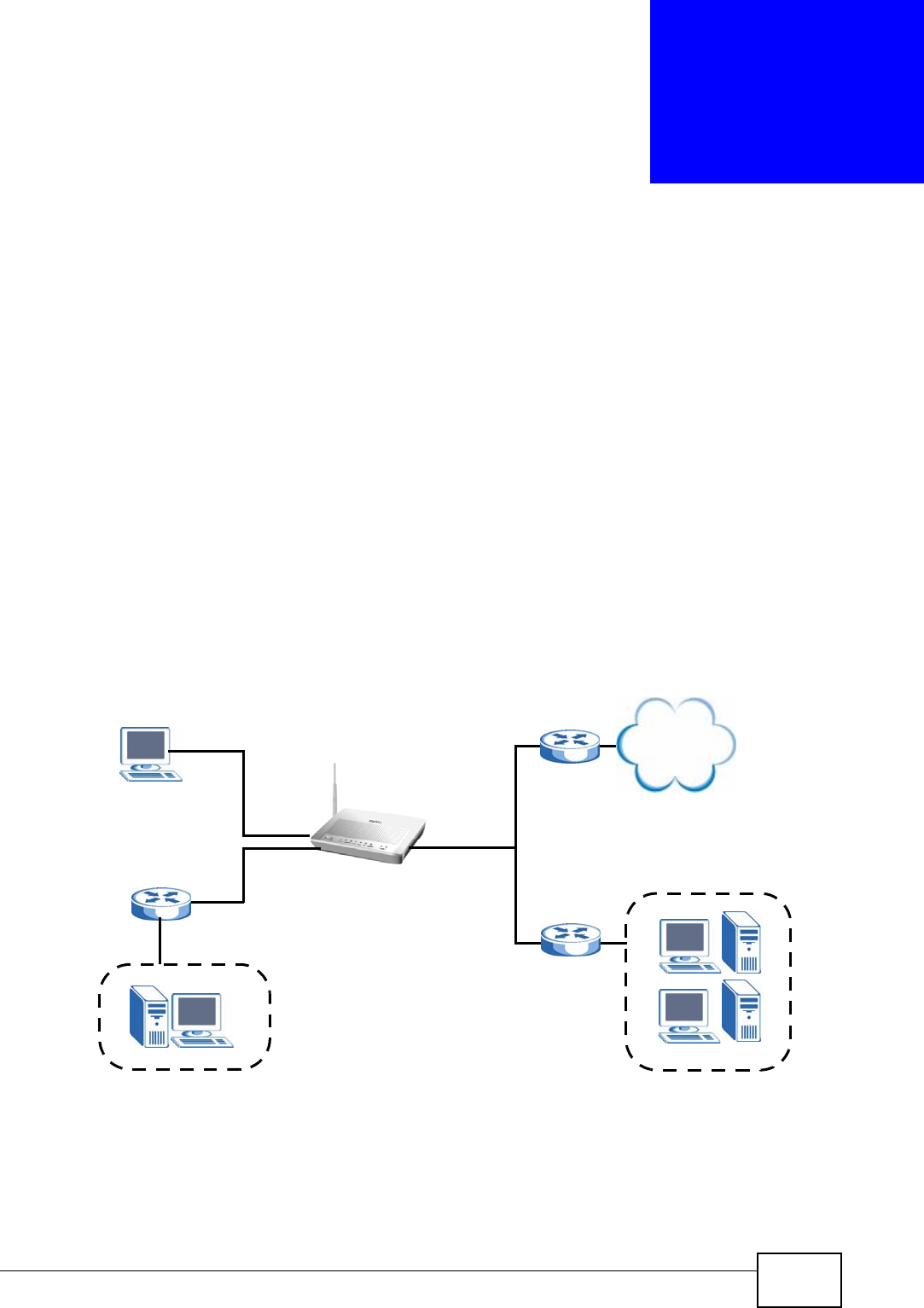
P-870HW-51a v2 User’s Guide 125
CHAPTER 10
Static Route
10.1 Overview
The ZyXEL Device usually uses the default gateway to route outbound traffic from
computers on the LAN to the Internet. To have the ZyXEL Device send data to
devices not reachable through the default gateway, use static routes.
For example, the next figure shows a computer (A) connected to the ZyXEL
Device’s LAN interface. The ZyXEL Device routes most traffic from A to the
Internet through the ZyXEL Device’s default gateway (R1). You create one static
route to connect to services offered by your ISP behind router R2. You create
another static route to communicate with a separate network behind a router R3
connected to the LAN.
Figure 60 Example of Static Routing Topology
10.1.1 What You Can Do in this Chapter
The Static Route screens let you view and configure IP static routes on the ZyXEL
Device (Section 10.2 on page 126).
WAN
R1
R2
A
R3
LAN
Internet
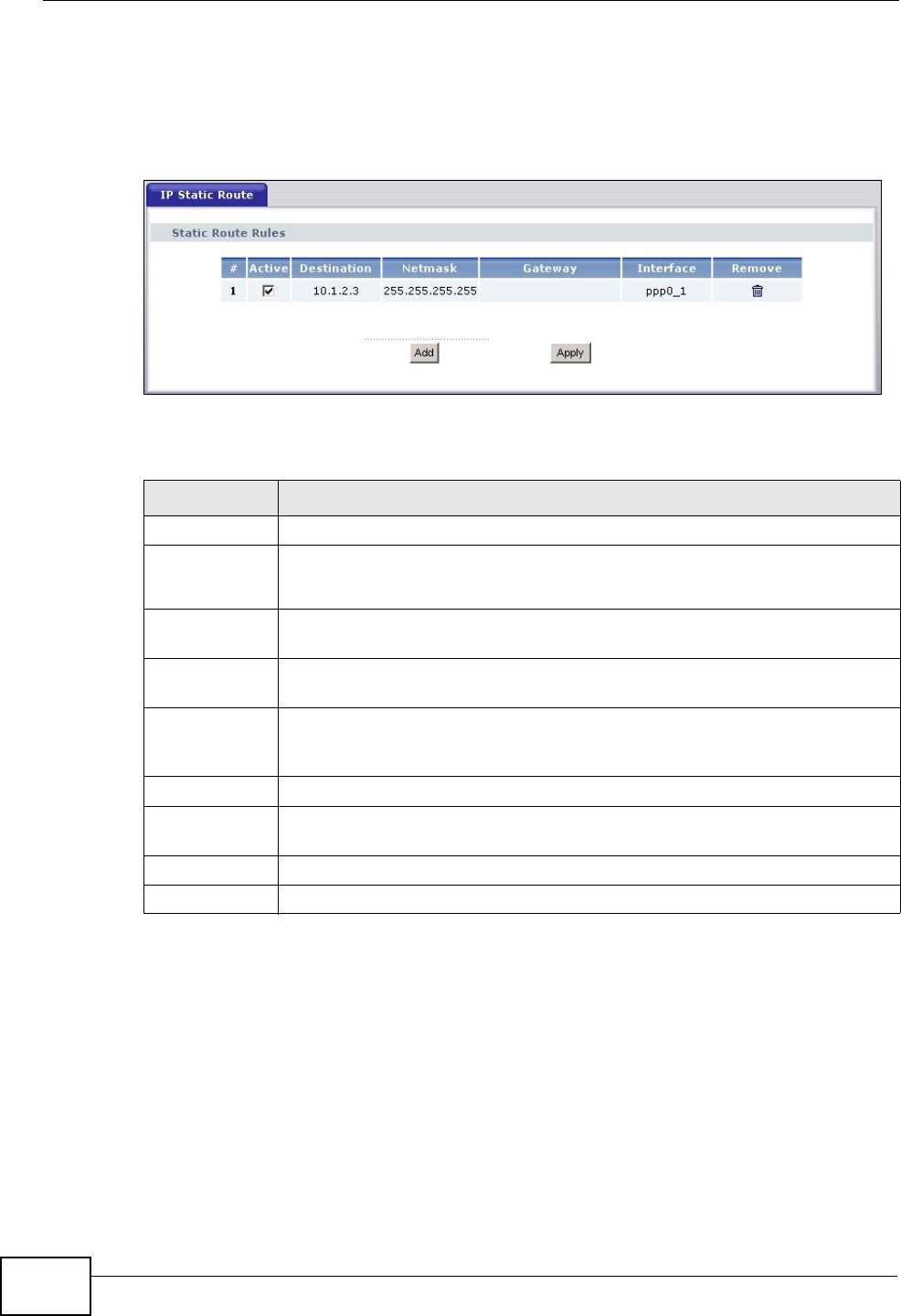
Chapter 10 Static Route
P-870HW-51a v2 User’s Guide
126
10.2 The Static Route Screen
Click Advanced > Static Route to open the Static Route screen.
Figure 61 Advanced > Static Route
The following table describes the labels in this screen.
Table 35 Advanced > Static Route
LABEL DESCRIPTION
#This is the number of an individual static route.
Active This field indicates whether the rule is active or not.
Clear the check box to disable the rule. Select the check box to enable it.
Destination This parameter specifies the IP network address of the final destination.
Routing is always based on network number.
Netmask This parameter specifies the IP network subnet mask of the final
destination.
Gateway This is the IP address of the gateway. The gateway is a router or switch
on the same network segment as the device's LAN or WAN port. The
gateway helps forward packets to their destinations.
Interface This is the WAN interface through which the traffic is routed.
Remove Click the icon to remove a static route from the ZyXEL Device. A window
displays asking you to confirm that you want to delete the route.
Add Click this to create a new rule.
Apply Click this to apply your changes to the ZyXEL Device.
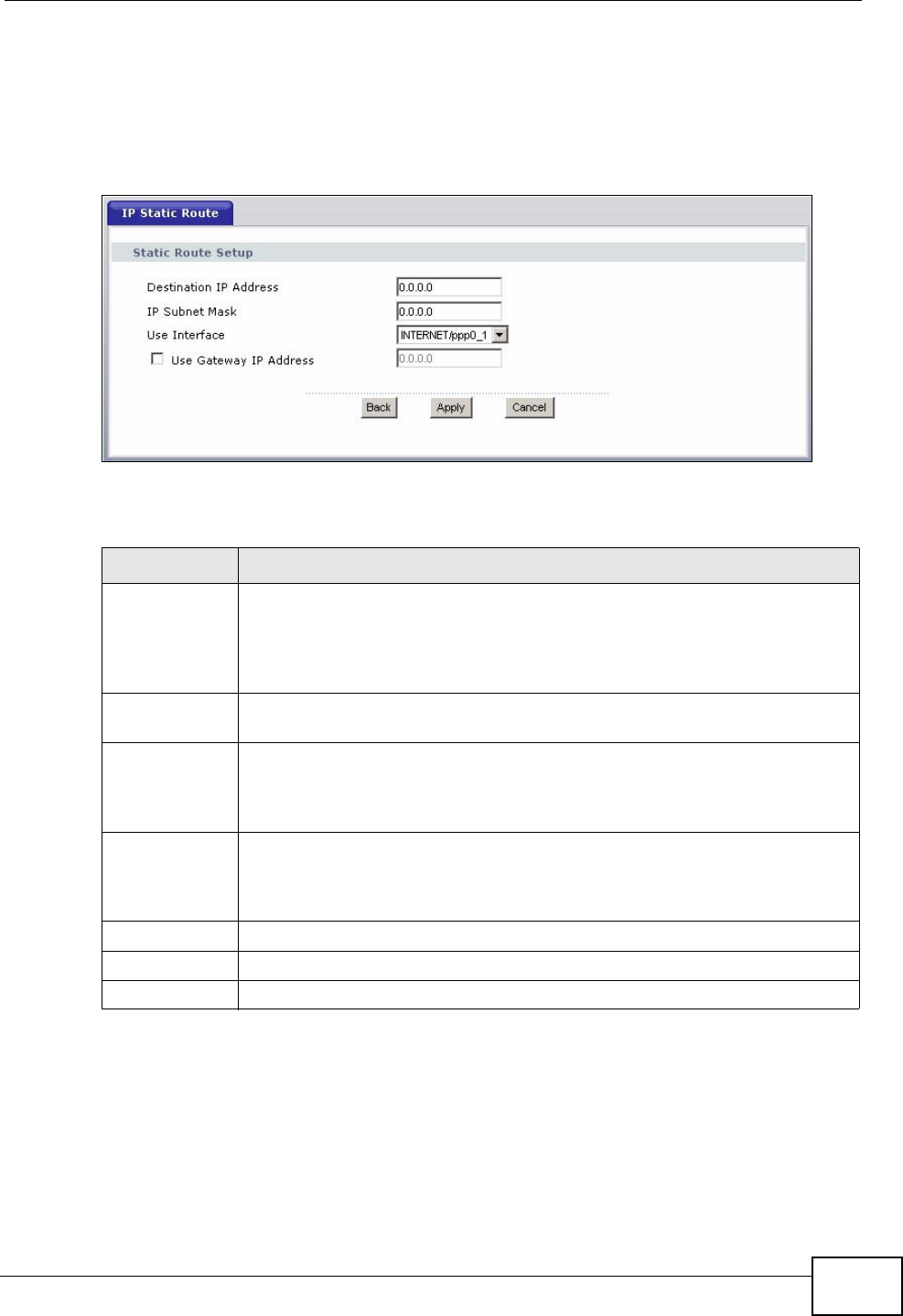
Chapter 10 Static Route
P-870HW-51a v2 User’s Guide 127
10.2.1 Static Route Edit
Click the Add button in the Static Route screen. Use this screen to configure the
required information for a static route.
Figure 62 Static Route: Add
The following table describes the labels in this screen.
Table 36 Static Route: Add
LABEL DESCRIPTION
Destination IP
Address This parameter specifies the IP network address of the final destination.
Routing is always based on network number. If you need to specify a
route to a single host, use a subnet mask of 255.255.255.255 in the
subnet mask field to force the network number to be identical to the host
ID.
IP Subnet
Mask Enter the IP subnet mask here.
Use Interface Select a WAN interface through which the traffic is sent. You must have
the WAN interface(s) already configured in the WAN screens. If you
select a WAN interface using ENET ENCAP you must specify the gateway
IP address.
Use Gateway
IP Address Select this option and enter the IP address of the next-hop gateway. The
gateway is a router or switch on the same segment as your ZyXEL
Device's interface(s). The gateway helps forward packets to their
destinations.
Back Click Back to return to the previous screen without saving.
Apply Click Apply to save your changes back to the ZyXEL Device.
Cancel Click Cancel to begin configuring this screen afresh.
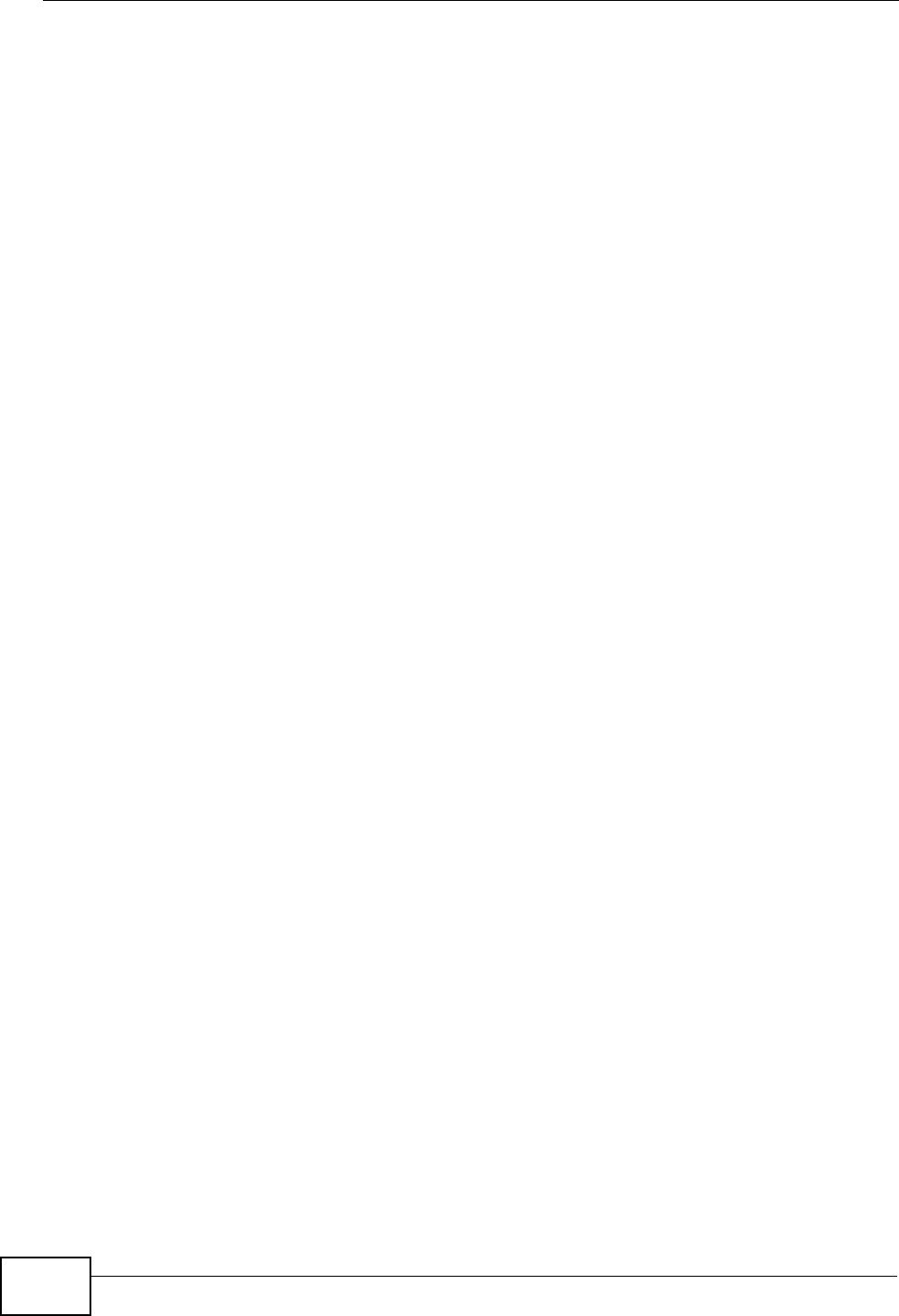
Chapter 10 Static Route
P-870HW-51a v2 User’s Guide
128
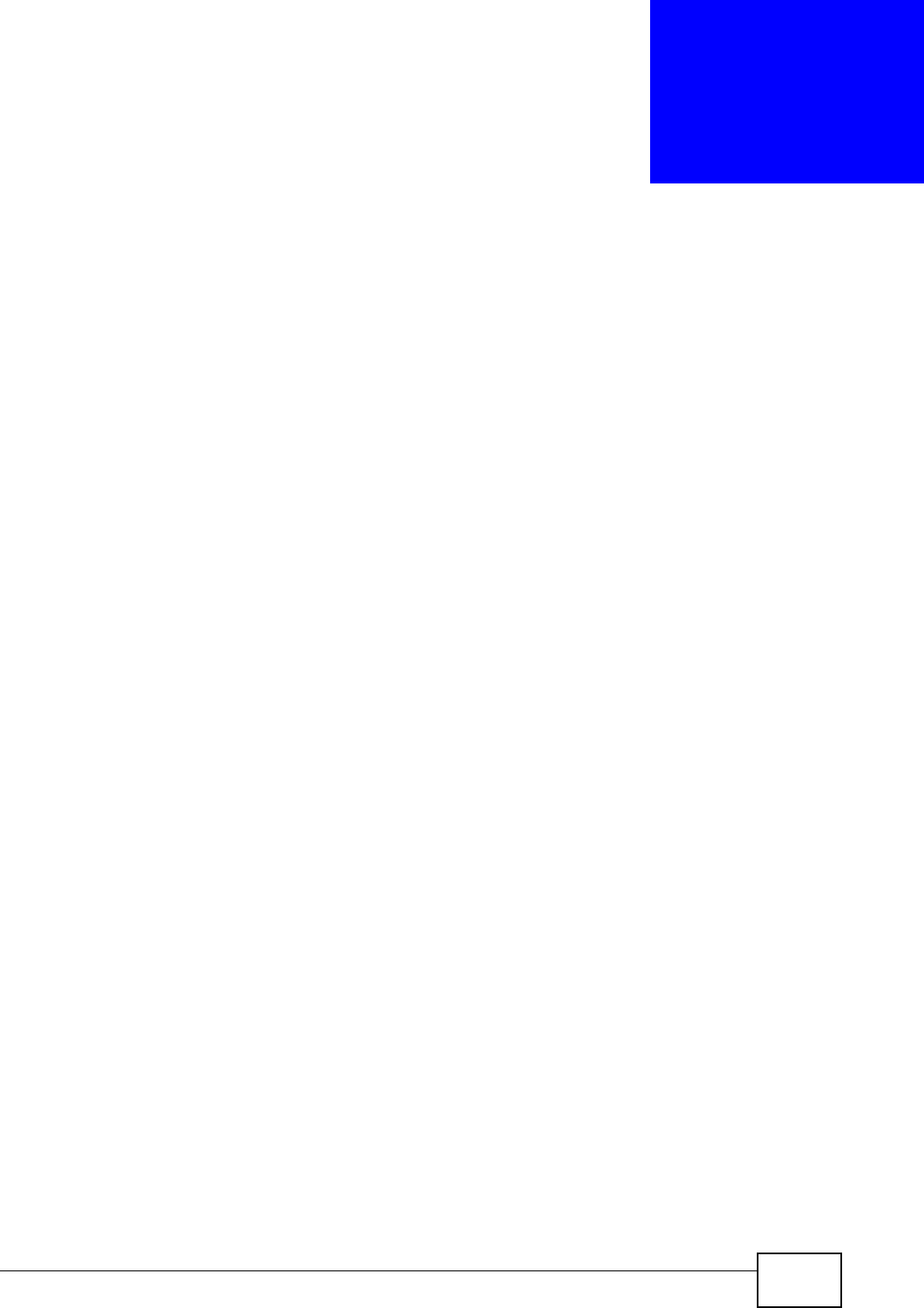
P-870HW-51a v2 User’s Guide 129
CHAPTER 11
Quality of Service (QoS)
11.1 Overview
Quality of Service (QoS) refers to both a network’s ability to deliver data with
minimum delay, and the networking methods used to control the use of
bandwidth. Without QoS, all traffic data is equally likely to be dropped when the
network is congested. This can cause a reduction in network performance and
make the network inadequate for time-critical application such as video-on-
demand.
Configure QoS on the ZyXEL Device to group and prioritize application traffic and
fine-tune network performance. Setting up QoS involves these steps:
1Configure classifiers to sort traffic into different flows.
2Assign priority and define actions to be performed for a classified traffic flow.
The ZyXEL Device assigns each packet a priority and then queues the packet
accordingly. Packets assigned a high priority are processed more quickly than
those with low priority if there is congestion, allowing time-sensitive applications
to flow more smoothly. Time-sensitive applications include both those that require
a low level of latency (delay) and a low level of jitter (variations in delay) such as
Voice over IP (VoIP) or Internet gaming, and those for which jitter alone is a
problem such as Internet radio or streaming video.
This chapter contains information about configuring QoS and editing classifiers.
11.1.1 What You Can Do in this Chapter
•The General screen lets you lets you enable or disable QoS and set the default
DSCP value for incoming traffic does not match a class (Section 11.3 on page
130).
•The Queue Setup screen lets you lets you configure QoS queue assignment
(Section 11.4 on page 131).
•The Class Setup screen lets you add, edit or delete QoS classifiers (Section
11.5 on page 133).
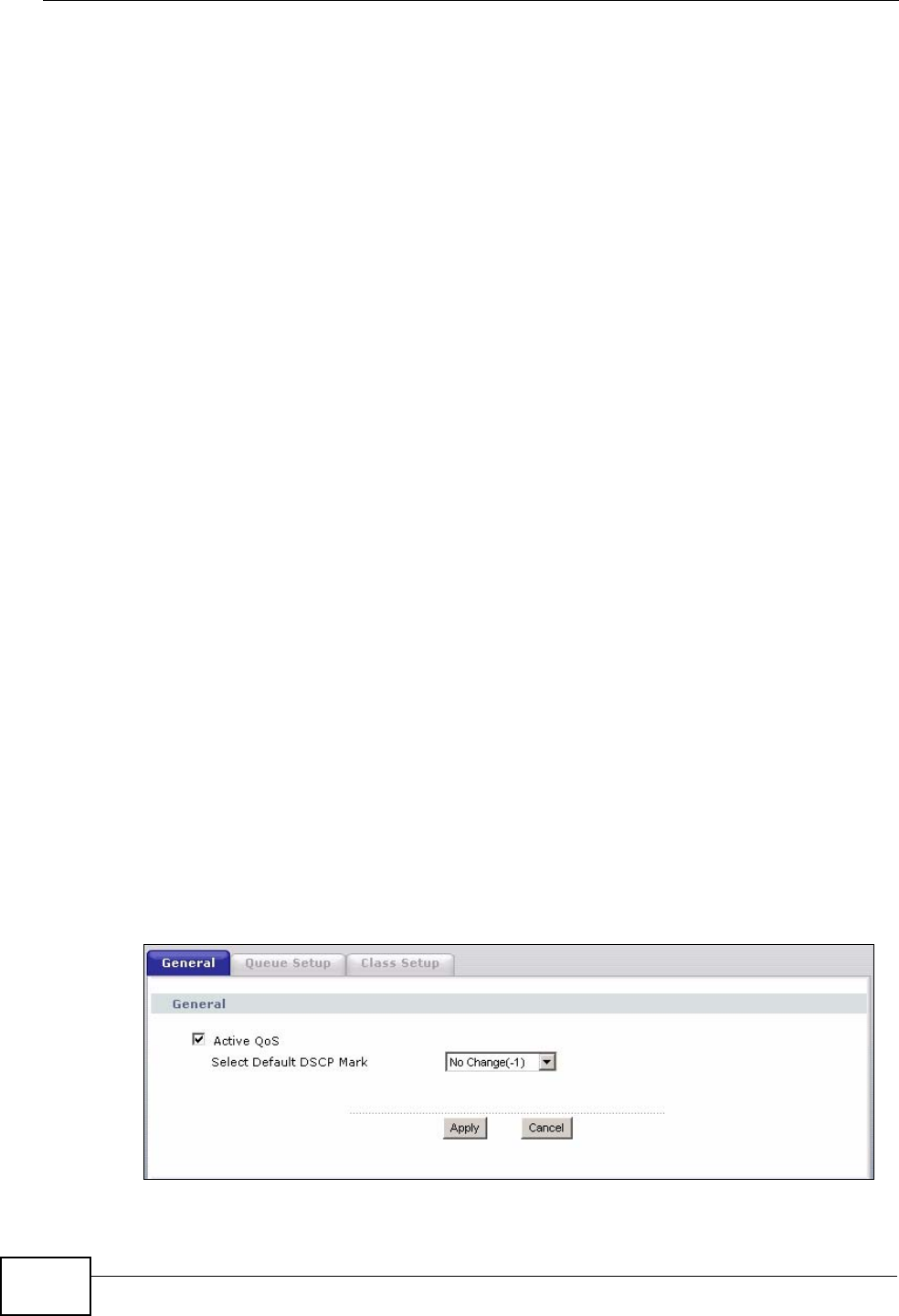
Chapter 11 Quality of Service (QoS)
P-870HW-51a v2 User’s Guide
130
11.2 What You Need to Know
The following terms and concepts may help as you read through this chapter.
QoS versus Cos
QoS is used to prioritize source-to-destination traffic flows. All packets in the same
flow are given the same priority. CoS (class of service) is a way of managing traffic
in a network by grouping similar types of traffic together and treating each type as
a class. You can use CoS to give different priorities to different packet types.
CoS technologies include IEEE 802.1p layer 2 tagging and DiffServ (Differentiated
Services or DS). IEEE 802.1p tagging makes use of three bits in the packet
header, while DiffServ is a new protocol and defines a new DS field, which replaces
the eight-bit ToS (Type of Service) field in the IP header.
Tagging and Marking
In a QoS class, you can configure whether to add or change the DSCP (DiffServ
Code Point) value, IEEE 802.1p priority level and VLAN ID number in a matched
packet. When the packet passes through a compatible network, the networking
device, such as a backbone switch, can provide specific treatment or service
based on the tag or marker.
11.3 The Quality of Service General Screen
Click Advanced Setup > Quality of Service to open the screen as shown next.
Use this screen to enable or disable QoS and set the default DSCP value for
incoming traffic does not match a class. See Section 11.1 on page 129 for more
information.
Figure 63 QoS General
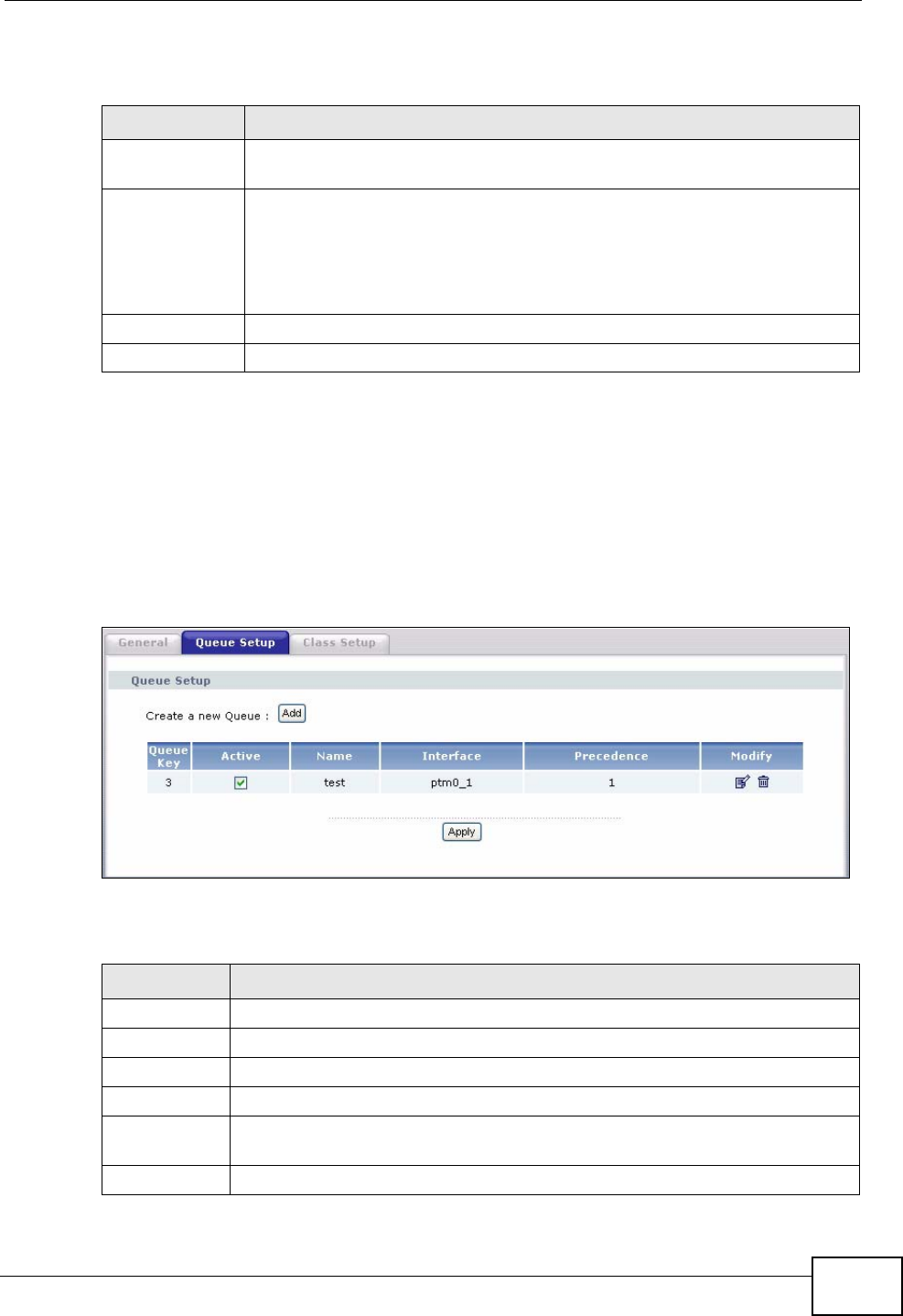
Chapter 11 Quality of Service (QoS)
P-870HW-51a v2 User’s Guide 131
The following table describes the labels in this screen.
11.4 The Queue Setup Screen
Click QoS > Queue Setup to open the screen as shown next.
Use this screen to configure QoS queue assignment.
Figure 64 QoS Queue Setup
The following table describes the labels in this screen.
Table 37 QoS General
LABEL DESCRIPTION
Active QoS Select the check box to turn on QoS to improve your network
performance.
Select Default
DSCP Mark This field is available only when you select Enable QoS.
If you enable QoS and incoming traffic does not match a class
configured in the Class Setup screen, the ZyXEL Device sets the DSCP
field in the packets with the value you select here. If you select No
Change, the ZyXEL Device keeps the DSCP fields in the packets.
Apply Click Apply to save your changes back to the ZyXEL Device.
Cancel Click Cancel to begin configuring this screen afresh.
Table 38 QoS Queue Setup
LABEL DESCRIPTION
Add Click this button to create a new entry.
Queue Key This is the index number of this entry.
Active Select the check box to enable the queue.
Name This shows the descriptive name of this entry.
Interface This shows the name of the ZyXEL Device’s interface through which traffic
in this queue passes.
Precedence This shows the priority queue of this entry.
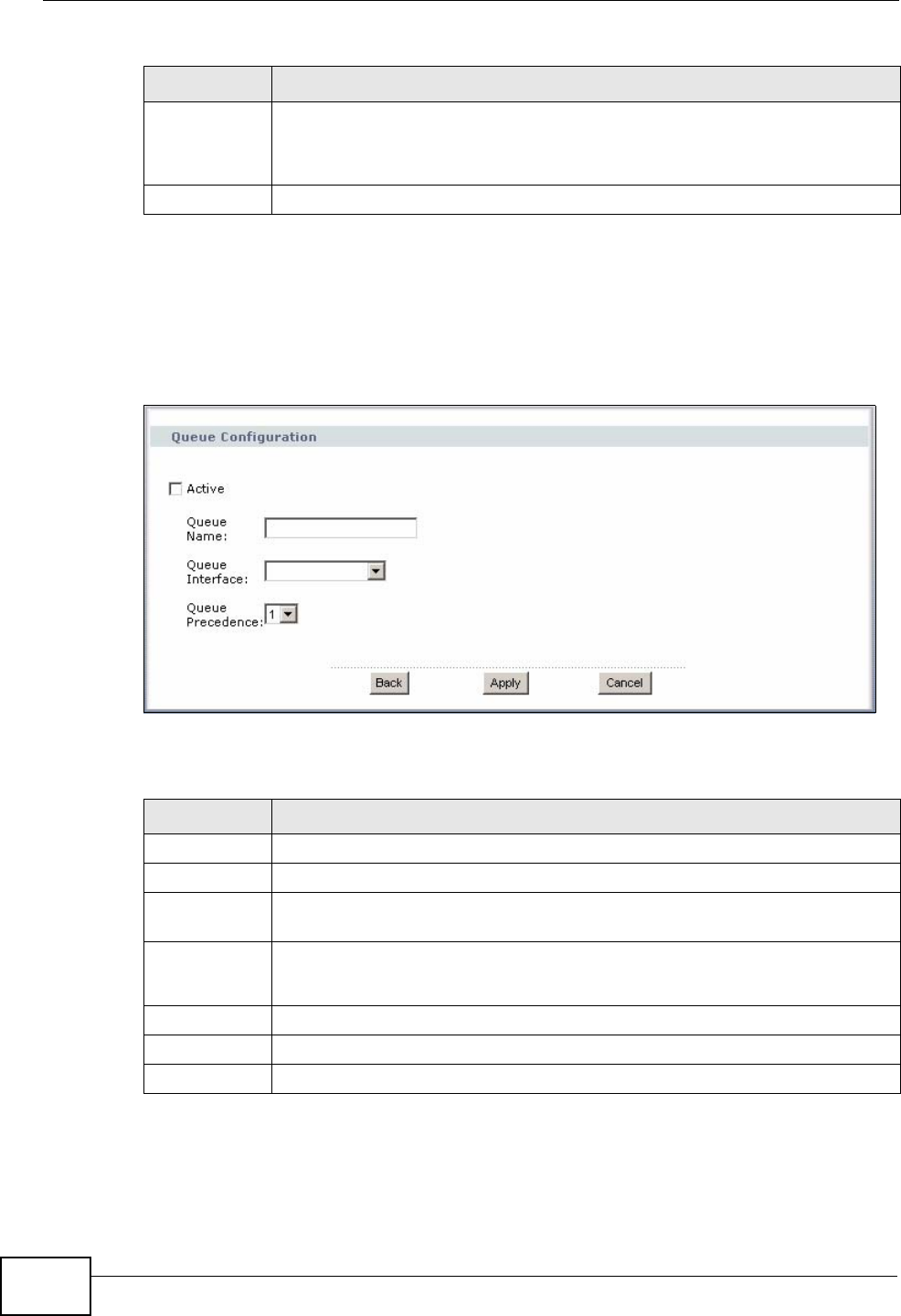
Chapter 11 Quality of Service (QoS)
P-870HW-51a v2 User’s Guide
132
11.4.1 Adding a QoS Queue
Click the Add button or the edit icon in the Queue Setup screen to configure a
queue.
Figure 65 QoS Queue Setup: Add
The following table describes the labels in this screen.
Modify Click the edit icon to go to the screen where you can edit the queue.
Click the remove icon to delete an existing queue. Note that subsequent
rules move up by one when you take this action.
Apply Click Apply to save your changes back to the ZyXEL Device.
Table 38 QoS Queue Setup
LABEL DESCRIPTION
Table 39 QoS Queue Setup: Add
LABEL DESCRIPTION
Active Select to enable or disable this rule.
Queue Name Enter the descriptive name of this rule.
Queue
Interface Select the interface to which this rule is applied.
Queue
Precedence Select the priority queue of this rule.
The smaller the number, the higher the priority level.
Back Click Back to return to the previous screen without saving.
Apply Click Apply to save your changes back to the ZyXEL Device.
Cancel Click Cancel to begin configuring this screen afresh.
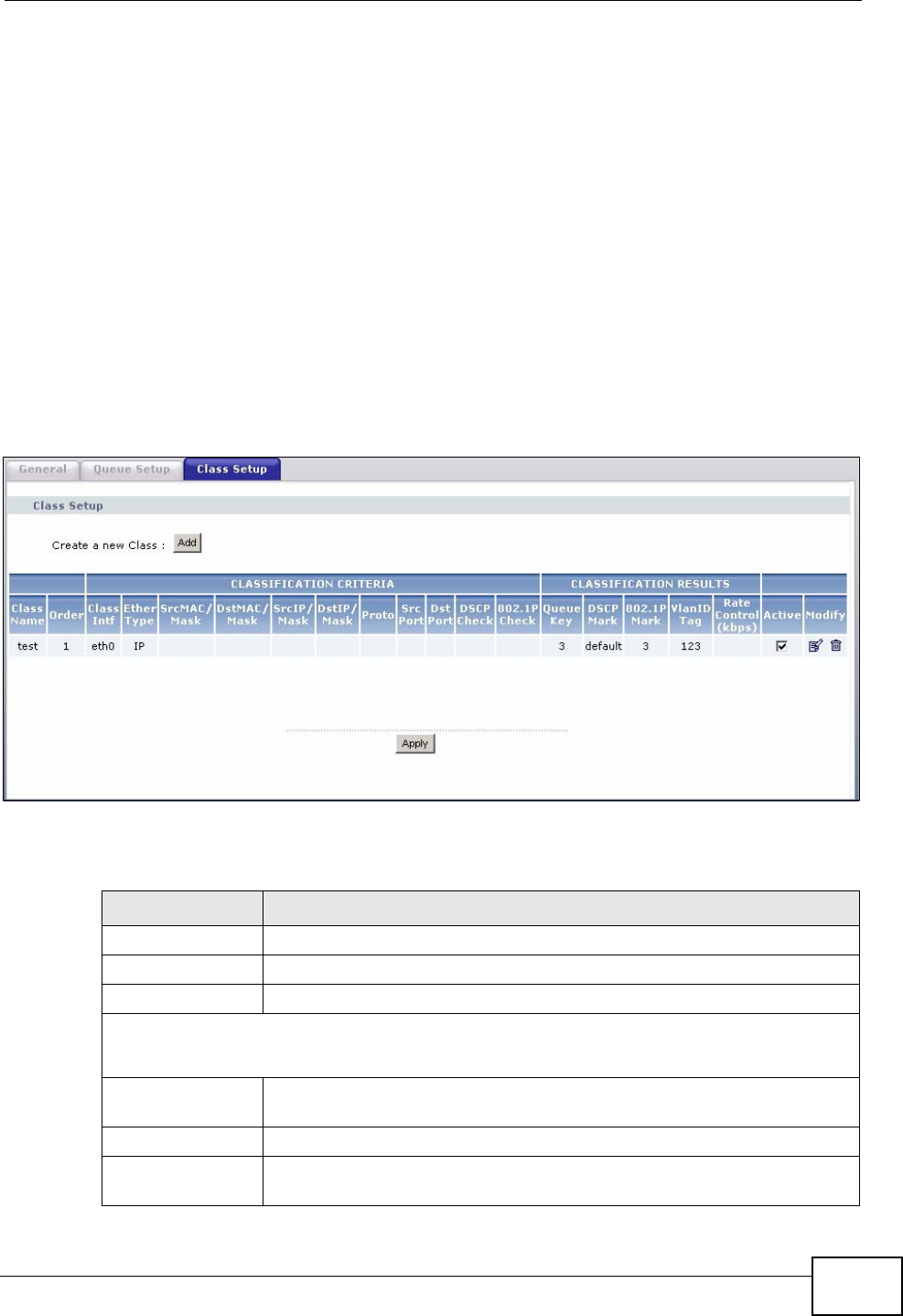
Chapter 11 Quality of Service (QoS)
P-870HW-51a v2 User’s Guide 133
11.5 The Class Setup Screen
Use this screen to add, edit or delete QoS classifiers. A classifier groups traffic into
data flows according to specific criteria such as the source address, destination
address, source port number, destination port number or incoming interface. For
example, you can configure a classifier to select traffic from the same protocol
port (such as Telnet) to form a flow.
You can give different priorities to traffic that the ZyXEL Device forwards out
through the WAN interface. Give high priority to voice and video to make them run
more smoothly. Similarly, give low priority to many large file downloads so that
they do not reduce the quality of other applications.
Click QoS > Class Setup to open the following screen.
Figure 66 QoS Class Setup
The following table describes the labels in this screen.
Table 40 QoS Class Setup
LABEL DESCRIPTION
Add Click this button to create a new classifier.
Class Name This is the name of the classifier.
Order This field displays the index number of the classifier.
CLASSIFICATION CRITERIA
This section shows criteria specified in this classifier.
Class Intf This shows the interface through which traffic that matches this
classifier is forwarded out.
Ether Type This is the service type.
SrcMAC /Mask This shows the source MAC address and the mask of traffic of this
class.
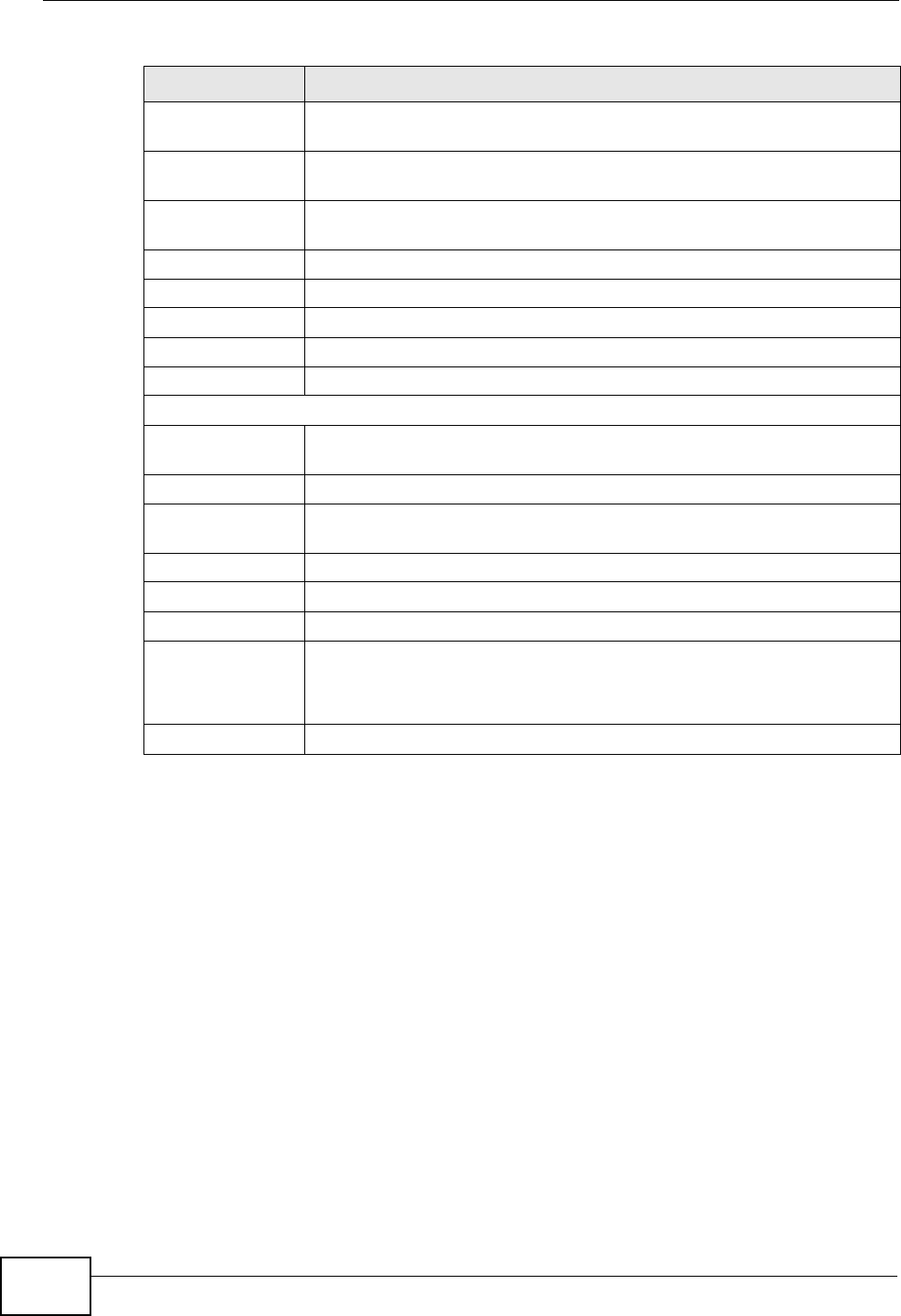
Chapter 11 Quality of Service (QoS)
P-870HW-51a v2 User’s Guide
134
DstMAC /Mask This shows the destination MAC address and the mask of traffic of this
class.
SrcIP/Mask This shows the source IP address, the source subnet mask and DHCP
option 60 or DHCP option 77.
DstIP/Mask This shows the destination IP address and the destination subnet
mask.
Proto This shows the protocol type.
Src Port This shows the source port number.
Dst Port This shows the destination port number.
DSCP Check This is the DSCP value of traffic of this class.
802.1P Check This shows the 802.1P priority level.
CLASSIFICATION RESULTS
Queue Key This is the index number of a queue you configured in the Queue
Setup screen.
DSCP Mark This is the DSCP number added to traffic of this classifier.
802.1P Mark This is the IEEE 802.1p priority level assigned to traffic of this
classifier.
VlanID Tag This is the VLAN ID number assigned to traffic of this classifier.
Rate Control
Active Select the check box to enable this classifier.
Modify Click the edit icon to go to the screen where you can edit the rule.
Click the remove icon to delete an existing rule. Note that subsequent
rules move up by one when you take this action.
Apply Click Apply to save your changes back to the ZyXEL Device.
Table 40 QoS Class Setup (continued)
LABEL DESCRIPTION
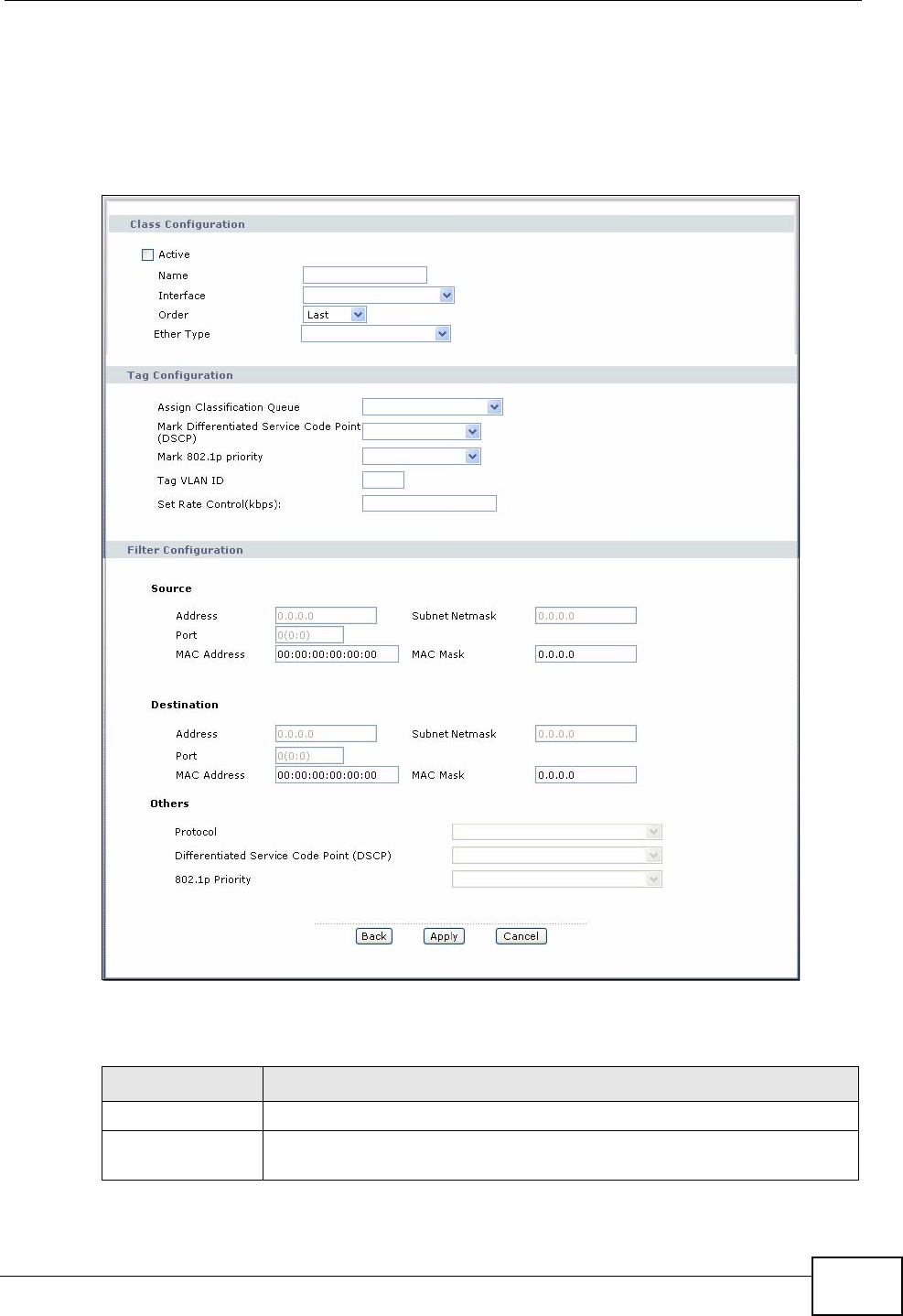
Chapter 11 Quality of Service (QoS)
P-870HW-51a v2 User’s Guide 135
11.5.1 QoS Class Edit
Click the Add button or the edit icon in the Class Setup screen to configure a
classifier.
Figure 67 QoS Class Setup: Add
The following table describes the labels in this screen.
Table 41 QoS Class Configuration
LABEL DESCRIPTION
Active Select to enable or disable this classifier.
Name Enter a descriptive name of up to 20 printable English keyboard
characters, including spaces.
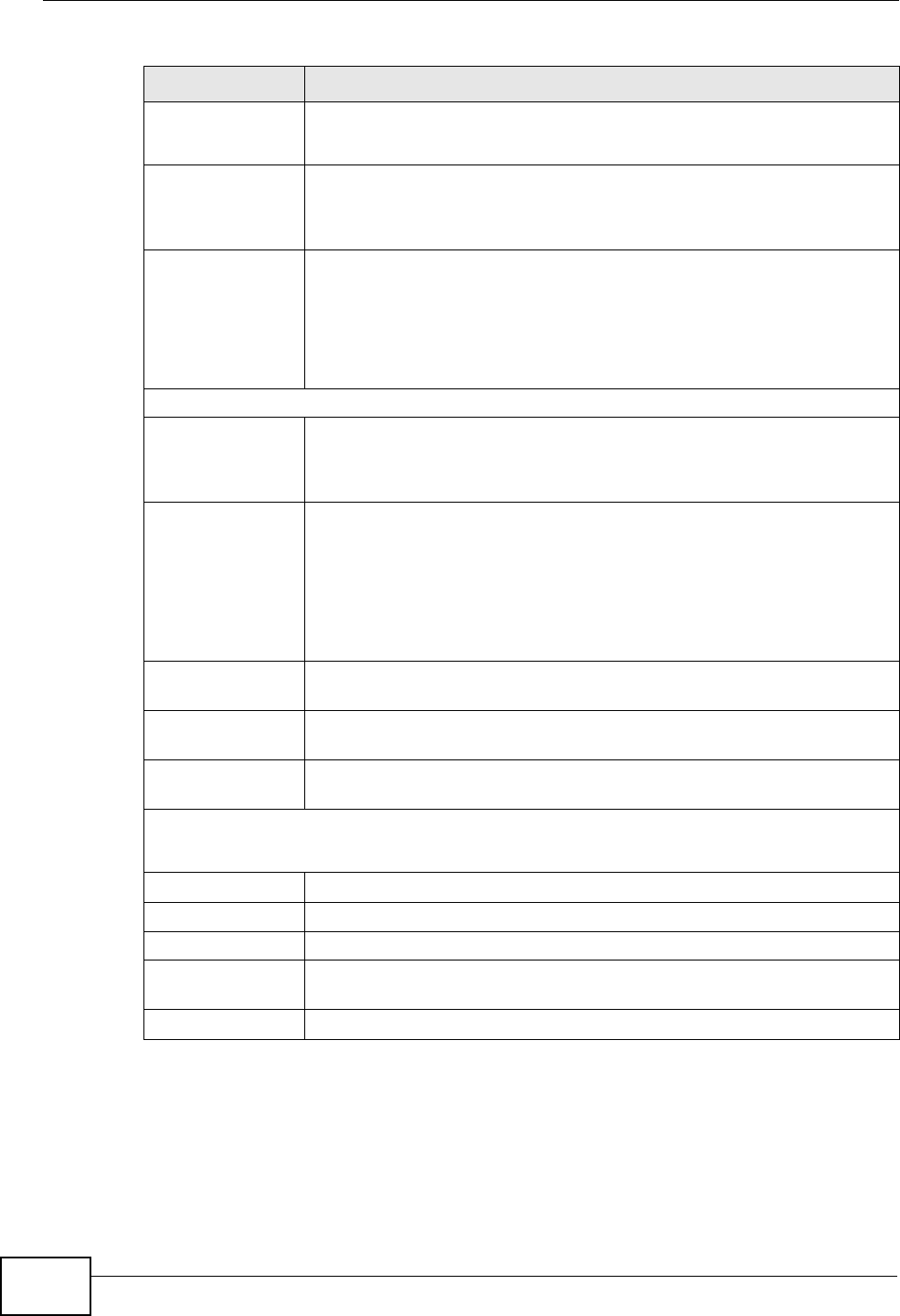
Chapter 11 Quality of Service (QoS)
P-870HW-51a v2 User’s Guide
136
Interface Select from which Ethernet port traffic of this class should come.
Select Local for any traffic from the LAN.
Order Select an existing number for where you want to put this classifier to
move the classifier to the number you selected after clicking Apply.
Select Last to put this rule in the back of the classifier list.
Ether Type Select a predefined application to configure a class for the matched
traffic.
If you select IP, you also need to configure source or destination MAC
address, IP address, DHCP options, DSCP value or the protocol type.
If you select 8021Q, you can only configure a 802.1p priority level.
Tag Configuration
Assign
Classification
Queue
Select a queue that applies to this class.
You should have configured a queue in the Queue Setup screen
already.
Mark
Differentiated
Services Code
Point (DSCP)
Select a DSCP value with which the ZyXEL Device replaces the DSCP
field in the packets.
If you select Auto Marking and there is a VLAN tag carried in the
matched packets, the ZyXEL Device will replace the IP ToS field with
the 802.1p priority field.
Select default to set the DSCP value in the matched packets to 0.
Mark 802.1p
priority Select a priority level with which the ZyXEL Device replaces the IEEE
802.1 priority field in the packets.
Tag VLAN ID Select a VLAN ID number (between 0 and 4095) with which the ZyXEL
Device replaces the VLAN ID of the frames.
Set Rate
Control(kbps) Enter the transmission rate (in Kbps) for traffic that matches this QoS
class
Filter Configuration
Use the following fields to configure the criteria for traffic classification.
Source
Address Enter the source IP address in dotted decimal notation.
Subnet Mask Enter the source subnet mask.
Port If you select a protocol type, enter the port number(s) of the source.
0 means any source port number.
MAC Address Enter the source MAC address of the packet.
Table 41 QoS Class Configuration (continued)
LABEL DESCRIPTION
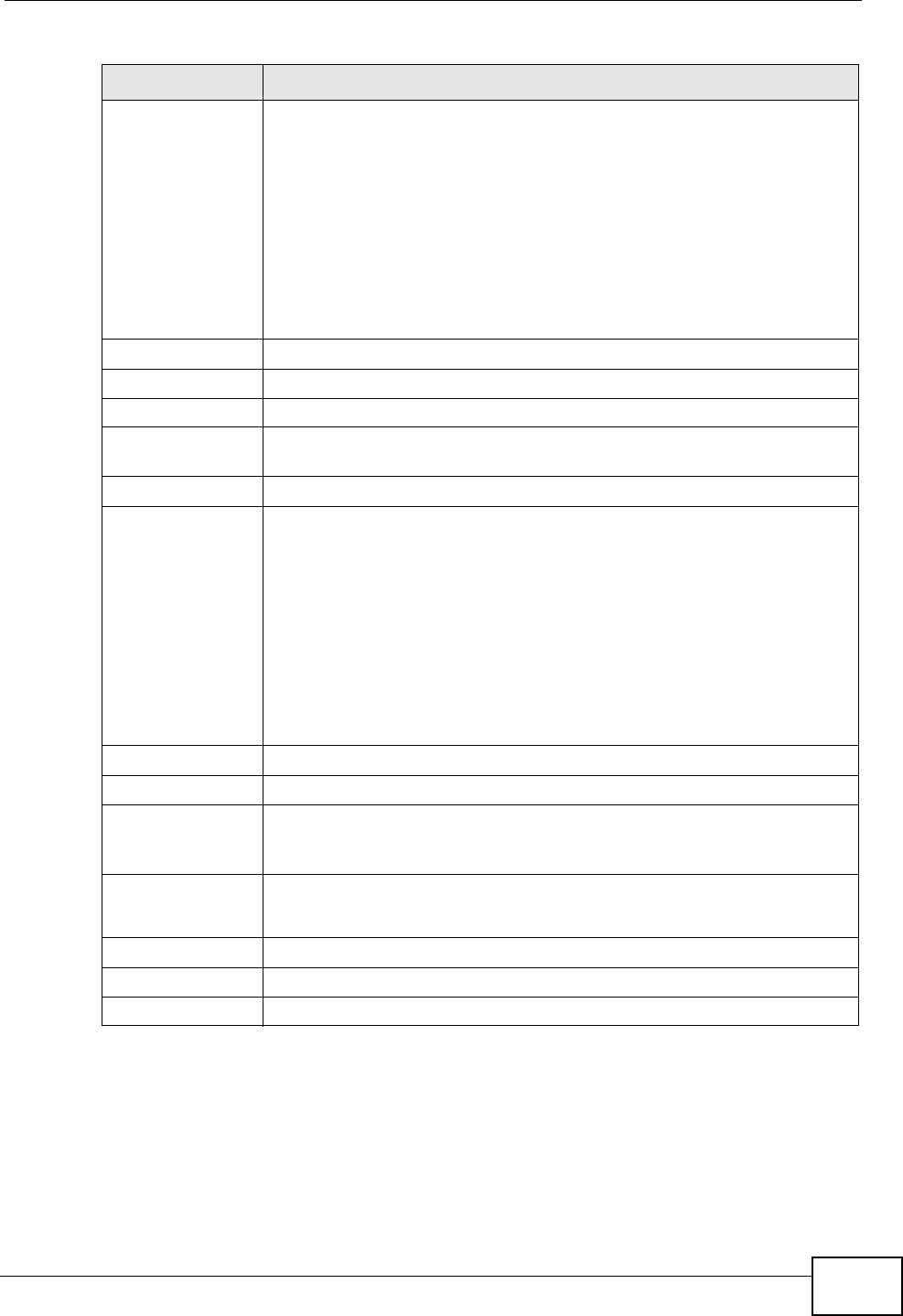
Chapter 11 Quality of Service (QoS)
P-870HW-51a v2 User’s Guide 137
11.6 Technical Reference
The following section contains additional technical information about the ZyXEL
Device features described in this chapter.
MAC Mask Type the mask for the specified MAC address to determine which bits
a packet’s MAC address should match.
Enter “f” for each bit of the specified source MAC address that the
traffic’s MAC address should match. Enter “0“ for the bit(s) of the
matched traffic’s MAC address, which can be of any hexadecimal
character(s). For example, if you set the MAC address to
00:13:49:00:00:00 and the mask to ff:ff:ff:00:00:00, a packet with a
MAC address of 00:13:49:12:34:56 matches this criteria.
You cannot put a “0” pair before an “f” pair. For example,
ff:ff:00:ff:00:00 is invalid.
Destination
Address Enter the destination IP address in dotted decimal notation.
Subnet Mask Enter the destination subnet mask.
Port If you select a protocol type, enter the port number(s) of the
destination. 0 means any destination port number.
MAC Address Enter the destination MAC address of the packet.
MAC Mask Type the mask for the specified MAC address to determine which bits
a packet’s MAC address should match.
Enter “f” for each bit of the specified destination MAC address that the
traffic’s MAC address should match. Enter “0“ for the bit(s) of the
matched traffic’s MAC address, which can be of any hexadecimal
character(s). For example, if you set the MAC address to
00:13:49:00:00:00 and the mask to ff:ff:ff:00:00:00, a packet with a
MAC address of 00:13:49:12:34:56 matches this criteria.
You cannot put a “0” pair before an “f” pair. For example,
ff:ff:00:ff:00:00 is invalid.
Others
Protocol Select the protocol (service type) from TCP, UDP, ICMP or IGMP.
Differentiated
Services Code
Point (DSCP)
Select a DSCP value from the drop-down list box.
default represents the default DSCP value 000000 or 0x00.
802.1p Priority Select a priority level (between 0 and 7) from the drop down list box.
"0" is the lowest priority level and "7" is the highest.
Back Click Back to return to the previous screen without saving.
Apply Click Apply to save your changes back to the ZyXEL Device.
Cancel Click Cancel to begin configuring this screen afresh.
Table 41 QoS Class Configuration (continued)
LABEL DESCRIPTION
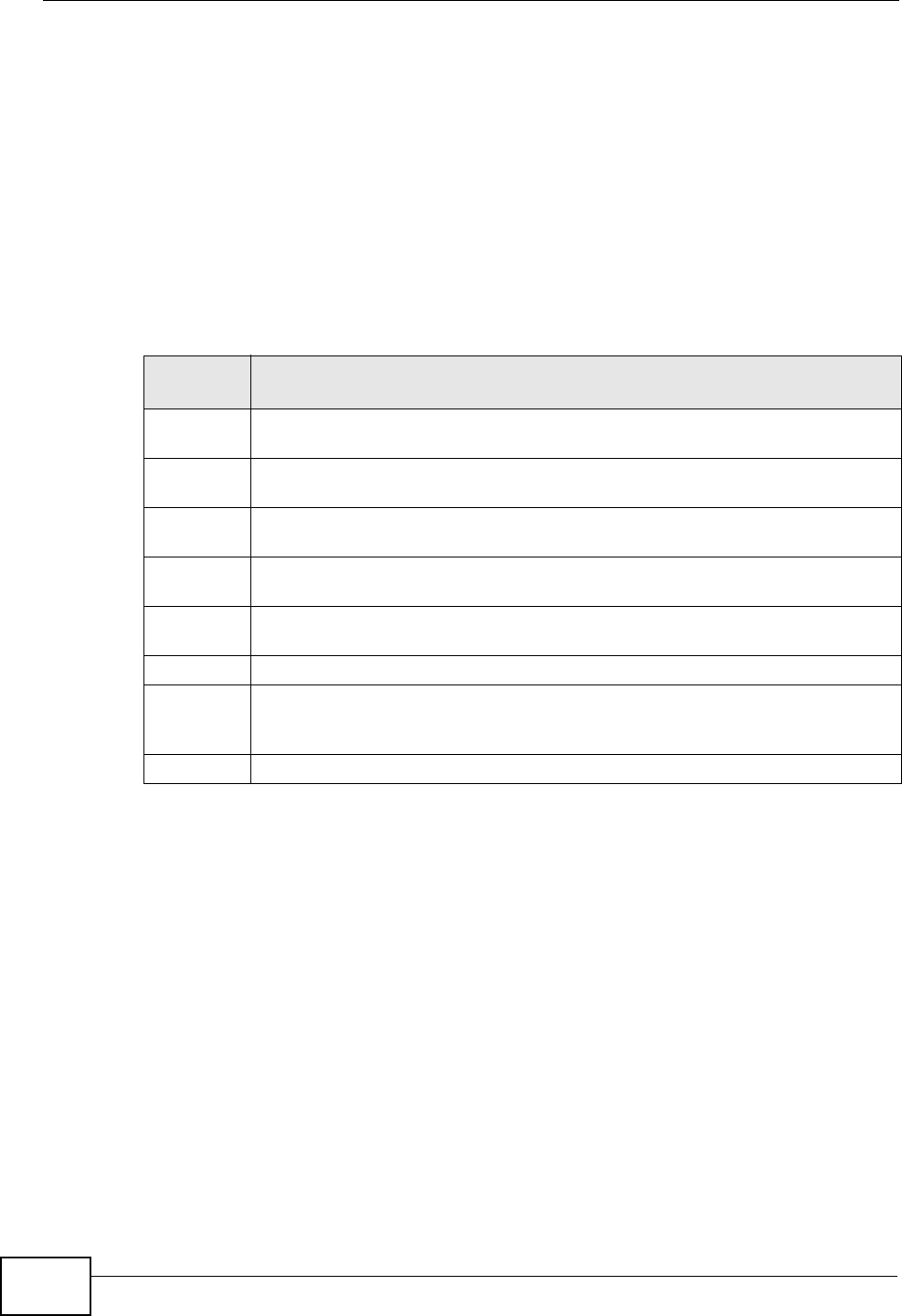
Chapter 11 Quality of Service (QoS)
P-870HW-51a v2 User’s Guide
138
IEEE 802.1Q Tag
The IEEE 802.1Q standard defines an explicit VLAN tag in the MAC header to
identify the VLAN membership of a frame across bridges. A VLAN tag includes the
12-bit VLAN ID and 3-bit user priority. The VLAN ID associates a frame with a
specific VLAN and provides the information that devices need to process the frame
across the network.
IEEE 802.1p specifies the user priority field and defines up to eight separate traffic
types. The following table describes the traffic types defined in the IEEE 802.1d
standard (which incorporates the 802.1p).
DiffServ
QoS is used to prioritize source-to-destination traffic flows. All packets in the flow
are given the same priority. You can use CoS (class of service) to give different
priorities to different packet types.
DiffServ (Differentiated Services) is a class of service (CoS) model that marks
packets so that they receive specific per-hop treatment at DiffServ-compliant
network devices along the route based on the application types and traffic flow.
Packets are marked with DiffServ Code Points (DSCPs) indicating the level of
service desired. This allows the intermediary DiffServ-compliant network devices
to handle the packets differently depending on the code points without the need to
negotiate paths or remember state information for every flow. In addition,
applications do not have to request a particular service or give advanced notice of
where the traffic is going.
Table 42 IEEE 802.1p Priority Level and Traffic Type
PRIORITY
LEVEL TRAFFIC TYPE
Level 7 Typically used for network control traffic such as router configuration
messages.
Level 6 Typically used for voice traffic that is especially sensitive to jitter (jitter is the
variations in delay).
Level 5 Typically used for video that consumes high bandwidth and is sensitive to
jitter.
Level 4 Typically used for controlled load, latency-sensitive traffic such as SNA
(Systems Network Architecture) transactions.
Level 3 Typically used for “excellent effort” or better than best effort and would
include important business traffic that can tolerate some delay.
Level 2 This is for “spare bandwidth”.
Level 1 This is typically used for non-critical “background” traffic such as bulk
transfers that are allowed but that should not affect other applications and
users.
Level 0 Typically used for best-effort traffic.
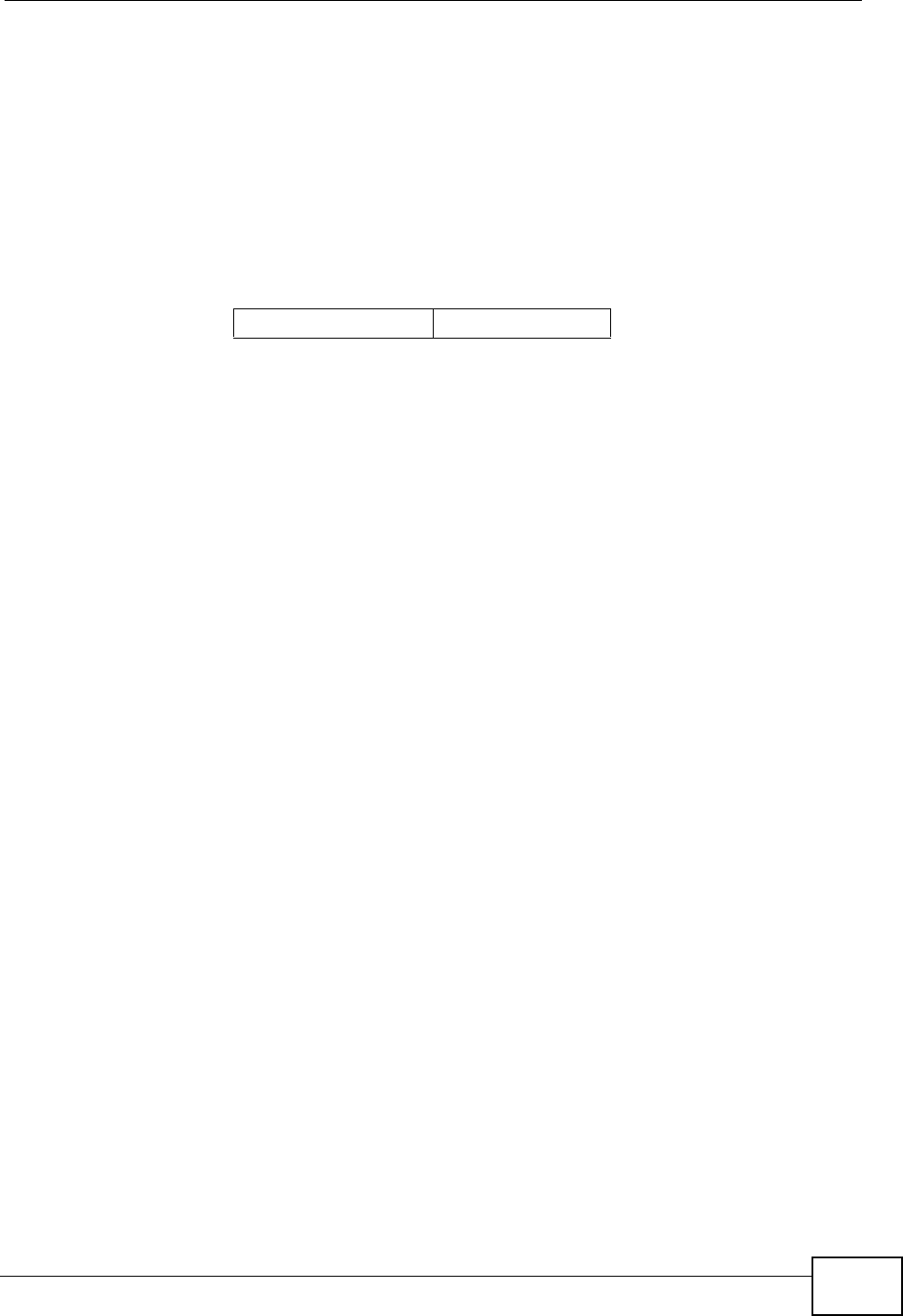
Chapter 11 Quality of Service (QoS)
P-870HW-51a v2 User’s Guide 139
DSCP and Per-Hop Behavior
DiffServ defines a new Differentiated Services (DS) field to replace the Type of
Service (TOS) field in the IP header. The DS field contains a 2-bit unused field and
a 6-bit DSCP field which can define up to 64 service levels. The following figure
illustrates the DS field.
DSCP is backward compatible with the three precedence bits in the ToS octet so
that non-DiffServ compliant, ToS-enabled network device will not conflict with the
DSCP mapping.
The DSCP value determines the forwarding behavior, the PHB (Per-Hop Behavior),
that each packet gets across the DiffServ network. Based on the marking rule,
different kinds of traffic can be marked for different kinds of forwarding. Resources
can then be allocated according to the DSCP values and the configured policies.
DSCP (6 bits) Unused (2 bits)
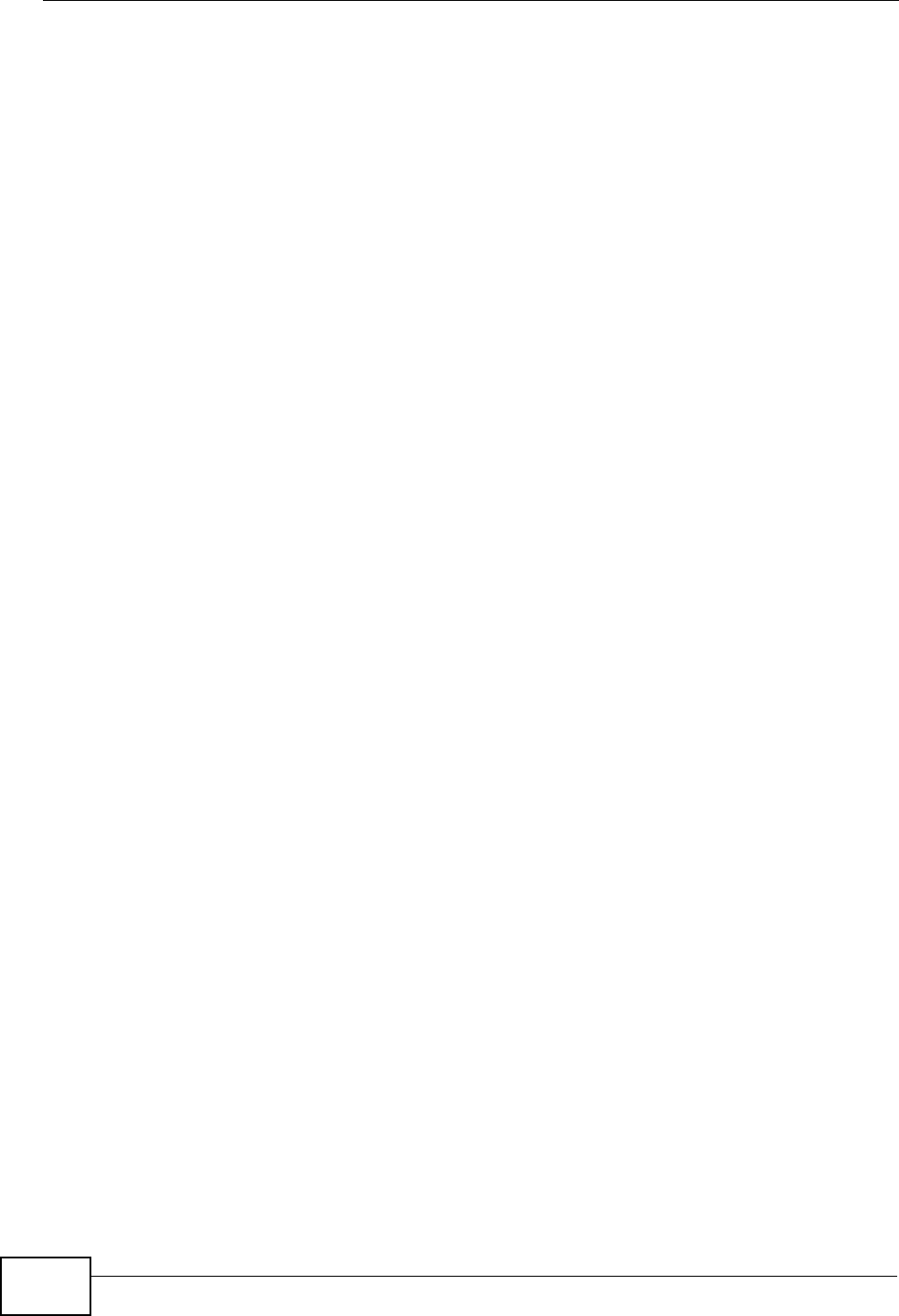
Chapter 11 Quality of Service (QoS)
P-870HW-51a v2 User’s Guide
140
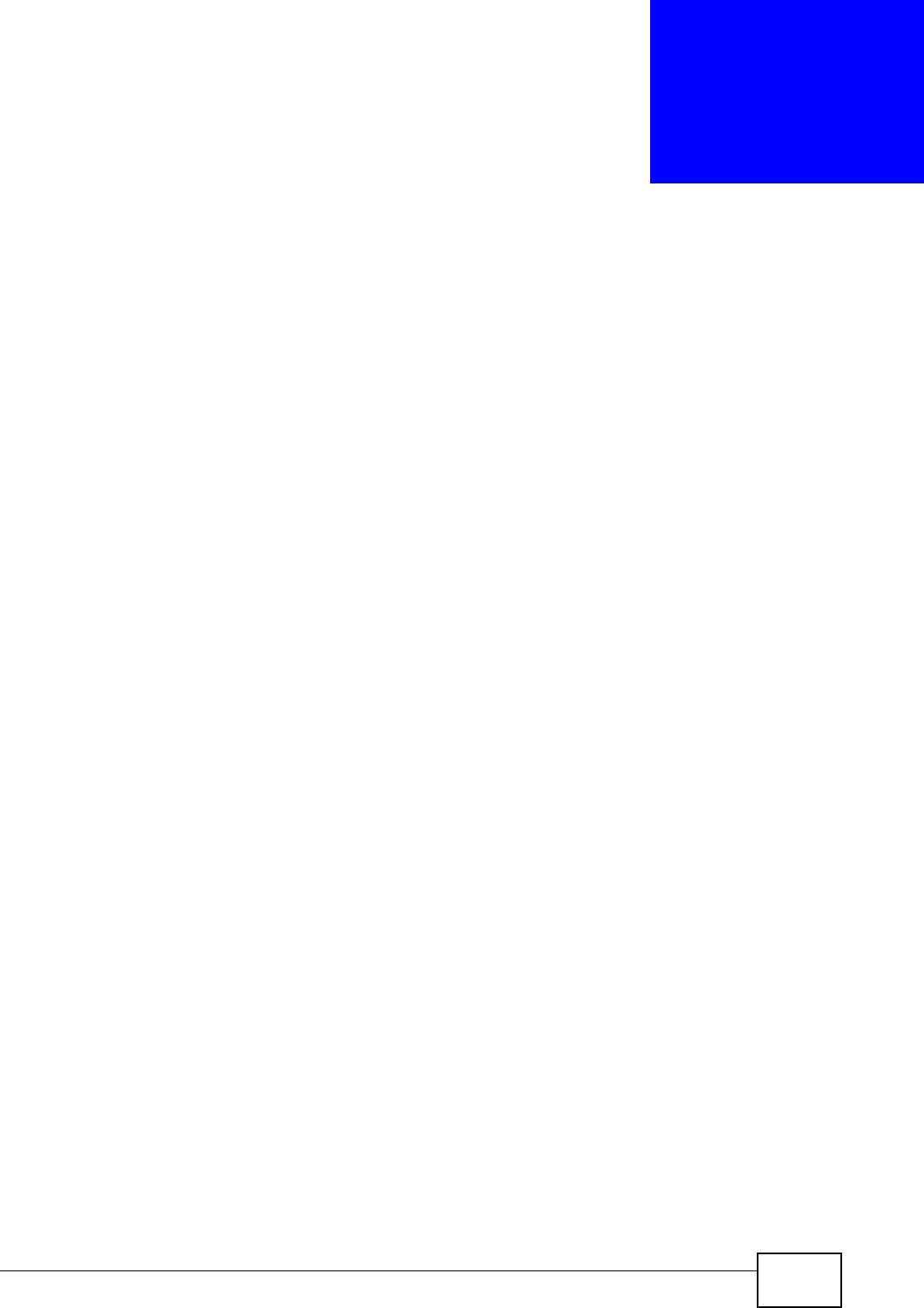
P-870HW-51a v2 User’s Guide 141
CHAPTER 12
Dynamic DNS Setup
12.1 Overview
Dynamic DNS allows you to update your current dynamic IP address with one or
many dynamic DNS services so that anyone can contact you (in NetMeeting, CU-
SeeMe, etc.). You can also access your FTP server or Web site on your own
computer using a domain name (for instance myhost.dhs.org, where myhost is a
name of your choice) that will never change instead of using an IP address that
changes each time you reconnect. Your friends or relatives will always be able to
call you even if they don't know your IP address.
First of all, you need to have registered a dynamic DNS account with
www.dyndns.org. This is for people with a dynamic IP from their ISP or DHCP
server that would still like to have a domain name. The Dynamic DNS service
provider will give you a password or key.
12.1.1 What You Can Do in this Chapter
Use the Dynamic DNS screen (Section 12.3 on page 142) to enable DDNS and
configure the DDNS settings on the ZyXEL Device.
12.2 What You Need To Know
DYNDNS Wildcard
Enabling the wildcard feature for your host causes *.yourhost.dyndns.org to be
aliased to the same IP address as yourhost.dyndns.org. This feature is useful if
you want to be able to use, for example, www.yourhost.dyndns.org and still reach
your hostname.
If you have a private WAN IP address, then you cannot use Dynamic DNS.
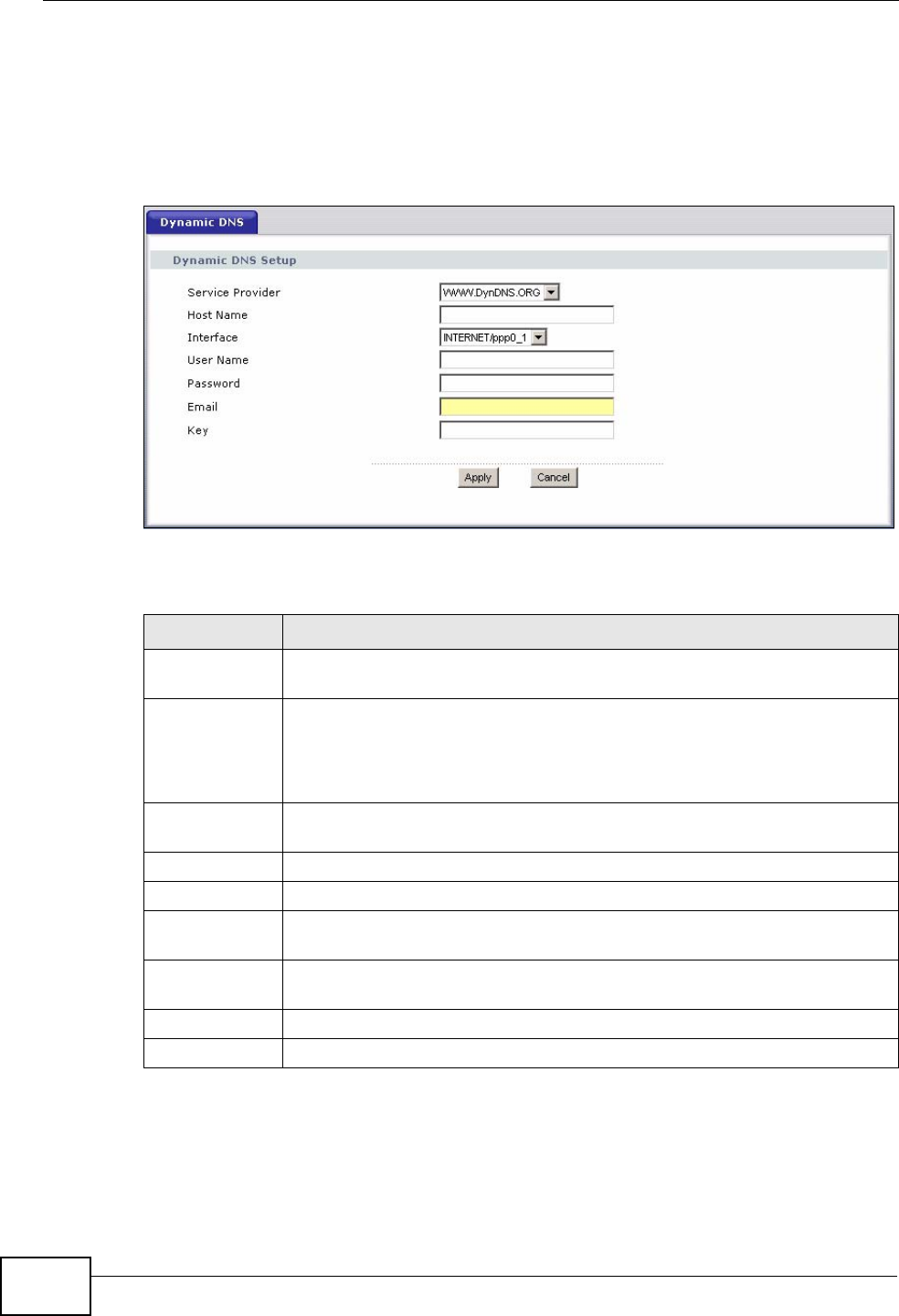
Chapter 12 Dynamic DNS Setup
P-870HW-51a v2 User’s Guide
142
12.3 The Dynamic DNS Screen
To change your ZyXEL Device’s DDNS, click Advanced > Dynamic DNS. The
screen appears as shown.
Figure 68 Advanced > Dynamic DNS
The following table describes the fields in this screen.
Table 43 Advanced > Dynamic DNS
LABEL DESCRIPTION
Service
Provider Select the name of your Dynamic DNS service provider.
Host Name Type the domain name assigned to your ZyXEL Device by your Dynamic
DNS provider.
You can specify up to two host names in the field separated by a comma
(",").
Interface Select the WAN interface to use for updating the IP address of the
domain name.
User Name Type your user name.
Password Type the password assigned to you.
Email If you select TZO in the Service Provider field, enter the user name
you used to register for this service.
Key If you select TZO in the Service Provider field, enter the password you
used to register for this service.
Apply Click Apply to save your changes back to the ZyXEL Device.
Cancel Click Cancel to begin configuring this screen afresh.
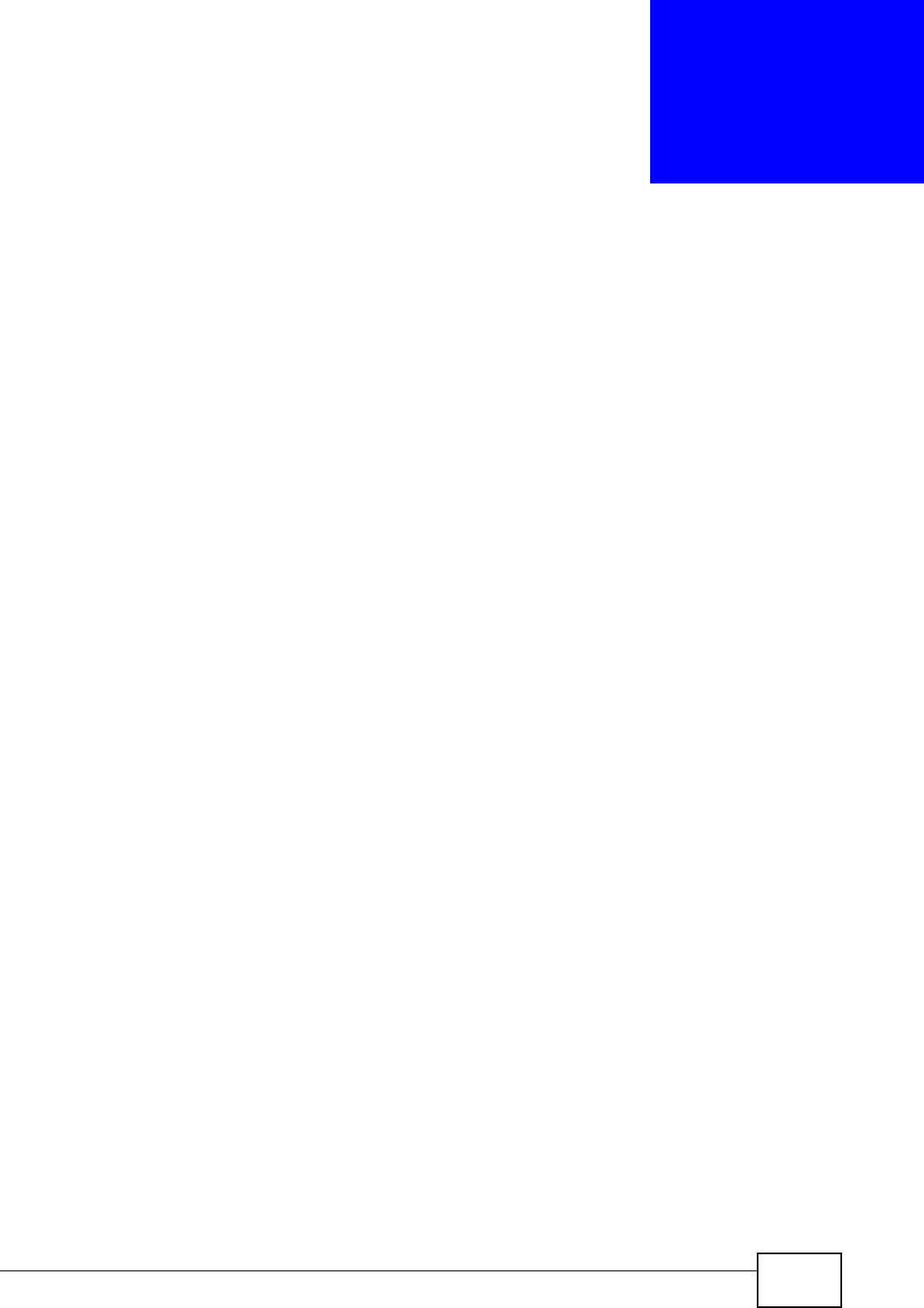
P-870HW-51a v2 User’s Guide 143
CHAPTER 13
Remote Management
13.1 Overview
This chapter explains how to configure the TR-069 settings and access control
settings on the ZyXEL Device.
13.1.1 What You Can Do in this Chapter
•The TR-069 Client screen lets you configure the ZyXEL Device’s TR-069 auto-
configuration settings (Section 13.2 on page 143).
•The Service Control screens let you configure through which interface(s) users
can use which service(s) to manage the ZyXEL Device (Section 13.3 on page
145).
•The IP Address screens let you configure from which IP address(es) users can
use a service to manage the ZyXEL Device (Section 13.4 on page 146).
13.2 The TR-069 Screen
TR-069 defines how Customer Premise Equipment (CPE), for example your ZyXEL
Device, can be managed over the WAN by an Auto Configuration Server (ACS).
TR-069 is based on sending Remote Procedure Calls (RPCs) between an ACS and a
client device. RPCs are sent in Extensible Markup Language (XML) format over
HTTP or HTTPS.
An administrator can use an ACS to remotely set up the ZyXEL Device, modify
settings, perform firmware upgrades as well as monitor and diagnose the ZyXEL
Device. You have enable the device to be managed by the ACS and specify the
ACS IP address or domain name and username and password.
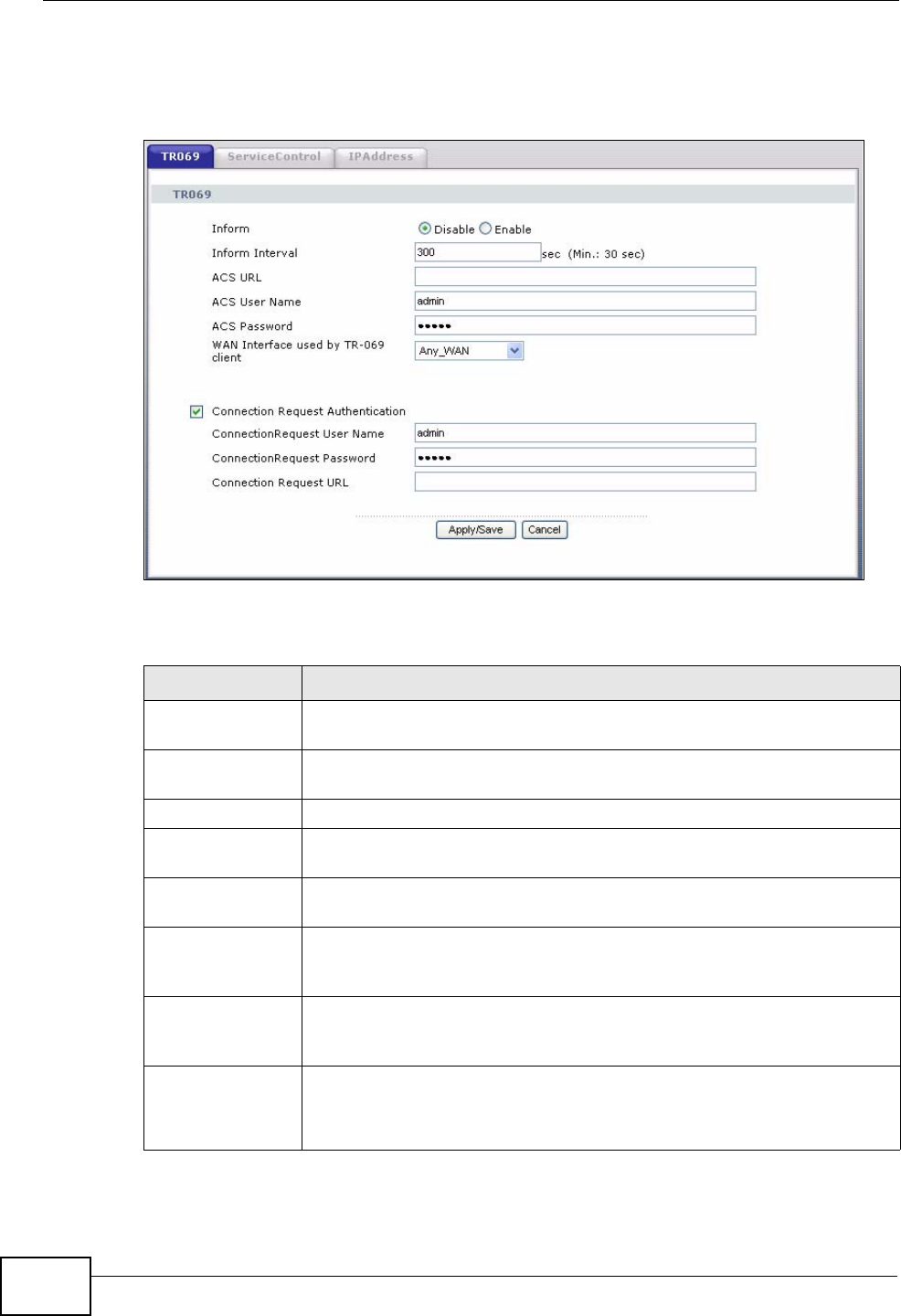
Chapter 13 Remote Management
P-870HW-51a v2 User’s Guide
144
Click Advanced > Remote MGMT to open the following screen. Use this screen
to configure your P-870HA to be managed by an ACS.
Figure 69 TR-069
The following table describes the fields in this screen.
Table 44 TR-069
LABEL DESCRIPTION
Inform Select Enable to activate remote management via TR-069 on the
WAN. Otherwise, select Disable.
Inform Interval Enter the time interval (in seconds) at which the ZyXEL Device sends
information to the auto-configuration server.
ACS URL Enter the URL or IP address of the auto-configuration server.
ACS User Name Enter the TR-069 user name for authentication with the auto-
configuration server.
ACS Password Enter the TR-069 password for authentication with the auto-
configuration server.
WAN Interface
used by TR-069
client
Select a WAN interface through which the TR-069 traffic passes.
Connection
Request
Authentication
Select this option to enable authentication when there is a connection
request from the ACS.
Connection
Request User
Name
Enter the connection request user name.
When the ACS makes a connection request to the ZyXEL Device, this
user name is used to authenticate the ACS.
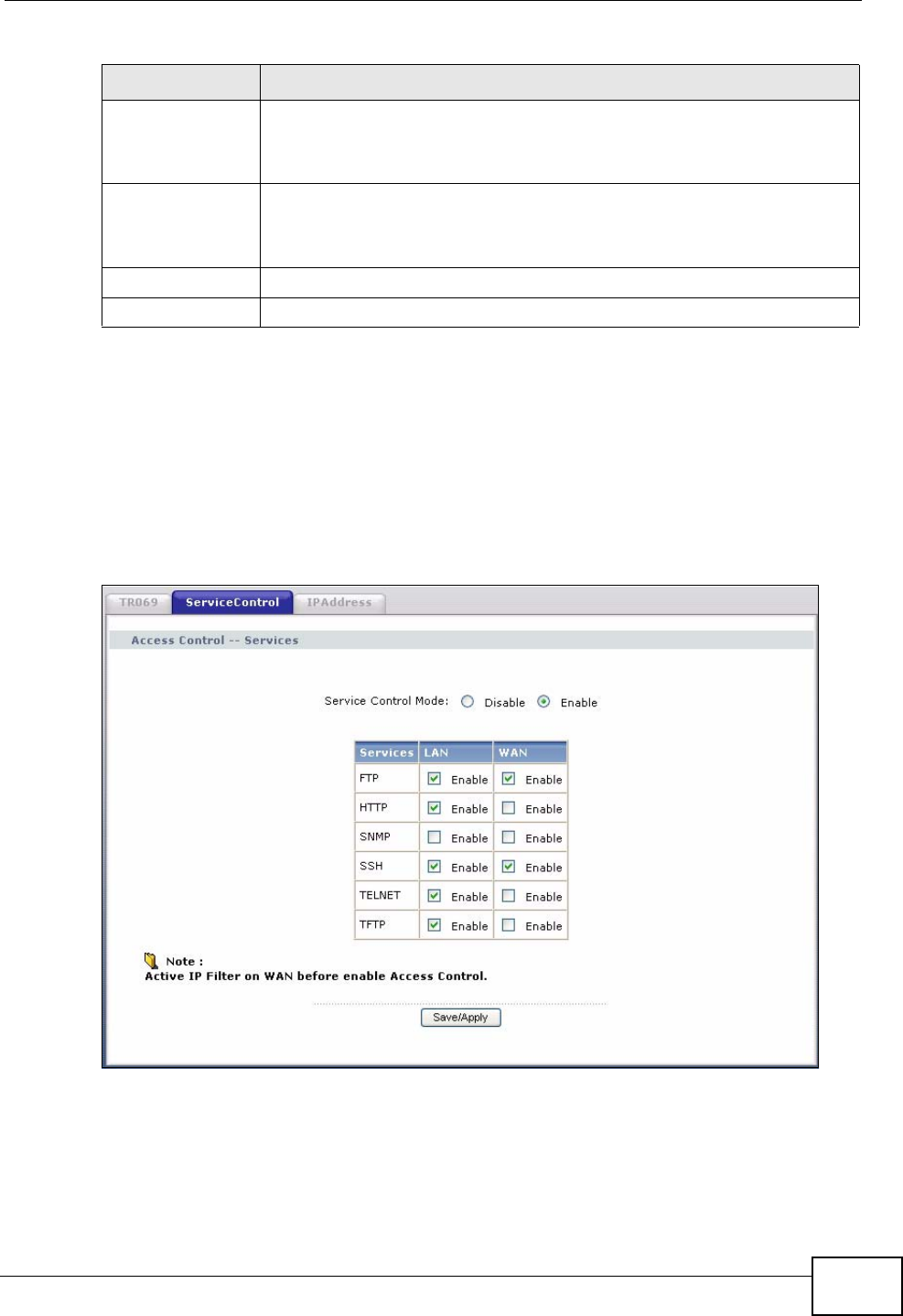
Chapter 13 Remote Management
P-870HW-51a v2 User’s Guide 145
13.3 The Service Control Screen
Click Advanced > Remote MGMT > Service Control to open the following
screen. Use this screen to decide what services you may use to access which
ZyXEL Device interface.
Figure 70 Service Control
Connection
Request
Password
Enter the connection request password.
When the ACS makes a connection request to the ZyXEL Device, this
password is used to authenticate the ACS.
Connection
Request URL This shows the connection request URL.
The ACS can use this URL to make a connection request to the ZyXEL
Device.
Apply/Save Click this button to save your changes back to the ZyXEL Device.
Cancel Click Cancel to begin configuring this screen afresh.
Table 44 TR-069 (continued)
LABEL DESCRIPTION
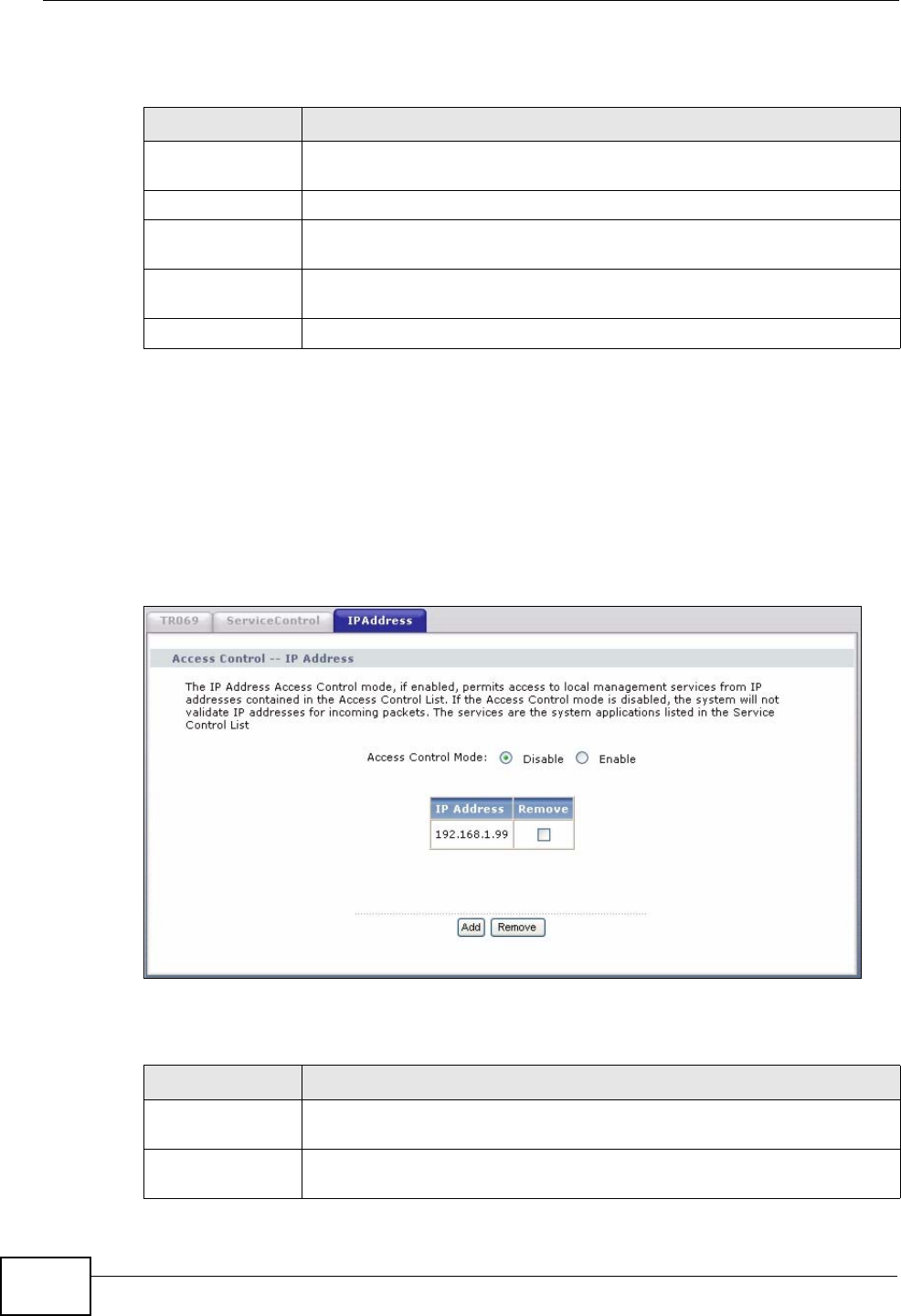
Chapter 13 Remote Management
P-870HW-51a v2 User’s Guide
146
The following table describes the fields in this screen.
13.4 The IP Address Screen
Click Advanced > Remote MGMT > IP Address to open the following screen.
Use this screen to specify the “trusted” computers from which an administrator
may use a service to manage the ZyXEL Device.
Figure 71 IP Address
The following table describes the fields in this screen.
Table 45 Access Control: Services
LABEL DESCRIPTION
Service Control
Mode Select Enable to turn on service control. Otherwise, select Disable.
Services This is the service you may use to access the ZyXEL Device.
LAN Select the Enable check box for the corresponding services that you
want to allow access to the ZyXEL Device from the LAN.
WAN Select the Enable check box for the corresponding services that you
want to allow access to the ZyXEL Device from the WAN.
Save/Apply Click this button to save your changes back to the ZyXEL Device.
Table 46 IP Address
LABEL DESCRIPTION
Access Control
Mode Select Enable to activate the secured client list. Select Disable to
disable the list without deleting it.
IP Address This is the IP address of the trusted computer from which you can
manage the ZyXEL Device.
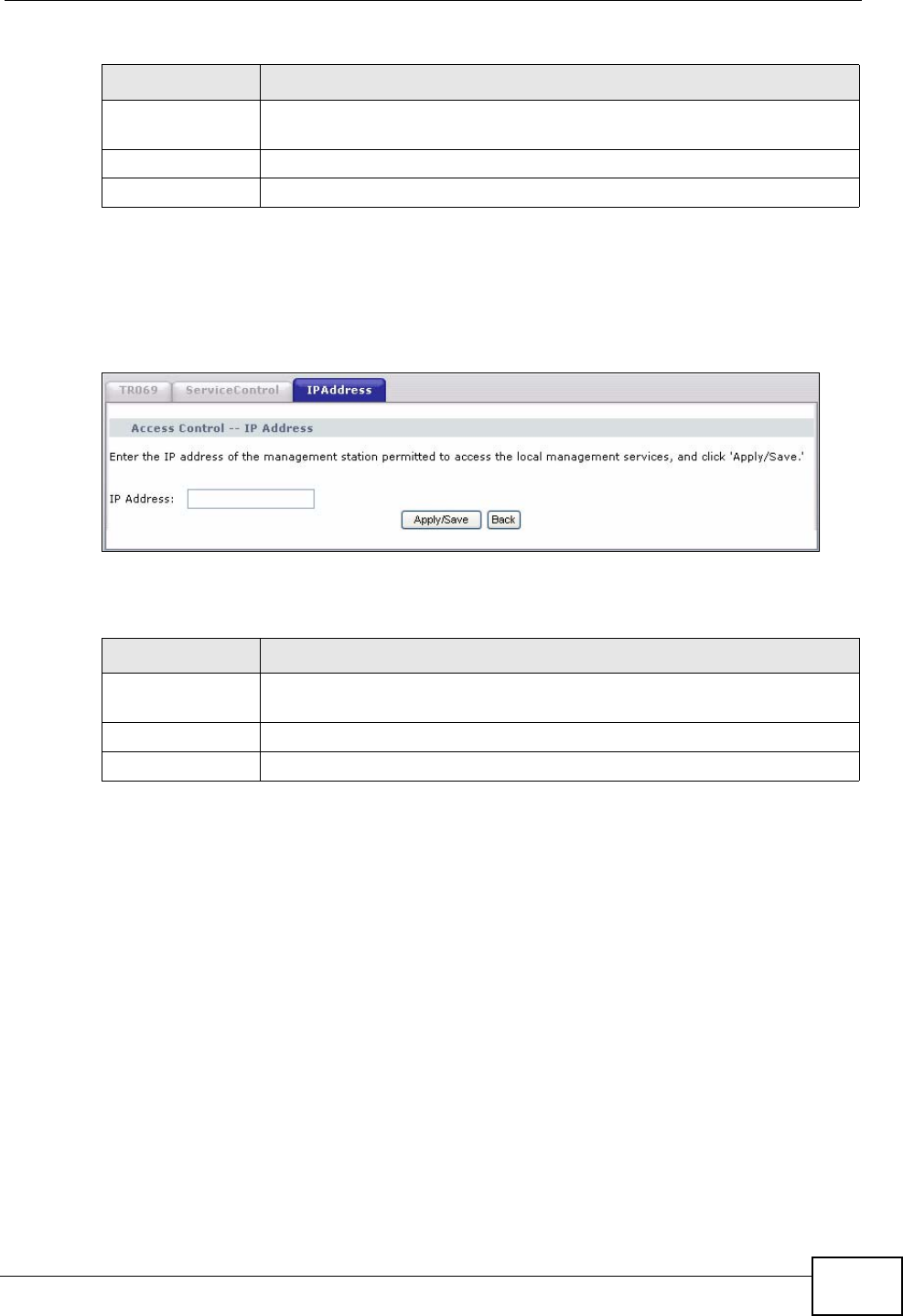
Chapter 13 Remote Management
P-870HW-51a v2 User’s Guide 147
13.4.1 Adding an IP Address
Click the Add button in the IP Address screen to open the following screen.
Figure 72 IP Address: Add
The following table describes the fields in this screen.
Remove Select this check box and click the Remove button to delete this entry
from the ZyXEL Device.
Add Click this button to create a new entry.
Remove Click this button to delete the selected entry.
Table 46 IP Address (continued)
LABEL DESCRIPTION
Table 47 IP Address: Add
LABEL DESCRIPTION
IP Address Enter the IP address of the trusted computer from which you can
manage the ZyXEL Device.
Apply/Save Click this button to save your changes back to the ZyXEL Device.
Back Click this button to return to the previous screen without saving.
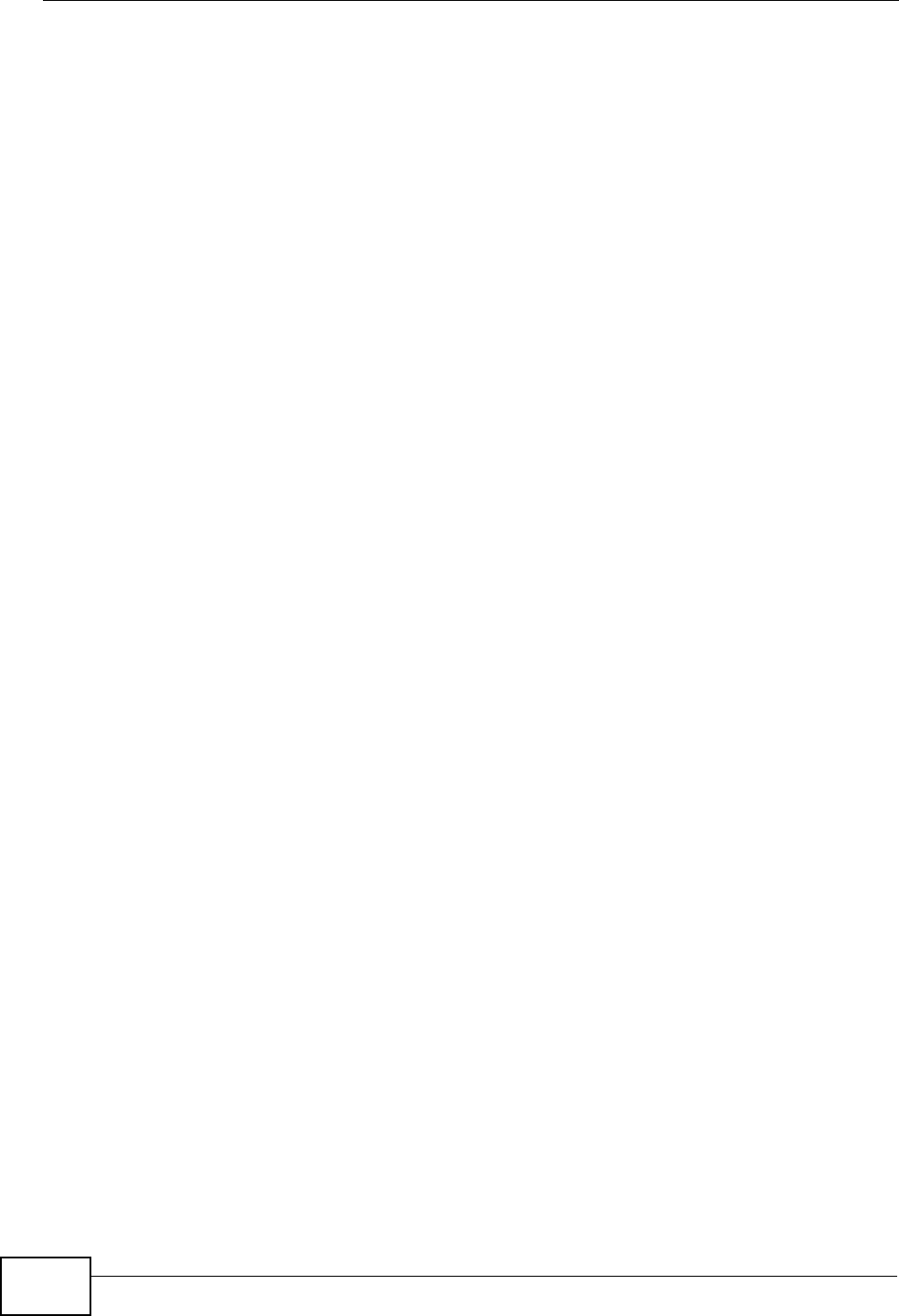
Chapter 13 Remote Management
P-870HW-51a v2 User’s Guide
148
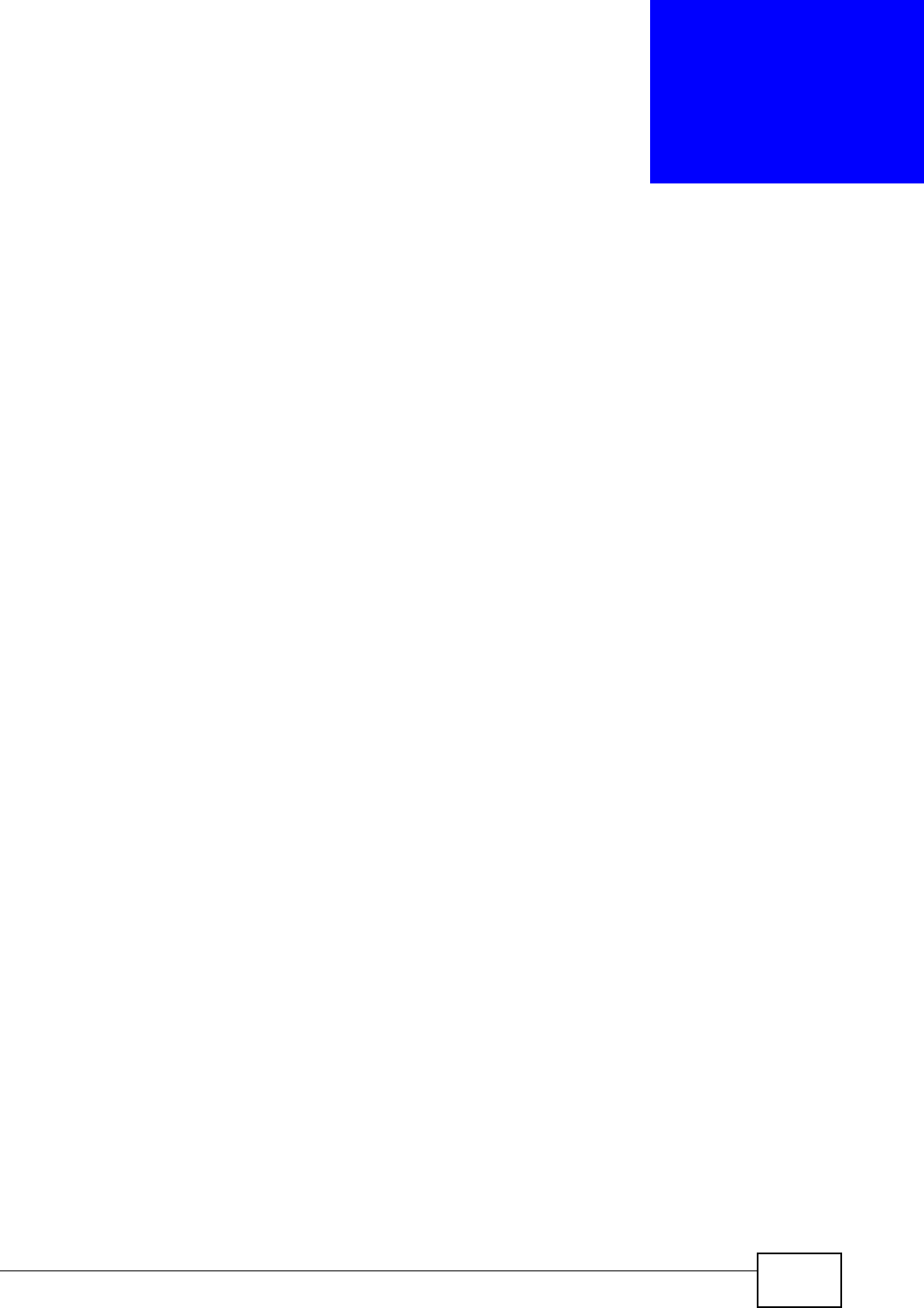
P-870HW-51a v2 User’s Guide 149
CHAPTER 14
Universal Plug-and-Play (UPnP)
14.1 Overview
Universal Plug and Play (UPnP) is a distributed, open networking standard that
uses TCP/IP for simple peer-to-peer network connectivity between devices. A
UPnP device can dynamically join a network, obtain an IP address, convey its
capabilities and learn about other devices on the network. In turn, a device can
leave a network smoothly and automatically when it is no longer in use.
14.1.1 What You Can Do in this Chapter
The UPnP screen lets you enable UPnP on the ZyXEL Device (Section 14.3 on
page 150).
14.2 What You Need to Know
How do I know if I'm using UPnP?
UPnP hardware is identified as an icon in the Network Connections folder
(Windows XP). Each UPnP compatible device installed on your network will appear
as a separate icon. Selecting the icon of a UPnP device will allow you to access the
information and properties of that device.
NAT Traversal
UPnP NAT traversal automates the process of allowing an application to operate
through NAT. UPnP network devices can automatically configure network
addressing, announce their presence in the network to other UPnP devices and
enable exchange of simple product and service descriptions. NAT traversal allows
the following:
• Dynamic port mapping
• Learning public IP addresses
• Assigning lease times to mappings

Chapter 14 Universal Plug-and-Play (UPnP)
P-870HW-51a v2 User’s Guide
150
Windows Messenger is an example of an application that supports NAT traversal
and UPnP.
See the NAT chapter for more information on NAT.
Cautions with UPnP
The automated nature of NAT traversal applications in establishing their own
services and opening firewall ports may present network security issues. Network
information and configuration may also be obtained and modified by users in some
network environments.
When a UPnP device joins a network, it announces its presence with a multicast
message. For security reasons, the ZyXEL Device allows multicast messages on
the LAN only.
All UPnP-enabled devices may communicate freely with each other without
additional configuration. Disable UPnP if this is not your intention.
UPnP and ZyXEL
ZyXEL has achieved UPnP certification from the Universal Plug and Play Forum
UPnP™ Implementers Corp. (UIC). ZyXEL's UPnP implementation supports
Internet Gateway Device (IGD) 1.0.
See the following sections for examples of installing and using UPnP.
14.3 The UPnP Screen
Click Advanced > UPnP to display the screen shown next.
See Section 14.1 on page 149 for more information.
Figure 73 Advanced > UPnP
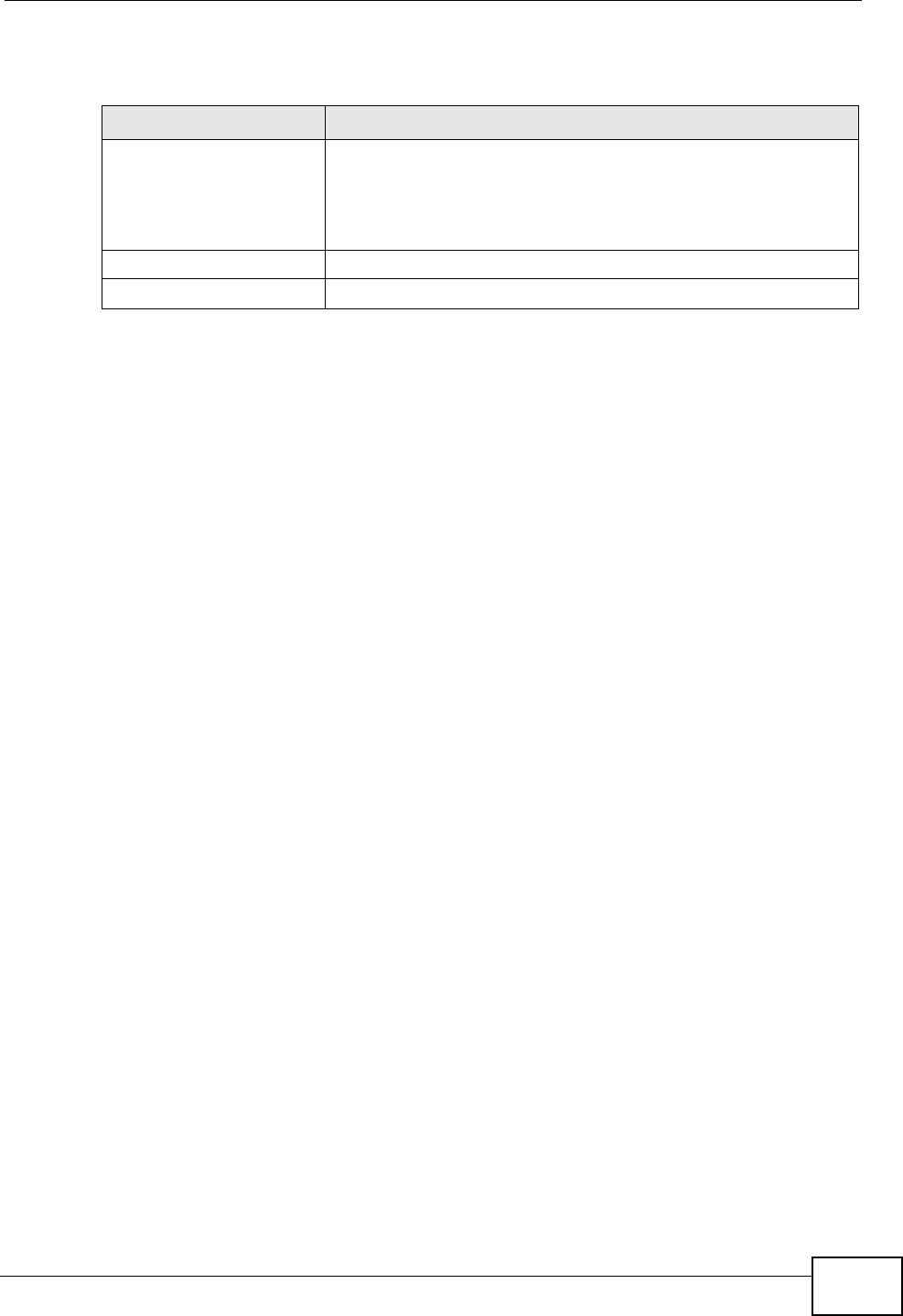
Chapter 14 Universal Plug-and-Play (UPnP)
P-870HW-51a v2 User’s Guide 151
The following table describes the fields in this screen.
14.4 Installing UPnP in Windows Example
This section shows how to install UPnP in Windows Me and Windows XP.
Installing UPnP in Windows Me
Follow the steps below to install the UPnP in Windows Me.
1Click Start and Control Panel. Double-click Add/Remove Programs.
Table 48 Advanced > UPnP
LABEL DESCRIPTION
Active the Universal Plug
and Play (UPnP) Feature Select this check box to activate UPnP. Be aware that anyone
could use a UPnP application to open the web configurator's
login screen without entering the ZyXEL Device's IP address
(although you must still enter the password to access the web
configurator).
Apply/Save Click this to save the setting to the ZyXEL Device.
Cancel Click this to return to the previously saved settings.
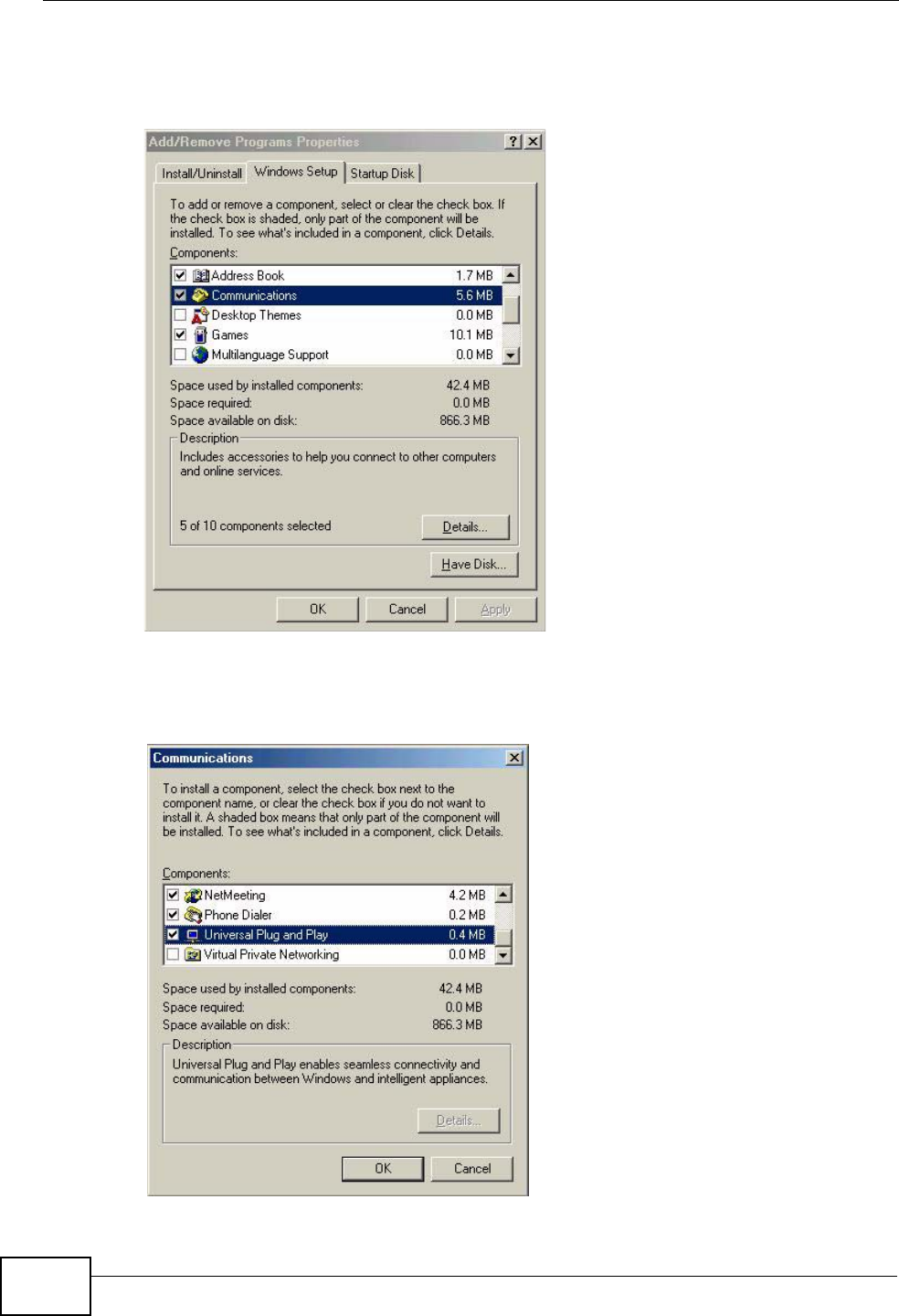
Chapter 14 Universal Plug-and-Play (UPnP)
P-870HW-51a v2 User’s Guide
152
2Click on the Windows Setup tab and select Communication in the
Components selection box. Click Details.
Figure 74 Add/Remove Programs: Windows Setup: Communication
3In the Communications window, select the Universal Plug and Play check box
in the Components selection box.
Figure 75 Add/Remove Programs: Windows Setup: Communication: Components
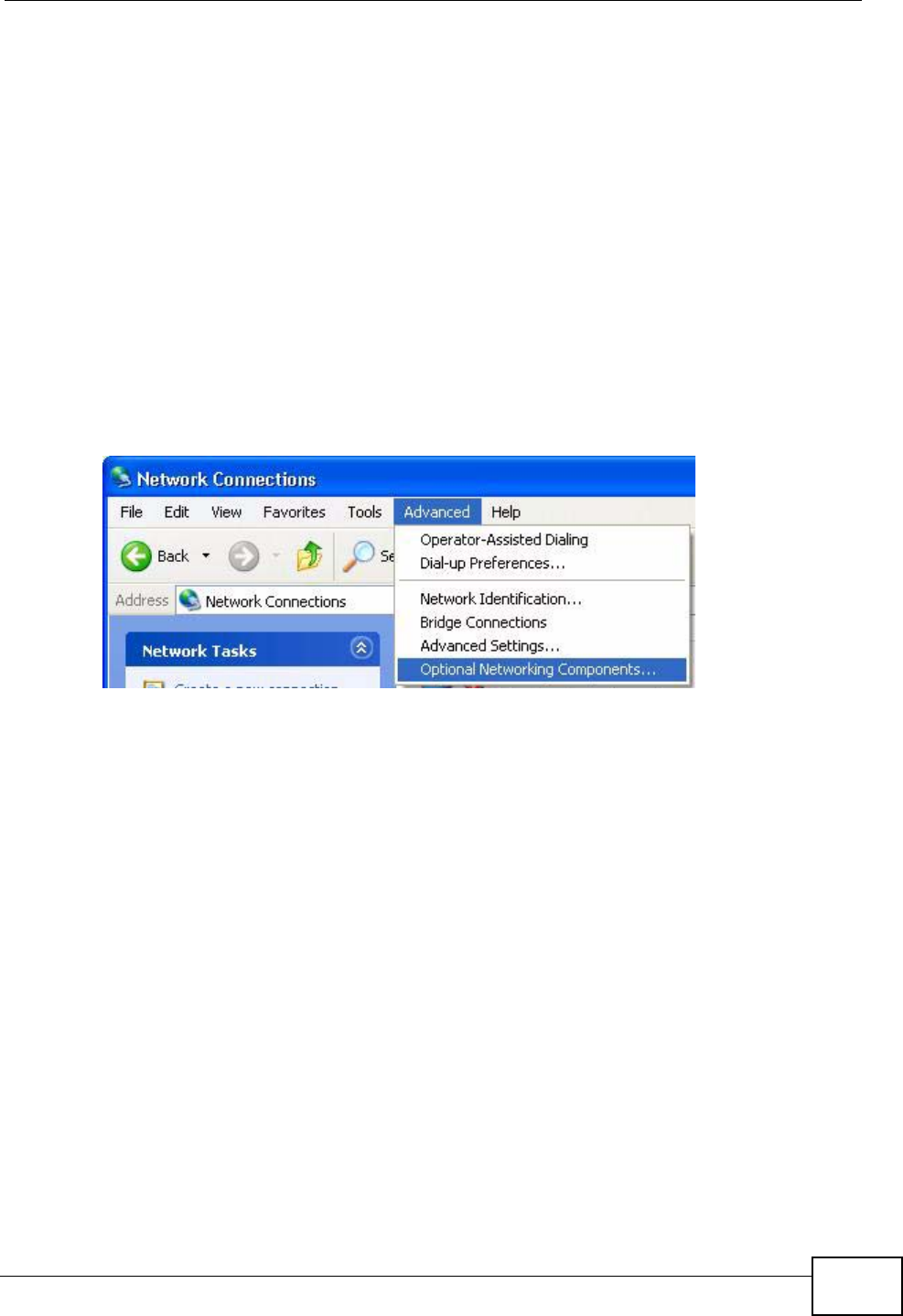
Chapter 14 Universal Plug-and-Play (UPnP)
P-870HW-51a v2 User’s Guide 153
4Click OK to go back to the Add/Remove Programs Properties window and click
Next.
5Restart the computer when prompted.
Installing UPnP in Windows XP
Follow the steps below to install the UPnP in Windows XP.
1Click Start and Control Panel.
2Double-click Network Connections.
3In the Network Connections window, click Advanced in the main menu and
select Optional Networking Components ….
Figure 76 Network Connections
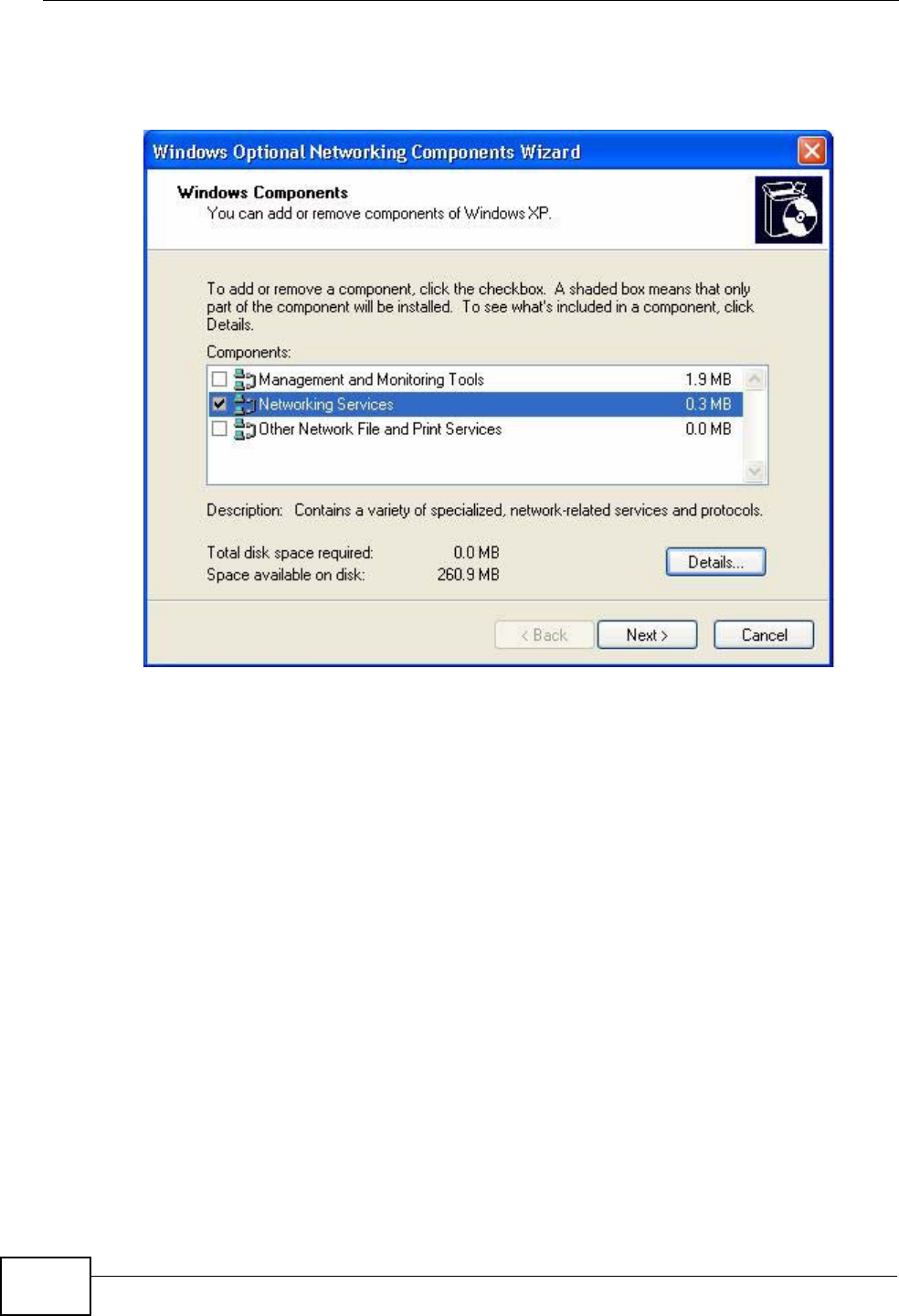
Chapter 14 Universal Plug-and-Play (UPnP)
P-870HW-51a v2 User’s Guide
154
4The Windows Optional Networking Components Wizard window displays.
Select Networking Service in the Components selection box and click Details.
Figure 77 Windows Optional Networking Components Wizard

Chapter 14 Universal Plug-and-Play (UPnP)
P-870HW-51a v2 User’s Guide 155
5In the Networking Services window, select the Universal Plug and Play check
box.
Figure 78 Networking Services
6Click OK to go back to the Windows Optional Networking Component Wizard
window and click Next.
14.5 Using UPnP in Windows XP Example
This section shows you how to use the UPnP feature in Windows XP. You must
already have UPnP installed in Windows XP and UPnP activated on the ZyXEL
Device.
Make sure the computer is connected to a LAN port of the ZyXEL Device. Turn on
your computer and the ZyXEL Device.
Auto-discover Your UPnP-enabled Network Device
1Click Start and Control Panel. Double-click Network Connections. An icon
displays under Internet Gateway.
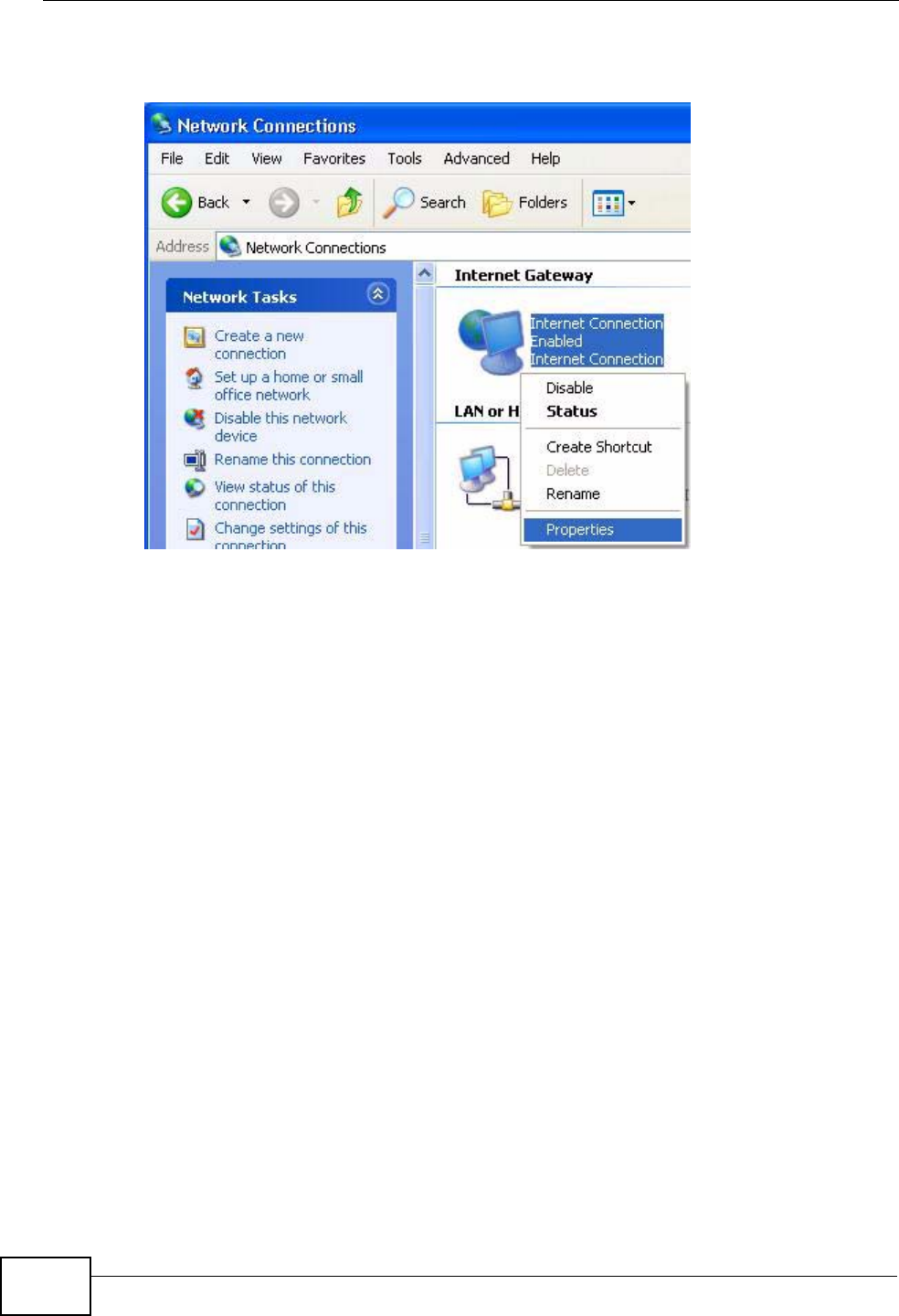
Chapter 14 Universal Plug-and-Play (UPnP)
P-870HW-51a v2 User’s Guide
156
2Right-click the icon and select Properties.
Figure 79 Network Connections
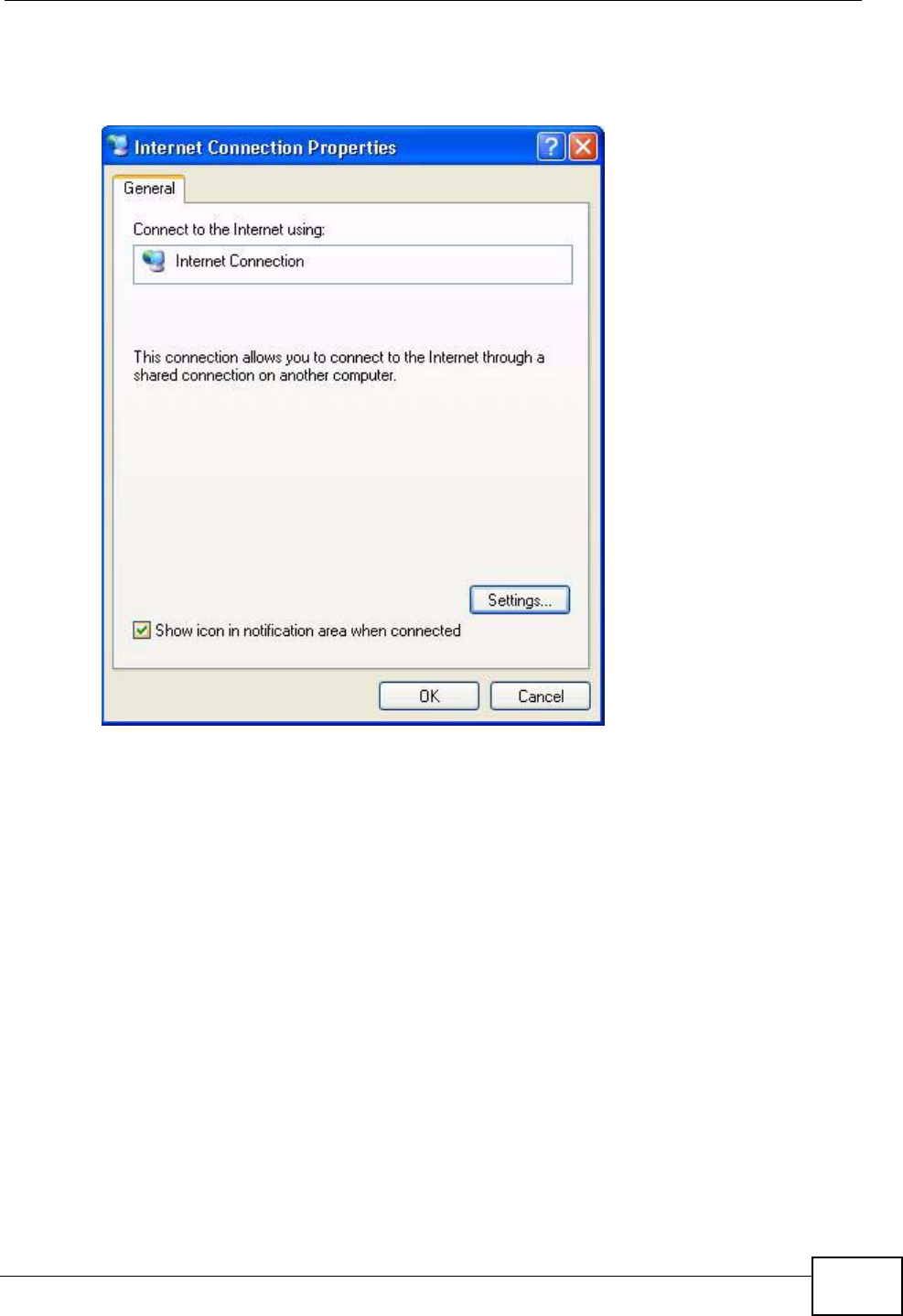
Chapter 14 Universal Plug-and-Play (UPnP)
P-870HW-51a v2 User’s Guide 157
3In the Internet Connection Properties window, click Settings to see the port
mappings there were automatically created.
Figure 80 Internet Connection Properties
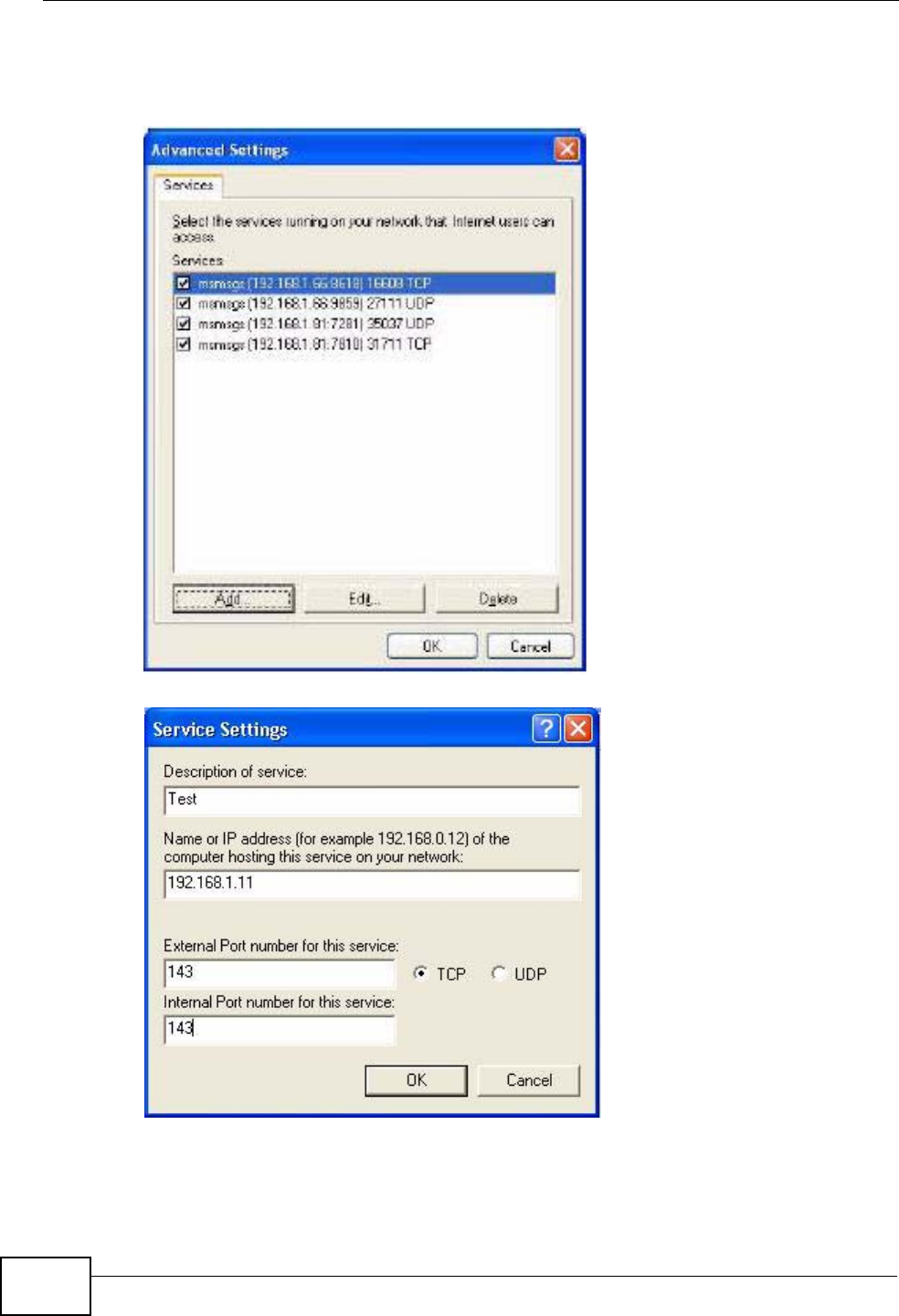
Chapter 14 Universal Plug-and-Play (UPnP)
P-870HW-51a v2 User’s Guide
158
4You may edit or delete the port mappings or click Add to manually add port
mappings.
Figure 81 Internet Connection Properties: Advanced Settings
Figure 82 Internet Connection Properties: Advanced Settings: Add
5When the UPnP-enabled device is disconnected from your computer, all port
mappings will be deleted automatically.
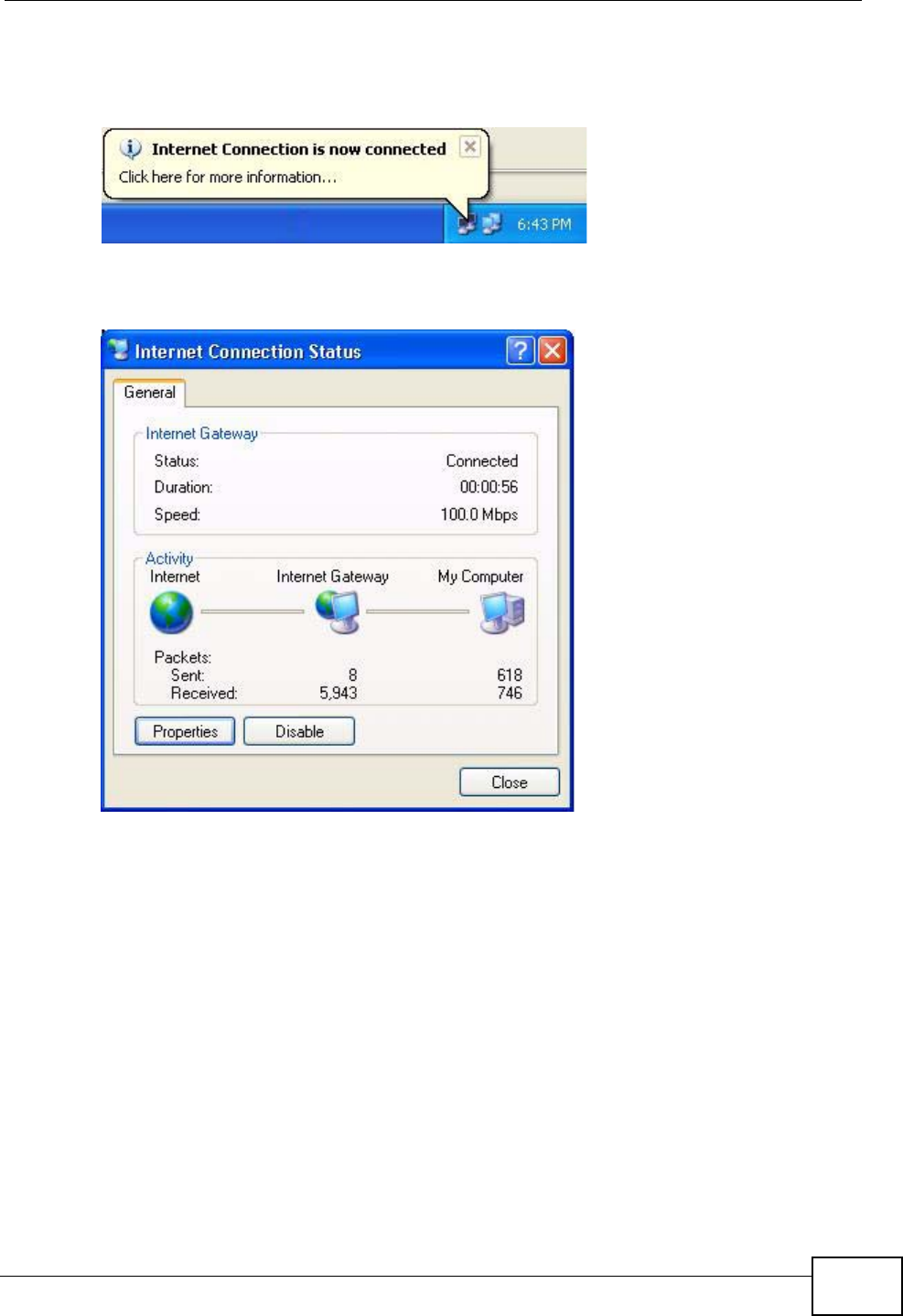
Chapter 14 Universal Plug-and-Play (UPnP)
P-870HW-51a v2 User’s Guide 159
6Select Show icon in notification area when connected option and click OK.
An icon displays in the system tray.
Figure 83 System Tray Icon
7Double-click on the icon to display your current Internet connection status.
Figure 84 Internet Connection Status
Web Configurator Easy Access
With UPnP, you can access the web-based configurator on the ZyXEL Device
without finding out the IP address of the ZyXEL Device first. This comes helpful if
you do not know the IP address of the ZyXEL Device.
Follow the steps below to access the web configurator.
1Click Start and then Control Panel.
2Double-click Network Connections.
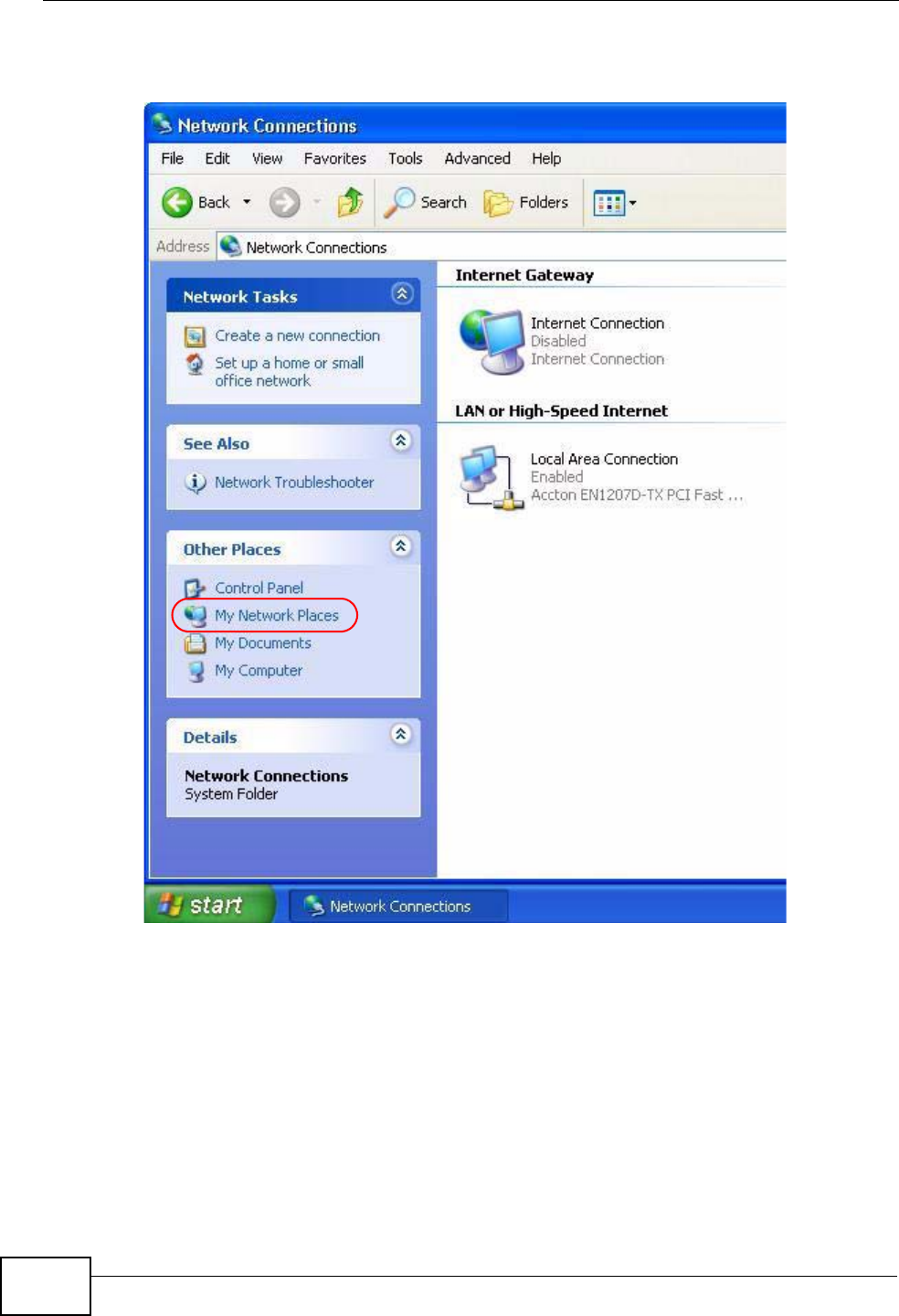
Chapter 14 Universal Plug-and-Play (UPnP)
P-870HW-51a v2 User’s Guide
160
3Select My Network Places under Other Places.
Figure 85 Network Connections
4An icon with the description for each UPnP-enabled device displays under Local
Network.
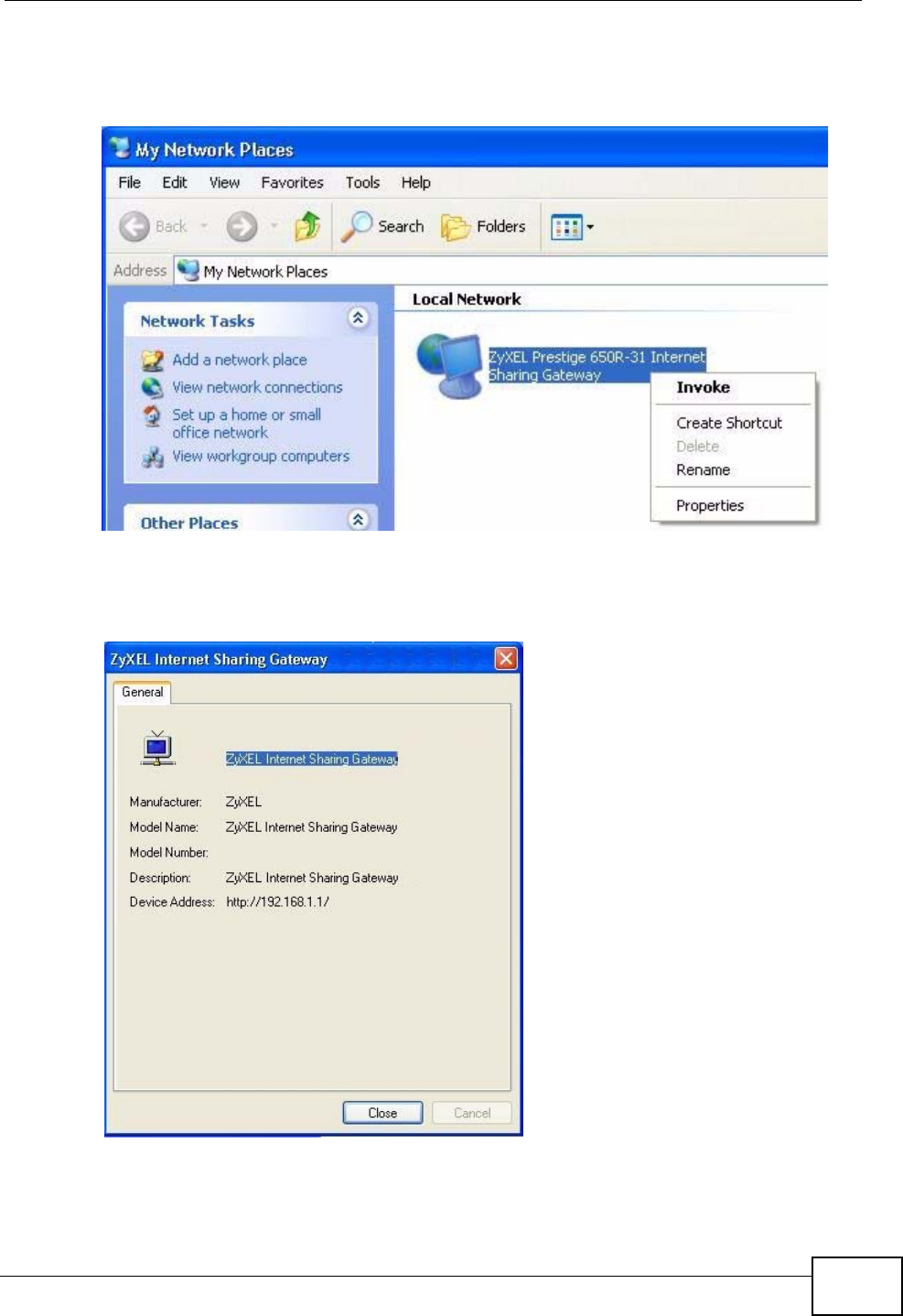
Chapter 14 Universal Plug-and-Play (UPnP)
P-870HW-51a v2 User’s Guide 161
5Right-click on the icon for your ZyXEL Device and select Invoke. The web
configurator login screen displays.
Figure 86 Network Connections: My Network Places
6Right-click on the icon for your ZyXEL Device and select Properties. A properties
window displays with basic information about the ZyXEL Device.
Figure 87 Network Connections: My Network Places: Properties: Example
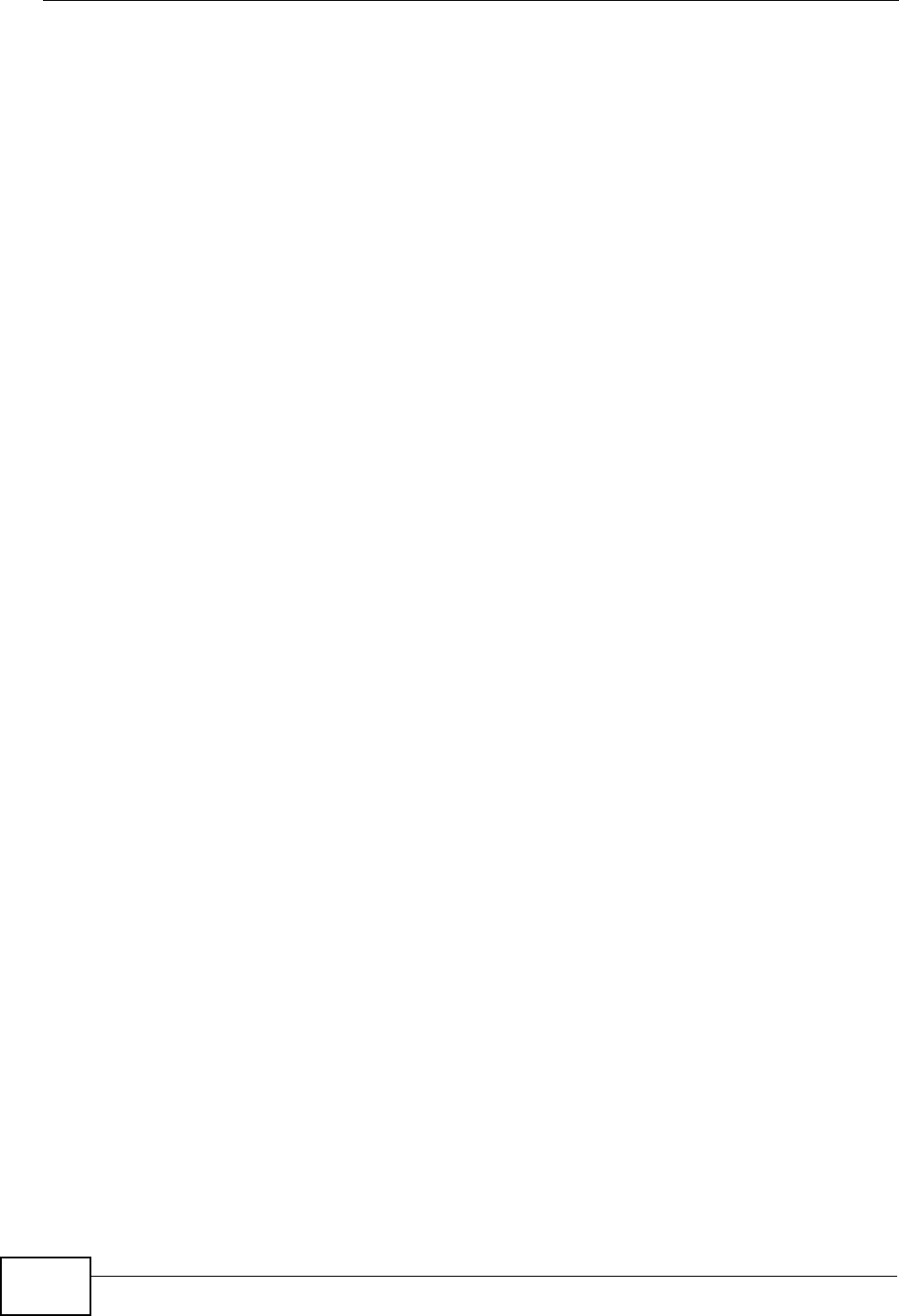
Chapter 14 Universal Plug-and-Play (UPnP)
P-870HW-51a v2 User’s Guide
162
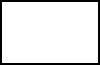
164
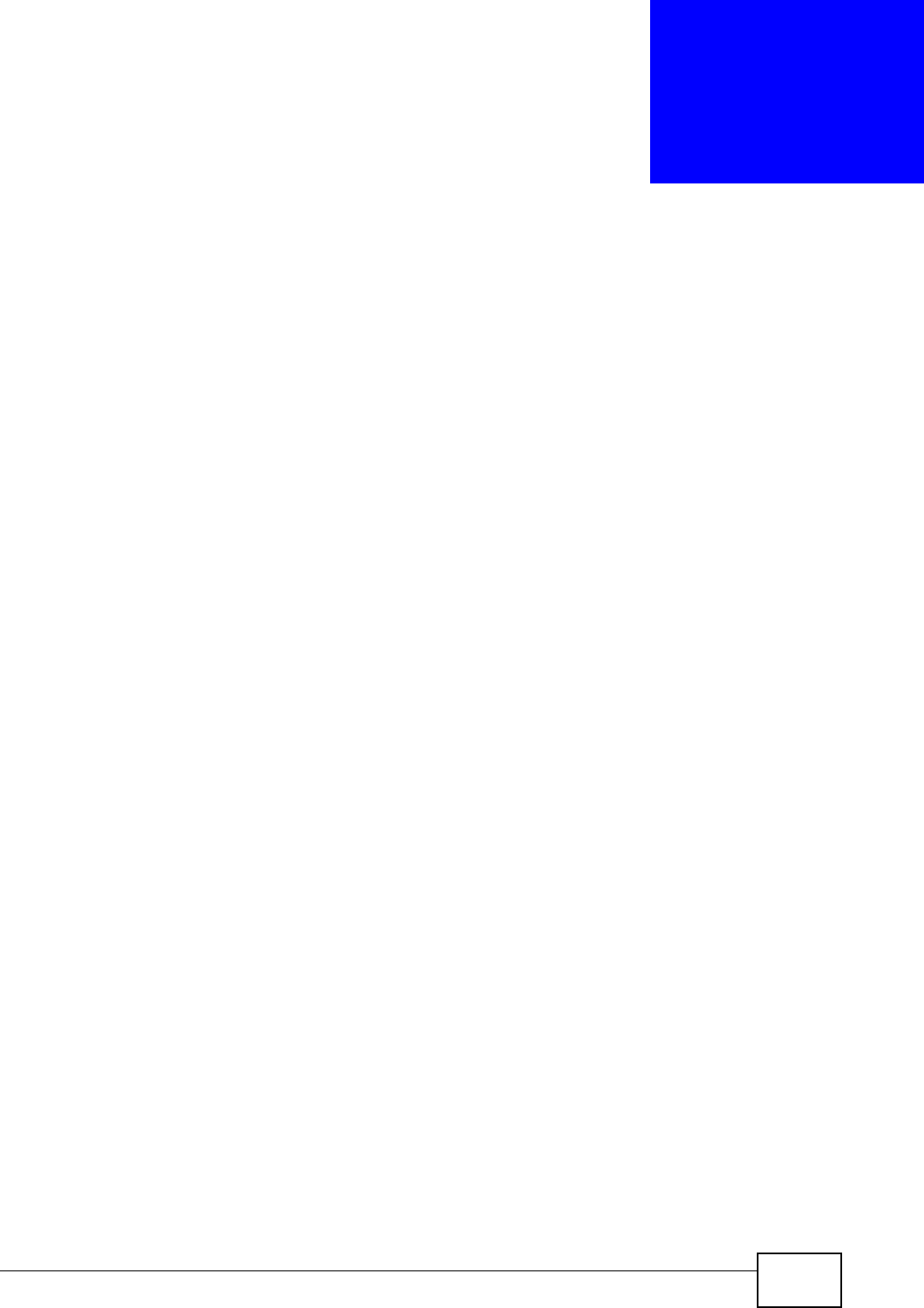
P-870HW-51a v2 User’s Guide 165
CHAPTER 15
System Settings
15.1 Overview
This chapter shows you how to configure system related settings, such as system
time, password, name, the domain name and the inactivity timeout interval.
15.1.1 What You Can Do in this Chapter
•The General screen lets you configure system settings (Section 15.2 on page
166).
•The Time Setting screen lets you set the system time (Section 15.3 on page
167).
15.1.2 What You Need to Know
Domain Name
This is a network address that identifies the owner of a network connection. For
example, in the network address “www.zyxel.com/support/files”, the domain
name is “www.zyxel.com”.
DHCP
DHCP (Dynamic Host Configuration Protocol) is a method of allocating IP
addresses to devices on a network from a DHCP Server. Often your ISP or a router
on your network performs this function.
LAN
A LAN (local area network) is typically a network which covers a small area, made
up of computers and other devices which share resources such as Internet access,
printers etc.
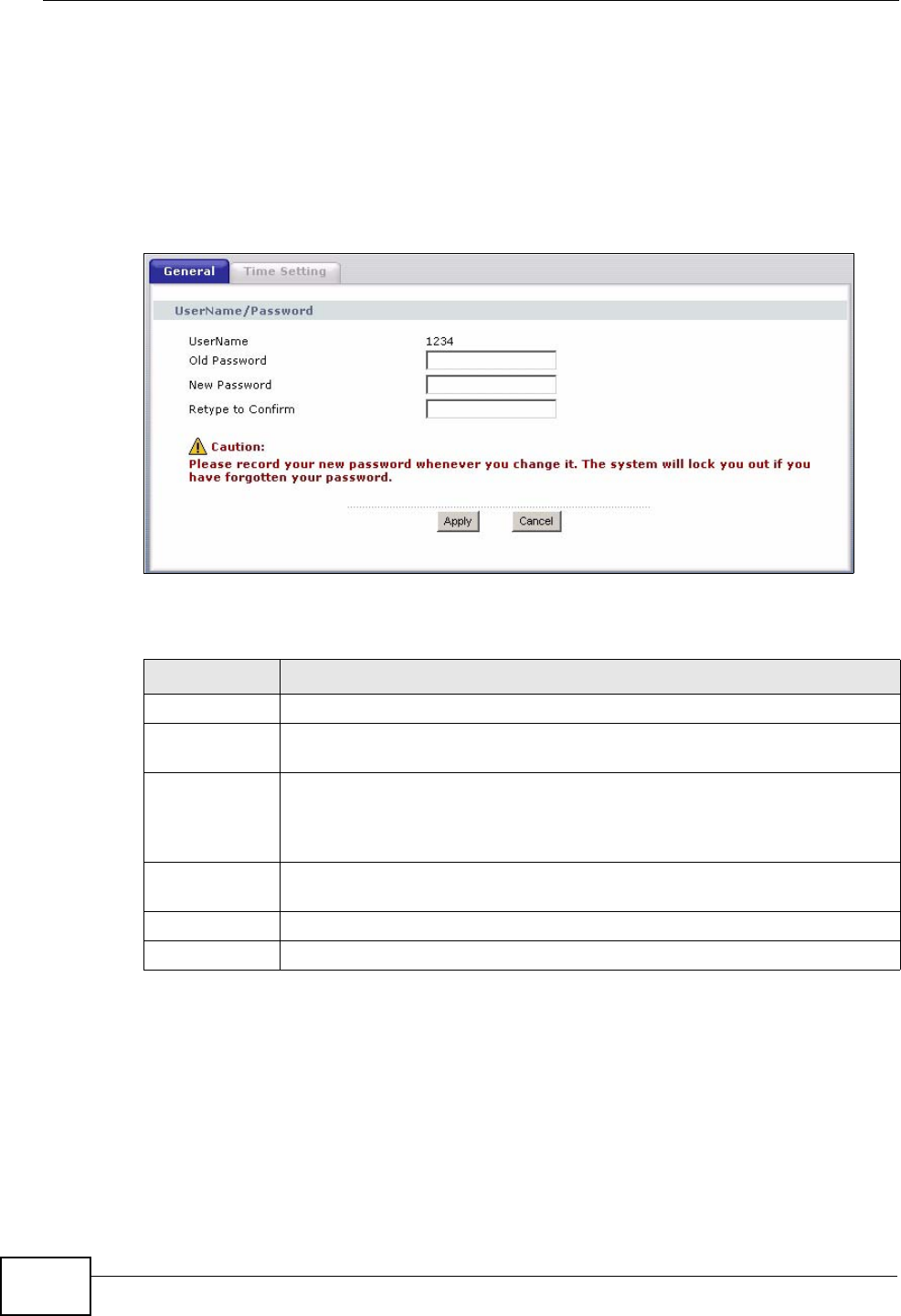
Chapter 15 System Settings
P-870HW-51a v2 User’s Guide
166
15.2 The General Screen
Use the General screen to configure system settings such as the system
password.
Click Maintenance > System to open the General screen.
Figure 88 Maintenance > System > General
The following table describes the labels in this screen.
Table 49 Maintenance > System > Genera
LABEL DESCRIPTION
UserName This shows the user name you use to access the system.
Old Password Type the default password or the existing password you use to access the
system in this field.
New Password Type your new system password (up to 30 characters). Note that as you
type a password, the screen displays a (*) for each character you type.
After you change the password, use the new password to access the
ZyXEL Device.
Retype to
Confirm Type the new password again for confirmation.
Apply Click Apply to save your changes back to the ZyXEL Device.
Cancel Click Cancel to begin configuring this screen afresh.
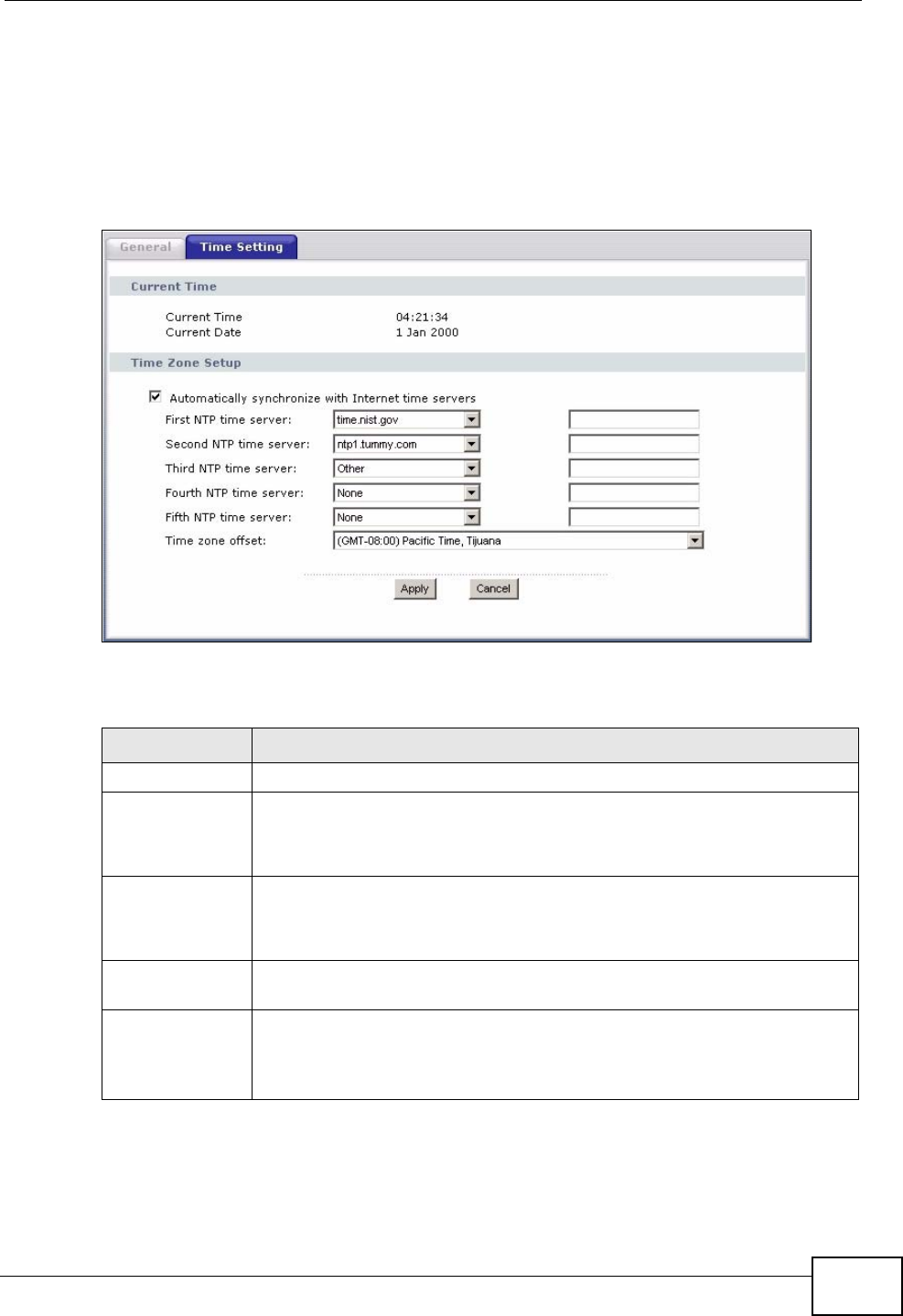
Chapter 15 System Settings
P-870HW-51a v2 User’s Guide 167
15.3 The Time Setting Screen
To change your ZyXEL Device’s time and date, click Maintenance > System >
Time Setting. The screen appears as shown. Use this screen to configure the
ZyXEL Device’s time based on your local time zone.
Figure 89 Maintenance > System > Time Setting
The following table describes the fields in this screen.
Table 50 Maintenance > System > Time Setting
LABEL DESCRIPTION
Current Time
Current Time This field displays the time of your ZyXEL Device.
Each time you reload this page, the ZyXEL Device synchronizes the
time with the time server.
Current Date This field displays the date of your ZyXEL Device.
Each time you reload this page, the ZyXEL Device synchronizes the
date with the time server.
Time Zone
Setup
Automatically
synchronize
with Internet
time servers
Select this radio button to have the ZyXEL Device get the time and date
from the time server you specified below.
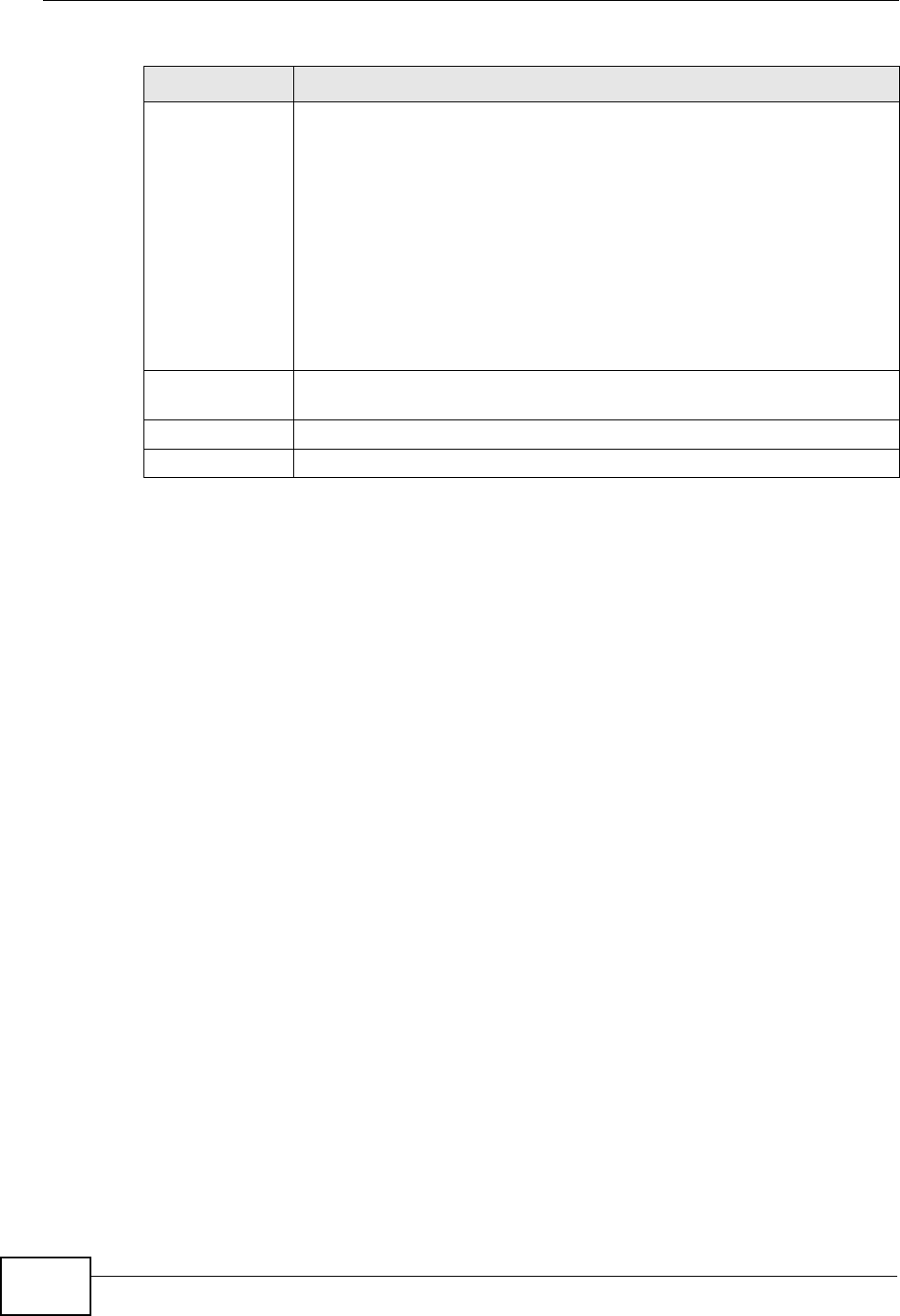
Chapter 15 System Settings
P-870HW-51a v2 User’s Guide
168
First NTP time
server
Second NTP
time server
Third NTP time
server
Fourth NTP time
server
Fifth NTP time
server
Select an NTP time server from the drop-down list box.
Otherwise, select Other and enter the IP address or URL (up to 20
extended ASCII characters in length) of your time server.
Select None if you don’t want to configure the time server.
Check with your ISP/network administrator if you are unsure of this
information.
Time zone offset Choose the time zone of your location. This will set the time difference
between your time zone and Greenwich Mean Time (GMT).
Apply Click Apply to save your changes back to the ZyXEL Device.
Cancel Click Cancel to begin configuring this screen afresh.
Table 50 Maintenance > System > Time Setting (continued)
LABEL DESCRIPTION
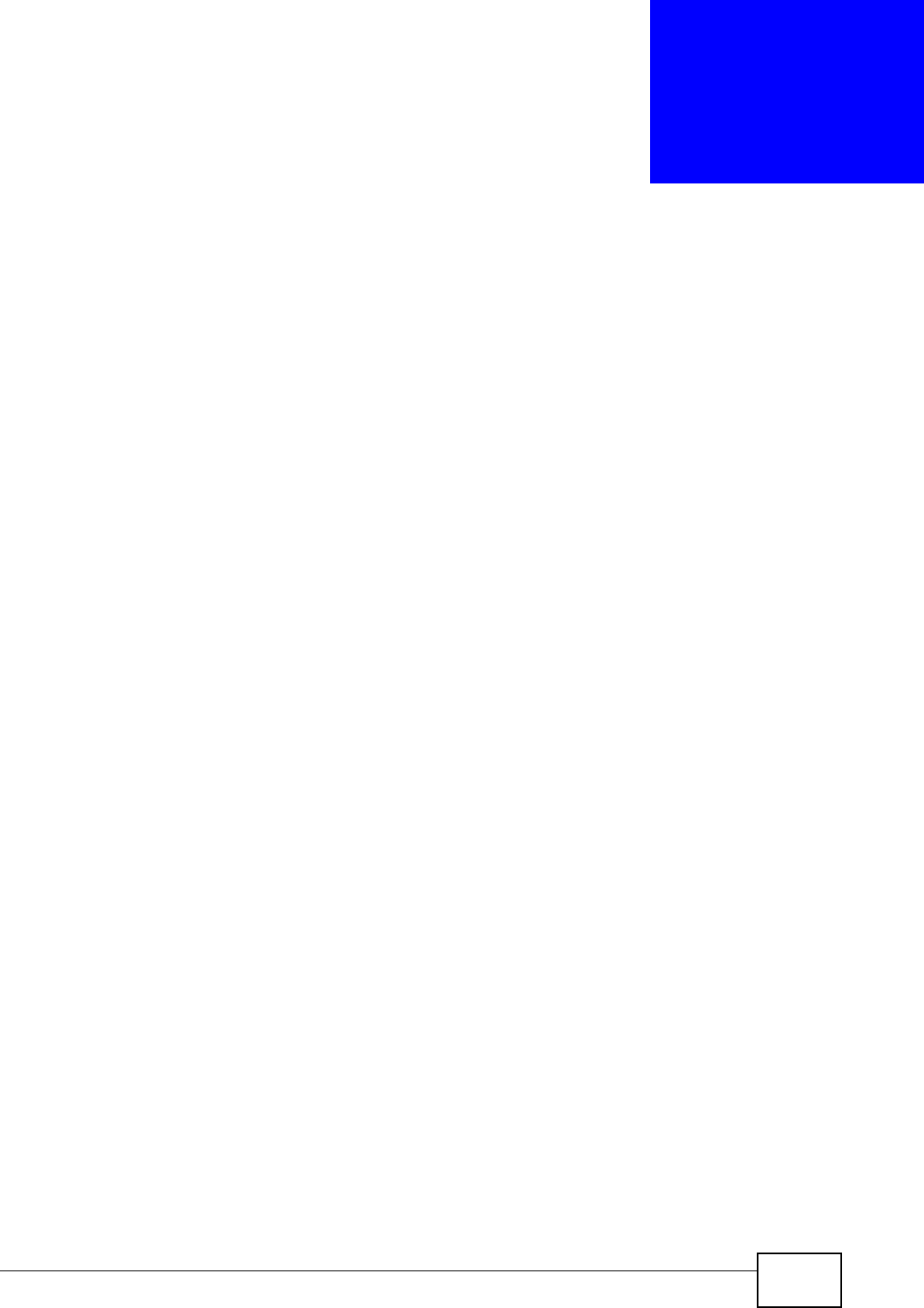
P-870HW-51a v2 User’s Guide 169
CHAPTER 16
Logs
16.1 Overview
This chapter contains information about configuring general log settings and
viewing the ZyXEL Device’s logs.
The web configurator allows you to choose which categories of events and/or
alerts to have the ZyXEL Device log and then display the logs or have the ZyXEL
Device send them to a syslog server.
16.1.1 What You Can Do in this Chapter
•The View Log screen lets you see the logs for the categories that you selected
in the Log Settings screen (Section 16.2 on page 169).
•The Log Settings screen lets you configure to where the ZyXEL Device is to
send logs and which logs and/or immediate alerts the ZyXEL Device is to record
(Section 16.3 on page 170).
16.2 The View Log Screen
Click Maintenance > Logs to open the View Log screen. Use the View Log
screen to see the logs for the categories that you selected in the Log Settings
screen (see Section 16.3 on page 170).
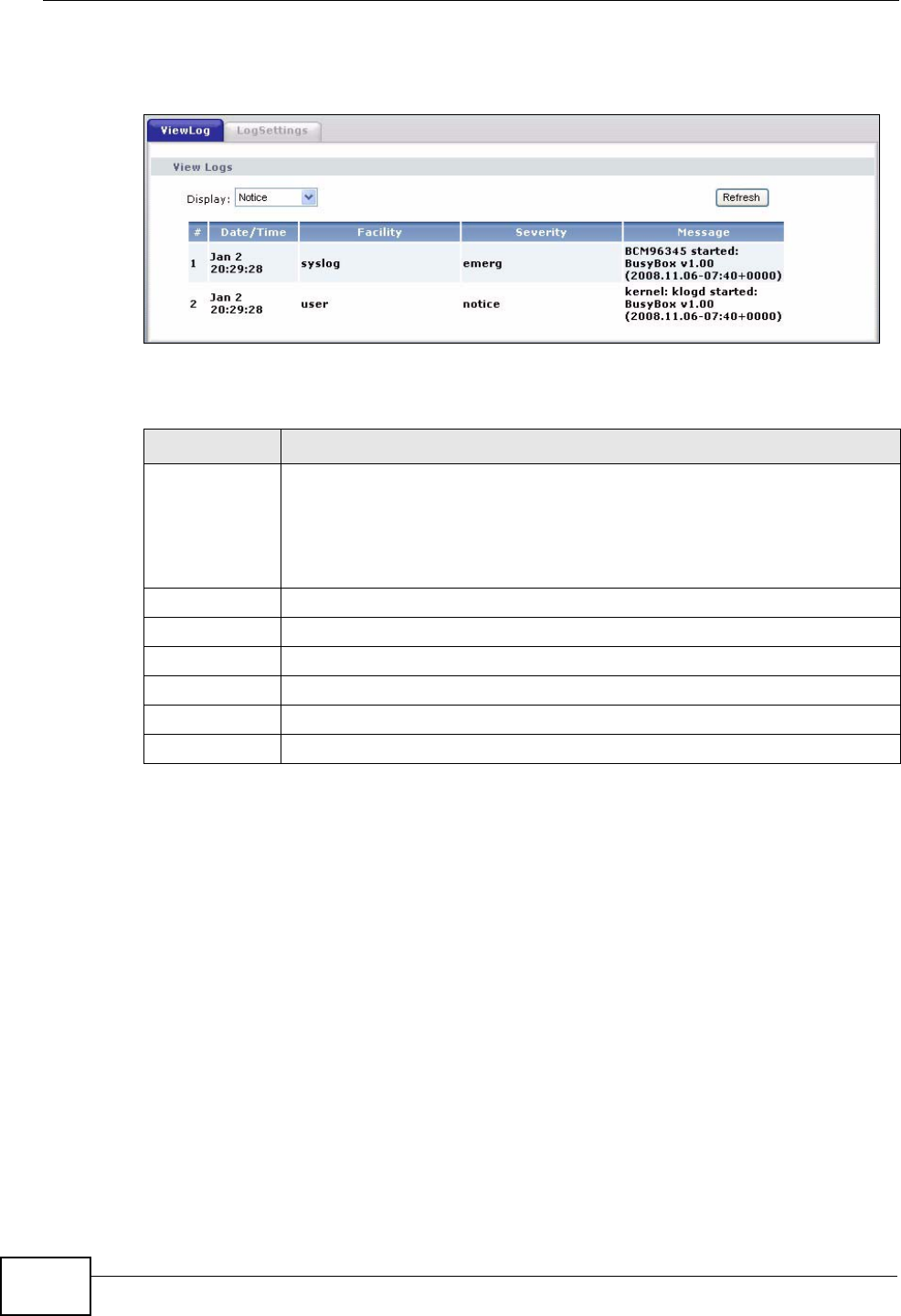
Chapter 16 Logs
P-870HW-51a v2 User’s Guide
170
The log wraps around and deletes the old entries after it fills.
Figure 90 Maintenance > Logs > View Log
The following table describes the fields in this screen.
16.3 The Log Settings Screen
Use the Log Settings screen to configure to where the ZyXEL Device is to send
logs and which logs and/or immediate alerts the ZyXEL Device is to record and
display.
Table 51 Maintenance > Logs > View Log
LABEL DESCRIPTION
Display Select a category of logs to view. The ZyXEL Device displays the logs with
the severity level equal to or higher than what you selected.
The order of the log severity (from the highest to the lowest) is
Emergency > Alert > Critical > Error > Warning > Notice > Informational
> Debugging.
Refresh Click this button to renew the log screen.
#This field is a sequential value and is not associated with a specific entry.
Date/Time This field displays the time the log was recorded.
Facility This field displays the system module from which the logs come.
Severity This field displays the severity type of the log.
Message This field states the reason for the log.
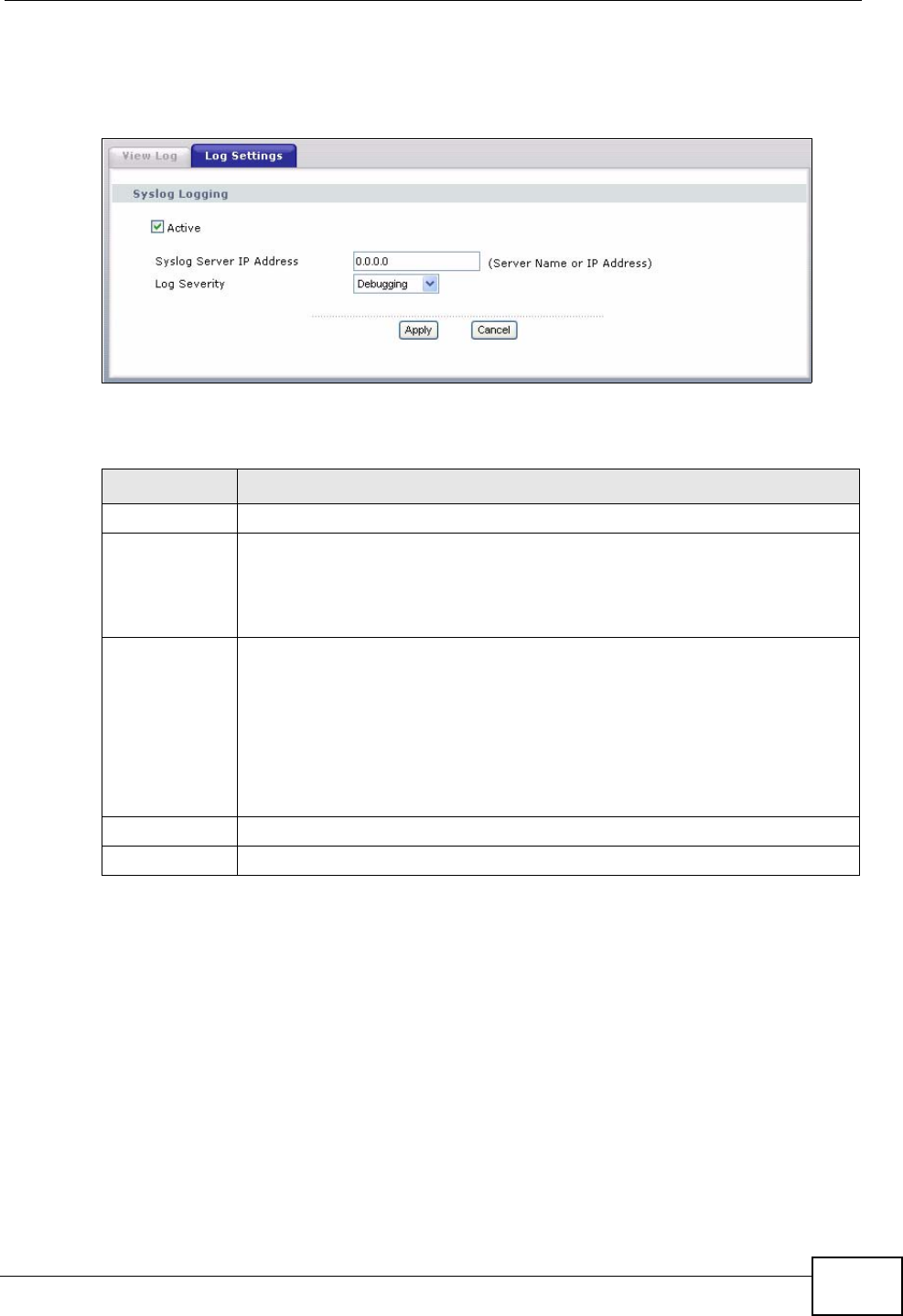
Chapter 16 Logs
P-870HW-51a v2 User’s Guide 171
To change your ZyXEL Device’s log settings, click Maintenance > Logs > Log
Settings. The screen appears as shown.
Figure 91 Maintenance > Logs > Log Settings
The following table describes the fields in this screen.
Table 52 Maintenance > Logs > Log Settings
LABEL DESCRIPTION
Active Select to enable or disable system logging.
Syslog Server
IP Address Enter the server name or the IP address of the log server. The logs will be
stored in both the ZyXEL Device and the log server.
Otherwise, enter 0.0.0.0 to store the logs in the local memory of the
ZyXEL Device only.
Log Severity Select the severity level of the logs that you want the ZyXEL Device to
record and send to the log server.
The ZyXEL Device records the logs with the severity level equal to or
higher than what you selected.
The order of the log severity (from the highest to the lowest) is
Emergency > Alert > Critical > Error > Warning > Notice > Informational
> Debugging.
Apply Click Apply to save your customized settings.
Cancel Click Cancel to return to the previously saved settings.
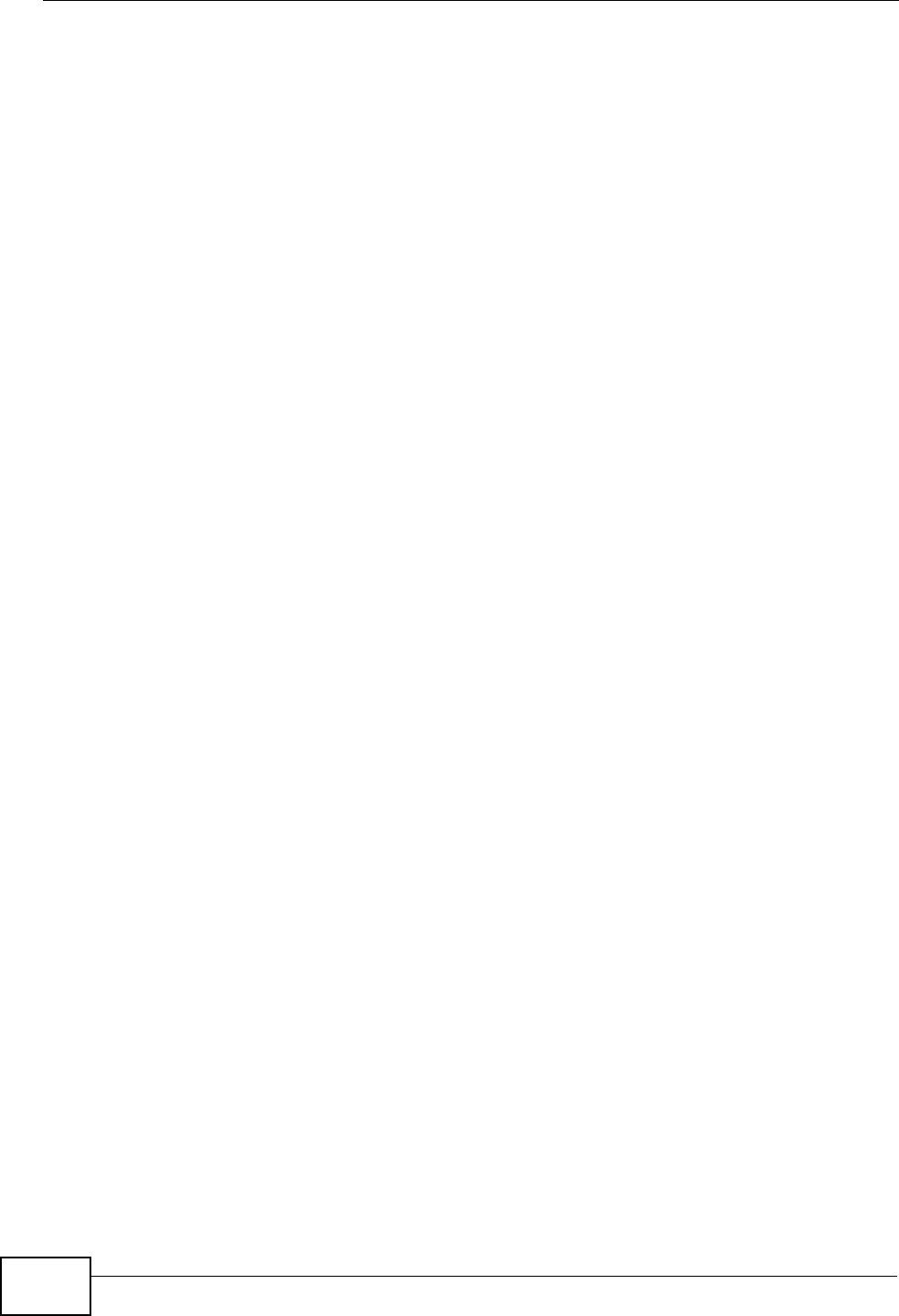
Chapter 16 Logs
P-870HW-51a v2 User’s Guide
172
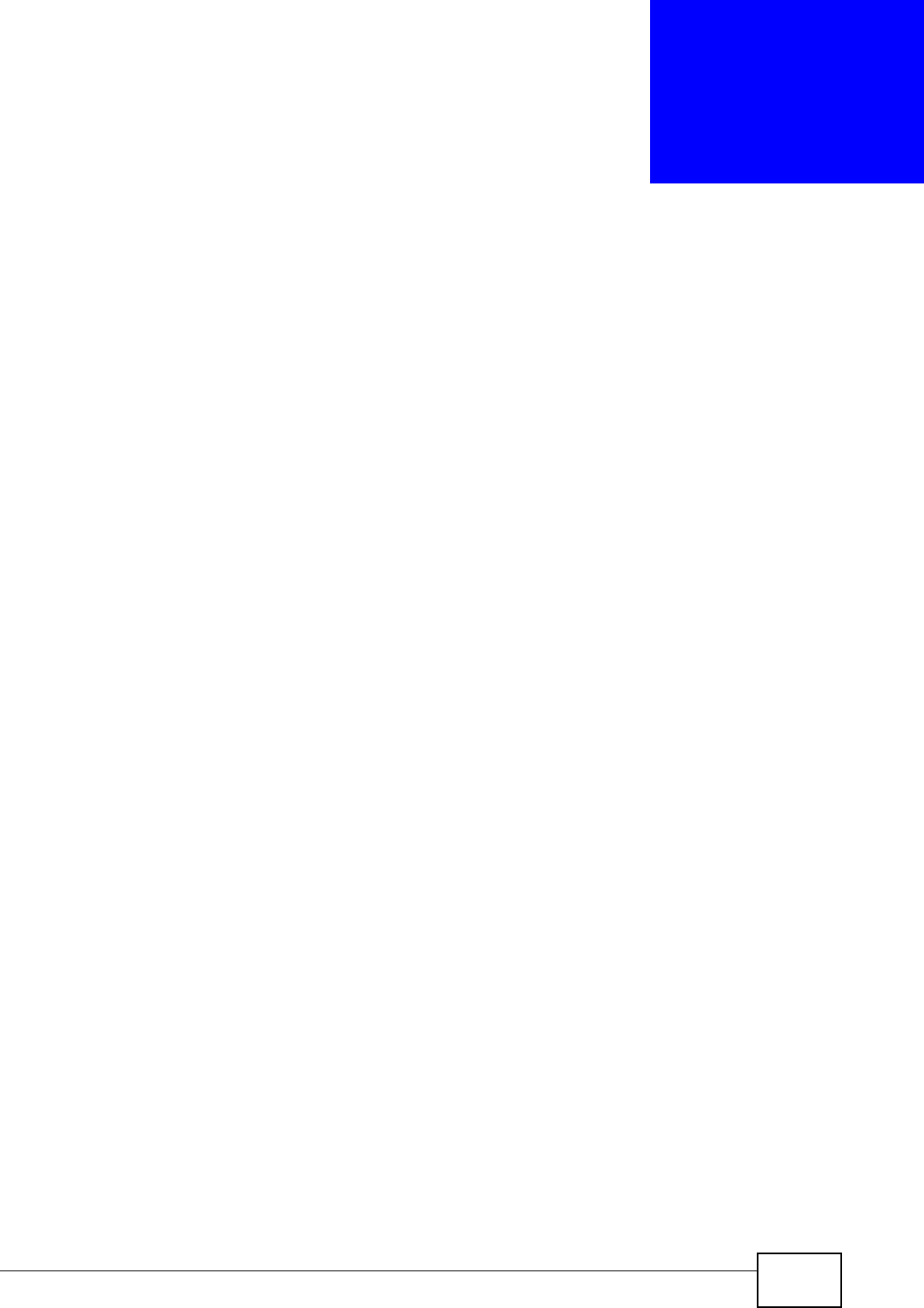
P-870HW-51a v2 User’s Guide 173
CHAPTER 17
Tools
Do not interrupt the file transfer process as this may
PERMANENTLY DAMAGE your ZyXEL Device.
17.1 Overview
This chapter explains how to upload new firmware, manage configuration files and
restart your ZyXEL Device.
Use the instructions in this chapter to change the device’s configuration file or
upgrade its firmware. After you configure your device, you can backup the
configuration file to a computer. That way if you later misconfigure the device, you
can upload the backed up configuration file to return to your previous settings.
You can alternately upload the factory default configuration file if you want to
return the device to the original default settings. The firmware determines the
device’s available features and functionality. You can download new firmware
releases from your nearest ZyXEL FTP site (or www.zyxel.com) to use to upgrade
your device’s performance.
Only use firmware for your device’s specific model. Refer to the
label on the bottom of your ZyXEL Device.
17.1.1 What You Can Do in this Chapter
•The Firmware Upgrade screen lets you upload firmware to your device
(Section 17.2 on page 174).
•The Configuration screen lets you backup and restore device configurations
(Section 17.3 on page 176). You can also reset your device settings back to the
factory default.
•The Restart screen lets you restart your ZyXEL Device (Section 17.4 on page
178).
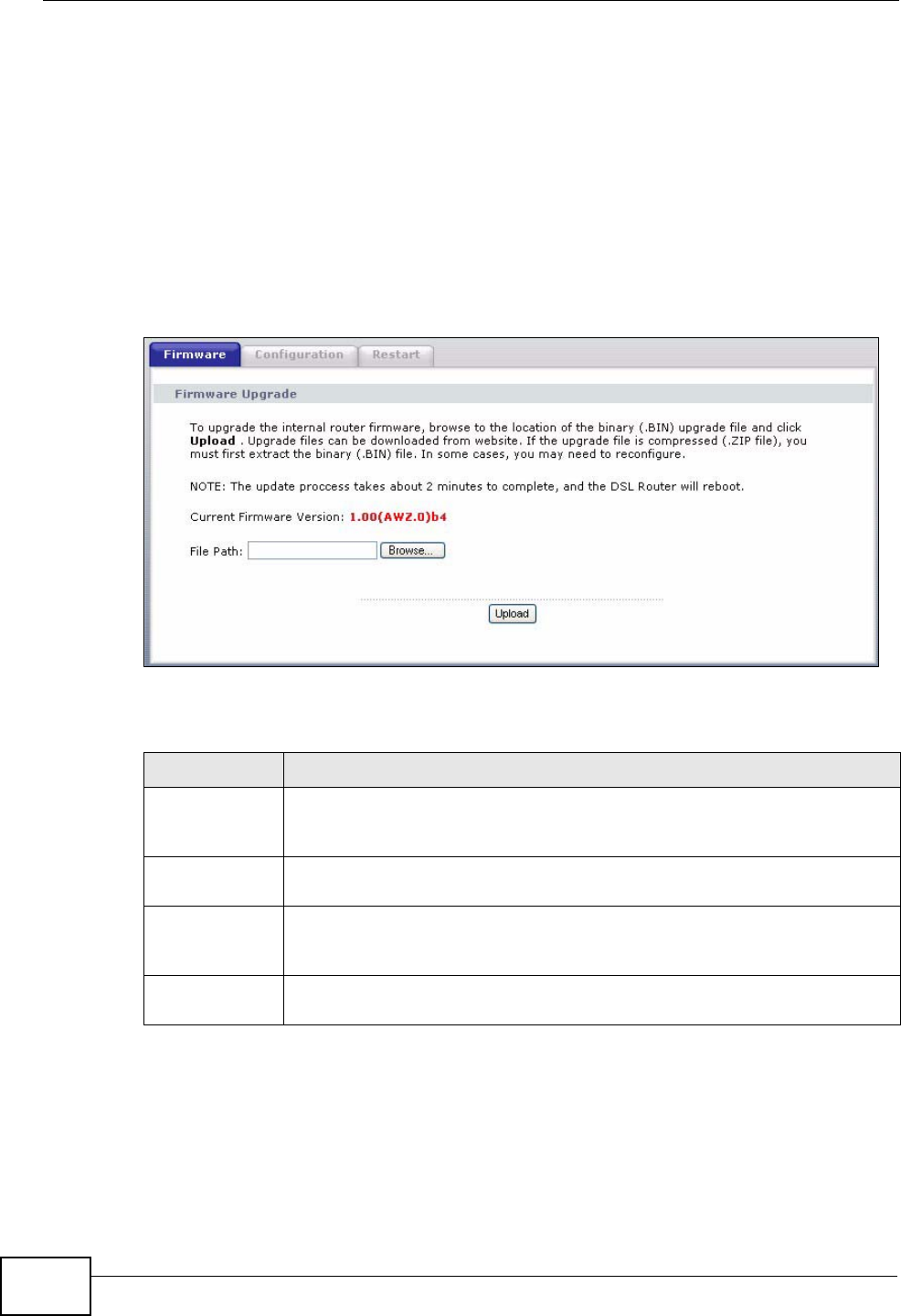
Chapter 17 Tools
P-870HW-51a v2 User’s Guide
174
17.2 The Firmware Upgrade Screen
Click Maintenance > Tools to open the Firmware screen. Follow the
instructions in this screen to upload firmware to your ZyXEL Device. The upload
process uses HTTP (Hypertext Transfer Protocol) and may take up to two minutes.
After a successful upload, the system will reboot.
Do NOT turn off the ZyXEL Device while firmware upload is in
progress!
Figure 92 Maintenance > Tools > Firmware
The following table describes the labels in this screen.
Table 53 Maintenance > Tools > Firmware
LABEL DESCRIPTION
Current
Firmware
Version
This is the present Firmware version and the date created.
File Path Type in the location of the file you want to upload in this field or click
Browse ... to find it.
Browse... Click Browse... to find the .bin file you want to upload. Remember that
you must decompress compressed (.zip) files before you can upload
them.
Upload Click Upload to begin the upload process. This process may take up to
two minutes.
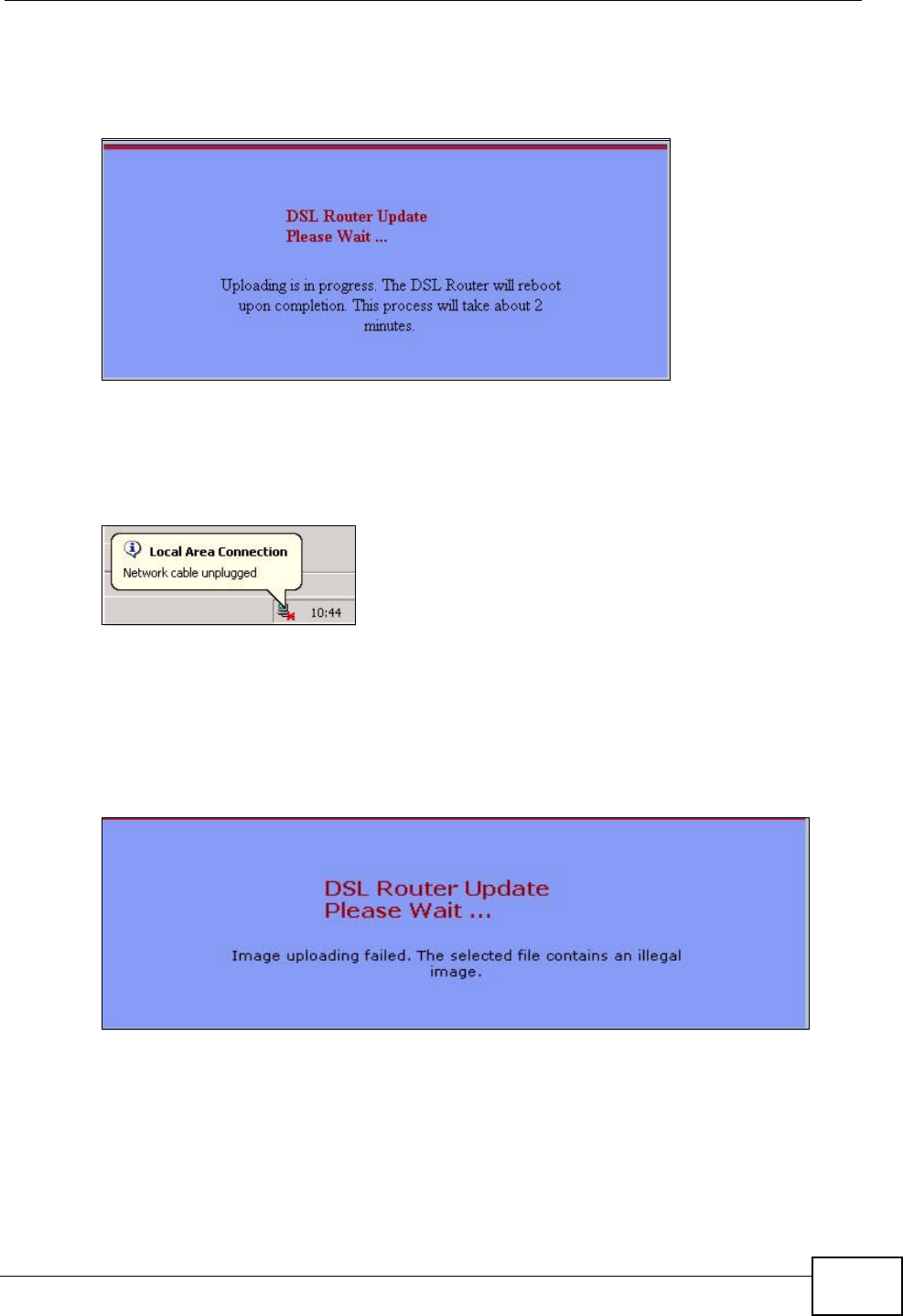
Chapter 17 Tools
P-870HW-51a v2 User’s Guide 175
After you see the Firmware Upload in Progress screen, wait two minutes
before logging into the ZyXEL Device again.
Figure 93 Firmware Upload In Progress
The ZyXEL Device automatically restarts in this time causing a temporary network
disconnect. In some operating systems, you may see the following icon on your
desktop.
Figure 94 Network Temporarily Disconnected
After two minutes, log in again and check your new firmware version in the
Status screen.
If the upload was not successful, the following screen will appear. Click Tools to
go back to the Firmware screen.
Figure 95 Error Message
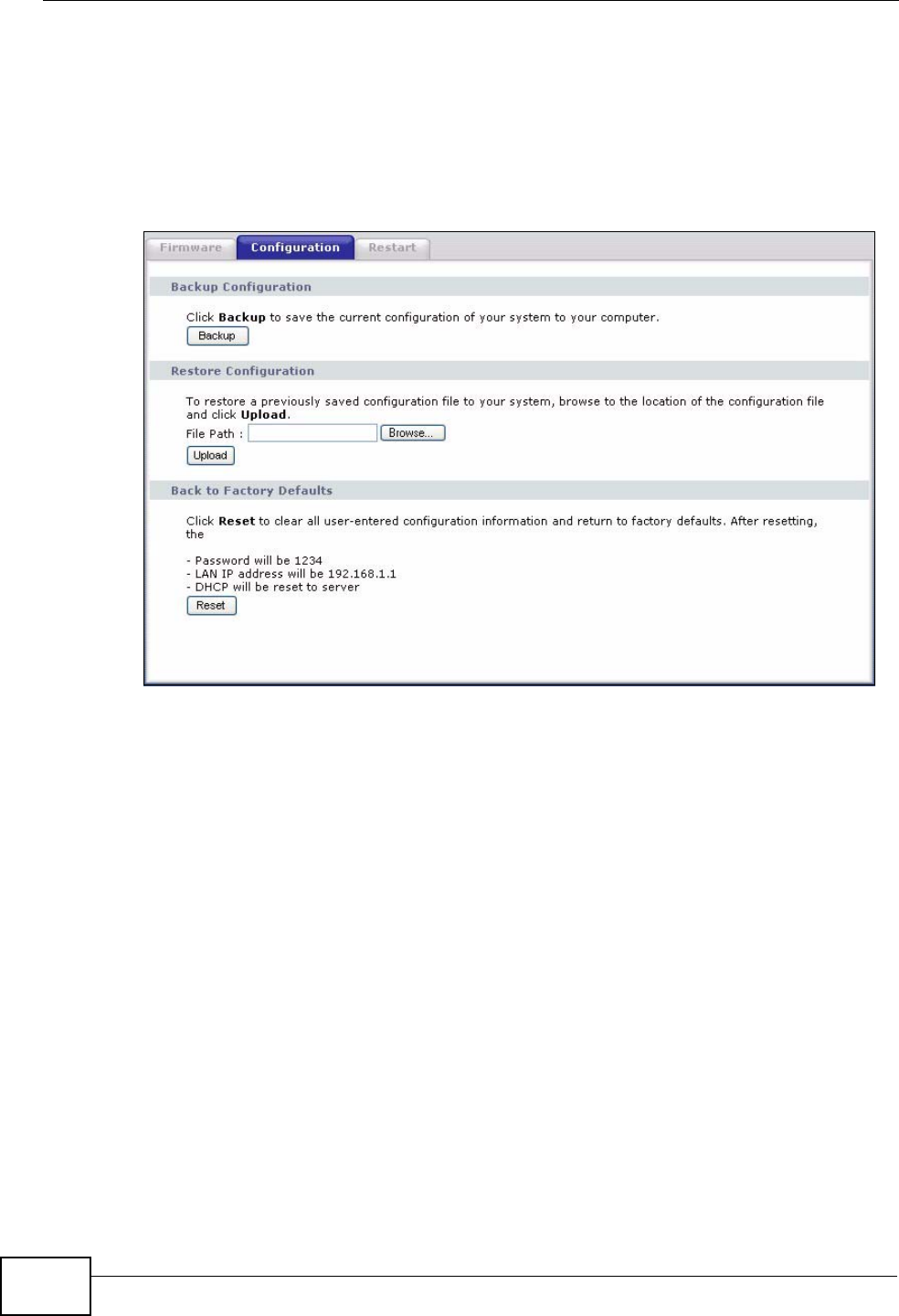
Chapter 17 Tools
P-870HW-51a v2 User’s Guide
176
17.3 The Configuration Screen
Click Maintenance > Tools > Configuration. Information related to factory
defaults, backup configuration, and restoring configuration appears in this screen,
as shown next.
Figure 96 Maintenance > Tools > Configuration
Backup Configuration
Backup Configuration allows you to back up (save) the ZyXEL Device’s current
configuration to a file on your computer. Once your ZyXEL Device is configured
and functioning properly, it is highly recommended that you back up your
configuration file before making configuration changes. The backup configuration
file will be useful in case you need to return to your previous settings.
Click Backup to save the ZyXEL Device’s current configuration to your computer.

Chapter 17 Tools
P-870HW-51a v2 User’s Guide 177
Restore Configuration
Restore Configuration allows you to upload a new or previously saved
configuration file from your computer to your ZyXEL Device.
Do not turn off the ZyXEL Device while configuration file upload is
in progress.
After you see a “restore configuration successful” screen, you must then wait one
minute before logging into the ZyXEL Device again.
Figure 97 Configuration Upload Successful
The ZyXEL Device automatically restarts in this time causing a temporary network
disconnect. In some operating systems, you may see the following icon on your
desktop.
Figure 98 Network Temporarily Disconnected
If you uploaded the default configuration file you may need to change the IP
address of your computer to be in the same subnet as that of the default device IP
address (192.168.1.1). See Appendix A on page 195 for details on how to set up
your computer’s IP address.
Table 54 Restore Configuration
LABEL DESCRIPTION
File Path Type in the location of the file you want to upload in this field or click
Browse ... to find it.
Browse... Click Browse... to find the file you want to upload. Remember that you must
decompress compressed (.ZIP) files before you can upload them.
Upload Click Upload to begin the upload process.
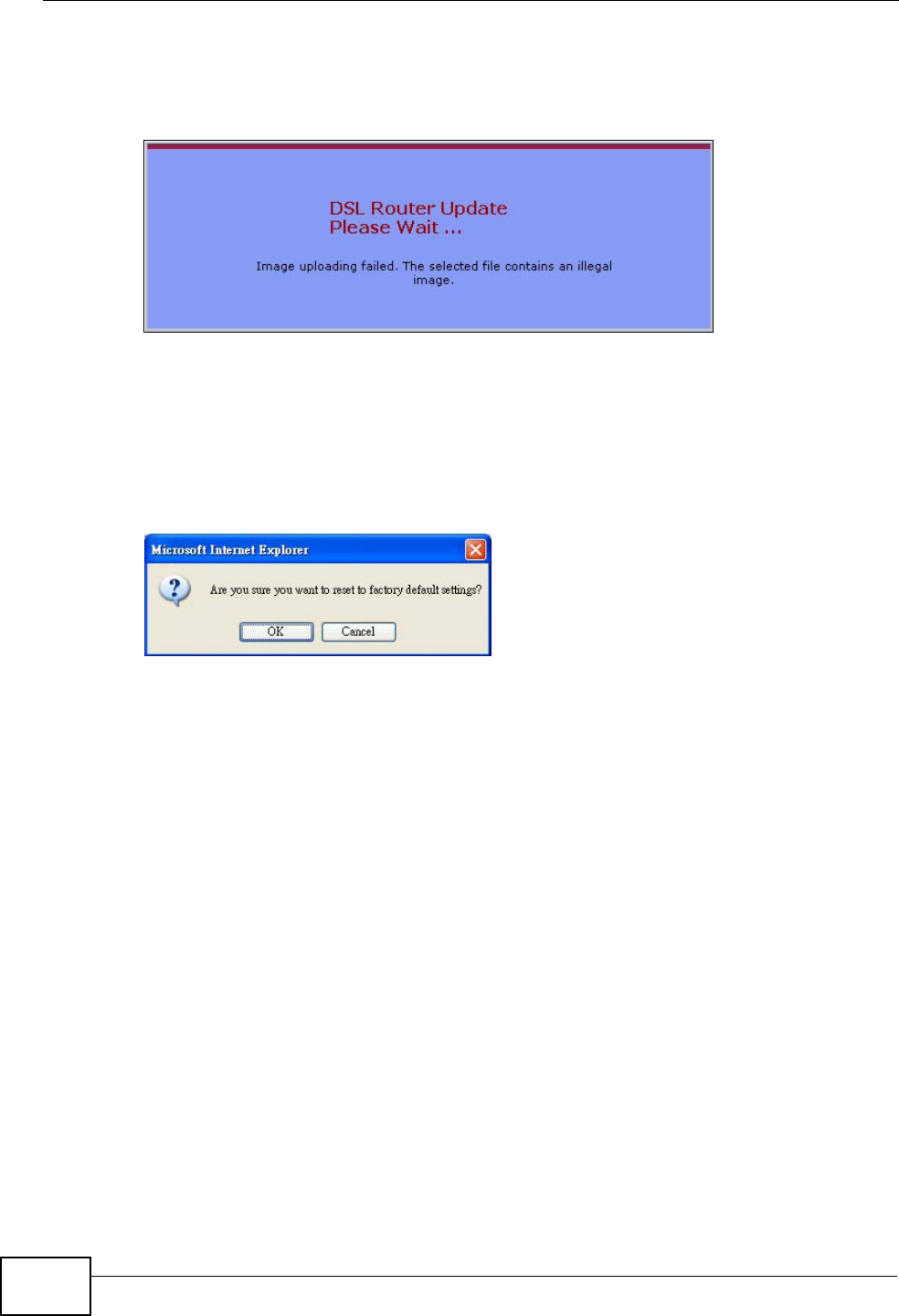
Chapter 17 Tools
P-870HW-51a v2 User’s Guide
178
If the upload was not successful, the following screen will appear. Click Tools >
Configuration to go back to the Configuration screen.
Figure 99 Configuration Upload Error
Reset to Factory Defaults
Click the Reset button to clear all user-entered configuration information and
return the ZyXEL Device to its factory defaults. The following warning screen
appears.
Figure 100 Reset Warning Message
You can also press the RESET button on the rear panel to reset the factory
defaults of your ZyXEL Device. Refer to Section 1.6 on page 22 for more
information on the RESET button.
17.4 The Restart Screen
System restart allows you to reboot the ZyXEL Device without turning the power
off.
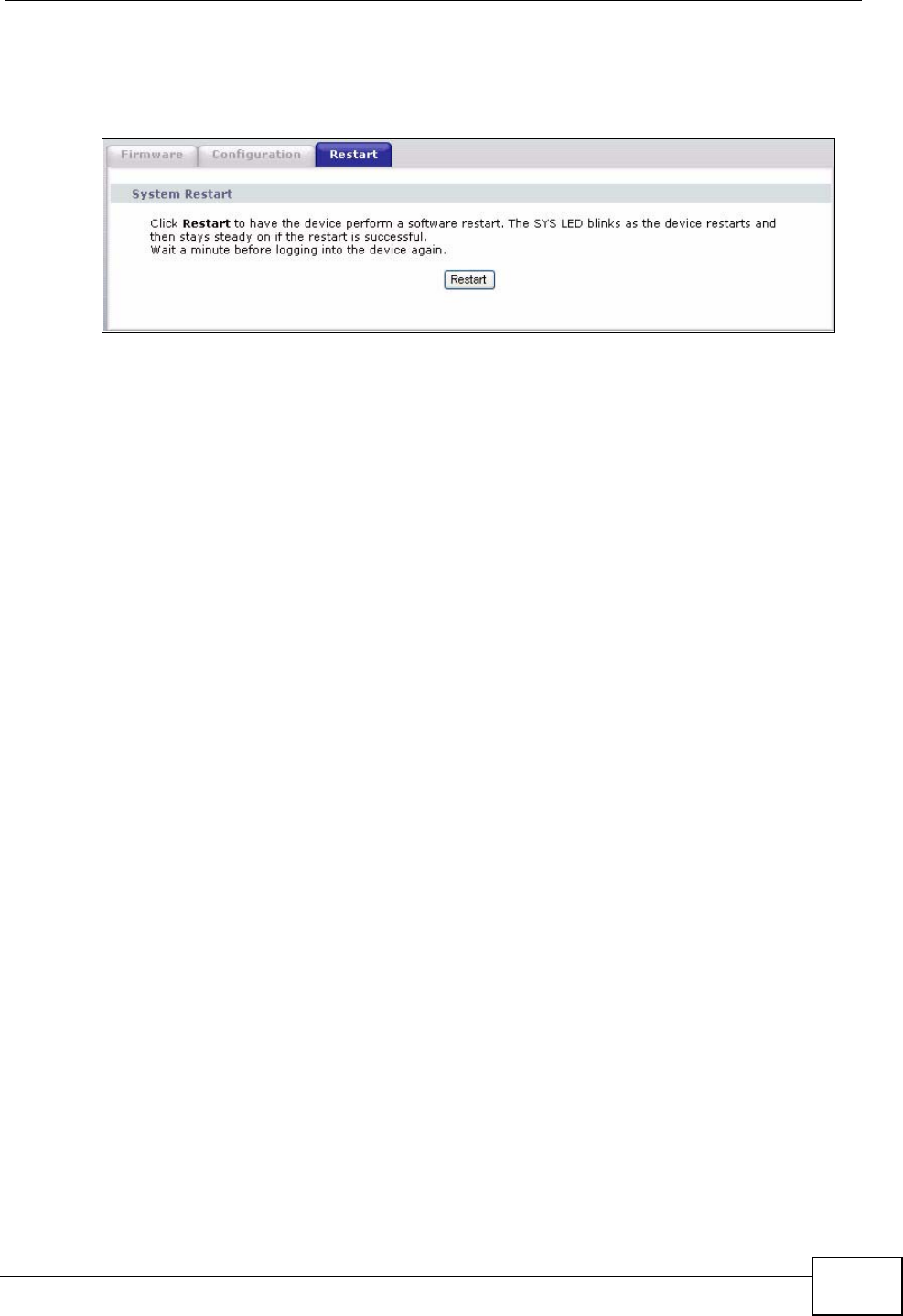
Chapter 17 Tools
P-870HW-51a v2 User’s Guide 179
Click Maintenance > Tools > Restart. Click Restart to have the ZyXEL Device
reboot. This does not affect the ZyXEL Device's configuration.
Figure 101 Maintenance > Tools >Restart
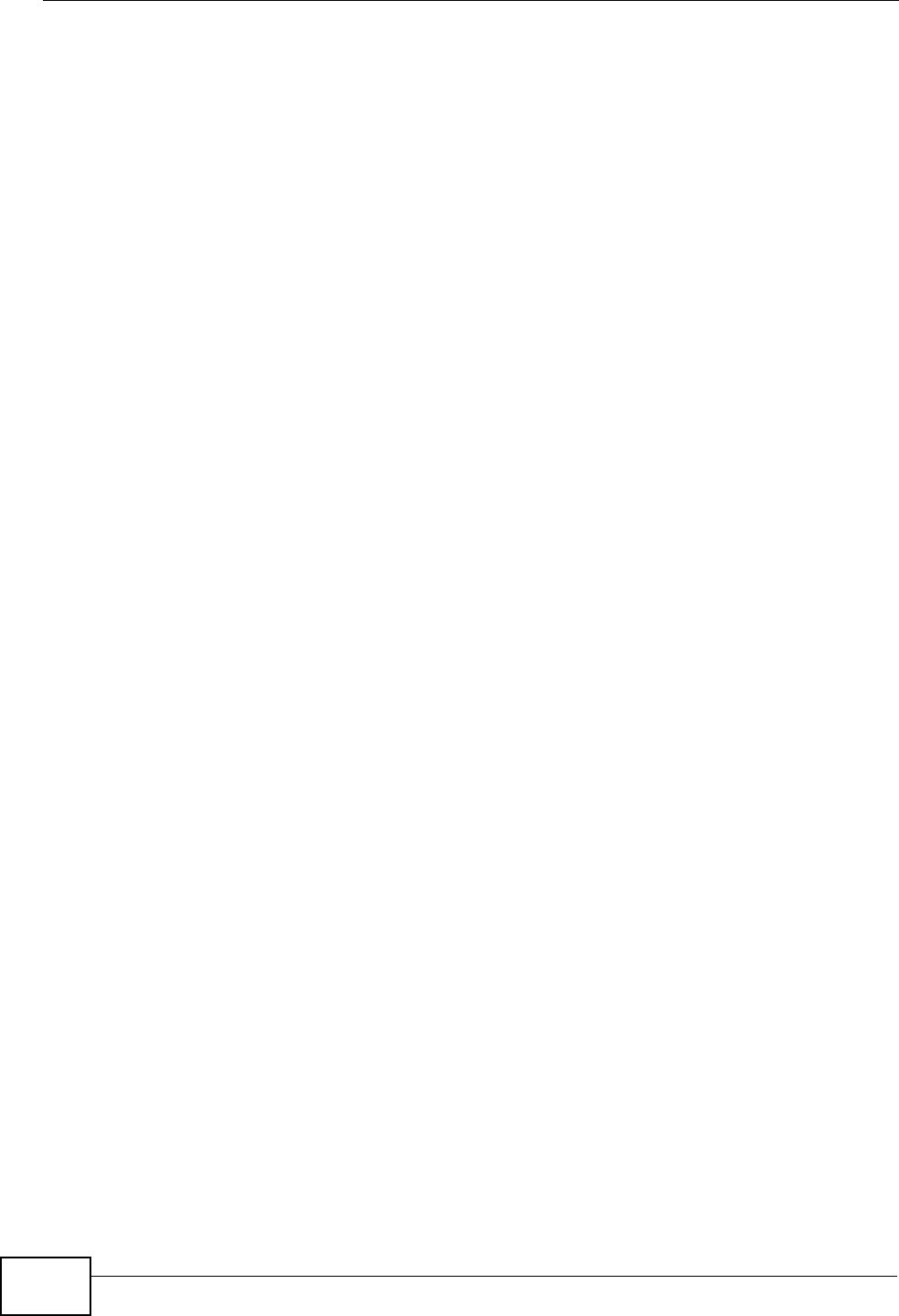
Chapter 17 Tools
P-870HW-51a v2 User’s Guide
180
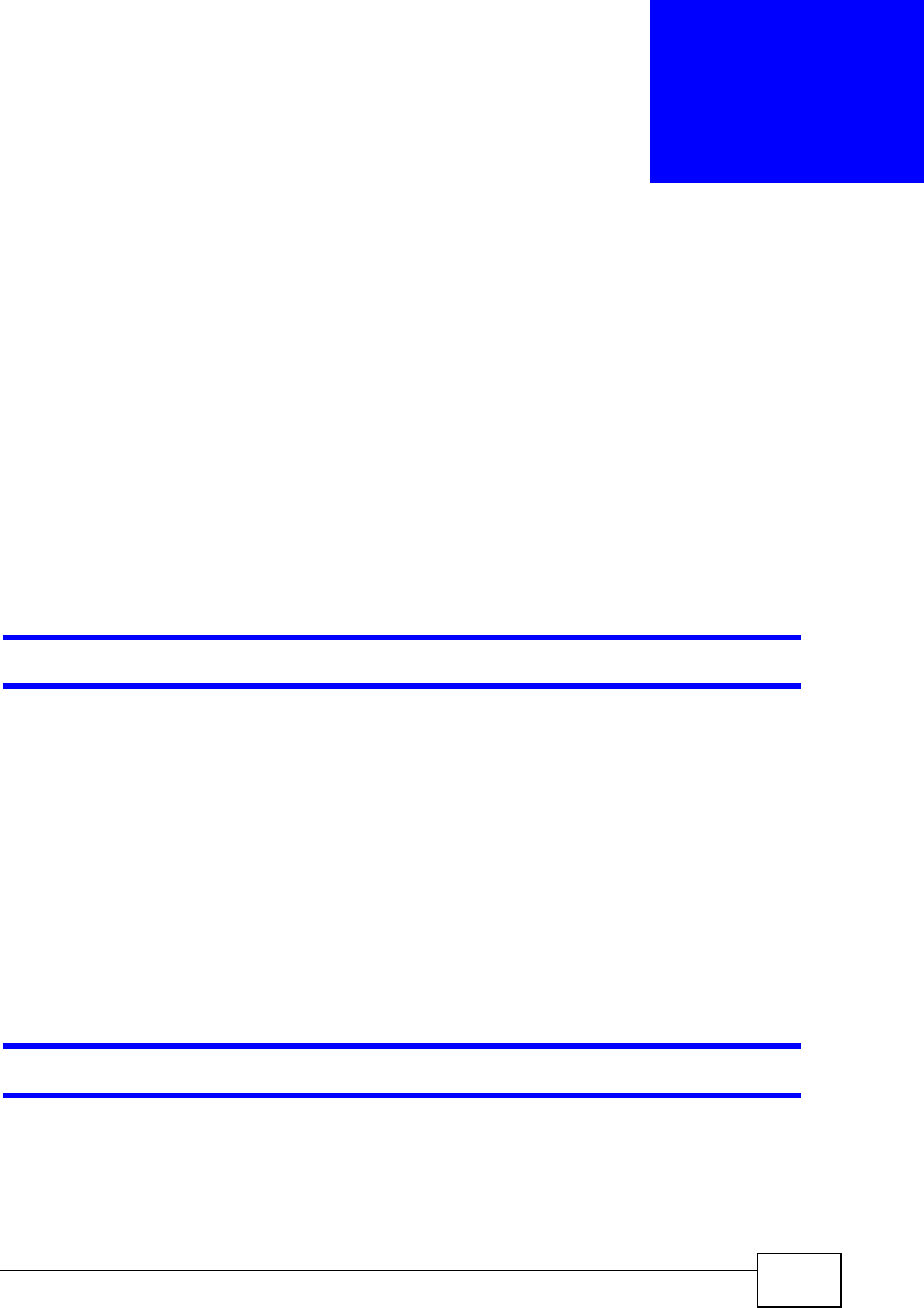
P-870HW-51a v2 User’s Guide 181
CHAPTER 18
Troubleshooting
This chapter offers some suggestions to solve problems you might encounter. The
potential problems are divided into the following categories.
•Power, Hardware Connections, and LEDs
•ZyXEL Device Access and Login
•Internet Access
18.1 Power, Hardware Connections, and LEDs
The ZyXEL Device does not turn on. None of the LEDs turn on.
1Make sure the ZyXEL Device is turned on.
2Make sure you are using the power adaptor or cord included with the ZyXEL
Device.
3Make sure the power adaptor or cord is connected to the ZyXEL Device and
plugged in to an appropriate power source. Make sure the power source is turned
on.
4Turn the ZyXEL Device off and on.
5If the problem continues, contact the vendor.
One of the LEDs does not behave as expected.
1Make sure you understand the normal behavior of the LED. See Section 1.5 on
page 21.
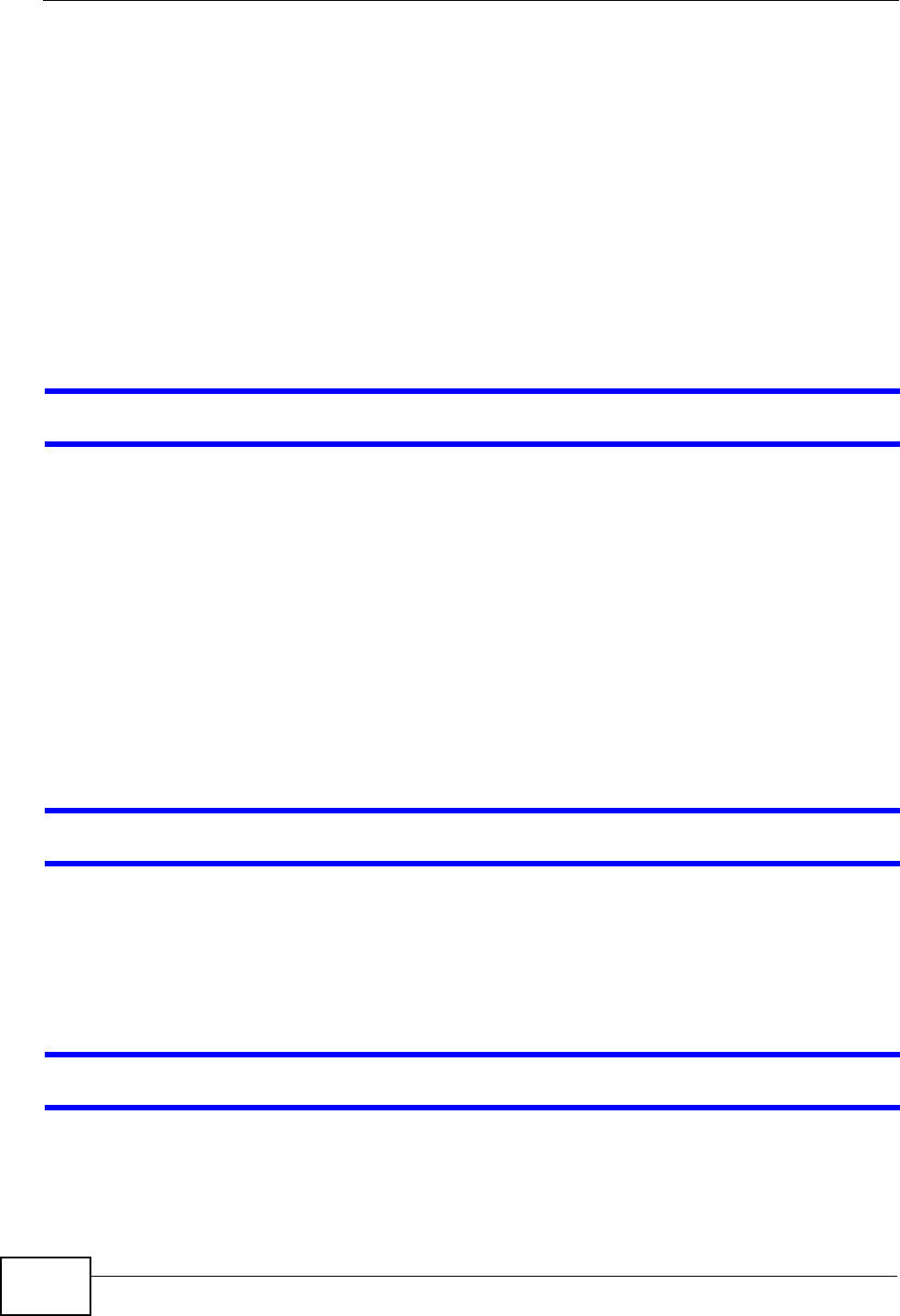
Chapter 18 Troubleshooting
P-870HW-51a v2 User’s Guide
182
2Check the hardware connections. See the Quick Start Guide.
3Inspect your cables for damage. Contact the vendor to replace any damaged
cables.
4Turn the ZyXEL Device off and on.
5If the problem continues, contact the vendor.
18.2 ZyXEL Device Access and Login
I forgot the IP address for the ZyXEL Device.
1The default IP address is 192.168.1.1.
2If you changed the IP address and have forgotten it, you might get the IP address
of the ZyXEL Device by looking up the IP address of the default gateway for your
computer. To do this in most Windows computers, click Start > Run, enter cmd,
and then enter ipconfig. The IP address of the Default Gateway might be the IP
address of the ZyXEL Device (it depends on the network), so enter this IP address
in your Internet browser.
3If this does not work, you have to reset the device to its factory defaults. See
Section 1.6 on page 22.
I forgot the password.
1The default password is 1234.
2If this does not work, you have to reset the device to its factory defaults. See
Section 1.6 on page 22.
I cannot see or access the Login screen in the web configurator.
1Make sure you are using the correct IP address.
• The default IP address is 192.168.1.1.
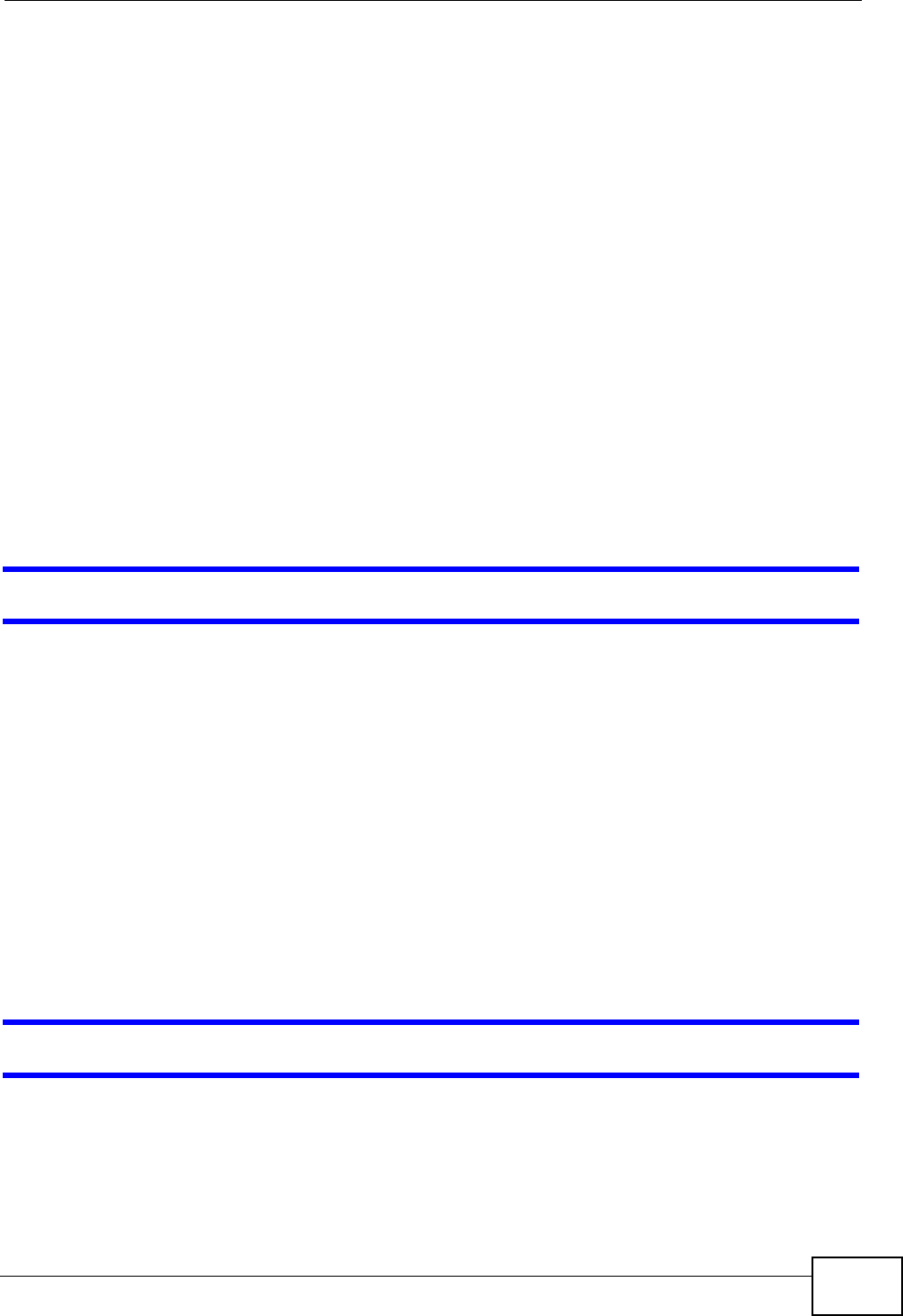
Chapter 18 Troubleshooting
P-870HW-51a v2 User’s Guide 183
• If you changed the IP address (Section on page 76), use the new IP address.
• If you changed the IP address and have forgotten it, see the troubleshooting
suggestions for I forgot the IP address for the ZyXEL Device.
2Check the hardware connections, and make sure the LEDs are behaving as
expected. See the Quick Start Guide.
3Make sure your Internet browser does not block pop-up windows and has
JavaScripts and Java enabled. See Appendix B on page 225.
4Reset the device to its factory defaults, and try to access the ZyXEL Device with
the default IP address. See Section 1.6 on page 22.
5If the problem continues, contact the network administrator or vendor, or try one
of the advanced suggestions.
Advanced Suggestions
• If your computer is connected wirelessly, use a computer that is connected to a
ETHERNET port.
I can see the Login screen, but I cannot log in to the ZyXEL Device.
1Make sure you have entered the user name and password correctly. The default
password is 1234. These fields are case-sensitive, so make sure [Caps Lock] is
not on.
2Turn the ZyXEL Device off and on.
3If this does not work, you have to reset the device to its factory defaults. See
Section 18.1 on page 181.
18.3 Internet Access
I cannot access the Internet.
1Check the hardware connections, and make sure the LEDs are behaving as
expected. See the Quick Start Guide and Section 1.5 on page 21.
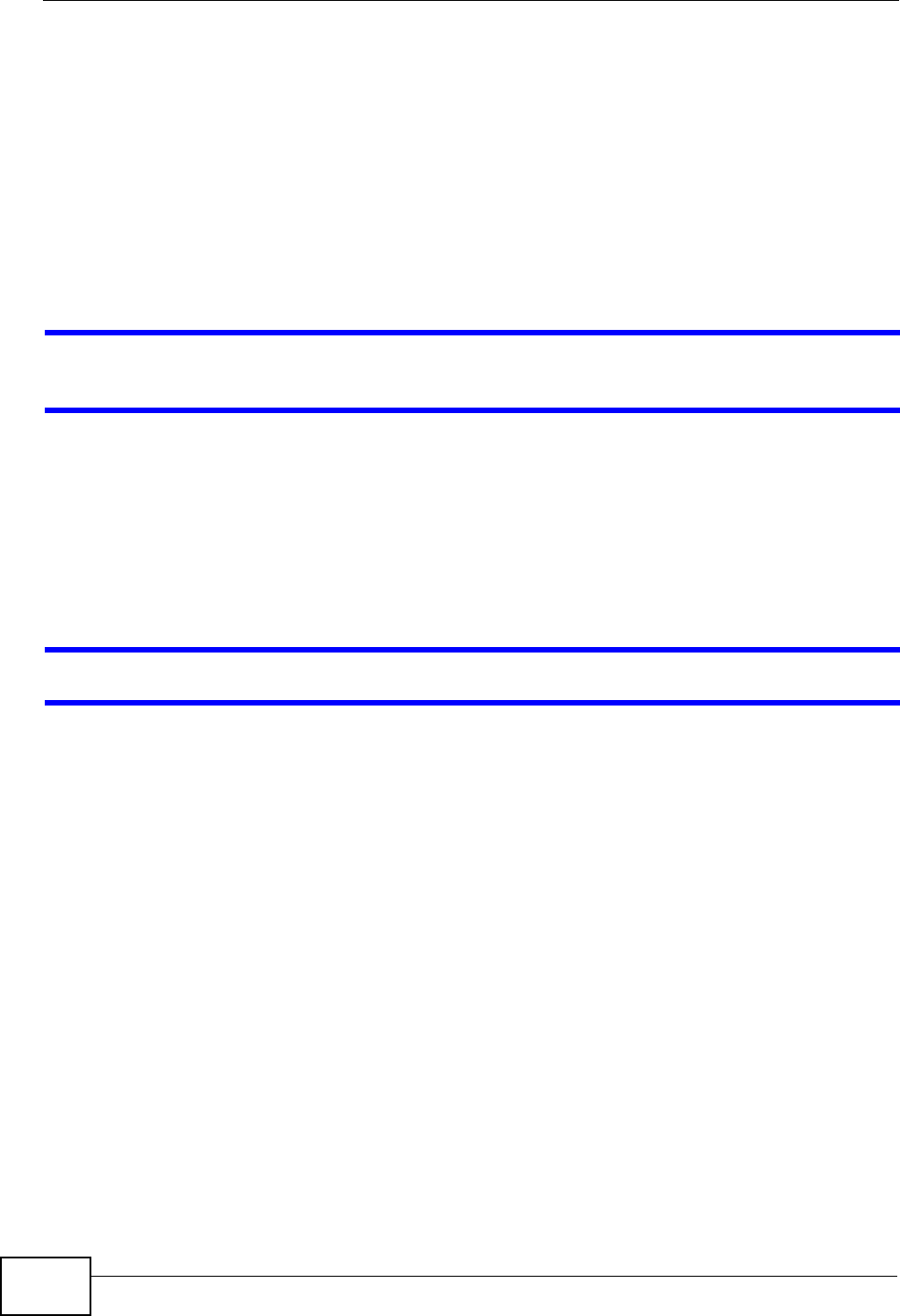
Chapter 18 Troubleshooting
P-870HW-51a v2 User’s Guide
184
2Make sure you entered your ISP account information correctly in the WAN screens.
These fields are case-sensitive, so make sure [Caps Lock] is not on.
3If you are trying to access the Internet wirelessly, make sure the wireless settings
in the wireless client are the same as the settings in the AP.
4Disconnect all the cables from your device, and follow the directions in the Quick
Start Guide again.
5If the problem continues, contact your ISP.
I cannot access the Internet anymore. I had access to the Internet (with the ZyXEL
Device), but my Internet connection is not available anymore.
1Check the hardware connections, and make sure the LEDs are behaving as
expected. See the Quick Start Guide and Section 1.5 on page 21.
2Turn the ZyXEL Device off and on.
3If the problem continues, contact your ISP.
The Internet connection is slow or intermittent.
1There might be a lot of traffic on the network. Look at the LEDs, and check Section
1.5 on page 21. If the ZyXEL Device is sending or receiving a lot of information,
try closing some programs that use the Internet, especially peer-to-peer
applications.
2Check the signal strength. If the signal strength is low, try moving your computer
closer to the ZyXEL Device if possible, and look around to see if there are any
devices that might be interfering with the wireless network (for example,
microwaves, other wireless networks, and so on).
3Turn the ZyXEL Device off and on.
4If the problem continues, contact the network administrator or vendor, or try one
of the advanced suggestions.
Advanced Suggestions
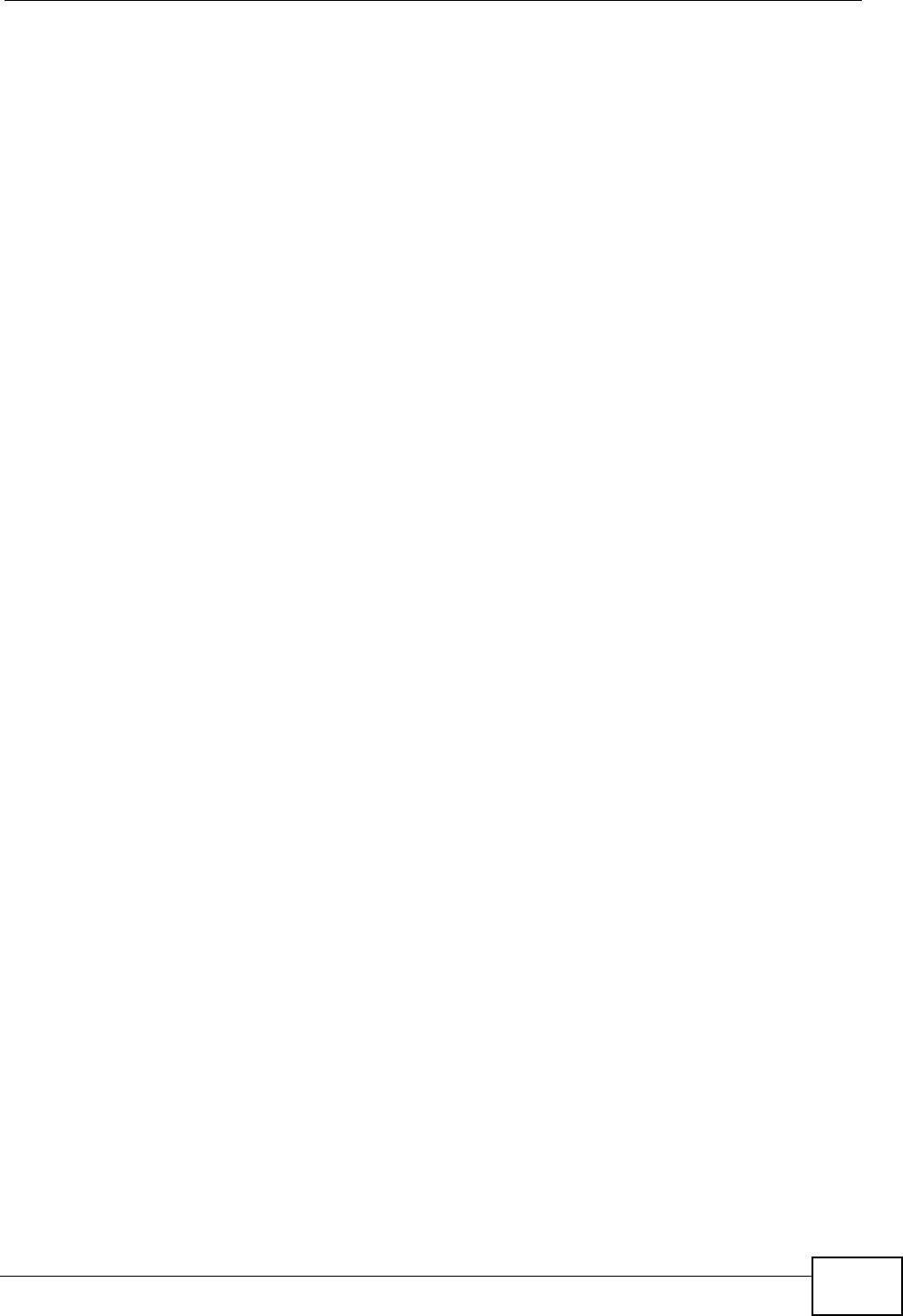
Chapter 18 Troubleshooting
P-870HW-51a v2 User’s Guide 185
• Check the settings for QoS. If it is disabled, you might consider activating it. If it
is enabled, you might consider raising or lowering the priority for some
applications.
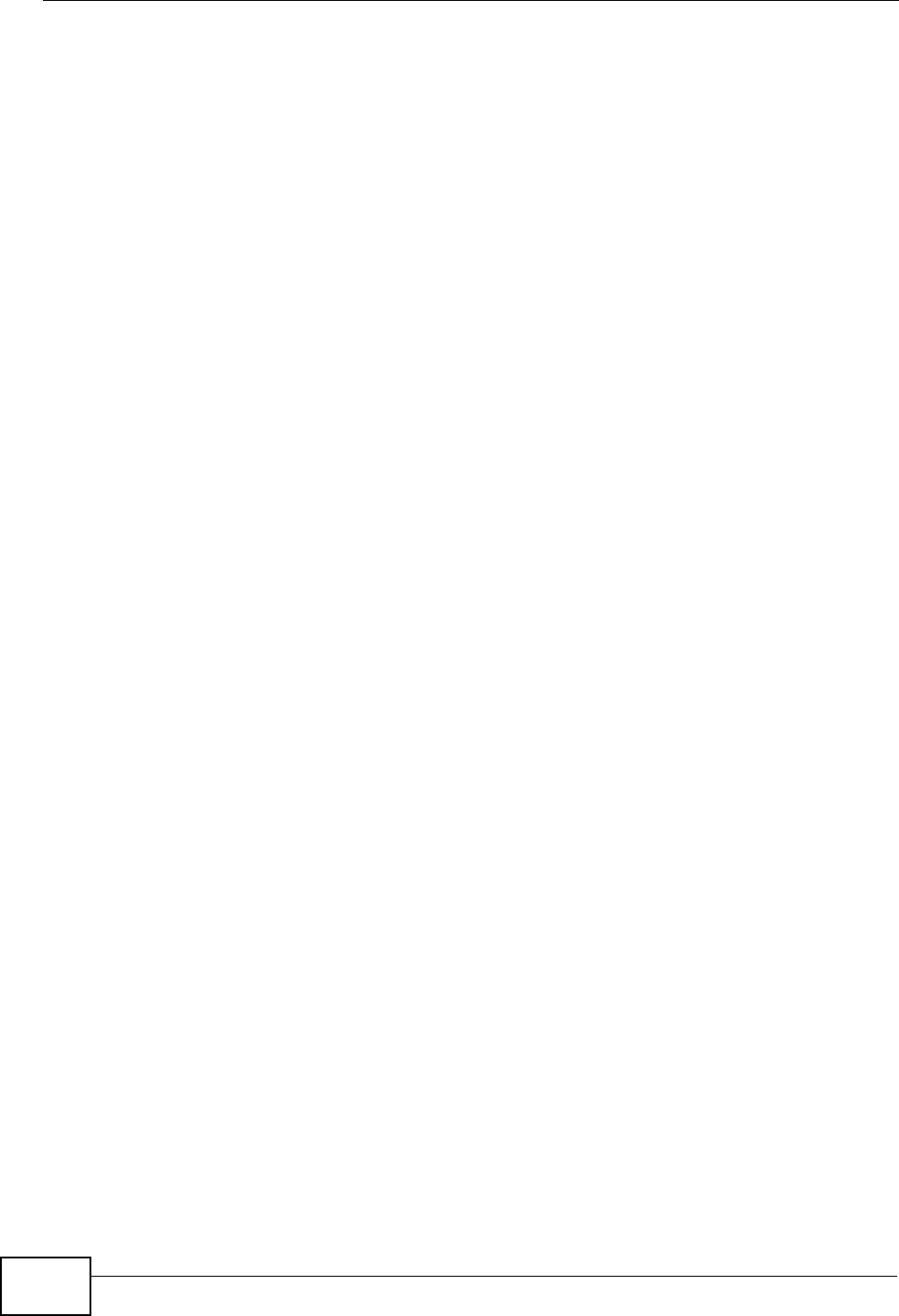
Chapter 18 Troubleshooting
P-870HW-51a v2 User’s Guide
186
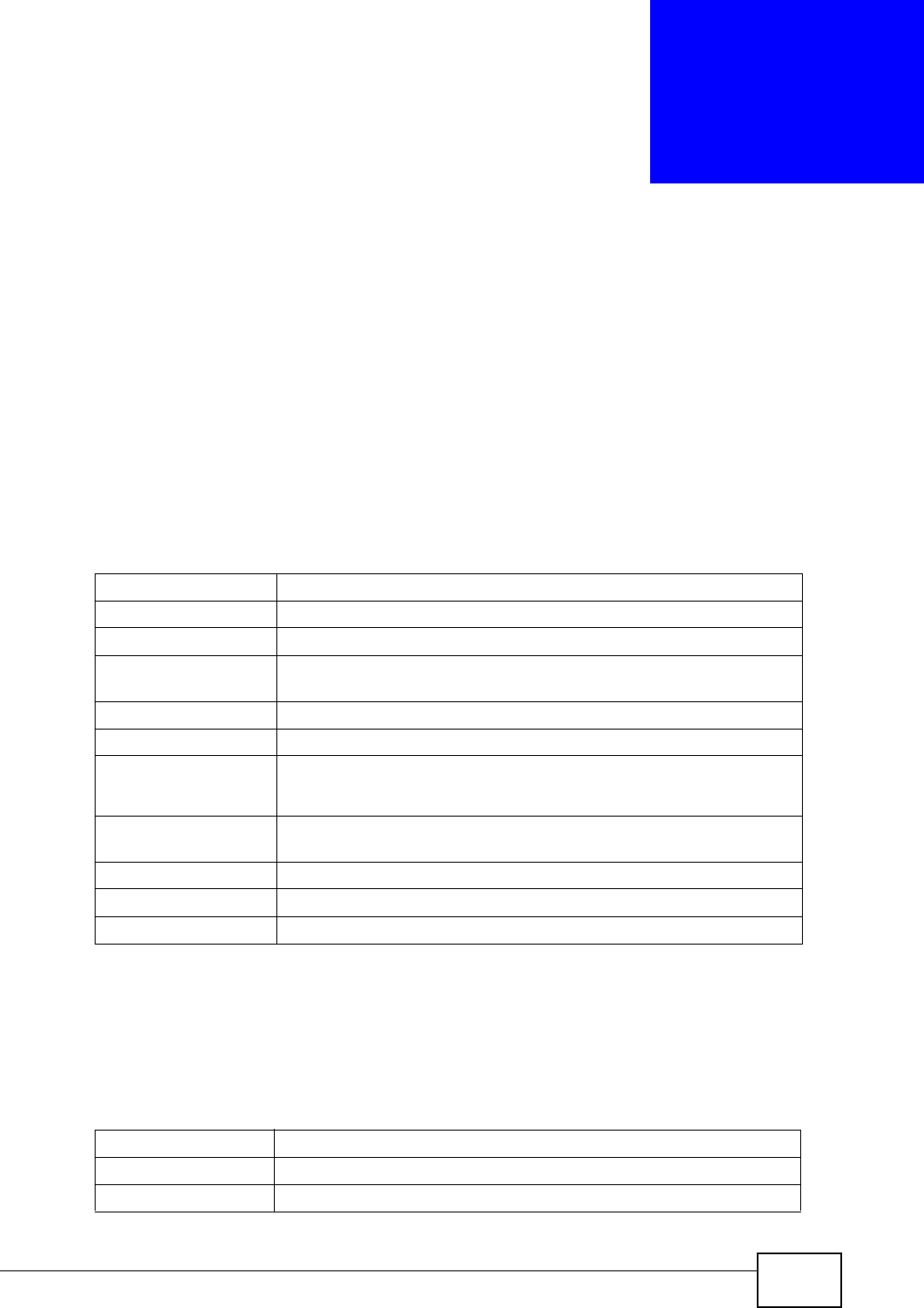
P-870HW-51a v2 User’s Guide 187
CHAPTER 19
Product Specifications
The following tables summarize the ZyXEL Device’s hardware and firmware
features.
19.1 Hardware Specifications
19.2 Firmware Specifications
Table 55 Hardware Specifications
Dimensions (220 W) x (150 D) x (40 H) mm
Weight 485 g
Power Specification 18VDC 1A
Built-in Switch Four auto-negotiating, auto MDI/MDI-X 10/100 Mbps RJ-45
Ethernet ports
RESET Button Restores factory defaults
Antenna One attached external dipole antenna, 3dBi
WPS Button 1 second: turn on or off WLAN
5 seconds: enable WPS (Wi-Fi Protected Setup)
Operation
Temperature 0º C ~ 40º C
Storage Temperature -20º ~ 60º C
Operation Humidity 20% ~ 85% RH
Storage Humidity 20% ~ 90% RH
Table 56 Firmware Specifications
Default IP Address 192.168.1.1
Default Subnet Mask 255.255.255.0 (24 bits)
Default Password 1234
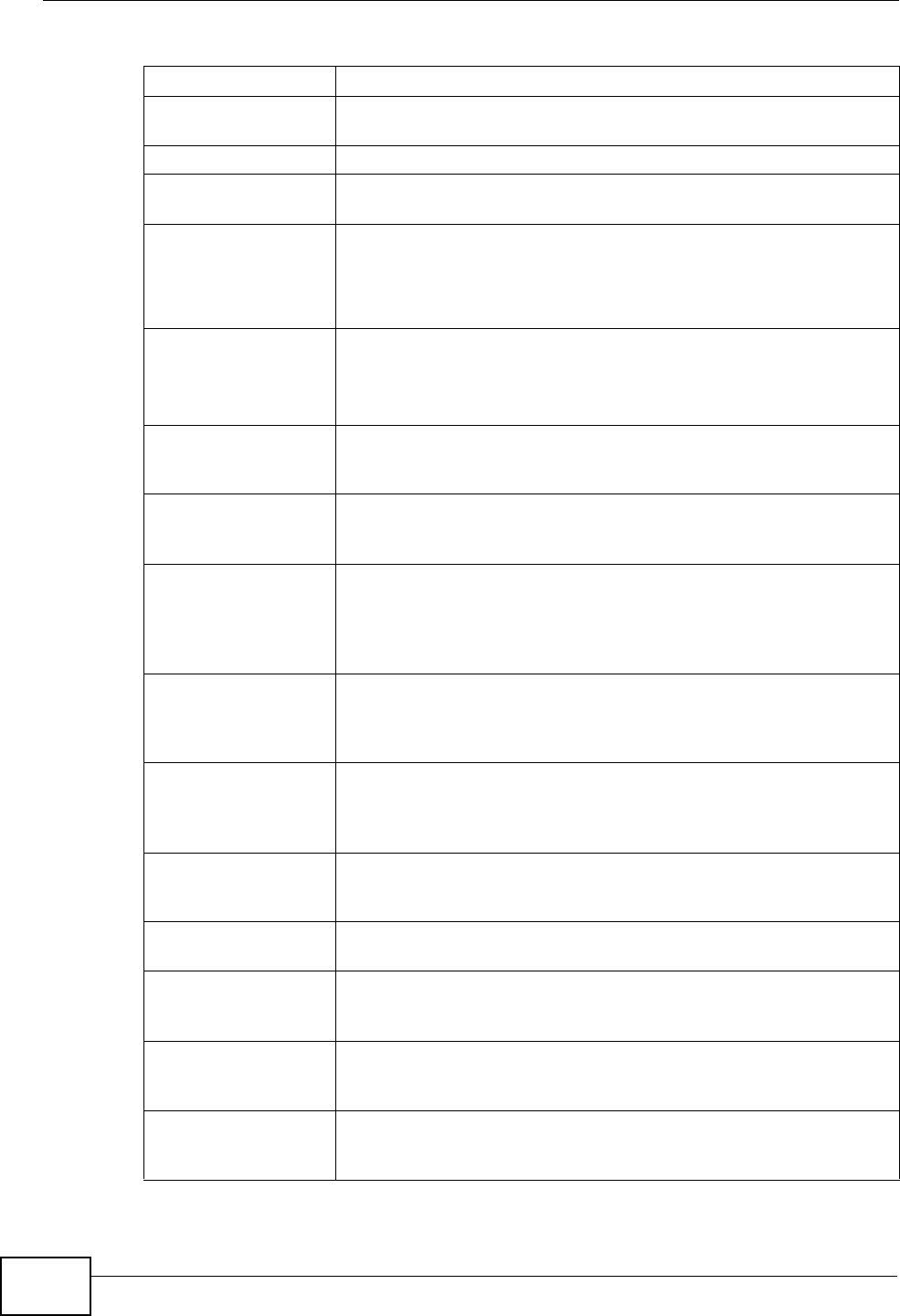
Chapter 19 Product Specifications
P-870HW-51a v2 User’s Guide
188
DHCP Server IP Pool 192.168.1.33 to 192.168.1.254
Static DHCP
Addresses 10
Static Routes 16
Device Management Use the web configurator to easily configure the rich range of
features on the ZyXEL Device.
Wireless
Functionality
(wireless devices
only)
Allow the IEEE 802.11b and/or IEEE 802.11g wireless clients to
connect to the ZyXEL Device wirelessly. Enable wireless security
(WEP, WPA(2), WPA(2)-PSK) and/or MAC filtering to protect your
wireless network.
Firmware Upgrade Download new firmware (when available) from the ZyXEL web site
and use the web configurator to put it on the ZyXEL Device.
Note: Only upload firmware for your specific model!
Configuration Backup
& Restoration Make a copy of the ZyXEL Device’s configuration. You can put it
back on the ZyXEL Device later if you decide to revert back to an
earlier configuration.
Port Forwarding If you have a server (mail or web server for example) on your
network, you can use this feature to let people access it from the
Internet.
DHCP (Dynamic Host
Configuration
Protocol)
Use this feature to have the ZyXEL Device assign IP addresses, an
IP default gateway and DNS servers to computers on your
network. Your device can also act as a surrogate DHCP server
(DHCP Relay) where it relays IP address assignment from the
actual real DHCP server to the clients.
Dynamic DNS
Support With Dynamic DNS (Domain Name System) support, you can use
a fixed URL, www.zyxel.com for example, with a dynamic IP
address. You must register for this service with a Dynamic DNS
service provider.
IP Multicast IP multicast is used to send traffic to a specific group of
computers. The ZyXEL Device supports versions 1 and 2 of IGMP
(Internet Group Management Protocol) used to join multicast
groups (see RFC 2236).
Time and Date Get the current time and date from an external server when you
turn on your ZyXEL Device. You can also set the time manually.
These dates and times are then used in logs.
Logs Use logs for troubleshooting. You can send logs from the ZyXEL
Device to an external syslog server.
Universal Plug and
Play (UPnP) A UPnP-enabled device can dynamically join a network, obtain an
IP address and convey its capabilities to other devices on the
network.
QoS (Quality of
Service) You can efficiently manage traffic on your network by reserving
bandwidth and giving priority to certain types of traffic and/or to
particular computers.
Remote Management This allows you to decide whether a service (HTTP or FTP traffic for
example) from a computer on a network (LAN or WAN for
example) can access the ZyXEL Device.
Table 56 Firmware Specifications (continued)
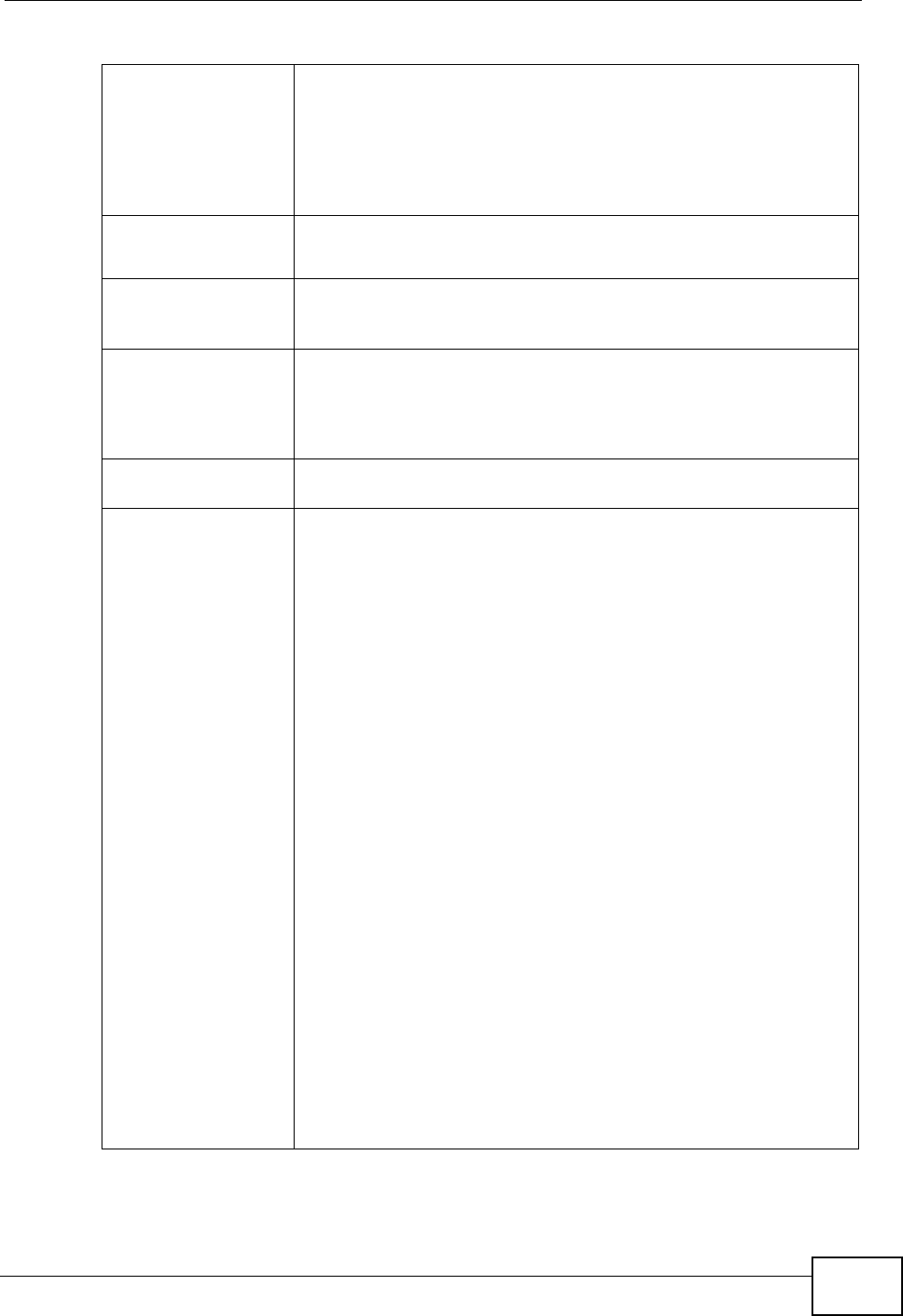
Chapter 19 Product Specifications
P-870HW-51a v2 User’s Guide 189
PPPoE Support
(RFC2516) PPPoE (Point-to-Point Protocol over Ethernet) emulates a dial-up
connection. It allows your ISP to use their existing network
configuration with newer broadband technologies such as ADSL.
The PPPoE driver on your device is transparent to the computers
on the LAN, which see only Ethernet and are not aware of PPPoE
thus saving you from having to manage PPPoE clients on individual
computers.
Other PPPoE Features PPPoE idle time out
PPPoE dial on demand
Multiple PVC
(Permanent Virtual
Circuits) Support
Your device supports up to 8 Permanent Virtual Circuits (PVCs).
IP Alias IP alias allows you to partition a physical network into logical
networks over the same Ethernet interface. Your device supports
three logical LAN interfaces via its single physical Ethernet
interface with the your device itself as the gateway for each LAN
network.
Packet Filters Your device’s packet filtering function allows added network
security and management.
ADSL Standards Support ITU G.992.1 G.dmt (Annex B, U-R2)
EOC specified in ITU-T G.992.1
ADSL2 G.dmt.bis (G.992.3)
ADSL2 G.lite.bis (G.992.4)
ADSL 2/2+ AnnexM
ADSL2+ (G.992.5)
Reach-Extended ADSL (RE ADSL)
SRA (Seamless Rate Adaptation)
Auto-negotiating rate adaptation
ADSL physical connection ATM AAL5 (ATM Adaptation Layer type
5)
Multi-protocol over AAL5 (RFC 2684/1483)
PPP over ATM AAL5 (RFC 2364)
PPP over Ethernet (RFC 2516)
Multiple PPPoE
VC-based and LLC-based multiplexing
Up to 8 PVCs (Permanent Virtual Circuits)
I.610 F4/F5 OAM
Zero configuration
Table 56 Firmware Specifications (continued)
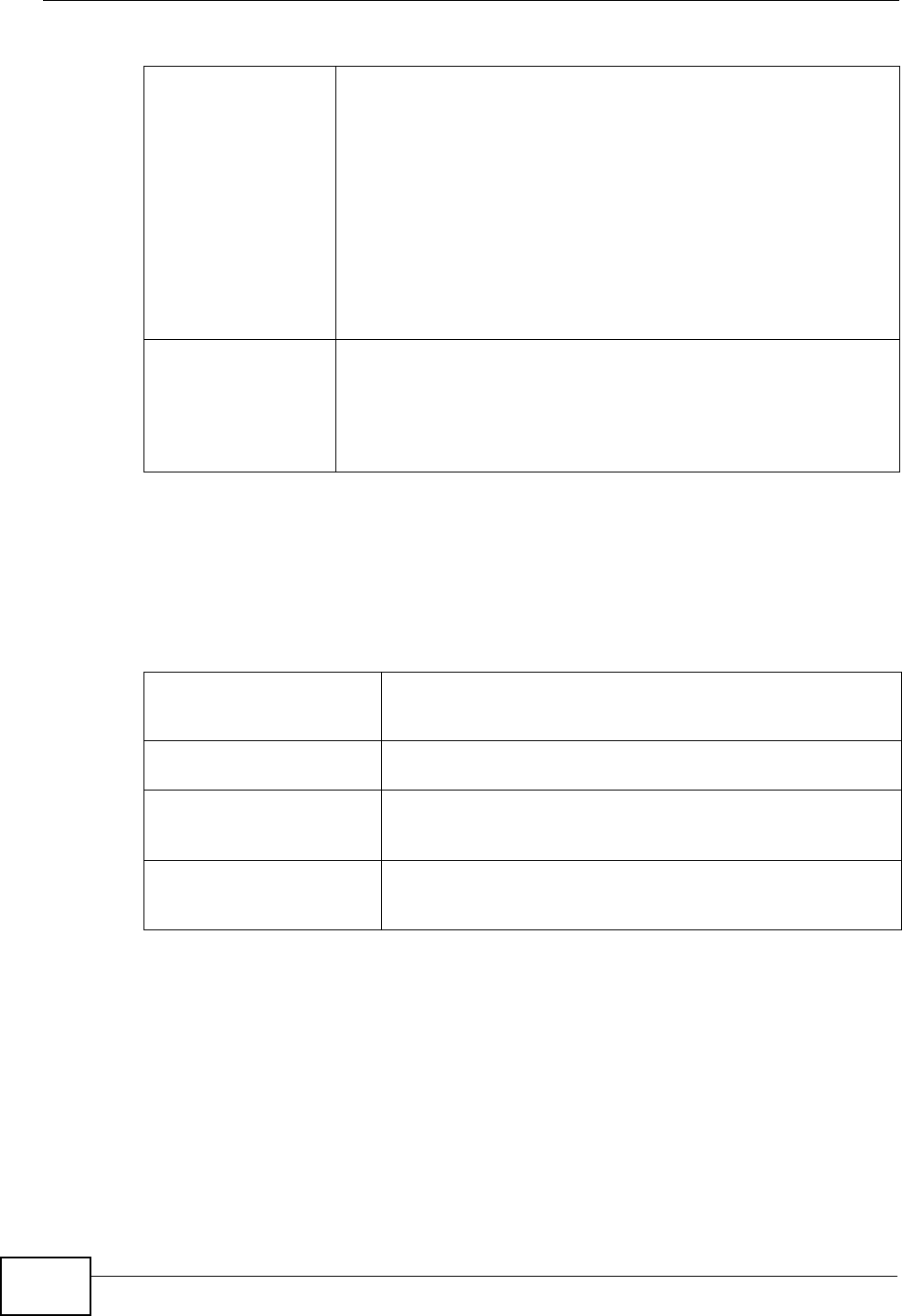
Chapter 19 Product Specifications
P-870HW-51a v2 User’s Guide
190
19.3 Wireless Features
Other Protocol
Support PPP (Point-to-Point Protocol) link layer protocol
Transparent bridging for unsupported network layer protocols
RIP I/RIP II
ICMP
ATM QoS
SNMP v1 and v2c with MIB II support (RFC 1213)
IP Multicasting IGMP v1 and v2
IGMP Proxy
Management Embedded Web Configurator
Remote Firmware Upgrade
Syslog
TR-069
Table 56 Firmware Specifications (continued)
Table 57 Wireless Features
External Antenna The ZyXEL Device is equipped with an attached antenna to
provide a clear radio signal between the wireless stations and
the access points.
Wireless LAN MAC Address
Filtering Your device can check the MAC addresses of wireless stations
against a list of allowed or denied MAC addresses.
WEP Encryption WEP (Wired Equivalent Privacy) encrypts data frames before
transmitting over the wireless network to help keep network
communications private.
Wi-Fi Protected Access Wi-Fi Protected Access (WPA) is a subset of the IEEE 802.11i
security standard. Key differences between WPA and WEP
are user authentication and improved data encryption.
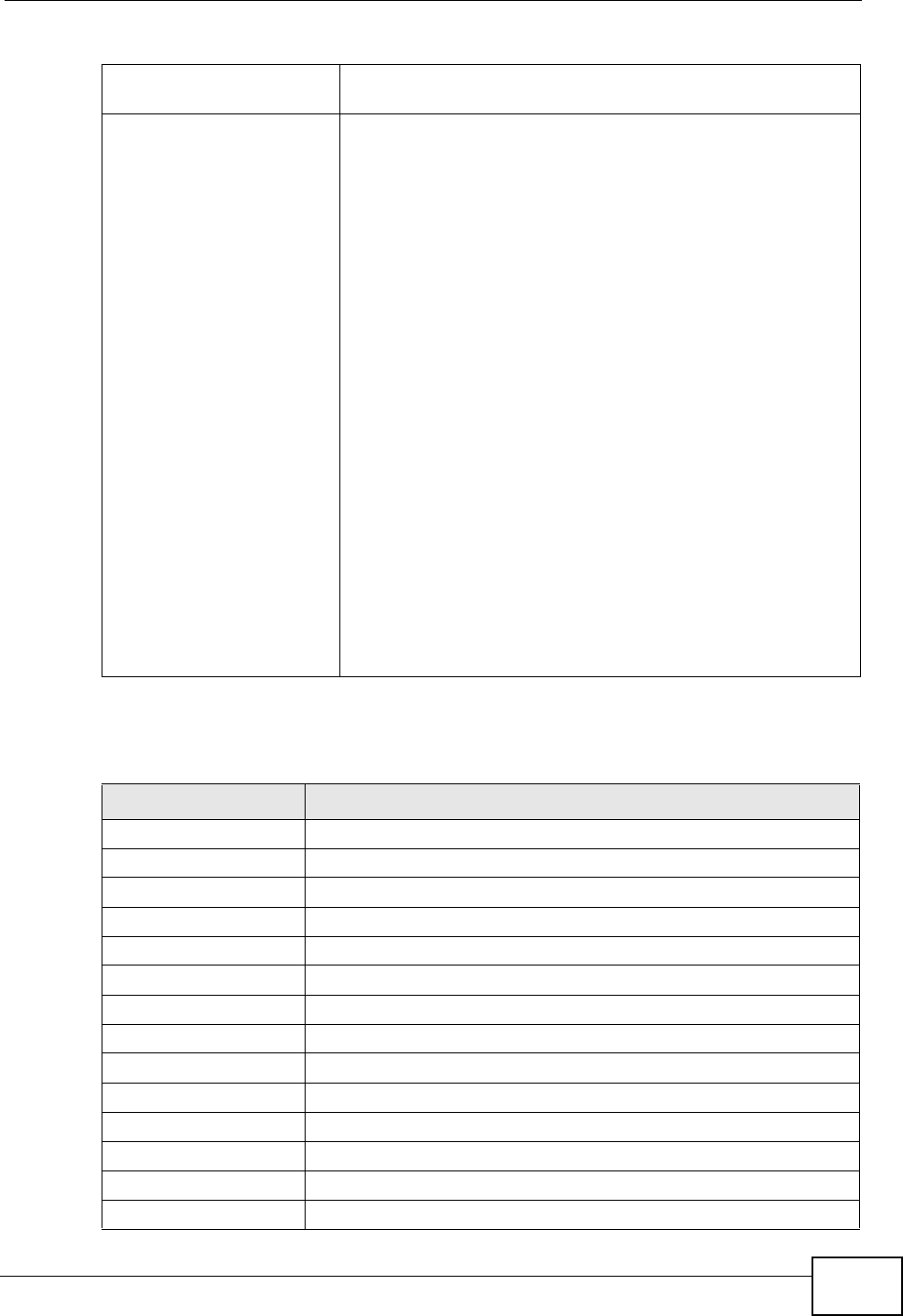
Chapter 19 Product Specifications
P-870HW-51a v2 User’s Guide 191
The following list, which is not exhaustive, illustrates the standards supported in
the ZyXEL Device.
WPA2 WPA 2 is a wireless security standard that defines stronger
encryption, authentication and key management than WPA.
Other Wireless Features IEEE 802.11g Compliance
Frequency Range: 2.4 GHz ISM Band
Advanced Orthogonal Frequency Division Multiplexing
(OFDM)
Data Rates: 54Mbps, 11Mbps, 5.5Mbps, 2Mbps, and 1 Mbps
Auto Fallback
WPA2
WMM
IEEE 802.11i
IEEE 802.11e
Wired Equivalent Privacy (WEP) Data Encryption 64/128/256
bit.
WLAN bridge to LAN
Up to 32 MAC Address filters
IEEE 802.1x
Store up to 32 built-in user profiles using EAP-MD5 (Local
User Database)
External RADIUS server using EAP-MD5, TLS, TTLS
Table 58 Standards Supported
STANDARD DESCRIPTION
RFC 867 Daytime Protocol
RFC 868 Time Protocol.
RFC 1058 RIP-1 (Routing Information Protocol)
RFC 1112 IGMP v1
RFC 1157 SNMPv1: Simple Network Management Protocol version 1
RFC 1305 Network Time Protocol (NTP version 3)
RFC 1441 SNMPv2 Simple Network Management Protocol version 2
RFC 1483 Multiprotocol Encapsulation over ATM Adaptation Layer 5
RFC 1631 IP Network Address Translator (NAT)
RFC 1661 The Point-to-Point Protocol (PPP)
RFC 1723 RIP-2 (Routing Information Protocol)
RFC 1901 SNMPv2c Simple Network Management Protocol version 2c
RFC 2236 Internet Group Management Protocol, Version 2.
RFC 2364 PPP over AAL5 (PPP over ATM over ADSL)
Table 57 Wireless Features
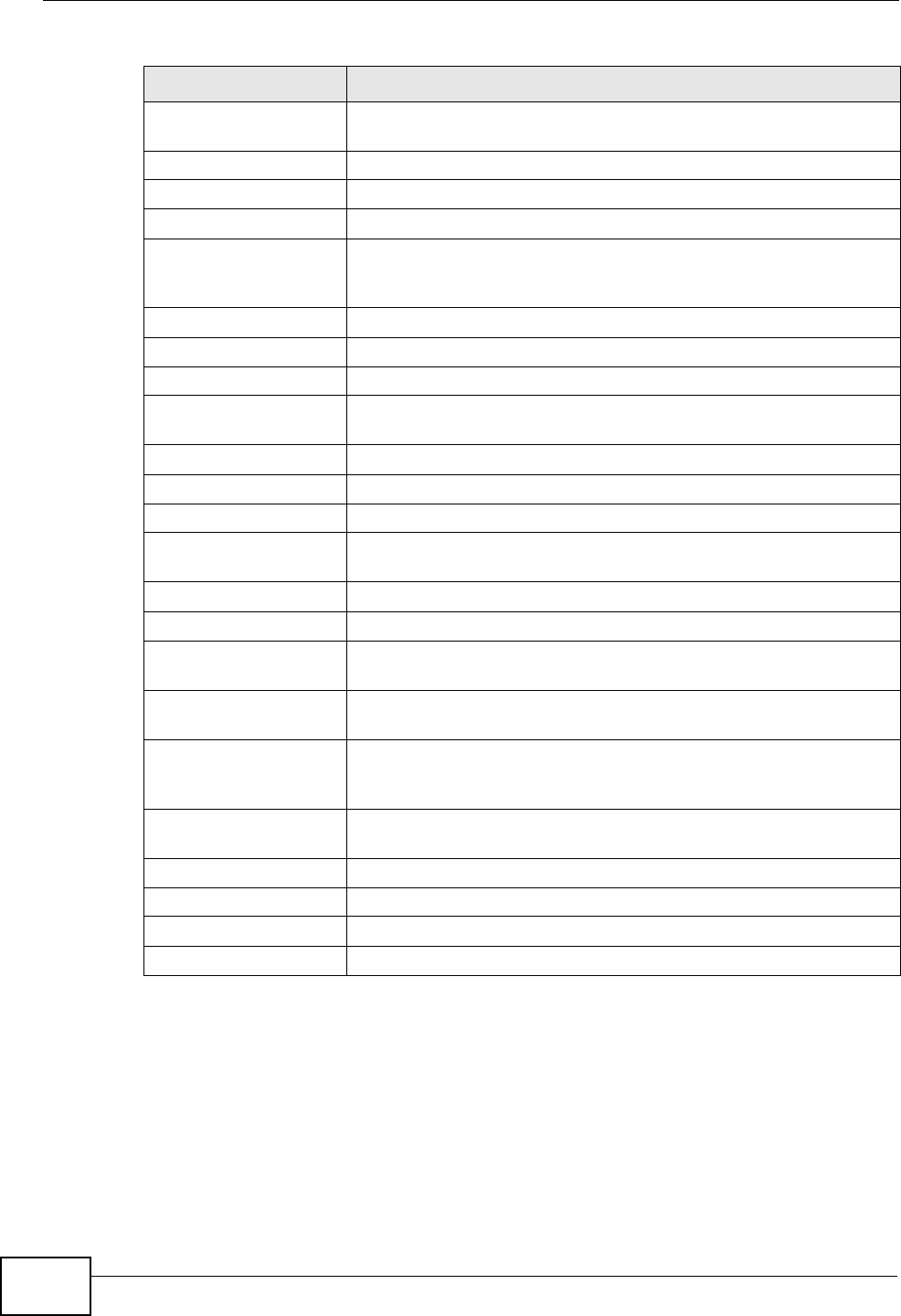
Chapter 19 Product Specifications
P-870HW-51a v2 User’s Guide
192
RFC 2408 Internet Security Association and Key Management Protocol
(ISAKMP)
RFC 2516 A Method for Transmitting PPP Over Ethernet (PPPoE)
RFC 2684 Multiprotocol Encapsulation over ATM Adaptation Layer 5.
RFC 2766 Network Address Translation - Protocol
IEEE 802.11 Also known by the brand Wi-Fi, denotes a set of Wireless LAN/
WLAN standards developed by working group 11 of the IEEE
LAN/MAN Standards Committee (IEEE 802).
IEEE 802.11b Uses the 2.4 gigahertz (GHz) band
IEEE 802.11g Uses the 2.4 gigahertz (GHz) band
IEEE 802.11g+ Turbo and Super G modes
IEEE 802.11d Standard for Local and Metropolitan Area Networks: Media
Access Control (MAC) Bridges
IEEE 802.11x Port Based Network Access Control.
IEEE 802.11e QoS IEEE 802.11 e Wireless LAN for Quality of Service
ANSI T1.413, Issue 2 Asymmetric Digital Subscriber Line (ADSL) standard.
G dmt(G.992.1) G.992.1 Asymmetrical Digital Subscriber Line (ADSL)
Transceivers
ITU G.992.1 (G.DMT) ITU standard for ADSL using discrete multitone modulation.
ITU G.992.2 (G. Lite) ITU standard for ADSL using discrete multitone modulation.
ITU G.992.3
(G.dmt.bis) ITU standard (also referred to as ADSL2) that extends the
capability of basic ADSL in data rates.
ITU G.992.4
(G.lite.bis) ITU standard (also referred to as ADSL2) that extends the
capability of basic ADSL in data rates.
ITU G.992.5 (ADSL2+) ITU standard (also referred to as ADSL2+) that extends the
capability of basic ADSL by doubling the number of downstream
bits.
Microsoft PPTP MS PPTP (Microsoft's implementation of Point to Point Tunneling
Protocol)
MBM v2 Media Bandwidth Management v2
RFC 2383 ST2+ over ATM Protocol Specification - UNI 3.1 Version
TR-069 TR-069 DSL Forum Standard for CPE Wan Management.
1.363.5 Compliant AAL5 SAR (Segmentation And Re-assembly)
Table 58 Standards Supported (continued)
STANDARD DESCRIPTION
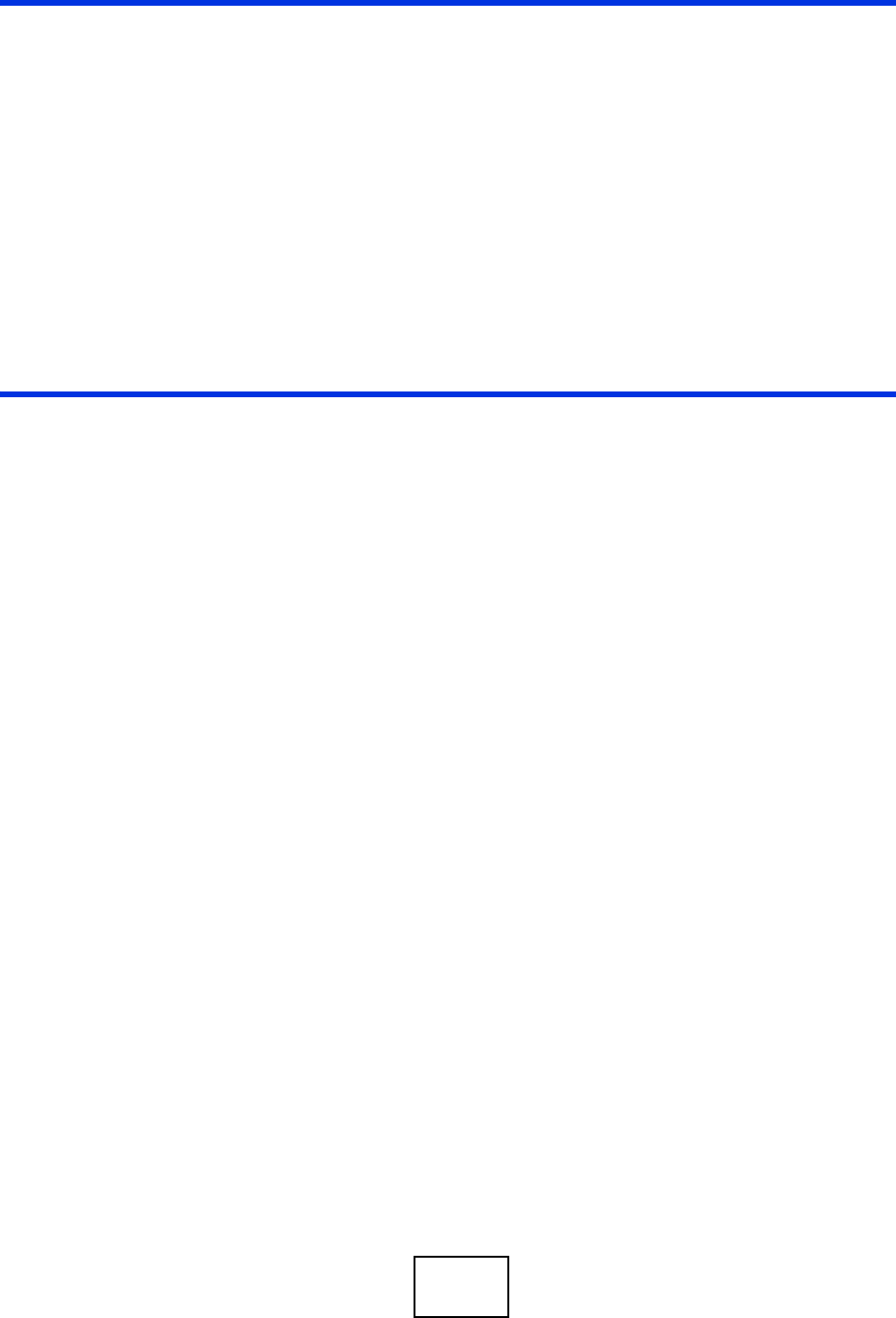
193
PART VI
Appendices and
Index
Note: The appendices provide general
information. Some details may not
apply to your ZyXEL Device.
Setting Up Your Computer’s IP Address
(195)
Pop-up Windows, JavaScripts and Java
Permissions (225)
IP Addresses and Subnetting (235)
Wireless LANs (247)
Common Services (263)
Legal Information (267)
Index (271)
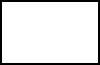
194
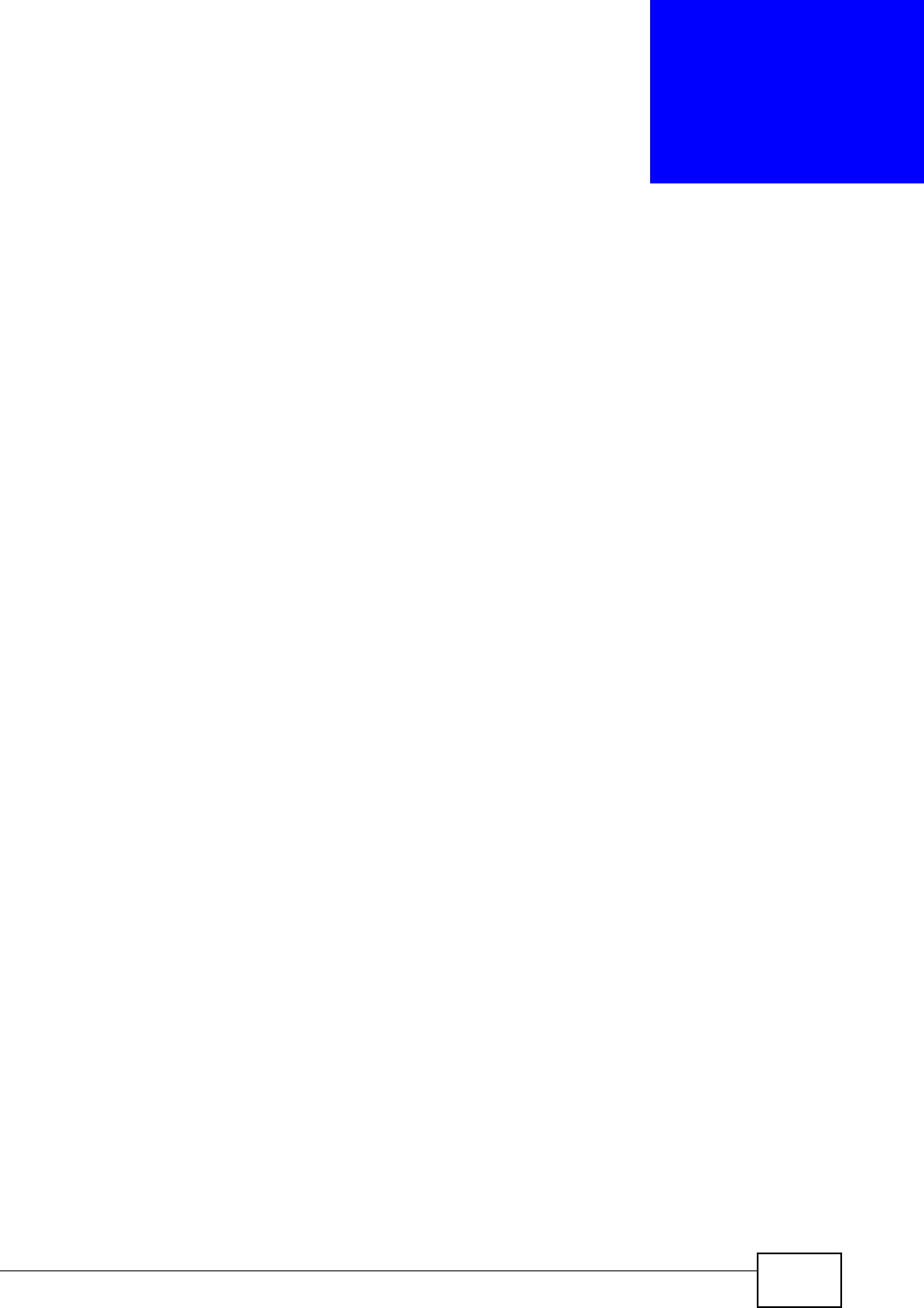
P-870HW-51a v2 User’s Guide 195
APPENDIX A
Setting Up Your Computer’s IP
Address
Note: Your specific ZyXEL device may not support all of the operating systems
described in this appendix. See the product specifications for more information
about which operating systems are supported.
This appendix shows you how to configure the IP settings on your computer in
order for it to be able to communicate with the other devices on your network.
Windows Vista/XP/2000, Mac OS 9/OS X, and all versions of UNIX/LINUX include
the software components you need to use TCP/IP on your computer.
If you manually assign IP information instead of using a dynamic IP, make sure
that your network’s computers have IP addresses that place them in the same
subnet.
In this appendix, you can set up an IP address for:
•Windows XP/NT/2000 on page 196
•Windows Vista on page 200
•Mac OS X: 10.3 and 10.4 on page 205
•Mac OS X: 10.5 on page 209
•Linux: Ubuntu 8 (GNOME) on page 212
•Linux: openSUSE 10.3 (KDE) on page 218
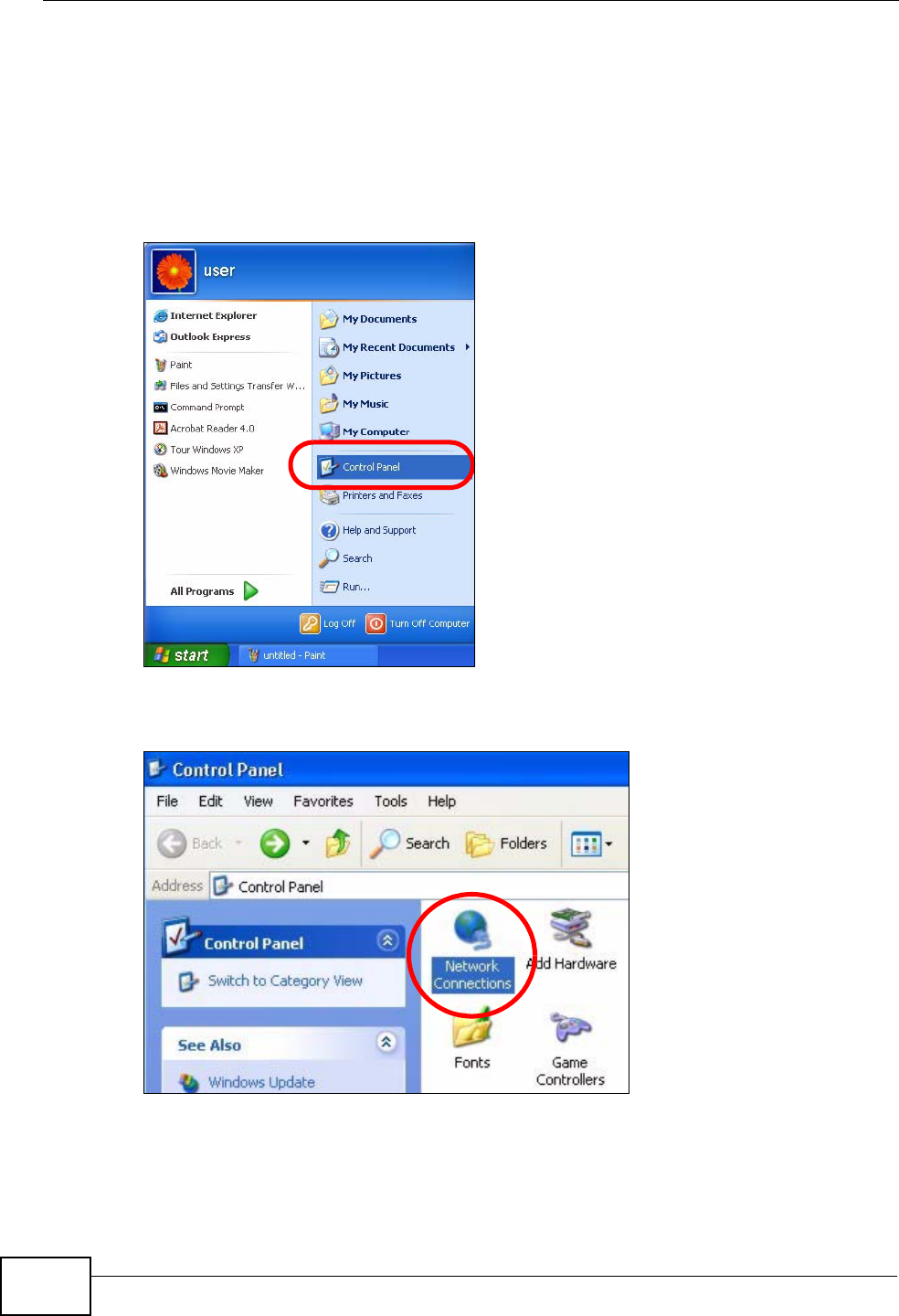
Appendix A Setting Up Your Computer’s IP Address
P-870HW-51a v2 User’s Guide
196
Windows XP/NT/2000
The following example uses the default Windows XP display theme but can also
apply to Windows 2000 and Windows NT.
1Click Start > Control Panel.
Figure 102 Windows XP: Start Menu
2In the Control Panel, click the Network Connections icon.
Figure 103 Windows XP: Control Panel
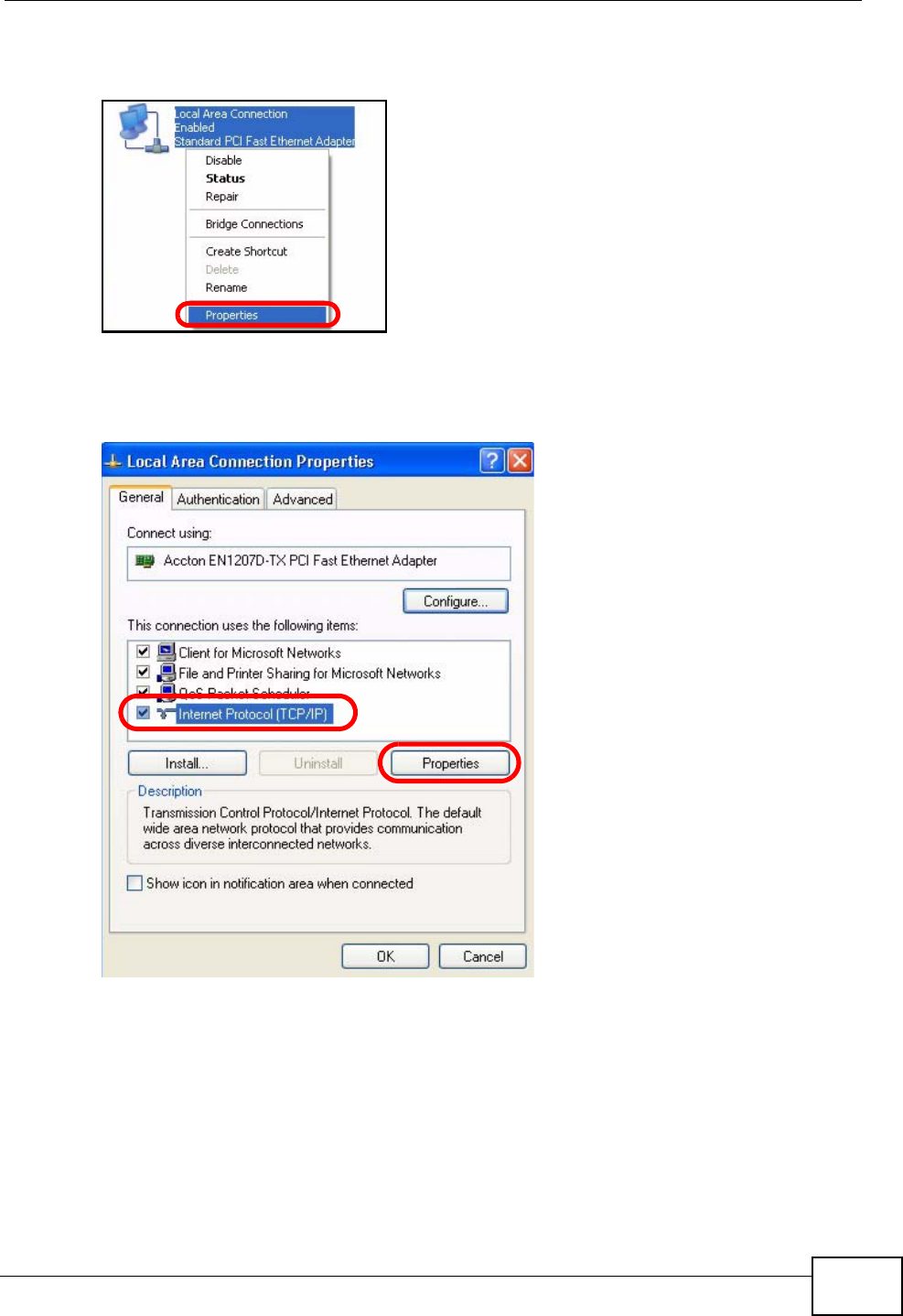
Appendix A Setting Up Your Computer’s IP Address
P-870HW-51a v2 User’s Guide 197
3Right-click Local Area Connection and then select Properties.
Figure 104 Windows XP: Control Panel > Network Connections > Properties
4On the General tab, select Internet Protocol (TCP/IP) and then click
Properties.
Figure 105 Windows XP: Local Area Connection Properties
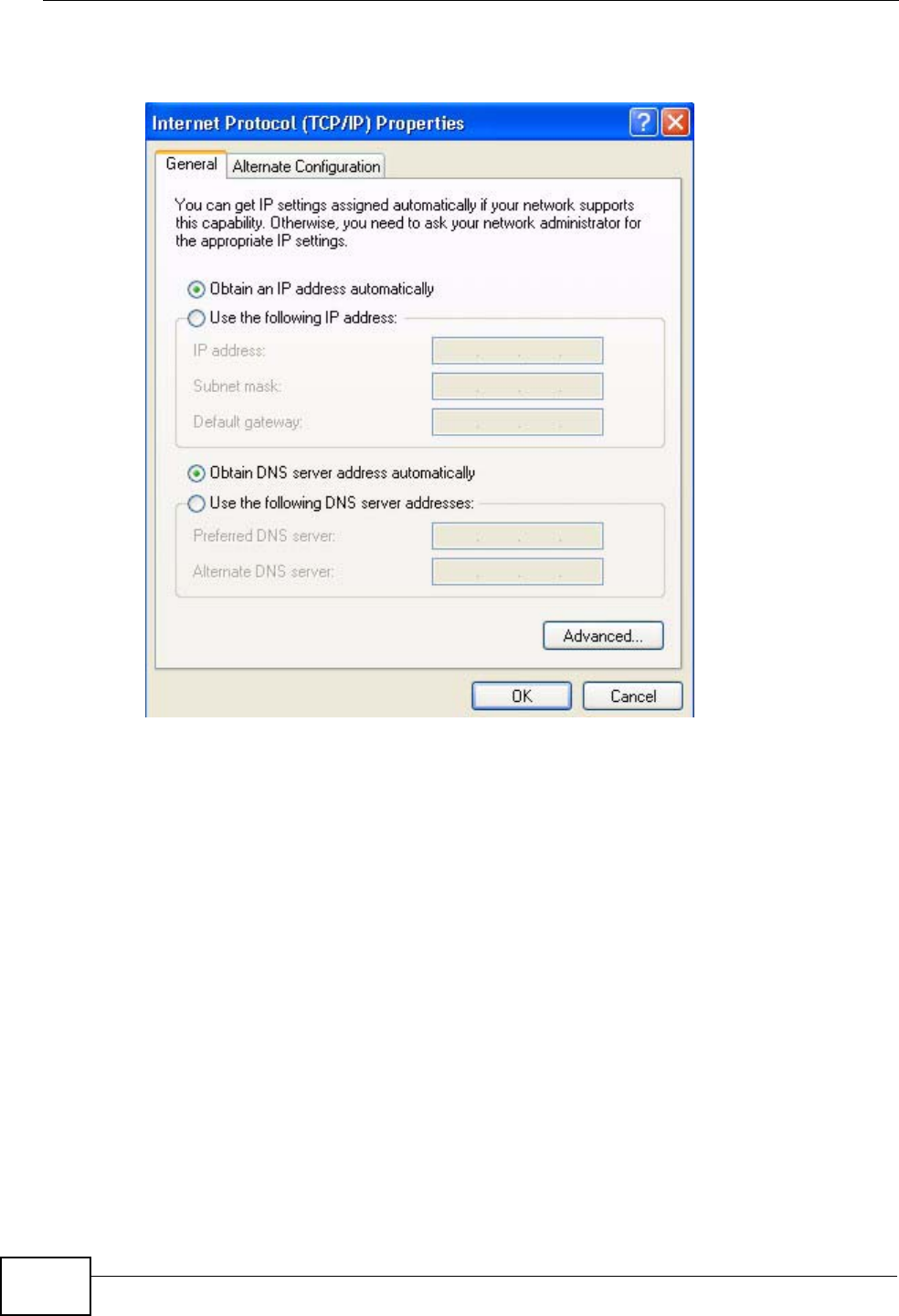
Appendix A Setting Up Your Computer’s IP Address
P-870HW-51a v2 User’s Guide
198
5The Internet Protocol TCP/IP Properties window opens.
Figure 106 Windows XP: Internet Protocol (TCP/IP) Properties
6Select Obtain an IP address automatically if your network administrator or ISP
assigns your IP address dynamically.
Select Use the following IP Address and fill in the IP address, Subnet mask,
and Default gateway fields if you have a static IP address that was assigned to
you by your network administrator or ISP. You may also have to enter a Preferred
DNS server and an Alternate DNS server, if that information was provided.
7Click OK to close the Internet Protocol (TCP/IP) Properties window.
8Click OK to close the Local Area Connection Properties window.
Verifying Settings
1Click Start > All Programs > Accessories > Command Prompt.
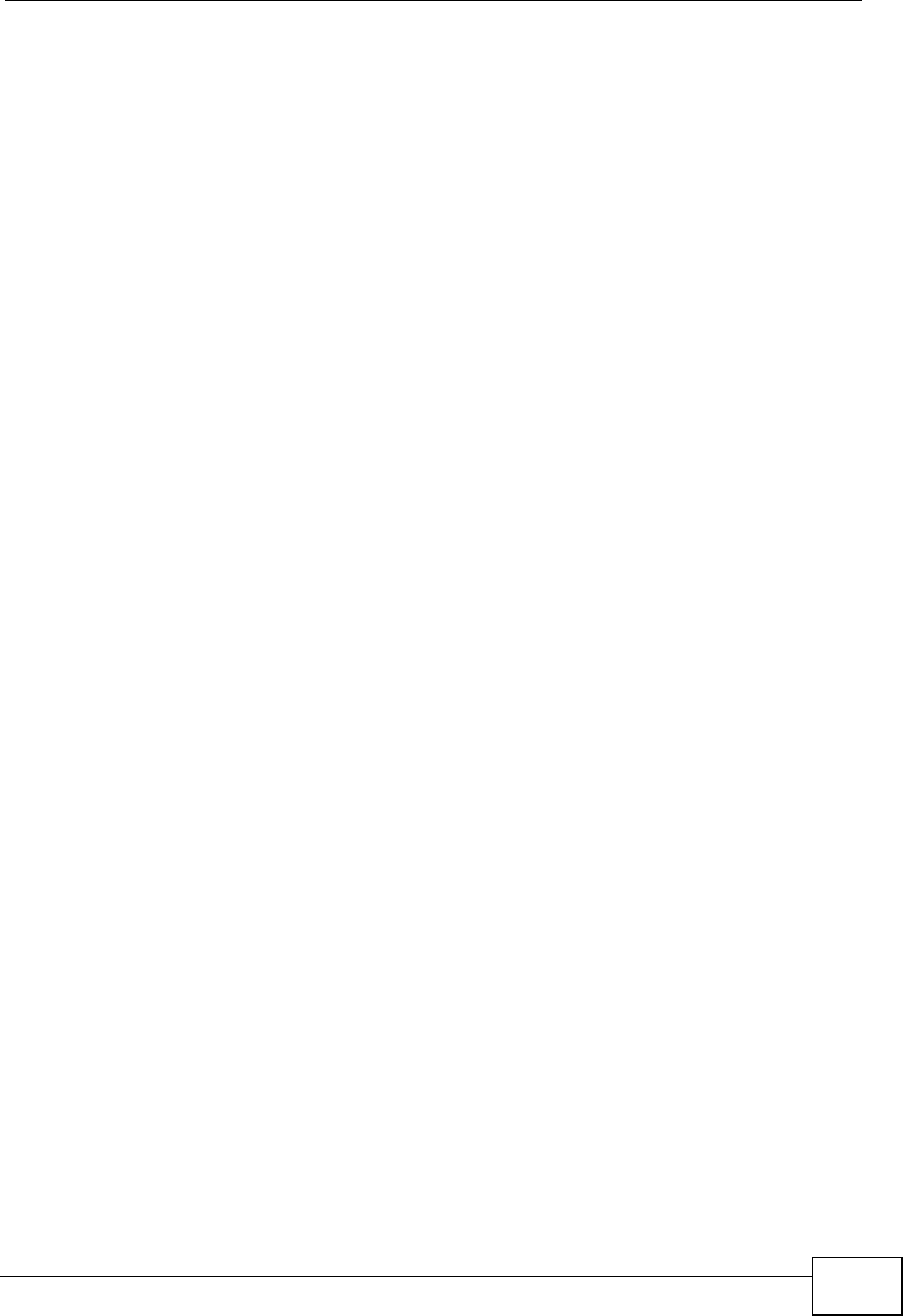
Appendix A Setting Up Your Computer’s IP Address
P-870HW-51a v2 User’s Guide 199
2In the Command Prompt window, type "ipconfig" and then press [ENTER].
You can also go to Start > Control Panel > Network Connections, right-click a
network connection, click Status and then click the Support tab to view your IP
address and connection information.
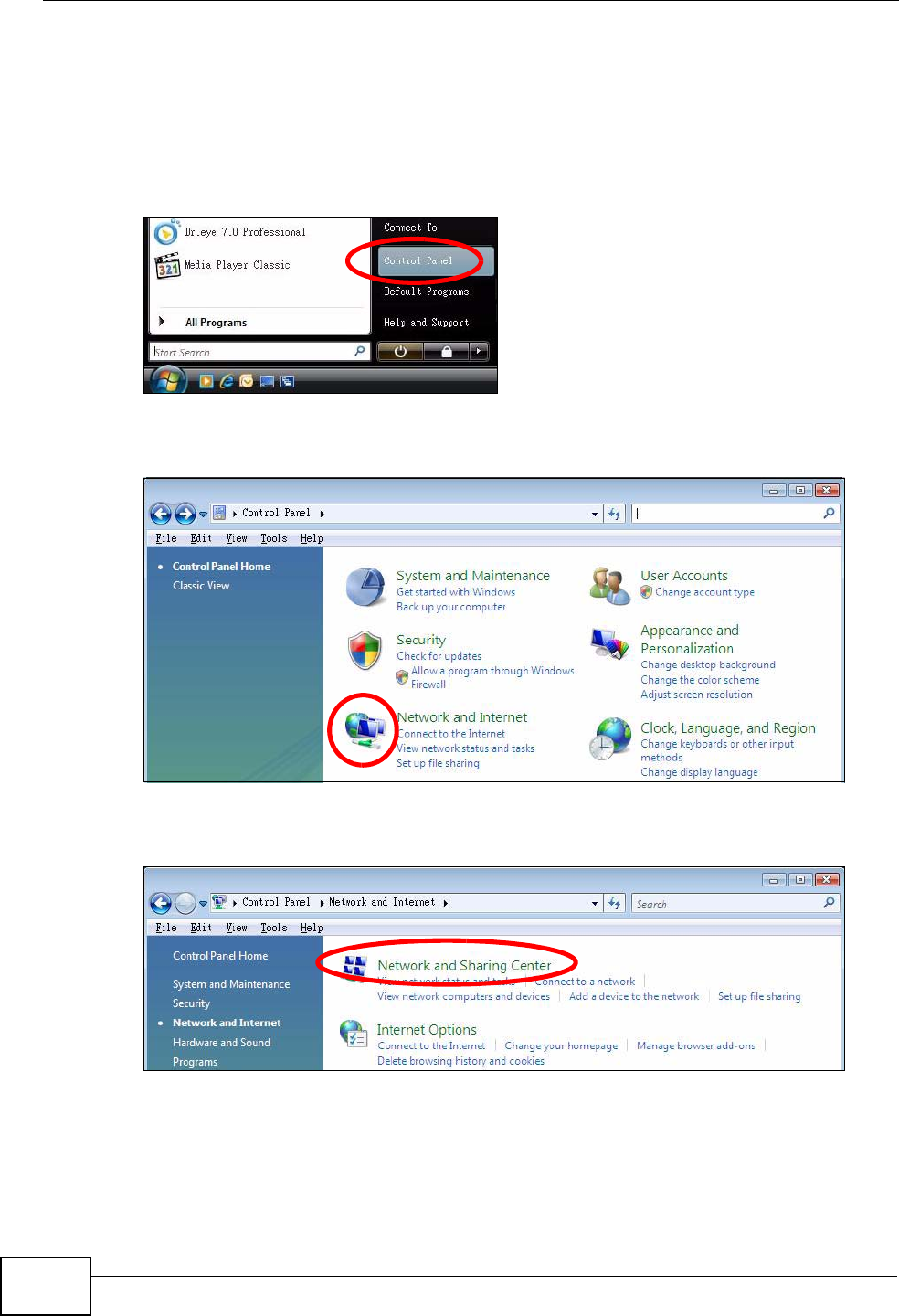
Appendix A Setting Up Your Computer’s IP Address
P-870HW-51a v2 User’s Guide
200
Windows Vista
This section shows screens from Windows Vista Professional.
1Click Start > Control Panel.
Figure 107 Windows Vista: Start Menu
2In the Control Panel, click the Network and Internet icon.
Figure 108 Windows Vista: Control Panel
3Click the Network and Sharing Center icon.
Figure 109 Windows Vista: Network And Internet

Appendix A Setting Up Your Computer’s IP Address
P-870HW-51a v2 User’s Guide 201
4Click Manage network connections.
Figure 110 Windows Vista: Network and Sharing Center
5Right-click Local Area Connection and then select Properties.
Figure 111 Windows Vista: Network and Sharing Center
Note: During this procedure, click Continue whenever Windows displays a screen
saying that it needs your permission to continue.
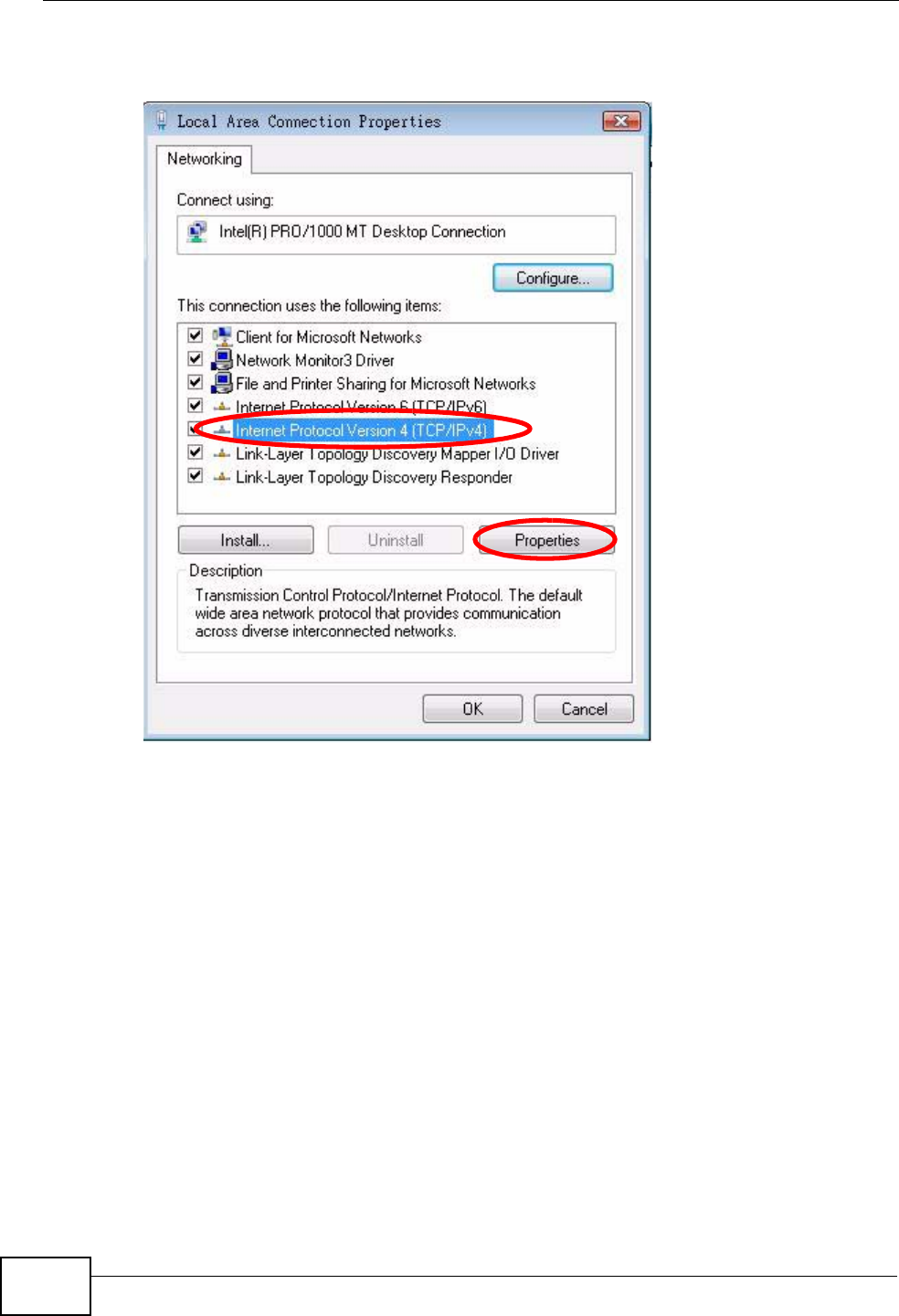
Appendix A Setting Up Your Computer’s IP Address
P-870HW-51a v2 User’s Guide
202
6Select Internet Protocol Version 4 (TCP/IPv4) and then select Properties.
Figure 112 Windows Vista: Local Area Connection Properties
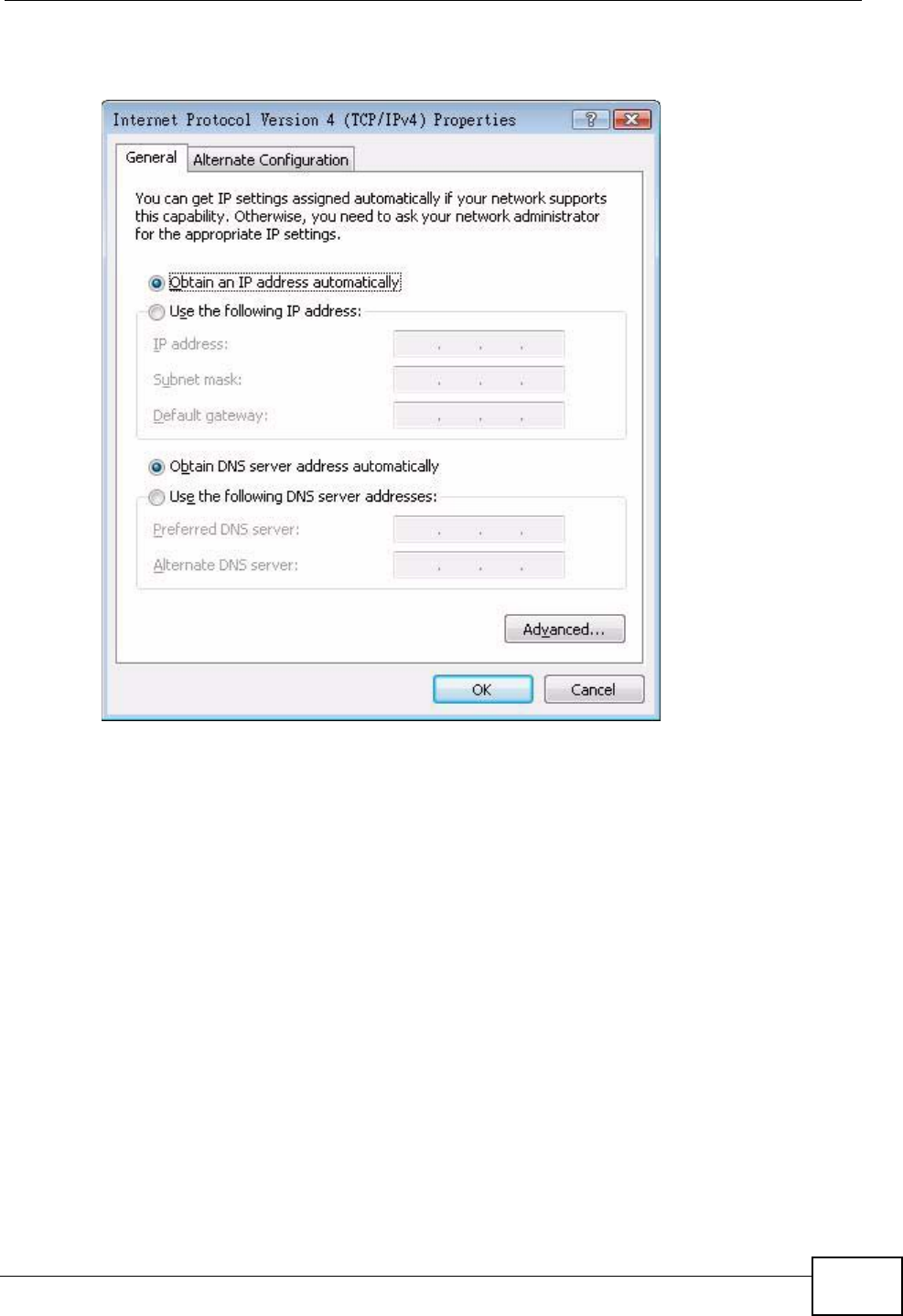
Appendix A Setting Up Your Computer’s IP Address
P-870HW-51a v2 User’s Guide 203
7The Internet Protocol Version 4 (TCP/IPv4) Properties window opens.
Figure 113 Windows Vista: Internet Protocol Version 4 (TCP/IPv4) Properties
8Select Obtain an IP address automatically if your network administrator or ISP
assigns your IP address dynamically.
Select Use the following IP Address and fill in the IP address, Subnet mask,
and Default gateway fields if you have a static IP address that was assigned to
you by your network administrator or ISP. You may also have to enter a Preferred
DNS server and an Alternate DNS server, if that information was
provided.Click Advanced.
9Click OK to close the Internet Protocol (TCP/IP) Properties window.
10 Click OK to close the Local Area Connection Properties window.
Verifying Settings
1Click Start > All Programs > Accessories > Command Prompt.
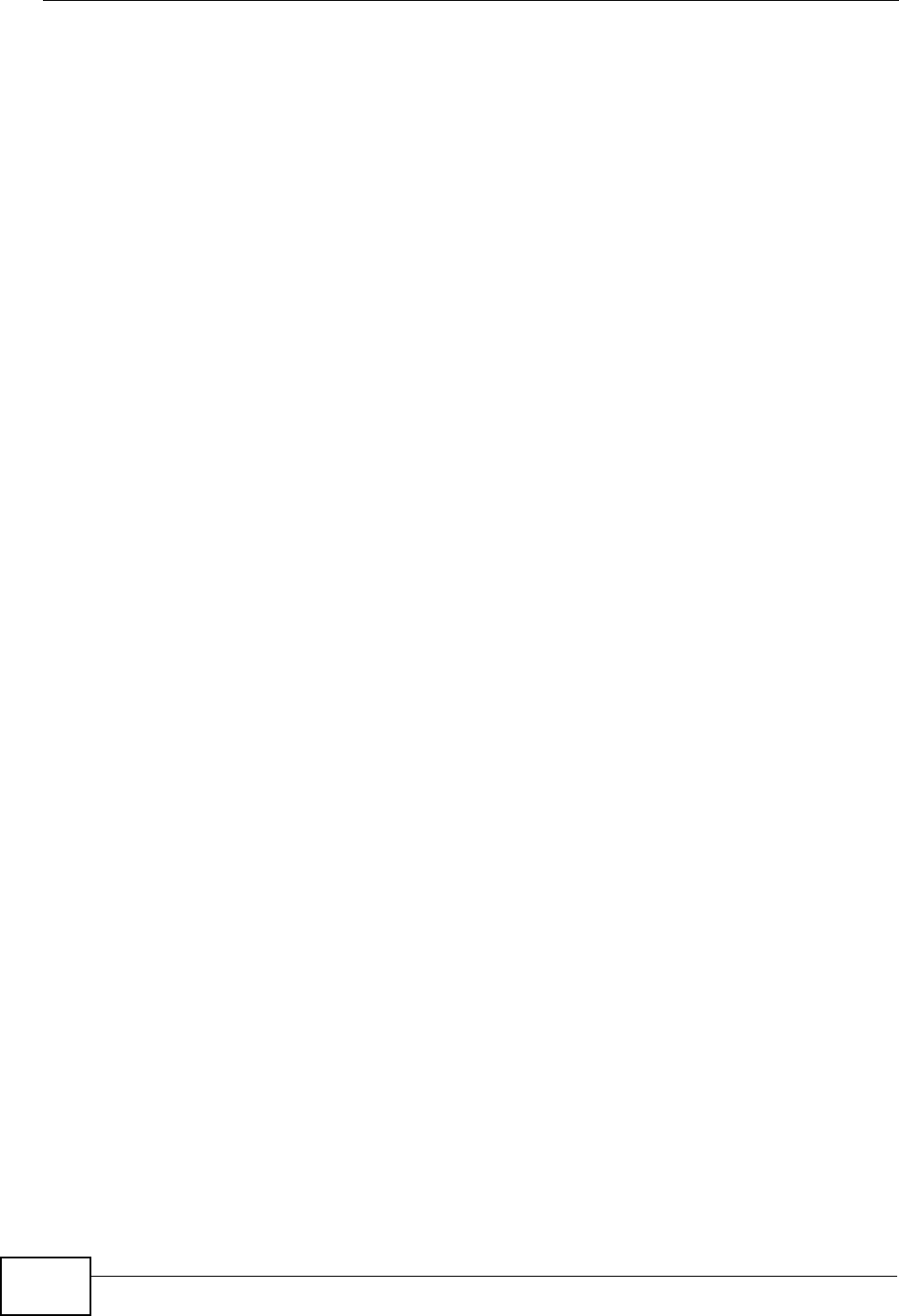
Appendix A Setting Up Your Computer’s IP Address
P-870HW-51a v2 User’s Guide
204
2In the Command Prompt window, type "ipconfig" and then press [ENTER].
You can also go to Start > Control Panel > Network Connections, right-click a
network connection, click Status and then click the Support tab to view your IP
address and connection information.
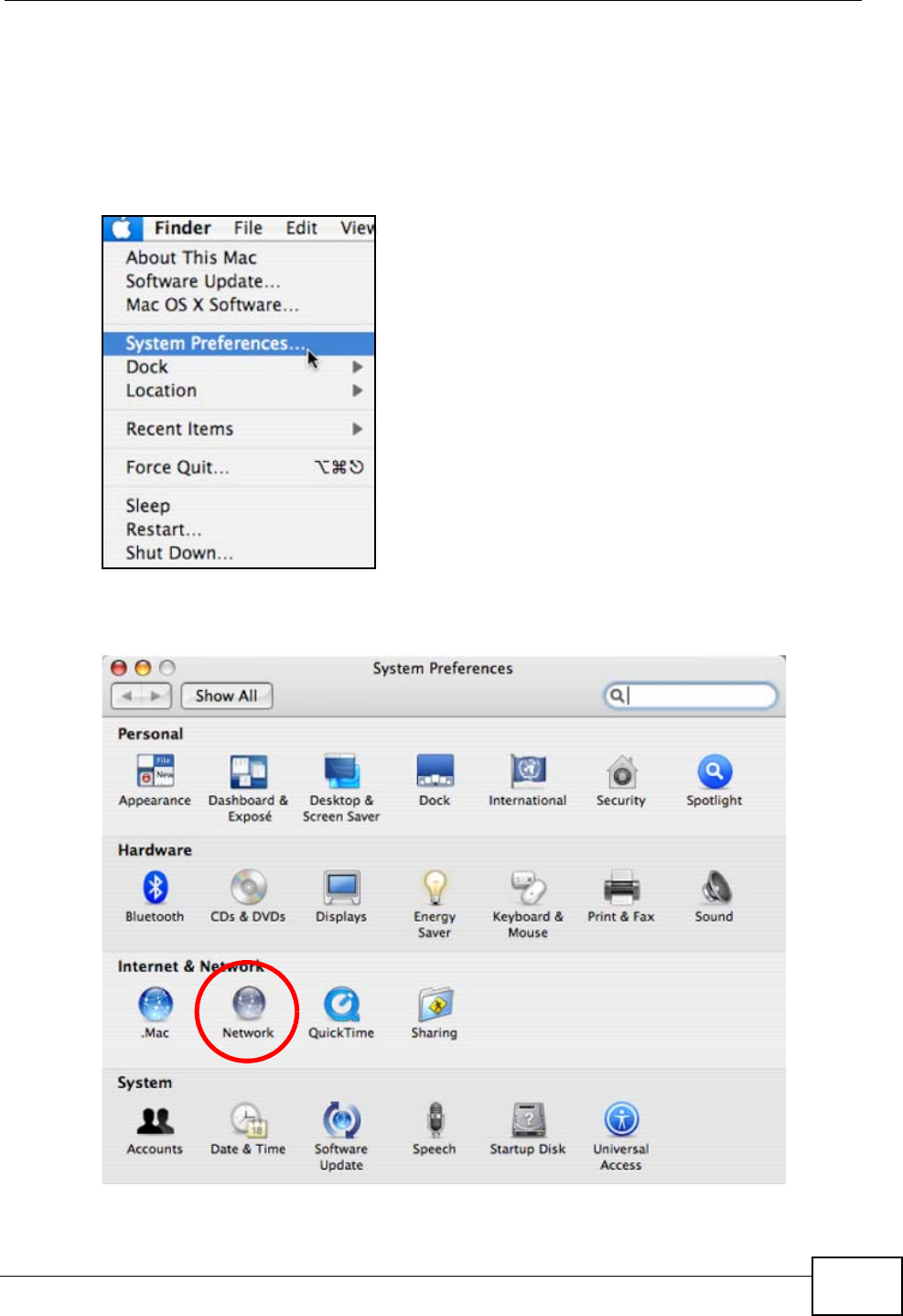
Appendix A Setting Up Your Computer’s IP Address
P-870HW-51a v2 User’s Guide 205
Mac OS X: 10.3 and 10.4
The screens in this section are from Mac OS X 10.4 but can also apply to 10.3.
1Click Apple > System Preferences.
Figure 114 Mac OS X 10.4: Apple Menu
2In the System Preferences window, click the Network icon.
Figure 115 Mac OS X 10.4: System Preferences
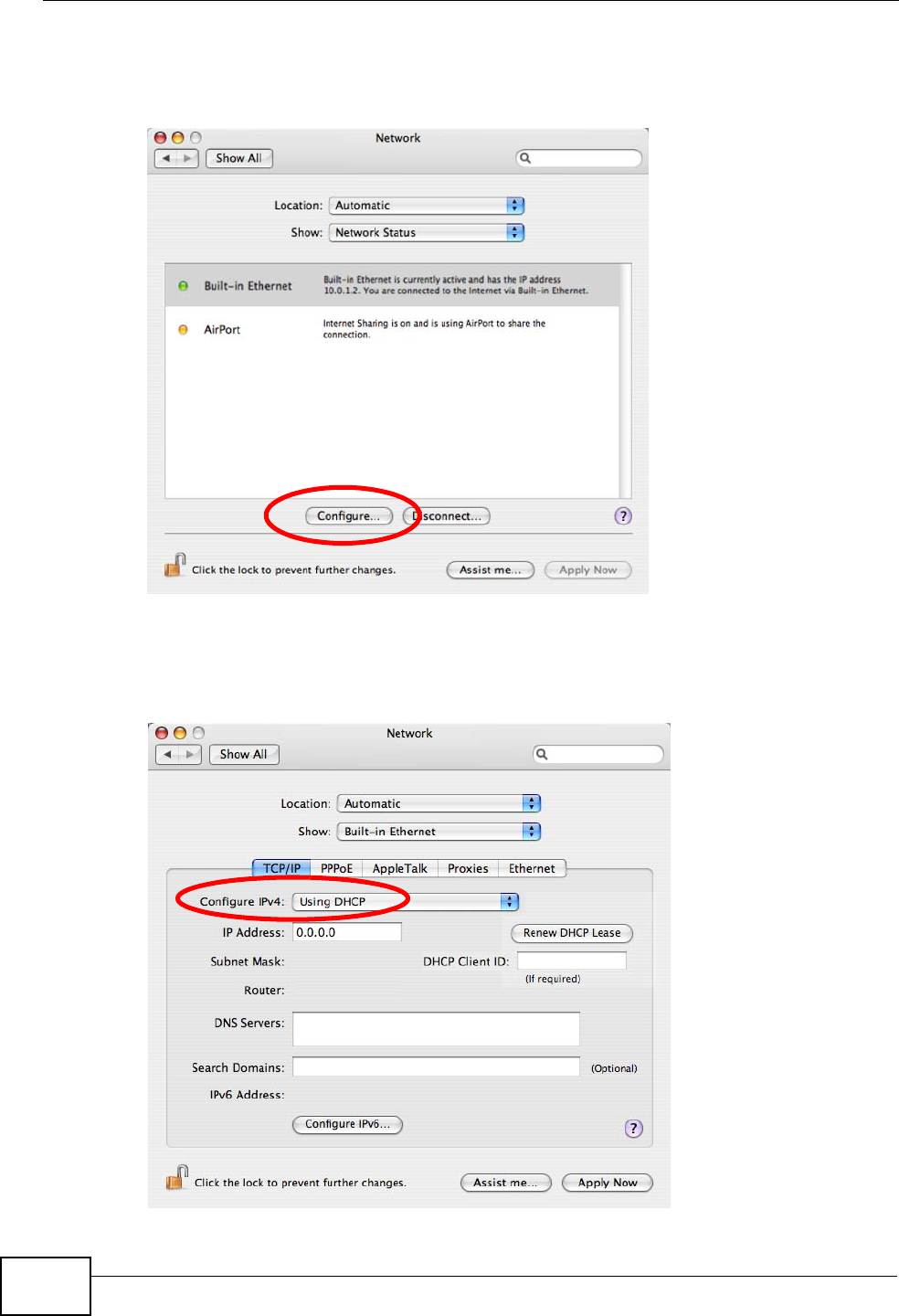
Appendix A Setting Up Your Computer’s IP Address
P-870HW-51a v2 User’s Guide
206
3When the Network preferences pane opens, select Built-in Ethernet from the
network connection type list, and then click Configure.
Figure 116 Mac OS X 10.4: Network Preferences
4For dynamically assigned settings, select Using DHCP from the Configure IPv4
list in the TCP/IP tab.
Figure 117 Mac OS X 10.4: Network Preferences > TCP/IP Tab.
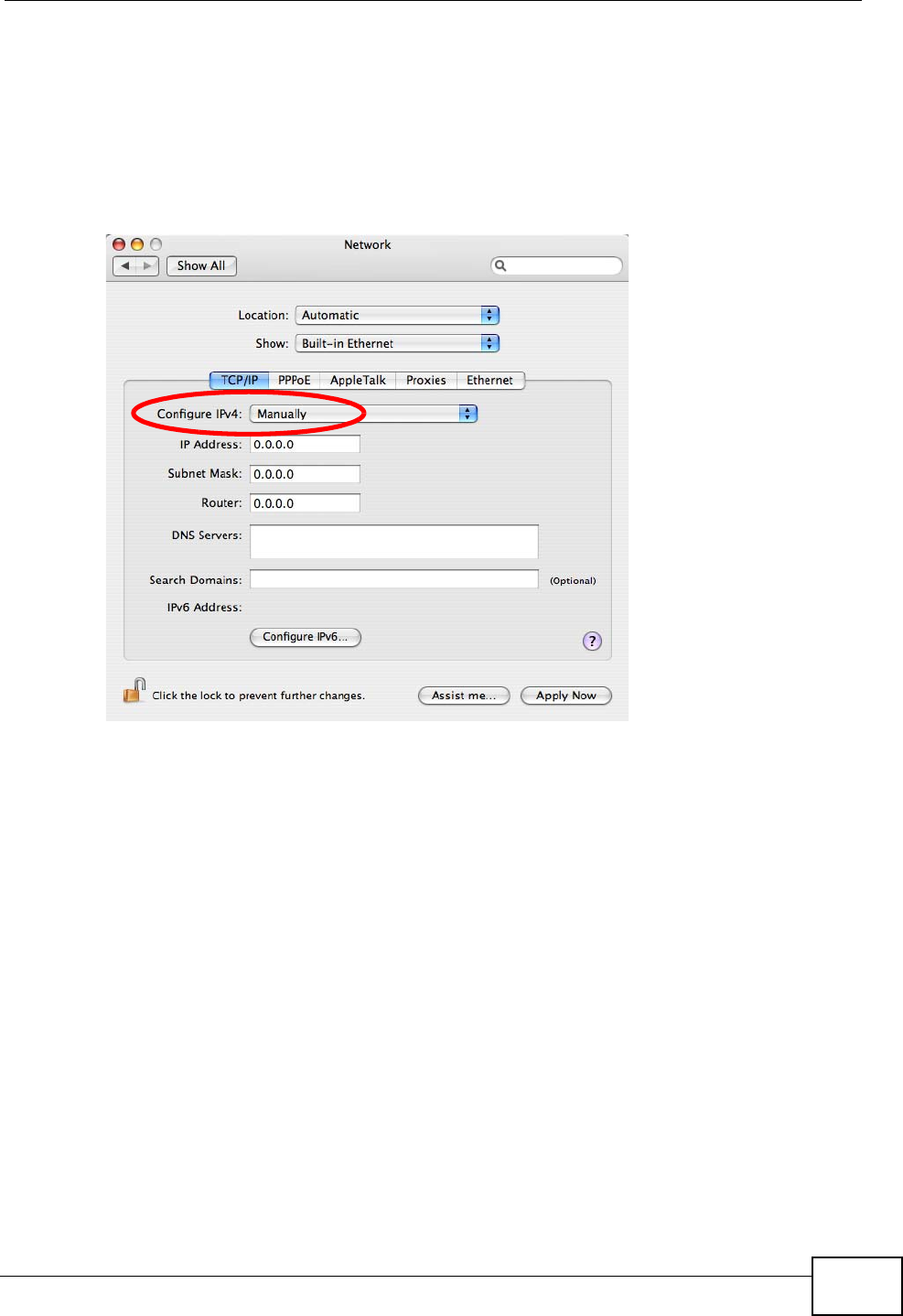
Appendix A Setting Up Your Computer’s IP Address
P-870HW-51a v2 User’s Guide 207
5For statically assigned settings, do the following:
•From the Configure IPv4 list, select Manually.
•In the IP Address field, type your IP address.
•In the Subnet Mask field, type your subnet mask.
•In the Router field, type the IP address of your device.
Figure 118 Mac OS X 10.4: Network Preferences > Ethernet
6Click Apply Now and close the window.
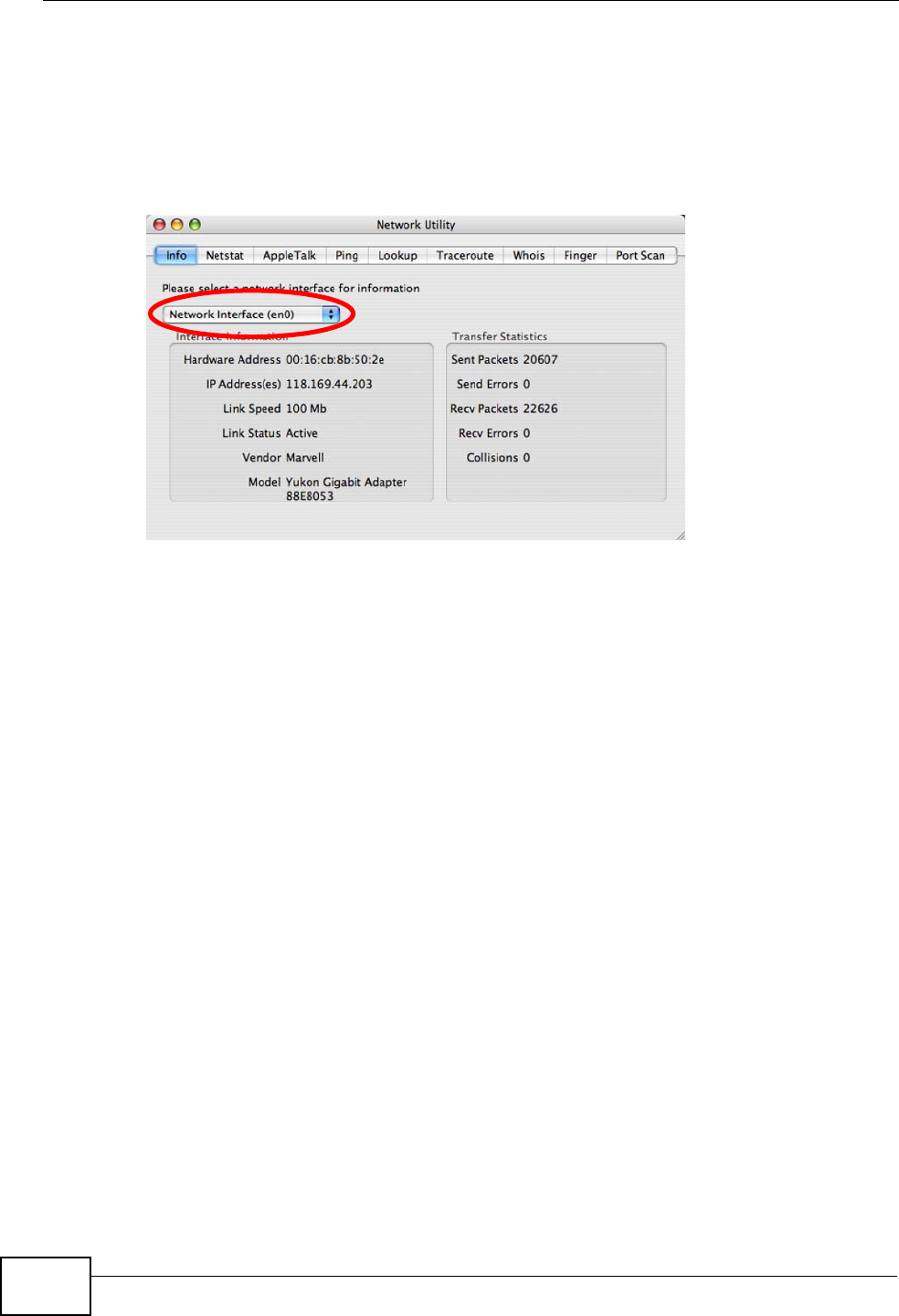
Appendix A Setting Up Your Computer’s IP Address
P-870HW-51a v2 User’s Guide
208
Verifying Settings
Check your TCP/IP properties by clicking Applications > Utilities > Network
Utilities, and then selecting the appropriate Network Interface from the Info
tab.
Figure 119 Mac OS X 10.4: Network Utility
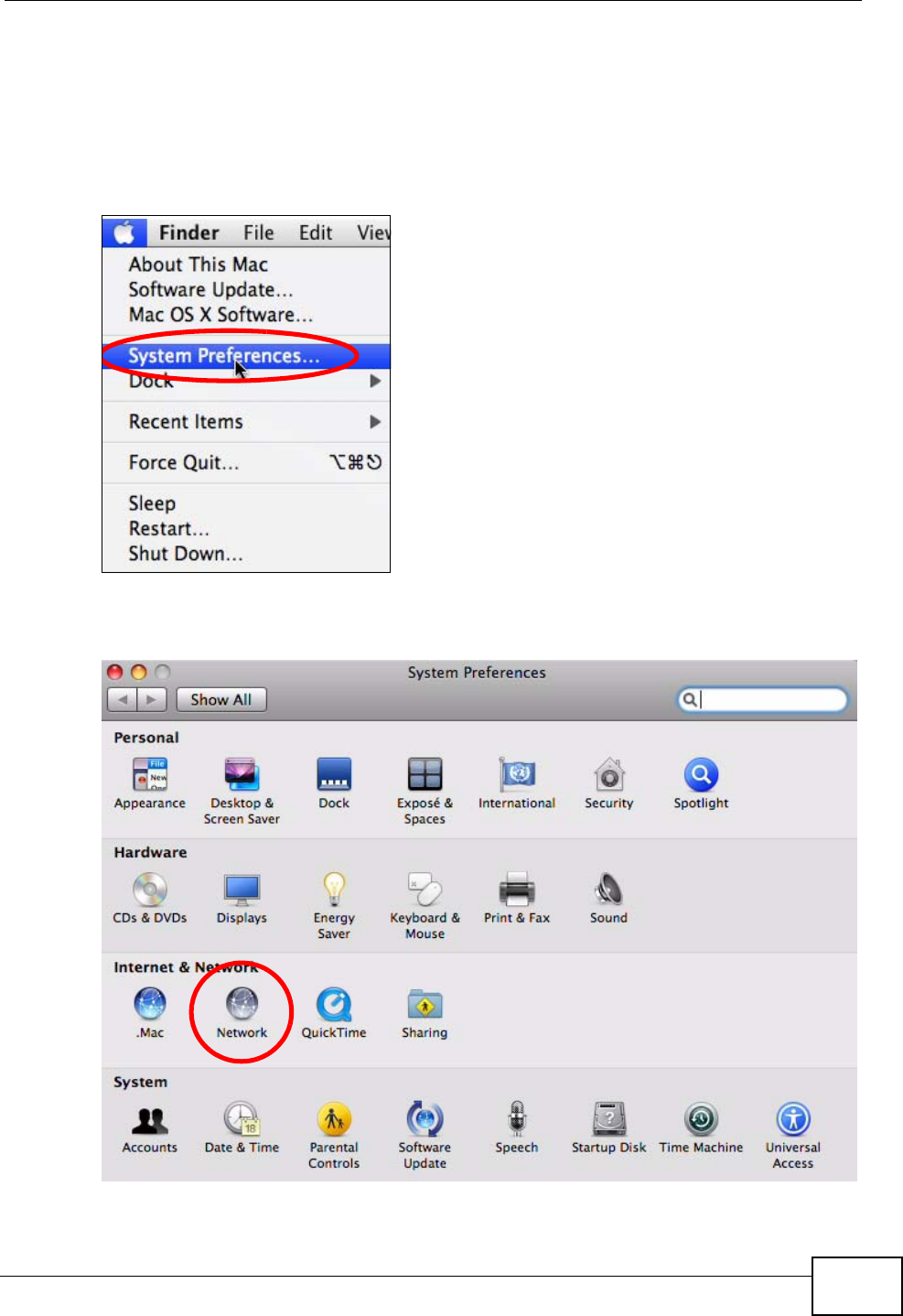
Appendix A Setting Up Your Computer’s IP Address
P-870HW-51a v2 User’s Guide 209
Mac OS X: 10.5
The screens in this section are from Mac OS X 10.5.
1Click Apple > System Preferences.
Figure 120 Mac OS X 10.5: Apple Menu
2In System Preferences, click the Network icon.
Figure 121 Mac OS X 10.5: Systems Preferences
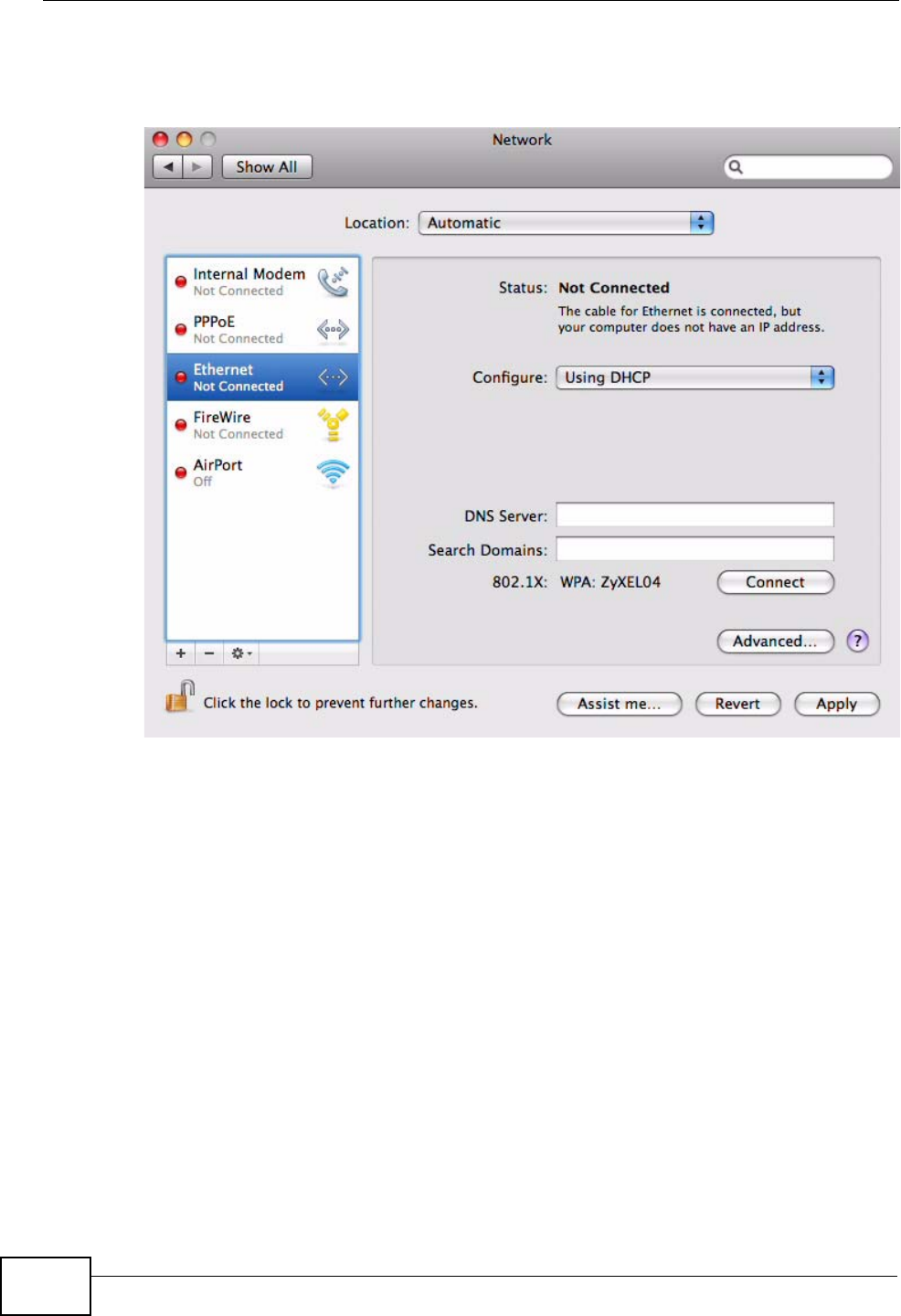
Appendix A Setting Up Your Computer’s IP Address
P-870HW-51a v2 User’s Guide
210
3When the Network preferences pane opens, select Ethernet from the list of
available connection types.
Figure 122 Mac OS X 10.5: Network Preferences > Ethernet
4From the Configure list, select Using DHCP for dynamically assigned settings.
5For statically assigned settings, do the following:
•From the Configure list, select Manually.
•In the IP Address field, enter your IP address.
•In the Subnet Mask field, enter your subnet mask.
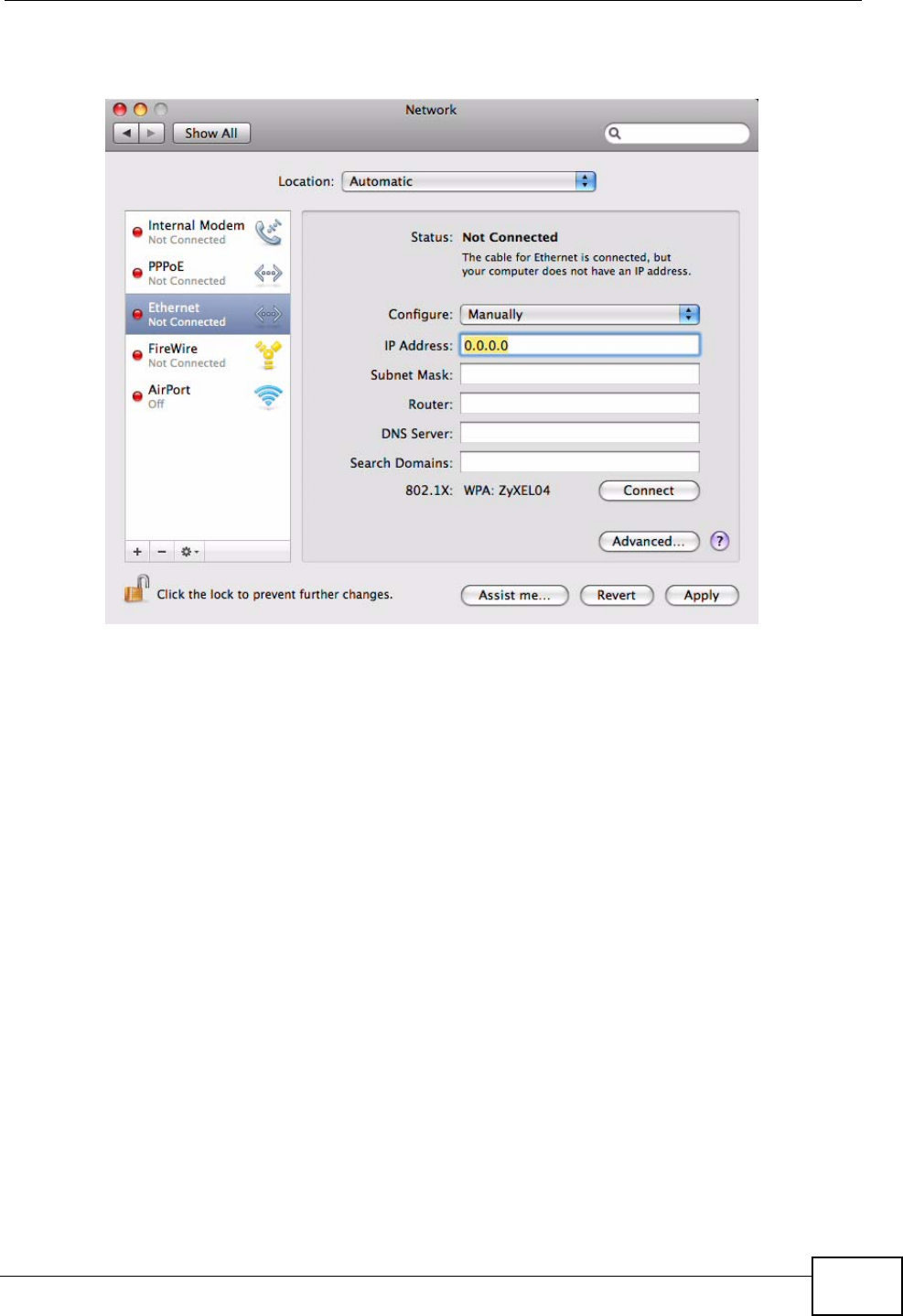
Appendix A Setting Up Your Computer’s IP Address
P-870HW-51a v2 User’s Guide 211
•In the Router field, enter the IP address of your ZyXEL Device.
Figure 123 Mac OS X 10.5: Network Preferences > Ethernet
6Click Apply and close the window.
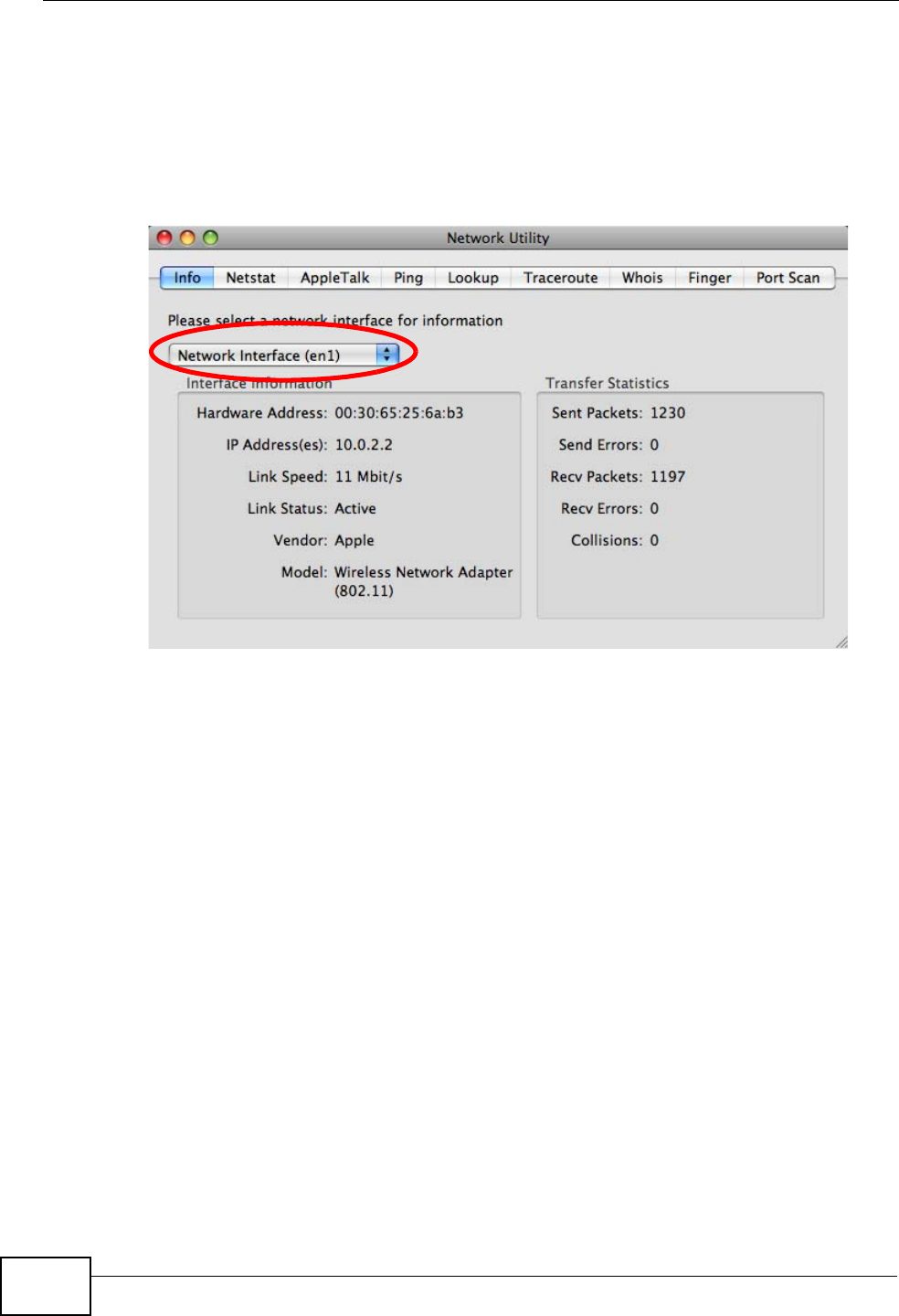
Appendix A Setting Up Your Computer’s IP Address
P-870HW-51a v2 User’s Guide
212
Verifying Settings
Check your TCP/IP properties by clicking Applications > Utilities > Network
Utilities, and then selecting the appropriate Network interface from the Info
tab.
Figure 124 Mac OS X 10.5: Network Utility
Linux: Ubuntu 8 (GNOME)
This section shows you how to configure your computer’s TCP/IP settings in the
GNU Object Model Environment (GNOME) using the Ubuntu 8 Linux distribution.
The procedure, screens and file locations may vary depending on your specific
distribution, release version, and individual configuration. The following screens
use the default Ubuntu 8 installation.
Note: Make sure you are logged in as the root administrator.
Follow the steps below to configure your computer IP address in GNOME:
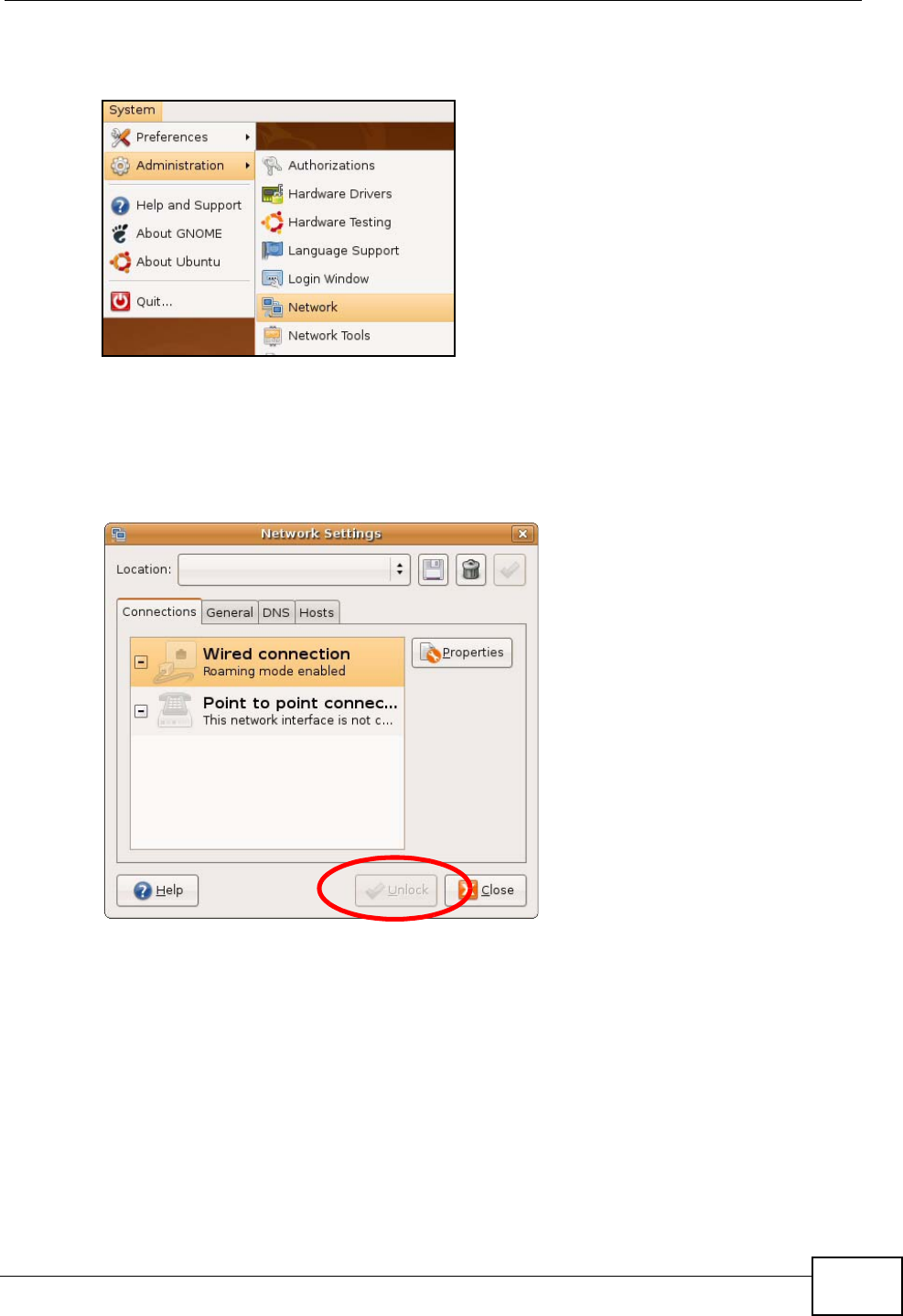
Appendix A Setting Up Your Computer’s IP Address
P-870HW-51a v2 User’s Guide 213
1Click System > Administration > Network.
Figure 125 Ubuntu 8: System > Administration Menu
2When the Network Settings window opens, click Unlock to open the
Authenticate window. (By default, the Unlock button is greyed out until clicked.)
You cannot make changes to your configuration unless you first enter your admin
password.
Figure 126 Ubuntu 8: Network Settings > Connections
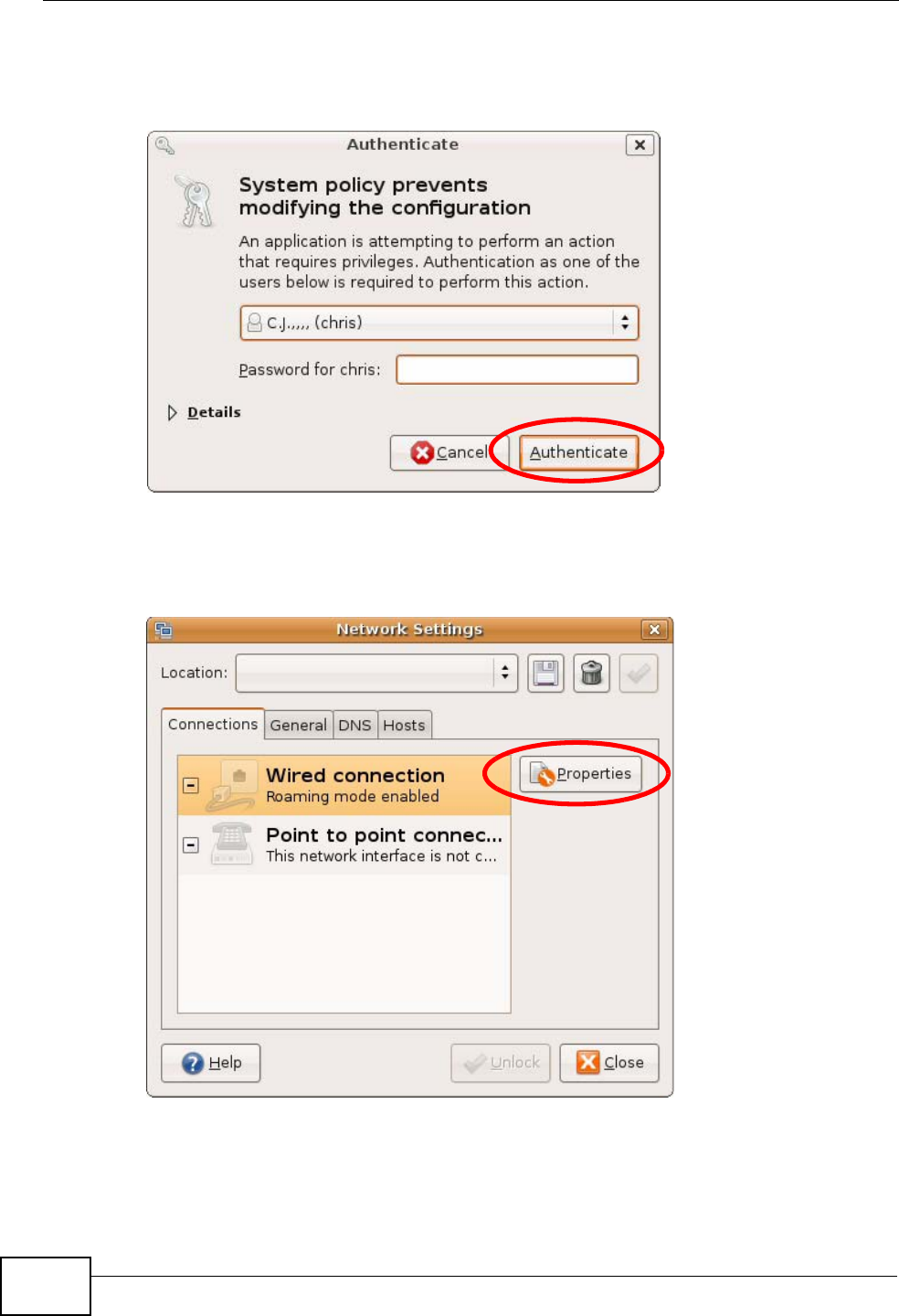
Appendix A Setting Up Your Computer’s IP Address
P-870HW-51a v2 User’s Guide
214
3In the Authenticate window, enter your admin account name and password then
click the Authenticate button.
Figure 127 Ubuntu 8: Administrator Account Authentication
4In the Network Settings window, select the connection that you want to
configure, then click Properties.
Figure 128 Ubuntu 8: Network Settings > Connections
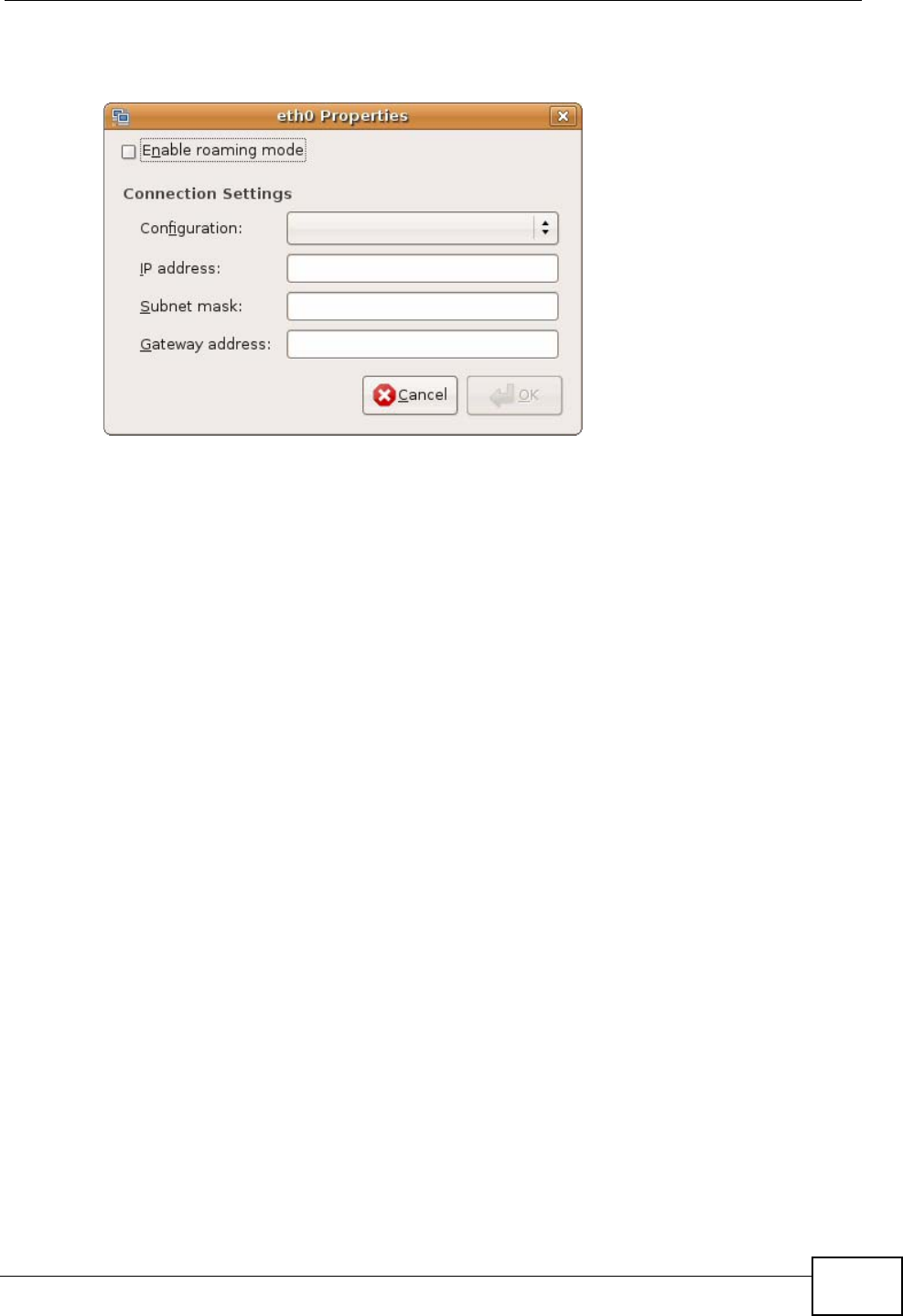
Appendix A Setting Up Your Computer’s IP Address
P-870HW-51a v2 User’s Guide 215
5The Properties dialog box opens.
Figure 129 Ubuntu 8: Network Settings > Properties
•In the Configuration list, select Automatic Configuration (DHCP) if you
have a dynamic IP address.
•In the Configuration list, select Static IP address if you have a static IP
address. Fill in the IP address, Subnet mask, and Gateway address fields.
6Click OK to save the changes and close the Properties dialog box and return to
the Network Settings screen.
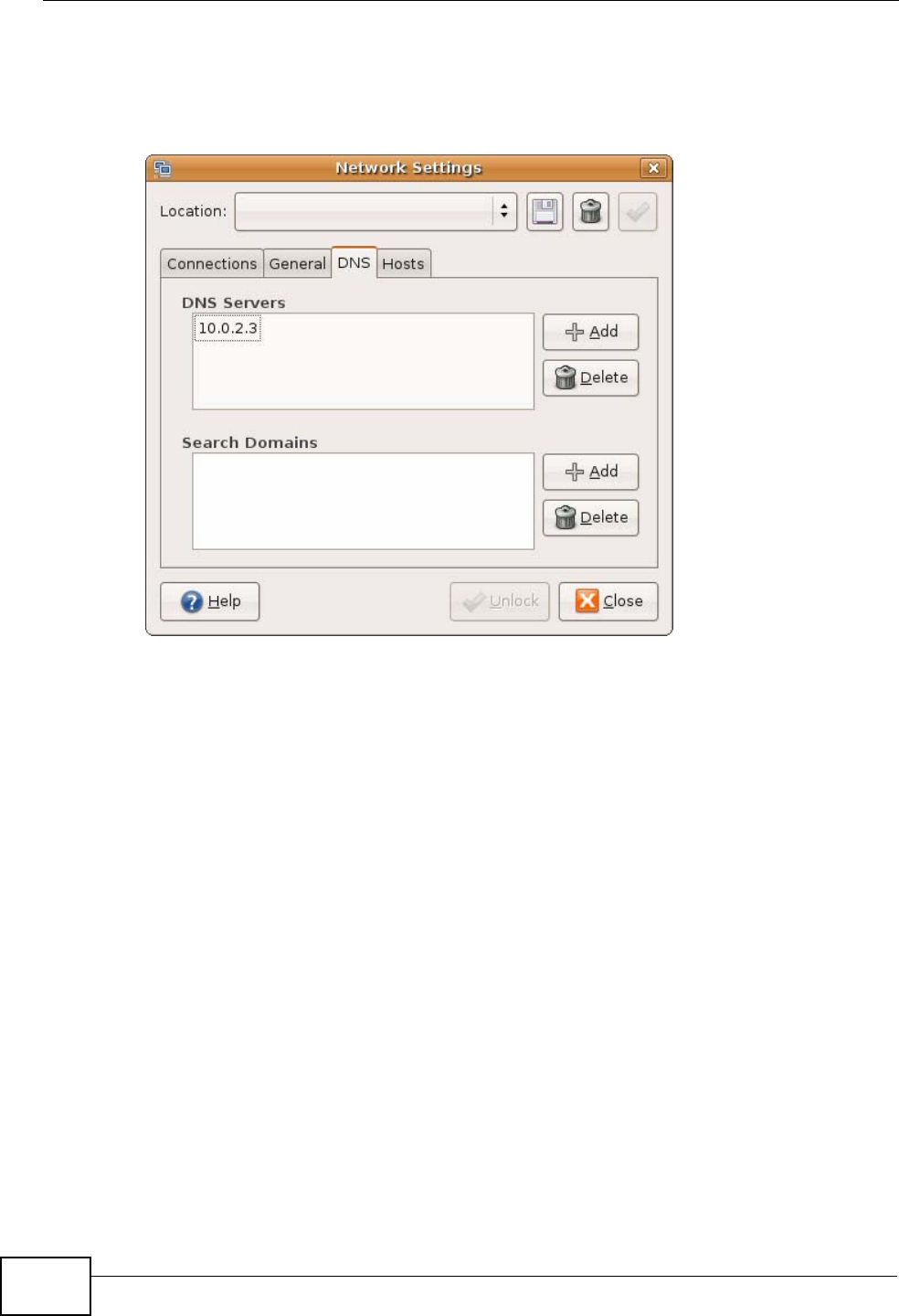
Appendix A Setting Up Your Computer’s IP Address
P-870HW-51a v2 User’s Guide
216
7If you know your DNS server IP address(es), click the DNS tab in the Network
Settings window and then enter the DNS server information in the fields
provided.
Figure 130 Ubuntu 8: Network Settings > DNS
8Click the Close button to apply the changes.
Verifying Settings
Check your TCP/IP properties by clicking System > Administration > Network
Tools, and then selecting the appropriate Network device from the Devices
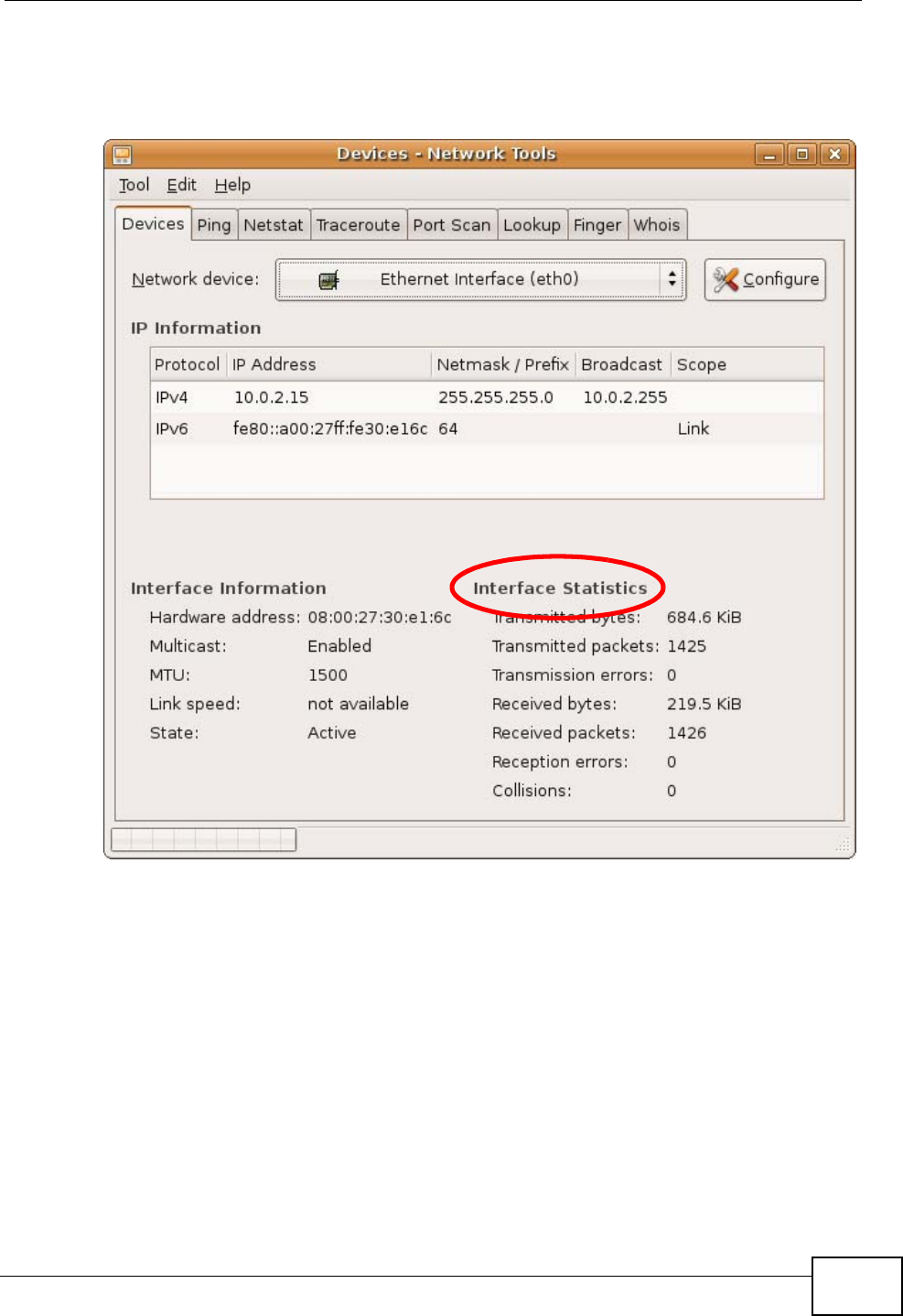
Appendix A Setting Up Your Computer’s IP Address
P-870HW-51a v2 User’s Guide 217
tab. The Interface Statistics column shows data if your connection is working
properly.
Figure 131 Ubuntu 8: Network Tools
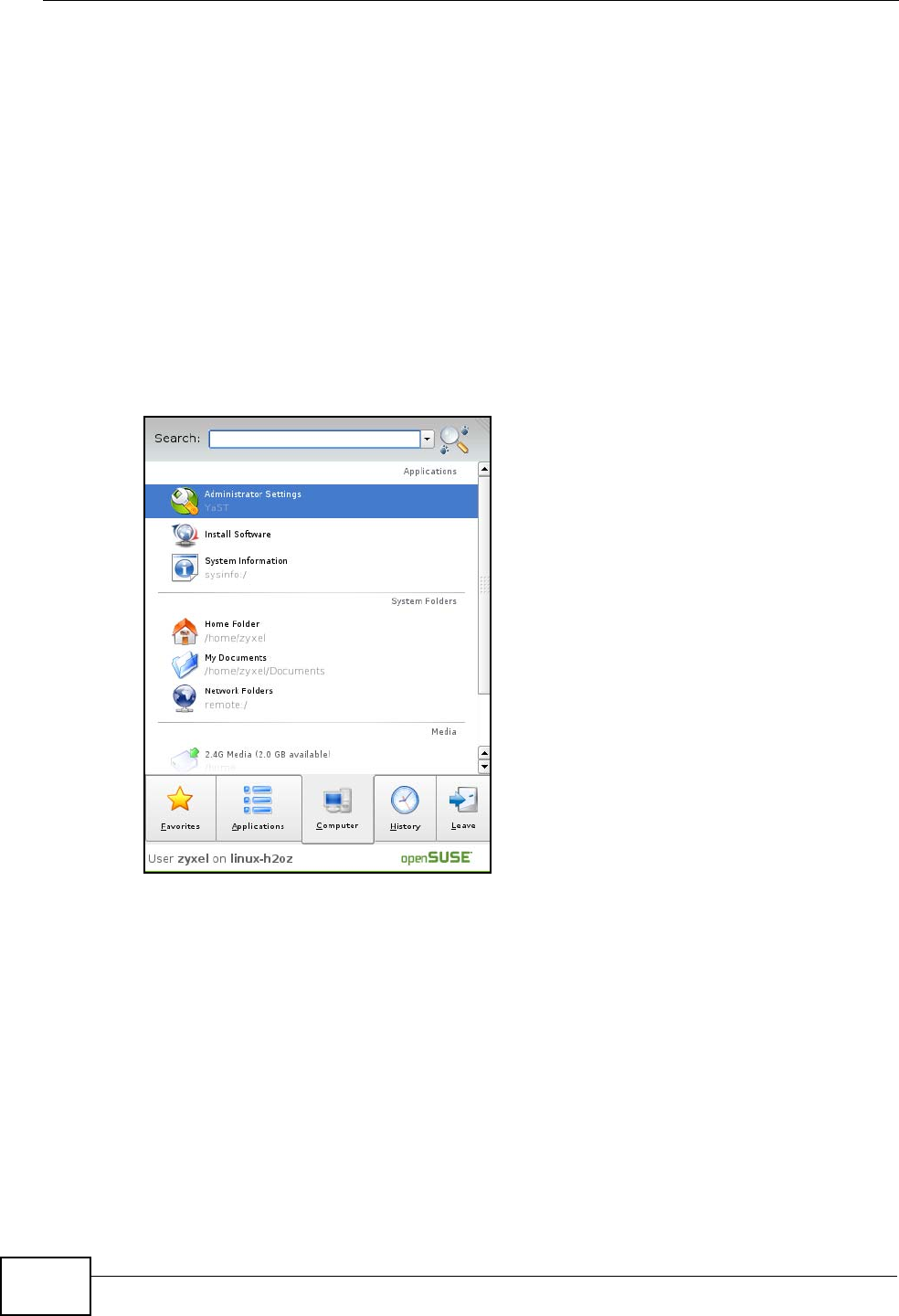
Appendix A Setting Up Your Computer’s IP Address
P-870HW-51a v2 User’s Guide
218
Linux: openSUSE 10.3 (KDE)
This section shows you how to configure your computer’s TCP/IP settings in the K
Desktop Environment (KDE) using the openSUSE 10.3 Linux distribution. The
procedure, screens and file locations may vary depending on your specific
distribution, release version, and individual configuration. The following screens
use the default openSUSE 10.3 installation.
Note: Make sure you are logged in as the root administrator.
Follow the steps below to configure your computer IP address in the KDE:
1Click K Menu > Computer > Administrator Settings (YaST).
Figure 132 openSUSE 10.3: K Menu > Computer Menu
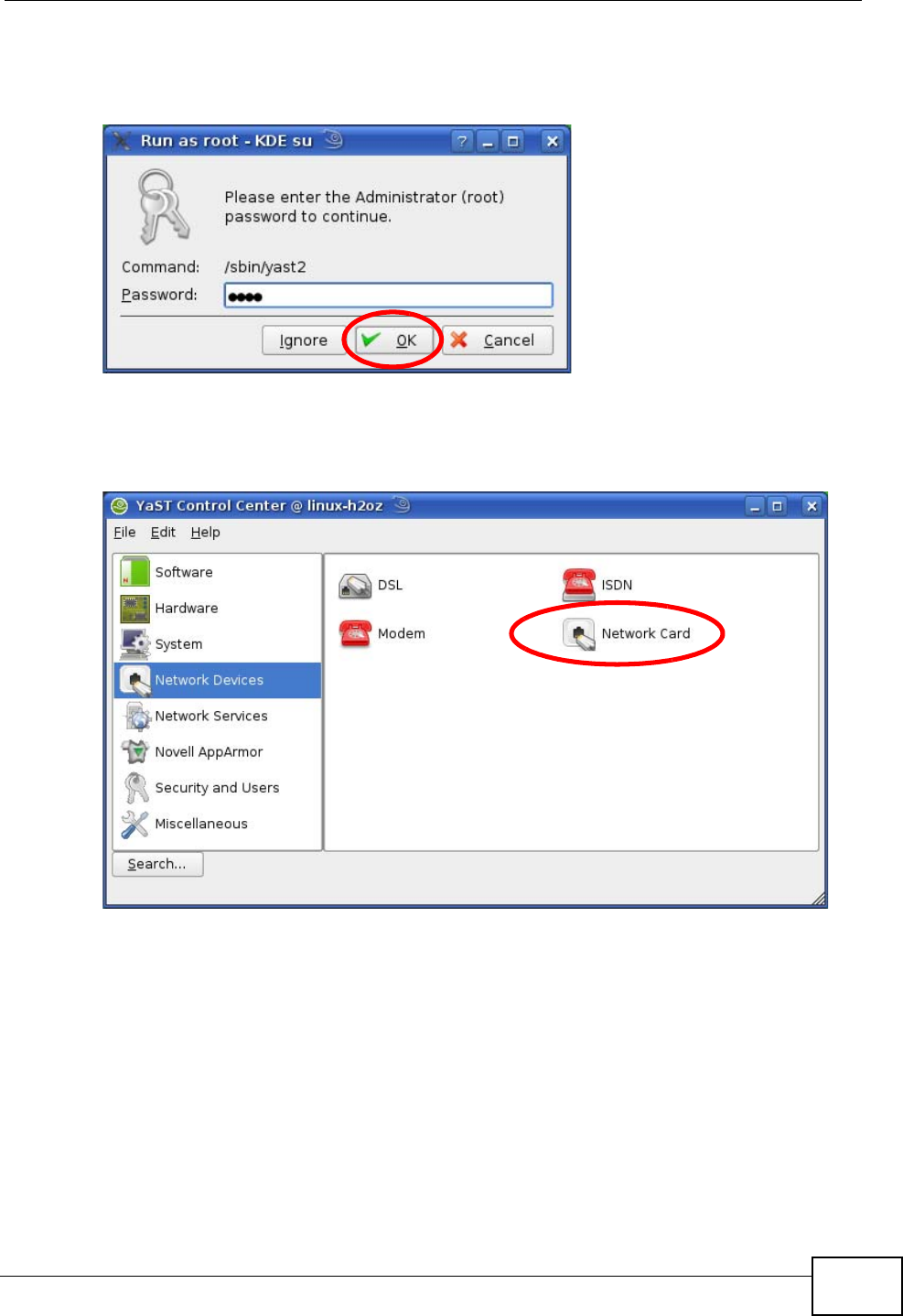
Appendix A Setting Up Your Computer’s IP Address
P-870HW-51a v2 User’s Guide 219
2When the Run as Root - KDE su dialog opens, enter the admin password and
click OK.
Figure 133 openSUSE 10.3: K Menu > Computer Menu
3When the YaST Control Center window opens, select Network Devices and
then click the Network Card icon.
Figure 134 openSUSE 10.3: YaST Control Center
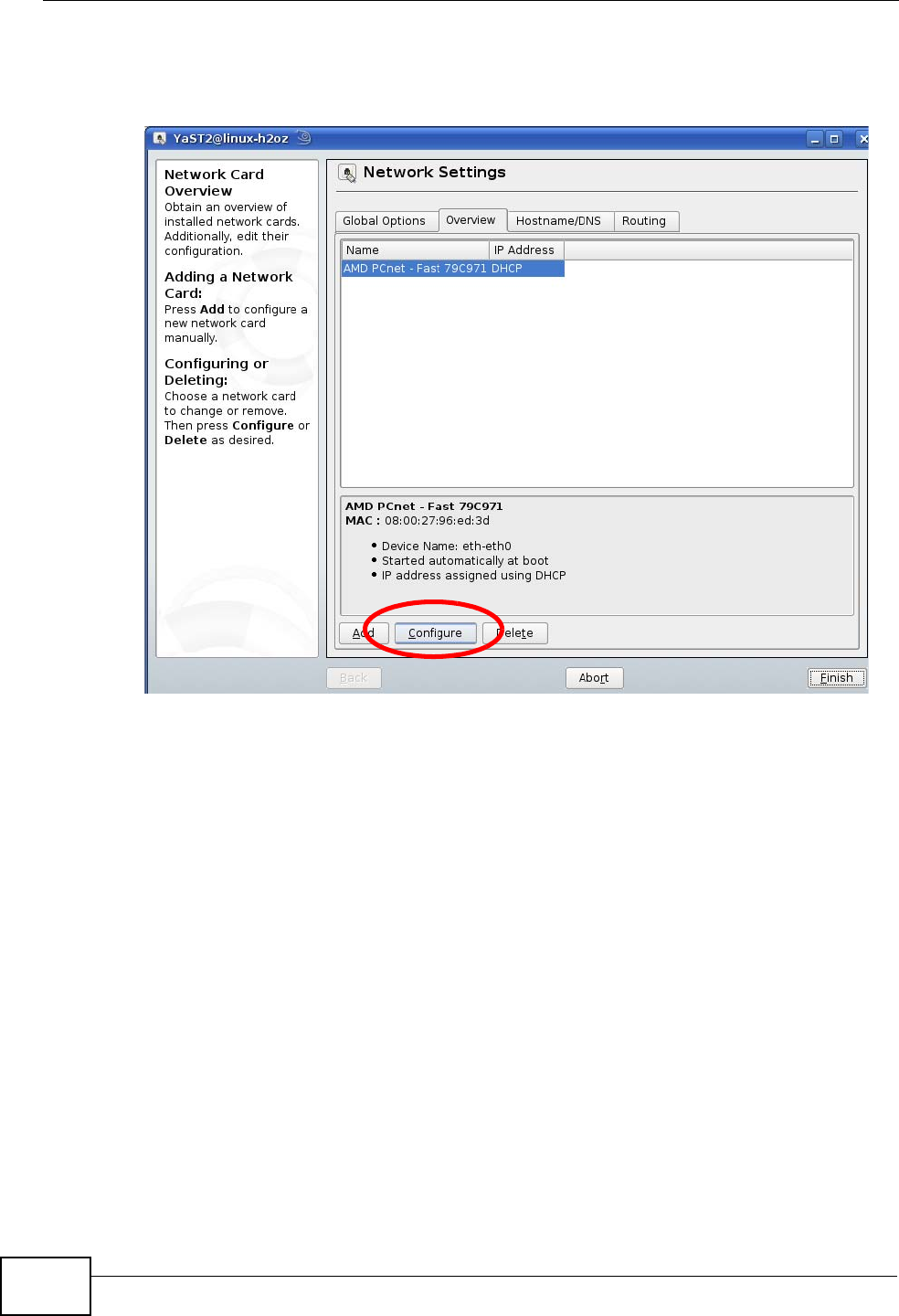
Appendix A Setting Up Your Computer’s IP Address
P-870HW-51a v2 User’s Guide
220
4When the Network Settings window opens, click the Overview tab, select the
appropriate connection Name from the list, and then click the Configure button.
Figure 135 openSUSE 10.3: Network Settings
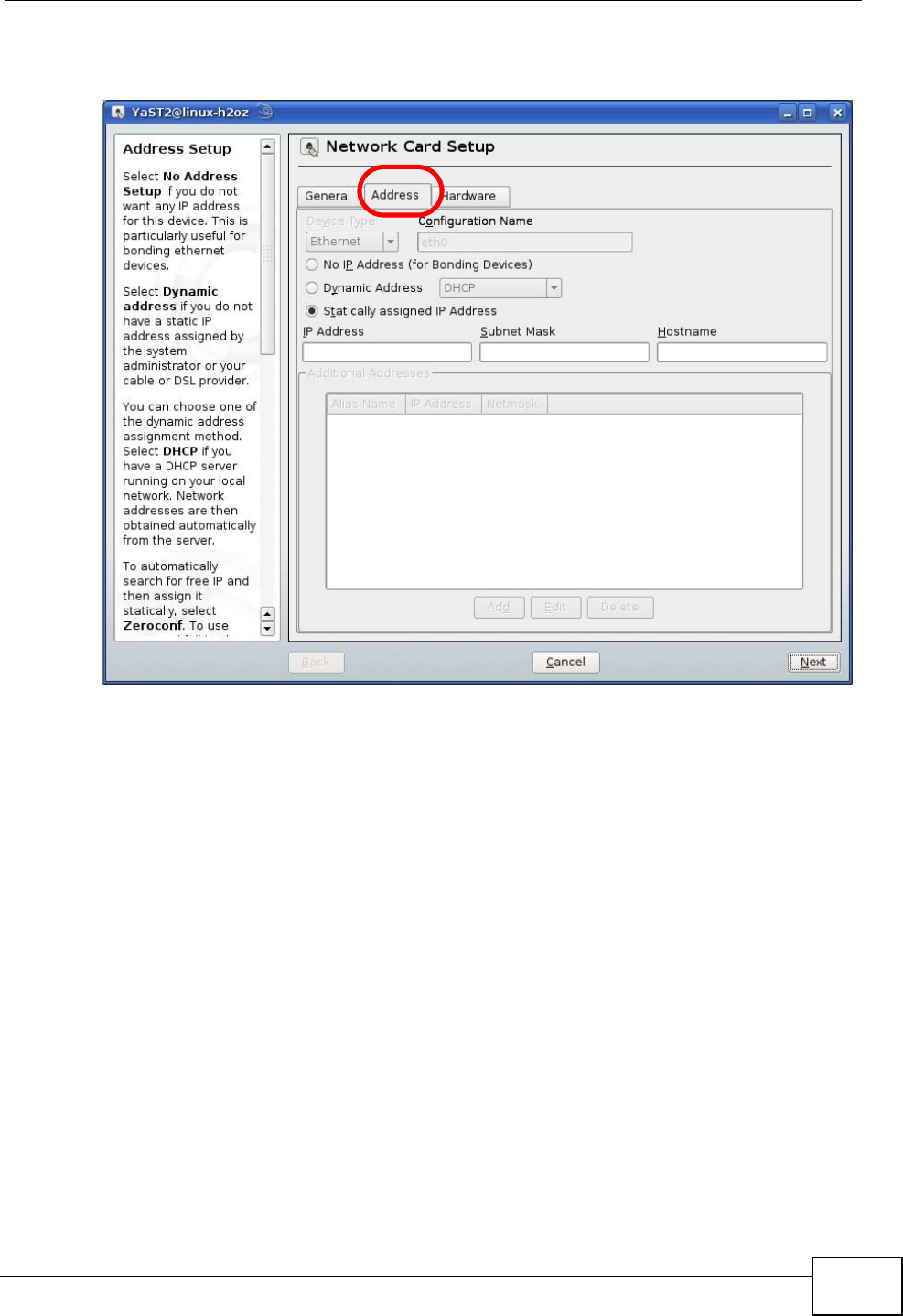
Appendix A Setting Up Your Computer’s IP Address
P-870HW-51a v2 User’s Guide 221
5When the Network Card Setup window opens, click the Address tab
Figure 136 openSUSE 10.3: Network Card Setup
6Select Dynamic Address (DHCP) if you have a dynamic IP address.
Select Statically assigned IP Address if you have a static IP address. Fill in the
IP address, Subnet mask, and Hostname fields.
7Click Next to save the changes and close the Network Card Setup window.
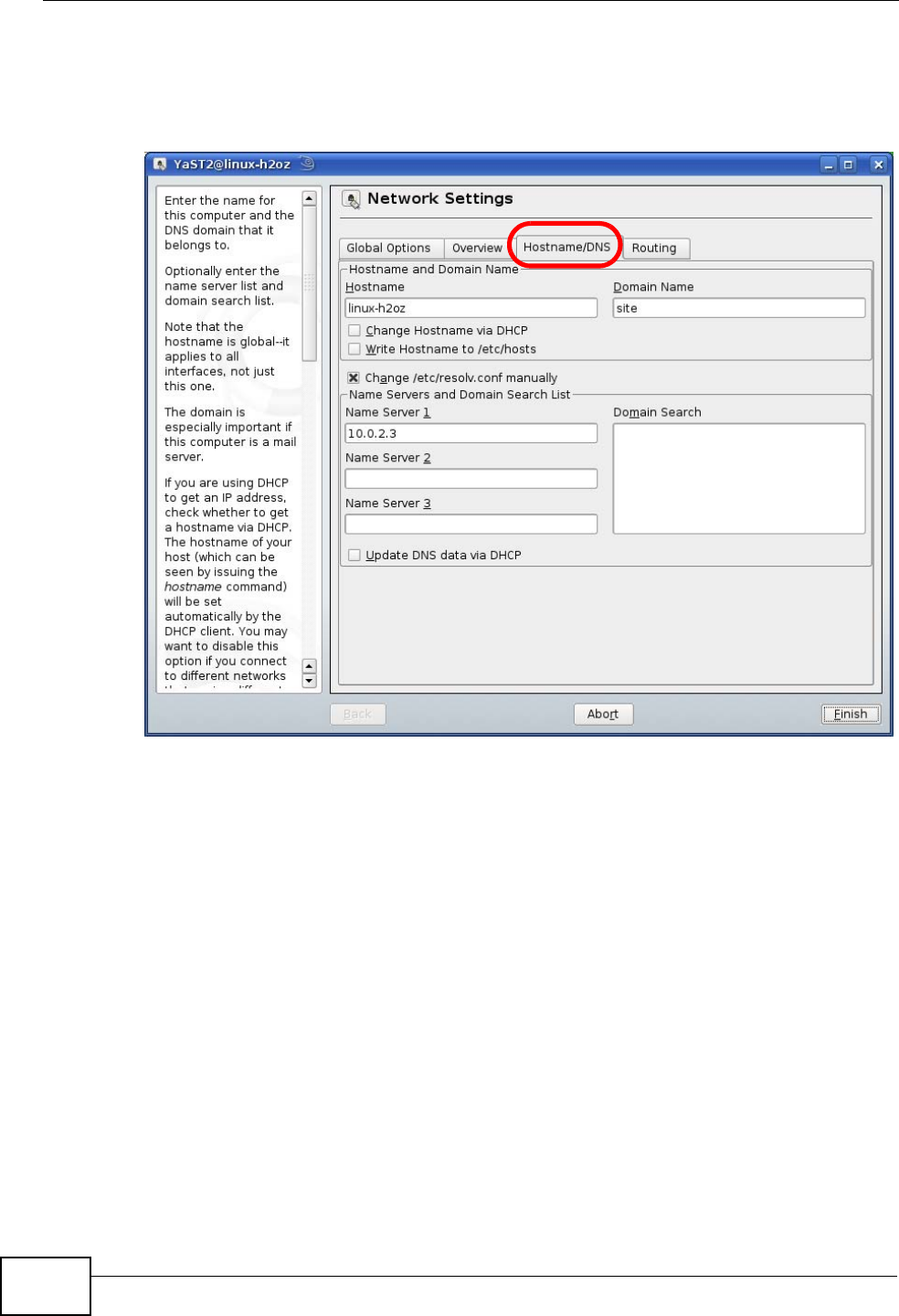
Appendix A Setting Up Your Computer’s IP Address
P-870HW-51a v2 User’s Guide
222
8If you know your DNS server IP address(es), click the Hostname/DNS tab in
Network Settings and then enter the DNS server information in the fields
provided.
Figure 137 openSUSE 10.3: Network Settings
9Click Finish to save your settings and close the window.
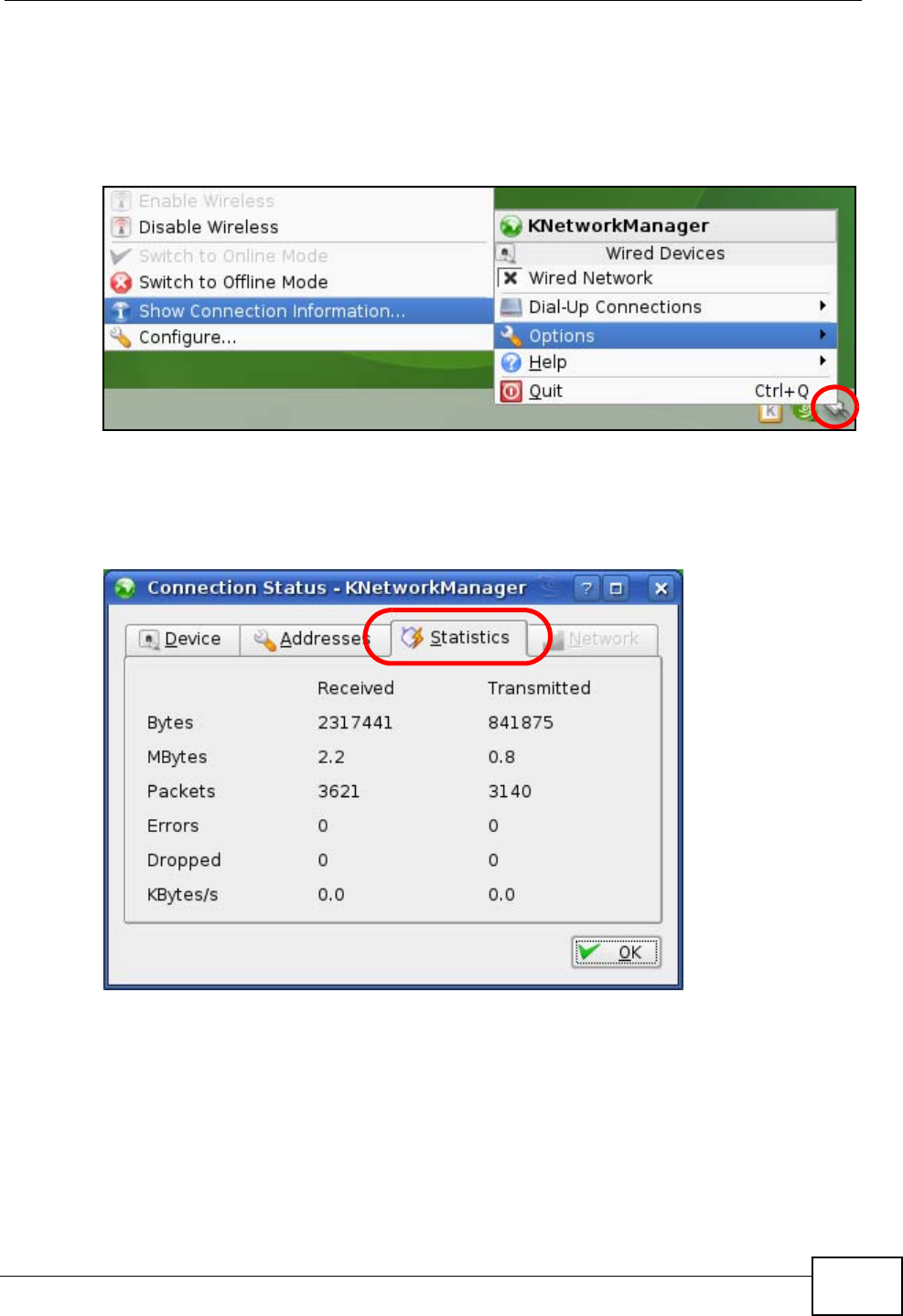
Appendix A Setting Up Your Computer’s IP Address
P-870HW-51a v2 User’s Guide 223
Verifying Settings
Click the KNetwork Manager icon on the Task bar to check your TCP/IP
properties. From the Options sub-menu, select Show Connection Information.
Figure 138 openSUSE 10.3: KNetwork Manager
When the Connection Status - KNetwork Manager window opens, click the
Statistics tab to see if your connection is working properly.
Figure 139 openSUSE: Connection Status - KNetwork Manager
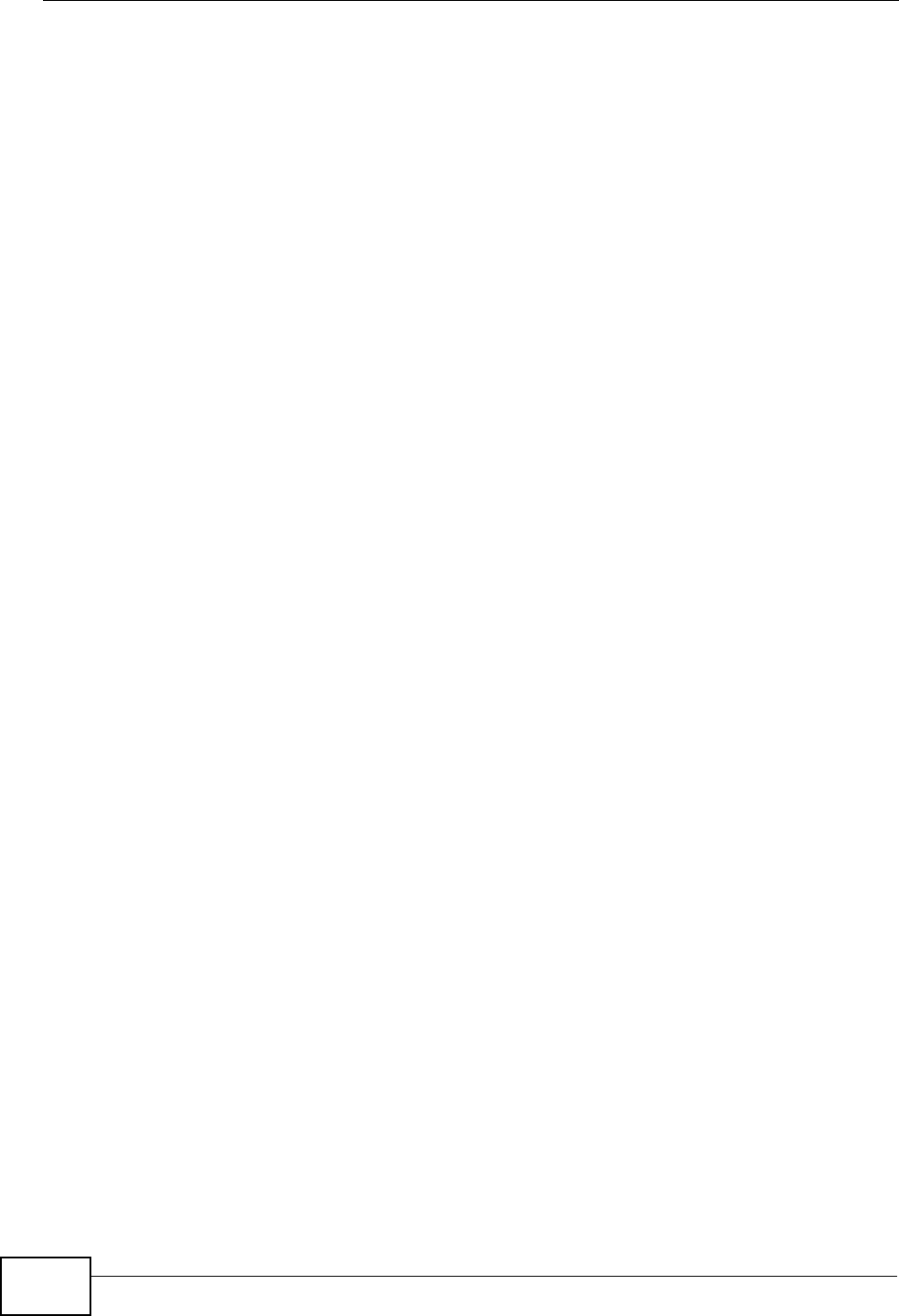
Appendix A Setting Up Your Computer’s IP Address
P-870HW-51a v2 User’s Guide
224
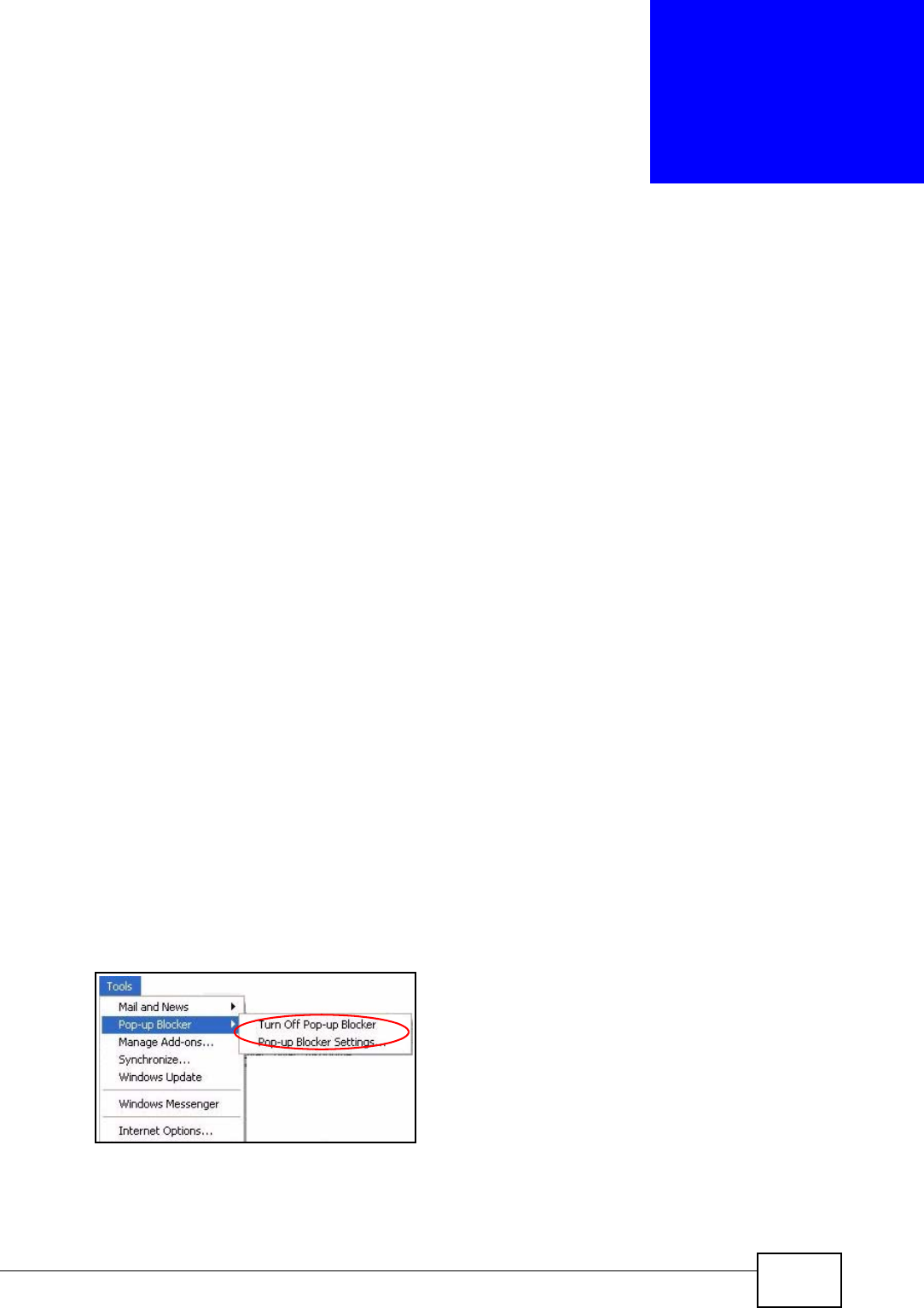
P-870HW-51a v2 User’s Guide 225
APPENDIX B
Pop-up Windows, JavaScripts
and Java Permissions
In order to use the web configurator you need to allow:
• Web browser pop-up windows from your device.
• JavaScripts (enabled by default).
• Java permissions (enabled by default).
Note: Internet Explorer 6 screens are used here. Screens for other Internet Explorer
versions may vary.
Internet Explorer Pop-up Blockers
You may have to disable pop-up blocking to log into your device.
Either disable pop-up blocking (enabled by default in Windows XP SP (Service
Pack) 2) or allow pop-up blocking and create an exception for your device’s IP
address.
Disable Pop-up Blockers
1In Internet Explorer, select Tools, Pop-up Blocker and then select Turn Off
Pop-up Blocker.
Figure 140 Pop-up Blocker
You can also check if pop-up blocking is disabled in the Pop-up Blocker section in
the Privacy tab.
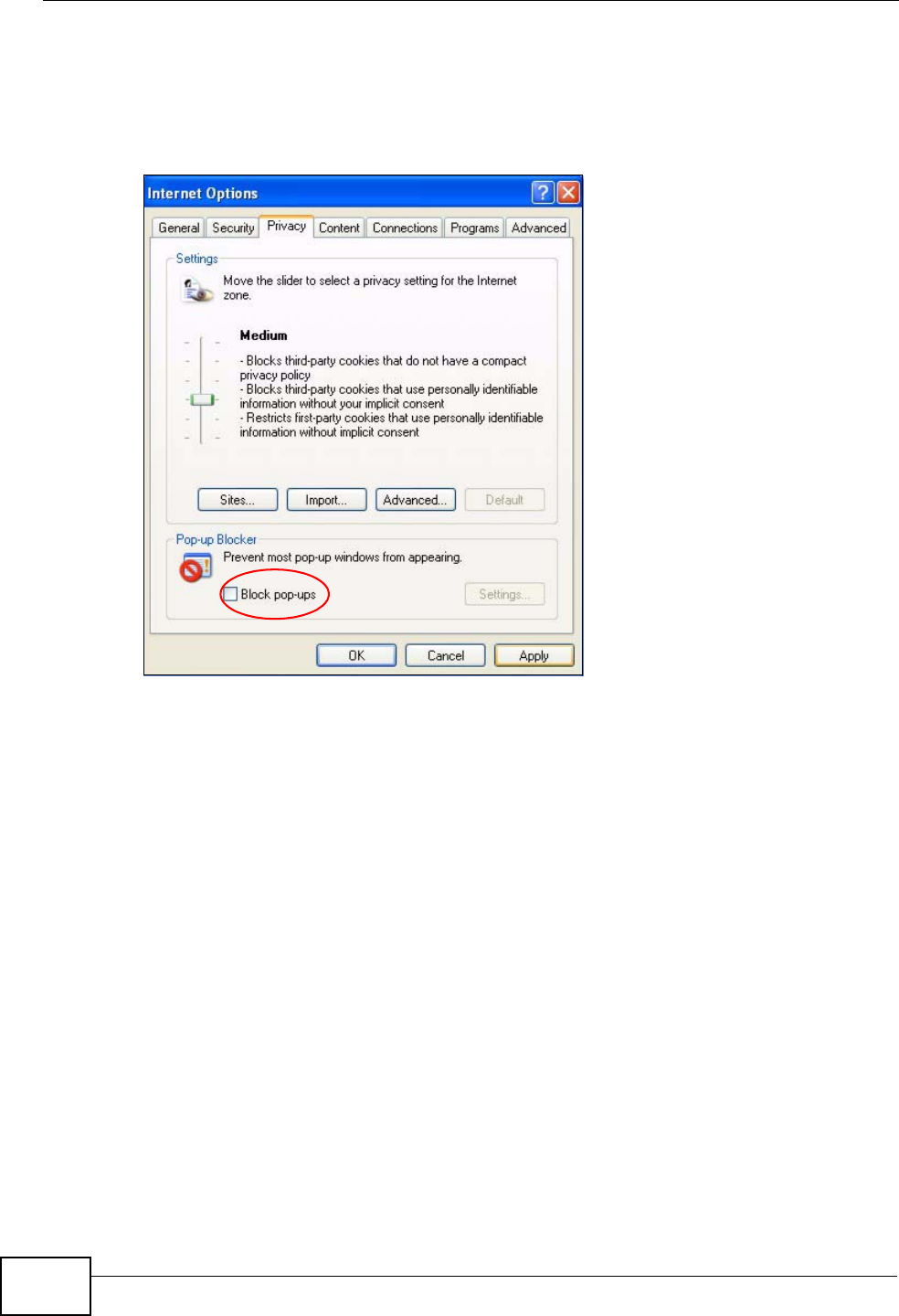
Appendix B Pop-up Windows, JavaScripts and Java Permissions
P-870HW-51a v2 User’s Guide
226
1In Internet Explorer, select Tools, Internet Options, Privacy.
2Clear the Block pop-ups check box in the Pop-up Blocker section of the screen.
This disables any web pop-up blockers you may have enabled.
Figure 141 Internet Options: Privacy
3Click Apply to save this setting.
Enable Pop-up Blockers with Exceptions
Alternatively, if you only want to allow pop-up windows from your device, see the
following steps.
1In Internet Explorer, select Tools, Internet Options and then the Privacy tab.
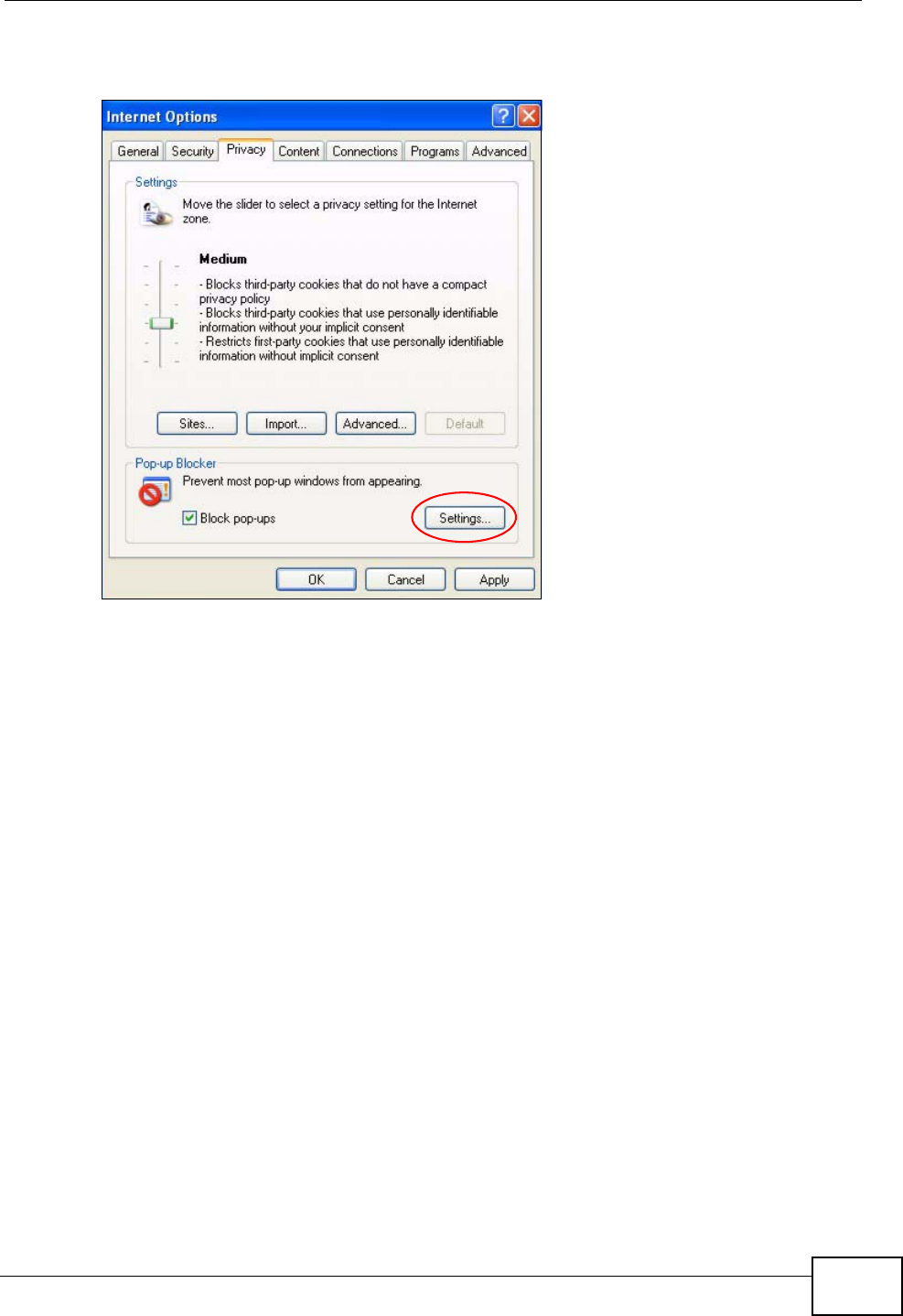
Appendix B Pop-up Windows, JavaScripts and Java Permissions
P-870HW-51a v2 User’s Guide 227
2Select Settings…to open the Pop-up Blocker Settings screen.
Figure 142 Internet Options: Privacy
3Type the IP address of your device (the web page that you do not want to have
blocked) with the prefix “http://”. For example, http://192.168.167.1.
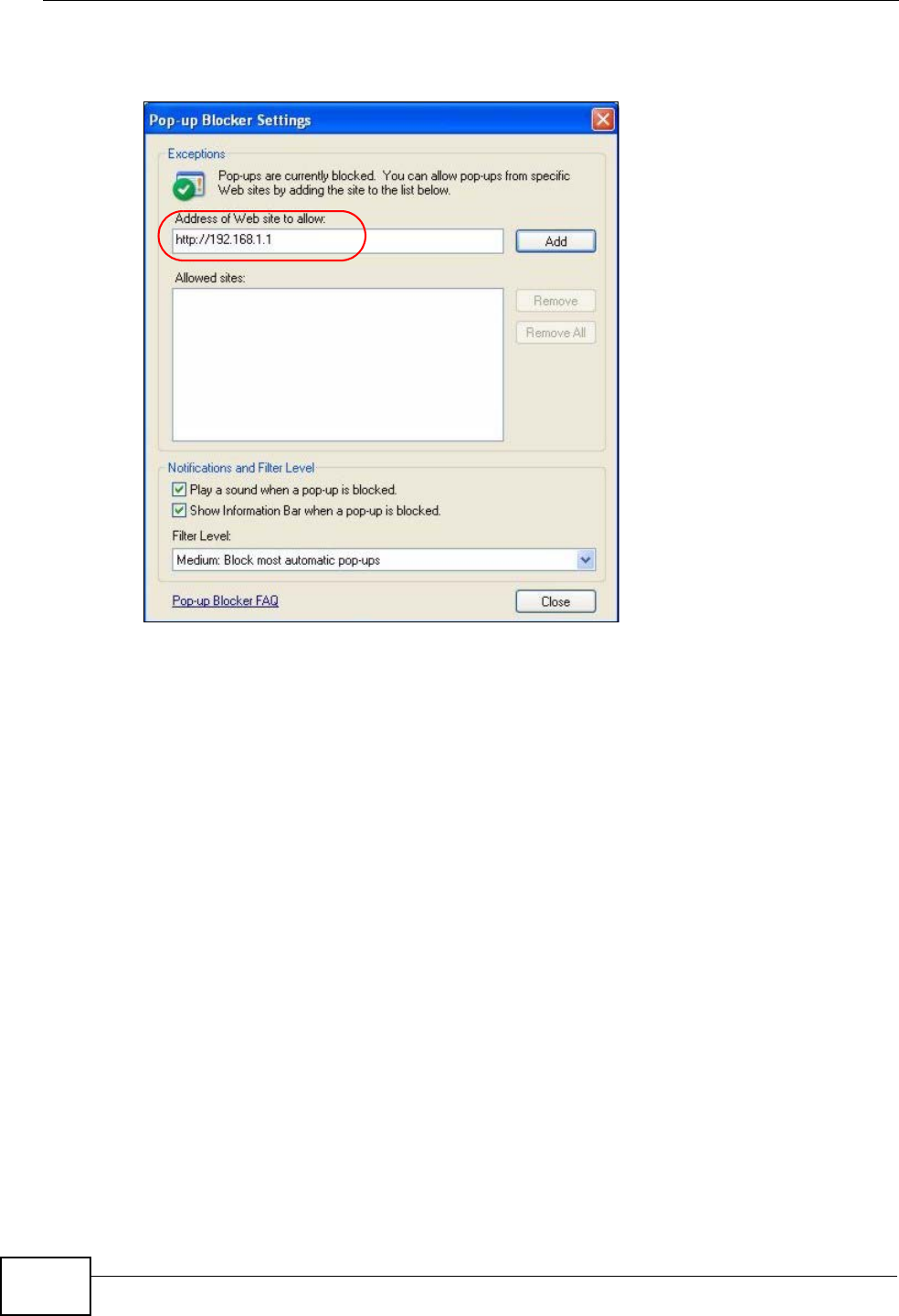
Appendix B Pop-up Windows, JavaScripts and Java Permissions
P-870HW-51a v2 User’s Guide
228
4Click Add to move the IP address to the list of Allowed sites.
Figure 143 Pop-up Blocker Settings
5Click Close to return to the Privacy screen.
6Click Apply to save this setting.
JavaScripts
If pages of the web configurator do not display properly in Internet Explorer, check
that JavaScripts are allowed.
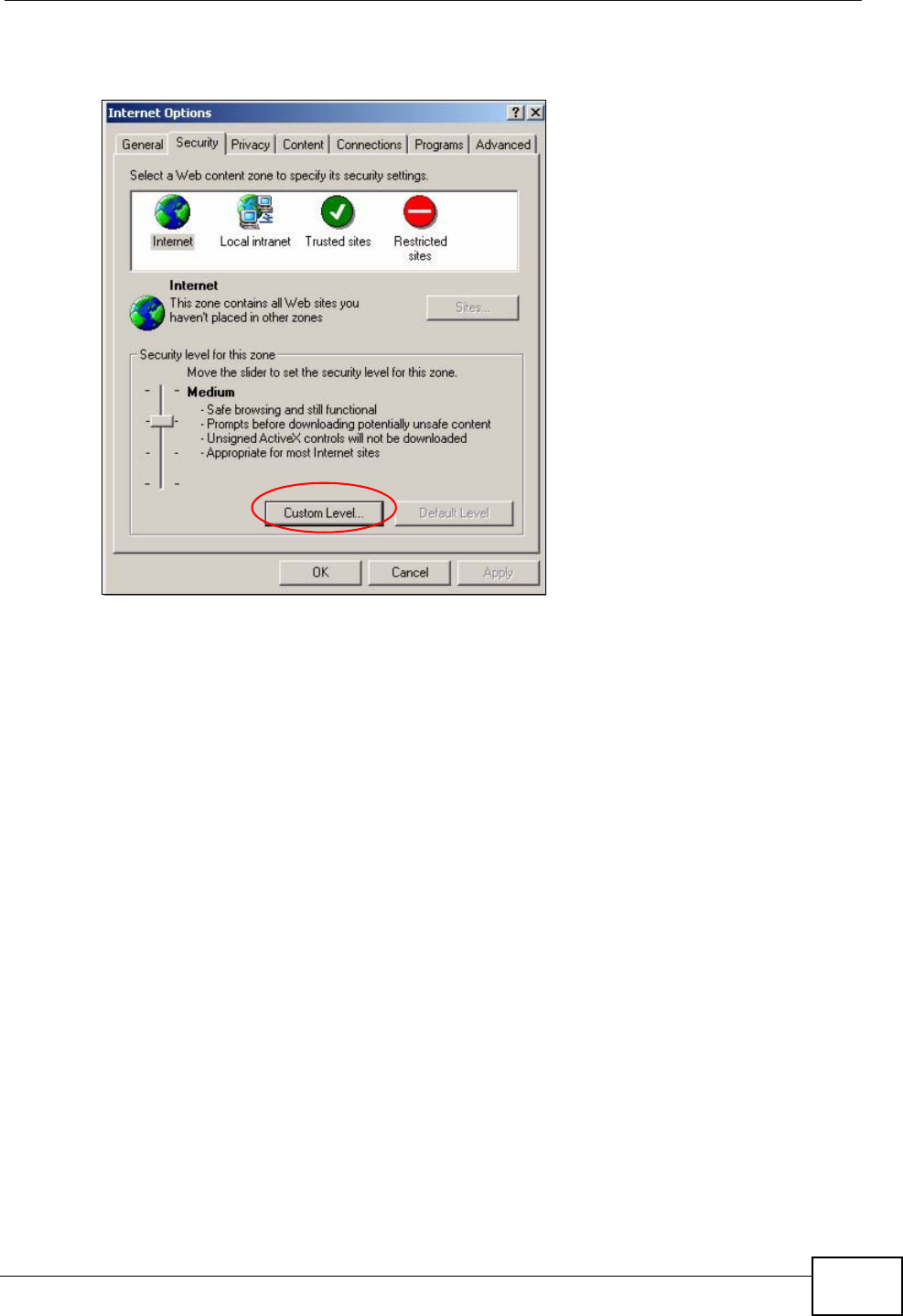
Appendix B Pop-up Windows, JavaScripts and Java Permissions
P-870HW-51a v2 User’s Guide 229
1In Internet Explorer, click Tools, Internet Options and then the Security tab.
Figure 144 Internet Options: Security
2Click the Custom Level... button.
3Scroll down to Scripting.
4Under Active scripting make sure that Enable is selected (the default).
5Under Scripting of Java applets make sure that Enable is selected (the
default).
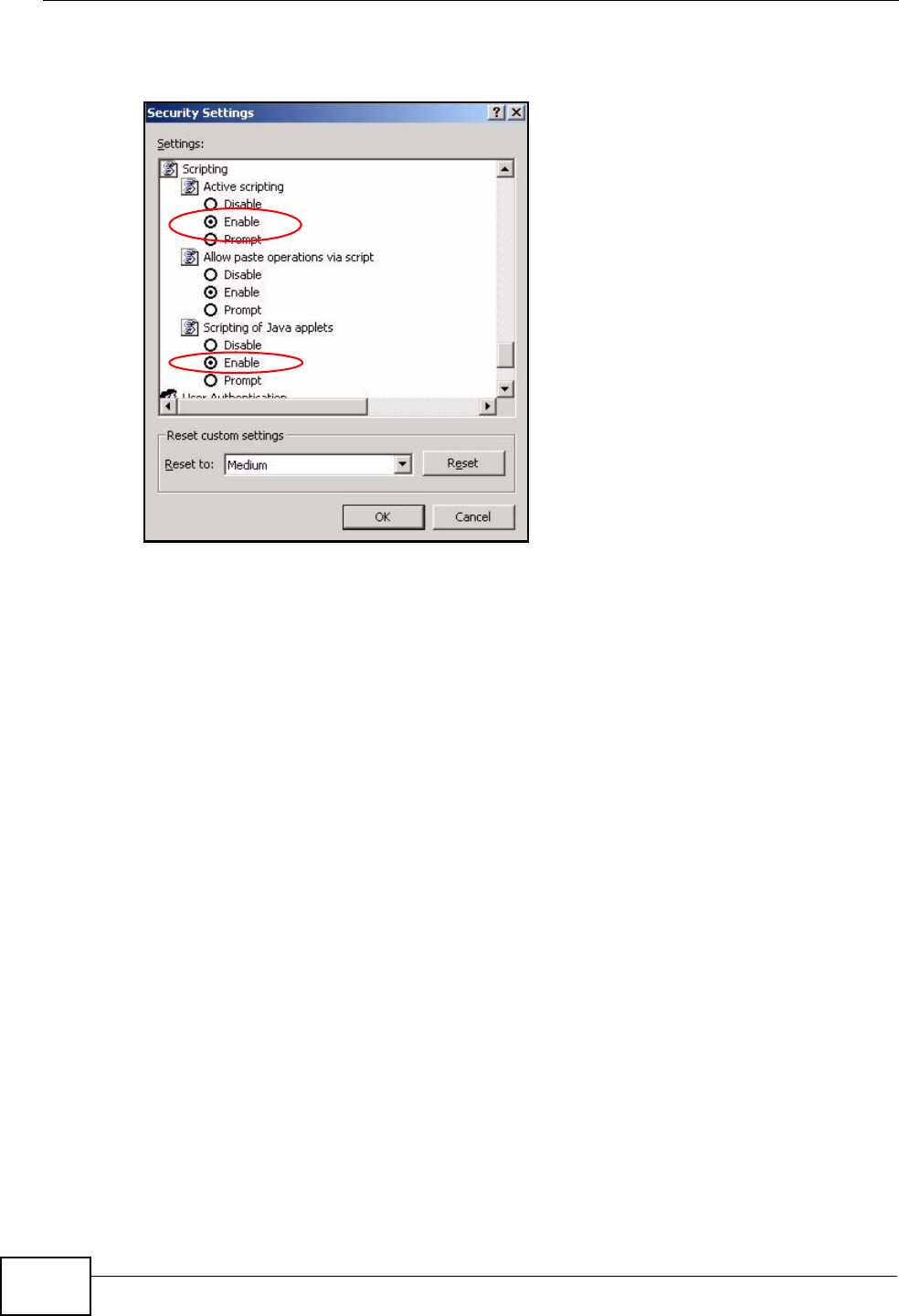
Appendix B Pop-up Windows, JavaScripts and Java Permissions
P-870HW-51a v2 User’s Guide
230
6Click OK to close the window.
Figure 145 Security Settings - Java Scripting
Java Permissions
1From Internet Explorer, click Tools, Internet Options and then the Security
tab.
2Click the Custom Level... button.
3Scroll down to Microsoft VM.
4Under Java permissions make sure that a safety level is selected.
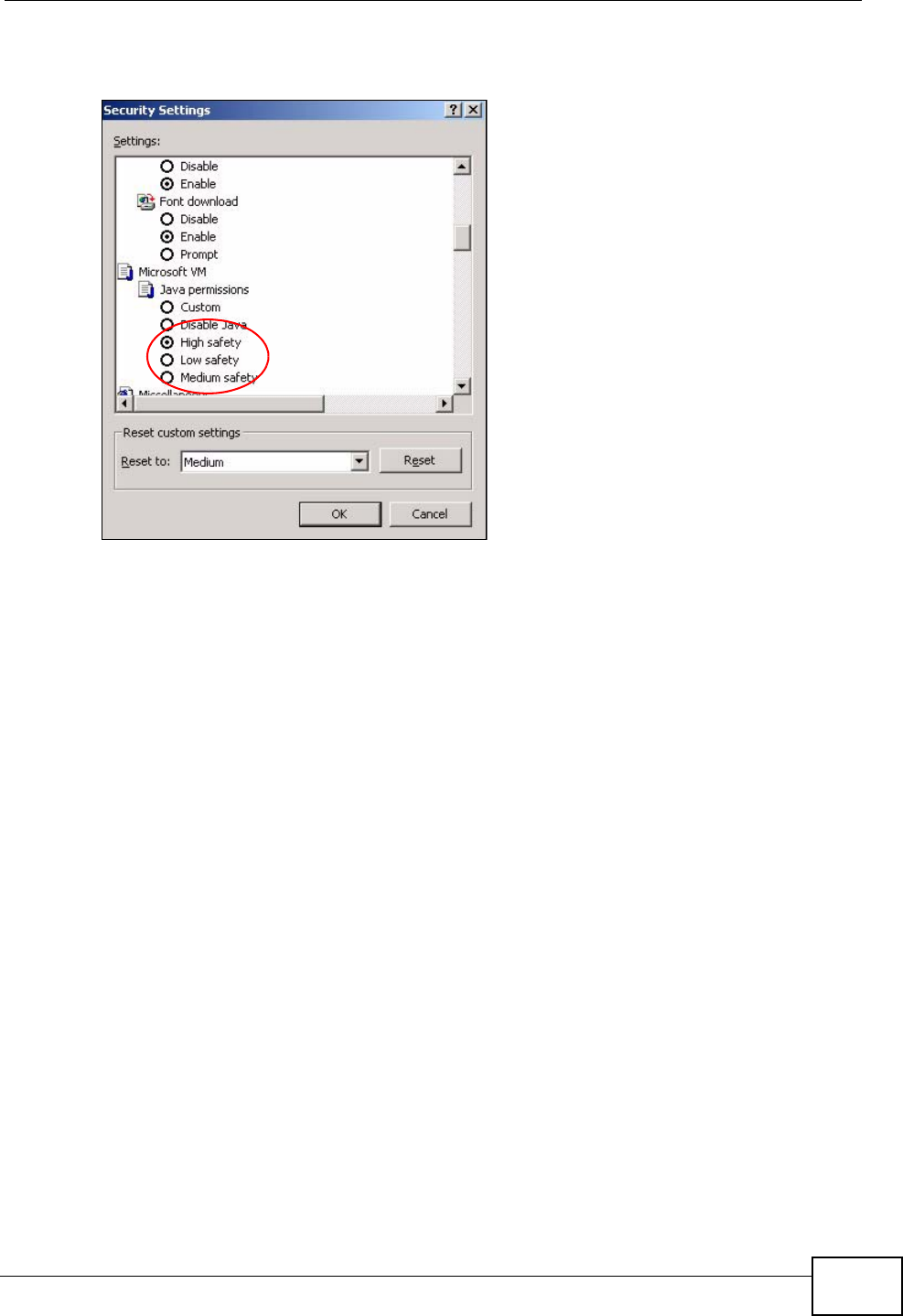
Appendix B Pop-up Windows, JavaScripts and Java Permissions
P-870HW-51a v2 User’s Guide 231
5Click OK to close the window.
Figure 146 Security Settings - Java
JAVA (Sun)
1From Internet Explorer, click Tools, Internet Options and then the Advanced
tab.
2Make sure that Use Java 2 for <applet> under Java (Sun) is selected.
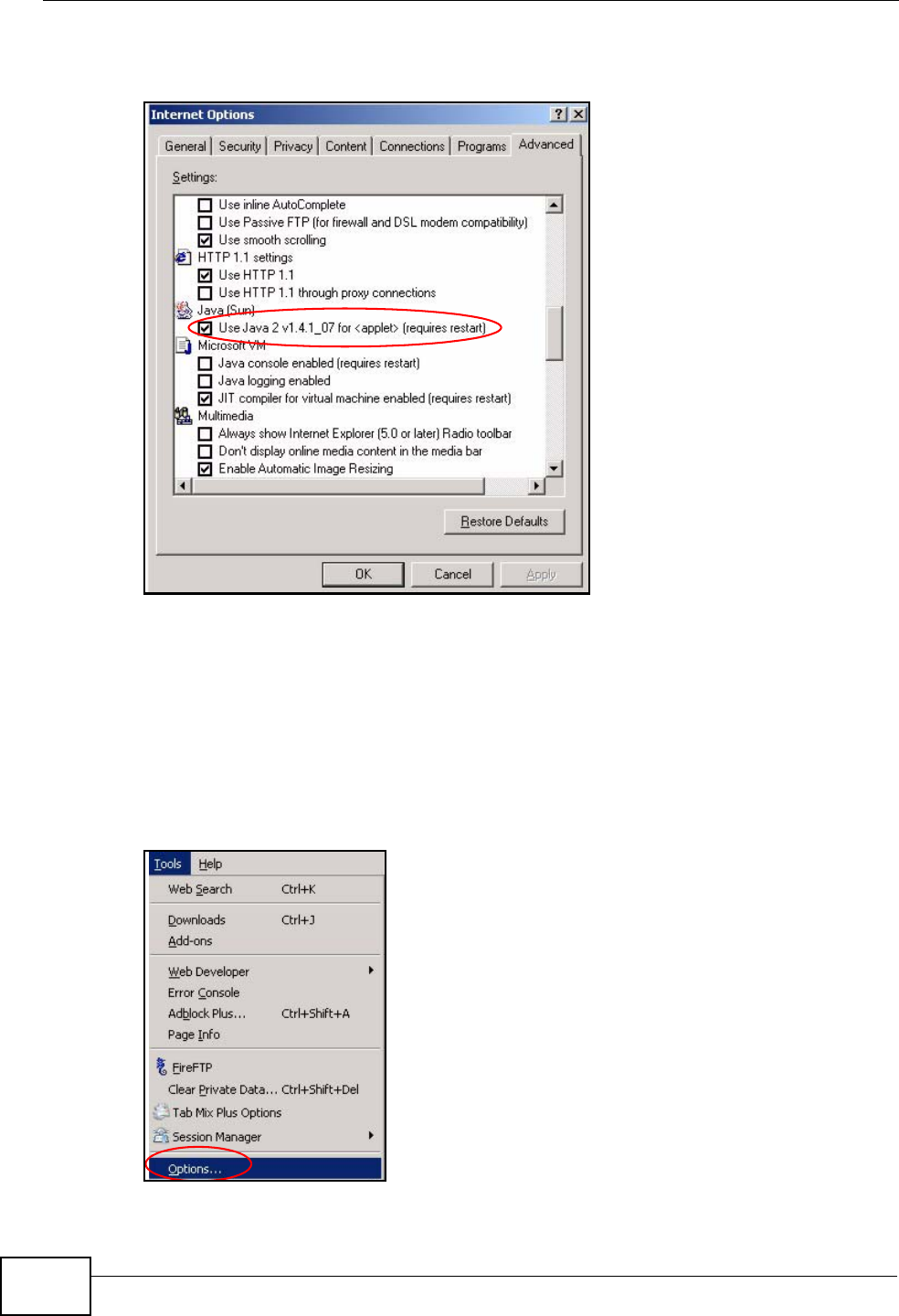
Appendix B Pop-up Windows, JavaScripts and Java Permissions
P-870HW-51a v2 User’s Guide
232
3Click OK to close the window.
Figure 147 Java (Sun)
Mozilla Firefox
Mozilla Firefox 2.0 screens are used here. Screens for other versions may vary.
You can enable Java, Javascripts and pop-ups in one screen. Click Tools, then
click Options in the screen that appears.
Figure 148 Mozilla Firefox: Tools > Options
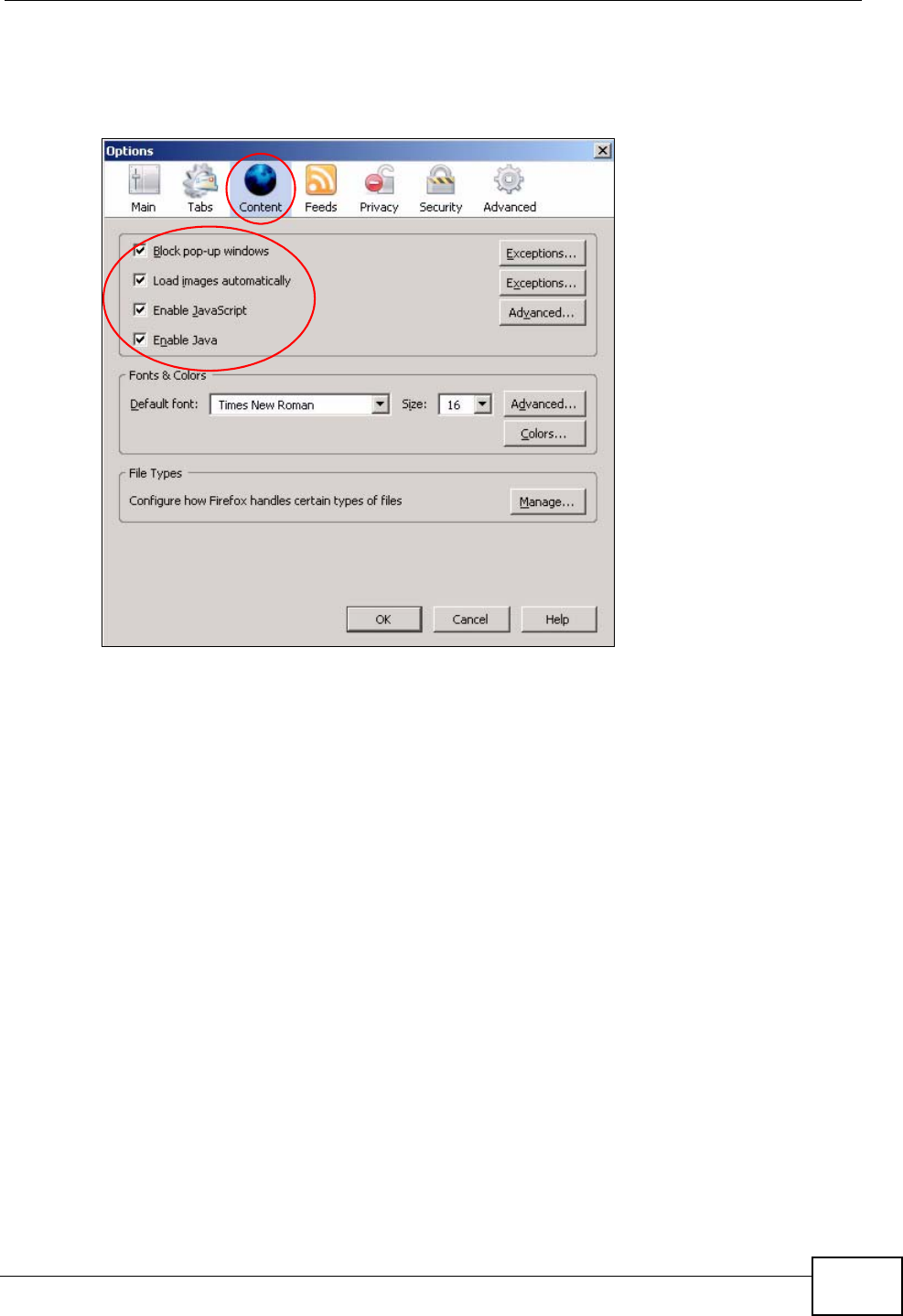
Appendix B Pop-up Windows, JavaScripts and Java Permissions
P-870HW-51a v2 User’s Guide 233
Click Content.to show the screen below. Select the check boxes as shown in the
following screen.
Figure 149 Mozilla Firefox Content Security
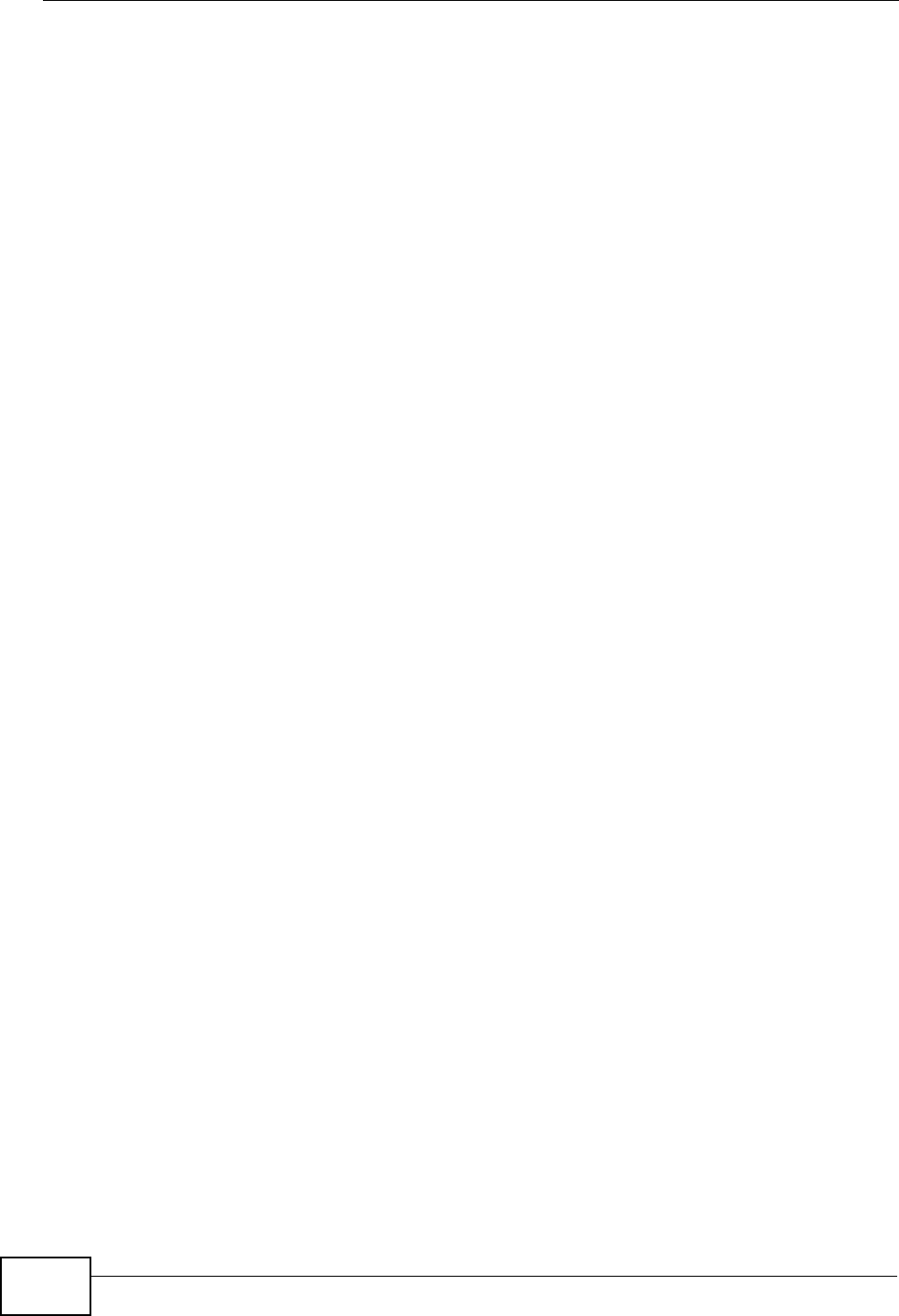
Appendix B Pop-up Windows, JavaScripts and Java Permissions
P-870HW-51a v2 User’s Guide
234
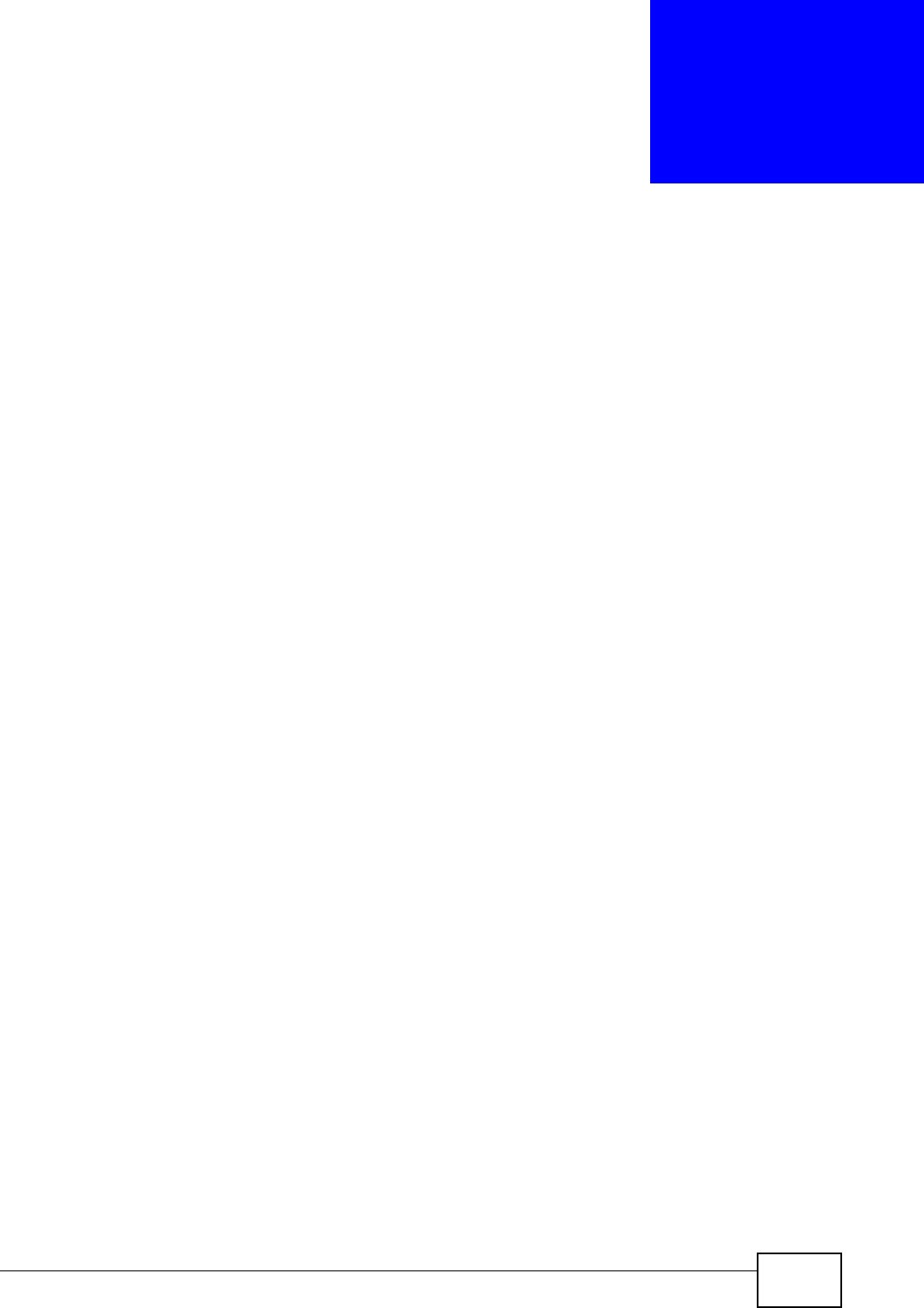
P-870HW-51a v2 User’s Guide 235
APPENDIX C
IP Addresses and Subnetting
This appendix introduces IP addresses and subnet masks.
IP addresses identify individual devices on a network. Every networking device
(including computers, servers, routers, printers, etc.) needs an IP address to
communicate across the network. These networking devices are also known as
hosts.
Subnet masks determine the maximum number of possible hosts on a network.
You can also use subnet masks to divide one network into multiple sub-networks.
Introduction to IP Addresses
One part of the IP address is the network number, and the other part is the host
ID. In the same way that houses on a street share a common street name, the
hosts on a network share a common network number. Similarly, as each house
has its own house number, each host on the network has its own unique
identifying number - the host ID. Routers use the network number to send packets
to the correct network, while the host ID determines to which host on the network
the packets are delivered.
Structure
An IP address is made up of four parts, written in dotted decimal notation (for
example, 192.168.1.1). Each of these four parts is known as an octet. An octet is
an eight-digit binary number (for example 11000000, which is 192 in decimal
notation).
Therefore, each octet has a possible range of 00000000 to 11111111 in binary, or
0 to 255 in decimal.
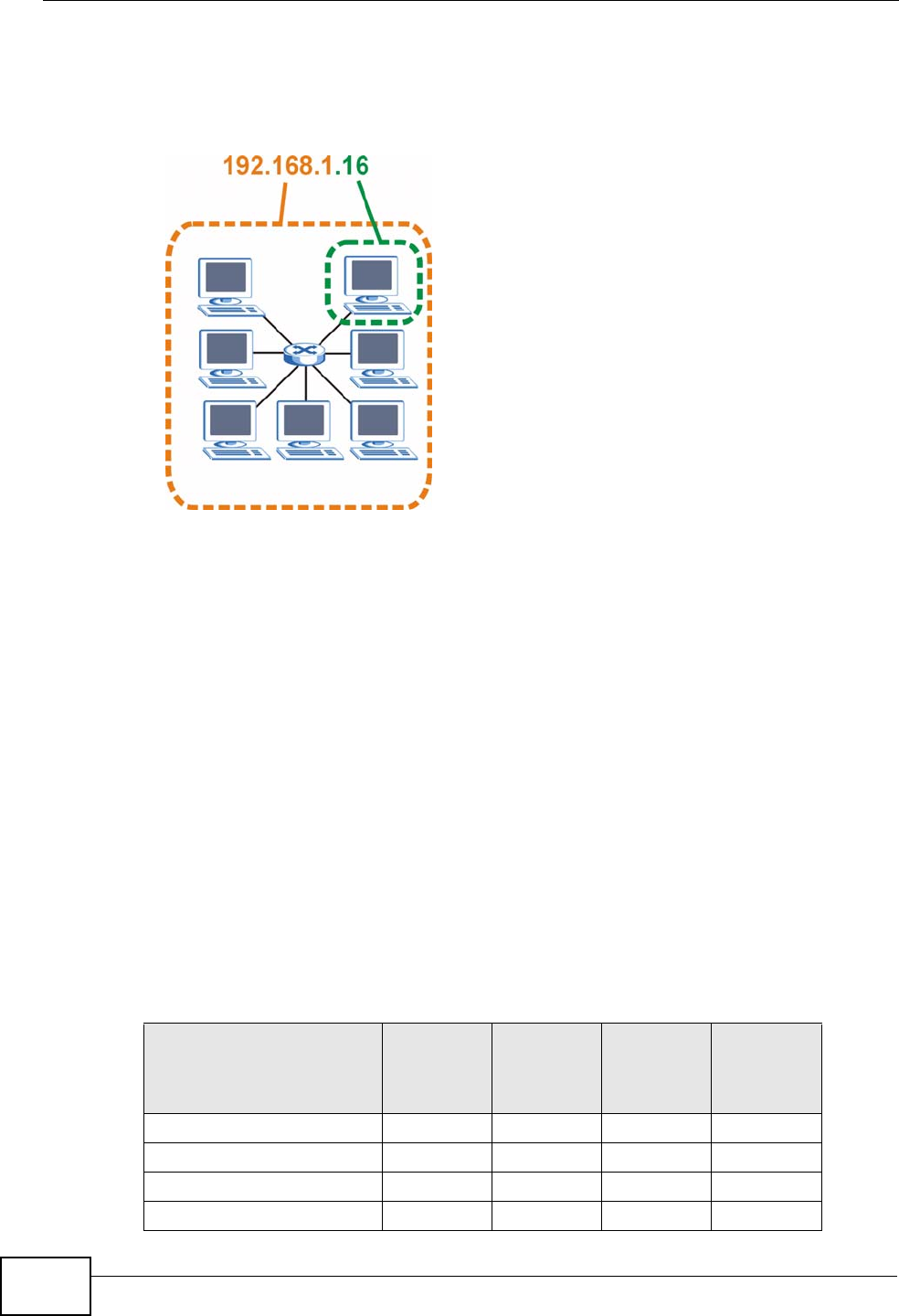
Appendix C IP Addresses and Subnetting
P-870HW-51a v2 User’s Guide
236
The following figure shows an example IP address in which the first three octets
(192.168.1) are the network number, and the fourth octet (16) is the host ID.
Figure 150 Network Number and Host ID
How much of the IP address is the network number and how much is the host ID
varies according to the subnet mask.
Subnet Masks
A subnet mask is used to determine which bits are part of the network number,
and which bits are part of the host ID (using a logical AND operation). The term
“subnet” is short for “sub-network”.
A subnet mask has 32 bits. If a bit in the subnet mask is a “1” then the
corresponding bit in the IP address is part of the network number. If a bit in the
subnet mask is “0” then the corresponding bit in the IP address is part of the host
ID.
The following example shows a subnet mask identifying the network number (in
bold text) and host ID of an IP address (192.168.1.2 in decimal).
Table 59 IP Address Network Number and Host ID Example
1ST
OCTET:
(192)
2ND
OCTET:
(168)
3RD
OCTET:
(1)
4TH
OCTET
(2)
IP Address (Binary) 11000000 10101000 00000001 00000010
Subnet Mask (Binary) 11111111 11111111 11111111 00000000
Network Number 11000000 10101000 00000001
Host ID 00000010
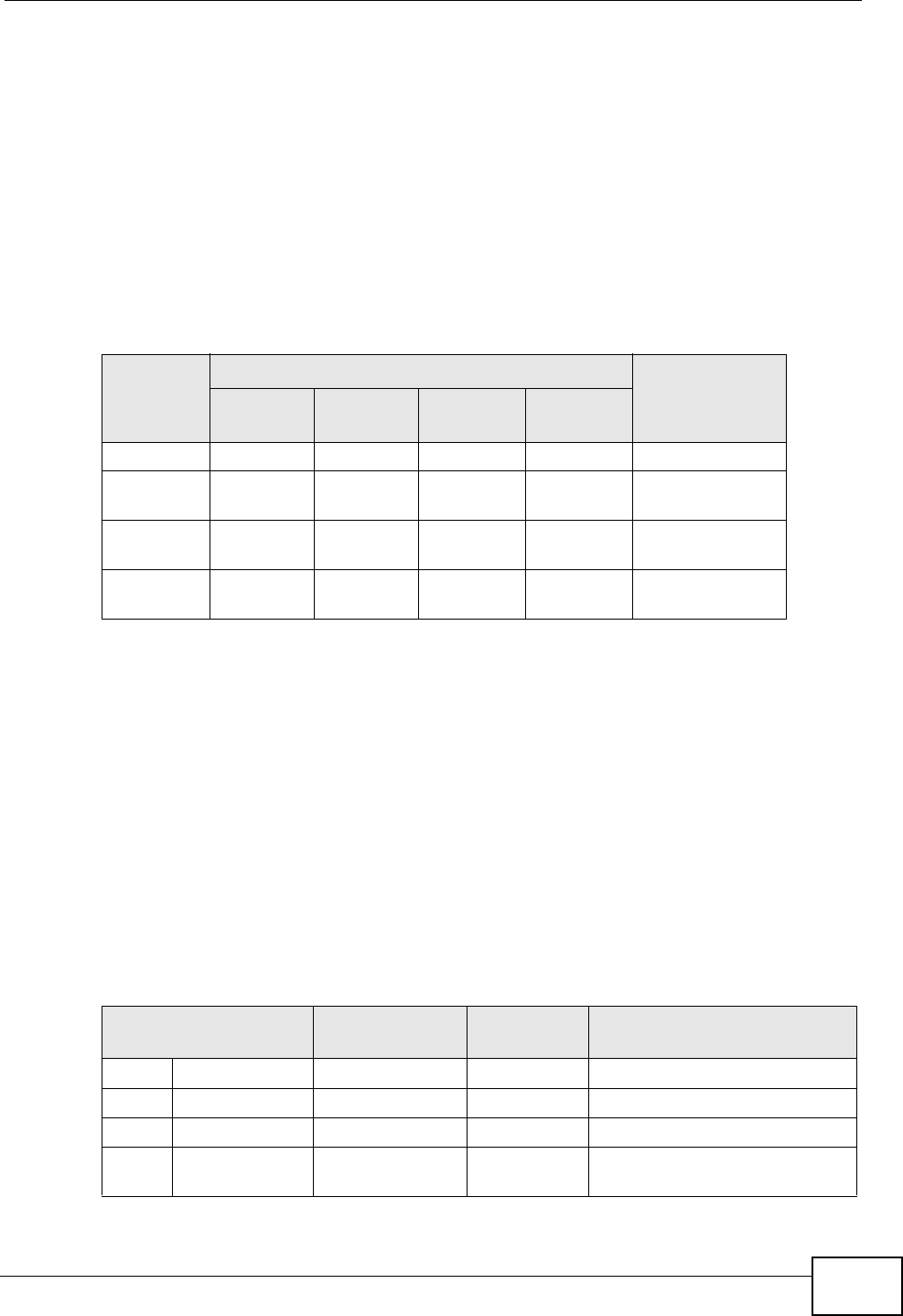
Appendix C IP Addresses and Subnetting
P-870HW-51a v2 User’s Guide 237
By convention, subnet masks always consist of a continuous sequence of ones
beginning from the leftmost bit of the mask, followed by a continuous sequence of
zeros, for a total number of 32 bits.
Subnet masks can be referred to by the size of the network number part (the bits
with a “1” value). For example, an “8-bit mask” means that the first 8 bits of the
mask are ones and the remaining 24 bits are zeroes.
Subnet masks are expressed in dotted decimal notation just like IP addresses. The
following examples show the binary and decimal notation for 8-bit, 16-bit, 24-bit
and 29-bit subnet masks.
Network Size
The size of the network number determines the maximum number of possible
hosts you can have on your network. The larger the number of network number
bits, the smaller the number of remaining host ID bits.
An IP address with host IDs of all zeros is the IP address of the network
(192.168.1.0 with a 24-bit subnet mask, for example). An IP address with host
IDs of all ones is the broadcast address for that network (192.168.1.255 with a
24-bit subnet mask, for example).
As these two IP addresses cannot be used for individual hosts, calculate the
maximum number of possible hosts in a network as follows:
Table 60 Subnet Masks
BINARY
DECIMAL
1ST
OCTET 2ND
OCTET 3RD
OCTET 4TH
OCTET
8-bit mask 11111111 00000000 00000000 00000000 255.0.0.0
16-bit
mask 11111111 11111111 00000000 00000000 255.255.0.0
24-bit
mask 11111111 11111111 11111111 00000000 255.255.255.0
29-bit
mask 11111111 11111111 11111111 11111000 255.255.255.24
8
Table 61 Maximum Host Numbers
SUBNET MASK HOST ID SIZE MAXIMUM NUMBER OF
HOSTS
8 bits 255.0.0.0 24 bits 224 – 2 16777214
16 bits 255.255.0.0 16 bits 216 – 2 65534
24 bits 255.255.255.0 8 bits 28 – 2 254
29 bits 255.255.255.2
48 3 bits 23 – 2 6
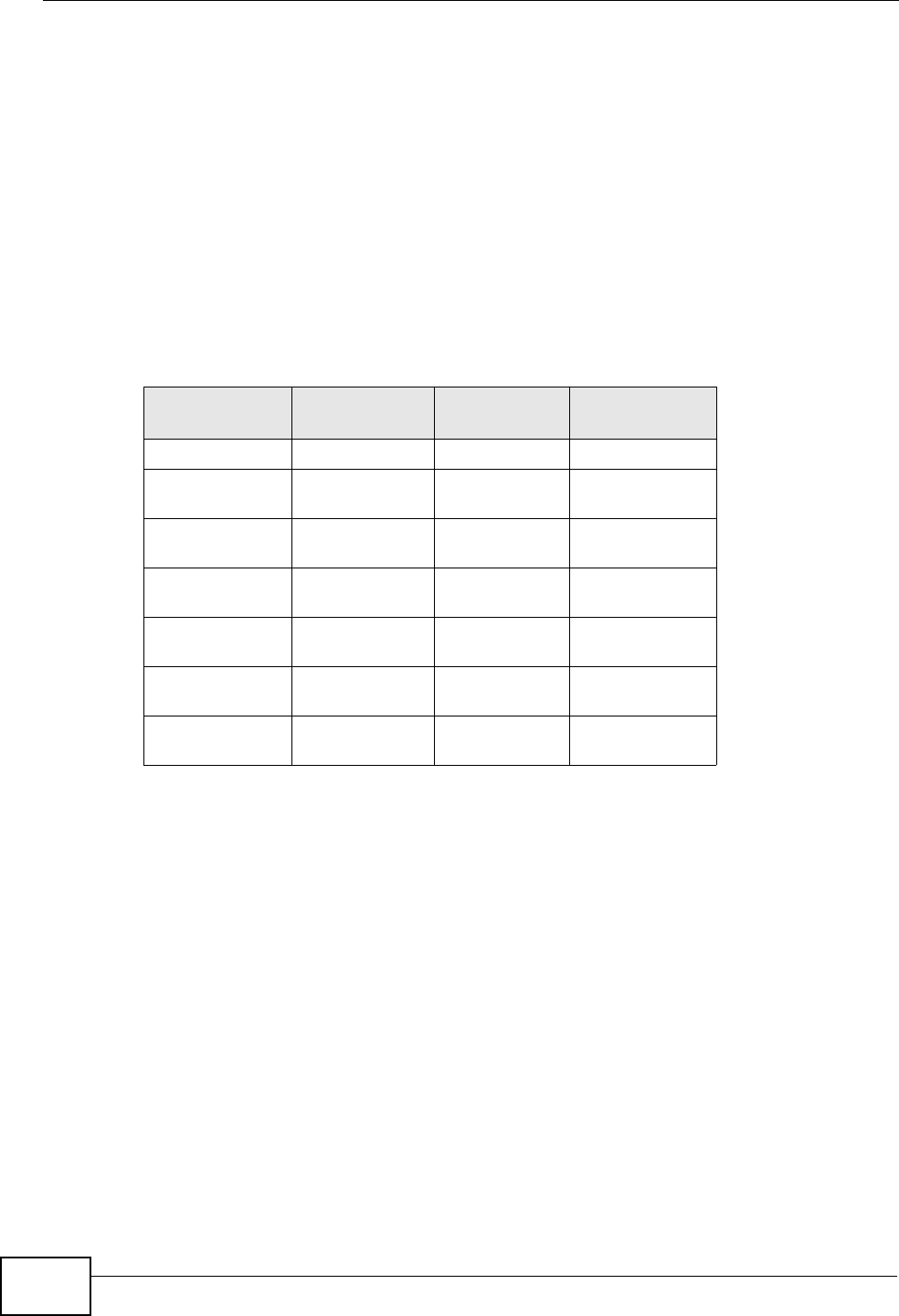
Appendix C IP Addresses and Subnetting
P-870HW-51a v2 User’s Guide
238
Notation
Since the mask is always a continuous number of ones beginning from the left,
followed by a continuous number of zeros for the remainder of the 32 bit mask,
you can simply specify the number of ones instead of writing the value of each
octet. This is usually specified by writing a “/” followed by the number of bits in
the mask after the address.
For example, 192.1.1.0 /25 is equivalent to saying 192.1.1.0 with subnet mask
255.255.255.128.
The following table shows some possible subnet masks using both notations.
Subnetting
You can use subnetting to divide one network into multiple sub-networks. In the
following example a network administrator creates two sub-networks to isolate a
group of servers from the rest of the company network for security reasons.
In this example, the company network address is 192.168.1.0. The first three
octets of the address (192.168.1) are the network number, and the remaining
octet is the host ID, allowing a maximum of 28 – 2 or 254 possible hosts.
Table 62 Alternative Subnet Mask Notation
SUBNET
MASK ALTERNATIVE
NOTATION LAST OCTET
(BINARY) LAST OCTET
(DECIMAL)
255.255.255.0 /24 0000 0000 0
255.255.255.12
8/25 1000 0000 128
255.255.255.19
2/26 1100 0000 192
255.255.255.22
4/27 1110 0000 224
255.255.255.24
0/28 1111 0000 240
255.255.255.24
8/29 1111 1000 248
255.255.255.25
2/30 1111 1100 252
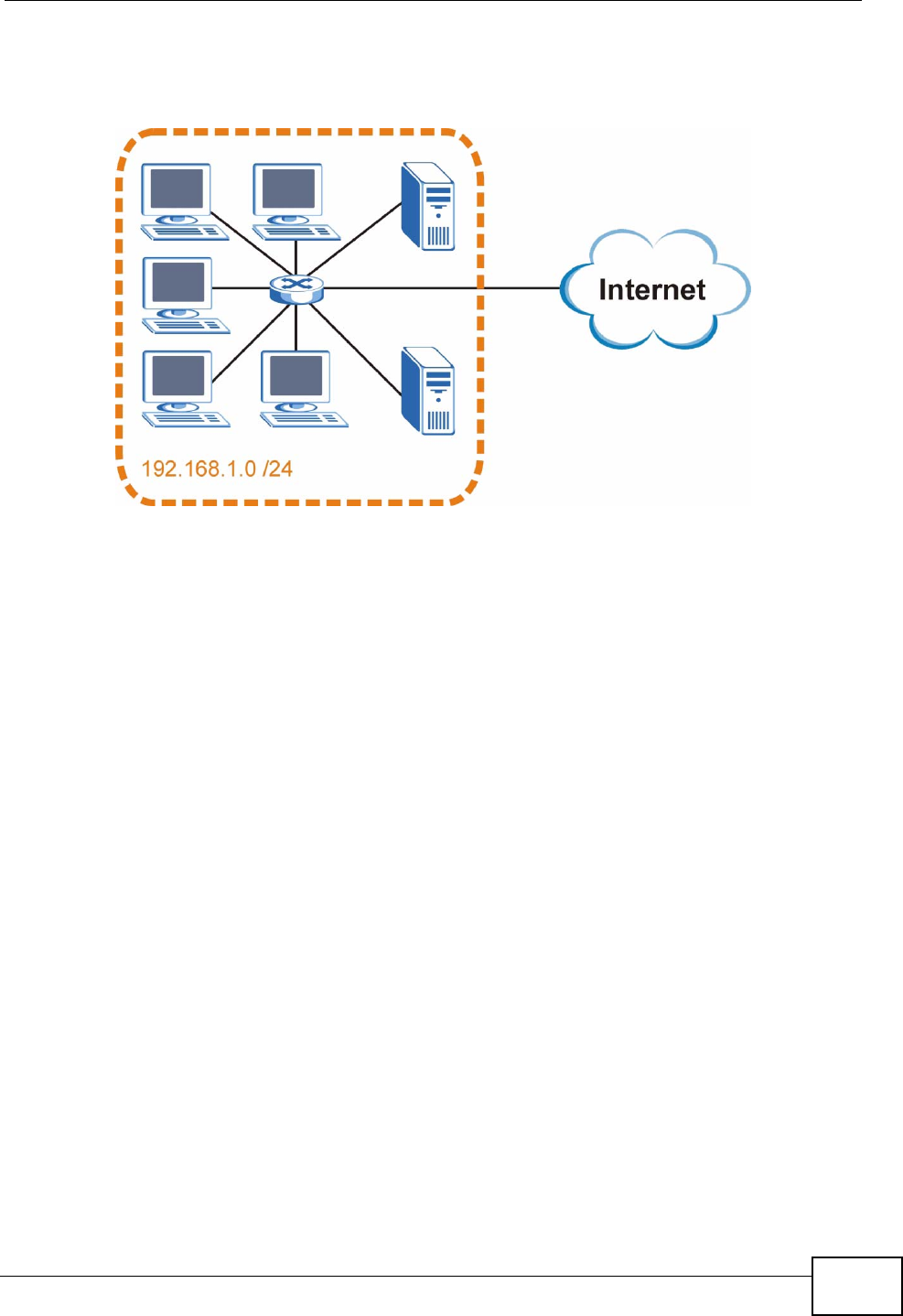
Appendix C IP Addresses and Subnetting
P-870HW-51a v2 User’s Guide 239
The following figure shows the company network before subnetting.
Figure 151 Subnetting Example: Before Subnetting
You can “borrow” one of the host ID bits to divide the network 192.168.1.0 into
two separate sub-networks. The subnet mask is now 25 bits (255.255.255.128 or
/25).
The “borrowed” host ID bit can have a value of either 0 or 1, allowing two
subnets; 192.168.1.0 /25 and 192.168.1.128 /25.
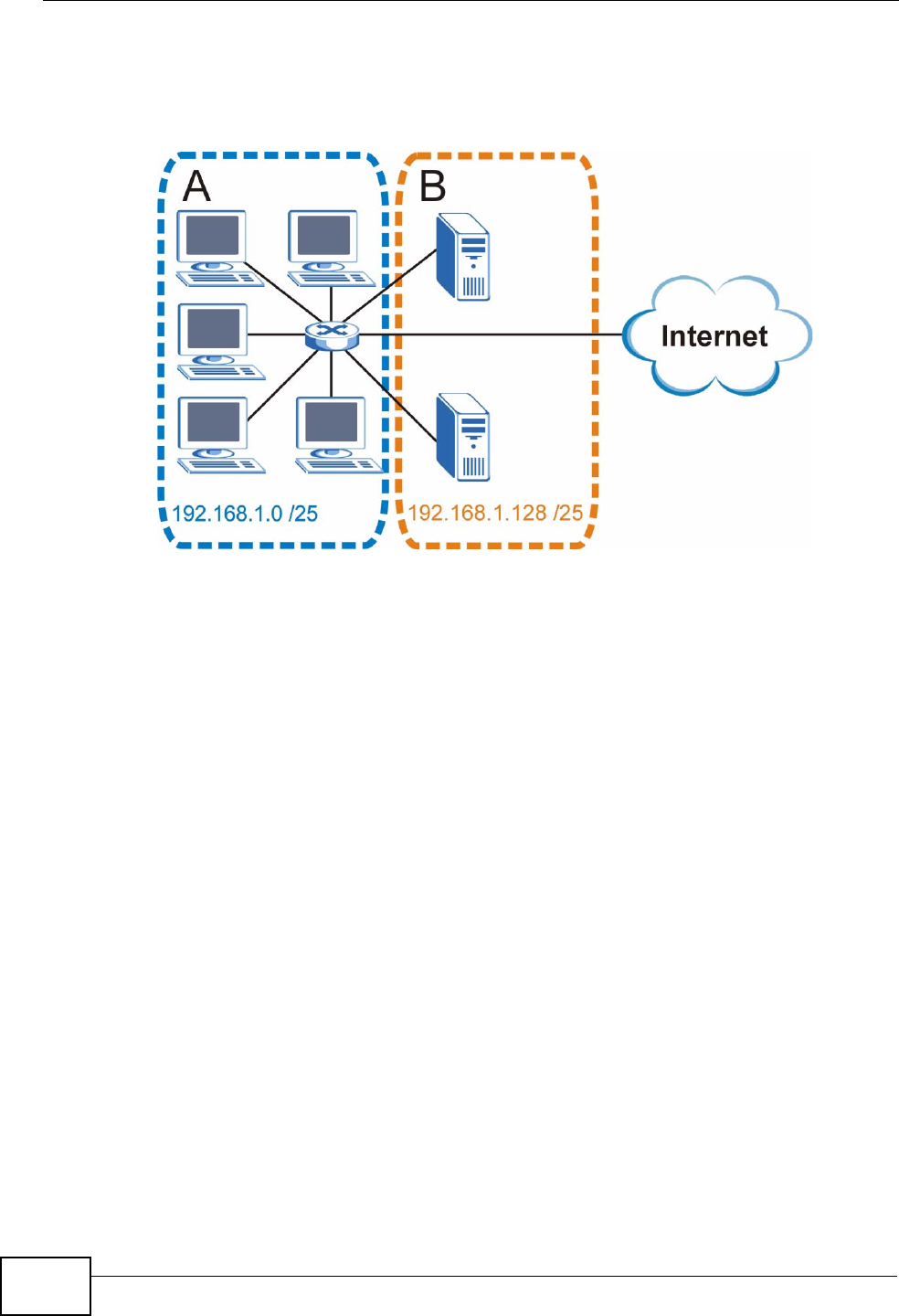
Appendix C IP Addresses and Subnetting
P-870HW-51a v2 User’s Guide
240
The following figure shows the company network after subnetting. There are now
two sub-networks, A and B.
Figure 152 Subnetting Example: After Subnetting
In a 25-bit subnet the host ID has 7 bits, so each sub-network has a maximum of
27 – 2 or 126 possible hosts (a host ID of all zeroes is the subnet’s address itself,
all ones is the subnet’s broadcast address).
192.168.1.0 with mask 255.255.255.128 is subnet A itself, and 192.168.1.127
with mask 255.255.255.128 is its broadcast address. Therefore, the lowest IP
address that can be assigned to an actual host for subnet A is 192.168.1.1 and
the highest is 192.168.1.126.
Similarly, the host ID range for subnet B is 192.168.1.129 to 192.168.1.254.
Example: Four Subnets
The previous example illustrated using a 25-bit subnet mask to divide a 24-bit
address into two subnets. Similarly, to divide a 24-bit address into four subnets,
you need to “borrow” two host ID bits to give four possible combinations (00, 01,
10 and 11). The subnet mask is 26 bits
(11111111.11111111.11111111.11000000) or 255.255.255.192.
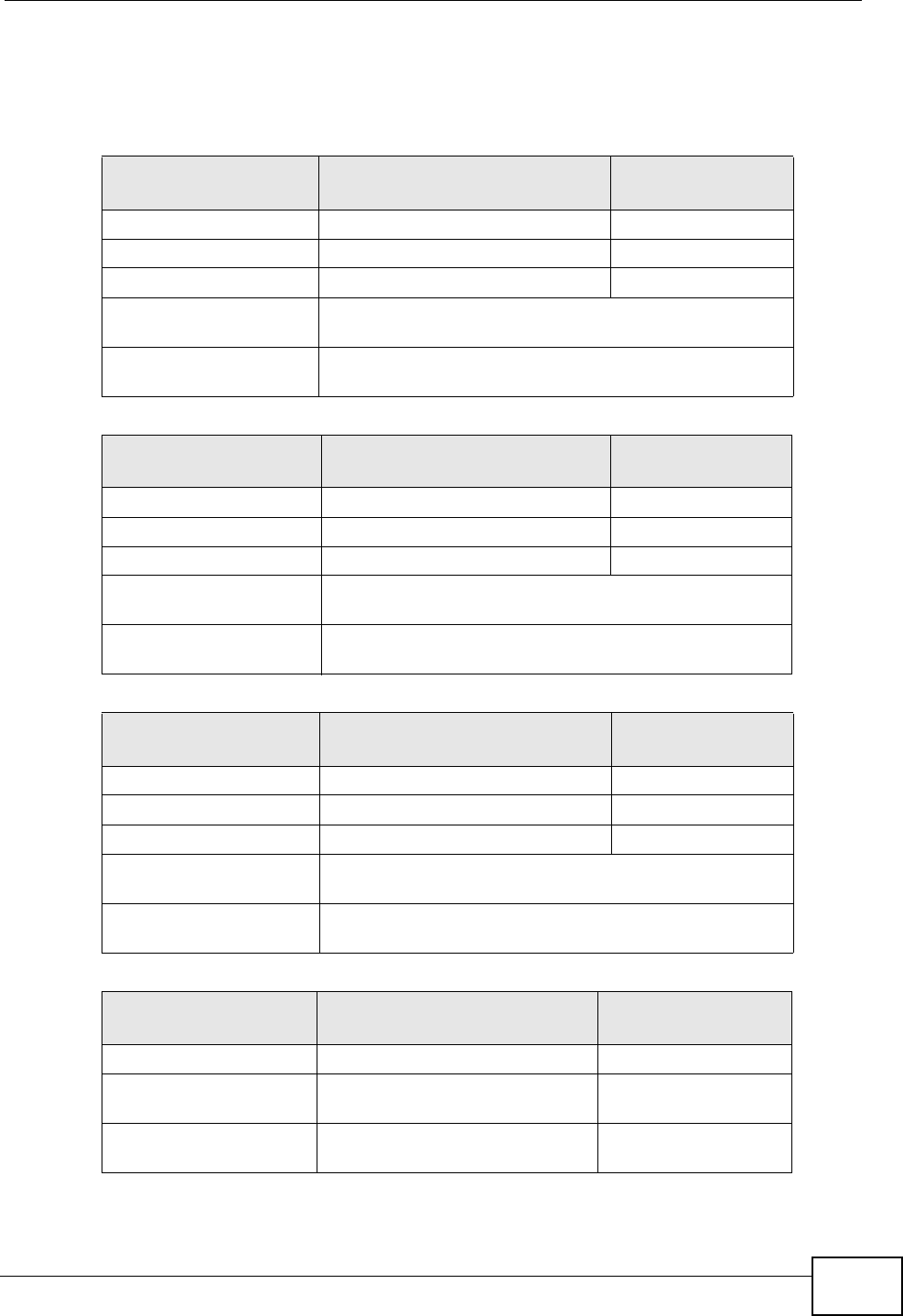
Appendix C IP Addresses and Subnetting
P-870HW-51a v2 User’s Guide 241
Each subnet contains 6 host ID bits, giving 26 - 2 or 62 hosts for each subnet (a
host ID of all zeroes is the subnet itself, all ones is the subnet’s broadcast
address).
Table 63 Subnet 1
IP/SUBNET MASK NETWORK NUMBER LAST OCTET BIT
VALUE
IP Address (Decimal) 192.168.1. 0
IP Address (Binary) 11000000.10101000.00000001. 00000000
Subnet Mask (Binary) 11111111.11111111.11111111. 11000000
Subnet Address:
192.168.1.0 Lowest Host ID: 192.168.1.1
Broadcast Address:
192.168.1.63 Highest Host ID: 192.168.1.62
Table 64 Subnet 2
IP/SUBNET MASK NETWORK NUMBER LAST OCTET BIT
VALUE
IP Address 192.168.1. 64
IP Address (Binary) 11000000.10101000.00000001. 01000000
Subnet Mask (Binary) 11111111.11111111.11111111. 11000000
Subnet Address:
192.168.1.64 Lowest Host ID: 192.168.1.65
Broadcast Address:
192.168.1.127 Highest Host ID: 192.168.1.126
Table 65 Subnet 3
IP/SUBNET MASK NETWORK NUMBER LAST OCTET BIT
VALUE
IP Address 192.168.1. 128
IP Address (Binary) 11000000.10101000.00000001. 10000000
Subnet Mask (Binary) 11111111.11111111.11111111. 11000000
Subnet Address:
192.168.1.128 Lowest Host ID: 192.168.1.129
Broadcast Address:
192.168.1.191 Highest Host ID: 192.168.1.190
Table 66 Subnet 4
IP/SUBNET MASK NETWORK NUMBER LAST OCTET BIT
VALUE
IP Address 192.168.1. 192
IP Address (Binary) 11000000.10101000.00000001
. 11000000
Subnet Mask (Binary) 11111111.11111111.11111111
. 11000000
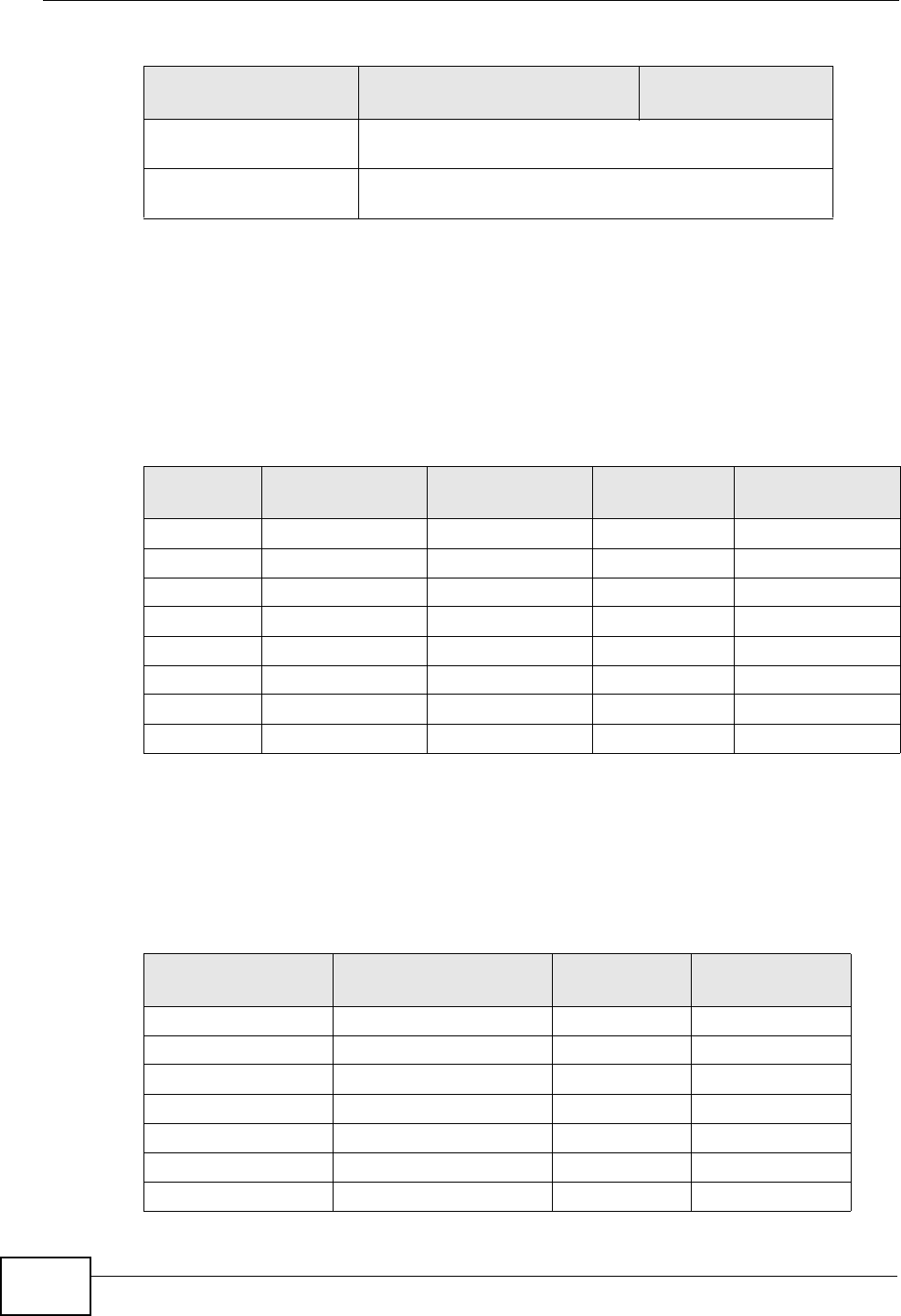
Appendix C IP Addresses and Subnetting
P-870HW-51a v2 User’s Guide
242
Example: Eight Subnets
Similarly, use a 27-bit mask to create eight subnets (000, 001, 010, 011, 100,
101, 110 and 111).
The following table shows IP address last octet values for each subnet.
Subnet Planning
The following table is a summary for subnet planning on a network with a 24-bit
network number.
Subnet Address:
192.168.1.192 Lowest Host ID: 192.168.1.193
Broadcast Address:
192.168.1.255 Highest Host ID: 192.168.1.254
Table 66 Subnet 4 (continued)
IP/SUBNET MASK NETWORK NUMBER LAST OCTET BIT
VALUE
Table 67 Eight Subnets
SUBNET SUBNET
ADDRESS FIRST ADDRESS LAST
ADDRESS BROADCAST
ADDRESS
1 0 1 30 31
232 33 62 63
364 65 94 95
496 97 126 127
5128 129 158 159
6160 161 190 191
7192 193 222 223
8224 225 254 255
Table 68 24-bit Network Number Subnet Planning
NO. “BORROWED”
HOST BITS SUBNET MASK NO. SUBNETS NO. HOSTS PER
SUBNET
1255.255.255.128 (/25) 2126
2255.255.255.192 (/26) 462
3255.255.255.224 (/27) 830
4255.255.255.240 (/28) 16 14
5255.255.255.248 (/29) 32 6
6255.255.255.252 (/30) 64 2
7255.255.255.254 (/31) 128 1
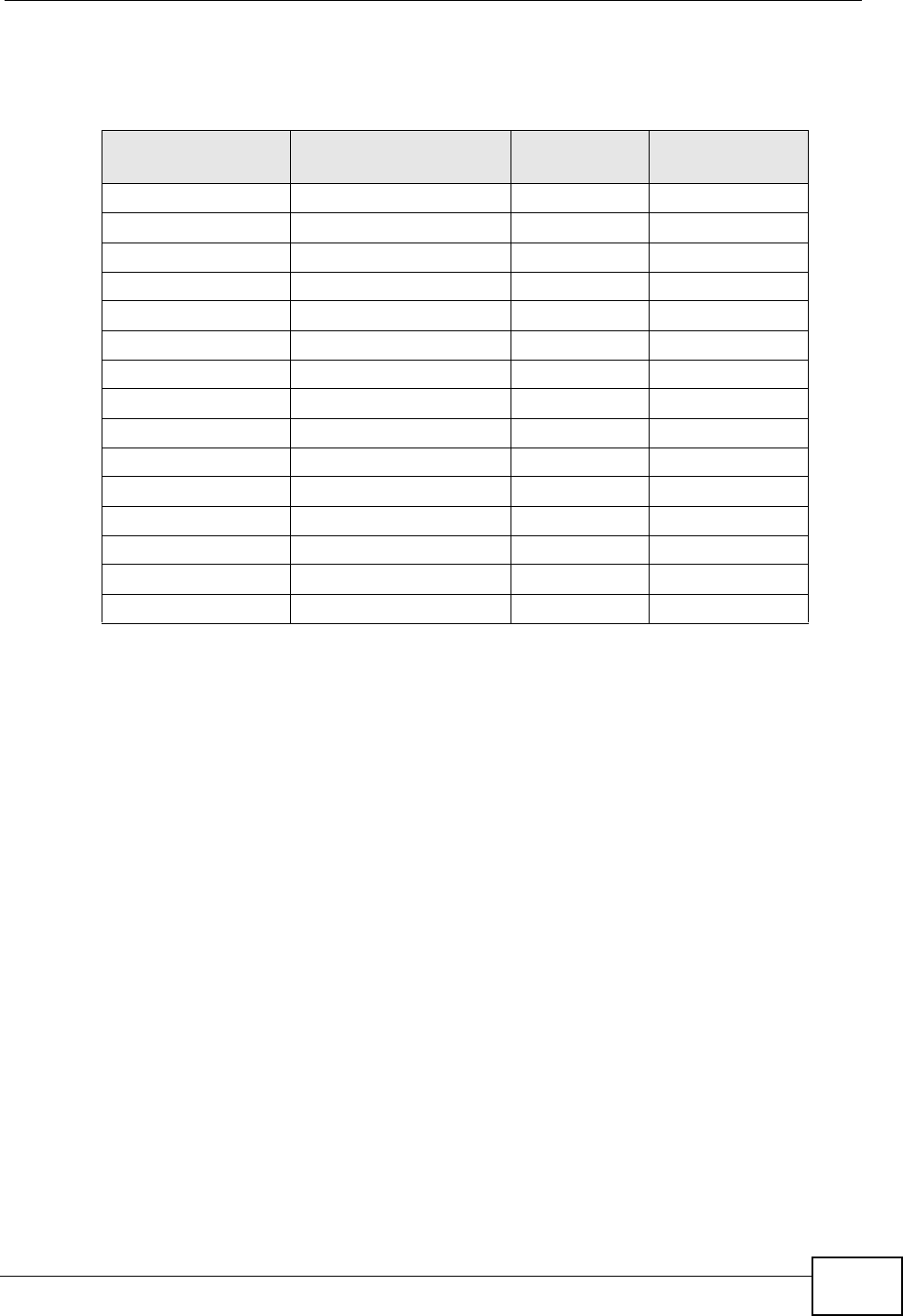
Appendix C IP Addresses and Subnetting
P-870HW-51a v2 User’s Guide 243
The following table is a summary for subnet planning on a network with a 16-bit
network number.
Configuring IP Addresses
Where you obtain your network number depends on your particular situation. If
the ISP or your network administrator assigns you a block of registered IP
addresses, follow their instructions in selecting the IP addresses and the subnet
mask.
If the ISP did not explicitly give you an IP network number, then most likely you
have a single user account and the ISP will assign you a dynamic IP address when
the connection is established. If this is the case, it is recommended that you select
a network number from 192.168.0.0 to 192.168.255.0. The Internet Assigned
Number Authority (IANA) reserved this block of addresses specifically for private
use; please do not use any other number unless you are told otherwise. You must
also enable Network Address Translation (NAT) on the ZyXEL Device.
Once you have decided on the network number, pick an IP address for your ZyXEL
Device that is easy to remember (for instance, 192.168.1.1) but make sure that
no other device on your network is using that IP address.
The subnet mask specifies the network number portion of an IP address. Your
ZyXEL Device will compute the subnet mask automatically based on the IP
Table 69 16-bit Network Number Subnet Planning
NO. “BORROWED”
HOST BITS SUBNET MASK NO. SUBNETS NO. HOSTS PER
SUBNET
1255.255.128.0 (/17) 232766
2255.255.192.0 (/18) 416382
3255.255.224.0 (/19) 88190
4255.255.240.0 (/20) 16 4094
5255.255.248.0 (/21) 32 2046
6255.255.252.0 (/22) 64 1022
7255.255.254.0 (/23) 128 510
8255.255.255.0 (/24) 256 254
9255.255.255.128 (/25) 512 126
10 255.255.255.192 (/26) 1024 62
11 255.255.255.224 (/27) 2048 30
12 255.255.255.240 (/28) 4096 14
13 255.255.255.248 (/29) 8192 6
14 255.255.255.252 (/30) 16384 2
15 255.255.255.254 (/31) 32768 1
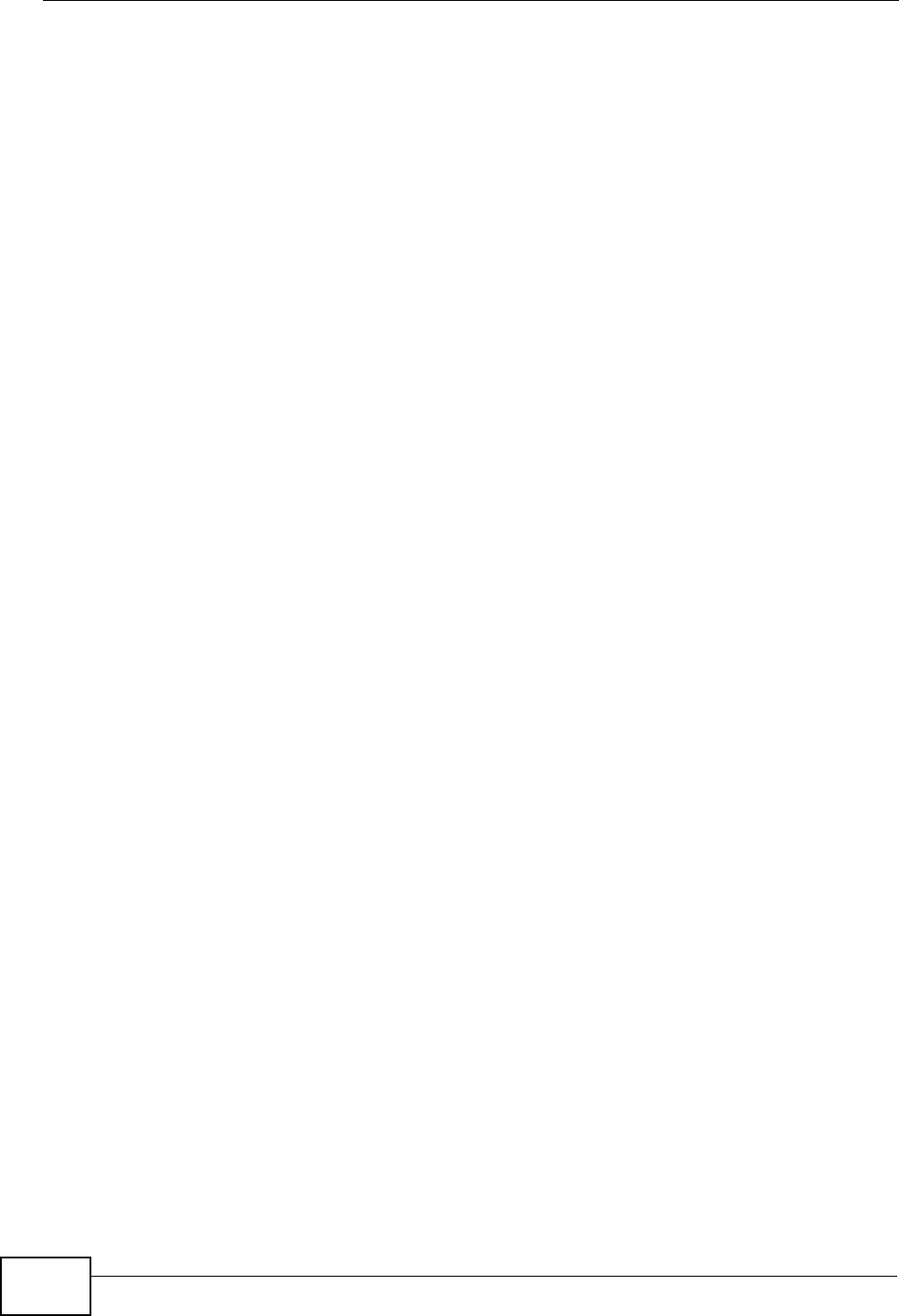
Appendix C IP Addresses and Subnetting
P-870HW-51a v2 User’s Guide
244
address that you entered. You don't need to change the subnet mask computed by
the ZyXEL Device unless you are instructed to do otherwise.
Private IP Addresses
Every machine on the Internet must have a unique address. If your networks are
isolated from the Internet (running only between two branch offices, for example)
you can assign any IP addresses to the hosts without problems. However, the
Internet Assigned Numbers Authority (IANA) has reserved the following three
blocks of IP addresses specifically for private networks:
• 10.0.0.0 — 10.255.255.255
• 172.16.0.0 — 172.31.255.255
• 192.168.0.0 — 192.168.255.255
You can obtain your IP address from the IANA, from an ISP, or it can be assigned
from a private network. If you belong to a small organization and your Internet
access is through an ISP, the ISP can provide you with the Internet addresses for
your local networks. On the other hand, if you are part of a much larger
organization, you should consult your network administrator for the appropriate IP
addresses.
Regardless of your particular situation, do not create an arbitrary IP address;
always follow the guidelines above. For more information on address assignment,
please refer to RFC 1597, Address Allocation for Private Internets and RFC 1466,
Guidelines for Management of IP Address Space.
IP Address Conflicts
Each device on a network must have a unique IP address. Devices with duplicate
IP addresses on the same network will not be able to access the Internet or other
resources. The devices may also be unreachable through the network.
Conflicting Computer IP Addresses Example
More than one device can not use the same IP address. In the following example
computer A has a static (or fixed) IP address that is the same as the IP address
that a DHCP server assigns to computer B which is a DHCP client. Neither can
access the Internet. This problem can be solved by assigning a different static IP
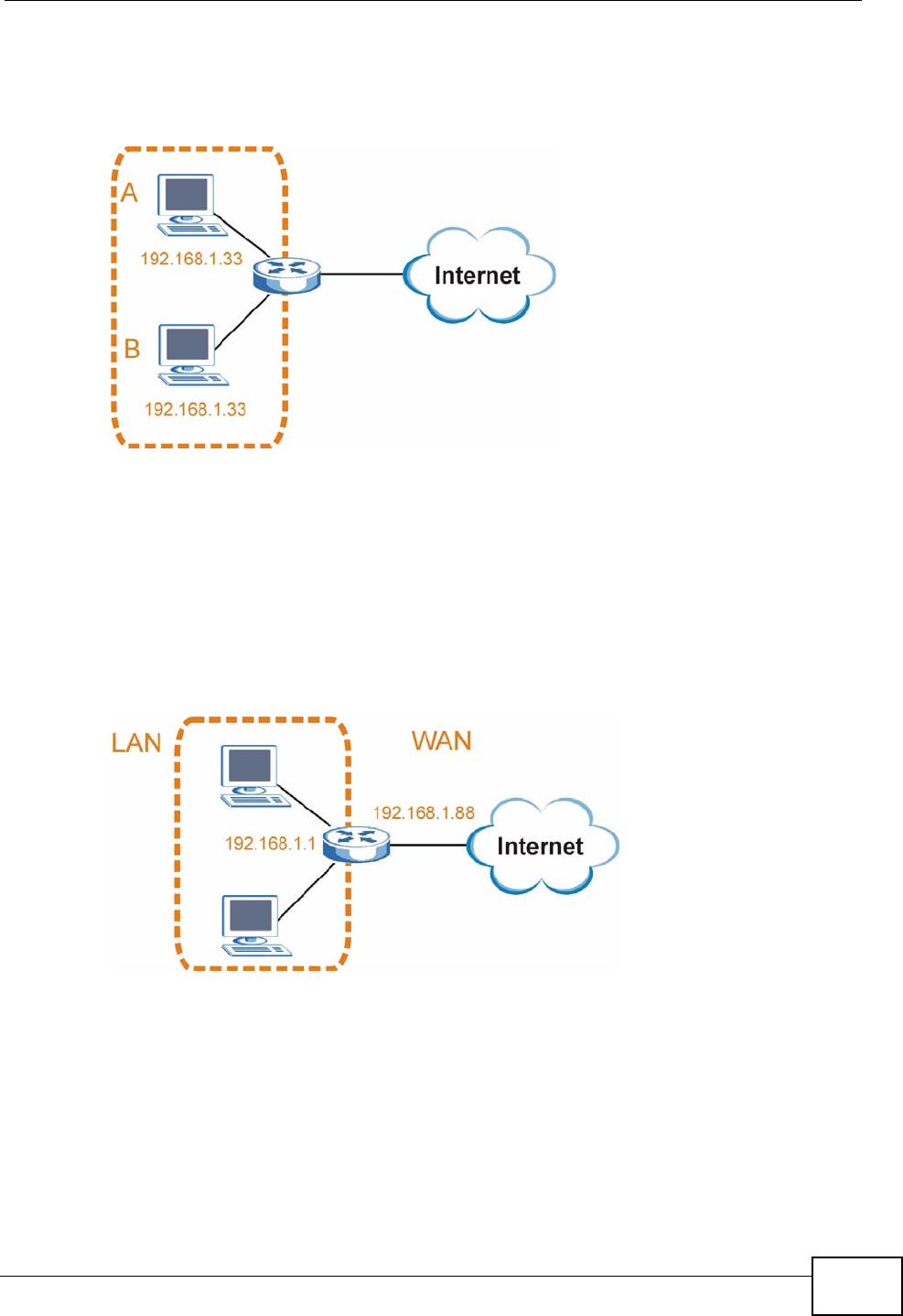
Appendix C IP Addresses and Subnetting
P-870HW-51a v2 User’s Guide 245
address to computer A or setting computer A to obtain an IP address
automatically.
Figure 153 Conflicting Computer IP Addresses Example
Conflicting Router IP Addresses Example
Since a router connects different networks, it must have interfaces using different
network numbers. For example, if a router is set between a LAN and the Internet
(WAN), the router’s LAN and WAN addresses must be on different subnets. In the
following example, the LAN and WAN are on the same subnet. The LAN computers
cannot access the Internet because the router cannot route between networks.
Figure 154 Conflicting Computer IP Addresses Example
Conflicting Computer and Router IP Addresses Example
More than one device can not use the same IP address. In the following example,
the computer and the router’s LAN port both use 192.168.1.1 as the IP address.
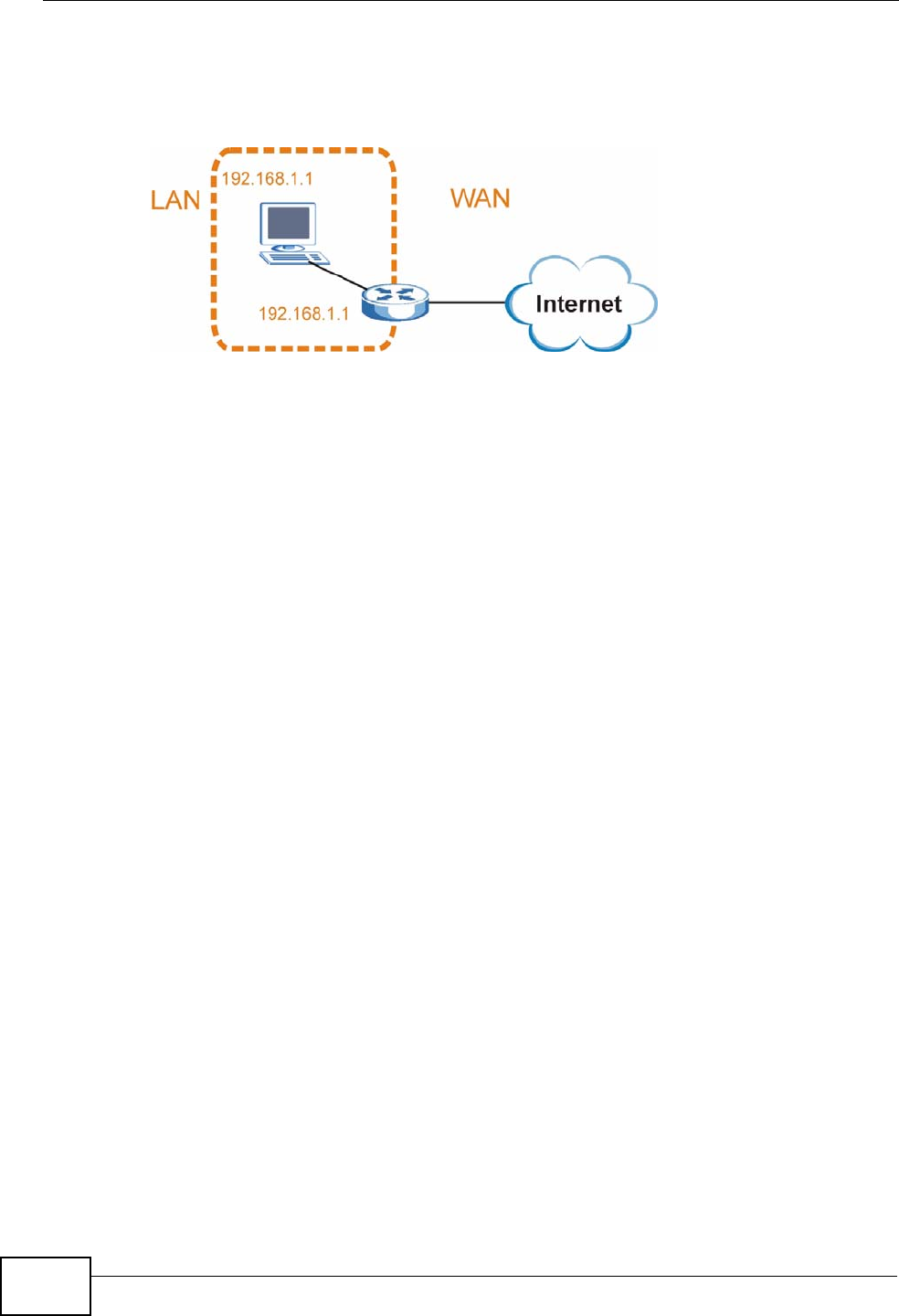
Appendix C IP Addresses and Subnetting
P-870HW-51a v2 User’s Guide
246
The computer cannot access the Internet. This problem can be solved by
assigning a different IP address to the computer or the router’s LAN port.
Figure 155 Conflicting Computer and Router IP Addresses Example
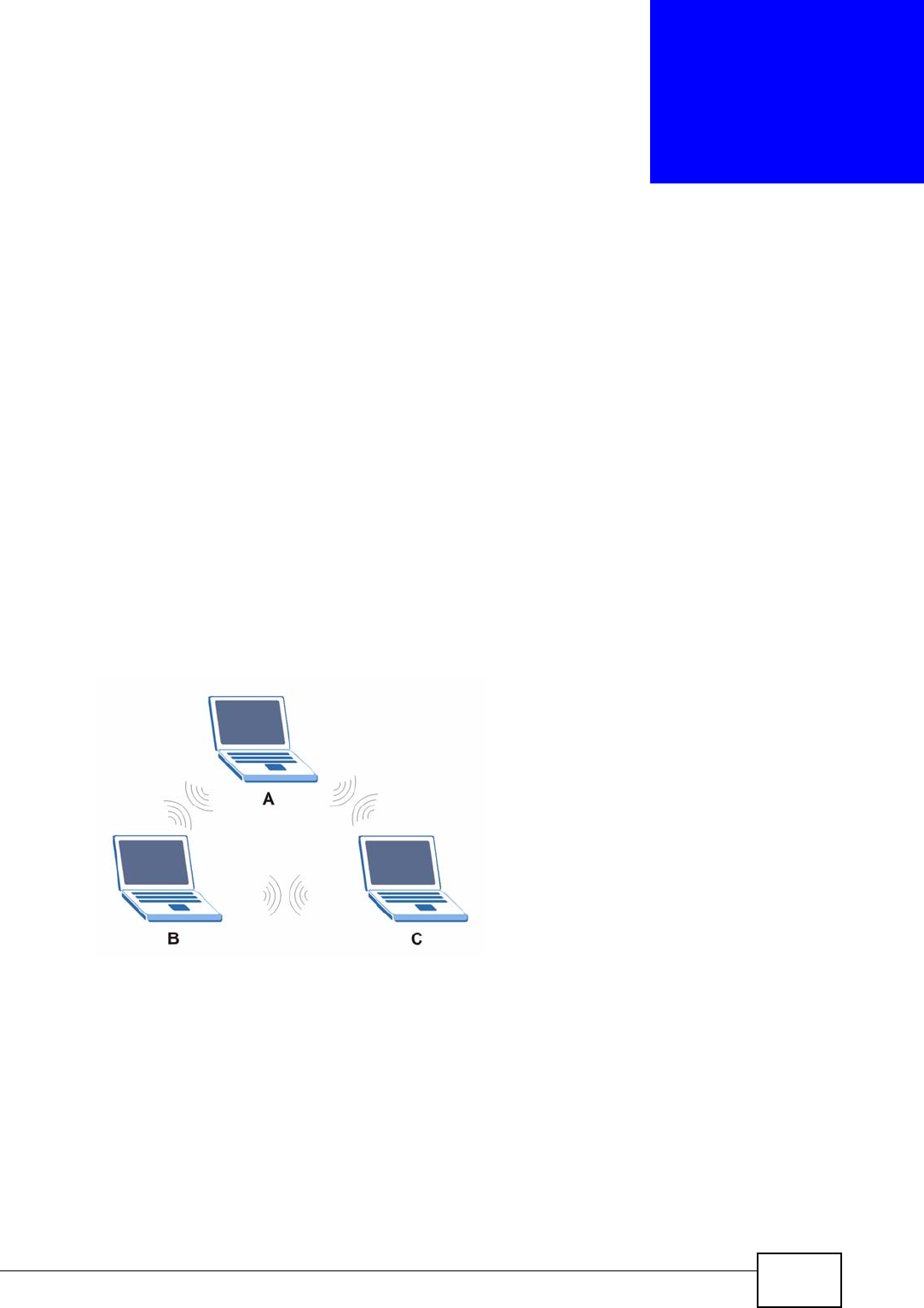
P-870HW-51a v2 User’s Guide 247
APPENDIX D
Wireless LANs
Wireless LAN Topologies
This section discusses ad-hoc and infrastructure wireless LAN topologies.
Ad-hoc Wireless LAN Configuration
The simplest WLAN configuration is an independent (Ad-hoc) WLAN that connects
a set of computers with wireless adapters (A, B, C). Any time two or more wireless
adapters are within range of each other, they can set up an independent network,
which is commonly referred to as an ad-hoc network or Independent Basic Service
Set (IBSS). The following diagram shows an example of notebook computers
using wireless adapters to form an ad-hoc wireless LAN.
Figure 156 Peer-to-Peer Communication in an Ad-hoc Network
BSS
A Basic Service Set (BSS) exists when all communications between wireless
clients or between a wireless client and a wired network client go through one
access point (AP).
Intra-BSS traffic is traffic between wireless clients in the BSS. When Intra-BSS is
enabled, wireless client A and B can access the wired network and communicate
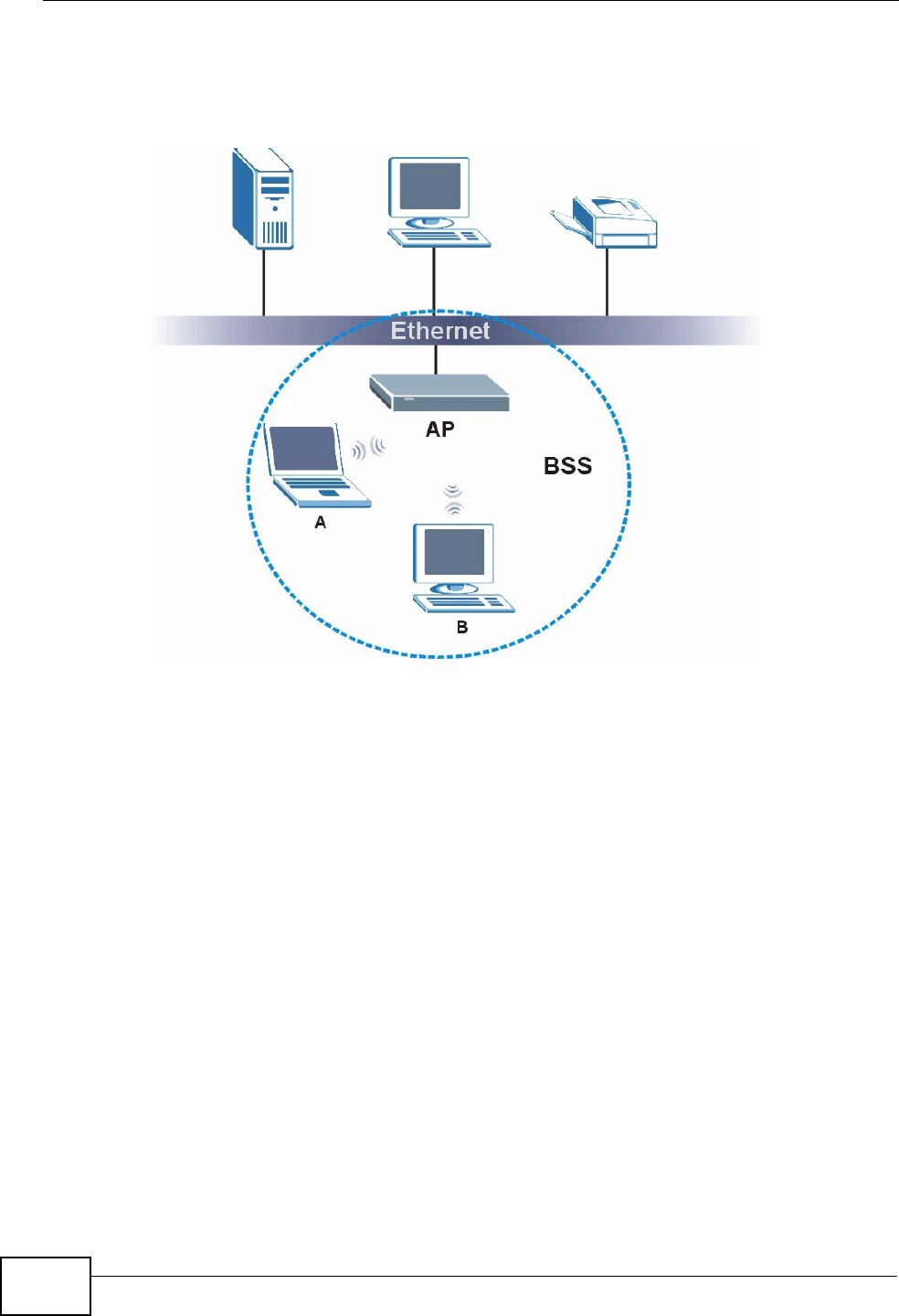
Appendix D Wireless LANs
P-870HW-51a v2 User’s Guide
248
with each other. When Intra-BSS is disabled, wireless client A and B can still
access the wired network but cannot communicate with each other.
Figure 157 Basic Service Set
ESS
An Extended Service Set (ESS) consists of a series of overlapping BSSs, each
containing an access point, with each access point connected together by a wired
network. This wired connection between APs is called a Distribution System (DS).
This type of wireless LAN topology is called an Infrastructure WLAN. The Access
Points not only provide communication with the wired network but also mediate
wireless network traffic in the immediate neighborhood.
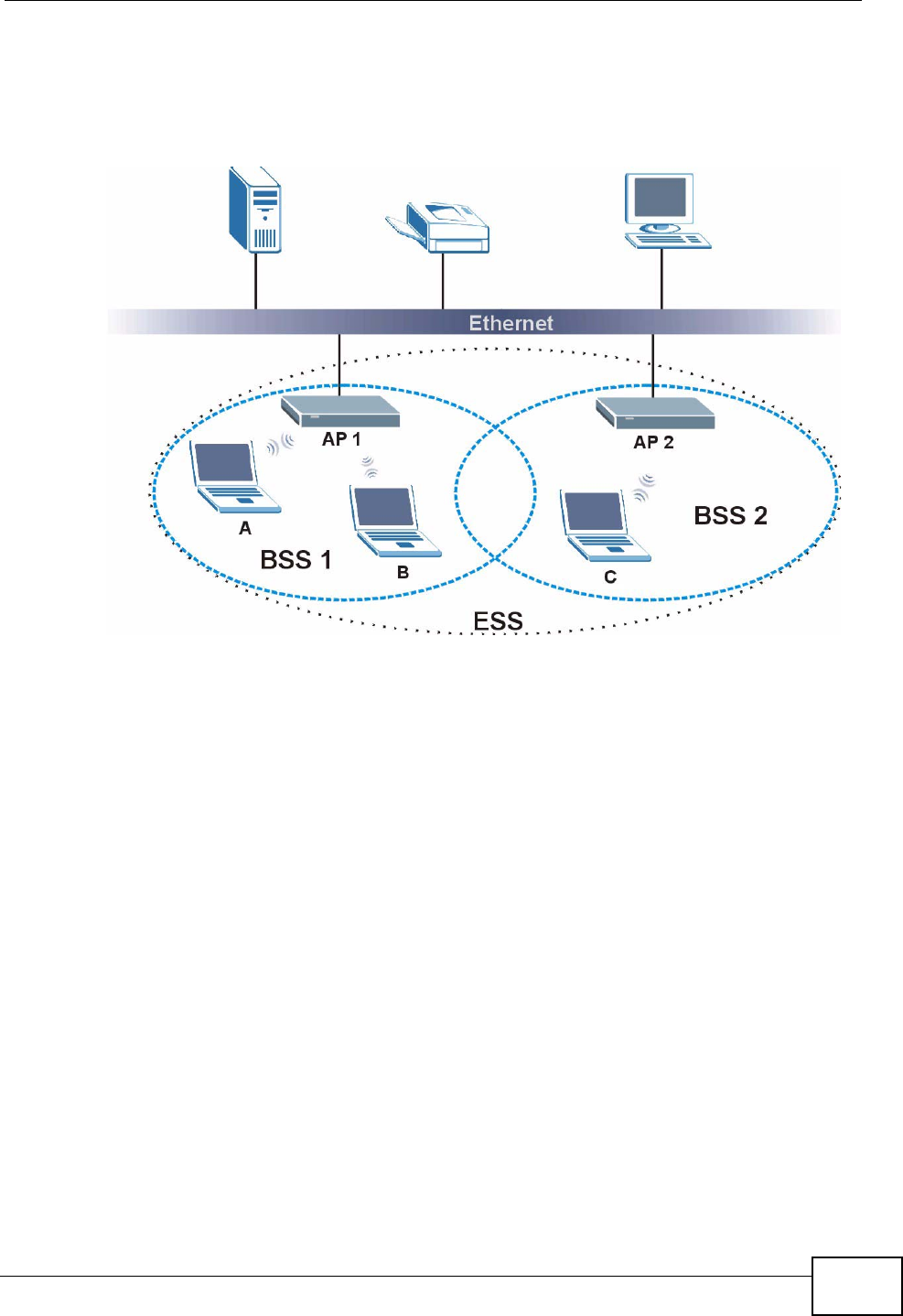
Appendix D Wireless LANs
P-870HW-51a v2 User’s Guide 249
An ESSID (ESS IDentification) uniquely identifies each ESS. All access points and
their associated wireless clients within the same ESS must have the same ESSID
in order to communicate.
Figure 158 Infrastructure WLAN
Channel
A channel is the radio frequency(ies) used by wireless devices to transmit and
receive data. Channels available depend on your geographical area. You may have
a choice of channels (for your region) so you should use a channel different from
an adjacent AP (access point) to reduce interference. Interference occurs when
radio signals from different access points overlap causing interference and
degrading performance.
Adjacent channels partially overlap however. To avoid interference due to overlap,
your AP should be on a channel at least five channels away from a channel that an
adjacent AP is using. For example, if your region has 11 channels and an adjacent
AP is using channel 1, then you need to select a channel between 6 or 11.
RTS/CTS
A hidden node occurs when two stations are within range of the same access
point, but are not within range of each other. The following figure illustrates a
hidden node. Both stations (STA) are within range of the access point (AP) or
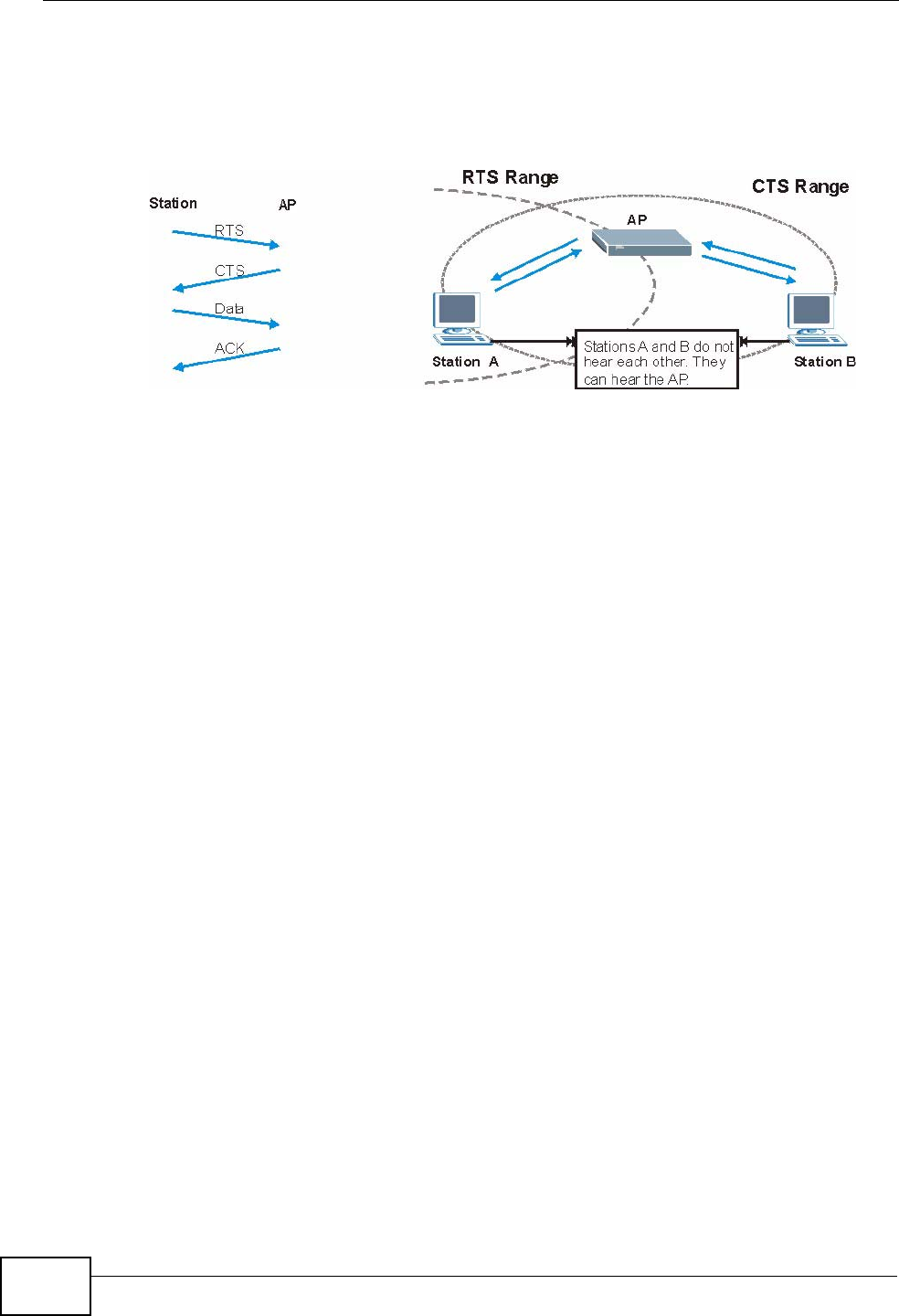
Appendix D Wireless LANs
P-870HW-51a v2 User’s Guide
250
wireless gateway, but out-of-range of each other, so they cannot "hear" each
other, that is they do not know if the channel is currently being used. Therefore,
they are considered hidden from each other.
Figure 159 RTS/CTS
When station A sends data to the AP, it might not know that the station B is
already using the channel. If these two stations send data at the same time,
collisions may occur when both sets of data arrive at the AP at the same time,
resulting in a loss of messages for both stations.
RTS/CTS is designed to prevent collisions due to hidden nodes. An RTS/CTS
defines the biggest size data frame you can send before an RTS (Request To
Send)/CTS (Clear to Send) handshake is invoked.
When a data frame exceeds the RTS/CTS value you set (between 0 to 2432
bytes), the station that wants to transmit this frame must first send an RTS
(Request To Send) message to the AP for permission to send it. The AP then
responds with a CTS (Clear to Send) message to all other stations within its range
to notify them to defer their transmission. It also reserves and confirms with the
requesting station the time frame for the requested transmission.
Stations can send frames smaller than the specified RTS/CTS directly to the AP
without the RTS (Request To Send)/CTS (Clear to Send) handshake.
You should only configure RTS/CTS if the possibility of hidden nodes exists on
your network and the "cost" of resending large frames is more than the extra
network overhead involved in the RTS (Request To Send)/CTS (Clear to Send)
handshake.
If the RTS/CTS value is greater than the Fragmentation Threshold value (see
next), then the RTS (Request To Send)/CTS (Clear to Send) handshake will never
occur as data frames will be fragmented before they reach RTS/CTS size.
Note: Enabling the RTS Threshold causes redundant network overhead that could
negatively affect the throughput performance instead of providing a remedy.
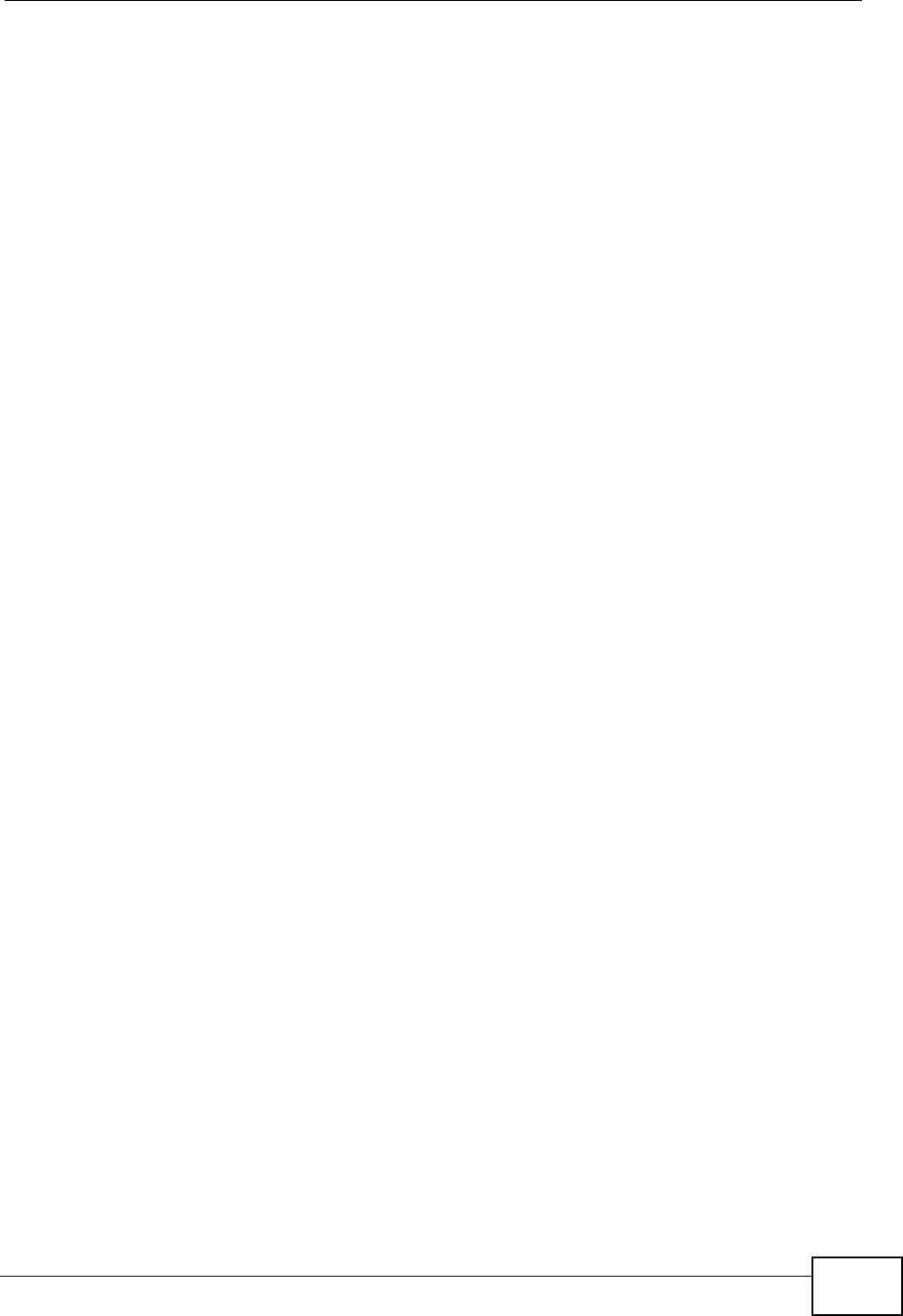
Appendix D Wireless LANs
P-870HW-51a v2 User’s Guide 251
Fragmentation Threshold
A Fragmentation Threshold is the maximum data fragment size (between 256
and 2432 bytes) that can be sent in the wireless network before the AP will
fragment the packet into smaller data frames.
A large Fragmentation Threshold is recommended for networks not prone to
interference while you should set a smaller threshold for busy networks or
networks that are prone to interference.
If the Fragmentation Threshold value is smaller than the RTS/CTS value (see
previously) you set then the RTS (Request To Send)/CTS (Clear to Send)
handshake will never occur as data frames will be fragmented before they reach
RTS/CTS size.
Preamble Type
Preamble is used to signal that data is coming to the receiver. Short and long refer
to the length of the synchronization field in a packet.
Short preamble increases performance as less time sending preamble means
more time for sending data. All IEEE 802.11 compliant wireless adapters support
long preamble, but not all support short preamble.
Use long preamble if you are unsure what preamble mode other wireless devices
on the network support, and to provide more reliable communications in busy
wireless networks.
Use short preamble if you are sure all wireless devices on the network support it,
and to provide more efficient communications.
Use the dynamic setting to automatically use short preamble when all wireless
devices on the network support it, otherwise the ZyXEL Device uses long
preamble.
Note: The wireless devices MUST use the same preamble mode in order to
communicate.
IEEE 802.11g Wireless LAN
IEEE 802.11g is fully compatible with the IEEE 802.11b standard. This means an
IEEE 802.11b adapter can interface directly with an IEEE 802.11g access point
(and vice versa) at 11 Mbps or lower depending on range. IEEE 802.11g has
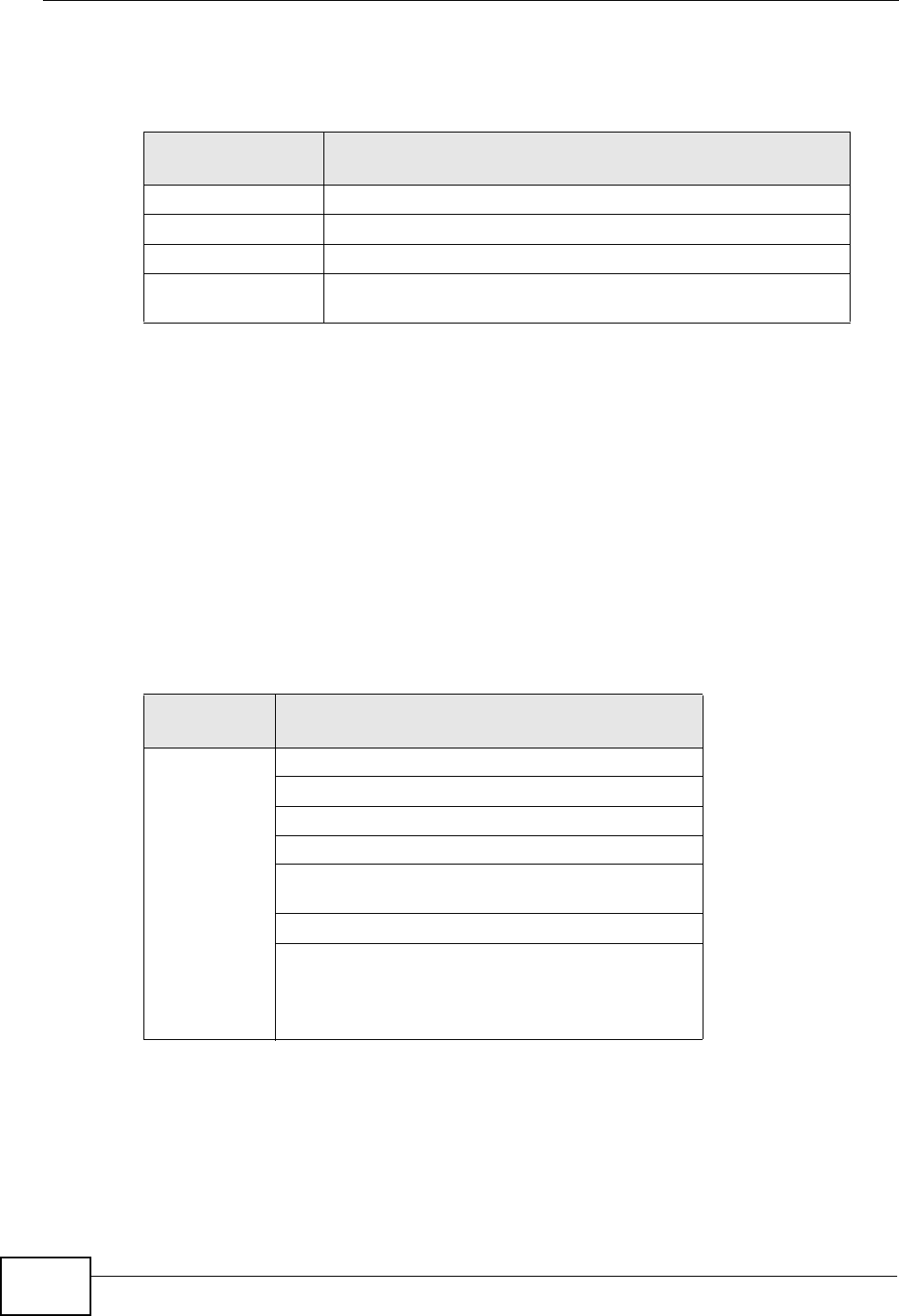
Appendix D Wireless LANs
P-870HW-51a v2 User’s Guide
252
several intermediate rate steps between the maximum and minimum data rates.
The IEEE 802.11g data rate and modulation are as follows:
Wireless Security Overview
Wireless security is vital to your network to protect wireless communication
between wireless clients, access points and the wired network.
Wireless security methods available on the ZyXEL Device are data encryption,
wireless client authentication, restricting access by device MAC address and hiding
the ZyXEL Device identity.
The following figure shows the relative effectiveness of these wireless security
methods available on your ZyXEL Device.
Note: You must enable the same wireless security settings on the ZyXEL Device and
on all wireless clients that you want to associate with it.
Table 70 IEEE 802.11g
DATA RATE
(MBPS) MODULATION
1 DBPSK (Differential Binary Phase Shift Keyed)
2 DQPSK (Differential Quadrature Phase Shift Keying)
5.5 / 11 CCK (Complementary Code Keying)
6/9/12/18/24/36/
48/54 OFDM (Orthogonal Frequency Division Multiplexing)
Table 71 Wireless Security Levels
SECURITY
LEVEL SECURITY TYPE
Least
Secure
Most Secure
Unique SSID (Default)
Unique SSID with Hide SSID Enabled
MAC Address Filtering
WEP Encryption
IEEE802.1x EAP with RADIUS Server
Authentication
Wi-Fi Protected Access (WPA)
WPA2
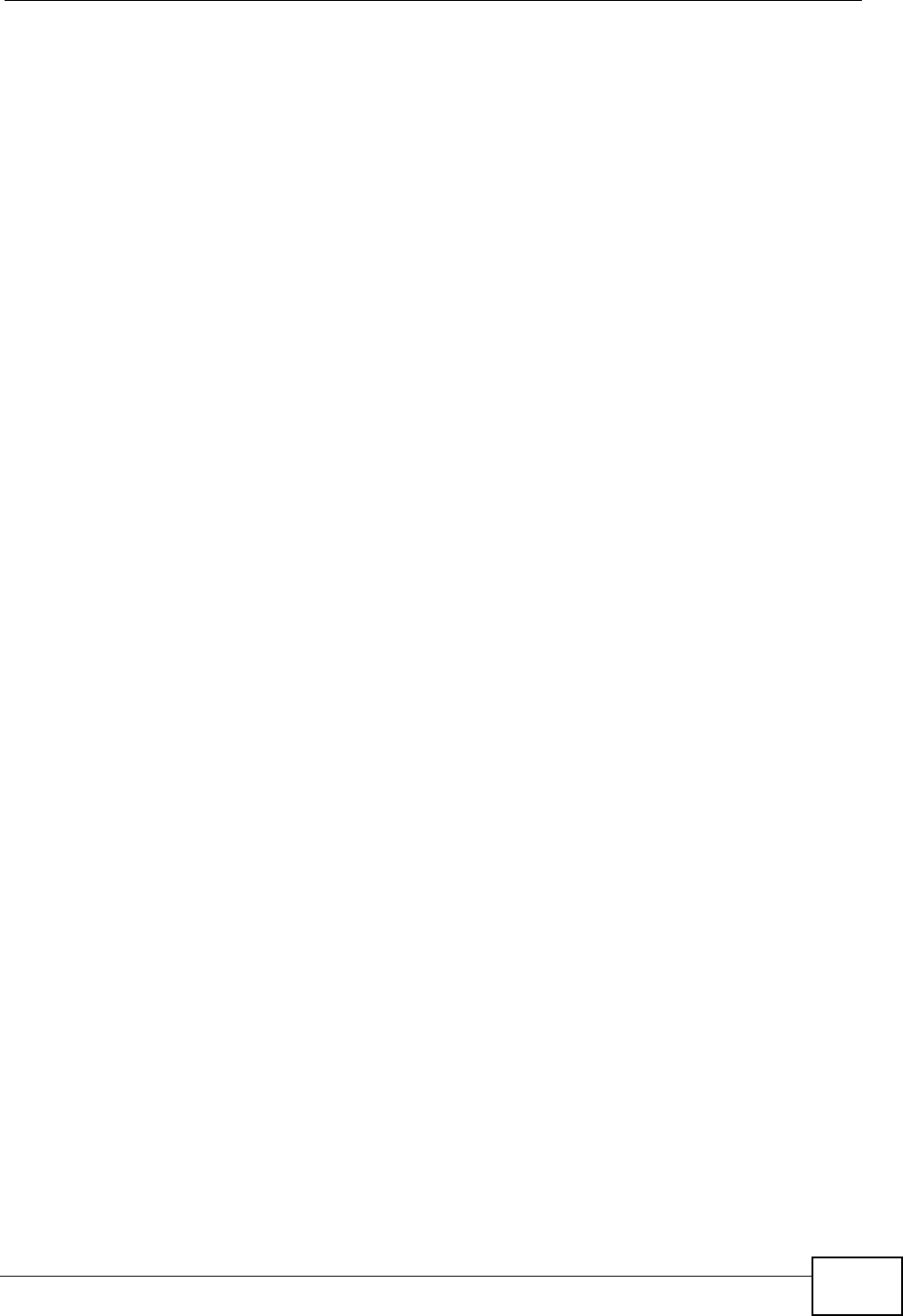
Appendix D Wireless LANs
P-870HW-51a v2 User’s Guide 253
IEEE 802.1x
In June 2001, the IEEE 802.1x standard was designed to extend the features of
IEEE 802.11 to support extended authentication as well as providing additional
accounting and control features. It is supported by Windows XP and a number of
network devices. Some advantages of IEEE 802.1x are:
• User based identification that allows for roaming.
• Support for RADIUS (Remote Authentication Dial In User Service, RFC 2138,
2139) for centralized user profile and accounting management on a network
RADIUS server.
• Support for EAP (Extensible Authentication Protocol, RFC 2486) that allows
additional authentication methods to be deployed with no changes to the access
point or the wireless clients.
RADIUS
RADIUS is based on a client-server model that supports authentication,
authorization and accounting. The access point is the client and the server is the
RADIUS server. The RADIUS server handles the following tasks:
• Authentication
Determines the identity of the users.
• Authorization
Determines the network services available to authenticated users once they are
connected to the network.
•Accounting
Keeps track of the client’s network activity.
RADIUS is a simple package exchange in which your AP acts as a message relay
between the wireless client and the network RADIUS server.
Types of RADIUS Messages
The following types of RADIUS messages are exchanged between the access point
and the RADIUS server for user authentication:
• Access-Request
Sent by an access point requesting authentication.
• Access-Reject
Sent by a RADIUS server rejecting access.
• Access-Accept
Sent by a RADIUS server allowing access.
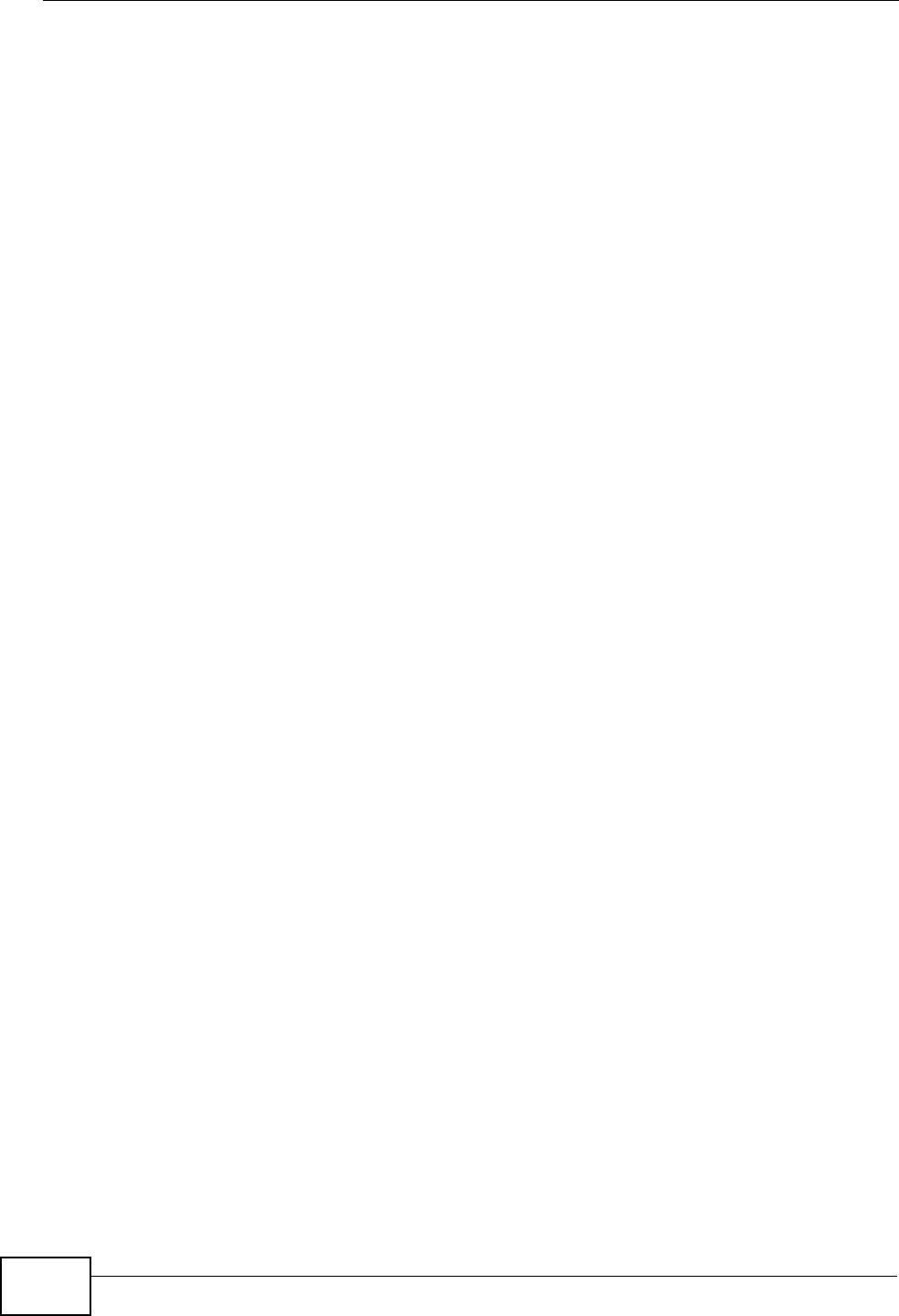
Appendix D Wireless LANs
P-870HW-51a v2 User’s Guide
254
• Access-Challenge
Sent by a RADIUS server requesting more information in order to allow access.
The access point sends a proper response from the user and then sends another
Access-Request message.
The following types of RADIUS messages are exchanged between the access point
and the RADIUS server for user accounting:
•Accounting-Request
Sent by the access point requesting accounting.
• Accounting-Response
Sent by the RADIUS server to indicate that it has started or stopped accounting.
In order to ensure network security, the access point and the RADIUS server use a
shared secret key, which is a password, they both know. The key is not sent over
the network. In addition to the shared key, password information exchanged is
also encrypted to protect the network from unauthorized access.
Types of EAP Authentication
This section discusses some popular authentication types: EAP-MD5, EAP-TLS,
EAP-TTLS, PEAP and LEAP. Your wireless LAN device may not support all
authentication types.
EAP (Extensible Authentication Protocol) is an authentication protocol that runs on
top of the IEEE 802.1x transport mechanism in order to support multiple types of
user authentication. By using EAP to interact with an EAP-compatible RADIUS
server, an access point helps a wireless station and a RADIUS server perform
authentication.
The type of authentication you use depends on the RADIUS server and an
intermediary AP(s) that supports IEEE 802.1x. .
For EAP-TLS authentication type, you must first have a wired connection to the
network and obtain the certificate(s) from a certificate authority (CA). A certificate
(also called digital IDs) can be used to authenticate users and a CA issues
certificates and guarantees the identity of each certificate owner.
EAP-MD5 (Message-Digest Algorithm 5)
MD5 authentication is the simplest one-way authentication method. The
authentication server sends a challenge to the wireless client. The wireless client
‘proves’ that it knows the password by encrypting the password with the challenge
and sends back the information. Password is not sent in plain text.
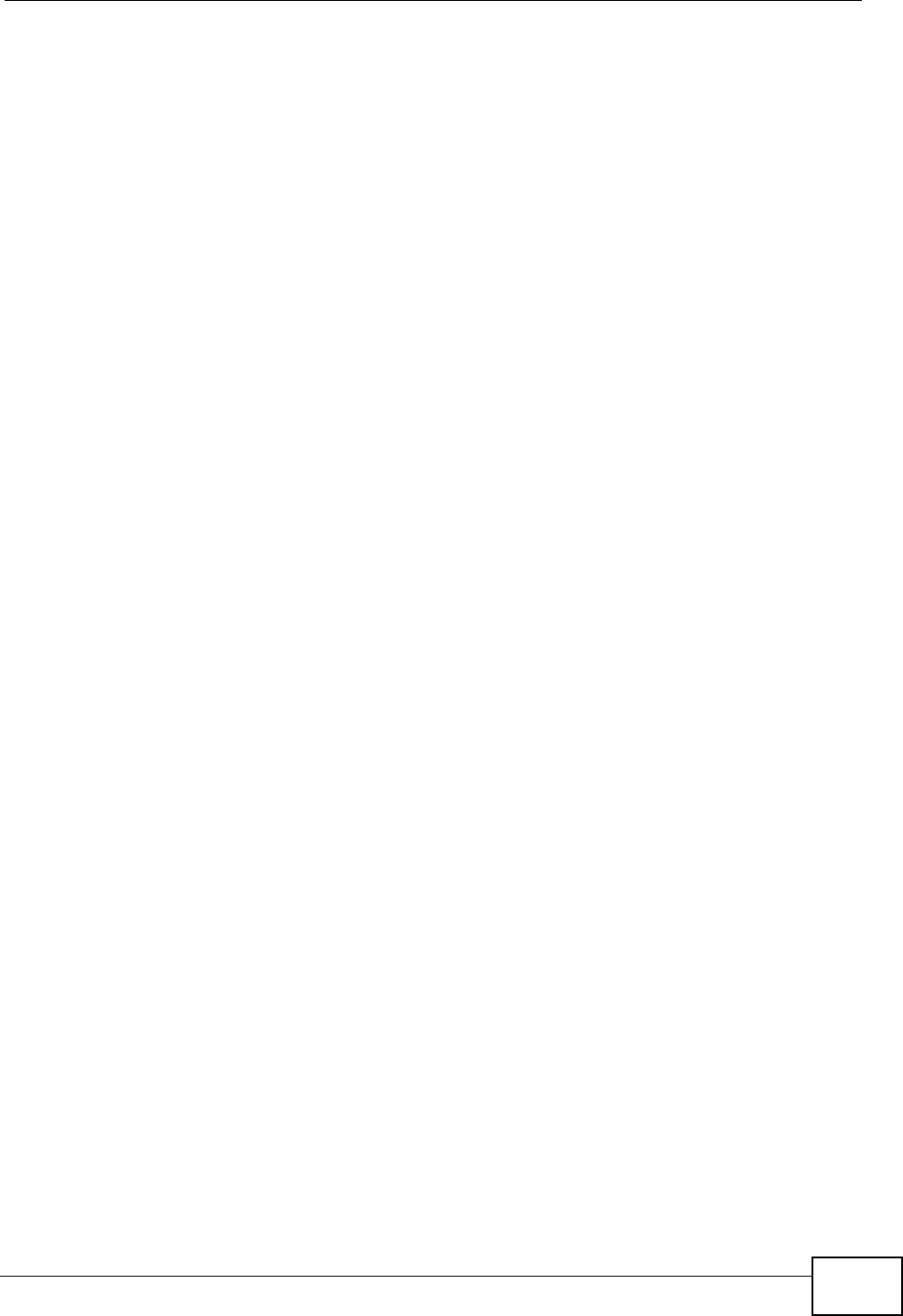
Appendix D Wireless LANs
P-870HW-51a v2 User’s Guide 255
However, MD5 authentication has some weaknesses. Since the authentication
server needs to get the plaintext passwords, the passwords must be stored. Thus
someone other than the authentication server may access the password file. In
addition, it is possible to impersonate an authentication server as MD5
authentication method does not perform mutual authentication. Finally, MD5
authentication method does not support data encryption with dynamic session
key. You must configure WEP encryption keys for data encryption.
EAP-TLS (Transport Layer Security)
With EAP-TLS, digital certifications are needed by both the server and the wireless
clients for mutual authentication. The server presents a certificate to the client.
After validating the identity of the server, the client sends a different certificate to
the server. The exchange of certificates is done in the open before a secured
tunnel is created. This makes user identity vulnerable to passive attacks. A digital
certificate is an electronic ID card that authenticates the sender’s identity.
However, to implement EAP-TLS, you need a Certificate Authority (CA) to handle
certificates, which imposes a management overhead.
EAP-TTLS (Tunneled Transport Layer Service)
EAP-TTLS is an extension of the EAP-TLS authentication that uses certificates for
only the server-side authentications to establish a secure connection. Client
authentication is then done by sending username and password through the
secure connection, thus client identity is protected. For client authentication, EAP-
TTLS supports EAP methods and legacy authentication methods such as PAP,
CHAP, MS-CHAP and MS-CHAP v2.
PEAP (Protected EAP)
Like EAP-TTLS, server-side certificate authentication is used to establish a secure
connection, then use simple username and password methods through the
secured connection to authenticate the clients, thus hiding client identity.
However, PEAP only supports EAP methods, such as EAP-MD5, EAP-MSCHAPv2
and EAP-GTC (EAP-Generic Token Card), for client authentication. EAP-GTC is
implemented only by Cisco.
LEAP
LEAP (Lightweight Extensible Authentication Protocol) is a Cisco implementation of
IEEE 802.1x.
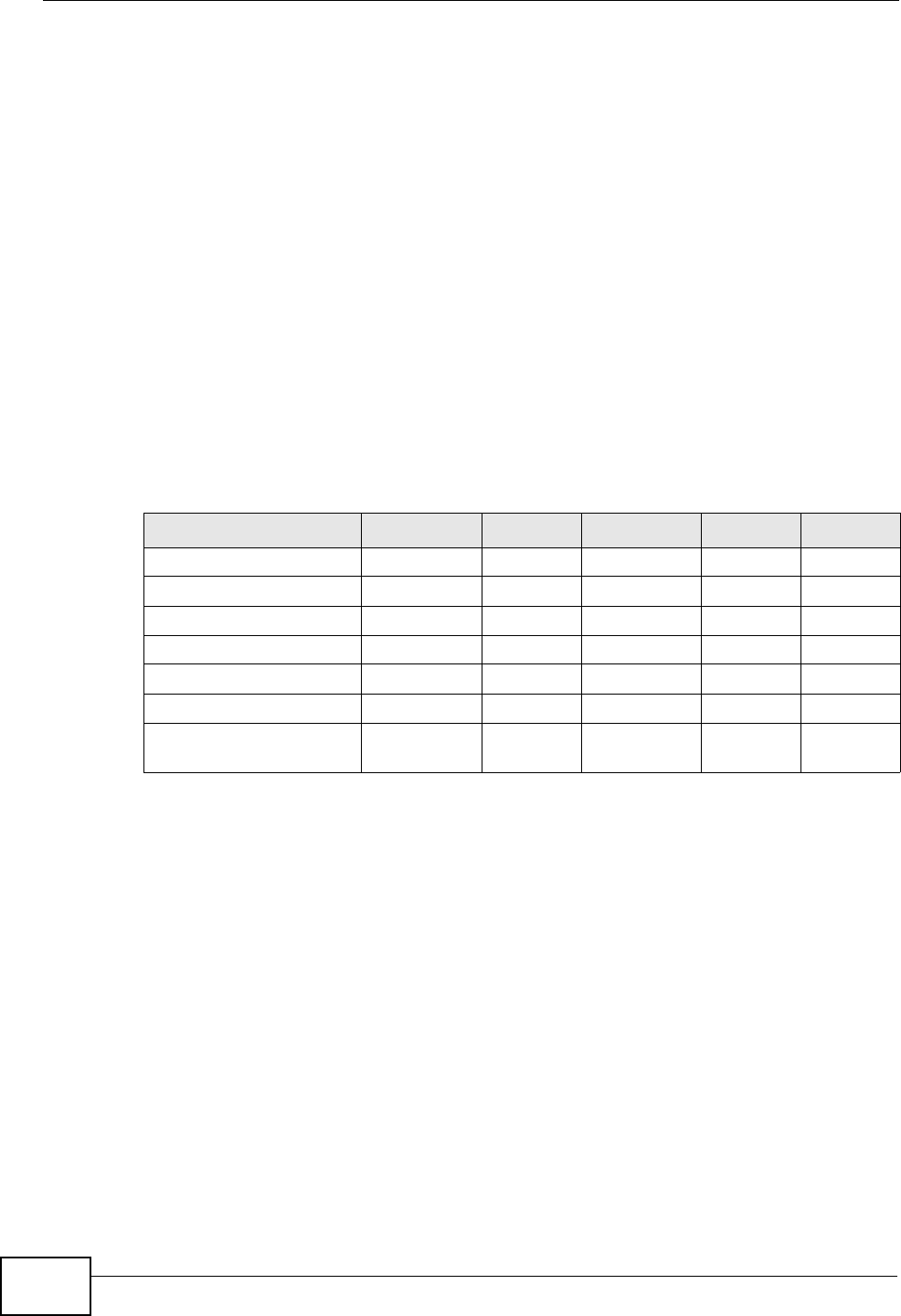
Appendix D Wireless LANs
P-870HW-51a v2 User’s Guide
256
Dynamic WEP Key Exchange
The AP maps a unique key that is generated with the RADIUS server. This key
expires when the wireless connection times out, disconnects or reauthentication
times out. A new WEP key is generated each time reauthentication is performed.
If this feature is enabled, it is not necessary to configure a default encryption key
in the wireless security configuration screen. You may still configure and store
keys, but they will not be used while dynamic WEP is enabled.
Note: EAP-MD5 cannot be used with Dynamic WEP Key Exchange
For added security, certificate-based authentications (EAP-TLS, EAP-TTLS and
PEAP) use dynamic keys for data encryption. They are often deployed in corporate
environments, but for public deployment, a simple user name and password pair
is more practical. The following table is a comparison of the features of
authentication types.
WPA and WPA2
Wi-Fi Protected Access (WPA) is a subset of the IEEE 802.11i standard. WPA2
(IEEE 802.11i) is a wireless security standard that defines stronger encryption,
authentication and key management than WPA.
Key differences between WPA or WPA2 and WEP are improved data encryption and
user authentication.
If both an AP and the wireless clients support WPA2 and you have an external
RADIUS server, use WPA2 for stronger data encryption. If you don't have an
external RADIUS server, you should use WPA2-PSK (WPA2-Pre-Shared Key) that
only requires a single (identical) password entered into each access point, wireless
gateway and wireless client. As long as the passwords match, a wireless client will
be granted access to a WLAN.
Table 72 Comparison of EAP Authentication Types
EAP-MD5 EAP-TLS EAP-TTLS PEAP LEAP
Mutual Authentication No Yes Yes Yes Yes
Certificate – Client No Yes Optional Optional No
Certificate – Server No Yes Yes Yes No
Dynamic Key Exchange No Yes Yes Yes Yes
Credential Integrity None Strong Strong Strong Moderate
Deployment Difficulty Easy Hard Moderate Moderate Moderate
Client Identity
Protection No No Yes Yes No
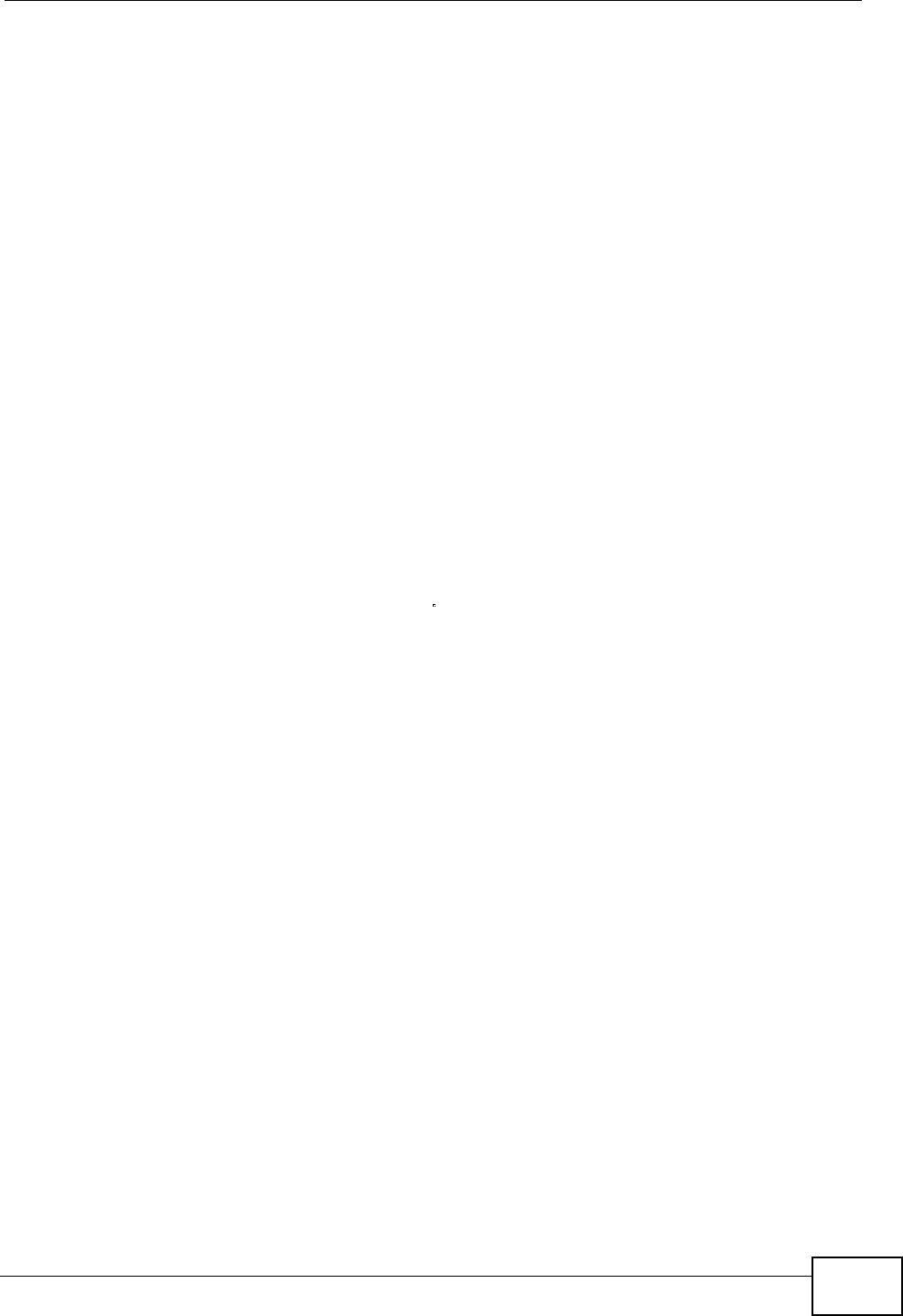
Appendix D Wireless LANs
P-870HW-51a v2 User’s Guide 257
If the AP or the wireless clients do not support WPA2, just use WPA or WPA-PSK
depending on whether you have an external RADIUS server or not.
Select WEP only when the AP and/or wireless clients do not support WPA or WPA2.
WEP is less secure than WPA or WPA2.
Encryption
WPA improves data encryption by using Temporal Key Integrity Protocol (TKIP),
Message Integrity Check (MIC) and IEEE 802.1x. WPA2 also uses TKIP when
required for compatibility reasons, but offers stronger encryption than TKIP with
Advanced Encryption Standard (AES) in the Counter mode with Cipher block
chaining Message authentication code Protocol (CCMP).
TKIP uses 128-bit keys that are dynamically generated and distributed by the
authentication server. AES (Advanced Encryption Standard) is a block cipher that
uses a 256-bit mathematical algorithm called Rijndael. They both include a per-
packet key mixing function, a Message Integrity Check (MIC) named Michael, an
extended initialization vector (IV) with sequencing rules, and a re-keying
mechanism.
WPA and WPA2 regularly change and rotate the encryption keys so that the same
encryption key is never used twice.
The RADIUS server distributes a Pairwise Master Key (PMK) key to the AP that
then sets up a key hierarchy and management system, using the PMK to
dynamically generate unique data encryption keys to encrypt every data packet
that is wirelessly communicated between the AP and the wireless clients. This all
happens in the background automatically.
The Message Integrity Check (MIC) is designed to prevent an attacker from
capturing data packets, altering them and resending them. The MIC provides a
strong mathematical function in which the receiver and the transmitter each
compute and then compare the MIC. If they do not match, it is assumed that the
data has been tampered with and the packet is dropped.
By generating unique data encryption keys for every data packet and by creating
an integrity checking mechanism (MIC), with TKIP and AES it is more difficult to
decrypt data on a Wi-Fi network than WEP and difficult for an intruder to break
into the network.
The encryption mechanisms used for WPA(2) and WPA(2)-PSK are the same. The
only difference between the two is that WPA(2)-PSK uses a simple common
password, instead of user-specific credentials. The common-password approach
makes WPA(2)-PSK susceptible to brute-force password-guessing attacks but it’s
still an improvement over WEP as it employs a consistent, single, alphanumeric
password to derive a PMK which is used to generate unique temporal encryption
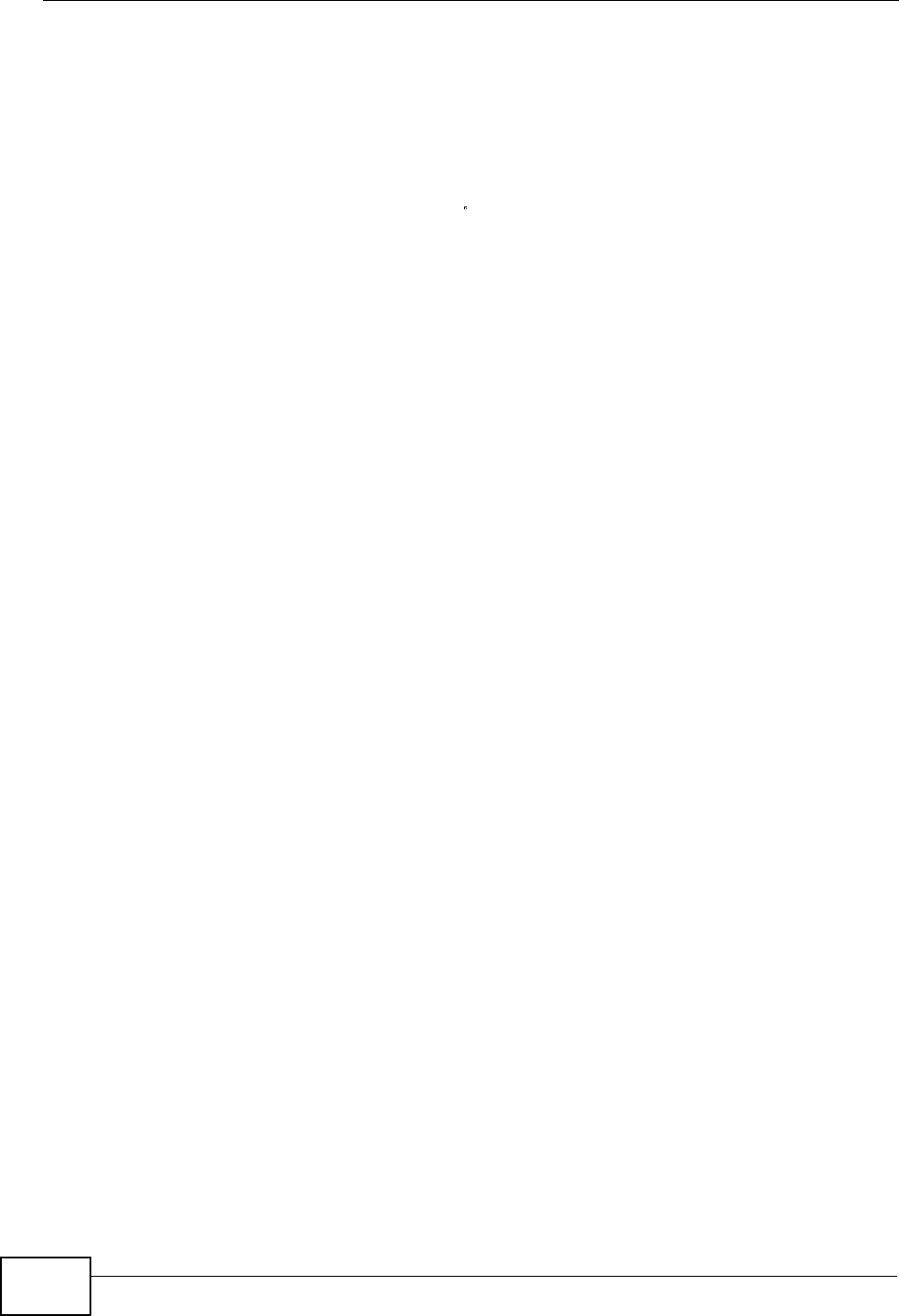
Appendix D Wireless LANs
P-870HW-51a v2 User’s Guide
258
keys. This prevent all wireless devices sharing the same encryption keys. (a
weakness of WEP)
User Authentication
WPA and WPA2 apply IEEE 802.1x and Extensible Authentication Protocol (EAP) to
authenticate wireless clients using an external RADIUS database. WPA2 reduces
the number of key exchange messages from six to four (CCMP 4-way handshake)
and shortens the time required to connect to a network. Other WPA2
authentication features that are different from WPA include key caching and pre-
authentication. These two features are optional and may not be supported in all
wireless devices.
Key caching allows a wireless client to store the PMK it derived through a
successful authentication with an AP. The wireless client uses the PMK when it tries
to connect to the same AP and does not need to go with the authentication
process again.
Pre-authentication enables fast roaming by allowing the wireless client (already
connecting to an AP) to perform IEEE 802.1x authentication with another AP
before connecting to it.
Wireless Client WPA Supplicants
A wireless client supplicant is the software that runs on an operating system
instructing the wireless client how to use WPA. At the time of writing, the most
widely available supplicant is the WPA patch for Windows XP, Funk Software's
Odyssey client.
The Windows XP patch is a free download that adds WPA capability to Windows
XP's built-in "Zero Configuration" wireless client. However, you must run Windows
XP to use it.
WPA(2) with RADIUS Application Example
To set up WPA(2), you need the IP address of the RADIUS server, its port number
(default is 1812), and the RADIUS shared secret. A WPA(2) application example
with an external RADIUS server looks as follows. "A" is the RADIUS server. "DS" is
the distribution system.
1The AP passes the wireless client's authentication request to the RADIUS server.
2The RADIUS server then checks the user's identification against its database and
grants or denies network access accordingly.
3A 256-bit Pairwise Master Key (PMK) is derived from the authentication process by
the RADIUS server and the client.
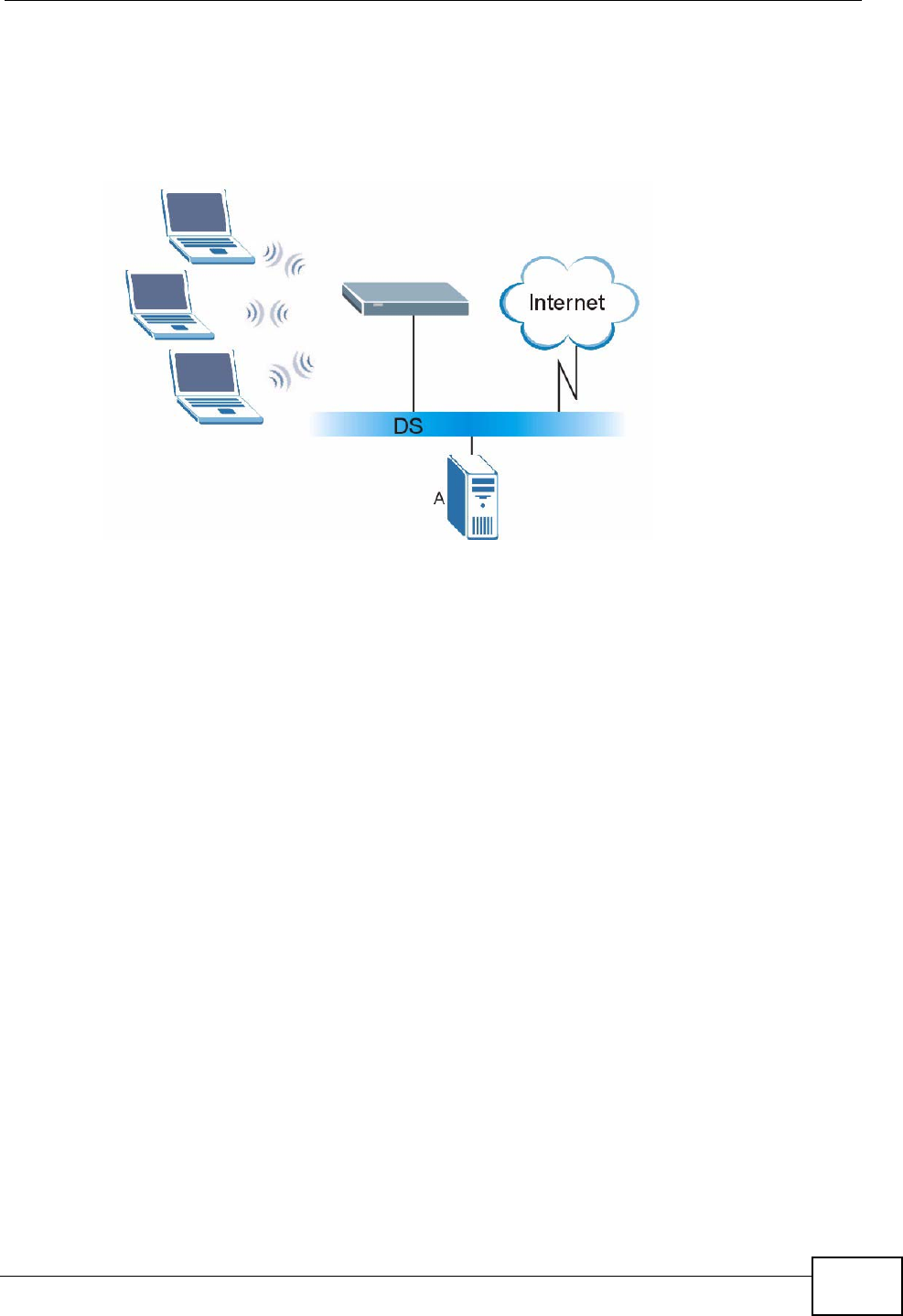
Appendix D Wireless LANs
P-870HW-51a v2 User’s Guide 259
4The RADIUS server distributes the PMK to the AP. The AP then sets up a key
hierarchy and management system, using the PMK to dynamically generate
unique data encryption keys. The keys are used to encrypt every data packet that
is wirelessly communicated between the AP and the wireless clients.
Figure 160 WPA(2) with RADIUS Application Example
WPA(2)-PSK Application Example
A WPA(2)-PSK application looks as follows.
1First enter identical passwords into the AP and all wireless clients. The Pre-Shared
Key (PSK) must consist of between 8 and 63 ASCII characters or 64 hexadecimal
characters (including spaces and symbols).
2The AP checks each wireless client's password and allows it to join the network
only if the password matches.
3The AP and wireless clients generate a common PMK (Pairwise Master Key). The
key itself is not sent over the network, but is derived from the PSK and the SSID.
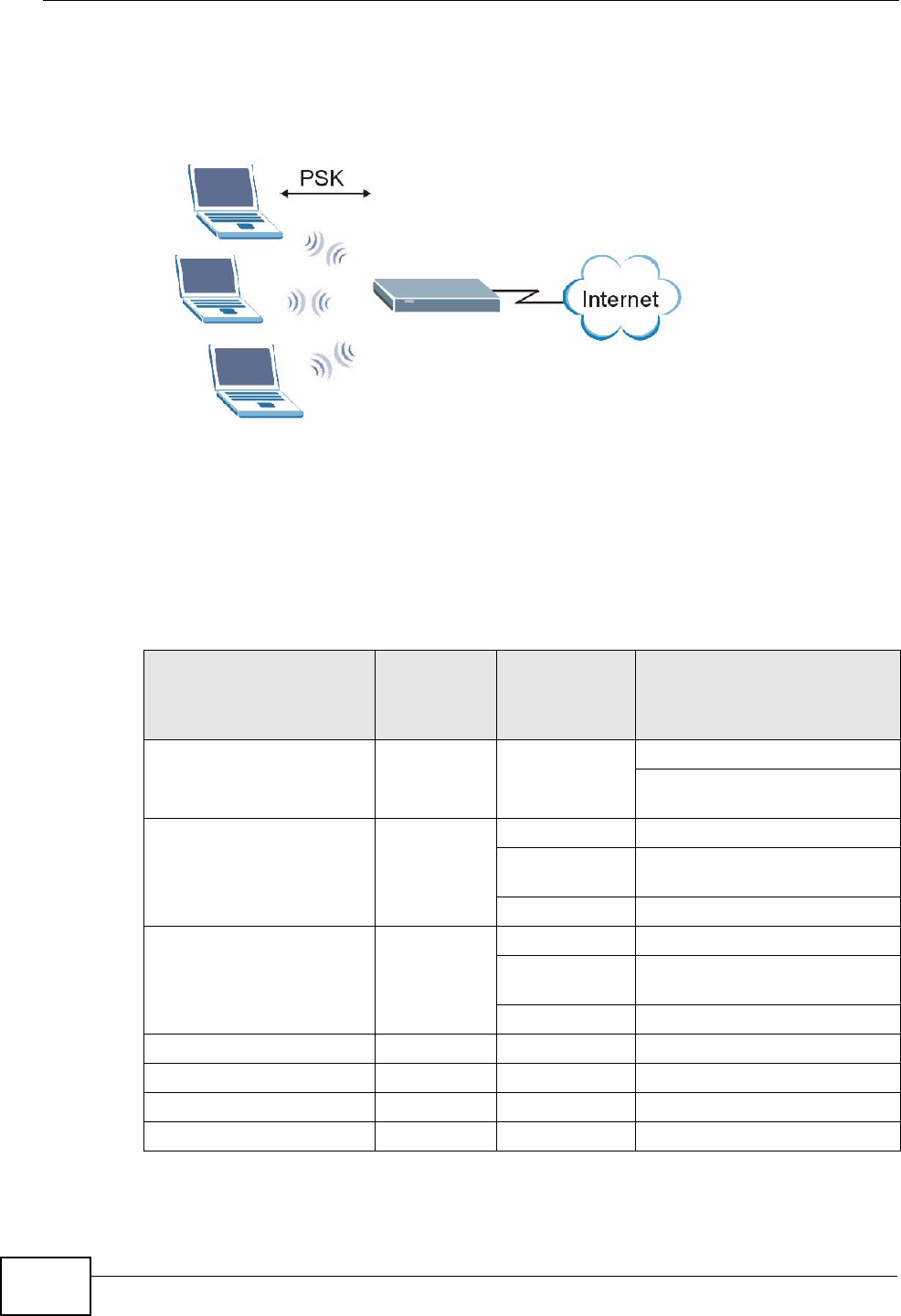
Appendix D Wireless LANs
P-870HW-51a v2 User’s Guide
260
4The AP and wireless clients use the TKIP or AES encryption process, the PMK and
information exchanged in a handshake to create temporal encryption keys. They
use these keys to encrypt data exchanged between them.
Figure 161 WPA(2)-PSK Authentication
Security Parameters Summary
Refer to this table to see what other security parameters you should configure for
each authentication method or key management protocol type. MAC address
filters are not dependent on how you configure these security features.
Table 73 Wireless Security Relational Matrix
AUTHENTICATION
METHOD/ KEY
MANAGEMENT
PROTOCOL
ENCRYPTIO
N METHOD ENTER
MANUAL KEY IEEE 802.1X
Open None No Disable
Enable without Dynamic WEP
Key
Open WEP No Enable with Dynamic WEP Key
Yes Enable without Dynamic WEP
Key
Yes Disable
Shared WEP No Enable with Dynamic WEP Key
Yes Enable without Dynamic WEP
Key
Yes Disable
WPA TKIP/AES No Enable
WPA-PSK TKIP/AES Yes Disable
WPA2 TKIP/AES No Enable
WPA2-PSK TKIP/AES Yes Disable
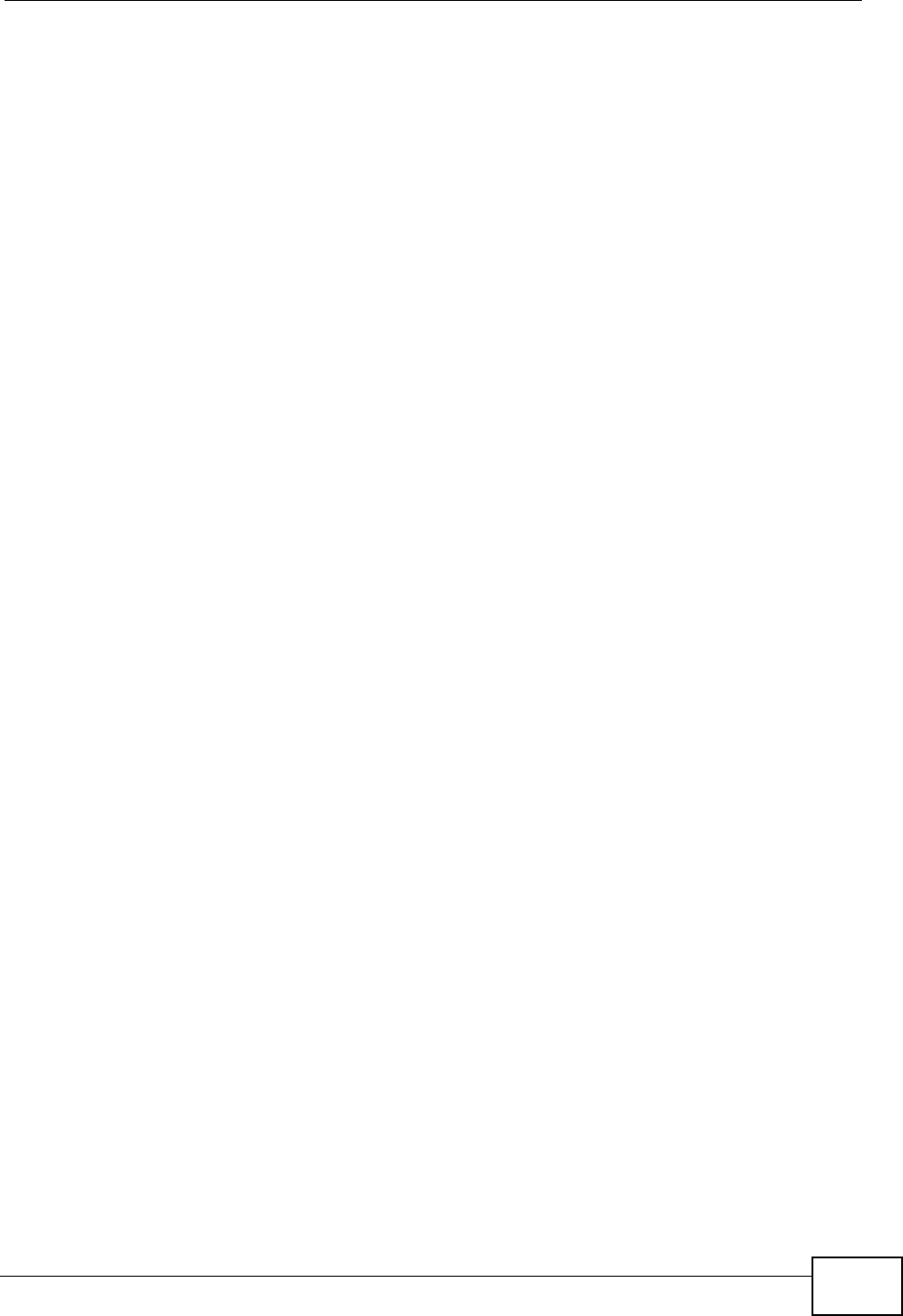
Appendix D Wireless LANs
P-870HW-51a v2 User’s Guide 261
Antenna Overview
An antenna couples RF signals onto air. A transmitter within a wireless device
sends an RF signal to the antenna, which propagates the signal through the air.
The antenna also operates in reverse by capturing RF signals from the air.
Positioning the antennas properly increases the range and coverage area of a
wireless LAN.
Antenna Characteristics
Frequency
An antenna in the frequency of 2.4GHz (IEEE 802.11b and IEEE 802.11g) or 5GHz
(IEEE 802.11a) is needed to communicate efficiently in a wireless LAN
Radiation Pattern
A radiation pattern is a diagram that allows you to visualize the shape of the
antenna’s coverage area.
Antenna Gain
Antenna gain, measured in dB (decibel), is the increase in coverage within the RF
beam width. Higher antenna gain improves the range of the signal for better
communications.
For an indoor site, each 1 dB increase in antenna gain results in a range increase
of approximately 2.5%. For an unobstructed outdoor site, each 1dB increase in
gain results in a range increase of approximately 5%. Actual results may vary
depending on the network environment.
Antenna gain is sometimes specified in dBi, which is how much the antenna
increases the signal power compared to using an isotropic antenna. An isotropic
antenna is a theoretical perfect antenna that sends out radio signals equally well
in all directions. dBi represents the true gain that the antenna provides.
Types of Antennas for WLAN
There are two types of antennas used for wireless LAN applications.
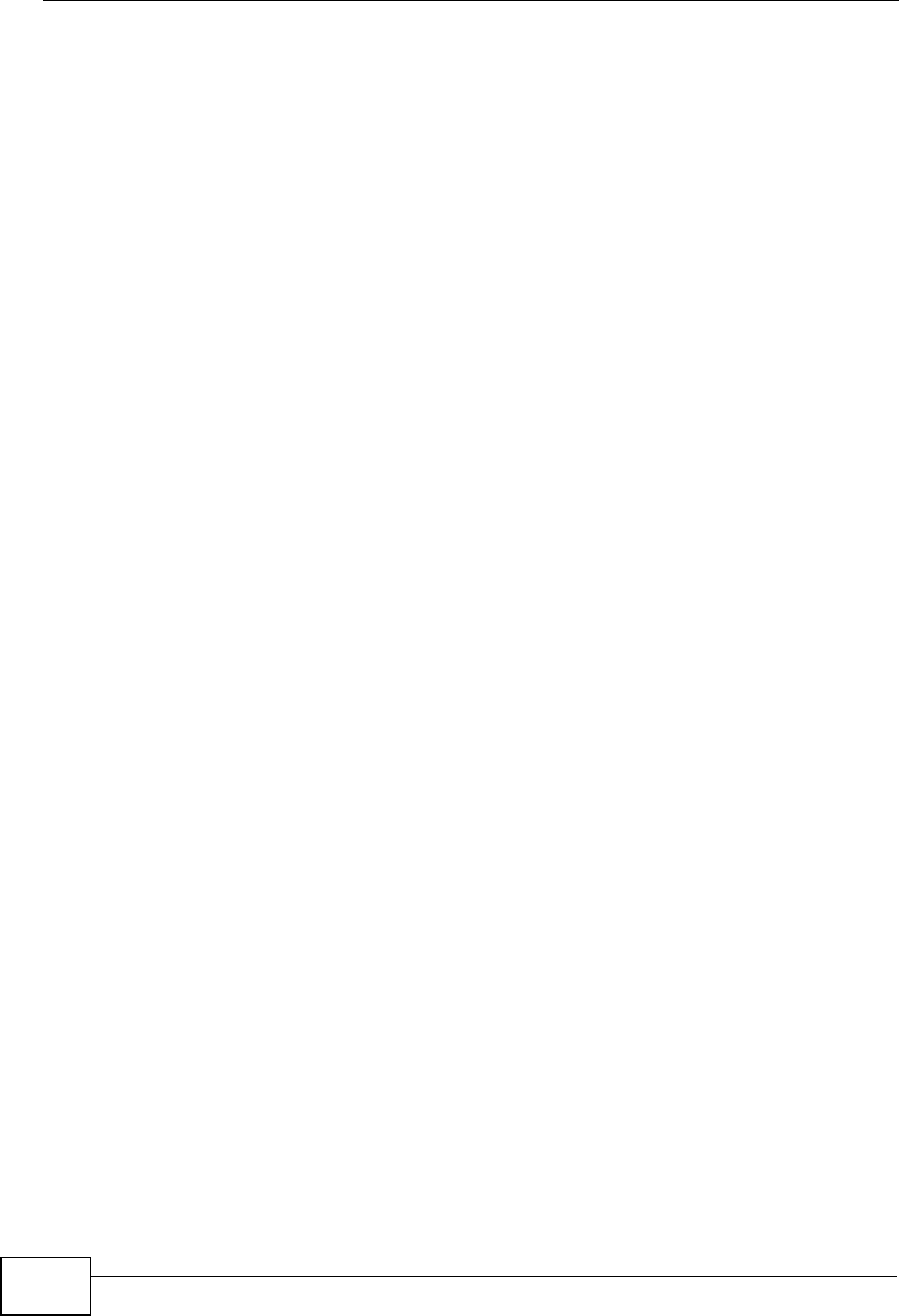
Appendix D Wireless LANs
P-870HW-51a v2 User’s Guide
262
• Omni-directional antennas send the RF signal out in all directions on a horizontal
plane. The coverage area is torus-shaped (like a donut) which makes these
antennas ideal for a room environment. With a wide coverage area, it is possible
to make circular overlapping coverage areas with multiple access points.
• Directional antennas concentrate the RF signal in a beam, like a flashlight does
with the light from its bulb. The angle of the beam determines the width of the
coverage pattern. Angles typically range from 20 degrees (very directional) to
120 degrees (less directional). Directional antennas are ideal for hallways and
outdoor point-to-point applications.
Positioning Antennas
In general, antennas should be mounted as high as practically possible and free of
obstructions. In point-to–point application, position both antennas at the same
height and in a direct line of sight to each other to attain the best performance.
For omni-directional antennas mounted on a table, desk, and so on, point the
antenna up. For omni-directional antennas mounted on a wall or ceiling, point the
antenna down. For a single AP application, place omni-directional antennas as
close to the center of the coverage area as possible.
For directional antennas, point the antenna in the direction of the desired
coverage area.
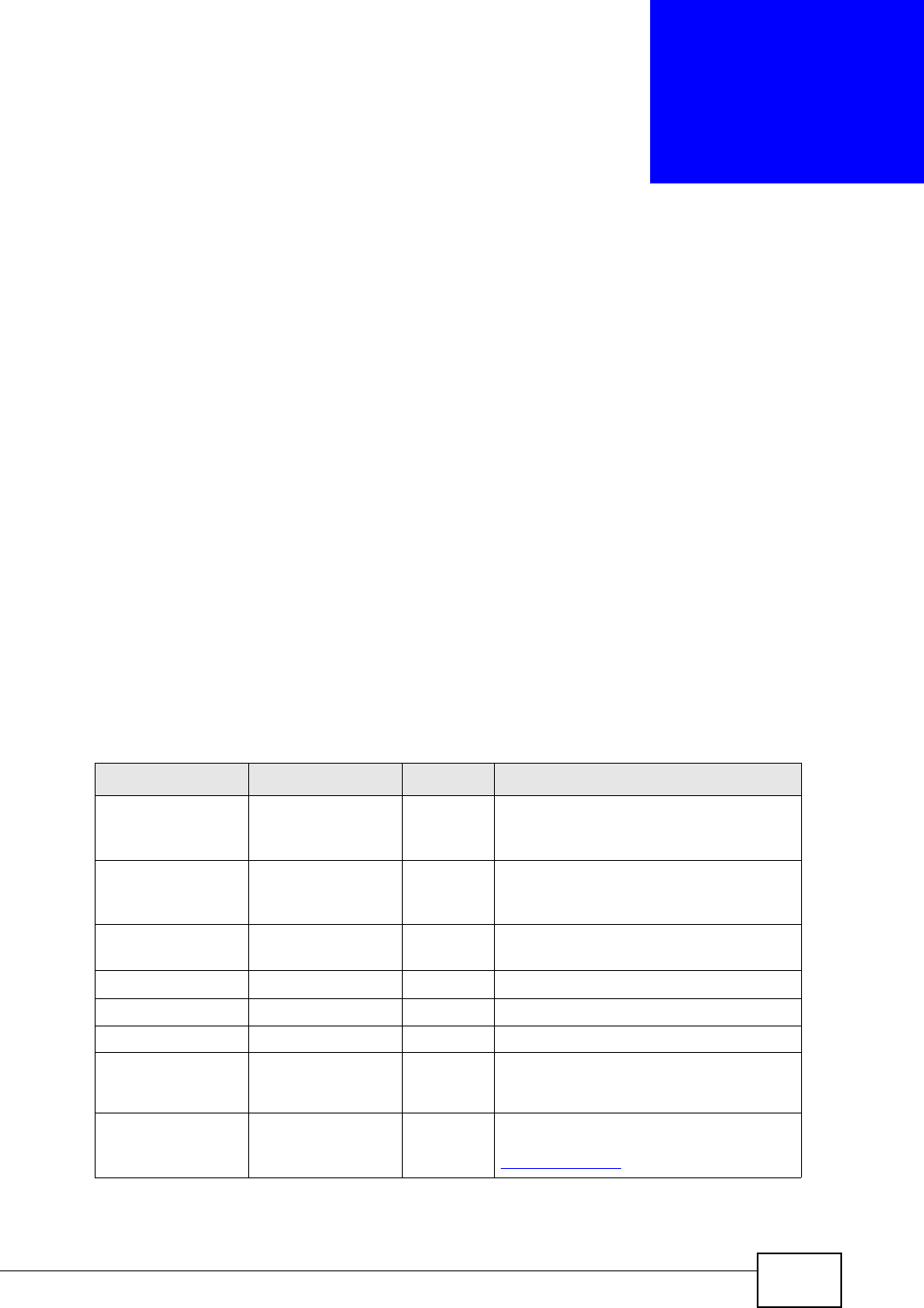
P-870HW-51a v2 User’s Guide 263
APPENDIX E
Common Services
The following table lists some commonly-used services and their associated
protocols and port numbers. For a comprehensive list of port numbers, ICMP type/
code numbers and services, visit the IANA (Internet Assigned Number Authority)
web site.
•Name: This is a short, descriptive name for the service. You can use this one or
create a different one, if you like.
•Protocol: This is the type of IP protocol used by the service. If this is TCP/
UDP, then the service uses the same port number with TCP and UDP. If this is
USER-DEFINED, the Port(s) is the IP protocol number, not the port number.
•Port(s): This value depends on the Protocol. Please refer to RFC 1700 for
further information about port numbers.
•If the Protocol is TCP, UDP, or TCP/UDP, this is the IP port number.
•If the Protocol is USER, this is the IP protocol number.
•Description: This is a brief explanation of the applications that use this service
or the situations in which this service is used.
Table 74 Commonly Used Services
NAME PROTOCOL PORT(S) DESCRIPTION
AH
(IPSEC_TUNNEL) User-Defined 51 The IPSEC AH (Authentication
Header) tunneling protocol uses this
service.
AIM/New-ICQ TCP 5190 AOL’s Internet Messenger service. It
is also used as a listening port by
ICQ.
AUTH TCP 113 Authentication protocol used by some
servers.
BGP TCP 179 Border Gateway Protocol.
BOOTP_CLIENT UDP 68 DHCP Client.
BOOTP_SERVER UDP 67 DHCP Server.
CU-SEEME TCP
UDP
7648
24032
A popular videoconferencing solution
from White Pines Software.
DNS TCP/UDP 53 Domain Name Server, a service that
matches web names (for example
www.zyxel.com) to IP numbers.
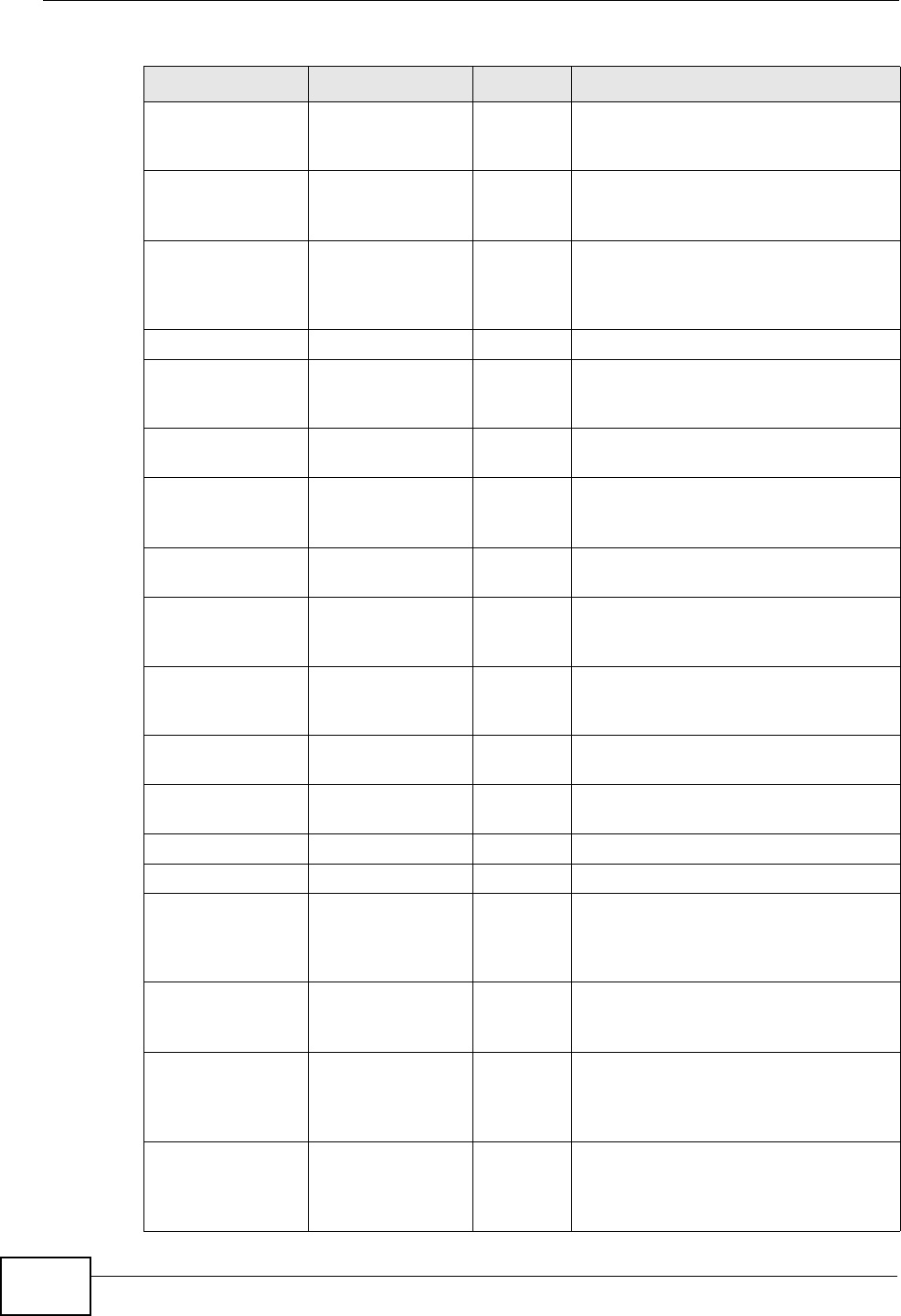
Appendix E Common Services
P-870HW-51a v2 User’s Guide
264
ESP
(IPSEC_TUNNEL) User-Defined 50 The IPSEC ESP (Encapsulation
Security Protocol) tunneling protocol
uses this service.
FINGER TCP 79 Finger is a UNIX or Internet related
command that can be used to find out
if a user is logged on.
FTP TCP
TCP
20
21
File Transfer Program, a program to
enable fast transfer of files, including
large files that may not be possible by
e-mail.
H.323 TCP 1720 NetMeeting uses this protocol.
HTTP TCP 80 Hyper Text Transfer Protocol - a
client/server protocol for the world
wide web.
HTTPS TCP 443 HTTPS is a secured http session often
used in e-commerce.
ICMP User-Defined 1Internet Control Message Protocol is
often used for diagnostic or routing
purposes.
ICQ UDP 4000 This is a popular Internet chat
program.
IGMP
(MULTICAST) User-Defined 2Internet Group Management Protocol
is used when sending packets to a
specific group of hosts.
IKE UDP 500 The Internet Key Exchange algorithm
is used for key distribution and
management.
IRC TCP/UDP 6667 This is another popular Internet chat
program.
MSN Messenger TCP 1863 Microsoft Networks’ messenger
service uses this protocol.
NEW-ICQ TCP 5190 An Internet chat program.
NEWS TCP 144 A protocol for news groups.
NFS UDP 2049 Network File System - NFS is a client/
server distributed file service that
provides transparent file sharing for
network environments.
NNTP TCP 119 Network News Transport Protocol is
the delivery mechanism for the
USENET newsgroup service.
PING User-Defined 1Packet INternet Groper is a protocol
that sends out ICMP echo requests to
test whether or not a remote host is
reachable.
POP3 TCP 110 Post Office Protocol version 3 lets a
client computer get e-mail from a
POP3 server through a temporary
connection (TCP/IP or other).
Table 74 Commonly Used Services (continued)
NAME PROTOCOL PORT(S) DESCRIPTION
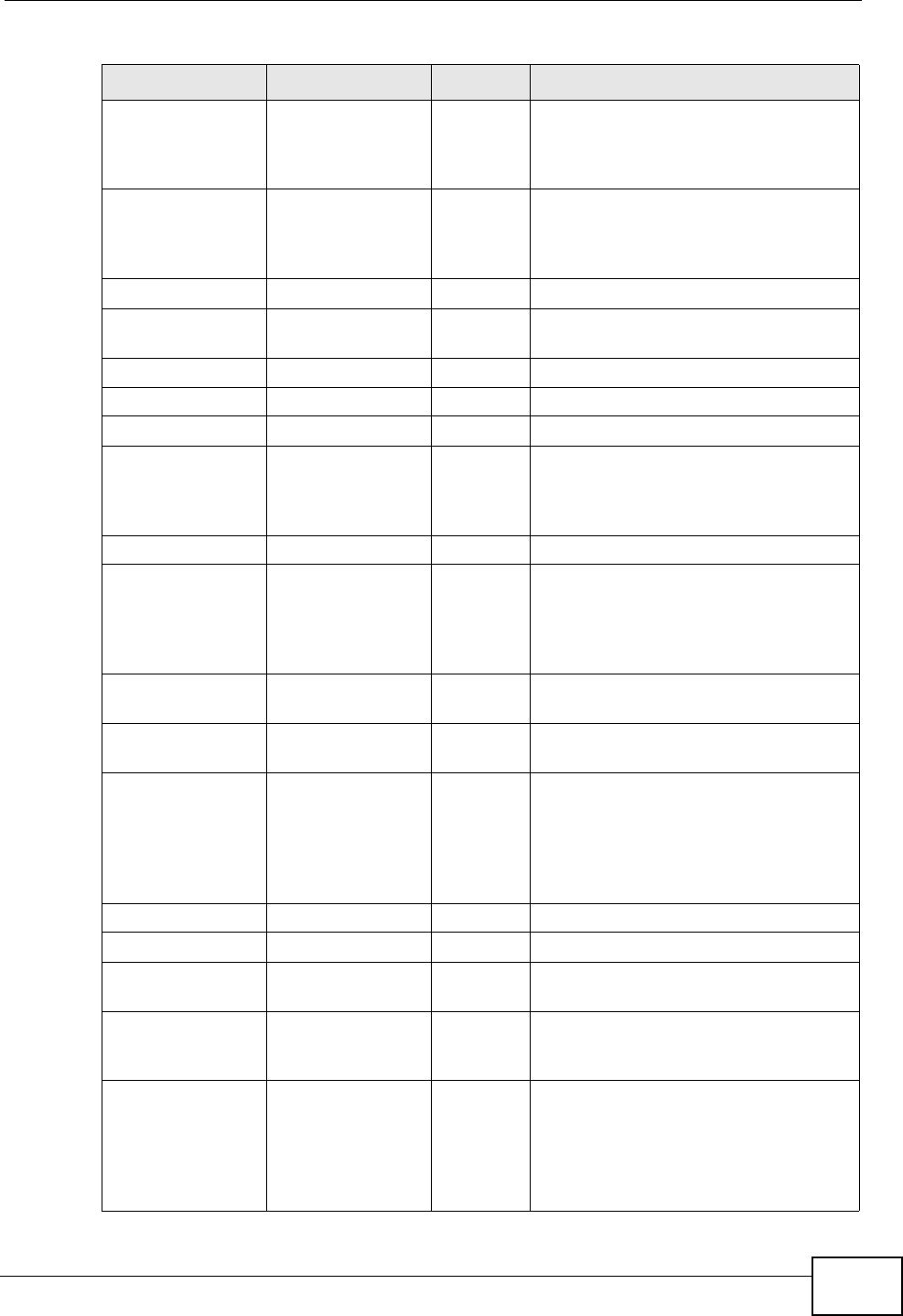
Appendix E Common Services
P-870HW-51a v2 User’s Guide 265
PPTP TCP 1723 Point-to-Point Tunneling Protocol
enables secure transfer of data over
public networks. This is the control
channel.
PPTP_TUNNEL
(GRE) User-Defined 47 PPTP (Point-to-Point Tunneling
Protocol) enables secure transfer of
data over public networks. This is the
data channel.
RCMD TCP 512 Remote Command Service.
REAL_AUDIO TCP 7070 A streaming audio service that
enables real time sound over the web.
REXEC TCP 514 Remote Execution Daemon.
RLOGIN TCP 513 Remote Login.
RTELNET TCP 107 Remote Telnet.
RTSP TCP/UDP 554 The Real Time Streaming (media
control) Protocol (RTSP) is a remote
control for multimedia on the
Internet.
SFTP TCP 115 Simple File Transfer Protocol.
SMTP TCP 25 Simple Mail Transfer Protocol is the
message-exchange standard for the
Internet. SMTP enables you to move
messages from one e-mail server to
another.
SNMP TCP/UDP 161 Simple Network Management
Program.
SNMP-TRAPS TCP/UDP 162 Traps for use with the SNMP
(RFC:1215).
SQL-NET TCP 1521 Structured Query Language is an
interface to access data on many
different types of database systems,
including mainframes, midrange
systems, UNIX systems and network
servers.
SSH TCP/UDP 22 Secure Shell Remote Login Program.
STRM WORKS UDP 1558 Stream Works Protocol.
SYSLOG UDP 514 Syslog allows you to send system logs
to a UNIX server.
TACACS UDP 49 Login Host Protocol used for (Terminal
Access Controller Access Control
System).
TELNET TCP 23 Telnet is the login and terminal
emulation protocol common on the
Internet and in UNIX environments. It
operates over TCP/IP networks. Its
primary function is to allow users to
log into remote host systems.
Table 74 Commonly Used Services (continued)
NAME PROTOCOL PORT(S) DESCRIPTION
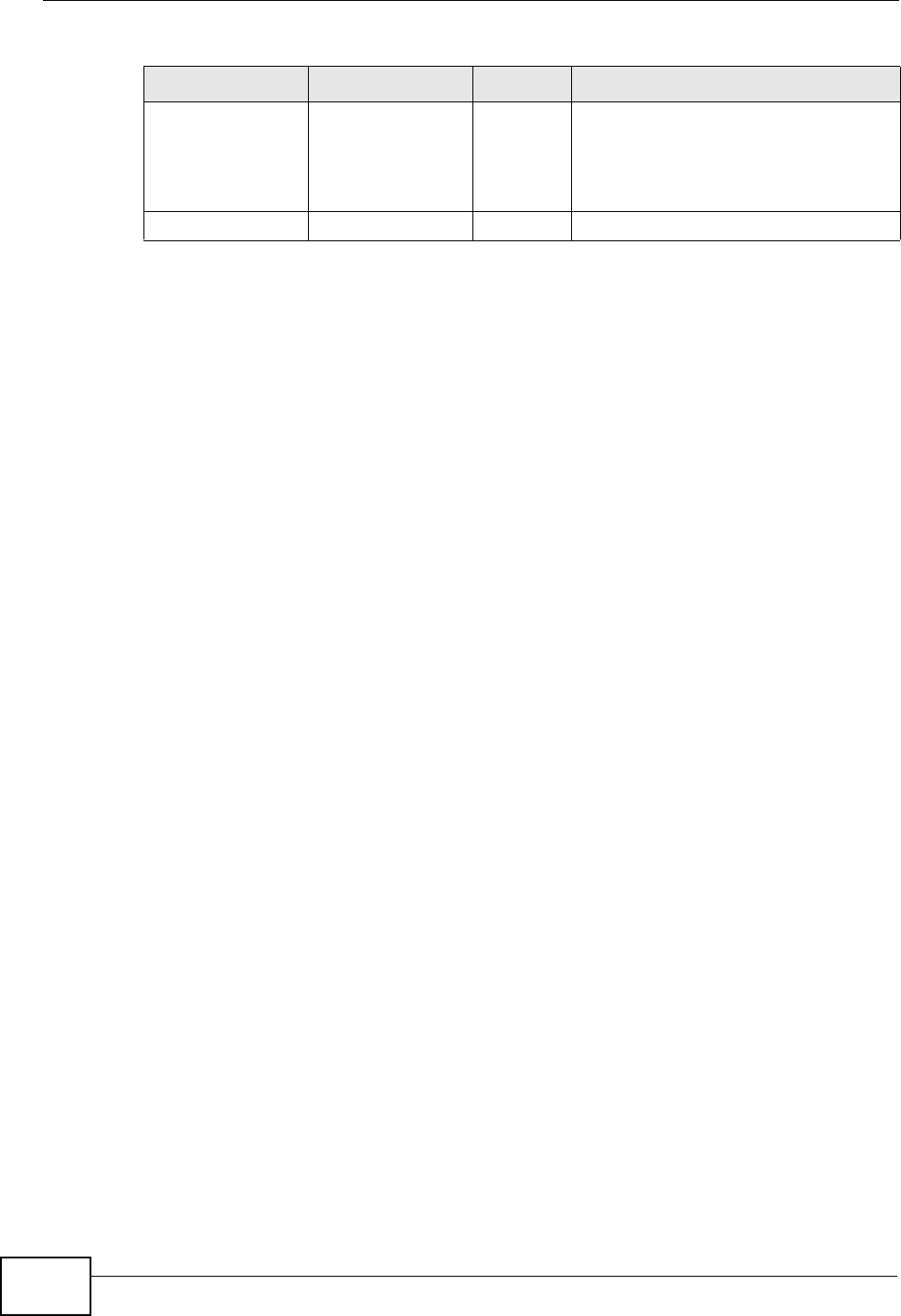
Appendix E Common Services
P-870HW-51a v2 User’s Guide
266
TFTP UDP 69 Trivial File Transfer Protocol is an
Internet file transfer protocol similar
to FTP, but uses the UDP (User
Datagram Protocol) rather than TCP
(Transmission Control Protocol).
VDOLIVE TCP 7000 Another videoconferencing solution.
Table 74 Commonly Used Services (continued)
NAME PROTOCOL PORT(S) DESCRIPTION
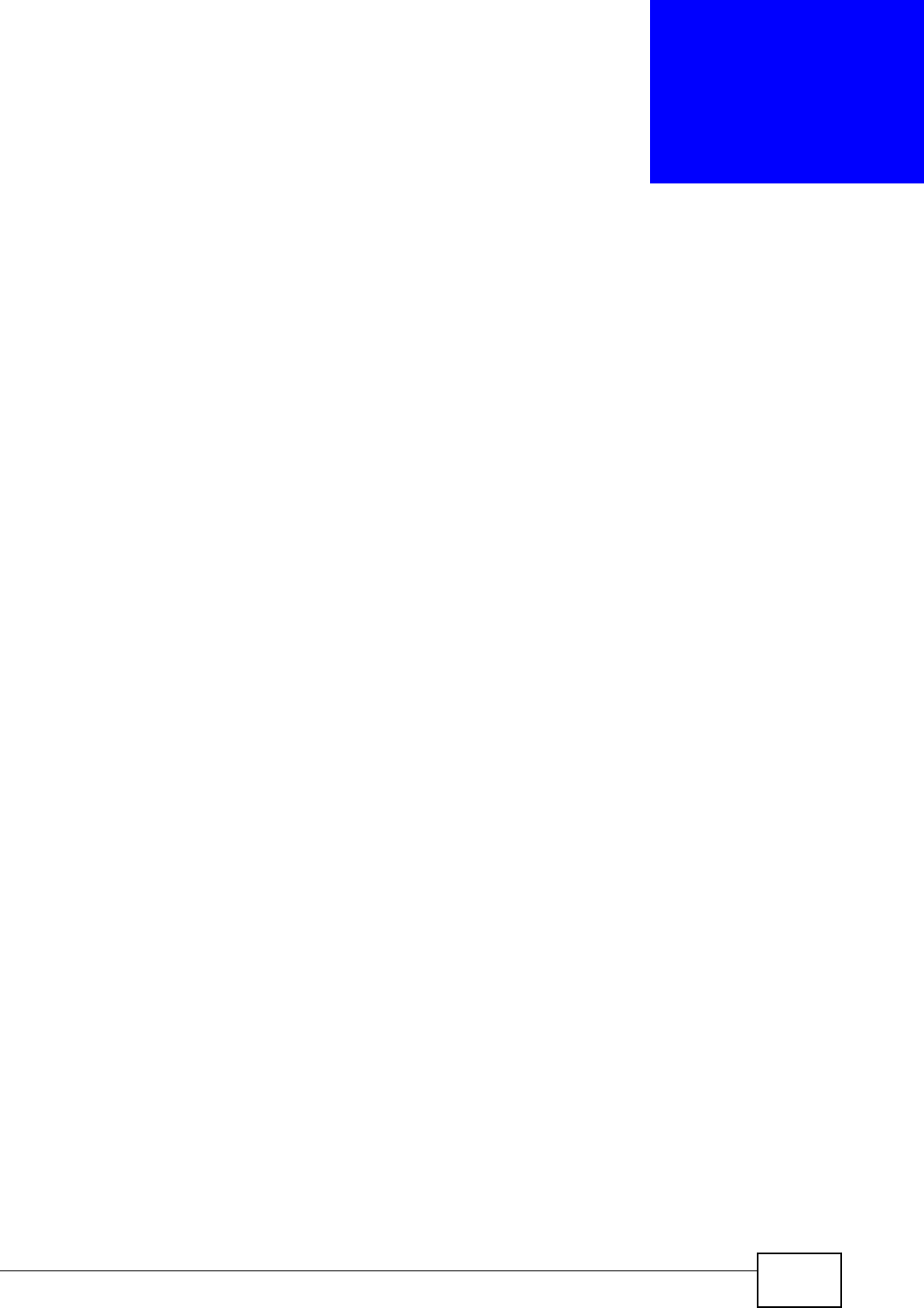
P-870HW-51a v2 User’s Guide 267
APPENDIX F
Legal Information
Copyright
Copyright © 2009 by ZyXEL Communications Corporation.
The contents of this publication may not be reproduced in any part or as a whole,
transcribed, stored in a retrieval system, translated into any language, or
transmitted in any form or by any means, electronic, mechanical, magnetic,
optical, chemical, photocopying, manual, or otherwise, without the prior written
permission of ZyXEL Communications Corporation.
Published by ZyXEL Communications Corporation. All rights reserved.
Disclaimer
ZyXEL does not assume any liability arising out of the application or use of any
products, or software described herein. Neither does it convey any license under
its patent rights nor the patent rights of others. ZyXEL further reserves the right
to make changes in any products described herein without notice. This publication
is subject to change without notice.
Trademarks
ZyNOS (ZyXEL Network Operating System) is a registered trademark of ZyXEL
Communications, Inc. Other trademarks mentioned in this publication are used for
identification purposes only and may be properties of their respective owners.
Certifications
Federal Communications Commission (FCC) Interference Statement
The device complies with Part 15 of FCC rules. Operation is subject to the
following two conditions:
• This device may not cause harmful interference.
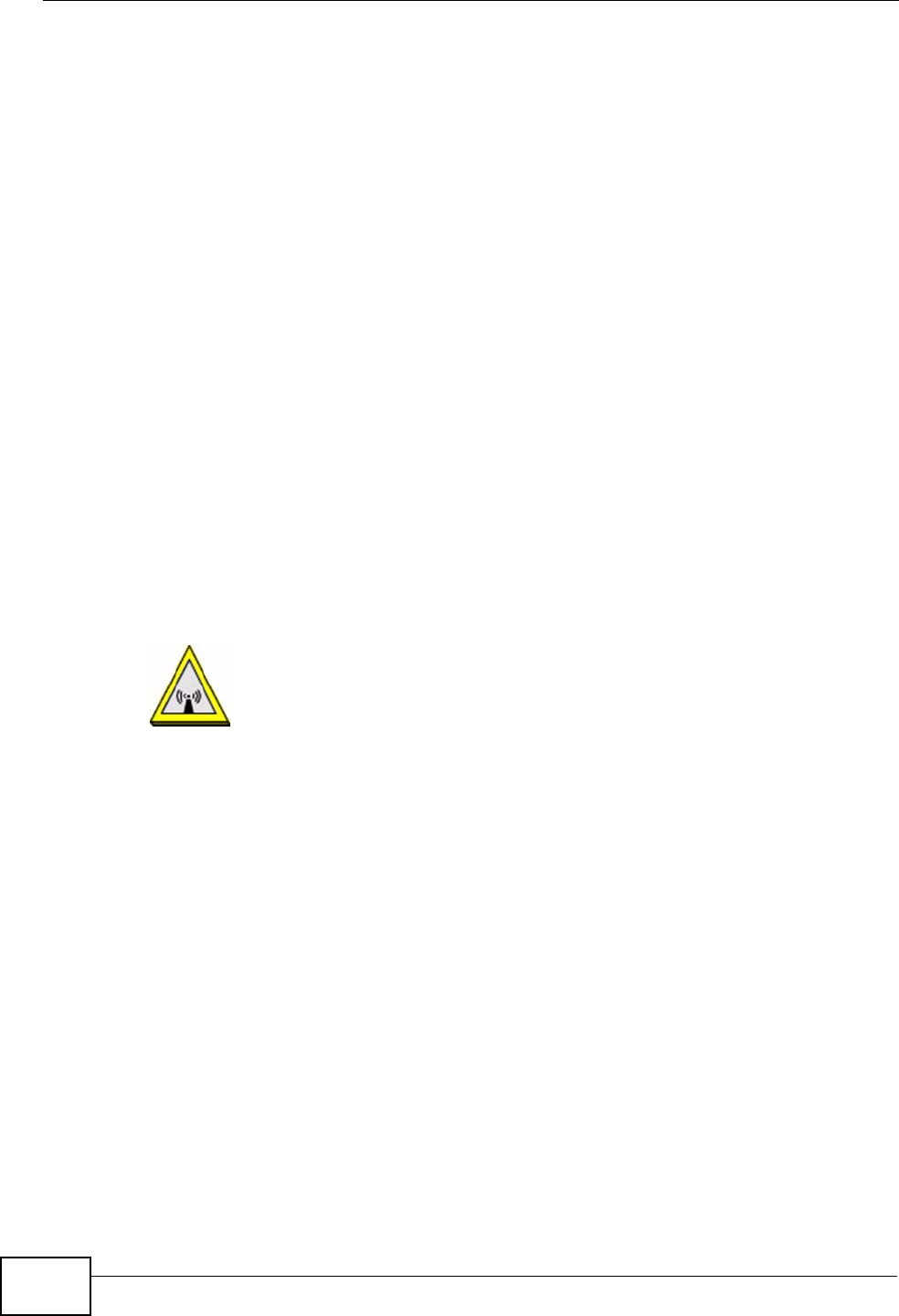
Appendix F Legal Information
P-870HW-51a v2 User’s Guide
268
• This device must accept any interference received, including interference that
may cause undesired operations.
This device has been tested and found to comply with the limits for a Class B
digital device pursuant to Part 15 of the FCC Rules. These limits are designed to
provide reasonable protection against harmful interference in a residential
installation. This device generates, uses, and can radiate radio frequency energy,
and if not installed and used in accordance with the instructions, may cause
harmful interference to radio communications. However, there is no guarantee
that interference will not occur in a particular installation.
If this device does cause harmful interference to radio/television reception, which
can be determined by turning the device off and on, the user is encouraged to try
to correct the interference by one or more of the following measures:
1Reorient or relocate the receiving antenna.
2Increase the separation between the equipment and the receiver.
3Connect the equipment into an outlet on a circuit different from that to which the
receiver is connected.
4Consult the dealer or an experienced radio/TV technician for help.
FCC Radiation Exposure Statement
• This transmitter must not be co-located or operating in conjunction with any
other antenna or transmitter.
• IEEE 802.11b or 802.11g operation of this product in the U.S.A. is firmware-
limited to channels 1 through 11.
• To comply with FCC RF exposure compliance requirements, a separation
distance of at least 20 cm must be maintained between the antenna of this
device and all persons.
注意 !
依據 低功率電波輻射性電機管理辦法
第十二條 經型式認證合格之低功率射頻電機,非經許可,公司、商號或使用
者均不得擅自變更頻率、加大功率或變更原設計之特性及功能。
第十四條 低功率射頻電機之使用不得影響飛航安全及干擾合法通信;經發現
有干擾現象時,應立即停用,並改善至無干擾時方得繼續使用。
前項合法通信,指依電信規定作業之無線電信。低功率射頻電機須忍
受合法通信或工業、科學及醫療用電波輻射性電機設備之干擾。
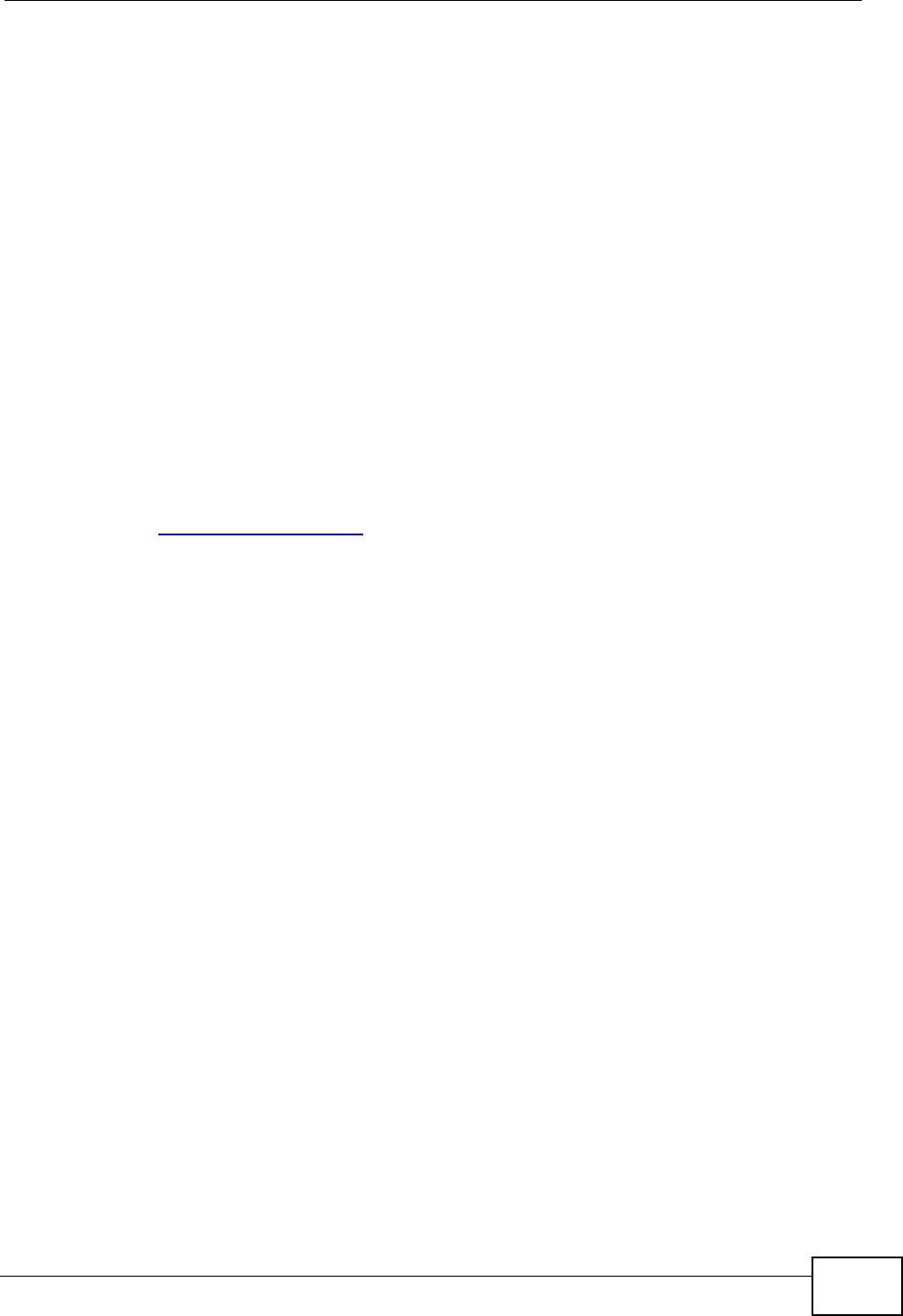
Appendix F Legal Information
P-870HW-51a v2 User’s Guide 269
本機限在不干擾合法電臺與不受被干擾保障條件下於室內使用。
減少電磁波影響,請妥適使用。
Notices
Changes or modifications not expressly approved by the party responsible for
compliance could void the user's authority to operate the equipment.
This device has been designed for the WLAN 2.4 GHz network throughout the EC
region and Switzerland, with restrictions in France.
This Class B digital apparatus complies with Canadian ICES-003.
Cet appareil numérique de la classe B est conforme à la norme NMB-003 du
Canada.
Viewing Certifications
1Go to http://www.zyxel.com.
2Select your product on the ZyXEL home page to go to that product's page.
3Select the certification you wish to view from this page.
ZyXEL Limited Warranty
ZyXEL warrants to the original end user (purchaser) that this product is free from
any defects in materials or workmanship for a period of up to two years from the
date of purchase. During the warranty period, and upon proof of purchase, should
the product have indications of failure due to faulty workmanship and/or
materials, ZyXEL will, at its discretion, repair or replace the defective products or
components without charge for either parts or labor, and to whatever extent it
shall deem necessary to restore the product or components to proper operating
condition. Any replacement will consist of a new or re-manufactured functionally
equivalent product of equal or higher value, and will be solely at the discretion of
ZyXEL. This warranty shall not apply if the product has been modified, misused,
tampered with, damaged by an act of God, or subjected to abnormal working
conditions.
Note
Repair or replacement, as provided under this warranty, is the exclusive remedy of
the purchaser. This warranty is in lieu of all other warranties, express or implied,
including any implied warranty of merchantability or fitness for a particular use or
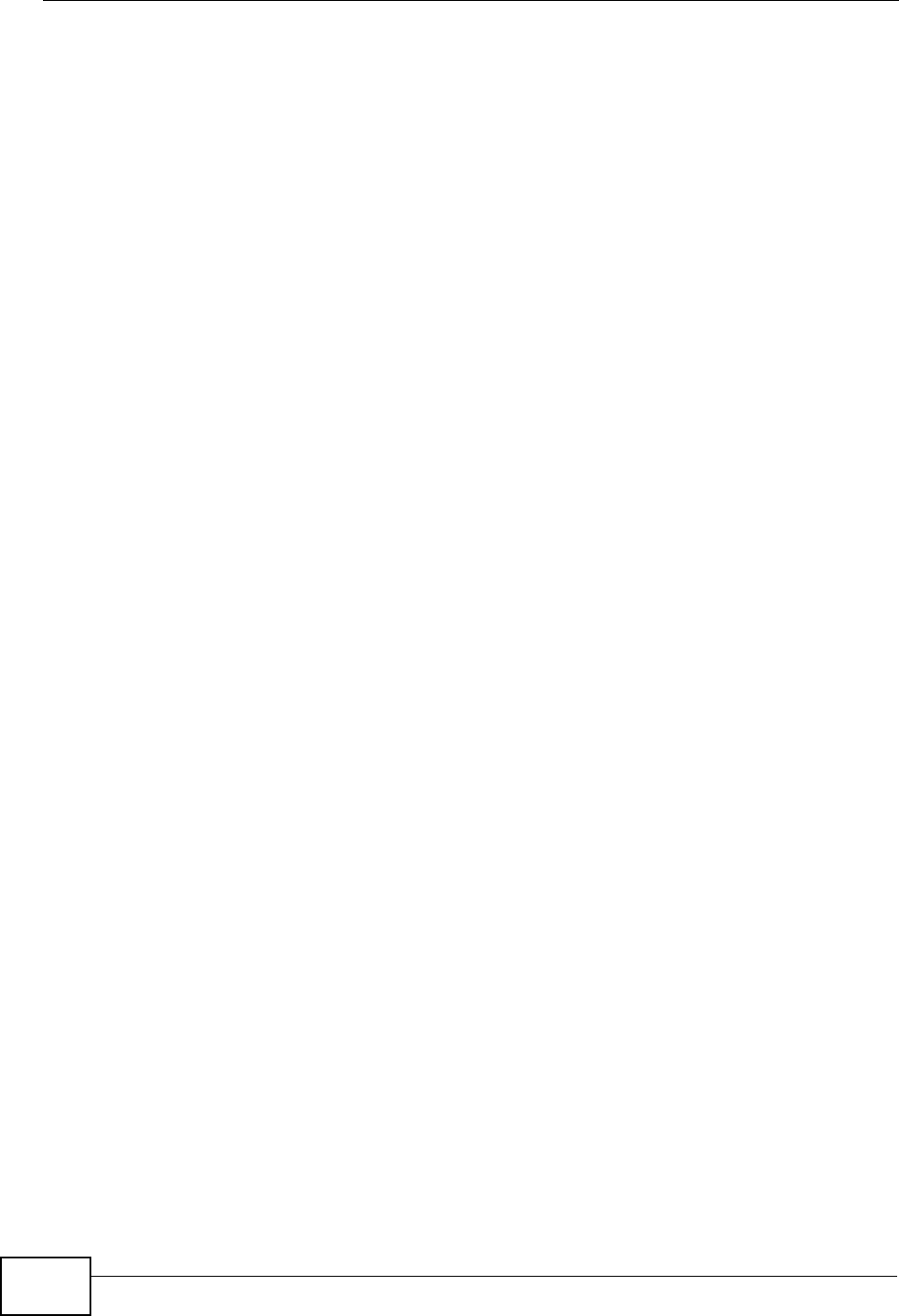
Appendix F Legal Information
P-870HW-51a v2 User’s Guide
270
purpose. ZyXEL shall in no event be held liable for indirect or consequential
damages of any kind to the purchaser.
To obtain the services of this warranty, contact your vendor. You may also refer to
the warranty policy for the region in which you bought the device at http://
www.zyxel.com/web/support_warranty_info.php.
Registration
Register your product online to receive e-mail notices of firmware upgrades and
information at www.zyxel.com.
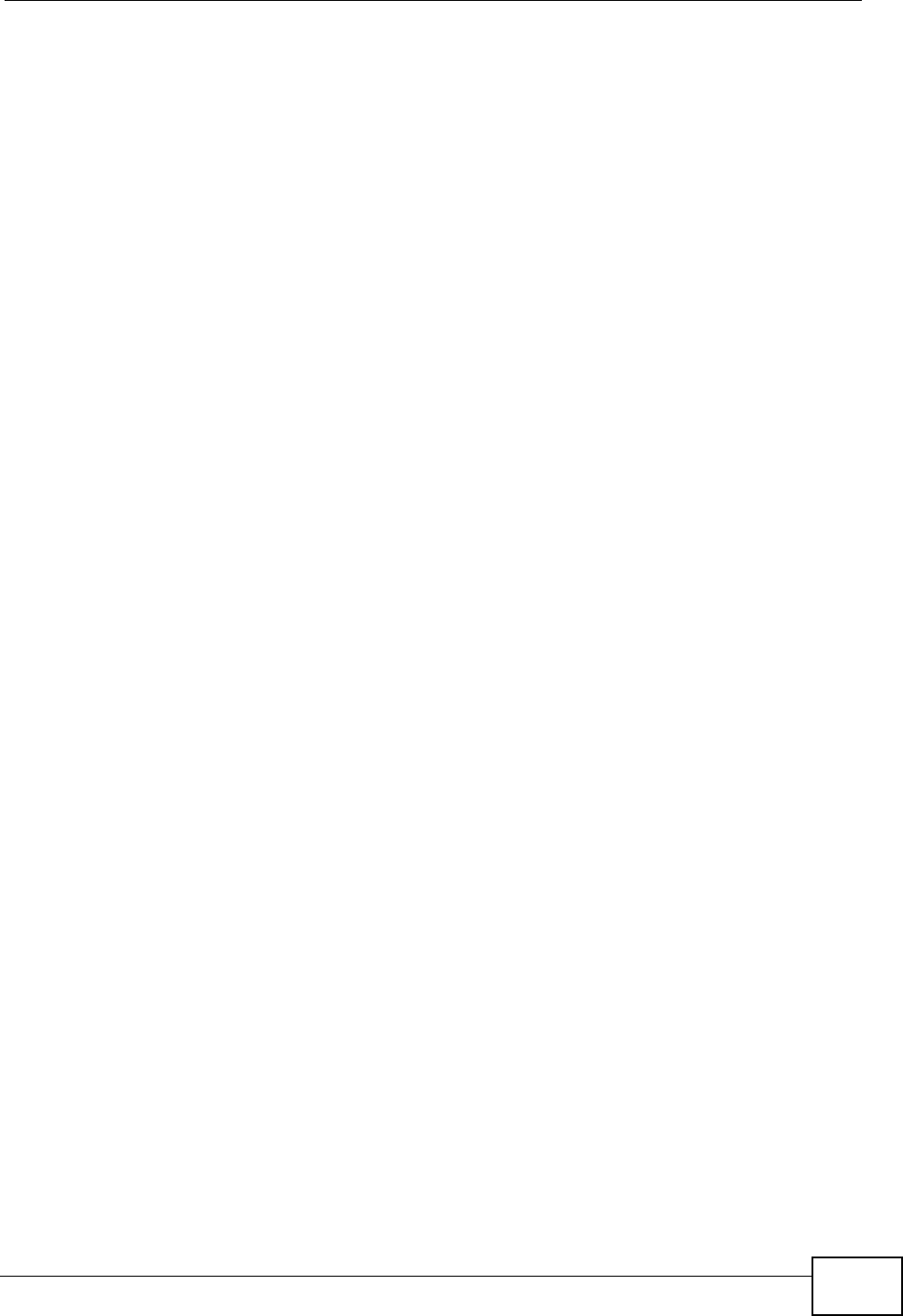
Index
P-870HW-51a v2 User’s Guide 271
Index
A
AAL5 189
ACS 143
ADSL2 189
Advanced Encryption Standard
See AES.
AES 257
alternative subnet mask notation 238
antenna 187
directional 262
gain 261
omni-directional 262
AP (access point) 249
applications
Internet access 20
ATM AAL5 189
ATM Adaptation Layer 5 (AAL5) 189
Auto Configuration Server, see ACS 143
auto-negotiating rate adaptation 189
B
backup 176
Basic Service Set, See BSS 247
blinking LEDs 21
broadcast 67
BSS 247
C
CA 255
Canonical Format Indicator See CFI
Certificate Authority
See CA.
certifications 267
notices 269
viewing 269
CFI 67
channel 249
interference 249
channel ID 83
configuration 70, 75
copyright 267
CoS 138
CoS technologies 130
CPU usage 41
CTS (Clear to Send) 250
D
date and time 41
default 178
default LAN IP address 35
DHCP 47, 70, 75, 141
DHCP client 47
DHCP client list 47
DHCP relay 188
DHCP server 188
Differentiated Services, see DiffServ 138
DiffServ 138
marking rule 139
disclaimer 267
DNS 70
DNS server address assignment 67
Domain Name 112
domain name system
see DNS
Domain Name System. See DNS.
DS field 139
DS, dee differentiated services
DSCP 138
DSL interface 52
dynamic DNS 141
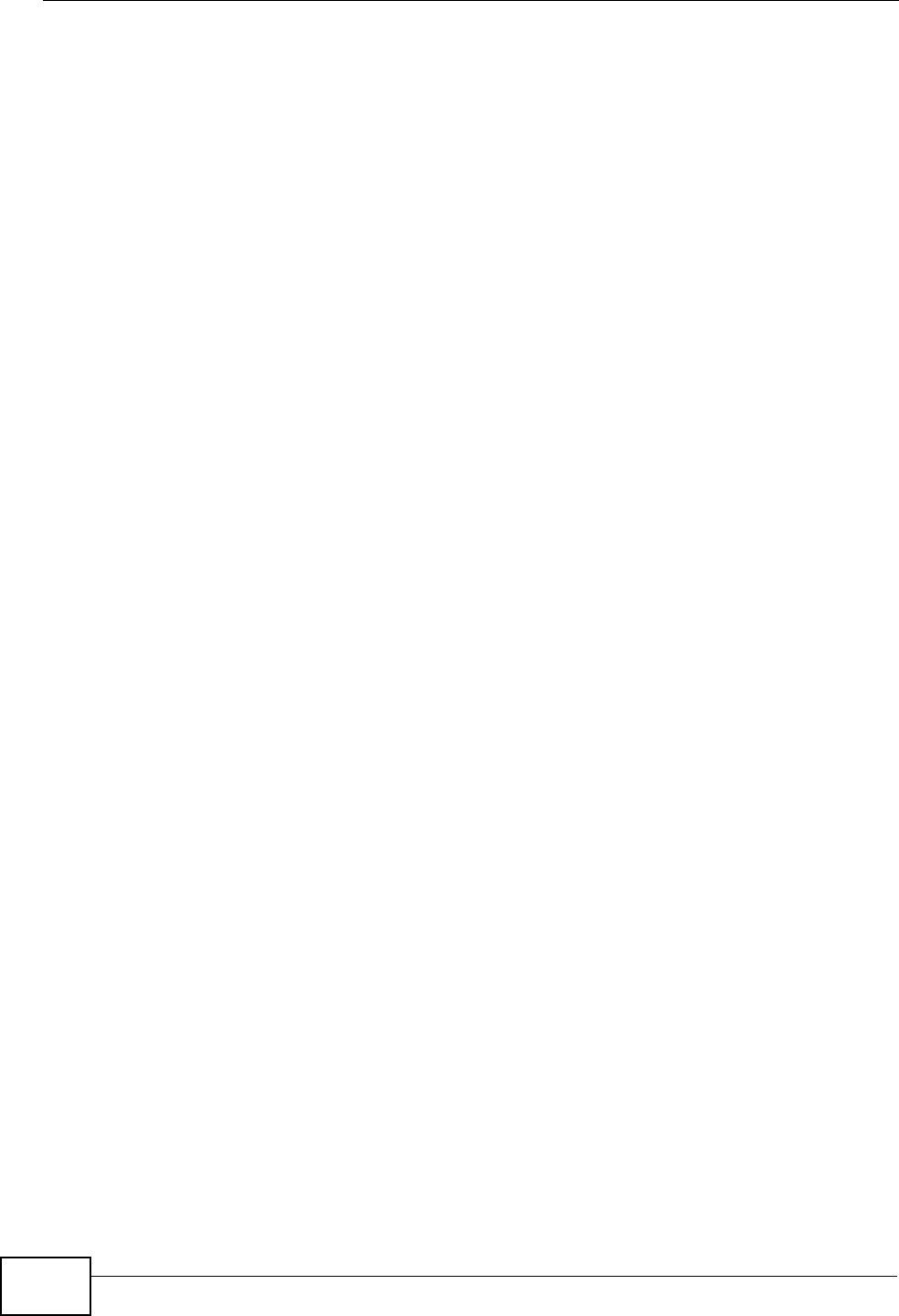
Index
P-870HW-51a v2 User’s Guide
272
Dynamic Host Configuration Protocol. See
DHCP.
dynamic WEP key exchange 256
DYNDNS wildcard 141
E
EAP Authentication 254
EAP-MD5 191
ECHO 112
encapsulated routing link protocol (ENET
ENCAP) 64
Encapsulation 64
PPP over Ethernet 64
encapsulation
ENET ENCAP 64
encryption 257
WEP 86
ESS 248
ESSID 40
Extended Service Set IDentification 83
Extended Service Set, See ESS 248
external antenna 190
external RADIUS 191
F
F4/F5 OAM 189
FCC interference statement 267
Finger 112
firmware
upload 174
upload error 175
firmware version 40
fragmentation threshold 251
frequency range 191
FTP 108, 112
G
G.992.1 189
G.992.3 189
G.992.4 189
G.992.5 189
H
hidden node 249
host 166
host name 40
HTTP 112, 117, 118
HTTP (Hypertext Transfer Protocol) 174
humidity 187
I
IANA 76, 244
IBSS 247
IEEE 802.11g 251
IEEE 802.11g wireless LAN 190
IEEE 802.11i 190
IEEE 802.1Q 66
IGMP 67, 70, 77
version 67
IGMP proxy 190
IGMP v1 190
IGMP v2 190
Independent Basic Service Set
See IBSS 247
initialization vector (IV) 257
install UPnP 151
Windows Me 151
Windows XP 153
internal routing table 43
Internet access 20
Internet Assigned Numbers Authority
See IANA 244
IP Address 111
IP address 76
IP Address Assignment 64
IP alias 189
IP filter
basics 117
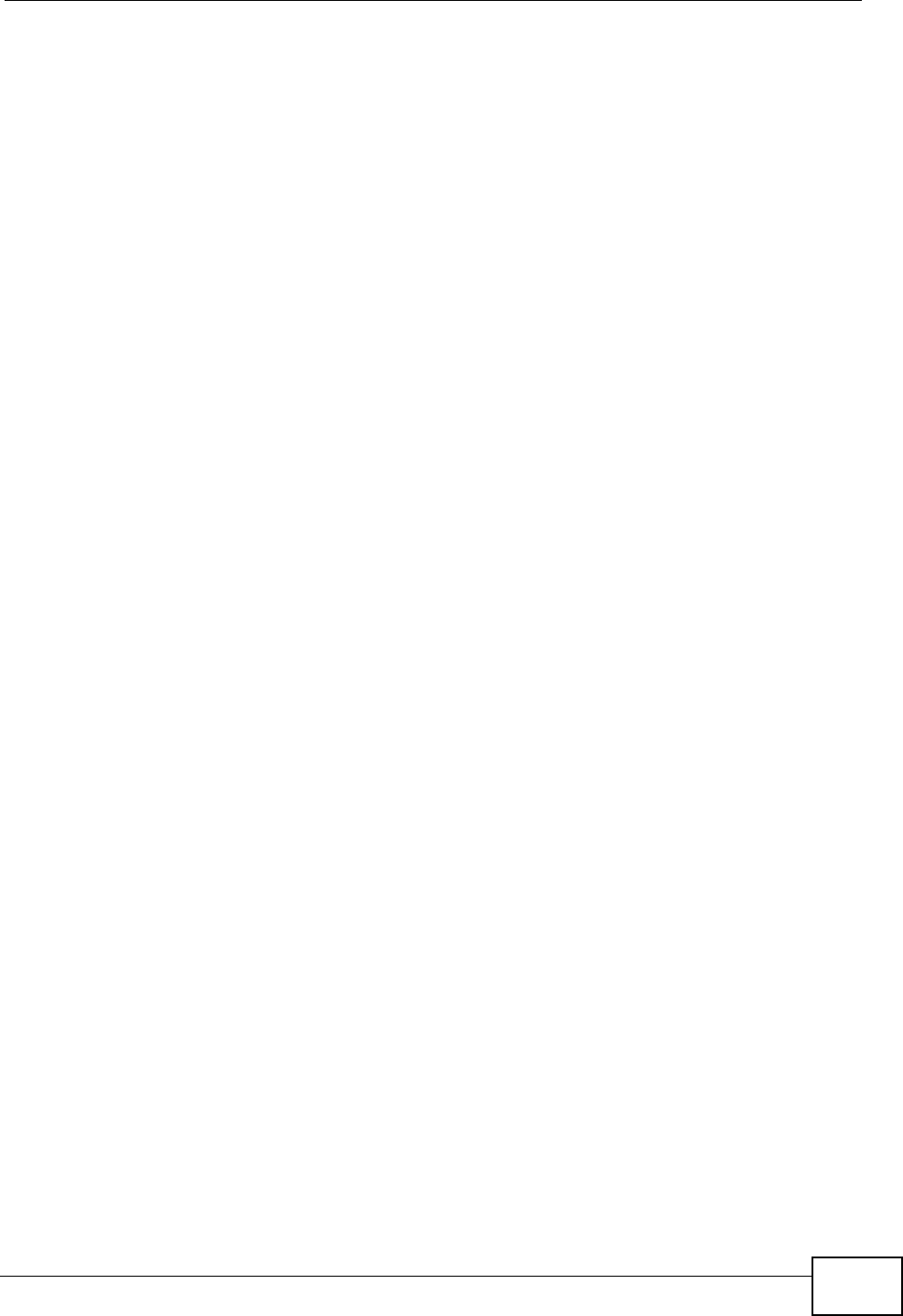
Index
P-870HW-51a v2 User’s Guide 273
creating or eiding rules 120
introduction 117
policies 118
IP multicasting 190
IP pool 72
IP pool setup 75
L
LAN statistics 46
LAN TCP/IP 75
logs 169
overview 169
settings 170
M
MAC 40
MAC address 40
MAC address filter action 92
MAC filter 91
managing the device
good habits 20
memory usage 41
Message Integrity Check (MIC) 257
MTU (Multi-Tenant Unit) 66
multicast 67, 70, 77
multiple PVC support 189
N
NAT 76, 107, 243
default server 111
DMZ host 111
external port 109
internal port 109
port forwarding 108
port number 108, 112
services 112
Symmetric 65
NAT example 113
NAT traversal 149
Network Address Translation, see NAT
NNTP 112
O
OAM 189
operation humidity 187
operation temperature 187
P
Packet Transfer Mode 52
Pairwise Master Key (PMK) 257, 259
Per-Hop Behavior, see PHB 139
Permanent Virtual Circuits 189
PHB 139
Point-to-Point Tunneling Protocol 112
POP3 112, 117, 118
ports 21
power adaptor 191
power specifications 187
PPP (Point-to-Point Protocol) Link Layer
Protocol 190
PPP over ATM AAL5 189
PPP over Ethernet 189
PPPoE 64
Benefits 64
PPPoE (Point-to-Point Protocol over Ethernet)
189
PPTP 112
preamble mode 251
product registration 270
PSK 257
PTM 52
PVCs 189
Q
QoS 129, 138
marking 130
setup 129
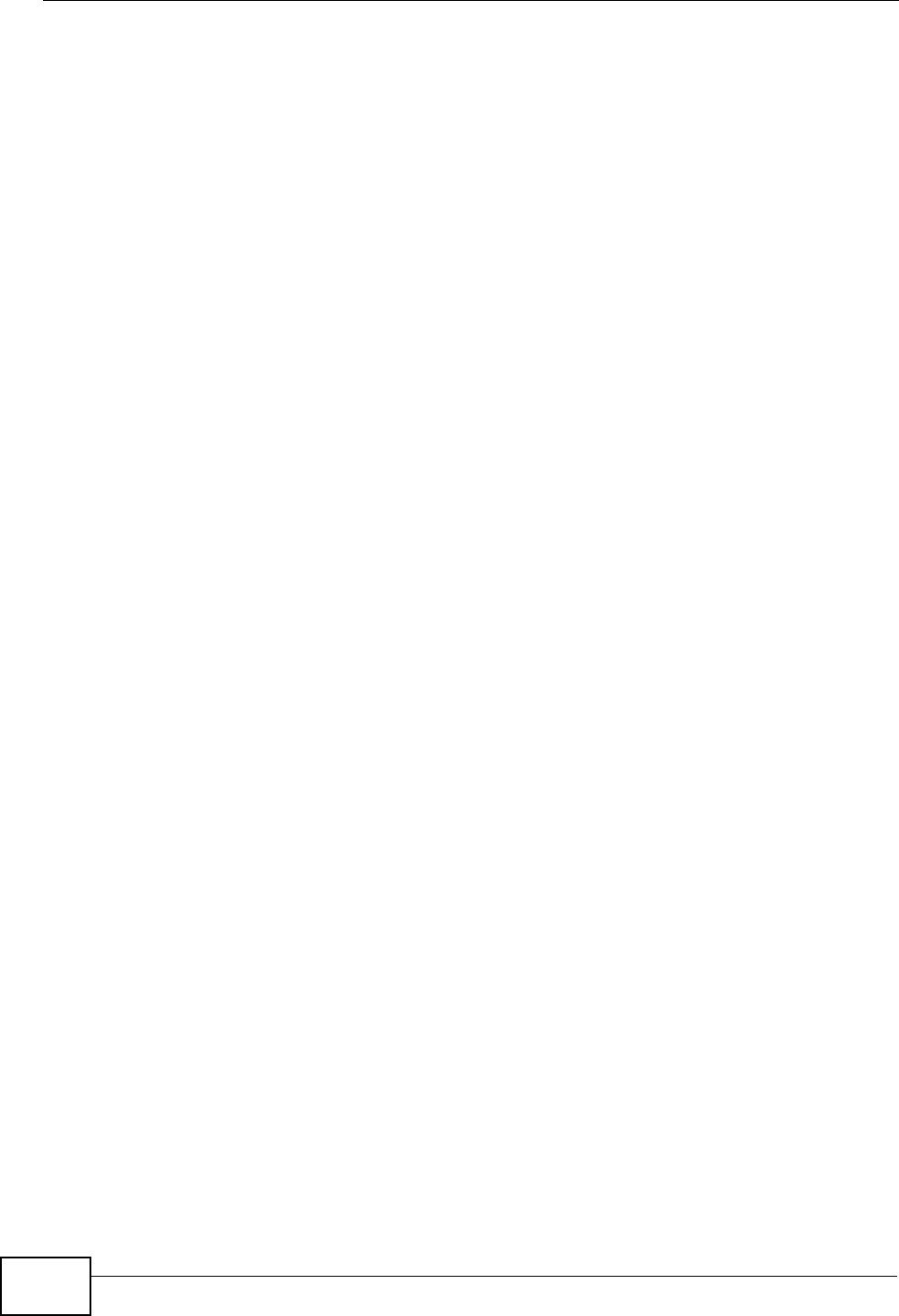
Index
P-870HW-51a v2 User’s Guide
274
tagging 130
versus CoS 130
Quality of Service, see QoS
Quick Start Guide 35
R
RADIUS 191, 253
message types 253
messages 253
shared secret key 254
Reach-Extended ADSL 189
registration
product 270
related documentation 3
remote management
TR-069 143
Remote Procedure Calls, see RPCs 143
resetting your device 22
restore 177
RFC 1483 189
RFC 1631 107
RFC 2131. See DHCP.
RFC 2132. See DHCP
RFC 2364 189
RFC 2516 189
RFC 2684 189
RIP 70
Routing Information Protocol
see RIP
route status 44
router features 20
routing information 43
RPPCs 143
RTS (Request To Send) 250
threshold 249, 250
S
safety warnings 7
seamless rate adaptation 189
service access control 145
Service Set 83
Services 112
SMTP 112
SNMP 112, 190
SNMP trap 112
SRA 189
static route 125
static VLAN
status indicators 21
storage humidity 187
storage temperature 187
subnet 235
subnet mask 76, 236
subnetting 238
Symmetric NAT 65
Symmetric NAT, Outgoing 66
syntax conventions 5
system name 40
T
Tag Control Information See TCI
Tag Protocol Identifier See TPID
TCI
TCP/IP 117
temperature 187
Temporal Key Integrity Protocol (TKIP) 257
TLS 191
TPID 66
TR-069 143
ACS setup 143
authentication 144
trademarks 267
transparent bridging 190
TTLS 191
U
unicast 67
Universal Plug and Play 149
application 150
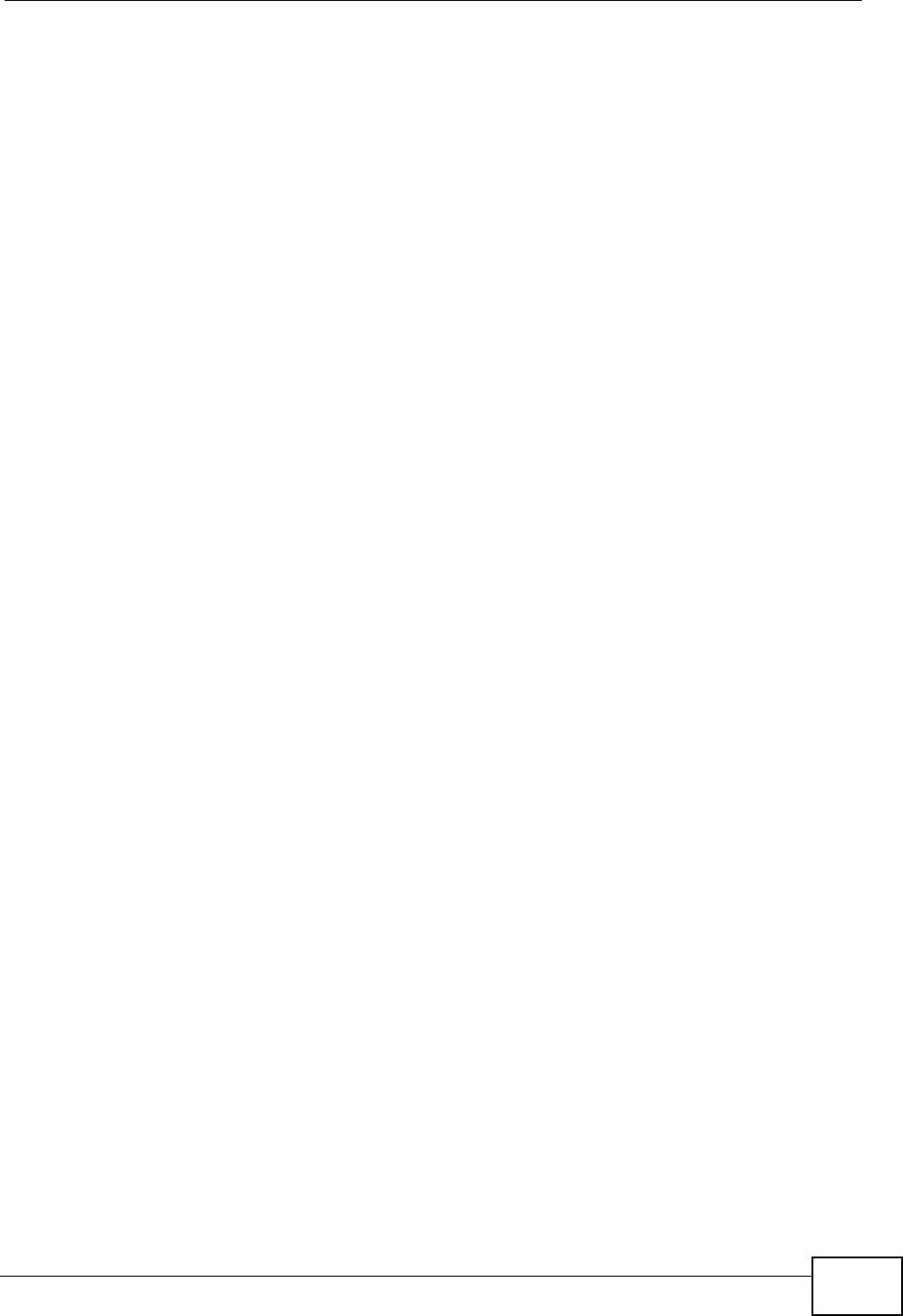
Index
P-870HW-51a v2 User’s Guide 275
UPnP 149
forum 150
security issues 150
V
VID
Virtual Local Area Network See VLAN
VLAN 66
Introduction 66
number of possible VIDs
priority frame
static
VLAN ID 66
VLAN Identifier See VID
VLAN tag 66
W
WAN (Wide Area Network) 51
WAN interface 42
WAN statistics 42
warranty 269
note 269
Web Configurator 35
WEP (Wired Equivalent Privacy) 190
WEP encryption 87
Wi-Fi Protected Access 256
Wi-Fi Protected Access (WPA) 190
wireless client WPA supplicants 258
wireless LAN MAC address filtering 190
wireless security 252
wireless station list 45
Wireless tutorial 25
WLAN
interference 249
security parameters 260
WLAN button 23
WPA 256
key caching 258
pre-authentication 258
user authentication 258
vs WPA-PSK 257
wireless client supplicant 258
with RADIUS application example 258
WPA2 256
user authentication 258
vs WPA2-PSK 257
wireless client supplicant 258
with RADIUS application example 258
WPA2-Pre-Shared Key 256
WPA2-PSK 256, 257
application example 259
WPA-PSK 257
application example 259
WPS
status 40
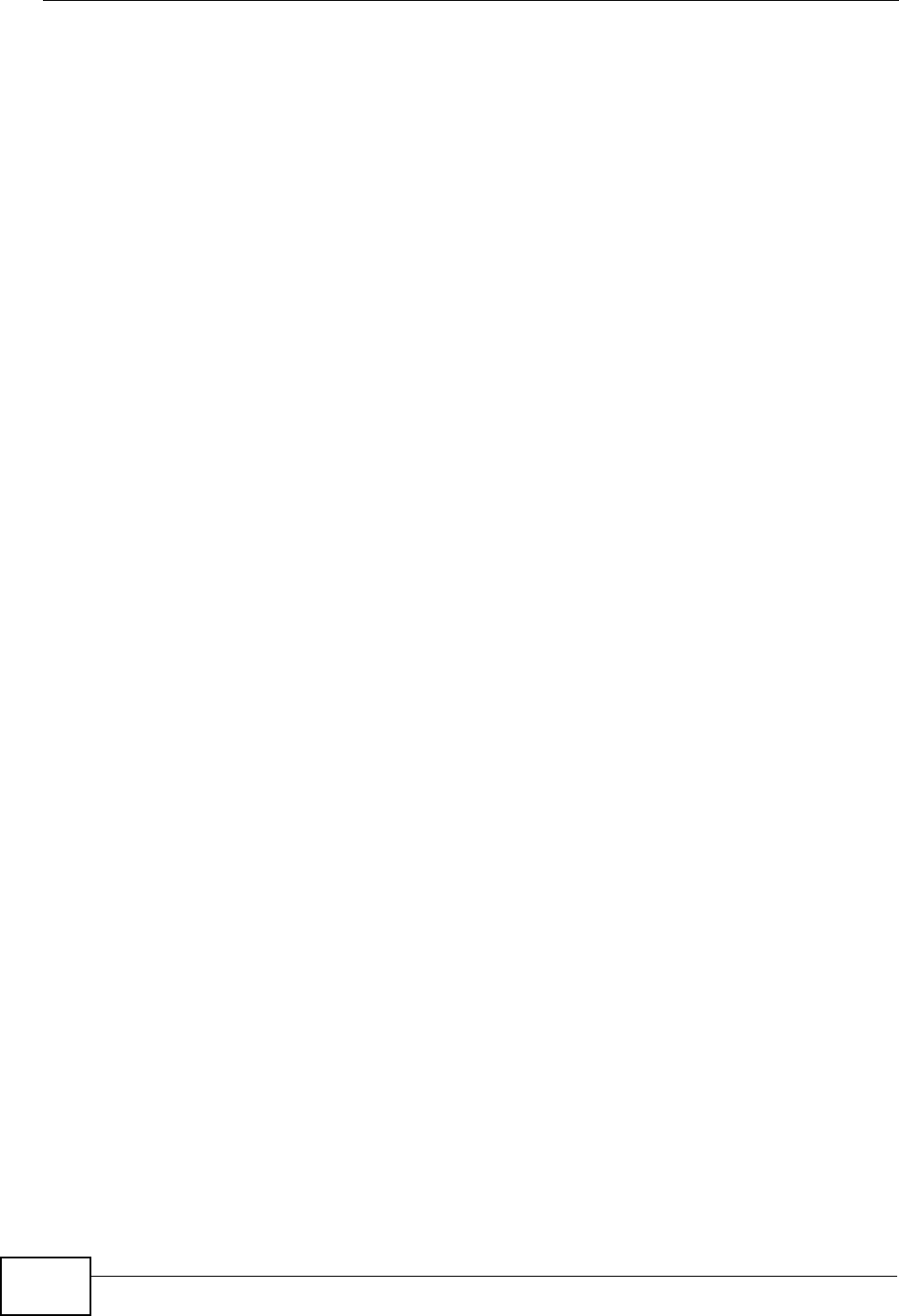
Index
P-870HW-51a v2 User’s Guide
276