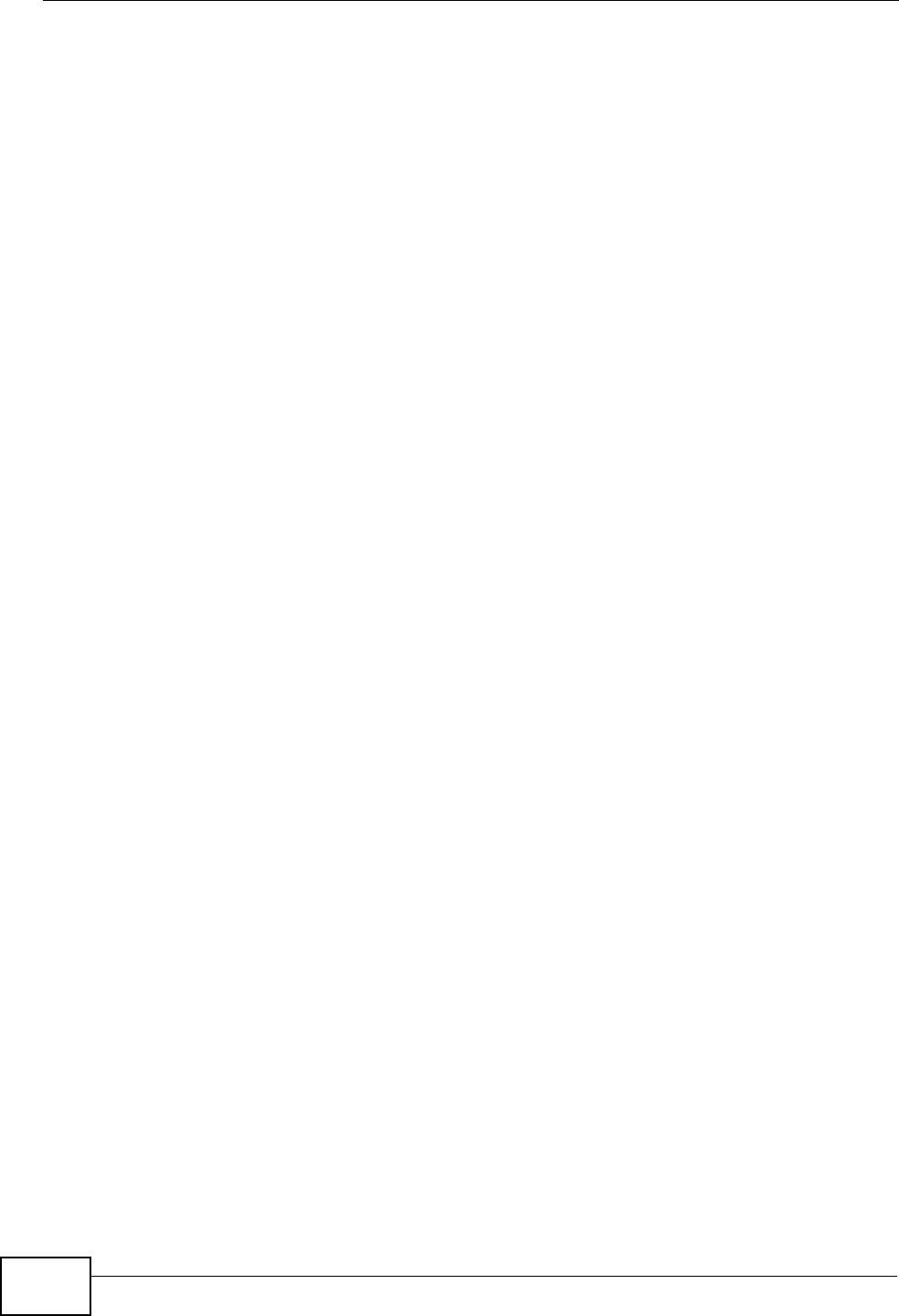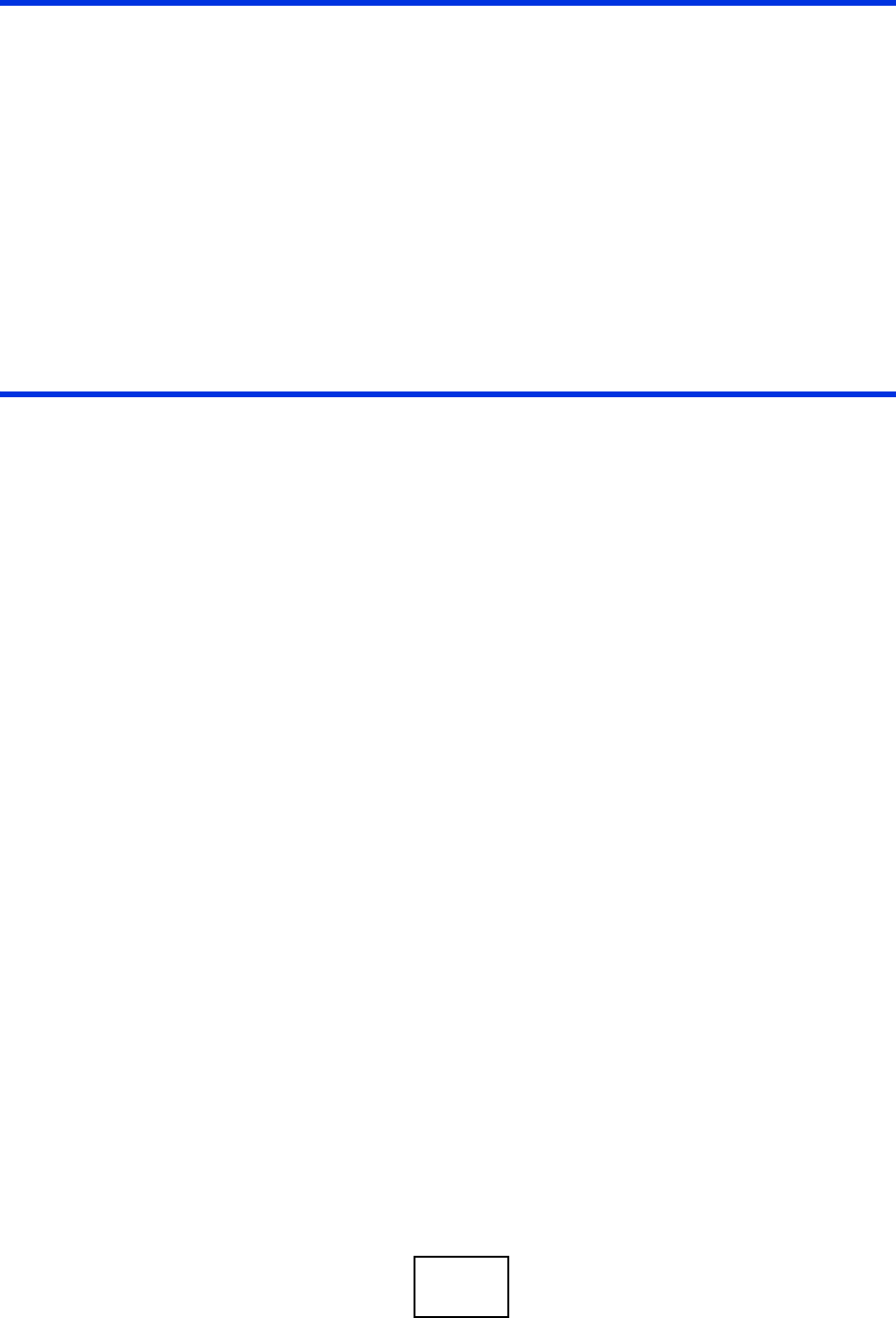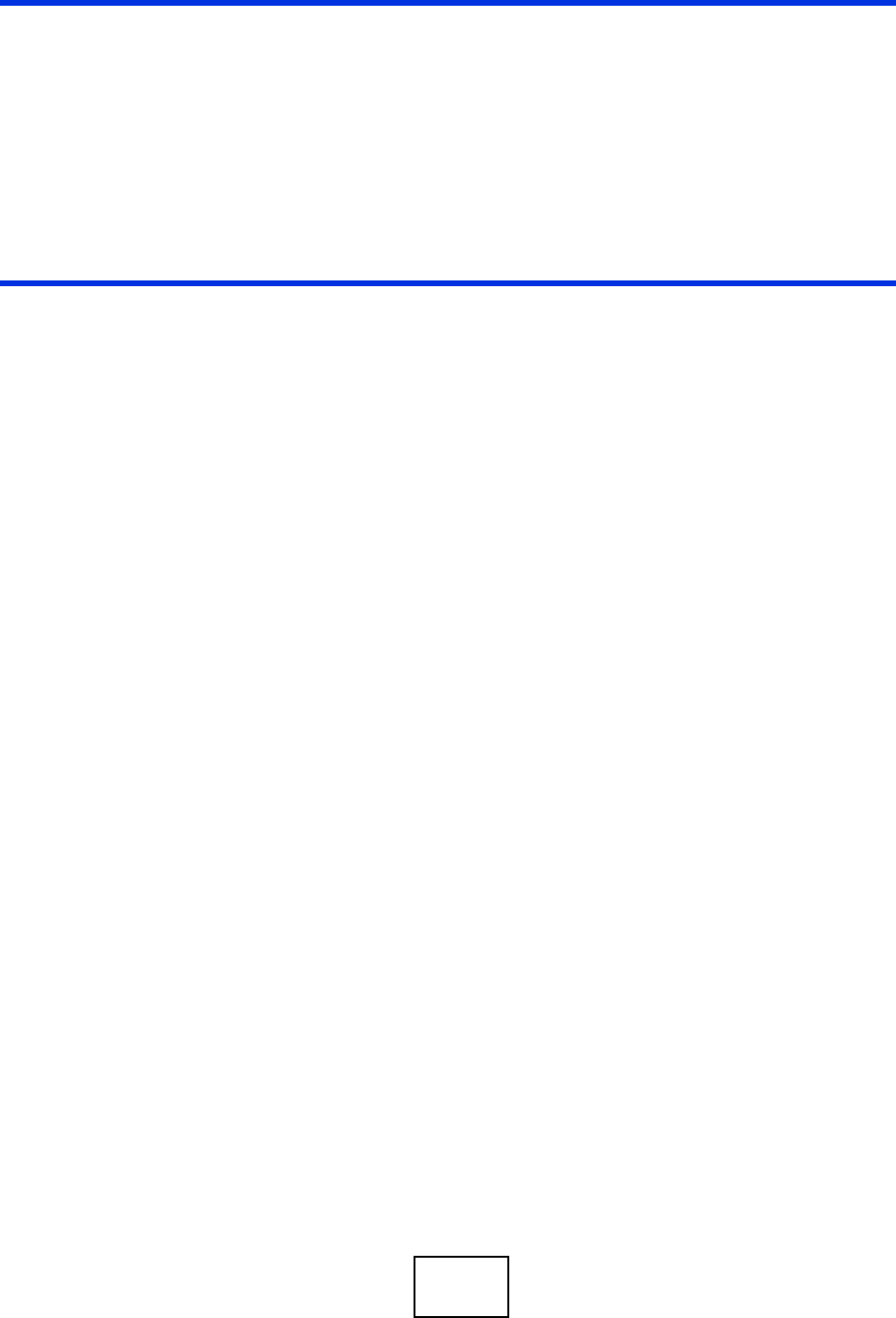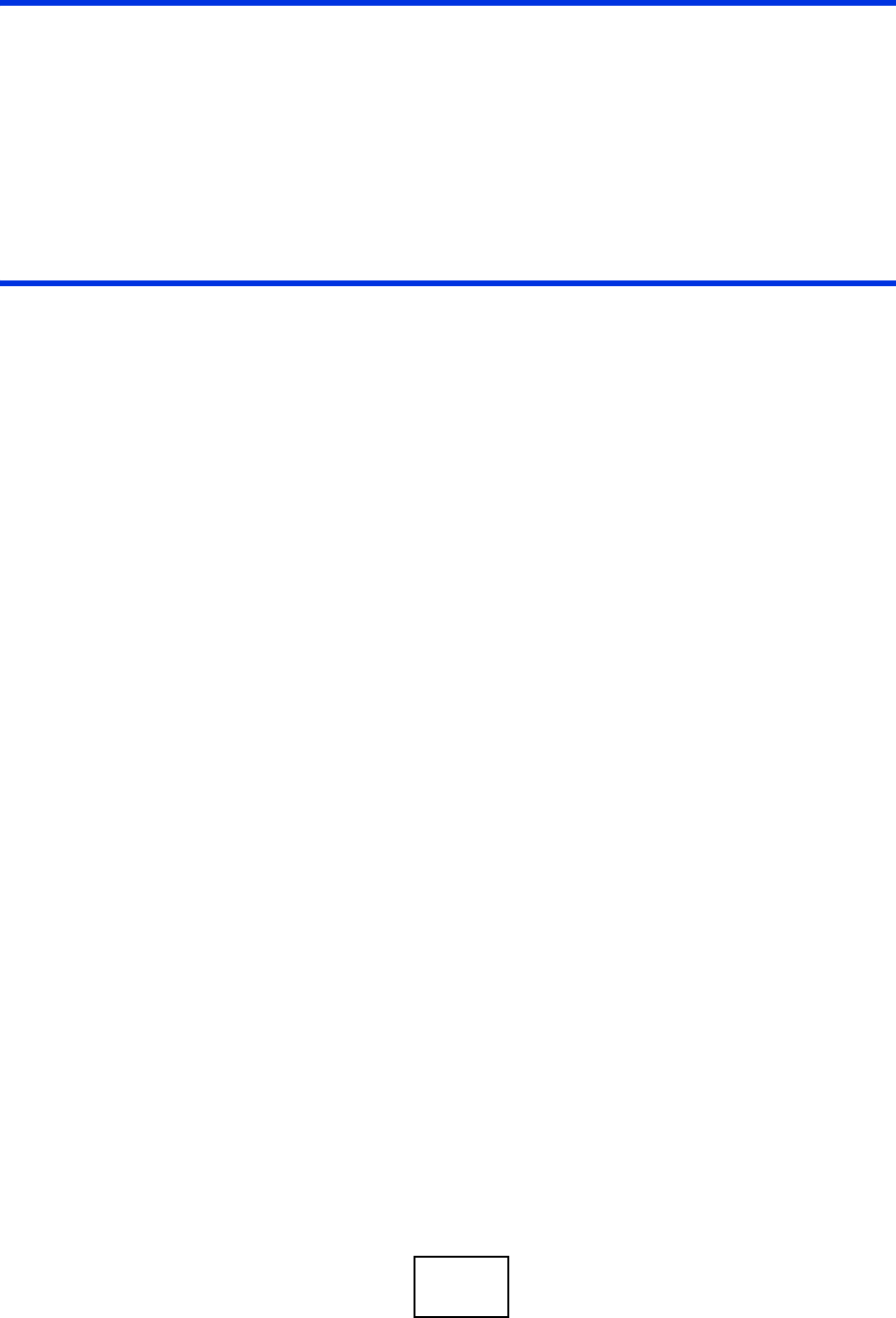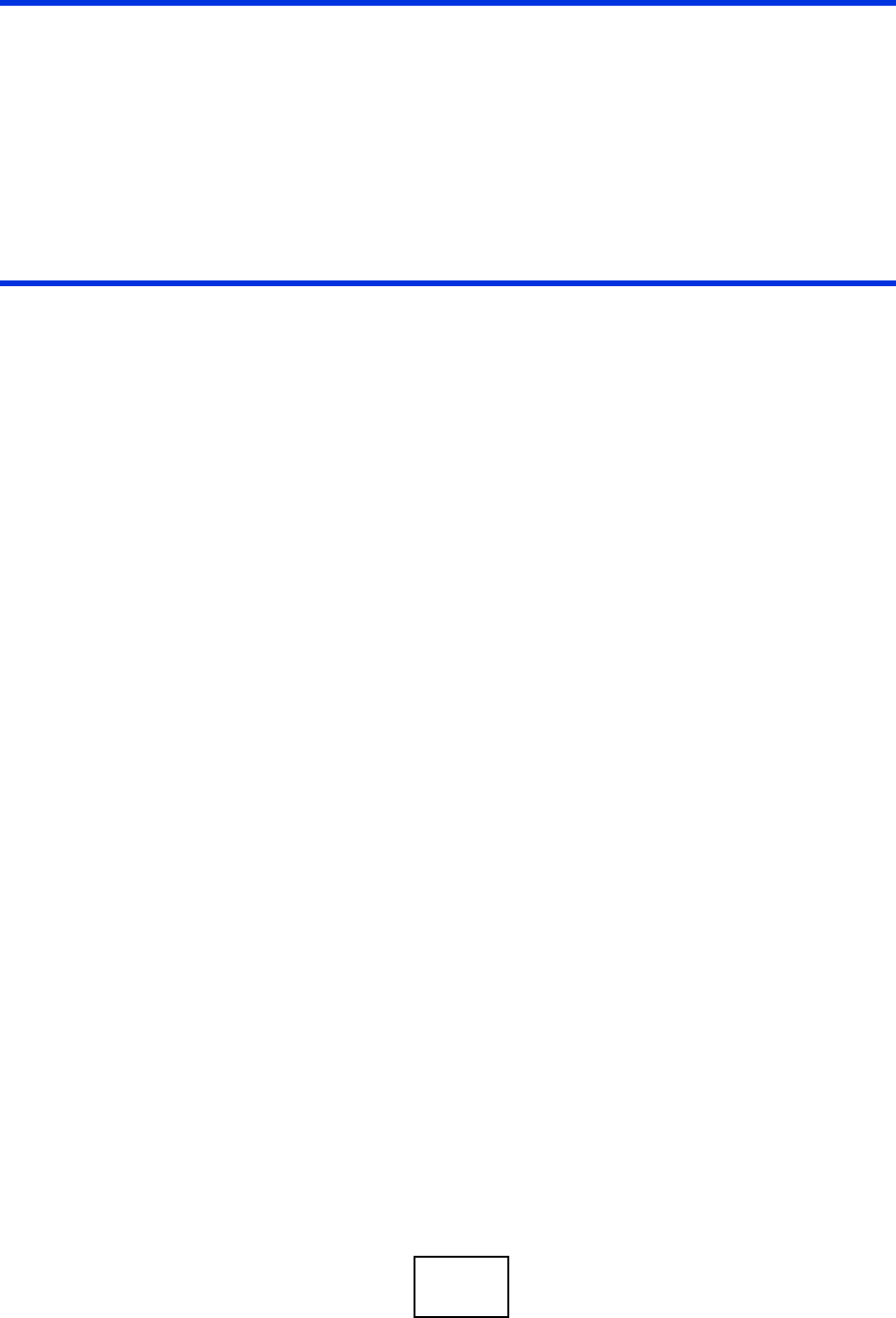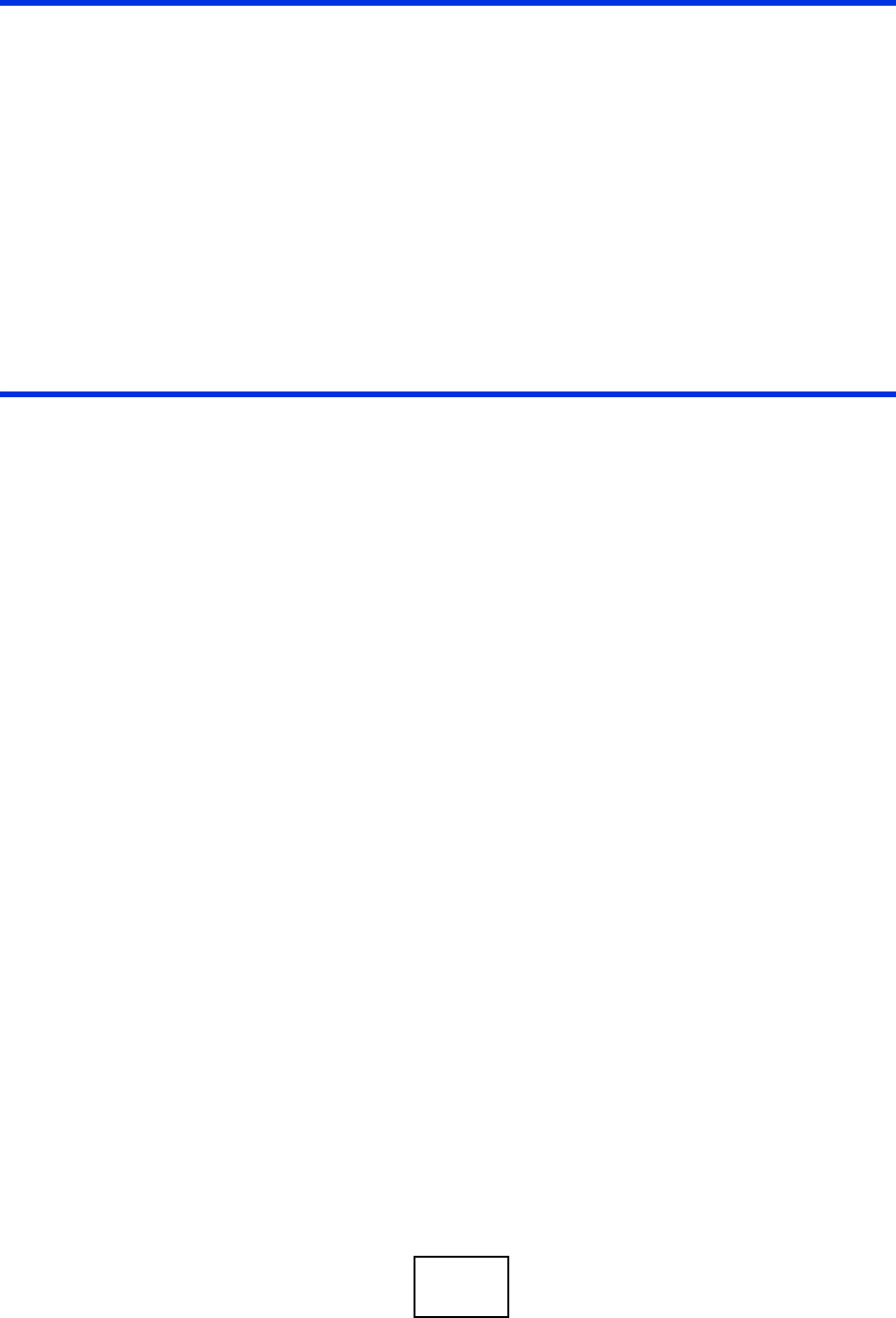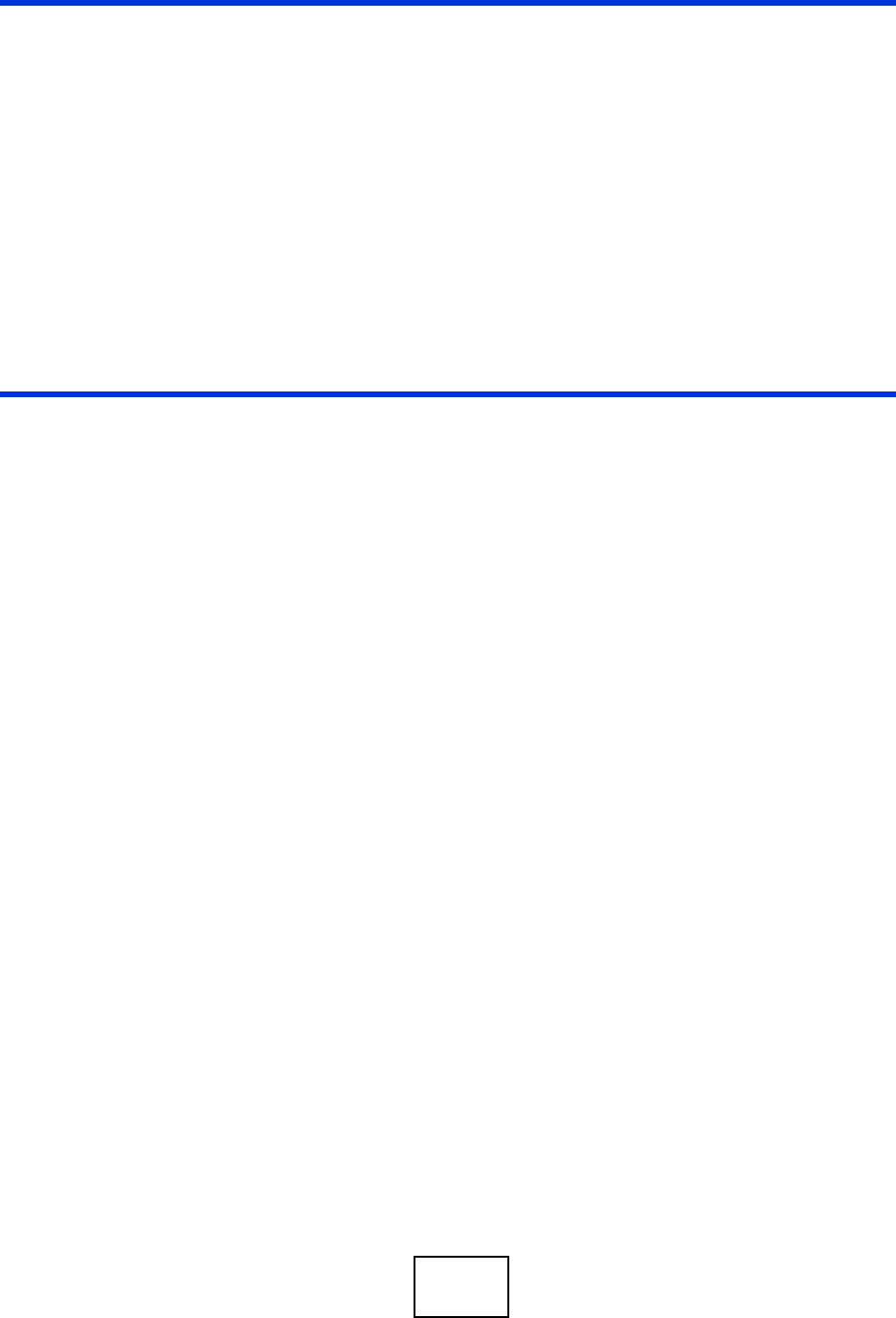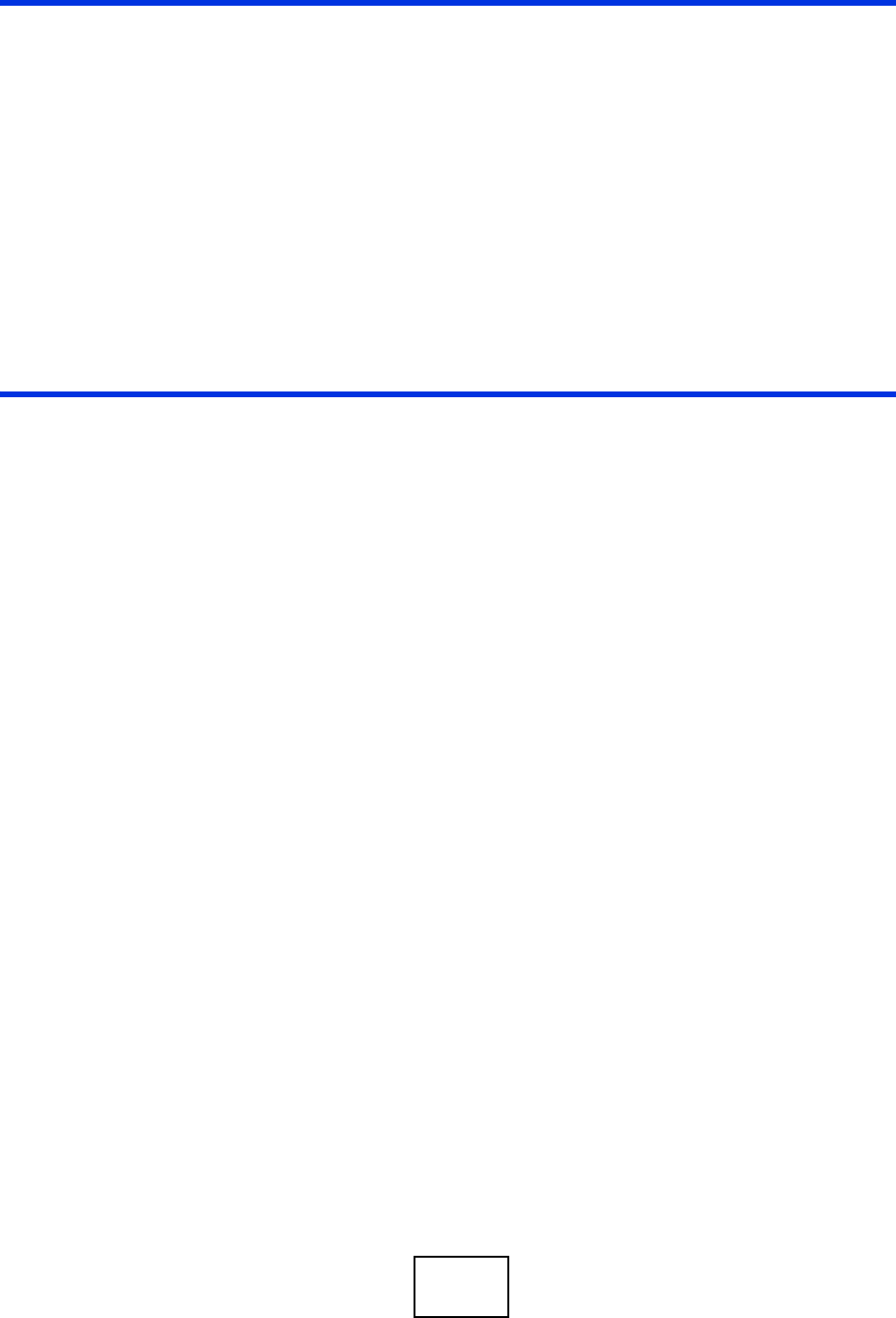Zyxel Communications Network Router Max 206M1R Users Manual Quick Start Guide
MAX-206M1R to the manual 82d7fb2c-385d-4659-b498-2b21515f5bcc
2015-01-23
: Zyxel Zyxel-Zyxel-Communications-Network-Router-Max-206M1R-Users-Manual-310048 zyxel-zyxel-communications-network-router-max-206m1r-users-manual-310048 zyxel pdf
Open the PDF directly: View PDF ![]() .
.
Page Count: 366 [warning: Documents this large are best viewed by clicking the View PDF Link!]
- MAX-206M1R Series
- Introduction and Wizards
- Basic Screens
- Advanced Screens
- Voice Screens
- Tools & Status Screens
- Troubleshooting and Specifications
- Appendices and Index
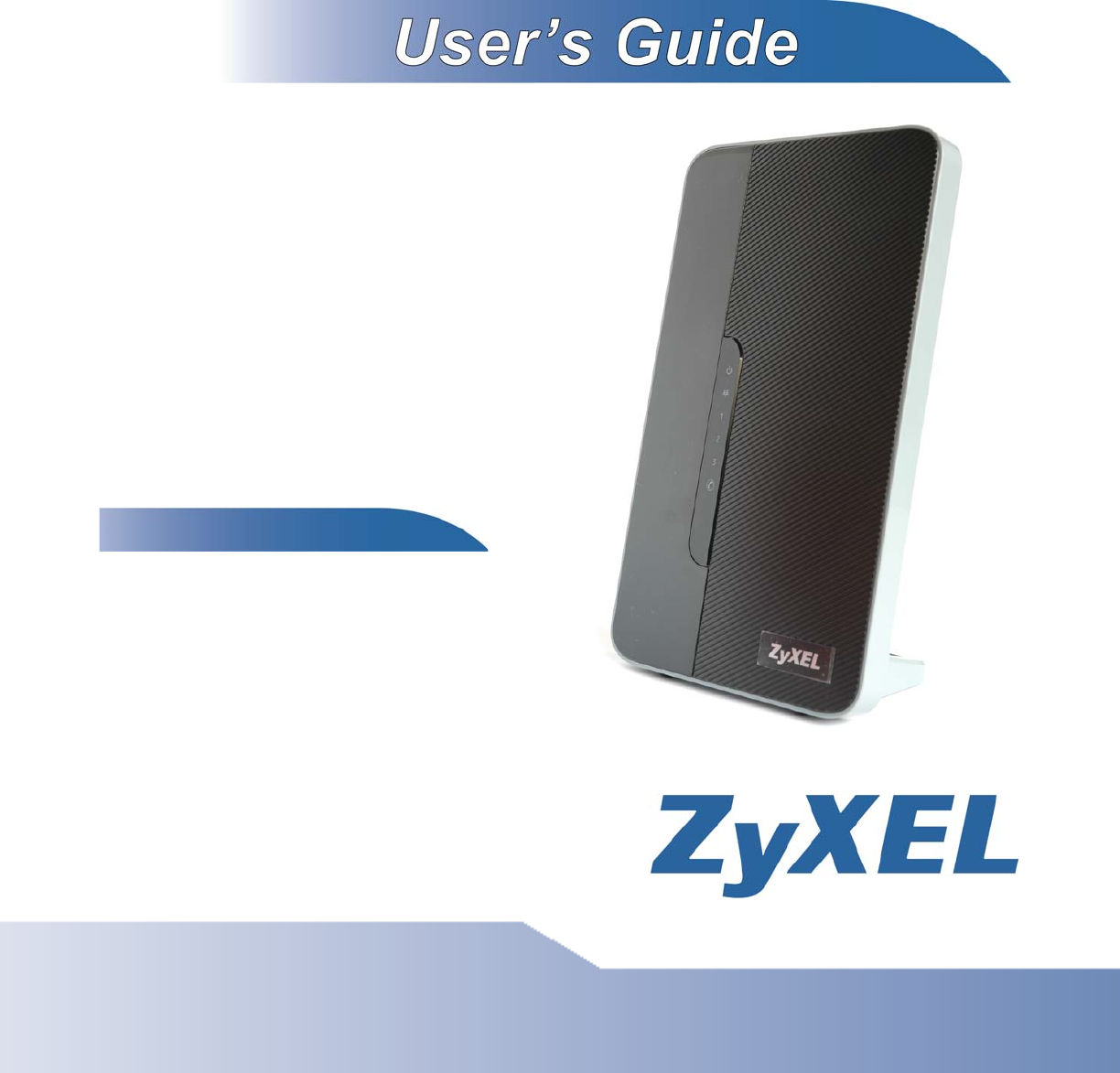
www.zyxel.com
www.zyxel.com
MAX-206M1R Series
Copyright © 2009
ZyXEL Communications Corporation
Firmware Version 3.70
Edition 2, 07/2009
Default Login Details
IP Address: http://192.168.1.1
User Name: admin
Password: 1234
WiMAX MIMO Indoor
Simple CPE
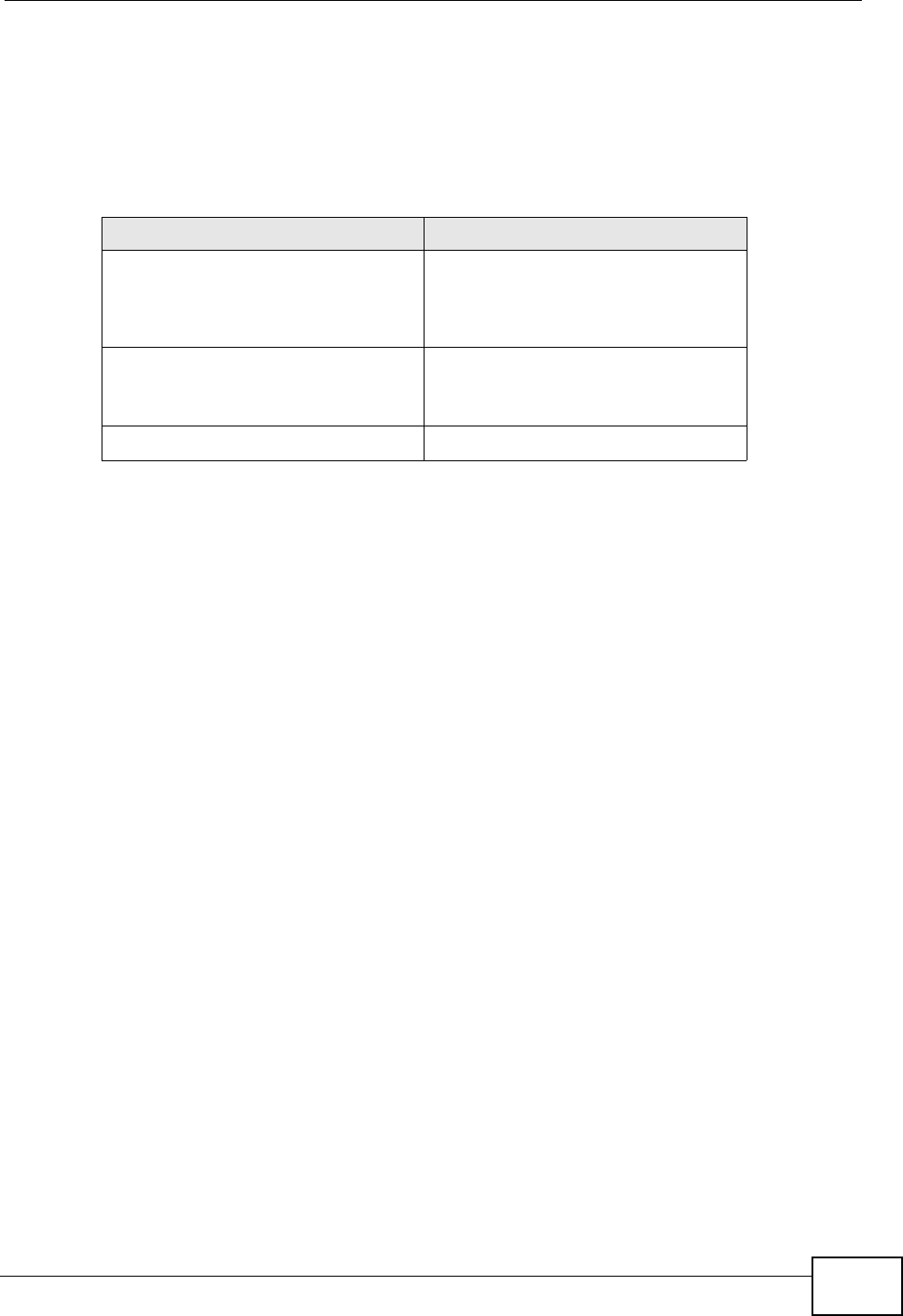
About This User's Guide
User’s Guide 3
About This User's Guide
The following devices are covered in this book:
All graphics and Web Configurator screens shown in this book are based on the
MAX-206M1R unless otherwise noted.
Intended Audience
This manual is intended for people who want to configure the ZyXEL WiMAX
Modem using the web configurator. You should have at least a basic knowledge of
TCP/IP networking concepts and topology.
Related Documentation
•Quick Start Guide
The Quick Start Guide is designed to help you get up and running right away. It
contains information on setting up your network and configuring for Internet
access.
• Web Configurator Online Help
Embedded web help for descriptions of individual screens and supplementary
information.
• Command Reference Guide
The Command Reference Guide explains how to use the Command-Line
Interface (CLI) and CLI commands to configure the WiMAX Modem.
Note: It is recommended you use the web configurator to configure the WiMAX
Modem.
• Support Disc
Refer to the included CD for support documents.
MODEL FEATURES
MAX-206M1R
MAX-216M1R
MAX-236M1R
1 VoIP Port
1 LAN Port
MAX-216M1R plus 2 External Antennas
1 VoIP Port
1 LAN Port
MAX-216MR 1 LAN Port
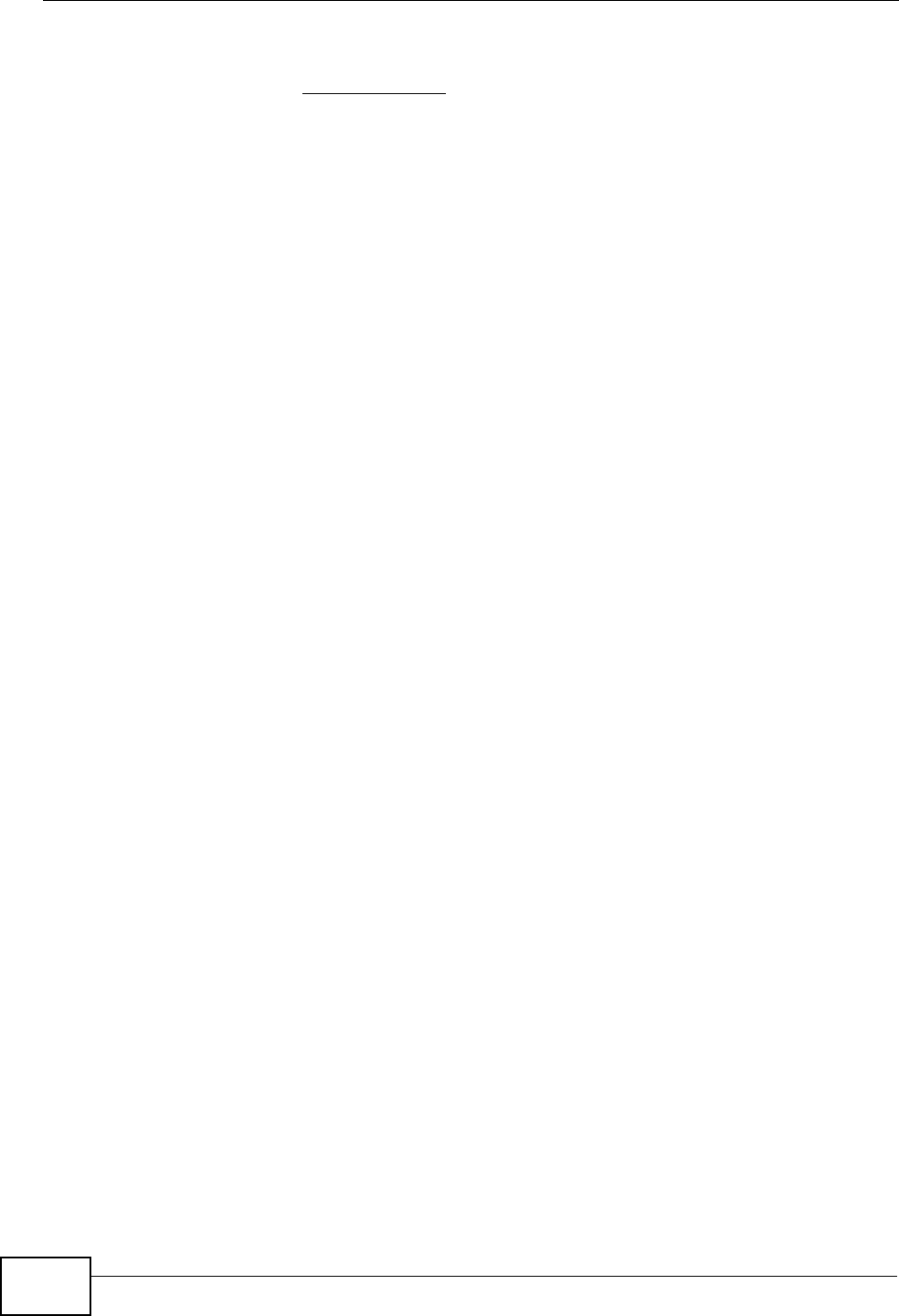
About This User's Guide
User’s Guide
4
• ZyXEL Web Site
Please refer to www.zyxel.com for additional support documentation and
product certifications.
User’s Guide Feedback
Help us help you. Send all User’s Guide-related comments, questions or
suggestions for improvement to the following address, or use e-mail instead.
Thank you!
The Technical Writing Team,
ZyXEL Communications Corp.,
6 Innovation Road II,
Science-Based Industrial Park,
Hsinchu, 300, Taiwan.
E-mail: techwriters@zyxel.com.tw
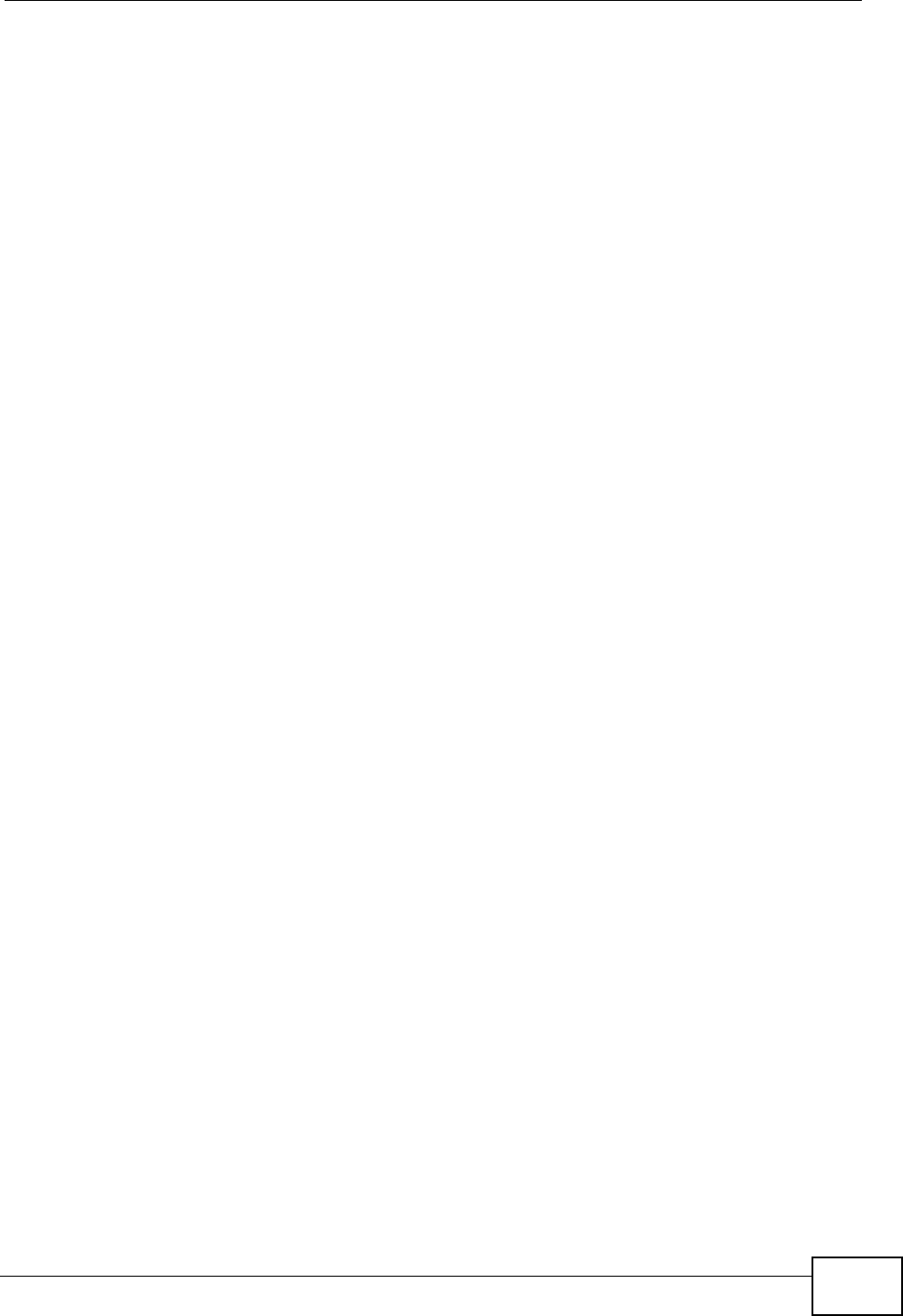
Document Conventions
User’s Guide 5
Document Conventions
Warnings and Notes
These are how warnings and notes are shown in this User’s Guide.
Warnings tell you about things that could harm you or your
WiMAX Modem.
Note: Notes tell you other important information (for example, other things you may
need to configure or helpful tips) or recommendations.
Syntax Conventions
• The product(s) described in this book may be referred to as the “WiMAX
Modem”, the “device”, the “system” or the “product” in this User’s Guide.
• Product labels, screen names, field labels and field choices are all in bold font.
• A key stroke is denoted by square brackets and uppercase text, for example,
[ENTER] means the “enter” or “return” key on your keyboard.
• “Enter” means for you to type one or more characters and then press the
[ENTER] key. “Select” or “choose” means for you to use one of the predefined
choices.
• A right angle bracket ( > ) within a screen name denotes a mouse click. For
example, TOOLS > Logs > Log Settings means you first click Tools in the
navigation panel, then the Logs sub menu and finally the Log Settings tab to
get to that screen.
• Units of measurement may denote the “metric” value or the “scientific” value.
For example, “k” for kilo may denote “1000” or “1024”, “M” for mega may
denote “1000000” or “1048576” and so on.
• “e.g.,” is a shorthand for “for instance”, and “i.e.,” means “that is” or “in other
words”.
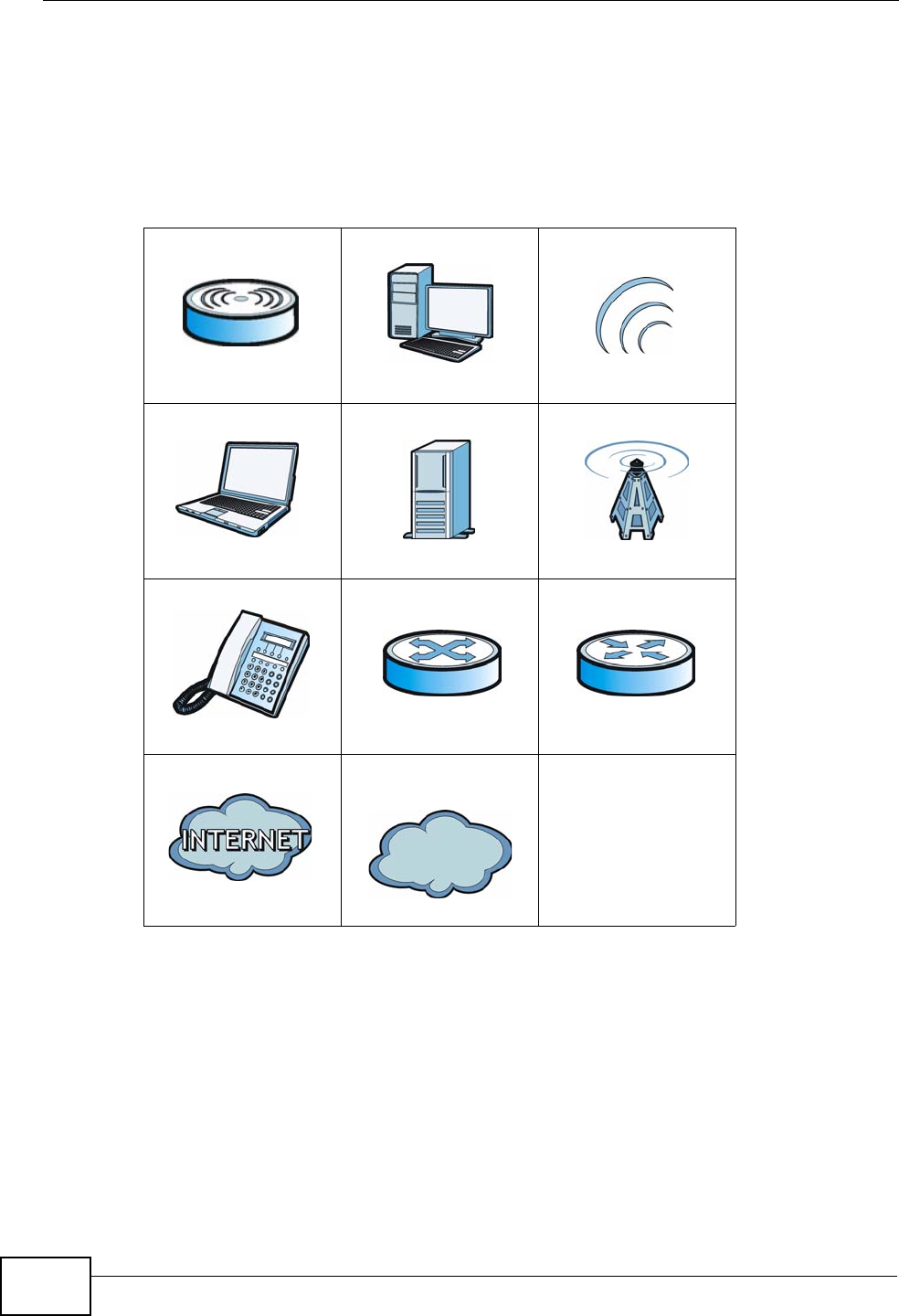
Document Conventions
User’s Guide
6
Icons Used in Figures
Figures in this User’s Guide may use the following generic icons. The WiMAX
Modem icon is not an exact representation of your WiMAX Modem.\
Table 1 Common Icons
WiMAX Access Point Computer Wireless Signal
Notebook Server WiMAX Base Station
Telephone Switch Router
Internet Cloud Internet/WiMAX
Cloud
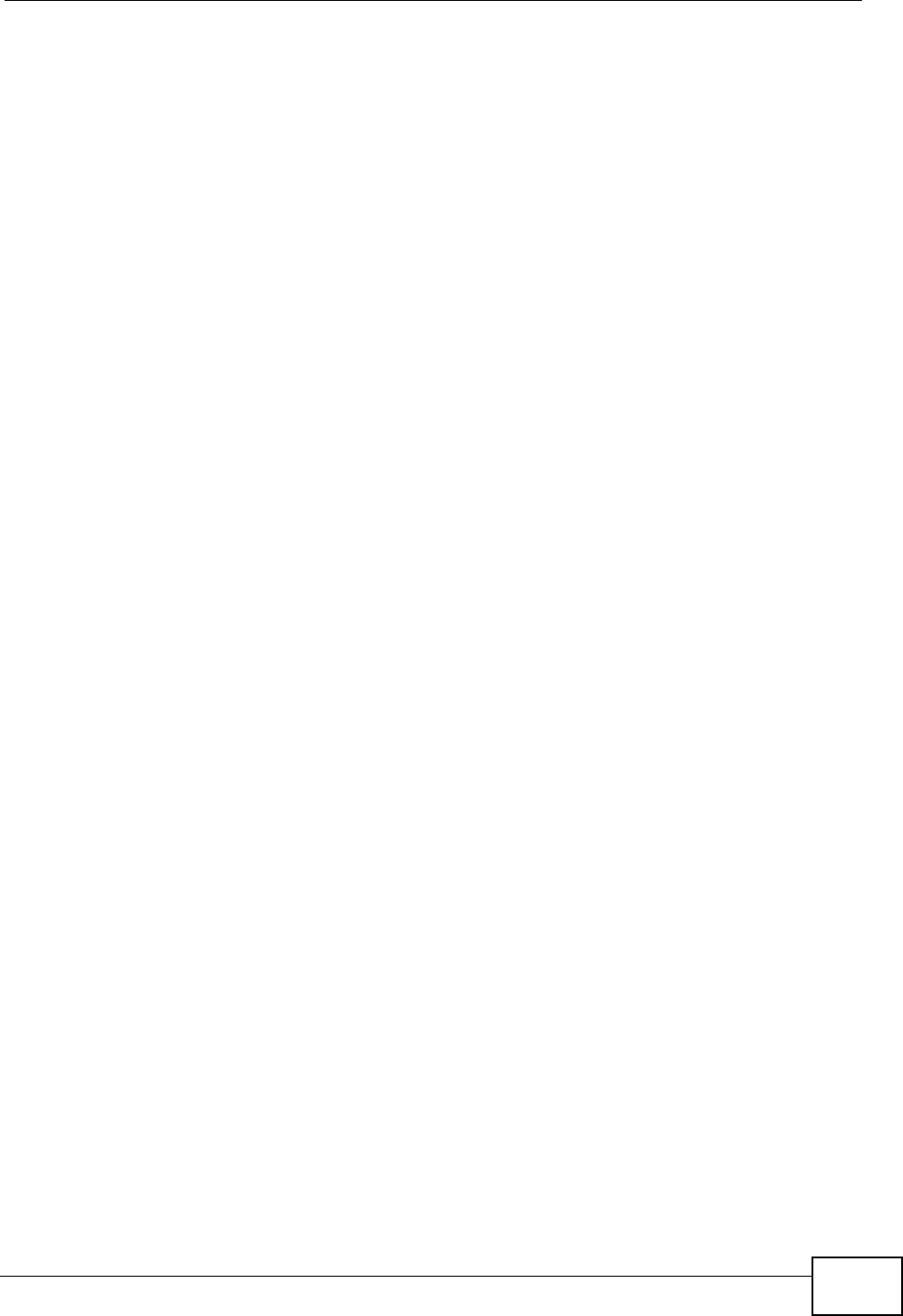
Safety Warnings
User’s Guide 7
Safety Warnings
For your safety, be sure to read and follow all warning notices and
instructions.
• Do NOT use this product near water, for example, in a wet basement or near a
swimming pool.
• Do NOT expose your device to dampness, dust or corrosive liquids.
• Do NOT store things on the device.
• Do NOT install, use, or service this device during a thunderstorm. There is a
remote risk of electric shock from lightning.
• Connect ONLY suitable accessories to the device.
• Do NOT open the device or unit. Opening or removing covers can expose you to
dangerous high voltage points or other risks. ONLY qualified service personnel
should service or disassemble this device. Please contact your vendor for further
information.
• Make sure to connect the cables to the correct ports.
• Place connecting cables carefully so that no one will step on them or stumble
over them.
• Always disconnect all cables from this device before servicing or disassembling.
• Use ONLY an appropriate power adaptor or cord for your device. Connect it to
the right supply voltage (for example, 110V AC in North America or 230V AC in
Europe).
• Do NOT remove the plug and connect it to a power outlet by itself; always
attach the plug to the power adaptor first before connecting it to a power outlet.
• Do NOT allow anything to rest on the power adaptor or cord and do NOT place
the product where anyone can walk on the power adaptor or cord.
• Do NOT use the device if the power adaptor or cord is damaged as it might
cause electrocution.
• If the power adaptor or cord is damaged, remove it from the device and the
power source.
• Do NOT attempt to repair the power adaptor or cord. Contact your local vendor
to order a new one.Do not use the device outside, and make sure all the
connections are indoors. There is a remote risk of electric shock from lightning.
• Do NOT obstruct the device ventilation slots, as insufficient airflow may harm
your device.Use only No. 26 AWG (American Wire Gauge) or larger
telecommunication line cord.
• Antenna Warning! This device meets ETSI and FCC certification requirements
when using the included antenna(s). Only use the included antenna(s).
• If you wall mount your device, make sure that no electrical lines, gas or water
pipes will be damaged.
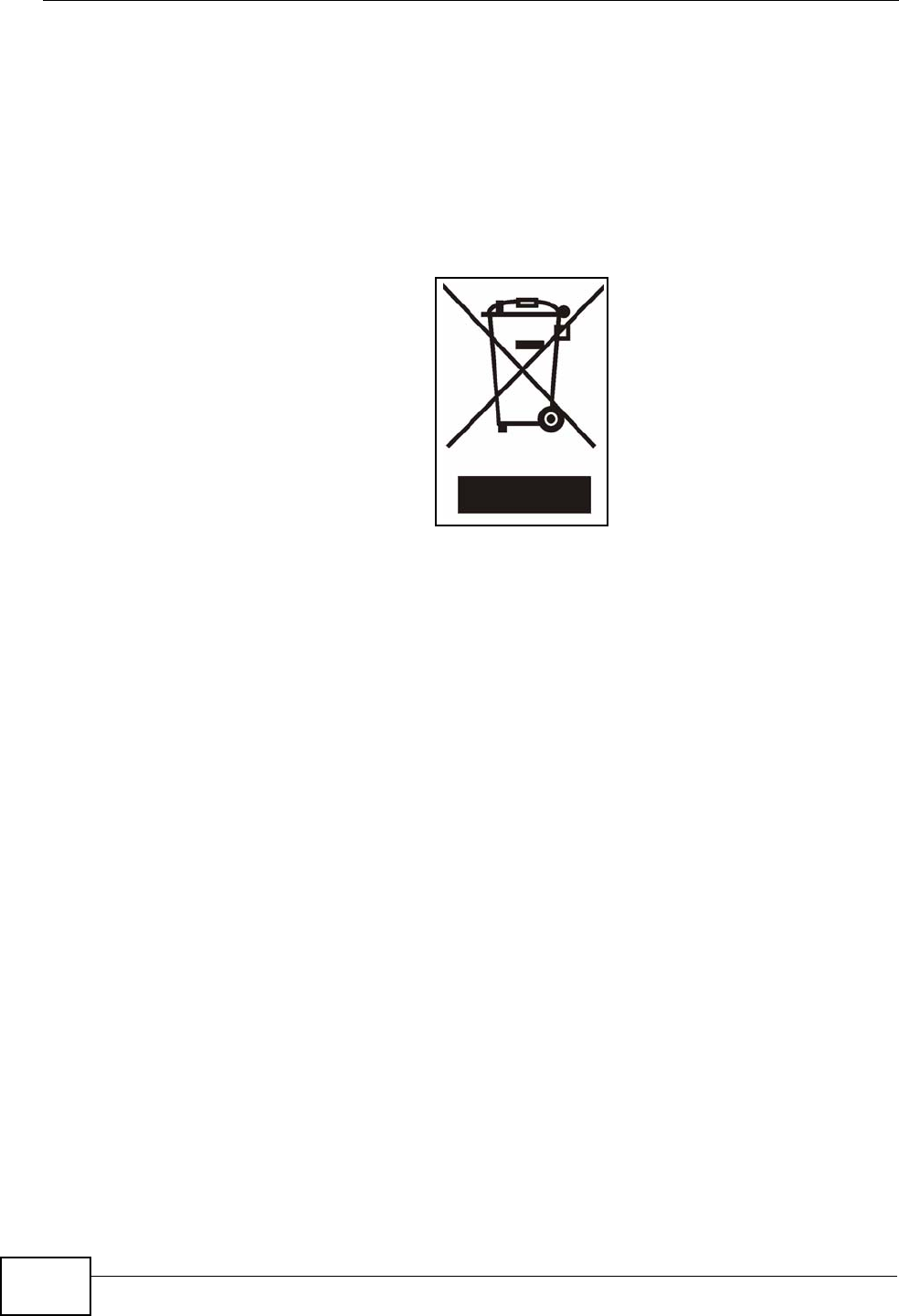
Safety Warnings
User’s Guide
8
• Make sure that the cable system is grounded so as to provide some protection
against voltage surges.
Your product is marked with this symbol, which is known as the WEEE mark.
WEEE stands for Waste Electronics and Electrical Equipment. It means that used
electrical and electronic products should not be mixed with general waste. Used
electrical and electronic equipment should be treated separately.
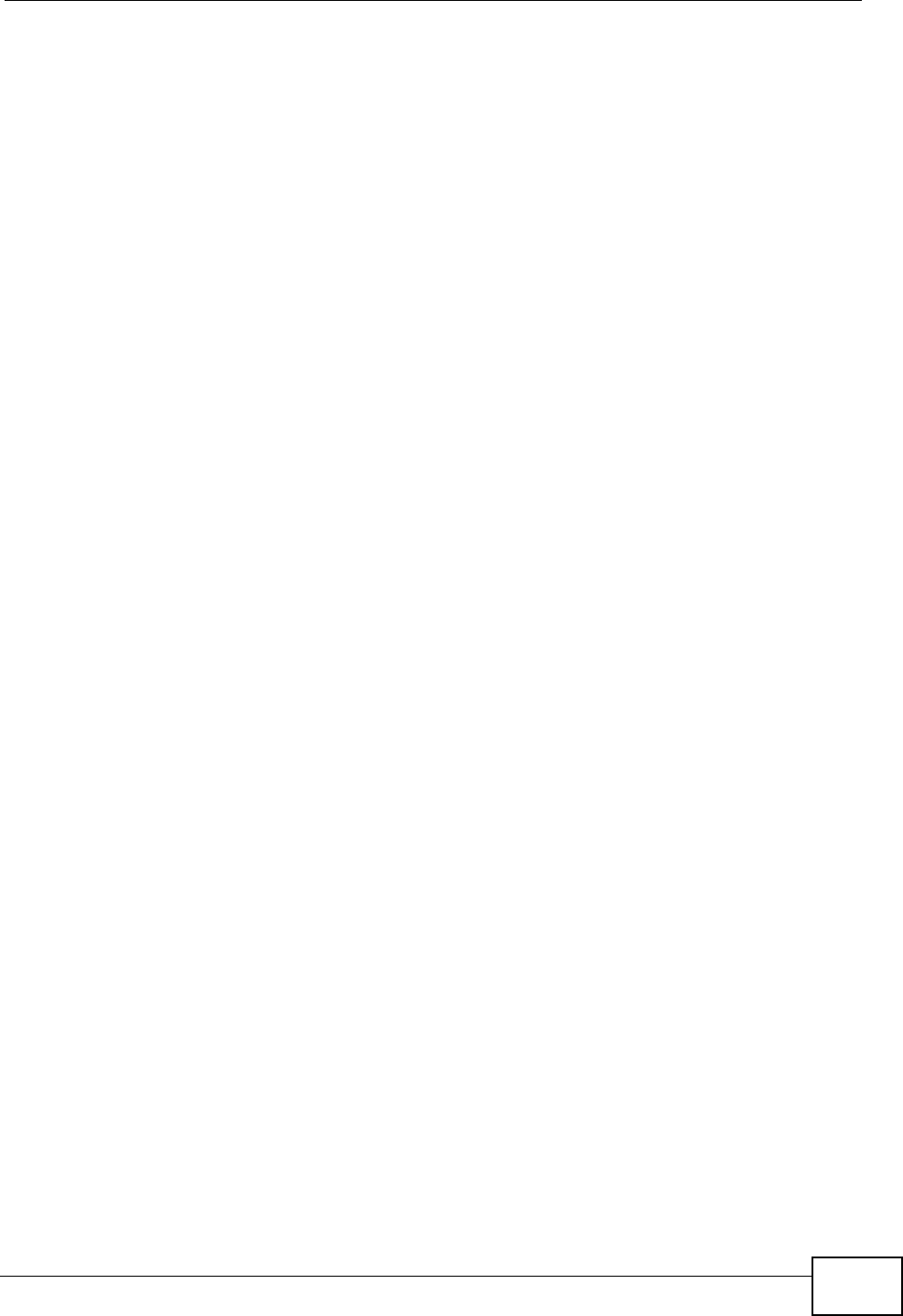
Contents Overview
User’s Guide 9
Contents Overview
Introduction and Wizards ......................................................................................................29
Getting Started ........................................................................................................................... 31
Introducing the Web Configurator .............................................................................................. 37
Internet Connection Wizard ....................................................................................................... 45
VoIP Connection Wizard ............................................................................................................ 51
Basic Screens ........................................................................................................................55
The Setup Screens .................................................................................................................... 57
Advanced Screens .................................................................................................................63
The LAN Configuration Screens ................................................................................................ 65
The WAN Configuration Screens ............................................................................................... 77
The NAT Configuration Screens ................................................................................................ 89
The System Configuration Screens ........................................................................................... 99
Voice Screens .......................................................................................................................109
The Service Configuration Screens ..........................................................................................111
The Phone Screens ................................................................................................................. 129
The Phone Book Screens ........................................................................................................ 139
Tools & Status Screens .......................................................................................................145
The Certificates Screens ......................................................................................................... 147
The Firewall Screens ............................................................................................................... 169
Content Filter ........................................................................................................................... 179
The Remote Management Screens ......................................................................................... 183
QoS ......................................................................................................................................... 195
The Logs Screens ................................................................................................................... 199
The Status Screen ................................................................................................................... 215
Troubleshooting and Specifications ..................................................................................227
Troubleshooting ....................................................................................................................... 229
Product Specifications ............................................................................................................. 237
Appendices and Index .........................................................................................................255
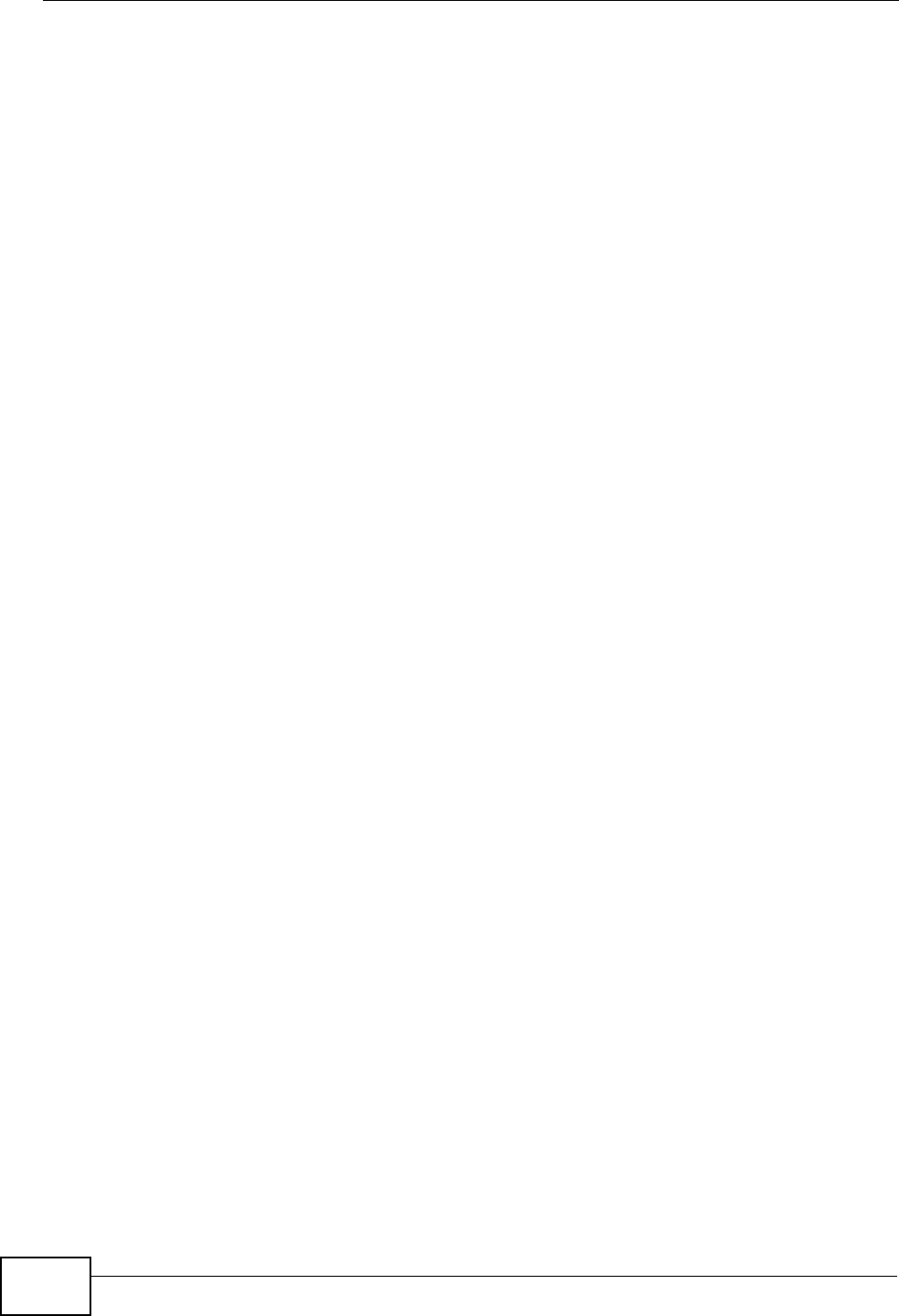
Contents Overview
User’s Guide
10
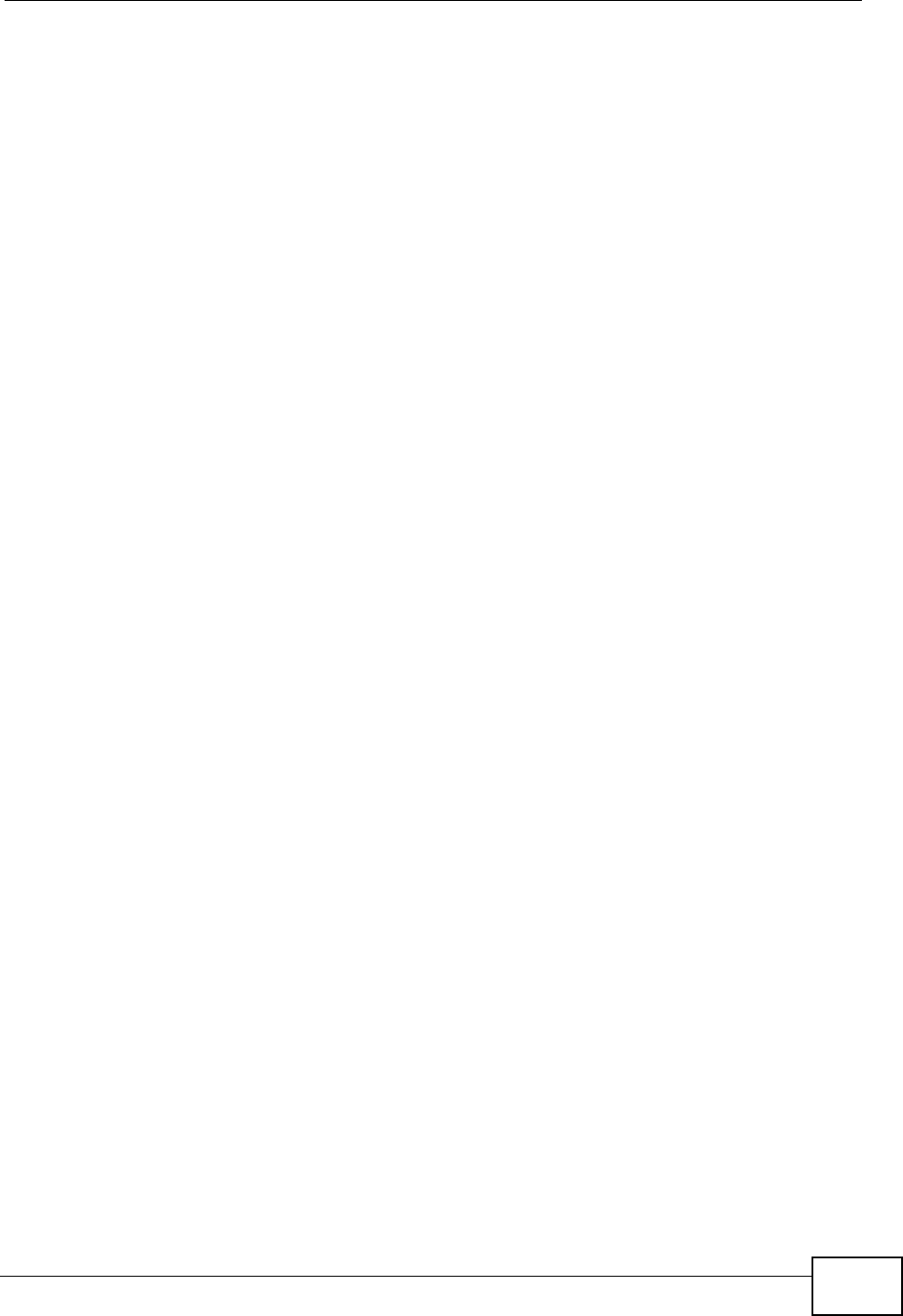
Table of Contents
User’s Guide 11
Table of Contents
About This User's Guide..........................................................................................................3
Document Conventions............................................................................................................5
Safety Warnings........................................................................................................................7
Contents Overview ...................................................................................................................9
Table of Contents....................................................................................................................11
List of Figures .........................................................................................................................19
List of Tables...........................................................................................................................25
Part I: Introduction and Wizards........................................................... 29
Chapter 1
Getting Started ........................................................................................................................31
1.1 About Your WiMAX Modem ................................................................................................. 31
1.1.1 WiMAX Internet Access ............................................................................................. 32
1.1.2 Make Calls via Internet Telephony Service Provider .................................................. 33
1.2 WiMAX Modem Hardware ................................................................................................... 34
1.2.1 LEDs .......................................................................................................................... 34
1.3 Good Habits for Managing the Device ................................................................................. 36
Chapter 2
Introducing the Web Configurator ........................................................................................37
2.1 Overview .............................................................................................................................. 37
2.1.1 Accessing the Web Configurator ................................................................................ 37
2.1.2 The Reset Button ....................................................................................................... 40
2.2 The Main Screen ................................................................................................................. 41
Chapter 3
Internet Connection Wizard ...................................................................................................45
3.1 Overview .............................................................................................................................. 45
3.1.1 Welcome to the ZyXEL Setup Wizard ........................................................................ 45
3.1.2 System Information .................................................................................................... 46
3.1.3 Authentication Settings .............................................................................................. 47
3.1.4 IP Address .................................................................................................................. 49
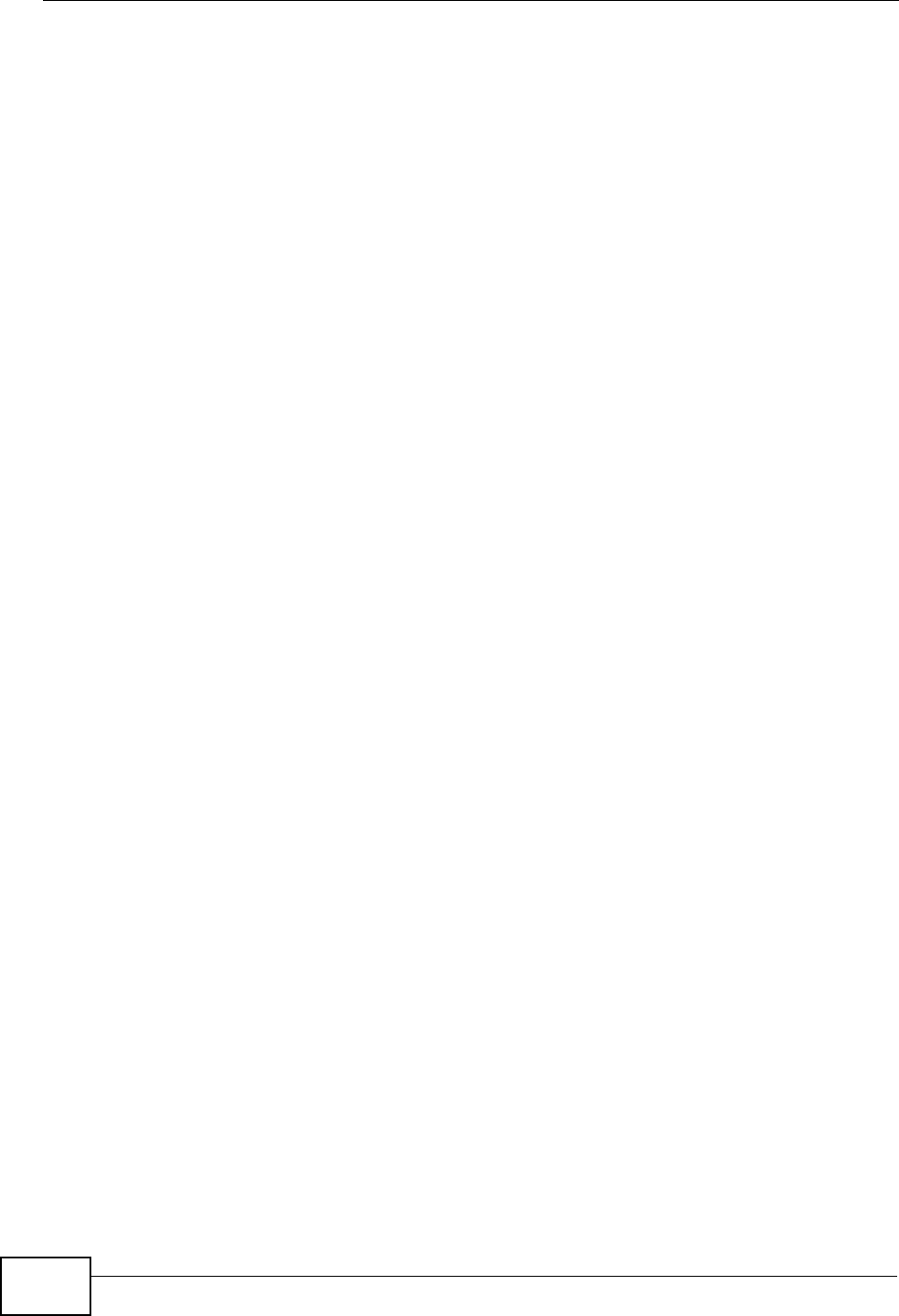
Table of Contents
User’s Guide
12
3.1.5 Setup Complete ......................................................................................................... 50
Chapter 4
VoIP Connection Wizard.........................................................................................................51
4.1 Overview .............................................................................................................................. 51
4.2 Welcome to the ZyXEL Setup Wizard ................................................................................. 51
4.2.1 First Voice Account Settings ...................................................................................... 52
4.2.2 Setup Complete ......................................................................................................... 54
Part II: Basic Screens ............................................................................ 55
Chapter 5
The Setup Screens..................................................................................................................57
5.1 Overview .............................................................................................................................. 57
5.1.1 What You Can Do in This Chapter ............................................................................. 57
5.1.2 What You Need to Know ............................................................................................ 57
5.1.3 Before You Begin ....................................................................................................... 58
5.2 Set IP Address ..................................................................................................................... 58
5.3 DHCP Client ........................................................................................................................ 59
5.4 Time Setting ......................................................................................................................... 60
5.4.1 Pre-Defined NTP Time Servers List ........................................................................... 61
5.4.2 Resetting the Time ..................................................................................................... 62
Part III: Advanced Screens.................................................................... 63
Chapter 6
The LAN Configuration Screens............................................................................................65
6.1 Overview .............................................................................................................................. 65
6.1.1 What You Can Do in This Chapter ............................................................................. 65
6.1.2 What You Need to Know ............................................................................................ 65
6.2 DHCP Setup ........................................................................................................................ 66
6.3 Static DHCP ......................................................................................................................... 68
6.4 IP Static Route ..................................................................................................................... 69
6.4.1 IP Static Route Setup ................................................................................................. 70
6.5 Other Settings ...................................................................................................................... 71
6.6 Technical Reference ............................................................................................................ 72
6.6.1 IP Address and Subnet Mask ..................................................................................... 72
6.6.2 DHCP Setup ...............................................................................................................73
6.6.3 LAN TCP/IP ................................................................................................................ 73
6.6.4 DNS Server Address .................................................................................................. 74
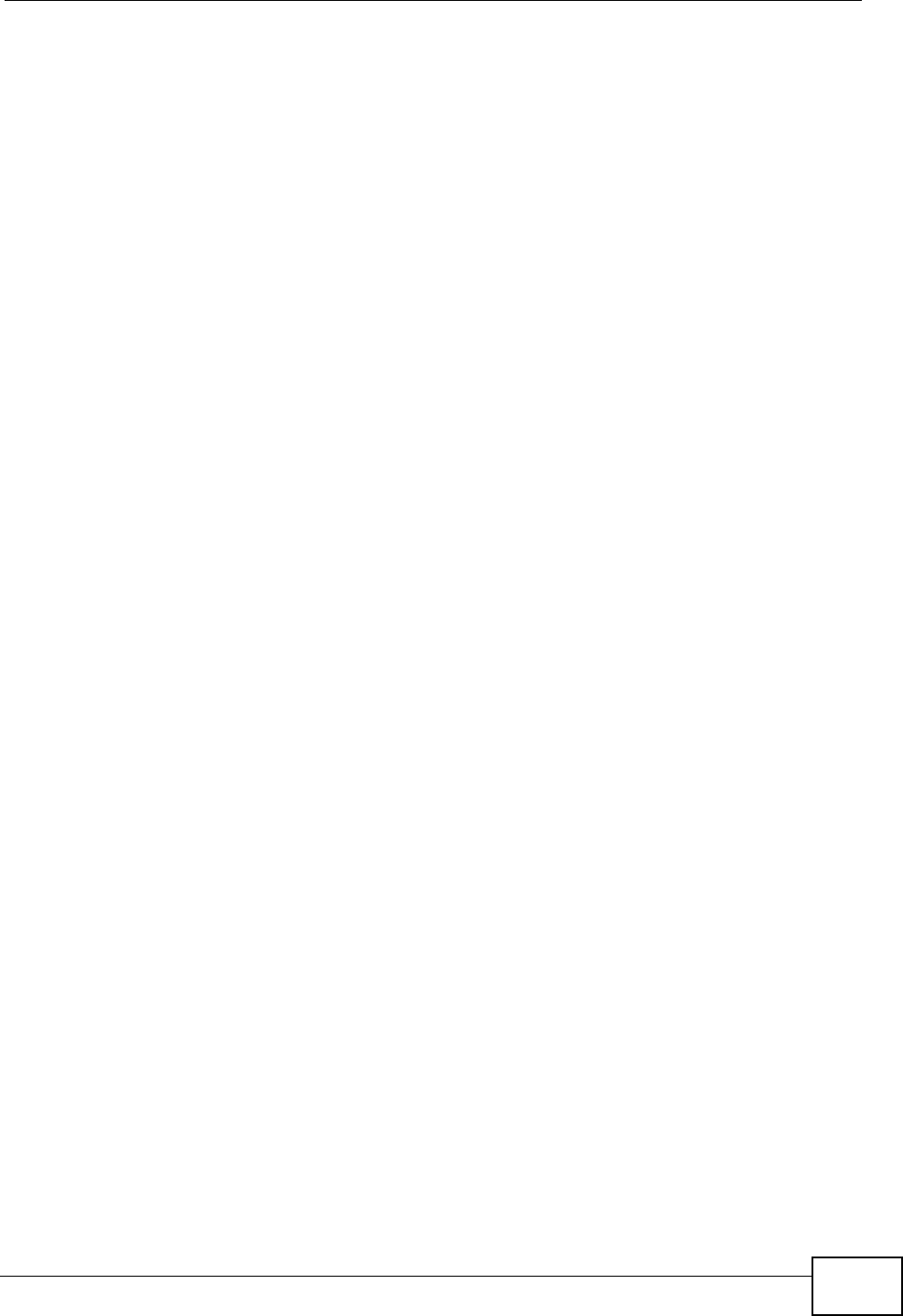
Table of Contents
User’s Guide 13
6.6.5 RIP Setup ................................................................................................................... 74
6.6.6 Multicast ..................................................................................................................... 75
Chapter 7
The WAN Configuration Screens...........................................................................................77
7.1 Overview .............................................................................................................................. 77
7.1.1 What You Can Do in This Chapter ............................................................................. 77
7.1.2 What You Need to Know ............................................................................................ 77
7.2 Internet Connection ............................................................................................................. 80
7.3 WiMAX Configuration .......................................................................................................... 82
7.3.1 Frequency Ranges ..................................................................................................... 84
7.3.2 Configuring Frequency Settings ................................................................................. 84
7.3.3 Using the WiMAX Frequency Screen ......................................................................... 85
7.4 Antenna Selection ............................................................................................................... 86
7.5 Advanced ............................................................................................................................. 87
Chapter 8
The NAT Configuration Screens............................................................................................89
8.1 Overview .............................................................................................................................. 89
8.1.1 What You Can Do in This Chapter ............................................................................. 89
8.2 General ................................................................................................................................ 89
8.3 Port Forwarding .................................................................................................................. 90
8.3.1 Port Forwarding Options ............................................................................................ 91
8.3.2 Port Forwarding Rule Setup ....................................................................................... 93
8.4 Trigger Port .......................................................................................................................... 94
8.4.1 Trigger Port Forwarding Example .............................................................................. 95
8.5 ALG ..................................................................................................................................... 96
Chapter 9
The System Configuration Screens ......................................................................................99
9.1 Overview .............................................................................................................................. 99
9.1.1 What You Can Do in This Chapter ............................................................................. 99
9.1.2 What You Need to Know ............................................................................................ 99
9.2 General ............................................................................................................................. 101
9.3 Dynamic DNS .................................................................................................................... 102
9.4 Firmware ............................................................................................................................ 104
9.4.1 The Firmware Upload Process ................................................................................. 105
9.5 Configuration ..................................................................................................................... 106
9.5.1 The Restore Configuration Process ......................................................................... 107
9.6 Restart ............................................................................................................................... 107
9.6.1 The Restart Process ................................................................................................ 108
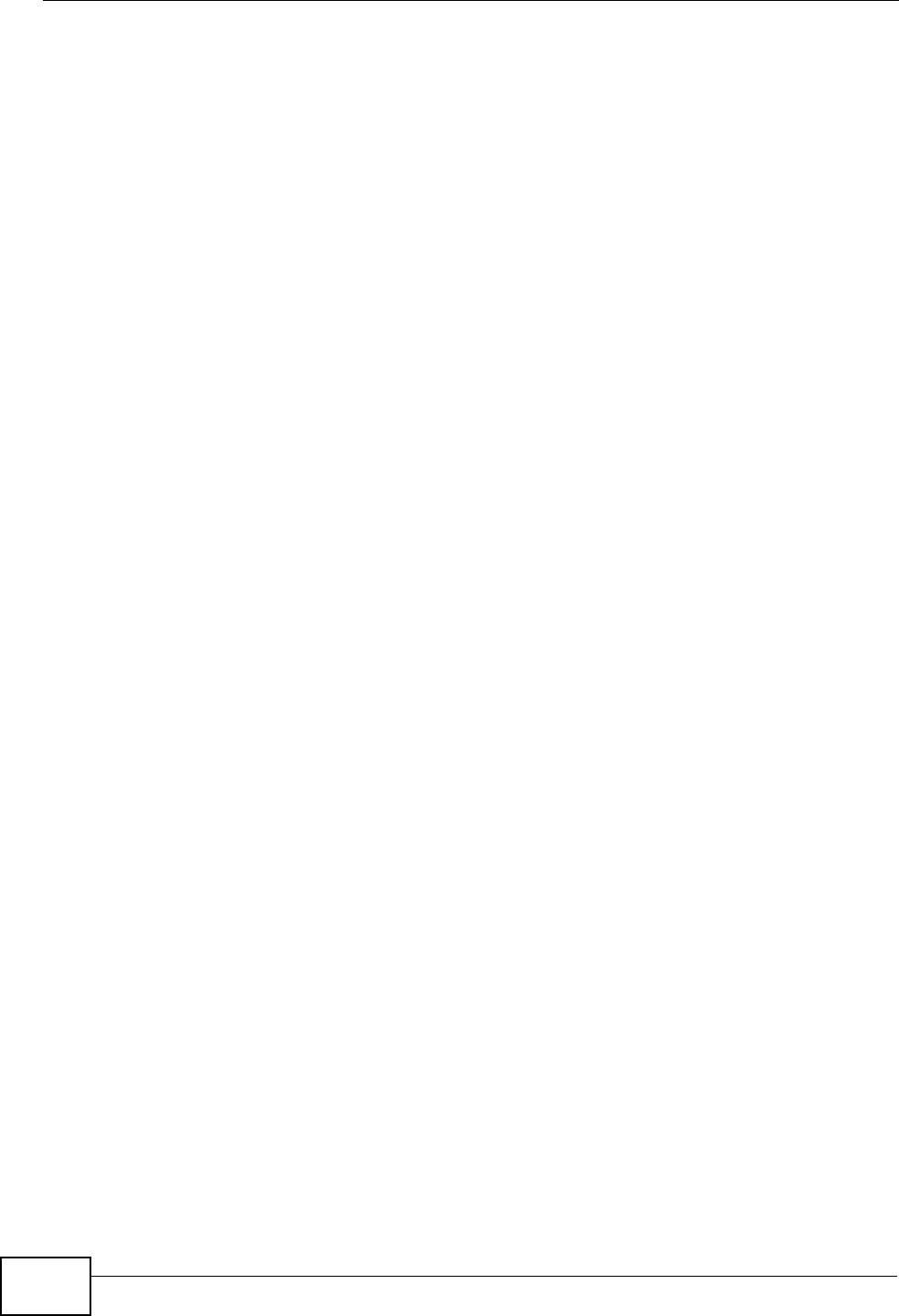
Table of Contents
User’s Guide
14
Part IV: Voice Screens ......................................................................... 109
Chapter 10
The Service Configuration Screens .................................................................................... 111
10.1 Overview ...........................................................................................................................111
10.1.1 What You Can Do in This Chapter ..........................................................................111
10.1.2 What You Need to Know .........................................................................................111
10.1.3 Before you Begin .....................................................................................................113
10.2 SIP Settings ......................................................................................................................113
10.2.1 Advanced SIP Settings ...........................................................................................115
10.3 QoS ................................................................................................................................. 122
10.4 Technical Reference ........................................................................................................ 123
10.4.1 SIP Call Progression .............................................................................................. 123
10.4.2 SIP Client Server .................................................................................................... 124
10.4.3 SIP User Agent ...................................................................................................... 124
10.4.4 SIP Proxy Server .................................................................................................... 124
10.4.5 SIP Redirect Server ............................................................................................... 125
10.4.6 NAT and SIP .......................................................................................................... 126
10.4.7 DiffServ .................................................................................................................. 126
10.4.8 DSCP and Per-Hop Behavior ................................................................................. 127
Chapter 11
The Phone Screens...............................................................................................................129
11.1 Overview .......................................................................................................................... 129
11.1.1 What You Can Do in This Chapter ......................................................................... 129
11.1.2 What You Need to Know ........................................................................................ 129
11.2 Analog Phone .................................................................................................................. 130
11.2.1 Advanced Analog Phone Setup ............................................................................. 131
11.3 Common .......................................................................................................................... 132
11.4 Region .............................................................................................................................. 133
11.5 Technical Reference ........................................................................................................ 134
11.5.1 The Flash Key ........................................................................................................ 134
11.5.2 Europe Type Supplementary Phone Services ........................................................ 134
11.5.3 USA Type Supplementary Services ....................................................................... 136
Chapter 12
The Phone Book Screens.....................................................................................................139
12.1 Overview .......................................................................................................................... 139
12.1.1 What You Can Do in This Chapter ......................................................................... 139
12.1.2 What You Need to Know ........................................................................................ 139
12.2 Incoming Call Policy ........................................................................................................ 140
12.3 Speed Dial ....................................................................................................................... 142
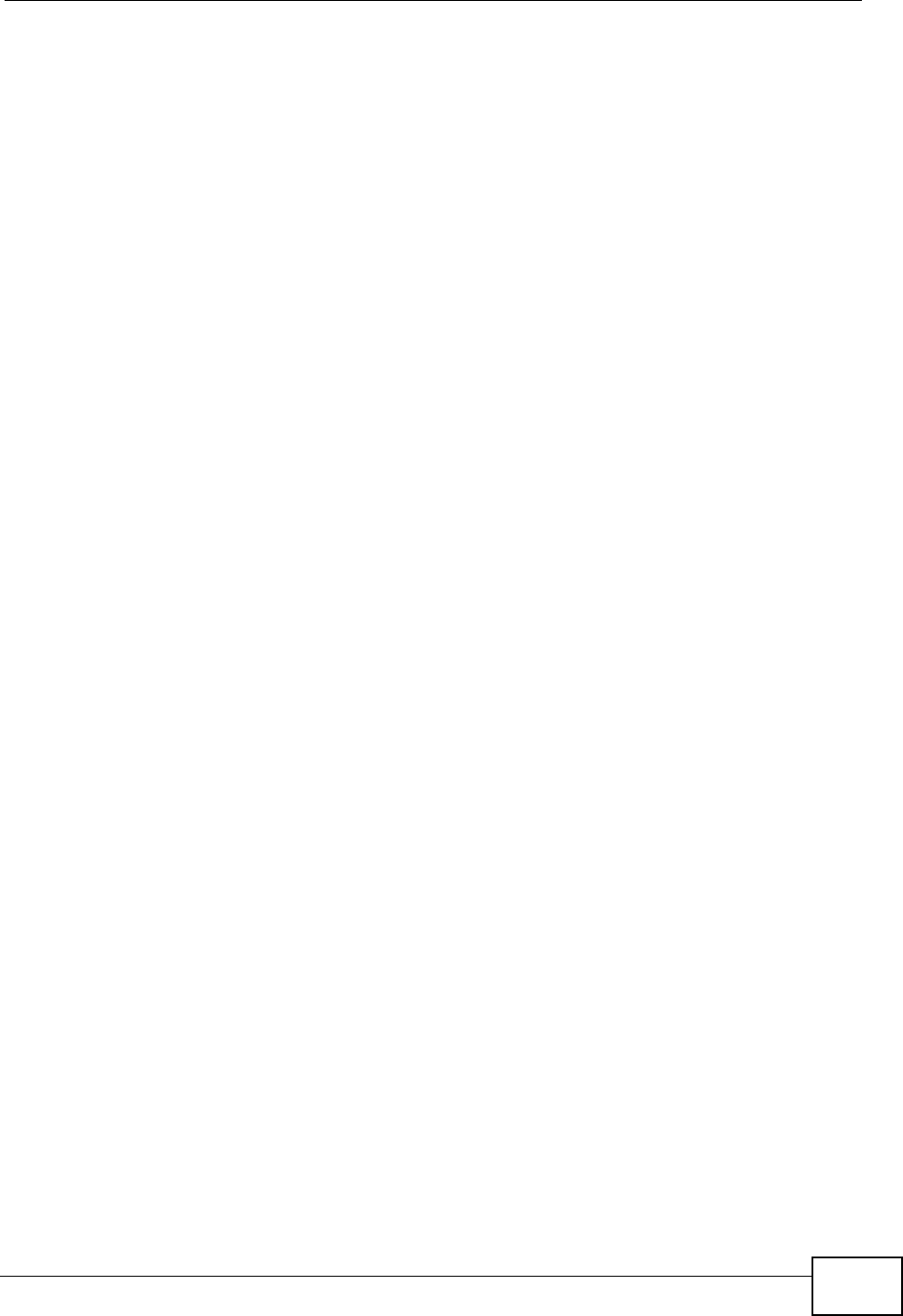
Table of Contents
User’s Guide 15
Part V: Tools & Status Screens........................................................... 145
Chapter 13
The Certificates Screens......................................................................................................147
13.1 Overview .......................................................................................................................... 147
13.1.1 What You Can Do in This Chapter ......................................................................... 147
13.1.2 What You Need to Know ........................................................................................ 147
13.2 My Certificates ................................................................................................................. 148
13.2.1 My Certificates Create ............................................................................................ 150
13.2.2 My Certificate Edit .................................................................................................. 154
13.2.3 My Certificate Import ............................................................................................ 157
13.3 Trusted CAs ..................................................................................................................... 158
13.3.1 Trusted CA Edit ..................................................................................................... 160
13.3.2 Trusted CA Import ................................................................................................. 163
13.4 Technical Reference ........................................................................................................ 163
13.4.1 Certificate Authorities ............................................................................................. 164
13.4.2 Verifying a Certificate ............................................................................................. 166
Chapter 14
The Firewall Screens ............................................................................................................169
14.1 Overview .......................................................................................................................... 169
14.1.1 What You Can Do in This Chapter ......................................................................... 169
14.1.2 What You Need to Know ........................................................................................ 169
14.2 Firewall Setting ................................................................................................................ 170
14.2.1 Firewall Rule Directions ......................................................................................... 170
14.2.2 Triangle Route ........................................................................................................ 171
14.2.3 Firewall Setting Options ......................................................................................... 172
14.3 Services ........................................................................................................................... 173
14.4 Technical Reference ........................................................................................................ 174
14.4.1 Stateful Inspection Firewall. ................................................................................... 174
14.4.2 Guidelines For Enhancing Security With Your Firewall .......................................... 175
14.4.3 The “Triangle Route” Problem ................................................................................ 175
Chapter 15
Content Filter.........................................................................................................................179
15.1 Overview .......................................................................................................................... 179
15.1.1 What You Can Do in This Chapter ......................................................................... 179
15.2 Filter ................................................................................................................................. 180
15.3 Schedule .......................................................................................................................... 182
Chapter 16
The Remote Management Screens .....................................................................................183
16.1 Overview .......................................................................................................................... 183
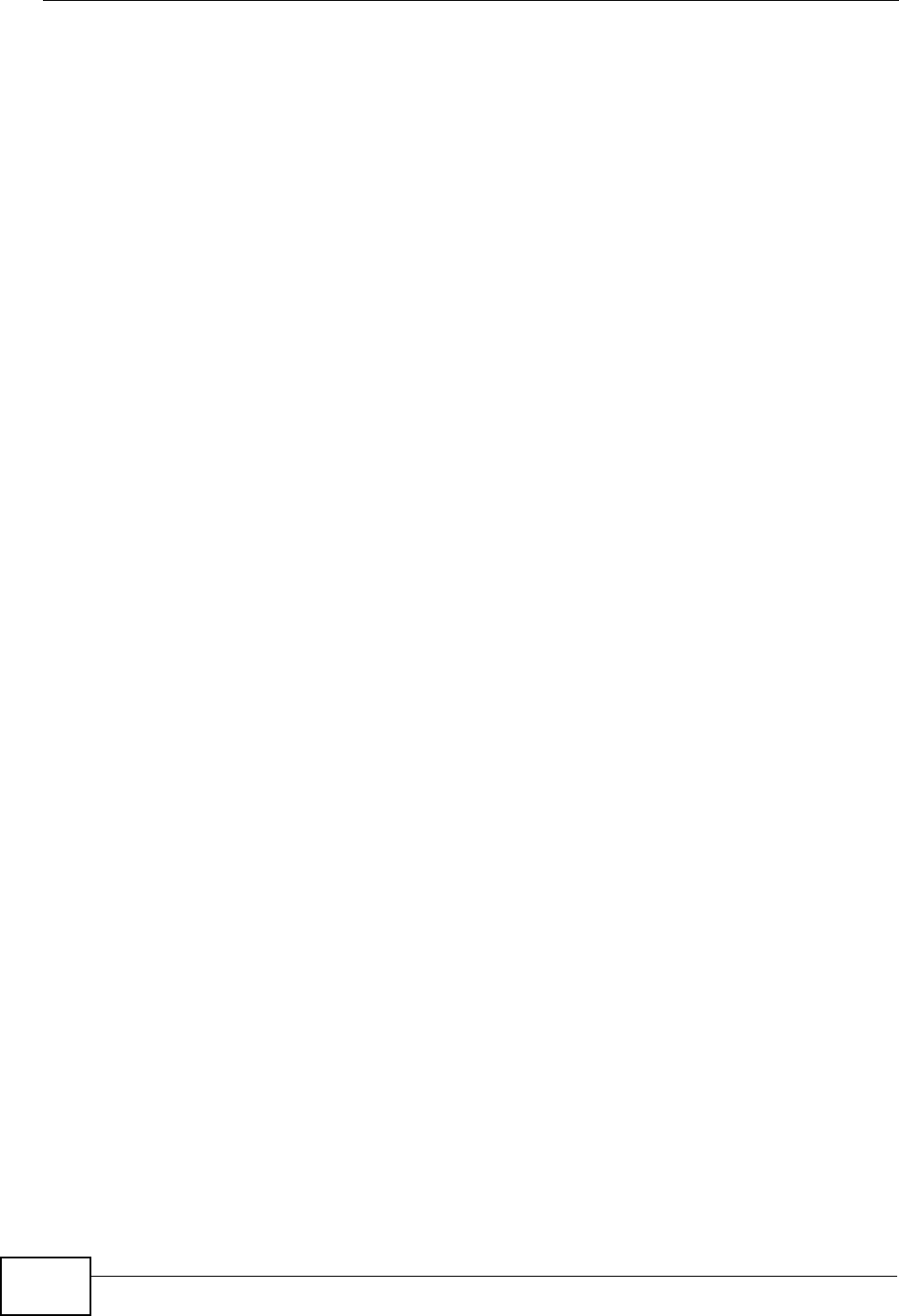
Table of Contents
User’s Guide
16
16.1.1 What You Can Do in This Chapter ......................................................................... 183
16.1.2 What You Need to Know ........................................................................................ 184
16.2 WWW .............................................................................................................................. 185
16.3 Telnet ............................................................................................................................... 186
16.4 FTP .................................................................................................................................. 186
16.5 SNMP .............................................................................................................................. 187
16.5.1 SNMP Traps ........................................................................................................... 188
16.5.2 SNMP Options ....................................................................................................... 189
16.6 DNS ................................................................................................................................. 190
16.7 Security ............................................................................................................................ 191
16.8 TR0-69 ............................................................................................................................. 192
Chapter 17
QoS.........................................................................................................................................195
17.1 Overview .......................................................................................................................... 195
17.2 General ............................................................................................................................ 195
17.3 Class Setup ..................................................................................................................... 196
17.3.1 Class Configuration ................................................................................................ 197
Chapter 18
The Logs Screens.................................................................................................................199
18.1 Overview .......................................................................................................................... 199
18.1.1 What You Can Do in This Chapter ......................................................................... 199
18.1.2 What You Need to Know ........................................................................................ 199
18.2 View Logs ........................................................................................................................ 201
18.3 Log Settings ..................................................................................................................... 203
18.4 Log Message Descriptions .............................................................................................. 205
Chapter 19
The Status Screen.................................................................................................................215
19.1 Overview .......................................................................................................................... 215
19.2 Status Screen .................................................................................................................. 215
19.2.1 Packet Statistics ..................................................................................................... 219
19.2.2 WiMAX Site Information ......................................................................................... 221
19.2.3 DHCP Table ........................................................................................................... 222
19.2.4 VoIP Statistics ........................................................................................................ 223
19.2.5 WiMAX Profile ........................................................................................................ 225
Part VI: Troubleshooting and Specifications .................................... 227
Chapter 20
Troubleshooting....................................................................................................................229
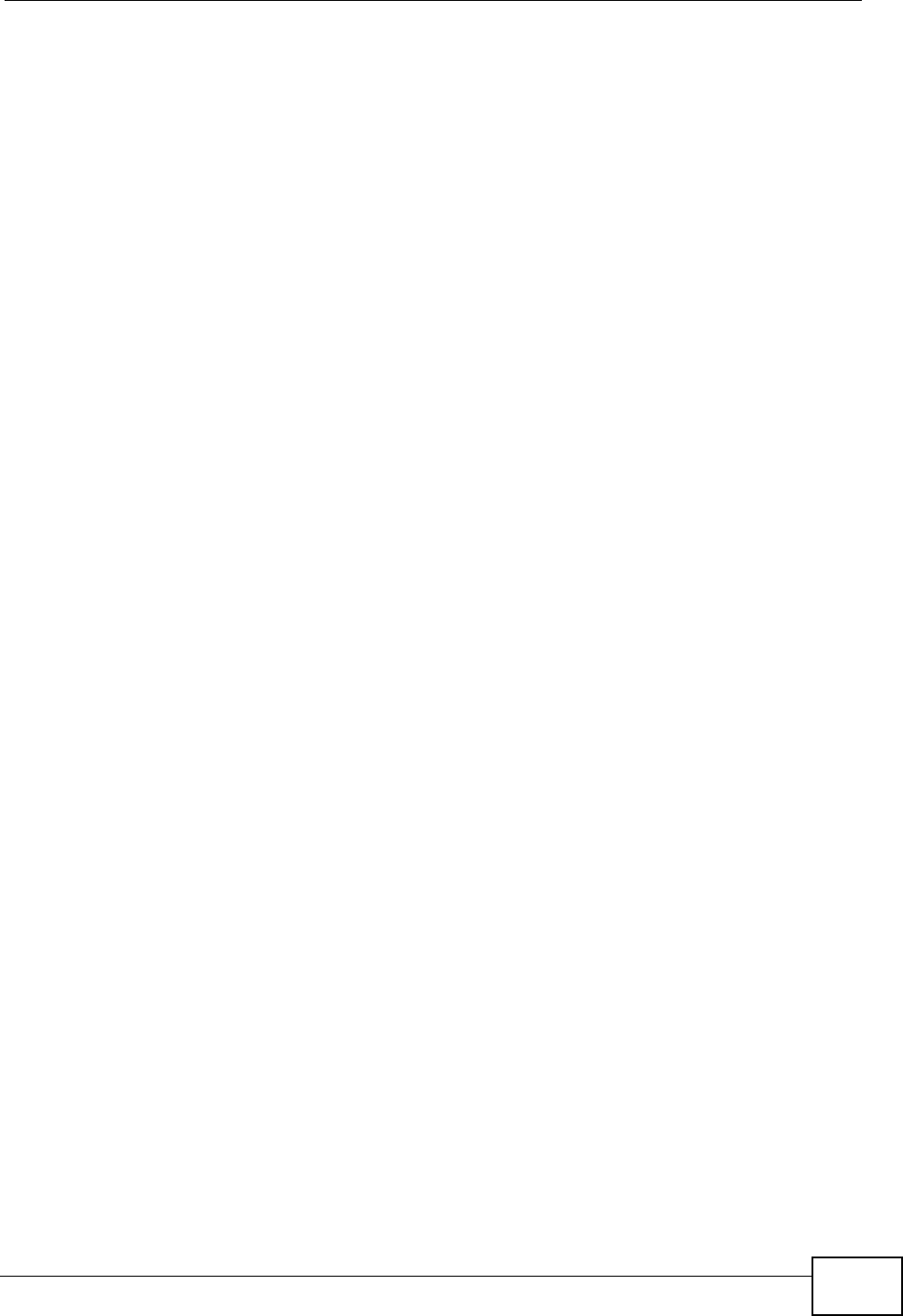
Table of Contents
User’s Guide 17
20.1 Power, Hardware Connections, and LEDs ...................................................................... 229
20.2 WiMAX Modem Access and Login .................................................................................. 230
20.3 Internet Access ................................................................................................................ 232
20.4 Phone Calls and VoIP ......................................................................................................234
20.5 Reset the WiMAX Modem to Its Factory Defaults ........................................................... 235
20.5.1 Pop-up Windows, JavaScripts and Java Permissions ........................................... 235
Chapter 21
Product Specifications.........................................................................................................237
21.1 Wall-Mounting .................................................................................................................. 251
21.1.1 The Wall-Mounting Kit ............................................................................................ 251
21.1.2 Instructions ............................................................................................................. 251
Part VII: Appendices and Index .......................................................... 255
Appendix A WiMAX Security ................................................................................................257
Appendix B Setting Up Your Computer’s IP Address...........................................................261
Appendix C Pop-up Windows, JavaScripts and Java Permissions......................................289
Appendix D IP Addresses and Subnetting ...........................................................................299
Appendix E Importing Certificates ........................................................................................ 311
Appendix F SIP Passthrough ...............................................................................................343
Appendix G Common Services ............................................................................................345
Appendix H Legal Information ..............................................................................................349
Appendix I Customer Support ..............................................................................................353
Index.......................................................................................................................................361
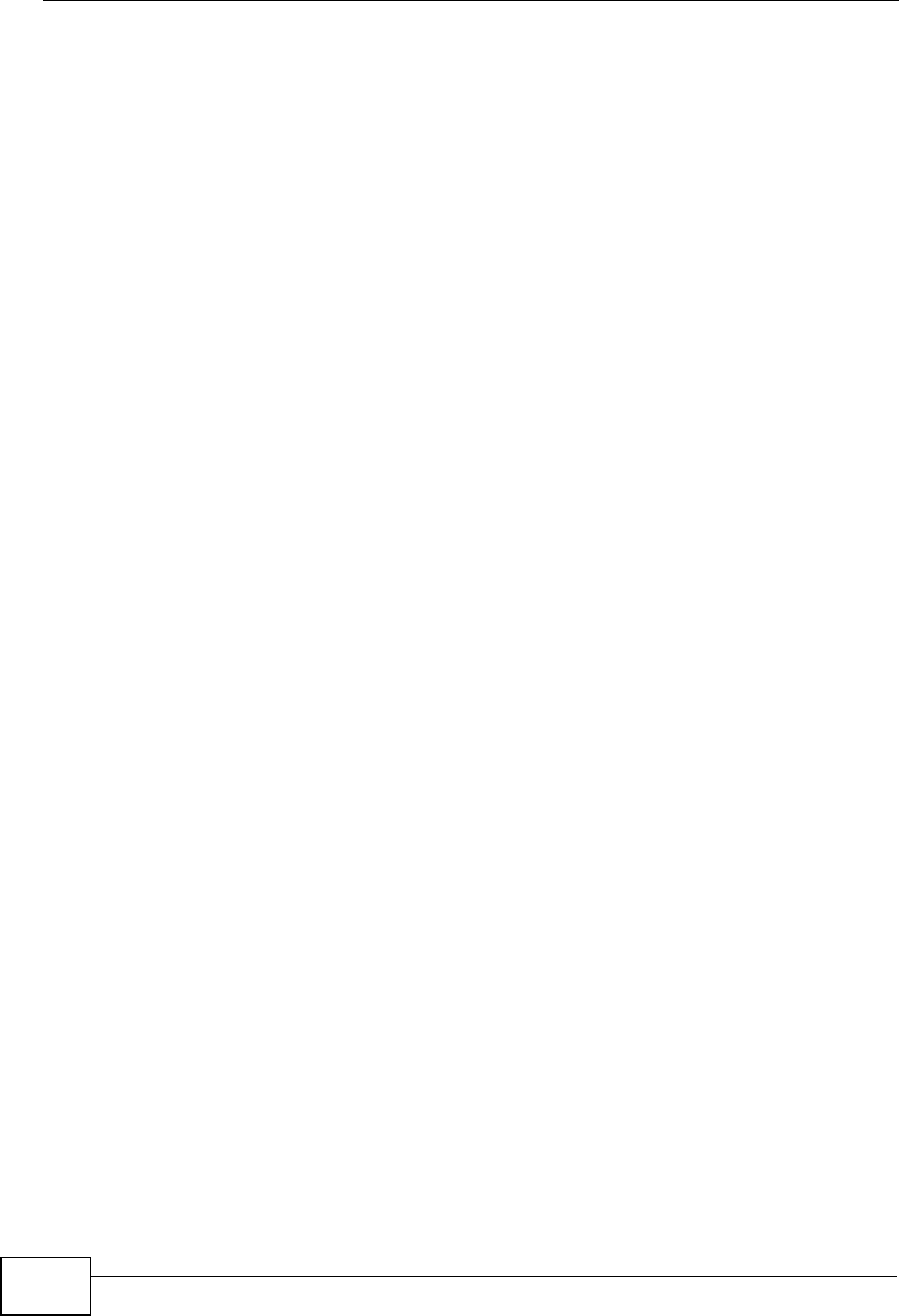
Table of Contents
User’s Guide
18
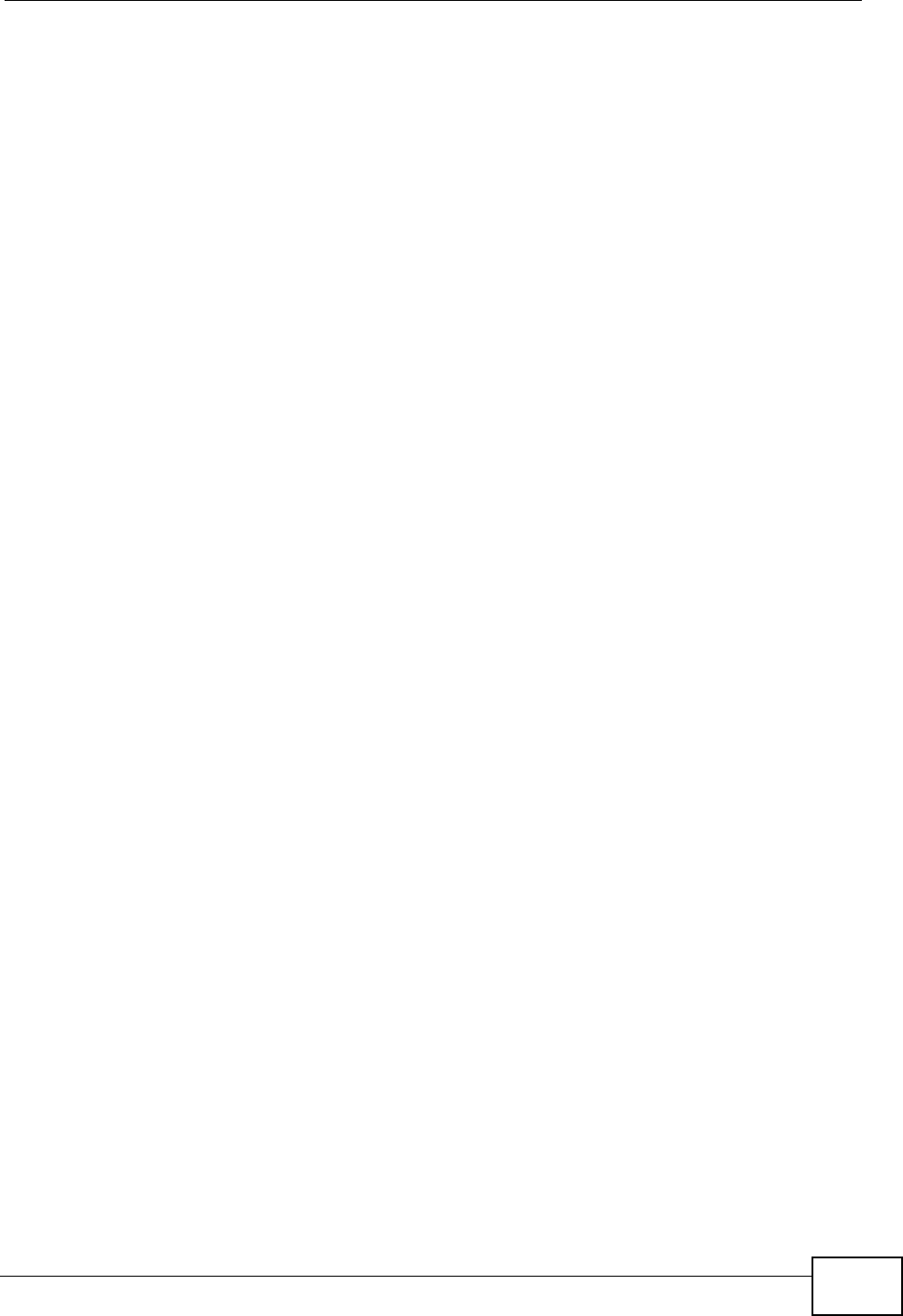
List of Figures
User’s Guide 19
List of Figures
Figure 1 Mobile Station and Base Station ............................................................................................... 32
Figure 2 WiMAX Modem’s VoIP Features - Peer-to-Peer Calls ............................................................. 33
Figure 3 WiMAX Modem’s VoIP Features - Calls via VoIP Service Provider ......................................... 33
Figure 4 The WiMAX Modem’s LEDs ..................................................................................................... 34
Figure 5 Main Screen ............................................................................................................................. 41
Figure 6 Select a Mode .......................................................................................................................... 45
Figure 7 Internet Connection Wizard > System Information ................................................................... 46
Figure 8 Internet Connection Wizard > Authentication Settings Screen ................................................. 47
Figure 9 Internet Connection Wizard > IP Address ................................................................................ 49
Figure 10 Internet Connection Wizard > Complete ................................................................................50
Figure 11 Select a Mode ......................................................................................................................... 51
Figure 12 VoIP Connection > First Voice Account Settings .................................................................... 52
Figure 13 VoIP Connection > SIP Registration Test ............................................................................... 53
Figure 14 VoIP Connection > SIP Registration Fail ................................................................................ 54
Figure 15 VoIP Connection > Finish ...................................................................................................... 54
Figure 16 SETUP > Set IP Address ....................................................................................................... 58
Figure 17 SETUP > Set IP Address ....................................................................................................... 59
Figure 18 SETUP > Time Setting ........................................................................................................... 60
Figure 19 ADVANCED > LAN Configuration > DHCP Setup ................................................................. 66
Figure 20 ADVANCED > LAN Configuration > Static DHCP .................................................................. 68
Figure 21 Advanced> LAN Configuration > IP Static Route ................................................................... 69
Figure 22 Advanced> LAN Configuration > IP Static Route Setup ......................................................... 70
Figure 23 ADVANCED > LAN Configuration > Advanced ...................................................................... 71
Figure 24 WiMax: Mobile Station ............................................................................................................ 78
Figure 25 WiMAX: Multiple Mobile Stations ............................................................................................ 78
Figure 26 Using an AAA Server ............................................................................................................. 79
Figure 27 ADVANCED > WAN Configuration > Internet Connection ..................................................... 80
Figure 28 ADVANCED > WAN Configuration >WiMAX Configuration ................................................ 83
Figure 29 Frequency Ranges ................................................................................................................. 84
Figure 30 Completing the WiMAX Frequency Screen ............................................................................ 86
Figure 31 ADVANCED > WAN Configuration > Antenna Selection ........................................................ 86
Figure 32 ADVANCED > WAN Configuration > Advanced ................................................................ 87
Figure 33 ADVANCED > NAT Configuration > General ......................................................................... 89
Figure 34 Multiple Servers Behind NAT Example ..................................................................................91
Figure 35 ADVANCED > NAT Configuration > Port Forwarding ............................................................. 91
Figure 36 ADVANCED > NAT Configuration > Port Forwarding > Rule Setup ....................................... 93
Figure 37 ADVANCED > NAT Configuration > Trigger Port ................................................................... 94
Figure 38 Trigger Port Forwarding Example ........................................................................................... 95
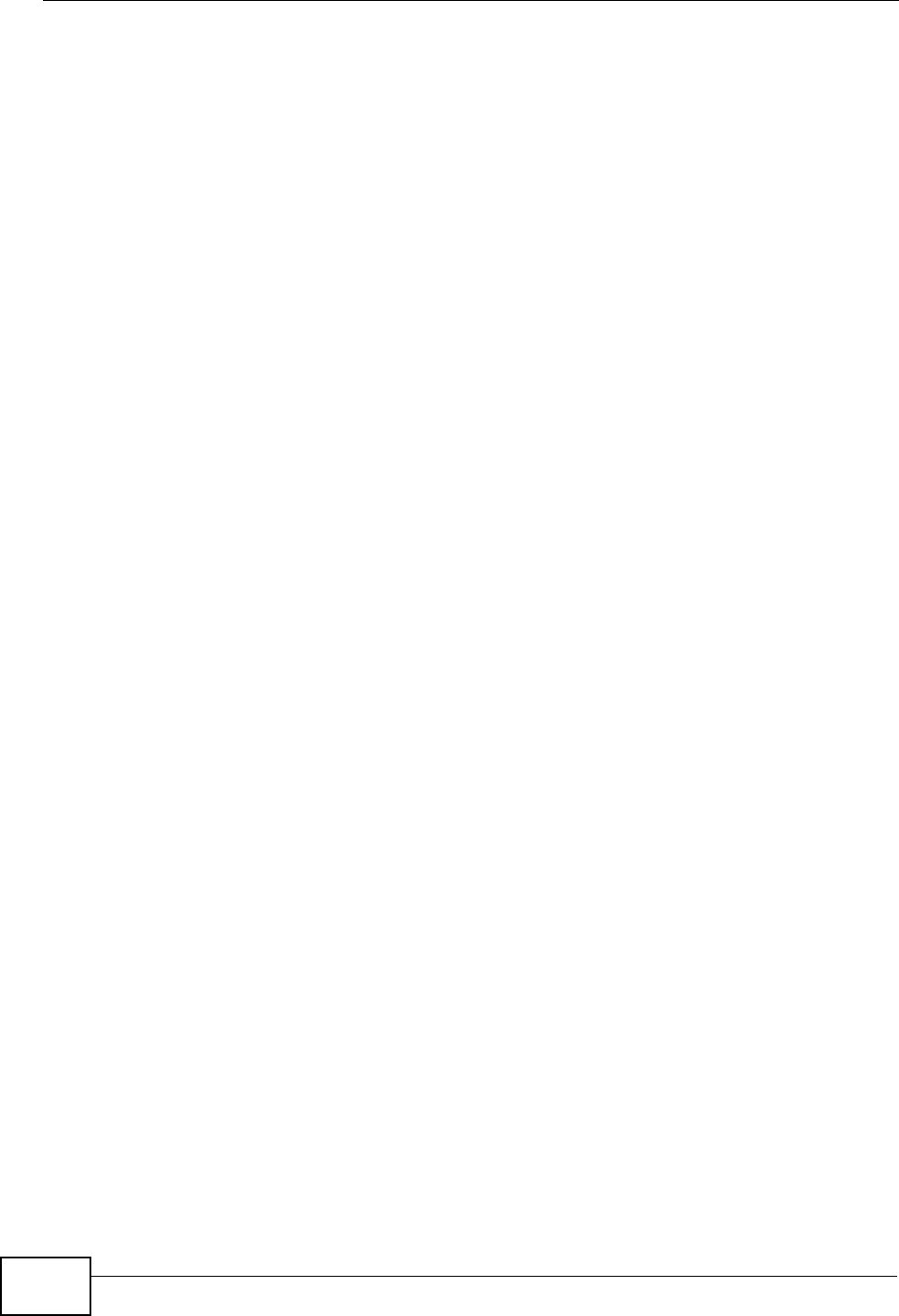
List of Figures
User’s Guide
20
Figure 39 ADVANCED > NAT Configuration > ALG ............................................................................... 97
Figure 40 ADVANCED > System Configuration > General .................................................................. 101
Figure 41 ADVANCED > System Configuration > Dynamic DNS ......................................................... 103
Figure 42 ADVANCED > System Configuration > Firmware ................................................................ 104
Figure 43 ADVANCED > System Configuration > Configuration .......................................................... 106
Figure 44 ADVANCED > System Configuration > Restart .................................................................... 107
Figure 45 VOICE > Service Configuration > SIP Setting .......................................................................113
Figure 46 STUN Example ......................................................................................................................115
Figure 47 VOICE > Service Configuration > SIP Settings > Advanced .................................................117
Figure 48 VOICE > Service Configuration > QoS ................................................................................ 122
Figure 49 SIP User Agent ..................................................................................................................... 124
Figure 50 SIP Proxy Server .................................................................................................................. 125
Figure 51 SIP Redirect Server .............................................................................................................. 126
Figure 52 DiffServ: Differentiated Service Field .................................................................................... 127
Figure 53 VOICE > Phone > Analog Phone .........................................................................................130
Figure 54 VOICE > Phone > Analog Phone > Advanced ..................................................................... 131
Figure 55 VOICE > Phone > Common ................................................................................................. 132
Figure 56 VOICE > Phone > Region .................................................................................................... 133
Figure 57 VOICE > Phone Book > Incoming Call Policy ...................................................................... 140
Figure 58 VOICE > Phone Book > Speed Dial ..................................................................................... 142
Figure 59 TOOLS > Certificates > My Certificates ............................................................................148
Figure 60 TOOLS > Certificates > My Certificates > Create ................................................................ 150
Figure 61 TOOLS > Certificates > My Certificates > Edit .................................................................... 154
Figure 62 TOOLS > Certificates > My Certificates > Import ................................................................. 157
Figure 63 TOOLS > Certificates > Trusted CAs ...................................................................................158
Figure 64 TOOLS > Certificates > Trusted CAs > Edit ...................................................................... 160
Figure 65 TOOLS > Certificates > Trusted CAs > Import ..................................................................... 163
Figure 66 Remote Host Certificates ..................................................................................................... 166
Figure 67 Certificate Details ................................................................................................................ 167
Figure 68 Firewall Rule Directions ........................................................................................................ 170
Figure 69 Ideal Firewall Setup .............................................................................................................. 171
Figure 70 TOOLS > Firewall > Firewall Setting .................................................................................... 172
Figure 71 TOOLS > Firewall > Service Setting .................................................................................... 173
Figure 72 “Triangle Route” Problem ..................................................................................................... 176
Figure 73 IP Alias ................................................................................................................................. 177
Figure 74 TOOLS > Content Filter > Filter ........................................................................................... 180
Figure 75 TOOLS > Content Filter > Schedule ....................................................................................182
Figure 76 TOOLS > Remote Management > WWW ............................................................................ 185
Figure 77 TOOLS > Remote Management > Telnet ............................................................................. 186
Figure 78 TOOLS > Remote Management > FTP ................................................................................ 186
Figure 79 SNMP Management Model .................................................................................................. 187
Figure 80 TOOLS > Remote Management > SNMP ............................................................................ 189
Figure 81 TOOLS > Remote Management > DNS ............................................................................... 190
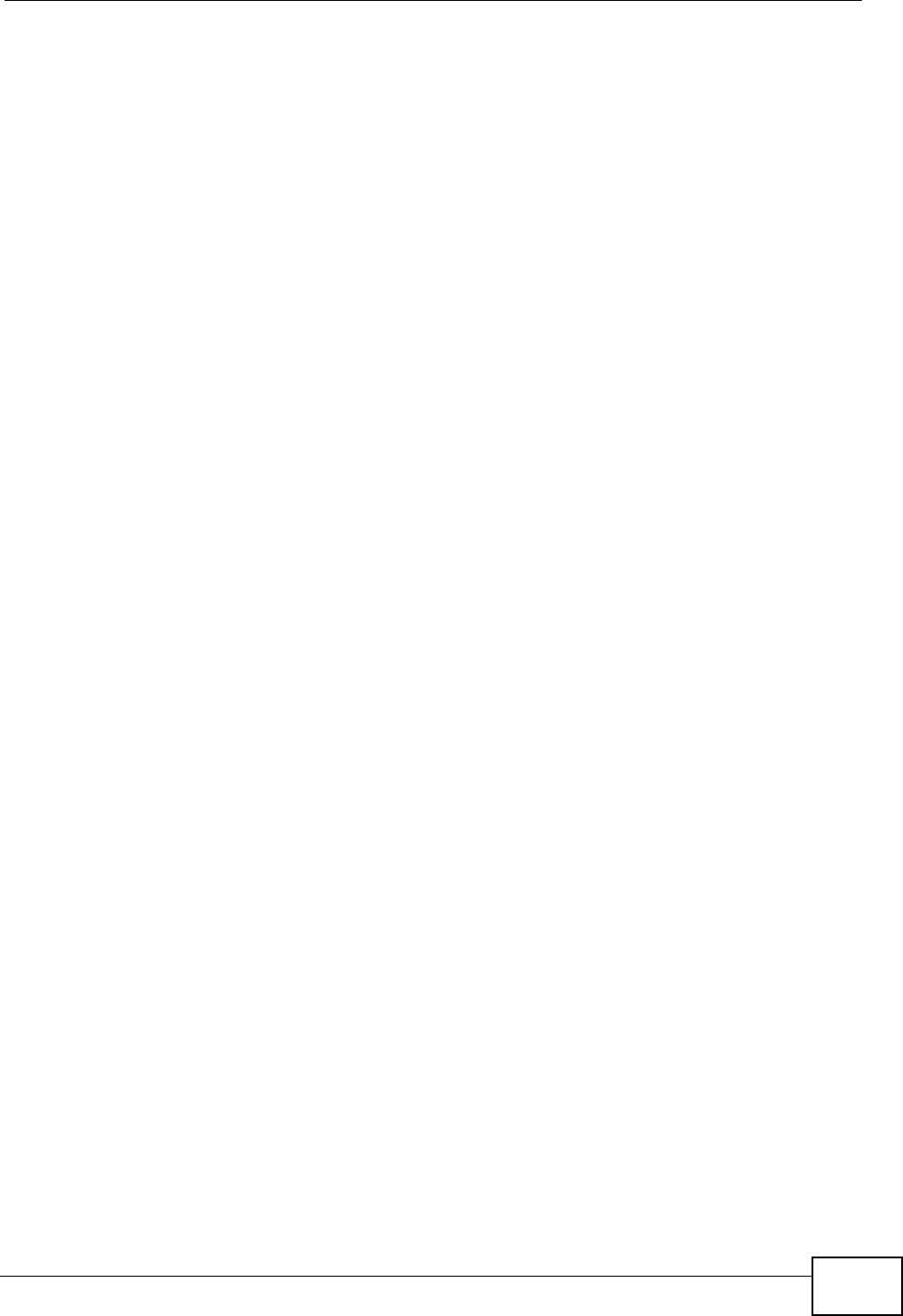
List of Figures
User’s Guide 21
Figure 82 TOOLS > Remote Management > Security ......................................................................... 191
Figure 83 TR-069 Example .................................................................................................................. 192
Figure 84 TOOLS > Remote Management > TR069 ............................................................................ 193
Figure 85 QoS > General ..................................................................................................................... 195
Figure 86 QoS > Class Setup ............................................................................................................... 196
Figure 87 QoS > Class Setup > Class Configuration ........................................................................... 197
Figure 88 TOOLS > Logs > View Logs ................................................................................................. 201
Figure 89 TOOLS > Logs > Log Settings ............................................................................................. 203
Figure 90 Status ................................................................................................................................... 215
Figure 91 Packet Statistics ................................................................................................................... 219
Figure 92 WiMAX Site Information ...................................................................................................... 221
Figure 93 DHCP Table .......................................................................................................................... 222
Figure 94 VoIP Statistics ....................................................................................................................... 223
Figure 95 WiMAX Profile ..................................................................................................................... 225
Figure 96 Windows XP: Start Menu ...................................................................................................... 262
Figure 97 Windows XP: Control Panel ................................................................................................. 262
Figure 98 Windows XP: Control Panel > Network Connections > Properties ...................................... 263
Figure 99 Windows XP: Local Area Connection Properties ................................................................. 263
Figure 100 Windows XP: Internet Protocol (TCP/IP) Properties .......................................................... 264
Figure 101 Windows Vista: Start Menu ................................................................................................. 265
Figure 102 Windows Vista: Control Panel ............................................................................................ 265
Figure 103 Windows Vista: Network And Internet ................................................................................ 265
Figure 104 Windows Vista: Network and Sharing Center ..................................................................... 266
Figure 105 Windows Vista: Network and Sharing Center ..................................................................... 266
Figure 106 Windows Vista: Local Area Connection Properties ............................................................ 267
Figure 107 Windows Vista: Internet Protocol Version 4 (TCP/IPv4) Properties ................................... 268
Figure 108 Mac OS X 10.4: Apple Menu .............................................................................................. 269
Figure 109 Mac OS X 10.4: System Preferences ................................................................................. 269
Figure 110 Mac OS X 10.4: Network Preferences ................................................................................ 270
Figure 111 Mac OS X 10.4: Network Preferences > TCP/IP Tab. ........................................................ 270
Figure 112 Mac OS X 10.4: Network Preferences > Ethernet .............................................................. 271
Figure 113 Mac OS X 10.4: Network Utility .......................................................................................... 272
Figure 114 Mac OS X 10.5: Apple Menu .............................................................................................. 273
Figure 115 Mac OS X 10.5: Systems Preferences ............................................................................... 273
Figure 116 Mac OS X 10.5: Network Preferences > Ethernet .............................................................. 274
Figure 117 Mac OS X 10.5: Network Preferences > Ethernet .............................................................. 275
Figure 118 Mac OS X 10.5: Network Utility .......................................................................................... 276
Figure 119 Ubuntu 8: System > Administration Menu .......................................................................... 277
Figure 120 Ubuntu 8: Network Settings > Connections ........................................................................ 277
Figure 121 Ubuntu 8: Administrator Account Authentication ................................................................ 278
Figure 122 Ubuntu 8: Network Settings > Connections ........................................................................ 278
Figure 123 Ubuntu 8: Network Settings > Properties ........................................................................... 279
Figure 124 Ubuntu 8: Network Settings > DNS ...................................................................................280
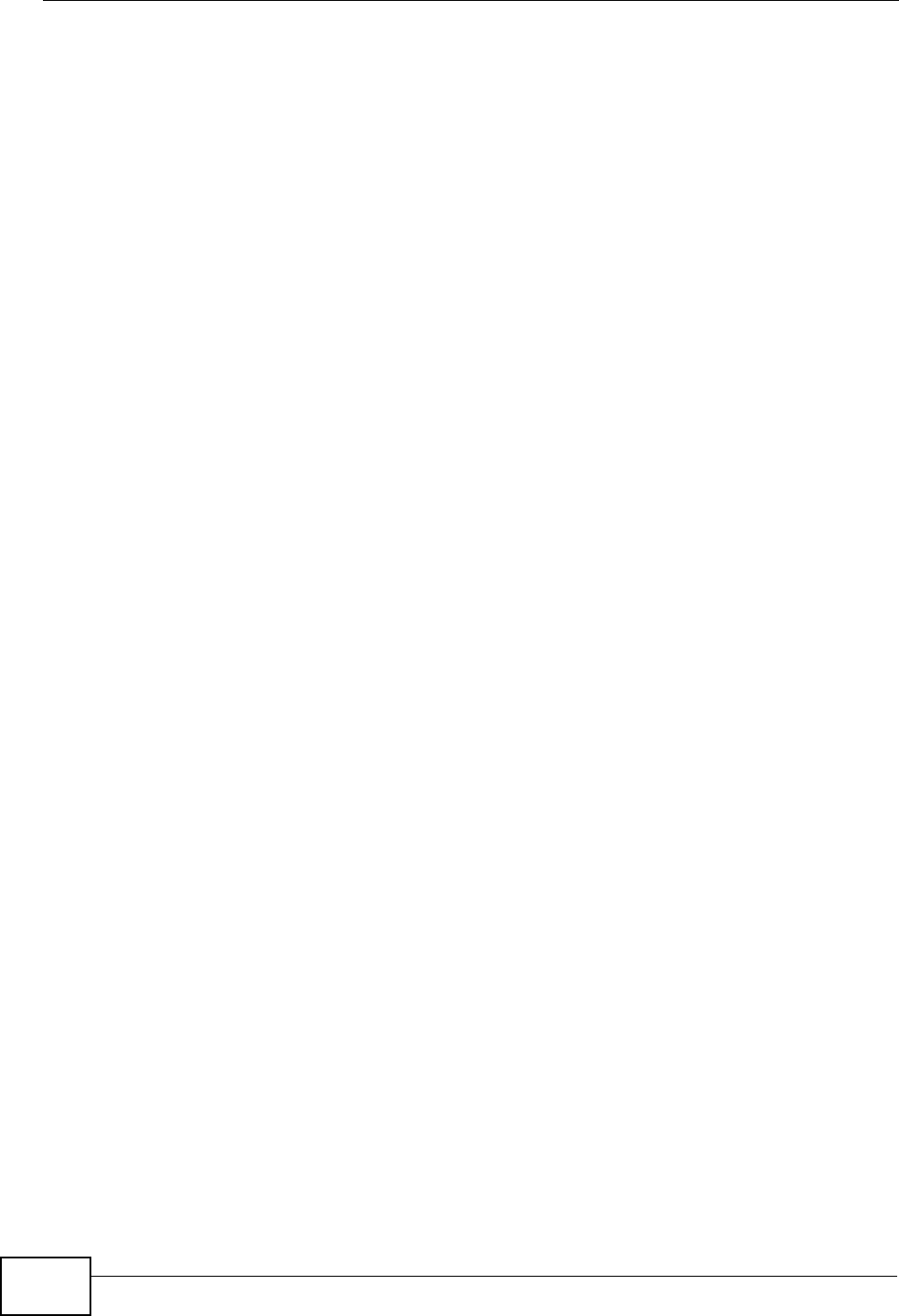
List of Figures
User’s Guide
22
Figure 125 Ubuntu 8: Network Tools .................................................................................................... 281
Figure 126 openSUSE 10.3: K Menu > Computer Menu ..................................................................... 282
Figure 127 openSUSE 10.3: K Menu > Computer Menu ..................................................................... 283
Figure 128 openSUSE 10.3: YaST Control Center .............................................................................. 283
Figure 129 openSUSE 10.3: Network Settings .................................................................................... 284
Figure 130 openSUSE 10.3: Network Card Setup ............................................................................... 285
Figure 131 openSUSE 10.3: Network Settings .................................................................................... 286
Figure 132 openSUSE 10.3: KNetwork Manager ................................................................................. 287
Figure 133 openSUSE: Connection Status - KNetwork Manager ........................................................ 287
Figure 134 Pop-up Blocker ................................................................................................................... 289
Figure 135 Internet Options: Privacy .................................................................................................... 290
Figure 136 Internet Options: Privacy .................................................................................................... 291
Figure 137 Pop-up Blocker Settings ..................................................................................................... 292
Figure 138 Internet Options: Security ................................................................................................... 293
Figure 139 Security Settings - Java Scripting ....................................................................................... 294
Figure 140 Security Settings - Java ...................................................................................................... 295
Figure 141 Java (Sun) .......................................................................................................................... 296
Figure 142 Mozilla Firefox: TOOLS > Options ...................................................................................... 296
Figure 143 Mozilla Firefox Content Security ......................................................................................... 297
Figure 144 Network Number and Host ID ............................................................................................ 300
Figure 145 Subnetting Example: Before Subnetting ............................................................................ 303
Figure 146 Subnetting Example: After Subnetting ............................................................................... 304
Figure 147 Conflicting Computer IP Addresses Example .................................................................... 309
Figure 148 Conflicting Computer IP Addresses Example .................................................................... 309
Figure 149 Conflicting Computer and Router IP Addresses Example .................................................. 310
Figure 150 Internet Explorer 7: Certification Error ................................................................................ 312
Figure 151 Internet Explorer 7: Certification Error ................................................................................ 312
Figure 152 Internet Explorer 7: Certificate Error ................................................................................... 313
Figure 153 Internet Explorer 7: Certificate ............................................................................................ 313
Figure 154 Internet Explorer 7: Certificate Import Wizard .................................................................... 314
Figure 155 Internet Explorer 7: Certificate Import Wizard .................................................................... 314
Figure 156 Internet Explorer 7: Certificate Import Wizard .................................................................... 315
Figure 157 Internet Explorer 7: Select Certificate Store .......................................................................315
Figure 158 Internet Explorer 7: Certificate Import Wizard .................................................................... 316
Figure 159 Internet Explorer 7: Security Warning ................................................................................. 316
Figure 160 Internet Explorer 7: Certificate Import Wizard .................................................................... 317
Figure 161 Internet Explorer 7: Website Identification .......................................................................... 317
Figure 162 Internet Explorer 7: Public Key Certificate File ................................................................... 318
Figure 163 Internet Explorer 7: Open File - Security Warning .............................................................. 318
Figure 164 Internet Explorer 7: Tools Menu ......................................................................................... 319
Figure 165 Internet Explorer 7: Internet Options .................................................................................. 319
Figure 166 Internet Explorer 7: Certificates .......................................................................................... 320
Figure 167 Internet Explorer 7: Certificates .......................................................................................... 320
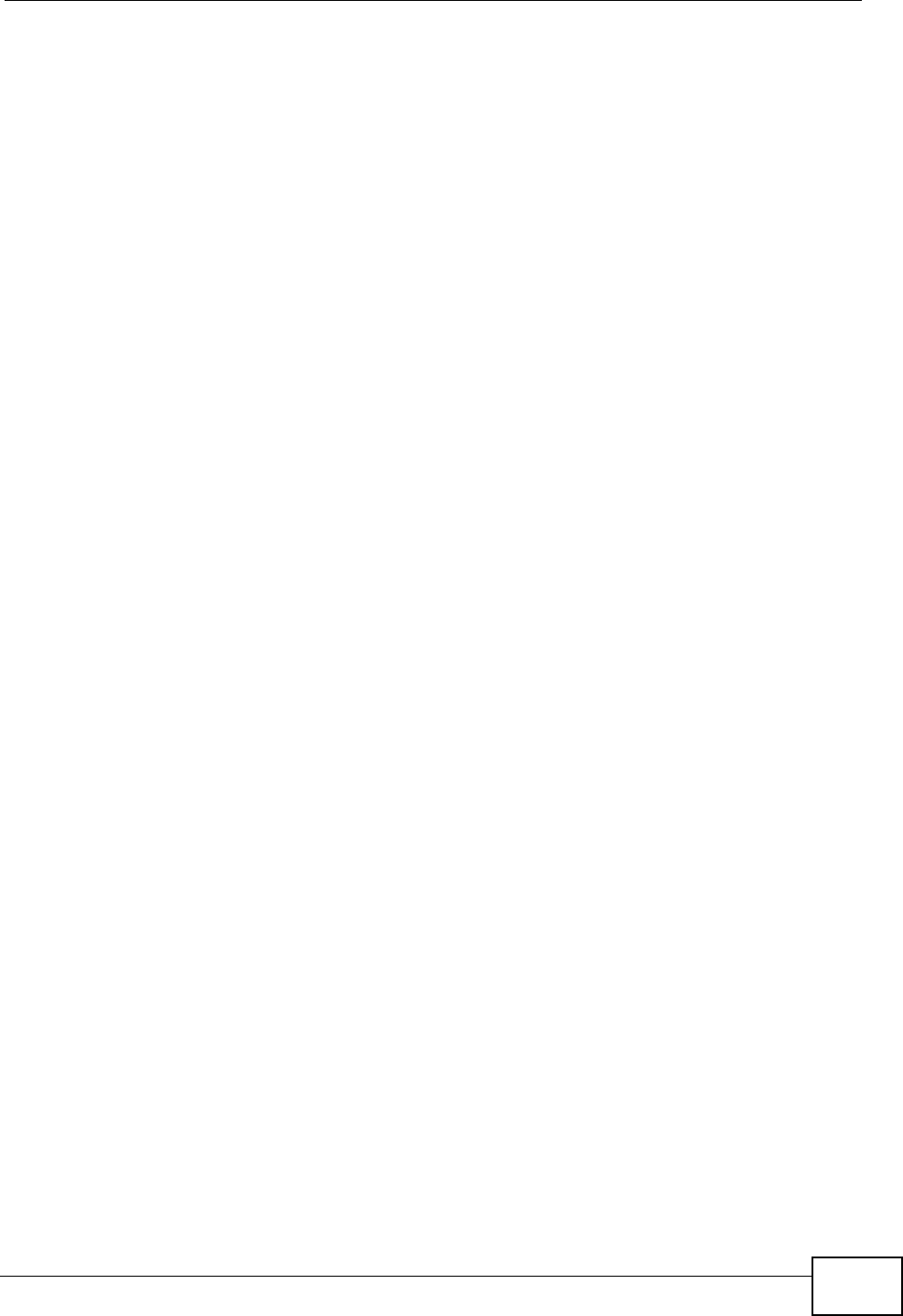
List of Figures
User’s Guide 23
Figure 168 Internet Explorer 7: Root Certificate Store .......................................................................... 320
Figure 169 Firefox 2: Website Certified by an Unknown Authority ....................................................... 322
Figure 170 Firefox 2: Page Info ............................................................................................................ 323
Figure 171 Firefox 2: Tools Menu ......................................................................................................... 324
Figure 172 Firefox 2: Options ............................................................................................................... 324
Figure 173 Firefox 2: Certificate Manager ........................................................................................... 325
Figure 174 Firefox 2: Select File .......................................................................................................... 325
Figure 175 Firefox 2: Tools Menu ......................................................................................................... 326
Figure 176 Firefox 2: Options ............................................................................................................... 326
Figure 177 Firefox 2: Certificate Manager ........................................................................................... 327
Figure 178 Firefox 2: Delete Web Site Certificates .............................................................................. 327
Figure 179 Opera 9: Certificate signer not found ................................................................................. 328
Figure 180 Opera 9: Security information ............................................................................................. 329
Figure 181 Opera 9: Tools Menu .......................................................................................................... 330
Figure 182 Opera 9: Preferences ......................................................................................................... 331
Figure 183 Opera 9: Certificate manager ............................................................................................ 332
Figure 184 Opera 9: Import certificate ................................................................................................. 332
Figure 185 Opera 9: Install authority certificate ................................................................................... 333
Figure 186 Opera 9: Install authority certificate ................................................................................... 333
Figure 187 Opera 9: Tools Menu .......................................................................................................... 334
Figure 188 Opera 9: Preferences ......................................................................................................... 334
Figure 189 Opera 9: Certificate manager ............................................................................................ 335
Figure 190 Konqueror 3.5: Server Authentication ................................................................................336
Figure 191 Konqueror 3.5: Server Authentication ................................................................................336
Figure 192 Konqueror 3.5: KDE SSL Information ................................................................................ 337
Figure 193 Konqueror 3.5: Public Key Certificate File ..........................................................................338
Figure 194 Konqueror 3.5: Certificate Import Result ............................................................................338
Figure 195 Konqueror 3.5: Kleopatra ................................................................................................... 338
Figure 196 Konqueror 3.5: Settings Menu ............................................................................................ 340
Figure 197 Konqueror 3.5: Configure ................................................................................................... 340
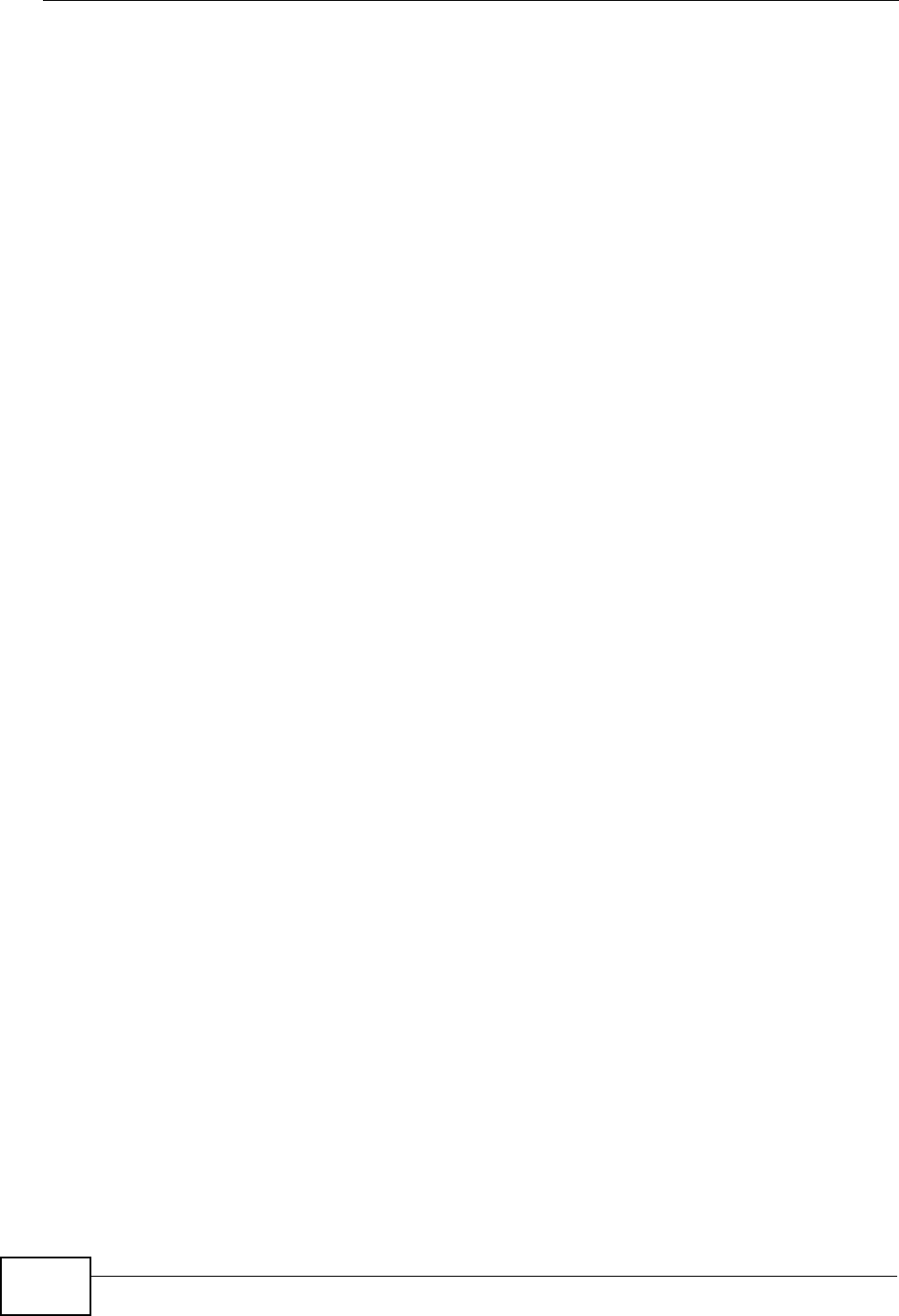
List of Figures
User’s Guide
24
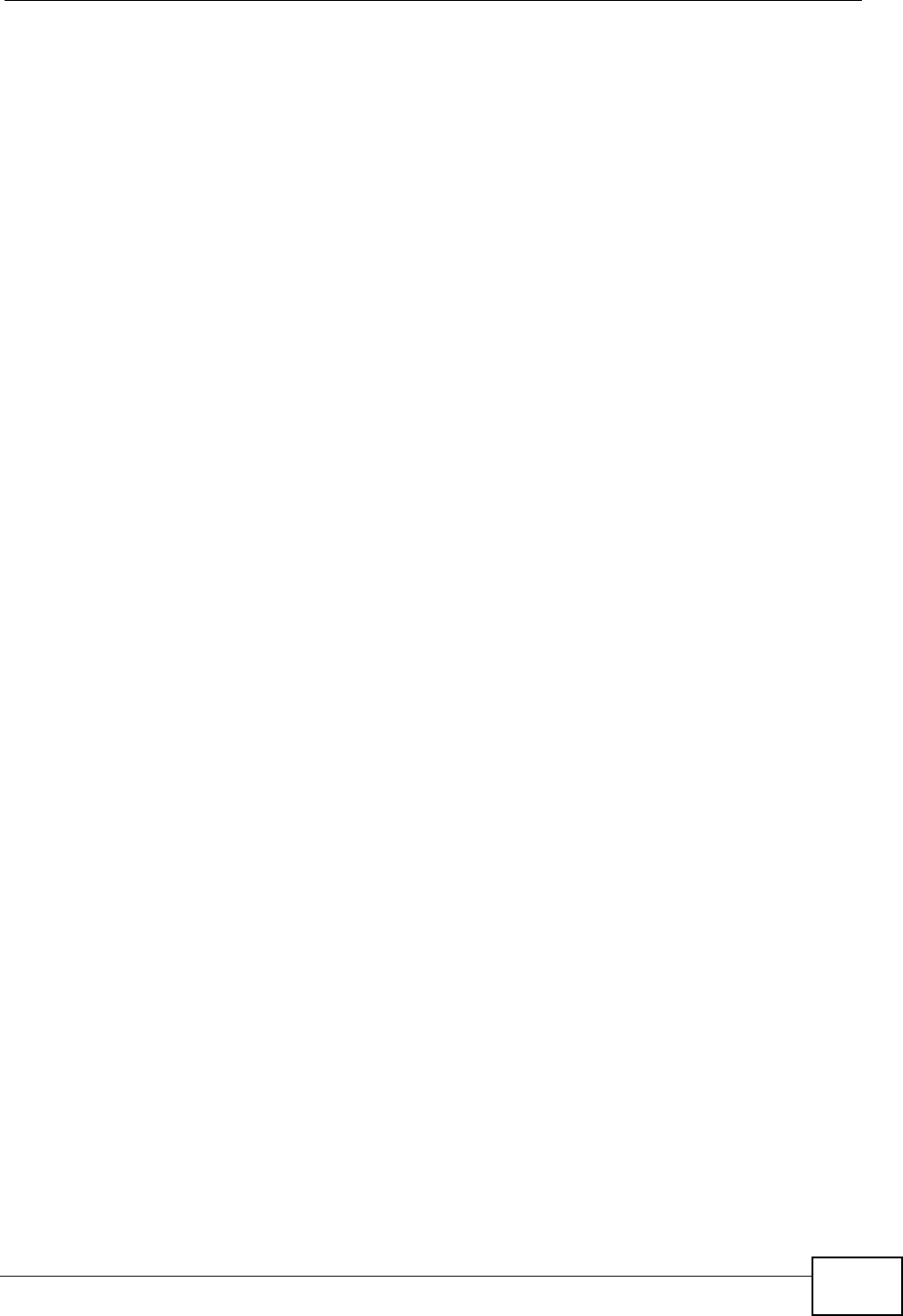
List of Tables
User’s Guide 25
List of Tables
Table 1 Common Icons ............................................................................................................................ 6
Table 2 The WiMAX Modem .................................................................................................................. 34
Table 3 Main > Icons ............................................................................................................................. 41
Table 4 Main .......................................................................................................................................... 42
Table 5 Internet Connection Wizard > System Information ................................................................... 46
Table 6 Internet Connection Wizard > Authentication Settings Screen ................................................. 47
Table 7 Internet Connection Wizard > IP Address ................................................................................. 49
Table 8 VoIP Connection > First Voice Account Settings ...................................................................... 52
Table 9 SETUP > Set IP Address .......................................................................................................... 59
Table 10 SETUP > Set IP Address ........................................................................................................ 59
Table 11 SETUP > Time Setting ............................................................................................................ 60
Table 12 Pre-defined NTP Time Servers ............................................................................................... 62
Table 13 ADVANCED > LAN Configuration > DHCP Setup .................................................................. 67
Table 14 ADVANCED > LAN Configuration > Static DHCP ................................................................... 68
Table 15 Advanced> LAN Configuration > IP Static Route .................................................................... 69
Table 16 Advanced> LAN Configuration > IP Static Route .................................................................... 69
Table 17 Management > Static Route > IP Static Route > Edit ............................................................. 70
Table 18 ADVANCED > LAN Configuration > Other Settings ................................................................ 71
Table 19 ADVANCED > WAN Configuration > Internet Connection > ISP Parameters for Internet Access
80
Table 20 Radio Frequency Conversion ................................................................................................. 83
Table 21 ADVANCED > WAN Configuration >WiMAX Configuration .................................................... 83
Table 22 DL Frequency Example Settings ............................................................................................ 85
Table 23 ADVANCED > WAN Configuration > Advanced ..................................................................... 86
Table 24 ADVANCED > WAN Configuration > Advanced ..................................................................... 88
Table 25 ADVANCED > NAT Configuration > General .......................................................................... 90
Table 26 Advanced> VPN Transport > Customer Interface ................................................................... 92
Table 27 ADVANCED > NAT Configuration > Port Forwarding ............................................................. 92
Table 28 ADVANCED > NAT Configuration > Port Forwarding > Rule Setup ....................................... 93
Table 29 ADVANCED > NAT Configuration > Trigger Port .................................................................... 94
Table 30 ADVANCED > NAT Configuration > ALG ................................................................................ 97
Table 31 ADVANCED > System Configuration > General ................................................................... 101
Table 32 ADVANCED > System Configuration > Dynamic DNS ......................................................... 103
Table 33 ADVANCED > System Configuration > Firmware ................................................................. 105
Table 34 ADVANCED > System Configuration > Configuration .......................................................... 106
Table 35 ADVANCED > System Configuration > Firmware ................................................................. 107
Table 36 VOICE > Service Configuration > SIP Setting .......................................................................114
Table 37 VOICE > Service Configuration > SIP Settings > Advanced .................................................117
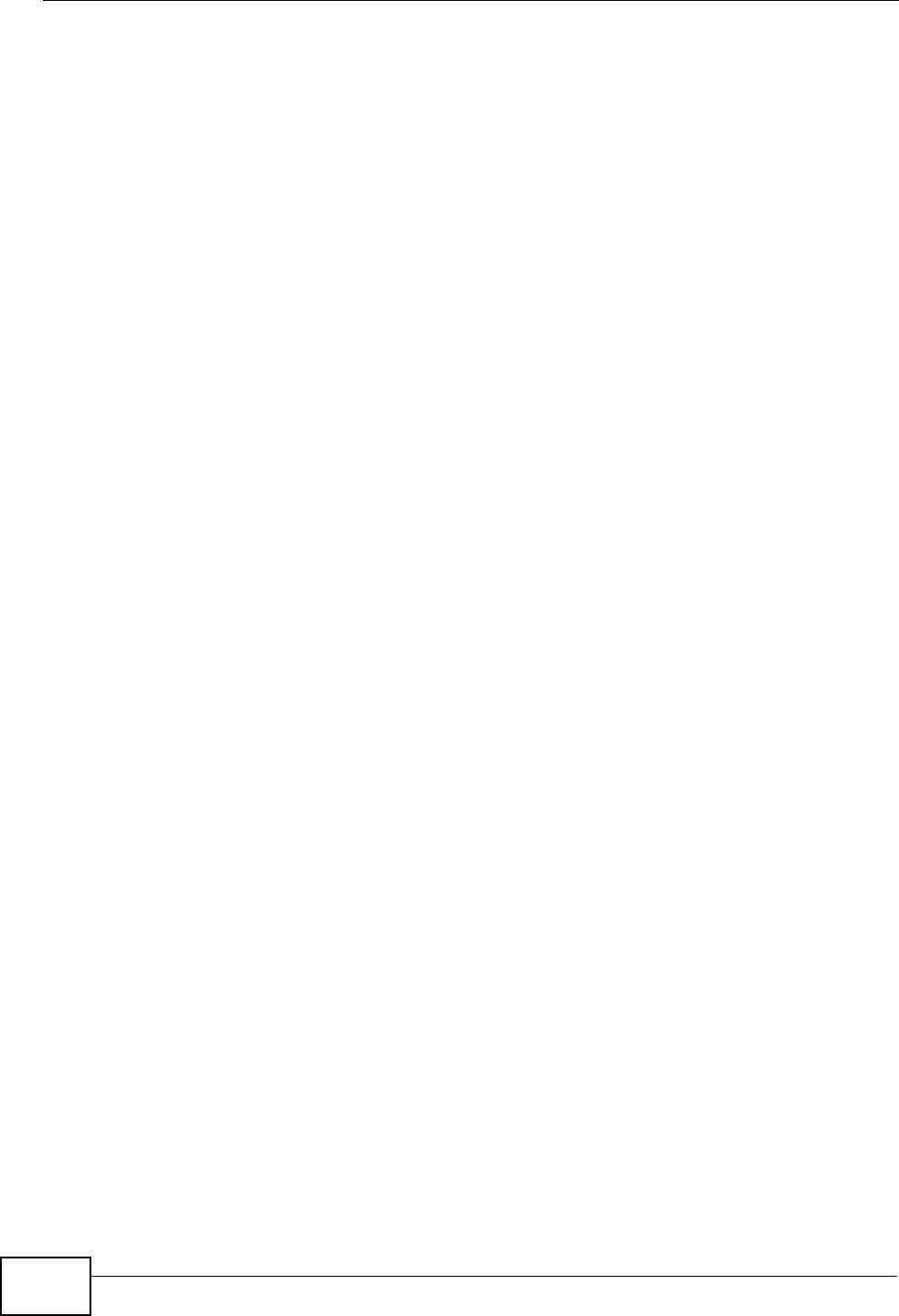
List of Tables
User’s Guide
26
Table 38 Custom Tones Details ........................................................................................................... 120
Table 39 VOICE > Service Configuration > QoS ................................................................................. 122
Table 40 SIP Call Progression ............................................................................................................. 123
Table 41 VOICE > Phone > Analog Phone .......................................................................................... 131
Table 42 VOICE > Phone > Analog Phone > Advanced ...................................................................... 132
Table 43 VOICE > Phone > Common .................................................................................................. 133
Table 44 VOICE > Phone > Region ..................................................................................................... 133
Table 45 European Type Flash Key Commands ................................................................................. 134
Table 46 USA Type Flash Key Commands ......................................................................................... 136
Table 47 VOICE > Phone Book > Incoming Call Policy ....................................................................... 140
Table 48 Advanced> LAN Configuration > IP Static Route .................................................................. 142
Table 49 VOICE > Phone Book > Speed Dial ......................................................................................143
Table 50 TOOLS > Certificates > My Certificates ................................................................................ 148
Table 51 TOOLS > Certificates > My Certificates ................................................................................ 148
Table 52 TOOLS > Certificates > My Certificates > Create ................................................................. 151
Table 53 TOOLS > Certificates > My Certificates > Edit ...................................................................... 154
Table 54 TOOLS > Certificates > My Certificates > Import .................................................................. 157
Table 55 TOOLS > Certificates > Trusted CAs .................................................................................... 158
Table 56 TOOLS > Certificates > Trusted CAs .................................................................................... 158
Table 57 TOOLS > Certificates > Trusted CAs > Edit .......................................................................... 160
Table 58 TOOLS > Certificates > Trusted CAs Import ......................................................................... 163
Table 59 TOOLS > Firewall > Firewall Setting ..................................................................................... 172
Table 60 TOOLS > Firewall > Service Setting ..................................................................................... 173
Table 61 TOOLS > Content Filter > Filter ............................................................................................ 181
Table 62 TOOLS > Content Filter > Schedule ..................................................................................... 182
Table 63 Remote Management ........................................................................................................... 183
Table 64 TOOLS > Remote Management > WWW ............................................................................. 185
Table 65 TOOLS > Remote Management > Telnet ............................................................................. 186
Table 66 TOOLS > Remote Management > FTP ................................................................................ 187
Table 67 SNMP Traps .......................................................................................................................... 188
Table 68 TOOLS > Remote Management > SNMP ............................................................................. 189
Table 69 TOOLS > Remote Management > DNS ............................................................................... 190
Table 70 TOOLS > Remote Management > Security .......................................................................... 191
Table 71 TOOLS > Remote Management > TR069 ............................................................................ 193
Table 72 TOOLS > Remote Management > Security .......................................................................... 195
Table 73 QoS Class Setup .................................................................................................................. 196
Table 74 QoS Class Setup .................................................................................................................. 197
Table 75 Syslog Logs .......................................................................................................................... 200
Table 76 RFC-2408 ISAKMP Payload Types ...................................................................................... 200
Table 77 TOOLS > Logs > View Logs ................................................................................................. 201
Table 78 TOOLS > Logs > Log Settings .............................................................................................. 204
Table 79 System Error Logs ................................................................................................................ 205
Table 80 System Maintenance Logs .................................................................................................... 205
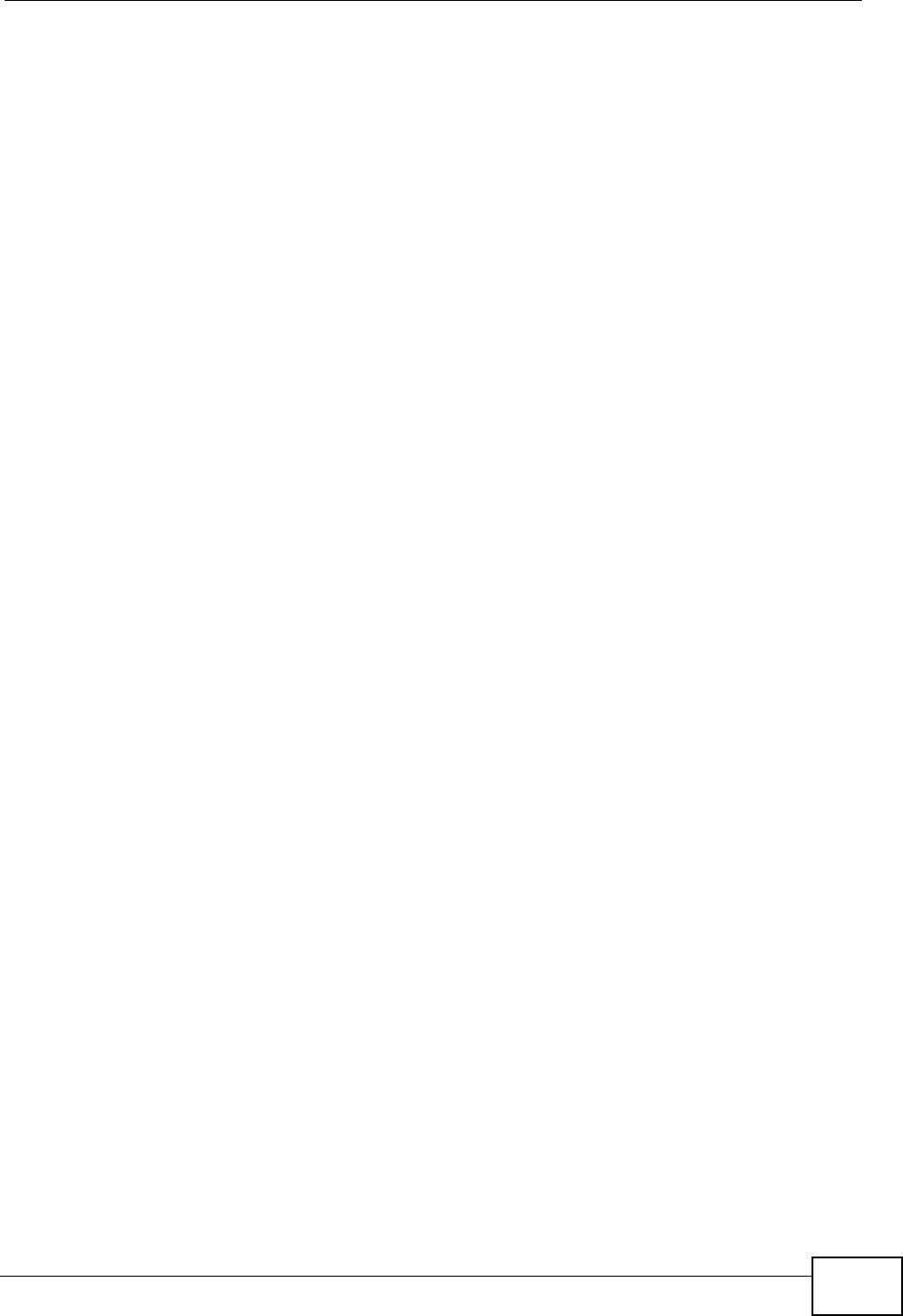
List of Tables
User’s Guide 27
Table 81 Access Control Logs ............................................................................................................. 206
Table 82 TCP Reset Logs .................................................................................................................... 207
Table 83 Packet Filter Logs ................................................................................................................. 207
Table 84 ICMP Logs ............................................................................................................................ 208
Table 85 PPP Logs .............................................................................................................................. 208
Table 86 UPnP Logs ............................................................................................................................ 208
Table 87 Content Filtering Logs ........................................................................................................... 209
Table 88 Attack Logs ........................................................................................................................... 209
Table 89 Remote Management Logs ................................................................................................... 210
Table 90 ICMP Notes ............................................................................................................................211
Table 91 SIP Logs ............................................................................................................................... 212
Table 92 RTP Logs .............................................................................................................................. 212
Table 93 FSM Logs: Caller Side .......................................................................................................... 213
Table 94 FSM Logs: Callee Side ......................................................................................................... 213
Table 95 Lifeline Logs .......................................................................................................................... 213
Table 96 Status .................................................................................................................................... 216
Table 97 Packet Statistics .................................................................................................................... 220
Table 98 WiMAX Site Information ........................................................................................................ 221
Table 99 DHCP Table .......................................................................................................................... 222
Table 100 VoIP Statistics ..................................................................................................................... 223
Table 101 The WiMAX Profile Screen ................................................................................................. 225
Table 102 Environmental and Hardware Specifications ...................................................................... 237
Table 103 Radio Specifications ............................................................................................................ 238
Table 104 Firmware Specifications ...................................................................................................... 238
Table 105 Standards Supported .......................................................................................................... 240
Table 106 Voice Features .................................................................................................................... 241
Table 107 Star (*) and Pound (#) Code Support .................................................................................. 243
Table 108 Environmental and Hardware Specifications ...................................................................... 243
Table 109 Radio Specifications ............................................................................................................ 244
Table 110 Firmware Specifications ...................................................................................................... 245
Table 111 Standards Supported ........................................................................................................... 246
Table 112 Voice Features .................................................................................................................... 248
Table 113 Star (*) and Pound (#) Code Support .................................................................................. 249
Table 114 IP Address Network Number and Host ID Example ............................................................ 300
Table 115 Subnet Masks ..................................................................................................................... 301
Table 116 Maximum Host Numbers ..................................................................................................... 301
Table 117 Alternative Subnet Mask Notation ....................................................................................... 302
Table 118 Subnet 1 .............................................................................................................................. 305
Table 119 Subnet 2 .............................................................................................................................. 305
Table 120 Subnet 3 .............................................................................................................................. 305
Table 121 Subnet 4 .............................................................................................................................. 305
Table 122 Eight Subnets ...................................................................................................................... 306
Table 123 24-bit Network Number Subnet Planning ............................................................................ 306
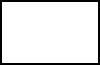
30
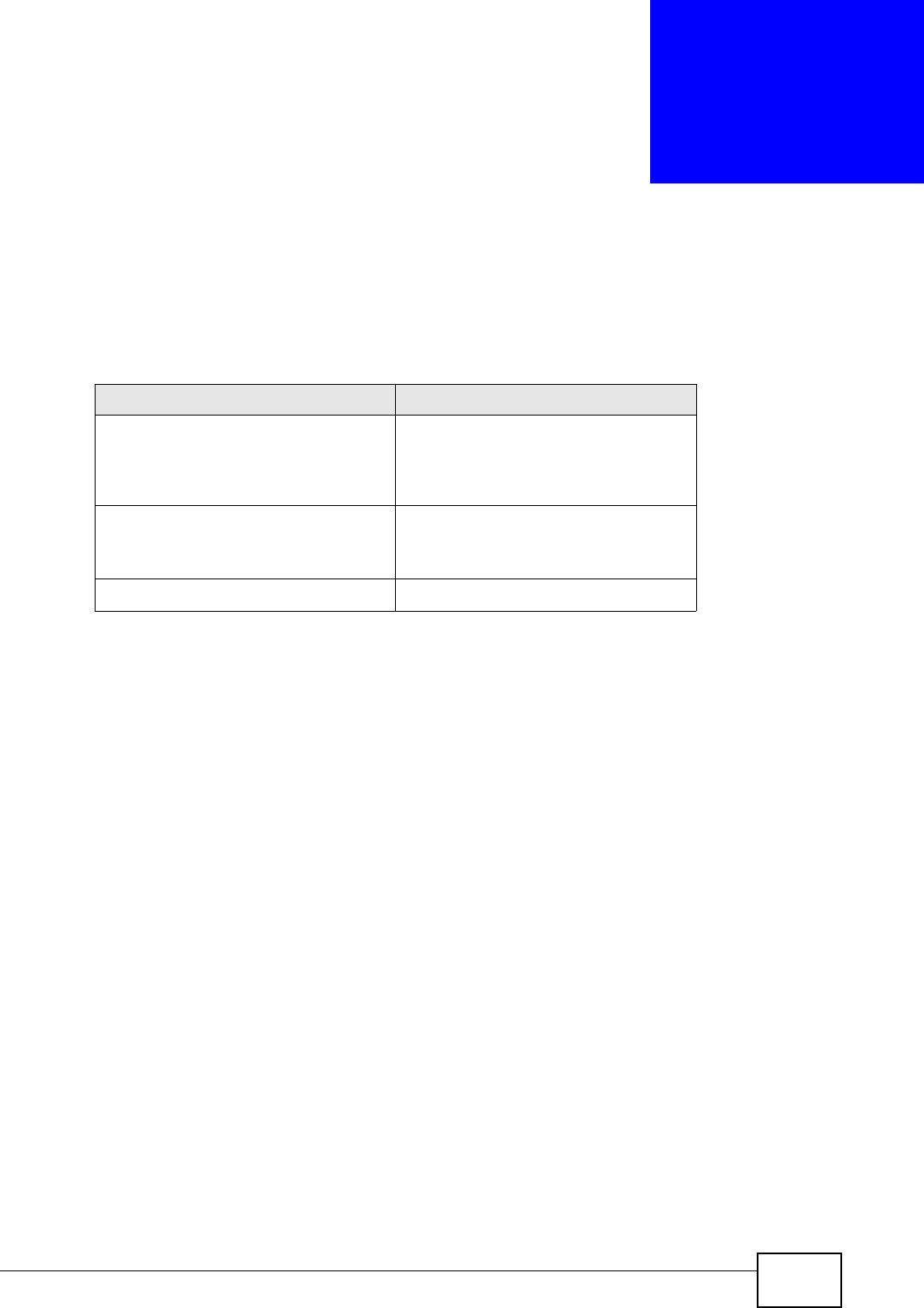
User’s Guide 31
CHAPTER 1
Getting Started
The following devices are covered in this book:
All graphics and Web Configurator screens shown in this book are based on the
MAX-206M1R unless otherwise noted.
1.1 About Your WiMAX Modem
The WiMAX Modem has a built-in switch and one phone port. It allows you to
access the Internet by connecting to a WiMAX wireless network.
You can use a traditional analog telephone to make Internet calls using the WiMAX
Modem’s Voice over IP (VoIP) communication capabilities.
You can configure firewall and content filtering as well as a host of other features.
The web browser-based Graphical User Interface (GUI), also known as the web
configurator, provides easy management.
See Chapter 21 on page 237 for a complete list of features for your model.
MODEL FEATURES
MAX-206M1R
MAX-216M1R
MAX-236M1R
1 VoIP Port
1 LAN Port
MAX-216M1R plus 2 External Antennas
1 VoIP Port
1 LAN Port
MAX-216MR 1 LAN Port
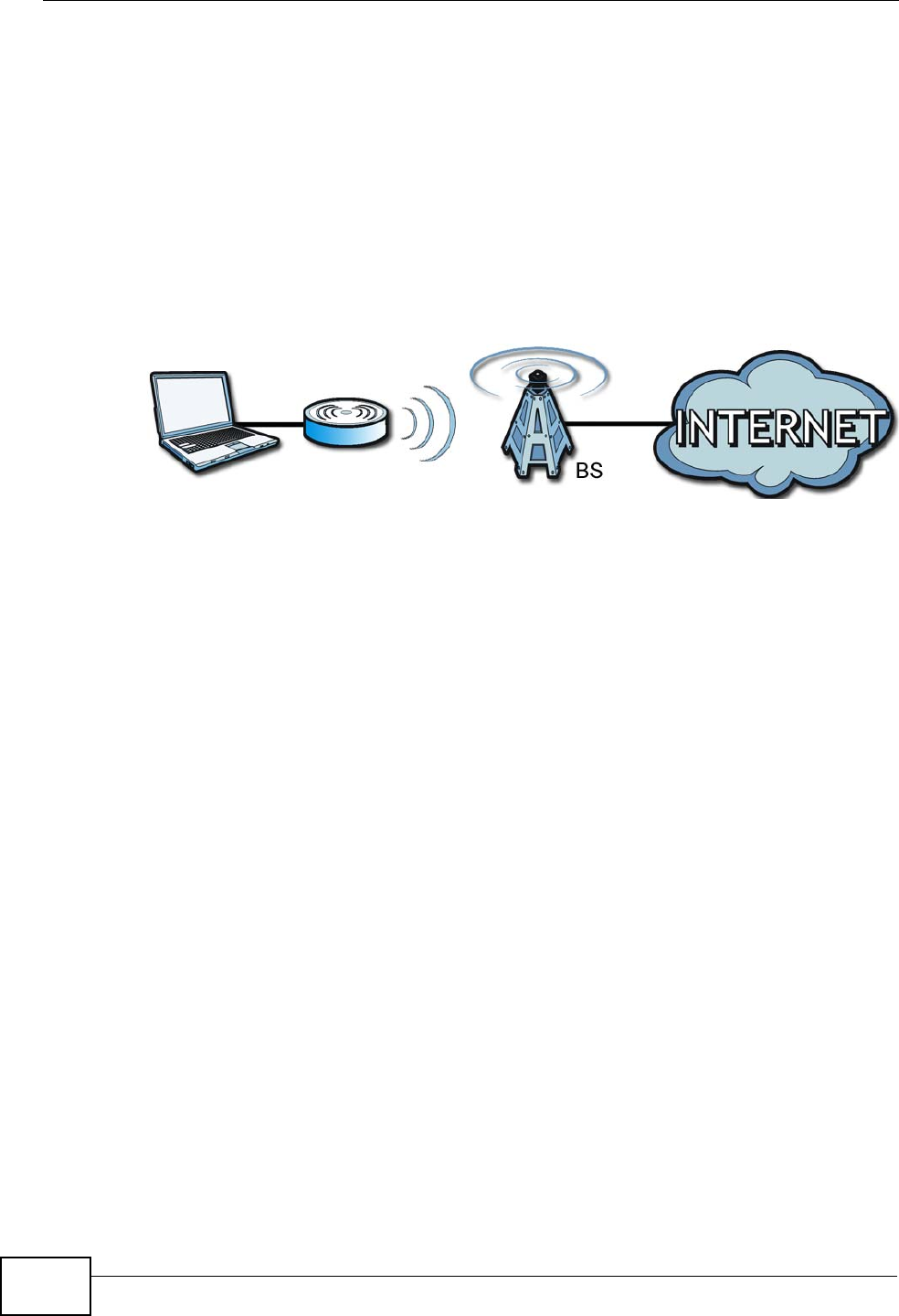
Chapter 1 Getting Started
User’s Guide
32
1.1.1 WiMAX Internet Access
Connect your computer or network to the WiMAX Modem for WiMAX Internet
access. See the Quick Start Guide for instructions on hardware connection.
In a wireless metropolitan area network (MAN), the WiMAX Modem connects to a
WiMAX base station (BS) for Internet access.
The following diagram shows a notebook computer equipped with the WiMAX
Modem connecting to the Internet through a WiMAX base station (marked BS).
Figure 1 Mobile Station and Base Station
When the firewall is on, all incoming traffic from the Internet to your network is
blocked unless it is initiated from your network.
Use content filtering to block access to web sites with URLs containing keywords
that you specify. You can define time periods and days during which content
filtering is enabled and include or exclude particular computers on your network
from content filtering. For example, you could block access to certain web sites for
the kids.
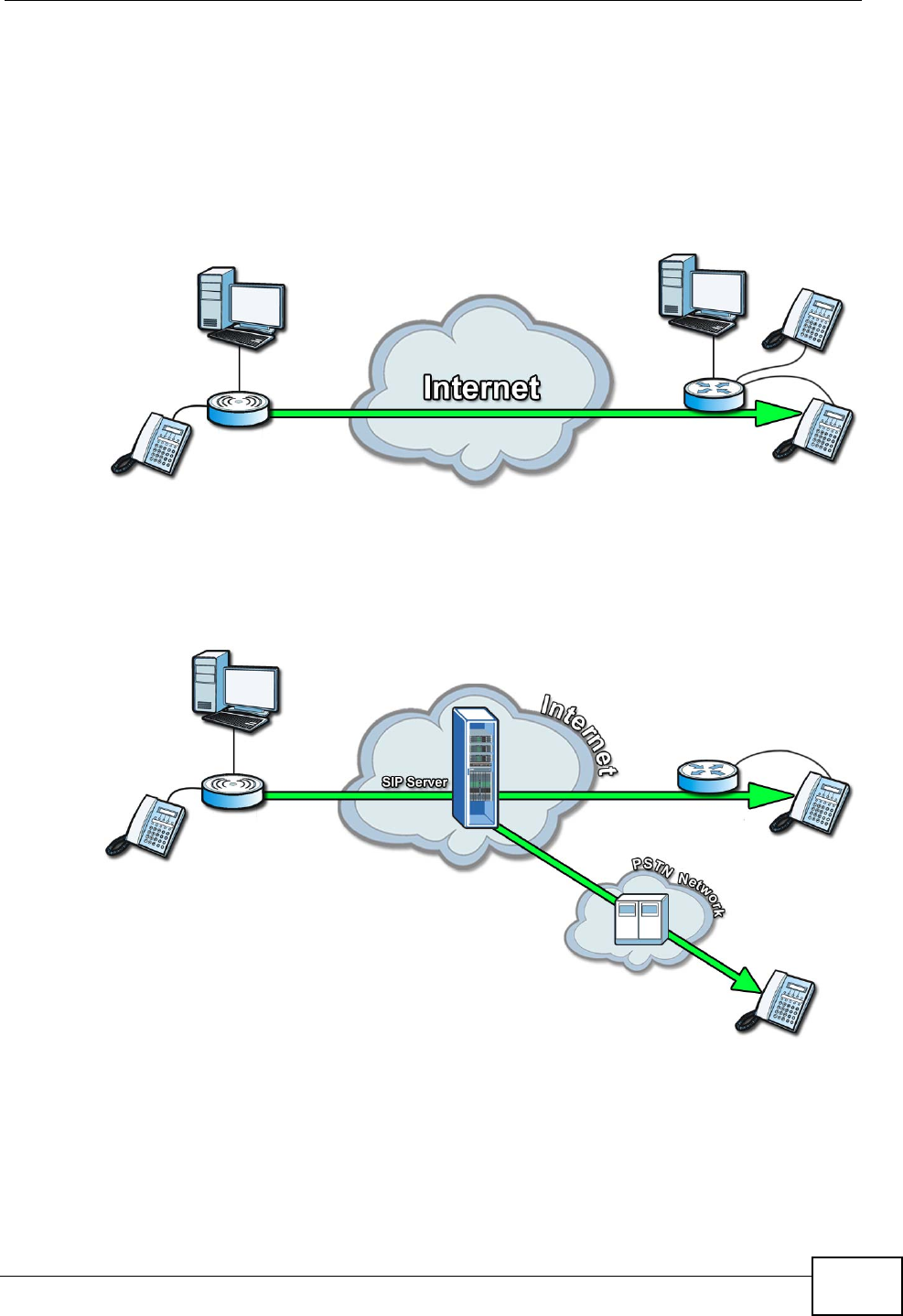
Chapter 1 Getting Started
User’s Guide 33
1.1.2 Make Calls via Internet Telephony Service Provider
In a home or small office environment, you can use the WiMAX Modem to make
and receive the following types of VoIP telephone calls:
• Peer-to-Peer calls - Use the WiMAX Modem to make a call directly to the
recipient’s IP address without using a SIP proxy server.
Figure 2 WiMAX Modem’s VoIP Features - Peer-to-Peer Calls
• Calls via a VoIP service provider - The WiMAX Modem sends your call to a VoIP
service provider’s SIP server which forwards your calls to either VoIP or PSTN
phones.
Figure 3 WiMAX Modem’s VoIP Features - Calls via VoIP Service Provider
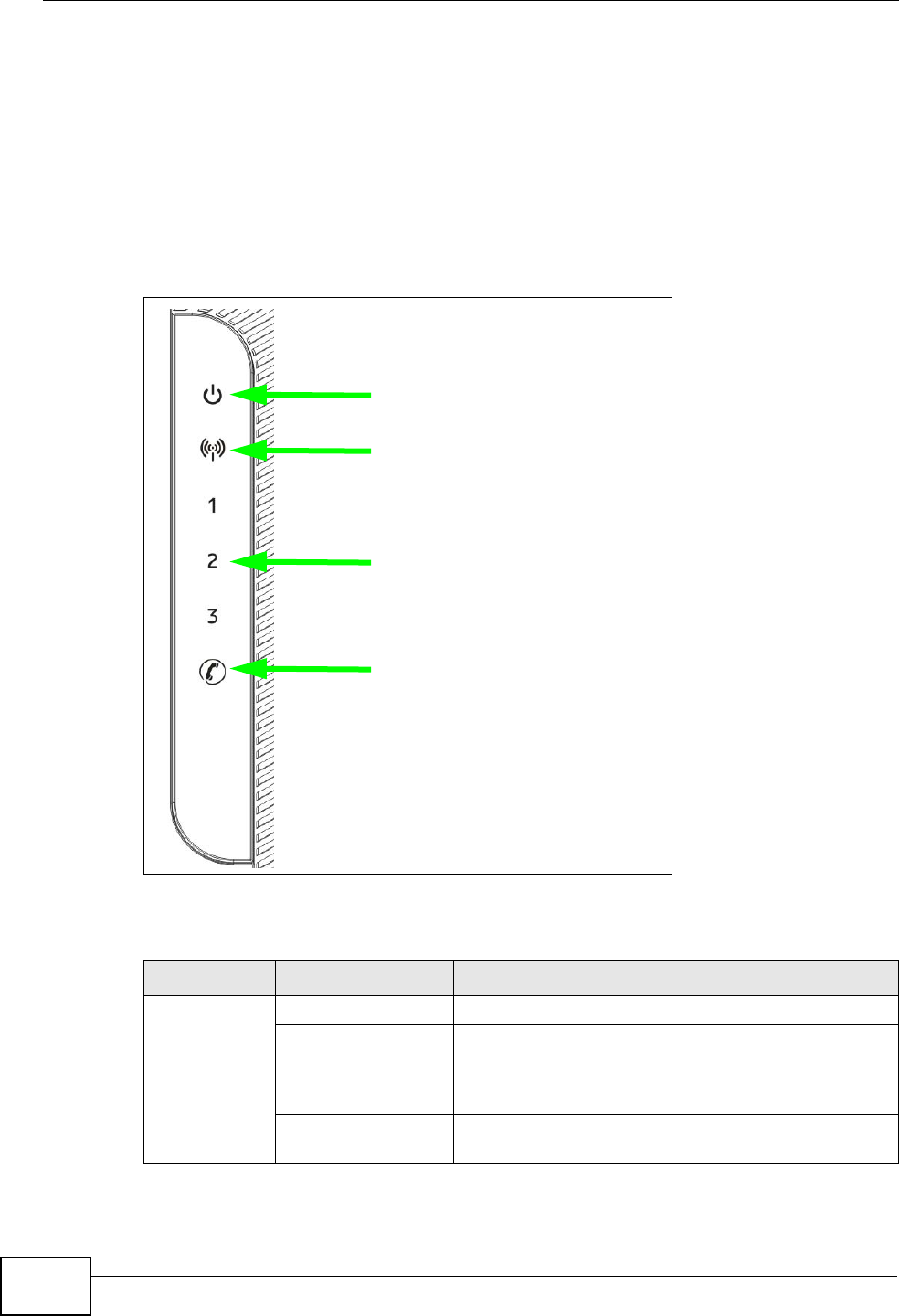
Chapter 1 Getting Started
User’s Guide
34
1.2 WiMAX Modem Hardware
Follow the instructions in the Quick Start Guide to make hardware connections.
1.2.1 LEDs
The following figure shows the LEDs (lights) on the WiMAX Modem.
Figure 4 The WiMAX Modem’s LEDs
The following table describes your WiMAX Modem’s LEDs (from right to left).
Table 2 The WiMAX Modem
LED STATE DESCRIPTION
Power Off The WiMAX Modem is not receiving power.
Red The WiMAX Modem is receiving power but has been
unable to start up correctly or is not receiving
enough power. See the Troubleshooting section for
more information.
Green The WiMAX Modem is receiving power and
functioning correctly.
STRENGTH INDICATORS
POWER
WIMAX LINK
VOICE
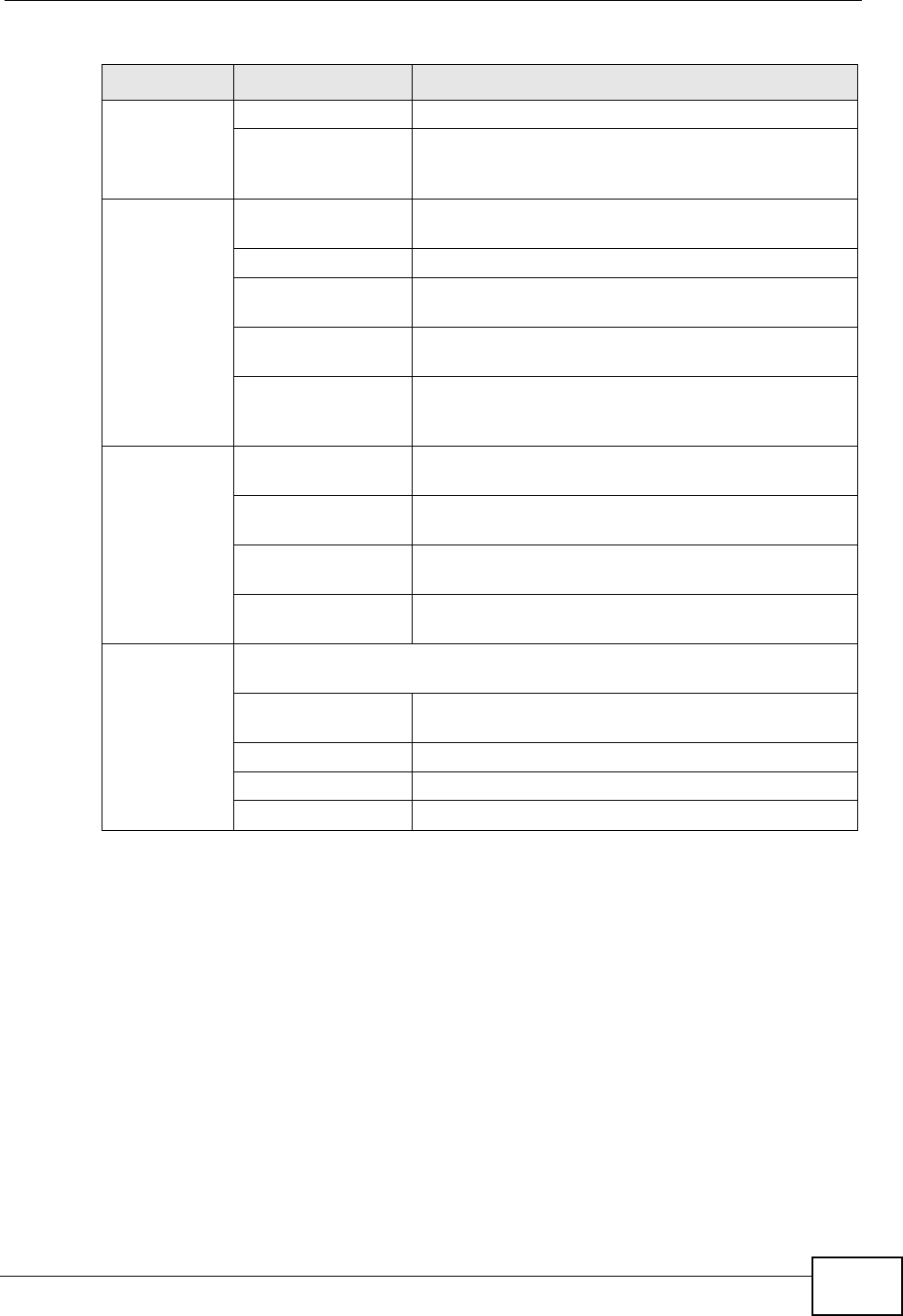
Chapter 1 Getting Started
User’s Guide 35
LAN Off The LAN is not connected.
Green The WiMAX Modem has a successful Local Area
Network (Ethernet) connection and is active during
modem activity.
Voice Off No SIP account is registered, or the WiMAX Modem
is not receiving power.
Green A SIP account is registered.
Green (Blinking) A SIP account is registered, and the phone attached
to the LINE port is in use (off the hook).
Yellow A SIP account is registered and has a voice
message on the SIP server.
Yellow (Blinking) A SIP account is registered and has a voice
message on the SIP server, and the phone attached
to the LINE port is in use (off the hook).
WiMAN Link Off The WiMAX Modem is not connected to a wireless
(WiMAX) network.
Green The WiMAX Modem is successfully connected to a
wireless (WiMAX) network.
Green (Blinking
Slowly) The WiMAX Modem is searching for a wireless
(WiMAX) network.
Green (Blinking
Quickly) The WiMAX Modem has found a wireless (WiMAX)
network and is connecting.
Strength
Indicator The Strength Indicator LEDs display the Received Signal Strength
Indication (RSSI) of the wireless (WiMAX) connection.
3 Signal LEDs The signal strength is greater than or equal to -70
dBm
2 Signal LEDs The signal strength is between -70 and -80 dBm
1 Signal LED The signal strength is between -80 and -90 dBm
0 Signal LEDs The signal strength is les than -90 dBm.
Table 2 The WiMAX Modem
LED STATE DESCRIPTION
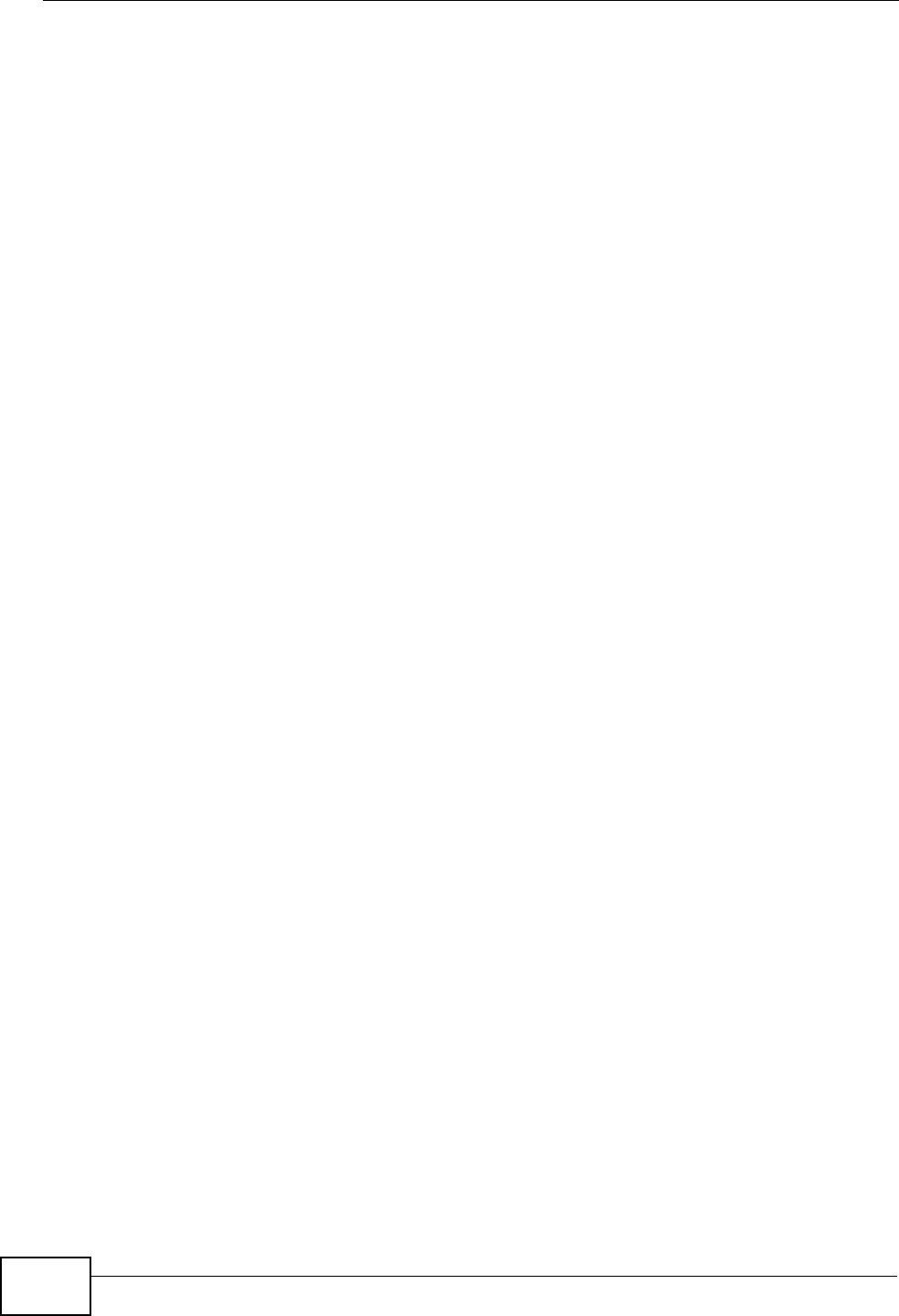
Chapter 1 Getting Started
User’s Guide
36
1.3 Good Habits for Managing the Device
Do the following things regularly to make the WiMAX Modem more secure and to
manage the WiMAX Modem more effectively.
• Change the password. Use a password that’s not easy to guess and that
consists of different types of characters, such as numbers and letters.
• Write down the password and put it in a safe place.
• Back up the configuration (and make sure you know how to restore it).
Restoring an earlier working configuration may be useful if the WiMAX Modem
becomes unstable or even crashes. If you forget your password, you will have to
reset the WiMAX Modem to its factory default settings. If you backed up an
earlier configuration file, you would not have to totally re-configure the WiMAX
Modem. You could simply restore your last configuration.
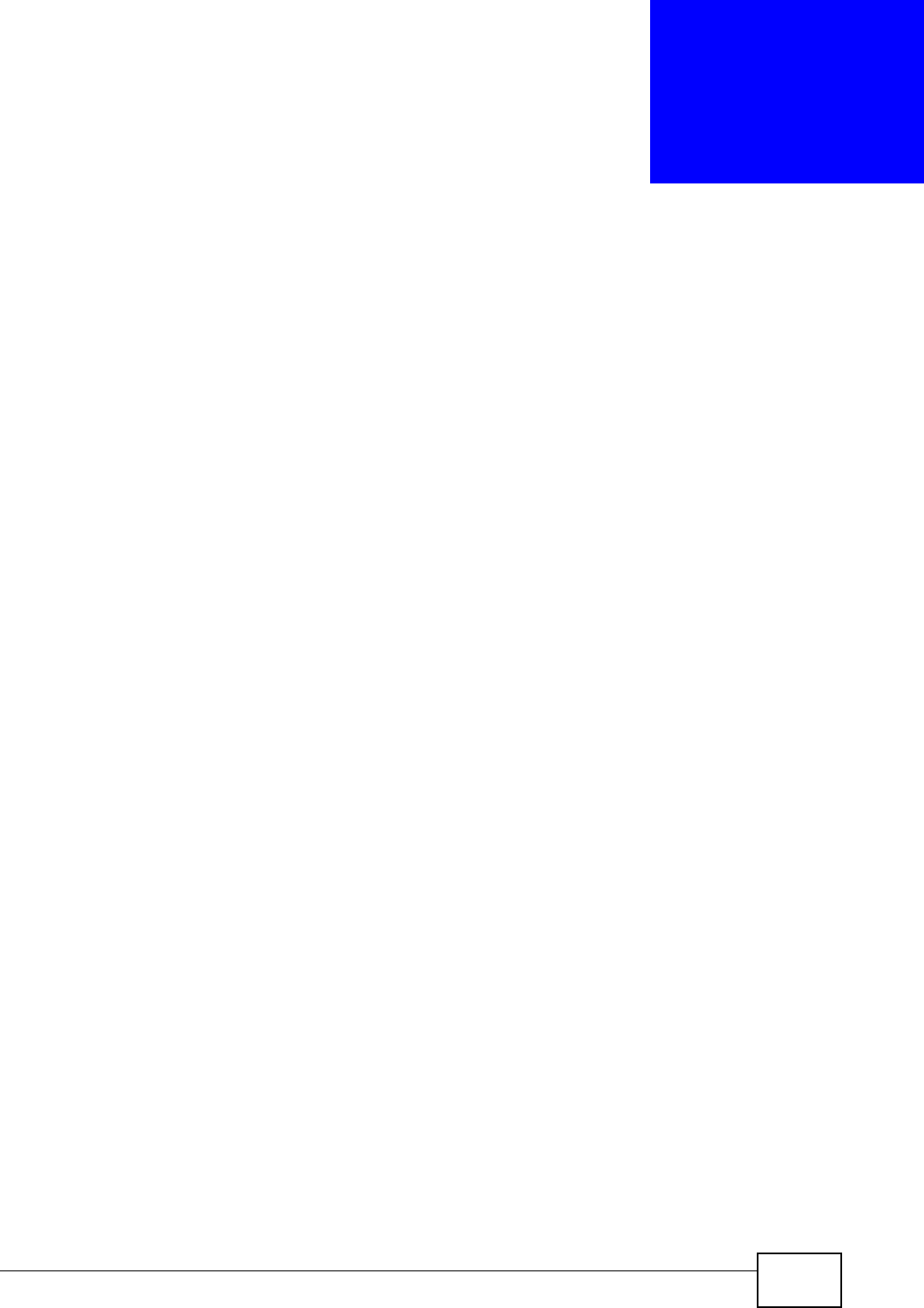
User’s Guide 37
CHAPTER 2
Introducing the Web
Configurator
2.1 Overview
The web configurator is an HTML-based management interface that allows easy
device set up and management via any web browser that supports: HTML 4.0,
CSS 2.0, and JavaScript 1.5, and higher. The recommended screen resolution for
using the web configurator is 1024 by 768 pixels and 16-bit color, or higher.
In order to use the web configurator you need to allow:
• Web browser pop-up windows from your device. Web pop-up blocking is
enabled by default in many operating systems and web browsers.
• JavaScript (enabled by default in most web browsers).
• Java permissions (enabled by default in most web browsers).
See the Appendix C on page 289 for more information on configuring your web
browser.
2.1.1 Accessing the Web Configurator
1Make sure your WiMAX Modem hardware is properly connected (refer to the Quick
Start Guide for more information).
2Launch your web browser.
3Enter "192.168.1.1" as the URL.
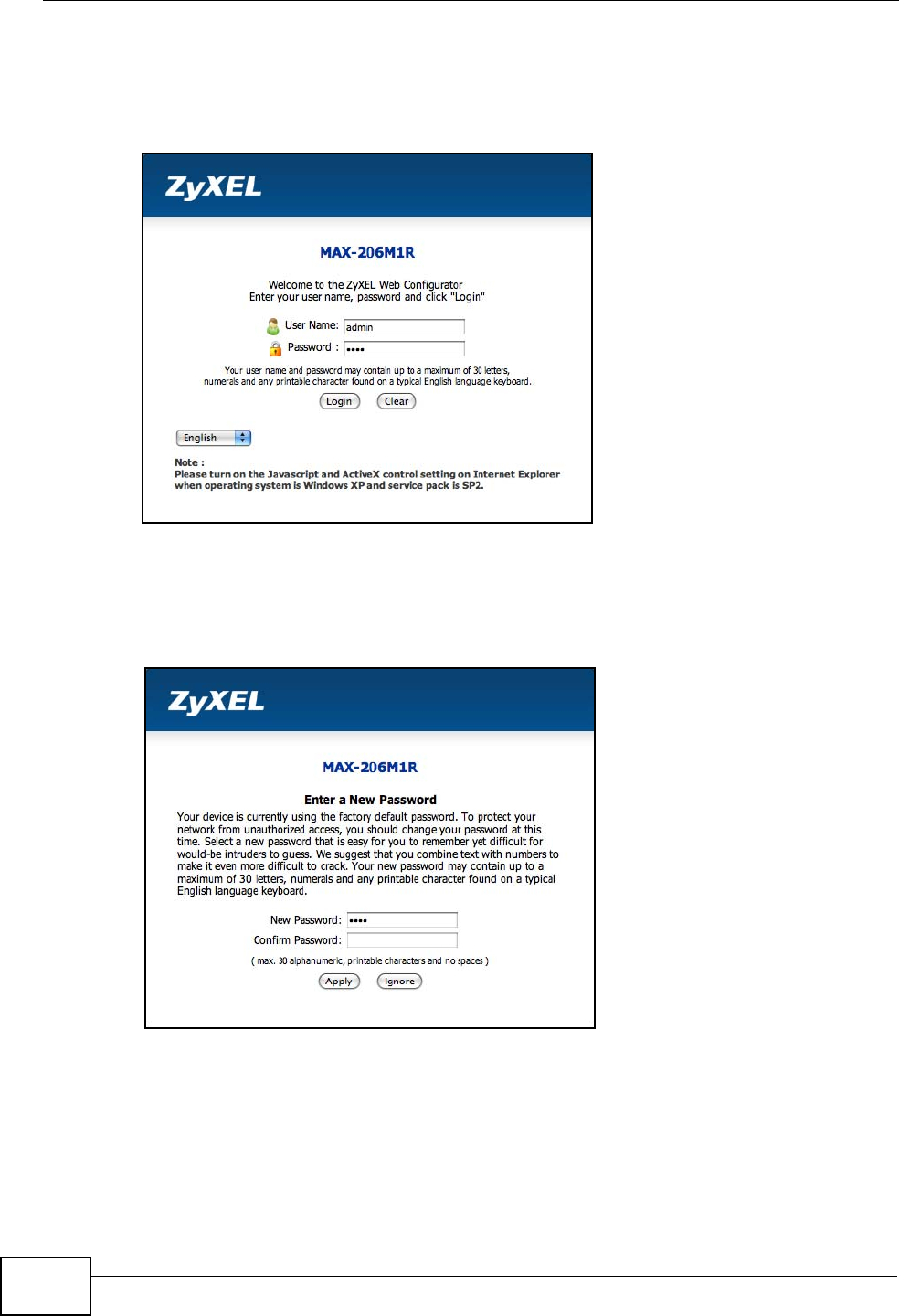
Chapter 2 Introducing the Web Configurator
User’s Guide
38
4A password screen displays. The default password (“1234”) displays in non-
readable characters. If you haven’t changed the password yet, you can just click
Login. Click Cancel to revert to the default password in the password field. If you
have changed the password, enter your password and click Login.
5The following screen displays if you have not yet changed your password. It is
highly recommended you change the default password. Enter a new password,
retype it to confirm and click Apply; alternatively click Ignore to proceed to the
main menu if you do not want to change the password now.
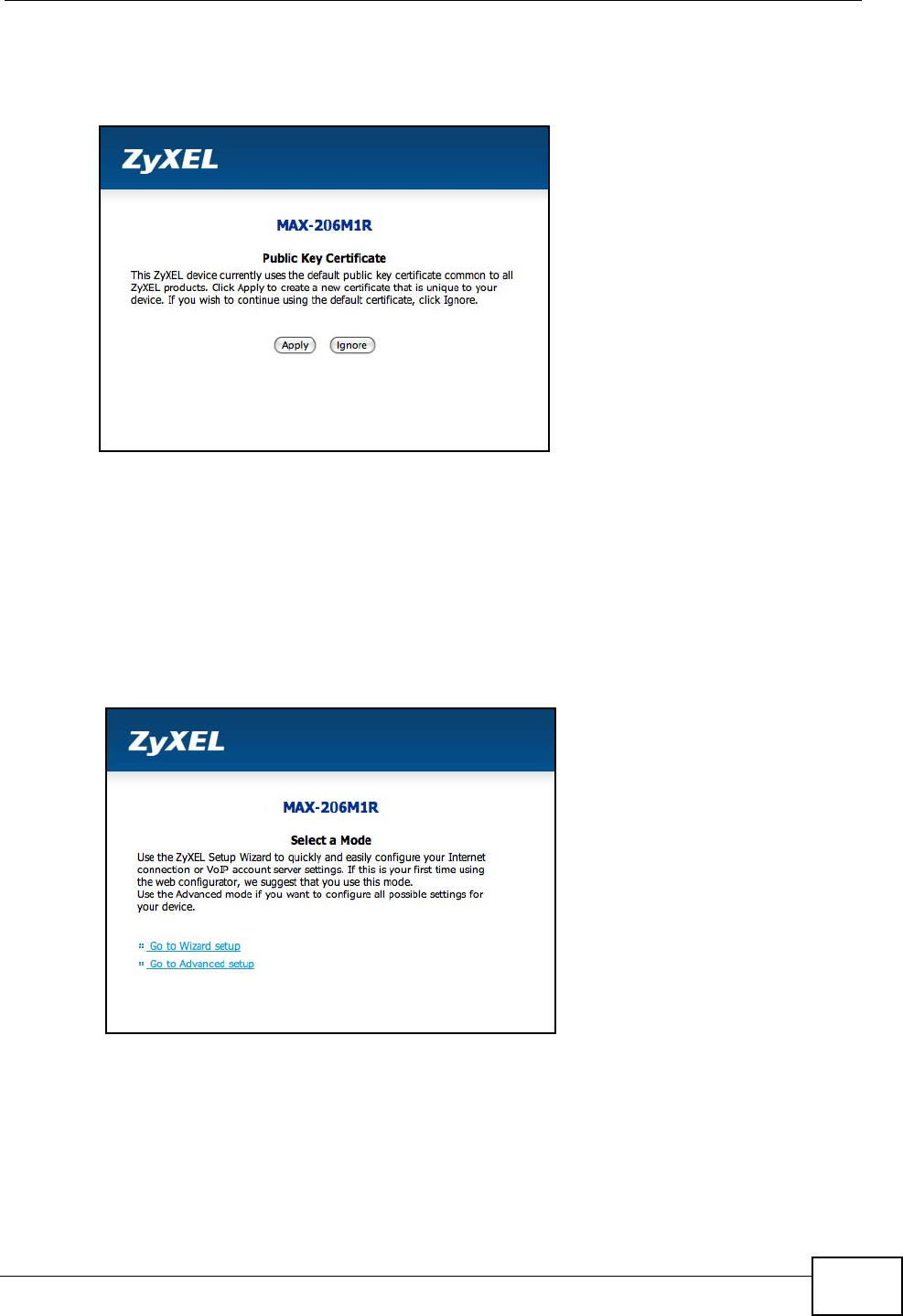
Chapter 2 Introducing the Web Configurator
User’s Guide 39
6Click Apply in the next screen to create a certificate using your WiMAX Modem’s
MAC address that will be specific to this device. This certificate is used for
authentication when using a secure HTTPS connection over the Internet.
7A screen displays to let you choose to go to the Wizard or the Advanced screens.
•Click Go to Wizard setup if you are logging in for the first time or if you
want to make basic changes. The wizard selection screen appears after you
click Apply. See Chapter 3 on page 45 for more information.
•Click Go to Advanced setup if you want to configure features that are not
available in the wizards. The main screen appears after you click Apply.
See Section 3 on page 40 for more information.
•Click Exit if you want to log out.
Note: For security reasons, the WiMAX Modem automatically logs you out if you do
not use the Web Configurator for five minutes. If this happens, log in again.
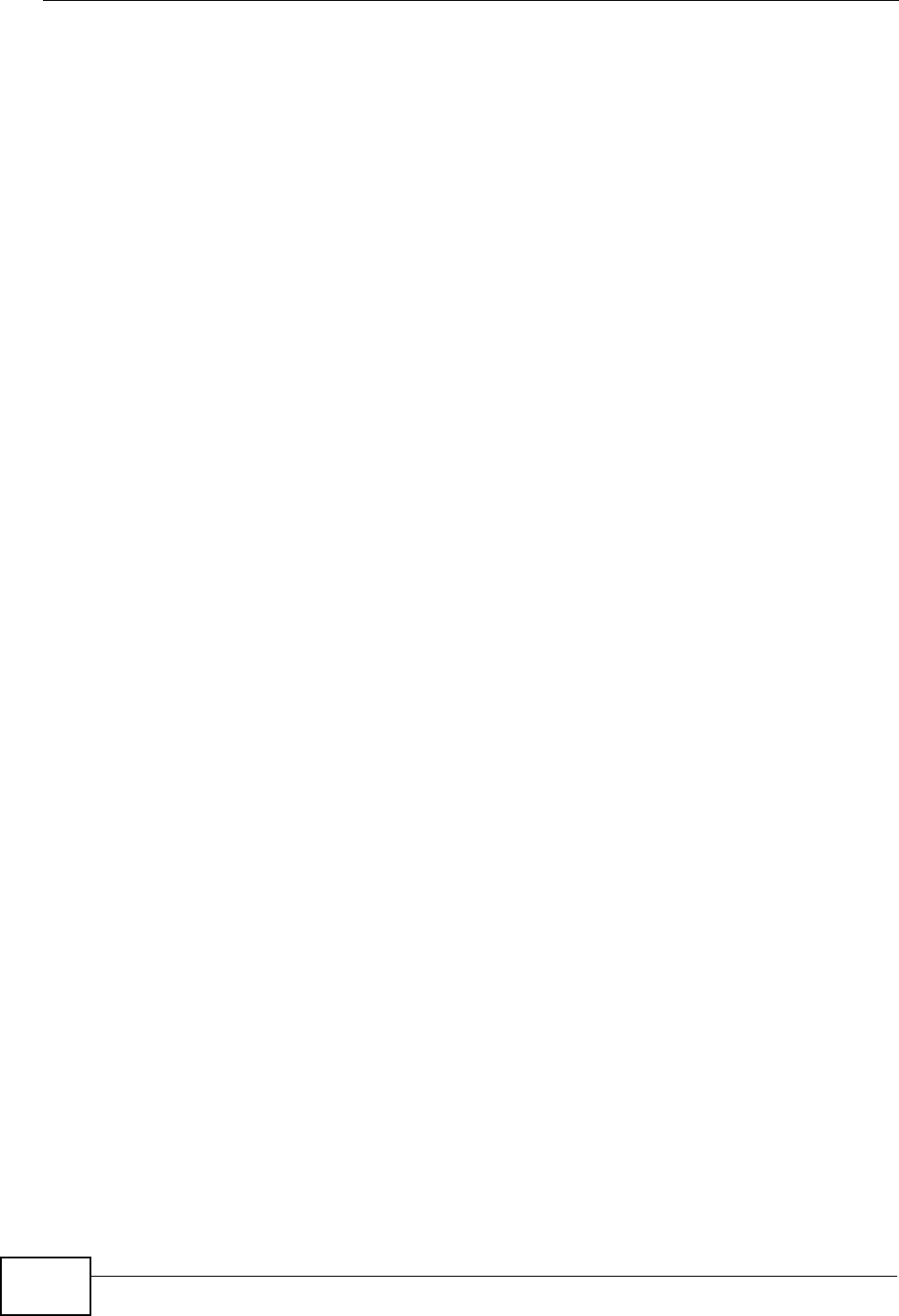
Chapter 2 Introducing the Web Configurator
User’s Guide
40
2.1.2 The Reset Button
If you forget your password or cannot access the web configurator, you will need
to use the Reset button to reload the factory-default configuration file. This
means that you will lose all configurations that you had previously and the
password will be reset to “1234”.
2.1.2.1 Using The Reset Button
1Make sure the Power light is on (not blinking).
2To set the device back to the factory default settings, press the Reset button for
ten seconds or until the Power light begins to blink and then release it. When the
Power light begins to blink, the defaults have been restored and the device
restarts.
3Reconfigure the WiMAX Modem following the steps in your Quick Start Guide.
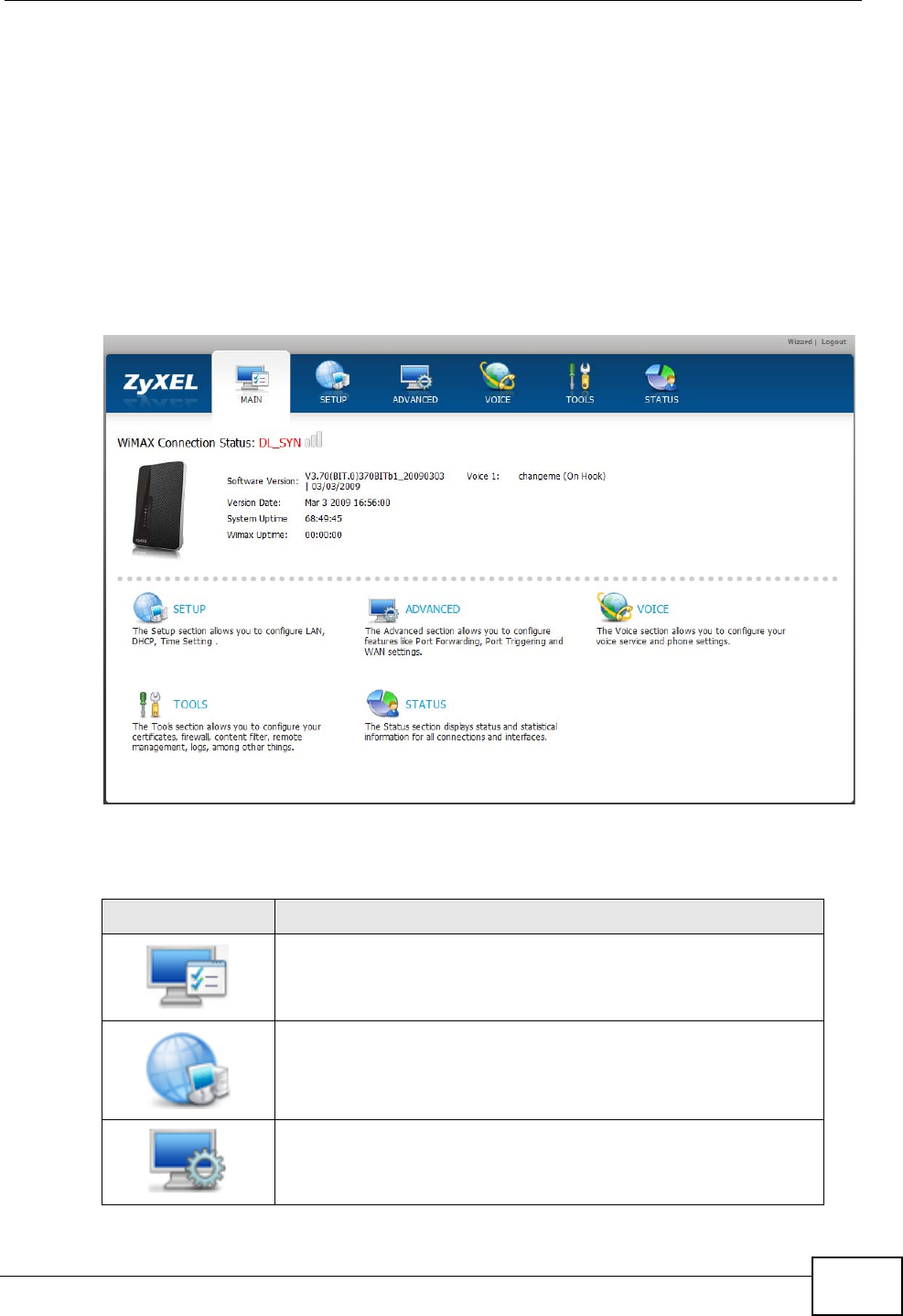
Chapter 2 Introducing the Web Configurator
User’s Guide 41
2.2 The Main Screen
When you first log into the web configurator and by-pass the wizard, the Main
screen appears. Here you can view a summary of your WiMAX Modem connection
status. This is also the default “home” page for the ZyXEL web configurator and it
contains conveniently-placed shortcuts to all of the other screens.
Note: Some features in the web configurator may not be available depending on your
firmware version and/or configuration.
Figure 5 Main Screen
The following table describes the icons in this screen.
Table 3 Main > Icons
ICON DESCRIPTION
MAIN
Click to return to the Main screen.
SETUP
Click to go the Setup screen, where you can configure LAN,
DHCP and WAN settings.
ADVANCED
Click to go to the Advanced screen, where you can configure
features like Port Forwarding and Triggering, SNTP and so on.
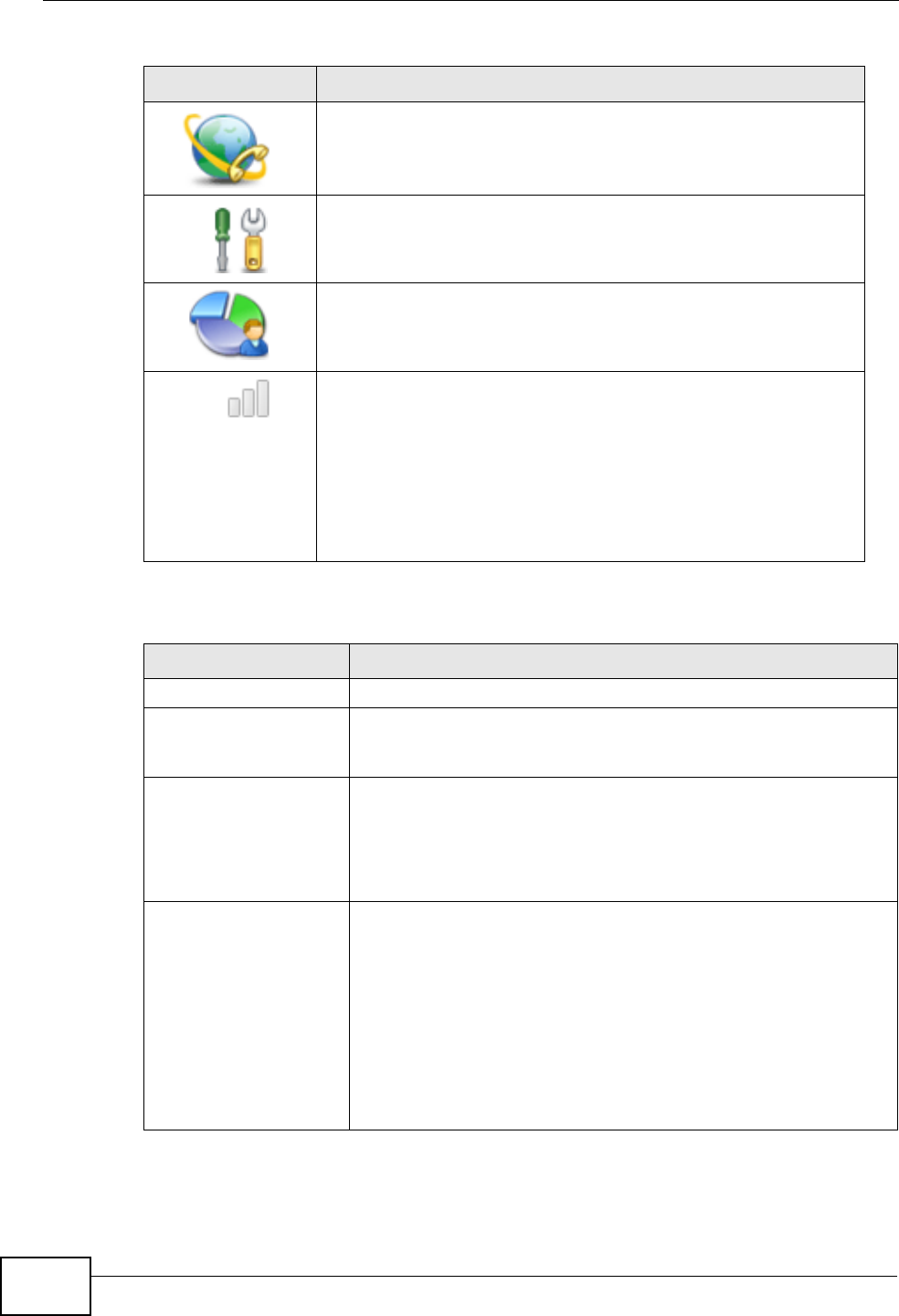
Chapter 2 Introducing the Web Configurator
User’s Guide
42
The following table describes the labels in this screen.
VOICE
Click to go to the Voice screen, where you can configure your
voice service and phone settings.
TOOLS
Click to go the Tools screen, where you can configure your
firewall, QoS, and content filter, among other things.
STATUS
Click to go to the Status screen, where you can view status and
statistical information for all connections and interfaces.
Strength Indicator
Displays a visual representation of the quality of your WiMAX
connection.
• Disconnected - Zero bars
•Poor reception - One bar
•Good reception - Two bars
•Excellent reception - Three bars
Table 4 Main
LABEL DESCRIPTION
Help Click to open the web configurator’s online help.
Wizard Click to run the Internet Connection and VoIP Connection Setup
Wizard. All of the settings that you can configure in this wizard
are also available in these web configurator screens.
Logout Click to log out of the web configurator.
Note: This does not log you off the WiMAX network, it simply
logs you out of the WiMAX Modem’s browser-based
configuration interface.
WiMAX Connection
Status This field indicates the current status of your WiMAX connection.
Status messages are as follows:
•Connected - Indicates that the WiMAX Modem is connected
to the WiMAX network. Use the Strength Indicator icon to
determine the quality of your network connection.
•Disconnected - Indicates that the WiMAX Modem is not
connected to the WiMAX network.
•DL_SYN - Indicates a download synchronization is in
progress. This means the firmware is checking with the
server for any updates or settings alterations.
Table 3 Main > Icons (continued)
ICON DESCRIPTION
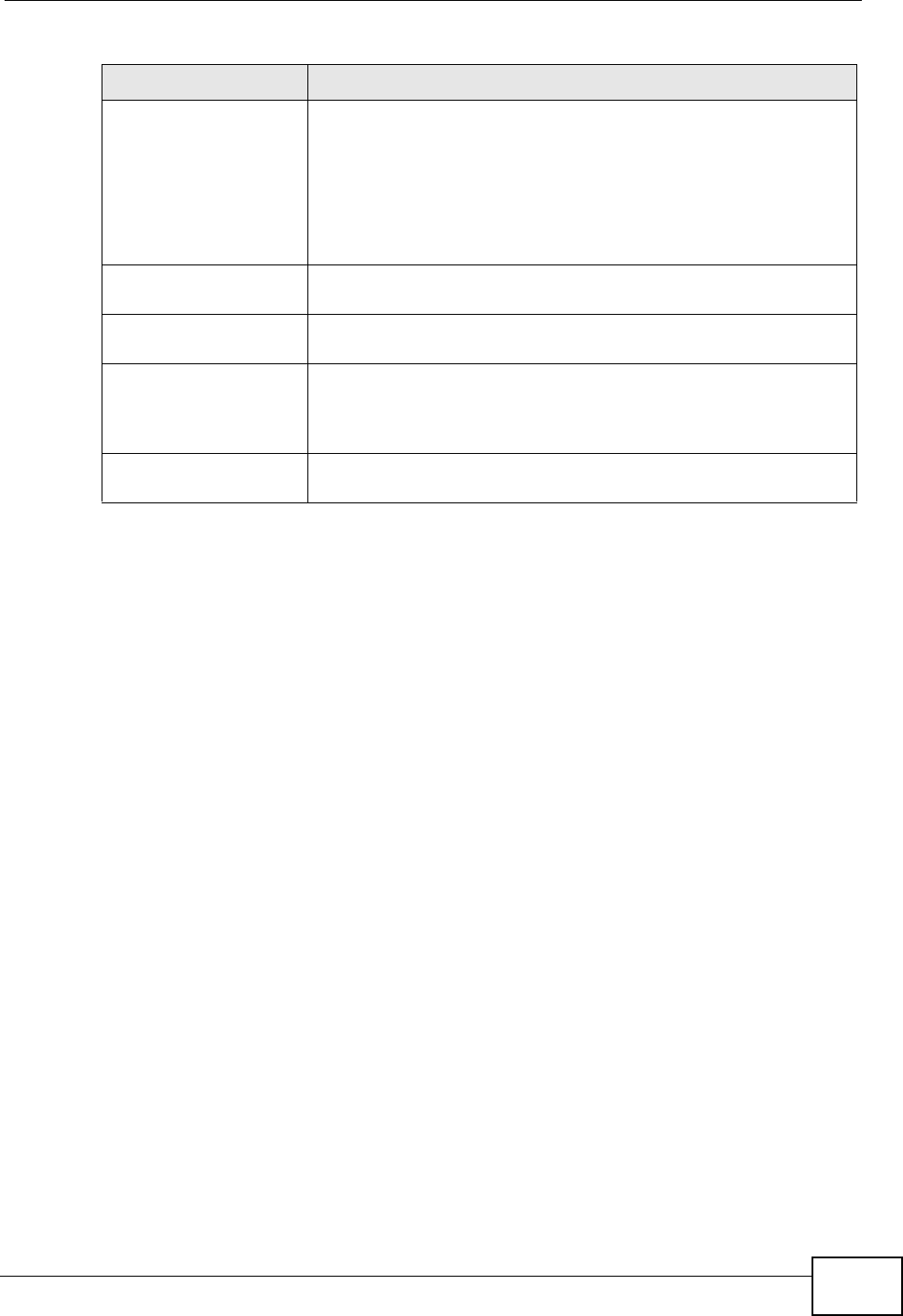
Chapter 2 Introducing the Web Configurator
User’s Guide 43
Software Version This field indicates the version number of the WiMAX Modem’s
firmware. The version number takes the form of:
Version(Build),release status (candidate) | Version Release
Date.
For example: V3.60(BCC.0)c4 | 07/08/2008 indicates that the
firmware is 3.60, build BCC.0, candidate4, released on July 08,
2008.
Version Date This field indicates the exact date and time the current firmware
was compiled.
System Uptime This field indicates how long the WiMAX Modem has been on.
This resets every time you shut the device down or restart it.
WiMAX Uptime This field indicates how long the WiMAX Modem has been
connected to the WiMAX network. This resets every time you
disconnect from the WiMAX network, shut the device down, or
restart it.
Voice 1 This field indicates the number and receiver status of the first
voice account.
Table 4 Main (continued)
LABEL DESCRIPTION
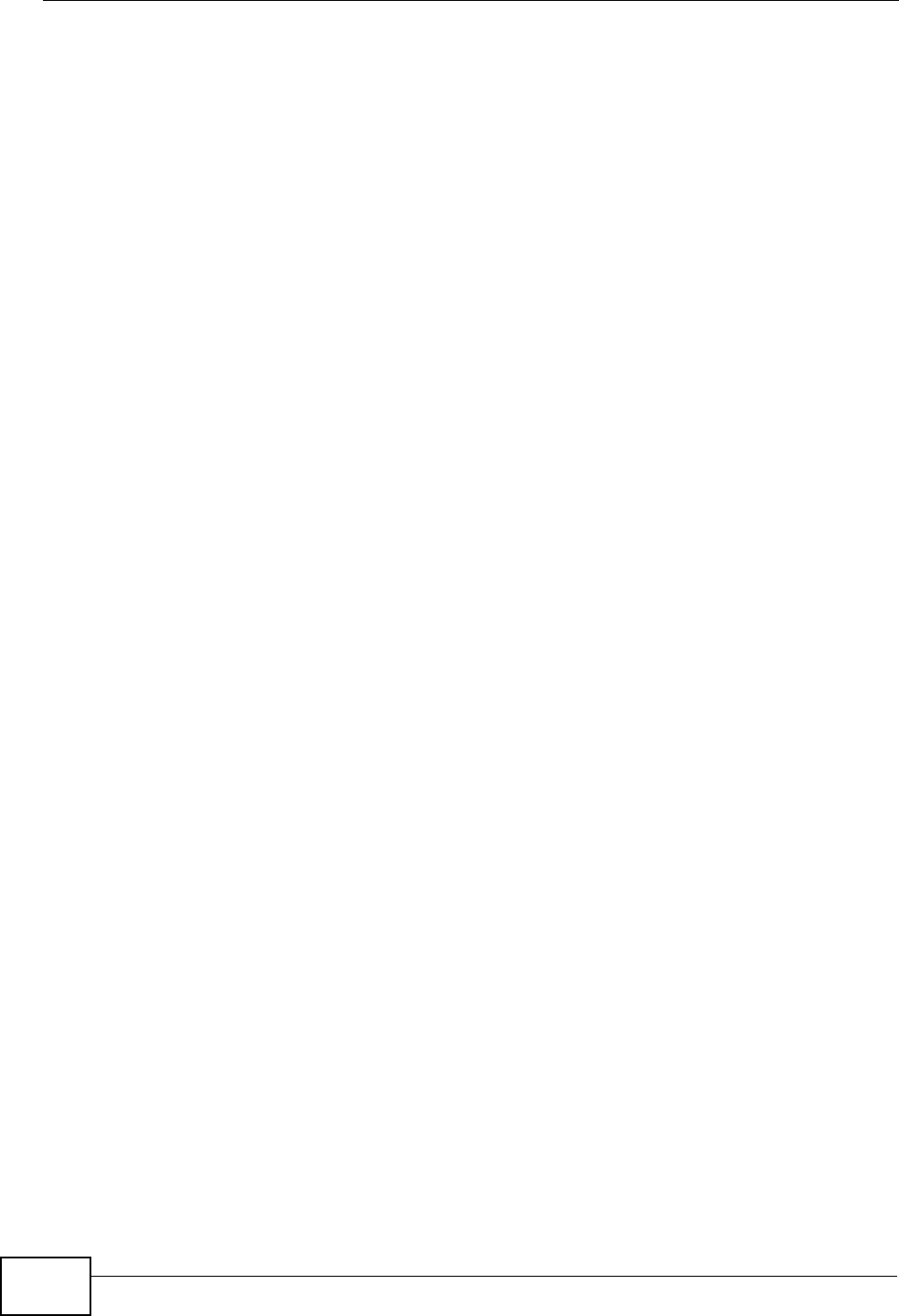
Chapter 2 Introducing the Web Configurator
User’s Guide
44
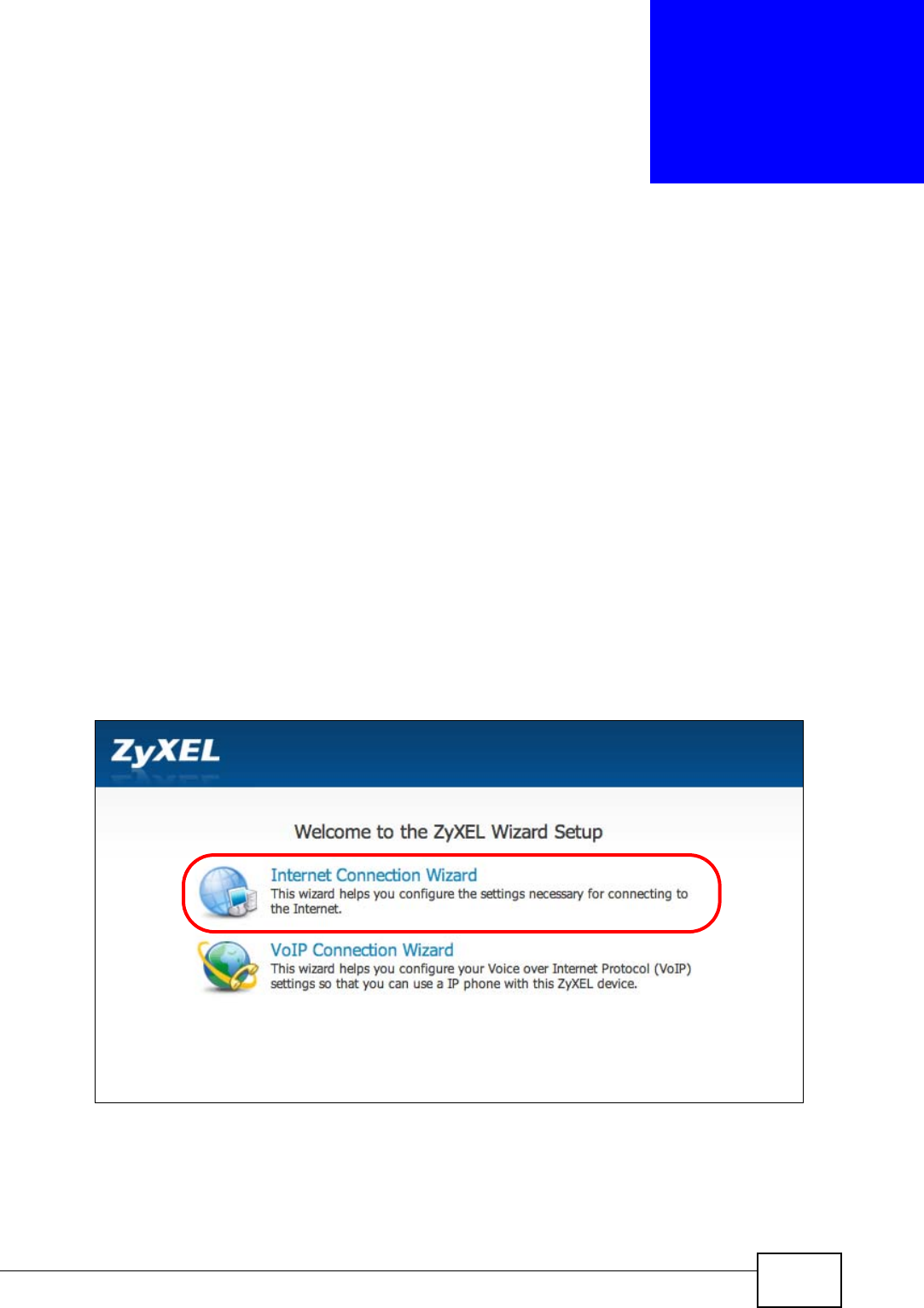
User’s Guide 45
CHAPTER 3
Internet Connection Wizard
3.1 Overview
This chapter provides information on the ZyXEL Setup Wizard screens. The wizard
guides you through several steps where you can configure your Internet and VoIP
settings.
3.1.1 Welcome to the ZyXEL Setup Wizard
This is the welcome screen for the ZyXEL Setup Wizard. You can choose to either
configure your Internet connection or your VoIP connection.
The Internet Connection Wizard screens are described in detail in the following
sections.
Figure 6 Select a Mode
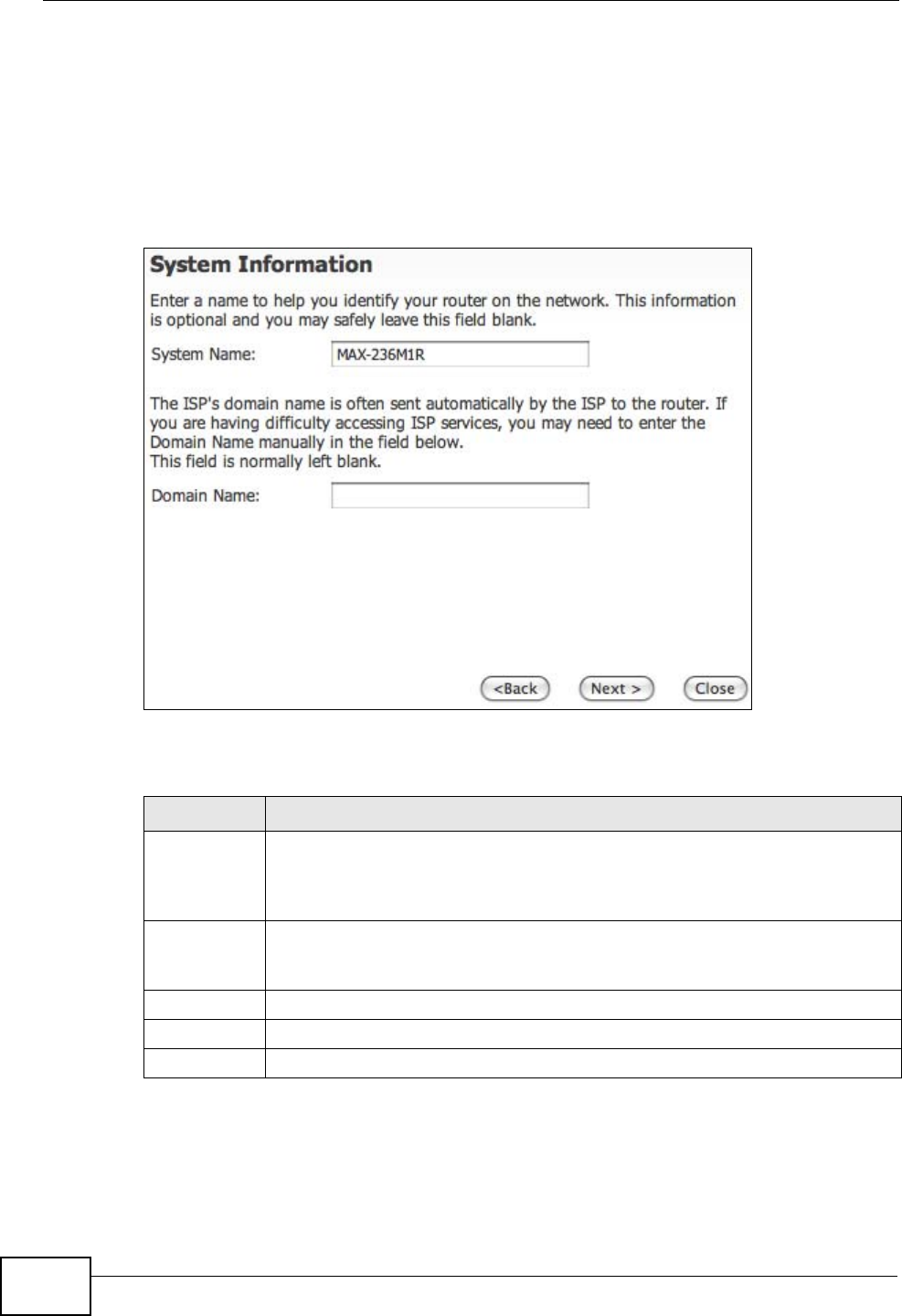
Chapter 3 Internet Connection Wizard
User’s Guide
46
3.1.2 System Information
This Internet Connection Wizard screen allows you to configure your WiMAX
Modem’s system information. The settings here correspond to the ADVANCED >
System Configuration > General screen (see Section 9.2 on page 101 for
more).
Figure 7 Internet Connection Wizard > System Information
The following table describes the labels in this screen.
Table 5 Internet Connection Wizard > System Information
LABEL DESCRIPTION
System
Name System Name is a unique name to identify the WiMAX Modem in an
Ethernet network. Enter a descriptive name. This name can be up to 30
alphanumeric characters long. Spaces are not allowed, but dashes "-" and
underscores "_" are accepted.
Domain
Name Type the domain name (if you know it) here. If you leave this field blank,
the ISP may assign a domain name via DHCP. The domain name entered
by you is given priority over the ISP assigned domain name.
Back Click to display the previous screen.
Next Click to proceed to the next screen.
Exit Click to close the wizard without saving.
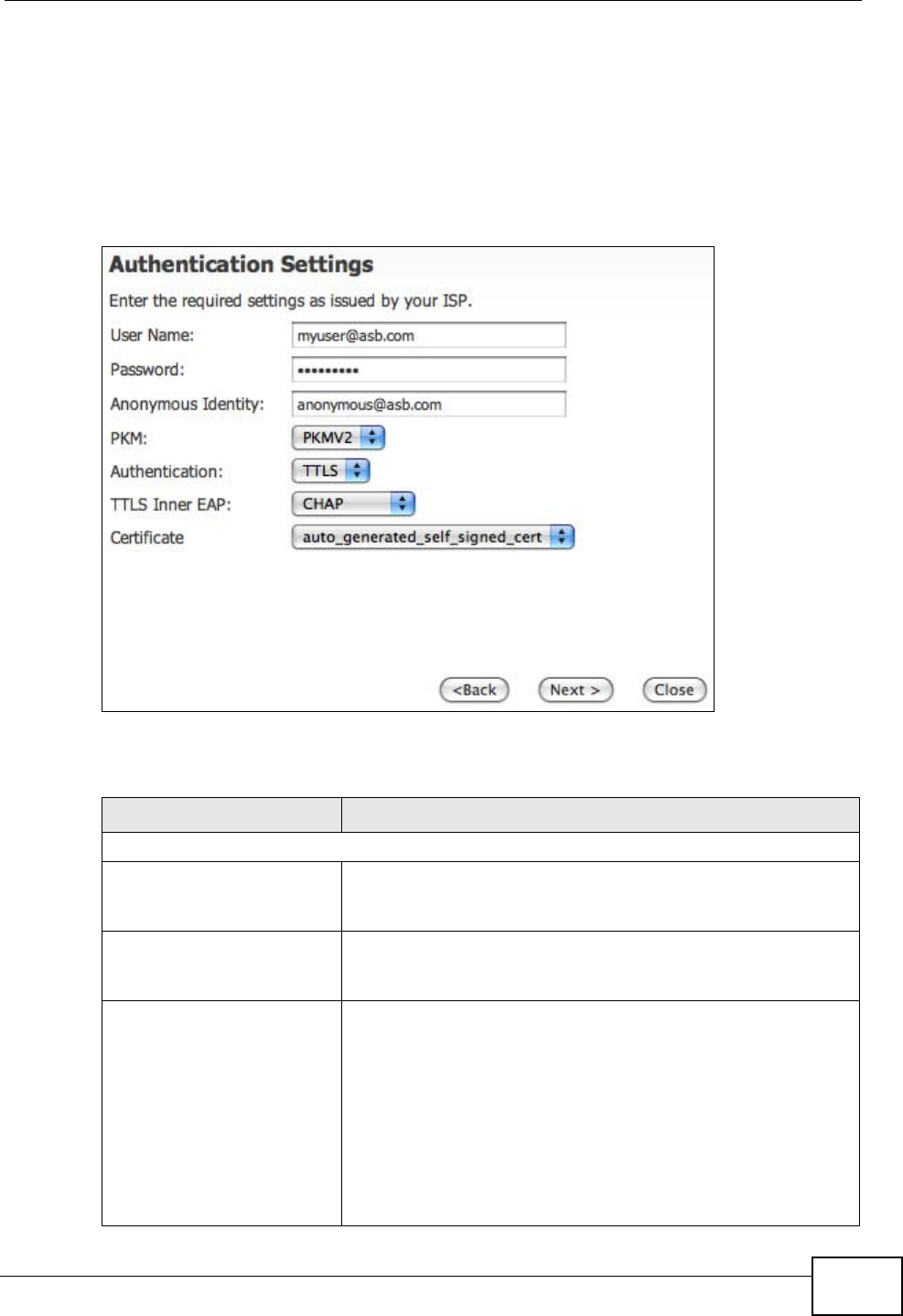
Chapter 3 Internet Connection Wizard
User’s Guide 47
3.1.3 Authentication Settings
This Internet Connection Wizard screen allows you to configure your Internet
access settings. The settings here correspond to the ADVANCED > WAN
Configuration > Internet Connection screen (see Section 7.2 on page 80 for
more information).
Figure 8 Internet Connection Wizard > Authentication Settings Screen
The following table describes the labels in this screen.
Table 6 Internet Connection Wizard > Authentication Settings Screen
LABEL DESCRIPTION
Authentication
User Name Use this field to enter the username associated with your
Internet access account. You can enter up to 61 printable
ASCII characters.
Password Use this field to enter the password associated with your
Internet access account. You can enter up to 47 printable
ASCII characters.
Anonymous Identity Enter the anonymous identity provided by your Internet
Service Provider. Anonymous identity (also known as outer
identity) is used with EAP-TTLS encryption. The anonymous
identity is used to route your authentication request to the
correct authentication server, and does not reveal your real
user name. Your real user name and password are encrypted
in the TLS tunnel, and only the anonymous identity can be
seen.
Leave this field blank if your ISP did not give you an
anonymous identity to use.
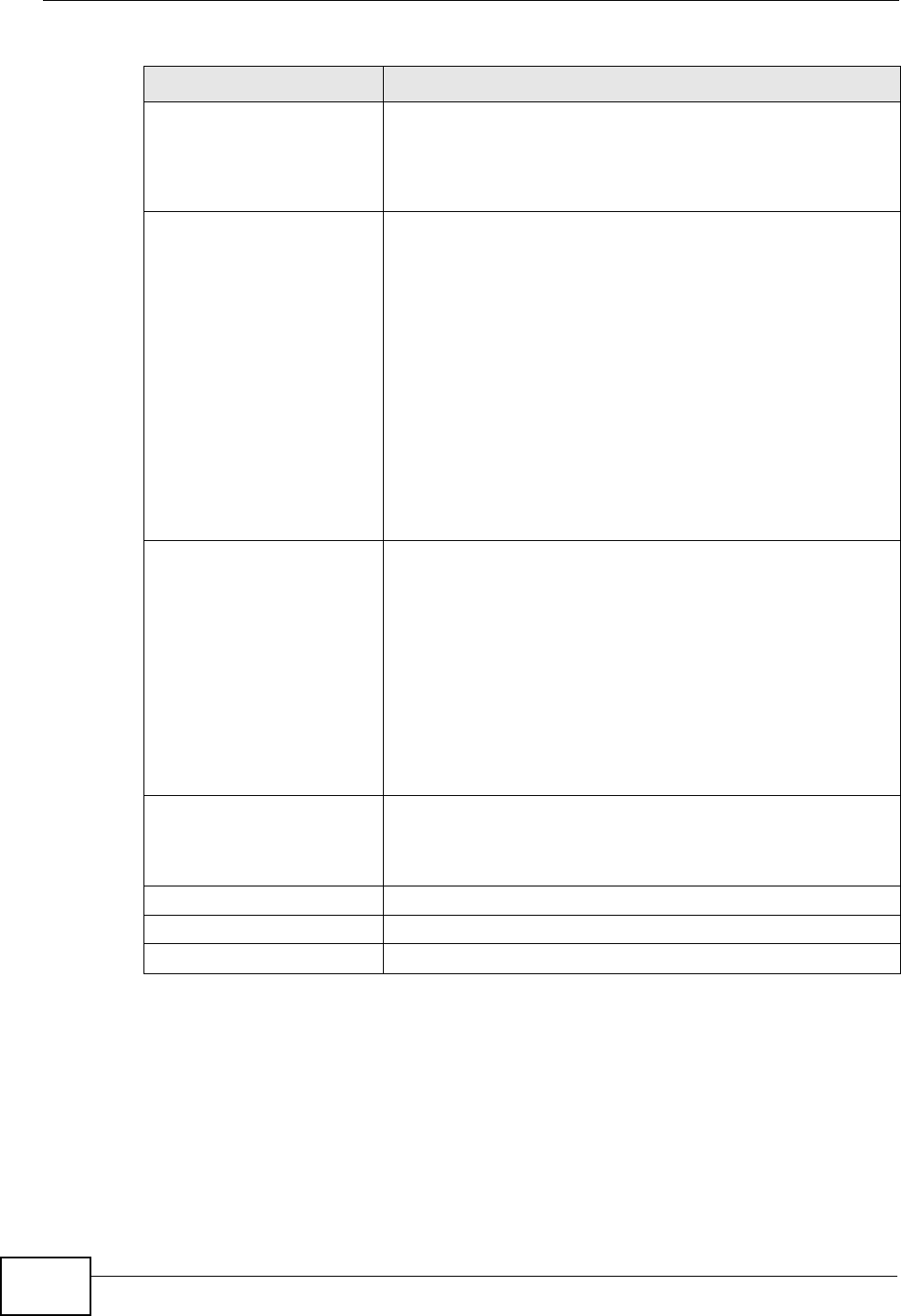
Chapter 3 Internet Connection Wizard
User’s Guide
48
PKM This field displays the Privacy Key Management version
number. PKM provides security between the WiMAX Modem
and the base station. At the time of writing, the WiMAX
Modem supports PKMv2 only. See the WiMAX security
appendix for more information.
Authentication This field displays the user authentication method.
Authentication is the process of confirming the identity of a
mobile station (by means of a username and password, for
example).
Check with your service provider if you are unsure of the
correct setting for your account.
Choose from the following user authentication methods:
•TTLS (Tunnelled Transport Layer Security)
•TLS (Transport Layer Security)
Note: Not all WiMAX Modems support TLS
authentication. Check with your service provider
for details.
TTLS Inner EAP This field displays the type of secondary authentication
method. Once a secure EAP-TTLS connection is established,
the inner EAP is the protocol used to exchange security
information between the mobile station, the base station and
the AAA server to authenticate the mobile station. See the
WiMAX security appendix for more details. The WiMAX
Modem supports the following inner authentication types:
•CHAP (Challenge Handshake Authentication Protocol)
•MSCHAP (Microsoft CHAP)
•MSCHAPV2 (Microsoft CHAP version 2)
•PAP (Password Authentication Protocol)
Certificate This is the security certificate the WiMAX Modem uses to
authenticate the AAA server. Use the TOOLS > Certificates
> Trusted CA screen to import certificates to the WiMAX
Modem.
Back Click to display the previous screen.
Next Click to proceed to the next screen.
Exit Click to close the wizard without saving.
Table 6 Internet Connection Wizard > Authentication Settings Screen (continued)
LABEL DESCRIPTION
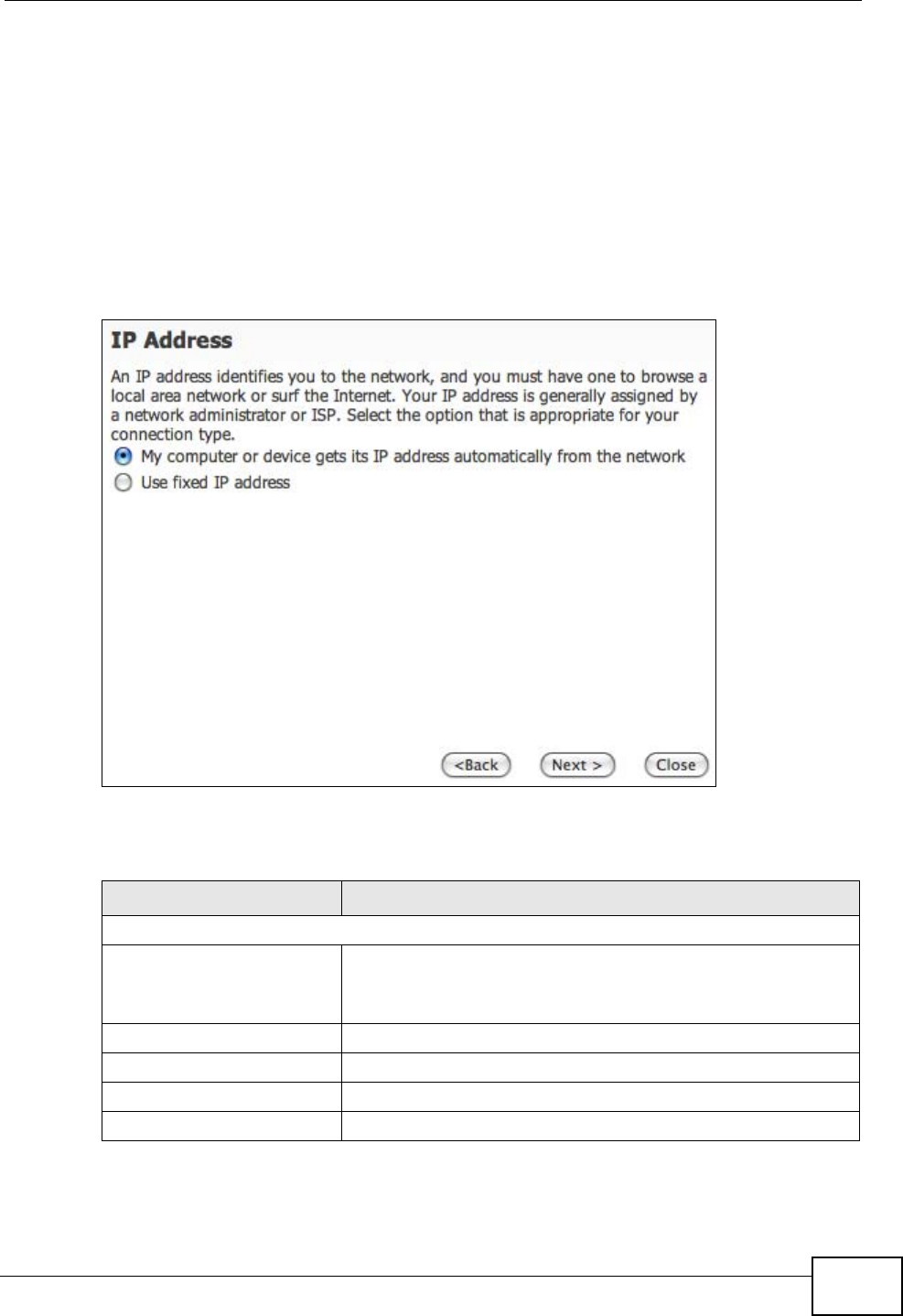
Chapter 3 Internet Connection Wizard
User’s Guide 49
3.1.4 IP Address
This Internet Connection Wizard screen allows you to configure your IP address.
The settings here correspond to the SETUP > Set IP Address screen (see
Section 5.2 on page 58).
A fixed IP address is a static IP that your ISP gives you. An automatic (dynamic)
IP address is not fixed; the ISP assigns you a different one each time you connect
to the Internet.
Figure 9 Internet Connection Wizard > IP Address
The following table describes the labels in this screen.
Table 7 Internet Connection Wizard > IP Address
LABEL DESCRIPTION
IP Address
My computer or device
gets its IP address
automatically from the
network (Default)
Select this if you have a dynamic IP address. A dynamic IP
address is not fixed; the ISP assigns you a different one
each time you connect to the Internet.
Use Fixed IP Address A static IP address is a fixed IP that your ISP gives you.
Back Click to display the previous screen.
Next Click to proceed to the next screen.
Exit Click to close the wizard screen without saving.
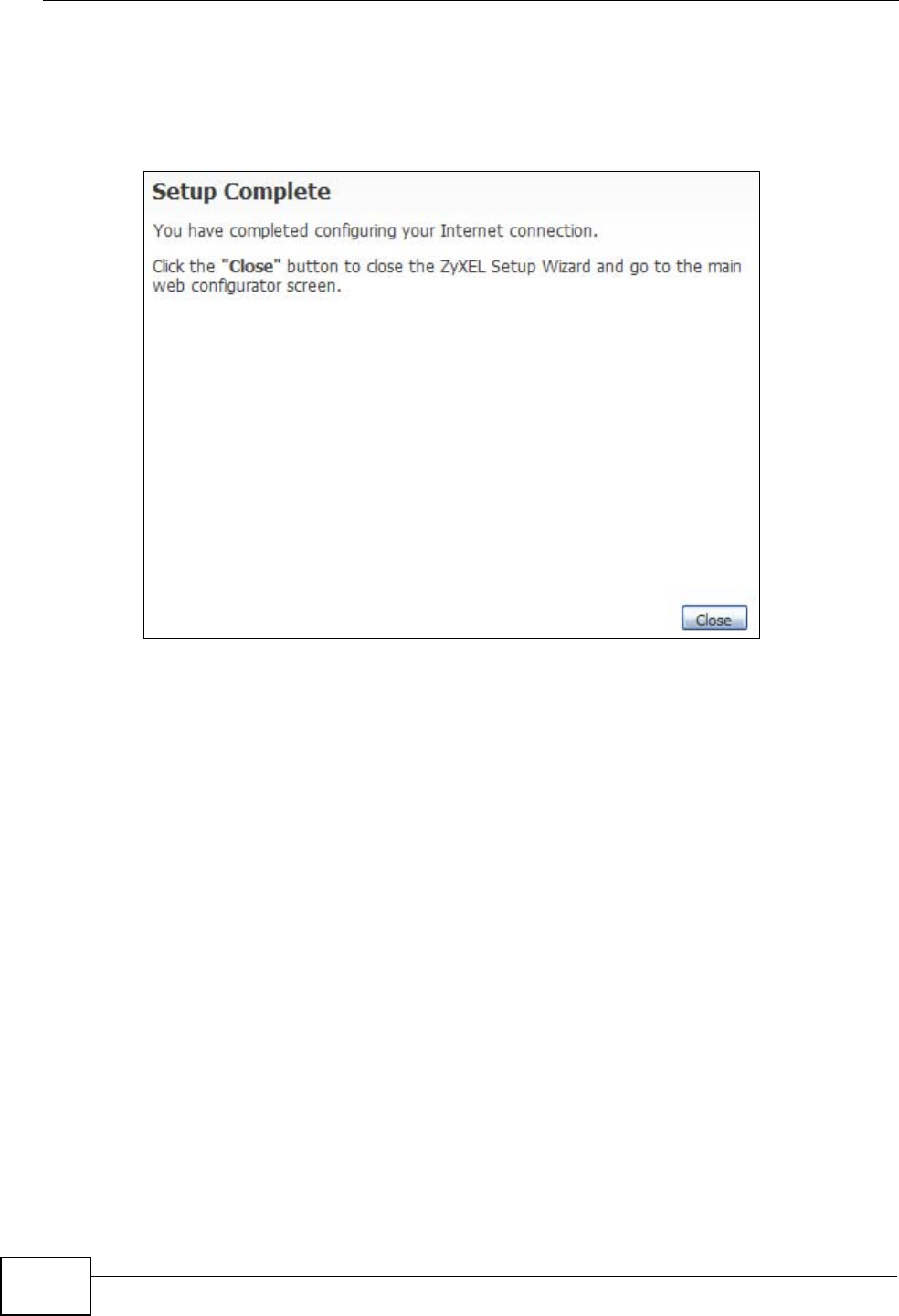
Chapter 3 Internet Connection Wizard
User’s Guide
50
3.1.5 Setup Complete
Click Close to complete and save the Internet Connection Wizard settings.
Figure 10 Internet Connection Wizard > Complete
Launch your web browser and navigate to www.zyxel.com. If everything was
configured properly, the web page should display. You can now surf the Internet!
Refer to the rest of this guide for more detailed information on the complete range
of WiMAX Modem features available in the more advanced web configurator.
Note: If you cannot access the Internet, open the web configurator again to confirm
that the Internet settings you configured in the wizard setup are correct.
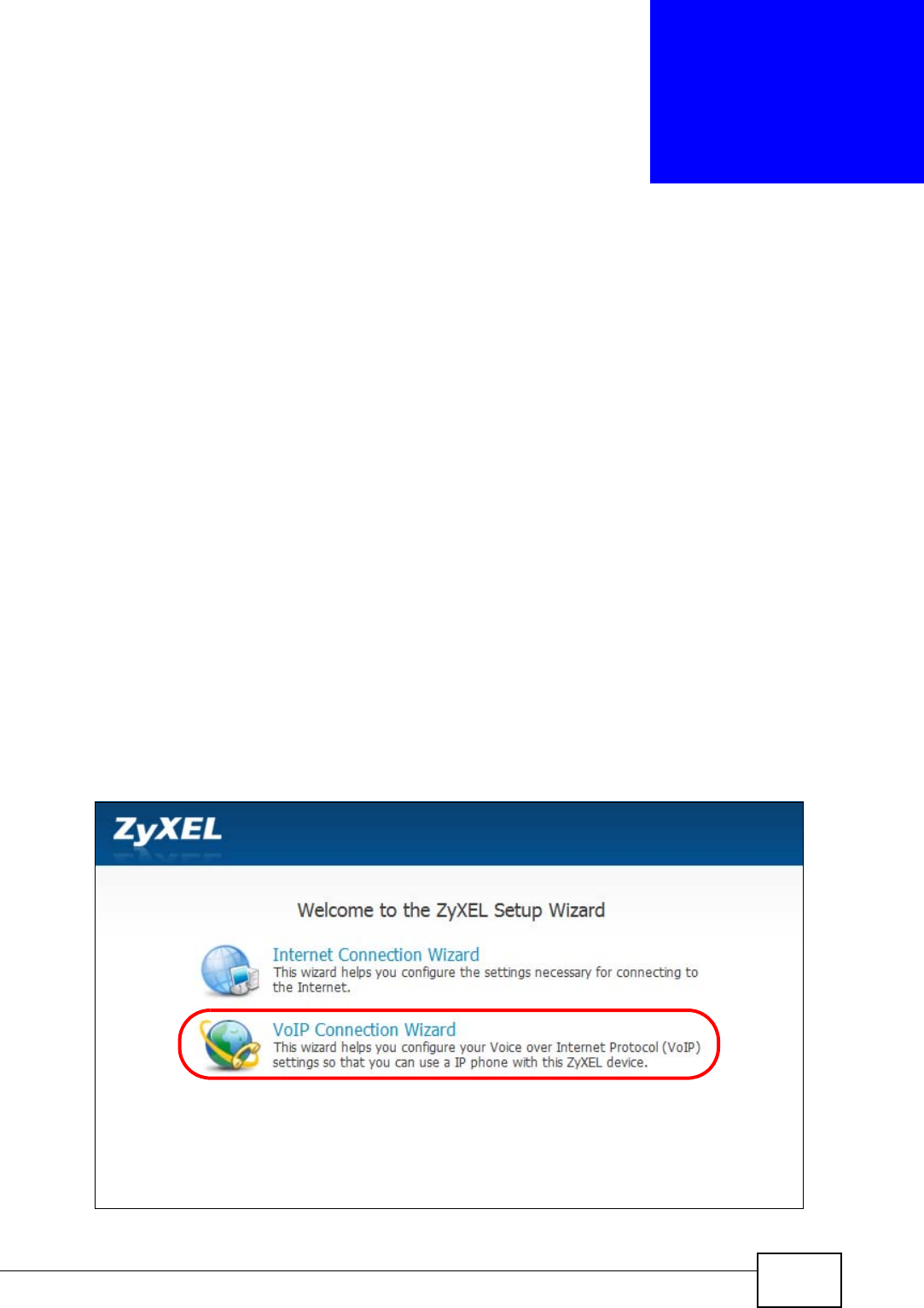
User’s Guide 51
CHAPTER 4
VoIP Connection Wizard
4.1 Overview
This chapter shows you how to use the wizard to set up your voice account(s).
The WiMAX Modem has Voice over IP (VoIP) communication capabilities that allow
you to use a traditional analog telephone to make Internet calls. You can configure
the WiMAX Modem to use up to two SIP based VoIP accounts.
4.2 Welcome to the ZyXEL Setup Wizard
This is the welcome screen for the ZyXEL Setup Wizard. You can choose to either
configure your Internet connection or your VoIP connection.
The VoIP Connection Wizard screens are described in detail in the following
sections.
Figure 11 Select a Mode
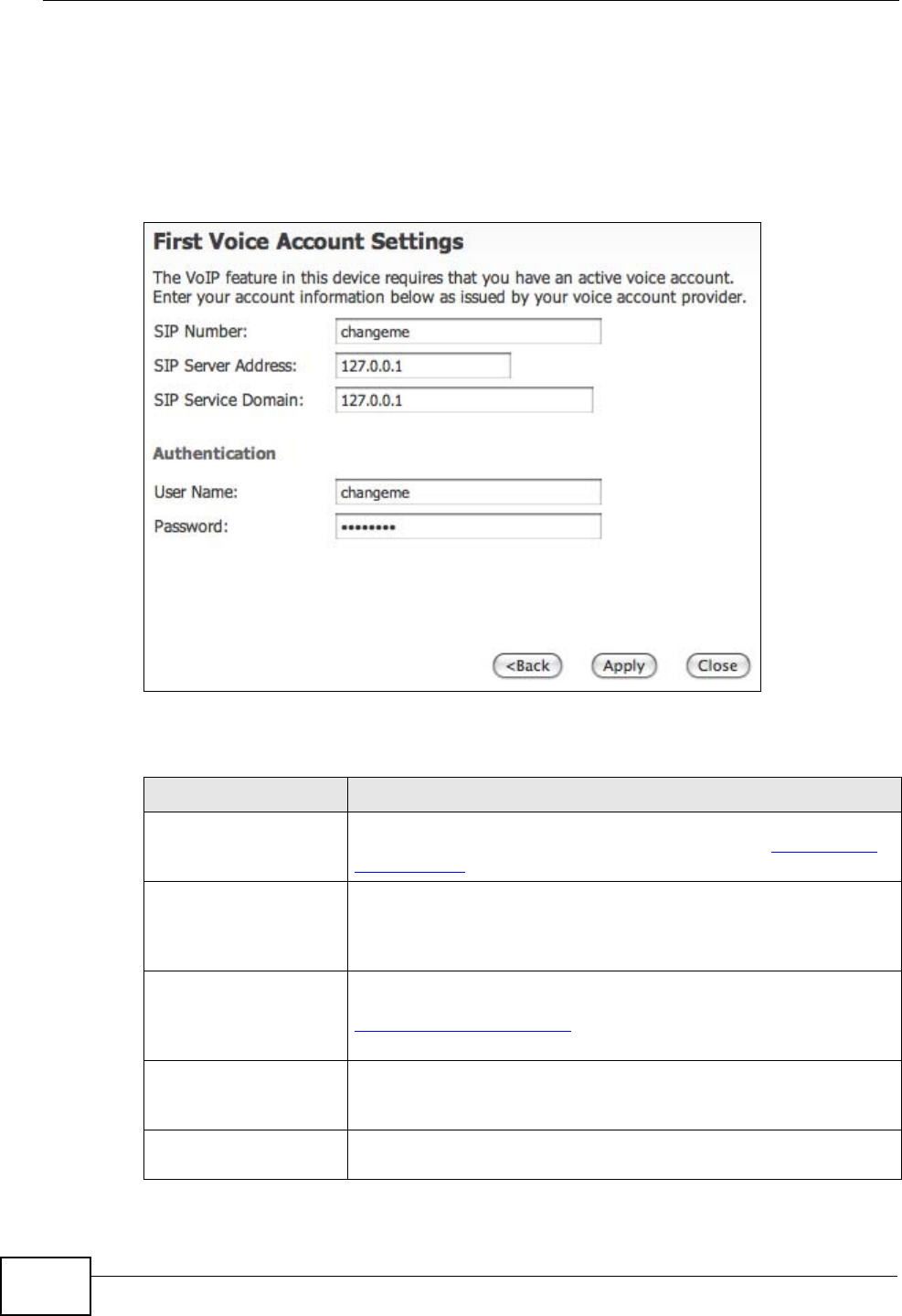
Chapter 4 VoIP Connection Wizard
User’s Guide
52
4.2.1 First Voice Account Settings
This VoIP Connection Wizard screen allows you to configure your voice account.
The settings here correspond to the VOICE > Service Configuration > SIP
Setting screen (see Section 10.2 on page 113 for more information).
Figure 12 VoIP Connection > First Voice Account Settings
The following table describes the labels in this screen
Table 8 VoIP Connection > First Voice Account Settings
LABEL DESCRIPTION
SIP Number Enter your SIP number in this field (use the number or text that
comes before the @ symbol in a SIP account like 1234@VoIP-
provider.com). You can use up to 127 ASCII characters.
SIP Server Address Type the IP address or domain name of the SIP server in this
field. It doesn’t matter whether the SIP server is a proxy,
redirect or register server. You can use up to 95 ASCII
characters.
SIP Service Domain Enter the SIP service domain name in this field (the domain
name that comes after the @ symbol in a SIP account like
1234@VoIP-provider.com). You can use up to 127 ASCII
Extended set characters.
User Name This is the user name for registering this SIP account with the
SIP register server. Type the user name exactly as it was given
to you. You can use up to 95 ASCII characters.
Password Type the password associated with the user name above. You
can use up to 95 ASCII Extended set characters.
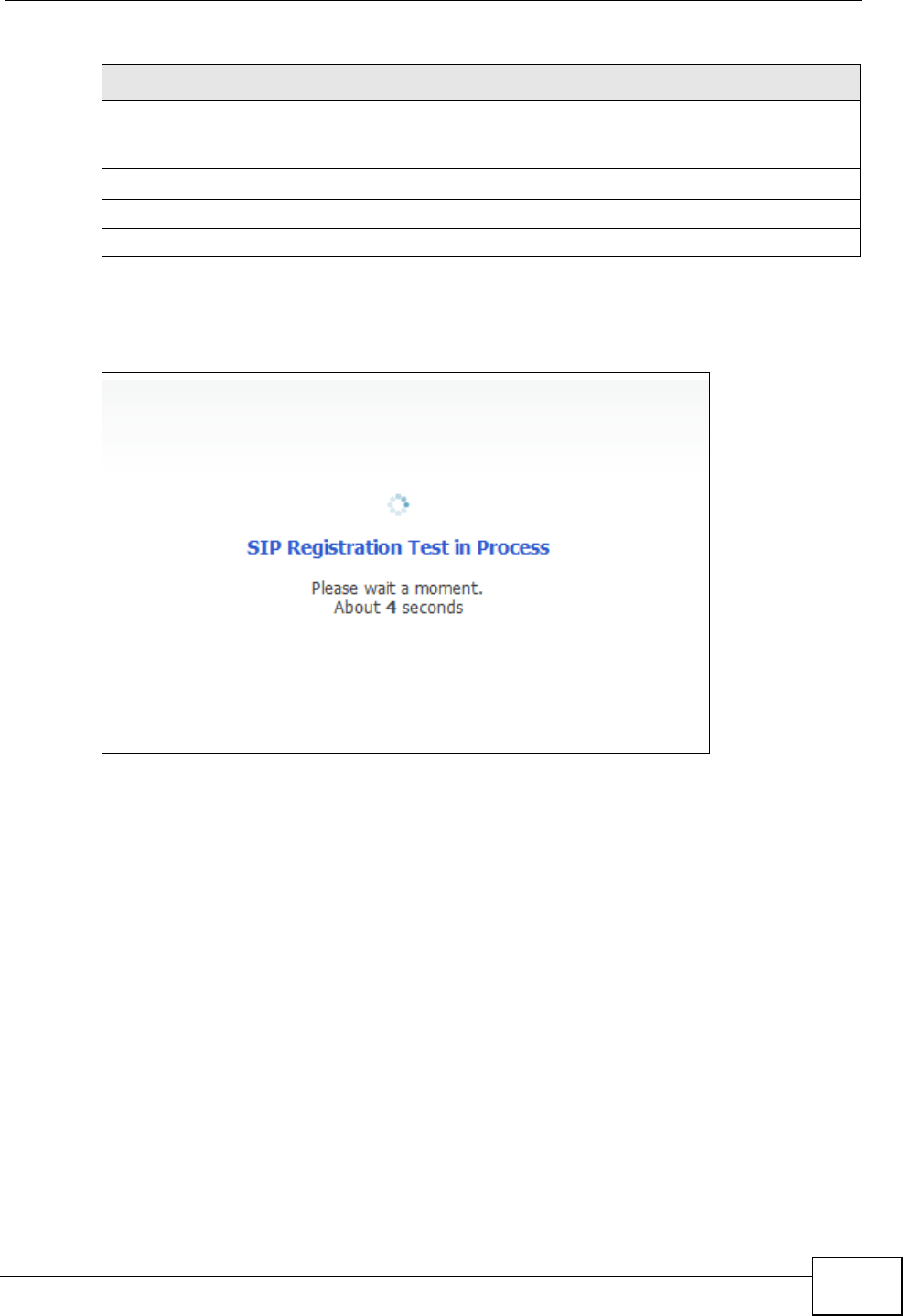
Chapter 4 VoIP Connection Wizard
User’s Guide 53
After you enter your voice account settings and click Next, the WiMAX Modem
attempts to register your SIP account with the SIP server.
Figure 13 VoIP Connection > SIP Registration Test
This screen displays if SIP account registration fails. Check your WiMAX
connection using the WiMAX Link and Strength Indicator LEDs on the front of
the WiMAX Modem, then wait a few seconds and click Register Again. If your
Check here to set up
SIP2 settings. This screen configures SIP account 1. Select the check box if
you have a second SIP account that you want to use. You will
need to configure the same fields for the second SIP account.
Back Click to return to the previous screen.
Apply Click to complete the wizard setup and save your configuration.
Exit Click to close the wizard without saving your settings.
Table 8 VoIP Connection > First Voice Account Settings (continued)
LABEL DESCRIPTION
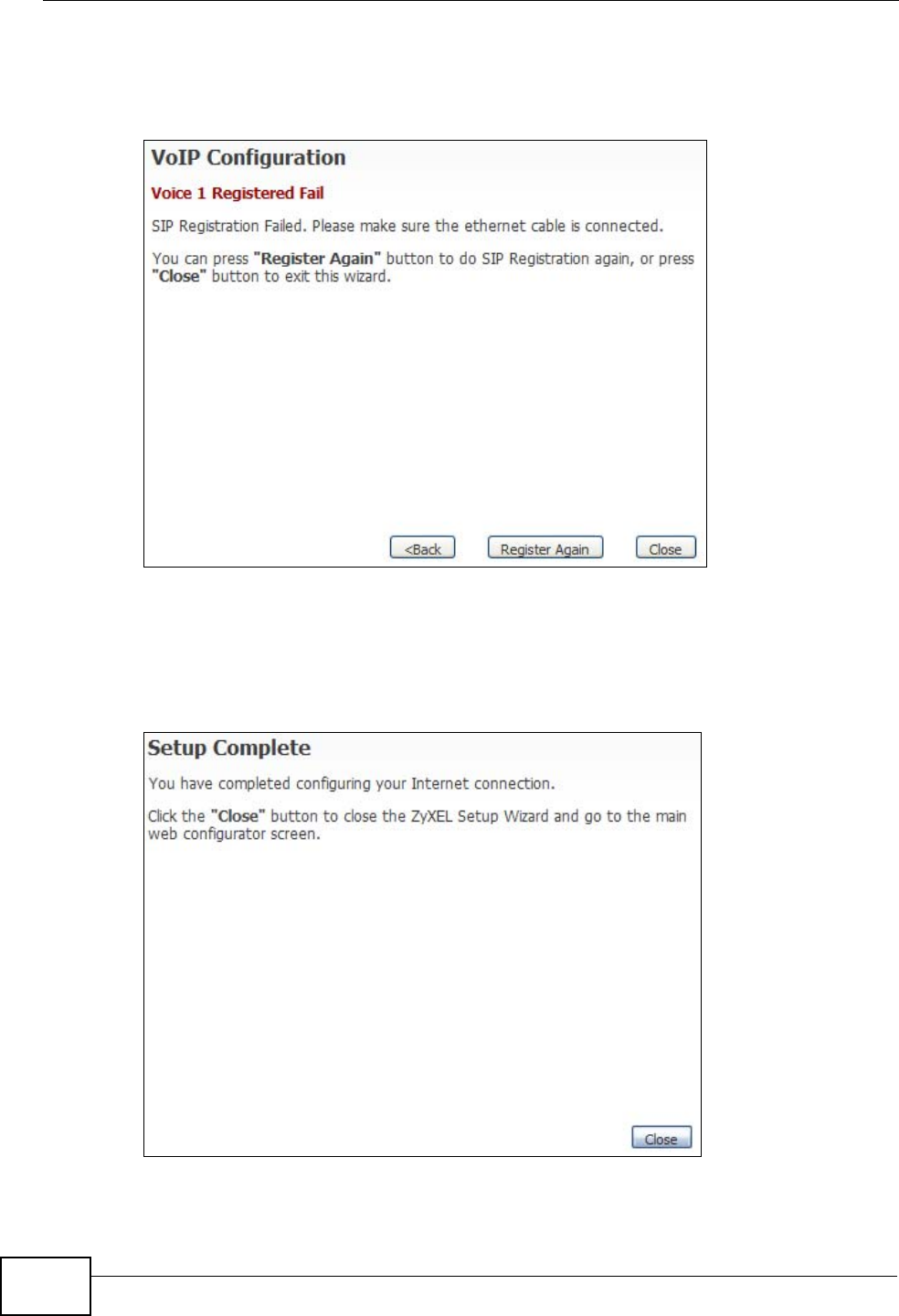
Chapter 4 VoIP Connection Wizard
User’s Guide
54
Internet connection was already working, you can click Back and try re-entering
your SIP account settings.
Figure 14 VoIP Connection > SIP Registration Fail
4.2.2 Setup Complete
Click Close to complete and save the VoIP Connection settings.
Figure 15 VoIP Connection > Finish
This screen displays if your SIP account registration was successful.
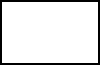
56
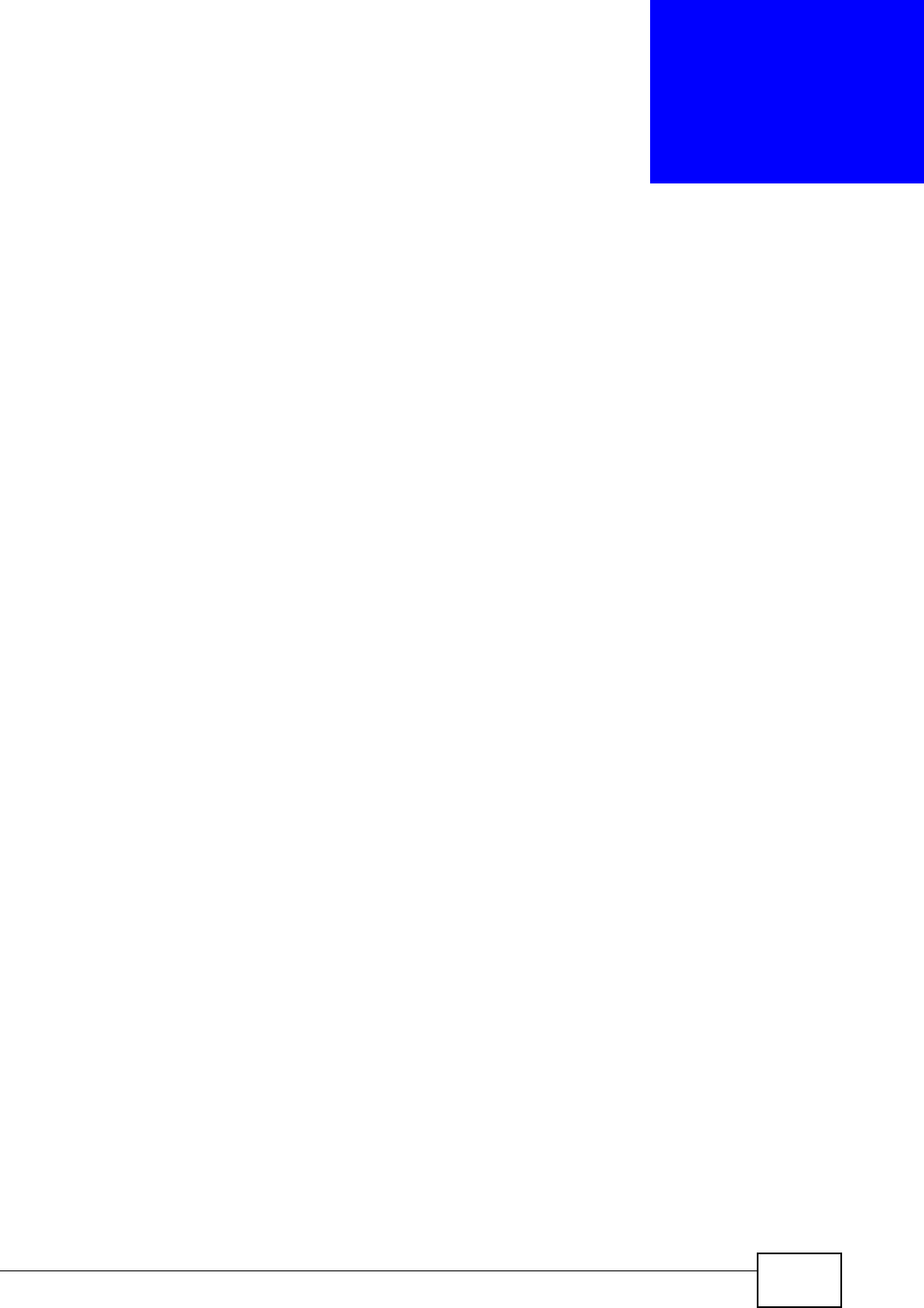
User’s Guide 57
CHAPTER 5
The Setup Screens
5.1 Overview
Use these screens to configure or view LAN, DHCP Client and WAN settings.
5.1.1 What You Can Do in This Chapter
•The Set IP Address screen (Section 5.2 on page 58) lets you configure the
WiMAX Modem’s IP address and subnet mask.
•The DHCP Client screen (Section 5.3 on page 59) to view connection
information for clients configured by the WiMAX Modem’s internal DHCP server.
•The Time Setting screen (Section 5.4 on page 60) lets you configure your
WiMAX Modem’s time and date keeping settings.
5.1.2 What You Need to Know
The following terms and concepts may help as you read through this chapter.
LAN
A Local Area Network, or a shared communication system to which many
computers are attached. A LAN, as its name implies, is limited to a local area such
as a home or office environment. LANs have different topologies, the most
common being the linear bus and the star configuration.
IP Address
IP addresses identify individual devices on a network. Every networking device
(including computers, servers, routers, printers, etc.) needs an IP address to
communicate across the network. These networking devices are also known as
hosts.
Subnet Mask
The subnet mask specifies the network number portion of an IP address. Your
device will compute the subnet mask automatically based on the IP Address that
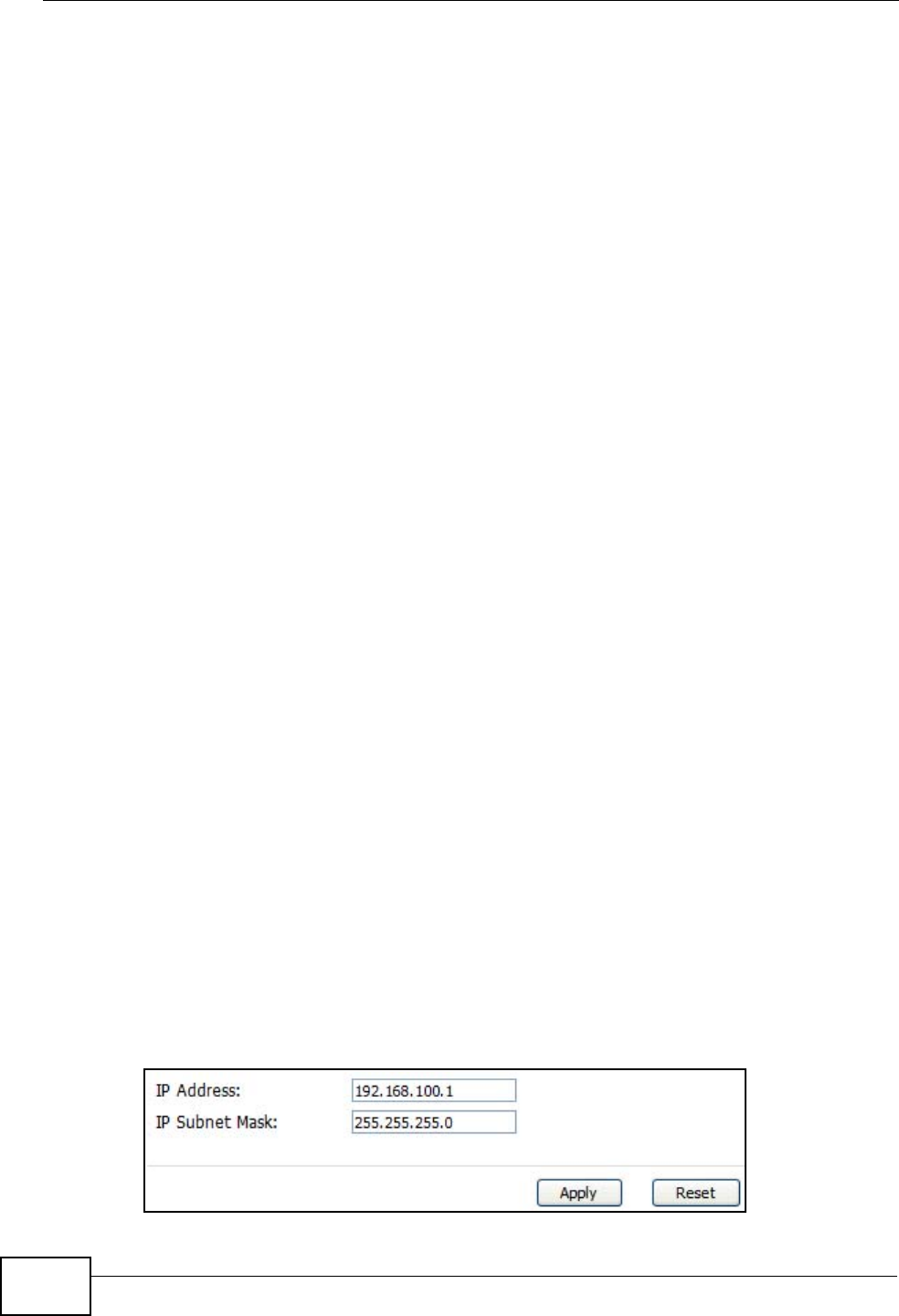
Chapter 5 The Setup Screens
User’s Guide
58
you entered. You do not need to change the computer subnet mask unless you are
instructed to do so.
Daytime
A network protocol used by devices for debugging and time measurement. A
computer can use this protocol to set its internal clock but only if it knows in which
order the year, month, and day are returned by the server. Not all servers use the
same format.
Time
A network protocol for retrieving the current time from a server. The computer
issuing the command compares the time on its clock to the information returned
by the server, adjusts itself automatically for time zone differences, then
calculates the difference and corrects itself if there has been any temporal drift.
NTP
NTP stands for Network Time Protocol. It is employed by devices connected to the
Internet in order to obtain a precise time setting from an official time server.
These time servers are accurate to within 200 microseconds.
5.1.3 Before You Begin
• Make sure that you have made all the appropriate hardware connections to the
WiMAX Modem, as described in the Quick Start Guide.
• Make sure that you have logged in to the web configurator at least one time and
changed your password from the default, as described in the Quick Start Guide.
5.2 Set IP Address
Click the SETUP icon in the navigation bar to set up the WiMAX Modem’s IP
address and subnet mask. This screen displays this screen by default. If you are in
any other sub-screen you can simply choose Set IP Address from the navigation
menu on the left to open it again.
Figure 16 SETUP > Set IP Address
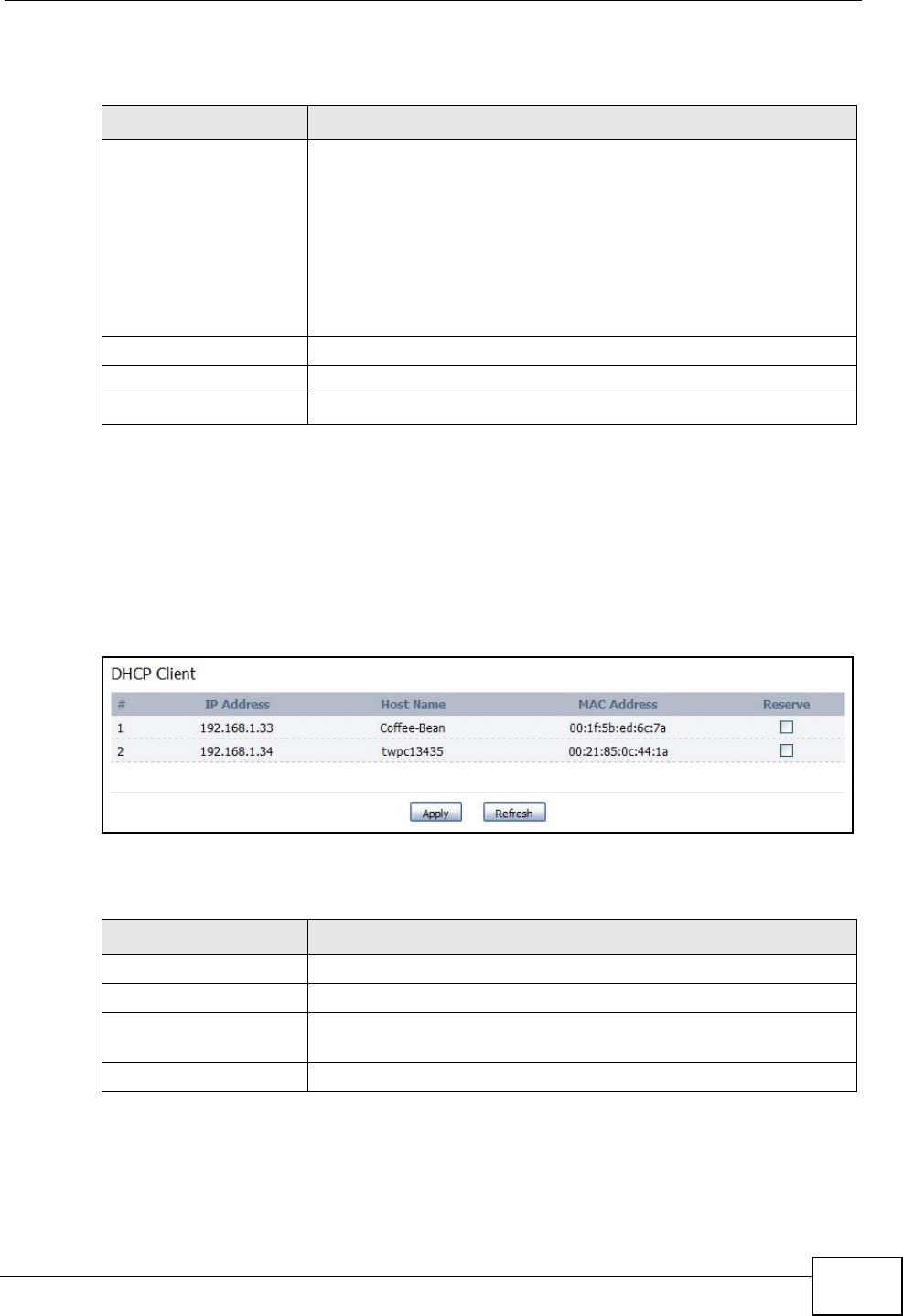
Chapter 5 The Setup Screens
User’s Guide 59
The following table describes the labels in this screen.
5.3 DHCP Client
Click the SETUP > DHCP Client to view connection information for all clients that
have been configured by the WiMAX Modem’s internal DHCP server.
Figure 17 SETUP > Set IP Address
The following table describes the labels in this screen.
Table 9 SETUP > Set IP Address
LABEL DESCRIPTION
IP Address Enter the IP address of the WiMAX Modem on the LAN.
Note: This field is the IP address you use to access the
WiMAX Modem on the LAN. If the web configurator is
running on a computer on the LAN, you lose access to
it as soon as you change this field and click Apply.
You can access the web configurator again by typing
the new IP address in the browser.
IP Subnet Mask Enter the subnet mask of the LAN.
Apply Click to save your changes.
Reset Click to restore your previously saved settings.
Table 10 SETUP > Set IP Address
LABEL DESCRIPTION
# This indicates the number of the item in this list.
IP Address This indicates the IP address of a connected client device.
Host Name This indicates the host name of a connected client device. If the
device is computer, then the host name is the computer name.
MAC Address This indicates the MAC address of a connected client device.
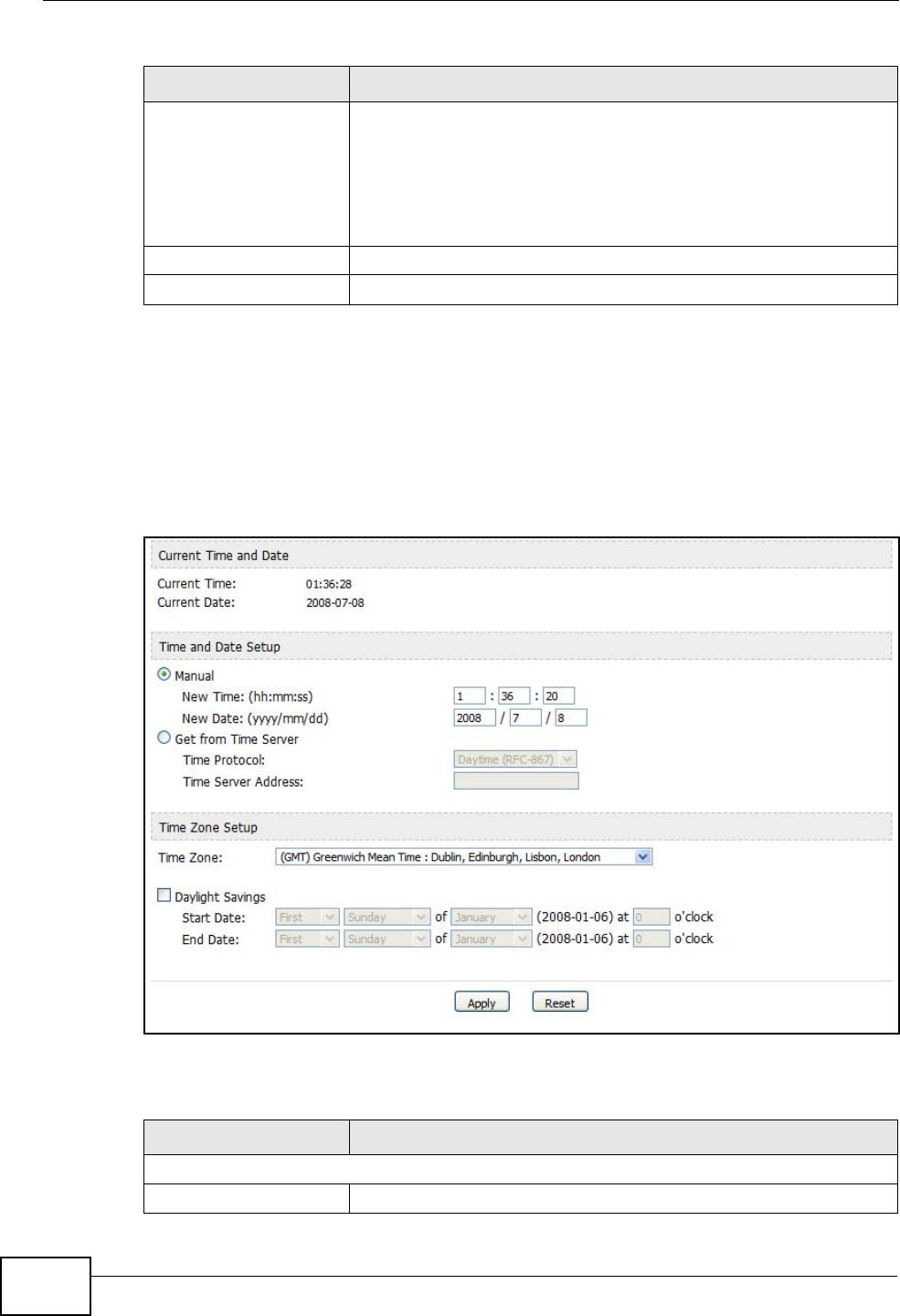
Chapter 5 The Setup Screens
User’s Guide
60
5.4 Time Setting
Click SETUP > Time Setting to set the date, time, and time zone for the WiMAX
Modem.
Figure 18 SETUP > Time Setting
The following table describes the labels in this screen.
Reserve This indicates whether the IP address for the connected client
device is reserved. When the DHCP server issues IP addresses,
reserved IPs are assigned to specific client devices.
If the IP address is reserved, the client device identified by its
MAC address will always receive this IP address from the DHCP
server.
Apply Click to save your changes.
Refresh Click to refresh the information in the screen.
Table 10 SETUP > Set IP Address (continued)
LABEL DESCRIPTION
Table 11 SETUP > Time Setting
LABEL DESCRIPTION
Current Time and Date
Current Time Displays the current time according to the WiMAX Modem.
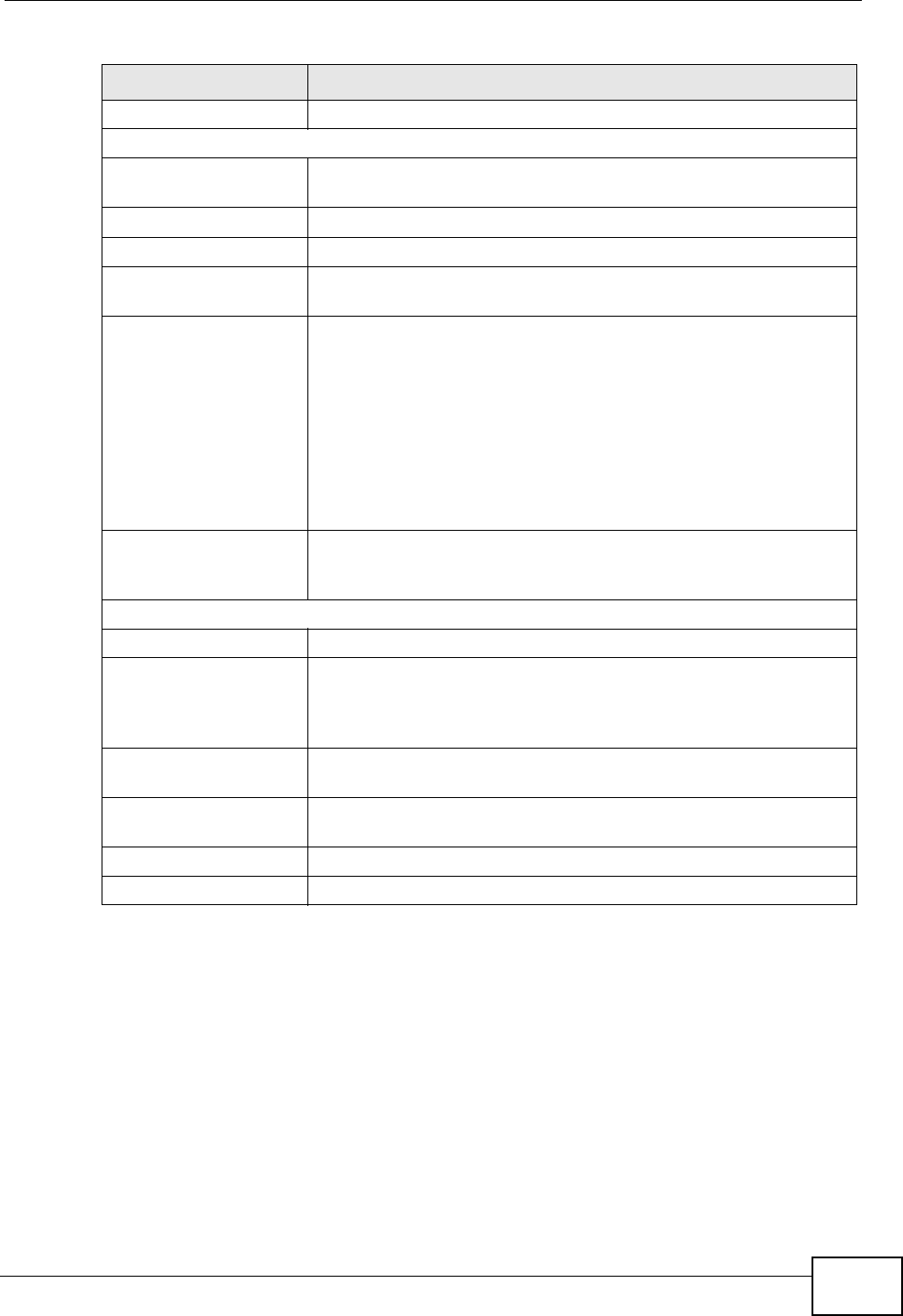
Chapter 5 The Setup Screens
User’s Guide 61
5.4.1 Pre-Defined NTP Time Servers List
The WiMAX Modem uses a pre-defined list of NTP time servers if you do not
specify a time server or it cannot synchronize with the time server you specified.
It can use this list regardless of the time protocol you select.
When the WiMAX Modem uses the list, it randomly selects one server and tries to
synchronize with it. If the synchronization fails, then it goes through the rest of
Current Date Displays the current time according to the WiMAX Modem.
Time and Date Setup
Manual Select this if you want to specify the current date and time in the
fields below.
New Time Enter the new time in this field, and click Apply.
New Date Enter the new date in this field, and click Apply.
Get from Time Server Select this if you want to use a time server to update the current
date and time in the WiMAX Modem.
Time Protocol Select the time service protocol that your time server
uses.Check with your ISP or network administrator, or use trial-
and-error to find a protocol that works.
Daytime (RFC 867) - This format is day/month/year/time
zone.
Time (RFC 868) - This format displays a 4-byte integer giving
the total number of seconds since 1970/1/1 at 0:0:0.
NTP (RFC 1305) - This format is similar to Time (RFC 868).
Time Server
Address Enter the IP address or URL of your time server. Check with your
ISP or network administrator if you are unsure of this
information.
Time Zone Setup
Time Zone Select the time zone at your location.
Daylight Savings Select this if your location uses daylight savings time. Daylight
savings is a period from late spring to early fall when many
places set their clocks ahead of normal local time by one hour to
give more daytime light in the evening.
Start Date Enter which hour on which day of which week of which month
daylight-savings time starts.
End Date Enter which hour on the which day of which week of which
month daylight-savings time ends.
Apply Click to save your changes.
Reset Click to restore your previously saved settings.
Table 11 SETUP > Time Setting (continued)
LABEL DESCRIPTION
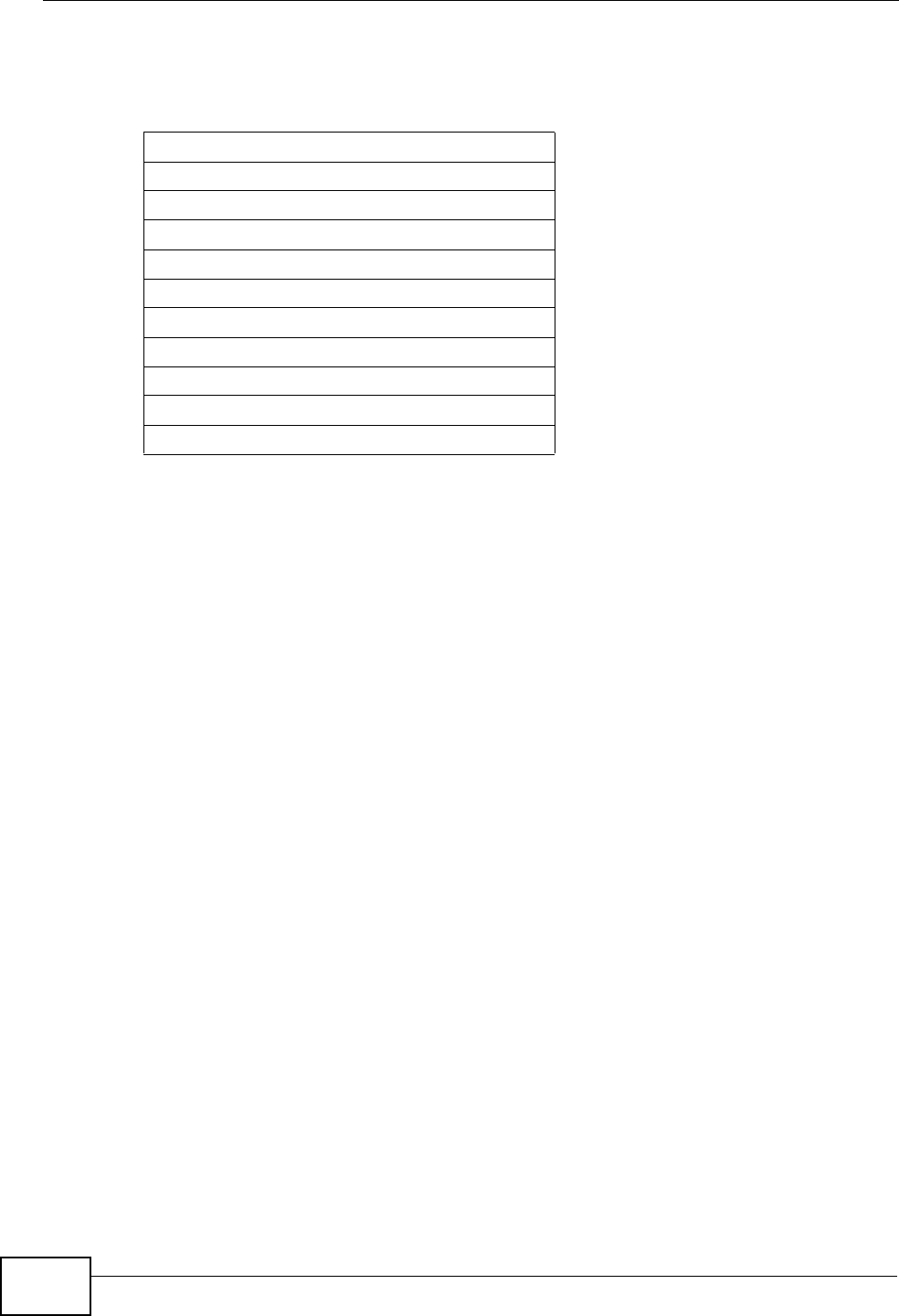
Chapter 5 The Setup Screens
User’s Guide
62
the list in order until either it is successful or all the pre-defined NTP time servers
have been tried.
5.4.2 Resetting the Time
The WiMAX Modem automatically resets the time in the following circumstances:
• When the device starts up, such as when you press the Power button.
• When you click Apply in the SETUP > Time Setting screen.
• Once every 24-hours after starting up.
Table 12 Pre-defined NTP Time Servers
ntp1.cs.wisc.edu
ntp1.gbg.netnod.se
ntp2.cs.wisc.edu
tock.usno.navy.mil
ntp3.cs.wisc.edu
ntp.cs.strath.ac.uk
ntp1.sp.se
time1.stupi.se
tick.stdtime.gov.tw
tock.stdtime.gov.tw
time.stdtime.gov.tw
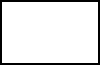
64
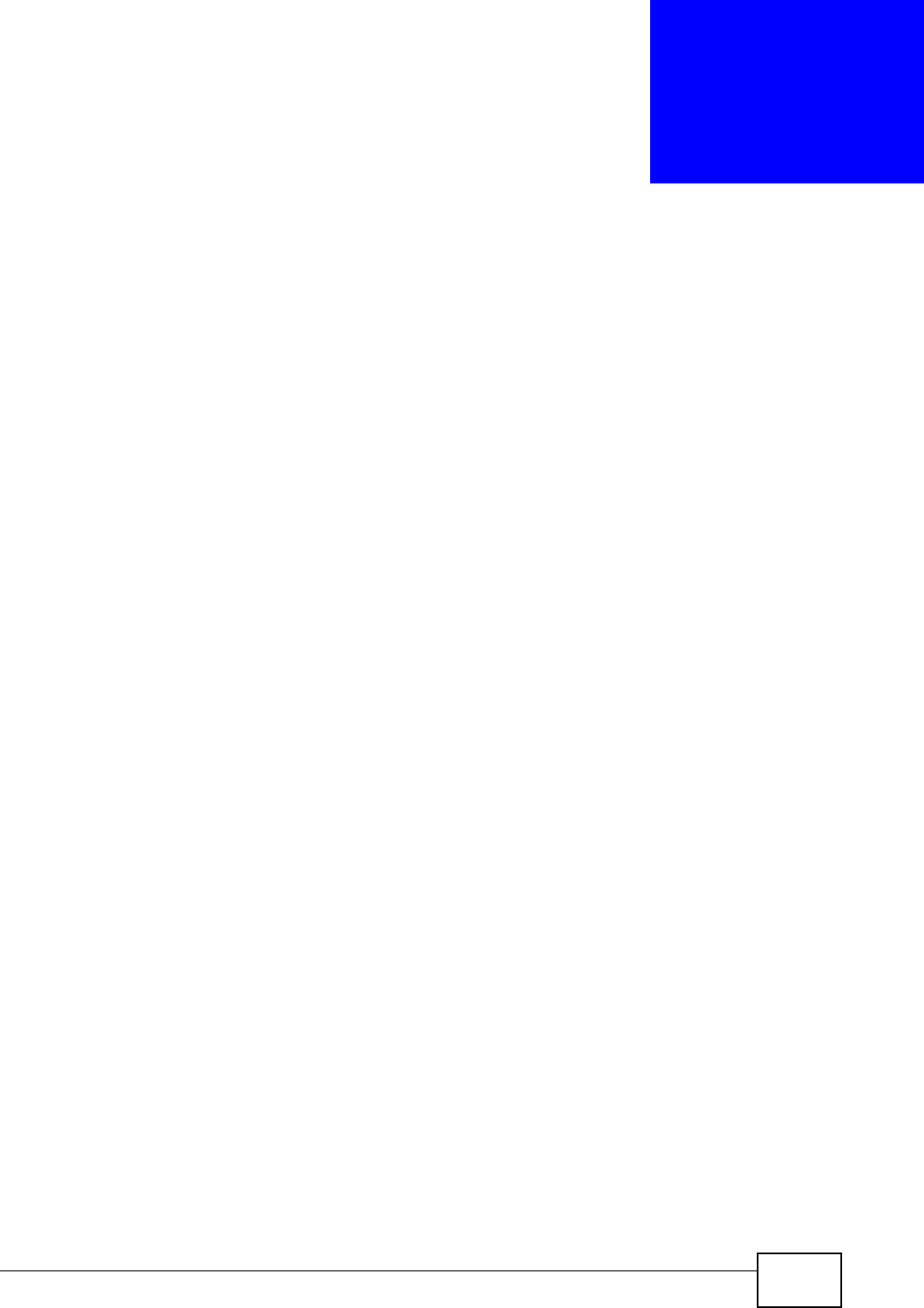
User’s Guide 65
CHAPTER 6
The LAN Configuration Screens
6.1 Overview
Use the ADVANCED > LAN Configuration screens to set up the WiMAX Modem
on the LAN. You can configure its IP address and subnet mask, DHCP services,
and other subnets. You can also control how the WiMAX Modem sends routing
information using RIP.
A Local Area Network (LAN) is a shared communication system to which many
computers are attached. A LAN is usually a computer network limited to the
immediate area, such as the same building or floor of a building.
6.1.1 What You Can Do in This Chapter
•The DHCP Setup screen (Section 6.2 on page 66) lets you enable, disable, and
configure the DHCP server in the WiMAX Modem.
•The Static DHCP screen (Section 6.3 on page 68) lets you assign specific IP
addresses to specific computers on the LAN.
•The IP Static Route screen (Section 6.4 on page 69) lets you examine the
static routes configured in the WiMAX Modem.
•The Other Settings screen (Section 6.5 on page 71) lets you control the
routing information that is sent and received by each subnet assign specific IP
addresses to specific computers on the LAN.
6.1.2 What You Need to Know
The following terms and concepts may help as you read through this chapter.
IP Address
IP addresses identify individual devices on a network. Every networking device
(including computers, servers, routers, printers, etc.) needs an IP address to
communicate across the network. These networking devices are also known as
hosts.
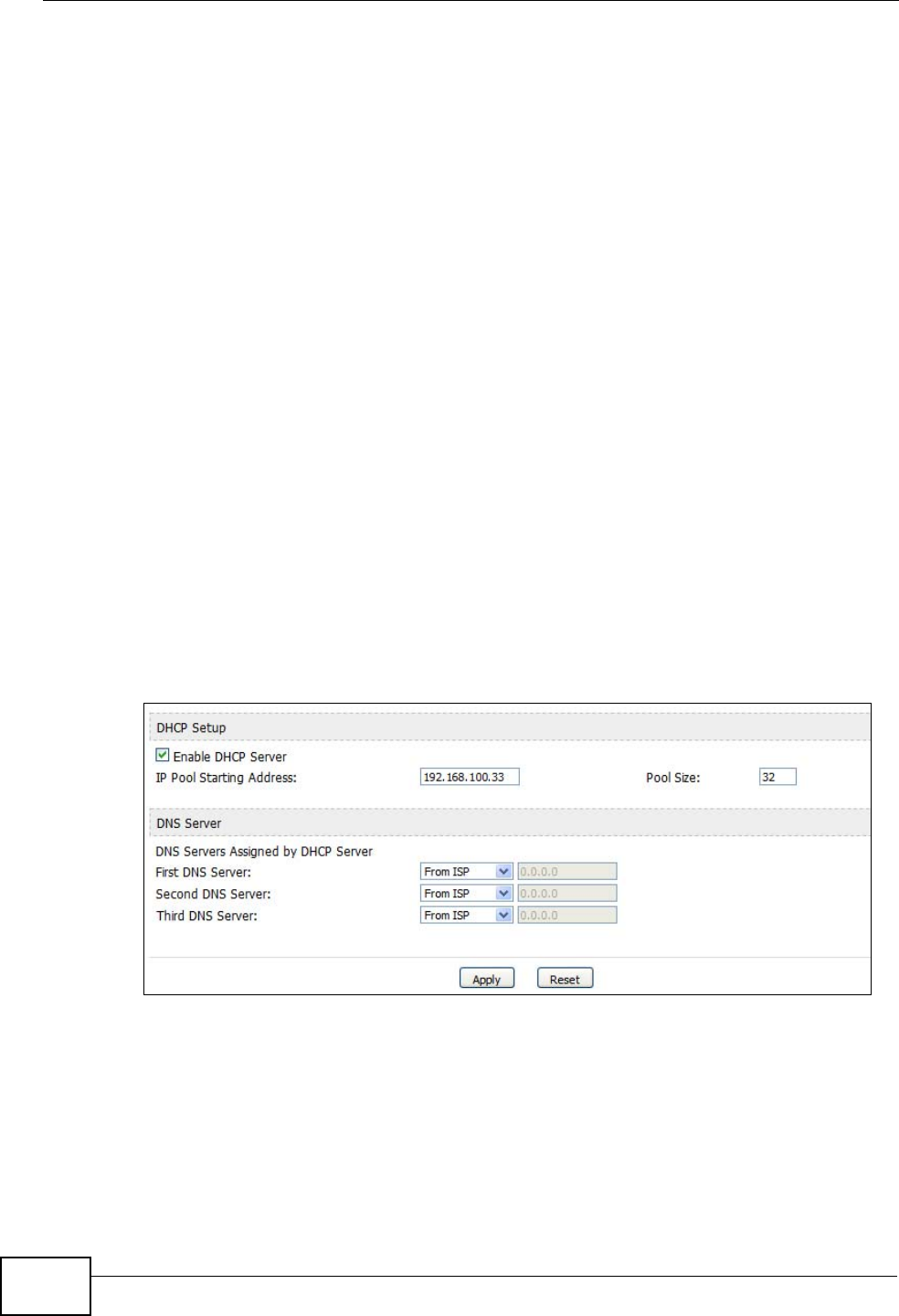
Chapter 6 The LAN Configuration Screens
User’s Guide
66
Subnet Masks
Subnet masks determine the maximum number of possible hosts on a network.
You can also use subnet masks to divide one network into multiple sub-networks.
DNS
DNS (Domain Name System) is for mapping a domain name to its corresponding
IP address and vice versa. The DNS server is extremely important because
without it, you must know the IP address of a networking device before you can
access it.
DHCP
A DHCP (Dynamic Host Configuration Protocol) server can assign your WiMAX
Modem an IP address, subnet mask, DNS and other routing information when it’s
turned on.
6.2 DHCP Setup
Click ADVANCED > LAN Configuration > DHCP Setup to enable, disable, and
configure the DHCP server in the WiMAX Modem.
Figure 19 ADVANCED > LAN Configuration > DHCP Setup
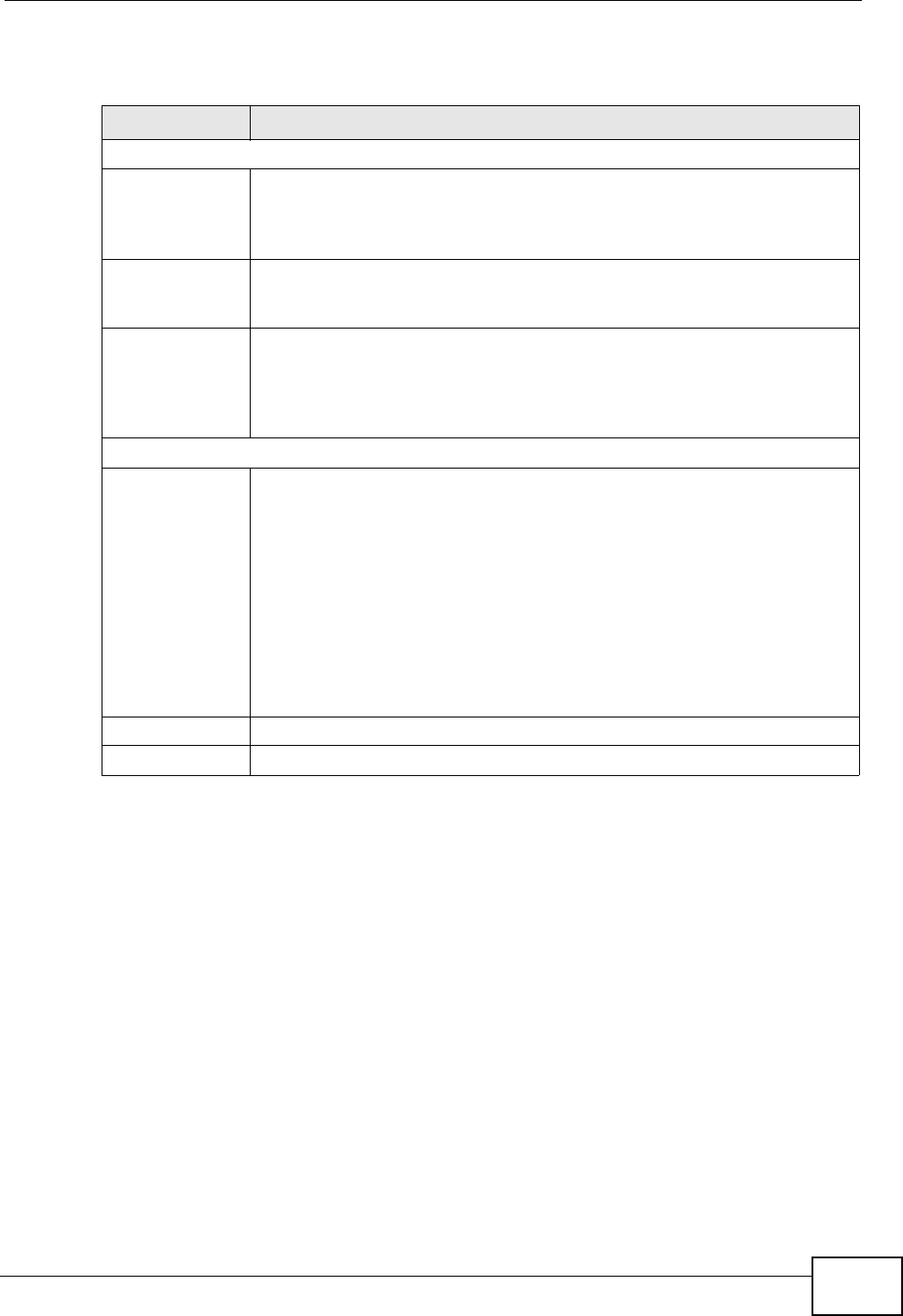
Chapter 6 The LAN Configuration Screens
User’s Guide 67
The following table describes the labels in this screen.
Table 13 ADVANCED > LAN Configuration > DHCP Setup
LABEL DESCRIPTION
DHCP Setup
Enable DHCP
Server Select this if you want the WiMAX Modem to be the DHCP server on the
LAN. As a DHCP server, the WiMAX Modem assigns IP addresses to
DHCP clients on the LAN and provides the subnet mask and DNS server
information.
IP Pool Starting
Address Enter the IP address from which the WiMAX Modem begins allocating IP
addresses, if you have not specified an IP address for this computer in
ADVANCED > LAN Configuration > Static DHCP.
Pool Size Enter the number of IP addresses to allocate. This number must be at
least one and is limited by a subnet mask of 255.255.255.0 (regardless
of the subnet the WiMAX Modem is in). For example, if the IP Pool
Start Address is 10.10.10.10, the WiMAX Modem can allocate up to
10.10.10.254, or 245 IP addresses.
DNS Server
First, Second
and Third DNS
Server
Specify the IP addresses of a maximum of three DNS servers that the
network can use. The WiMAX Modem provides these IP addresses to
DHCP clients. You can specify these IP addresses two ways.
From ISP - provide the DNS servers provided by the ISP on the WAN
port.
User Defined - enter a static IP address.
DNS Relay - this setting will relay DNS information from the DNS
server obtained by the WiMAX Modem.
None - no DNS service will be provided by the WiMAX Modem.
Apply Click to save your changes.
Reset Click to restore your previously saved settings.
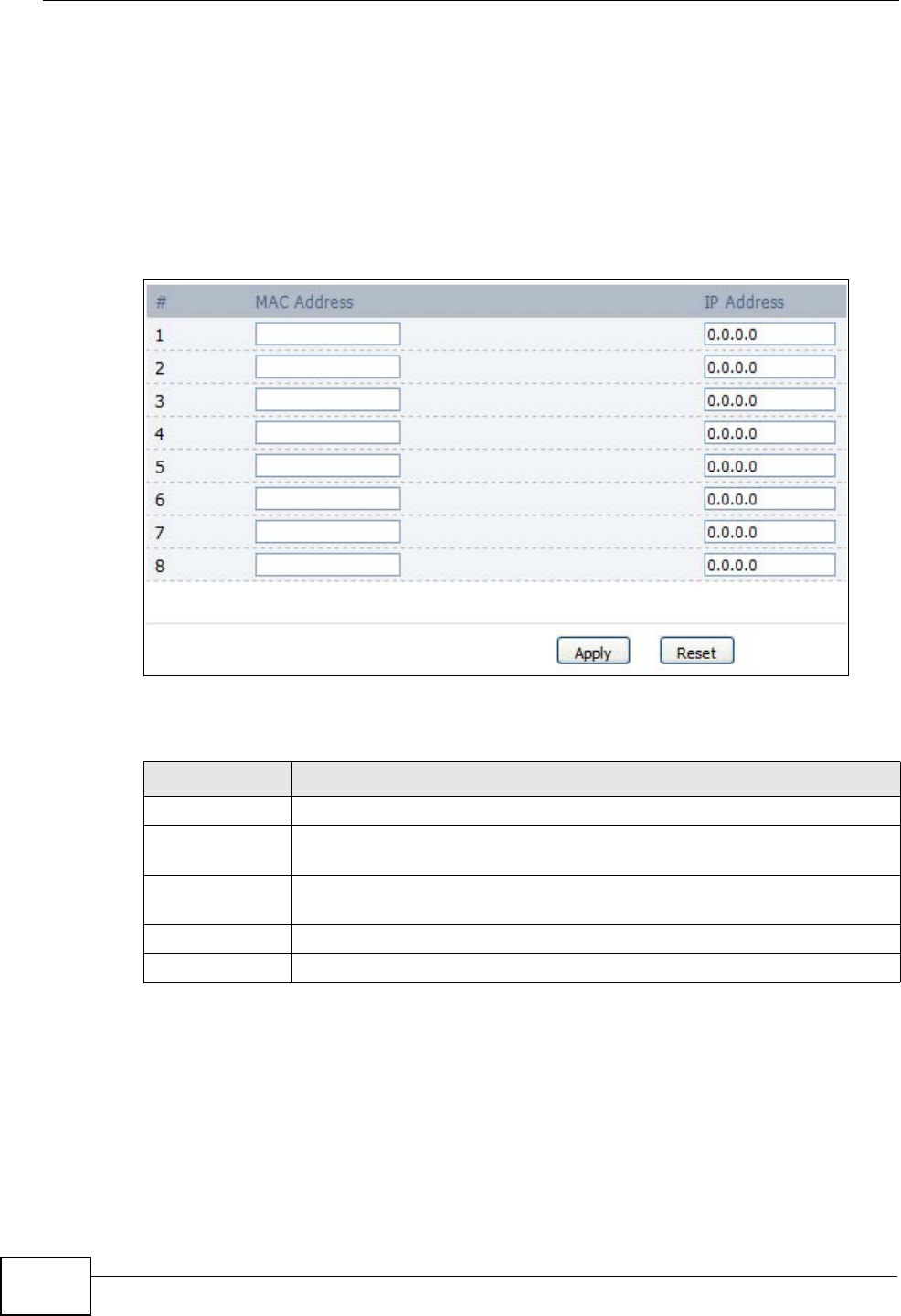
Chapter 6 The LAN Configuration Screens
User’s Guide
68
6.3 Static DHCP
Click ADVANCED > LAN Configuration > Static DHCP to assign specific IP
addresses to specific computers on the LAN.
Note: This screen has no effect if the DHCP server is not enabled. You can enable it
in ADVANCED > LAN Configuration > DHCP Setup.
Figure 20 ADVANCED > LAN Configuration > Static DHCP
The following table describes the labels in this screen.
Table 14 ADVANCED > LAN Configuration > Static DHCP
LABEL DESCRIPTION
# The number of the item in this list.
MAC Address Enter the MAC address of the computer to which you want the WiMAX
Modem to assign the same IP address.
IP Address Enter the IP address you want the WiMAX Modem to assign to the
computer.
Apply Click to save your changes.
Reset Click to restore your previously saved settings.
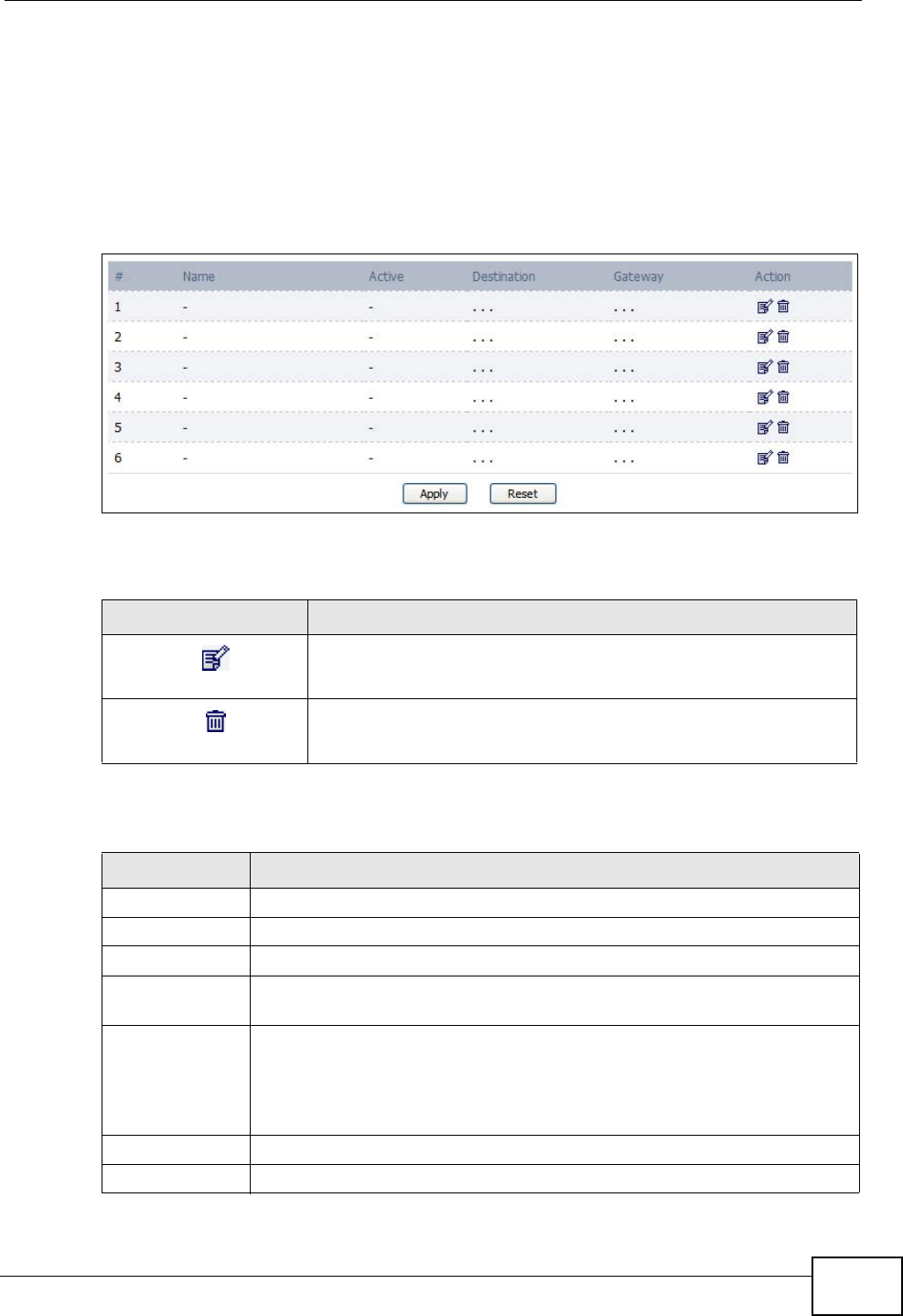
Chapter 6 The LAN Configuration Screens
User’s Guide 69
6.4 IP Static Route
Click ADVANCED > LAN Configuration > IP Static Route to look at the static
routes configured in the WiMAX Modem.
Note: The first static route is the default route and cannot be modified or deleted.
Figure 21 Advanced> LAN Configuration > IP Static Route
The following table describes the icons in this screen.
The following table describes the labels in this screen.
Table 15 Advanced> LAN Configuration > IP Static Route
ICON DESCRIPTION
Edit
Click to edit this item.
Delete
Click to delete this item.
Table 16 Advanced> LAN Configuration > IP Static Route
LABEL DESCRIPTION
#The number of the item in this list.
Name This field displays the name that describes the static route.
Active This field shows whether this static route is active (Yes) or not (No).
Destination This field displays the destination IP address(es) that this static route
affects.
Gateway This field displays the IP address of the gateway to which the WiMAX
Modem should send packets for the specified Destination. The
gateway is a router or a switch on the same network segment as the
device's LAN or WAN port. The gateway helps forward packets to their
destinations.
Apply Click to save your changes.
Reset Click to restore your previously saved settings.
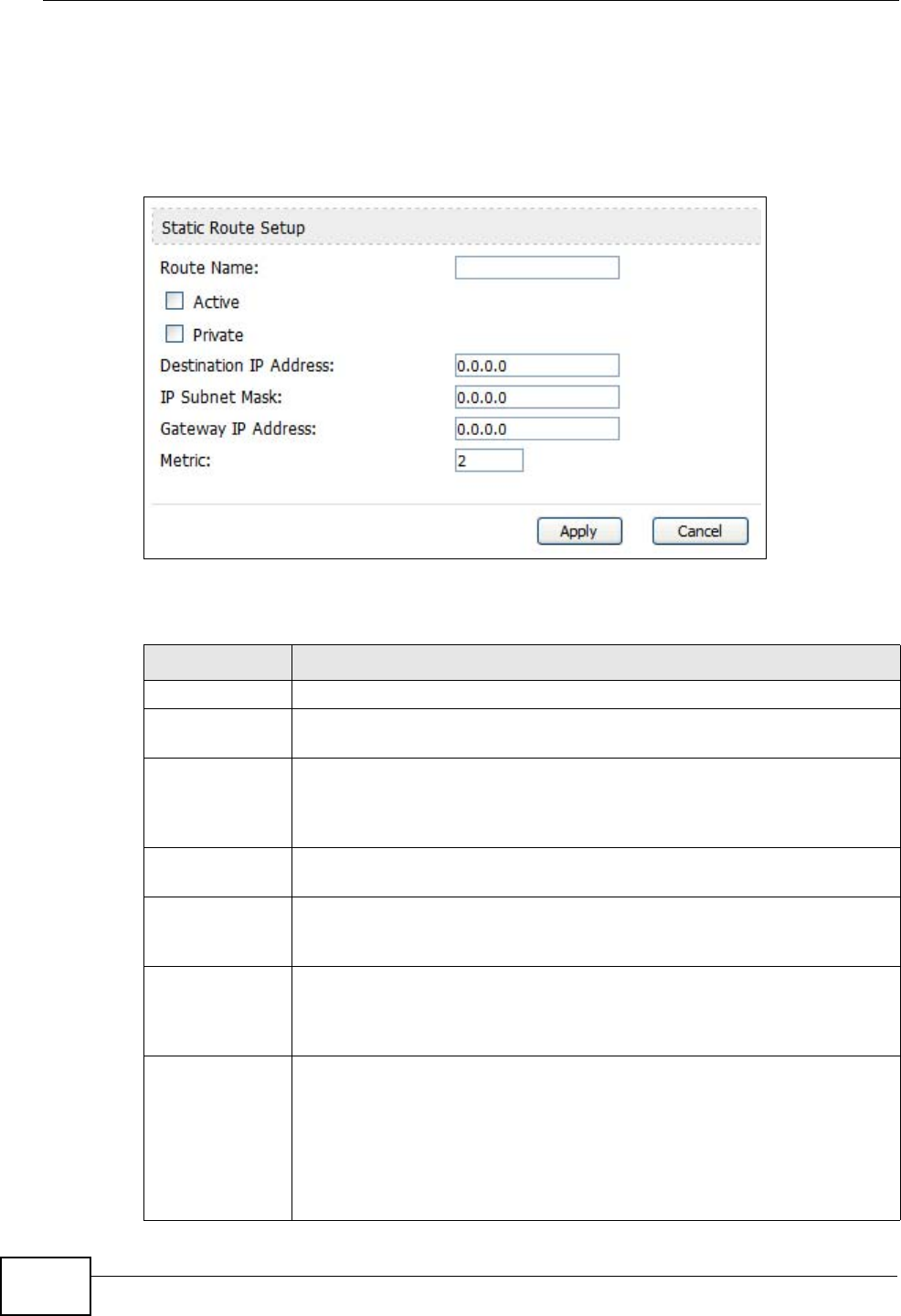
Chapter 6 The LAN Configuration Screens
User’s Guide
70
6.4.1 IP Static Route Setup
Click an Edit icon in ADVANCED > LAN Configuration > IP Static Route to
edit a static route in the WiMAX Modem.
Figure 22 Advanced> LAN Configuration > IP Static Route Setup
The following table describes the labels in this screen.
Table 17 Management > Static Route > IP Static Route > Edit
LABEL DESCRIPTION
Route Name Enter the name of the static route.
Active Select this if you want the static route to be used. Clear this if you do
not want the static route to be used.
Private Select this if you do not want the WiMAX Modem to tell other routers
about this static route. For example, you might select this if the static
route is in your LAN. Clear this if you want the WiMAX Modem to tell
other routers about this static route.
Destination IP
Address Enter one of the destination IP addresses that this static route affects.
IP Subnet Mask Enter the subnet mask that defines the range of destination IP
addresses that this static route affects. If this static route affects only
one IP address, enter 255.255.255.255.
Gateway IP
Address Enter the IP address of the gateway to which the WiMAX Modem should
send packets for the specified Destination. The gateway is a router or
a switch on the same network segment as the device's LAN or WAN
port. The gateway helps forward packets to their destinations.
Metric Usually, you should keep the default value. This field is related to RIP.
The metric represents the "cost of transmission". A router determines
the best route for transmission by choosing a path with the lowest
"cost". The smaller the metric, the lower the "cost". RIP uses hop count
as the measurement of cost, where 1 is for a directly-connected
network. The metric must be 1-15; if you use a value higher than 15,
the routers assume the link is down.
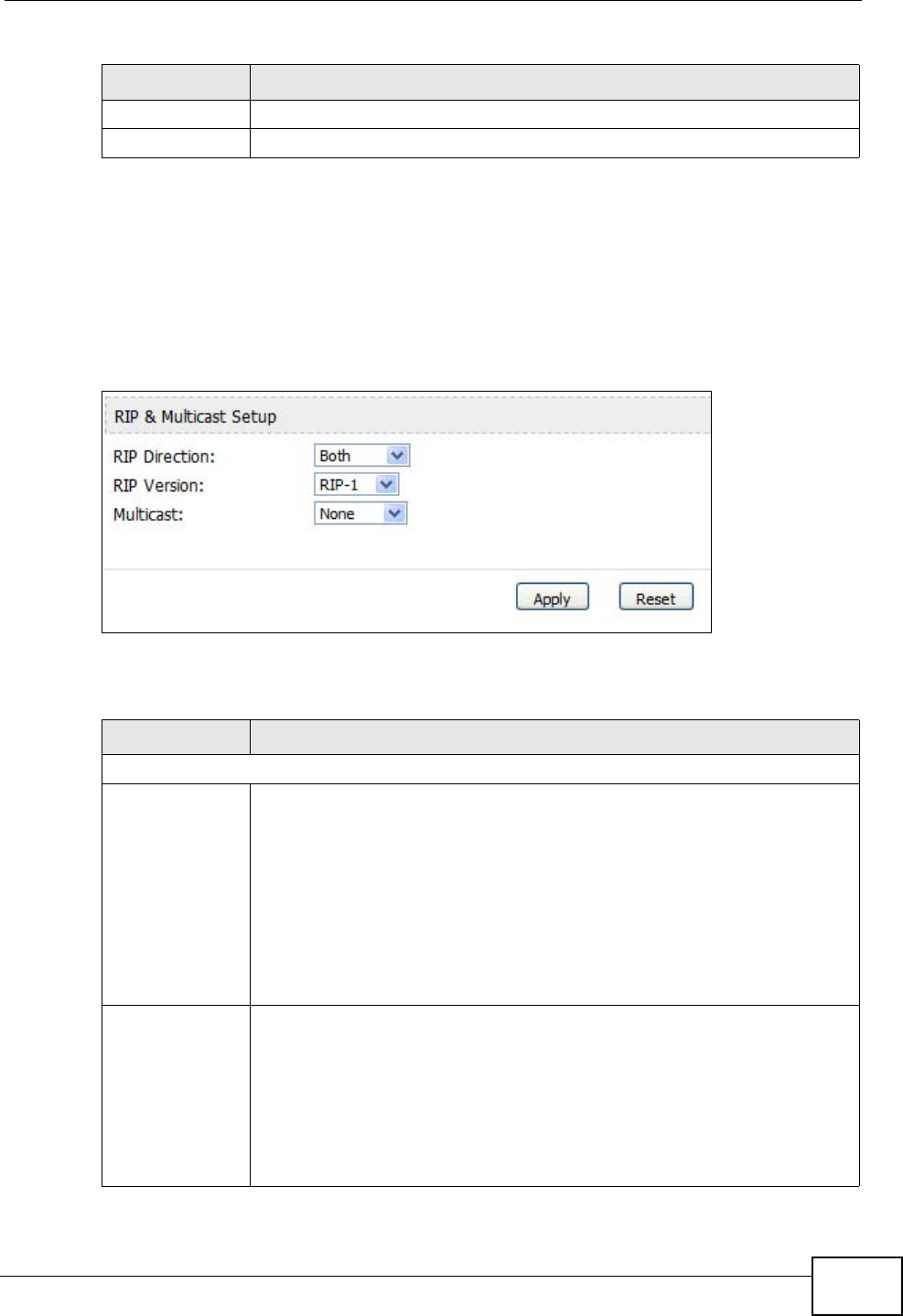
Chapter 6 The LAN Configuration Screens
User’s Guide 71
6.5 Other Settings
Click ADVANCED > LAN Configuration > Other Settings to set the RIP and
Multicast options.
Figure 23 ADVANCED > LAN Configuration > Advanced
The following table describes the labels in this screen.
Apply Click to save your changes.
Cancel Click to return to the previous screen without saving your changes.
Table 17 Management > Static Route > IP Static Route > Edit (continued)
LABEL DESCRIPTION
Table 18 ADVANCED > LAN Configuration > Other Settings
LABEL DESCRIPTION
RIP & Multicast Setup
RIP Direction Use this field to control how much routing information the WiMAX
Modem sends and receives on the subnet.
•None - The WiMAX Modem does not send or receive routing
information on the subnet.
•Both - The WiMAX Modem sends and receives routing information
on the subnet.
•In Only - The WiMAX Modem only receives routing information on
the subnet.
•Out Only - The WiMAX Modem only sends routing information on
the subnet.
RIP Version Select which version of RIP the WiMAX Modem uses when it sends or
receives information on the subnet.
•RIP-1 - The WiMAX Modem uses RIPv1 to exchange routing
information.
•RIP-2B - The WiMAX Modem broadcasts RIPv2 to exchange routing
information.
•RIP-2M - The WiMAX Modem multicasts RIPv2 to exchange routing
information.
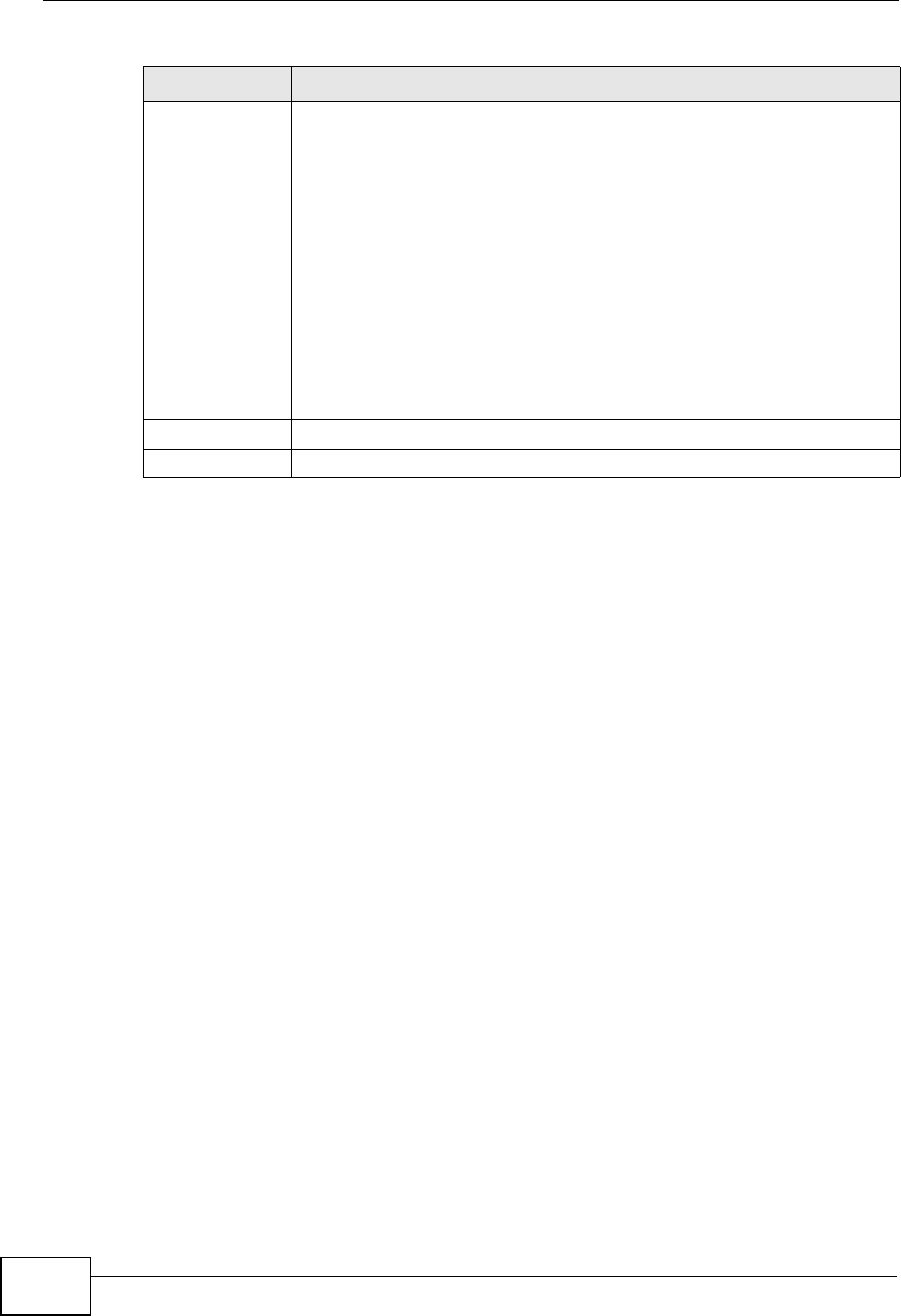
Chapter 6 The LAN Configuration Screens
User’s Guide
72
6.6 Technical Reference
The following section contains additional technical information about the WiMAX
Modem features described in this chapter.
6.6.1 IP Address and Subnet Mask
Similar to the way houses on a street share a common street name, computers on
a LAN share one common network number.
Where you obtain your network number depends on your particular situation. If
the ISP or your network administrator assigns you a block of registered IP
addresses, follow their instructions in selecting the IP addresses and the subnet
mask.
If the ISP did not explicitly give you an IP network number, then most likely you
have a single user account and the ISP will assign you a dynamic IP address when
the connection is established. If this is the case, it is recommended that you select
a network number from 192.168.0.0 to 192.168.255.0 and you must enable the
Network Address Translation (NAT) feature of the WiMAX Modem. The Internet
Assigned Number Authority (IANA) reserved this block of addresses specifically for
private use; please do not use any other number unless you are told otherwise.
Let's say you select 192.168.1.0 as the network number; which covers 254
individual addresses, from 192.168.1.1 to 192.168.1.254 (zero and 255 are
reserved). In other words, the first three numbers specify the network number
while the last number identifies an individual computer on that network.
Multicast You do not have to enable multicasting to use RIP-2M. (See RIP
Version.)
Select which version of IGMP the WiMAX Modem uses to support
multicasting on the LAN. Multicasting sends packets to some computers
on the LAN and is an alternative to unicasting (sending packets to one
computer) and broadcasting (sending packets to every computer).
•None - The WiMAX Modem does not support multicasting.
•IGMP-v1 - The WiMAX Modem supports IGMP version 1.
•IGMP-v2 - The WiMAX Modem supports IGMP version 2.
Multicasting can improve overall network performance. However, it
requires extra processing and generates more network traffic. In
addition, other computers on the LAN have to support the same version
of IGMP.
Apply Click to save your changes.
Reset Click to restore your previously saved settings.
Table 18 ADVANCED > LAN Configuration > Other Settings (continued)
LABEL DESCRIPTION
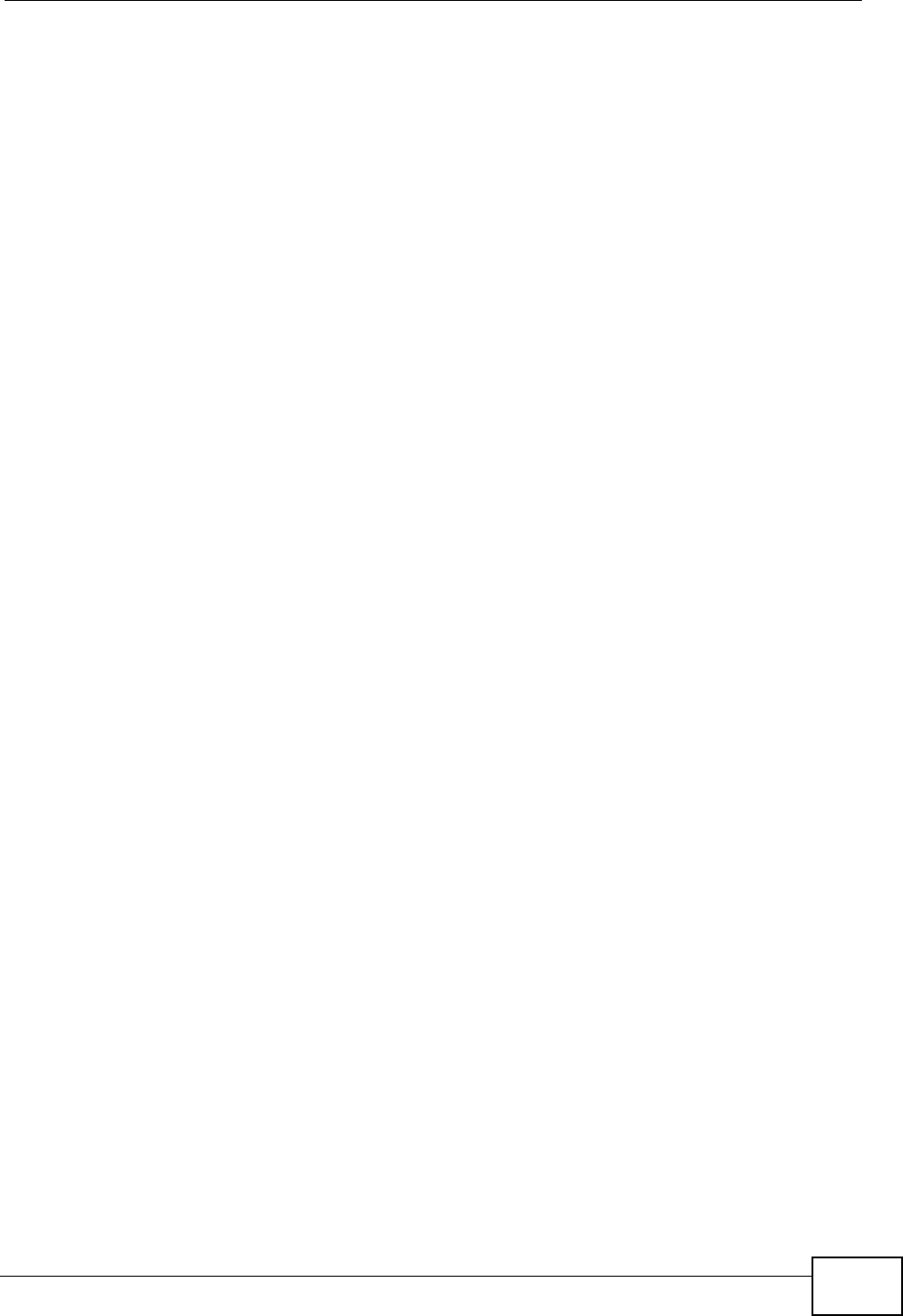
Chapter 6 The LAN Configuration Screens
User’s Guide 73
Once you have decided on the network number, pick an IP address that is easy to
remember, for instance, 192.168.1.1, for your WiMAX Modem, but make sure that
no other device on your network is using that IP address.
The subnet mask specifies the network number portion of an IP address. Your
WiMAX Modem will compute the subnet mask automatically based on the IP
address that you entered. You don't need to change the subnet mask computed
by the WiMAX Modem unless you are instructed to do otherwise.
6.6.2 DHCP Setup
DHCP (Dynamic Host Configuration Protocol, RFC 2131 and RFC 2132) allows
individual clients to obtain TCP/IP configuration at start-up from a server. You can
configure the WiMAX Modem as a DHCP server or disable it. When configured as a
server, the WiMAX Modem provides the TCP/IP configuration for the clients. If
DHCP service is disabled, you must have another DHCP server on your LAN, or
else each computer must be manually configured.
The WiMAX Modem is pre-configured with a pool of IP addresses for the DHCP
clients (DHCP Pool). See the product specifications in the appendices. Do not
assign static IP addresses from the DHCP pool to your LAN computers.
These parameters should work for the majority of installations. If your ISP gives
you explicit DNS server address(es), see Section 6.3 on page 68.
6.6.3 LAN TCP/IP
The WiMAX Modem has built-in DHCP server capability that assigns IP addresses
and DNS servers to systems that support DHCP client capability.
The LAN parameters of the WiMAX Modem are preset in the factory with the
following values:
• IP address of 192.168.1.1 with subnet mask of 255.255.255.0 (24 bits)
• DHCP server enabled with 32 client IP addresses starting from 192.168.1.33.
These parameters should work for the majority of installations. If your ISP gives
you explicit DNS server address(es), see Section 6.3 on page 68.
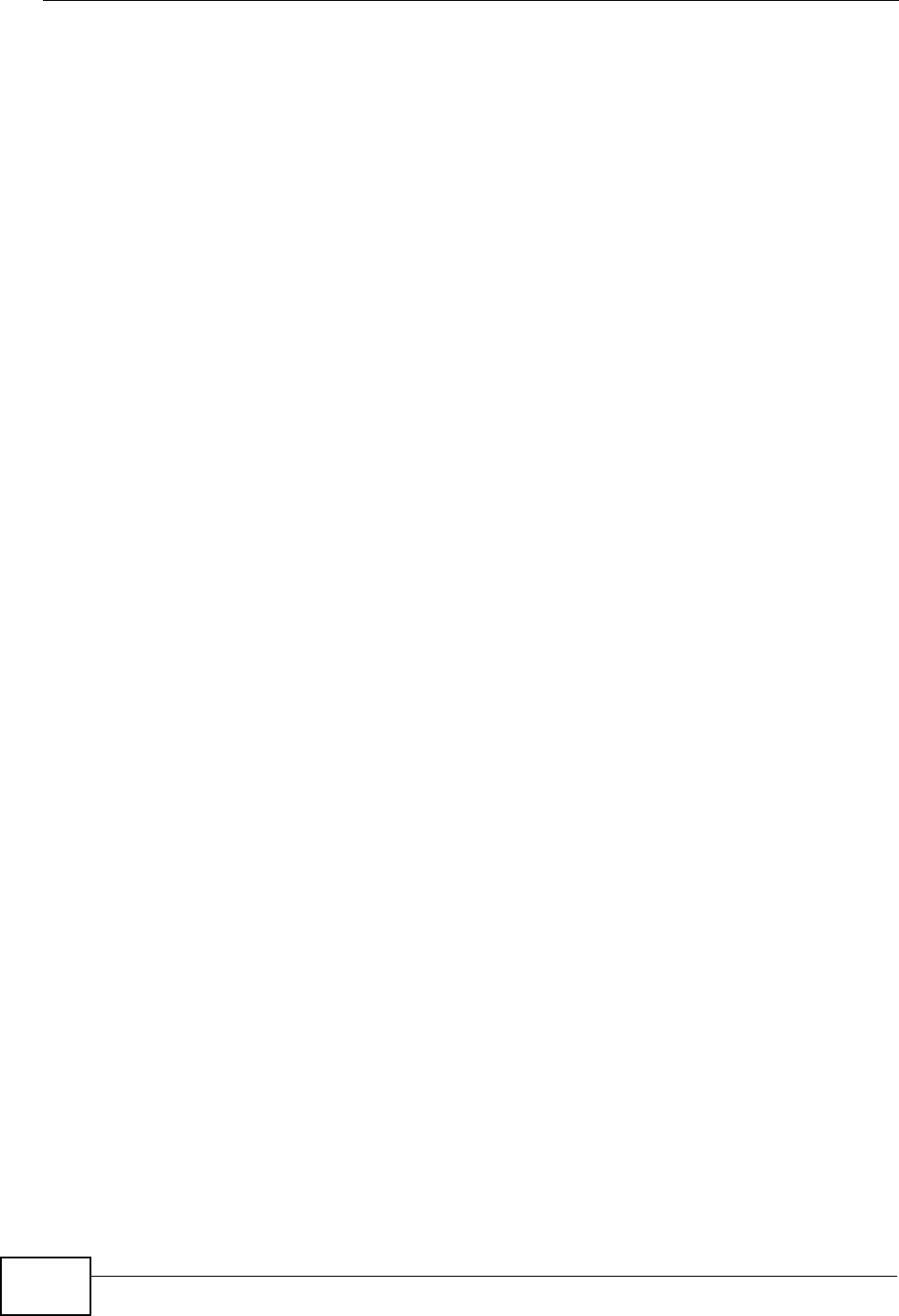
Chapter 6 The LAN Configuration Screens
User’s Guide
74
6.6.4 DNS Server Address
DNS (Domain Name System) is for mapping a domain name to its corresponding
IP address and vice versa. The DNS server is extremely important because
without it, you must know the IP address of a machine before you can access it.
The DNS server addresses that you enter in the DHCP setup are passed to the
client machines along with the assigned IP address and subnet mask.
There are two ways that an ISP disseminates the DNS server addresses. The first
is for an ISP to tell a customer the DNS server addresses, usually in the form of an
information sheet, when s/he signs up. If your ISP gives you the DNS server
addresses, enter them in the DNS Server fields in DHCP Setup, otherwise, leave
them blank.
Some ISPs choose to pass the DNS servers using the DNS server extensions of
PPP IPCP (IP Control Protocol) after the connection is up. If your ISP did not give
you explicit DNS servers, chances are the DNS servers are conveyed through IPCP
negotiation. The WiMAX Modem supports the IPCP DNS server extensions through
the DNS proxy feature.
If the Primary and Secondary DNS Server fields in the LAN Setup screen are
not specified, for instance, left as 0.0.0.0, the WiMAX Modem tells the DHCP
clients that it itself is the DNS server. When a computer sends a DNS query to the
WiMAX Modem, the WiMAX Modem forwards the query to the real DNS server
learned through IPCP and relays the response back to the computer.
Please note that DNS proxy works only when the ISP uses the IPCP DNS server
extensions. It does not mean you can leave the DNS servers out of the DHCP
setup under all circumstances. If your ISP gives you explicit DNS servers, make
sure that you enter their IP addresses in the LAN Setup screen. This way, the
WiMAX Modem can pass the DNS servers to the computers and the computers can
query the DNS server directly without the WiMAX Modem’s intervention.
6.6.5 RIP Setup
RIP (Routing Information Protocol) allows a router to exchange routing
information with other routers. The RIP Direction field controls the sending and
receiving of RIP packets. When set to:
•Both - the WiMAX Modem will broadcast its routing table periodically and
incorporate the RIP information that it receives.
•In Only - the WiMAX Modem will not send any RIP packets but will accept all
RIP packets received.
•Out Only - the WiMAX Modem will send out RIP packets but will not accept any
RIP packets received.
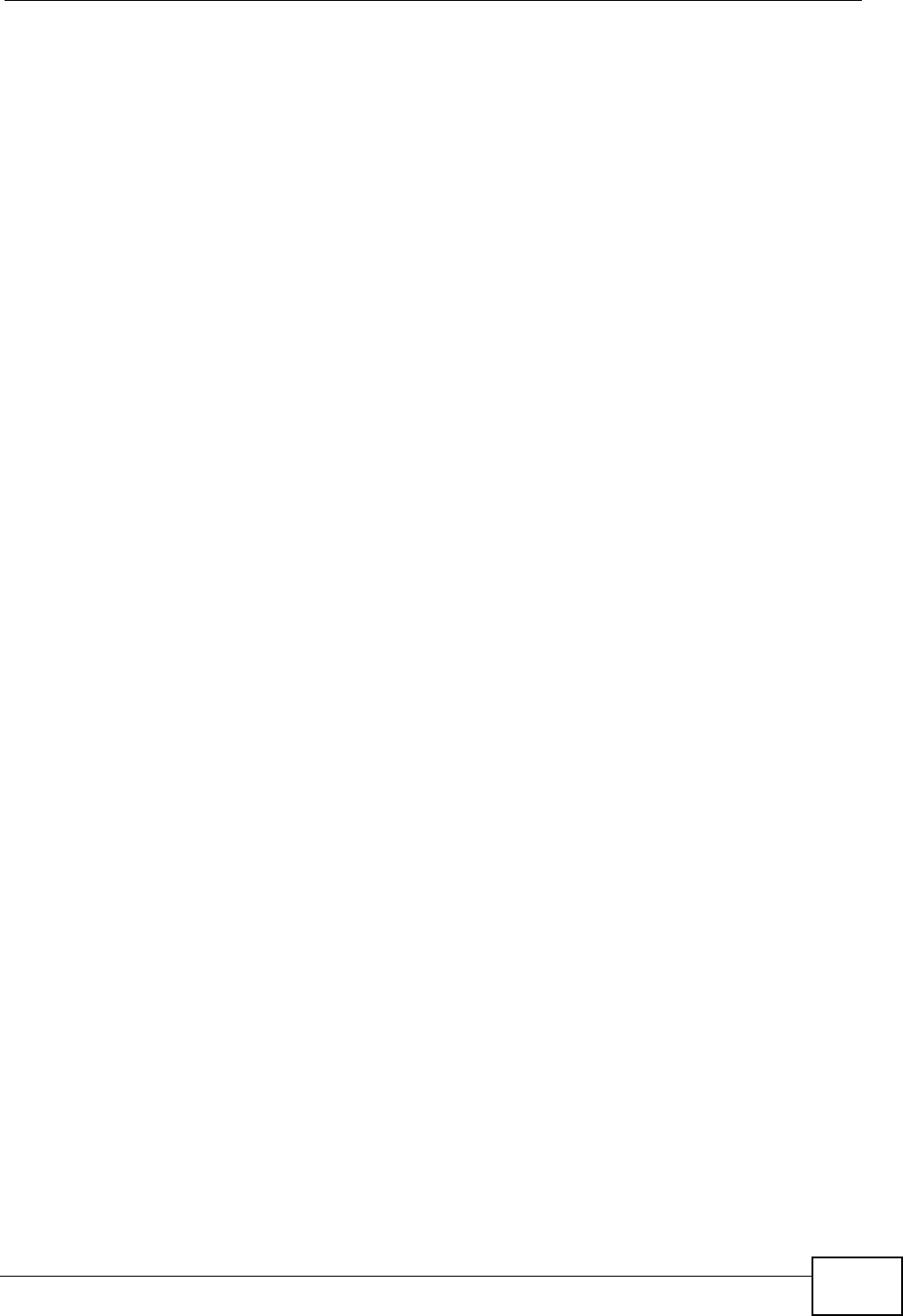
Chapter 6 The LAN Configuration Screens
User’s Guide 75
•None - the WiMAX Modem will not send any RIP packets and will ignore any RIP
packets received.
The Version field controls the format and the broadcasting method of the RIP
packets that the WiMAX Modem sends (it recognizes both formats when
receiving). RIP-1 is universally supported; but RIP-2 carries more information.
RIP-1 is probably adequate for most networks, unless you have an unusual
network topology.
Both RIP-2B and RIP-2M sends the routing data in RIP-2 format; the difference
being that RIP-2B uses subnet broadcasting while RIP-2M uses multicasting.
6.6.6 Multicast
Traditionally, IP packets are transmitted in one of either two ways - Unicast (1
sender - 1 recipient) or Broadcast (1 sender - everybody on the network).
Multicast delivers IP packets to a group of hosts on the network - not everybody
and not just 1.
IGMP (Internet Group Multicast Protocol) is a network-layer protocol used to
establish membership in a Multicast group - it is not used to carry user data. IGMP
version 2 (RFC 2236) is an improvement over version 1 (RFC 1112) but IGMP
version 1 is still in wide use. If you would like to read more detailed information
about interoperability between IGMP version 2 and version 1, please see sections
4 and 5 of RFC 2236. The class D IP address is used to identify host groups and
can be in the range 224.0.0.0 to 239.255.255.255. The address 224.0.0.0 is not
assigned to any group and is used by IP multicast computers. The address
224.0.0.1 is used for query messages and is assigned to the permanent group of
all IP hosts (including gateways). All hosts must join the 224.0.0.1 group in order
to participate in IGMP. The address 224.0.0.2 is assigned to the multicast routers
group.
The WiMAX Modem supports both IGMP version 1 (IGMP-v1) and IGMP version 2
(IGMP-v2). At start up, the WiMAX Modem queries all directly connected
networks to gather group membership. After that, the WiMAX Modem periodically
updates this information. IP multicasting can be enabled/disabled on the WiMAX
Modem LAN and/or WAN interfaces in the web configurator (LAN; WAN). Select
None to disable IP multicasting on these interfaces.
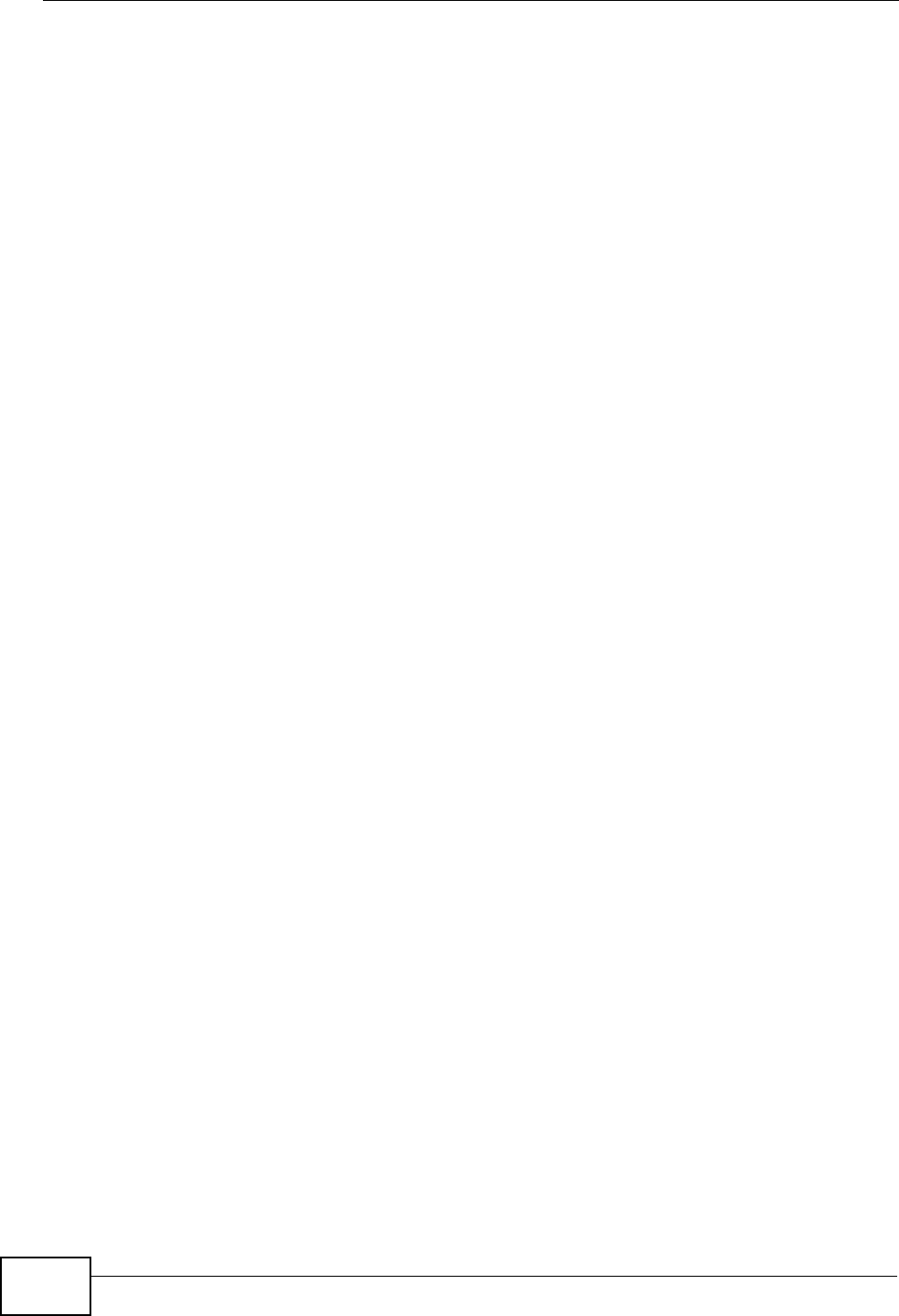
Chapter 6 The LAN Configuration Screens
User’s Guide
76
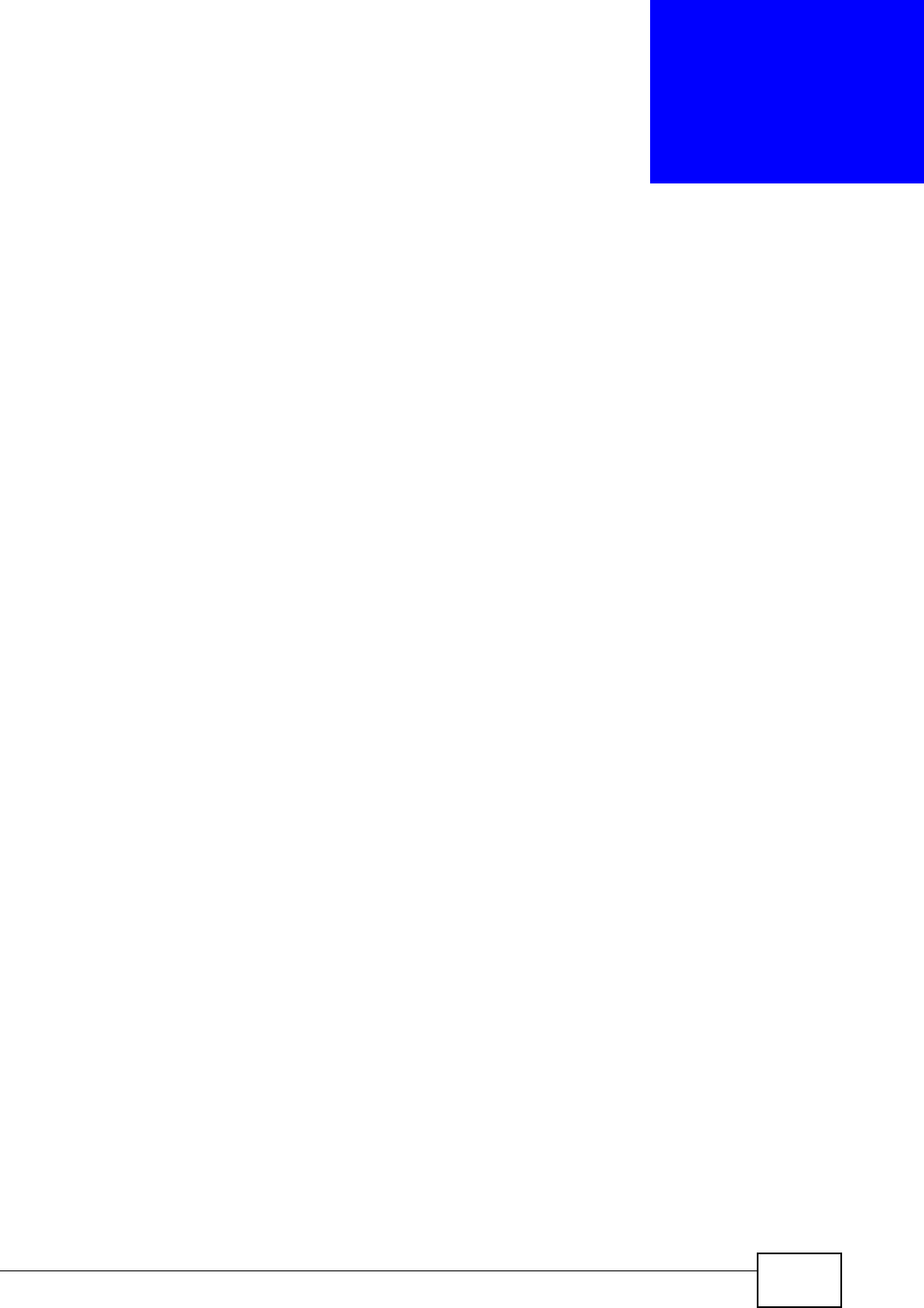
User’s Guide 77
CHAPTER 7
The WAN Configuration Screens
7.1 Overview
Use the ADVANCED > WAN Configuration screens to set up your WiMAX
Modem’s Wide Area Network (WAN) or Internet features.
A Wide Area Network (or WAN) links geographically dispersed locations to other
networks or the Internet. A WAN configuration can include switched and
permanent telephone circuits, terrestrial radio systems and satellite systems.
7.1.1 What You Can Do in This Chapter
•The Internet Connection screen (Section 7.2 on page 80) lets you set up your
WiMAX Modem’s Internet settings.
•The WiMAX Configuration screen (Section 7.3 on page 82) lets set up the
frequencies used by your WiMAX Modem.
•The Antenna Selection screen (Section 7.4 on page 86) to switch between the
WiMAX Modem’s internal antenna and the external antennas (MAX-216M1R plus
only; other models do not support this option.)
•The Advanced screen (Section 7.5 on page 87) lets configure your DNS server,
RIP, Multicast and Windows Networking settings.
7.1.2 What You Need to Know
The following terms and concepts may help as you read through this chapter.
WiMAX
WiMAX (Worldwide Interoperability for Microwave Access) is the IEEE 802.16
wireless networking standard, which provides high-bandwidth, wide-range
wireless service across wireless Metropolitan Area Networks (MANs). ZyXEL is a
member of the WiMAX Forum, the industry group dedicated to promoting and
certifying interoperability of wireless broadband products.
In a wireless MAN, a wireless-equipped computer is known either as a mobile
station (MS) or a subscriber station (SS). Mobile stations use the IEEE 802.16e
standard and are able to maintain connectivity while switching their connection
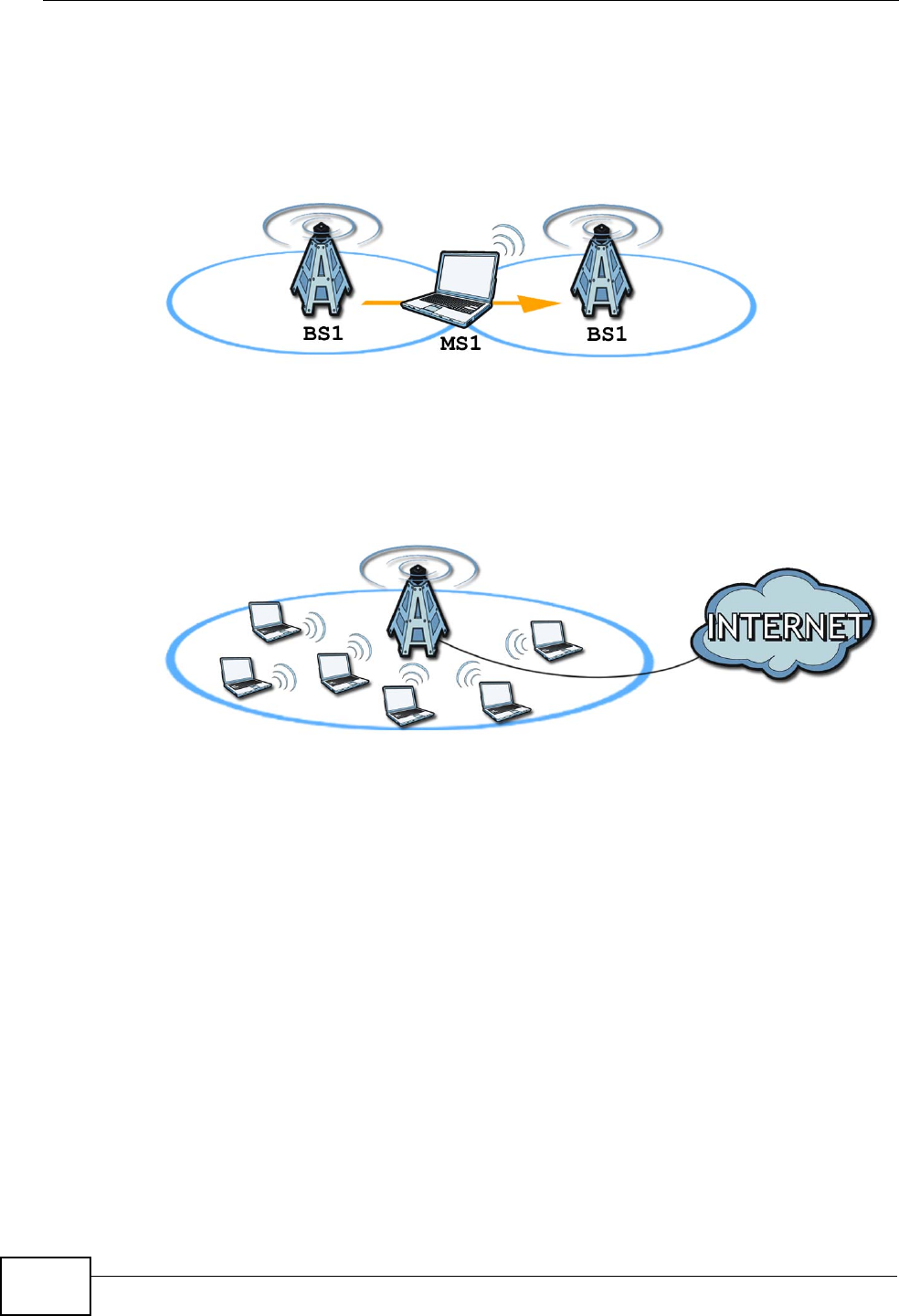
Chapter 7 The WAN Configuration Screens
User’s Guide
78
from one base station to another base station (handover) while subscriber
stations use other standards that do not have this capability (IEEE 802.16-2004,
for example). The following figure shows an MS-equipped notebook computer
MS1 moving from base station BS1’s coverage area and connecting to BS2.
Figure 24 WiMax: Mobile Station
WiMAX technology uses radio signals (around 2 to 10 GHz) to connect subscriber
stations and mobile stations to local base stations. Numerous subscriber stations
and mobile stations connect to the network through a single base station (BS), as
in the following figure.
Figure 25 WiMAX: Multiple Mobile Stations
A base station's coverage area can extend over many hundreds of meters, even
under poor conditions. A base station provides network access to subscriber
stations and mobile stations, and communicates with other base stations.
The radio frequency and bandwidth of the link between the WiMAX Modem and the
base station are controlled by the base station. The WiMAX Modem follows the
base station’s configuration.
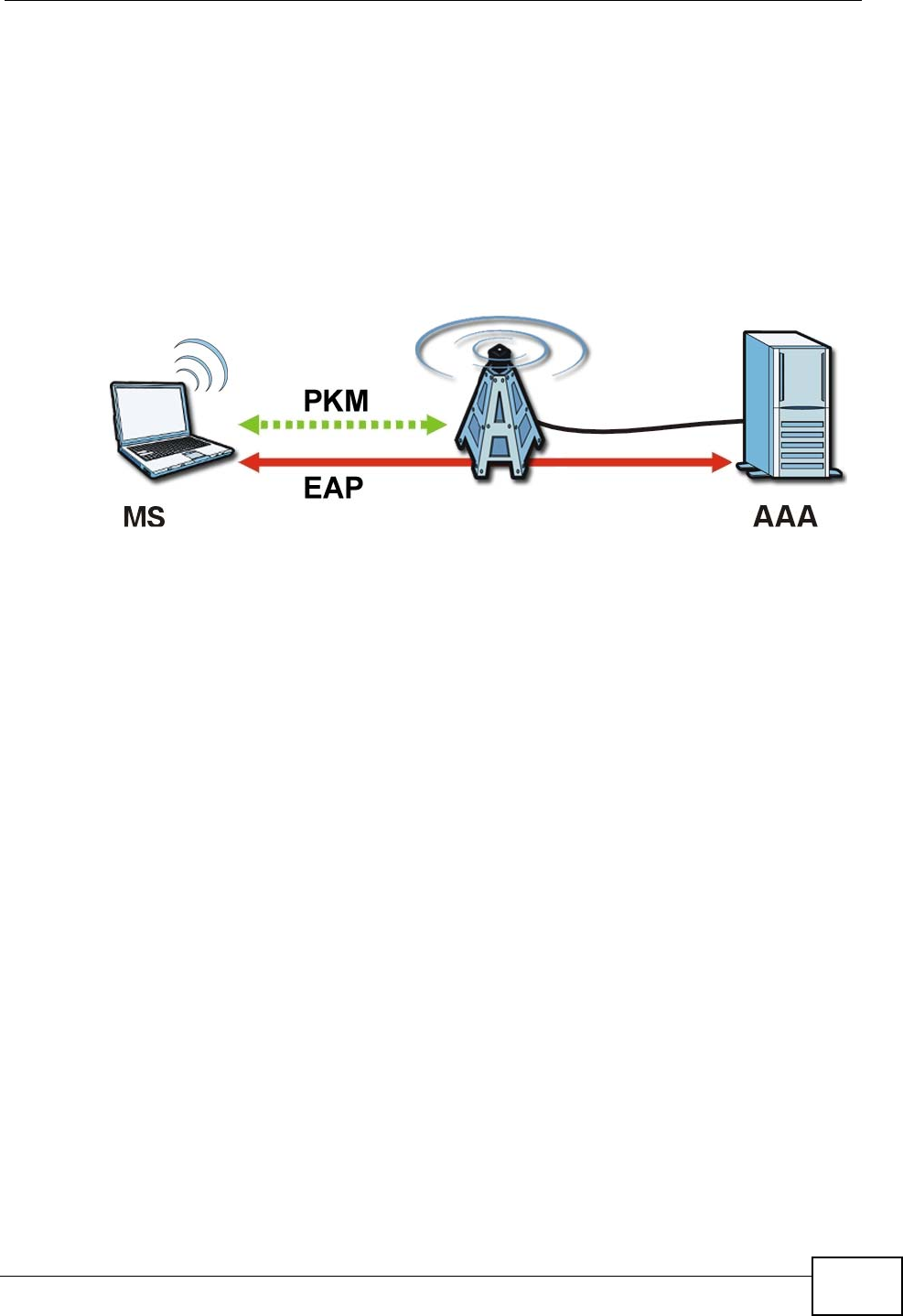
Chapter 7 The WAN Configuration Screens
User’s Guide 79
Authentication
When authenticating a user, the base station uses a third-party RADIUS or
Diameter server known as an AAA (Authentication, Authorization and Accounting)
server to authenticate the mobile or subscriber stations.
The following figure shows a base station using an AAA server to authenticate
mobile station MS, allowing it to access the Internet.
Figure 26 Using an AAA Server
In this figure, the dashed arrow shows the PKM (Privacy Key Management)
secured connection between the mobile station and the base station, and the solid
arrow shows the EAP secured connection between the mobile station, the base
station and the AAA server. See the WiMAX security appendix for more details.
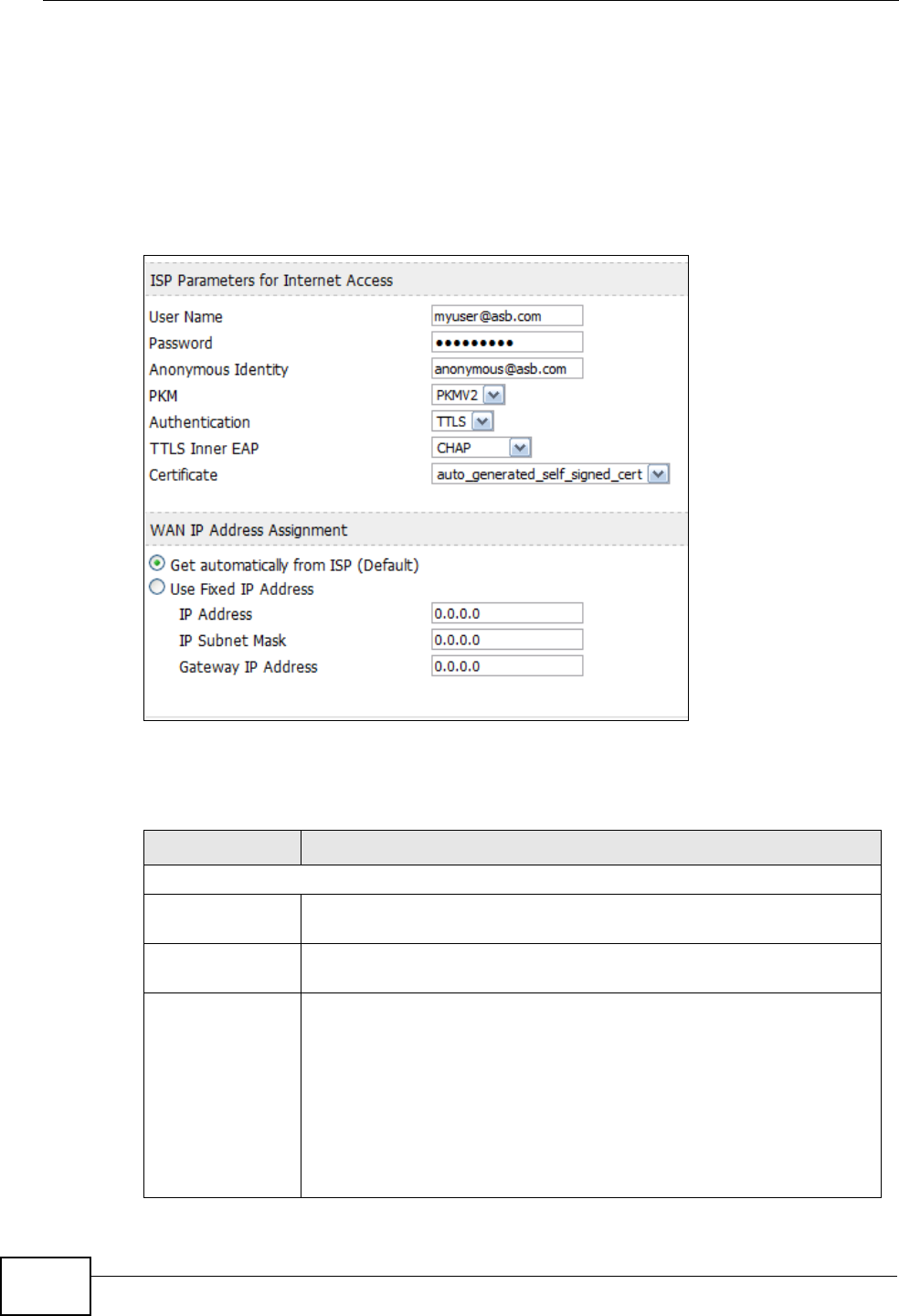
Chapter 7 The WAN Configuration Screens
User’s Guide
80
7.2 Internet Connection
Click ADVANCED > WAN Configuration to set up your WiMAX Modem’s Internet
settings.
Note: Not all WiMAX Modem models have all the fields shown here.
Figure 27 ADVANCED > WAN Configuration > Internet Connection
The following table describes the labels in this screen.
Table 19 ADVANCED > WAN Configuration > Internet Connection > ISP
Parameters for Internet Access
LABEL DESCRIPTION
ISP Parameters for Internet Access
User Name Use this field to enter the username associated with your Internet
access account. You can enter up to 61 printable ASCII characters.
Password Use this field to enter the password associated with your Internet
access account. You can enter up to 47 printable ASCII characters.
Anonymous
Identity Enter the anonymous identity provided by your Internet Service
Provider. Anonymous identity (also known as outer identity) is used
with EAP-TTLS encryption. The anonymous identity is used to route
your authentication request to the correct authentication server,
and does not reveal your real user name. Your real user name and
password are encrypted in the TLS tunnel, and only the anonymous
identity can be seen.
Leave this field blank if your ISP did not give you an anonymous
identity to use.
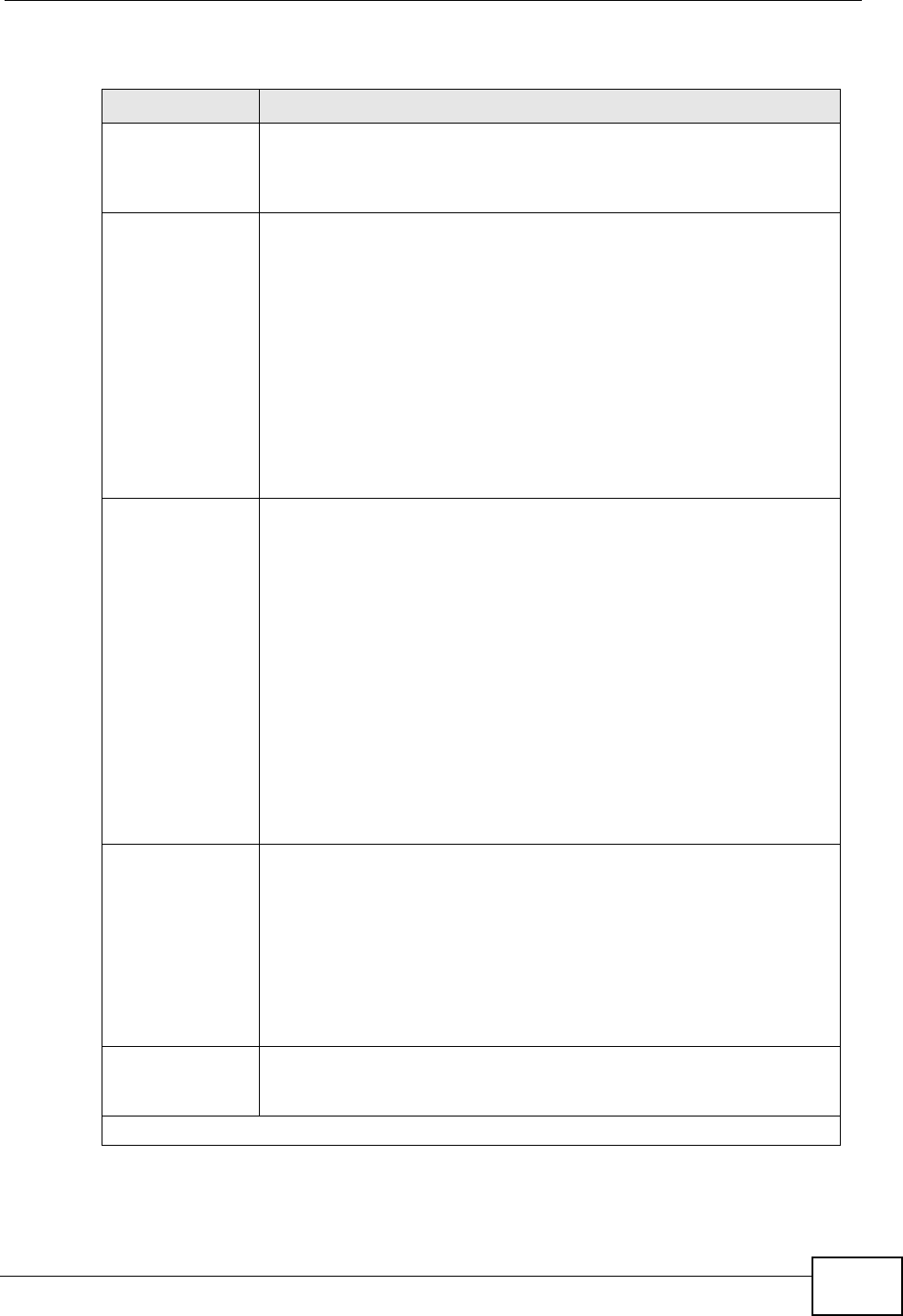
Chapter 7 The WAN Configuration Screens
User’s Guide 81
PKM This field displays the Privacy Key Management version number.
PKM provides security between the WiMAX Modem and the base
station. At the time of writing, the WiMAX Modem supports PKMv2
only. See the WiMAX security appendix for more information.
Authentication This field displays the user authentication method. Authentication is
the process of confirming the identity of a mobile station (by means
of a username and password, for example).
Check with your service provider if you are unsure of the correct
setting for your account.
Choose from the following user authentication methods:
•TTLS (Tunnelled Transport Layer Security)
•TLS (Transport Layer Security)
Note: Not all WiMAX Modems support TLS authentication.
Check with your service provider for details.
TTLS Inner EAP This field displays the type of secondary authentication method.
Once a secure EAP-TTLS connection is established, the inner EAP is
the protocol used to exchange security information between the
mobile station, the base station and the AAA server to authenticate
the mobile station. See the WiMAX security appendix for more
details.
This field is available only when TTLS is selected in the
Authentication field.
The WiMAX Modem supports the following inner authentication
types:
•CHAP (Challenge Handshake Authentication Protocol)
•MSCHAP (Microsoft CHAP)
•MSCHAPV2 (Microsoft CHAP version 2)
•PAP (Password Authentication Protocol)
Auth Mode Select the authentication mode from the drop-down list box.
This field is not available in all WiMAX Modems. Check with your
service provider for details.
The WiMAX Modem supports the following authentication modes:
•User Only
• Device Only with Cert
• Certs and User Authentication
Certificate This is the security certificate the WiMAX Modem uses to
authenticate the AAA server. Use the TOOLS > > Trusted CAs
screen to import certificates to the WiMAX Modem.
WAN IP Address Assignment
Table 19 ADVANCED > WAN Configuration > Internet Connection > ISP
Parameters for Internet Access (continued)
LABEL DESCRIPTION
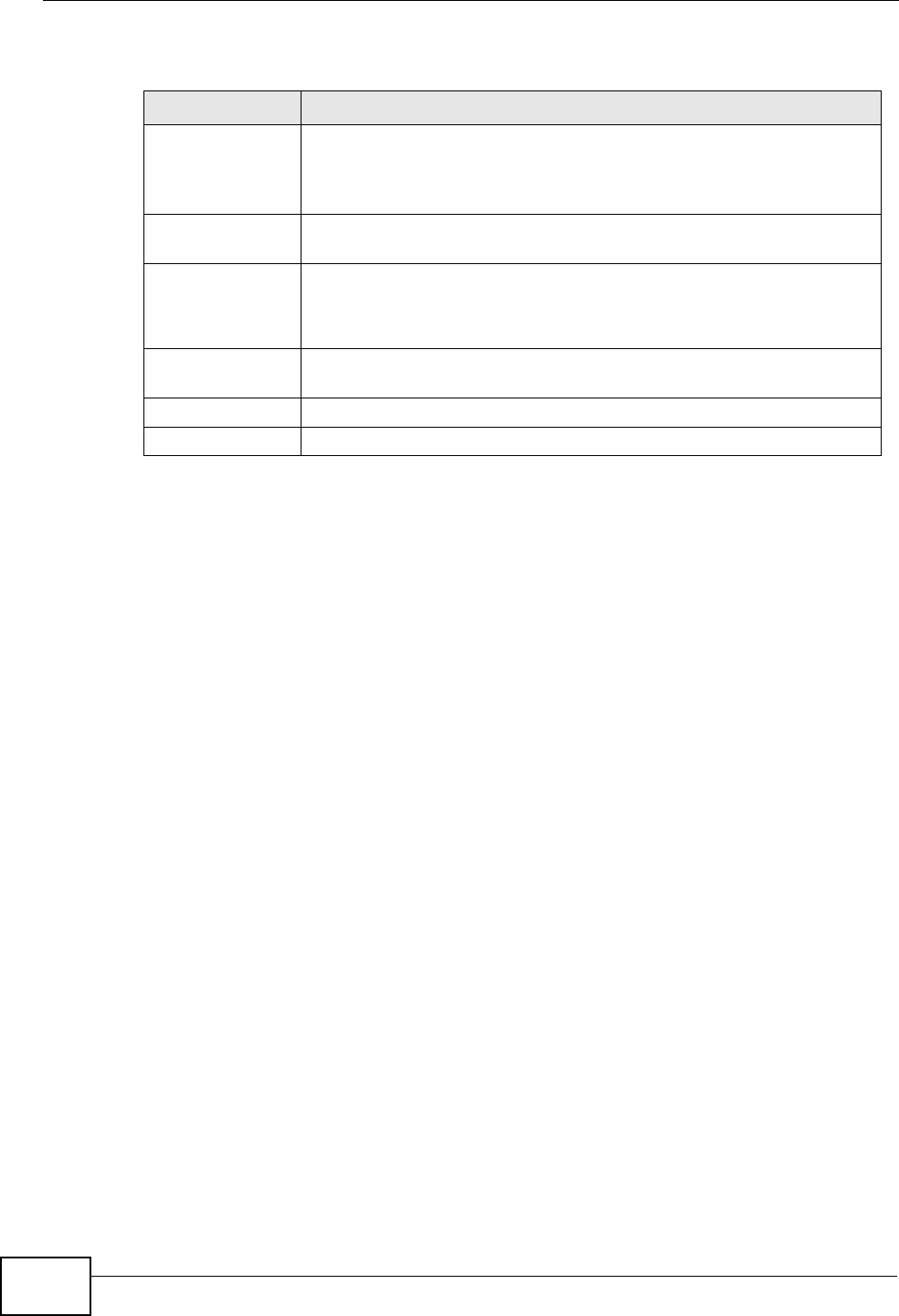
Chapter 7 The WAN Configuration Screens
User’s Guide
82
7.3 WiMAX Configuration
Click ADVANCED > WAN Configuration > WiMAX Configuration to set up the
frequencies used by your WiMAX Modem.
In a WiMAX network, a mobile or subscriber station must use a radio frequency
supported by the base station to communicate. When the WiMAX Modem looks for
a connection to a base station, it can search a range of frequencies.
Get
automatically
from ISP
(Default)
Select this if you have a dynamic IP address. A dynamic IP address
is not fixed; the ISP assigns you a different one each time you
connect to the Internet.
Use Fixed IP
Address A static IP address is a fixed IP that your ISP gives you. Type your
ISP assigned IP address in the IP Address field below.
IP Subnet Mask Enter a subnet mask in dotted decimal notation.
Refer to the appendices to calculate a subnet mask If you are
implementing subnetting.
Gateway IP
Address Specify a gateway IP address (supplied by your ISP).
Apply Click to save your changes.
Reset Click to restore your previously saved settings.
Table 19 ADVANCED > WAN Configuration > Internet Connection > ISP
Parameters for Internet Access (continued)
LABEL DESCRIPTION
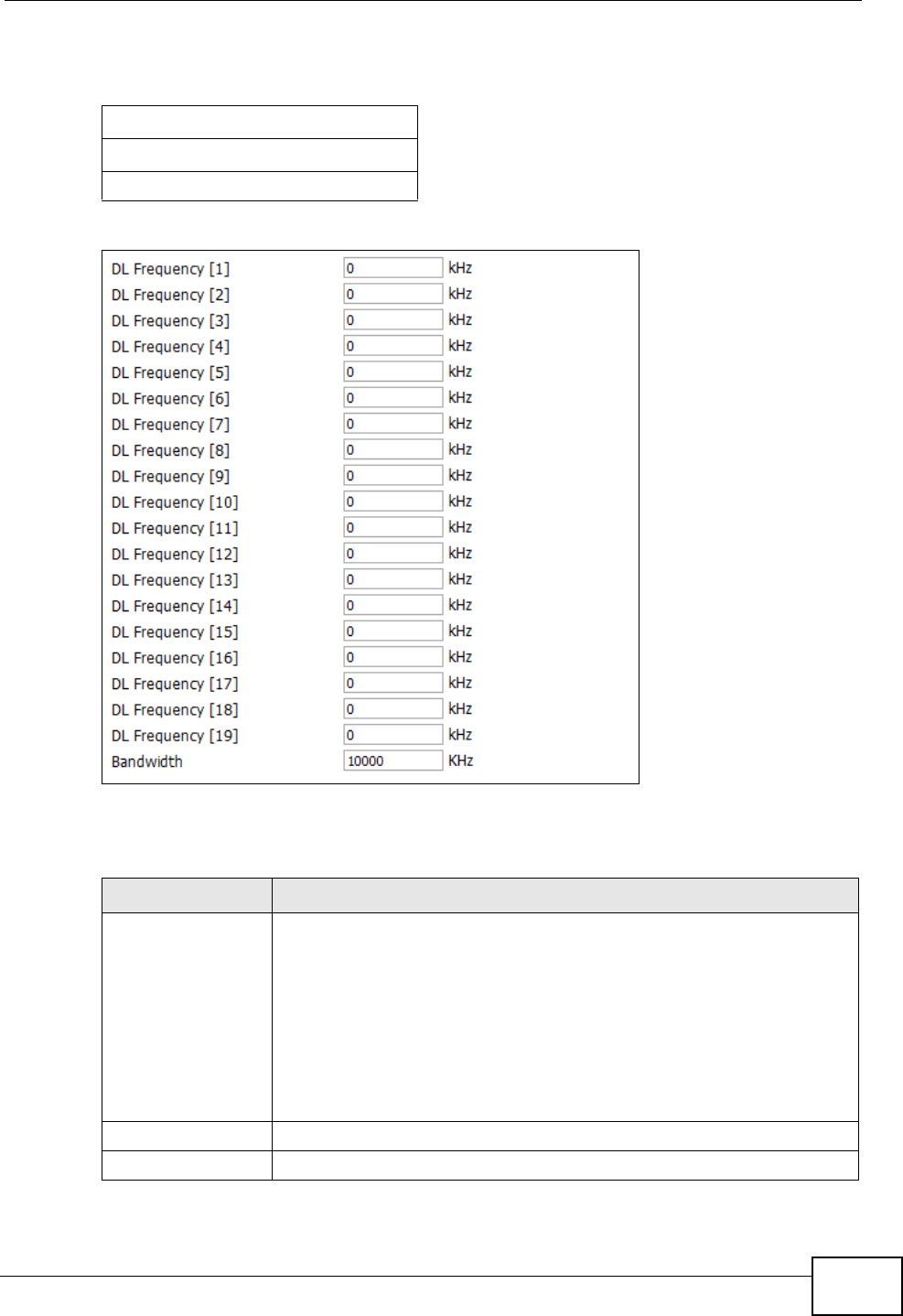
Chapter 7 The WAN Configuration Screens
User’s Guide 83
Radio frequency is measured in Hertz (Hz).
Figure 28 ADVANCED > WAN Configuration >WiMAX Configuration
The following table describes the labels in this screen.
Table 20 Radio Frequency Conversion
1 kHz = 1000 Hz
1 MHz = 1000 kHz (1000000 Hz)
1 GHz = 1000 MHz (1000000 kHz)
Table 21 ADVANCED > WAN Configuration >WiMAX Configuration
LABEL DESCRIPTION
DL Frequency /
Bandwidth These fields show the downlink frequency settings in kilohertz (kHz).
Enter values in these fields to have the WiMAX Modem scan these
frequencies for available channels in ascending numerical order.
Note: The Bandwidth field is not user-configurable; when the
WiMAX Modem finds a WiMAX connection, its frequency
is displayed in this field.
Contact your service provider for details of supported frequencies.
Apply Click to save your changes.
Reset Click to restore your previously saved settings.
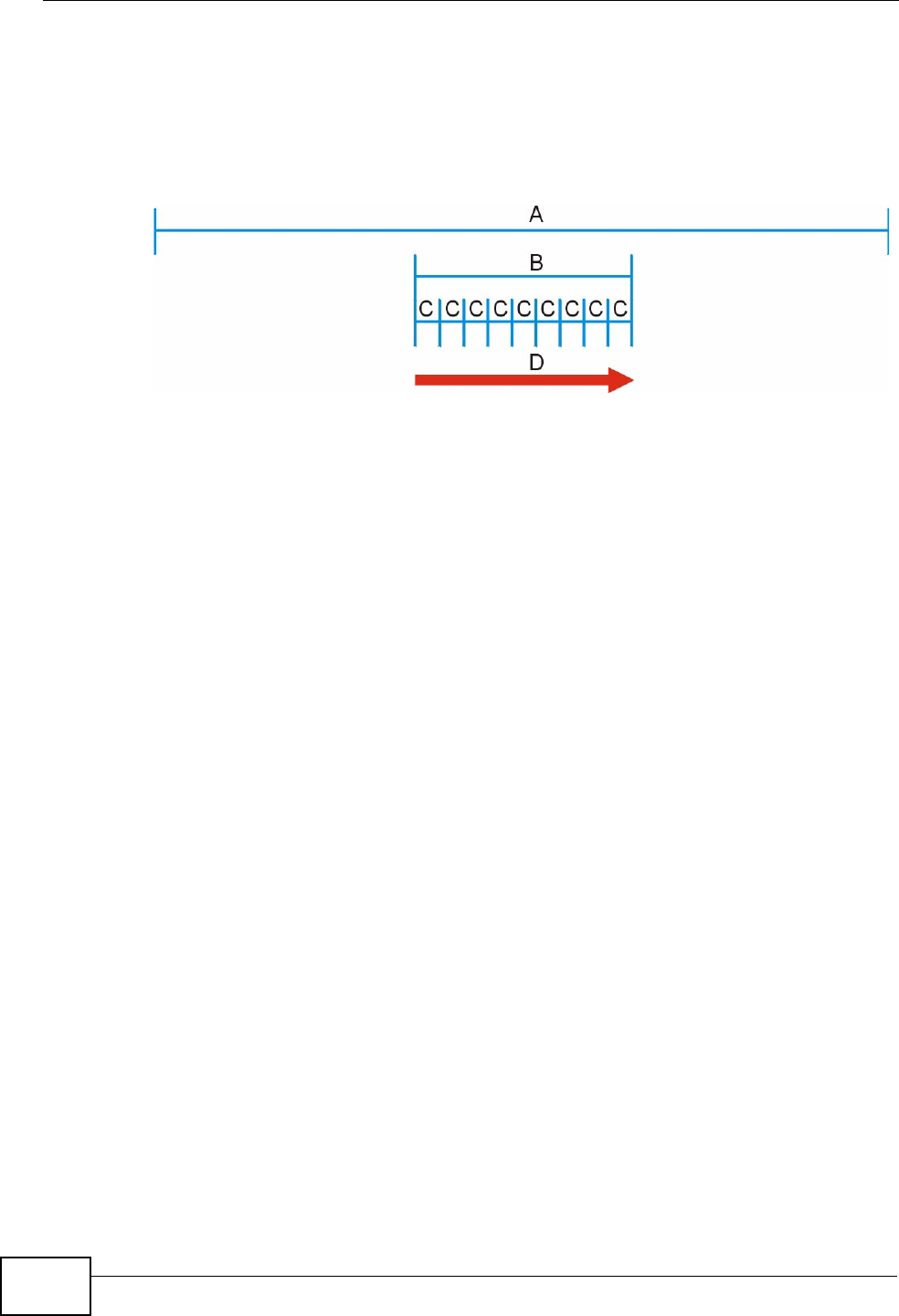
Chapter 7 The WAN Configuration Screens
User’s Guide
84
7.3.1 Frequency Ranges
The following figure shows the WiMAX Modem searching a range of frequencies to
find a connection to a base station.
Figure 29 Frequency Ranges
In this figure, A is the WiMAX frequency range. “WiMAX frequency range” refers to
the entire range of frequencies the WiMAX Modem is capable of using to transmit
and receive (see the Product Specifications appendix for details).
In the figure, B shows the operator frequency range. This is the range of
frequencies within the WiMAX frequency range supported by your operator
(service provider).
The operator range is subdivided into bandwidth steps. In the figure, each C is a
bandwidth step.
The arrow D shows the WiMAX Modem searching for a connection.
Have the WiMAX Modem search only certain frequencies by configuring the
downlink frequencies. Your operator can give you information on the supported
frequencies.
The downlink frequencies are points of the frequency range your WiMAX Modem
searches for an available connection. Use the Site Survey screen to set these
bands. You can set the downlink frequencies anywhere within the WiMAX
frequency range. In this example, the downlink frequencies have been set to
search all of the operator range for a connection.
7.3.2 Configuring Frequency Settings
You need to set the WiMAX Modem to scan one or more specific radio frequencies
to find an available connection to a WiMAX base station.
Use the WiMAX Frequency screen to define the radio frequencies to be searched
for available wireless connections. See Section 7.3.3 on page 85 for an example of
using the WiMAX Frequency screen.
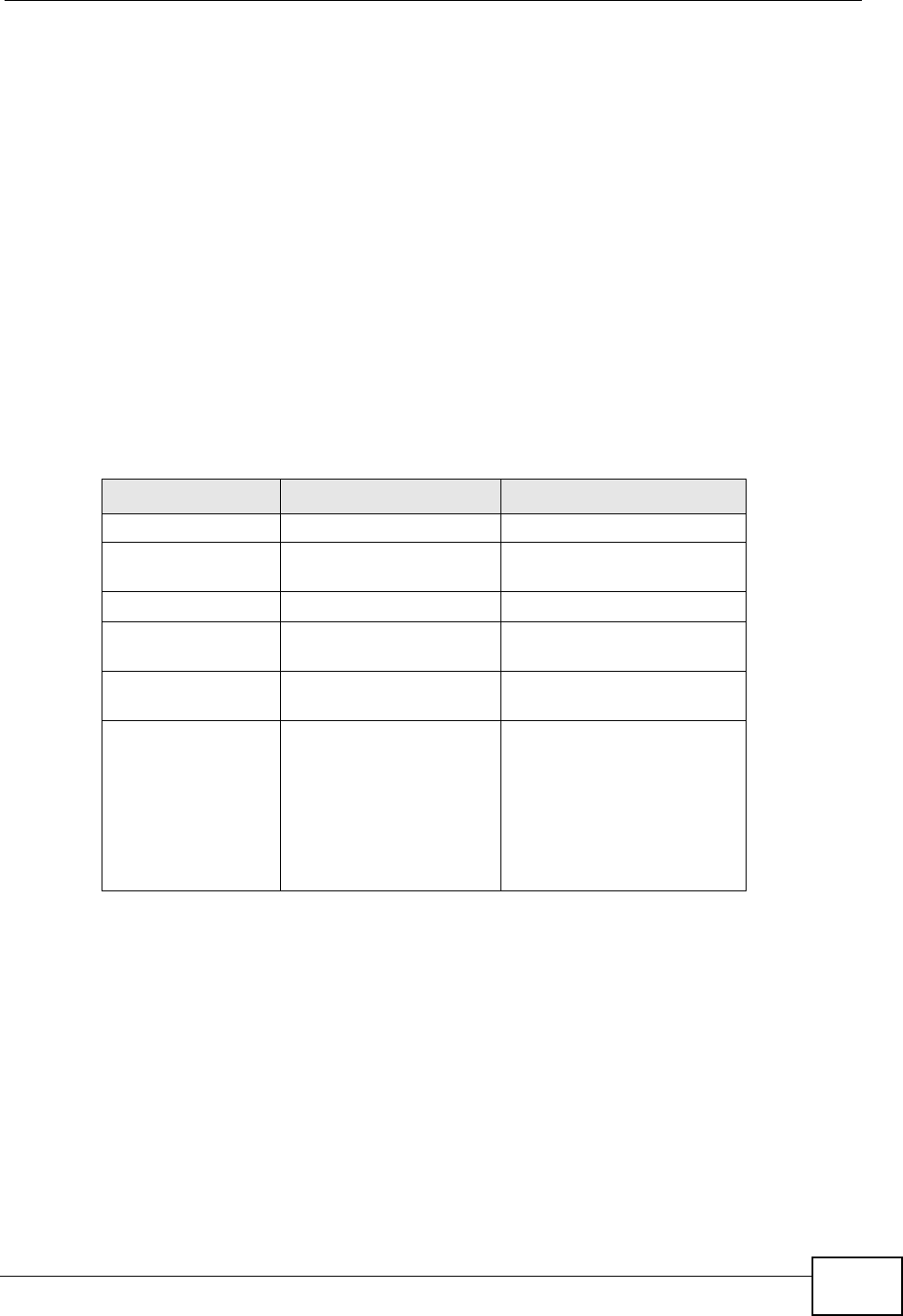
Chapter 7 The WAN Configuration Screens
User’s Guide 85
Note: It may take several minutes for the WiMAX Modem to find a connection.
• The WiMAX Modem searches the DL Frequency settings in ascending numerical
order, from [1] to [9].
Note: The Bandwidth field is not user-configurable; when the WiMAX Modem finds a
WiMAX connection, its frequency is displayed in this field.
• If you enter a 0 in a DL Frequency field, the WiMAX Modem immediately
moves on to the next DL Frequency field.
• When the WiMAX Modem connects to a base station, the values in this screen
are automatically set to the base station’s frequency. The next time the WiMAX
Modem searches for a connection, it searches only this frequency. If you want
the WiMAX Modem to search other frequencies, enter them in the DL
Frequency fields.
The following table describes some examples of DL Frequency settings.
7.3.3 Using the WiMAX Frequency Screen
In this example, your Internet service provider has given you a list of supported
frequencies: 2.51, 2.525, 2.6, and 2.625.
1In the DL Frequency [1] field, enter 2510000 (2510000 kilohertz (kHz) is equal
to 2.51 gigahertz).
2In the DL Frequency [2] field, enter 2525000.
3In the DL Frequency [3] field, enter 2600000.
Table 22 DL Frequency Example Settings
EXAMPLE 1 EXAMPLE 2
Bandwidth: 2500000 2500000
DL Frequency
[1]: 2550000 2550000
DL Frequency [2] 0 2600000
DL Frequency
[3]: 00
DL Frequency
[4]: 00
The WiMAX Modem
searches at 2500000
kHz, and then searches
at 2550000 kHz if it has
not found a connection.
The WiMAX Modem
searches at 2500000 kHz
and then at 2550000 kHz if
it has not found an
available connection. If it
still does not find an
available connection, it
searches at 2600000 kHz.
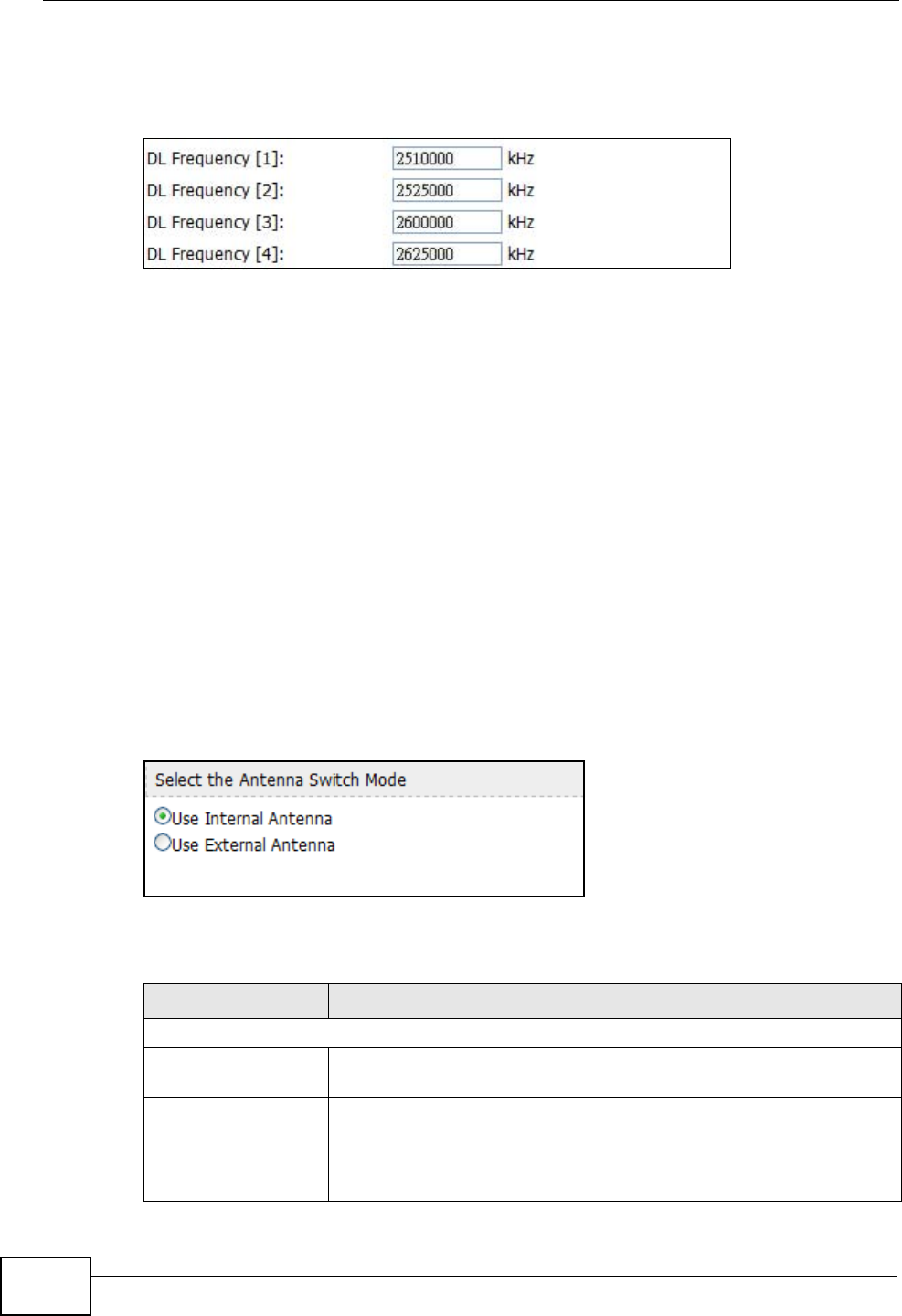
Chapter 7 The WAN Configuration Screens
User’s Guide
86
4In the DL Frequency [4] field, enter 2625000.
Leave the rest of the DL Frequency fields at zero. The screen appears as follows.
Figure 30 Completing the WiMAX Frequency Screen
5Click Apply. The WiMAX Modem stores your settings.
When the WiMAX Modem searches for available frequencies, it scans all
frequencies from DL Frequency [1] to DL Frequency [4]. When it finds an
available connection, the fields in this screen will be automatically set to use that
frequency.
7.4 Antenna Selection
Click ADVANCED > WAN Configuration > Antenna Selection to switch
between the WiMAX Modem’s internal antenna and the (optinoal) external
antennas, if they are installed.
Note: This screen only pertains to the MAX-216M1R plus. Other devices in this series
do not support external antennas.
Figure 31 ADVANCED > WAN Configuration > Antenna Selection
The following table describes the labels in this screen.
Table 23 ADVANCED > WAN Configuration > Advanced
LABEL DESCRIPTION
Select the Antenna Switch Mode
Use Internal
Antenna Select this to use the device’s internal antenna.
Use External
Antenna Select this to use the device’s external antenna. If you select this
option but do not have external antennas attached, you may
experience poor reception.
External antennas are optional and not required.
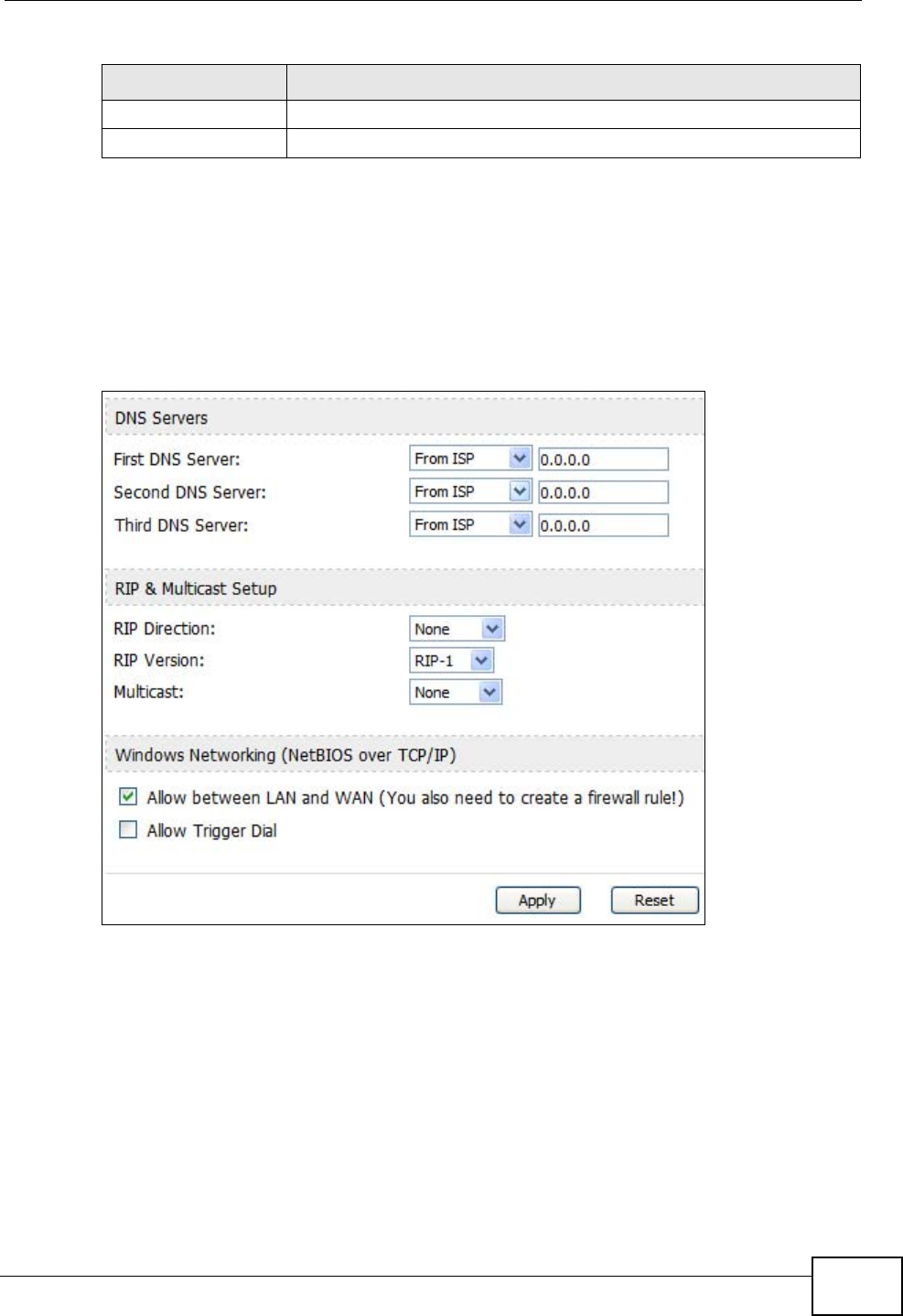
Chapter 7 The WAN Configuration Screens
User’s Guide 87
7.5 Advanced
Click ADVANCED > WAN Configuration > Advanced to configure your DNS
server, RIP, Multicast and Windows Networking settings.
Figure 32 ADVANCED > WAN Configuration > Advanced
Apply Click to save your changes.
Reset Click to restore your previously saved settings.
Table 23 ADVANCED > WAN Configuration > Advanced (continued)
LABEL DESCRIPTION
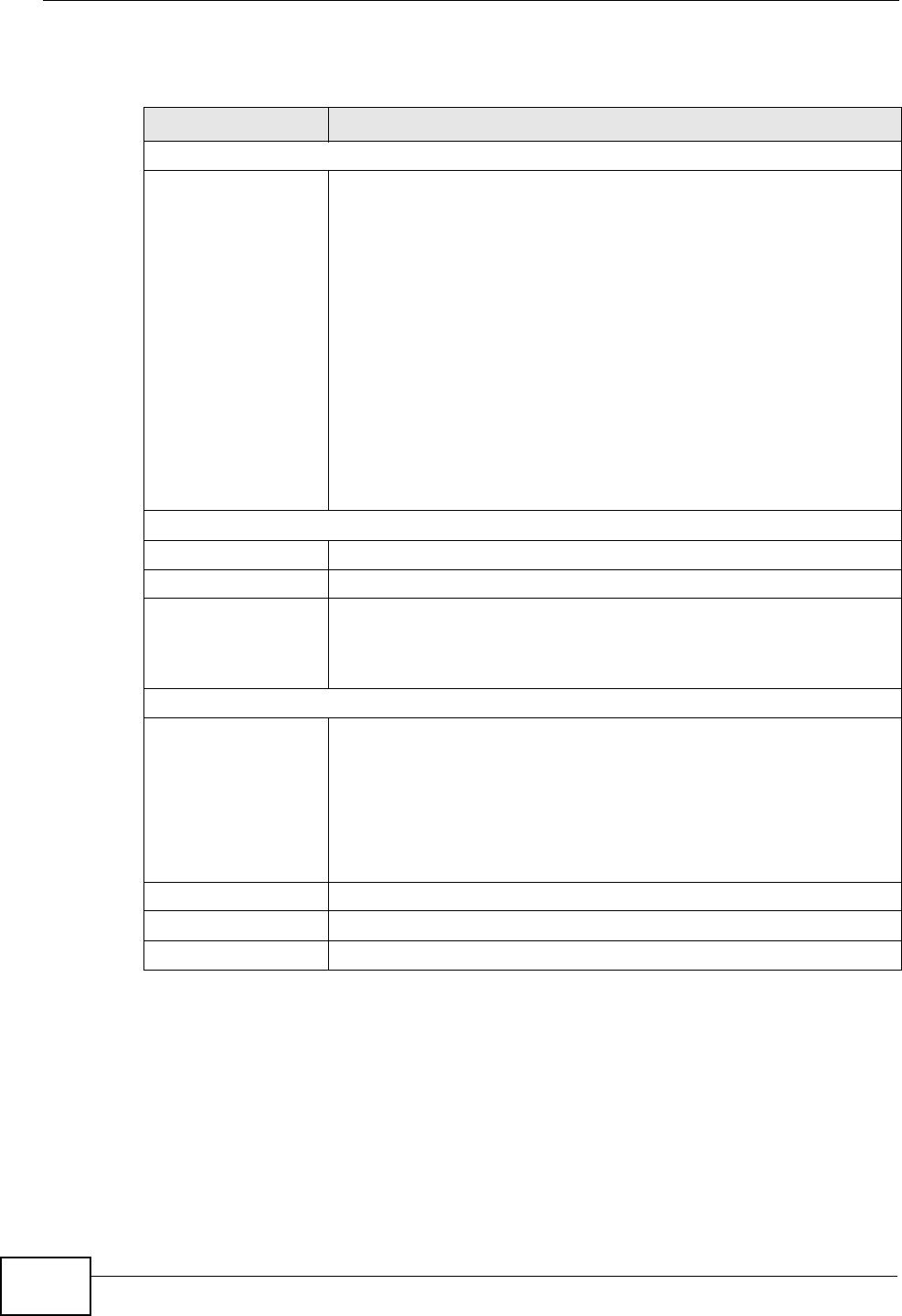
Chapter 7 The WAN Configuration Screens
User’s Guide
88
The following table describes the labels in this screen.
Table 24 ADVANCED > WAN Configuration > Advanced
LABEL DESCRIPTION
DNS Servers
First, Second and
Third DNS Server Select Obtained from ISP if your ISP dynamically assigns DNS
server information (and the WiMAX Modem's WAN IP address). Use
the drop-down list box to select a DNS server IP address that the
ISP assigns in the field to the right.
Select UserDefined if you have the IP address of a DNS server.
Enter the DNS server's IP address in the field to the right. If you
chose UserDefined, but leave the IP address set to 0.0.0.0,
UserDefined changes to None after you click Apply. If you set a
second choice to UserDefined, and enter the same IP address, the
second UserDefined changes to None after you click Apply.
Select None if you do not want to configure DNS servers. You must
have another DHCP server on your LAN, or else the computers
must have their DNS server addresses manually configured. If you
do not configure a DNS server, you must know the IP address of a
computer in order to access it.
RIP & Multicast Setup
RIP Direction Select the RIP direction from None, Both, In Only and Out Only.
RIP Version Select the RIP version from RIP-1, RIP-2B and RIP-2M.
Multicast IGMP (Internet Group Multicast Protocol) is a network-layer
protocol used to establish membership in a multicast group. The
WiMAX Modem supports both IGMP version 1 (IGMP-v1) and
IGMP-v2. Select None to disable it.
Windows Networking (NetBIOS over TCP/IP)
Allow between LAN
and WAN Select this check box to forward NetBIOS packets from the LAN to
the WAN and from the WAN to the LAN. If your firewall is enabled
with the default policy set to block WAN to LAN traffic, you also
need to enable the default WAN to LAN firewall rule that forwards
NetBIOS traffic.
Clear this check box to block all NetBIOS packets going from the
LAN to the WAN and from the WAN to the LAN.
Allow Trigger Dial Select this option to allow NetBIOS packets to initiate calls.
Apply Click to save your changes.
Reset Click to restore your previously saved settings.
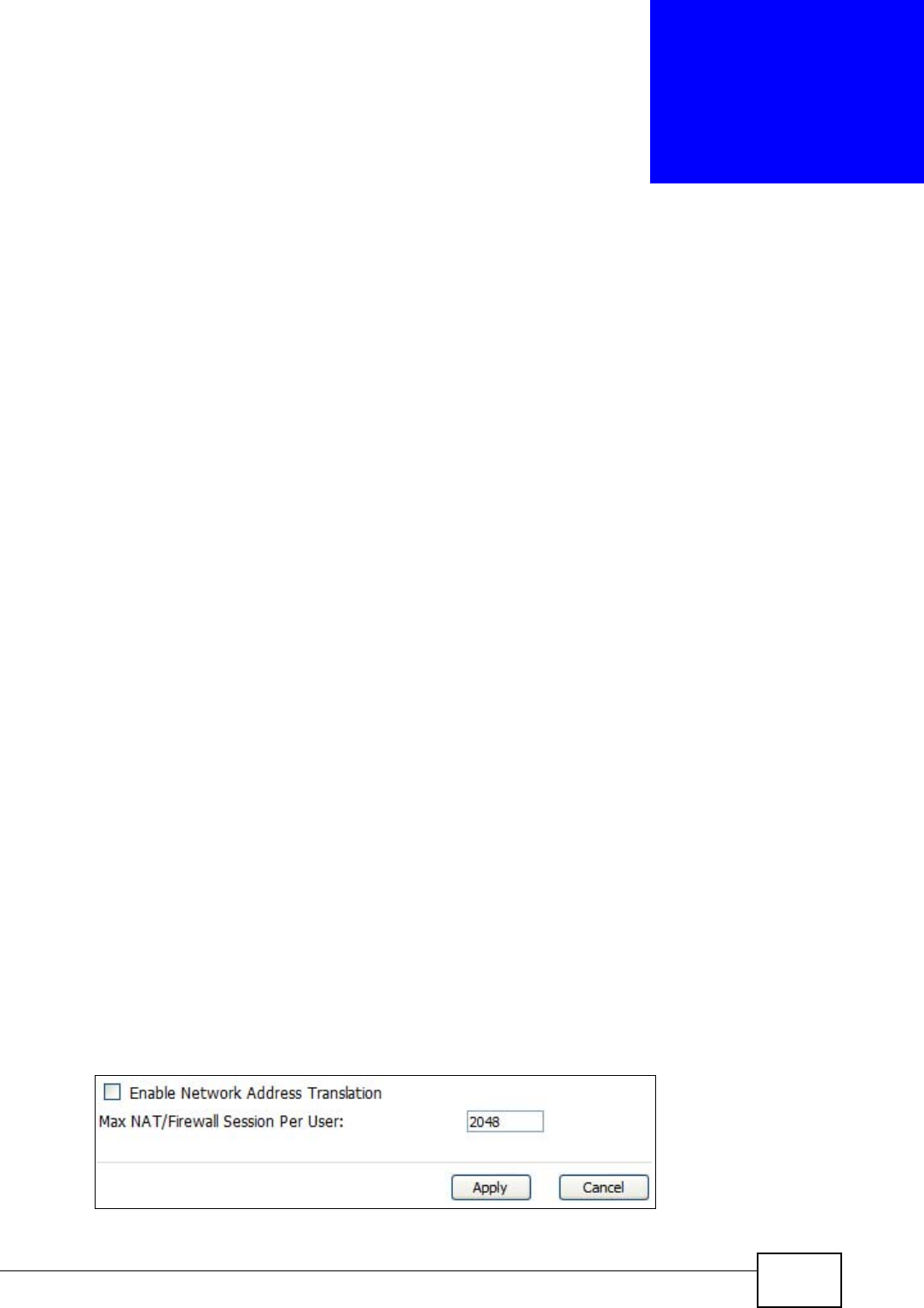
User’s Guide 89
CHAPTER 8
The NAT Configuration Screens
8.1 Overview
Use these screens to configure port forwarding and trigger ports for the WiMAX
Modem. You can also enable and disable SIP, FTP, and H.323 ALG.
Network Address Translation (NAT) maps a host’s IP address within one network
to a different IP address in another network. For example, you can use a NAT
router to map one IP address from your ISP to multiple private IP addresses for
the devices in your home network.
8.1.1 What You Can Do in This Chapter
•The General screen (Section 8.2 on page 89) lets you enable or disable NAT
and to allocate memory for NAT and firewall rules.
•The Port Forwarding screen (Section 8.3 on page 90) lets you look at the
current port-forwarding rules in the WiMAX Modem, and to enable, disable,
activate, and deactivate each one.
•The Trigger Port screen (Section 8.4 on page 94) lets you maintain trigger port
forwarding rules for the WiMAX Modem.
•The ALG screen (Section 8.5 on page 96) lets you enable and disable SIP
(VoIP), FTP (file transfer), and H.323 (audio-visual) ALG in the WiMAX Modem.
8.2 General
Click ADVANCED > NAT Configuration > General to enable or disable NAT and
to allocate memory for NAT and firewall rules.
Figure 33 ADVANCED > NAT Configuration > General
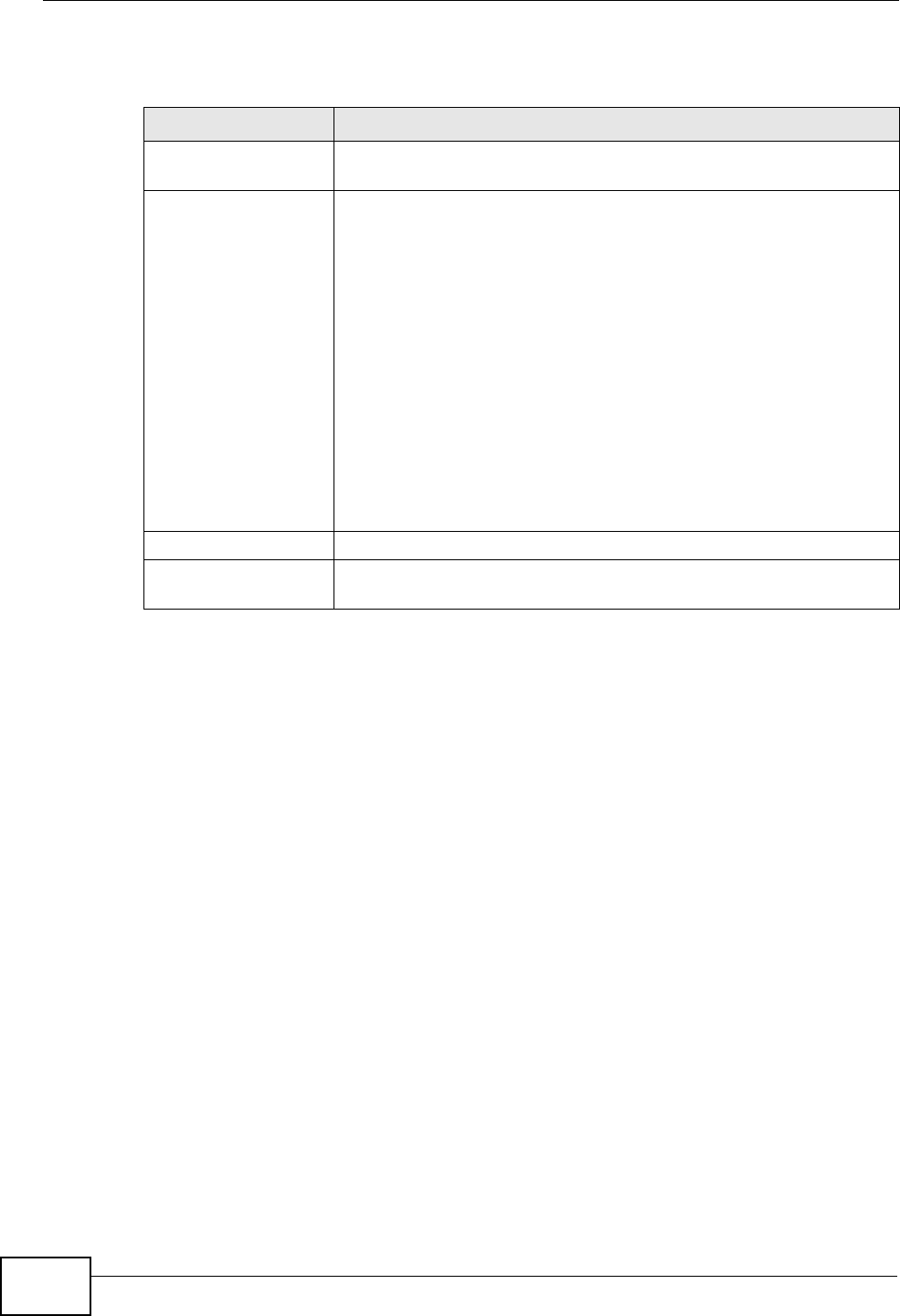
Chapter 8 The NAT Configuration Screens
User’s Guide
90
The following table describes the labels in this screen.
8.3 Port Forwarding
A NAT server set is a list of inside (behind NAT on the LAN) servers, for example,
web or FTP, that you can make accessible to the outside world even though NAT
makes your whole inside network appear as a single machine to the outside world.
Use the ADVANCED > NAT Configuration > Port Forwarding screen to
forward incoming service requests to the server(s) on your local network. You
may enter a single port number or a range of port numbers to be forwarded, and
the local IP address of the desired server. The port number identifies a service; for
example, web service is on port 80 and FTP on port 21. In some cases, such as for
unknown services or where one server can support more than one service (for
example both FTP and web service), it might be better to specify a range of port
numbers.
In addition to the servers for specified services, NAT supports a default server. A
service request that does not have a server explicitly designated for it is
forwarded to the default server. If the default is not defined, the service request is
simply discarded.
Table 25 ADVANCED > NAT Configuration > General
LABEL DESCRIPTION
Enable Network
Address Translation Select this if you want to use port forwarding, trigger ports, or any
of the ALG.
Max NAT/Firewall
Session Per User When computers use peer to peer applications, such as file
sharing applications, they may use a large number of NAT
sessions. If you do not limit the number of NAT sessions a single
client can establish, this can result in all of the available NAT
sessions being used. In this case, no additional NAT sessions can
be established, and users may not be able to access the Internet.
Each NAT session establishes a corresponding firewall session. Use
this field to limit the number of NAT/firewall sessions each client
computer can establish through the WiMAX Modem.
If your network has a small number of clients using peer to peer
applications, you can raise this number to ensure that their
performance is not degraded by the number of NAT sessions they
can establish. If your network has a large number of users using
peer to peer applications, you can lower this number to ensure no
single client is using all of the available NAT sessions.
Apply Click to save your changes.
Cancel Click to return to the previous screen without saving your
changes.
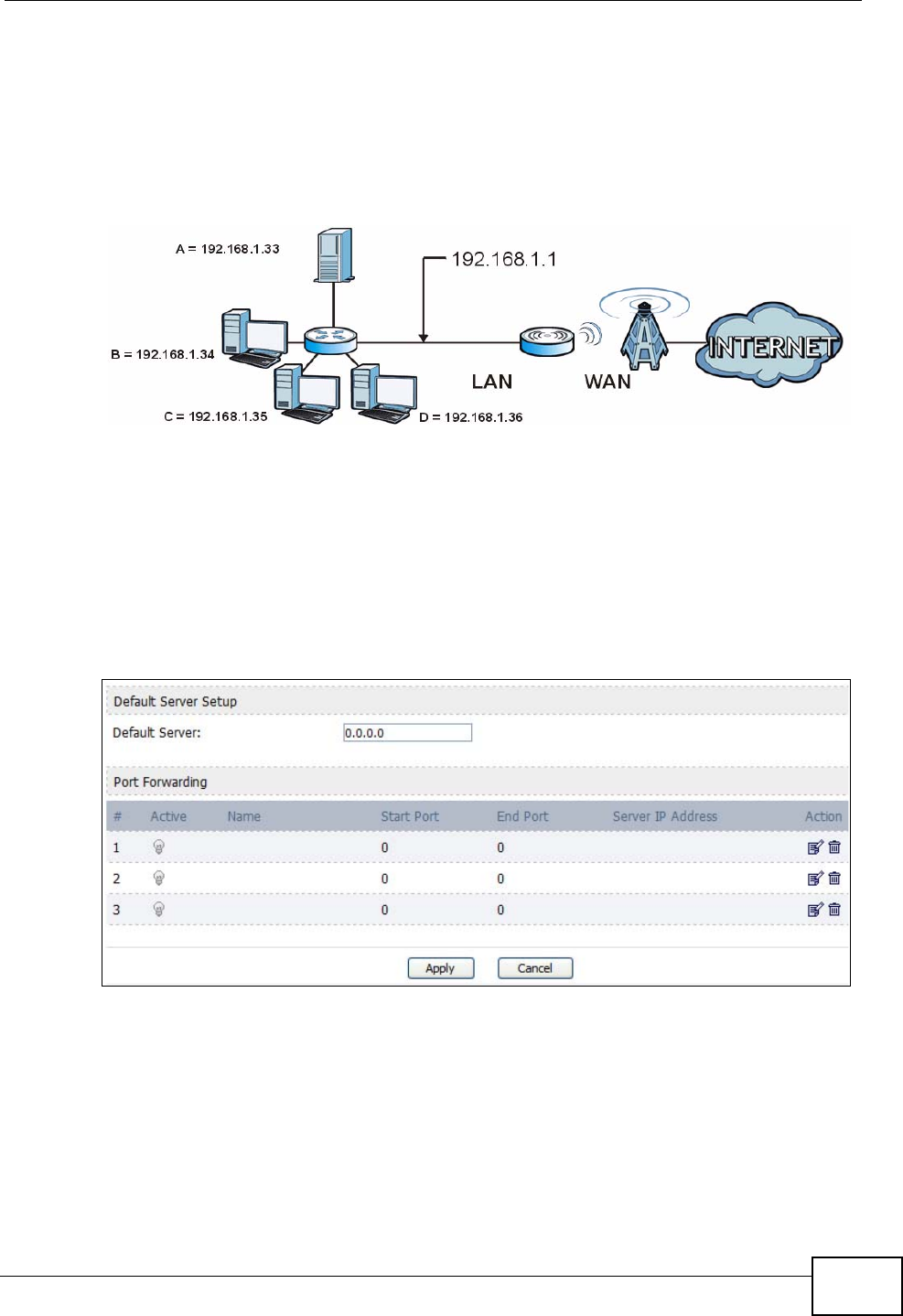
Chapter 8 The NAT Configuration Screens
User’s Guide 91
For example, let's say you want to assign ports 21-25 to one FTP, Telnet and
SMTP server (A in the example), port 80 to another (B in the example) and assign
a default server IP address of 192.168.1.35 to a third (C in the example). You
assign the LAN IP addresses and the ISP assigns the WAN IP address. The NAT
network appears as a single host on the Internet.
Figure 34 Multiple Servers Behind NAT Example
8.3.1 Port Forwarding Options
Click ADVANCED > NAT Configuration > Port Forwarding to look at the
current port-forwarding rules in the WiMAX Modem, and to enable, disable,
activate, and deactivate each one. You can also set up a default server to handle
ports not covered by rules.
Figure 35 ADVANCED > NAT Configuration > Port Forwarding

Chapter 8 The NAT Configuration Screens
User’s Guide
92
The following table describes the icons in this screen.
The following table describes the labels in this screen.
Table 26 Advanced> VPN Transport > Customer Interface
ICON DESCRIPTION
Edit
Click to edit this item.
Delete
Click to delete this item.
Table 27 ADVANCED > NAT Configuration > Port Forwarding
LABEL DESCRIPTION
Default Server Setup
Default Server Enter the IP address of the server to which the WiMAX Modem should
forward packets for ports that are not specified in the Port Forwarding
section below or in the TOOLS > Remote MGMT screens. Enter
0.0.0.0 if you want the WiMAX Modem to discard these packets instead.
Port Forwarding
#The number of the item in this list.
Active Select this to enable this rule. Clear this to disable this rule.
Name This field displays the name of the rule. It does not have to be unique.
Start Port This field displays the beginning of the range of port numbers
forwarded by this rule.
End Port This field displays the end of the range of port numbers forwarded by
this rule. If it is the same as the Start Port, only one port number is
forwarded.
Server IP
Address This field displays the IP address of the server to which packet for the
selected port(s) are forwarded.
Action Click the Edit icon to set up a port forwarding rule or alter the
configuration of an existing port forwarding rule.
Click the Delete icon to remove an existing port forwarding rule.
Apply Click to save your changes.
Reset Click to restore your previously saved settings.
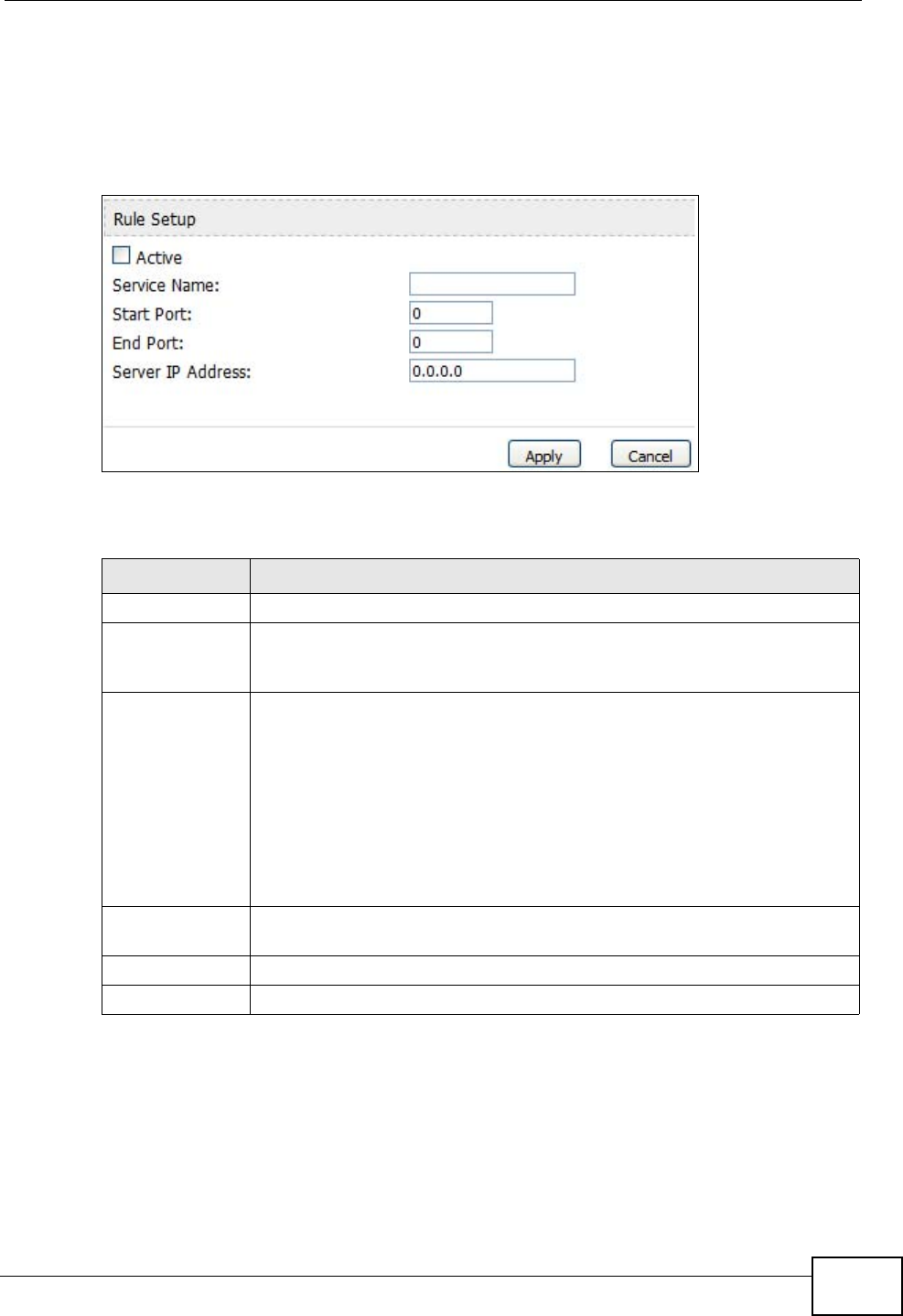
Chapter 8 The NAT Configuration Screens
User’s Guide 93
8.3.2 Port Forwarding Rule Setup
Click a port forwarding rule’s Edit icon in the ADVANCED > NAT Configuration
> Port Forwarding screen to activate, deactivate, or edit it.
Figure 36 ADVANCED > NAT Configuration > Port Forwarding > Rule Setup
The following table describes the labels in this screen.
Table 28 ADVANCED > NAT Configuration > Port Forwarding > Rule Setup
LABEL DESCRIPTION
Active Select this to enable this rule. Clear this to disable this rule.
Service Name Enter a name to identify this rule. You can use 1 - 31 printable ASCII
characters, or you can leave this field blank. It does not have to be a
unique name.
Start Port
End Port
Enter the port number or range of port numbers you want to forward to
the specified server.
To forward one port number, enter the port number in the Start Port
and End Port fields.
To forward a range of ports,
• enter the port number at the beginning of the range in the Start
Port field
• enter the port number at the end of the range in the End Port field.
Server IP
Address Enter the IP address of the server to which to forward packets for the
selected port number(s). This server is usually on the LAN.
Apply Click to save your changes.
Cancel Click to return to the previous screen without saving your changes.
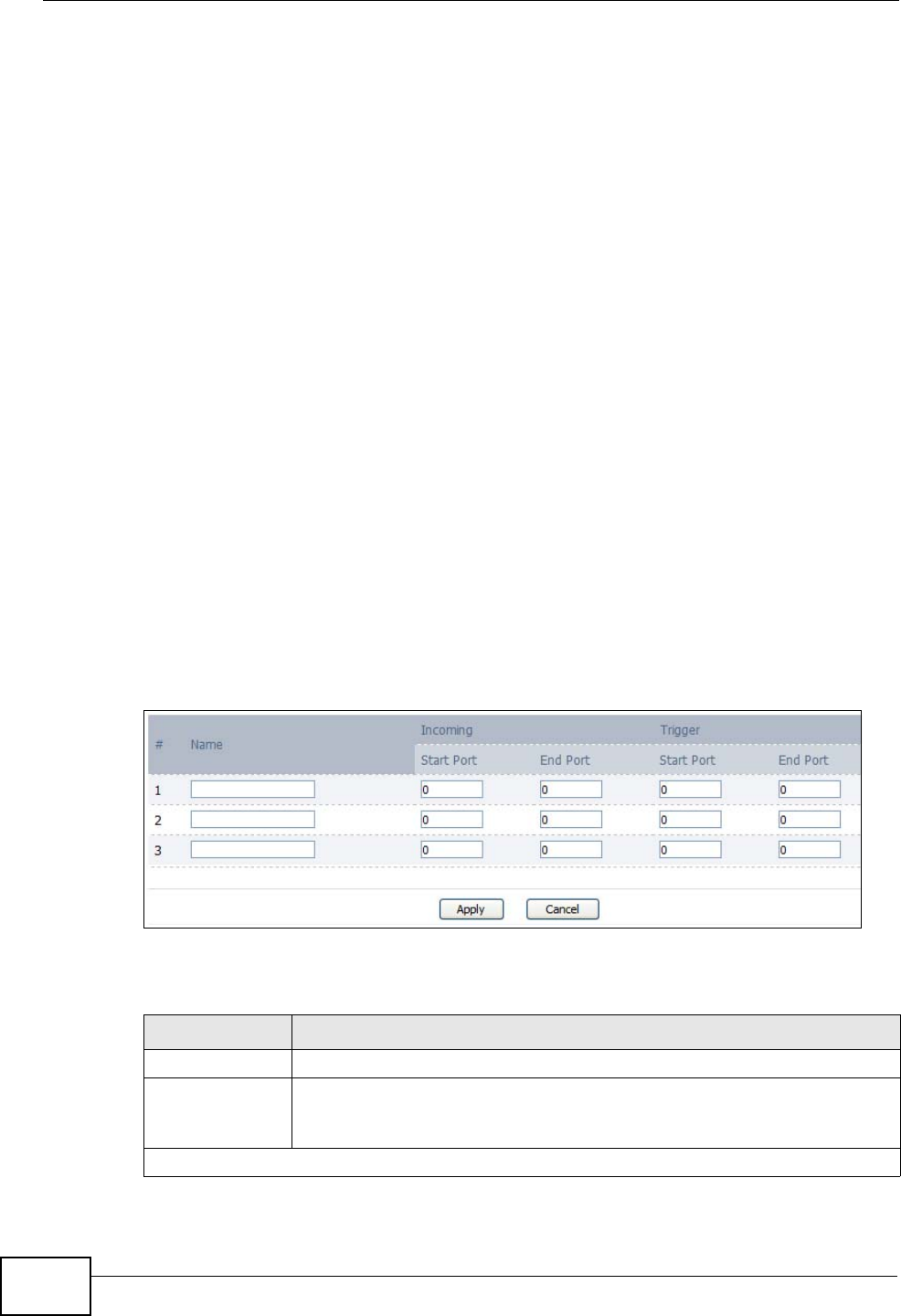
Chapter 8 The NAT Configuration Screens
User’s Guide
94
8.4 Trigger Port
Some services use a dedicated range of ports on the client side and a dedicated
range of ports on the server side. With regular port forwarding you set a
forwarding port in NAT to forward a service (coming in from the server on the
WAN) to the IP address of a computer on the client side (LAN). The problem is
that port forwarding only forwards a service to a single LAN IP address. In order to
use the same service on a different LAN computer, you have to manually replace
the LAN computer's IP address in the forwarding port with another LAN
computer's IP address,
Trigger port forwarding solves this problem by allowing computers on the LAN to
dynamically take turns using the service. The WiMAX Modem records the IP
address of a LAN computer that sends traffic to the WAN to request a service with
a specific port number and protocol (a "trigger" port). When the WiMAX Modem's
WAN port receives a response with a specific port number and protocol
("incoming" port), the WiMAX Modem forwards the traffic to the LAN IP address of
the computer that sent the request. After that computer’s connection for that
service closes, another computer on the LAN can use the service in the same
manner. This way you do not need to configure a new IP address each time you
want a different LAN computer to use the application.
Click ADVANCED > NAT Configuration > Trigger Port to maintain trigger port
forwarding rules for the WiMAX Modem.
Figure 37 ADVANCED > NAT Configuration > Trigger Port
The following table describes the labels in this screen.
Table 29 ADVANCED > NAT Configuration > Trigger Port
LABEL DESCRIPTION
#The number of the item in this list.
Name Enter a name to identify this rule. You can use 1 - 15 printable ASCII
characters, or you can leave this field blank. It does not have to be a
unique name.
Incoming
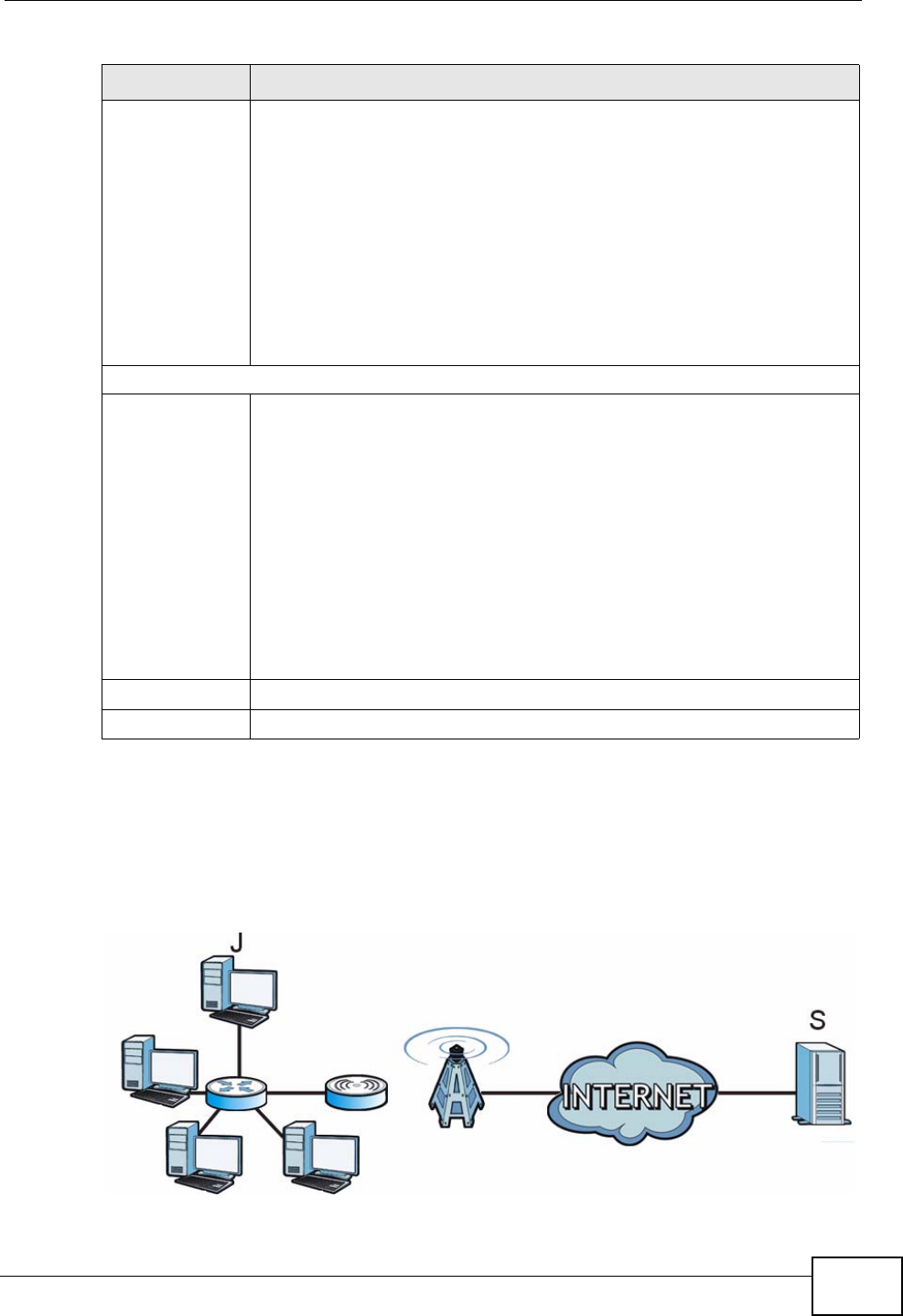
Chapter 8 The NAT Configuration Screens
User’s Guide 95
8.4.1 Trigger Port Forwarding Example
The following is an example of trigger port forwarding. In this example, J is Jane’s
computer and S is the Real Audio server.
Figure 38 Trigger Port Forwarding Example
Start Port
End Port Enter the incoming port number or range of port numbers you want to
forward to the IP address the WiMAX Modem records.
To forward one port number, enter the port number in the Start Port
and End Port fields.
To forward a range of ports,
• enter the port number at the beginning of the range in the Start
Port field
• enter the port number at the end of the range in the End Port field.
If you want to delete this rule, enter zero in the Start Port and End
Port fields.
Trigger
Start Port
End Port Enter the outgoing port number or range of port numbers that makes
the WiMAX Modem record the source IP address and assign it to the
selected incoming port number(s).
To select one port number, enter the port number in the Start Port and
End Port fields.
To select a range of ports,
• enter the port number at the beginning of the range in the Start
Port field
• enter the port number at the end of the range in the End Port field.
If you want to delete this rule, enter zero in the Start Port and End
Port fields.
Apply Click to save your changes.
Cancel Click to return to the previous screen without saving your changes.
Table 29 ADVANCED > NAT Configuration > Trigger Port (continued)
LABEL DESCRIPTION
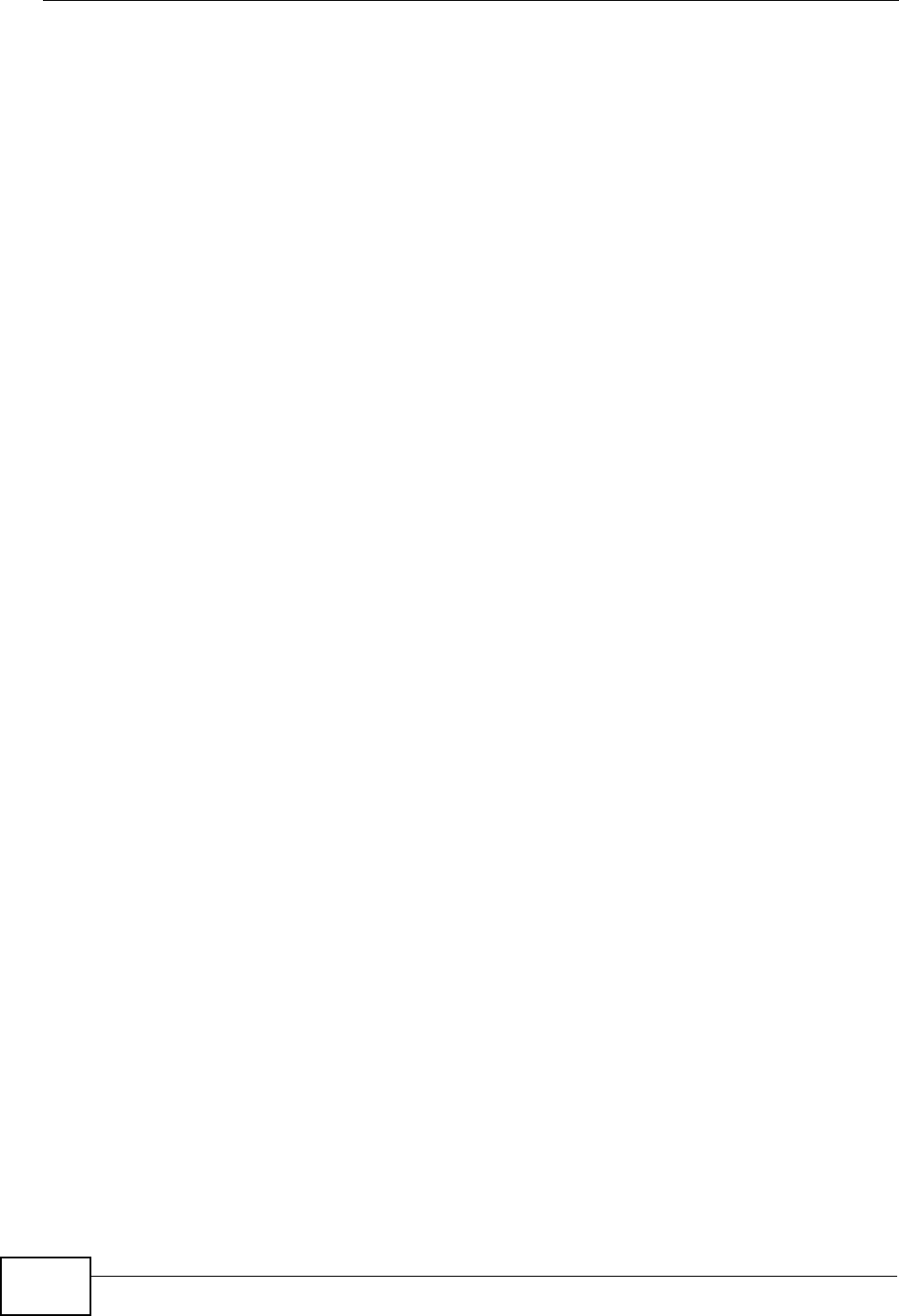
Chapter 8 The NAT Configuration Screens
User’s Guide
96
1Jane requests a file from the Real Audio server (port 7070).
2Port 7070 is a “trigger” port and causes the WiMAX Modem to record Jane’s
computer IP address. The WiMAX Modem associates Jane's computer IP address
with the "incoming" port range of 6970-7170.
3The Real Audio server responds using a port number ranging between 6970-7170.
4The WiMAX Modem forwards the traffic to Jane’s computer IP address.
5Only Jane can connect to the Real Audio server until the connection is closed or
times out. The WiMAX Modem times out in three minutes with UDP (User
Datagram Protocol), or two hours with TCP/IP (Transfer Control Protocol/Internet
Protocol).
Two points to remember about trigger ports:
1Trigger events only happen on data that is coming from inside the WiMAX Modem
and going to the outside.
2If an application needs a continuous data stream, that port (range) will be tied up
so that another computer on the LAN can’t trigger it.
8.5 ALG
Some applications, such as SIP, cannot operate through NAT (are NAT un-
friendly) because they embed IP addresses and port numbers in their packets’
data payload.
Some NAT routers may include a SIP Application Layer Gateway (ALG). An
Application Layer Gateway (ALG) manages a specific protocol (such as SIP, H.323
or FTP) at the application layer.
A SIP ALG allows SIP calls to pass through NAT by examining and translating IP
addresses embedded in the data stream.
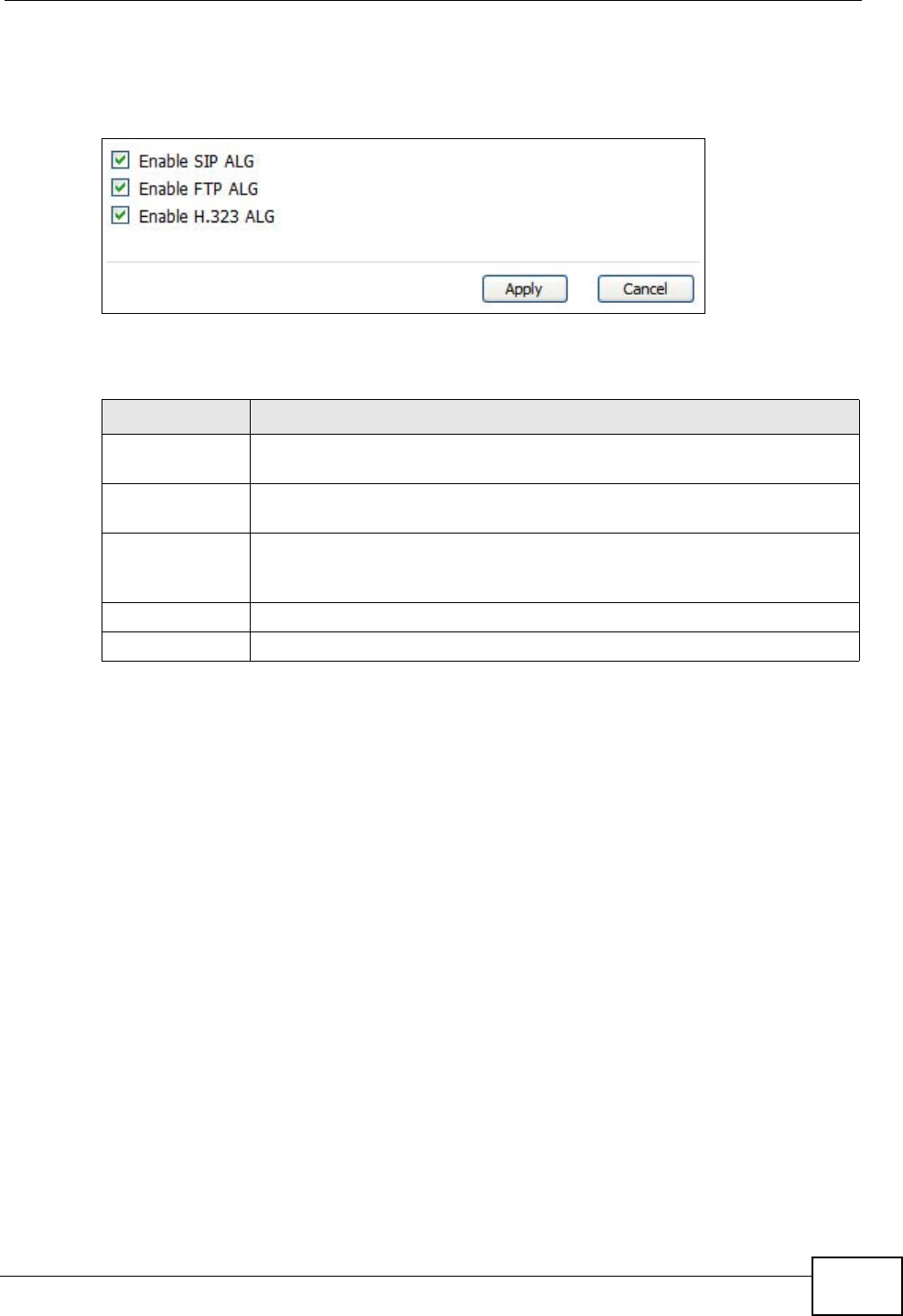
Chapter 8 The NAT Configuration Screens
User’s Guide 97
Click ADVANCED > NAT Configuration > ALG to enable and disable SIP (VoIP),
FTP (file transfer), and H.323 (audio-visual) ALG in the WiMAX Modem.
Figure 39 ADVANCED > NAT Configuration > ALG
The following table describes the labels in this screen.
Table 30 ADVANCED > NAT Configuration > ALG
LABEL DESCRIPTION
Enable SIP ALG Select this to make sure SIP (VoIP) works correctly with port-
forwarding and port-triggering rules.
Enable FTP ALG Select this to make sure FTP (file transfer) works correctly with port-
forwarding and port-triggering rules.
Enable H.323
ALG Select this to make sure H.323 (audio-visual programs, such as
NetMeeting) works correctly with port-forwarding and port-triggering
rules.
Apply Click to save your changes.
Cancel Click to return to the previous screen without saving your changes.
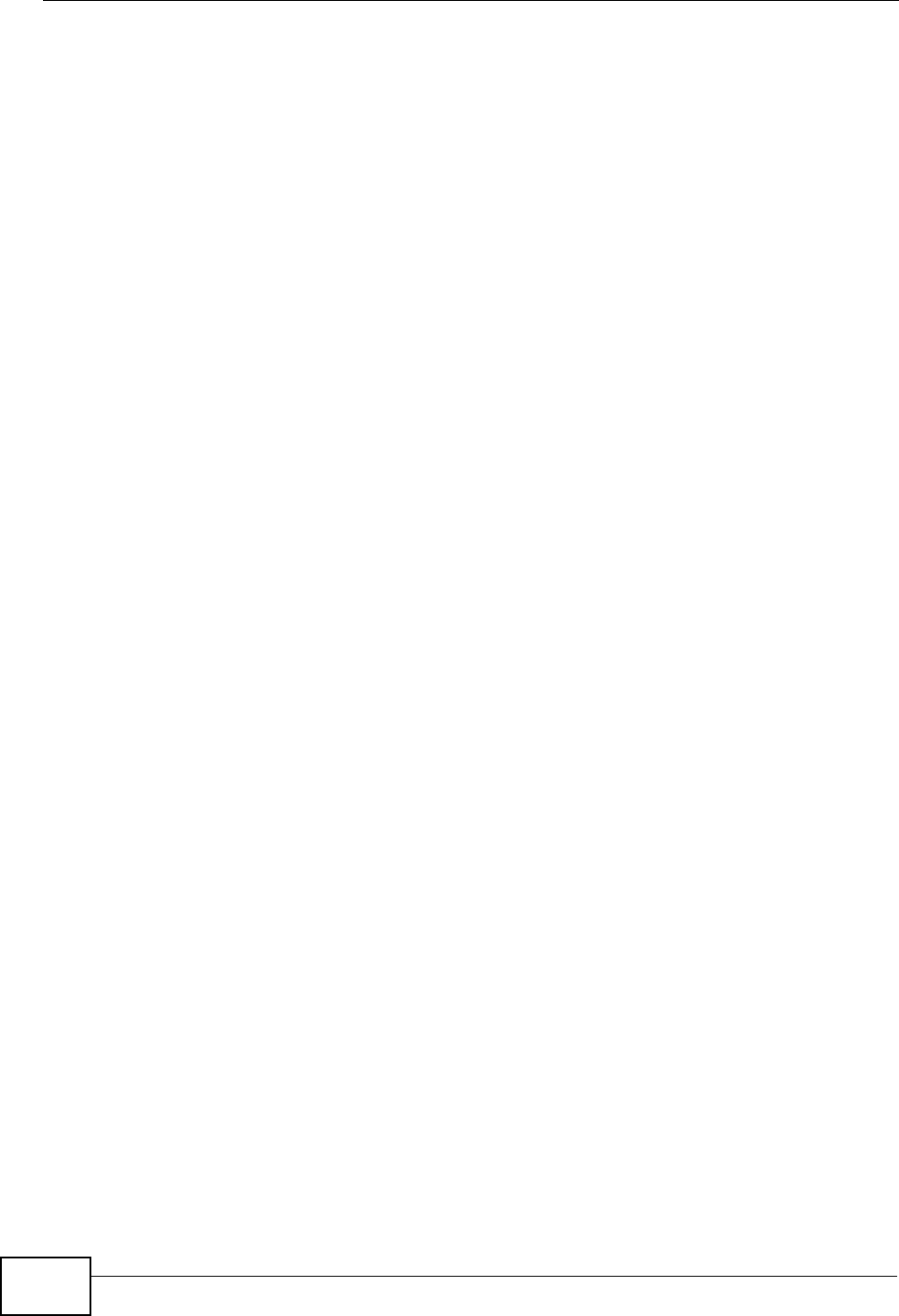
Chapter 8 The NAT Configuration Screens
User’s Guide
98
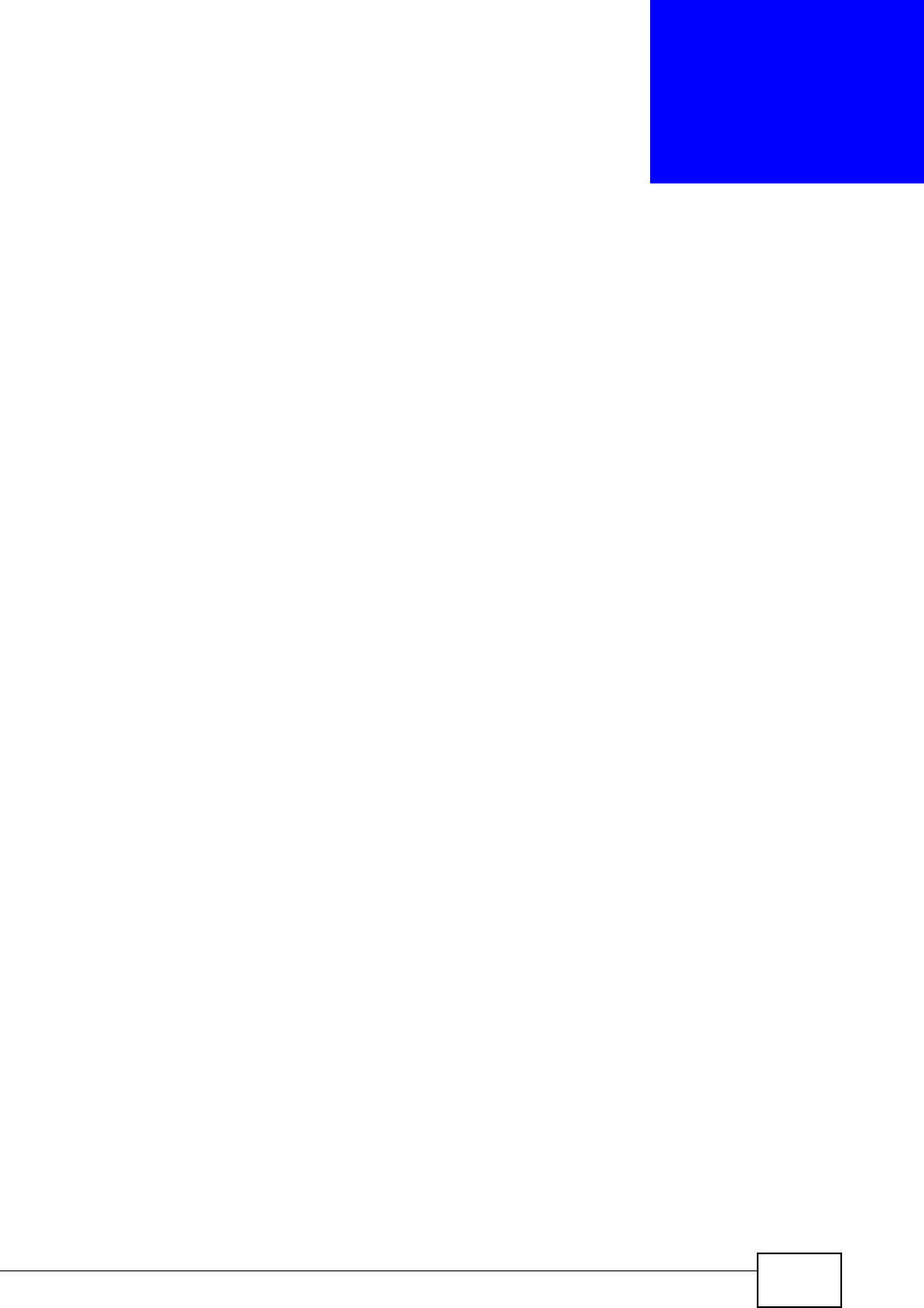
User’s Guide 99
CHAPTER 9
The System Configuration
Screens
9.1 Overview
Click ADVANCED > System Configuration to set up general system settings,
change the system mode, change the password, configure the DDNS server
settings, and set the current date and time.
9.1.1 What You Can Do in This Chapter
•The General screen (Section 9.2 on page 101) lets you change the WiMAX
Modem’s mode, set up its system name, domain name, idle timeout, and
administrator password.
•The Dynamic DNS screen (Section 9.3 on page 102) lets you set up the WiMAX
Modem as a dynamic DNS client.
•The Firmware screen (Section 9.4 on page 104) lets you upload new firmware
to the WiMAX Modem.
•The Configuration screen (Section 9.5 on page 106) lets you back up or
restore the configuration of the WiMAX Modem.
•The Restart screen (Section 9.6 on page 107) lets you restart your WiMAX
Modem from within the web configurator.
9.1.2 What You Need to Know
The following terms and concepts may help as you read through this chapter.
System Name
The System Name is often used for identification purposes. Because some ISPs
check this name you should enter your computer's "Computer Name".
• In Windows 2000: Click Start > Settings > Control Panel and then double-
click the System icon. Select the Network Identification tab and then click
the Properties button. Note the entry for the Computer Name field and enter
it as the System Name.
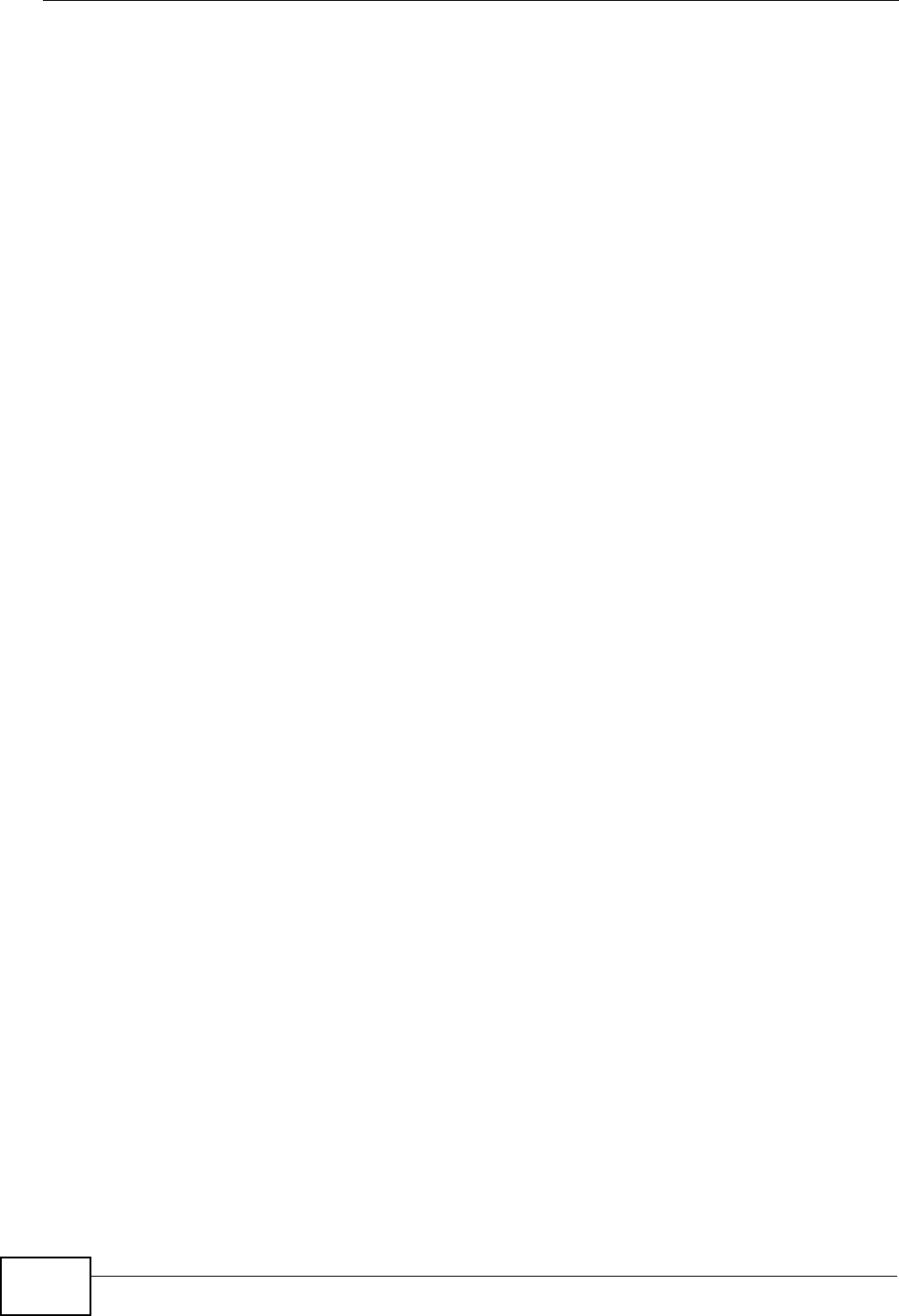
Chapter 9 The System Configuration Screens
User’s Guide
100
• In Windows XP: Click Start > My Computer > View system information and
then click the Computer Name tab. Note the entry in the Full computer
name field and enter it as the WiMAX Modem System Name.
Domain Name
The Domain Name entry is what is propagated to the DHCP clients on the LAN. If
you leave this blank, the domain name obtained by DHCP from the ISP is used.
While you must enter the host name (System Name) on each individual computer,
the domain name can be assigned from the WiMAX Modem via DHCP.
DNS Server Address Assignment
Use DNS (Domain Name System) to map a domain name to its corresponding IP
address and vice versa, for instance, the IP address of www.zyxel.com is
204.217.0.2. The DNS server is extremely important because without it, you must
know the IP address of a computer before you can access it.
The WiMAX Modem can get the DNS server addresses in the following ways:
1The ISP tells you the DNS server addresses, usually in the form of an information
sheet, when you sign up. If your ISP gives you DNS server addresses, enter them
in the DNS Server fields in the SYSTEM General screen.
2If the ISP did not give you DNS server information, leave the DNS Server fields in
the SYSTEM General screen set to 0.0.0.0 for the ISP to dynamically assign the
DNS server IP addresses.
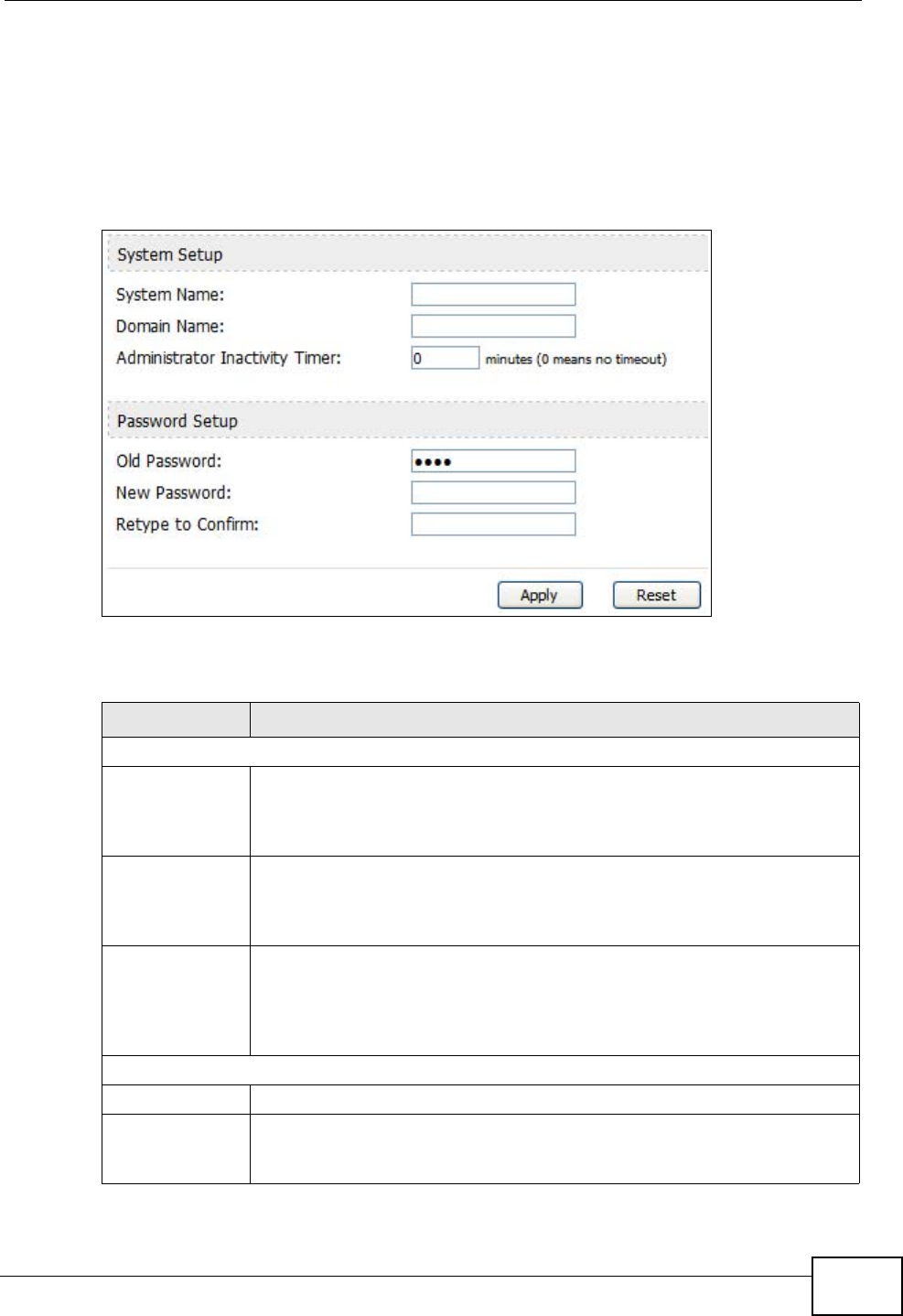
Chapter 9 The System Configuration Screens
User’s Guide 101
9.2 General
Click ADVANCED > System Configuration > General to change the WiMAX
Modem’s mode, set up its system name, domain name, idle timeout, and
administrator password.
Figure 40 ADVANCED > System Configuration > General
The following table describes the labels in this screen.
Table 31 ADVANCED > System Configuration > General
LABEL DESCRIPTION
System Setup
System Name Enter your computer's "Computer Name". This is for identification
purposes, but some ISPs also check this field. This name can be up to
30 alphanumeric characters long. Spaces are not allowed, but dashes “-
” and underscores "_" are accepted.
Domain Name Enter the domain name entry that is propagated to DHCP clients on the
LAN. If you leave this blank, the domain name obtained from the ISP is
used. Use up to 38 alphanumeric characters. Spaces are not allowed,
but dashes “-” and periods "." are accepted.
Administrator
Inactivity Timer Enter the number of minutes a management session can be left idle
before the session times out. After it times out, you have to log in
again. A value of "0" means a management session never times out, no
matter how long it has been left idle. This is not recommended. Long
idle timeouts may have security risks. The default is five minutes.
Password Setup
Old Password Enter the current password you use to access the WiMAX Modem.
New Password Enter the new password for the WiMAX Modem. You can use up to 30
characters. As you type the password, the screen displays an asterisk
(*) for each character you type.
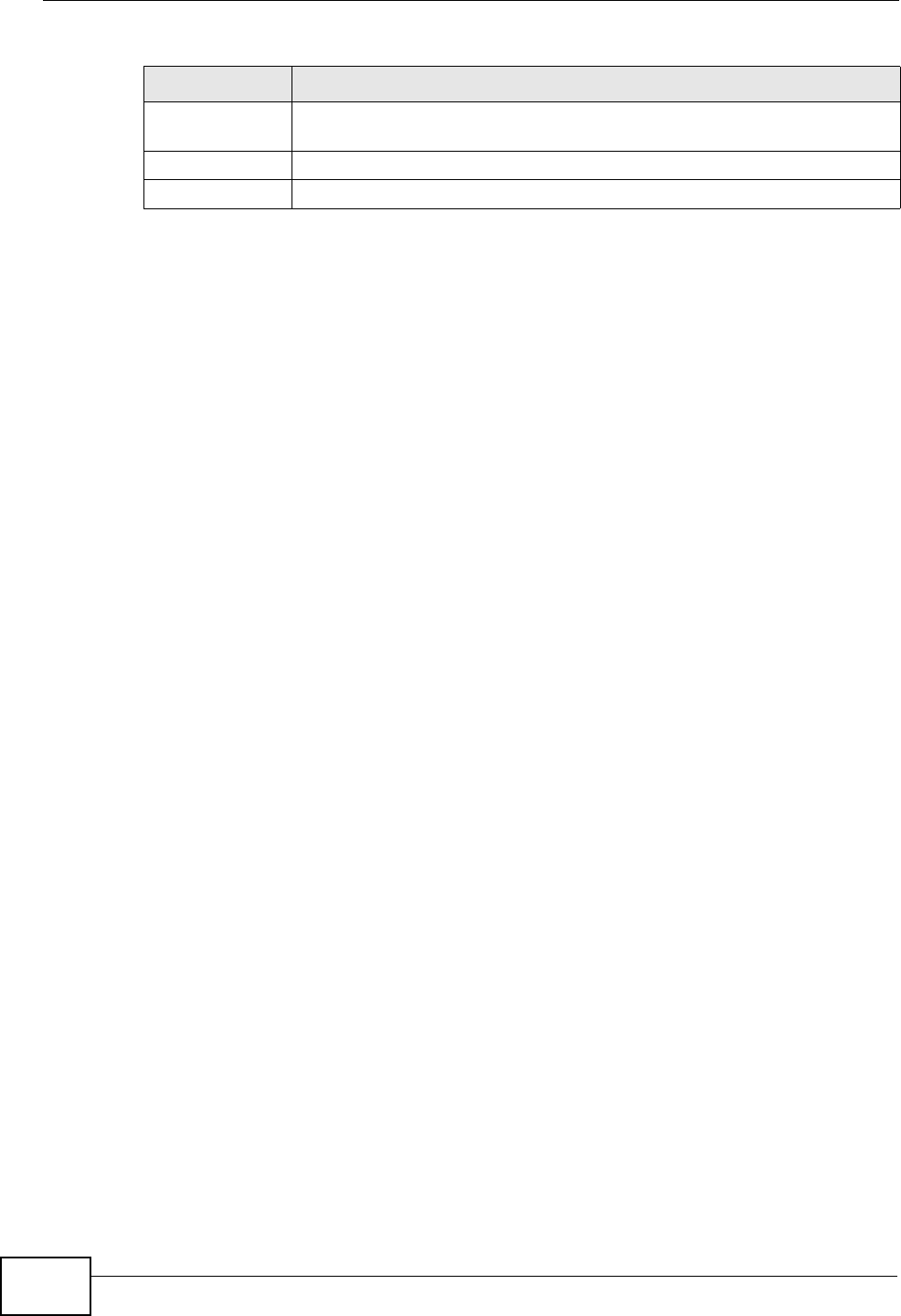
Chapter 9 The System Configuration Screens
User’s Guide
102
9.3 Dynamic DNS
Dynamic DNS allows you to update your current dynamic IP address with one or
many dynamic DNS services so that anyone can contact you (in NetMeeting, CU-
SeeMe, etc.). You can also access your FTP server or Web site on your own
computer using a domain name (for instance myhost.dhs.org, where myhost is a
name of your choice) that will never change instead of using an IP address that
changes each time you reconnect. Your friends or relatives will always be able to
call you even if they don't know your IP address.
First of all, you need to have registered a dynamic DNS account with
www.dyndns.org. This is for people with a dynamic IP from their ISP or DHCP
server that would still like to have a domain name. The Dynamic DNS service
provider will give you a password or key.
Enabling the wildcard feature for your host causes *.yourhost.dyndns.org to be
aliased to the same IP address as yourhost.dyndns.org. This feature is useful if
you want to be able to use, for example, www.yourhost.dyndns.org and still reach
your hostname.
Note: If you have a private WAN IP address, then you cannot use Dynamic DNS.
Retype to
Confirm Enter the new password again.
Apply Click to save your changes.
Reset Click to restore your previously saved settings.
Table 31 ADVANCED > System Configuration > General (continued)
LABEL DESCRIPTION
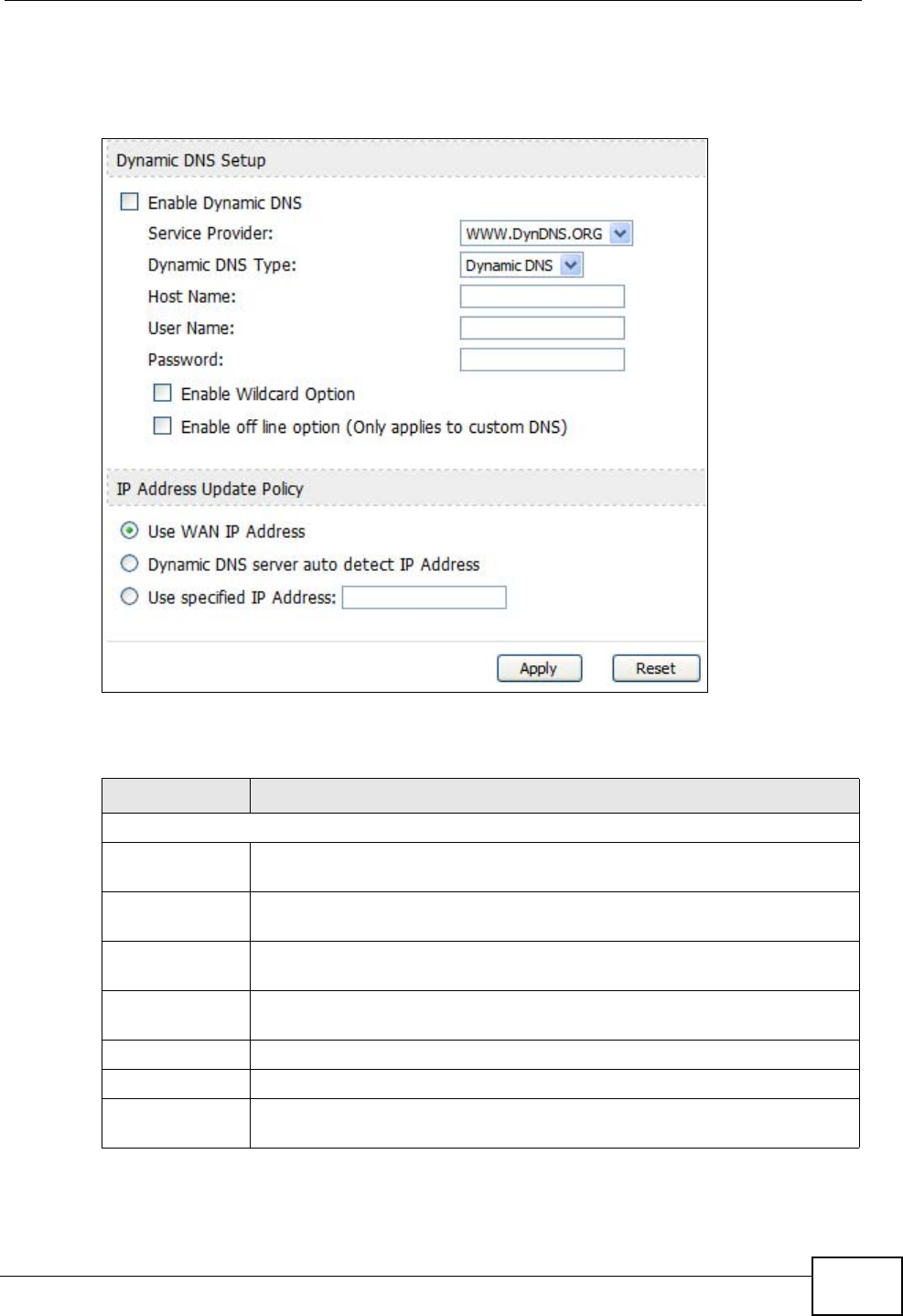
Chapter 9 The System Configuration Screens
User’s Guide 103
Click ADVANCED > System Configuration > Dynamic DNS to set up the
WiMAX Modem as a dynamic DNS client.
Figure 41 ADVANCED > System Configuration > Dynamic DNS
The following table describes the labels in this screen.
Table 32 ADVANCED > System Configuration > Dynamic DNS
LABEL DESCRIPTION
Dynamic DNS Setup
Enable Dynamic
DNS Select this to use dynamic DNS.
Service
Provider Select the name of your Dynamic DNS service provider.
Dynamic DNS
Type Select the type of service that you are registered for from your Dynamic
DNS service provider.
Host Name Enter the host name. You can specify up to two host names, separated
by a comma (",").
User Name Enter your user name.
Password Enter the password assigned to you.
Enable Wildcard
Option Select this to enable the DynDNS Wildcard feature.
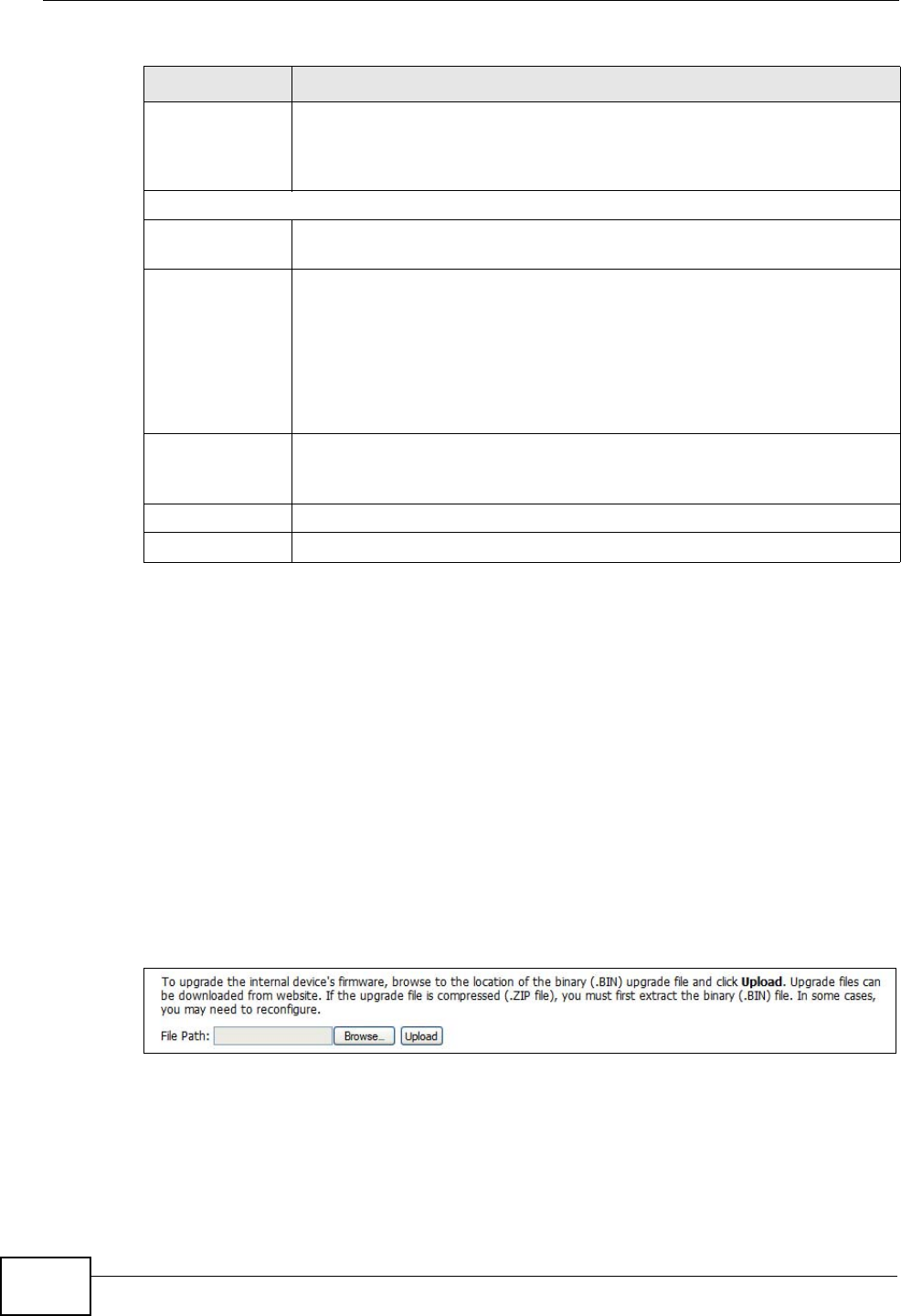
Chapter 9 The System Configuration Screens
User’s Guide
104
9.4 Firmware
Click ADVANCED > System Configuration > Firmware to upload new
firmware to the WiMAX Modem. Firmware files usually use the system model
name with a "*.bin" extension, such as "WiMAX Modem.bin". The upload process
uses HTTP (Hypertext Transfer Protocol) and may take up to two minutes. After a
successful upload, the system will reboot.
Contact your service provider for information on available firmware upgrades.
Note: Only use firmware for your WiMAX Modem’s specific model.
Figure 42 ADVANCED > System Configuration > Firmware
Enable offline
option This field is available when CustomDNS is selected in the DDNS Type
field. Select this if your Dynamic DNS service provider redirects traffic
to a URL that you can specify while you are off line. Check with your
Dynamic DNS service provider.
IP Address Update Policy
Use WAN IP
Address Select this if you want the WiMAX Modem to update the domain name
with the WAN port's IP address.
Dynamic DNS
server auto
detect IP
address
Select this if you want the DDNS server to update the IP address of the
host name(s) automatically. Select this option when there are one or
more NAT routers between the WiMAX Modem and the DDNS server.
Note: The DDNS server may not be able to detect the proper IP
address if there is an HTTP proxy server between the
WiMAX Modem and the DDNS server.
Use specified IP
address Select this if you want to use the specified IP address with the host
name(s). Then, specify the IP address. Use this option if you have a
static IP address.
Apply Click to save your changes.
Reset Click to restore your previously saved settings.
Table 32 ADVANCED > System Configuration > Dynamic DNS (continued)
LABEL DESCRIPTION
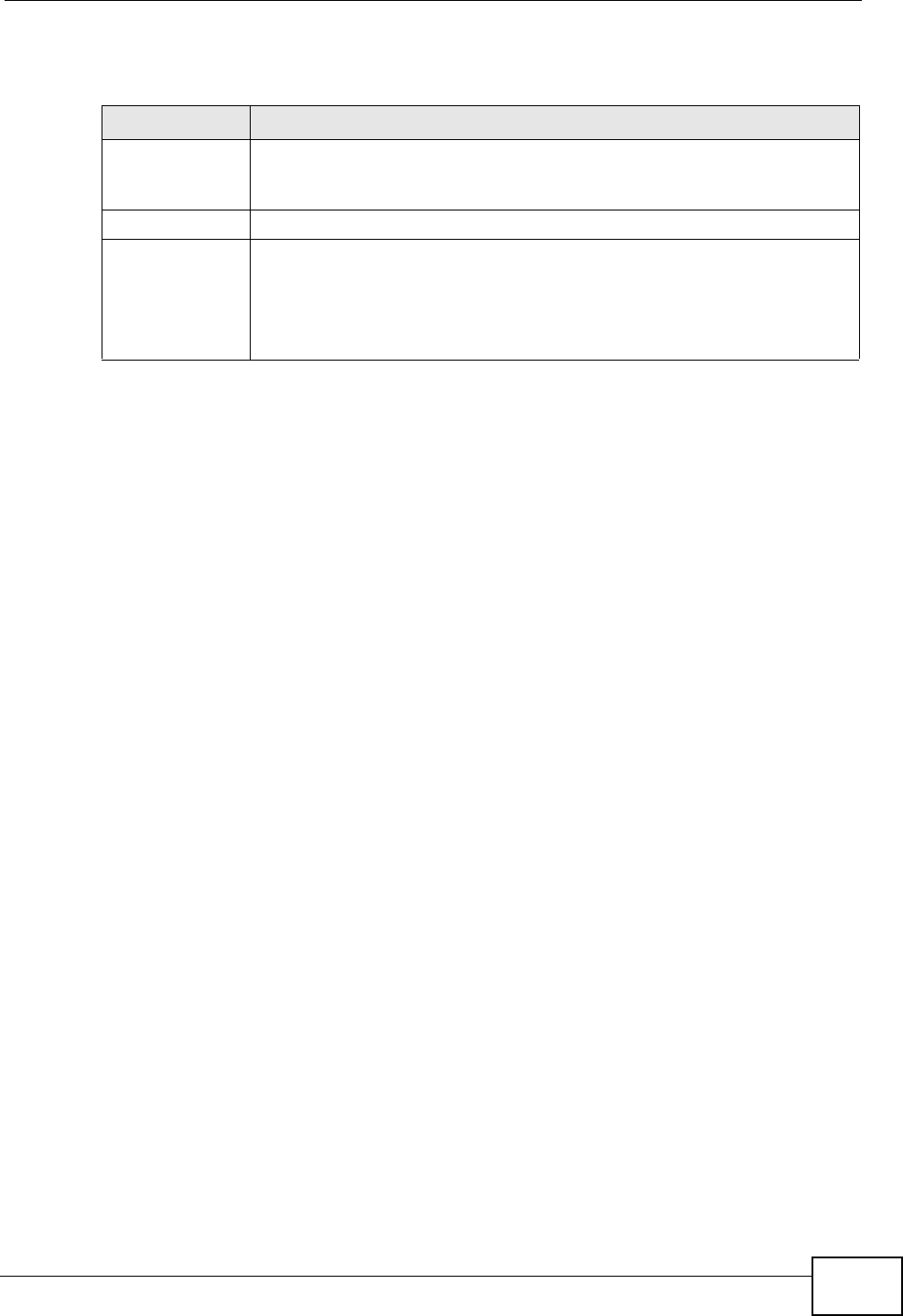
Chapter 9 The System Configuration Screens
User’s Guide 105
The following table describes the labels in this screen.
9.4.1 The Firmware Upload Process
When the WiMAX Modem uploads new firmware, the process usually takes about
two minutes. The device also automatically restarts in this time. This causes a
temporary network disconnect.
Note: Do not turn off the device while firmware upload is in progress!
After two minutes, log in again, and check your new firmware version in the
Status screen. You might have to open a new browser window to log in.
If the upload is not successful, you will be notified by error message.
Click Return to go back to the Firmware screen.
Table 33 ADVANCED > System Configuration > Firmware
LABEL DESCRIPTION
File Path Enter the location of the *.bin file you want to upload, or click
Browse... to find it. You must decompress compressed (.zip) files
before you can upload them.
Browse... Click this to find the *.bin file you want to upload.
Upload Click this to begin uploading the selected file. This may take up to two
minutes.
Note: Do not turn off the device while firmware upload is in
progress!
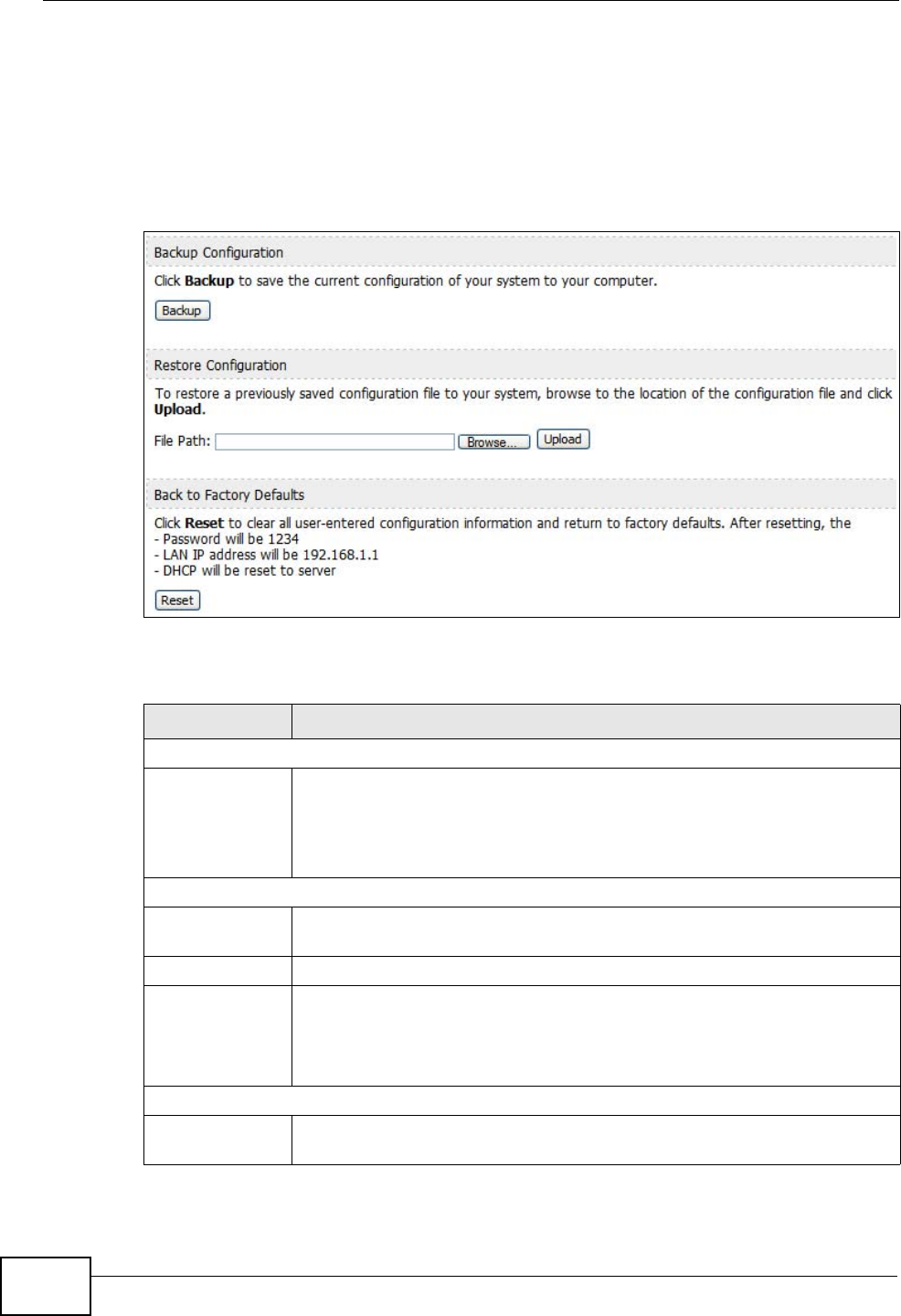
Chapter 9 The System Configuration Screens
User’s Guide
106
9.5 Configuration
Click ADVANCED > System Configuration > Configuration to back up or
restore the configuration of the WiMAX Modem. You can also use this screen to
reset the WiMAX Modem to the factory default settings.
Figure 43 ADVANCED > System Configuration > Configuration
The following table describes the labels in this screen.
Table 34 ADVANCED > System Configuration > Configuration
LABEL DESCRIPTION
Backup Configuration
Backup Click this to save the WiMAX Modem’s current configuration to a file on
your computer. Once your device is configured and functioning
properly, it is highly recommended that you back up your configuration
file before making configuration changes. The backup configuration file
is useful if you need to return to your previous settings.
Restore Configuration
File Path Enter the location of the file you want to upload, or click Browse... to
find it.
Browse Click this to find the file you want to upload.
Upload Click this to restore the selected configuration file.
Note: Do not turn off the device while configuration file upload is in
progress.
Back to Factory Defaults
Reset Click this to clear all user-entered configuration information and return
the WiMAX Modem to its factory defaults. There is no warning screen.
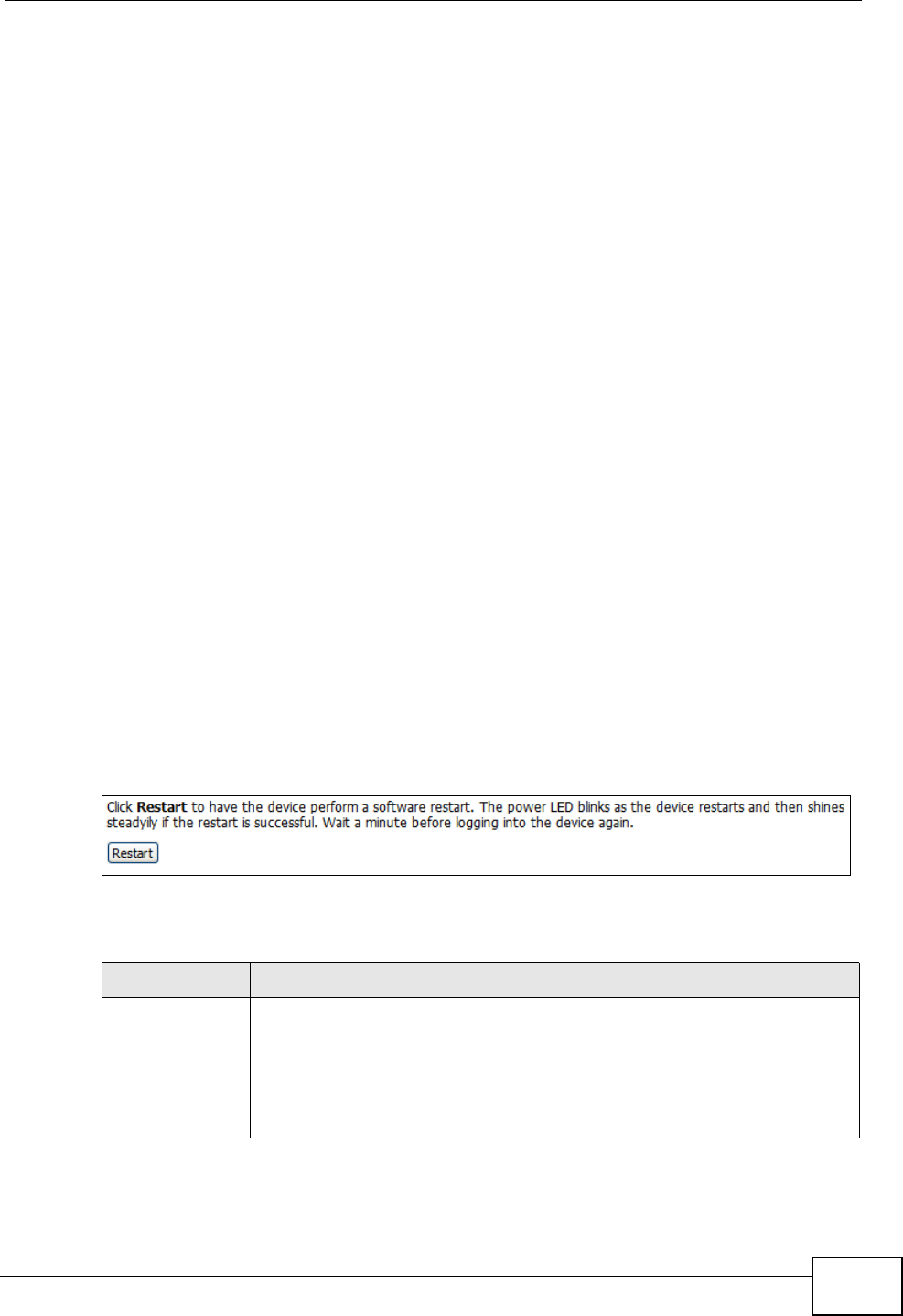
Chapter 9 The System Configuration Screens
User’s Guide 107
9.5.1 The Restore Configuration Process
When the WiMAX Modem restores a configuration file, the device automatically
restarts. This causes a temporary network disconnect.
Note: Do not turn off the device while configuration file upload is in progress.
If the WiMAX Modem’s IP address is different in the configuration file you selected,
you may need to change the IP address of your computer to be in the same
subnet as that of the default management IP address (192.168.5.1). See the
Quick Start Guide or the appendices for details on how to set up your computer’s
IP address.
You might have to open a new browser to log in again.
If the upload was not successful, you are notified by Configuration Upload
Error message:
Click Return to go back to the Configuration screen.
9.6 Restart
Click ADVANCED > System Configuration > Restart to reboot the WiMAX
Modem without turning the power off.
Note: Restarting the WiMAX Modem does not affect its configuration.
Figure 44 ADVANCED > System Configuration > Restart
The following table describes the labels in this screen.
Table 35 ADVANCED > System Configuration > Firmware
LABEL DESCRIPTION
Restart Click this button to have the device perform a software restart. The
Power LED blinks as it restarts and the shines steadily if the restart is
successful.
Note: Wait one minute before logging back into the WiMAX Modem
after a restart.
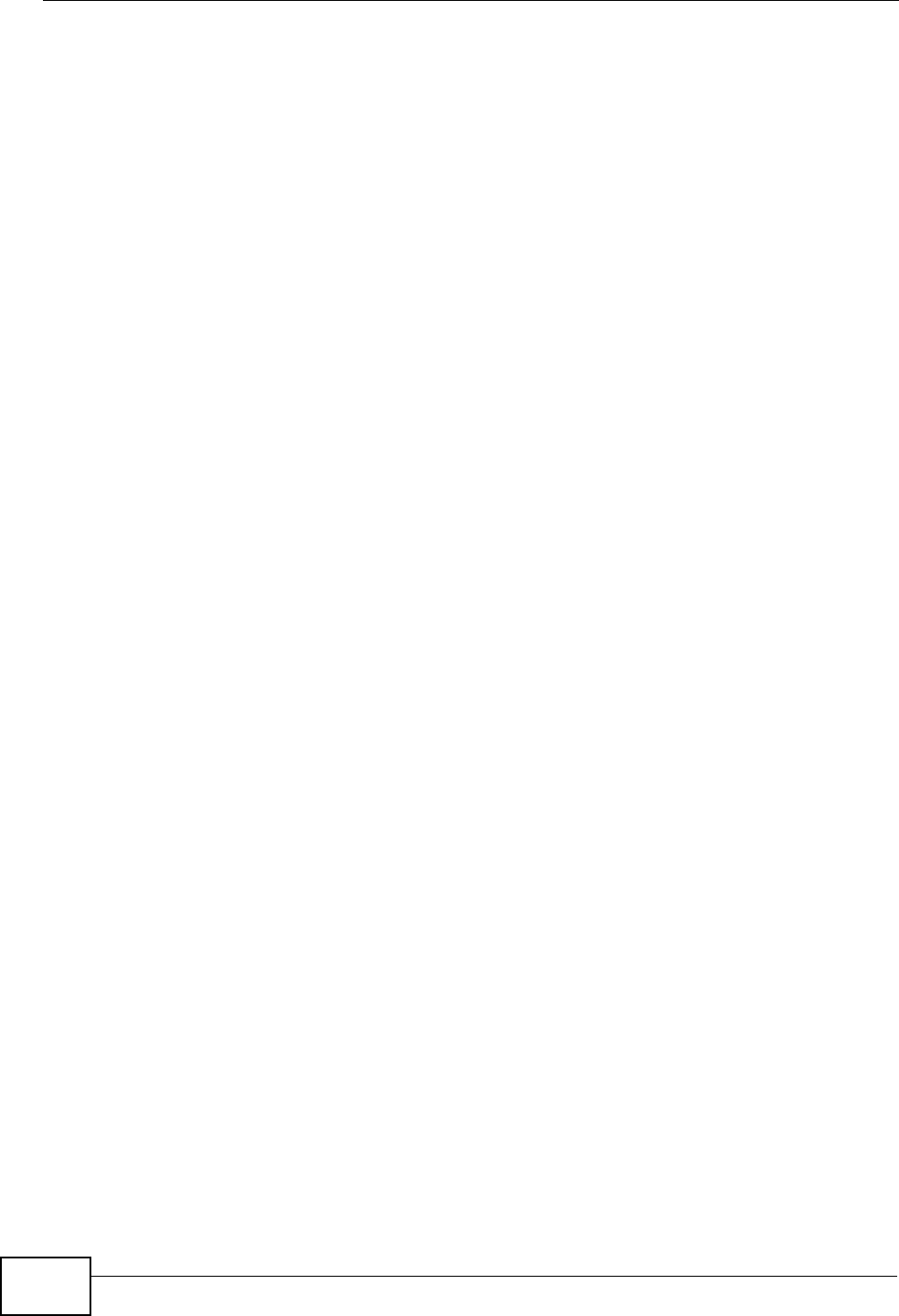
Chapter 9 The System Configuration Screens
User’s Guide
108
9.6.1 The Restart Process
When you click Restart, the the process usually takes about two minutes. Once
the restart is complete you can log in again.
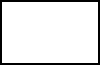
110
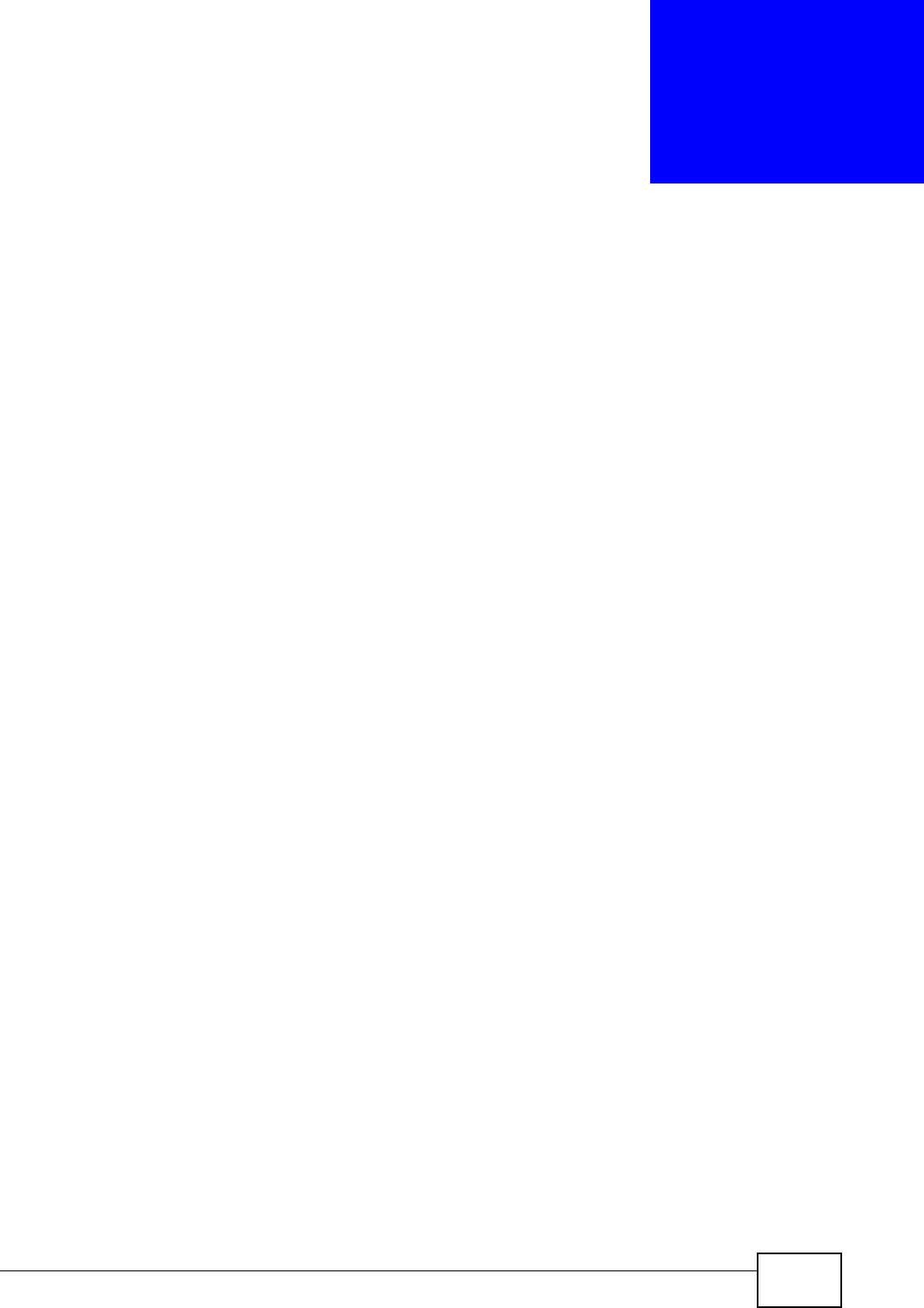
User’s Guide 111
CHAPTER 10
The Service Configuration
Screens
10.1 Overview
The VOICE > Service Configuration screens allow you to set up your voice
accounts and configure your QoS settings.
VoIP (Voice over IP) is the sending of voice signals over the Internet Protocol. This
allows you to make phone calls and send faxes over the Internet at a fraction of
the cost of using the traditional circuit-switched telephone network. You can also
use servers to run telephone service applications like PBX services and voice mail.
Internet Telephony Service Provider (ITSP) companies provide VoIP service. A
company could alternatively set up an IP-PBX and provide it’s own VoIP service.
Circuit-switched telephone networks require 64 kilobits per second (kbps) in each
direction to handle a telephone call. VoIP can use advanced voice coding
techniques with compression to reduce the required bandwidth.
10.1.1 What You Can Do in This Chapter
•The SIP Settings screen (Section 10.2 on page 113) lets you setup and
maintain your SIP account(s) in the WiMAX Modem.
•The Advanced SIP Settings screen (Section 10.2.1 on page 115) lets you set
up and maintain advanced settings for each SIP account
•The QoS screen (Section 10.3 on page 122) lets you set up and maintain ToS
and VLAN settings for the WiMAX Modem.
10.1.2 What You Need to Know
The following terms and concepts may help as you read through this chapter.
SIP
The Session Initiation Protocol (SIP) is an application-layer control (signaling)
protocol that handles the setting up, altering and tearing down of voice and
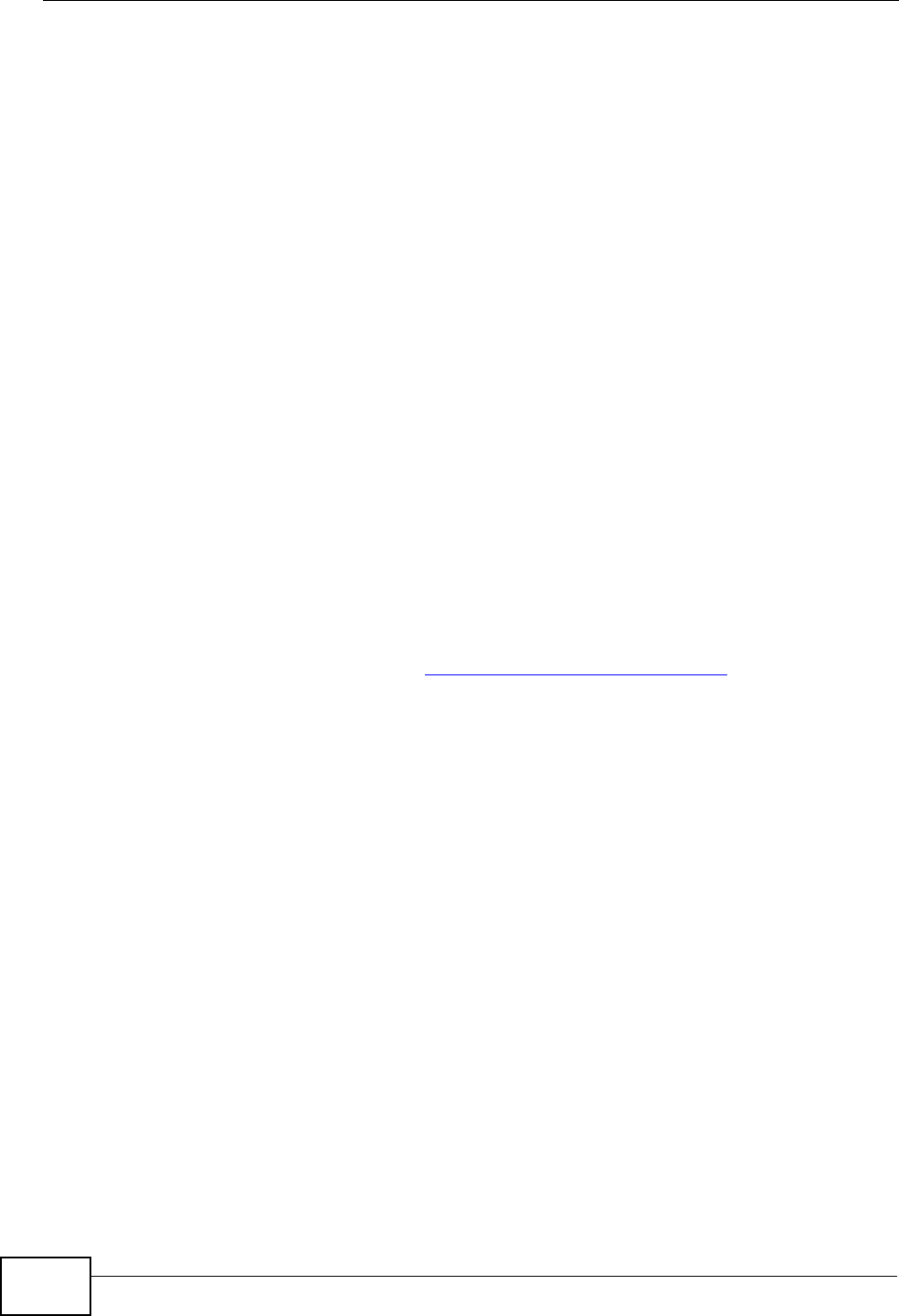
Chapter 10 The Service Configuration Screens
User’s Guide
112
multimedia sessions over the Internet. SIP signaling is separate from the media
for which it handles sessions. The media that is exchanged during the session can
use a different path from that of the signaling. SIP handles telephone calls and can
interface with traditional circuit-switched telephone networks.
SIP Identities
A SIP account uses an identity (sometimes referred to as a SIP address). A
complete SIP identity is called a SIP URI (Uniform Resource Identifier). A SIP
account's URI identifies the SIP account in a way similar to the way an e-mail
address identifies an e-mail account. The format of a SIP identity is SIP-
Number@SIP-Service-Domain.
SIP Number
The SIP number is the part of the SIP URI that comes before the “@” symbol. A
SIP number can use letters like in an e-mail address (johndoe@your-ITSP.com for
example) or numbers like a telephone number (1122334455@VoIP-provider.com
for example).
SIP Service Domain
The SIP service domain of the VoIP service provider (the company that lets you
make phone calls over the Internet) is the domain name in a SIP URI. For
example, if the SIP address is 1122334455@VoIP-provider.com, then “VoIP-
provider.com” is the SIP service domain.
SIP Register Server
A SIP register server maintains a database of SIP identity-to-IP address (or
domain name) mapping. The register server checks your user name and password
when you register.
RTP
When you make a VoIP call using SIP, the RTP (Real time Transport Protocol) is
used to handle voice data transfer. See RFC 1889 for details on RTP.
Use NAT
If you know the NAT router’s public IP address and SIP port number, you can use
the Use NAT feature to manually configure the WiMAX Modem to use a them in the
SIP messages. This eliminates the need for STUN or a SIP ALG. You must also
configure the NAT router to forward traffic with this port number to the WiMAX
Modem.
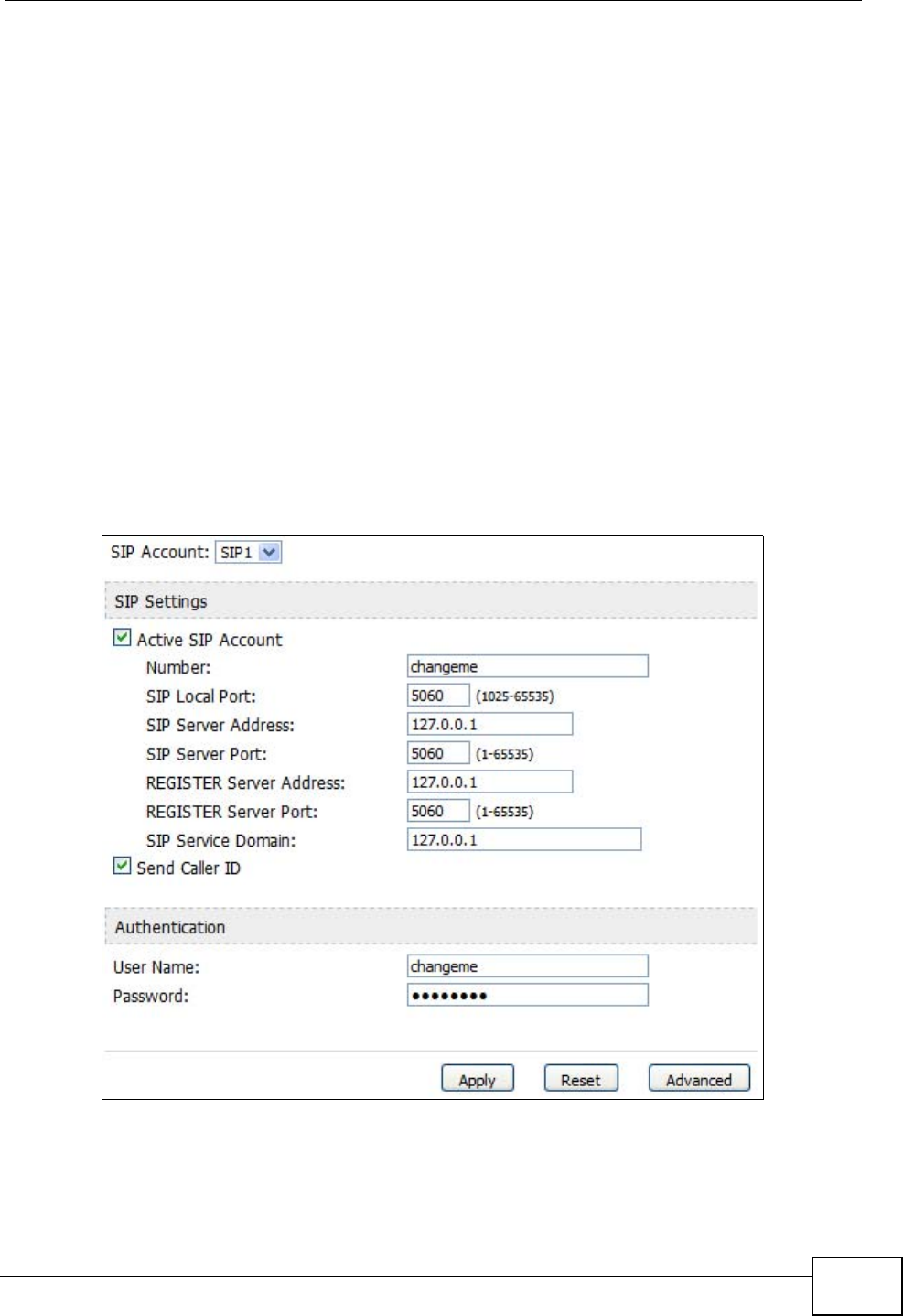
Chapter 10 The Service Configuration Screens
User’s Guide 113
10.1.3 Before you Begin
• Ensure that you have all of your voice account information on hand. If not,
contact your voice account service provider to find out which settings in this
chapter you should configure in order to use your telephone with the WiMAX
Modem.
• Connect your WiMAX Modem to the Internet, as described in the Quick Start
Guide. If you have not already done so, then you will not be able to test your
VoIP settings.
10.2 SIP Settings
Click VOICE > Service Configuration > SIP Setting to setup and maintain
your SIP account(s) in the WiMAX Modem. Your VoIP or Internet service provider
should provide you with your account information. You can also enable and disable
each SIP account.
Figure 45 VOICE > Service Configuration > SIP Setting
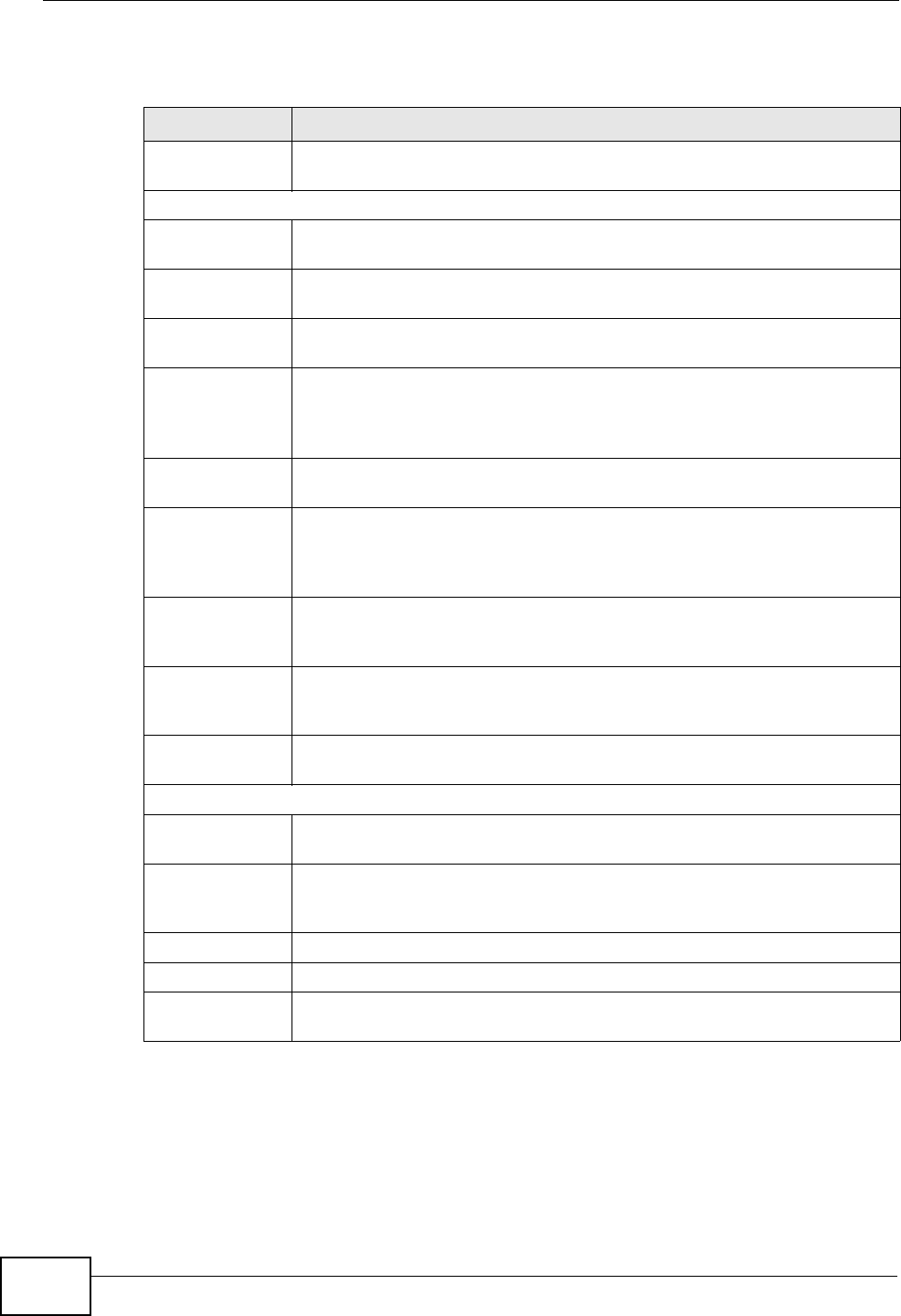
Chapter 10 The Service Configuration Screens
User’s Guide
114
The following table describes the labels in this screen.
Table 36 VOICE > Service Configuration > SIP Setting
LABEL DESCRIPTION
SIP Account Select the SIP account you want to see in this screen. If you change this
field, the screen automatically refreshes.
SIP Settings
Active SIP
Account Select this if you want the WiMAX Modem to use this account. Clear it if
you do not want the WiMAX Modem to use this account.
Number Enter your SIP number. In the full SIP URI, this is the part before the @
symbol. You can use up to 127 printable ASCII characters.
SIP Local
Port Enter the WiMAX Modem’s listening port number, if your VoIP service
provider gave you one. Otherwise, keep the default value.
SIP Server
Address Enter the IP address or domain name of the SIP server provided by
your VoIP service provider. You can use up to 95 printable ASCII
characters. It does not matter whether the SIP server is a proxy,
redirect or register server.
SIP Server
Port Enter the SIP server’s listening port number, if your VoIP service
provider gave you one. Otherwise, keep the default value.
REGISTER
Server
Address
Enter the IP address or domain name of the SIP register server, if your
VoIP service provider gave you one. Otherwise, enter the same address
you entered in the SIP Server Address field. You can use up to 95
printable ASCII characters.
REGISTER
Server Port Enter the SIP register server’s listening port number, if your VoIP
service provider gave you one. Otherwise, enter the same port number
you entered in the SIP Server Port field.
SIP Service
Domain Enter the SIP service domain name. In the full SIP URI, this is the part
after the @ symbol. You can use up to 127 printable ASCII Extended
set characters.
Send Caller ID Select this if you want to send identification when you make VoIP phone
calls. Clear this if you do not want to send identification.
Authentication
User Name Enter the user name for registering this SIP account, exactly as it was
given to you. You can use up to 95 printable ASCII characters.
Password Enter the user name for registering this SIP account, exactly as it was
given to you. You can use up to 95 printable ASCII Extended set
characters.
Apply Click to save your changes.
Reset Click to restore your previously saved settings.
Advanced Click this to edit the advanced settings for this SIP account. The
Advanced SIP Settings screen appears.
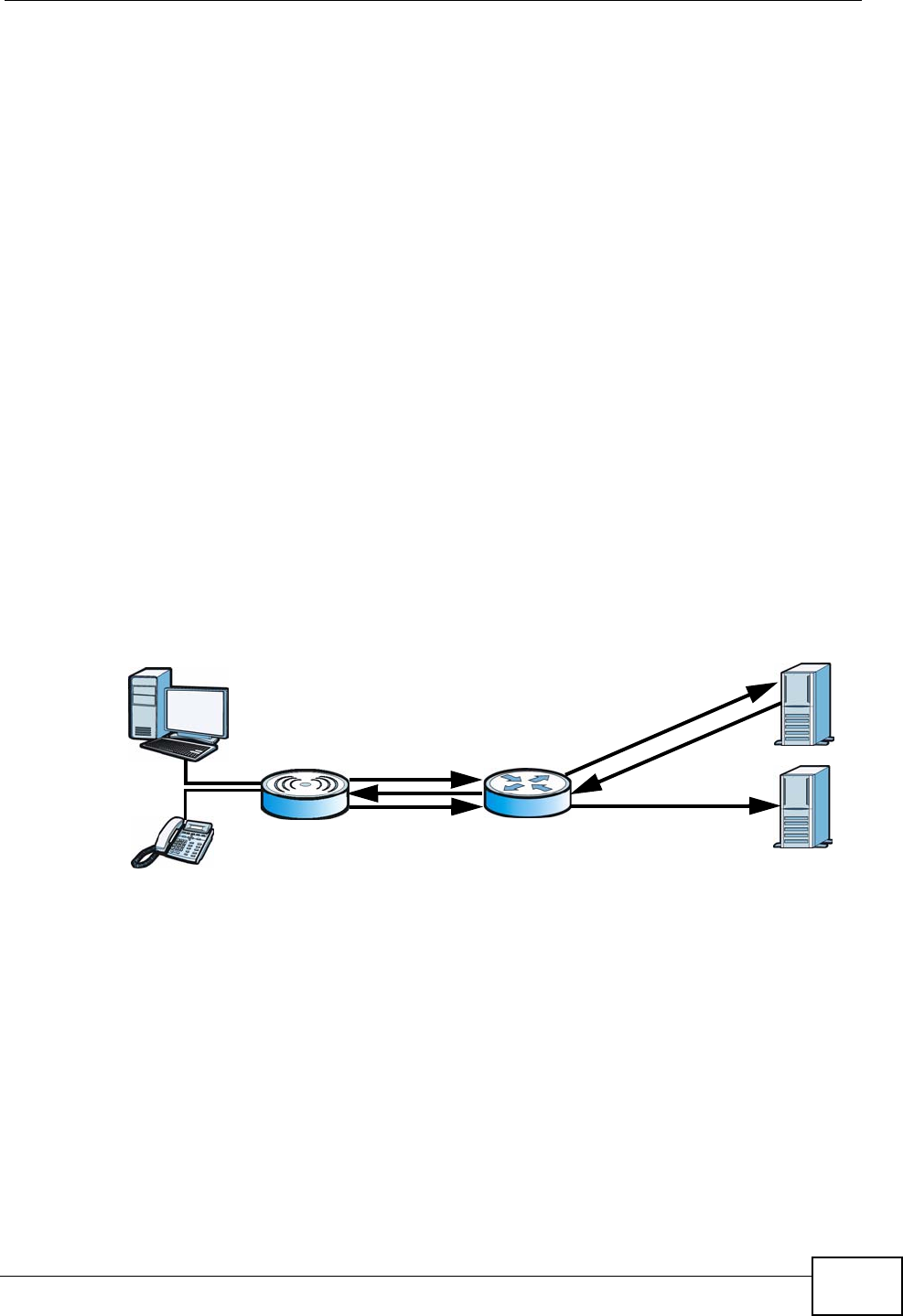
Chapter 10 The Service Configuration Screens
User’s Guide 115
10.2.1 Advanced SIP Settings
This section describes the features of the Advanced SIP settings screen.
10.2.1.1 STUN
STUN (Simple Traversal of User Datagram Protocol (UDP) through Network
Address Translators) allows the WiMAX Modem to find the presence and types of
NAT routers and/or firewalls between it and the public Internet. STUN also allows
the WiMAX Modem to find the public IP address that NAT assigned, so the WiMAX
Modem can embed it in the SIP data stream. STUN does not work with symmetric
NAT routers or firewalls. See RFC 3489 for details on STUN.
The following figure shows how STUN works.
1The WiMAX Modem (A) sends SIP packets to the STUN server (B).
2The STUN server (B) finds the public IP address and port number that the NAT
router used on the WiMAX Modem’s SIP packets and sends them to the WiMAX
Modem.
3The WiMAX Modem uses the public IP address and port number in the SIP packets
that it sends to the SIP server (C).
Figure 46 STUN Example
10.2.1.2 Outbound Proxy
Your VoIP service provider may host a SIP outbound proxy server to handle all of
the WiMAX Modem’s VoIP traffic. This allows the WiMAX Modem to work with any
type of NAT router and eliminates the need for STUN or a SIP ALG. Turn off a SIP
ALG on a NAT router in front of the WiMAX Modem to keep it from re-translating
the IP address (since this is already handled by the outbound proxy server).
10.2.1.3 Voice Coding
A codec (coder/decoder) codes analog voice signals into digital signals and
decodes the digital signals back into voice signals. The WiMAX Modem supports
the following codecs.
A
B
C
NAT
1
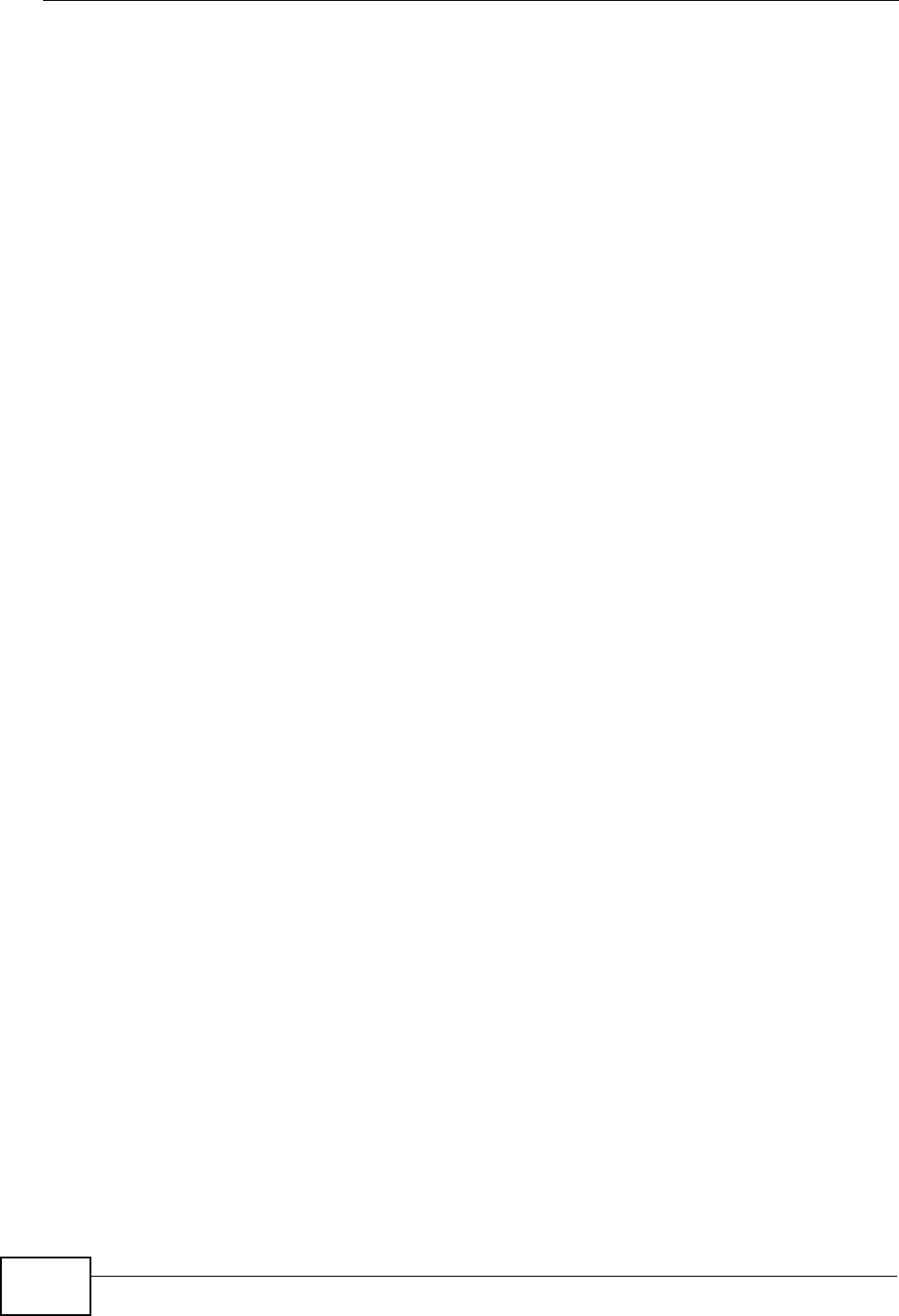
Chapter 10 The Service Configuration Screens
User’s Guide
116
•G.711 is a Pulse Code Modulation (PCM) waveform codec. PCM measures
analog signal amplitudes at regular time intervals (sampling) and converts them
into digital bits (quantization). Quantization “reads” the analog signal and then
“writes” it to the nearest digital value. For this reason, a digital sample is usually
slightly different from its analog original (this difference is known as
“quantization noise”). G.711 provides excellent sound quality but requires
64kbps of bandwidth.
•G.723 is an Adaptive Differential Pulse Code Modulation (ADPCM) waveform
codec. Differential (or Delta) PCM is similar to PCM, but encodes the audio signal
based on the difference between one sample and a prediction based on previous
samples, rather than encoding the sample’s actual quantized value. Many
thousands of samples are taken each second, and the differences between
consecutive samples are usually quite small, so this saves space and reduces
the bandwidth necessary.
However, DPCM produces a high quality signal (high signal-to-noise ratio or
SNR) for high difference signals (where the actual signal is very different from
what was predicted) but a poor quality signal (low SNR) for low difference
signals (where the actual signal is very similar to what was predicted). This is
because the level of quantization noise is the same at all signal levels. Adaptive
DPCM solves this problem by adapting the difference signal’s level of
quantization according to the audio signal’s strength. A low difference signal is
given a higher quantization level, increasing its signal-to-noise ratio. This
provides a similar sound quality at all signal levels. G.723 provides high quality
sound and requires 20 or 40 kbps.
•G.729 is an Analysis-by-Synthesis (AbS) hybrid waveform codec. It uses a filter
based on information about how the human vocal tract produces sounds. The
codec analyzes the incoming voice signal and attempts to synthesize it using its
list of voice elements. It tests the synthesized signal against the original and, if
it is acceptable, transmits details of the voice elements it used to make the
synthesis. Because the codec at the receiving end has the same list, it can
exactly recreate the synthesized audio signal.G.729 provides good sound quality
and reduces the required bandwidth to 8kbps.
10.2.1.4 MWI (Message Waiting Indication)
Enable Message Waiting Indication (MWI) enables your phone to give you a
message–waiting (beeping) dial tone when you have one or more voice messages.
Your VoIP service provider must have a messaging system that sends message-
waiting-status SIP packets as defined in RFC 3842.
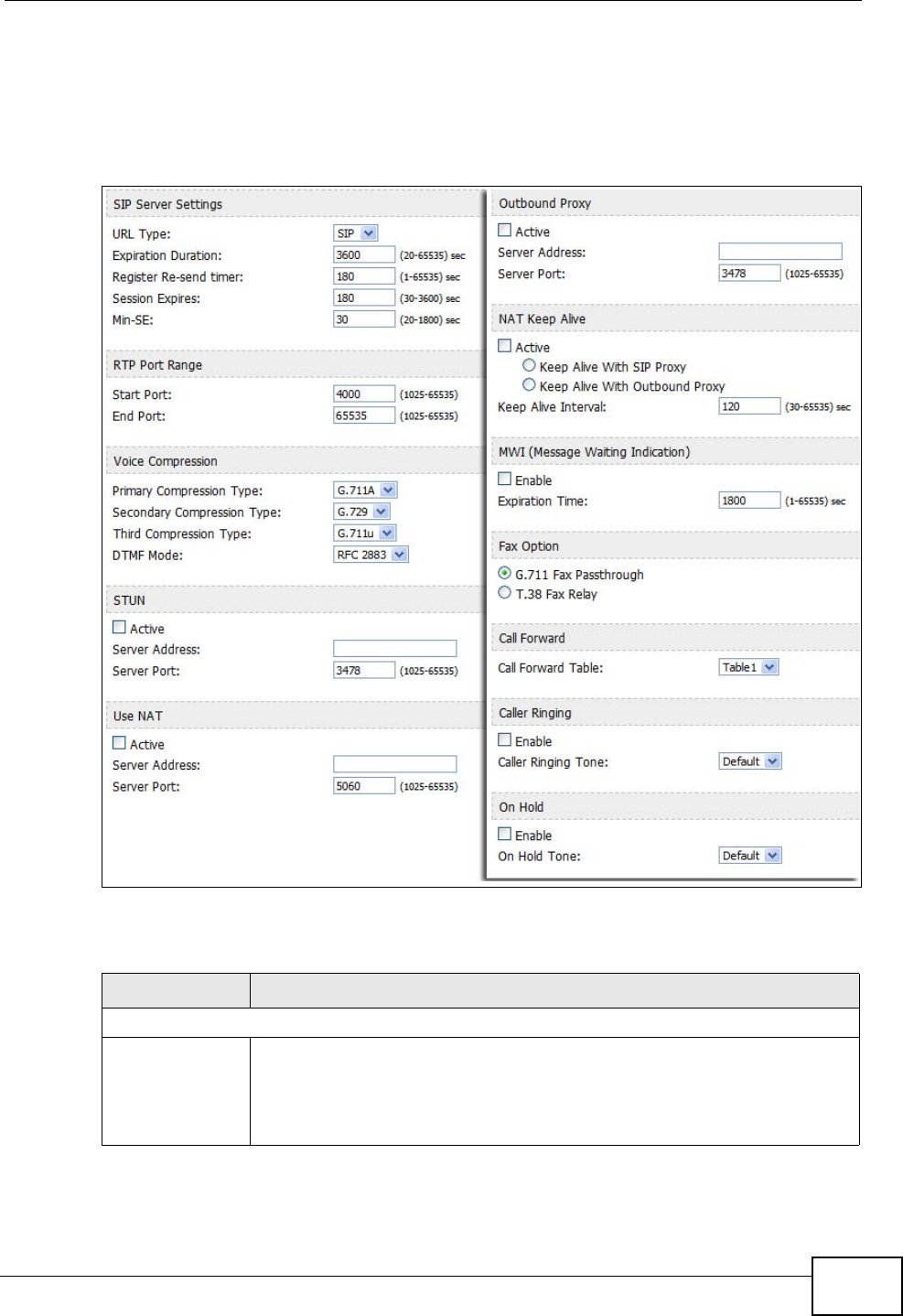
Chapter 10 The Service Configuration Screens
User’s Guide 117
10.2.1.5 Advanced SIP Settings Options
Click Advanced in VOICE > Service Configuration > SIP Settings to set up
and maintain advanced settings for each SIP account.
Figure 47 VOICE > Service Configuration > SIP Settings > Advanced
The following table describes the labels in this screen.
Table 37 VOICE > Service Configuration > SIP Settings > Advanced
LABEL DESCRIPTION
SIP Server Settings
URL Type Select whether or not to include the SIP service domain name when the
WiMAX Modem sends the SIP number.
•SIP - include the SIP service domain name
•TEL - do not include the SIP service domain name
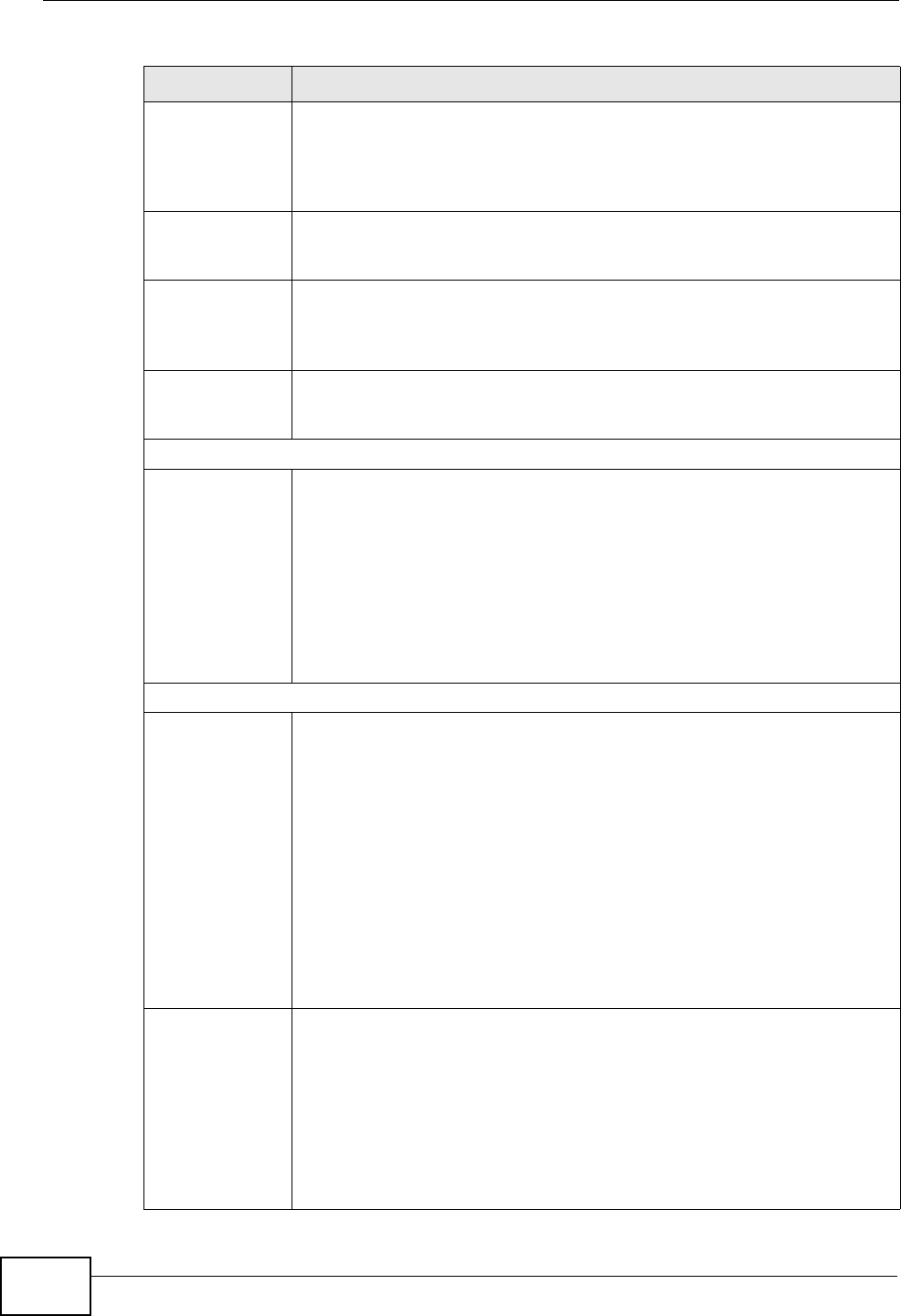
Chapter 10 The Service Configuration Screens
User’s Guide
118
Expiration
Duration Enter the number of seconds your SIP account is registered with the
SIP register server before it is deleted. The WiMAX Modem
automatically tries to re-register your SIP account when one-half of this
time has passed. (The SIP register server might have a different
expiration.)
Register Re-
send timer Enter the number of seconds the WiMAX Modem waits before it tries
again to register the SIP account, if the first try failed or if there is no
response.
Session Expires Enter the number of seconds the conversation can last before the call is
automatically disconnected. Usually, when one-half of this time has
passed, the WiMAX Modem or the other party updates this timer to
prevent this from happening.
Min-SE Enter the minimum number of seconds the WiMAX Modem accepts for a
session expiration time when it receives a request to start a SIP
session. If the request has a shorter time, the WiMAX Modem rejects it.
RTP Port Range
Start Port
End Port
Enter the listening port number(s) for RTP traffic, if your VoIP service
provider gave you this information. Otherwise, keep the default values.
To enter one port number, enter the port number in the Start Port and
End Port fields.
To enter a range of ports:
• Type the port number at the beginning of the range in the Start
Port field
• Type the port number at the end of the range in the End Port field.
Voice Compression
Primary,
Secondary, and
Third
Compression
Select the type of voice coder/decoder (codec) that you want the
WiMAX Modem to use.
G.711 provides high voice quality but requires more bandwidth (64
kbps).
•G.711A is typically used in Europe.
•G.711u is typically used in North America and Japan.
•G.723 provides good voice quality, and requires 20 or 40 kbps.
•G.729 requires only 8 kbps.
The WiMAX Modem must use the same codec as the peer. When two
SIP devices start a SIP session, they must agree on a codec.
For more on voice compression, see Voice Coding on page 115
DTMF Mode Control how the WiMAX Modem handles the tones that your telephone
makes when you push its buttons. You should use the same mode your
VoIP service provider uses.
•RFC 2833 - send the DTMF tones in RTP packets
•PCM - send the DTMF tones in the voice data stream. This method
works best when you are using a codec that does not use
compression (like G.711). Codecs that use compression (like G.729)
can distort the tones.
•SIP INFO - send the DTMF tones in SIP messages
Table 37 VOICE > Service Configuration > SIP Settings > Advanced (continued)
LABEL DESCRIPTION
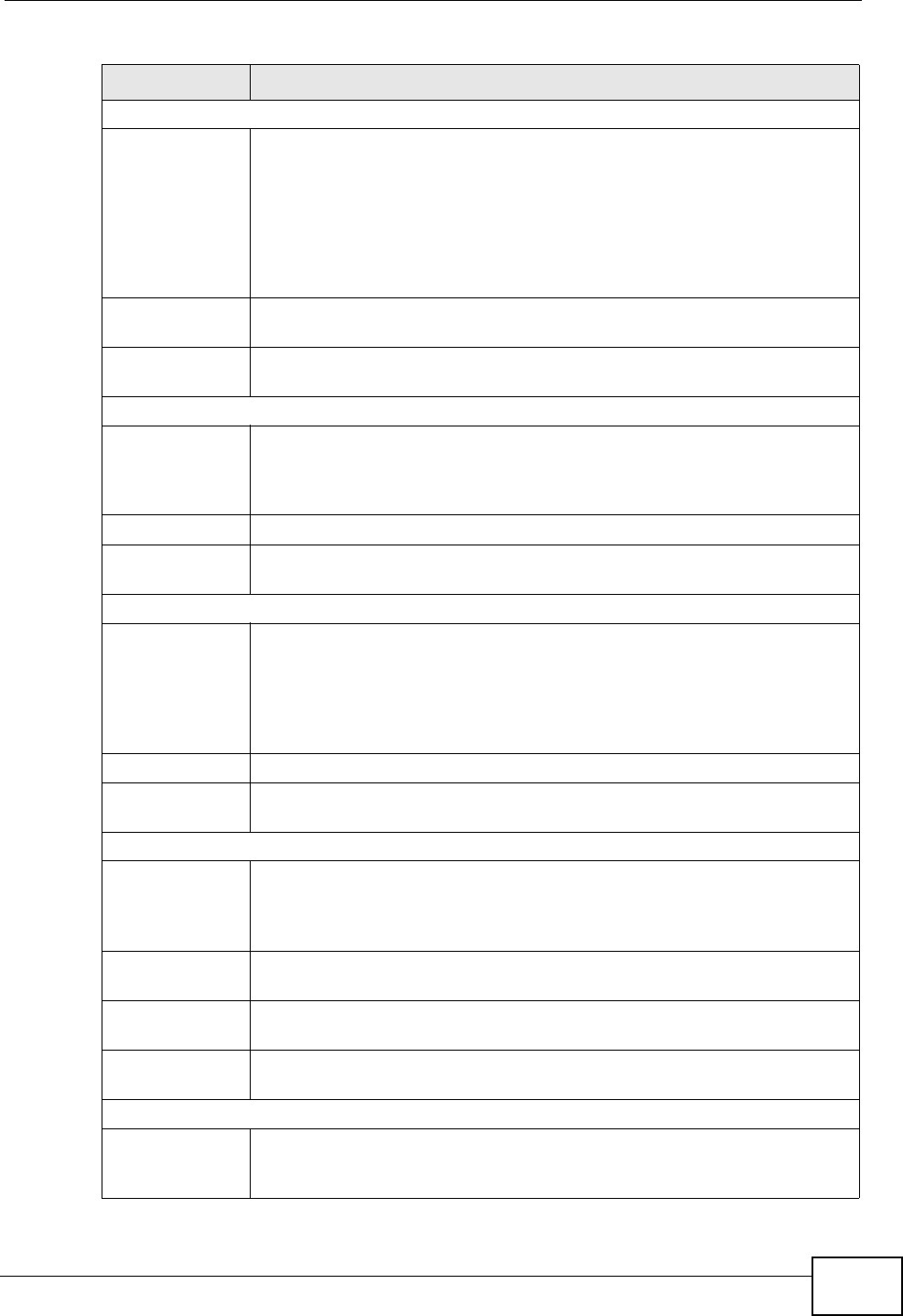
Chapter 10 The Service Configuration Screens
User’s Guide 119
STUN
Active Select this if all of the following conditions are satisfied.
• There is a NAT router between the WiMAX Modem and the SIP
server.
• The NAT router is not a SIP ALG.
• Your VoIP service provider gave you an IP address or domain name
for a STUN server.
• Otherwise, clear this field.
Server Address Enter the IP address or domain name of the STUN server provided by
your VoIP service provider.
Server Port Enter the STUN server’s listening port, if your VoIP service provider
gave you one. Otherwise, keep the default value.
Use NAT
Active Select this if you want the WiMAX Modem to send SIP traffic to a
specific NAT router. You must also configure the NAT router to forward
traffic with the specified port to the WiMAX Modem. This eliminates the
need for STUN or a SIP ALG.
Server Address Enter the public IP address or domain name of the NAT router.
Server Port Enter the port number that your SIP sessions use with the public IP
address of the NAT router.
Outbound Proxy
Active Select this if your VoIP service provider has a SIP outbound server to
handle voice calls. This allows the WiMAX Modem to work with any type
of NAT router and eliminates the need for STUN or a SIP ALG. Turn off
any SIP ALG on a NAT router in front of the WiMAX Modem to keep it
from re-translating the IP address (since this is already handled by the
outbound proxy server).
Server Address Enter the IP address or domain name of the SIP outbound proxy server.
Server Port Enter the SIP outbound proxy server’s listening port, if your VoIP
service provider gave you one. Otherwise, keep the default value.
NAT Keep Alive
Active Select this to stop NAT routers between the WiMAX Modem and SIP
server (a SIP proxy server or outbound proxy server) from dropping the
SIP session. The WiMAX Modem does this by sending SIP notify
messages to the SIP server based on the specified interval.
Keep Alive with
SIP Proxy Select this if the SIP server is a SIP proxy server.
Keep Alive with
Outbound Proxy Select this if the SIP server is an outbound proxy server. You must
enable Outbound Proxy to use this.
Keep Alive
Interval Enter how often (in seconds) the WiMAX Modem should send SIP notify
messages to the SIP server.
MWI (Message Waiting Indication)
Enable Select this if you want to hear a waiting (beeping) dial tone on your
phone when you have at least one voice message. Your VoIP service
provider must support this feature.
Table 37 VOICE > Service Configuration > SIP Settings > Advanced (continued)
LABEL DESCRIPTION
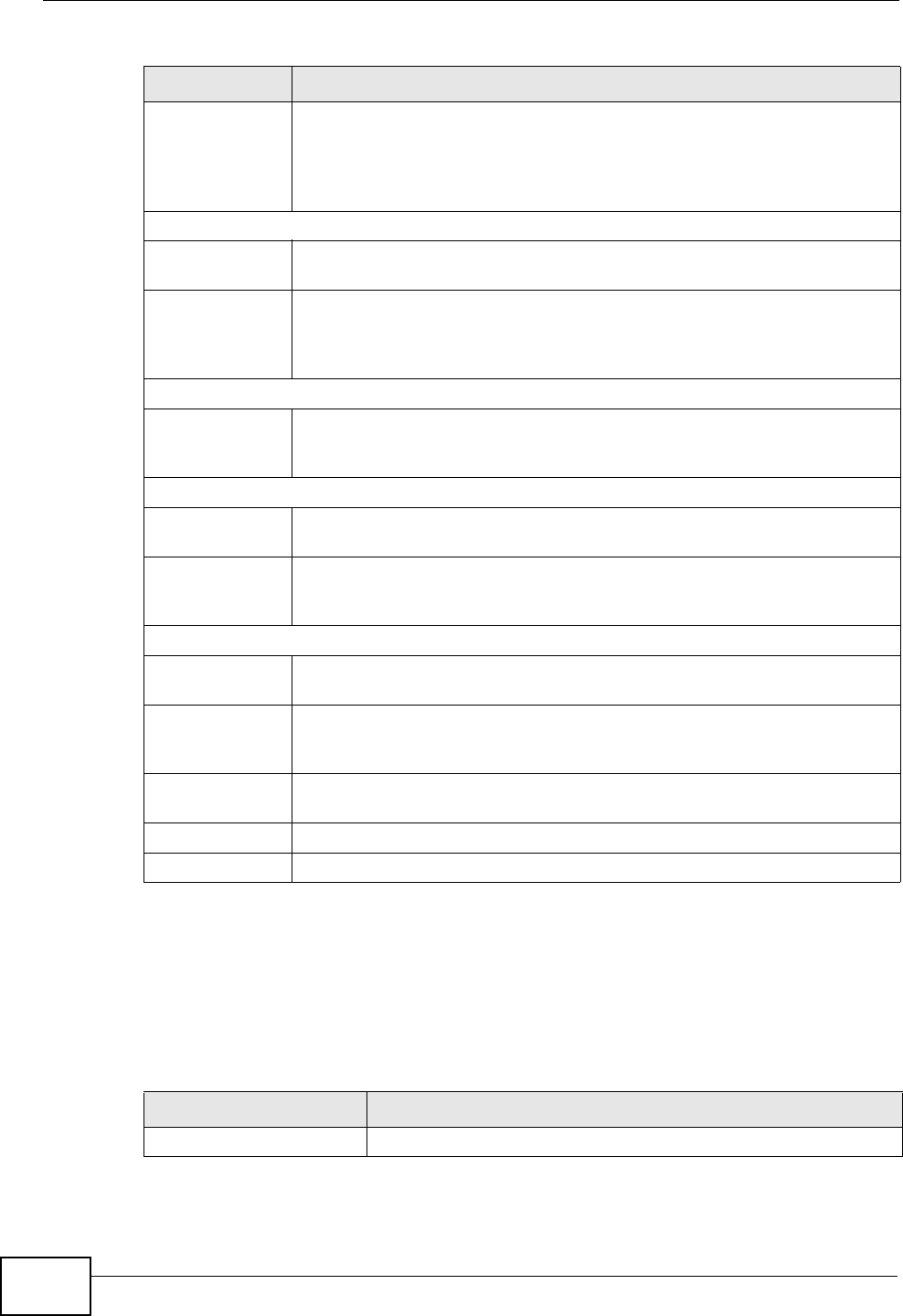
Chapter 10 The Service Configuration Screens
User’s Guide
120
10.2.1.6 Custom Tones (IVR)
IVR (Interactive Voice Response) is a feature that allows you to use your
telephone to interact with the WiMAX Modem. The WiMAX Modem allows you to
record custom tones for the Caller Ringing Tone and On Hold Tone functions.
The same recordings apply to both the caller ringing and on hold tones.
Expiration Time Keep the default value, unless your VoIP service provider tells you to
change it. Enter the number of seconds the SIP server should provide
the message waiting service each time the WiMAX Modem subscribes to
the service. Before this time passes, the WiMAX Modem automatically
subscribes again.
Fax Option
G.711 Fax
Passthrough Select this if the WiMAX Modem should use G.711 to send fax
messages. The peer devices must also use G.711.
T.38 Fax Relay Select this if the WiMAX Modem should send fax messages as UDP or
TCP/IP packets through IP networks. This provides better quality, but it
may have inter-operability problems. The peer devices must also use
T.38.
Call Forward
Call Forward
Table Select which call forwarding table you want the WiMAX Modem to use
for incoming calls. You set up these tables in VOICE > Phone Book >
Incoming Call Policy.
Caller Ringing
Enable Check this box if you want people to hear a customized recording when
they call you.
Caller Ringing
Tone Select the tone you want people to hear when they call you. See
Custom Tones (IVR) on page 120 for information on how to record
these tones.
On Hold
Enable Check this box if you want people to hear a customized recording when
you put them on hold.
On Hold Tone Select the tone you want people to hear when you put them on hold.
See Custom Tones (IVR) on page 120 for information on how to record
these tones.
Back Click this to return to the SIP Settings screen without saving your
changes.
Apply Click to save your changes.
Reset Click to restore your previously saved settings.
Table 37 VOICE > Service Configuration > SIP Settings > Advanced (continued)
LABEL DESCRIPTION
Table 38 Custom Tones Details
LABEL DESCRIPTION
Total Time for All Tones 128 seconds for all custom tones combined
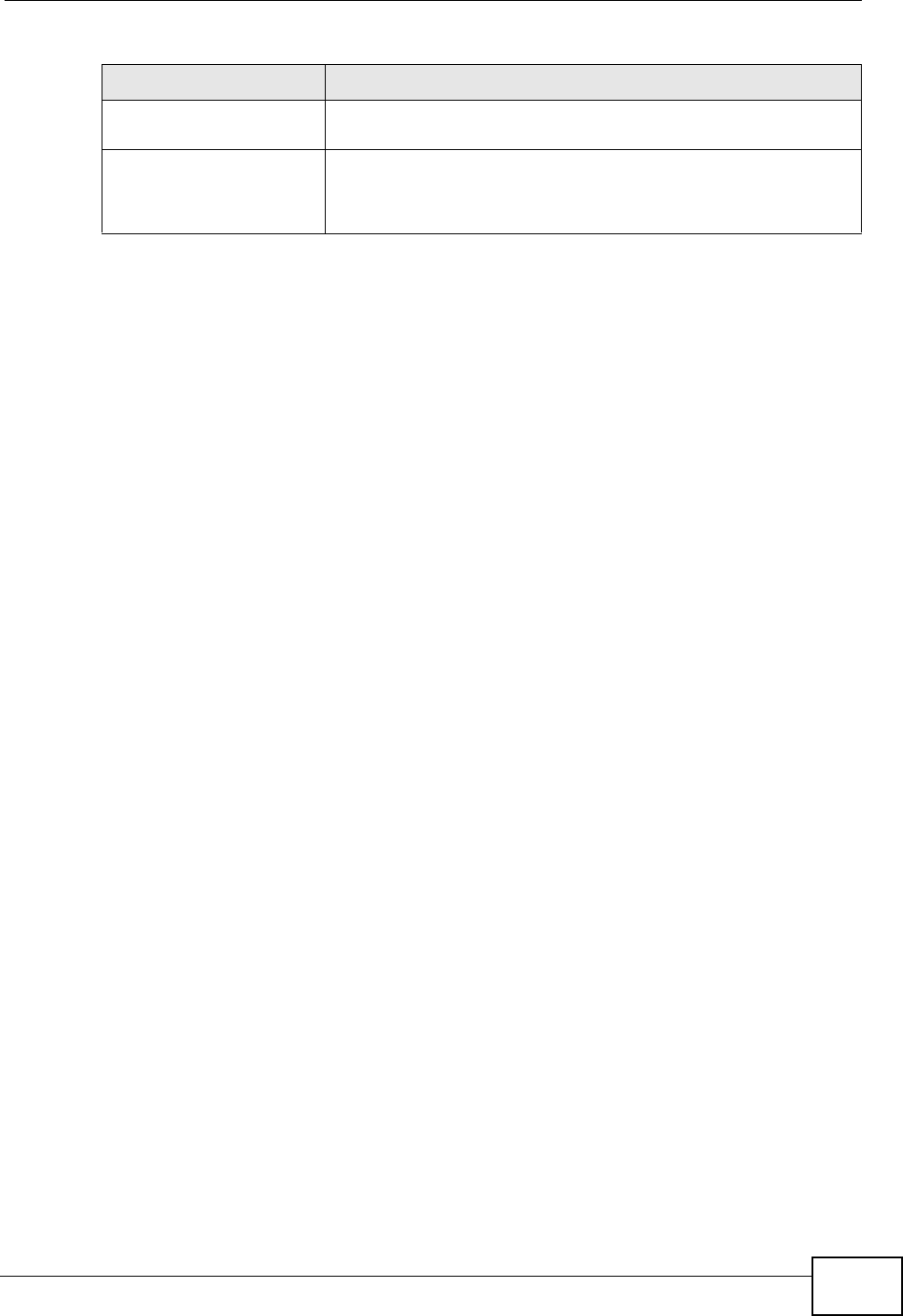
Chapter 10 The Service Configuration Screens
User’s Guide 121
Use the following steps if you would like to create new tones or change your
tones:
1Pick up the phone and press **** on your phone’s keypad and wait for the
message that says you are in the configuration menu.
2Press a number from 1101~1108 on your phone followed by the # key.
3Play your desired music or voice recording into the receiver’s mouthpiece. Press
the # key.
4You can continue to add, listen to, or delete tones, or you can hang up the
receiver when you are done.
Do the following to listen to a custom tone:
1Pick up the phone and press **** on your phone’s keypad and wait for the
message that says you are in the configuration menu.
2Press a number from 1201~1208 followed by the # key to listen to the tone.
3You can continue to add, listen to, or delete tones, or you can hang up the
receiver when you are done.
Do the following to delete a custom tone:
1Pick up the phone and press **** on your phone’s keypad and wait for the
message that says you are in the configuration menu.
2Press a number from 1301~1308 followed by the # key to delete the tone of your
choice. Press 14 followed by the # key if you wish to clear all your custom tones.
3You can continue to add, listen to, or delete tones, or you can hang up the
receiver when you are done.
Maximum Time per
Individual Tone 20 seconds
Total Number of Tones
Recordable 8
You can record up to eight different custom tones but the total
time must be 128 seconds or less.
Table 38 Custom Tones Details
LABEL DESCRIPTION
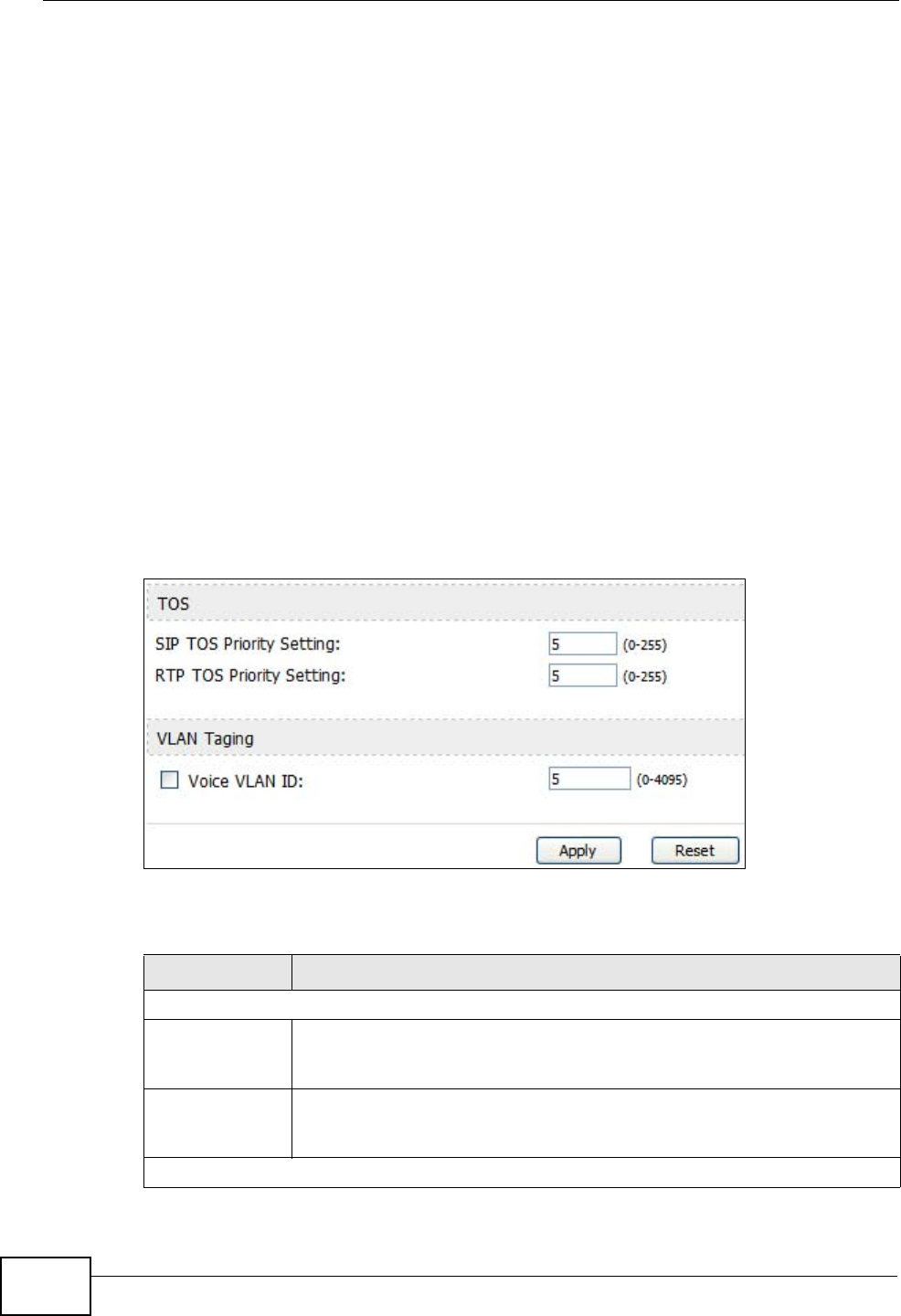
Chapter 10 The Service Configuration Screens
User’s Guide
122
10.3 QoS
Network traffic can be classified by setting the ToS (Type Of Service) values at the
data source (for example, at the WiMAX Modem) so a server can decide the best
method of delivery, that is the least cost, fastest route and so on.
Virtual Local Area Network (VLAN) allows a physical network to be partitioned into
multiple logical networks. Only stations within the same group can communicate
with each other.
Your WiMAX Modem can add IEEE 802.1Q VLAN ID tags to voice frames that it
sends to the network. This allows the WiMAX Modem to communicate with a SIP
server that is a member of the same VLAN group. Some ISPs use the VLAN tag to
identify voice traffic and give it priority over other traffic.
Click VOICE > Service Configuration > QoS to set up and maintain ToS and
VLAN settings for the WiMAX Modem. QoS (Quality of Service) refers to both a
network's ability to deliver data with minimum delay and the networking methods
used to provide bandwidth for real-time multimedia applications.
Figure 48 VOICE > Service Configuration > QoS
The following table describes the labels in this screen.
Table 39 VOICE > Service Configuration > QoS
LABEL DESCRIPTION
TDS
SIP TOS Priority
Setting Enter the priority for SIP voice transmissions. The WiMAX Modem
creates Type of Service priority tags with this priority to voice traffic
that it transmits.
RTP TOS
Priority Setting Enter the priority for RTP voice transmissions. The WiMAX Modem
creates Type of Service priority tags with this priority to RTP traffic that
it transmits.
VLAN Tagging
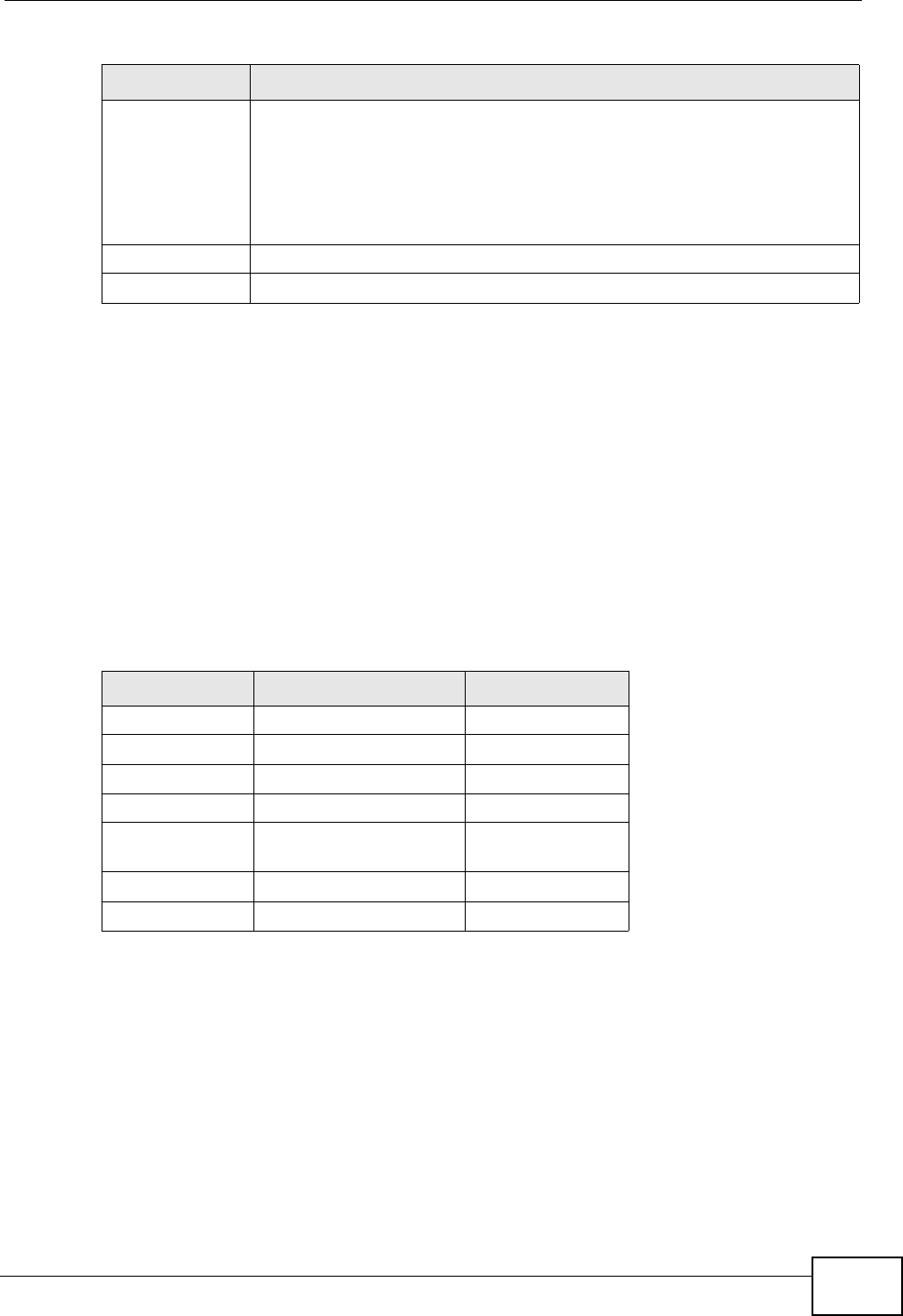
Chapter 10 The Service Configuration Screens
User’s Guide 123
10.4 Technical Reference
The following section contains additional technical information about the WiMAX
Modem features described in this chapter.
10.4.1 SIP Call Progression
The following figure displays the basic steps in the setup and tear down of a SIP
call. A calls B.
1A sends a SIP INVITE request to B. This message is an invitation for B to
participate in a SIP telephone call.
2B sends a response indicating that the telephone is ringing.
3B sends an OK response after the call is answered.
4A then sends an ACK message to acknowledge that B has answered the call.
5Now A and B exchange voice media (talk).
Voice VLAN ID Select this if the WiMAX Modem has to be a member of a VLAN to
communicate with the SIP server. Ask your network administrator, if
you are not sure. Enter the VLAN ID provided by your network
administrator in the field on the right. Your LAN and gateway must be
configured to use VLAN tags.
Otherwise, clear this field.
Apply Click to save your changes.
Reset Click to restore your previously saved settings.
Table 39 VOICE > Service Configuration > QoS
LABEL DESCRIPTION
Table 40 SIP Call Progression
A B
1. INVITE
2. Ringing
3. OK
4. ACK
5.Dialogue (voice
traffic)
6. BYE
7. OK
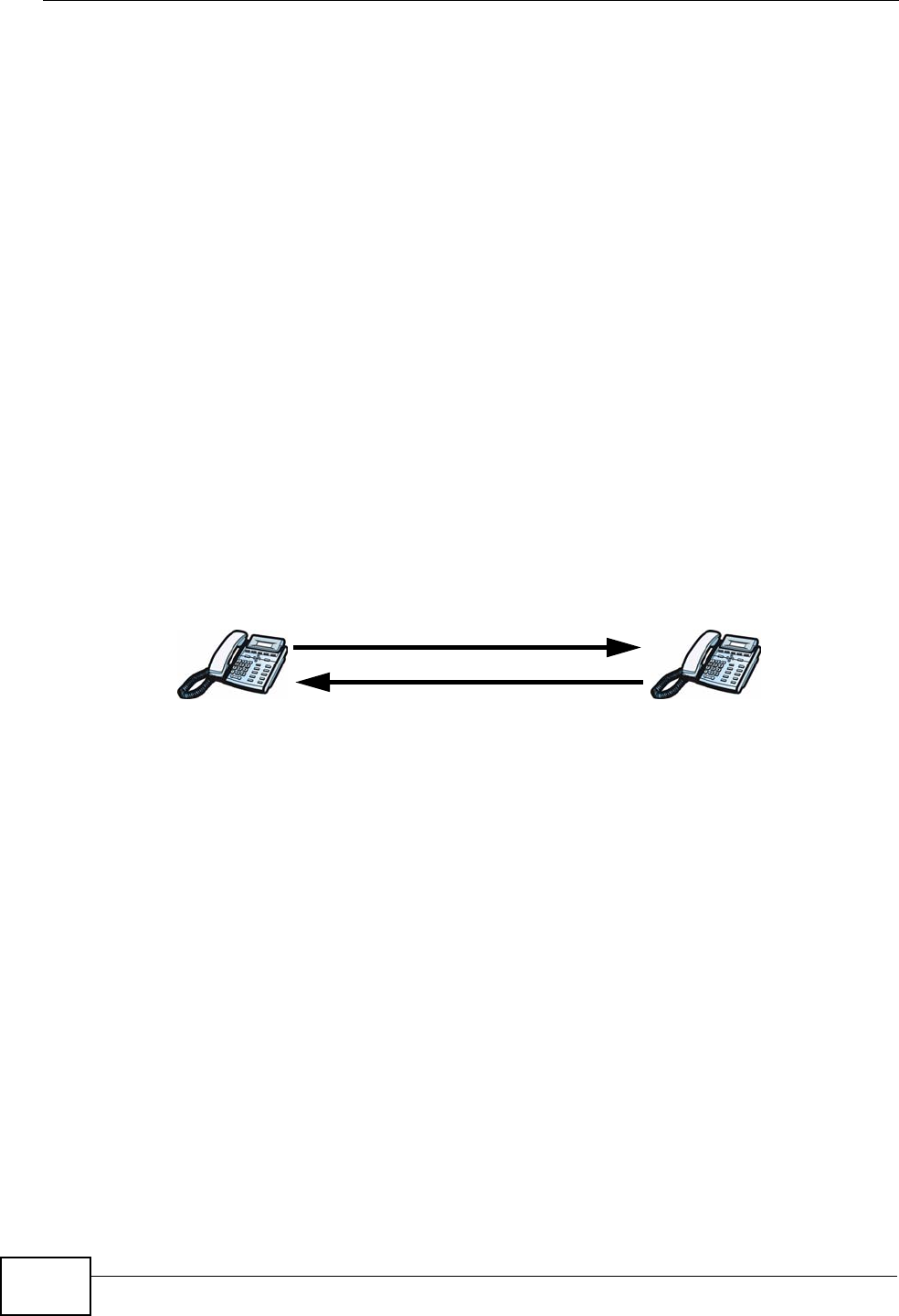
Chapter 10 The Service Configuration Screens
User’s Guide
124
6After talking, A hangs up and sends a BYE request.
7B replies with an OK response confirming receipt of the BYE request and the call is
terminated.
10.4.2 SIP Client Server
SIP is a client-server protocol. A SIP client is an application program or device that
sends SIP requests. A SIP server responds to the SIP requests.
When you use SIP to make a VoIP call, it originates at a client and terminates at a
server. A SIP client could be a computer or a SIP phone. One device can act as
both a SIP client and a SIP server.
10.4.3 SIP User Agent
A SIP user agent can make and receive VoIP telephone calls. This means that SIP
can be used for peer-to-peer communications even though it is a client-server
protocol. In the following figure, either A or B can act as a SIP user agent client to
initiate a call. A and B can also both act as a SIP user agent to receive the call.
Figure 49 SIP User Agent
10.4.4 SIP Proxy Server
A SIP proxy server receives requests from clients and forwards them to another
server.
In the following example, you want to use client device A to call someone who is
using client device C.
1The client device (A in the figure) sends a call invitation to the SIP proxy server
(B).
AB
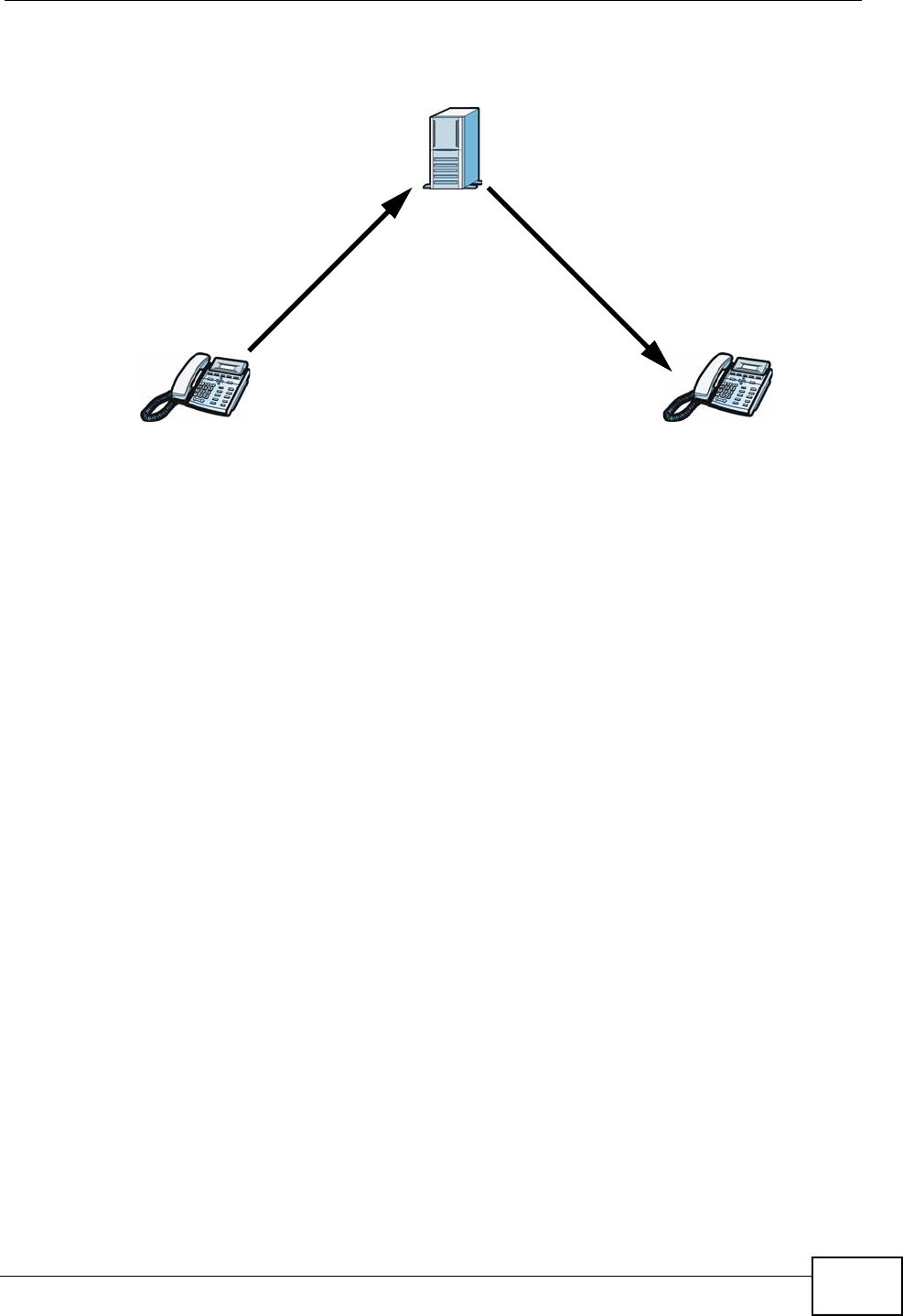
Chapter 10 The Service Configuration Screens
User’s Guide 125
2The SIP proxy server forwards the call invitation to C.
Figure 50 SIP Proxy Server
10.4.5 SIP Redirect Server
A SIP redirect server accepts SIP requests, translates the destination address to
an IP address and sends the translated IP address back to the device that sent the
request. Then the client device that originally sent the request can send requests
to the IP address that it received back from the redirect server. Redirect servers
do not initiate SIP requests.
In the following example, you want to use client device A to call someone who is
using client device C.
1Client device A sends a call invitation for C to the SIP redirect server (B).
2The SIP redirect server sends the invitation back to A with C’s IP address (or
domain name).
AC
B
12
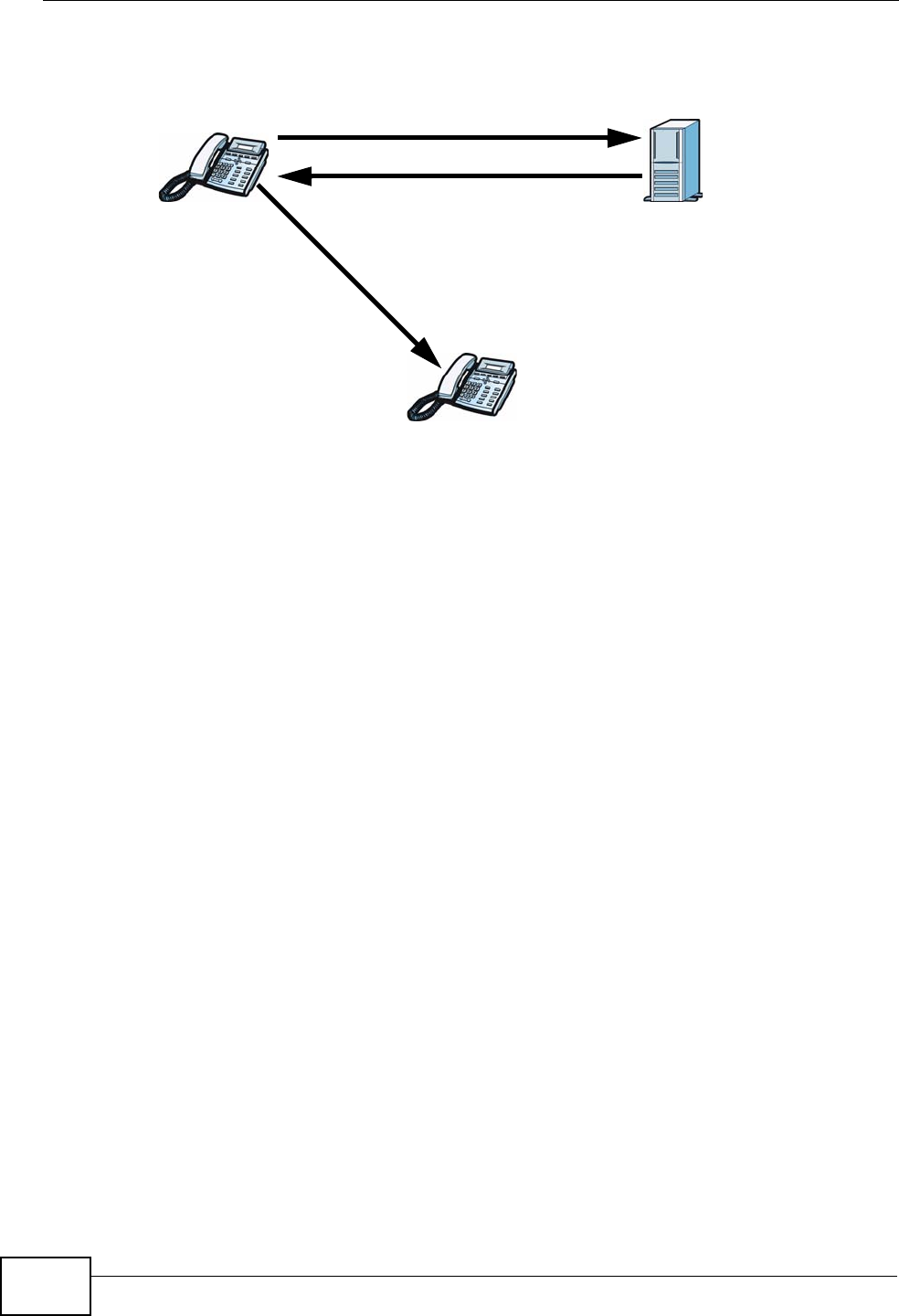
Chapter 10 The Service Configuration Screens
User’s Guide
126
3Client device A then sends the call invitation to client device C.
Figure 51 SIP Redirect Server
10.4.6 NAT and SIP
The WiMAX Modem must register its public IP address with a SIP register server.
If there is a NAT router between the WiMAX Modem and the SIP register server,
the WiMAX Modem probably has a private IP address. The WiMAX Modem lists its
IP address in the SIP message that it sends to the SIP register server. NAT does
not translate this IP address in the SIP message. The SIP register server gets the
WiMAX Modem’s IP address from inside the SIP message and maps it to your SIP
identity. If the WiMAX Modem has a private IP address listed in the SIP message,
the SIP server cannot map it to your SIP identity. See Chapter 8 The NAT
Configuration Screens for more information.
Use a SIP ALG (Application Layer Gateway), Use NAT, STUN, or outbound proxy to
allow the WiMAX Modem to list its public IP address in the SIP messages.
10.4.7 DiffServ
DiffServ is a class of service (CoS) model that marks packets so that they receive
specific per-hop treatment at DiffServ-compliant network devices along the route
based on the application types and traffic flow. Packets are marked with DiffServ
Code Points (DSCPs) indicating the level of service desired. This allows the
intermediary DiffServ-compliant network devices to handle the packets differently
depending on the code points without the need to negotiate paths or remember
state information for every flow. In addition, applications do not have to request a
particular service or give advanced notice of where the traffic is going.
A
C
B
1
3
2
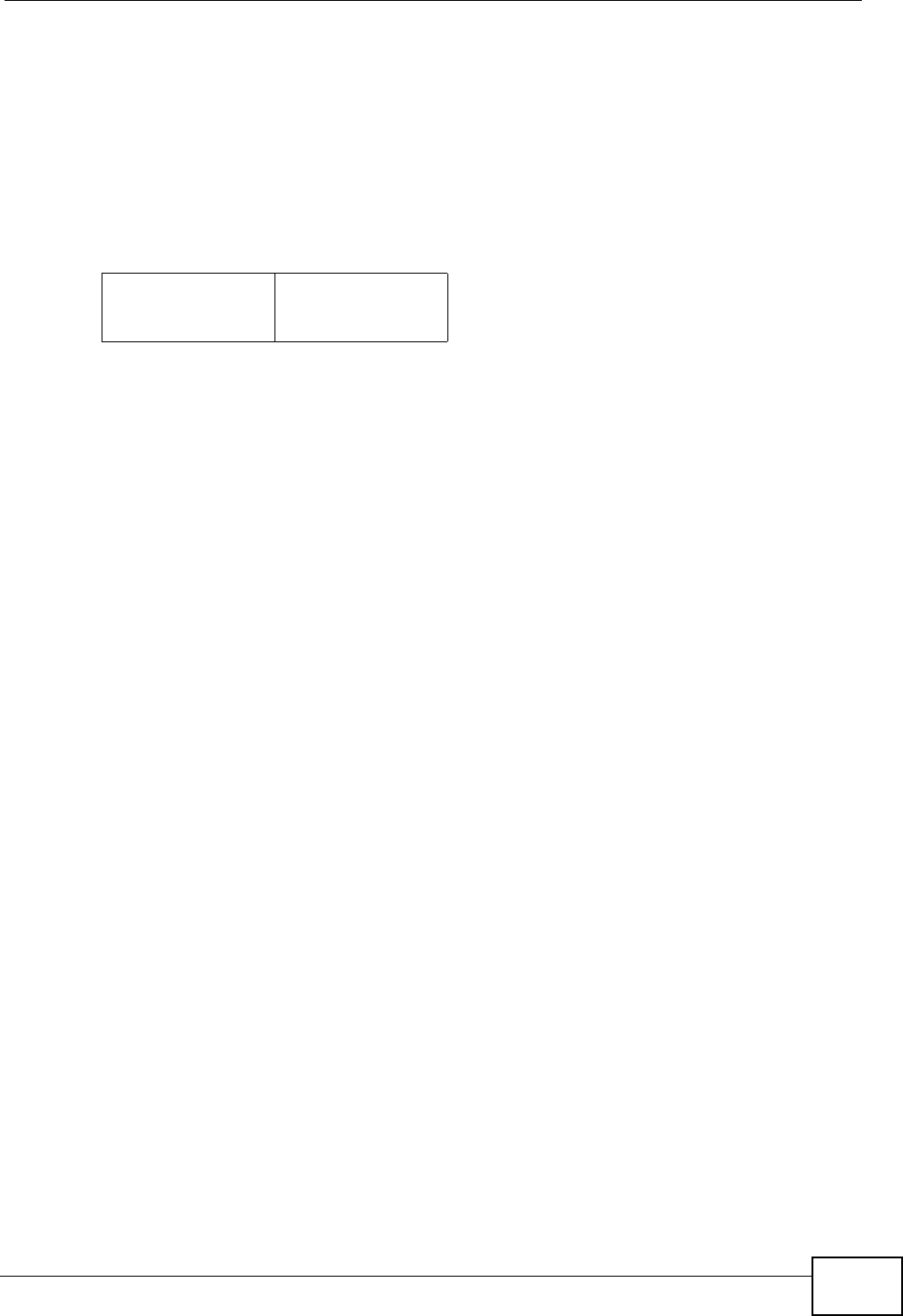
Chapter 10 The Service Configuration Screens
User’s Guide 127
10.4.8 DSCP and Per-Hop Behavior
DiffServ defines a new DS (Differentiated Services) field to replace the Type of
Service (TOS) field in the IP header. The DS field contains a 2-bit unused field and
a 6-bit DSCP field which can define up to 64 service levels. The following figure
illustrates the DS field.
Figure 52 DiffServ: Differentiated Service Field
DSCP is backward compatible with the three precedence bits in the ToS octet so
that non-DiffServ compliant, ToS-enabled network device will not conflict with the
DSCP mapping.
The DSCP value determines the forwarding behavior, the PHB (Per-Hop Behavior),
that each packet gets across the DiffServ network. Based on the marking rule,
different kinds of traffic can be marked for different priorities of forwarding.
Resources can then be allocated according to the DSCP values and the configured
policies.
DSCP
(6-bit)
Unused
(2-bit)
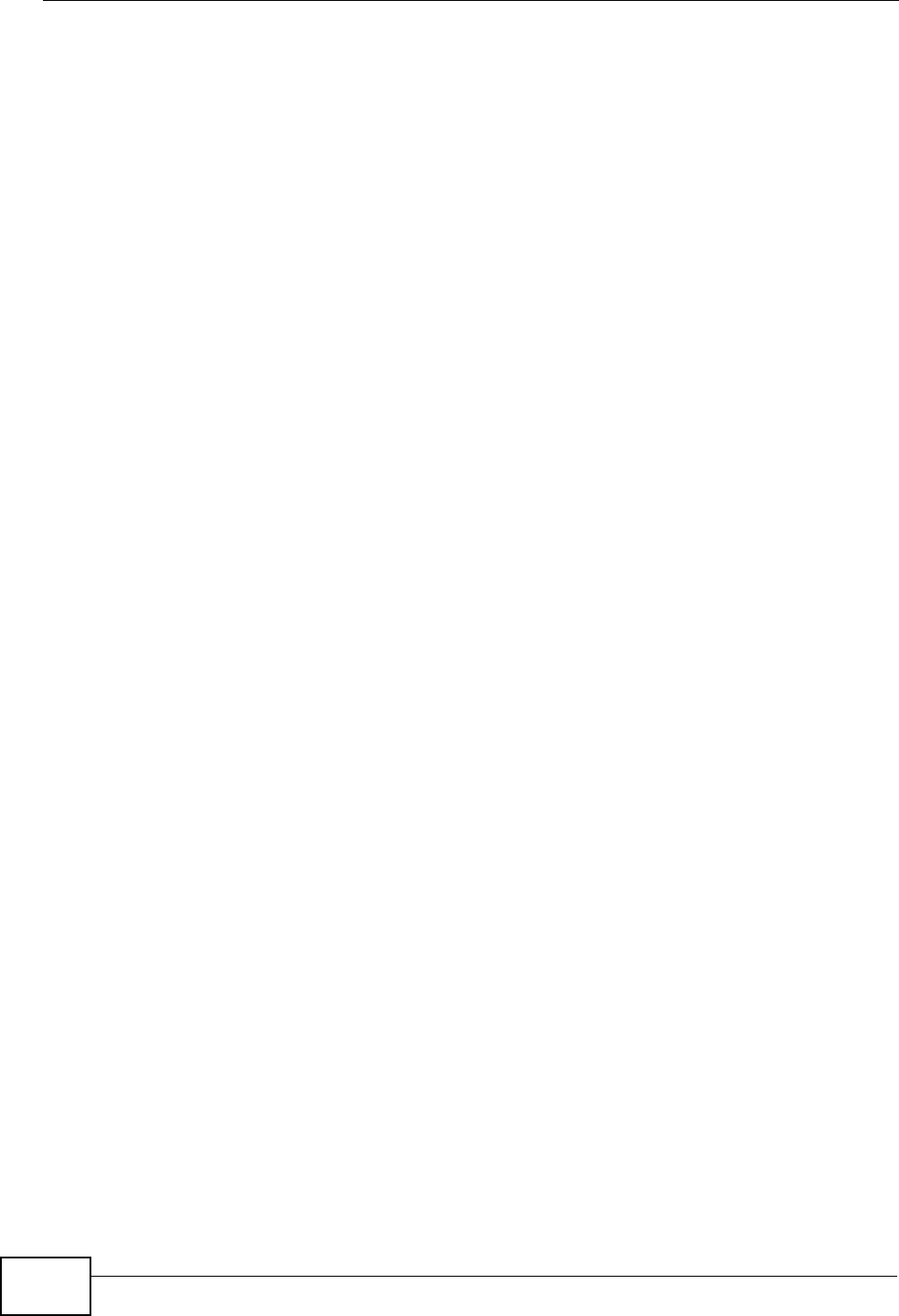
Chapter 10 The Service Configuration Screens
User’s Guide
128
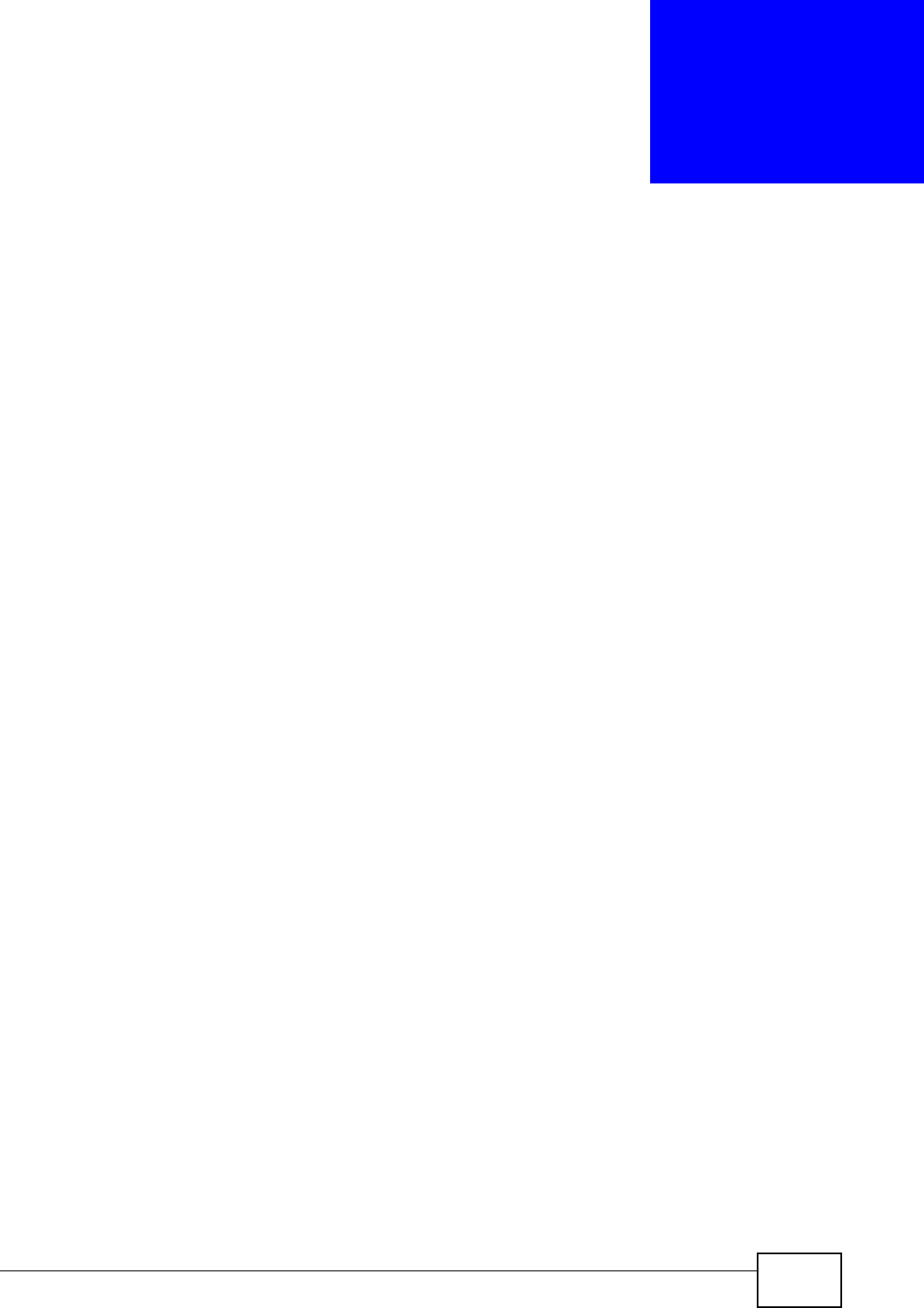
User’s Guide 129
CHAPTER 11
The Phone Screens
11.1 Overview
Use the VOICE > Phone screens to configure the volume, echo cancellation, VAD
settings and custom tones for the phone port on the WiMAX Modem. You can also
select which SIP account to use for making outgoing calls.
11.1.1 What You Can Do in This Chapter
•The Analog Phone screen (Section 11.2 on page 130) lets you control which
SIP accounts each phone uses.
•The Common screen (Section 11.3 on page 132) lets you activate and
deactivate immediate dialing.
•The Region screen (Section 11.4 on page 133) lets you maintain settings that
often depend on the region of the world in which the WiMAX Modem is located.
11.1.2 What You Need to Know
The following terms and concepts may help as you read through this chapter.
Voice Activity Detection/Silence Suppression/Comfort Noise
Voice Activity Detection (VAD) detects whether or not speech is present. This lets
the WiMAX Modem reduce the bandwidth that a call uses by not transmitting
“silent packets” when you are not speaking.
When using VAD, the WiMAX Modem generates comfort noise when the other
party is not speaking. The comfort noise lets you know that the line is still
connected as total silence could easily be mistaken for a lost connection.
Echo Cancellation
G.168 is an ITU-T standard for eliminating the echo caused by the sound of your
voice reverberating in the telephone receiver while you talk.
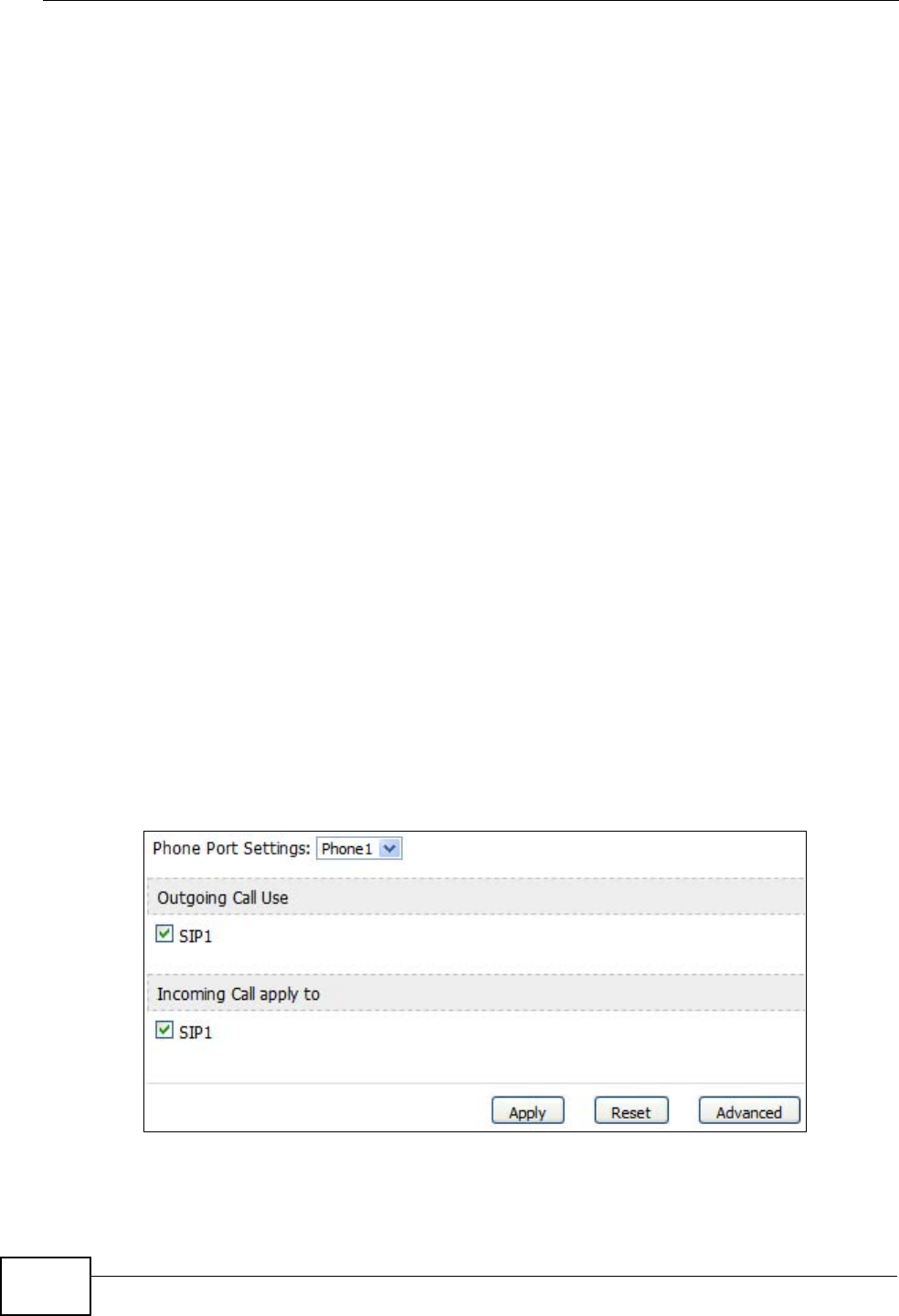
Chapter 11 The Phone Screens
User’s Guide
130
Supplementary Phone Services Overview
Supplementary services such as call hold, call waiting, call transfer, etc. are
generally available from your VoIP service provider. The WiMAX Modem supports
the following services:
• Call Hold
• Call Waiting
• Making a Second Call
• Call Transfer
• Call Forwarding
• Three-Way Conference
•Internal Calls
• Caller ID
• CLIP (Calling Line Identification Presentation)
• CLIR (Calling Line Identification Restriction)
Note: To take full advantage of the supplementary phone services available though
the WiMAX Modem's phone port, you may need to subscribe to the services
from your VoIP service provider.
11.2 Analog Phone
Click VOICE > Phone > Analog Phone to control which SIP accounts each
phone uses.
Figure 53 VOICE > Phone > Analog Phone
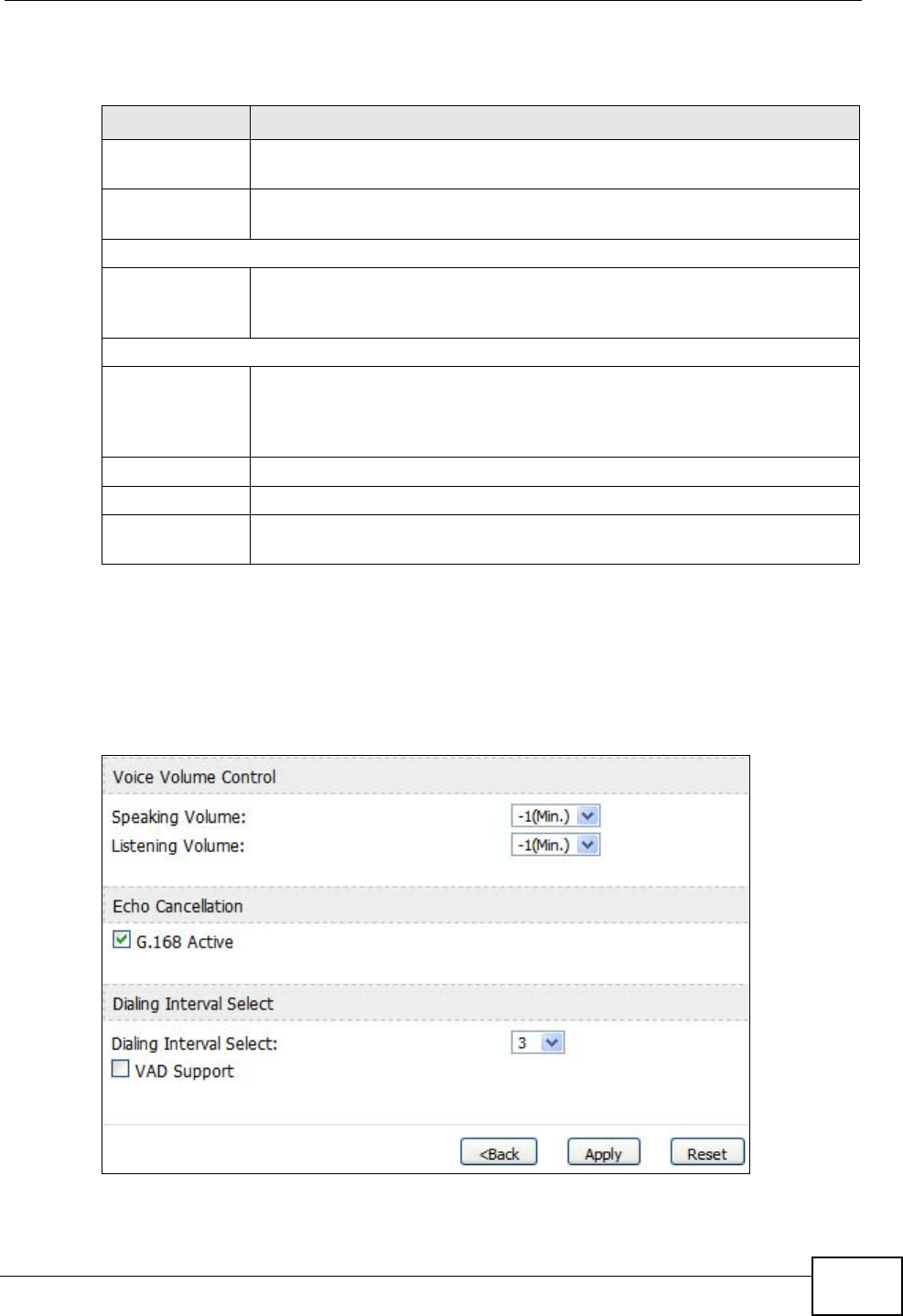
Chapter 11 The Phone Screens
User’s Guide 131
The following table describes the labels in this screen.
11.2.1 Advanced Analog Phone Setup
Click the Advanced button in VOICE > Phone > Analog Phone to edit
advanced settings for each phone port.
Figure 54 VOICE > Phone > Analog Phone > Advanced
Table 41 VOICE > Phone > Analog Phone
LABEL DESCRIPTION
Phone Port
Settings Select the phone port you want to see in this screen. If you change this
field, the screen automatically refreshes.
Phone Port
Settings Displays the phone port number.
Outgoing Call Use
SIP1 Select this if you want this phone port to use the SIP1 account when it
makes calls. If you select both SIP accounts, the WiMAX Modem tries to
use SIP2 first.
Incoming Call apply to
SIP1 Select this if you want to receive phone calls for the SIP1 account on
this phone port. If you select more than one source for incoming calls,
there is no way to distinguish between them when you receive phone
calls.
Apply Click to save your changes.
Reset Click to restore your previously saved settings.
Advanced Setup Click this to edit the advanced settings for this phone port. The
Advanced Analog Phone Setup screen appears.
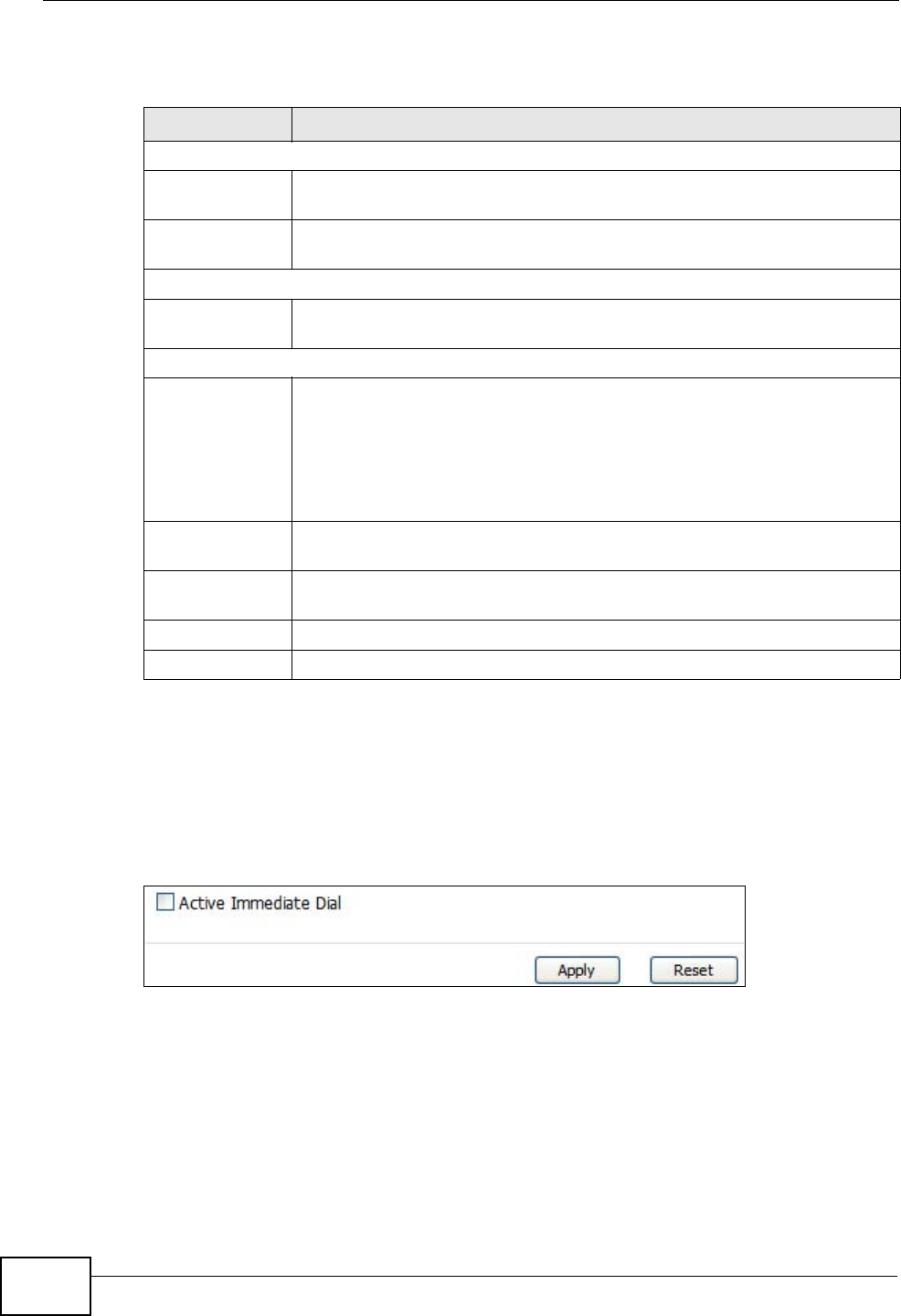
Chapter 11 The Phone Screens
User’s Guide
132
The following table describes the labels in this screen.
11.3 Common
Click VOICE > Phone > Common to activate and deactivate immediate dialing.
Figure 55 VOICE > Phone > Common
Table 42 VOICE > Phone > Analog Phone > Advanced
LABEL DESCRIPTION
Voice Volume Control
Speaking
Volume Enter the loudness that the WiMAX Modem uses for speech that it sends
to the peer device. -14 is the quietest, and 14 is the loudest.
Listening
Volume Enter the loudness that the WiMAX Modem uses for speech that it
receives from the peer device. -14 is the quietest, and 14 is the loudest.
Echo Cancellation
G.168 Active Select this if you want to eliminate the echo caused by the sound of
your voice reverberating in the telephone receiver while you talk.
Dialing Interval Select
Dialing Interval
Select Enter the number of seconds the WiMAX Modem should wait after you
stop dialing numbers before it makes the phone call. The value depends
on how quickly you dial phone numbers.
If you select Active Immediate Dial in VOICE > Phone > Common,
you can press the pound key (#) to tell the WiMAX Modem to make the
phone call immediately, regardless of this setting.
VAD Support Select this if the WiMAX Modem should stop transmitting when you are
not speaking. This reduces the bandwidth the WiMAX Modem uses.
Back Click this to return to the Analog Phone screen without saving your
changes.
Apply Click to save your changes.
Reset Click to restore your previously saved settings.
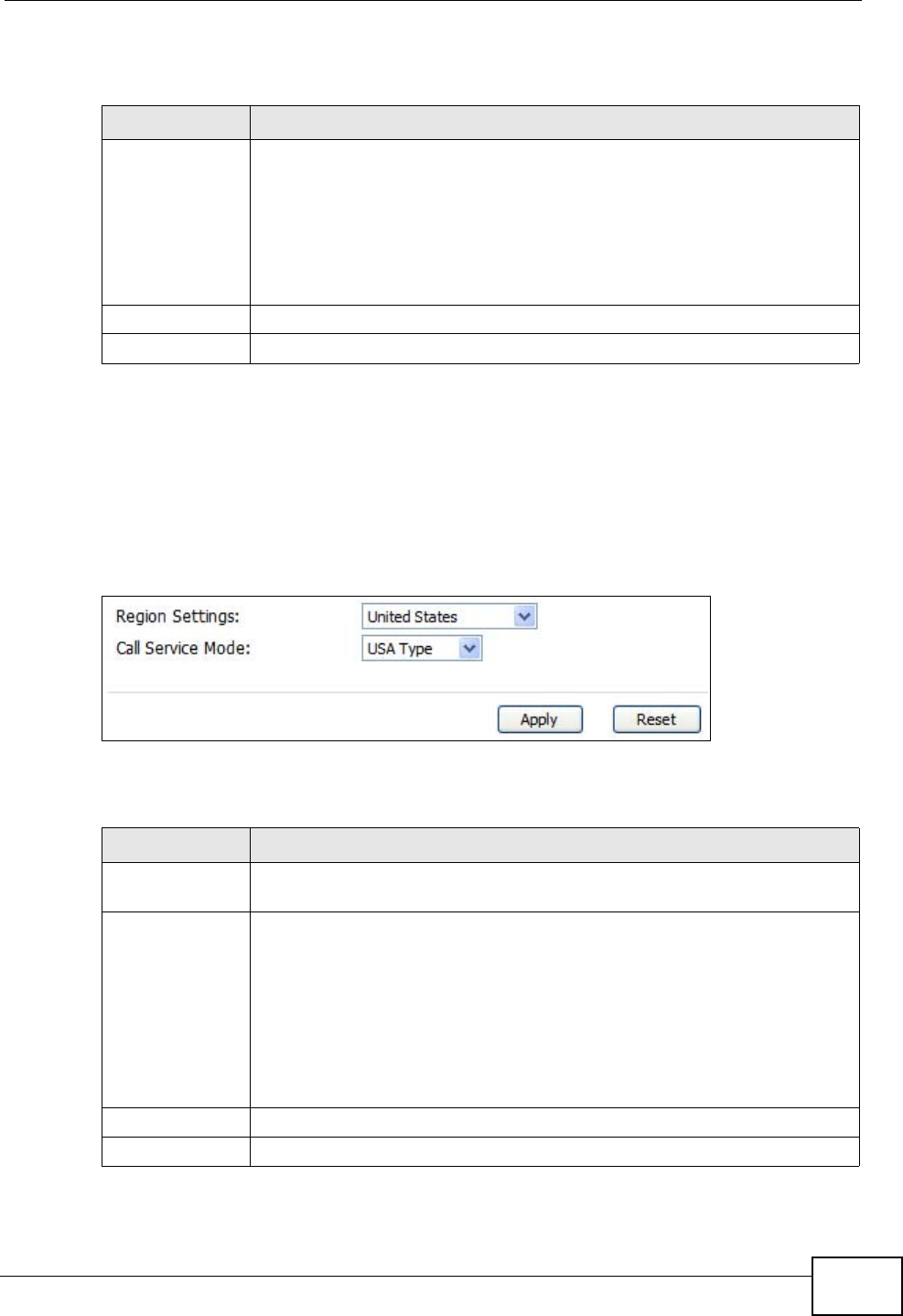
Chapter 11 The Phone Screens
User’s Guide 133
The following table describes the labels in this screen.
11.4 Region
Click VOICE > Phone > Region to maintain settings that often depend on the
region of the world in which the WiMAX Modem is located.
Figure 56 VOICE > Phone > Region
The following table describes the labels in this screen.
Table 43 VOICE > Phone > Common
LABEL DESCRIPTION
Active
Immediate Dial Select this if you want to use the pound key (#) to tell the WiMAX
Modem to make the phone call immediately, instead of waiting the
number of seconds you selected in the Dialing Interval Select in
VOICE > Phone > Analog Phone.
If you select this, dial the phone number, and then press the pound key
if you do not want to wait. The WiMAX Modem makes the call
immediately.
Apply Click to save your changes.
Reset Click to restore your previously saved settings.
Table 44 VOICE > Phone > Region
LABEL DESCRIPTION
Region Settings Select the place in which the WiMAX Modem is located. Do not select
Default.
Call Service
Mode Select the mode for supplementary phone services (call hold, call
waiting, call transfer and three-way conference calls) that your VoIP
service provider supports.
•Europe Type - use supplementary phone services in European
mode
•USA Type - use supplementary phone services American mode
You might have to subscribe to these services to use them. Contact
your VoIP service provider.
Apply Click to save your changes.
Reset Click to restore your previously saved settings.
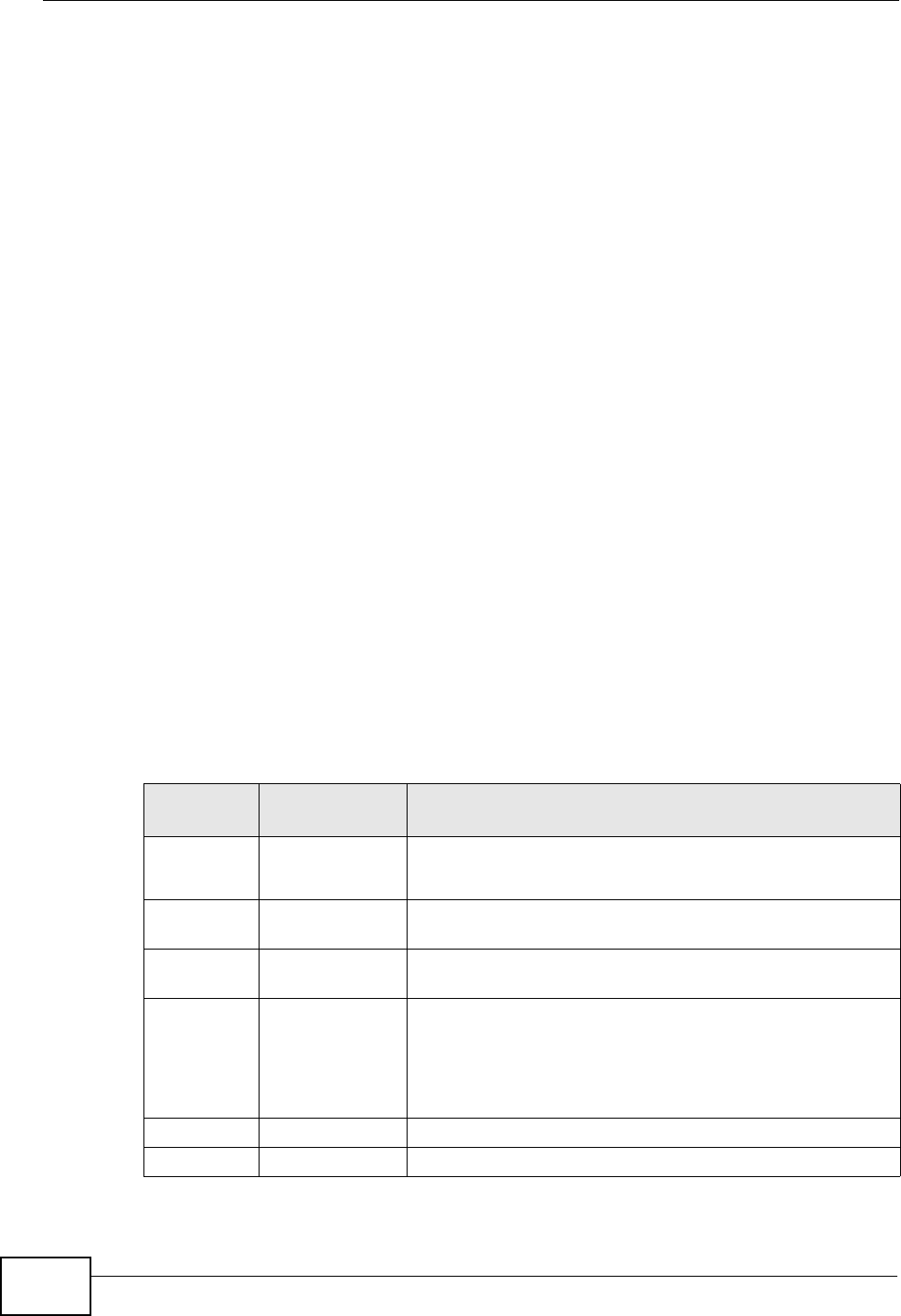
Chapter 11 The Phone Screens
User’s Guide
134
11.5 Technical Reference
The following section contains additional technical information about the WiMAX
Modem features described in this chapter.
11.5.1 The Flash Key
Flashing means to press the hook for a short period of time (a few hundred
milliseconds) before releasing it. On newer telephones, there should be a "flash"
key (button) that generates the signal electronically. If the flash key is not
available, you can tap (press and immediately release) the hook by hand to
achieve the same effect. However, using the flash key is preferred since the
timing is much more precise. The WiMAX Modem may interpret manual tapping as
hanging up if the duration is too long
You can invoke all the supplementary services by using the flash key.
11.5.2 Europe Type Supplementary Phone Services
This section describes how to use supplementary phone services with the Europe
Type Call Service Mode. Commands for supplementary services are listed in the
table below.
After pressing the flash key, if you do not issue the sub-command before the
default sub-command timeout (2 seconds) expires or issue an invalid sub-
command, the current operation will be aborted.
European Call Hold allows you to put a call (A) on hold by pressing the flash key.
Table 45 European Type Flash Key Commands
COMMAND SUB-
COMMAND DESCRIPTION
Flash Put a current call on hold to place a second call.
Switch back to the call (if there is no second call).
Flash 0 Drop the call presently on hold or reject an incoming call
which is waiting for answer.
Flash 1 Disconnect the current phone connection and answer the
incoming call or resume with caller presently on hold.
Flash 2 1. Switch back and forth between two calls.
2. Put a current call on hold to answer an incoming call.
3. Separate the current three-way conference call into
two individual calls (one is on-line, the other is on hold).
Flash 3 Create three-way conference connection.
Flash *98# Transfer the call to another phone.
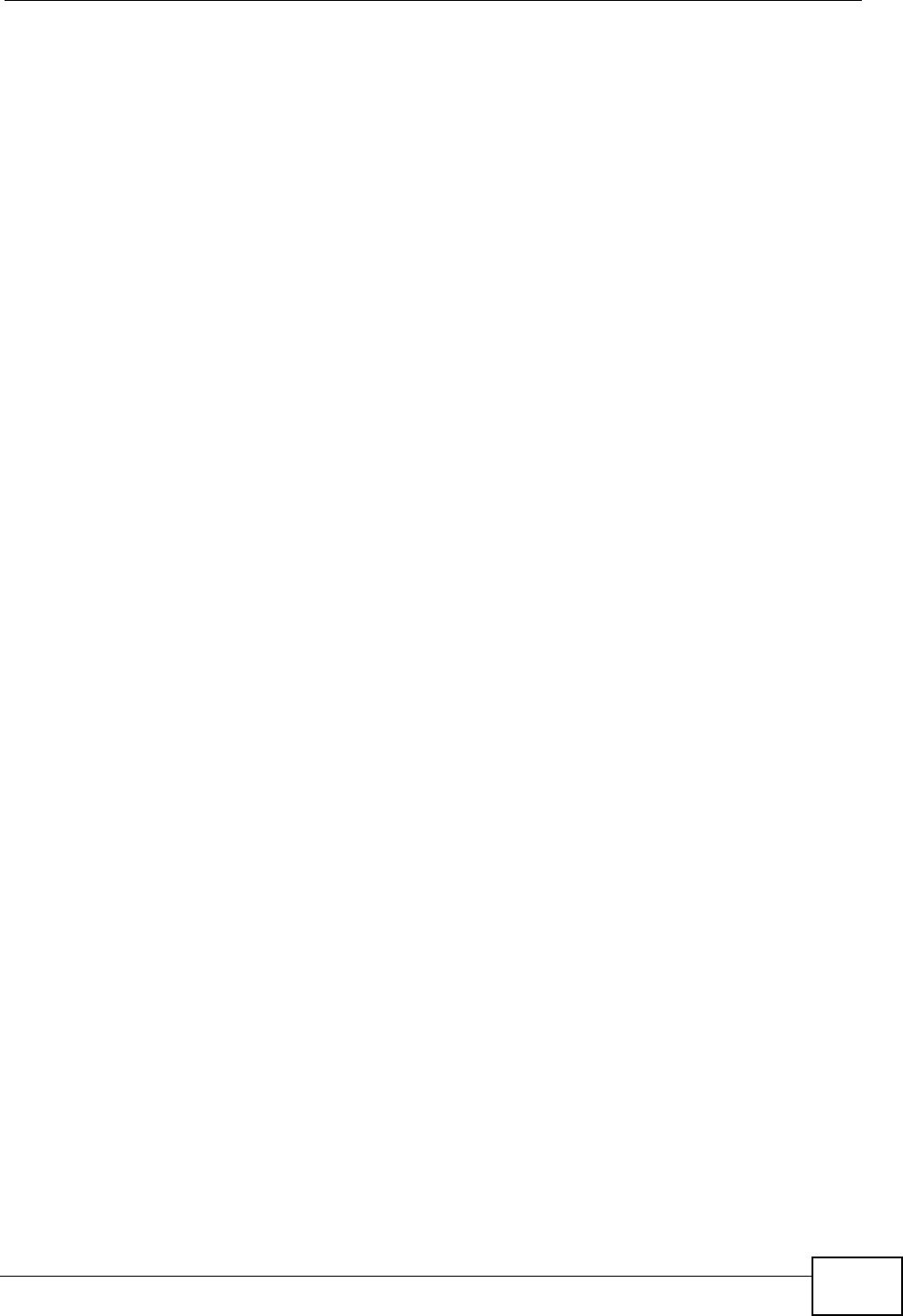
Chapter 11 The Phone Screens
User’s Guide 135
If you have another call, press the flash key and then “2” to switch back and forth
between caller A and B by putting either one on hold.
Press the flash key and then “0” to disconnect the call presently on hold and keep
the current call on line.
Press the flash key and then “1” to disconnect the current call and resume the call
on hold.
If you hang up the phone but a caller is still on hold, there will be a remind ring.
European Call Waiting allows you to place a call on hold while you answer another
incoming call on the same telephone (directory) number.
If there is a second call to a telephone number, you will hear a call waiting tone.
Take one of the following actions.
• Reject the second call.
Press the flash key and then press “0”.
• Disconnect the first call and answer the second call.
Either press the flash key and press “1”, or just hang up the phone and then
answer the phone after it rings.
• Put the first call on hold and answer the second call.
Press the flash key and then “2”.
European Call Transfer allows you to transfer an incoming call (that you have
answered) to another phone. To do so:
1Press the flash key to put the caller on hold.
2When you hear the dial tone, dial “*98#” followed by the number to which you
want to transfer the call. to operate the Intercom.
3After you hear the ring signal or the second party answers it, hang up the phone.
European Three-Way Conference allows you to make three-way conference calls.
To do so:
1When you are on the phone talking to someone, place the flash key to put the
caller on hold and get a dial tone.
2Dial a phone number directly to make another call.
3When the second call is answered, press the flash key and press “3” to create a
three-way conversation.
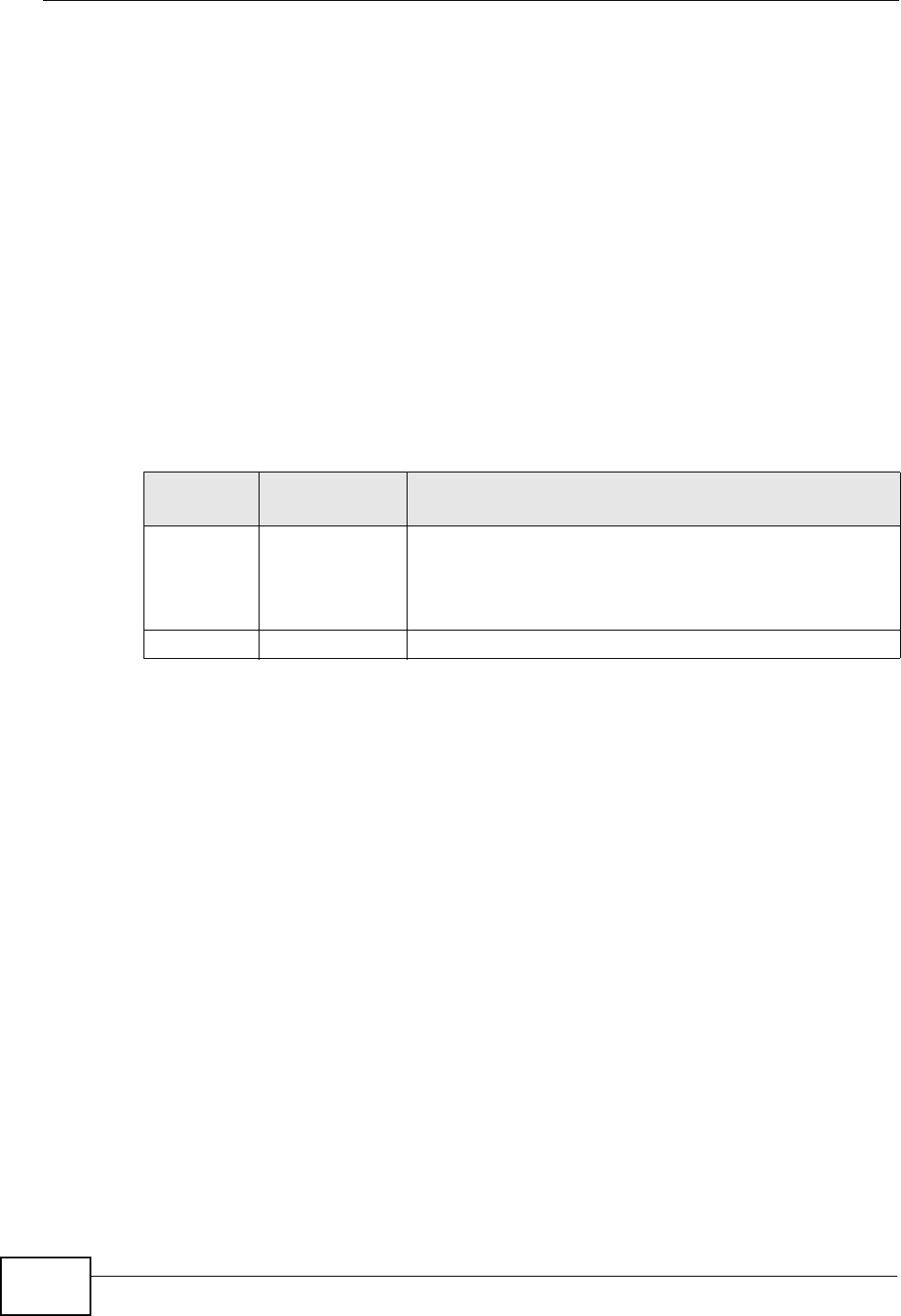
Chapter 11 The Phone Screens
User’s Guide
136
4Hang up the phone to drop the connection.
5If you want to separate the activated three-way conference into two individual
connections (one is on-line, the other is on hold), press the flash key and press
“2”.
11.5.3 USA Type Supplementary Services
This section describes how to use supplementary phone services with the USA
Type Call Service Mode. Commands for supplementary services are listed in the
table below.
After pressing the flash key, if you do not issue the sub-command before the
default sub-command timeout (2 seconds) expires or issue an invalid sub-
command, the current operation will be aborted.
USA Call Hold allows you to put a call (A) on hold by pressing the flash key.
If you have another call, press the flash key to switch back and forth between
caller A and B by putting either one on hold.
If you hang up the phone but a caller is still on hold, there will be a remind ring.
USA Call Waiting allows you to place a call on hold while you answer another
incoming call on the same telephone (directory) number.
If there is a second call to your telephone number, you will hear a call waiting
tone.
Press the flash key to put the first call on hold and answer the second call.
USA Call Transfer allows you to transfer an incoming call (that you have
answered) to another phone. To do so:
1Press the flash key to put the caller on hold.
2When you hear the dial tone, dial “*98#” followed by the number to which you
want to transfer the call. to operate the Intercom.
Table 46 USA Type Flash Key Commands
COMMAND SUB-
COMMAND DESCRIPTION
Flash Put a current call on hold to place a second call. After the
second call is successful, press the flash key again to
have a three-way conference call.
Put a current call on hold to answer an incoming call.
Flash *98# Transfer the call to another phone.

Chapter 11 The Phone Screens
User’s Guide 137
3After you hear the ring signal or the second party answers it, hang up the phone.
USA Three-Way Conference allows you to make three-way conference calls. To
do so:
1When you are making a call, press the flash key to put the call on hold and get a
dial tone.
2Dial a phone number to make a second call.
3When the second call is answered, press the flash key to create a three-way
conversation.
4If you want to separate the three-way conference into two individual calls (one
call is online, the other is on hold), press the flash key. The first call is online and
the second call is on hold. Pressing the flash key again will recreate the three-way
conversation. The next time you press the flash key, the second call is online and
the first call is on hold.
5Hang up the phone to drop the connection.
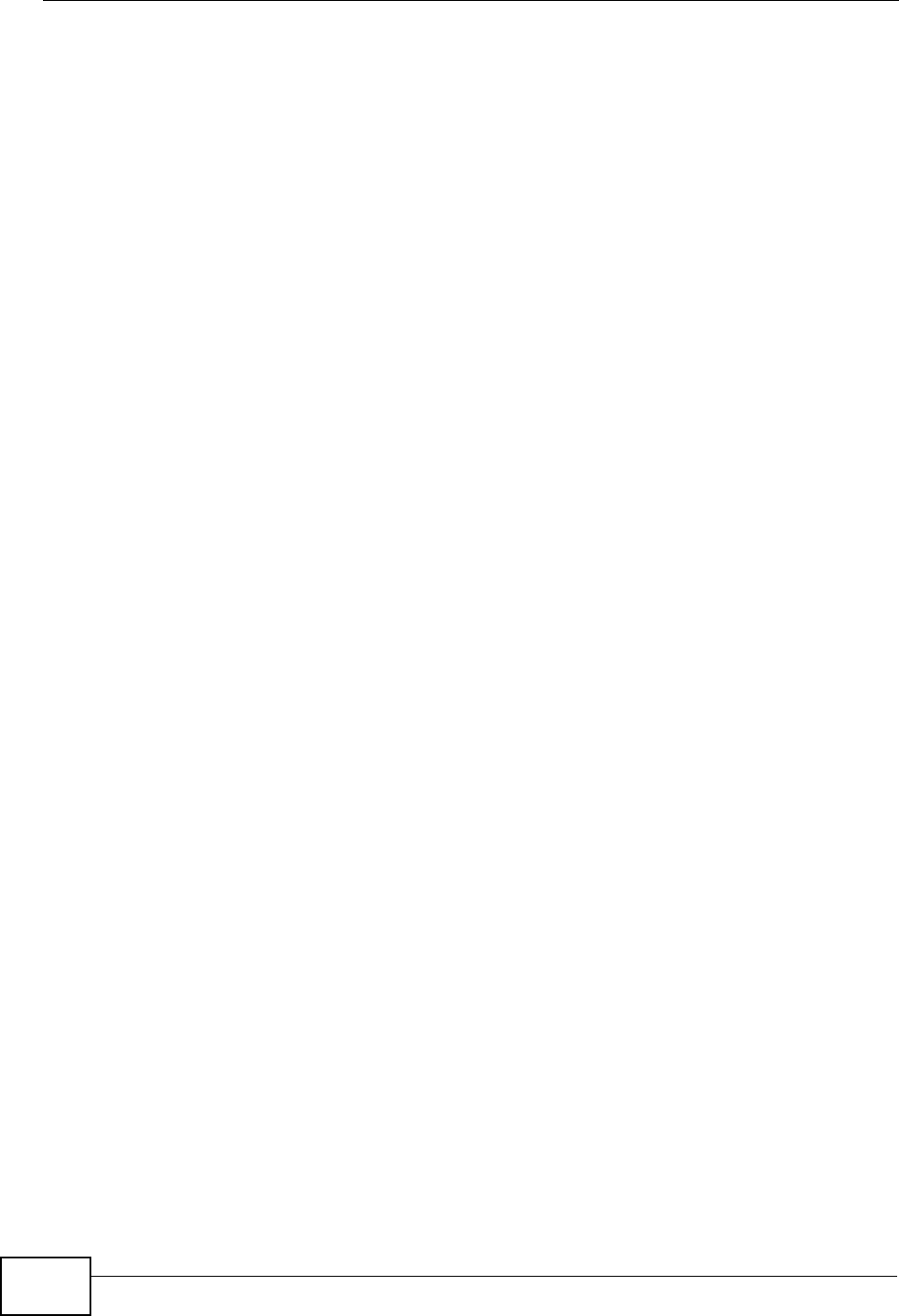
Chapter 11 The Phone Screens
User’s Guide
138
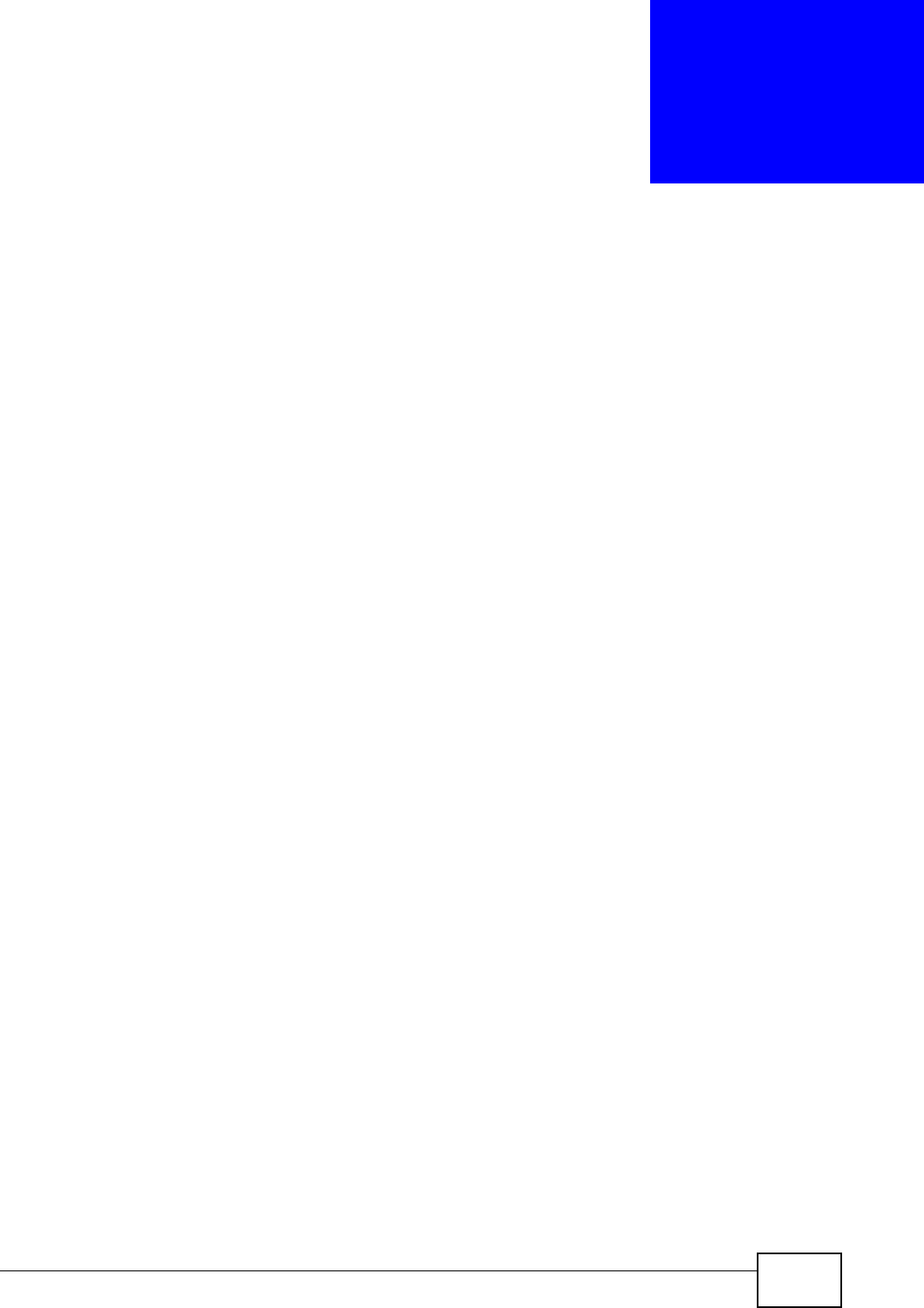
User’s Guide 139
CHAPTER 12
The Phone Book Screens
12.1 Overview
The VOICE > Phone Book screens allow you to configure the WiMAX Modem’s
phone book for making VoIP calls.
12.1.1 What You Can Do in This Chapter
•The Incoming Call Policy screen (Section 12.2 on page 140) lets you maintain
rules for handling incoming calls. You can block, redirect, or accept them.
•The Speed Dial screen (Section 12.3 on page 142) lets you add, edit, or
remove speed-dial entries.
12.1.2 What You Need to Know
The following terms and concepts may help as you read through this chapter.
Speed Dial and Peer-to-Peer Calling
Speed dial provides shortcuts for dialing frequently used (VoIP) phone numbers. It
is also required if you want to make peer-to-peer calls.
In peer-to-peer calls, you call another VoIP device directly without going through
a SIP server. In the WiMAX Modem, you must set up a speed dial entry in the
phone book in order to do this. Select Non-Proxy (Use IP or URL) in the Type
column and enter the callee’s IP address or domain name. The WiMAX Modem
sends SIP INVITE requests to the peer VoIP device when you use the speed dial
entry.
You do not need to configure a SIP account in order to make a peer-to-peer VoIP
call.
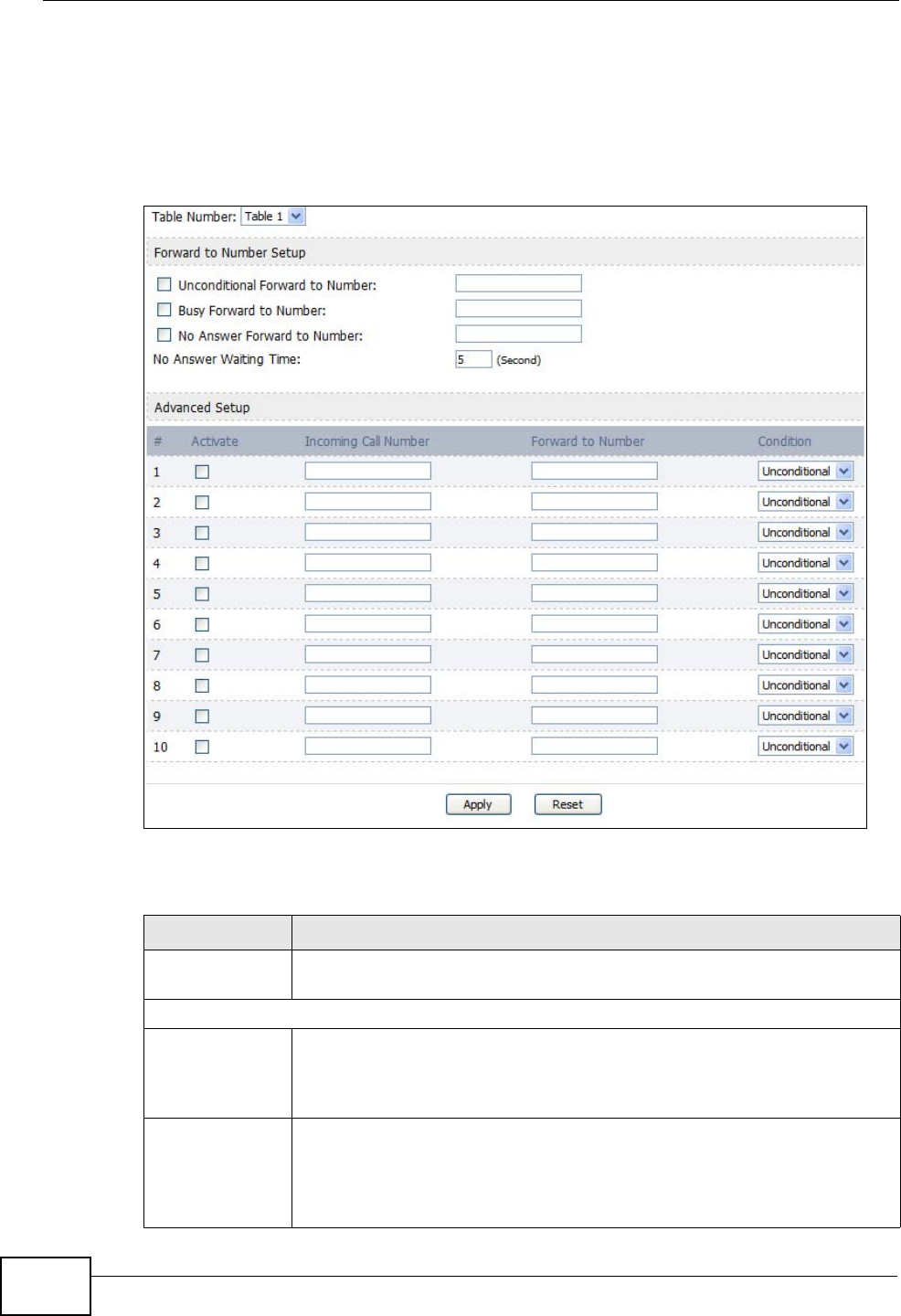
Chapter 12 The Phone Book Screens
User’s Guide
140
12.2 Incoming Call Policy
Click VOICE > Phone Book > Incoming Call Policy to maintain rules for
handling incoming calls. You can block, redirect, or accept them.
Figure 57 VOICE > Phone Book > Incoming Call Policy
The following table describes the labels in this screen.
Table 47 VOICE > Phone Book > Incoming Call Policy
LABEL DESCRIPTION
Table Number Select the call-forwarding table you want to see in this screen. If you
change this field, the screen automatically refreshes.
Forward to Number Setup
Unconditional
Forward to
Number
Select this if you want the WiMAX Modem to forward all incoming calls
to the specified phone number, regardless of other rules in the
Forward to Number section. Specify the phone number in the field on
the right.
Busy Forward
to Number Select this if you want the WiMAX Modem to forward incoming calls to
the specified phone number if the phone port is busy. Specify the phone
number in the field on the right. If you have call waiting, the incoming
call is forwarded to the specified phone number if you reject or ignore
the second incoming call.
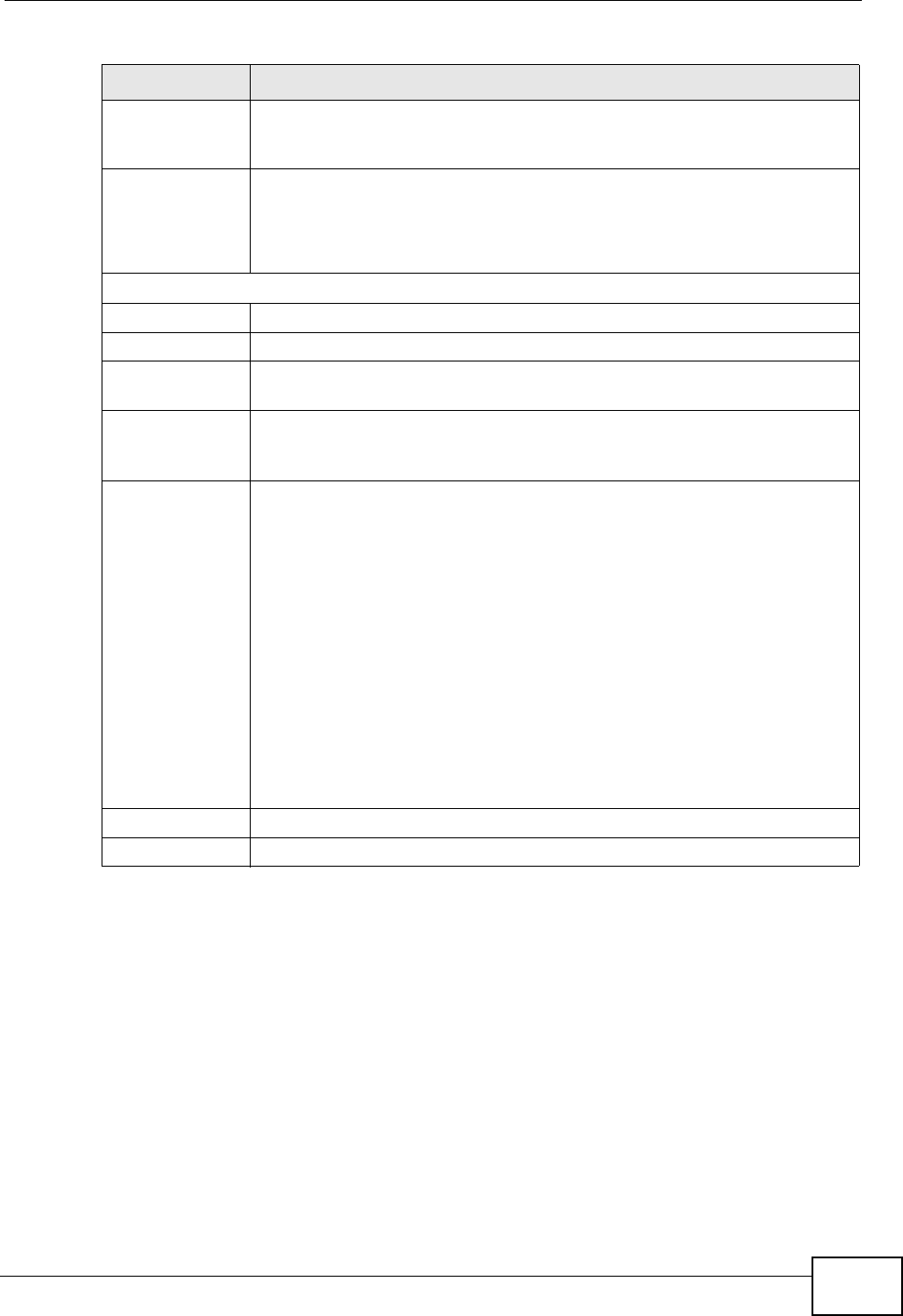
Chapter 12 The Phone Book Screens
User’s Guide 141
Note: The WiMAX Modem checks the Advanced rules first before checking the
Forward to Number rules. All rules are checked in order from top to bottom.
No Answer
Forward to
Number
Select this if you want the WiMAX Modem to forward incoming calls to
the specified phone number if the call is unanswered. (See No Answer
Waiting Time.) Specify the phone number in the field on the right.
No Answer
Waiting Time This field is used by the No Answer Forward to Number feature and
No Answer conditions below.
Enter the number of seconds the WiMAX Modem should wait for you to
answer an incoming call before it considers the call is unanswered.
Advanced Setup
# The number of the item in this list.
Activate Select this to enable this rule. Clear this to disable this rule.
Incoming Call
Number Enter the phone number to which this rule applies.
Forward to
Number Enter the phone number to which you want to forward incoming calls
from the Incoming Call Number. You may leave this field blank,
depending on the Condition.
Condition Select the situations in which you want to forward incoming calls from
the Incoming Call Number, or select an alternative action.
•Unconditional - The WiMAX Modem immediately forwards any calls
from the Incoming Call Number to the Forward to Number.
•Busy - The WiMAX Modem forwards any calls from the Incoming
Call Number to the Forward to Number when your SIP account
already has a call connected.
•No Answer - The WiMAX Modem forwards any calls from the
Incoming Call Number to the Forward to Number when the call
is unanswered. (See No Answer Waiting Time.)
•Block - The WiMAX Modem rejects calls from the Incoming Call
Number.
•Accept - The WiMAX Modem allows calls from the Incoming Call
Number. You might create a rule with this condition if you do not
want incoming calls from someone to be forwarded by rules in the
Forward to Number section.
Apply Click to save your changes.
Reset Click to restore your previously saved settings.
Table 47 VOICE > Phone Book > Incoming Call Policy
LABEL DESCRIPTION
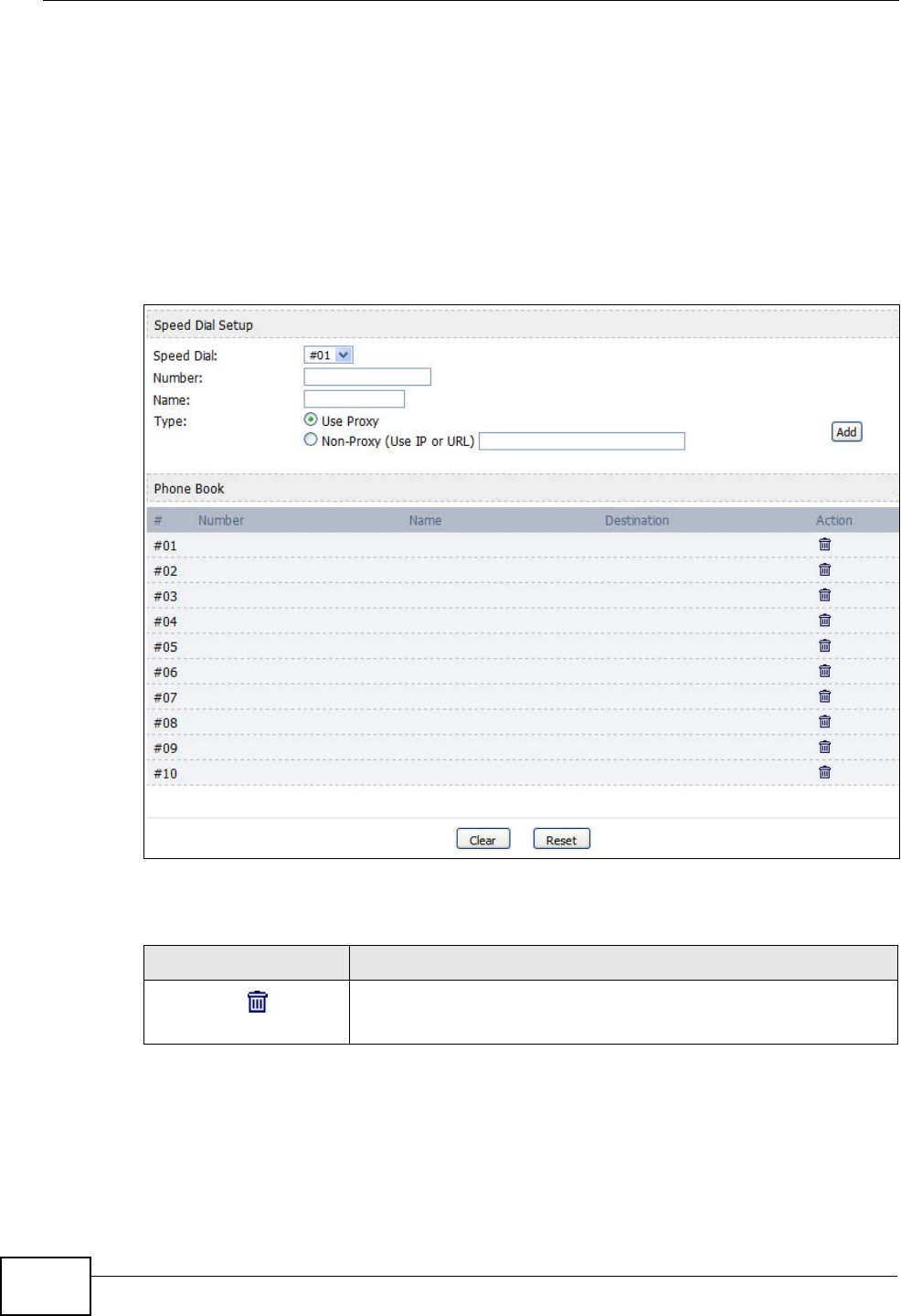
Chapter 12 The Phone Book Screens
User’s Guide
142
12.3 Speed Dial
Click VOICE > Phone Book > Speed Dial to add, edit, or remove speed-dial
entries.
You must create speed-dial entries if you want to make peer-to-peer calls or call
SIP numbers that use letters. You can also create speed-dial entries for
frequently-used SIP phone numbers.
Figure 58 VOICE > Phone Book > Speed Dial
The following table describes the icons in this screen.
Table 48 Advanced> LAN Configuration > IP Static Route
ICON DESCRIPTION
Delete
Click to delete this item.

Chapter 12 The Phone Book Screens
User’s Guide 143
The following table describes the labels in this screen.
Table 49 VOICE > Phone Book > Speed Dial
LABEL DESCRIPTION
Speed Dial Select the speed-dial number you want to use for this phone number.
Number Enter the SIP number you want the WiMAX Modem to call when you dial
the speed-dial number.
Name Enter a name to identify the party you call when you dial the speed-dial
number. You can use up to 127 printable ASCII characters.
Type Select Use Proxy if you want to use one of your SIP accounts to call
this phone number.
Select Non-Proxy (Use IP or URL) if you want to use a different SIP
server or if you want to make a peer-to-peer call. In this case, enter the
IP address or domain name of the SIP server or the other party in the
field below.
Add Click to add the new number to the list below.
# This is a list of speed dial numbers.
Number This is the SIP number the WiMAX Modem calls when you use this speed
dial number.
Name This is the name of the party associated with this speed-dial number.
Type This indicates whether this speed dial number uses a proxy or not when
placing a call to the phone number associated with it.
Destination This indicates if the speed-dial entry uses one of your SIP accounts or
uses the IP address or domain name of the SIP server.
Action Click the Delete icon to erase this speed-dial entry.
Apply Click to save your changes.
Clear Click to clear all fields on the screen and begin anew.
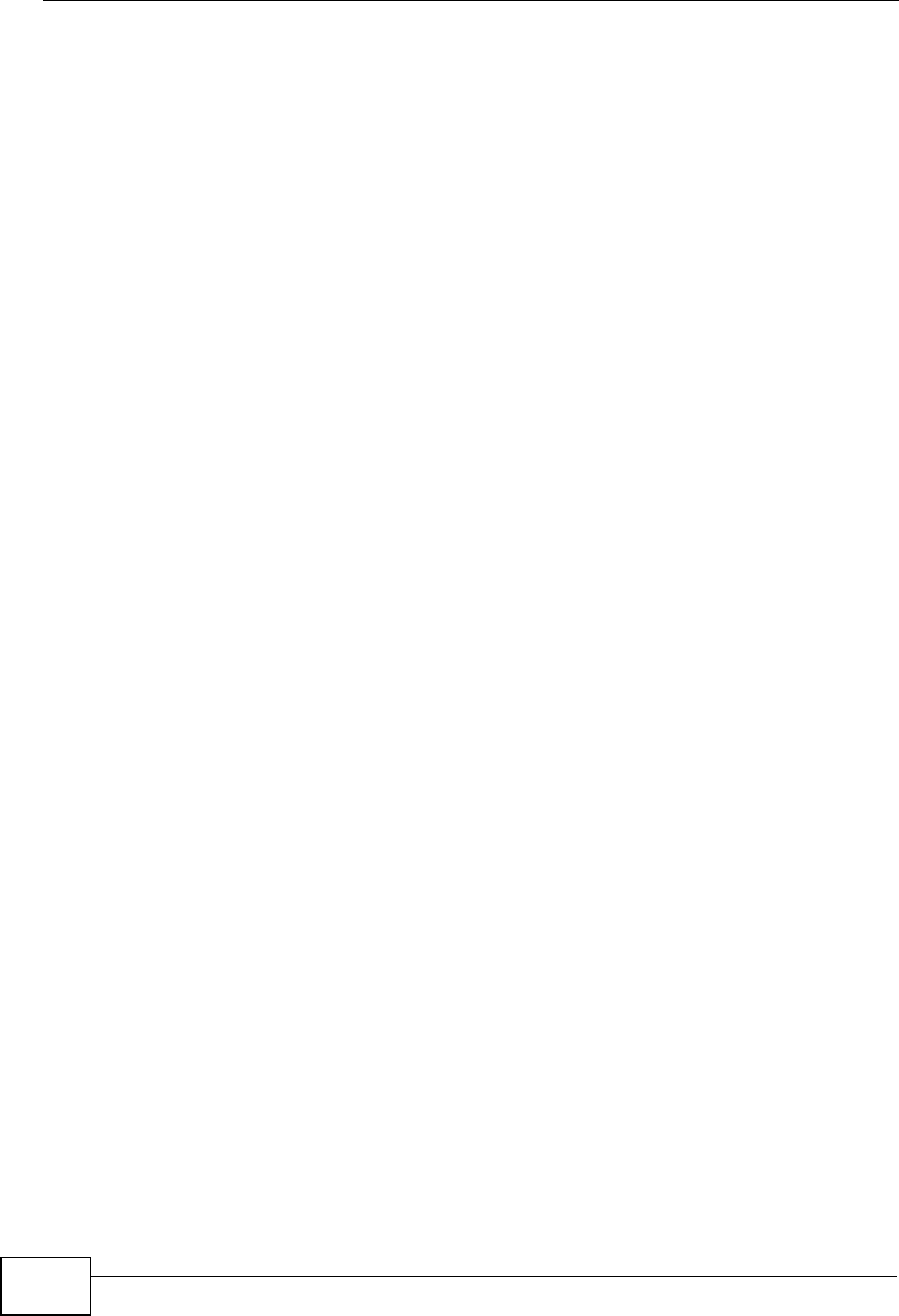
Chapter 12 The Phone Book Screens
User’s Guide
144
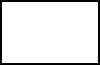
146
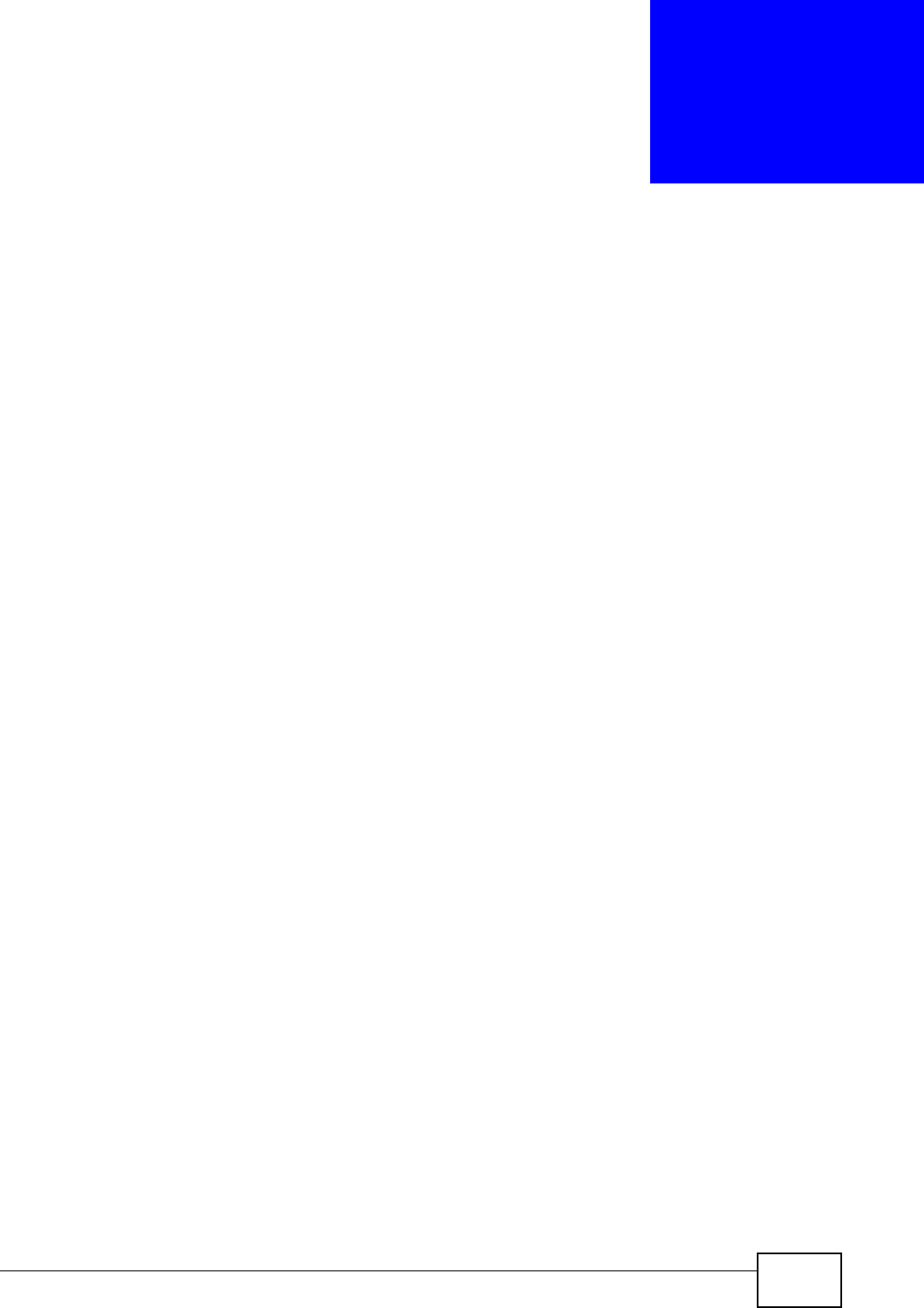
User’s Guide 147
CHAPTER 13
The Certificates Screens
13.1 Overview
Use the TOOLS > Certificates screens to manage public key certificates on the
WiMAX Modem.
The WiMAX Modem can use public key certificates (also sometimes called “digital
IDs”) to authenticate users. Certificates are based on public-private key pairs. A
certificate contains the certificate owner’s identity and public key. Certificates
provide a way to exchange public keys for use in authentication.
Public key certificates are used by web browsers to ensure that a secure web site
is legitimate. When a certificate authority such as VeriSign, Comodo, or Network
Solutions (to name a few) receives a certificate request from a website operator,
they confirm that the web domain and contact information in the request match
those on public record with a domain name registrar. If they match, then the
certificate is issued to the website operator, who then places it on his site to be
issued to all visiting web browsers to let them know that the site is legitimate.
13.1.1 What You Can Do in This Chapter
•The My Certificates screen (Section 13.2 on page 148) lets you generate and
export self-signed certificates or certification requests and import the WiMAX
Modem’s CA-signed certificates.
•The Trusted CAs screen (Section 13.3 on page 158) lets you display a
summary list of certificates of the certification authorities that you have set the
WiMAX Modem to accept as trusted.
13.1.2 What You Need to Know
The following terms and concepts may help as you read through this chapter.
Certificate Authorities
A Certification Authority (CA) issues certificates and guarantees the identity of
each certificate owner. There are commercial certification authorities like
CyberTrust or VeriSign and government certification authorities. You can use the
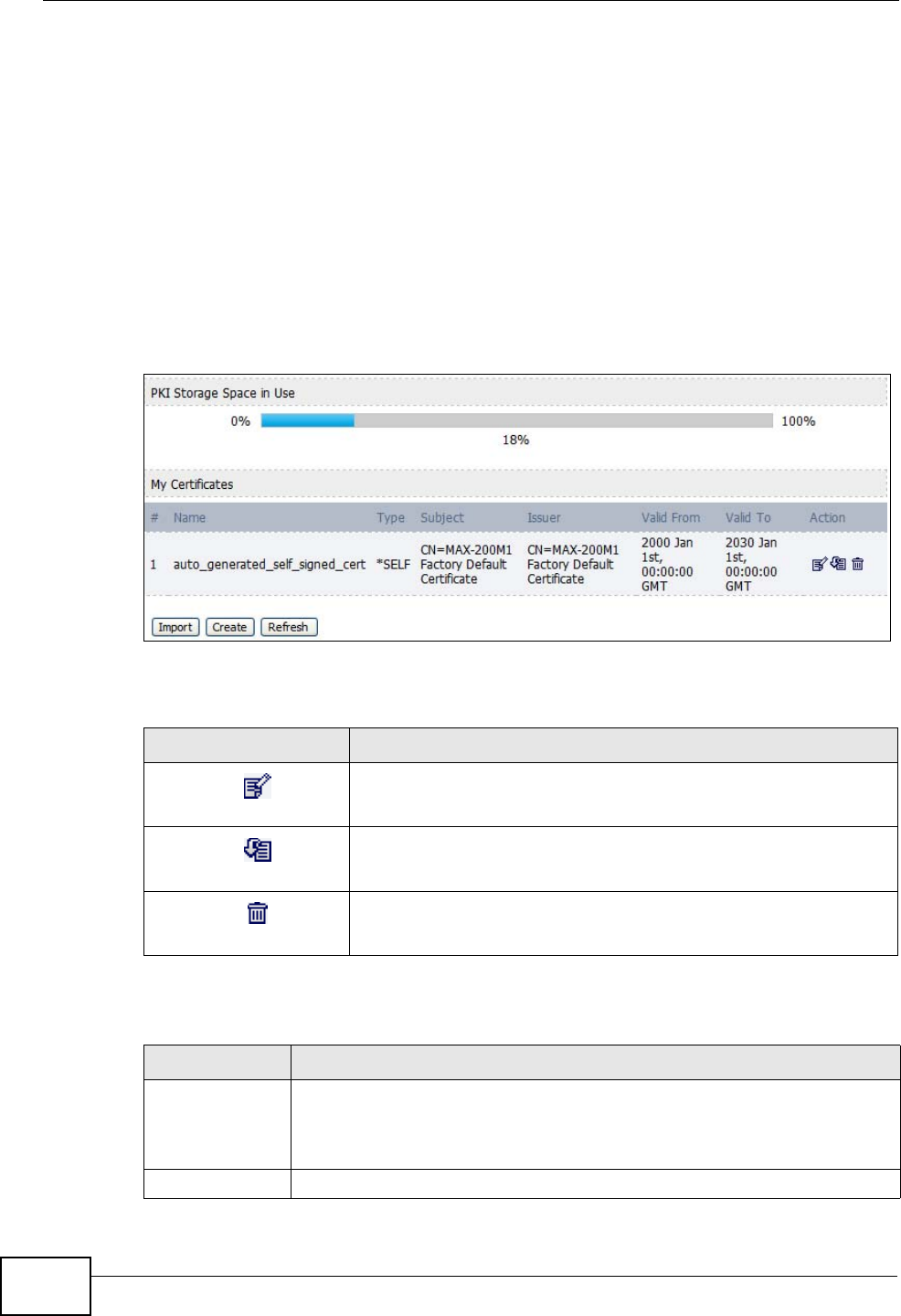
Chapter 13 The Certificates Screens
User’s Guide
148
WiMAX Modem to generate certification requests that contain identifying
information and public keys and then send the certification requests to a
certification authority.
13.2 My Certificates
Click TOOLS > Certificates > My Certificates to access this screen. Use this
screen to generate and export self-signed certificates or certification requests and
import the WiMAX Modem’s CA-signed certificates.
Figure 59 TOOLS > Certificates > My Certificates
The following table describes the icons in this screen.
The following table describes the labels in this screen.
Table 50 TOOLS > Certificates > My Certificates
ICON DESCRIPTION
Edit
Click to edit this item.
Import
Click to import an item.
Delete
Click to delete this item.
Table 51 TOOLS > Certificates > My Certificates
LABEL DESCRIPTION
PKI Storage
Space in Use This bar displays the percentage of the WiMAX Modem’s PKI storage
space that is currently in use. When the storage space is almost full,
you should consider deleting expired or unnecessary certificates before
adding more certificates.
# The number of the item in this list.
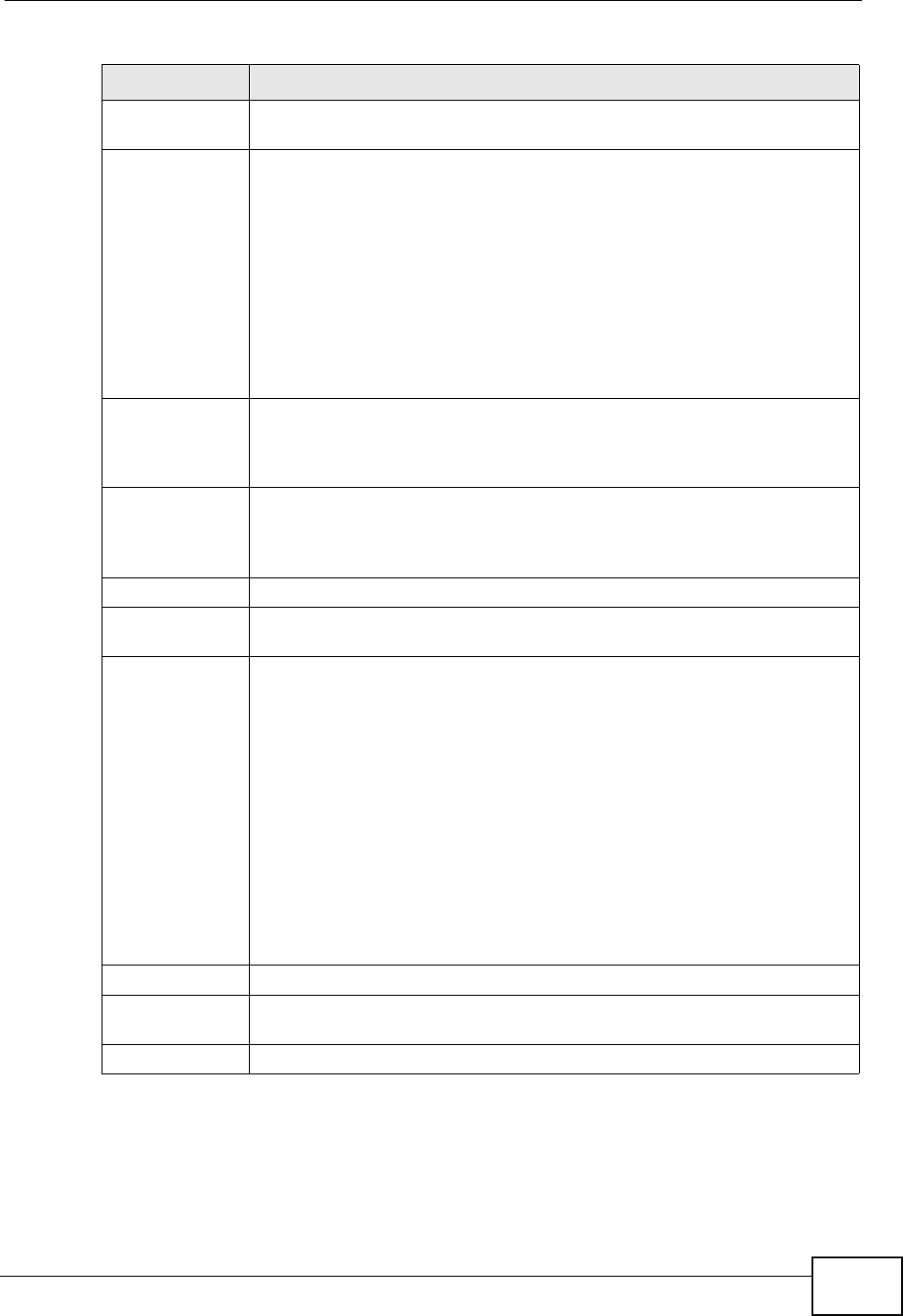
Chapter 13 The Certificates Screens
User’s Guide 149
Name This field displays the name used to identify this certificate. It is
recommended that you give each certificate a unique name.
Type This field displays what kind of certificate this is.
REQ represents a certification request and is not yet a valid certificate.
Send a certification request to a certification authority, which then
issues a certificate. Use the My Certificate Import screen to import
the certificate and replace the request.
SELF represents a self-signed certificate.
*SELF represents the default self-signed certificate which signs the
imported remote host certificates.
CERT represents a certificate issued by a certification authority.
Subject This field displays identifying information about the certificate’s owner,
such as CN (Common Name), OU (Organizational Unit or department),
O (Organization or company) and C (Country). It is recommended that
each certificate have unique subject information.
Issuer This field displays identifying information about the certificate’s issuing
certification authority, such as a common name, organizational unit or
department, organization or company and country. With self-signed
certificates, this is the same information as in the Subject field.
Valid From This field displays the date that the certificate becomes applicable.
Valid To This field displays the date that the certificate expires. The text displays
in red and includes an Expired! message if the certificate has expired.
Action Click the Edit icon to open a screen with an in-depth list of information
about the certificate.
Click the Export icon to save a copy of the certificate without its private
key. Browse to the location you want to use and click Save.
Click the Delete icon to remove a certificate. A window displays asking
you to confirm that you want to delete the certificate. Subsequent
certificates move up by one when you take this action.
The WiMAX Modem keeps all of your certificates unless you specifically
delete them. Uploading new firmware or default configuration file does
not delete your certificates.
You cannot delete certificates that any of the WiMAX Modem’s features
are configured to use.
Import Click to a certificate into the WiMAX Modem.
Create Click to go to the screen where you can have the WiMAX Modem
generate a certificate or a certification request.
Refresh Click to display the current validity status of the certificates.
Table 51 TOOLS > Certificates > My Certificates (continued)
LABEL DESCRIPTION
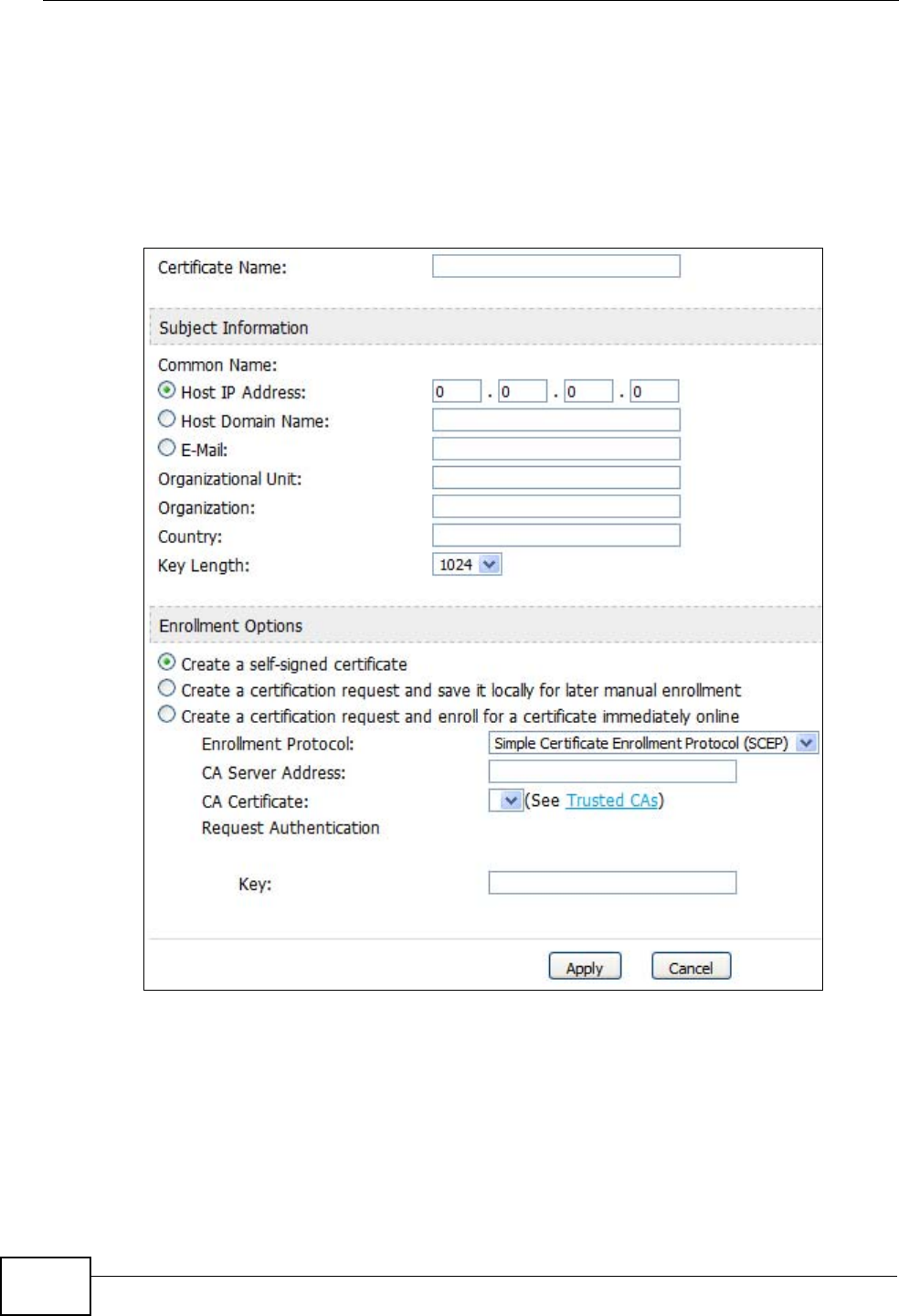
Chapter 13 The Certificates Screens
User’s Guide
150
13.2.1 My Certificates Create
Click TOOLS > Certificates > My Certificates and then the Create icon to open
the My Certificates Create screen. Use this screen to have the WiMAX Modem
create a self-signed certificate, enroll a certificate with a certification authority or
generate a certification request.
Figure 60 TOOLS > Certificates > My Certificates > Create
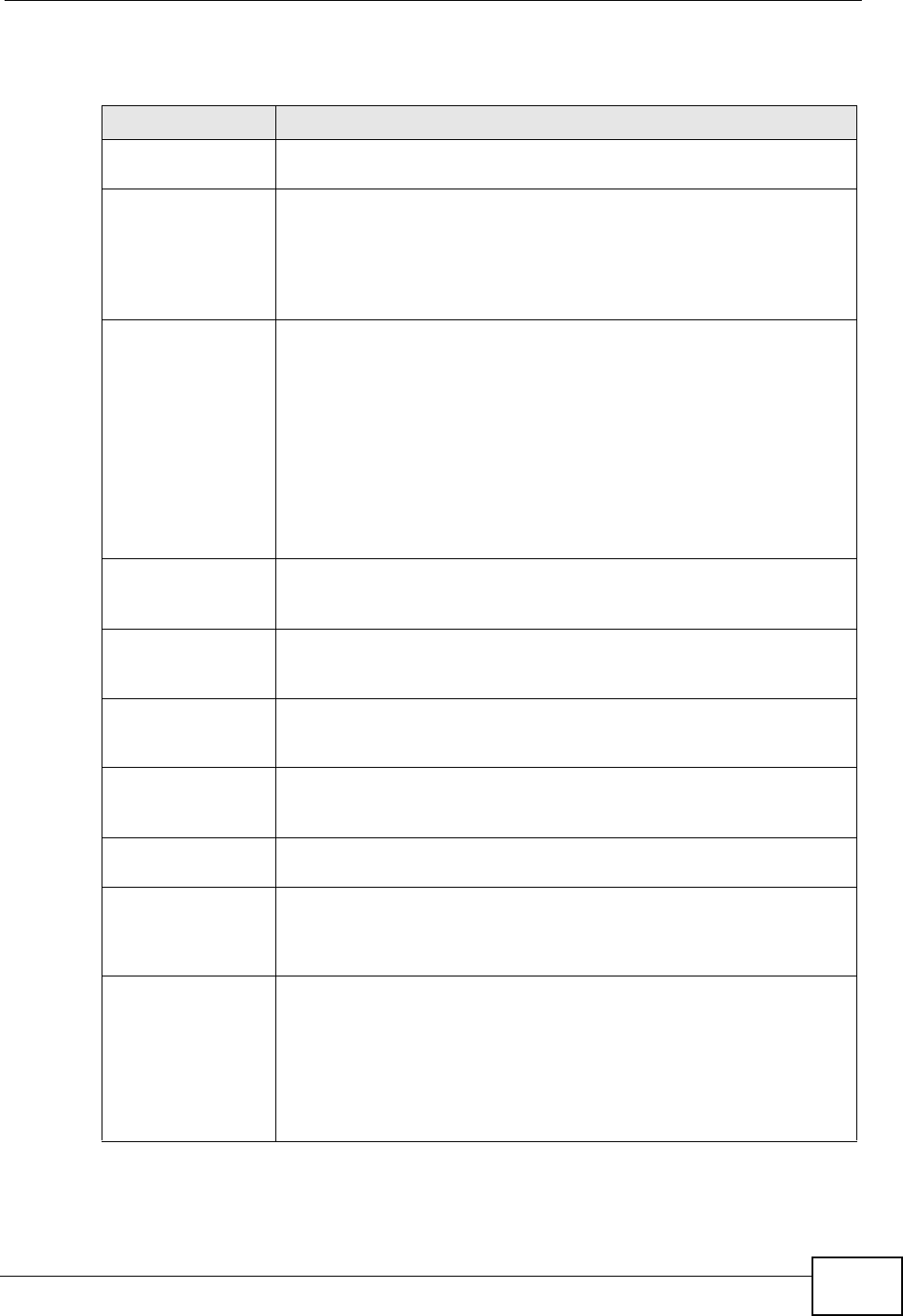
Chapter 13 The Certificates Screens
User’s Guide 151
The following table describes the labels in this screen.
Table 52 TOOLS > Certificates > My Certificates > Create
LABEL DESCRIPTION
Certificate Name Type a name to identify this certificate. You can use up to 31
alphanumeric and ;‘~!@#$%^&()_+[]{}’,.=- characters.
Subject
Information Use these fields to record information that identifies the owner of
the certificate. You do not have to fill in every field, although the
Common Name is mandatory. The certification authority may add
fields (such as a serial number) to the subject information when it
issues a certificate. It is recommended that each certificate have
unique subject information.
Common Name Select a radio button to identify the certificate’s owner by IP
address, domain name or e-mail address. Type the IP address (in
dotted decimal notation), domain name or e-mail address in the
field provided. The domain name or e-mail address is for
identification purposes only and can be any string.
A domain name can be up to 255 characters. You can use
alphanumeric characters, the hyphen and periods.
An e-mail address can be up to 63 characters. You can use
alphanumeric characters, the hyphen, the @ symbol, periods and
the underscore.
Organizational Unit Identify the organizational unit or department to which the
certificate owner belongs. You can use up to 63 characters. You can
use alphanumeric characters, the hyphen and the underscore.
Organization Identify the company or group to which the certificate owner
belongs. You can use up to 63 characters. You can use alphanumeric
characters, the hyphen and the underscore.
Country Identify the state in which the certificate owner is located. You can
use up to 31 characters. You can use alphanumeric characters, the
hyphen and the underscore.
Key Length Select a number from the drop-down list box to determine how
many bits the key should use (512 to 2048). The longer the key, the
more secure it is. A longer key also uses more PKI storage space.
Enrollment Options These radio buttons deal with how and when the certificate is to be
generated.
Create a self-
signed certificate Select Create a self-signed certificate to have the WiMAX Modem
generate the certificate and act as the Certification Authority (CA)
itself. This way you do not need to apply to a certification authority
for certificates.
Create a
certification
request and save it
locally for later
manual enrollment
Select Create a certification request and save it locally for
later manual enrollment to have the WiMAX Modem generate and
store a request for a certificate. Use the My Certificate Details
screen to view the certification request and copy it to send to the
certification authority.
Copy the certification request from the My Certificate Details
screen and then send it to the certification authority.
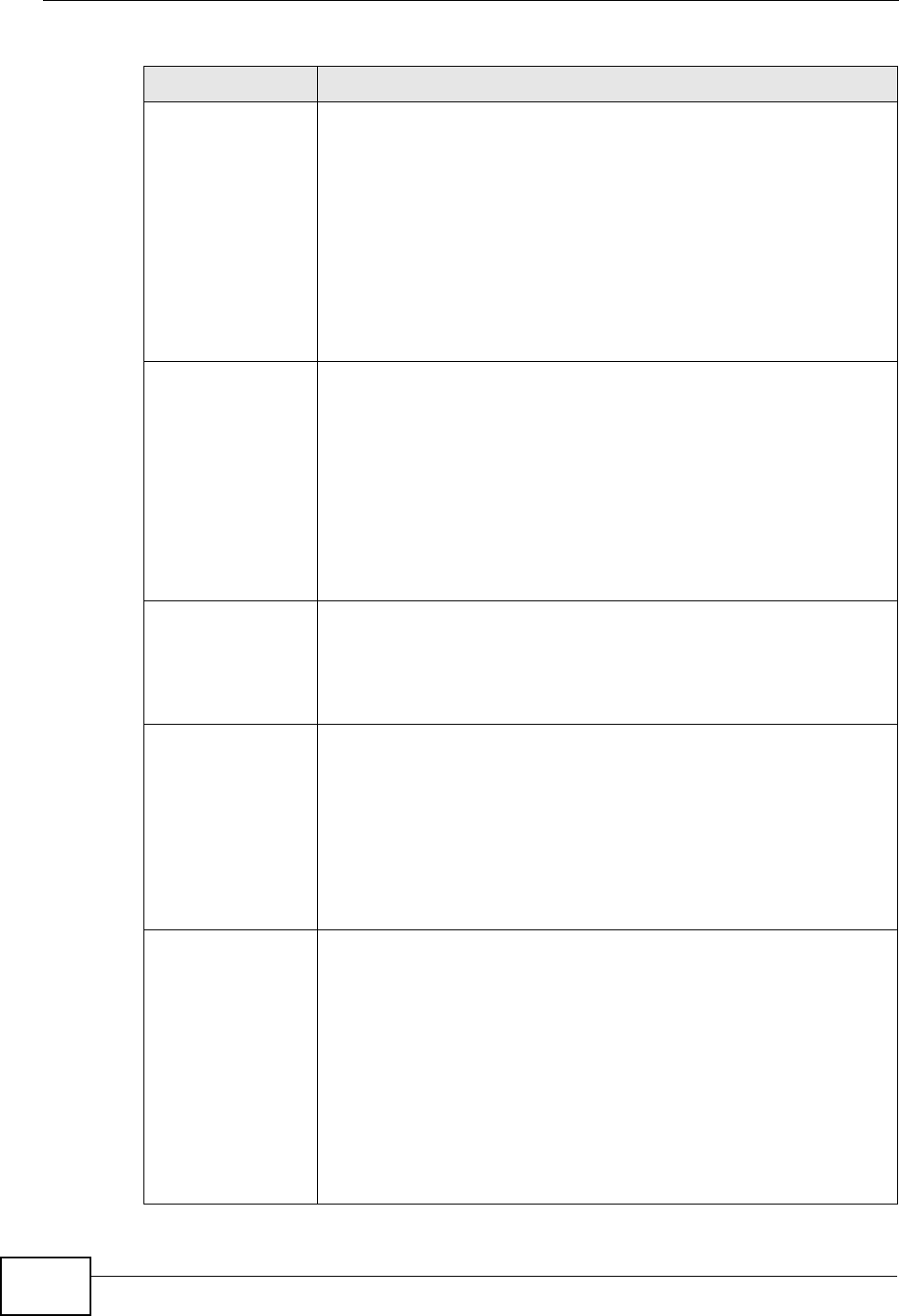
Chapter 13 The Certificates Screens
User’s Guide
152
Create a
certification
request and enroll
for a certificate
immediately online
Select Create a certification request and enroll for a
certificate immediately online to have the WiMAX Modem
generate a request for a certificate and apply to a certification
authority for a certificate.
You must have the certification authority’s certificate already
imported in the Trusted CAs screen.
When you select this option, you must select the certification
authority’s enrollment protocol and the certification authority’s
certificate from the drop-down list boxes and enter the certification
authority’s server address. You also need to fill in the Reference
Number and Key if the certification authority requires them.
Enrollment
Protocol This field applies when you select Create a certification request
and enroll for a certificate immediately online. Select the
certification authority’s enrollment protocol from the drop-down list
box.
Simple Certificate Enrollment Protocol (SCEP) is a TCP-based
enrollment protocol that was developed by VeriSign and Cisco.
Certificate Management Protocol (CMP) is a TCP-based
enrollment protocol that was developed by the Public Key
Infrastructure X.509 working group of the Internet Engineering Task
Force (IETF) and is specified in RFC 2510.
CA Server Address This field applies when you select Create a certification request
and enroll for a certificate immediately online. Enter the IP
address (or URL) of the certification authority server.
For a URL, you can use up to 511 of the following characters. a-zA-
Z0-9'()+,/:.=?;!*#@$_%-
CA Certificate This field applies when you select Create a certification request
and enroll for a certificate immediately online. Select the
certification authority’s certificate from the CA Certificate drop-
down list box.
You must have the certification authority’s certificate already
imported in the Trusted CAs screen. Click Trusted CAs to go to
the Trusted CAs screen where you can view (and manage) the
WiMAX Modem's list of certificates of trusted certification
authorities.
Request
Authentication When you select Create a certification request and enroll for a
certificate immediately online, the certification authority may
want you to include a reference number and key to identify you
when you send a certification request.
Fill in both the Reference Number and the Key fields if your
certification authority uses CMP enrollment protocol. Just the Key
field displays if your certification authority uses the SCEP enrollment
protocol.
For the reference number, use 0 to 99999999.
For the key, use up to 31 of the following characters. a-zA-Z0-
9;|`~!@#$%^&*()_+\{}':,./<>=-
Table 52 TOOLS > Certificates > My Certificates > Create
LABEL DESCRIPTION
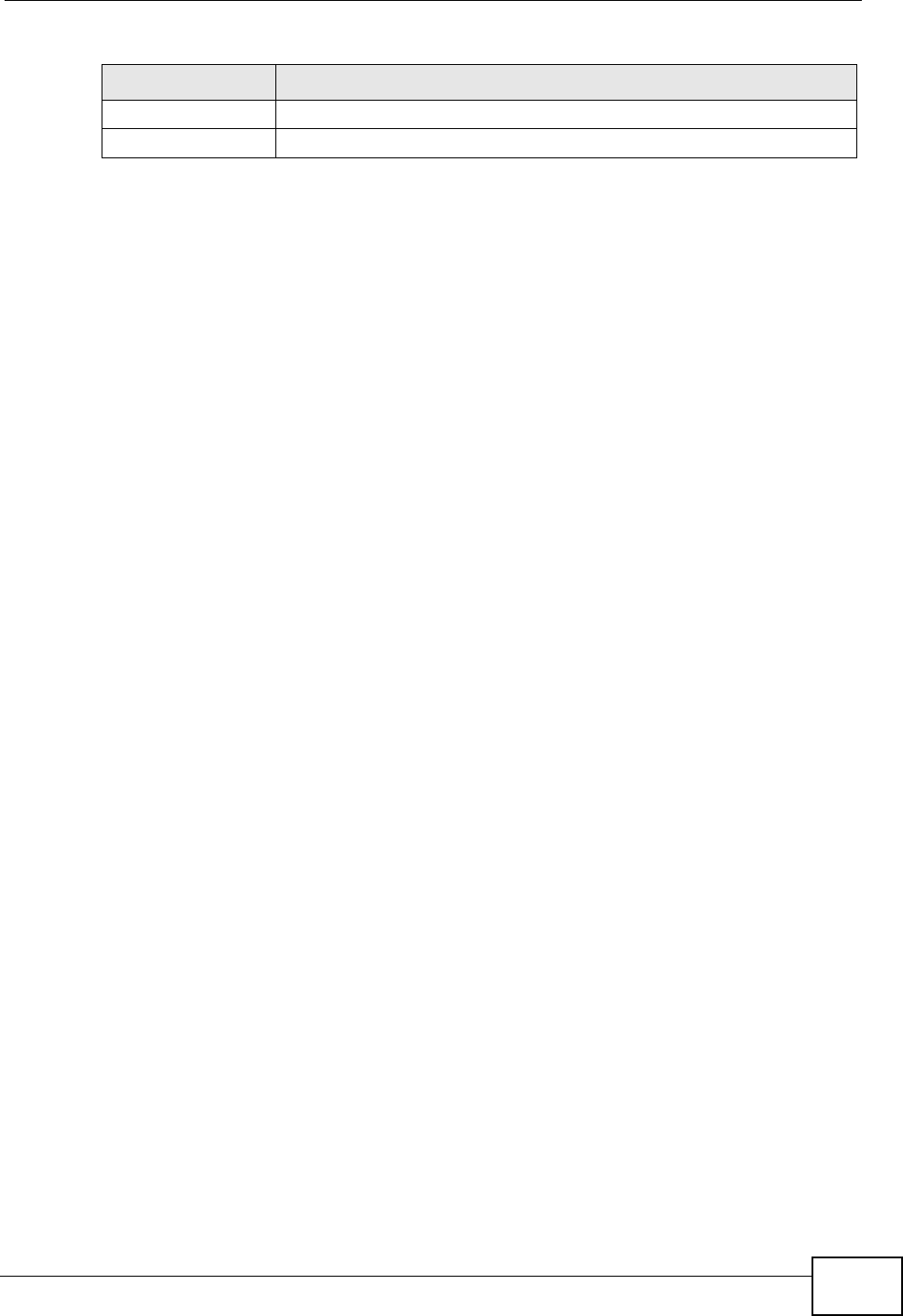
Chapter 13 The Certificates Screens
User’s Guide 153
If you configured the My Certificate Create screen to have the WiMAX Modem
enroll a certificate and the certificate enrollment is not successful, you see a
screen with a Return button that takes you back to the My Certificate Create
screen. Click Return and check your information in the My Certificate Create
screen. Make sure that the certification authority information is correct and that
your Internet connection is working properly if you want the WiMAX Modem to
enroll a certificate online.
Apply Click to save your changes.
Cancel Click to return to the previous screen without saving your changes.
Table 52 TOOLS > Certificates > My Certificates > Create
LABEL DESCRIPTION
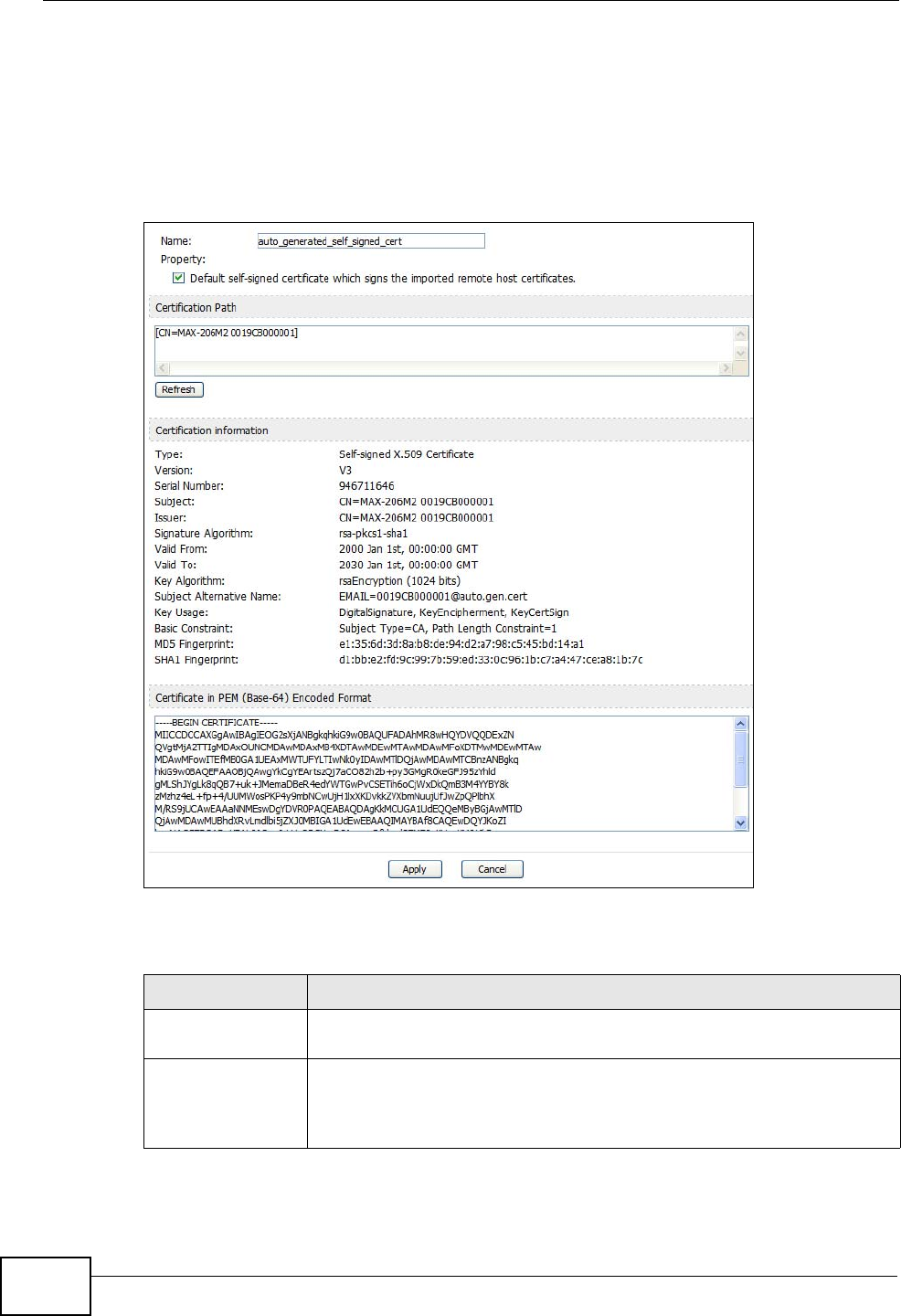
Chapter 13 The Certificates Screens
User’s Guide
154
13.2.2 My Certificate Edit
Click TOOLS > Certificates > My Certificates then the Edit icon to access this
screen. Use this screen to view in-depth certificate information and change the
certificate’s name.
Figure 61 TOOLS > Certificates > My Certificates > Edit
The following table describes the labels in this screen.
Table 53 TOOLS > Certificates > My Certificates > Edit
LABEL DESCRIPTION
Name This field displays the identifying name of this certificate. You can use
up to 31 alphanumeric and ;‘~!@#$%^&()_+[]{}’,.=- characters.
Property Select Default self-signed certificate which signs the imported
remote host certificates to use this certificate to sign the remote
host certificates you upload in the TOOLS > Certificates > Trusted
CAs screen.
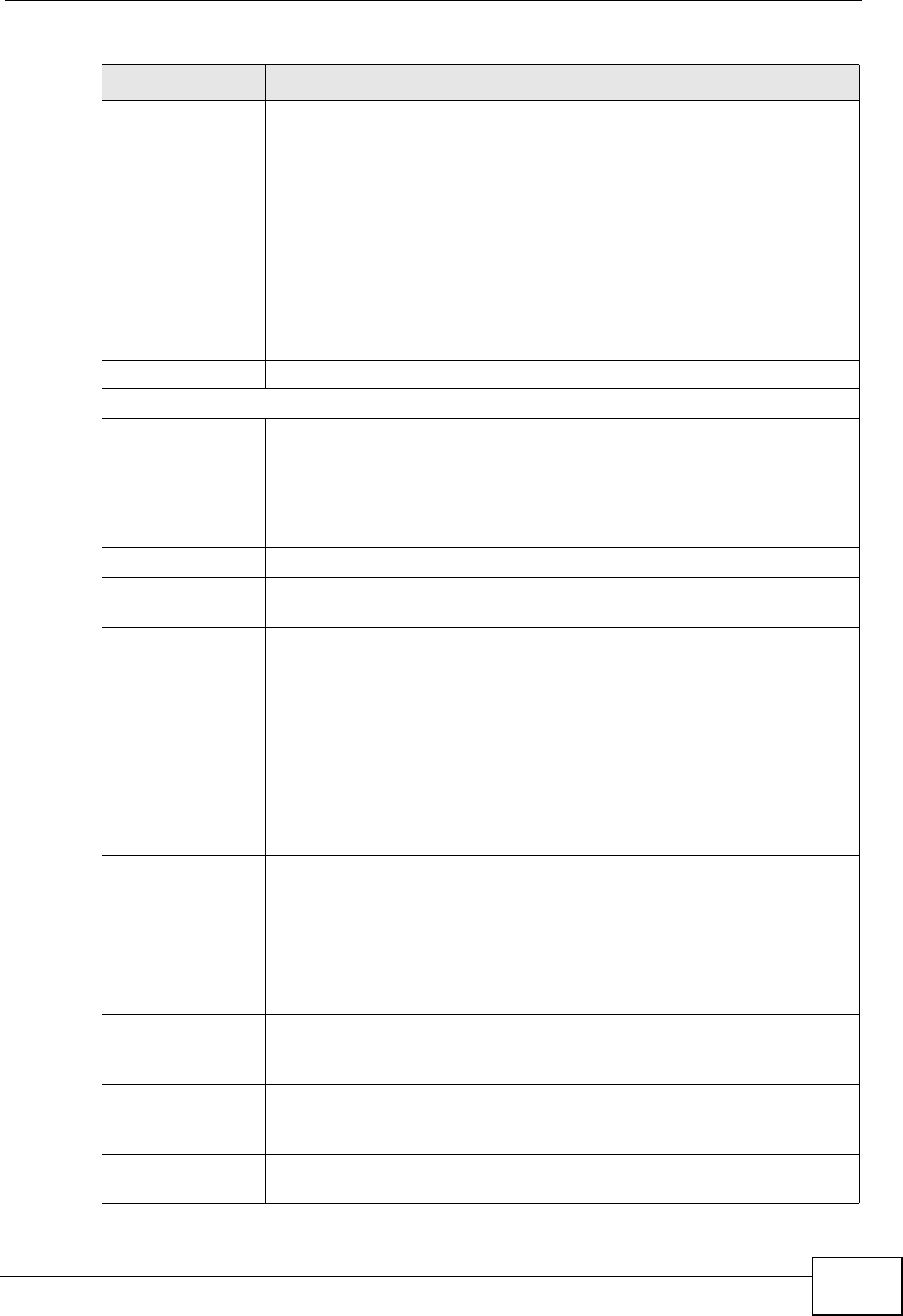
Chapter 13 The Certificates Screens
User’s Guide 155
Certification Path This field displays for a certificate, not a certification request.
Click the Refresh button to have this read-only text box display the
hierarchy of certification authorities that validate the certificate (and
the certificate itself).
If the issuing certification authority is one that you have imported as
a trusted certification authority, it may be the only certification
authority in the list (along with the certificate itself). If the certificate
is a self-signed certificate, the certificate itself is the only one in the
list. The WiMAX Modem does not trust the certificate and displays
“Not trusted” in this field if any certificate on the path has expired or
been revoked.
Refresh Click to display the certification path.
Certification Information
Type This field displays general information about the certificate. CA-signed
means that a Certification Authority signed the certificate. Self-signed
means that the certificate’s owner signed the certificate (not a
certification authority). “X.509” means that this certificate was
created and signed according to the ITU-T X.509 recommendation
that defines the formats for public-key certificates.
Version This field displays the X.509 version number. “
Serial Number This field displays the certificate’s identification number given by the
certification authority or generated by the WiMAX Modem.
Subject This field displays information that identifies the owner of the
certificate, such as Common Name (CN), Organizational Unit (OU),
Organization (O) and Country (C).
Issuer This field displays identifying information about the certificate’s
issuing certification authority, such as Common Name, Organizational
Unit, Organization and Country.
With self-signed certificates, this is the same as the Subject Name
field.
“none” displays for a certification request.
Signature
Algorithm This field displays the type of algorithm that was used to sign the
certificate. The WiMAX Modem uses rsa-pkcs1-sha1 (RSA public-
private key encryption algorithm and the SHA1 hash algorithm).
Some certification authorities may use rsa-pkcs1-md5 (RSA public-
private key encryption algorithm and the MD5 hash algorithm).
Valid From This field displays the date that the certificate becomes applicable.
“none” displays for a certification request.
Valid To This field displays the date that the certificate expires. The text
displays in red and includes an Expired! message if the certificate has
expired. “none” displays for a certification request.
Key Algorithm This field displays the type of algorithm that was used to generate the
certificate’s key pair (the WiMAX Modem uses RSA encryption) and
the length of the key set in bits (1024 bits for example).
Subject
Alternative Name This field displays the certificate owner‘s IP address (IP), domain
name (DNS) or e-mail address (EMAIL).
Table 53 TOOLS > Certificates > My Certificates > Edit
LABEL DESCRIPTION
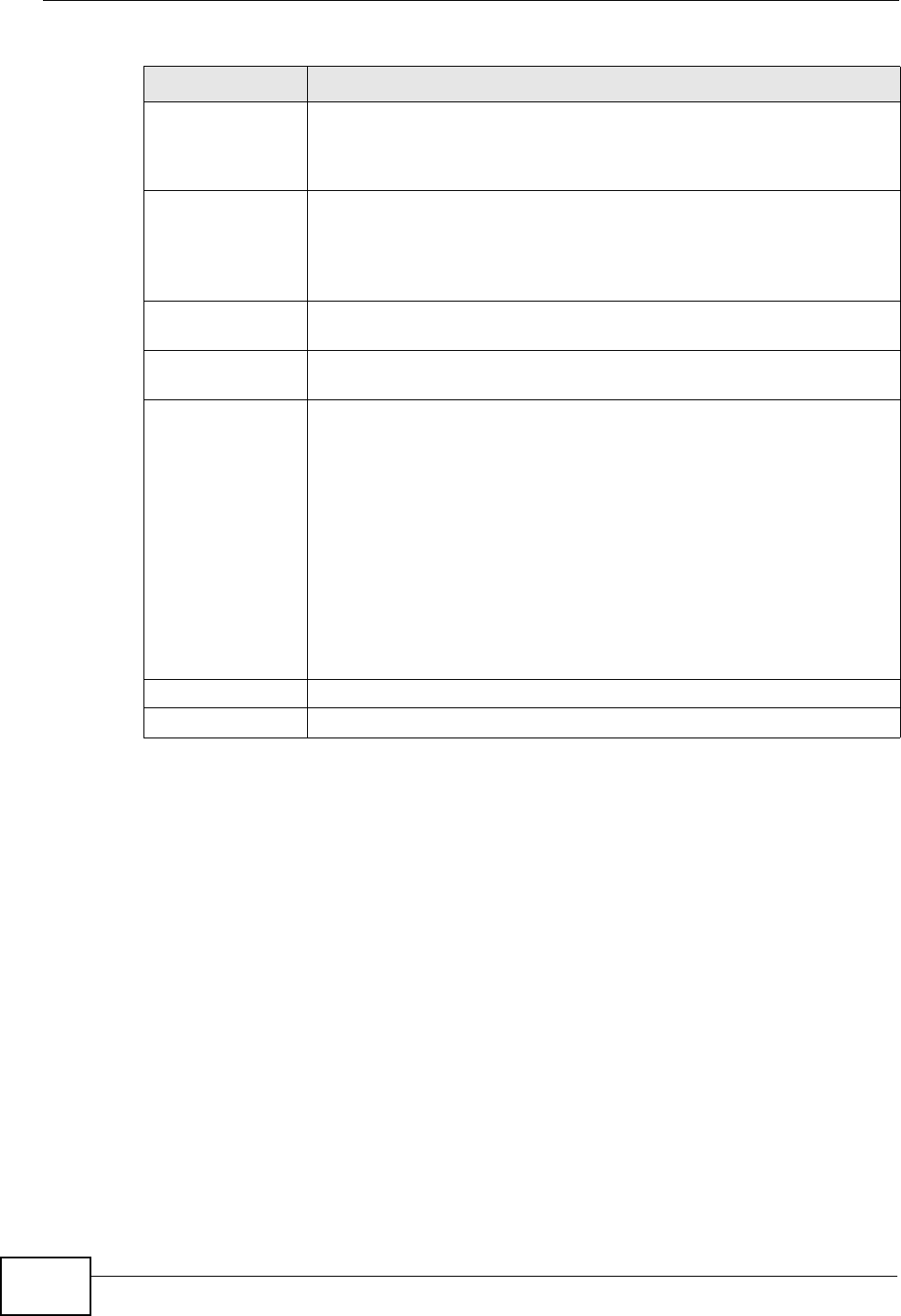
Chapter 13 The Certificates Screens
User’s Guide
156
Key Usage This field displays for what functions the certificate’s key can be used.
For example, “DigitalSignature” means that the key can be used to
sign certificates and “KeyEncipherment” means that the key can be
used to encrypt text.
Basic Constraint This field displays general information about the certificate. For
example, Subject Type=CA means that this is a certification
authority’s certificate and “Path Length Constraint=1” means that
there can only be one certification authority in the certificate’s path.
This field does not display for a certification request.
MD5 Fingerprint This is the certificate’s message digest that the WiMAX Modem
calculated using the MD5 algorithm.
SHA1 Fingerprint This is the certificate’s message digest that the WiMAX Modem
calculated using the SHA1 algorithm.
Certificate in PEM
(Base-64)
Encoded Format
This read-only text box displays the certificate or certification request
in Privacy Enhanced Mail (PEM) format. PEM uses lowercase letters,
uppercase letters and numerals to convert the binary certificate into a
printable form.
You can copy and paste a certification request into a certification
authority’s web page, an e-mail that you send to the certification
authority or a text editor and save the file on a management
computer for later manual enrollment.
You can copy and paste a certificate into an e-mail to send to friends
or colleagues or you can copy and paste a certificate into a text editor
and save the file on a management computer for later distribution
(via floppy disk for example).
Apply Click to save your changes.
Cancel Click to return to the previous screen without saving your changes.
Table 53 TOOLS > Certificates > My Certificates > Edit
LABEL DESCRIPTION
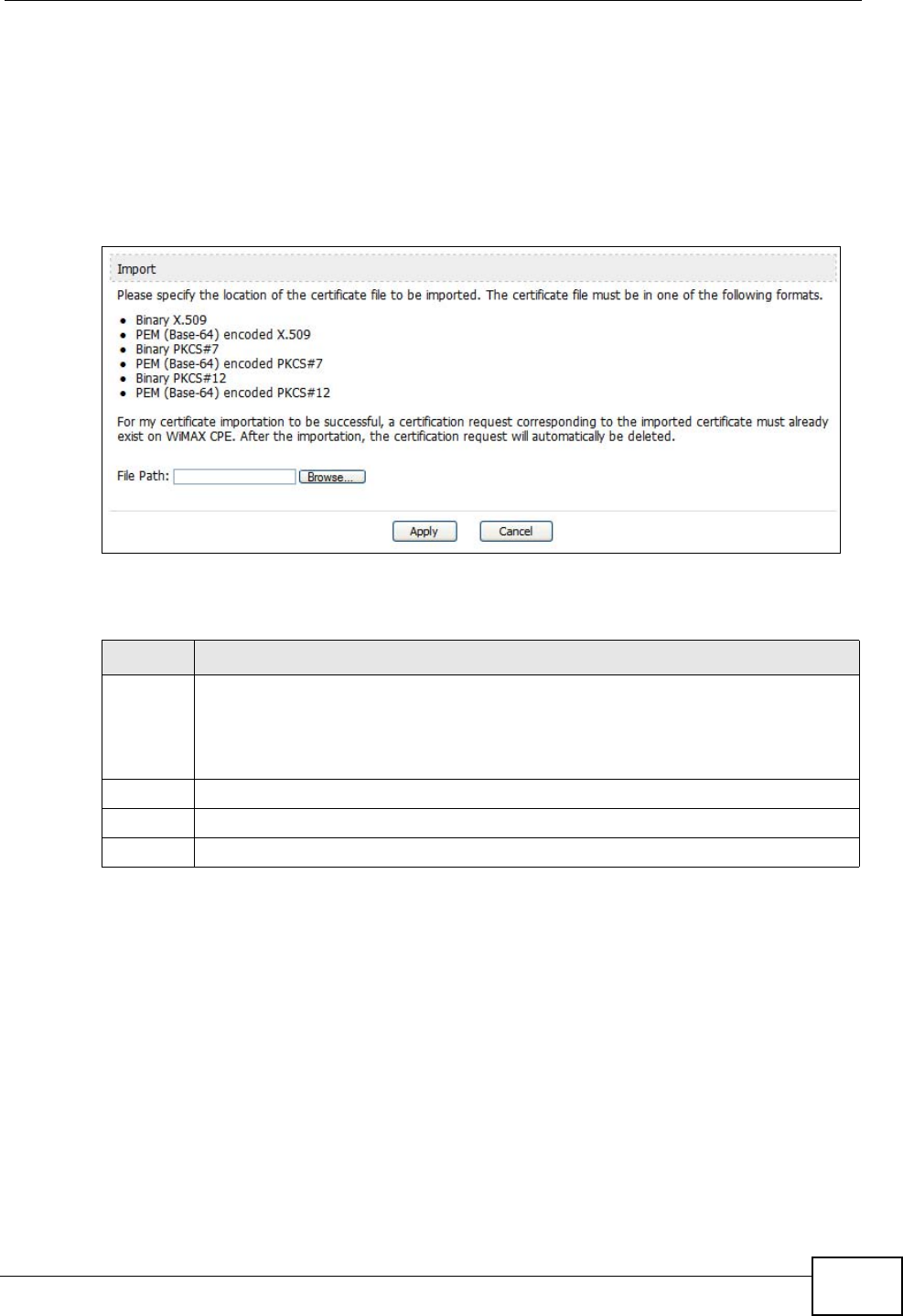
Chapter 13 The Certificates Screens
User’s Guide 157
13.2.3 My Certificate Import
Click TOOLS > Certificates > My Certificates > Import to access this screen.
Use this screen to import a certificate that matches a corresponding certification
request that was generated by the WiMAX Modem. You must remove any spaces
from the certificate’s filename before you can import it.
Figure 62 TOOLS > Certificates > My Certificates > Import
The following table describes the labels in this screen.
Table 54 TOOLS > Certificates > My Certificates > Import
LABEL DESCRIPTION
File Path Type in the location of the file you want to upload in this field or click Browse
to find it.
You cannot import a certificate with the same name as a certificate that is
already in the WiMAX Modem.
Browse Click to find the certificate file you want to upload.
Apply Click to save your changes.
Cancel Click to return to the previous screen without saving your changes.
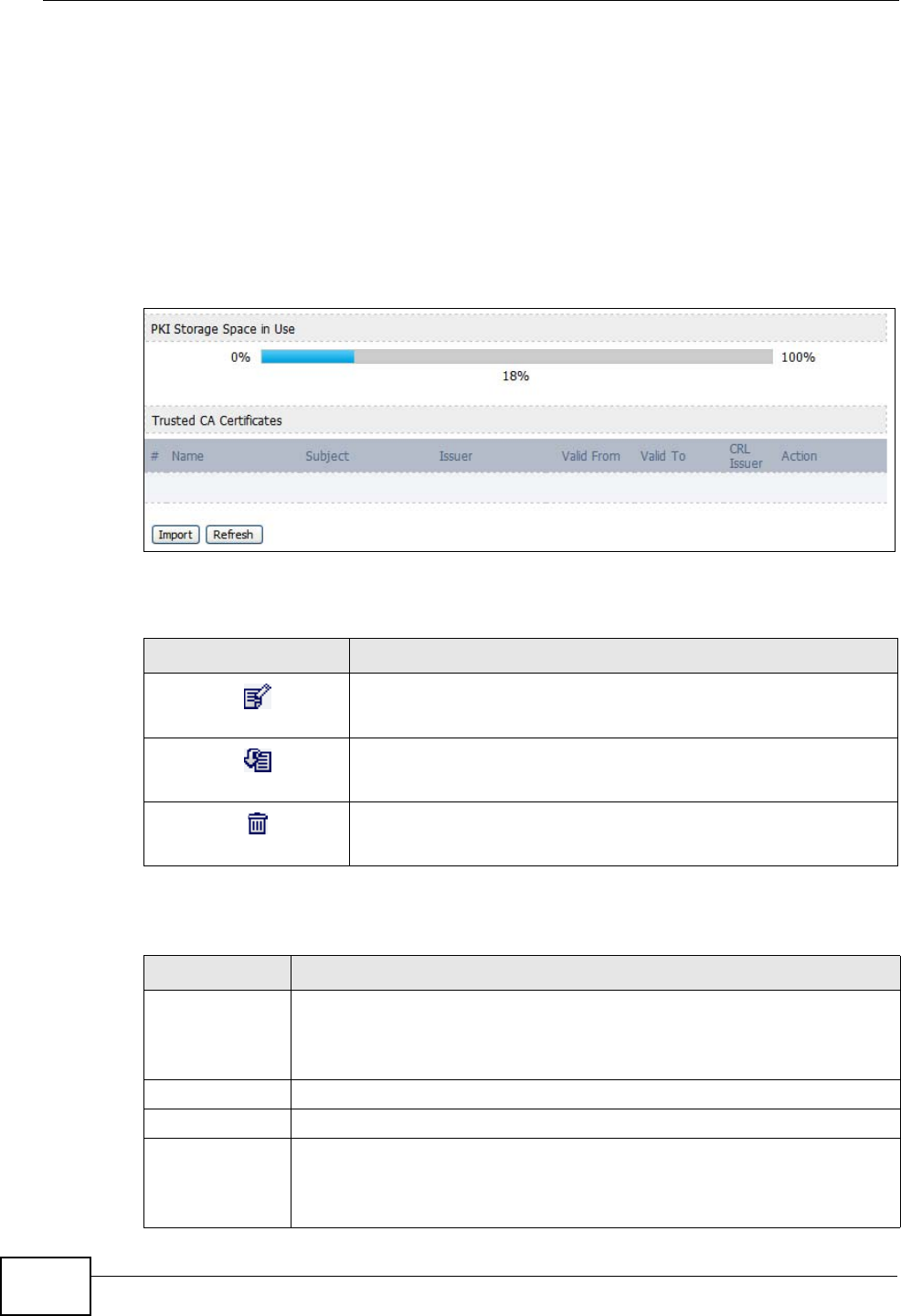
Chapter 13 The Certificates Screens
User’s Guide
158
13.3 Trusted CAs
Click TOOLS > Certificates > Trusted CAs access this screen. Use this screen
to display a summary list of certificates of the certification authorities that you
have set the WiMAX Modem to accept as trusted. The WiMAX Modem accepts any
valid certificate signed by a certification authority on this list as being trustworthy;
thus you do not need to import any certificate that is signed by one of these
certification authorities.
Figure 63 TOOLS > Certificates > Trusted CAs
The following table describes the icons in this screen.
The following table describes the labels in this screen.
Table 55 TOOLS > Certificates > Trusted CAs
ICON DESCRIPTION
Edit
Click to edit this item.
Export
Click to export an item.
Delete
Click to delete this item.
Table 56 TOOLS > Certificates > Trusted CAs
LABEL DESCRIPTION
PKI Storage
Space in Use This bar displays the percentage of the WiMAX Modem’s PKI storage
space that is currently in use. When the storage space is almost full,
you should consider deleting expired or unnecessary certificates before
adding more certificates.
#The number of the item in this list.
Name This field displays the name used to identify this certificate.
Subject This field displays identifying information about the certificate’s owner,
such as CN (Common Name), OU (Organizational Unit or department),
O (Organization or company) and C (Country). It is recommended that
each certificate have unique subject information.
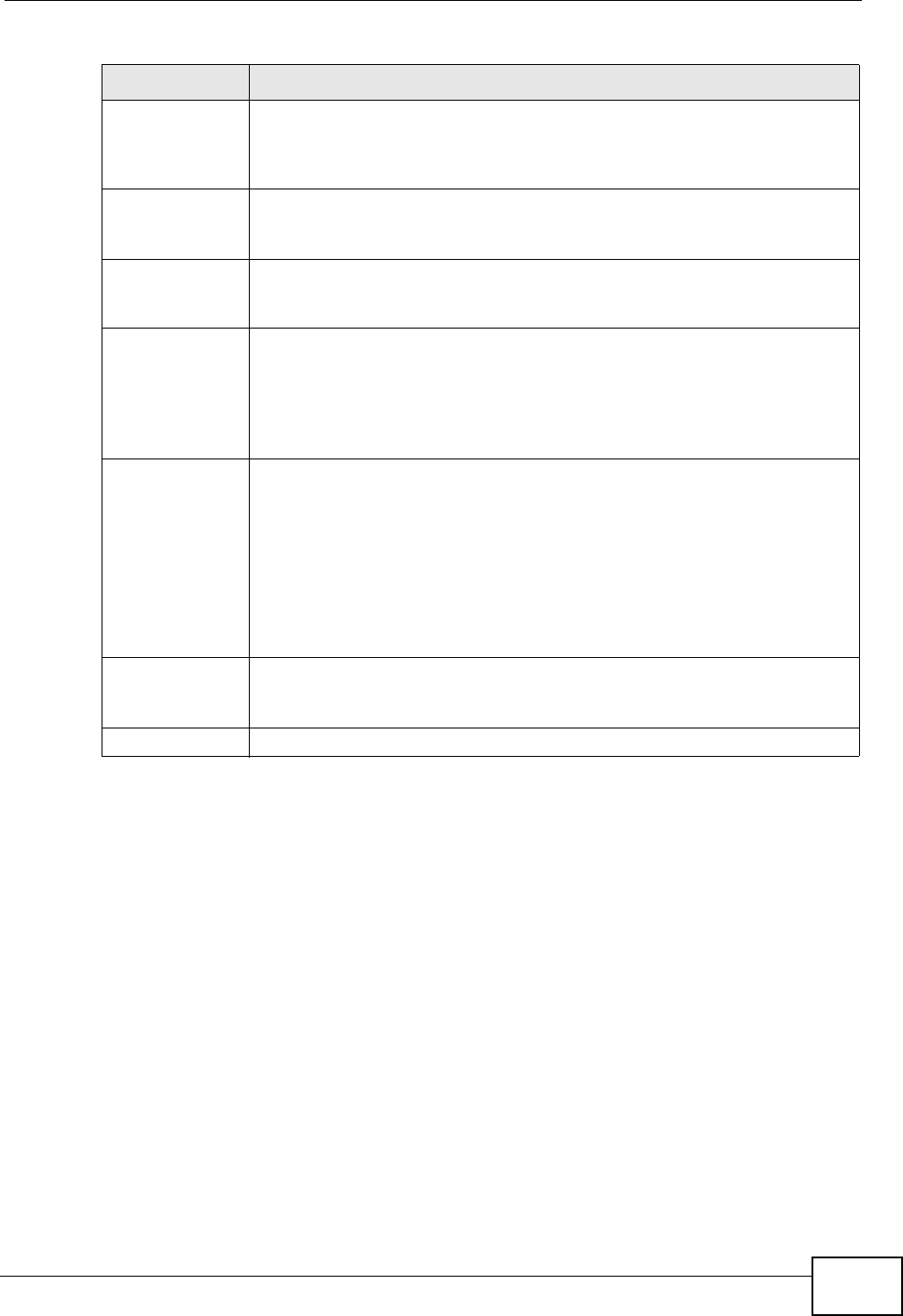
Chapter 13 The Certificates Screens
User’s Guide 159
Issuer This field displays identifying information about the certificate’s issuing
certification authority, such as a common name, organizational unit or
department, organization or company and country. With self-signed
certificates, this is the same information as in the Subject field.
Valid From This field displays the date that the certificate becomes applicable. The
text displays in red and includes a Not Yet Valid! message if the
certificate has not yet become applicable.
Valid To This field displays the date that the certificate expires. The text displays
in red and includes an Expiring! or Expired! message if the certificate is
about to expire or has already expired.
CRL Issuer This field displays Yes if the certification authority issues CRL
(Certificate Revocation Lists) for the certificates that it has issued and
you have selected the Check incoming certificates issued by this
CA against a CRL check box in the certificate’s details screen to have
the WiMAX Modem check the CRL before trusting any certificates issued
by the certification authority. Otherwise the field displays No.
Action Click the Edit icon to open a screen with an in-depth list of information
about the certificate.
Use the Export icon to save the certificate to a computer. Click the icon
and then Save in the File Download screen. The Save As screen
opens, browse to the location that you want to use and click Save.
Click the Delete icon to remove the certificate. A window displays
asking you to confirm that you want to delete the certificate. Note that
subsequent certificates move up by one when you take this action.
Import Click Import to open a screen where you can save the certificate of a
certification authority that you trust, from your computer to the WiMAX
Modem.
Refresh Click this button to display the current validity status of the certificates.
Table 56 TOOLS > Certificates > Trusted CAs (continued)
LABEL DESCRIPTION
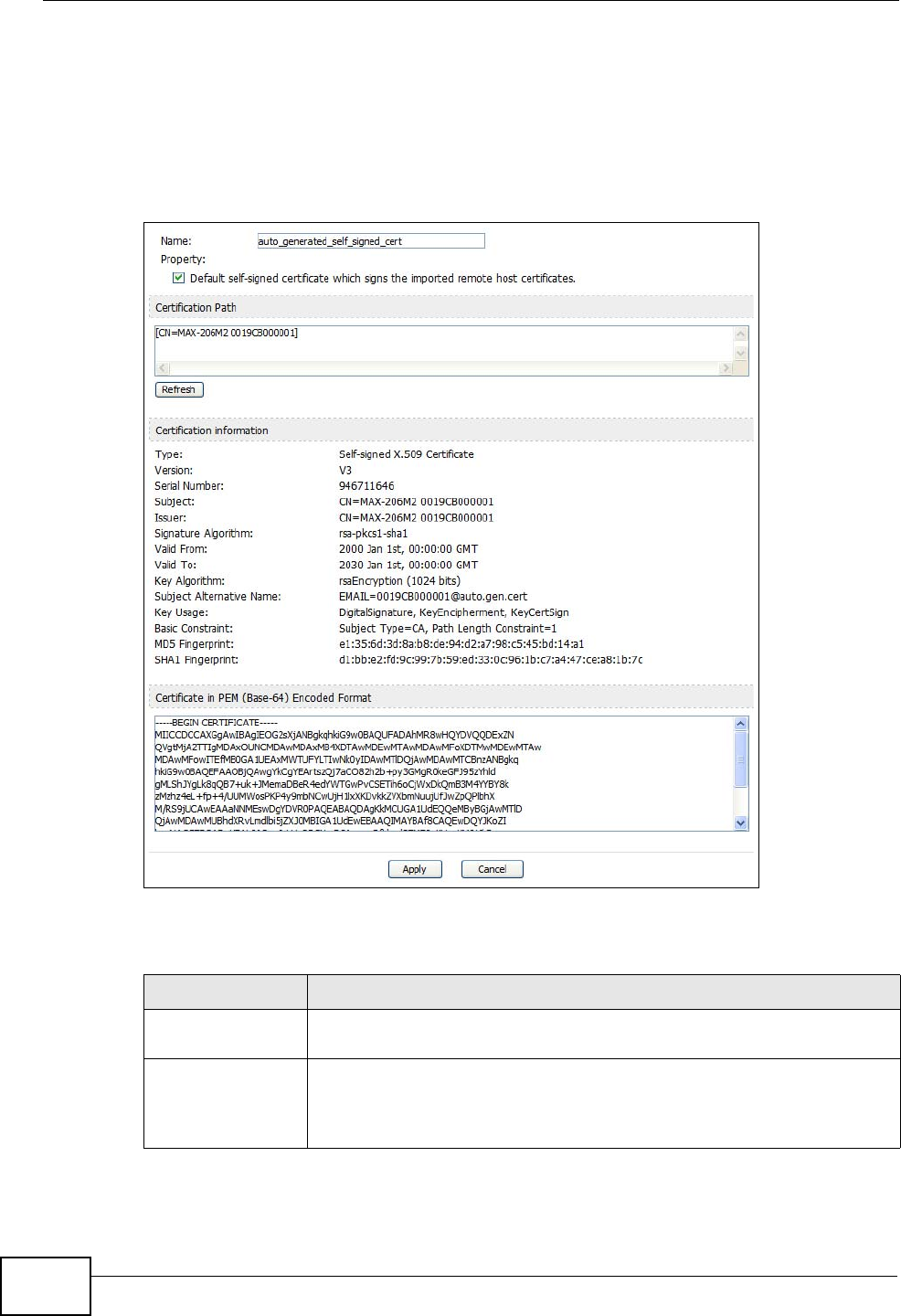
Chapter 13 The Certificates Screens
User’s Guide
160
13.3.1 Trusted CA Edit
Click TOOLS > Certificates > Trusted CAs and then click the Edit icon to open
the Trusted CAs screen. Use this screen to view in-depth certificate information
and change the certificate’s name.
Figure 64 TOOLS > Certificates > Trusted CAs > Edit
The following table describes the labels in this screen.
Table 57 TOOLS > Certificates > Trusted CAs > Edit
LABEL DESCRIPTION
Name This field displays the identifying name of this certificate. You can use
up to 31 alphanumeric and ;‘~!@#$%^&()_+[]{}’,.=- characters.
Property Select Default self-signed certificate which signs the imported
remote host certificates to use this certificate to sign the remote
host certificates you upload in the TOOLS > Certificates > Trusted
CAs screen.
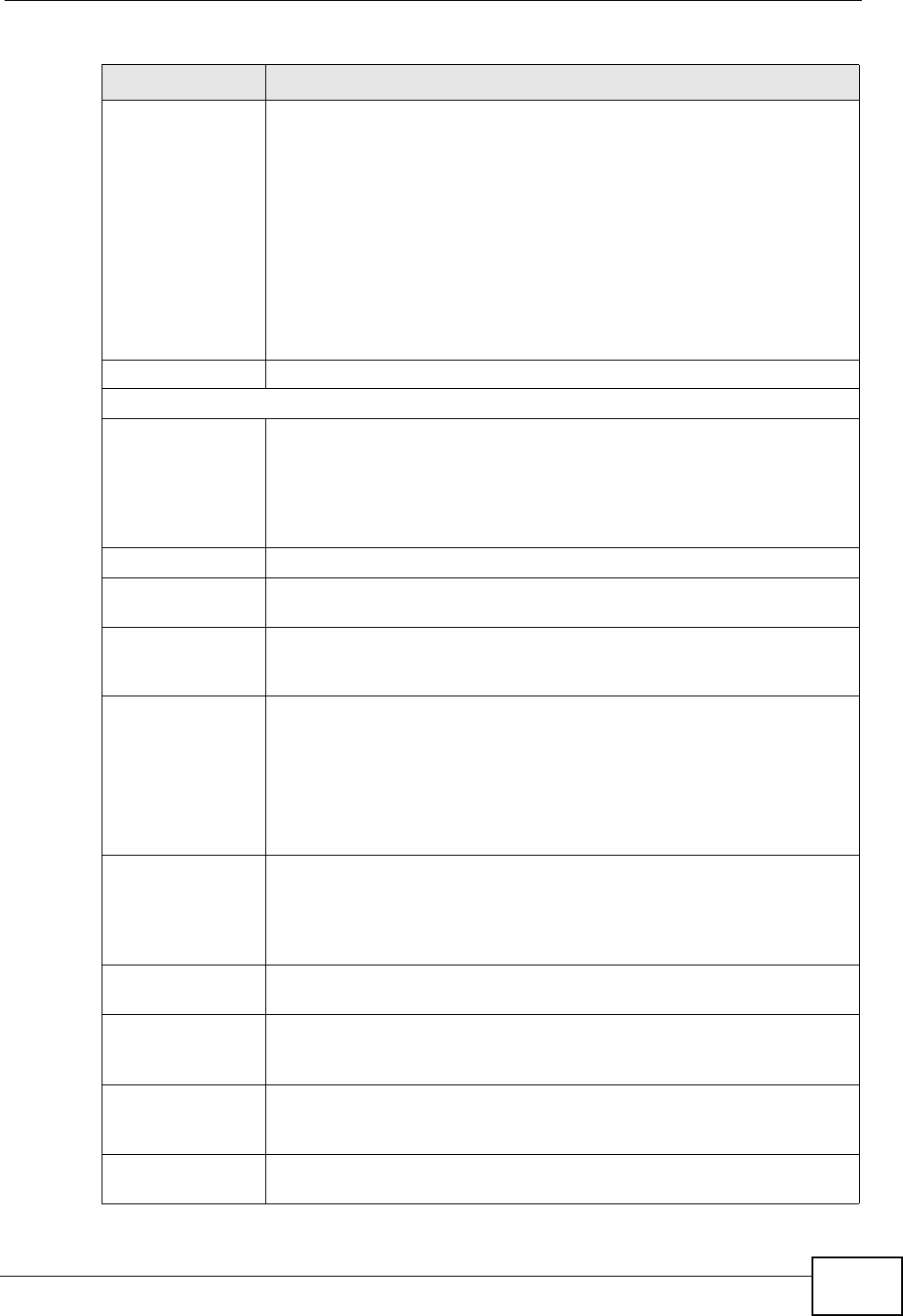
Chapter 13 The Certificates Screens
User’s Guide 161
Certification Path This field displays for a certificate, not a certification request.
Click the Refresh button to have this read-only text box display the
hierarchy of certification authorities that validate the certificate (and
the certificate itself).
If the issuing certification authority is one that you have imported as
a trusted certification authority, it may be the only certification
authority in the list (along with the certificate itself). If the certificate
is a self-signed certificate, the certificate itself is the only one in the
list. The WiMAX Modem does not trust the certificate and displays
“Not trusted” in this field if any certificate on the path has expired or
been revoked.
Refresh Click Refresh to display the certification path.
Certification Information
Type This field displays general information about the certificate. CA-signed
means that a Certification Authority signed the certificate. Self-signed
means that the certificate’s owner signed the certificate (not a
certification authority). “X.509” means that this certificate was
created and signed according to the ITU-T X.509 recommendation
that defines the formats for public-key certificates.
Version This field displays the X.509 version number. “
Serial Number This field displays the certificate’s identification number given by the
certification authority or generated by the WiMAX Modem.
Subject This field displays information that identifies the owner of the
certificate, such as Common Name (CN), Organizational Unit (OU),
Organization (O) and Country (C).
Issuer This field displays identifying information about the certificate’s
issuing certification authority, such as Common Name, Organizational
Unit, Organization and Country.
With self-signed certificates, this is the same as the Subject Name
field.
“none” displays for a certification request.
Signature
Algorithm This field displays the type of algorithm that was used to sign the
certificate. The WiMAX Modem uses rsa-pkcs1-sha1 (RSA public-
private key encryption algorithm and the SHA1 hash algorithm).
Some certification authorities may use rsa-pkcs1-md5 (RSA public-
private key encryption algorithm and the MD5 hash algorithm).
Valid From This field displays the date that the certificate becomes applicable.
“none” displays for a certification request.
Valid To This field displays the date that the certificate expires. The text
displays in red and includes an Expired! message if the certificate has
expired. “none” displays for a certification request.
Key Algorithm This field displays the type of algorithm that was used to generate the
certificate’s key pair (the WiMAX Modem uses RSA encryption) and
the length of the key set in bits (1024 bits for example).
Subject
Alternative Name This field displays the certificate owner‘s IP address (IP), domain
name (DNS) or e-mail address (EMAIL).
Table 57 TOOLS > Certificates > Trusted CAs > Edit (continued)
LABEL DESCRIPTION
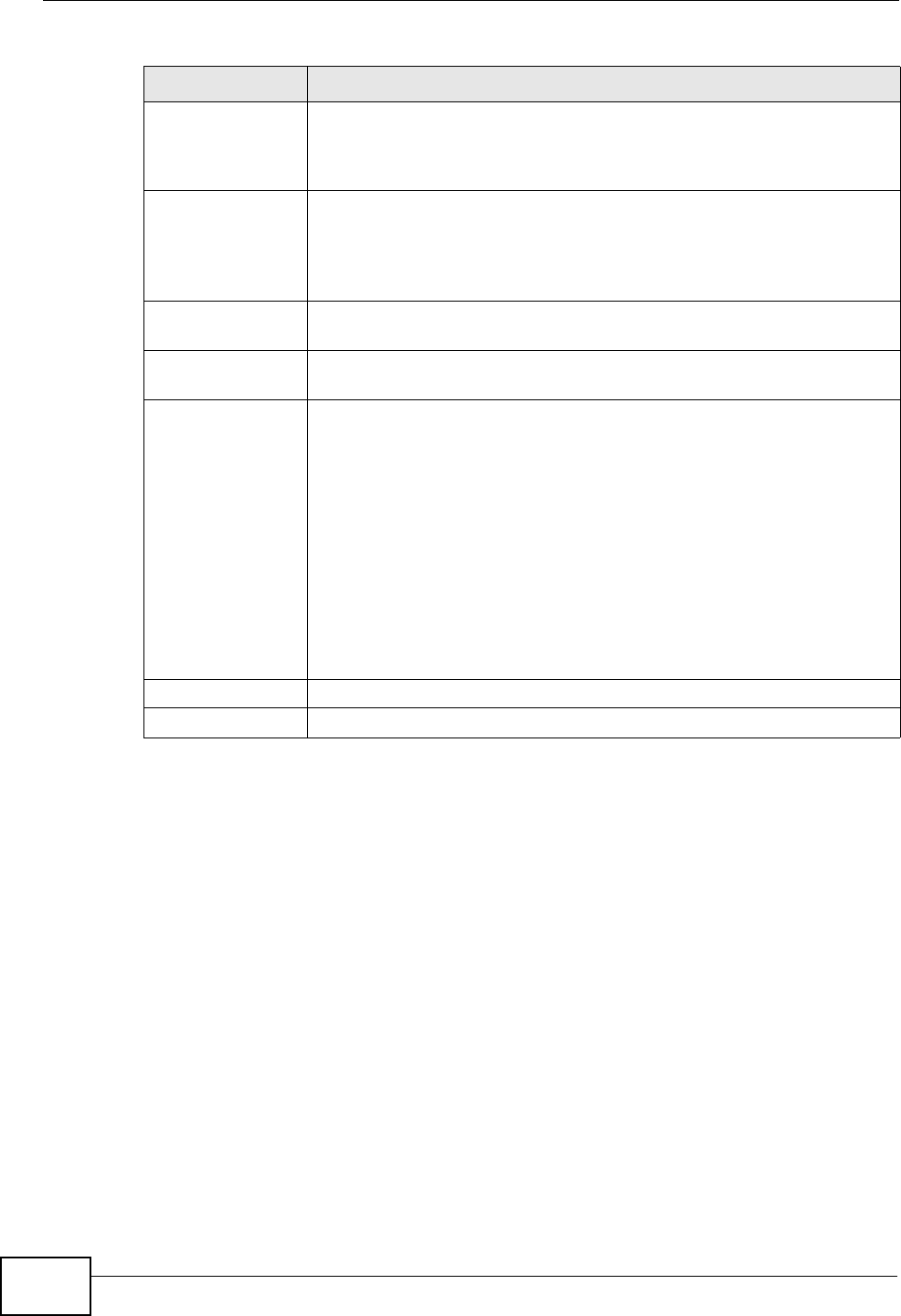
Chapter 13 The Certificates Screens
User’s Guide
162
Key Usage This field displays for what functions the certificate’s key can be used.
For example, “DigitalSignature” means that the key can be used to
sign certificates and “KeyEncipherment” means that the key can be
used to encrypt text.
Basic Constraint This field displays general information about the certificate. For
example, Subject Type=CA means that this is a certification
authority’s certificate and “Path Length Constraint=1” means that
there can only be one certification authority in the certificate’s path.
This field does not display for a certification request.
MD5 Fingerprint This is the certificate’s message digest that the WiMAX Modem
calculated using the MD5 algorithm.
SHA1 Fingerprint This is the certificate’s message digest that the WiMAX Modem
calculated using the SHA1 algorithm.
Certificate in PEM
(Base-64)
Encoded Format
This read-only text box displays the certificate or certification request
in Privacy Enhanced Mail (PEM) format. PEM uses lowercase letters,
uppercase letters and numerals to convert the binary certificate into a
printable form.
You can copy and paste a certification request into a certification
authority’s web page, an e-mail that you send to the certification
authority or a text editor and save the file on a management
computer for later manual enrollment.
You can copy and paste a certificate into an e-mail to send to friends
or colleagues or you can copy and paste a certificate into a text editor
and save the file on a management computer for later distribution
(via floppy disk for example).
Apply Click to save your changes.
Cancel Click to return to the previous screen without saving your changes.
Table 57 TOOLS > Certificates > Trusted CAs > Edit (continued)
LABEL DESCRIPTION
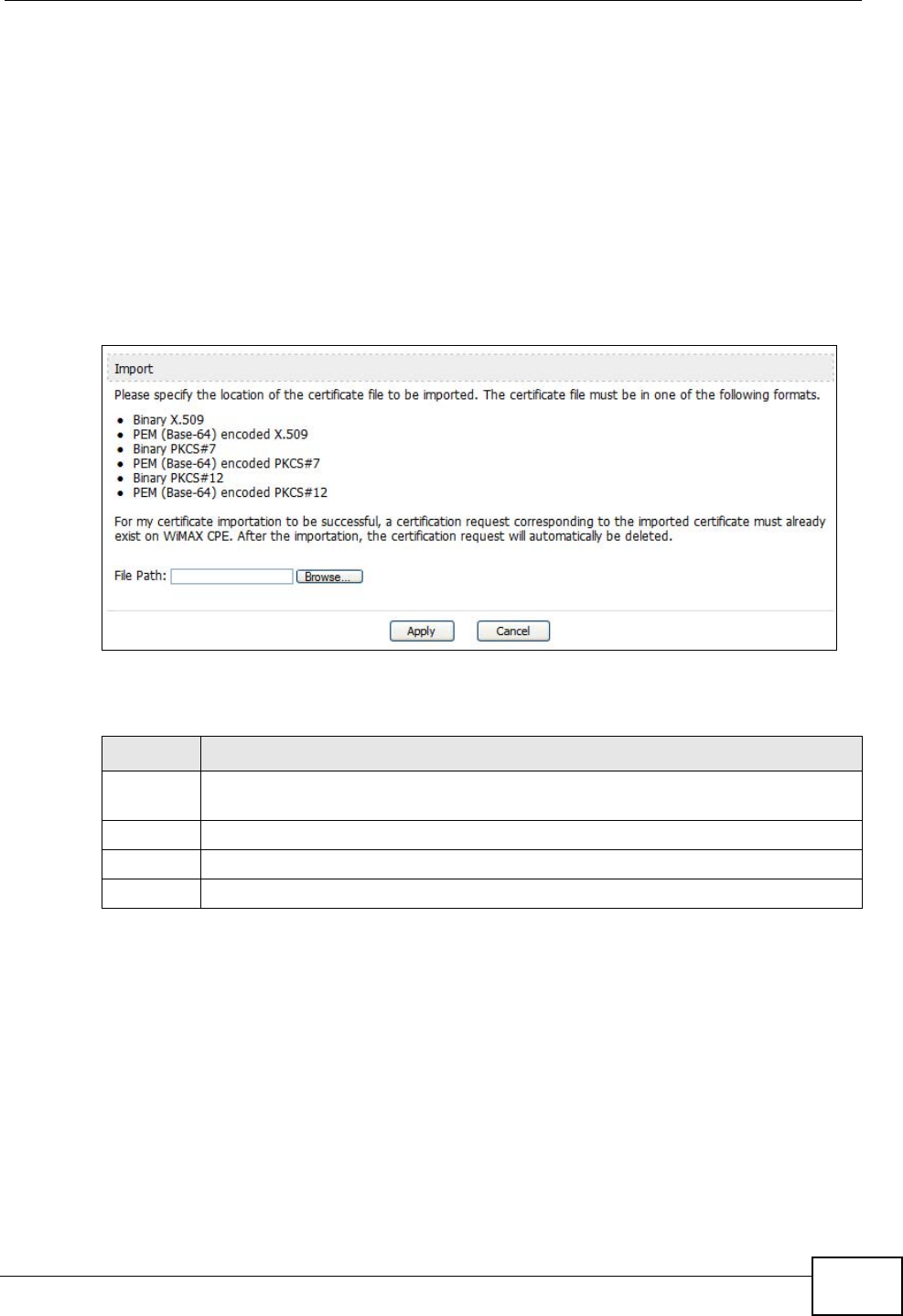
Chapter 13 The Certificates Screens
User’s Guide 163
13.3.2 Trusted CA Import
Click TOOLS > Certificates > Trusted CAs and then click Import to open the
Trusted CA Import screen. Follow the instructions in this screen to save a
trusted certification authority’s certificate from a computer to the WiMAX Modem.
The WiMAX Modem trusts any valid certificate signed by any of the imported
trusted CA certificates.
Note: You must remove any spaces from the certificate’s filename before you can
import the certificate.
Figure 65 TOOLS > Certificates > Trusted CAs > Import
The following table describes the labels in this screen.
13.4 Technical Reference
The following section contains additional technical information about the WiMAX
Modem features described in this chapter.
Table 58 TOOLS > Certificates > Trusted CAs Import
LABEL DESCRIPTION
File Path Type in the location of the file you want to upload in this field or click Browse
to find it.
Choose... Click to find the certificate file you want to upload.
Apply Click to save your changes.
Cancel Click to return to the previous screen without saving your changes.
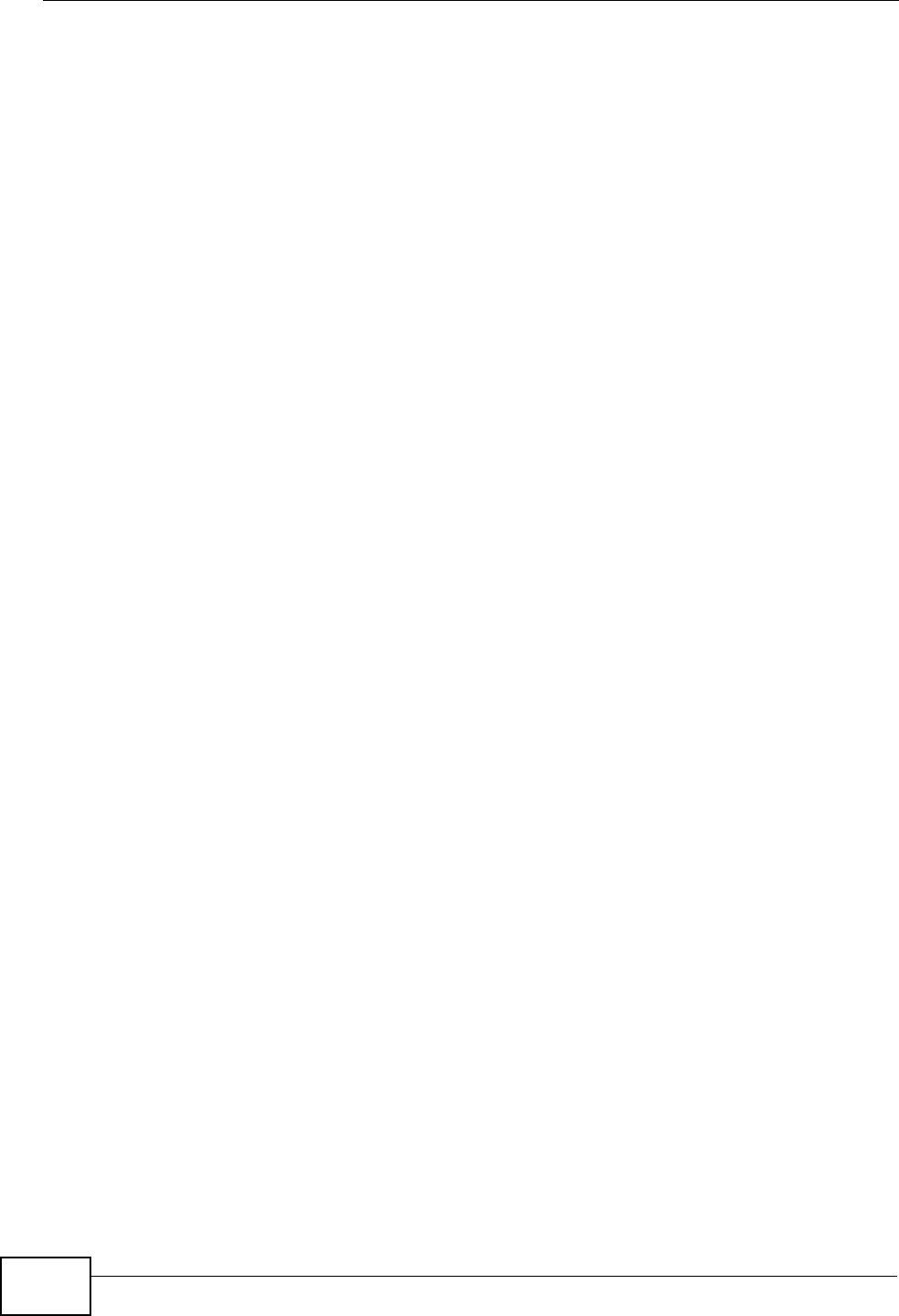
Chapter 13 The Certificates Screens
User’s Guide
164
13.4.1 Certificate Authorities
When using public-key cryptology for authentication, each host has two keys. One
key is public and can be made openly available. The other key is private and must
be kept secure.
These keys work like a handwritten signature (in fact, certificates are often
referred to as “digital signatures”). Only you can write your signature exactly as it
ought to look. When people know what your signature ought to look like, they can
verify whether something was signed by you, or by someone else. In the same
way, your private key “writes” your digital signature and your public key allows
people to verify whether data was signed by you, or by someone else. This
process works as follows.
1Tim wants to send a message to Jenny. He needs her to be sure that it comes
from him, and that the message content has not been altered by anyone else
along the way. Tim generates a public key pair (one public key and one private
key).
2Tim keeps the private key and makes the public key openly available. This means
that anyone who receives a message seeming to come from Tim can read it and
verify whether it is really from him or not.
3Tim uses his private key to sign the message and sends it to Jenny.
4Jenny receives the message and uses Tim’s public key to verify it. Jenny knows
that the message is from Tim, and she knows that although other people may
have been able to read the message, no-one can have altered it (because they
cannot re-sign the message with Tim’s private key).
5Additionally, Jenny uses her own private key to sign a message and Tim uses
Jenny’s public key to verify the message.
The WiMAX Modem uses certificates based on public-key cryptology to
authenticate users attempting to establish a connection, not to encrypt the data
that you send after establishing a connection. The method used to secure the data
that you send through an established connection depends on the type of
connection. For example, a VPN tunnel might use the triple DES encryption
algorithm.
The certification authority uses its private key to sign certificates. Anyone can
then use the certification authority’s public key to verify the certificates.
A certification path is the hierarchy of certification authority certificates that
validate a certificate. The WiMAX Modem does not trust a certificate if any
certificate on its path has expired or been revoked.
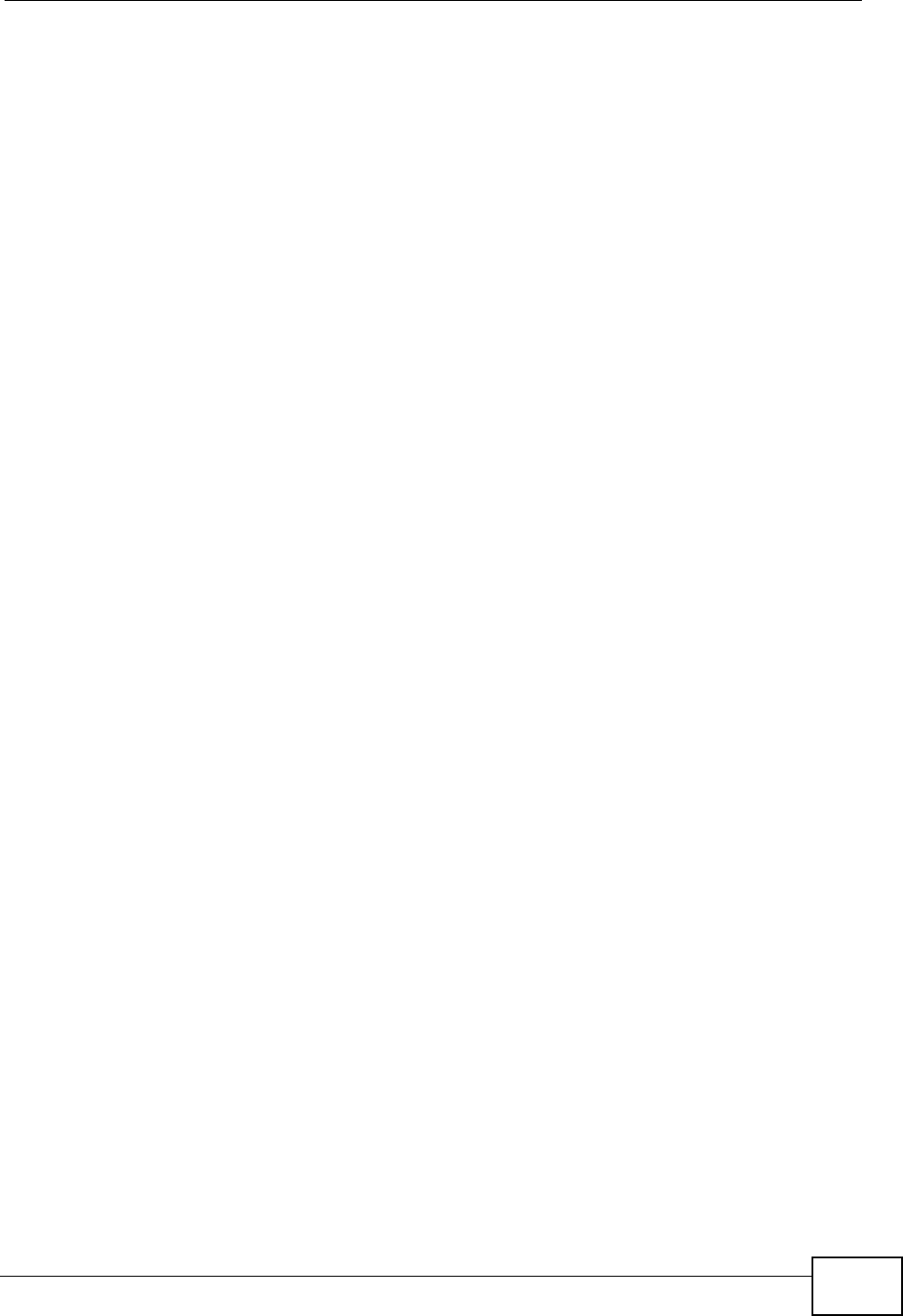
Chapter 13 The Certificates Screens
User’s Guide 165
Certification authorities maintain directory servers with databases of valid and
revoked certificates. A directory of certificates that have been revoked before the
scheduled expiration is called a CRL (Certificate Revocation List). The WiMAX
Modem can check a peer’s certificate against a directory server’s list of revoked
certificates. The framework of servers, software, procedures and policies that
handles keys is called PKI (public-key infrastructure).
13.4.1.1 Advantages of Certificates
Certificates offer the following benefits.
• The WiMAX Modem only has to store the certificates of the certification
authorities that you decide to trust, no matter how many devices you need to
authenticate.
• Key distribution is simple and very secure since you can freely distribute public
keys and you never need to transmit private keys.
13.4.1.2 Self-signed Certificates
You can have the WiMAX Modem act as a certification authority and sign its own
certificates.
13.4.1.3 Factory Default Certificate
The WiMAX Modem generates its own unique self-signed certificate when you first
turn it on. This certificate is referred to in the GUI as the factory default
certificate.
13.4.1.4 Certificate File Formats
Any certificate that you want to import has to be in one of these file formats:
• Binary X.509: This is an ITU-T recommendation that defines the formats for
X.509 certificates.
• PEM (Base-64) encoded X.509: This Privacy Enhanced Mail format uses
lowercase letters, uppercase letters and numerals to convert a binary X.509
certificate into a printable form.
• Binary PKCS#7: This is a standard that defines the general syntax for data
(including digital signatures) that may be encrypted. A PKCS #7 file is used to
transfer a public key certificate. The private key is not included. The WiMAX
Modem currently allows the importation of a PKS#7 file that contains a single
certificate.
• PEM (Base-64) encoded PKCS#7: This Privacy Enhanced Mail (PEM) format uses
lowercase letters, uppercase letters and numerals to convert a binary PKCS#7
certificate into a printable form.
Note: Be careful to not convert a binary file to text during the transfer process. It is
easy for this to occur since many programs use text files by default.
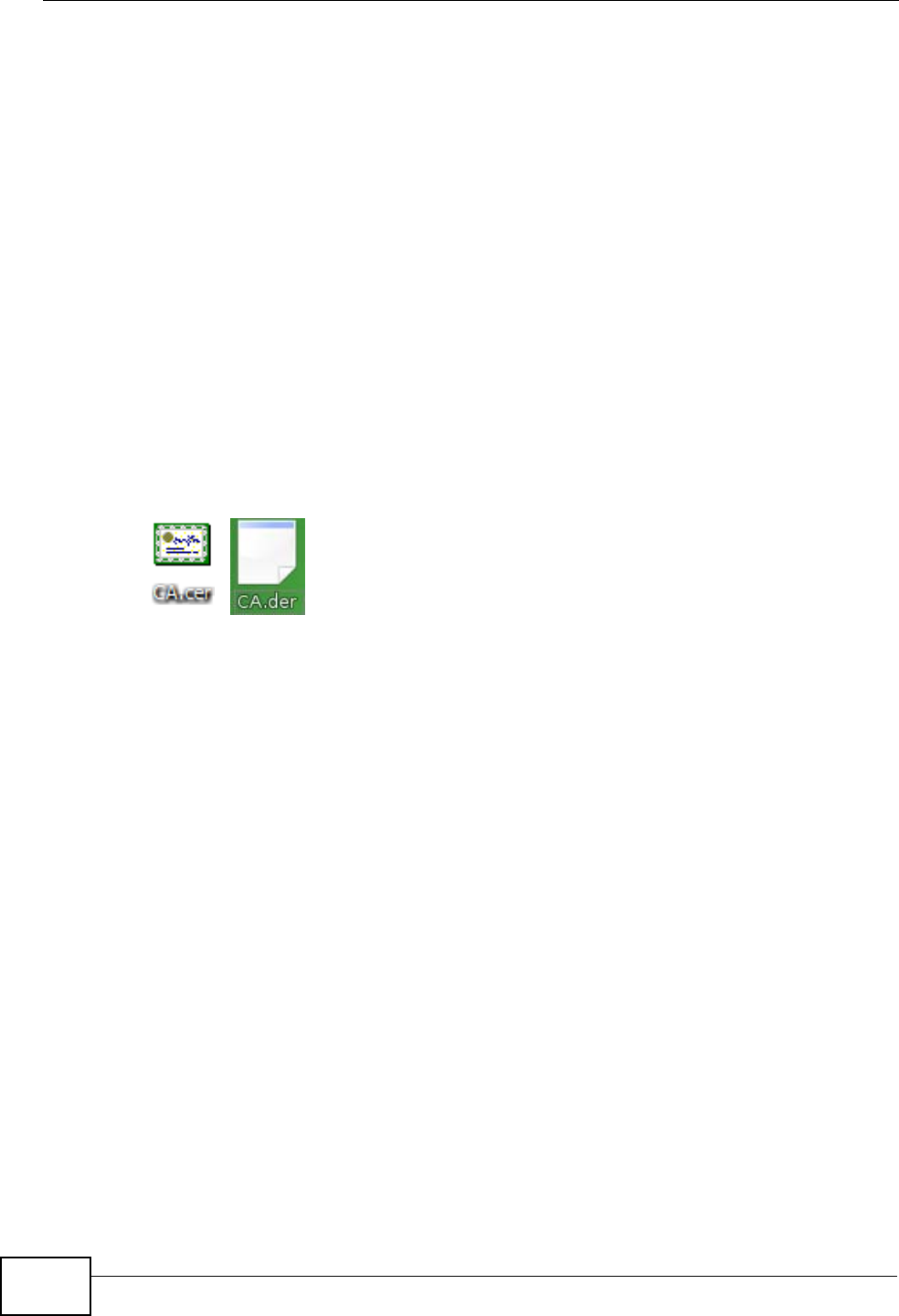
Chapter 13 The Certificates Screens
User’s Guide
166
13.4.2 Verifying a Certificate
Before you import a certificate into the WiMAX Modem, you should verify that you
have the correct certificate. This is especially true of trusted certificates since the
WiMAX Modem also trusts any valid certificate signed by any of the imported
trusted certificates.
13.4.2.1 Checking the Fingerprint of a Certificate on Your Computer
A certificate’s fingerprints are message digests calculated using the MD5 or SHA1
algorithms. The following procedure describes how to check a certificate’s
fingerprint to verify that you have the actual certificate.
1Browse to where you have the certificate saved on your computer.
2Make sure that the certificate has a “.cer” or “.crt” file name extension. (On some
Linux distributions, the file extension may be “.der”.)
Figure 66 Remote Host Certificates
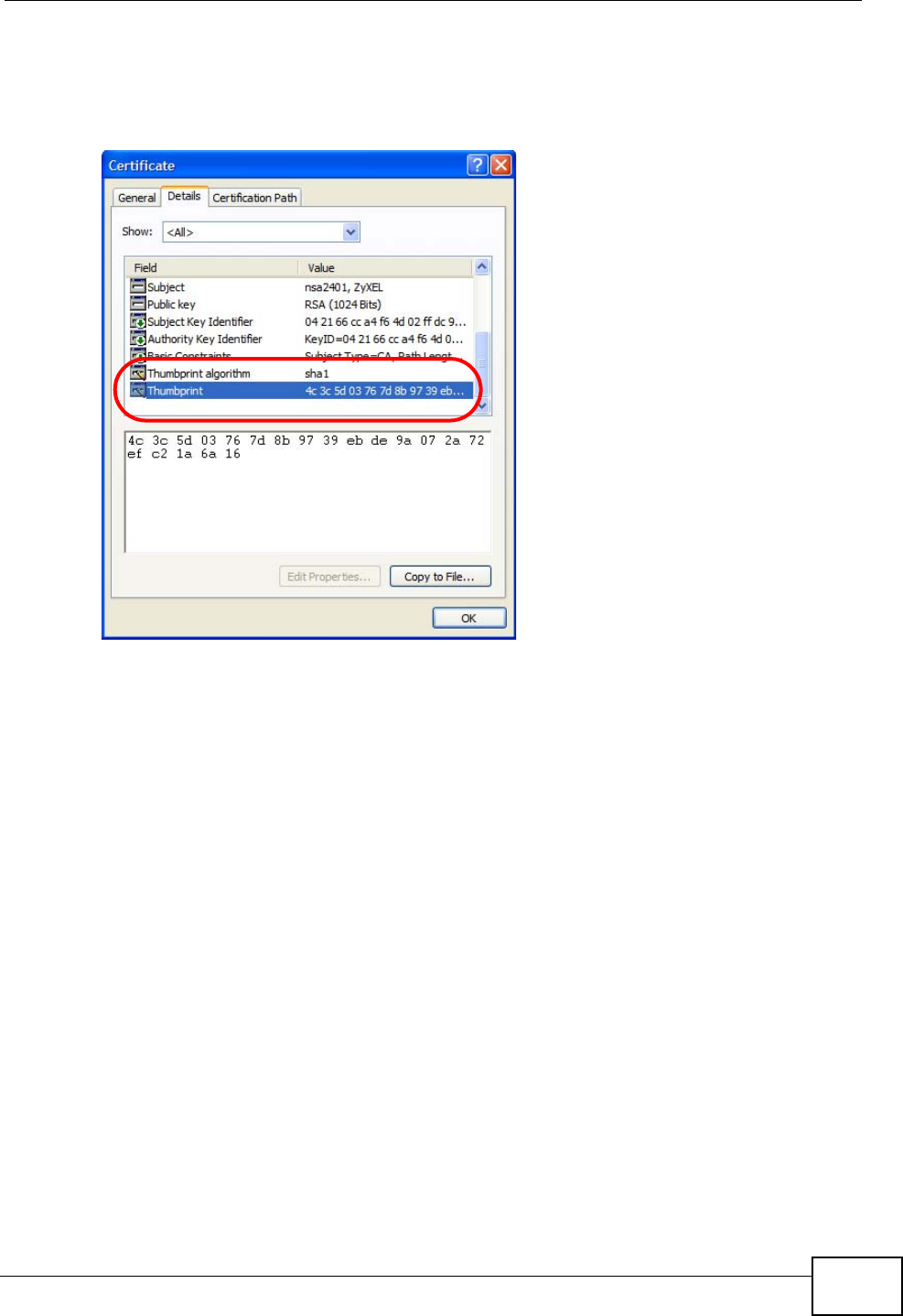
Chapter 13 The Certificates Screens
User’s Guide 167
3Double-click the certificate’s icon to open the Certificate window. Click the
Details tab and scroll down to the Thumbprint Algorithm and Thumbprint
fields.
Figure 67 Certificate Details
4Use a secure method to verify that the certificate owner has the same information
in the Thumbprint Algorithm and Thumbprint fields. The secure method may
very based on your situation. Possible examples would be over the telephone or
through an HTTPS connection.
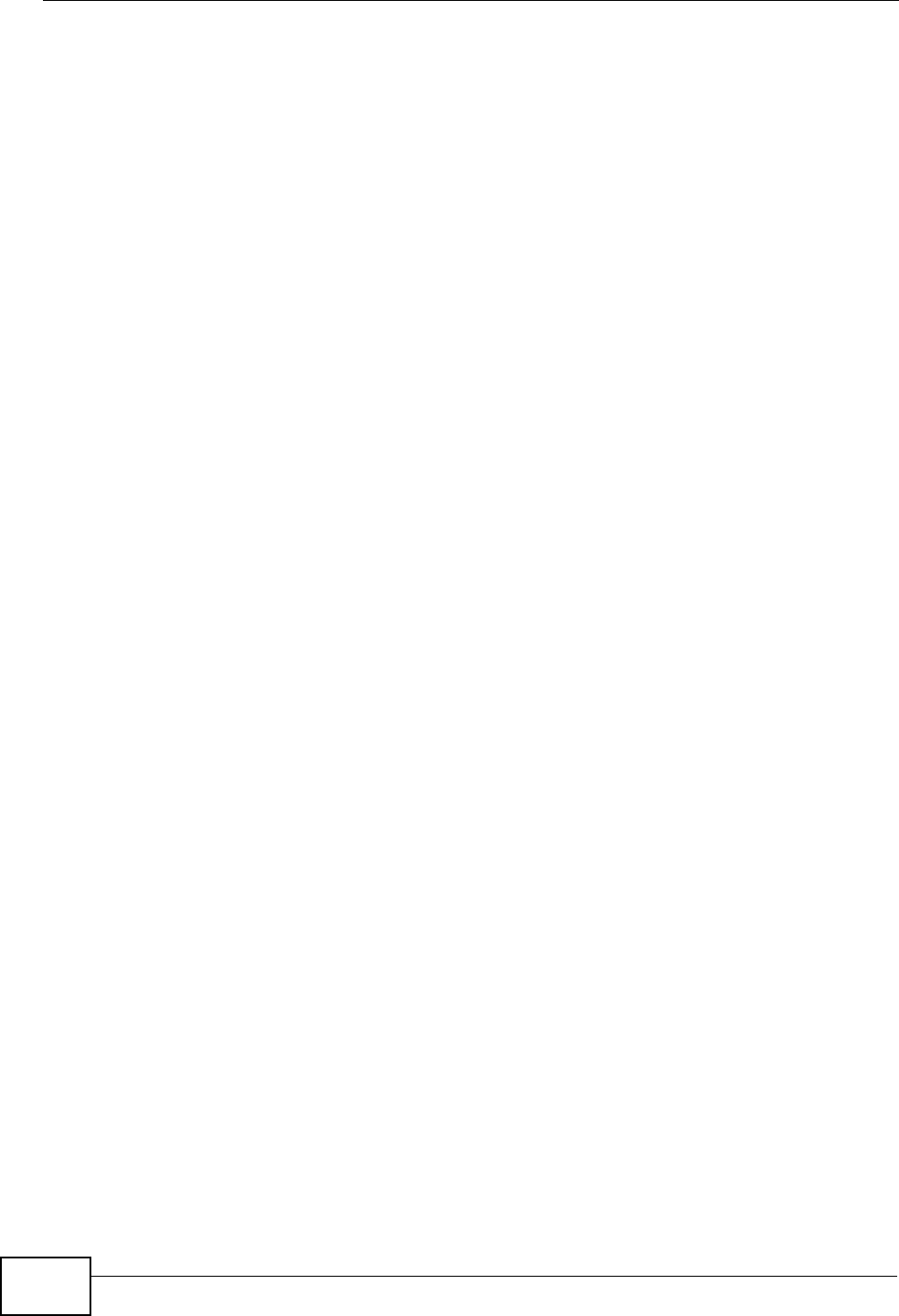
Chapter 13 The Certificates Screens
User’s Guide
168
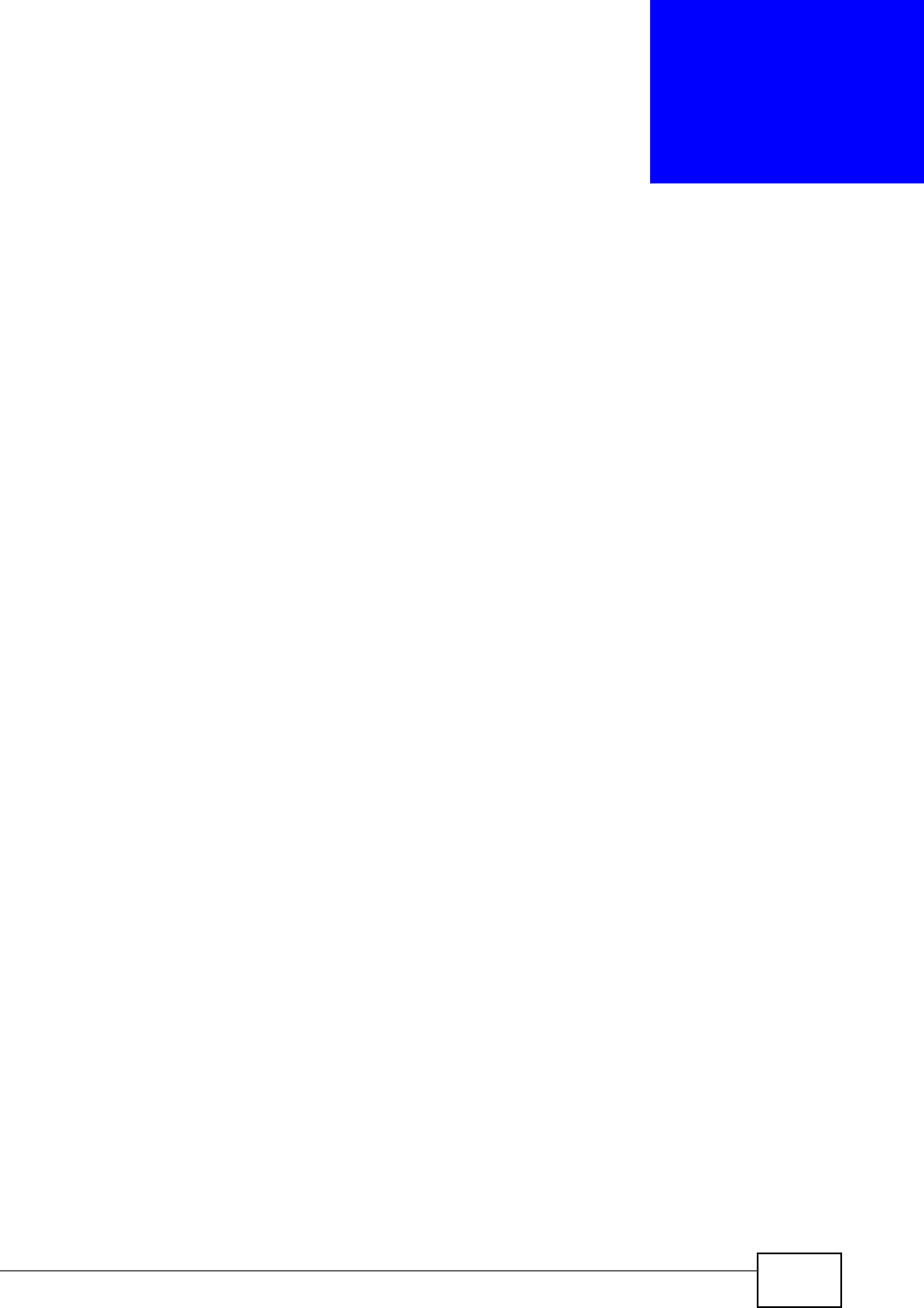
User’s Guide 169
CHAPTER 14
The Firewall Screens
14.1 Overview
Use the TOOLS > Firewall screens to manage WiMAX Modem’s firewall security
measures.
Originally, the term firewall referred to a construction technique designed to
prevent the spread of fire from one room to another. The networking term
"firewall" is a system or group of systems that enforces an access-control policy
between two networks. It may also be defined as a mechanism used to protect a
trusted network from an untrusted network. Of course, firewalls cannot solve
every security problem.
A firewall is one of the mechanisms used to establish a network security perimeter
in support of a network security policy. It should never be the only mechanism or
method employed. For a firewall to guard effectively, you must design and deploy
it appropriately. This requires integrating the firewall into a broad information-
security policy. In addition, specific policies must be implemented within the
firewall itself.
14.1.1 What You Can Do in This Chapter
•The Firewall Setting screen (Section 14.2 on page 170) lets you configure the
basic settings for your firewall.
•The Service Setting screen (Section 14.3 on page 173) lets you enable service
blocking, set up the date and time service blocking is effective, and to maintain
the list of services you want to block.
14.1.2 What You Need to Know
The following terms and concepts may help as you read through this chapter.
About the WiMAX Modem Firewall
The WiMAX Modem firewall is a stateful inspection firewall and is designed to
protect against Denial of Service attacks when activated. The WiMAX Modem's
purpose is to allow a private Local Area Network (LAN) to be securely connected to
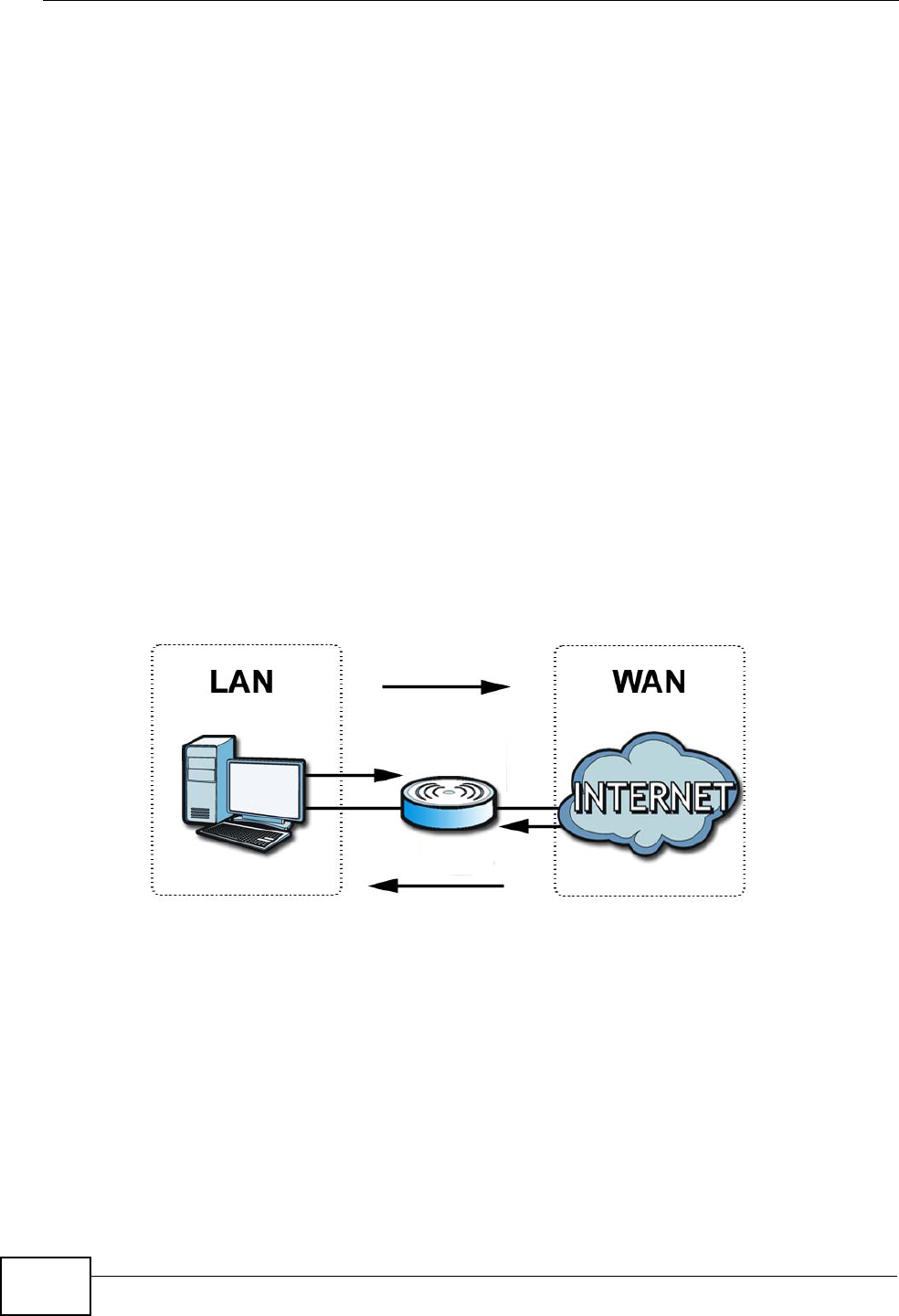
Chapter 14 The Firewall Screens
User’s Guide
170
the Internet. The WiMAX Modem can be used to prevent theft, destruction and
modification of data, as well as log events, which may be important to the security
of your network.
The WiMAX Modem is installed between the LAN and a WiMAX base station
connecting to the Internet. This allows it to act as a secure gateway for all data
passing between the Internet and the LAN.
The WiMAX Modem has one Ethernet (LAN) port. The LAN (Local Area Network)
port attaches to a network of computers, which needs security from the outside
world. These computers will have access to Internet services such as e-mail, FTP
and the World Wide Web. However, “inbound access” is not allowed (by default)
unless the remote host is authorized to use a specific service.
14.2 Firewall Setting
This section describes firewalls and the built-in WiMAX Modem’s firewall features.
14.2.1 Firewall Rule Directions
Figure 68 Firewall Rule Directions
LAN-to-WAN rules are local network to Internet firewall rules. The default is to
forward all traffic from your local network to the Internet.
You can block certain LAN-to-WAN traffic in the Services screen (click the
Services tab). All services displayed in the Blocked Services list box are LAN-
to-WAN firewall rules that block those services originating from the LAN.
Blocked LAN-to-WAN packets are considered alerts. Alerts are “higher priority
logs” that include system errors, attacks and attempted access to blocked web
sites. Alerts appear in red in the View Log screen. You may choose to have alerts
e-mailed immediately in the Log Settings screen.
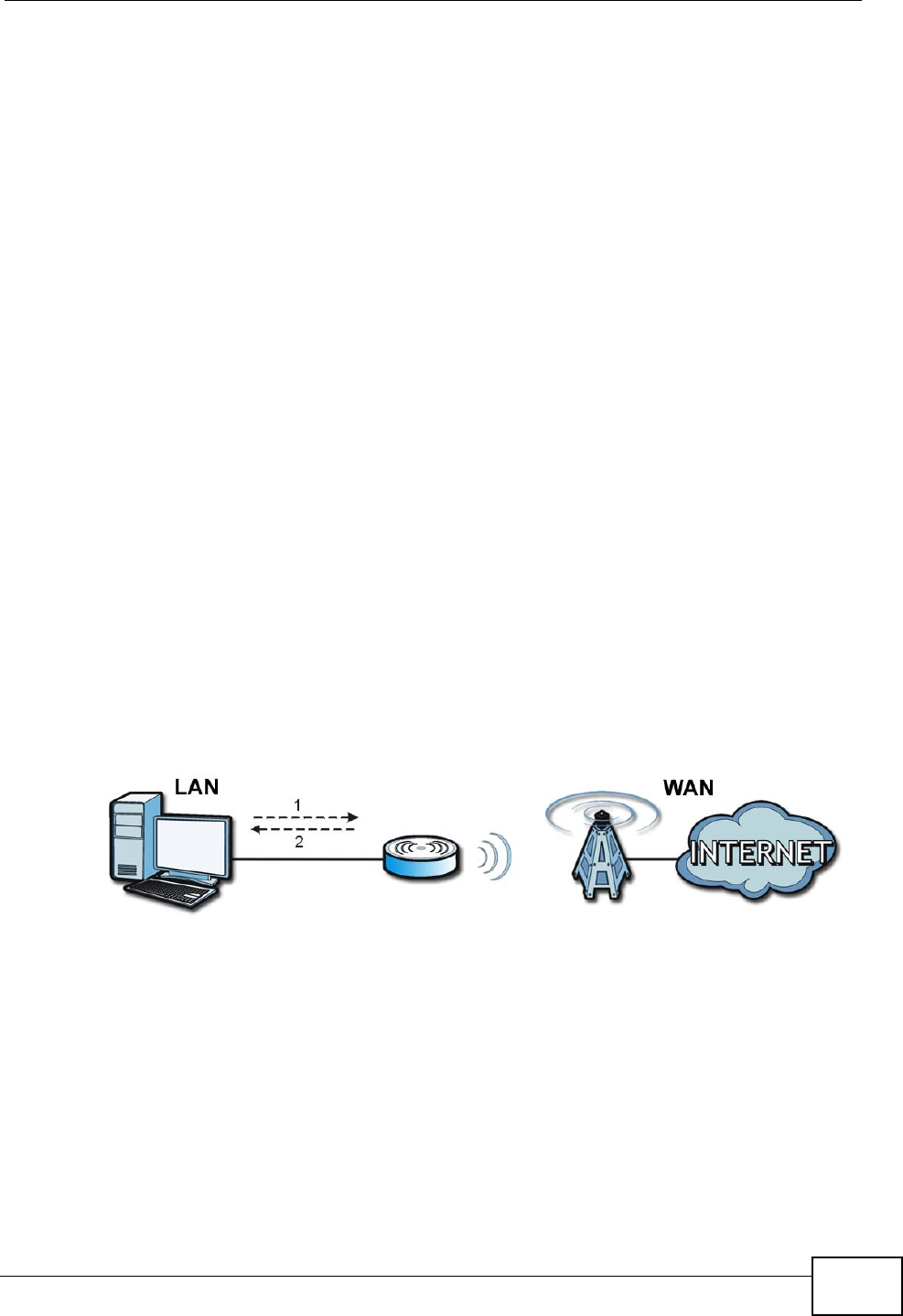
Chapter 14 The Firewall Screens
User’s Guide 171
LAN-to-LAN/WiMAX Modem means the LAN to the WiMAX Modem LAN interface.
This is always allowed, as this is how you manage the WiMAX Modem from your
local computer.
WAN-to-LAN rules are Internet to your local network firewall rules. The default is
to block all traffic from the Internet to your local network.
How can you forward certain WAN to LAN traffic? You may allow traffic originating
from the WAN to be forwarded to the LAN by:
• Configuring NAT port forwarding rules.
•Configuring WAN or LAN & WAN access for services in the Remote MGMT
screens or SMT menus. When you allow remote management from the WAN,
you are actually configuring WAN-to-WAN/WiMAX Modem firewall rules. WAN-
to-WAN/WiMAX Modem firewall rules are Internet to the WiMAX Modem WAN
interface firewall rules. The default is to block all such traffic. When you decide
what WAN-to-LAN packets to log, you are in fact deciding what WAN-to-LAN
and WAN-to-WAN/WiMAX Modem packets to log.
Forwarded WAN-to-LAN packets are not considered alerts.
14.2.2 Triangle Route
When the firewall is on, your WiMAX Modem acts as a secure gateway between
your LAN and the Internet. In an ideal network topology, all incoming and
outgoing network traffic passes through the WiMAX Modem to protect your LAN
against attacks.
Figure 69 Ideal Firewall Setup
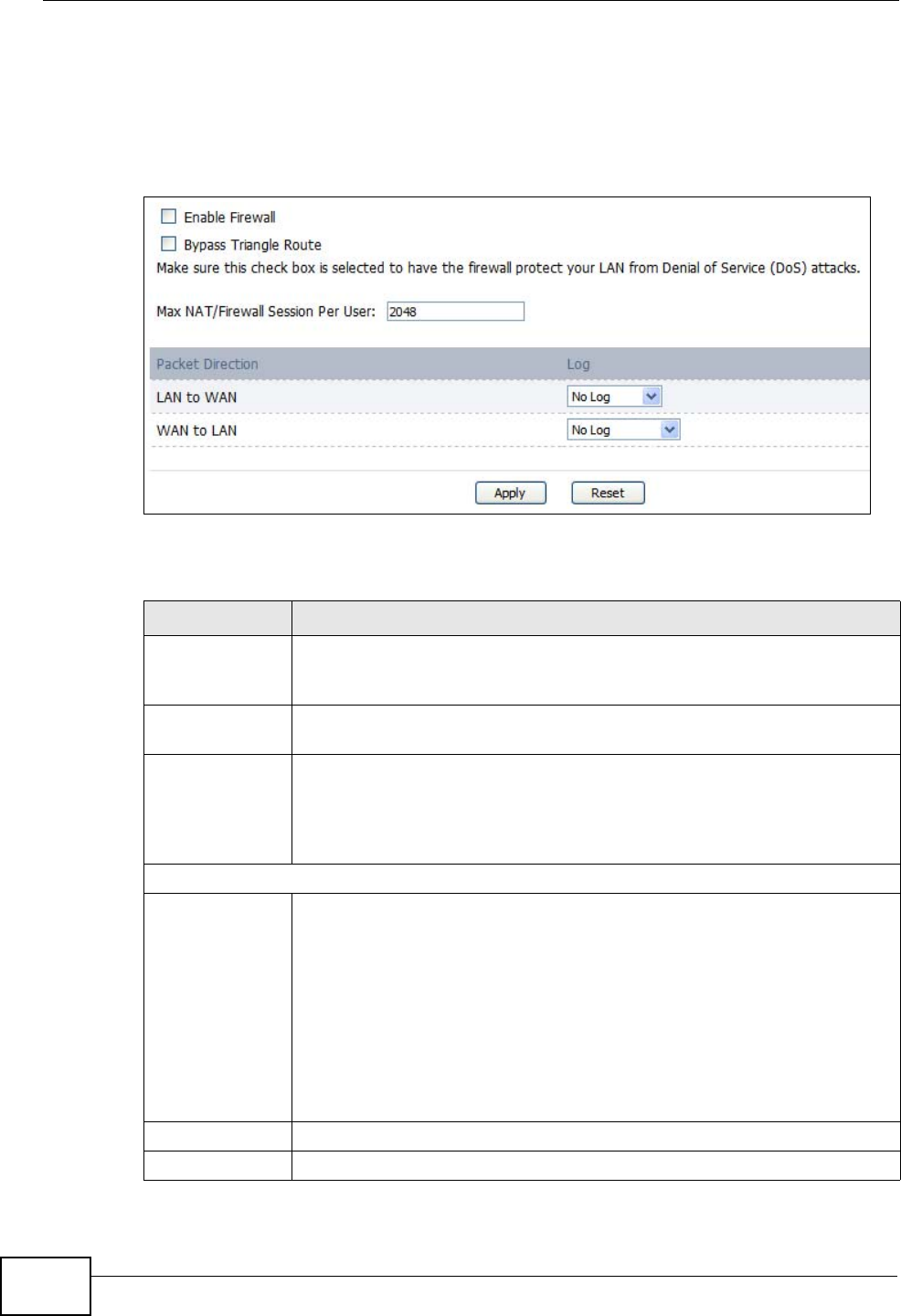
Chapter 14 The Firewall Screens
User’s Guide
172
14.2.3 Firewall Setting Options
Click TOOLS > Firewall > Firewall Setting to configure the basic settings for
your firewall.
Figure 70 TOOLS > Firewall > Firewall Setting
The following table describes the labels in this screen.
Table 59 TOOLS > Firewall > Firewall Setting
LABEL DESCRIPTION
Enable Firewall Select this to activate the firewall. The WiMAX Modem controls access
and protects against Denial of Service (DoS) attacks when the firewall
is activated.
Bypass Triangle
Route Select this if you want to let some traffic from the WAN go directly to a
computer in the LAN without passing through the WiMAX Modem.
Max NAT/
Firewall Session
Per User
Select the maximum number of NAT rules and firewall rules the WiMAX
Modem enforces at one time. The WiMAX Modem automatically
allocates memory for the maximum number of rules, regardless of
whether or not there is a rule to enforce. This is the same number you
enter in ADVANCED > NAT Configuration > General.
Packet Direction
Log Select the situations in which you want to create log entries for firewall
events.
No Log - do not create any log entries
Log Blocked - (LAN to WAN only) create log entries when packets are
blocked
Log Forwarded - (WAN to LAN only) create log entries when packets
are forwarded
Log All - create log entries for every packet
Apply Click to save your changes.
Reset Click to restore your previously saved settings.
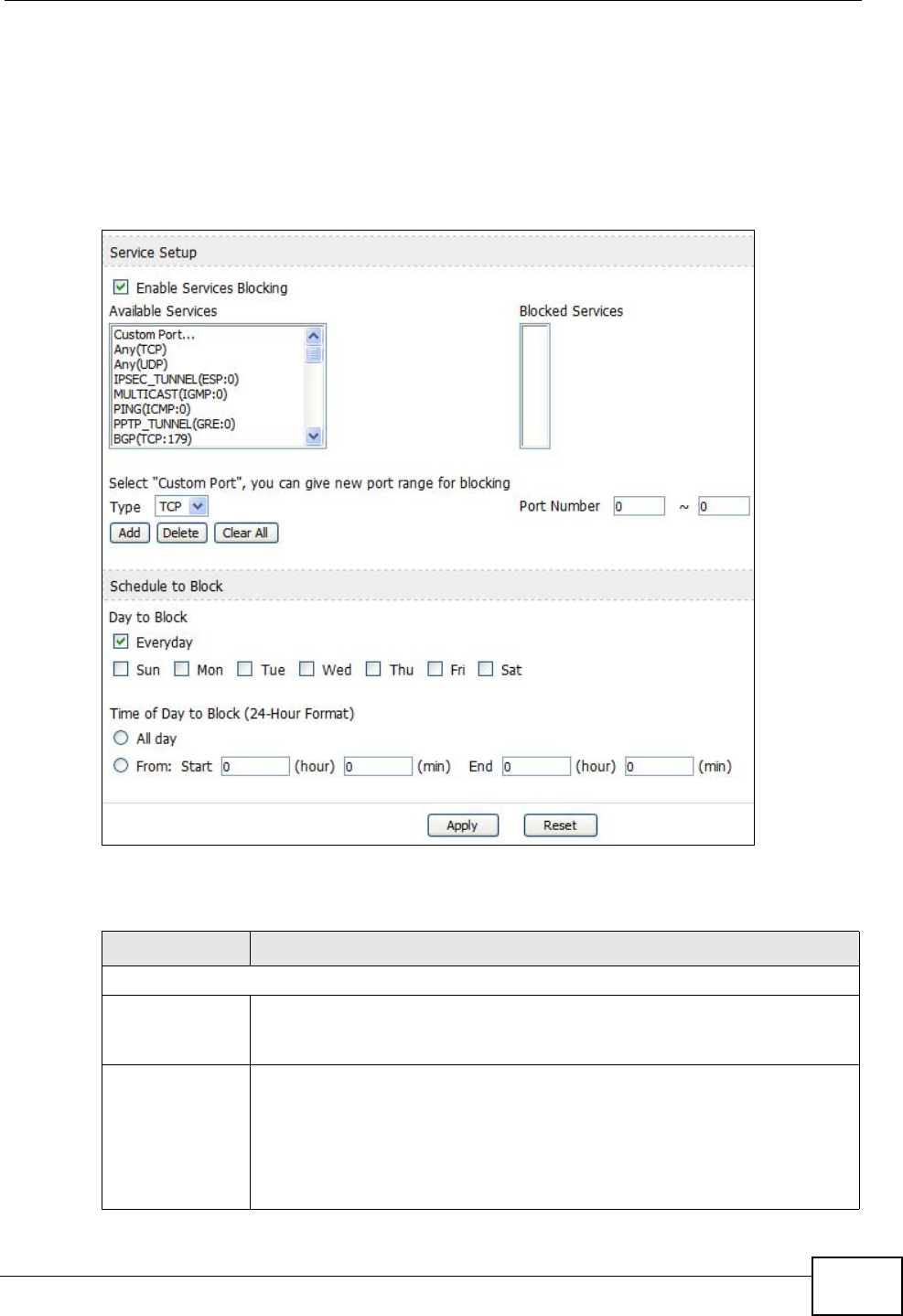
Chapter 14 The Firewall Screens
User’s Guide 173
14.3 Services
Click TOOLS > Firewall > Services to enable service blocking, set up the date
and time service blocking is effective, and to maintain the list of services you want
to block.
Figure 71 TOOLS > Firewall > Service Setting
The following table describes the labels in this screen.
Table 60 TOOLS > Firewall > Service Setting
LABEL DESCRIPTION
Service Setup
Enable Services
Blocking Select this to activate service blocking. The Schedule to Block section
controls what days and what times service blocking is actually effective,
however.
Available
Services This is a list of pre-defined services (destination ports) you may prohibit
your LAN computers from using. Select the port you want to block, and
click Add to add the port to the Blocked Services field.
A custom port is a service that is not available in the pre-defined
Available Services list. You must define it using the Type and Port
Number fields.
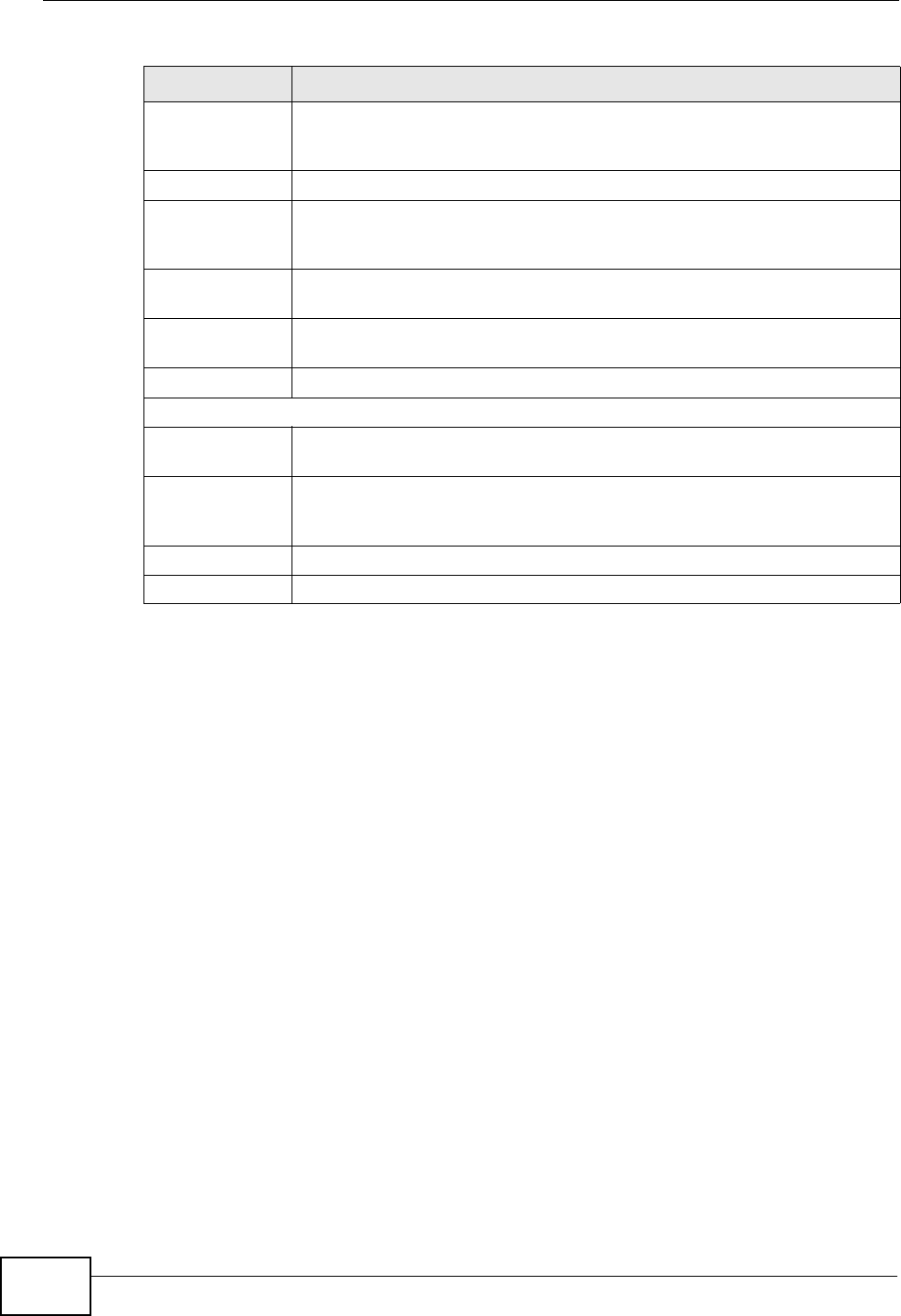
Chapter 14 The Firewall Screens
User’s Guide
174
14.4 Technical Reference
The following section contains additional technical information about the WiMAX
Modem features described in this chapter.
14.4.1 Stateful Inspection Firewall.
Stateful inspection firewalls restrict access by screening data packets against
defined access rules. They make access control decisions based on IP address and
protocol. They also "inspect" the session data to assure the integrity of the
connection and to adapt to dynamic protocols. These firewalls generally provide
the best speed and transparency; however, they may lack the granular application
level access control or caching that some proxies support. Firewalls, of one type or
another, have become an integral part of standard security solutions for
enterprises.
Blocked
Services This is a list of services (ports) that are inaccessible to computers on
your LAN when service blocking is effective. To remove a service from
this list, select the service, and click Delete.
Type Select TCP or UDP, based on which one the custom port uses.
Port Number Enter the range of port numbers that defines the service. For example,
suppose you want to define the Gnutella service. Select TCP type and
enter a port range of 6345-6349.
Add Click this to add the selected service in Available Services to the
Blocked Services list.
Delete Select a service in the Blocked Services, and click this to remove the
service from the list.
Clear All Click this to remove all the services in the Blocked Services list.
Schedule to Block
Day to Block Select which days of the week you want the service blocking to be
effective.
Time of Day to
Block Select what time each day you want service blocking to be effective.
Enter times in 24-hour format; for example, 3:00pm should be entered
as 15:00.
Apply Click to save your changes.
Reset Click to restore your previously saved settings.
Table 60 TOOLS > Firewall > Service Setting (continued)
LABEL DESCRIPTION
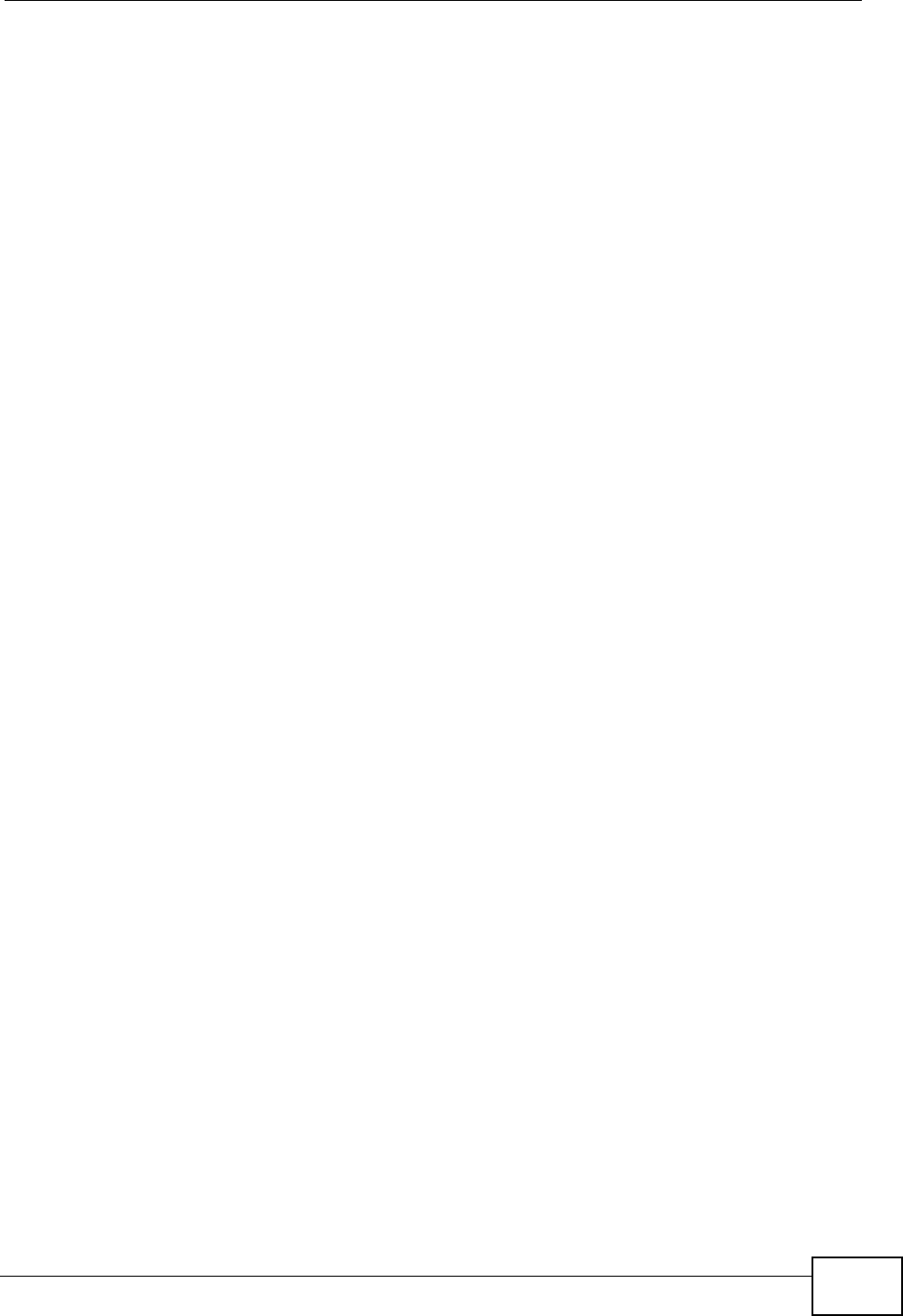
Chapter 14 The Firewall Screens
User’s Guide 175
14.4.2 Guidelines For Enhancing Security With Your Firewall
1Change the default password via web configurator.
2Think about access control before you connect to the network in any way.
3Limit who can access your router.
4Don't enable any local service (such as telnet or FTP) that you don't use. Any
enabled service could present a potential security risk. A determined hacker might
be able to find creative ways to misuse the enabled services to access the firewall
or the network.
5For local services that are enabled, protect against misuse. Protect by configuring
the services to communicate only with specific peers, and protect by configuring
rules to block packets for the services at specific interfaces.
6Protect against IP spoofing by making sure the firewall is active.
7Keep the firewall in a secured (locked) room.
14.4.3 The “Triangle Route” Problem
A traffic route is a path for sending or receiving data packets between two
Ethernet devices. You may have more than one connection to the Internet
(through one or more ISPs). If an alternate gateway is on the LAN (and its IP
address is in the same subnet as the WiMAX Modem’s LAN IP address), the
“triangle route” (also called asymmetrical route) problem may occur. The steps
below describe the “triangle route” problem.
1A computer on the LAN initiates a connection by sending out a SYN packet to a
receiving server on the WAN.
2The WiMAX Modem reroutes the SYN packet through Gateway A on the LAN to the
WAN.
3The reply from the WAN goes directly to the computer on the LAN without going
through the WiMAX Modem.
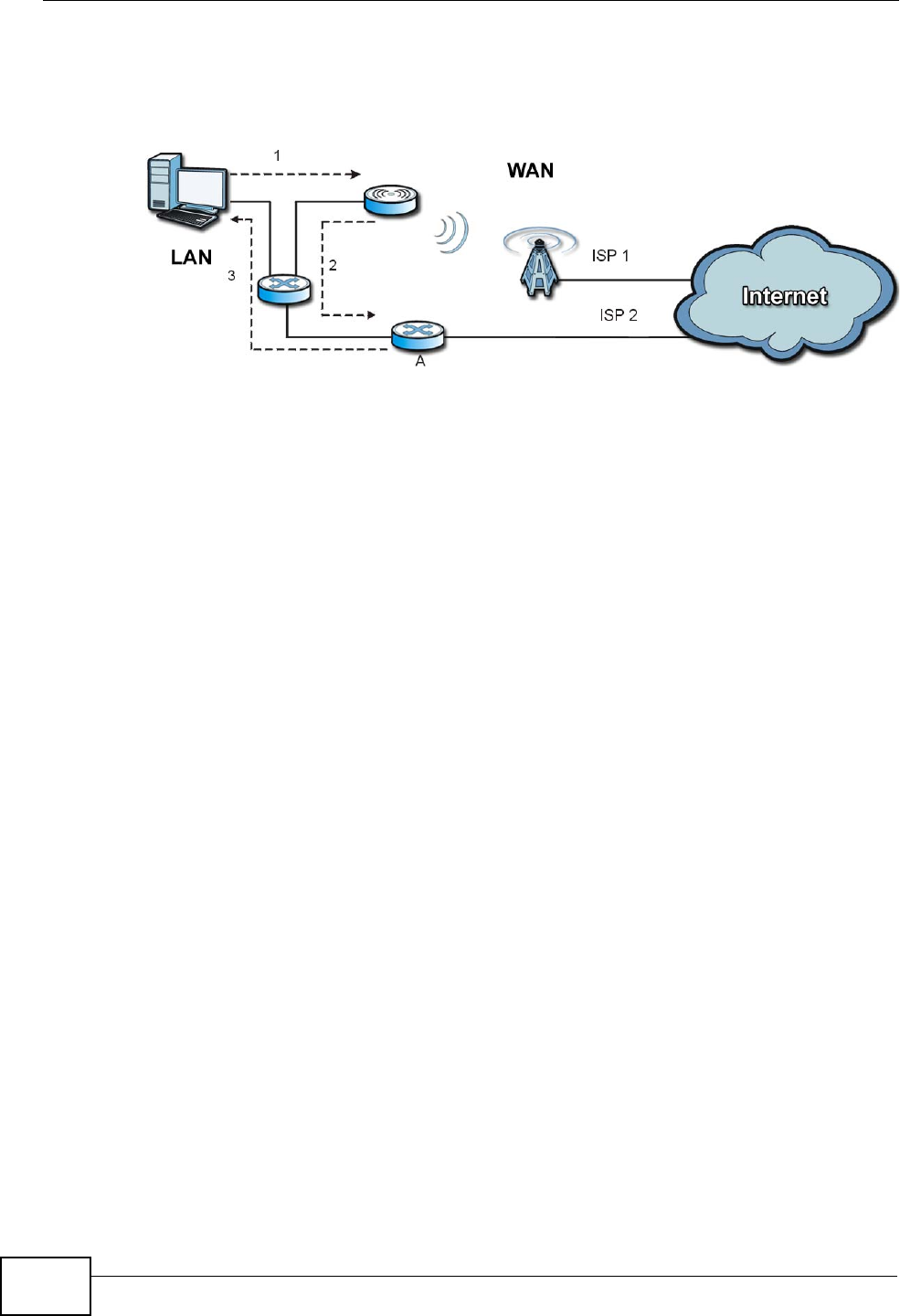
Chapter 14 The Firewall Screens
User’s Guide
176
As a result, the WiMAX Modem resets the connection, as the connection has not
been acknowledged.
Figure 72 “Triangle Route” Problem
14.4.3.1 Solving the “Triangle Route” Problem
If you have the WiMAX Modem allow triangle route sessions, traffic from the WAN
can go directly to a LAN computer without passing through the WiMAX Modem and
its firewall protection.
Another solution is to use IP alias. IP alias allows you to partition your network
into logical sections over the same Ethernet interface. Your WiMAX Modem
supports up to three logical LAN interfaces with the WiMAX Modem being the
gateway for each logical network.
It’s like having multiple LAN networks that actually use the same physical cables
and ports. By putting your LAN and Gateway A in different subnets, all returning
network traffic must pass through the WiMAX Modem to your LAN. The following
steps describe such a scenario.
1A computer on the LAN initiates a connection by sending a SYN packet to a
receiving server on the WAN.
2The WiMAX Modem reroutes the packet to Gateway A, which is in Subnet 2.
3The reply from the WAN goes to the WiMAX Modem.
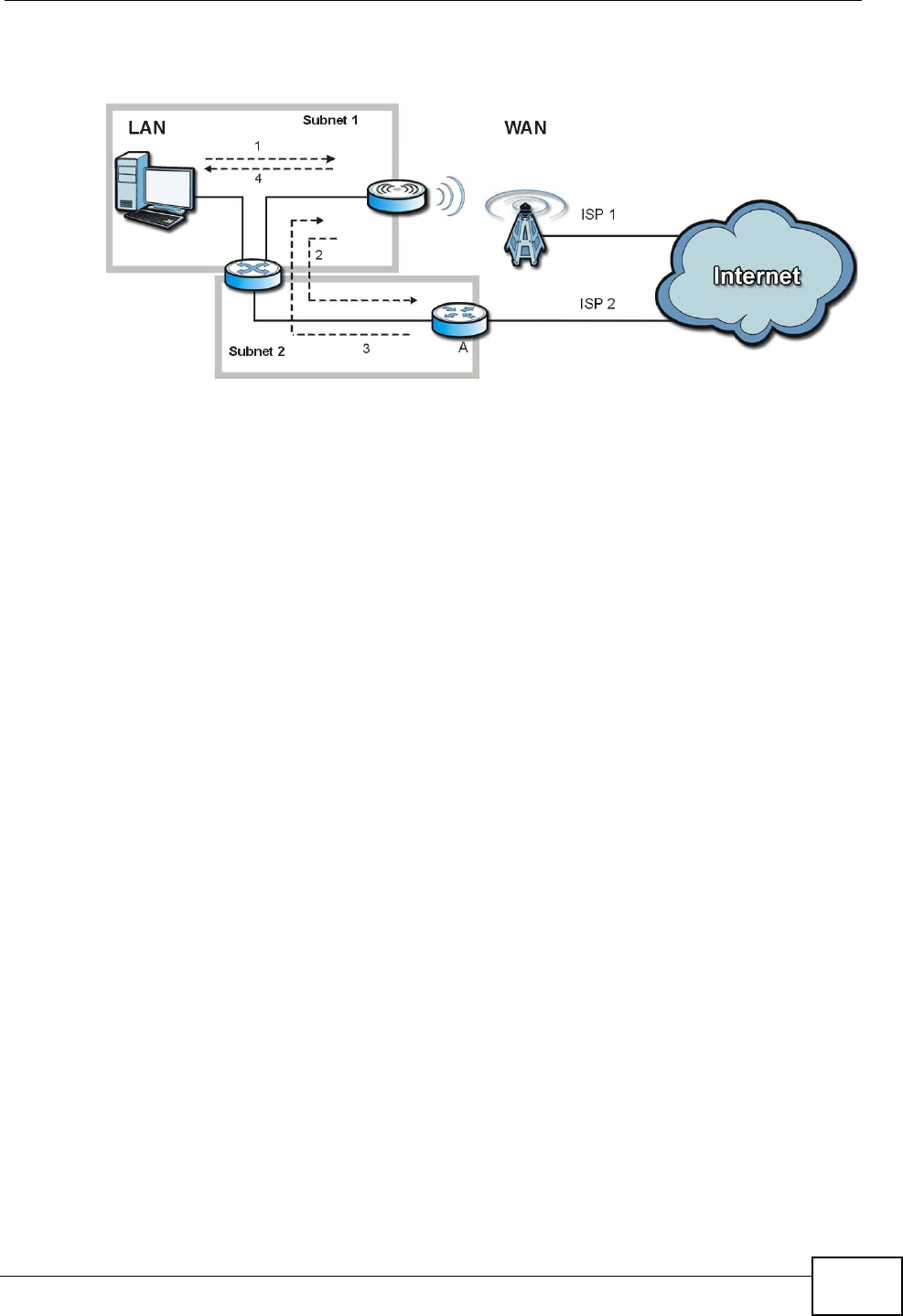
Chapter 14 The Firewall Screens
User’s Guide 177
4The WiMAX Modem then sends it to the computer on the LAN in Subnet 1.
Figure 73 IP Alias
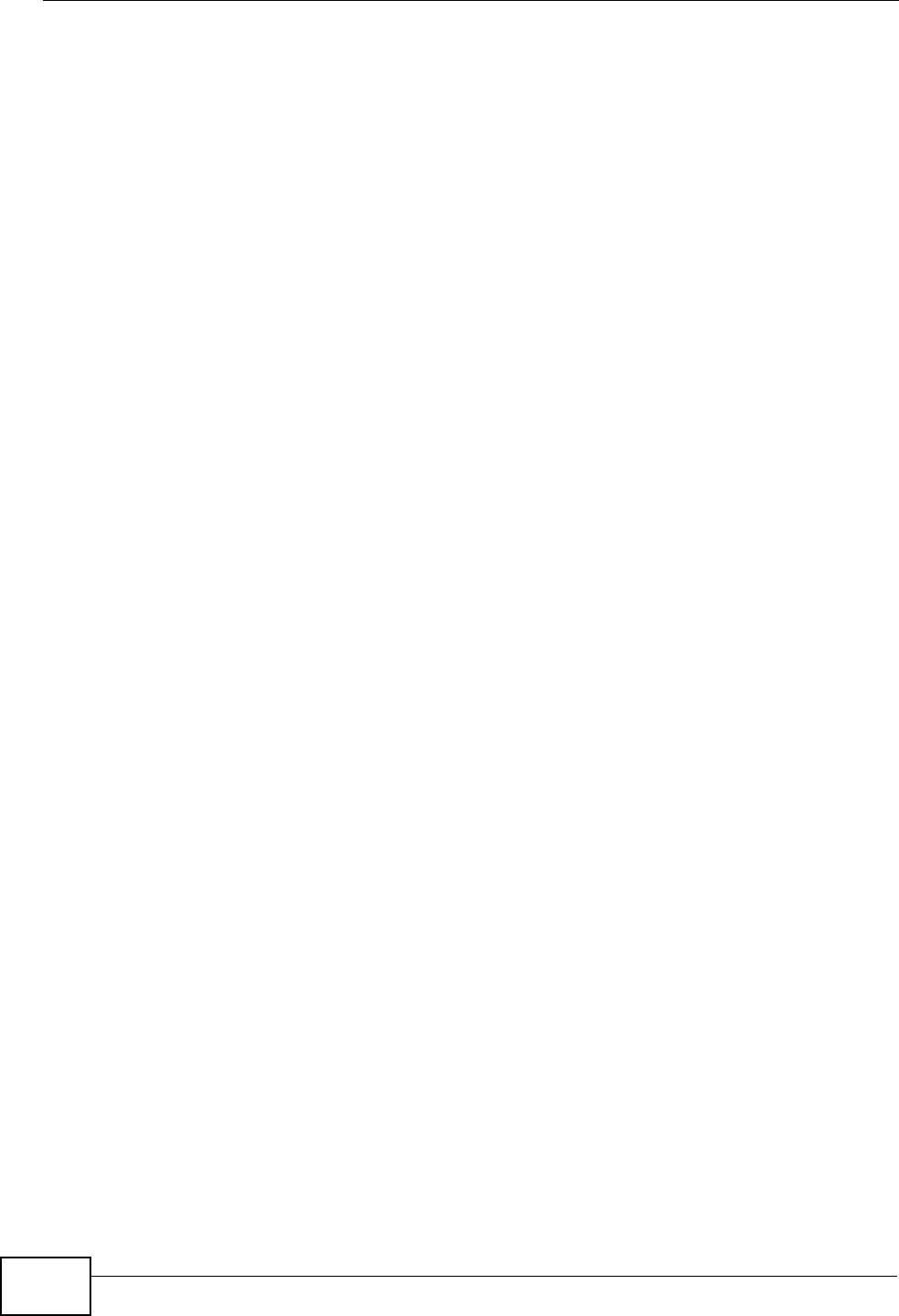
Chapter 14 The Firewall Screens
User’s Guide
178
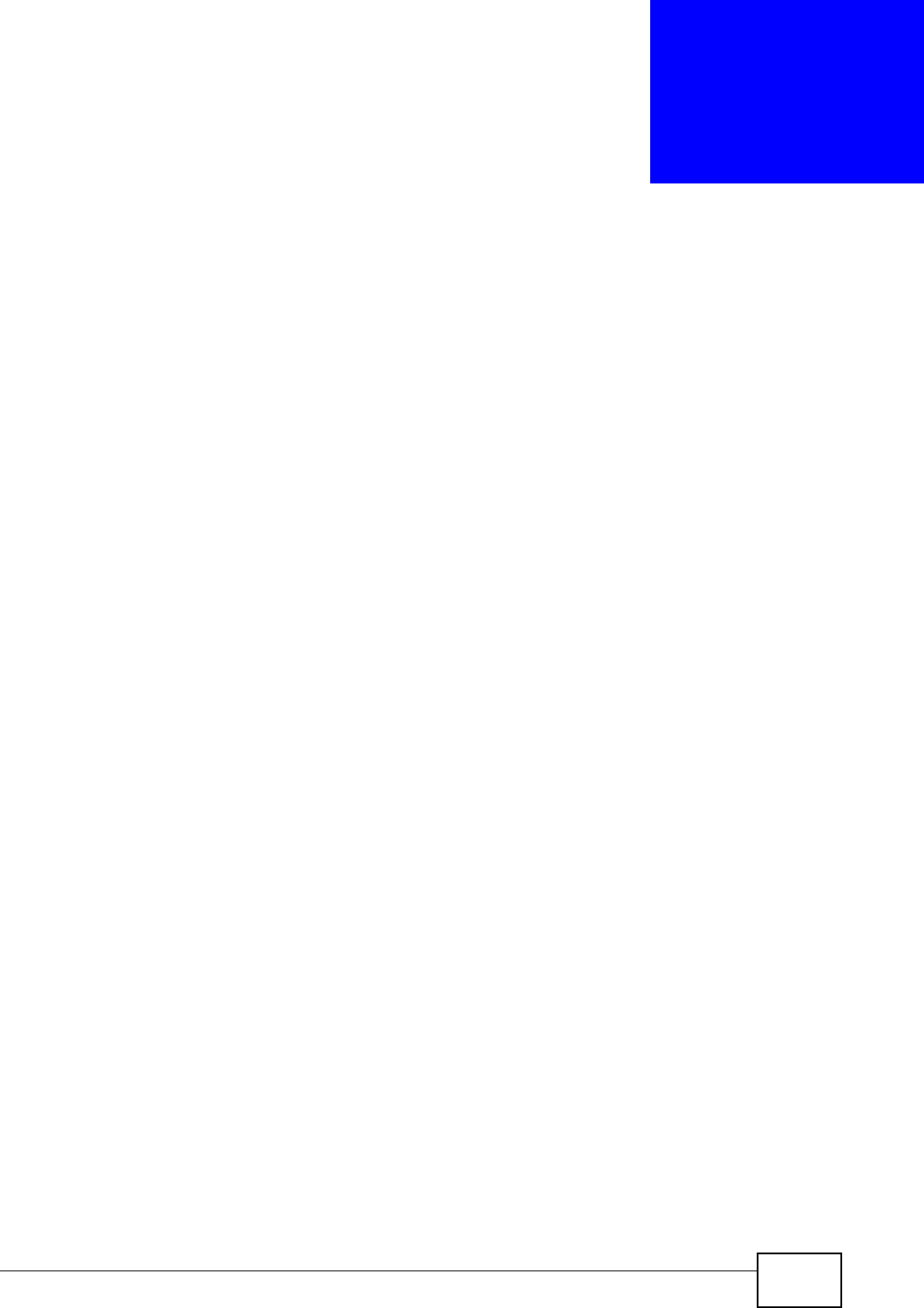
User’s Guide 179
CHAPTER 15
Content Filter
15.1 Overview
Use the TOOLS > Content Filter screens to create and enforce policies that
restrict access to the Internet based on content
Internet content filtering allows you to create and enforce Internet access policies
tailored to their needs. Content filtering is the ability to block certain web features
or specific URL keywords. The WiMAX Modem can block web features such as
ActiveX controls, Java applets, cookies and disable web proxies. The WiMAX
Modem also allows you to define time periods and days during which the WiMAX
Modem performs content filtering.
15.1.1 What You Can Do in This Chapter
•The Filter screen (Section 15.2 on page 180) lets you set up a trusted IP
address, which web features are restricted, and which keywords are blocked
when content filtering is effective.
•The Schedule screen (Section 15.3 on page 182) lets you schedule content
filtering.
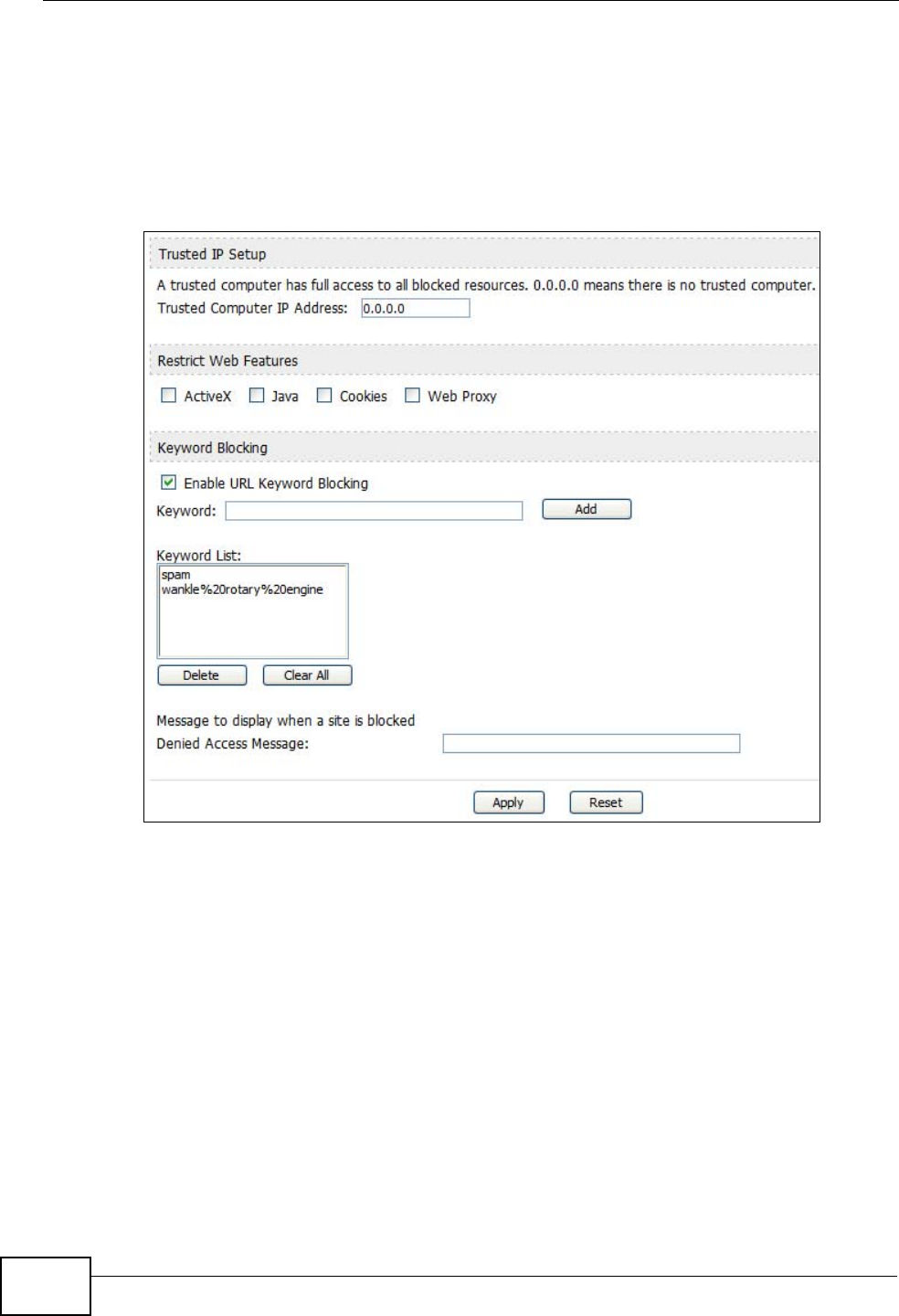
Chapter 15 Content Filter
User’s Guide
180
15.2 Filter
Click TOOLS > Content Filter > Filter to set up a trusted IP address, which web
features are restricted, and which keywords are blocked when content filtering is
effective.
Figure 74 TOOLS > Content Filter > Filter
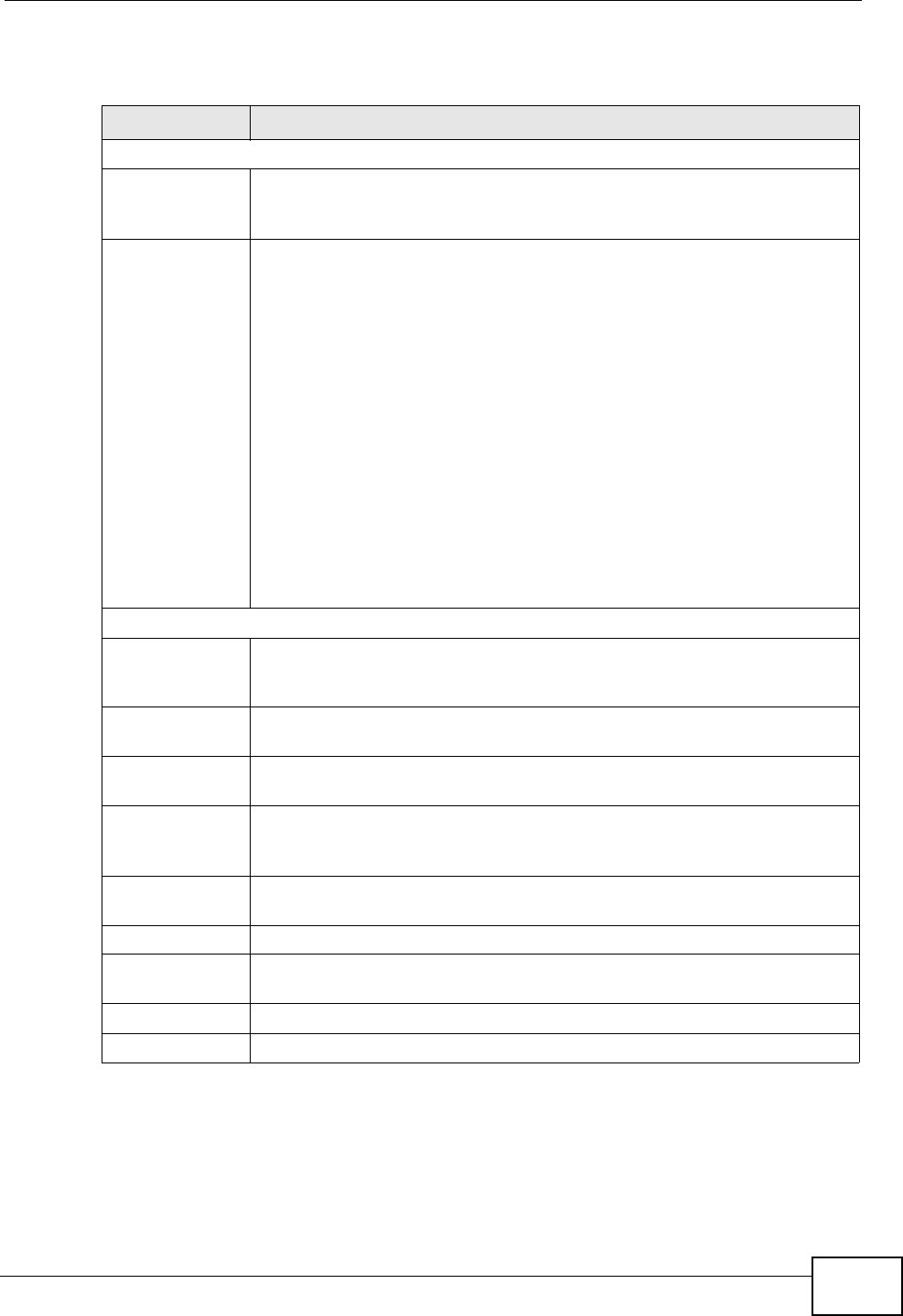
Chapter 15 Content Filter
User’s Guide 181
The following table describes the labels in this screen.
Table 61 TOOLS > Content Filter > Filter
LABEL DESCRIPTION
Trusted IP Setup
Trusted
Computer IP
Address
You can allow a specific computer to access all Internet resources
without the restrictions you set in these screens. Enter the IP address of
the trusted computer.
Restrict Web
Features Select the web features you want to disable. If a user downloads a page
with a restricted feature, that part of the web page appears blank or
grayed out.
ActiveX - This is a tool for building dynamic and active Web pages and
distributed object applications. When you visit an ActiveX Web site,
ActiveX controls are downloaded to your browser, where they remain in
case you visit the site again.
Java - This is used to build downloadable Web components or Internet
and intranet business applications of all kinds.
Cookies - This is used by Web servers to track usage and to provide
service based on ID.
Web Proxy - This is a server that acts as an intermediary between a
user and the Internet to provide security, administrative control, and
caching service. When a proxy server is located on the WAN, it is
possible for LAN users to avoid content filtering restrictions.
Keyword Blocking
Enable URL
Keyword
Blocking
Select this if you want the WiMAX Modem to block Web sites based on
words in the web site address. For example, if you block the keyword
bad, http://www.website.com/bad.html is blocked.
Keyword Type a keyword you want to block in this field. You can use up to 128
printable ASCII characters. There is no wildcard character, however.
Add Click this to add the specified Keyword to the Keyword List. You can
enter up to 128 keywords.
Keyword List This field displays the keywords that are blocked when Enable URL
Keyword Blocking is selected. To delete a keyword, select it, click
Delete, and click Apply.
Delete Click Delete to remove the selected keyword in the Keyword List. The
keyword disappears after you click Apply.
Clear All Click this button to remove all of the keywords in the Keyword List.
Denied Access
Message Enter the message that is displayed when the WiMAX Modem’s content
filter feature blocks access to a web site.
Apply Click to save your changes.
Reset Click to restore your previously saved settings.
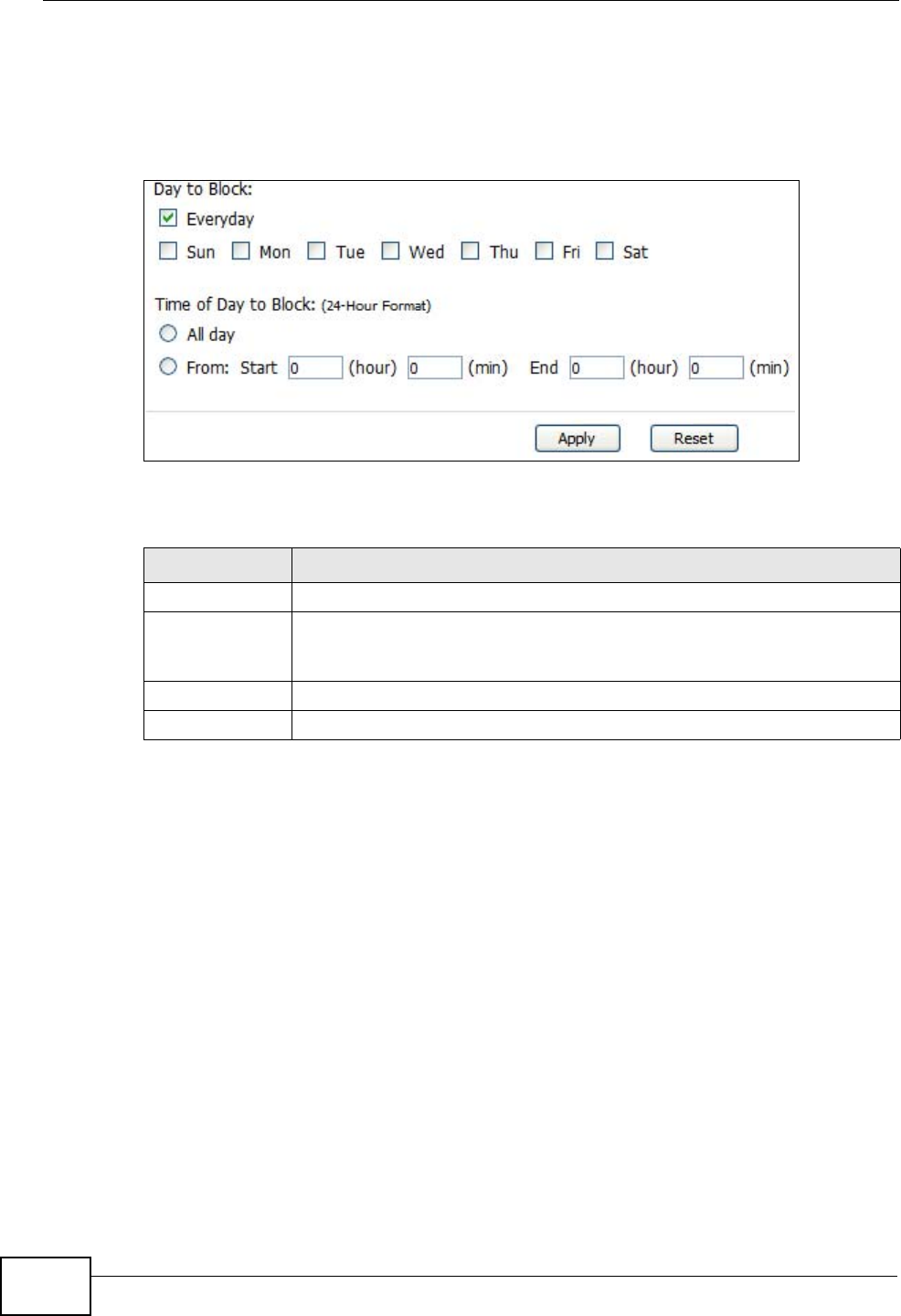
Chapter 15 Content Filter
User’s Guide
182
15.3 Schedule
Click TOOLS > Content Filter > Schedule to schedule content filtering.
Figure 75 TOOLS > Content Filter > Schedule
The following table describes the labels in this screen.
Table 62 TOOLS > Content Filter > Schedule
LABEL DESCRIPTION
Day to Block Select which days of the week you want content filtering to be effective.
Time of Day to
Block Select what time each day you want content filtering to be effective.
Enter times in 24-hour format; for example, 3:00pm should be entered
as 15:00.
Apply Click to save your changes.
Reset Click to restore your previously saved settings.
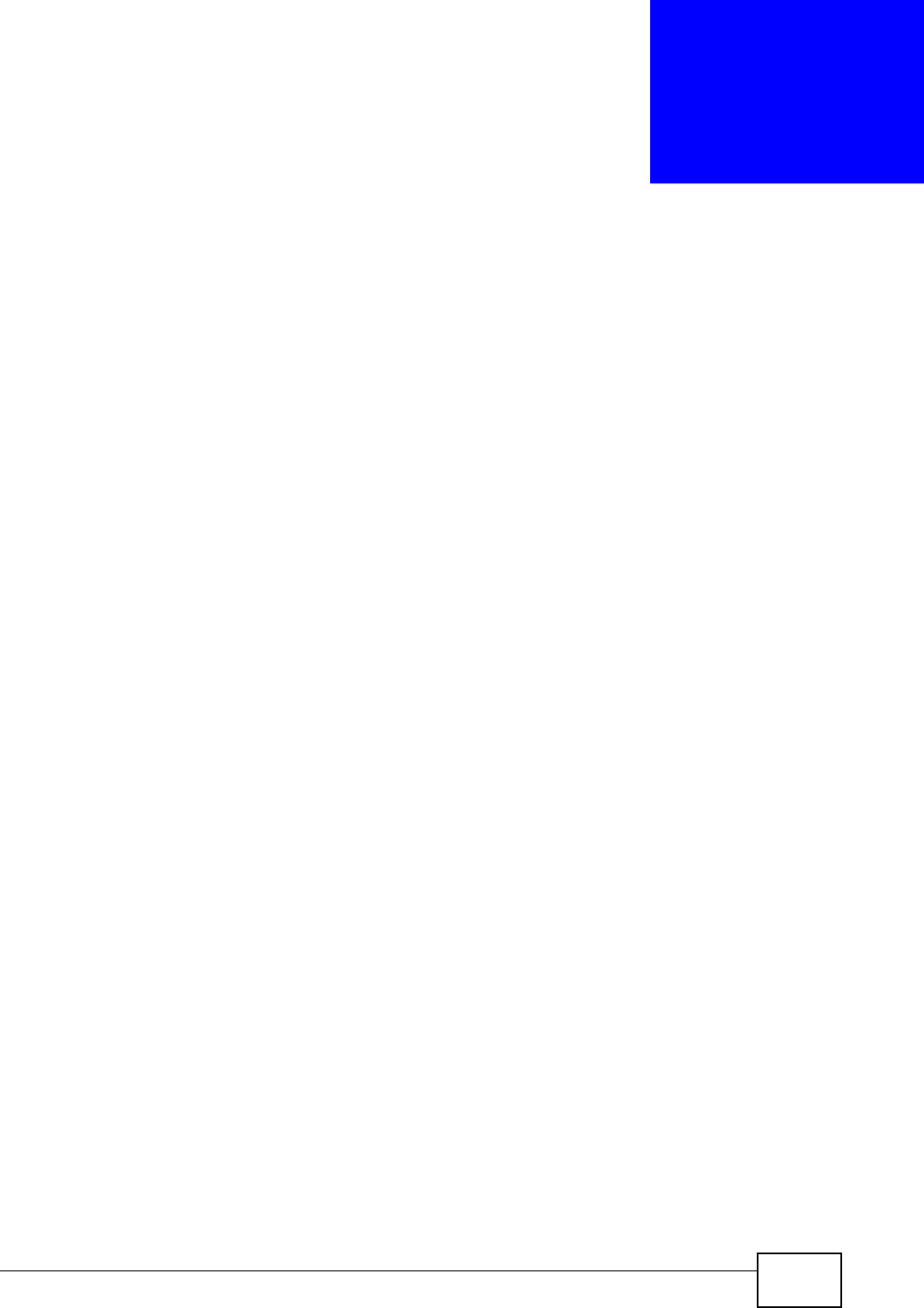
User’s Guide 183
CHAPTER 16
The Remote Management
Screens
16.1 Overview
Use the TOOLS > Remote Management screens to control which computers can
use which services to access the WiMAX Modem on each interface.
Remote management allows you to determine which services/protocols can access
which WiMAX Modem interface (if any) from which computers.
You may manage your WiMAX Modem from a remote location via:
To disable remote management of a service, select Disable in the corresponding
Server Access field.
You may only have one remote management session running at a time. The
WiMAX Modem automatically disconnects a remote management session of lower
priority when another remote management session of higher priority starts. The
priorities for the different types of remote management sessions are as follows.
1Telnet
2HTTP
16.1.1 What You Can Do in This Chapter
•The WWW screen (Section 16.2 on page 185) lets you control HTTP access to
your WiMAX Modem.
•The Telnet screen (Section 16.3 on page 186) lets you control Telnet access to
your WiMAX Modem.
•The FTP screen (Section 16.4 on page 186) lets you control FTP access to your
WiMAX Modem.
Table 63 Remote Management
• Internet (WAN only) • ALL (LAN and WAN)
• LAN only • Neither (Disable).
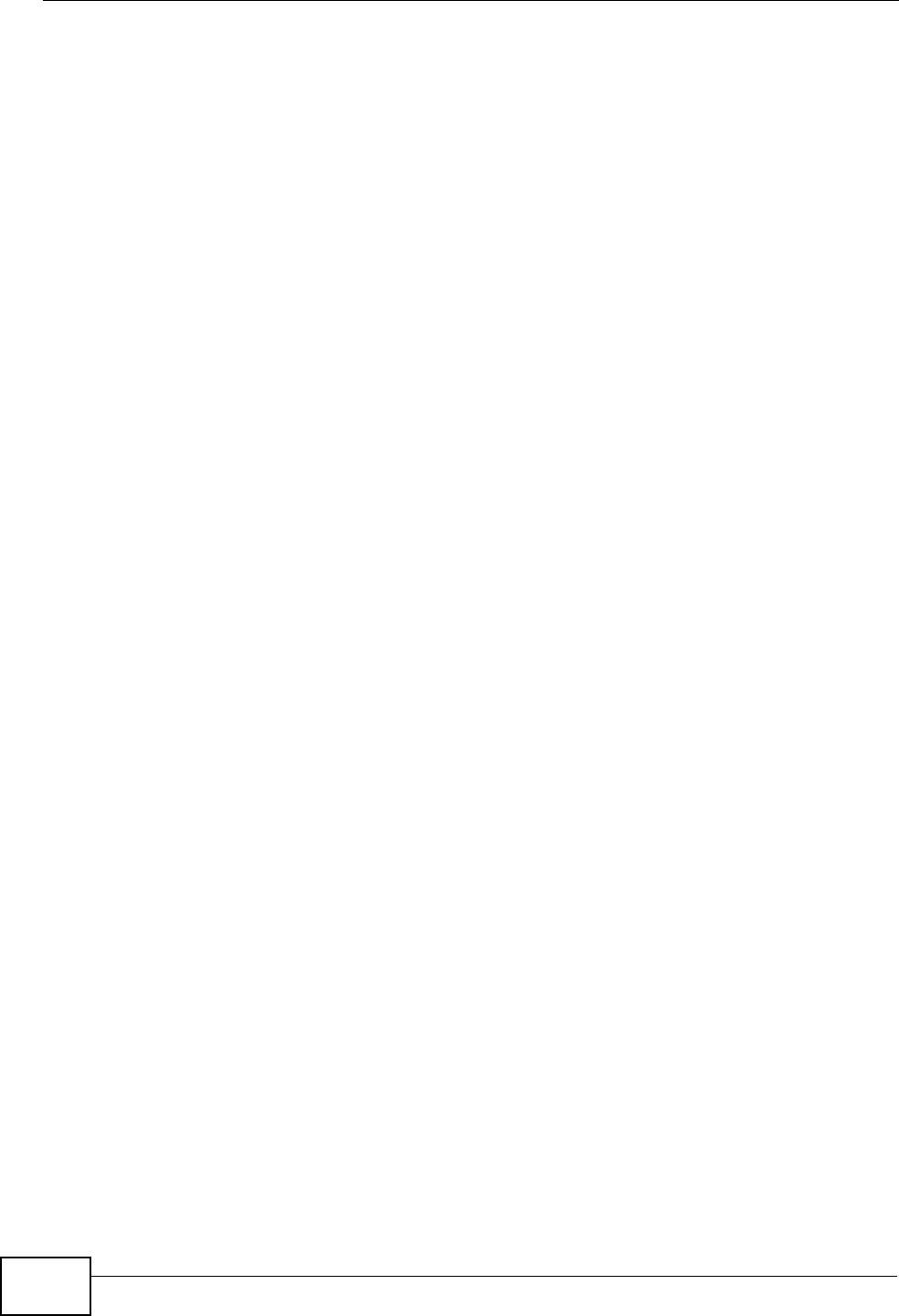
Chapter 16 The Remote Management Screens
User’s Guide
184
•The SNMP screen (Section 16.5 on page 187) lets you control SNMP access to
your WiMAX Modem.
•The DNS screen (Section 16.6 on page 190) lets you control DNS access to your
WiMAX Modem.
•The Security screen (Section 16.7 on page 191) lets you control how your
WiMAX Modem responds to other types of requests.
•The TR069 screen (Section 16.8 on page 192) lets you configure the WiMAX
Modem’s auto-configuration and dynamic service configuration options.
16.1.2 What You Need to Know
The following terms and concepts may help as you read through this chapter.
Remote Management Limitations
Remote management over LAN or WAN will not work when:
1A filter in SMT menu 3.1 (LAN) or in menu 11.5 (WAN) is applied to block a Telnet,
FTP or Web service.
2You have disabled that service in one of the remote management screens.
3The IP address in the Secured Client IP field does not match the client IP
address. If it does not match, the WiMAX Modem will disconnect the session
immediately.
4There is already another remote management session with an equal or higher
priority running. You may only have one remote management session running at
one time.
Remote Management and NAT
When NAT is enabled:
• Use the WiMAX Modem’s WAN IP address when configuring from the WAN.
• Use the WiMAX Modem’s LAN IP address when configuring from the LAN.
System Timeout
There is a default system management idle timeout of five minutes (three
hundred seconds). The WiMAX Modem automatically logs you out if the
management session remains idle for longer than this timeout period. The
management session does not time out when a statistics screen is polling. You can
change the timeout period in the Maintenance > System > General screen.
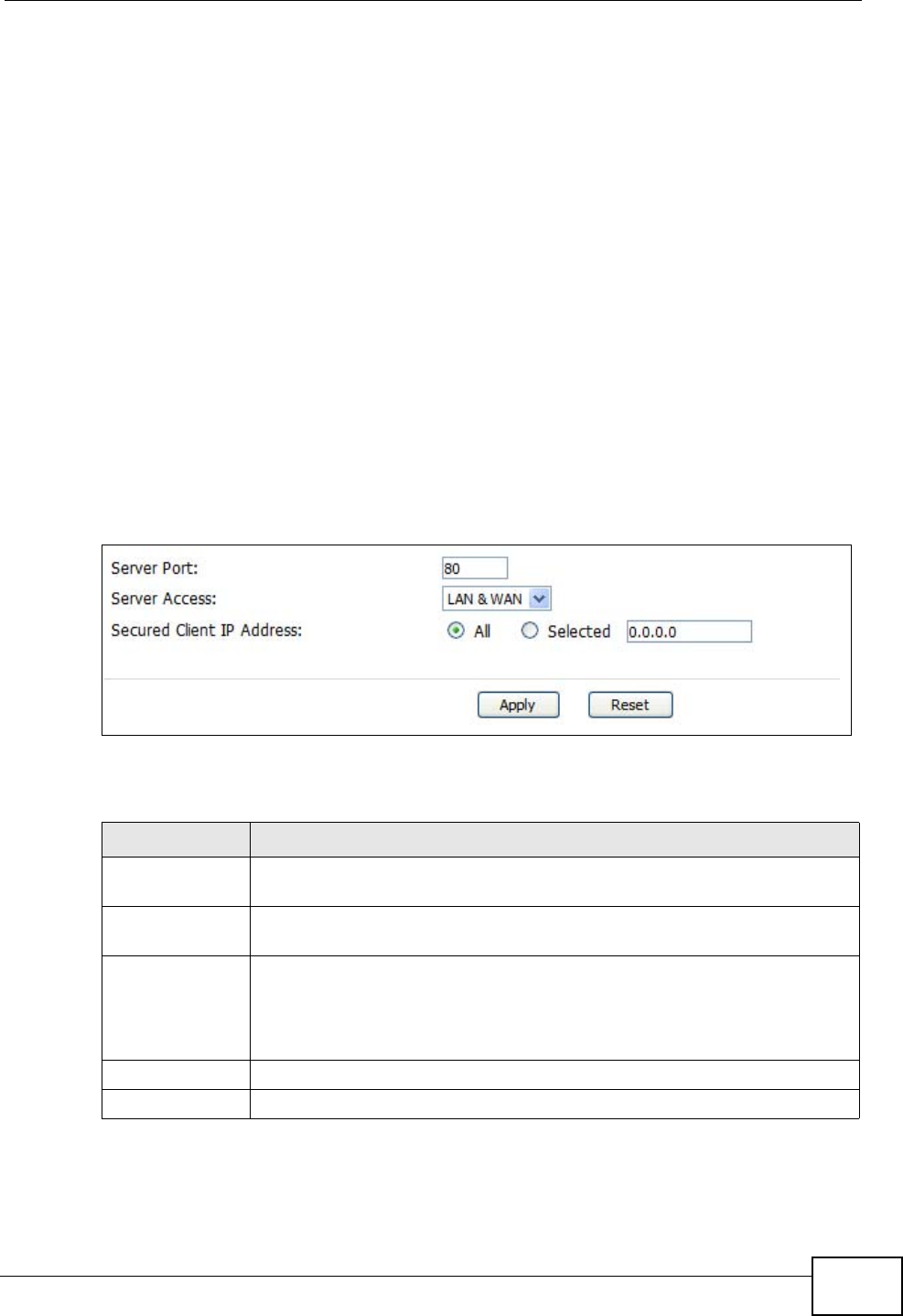
Chapter 16 The Remote Management Screens
User’s Guide 185
SNMP
Simple Network Management Protocol (SNMP) is a protocol used for exchanging
management information between network devices. SNMP is a member of the
TCP/IP protocol suite. Your WiMAX Modem supports SNMP agent functionality,
which allows a manager station to manage and monitor the WiMAX Modem
through the network. The WiMAX Modem supports SNMP version one (SNMPv1)
and version two (SNMPv2). The next figure illustrates an SNMP management
operation.
Note: SNMP is only available if TCP/IP is configured.
16.2 WWW
Click TOOLS > Remote Management > WWW to control HTTP access to your
WiMAX Modem.
Figure 76 TOOLS > Remote Management > WWW
The following table describes the labels in this screen.
Table 64 TOOLS > Remote Management > WWW
LABEL DESCRIPTION
Server Port Enter the port number this service can use to access the WiMAX
Modem. The computer must use the same port number.
Server Access Select the interface(s) through which a computer may access the
WiMAX Modem using this service.
Secured Client
IP Address Select All to allow any computer to access the WiMAX Modem using this
service.
Select Selected to only allow the computer with the IP address that
you specify to access the WiMAX Modem using this service.
Apply Click to save your changes.
Reset Click to restore your previously saved settings.
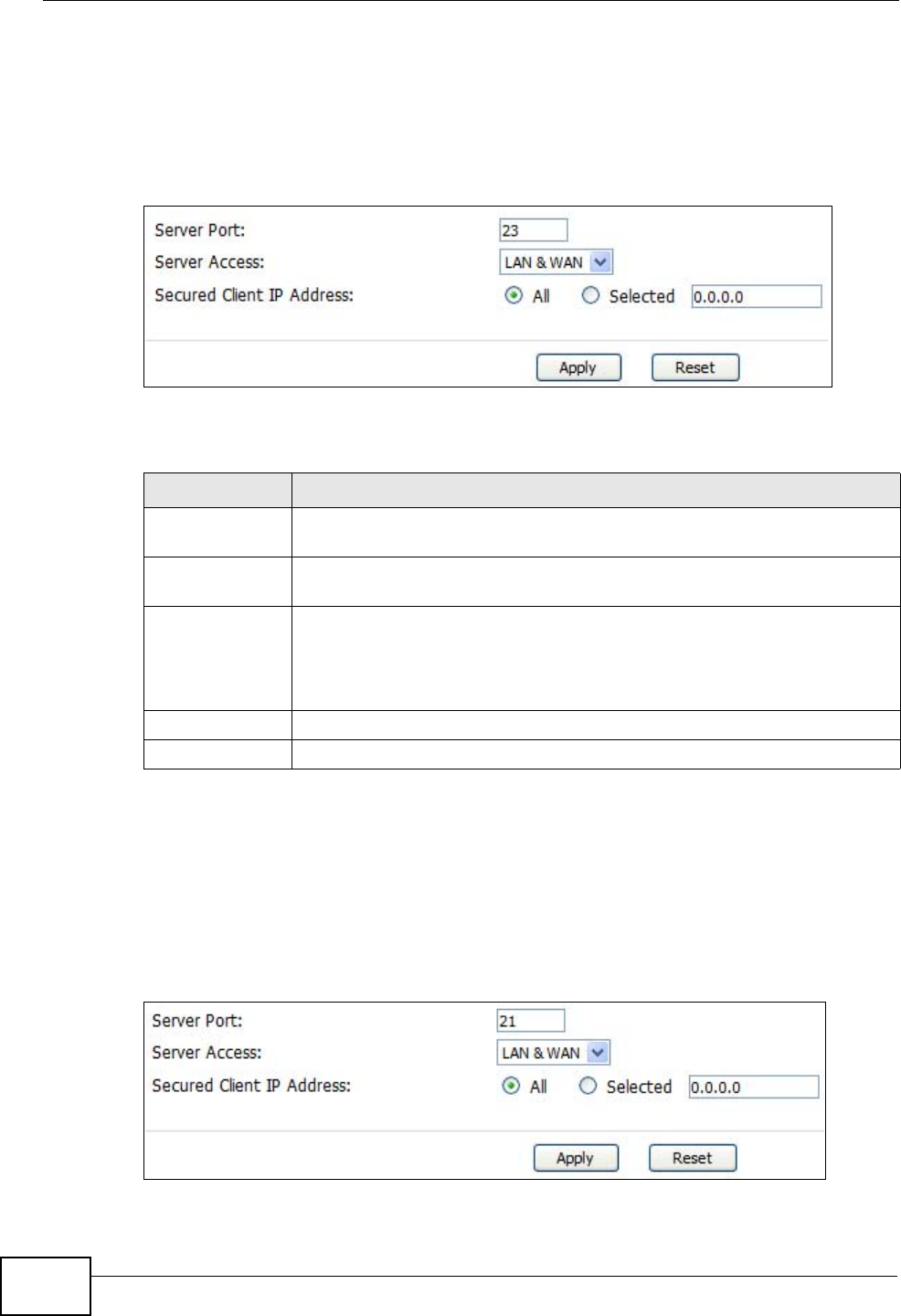
Chapter 16 The Remote Management Screens
User’s Guide
186
16.3 Telnet
Click TOOLS > Remote Management > Telnet to control Telnet access to your
WiMAX Modem.
Figure 77 TOOLS > Remote Management > Telnet
The following table describes the labels in this screen.
16.4 FTP
Click TOOLS > Remote Management > FTP to control FTP access to your
WiMAX Modem.
Figure 78 TOOLS > Remote Management > FTP
Table 65 TOOLS > Remote Management > Telnet
LABEL DESCRIPTION
Server Port Enter the port number this service can use to access the WiMAX
Modem. The computer must use the same port number.
Server Access Select the interface(s) through which a computer may access the
WiMAX Modem using this service.
Secured Client
IP Address Select All to allow any computer to access the WiMAX Modem using this
service.
Select Selected to only allow the computer with the IP address that
you specify to access the WiMAX Modem using this service.
Apply Click to save your changes.
Reset Click to restore your previously saved settings.
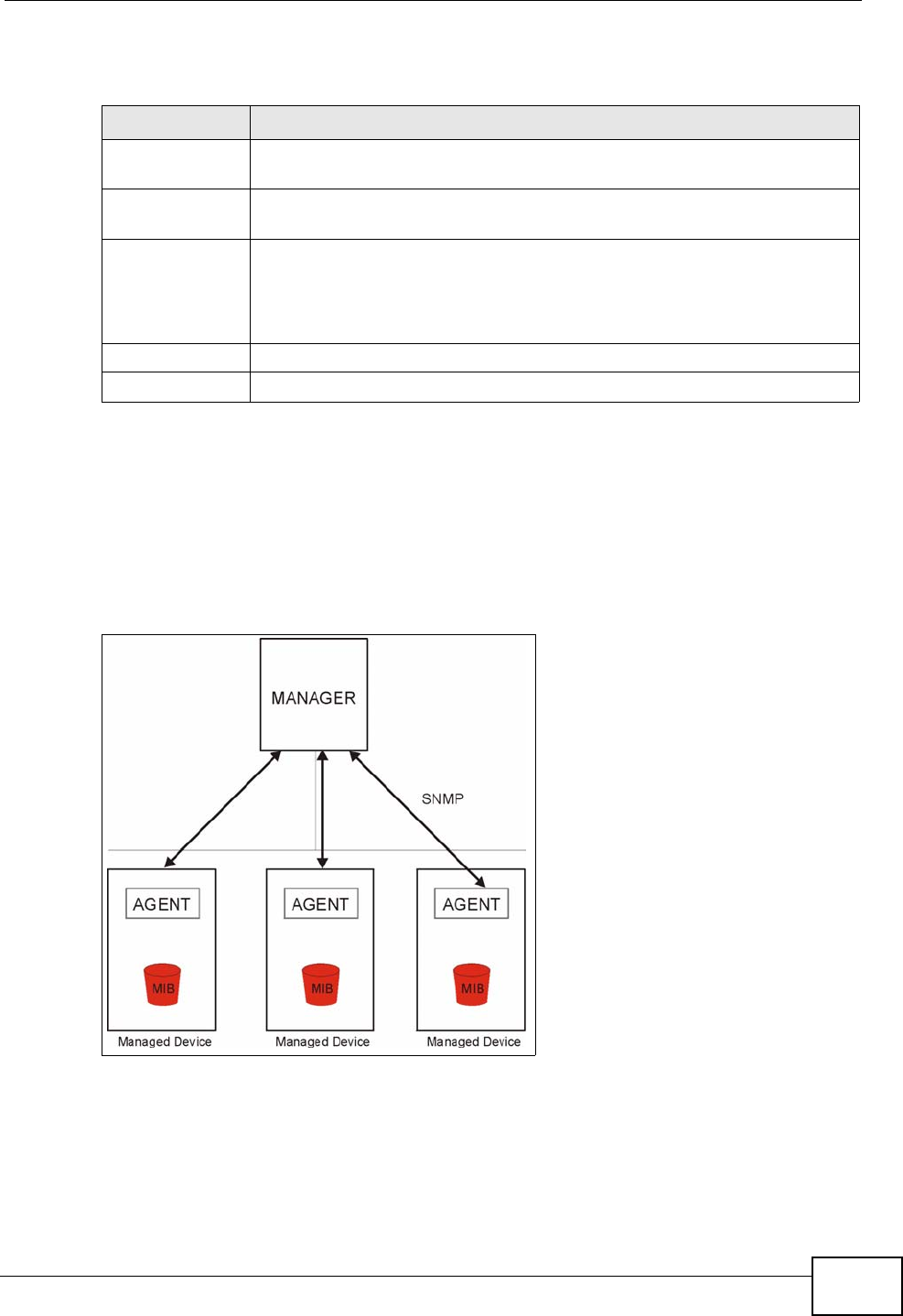
Chapter 16 The Remote Management Screens
User’s Guide 187
The following table describes the labels in this screen.
16.5 SNMP
An SNMP managed network consists of two main types of component: agents and
a manager.
Figure 79 SNMP Management Model
An agent is a management software module that resides in a managed device (the
WiMAX Modem). An agent translates the local management information from the
managed device into a form compatible with SNMP. The manager is the console
through which network administrators perform network management functions. It
executes applications that control and monitor managed devices.
Table 66 TOOLS > Remote Management > FTP
LABEL DESCRIPTION
Server Port Enter the port number this service can use to access the WiMAX
Modem. The computer must use the same port number.
Server Access Select the interface(s) through which a computer may access the
WiMAX Modem using this service.
Secured Client
IP Address Select All to allow any computer to access the WiMAX Modem using this
service.
Select Selected to only allow the computer with the IP address that
you specify to access the WiMAX Modem using this service.
Apply Click to save your changes.
Reset Click to restore your previously saved settings.
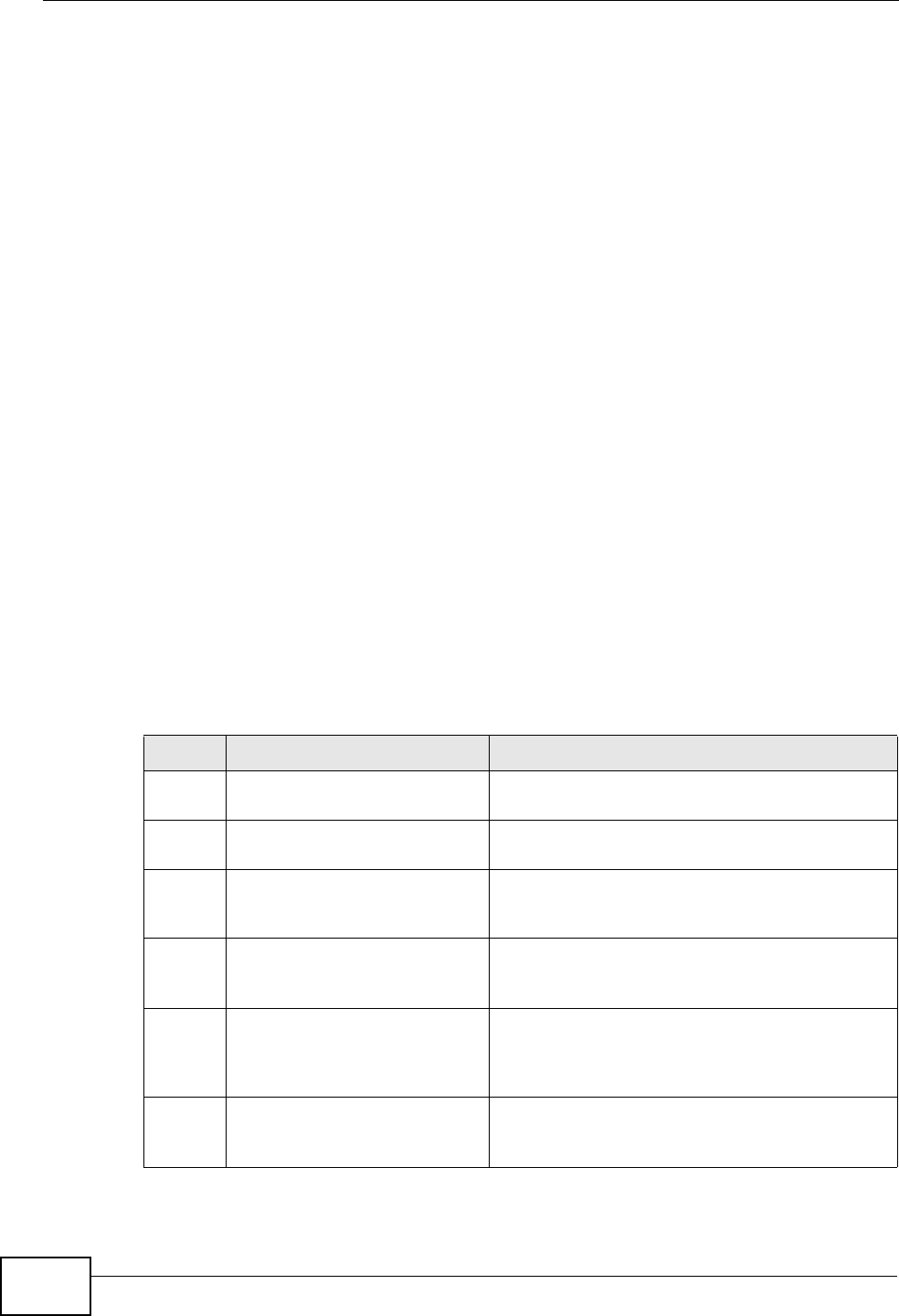
Chapter 16 The Remote Management Screens
User’s Guide
188
The managed devices contain object variables/managed objects that define each
piece of information to be collected about a device. Examples of variables include
such as number of packets received, node port status etc. A Management
Information Base (MIB) is a collection of managed objects. SNMP allows a
manager and agents to communicate for the purpose of accessing these objects.
The WiMAX Modem supports MIB II that is defined in RFC-1213 and RFC-1215.
The focus of the MIBs is to let administrators collect statistical data and monitor
status and performance.
SNMP itself is a simple request/response protocol based on the manager/agent
model. The manager issues a request and the agent returns responses using the
following protocol operations:
• Get - Allows the manager to retrieve an object variable from the agent.
• GetNext - Allows the manager to retrieve the next object variable from a table
or list within an agent. In SNMPv1, when a manager wants to retrieve all
elements of a table from an agent, it initiates a Get operation, followed by a
series of GetNext operations.
• Set - Allows the manager to set values for object variables within an agent.
• Trap - Used by the agent to inform the manager of some events.
16.5.1 SNMP Traps
The WiMAX Modem sends traps to the SNMP manager when any of the following
events occurs:
Table 67 SNMP Traps
TRAP # TRAP NAME DESCRIPTION
0coldStart (defined in RFC-
1215)A trap is sent after booting (power on).
1warmStart (defined in RFC-
1215)A trap is sent after booting (software reboot).
4authenticationFailure (defined
in RFC-1215)A trap is sent to the manager when receiving
any SNMP get or set requirements with the
wrong community (password).
6whyReboot (defined in
ZYXEL-MIB) A trap is sent with the reason of restart before
rebooting when the system is going to restart
(warm start).
6a For intentional reboot: A trap is sent with the message "System reboot
by user!" if reboot is done intentionally, (for
example, download new files, CI command "sys
reboot", etc.).
6b For fatal error: A trap is sent with the message of the fatal
code if the system reboots because of fatal
errors.
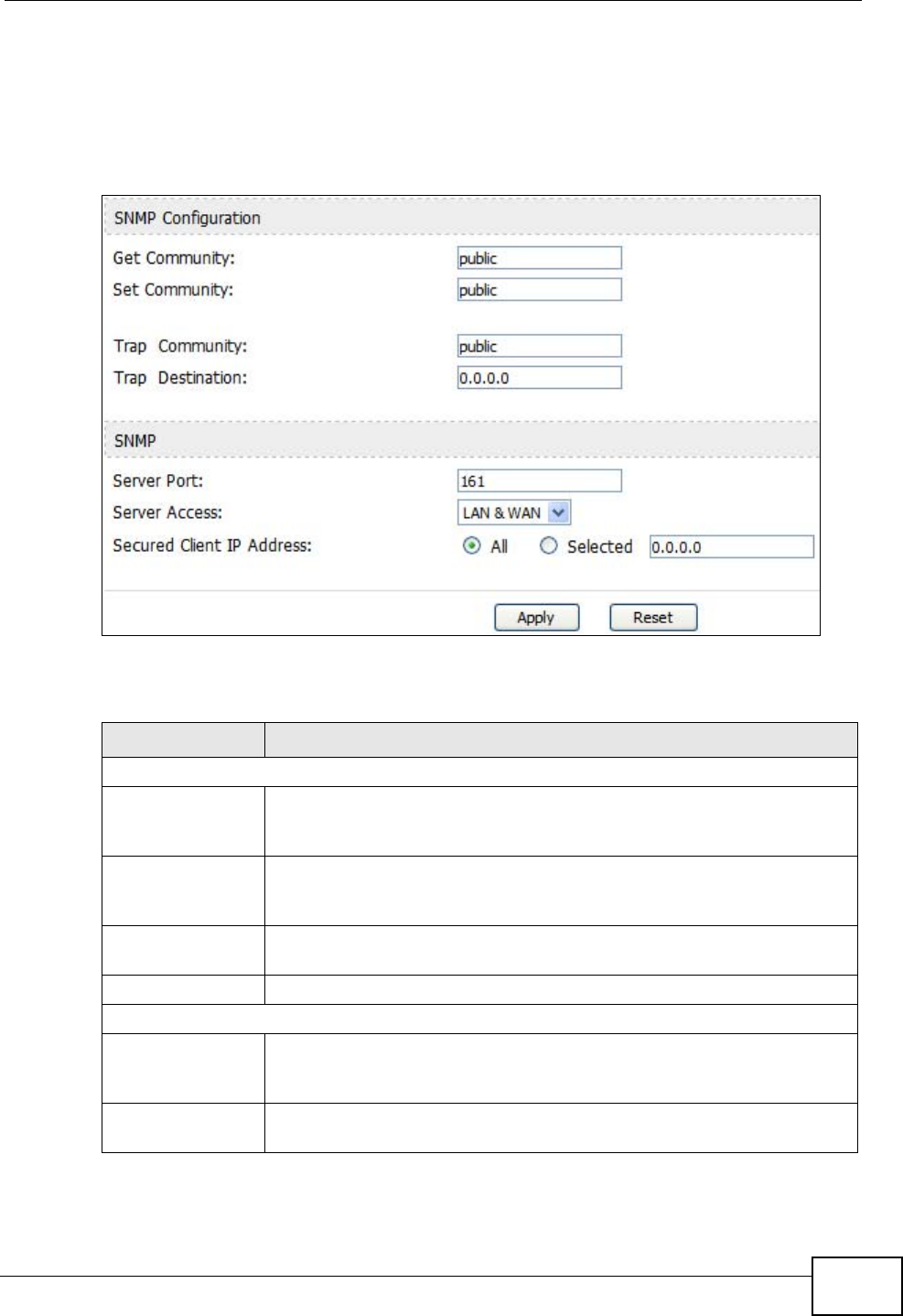
Chapter 16 The Remote Management Screens
User’s Guide 189
16.5.2 SNMP Options
Click TOOLS > Remote Management > SNMP to access this screen. Use SNMP
options to control SNMP access to your WiMAX Modem.
Figure 80 TOOLS > Remote Management > SNMP
The following table describes the labels in this screen.
Table 68 TOOLS > Remote Management > SNMP
LABEL DESCRIPTION
SNMP Configuration
Get Community Enter the Get Community, which is the password for the incoming
Get and GetNext requests from the management station. The default
is public and allows all requests.
Set Community Enter the Set community, which is the password for incoming Set
requests from the management station. The default is public and
allows all requests.
Trap Community Enter the trap community, which is the password sent with each trap
to the SNMP manager. The default is public and allows all requests.
Trap Destination Enter the IP address of the station to send your SNMP traps to.
SNMP
Port You may change the server port number for a service if needed,
however you must use the same port number in order to use that
service for remote management.
Access Status Select the interface(s) through which a computer may access the
WiMAX Modem using this service.
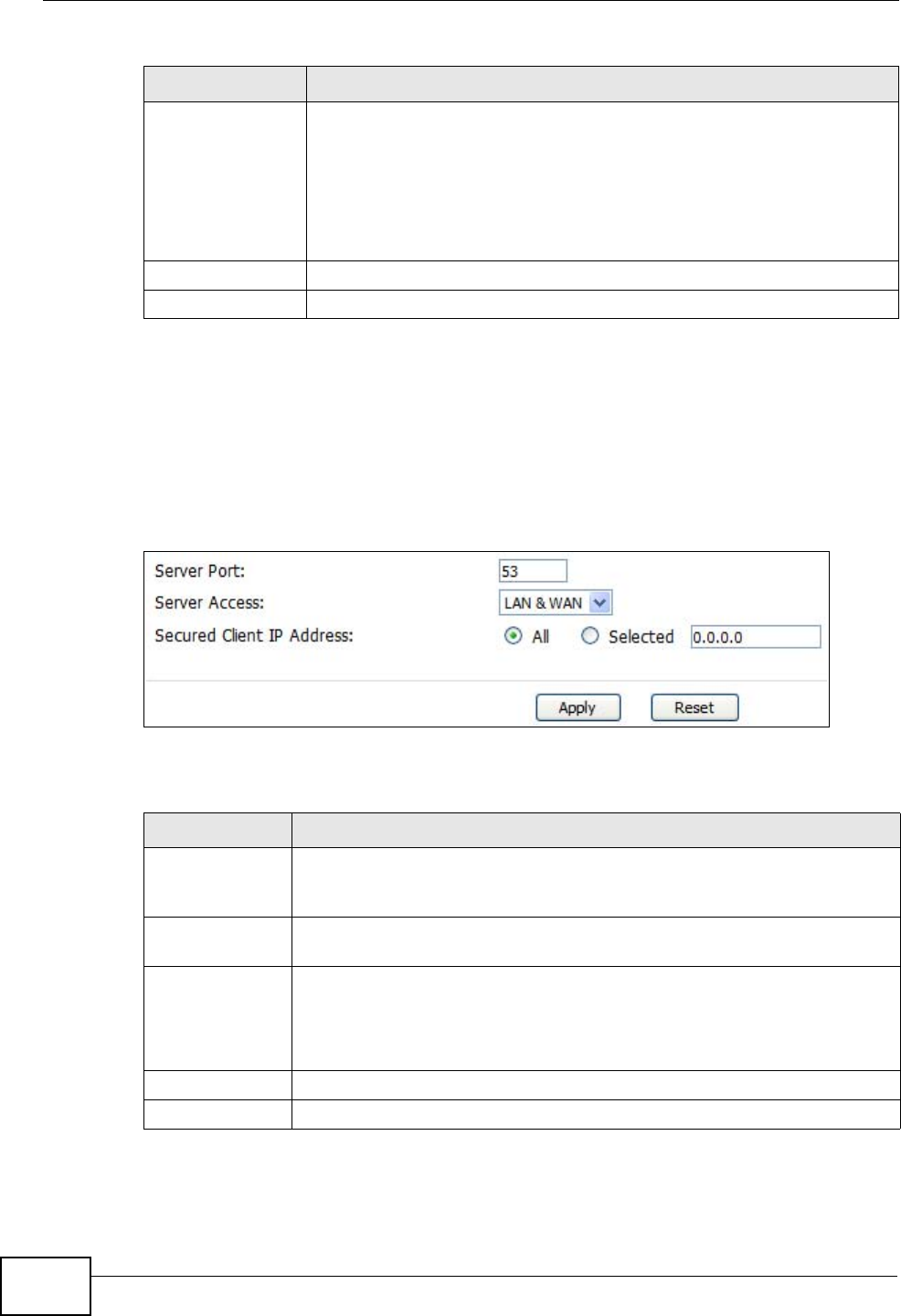
Chapter 16 The Remote Management Screens
User’s Guide
190
16.6 DNS
Click TOOLS > Remote Management > DNS to access this screen. Use this
screen to control DNS access to your WiMAX Modem.
Figure 81 TOOLS > Remote Management > DNS
The following table describes the labels in this screen.
Secured Client IP A secured client is a “trusted” computer that is allowed to
communicate with the WiMAX Modem using this service.
Select All to allow any computer to access the WiMAX Modem using
this service.
Choose Selected to just allow the computer with the IP address that
you specify to access the WiMAX Modem using this service.
Apply Click to save your changes.
Reset Click to restore your previously saved settings.
Table 68 TOOLS > Remote Management > SNMP (continued)
LABEL DESCRIPTION
Table 69 TOOLS > Remote Management > DNS
LABEL DESCRIPTION
Server Port This field is read-only. This field displays the port number this service
uses to access the WiMAX Modem. The computer must use the same
port number.
Server Access Select the interface(s) through which a computer may access the
WiMAX Modem using this service.
Secured Client
IP Address Select All to allow any computer to access the WiMAX Modem using this
service.
Select Selected to only allow the computer with the IP address that
you specify to access the WiMAX Modem using this service.
Apply Click to save your changes.
Reset Click to restore your previously saved settings.
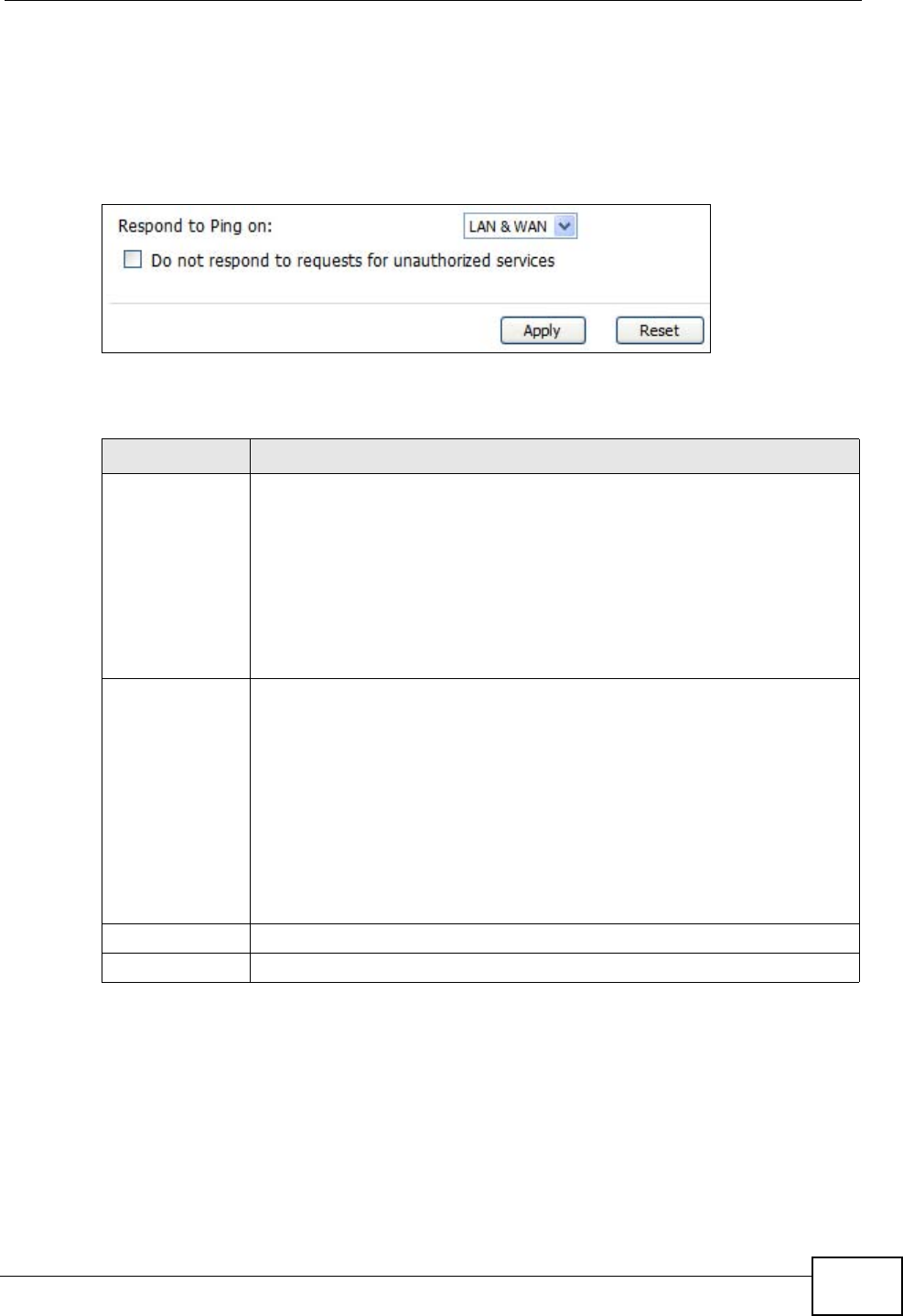
Chapter 16 The Remote Management Screens
User’s Guide 191
16.7 Security
Click TOOLS > Remote Management > Security to access this screen. Use this
screen to control how your WiMAX Modem responds to other types of requests.
Figure 82 TOOLS > Remote Management > Security
The following table describes the labels in this screen.
Table 70 TOOLS > Remote Management > Security
LABEL DESCRIPTION
Respond to Ping
on Select the interface(s) on which the WiMAX Modem should respond to
incoming ping requests.
•Disable - the WiMAX Modem does not respond to any ping requests.
•LAN - the WiMAX Modem only responds to ping requests received
from the LAN.
•WAN - the WiMAX Modem only responds to ping requests received
from the WAN.
•LAN & WAN - the WiMAX Modem responds to ping requests
received from the LAN or the WAN.
Do not respond
to requests for
unauthorized
services
Select this to prevent outsiders from discovering your WiMAX Modem by
sending requests to unsupported port numbers. If an outside user
attempts to probe an unsupported port on your WiMAX Modem, an
ICMP response packet is automatically returned. This allows the outside
user to know the WiMAX Modem exists. Your WiMAX Modem supports
anti-probing, which prevents the ICMP response packet from being
sent. This keeps outsiders from discovering your WiMAX Modem when
unsupported ports are probed.
If you clear this, your WiMAX Modem replies with an ICMP Port
Unreachable packet for a port probe on unused UDP ports and with a
TCP Reset packet for a port probe on unused TCP ports.
Apply Click to save your changes.
Reset Click to restore your previously saved settings.
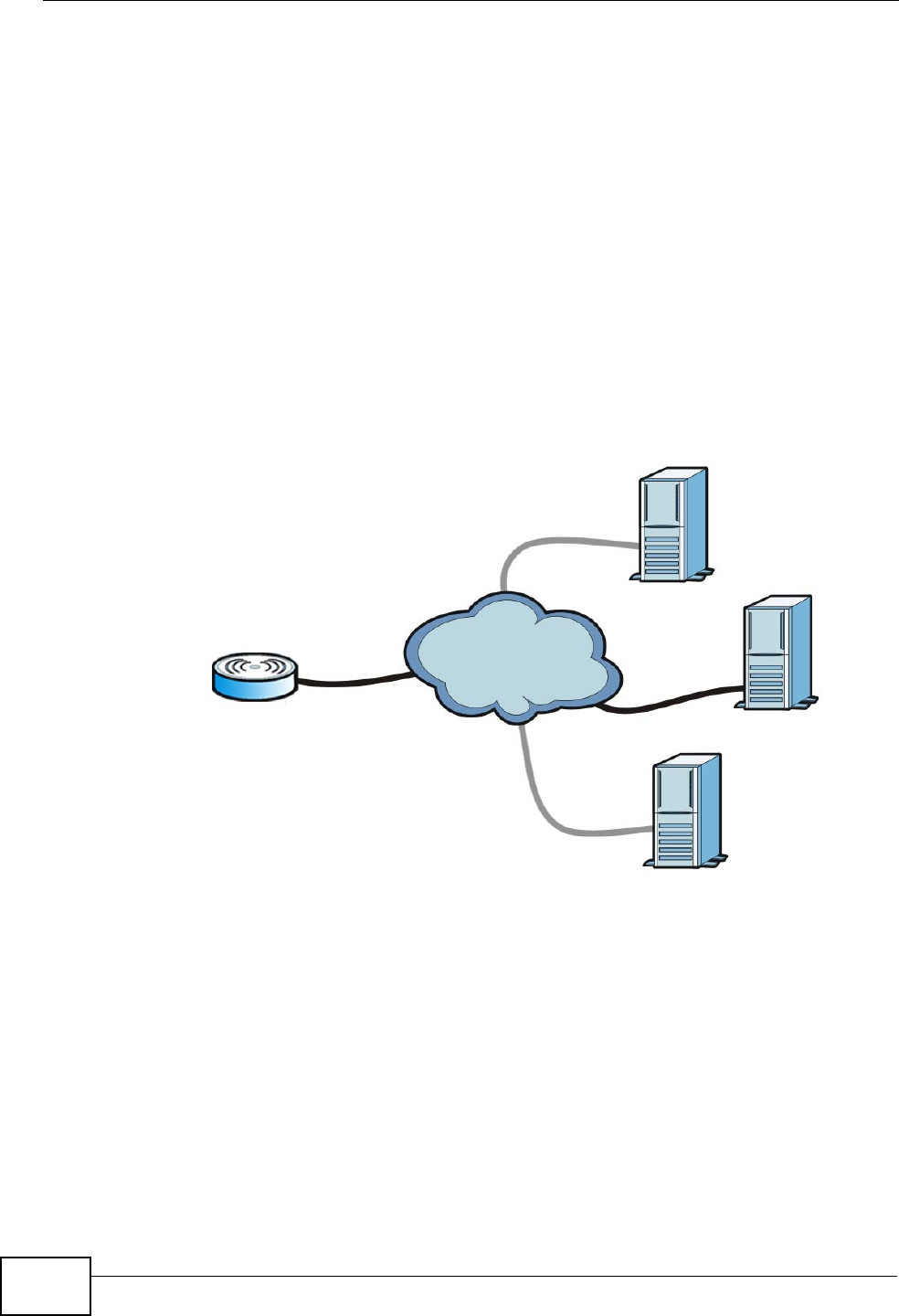
Chapter 16 The Remote Management Screens
User’s Guide
192
16.8 TR0-69
TR-069 is an abbreviation of “Technical Reference 069”, a protocol designed to
facilitate the remote management of Customer Premise Equipement (CPE), such
as the WiMAX Modem. It can be managed over a WAN by means of an Auto
Configuration Server (ACS). TR-069 is based on sending Remote Procedure Calls
(RPCs) between the ACS and the client device. RPCs are sent in Extensible Markup
Language (XML) format over HTTP or HTTPS.
An administrator can use an ACS to remotely set up the WiMAX Modem, modify its
settings, perform firmware upgrades, and monitor and diagnose it. In order to do
so, you must enable the TR-069 feature on your WiMAX Modem and then
configure it appropriately. (The ACS server which it will use must also be
configured by its administrator.)
Figure 83 TR-069 Example
In this example, the WiMAX Modem receives data from at least 3 sources: A SIP
server for handling voice calls, an HTTP server for handling web services, and an
ACS, for configuring the WiMAX Modem remotely. All three servers are owned and
operated by the client’s Internet Service Provider. However, without the
configuration settings from the ACS, the WiMAX Modem cannot access the other
two servers. Once the WiMAX Modem receives its configuration settings and
implements them, it can connect to the other servers. If the settings change, it
will once again be unable to connect until it receives its updates from the ACS.
The WiMAX Modem can be configured to periodically check for updates from the
auto-configuration server so that the end user need not be worried about it.
SIP
ACS
HTTP
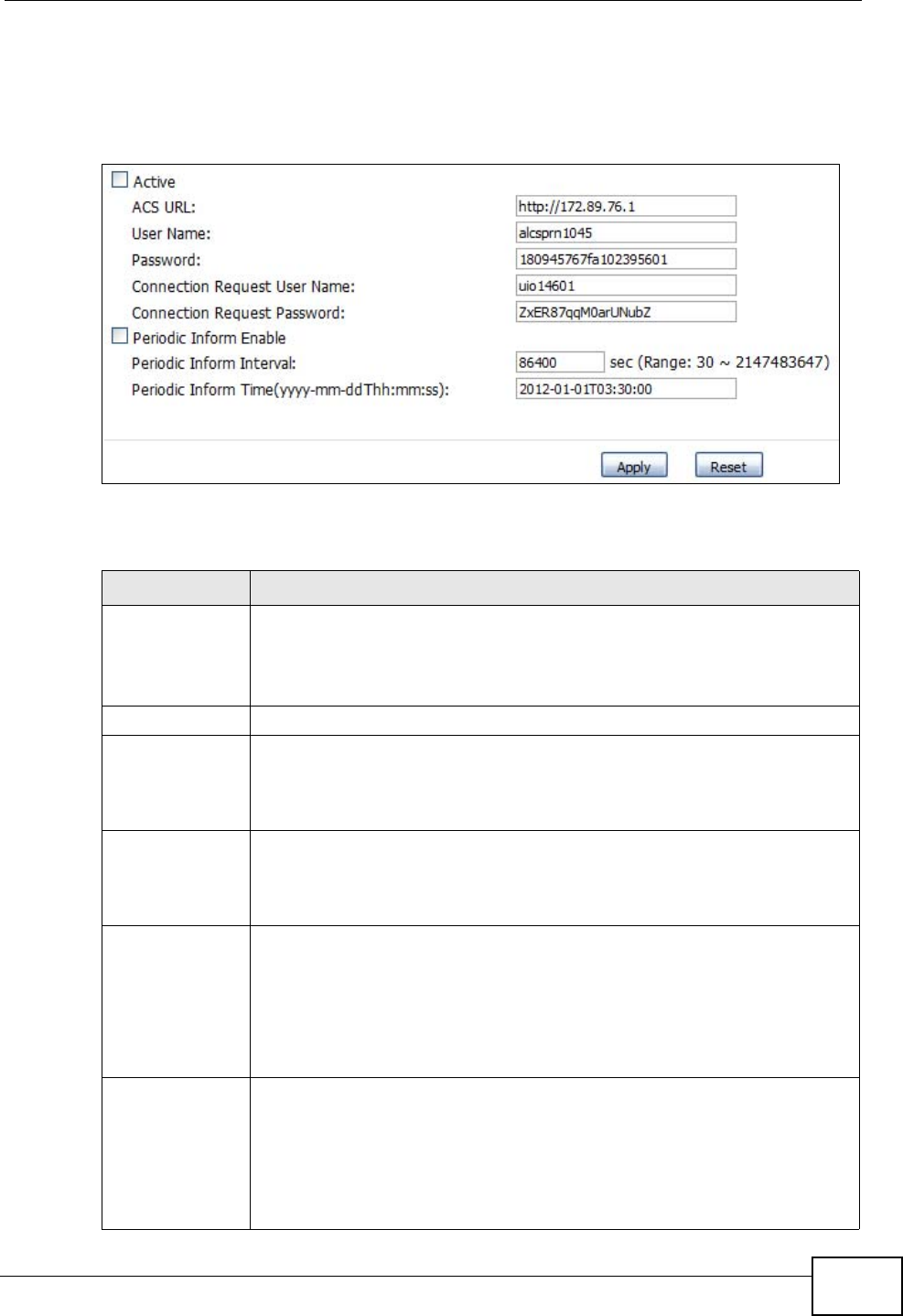
Chapter 16 The Remote Management Screens
User’s Guide 193
Click TOOLS > Remote Management > TR069 to access this screen. Use this
screen to open WiMAX Modem’s auto-configuration and dynamic service
configuration options.
Figure 84 TOOLS > Remote Management > TR069
The following table describes the labels in this screen.
Table 71 TOOLS > Remote Management > TR069
LABEL DESCRIPTION
Active Select this option to turn on the WiMAX Modem’s TR-069 feature.
Note: If this feature is not enabled then the WiMAX Modem cannot
be managed remotely.
ACS URL Enter the URL or IP address of the auto-configuration server.
User Name Enter the user name sent when the WiMAX Modem connects to the ACS
and which is used for authentication.
You can enter up to 31 alphanumeric characters (a-z, A-Z, 0-9) and
underscores but spaces are not allowed.
Password Enter the password sent when the WiMAX Modem connects to an ACS
and which is used for authentication.
You can enter up to 31 alphanumeric characters (a-z, A-Z, 0-9) and
underscores but spaces are not allowed.
Connection
Request
User Name
Enter the connection request user name that the ACS must send to the
WiMAX Modem when it requests a connection.
You can enter up to 31 alphanumeric characters (a-z, A-Z, 0-9) and
underscores but spaces are not allowed.
Note: This must be provided by the ACS administrator.
Connection
Request
Password
Enter the connection request password that the ACS must send to the
WiMAX Modem when it requests a connection.
You can enter up to 31 alphanumeric characters (a-z, A-Z, 0-9) and
underscores but spaces are not allowed.
Note: This must be provided by the ACS administrator.
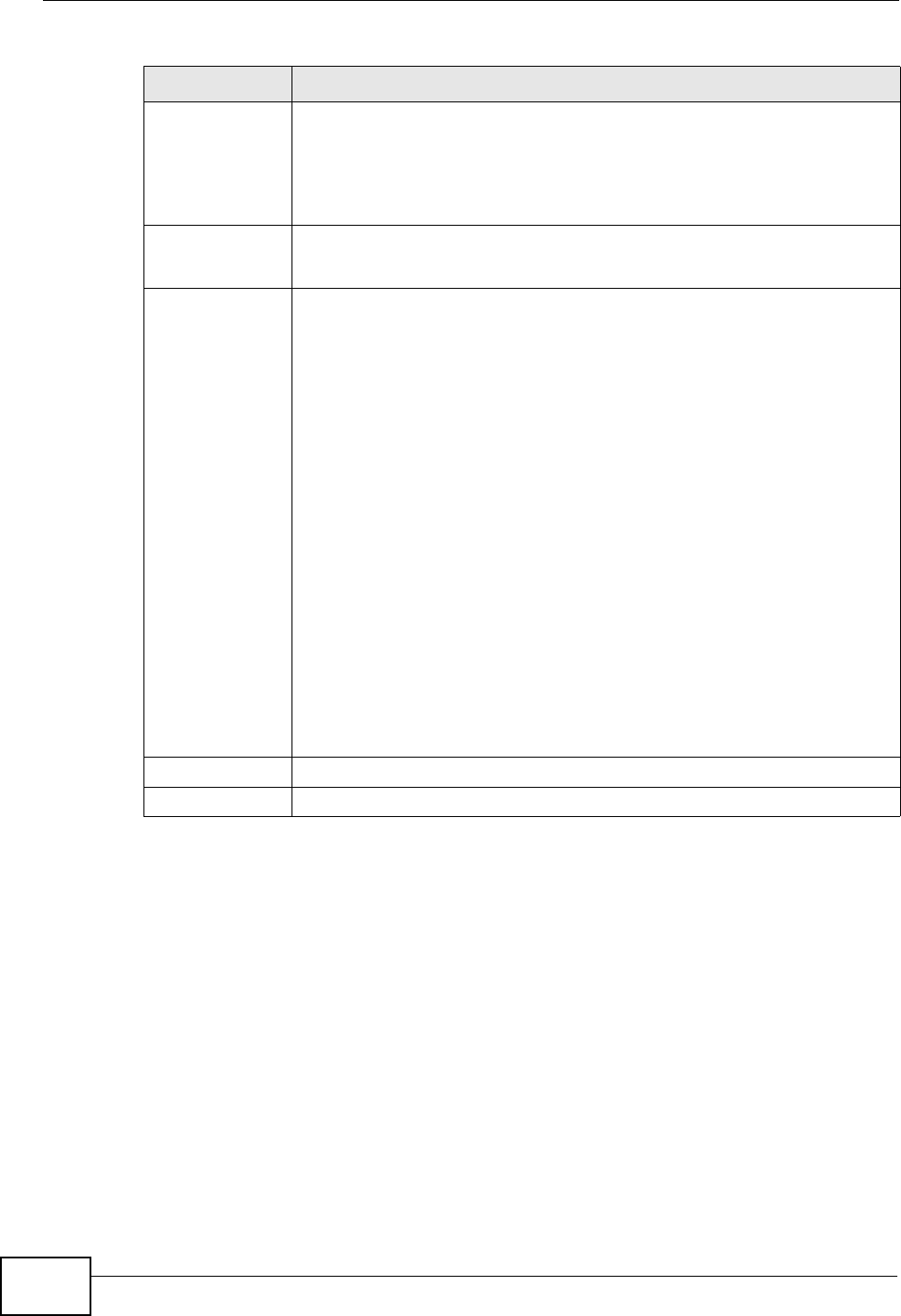
Chapter 16 The Remote Management Screens
User’s Guide
194
Periodic Inform
Enable Select this to allow the WiMAX Modem to periodically connect to the
ACS and check for configuration updates.
If you do not enable this feature then the WiMAX Modem can only be
updated automatically when the ACS initiates contact with it and if you
selected the Active checkbox on this screen.
Periodic
Inform
Interval
Enter the time interval (in seconds) at which the WiMAX Modem
connects to the auto-configuration server.
Periodic
Inform Time Enter a time interval that the WiMAX Modem will trigger a periodic
inform interval. This works in tandem with the Periodic Inform
Interval and is not mutually exclusive of it.
The Periodic Inform Time must be in the following format: yyyy-mm-
ddThh:mm:ss where yyyy is a four digit year (“2009”), mm is a two
digit month (01~12), dd is a two digit day (01~28), hh is a two-digit
hour in 24-hour format (01~24), mm is a two digit minutes value (01-
60) and ss is a two digit seconds value (01-60).
Note: You must separate the day information from the hour
information with a “T”.
This feature gives the WiMAX Modem a baseline from which to begin
calculating when each periodic inform happens.
If the inform time is set for some point in the past, the WiMAX Modem
interpolates the inform interval forward to the current time and begins
its periodic inform at the appropriate time based on this interpolation.
If the inform time is set for some point in the future, then the WiMAX
Modem interpolates backwards to the current time and actually begins
at the appropriate time based on this interpolation.
Apply Click to save your changes.
Reset Click to restore your previously saved settings.
Table 71 TOOLS > Remote Management > TR069
LABEL DESCRIPTION
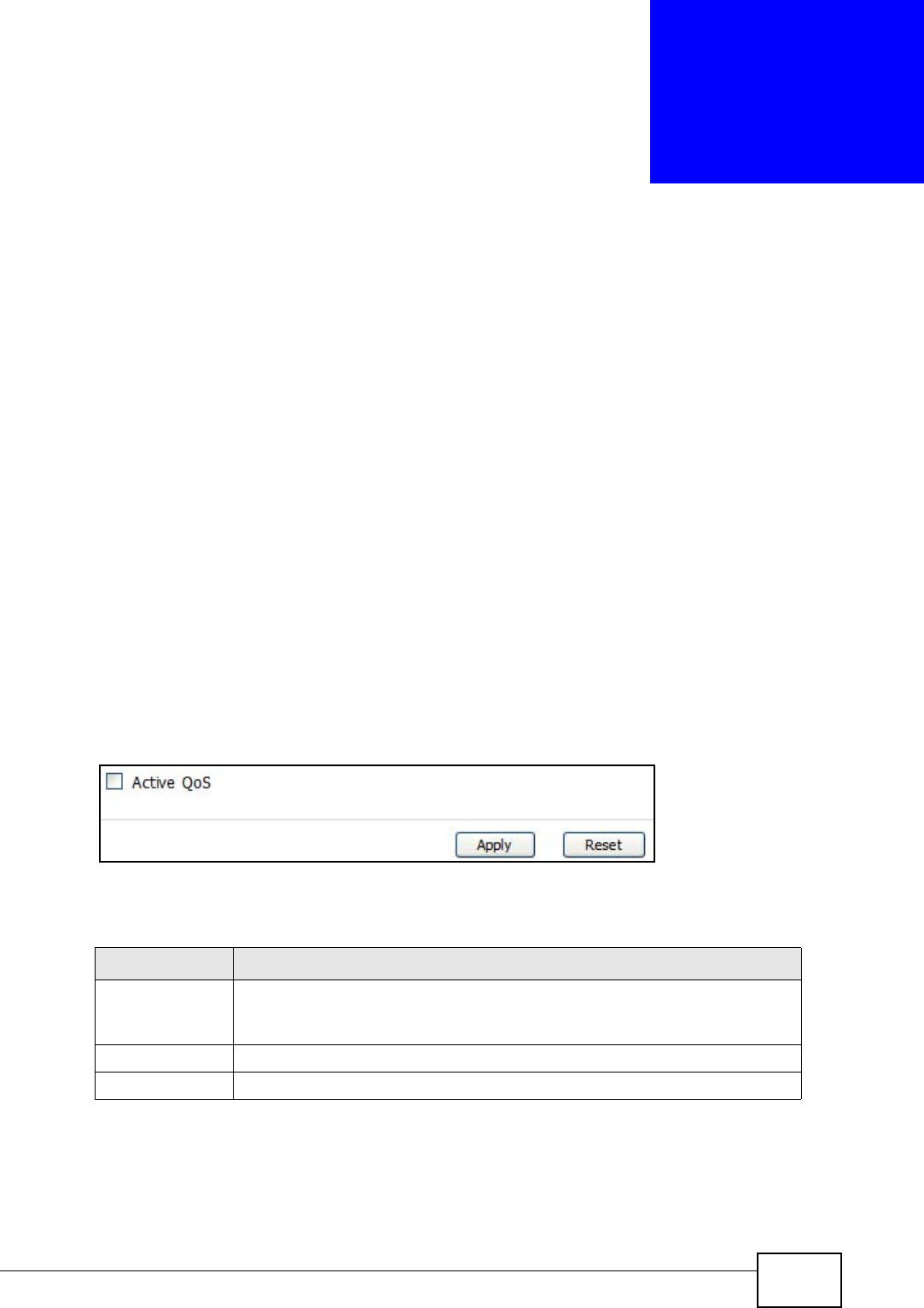
User’s Guide 195
CHAPTER 17
QoS
17.1 Overview
Quality of Service (QoS) refers to both a network’s ability to deliver data with
minimum delay, and the networking methods used to control the use of
bandwidth. Without QoS, all traffic data is equally likely to be dropped when the
network is congested. This can cause a reduction in network performance and
make the network inadequate for time-critical application such as video-on-
demand.
17.2 General
Click TOOLS > QoS to open the screen as shown next. Use this screen to enable
or disable QoS.
Figure 85 QoS > General
The following table describes the labels in this screen.
Table 72 TOOLS > Remote Management > Security
LABEL DESCRIPTION
Active QoS Select this to enable QoS for the WiMAX Modem. Selecting this may
improve network performance, especially if you are using VoIP
applications or are playing online video games.
Apply Click to save your changes.
Reset Click to restore your previously saved settings.
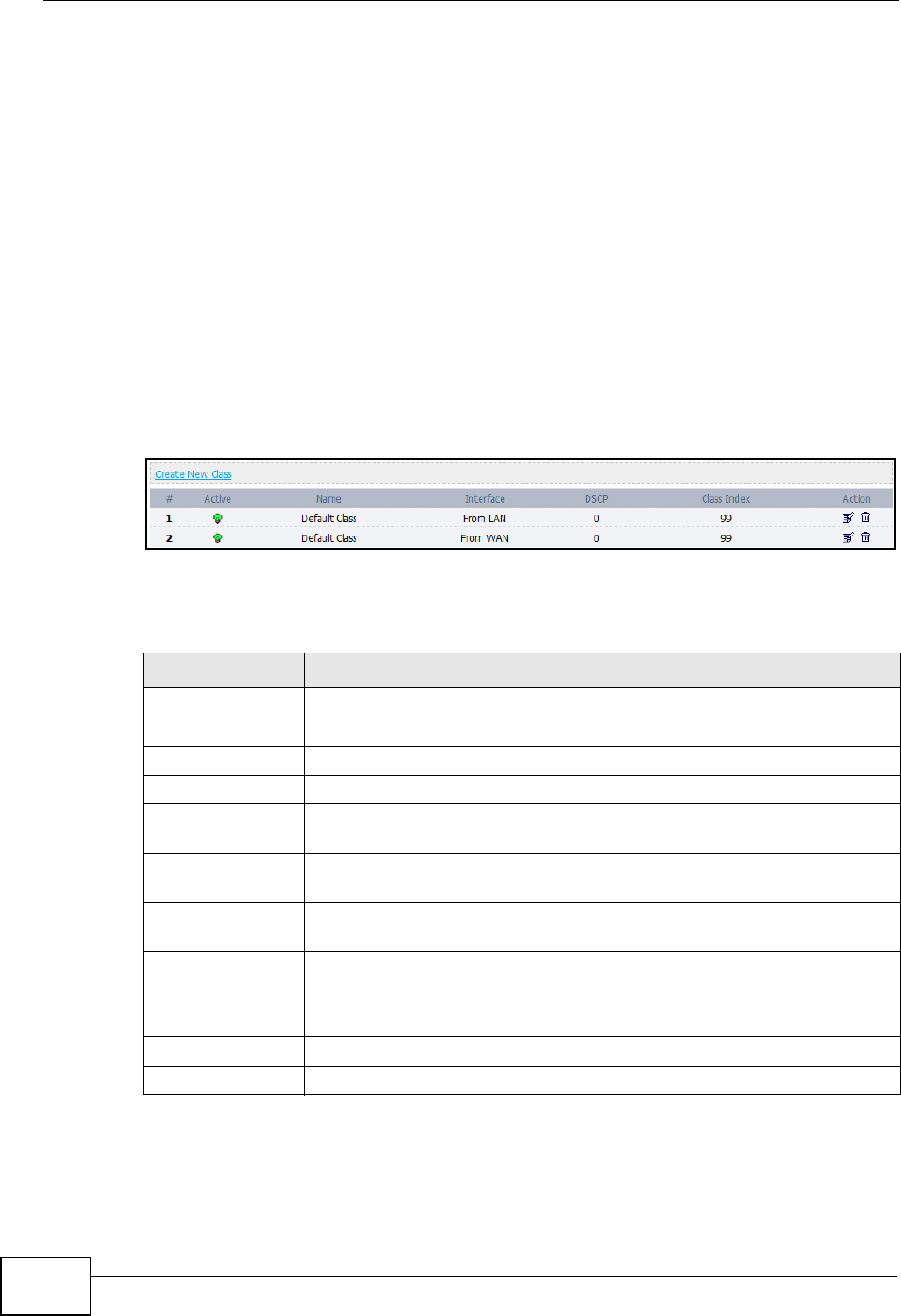
Chapter 17 QoS
User’s Guide
196
17.3 Class Setup
Use this screen to add, edit or delete QoS classifiers. A classifier groups traffic into
data flows according to specific criteria such as the source address, destination
address, source port number, destination port number or incoming interface. For
example, you can configure a classifier to select traffic from the same protocol
port (such as Telnet) to form a flow.
You can give different priorities to traffic that the WiMAX Modem forwards out
through the WAN interface. Give high priority to voice and video to make them run
more smoothly. Similarly, give low priority to many large file downloads so that
they do not reduce the quality of other applications.
Click TOOLS > QoS > Class Setup to open the following screen.
Figure 86 QoS > Class Setup
The following table describes the labels in this screen.
Table 73 QoS Class Setup
LABEL DESCRIPTION
Create New Class Click this button to create a new class.
# This field displays the index number of the class.
Active This field indicates whether the QoS class is enabled or not.
Name This field indicates the name of the class.
Interface This field indicates the Ethernet port on which traffic is being
monitored and prioritized.
DSCP This field indicates the Differentiated Services Code Point (DSCP)
value for the associated class.
Class Index This field indicates the index for this QoS class. Classes are
implemented based on index number, from lowest to highest.
Action Click the Edit icon to go to the screen where you can edit the rule.
Click the Delete icon to delete an existing rule. Note that subsequent
rules move up by one when you take this action.
Apply Click this button to save your changes back to the WiMAX Modem.
Cancel Click this button to begin configuring this screen afresh.
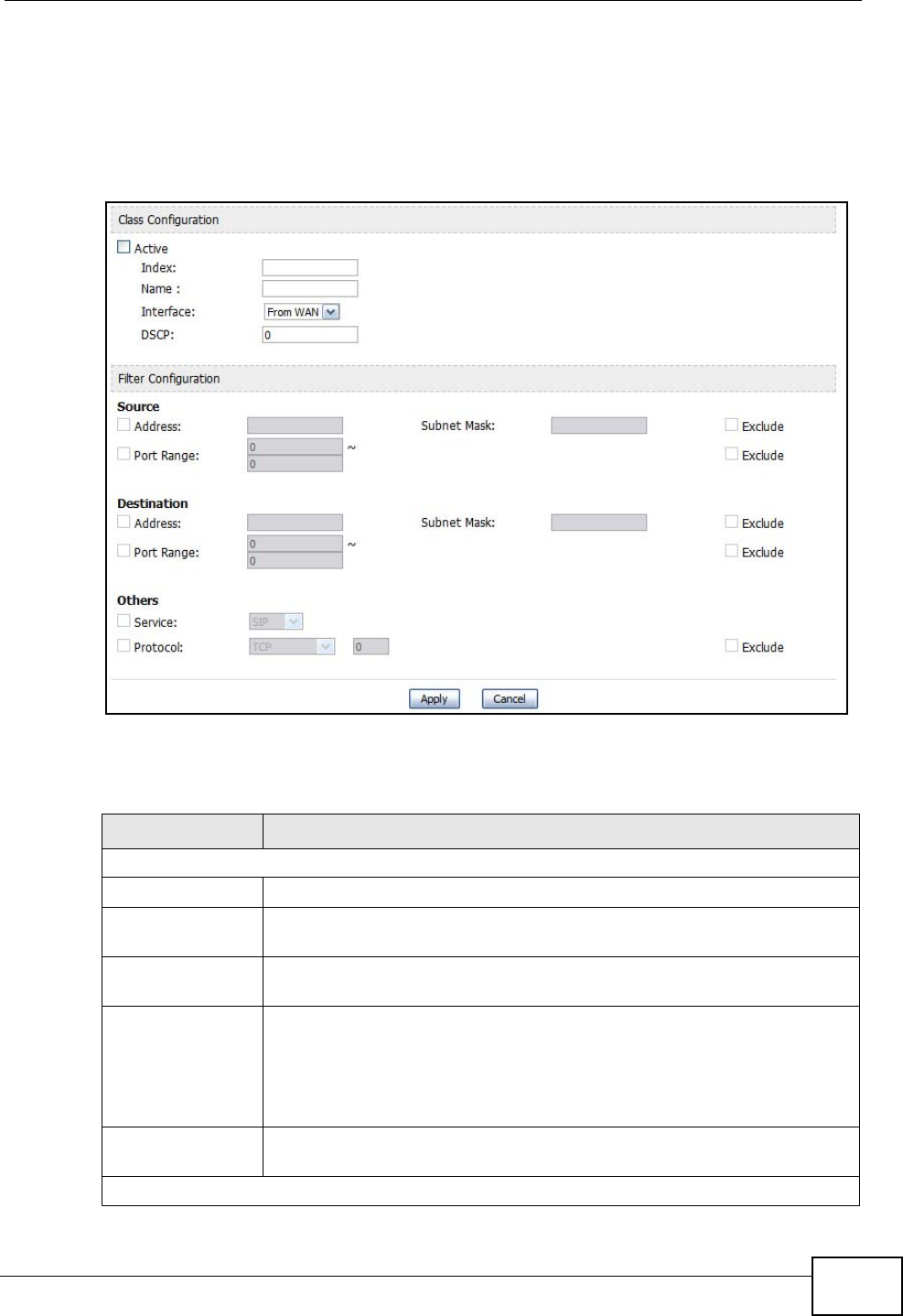
Chapter 17 QoS
User’s Guide 197
17.3.1 Class Configuration
Click the Create New Class button or the edit icon in the Class Setup screen to
configure a classifier.
Figure 87 QoS > Class Setup > Class Configuration
The following table describes the labels in this screen.
Table 74 QoS Class Setup
LABEL DESCRIPTION
Class Configuration
Active Select this to make a class active.
Index Enter an index number for the class. Similar classes are processed in
order of index number, from lowest to highest.
Name Enter a descriptive name of up to 20 printable English keyboard
characters, including spaces.
Interface Select an interface to which the class will apply:
•From WAN - The class is applied to all packets incoming from the
WAN (Wide Area Network).
•From LAN - The class is applied to all packets outgoing from the
LAN (Local Area Network).
DSCP Enter a DSCP value with which the WiMAX Modem replaces the DSCP
field in the packets.
Filter Configuration
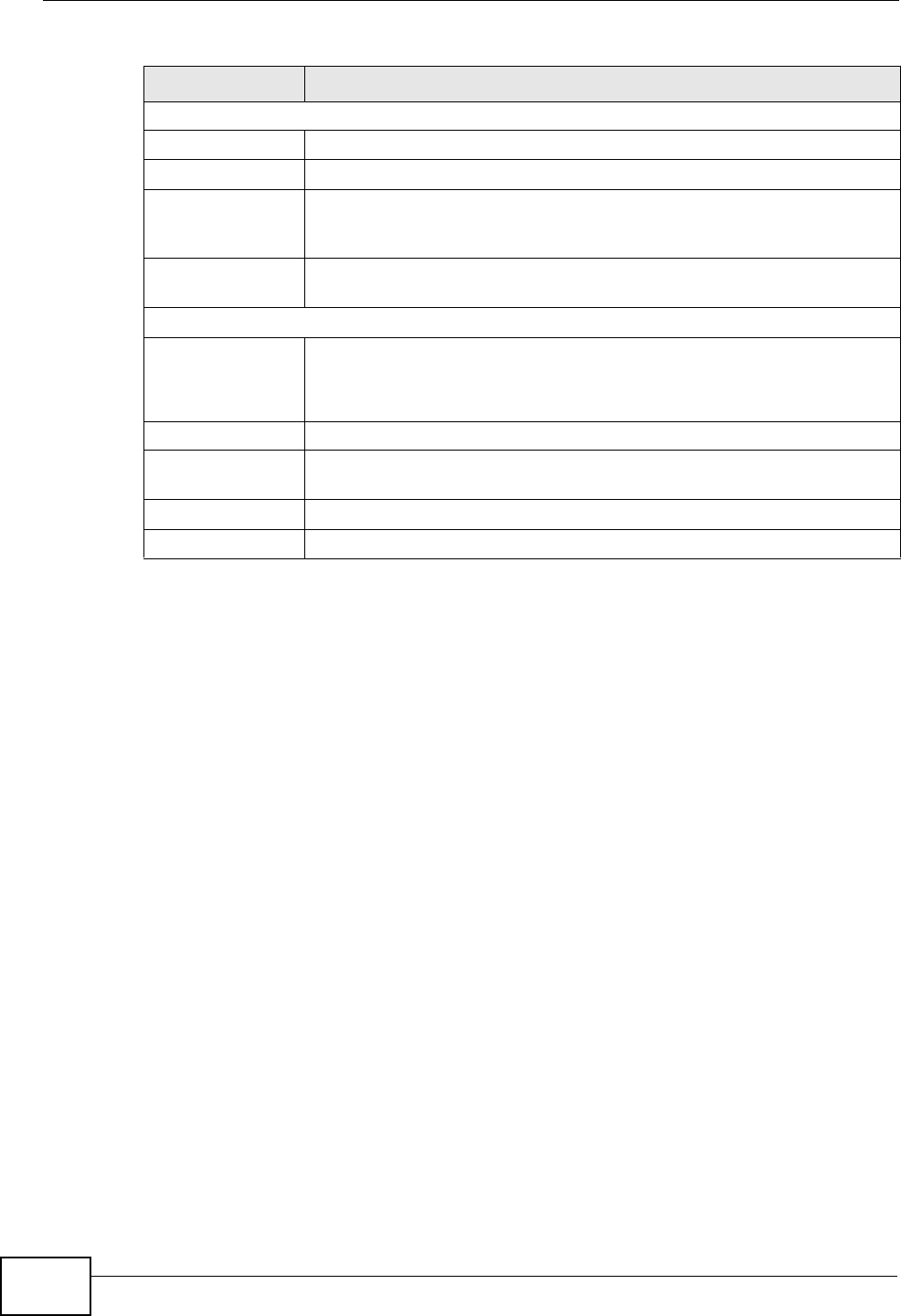
Chapter 17 QoS
User’s Guide
198
Source / Destination
Address Enter the source IP address in dotted decimal notation.
Subnet Mask Enter the source subnet mask.
Port Range Enter the beginning and ending port numbers. You can use the same
number in both fields to indicate a single port, or you can enter 0 in
both fields to indicate all ports.
Exclude Select this to use the class to exclude packets based on these
settings.
Others
Service Select a pre-configured service for this class. Options are: SIP, FTP
and H.323.
This loads pre-configured values specifically for these service types.
Protocol Select a protocol. Options are: TCP, UDP and User Defined.
Exclude Select this to use the class to exclude packets based on these
settings.
Apply Click this button to save your changes back to the WiMAX Modem.
Cancel Click this button to begin configuring this screen afresh.
Table 74 QoS Class Setup (continued)
LABEL DESCRIPTION
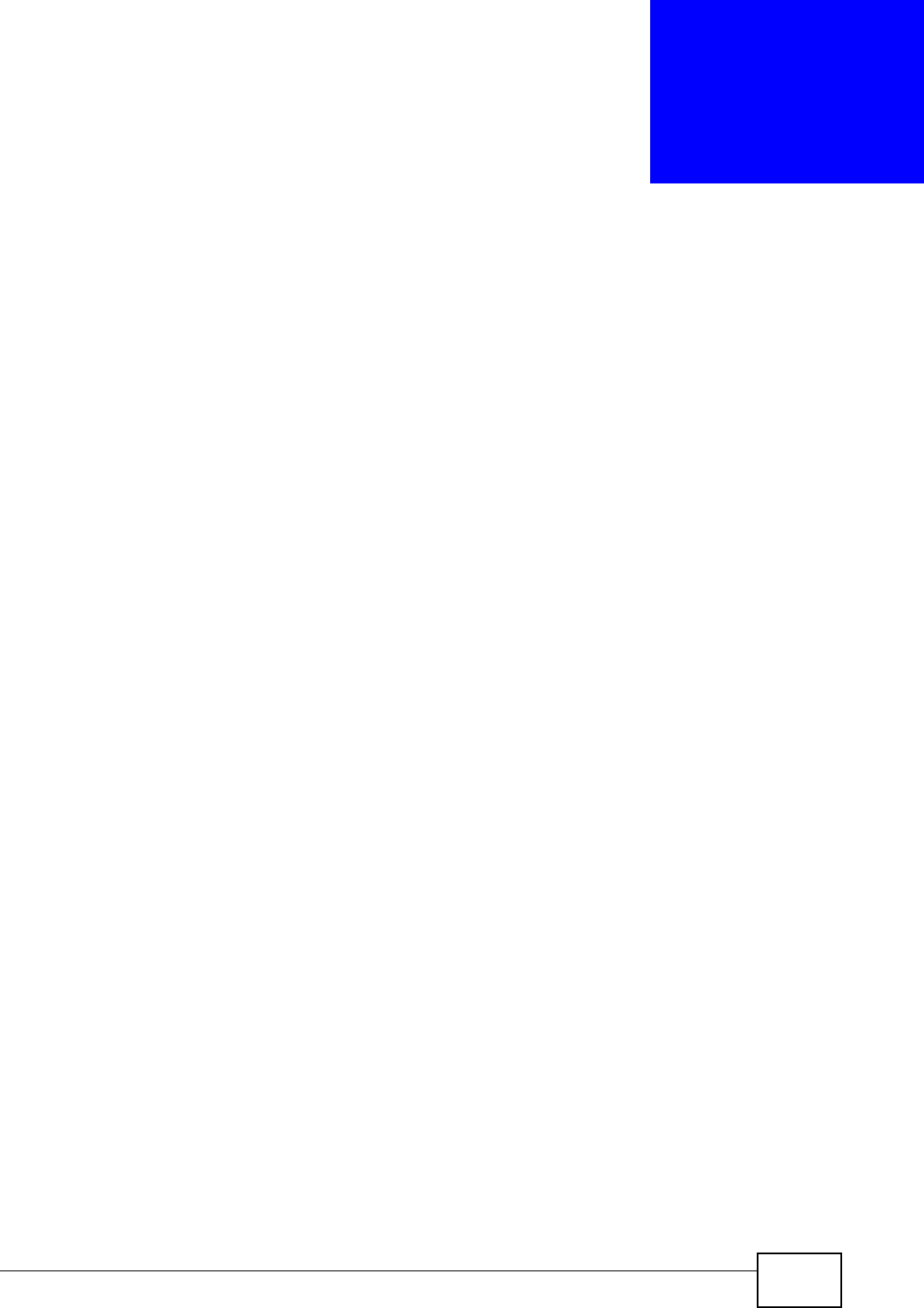
User’s Guide 199
CHAPTER 18
The Logs Screens
18.1 Overview
Use the TOOLS > Logs screens to look at log entries and alerts and to configure
the WiMAX Modem’s log and alert settings.
For a list of log messages, see Section 18.4 on page 205.
18.1.1 What You Can Do in This Chapter
•The View Logs screen (Section 18.2 on page 201) lets you look at log entries
and alerts.
•The Log Settings screen (Section 18.3 on page 203) lets you configure where
the WiMAX Modem sends logs and alerts, the schedule for sending logs, and
which logs and alerts are sent or recorded.
18.1.2 What You Need to Know
The following terms and concepts may help as you read through this chapter.
Alerts
An alert is a type of log that warrants more serious attention. Some categories
such as System Errors consist of both logs and alerts.
Syslog Logs
There are two types of syslog: event logs and traffic logs.
The device generates an event log when a system event occurs, for example,
when a user logs in or the device is under attack. The device generates a traffic
log when a "session" is terminated.
A traffic log summarizes the session's type, when it started and stopped the
amount of traffic that was sent and received and so on. An external log analyzer
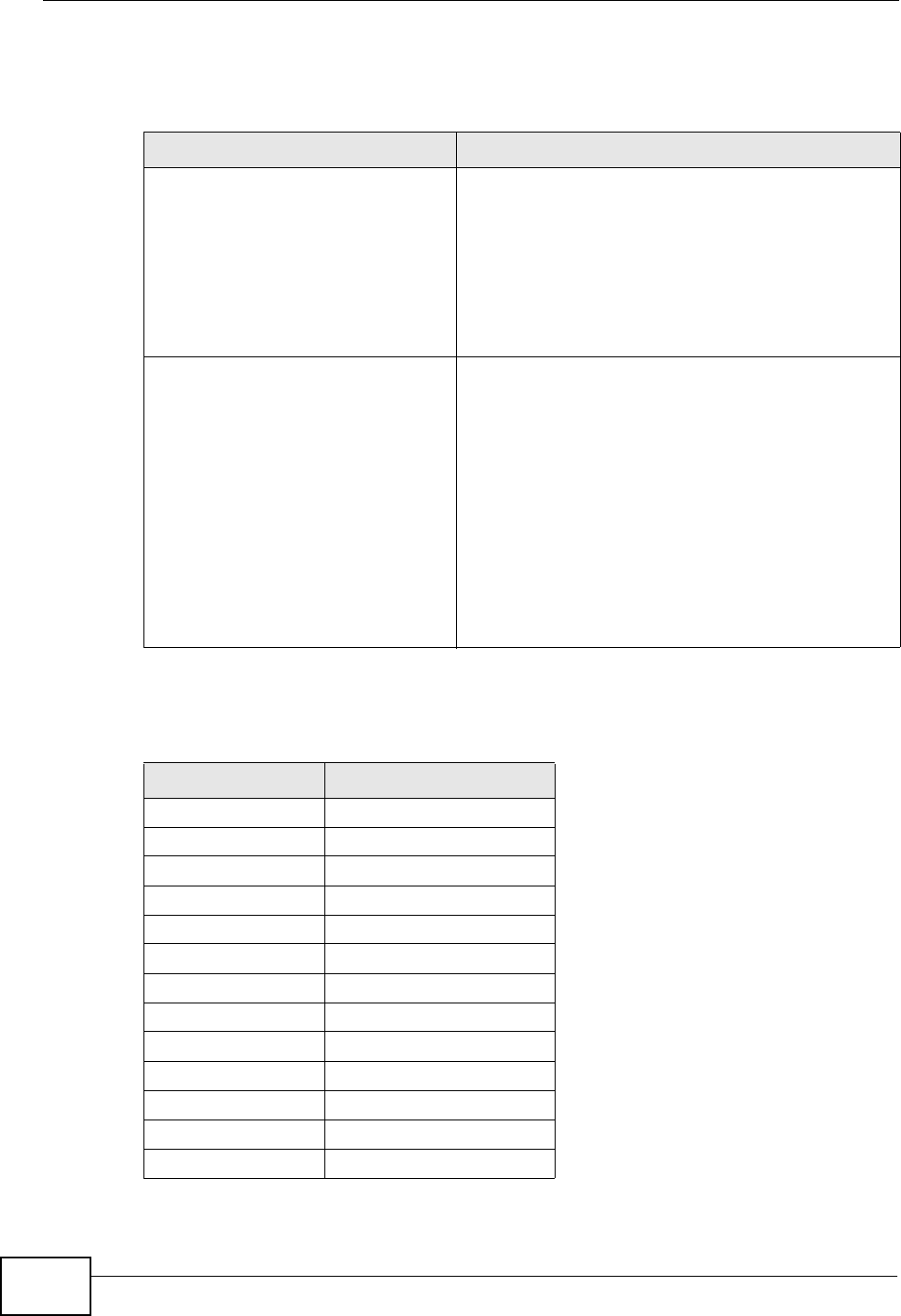
Chapter 18 The Logs Screens
User’s Guide
200
can reconstruct and analyze the traffic flowing through the device after collecting
the traffic logs.
The following table shows RFC-2408 ISAKMP payload types that the log displays.
Please refer to the RFC for detailed information on each type.
Table 75 Syslog Logs
LOG MESSAGE DESCRIPTION
Event Log: <Facility*8 +
Severity>Mon dd hr:mm:ss
hostname src="<srcIP:srcPort>"
dst="<dstIP:dstPort>"
msg="<msg>" note="<note>"
devID="<mac address>"
cat="<category>"
This message is sent by the system ("RAS" displays
as the system name if you haven’t configured one)
when the router generates a syslog. The facility is
defined in the Log Settings screen. The severity is
the log’s syslog class. The definition of messages
and notes are defined in the various log charts
throughout this appendix. The “devID” is the MAC
address of the router’s LAN port. The “cat” is the
same as the category in the router’s logs.
Traffic Log: <Facility*8 +
Severity>Mon dd hr:mm:ss
hostname src="<srcIP:srcPort>"
dst="<dstIP:dstPort>"
msg="Traffic Log"
note="Traffic Log" devID="<mac
address>" cat="Traffic Log"
duration=seconds
sent=sentBytes
rcvd=receiveBytes
dir="<from:to>"
protoID=IPProtocolID
proto="serviceName"
trans="IPSec/Normal"
This message is sent by the device when the
connection (session) is closed. The facility is defined
in the Log Settings screen. The severity is the traffic
log type. The message and note always display
"Traffic Log". The "proto" field lists the service
name. The "dir" field lists the incoming and
outgoing interfaces ("LAN:LAN", "LAN:WAN",
"LAN:DEV" for example).
Table 76 RFC-2408 ISAKMP Payload Types
LOG DISPLAY PAYLOAD TYPE
SA Security Association
PROP Proposal
TRANS Transform
KE Key Exchange
ID Identification
CER Certificate
CER_REQ Certificate Request
HASH Hash
SIG Signature
NONCE Nonce
NOTFY Notification
DEL Delete
VID Vendor ID
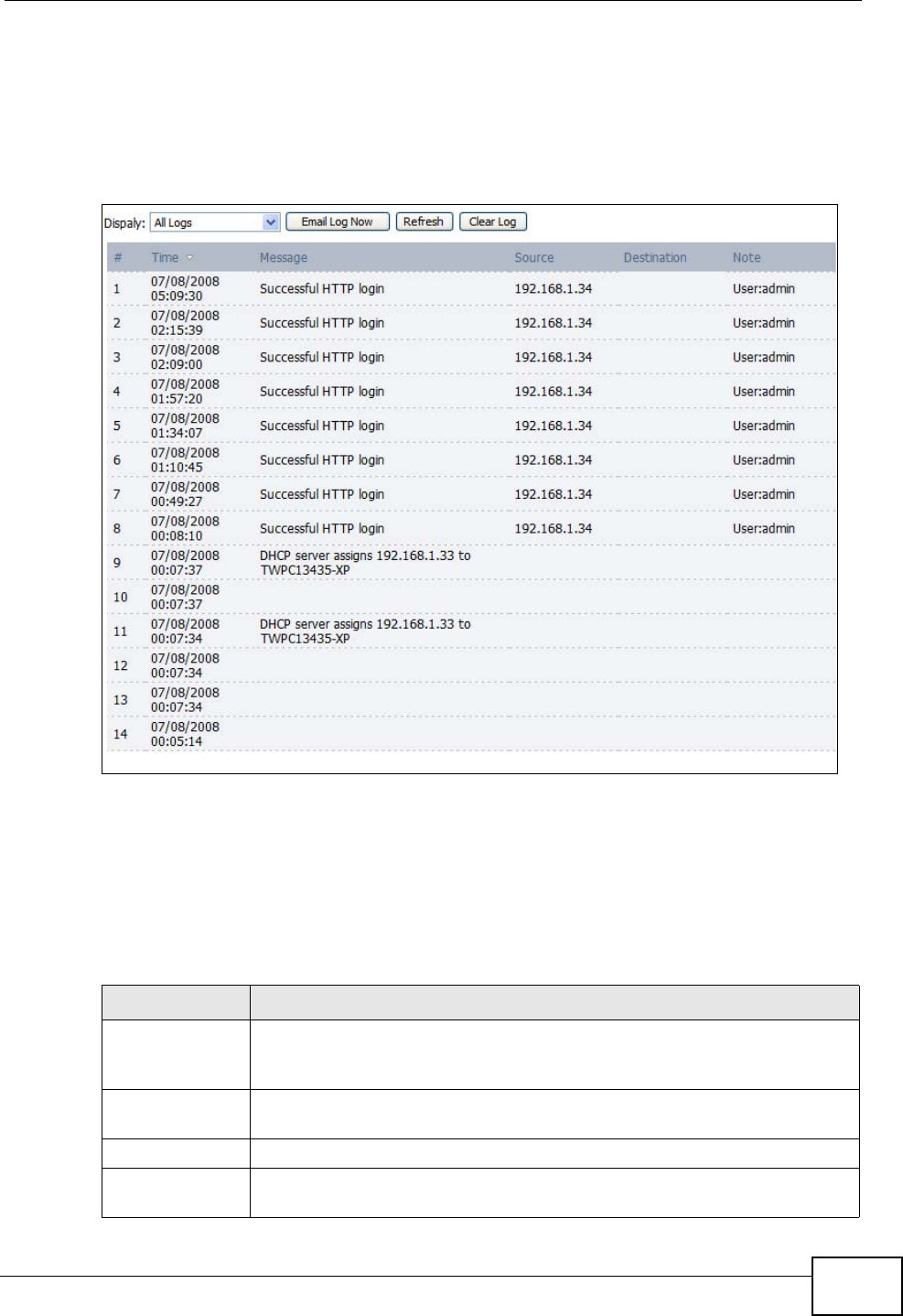
Chapter 18 The Logs Screens
User’s Guide 201
18.2 View Logs
Click TOOLS > Logs > View Log to access this screen. Use this screen to look at
log entries and alerts. Alerts are written in red.
Figure 88 TOOLS > Logs > View Logs
Click a column header to sort log entries in descending (later-to-earlier) order.
Click again to sort in ascending order. The small triangle next to a column header
indicates how the table is currently sorted (pointing downward is descending;
pointing upward is ascending).
The following table describes the labels in this screen.
Table 77 TOOLS > Logs > View Logs
LABEL DESCRIPTION
Display Select a category whose log entries you want to view. To view all logs,
select All Logs. The list of categories depends on what log categories
are selected in the Log Settings page.
Email Log Now Click this to send the log screen to the e-mail address specified in the
Log Settings page.
Refresh Click to renew the log screen.
Clear Log Click to clear all the log entries, regardless of what is shown on the log
screen.
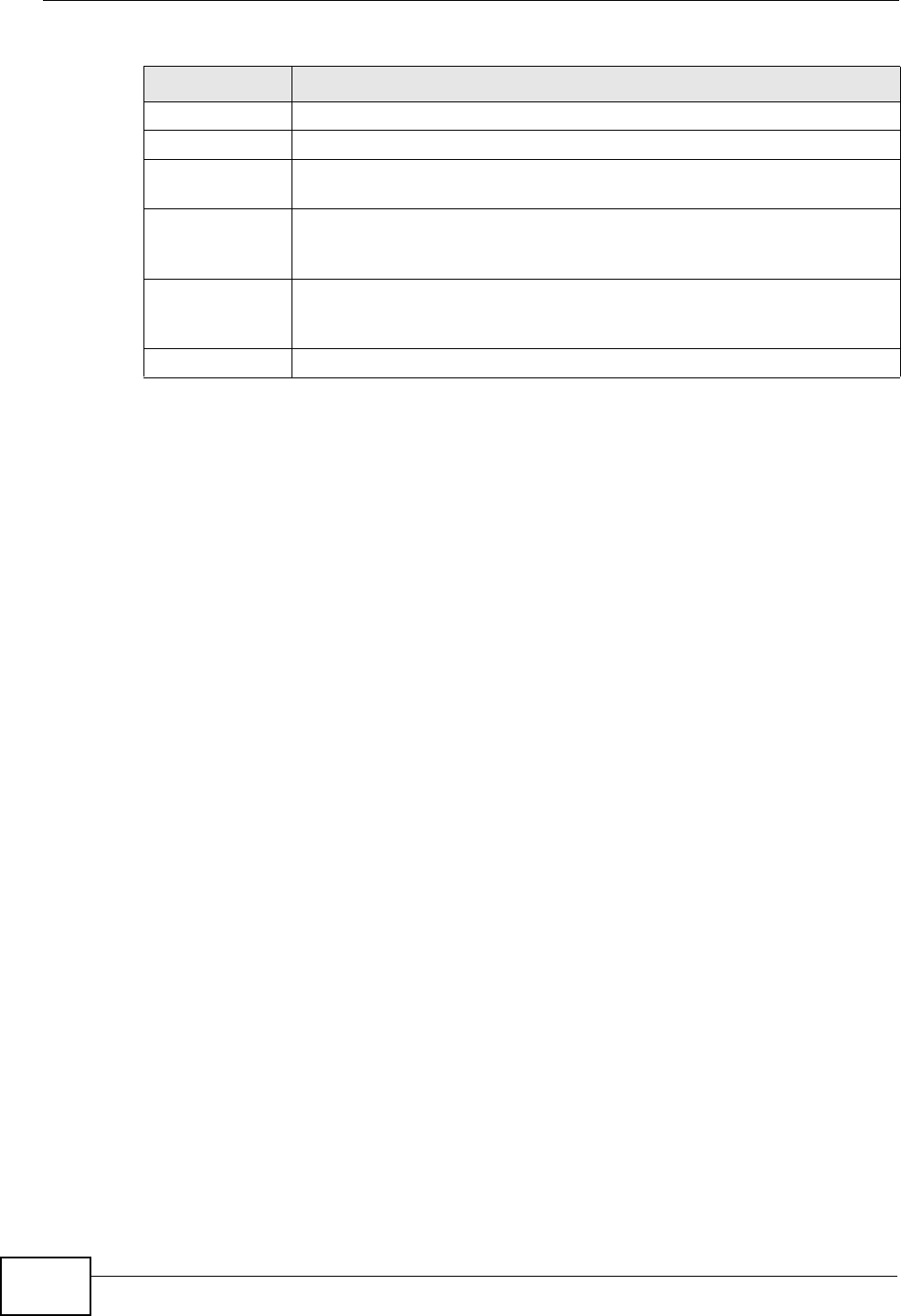
Chapter 18 The Logs Screens
User’s Guide
202
# The number of the item in this list.
Time This field displays the time the log entry was recorded.
Message This field displays the reason for the log entry. See Section 18.4 on
page 205.
Source This field displays the source IP address and the port number of the
incoming packet. In many cases, some or all of this information may
not be available.
Destination This field lists the destination IP address and the port number of the
incoming packet. In many cases, some or all of this information may
not be available.
Note This field displays additional information about the log entry.
Table 77 TOOLS > Logs > View Logs (continued)
LABEL DESCRIPTION
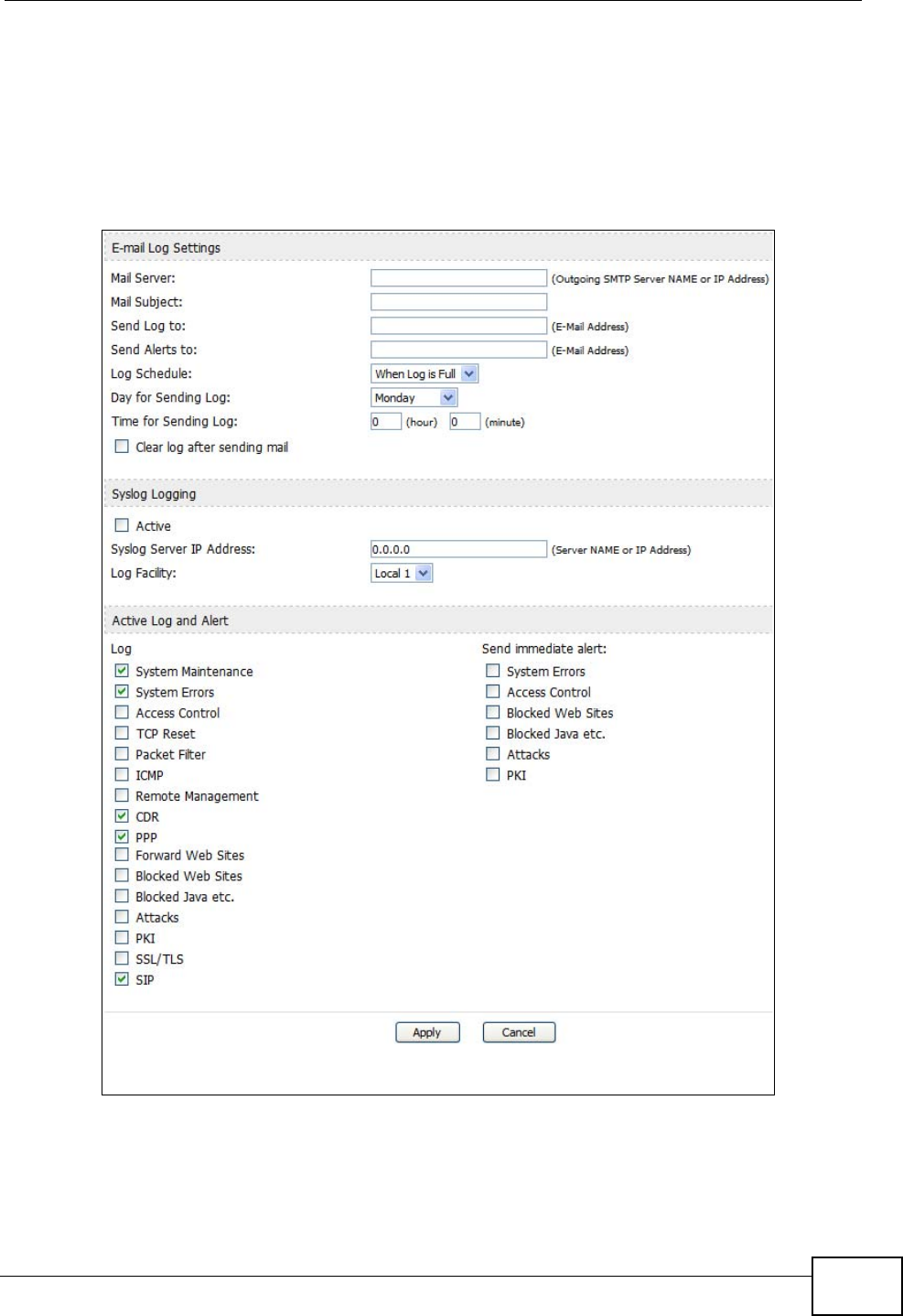
Chapter 18 The Logs Screens
User’s Guide 203
18.3 Log Settings
Click TOOLS > Logs > Log Settings to configure where the WiMAX Modem
sends logs and alerts, the schedule for sending logs, and which logs and alerts are
sent or recorded.
Figure 89 TOOLS > Logs > Log Settings
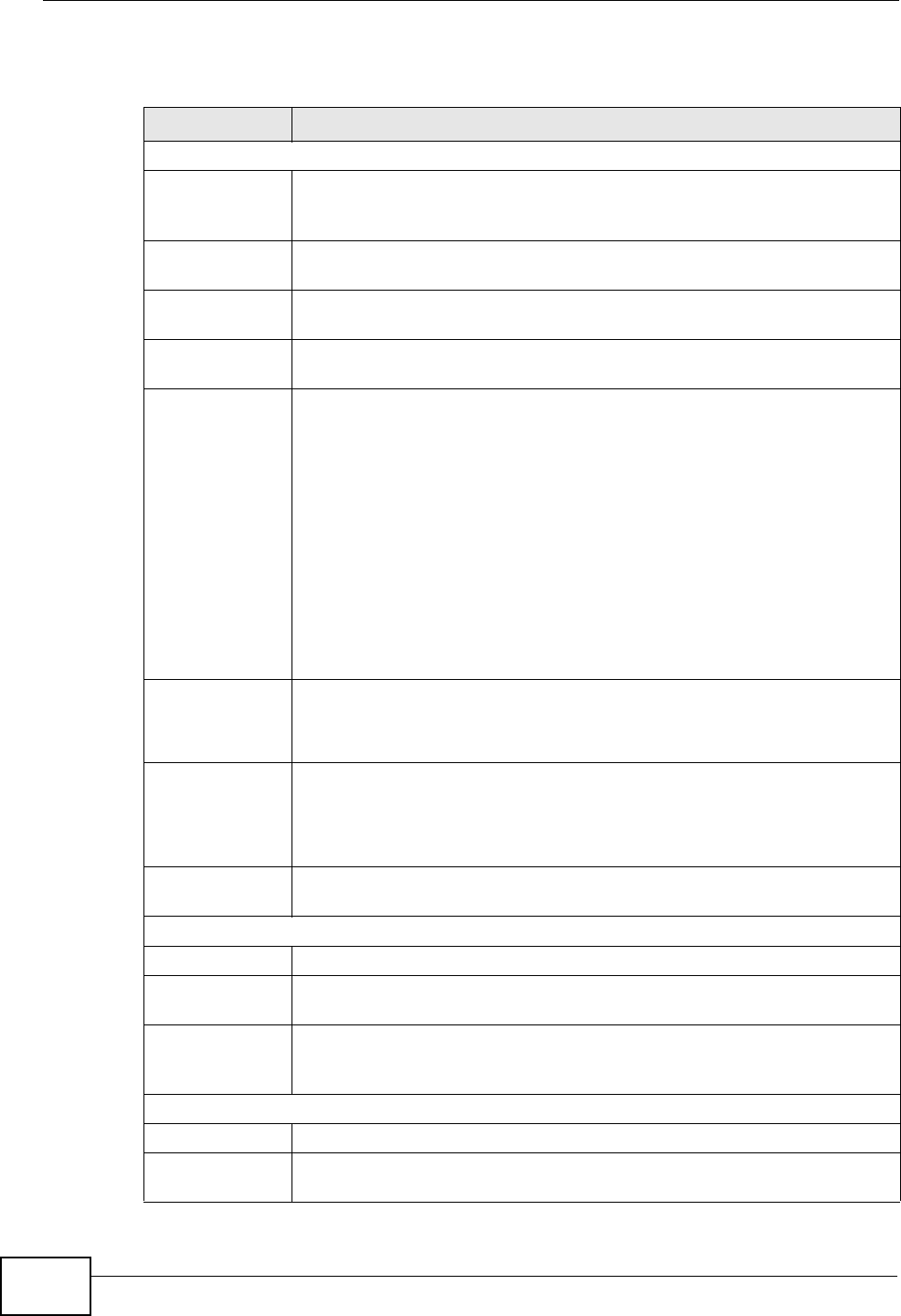
Chapter 18 The Logs Screens
User’s Guide
204
The following table describes the labels in this screen.
Table 78 TOOLS > Logs > Log Settings
LABEL DESCRIPTION
E-mail Log Settings
Mail Server Enter the server name or the IP address of the mail server the WiMAX
Modem should use to e-mail logs and alerts. Leave this field blank if you
do not want to send logs or alerts by e-mail.
Mail Subject Enter the subject line used in e-mail messages the WiMAX Modem
sends.
Send Log to Enter the e-mail address to which log entries are sent by e-mail. Leave
this field blank if you do not want to send logs by e-mail.
Send Alerts to Enter the e-mail address to which alerts are sent by e-mail. Leave this
field blank if you do not want to send alerts by e-mail.
Log Schedule Select the frequency with which the WiMAX Modem should send log
messages by e-mail.
• Daily
•Weekly
•Hourly
• When Log is Full
•None.
If the Weekly or the Daily option is selected, specify a time of day
when the E-mail should be sent. If the Weekly option is selected, then
also specify which day of the week the E-mail should be sent. If the
When Log is Full option is selected, an alert is sent when the log fills
up. If you select None, no log messages are sent.
Day for Sending
Log This field is only available when you select Weekly in the Log
Schedule field.
Select which day of the week to send the logs.
Time for
Sending Log This field is only available when you select Daily or Weekly in the Log
Schedule field.
Enter the time of day in 24-hour format (for example 23:00 equals
11:00 pm) to send the logs.
Clear log after
sending mail Select this to clear all logs and alert messages after logs are sent by e-
mail.
Syslog Logging
Active Select this to enable syslog logging.
Syslog Server
IP Address Enter the server name or IP address of the syslog server that logs the
selected categories of logs.
Log Facility Select a location. The log facility allows you to log the messages in
different files in the syslog server. See the documentation of your
syslog for more details.
Active Log and Alert
Log Select the categories of logs that you want to record.
Send
immediate alert Select the categories of alerts that you want the WiMAX Modem to send
immediately.
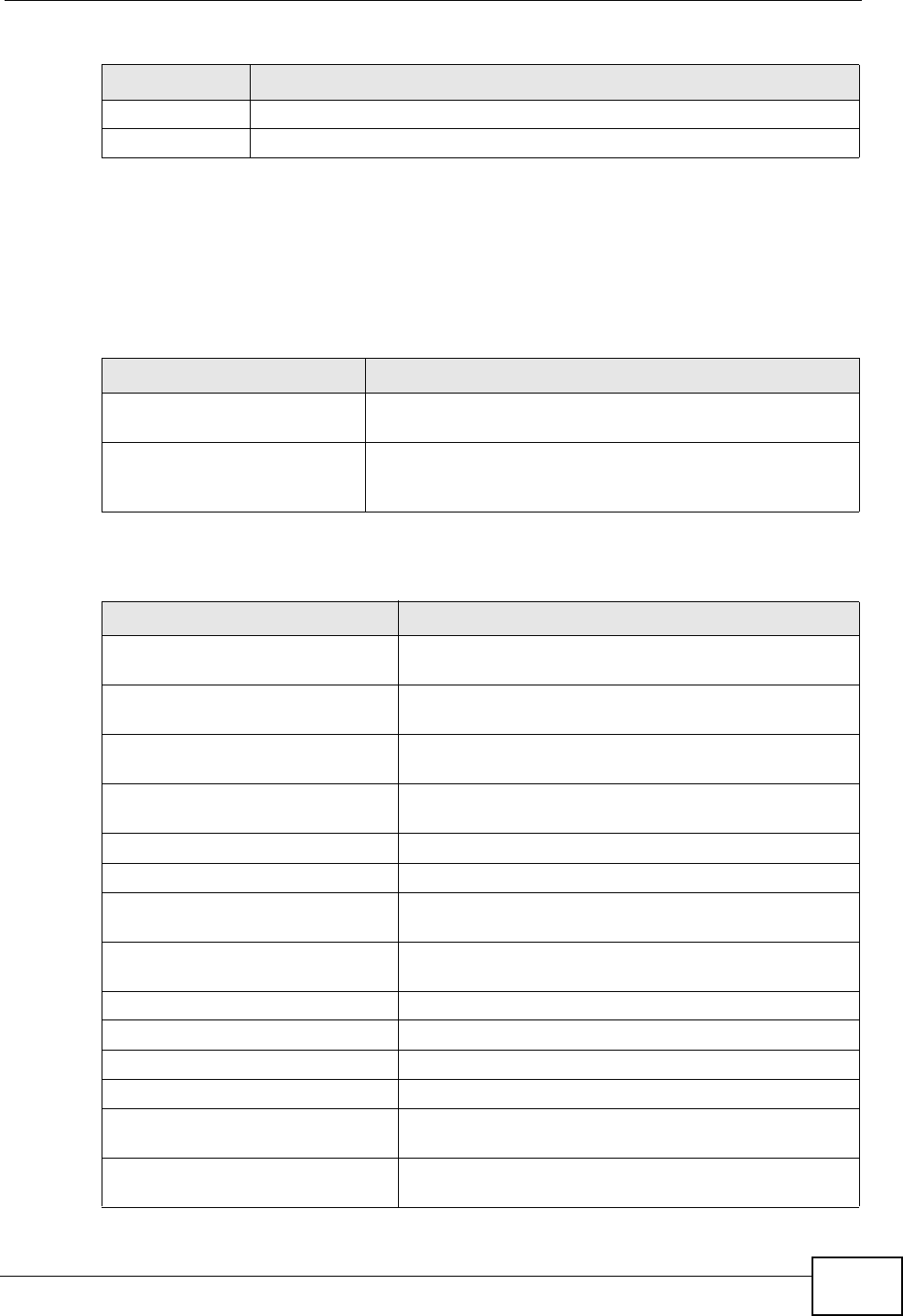
Chapter 18 The Logs Screens
User’s Guide 205
18.4 Log Message Descriptions
The following tables provide descriptions of example log messages.
Apply Click to save your changes.
Cancel Click to return to the previous screen without saving your changes.
Table 78 TOOLS > Logs > Log Settings
LABEL DESCRIPTION
Table 79 System Error Logs
LOG MESSAGE DESCRIPTION
WAN connection is down. The WAN connection is down. You cannot access the
network through this interface.
%s exceeds the max.
number of session per
host!
This attempt to create a NAT session exceeds the
maximum number of NAT session table entries allowed to
be created per host.
Table 80 System Maintenance Logs
LOG MESSAGE DESCRIPTION
Time calibration is
successful The device has adjusted its time based on information
from the time server.
Time calibration failed The device failed to get information from the time
server.
WAN interface gets IP: %s The WAN interface got a new IP address from the
DHCP or PPPoE server.
DHCP client gets %s A DHCP client got a new IP address from the DHCP
server.
DHCP client IP expired A DHCP client's IP address has expired.
DHCP server assigns %s The DHCP server assigned an IP address to a client.
Successful WEB login Someone has logged on to the device's web
configurator interface.
WEB login failed Someone has failed to log on to the device's web
configurator interface.
TELNET Login Successfully Someone has logged on to the router via telnet.
TELNET Login Fail Someone has failed to log on to the router via telnet.
Successful FTP login Someone has logged on to the device via ftp.
FTP login failed Someone has failed to log on to the device via ftp.
NAT Session Table is Full! The maximum number of NAT session table entries
has been exceeded and the table is full.
Time initialized by Daytime
Server The device got the time and date from the Daytime
server.
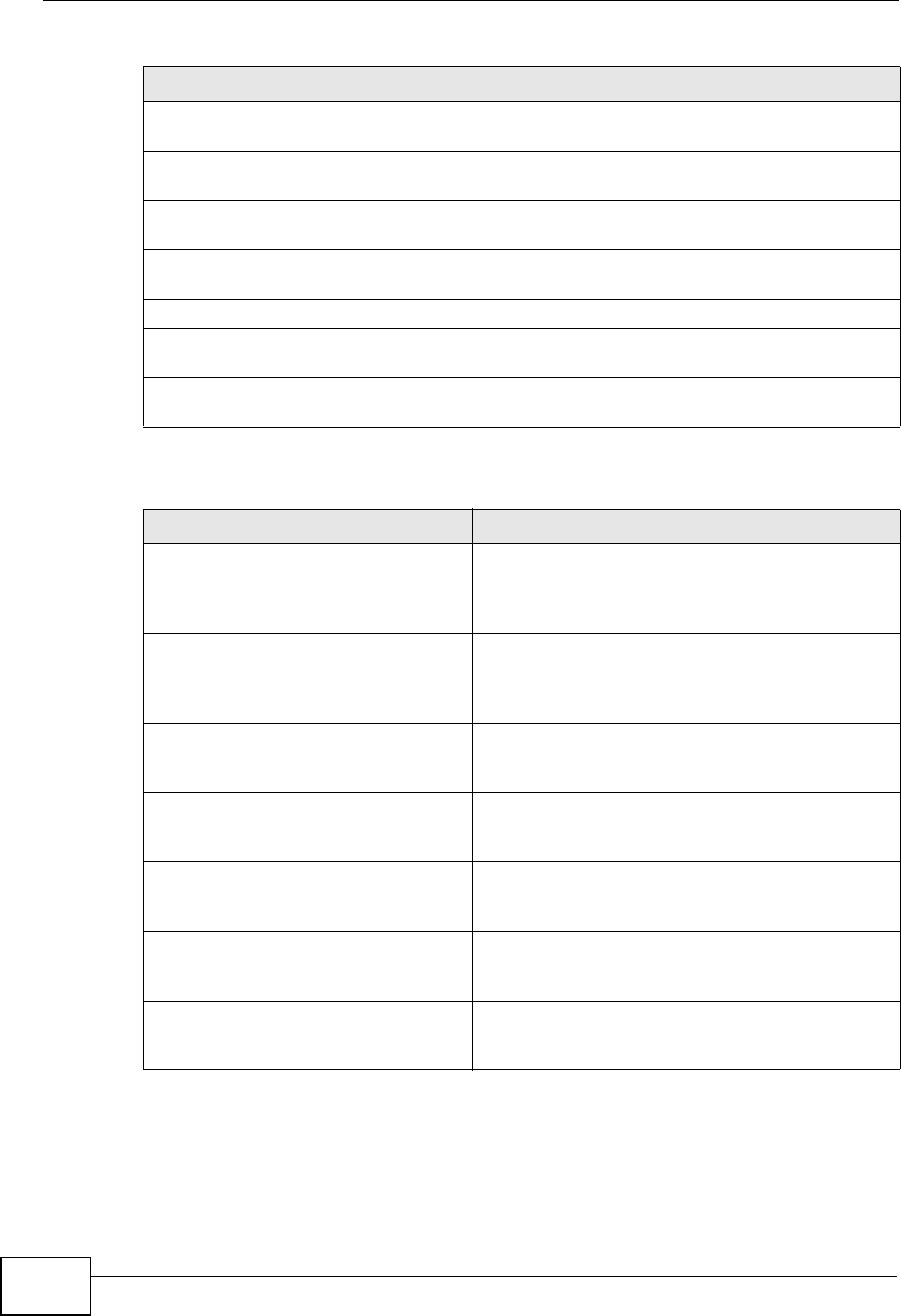
Chapter 18 The Logs Screens
User’s Guide
206
Time initialized by Time
server The device got the time and date from the time
server.
Time initialized by NTP
server The device got the time and date from the NTP
server.
Connect to Daytime server
fail The device was not able to connect to the Daytime
server.
Connect to Time server fail The device was not able to connect to the Time
server.
Connect to NTP server fail The device was not able to connect to the NTP server.
Too large ICMP packet has
been dropped The device dropped an ICMP packet that was too
large.
Configuration Change: PC =
0x%x, Task ID = 0x%x The device is saving configuration changes.
Table 81 Access Control Logs
LOG MESSAGE DESCRIPTION
Firewall default policy: [ TCP |
UDP | IGMP | ESP | GRE | OSPF ]
<Packet Direction>
Attempted TCP/UDP/IGMP/ESP/GRE/OSPF access
matched the default policy and was blocked or
forwarded according to the default policy’s
setting.
Firewall rule [NOT] match:[ TCP
| UDP | IGMP | ESP | GRE | OSPF
] <Packet Direction>, <rule:%d>
Attempted TCP/UDP/IGMP/ESP/GRE/OSPF access
matched (or did not match) a configured firewall
rule (denoted by its number) and was blocked or
forwarded according to the rule.
Triangle route packet forwarded:
[ TCP | UDP | IGMP | ESP | GRE |
OSPF ]
The firewall allowed a triangle route session to
pass through.
Packet without a NAT table entry
blocked: [ TCP | UDP | IGMP |
ESP | GRE | OSPF ]
The router blocked a packet that didn't have a
corresponding NAT table entry.
Router sent blocked web site
message: TCP The router sent a message to notify a user that
the router blocked access to a web site that the
user requested.
Exceed maximum sessions per host
(%d). The device blocked a session because the host's
connections exceeded the maximum sessions per
host.
Firewall allowed a packet that
matched a NAT session: [ TCP |
UDP ]
A packet from the WAN (TCP or UDP) matched a
cone NAT session and the device forwarded it to
the LAN.
Table 80 System Maintenance Logs (continued)
LOG MESSAGE DESCRIPTION
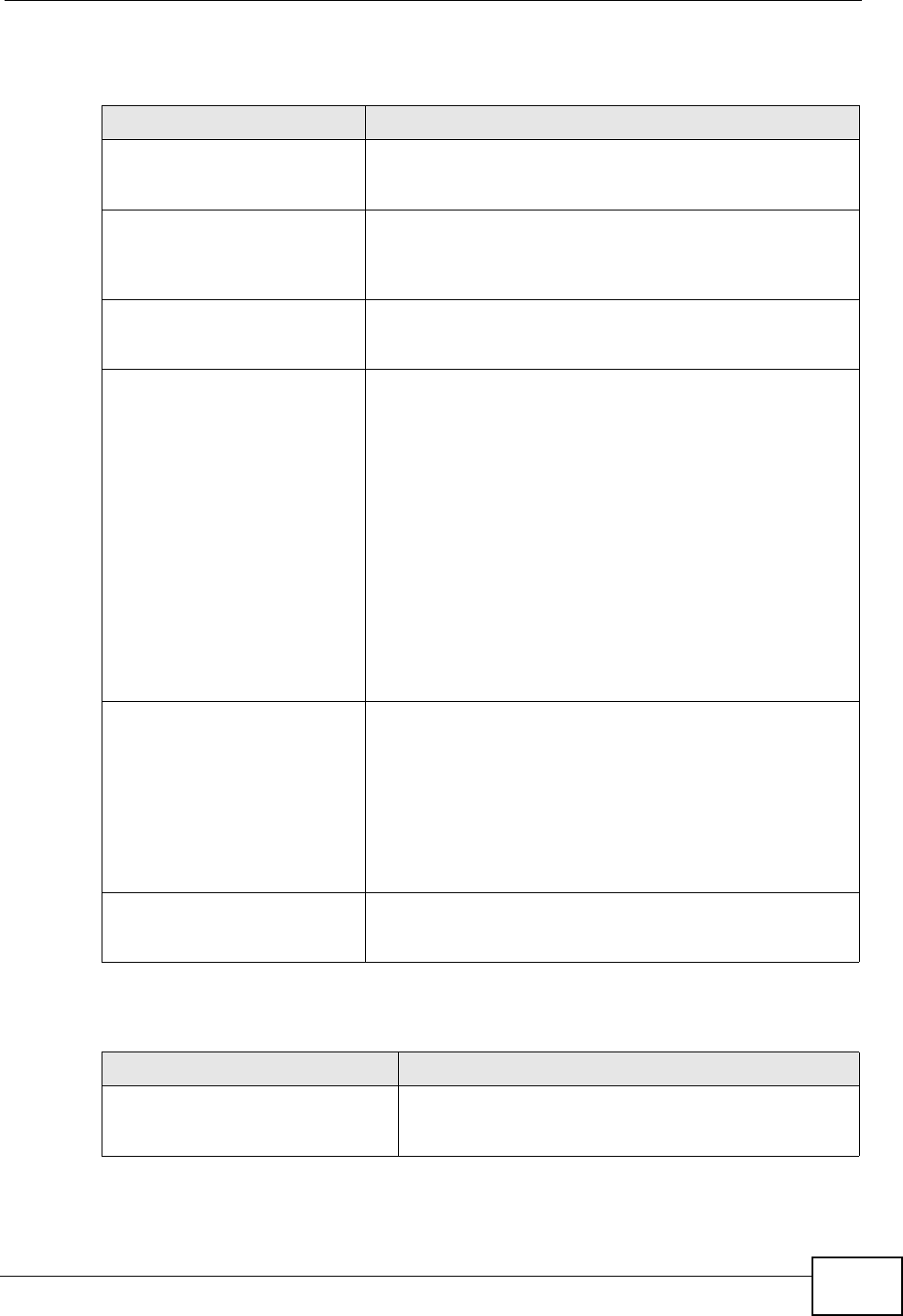
Chapter 18 The Logs Screens
User’s Guide 207
Table 82 TCP Reset Logs
LOG MESSAGE DESCRIPTION
Under SYN flood attack,
sent TCP RST The router sent a TCP reset packet when a host was
under a SYN flood attack (the TCP incomplete count is per
destination host.)
Exceed TCP MAX
incomplete, sent TCP RST The router sent a TCP reset packet when the number of
TCP incomplete connections exceeded the user configured
threshold. (the TCP incomplete count is per destination
host.)
Peer TCP state out of
order, sent TCP RST The router sent a TCP reset packet when a TCP
connection state was out of order.Note: The firewall
refers to RFC793 Figure 6 to check the TCP state.
Firewall session time
out, sent TCP RST The router sent a TCP reset packet when a dynamic
firewall session timed out.
The default timeout values are as follows:
ICMP idle timeout: 3 minutes
UDP idle timeout: 3 minutes
TCP connection (three way handshaking) timeout: 270
seconds
TCP FIN-wait timeout: 2 MSL (Maximum Segment
Lifetime set in the TCP header).
TCP idle (established) timeout (s): 150 minutes
TCP reset timeout: 10 seconds
Exceed MAX incomplete,
sent TCP RST The router sent a TCP reset packet when the number of
incomplete connections (TCP and UDP) exceeded the
user-configured threshold. (Incomplete count is for all
TCP and UDP connections through the firewall.)Note:
When the number of incomplete connections (TCP + UDP)
> “Maximum Incomplete High”, the router sends TCP RST
packets for TCP connections and destroys TOS (firewall
dynamic sessions) until incomplete connections <
“Maximum Incomplete Low”.
Access block, sent TCP
RST The router sends a TCP RST packet and generates this log
if you turn on the firewall TCP reset mechanism (via CI
command: sys firewall tcprst).
Table 83 Packet Filter Logs
LOG MESSAGE DESCRIPTION
[ TCP | UDP | ICMP | IGMP |
Generic ] packet filter
matched (set: %d, rule: %d)
Attempted access matched a configured filter rule
(denoted by its set and rule number) and was blocked
or forwarded according to the rule.
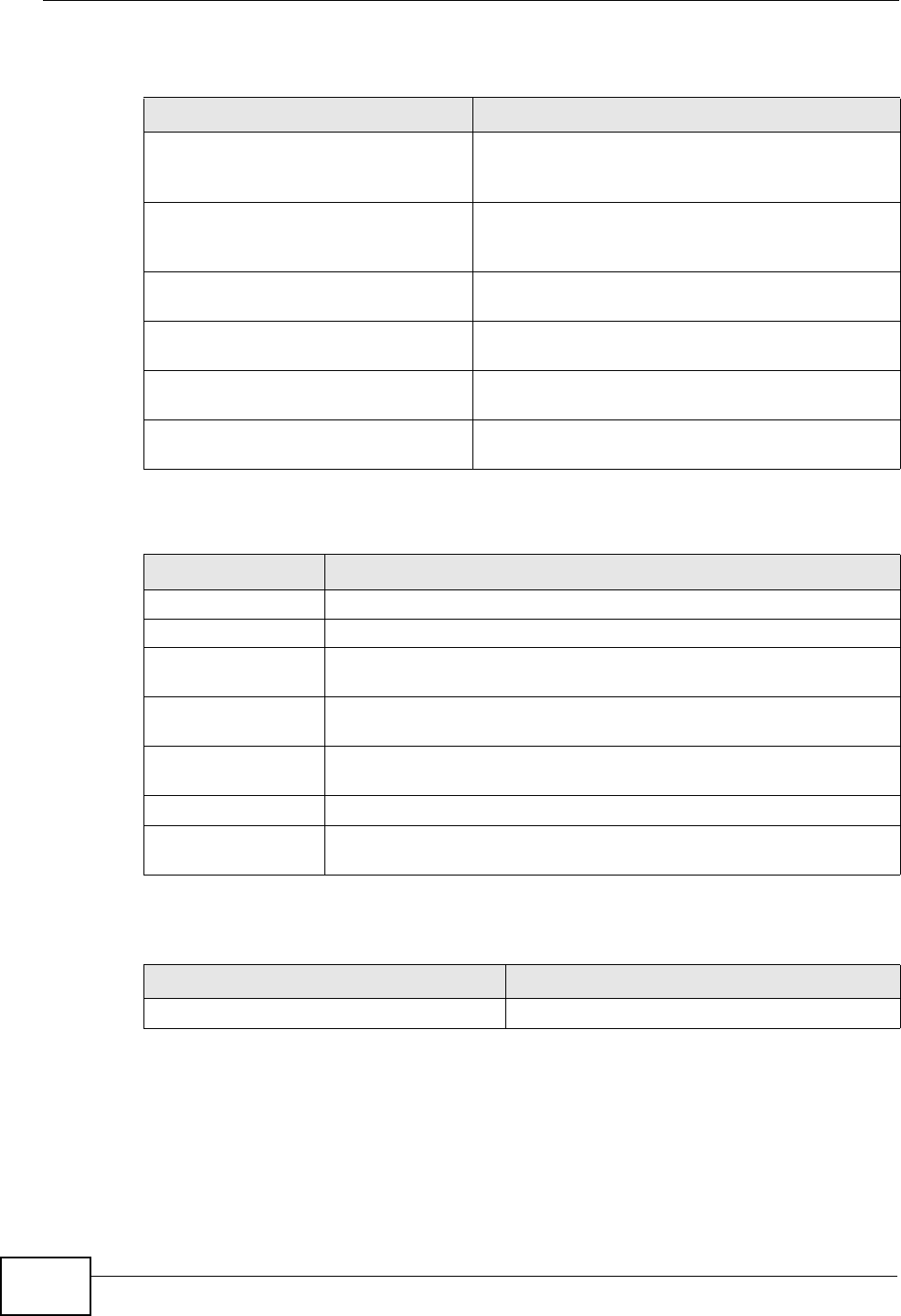
Chapter 18 The Logs Screens
User’s Guide
208
For type and code details, see Table 90 on page 211.
Table 84 ICMP Logs
LOG MESSAGE DESCRIPTION
Firewall default policy: ICMP
<Packet Direction>, <type:%d>,
<code:%d>
ICMP access matched the default policy and was
blocked or forwarded according to the user's
setting.
Firewall rule [NOT] match: ICMP
<Packet Direction>, <rule:%d>,
<type:%d>, <code:%d>
ICMP access matched (or didn’t match) a firewall
rule (denoted by its number) and was blocked or
forwarded according to the rule.
Triangle route packet forwarded:
ICMP The firewall allowed a triangle route session to
pass through.
Packet without a NAT table entry
blocked: ICMP The router blocked a packet that didn’t have a
corresponding NAT table entry.
Unsupported/out-of-order ICMP:
ICMP The firewall does not support this kind of ICMP
packets or the ICMP packets are out of order.
Router reply ICMP packet: ICMP The router sent an ICMP reply packet to the
sender.
Table 85 PPP Logs
LOG MESSAGE DESCRIPTION
ppp:LCP Starting The PPP connection’s Link Control Protocol stage has started.
ppp:LCP Opening The PPP connection’s Link Control Protocol stage is opening.
ppp:CHAP Opening The PPP connection’s Challenge Handshake Authentication Protocol
stage is opening.
ppp:IPCP
Starting The PPP connection’s Internet Protocol Control Protocol stage is
starting.
ppp:IPCP Opening The PPP connection’s Internet Protocol Control Protocol stage is
opening.
ppp:LCP Closing The PPP connection’s Link Control Protocol stage is closing.
ppp:IPCP Closing The PPP connection’s Internet Protocol Control Protocol stage is
closing.
Table 86 UPnP Logs
LOG MESSAGE DESCRIPTION
UPnP pass through Firewall UPnP packets can pass through the firewall.
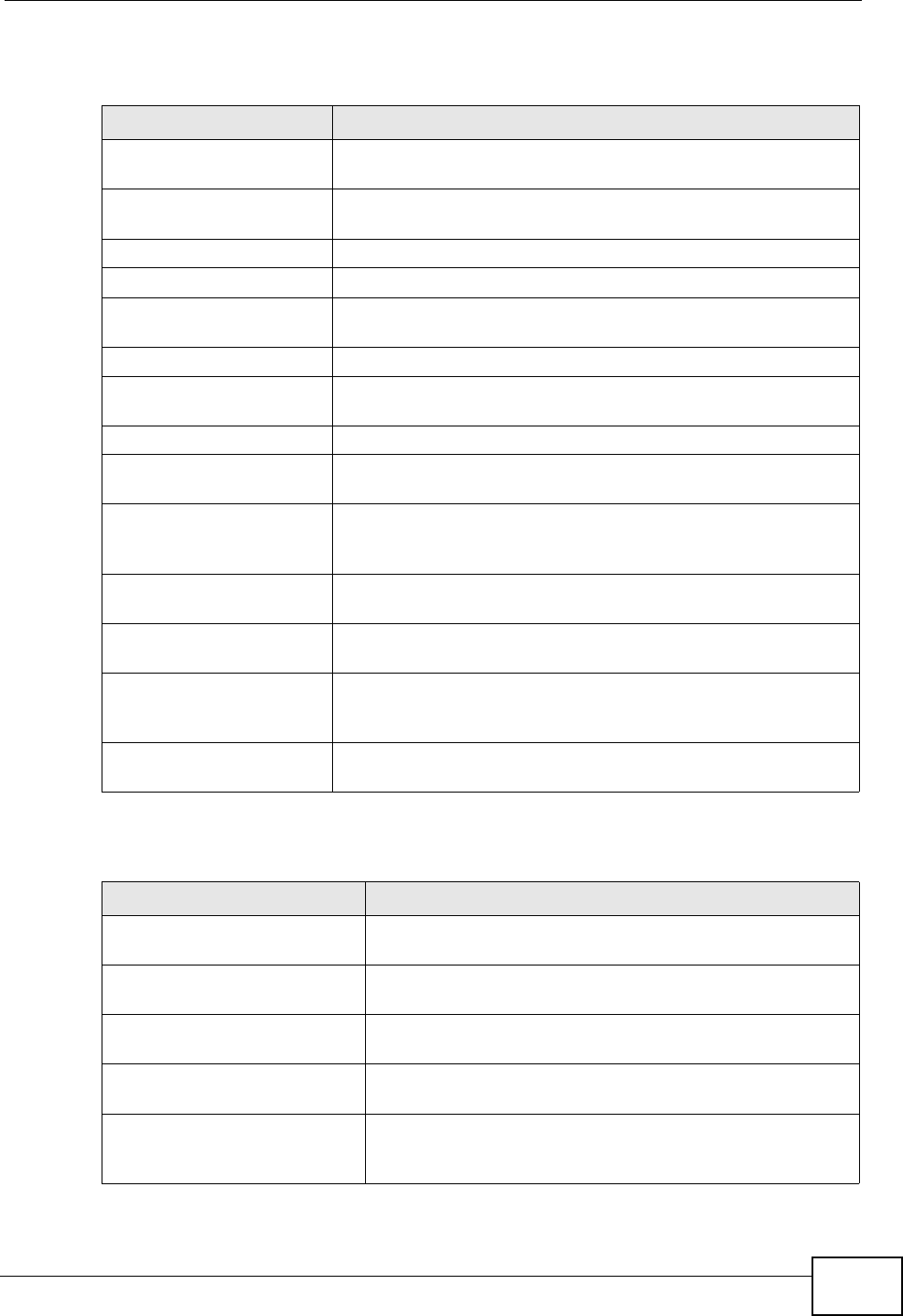
Chapter 18 The Logs Screens
User’s Guide 209
For type and code details, see Table 90 on page 211.
Table 87 Content Filtering Logs
LOG MESSAGE DESCRIPTION
%s: Keyword blocking The content of a requested web page matched a user defined
keyword.
%s: Not in trusted web
list The web site is not in a trusted domain, and the router blocks
all traffic except trusted domain sites.
%s: Forbidden Web site The web site is in the forbidden web site list.
%s: Contains ActiveX The web site contains ActiveX.
%s: Contains Java
applet The web site contains a Java applet.
%s: Contains cookie The web site contains a cookie.
%s: Proxy mode
detected The router detected proxy mode in the packet.
%s: Trusted Web site The web site is in a trusted domain.
%s When the content filter is not on according to the time
schedule:
Waiting content
filter server
timeout
The external content filtering server did not respond within
the timeout period.
DNS resolving
failed The WiMAX Modem cannot get the IP address of the external
content filtering via DNS query.
Creating socket
failed The WiMAX Modem cannot issue a query because TCP/UDP
socket creation failed, port:port number.
Connecting to
content filter
server fail
The connection to the external content filtering server failed.
License key is
invalid The external content filtering license key is invalid.
Table 88 Attack Logs
LOG MESSAGE DESCRIPTION
attack [ TCP | UDP | IGMP
| ESP | GRE | OSPF ] The firewall detected a TCP/UDP/IGMP/ESP/GRE/OSPF
attack.
attack ICMP (type:%d,
code:%d) The firewall detected an ICMP attack.
land [ TCP | UDP | IGMP |
ESP | GRE | OSPF ] The firewall detected a TCP/UDP/IGMP/ESP/GRE/OSPF
land attack.
land ICMP (type:%d,
code:%d) The firewall detected an ICMP land attack.
ip spoofing - WAN [ TCP |
UDP | IGMP | ESP | GRE |
OSPF ]
The firewall detected an IP spoofing attack on the WAN
port.
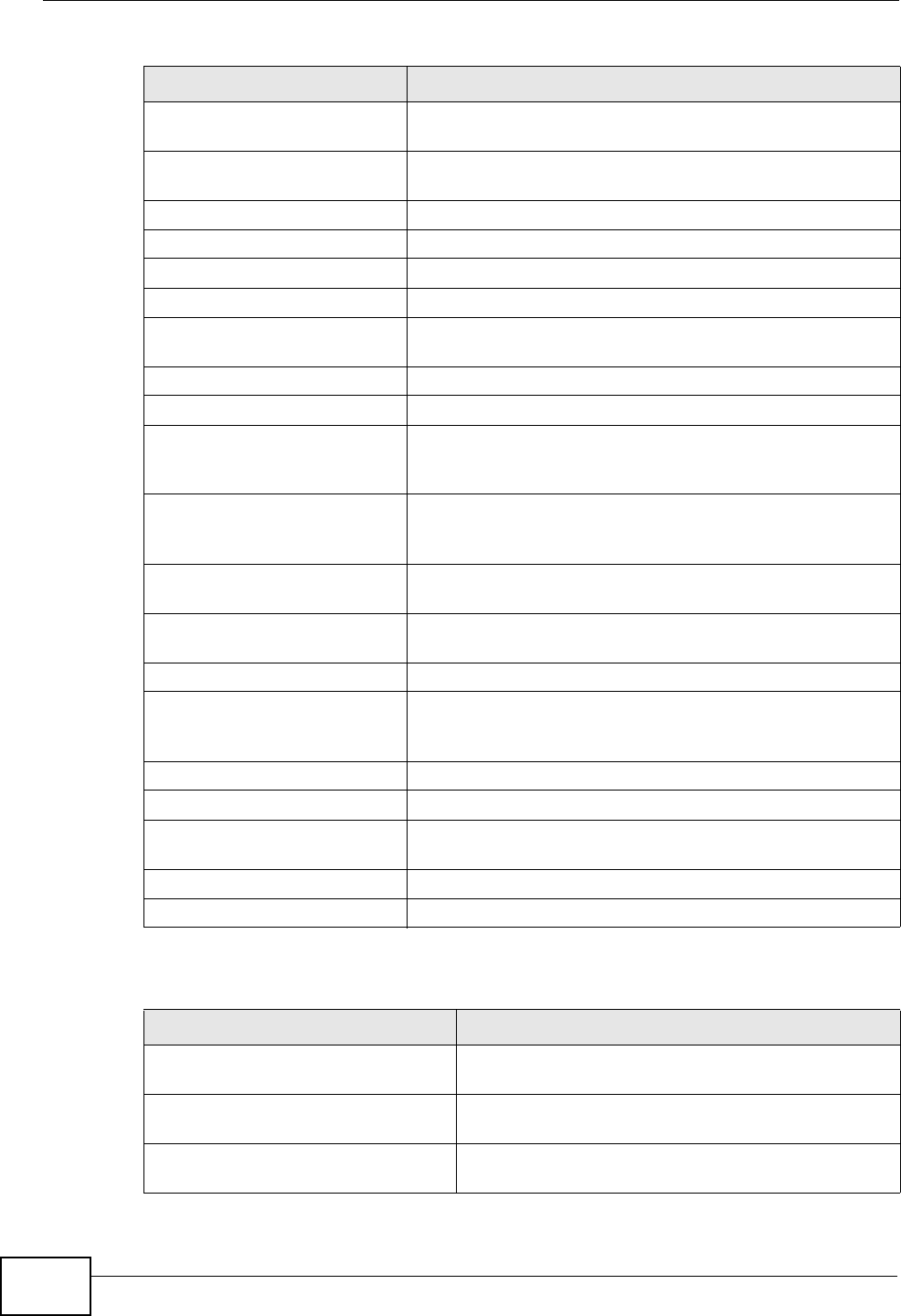
Chapter 18 The Logs Screens
User’s Guide
210
ip spoofing - WAN ICMP
(type:%d, code:%d) The firewall detected an ICMP IP spoofing attack on the
WAN port.
icmp echo : ICMP
(type:%d, code:%d) The firewall detected an ICMP echo attack.
syn flood TCP The firewall detected a TCP syn flood attack.
ports scan TCP The firewall detected a TCP port scan attack.
teardrop TCP The firewall detected a TCP teardrop attack.
teardrop UDP The firewall detected an UDP teardrop attack.
teardrop ICMP (type:%d,
code:%d) The firewall detected an ICMP teardrop attack.
illegal command TCP The firewall detected a TCP illegal command attack.
NetBIOS TCP The firewall detected a TCP NetBIOS attack.
ip spoofing - no routing
entry [ TCP | UDP | IGMP
| ESP | GRE | OSPF ]
The firewall classified a packet with no source routing
entry as an IP spoofing attack.
ip spoofing - no routing
entry ICMP (type:%d,
code:%d)
The firewall classified an ICMP packet with no source
routing entry as an IP spoofing attack.
vulnerability ICMP
(type:%d, code:%d) The firewall detected an ICMP vulnerability attack.
traceroute ICMP (type:%d,
code:%d) The firewall detected an ICMP traceroute attack.
ports scan UDP The firewall detected a UDP port scan attack.
Firewall sent TCP packet
in response to DoS attack
TCP
The firewall sent TCP packet in response to a DoS attack
ICMP Source Quench ICMP The firewall detected an ICMP Source Quench attack.
ICMP Time Exceed ICMP The firewall detected an ICMP Time Exceed attack.
ICMP Destination
Unreachable ICMP The firewall detected an ICMP Destination Unreachable
attack.
ping of death. ICMP The firewall detected an ICMP ping of death attack.
smurf ICMP The firewall detected an ICMP smurf attack.
Table 89 Remote Management Logs
LOG MESSAGE DESCRIPTION
Remote Management: FTP denied Attempted use of FTP service was blocked according
to remote management settings.
Remote Management: TELNET
denied Attempted use of TELNET service was blocked
according to remote management settings.
Remote Management: HTTP or
UPnP denied Attempted use of HTTP or UPnP service was blocked
according to remote management settings.
Table 88 Attack Logs (continued)
LOG MESSAGE DESCRIPTION
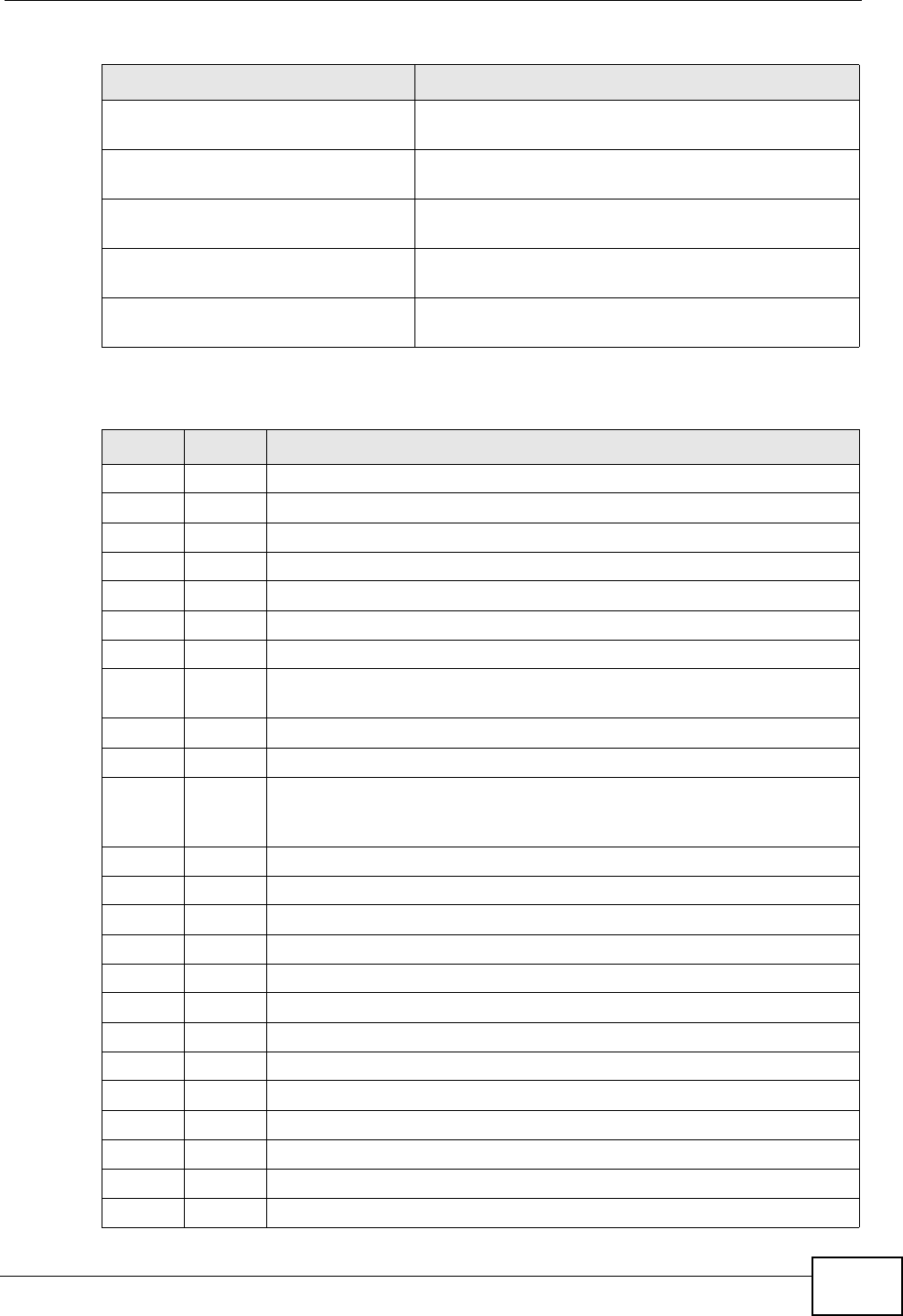
Chapter 18 The Logs Screens
User’s Guide 211
Remote Management: WWW denied Attempted use of WWW service was blocked
according to remote management settings.
Remote Management: HTTPS
denied Attempted use of HTTPS service was blocked
according to remote management settings.
Remote Management: SSH denied Attempted use of SSH service was blocked
according to remote management settings.
Remote Management: ICMP Ping
response denied Attempted use of ICMP service was blocked
according to remote management settings.
Remote Management: DNS denied Attempted use of DNS service was blocked
according to remote management settings.
Table 90 ICMP Notes
TYPE CODE DESCRIPTION
0Echo Reply
0Echo reply message
3Destination Unreachable
0Net unreachable
1Host unreachable
2Protocol unreachable
3Port unreachable
4A packet that needed fragmentation was dropped because it was set
to Don't Fragment (DF)
5Source route failed
4Source Quench
0A gateway may discard internet datagrams if it does not have the
buffer space needed to queue the datagrams for output to the next
network on the route to the destination network.
5Redirect
0Redirect datagrams for the Network
1Redirect datagrams for the Host
2Redirect datagrams for the Type of Service and Network
3Redirect datagrams for the Type of Service and Host
8Echo
0Echo message
11 Time Exceeded
0Time to live exceeded in transit
1Fragment reassembly time exceeded
12 Parameter Problem
0Pointer indicates the error
13 Timestamp
Table 89 Remote Management Logs
LOG MESSAGE DESCRIPTION
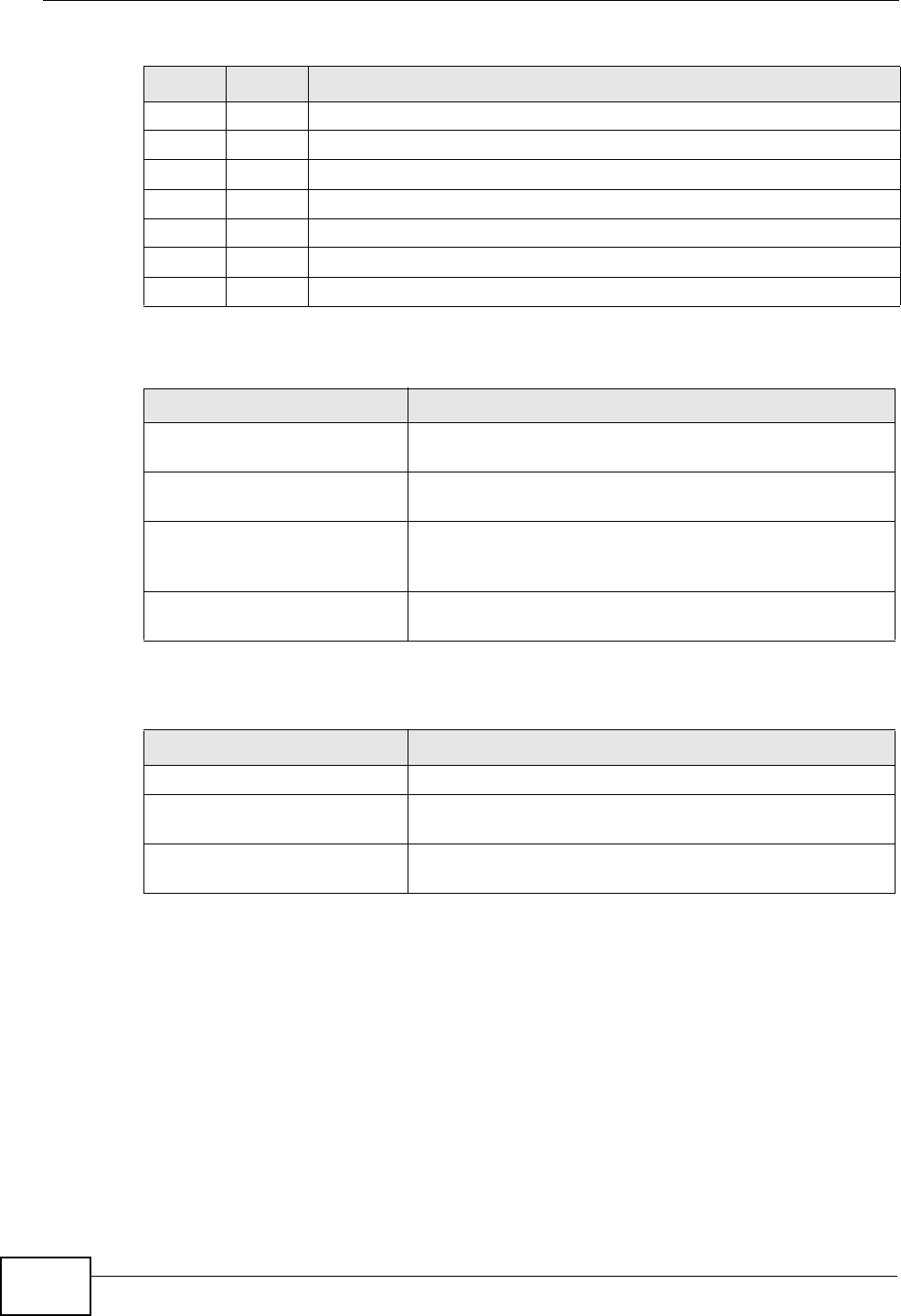
Chapter 18 The Logs Screens
User’s Guide
212
0Timestamp request message
14 Timestamp Reply
0Timestamp reply message
15 Information Request
0Information request message
16 Information Reply
0Information reply message
Table 91 SIP Logs
LOG MESSAGE DESCRIPTION
SIP Registration Success
by SIP:SIP Phone Number The listed SIP account was successfully registered with a
SIP register server.
SIP Registration Fail by
SIP:SIP Phone Number An attempt to register the listed SIP account with a SIP
register server was not successful.
SIP UnRegistration
Success by SIP:SIP Phone
Number
The listed SIP account’s registration was deleted from
the SIP register server.
SIP UnRegistration Fail
by SIP:SIP Phone Number An attempt to delete the listed SIP account’s registration
from the SIP register server failed.
Table 92 RTP Logs
LOG MESSAGE DESCRIPTION
Error, RTP init fail The initialization of an RTP session failed.
Error, Call fail: RTP
connect fail A VoIP phone call failed because the RTP session could
not be established.
Error, RTP connection
cannot close The termination of an RTP session failed.
Table 90 ICMP Notes (continued)
TYPE CODE DESCRIPTION
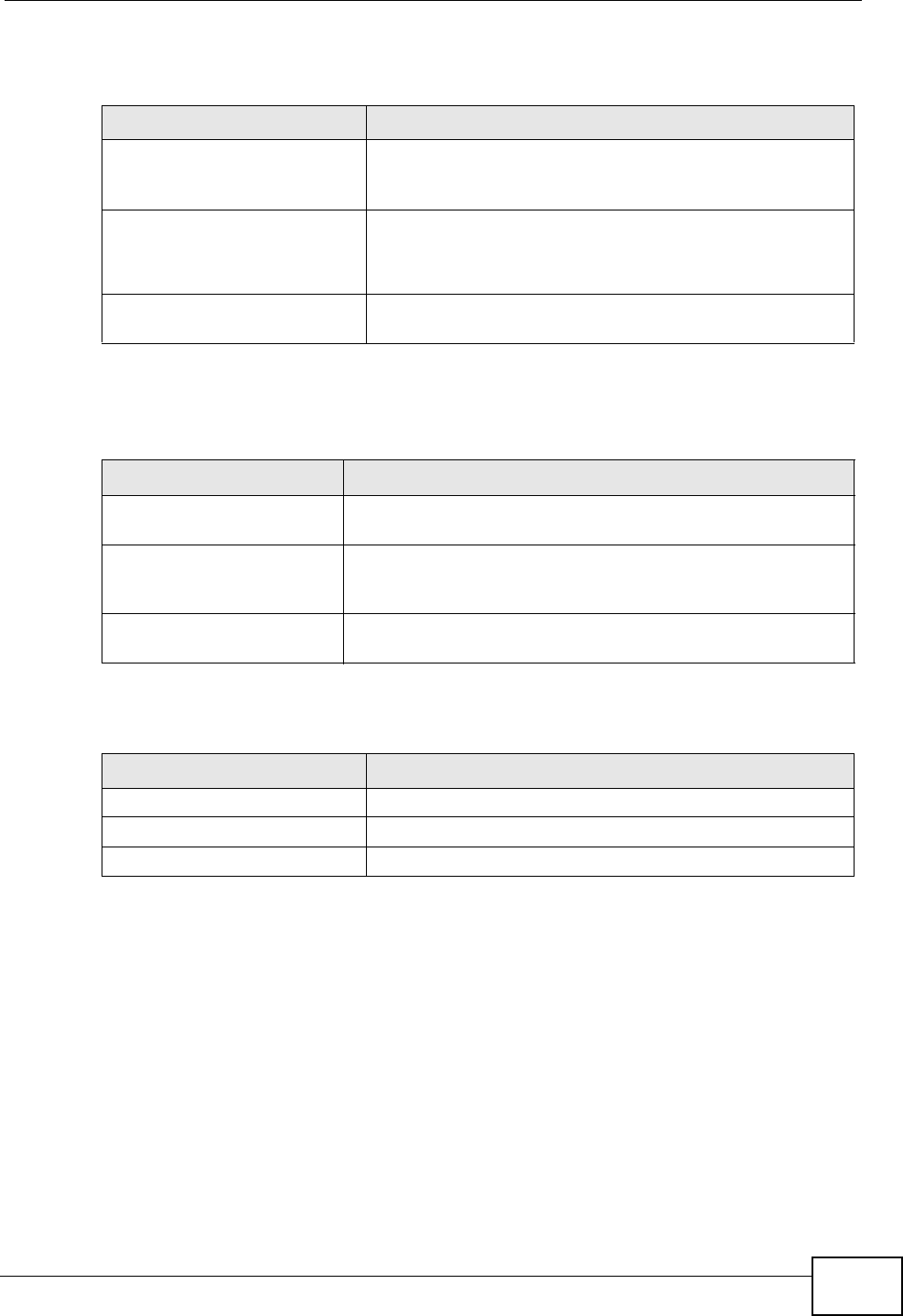
Chapter 18 The Logs Screens
User’s Guide 213
Table 93 FSM Logs: Caller Side
LOG MESSAGE DESCRIPTION
VoIP Call Start Ph[Phone
Port Number] <- Outgoing
Call Number
Someone used a phone connected to the listed phone
port to initiate a VoIP call to the listed destination.
VoIP Call Established
Ph[Phone Port] ->
Outgoing Call Number
Someone used a phone connected to the listed phone
port to make a VoIP call to the listed destination.
VoIP Call End Phone[Phone
Port] A VoIP phone call made from a phone connected to the
listed phone port has terminated.
Table 94 FSM Logs: Callee Side
LOG MESSAGE DESCRIPTION
VoIP Call Start from
SIP[SIP Port Number] A VoIP phone call came to the WiMAX Modem from the
listed SIP number.
VoIP Call Established
Ph[Phone Port] <-
Outgoing Call Number
A VoIP phone call was set up from the listed SIP number to
the WiMAX Modem.
VoIP Call End
Phone[Phone Port] A VoIP phone call that came into the WiMAX Modem has
terminated.
Table 95 Lifeline Logs
LOG MESSAGE DESCRIPTION
PSTN Call Start A PSTN call has been initiated.
PSTN Call End A PSTN call has terminated.
PSTN Call Established A PSTN call has been set up.
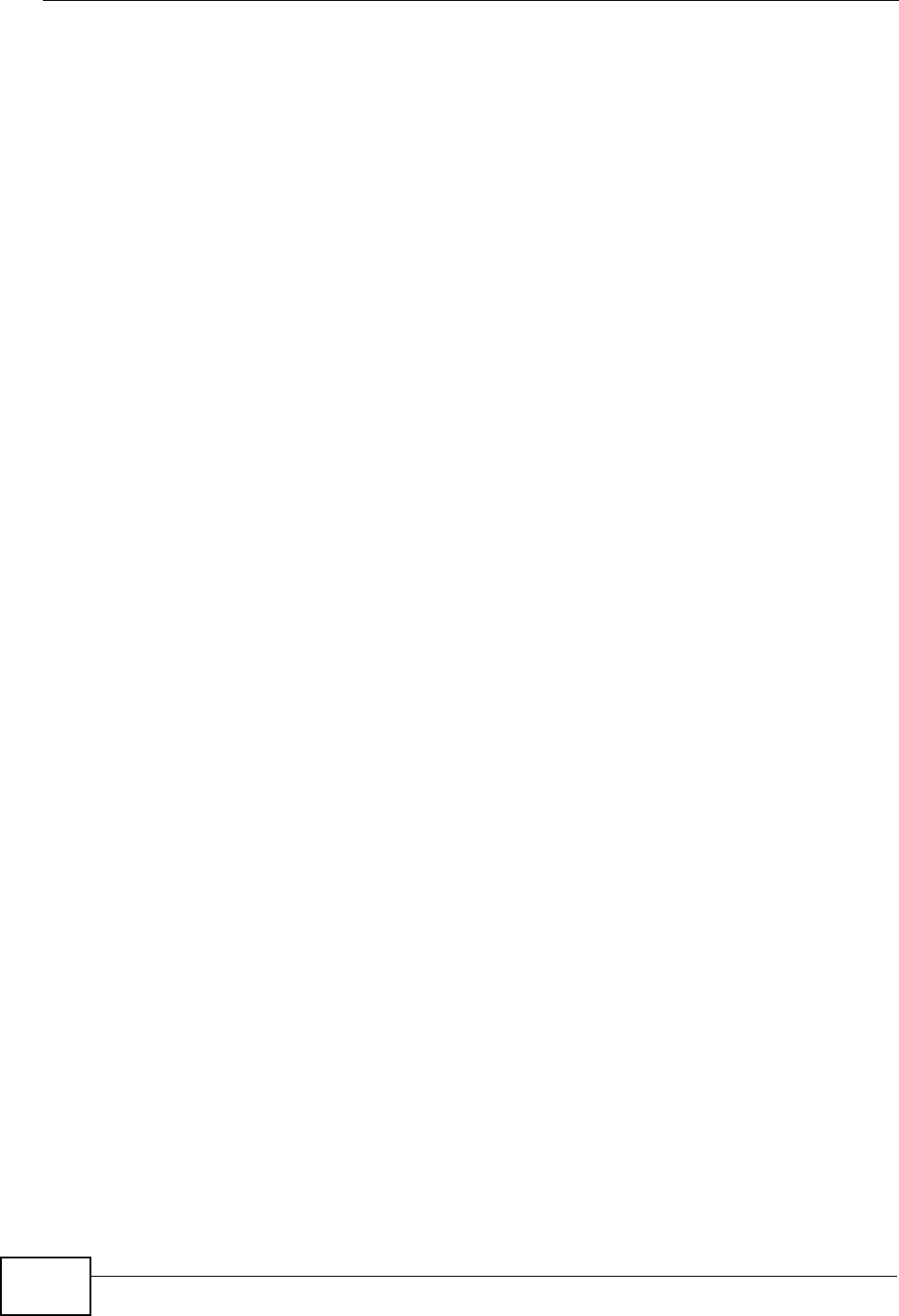
Chapter 18 The Logs Screens
User’s Guide
214
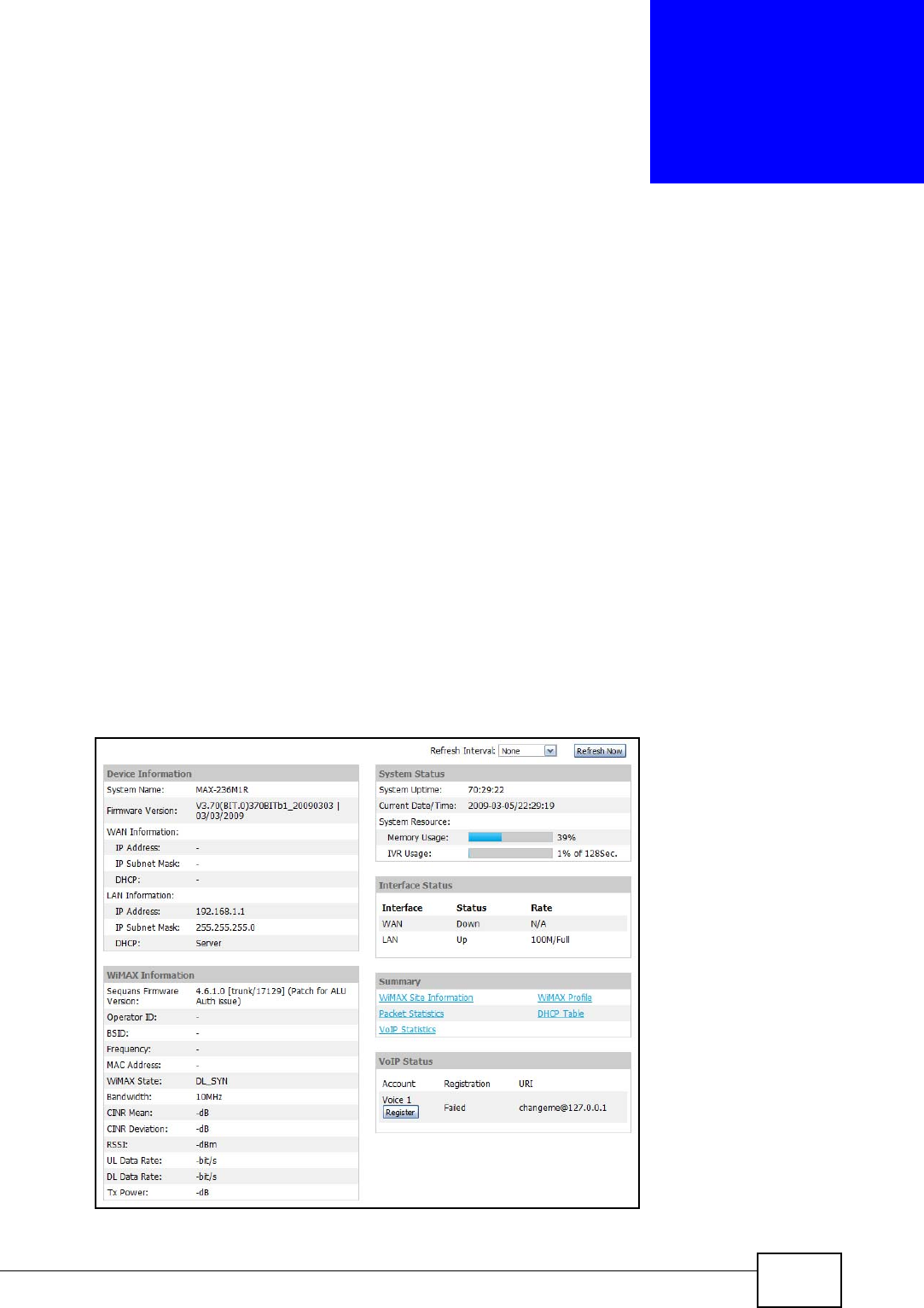
User’s Guide 215
CHAPTER 19
The Status Screen
19.1 Overview
Use this screen to view a complete summary of your WiMAX Modem connection
status.
19.2 Status Screen
Click the STATUS icon in the navigation bar to go to this screen, where you can
view the current status of the device, system resources, interfaces (LAN and
WAN), and SIP accounts. You can also register and un-register SIP accounts as
well as view detailed information from DHCP and statistics from WiMAX, VoIP,
bandwidth management, and traffic.
Figure 90 Status
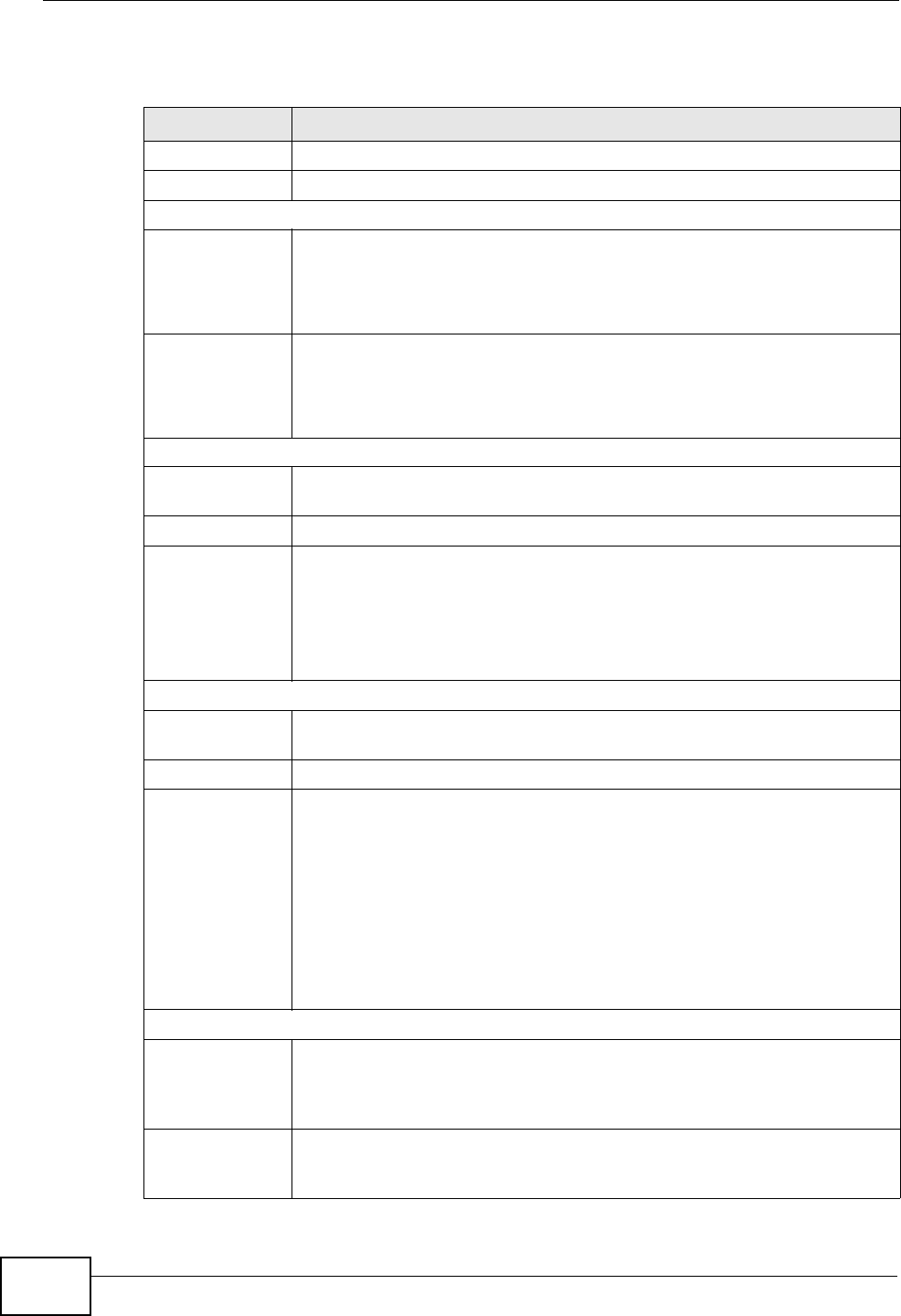
Chapter 19 The Status Screen
User’s Guide
216
The following tables describe the labels in this screen.
Table 96 Status
LABEL DESCRIPTION
Refresh Interval Select how often you want the WiMAX Modem to update this screen.
Refresh Now Click this to update this screen immediately.
Device Information
System Name This field displays the WiMAX Modem system name. It is used for
identification.
You can change this in the ADVANCED > System Configuration >
General screen’s System Name field.
Firmware
Version This field displays the current version of the firmware inside the device.
It also shows the date the firmware version was created.
You can change the firmware version by uploading new firmware in
ADVANCED > System Configuration > Firmware.
WAN Information
IP Address This field displays the current IP address of the WiMAX Modem in the
WAN.
IP Subnet Mask This field displays the current subnet mask on the WAN.
DHCP This field displays what DHCP services the WiMAX Modem is using in the
WAN. Choices are:
Client - The WiMAX Modem is a DHCP client in the WAN. Its IP
address comes from a DHCP server on the WAN.
None - The WiMAX Modem is not using any DHCP services in the
WAN. It has a static IP address.
LAN Information
IP Address This field displays the current IP address of the WiMAX Modem in the
LAN.
IP Subnet Mask This field displays the current subnet mask in the LAN.
DHCP This field displays what DHCP services the WiMAX Modem is providing
to the LAN. Choices are:
Server - The WiMAX Modem is a DHCP server in the LAN. It assigns
IP addresses to other computers in the LAN.
Relay - The WiMAX Modem is routing DHCP requests to one or more
DHCP servers. The DHCP server(s) may be on another network.
None - The WiMAX Modem is not providing any DHCP services to the
LAN.
You can change this in ADVANCED > LAN Configuration > DHCP
Setup.
WiMAX Information
Operator ID Every WiMAX service provider has a unique Operator ID number, which
is broadcast by each base station it owns. You can only connect to the
Internet through base stations belonging to your service provider’s
network.
BSID This field displays the identification number of the wireless base station
to which the WiMAX Modem is connected. Every base station transmits
a unique BSID, which identifies it across the network.
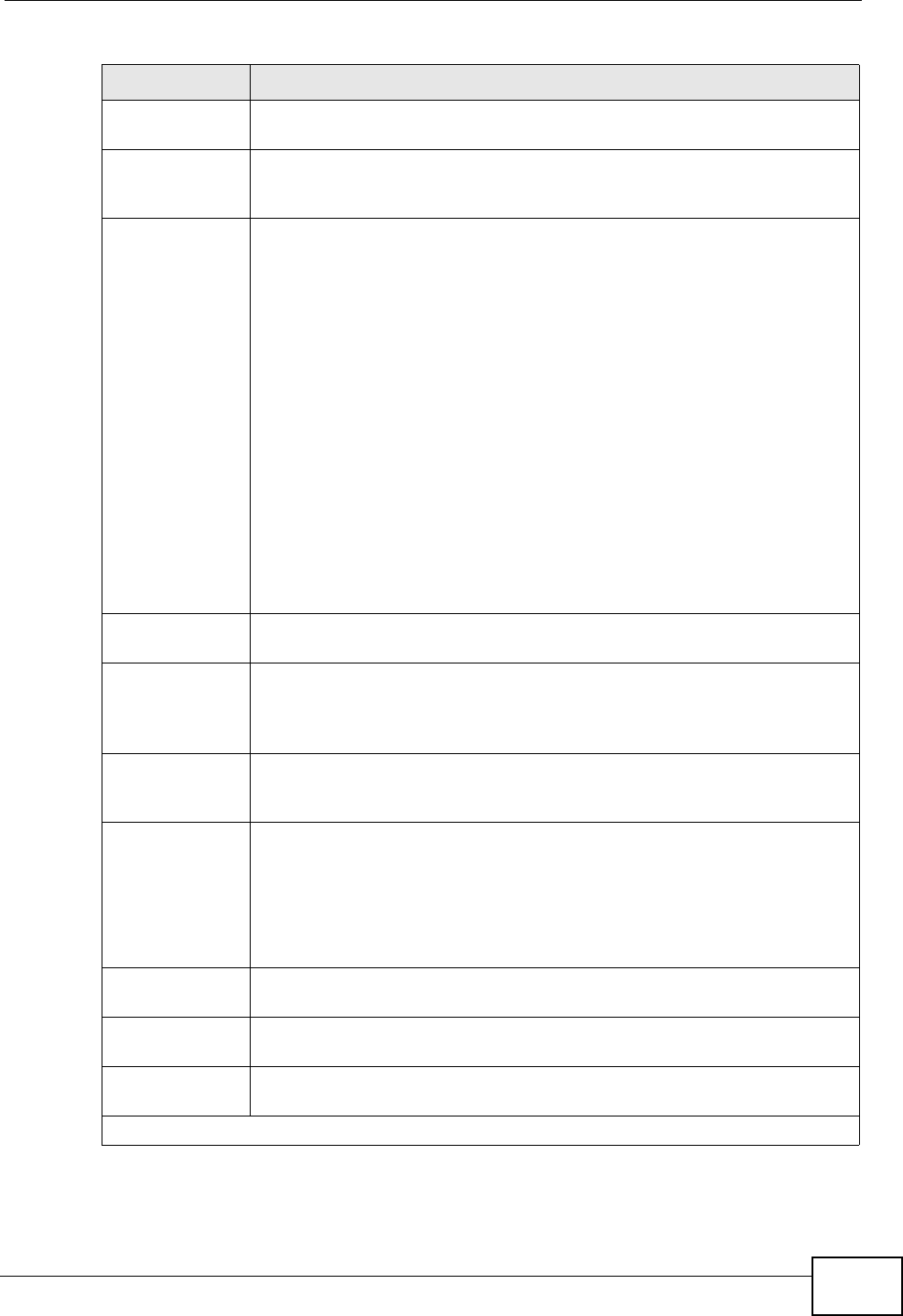
Chapter 19 The Status Screen
User’s Guide 217
Frequency This field displays the radio frequency of the WiMAX Modem’s wireless
connection to a base station.
MAC address This field displays the Media Access Control address of the WiMAX
Modem. Every network device has a unique MAC address which
identifies it across the network.
WiMAX State This field displays the status of the WiMAX Modem’s current connection.
•INIT: the WiMAX Modem is starting up.
•DL_SYN: The WiMAX Modem is unable to connect to a base station.
•RANGING: the WiMAX Modem and the base station are transmitting
and receiving information about the distance between them.
Ranging allows the WiMAX Modem to use a lower transmission
power level when communicating with a nearby base station, and a
higher transmission power level when communicating with a distant
base station.
•CAP_NEGO: the WiMAX Modem and the base station are
exchanging information about their capabilities.
•AUTH: the WiMAX Modem and the base station are exchanging
security information.
•REGIST: the WiMAX Modem is registering with a RADIUS server.
•OPERATIONAL: the WiMAX Modem has successfully registered with
the base station. Traffic can now flow between the WiMAX Modem
and the base station.
•IDLE: the WiMAX Modem is in power saving mode, but can connect
when a base station alerts it that there is traffic waiting.
Bandwidth This field shows the size of the bandwidth step the WiMAX Modem uses
to connect to a base station in megahertz (MHz).
CINR mean This field shows the average Carrier to Interference plus Noise Ratio of
the current connection. This value is an indication of overall radio signal
quality. A higher value indicates a higher signal quality, and a lower
value indicates a lower signal quality.
CINR deviation This field shows the amount of change in the CINR level. This value is
an indication of radio signal stability. A lower number indicates a more
stable signal, and a higher number indicates a less stable signal.
RSSI This field shows the Received Signal Strength Indication. This value is a
measurement of overall radio signal strength. A higher RSSI level
indicates a stronger signal, and a lower RSSI level indicates a weaker
signal.
A strong signal does not necessarily indicate a good signal: a strong
signal may have a low signal-to-noise ratio (SNR).
UL Data Rate This field shows the number of data packets uploaded from the WiMAX
Modem to the base station each second.
DL Data Rate This field shows the number of data packets downloaded to the WiMAX
Modem from the base station each second.
Tx Power This field shows the output transmission (Tx) level of the WiMAX
Modem.
System Status
Table 96 Status (continued)
LABEL DESCRIPTION
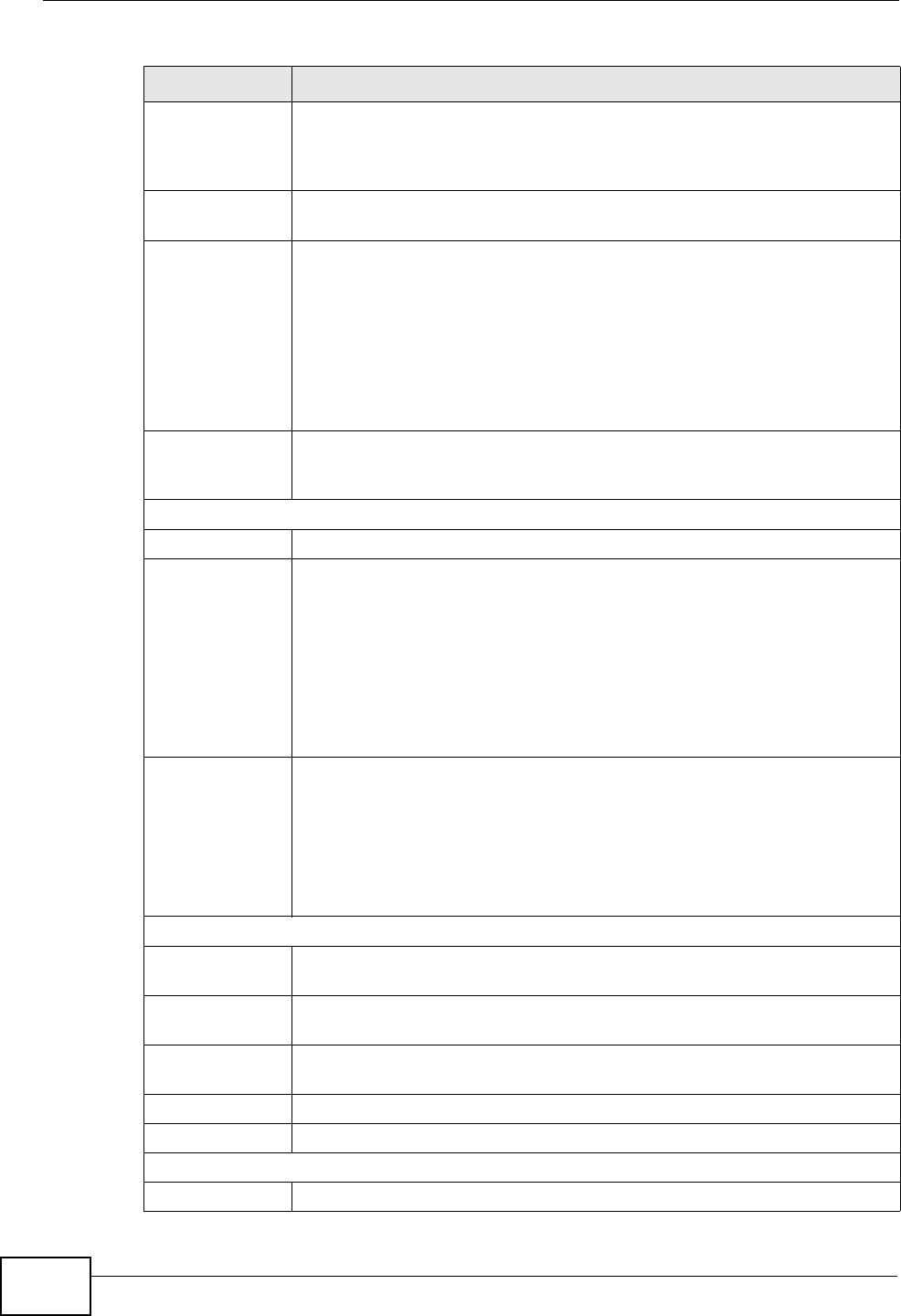
Chapter 19 The Status Screen
User’s Guide
218
System Uptime This field displays how long the WiMAX Modem has been running since
it last started up. The WiMAX Modem starts up when you plug it in,
when you restart it (ADVANCED > System Configuration >
Restart), or when you reset it.
Current Date/
Time This field displays the current date and time in the WiMAX Modem. You
can change this in SETUP > Time Setting.
Memory Usage This field displays what percentage of the WiMAX Modem’s memory is
currently used. The higher the memory usage, the more likely the
WiMAX Modem is to slow down. Some memory is required just to start
the WiMAX Modem and to run the web configurator. You can reduce the
memory usage by disabling some services (see CPU Usage); by
reducing the amount of memory allocated to NAT and firewall rules (you
may have to reduce the number of NAT rules or firewall rules to do so);
or by deleting rules in functions such as incoming call policies, speed
dial entries, and static routes.
IVR Usage This field displays what percentage of the WiMAX Modem’s IVR memory
is currently used. IVR (Interactive Voice Response) refers to the
customizable ring tone and on-hold music you set.
Interface Status
Interface This column displays each interface of the WiMAX Modem.
Status This field indicates whether or not the WiMAX Modem is using the
interface.
For the WAN interface, this field displays Up when the WiMAX Modem is
connected to a WiMAX network, and Down when the WiMAX Modem is
not connected to a WiMAX network.
For the LAN interface, this field displays Up when the WiMAX Modem is
using the interface and Down when the WiMAX Modem is not using the
interface.
Rate For the LAN ports this displays the port speed and duplex setting.
For the WAN interface, it displays the downstream and upstream
transmission rate or N/A if the WiMAX Modem is not connected to a
base station.
For the WLAN interface, it displays the transmission rate when WLAN is
enabled or N/A when WLAN is disabled.
Summary
Packet
Statistics Click this link to view port status and packet specific statistics.
WiMAX Site
Information Click this link to view details of the radio frequencies used by the
WiMAX Modem to connect to a base station.
DHCP Table Click this link to see details of computers to which the WiMAX Modem
has given an IP address.
VoIP Statistics Click this link to view statistics about your VoIP usage.
WiMAX Profile Click this link to view details of the current wireless security settings.
VoIP Status
Account This column displays each SIP account in the WiMAX Modem.
Table 96 Status (continued)
LABEL DESCRIPTION
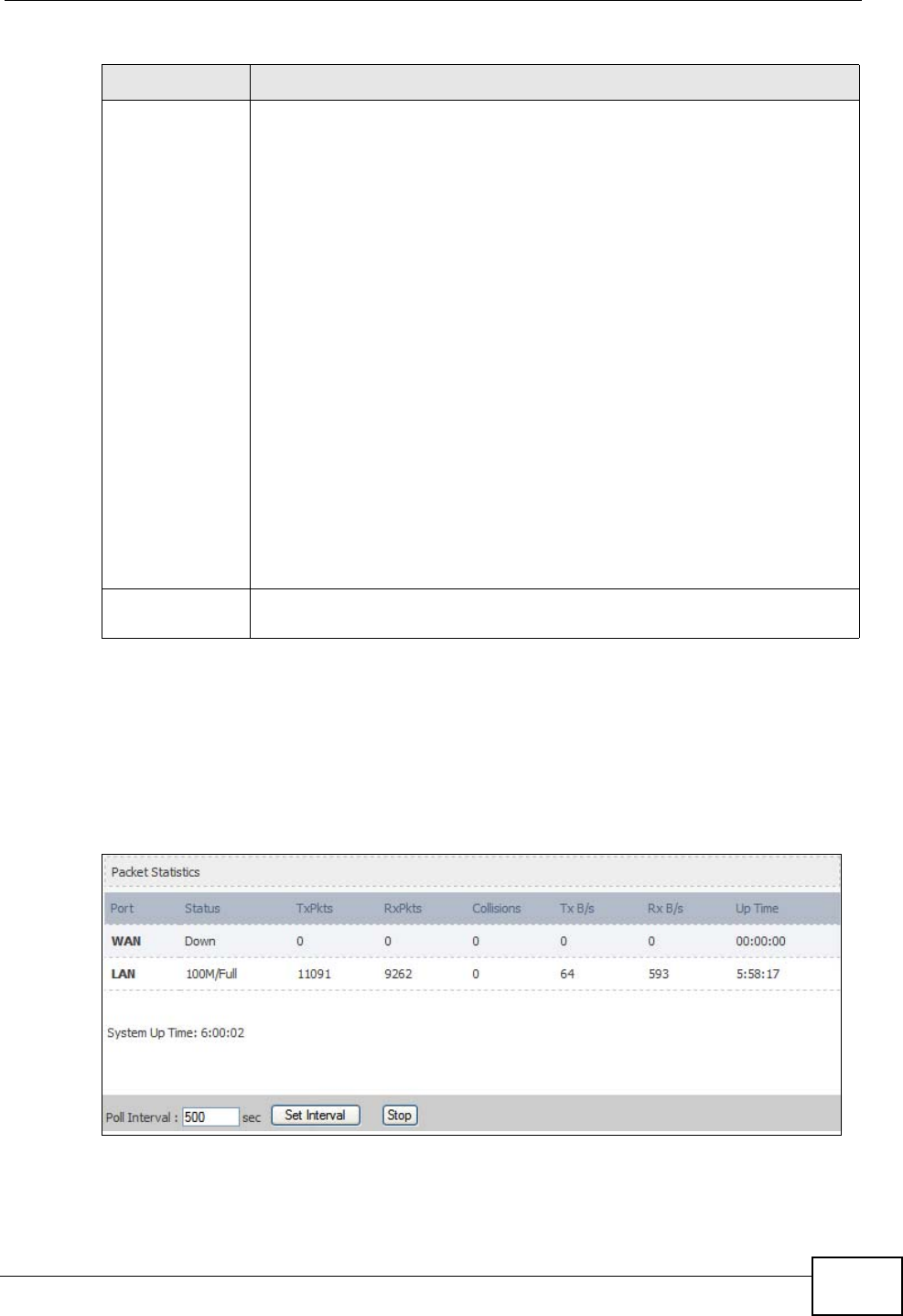
Chapter 19 The Status Screen
User’s Guide 219
19.2.1 Packet Statistics
Click Status > Packet Statistics to open this screen. This read-only screen
displays information about the data transmission through the WiMAX Modem. To
configure these settings, go to the corresponding area in the Advanced screens.
Figure 91 Packet Statistics
Registration This field displays the current registration status of the SIP account.
You have to register SIP accounts with a SIP server to use VoIP.
If the SIP account is already registered with the SIP server,
Click Unregister to delete the SIP account’s registration in the SIP
server. This does not cancel your SIP account, but it deletes the
mapping between your SIP identity and your IP address or domain
name.
The second field displays Registered.
If the SIP account is not registered with the SIP server,
Click Register to have the WiMAX Modem attempt to register the SIP
account with the SIP server.
The second field displays the reason the account is not registered.
Inactive - The SIP account is not active. You can activate it in VOICE
> SIP > SIP Settings.
Register Fail - The last time the WiMAX Modem tried to register the
SIP account with the SIP server, the attempt failed. The WiMAX Modem
automatically tries to register the SIP account when you turn on the
WiMAX Modem or when you activate it.
URI This field displays the account number and service domain of the SIP
account. You can change these in VOICE > SIP > SIP Settings.
Table 96 Status (continued)
LABEL DESCRIPTION
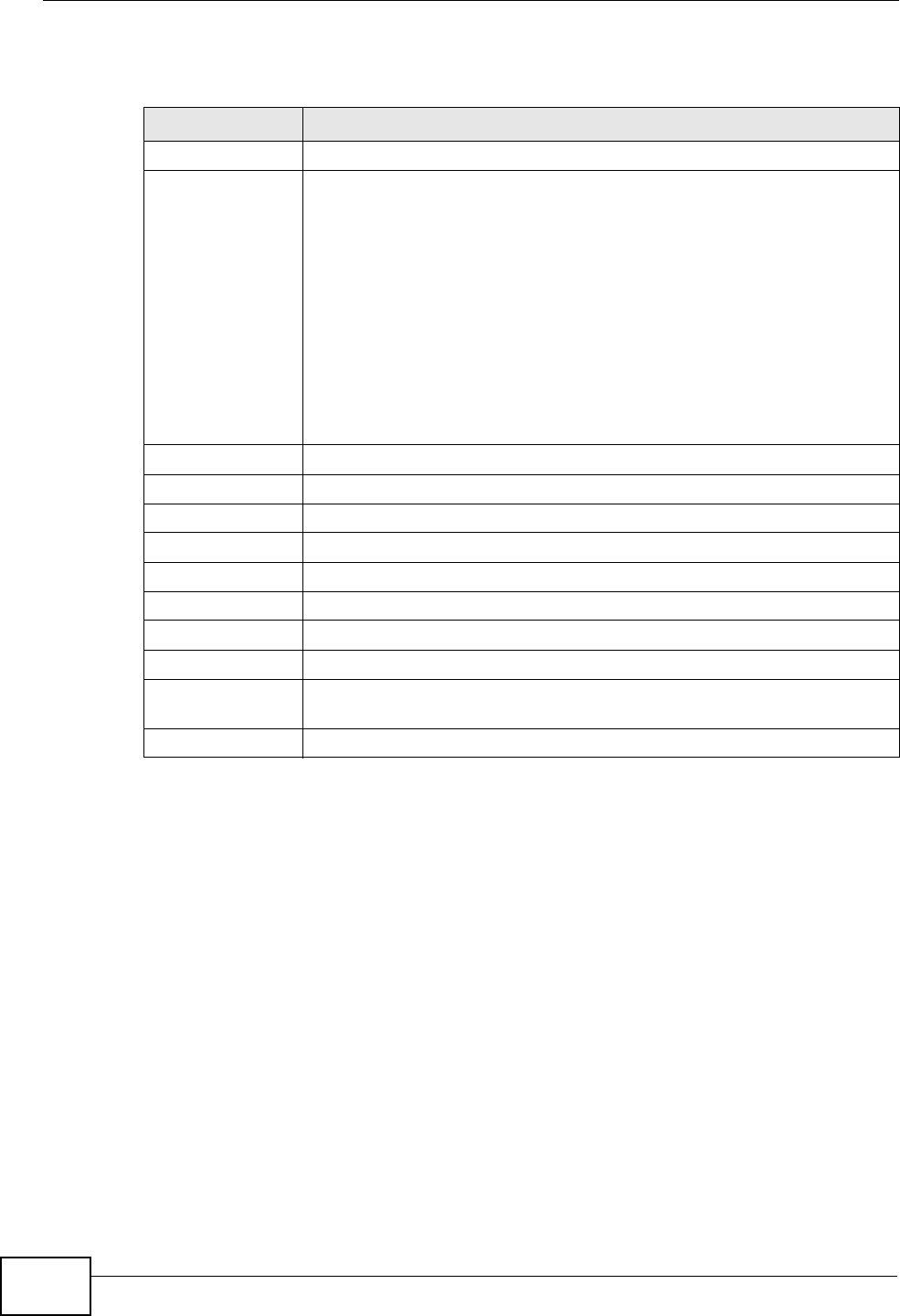
Chapter 19 The Status Screen
User’s Guide
220
The following table describes the fields in this screen.
Table 97 Packet Statistics
LABEL DESCRIPTION
Port This column displays each interface of the WiMAX Modem.
Status This field indicates whether or not the WiMAX Modem is using the
interface.
For the WAN interface, this field displays the port speed and duplex
setting when the WiMAX Modem is connected to a WiMAX network,
and Down when the WiMAX Modem is not connected to a WiMAX
network.
For the LAN interface, this field displays the port speed and duplex
setting when the WiMAX Modem is using the interface and Down
when the WiMAX Modem is not using the interface.
For the WLAN interface, it displays the transmission rate when WLAN
is enabled or Down when WLAN is disabled.
TxPkts This field displays the number of packets transmitted on this interface.
RxPkts This field displays the number of packets received on this interface.
Collisions This field displays the number of collisions on this port.
Tx B/s This field displays the number of bytes transmitted in the last second.
Rx B/s This field displays the number of bytes received in the last second.
Up Time This field displays the elapsed time this interface has been connected.
System up Time This is the elapsed time the system has been on.
Poll Interval(s) Type the time interval for the browser to refresh system statistics.
Set Interval Click this button to apply the new poll interval you entered in the Poll
Interval field above.
Stop Click this button to halt the refreshing of the system statistics.
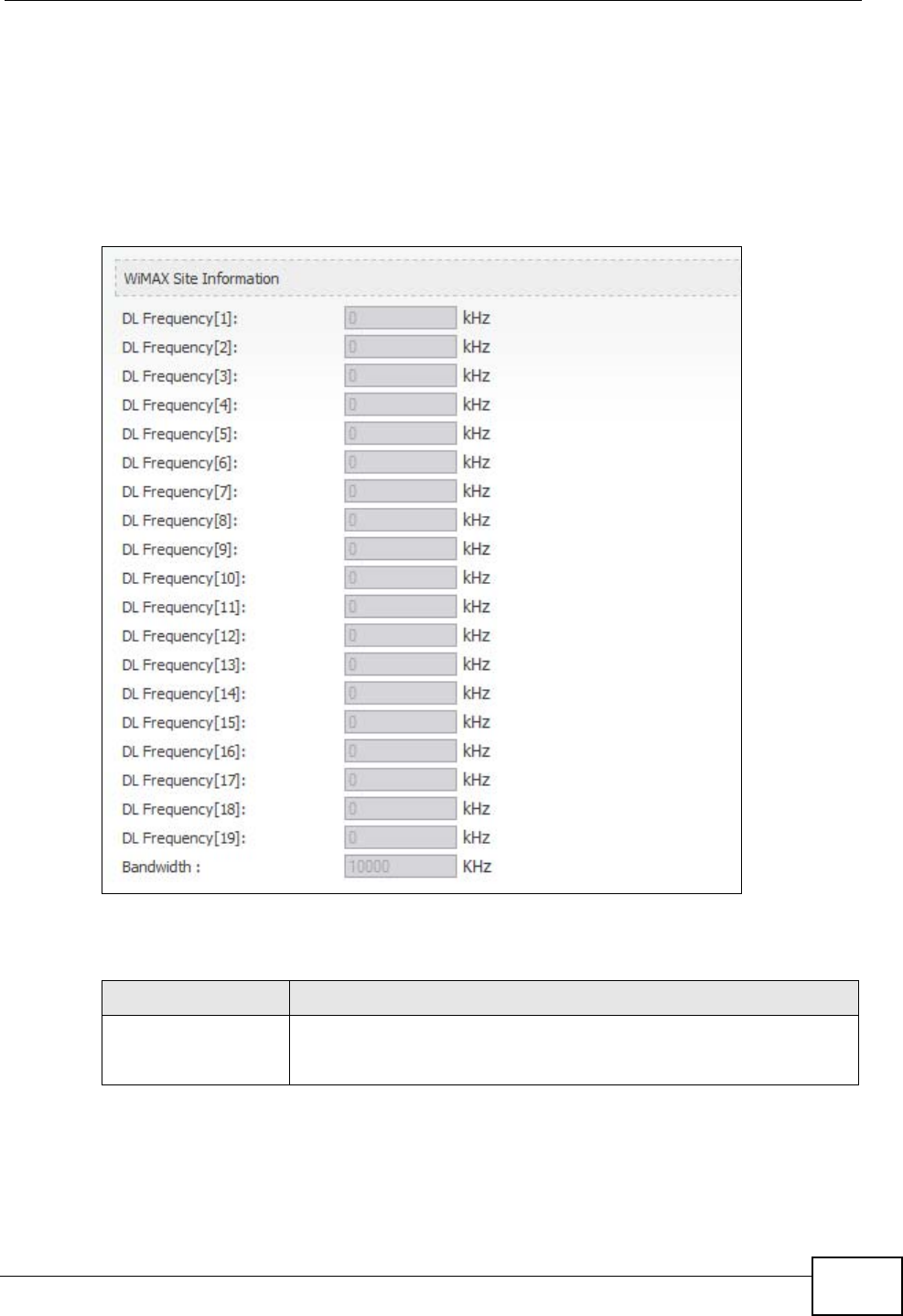
Chapter 19 The Status Screen
User’s Guide 221
19.2.2 WiMAX Site Information
Click Status > WiMAX Site Information to open this screen. This read-only
screen shows WiMAX frequency information for the WiMAX Modem. These settings
can be configured in the ADVANCED > WAN Configuration > WiMAX
Configuration screen.
Figure 92 WiMAX Site Information
The following table describes the labels in this screen.
Table 98 WiMAX Site Information
LABEL DESCRIPTION
DL Frequency
[1] ~ [19]
These fields show the downlink frequency settings in kilohertz
(kHz). These settings determine how the WiMAX Modem searches
for an available wireless connection.
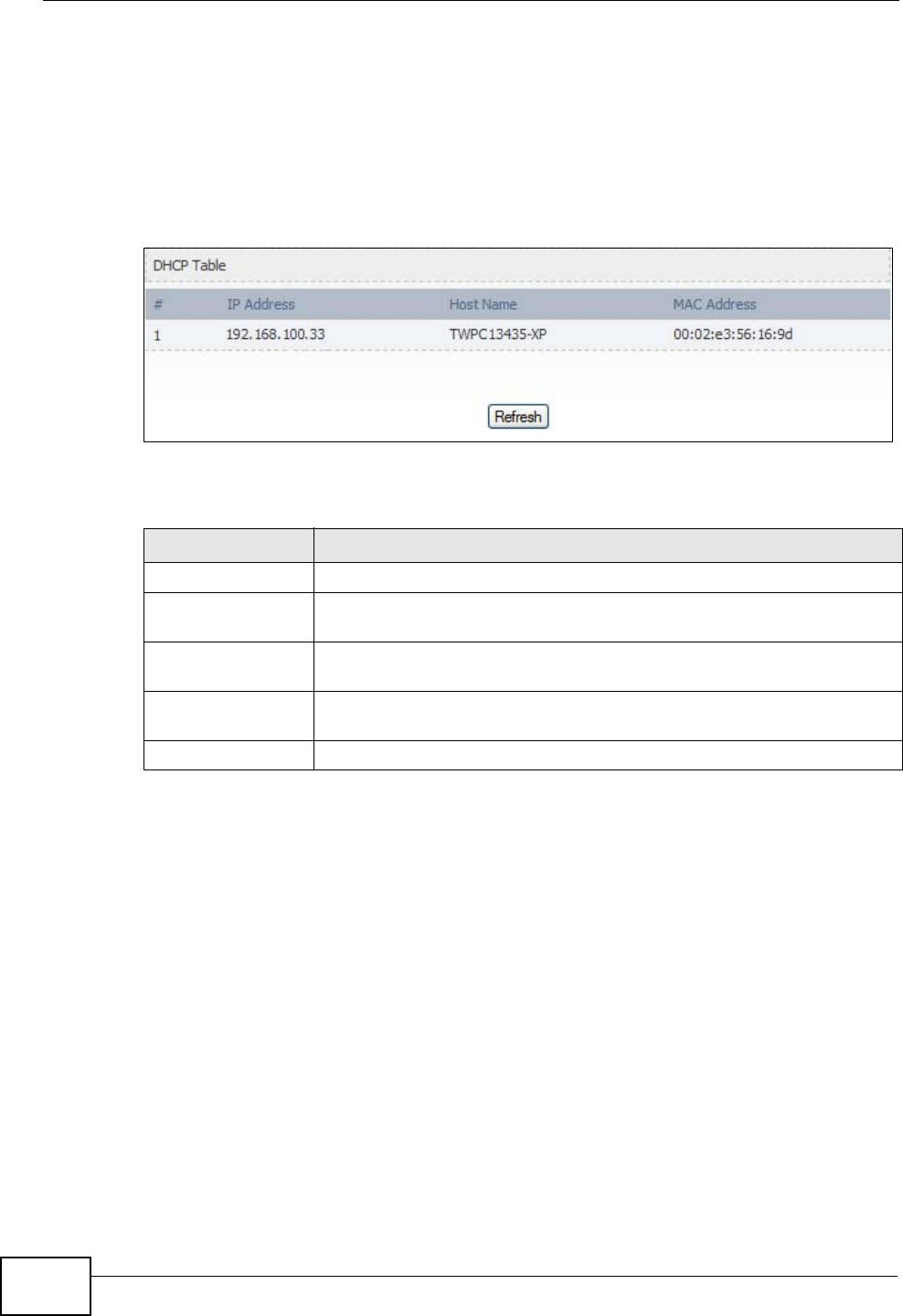
Chapter 19 The Status Screen
User’s Guide
222
19.2.3 DHCP Table
Click Status > DHCP Table to open this screen. This read-only screen shows the
IP addresses, Host Names and MAC addresses of the devices currently connected
to the WiMAX Modem. These settings can be configured in the ADVANCED > LAN
Configuration > DHCP Setup screen.
Figure 93 DHCP Table
Each field is described in the following table.
Table 99 DHCP Table
LABEL DESCRIPTION
# The number of the item in this list.
IP Address This field displays the IP address the WiMAX Modem assigned to a
computer in the network.
Host Name This field displays the system name of the computer to which the
WiMAX Modem assigned the IP address.
MAC Address This field displays the MAC address of the computer to which the
WiMAX Modem assigned the IP address.
Refresh Click this button to update the table data.
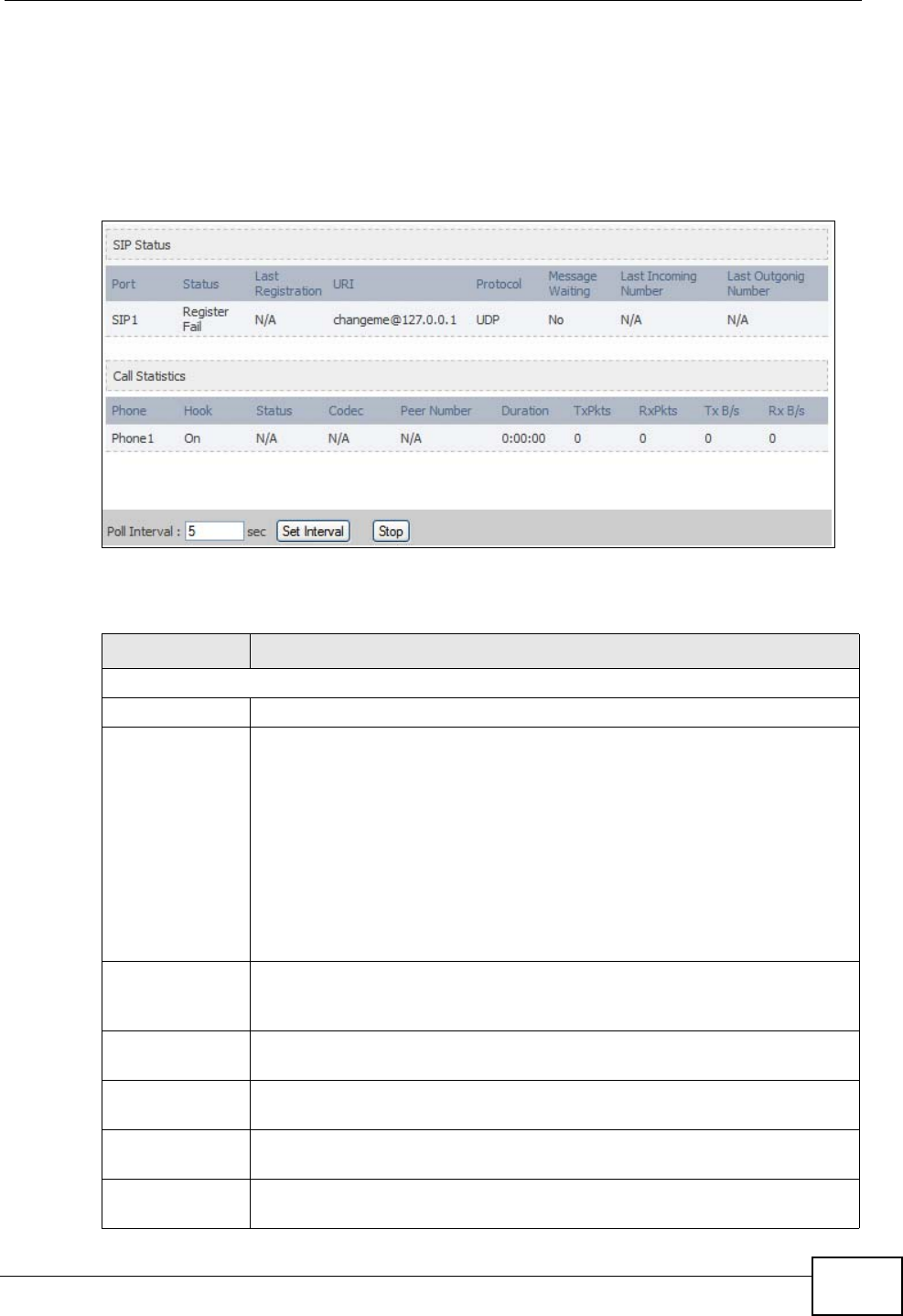
Chapter 19 The Status Screen
User’s Guide 223
19.2.4 VoIP Statistics
Click Status > DHCP Table to open this screen. This read-only screen shows SIP
registration information, status of calls and VoIP traffic statistics. These settings
can be configured in the VOICE > Service Configuration > SIP Setting screen.
Figure 94 VoIP Statistics
Each field is described in the following table.
Table 100 VoIP Statistics
LABEL DESCRIPTION
SIP Status
Port This column displays each SIP account in the WiMAX Modem.
Status This field displays the current registration status of the SIP account.
You can change this in the Status screen.
Registered - The SIP account is registered with a SIP server.
Register Fail - The last time the WiMAX Modem tried to register the
SIP account with the SIP server, the attempt failed. The WiMAX Modem
automatically tries to register the SIP account when you turn on the
WiMAX Modem or when you activate it.
Inactive - The SIP account is not active. You can activate it in VOICE
> SIP > SIP Settings.
Last
Registration This field displays the last time you successfully registered the SIP
account. It displays N/A if you never successfully registered this
account.
URI This field displays the account number and service domain of the SIP
account. You can change these in VOICE > SIP > SIP Settings.
Protocol This field displays the transport protocol the SIP account uses. SIP
accounts always use UDP.
Message
Waiting This field indicates whether or not there are any messages waiting for
the SIP account.
Last Incoming
Number This field displays the last number that called the SIP account. It
displays N/A if no number has ever dialed the SIP account.
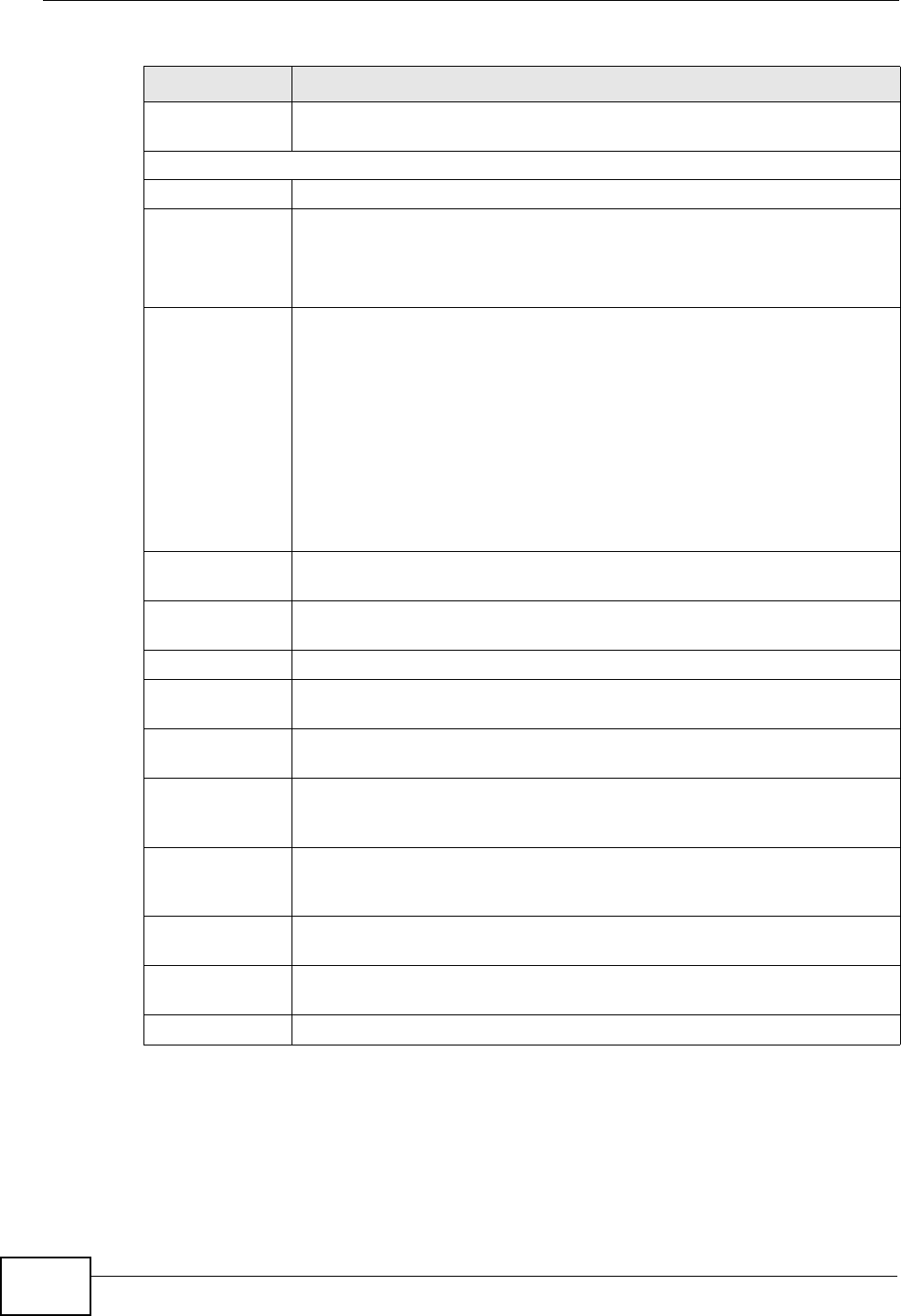
Chapter 19 The Status Screen
User’s Guide
224
Last Outgoing
Number This field displays the last number the SIP account called. It displays
N/A if the SIP account has never dialed a number.
Call Statistics
Phone This field displays the WiMAX Modem’s phone port number.
Hook This field indicates whether the phone is on the hook or off the hook.
On - The phone is hanging up or already hung up.
Off - The phone is dialing, calling, or connected.
Status This field displays the current state of the phone call.
N/A - There are no current VoIP calls, incoming calls or outgoing calls
being made.
DIAL - The callee’s phone is ringing.
RING - The phone is ringing for an incoming VoIP call.
Process - There is a VoIP call in progress.
DISC - The callee’s line is busy, the callee hung up or your phone was
left off the hook.
Codec This field displays what voice codec is being used for a current VoIP call
through a phone port.
Peer Number This field displays the SIP number of the party that is currently engaged
in a VoIP call through a phone port.
Duration This field displays how long the current call has lasted.
Tx Pkts This field displays the number of packets the WiMAX Modem has
transmitted in the current call.
Rx Pkts This field displays the number of packets the WiMAX Modem has
received in the current call.
Tx B/s This field displays how quickly the WiMAX Modem has transmitted
packets in the current call. The rate is the average number of bytes
transmitted per second.
Rx B/s This field displays how quickly the WiMAX Modem has received packets
in the current call. The rate is the average number of bytes transmitted
per second.
Poll Interval(s) Enter how often you want the WiMAX Modem to update this screen, and
click Set Interval.
Set Interval Click this to make the WiMAX Modem update the screen based on the
amount of time you specified in Poll Interval.
Stop Click this to make the WiMAX Modem stop updating the screen.
Table 100 VoIP Statistics
LABEL DESCRIPTION
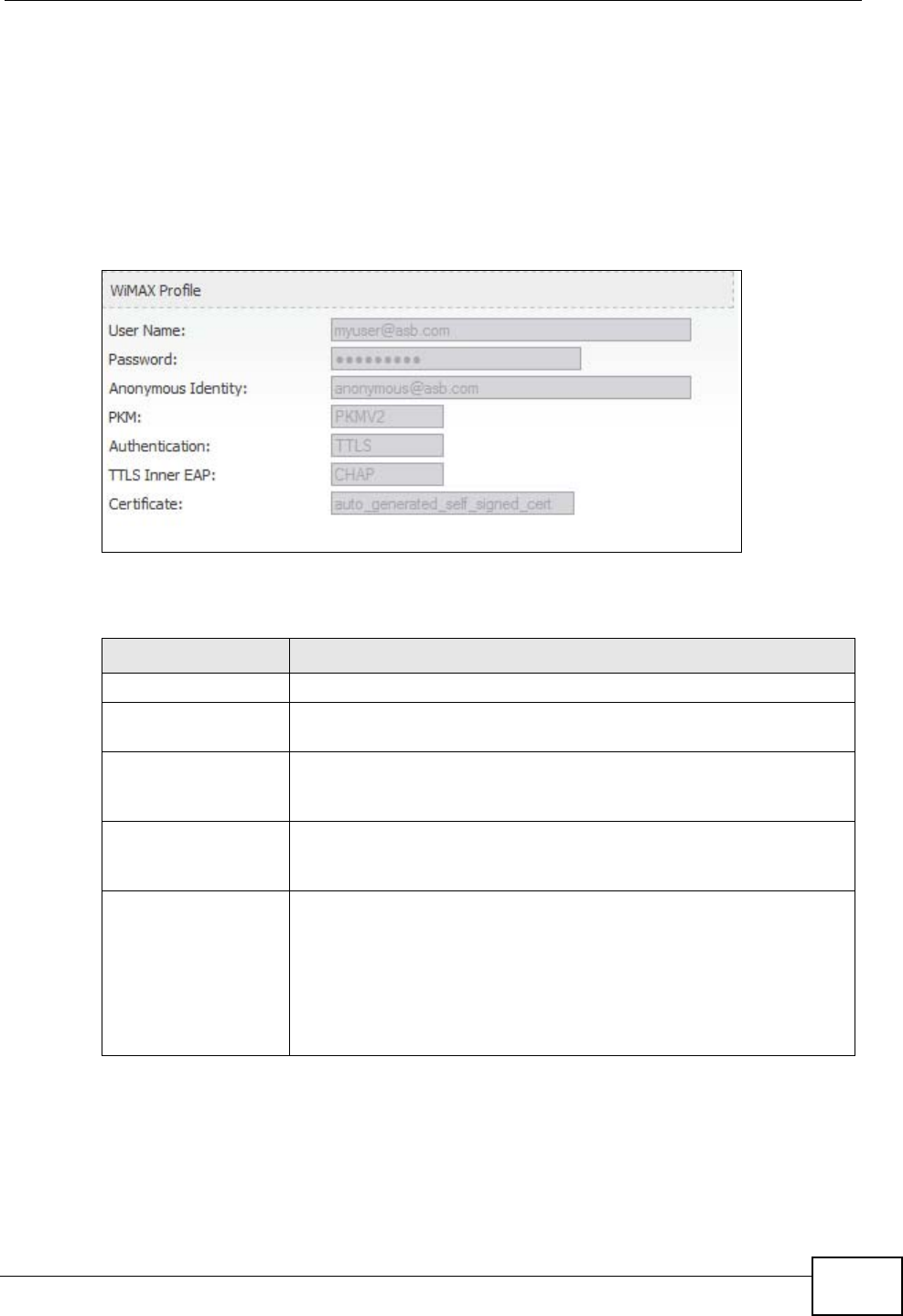
Chapter 19 The Status Screen
User’s Guide 225
19.2.5 WiMAX Profile
Click Status > WiMAX Profile to open this screen. This read-only screen displays
information about the security settings you are using. To configure these settings,
go to the ADVANCED > WAN Configuration > Internet Connection screen.
Note: Not all WiMAX Modem models have all the fields shown here.
Figure 95 WiMAX Profile
The following table describes the labels in this screen.
Table 101 The WiMAX Profile Screen
LABEL DESCRIPTION
User Name This is the username for your Internet access account.
Password This is the password for your Internet access account. The
password displays as a row of asterisks for security purposes.
Anonymous Identity This is the anonymous identity provided by your Internet Service
Provider. Anonymous identity (also known as outer identity) is
used with EAP-TTLS encryption.
PKM This field displays the Privacy Key Management version number.
PKM provides security between the WiMAX Modem and the base
station. See the WiMAX security appendix for more information.
Authentication This field displays the user authentication method. Authentication
is the process of confirming the identity of a user (by means of a
username and password, for example).
EAP-TTLS allows an MS/SS and a base station to establish a
secure link (or ‘tunnel’) with an AAA (Authentication, Authorization
and Accounting) server in order to exchange authentication
information. See the WiMAX security appendix for more details.
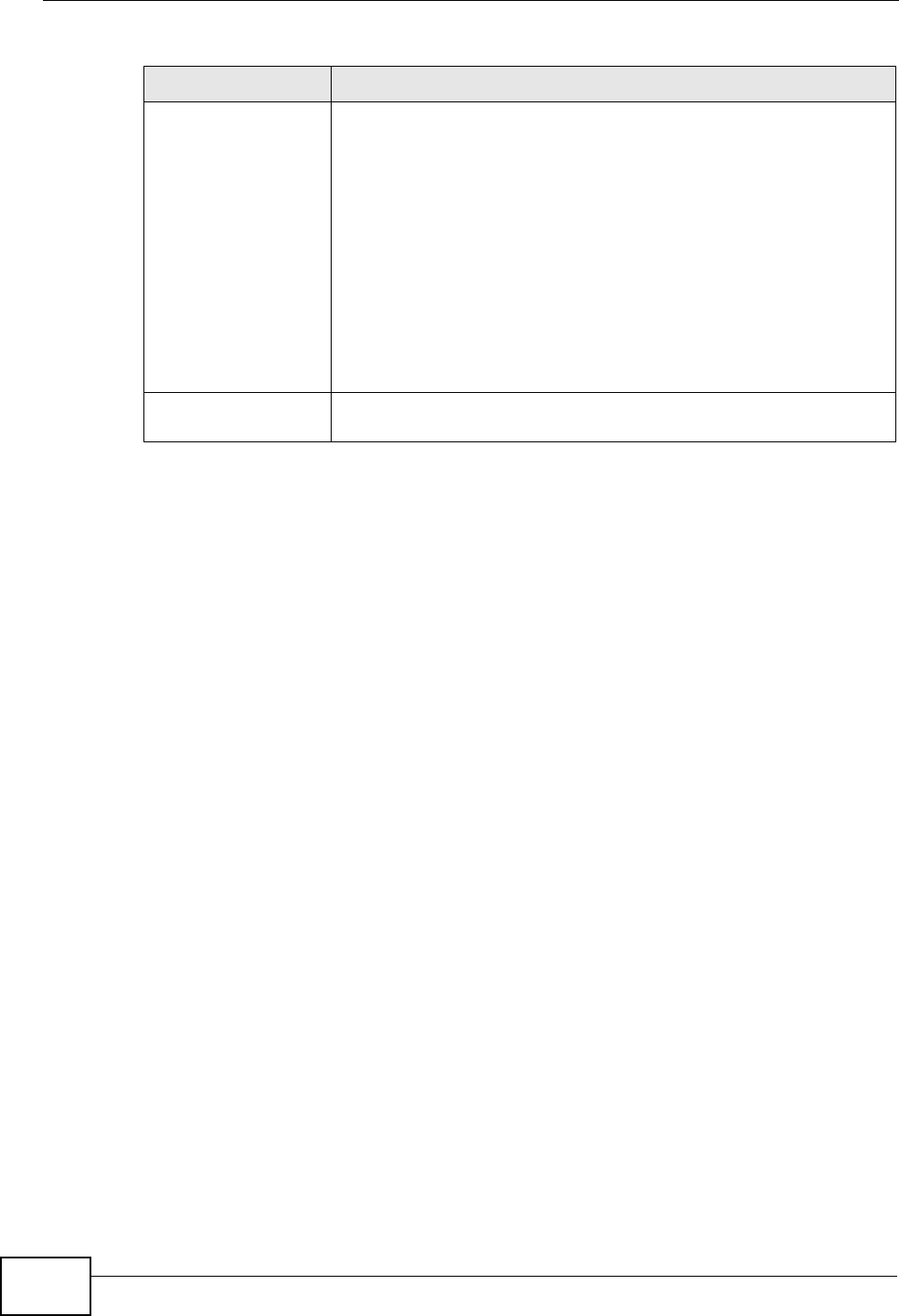
Chapter 19 The Status Screen
User’s Guide
226
TTLS Inner EAP This field displays the type of secondary authentication method.
Once a secure EAP-TTLS connection is established, the inner EAP
is the protocol used to exchange security information between the
mobile station, the base station and the AAA server to
authenticate the mobile station. See the WiMAX security appendix
for more details.
The WiMAX Modem supports the following inner authentication
types:
•CHAP (Challenge Handshake Authentication Protocol)
•MSCHAP (Microsoft CHAP)
•MSCHAPV2 (Microsoft CHAP version 2)
•PAP (Password Authentication Protocol)
Certificate This is the security certificate the WiMAX Modem uses to
authenticate the AAA server, if one is available.
Table 101 The WiMAX Profile Screen (continued)
LABEL DESCRIPTION
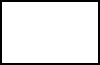
228
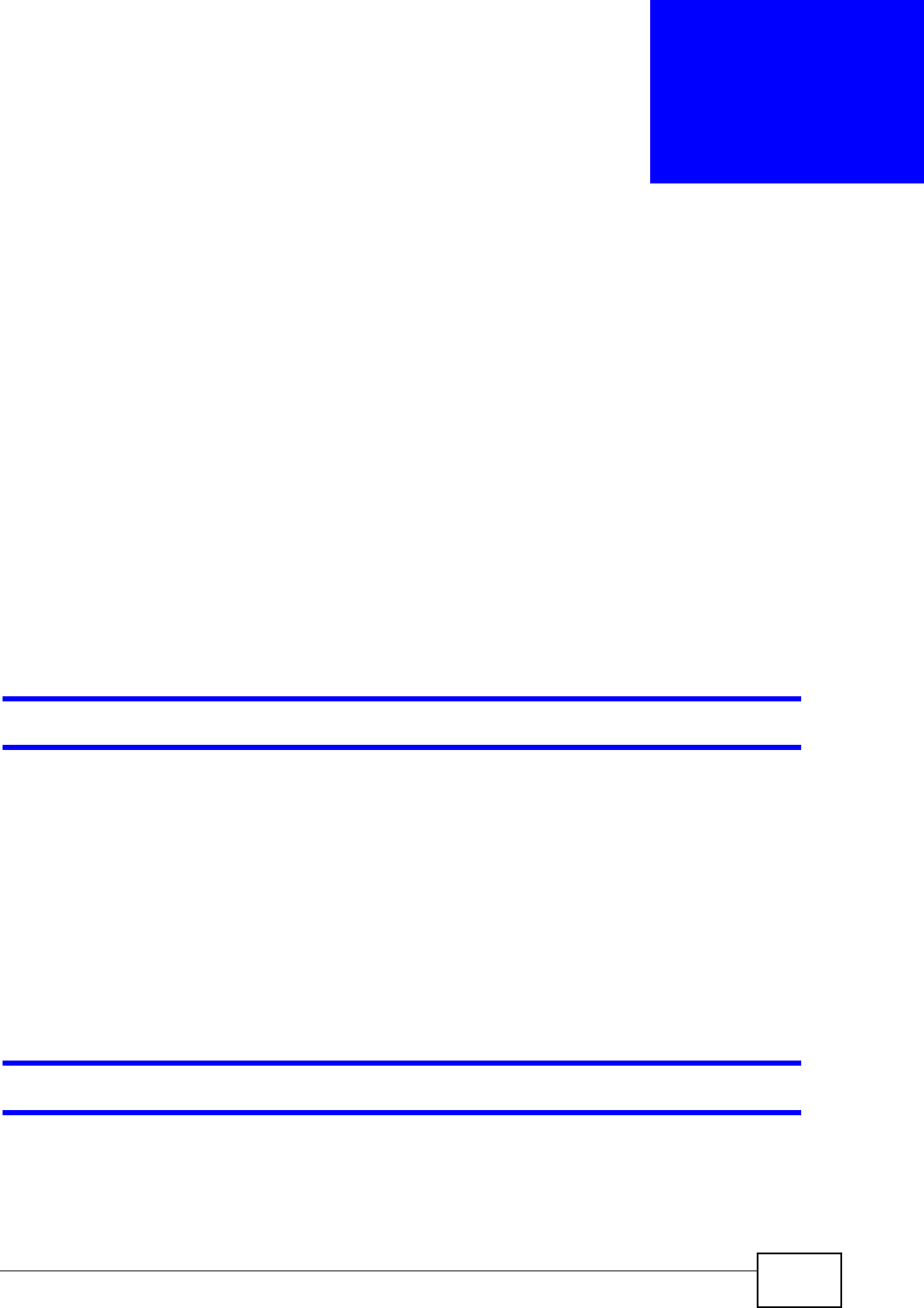
User’s Guide 229
CHAPTER 20
Troubleshooting
This chapter offers some suggestions to solve problems you might encounter. The
potential problems are divided into the following categories:
•Power, Hardware Connections, and LEDs
•WiMAX Modem Access and Login
•Internet Access
•Phone Calls and VoIP
•Reset the WiMAX Modem to Its Factory Defaults
20.1 Power, Hardware Connections, and LEDs
The WiMAX Modem does not turn on. None of the LEDs turn on.
1Make sure you are using the power adapter or cord included with the WiMAX
Modem.
2Make sure the power adapter or cord is connected to the WiMAX Modem and
plugged in to an appropriate power source. Make sure the power source is turned
on.
3Disconnect and re-connect the power adapter or cord to the WiMAX Modem.
4If the problem continues, contact the vendor.
One of the LEDs does not behave as expected.
1Make sure you understand the normal behavior of the LED. See Section 1.2.1 on
page 34 for more information.
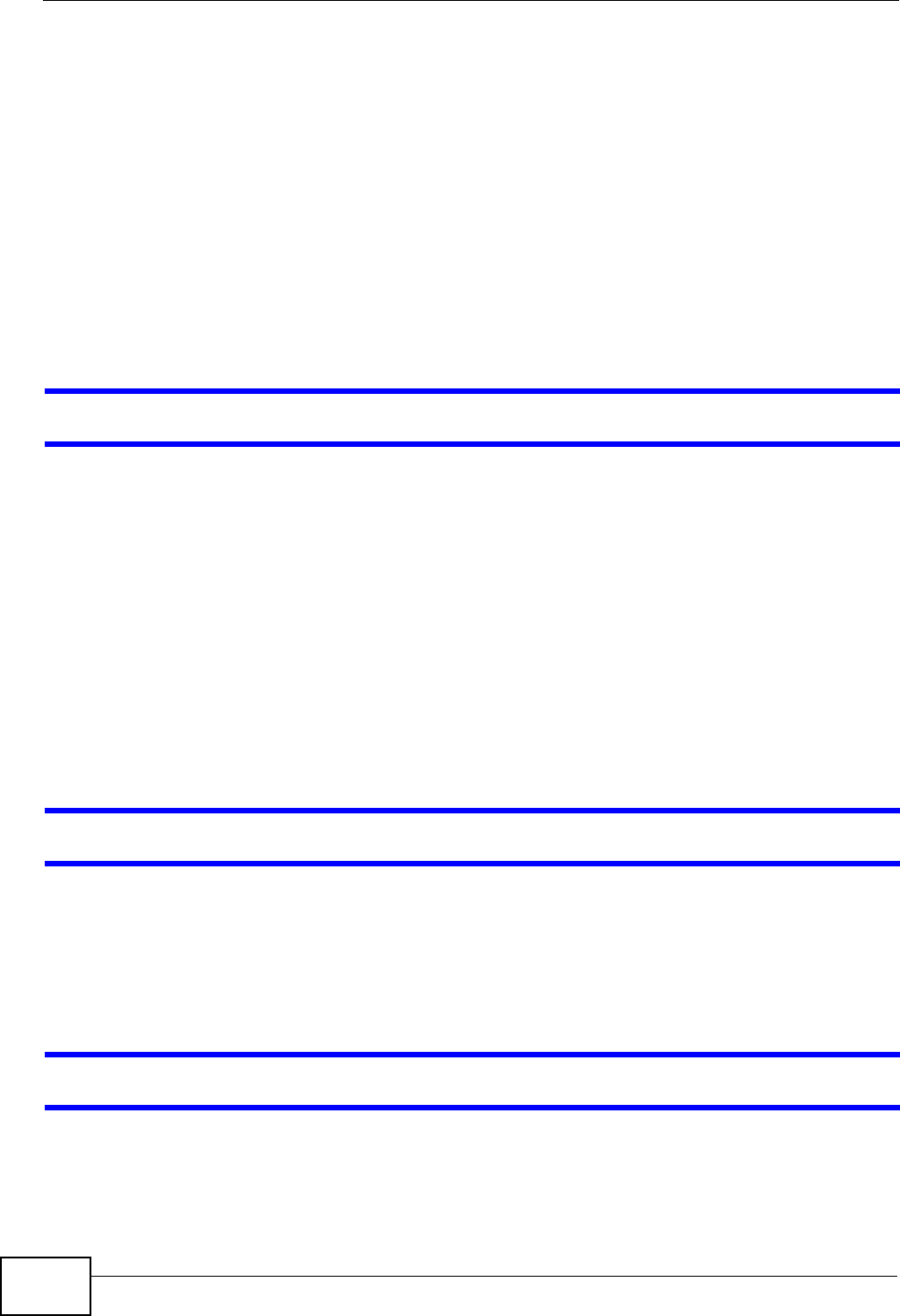
Chapter 20 Troubleshooting
User’s Guide
230
2Check the hardware connections. See the Quick Start Guide.
3Inspect your cables for damage. Contact the vendor to replace any damaged
cables.
4Disconnect and re-connect the power adapter to the WiMAX Modem.
5If the problem continues, contact the vendor.
20.2 WiMAX Modem Access and Login
I forgot the IP address for the WiMAX Modem.
1The default IP address is http://192.168.1.1.
2If you changed the IP address and have forgotten it, you might get the IP address
of the WiMAX Modem by looking up the IP address of the default gateway for your
computer. To do this in most Windows computers, click Start > Run, enter cmd,
and then enter ipconfig. The IP address of the Default Gateway might be the IP
address of the WiMAX Modem (it depends on the network), so enter this IP
address in your Internet browser.
3If this does not work, you have to reset the WiMAX Modem to its factory defaults.
See Section 20.1 on page 229.
I forgot the password.
1The default password is 1234.
2If this does not work, you have to reset the WiMAX Modem to its factory defaults.
See Section 9.5 on page 106.
I cannot see or access the Login screen in the web configurator.
1Make sure you are using the correct IP address.
• The default IP address is http://192.168.1.1.
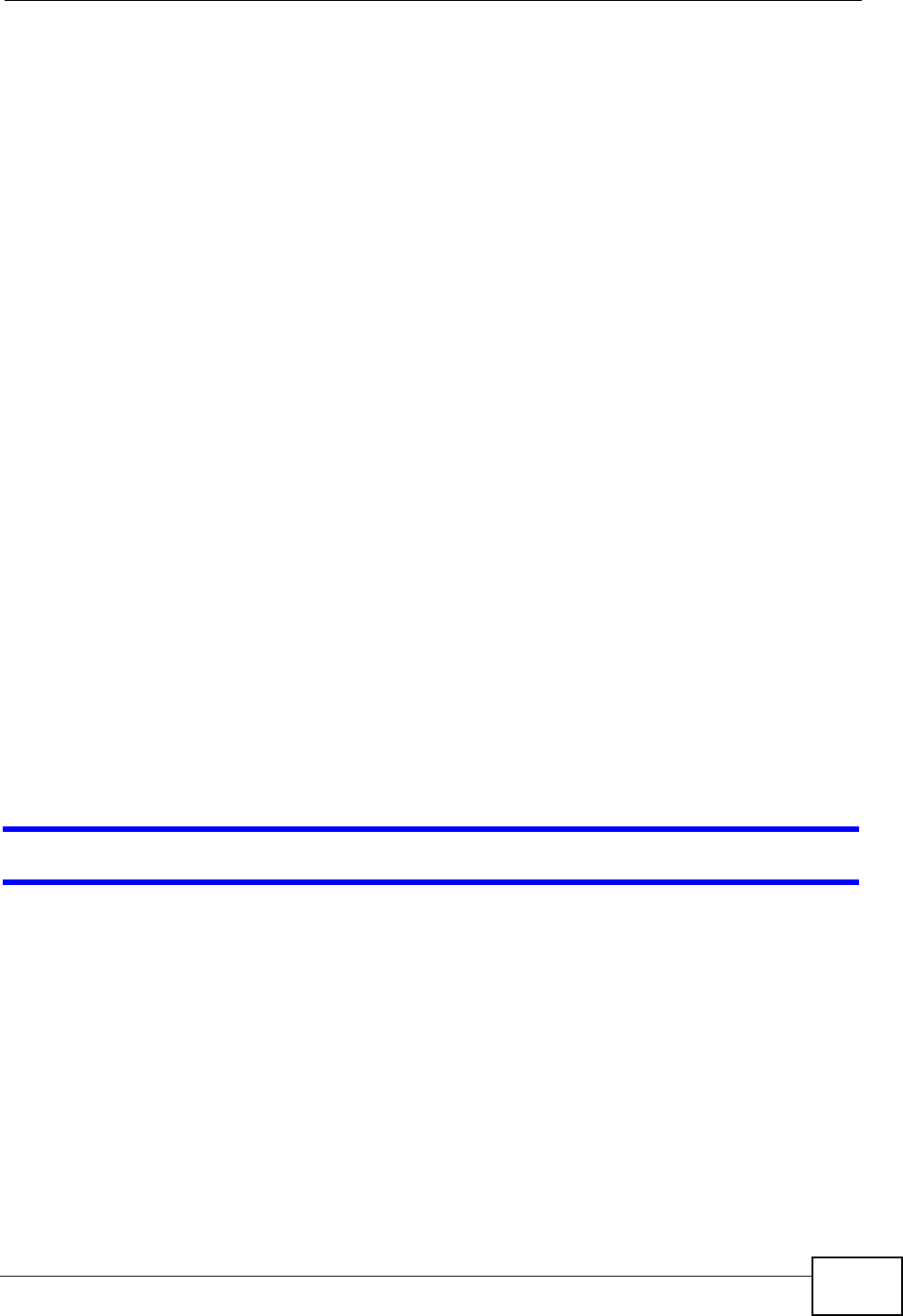
Chapter 20 Troubleshooting
User’s Guide 231
• If you changed the IP address (Section 5.2 on page 58), use the new IP
address.
• If you changed the IP address and have forgotten it, see the troubleshooting
suggestions for I forgot the IP address for the WiMAX Modem.
2Check the hardware connections, and make sure the LEDs are behaving as
expected. See the Quick Start Guide and Section 1.2.1 on page 34.
3Make sure your Internet browser does not block pop-up windows and has
JavaScript and Java enabled. See Appendix C on page 289.
4If there is a DHCP server on your network, make sure your computer is using a
dynamic IP address. Your WiMAX Modem is a DHCP server by default.
If there is no DHCP server on your network, make sure your computer’s IP
address is in the same subnet as the WiMAX Modem. See Appendix D on page
299.
5Reset the WiMAX Modem to its factory defaults, and try to access the WiMAX
Modem with the default IP address. See Section 9.6 on page 107.
6If the problem continues, contact the network administrator or vendor, or try one
of the advanced suggestions.
Advanced Suggestions
• Try to access the WiMAX Modem using another service, such as Telnet. If you
can access the WiMAX Modem, check the remote management settings and
firewall rules to find out why the WiMAX Modem does not respond to HTTP.
• If your computer is connected wirelessly, use a computer that is connected to a
LAN/ETHERNET port.
I can see the Login screen, but I cannot log in to the WiMAX Modem.
1Make sure you have entered the user name and password correctly. The default
user name is admin, and the default password is 1234. These fields are case-
sensitive, so make sure [Caps Lock] is not on.
2You cannot log in to the web configurator while someone is using Telnet to access
the WiMAX Modem. Log out of the WiMAX Modem in the other session, or ask the
person who is logged in to log out.
3Disconnect and re-connect the power adapter or cord to the WiMAX Modem.
4If this does not work, you have to reset the WiMAX Modem to its factory defaults.
See Section 9.5 on page 106.
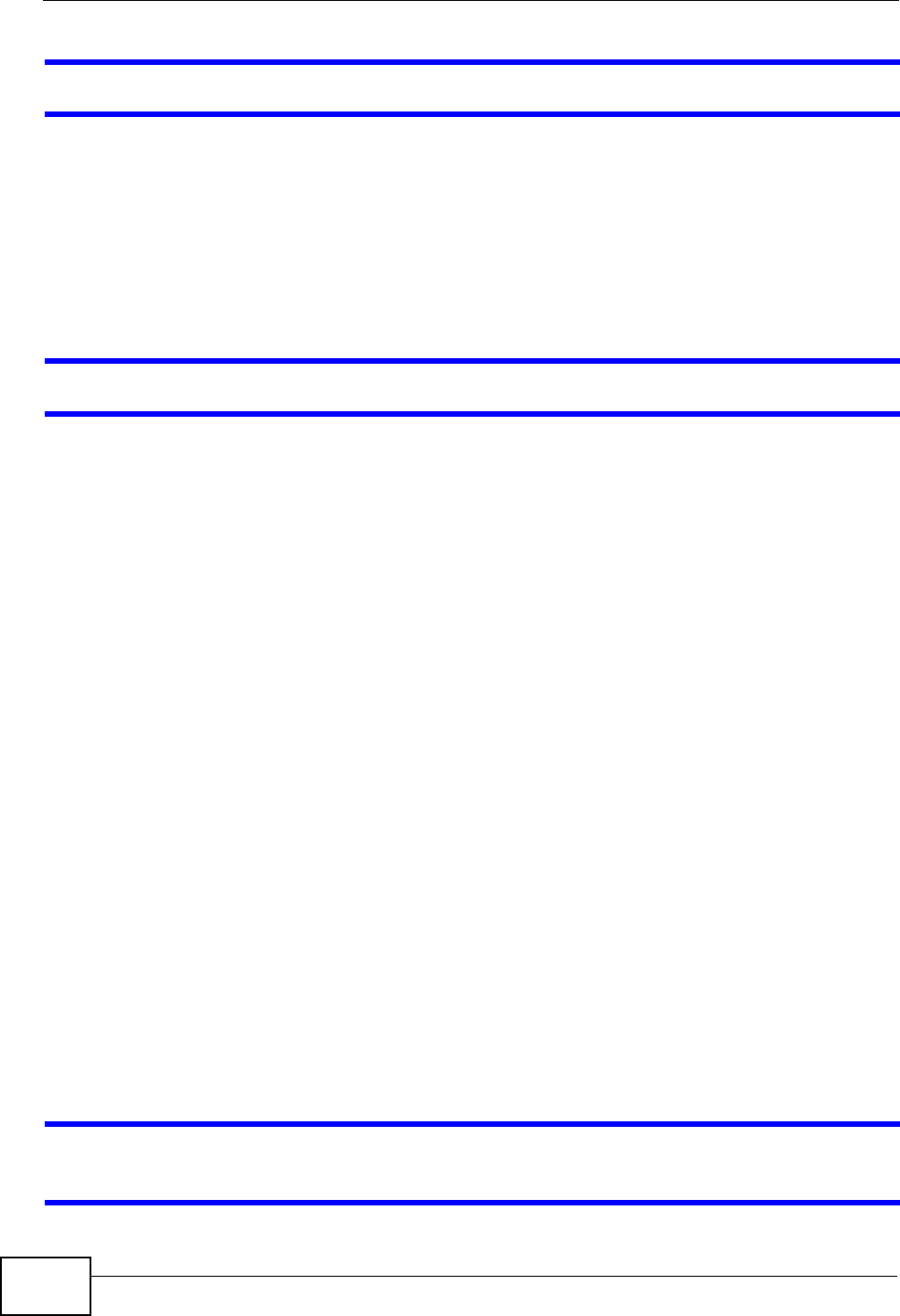
Chapter 20 Troubleshooting
User’s Guide
232
I cannot Telnet to the WiMAX Modem.
See the troubleshooting suggestions for I cannot see or access the Login screen in
the web configurator. Ignore the suggestions about your browser.
20.3 Internet Access
I cannot access the Internet.
1Check the hardware connections, and make sure the LEDs are behaving as
expected. See the Quick Start Guide and Section 1.2.1 on page 34.
2Make sure you entered your ISP account information correctly in the wizard.
These fields are case-sensitive, so make sure [Caps Lock] is not on.
3Check your security settings. In the web configurator, go to the Status screen.
Click the WiMAX Profile link in the Summary box and make sure that you are
using the correct security settings for your Internet account.
4Check your WiMAX settings. The WiMAX Modem may have been set to search the
wrong frequencies for a wireless connection. In the web configurator, go to the
Status screen. Click the WiMAX Site Information link in the Summary box and
ensure that the values are correct. If the values are incorrect, enter the correct
frequency settings in the ADVANCED > WAN Configuration > WiMAX
Configuration screen. If you are unsure of the correct values, contact your
service provider.
5If you are trying to access the Internet wirelessly, make sure the wireless settings
in the wireless client are the same as the settings in the AP.
6Disconnect all the cables from your WiMAX Modem, and follow the directions in the
Quick Start Guide again.
7If the problem continues, contact your ISP.
I cannot access the Internet any more. I had access to the Internet (with the
WiMAX Modem), but my Internet connection is not available any more.
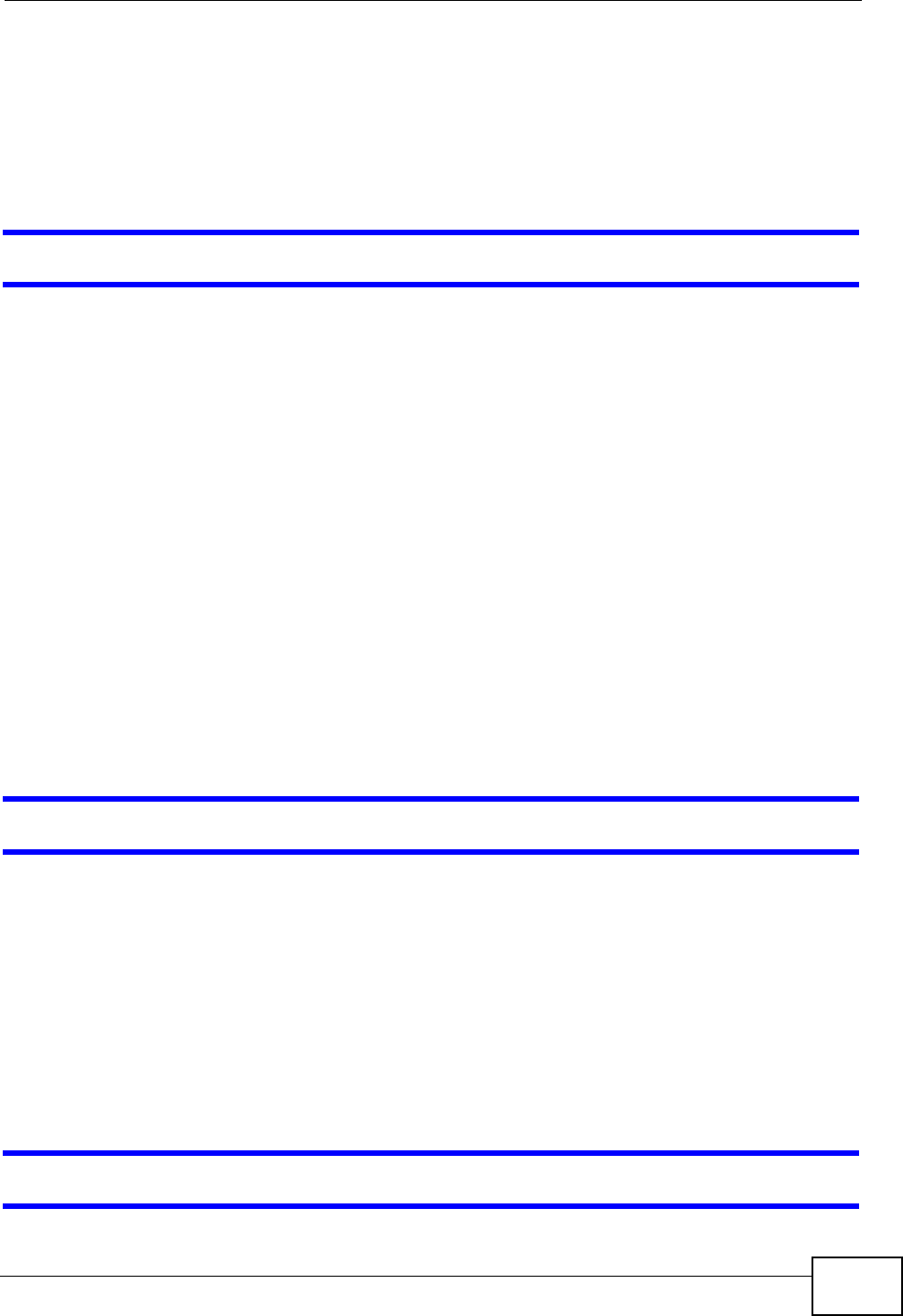
Chapter 20 Troubleshooting
User’s Guide 233
1Check the hardware connections, and make sure the LEDs are behaving as
expected. See the Quick Start Guide and Section 1.2.1 on page 34.
2Disconnect and re-connect the power adapter to the WiMAX Modem.
3If the problem continues, contact your ISP.
The Internet connection is slow or intermittent.
1The quality of the WiMAX Modem’s wireless connection to the base station may be
poor. Poor signal reception may be improved by moving the WiMAX Modem away
from thick walls and other obstructions, or to a higher floor in your building.
2There may be radio interference caused by nearby electrical devices such as
microwave ovens and radio transmitters. Move the WiMAX Modem away or switch
the other devices off. Weather conditions may also affect signal quality.
3There might be a lot of traffic on the network. Look at the LEDs, and check Section
1.2.1 on page 34. If the WiMAX Modem is sending or receiving a lot of
information, try closing some programs that use the Internet, especially peer-to-
peer applications.
4Disconnect and re-connect the power adapter to the WiMAX Modem.
5If the problem continues, contact the network administrator or vendor, or try one
of the advanced suggestions.
The Internet connection disconnects.
1Check your WiMAX link and signal strength using the WiMAX Link and Strength
Indicator LEDs on the device.
2Contact your ISP if the problem persists.
20.4 Phone Calls and VoIP
The telephone port won’t work or the telephone lacks a dial tone.
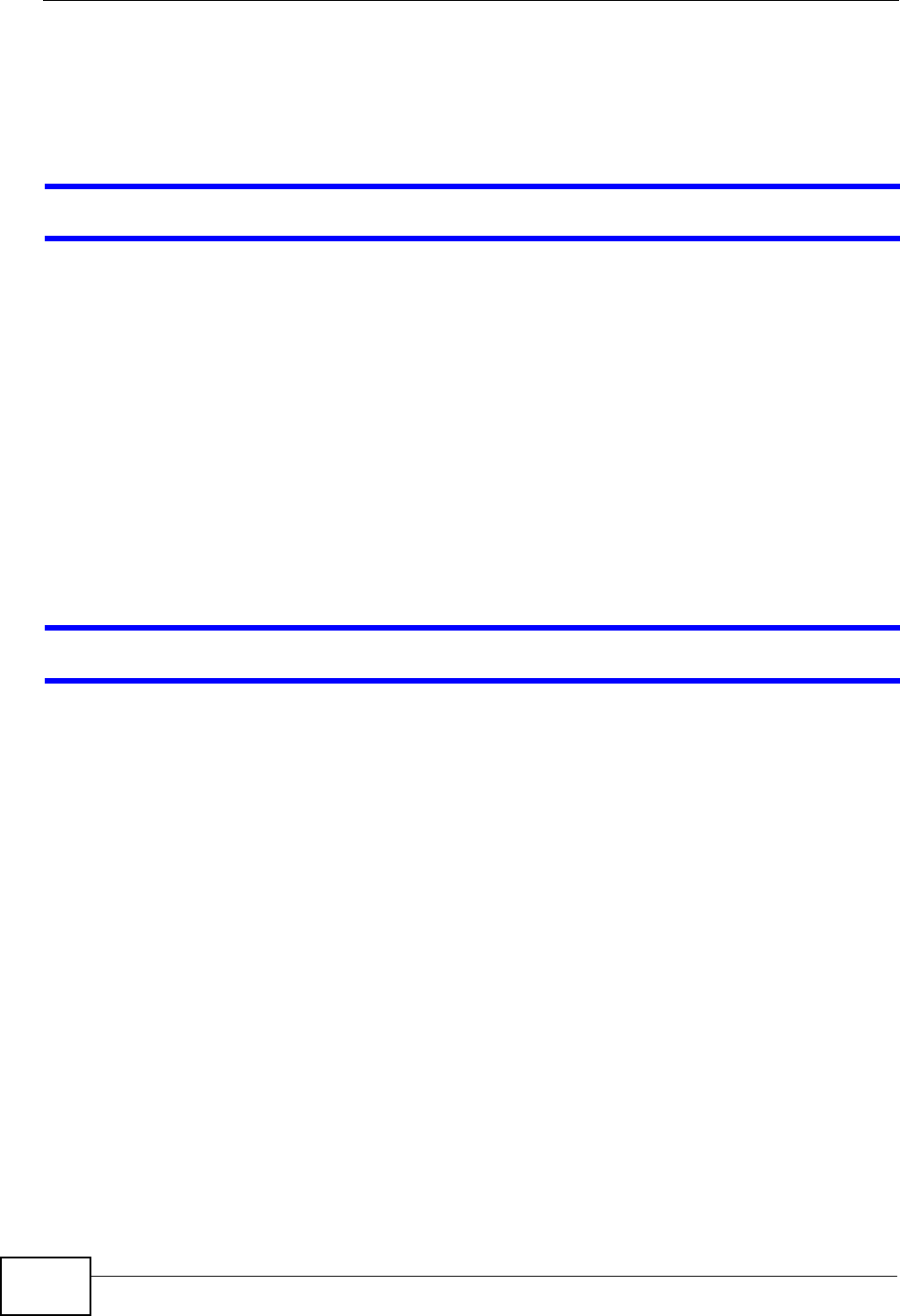
Chapter 20 Troubleshooting
User’s Guide
234
1Check the telephone connections and telephone wire.
2Make sure you have the VOICE > Service Configuration > SIP Settings
screen properly configured (Chapter 10 on page 111).
I can access the Internet, but cannot make VoIP calls.
1Make sure you have the VOICE > Service Configuration > SIP Settings
screen properly configured (Chapter 10 on page 111).
2The VoIP LED should come on. Make sure that your telephone is connected to the
VoIP port (see the Quick Start Guide for information on connecting telephone
cables to the these ports).
3You can also check the VoIP status in the Status screen.
4If the VoIP settings are correct, use speed dial to make peer-to-peer calls. If you
cannot make a call using speed dial, there may be something wrong with the SIP
server. Contact your VoIP service provider.
Problems With Multiple SIP Accounts
You can set up two SIP accounts on your WiMAX Modem. By default your WiMAX
Modem uses SIP account 1 for outgoing calls, and it uses SIP accounts 1 and 2 for
incoming calls. With this setting, you always use SIP account 1 for your outgoing
calls and you cannot distinguish which SIP account the calls are coming in
through. If you want to control the use of different dialing plans for accounting
purposes or other reasons, you need to configure your phone port in order to
control which SIP account you are using when placing or receiving calls.
20.5 Reset the WiMAX Modem to Its Factory
Defaults
If you reset the WiMAX Modem, you lose all of the changes you have made. The
WiMAX Modem re-loads its default settings, and the password resets to 1234. You
have to make all of your changes again.
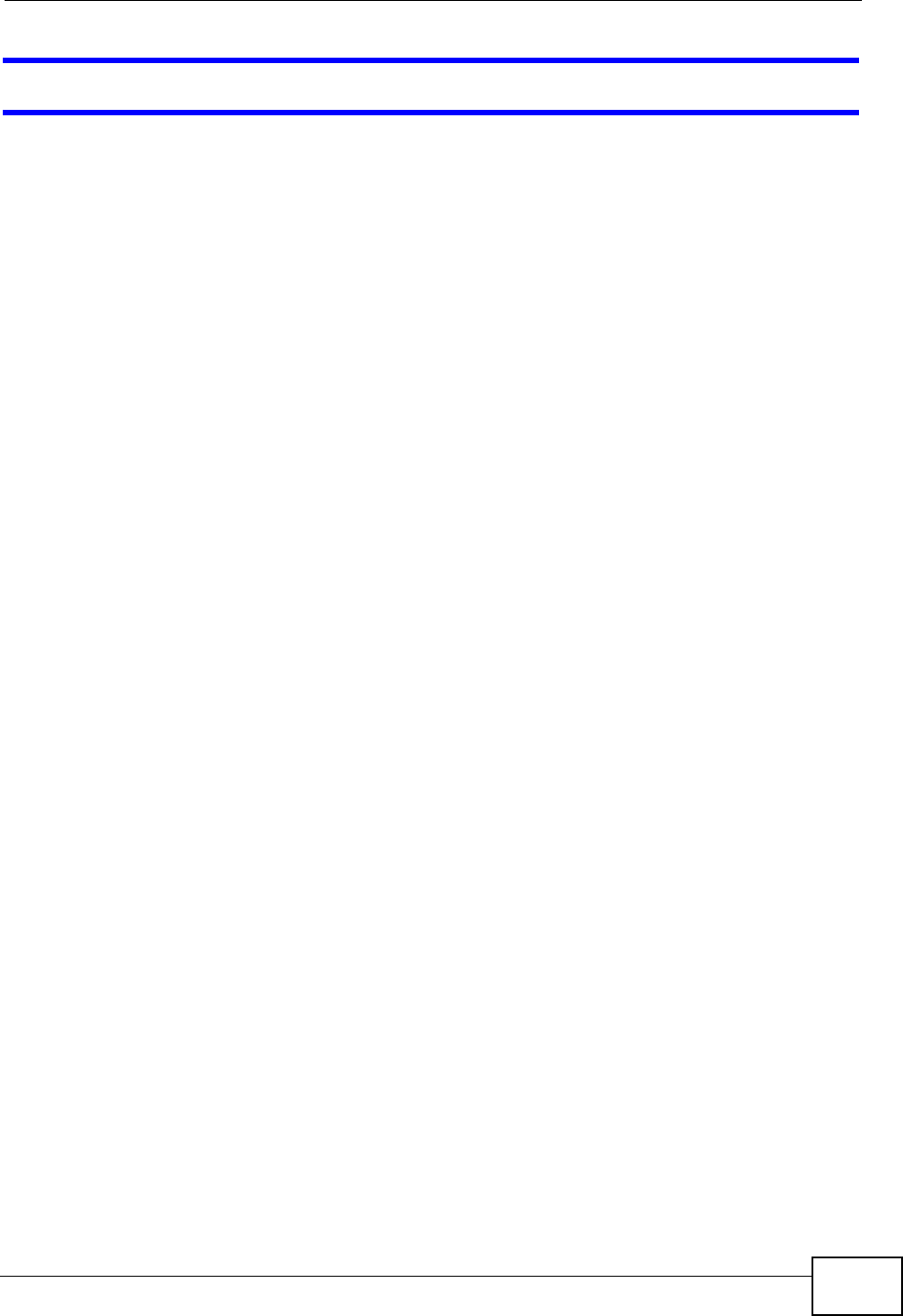
Chapter 20 Troubleshooting
User’s Guide 235
You will lose all of your changes when you push the Reset button.
To reset the WiMAX Modem,
1Make sure the Power LED is on and not blinking.
2Press and hold the Reset button for five to ten seconds. Release the Reset button
when the Power LED begins to blink. The default settings have been restored.
If the WiMAX Modem restarts automatically, wait for the WiMAX Modem to finish
restarting, and log in to the web configurator. The password is “1234”.
If the WiMAX Modem does not restart automatically, disconnect and reconnect the
WiMAX Modem’s power. Then, follow the directions above again.
20.5.1 Pop-up Windows, JavaScripts and Java Permissions
Please see Appendix C on page 289.
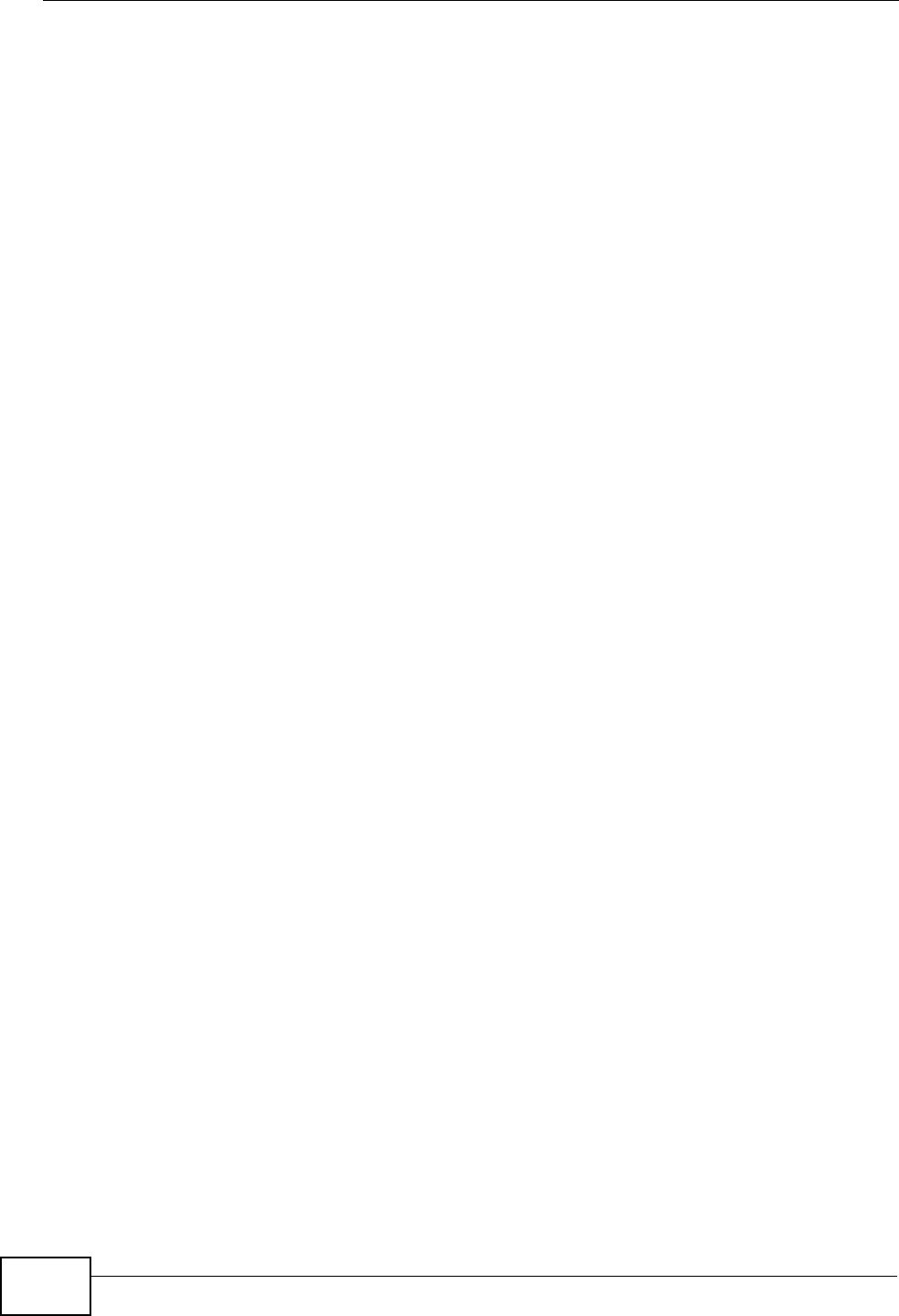
Chapter 20 Troubleshooting
User’s Guide
236
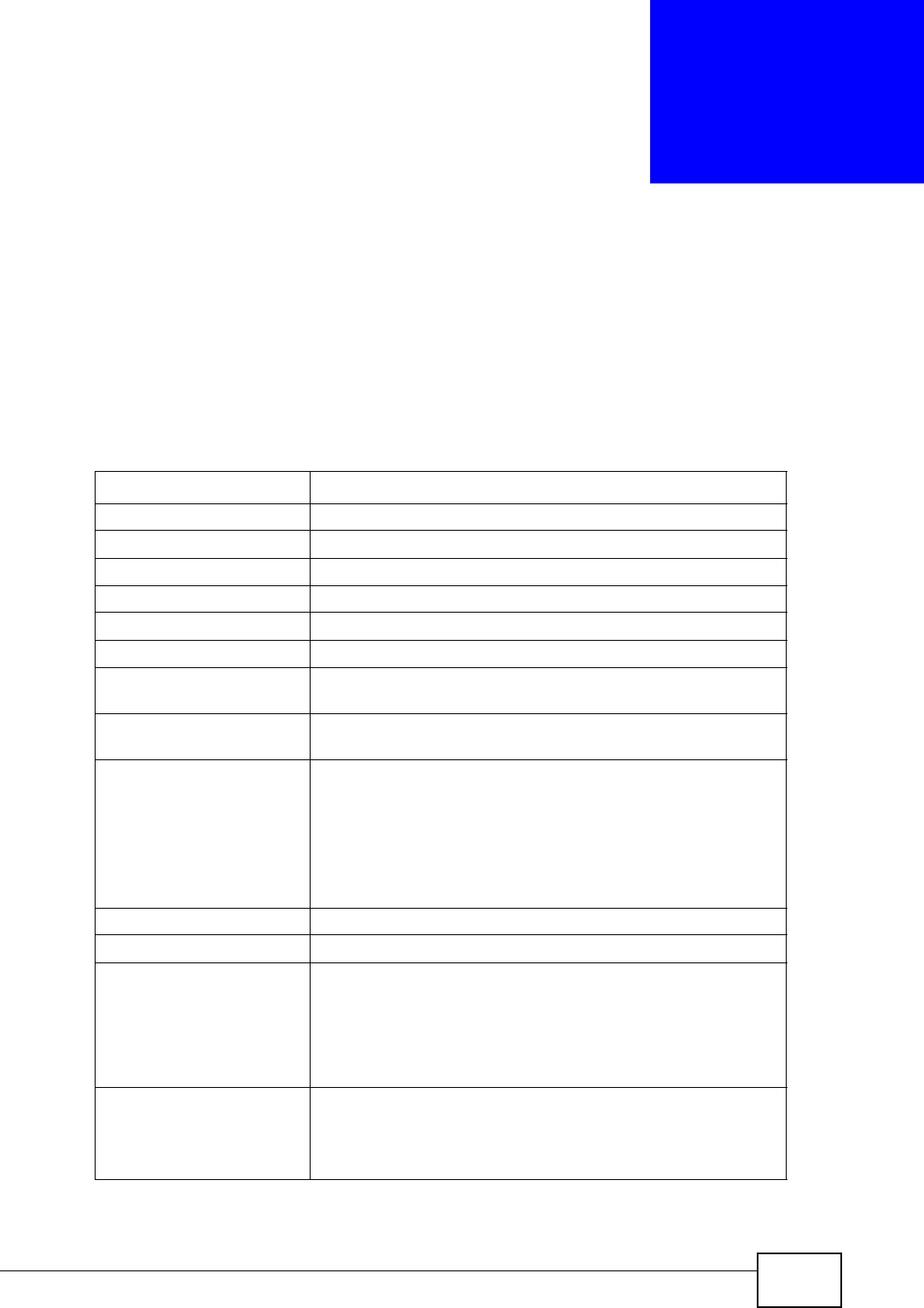
User’s Guide 237
CHAPTER 21
Product Specifications
This chapter gives details about your WiMAX Modem’s hardware and firmware
features.
Table 102 Environmental and Hardware Specifications
FEATURE DESCRIPTION
Operating Temperature 0°C to 45°C
Storage Temperature -25°C to 55°C
Operating Humidity 10% ~ 90% (non-condensing)
Storage Humidity 10% to 95% (non-condensing)
Power Supply 12V DC, 2A
Power Consumption 18W
Ethernet Interface One auto-negotiating, auto-MDI/MDI-X NWay 10/100 Mbps
RJ-45 Ethernet port
Telephony Interface One analog ATA interfaces for standard telephones through
RJ-11 FXS (Foreign Exchange Subscriber) analog connector
Antennas Two internal omnidirectional 7dBi WiMAX antenna for MAX-
216M1R.
Two (optional) SMA external antenna connectors for MAX-
216M1R plus.
Two internal omnidirectional 6dBi WiMAX antenna for MAX-
206M1R & MAx-236M1R.
Weight 400g
Dimensions 260mm (H) x 165mm (W) x 25mm (D)
Safety Approvals UL 60950-1
CAN/CSA C22.2 No. 60950-1-03
EN 60950-1
IEC 60950-1
EMI Approvals EN 301489-1 v1.6.1
EN 61000-3-2
EN 61000-3-3
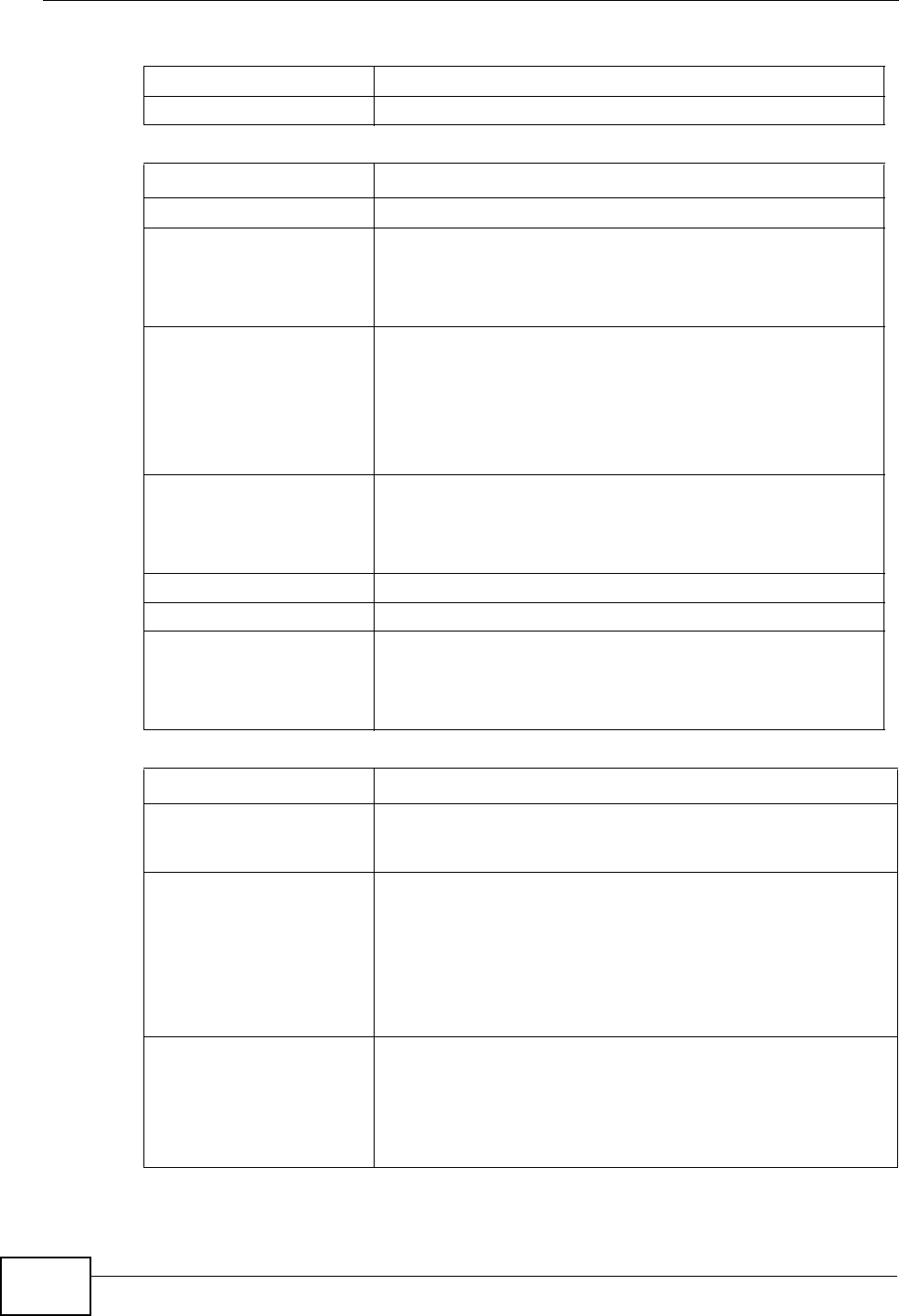
Chapter 21 Product Specifications
User’s Guide
238
EMS Approvals EN 301489-4 v1.3.1
RF Approvals EN 302326
Table 103 Radio Specifications
FEATURE DESCRIPTION
Media Access Protocol IEEE 802.16e
WiMAX Bandwidth MAX-216M1R: 5MHz, 7MHz, 10MHz
MAX-206M1R: 5MHz, 10MHz
MAX-236M1R: 5MHz, 8.75MHz, 10MHz
Data Rate Download:
Maximum 15 Mbps
Average 6 Mbps
Upload:
Maximum 5 Mbps
Modulation QPSK (uplink and downlink)
16-QAM (uplink and downlink)
64-QAM (downlink only)
Output Power Typically 27dBm with internal antenna
Duplex mode Time Division Duplex (TDD)
Security PKMv2
EAP
CCMP, 128-bit AES
Table 104 Firmware Specifications
FEATURE DESCRIPTION
Web-based Configuration
and Management Tool Also known as “the web configurator”, this is a firmware-
based management solution for the WiMAX Modem. You must
connect using a compatible web browser in order to use it.
High Speed Wireless
Internet Access The WiMAX Modem is ideal for high-speed wireless Internet
browsing.
WiMAX (Worldwide Interoperability for Microwave Access) is
a wireless networking standard providing high-bandwidth,
wide-range secured wireless service. The WiMAX Modem is a
WiMAX mobile station (MS) compatible with the IEEE 802.16e
standard.
Firewall The WiMAX Modem is a stateful inspection firewall with DoS
(Denial of Service) protection. By default, when the firewall is
activated, all incoming traffic from the WAN to the LAN is
blocked unless it is initiated from the LAN. The WiMAX
Modem’s firewall supports TCP/UDP inspection, DoS detection
and prevention, real time alerts, reports and logs.
Table 102 Environmental and Hardware Specifications (continued)
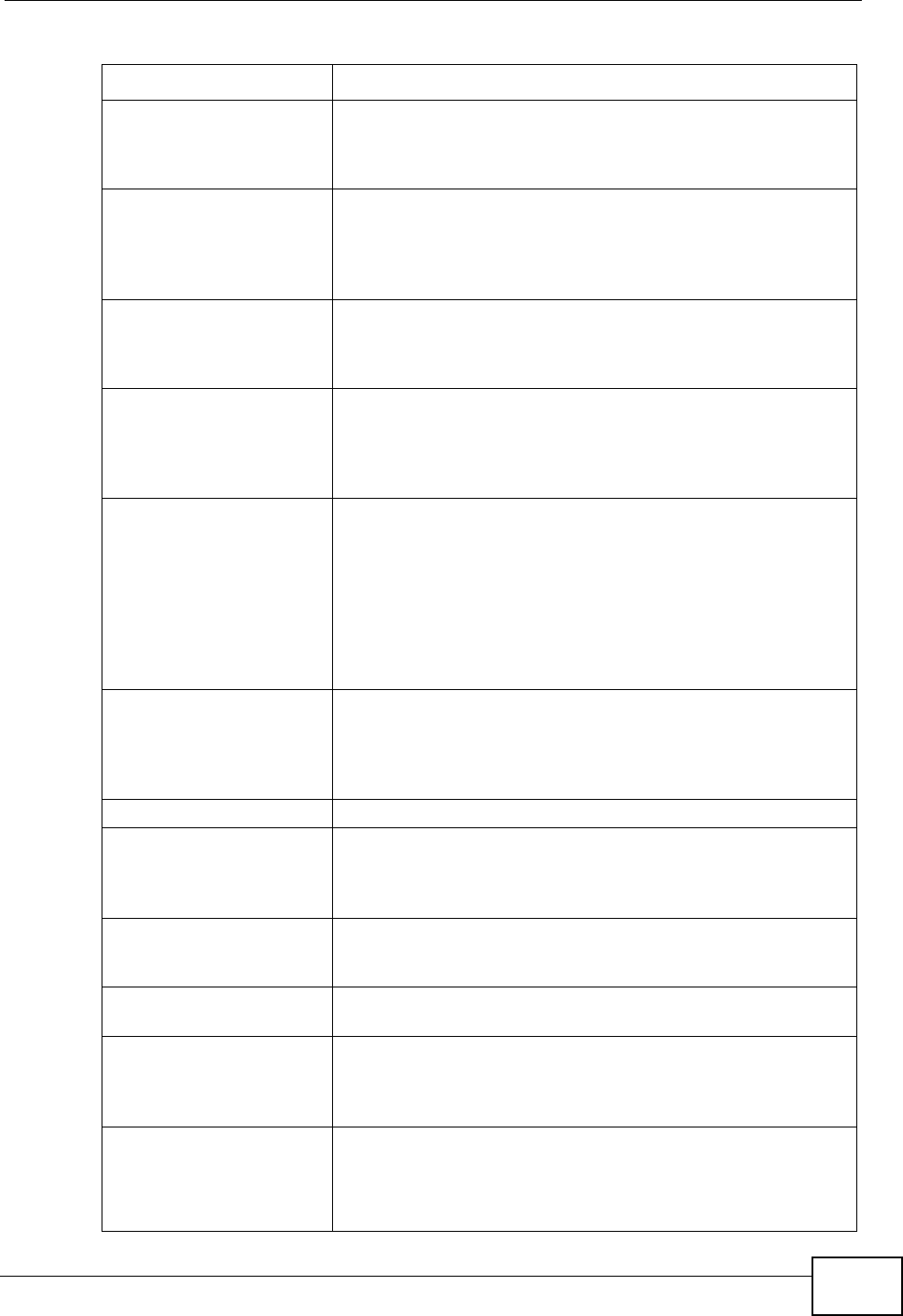
Chapter 21 Product Specifications
User’s Guide 239
Content Filtering The WiMAX Modem can block access to web sites containing
specified keywords. You can define time periods and days
during which content filtering is enabled and include or
exclude a range of users on the LAN from content filtering.
Network Address
Translation (NAT) Network Address Translation (NAT) allows the translation of
an Internet protocol address used within one network (for
example a private IP address used in a local network) to a
different IP address known within another network (for
example a public IP address used on the Internet).
Universal Plug and Play
(UPnP) Your device and other UPnP enabled devices can use the
standard TCP/IP protocol to dynamically join a network,
obtain an IP address and convey their capabilities to each
other.
Dynamic DNS Support With Dynamic DNS support, you can have a static hostname
alias for a dynamic IP address, allowing the host to be more
easily accessible from various locations on the Internet. You
must register for this service with a Dynamic DNS service
provider.
DHCP DHCP (Dynamic Host Configuration Protocol) allows the
individual clients (computers) to obtain the TCP/IP
configuration at start-up from a centralized DHCP server.
Your device has built-in DHCP server capability enabled by
default. It can assign IP addresses, an IP default gateway
and DNS servers to DHCP clients. Your device can also act as
a surrogate DHCP server (DHCP Relay) where it relays IP
address assignment from the actual real DHCP server to the
clients.
IP Alias IP alias allows you to partition a physical network into logical
networks over the same Ethernet interface. Your device
supports three logical LAN interfaces via its single physical
Ethernet interface with the your device itself as the gateway
for each LAN network.
Multiple SIP Accounts You can configure multiple voice (SIP) accounts.
SIP ALG Your device is a SIP Application Layer Gateway (ALG). It
allows VoIP calls to pass through NAT for devices behind it
(such as a SIP-based VoIP software application on a
computer).
Dynamic Jitter Buffer The built-in adaptive buffer helps to smooth out the
variations in delay (jitter) for voice traffic (up to 60 ms). This
helps ensure good voice quality for your conversations.
Voice Activity Detection/
Silence Suppression Voice Activity Detection (VAD) reduces the bandwidth that a
call uses by not transmitting when you are not speaking.
Comfort Noise Generation Your device generates background noise to fill moments of
silence when the other device in a call stops transmitting
because the other party is not speaking (as total silence
could easily be mistaken for a lost connection).
Echo Cancellation You device supports G.168 of at least 24 ms.
This an ITU-T standard for eliminating the echo caused by the
sound of your voice reverberating in the telephone receiver
while you talk.
Table 104 Firmware Specifications (continued)
FEATURE DESCRIPTION
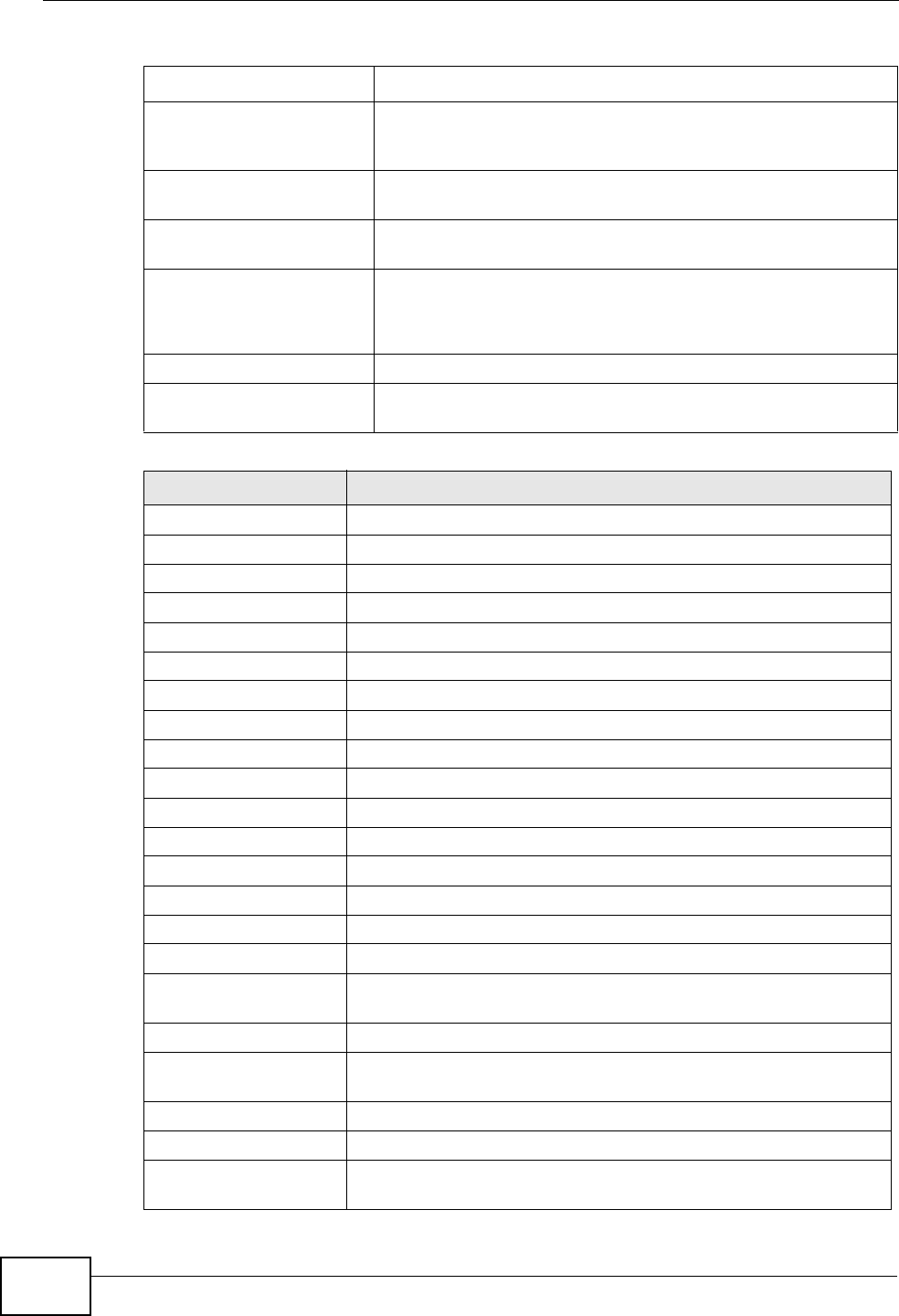
Chapter 21 Product Specifications
User’s Guide
240
Time and Date Get the current time and date from an external server when
you turn on your WiMAX Modem. You can also set the time
manually.
Logging Use the WiMAX Modem’s logging feature to view connection
history, surveillance logs, and error messages.
Codecs Enhanced Variable Rate Codec (EVRC), G.711 (PCM µ-law
and a-law), G.729a, and G.723.1
Fax Support T.38 FAX relay (FAX over UDP).
G.711 fax relay for fax calls and be able to renegotiate codec
to G.711 if a fax call is detected.
Ring Tones Supports different distinctive ring tones on each line.
Call Prioritization Prioritize VoIP traffic originating from the RJ-11 ports over
any other traffic.
Table 105 Standards Supported
STANDARD DESCRIPTION
RFC 768 User Datagram Protocol
RFC 791 Internet Protocol v4
RFC 792 Internet Control Message Protocol
RFC 792 Transmission Control Protocol
RFC 826 Address Resolution Protocol
RFC 854 Telnet Protocol
RFC 1349 Type of Service Protocol
RFC 1706 DNS NSAP Resource Records
RFC 1889 Real-time Transport Protocol (RTP)
RFC 1890 Real-time Transport Control Protocol (RTCP)
RFC 2030 Simple Network Time Protocol
RFC 2104 HMAC: Keyed-Hashing for Message Authentication
RFC 2131 Dynamic Host Configuration Protocol
RFC 2401 Security Architecture for the Internet Protocol
RFC 2409 Internet Key Exchange
RFC 2475 Architecture for Differentiated Services (Diffserv)
RFC 2617 Hypertext Transfer Protocol (HTTP) Authentication: Basic and
Digest Access Authentication
RFC 2782 A DNS RR for specifying the location of services (DNS SRV)
RFC 2833 Real-time Transport Protocol Payload for DTMF Digits,
Telephony Tones and Telephony Signals
RFC 2976 The SIP INFO Method
RFC 3261 Session Initiation Protocol (SIP version 2)
RFC 3262 Reliability of Provisional Responses in the Session Initiation
Protocol (SIP).
Table 104 Firmware Specifications (continued)
FEATURE DESCRIPTION
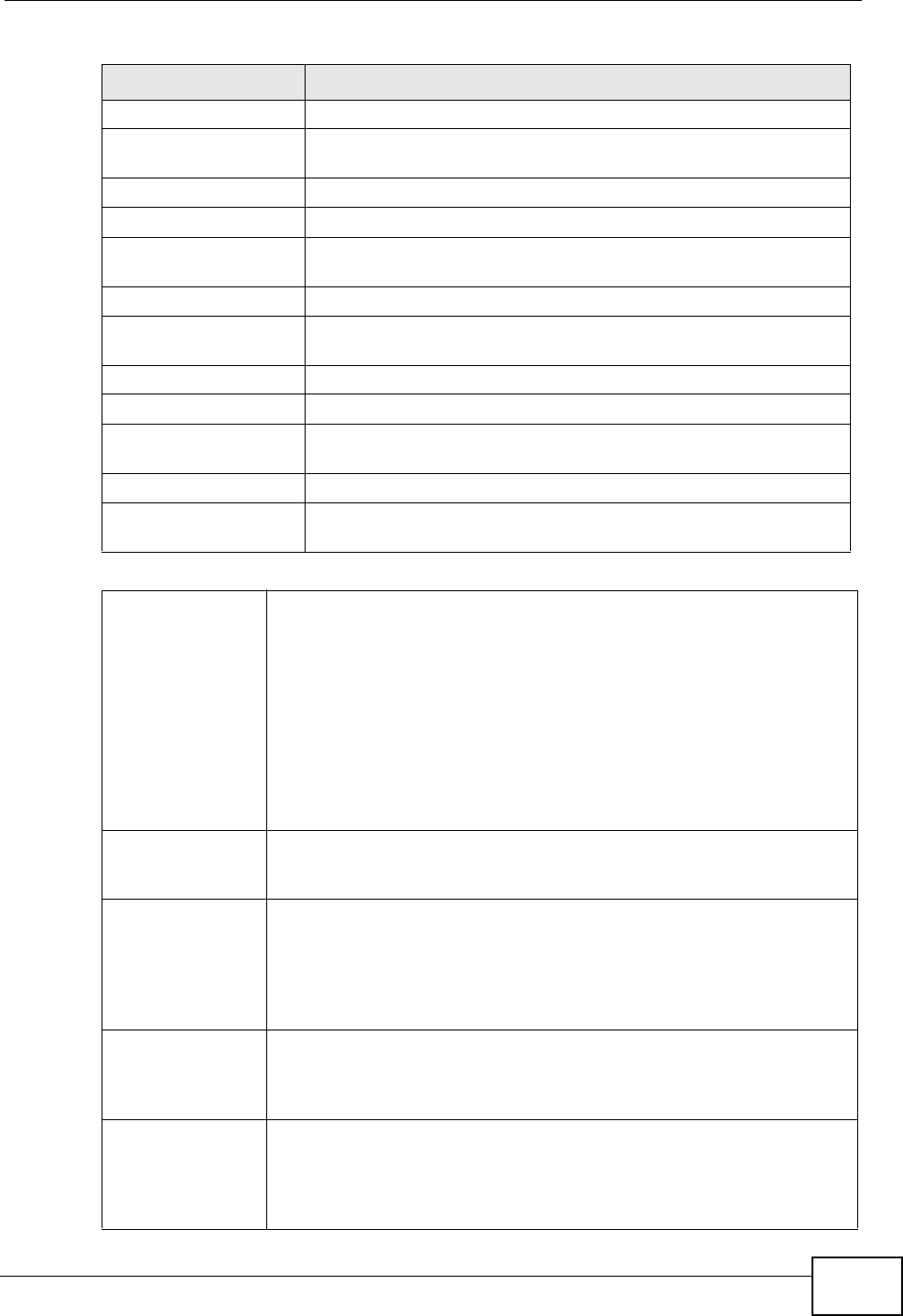
Chapter 21 Product Specifications
User’s Guide 241
RFC 3263 Session Initiation Protocol (SIP): Locating SIP Servers
RFC 3264 An Offer/Answer Model with the Session Description Protocol
(SDP)
RFC 3265 Session Initiation Protocol (SIP)-Specific Event Notification
RFC 3323 A Privacy Mechanism for SIP
RFC 3325 Private Extensions to the Session Initiation Protocol (SIP) for
Asserted Identity within Trusted Networks
RFC 3550 RTP - A Real Time Protocol for Real-Time Applications
RFC 3581 An Extension to the Session Initiation Protocol (SIP) for
Symmetric Response Routing
RFC 3611 RTP Control Protocol Extended Reports (RTCP XR)-XR
RFC 3715 IP Sec/NAT Compatibility
RFC 3842 A Message Summary and Message Waiting Indication Event
Package for the Session Initiation Protocol (SIP)
IEEE 802.3 10BASE5 10 Mbit/s (1.25 MB/s)
IEEE 802.3u 100BASE-TX, 100BASE-T4, 100BASE-FX Fast Ethernet at 100
Mbit/s (12.5 MB/s) with auto-negotiation
Table 106 Voice Features
Call Park and
Pickup Call park and pickup lets you put a call on hold (park) and then
continue the call (pickup). The caller must still pay while the call is
parked.
When you park the call, you enter a number of your choice (up to
eight digits), which you must enter again when you pick up the call. If
you do not enter the correct number, you cannot pickup the call. This
means that only someone who knows the number you have chosen
can pick up the call.
You can have more than one call on hold at the same time, but you
must give each call a different number.
Call Return With call return, you can place a call to the last number that called
you (either answered or missed). The last incoming call can be
through either SIP or PSTN.
Country Code Phone standards and settings differ from one country to another, so
the settings on your WiMAX Modem must be configured to match
those of the country you are in. The country code feature allows you
to do this by selecting the country from a list rather than changing
each setting manually. Configure the country code feature when you
move the WiMAX Modem from one country to another.
Do not Disturb
(DnD) This feature allows you to set your phone not to ring when someone
calls you. You can set each phone independently using its keypad, or
configure global settings for all phones using the command line
interpreter.
Auto Dial You can set the WiMAX Modem to automatically dial a specified
number immediately whenever you lift a phone off the hook. Use the
Web Configurator to set the specified number. Use the command line
interpreter to have the WiMAX Modem wait a specified length of time
before dialing the number.
Table 105 Standards Supported (continued)
STANDARD DESCRIPTION
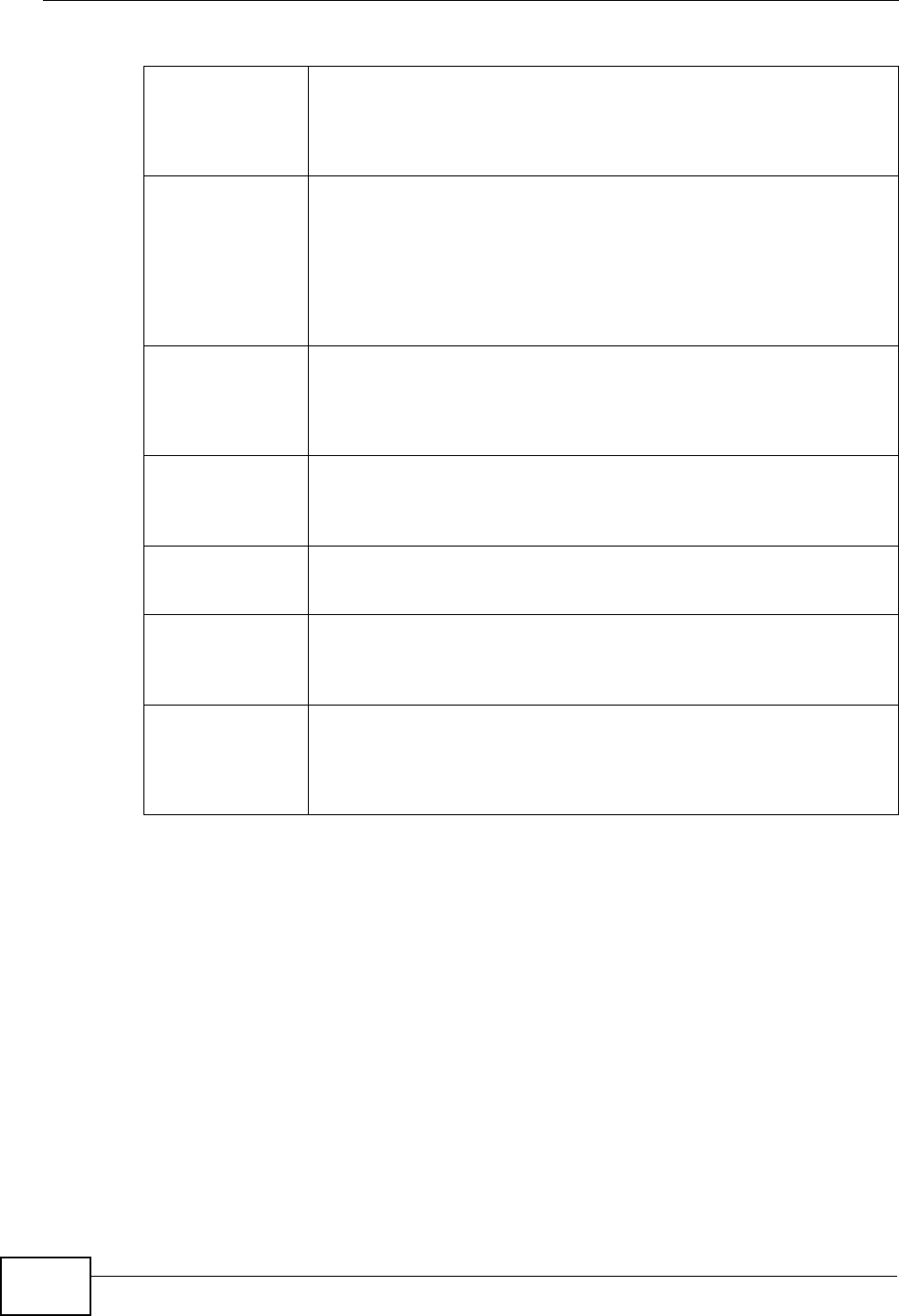
Chapter 21 Product Specifications
User’s Guide
242
Phone config The phone configuration table allows you to customize the phone
keypad combinations you use to access certain features on the
WiMAX Modem, such as call waiting, call return, call forward, etc. The
phone configuration table is configurable in command interpreter
mode.
Firmware update
enable / disable If your service provider uses this feature, you hear a recorded
message when you pick up the phone when new firmware is available
for your WiMAX Modem. Enter *99# in your phone’s keypad to have
the WiMAX Modem upgrade the firmware, or enter #99# to not
upgrade. If your service provider gave you different numbers to use,
enter them instead. If you enter the code to not upgrade, you can
make a call as normal. You will hear the recording again each time
you pick up the phone, until you upgrade.
Call waiting This feature allows you to hear an alert when you are already using
the phone and another person calls you. You can then either reject
the new incoming call, put your current call on hold and receive the
new incoming call, or end the current call and receive the new
incoming call.
Call forwarding With this feature, you can set the WiMAX Modem to forward calls to a
specified number, either unconditionally (always), when your number
is busy, or when you do not answer. You can also forward incoming
calls from one specified number to another.
Caller ID The WiMAX Modem supports caller ID, which allows you to see the
originating number of an incoming call (on a phone with a suitable
display).
REN A Ringer Equivalence Number (REN) is used to determine the number
of devices (like telephones or fax machines) that may be connected
to the telephone line. Your device has a REN of three, so it can
support three devices per telephone port.
QoS (Quality of
Service) Quality of Service (QoS) mechanisms help to provide better service
on a per-flow basis. Your device supports Type of Service (ToS)
tagging and Differentiated Services (DiffServ) tagging. This allows
the device to tag voice frames so they can be prioritized over the
network.
Table 106 Voice Features

Chapter 21 Product Specifications
User’s Guide 243
SIP ALG Your device is a SIP Application Layer Gateway (ALG). It allows VoIP
calls to pass through NAT for devices behind it (such as a SIP-based
VoIP software application on a computer).
Other Voice
Features SIP version 2 (Session Initiating Protocol RFC 3261)
SDP (Session Description Protocol RFC 2327)
RTP (RFC 1889)
RTCP (RFC 1890)
Voice codecs (coder/decoders) G.711, G.726, G.729
Fax and data modem discrimination
DTMF Detection and Generation
DTMF: In-band and Out-band traffic (RFC 2833),(PCM), (SIP INFO)
Point-to-point call establishment between two IADs
Quick dialing through predefined phone book, which maps the phone
dialing number and destination URL.
Flexible Dial Plan (RFC3525 section 7.1.14)
Table 107 Star (*) and Pound (#) Code Support
*0 Wireless Operator Services
*2 Customer Care Access
*66 Repeat Dialing
*67 Plus the 10 digit phone number to block Caller ID on a single call
basis
*69 Return last call received
*70 Followed by the 10 digit phone number to cancel Call Waiting on a
single call basis
*72 Activate Call Forwarding (*72 followed by the 10 digit phone number
that is requesting call forwarding service)
*720 Activate Call Forwarding (*720 followed by the 10 digit phone
number that is requesting deactivation of call forwarding service)
*73 Plus the forward to phone number to activate Call Forwarding No
Answer (no VM service plan)
*730 Deactivate Call Forwarding No Answer
*740 Plus the forward to phone number to activate Call Forwarding Busy
(no VM service plan)
*911/911 Emergency phone number (same as dialing 911)
*411/411 Wireless Information Services
Table 108 Environmental and Hardware Specifications
FEATURE DESCRIPTION
Operating Temperature 0°C to 45°C
Storage Temperature -25°C to 55°C
Table 106 Voice Features
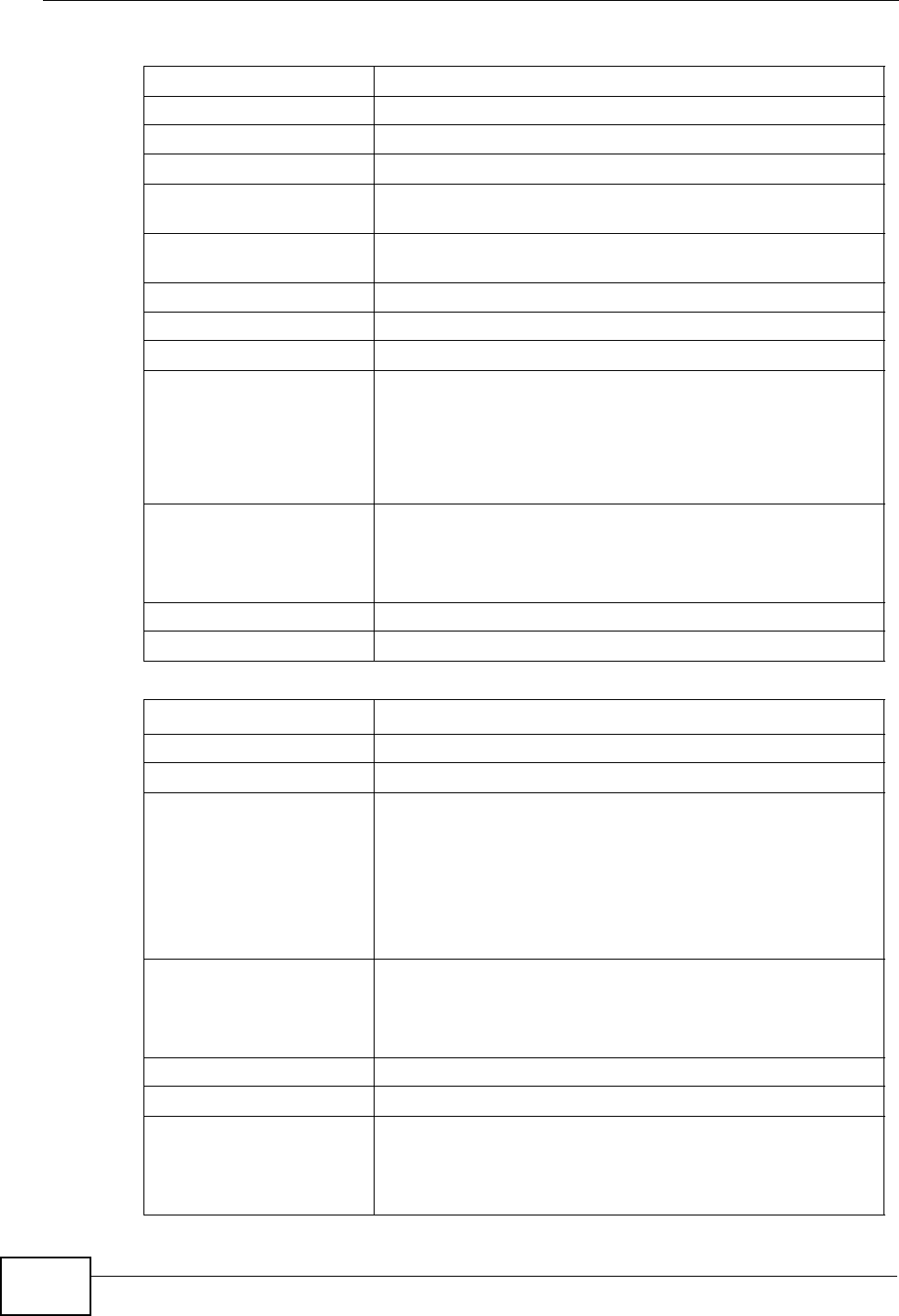
Chapter 21 Product Specifications
User’s Guide
244
Operating Humidity 20% ~ 90% (non-condensing)
Storage Humidity 10% to 95% (non-condensing)
Power Supply 12V DC, 2 A
Power consumption 18W
Ethernet Interface Two auto-negotiating, auto-MDI/MDI-X NWay 10/100 Mbps
RJ-45 Ethernet ports
Telephony Interface Two analog ATA interfaces for standard telephones through
RJ-11 FXS (Foreign Exchange Subscriber) analog connector
Antennas Two internal 5dBi WiMAX antennas
Weight 480g
Dimensions 160mm (W) x 118mm (D) x 167mm (H)
Safety Approvals UL 60950-1
CAN/CSA C22.2 No. 60950-1-03
EN 60950-1
IEC 60950-1
EMI Approvals EN 301489-1 v1.6.1
EN 61000-3-2
EN 61000-3-3
EMS Approvals EN 301489-4 v1.3.1
RF Approvals EN 302326
Table 109 Radio Specifications
FEATURE DESCRIPTION
Media Access Protocol IEEE 802.16e
WiMAX Bandwidth 2.5 GHz
Data Rate Download:
Maximum 20 Mbps
Average 6 Mbps
Upload:
Maximum 4 Mbps
Average 3 Mbps
Modulation QPSK (uplink and downlink)
16-QAM (uplink and downlink)
64-QAM (downlink only)
Output Power 27dBm with external antennas attached
Duplex mode Time Division Duplex (TDD)
Security PKMv2
EAP
CCMP, 128-bit AES
Table 108 Environmental and Hardware Specifications (continued)
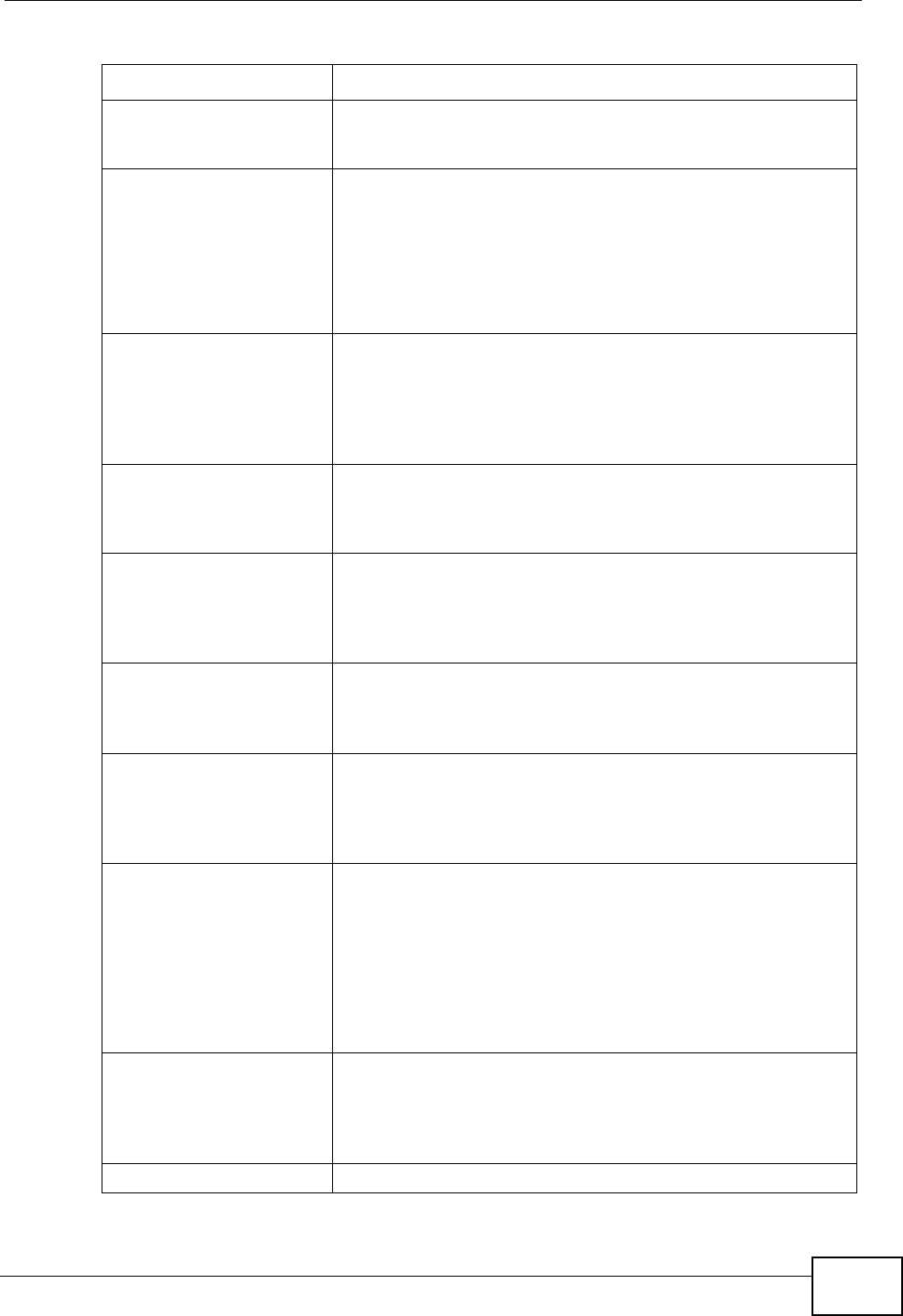
Chapter 21 Product Specifications
User’s Guide 245
Table 110 Firmware Specifications
FEATURE DESCRIPTION
Web-based Configuration
and Management Tool Also known as “the web configurator”, this is a firmware-
based management solution for the WiMAX Modem. You must
connect using a compatible web browser in order to use it.
High Speed Wireless
Internet Access The WiMAX Modem is ideal for high-speed wireless Internet
browsing.
WiMAX (Worldwide Interoperability for Microwave Access) is
a wireless networking standard providing high-bandwidth,
wide-range secured wireless service. The WiMAX Modem is a
WiMAX mobile station (MS) compatible with the IEEE 802.16e
standard.
Firewall The WiMAX Modem is a stateful inspection firewall with DoS
(Denial of Service) protection. By default, when the firewall is
activated, all incoming traffic from the WAN to the LAN is
blocked unless it is initiated from the LAN. The WiMAX
Modem’s firewall supports TCP/UDP inspection, DoS detection
and prevention, real time alerts, reports and logs.
Content Filtering The WiMAX Modem can block access to web sites containing
specified keywords. You can define time periods and days
during which content filtering is enabled and include or
exclude a range of users on the LAN from content filtering.
Network Address
Translation (NAT) Network Address Translation (NAT) allows the translation of
an Internet protocol address used within one network (for
example a private IP address used in a local network) to a
different IP address known within another network (for
example a public IP address used on the Internet).
Universal Plug and Play
(UPnP) Your device and other UPnP enabled devices can use the
standard TCP/IP protocol to dynamically join a network,
obtain an IP address and convey their capabilities to each
other.
Dynamic DNS Support With Dynamic DNS support, you can have a static hostname
alias for a dynamic IP address, allowing the host to be more
easily accessible from various locations on the Internet. You
must register for this service with a Dynamic DNS service
provider.
DHCP DHCP (Dynamic Host Configuration Protocol) allows the
individual clients (computers) to obtain the TCP/IP
configuration at start-up from a centralized DHCP server.
Your device has built-in DHCP server capability enabled by
default. It can assign IP addresses, an IP default gateway
and DNS servers to DHCP clients. Your device can also act as
a surrogate DHCP server (DHCP Relay) where it relays IP
address assignment from the actual real DHCP server to the
clients.
IP Alias IP alias allows you to partition a physical network into logical
networks over the same Ethernet interface. Your device
supports three logical LAN interfaces via its single physical
Ethernet interface with the your device itself as the gateway
for each LAN network.
Multiple SIP Accounts You can configure multiple voice (SIP) accounts.
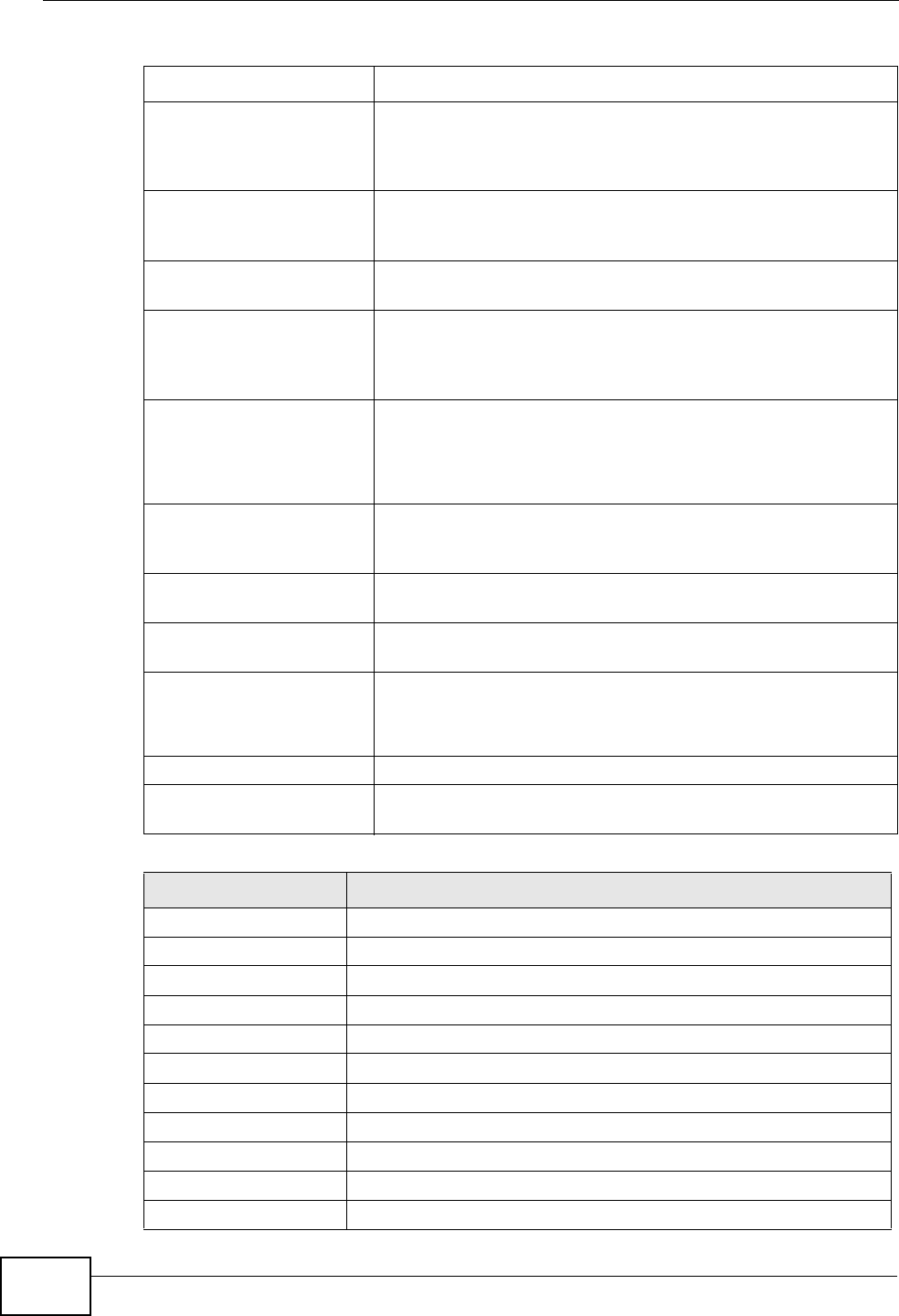
Chapter 21 Product Specifications
User’s Guide
246
SIP ALG Your device is a SIP Application Layer Gateway (ALG). It
allows VoIP calls to pass through NAT for devices behind it
(such as a SIP-based VoIP software application on a
computer).
Dynamic Jitter Buffer The built-in adaptive buffer helps to smooth out the
variations in delay (jitter) for voice traffic (up to 60 ms). This
helps ensure good voice quality for your conversations.
Voice Activity Detection/
Silence Suppression Voice Activity Detection (VAD) reduces the bandwidth that a
call uses by not transmitting when you are not speaking.
Comfort Noise Generation Your device generates background noise to fill moments of
silence when the other device in a call stops transmitting
because the other party is not speaking (as total silence
could easily be mistaken for a lost connection).
Echo Cancellation You device supports G.168 of at least 24 ms.
This an ITU-T standard for eliminating the echo caused by the
sound of your voice reverberating in the telephone receiver
while you talk.
Time and Date Get the current time and date from an external server when
you turn on your WiMAX Modem. You can also set the time
manually.
Logging Use the WiMAX Modem’s logging feature to view connection
history, surveillance logs, and error messages.
Codecs Enhanced Variable Rate Codec (EVRC), G.711 (PCM µ-law
and a-law), G.729a, and G.723.1
Fax Support T.38 FAX relay (FAX over UDP).
G.711 fax relay for fax calls and be able to renegotiate codec
to G.711 if a fax call is detected.
Ring Tones Supports different distinctive ring tones on each line.
Call Prioritization Prioritize VoIP traffic originating from the RJ-11 ports over
any other traffic.
Table 111 Standards Supported
STANDARD DESCRIPTION
RFC 768 User Datagram Protocol
RFC 791 Internet Protocol v4
RFC 792 Internet Control Message Protocol
RFC 792 Transmission Control Protocol
RFC 826 Address Resolution Protocol
RFC 854 Telnet Protocol
RFC 1349 Type of Service Protocol
RFC 1706 DNS NSAP Resource Records
RFC 1889 Real-time Transport Protocol (RTP)
RFC 1890 Real-time Transport Control Protocol (RTCP)
RFC 2030 Simple Network Time Protocol
Table 110 Firmware Specifications (continued)
FEATURE DESCRIPTION
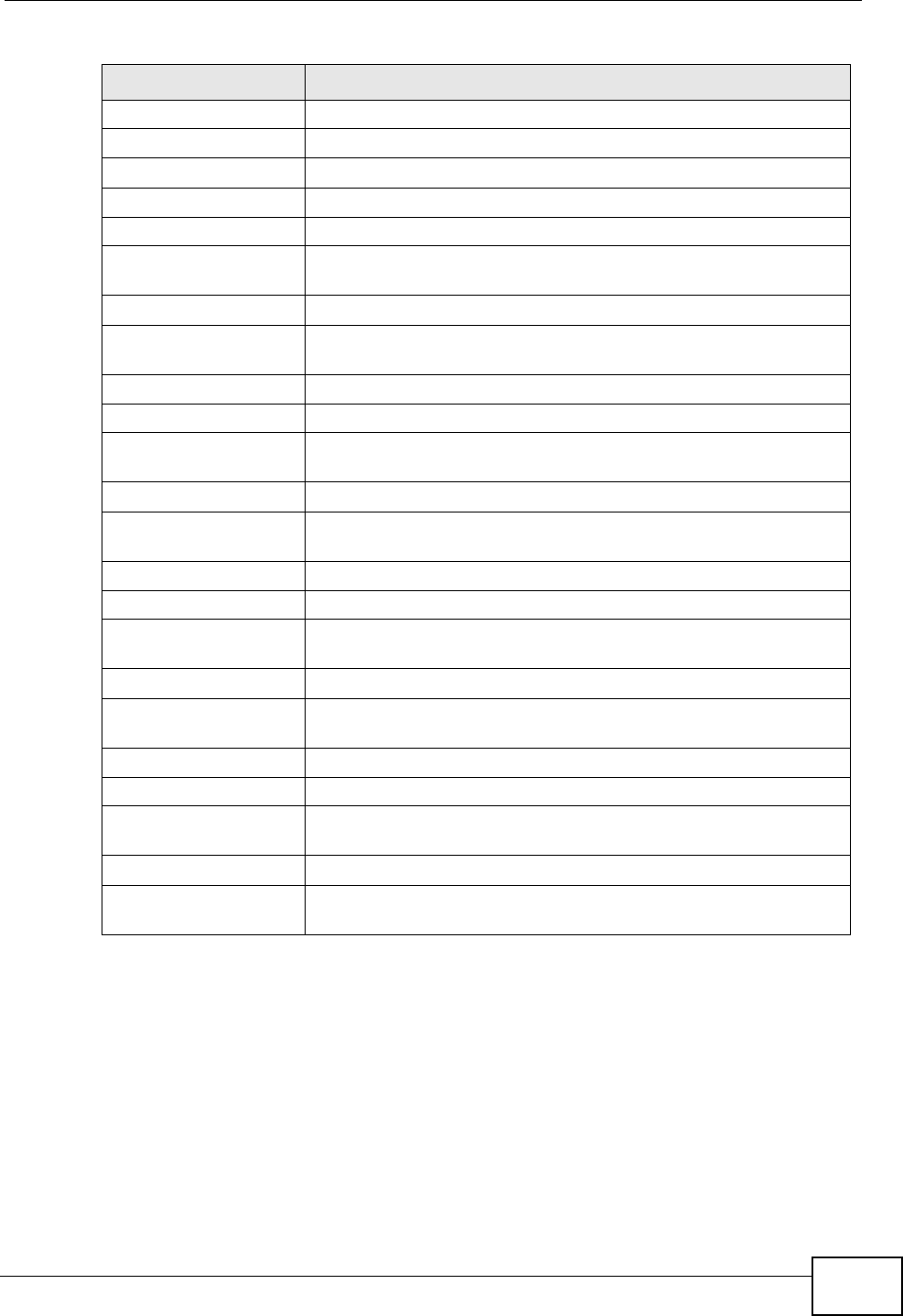
Chapter 21 Product Specifications
User’s Guide 247
RFC 2104 HMAC: Keyed-Hashing for Message Authentication
RFC 2131 Dynamic Host Configuration Protocol
RFC 2401 Security Architecture for the Internet Protocol
RFC 2409 Internet Key Exchange
RFC 2475 Architecture for Differentiated Services (Diffserv)
RFC 2617 Hypertext Transfer Protocol (HTTP) Authentication: Basic and
Digest Access Authentication
RFC 2782 A DNS RR for specifying the location of services (DNS SRV)
RFC 2833 Real-time Transport Protocol Payload for DTMF Digits,
Telephony Tones and Telephony Signals
RFC 2976 The SIP INFO Method
RFC 3261 Session Initiation Protocol (SIP version 2)
RFC 3262 Reliability of Provisional Responses in the Session Initiation
Protocol (SIP).
RFC 3263 Session Initiation Protocol (SIP): Locating SIP Servers
RFC 3264 An Offer/Answer Model with the Session Description Protocol
(SDP)
RFC 3265 Session Initiation Protocol (SIP)-Specific Event Notification
RFC 3323 A Privacy Mechanism for SIP
RFC 3325 Private Extensions to the Session Initiation Protocol (SIP) for
Asserted Identity within Trusted Networks
RFC 3550 RTP - A Real Time Protocol for Real-Time Applications
RFC 3581 An Extension to the Session Initiation Protocol (SIP) for
Symmetric Response Routing
RFC 3611 RTP Control Protocol Extended Reports (RTCP XR)-XR
RFC 3715 IP Sec/NAT Compatibility
RFC 3842 A Message Summary and Message Waiting Indication Event
Package for the Session Initiation Protocol (SIP)
IEEE 802.3 10BASE5 10 Mbit/s (1.25 MB/s)
IEEE 802.3u 100BASE-TX, 100BASE-T4, 100BASE-FX Fast Ethernet at 100
Mbit/s (12.5 MB/s) with auto-negotiation
Table 111 Standards Supported (continued)
STANDARD DESCRIPTION
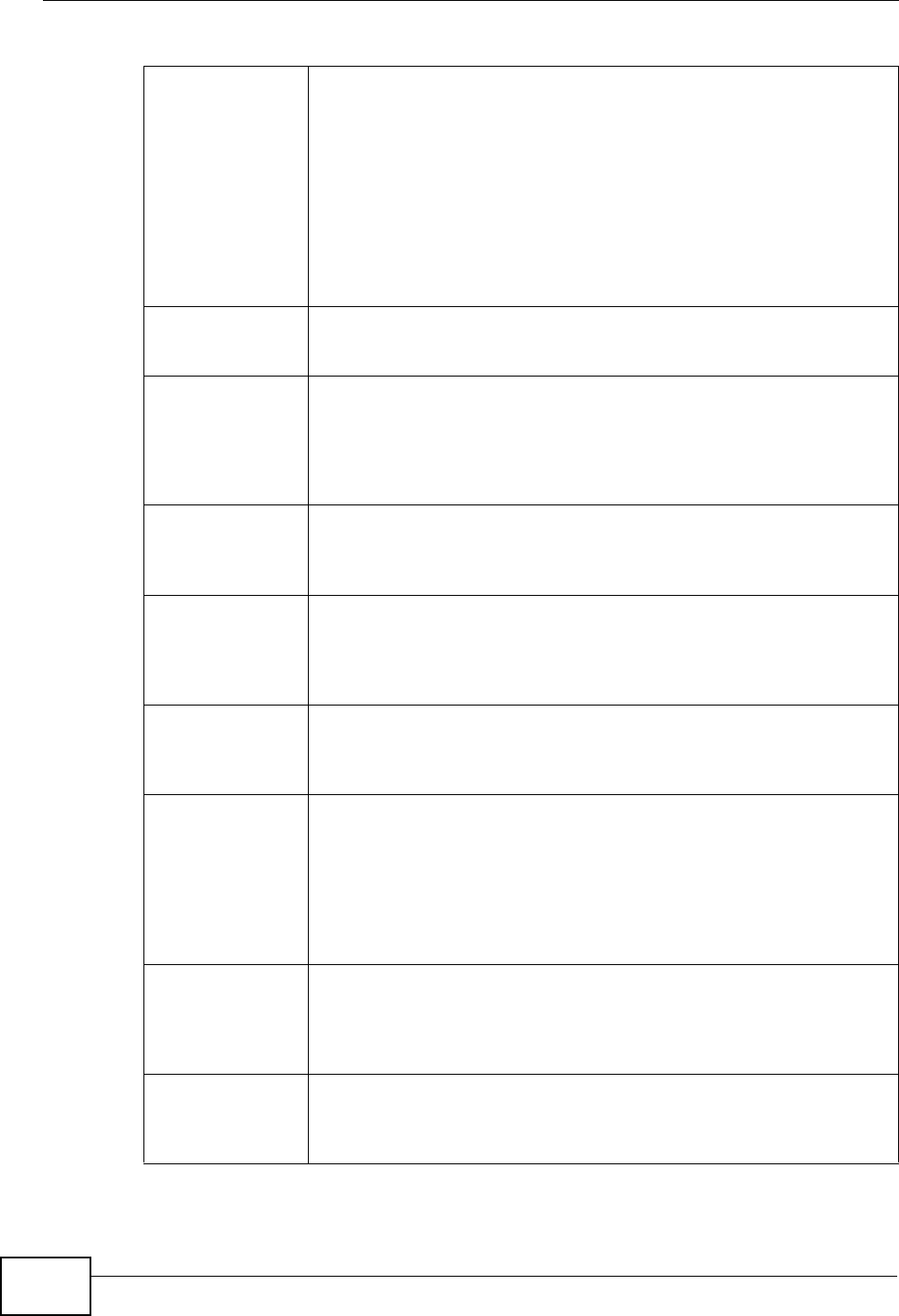
Chapter 21 Product Specifications
User’s Guide
248
Table 112 Voice Features
Call Park and
Pickup Call park and pickup lets you put a call on hold (park) and then
continue the call (pickup). The caller must still pay while the call is
parked.
When you park the call, you enter a number of your choice (up to
eight digits), which you must enter again when you pick up the call. If
you do not enter the correct number, you cannot pickup the call. This
means that only someone who knows the number you have chosen
can pick up the call.
You can have more than one call on hold at the same time, but you
must give each call a different number.
Call Return With call return, you can place a call to the last number that called
you (either answered or missed). The last incoming call can be
through either SIP or PSTN.
Country Code Phone standards and settings differ from one country to another, so
the settings on your WiMAX Modem must be configured to match
those of the country you are in. The country code feature allows you
to do this by selecting the country from a list rather than changing
each setting manually. Configure the country code feature when you
move the WiMAX Modem from one country to another.
Do not Disturb
(DnD) This feature allows you to set your phone not to ring when someone
calls you. You can set each phone independently using its keypad, or
configure global settings for all phones using the command line
interpreter.
Auto Dial You can set the WiMAX Modem to automatically dial a specified
number immediately whenever you lift a phone off the hook. Use the
Web Configurator to set the specified number. Use the command line
interpreter to have the WiMAX Modem wait a specified length of time
before dialing the number.
Phone config The phone config table allows you to customize the phone keypad
combinations you use to access certain features on the WiMAX
Modem, such as call waiting, call return, call forward, etc. The phone
config table is configurable in command interpreter mode.
Firmware update
enable / disable If your service provider uses this feature, you hear a recorded
message when you pick up the phone when new firmware is available
for your WiMAX Modem. Enter *99# in your phone’s keypad to have
the WiMAX Modem upgrade the firmware, or enter #99# to not
upgrade. If your service provider gave you different numbers to use,
enter them instead. If you enter the code to not upgrade, you can
make a call as normal. You will hear the recording again each time
you pick up the phone, until you upgrade.
Call waiting This feature allows you to hear an alert when you are already using
the phone and another person calls you. You can then either reject
the new incoming call, put your current call on hold and receive the
new incoming call, or end the current call and receive the new
incoming call.
Call forwarding With this feature, you can set the WiMAX Modem to forward calls to a
specified number, either unconditionally (always), when your number
is busy, or when you do not answer. You can also forward incoming
calls from one specified number to another.
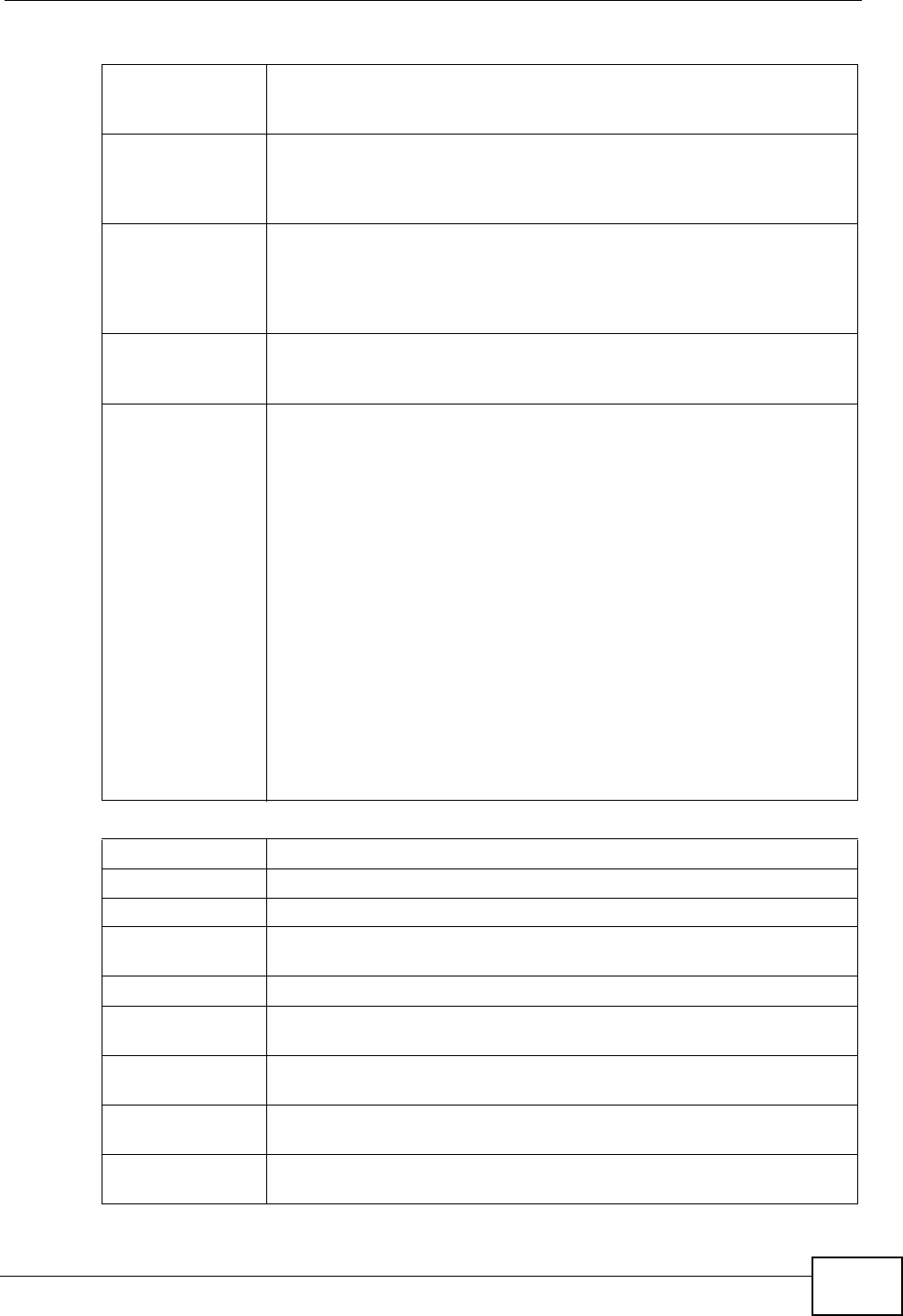
Chapter 21 Product Specifications
User’s Guide 249
Caller ID The WiMAX Modem supports caller ID, which allows you to see the
originating number of an incoming call (on a phone with a suitable
display).
REN A Ringer Equivalence Number (REN) is used to determine the number
of devices (like telephones or fax machines) that may be connected
to the telephone line. Your device has a REN of three, so it can
support three devices per telephone port.
QoS (Quality of
Service) Quality of Service (QoS) mechanisms help to provide better service
on a per-flow basis. Your device supports Type of Service (ToS)
tagging and Differentiated Services (DiffServ) tagging. This allows
the device to tag voice frames so they can be prioritized over the
network.
SIP ALG Your device is a SIP Application Layer Gateway (ALG). It allows VoIP
calls to pass through NAT for devices behind it (such as a SIP-based
VoIP software application on a computer).
Other Voice
Features SIP version 2 (Session Initiating Protocol RFC 3261)
SDP (Session Description Protocol RFC 2327)
RTP (RFC 1889)
RTCP (RFC 1890)
Voice codecs (coder/decoders) G.711, G.726, G.729
Fax and data modem discrimination
DTMF Detection and Generation
DTMF: In-band and Out-band traffic (RFC 2833),(PCM), (SIP INFO)
Point-to-point call establishment between two IADs
Quick dialing through predefined phone book, which maps the phone
dialing number and destination URL.
Flexible Dial Plan (RFC3525 section 7.1.14)
Table 113 Star (*) and Pound (#) Code Support
*0 Wireless Operator Services
*2 Customer Care Access
*66 Repeat Dialing
*67 Plus the 10 digit phone number to block Caller ID on a single call
basis
*69 Return last call received
*70 Followed by the 10 digit phone number to cancel Call Waiting on a
single call basis
*72 Activate Call Forwarding (*72 followed by the 10 digit phone number
that is requesting call forwarding service)
*720 Activate Call Forwarding (*720 followed by the 10 digit phone
number that is requesting deactivation of call forwarding service)
*73 Plus the forward to phone number to activate Call Forwarding No
Answer (no VM service plan)
Table 112 Voice Features
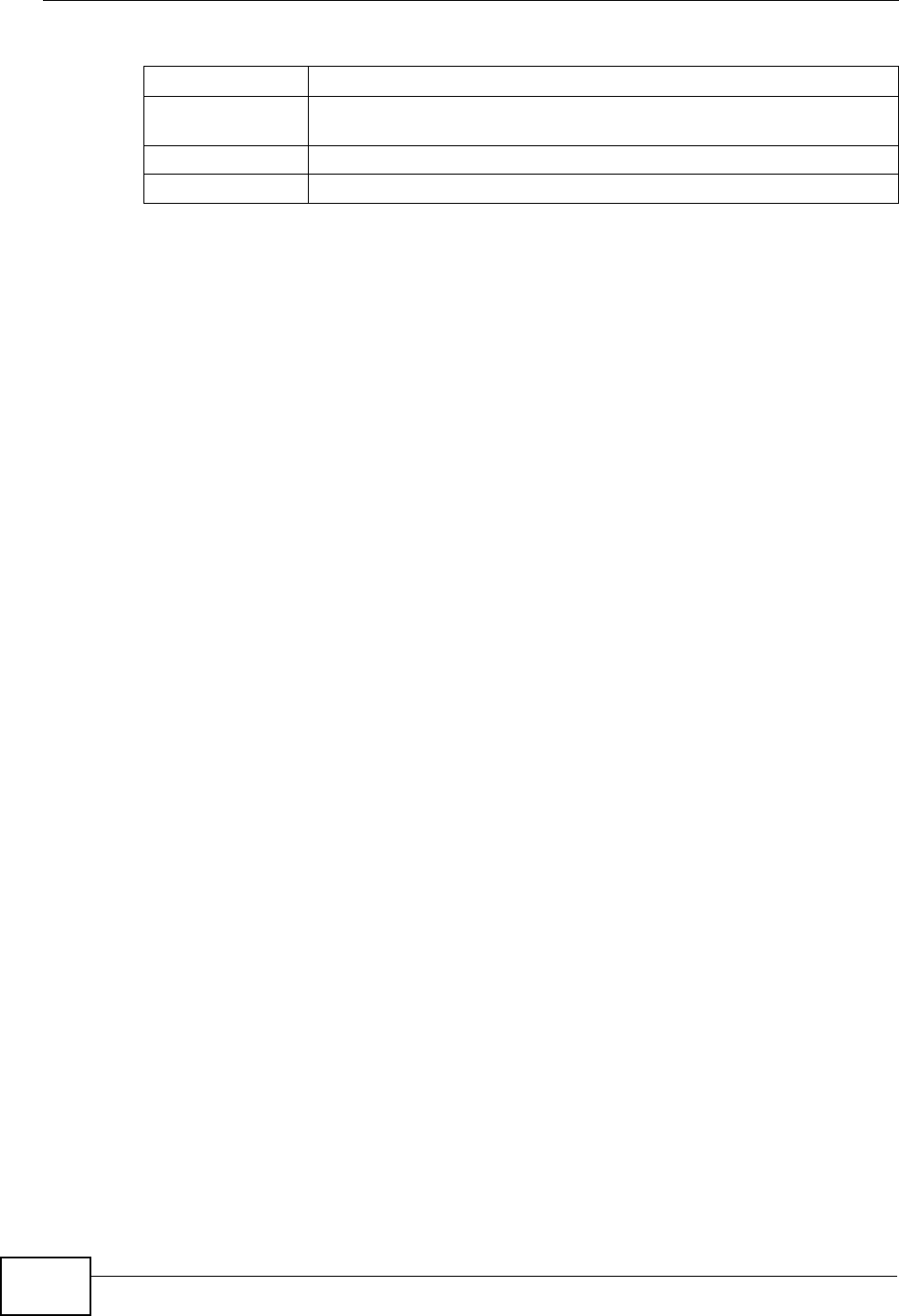
Chapter 21 Product Specifications
User’s Guide
250
Note: To take full advantage of the supplementary phone services available through
the WiMAX Modem's phone port, you may need to subscribe to the services
from your voice account service provider.
Not all features are supported by all service providers. Consult your service
provider for more information.
*730 Deactivate Call Forwarding No Answer
*740 Plus the forward to phone number to activate Call Forwarding Busy
(no VM service plan)
*911/911 Emergency phone number (same as dialing 911)
*411/411 Wireless Information Services
Table 113 Star (*) and Pound (#) Code Support
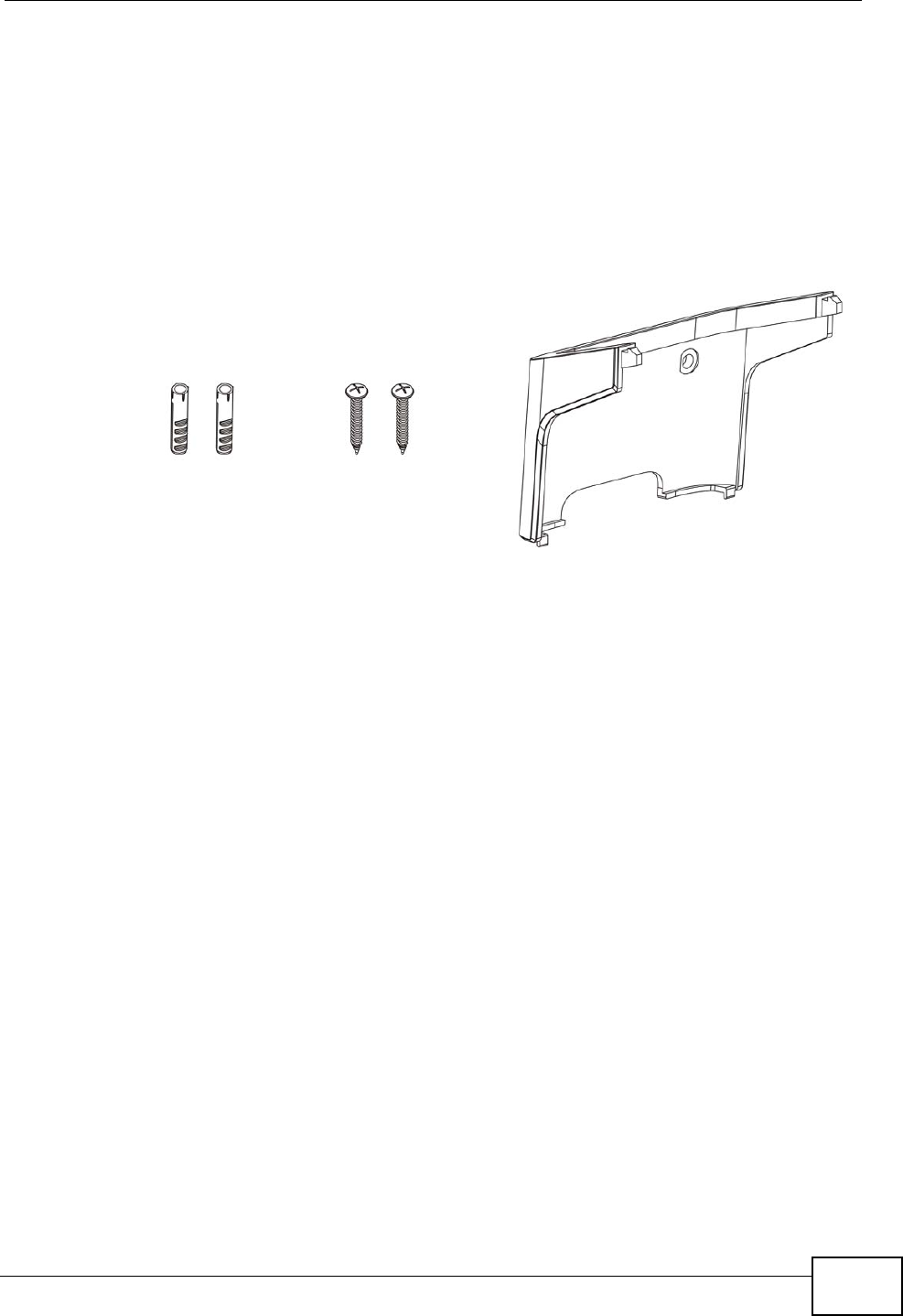
Chapter 21 Product Specifications
User’s Guide 251
21.1 Wall-Mounting
This section shows you how to mount your WiMAX Modem on a wall using the
ZyXEL Wall-Mounting kit (not included).
21.1.1 The Wall-Mounting Kit
The wall-mounting kit contains the following parts:
1Two Mortar Plugs (M4*L30 mm)
2Two Screws (M4*L30 mm)
3Wall-Mounting Chassis
If any parts are missing, contact your vendor.
21.1.2 Instructions
To mount the WiMAX Modem on a wall:
1Select a position free of obstructions on a sturdy wall.
2Drill two holes in the wall exactly 70 mm apart. The holes should be 6 mm wide
and at least 30 mm deep.
Be careful to avoid damaging pipes or cables located inside the
wall when drilling holes for the screws.
12 3
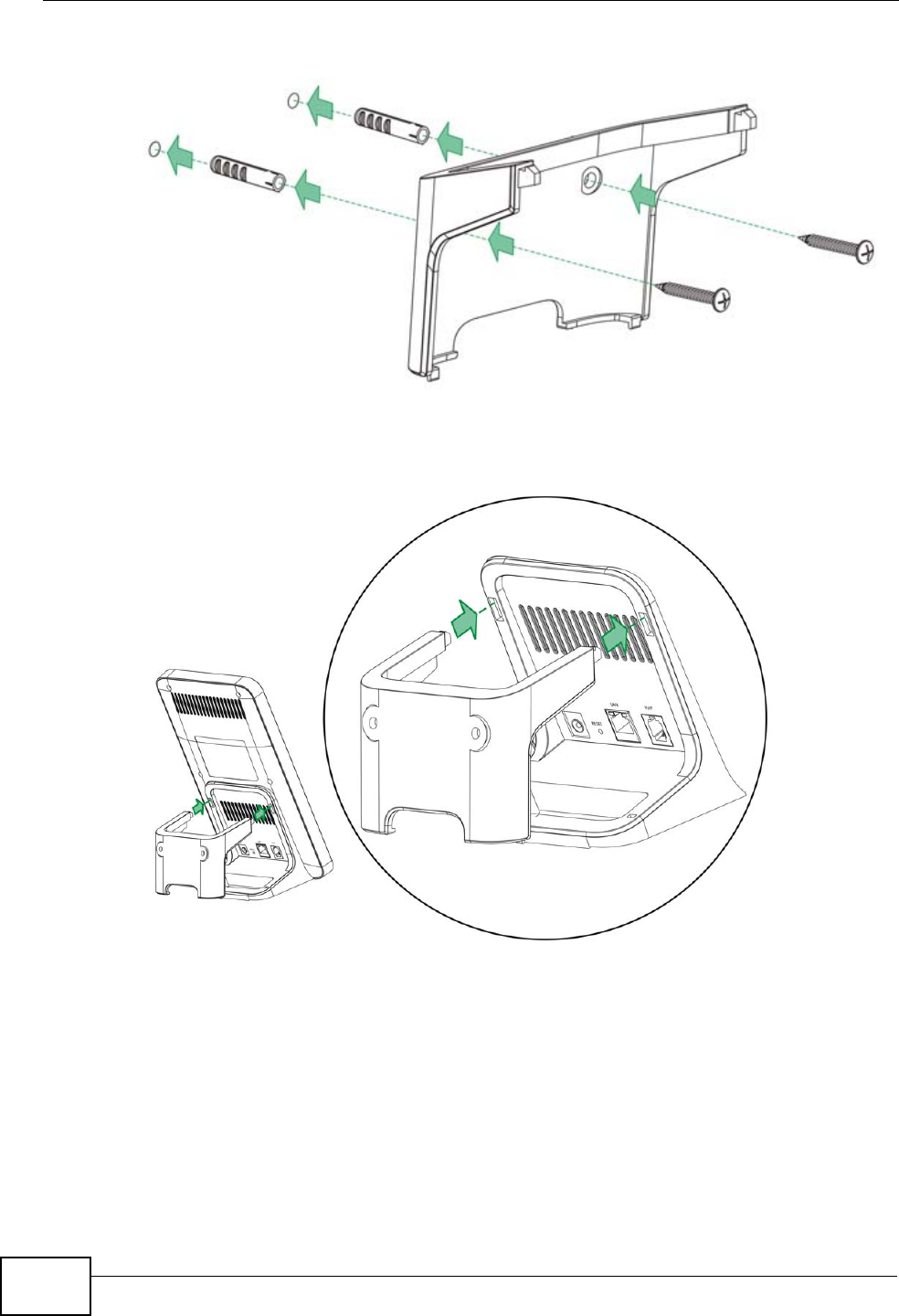
Chapter 21 Product Specifications
User’s Guide
252
3Attach the wall mounting chassis with the plugs and screws as shown below:
4Connect the MAX-216M1 to the wall mounting chassis by snapping the chassis’
two upper chassis hooks into the matching holes on the WiMAX Modem:
Do not pinch or server the cable connections between the wall-
mounting chassis the WiMAX Modem.
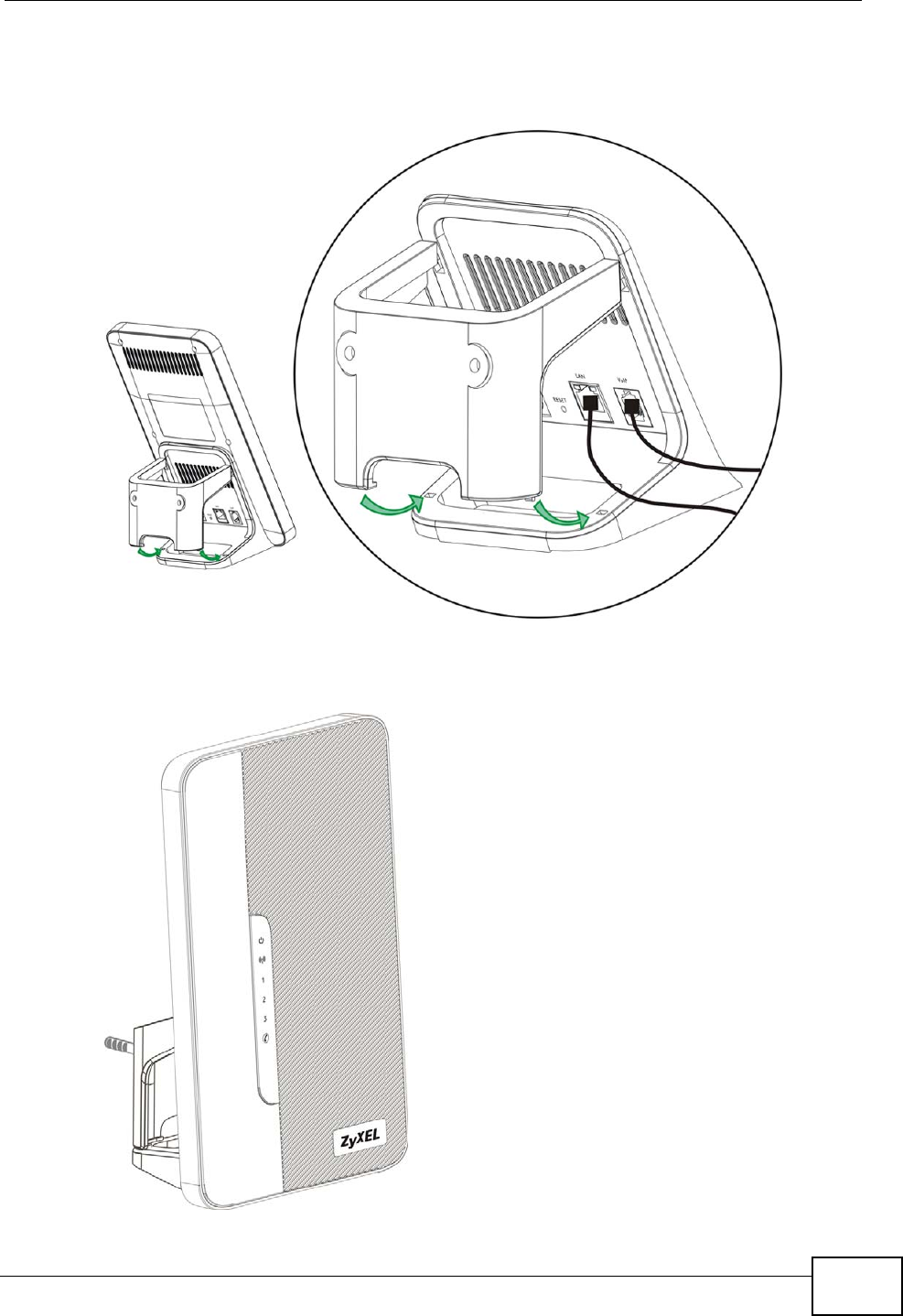
Chapter 21 Product Specifications
User’s Guide 253
5Snap the lower chassis hooks into the matching holes on the WiMAX Modem. The
cable connections should come out either the left or right gaps between the wall-
mounting chassis and the WiMAX Modem
6Once you have snapped the wall-mounting chassis in place, the WiMAX Modem is
securely fastened to the wall.
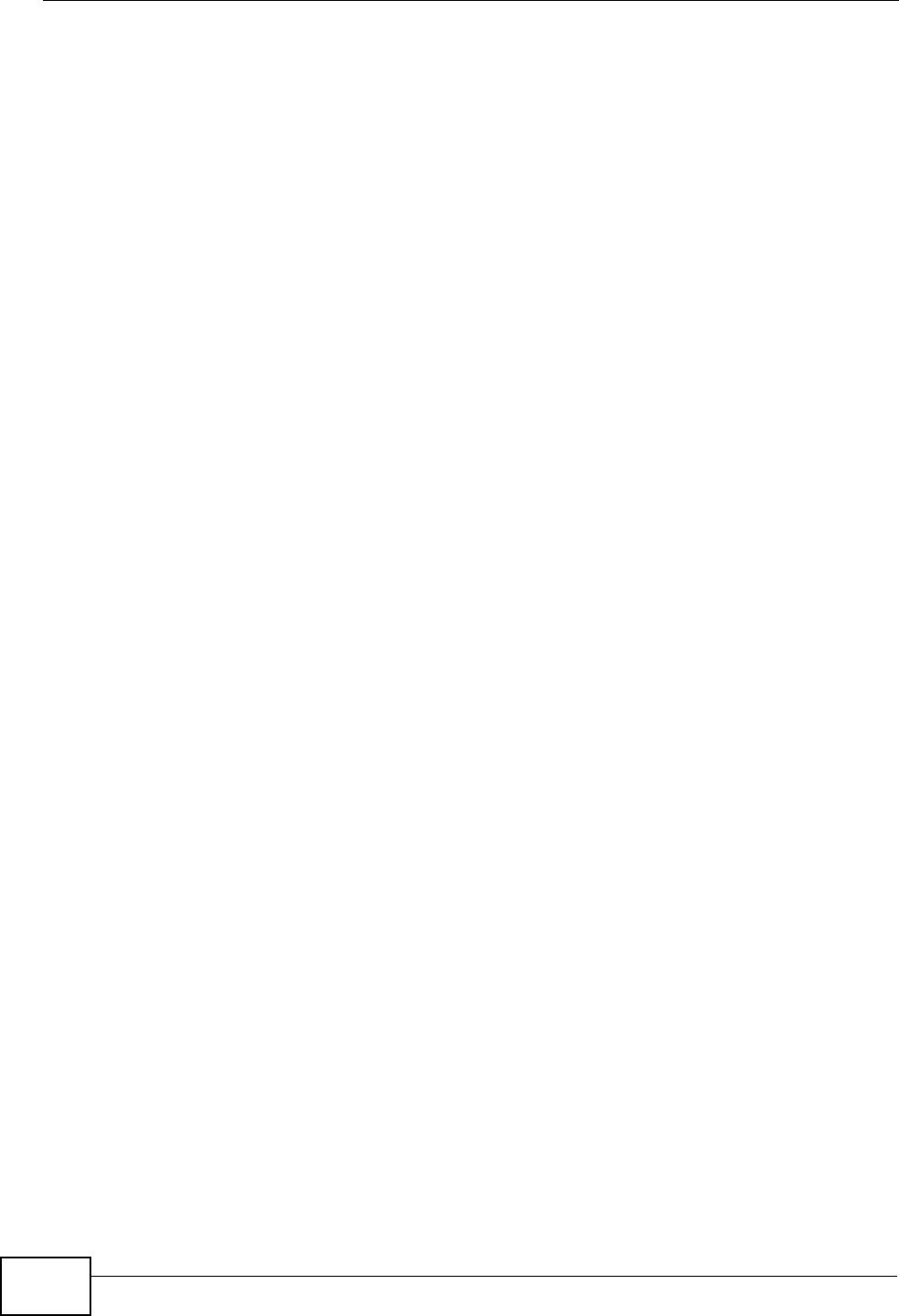
Chapter 21 Product Specifications
User’s Guide
254

256
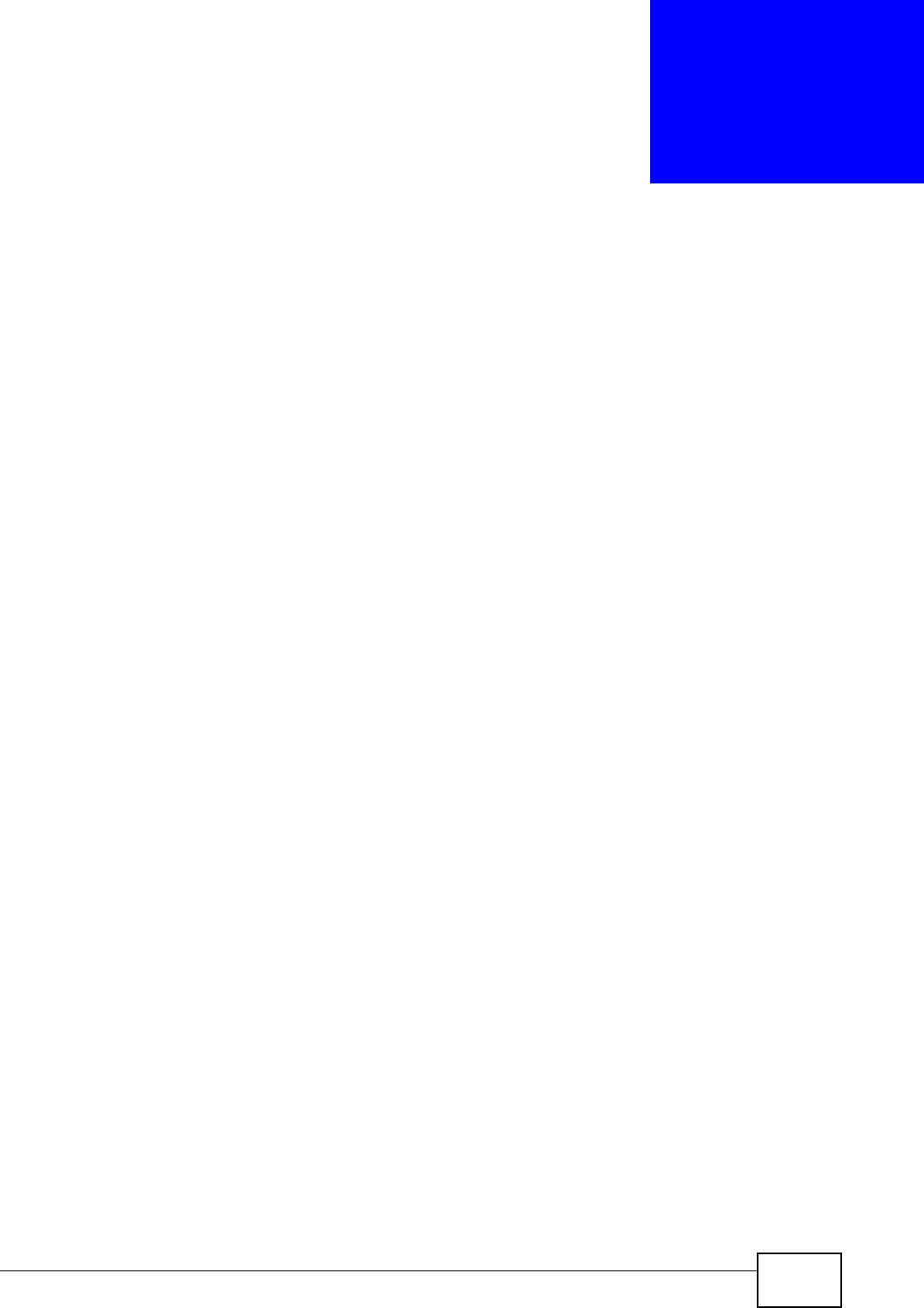
User’s Guide 257
APPENDIX A
WiMAX Security
Wireless security is vital to protect your wireless communications. Without it,
information transmitted over the wireless network would be accessible to any
networking device within range.
User Authentication and Data Encryption
The WiMAX (IEEE 802.16) standard employs user authentication and encryption to
ensure secured communication at all times.
User authentication is the process of confirming a user’s identity and level of
authorization. Data encryption is the process of encoding information so that it
cannot be read by anyone who does not know the code.
WiMAX uses PKMv2 (Privacy Key Management version 2) for authentication, and
CCMP (Counter Mode with Cipher Block Chaining Message Authentication Protocol)
for data encryption.
WiMAX supports EAP (Extensible Authentication Protocol, RFC 2486) which allows
additional authentication methods to be deployed with no changes to the base
station or the mobile or subscriber stations.
PKMv2
PKMv2 is a procedure that allows authentication of a mobile or subscriber station
and negotiation of a public key to encrypt traffic between the MS/SS and the base
station. PKMv2 uses standard EAP methods such as Transport Layer Security
(EAP-TLS) or Tunneled TLS (EAP-TTLS) for secure communication.
In cryptography, a ‘key’ is a piece of information, typically a string of random
numbers and letters, that can be used to ‘lock’ (encrypt) or ‘unlock’ (decrypt) a
message. Public key encryption uses key pairs, which consist of a public (freely
available) key and a private (secret) key. The public key is used for encryption
and the private key is used for decryption. You can decrypt a message only if you
have the private key. Public key certificates (or ‘digital IDs’) allow users to verify
each other’s identity.
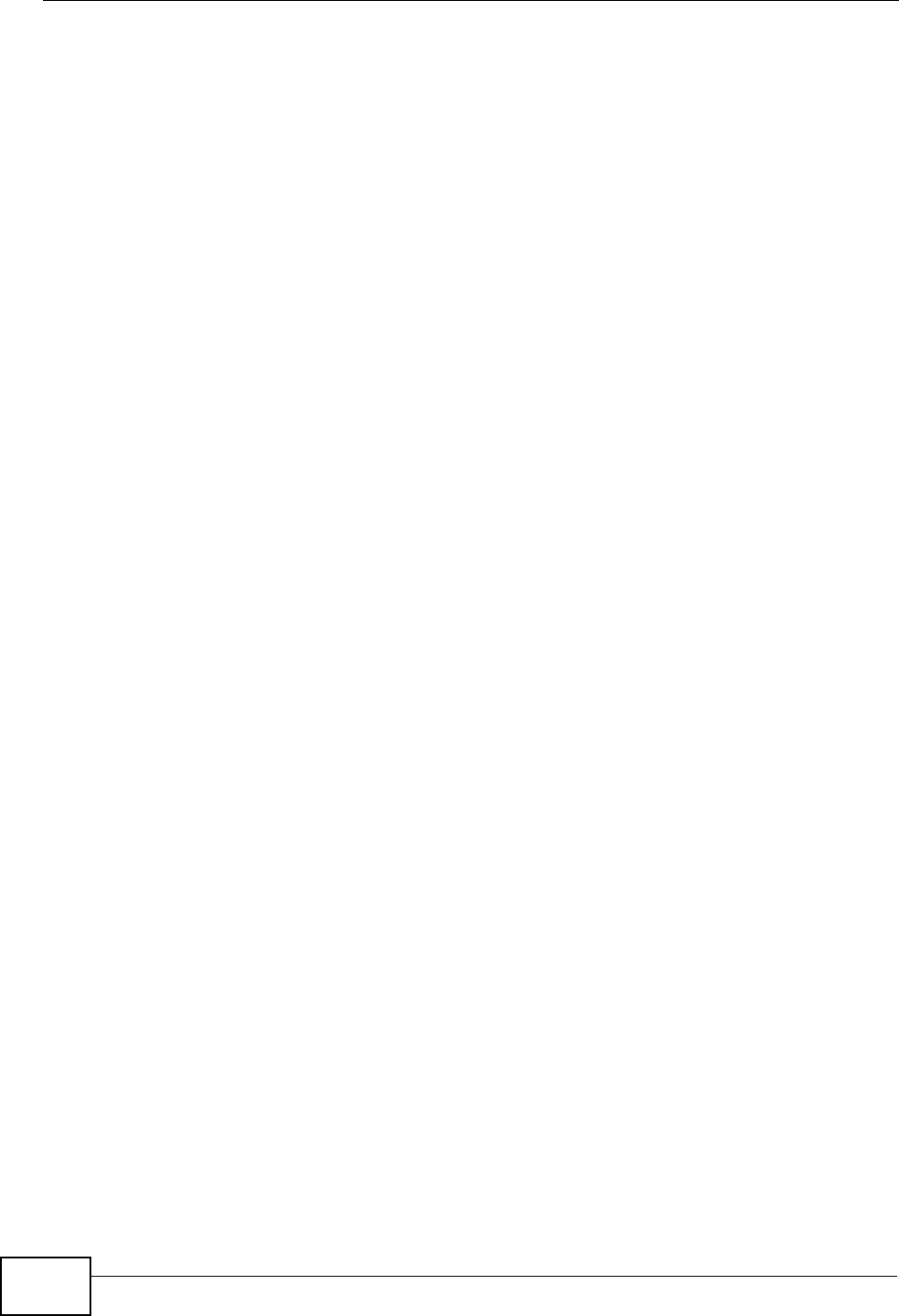
Appendix A WiMAX Security
User’s Guide
258
RADIUS
RADIUS is based on a client-server model that supports authentication,
authorization and accounting. The base station is the client and the server is the
RADIUS server. The RADIUS server handles the following tasks:
• Authentication
Determines the identity of the users.
• Authorization
Determines the network services available to authenticated users once they are
connected to the network.
•Accounting
Keeps track of the client’s network activity.
RADIUS is a simple package exchange in which your base station acts as a
message relay between the MS/SS and the network RADIUS server.
Types of RADIUS Messages
The following types of RADIUS messages are exchanged between the base station
and the RADIUS server for user authentication:
• Access-Request
Sent by an base station requesting authentication.
• Access-Reject
Sent by a RADIUS server rejecting access.
• Access-Accept
Sent by a RADIUS server allowing access.
• Access-Challenge
Sent by a RADIUS server requesting more information in order to allow access.
The base station sends a proper response from the user and then sends another
Access-Request message.
The following types of RADIUS messages are exchanged between the base station
and the RADIUS server for user accounting:
•Accounting-Request
Sent by the base station requesting accounting.
• Accounting-Response
Sent by the RADIUS server to indicate that it has started or stopped accounting.
In order to ensure network security, the access point and the RADIUS server use a
shared secret key, which is a password they both know. The key is not sent over
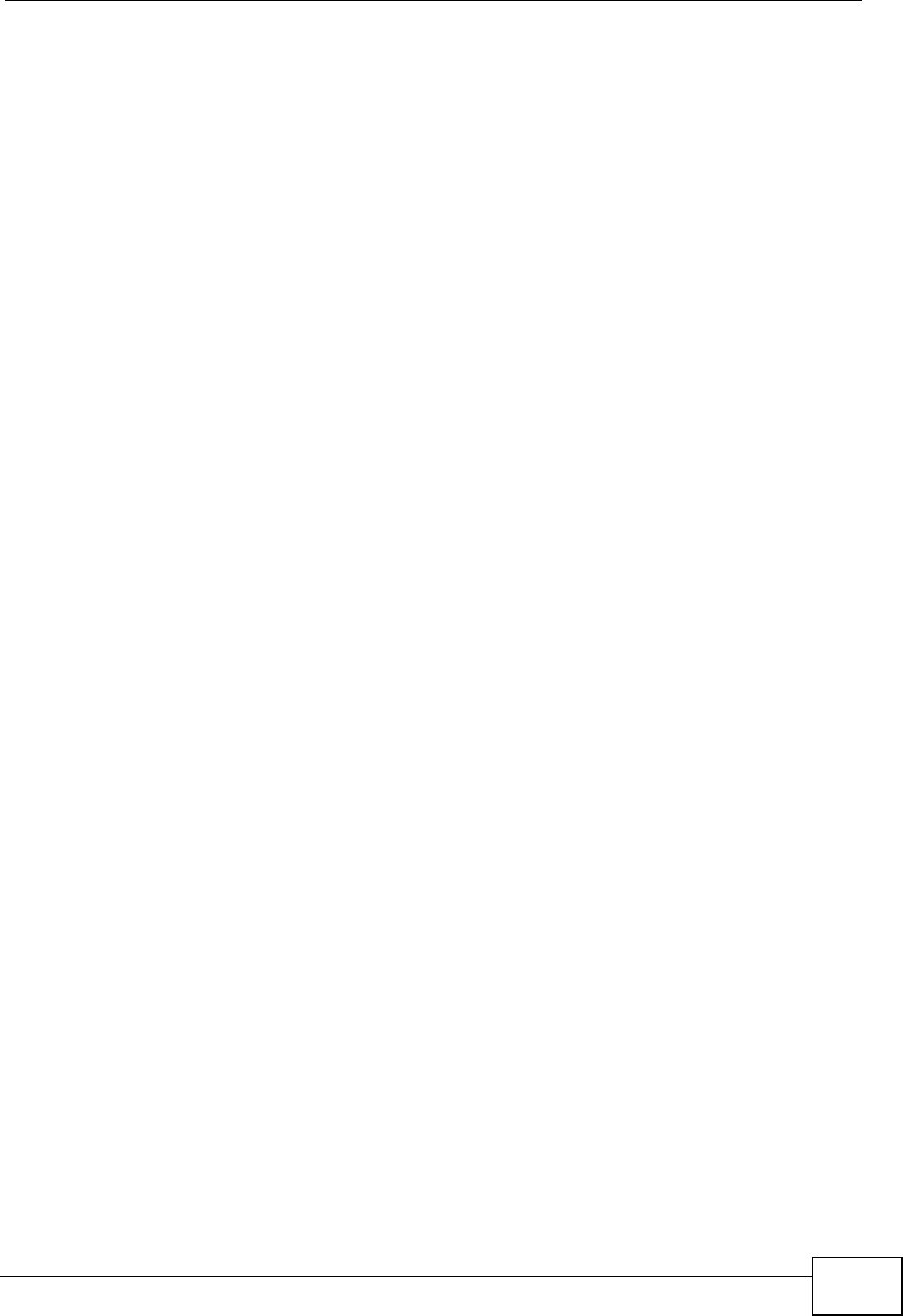
Appendix A WiMAX Security
User’s Guide 259
the network. In addition to the shared key, password information exchanged is
also encrypted to protect the network from unauthorized access.
Diameter
Diameter (RFC 3588) is a type of AAA server that provides several improvements
over RADIUS in efficiency, security, and support for roaming.
Security Association
The set of information about user authentication and data encryption between two
computers is known as a security association (SA). In a WiMAX network, the
process of security association has three stages.
• Authorization request and reply
The MS/SS presents its public certificate to the base station. The base station
verifies the certificate and sends an authentication key (AK) to the MS/SS.
• Key request and reply
The MS/SS requests a transport encryption key (TEK) which the base station
generates and encrypts using the authentication key.
• Encrypted traffic
The MS/SS decrypts the TEK (using the authentication key). Both stations can
now securely encrypt and decrypt the data flow.
CCMP
All traffic in a WiMAX network is encrypted using CCMP (Counter Mode with Cipher
Block Chaining Message Authentication Protocol). CCMP is based on the 128-bit
Advanced Encryption Standard (AES) algorithm.
‘Counter mode’ refers to the encryption of each block of plain text with an
arbitrary number, known as the counter. This number changes each time a block
of plain text is encrypted. Counter mode avoids the security weakness of repeated
identical blocks of encrypted text that makes encrypted data vulnerable to
pattern-spotting.
‘Cipher Block Chaining Message Authentication’ (also known as CBC-MAC) ensures
message integrity by encrypting each block of plain text in such a way that its
encryption is dependent on the block before it. This series of ‘chained’ blocks
creates a message authentication code (MAC or CMAC) that ensures the encrypted
data has not been tampered with.
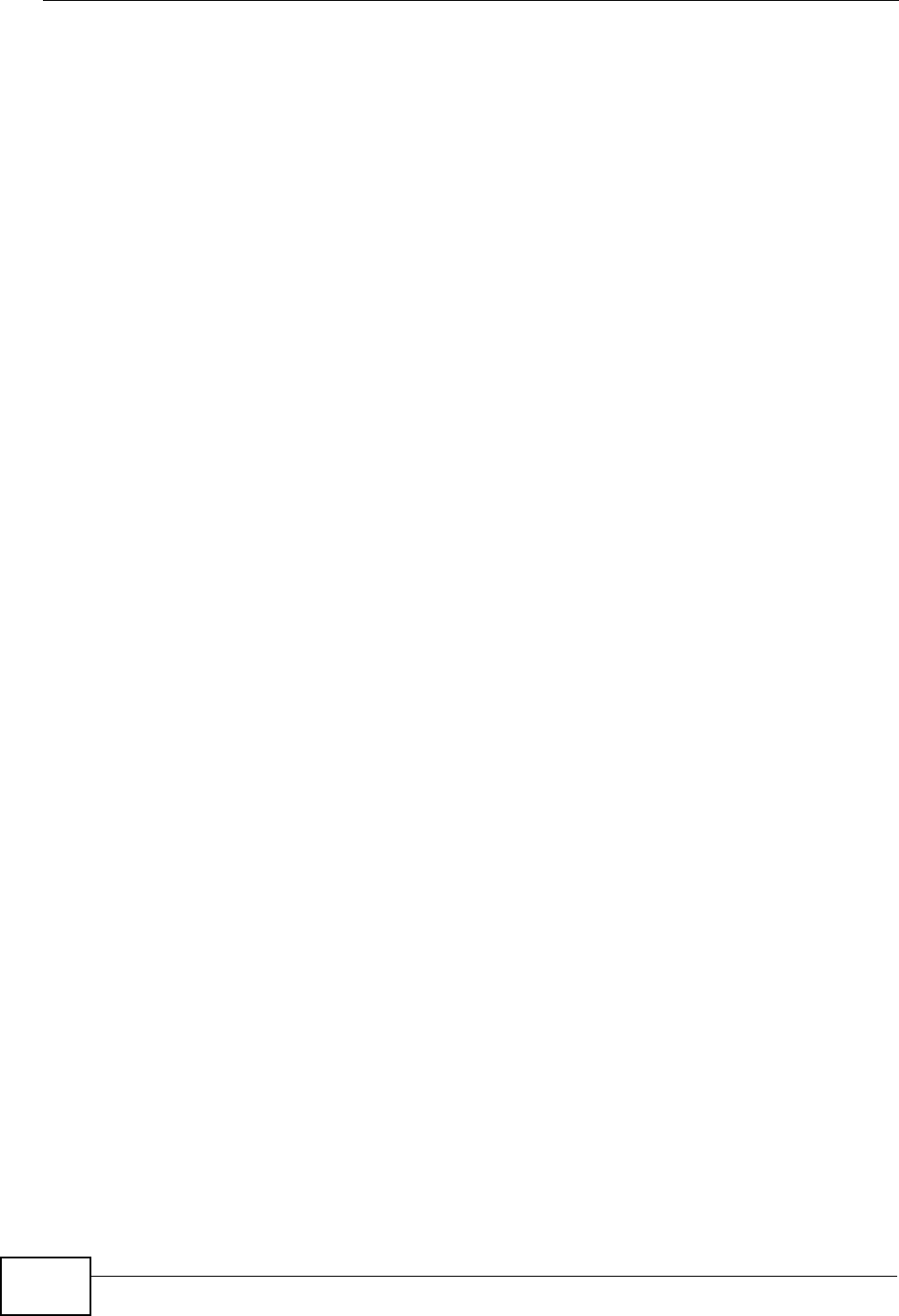
Appendix A WiMAX Security
User’s Guide
260
Authentication
The WiMAX Modem supports EAP-TTLS authentication.
EAP-TTLS (Tunneled Transport Layer Service)
EAP-TTLS is an extension of the EAP-TLS authentication that uses certificates for
only the server-side authentications to establish a secure connection (with EAP-
TLS digital certifications are needed by both the server and the wireless clients for
mutual authentication). Client authentication is then done by sending username
and password through the secure connection, thus client identity is protected. For
client authentication, EAP-TTLS supports EAP methods and legacy authentication
methods such as PAP, CHAP, MS-CHAP and MS-CHAP v2.
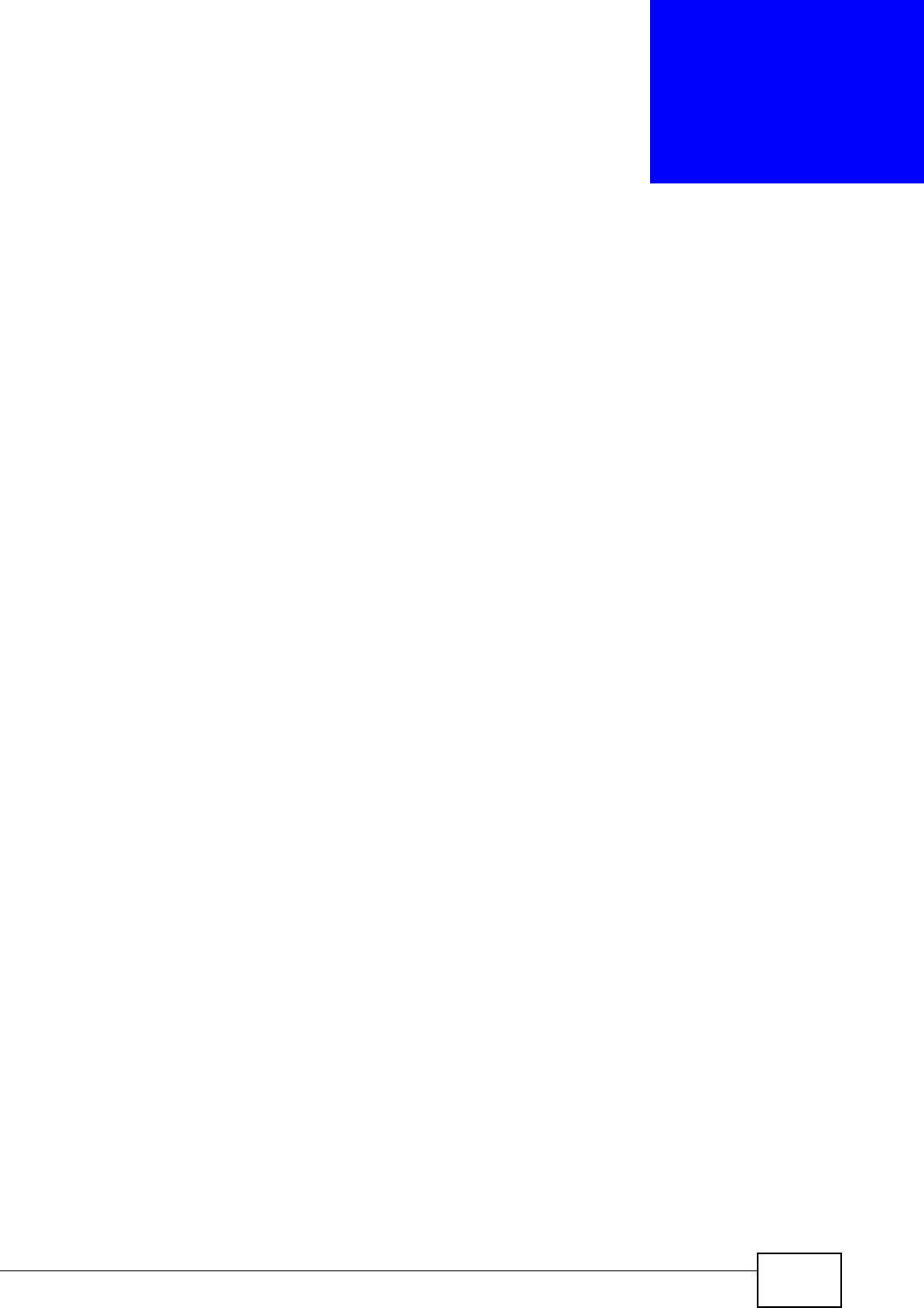
User’s Guide 261
APPENDIX B
Setting Up Your Computer’s IP
Address
Note: Your specific ZyXEL device may not support all of the operating systems
described in this appendix. See the product specifications for more information
about which operating systems are supported.
This appendix shows you how to configure the IP settings on your computer in
order for it to be able to communicate with the other devices on your network.
Windows Vista/XP/2000, Mac OS 9/OS X, and all versions of UNIX/LINUX include
the software components you need to use TCP/IP on your computer.
If you manually assign IP information instead of using a dynamic IP, make sure
that your network’s computers have IP addresses that place them in the same
subnet.
In this appendix, you can set up an IP address for:
•Windows XP/NT/2000 on page 262
•Windows Vista on page 265
•Mac OS X: 10.3 and 10.4 on page 269
•Mac OS X: 10.5 on page 273
•Linux: Ubuntu 8 (GNOME) on page 276
•Linux: openSUSE 10.3 (KDE) on page 282
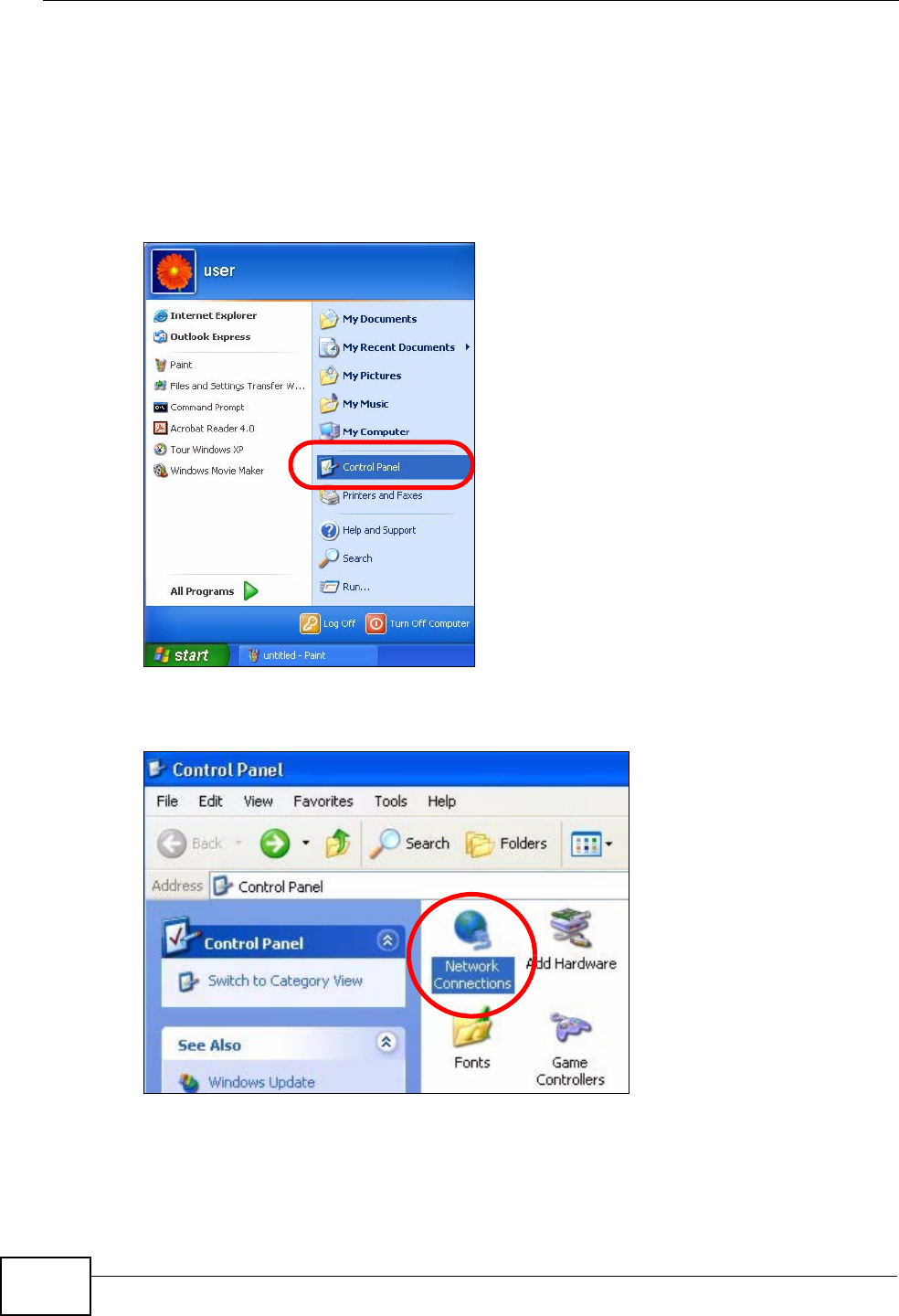
Appendix B Setting Up Your Computer’s IP Address
User’s Guide
262
Windows XP/NT/2000
The following example uses the default Windows XP display theme but can also
apply to Windows 2000 and Windows NT.
1Click Start > Control Panel.
Figure 96 Windows XP: Start Menu
2In the Control Panel, click the Network Connections icon.
Figure 97 Windows XP: Control Panel
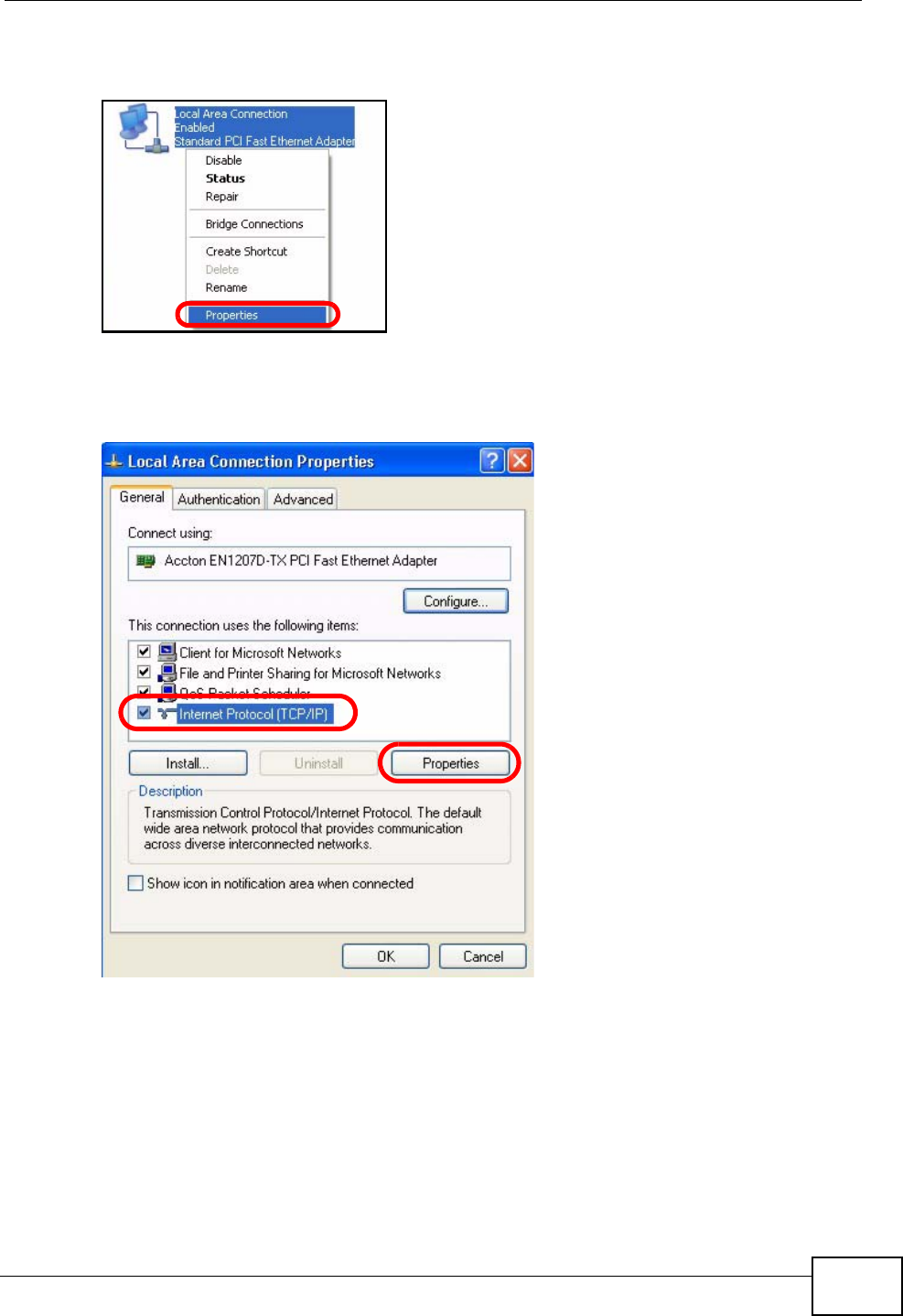
Appendix B Setting Up Your Computer’s IP Address
User’s Guide 263
3Right-click Local Area Connection and then select Properties.
Figure 98 Windows XP: Control Panel > Network Connections > Properties
4On the General tab, select Internet Protocol (TCP/IP) and then click
Properties.
Figure 99 Windows XP: Local Area Connection Properties
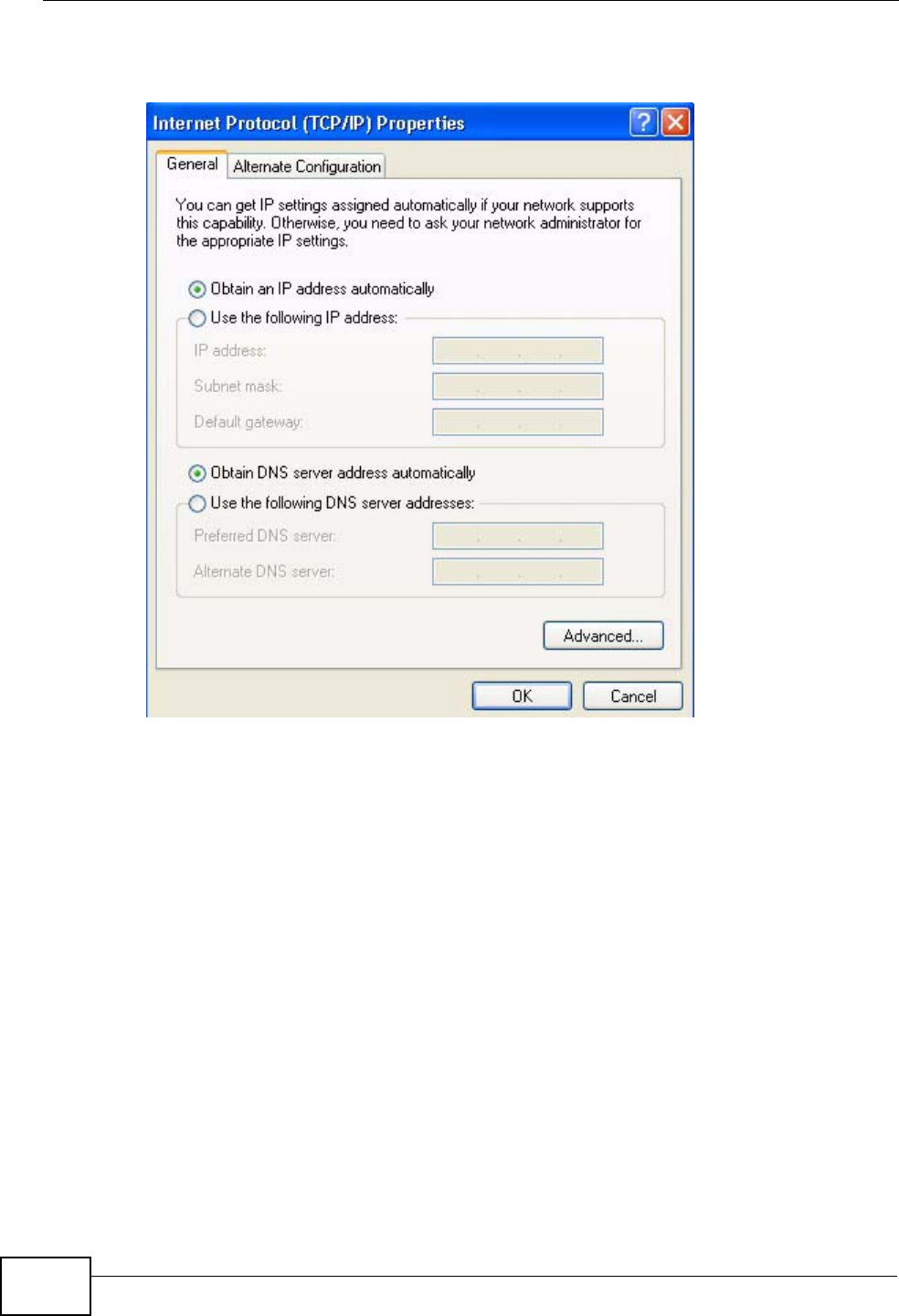
Appendix B Setting Up Your Computer’s IP Address
User’s Guide
264
5The Internet Protocol TCP/IP Properties window opens.
Figure 100 Windows XP: Internet Protocol (TCP/IP) Properties
6Select Obtain an IP address automatically if your network administrator or ISP
assigns your IP address dynamically.
Select Use the following IP Address and fill in the IP address, Subnet mask,
and Default gateway fields if you have a static IP address that was assigned to
you by your network administrator or ISP. You may also have to enter a
Preferred DNS server and an Alternate DNS server, if that information was
provided.
7Click OK to close the Internet Protocol (TCP/IP) Properties window.
Click OK to close the Local Area Connection Properties window.Verifying Settings
1Click Start > All Programs > Accessories > Command Prompt.
2In the Command Prompt window, type "ipconfig" and then press [ENTER].
You can also go to Start > Control Panel > Network Connections, right-click a
network connection, click Status and then click the Support tab to view your IP
address and connection information.
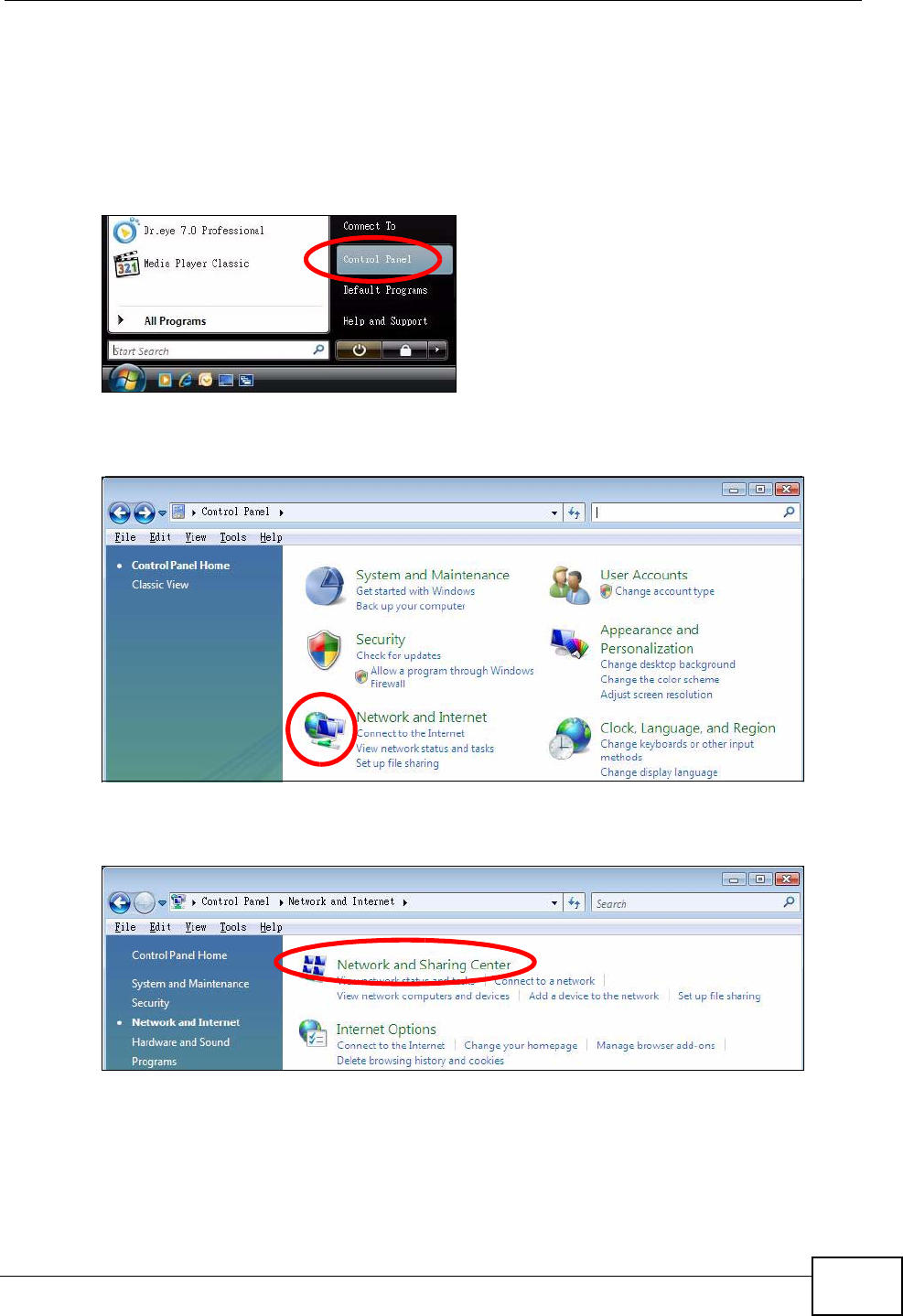
Appendix B Setting Up Your Computer’s IP Address
User’s Guide 265
Windows Vista
This section shows screens from Windows Vista Professional.
1Click Start > Control Panel.
Figure 101 Windows Vista: Start Menu
2In the Control Panel, click the Network and Internet icon.
Figure 102 Windows Vista: Control Panel
3Click the Network and Sharing Center icon.
Figure 103 Windows Vista: Network And Internet
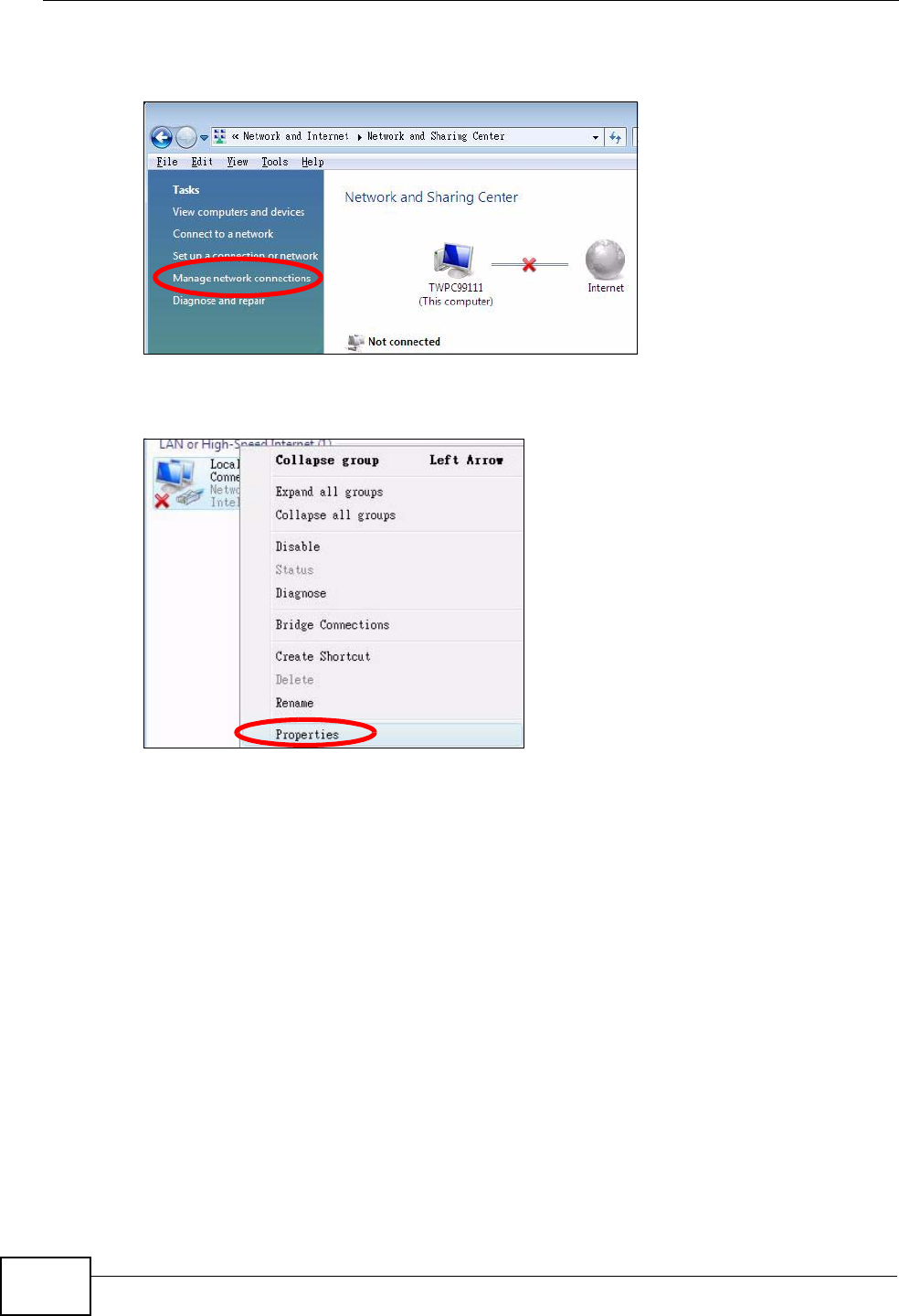
Appendix B Setting Up Your Computer’s IP Address
User’s Guide
266
4Click Manage network connections.
Figure 104 Windows Vista: Network and Sharing Center
5Right-click Local Area Connection and then select Properties.
Figure 105 Windows Vista: Network and Sharing Center
Note: During this procedure, click Continue whenever Windows displays a screen
saying that it needs your permission to continue.
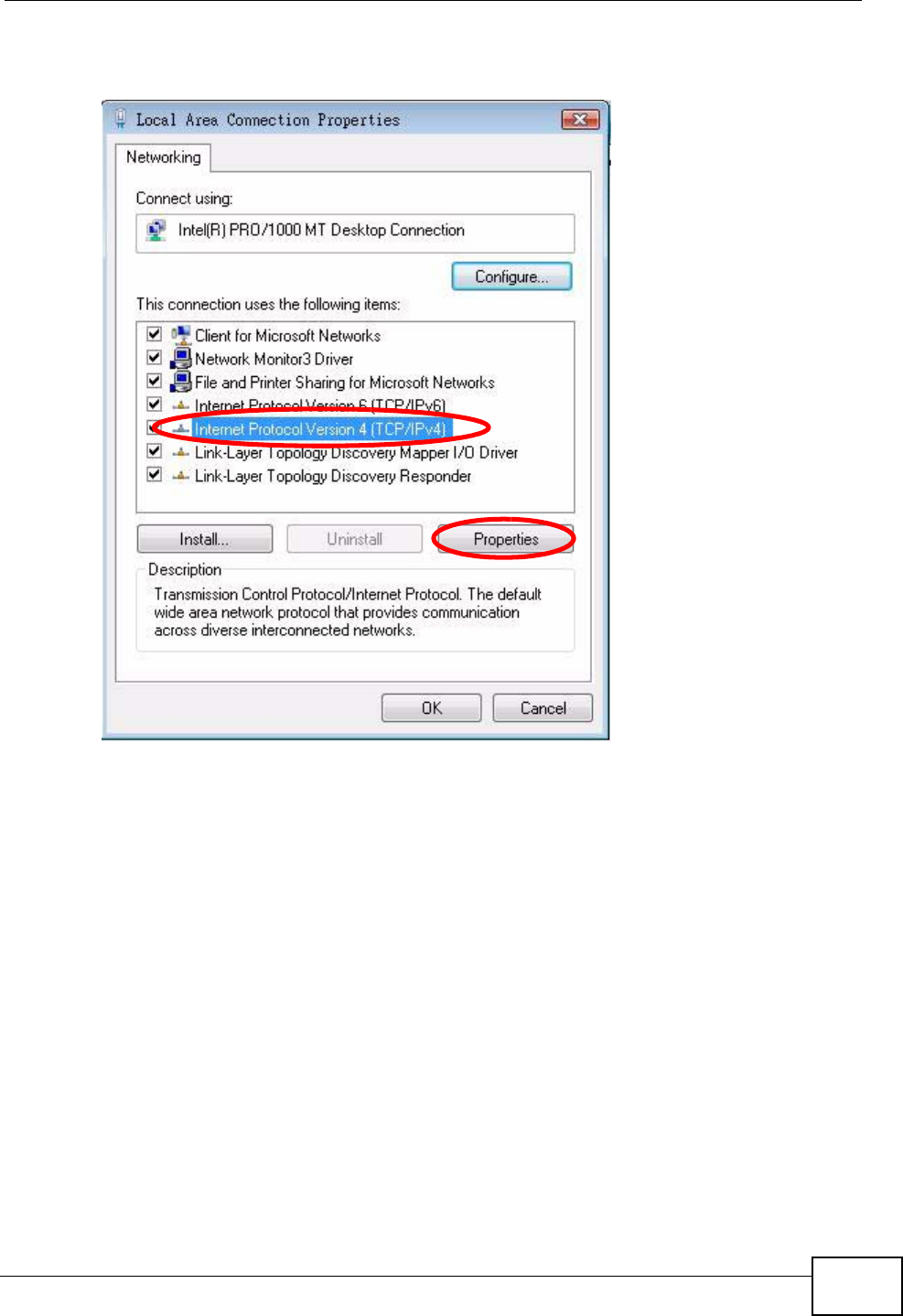
Appendix B Setting Up Your Computer’s IP Address
User’s Guide 267
6Select Internet Protocol Version 4 (TCP/IPv4) and then select Properties.
Figure 106 Windows Vista: Local Area Connection Properties
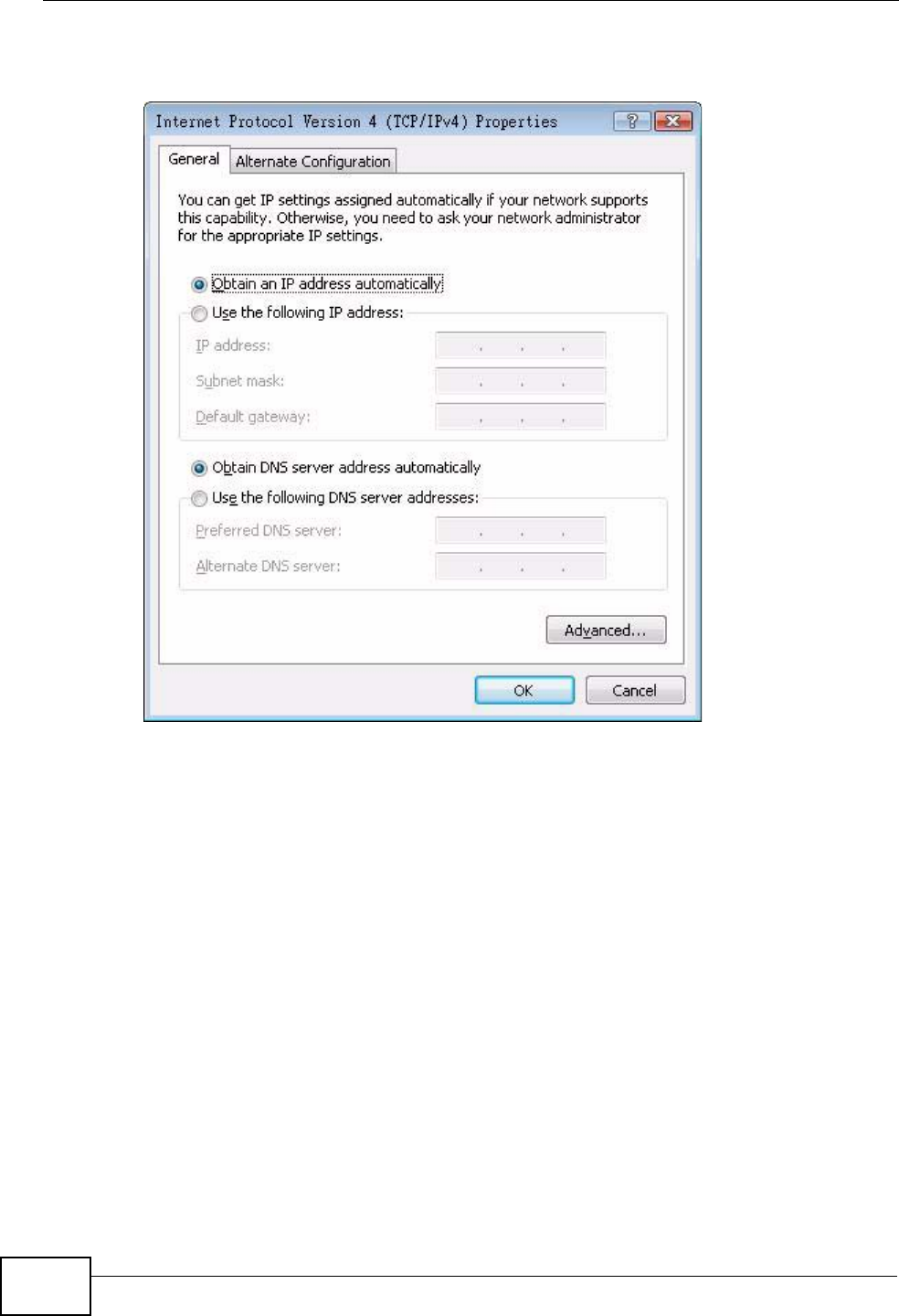
Appendix B Setting Up Your Computer’s IP Address
User’s Guide
268
7The Internet Protocol Version 4 (TCP/IPv4) Properties window opens.
Figure 107 Windows Vista: Internet Protocol Version 4 (TCP/IPv4) Properties
8Select Obtain an IP address automatically if your network administrator or ISP
assigns your IP address dynamically.
Select Use the following IP Address and fill in the IP address, Subnet mask,
and Default gateway fields if you have a static IP address that was assigned to
you by your network administrator or ISP. You may also have to enter a
Preferred DNS server and an Alternate DNS server, if that information was
provided.Click Advanced.
9Click OK to close the Internet Protocol (TCP/IP) Properties window.
Click OK to close the Local Area Connection Properties window.Verifying Settings
1Click Start > All Programs > Accessories > Command Prompt.
2In the Command Prompt window, type "ipconfig" and then press [ENTER].
You can also go to Start > Control Panel > Network Connections, right-click a
network connection, click Status and then click the Support tab to view your IP
address and connection information.
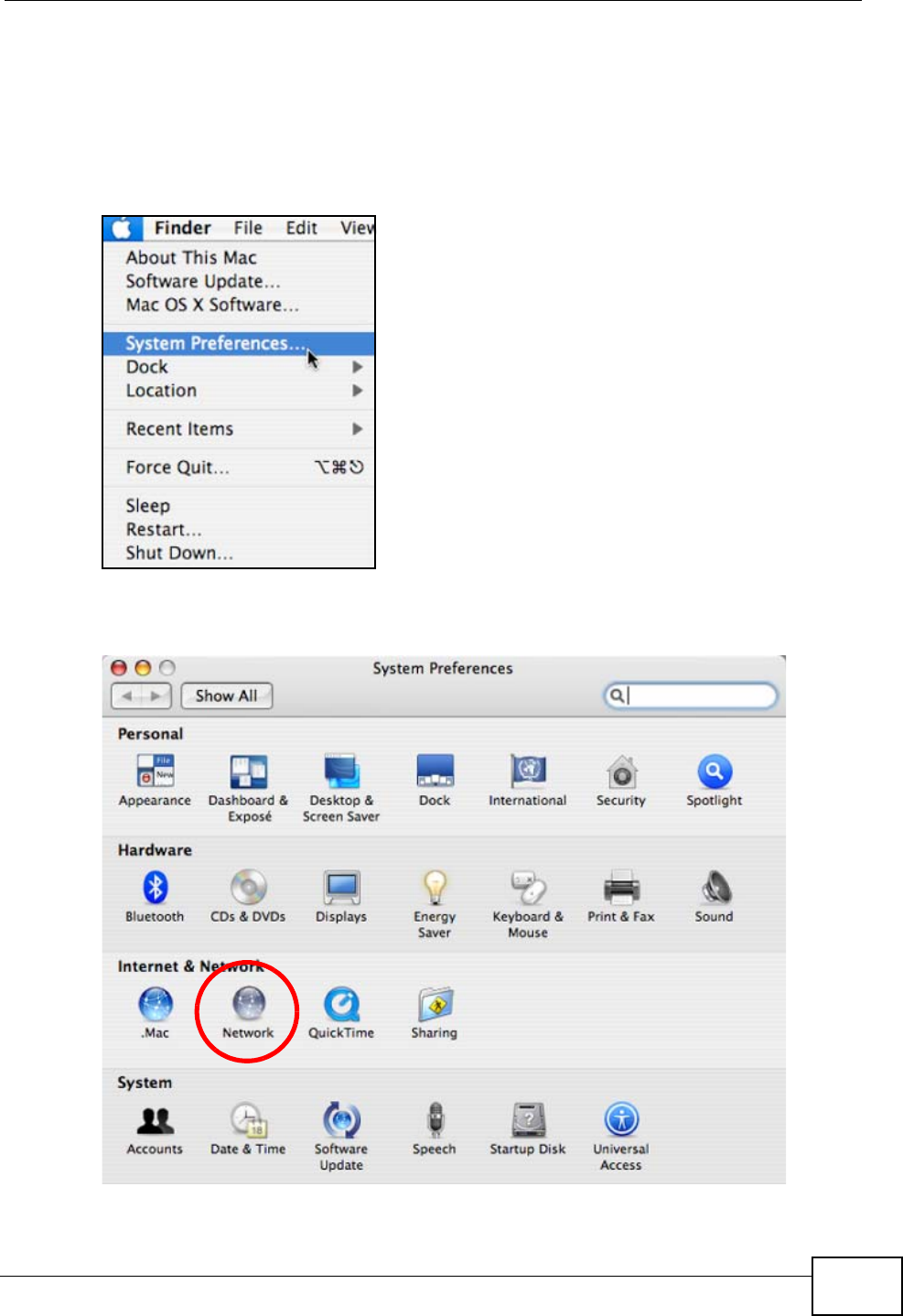
Appendix B Setting Up Your Computer’s IP Address
User’s Guide 269
Mac OS X: 10.3 and 10.4
The screens in this section are from Mac OS X 10.4 but can also apply to 10.3.
1Click Apple > System Preferences.
Figure 108 Mac OS X 10.4: Apple Menu
2In the System Preferences window, click the Network icon.
Figure 109 Mac OS X 10.4: System Preferences
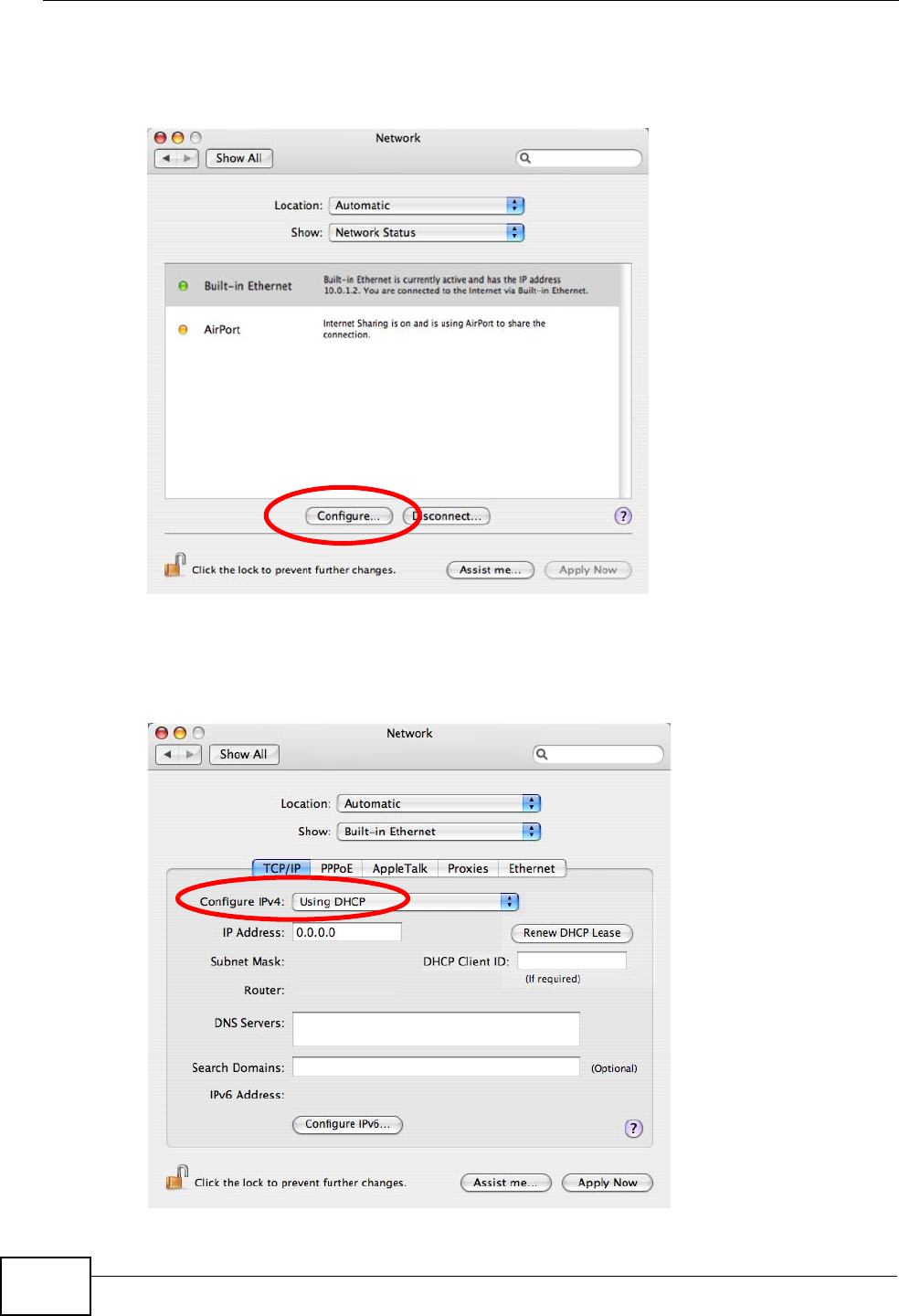
Appendix B Setting Up Your Computer’s IP Address
User’s Guide
270
3When the Network preferences pane opens, select Built-in Ethernet from the
network connection type list, and then click Configure.
Figure 110 Mac OS X 10.4: Network Preferences
4For dynamically assigned settings, select Using DHCP from the Configure IPv4
list in the TCP/IP tab.
Figure 111 Mac OS X 10.4: Network Preferences > TCP/IP Tab.
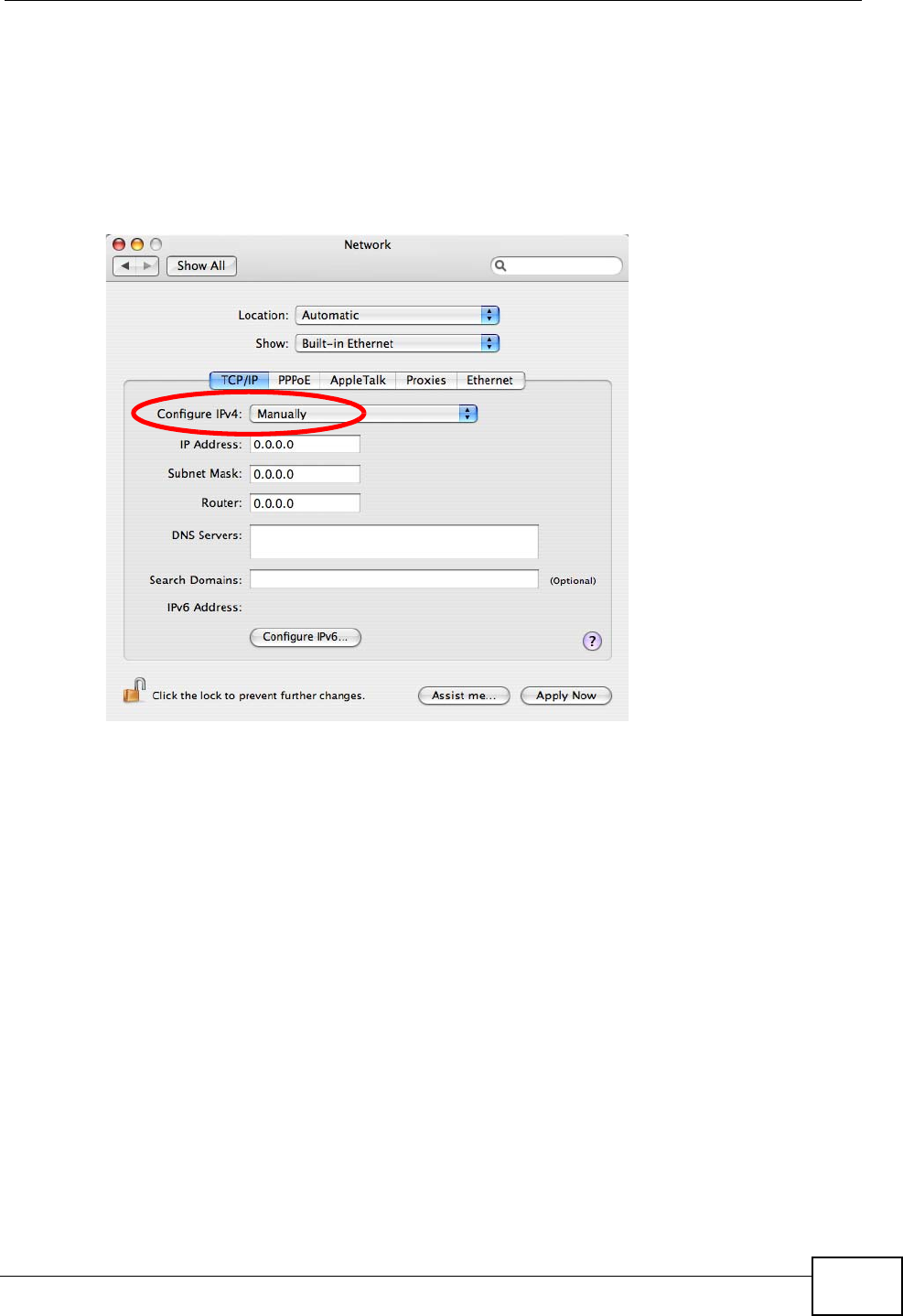
Appendix B Setting Up Your Computer’s IP Address
User’s Guide 271
5For statically assigned settings, do the following:
•From the Configure IPv4 list, select Manually.
•In the IP Address field, type your IP address.
•In the Subnet Mask field, type your subnet mask.
•In the Router field, type the IP address of your device.
Figure 112 Mac OS X 10.4: Network Preferences > Ethernet
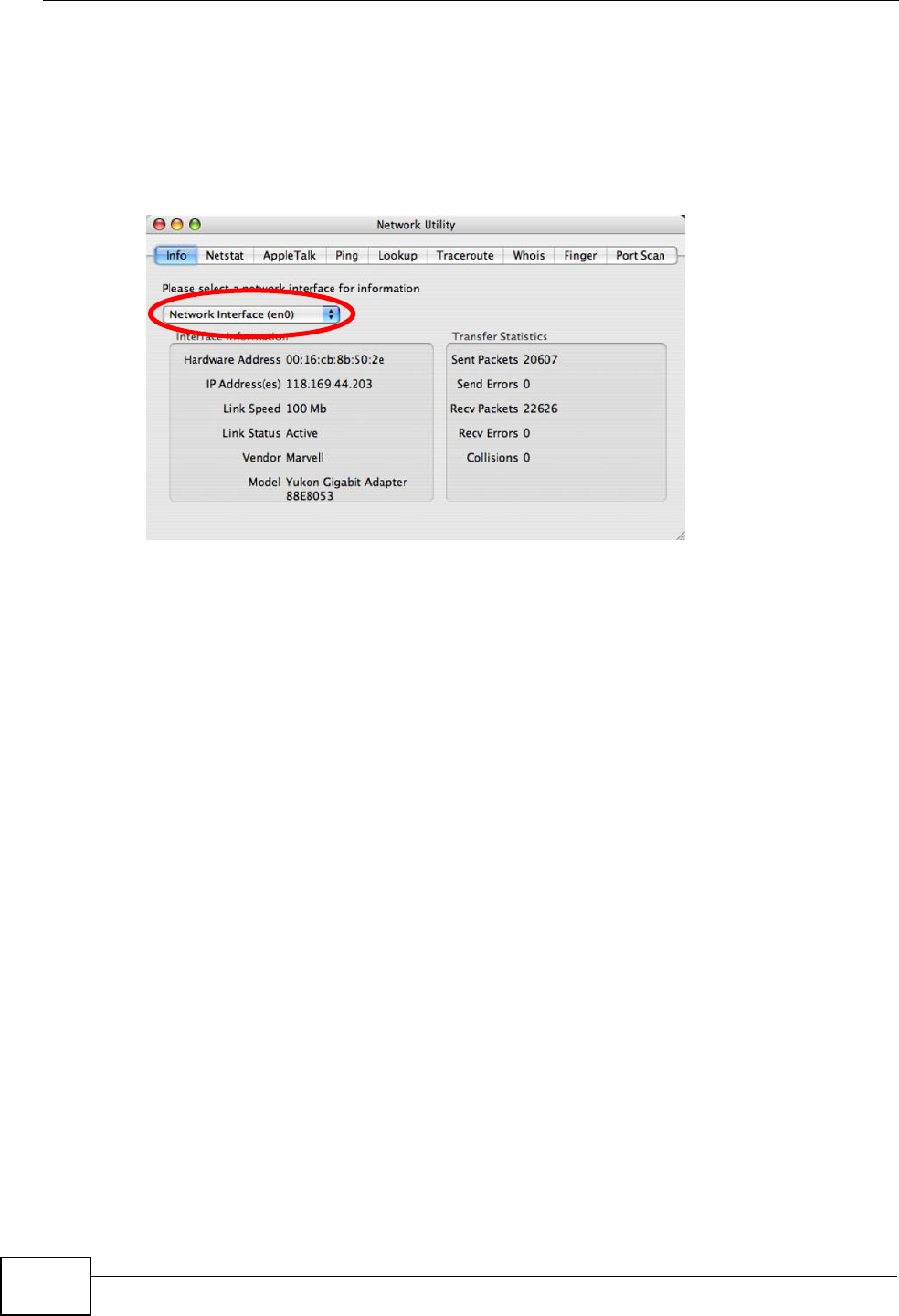
Appendix B Setting Up Your Computer’s IP Address
User’s Guide
272
Click Apply Now and close the window.Verifying Settings
Check your TCP/IP properties by clicking Applications > Utilities > Network
Utilities, and then selecting the appropriate Network Interface from the Info
tab.
Figure 113 Mac OS X 10.4: Network Utility
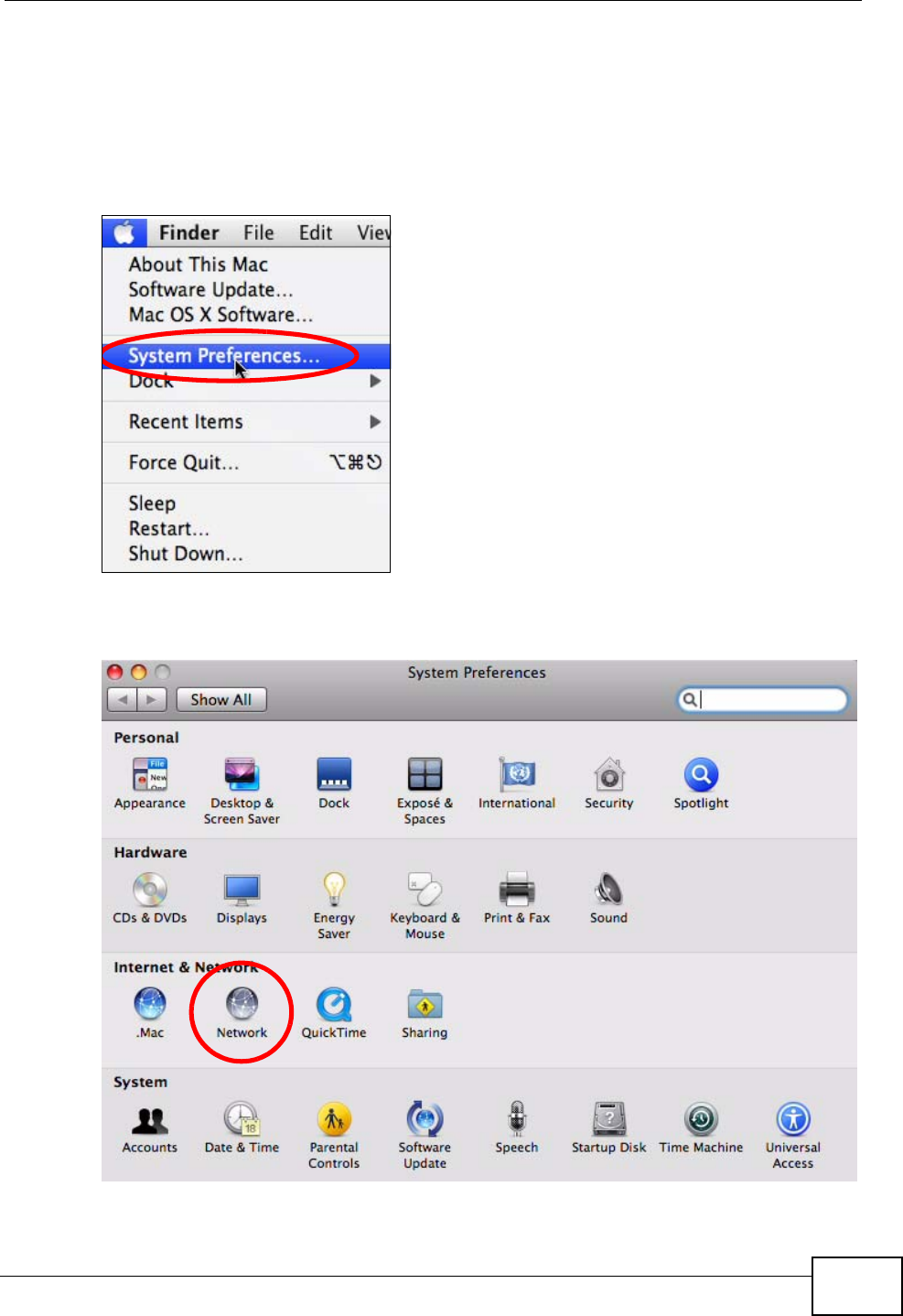
Appendix B Setting Up Your Computer’s IP Address
User’s Guide 273
Mac OS X: 10.5
The screens in this section are from Mac OS X 10.5.
1Click Apple > System Preferences.
Figure 114 Mac OS X 10.5: Apple Menu
2In System Preferences, click the Network icon.
Figure 115 Mac OS X 10.5: Systems Preferences
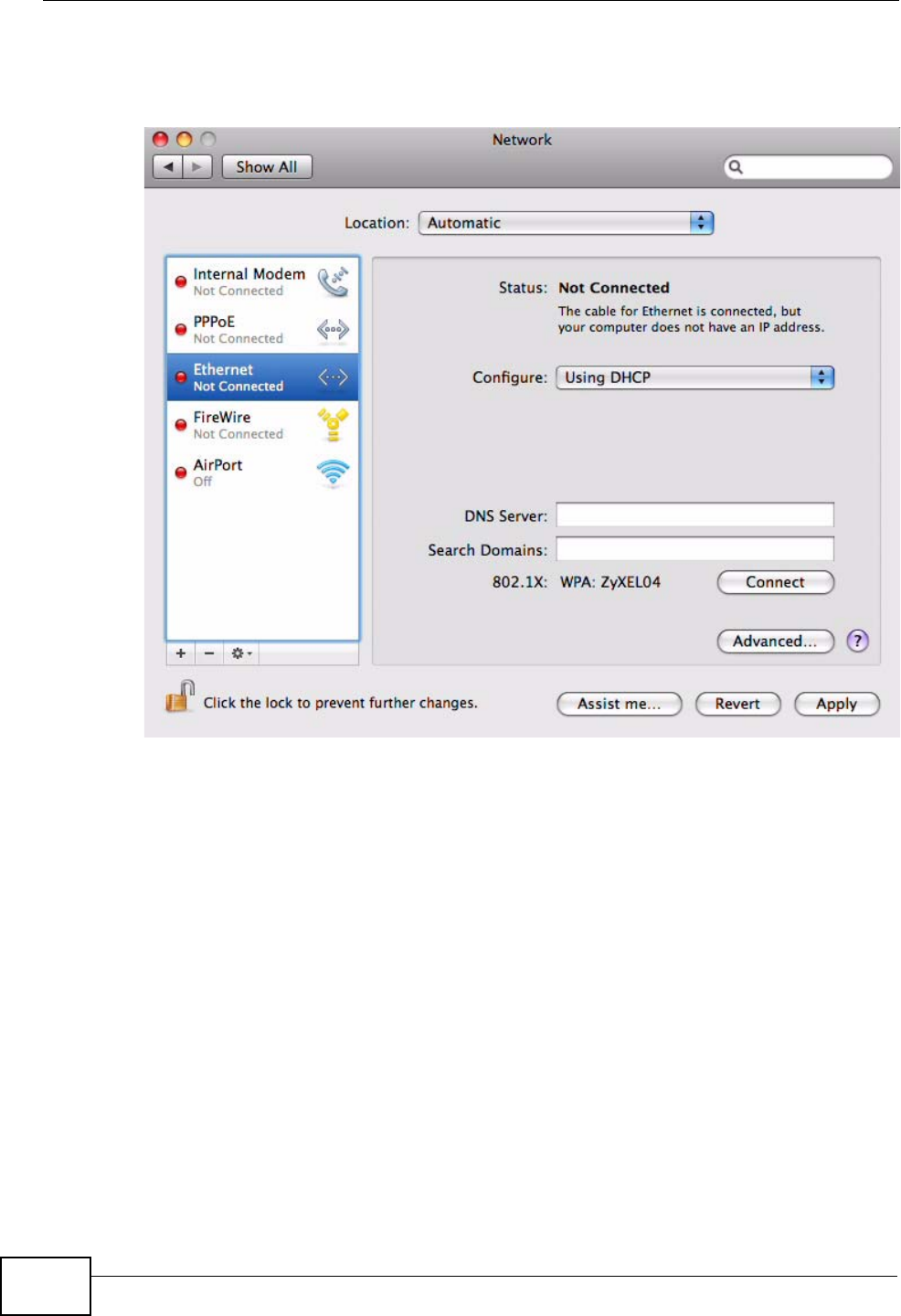
Appendix B Setting Up Your Computer’s IP Address
User’s Guide
274
3When the Network preferences pane opens, select Ethernet from the list of
available connection types.
Figure 116 Mac OS X 10.5: Network Preferences > Ethernet
4From the Configure list, select Using DHCP for dynamically assigned settings.
5For statically assigned settings, do the following:
•From the Configure list, select Manually.
•In the IP Address field, enter your IP address.
•In the Subnet Mask field, enter your subnet mask.
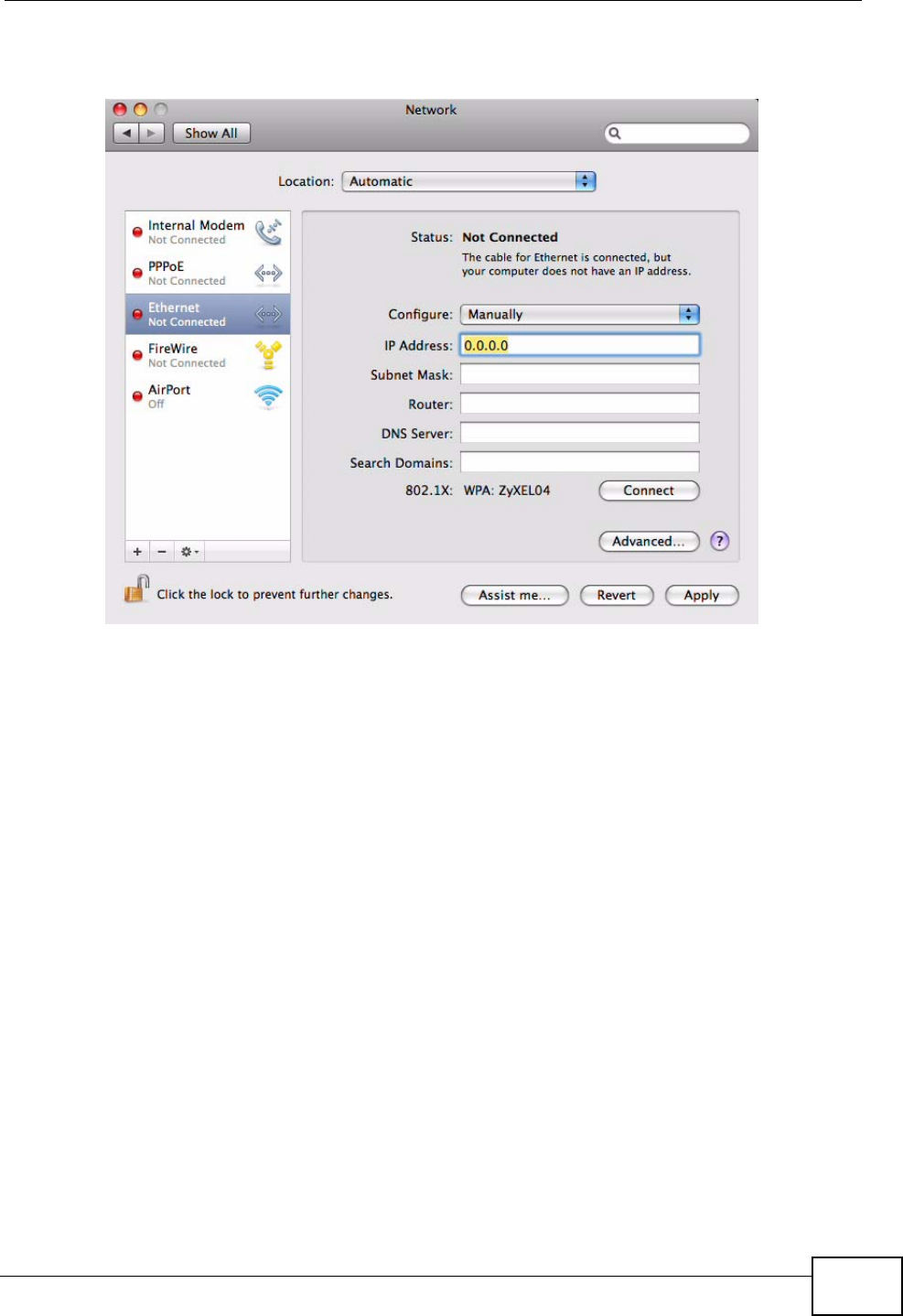
Appendix B Setting Up Your Computer’s IP Address
User’s Guide 275
•In the Router field, enter the IP address of your WiMAX Modem.
Figure 117 Mac OS X 10.5: Network Preferences > Ethernet
6Click Apply and close the window.
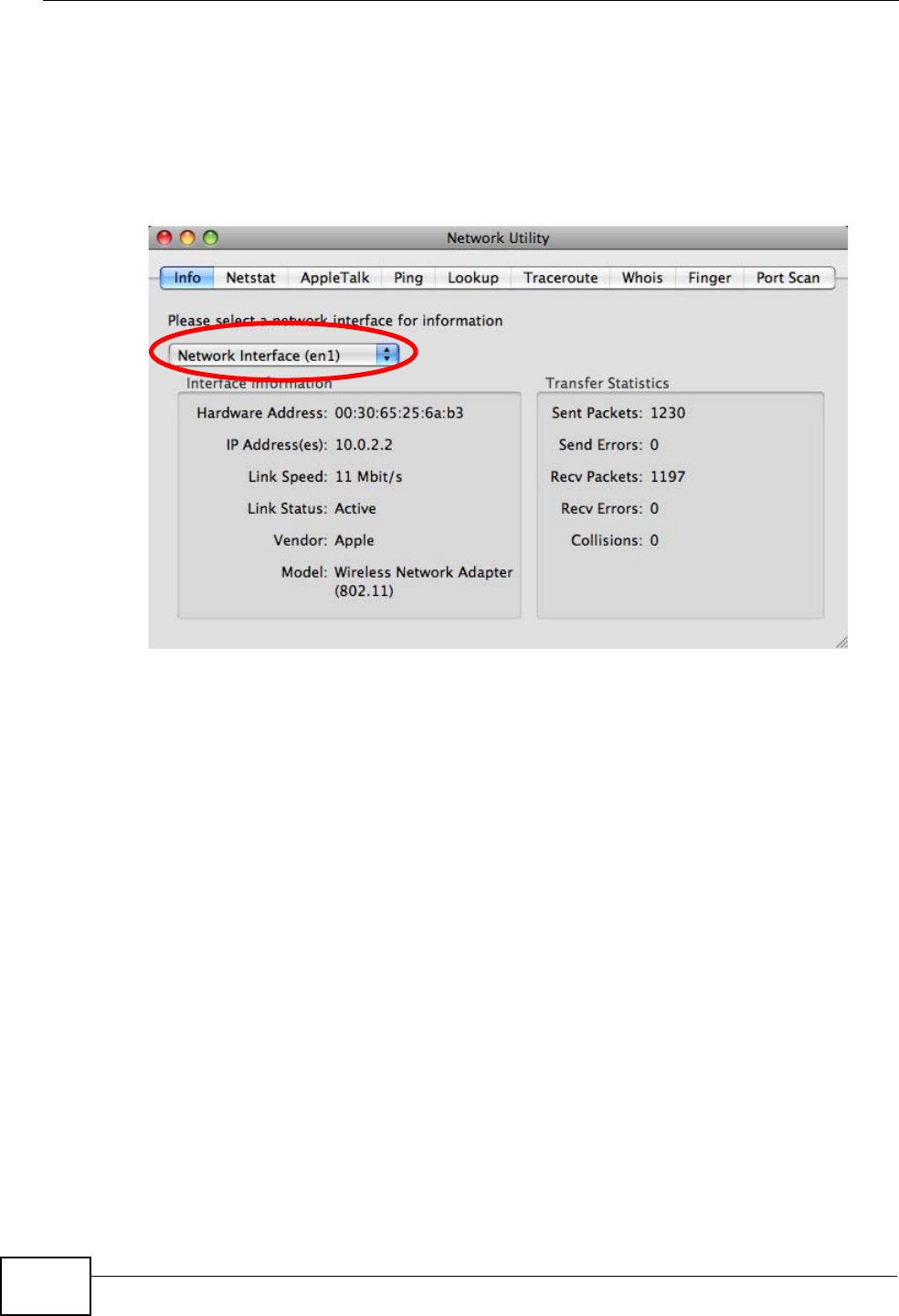
Appendix B Setting Up Your Computer’s IP Address
User’s Guide
276
Verifying Settings
Check your TCP/IP properties by clicking Applications > Utilities > Network
Utilities, and then selecting the appropriate Network interface from the Info
tab.
Figure 118 Mac OS X 10.5: Network Utility
Linux: Ubuntu 8 (GNOME)
This section shows you how to configure your computer’s TCP/IP settings in the
GNU Object Model Environment (GNOME) using the Ubuntu 8 Linux distribution.
The procedure, screens and file locations may vary depending on your specific
distribution, release version, and individual configuration. The following screens
use the default Ubuntu 8 installation.
Note: Make sure you are logged in as the root administrator.
Follow the steps below to configure your computer IP address in GNOME:
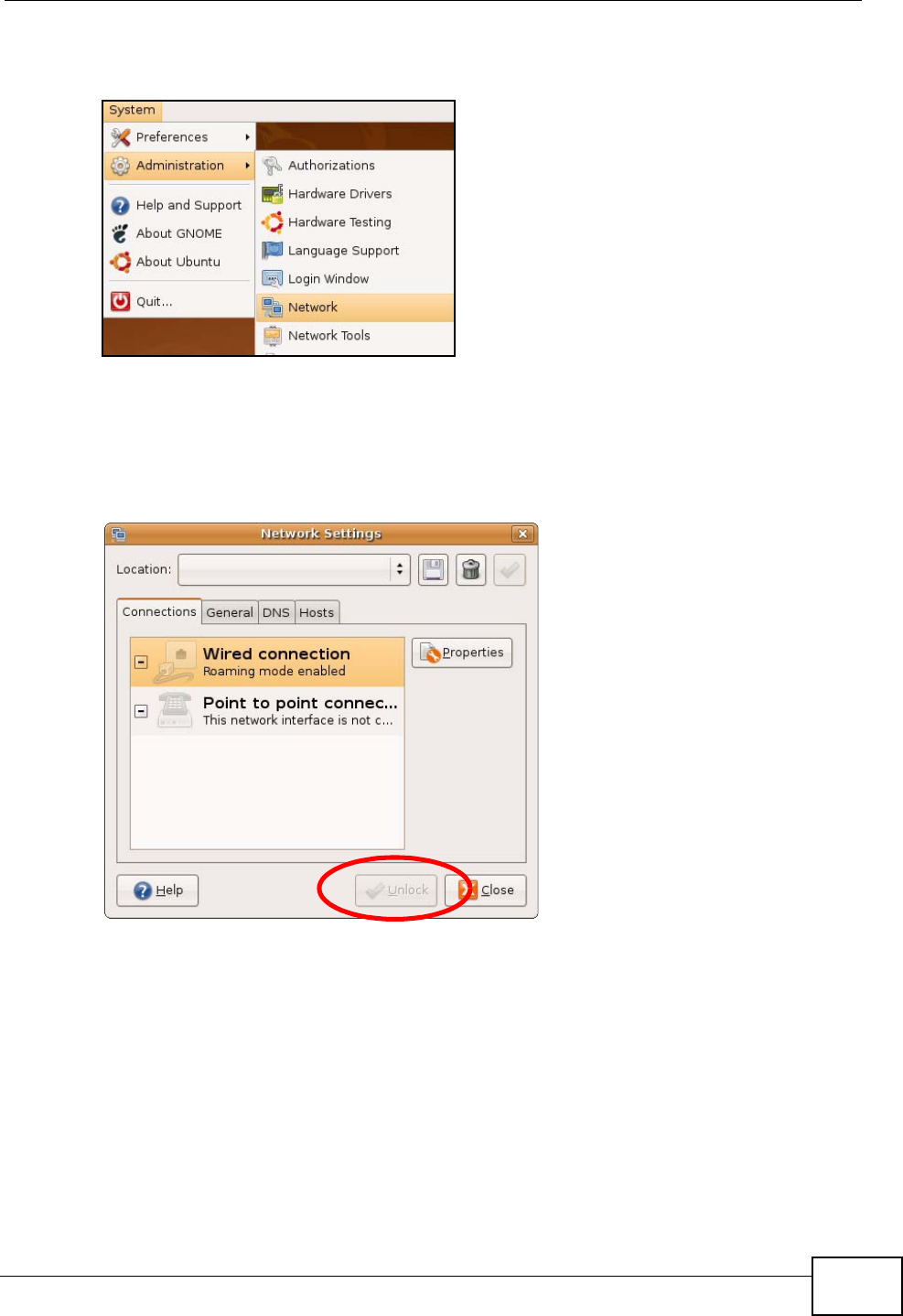
Appendix B Setting Up Your Computer’s IP Address
User’s Guide 277
1Click System > Administration > Network.
Figure 119 Ubuntu 8: System > Administration Menu
2When the Network Settings window opens, click Unlock to open the
Authenticate window. (By default, the Unlock button is greyed out until clicked.)
You cannot make changes to your configuration unless you first enter your admin
password.
Figure 120 Ubuntu 8: Network Settings > Connections
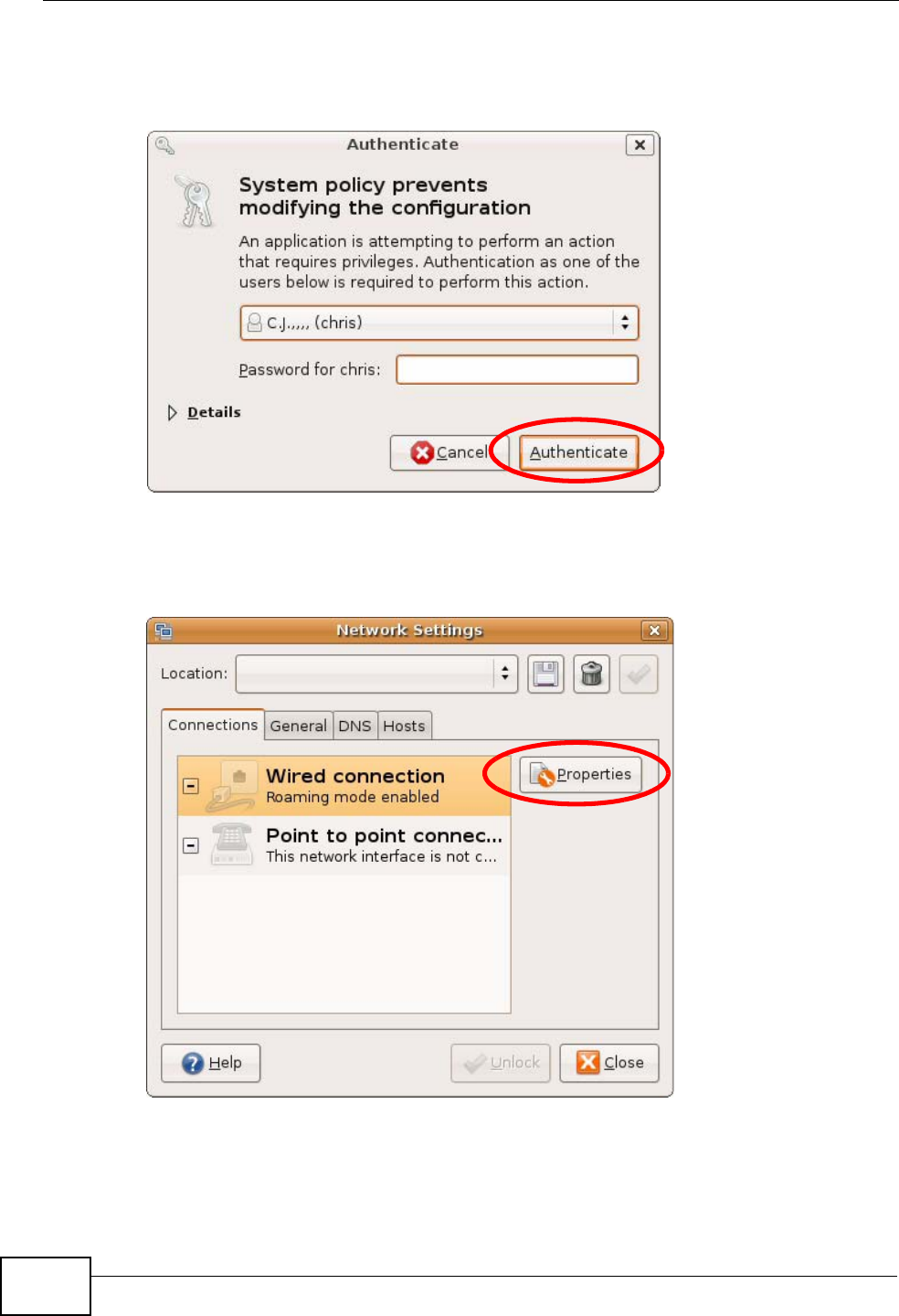
Appendix B Setting Up Your Computer’s IP Address
User’s Guide
278
3In the Authenticate window, enter your admin account name and password then
click the Authenticate button.
Figure 121 Ubuntu 8: Administrator Account Authentication
4In the Network Settings window, select the connection that you want to
configure, then click Properties.
Figure 122 Ubuntu 8: Network Settings > Connections
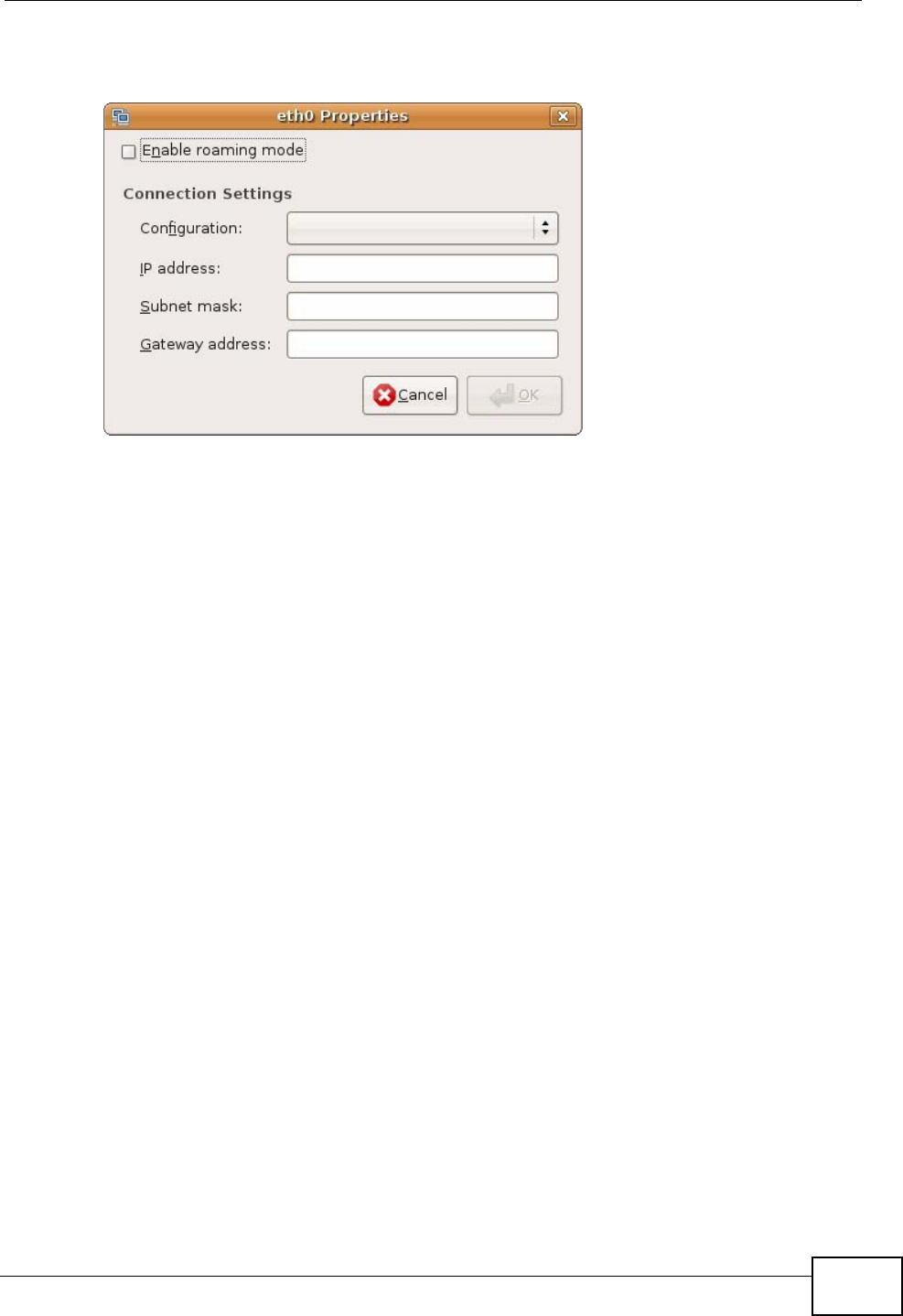
Appendix B Setting Up Your Computer’s IP Address
User’s Guide 279
5The Properties dialog box opens.
Figure 123 Ubuntu 8: Network Settings > Properties
•In the Configuration list, select Automatic Configuration (DHCP) if you
have a dynamic IP address.
•In the Configuration list, select Static IP address if you have a static IP
address. Fill in the IP address, Subnet mask, and Gateway address fields.
6Click OK to save the changes and close the Properties dialog box and return to
the Network Settings screen.
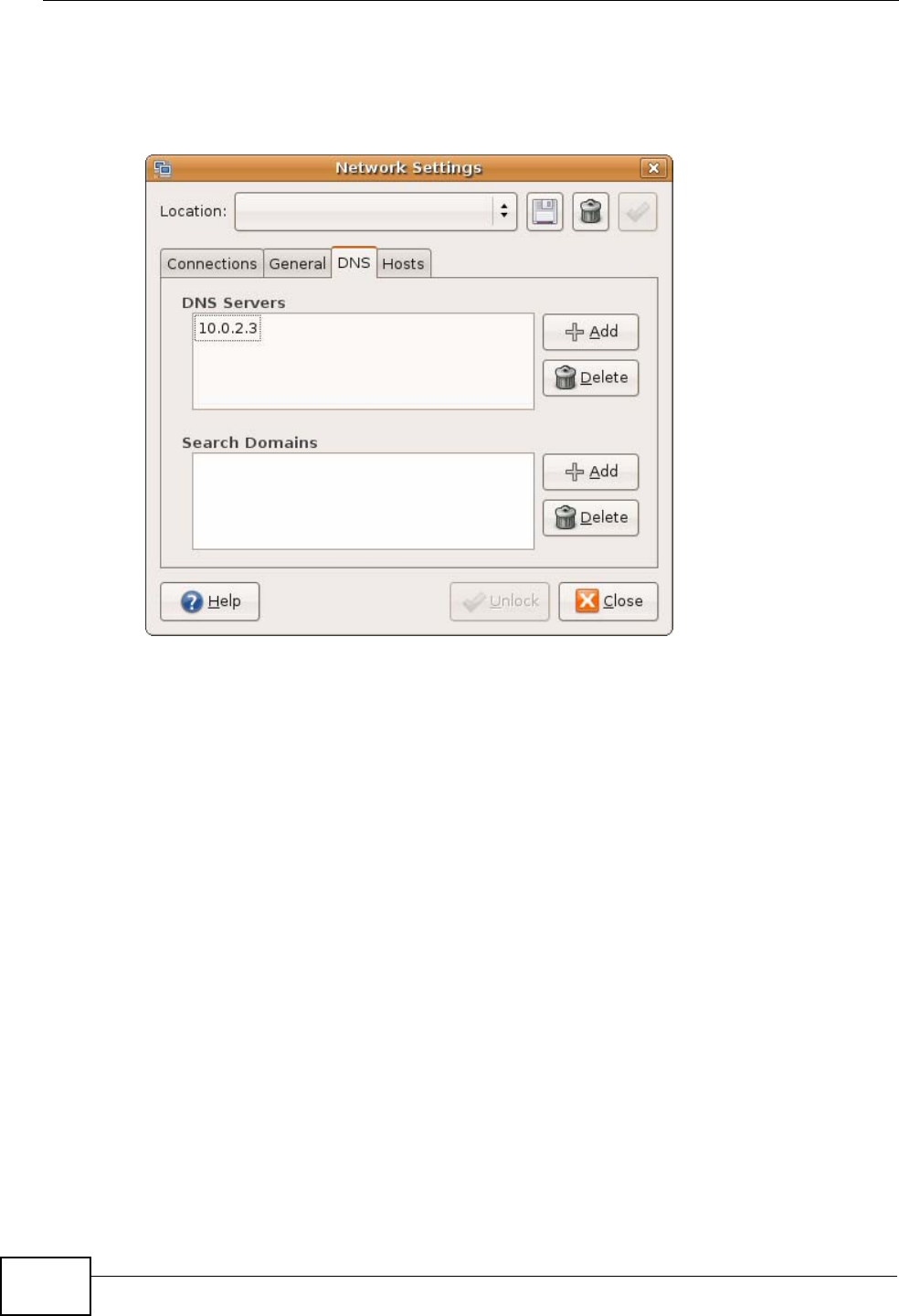
Appendix B Setting Up Your Computer’s IP Address
User’s Guide
280
7If you know your DNS server IP address(es), click the DNS tab in the Network
Settings window and then enter the DNS server information in the fields
provided.
Figure 124 Ubuntu 8: Network Settings > DNS
8Click the Close button to apply the changes.
Verifying Settings
Check your TCP/IP properties by clicking System > Administration > Network
Tools, and then selecting the appropriate Network device from the Devices
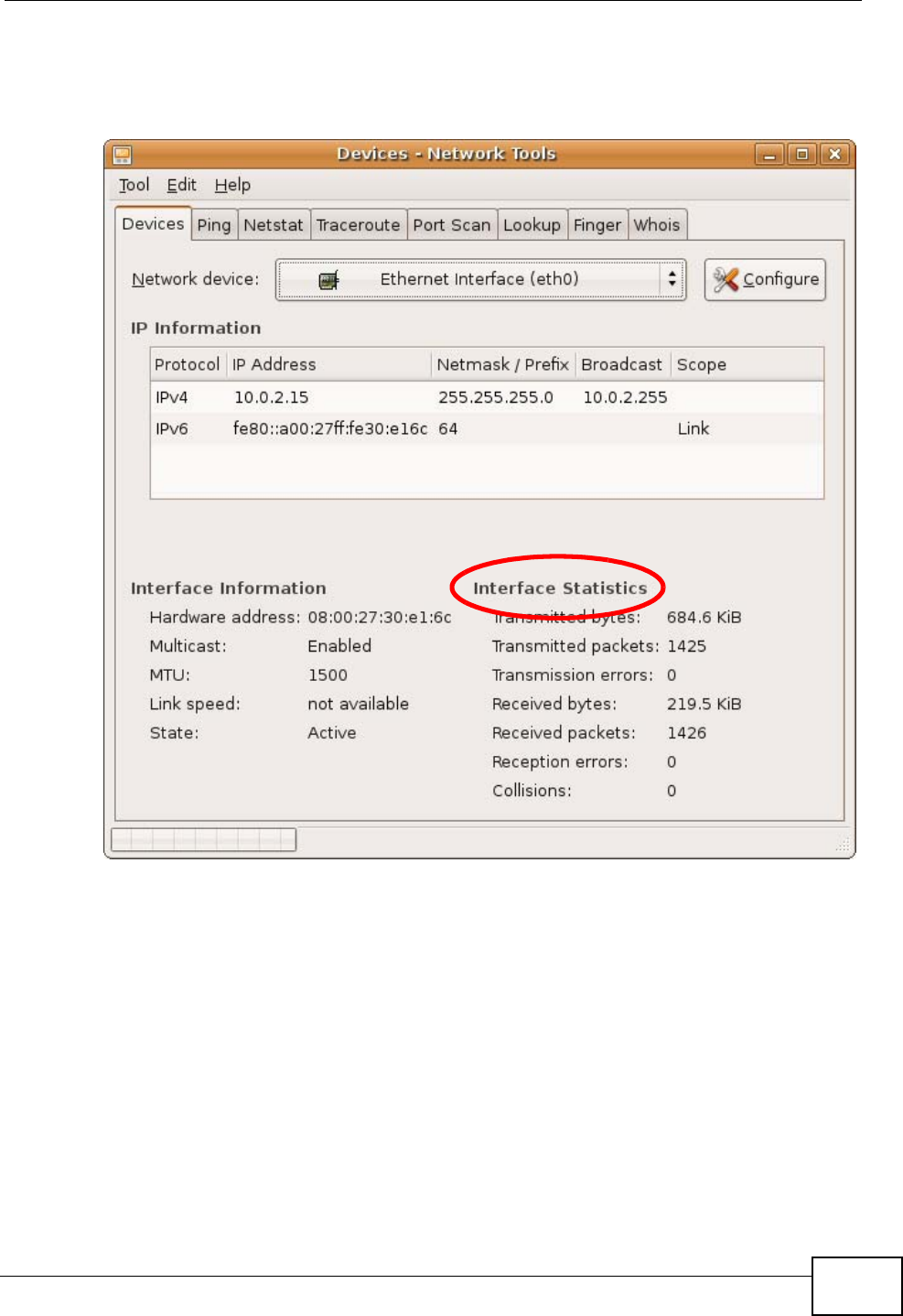
Appendix B Setting Up Your Computer’s IP Address
User’s Guide 281
tab. The Interface Statistics column shows data if your connection is working
properly.
Figure 125 Ubuntu 8: Network Tools
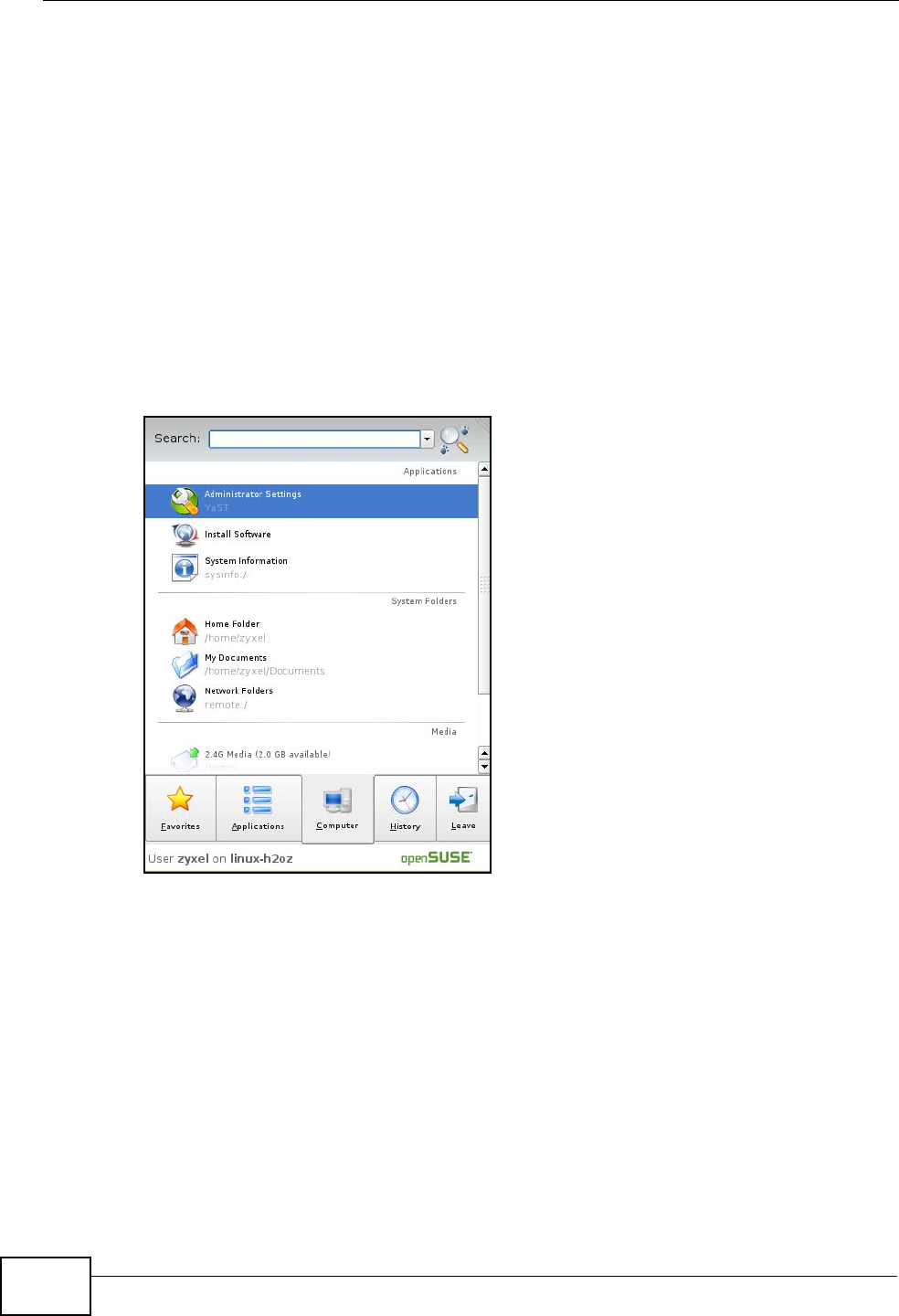
Appendix B Setting Up Your Computer’s IP Address
User’s Guide
282
Linux: openSUSE 10.3 (KDE)
This section shows you how to configure your computer’s TCP/IP settings in the K
Desktop Environment (KDE) using the openSUSE 10.3 Linux distribution. The
procedure, screens and file locations may vary depending on your specific
distribution, release version, and individual configuration. The following screens
use the default openSUSE 10.3 installation.
Note: Make sure you are logged in as the root administrator.
Follow the steps below to configure your computer IP address in the KDE:
1Click K Menu > Computer > Administrator Settings (YaST).
Figure 126 openSUSE 10.3: K Menu > Computer Menu
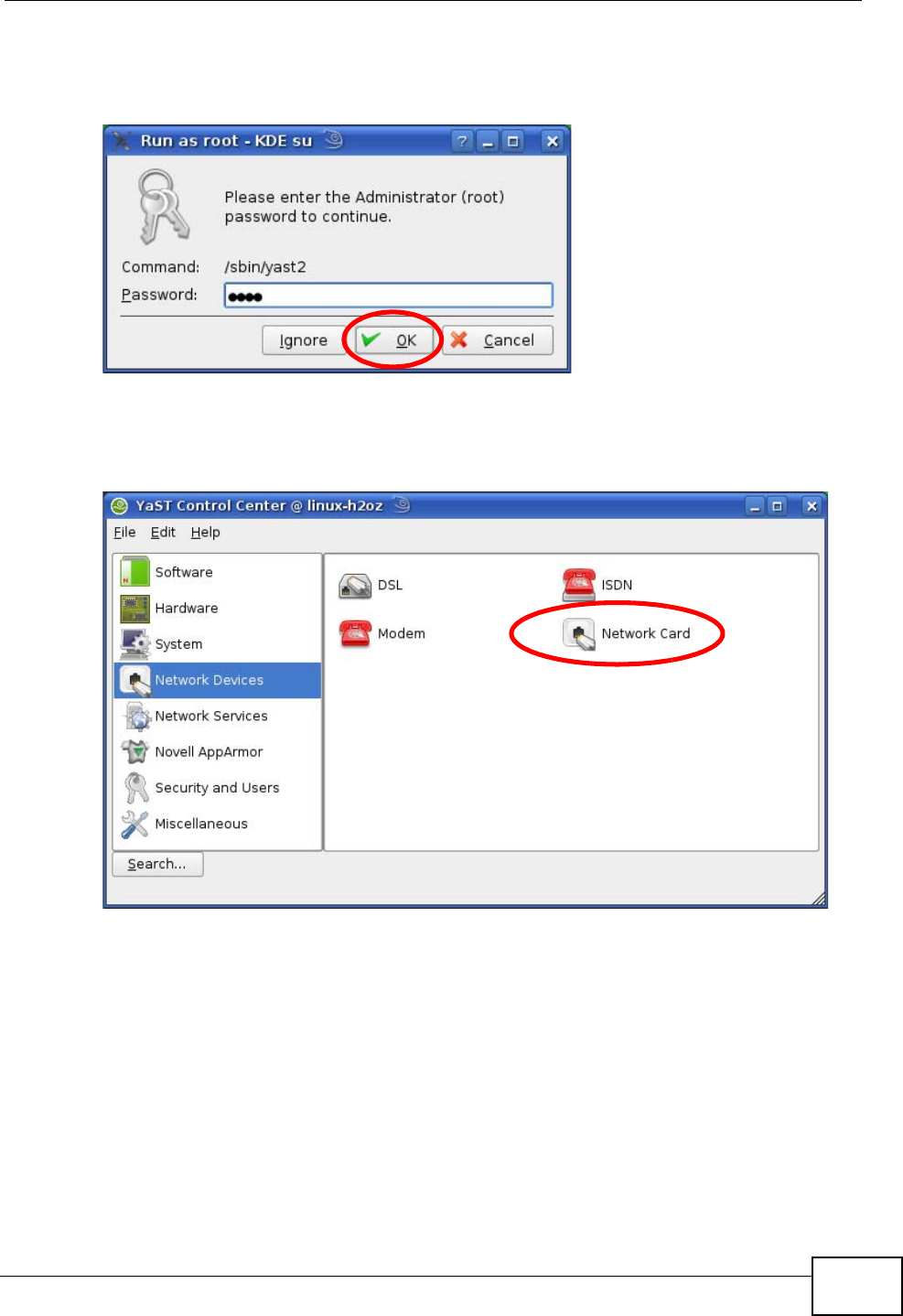
Appendix B Setting Up Your Computer’s IP Address
User’s Guide 283
2When the Run as Root - KDE su dialog opens, enter the admin password and
click OK.
Figure 127 openSUSE 10.3: K Menu > Computer Menu
3When the YaST Control Center window opens, select Network Devices and
then click the Network Card icon.
Figure 128 openSUSE 10.3: YaST Control Center
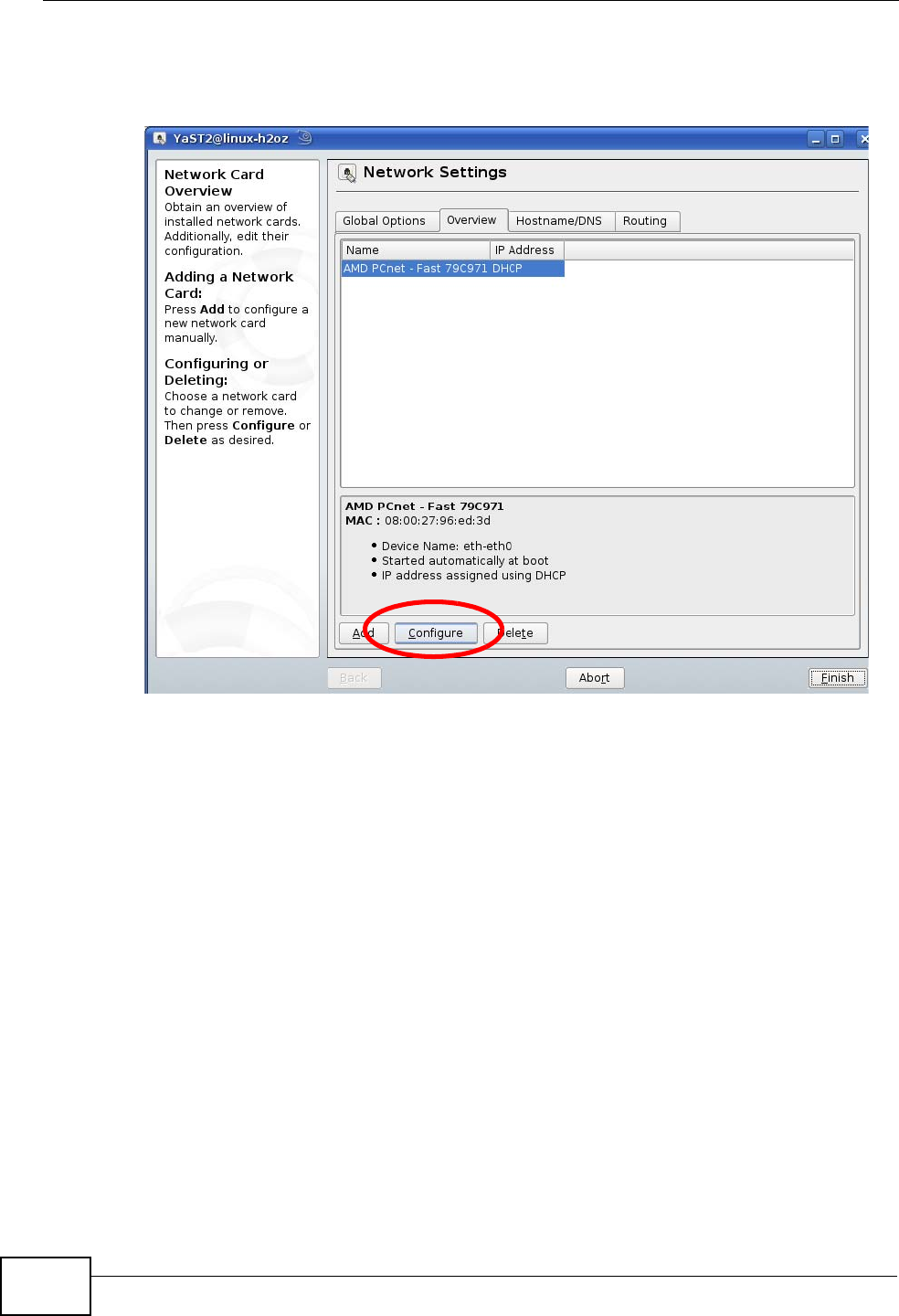
Appendix B Setting Up Your Computer’s IP Address
User’s Guide
284
4When the Network Settings window opens, click the Overview tab, select the
appropriate connection Name from the list, and then click the Configure button.
Figure 129 openSUSE 10.3: Network Settings
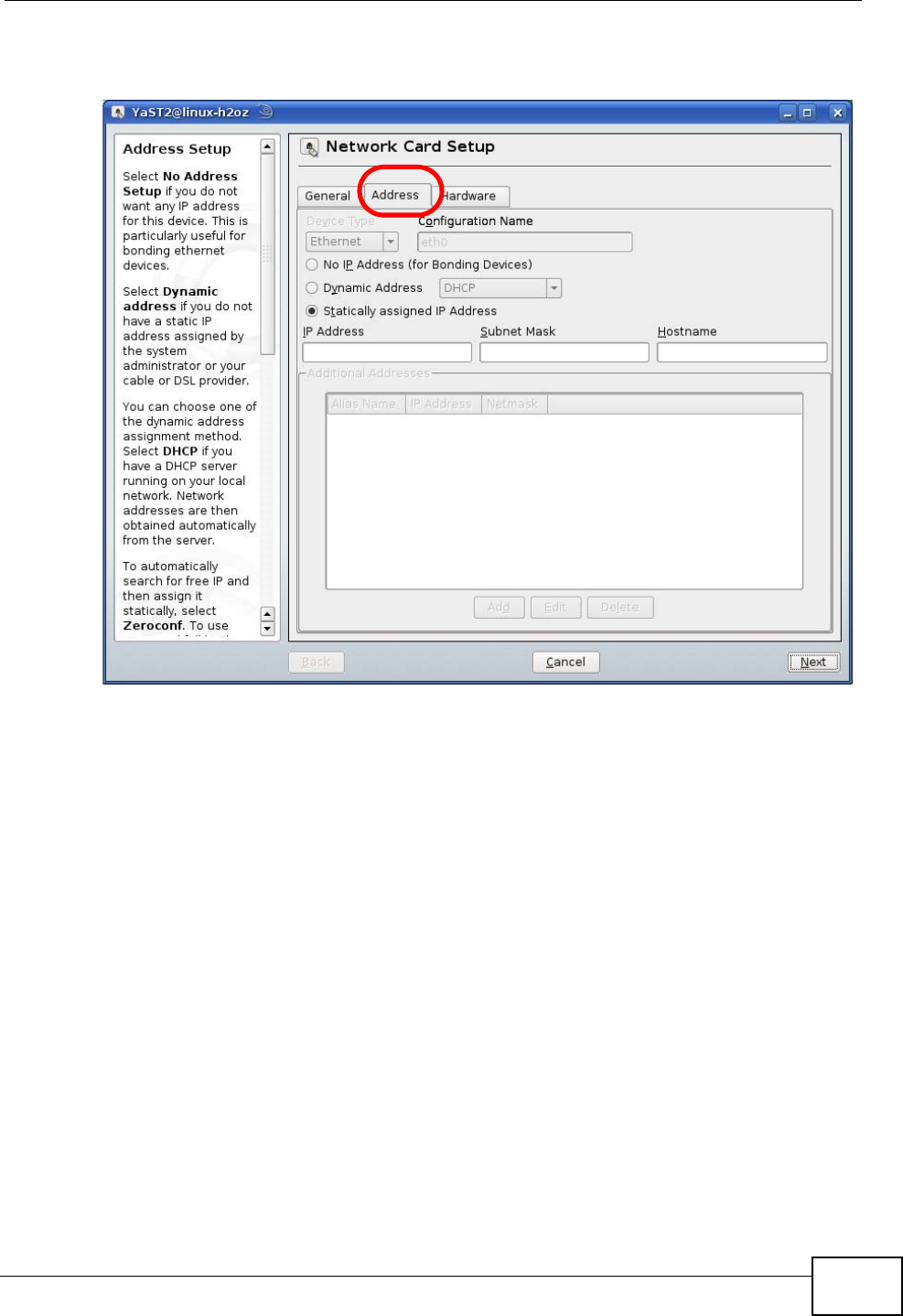
Appendix B Setting Up Your Computer’s IP Address
User’s Guide 285
5When the Network Card Setup window opens, click the Address tab
Figure 130 openSUSE 10.3: Network Card Setup
6Select Dynamic Address (DHCP) if you have a dynamic IP address.
Select Statically assigned IP Address if you have a static IP address. Fill in the
IP address, Subnet mask, and Hostname fields.
7Click Next to save the changes and close the Network Card Setup window.
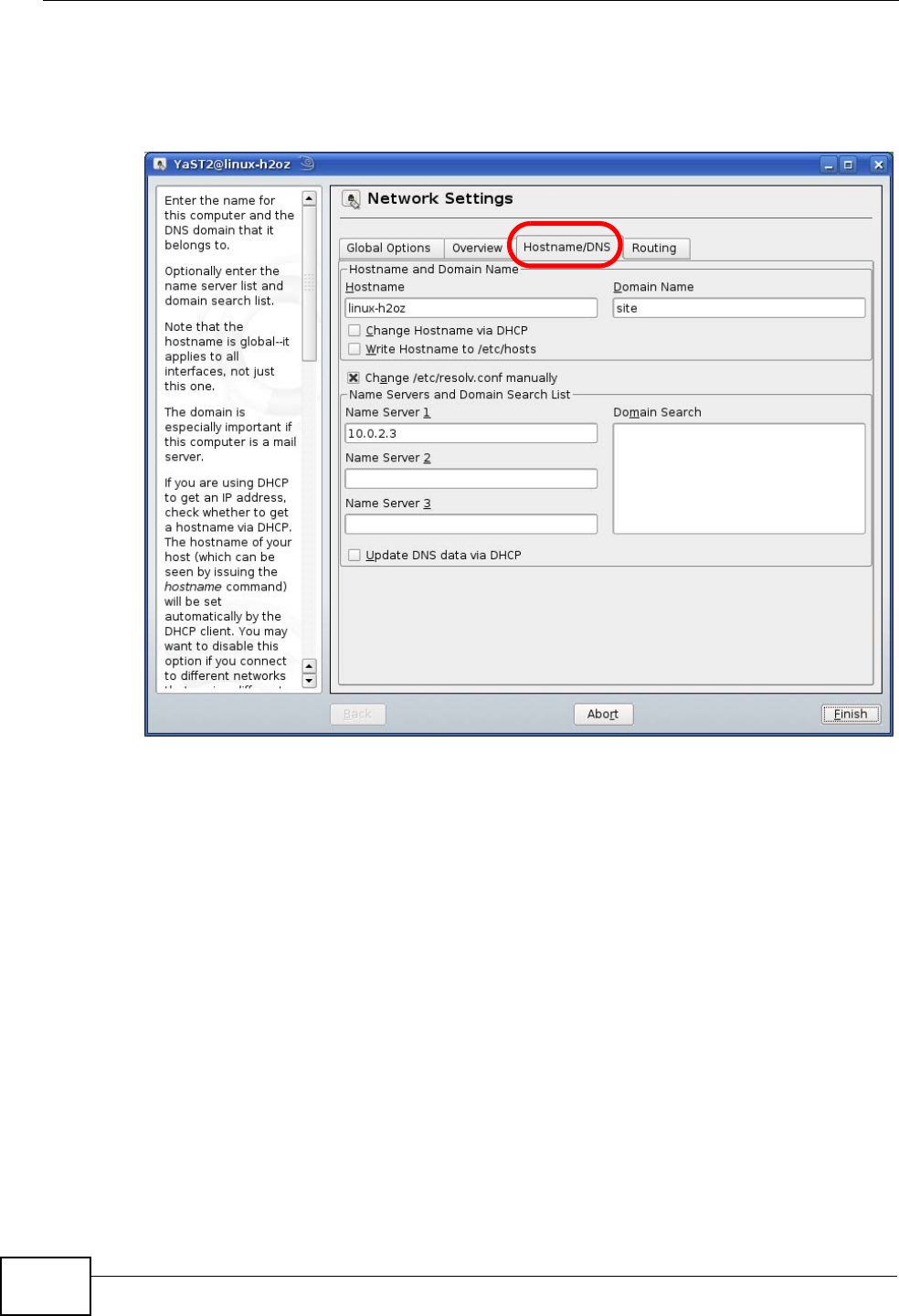
Appendix B Setting Up Your Computer’s IP Address
User’s Guide
286
8If you know your DNS server IP address(es), click the Hostname/DNS tab in
Network Settings and then enter the DNS server information in the fields
provided.
Figure 131 openSUSE 10.3: Network Settings
9Click Finish to save your settings and close the window.
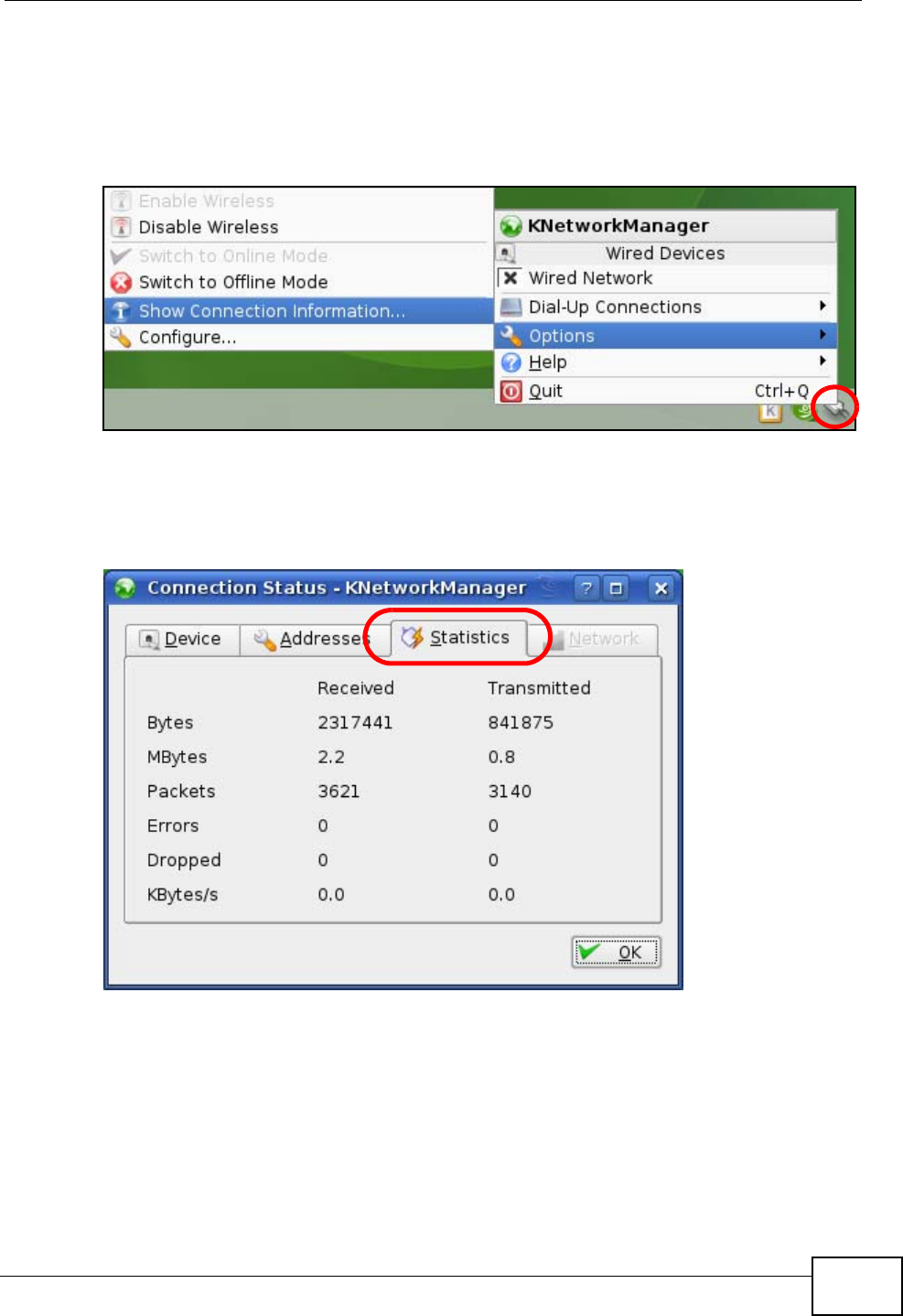
Appendix B Setting Up Your Computer’s IP Address
User’s Guide 287
Verifying Settings
Click the KNetwork Manager icon on the Task bar to check your TCP/IP
properties. From the Options sub-menu, select Show Connection Information.
Figure 132 openSUSE 10.3: KNetwork Manager
When the Connection Status - KNetwork Manager window opens, click the
Statistics tab to see if your connection is working properly.
Figure 133 openSUSE: Connection Status - KNetwork Manager
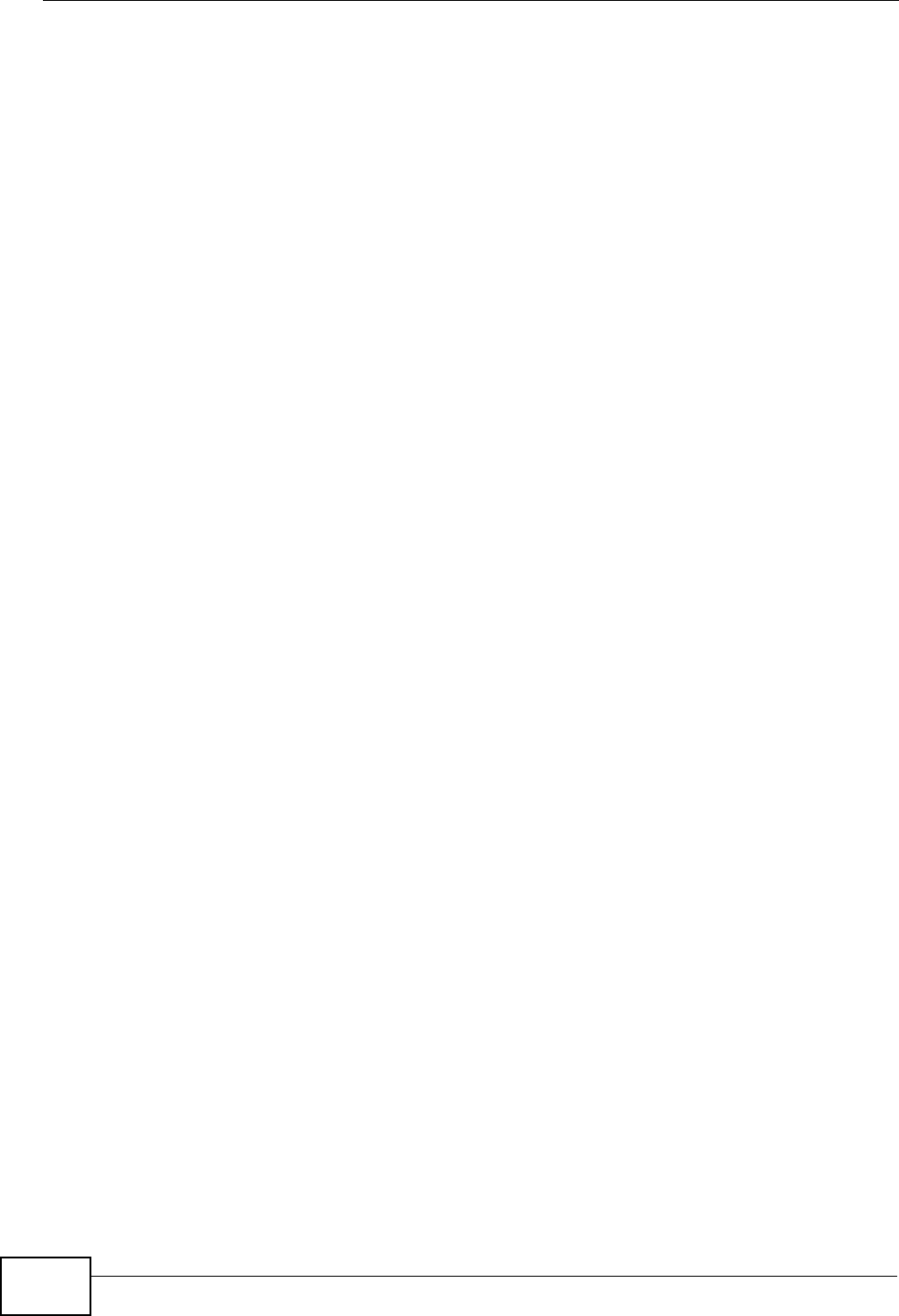
Appendix B Setting Up Your Computer’s IP Address
User’s Guide
288
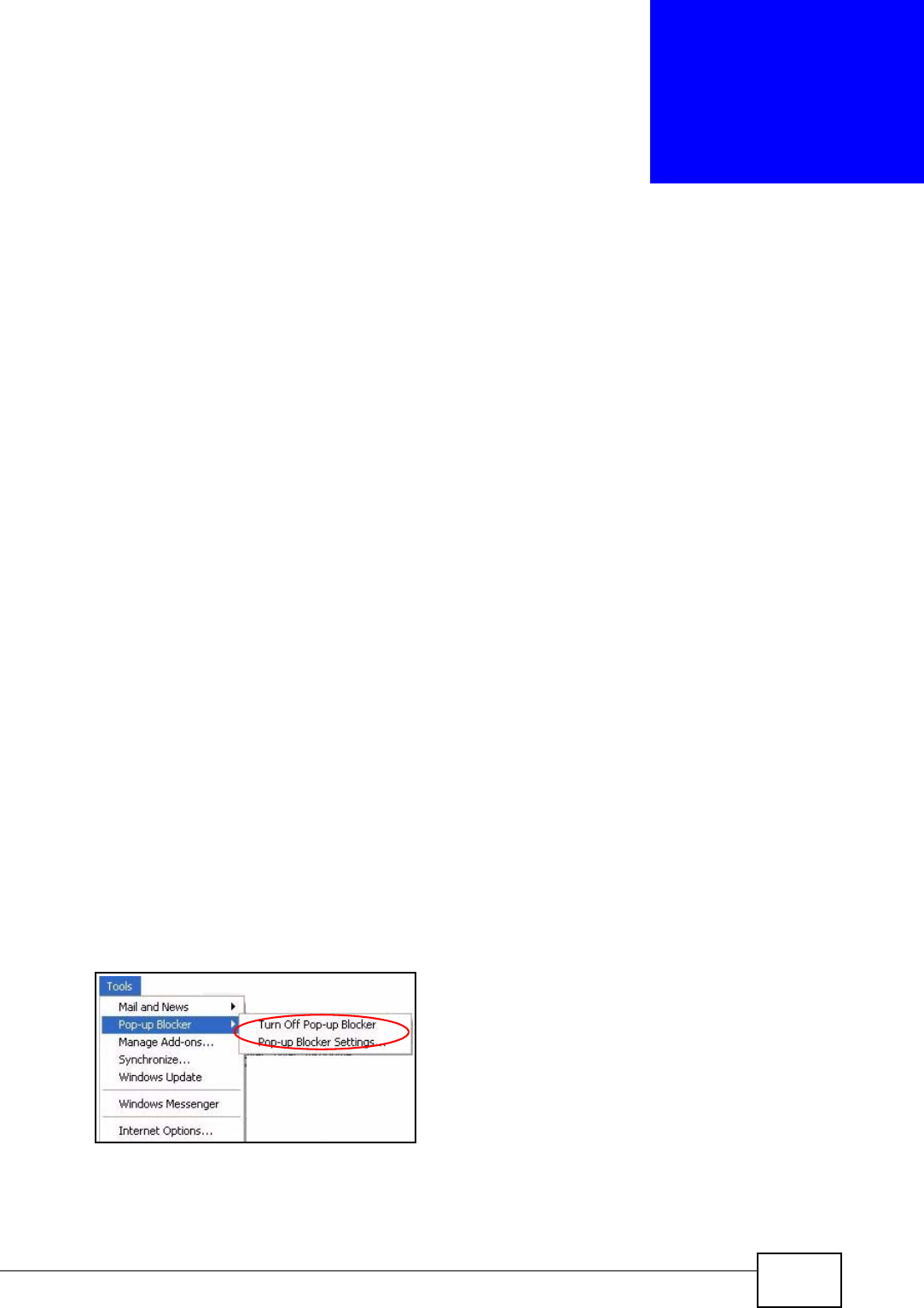
User’s Guide 289
APPENDIX C
Pop-up Windows, JavaScripts
and Java Permissions
In order to use the web configurator you need to allow:
• Web browser pop-up windows from your device.
• JavaScripts (enabled by default).
• Java permissions (enabled by default).
Note: Internet Explorer 6 screens are used here. Screens for other Internet Explorer
versions may vary.
Internet Explorer Pop-up Blockers
You may have to disable pop-up blocking to log into your device.
Either disable pop-up blocking (enabled by default in Windows XP SP (Service
Pack) 2) or allow pop-up blocking and create an exception for your device’s IP
address.
Disable Pop-up Blockers
1In Internet Explorer, select Tools, Pop-up Blocker and then select Turn Off
Pop-up Blocker.
Figure 134 Pop-up Blocker
You can also check if pop-up blocking is disabled in the Pop-up Blocker section in
the Privacy tab.
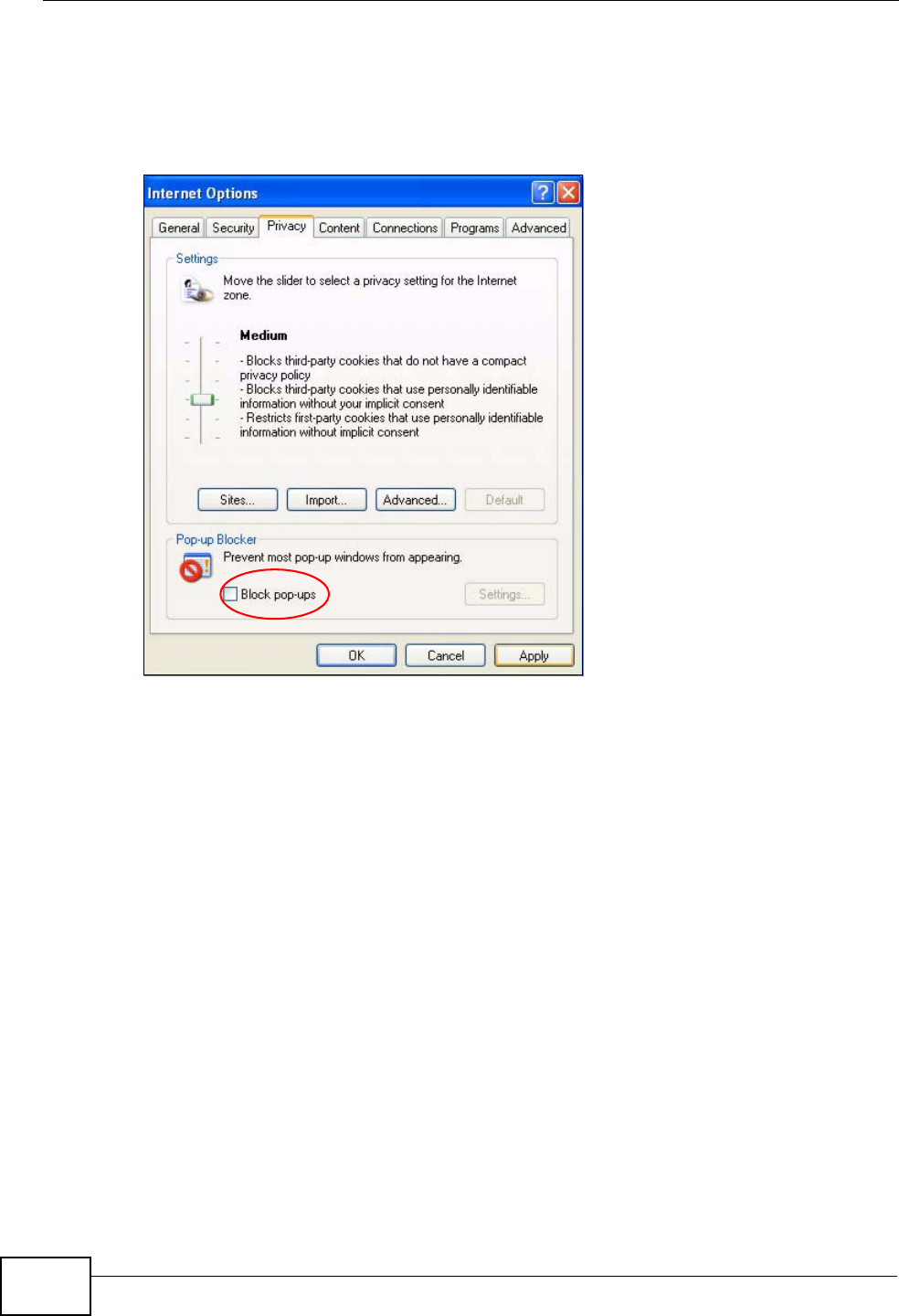
Appendix C Pop-up Windows, JavaScripts and Java Permissions
User’s Guide
290
1In Internet Explorer, select Tools, Internet Options, Privacy.
2Clear the Block pop-ups check box in the Pop-up Blocker section of the screen.
This disables any web pop-up blockers you may have enabled.
Figure 135 Internet Options: Privacy
3Click Apply to save this setting.
Enable Pop-up Blockers with Exceptions
Alternatively, if you only want to allow pop-up windows from your device, see the
following steps.
1In Internet Explorer, select Tools, Internet Options and then the Privacy tab.
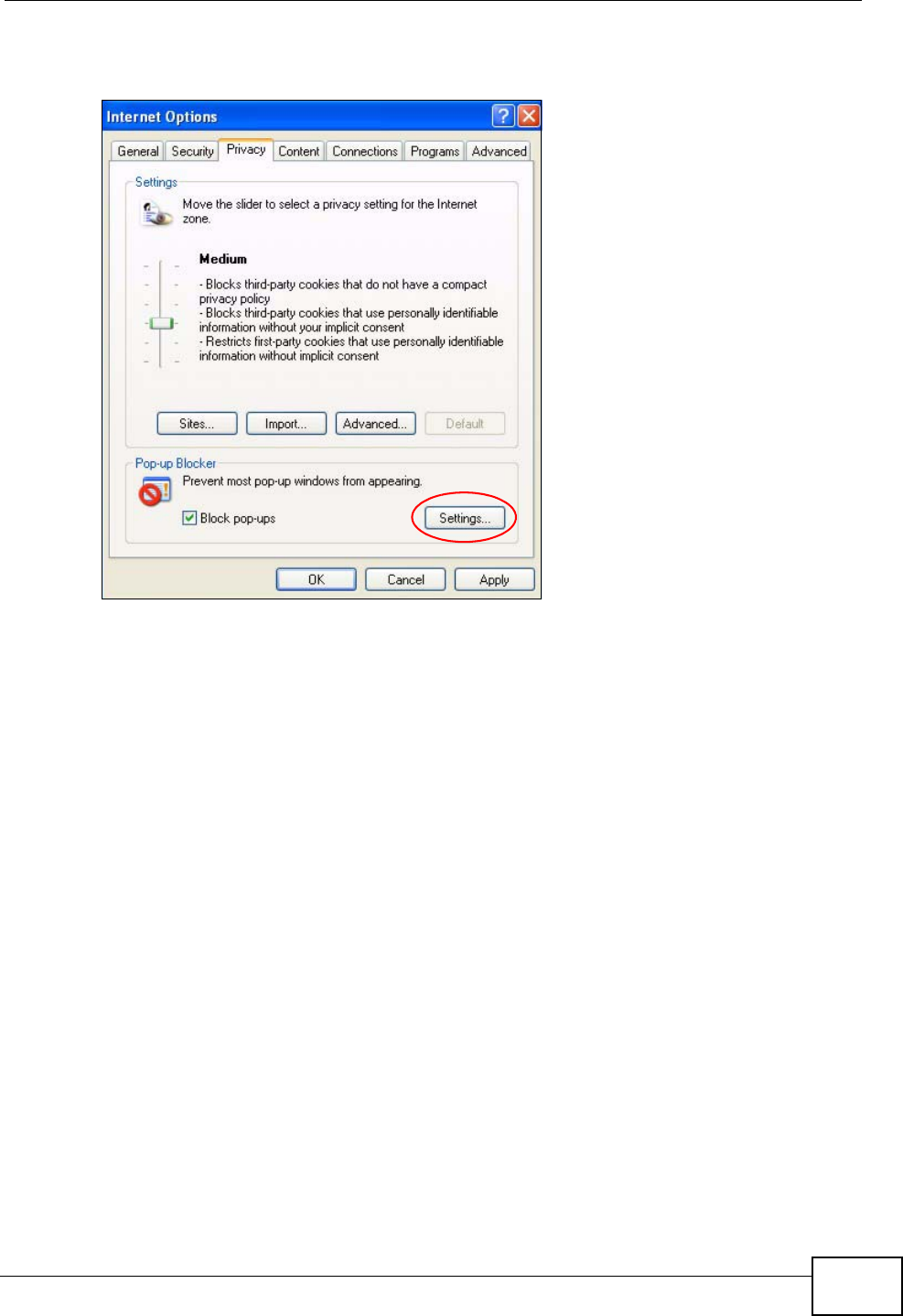
Appendix C Pop-up Windows, JavaScripts and Java Permissions
User’s Guide 291
2Select Settings…to open the Pop-up Blocker Settings screen.
Figure 136 Internet Options: Privacy
3Type the IP address of your device (the web page that you do not want to have
blocked) with the prefix “http://”. For example, http://192.168.167.1.
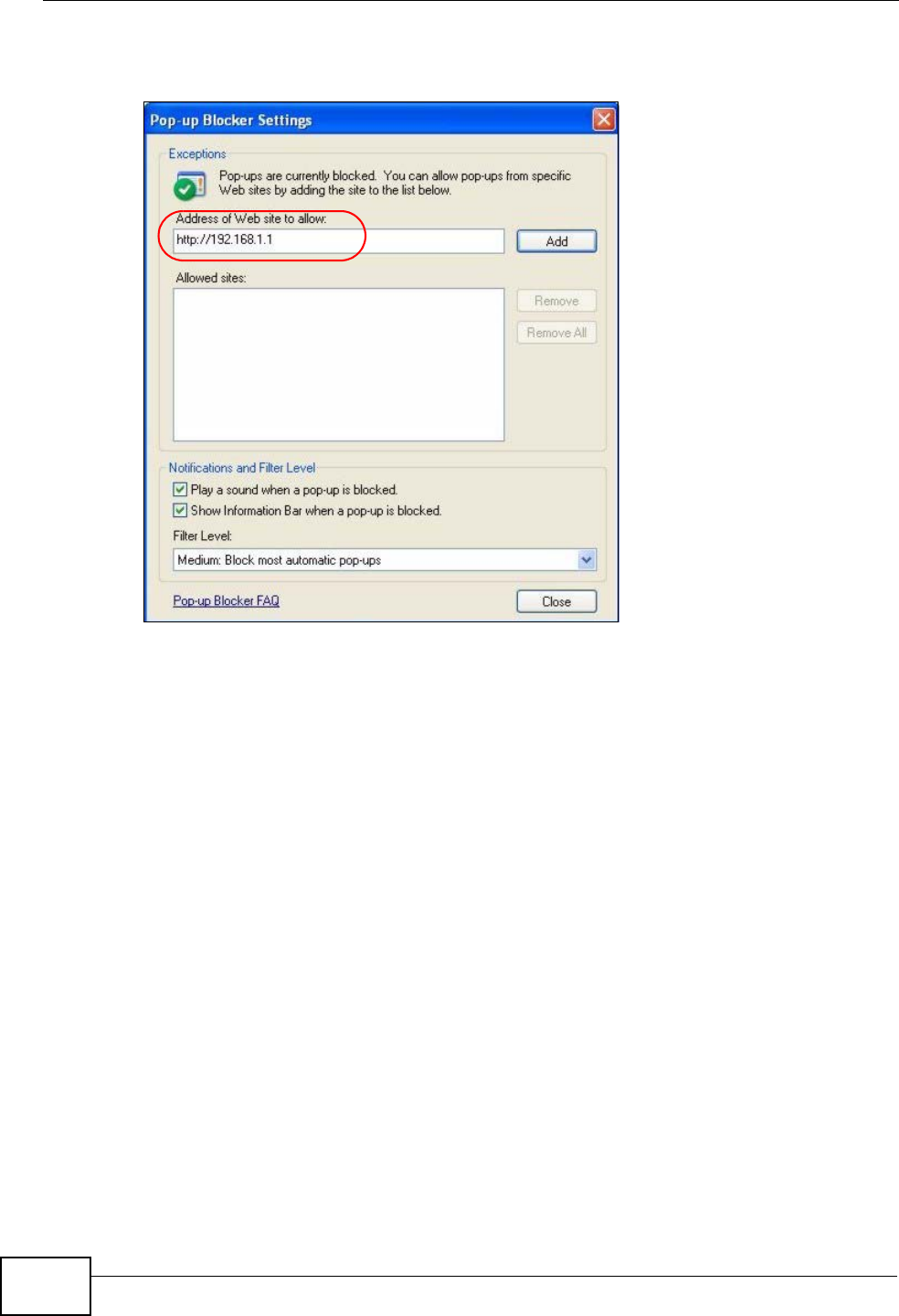
Appendix C Pop-up Windows, JavaScripts and Java Permissions
User’s Guide
292
4Click Add to move the IP address to the list of Allowed sites.
Figure 137 Pop-up Blocker Settings
5Click Close to return to the Privacy screen.
6Click Apply to save this setting.
JavaScripts
If pages of the web configurator do not display properly in Internet Explorer,
check that JavaScripts are allowed.
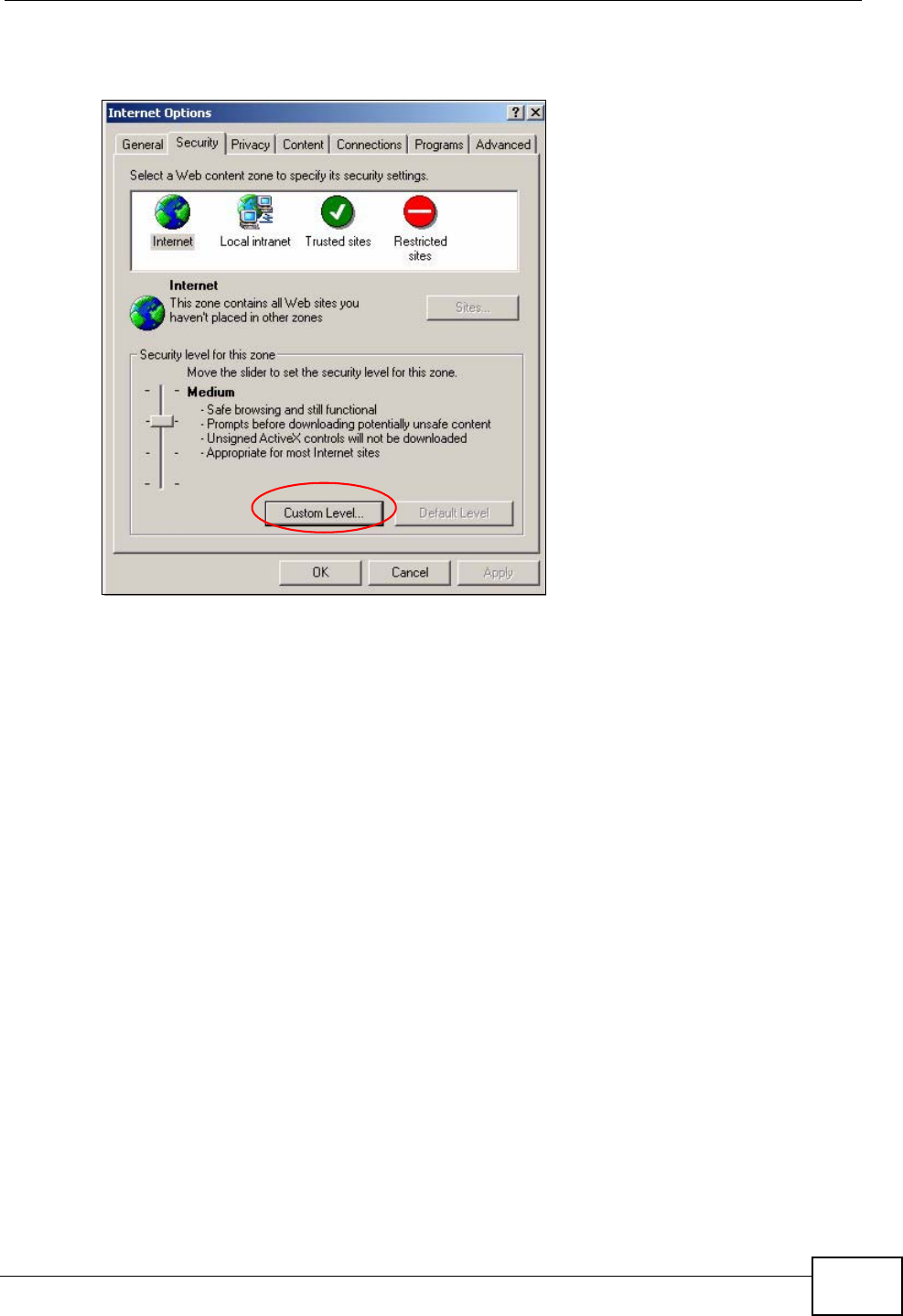
Appendix C Pop-up Windows, JavaScripts and Java Permissions
User’s Guide 293
1In Internet Explorer, click Tools, Internet Options and then the Security tab.
Figure 138 Internet Options: Security
2Click the Custom Level... button.
3Scroll down to Scripting.
4Under Active scripting make sure that Enable is selected (the default).
5Under Scripting of Java applets make sure that Enable is selected (the
default).
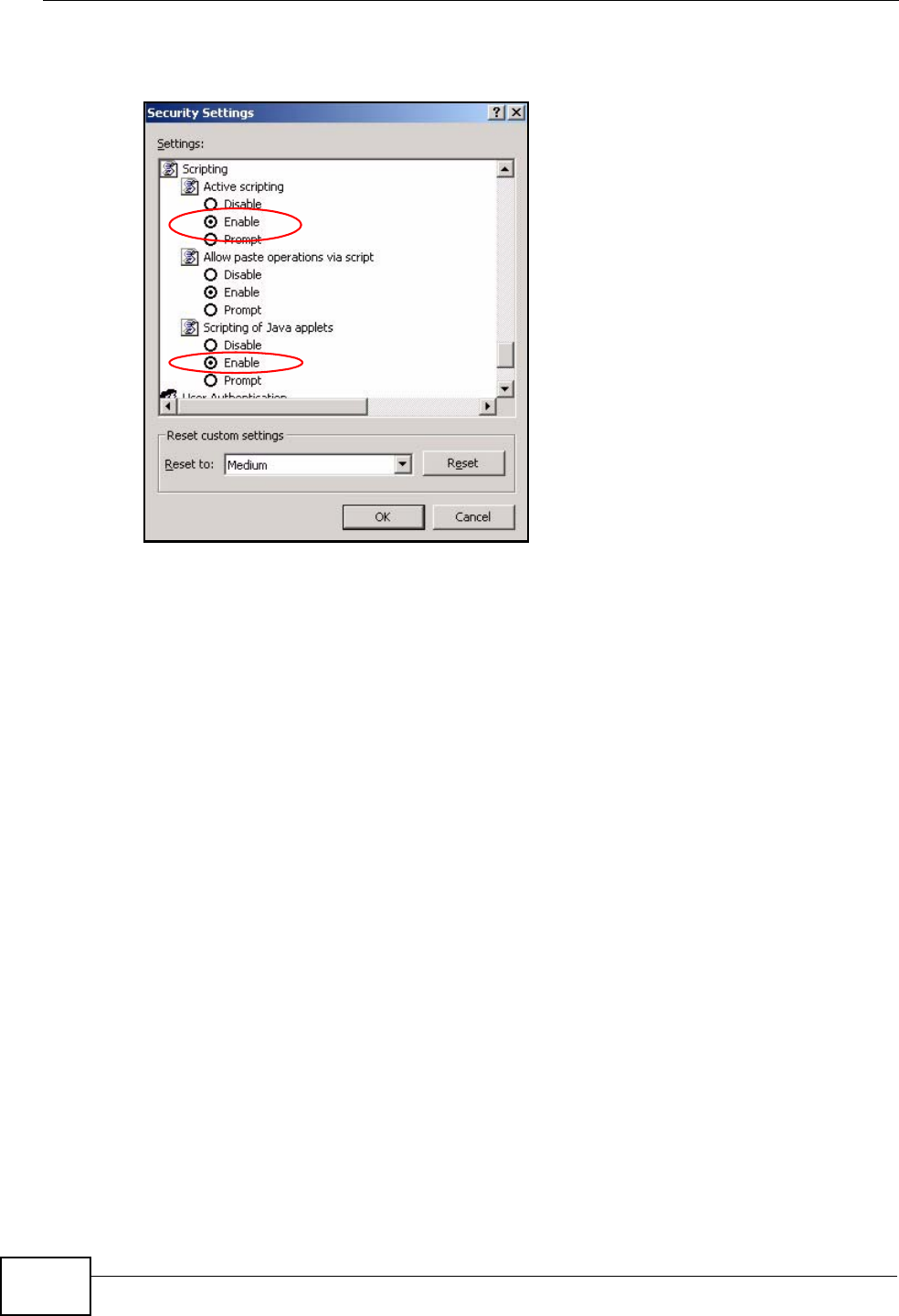
Appendix C Pop-up Windows, JavaScripts and Java Permissions
User’s Guide
294
6Click OK to close the window.
Figure 139 Security Settings - Java Scripting
Java Permissions
1From Internet Explorer, click Tools, Internet Options and then the Security
tab.
2Click the Custom Level... button.
3Scroll down to Microsoft VM.
4Under Java permissions make sure that a safety level is selected.
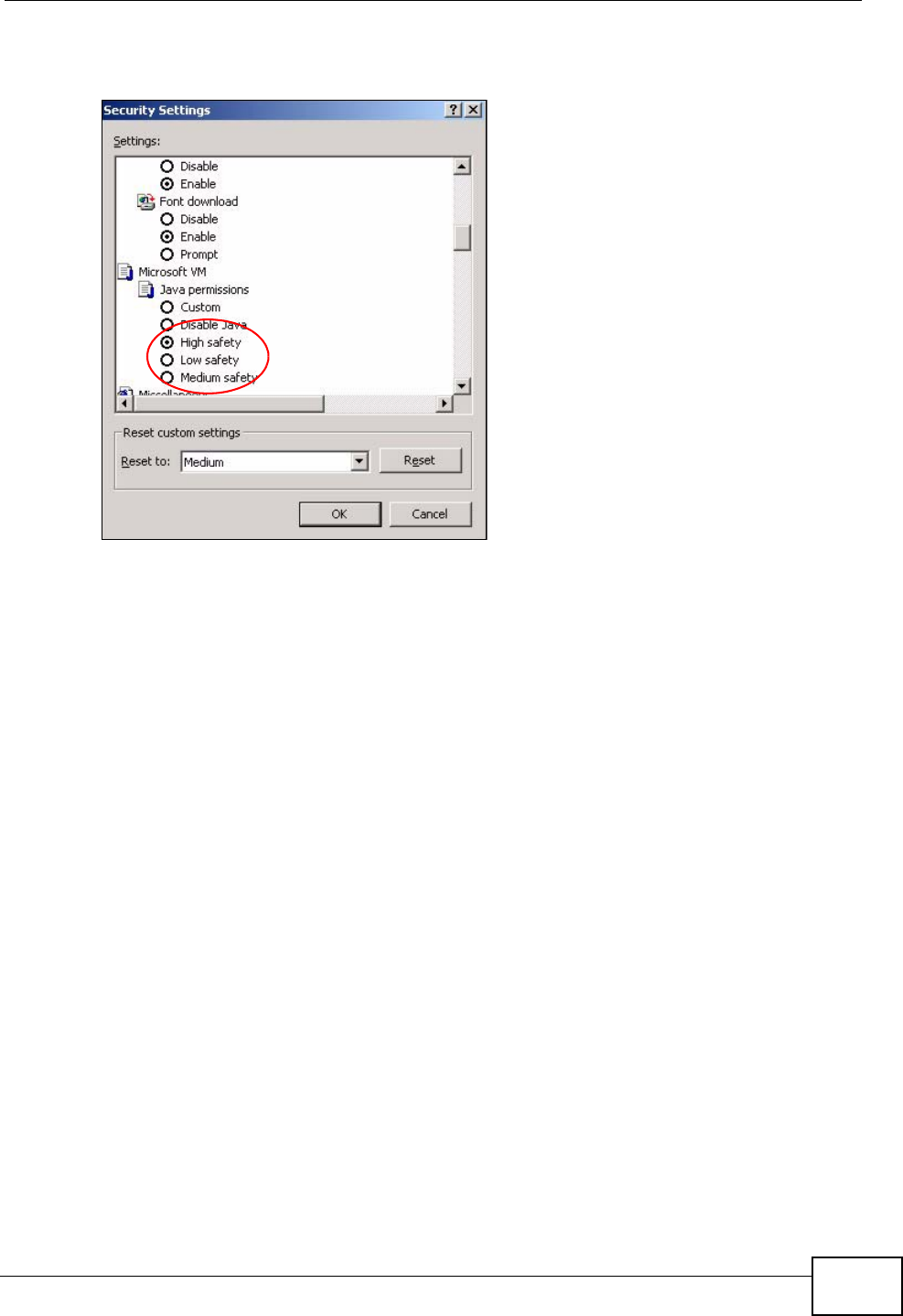
Appendix C Pop-up Windows, JavaScripts and Java Permissions
User’s Guide 295
5Click OK to close the window.
Figure 140 Security Settings - Java
JAVA (Sun)
1From Internet Explorer, click Tools, Internet Options and then the Advanced
tab.
2Make sure that Use Java 2 for <applet> under Java (Sun) is selected.
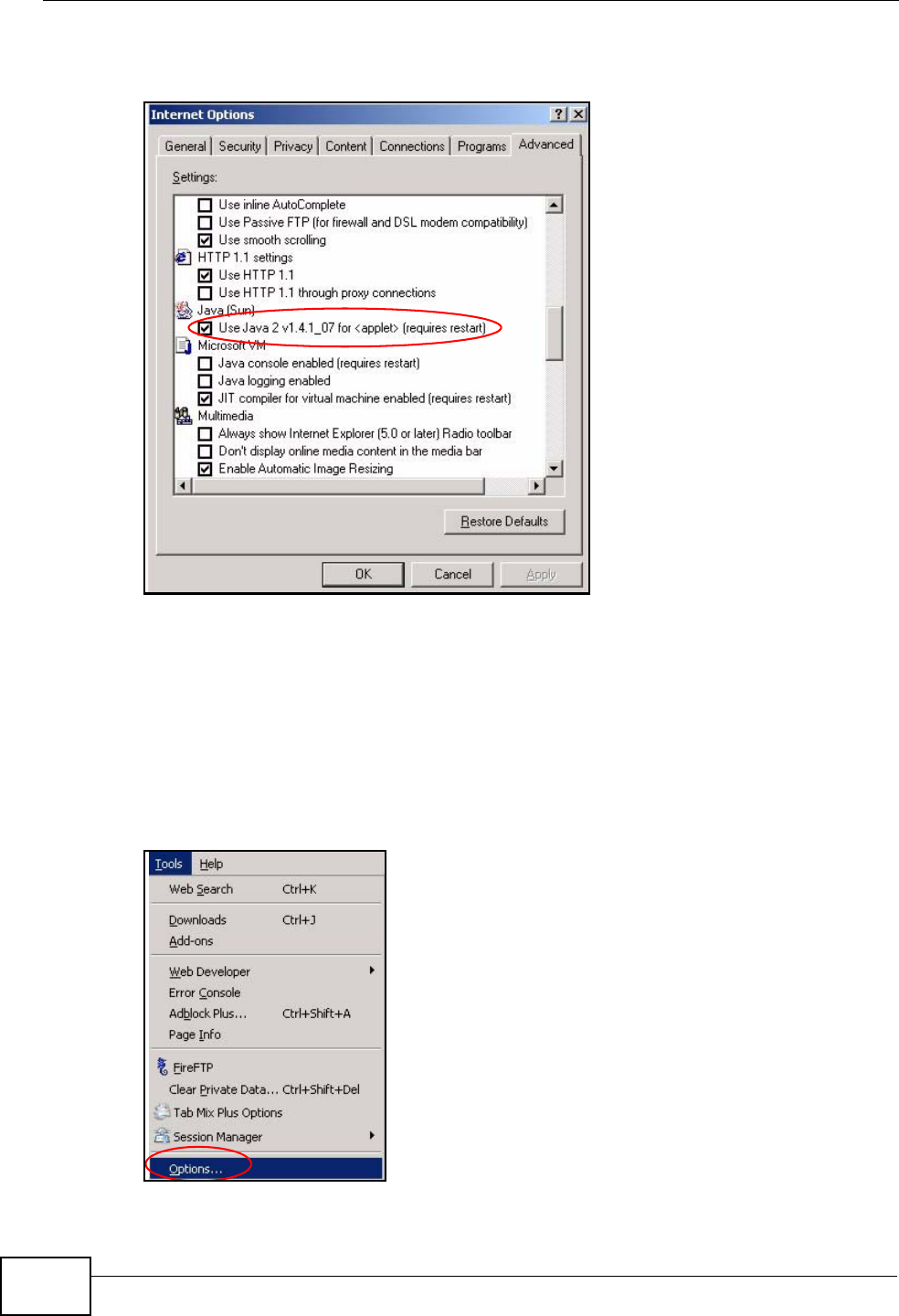
Appendix C Pop-up Windows, JavaScripts and Java Permissions
User’s Guide
296
3Click OK to close the window.
Figure 141 Java (Sun)
Mozilla Firefox
Mozilla Firefox 2.0 screens are used here. Screens for other versions may vary.
You can enable Java, Javascripts and pop-ups in one screen. Click Tools, then
click Options in the screen that appears.
Figure 142 Mozilla Firefox: TOOLS > Options
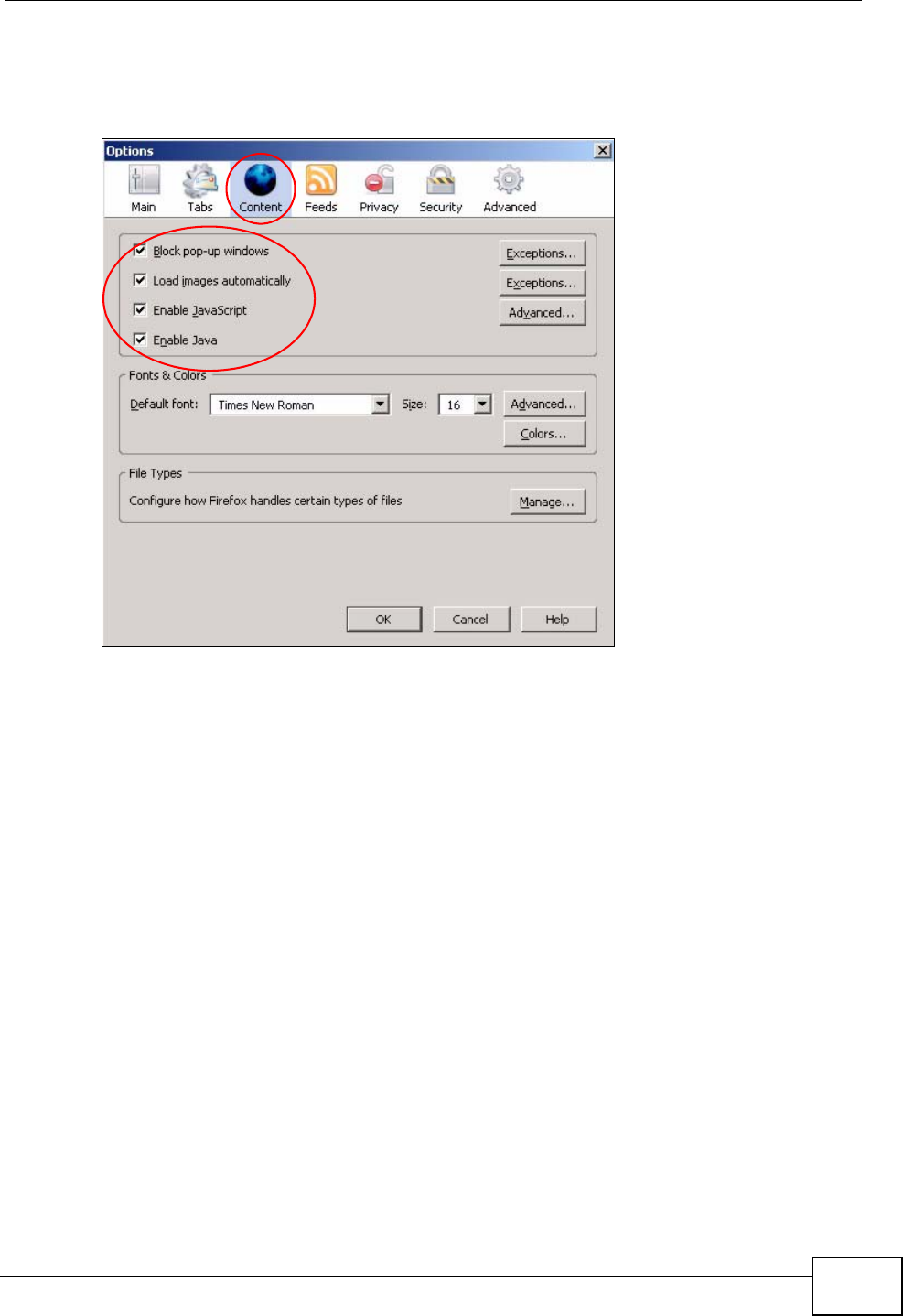
Appendix C Pop-up Windows, JavaScripts and Java Permissions
User’s Guide 297
Click Content.to show the screen below. Select the check boxes as shown in the
following screen.
Figure 143 Mozilla Firefox Content Security
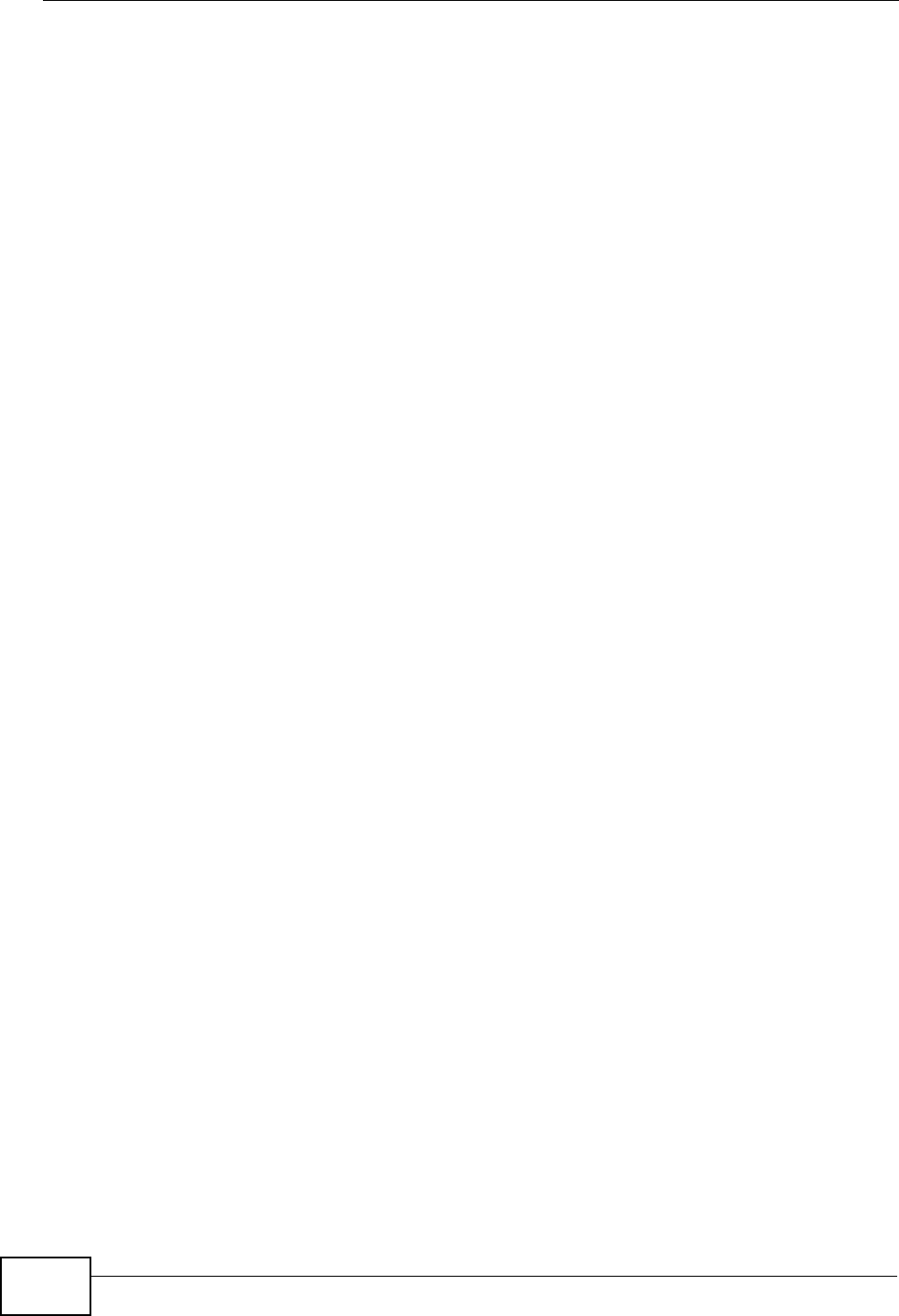
Appendix C Pop-up Windows, JavaScripts and Java Permissions
User’s Guide
298
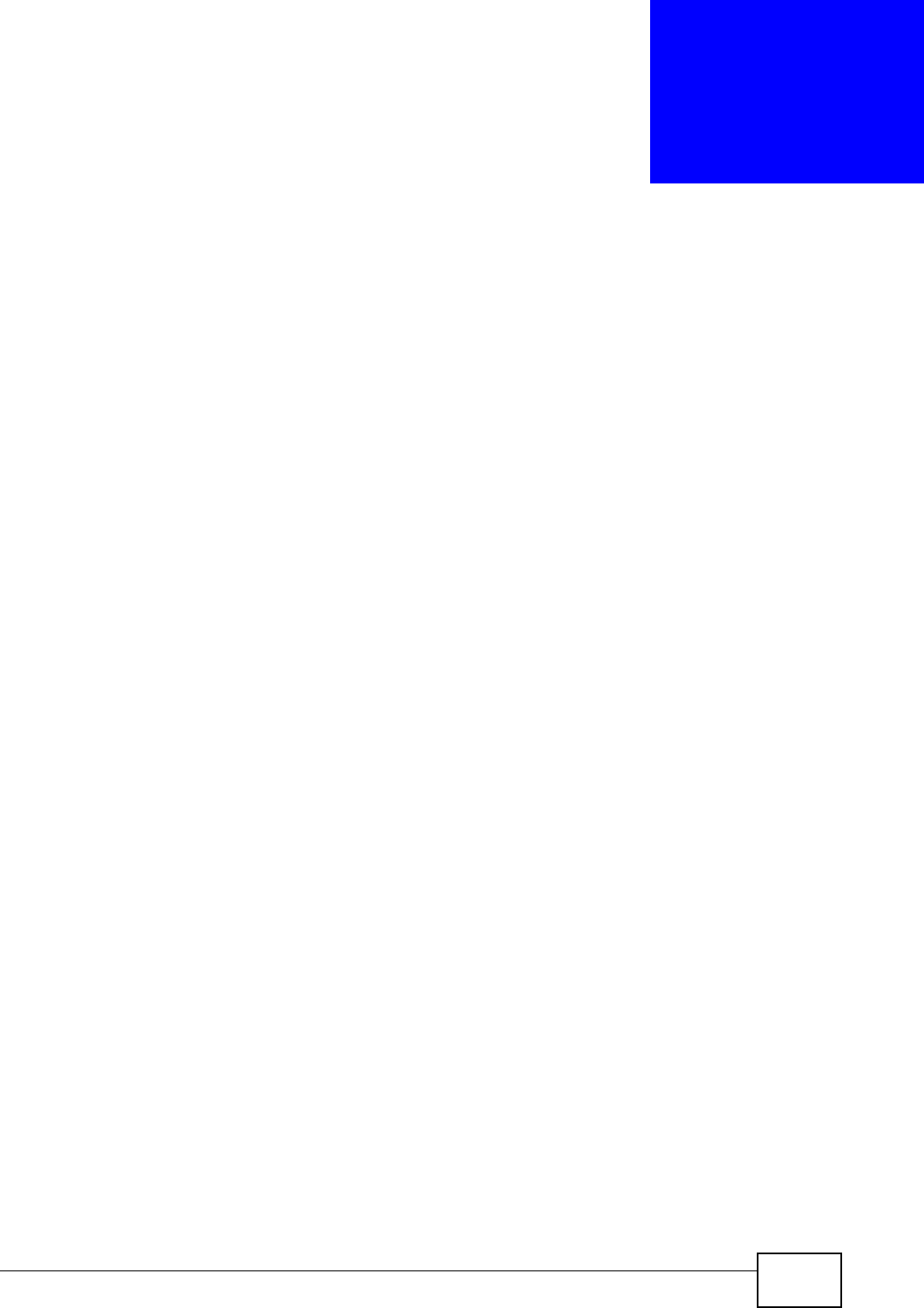
User’s Guide 299
APPENDIX D
IP Addresses and Subnetting
This appendix introduces IP addresses and subnet masks.
IP addresses identify individual devices on a network. Every networking device
(including computers, servers, routers, printers, etc.) needs an IP address to
communicate across the network. These networking devices are also known as
hosts.
Subnet masks determine the maximum number of possible hosts on a network.
You can also use subnet masks to divide one network into multiple sub-networks.
Introduction to IP Addresses
One part of the IP address is the network number, and the other part is the host
ID. In the same way that houses on a street share a common street name, the
hosts on a network share a common network number. Similarly, as each house
has its own house number, each host on the network has its own unique
identifying number - the host ID. Routers use the network number to send
packets to the correct network, while the host ID determines to which host on the
network the packets are delivered.
Structure
An IP address is made up of four parts, written in dotted decimal notation (for
example, 192.168.1.1). Each of these four parts is known as an octet. An octet is
an eight-digit binary number (for example 11000000, which is 192 in decimal
notation).
Therefore, each octet has a possible range of 00000000 to 11111111 in binary, or
0 to 255 in decimal.
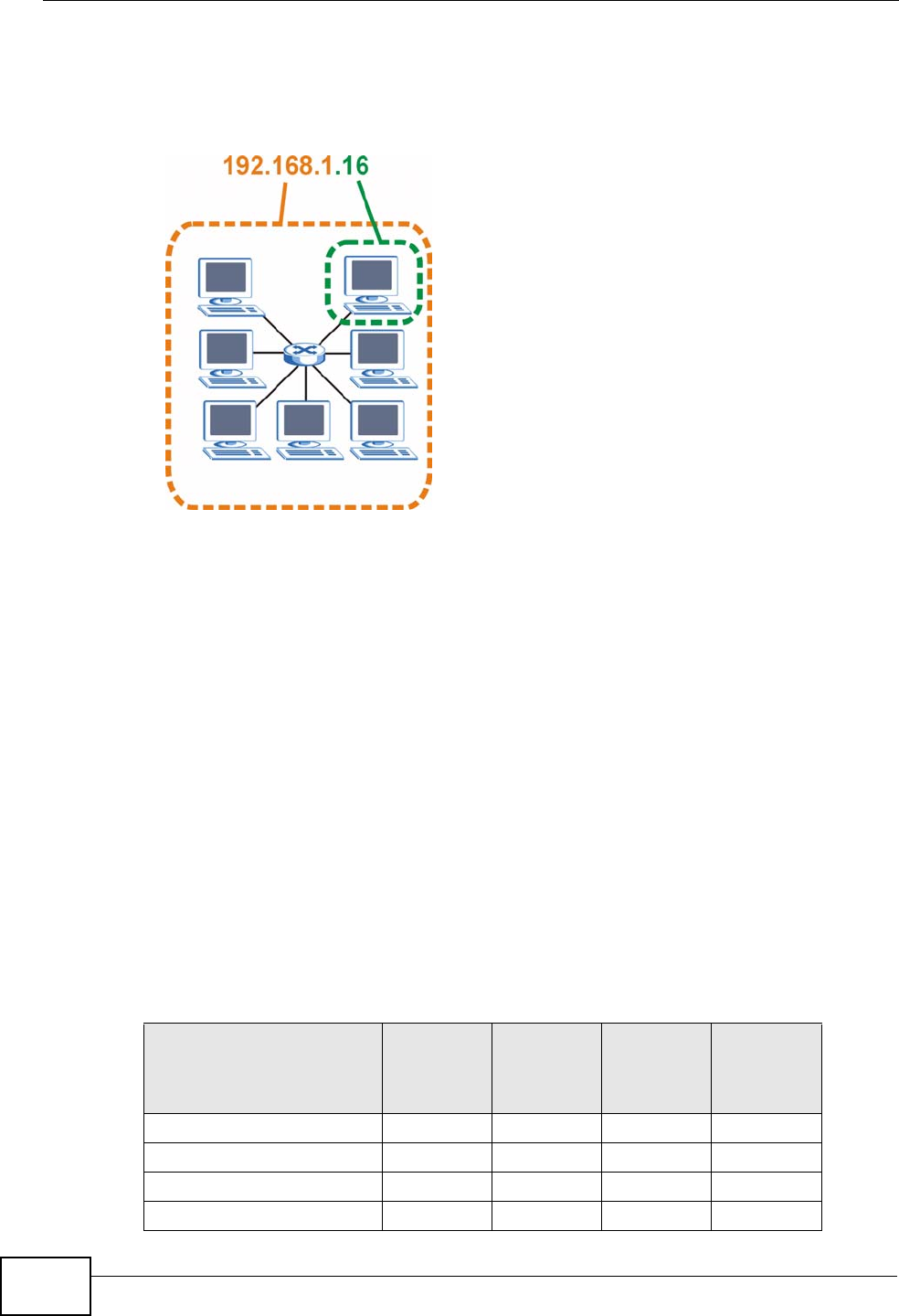
Appendix D IP Addresses and Subnetting
User’s Guide
300
The following figure shows an example IP address in which the first three octets
(192.168.1) are the network number, and the fourth octet (16) is the host ID.
Figure 144 Network Number and Host ID
How much of the IP address is the network number and how much is the host ID
varies according to the subnet mask.
Subnet Masks
A subnet mask is used to determine which bits are part of the network number,
and which bits are part of the host ID (using a logical AND operation). The term
“subnet” is short for “sub-network”.
A subnet mask has 32 bits. If a bit in the subnet mask is a “1” then the
corresponding bit in the IP address is part of the network number. If a bit in the
subnet mask is “0” then the corresponding bit in the IP address is part of the host
ID.
The following example shows a subnet mask identifying the network number (in
bold text) and host ID of an IP address (192.168.1.2 in decimal).
Table 114 IP Address Network Number and Host ID Example
1ST
OCTET:
(192)
2ND
OCTET:
(168)
3RD
OCTET:
(1)
4TH
OCTET
(2)
IP Address (Binary) 11000000 10101000 00000001 00000010
Subnet Mask (Binary) 11111111 11111111 11111111 00000000
Network Number 11000000 10101000 00000001
Host ID 00000010
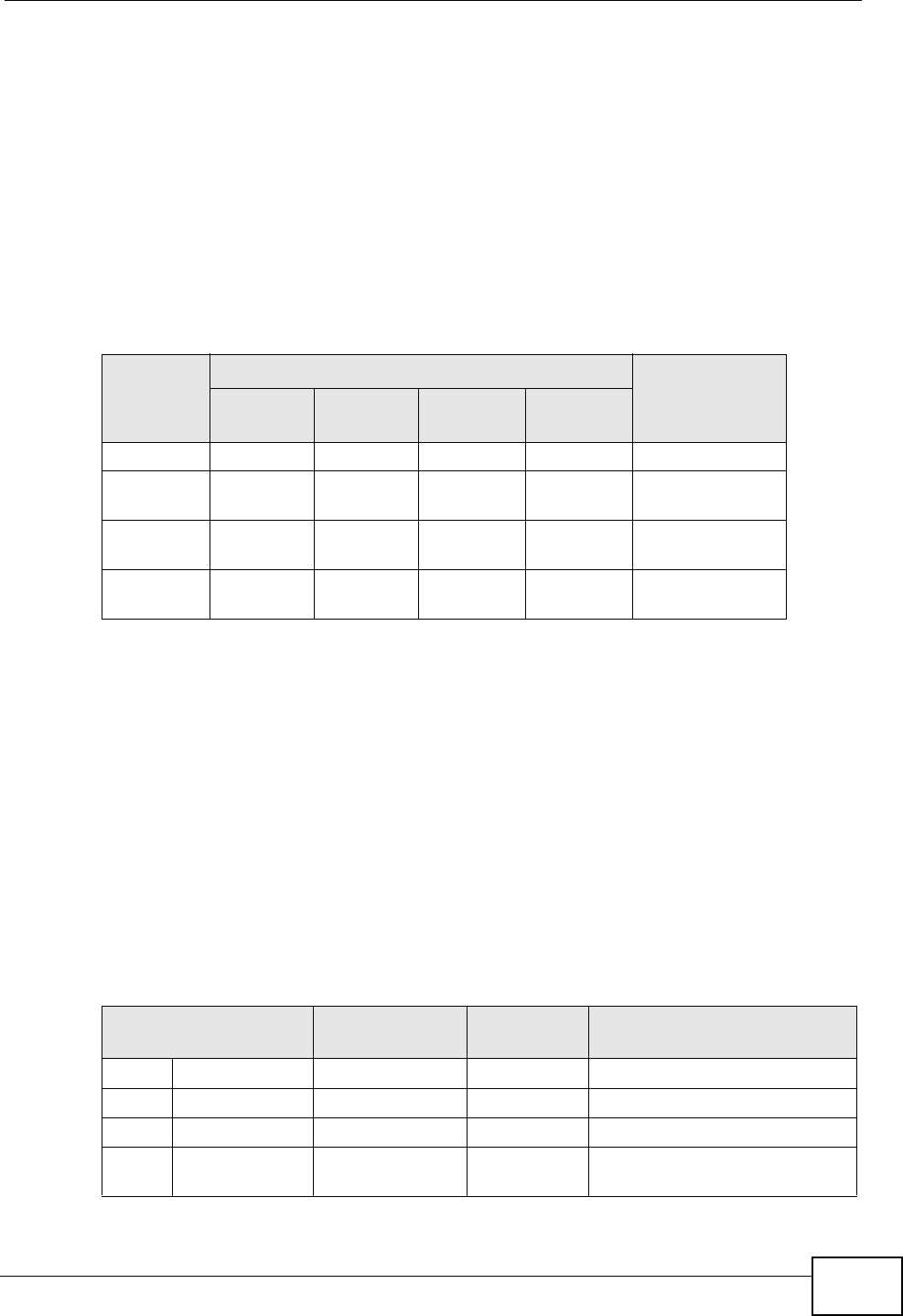
Appendix D IP Addresses and Subnetting
User’s Guide 301
By convention, subnet masks always consist of a continuous sequence of ones
beginning from the leftmost bit of the mask, followed by a continuous sequence of
zeros, for a total number of 32 bits.
Subnet masks can be referred to by the size of the network number part (the bits
with a “1” value). For example, an “8-bit mask” means that the first 8 bits of the
mask are ones and the remaining 24 bits are zeroes.
Subnet masks are expressed in dotted decimal notation just like IP addresses. The
following examples show the binary and decimal notation for 8-bit, 16-bit, 24-bit
and 29-bit subnet masks.
Network Size
The size of the network number determines the maximum number of possible
hosts you can have on your network. The larger the number of network number
bits, the smaller the number of remaining host ID bits.
An IP address with host IDs of all zeros is the IP address of the network
(192.168.1.0 with a 24-bit subnet mask, for example). An IP address with host
IDs of all ones is the broadcast address for that network (192.168.1.255 with a
24-bit subnet mask, for example).
As these two IP addresses cannot be used for individual hosts, calculate the
maximum number of possible hosts in a network as follows:
Table 115 Subnet Masks
BINARY
DECIMAL
1ST
OCTET 2ND
OCTET 3RD
OCTET 4TH
OCTET
8-bit mask 11111111 00000000 00000000 00000000 255.0.0.0
16-bit
mask 11111111 11111111 00000000 00000000 255.255.0.0
24-bit
mask 11111111 11111111 11111111 00000000 255.255.255.0
29-bit
mask 11111111 11111111 11111111 11111000 255.255.255.24
8
Table 116 Maximum Host Numbers
SUBNET MASK HOST ID SIZE MAXIMUM NUMBER OF
HOSTS
8 bits 255.0.0.0 24 bits 224 – 2 16777214
16 bits 255.255.0.0 16 bits 216 – 2 65534
24 bits 255.255.255.0 8 bits 28 – 2 254
29 bits 255.255.255.2
48 3 bits 23 – 2 6
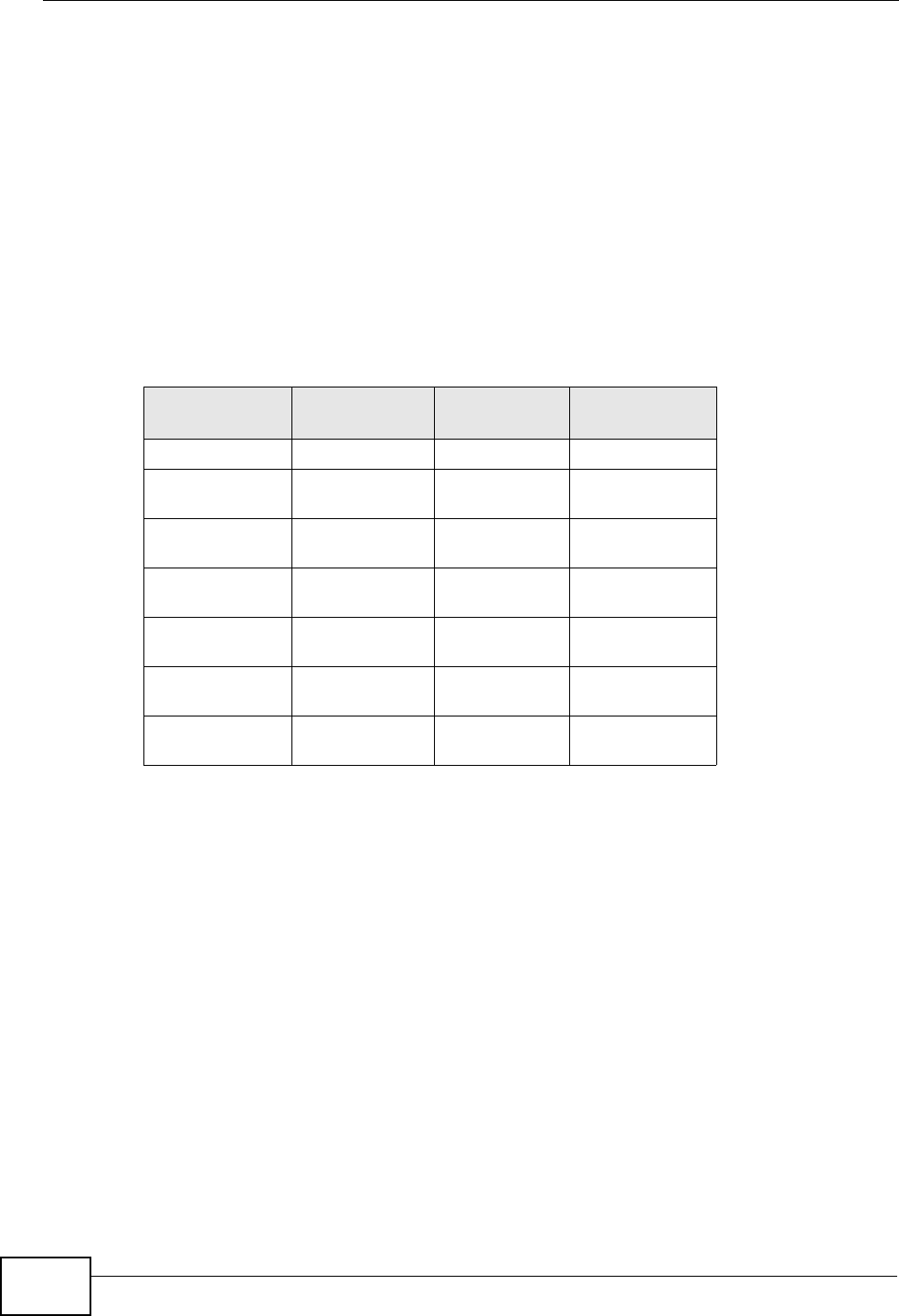
Appendix D IP Addresses and Subnetting
User’s Guide
302
Notation
Since the mask is always a continuous number of ones beginning from the left,
followed by a continuous number of zeros for the remainder of the 32 bit mask,
you can simply specify the number of ones instead of writing the value of each
octet. This is usually specified by writing a “/” followed by the number of bits in
the mask after the address.
For example, 192.1.1.0 /25 is equivalent to saying 192.1.1.0 with subnet mask
255.255.255.128.
The following table shows some possible subnet masks using both notations.
Subnetting
You can use subnetting to divide one network into multiple sub-networks. In the
following example a network administrator creates two sub-networks to isolate a
group of servers from the rest of the company network for security reasons.
In this example, the company network address is 192.168.1.0. The first three
octets of the address (192.168.1) are the network number, and the remaining
octet is the host ID, allowing a maximum of 28 – 2 or 254 possible hosts.
Table 117 Alternative Subnet Mask Notation
SUBNET
MASK ALTERNATIVE
NOTATION LAST OCTET
(BINARY) LAST OCTET
(DECIMAL)
255.255.255.0 /24 0000 0000 0
255.255.255.12
8/25 1000 0000 128
255.255.255.19
2/26 1100 0000 192
255.255.255.22
4/27 1110 0000 224
255.255.255.24
0/28 1111 0000 240
255.255.255.24
8/29 1111 1000 248
255.255.255.25
2/30 1111 1100 252
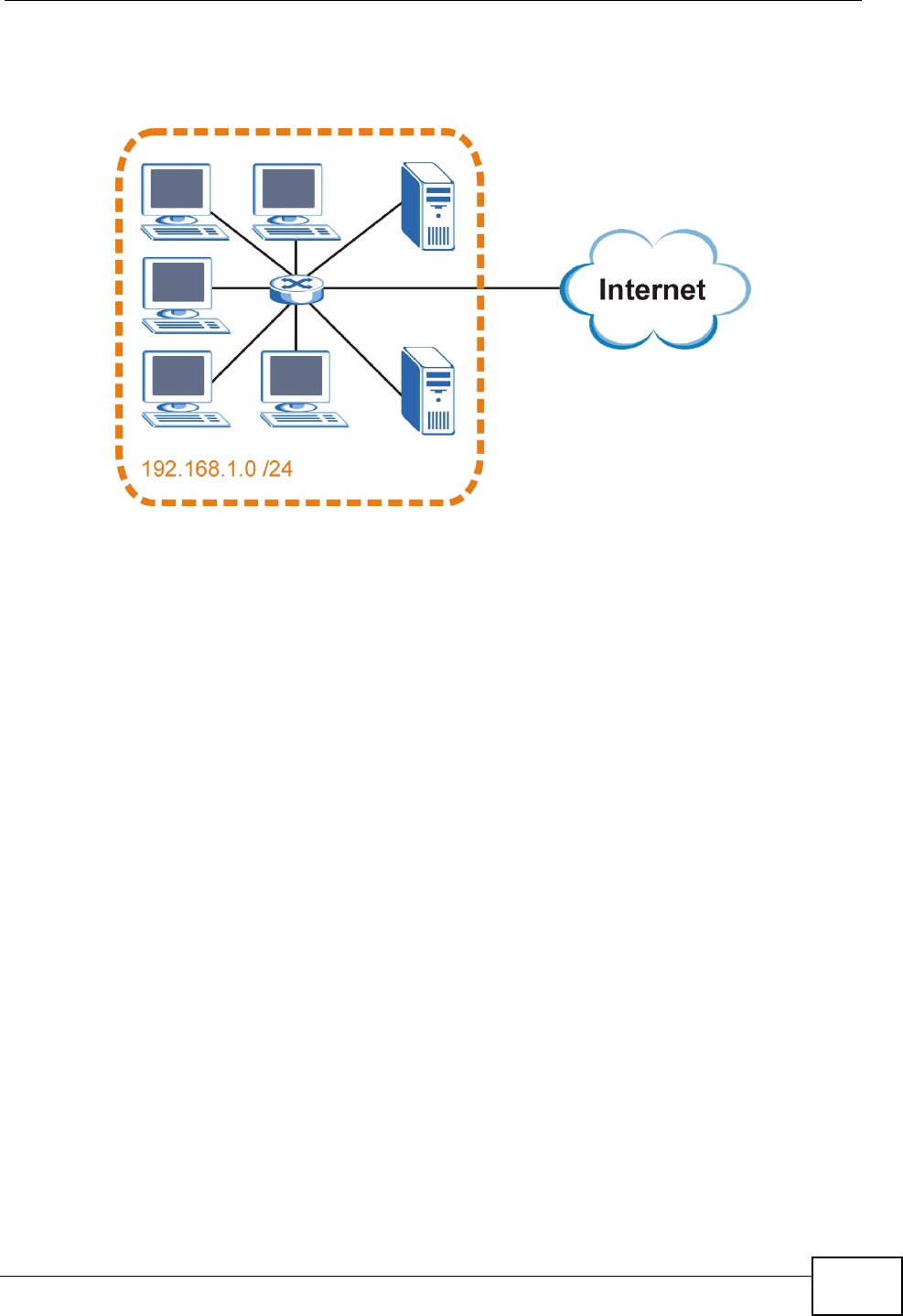
Appendix D IP Addresses and Subnetting
User’s Guide 303
The following figure shows the company network before subnetting.
Figure 145 Subnetting Example: Before Subnetting
You can “borrow” one of the host ID bits to divide the network 192.168.1.0 into
two separate sub-networks. The subnet mask is now 25 bits (255.255.255.128 or
/25).
The “borrowed” host ID bit can have a value of either 0 or 1, allowing two
subnets; 192.168.1.0 /25 and 192.168.1.128 /25.
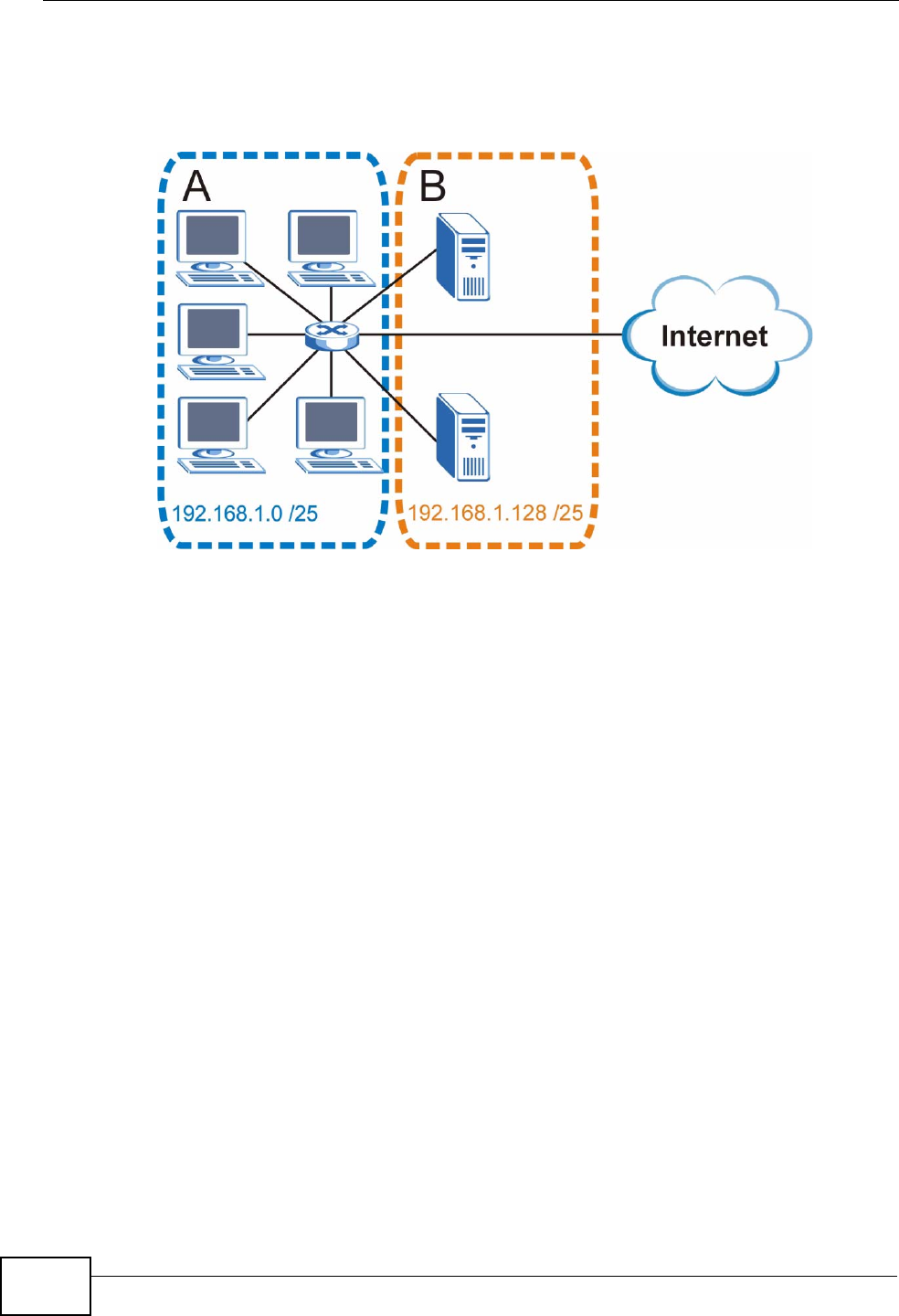
Appendix D IP Addresses and Subnetting
User’s Guide
304
The following figure shows the company network after subnetting. There are now
two sub-networks, A and B.
Figure 146 Subnetting Example: After Subnetting
In a 25-bit subnet the host ID has 7 bits, so each sub-network has a maximum of
27 – 2 or 126 possible hosts (a host ID of all zeroes is the subnet’s address itself,
all ones is the subnet’s broadcast address).
192.168.1.0 with mask 255.255.255.128 is subnet A itself, and 192.168.1.127
with mask 255.255.255.128 is its broadcast address. Therefore, the lowest IP
address that can be assigned to an actual host for subnet A is 192.168.1.1 and
the highest is 192.168.1.126.
Similarly, the host ID range for subnet B is 192.168.1.129 to 192.168.1.254.
Example: Four Subnets
The previous example illustrated using a 25-bit subnet mask to divide a 24-bit
address into two subnets. Similarly, to divide a 24-bit address into four subnets,
you need to “borrow” two host ID bits to give four possible combinations (00, 01,
10 and 11). The subnet mask is 26 bits
(11111111.11111111.11111111.11000000) or 255.255.255.192.
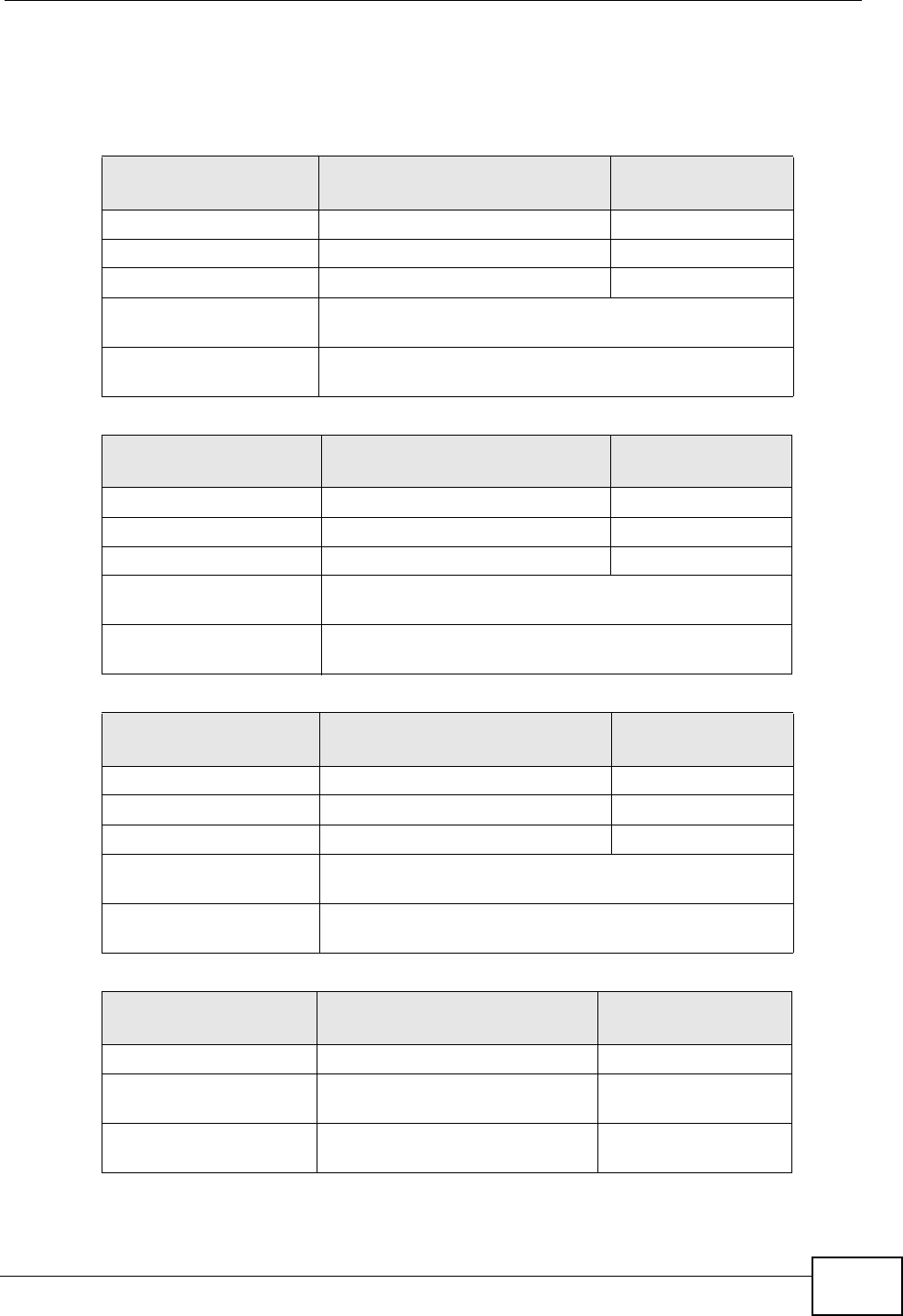
Appendix D IP Addresses and Subnetting
User’s Guide 305
Each subnet contains 6 host ID bits, giving 26 - 2 or 62 hosts for each subnet (a
host ID of all zeroes is the subnet itself, all ones is the subnet’s broadcast
address).
Table 118 Subnet 1
IP/SUBNET MASK NETWORK NUMBER LAST OCTET BIT
VALUE
IP Address (Decimal) 192.168.1. 0
IP Address (Binary) 11000000.10101000.00000001. 00000000
Subnet Mask (Binary) 11111111.11111111.11111111. 11000000
Subnet Address:
192.168.1.0 Lowest Host ID: 192.168.1.1
Broadcast Address:
192.168.1.63 Highest Host ID: 192.168.1.62
Table 119 Subnet 2
IP/SUBNET MASK NETWORK NUMBER LAST OCTET BIT
VALUE
IP Address 192.168.1. 64
IP Address (Binary) 11000000.10101000.00000001. 01000000
Subnet Mask (Binary) 11111111.11111111.11111111. 11000000
Subnet Address:
192.168.1.64 Lowest Host ID: 192.168.1.65
Broadcast Address:
192.168.1.127 Highest Host ID: 192.168.1.126
Table 120 Subnet 3
IP/SUBNET MASK NETWORK NUMBER LAST OCTET BIT
VALUE
IP Address 192.168.1. 128
IP Address (Binary) 11000000.10101000.00000001. 10000000
Subnet Mask (Binary) 11111111.11111111.11111111. 11000000
Subnet Address:
192.168.1.128 Lowest Host ID: 192.168.1.129
Broadcast Address:
192.168.1.191 Highest Host ID: 192.168.1.190
Table 121 Subnet 4
IP/SUBNET MASK NETWORK NUMBER LAST OCTET BIT
VALUE
IP Address 192.168.1. 192
IP Address (Binary) 11000000.10101000.00000001
. 11000000
Subnet Mask (Binary) 11111111.11111111.11111111
. 11000000
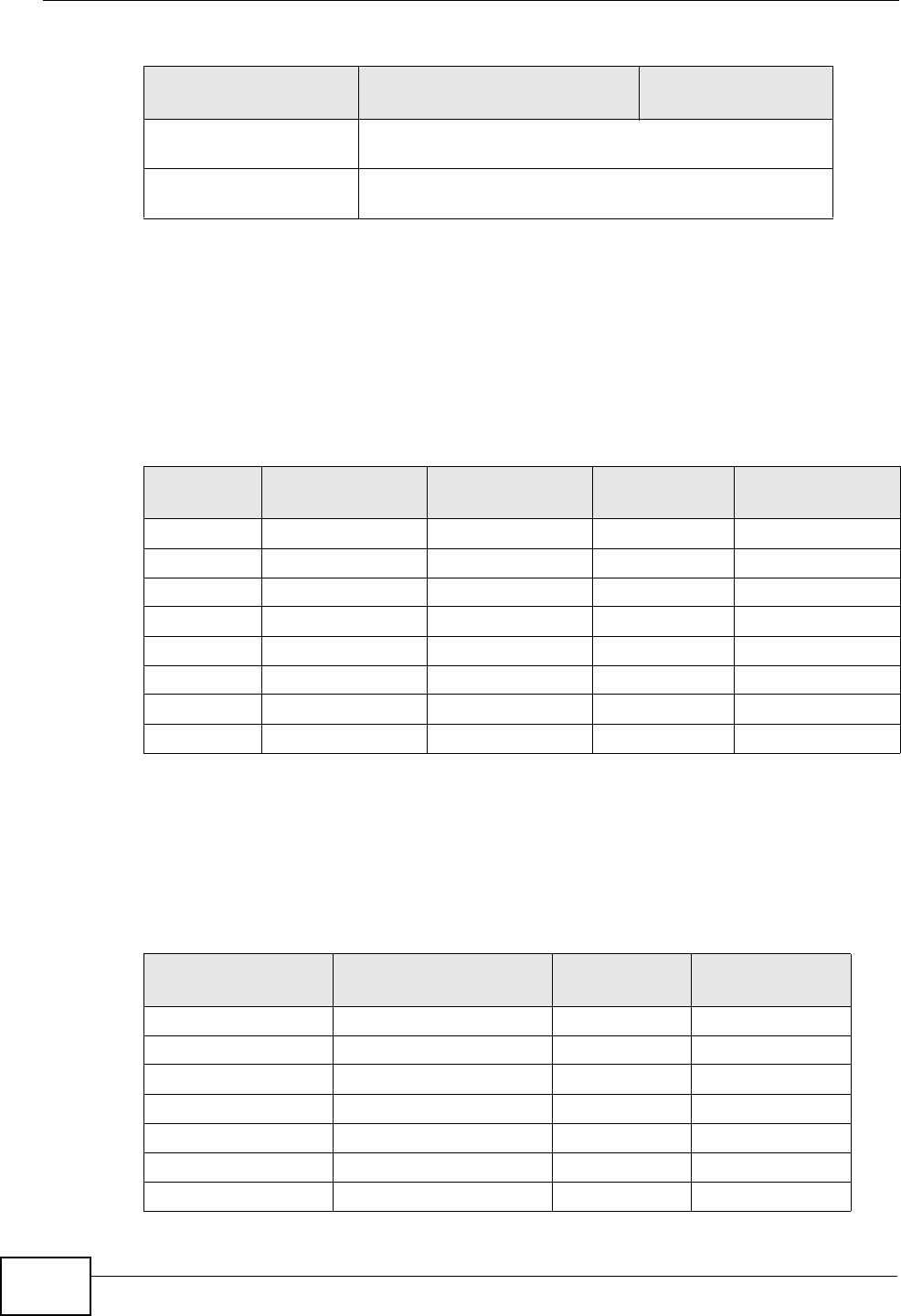
Appendix D IP Addresses and Subnetting
User’s Guide
306
Example: Eight Subnets
Similarly, use a 27-bit mask to create eight subnets (000, 001, 010, 011, 100,
101, 110 and 111).
The following table shows IP address last octet values for each subnet.
Subnet Planning
The following table is a summary for subnet planning on a network with a 24-bit
network number.
Subnet Address:
192.168.1.192 Lowest Host ID: 192.168.1.193
Broadcast Address:
192.168.1.255 Highest Host ID: 192.168.1.254
Table 121 Subnet 4 (continued)
IP/SUBNET MASK NETWORK NUMBER LAST OCTET BIT
VALUE
Table 122 Eight Subnets
SUBNET SUBNET
ADDRESS FIRST ADDRESS LAST
ADDRESS BROADCAST
ADDRESS
1 0 1 30 31
232 33 62 63
364 65 94 95
496 97 126 127
5128 129 158 159
6160 161 190 191
7192 193 222 223
8224 225 254 255
Table 123 24-bit Network Number Subnet Planning
NO. “BORROWED”
HOST BITS SUBNET MASK NO. SUBNETS NO. HOSTS PER
SUBNET
1255.255.255.128 (/25) 2126
2255.255.255.192 (/26) 462
3255.255.255.224 (/27) 830
4255.255.255.240 (/28) 16 14
5255.255.255.248 (/29) 32 6
6255.255.255.252 (/30) 64 2
7255.255.255.254 (/31) 128 1
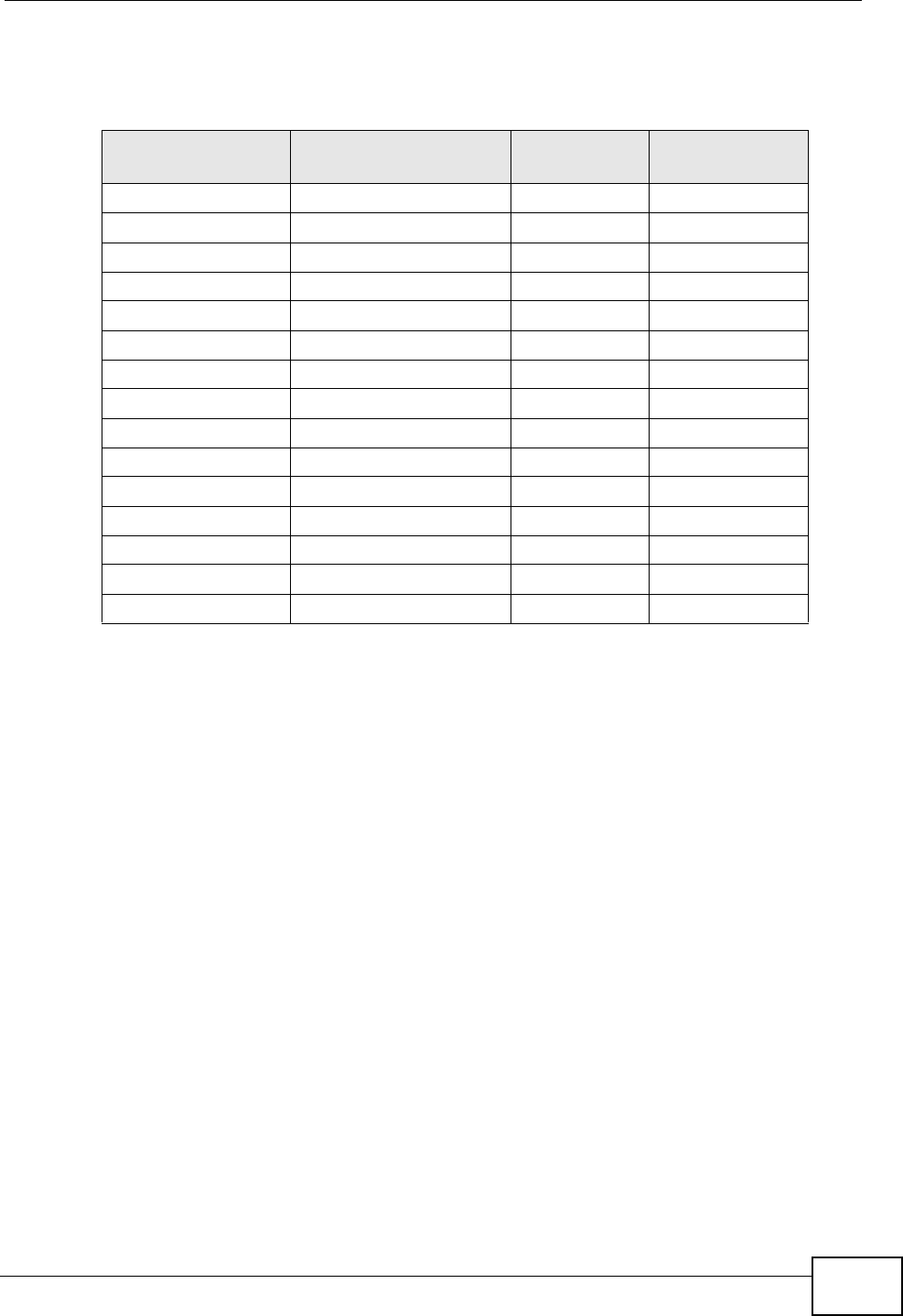
Appendix D IP Addresses and Subnetting
User’s Guide 307
The following table is a summary for subnet planning on a network with a 16-bit
network number.
Configuring IP Addresses
Where you obtain your network number depends on your particular situation. If
the ISP or your network administrator assigns you a block of registered IP
addresses, follow their instructions in selecting the IP addresses and the subnet
mask.
If the ISP did not explicitly give you an IP network number, then most likely you
have a single user account and the ISP will assign you a dynamic IP address when
the connection is established. If this is the case, it is recommended that you select
a network number from 192.168.0.0 to 192.168.255.0. The Internet Assigned
Number Authority (IANA) reserved this block of addresses specifically for private
use; please do not use any other number unless you are told otherwise. You must
also enable Network Address Translation (NAT) on the WiMAX Modem.
Once you have decided on the network number, pick an IP address for your
WiMAX Modem that is easy to remember (for instance, 192.168.1.1) but make
sure that no other device on your network is using that IP address.
The subnet mask specifies the network number portion of an IP address. Your
WiMAX Modem will compute the subnet mask automatically based on the IP
Table 124 16-bit Network Number Subnet Planning
NO. “BORROWED”
HOST BITS SUBNET MASK NO.
SUBNETS NO. HOSTS PER
SUBNET
1255.255.128.0 (/17) 232766
2255.255.192.0 (/18) 416382
3255.255.224.0 (/19) 88190
4255.255.240.0 (/20) 16 4094
5255.255.248.0 (/21) 32 2046
6255.255.252.0 (/22) 64 1022
7255.255.254.0 (/23) 128 510
8255.255.255.0 (/24) 256 254
9255.255.255.128 (/25) 512 126
10 255.255.255.192 (/26) 1024 62
11 255.255.255.224 (/27) 2048 30
12 255.255.255.240 (/28) 4096 14
13 255.255.255.248 (/29) 8192 6
14 255.255.255.252 (/30) 16384 2
15 255.255.255.254 (/31) 32768 1
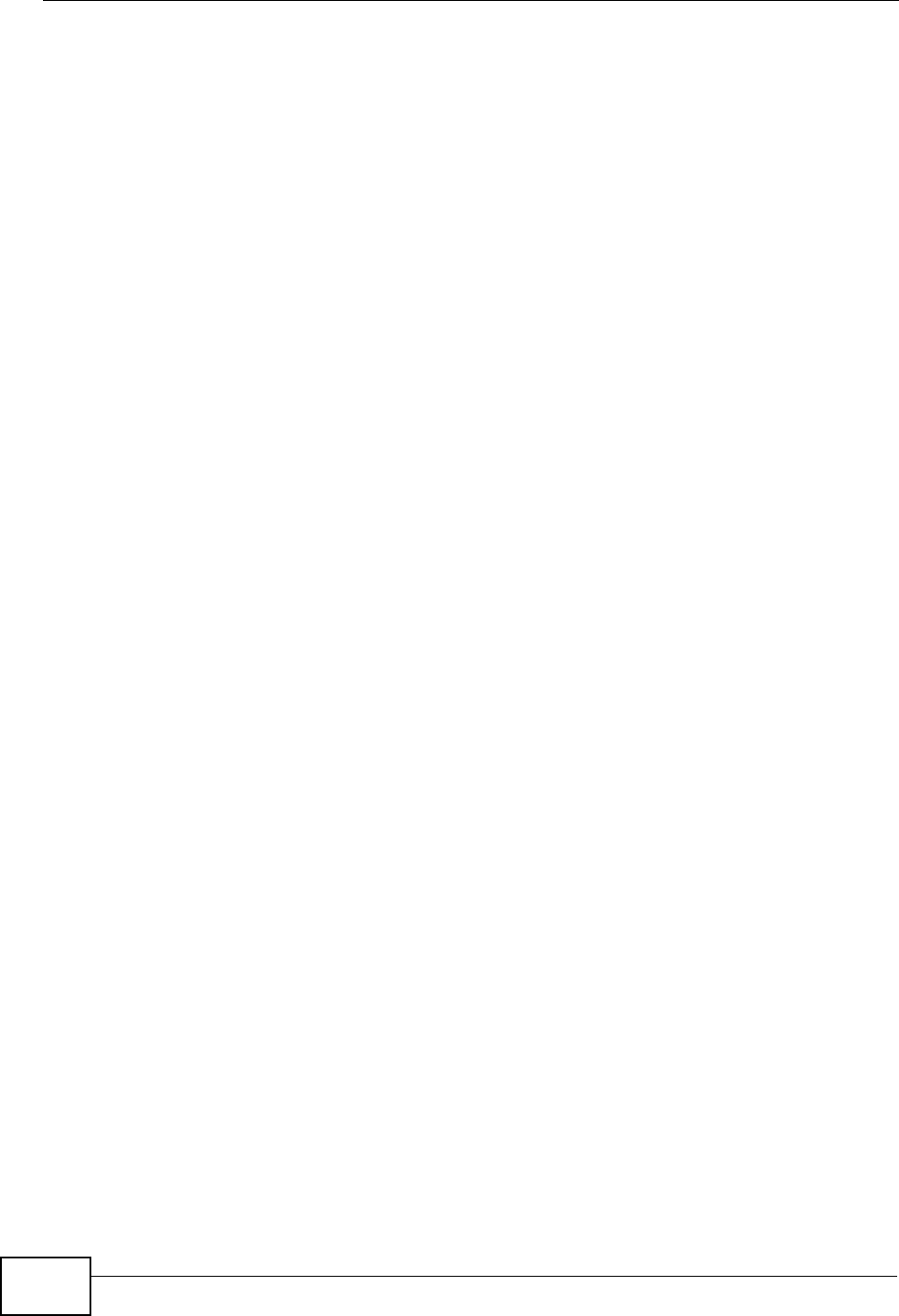
Appendix D IP Addresses and Subnetting
User’s Guide
308
address that you entered. You don't need to change the subnet mask computed
by the WiMAX Modem unless you are instructed to do otherwise.
Private IP Addresses
Every machine on the Internet must have a unique address. If your networks are
isolated from the Internet (running only between two branch offices, for example)
you can assign any IP addresses to the hosts without problems. However, the
Internet Assigned Numbers Authority (IANA) has reserved the following three
blocks of IP addresses specifically for private networks:
• 10.0.0.0 — 10.255.255.255
• 172.16.0.0 — 172.31.255.255
• 192.168.0.0 — 192.168.255.255
You can obtain your IP address from the IANA, from an ISP, or it can be assigned
from a private network. If you belong to a small organization and your Internet
access is through an ISP, the ISP can provide you with the Internet addresses for
your local networks. On the other hand, if you are part of a much larger
organization, you should consult your network administrator for the appropriate IP
addresses.
Regardless of your particular situation, do not create an arbitrary IP address;
always follow the guidelines above. For more information on address assignment,
please refer to RFC 1597, Address Allocation for Private Internets and RFC 1466,
Guidelines for Management of IP Address Space.
IP Address Conflicts
Each device on a network must have a unique IP address. Devices with duplicate
IP addresses on the same network will not be able to access the Internet or other
resources. The devices may also be unreachable through the network.
Conflicting Computer IP Addresses Example
More than one device can not use the same IP address. In the following example
computer A has a static (or fixed) IP address that is the same as the IP address
that a DHCP server assigns to computer B which is a DHCP client. Neither can
access the Internet. This problem can be solved by assigning a different static IP
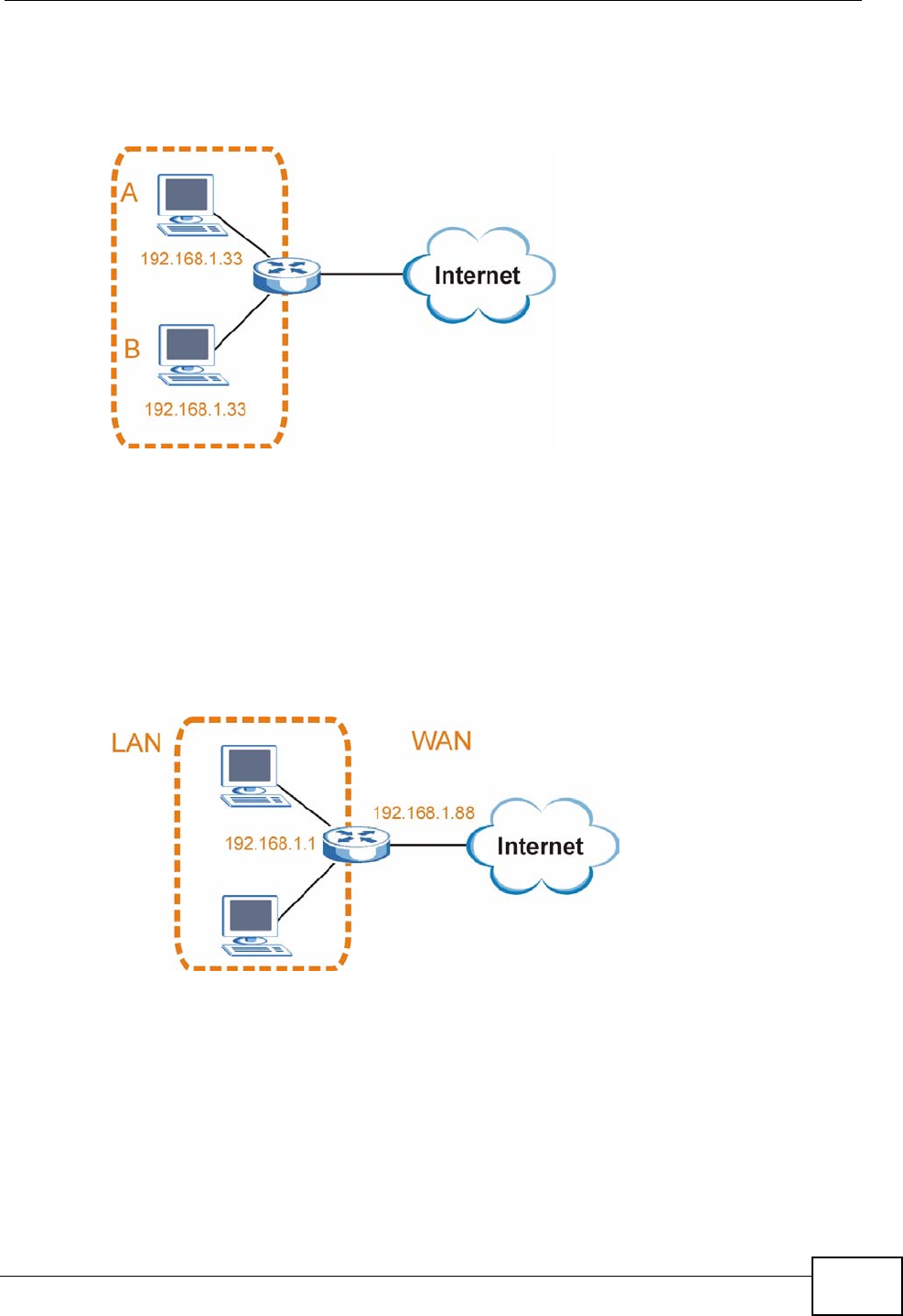
Appendix D IP Addresses and Subnetting
User’s Guide 309
address to computer A or setting computer A to obtain an IP address
automatically.
Figure 147 Conflicting Computer IP Addresses Example
Conflicting Router IP Addresses Example
Since a router connects different networks, it must have interfaces using different
network numbers. For example, if a router is set between a LAN and the Internet
(WAN), the router’s LAN and WAN addresses must be on different subnets. In the
following example, the LAN and WAN are on the same subnet. The LAN computers
cannot access the Internet because the router cannot route between networks.
Figure 148 Conflicting Computer IP Addresses Example
Conflicting Computer and Router IP Addresses Example
More than one device can not use the same IP address. In the following example,
the computer and the router’s LAN port both use 192.168.1.1 as the IP address.
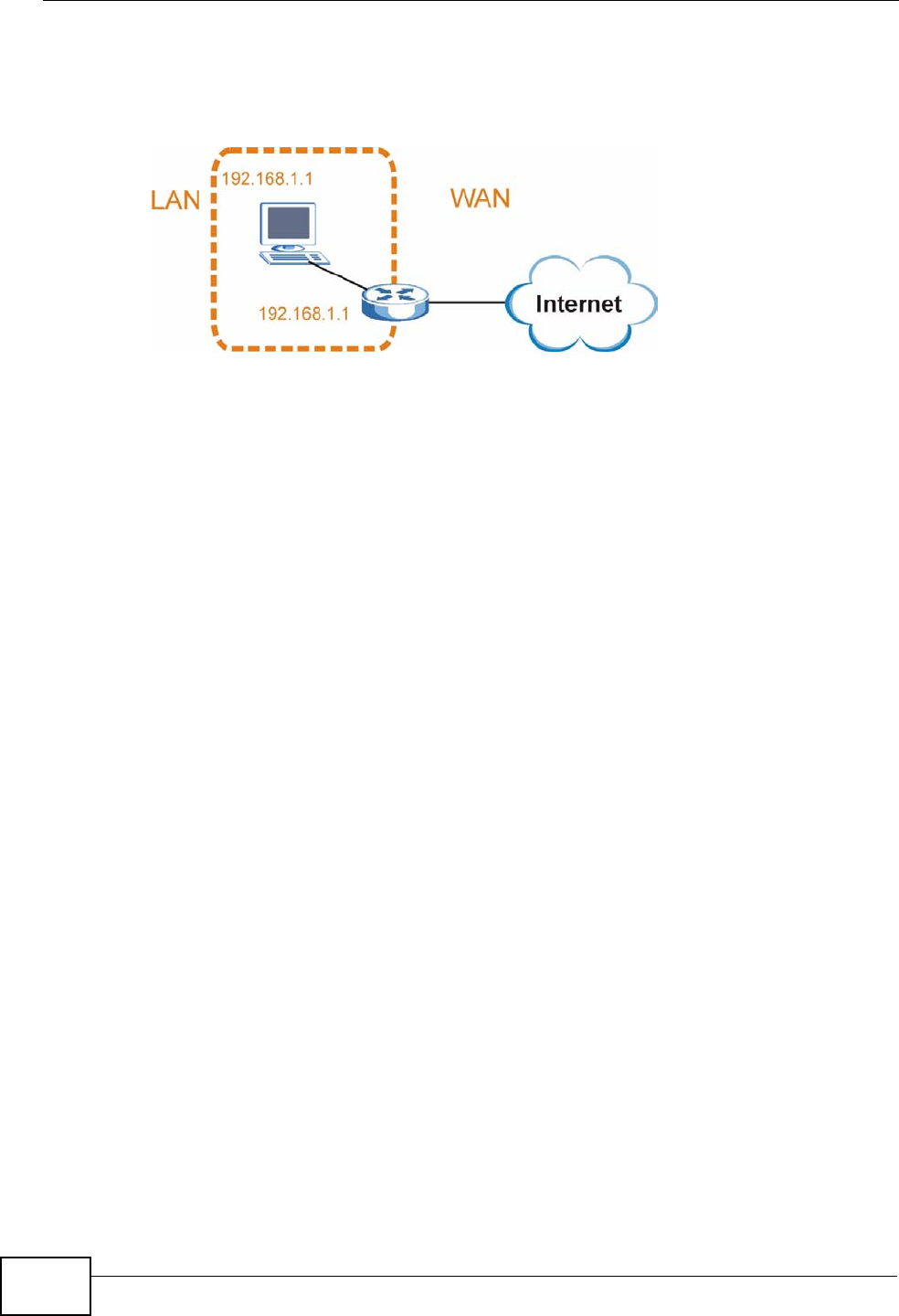
Appendix D IP Addresses and Subnetting
User’s Guide
310
The computer cannot access the Internet. This problem can be solved by
assigning a different IP address to the computer or the router’s LAN port.
Figure 149 Conflicting Computer and Router IP Addresses Example
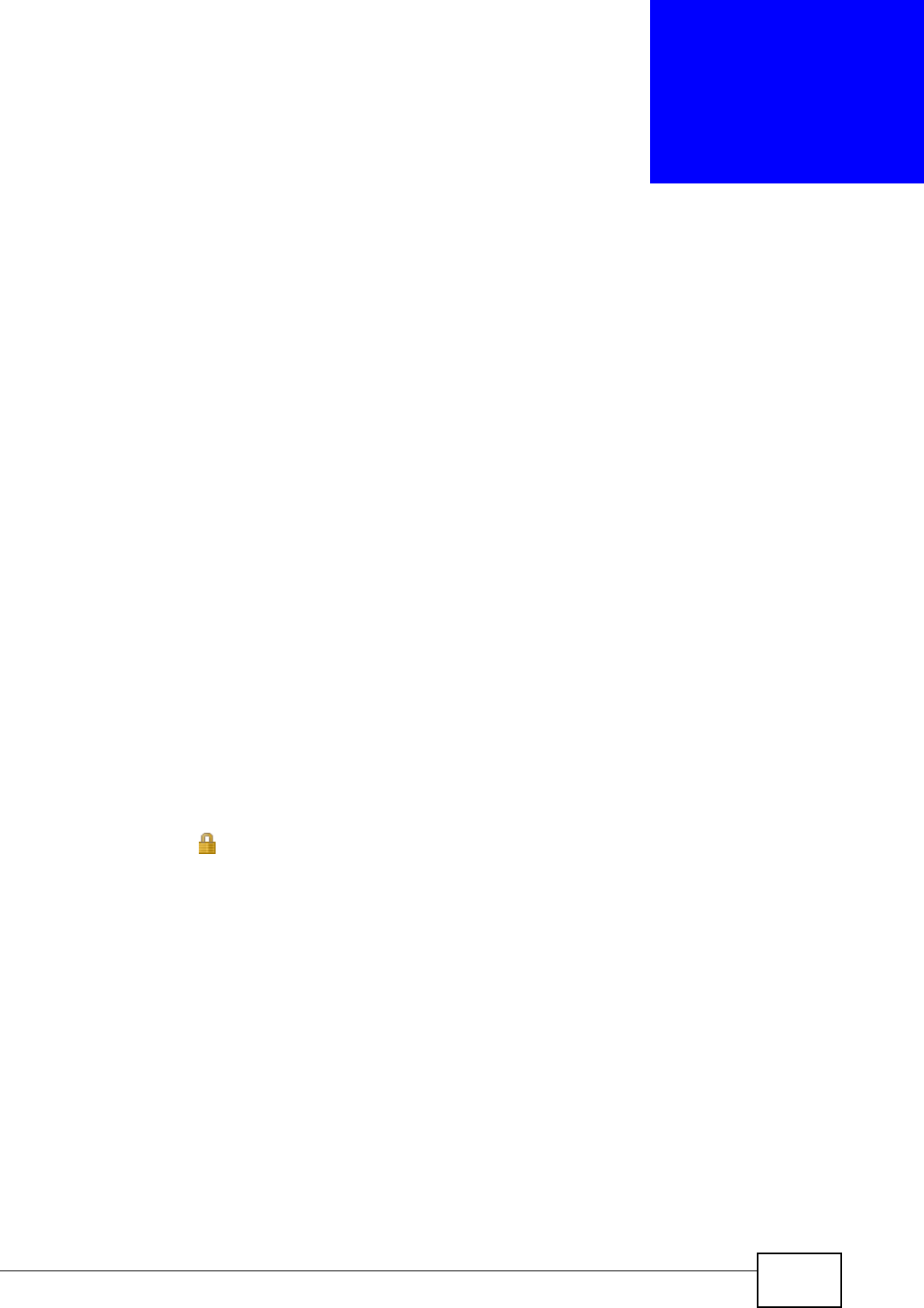
User’s Guide 311
APPENDIX E
Importing Certificates
This appendix shows you how to import public key certificates into your web
browser.
Public key certificates are used by web browsers to ensure that a secure web site
is legitimate. When a certificate authority such as VeriSign, Comodo, or Network
Solutions, to name a few, receives a certificate request from a website operator,
they confirm that the web domain and contact information in the request match
those on public record with a domain name registrar. If they match, then the
certificate is issued to the website operator, who then places it on the site to be
issued to all visiting web browsers to let them know that the site is legitimate.
Many ZyXEL products, such as the NSA-2401, issue their own public key
certificates. These can be used by web browsers on a LAN or WAN to verify that
they are in fact connecting to the legitimate device and not one masquerading as
it. However, because the certificates were not issued by one of the several
organizations officially recognized by the most common web browsers, you will
need to import the ZyXEL-created certificate into your web browser and flag that
certificate as a trusted authority.
Note: You can see if you are browsing on a secure website if the URL in your web
browser’s address bar begins with https:// or there is a sealed padlock
icon ( ) somewhere in the main browser window (not all browsers show the
padlock in the same location.)
In this appendix, you can import a public key certificate for:
• Internet Explorer on page 312
•Firefox on page 322
•Opera on page 328
• Konqueror on page 336
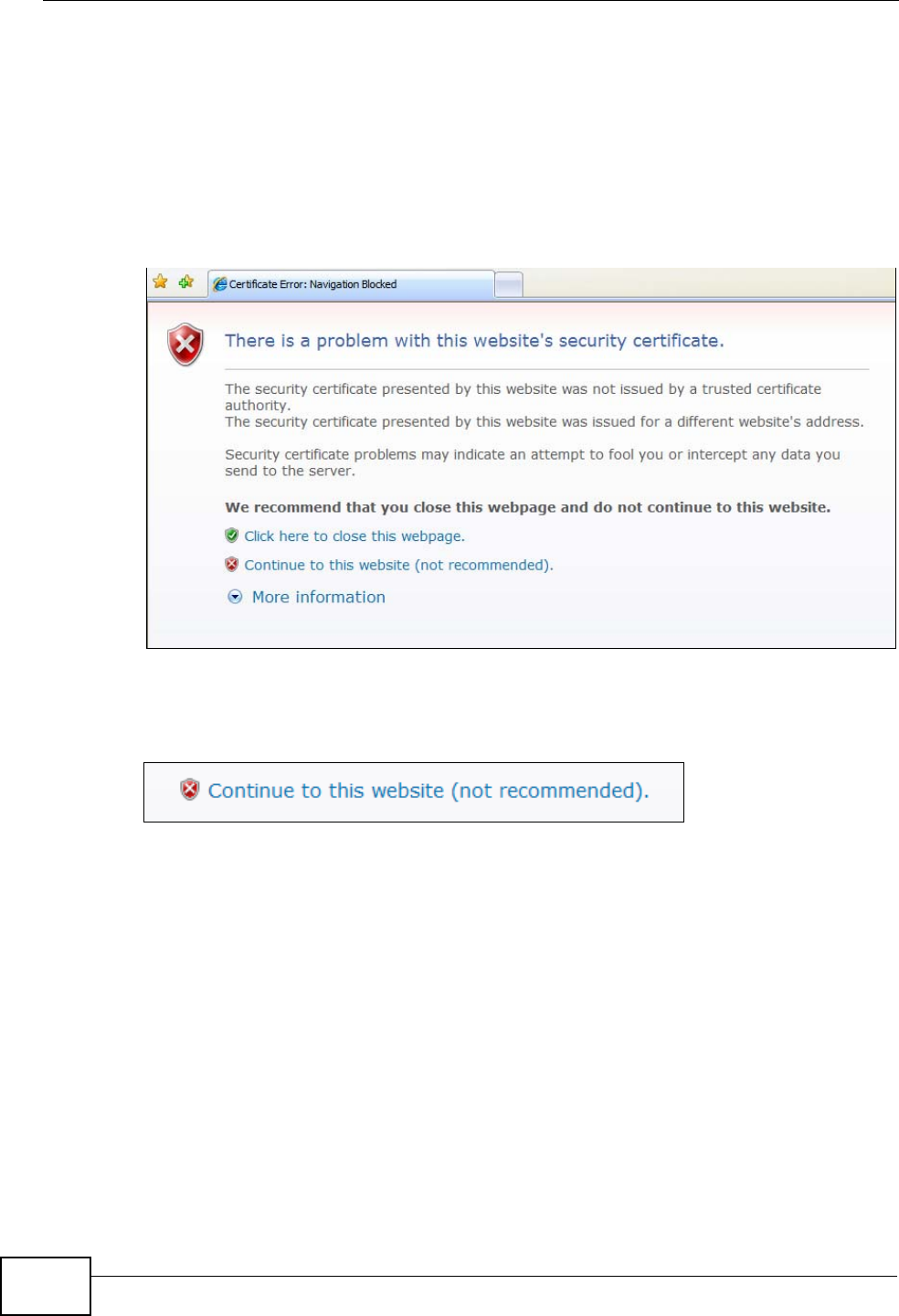
Appendix E Importing Certificates
User’s Guide
312
Internet Explorer
The following example uses Microsoft Internet Explorer 7 on Windows XP
Professional; however, they can also apply to Internet Explorer on Windows Vista.
1If your device’s web configurator is set to use SSL certification, then the first time
you browse to it you are presented with a certification error.
Figure 150 Internet Explorer 7: Certification Error
2Click Continue to this website (not recommended).
Figure 151 Internet Explorer 7: Certification Error
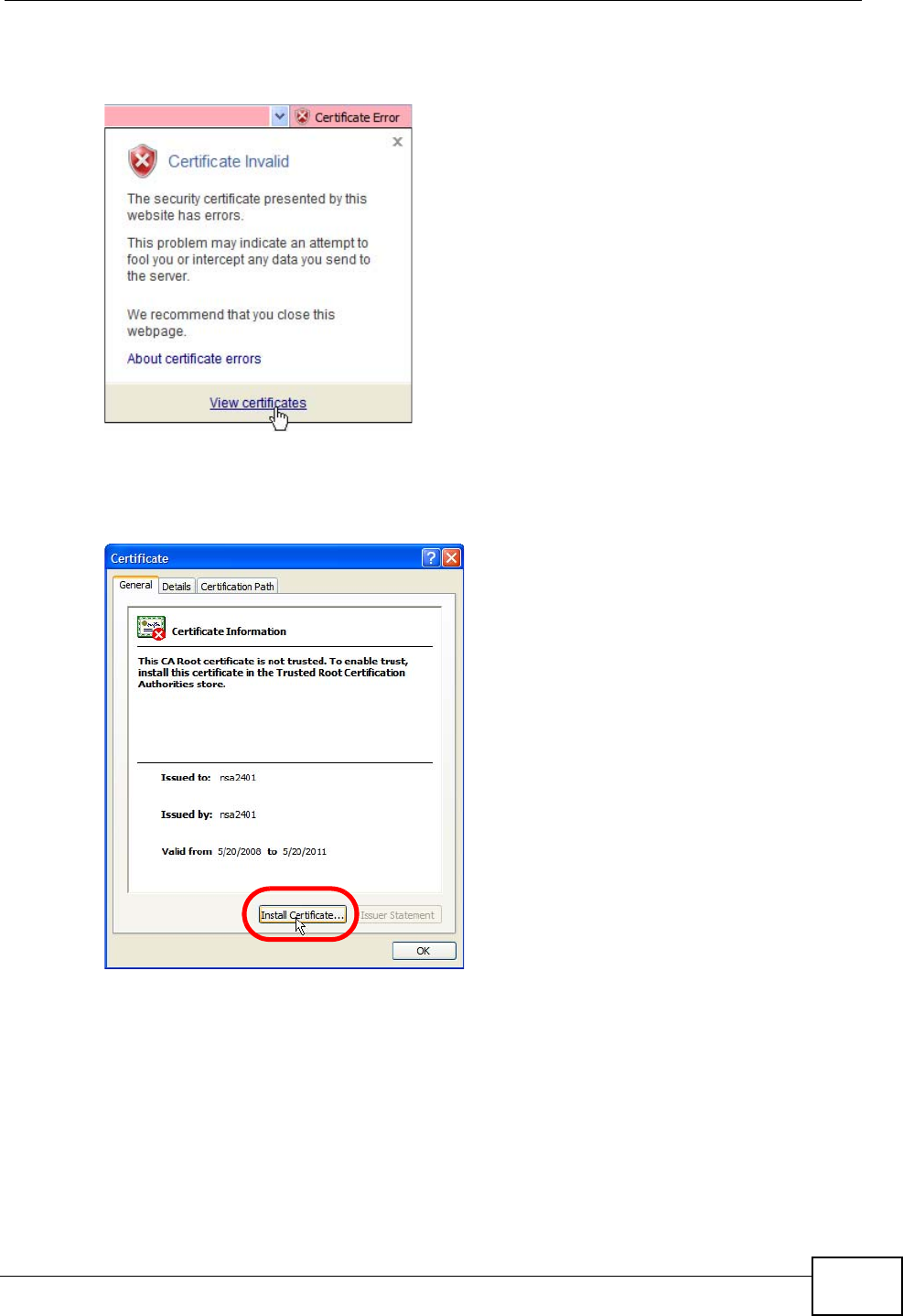
Appendix E Importing Certificates
User’s Guide 313
3In the Address Bar, click Certificate Error > View certificates.
Figure 152 Internet Explorer 7: Certificate Error
4In the Certificate dialog box, click Install Certificate.
Figure 153 Internet Explorer 7: Certificate
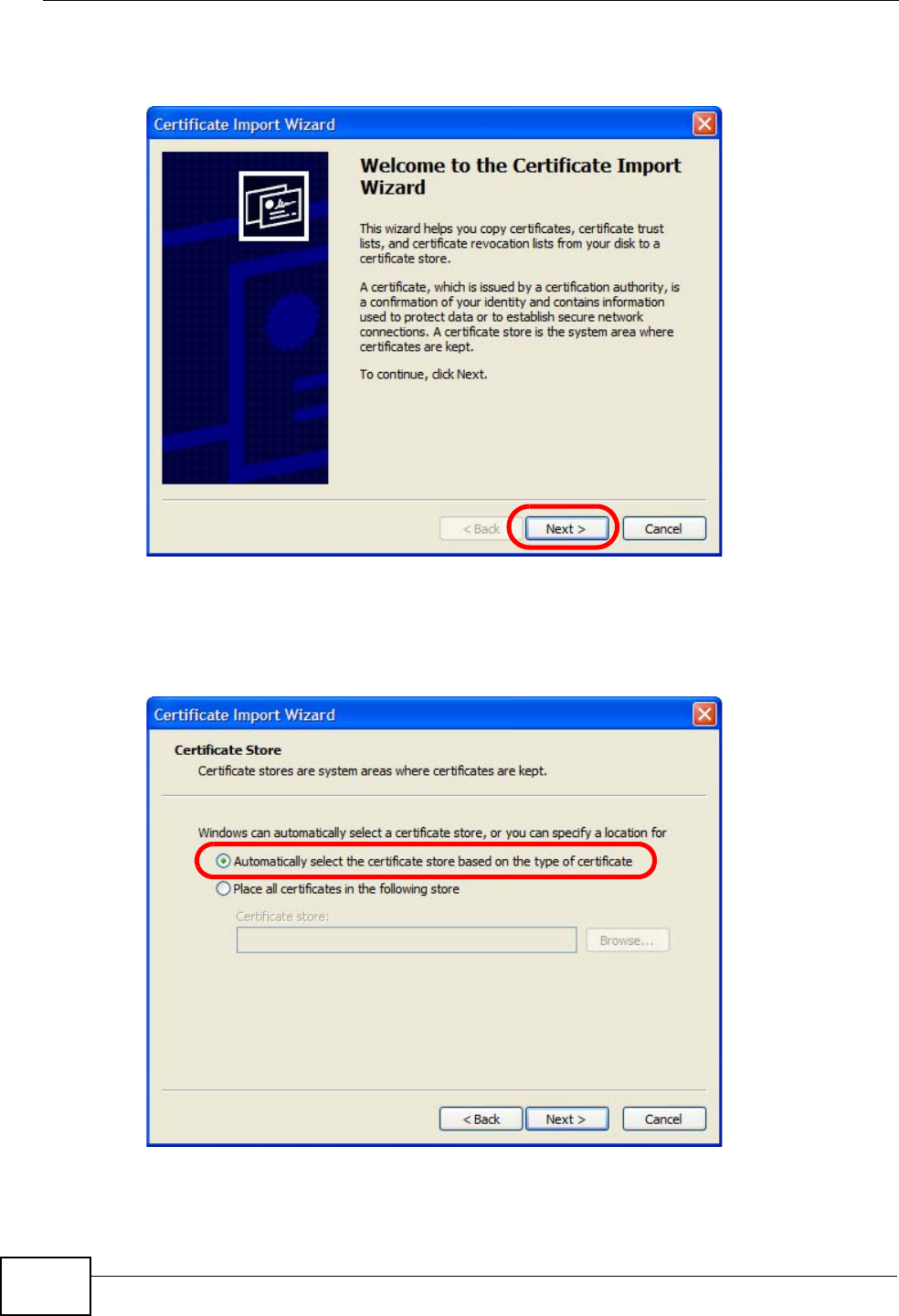
Appendix E Importing Certificates
User’s Guide
314
5In the Certificate Import Wizard, click Next.
Figure 154 Internet Explorer 7: Certificate Import Wizard
6If you want Internet Explorer to Automatically select certificate store based
on the type of certificate, click Next again and then go to step 9.
Figure 155 Internet Explorer 7: Certificate Import Wizard
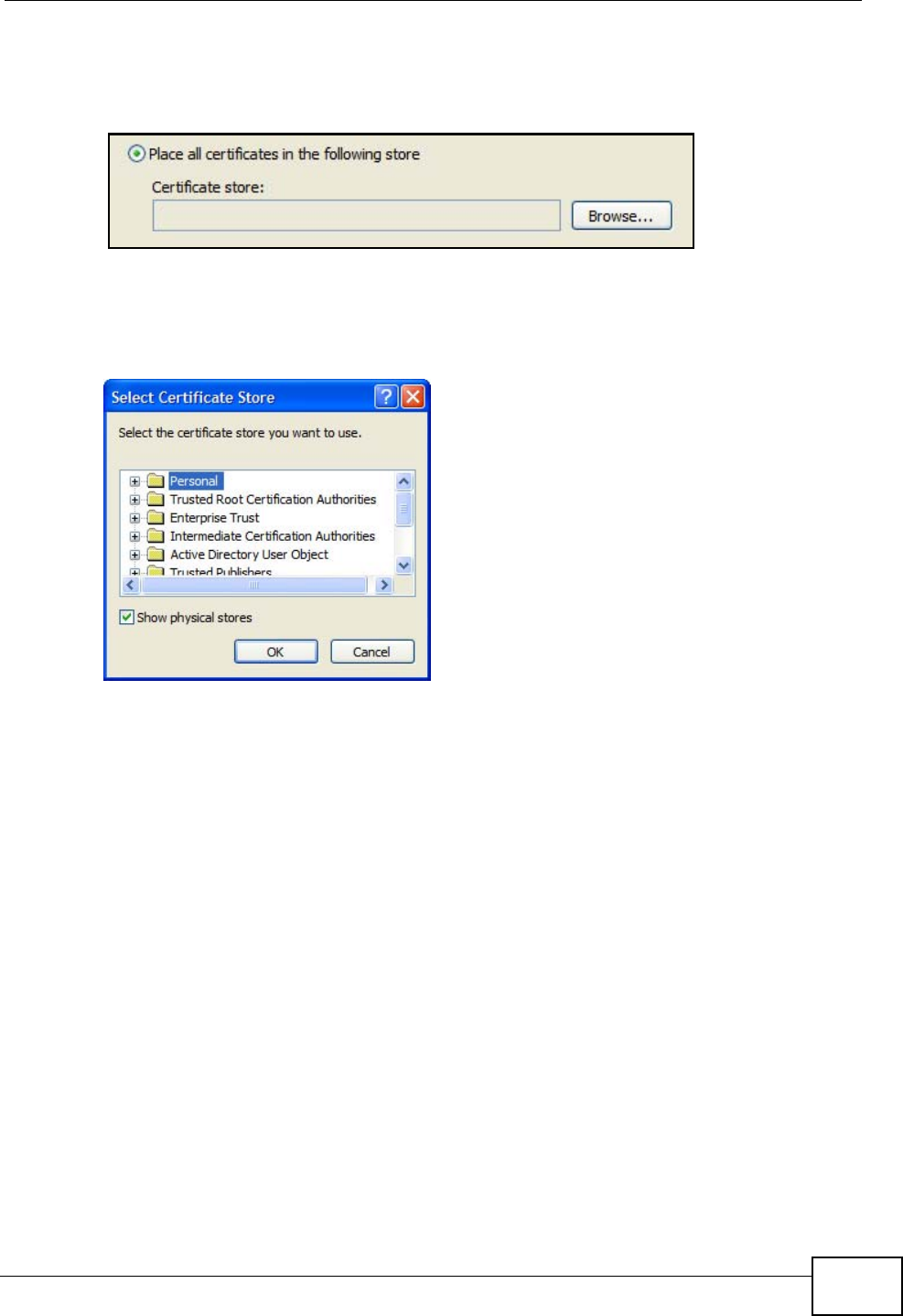
Appendix E Importing Certificates
User’s Guide 315
7Otherwise, select Place all certificates in the following store and then click
Browse.
Figure 156 Internet Explorer 7: Certificate Import Wizard
8In the Select Certificate Store dialog box, choose a location in which to save the
certificate and then click OK.
Figure 157 Internet Explorer 7: Select Certificate Store
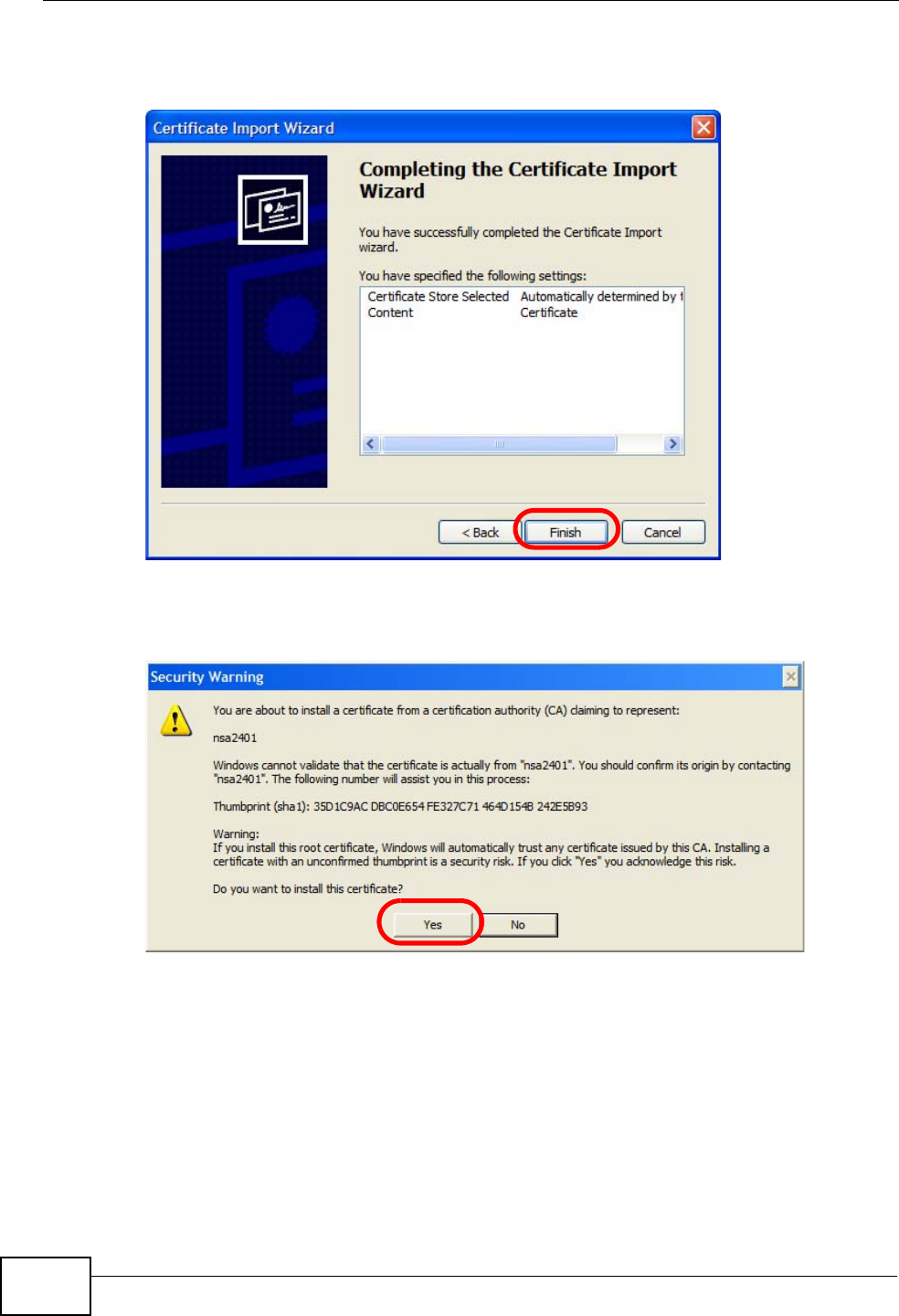
Appendix E Importing Certificates
User’s Guide
316
9In the Completing the Certificate Import Wizard screen, click Finish.
Figure 158 Internet Explorer 7: Certificate Import Wizard
10 If you are presented with another Security Warning, click Yes.
Figure 159 Internet Explorer 7: Security Warning
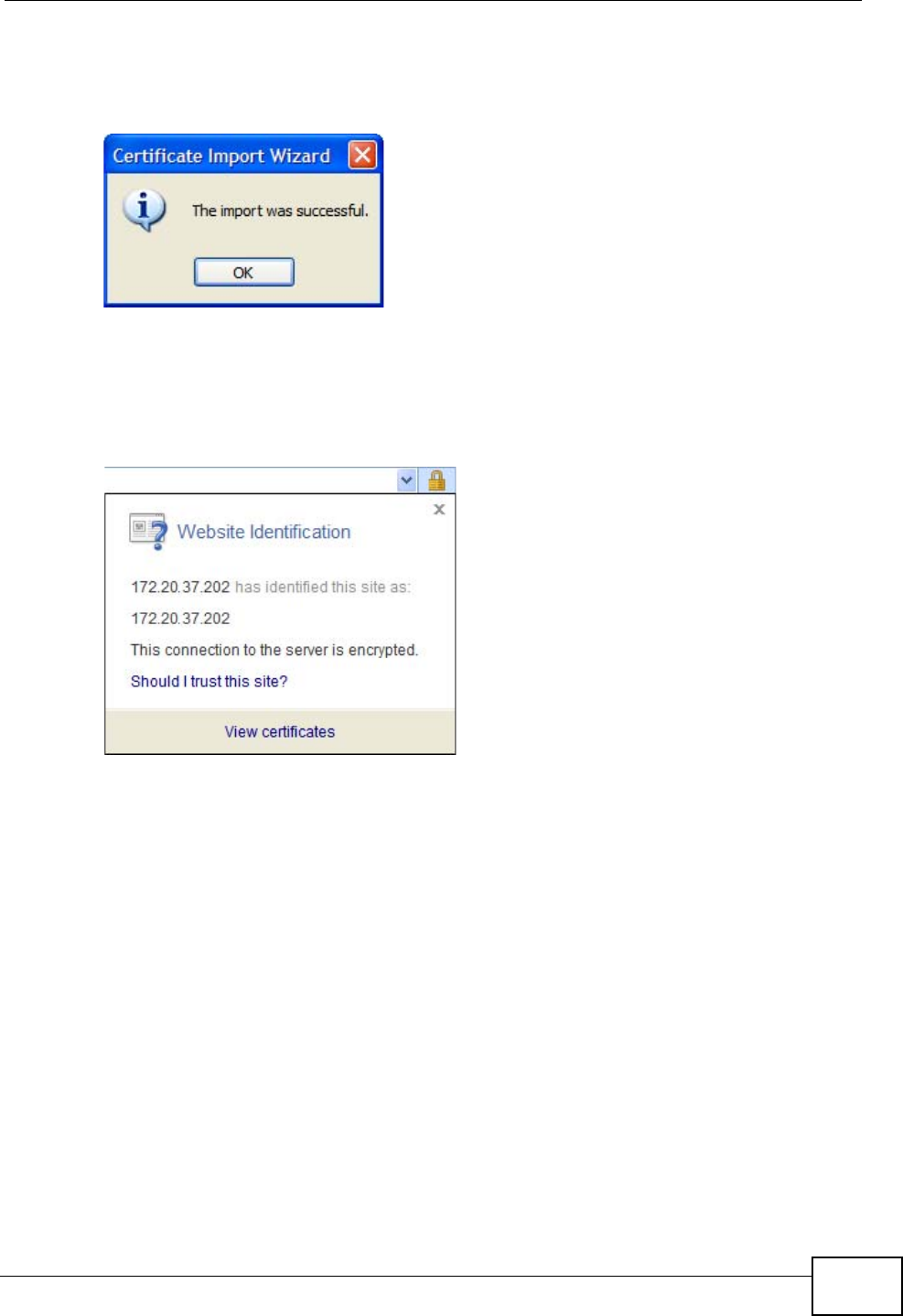
Appendix E Importing Certificates
User’s Guide 317
11 Finally, click OK when presented with the successful certificate installation
message.
Figure 160 Internet Explorer 7: Certificate Import Wizard
12 The next time you start Internet Explorer and go to a ZyXEL web configurator
page, a sealed padlock icon appears in the address bar. Click it to view the page’s
Website Identification information.
Figure 161 Internet Explorer 7: Website Identification
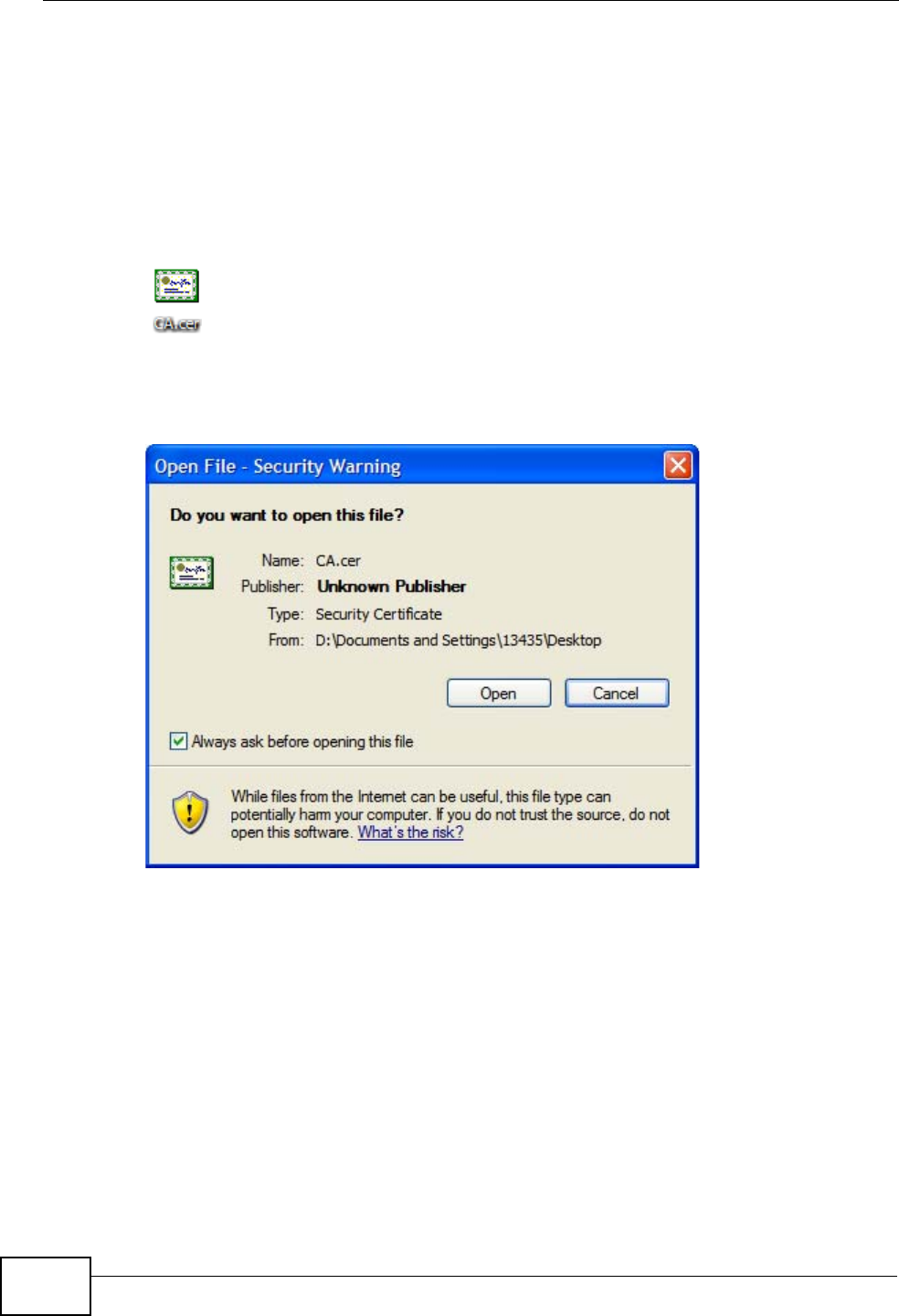
Appendix E Importing Certificates
User’s Guide
318
Installing a Stand-Alone Certificate File in Internet Explorer
Rather than browsing to a ZyXEL web configurator and installing a public key
certificate when prompted, you can install a stand-alone certificate file if one has
been issued to you.
1Double-click the public key certificate file.
Figure 162 Internet Explorer 7: Public Key Certificate File
2In the security warning dialog box, click Open.
Figure 163 Internet Explorer 7: Open File - Security Warning
3Refer to steps 4-12 in the Internet Explorer procedure beginning on page 312 to
complete the installation process.
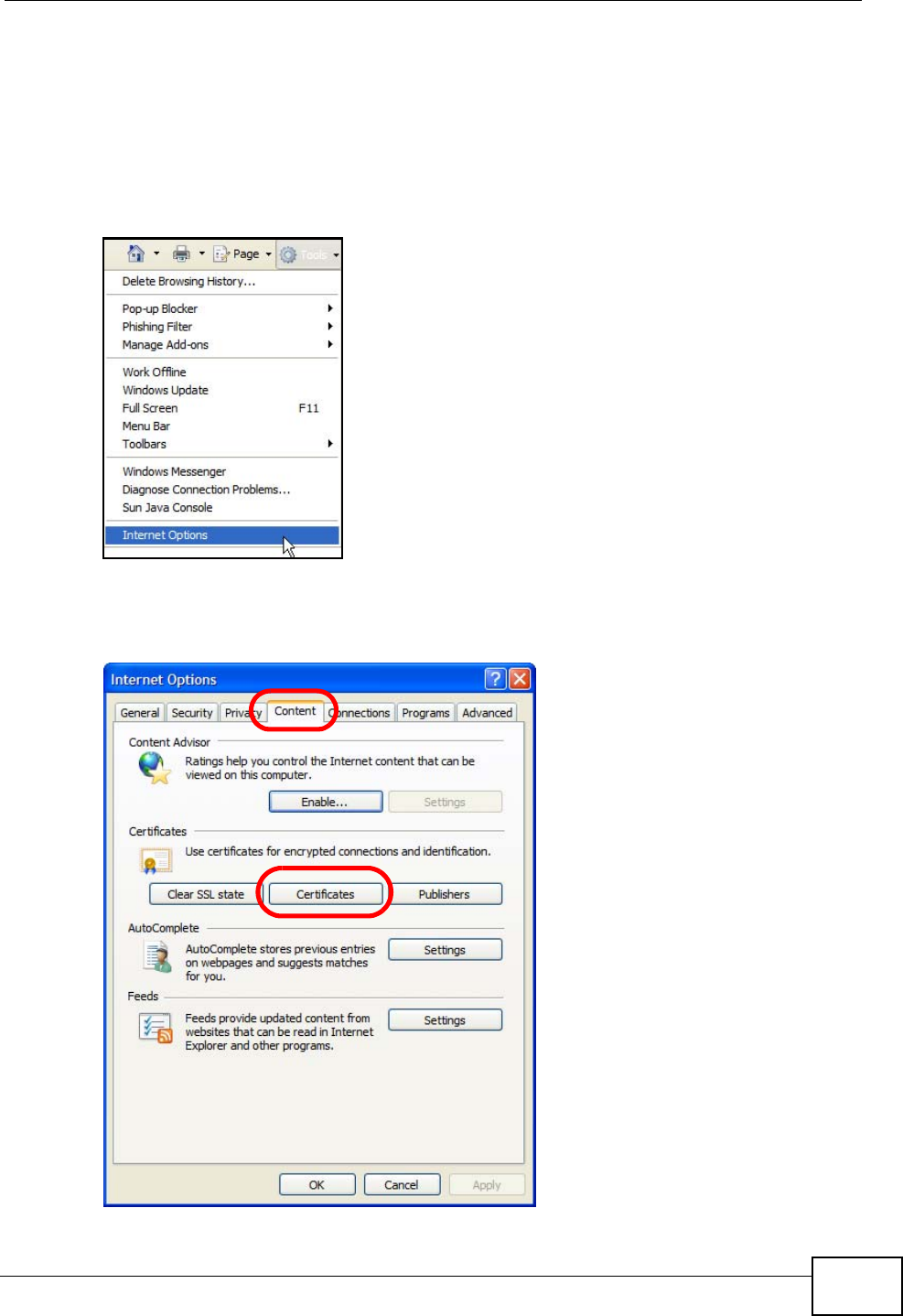
Appendix E Importing Certificates
User’s Guide 319
Removing a Certificate in Internet Explorer
This section shows you how to remove a public key certificate in Internet Explorer
7.
1Open Internet Explorer and click TOOLS > Internet Options.
Figure 164 Internet Explorer 7: Tools Menu
2In the Internet Options dialog box, click Content > Certificates.
Figure 165 Internet Explorer 7: Internet Options
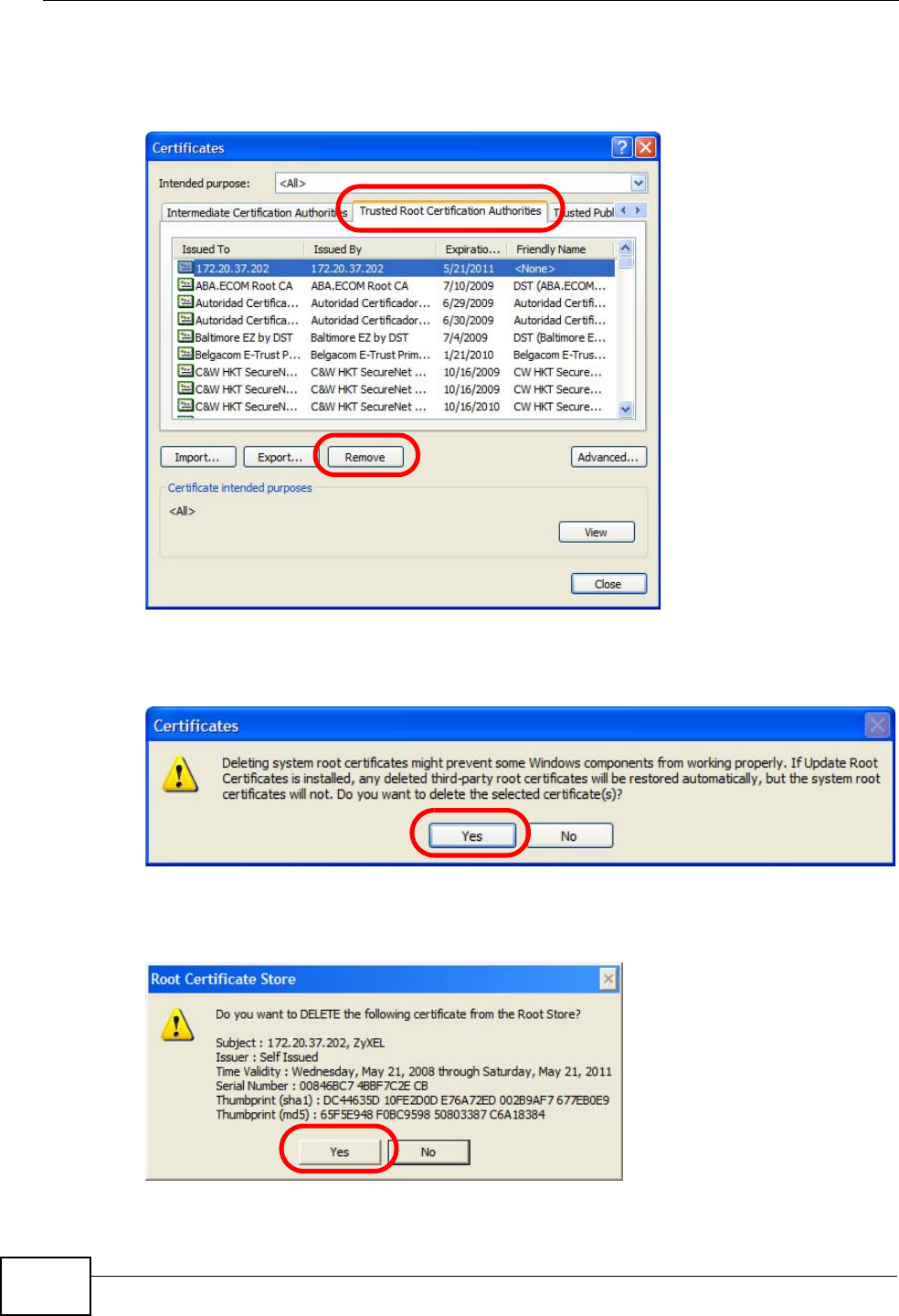
Appendix E Importing Certificates
User’s Guide
320
3In the Certificates dialog box, click the Trusted Root Certificates Authorities
tab, select the certificate that you want to delete, and then click Remove.
Figure 166 Internet Explorer 7: Certificates
4In the Certificates confirmation, click Yes.
Figure 167 Internet Explorer 7: Certificates
5In the Root Certificate Store dialog box, click Yes.
Figure 168 Internet Explorer 7: Root Certificate Store
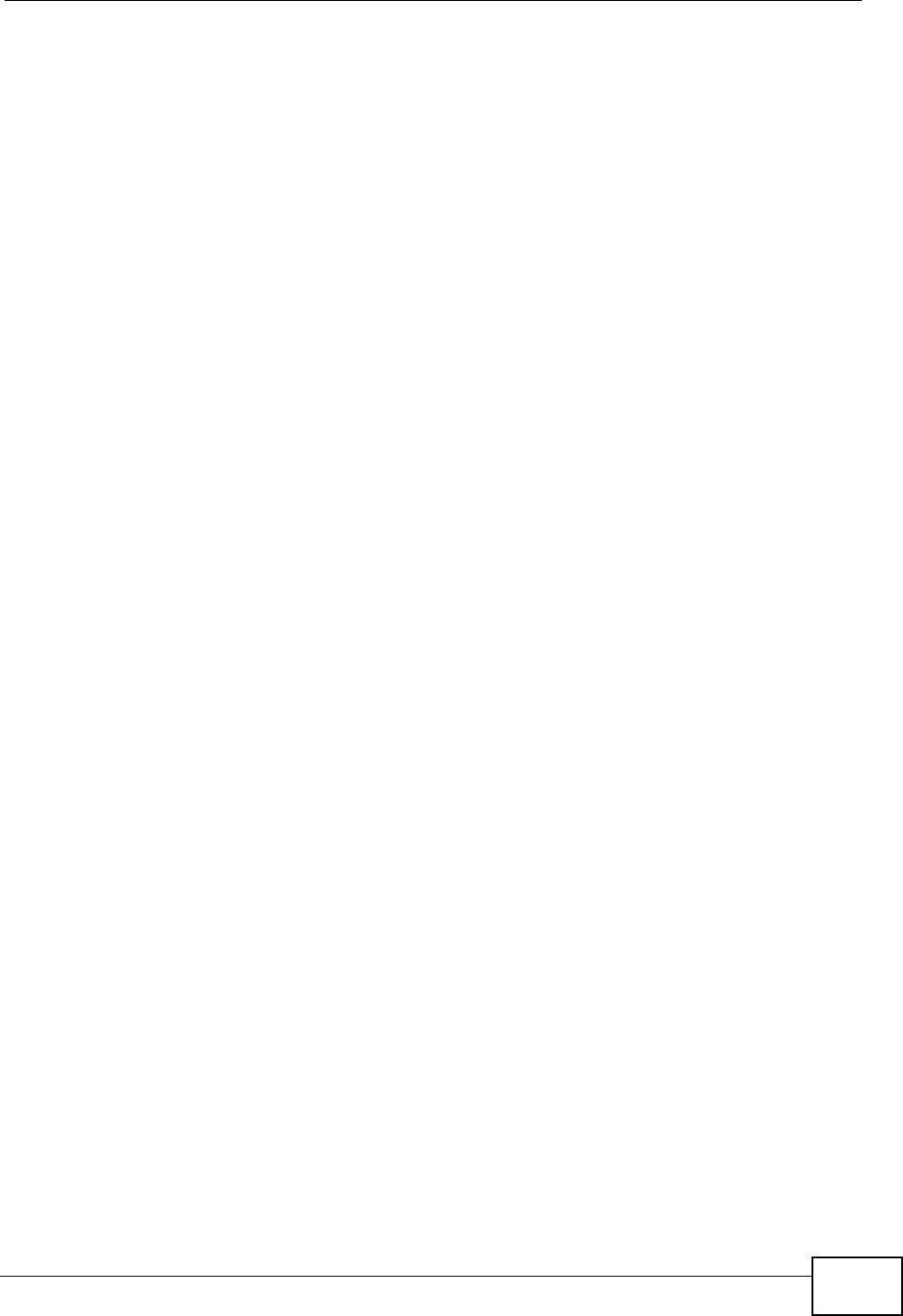
Appendix E Importing Certificates
User’s Guide 321
6The next time you go to the web site that issued the public key certificate you just
removed, a certification error appears.
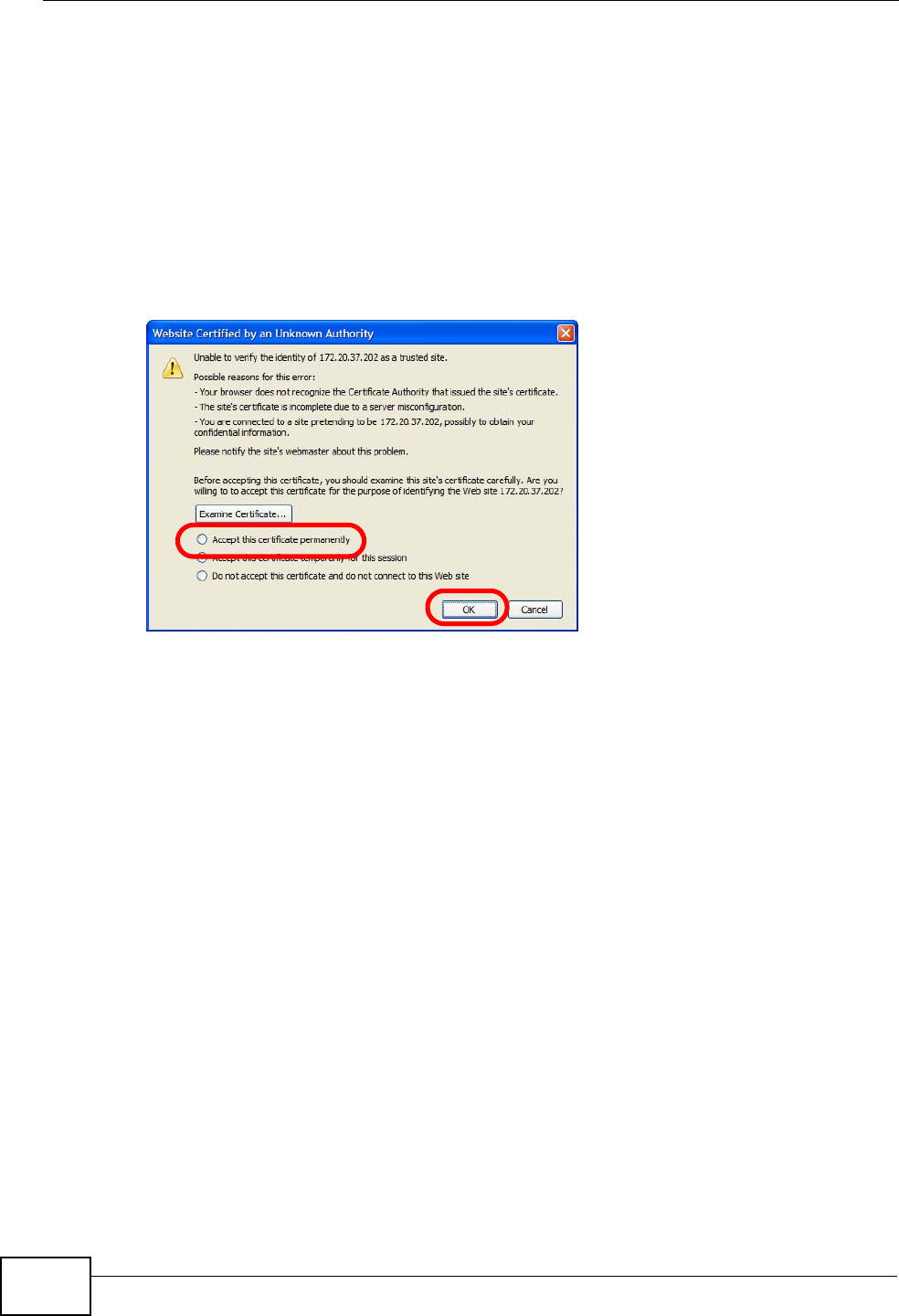
Appendix E Importing Certificates
User’s Guide
322
Firefox
The following example uses Mozilla Firefox 2 on Windows XP Professional;
however, the screens can also apply to Firefox 2 on all platforms.
1If your device’s web configurator is set to use SSL certification, then the first time
you browse to it you are presented with a certification error.
2Select Accept this certificate permanently and click OK.
Figure 169 Firefox 2: Website Certified by an Unknown Authority
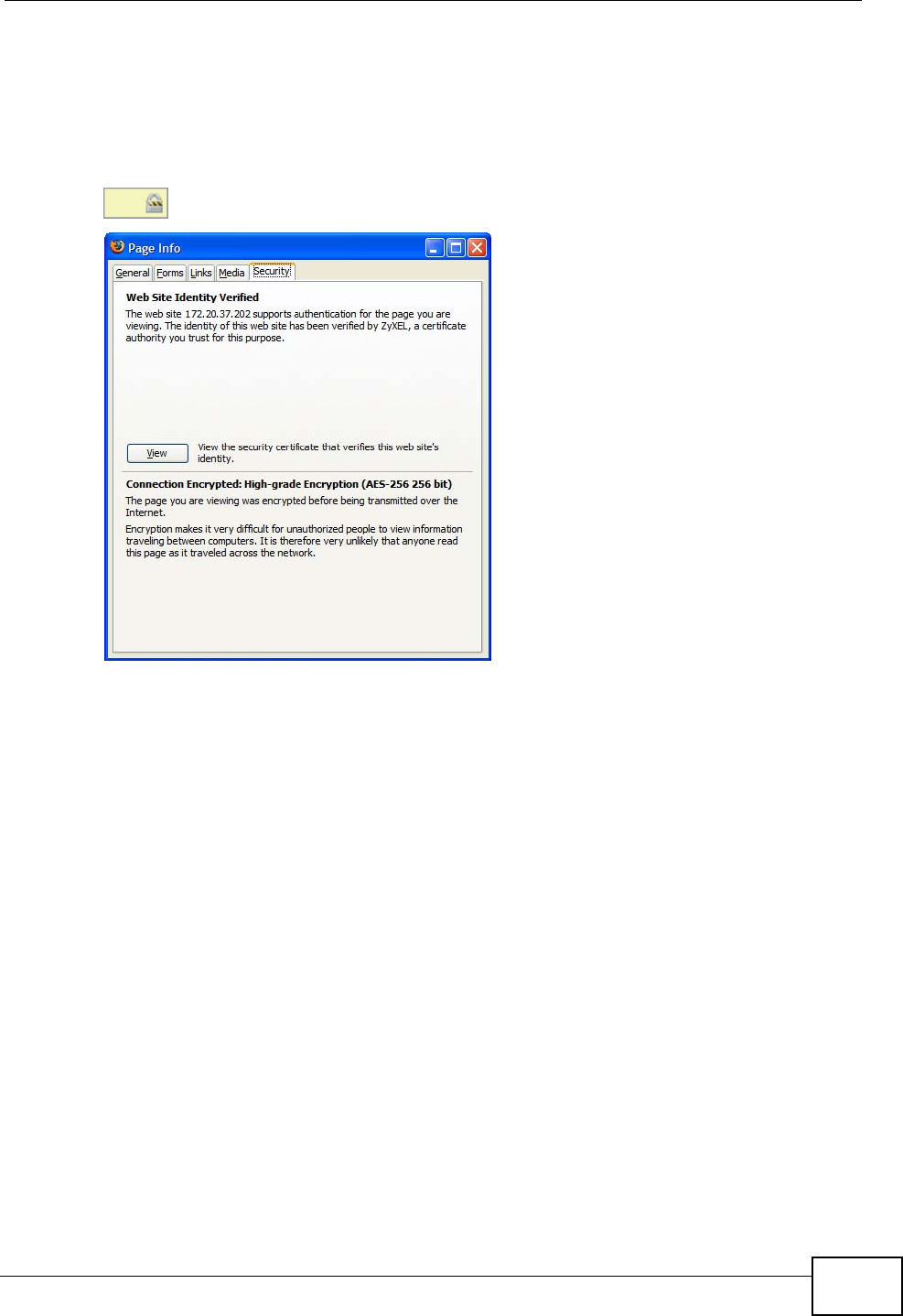
Appendix E Importing Certificates
User’s Guide 323
3The certificate is stored and you can now connect securely to the web
configurator. A sealed padlock appears in the address bar, which you can click to
open the Page Info > Security window to view the web page’s security
information.
Figure 170 Firefox 2: Page Info
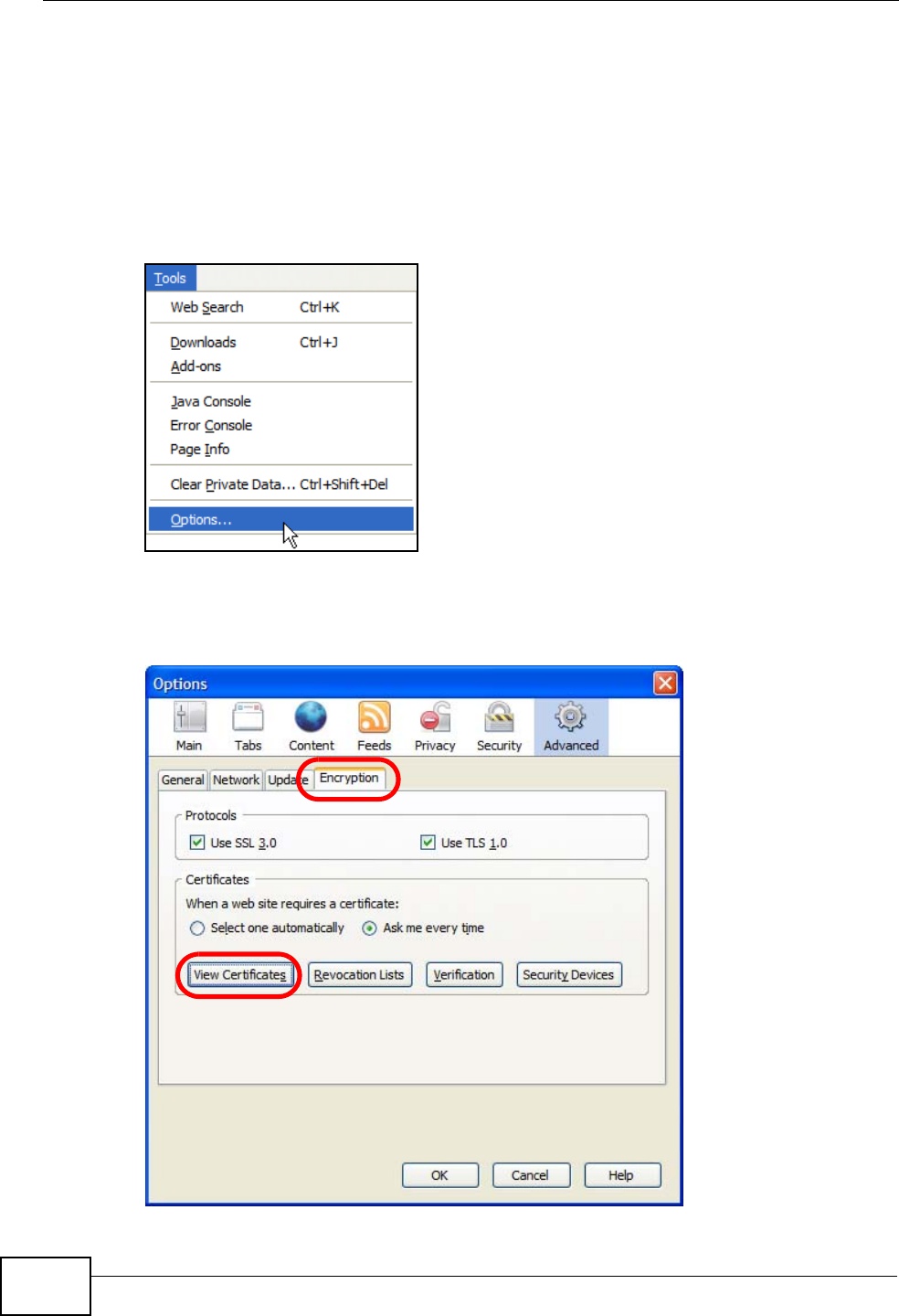
Appendix E Importing Certificates
User’s Guide
324
Installing a Stand-Alone Certificate File in Firefox
Rather than browsing to a ZyXEL web configurator and installing a public key
certificate when prompted, you can install a stand-alone certificate file if one has
been issued to you.
1Open Firefox and click TOOLS > Options.
Figure 171 Firefox 2: Tools Menu
2In the Options dialog box, click ADVANCED > Encryption > View Certificates.
Figure 172 Firefox 2: Options
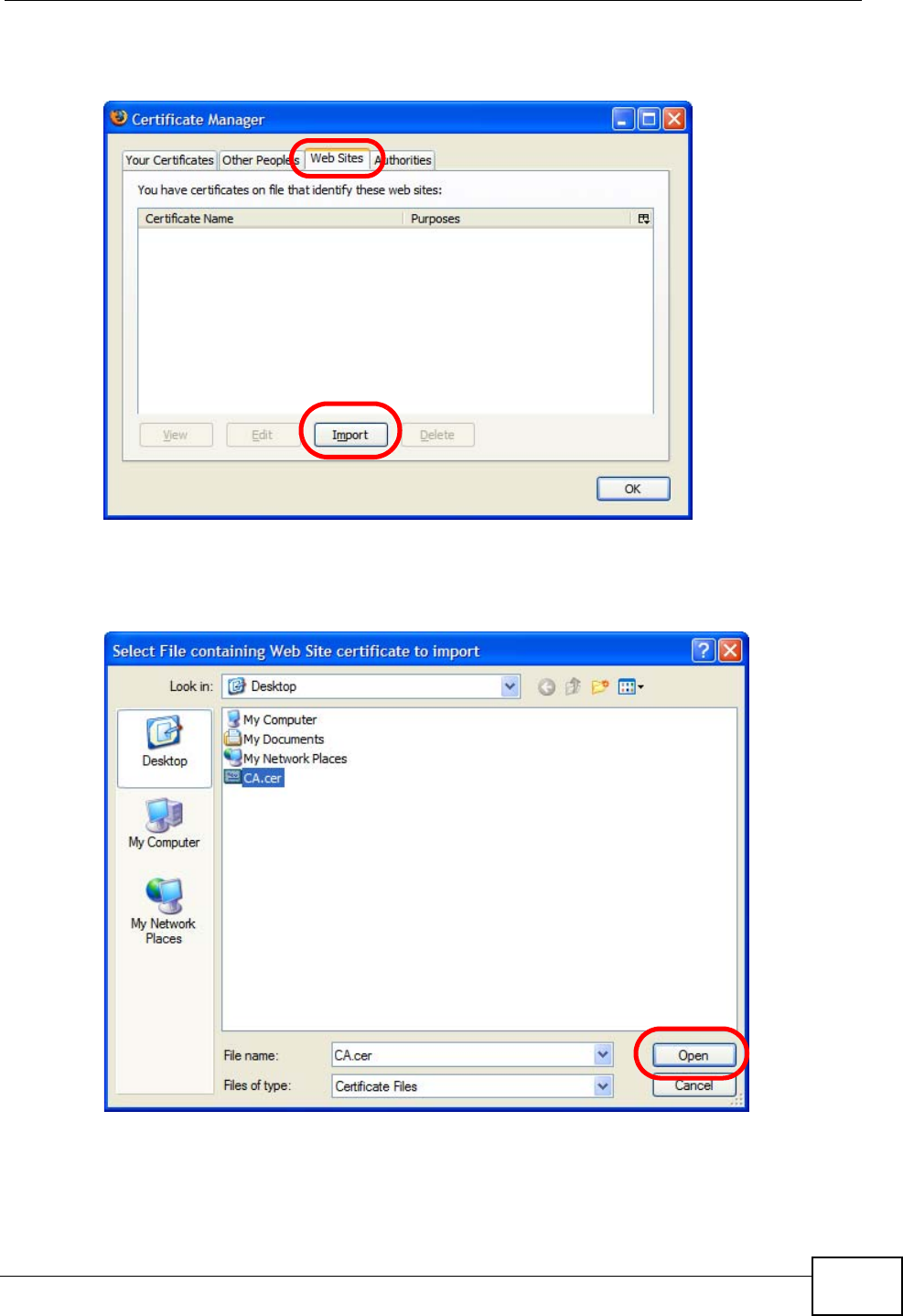
Appendix E Importing Certificates
User’s Guide 325
3In the Certificate Manager dialog box, click Web Sites > Import.
Figure 173 Firefox 2: Certificate Manager
4Use the Select File dialog box to locate the certificate and then click Open.
Figure 174 Firefox 2: Select File
5The next time you visit the web site, click the padlock in the address bar to open
the Page Info > Security window to see the web page’s security information.
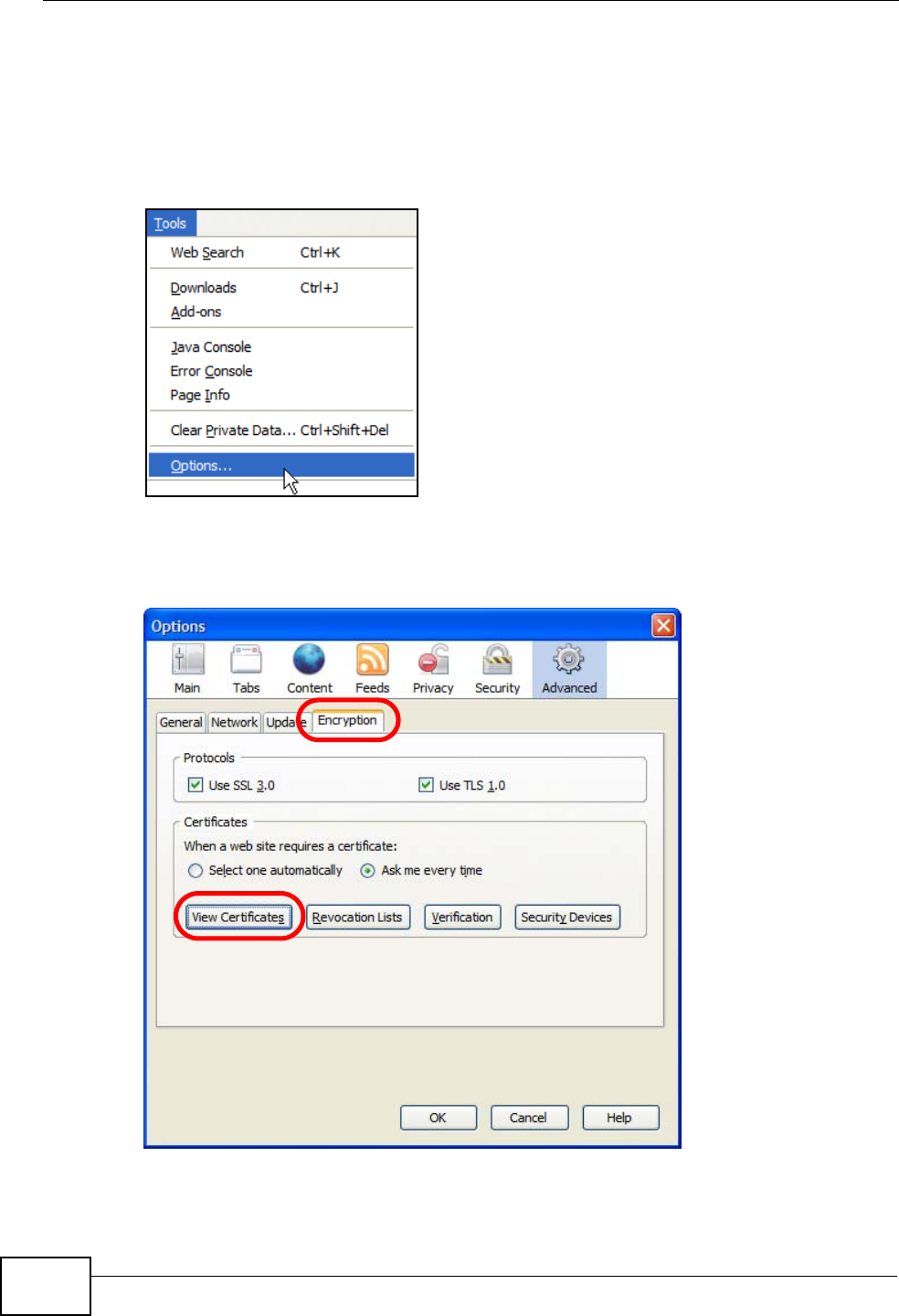
Appendix E Importing Certificates
User’s Guide
326
Removing a Certificate in Firefox
This section shows you how to remove a public key certificate in Firefox 2.
1Open Firefox and click TOOLS > Options.
Figure 175 Firefox 2: Tools Menu
2In the Options dialog box, click ADVANCED > Encryption > View Certificates.
Figure 176 Firefox 2: Options
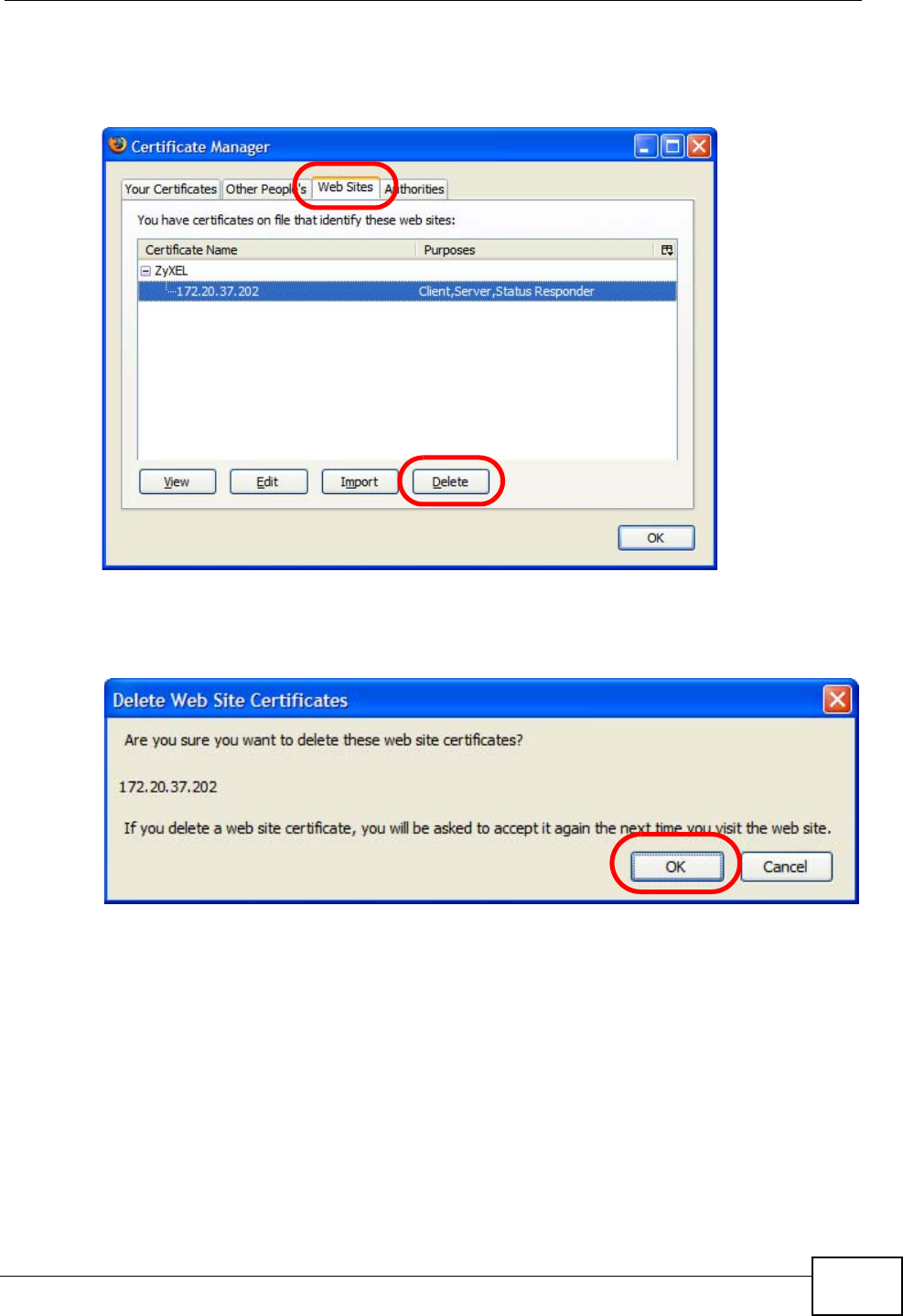
Appendix E Importing Certificates
User’s Guide 327
3In the Certificate Manager dialog box, select the Web Sites tab, select the
certificate that you want to remove, and then click Delete.
Figure 177 Firefox 2: Certificate Manager
4In the Delete Web Site Certificates dialog box, click OK.
Figure 178 Firefox 2: Delete Web Site Certificates
5The next time you go to the web site that issued the public key certificate you just
removed, a certification error appears.
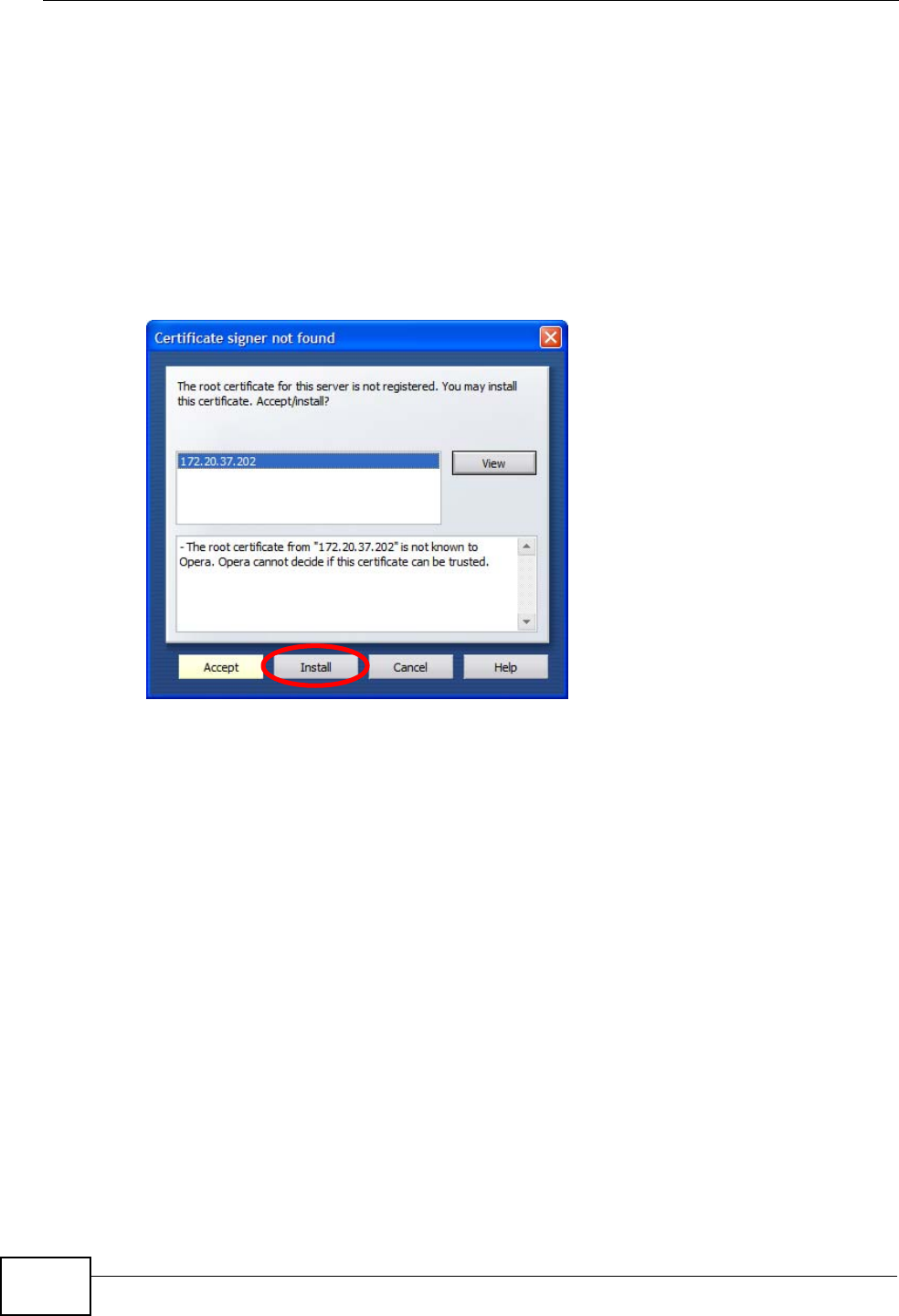
Appendix E Importing Certificates
User’s Guide
328
Opera
The following example uses Opera 9 on Windows XP Professional; however, the
screens can apply to Opera 9 on all platforms.
1If your device’s web configurator is set to use SSL certification, then the first time
you browse to it you are presented with a certification error.
2Click Install to accept the certificate.
Figure 179 Opera 9: Certificate signer not found
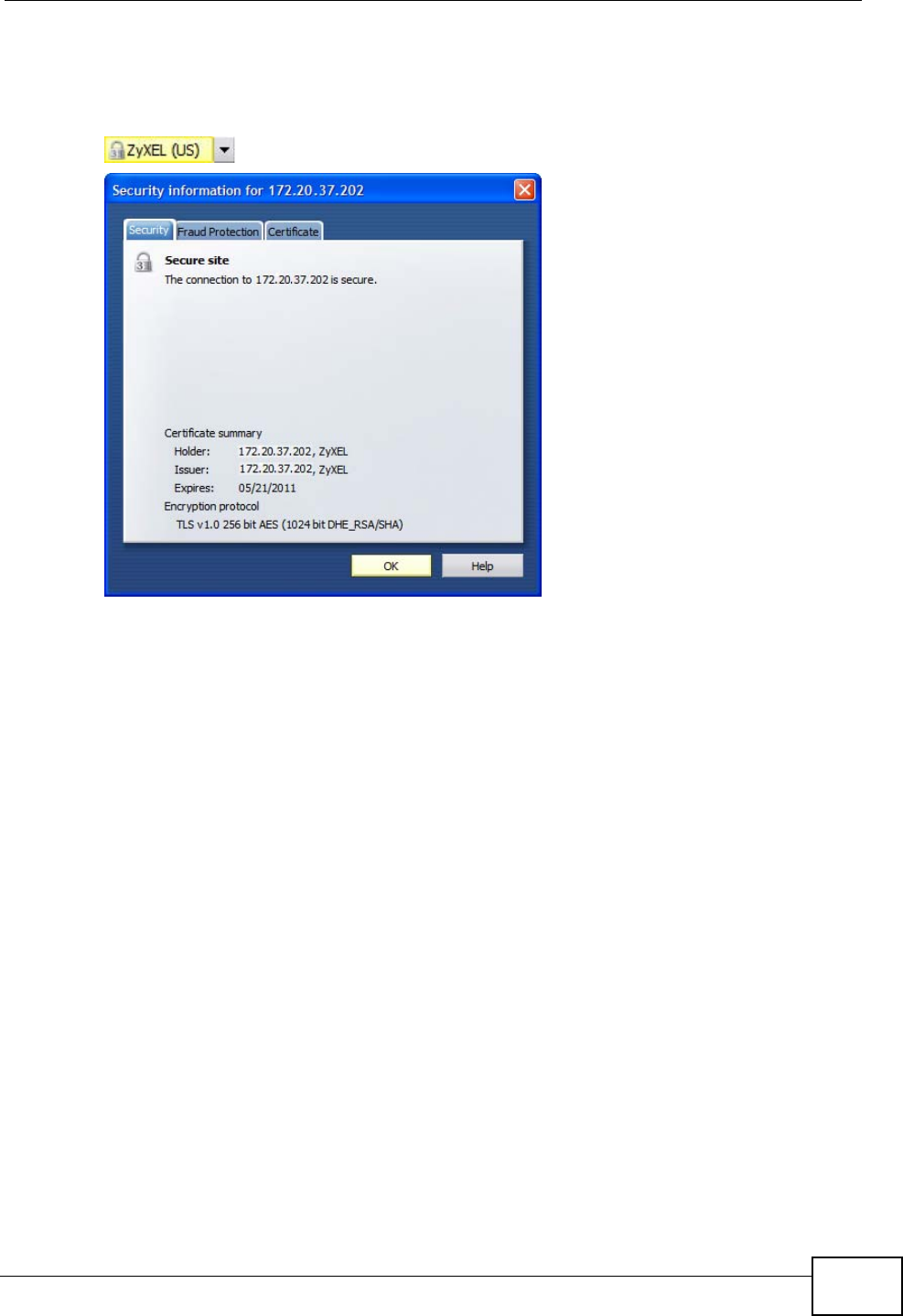
Appendix E Importing Certificates
User’s Guide 329
3The next time you visit the web site, click the padlock in the address bar to open
the Security information window to view the web page’s security details.
Figure 180 Opera 9: Security information
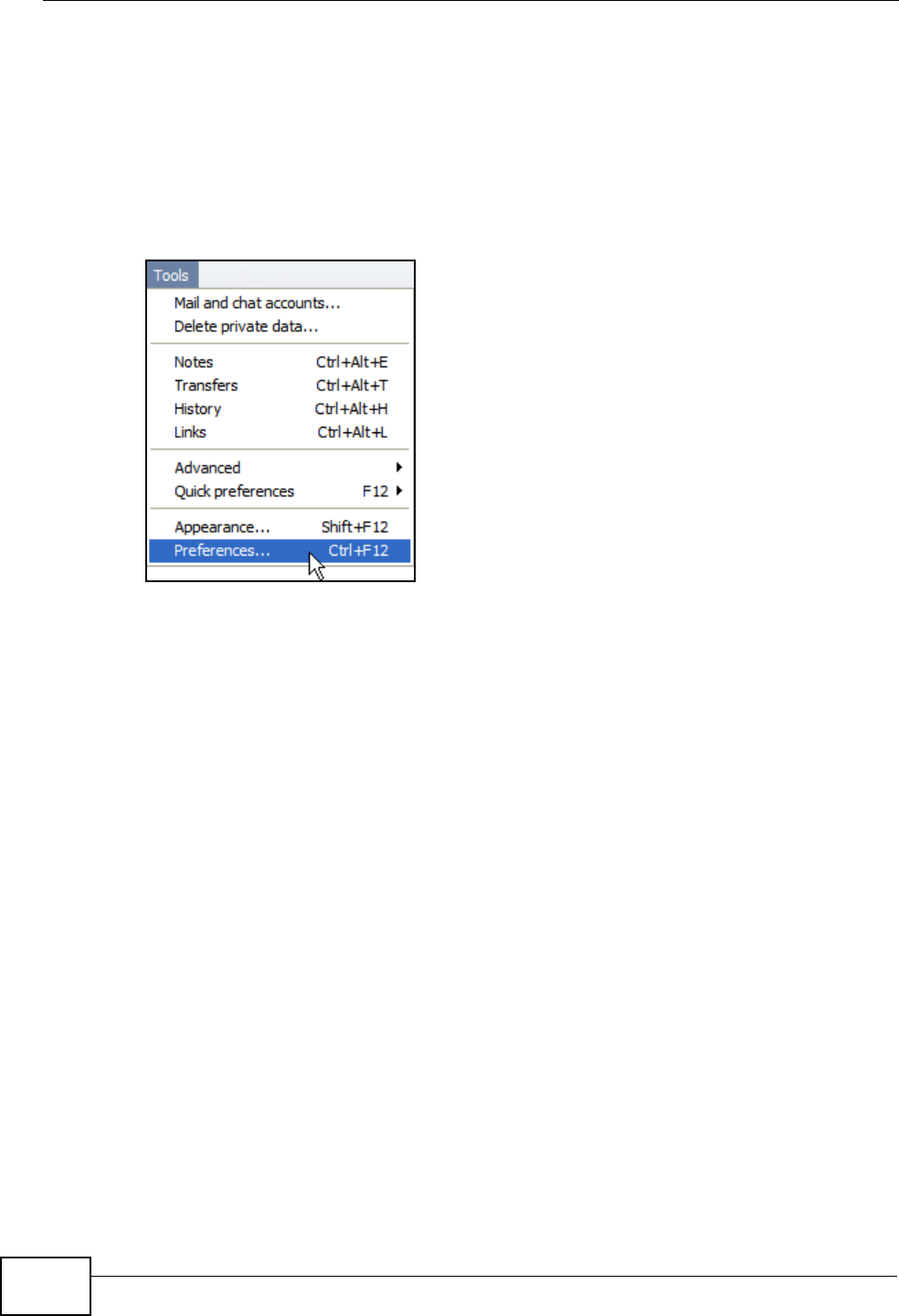
Appendix E Importing Certificates
User’s Guide
330
Installing a Stand-Alone Certificate File in Opera
Rather than browsing to a ZyXEL web configurator and installing a public key
certificate when prompted, you can install a stand-alone certificate file if one has
been issued to you.
1Open Opera and click TOOLS > Preferences.
Figure 181 Opera 9: Tools Menu
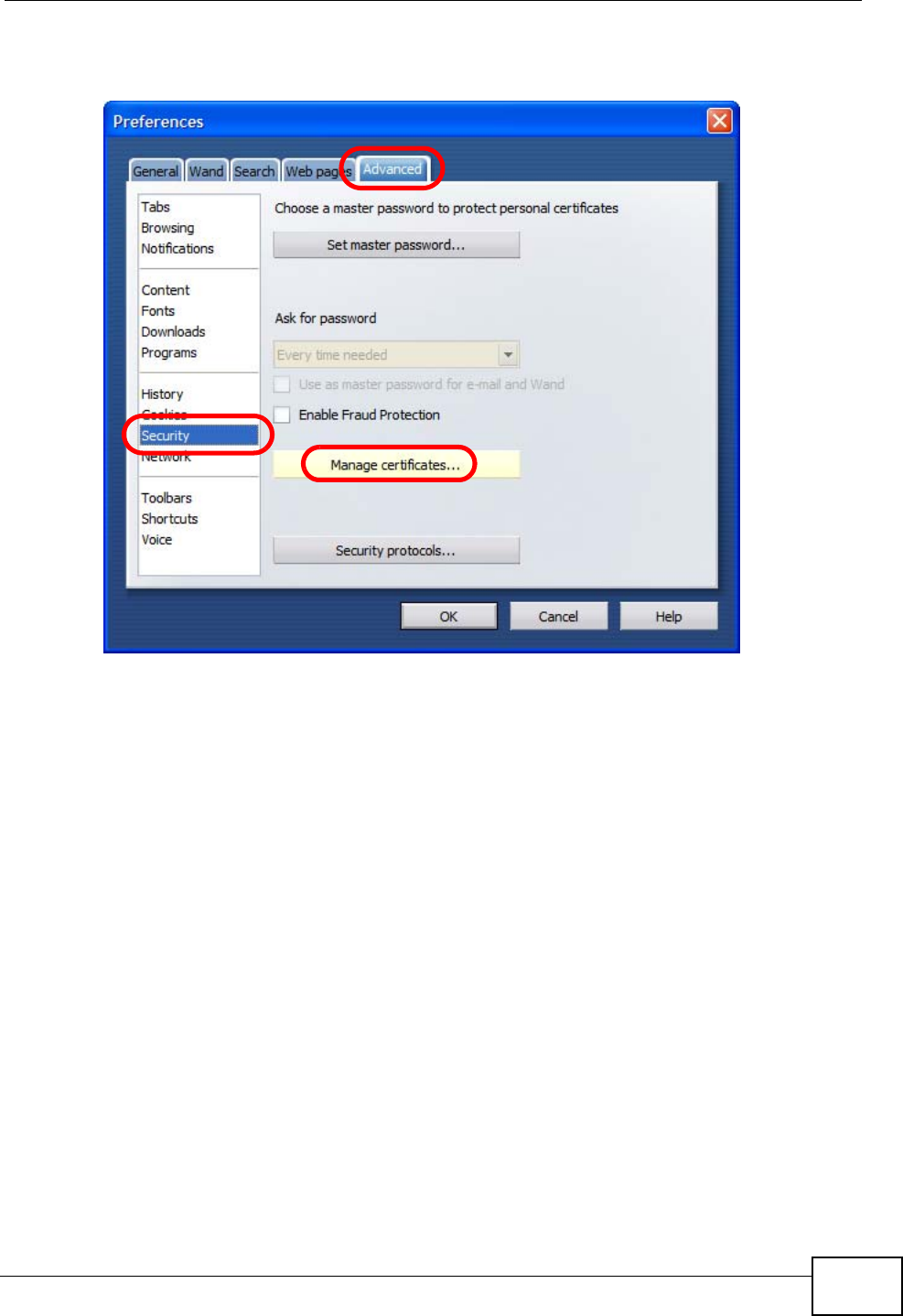
Appendix E Importing Certificates
User’s Guide 331
2In Preferences, click ADVANCED > Security > Manage certificates.
Figure 182 Opera 9: Preferences
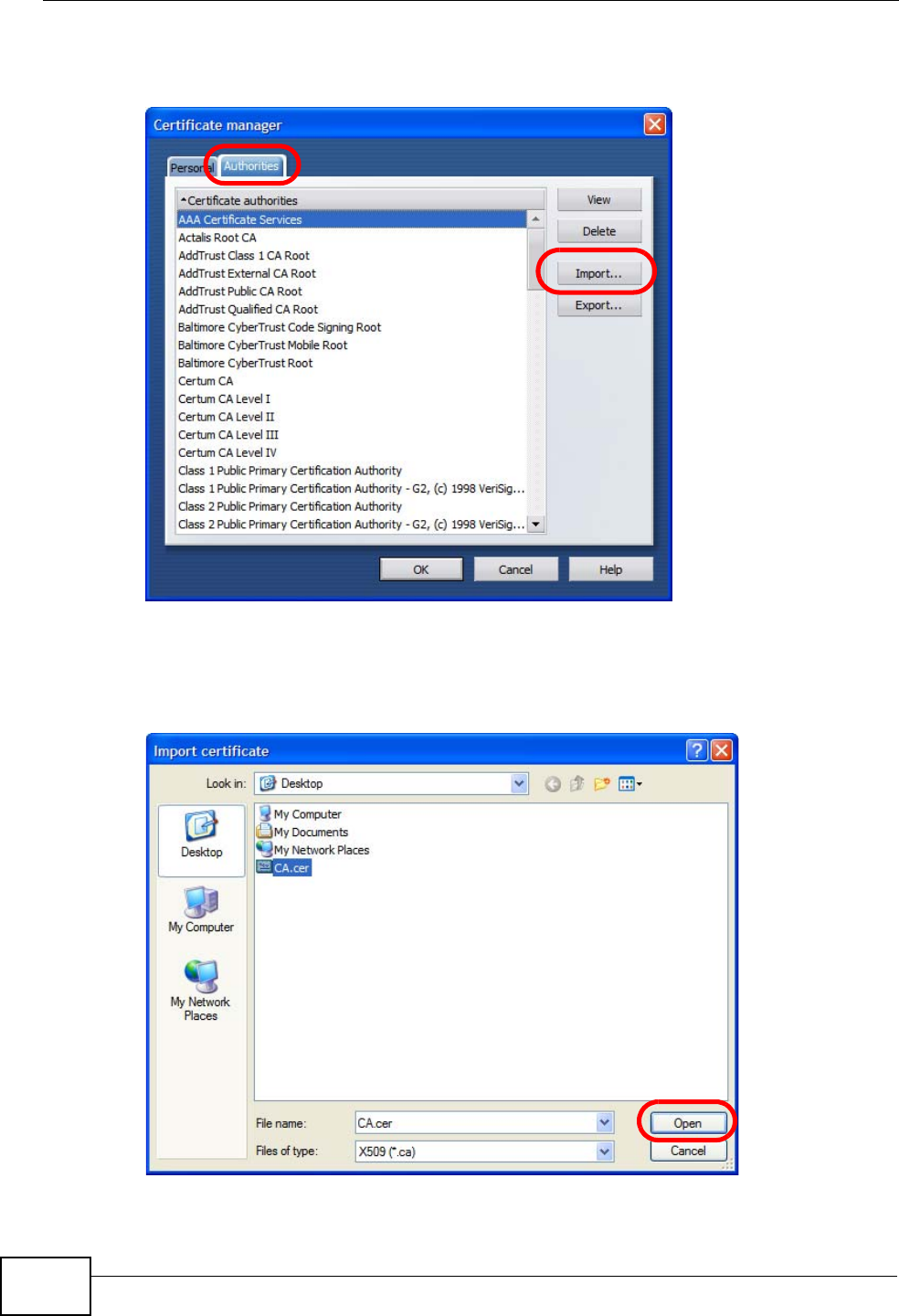
Appendix E Importing Certificates
User’s Guide
332
3In the Certificates Manager, click Authorities > Import.
Figure 183 Opera 9: Certificate manager
4Use the Import certificate dialog box to locate the certificate and then click
Open.
Figure 184 Opera 9: Import certificate
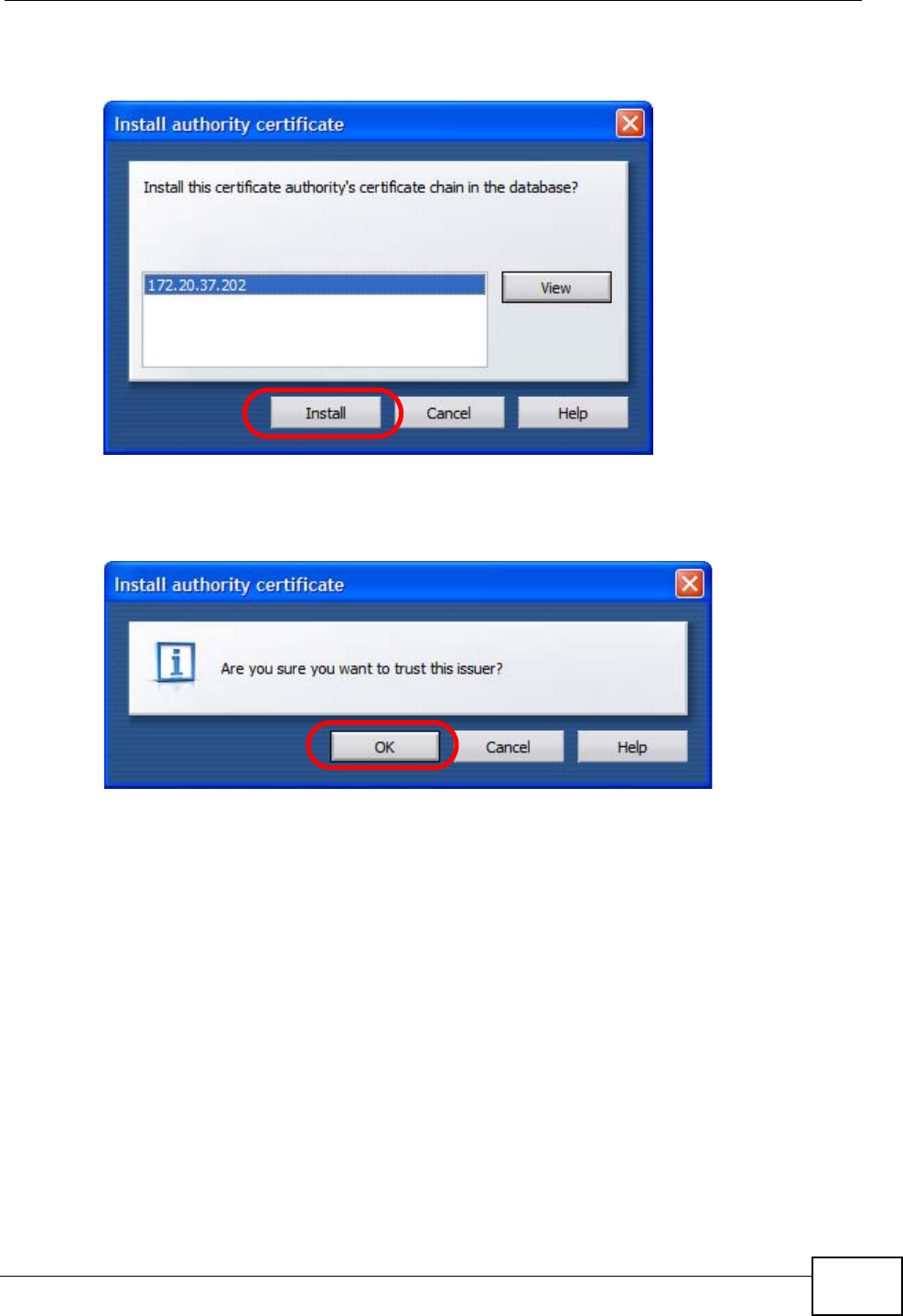
Appendix E Importing Certificates
User’s Guide 333
5In the Install authority certificate dialog box, click Install.
Figure 185 Opera 9: Install authority certificate
6Next, click OK.
Figure 186 Opera 9: Install authority certificate
7The next time you visit the web site, click the padlock in the address bar to open
the Security information window to view the web page’s security details.
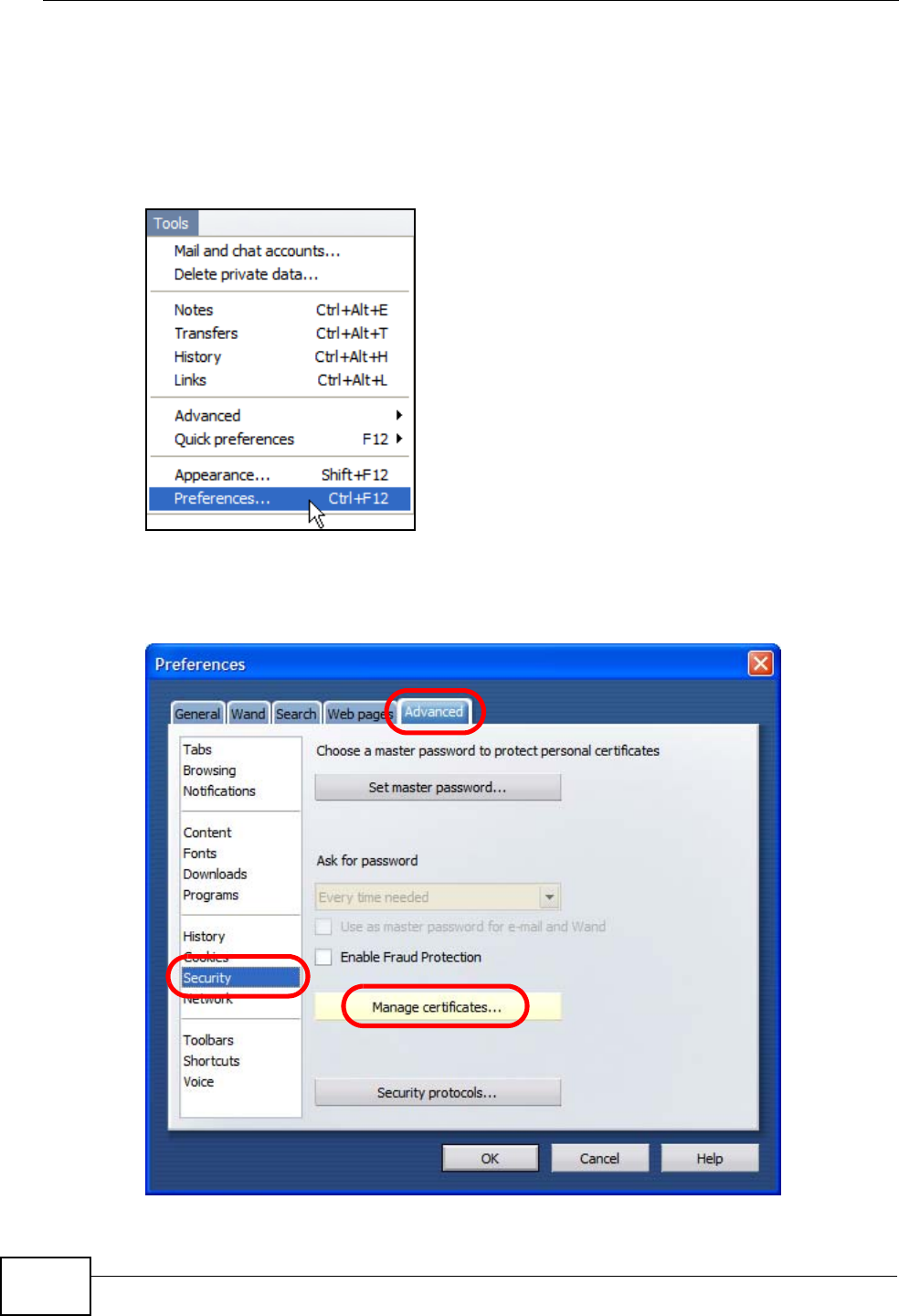
Appendix E Importing Certificates
User’s Guide
334
Removing a Certificate in Opera
This section shows you how to remove a public key certificate in Opera 9.
1Open Opera and click TOOLS > Preferences.
Figure 187 Opera 9: Tools Menu
2In Preferences, ADVANCED > Security > Manage certificates.
Figure 188 Opera 9: Preferences
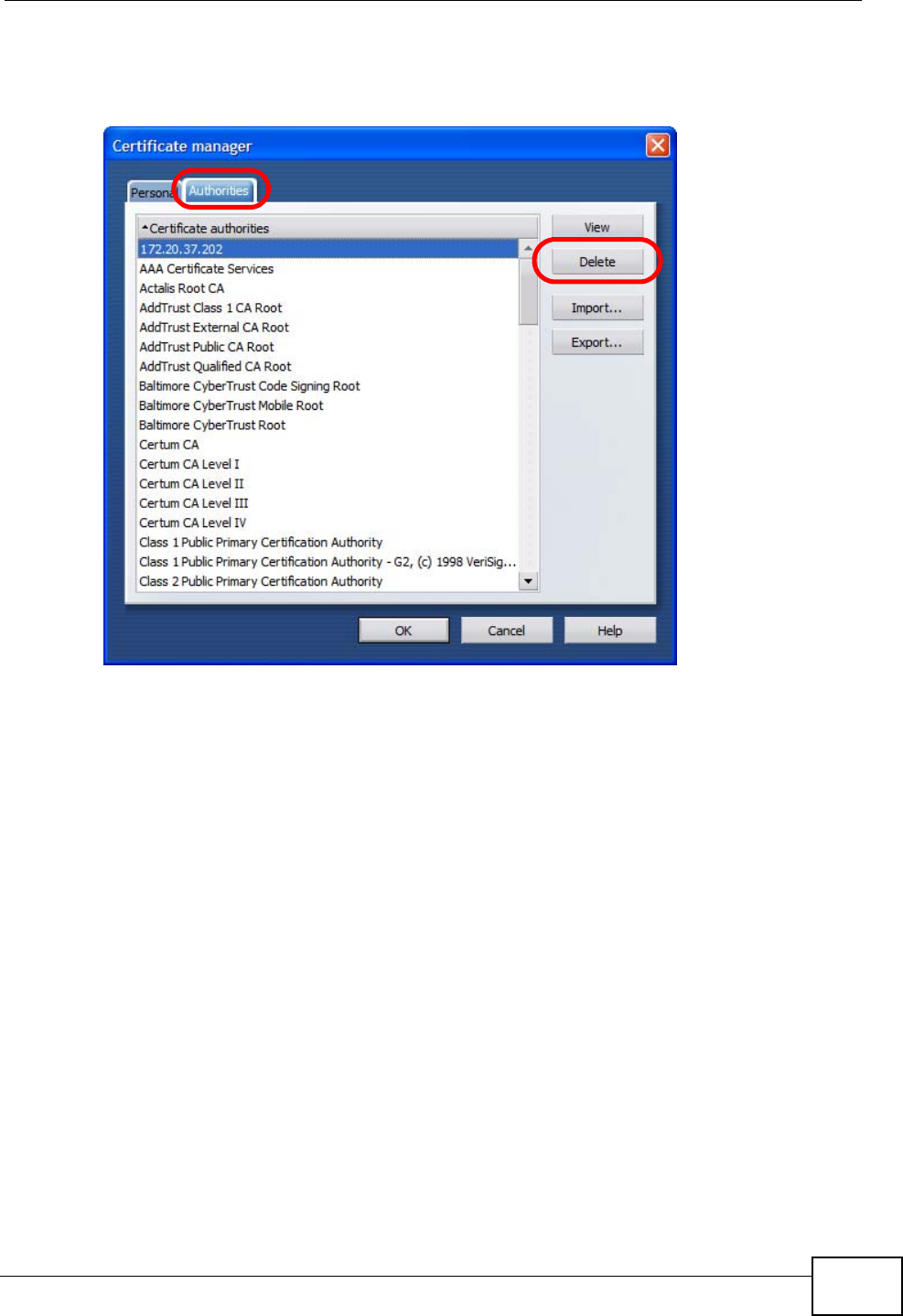
Appendix E Importing Certificates
User’s Guide 335
3In the Certificates manager, select the Authorities tab, select the certificate
that you want to remove, and then click Delete.
Figure 189 Opera 9: Certificate manager
4The next time you go to the web site that issued the public key certificate you just
removed, a certification error appears.
Note: There is no confirmation when you delete a certificate authority, so be
absolutely certain that you want to go through with it before clicking the button.
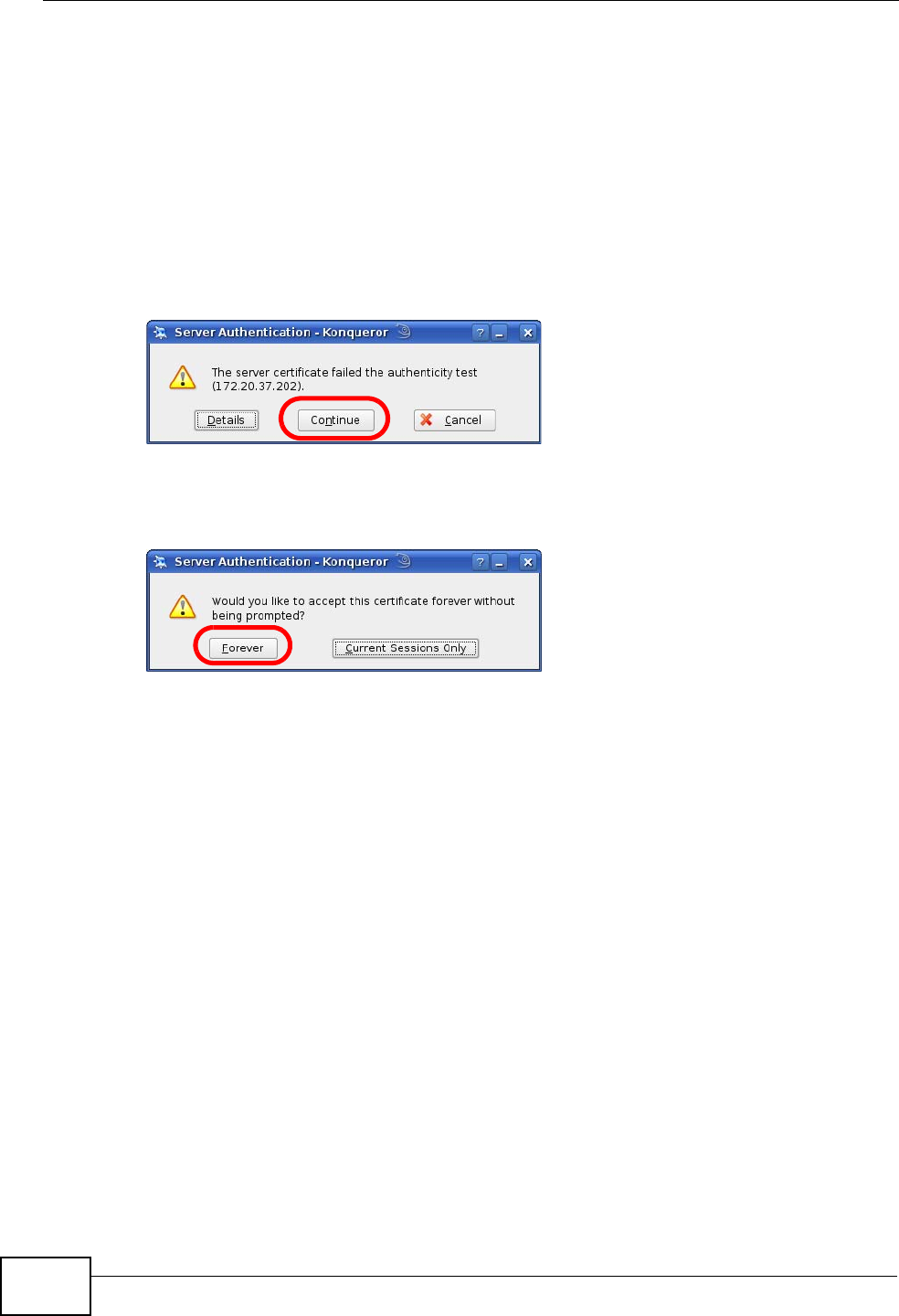
Appendix E Importing Certificates
User’s Guide
336
Konqueror
The following example uses Konqueror 3.5 on openSUSE 10.3, however the
screens apply to Konqueror 3.5 on all Linux KDE distributions.
1If your device’s web configurator is set to use SSL certification, then the first time
you browse to it you are presented with a certification error.
2Click Continue.
Figure 190 Konqueror 3.5: Server Authentication
3Click Forever when prompted to accept the certificate.
Figure 191 Konqueror 3.5: Server Authentication
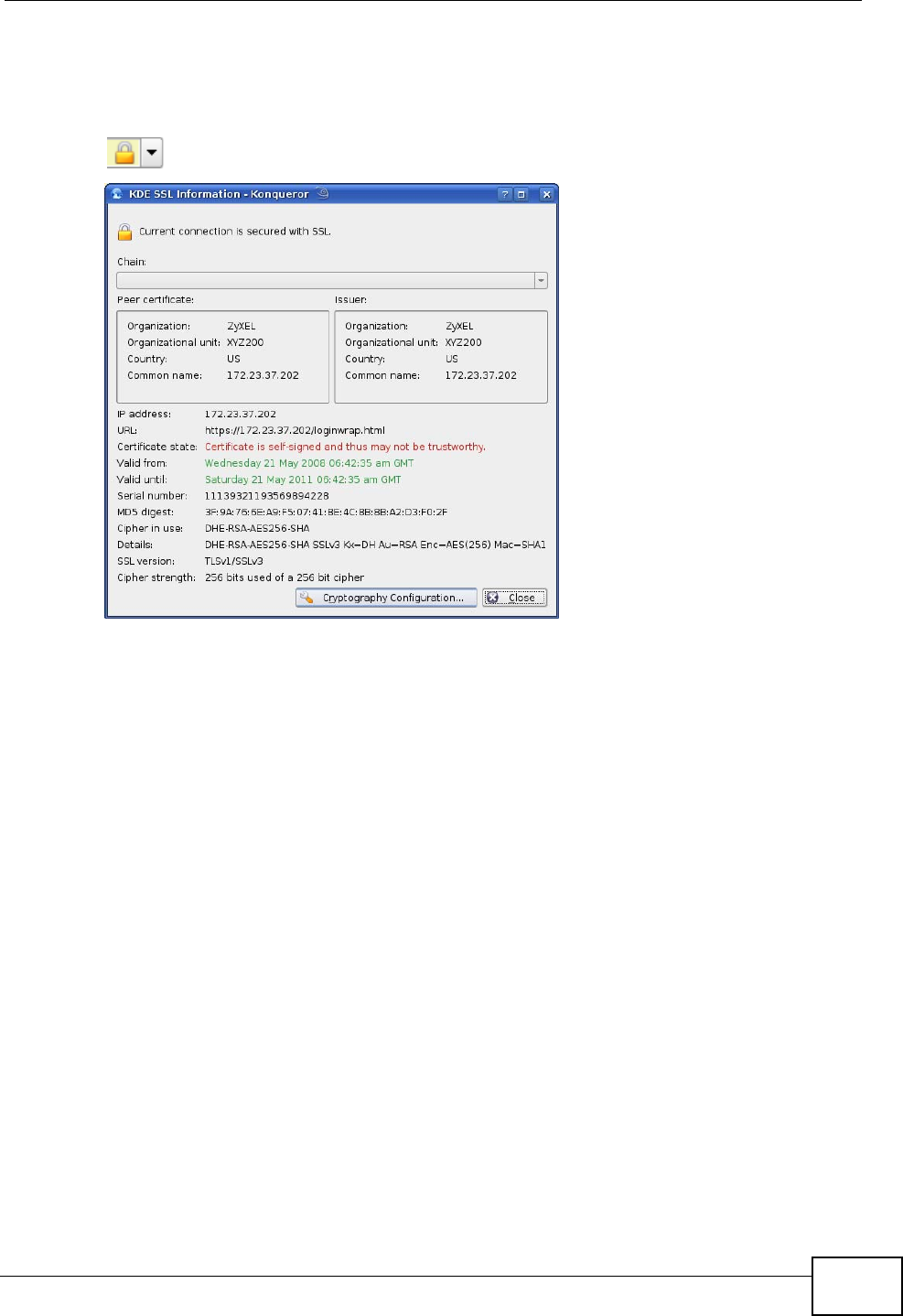
Appendix E Importing Certificates
User’s Guide 337
4Click the padlock in the address bar to open the KDE SSL Information window
and view the web page’s security details.
Figure 192 Konqueror 3.5: KDE SSL Information
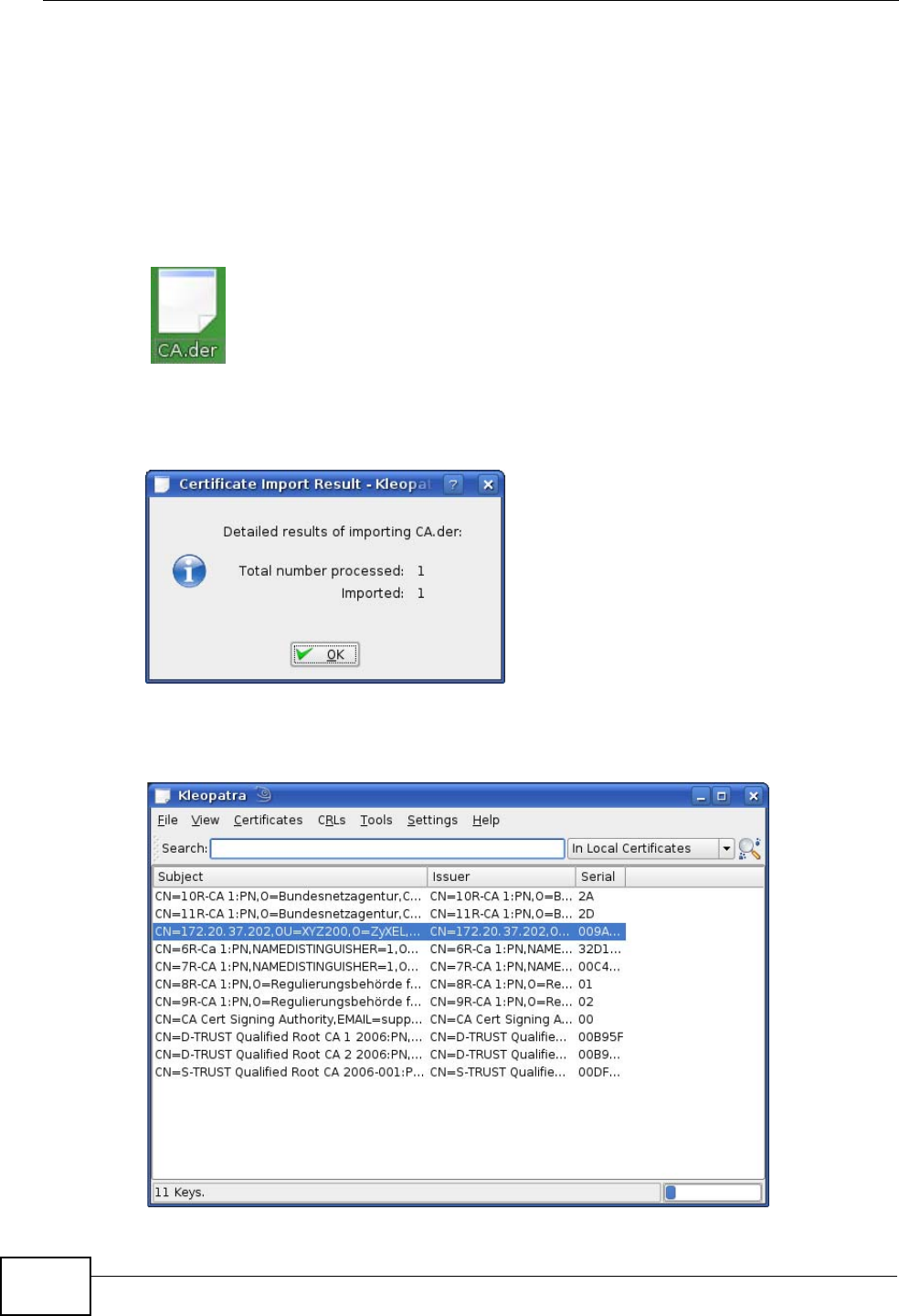
Appendix E Importing Certificates
User’s Guide
338
Installing a Stand-Alone Certificate File in Konqueror
Rather than browsing to a ZyXEL web configurator and installing a public key
certificate when prompted, you can install a stand-alone certificate file if one has
been issued to you.
1Double-click the public key certificate file.
Figure 193 Konqueror 3.5: Public Key Certificate File
2In the Certificate Import Result - Kleopatra dialog box, click OK.
Figure 194 Konqueror 3.5: Certificate Import Result
The public key certificate appears in the KDE certificate manager, Kleopatra.
Figure 195 Konqueror 3.5: Kleopatra
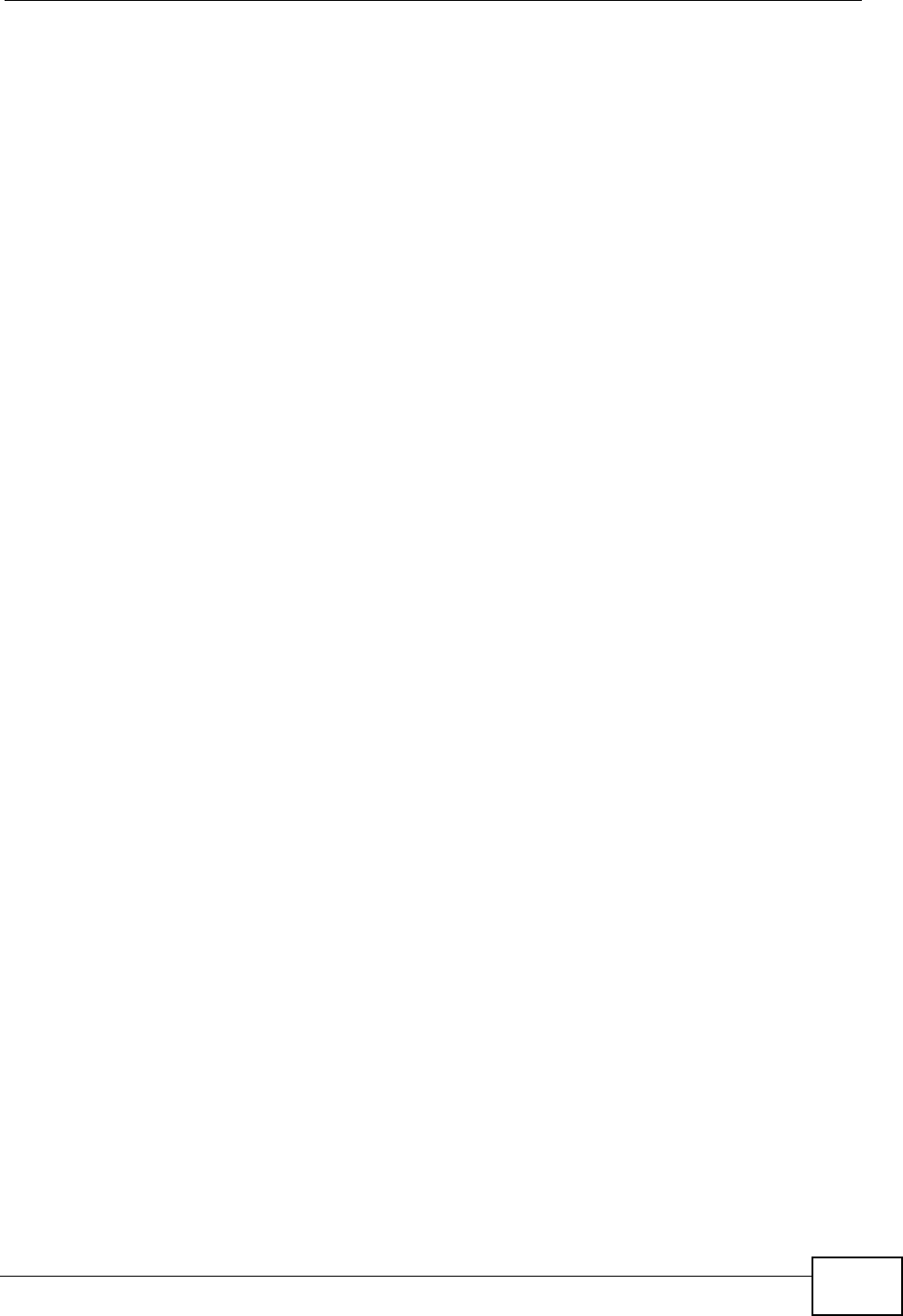
Appendix E Importing Certificates
User’s Guide 339
3The next time you visit the web site, click the padlock in the address bar to open
the KDE SSL Information window to view the web page’s security details.
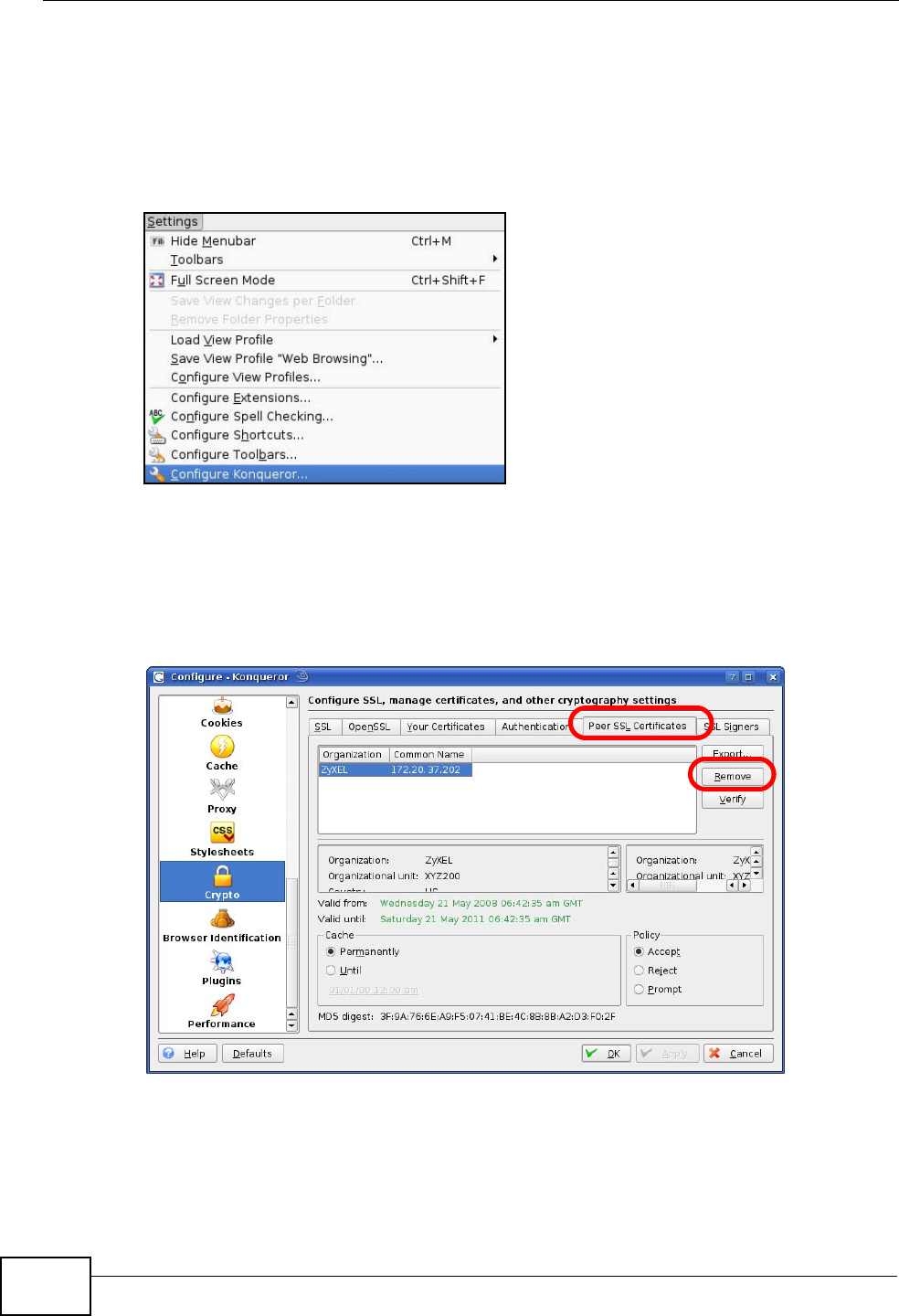
Appendix E Importing Certificates
User’s Guide
340
Removing a Certificate in Konqueror
This section shows you how to remove a public key certificate in Konqueror 3.5.
1Open Konqueror and click Settings > Configure Konqueror.
Figure 196 Konqueror 3.5: Settings Menu
2In the Configure dialog box, select Crypto.
3On the Peer SSL Certificates tab, select the certificate you want to delete and
then click Remove.
Figure 197 Konqueror 3.5: Configure
4The next time you go to the web site that issued the public key certificate you just
removed, a certification error appears.
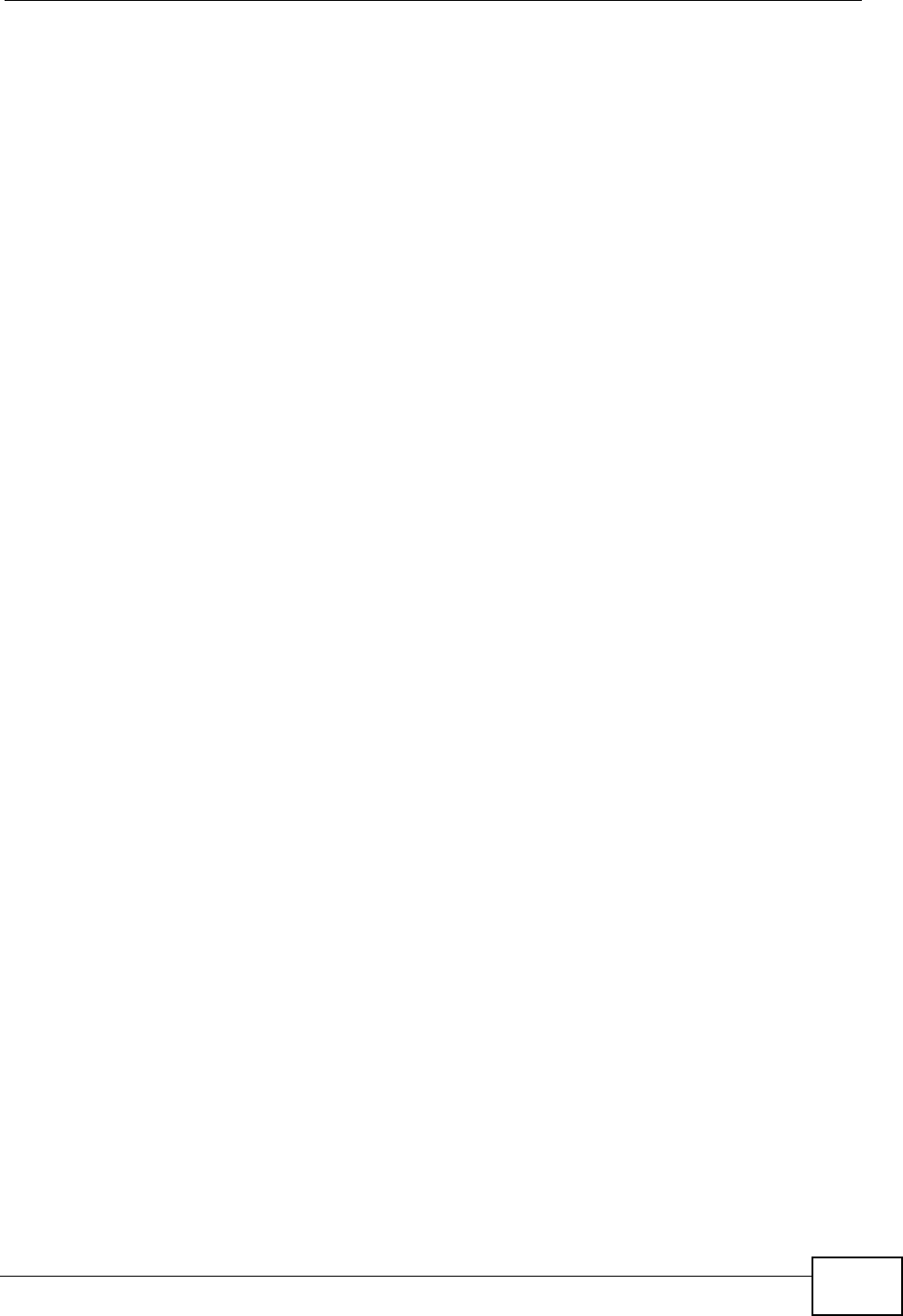
Appendix E Importing Certificates
User’s Guide 341
Note: There is no confirmation when you remove a certificate authority, so be
absolutely certain you want to go through with it before clicking the button.
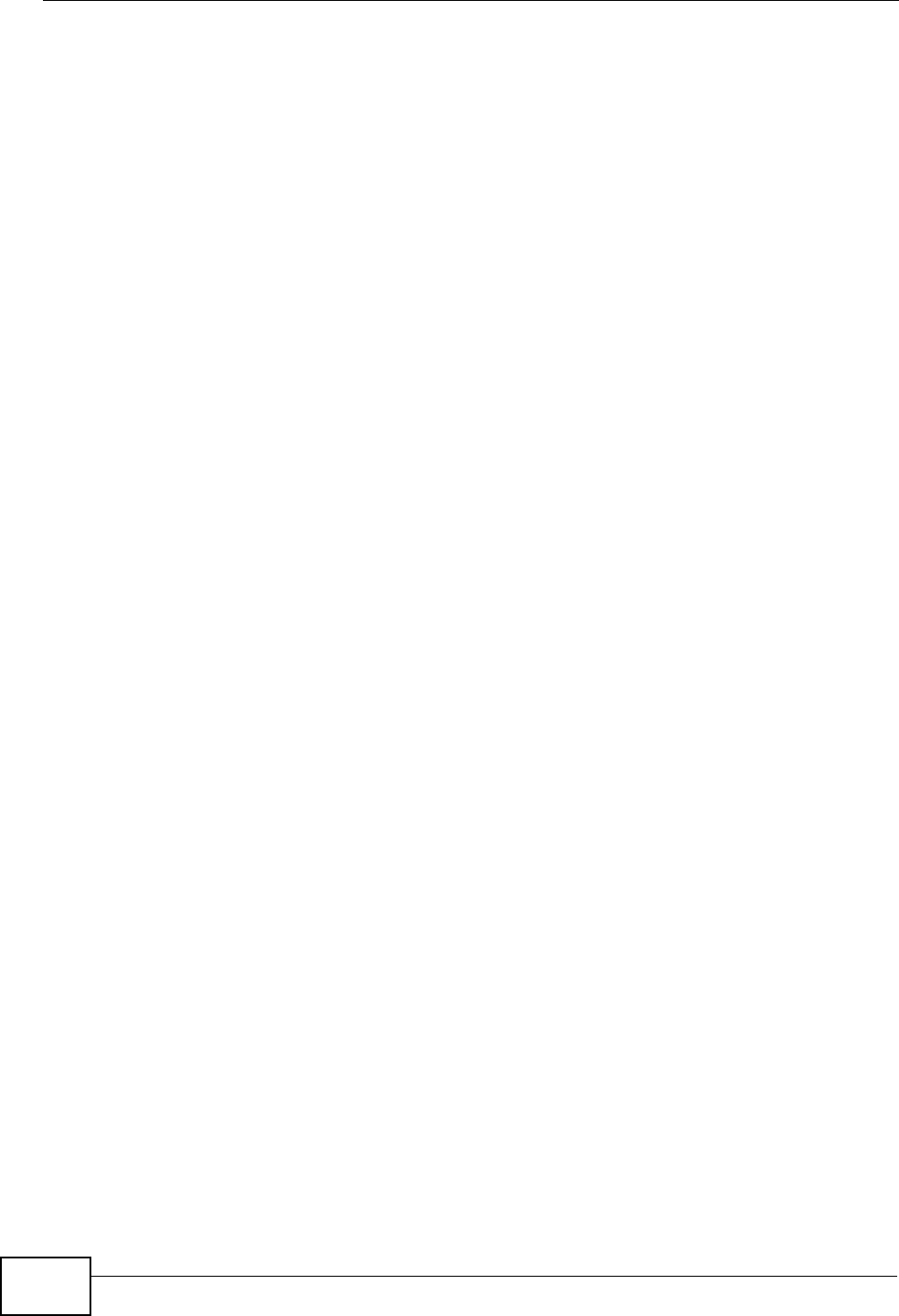
Appendix E Importing Certificates
User’s Guide
342
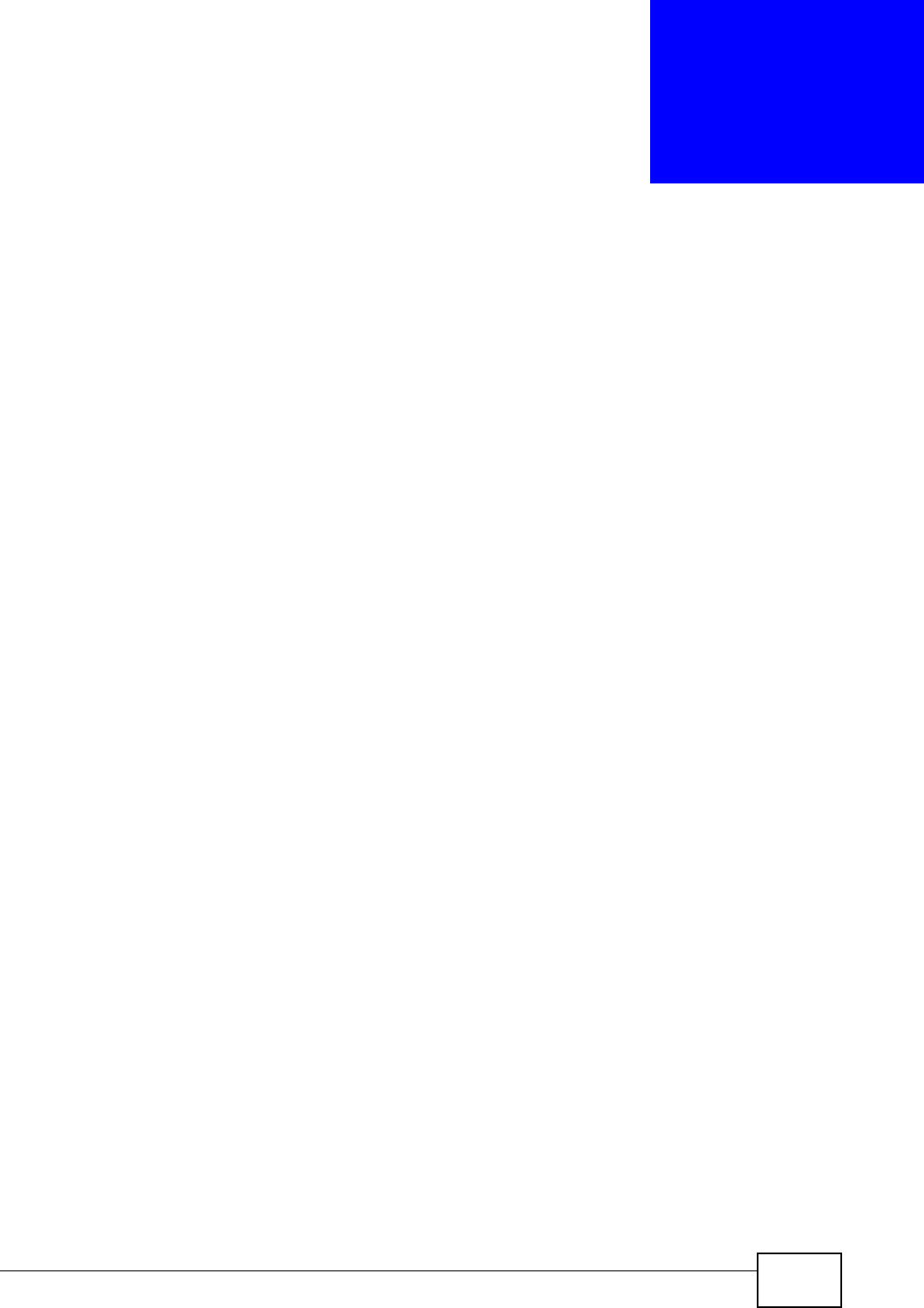
User’s Guide 343
APPENDIX F
SIP Passthrough
Enabling/Disabling the SIP ALG
You can turn off the WiMAX Modem SIP ALG to avoid retranslating the IP address
of an existing SIP device that is using STUN. If you want to use STUN with a SIP
client device (a SIP phone or IP phone for example) behind the WiMAX Modem,
use the ip alg disable ALG_SIP command to turn off the SIP ALG.
Signaling Session Timeout
Most SIP clients have an “expire” mechanism indicating the lifetime of signaling
sessions. The SIP UA sends registration packets to the SIP server periodically and
keeps the session alive in the WiMAX Modem.
If the SIP client does not have this mechanism and makes no call during the
WiMAX Modem SIP timeout default (60 minutes), the WiMAX Modem SIP ALG
drops any incoming calls after the timeout period. You can use the ip alg
siptimeout command to change the timeout value.
Audio Session Timeout
If no voice packets go through the SIP ALG before the timeout period default (5
minutes) expires, the SIP ALG does not drop the call but blocks all voice traffic
and deletes the audio session. You cannot hear anything and you will need to
make a new call to continue your conversation.
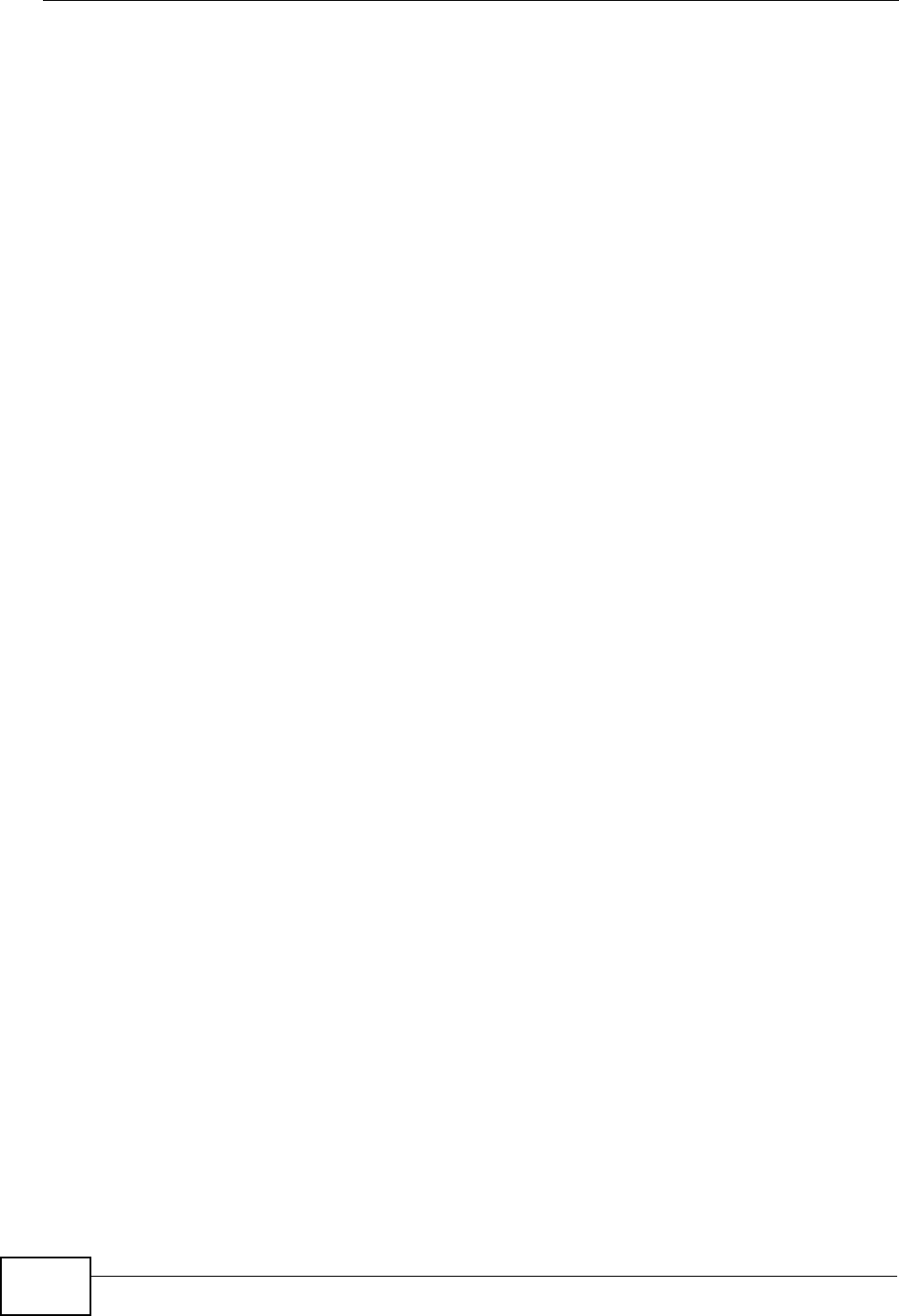
Appendix F SIP Passthrough
User’s Guide
344
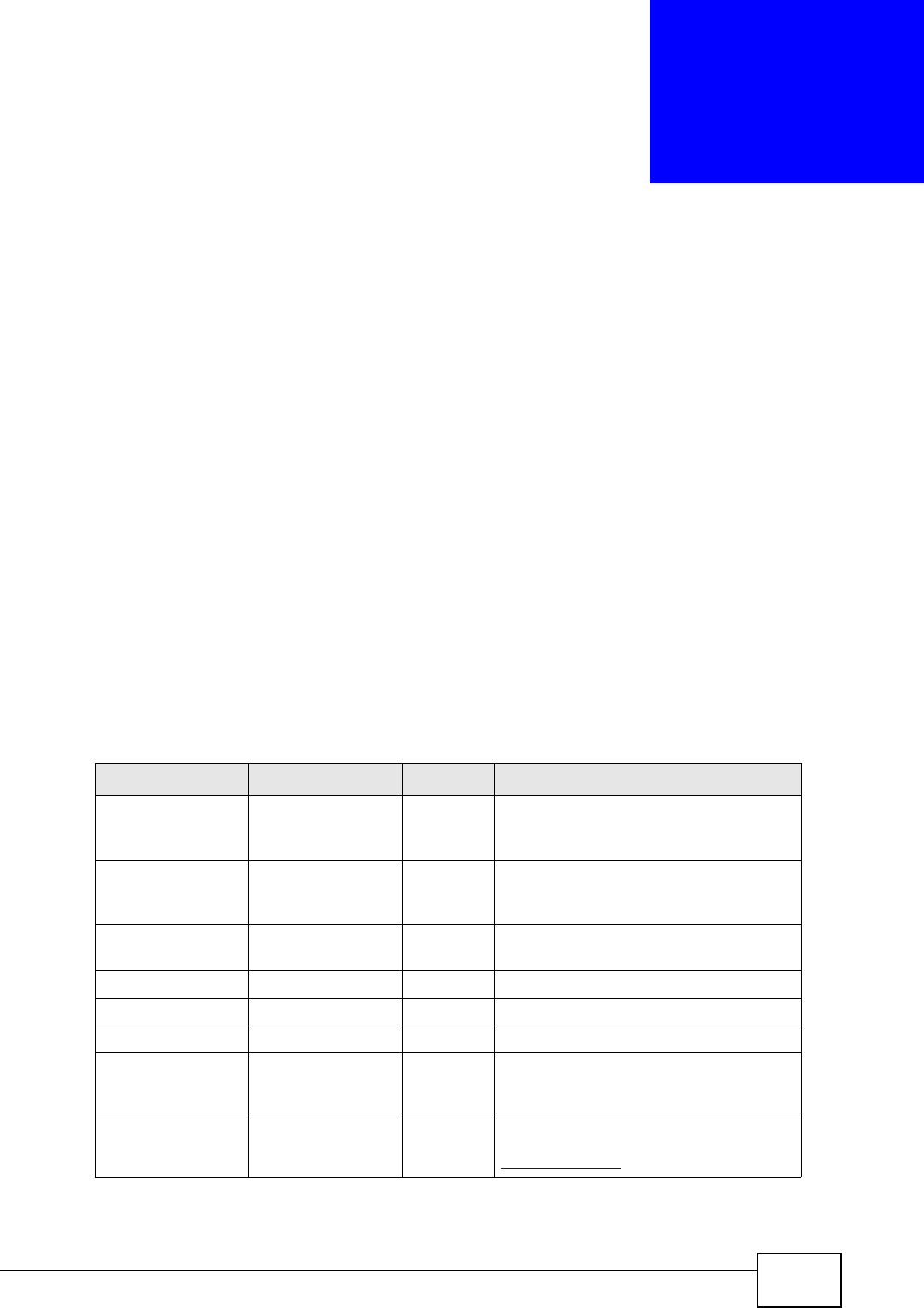
User’s Guide 345
APPENDIX G
Common Services
The following table lists some commonly-used services and their associated
protocols and port numbers. For a comprehensive list of port numbers, ICMP type/
code numbers and services, visit the IANA (Internet Assigned Number Authority)
web site.
•Name: This is a short, descriptive name for the service. You can use this one or
create a different one, if you like.
•Protocol: This is the type of IP protocol used by the service. If this is TCP/
UDP, then the service uses the same port number with TCP and UDP. If this is
USER-DEFINED, the Port(s) is the IP protocol number, not the port number.
•Port(s): This value depends on the Protocol. Please refer to RFC 1700 for
further information about port numbers.
•If the Protocol is TCP, UDP, or TCP/UDP, this is the IP port number.
•If the Protocol is USER, this is the IP protocol number.
•Description: This is a brief explanation of the applications that use this service
or the situations in which this service is used.
Table 125 Commonly Used Services
NAME PROTOCOL PORT(S) DESCRIPTION
AH
(IPSEC_TUNNEL) User-Defined 51 The IPSEC AH (Authentication
Header) tunneling protocol uses this
service.
AIM/New-ICQ TCP 5190 AOL’s Internet Messenger service. It
is also used as a listening port by
ICQ.
AUTH TCP 113 Authentication protocol used by some
servers.
BGP TCP 179 Border Gateway Protocol.
BOOTP_CLIENT UDP 68 DHCP Client.
BOOTP_SERVER UDP 67 DHCP Server.
CU-SEEME TCP
UDP
7648
24032
A popular videoconferencing solution
from White Pines Software.
DNS TCP/UDP 53 Domain Name Server, a service that
matches web names (for example
www.zyxel.com) to IP numbers.
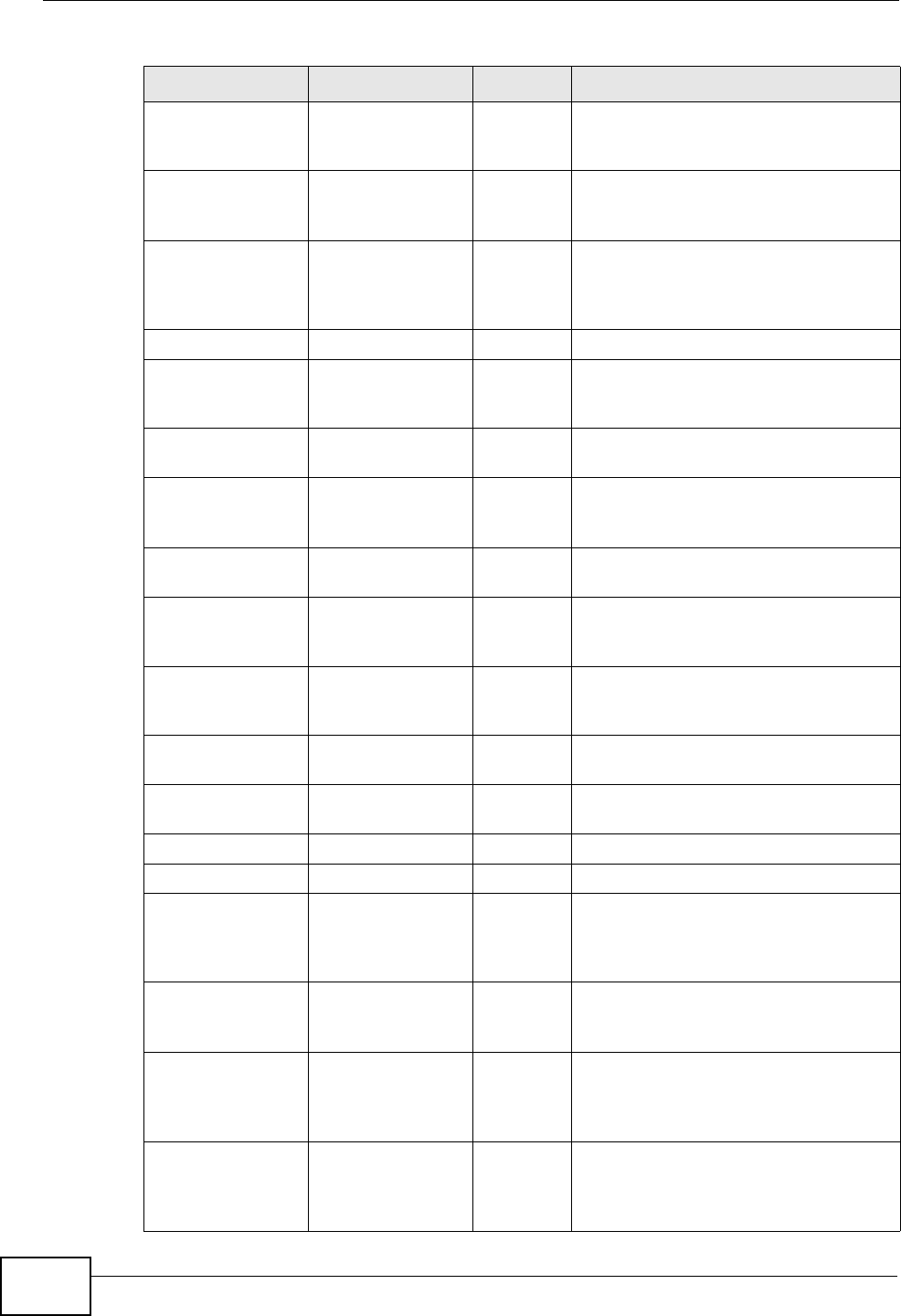
Appendix G Common Services
User’s Guide
346
ESP
(IPSEC_TUNNEL) User-Defined 50 The IPSEC ESP (Encapsulation
Security Protocol) tunneling protocol
uses this service.
FINGER TCP 79 Finger is a UNIX or Internet related
command that can be used to find out
if a user is logged on.
FTP TCP
TCP
20
21
File Transfer Program, a program to
enable fast transfer of files, including
large files that may not be possible by
e-mail.
H.323 TCP 1720 NetMeeting uses this protocol.
HTTP TCP 80 Hyper Text Transfer Protocol - a
client/server protocol for the world
wide web.
HTTPS TCP 443 HTTPS is a secured http session often
used in e-commerce.
ICMP User-Defined 1Internet Control Message Protocol is
often used for diagnostic or routing
purposes.
ICQ UDP 4000 This is a popular Internet chat
program.
IGMP
(MULTICAST) User-Defined 2Internet Group Management Protocol
is used when sending packets to a
specific group of hosts.
IKE UDP 500 The Internet Key Exchange algorithm
is used for key distribution and
management.
IRC TCP/UDP 6667 This is another popular Internet chat
program.
MSN Messenger TCP 1863 Microsoft Networks’ messenger
service uses this protocol.
NEW-ICQ TCP 5190 An Internet chat program.
NEWS TCP 144 A protocol for news groups.
NFS UDP 2049 Network File System - NFS is a client/
server distributed file service that
provides transparent file sharing for
network environments.
NNTP TCP 119 Network News Transport Protocol is
the delivery mechanism for the
USENET newsgroup service.
PING User-Defined 1Packet INternet Groper is a protocol
that sends out ICMP echo requests to
test whether or not a remote host is
reachable.
POP3 TCP 110 Post Office Protocol version 3 lets a
client computer get e-mail from a
POP3 server through a temporary
connection (TCP/IP or other).
Table 125 Commonly Used Services (continued)
NAME PROTOCOL PORT(S) DESCRIPTION
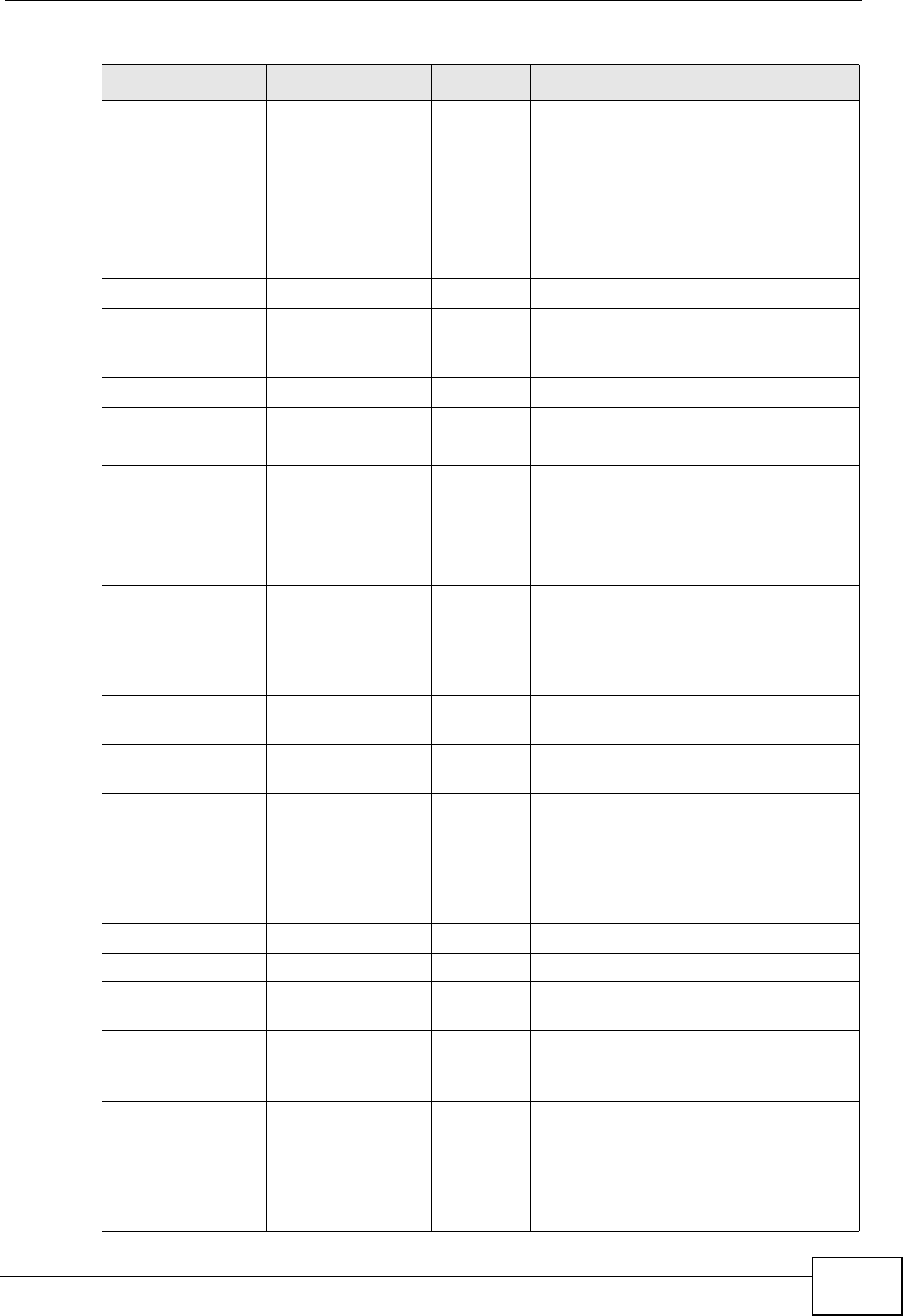
Appendix G Common Services
User’s Guide 347
PPTP TCP 1723 Point-to-Point Tunneling Protocol
enables secure transfer of data over
public networks. This is the control
channel.
PPTP_TUNNEL
(GRE) User-Defined 47 PPTP (Point-to-Point Tunneling
Protocol) enables secure transfer of
data over public networks. This is the
data channel.
RCMD TCP 512 Remote Command Service.
REAL_AUDIO TCP 7070 A streaming audio service that
enables real time sound over the
web.
REXEC TCP 514 Remote Execution Daemon.
RLOGIN TCP 513 Remote Login.
RTELNET TCP 107 Remote Telnet.
RTSP TCP/UDP 554 The Real Time Streaming (media
control) Protocol (RTSP) is a remote
control for multimedia on the
Internet.
SFTP TCP 115 Simple File Transfer Protocol.
SMTP TCP 25 Simple Mail Transfer Protocol is the
message-exchange standard for the
Internet. SMTP enables you to move
messages from one e-mail server to
another.
SNMP TCP/UDP 161 Simple Network Management
Program.
SNMP-TRAPS TCP/UDP 162 Traps for use with the SNMP
(RFC:1215).
SQL-NET TCP 1521 Structured Query Language is an
interface to access data on many
different types of database systems,
including mainframes, midrange
systems, UNIX systems and network
servers.
SSH TCP/UDP 22 Secure Shell Remote Login Program.
STRM WORKS UDP 1558 Stream Works Protocol.
SYSLOG UDP 514 Syslog allows you to send system logs
to a UNIX server.
TACACS UDP 49 Login Host Protocol used for
(Terminal Access Controller Access
Control System).
TELNET TCP 23 Telnet is the login and terminal
emulation protocol common on the
Internet and in UNIX environments. It
operates over TCP/IP networks. Its
primary function is to allow users to
log into remote host systems.
Table 125 Commonly Used Services (continued)
NAME PROTOCOL PORT(S) DESCRIPTION
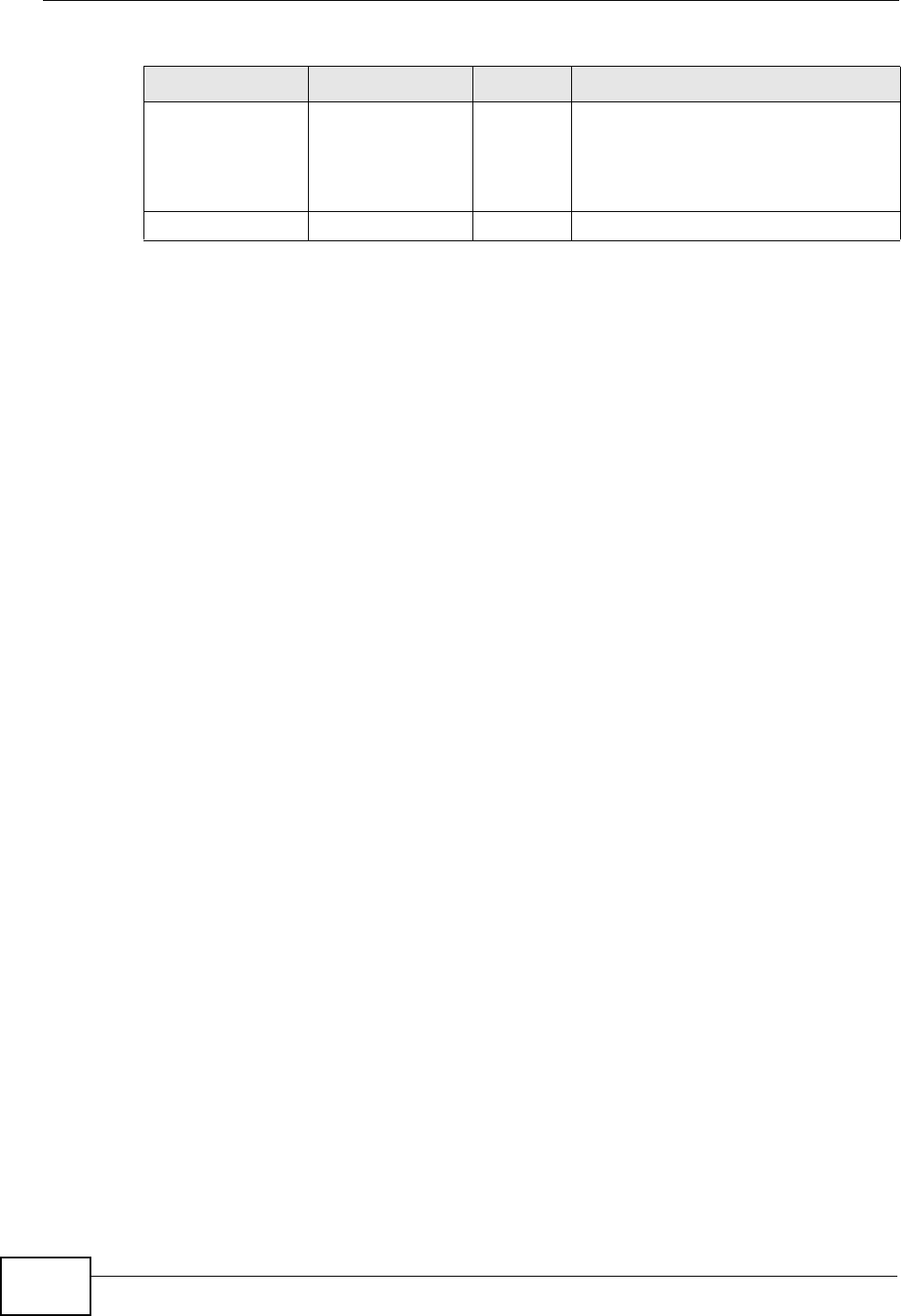
Appendix G Common Services
User’s Guide
348
TFTP UDP 69 Trivial File Transfer Protocol is an
Internet file transfer protocol similar
to FTP, but uses the UDP (User
Datagram Protocol) rather than TCP
(Transmission Control Protocol).
VDOLIVE TCP 7000 Another videoconferencing solution.
Table 125 Commonly Used Services (continued)
NAME PROTOCOL PORT(S) DESCRIPTION
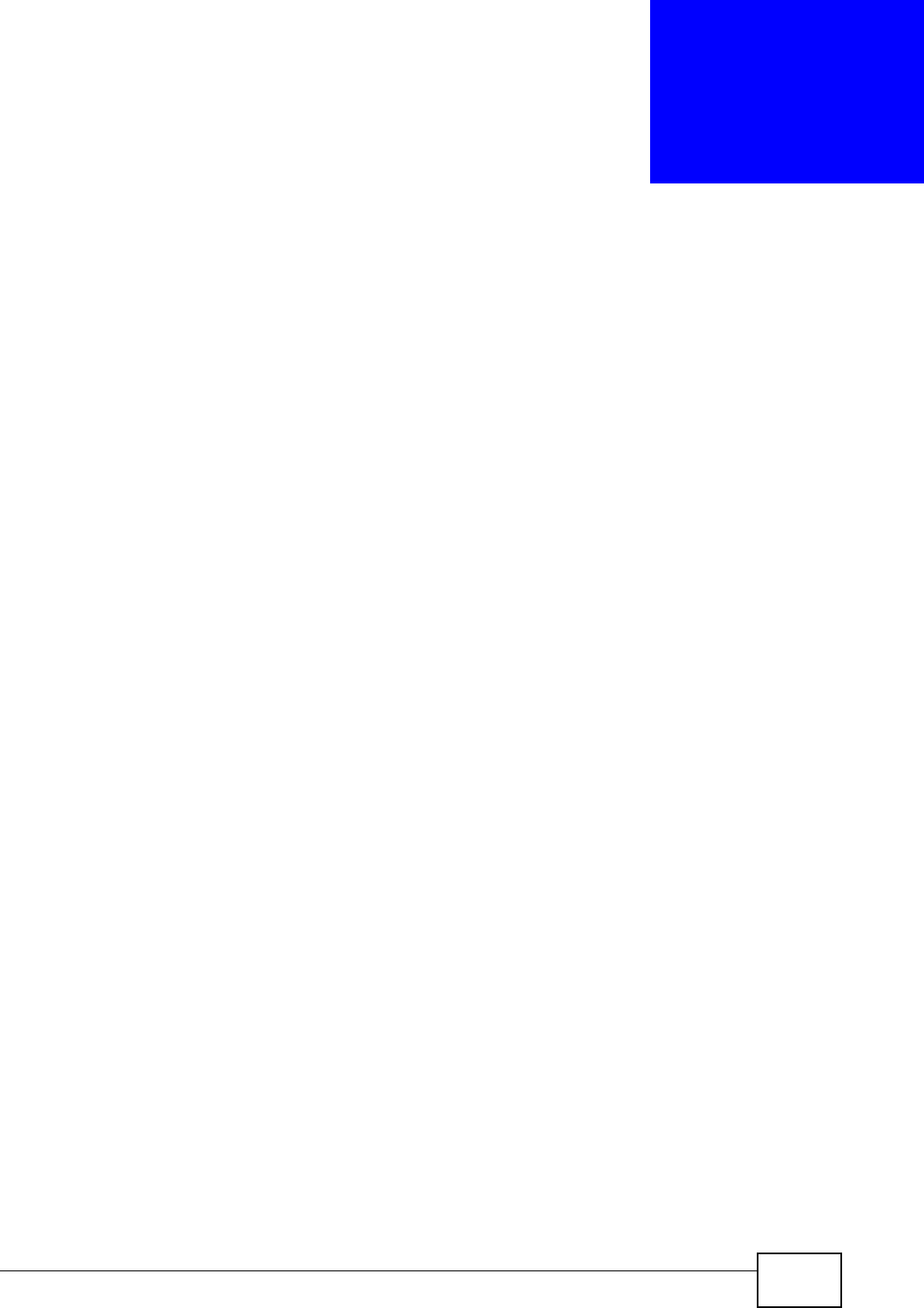
User’s Guide 349
APPENDIX H
Legal Information
Copyright
Copyright © 2008 by ZyXEL Communications Corporation.
The contents of this publication may not be reproduced in any part or as a whole,
transcribed, stored in a retrieval system, translated into any language, or
transmitted in any form or by any means, electronic, mechanical, magnetic,
optical, chemical, photocopying, manual, or otherwise, without the prior written
permission of ZyXEL Communications Corporation.
Published by ZyXEL Communications Corporation. All rights reserved.
Disclaimers
ZyXEL does not assume any liability arising out of the application or use of any
products, or software described herein. Neither does it convey any license under
its patent rights nor the patent rights of others. ZyXEL further reserves the right
to make changes in any products described herein without notice. This publication
is subject to change without notice.
Your use of the WiMAX Modem is subject to the terms and conditions of any
related service providers.
Do not use the WiMAX Modem for illegal purposes. Illegal downloading or sharing
of files can result in severe civil and criminal penalties. You are subject to the
restrictions of copyright laws and any other applicable laws, and will bear the
consequences of any infringements thereof. ZyXEL bears NO responsibility or
liability for your use of the download service feature.
Trademarks
Trademarks mentioned in this publication are used for identification purposes only
and may be properties of their respective owners.
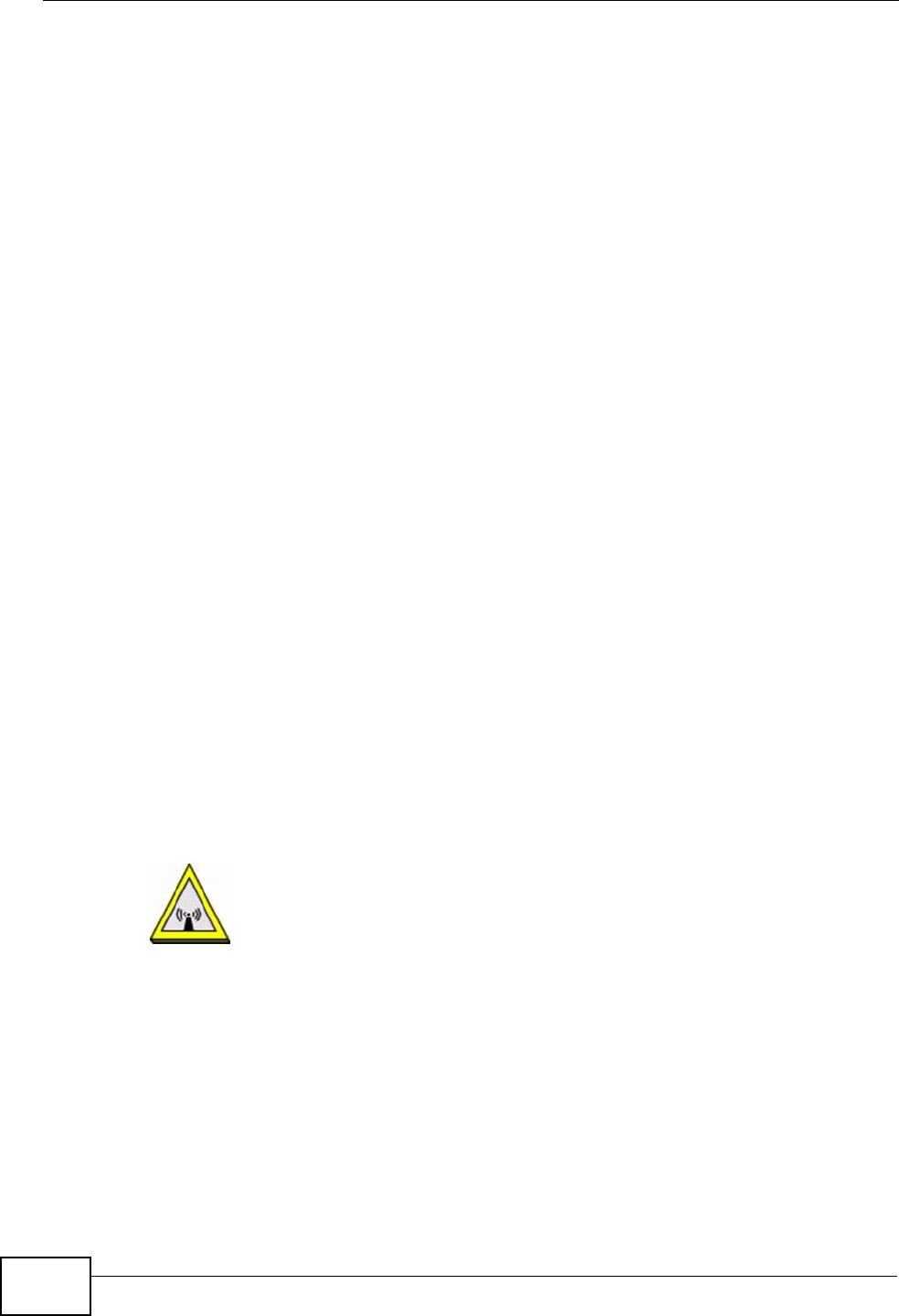
Appendix H Legal Information
User’s Guide
350
Certifications
Federal Communications Commission (FCC) Interference Statement
The device complies with Part 15 of FCC rules. Operation is subject to the
following two conditions:
• This device may not cause harmful interference.
• This device must accept any interference received, including interference that
may cause undesired operations.
This device has been tested and found to comply with the limits for a Class B
digital device pursuant to Part 15 of the FCC Rules. These limits are designed to
provide reasonable protection against harmful interference in a residential
installation. This device generates, uses, and can radiate radio frequency energy,
and if not installed and used in accordance with the instructions, may cause
harmful interference to radio communications. However, there is no guarantee
that interference will not occur in a particular installation.
If this device does cause harmful interference to radio/television reception, which
can be determined by turning the device off and on, the user is encouraged to try
to correct the interference by one or more of the following measures:
1Reorient or relocate the receiving antenna.
2Increase the separation between the equipment and the receiver.
3Connect the equipment into an outlet on a circuit different from that to which the
receiver is connected.
4Consult the dealer or an experienced radio/TV technician for help.
FCC Radiation Exposure Statement
•This transmitter must not be co-located or operating in conjunction
with any other antenna or transmitter.
• To comply with FCC RF exposure compliance requirements, a separation
distance of at least 20 cm must be maintained between the antenna of this
device and all persons.
注意 !
依據 低功率電波輻射性電機管理辦法
第十二條 經型式認證合格之低功率射頻電機,非經許可,公司、商號或使用
者均不得擅自變更頻率、加大功率或變更原設計之特性及功能。
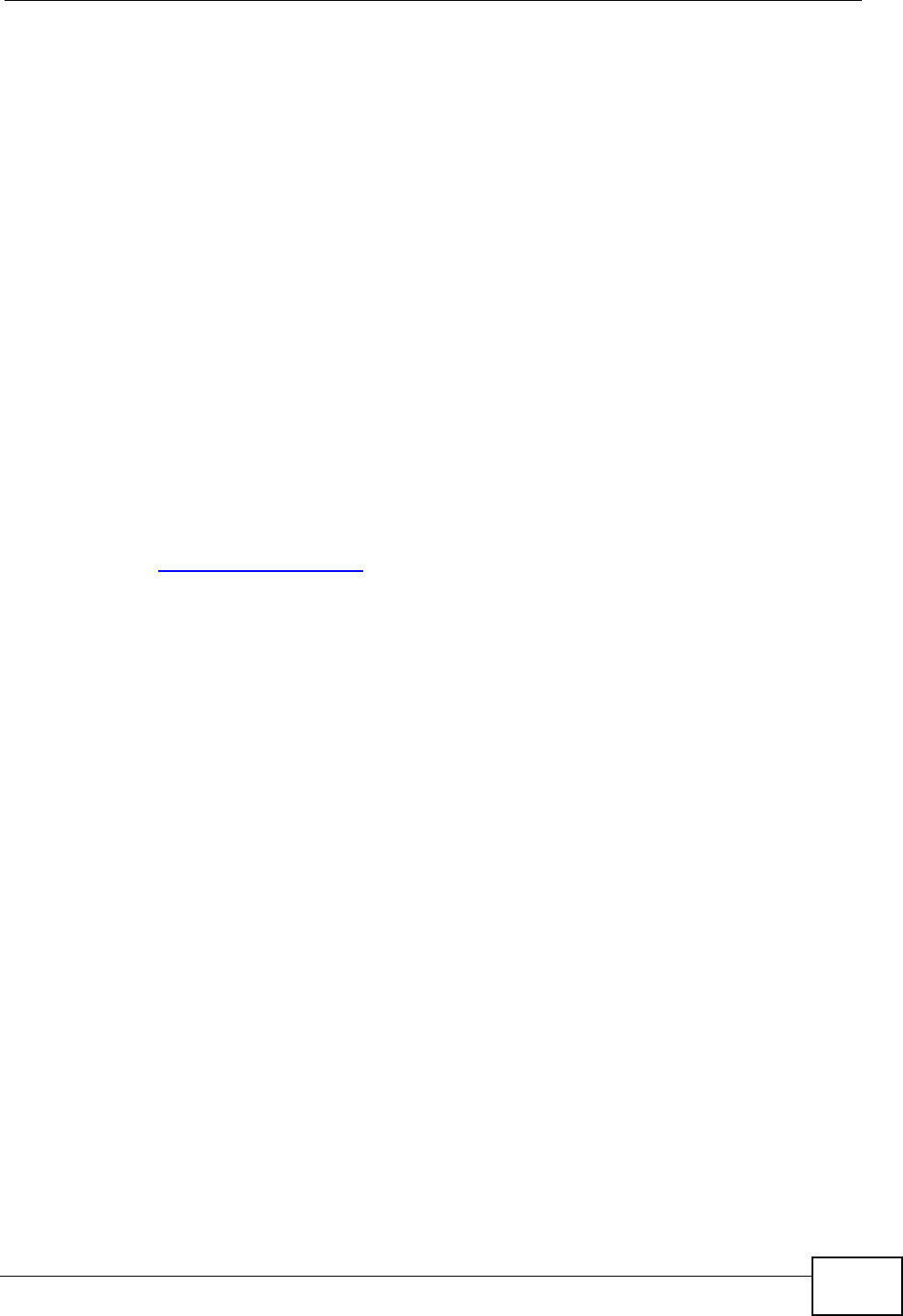
Appendix H Legal Information
User’s Guide 351
第十四條 低功率射頻電機之使用不得影響飛航安全及干擾合法通信;經發現
有干擾現象時,應立即停用,並改善至無干擾時方得繼續使用。
前項合法通信,指依電信規定作業之無線電信。低功率射頻電機須忍
受合法通信或工業、科學及醫療用電波輻射性電機設備之干擾。
本機限在不干擾合法電臺與不受被干擾保障條件下於室內使用。
減少電磁波影響,請妥適使用。
Notices
Changes or modifications not expressly approved by the party responsible for
compliance could void the user's authority to operate the equipment.
This Class B digital apparatus complies with Canadian ICES-003.
Cet appareil numérique de la classe B est conforme à la norme NMB-003 du
Canada.
Viewing Certifications
1Go to http://www.zyxel.com.
2Select your product on the ZyXEL home page to go to that product's page.
3Select the certification you wish to view from this page.
ZyXEL Limited Warranty
ZyXEL warrants to the original end user (purchaser) that this product is free from
any defects in materials or workmanship for a period of up to two years from the
date of purchase. During the warranty period, and upon proof of purchase, should
the product have indications of failure due to faulty workmanship and/or
materials, ZyXEL will, at its discretion, repair or replace the defective products or
components without charge for either parts or labor, and to whatever extent it
shall deem necessary to restore the product or components to proper operating
condition. Any replacement will consist of a new or re-manufactured functionally
equivalent product of equal or higher value, and will be solely at the discretion of
ZyXEL. This warranty shall not apply if the product has been modified, misused,
tampered with, damaged by an act of God, or subjected to abnormal working
conditions.
Note
Repair or replacement, as provided under this warranty, is the exclusive remedy
of the purchaser. This warranty is in lieu of all other warranties, express or
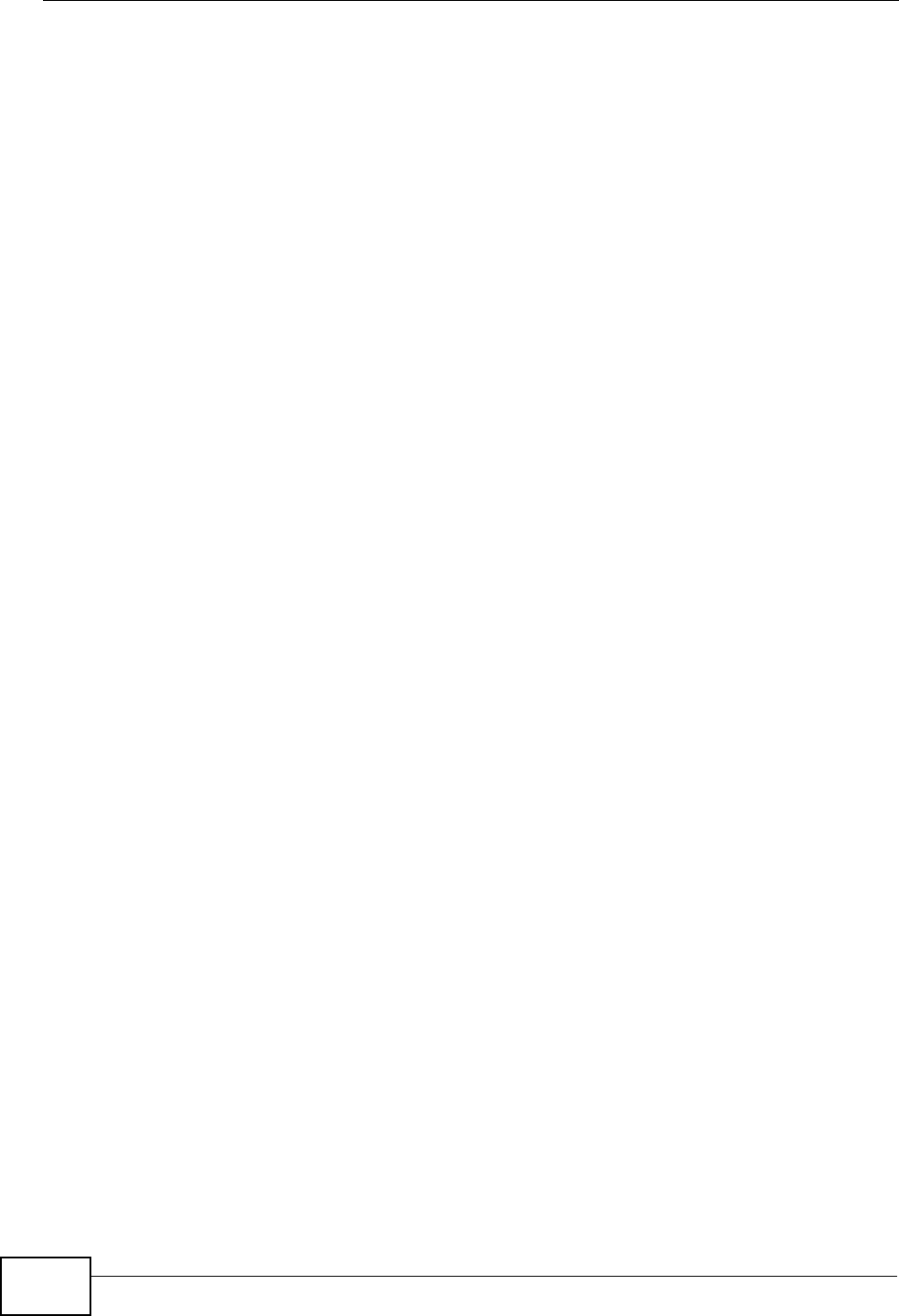
Appendix H Legal Information
User’s Guide
352
implied, including any implied warranty of merchantability or fitness for a
particular use or purpose. ZyXEL shall in no event be held liable for indirect or
consequential damages of any kind to the purchaser.
To obtain the services of this warranty, contact your vendor. You may also refer to
the warranty policy for the region in which you bought the device at http://
www.zyxel.com/web/support_warranty_info.php.
Registration
Register your product online to receive e-mail notices of firmware upgrades and
information at www.zyxel.com.
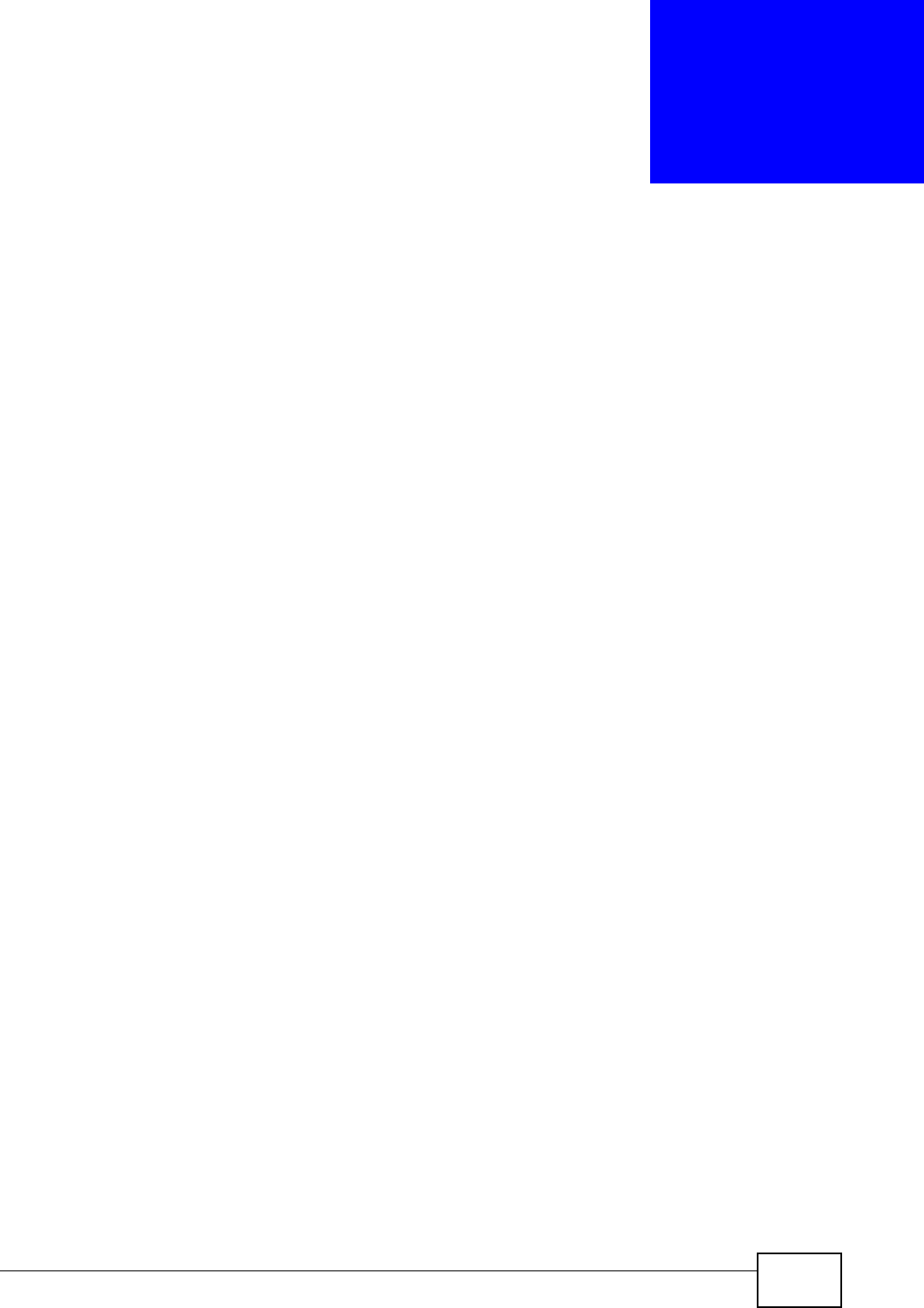
User’s Guide 353
APPENDIX I
Customer Support
In the event of problems that cannot be solved by using this manual, you should
contact your vendor. If you cannot contact your vendor, then contact a ZyXEL
office for the region in which you bought the device. Regional offices are listed
below (see also http://www.zyxel.com/web/contact_us.php). Please have the
following information ready when you contact an office.
Required Information
• Product model and serial number.
•Warranty Information.
• Date that you received your device.
• Brief description of the problem and the steps you took to solve it.
“+” is the (prefix) number you dial to make an international telephone call.
Corporate Headquarters (Worldwide)
• Support E-mail: support@zyxel.com.tw
• Sales E-mail: sales@zyxel.com.tw
• Telephone: +886-3-578-3942
• Fax: +886-3-578-2439
• Web: www.zyxel.com
• Regular Mail: ZyXEL Communications Corp., 6 Innovation Road II, Science
Park, Hsinchu 300, Taiwan
China - ZyXEL Communications (Beijing) Corp.
• Support E-mail: cso.zycn@zyxel.cn
• Sales E-mail: sales@zyxel.cn
• Telephone: +86-010-82800646
• Fax: +86-010-82800587
• Address: 902, Unit B, Horizon Building, No.6, Zhichun Str, Haidian District,
Beijing
• Web: http://www.zyxel.cn
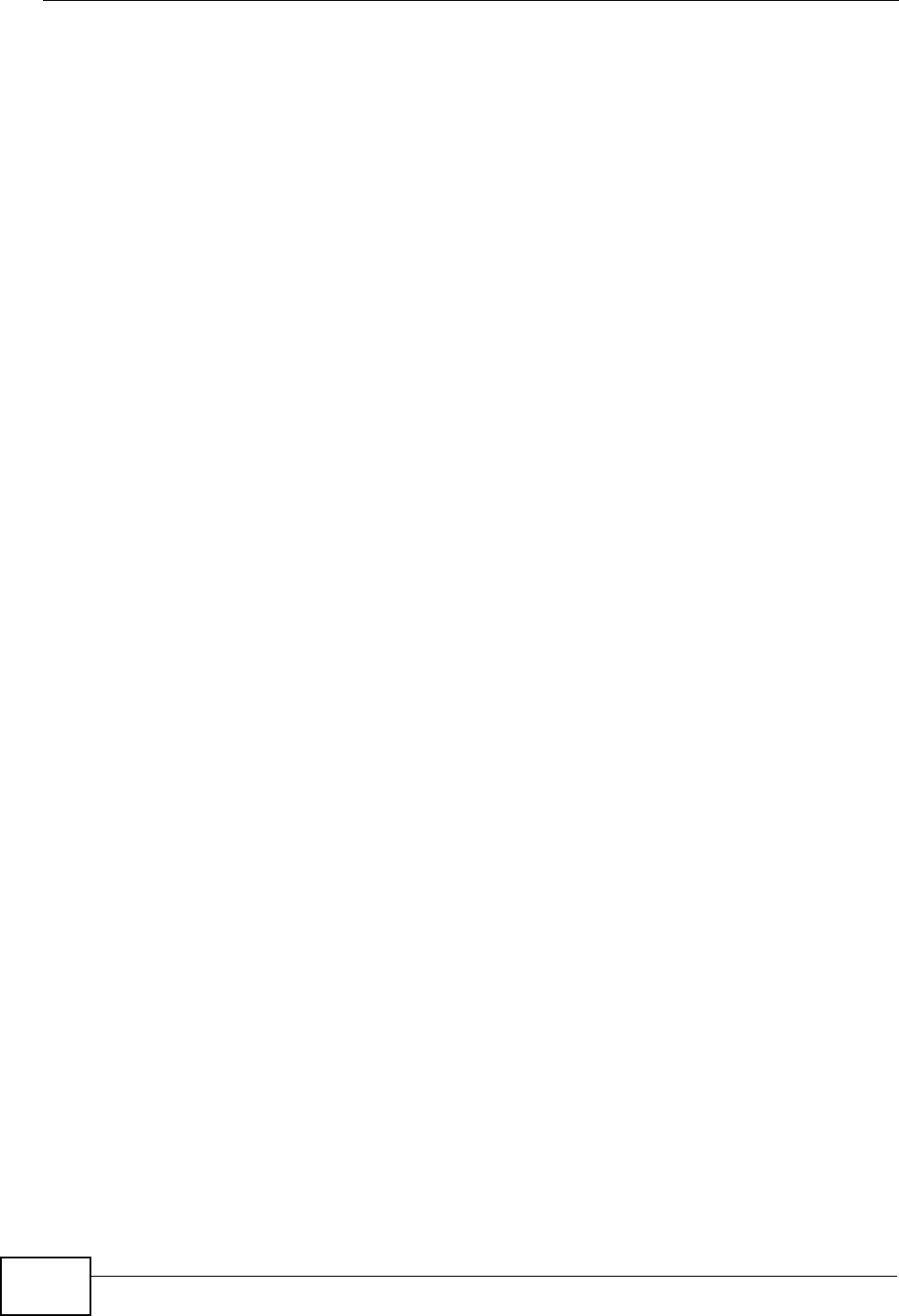
Appendix I Customer Support
User’s Guide
354
China - ZyXEL Communications (Shanghai) Corp.
• Support E-mail: cso.zycn@zyxel.cn
• Sales E-mail: sales@zyxel.cn
• Telephone: +86-021-61199055
• Fax: +86-021-52069033
• Address: 1005F, ShengGao International Tower, No.137 XianXia Rd., Shanghai
• Web: http://www.zyxel.cn
Costa Rica
• Support E-mail: soporte@zyxel.co.cr
• Sales E-mail: sales@zyxel.co.cr
• Telephone: +506-2017878
• Fax: +506-2015098
• Web: www.zyxel.co.cr
• Regular Mail: ZyXEL Costa Rica, Plaza Roble Escazú, Etapa El Patio, Tercer Piso,
San José, Costa Rica
Czech Republic
• E-mail: info@cz.zyxel.com
• Telephone: +420-241-091-350
• Fax: +420-241-091-359
• Web: www.zyxel.cz
• Regular Mail: ZyXEL Communications, Czech s.r.o., Modranská 621, 143 01
Praha 4 - Modrany, Ceská Republika
Denmark
• Support E-mail: support@zyxel.dk
• Sales E-mail: sales@zyxel.dk
• Telephone: +45-39-55-07-00
• Fax: +45-39-55-07-07
• Web: www.zyxel.dk
• Regular Mail: ZyXEL Communications A/S, Columbusvej, 2860 Soeborg,
Denmark
Finland
• Support E-mail: support@zyxel.fi
• Sales E-mail: sales@zyxel.fi
• Telephone: +358-9-4780-8411
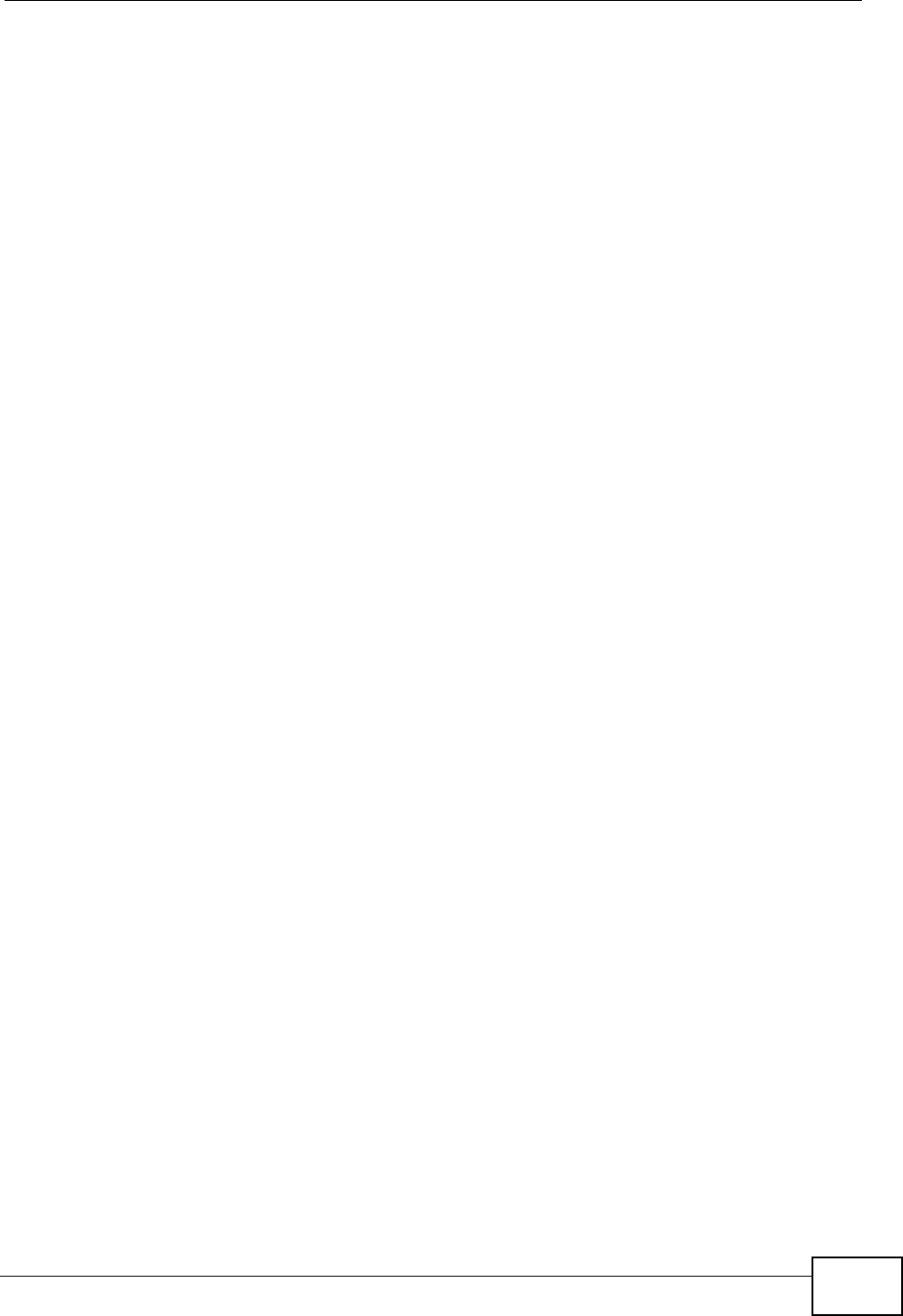
Appendix I Customer Support
User’s Guide 355
• Fax: +358-9-4780-8448
• Web: www.zyxel.fi
• Regular Mail: ZyXEL Communications Oy, Malminkaari 10, 00700 Helsinki,
Finland
France
• E-mail: info@zyxel.fr
• Telephone: +33-4-72-52-97-97
• Fax: +33-4-72-52-19-20
• Web: www.zyxel.fr
• Regular Mail: ZyXEL France, 1 rue des Vergers, Bat. 1 / C, 69760 Limonest,
France
Germany
• Support E-mail: support@zyxel.de
• Sales E-mail: sales@zyxel.de
• Telephone: +49-2405-6909-69
• Fax: +49-2405-6909-99
• Web: www.zyxel.de
• Regular Mail: ZyXEL Deutschland GmbH., Adenauerstr. 20/A2 D-52146,
Wuerselen, Germany
Hungary
• Support E-mail: support@zyxel.hu
• Sales E-mail: info@zyxel.hu
• Telephone: +36-1-3361649
• Fax: +36-1-3259100
• Web: www.zyxel.hu
• Regular Mail: ZyXEL Hungary, 48, Zoldlomb Str., H-1025, Budapest, Hungary
India
• Support E-mail: support@zyxel.in
• Sales E-mail: sales@zyxel.in
• Telephone: +91-11-30888144 to +91-11-30888153
• Fax: +91-11-30888149, +91-11-26810715
• Web: http://www.zyxel.in
• Regular Mail: India - ZyXEL Technology India Pvt Ltd., II-Floor, F2/9 Okhla
Phase -1, New Delhi 110020, India
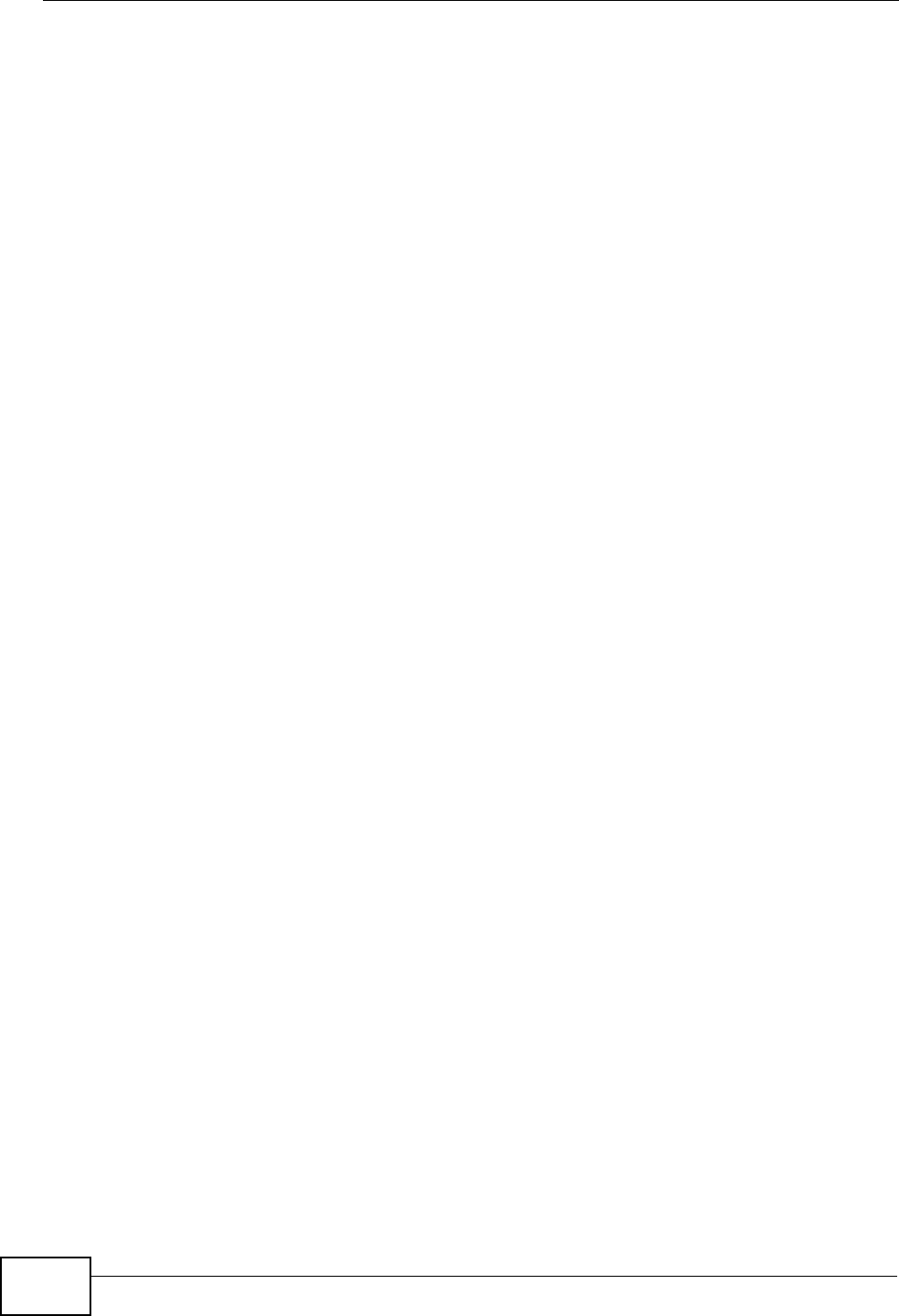
Appendix I Customer Support
User’s Guide
356
Japan
• Support E-mail: support@zyxel.co.jp
• Sales E-mail: zyp@zyxel.co.jp
• Telephone: +81-3-6847-3700
• Fax: +81-3-6847-3705
• Web: www.zyxel.co.jp
• Regular Mail: ZyXEL Japan, 3F, Office T&U, 1-10-10 Higashi-Gotanda,
Shinagawa-ku, Tokyo 141-0022, Japan
Kazakhstan
• Support: http://zyxel.kz/support
• Sales E-mail: sales@zyxel.kz
• Telephone: +7-3272-590-698
• Fax: +7-3272-590-689
• Web: www.zyxel.kz
• Regular Mail: ZyXEL Kazakhstan, 43 Dostyk Ave., Office 414, Dostyk Business
Centre, 050010 Almaty, Republic of Kazakhstan
Malaysia
• Support E-mail: support@zyxel.com.my
• Sales E-mail: sales@zyxel.com.my
• Telephone: +603-8076-9933
• Fax: +603-8076-9833
• Web: http://www.zyxel.com.my
• Regular Mail: ZyXEL Malaysia Sdn Bhd., 1-02 & 1-03, Jalan Kenari 17F, Bandar
Puchong Jaya, 47100 Puchong, Selangor Darul Ehsan, Malaysia
North America
• Support E-mail: support@zyxel.com
• Support Telephone: +1-800-978-7222
• Sales E-mail: sales@zyxel.com
• Sales Telephone: +1-714-632-0882
• Fax: +1-714-632-0858
• Web: www.zyxel.com
• Regular Mail: ZyXEL Communications Inc., 1130 N. Miller St., Anaheim, CA
92806-2001, U.S.A.
Norway
• Support E-mail: support@zyxel.no
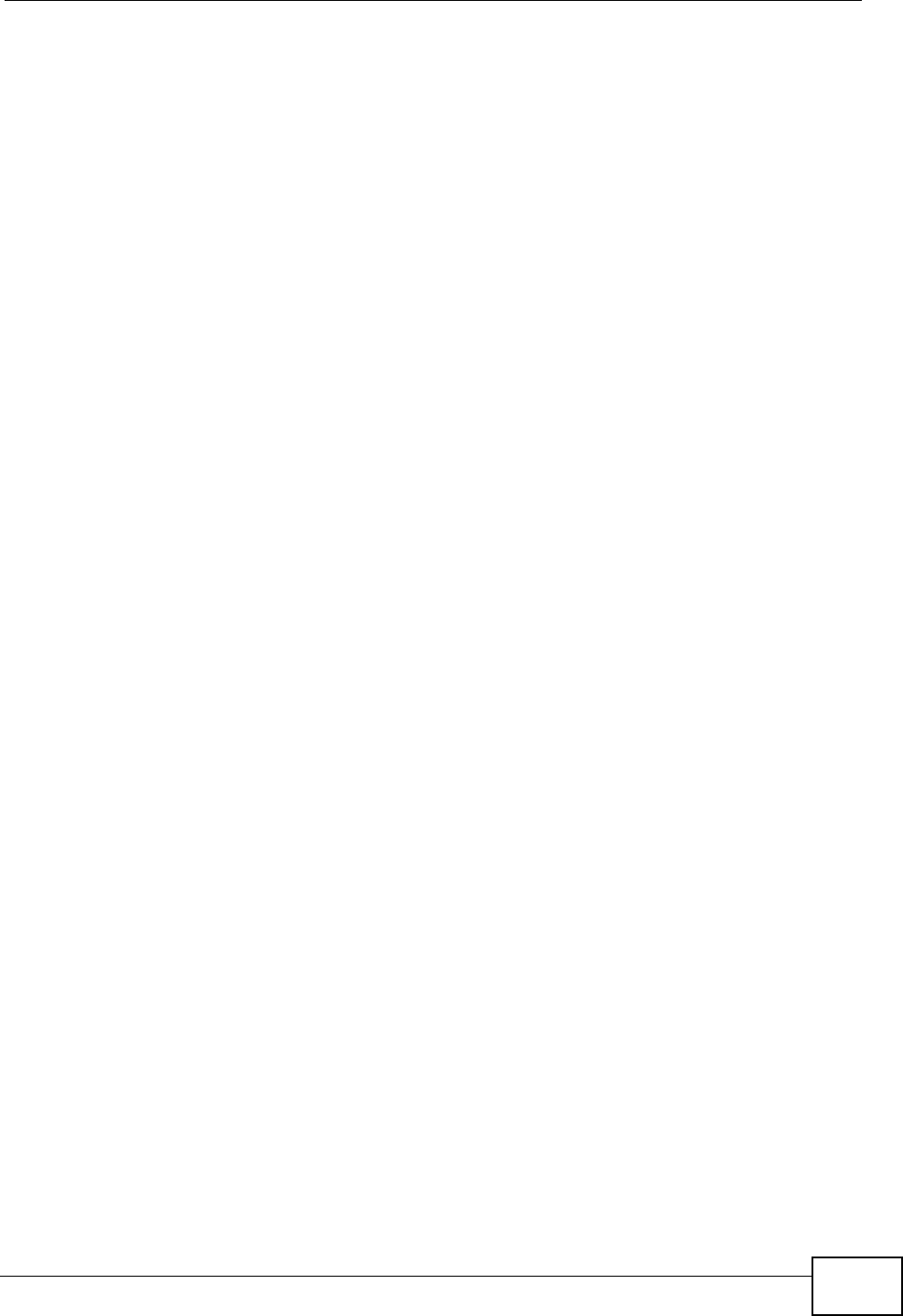
Appendix I Customer Support
User’s Guide 357
• Sales E-mail: sales@zyxel.no
• Telephone: +47-22-80-61-80
• Fax: +47-22-80-61-81
• Web: www.zyxel.no
• Regular Mail: ZyXEL Communications A/S, Nils Hansens vei 13, 0667 Oslo,
Norway
Poland
• E-mail: info@pl.zyxel.com
• Telephone: +48-22-333 8250
• Fax: +48-22-333 8251
• Web: www.pl.zyxel.com
• Regular Mail: ZyXEL Communications, ul. Okrzei 1A, 03-715 Warszawa, Poland
Russia
• Support: http://zyxel.ru/support
• Sales E-mail: sales@zyxel.ru
• Telephone: +7-095-542-89-29
• Fax: +7-095-542-89-25
• Web: www.zyxel.ru
• Regular Mail: ZyXEL Russia, Ostrovityanova 37a Str., Moscow 117279, Russia
Singapore
• Support E-mail: support@zyxel.com.sg
• Sales E-mail: sales@zyxel.com.sg
• Telephone: +65-6899-6678
• Fax: +65-6899-8887
• Web: http://www.zyxel.com.sg
• Regular Mail: ZyXEL Singapore Pte Ltd., No. 2 International Business Park, The
Strategy #03-28, Singapore 609930
Spain
• Support E-mail: support@zyxel.es
• Sales E-mail: sales@zyxel.es
• Telephone: +34-902-195-420
• Fax: +34-913-005-345
• Web: www.zyxel.es
• Regular Mail: ZyXEL Communications, Arte, 21 5ª planta, 28033 Madrid, Spain
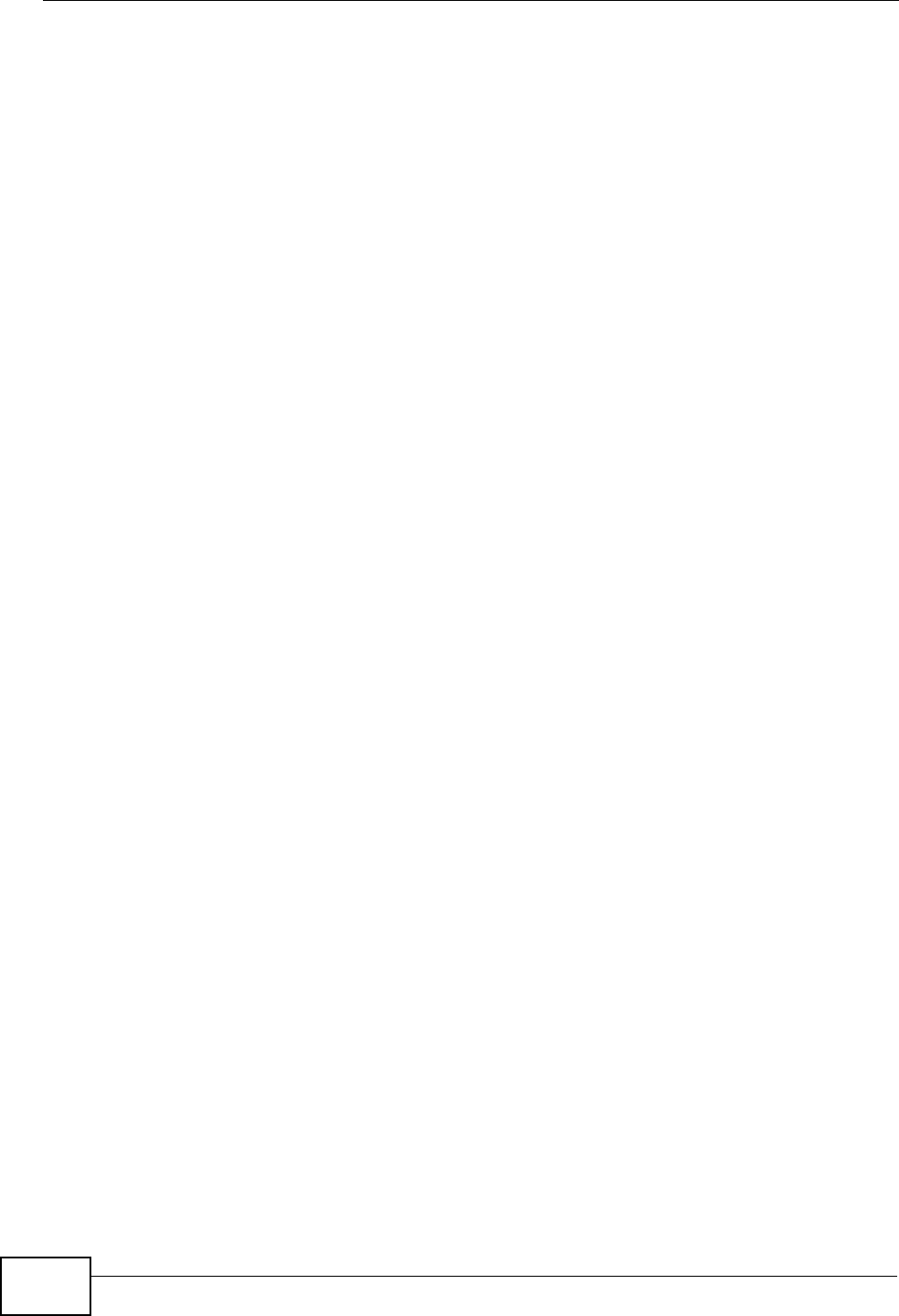
Appendix I Customer Support
User’s Guide
358
Sweden
• Support E-mail: support@zyxel.se
• Sales E-mail: sales@zyxel.se
• Telephone: +46-31-744-7700
• Fax: +46-31-744-7701
• Web: www.zyxel.se
• Regular Mail: ZyXEL Communications A/S, Sjöporten 4, 41764 Göteborg,
Sweden
Taiwan
• Support E-mail: support@zyxel.com.tw
• Sales E-mail: sales@zyxel.com.tw
• Telephone: +886-2-27399889
• Fax: +886-2-27353220
• Web: http://www.zyxel.com.tw
• Address: Room B, 21F., No.333, Sec. 2, Dunhua S. Rd., Da-an District, Taipei
Thailand
• Support E-mail: support@zyxel.co.th
• Sales E-mail: sales@zyxel.co.th
• Telephone: +662-831-5315
• Fax: +662-831-5395
• Web: http://www.zyxel.co.th
• Regular Mail: ZyXEL Thailand Co., Ltd., 1/1 Moo 2, Ratchaphruk Road,
Bangrak-Noi, Muang, Nonthaburi 11000, Thailand.
Turkey
• Support E-mail: cso@zyxel.com.tr
• Telephone: +90 212 222 55 22
• Fax: +90-212-220-2526
• Web: http:www.zyxel.com.tr
• Address: Kaptanpasa Mahallesi Piyalepasa Bulvari Ortadogu Plaza N:14/13 K:6
Okmeydani/Sisli Istanbul/Turkey
Ukraine
• Support E-mail: support@ua.zyxel.com
• Sales E-mail: sales@ua.zyxel.com
• Telephone: +380-44-247-69-78
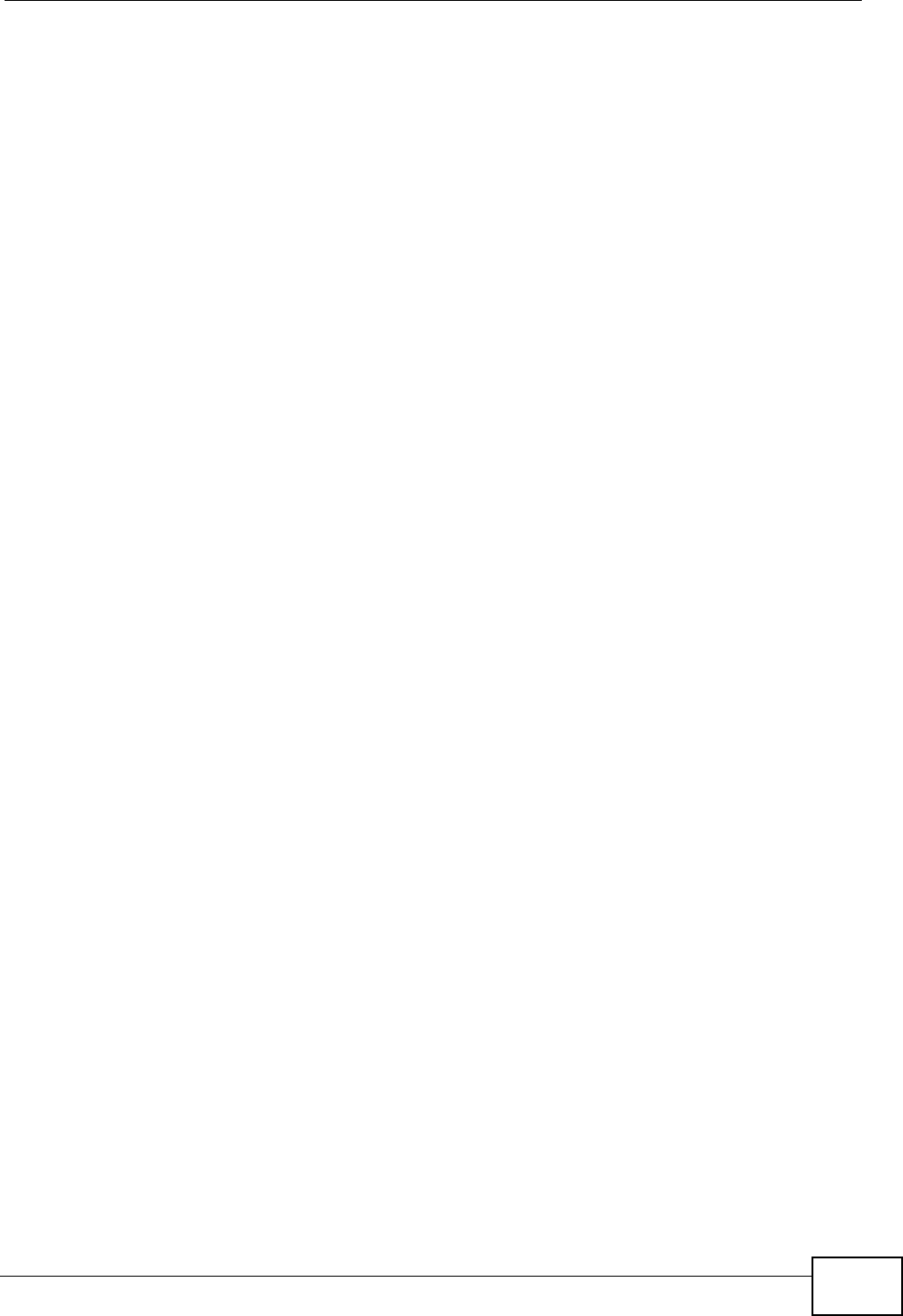
Appendix I Customer Support
User’s Guide 359
• Fax: +380-44-494-49-32
• Web: www.ua.zyxel.com
• Regular Mail: ZyXEL Ukraine, 13, Pimonenko Str., Kiev 04050, Ukraine
United Kingdom
• Support E-mail: support@zyxel.co.uk
• Sales E-mail: sales@zyxel.co.uk
• Telephone: +44-1344-303044, 0845 122 0301 (UK only)
• Fax: +44-1344-303034
• Web: www.zyxel.co.uk
• Regular Mail: ZyXEL Communications UK Ltd., 11 The Courtyard, Eastern Road,
Bracknell, Berkshire RG12 2XB, United Kingdom (UK)
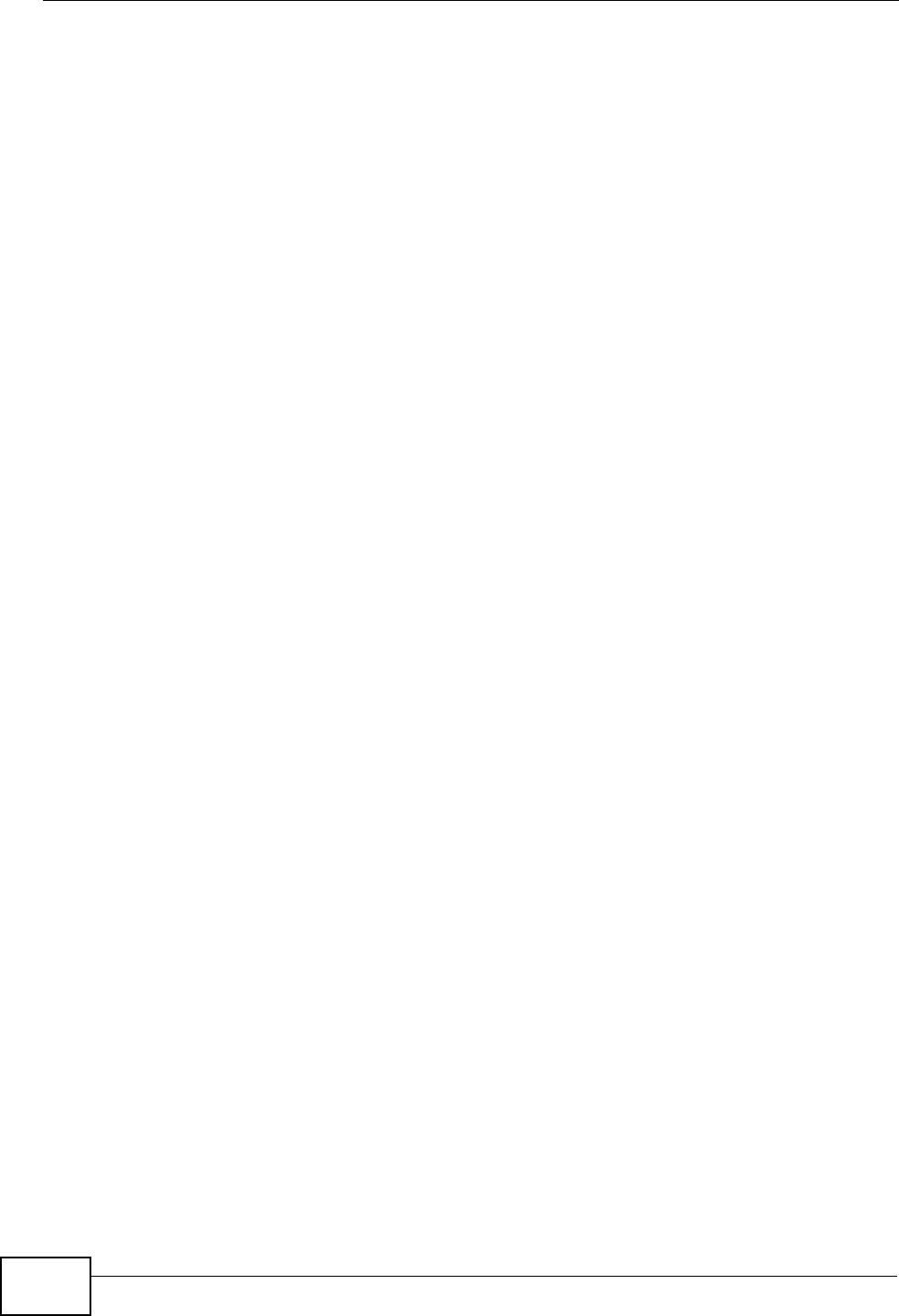
Appendix I Customer Support
User’s Guide
360
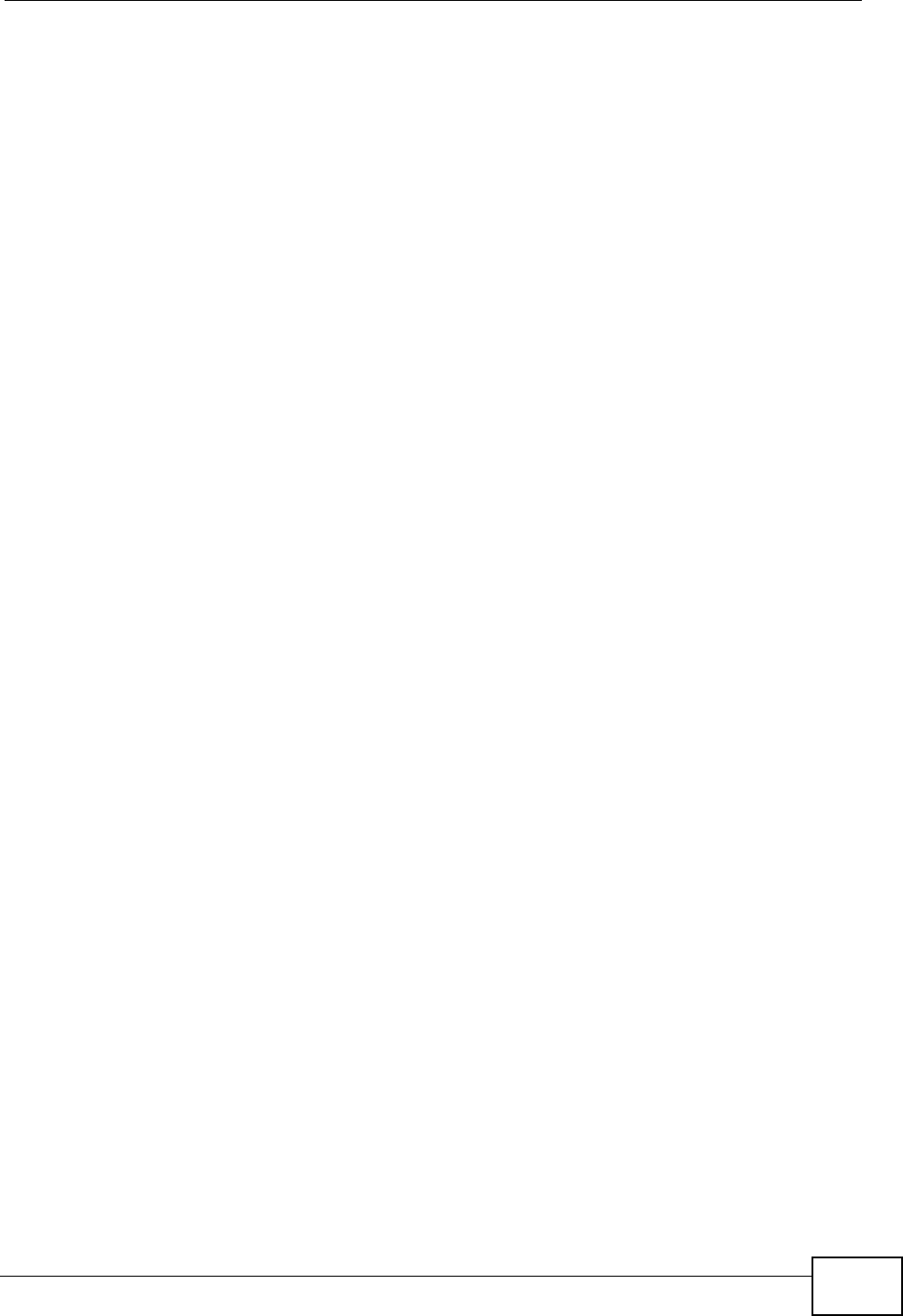
Index
User’s Guide 361
Index
A
AAA 79
AbS 116
accounting server
see AAA
ACK message 123
activity 79
Advanced Encryption Standard
see AES
AES 259
ALG 96, 246, 249
alternative subnet mask notation 302
analysis-by-synthesis 116
antenna 244
Application Layer Gateway
see ALG
authentication 48, 79, 81, 257
inner 260
key
server 79
types 260
authorization 257
request and reply 259
server 79
auto dial 248
B
base station
see BS
BS 77–78
links 78
BYE request 124
C
CA 147, 164
and certificates 165
call
Europe type service mode 134
forwarding 248
hold 134–136
park and pickup 248
return 248
service mode 134–136
transfer 135–136
waiting 135–136, 248
caller ID 249
CBC-MAC 259
CCMP 257, 259
cell 77
Certificate Management Protocol (CMP) 152
Certificate Revocation List (CRL) 165
certificates 147, 257
advantages 165
and CA 165
certification path 155, 161, 164
expired 164
factory-default 165
file formats 165
fingerprints 156, 162
importing 149
not used for encryption 164
revoked 164
self-signed 151
serial number 155, 161
storage space 148
thumbprint algorithms 167
thumbprints 167
used for authentication 164
verification 259
verifying fingerprints 166
certification
authority, see CA
notices 351
requests 147, 151, 152
viewing 351
chaining 259
chaining message authentication
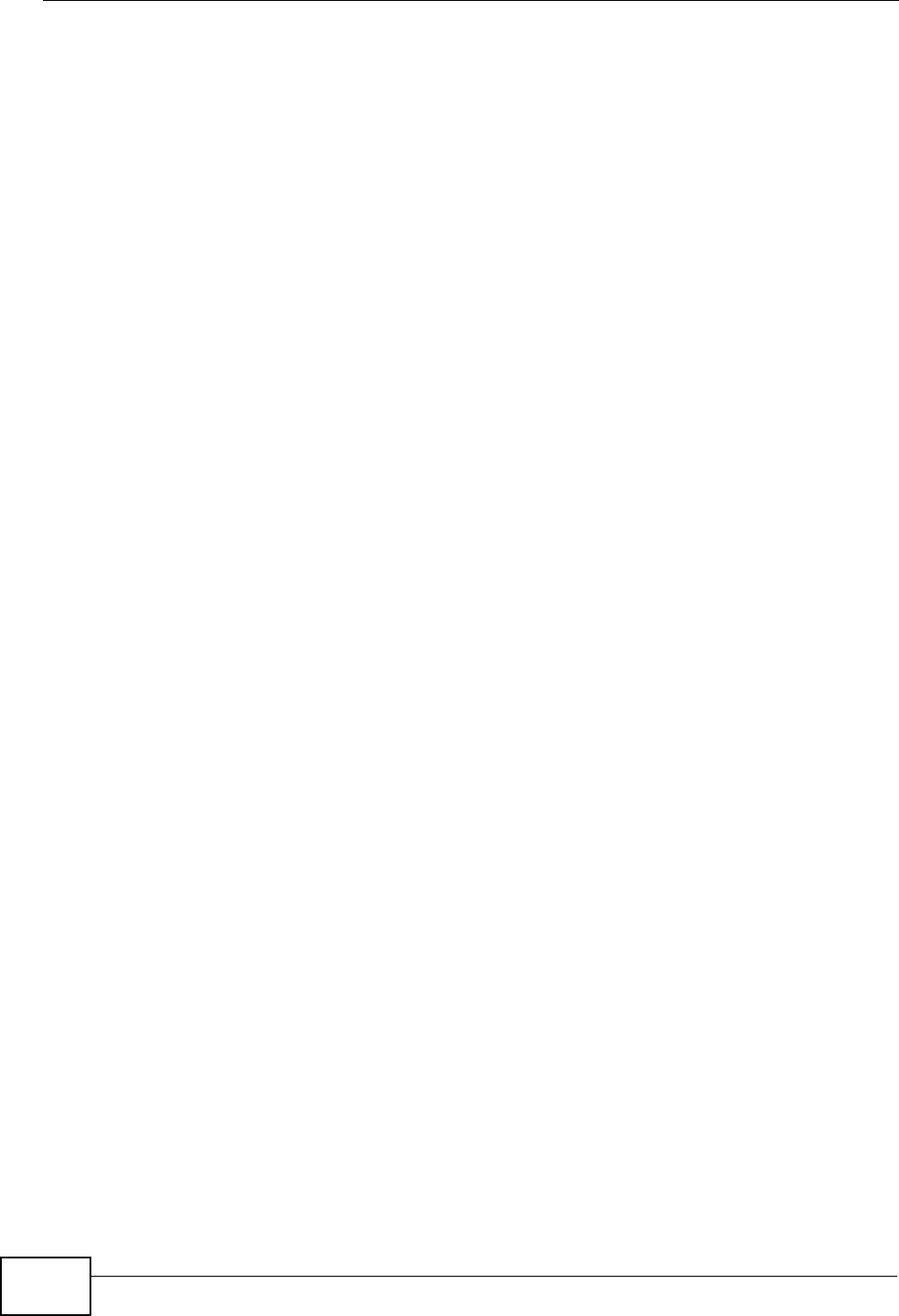
Index
User’s Guide
362
see CCMP
circuit-switched telephone networks 111
Class of Service (CoS) 126
client-server
protocol 124
SIP 124
CMAC
see MAC
codec 115, 249
comfort noise 129
generation 246
contact information 353
copyright 349
CoS 126
counter mode
see CCMP
country code 248
coverage area 77
cryptography 257
customer support 353
D
data 257–259
decryption 257
encryption 257
flow 259
rate 244
DHCP 66, 100, 102, 245
client 100, 245
relay 245
server 66, 245
diameter 79
Differentiated Services
see DiffServ
DiffServ 126
DiffServ Code Point (DSCP) 126
marking rule 127
digital ID 257
dimensions 244
DL frequency 85, 86
DnD 248
do not disturb 248
domain name 100
download frequency
see DL frequency
DS field 127
DSCP
see DiffServ
DTMF 249
detection and generation 249
duplex 244
dynamic DNS 102, 245
Dynamic Host Configuration Protocol
see DHCP
dynamic jitter buffer 246
E
EAP 79
echo cancellation 129, 246
encryption 257–259
traffic 259
environmental specifications 243, 244
Ethernet 244
encapsulation 90
Europe type call service mode 134
Extensible Authorization Protocol
see EAP
F
FCC interference statement 350
firewall 169, 174, 175
flash key 134
flashing 134
frequency
band 86
ranges 85, 86
scanning 86
FTP 102, 184
restrictions 184
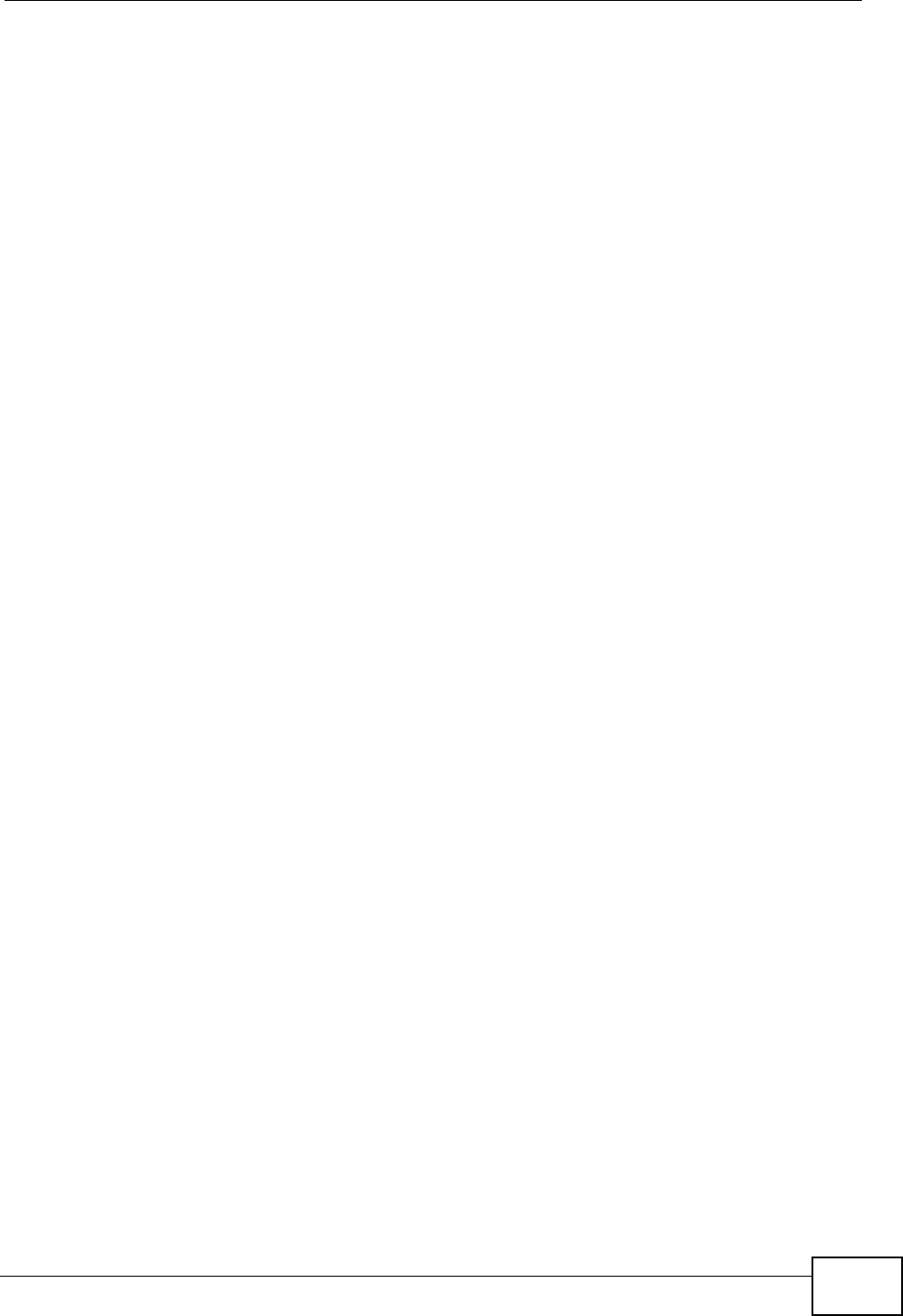
Index
User’s Guide 363
G
G.168 129, 246
G.711 116, 249
G.726 249
G.729 116, 249
H
humidity 244
hybrid waveform codec 116
I
IANA 308
identity 79, 257
idle timeout 184
IEEE 802.16 77, 257
IEEE 802.16e 77
IEEE 802.1Q VLAN 122
inner authentication 260
interface 244
Internet
access 79, 245
Internet Assigned Numbers Authority
see IANA 308
Internet Telephony Service Provider
see ITSP
interoperability 77
IP alias 245
IP-PBX 111
ITSP 111
ITU-T 129
J
jitter buffer 246
K
key 48, 81, 257
request and reply 259
L
listening port 119
M
MAC 259
MAN 77
Management Information Base (MIB) 188
manual site survey 85, 86
Media Access Protocol 244
Message Authentication Code
see MAC
message integrity 259
message waiting indication 116
Metropolitan Area Network
see MAN
microwave 77, 78
mobile station
see MS
modulation 244
MS 78
multimedia 112
multiple SIP accounts 245
MWI 116
My Certificates 148
see also certificates
N
NAT 115, 307
and remote management 184
routers 115
server sets 90
network
activity 79
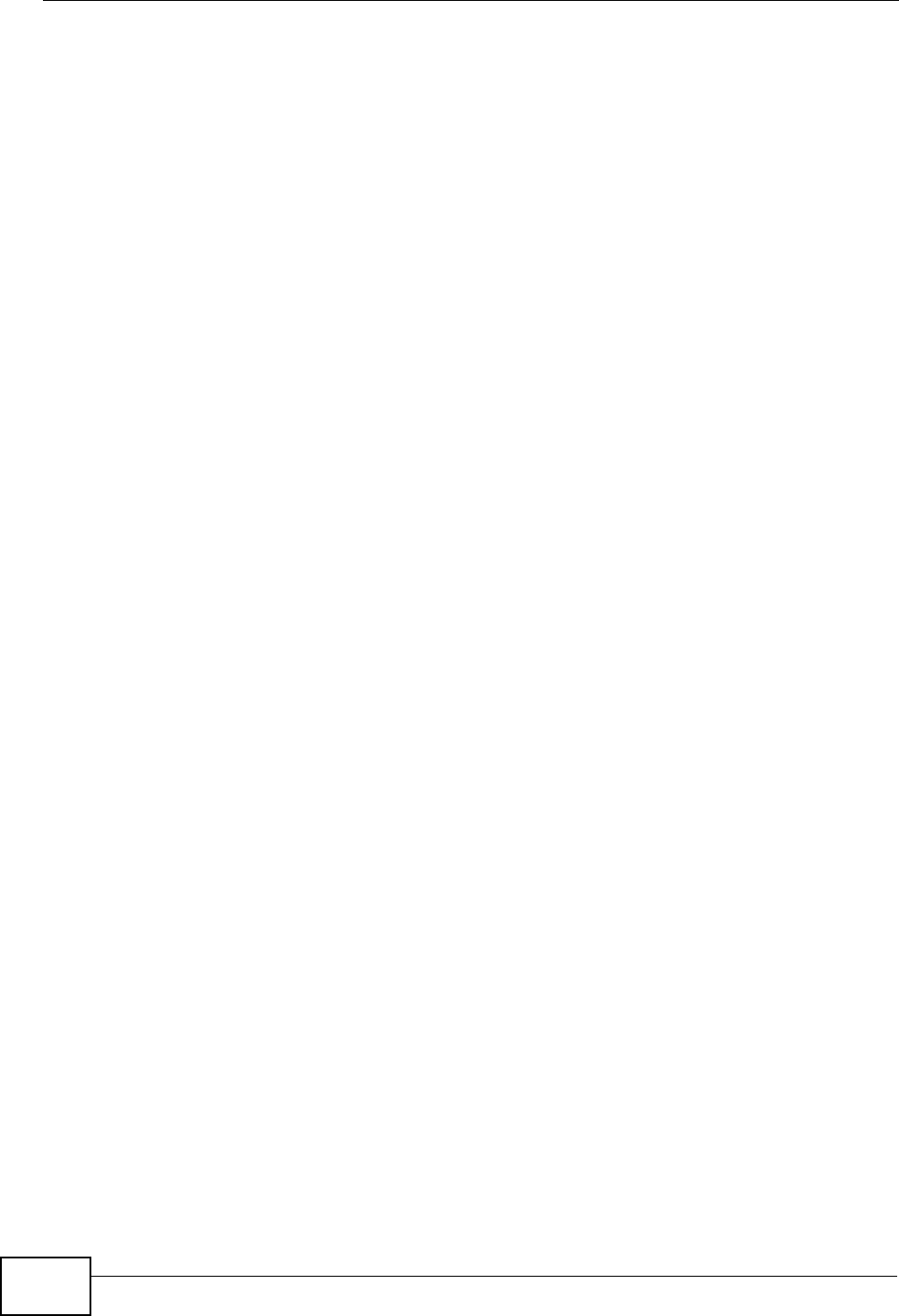
Index
User’s Guide
364
services 79
Network Address Translation
see NAT
O
OK response 123
operating humidity 244
operating temperature 243
outbound proxy 115, 126
server 115
SIP 115
P
park 248
pattern-spotting 259
PBX services 111
PCM 116
peer-to-peer calls 139
per-hop behavior 127
PHB (per-hop behavior) 127
phone
configuration 248
services 130
physical specifications 243, 244
pickup 248
PKMv2 48, 79, 81, 257, 260
plain text encryption 259
point-to-point calls 249
power 244
output 244
supply 244
Privacy Key Management
see PKM
private key 257
product registration 352
proxy server
SIP 124
public certificate 259
public key 48, 81, 257
Public-Key Infrastructure (PKI) 165
public-private key pairs 147, 164
pulse code modulation 116
Q
QoS 195, 249
Quality of Service 249
see QoS
Quality of Service, see QoS
quick dialing 249
R
RADIUS 79, 258
Message Types 258
Messages 258
Shared Secret Key 258
Real-time Transport Protocol
see RTP
redirect server
SIP 125
region 248
register server
SIP 112
registration
product 352
related documentation 3
remote management and NAT 184
remote management limitations 184
REN 249
required bandwidth 116
RFC 1889 112, 249
RFC 1890 249
RFC 2327 249
RFC 2510. See Certificate Management
Protocol.
RFC 3261 249
RFC 3489 115
RFC 3842 116
Ringer Equivalence Number 249
RTCP 249
RTP 112, 249
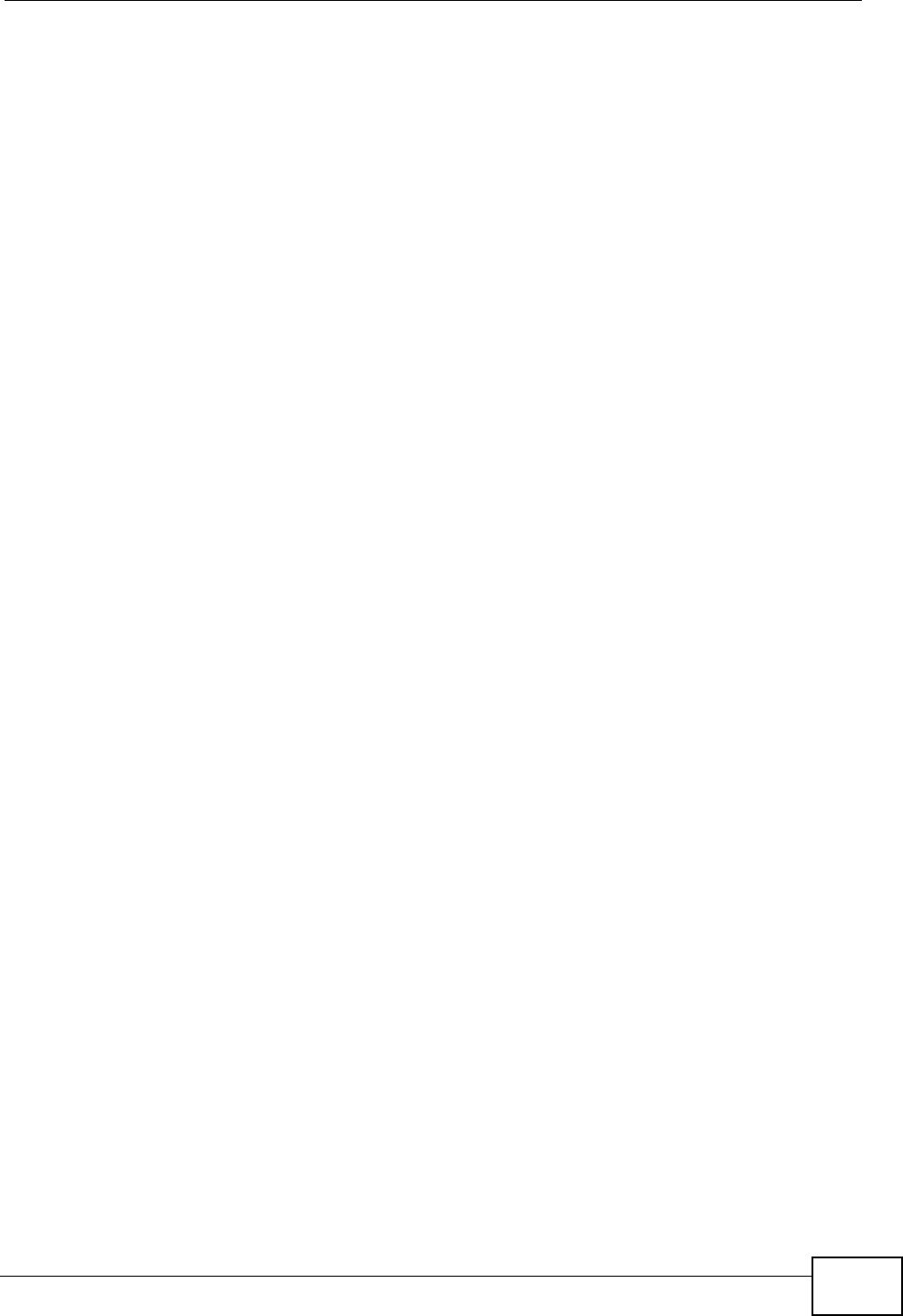
Index
User’s Guide 365
S
safety warnings 7
SDP 249
secure communication 48, 81, 257
secure connection 79
security 244, 257
security association 259
see SA
server
outbound proxy 115
services 79
Session Description Protocol 249
Session Initiation Protocol
see SIP
silence suppression 129, 246
silent packets 129
Simple Certificate Enrollment Protocol (SCEP)
152
SIP 111
account 112, 245
ACK message 123
ALG 96, 126, 246, 249
Application Layer Gateway, see ALG
authentication 52
authentication password 52
BYE request 124
call progression 123
client 124
client server 124
identities 112
INVITE request 123
number 52, 112
OK response 123
outbound proxy 115
proxy server 124
redirect server 125
register server 112
server address 52
servers 124
service domain 52, 112
URI 112
user agent 124
version 2 249
SNMP 185
manager 187
sound quality 116
specifications
physical and environmental 243, 244
speed dial 139
SS 77, 78
stateful inspection 174
storage humidity 244
storage temperature 243
STUN 115, 126
subnet 299
mask 300
subnetting 302
subscriber station
see SS
supplementary phone services 130
syntax conventions 5
system timeout 184
T
tampering
TCP/IP configuration 66
TDD 244
TEK 259
temperature 243
TFTP restrictions 184
three-way conference 135, 137
TLS 48, 81, 257
transport encryption key
see TEK
transport layer security
see TLS
triangle route
problem 175
solutions 176
trigger port forwarding
process 95
TTLS 48, 81, 257, 260
tunneled TLS
see TTLS

Index
User’s Guide
366
U
unauthorized device 257
uniform resource identifier 112
UPnP 245
USA type call service mode 136
use NAT 126
use NAT feature 112
user agent, SIP 124
user authentication 257
user ID 52
user name 103
V
VAD 129, 246
verification 259
virtual local area network
see VLAN
VLAN 122
group 122
ID tags 122
tags 122
VLAN ID 122
voice
activity detection 129, 246
coding 115
mail 111
Voice over IP
see VoIP
VoIP 111
standards compliance 245
W
waveform codec 116
weight 244
WiMAX 77–78, 244
bandwidth 244
security 259
WiMAX Forum 77
Wireless Interoperability for Microwave Access
see WiMAX
Wireless Metropolitan Area Network
see MAN
wireless network
access 77
standard 77
wireless security 244, 257
wizard setup 45