Abbyy Lingvo X5 System Administrator’s Guide Admin English
User Manual: abbyy Lingvo - x5 - System Administrator’s Guide Free User Guide for ABBYY Lingvo Software, Manual
Open the PDF directly: View PDF ![]() .
.
Page Count: 40
ABBYY Lingvo x5
System Administrator’s Guide
© 2011 ABBYY. All rights reserved.
Information in this document is subject to change without notice and does not bear any commitment on
the part of ABBYY.
The software described in this document is supplied under a license agreement. The software may only
be used or copied in strict accordance with the terms of the agreement. It is a breach of the "On legal
protection of software and databases" law of the Russian Federation and of international law to copy the
software onto any medium unless specifically allowed in the license agreement or nondisclosure
agreements.
No part of this document may be reproduced or transmitted in any from or by any means, electronic or
other, for any purpose, without the express written permission of ABBYY.
© 2011 ABBYY. All rights reserved.
Adobe
Adobe and Acrobat are trademarks or registered trademarks of Adobe Systems Incorporated in the United
States and/or other countries.
Microsoft
Microsoft, Windows, Windows NT, Windows Vista, Outlook, Internet Explorer, Excel, PowerPoint are
registered trademarks or trademarks of Microsoft Corporation in the United States and/or other countries.
Microsoft product screen shot(s) reprinted with permission from Microsoft Corporation.
Unicode
Unicode is a trademark of Unicode, Inc.
Arial
Arial is a trademark of the Monotype Corporation registered in the U.S. Patent & Trademark Office and
may be registered in certain jurisdictions.
ParaType
Newton is a registered trademark of ParaType Inc.
All other trademarks are trademarks or registered trademarks of their respective owners.
ABBYY Lingvo x5
System Administrator’s Guide
3
Table of Contents
System Requirements ............................................ 4
Deploying ABBYY Lingvo x5 in a Network ......................... 5
Step 1. Creating an Administrative Installation Point .......... 6
Procedure ................................................................................................................................................... 6
Installing the Licence Server and Licence Manager .................................................................................. 6
Creating an administrative installation package ........................................................................................ 7
Step 2. Managing Licences ...................................... 8
Procedure ................................................................................................................................................... 8
ABBYY Lingvo x5 Licence Manager .......................................................................................................... 8
Licence Types and Licence Statuses ........................................................................................................ 9
Adding a Licence to the Licence Manager ............................................................................................... 10
Working with Licences (Reserving and Releasing Licences) .................................................................. 11
Licence Pools ........................................................................................................................................... 13
Working with Licence Pools (Reserving and Releasing Pools) ............................................................... 13
Distributing Licences to Workstations ...................................................................................................... 14
Providing Licences to Workstations when ABBYY Lingvo x5 Is Installed and Launched ....................... 15
Step 3. Installing ABBYY Lingvo x5 on Workstations ............ 17
Procedure ................................................................................................................................................. 17
Installing in Interactive Mode ................................................................................................................... 17
Using the Command Line ........................................................................................................................ 17
Using Active Directory .............................................................................................................................. 18
Using Microsoft SMS ............................................................................................................................... 27
Using Microsoft System Center Configuration Manager 2007 ................................................................ 30
Using Task Scheduler .............................................................................................................................. 36
Frequently Asked Questions .................................... 37
How can I install ABBYY Lingvo x5 on a terminal server? ...................................................................... 37
How can I change the network connection settings?............................................................................... 37
How can I repair ABBYY Lingvo on workstations? .................................................................................. 38
How can I rename the licence server or move it to a different computer? .............................................. 38
Technical Support ............................................. 40

ABBYY Lingvo x5
System Administrator’s Guide
4
System Requirements
Administrative Installation Point
1. 3.2 GB free hard-disk space.
2. All users on whose computers ABBYY Lingvo x5 is to be installed must have read permissions to
the share (e.g. \\MyFileServer\Program Distribs\ABBYY Lingvo x5).
3. When deploying ABBYY Lingvo x5 using Active Directory®, the Domain Computers group must
have read permissions to the share.
Note: The server (\\MyFileServer) on which the administrative installation point is being created must be
a file server running any operating system which supports long file names.
Licence Server
1. Microsoft® Windows 7, Microsoft® Windows Vista®, Microsoft Windows® XP or Microsoft
Windows Server® 2003, Microsoft® Windows Server 2008, Microsoft® Windows Server 2008R2.
2. 50 MB free hard-disk space to create licence files and accounts.
Note: (Only for concurrent licences) The server’s operating system must allow at least as many
connections as the total number of ABBYY Lingvo x5 users.
Note: The administrative installation point and the Licence Server may be located either on different
servers or on one and the same server (but they must be placed in different folders).
Licence Administrator Station
Note: The Licence Administrator Station is a computer on which ABBYY Lingvo x5 Licence Manager is
installed. See ABBYY Lingvo x5 Licence Manager for details.
1. Microsoft Windows 7, Microsoft Windows Vista, Microsoft Windows XP or Microsoft Windows
Server 2003, Microsoft Windows Server 2008, Microsoft Windows Server 2008R2.
For localized interfaces, the operating system must support the corresponding languages.
2. At least 512 MB RAM.
3. 20 MB free hard-disk space.
Workstations
1. PC with 1 GHz Intel® Pentium®/Celeron®/Xeon™/Core 2 Duo®/i3/i5/i7, AMD
K6/Athlon™/Duron™ or compatible processor.
2. Microsoft Windows 7, Microsoft Windows Vista, Microsoft Windows XP or Microsoft Windows
Server 2003, Microsoft Windows Server 2008, Microsoft Windows Server 2008R2.
For localized interfaces, the operating system must support the corresponding languages.
3. At least 512 MB RAM.
4. 2 to 2.7 GB free hard-disk space, depending on your ABBYY Lingvo x5 edition and type of
installation.
Note: To access online dictionaries, ABBYY Lingvo x5 uses the HTTP protocol, ports 80/TCP, 8080/TCP.
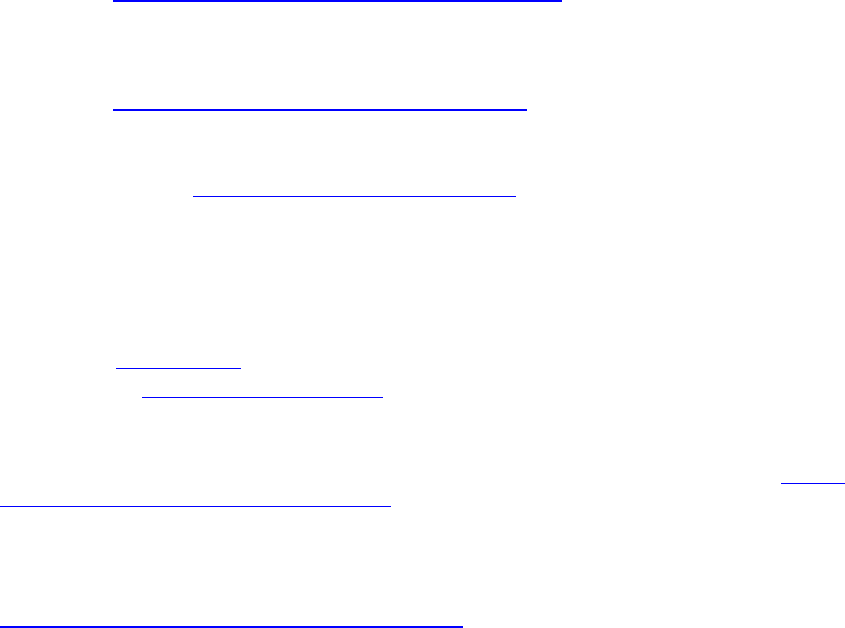
ABBYY Lingvo x5
System Administrator’s Guide
5
Deploying ABBYY Lingvo x5 in a Network
ABBYY Lingvo x5 is deployed in three stages:
1. Creating an administrative installation point
a. Install ABBYY Lingvo x5 Licence Server and ABBYY Lingvo x5 Licence Manager.
See Installing the Licence Server and Licence Manager for detailed instructions
b. Create an administrative installation package for ABBYY Lingvo x5.
An administrative installation package is a copy of the ABBYY Lingvo x5 distribution files
located on the server which are further installed on the workstations.
See Creating an administrative installation package for detailed instructions
2. Managing the licences
A special application, ABBYY Lingvo x5 Licence Manager, is used for managing licences.
For the licences to be correctly distributed among the workstations when installing ABBYY Lingvo
x5, you must give certain workstations priority in obtaining certain licences. For this purpose,
reserve licences and pools of licences for certain workstations.
A pool of licences is a set of licences or serial numbers of equal standing. Licence pools
make working with licences easier. For example, instead of reserving each licence
separately, you can add it into a pool and then reserve the pool for certain workstations
(see Licence Pools).
For details, see Step 2. Managing Licences.
3. Installing ABBYY Lingvo x5 on the workstations
There are several ways to install ABBYY Lingvo x5 on the workstations. For details, see Step 3.
Installing ABBYY Lingvo x5 on Workstations.
When ABBYY Lingvo x5 is installed, per-seat licences are installed on the workstations and the
workstations are bound to the server, so that they can then obtain concurrent licences from the
server. The installation of the per-seat licences and the binding of workstations to the server is
done based on which pools and which licences are reserved for which stations. For details, see
Obtaining licences when installing ABBYY Lingvo x5.
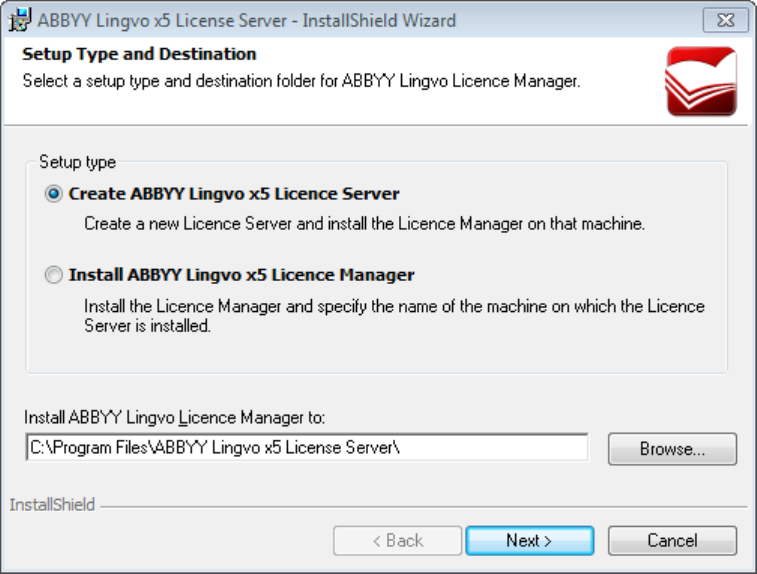
ABBYY Lingvo x5
System Administrator’s Guide
6
Step 1. Creating an Administrative Installation
Point
Procedure
1. Install ABBYY Lingvo x5 Licenсe Server and ABBYY Lingvo x5 Licenсe Manager.
2. Create an administrative installation package.
Installing the Licence Server and Licence Manager
1. Run License Server\Setup.exe from the ABBYY Lingvo x5 disk.
2. Follow the instructions of the setup program.
During setup, you can:
― Create a new server and install ABBYY Lingvo x5 Licence Manager.
The Licence Server and Licence Manager will be installed on the computer from which they are
installed. You can change the path to the folder into which the Licence Manager is to be installed.
― Install only ABBYY Lingvo x5 Licence Manager and provide the name of the Licence Server
computer.
In this case you should indicate the folder where Licence Manager is to be installed and the name
of computer hosting the Licence Server.
Note: If more than one user will be managing the ABBYY Lingvo x5 licences:
― ABBYY Lingvo x5 Licence Manager must be installed on the computers of all of these users.
― Each of these users must be a member of one of the following local groups on the Licence Server
computer:
1. ABBYY Licensing Administrators
2. BUILTIN\Administrators
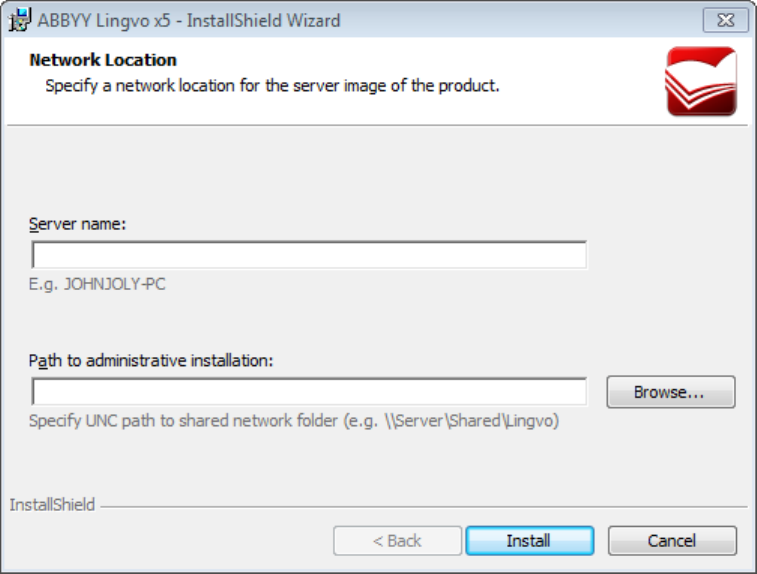
ABBYY Lingvo x5
System Administrator’s Guide
7
Note: You can disable user authorization in the file
%programfiles%\Common Files\ABBYY\Lingvo\15.0\Licensing\NetworkLicenseServer.ini
This file is located on the computer hosting the Licence Server. Add the following parameter to this file:
[Licensing]
EnableManagerAuthorization = false
The changes will take effect after you restart the system service ABBYY Lingvo x5 Licensing Service.
Once user authorization is disabled, any user on whose computer ABBYY Lingvo x5 Licence Manager is
installed will be able to manage the licences.
Creating an administrative installation package
1. Run AdminSetup.exe from the ABBYY Lingvo x5 disk.
2. Follow the instructions of the setup program.
During setup, specify:
― The full name or the NetBIOS name of the Licence Server computer.
― The path to the administrative installation share.
Note:
1. If the DNS server is inaccessible, we recommend using the NetBIOS name of the Licence Server
computer rather than its full name.
2. To find out the NetBIOS name of the computer, right-click on the My Computer icon and select
Properties. In the dialog box that appears, click the Computer Name and then click Change…. In the
window that appears, click More…. A new window will appear. The name of your computer will be
displayed in the NetBIOS computer name field.
3. You must have read and write permissions for the administrative installation share to perform the
installation.
4. Avoid moving the folder containing the administrative installation package after ABBYY Lingvo x5 has
been installed on the workstations.
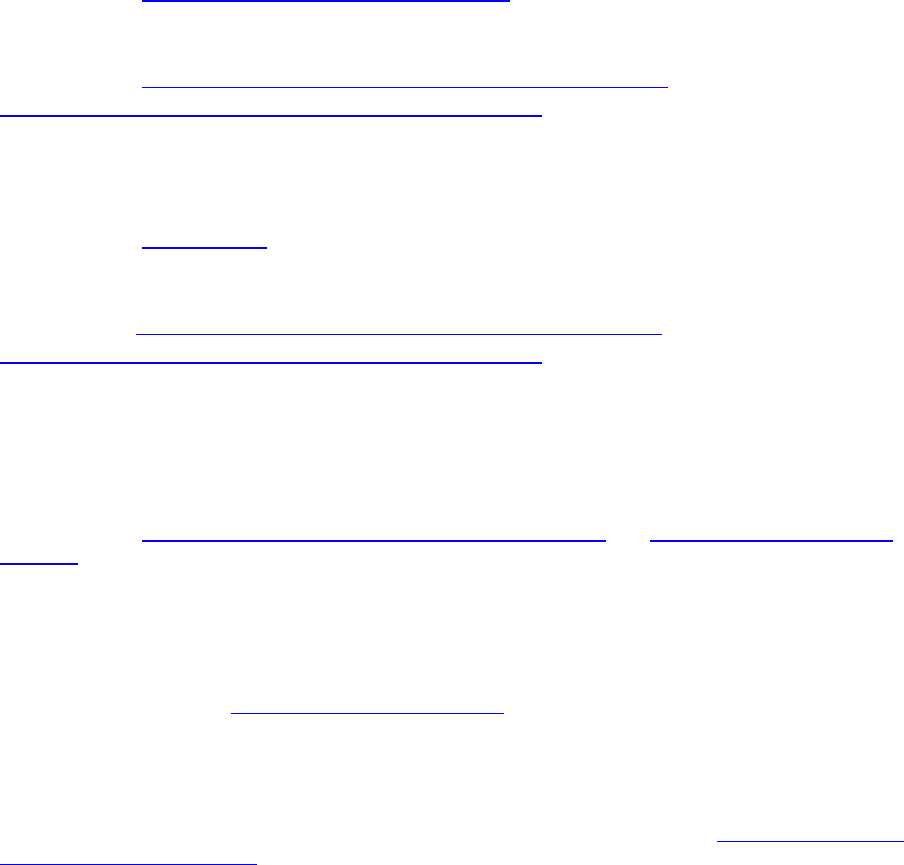
ABBYY Lingvo x5
System Administrator’s Guide
8
Step 2. Managing Licences
Procedure
Configure the licences using ABBYY Lingvo x5 Licence Manager:
1) Add the licences to ABBYY Lingvo x5 Licence Manager.
For details, see Adding a Licence to the Licence Manager.
2) Create licence pools and add the licences you need into the pools.
For details, see Working with Licences (Reserving and Releasing Licences),
Working with Licence Pools (Reserving and Releasing Pools).
A licence pool is a collection of licences (serial numbers) of equal standing. Licence pools make working
with licences easier. For example, instead of reserving each licence separately, you can add it into a pool
and then reserve the pool for certain workstations.
For details, see Licence Pools.
3) Reserve the pools and licences for the workstations.
For details see Working with Licences (Reserving and Releasing Licences),
Working with Licence Pools (Reserving and Releasing Pools).
By reserving pools and licences for certain workstations, you give these stations priority in obtaining these
licences.
Per-seat licences are distributed among workstations and bound to the server (for the purpose of
obtaining concurrent licences) when ABBYY Lingvo x5 is installed. This distribution and binding is
determined by which pools and licences are reserved for which workstations at the moment of installation.
For details, see Obtaining licences when installing ABBYY Lingvo x5 and Licence Types and Licence
Statuses.
Important! Reserve licences and pools before you install ABBYY Lingvo x5 on the workstations. To bind
or unbind a workstation after ABBYY Lingvo x5 has been installed on it, you will need to remove the
program from the workstation. To move a per-seat licence from one workstation to another after ABBYY
Lingvo x5 has been installed, you will need to deactivate the licence. The number of allowed deactivations
is limited. For details, see Deactivating a per-seat licence.
ABBYY Lingvo x5 Licence Manager
ABBYY Lingvo x5 Licence Manager is an application for managing licences, which is installed on the
Licence Administrator Station when deploying ABBYY Lingvo x5 in the LAN (see Installing the Licence
Server and Licence Manager).
ABBYY Lingvo x5 Licence Manager allows you to:
― Add and activate licences
― Reserve licences for workstations
― Use pools for managing licences more efficiently
― Obtain information about licence properties
― Update information about licence statuses
Launching the ABBYY Lingvo x5 Licence Manager
From Start>Programs>ABBYY Lingvo x5 Administrative Tools, select ABBYY Lingvo x5 Licence
Manager.
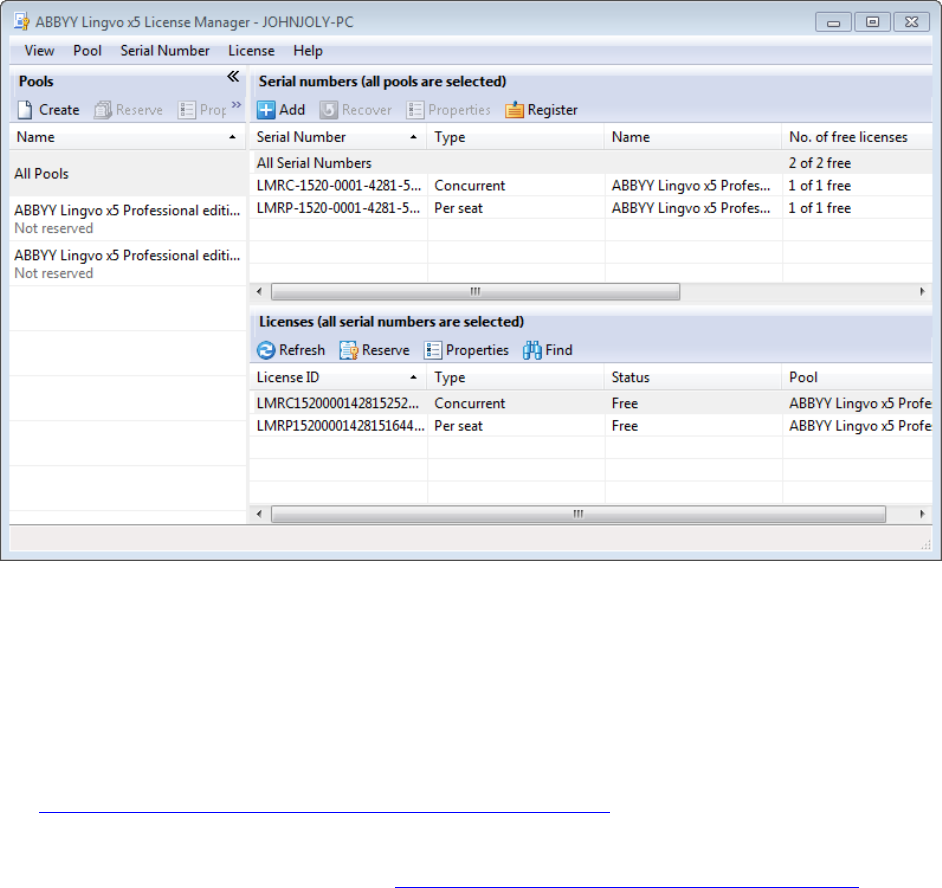
ABBYY Lingvo x5
System Administrator’s Guide
9
Licence Types and Licence Statuses
There are two types of licences: concurrent licences and per-seat licences.
Concurrent licences
Concurrent licences (distributed access licences) are not bound to any particular workstation. When
ABBYY Lingvo x5 is launched, it contacts ABBYY Lingvo x5 Licence Server for concurrent licences. If
there are suitable concurrent licences available, ABBYY Lingvo x5 will “take” them (for more information,
see Obtaining concurrent licences when launching ABBYY Lingvo x5). When ABBYY Lingvo x5 is closed
on the workstation, the licences are released.
ABBYY Lingvo x5 will contact ABBYY Lingvo x5 Licence Server only if was bound to the server when
installing ABBYY Lingvo x5. For details, see Obtaining licences when installing ABBYY Lingvo x5.
Note: If there are no free licences on ABBYY Lingvo x5 Licence Server, a corresponding message will be
displayed.
Statuses of concurrent licences
― Free
The licence is not being used by any workstation.
― Reserved for
The licence can only be used by this workstation, but it is not currently in use by this workstation.
― Running on
The licence is being used by this workstation.
Note: The total number of ABBYY Lingvo x5 copies running in the LAN at simultaneously may not exceed
the number of concurrent licences. The number of installed ABBYY Lingvo x5 copies may exceed the
number of concurrent licences.
Note: When ABBYY Lingvo x5 is running, it stays connected to the server. Please avoid installing
concurrent licences on workstations with unstable connection to the server or on portable workstations
(laptop computers).

ABBYY Lingvo x5
System Administrator’s Guide
10
Per-seat licences
Per-seat licences are bound to workstations via the activation process. ABBYY Lingvo x5 on the bound
workstations will not contact the server for licences and will run even if there is no connection with the
server.
Per-seat licences are distributed when ABBYY Lingvo x5 is installed. Distribution of per-seat licences is
determined by which pools and licences are reserved for which workstations at the moment of installation.
For details, see Obtaining licences when installing ABBYY Lingvo x5.
Statuses of per-seat licences
― Free
The licence is not bound to any workstation and can be provided to the first workstation to contact the
server.
― Reserved for
The licence can only be installed on this workstation but has not yet been installed on it.
― Installed on
When installing ABBYY Lingvo x5, the licence was provided to this workstation but has not yet been
activated on it.
― Activated on
The licence has been installed on this workstation and activated on it. ABBYY Lingvo x5 will run on
this workstation even if it is not connected to the server.
Note: The total number of ABBYY Lingvo x5 copies installed in the LAN may not exceed the number of
per-seat licences.
Activating per-seat licences on workstations
Per-seat licences are bound to workstations via the activation process when installing ABBYY Lingvo x5
on each workstation.
Note: When activating a licence on a workstation, the system service ABBYY Lingvo x5 Licensing
Service running on the server, contacts the address registration2.abbyy.com at port 80. If your
company's security policy prohibits this, you will need to activate ABBYY Lingvo x5 on the workstations
manually at first launch.
Note: If ABBYY Lingvo x5 Licence Server was not connected to the Internet when you installed ABBYY
Lingvo x5 on a workstation, when you first run ABBYY Lingvo x5 on the workstation, the program will
prompt you to activate a per-seat licence (the workstation must be connected to the Internet).
Adding a Licence to the Licence Manager
To add a licence (sever licences):
1. Launch ABBYY Lingvo x5 Licence Manager.
2. Click Add…
3. Follow the instructions of the Activation Wizard.
Note: The licence(s) will be added only if the activation process complete successfully.
Available activation methods:
― Via the Internet (fast, recommended)
Activation is carried out automatically and takes very little time. This activation method requires an
active Internet connection.
― By e-mail (fast)
The Activation Wizard will create an activation e-mail message. Send this message to the address
specified. Do not alter the e-mail message. In reply, you will receive an e-mail message with an
activation file attached. Save this file to the hard disk. In the Activation Wizard window, click Next>,
then click Browse... and specify the path to the activation file.
ABBYY Lingvo x5
System Administrator’s Guide
11
― By phone (slow)
In the Activation Wizard, select your country. The wizard will prompt you to call the nearest ABBYY
office or partner. Read out the serial number and Product ID displayed in the Activation Wizard
window to a technical support specialist. In reply, the specialist will read out your activation code.
Click Next> and in the window that appears, type the activation code.
Note: An activation code contains 78 digits and may take some time to read out over the phone.
― On the website (fast)
The Activation Wizard will display the address of the activation website and the serial number and
Product ID of your copy of ABBYY Lingvo x5 (these can be copied to the Clipboard). Direct your
browser to the specified website and enter your serial number and Product ID in the corresponding
fields. You will receive an activation file. Save this file to the hard disk. In the Activation Wizard
window, click Next>, then click Browse... and specify the path to the activation file.
― By e-mail from another computer (slow)
The Activation Wizard will display the text of the activation message and the e-mail address to which it
should be sent. On a computer on which ABBYY Lingvo x5 is not installed, create an e-mail message
and copy the text from the Activation Wizard into this message. Then send the e-mail message to the
specified address. In reply, you will receive an e-mail message with an activation file attached. Save
this file to the hard disk of the computer on which ABBYY Lingvo x5 is installed. In the Activation
Wizard window, click Next> and specify the path to the activation file. Click Next>.
Note:
ABBYY is concerned about software piracy and takes measures to protect its intellectual property rights.
Software piracy is detrimental to software manufacturers and to end users alike. When buying a legal
software copy, users can be sure that they obtain a quality product without any changes or alterations
introduced by a third party. Illegal products are never safe.
If the Licence Agreement allows you to install and use your copy of the software only on one personal
computer, any additional installations of the same copy on other PCs will constitute a breach of the
Licence Agreement as well as of the copyright law of the Russian Federation and international copyright
law. The activation technology controls the number of copies and prevents the installation of one licensed
copy on an unlimited number of workstations. At the same time, the number of installations and activations
on one and the same PC is not limited in any way whatsoever (this may be necessary, for example, if you
change your operating system or make major changes to your hardware configuration).
You will not be able to use ABBYY Lingvo x5 unless you activate your licence.
Working with Licences (Reserving and Releasing Licences)
Reserving a licence
You can reserve a licence for a workstation. A reserved licence can only be used on the workstation for
which it has been reserved.
To reserve a licence:
1. Launch ABBYY Lingvo x5 Licence Manager.
2. Select the desired licence and click Reserve.
3. In the dialog box that opens, type the name of the workstation for which you wish to reserve the
licence.
In the Licence Manager window, the status of the selected licence will change to Reserved for.
Undoing “Reserve”
1. Launch ABBYY Lingvo x5 Licence Manager.
2. Select the desired licence and click Undo Reserve.

ABBYY Lingvo x5
System Administrator’s Guide
12
Note: Before undoing “Reserve” for a per-seat licence, you must deactivate and uninstall the licence
(applies only to installed and activated licences).
Viewing licence properties
1. Launch ABBYY Lingvo x5 Licence Manager.
2. Select the desired licence and click Properties.
A Licence Properties dialog box will open, listing the properties of the selected licence.
Deactivating a per-seat licence
If a malfunction occurs on a workstation on which a per-seat licence has been activated, you can return
the licence to the server by first deactivating it on the workstation. Only after deactivating the licence you
will be able to install and activate it on a different workstation.
To deactivate a licence:
1. Launch ABBYY Lingvo x5 Licence Manager.
2. Select the desired licence and click Deactivate.
3. Follow the instructions of the Deactivation Wizard.
Note: When deactivating a licence by e-mail, you will receive a licence status recovery file in reply. To
complete the deactivation process, you must recover the status of the licence. For detailed instructions,
see Recovering the status of a per-seat licence.
Once the deactivation process completes, the status of the licence will change to Free or Reserved for
<name of workstation>.
Important! The number of allowed deactivations is limited.
Recovering the status of a per-seat licence
If the computer hosting the Licence Server has been renamed or the Licence Server has been moved to a
different computer, you may recover the statuses of the licences. The statuses of all the licences related to
the same serial number will be recovered simultaneously. Once the licence statuses have been
recovered, the corresponding activation information in the Licence Manager will be updated.
1. Launch ABBYY Lingvo x5 Licence Manager.
2. Select the desired licence and click Recover Status.
3. Follow the instructions of the Licence Status Recovery Wizard.
The following licence status recovery methods are available:
― Via the Internet
Status recovery is carried out automatically and usually takes very little time. This method requires an
active Internet connection.
― By e-mail
The program will automatically generate an e-mail message containing the technical data required for
licence status recovery and prompt you to send this e-mail message to ABBYY. You will receive an
auto reply with an attached file that contains licence status recovery data. Save this file to your hard
disk and provide the path to the file in the corresponding field of the Licence Status Recovery Wizard.
Note: Do not alter the body and subject of the e-mail message to ensure a prompt reply from the mail
robot.
― By e-mail from another computer
If your computer is not currently connected to the Internet, the Licence Status Recovery Wizard will
help you create and save a file containing the required technical data. You can then send this file to
ABBYY from any other computer that is connected to the Internet. You will receive an auto reply with
an attached file that contains licence status recovery data. Save this file to your hard disk and provide
the path to the file in the corresponding field of the Licence Status Recovery Wizard.
ABBYY Lingvo x5
System Administrator’s Guide
13
Once the licence status recovery process completes, the statuses of the activated licences will be marked
with asterisks (*). The name of the workstations on which the licences have been activated will not be
displayed.
4. Reinstall ABBYY Lingvo x5 on the workstations.
The statuses of the activated licences will change to Activated on <name of workstation>.
Note: You can find a licence by workstation name:
1. In ABBYY Lingvo x5 Licence Manager, click Find.
2. Type the name of the workstation and click OK.
Licence Pools
A pool is a collection of licences (or serial numbers) of the same standing. The type of a pool can only be
defined upon creation.
There are two types of pool:
concurrent pools, which may contain only concurrent licences,
per-seat pools, which may contain only per-seat licences.
Each licence belongs to a pool.
Pools are created and managed by the administrator. Additionally, a pool is created for each added
licence.
Unlike separate licences, pools can be reserved for more than one workstation.
Working with Licence Pools (Reserving and Releasing Pools)
Creating a pool
1. In ABBYY Lingvo x5 Licence Manager, select Pool>Create…
2. In the dialog box that opens, specify a pool name and pool type (per seat or concurrent). Click
OK.
Note: You cannot change the type of a pool once it has been created.
Note: When you add and activate a licence on the server, a pool for this licence is created automatically.
Adding a licence to a pool
1. In ABBYY Lingvo x5 Licence Manager, right-click on the desired serial number and select Move
to Pool…
2. In the dialog box that opens, select the destination pool and click OK.
Tip: Alternatively, you can drag the serial number to the desired pool holding down the left mouse button.
Note: Per-seat licences can only be added to per-seat pools and concurrent licences can only be added
to concurrent pools.
Reserving a pool
1. In ABBYY Lingvo x5 Licence Manager, select the desired pool and click Reserve.
2. In the dialog box that opens, specify the names of the workstations and click OK. You can either
type the names of the workstations manually (click Enter…) or via a system dialog box (click
Select…).
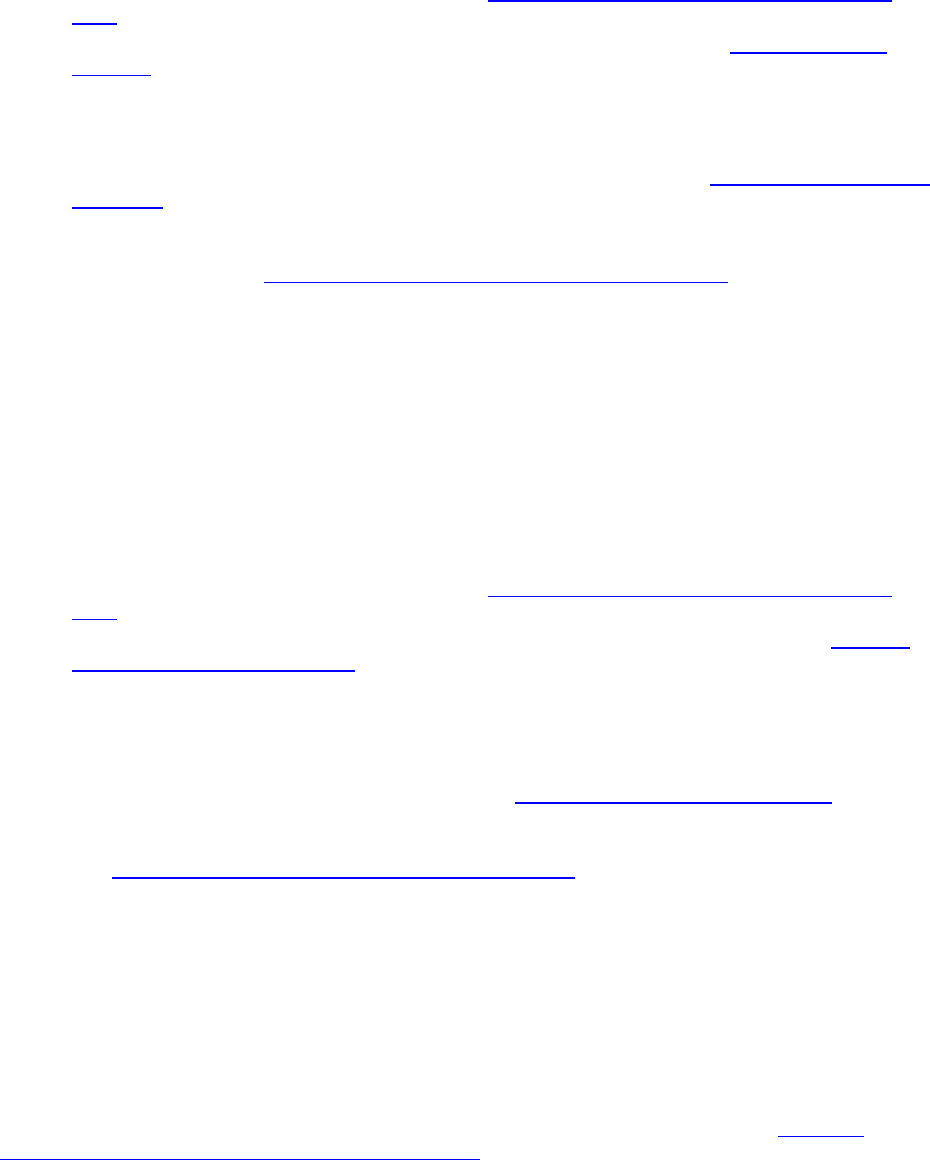
ABBYY Lingvo x5
System Administrator’s Guide
14
Distributing Licences to Workstations
Distributing two different sets of per-seat licences to two groups of users
Suppose you have two sets of per-seat licences (a set of Type A licences and a set of Type B licences)
and two groups of workstations (Group 1 and Group 2) and need to install on the Group 1 workstations
only the Type A licences and on the Group 2 workstations only the Type B licences.
1. Create an administrative installation point (see Step 1. Creating an Administrative Installation
Point for details).
2. Add the Type A and B licence to ABBYY Lingvo x5 Licence Manager (see Step 2. Managing
Licences for details).
3. Create two per-seat pools—Pool A and Pool B. Add the Type A licences to Pool A and add the
Type B licences to Pool B.
4. Reserve Pool A for the Group 1 workstations and reserve the Pool B for the Group 2 workstations.
5. Install ABBYY Lingvo x5 on the Group 1 and Group 2 workstations (see Step 3. Installing ABBYY
Lingvo x5 for details).
During the installation, each Group 1 workstation will get a Type A licence and each Group 2 workstation
will get a Type B licence (see Obtaining licences when installing ABBYY Lingvo x5 for details).
Distributing concurrent and per-seat licences between desktop and portable
(laptop) workstations
Suppose you have a set of per-seat licences and a set of concurrent licences and you need to distribute
these licences among desktop and portable (laptop) workstations.
The portable workstations must not be bound to the server, because concurrent licences require a stable
connection with the server.
We recommend installing per-seat licences on portable workstations. To achieve this, prior to installing
ABBYY Lingvo x5 on the workstations, create per-seat pools and reserve them for the portable
workstations.
1. Create an administrative installation point (see Step 1. Creating an Administrative Installation
Point for details).
2. Add the concurrent and per-seat licences to ABBYY Lingvo x5 Licence Manager (see Adding a
Licence to the Licence Manager for details).
3. Create two pools — a per-seat pool and a concurrent pool— and add the per-seat licences to the
per-seat pool and the concurrent licences to the concurrent pool.
4. Reserve the per-seat pool for the portable workstations and the concurrent pool for the desktop
workstations.
5. Install ABBYY Lingvo x5 on the workstations (see Step 3. Installing ABBYY Lingvo x5 for details).
Below it is explained how the licences will be distributed among the workstations during the installation (for
details, see. Obtaining licences when installing ABBYY Lingvo x5).
Step 1. The per-seat licences will be installed on the portable workstations for which they have been
reserved. The per-seat licences will not be installed on the desktop workstations.
Step 2. The portable workstations will not be bound to ABBYY Lingvo x5 Licence Server, as the
concurrent pool has been reserved for the desktop workstations. Therefore, when ABBYY Lingvo x5 is
launched on a portable workstation, it will not contact the server for a concurrent licence.
The desktop workstations will be bound to ABBYY Lingvo x5 Licence Server, because the concurrent pool
has been reserved for them. Each time ABBYY Lingvo x5 is launched on a desktop workstation, it will
contact the server for a concurrent licence and obtain a suitable licence (for details, see Obtaining
concurrent licences when launching ABBYY Lingvo x5).
This is the final step in obtaining the licences, because either of the two steps has completed successfully
for each workstation.
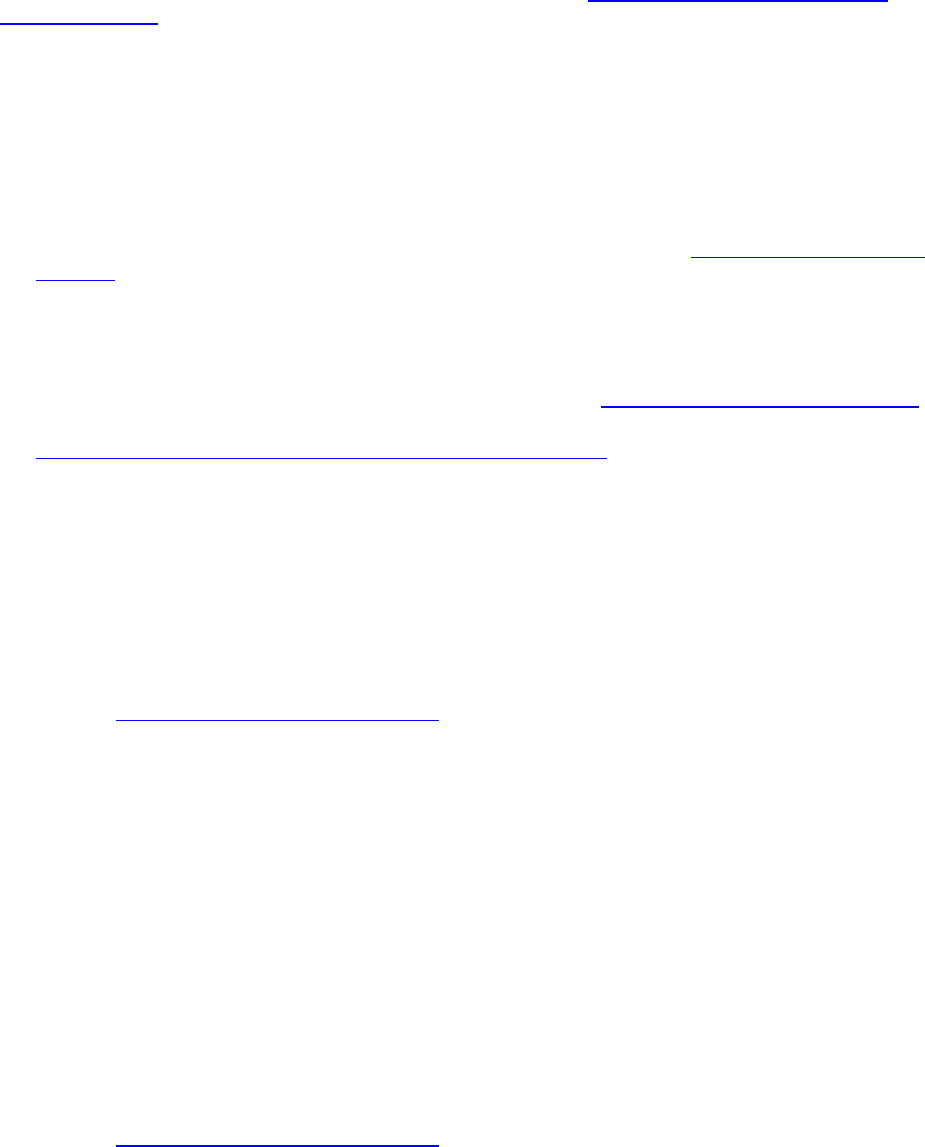
ABBYY Lingvo x5
System Administrator’s Guide
15
Note: If you need to install per-seat licences on laptop workstations and concurrent licences on desktop
workstations and if you have two pools (a per-seat pool and a concurrent pool), you have to reserve only
one pool of the two for the licences to be distributed correctly (see Obtaining licences when installing
ABBYY Lingvo x5). If you have more pools and user groups, we recommend reserving a pool for each
group.
Providing Licences to Workstations when ABBYY Lingvo x5 Is
Installed and Launched
Obtaining licences when installing ABBYY Lingvo x5
― When you install ABBYY Lingvo x5, the workstations will get certain per-seat licences depending on
which licences and pools have been reserved for which workstations (see How a workstation obtains
a licence).
― Additionally, when you install ABBYY Lingvo x5, workstations may be “bound” to ABBYY Lingvo x5
Licence Server and subsequently contact the server for concurrent licences each time ABBYY Lingvo
x5 is run. Whether a workstation is bound to the server when installing ABBYY Lingvo x5, depends on
how the administrator has reserved the licences and pools (see How a workstation obtains a licence).
For more information about obtaining concurrent licences when ABBYY Lingvo x5 is launched see
Obtaining concurrent licences when launching ABBYY Lingvo x5.
Note: To “unbind” a workstation from the server so that no longer contacts the server for a concurrent
licence each time ABBYY Lingvo x5 is run:
1. Make the appropriate changes to the reserved licences and pools.
2. Reinstall ABBYY Lingvo x5 on the workstations.
How a workstation obtains a licence
1. One licence is provided from each per-seat pool reserved for the given workstation or containing a
licence reserved for the given workstation (if any).
Note: A workstation accessing a per-seat pool will get the licence which has the highest priority
(see Priority of licences in a per-seat pool). If a workstation fails to obtain a licence from a pool, an
error will occur and the process will stop.
2. If there is at least one concurrent pool reserved for the given workstation or containing a licence
reserved for the given workstation, the workstation will be “bound” to the server (so that it can
obtain concurrent licences from it).
If at Step 1 at least one pool is found or if Step 2 completes successfully, the process stops (no further
steps are performed).
3. The program checks if there is at least one free concurrent pool (not reserved for any workstation)
which contains licences not reserved for this workstation and if at least one of them is free. If there
is a free licence, the workstation will be “bound” to the server (so that it can obtain concurrent
licences from it) and the process will stop.
4. If at Step 3 no suitable concurrent pool is found, the server will provide one licence from each free
per-seat pool (not reserved for any workstation) which contains licences not reserved for this
workstation at least one of which is free.
Note: A workstation accessing a per-seat pool will get the licence which has the highest priority
(see Priority of licences in a per-seat pool).
5. If at Step 4 no suitable per-seat pool is found, the workstation will be bound to the server and
upon the first launch of ABBYY Lingvo x5 on this workstation, the procedure of obtaining a licence
will repeat.
Priority of licences in a per-seat pool
A workstation accessing a per-seat pool will obtain the licence with the highest priority.
Per-seat licences listed in order of priority (from highest to lowest) for the given workstation:

ABBYY Lingvo x5
System Administrator’s Guide
16
1. The licence activated on this workstation.
2. The licence installed on this workstation.
3. A licence reserved for this workstation.
4. Free licence (not reserved for any workstation).
Obtaining concurrent licences when launching ABBYY Lingvo x5
A concurrent licence is provided when ABBYY Lingvo x5 is launched on a workstation and only if the
workstation is bound to the server (i.e. steps 2 and 3 have been successful). A workstation accessing a
concurrent pool will obtain the licence with the highest priority (see Priority of licences in a concurrent
pool).
How concurrent licences are obtained by a workstation
1. One licence is provided from each concurrent pool reserved for the given workstation or
containing a licence reserved for the given workstation (if any).
2. If at Step 1 no suitable concurrent pool is found, the server will provide one licence from each free
concurrent pool (not reserved for any workstation) which contains only licences not reserved for
this workstation (if any).
Priority of licences in a concurrent pool
A workstation accessing a concurrent pool will obtain the licence with the highest priority.
Concurrent licences listed in order of priority (from highest to lowest) for the given workstation:
1. The licence activated on this workstation.
2. Free licence (not reserved for any workstation).
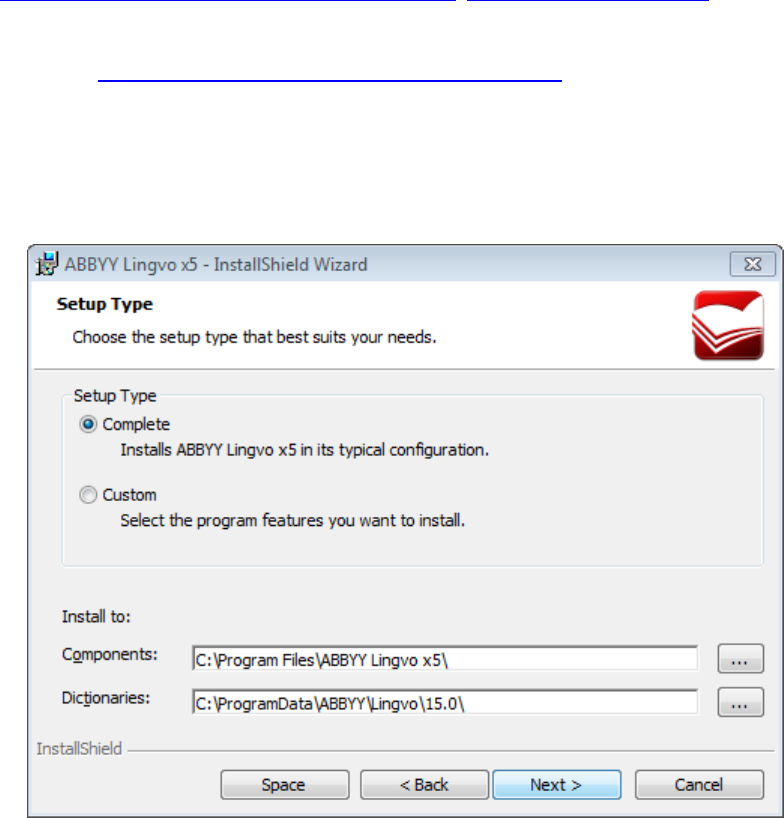
ABBYY Lingvo x5
System Administrator’s Guide
17
Step 3. Installing ABBYY Lingvo x5 on
Workstations
Procedure
Install ABBYY Lingvo x5 on the workstations using one of the methods described below.
Important! Before installing ABBYY Lingvo x5 on the workstations, be sure to complete Steps 1 and 2
(see Step 1. Creating an Administrative Installation Point, Step 2. Managing Licences).
A workstation obtains a per-seat licence and is bound to the server only when ABBYY Lingvo x5 is
installed on it in accordance with the configuration of the licences at the time of the installation.
For details, see Obtaining licences when installing ABBYY Lingvo x5.
Note: When installing different editions of ABBYY Lingvo on the same workstation, the user must log off.
Installing in Interactive Mode
1. Run setup.exe from the administrative installation share.
2. Follow the instructions of the InstallShield Wizard.
Using the Command Line
Run setup.exe from the administrative installation share using the command line parameters
described below.
Advertise installation
For advertise installation, use:
Setup.exe /j
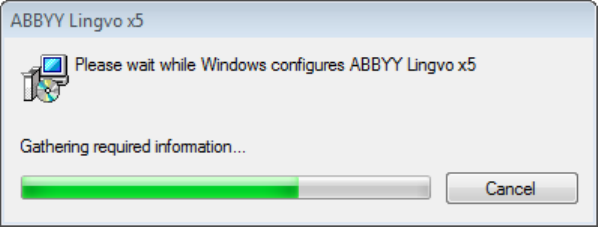
ABBYY Lingvo x5
System Administrator’s Guide
18
The program icon will appear in the workstation’s Start menu. Clicking this icon automatically installs the
program in default configuration, i.e. all the recognition languages are installed on the workstation and the
interface language is selected based on the workstation’s regional settings.
Silent installation
For silent installation, use:
Setup.exe /qn
In the case of silent installation, no InstallShield Wizard dialog boxes are displayed and the program is
installed in default configuration, i.e. the interface language will be selected automatically based on the
regional settings of the computer on which it is being installed.
Note: Change “/qn” to “/qb” if you want an installation progress bar to be displayed. No other dialog
boxes will be displayed.
Additional command-line options for silent installation
/L<language code> disables automatic selection of the interface language and sets the interface
language which will use ABBYY Lingvo x5 installed on this computer.
Possible language code* values:
1033 English
1031 German
1049 Russian
1058 Ukrainian
1036 French
* The number of available interface languages depends on the type of your distribution package.
/V"<command line>" passes the specified command line directly to msiexec.exe. Instead of the words
“command line” you can specify the following:
INSTALLDIR="<path>" specifies the path to the folder into which ABBYY Lingvo x5 is to be installed.
Example:
Setup.exe /qn /L1049 /v"INSTALLDIR="C:\ABBYY Lingvo x5""
This command line will install ABBYY Lingvo x5 in to the folder C: \ABBYY Lingvo x5, with the Russian
interface.
Removing ABBYY Lingvo x5 in Silent mode
msiexec /x { A1500000-0000-0000-0000-074957833700}
Using Active Directory
Microsoft Windows Server 2003б Microsoft Windows Server 2008, and Microsoft Windows Server 200R2
include an integrated directory service, Active Directory, which, in turn, includes Group Policy. The
Software Installation snap-in, which is part of Group Policy, allows you to install a software application on
several workstations simultaneously.
Three major installation methods are implemented in Active Directory:
― Publish to User
― Assign to User
― Assign to Computer
Only Assign to Computer can be used for installing ABBYY Lingvo x5.
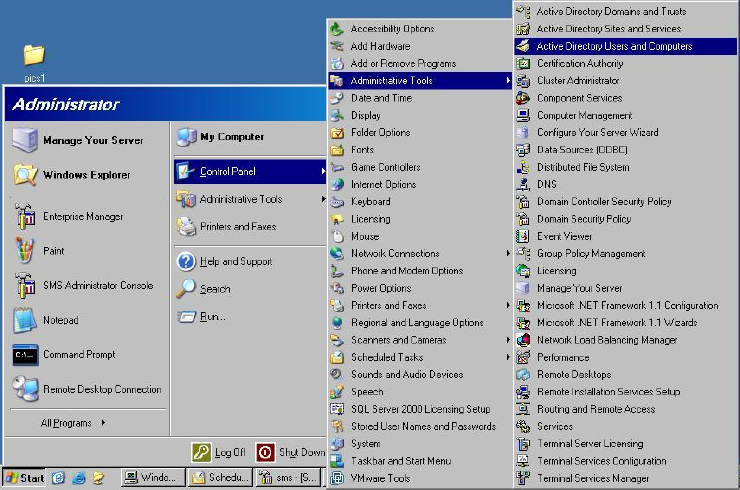
ABBYY Lingvo x5
System Administrator’s Guide
19
Note:
ABBYY Lingvo x5 will be completely installed on a workstation only after the workstation is restarted.
Publish to User and Assign to User are not supported.
Example 1: Deploying ABBYY Lingvo x5 in a LAN using Active Directory
This example illustrates deployment under Microsoft Windows Server 2003 with Microsoft Group
Management Console installed.
The program is installed on one domain computer or on a group of domain computers:
1. Go to Start>Control Panel>Administrative Tools and select Active Directory Users and
Computers.
2. Select the site, domain, or another organized unit that contains the computer or group of
computers onto which ABBYY Lingvo x5 is to be installed.
3. On the shortcut menu, select Properties.
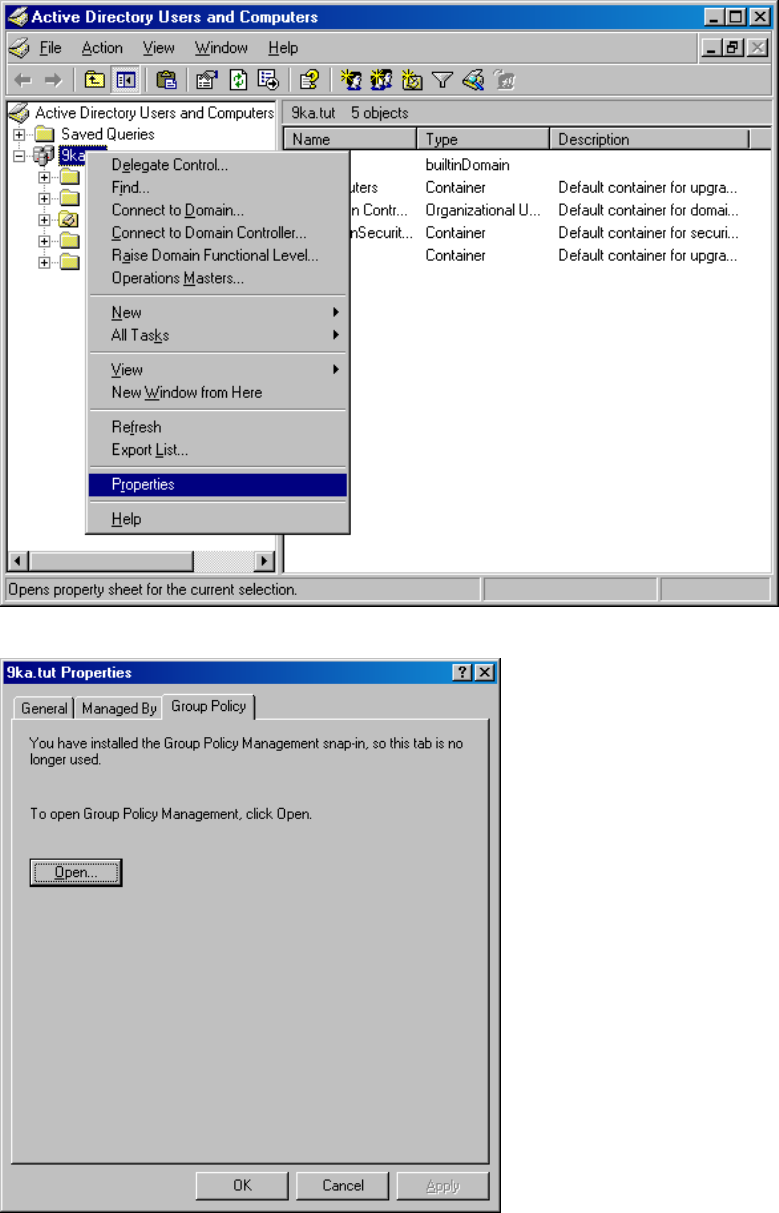
ABBYY Lingvo x5
System Administrator’s Guide
20
4. In the Properties dialog box, click the Group Policy tab and then click Open...
5. Select the organized unit that contains the computer or group of computers onto which ABBYY
Lingvo x5 is to be installed.
6. On the shortcut menu, select Create and Link a GPO Here…
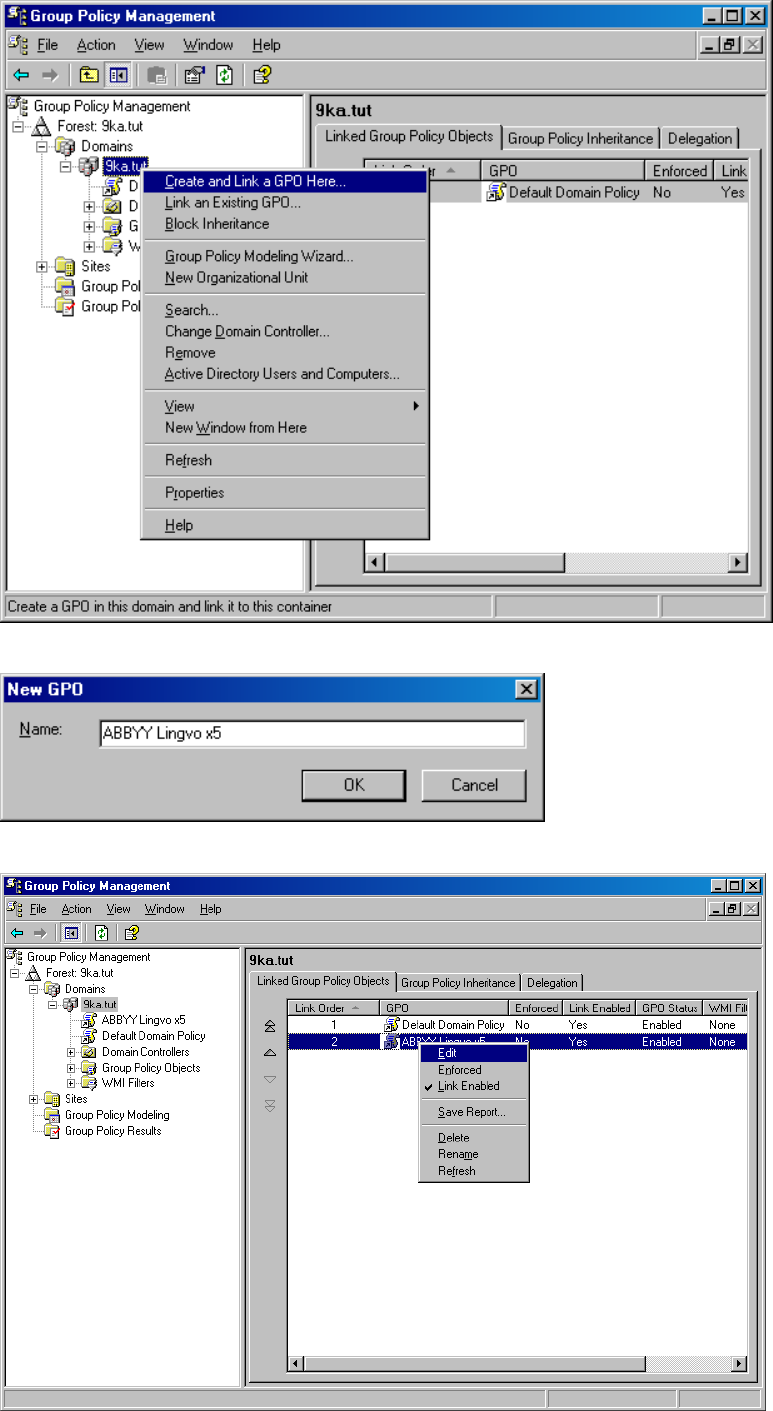
ABBYY Lingvo x5
System Administrator’s Guide
21
7. Enter a descriptive name and click OK.
8. Right-click the Group Policy object you have created and select Edit.
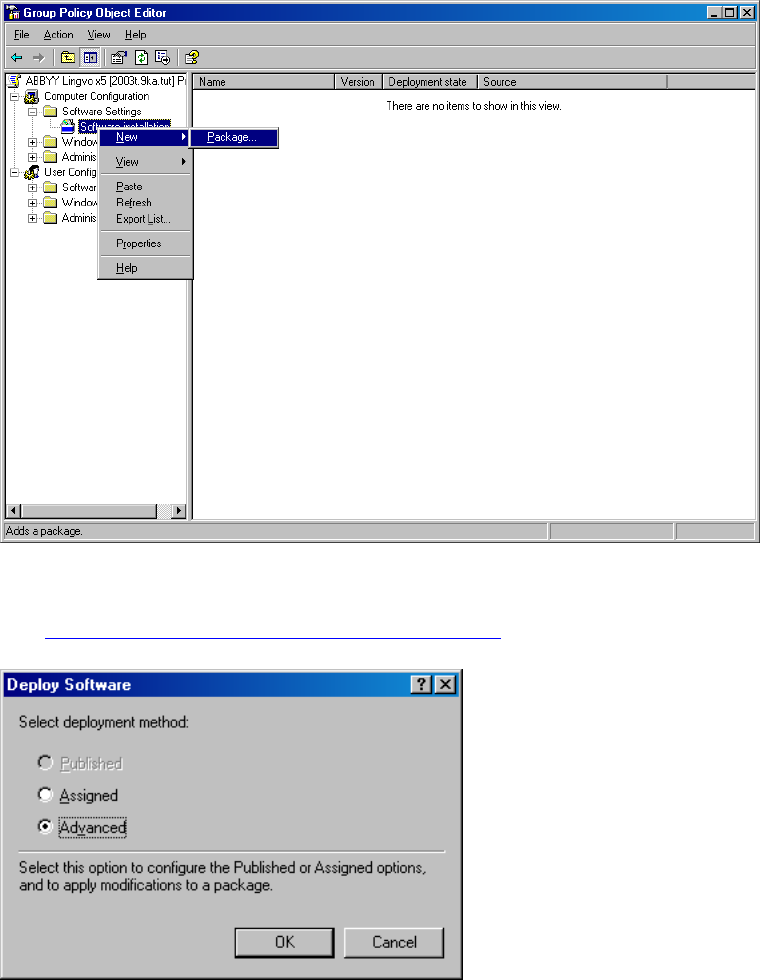
ABBYY Lingvo x5
System Administrator’s Guide
22
9. In the Group Policy Object Editor window, click Computer Configuration> Software
Settings>Software Installation.
10. On the shortcut menu, select New>Package…
11. Provide the network path to the file ABBYY Lingvo x5.msi.
This file can be found on the server in the administrative installation share with ABBYY Lingvo x5
(see Step 1. Creating an Administrative Installation Point).
12. Select the Advanced deployment method.
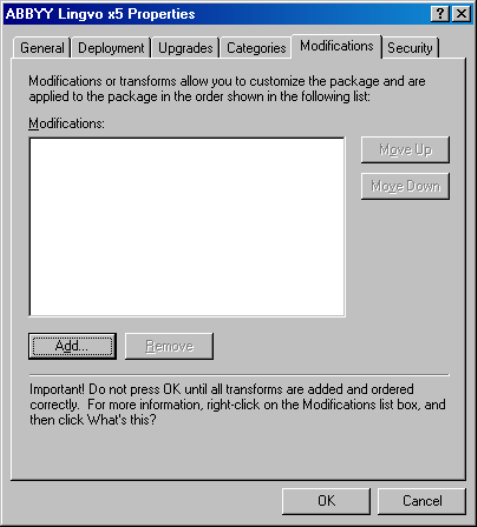
ABBYY Lingvo x5
System Administrator’s Guide
23
13. In the ABBYY Lingvo x5 Properties dialog box, click the Modifications tab and then click Add…
14. Select the interface language with which ABBYY Lingvo x5 is to be installed on the workstations.
The interface language files are located in the administrative installation share on the server.
File names and their languages:
1033.mst English
1031.mst German
1049.mst Russian
1058.mst Ukrainian
1036.mst French
For example, to install ABBYY Lingvo x5 with Russian interface, select the 1049.mst file.
Example 2: Deploying ABBYY Lingvo x5 in a LAN using Active Directory
The instructions below are based on Microsoft Windows Server 2008 R2 on which Microsoft Group
Management Console was installed. ABBYY Lingvo x5 can be installed on one domain computer or on a
group of domain computers.
1. Open the Server Manager dialog box.
2. Select Features>Group Policy Management>Forest: Forest Name>Domains.
3. Select the organized unit that contains the computer or group of computers onto which ABBYY
Lingvo x5 is to be installed.
4. On the shortcut menu, select Create a GPO in this domain, and Link it here…
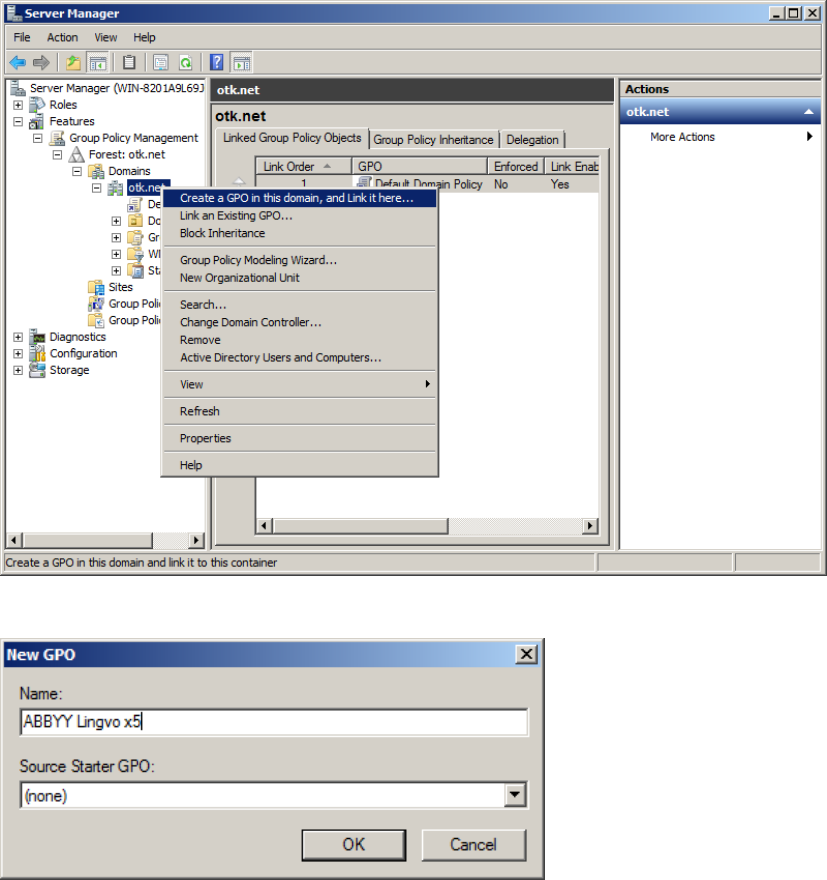
ABBYY Lingvo x5
System Administrator’s Guide
24
5. Enter a descriptive name and click OK.
6. Right-click the Group Policy object you have created and select Edit.
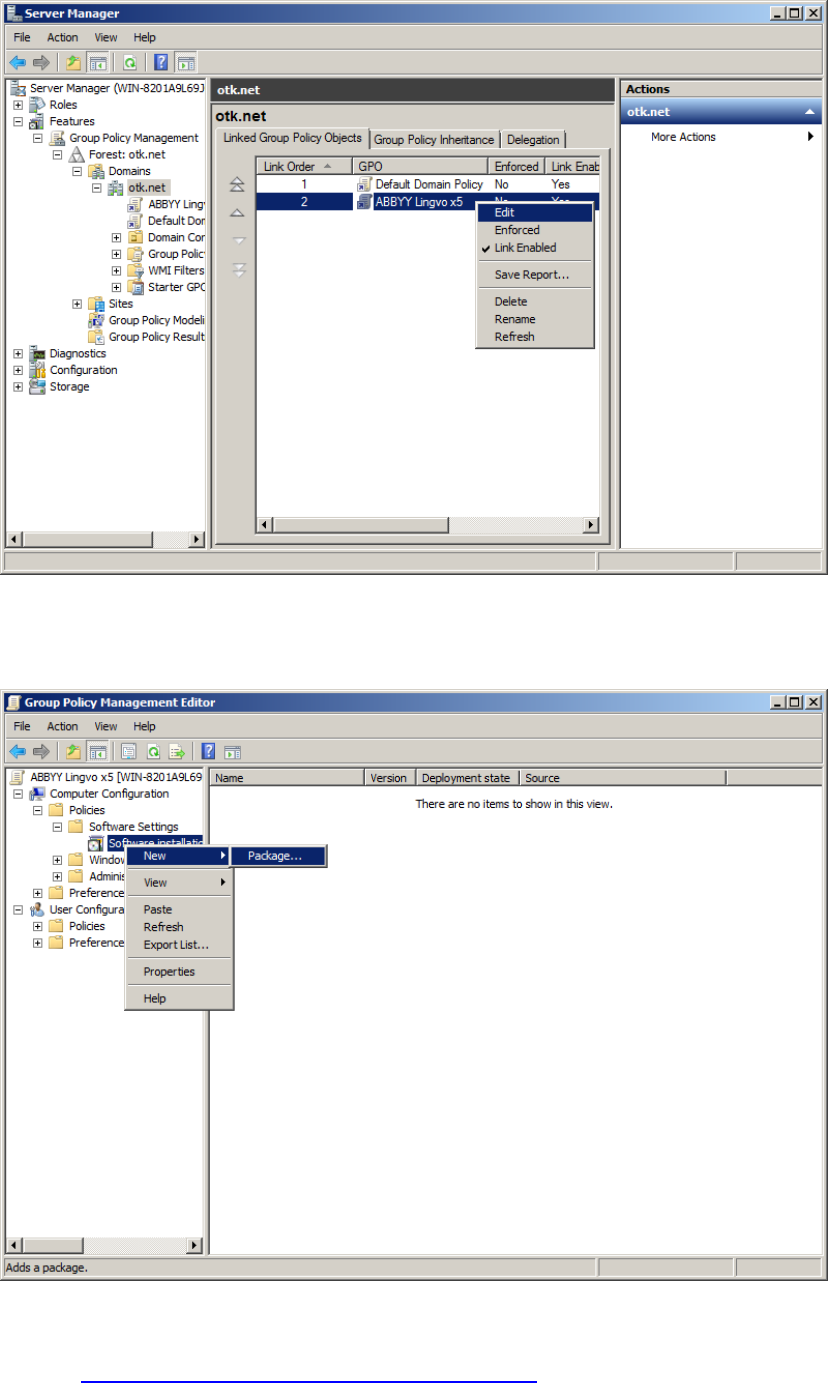
ABBYY Lingvo x5
System Administrator’s Guide
25
7. In the Group Policy Object Editor window, click Computer Configuration> Software
Settings>Software Installation.
8. On the shortcut menu, select New>Package…
9. Provide the network path to the file ABBYY Lingvo x5.msi.
This file can be found on the server in the administrative installation share with ABBYY Lingvo x5
(see Step 1. Creating an Administrative Installation Point).
10. Select the Advanced deployment method.
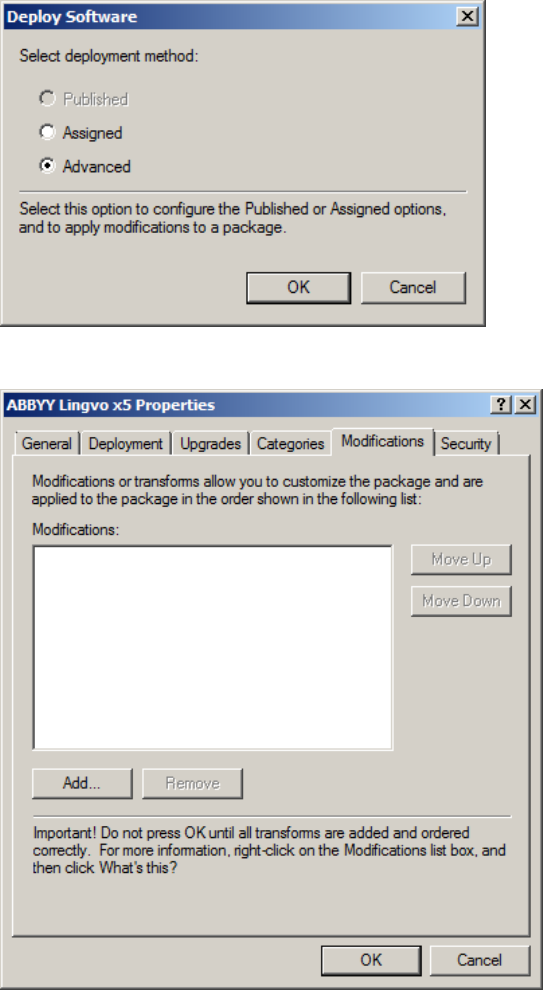
ABBYY Lingvo x5
System Administrator’s Guide
26
11. In the ABBYY Lingvo x5 Properties dialog box, click the Modifications tab and then click Add…
12. Select the interface language with which ABBYY Lingvo x5 is to be installed on the workstations.
The interface language files are located in the administrative installation share on the server.
File names and their languages:
1033.mst English
1031.mst German
1049.mst Russian
1058.mst Ukrainian
1036.mst French
For example, to install ABBYY Lingvo x5 with Russian interface, select the 1049.mst file
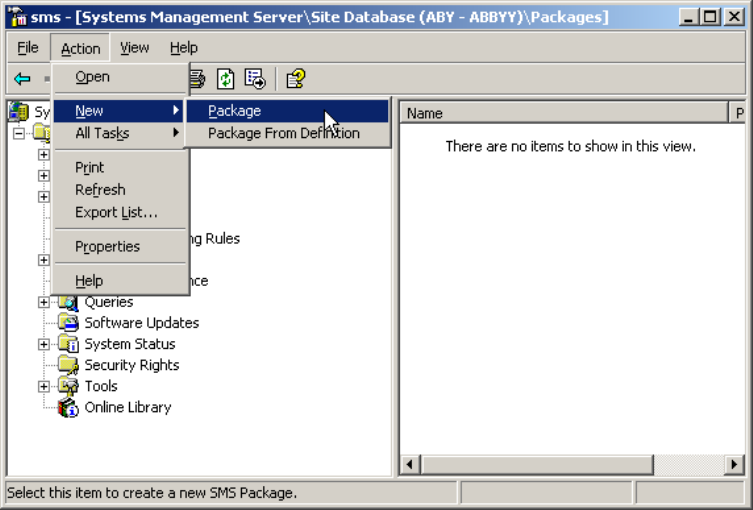
ABBYY Lingvo x5
System Administrator’s Guide
27
Using Microsoft SMS
Microsoft Systems Management Server automates software deployment in a local area network and
eliminates the need to go directly to the locations where the software is to be installed (computers, groups,
or servers).
Software deployment using SMS comprises three stages:
1. Preparing an ABBYY Lingvo x5 deployment package.
2. Creating a deployment script, i.e. choosing installation parameters:
computer names
installation time
installation conditions
3. Deployment of the package on the workstations by SMS in accordance with the installation
parameters specified in the script.
Example: Deploying ABBYY Lingvo x5 in a LAN using Microsoft SMS
1. Launch the SMS Administrator Console and select the Packages node:
2. In the Action menu, select New>Package.
3. In the Package Properties dialog, enter the required package properties.
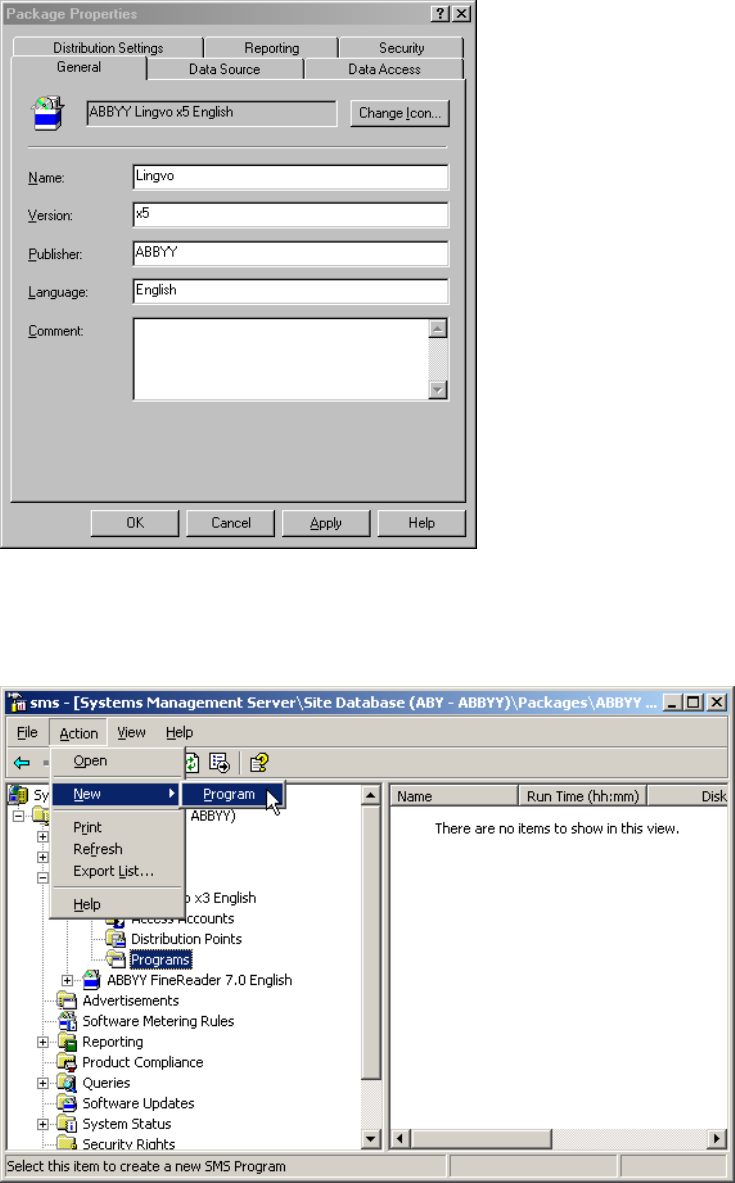
ABBYY Lingvo x5
System Administrator’s Guide
28
4. Click the Data Source tab.
5. Make sure that the This package contains source files box is cleared and click OK.
6. In the package you have just created, select Programs.
7. On the Action menu, select New>Program.
8. On the General tab of the Program Properties dialog box:
Enter a descriptive name for the program in the Name field
Type setup.exe /q in the Command Line field
In the Start in field, specify the path to the administrative installation share (e.g.
\\2003\ABBYY Lingvo x5).
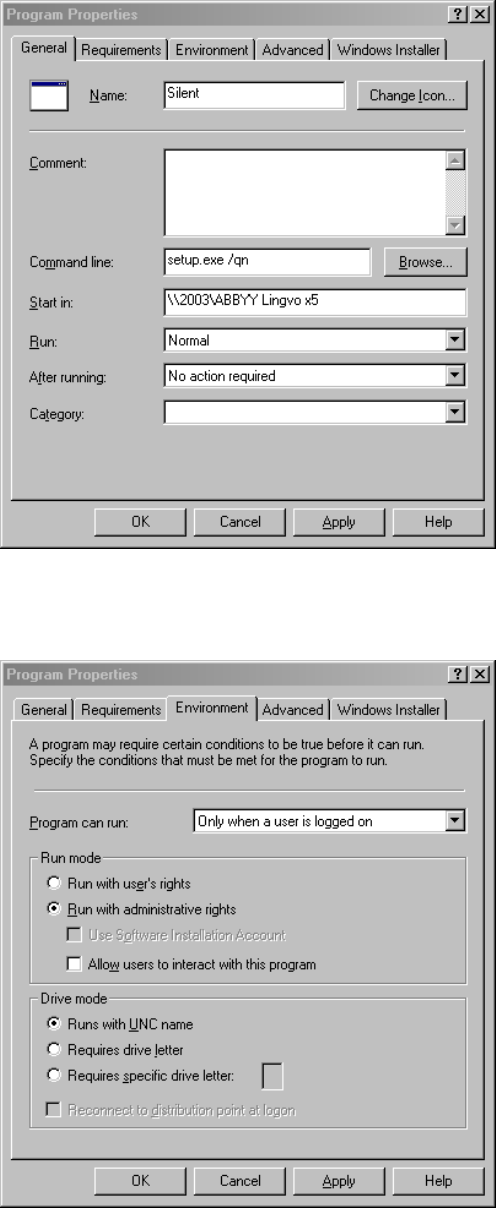
ABBYY Lingvo x5
System Administrator’s Guide
29
9. On the Environment tab of the Program Properties dialog box:
Select Run with administrative rights
Make sure that Runs with UNC name is selected.
10. Change the condition in the Program can run field if required and click OK.
11. You can also use the Distribute Software Wizard. To run the wizard, on the Action menu, select
All Tasks>Distribute Software and follow the instructions of the wizard.
Note: You cannot create Distribution Points.
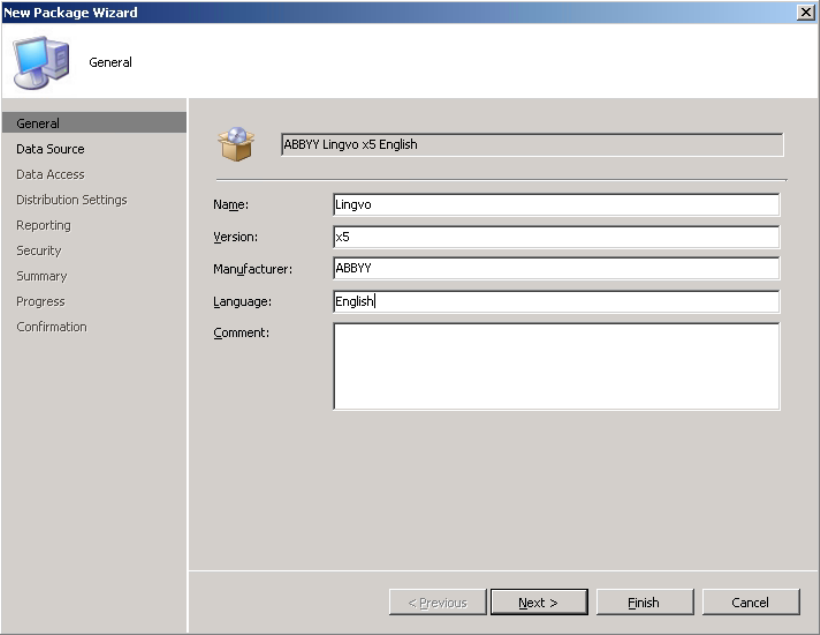
ABBYY Lingvo x5
System Administrator’s Guide
30
Using Microsoft System Center Configuration Manager 2007
The main steps required to deploy a software application using Microsoft System Center Configuration
Manager (SCCM) are as follows.
1. Creating an installation package.
2. Creating an installation program.
Selecting configuration options and specifying conditions when the program can run.
3. Creating an advertisement:
Selecting the computers on which to install
Selecting the time when to install
4. Deploying the package on the local computers by SCCM clients.
Example: Deploying ABBYY Lingvo x5 in a LAN using Microsoft System Center
Configuration Manager
1. Create an administrative installation point.
2. Run the New Package Wizard: open the Configuration Manager Console, select Site Database-
>Computer Management->Software Distribution->Package, and click New->Package in the
right-hand pane.
3. Enter a description for your package.
4. Click Next and specify the administrative installation point as the source directory:
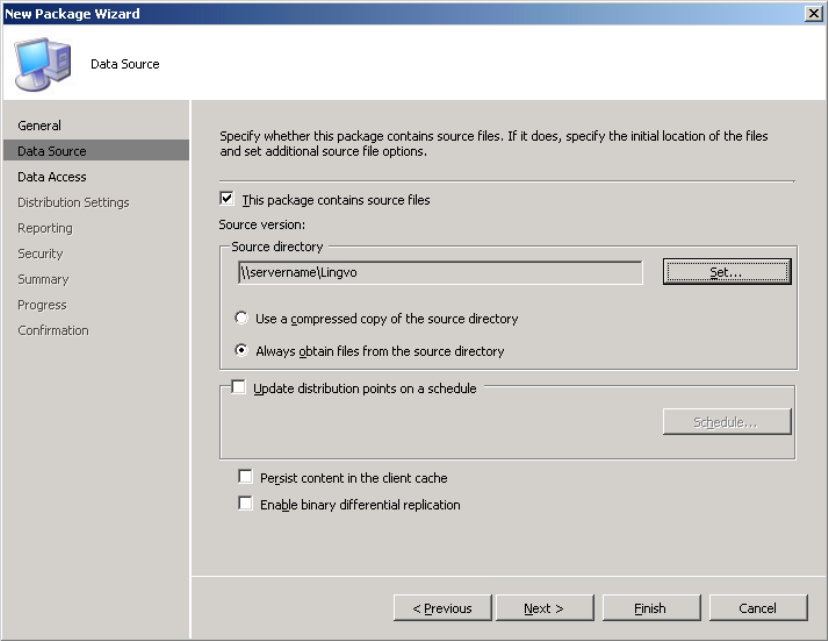
ABBYY Lingvo x5
System Administrator’s Guide
31
5. Click through the wizard without making any changes at the steps that follow.
6. Run the New Program Wizard: select Site Database–>Computer Management–>Software
Distribution–>Package–> <name of package> –>Programs and click New->Program in the
right-hand pane.
7. At the General step:
In the Name field, enter a descriptive name for the program
In the Command Line field, type setup.exe /qn
In the Start field, provide the network path to the ABBYY Lingvo x5 administrative installation
point.
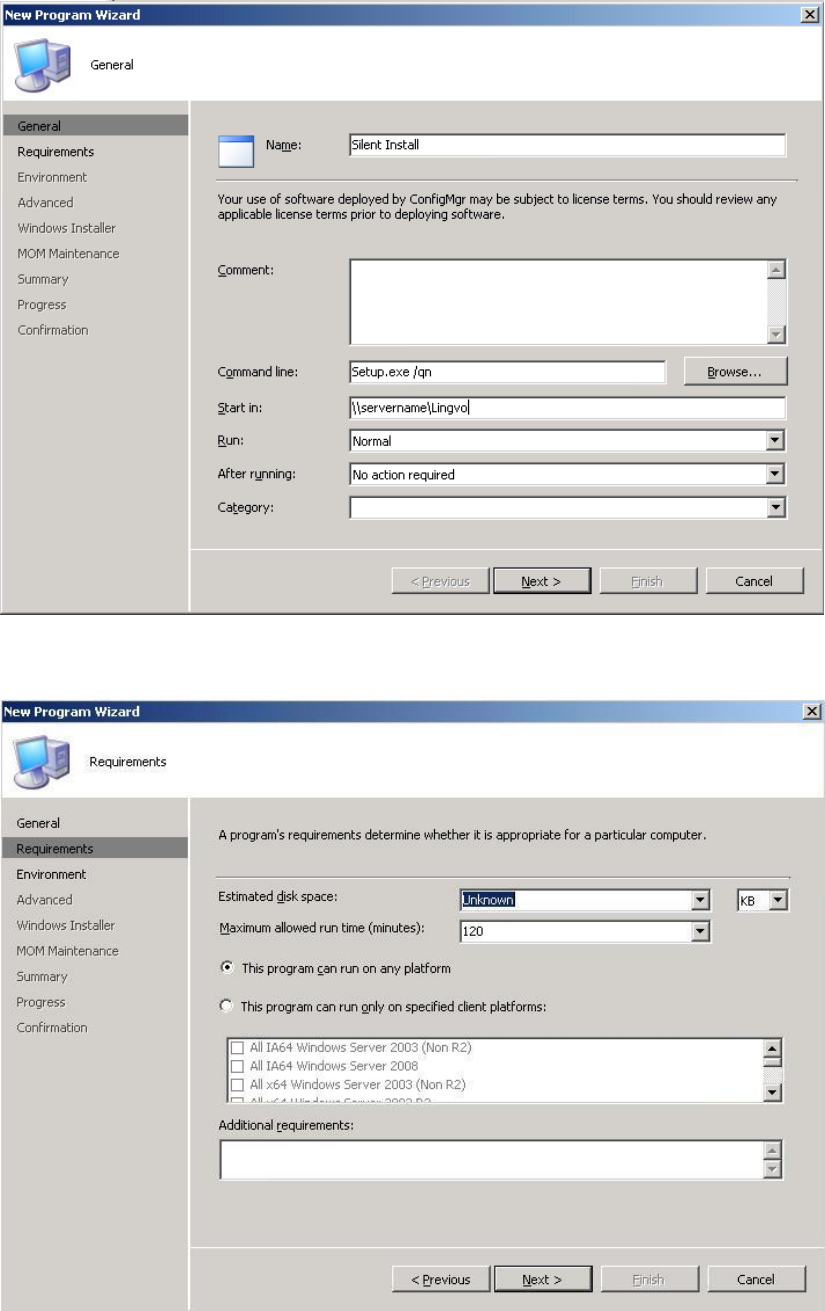
ABBYY Lingvo x5
System Administrator’s Guide
32
8. Click Next and specify the system requirements: estimated disk space, maximum allowed run
time, and the list of supported platforms.
9. Click Next and select the following:
Program can run: Only when a user logged on
Run with administrative rights
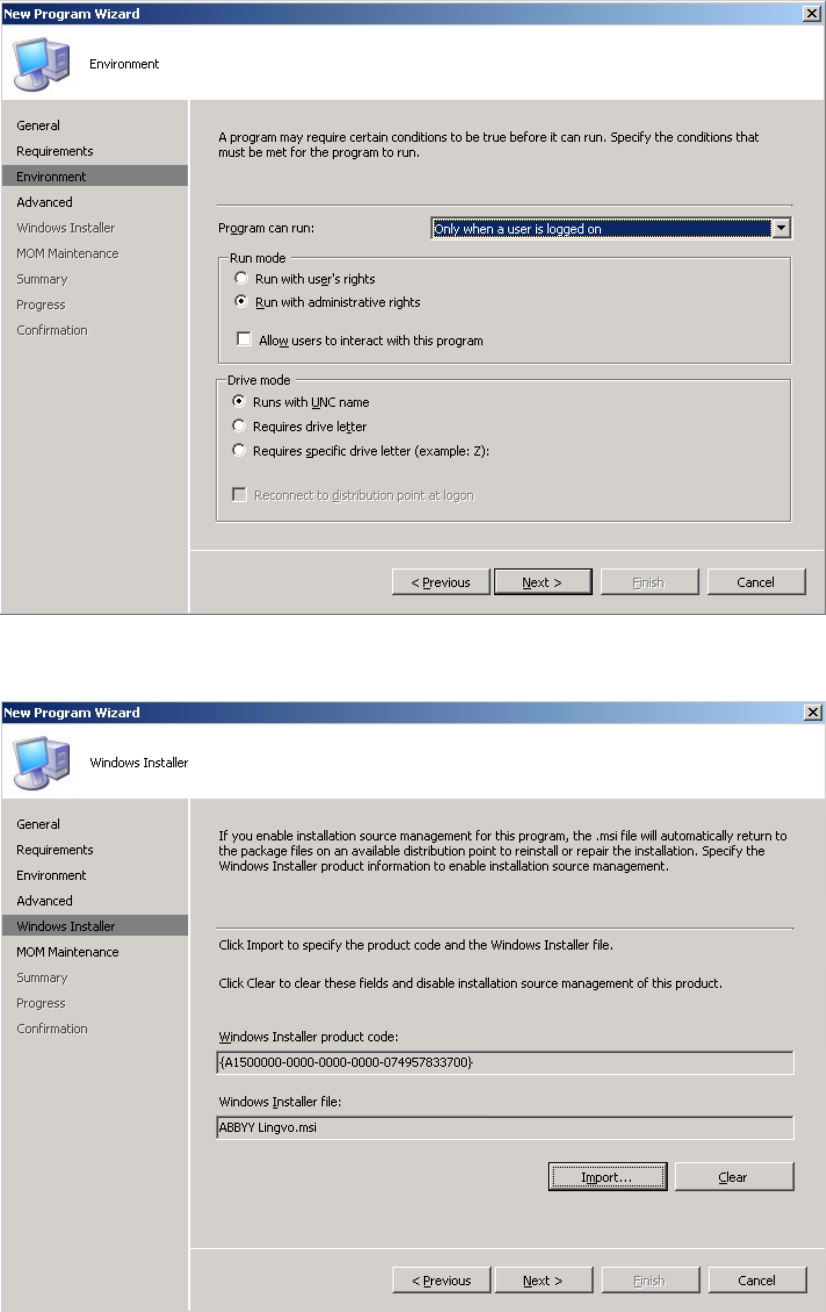
ABBYY Lingvo x5
System Administrator’s Guide
33
10. Click Next. No changes are required at the Advanced step. Click Next. At the Windows Installer
step, click Import and select the ABBYY Lingvo.msi in the administrative installation point.
11. Click through the wizard without making any changes at the steps that follow.
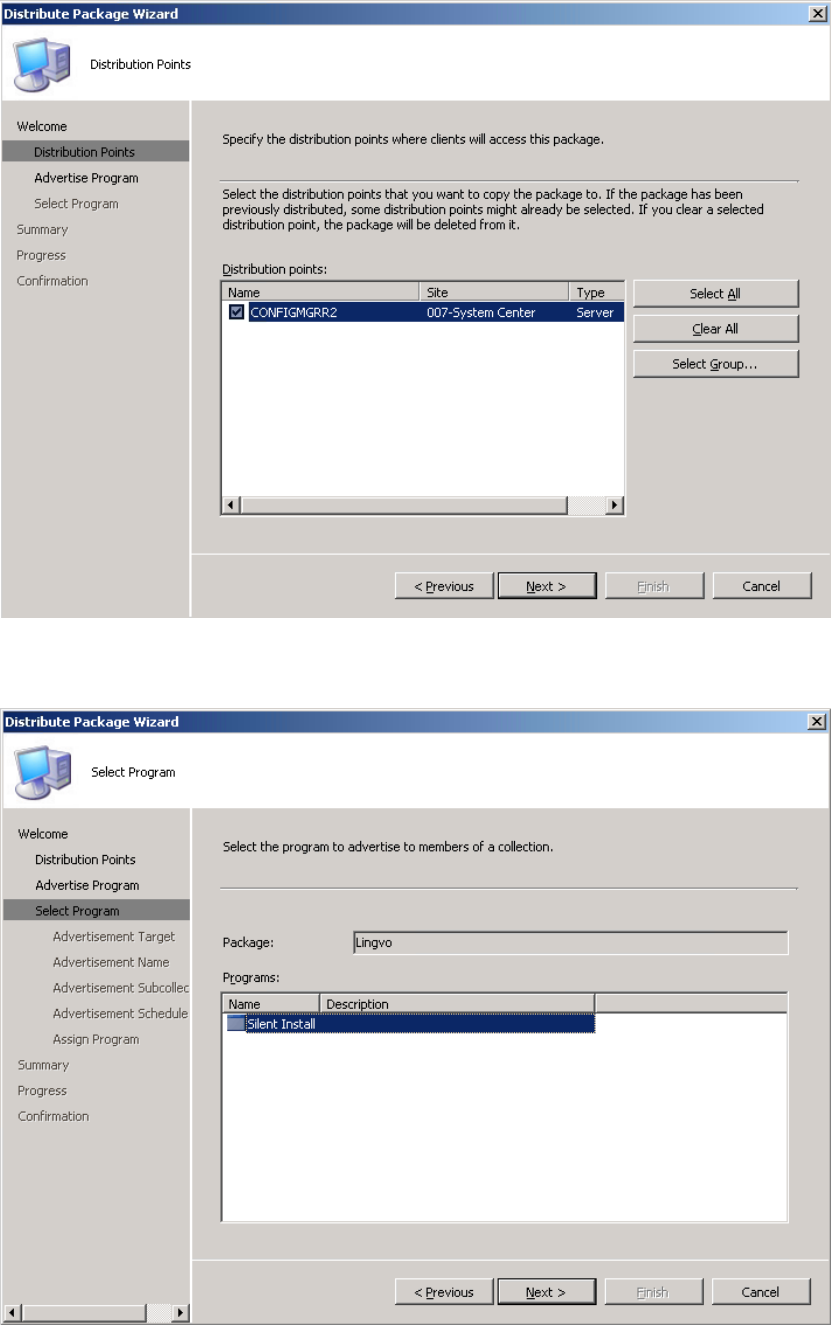
ABBYY Lingvo x5
System Administrator’s Guide
34
12. Create an advertisement for SCCM clients to inform them that a new program is available. Select
Site Database–>Computer Management–>Software Distribution–>Package–> <name of
package> and select Distribute->Software.
13. At the Distribution Points step, select the SCCM server.
14. Click Next and select Do you want to advertise program: Yes.
15. Click Next and at the Select Program step, select the program that you created earlier.
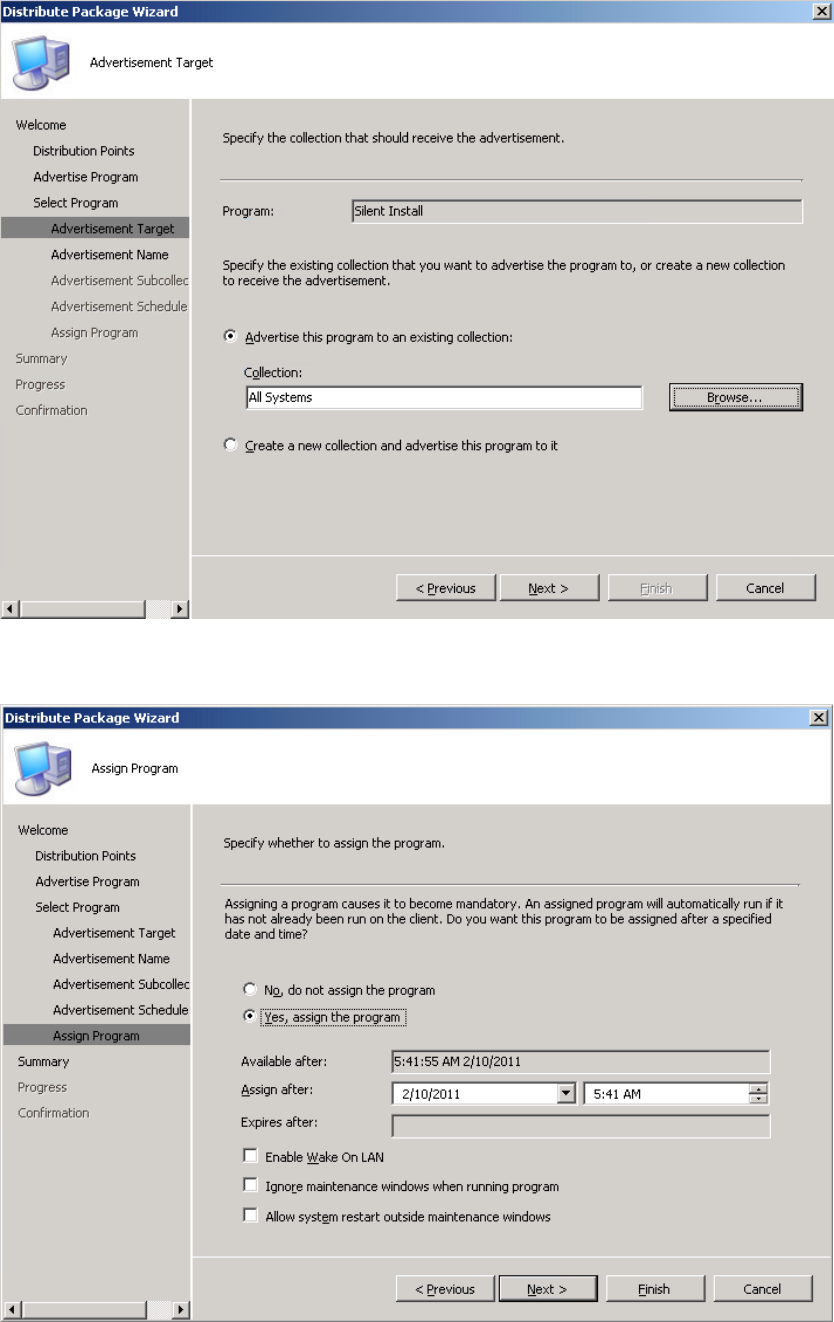
ABBYY Lingvo x5
System Administrator’s Guide
35
16. Click Next and at the Advertisement Target step, select the collection of computers on which to
install the program.
17. Click Next until you reach the Assign Program step. At the Assign Program step, specify the
time after which the installation of the program becomes mandatory.

ABBYY Lingvo x5
System Administrator’s Guide
36
18. Click Finish. After a while, ABBYY Lingvo x5 will be automatically installed on the computers you
specified in the collection.
Using Task Scheduler
To install ABBYY Lingvo x5 on the workstations using Task Scheduler:
1. Make sure that Task Scheduler is running on the workstation, that a user with local administrator
rights is registered on the workstation, and that this user has access rights to the administrative
installation share and to ABBYY Lingvo x5 Licence Server.
2. Create a new task on the workstation:
Specify the following parameters on the Task tab:
i. In the Run field: “\\MyFileServer\Programs Distribs\ABBYY Lingvo
x5\setup.exe” /qn /L1033.
For a detailed treatment of the parameters, see Using the Command Line.
ii. In the Run as field: DOMAIN\Login
In the Set Password dialog box, specify a password.
Make sure that the Enabled option is selected.
Note: DOMAIN\Login refers to the administrator of the workstation where ABBYY Lingvo x5 is to
be installed.
3. On the Schedule tab, specify the time when the installation must start.
Important! Do not change the qn parameter.
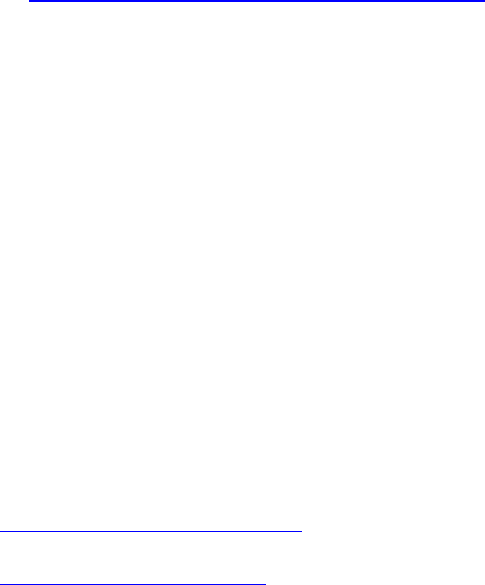
ABBYY Lingvo x5
System Administrator’s Guide
37
Frequently Asked Questions
How can I install ABBYY Lingvo x5 on a terminal server?
Note: Operation of ABBYY Lingvo x5 in terminal mode has been tested for the following configurations:
Windows 2003 Terminal Server, Citrix Metaframe 4.0. Only concurrent licences support terminal mode.
1. Create an administrative installation point.
The Licence Server and the Licence Manager can be installed on any computer in the LAN.
For details, see Step 1. Creating an Administrative Installation Point.
2. Launch ABBYY Lingvo x5 Licence Manager.
3. Add all your licences to the Licence Manager.
4. Install ABBYY Lingvo x5 from the administrative installation share onto the terminal server.
As a result, ABBYY Lingvo x5 will be installed on the terminal server in the same way as it is installed on a
workstation, and users will be able to work remotely with the client part of the application.
Note: The Licence Server can also be installed on the terminal server.
How can I change the network connection settings?
You can change the connection settings used for communication among the Licence Server, the Licence
Manager, and the workstations.
Setting up a network connection
1. To set up a network connection, use the following file
%programfiles%\Common Files\ABBYY\Lingvo\15.0\Licensing\Licensing.ini
This file can be found on the computer where the Licence Server is installed.
Note: If there is no Licensing.ini file in this folder, create it manually.
2. In the above file, specify the following:
Connection protocol
See Setting up the connection protocol.
Connection port
See Setting up the connection port.
Example:
[Licensing]
ConnectionProtocolType=TCP\IP
ConnectionEndpointName=81
Note: Make sure that your firewall does not prevent %programfiles%\Common Files\
ABBYY\Lingvo\15.0\Licensing\NetworkLicenseServer.exe from accessing the specified port.
3. Copy the Licensing.ini file:
In the Licence Manager folder on all the computers where the Licence Manager has been
installed (by default, the Licence Manager is installed into %programfiles%\ABBYY
Lingvo x5 License Server.)
In the administrative installation share where Lingvo.exe is located
E.g. \\MyFileServer\Programs Distribs\ABBYY Lingvo x5.
Important! For the changes to take effect, you must restart ABBYY Lingvo x5 Licensing
Service.
4. Reinstall ABBYY Lingvo x5 on the workstations.
Setting up the connection protocol
[Licensing]
ConnectionProtocolType=[TCP\IP | NAMED PIPES]
This parameter allows you to specify the protocol to be used (TCP\IP) or Named Pipes. This information
will be used:
ABBYY Lingvo x5
System Administrator’s Guide
38
― by the Licence Manager to access the Licence Server
― by the workstations to access the Licence Server when installing or repairing ABBYY Lingvo x5 on the
workstations.
By default, Named Pipes is used.
Setting up the connection port
[Licensing]
ConnectionEndpointName=[port number for TCP\IP | channel name for Named Pipes]
This parameter allows you to specify the number of the port for the connection protocol or the name of the
channel for Named Pipes. This information is used:
― by the Licence Manager to access the Licence Server
― by the workstations to access the Licence Server when installing or repairing ABBYY Lingvo x5 on the
workstations.
Note: Avoid changing the name of the named channel for the Named Pipes protocol that is set by the
program when installing the Licence Server.
How can I repair ABBYY Lingvo on workstations?
Repairing ABBYY Lingvo x5 in interactive mode
On the workstation, do the following:
1. In Start>Control Panel, select Add or Remove Programs.
Note: In Microsoft Windows Vista and Microsoft Windows 7, this command is called Programs
and Features.
2. In the list of installed programs, select ABBYY Lingvo x5 and click Change.
3. In the Program Maintenance dialog box that opens, select Repair and click Next.
4. Follow the instructions of the InstallShield Wizard.
Repairing ABBYY Lingvo x5 via the command line
On the workstation, execute the following command:
msiexec /fv {A1400000-0000-0000-0000-074957833700}
How can I rename the licence server or move it to a different
computer?
If you deployed ABBYY Lingvo x5 in the LAN and then changed the name of the computer hosting the
Licence Server or an unexpected error occurred on the Licence Server computer, do the following:
1. Remove the Licence Server from the computer on which it was installed.
Note: If this computer is inaccessible, go to step 2.
a. In Start>Control Panel, select Add or Remove Programs.
Note: In Microsoft Windows Vista and Microsoft Windows 7, this command is called
Programs and Features.
b. In the list of installed programs, select ABBYY Lingvo x5 License Server and click
Remove.
2. Install the Licence Server on a different computer, for example: \\NewServer.
3. On all the computers where the Licence Manager is installed, either edit or add the parameter
NetworkServerName=<COMPUTER NAME> in the file
%Program Files%\ABBYY Lingvo x5 License Server\LicenseManager.ini
This parameter allows you to specify the name of the server to be accessed by the Licence
Manager. For example, specify,
[Licensing]
NetworkServerName=MyComputerName
Important! For the changes to take effect, you must restart ABBYY Lingvo x5 Licence Manager.
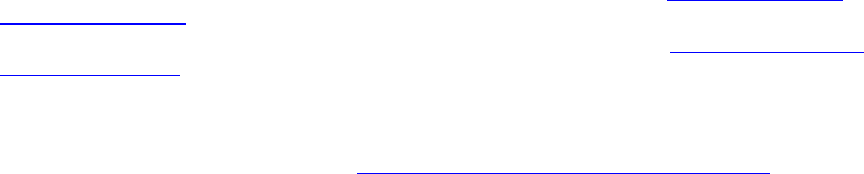
ABBYY Lingvo x5
System Administrator’s Guide
39
4. Add and activate your licences in ABBYY Lingvo x5 Licence Manager. See Adding a Licence to
the Licence Manager.
Note: We recommend that you recover the status of per-seat licences. See Recovering the status
of a per-seat licence.
5. In the administrative installation package, go to the ABBYY Lingvo x5 folder and create a file
named Licensing.ini.
The path to the administrative installation share was specified earlier when creating the
administrative installation package. See Creating an administrative installation package.
6. In the Licensing.ini file you have created, add the NetworkServerName parameter to the
[Licensing] section. This parameter specifies the name of the server, for example,
[Licensing]
NetworkServerName=MyComputerName
7. Reinstall ABBYY Lingvo x5 on the workstations.

ABBYY Lingvo x5
System Administrator’s Guide
40
Technical Support
Should you have any questions about how to install and use ABBYY Lingvo x5 to which you cannot find
answers in this System Administrator's Guide, please contact the ABBYY technical support service or
ABBYY partners. For contact information, please refer to the Support section on www.abbyy.com
(http://www.abbyy.com/support/).