Acronis VmProtect 8 Vm Protect 8.0 User Guide AVMP8 En US
User Manual: acronis vmProtect - 8.0 - User Guide Free User Guide for Acronis vmProtect Software, Manual
Open the PDF directly: View PDF ![]() .
.
Page Count: 126 [warning: Documents this large are best viewed by clicking the View PDF Link!]
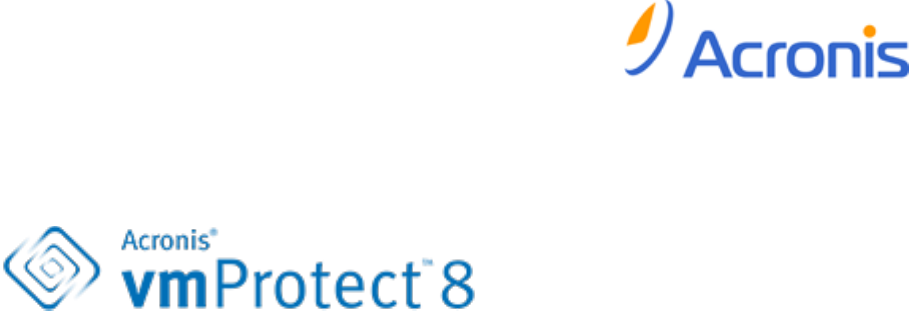
User Guide
2 Copyright © Acronis International GmbH, 2002-2012
Copyright Statement
Copyright © Acronis International GmbH, 2002-2013. All rights reserved.
“Acronis” and “Acronis Secure Zone” are registered trademarks of Acronis International GmbH.
"Acronis Compute with Confidence", “Acronis Startup Recovery Manager”, “Acronis Active Restore”,
“Acronis Instant Restore” and the Acronis logo are trademarks of Acronis International GmbH.
Linux is a registered trademark of Linus Torvalds.
VMware and VMware Ready are trademarks and/or registered trademarks of VMware, Inc. in the
United States and/or other jurisdictions.
Windows and MS-DOS are registered trademarks of Microsoft Corporation.
All other trademarks and copyrights referred to are the property of their respective owners.
Distribution of substantively modified versions of this document is prohibited without the explicit
permission of the copyright holder.
Distribution of this work or derivative work in any standard (paper) book form for commercial
purposes is prohibited unless prior permission is obtained from the copyright holder.
DOCUMENTATION IS PROVIDED "AS IS" AND ALL EXPRESS OR IMPLIED CONDITIONS,
REPRESENTATIONS AND WARRANTIES, INCLUDING ANY IMPLIED WARRANTY OF MERCHANTABILITY,
FITNESS FOR A PARTICULAR PURPOSE OR NON-INFRINGEMENT, ARE DISCLAIMED, EXCEPT TO THE
EXTENT THAT SUCH DISCLAIMERS ARE HELD TO BE LEGALLY INVALID.
Third party code may be provided with the Software and/or Service. The license terms for such
third-parties are detailed in the license.txt file located in the root installation directory. You can
always find the latest up-to-date list of the third party code and the associated license terms used
with the Software and/or Service at http://kb.acronis.com/content/7696
Acronis patented technologies
Technologies used in this product are covered by the following patents: U.S. Patent # 7,047,380; U.S.
Patent # 7,246,211; U.S. Patent # 7,318,135; U.S. Patent # 7,366,859; U.S. Patent # 7,636,824; U.S.
Patent # 7,831,789; U.S. Patent # 7,886,120; U.S. Patent # 7,934,064; U.S. Patent # 7,949,635; U.S.
Patent # 7,979,690; U.S. Patent # 8,069,320; U.S. Patent # 8,073,815; U.S. Patent # 8,074,035.
3 Copyright © Acronis International GmbH, 2002-2012
Table of contents
1 Introducing Acronis vmProtect 8 ............................................................................................7
2 Acronis vmProtect 8 Overview ...............................................................................................8
2.1 Acronis vmProtect 8 Features ................................................................................................... 8
3 How Acronis vmProtect 8 Works ............................................................................................9
3.1 Virtual machines backup and restore ........................................................................................ 9
3.2 Backup archive structure ........................................................................................................... 9
3.2.1 Multiple files backup scheme (Legacy mode) ............................................................................................... 9
3.2.2 Single file backup scheme (Always Incremental mode) ............................................................................. 10
4 Installation of Acronis vmProtect 8 ....................................................................................... 11
4.1 Requirements ..........................................................................................................................11
4.1.1 Supported operating systems ...................................................................................................................... 11
4.1.2 System requirements .................................................................................................................................... 11
4.1.3 How to install VMware Tools ....................................................................................................................... 12
4.1.4 Privileges for VM backup and recovery ....................................................................................................... 13
4.2 Installation options ..................................................................................................................16
4.2.1 Installing Acronis vmProtect 8 as Virtual Appliance on an ESX(i) host ...................................................... 17
4.2.2 Installing Acronis vmProtect 8 as Windows Agent ..................................................................................... 18
4.2.3 Extracting installation files ............................................................................................................................ 20
4.2.4 Configuring ESX(i) host connection settings ................................................................................................ 21
4.2.5 Using a locally attached storage................................................................................................................... 21
4.3 Uninstalling Acronis vmProtect 8 ............................................................................................21
5 Getting started .................................................................................................................... 22
5.1 Dashboard Management .........................................................................................................23
5.2 Using Web Console ..................................................................................................................24
5.2.1 Ribbon tabs .................................................................................................................................................... 24
5.2.2 Logout link...................................................................................................................................................... 27
6 vCenter Integration .............................................................................................................. 28
7 Creating a Backup of Virtual Machines ................................................................................. 31
7.1 Select VM(s) to back up ...........................................................................................................31
7.2 When to back up ......................................................................................................................32
7.3 Where to back up ....................................................................................................................33
7.4 How to back up ........................................................................................................................38
7.4.1 Exchange-Aware Backup Settings ................................................................................................................ 38
7.4.2 Backup validation .......................................................................................................................................... 39
7.4.3 Other settings ................................................................................................................................................ 39
7.4.4 Completing the Create backup task wizard................................................................................................. 39
7.5 Options ....................................................................................................................................40
7.5.1 Archive Protection ......................................................................................................................................... 40
7.5.2 Source Files Exclusion ................................................................................................................................... 40
7.5.3 Compression Level ........................................................................................................................................ 41
7.5.4 Error Handling................................................................................................................................................ 41
7.5.5 Disaster Recovery Plan .................................................................................................................................. 41
4 Copyright © Acronis International GmbH, 2002-2012
7.5.6 Notifications ................................................................................................................................................... 42
7.5.7 Additional Settings ........................................................................................................................................ 44
7.6 Managing created backup task ................................................................................................45
8 Replication .......................................................................................................................... 46
8.1 New Replication Task ...............................................................................................................46
8.1.1 Select VM(s) for Replication ......................................................................................................................... 46
8.1.2 When to Replicate ......................................................................................................................................... 47
8.1.3 Select location and datastore for replica ..................................................................................................... 48
8.1.4 Replication task options ................................................................................................................................ 48
8.2 Managing replicated VMs ........................................................................................................49
8.2.1 Replicated VM Manager ............................................................................................................................... 49
8.2.2 Failover ........................................................................................................................................................... 50
8.2.3 Failback VM from Replica ............................................................................................................................. 51
8.2.4 Deleting Replica VM ...................................................................................................................................... 54
9 Restoring a Backup of Virtual Machines ................................................................................ 55
9.1 Select VM(s) to restore ............................................................................................................55
9.2 Where to restore .....................................................................................................................56
9.3 How to restore .........................................................................................................................59
9.4 Options ....................................................................................................................................60
9.4.1 Notifications ................................................................................................................................................... 60
9.4.2 Error Handling................................................................................................................................................ 61
9.4.3 VM power management .............................................................................................................................. 61
9.4.4 Additional Settings ........................................................................................................................................ 62
9.4.5 Exchange Server Restore Settings ................................................................................................................ 62
9.5 Managing created restore task ................................................................................................62
10 Exchange Server Backup Extraction ...................................................................................... 63
10.1 Extracting Databases ...............................................................................................................63
10.2 Extracting Mailboxes ...............................................................................................................65
10.3 Extracting Mailboxes content ..................................................................................................67
11 Running VM from Backup .................................................................................................... 69
11.1 Select VM(s) to run from backup .............................................................................................69
11.2 Where the VM(s) will be run ...................................................................................................70
11.3 Additional Settings ...................................................................................................................72
11.4 Managing created “Run VM from Backup” activity .................................................................73
12 File Recovery ....................................................................................................................... 74
12.1 Select VM(s) to extract files from ............................................................................................74
12.2 Explore Recovery Point ............................................................................................................75
13 P2V Migration ...................................................................................................................... 77
13.1 How to Perform a P2V Migration ............................................................................................77
14 Bare Metal Recovery of ESXi Hosts ....................................................................................... 78
14.1 ESXi host configuration backup ...............................................................................................78
5 Copyright © Acronis International GmbH, 2002-2012
14.2 ESXi host configuration recovery .............................................................................................82
15 Managing Tasks ................................................................................................................... 85
15.1 Running a task ..........................................................................................................................85
15.2 Cancelling a task ......................................................................................................................86
15.3 Editing a task ............................................................................................................................86
15.4 Deleting a task .........................................................................................................................86
15.5 Viewing task logs .....................................................................................................................86
15.6 Viewing task details .................................................................................................................86
16 Managing Recovery Points ................................................................................................... 90
16.1 Adding a backup location ........................................................................................................91
16.2 Virtual Machines catalog .........................................................................................................92
16.3 Recovery Points list ..................................................................................................................93
16.4 Summary tab ............................................................................................................................94
16.5 Operations on selected items ..................................................................................................94
16.5.1 Restore ........................................................................................................................................................... 94
16.5.2 Exchange Recovery ....................................................................................................................................... 94
16.5.3 Run VM from backup .................................................................................................................................... 95
16.5.4 File recovery................................................................................................................................................... 95
16.5.5 Validate .......................................................................................................................................................... 95
16.5.6 Delete ............................................................................................................................................................. 95
17 Other Operations ................................................................................................................. 96
17.1 Validating backups ...................................................................................................................96
17.1.1 What to validate ............................................................................................................................................ 96
17.2 Managing mounted VMs .........................................................................................................98
17.2.1 Mounted VMs list .......................................................................................................................................... 98
17.2.2 Mounted VMs details ................................................................................................................................... 99
17.2.3 Unmounting VMs ........................................................................................................................................ 100
17.3 Managing logs ........................................................................................................................100
17.3.1 Logs list ......................................................................................................................................................... 100
17.3.2 Clear logs ...................................................................................................................................................... 101
17.3.3 Log cleanup rules ......................................................................................................................................... 102
17.3.4 Save logs to file ............................................................................................................................................ 103
17.4 Managing licenses..................................................................................................................103
17.4.1 Adding license .............................................................................................................................................. 104
17.4.2 Adding license failure .................................................................................................................................. 105
17.4.3 Removing license/ESX(i) host ..................................................................................................................... 105
17.4.4 Available Licenses ........................................................................................................................................ 106
17.5 Managing ESX(i) hosts............................................................................................................106
17.5.1 ESX(i) hosts list ............................................................................................................................................. 107
17.5.2 Adding ESX(i) host ....................................................................................................................................... 108
17.5.3 Adding an ESX(i) host which is a part of vCenter ...................................................................................... 108
17.5.4 Login credentials ......................................................................................................................................... 108
17.5.5 Removing ESX(i) host .................................................................................................................................. 109
17.6 Managing settings ..................................................................................................................110
17.6.1 Managing Online Backup Proxy ................................................................................................................. 110
17.6.2 Managing Agent Password ......................................................................................................................... 112
6 Copyright © Acronis International GmbH, 2002-2012
18 Best Practices .................................................................................................................... 113
18.1 Backing up virtual machines to a network share ...................................................................113
18.2 Restoring a backup of a virtual machine to a new location ..................................................113
18.3 File/folders recovery ..............................................................................................................114
19 Support ............................................................................................................................. 115
19.1 Technical Support ..................................................................................................................115
19.2 Troubleshooting .....................................................................................................................115
20 Glossary ............................................................................................................................ 116
7 Copyright © Acronis International GmbH, 2002-2012
1 Introducing Acronis vmProtect 8
Acronis believes that virtualization and transition to the cloud are not only a better way of doing
computing, but also allow for achieving less downtimes and faster recoveries while reducing costs.
Unfortunately, most of backup and recovery solutions are designed for physical systems and are
either not good enough for virtual environments or do not allow for all of the benefits and savings
that virtualization could potentially give.
Acronis is firmly committed to helping its customers and channel partners get most of virtualization,
and intend to set a new standard of backup and recovery in virtualized environments through:
Reducing IT operating and maintenance costs to help business performance by providing
technology that is easy to use and easy to implement.
Minimizing overhead and getting most benefits from VMware vSphere environments by
providing a backup and recovery solution specially designed for virtualized environments.
Minimize risk of data loss by storing backups offsite in Acronis Online Storage.
8 Copyright © Acronis International GmbH, 2002-2012
2 Acronis vmProtect 8 Overview
Acronis vmProtect 8 is a comprehensive backup and recovery solution designed for VMware
vSphere™ environments. It enables organizations to perform an agent-less backup of entire ESX(i)
virtual machines with the ability to recover entire machines or individual files and folders.
2.1 Acronis vmProtect 8 Features
Using Acronis award-winning imaging technology, Acronis vmProtect 8 creates an exact image
(backup) of the virtual machine, including guest operating system, configuration files and
applications, resource pool/vApp properties and datastore settings. It then provides you with the
ability to recover this backup to either the original ESX(i) host or to a new one. The ability to start a
virtual machine directly from a backup without performing an actual restore, making the VM
operational in a few seconds after a failure, is one of the key new features.
Other new features include:
An option to choose between virtual appliance or Windows-based installation.
Web-based easy-to-use user interface.
LAN-free backup with direct access to shared storage.
Instantly run a VM from a backup on an existing ESX(i) host for quick recovery.
New enhanced always incremental storage format for backups.
Simultaneously back up several virtual machines.
Support for vApp/resource pool settings backup/restore.
Change Block Tracking (CBT) support.
Disaster Recovery Plan.
Main advantages of using Acronis vmProtect 8 are:
1. Ease-of-use. Acronis vmProtect 8 can be deployed either as virtual appliance or installed on a
Windows machine and is managed via brand new web-based interface. Given Acronis experience
in designing intuitive GUIs and focused target on VMware – the interface allows starting right
away without a need to investigate or read documentation, and avoids dangerous mistakes or
misconfiguration.
2. More functionality. In addition to standard backup and restore features, vmProtect 8 includes
unique functionality, such as: running virtual machine directly from backup; unlimited number of
P2V conversions; backup to cloud-based Acronis Online Storage; industry-standard 256-bit
encryption to protect backups.
3. Low Total Cost of Ownership (TCO). vmProtect 8 is priced per CPU, and a list prices are quite
low. Virtual Appliance does not require a dedicated machine or Windows license to operate, plus
a reliable and intuitive solution saves administrator’s time and management cost.
4. Safe investments by working with established vendor.
9 Copyright © Acronis International GmbH, 2002-2012
3 How Acronis vmProtect 8 Works
3.1 Virtual machines backup and restore
As with a physical machine, your virtual machine (or several VMs as a whole virtual infrastructure)
should also be protected. Once you have installed Acronis vmProtect 8 agent, you can:
Back up a virtual machine or multiple virtual machines residing on the server without having to
install additional software on each virtual machine.
Recover a virtual machine to the same or another virtual machine residing on the same server or
on another virtualization server. The virtual machine configuration stored in a virtual machine
backup and the virtual disks data will be restored to a new virtual machine.
A virtual machine can be online (running), offline (stopped), suspended, or switched between the
three states during backup.
A virtual machine has to be offline (stopped) during the recovery to this machine. The machine will
be automatically stopped before recovery. You can opt for manual stopping of machines.
The detailed information can be found in the "Creating a backup of virtual machines" (p. 31) and
"Restoring a backup of virtual machines" sections (p. 55).
3.2 Backup archive structure
Acronis vmProtect 8 allows you to create the backup of virtual machines by using one of the two
backup archive schemes: Multiple files backup scheme (Legacy mode) or Single file backup scheme
(Always Incremental mode).
In Acronis vmProtect 8, the Single file backup scheme is set as the default.
3.2.1 Multiple files backup scheme (Legacy mode)
With this scheme, the data for each backup is stored in a separate archive file (.tib extension). A full
backup is created at the first launch. The following backups are performed according to the
incremental method.
Set up the backup retention rules and specify the appropriate settings. The outdated backups, i.e.
backups older than the designated number of days (defined by the retention rules) are deleted
dynamically in compliance with the following procedure:
Note that it is not possible to delete a backup which has dependencies. For example, if you have a
full backup plus a set of incremental backups, you cannot simply delete the full backup. If you do, the
incremental backups will not be recoverable. The backups which become subject to deletion
(according to the retention rules) will not be deleted until all the dependent backups also become
deletable. This limitation can be overcome by utilizing the Always Incremental backup mode.
10 Copyright © Acronis International GmbH, 2002-2012
3.2.2 Single file backup scheme (Always Incremental mode)
Usually, backups are kept only for a certain time period (retention time) or there is a policy to keep
only the last X backups in the backup chain. Backup archives are managed on a daily, weekly, etc.
basis. The main limitation of the Legacy mode backup archive is that you cannot delete a random
backup from the backup chain since it may have dependencies on it from subsequent backups. This is
where Always Incremental backup archive can help.
Always Incremental mode uses a new generation archive format which may contain several backups
from a number of virtual machines. After the first full backup, all other backups are saved to this
archive in incremental mode. Physically all data is located inside one file as opposed to the Legacy
archive format where each backup is stored in a separate .tib file. Therefore, unlike the Legacy mode
archive, it is possible to delete a random backup from Always Incremental archive even if it has
dependencies.
When a certain backup expires due to the pre-defined retention rules (for example to “delete the
backups if they are older than 2 days”), the backup algorithm just marks these outdated backup
blocks as “free” ones.
The blocks of expired backups with dependencies (which are needed to restore the newer backups)
are not marked as “free” to ensure the archive consistency. Everyday, the archive should contain
data that is not older than two days in order to restore the backup (retention time). This is the basic
rule of the Always Incremental archive. All excessive data in the archive is marked for deletion, i.e. as
“free” space. The initial archive still occupies the same space on the storage as before, however all
newer backups will be written to the “free” blocks first, and only if all the “free” blocks are filled, the
total size of the archive will be increased.
This approach allows keeping the archive size as small as possible and prevents it from excessive
growing. Also, the implementation of this backup scheme significantly saves time and resources for
managing the backups inside the archive because the “free” blocks marking is almost an instant
operation. Thus, the limitations of the Legacy archive mode are no longer true for Always
Incremental archive.
The Always Incremental archive total size includes the size of the “used” blocks and the size of the
“free” blocks. Usually, the size of the Always Incremental archive does not grow indefinitely and stays
within the total size of the backups you want to keep.
11 Copyright © Acronis International GmbH, 2002-2012
4 Installation of Acronis vmProtect 8
4.1 Requirements
4.1.1 Supported operating systems
Acronis vmProtect 8 supports the following operating systems:
Windows XP Professional SP2 (x64), SP3 (x86).
Windows Server 2003/2003 R2 - the Standard, Enterprise, Small Business Server editions (x86,
x64).
Windows Vista - all editions (x86, x64).
Windows 7 - all editions (x86, x64).
Windows 8.
Windows Server 2008 - the Standard, Enterprise, Foundation editions (x86, x64).
Windows Small Business Server 2008
Windows Server 2008 R2 - the Standard, Enterprise, Datacenter, Foundation editions.
Windows Small Business Server 2011
Windows Server 2012.
4.1.2 System requirements
The components installed in Windows:
Edition name
Memory (above the OS and
running applications)
Disk space required during
installation or update
Disk space occupied by the
component(s)
vmProtect 8
80 MB
1 GB
500 MB
To perform each task (Backup, Restore, RunVM, Validate, etc.) the Agent needs about 100Mb of
memory. Acronis vmProtect 8 could perform parallel tasks (such as parallel backup tasks, etc) of up
to 5 tasks at a time. If more than 5 tasks are run simultaneously, the Agent will process only the first
5 tasks, while the other tasks will remain in the queue with the "waiting" status.
Also, note that Acronis vmProtect 8 reserves and always uses the following system TCP ports: 111
(sunrpc), 9000 (WCS), 764 (nfs_server), 9876 (Remote Agent Service).
Here is a list of supported environments for Acronis vmProtect 8:
VMware vSphere (Virtual Infrastructure).
Server types: ESX and ESXi.
Versions: 4.1, 5.0, 5.1.
Editions/Licenses.
VMware vSphere Standard (Hot-add backup mode is supported on vSphere 5.0+ only).
VMware vSphere Advanced.
VMware vSphere Enterprise.
VMware vSphere Enterprise Plus.
12 Copyright © Acronis International GmbH, 2002-2012
VMware vSphere Essentials (Hot-add backup mode is supported on vSphere 5.0+ only).
VMware vSphere Essentials Plus (Hot-add backup mode is supported on vSphere 5.0+ only).
VMware vSphere Hypervisor (Free ESXi) is NOT supported.
ESX(i) version 4.0 environment is supported with exceptions, for example, Exchange Server Backup
Extraction (p. 63) and ESXi configuration backup (p. 78) features are not supported.
Acronis vmProtect 8 Exchange Server Backup Extraction (p. 63) feature supports Microsoft Exchange
2003 SP2 and higher. Acronis vmProtect 8 Exchange Server Backup Extraction feature does NOT
support Exchange databases located on Windows dynamic disks (LDM).
Acronis vmProtect 8 supports the following file systems for the backed up virtual machines:
NTFS/FAT16/FAT32/ext2/ext3/ext4/ReFS. For other VM file systems sector level backup mode is
used, which means that granular recovery from such archives is not possible (only entire VMs can be
restored). An example of unsupported file systems are Linux LVM volumes (or Windows Dynamic
Disks). They are backed up in sector-by-sector mode.
Please, note, that the following environments for the backup/restore operations are NOT supported:
RDM disks (Raw Device Mapping).
Fault tolerance VMs.
Also, independent virtual drives CANNOT be backed up when the virtual machine is turned on.
Please, power off such VMs before their back up.
For the smooth operation of the Acronis vmProtect 8 Web Console, you should have one of the
following versions of your web browser:
Mozilla Firefox 3.6 or higher.
Internet Explorer 7.0 or higher.
Opera 10.0 or higher.
Safari 5.0 or higher.
Google Chrome 10.0 or higher.
For proper Web Console operation with IE 8, please, check your internet settings. Tools -> Internet
Options -> Security tab -> Internet -> Security level shoud not be set to "High". Level of privacy at
the Privacy tab should be set to "Medium High" or lower.
For proper Web Console operation with IE 9, please, check your internet settings. Tools -> Internet
Options -> Advanced -> “Do not save encrypted pages to disk” option must be cleared. Otherwise
the File Recovery feature will not function properly.
4.1.3 How to install VMware Tools
Acronis vmProtect 8 requires the installation of VMware Tools inside the virtual machines that you
plan to back up. This is necessary to support proper quiescence of the file system (utilize VSS
support) and to enable files/folders exclusions capability. To install the VMware Tools:
Run the VMware Infrastructure/vSphere Client.
Connect to the ESX(i) server.
Select the virtual machine and run the guest operating system.
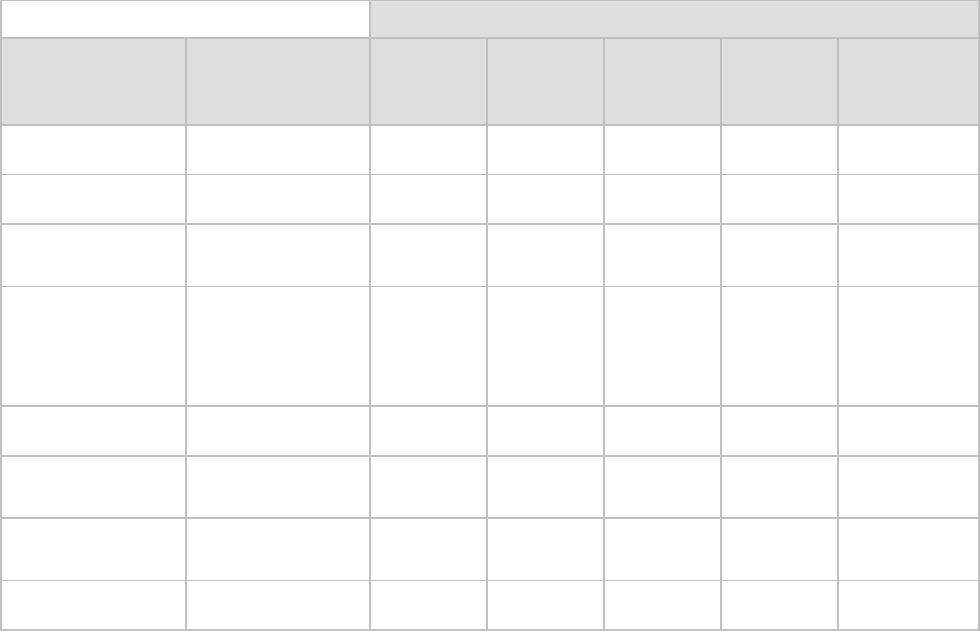
13 Copyright © Acronis International GmbH, 2002-2012
Right click the virtual machine and select Guest->Install/Upgrade VMware Tools.
Follow the onscreen instructions.
Note that the Run VM from backup feature requires VMkernel networking to be configured on the
ESX(i) server. This can be done in vSphere client by going to Configuration->Networking and adding
VMkernel connection type to the vSwitch properties.
4.1.4 Privileges for VM backup and recovery
Once Acronis vmProtect 8 Agent is installed on a Windows machine or deployed to an ESX(i) host, the
first thing you do is the configuration of ESX(i) hosts/vCenter which will be managed by this Agent.
The scope of available operations depends on the privileges a user (that you have specified while
adding a ESX(i) host/vCenter in vmProtect 8 Agent web console: Configure->ESX(i) Hosts) has on the
vCenter Server. Only those actions are available that the user has permission to perform. The below
tables contain the privileges required for backup and recovery of ESX(i) virtual machines and,
additionally, for virtual appliance deployment.
Privileges on vCenter Server or ESX(i) host
Outlined in the below table are the privileges a vCenter Server user must have to perform operations
on all the vCenter hosts and clusters.
To enable a user to operate on a specific ESX host only, assign the user the same privileges on the
host. In addition, the Global->Licenses privilege is required to be able to back up virtual machines of
a specific ESX host.
Operation
Object
Privilege
Back up a
VM
Back up a
VM's disk
Recover to a
new VM
Recover to
an existing
VM
VA deployment
Datastore
Allocate space
+
+
+
Browse datastore
+
Low level file
operations
+
Global
Licenses
+
(required on
ESX host
only)
+
(required on
ESX host
only)
+
+
Network
Assign network
+
+
+
Resource
Assign VM to
resource pool
+
+
+
Virtual machine ->
Configuration
Add existing disk
+
+
+
Add new disk
+
+
+
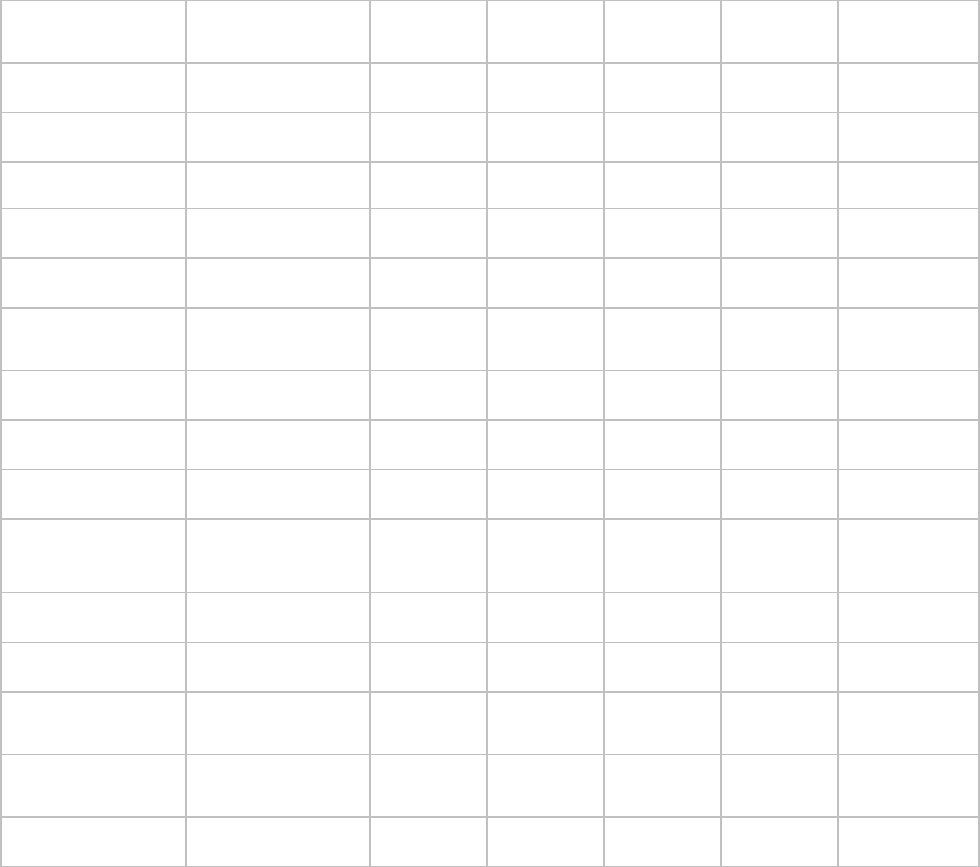
14 Copyright © Acronis International GmbH, 2002-2012
Add or remove
device
+
+
Change CPU count
+
Memory
+
Remove disk
+
+
+
+
Rename
+
Settings
+
Virtual machine ->
Interaction
Configure CD media
+
Console interaction
+
Power off
+
+
Power on
+
+
+
Virtual machine ->
Inventory
Create from existing
+
+
Create new
+
+
+
Remove
+
+
+
Virtual machine ->
Provisioning
Allow disk access
+
+
Virtual machine ->
State
Create snapshot
+
+
+
+
Remove snapshot
+
+
+
+
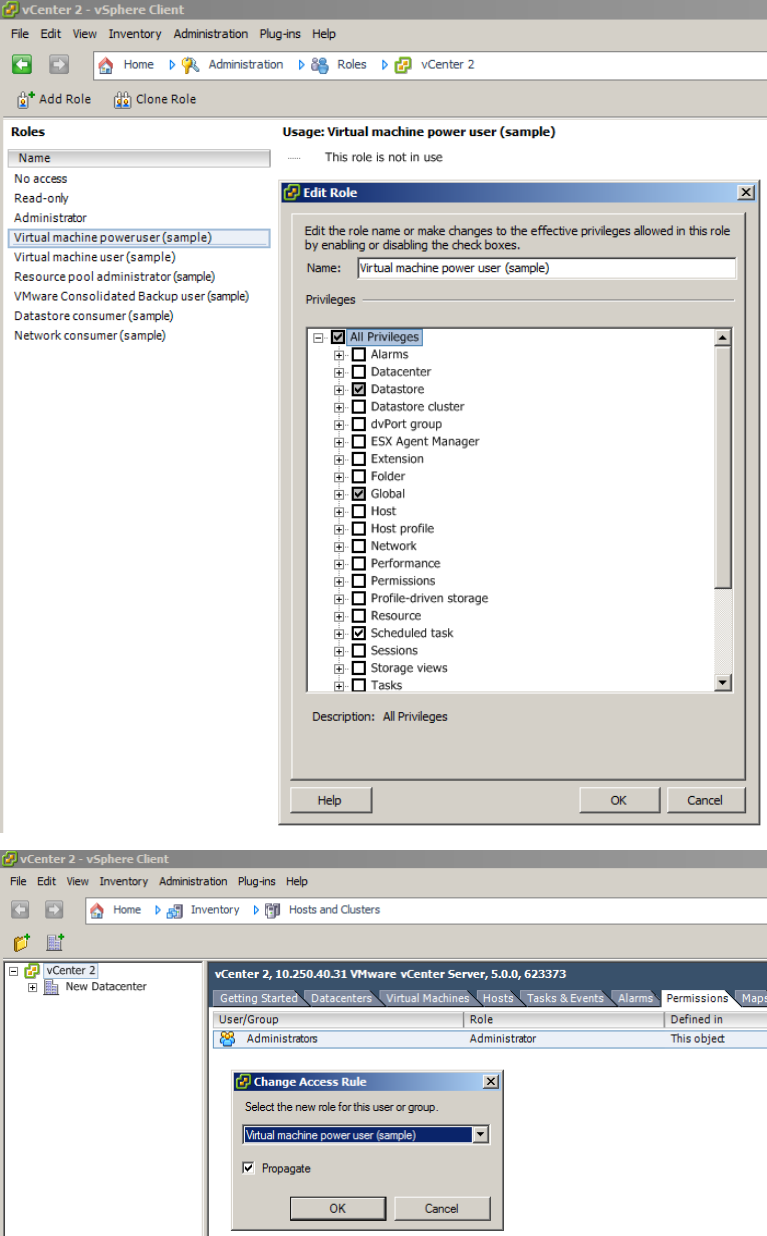
15 Copyright © Acronis International GmbH, 2002-2012
The roles privileges can be configured via the vSphere Client connected to a ESX(i) host/vCenter from
Administration->Roles. After that you can assign the specific user for connection to vCenter with
particular role from Permissions tab, as shown in the pictures below.
16 Copyright © Acronis International GmbH, 2002-2012
4.2 Installation options
The very first thing you have to do is to install Acronis vmProtect 8 software, configure your ESX(i)
host connection settings and set up your access credentials to Acronis vmProtect 8 web console.
When you run your Acronis vmProtect 8 installation package, the installation menu appears. Acronis
vmProtect 8 has three main installation options:
Install Acronis vmProtect 8 as Virtual Appliance on an ESX(i) host.
Install Acronis vmProtect 8 as Windows Agent.
Extract installation files.
The first option allows you to install the software on a remote ESX(i) host (see Installing Acronis
vmProtect 8 as Virtual Appliance on an ESX(i) Host (p. 17)).
The second option allows you to install Acronis vmProtect 8 software on your local PC (see Installing
Acronis vmProtect 8 as Windows Agent (p. 18)).
The third option allows you to extract the installation files (see Extracting installation files (p. 20))
and perform either Acronis vmProtect 8 remote deployment or local installation manually with the
help of standard installation tools. You can always choose this option, if you would need to manage
or troubleshoot your Virtual Appliance / Windows Agent installation without the default installer, or
if you would need to install only a certain component without carrying out the full installation
procedure.
There are several reasons why Acronis vmProtect 8 Virtual Appliance deployment to an ESX(i) host is
preferable over Acronis vmProtect 8 Windows Agent installation. These reasons are:
1. Your backups will be LAN-free without additional setup effort (you don’t have to connect the
FC/iSCSI storage to the Windows machine where you run the Agent).
2. The hotadd method used by Virtual Appliance (attaching virtual drives to Virtual Appliance during
backup) is usually fastest possible to get access to the VM data for reading.
3. Virtual Appliance is free from possible software compatibility issues (such as 3rd party NFS
servers or other services which may block the ports).
4. It is easier to maintain Virtual Appliance and you don’t have to have a dedicated Windows
machine for it. Surely it is a better choice if your infrastructure is fully virtualized.
5. Virtual Appliance is easier and faster to install.
The disadvantage of Virtual Appliance is that the backup will consume CPU and memory resources
from the ESX(i) host, which may be a problem for highly loaded environments. In this case, if you
have a physical computer available to be used as a console for managing all vmProtect 8
functionality, you can choose to install the vmProtect 8 Windows Agent locally.
17 Copyright © Acronis International GmbH, 2002-2012
4.2.1 Installing Acronis vmProtect 8 as Virtual Appliance on an
ESX(i) host
Acronis vmProtect 8 software could be installed directly on an ESX(i) host. The process of remote
installation of Acronis vmProtect 8 Virtual Appliance to an ESX(i) host is called deployment. The
software for running all necessary Acronis services will be installed on a separate small virtual
machine under a specially customized OS (small Linux distribution).
1. First, read the Acronis vmProtect 8 license agreement, select the acceptance check box and then
click Next.
2. Specify the desired ESX(i) server or vCenter access credentials: IP address or hostname, your user
name and access password. When you click Next, the installer will automatically check the
connection and go through the authorization procedure.
3. Then the installer will check for previous versions of Acronis vmProtect 8 or any other Acronis
software on the specified ESX(i) server. If you already have the Acronis Virtual Appliance set up
there and it is outdated, then the installer would prompt you to update it to the latest version or
create the new Virtual Appliance.
4. Set your Appliance (VM) name, choose the ESX(i) host and datastore as a target for deploying the
Acronis vmProtect 8 software. You can change the Appliance name or keep the default one. The
Appliance name should be unique within the ESX(i) host. If you set the vCenter and its credentials
on the previous installation step, you have to choose one of the ESX(i) hosts contained in that
vCenter from the respective drop-down list. Otherwise, there will be no choice and you will see
your direct ESX(i) host.
Then, select the datastore on that specific ESX(i). If the space on that datastore is not enough for
installation, you will get the warning suggesting that you free up some space on the selected
datastore or choose another one. There can be only one unique Virtual Appliance with the
specified name on the specified datastore. If the Appliance name already exists there, you will
have to change either your Appliance name or the datastore.
If you specify the vCenter on this step, you can select to Enable vCenter integration with the
respective check box.
5. Provide the information on the network settings for your Virtual Appliance. This step contains
standard network settings like IP address, subnet mask, default gateway, DNS server settings,
etc. You can also let the appliance acquire the network settings automatically, which is the
default option.
6. The next step prompts you to accept or ignore your participation in the Acronis Customer
Experience Program.
7. After going through all the required steps of the installation wizard, you will finally see the
summary information of the deployment operations to be performed – components to be
installed, required space, account information and chosen destination (host and datastore).
Then the Acronis vmProtect 8 installer deploys the Virtual Appliance software. You will see the
progress bar with the current installation step indicated. After the deployment is finished
successfully, the appliance is started automatically. Please, wait until the whole process is
completed and everything is checked. This may take several minutes.
If the installation process finished successfully and all Acronis vmProtect 8 components were
successfully deployed, you will get the "Deployment has been completed" page. Here, select the
check box if you wish to run the Acronis vmProtect 8 Web Console (it will be opened in the default
Internet browser) to connect to your newly deployed Acronis vmProtect 8 Virtual Appliance. Then
click Close. The default login:password for the Acronis vmProtect 8 Web Console is admin:root.
18 Copyright © Acronis International GmbH, 2002-2012
NOTE: it is highly recommended to change the password after first login at Configure->Agent
Password page (for more information refer to Managing Agent Password section (p. 112)). With
default credentials the login is performed automatically. If you've changed the Agent Password
configuration, then you'll get the default login screen upon connection to the Web Console.
If there is any problem, the Virtual Appliance (parts of it which have already been deployed during
the installation) will be removed from ESX(i) automatically. You will get the "Failed to install
vmProtect 8 components" page. Here, you can see the summary information on the installed and
failed to install components. Show log link opens up a pop-up with the detailed information, and
Troubleshoot link opens the online page with the particular error description on the Acronis
Knowledge Base website at http://kb.acronis.com. If you still cannot find the answer on how to solve
this problem, please, contact the Acronis support team (p. 115).
4.2.2 Installing Acronis vmProtect 8 as Windows Agent
If your production ESX(i) hosts are so heavily loaded that running the virtual appliances is not
desirable, consider installing Acronis vmProtect 8 Windows Agent on a physical machine outside the
ESX(i) infrastructure.
If your ESX(i) uses a SAN attached storage, install the agent on a machine connected to the same
SAN. The agent will back up the virtual machines directly from the storage rather than via the ESX(i)
host and LAN. This capability is called a LAN-free backup.
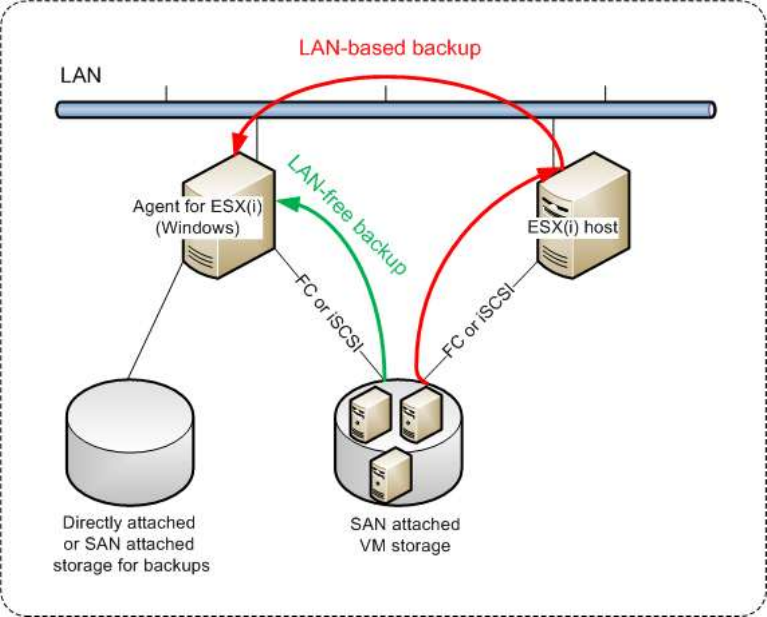
19 Copyright © Acronis International GmbH, 2002-2012
The diagram below illustrates a LAN-based and a LAN-free backup. LAN-free access to virtual
machines is available if you have a fibre channel (FC) or iSCSI Storage Area Network. To completely
eliminate transferring the backed up data via LAN, store the backups on a local disk of the agent's
machine or on a SAN attached storage.
Acronis vmProtect 8 Windows Agent can be installed on any machine that runs Windows and meets
the system requirements. Here is a brief description of the steps you need to go through in order to
complete your Windows Agent installation.
1. First, read the Acronis vmProtect 8 license agreement, select the acceptance check box and then
click Next.
2. Specify credentials for the Acronis services. The Acronis Managed Machine Service component
(responsible for the core functionality of Acronis vmProtect 8) runs as a service. Specify the
account under which the component's service will run after the installation (this account will be
automatically granted with “Log on as service” permissions on the machine). Here you should
provide the credentials of any Windows user which has “Log on locally” permissions on the
machine with the Agent installed. Typically, this can be any user account from “Administrators”,
“Power Users” or “Users” group. Set the HTTPs port, e.g. the default 9877 port. For access to
Acronis web console page after Acronis vmProtect 8 Agent is installed, open your web browser
and enter “https://myserver:port” in the browser address bar.
Note that in order to successfully connect to your installed Agent through the browser (web
console), the name of your local PC where Acronis vmProtect 8 is installed should not contain
an underscore (_) symbol. You should provide the credentials of any user with Administrator
privileges on the machine.
3. Select the way you want your components to be installed, i.e. specify the location where to
install the software. The default destination for installing Acronis vmProtect 8 is the C:\Program
Files\Acronis or C:\Program Files (x86)\Acronis folder. You can change the destination by typing
20 Copyright © Acronis International GmbH, 2002-2012
in a new folder name or selecting it by browsing. If the folder does not exist, it will be
automatically created in the process of installation. The Disk usage button shows the available
disk space for the different volumes on your PC and helps you to choose the target disk for
installation. If there is not enough free space on the selected volume, you’ll be prompted to free
up the required space or select another volume. Upon specifying the desired destination, click
Next.
4. Please, read the information about the Acronis Customer Experience Program, choose if you
want to participate in it or not, and then click Next. The main purpose of ACEP is to help us
collect user statistics in order to improve our software functionality, customer service and
customer experience.
5. After going through all the required installation wizard steps, you will finally see the summary
information of the install operations to be performed, components to be installed, required
space, account information and chosen destination.
6. Click Install to start the process. You will see the Acronis vmProtect 8 installation progress bar.
During installation, Windows Firewall may prompt you to unblock TCP/IP ports. This is required
for the appliance to operate properly. To unblock, in the opened Windows Firewall dialog box
click the Unblock button. Please, wait until the installation is finished. It may take several
minutes.
If the installation process finished successfully and all Acronis vmProtect 8 components were
successfully installed, you will get the "Installation has completed" page. Here select the check box if
you wish to run Acronis vmProtect 8 Web Console and click Close.
If the installation process fails and all or some of the Acronis vmProtect 8 components for any reason
could not be successfully installed, you will get the "Failed to install vmProtect 8 components" page.
Here you can see the summary information on the installed and failed to install components. Show
log link opens up a pop-up window with the detailed information, and Troubleshoot link opens the
online page with the particular error description on the Acronis Knowledge Base website at
http://kb.acronis.com. If you still cannot find the answer how to solve this problem, please contact
the Acronis support team (p. 115).
4.2.3 Extracting installation files
Acronis vmProtect 8 installation package provides you with the option to extract the installation files
on your PC to be executed manually and to be installed by the standard tools.
Click the Extract installation files of the Acronis vmProtect 8 installation main menu. Select the
desired components to be saved as separate installation files on your PC:
AcronisESXAppliance.ovf and two .vmdk files – installation files for Acronis Virtual Appliance.
vmProtectAgent.msi – the main installation file for Acronis vmProtect 8 Windows Agent.
vmProtectExchangeBackupAgent.msi – installation file for Acronis vmProtect 8 Exchange Backup
Agent. This Agent might be installed inside the guest OS where User Account Control (UAC) is
enabled. It is meant to overcome the UAC limitations to allow the vmProtect 8 Exchange
Backup options. Upon installation the Acronis vmProtect 8 Exchange Backup Agent service
provides the communication channel with Acronis vmProtect 8 Agent.
Specify the location you want to extract your files to, and then click Extract. The Disk usage button
shows the available space for the different volumes on your PC and helps you to choose the
destination disk for the files extraction.
21 Copyright © Acronis International GmbH, 2002-2012
Close the dialog when the extraction process is completed.
4.2.4 Configuring ESX(i) host connection settings
For detailed information on setting and configuring your ESX(i) host connection credentials, please
refer to Managing ESX(i) hosts (p. 106) section.
4.2.5 Using a locally attached storage
You can attach an additional disk to an Agent for ESX(i) (Virtual Appliance) so the agent can back up
to this locally attached storage. Such backup is normally faster than backup via LAN and it does not
consume the network bandwidth. We recommend using this method when a single virtual appliance
manages the entire virtual environment residing in a SAN attached storage.
You can add the storage to an already working agent or when importing the agent from an OVF
template.
To attach a storage to an already working agent
1. In VMware vSphere inventory, right click the Agent for ESX(i) (Virtual Appliance).
2. Add the disk by editing the settings of the virtual machine. The disk size must be at least 10 GB.
Be careful when adding an already existing disk. Once the storage is created, all data previously
contained on this disk will be lost.
3. Go to the virtual appliance console. The Create storage link is available at the bottom of the
screen. If it is not, click Refresh.
4. Click the Create storage link, select the disk and specify a label for it.
Details. The label length is limited to 16 characters due to file system restrictions.
To select a locally attached storage as a backup destination
When creating a backup task expand the Local Folders item and choose the locally attached storage
drive, for example D:\.
The same procedure applies to File recovery and other operations with the backups.
4.3 Uninstalling Acronis vmProtect 8
To uninstall Acronis vmProtect 8 Windows Agent, use the default Add or Remove Programs tool of
Windows.
To uninstall Acronis vmProtect 8 Virtual Appliance, you have to manually remove the VM with the
virtual appliance from the ESX(i) host with your VMware vSphere client.
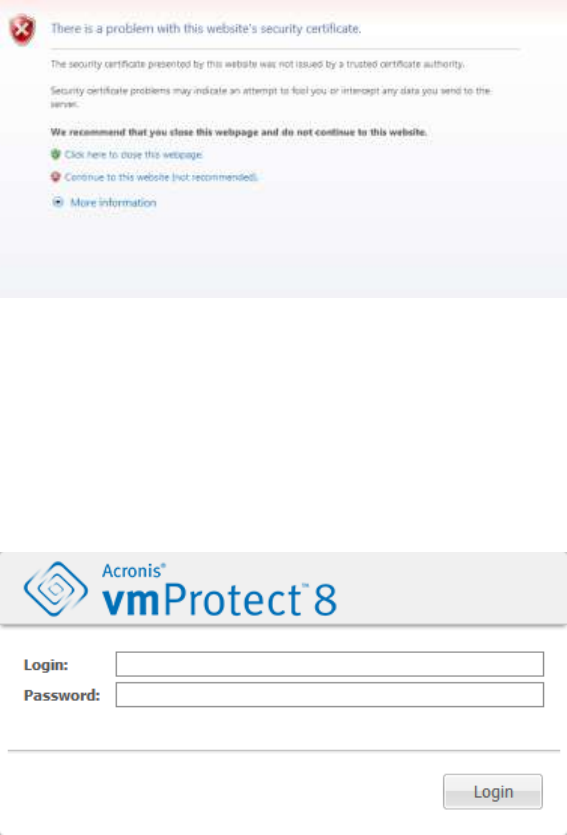
22 Copyright © Acronis International GmbH, 2002-2012
5 Getting started
Once you installed the Acronis vmProtect 8 or deployed your Acronis vmProtect 8 Virtual Appliance,
you can run the Acronis vmProtect 8 Web Console. The Web Console will be opened in the default
Internet browser.
Note that the Acronis vmProtect 8 web server (installed on the Agent side) which provides the user
interface uses self-signed certificates. As a result, you may receive the “There is a problem with this
website’s security certificate” error message when connecting to Acronis Agent via your Internet
Browser. To avoid this message, you should add this self-signed certificate to the list of trusted
certificates. The exact instructions depend on the type of Internet browser you are using. You can
refer to your browser’s help for further information.
Certificate error message
Once the Web Console opens in the Internet browser, you will get a login screen where you need to
provide user credentials for Acronis vmProtect 8. In case of Virtual Appliance-based installation, the
default login:password is admin:root. In case of Windows Agent-based installation, you should
provide the credentials of any Windows user who has “Administrator” privileges on the machine
with the Agent installed. The user should also be granted with “Log on locally”, “Access this
computer from the network” and “Log on as a batch job” privileges. These privileges can be checked
from Start->Run->secpol.msc->Security Settings->Local Policies->User Rights Assignment.
Login page
After logging in the Acronis vmProtect 8 you will see a welcome screen with the Dashbord's Quick
Start. The three buttons of this section will give you a hint of what to start with:
23 Copyright © Acronis International GmbH, 2002-2012
First of all, to be able to perform the first backup task of a Virtual Machines, you have to go to
the ESX(i) Host section (p. 106) and specify the IP address / hostname and credentials for the
vCenter or individual ESX(i) host where these machines are running.
Setting up an ESX(i) host will not bind the licenses to it automatically. Therefore, you have to
follow to the Licenses page (p. 103) to set up your licenses.
After setting up your ESX(i) hosts and licenses, you can run the New backup task wizard (p. 31),
which will guide you through all the steps of the backup process.
5.1 Dashboard Management
After installing and running Acronis vmProtect 8 (i.e. connecting to Acronis vmProtect 8 component
via web-based console), the default dashboard screen appears. Initially the dashboard contains 2
sections: the Quick Start section and the Virtual Machines section, which presents general
information about your vCenter, ESX(i) hosts, the number of machines managed on the ESX(i) hosts
and the number of mounted virtual machines. The Dashboard view will be changed from the initial
(Quick Start) view after there is a backup task created. As a result of this change, the Quick Start
section will disappear and the additional sections (described below) will be added.
The main workspace area of the Acronis vmProtect 8 dashboard shows an overview of all currently
running tasks or the last finished task details if there are no running tasks. The dashboard is designed
to be the most user-friendly environment for presenting summary information about the current
status of your backup, restore and other tasks. It does so by using color-coding for successful and
failed tasks. As the dashboard outlines all actions you can perform with Acronis vmProtect 8, it
presents a very useful tool for a quick operational decision making.
You can switch to the dashboard by clicking the main Acronis vmProtect 8 logo in the top left corner,
or by clicking the Home button in the main menu. Any group on the dashboard, except Alerts, can be
hidden into a tray with the respective minimize icon.
Tasks
The Tasks section presents summary information about the current tasks that are running or about
the last completed task when there are no tasks running. The progress bar shows the completed
percentage of the backup/restore tasks, task name, starting time, remaining time and current speed.
From the dashboard Tasks block, you can directly open the task log, stop the task or switch to the
Tasks (View->Tasks) page.
Task Statistics
The Task Statistics section shows summary information about the backup/restore tasks executions.
The information on a diagram is presented visually for quick and easy perception and analysis. The
successful tasks are marked green. The failed tasks are marked red. The tasks finished with warnings
are marked yellow. You can see the tasks percentages and get the detailed statistics for a certain
date by pointing at the respective diagram. Also you can change the statistics view by clicking Hourly,
Daily or Weekly.
24 Copyright © Acronis International GmbH, 2002-2012
Virtual Machines
The Virtual Machines section shows the hosts and clusters (vCenter) names and gives the total
number of VMs running on the managed ESX(i) host(s) as well as the number of mounted virtual
machines (see the Mounted VMs (p. 98) section).
Locations
The Locations section shows the total statistics for your backup locations status. It shows the Total
backups number, information about the Occupied space, space Occupied by others, and Free space
(both in megabytes/gigabytes and percentages). Occupied space is the space occupied by Acronis
backups. Occupied by others is the space occupied by the data which is not a backup archive. The
Free space statistics is available only for locations which support the retrieval of its value (for
example there will be no such field for FTP locations). Also, from the Locations section you can
switch directly to the Recovery Points view by clicking the link below.
5.2 Using Web Console
5.2.1 Ribbon tabs
The ribbon menu on the top of the screen allows for managing of the software and performing all of
the operational functions. The basic Acronis vmProtect 8 functions available through the top menu
are described in the following sections below.
There are 3 main tabs in the Acronis vmProtect 8 ribbon menu: Actions tab, View tab and Configure
tab. The fourth additional Acronis tab appears dynamically depending on the current user-selected
View or Configure operation.
Dashboard view
The Home button which always appears on the ribbon bar leads to the Dashboard view. The
Dashboard configuration is described in the "Dashboard management" section (p. 23).
1) Actions tab
The first Actions tab contains the basic functions of Acronis vmProtect 8 and allows for starting of the
following basic tasks.
a. Backup task
This is the Backup button which runs the New Backup Task wizard. The wizard settings are described
in the "Creating a backup of virtual machines" section (p. 31).
b. Replication task
This is the Replication button which runs the New Replication Task wizard. The wizard settings are
described in the "New Replication Task" section (p. 46).
c. Restore task
This is the Restore button which runs the New Restore Task wizard. The wizard settings are
described in the "Restoring a backup of virtual machines" section (p. 55).
25 Copyright © Acronis International GmbH, 2002-2012
d. Extract Exchange task
This is the Exchange Recovery button which runs the Extract Exchange Server Items wizard. The
wizard settings are described in the "Exchange Server Backup Extration" section (p. 63).
e. Run VM from backup task
This is the Run VM from backup button which activates the run VM from backup task wizard. The
wizard settings are described in the "Running VM from backup" section (p. 69).
f. File recovery task
This is the File Recovery button which runs the files recovery wizard. The wizard settings are
described in the "File recovery" section (p. 74).
g. Validation task
This is the Validate button which starts the new validation task. The task is described in the
"Validating backup" section (p. 96).
h. ESXi Configuration Backup task
This is the ESXi Configuration Backup button which runs the New ESXi Backup Task wizard. The
wizard settings are described in the "Bare Metal Recovery of ESXi Hosts" section (p. 78).
2) View tab
The second View tab contains the basic data views of Acronis vmProtect 8 and allows quick
navigation and switching between these basic views.
a. Tasks view
This is the link to the Tasks view. The Tasks management is described in the "Managing tasks" section
(p. 85).
b. Recovery Points view
This is the link to the Recovery Points view. The Recovery Points management is described in the
"Managing recovery points" section (p. 90).
c. Replicas view
This is the link to the Replicas view. The Replicated VM management is described in the "Managing
replicated VMs" section (p. 49).
d. Mounted VM(s) view
This is the link to Mounted VM(s) view. The Mounted virtual machines management is described in
the "Managing mounted VM(s)" section (p. 98).
e. Show Logs view
This is the link to the Show Logs view. The Logs management is described in the "Managing logs"
section" (p. 100).
26 Copyright © Acronis International GmbH, 2002-2012
3) Configure tab
The third Configure tab contains the basic tools for Acronis vmProtect 8 configuration and allows you
to specify the default settings for the basic backup/restore operations as well as other settings.
a. ESX(i) Hosts
This is the link to the ESX(i) hosts management page. Managing ESX(i) hosts is described in the
"Managing ESX(i) hosts" section (p. 106).
b. Licenses
This is the link to the Licenses management page. Managing licenses is described in the "Managing
licenses" section (p. 103).
c. Settings
Online backup subscription settings and Online backup proxy settings are available on the ribbon.
For example, if your internet connection uses a proxy server, you can make all the necessary settings
here.
Also there are two links to the default Backup settings and Restore settings on the Configure tab.
These backup/restore settings, as well as other settings, are described in detail in the "Managing
settings" section (p. 110).
Click the Backup settings or Restore settings button to open the backup/restore settings page where
you can set up the defaults for all the backup/restore tasks.
4) vmProtect 8 dynamic tab
This is the dynamic tab which appears in the ribbon and changes depending on the currenty selected
action of the View tab. This dynamic tab shows the buttons which are specific to the current View
tab actions.
a. View -> Recovery Points
When the Recovery Points view is selected, the Recovery Points tab appears in the ribbon menu.
The Recovery Points management page is described in the "Managing recovery points" section (p.
90).
b. View -> Replicas
When the Replicas view is selected, the Replicas tab appears in the ribbon menu. The Replicas
management page is described in the "Managing replicas" section (p. 46).
c. View -> Mounted VM(s)
When the Mounted VM(s) view is selected, the Mounted VM(s) tab appears in the ribbon menu. The
Mounted VM(s) page is described in the "Managing mounted VM(s)" section (p. 98).
d. View -> Show Logs
When the Show Logs view is selected, the Logs tab appears in the ribbon menu. The Logs
management page is described in the "Managing logs" section (p. 100).
27 Copyright © Acronis International GmbH, 2002-2012
5.2.2 Logout link
In the top right corner of Acronis vmProtect 8 you can see your current user name and the Logout
button to exit the program or reenter it with another user name.
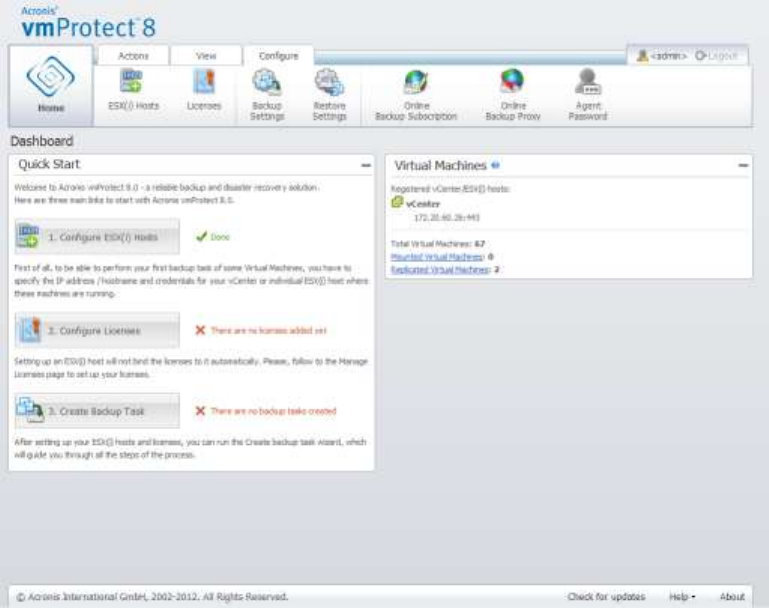
28 Copyright © Acronis International GmbH, 2002-2012
6 vCenter Integration
The main tool for managing the vSphere virtual infrastructure is the VMware vSphere client.
Although the VMware vSphere client does not provide native backup/restore functionality, it's not
always convenient to run another tool to manage these important operations. Acronis vmProtect 8
introduces vCenter integration which allows for basic backup and restore functionality directly from
the VMware vSphere client without having to run Acronis vmProtect 8 Web interface.
Integration with vCenter is only possible if there is a vCenter registered in Acronis vmProtect 8 Agent.
Without a registered vCenter, such integration is not possible. Also, integration is automatically
disabled when a vCenter is removed from the vmProtect 8 Agent configuration.
Acronis vmProtect 8 integration with vCenter can be manually enabled and disabled from both
vmProtect 8 Web interface and vCenter plug-in manager. In order to enable vCenter integration, go
to the Configure->ESX(i) Hosts and select the Enable vCenter Integration check box when adding a
new vCenter, or click the Enable vCenter Integration button. To disable the function, click Disable
vCenter Integration. The Acronis vmProtect 8 login screen shows the IP address of the Agent where
integration was enabled.
The integration is available under Inventory->Solutions and Applications->Acronis vmProtect 8.0 for
vSphere clients connected to vCenter.
How vCenter integration works
vCenter integration allows you to create backup, restore, replication, etc. tasks and view their
progress directly within the VMware vSphere interface.
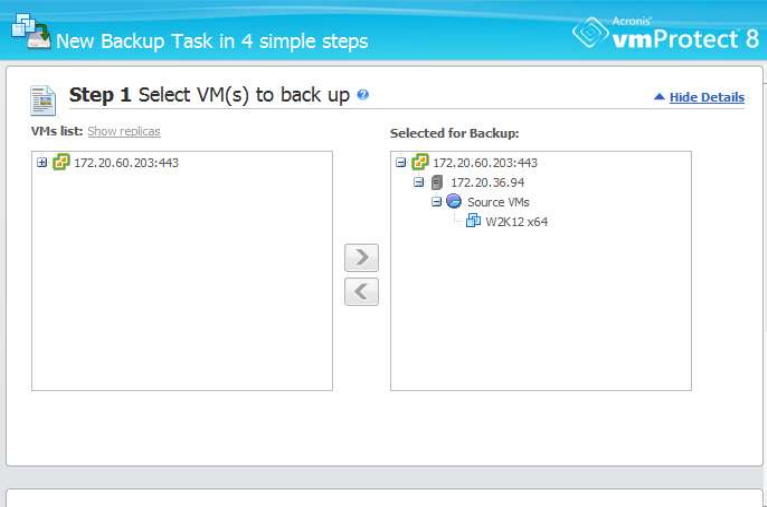
29 Copyright © Acronis International GmbH, 2002-2012
Select any Virtual Machine, vApp/Resource Pool or ESX(i) host/Cluster in the VMware vSphere tree
list. Right-click on the selected item to open the context menu. The context menu contains the
Acronis vmProtect 8 Backup and Acronis vmProtect 8 Restore options. Choosing one of these
options results in opening the Acronis pop-up and activating the backup/restore wizard which will
help you create the backup/restore task and implement it right away.
The appearance of the backup/restore wizards (including backup/restore settings) in VMware
vSphere interface is exactly the same as in the Acronis vmProtect 8.
The standard New Backup Task wizard consists of 4 steps which are explained in detail in the
Creating a backup of Virtual Machines (p. 31) section. The first step of the wizard in VMware vSphere
Acronis backup pop-up will be pre-filled with the VM you right-clicked on; however, you can change
the default selection.
vCenter Integration, New Backup Task, step 1
The standard New Restore Task wizard consists of 3 steps which are explained in detail in the
Restoring a Backup of Virtual Machines (p. 55) section. The first step of the wizard in VMware
vSphere Acronis restore pop-up will be pre-filled with the VM you right-clicked on. The latest
available recovery point in the first discovered Recent Location will be selected.
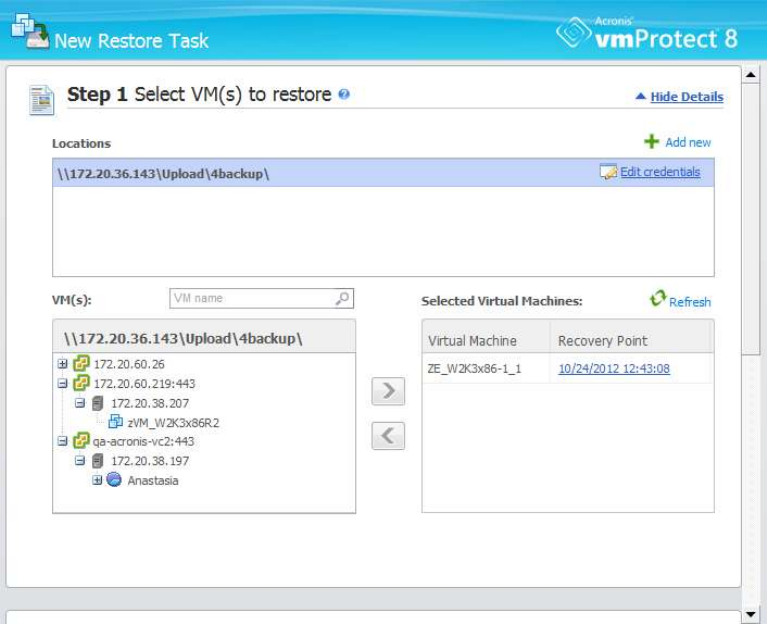
30 Copyright © Acronis International GmbH, 2002-2012
vCenter Integration, New Restore Task, step 1
Note that it's not possible to operate with folders in the VMs and Templates view of vSphere client.
In this case you will get Acronis context menu items only for Virtual Machines.
Note that vCenter integration is managed by a particular vmProtect 8 Agent. Therefore if the Agent is
inaccessible from vCenter side, the functionality available from context menus will not work
properly.
VMware vSphere and Acronis vmProtect 8 synchronization
With VCenter integration enabled, all operations performed in the VMware vSphere client are
mirrored in the main Acronis vmProtect 8 interface. These synchronized operations are: new tasks
and the tasks' progress. The Recent Tasks section shows the progress of backup/restore/etc. tasks
executed through the context menu in the VMware vSphere client. Also, when backing up to or
restoring from a new location via the context menu option in the VMware vSphere client, the recent
locations in vmProtect 8 are also updated.
Similarly, all backup/restore/etc. tasks performed by Acronis vmProtect 8 are registered as Tasks in
VMware vSphere client.
31 Copyright © Acronis International GmbH, 2002-2012
7 Creating a Backup of Virtual Machines
Click Create Backup Task in the dashboard’s Quick start or Backup in the Actions tab of the main
menu to create a new backup task. The New Backup Task wizard opens in the main workspace area
and asks you to provide the required information and make all necessary settings for the new create
backup task. The wizard consists of the four consecutive steps which appear in the same area:
Select VM(s) to backup.
When to backup.
Where to backup.
How to backup.
These four steps of the wizard and their possible options are described below.
7.1 Select VM(s) to back up
In the first step, you should select the virtual machines (or vApps) which you want to back up. The
left side shows all your ESX(i) host(s)/vCenter managed by Acronis vmProtect 8 Agent with the list of
their virtual machines. If you don’t see the exact virtual machine to back up that you are looking for
in this list, make sure that you have added the corresponding ESX(i) host from the Configure->ESX(i)
Hosts page.
Select the virtual machines (or vApps) by moving the machines from the left side of the butterfly
control to the right one, via the > and < buttons. The list on the right shows all the virtual machines
selected for backup. The > button is used to add the VM to the backup list, and the < button is used
to remove the VM from this list.
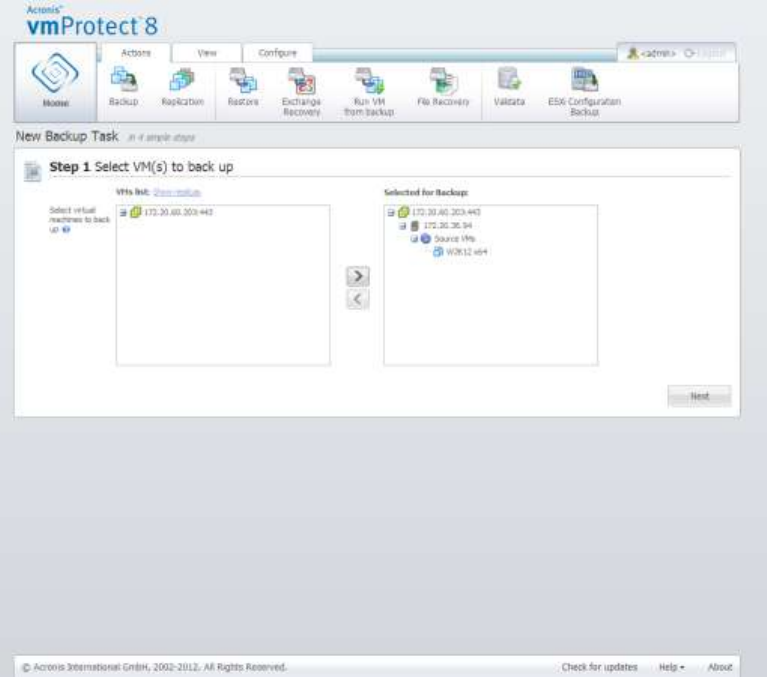
32 Copyright © Acronis International GmbH, 2002-2012
New Backup Task wizard, Step 1 “Select VM(s) to back up”
You can back up dynamic groups of the machines by selecting the upper level unit (e.g. ESX(i) host or
VMs folder) in the tree and moving it to the right list with the same > button. As a result, all the
machines running within this group will be automatically included in the backup list. Moreover, any
new machines created in this group will be backed up automatically by the current backup task.
You can also back up replica VMs (see the Replication section (p. 46)). For that click the show replicas
button above the VMs list and select the replica VM for backup. Note that it's not recommended to
perform replication to and backup from replica VM at the same time. Be careful while setting up the
schedules.
After you make the selection of VM(s) to back up, click Next to finish the first step and continue
further on.
7.2 When to back up
In the second step of Create backup task wizard, you should define the schedule of backing up your
virtual machines data. There are two options available – scheduling your backup, and creating a
single time backup task (“Do not schedule, run on demand”). The default value is "Create backup
every 1 week(s) on Sun, Mon, Tue, Wed, Thu, Fri, Sat at 12:00:00." Here you can change the default
value or select “Do not schedule, run on demand” which means that the backup task will not be
executed on schedule. It will be started either right after the backup task creation or can be run
manually from the Tasks view.
33 Copyright © Acronis International GmbH, 2002-2012
Set your scheduling of how often to back up the data. Acronis vmProtect 8 allows for weekly
scheduling and functions in Windows and Linux operating systems.
In the Schedule area, select the appropriate parameter as follows: Every: <...> week(s) on: <...>.
Specify a certain number of weeks and the days of the week you want the task to be run. For
example, with the Every 2 week(s) on Mon setting, the task will be performed on Monday of every
other week.
In the During the day execute the task... area, select one of the following: Once at: <...> or Every:
<...> From: <...> Until: <...>.
For the Once at: <...> choice, set up the time at which the task will be run once.
For the Every: <...> From: <...> Until: <...> choice, set up how many times the task will be run during
the specified time interval. For example, setting the task schedule to Every 1 hour From 10:00:00 AM
until 10:00:00 PM allows the task to be run 12 times from 10 AM to 10 PM during one day.
Let’s see some of the scheduling examples.
"One day in the week" schedule
This is a widely used backup schedule. If we need to run the Backup task every Friday at 10 PM, the
parameters are set up as follows:
1. Every: 1 week(s) on: Fri.
2. Once at: 10:00:00 PM.
"Workdays" schedule
Run the task every week on workdays: from Monday to Friday. During a workday, the task starts only
once at 9 PM. The schedule's parameters are thus set up as follows:
1. Every: 1 week(s) on: <Workdays>. Selecting the Workdays check box automatically selects the
corresponding check boxes (Mon, Tue, Wed, Thu, and Fri), and leaves the remaining two unchanged.
2. Once at: 09:00:00 PM.
After setting up your backup schedule of “When to back up”, click Next to go to the last step of the
wizard.
7.3 Where to back up
In the third step, you should define the location for your backup archive. Select a location by clicking
on the Browse button. You will see a pop-up window with the browsing options where you can
define or change the path and set the archive name. From the list of recent locations, you can either
select one of the locations that was previously used or set up a new one.
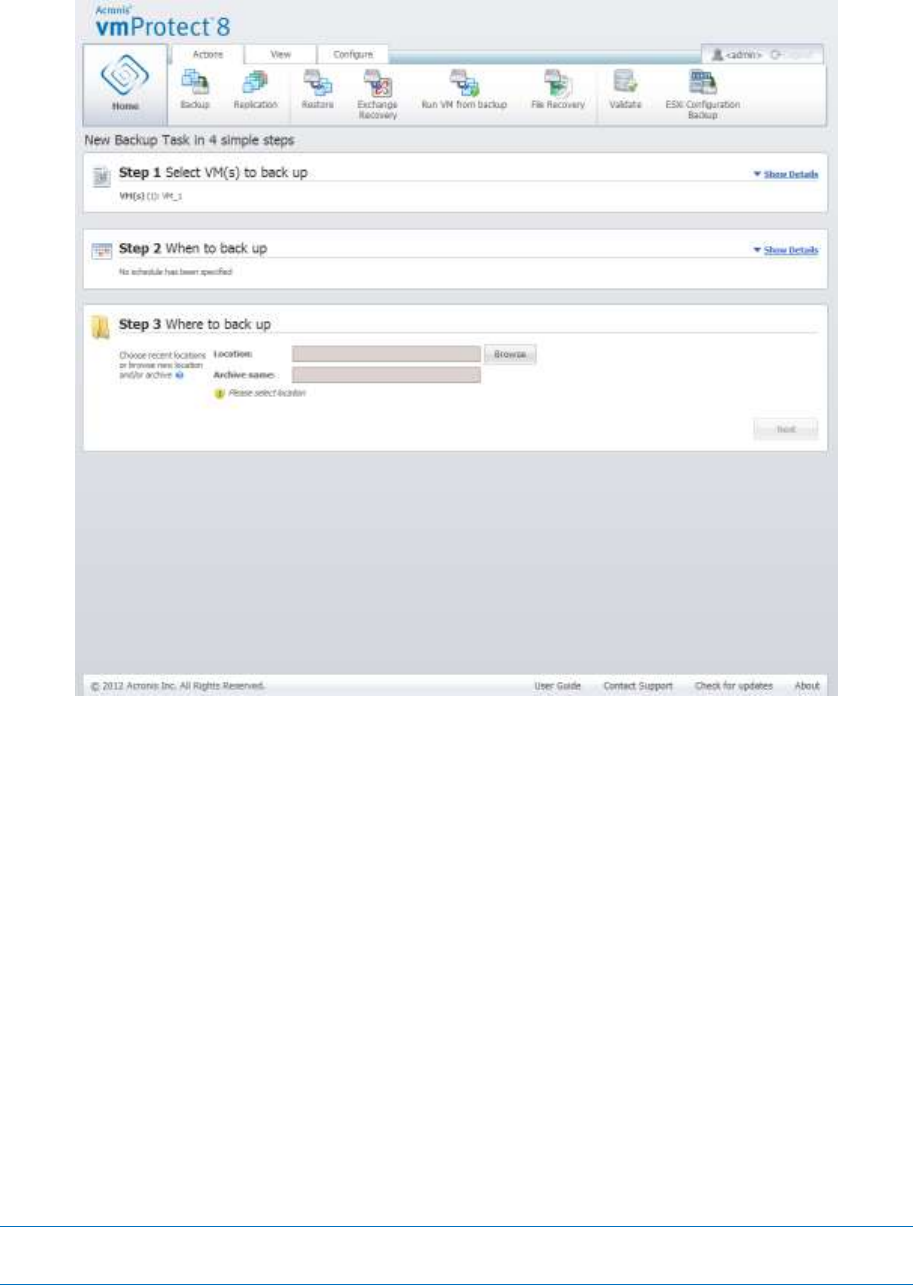
34 Copyright © Acronis International GmbH, 2002-2012
New Backup Task wizard, Step 3 “Where to back up”
The Archive name field shows the name of the archive selected in the Browse pop-up.
The left side of the Browse pop-up shows the list of:
Online backup storages.
Recent Locations.
Local folders.
Network folders.
FTP servers.
SFTP servers.
If your vmProtect 8 Agent has no licenses added, the only possible choice for a backup destination is
Acronis Online Backup Storage.
Choose one of the backup location types from the browse tree on the left side. If the chosen location
requires authentication (Online backup storage, Network folders or FTP/SFTP servers), you will
initially see a dialogue for submitting your credentials in the right pane. After successfully logging in,
this pane shows the contents of the selected location, i.e. the archives inside this location.
Note that Acronis vmProtect 8 Online backup storage might be unavailable in your region. For more
information, visit http://www.acronis.com/my/backup-recovery-online/ .
Note that to successfully backup to an FTP/SFTP server, you need to have the deletion rights assigned
to the respective file and folder on that server.
35 Copyright © Acronis International GmbH, 2002-2012
Instead of browsing for the location in the tree, you can manually enter the path in the
corresponding Location field below and click on the Go button to explore this location. In this case,
you will see the same authentication dialogue in the right pane where you are asked to enter your
login and password.
Enter your archive name value in the corresponding Archive name field below. Note that it is not
recommended to have more than one backup task writing data to the same archive. The retention
rules applied to the archive by different backup tasks may cause an unpredictable outcome.
Select the archive type for the new backup. Acronis vmProtect 8 can save your backup data by using
one of the two basic types of archives – Standard archive (Legacy mode) or Always Incremental
archive.
Select the Save each backup in separate files option for the Legacy archive (please, refer to "Multiple
files backup scheme (Legacy mode)" section (p. 9)). Or select the Save all backups in one file
(recommended) option. This means that the archive will have the new enhanced “Always
Incremental” format (please, refer to "Single file backup scheme (Always Incremental)" section (p.
10)).
In case of editing your existing backup task or selecting an existing archive for the backup location,
this setting is not shown.
Select the Automatically delete old backups check box to define the retention rules for backup
management inside the archive. The availability of the options depends on the schedule setup in the
previous step (section “When to Backup”) and on the selected archive format. For example, the
Grandfather-Father-Son (GFS) cleanup scheme will not be available for the unscheduled backup task.
Create full backups every: <...> choice will not be available for the “Save all backups in one file”
option (as full backups don’t make sense for the Always Incremental archive format). What follows is
a description of each retention rule.
1. Not specified
If the retention rules are not specified, then no programmed backups management will be
performed, i.e. all the backups will be stored inside the archive indefinitely.
2. Simple cleanup scheme
The selection of the simple cleanup scheme allows you to keep a certain number of backups inside
the archive or keep the backups for a certain time period.
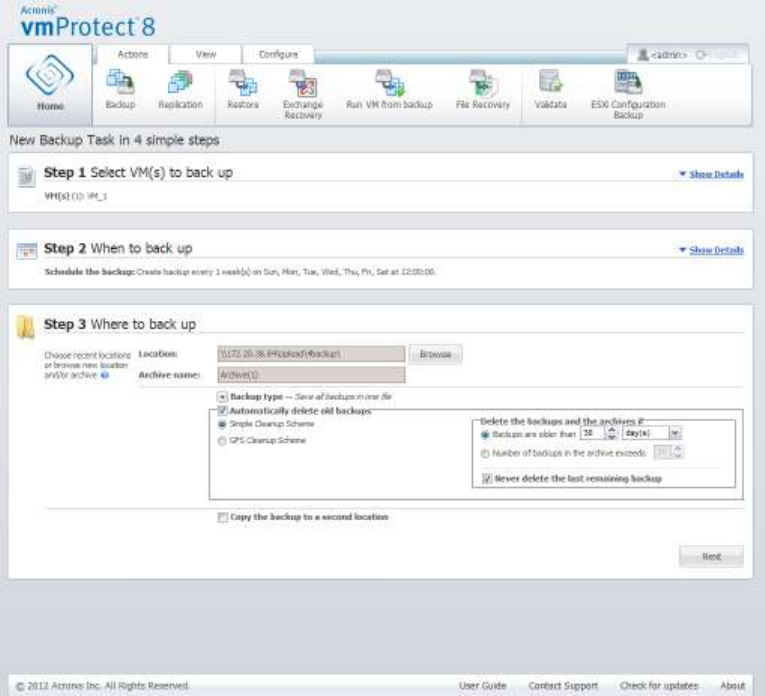
36 Copyright © Acronis International GmbH, 2002-2012
Create Backup wizard, Step 3 “Where to back up”, Simple cleanup scheme, delete the outdated backups
The second option allows you to clean up the archive if the number of backups exceeds <…>. Again, if
you set this number at 1, then for the Always Incremental archive mode there will be a synthetic full
backup created, i.e. an incremental backup which will remove the unnecessary old recovery point
contents after the backup is finished. If the retention number of archives is greater than 1, then the
cleanup is performed according to the Always Incremental archive mode (refer to section "Single file
backup scheme (Always Incremental)" (p. 10) of this User Manual for further information).
3. GFS cleanup scheme
This is a common “Grandfather-Father-Son” cleanup scheme which allows you to keep a certain
number of daily, weekly and monthly backups. Indicate how many daily, weekly and monthly
backups you need to keep. All backups made within one day are considered to be “daily” ones and
will be all deleted when that date is expired. The same rule applies to “weekly” backups.
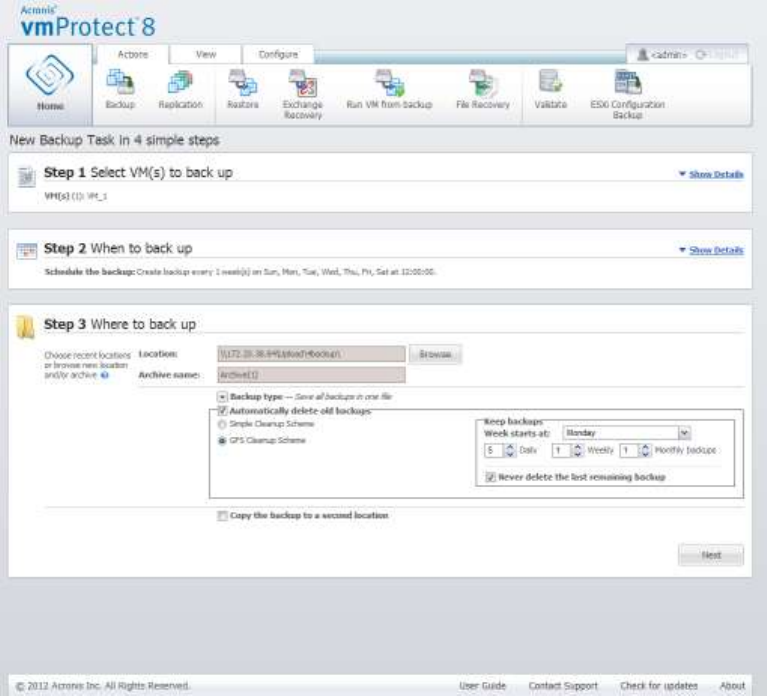
37 Copyright © Acronis International GmbH, 2002-2012
Create Backup wizard, Step 3 “Where to back up”, GFS cleanup scheme
Note that retention rules are applied only before the backup task execution. The reason for this is
that with the Always Incremental archive there is no need to remove recovery points after the
backup because it does not free disk space. If after performing the backup there are new excessive
recovery points which have to be deleted according to the set up retention rules, they will be
removed only before next backup. For example, if you set up the retention rules to Delete the
backups and the archives if your Backups are older than 3 days or Number of backups in the archive
exceeds 3, there will actually be up to 4 backups stored in the archive, and not 3.
Note that at least one backup will always remain intact inside the archive even if this backup
becomes subject to deletion according to the specified retention rules. This design ensures that you
always have at least one backup available for recovery in the archive. This will be true until you clear
the Never delete the last remaining backup check box (selected by default) which defines the
behavior of the program when there is only one valid recovery point left and it becomes subject to
deletion. This may be the case, for example, when you have applied a backup task to a group of
virtual machines and one of the machines has been deleted from the ESX(i) host, making it no longer
possible to be backed up. At some point (according to the specified retention rules), all the backups
of this deleted VM will become subject to deletion. Accordingly, the Never delete the last remaining
backup check box will prevent or force the deletion of the last remaining backup.
You can protect your VM environment by storing your backups in several different locations. By
default, the backup task saves all backup archives to a single storage. But you can configure the task
to copy the created backups to another archive storage on the second location.
38 Copyright © Acronis International GmbH, 2002-2012
Select Copy the backup to a second location check box.
The following settings allow you to configure the backup copying options. Select the second location
where you would also like to store your backups and the archive name. Click Browse and select from
the available list of locations.
From the When to copy drop down list select if you would like to copy the backup to the second
location immediately after each backup is created. Or you can indicate the specific days for
performing your backup copy, other than the backup schedule days. In this case you can also choose
to copy all missed recovery points or copy last created recovery points only.
The Copy last created recovery points option might be useful when the first location selected is
sometimes unreachable. In case the Copy all missed recovery points option is selected and the
retention rules for the first storage are executed on the main location, then the software deletes the
recovery points that should be removed by these rules, even if these recovery points were not
copied to the second location. So when the retention rules are executed it is not checked if the
recovery points were already copied to the second storage or not.
By default, the backup type and the clean up rules for the copied backups are the same as the
respective primary backup settings. Meanwhile, you can choose to specify different settings, for
example, employ a different backup type, or change the retention rules options.
After you’ve selected “Where to back up”, click on Next to finish this step and proceed to the next
one.
7.4 How to back up
On the fourth step you should define the preferences of your new backup task.
7.4.1 Exchange-Aware Backup Settings
Prior to running Exchange Server Backup Extraction you have to configure your backups to become
“Exchange-aware”. From the VMs list on the left select the specific VM(s) running MS Exchange
Server, provide its Domain Administrator Credentials. You can add several VMs running Exchange.
Optionally you can choose to Automatically truncate the Exchange Server transaction logs after
backup. Selecting this feature allows to actually back up the Exchange Server Database including all
the database updates that occurred during the backup time. The feature is disabled by default.
Note that for enabling the Exchange-aware backup, you have to provide guest OS login credentials
for the selected VM(s) running MS Exchange server. This means that you have to specify a user with
domain administrator privileges. User Account Control (UAC) technology introduced in Windows
Server 2008 operating system is not natively supported by Acronis vmProtect 8 since the product
accesses the VMs data in agent-less mode. So, if UAC is enabled for the user you specify, we would
suggest the following possible solutions (either one is acceptable):
1. Disable UAC for the specified user. The UAC can be enabled/disabled via a domain group policy,
for example.
2. Specify a different user for which UAC is disabled. For example you can use a built-in domain
administrator account which has UAC disabled by default.
39 Copyright © Acronis International GmbH, 2002-2012
3. Install a small (10Mb) "Exchange Backup Agent" inside the VM. For that: run Acronis vmProtect 8
installation package, choose Extract Components option from the menu, extract Exchange
Backup Agent .msi component and install the Agent onto the Exchange server where UAC is
enabled. Then, you can employ any domain user with domain administrator privileges
independently from UAC state.
Note that while vmProtect 8 is not a cluster-aware software, it is still possible to perform
Exchange-aware backups of Exchange cluster nodes (Exchange 2003 SP2+ versions are supported).
During the backup Acronis vmProtect 8 can back up the Exchange databases available for the specific
VM (node of Exchange cluster) at the given moment of time. While there are many different types of
Exchange cluster (SCC, CCR, DAG) which all have their own specifics, the main thing you should
ensure is that the Exchange databases data is actually accessible from the VM you are backing up
with "Exchange-aware" option. The same approach applies to transaction logs truncation option –
they will be truncated for the accessible databases only.
For example, it does not matter which node of Exchange 2010 DAG cluster you are backing up, since
in this case each node can host active databases and passive databases (i.e. replicas of databases
from other nodes), and all these databases will be properly backed up as they are accessible from
any node. Note that the logs will be truncated for both active and passive databases in this case.
The exception from this rule is SCC cluster where database is located on shared storage and
therefore is inaccessible for vStorage API used to get access to the VM data. SCC clusters are NOT
supported.
If you are planning to extract the Exchange database from the backup and perform recovery to the
point of failure, which implies replacing the database with the backup copy and rolling up the
transactions logs on top of it, then you should make sure to extract the very latest version of the
database, so that the existing transaction logs can be applied to this copy. If any of the transactions
logs are missing in the chain then their roll up will not be possible.
7.4.2 Backup validation
If you would like to check the newly created backup for consistency (perform the backup validation),
select the Validate after backup check box (for further information on Backup validation, please refer
to section "Validating backups" (p. 96)).
If you have configured your backup task to copy the backups to a second location, here you can
choose to validate your backups in the second location or not.
7.4.3 Other settings
Click More options to open the pop-up with the additional settings. These options are described in
the "Options" section (p. 40).
7.4.4 Completing the Create backup task wizard
To complete the New backup task wizard, you should define the task name. Note that [ ] { } ; , .
symbols are not allowed for the task name.
When you click on the Save button, all the parameters of your set up backup task will be saved and
you will see the created task in the Tasks view. Clicking on the Save & Run button will result in saving
the task and running it right away.
40 Copyright © Acronis International GmbH, 2002-2012
7.5 Options
Clicking on the More options in the last step of the New Backup Task wizard opens up a pop-up with
the settings. If no changes were made to the settings, they will retain their respective default values
for your current backup task. Note that if later on you change certain settings and save them as
default, it will not affect the tasks created with the default settings (they will retain the settings
which were default at the moment of the task creation).
This section below describes all the settings one by one.
7.5.1 Archive Protection
The default value for the Archive protection parameter is “Disabled”. This option is not available
when editing the existing task or when creating a new task specifying the existing archive.
In order to protect your archive from unauthorized access, select the Set password for the archive
check box, then type your password in the Enter the password field; and, finally re-type it in the
Confirm the password field. Note that the password is case-sensitive.
The created archive can be protected either with just a password or enhanced with the Advanced
Encryption Standard (AES) 128/192/256-bit key encryption algorithm. Iа you select Do not encrypt,
your archive will be protected with the password only. If you would like to use the encryption, select
one of the following: AES 128, AES 192 or AES 256.
The AES cryptographic algorithm operates in the Cipher-block chaining (CBC) mode and uses a
randomly generated key with a user-defined size of 128, 192 or 256 bits. The larger the key size, the
longer it will take for the program to encrypt the archive and the more secure your data will be.
7.5.2 Source Files Exclusion
With the source files exclusion rules you can define which data will be skipped from the source data
during the backup process and thus be excluded from the list of backed up items. These can be files
or folders defined by a path set up for exclusion.
This option is effective for the backup of virtual machines which contain volumes of NTFS and FAT file
systems only. Specifically, it works with all switched off VMs (with FAT and NTFS file systems) and for
switched on VMs with OS version windows server 2003 and higher. Besides, the option requires
VMware tools running on the target VM.
Use the following parameters to specify which files and folders to exclude.
Exclude files matching the following criteria
Select this check box to skip files and folders with names matching any of the listed criteria (called
file masks). Use the Add, Edit, Remove and Remove All buttons to create and manage the list of file
masks.
You can use one or more wildcard characters “*” and “?” in a file mask.
41 Copyright © Acronis International GmbH, 2002-2012
To exclude a folder specified by a path containing the drive letter, add a backslash (“\”) to the folder
name in the criterion, for example: C:\Finance\.
For example, you can set the Source files exclusion to Exclude files matching the following criteria:
*.tmp, *.~, *.bak
7.5.3 Compression Level
The Compression level option defines the level of compression applied to the data being backed up.
The default setting for this option is Normal.
The optimal data compression level depends on the type of data being backed up. For example, even
maximum compression will not significantly reduce the archive size if it already contains fairly
compressed files, such as .jpg, .pdf or .mp3. However, such formats as .doc or .xls could be
significantly further compressed.
Select one of the following compression levels:
None. The data will be copied “as is”, without any compression. The resulting backup size will be
maximal.
Normal. This compression level is recommended in most cases.
High. The resulting backup size will typically be less than for the Normal level.
Maximum. This is the highest degree of the data compression. But the time for performing
backup task will be maximal. You may want to select maximum compression when backing up to
removable media to reduce the number of required volumes.
7.5.4 Error Handling
These options enable you to specify how to handle errors that might occur during backup.
When a recoverable error occurs, the program re-attempts to perform the failed operation. You can
set the time interval and the number of attempts. The task finishes as soon as the operation
succeeds OR the specified number of attempts is reached.
If you select the Re-attempt if an error occurs check box, set up the Number of attempts and the
Interval between attempts. This option is enabled by default with the following settings: Number of
attempts – 5, and Interval between attempts – 30 seconds.
For example, with the default settings if the backup destination on the network becomes unavailable
or not accessible, the program will attempt to reach the destination every 30 seconds, but no more
than 5 times. The attempts will be stopped as soon as the connection is resumed or if the specified
number of attempts is reached.
7.5.5 Disaster Recovery Plan
The disaster recovery scenario implies that sometimes there are different technical persons
managing backup and recovery procedures. Thus the person who performs the recovery may not
know the details of where the images are located, which machines they belong to, etc. Acronis
vmProtect 8 allows you to create a Disaster Recovery Plan (DRP) that contains simple step-by-step
42 Copyright © Acronis International GmbH, 2002-2012
instructions on how to recover data from backup archive in case of system failure. The Disaster
Recovery Plan can be sent by e-mail to specified users or saved to specific location/folder.
Disaster Recovery Plan is generated by Acronis Agent and sent after the first backup. A new Disaster
Recovery Plan is sent if the backup task is modified or if there are significant changes to the backup
contents.
The default value for the Disaster Recovery Plan parameter is “Disabled”.
You can enable the Disaster Recovery Plan in the Default Backup Settings for all backup tasks. Go to
Configure->Backup settings and click Disaster Recovery Plan. You can also set up DRP for any
individual backup task at the step 4 of the New backup task wizard. Click More options and go to
the Disaster Recovery Plan section.
Select Send disaster recovery plans check box to enable the DRP. Configure the DRP options as
follows:
Enter the destination e-mail address in the E-mail addresses field. You can enter several e-mail
addresses separated by semicolons.
Enter the e-mail subject. The default subject line is Acronis vmProtect 8 Notification from
Acronis Appliance.
Enter the outgoing mail server (SMTP) in the SMTP Server field.
Set the port of the outgoing mail server. By default the port is set to 25.
If your SMTP server requires authentication, enter User name and Password in the appropriate
fields.
Enter the e-mail sender's name in the From field.
If necessary, select Use encryption and choose the encryption type - SSL or TLS.
You can click Send test e-mail message to check if the Disaster Recovery Plan is sent correctly
with the specified settings.
Select Upload disaster recovery plans to the following location check box if you would like to keep
the DRP copy and Browse the location.
7.5.6 Notifications
1) E-mail notifications
This option sets up e-mail notifications about the basic events during your backup task, such as
successful completion, backup failure or need for user interaction. The default setting for this option
is Disabled.
Select the Send e-mail notifications check box to enable notifications.
Under Send e-mail notifications check box select the desired settings as follows:
When backup completes successfully – to send a notification when the backup task has
completed successfully.
When backup fails – to send a notification when the backup task has failed.
Add full log to the notification – to receive the full log.
Type one or several e-mail addresses where notifications will be sent. Addresses are entered in the
E-mail addresses field separated by semicolons.
43 Copyright © Acronis International GmbH, 2002-2012
Indicate the desired Subject for your notification messages.
SMTP server – enter the name of the outgoing mail SMTP server.
Port – set the port of the SMTP server (the default port value is set to 25).
User name – enter your username.
Password – enter your password.
From – type the e-mail address of the user from whom the message will be sent. If you leave this
field empty, messages will be sent as if they are from the destination address.
Use encryption – you can opt for the encrypted connection to the mail server and choose SSL or TLS
encryption types.
Click Send test e-mail message to make sure all your settings are correct.
2) SNMP notifications
This option defines whether the agent(s) operating on the managed machine have to send the logs of
the backup operation events to the specified Simple Network Management Protocol (SNMP)
managers. You can choose the types of events to be sent. The default setting for this option is:
Disabled.
Select whether to send the backup operation events log messages to machines running SNMP
management applications, please, choose one of the following:
Do not send SNMP notifications – to disable sending the events log of the backup operations to
SNMP managers.
Send SNMP notifications individually for backup operation events – to send the events log of
the backup operations to the specified SNMP managers.
Type of events to send – choose the types of events to be sent: Information, Warnings or Errors.
Server name or it's IP – type the name or IP address of the host running the SNMP management
application where the notifications will be sent to.
Community – type the name of the SNMP community to which both the host running the SNMP
management application and the sending machine belong. The typical community is public.
Click Send test message to make sure all your settings are correct.
SNMP objects
Acronis vmProtect 8 provides the following Simple Network Management Protocol (SNMP) objects to
SNMP management applications:
Type of event
Object identifier (OID): 1.3.6.1.4.1.24769.100.200.1.0
Syntax: OctetString
The value may be "Information", "Warning", 'Error" and "Unknown". "Unknown" is sent only in
the test message.
Text description of the event
Object identifier (OID): 1.3.6.1.4.1.24769.100.200.2.0
Syntax: OctetString
The value contains the text description of the event (it looks identical to messages published by
Acronis vmProtect 8 in its log).
44 Copyright © Acronis International GmbH, 2002-2012
Example of varbind values:
1.3.6.1.4.1.24769.100.200.1.0:Information
1.3.6.1.4.1.24769.100.200.2.0:I0064000B
Supported operations
Acronis vmProtect 8 supports only TRAP operations. It is not possible to manage Acronis vmProtect
8 using GET- and SET- requests. This means that you need to use an SNMP Trap receiver to receive
TRAP-messages.
More information
http://kb.acronis.com/content/11851
About the test message
When configuring SNMP notifications, you can send a test message to check if your settings are
correct.
The parameters of the test message are as follows:
Type of event
OID: 1.3.6.1.4.1.24769.100.200.1.0
Value: "Unknown"
Text description of the event
OID: 1.3.6.1.4.1.24769.100.200.2.0
Value: "?00000000"
7.5.7 Additional Settings
1) Deduplication
This option defines whether to enable or disable the deduplication for the archive created by the
backup task. The default setting for Deduplication is: Enabled.
Deduplication is performed on the archive level. This means that only the data which is saved to this
archive will be deduplicated. In other words, if there are 2 archives saved into the same location with
deduplication enabled, the duplicated data which may be present in both of these archives will not
be deduplicated.
2) CBT backup
This option defines whether to utilize the Changed Block Tracking feature of VMware for the virtual
machines supporting it. The default setting for CBT backup is: Enabled.
CBT backup keeps track of all the changed blocks inside the virtual machine. This significantly reduces
the time for creating backups. The time is reduced because Acronis vmProtect 8 does not need to
check which blocks have changed since the last backup. It gets this information from the VMware
API.
3) Use FTP in active mode
It is possible to use FTP active mode for FTP authentication and data transfer. The default setting for
Use FTP in active mode is: Disabled.
45 Copyright © Acronis International GmbH, 2002-2012
Enable this option if your FTP server supports active mode and you want this mode to be used for file
transfers.
After you finished with all the settings, click OK to close the pop-up and apply them for the current
backup task only.
7.6 Managing created backup task
When editing an existing backup task you will see all the sections (steps) of the backup wizard you
completed while creating your backup task. All four steps of the wizard will appear on the screen at
once. Note that when editing an existing backup task you cannot modify the archive type (Always
Incremental or Legacy Mode). (For further information, please, refer to “Managing Tasks" section (p.
85)).
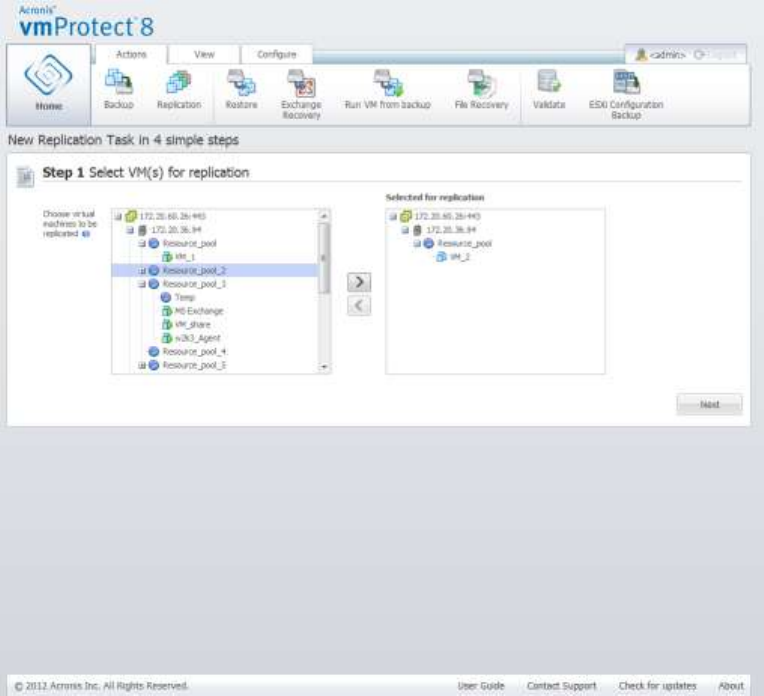
46 Copyright © Acronis International GmbH, 2002-2012
8 Replication
8.1 New Replication Task
The replication feature provides you with the ability to clone your critical VMs and to be able to start
your critical service fast in case of failure. To run the New Replication Task, click
Actions->Replication.
8.1.1 Select VM(s) for Replication
In the first step of the New Replication Task wizard you should select the virtual machine(s) you
want to replicate. The left side shows all of the ESX(i) hosts/vCenter you have which are managed by
Acronis vmProtect 8 Agent and a list of their virtual machines. If you don’t see the exact virtual
machine to be replicated in this list, make sure that you have added the corresponding ESX(i) host
from the Configure->ESX(i) Hosts page.
Select the virtual machine(s) by moving the machines from the left side of the butterfly control to the
right side by using the > and < buttons. The list on the right shows the virtual machines selected for
replication. The > button is used to add the VM to the selected list, and the < button is used to
remove the VM from this list.
New Replication Task, step 1 "Select VM(s) for replication"
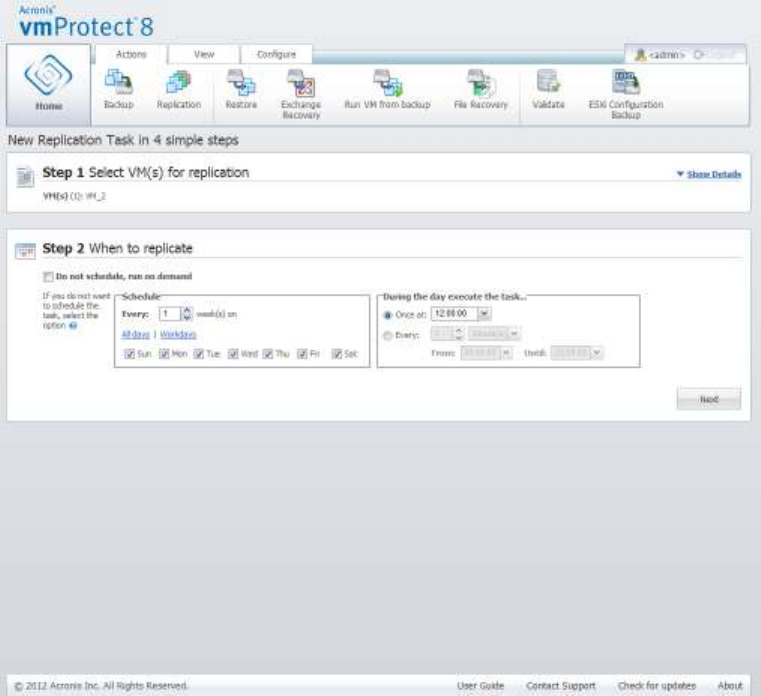
47 Copyright © Acronis International GmbH, 2002-2012
You can back up dynamic groups of the machines by selecting the upper level unit (e.g. ESX(i) host or
VMs folder) in the tree and moving it to the right list with the same > button. As a result, all the
machines running within this group will be automatically included in the backup list. Moreover, any
new machines created in this group will be replicated automatically by the current replication task.
You have to select at least one VM for replication. After you make your selection, click Next to finish
the first step and continue further on.
8.1.2 When to Replicate
In the second step of the New Replication Task wizard, you should define the schedule of replicating
your virtual machines. There are two options available – creating a single time replication task (“Do
not schedule, run on demand”) and weekly scheduling. The default value is "Create replicas every 1
week(s) on Sun, Mon, Tue, Wed, Thu, Fri, Sat at 12:00:00." In this step, you can change the default
value or select “Do not schedule, run on demand” which means that the replication task will not be
executed on schedule. It will be started either right after creating your replication task or can be run
manually from the Tasks view.
New Replication Task, step 2 "When to replicate"
Replication task scheduling is the same as backup task scheduling. Detailed information on
scheduling options as well as scheduling examples can be found in "When to back up" section (p. 32).
After setting up your replication task schedule, click Next to go to the next step of the wizard.
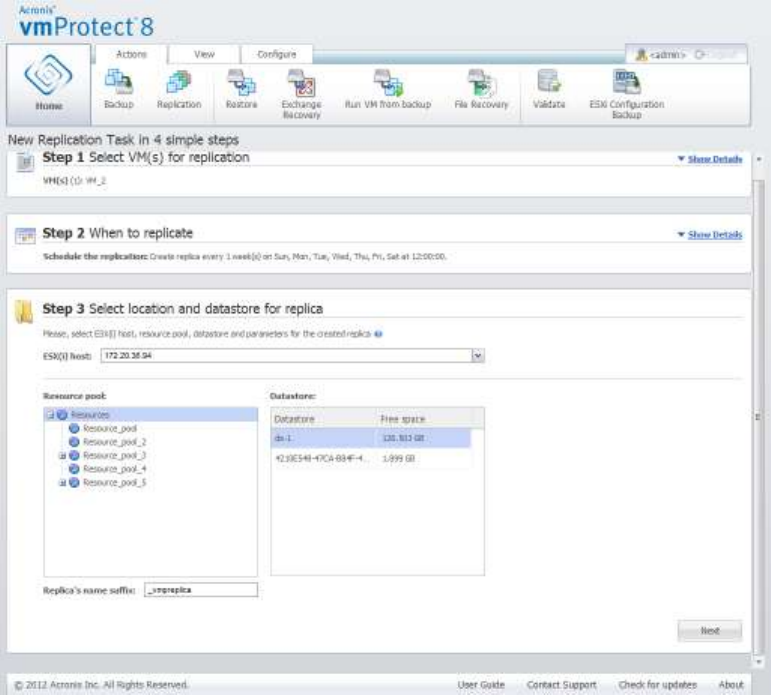
48 Copyright © Acronis International GmbH, 2002-2012
8.1.3 Select location and datastore for replica
In the third step of the New Replication Task wizard you should define the location and datastore for
VM replicas. Here, you have to first define the ESX(i) Host by selecting one from the drop-down list.
Then, select the Resource Pool on the destination ESX(i) Host and destination datastore.
New Replication Task, step 3 "Select location and datastore for replica"
Define the Replica name's Suffix to be used when creating the VM replica. The default replica name
is "%Machine_Name%_vmpreplica", where "%Machine_name%" is the original VM name which is
being replicated, and "_vmpreplica" is the Replica name's Suffix. If a VM with such a name already
exists, you'll get a warning prompting you to change the name suffix.
Upon making the selection, click Next to proceed to the next step.
8.1.4 Replication task options
In the fourth step of the New Replication Task wizard you should define your replication task name.
Note that [ ] { } ; , . symbols are not allowed for the task name.
For replication task preferences click More options.... The following options are available.
1) E-mail notifications.
2) SNMP notifications.
For details see the Notifications section (p. 42).
49 Copyright © Acronis International GmbH, 2002-2012
3) CBT replication.
This option in the Additional settings section defines whether to utilize the Changed Block Tracking
(CBT) feature of VMware for the virtual machines supporting it. The default setting for CBT
replication is: Enabled.
CBT replication keeps track of all the changed blocks inside the virtual machine. This significantly
reduces the time for replication. The time is reduced because Acronis vmProtect 8 does not need to
check which blocks have changed since the last backup. It gets this information from the VMware
API.
4) Provisioning mode.
Specify the provisioning mode that will be used on the target VM replicas. The modes are thin
provisioning/thick provisioning/flat provisioning/As an original. The default mode is Thin
provisioning. Flat provisioning mode is used for ESXi version 5.0.
When you click on the Save button, all your task parameters will be saved and you will see the
created task in the Tasks view. Clicking on the Save & Run button will save the task and run it right
away.
8.2 Managing replicated VMs
8.2.1 Replicated VM Manager
On the Replicas (View->Replicas) page you can see all the created replicas that are detected on all
the ESX(i) hosts added to the Acronis vmProtect 8 Agent. You can also manage your replicas here.
The replicas list contains information on the original replicated virtual machines, it's replicas, last
update times and statuses (Replication scheduled/not scheduled). Select the VM replica to see it's
detailed information.
In the VM Info tab on the right, you can see the summary information about the original VM for the
selected replica:
ESX(i) Host information.
Datastore information.
Resource Pool where original VM is stored.
Guest VM information.
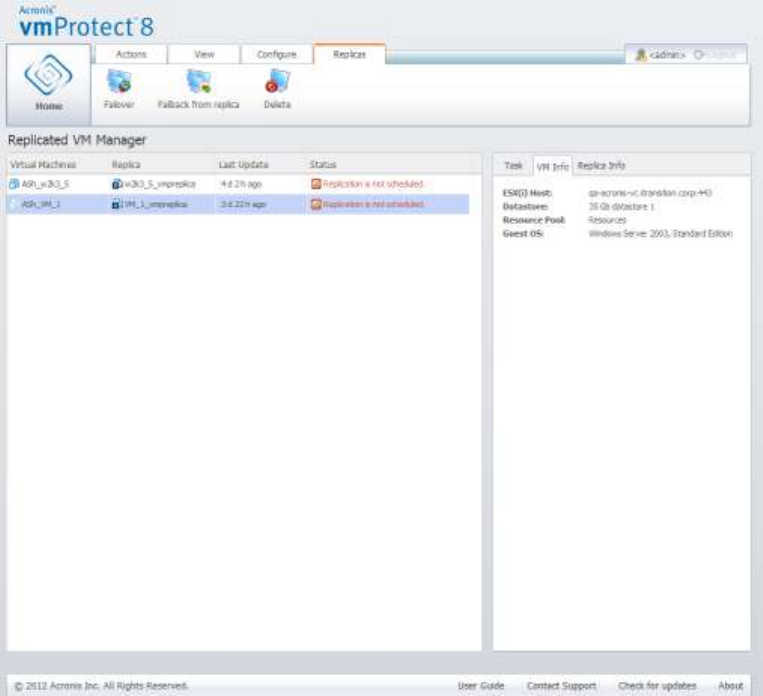
50 Copyright © Acronis International GmbH, 2002-2012
Replicated VM Manager
On the Replica Info tab you can see the summary information on the selected replica:
ESX(i) Host information.
Datastore information.
Resource Pool where original VM is stored.
Here, you can also perform the basic operations - Failover and Failback from replica. The following
sections describe these basic operations in detail.
8.2.2 Failover
If a replicated virtual machines crashes, you can start it quickly by running replica VM (Failover). The
Failover feature helps you to get the critical service up and running even before the failed VM is
recovered.
Select the replica VM you want to start and click the Failover button in the ribbon menu. In the
drop-down menu, select if you want to use the network on the replica VM. If the original VM is
running, you can choose to Stop the Original VM before Failover. Then click Run.
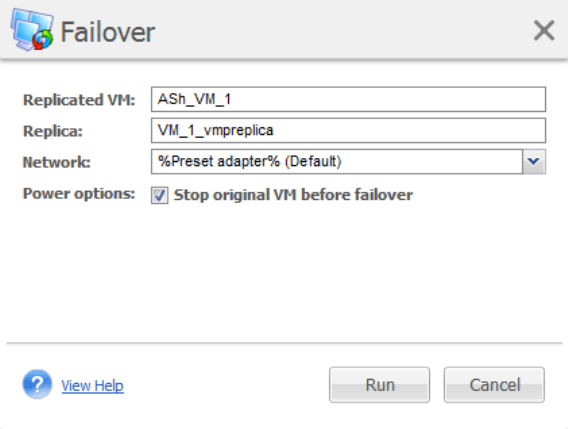
51 Copyright © Acronis International GmbH, 2002-2012
Failover
8.2.3 Failback VM from Replica
The failback operation (restoring a VM from replica) allows you to restore your original VM by using
the replica VM. This operation can also be used if you decide to stop the replica VM after the Failover
operation is started and save the changes to the original or new location. Click Failback from Replica
to start the wizard.
In the first step of the wizard, Failback from replica, use the butterfly control to select the replicas
you will restore VMs from, then click Next.
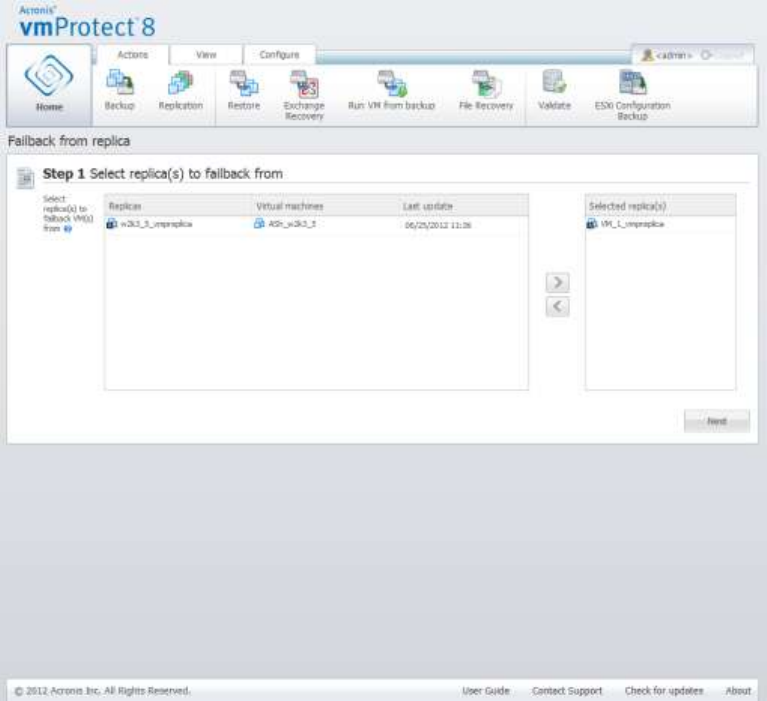
52 Copyright © Acronis International GmbH, 2002-2012
Failback from Replica, step 1 "Select Replica(s) to failback from"
In the second step, Where to failback VM(s) from replica, select the VM(s) location. You can select
the original location and choose to overwrite the original VM(s) or generate new names for the
restored VM(s). You can also select a new location. Upon selecting the location, click Next.
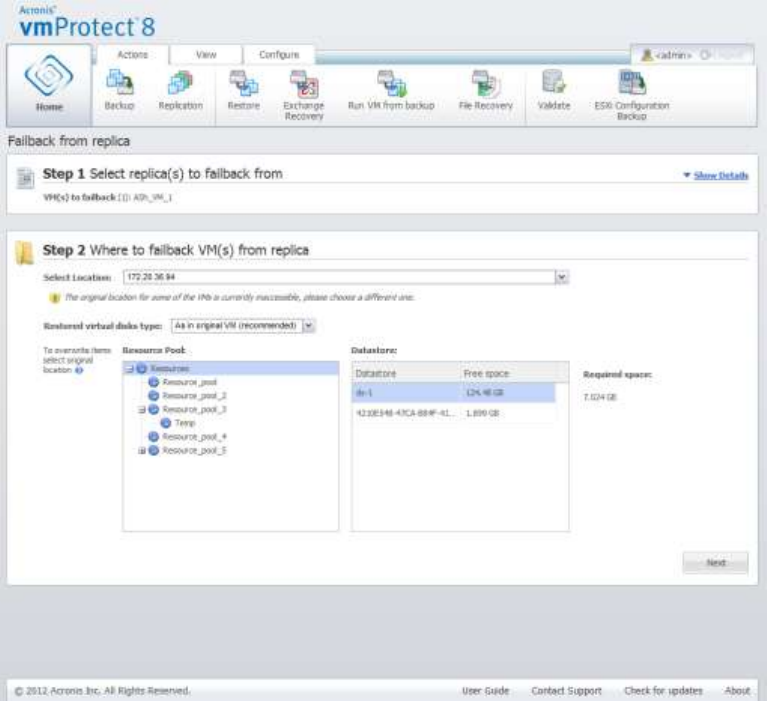
53 Copyright © Acronis International GmbH, 2002-2012
Failback from Replica, step 2 "Where to failback VM(s) from replica"
In the third step, How to failback, select the restore task options. In the VM power management
block, select the check boxes for Power off target VMs when starting failback and Power on target
VMs when failback is finished and other options. Define the task name.
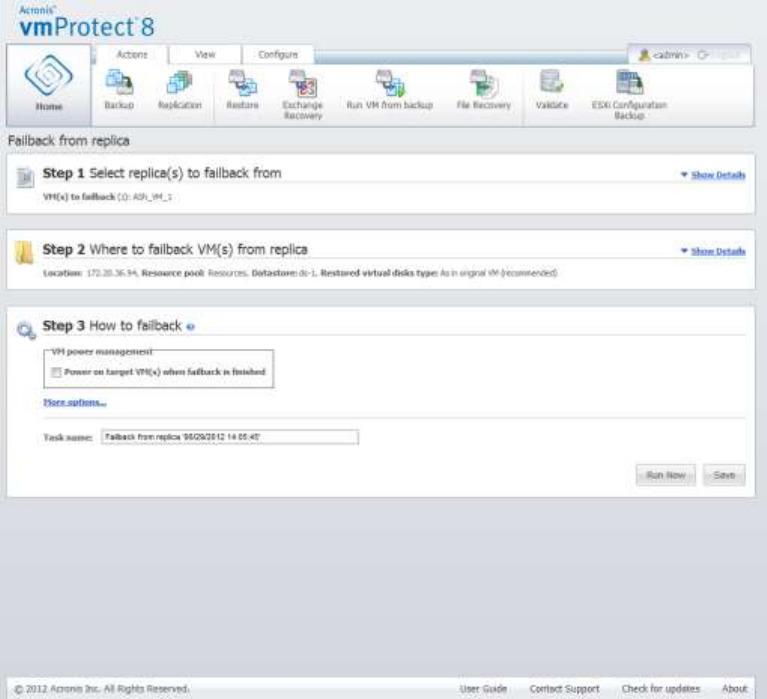
54 Copyright © Acronis International GmbH, 2002-2012
Failback from Replica, step 3 "How to failback"
When you click on the Save button, all your task parameters will be saved. In the Tasks view, you will
be able to see the failback from replica task which you have created. Clicking on the Save & Run
button will save the task and run it right away.
In case replica VM is running, the Failback VM from replica task is restoring the original VM without
stopping the replica VM. Only when the failback is finished, the replica VM is stopped. Finally, the
Failback VM from replica task recovers the changes from replica VM to the original (new) VM that
have been done during the time of the failback operation. It allows to minimize the downtime and to
restore the VM state as much as close to its replica state.
8.2.4 Deleting Replica VM
Remove a replicated virtual machine by selecting it from the list and clicking the Delete button in the
ribbon menu.
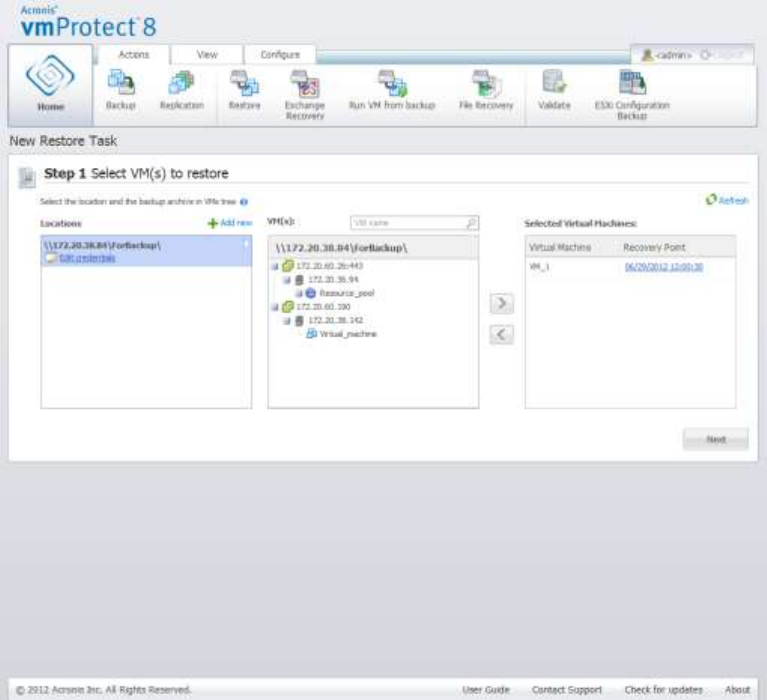
55 Copyright © Acronis International GmbH, 2002-2012
9 Restoring a Backup of Virtual Machines
Click on the Restore button in the Actions tab of the main menu to restore one or several backed up
virtual machines. The New Restore Task wizard opens in the main workspace area and asks you to
provide the required information and configure the necessary settings for the new restore task. The
wizard consists of the three consecutive steps which appear in the same area:
Select VM(s) to restore.
Where to restore.
How to restore.
These three steps of the restore wizard and their possible options are described below.
9.1 Select VM(s) to restore
In the first step of the restore backup task wizard, you should define the backup location and select
the virtual machines to be recovered. The chosen locations are scanned for the archives presence
and contents, which is necessary to define the recovery point(s) for backup restore.
New Restore Task wizard, Step 1 “Select VM(s) to restore”
56 Copyright © Acronis International GmbH, 2002-2012
Note that if you select an archive which contains an image of a physical machine (when you need to
perform “physical to virtual” or P2V migration), there will be no other options provided at this step,
because such archives have a single recovery point inside.
If the selected location contains any password-protected archives or archives of physical machines,
they are shown in the separate list under the Encrypted and Physical machines Data. To restore your
data from these archives, you have to specify the password in the Password pop-up.
You can select any of the virtual machines from the left side list and move them to the Selected
Virtual Machines section on the right. The selection of the virtual machines is done by moving the
machines from the left side of the butterfly control to the right one, via the > and < buttons. The list
on the right shows all the virtual machines selected for recovery. The > button is used to add the VM
to the recovery list, and the < button is used to remove the VM from this list. This list contains the
selected virtual machines and their latest available recovery point(s), i.e. point(s) in time you can go
back to.
For each virtual machine the latest recovery point is selected by default. This recovery point could be
changed by clicking on it. The pop-up window will appear where you can select a different recovery
point.
In the Select Recovery Point pop-up you can see the list of all recovery points available for this virtual
machine and select the recovery point to be restored. The list includes the name of the archive which
includes this recovery point and its creation time.
After you selected “Select VM(s) to restore”, click Next to finish the first step of the wizard and
continue further on.
9.2 Where to restore
In the second step of the restore backup task wizard, you should define where to restore the
selected virtual machine(s) to.
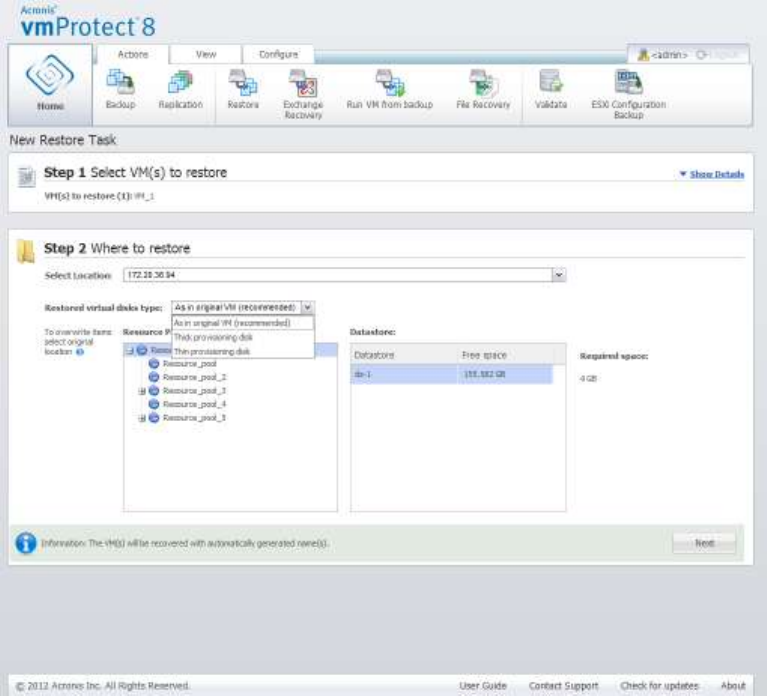
57 Copyright © Acronis International GmbH, 2002-2012
New Restore Task wizard, Step 2 “Where to restore”
First of all, with the Select location drop-down list you should define the desired destination for your
restore task. Please choose if you want to restore the selected virtual machine(s) to their original
location or to a different ESX(i) host or datastore. The list shows only those ESX(i) hosts which are
managed by Acronis vmProtect 8 Agent. If the ESX(i) host you need is not in this list, then make sure
it is added in the Configure->ESX(i) hosts view.
When the Original Location is selected for restoring VM(s), you can implement the incremental
restore mode by selecting the Use Incremental restore check box. Incremental restore checks and
restores only the blocks that have been changed on the original VM instead of restoring all the data
over the virtual machine. This mode can help to increase the speed of recovering from the slow
backup locations like Acronis Online Storage or other slow connections and help to minimize the
traffic during recovering.
Note that the incremental restore mode can be used only if the recovery is performed over the
original VM that has been used to create a backup. In case the recovery is performed to a new
location or the original VM is missed, a full recovery is performed.
When restoring to Original Location the restored VM may not appear in the same location
(automatically overwriting the existing VM) as it was at the moment of creating the recovery point.
This will be the case if the selected VM (defined by the recovery point) has been migrated to a host
and/or datastore, ESX(i) host, resource pool or vApp. Since VMs are preserving their UUIDs during
migration, the recovery will go to the current location of the virtual machine. For example, at the
moment of creating the recovery point the VM was in vApp1, but later it has migrated to vApp2.
Then this VM will be restored to vApp2 overwriting the existing VM.
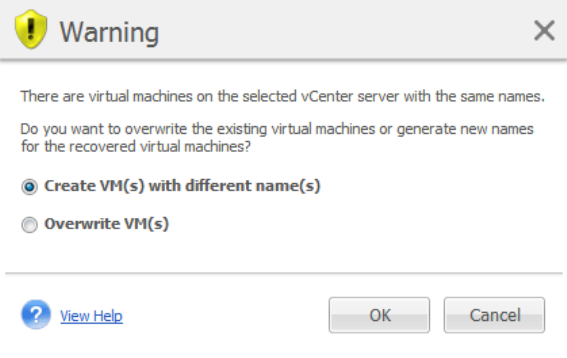
58 Copyright © Acronis International GmbH, 2002-2012
Once the ESX(i) host is defined, the list of available resource pools and datastores is build up
automatically where you can define the exact location for the restored virtual machine(s).
You should also define the format of the restored virtual drives, As in original VM (recommended),
Thick provisioning disk or Thin provisioning disk with the respective drop-down list. Thin
provisioning increases the VM storage utilization by enabling dynamic allocation and intelligent
provisioning of the physical storage capacity.
Based on this selection, a hint will appear indicating how much space is required on the datastore for
the successful recovery operation. You cannot proceed to the next step of the restore backup task
wizard until the valid datastore with enough free space is selected.
Note that when restoring multiple virtual machines all of them will be placed to the destination
defined at this step of the restore wizard, each to unique new VM on the selected datastore.
New Restore Task wizard, Step 2 “Where to restore”, overwrite the existing VM confirmation dialog
If there are virtual machines on the selected ESX(i) host or datastore with the same names, you will
be asked to confirm overwriting the existing VMs. This choice defines the restored virtual machines
naming. If you choose to “Overwrite VMs”, then the existing virtual machines will be replaced with
the restored ones.
Note that in this case the datastore selection will be unavailable (since it is already defined by the
target VM being overwritten), however, you can change the resource pool location for this VM by
choosing corresponding item in the Resource Pool selection.
Note that if the existing machines are running, then for the successful recovery operation you should
either stop them manually or select the Power off target VMs when starting recovery option in the
recovery options dialogue (see "VM power management" section (p. 61)).
When choosing the Create VMs with different names option the restored VMs will be named
according to the following convention:
“[Original_VM_name]_DATE”.
Where “Original_VM_name” is the initial name of the restored virtual machine, and DATE is the
current date. For example if the restored VM was called “VM_original” then after recovery it will be
named “VM_original_05/25/2011”.
After you completed the selection of “Where to restore”, click Next to finish the second step and
proceed to the last one.
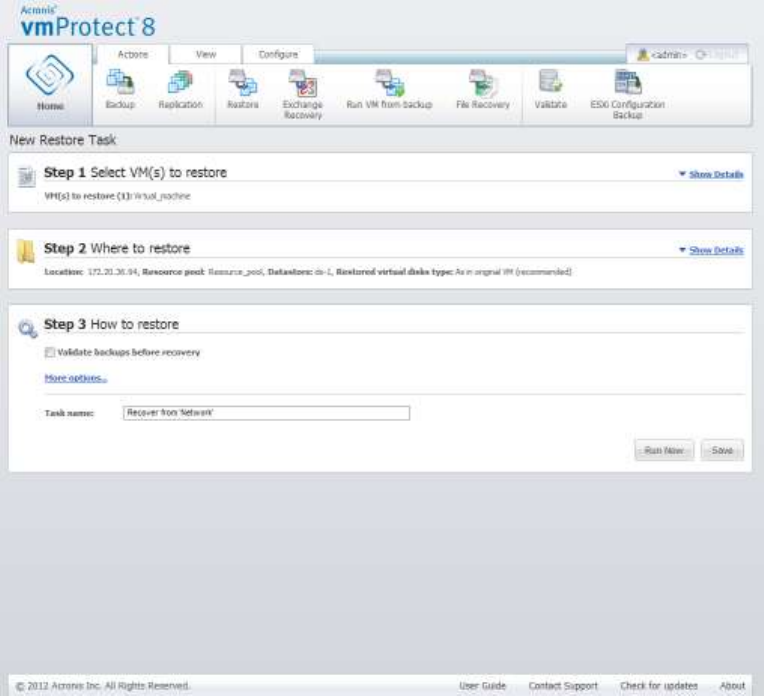
59 Copyright © Acronis International GmbH, 2002-2012
9.3 How to restore
In the third step of the restore backup task wizard, you should define the preferences of your
recovery task.
Here you can specify whether to validate the archives before the recovery (for further information on
Backup validation, please refer to "Validating backups" section (p. 96)). Also, here you can adjust the
settings for your recovery task by clicking the More options… link.
New Restore Task wizard, Step 3 “How to restore”
To complete the wizard and create the restore backup task you must set up the task name and define
how to run it. Note that [ ] { } ; , . symbols are not allowed for the task name.
When you click on Run Now button the task will be immediately executed with the specified
parameters. You could see the task progress bar in the Tasks view and in the Dashboard view. This is
your choice if you want to execute this task just once. The result of this task will be shown in the
Dashboard or can be checked through the Logs view.
Clicking the Save button results in saving the task in the tasks list (View->Tasks). This is more
convenient if you plan to run this task manually later from the Tasks view page or run this task
several times.
60 Copyright © Acronis International GmbH, 2002-2012
9.4 Options
Click More options… on the last step of the restore backup task wizard to open the pop-up with the
additional settings.
In case of no changes made to the settings, they will retain their respective default values for your
current restore task. Note that if later on you change certain settings and save them as default, it will
not affect the tasks created with the default settings (these settings will retain the values which were
default at the moment of the task creation).
9.4.1 Notifications
1) E-mail notifications
This option allows setting up the e-mail notifications about the basic events during your restore task,
such as successful completion, restore failure or need for user interaction. The default setting for this
option is disabled.
Select the Send e-mail notifications check box to enable notifications.
Under Send e-mail notifications check box select the desired settings as follows:
When recovery completes successfully – to send a notification when the restore task has
completed successfully.
When recovery fails – to send a notification when the restore task has failed.
Add full log to the notification – to receive the full log.
Type one or several e-mail addresses where notifications will be sent. Addresses are entered in the
E-mail addresses field separated by semicolons.
Indicate the desired Subject for your notification messages.
SMTP server – enter the name of the outgoing mail SMTP server.
Port – set the port of the SMTP server (the default port value is set to 25).
User name – enter your username.
Password – enter your password.
From – type the e-mail address of the user from whom the message will be sent. If you leave this
field empty, messages will be sent as if they are from the destination address;
Use encryption – you can opt for the encrypted connection to the mail server and choose SSL or TLS
encryption types.
Click Send test e-mail message to make sure all your settings are correct.
2) SNMP notifications
This option defines whether the agent(s) operating on the managed machine have to send the logs of
the restore operation events to the specified Simple Network Management Protocol (SNMP)
61 Copyright © Acronis International GmbH, 2002-2012
managers. You can choose the types of events to be sent. The default setting for this option is
disabled.
Select whether to send the restore operation events log messages to machines running SNMP
management applications. Please choose one of the following:
Send SNMP notifications individually for restore operation events – to send the events log of
the restore operations to the specified SNMP managers.
Types of events to send – choose the types of events to be sent: Info, Warnings or Errors.
Server name or it's IP – type the name or IP address of the host running the SNMP management
application the notifications will be sent to.
Community – type the name of the SNMP community to which both the host running the SNMP
management application and the sending machine belong. The typical community is "public";
Click Send test message to make sure all your settings are correct.
Do not send SNMP notifications – to disable sending the events log of the restore operations to
SNMP managers.
9.4.2 Error Handling
These options enable you to specify how to handle errors that might occur during the restore
operation. Select the Re-attempt if an error occurs check box for enabling the silent mode.
When a recoverable error occurs, the program re-attempts to perform the failed operation. You can
set the Interval between attempts and the Number of attempts. The task finishes as soon as the
restore operation succeeds OR the specified number of attempts is reached.
If you select the Re-attempt if an error occurs check box, set up the Number of attempts and the
Interval between attempts. This option is enabled by default with the following settings: Number of
attempts – 5, and Interval between attempts – 30 seconds. For example, if the restore network
destination becomes unavailable or not accessible, the program will attempt to reach the destination
every 30 seconds, but no more than 5 times. The attempts will be stopped as soon as the connection
is resumed or if the specified number of attempts is reached.
Select the Cancel all task operations upon failure check box, for example, if you need to restore a
number of interconnected VMs. Then in case of failure in restoring a single VM, all other restore
operations will also be cancelled.
9.4.3 VM power management
Power on target VMs when recovery is finished
This option allows configuring the virtual machines power management after executing the restore
backup task.
After a machine is recovered from a backup to another machine, there is a chance that the existing
machine's replica will appear on the network. For a safe operation, power on the recovered virtual
machine manually, after you take the necessary precautions.
This option is disabled by default. Select the Power On target VMs when recovery is finished check
box for starting up the virtual machine automatically.
62 Copyright © Acronis International GmbH, 2002-2012
9.4.4 Additional Settings
Use FTP in active mode
It is possible to use FTP active mode for FTP authentication and data transfer. The default setting for
Use FTP in active mode is disabled.
Enable this option if your FTP server supports active mode and you want this mode to be used for file
transfers.
After you finished with all the settings, click OK to close the pop-up and apply them for the current
restore task only.
9.4.5 Exchange Server Restore Settings
Prior to running Exchange Server Backup Extraction you have to configure the Default Exchange
extracting settings. Extracting of mailboxes or mailbox contents requires temporary mounting of a
specific VM from the backup. Go to Exchange settings tab and specify the VM mounting parameters.
ESX(i) host.
Resource Pool.
Datastore.
9.5 Managing created restore task
When editing an existing restore task you will see all the sections (steps) of the wizard you completed
while creating you restore task. All three steps of the wizard will appear on the screen at once. (For
further information, please refer to “Managing Tasks" section (p. 85)).

63 Copyright © Acronis International GmbH, 2002-2012
10 Exchange Server Backup Extraction
Sometimes there is a need to extract just Exchange data from disk-level backups of Virtual Machines
with Microsoft Exchange server installed. The Extract Exchange Server Items feature allows:
Extracting complete Exchange databases from VM backups.
Extracting Exchange data (mailboxes, mailbox items) from VM backups.
NOTE: Prior to running Extract Exchange Server Items wizard you have to configure your backups to become
“Exchange-aware”. Optionally you can choose to truncate the transactions logs after backup. (For more
information, please, refer to "Exchange-Aware Backup Settings" (p. 38) section).
Click on the Exchange Recovery button in the Actions tab of the main menu to extract the required
Exchange items from your backup archive. The Extract Exchange Server Items wizard consists of the
several steps you have to go through in order to complete the operation. The steps of the wizard for
extracting Exchange Databases and extracting Exchange mailboxes and mailbox contents are
described in the sections below.
10.1 Extracting Databases
When choosing to extract Databases, you can extract the MS Exchange server databases in .edb
format saving it over to a network share.
Recovering databases to the specified folder means that the database files along with transaction log
files are extracted from the backup to a folder you specify. This can be useful if you need to extract
data for audit or further processing by third party tools; or when you are looking for a workaround to
mount the databases manually.
To extract Exchange databases you have to go through the following four steps:
1. Select location with Exchange Server backups.
2. What do you want to extract? (Databases).
3. Select Databases and Recovery Point.
4. Where to extract Database?
On the first step you have to select a location and a VM with Exchange Server backups. On the left
you can see the list of backup locations. When choosing a location it is then scanned for Exchange
VM backups which you see in the middle section. Select the VM you need to extract Exchange
Databases from. On the right you can see the summary information. Then click Next.
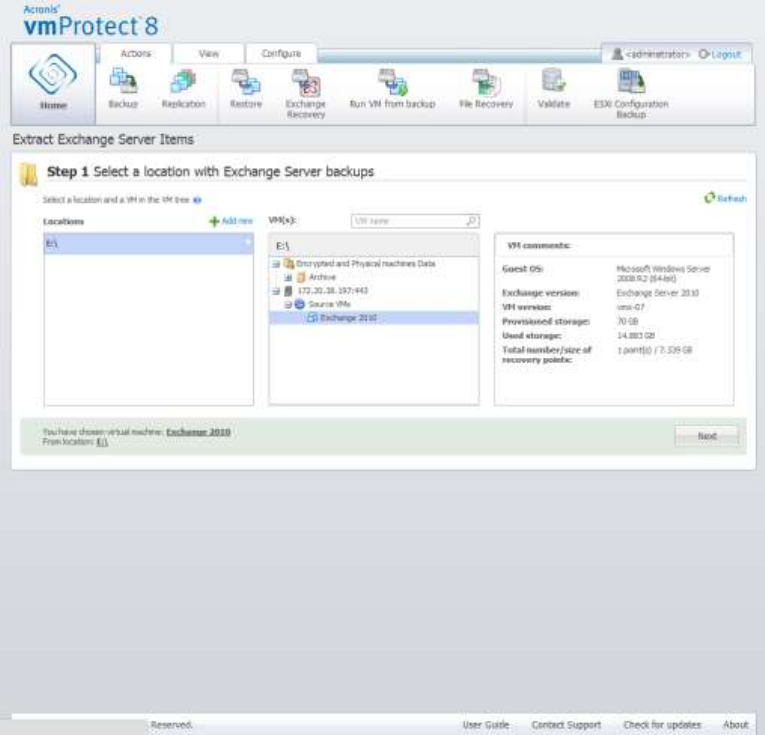
64 Copyright © Acronis International GmbH, 2002-2012
Extract Exchange Servet Items, Selecting a lication with Exchange Server backups
Select Databases on the second step. On the third step select your Exchange Server databases from
the list on the left, and then select the recovery point on the right. By default, the latest recovery
point is selected. Here you can see the information on the selected recovery point, database and its
size. Click Next.
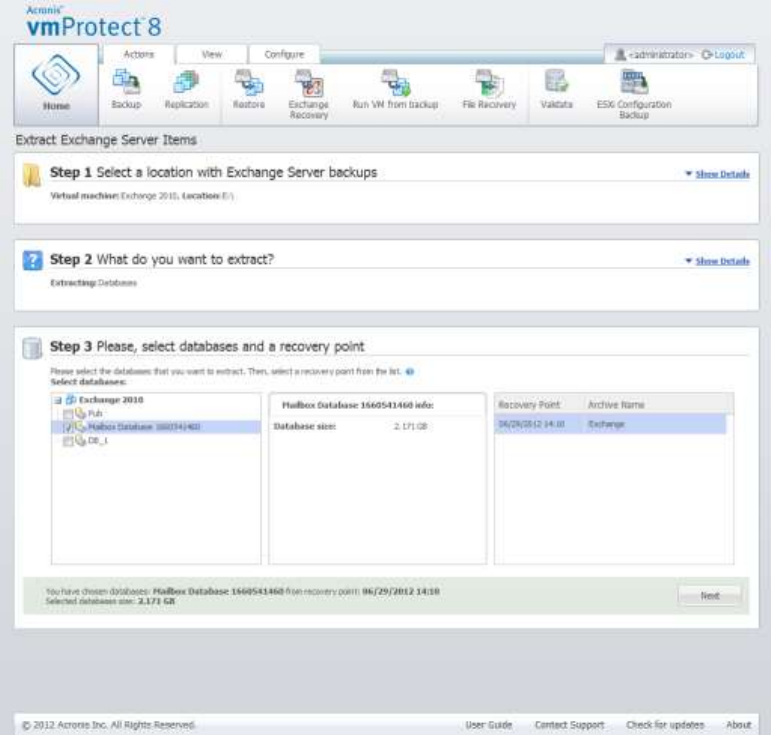
65 Copyright © Acronis International GmbH, 2002-2012
Extract Exchange Servet Items, Selecting databases and a recovery point
Finally, click Browse and select the destination folder where to save the database archive. Click
Finish to proceed with extraction.
The extracted databases will be in a Dirty Shutdown state and cannot be mounted. To be able to
mount the databases you have to bring them to a Clean Shutdown state by using the Eseutil /r
<Enn> command. <Enn> specifies the log file prefix for the database (or storage group that contains
the database) into which you need to apply the transaction log files. For instructions on how to do
this, refer to:
http://technet.microsoft.com/en-us/library/dd876926.aspx
http://technet.microsoft.com/en-us/library/aa998340(EXCHG.80).aspx
10.2 Extracting Mailboxes
When choosing to extract Mailboxes you can extract specific Microsoft Exchange server mailboxes by
going through the following steps:
1. Select location with Exchange Server backups.
2. What do you want to extract? (Mailboxes).
3. Select Recovery Point for browsing and mailbox(es).
4. Where to save selected Items.
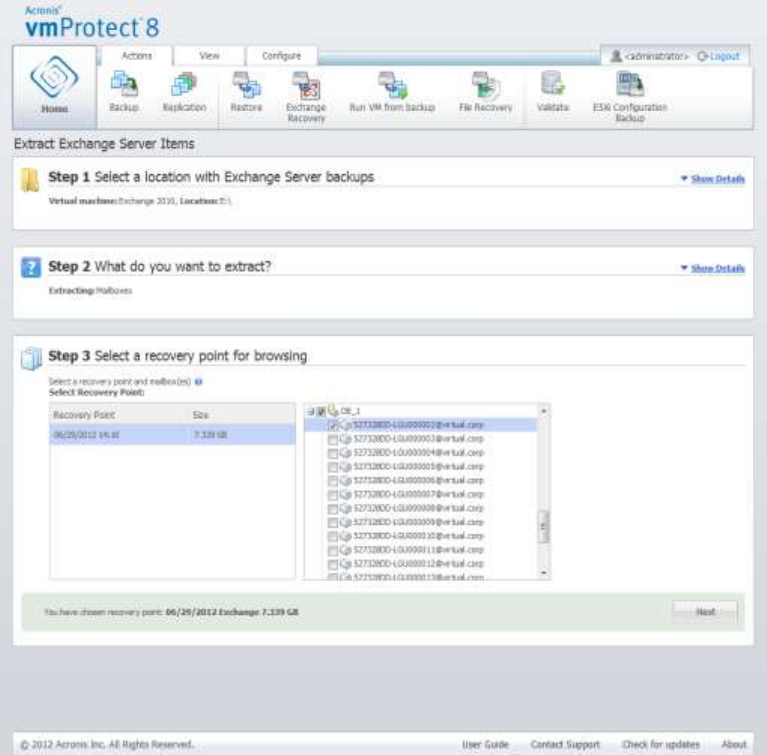
66 Copyright © Acronis International GmbH, 2002-2012
On the first step you have to select the location and a VM with Exchange Server backups. On the left
you can see the list of backup locations. When choosing a location it is then scanned for Exchange
VM backups which you see in the middle section. Select the VM you need to extract mailboxes from.
On the right you can see the summary information. Click Next.
Select Mailboxes on the second step. If there is another active Exchange items extraction task you
will get a pop-up warning to continue. In order to continue the current Exchange items browsing
operation that already started task have to be terminated. Confirm stopping the other task to
continue.
On the third step select the recovery point on the left. By default, the latest recovery point is
selected. On the right browse the Exchange server and select the mailbox(es) you want to extract.
Then click Next.
Extract Exchange Servet Items, Selecting a recovery point for browsing
On the final step click Browse to select the destination folder where to save the selected items, and
click Finish to proceed with the extraction. Upon completing the wizard, the extraction task is
created which you can see in the Tasks view (View->Task). You will be able to track the progress and
other statistics for your task. Note that it is not possible to edit this type of task.
Extracting mailboxes requires starting a temporary virtual machine directly from backup's selected
recovery point which might take a few minutes. You could see the mounting operation progress. In
case mounting failed, you might see the log and cancel the task.
67 Copyright © Acronis International GmbH, 2002-2012
Note that this temporary VM stays mounted for 15 minuted. If you leave the Extract Exchange Server
Items wizard and then start it back again, you'll be opt to Continue browsing the previously selected
recovery point.
The selected Mailboxes are saved to the specified destination as the Acronis vmProtect 8
self-extractible (.exe) archive. You can run this file on any machine which has Microsoft Outlook
(2003+) installed in order to extract the e-mails and other items in .pst format.
When unpacking the data from the archive you can also select the contents to be extracted and
indicate the folder where to exctract the data to. Click Extract to see the progress. The data will be
extracted into a .pst file which can be opened by Microsoft Outlook (File->Open). Note, that the
machine where you run the extracting process should have Microsoft Outlook installed (since MAPI is
required).
10.3 Extracting Mailboxes content
When choosing to extract Mailboxes Content you can browse mailboxes to extract specific content -
folders and items - by going through the following steps:
1. Select location with Exchange Server backups.
2. What do you want to extract? (Mailboxes Content).
3. Select Mailbox(es) for extraction or Recovery Point for browsing.
4. Select Folders or Items for extraction.
5. Where to save selected Items.
On the first step you have to select the location and a VM with Exchange Server backups. On the left
you can see the list of backup locations. When choosing a location it is then scanned for Exchange
VM backups which you see in the middle section. Select the VM you need to extract mailboxes &
mailboxes contents from. On the right you can see the summary information. Click Next.
Select Mailboxes Content on the second step.
On the third step select the recovery point on the left. By default, the latest recovery point is
selected.
On the fourth step click Browse E-mails to select the specific mailbox content you want to extract.
Browsing the mailbox contents requires starting a temporary virtual machine directly from backup's
selected recovery point which might take a few minutes. You could see the mounting operation
progress. Upon successful completion you can select the mailbox(es) contents. In case mounting
failed, you might see the log and cancel the task.
Note that this temporary VM stays mounted for 10 minutes. If you leave the Extract Exchange Server
Items wizard and then start it back again, you'll be opt to Continue browsing the previously selected
recovery point.
The selection of the mailbox(es) contents on the fourth step is as follows. The list of the available
mailbox(es) is on the left side. Choose the mailbox, and you will see all its contents as folders and
items. Select all the items you would like to extract. You can repeat the items selection with other
mailboxes. When you're done, click Next.
On the final step click Browse to select the destination folder where to save the selected items, and
click Finish to proceed with the extraction. You will see the Exchange items extract information
pop-up.
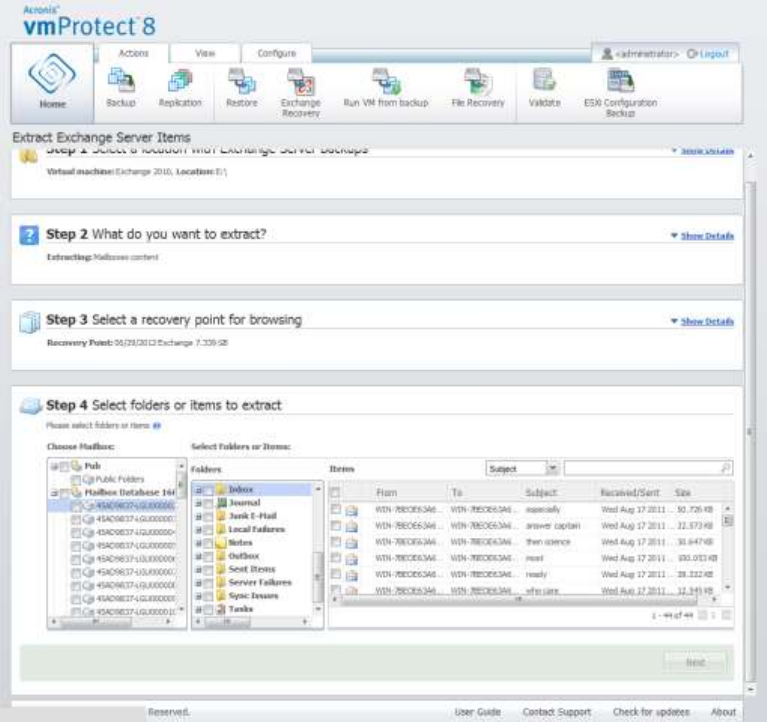
68 Copyright © Acronis International GmbH, 2002-2012
Extract Exchange Servet Items, Selecting destination for saving items
The selected Mailboxes & Mailboxes Contents are saved to the specified destination as the Acronis
vmProtect 8 self-extractible (.exe) archive. You can run this file on any machine which has Microsoft
Outlook (2003+) installed in order to extract the e-mails and other items in .pst format.
When unpacking the data from the archive you can also select the contents to be extracted and
indicate the folder where to exctract the data to. Click Extract to see the progress. The data will be
extracted into a .pst file which can be opened by Microsoft Outlook (File->Open). Note, that the
machine where you run the extracting process should have Microsoft Outlook installed (since MAPI is
required).
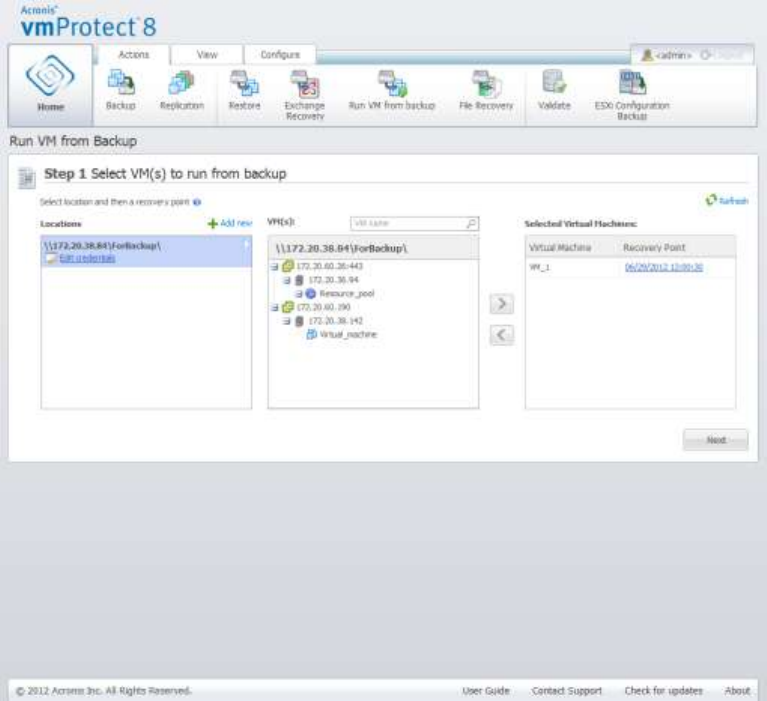
69 Copyright © Acronis International GmbH, 2002-2012
11 Running VM from Backup
Click Run VM from Backup in the Actions tab of the main menu to mount certain backed up virtual
machine without restoring it. The Run VM from Backup wizard opens in the main workspace area
and asks you to provide the required information and configure the necessary settings for the Run
VM from Backup task. The wizard consists of the three steps:
Select VM(s) to run from backup.
Where the VM(s) will be run.
Additional settings.
These three steps of the Run VM from Backup wizard and their options are described below.
11.1 Select VM(s) to run from backup
In the first step of the Run VM from Backup wizard, you should first define the backup location and
make a selection of the virtual machines to be run. The chosen locations are scanned for archives and
their contents. This is necessary to pick up the recovery point(s) which will define the state of the
virtual machine you want to run from backup. Running VM from backup process is also referred to as
“mounting a virtual machine”.
Run VM from Backup wizard, Step 1 “Select VM(s) to run from backup”
70 Copyright © Acronis International GmbH, 2002-2012
Note that for Run Vm from Backup locations, you can only select Network folders or Local folders.
Other locations, such as Online backup storage or FTP/sFTP servers, are not available here.
If the selected location contains any password-protected archives or archives of physical machines,
then the VMs included in these archives cannot be shown, and you will be warned about it. You can
select any of the virtual machines from the left side list and move them to the Selected Virtual
Machines section on the right. The selection of the virtual machines is done by moving the machines
from the left side of the butterfly control to the right one, via the > and < buttons. The list on the
right shows all the virtual machines selected for mounting. The > button is used to add the VM to this
list, and the < button is used to remove the VM from the list. This list contains the selected virtual
machines and their latest available recovery points, i.e. points in time you can go back to.
For each virtual machine the latest recovery point is selected by default. This recovery point could be
changed by clicking on it. The pop-up window will appear where you can select a different recovery
point.
In the Select Recovery Point pop-up you can see the list of all recovery points available for this virtual
machine and select the recovery point to be mounted. The list includes the timestamps of the
recovery points, the file name of the archive which includes this recovery point and its size.
After you selected VM(s) to run from backup, click Next to finish the first step of the wizard and
continue further on.
11.2 Where the VM(s) will be run
In the second step you should define where to run the selected virtual machine(s).
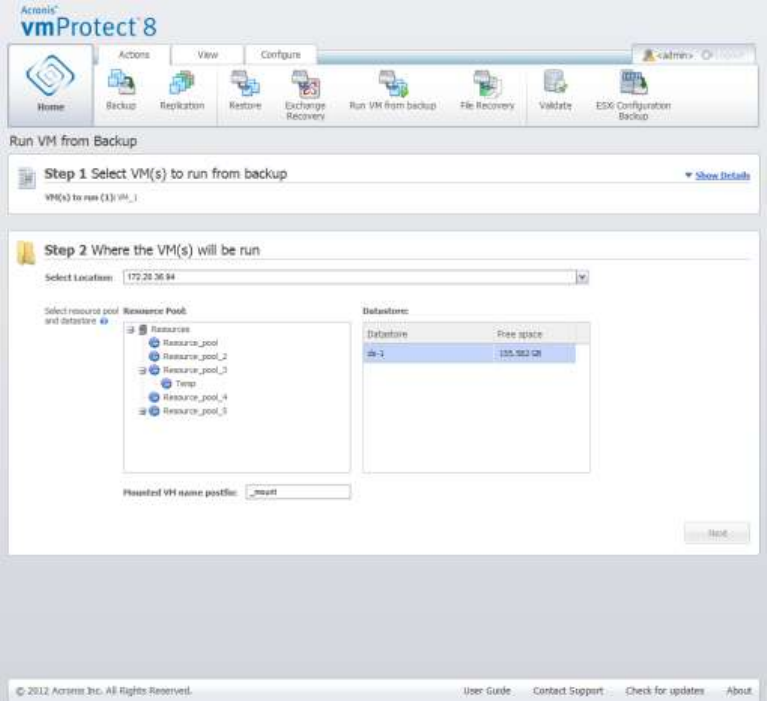
71 Copyright © Acronis International GmbH, 2002-2012
Run VM from Backup wizard, Step 2 “Where the VM(s) will be run”
First of all, with the Select Location drop-down list you should define the ESX(i) host where you want
to mount the selected VMs on. The list shows only those ESX(i) hosts which are managed by Acronis
vmProtect 8 Agent. If the ESX(i) host you need is not in this list, then make sure it is added in the
Configure->ESX(i) hosts view.
Once the ESX(i) host is defined, the list of available resource pools is build up automatically where
you can define the exact location for the mounted virtual machine(s). The datastore selection is
necessary to define where to store the changes made to the mounted virtual machine(s).
Note that when mounting multiple virtual machines all of them will be placed to the destination
defined at this step of the Run VM from backup wizard, each to one particular resource pool. The
changes made to these VMs will be saved to unique folder on the selected datastore.
Also, note that Acronis vmProtect 8 Agent is compatible with vMotion (Storage vMotion in
particular). When the mounted VM is moved to another datastore via Storage vMotion, then upon
unmounting it will remain in its new location. In this case the mounting process will be similar to
backup restore since during vMotion all data is physically moved to the new datastore.
Please, specify the postfix for the mounted virtual machine name in the Mounted VM name postfix
field. This is necessary since running two virtual machines with the same name on one ESX(i) host is
not possible, especially when there is the original VM already running on it. The mounted VM will be
named using the following convention:
“[Original_VM_name]_mount”.
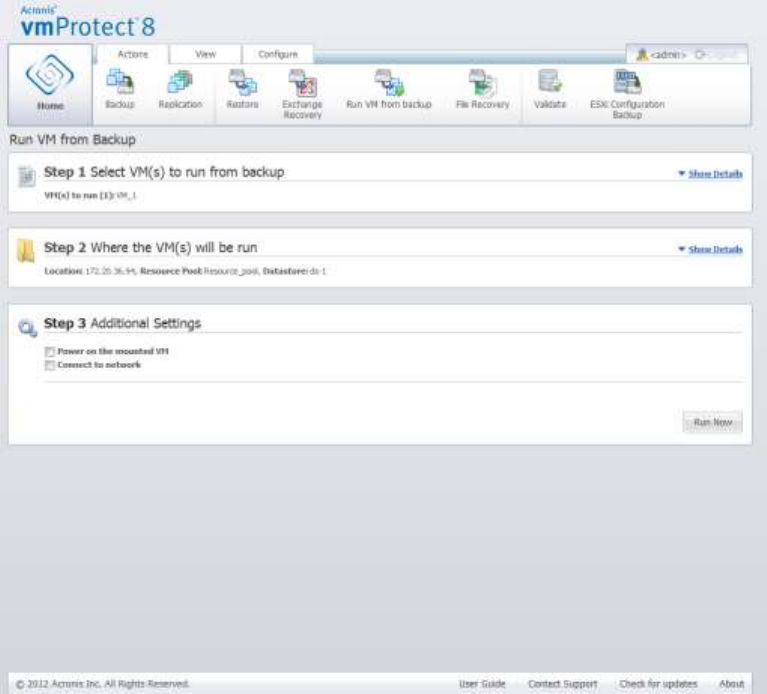
72 Copyright © Acronis International GmbH, 2002-2012
Where “Original_VM_name” is the original name of the mounted virtual machine and “_mount” is
the postfix you can change. For example, if the mounted VM had the “VM_original” name then after
mounting it will be named “VM_original_mount”.
After you selected where the VM(s) will be run, click Next to finish the second step and proceed to
the last one.
11.3 Additional Settings
In the third step of the wizard you can select the check boxes for the Power on the mounted VM and
Connect to network options.
Run VM from Backup wizard, Step 3 “Additional Settings”
Select the Power on the mounted VM option to automatically run your machine upon completion of
the wizard. Note that the mounted machine's replica (e.g. the original machine) might appear on the
network. Theerefore, for safe operation, it’s advisable to power on the mounted virtual machine
manually after taking the necessary precautions.
Select the Connect to network check box when mounting a failed VM which is no longer present in
the network. If you are mounting a VM for testing purposes (to ensure some data consistency inside)
while the original VM is currently running, keep this check box cleared. Before you power on a VM,
you should manually change the VM network configuration settings to disconnect it from the
73 Copyright © Acronis International GmbH, 2002-2012
production network and re-connect to an isolated non-production network to avoid possible
conflicts.
After clicking on the Run Now button, the selected VM will appear in VMware Infrastructure Client
and you will be able to manage it like any other virtual machine in your environment. In order to
dismount (stop running) the VM you should go to the View->Mounted VMs view.
11.4 Managing created “Run VM from Backup” activity
There is no way to edit the existing Run VM from Backup activity. You can only unmount the
mounted VMs from the View->Mounted VMs page.
Besides Unmount, there is also an Unmount and Save option which shuts down the mounted VM
and when the machine is stopped it incrementally backs up it's changes. Note that if the machine
cannot be stopped during 5 minutes it shuts down (powers off) forcibly.
74 Copyright © Acronis International GmbH, 2002-2012
12 File Recovery
Sometimes there is a need to recover just a single file or just a few files from a backup archive
without restoring the whole virtual machine. The File Recovery feature allows browsing the archive
and restoring the selected files for the pre-defined version of this archive (recovery point). The
recovery destination is defined by the available options provided by the Internet browser which runs
the vmProtect 8 Management Console (the dialogue is the same as you see when trying to save some
Internet page via File->Save As… option).
Click File Recovery in the Home tab of the main menu to restore one or several backed up files. The
File Recovery wizard opens in the main workspace area and asks you to provide the required
information and configure the necessary settings for the file recovery task. The wizard consists of the
two steps:
Select VM(s) to extract files from.
Explore recovery point.
NOTE: File Recovery feature is not available for backups saved in Acronis Online Backup storage.
You can only perform entire VM recovery from this type of backup storage.
12.1 Select VM(s) to extract files from
First, you should define your backup location which will be then scanned for archives and their
contents.
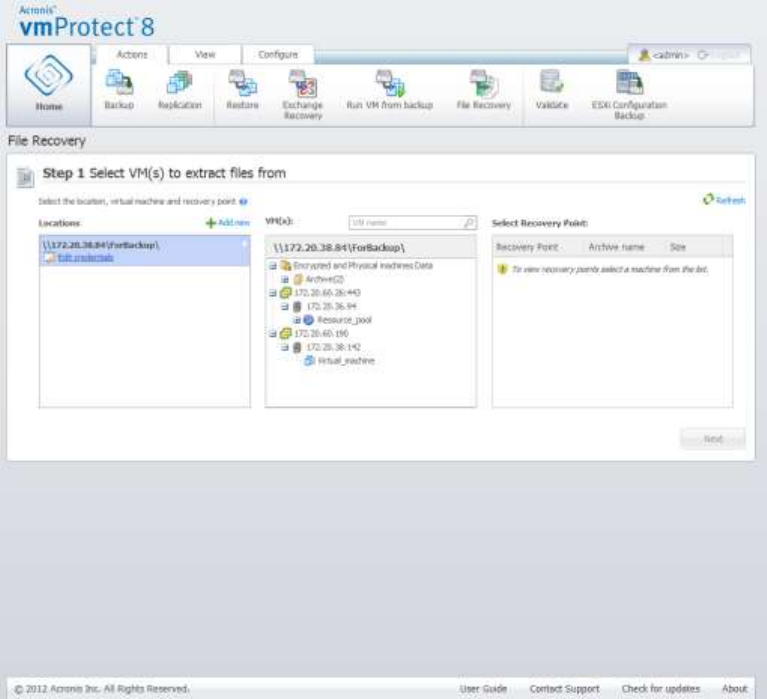
75 Copyright © Acronis International GmbH, 2002-2012
File Recovery wizard, Step 1 “Select VM(s) to extract files from”
If the selected location contains any password-protected archives or archives of physical machines
(Encrypted and Physical machines Data), you have to specify the password in order to restore your
data from these archives.
The selected location is scanned for archives and their contents. As a result of the scan, on the left
side you will see a tree-list of the virtual machines included in all archives stored in the selected
location or inside the selected archive. By clicking on any virtual machine, you can check the list of all
its recovery points on the right side.
For each machine, the latest recovery point is selected by default. The recovery point could be
changed by clicking on it. Note that File Recovery allows the selection of just a single Virtual Machine
and single recovery point at a time, while the Restore Backup task allows recovery of several VMs.
After selecting the recovery point for the virtual machine you can proceed to the next step. This
recovery point defines the virtual machine state which you want to extract files or folders from.
12.2 Explore Recovery Point
In the second step of the File Recovery wizard you have to choose which files or folders to restore.
Here you can see the selected VM recovery point contents with a Windows Explorer-like directory
browser. In the browsing tree on the left side you can expand the volumes and folders and
browse/select the contents of each volume/folder you want to recover on the right side.
76 Copyright © Acronis International GmbH, 2002-2012
Acronis vmProtect 8 File Recovery wizard has the built-in search feature. The search box is located in
the top right corner above the files and folders list. You can use the search when you don’t know the
exact file name you want to restore. You can filter files and folders in the list, and see only those that
match any of the search criteria called “file masks”.
You can use one or more wildcard characters “*” and “?” as a file mask, for example:
“C:\Finance\*.*”.
Also, you can sort the search results by any of the columns: name, date and time modified, size, and
folder. If you select to sort first by a certain field, for example, by time, you can then select to sort by
another field, for example, by name. In this case your data will have a sorting of 2 levels, first the
name, and then the time. So you can easily find the needed files for recovery.
After you’ve selected all the files you would like to recover, click the Download button. You will see
the default browser pop-up window (as for the right mouse click -> Save target as… pop-up) where
you can select the destination for saving the selected backup files. All files and folders you selected
will be downloaded there as a single .zip archive.
Note that File Recovery cannot be sucessfully done for the file names containing any invalid
character: * : ? « < > | / \. For restoring such files please use Run VM from backup operation.
77 Copyright © Acronis International GmbH, 2002-2012
13 P2V Migration
13.1 How to Perform a P2V Migration
To reduce hardware requirements, there is often a need to migrate physical machines to virtual
ones. To perform a physical to virtual migration (P2V), you need to boot your physical machine from
Acronis bootable Media, create a full backup and then restore it to a virtual machine.
To perform a P2V migration the following steps are to be made:
1. Create Acronis Bootable Media. Download the Acronis Bootable Media Builder of Acronis
vmProtect 8 from the My products & Downloads section of your account at the Acronis website.
Install it.
2. Boot the physical machine that you need to migrate to virtual from Acronis Bootable Media.
3. Create a full backup of the physical machine.
4. Run Acronis vmProtect 8 web console, connect to the Acronis Agent and click Restore on the
Actions tab.
5. Select the created backup and choose the target ESX(i) host where to restore the backup.

78 Copyright © Acronis International GmbH, 2002-2012
14 Bare Metal Recovery of ESXi Hosts
The Acronis vmProtect 8 Bare Metal Recovery (BMR) of the ESXi host feature provides a totally
unique functionality that helps you minimize the recovery time if the ESXi server crashes, fails to start
or doesn’t work properly after a patch update. The feature allows you to restore ESXi server binaries
and patches, ESXi configuration, and missing VMs (VMs present in backups, but missing on the
datastores; VMs should be backed up separately) after the ESXi server is recovered and started.
Bare Metal Recovery supports only VMware ESXi version 4.1 and 5.0, and does not support ESX.
NOTE: Recovery of ESXi host configuration can be performed only onto local disks. Recovery to USB drives
connected to the system is not supported.
The following sections describe how ESXi host configuration backup and recovery can be configured.
14.1 ESXi host configuration backup
ESXi host configuration backup in Acronis vmProtect 8 differs from the backup of Virtual Machines.
Note that the ESXi host configuration backup will forcibly enable SSH access for the ESXi host, i.e.
its configuration will automatically be adjusted in order to enable ESXi configuration backups.
To back up an ESXi host configuration, run the New ESXi Backup Task wizard by clicking
Actions->ESXi Configuration Backup. In the first step of the New ESXi Backup Task wizard (Select an
ESXi host to back up), select the ESXi host whose configuration you want to back up. Select the ESXi
host from the list of all ESXi hosts/vCenter managed by Acronis vmProtect 8 Agent. If you don’t see
the exact host that you are looking for in the ESXi hosts list, make sure that it's added at the
Configure->ESX(i) Hosts page. Note that ESXi backup supports only ESXi servers. ESX servers cannot
be selected for backup.
After selecting the ESXi host, enter the root credentials (login/password) to access it. In order to
create a backup of ESXi binaries and patches, a connection to the ESXi server is performed via SSH.
This means that root credentials are required. You can check that the submitted credentials are valid
by clicking Test connection. Click Next.
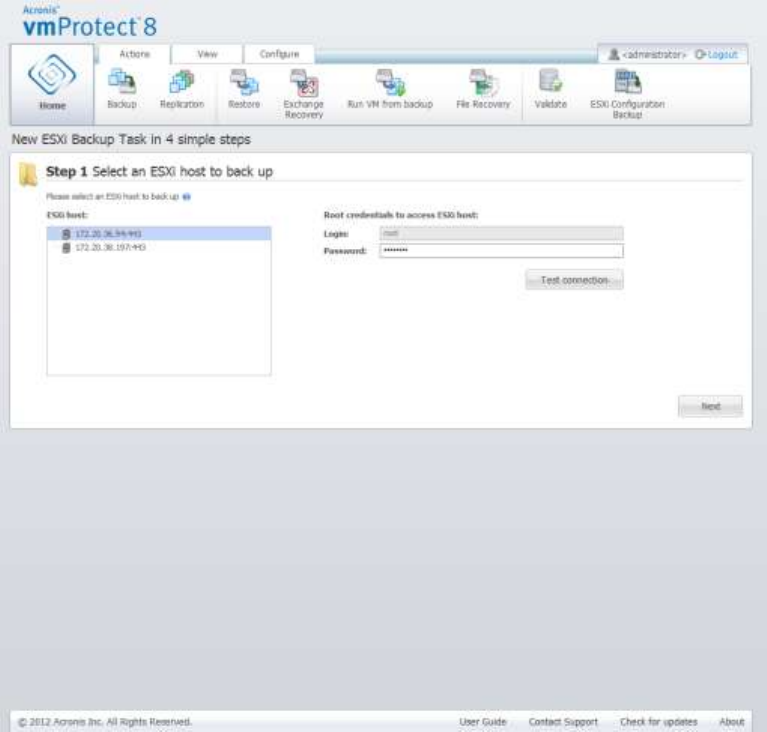
79 Copyright © Acronis International GmbH, 2002-2012
New ESXi Backup Task, Select an ESXi Host to back up
In the second step (When to Backup), you can schedule the backup. The options of the BMR backup
task scheduler are the same as for the VM backup wizard.
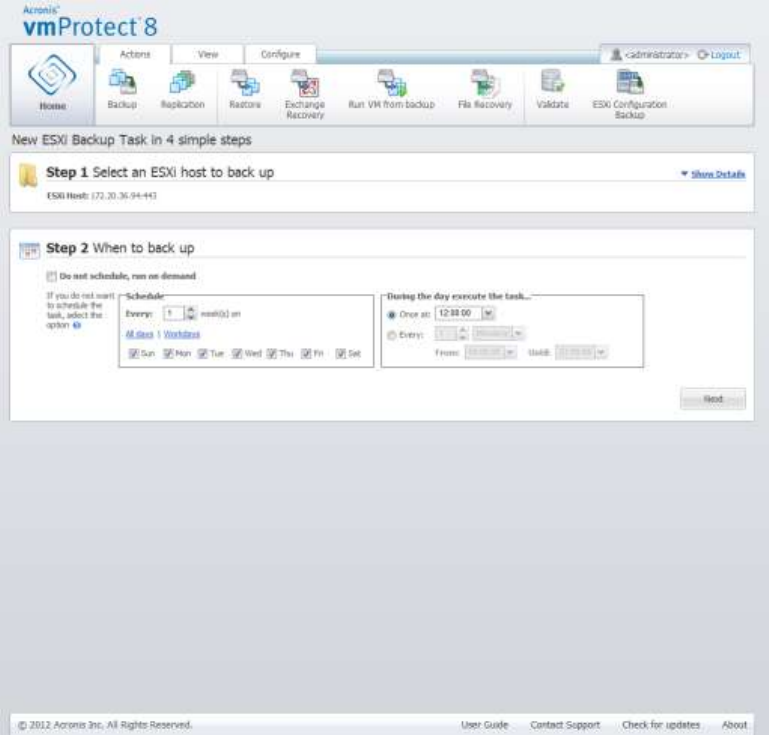
80 Copyright © Acronis International GmbH, 2002-2012
New ESXi Backup Task, When to back up
In the third step (Where to back up), select the location for storing your ESXi configuration backup
archive and archive name. Click Browse to open the pop-up, select the location among one of the
following and then click OK:
Local folders.
Network folders.
FTP servers.
SFTP servers.
ESXi backup is created only in the Multiple files backup scheme (legacy mode archive) (p. 9). The
Save all backups in one file (Recommended) option is disabled.
Select Automatically delete old backups check box to set up the clean up rules. The details for these
settings are explained in the "Where to back up" section (p. 33).
Select Copy the backup to a second location check box. The following settings allow you to configure
the backup copying options. Select the second location where you would also like to store your
backups and the archive name. Click Browse and select from the available list of locations.
From the When to copy drop-down list select if you would like to copy the backup to the second
location immediately after each backup is created. Or you can indicate the specific days for
performing your backup copy, other than the backup schedule days. In this case you can also choose
to copy all missed recovery points or copy last created recovery points only.
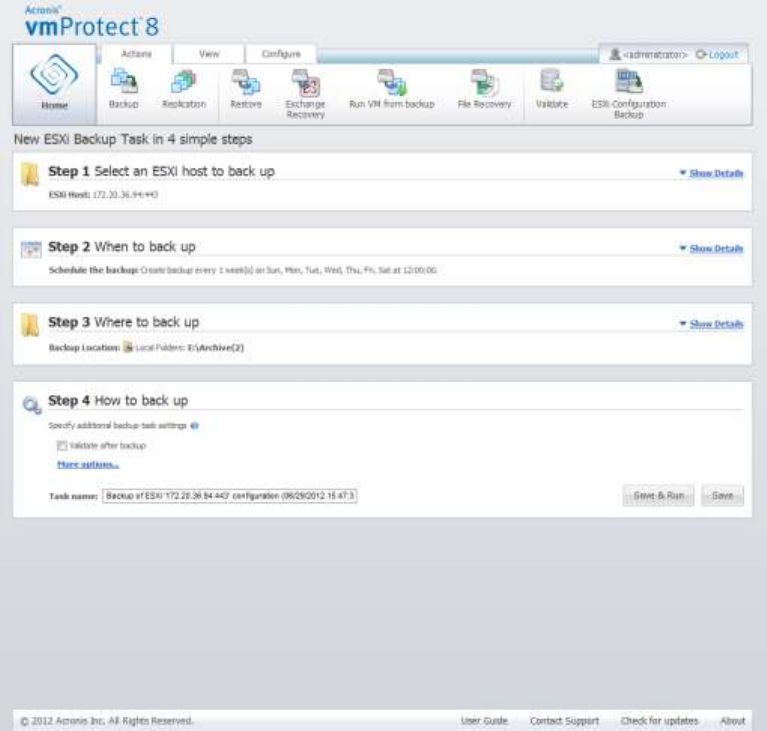
81 Copyright © Acronis International GmbH, 2002-2012
The Copy last created recovery points option might be useful when the first location selected is
sometimes unreachable. In case the Copy all missed recovery points option is selected and the
retention rules for the first storage are executed on the main location, then the software deletes the
recovery points that should be removed by these rules, even if these recovery points were not
copied to the second location. So when the retention rules are executed it is not checked if the
recovery points were already copied to the second storage or not.
By default, the backup type and the clean up rules for the copied backups are the same as the
respective primary backup settings. Meanwhile, you can choose to specify different settings, for
example, change the clean up rules options.
In the final step (How to Backup), select the Validate after backup check box, if necessary. Click
More options... to open the pop-up with additional settings. These options are described in the
Backup options (p. 40) section. Note that the following options will be unavailable: Archive
Protection, Additional Settings->Deduplication, Additional Settings->CBT backup.
New ESXi Backup Task, How to back up
To complete the New ESXi Backup Task wizard, you should name the task. Note that [ ] { } ; , .
symbols are not allowed for the task name. The default task name is “Backup of ESXi configuration
[date/time]”.
82 Copyright © Acronis International GmbH, 2002-2012
When you click on the Save button, all the parameters of your New ESXi Backup Task will be saved
and you will see the created task in the Tasks view. Clicking on the Save & Run button will save the
task and run it right away.
14.2 ESXi host configuration recovery
ESXi host configuration recovery (BMR restore) can be used to quickly recover the ESXi server when,
for example, it crashes and cannot be booted. ESXi Host Restore wizard allows you to configure the
recovery of the previous configuration of the ESXi host stored in a previously created backup.
Through the wizard you can check and reconfigure local datastores (datastores created on local
disks) and remap vSwitches that were previously mapped to physical NICs. Also, you can define
which backup locations should be used for the recovery of the missing VMs after the ESXi host is
restored and boots up.
ESXi Host Restore wizard is available from Acronis Bootable Media interface only. The media can be
created by Acronis Bootable Media Builder. It is a separate installation package. This functionality
cannot be run from the Acronis vmProtect 8 Agent Web Interface.
In the first step select the Archive and the Recovery Point that will be restored. Open the pop-up and
select the location where the ESXi host configuration backup archive is stored. Then, select the
Archive with the ESXi Host Backup. When the archive is selected, the latest recovery point is chosen
by default. However you can change the default selection.
The second step is to Select vmProtect 8 Backup Locations. Select the check box for the backup
location and enter its credentials in the pop-up window. The locations are listed. The selected
locations are colored grey and the locations that are not selected are colored yellow.
Locations are listed according to the contents of the ESXi host configuration backup archive, where
the information about VMs backup locations is stored (Recent Locations paths). You can add new
locations in this step. All these locations will be used to restore VMs backups after the ESXi host is up
and running. Moreover, the locations can be password protected and the credentials will be required
to access data after the ESXi server is recovered and Acronis vmProtect 8 starts to recover the
missing VMs. Only the following locations can be selected in this step:
Network folders.
FTP servers.
SFTP servers.
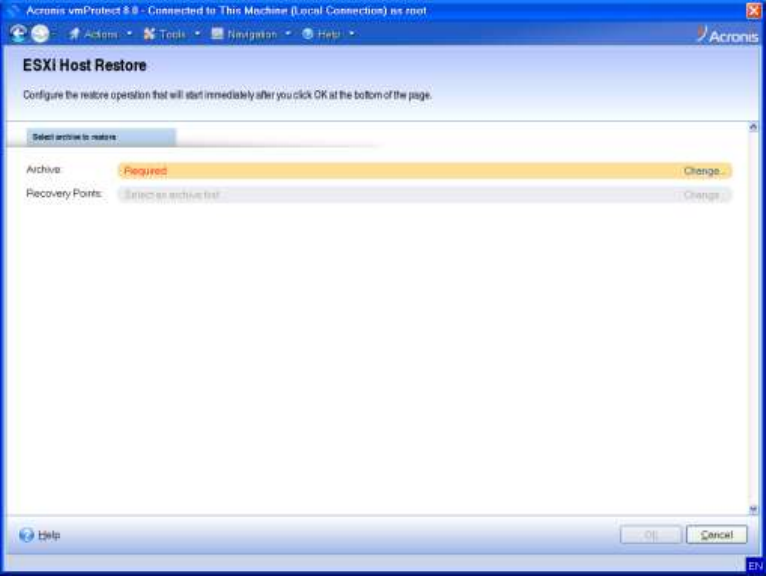
83 Copyright © Acronis International GmbH, 2002-2012
ESXi Host Configuration Recovery
Note, if you do not select the VMs backup locations here, these VMs will not be recovered
automatically after the recovery of the initial ESXi server configuration. In this case, you will have to
recover the missing VMs manually.
Also note, that unpredictable issues may occur if you restore ESXi host configuration to a new
machine while the original ESXi host is active and managed by a vCenter. Before doing so please
remove the original ESXi host from vCenter and add it back after performing the recovery.
The third step is to Configure Local Datastores. Because the original ESXi server can become faulty or
the system hard disk drive and the datastore can be lost, the destination configuration may differ
from the original server.
The list shows the detected HDDs and their size. Here you can see the datastores already present on
the detected HDDs. If the datastore on HDDs matches with the datastore in the original configuration
(stored inside the ESXi configuration backup), its name appears in green. If the datastore is detected
but does not match the original configuration, its name appears in yellow. If the detected datastore
is going to be cleaned up for a new datastore creation, its name appears in red. Select the Use for
new datastores check box to use the HDD for a new datastore creation.
The new datastore will be created on all the disks selected on this step overwriting any existing data
on these disks. Therefore, you should carefully verify the selection.
The fourth step is to Configure Virtual Network. This step is required to map the vSwitches present
in the ESXi configuration backup being restored to physical NICs. You can recover the ESXi
configuration backup on the same server or on different hardware. This step allows the following:
By default, automatic mapping is used. The current hardware is scanned for NICs in order to
automatically match them with the vSwitches present in the ESXi configuration backup. You may
check the automatic mapping of the vSwitches and remap them if required.
84 Copyright © Acronis International GmbH, 2002-2012
During the ESXi recovery process you can check if the cable is plugged to the vmnicX or not.
After going through all the steps, click OK to start the recovery. Here’s what happens after you
proceed with the recovery:
1. The first HDD (by BIOS order) is used to create ESXi system partitions and then the system will be
rebooted into the ESXi environment.
2. Upon boot-up, the ESXi executes a special script which configures the vSwitches and datastores
according to the settings specified in the ESXi configuration recovery wizard.
3. Acronis vmProtect 8 Agent (Virtual Appliance) is deployed to the newly created datastore. Then,
it executes the recovery of the missing virtual machines from the backup locations specified in
the ESXi configuration recovery wizard. It also scans these backup locations for the source ESXi
host VMs backed up after the ESXi configuration backup and restores these virtual machines.
A virtual machine is considered “missing”, if it is not detected in any of the datastores currently
recognized by the restored ESXi host.
The virtual machines are restored to all the detected datastores steadily filling them up and
leaving there at least 10% of the free space.
85 Copyright © Acronis International GmbH, 2002-2012
15 Managing Tasks
Click Tasks in the View tab of the main menu to open the Tasks page (View->Tasks), where you can
see the details and perform the operations with your tasks. Note that the Tasks page allows
performing the basic operations with the existing tasks only, and doesn’t let you create new tasks
(for creating a new Backup/Restore/Validation/etc. task you have to go to the Home tab of the main
tool bar).
The page presents a general list of all the tasks created in Acronis vmProtect 8 Agent. The tasks list
contains the Backup, Restore, Validate, etc. operations which were created at the respective sections
of the Home tab in the main tool bar.
The task list presents the following information about the task:
Task name – the unique task identifier.
Task type – Backup, Restore, Validation, etc.
Last finish time – the time passed since this task finished last.
Next run – the time when the task will be run or Manual.
Status – Idle or In Progress.
Tasks that are currently stopped appear as “idle” ones. If the task is currently running, then the
Status field shows the progress of the current activity in percentage (e.g. 35%).
Moreover, all the tasks which have already been executed have the last result status – Succeeded
(last run was successful), Warning (the task finished with warnings at the last run) or Error (the task
ended in failure last time). You can see the task logs by clicking the last result status. Those tasks
which were not run yet don’t have this status, and have the Last finish time field empty.
You can sort the tasks by selecting the sort criterion from the drop-down list in the top right corner.
You can sort the tasks by its Creation time, Last finish time, Last result, Name, Next start time,
Status and Task type in the ascending or descending order.
On the Tasks management page you can Run, Cancel, Edit or Delete any of the tasks in the list by
using the respective buttons (please, see subsections below).
You can check the details for any of the tasks in the list by viewing the Summary and Source and
Target tabs (please, see "Viewing task details" section (p. 86)).
15.1 Running a task
You can run the selected idle task by clicking the Run button. Upon running, the status of the task will
be changed from “Idle” to “Running” with the progress bar and the current percentage of the task's
completion.
Note that you can only view task logs (see "Viewing task logs" section (p. 86)) and Cancel (see
"Cancelling a task" section (p. 86)) the active running task. Other control buttons – Run, Edit and
Delete – are disabled. In order to edit or delete the active task, you have to stop it first.
86 Copyright © Acronis International GmbH, 2002-2012
15.2 Cancelling a task
You can cancel the selected active task by clicking the Cancel button. You’ll be asked to confirm the
operation. Upon confirmation the progressing task will be immediately stopped and will go into the
idle state.
The Cancel button for the idle task is disabled, as you can only cancel the task that is currently
running.
15.3 Editing a task
You can edit the selected task by clicking the Edit button. Depending on the task type, you will go to
the respective section of the Actions tab – backup, restore, validate, etc. There, you will see all the
sections of the backup/restore/validation/etc. wizard which you completed while creating that task.
All the steps of the wizard will appear on the screen at once, where you can see the current task
settings and can change any of these settings. (For further information, please, refer to sections
"Creating a backup of virtual machines" (p. 31), "Restoring a backup of virtual machines" (p. 55) ,
"Validating backups" (p. 96), etc.).
15.4 Deleting a task
You can delete the selected task by clicking the Delete button. You’ll be asked to confirm the
operation. Upon the confirmation, it will be immediately erased.
15.5 Viewing task logs
You can see the selected task logs by clicking the last result status. You will go to the Logs view
(View->Show Logs) section, where you can see all the logs for the current task (Please, see
"Managing Logs" sections (p. 100)).
15.6 Viewing task details
Upon selecting any task in the task list, you can view its details in the Summary and Source and
Target tabs. Note that the tabs could present the varying information depending on the task type –
backup, restore, validation, etc. The sections below describe the tabs contents for the backup task.
The Summary tab gives overview details of the current selected task. Here is an example of the
possible contents of the Summary section for the backup task:
Start time: 06/29/2012 12:49
Remaining time: 41 sec
Last finish time: N/A
Last result: Not run yet
Bytes transmitted: 1.219 GB
87 Copyright © Acronis International GmbH, 2002-2012
Backing up: N/A
Speed: 8.053 Mb/s
Schedule: N/A
The Options section on the right shows the settings of the current selected task. This section shows
only the options which differ from default values. If all task options are default, then this section just
states “Options: default” without listing any specific values. Here is an example:
Archive protection: On
Archive encryption algorithm: AES 128
Number of attempts: 10
Interval between attempts: 1 Minute(s)
Deduplication: Off
CBT backup: Off
Use FTP in active mode: On
Validate after backup: On
The Source and Target tab in the Source section on the left presents the tree of ESX(i)
hosts+vApps/VMs included into the backup task. The tree is build up dynamically. If there was an
entire ESX(i) host selected for backup, then this tree will be shown for the current state of the
machines (the same list) same as in VMware IC. To the right of the ESX(i) host there should be a mark
that the entire group is being backed up ("All virtual machines" mark). Here is an example:
ESX Host 1 “All Virtual Machines”:
Small_vm
ESX Host 2 :
AcronisESXAppliance (10.250.40.30)
The Target section on the right presents the information on the location of the backed up archive.
Here is an example:
Location: \\NAS1\Backups\AcronisESX_Appliance_1557\azz11006765454cv\
Archive: Archive_name
Retention rules: Delete Backups older than 30 days / Keep only last 30 backups
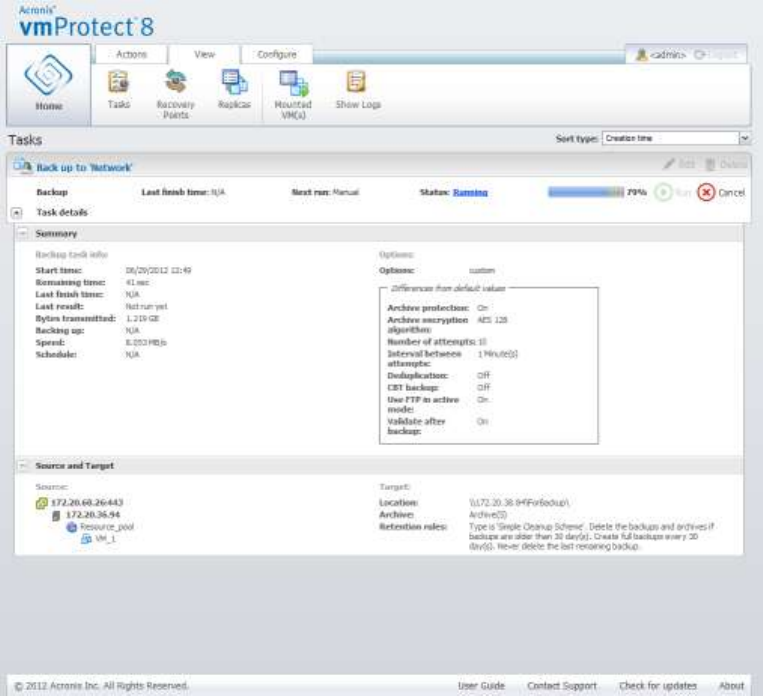
88 Copyright © Acronis International GmbH, 2002-2012
Managing tasks, View task details, Summary tab, Source and Target tab
If the backup task was configured to Copy the backup to a second location then the summary tab of
the task details will consist of both the Backup task info and the Copy tack info, as shown in the
picture below.
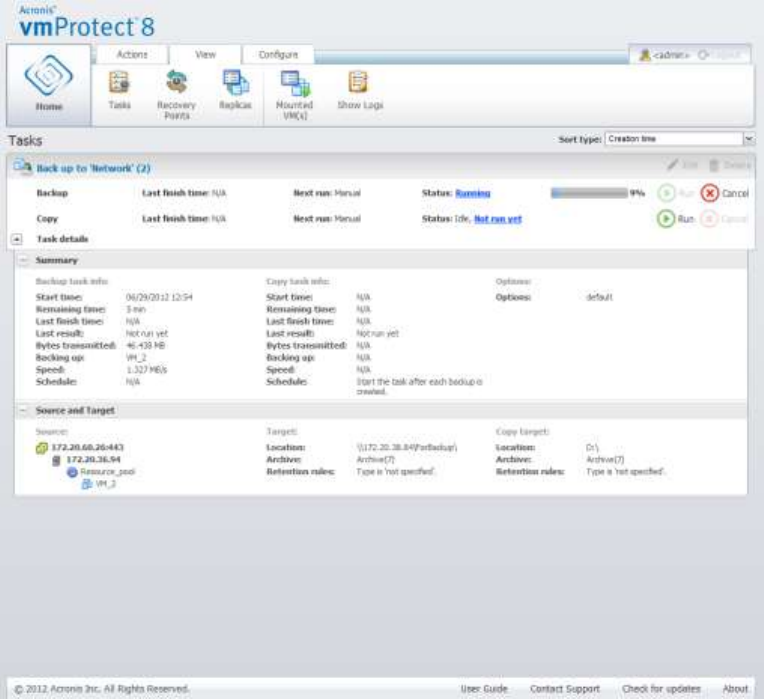
89 Copyright © Acronis International GmbH, 2002-2012
Managing tasks, Viewing task details, Backup and Copy task info
90 Copyright © Acronis International GmbH, 2002-2012
16 Managing Recovery Points
Click the Recovery Points button in the View tab of the main menu to open the Recovery Points
page.
The Recovery Points view of Acronis vmProtect 8 provides you with an interface to manage the
recovery points available for the virtual machines in your environment or the points in time which
you can go back to for each virtual machine. Upon the successful execution of each backup task, a
new recovery point is created and the recovery points list is updated automatically.
After selecting the recovery point, you can perform basic operations with it. Operations on the
selected recovery point can be executed by clicking the corresponding button on the main tool bar.
All these operations, as described below, are wizard-driven and provide you with a simple way to
accomplish the desired task.
The Recovery Points view contains 3 main sections:
the Backup locations.
the Virtual Machines catalog.
the Recovery Points list.
The main idea for navigating this page is that you should first define the backup location (in the left
section) which will then be scanned for the archives and their contents. The scan will show you a
tree-list (in the middle section) of the virtual machines included in all archives stored in the selected
location. When clicking on any virtual machine in this middle section you can check the list of
available recovery points and summary details for this machine. This list is located in the section on
the right.
The Locations list on the left side shows the registered backup locations (any location that has ever
been used as backup target or recovery source). The Locations list includes the following elements,
each location in a separate bloc:
Location path, e.g. \\NAS1\Backups\Acronis\Recent\
Location statistics:
Backups size, e.g. 3.242 Gb (22%).
Used space, e.g. 5.242 Gb (36%).
Free Space, e.g. 9.412 Gb (64%).
Total Space (Used space + Free space), e.g. 14.654 Gb.
Total backups (i.e. total number of recovery points in the location).
Edit Credentials button which allows to change the access credentials to the location (if
applicable).
Remove Location button which removes the location from the list of registered locations.
While there are no locations added, the widget will show empty field with the following text: “There
are no registered backup locations.” The other 2 sections will not be shown up at all.
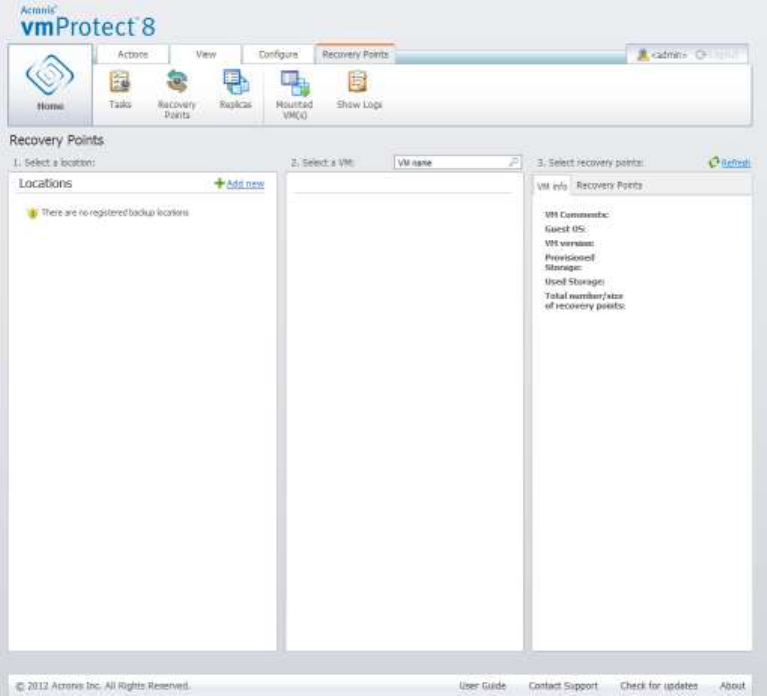
91 Copyright © Acronis International GmbH, 2002-2012
Managing Recovery Points, no locations available
16.1 Adding a backup location
Optionally, you can add or remove the backup locations right from the Locations list. Click the Add
New link on the top to open the Add Location pop-up.
Note that the remove operation will not physically remove the archives from the location, but will
just delete the location from the Acronis vmProtect 8 configuration. All the backups will remain intact
inside the location and you can see them when you add it back via the Add new link. Removing and
adding locations may be required if you have some unnecessary backup locations which are no
longer actual and you don’t want to see them anymore.
The left side of the Add Location pop-up shows the list of:
Online backup storages.
Local folders.
Network folders.
FTP servers.
SFTP servers.
92 Copyright © Acronis International GmbH, 2002-2012
You can select the desired location by expanding the appropriate folder group and choosing it in the
folder tree or by entering the full path to the location in the Location field.
Choose one of the backup location types from the browse tree on the left side. If the selected
location (Online backup storage, Network folders or FTP/SFTP servers) requires an authentication,
you will first see the dialogue for submitting your credentials in the right pane. After successfully
logging in, this pane shows the contents of the selected location, i.e. the archives inside this location.
An alternative to browsing the location in the tree is entering the path in the corresponding Location
field below and clicking the Go button to explore this location. In this case, you will also see the same
authentication dialogue in the right pane where you are asked to enter your login and password.
You have to select or specify the path in the Location field in order to complete the wizard, and then
click OK. The OK button is grayed out until there is a valid location selected.
16.2 Virtual Machines catalog
The middle section of the Recovery Points view presents the Virtual Machines catalog. This tree list
of virtual machines and vApps is built based on parsing through the archives found in the location
selected in the left section.
If the selected location contains any password-protected archives or archives of physical machines,
they are shown in the separate list under the Encrypted and Physical machines Data. To view the
contents of these archives, you have to specify the password in the Password pop-up.
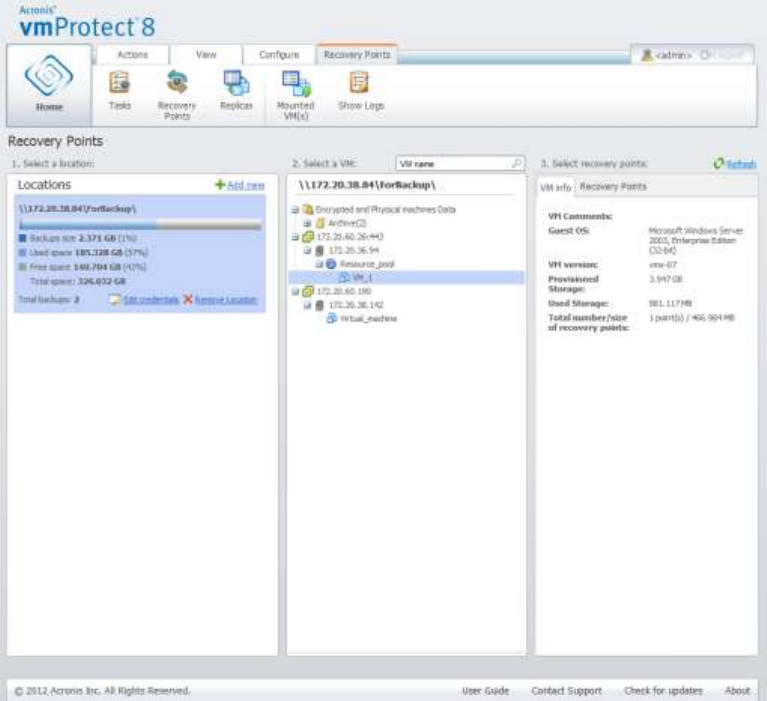
93 Copyright © Acronis International GmbH, 2002-2012
Managing Recovery Points
Only one virtual machine can be selected in this list at a time. The details window (the right section)
for the selected virtual machine contains 2 tabs as explained below – the Recovery Points list and the
Recovery Points details.
16.3 Recovery Points list
The Recovery Points list in the details section presents the list of all available recovery points which
includes the following columns:
Recovery Points: the column shows the date and time values corresponding to creation of each
recovery point in the list.
Archive Name: shows the file name (in the selected backup location) this recovery point belongs
to.
Size: shows the physical size of the archive (in MB/GB) this recovery point belongs to.
From the Recovery Points list you can switch to the Summary view (see "Summary tab" section (p.
94)).
After selecting a certain recovery point in the list you can perform any of the operations described in
the "Operations on selected items" section (p. 94).
94 Copyright © Acronis International GmbH, 2002-2012
16.4 Summary tab
You can see the summary information on the selected recovery point by switching to the Summary
tab. This tab shows the following information:
VM Comments (taken from VMware vSphere client Summary tab for the selected VM).
Guest OS (taken from VMware vSphere client Summary tab for the selected VM).
VM version (taken from VMware vSphere client Summary tab for the selected VM).
Provisioned Storage (taken from VMware vSphere client Summary tab for the selected VM).
Used Storage (taken from VMware vSphere client Summary tab for the selected VM).
Total number/size of recovery points, for example 23 points/120Gb.
16.5 Operations on selected items
The Recovery Points view has the following operating buttons in the ribbon menu, which allow
performing the basic operations with the selected recovery point:
Restore.
Exchange Recovery.
Run VM from backup.
File Recovery (Guest Files download).
Validate.
Delete.
These operations are enabled when selecting a certain recovery point in the list (in the details section
for the selected virtual machine as described in the "Recovery points list" section (p. 93)).
16.5.1 Restore
Click the Restore button in the ribbon menu to perform recovery from the selected recovery point by
running the restore task wizard. The wizard will be pre-filled with the selected recovery point settings
described in the "Restoring a backup of virtual machines" section (p. 55).
16.5.2 Exchange Recovery
Click the Exchange Recovery button in the ribbon menu to extract the Exchange data from the
selected recovery point by running the Extract Exchange Server Items wizard. The wizard will be
pre-filled with the selected recovery point settings described in the "Exchange Server Backup
Extraction" section (p. 63).
95 Copyright © Acronis International GmbH, 2002-2012
16.5.3 Run VM from backup
Click the Run VM from backup button in the ribbon menu to perform the Mounting VM operation by
activating the Run VM from backup wizard. The wizard will be pre-filled with the selected recovery
point settings described in the "Running VM from backup" section (p. 69).
16.5.4 File recovery
Click the File recovery button in the ribbon menu to perform the Guest File Download operation by
running the File Recovery wizard. The wizard will be pre-filled with the selected recovery point
settings described in the "File recovery" section (p. 74).
16.5.5 Validate
Click the Validation button in the ribbon menu to perform the Backup Validation by running the new
validation task. The validation wizard will be pre-filled with the selected recovery point settings
described in the "Validating backups" section (p. 96).
16.5.6 Delete
Click the Delete button in the ribbon menu to remove the selected recovery point. The Delete
Recovery Point(s) pop-up will appear where you can see the list of recovery points selected for
deletion.
Note, that in a Legacy Mode archive (p. 9) some recovery points may have dependencies. This means
that deleting a single recovery point is impossible. In this case, the entire chain of recovery points
which depend on the selected one will be designated for deletion. The recovery points which belong
to the Always Incremental archive (p. 10) can be deleted without any constraints and you will see the
single recovery point in the deletion list.
After confirming the operation by clicking the Delete button in the pop-up, the deletion task will
appear in the Tasks view. This task will disappear upon completion. The result can be seen in the
Dashboard view and in the log file.
96 Copyright © Acronis International GmbH, 2002-2012
17 Other Operations
17.1 Validating backups
Validating backups is an operation that checks the possibility of data recovery from a backup. Note
that while successful validation means high probability of successful recovery, it does not check all
factors that influence the recovery process. If you back up the operating system, only a test recovery
to a new virtual machine can guarantee success of the recovery.
In Acronis vmProtect 8 you can validate a Location, an Archive or a Recovery Point. Validation of a
recovery point imitates recovery of all files from the backup to a dummy destination. Validation of an
archive will validate all recovery points stored in this archive. Validation of a location will check the
recovery of all archives stored in this location.
17.1.1 What to validate
First of all, you should define which item type you want to validate from 3 available options:
Location, Archive or Recovery Point.
Location – Validating a location will check the integrity of all the archives inside this location. Note
that this is usually a more time-consuming process than granular validation of specific archives or
recovery points (especially if you store multiple archives in the location). The validation time also
depends on the number of the backups (recovery points) included in each archive in the selected
location. Note that password-protected archives will not be validated in this case. You should choose
the option to validate Archive instead.
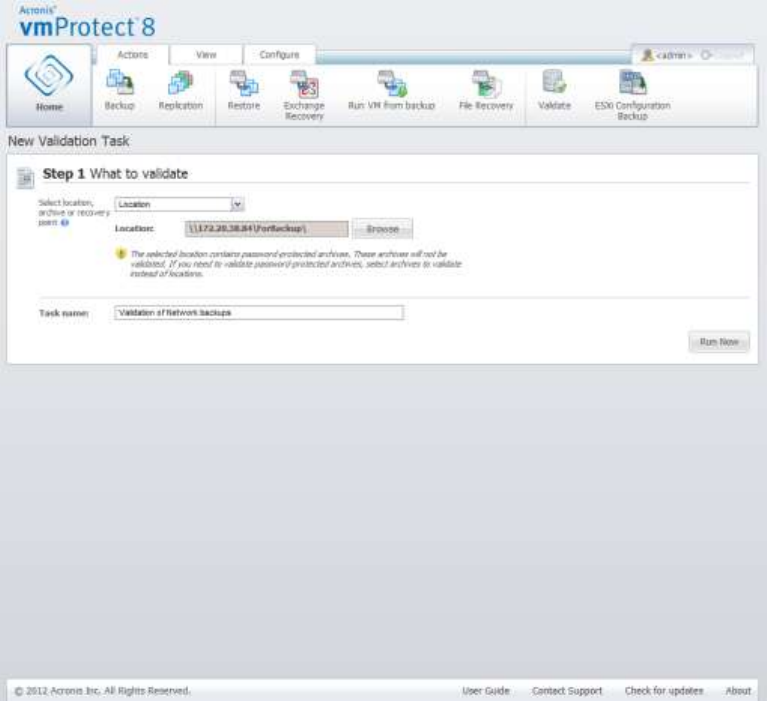
97 Copyright © Acronis International GmbH, 2002-2012
New Validation Task. What to validate. Location.
Archive – Validating an archive will check the integrity of all backups (recovery points) inside the
specified archive. In general, this procedure will be faster than validating the whole location.
However, it is slower than validating a specific recovery points inside this archive.
Recovery Point – To ensure that you can revert back to some specific recovery point, you can
perform granular validation of just the selected recovery points (they don’t have to reside within one
archive).
After selecting the validation item type, define the backup location. You can either specify a location
or location and an archive in order to retrieve the list of recovery points. If you are validating a
recovery point, the selected archive or location will be scanned for recovery points included there.
This is needed in order to pick up the recovery point(s) to be validated. Depending on the selected
validation item type, some controls will be disabled (for example, you will not see the list of recovery
points if you validate a location or archive).
You can see a tree-list of the virtual machines included in all archives stored in the selected location
and select any of these virtual machines by moving them to the Selected Virtual Machines section. In
the Selected Virtual Machines section you can see a list of the selected virtual machines with their
available recovery points, i.e. point in time which contains a particular machine state. The recovery
point can be selected by clicking on it.
To complete the validation task creation wizard, you must set the task name. Note that [ ] { } ; , .
symbols are not allowed for the task name.
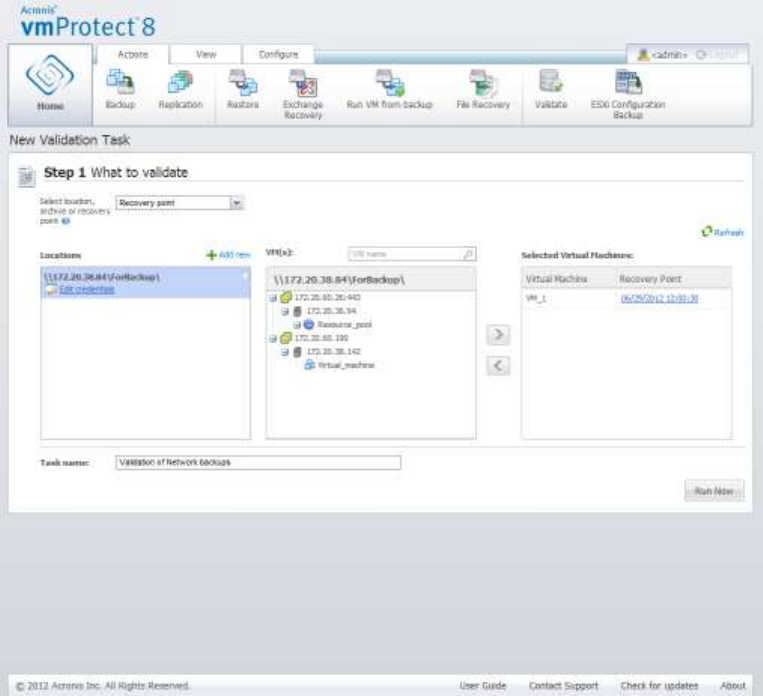
98 Copyright © Acronis International GmbH, 2002-2012
New Validation Task. What to validate. Recovery point.
After clicking on the Run Now button, the selected items will be validated and you will see the
progress of your newly created validation task in the Tasks view. You will see its result in the
Dashboard view and in the Show Logs view.
17.2 Managing mounted VMs
Click Mounted VMs in the View tab of the Acronis vmProtect 8 main ribbon menu to open the
Mounted VMs page.
17.2.1 Mounted VMs list
The Mounted VMs view provides an overview on the virtual machines which are currently mounted
or running from backup on an ESX(i) host.
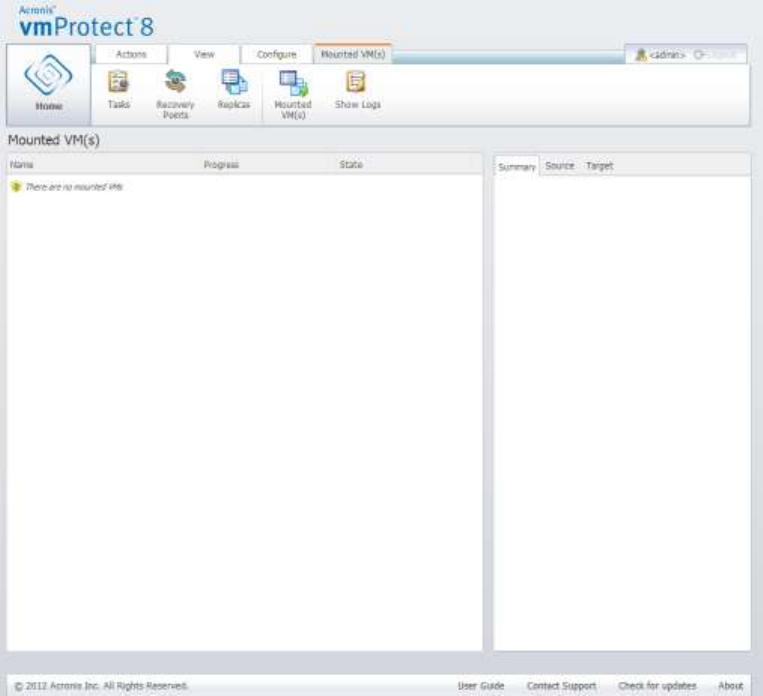
99 Copyright © Acronis International GmbH, 2002-2012
Mounted VMs view.
At first, when you don’t have any virtual machines running, the Mounted VMs list is empty. After you
performed Run VM from backup operation (see "Running VM from backup" section (p. 69)), this
Mounted VMs view will automatically open where you could see the machine you’ve just run.
In the table, you can see the list of these machines and their state: “Running” (if the machine is
running) or “Stopped” (if not).
17.2.2 Mounted VMs details
You can check the details for any of the mounted virtual machines by selecting it from the list. The
details of the selected virtual machine will appear in the right section where you can switch between
the tabs to check the additional details.
Upon selecting any virtual machine in the list, you can view its details in the right section. The
information about the currently selected task is presented with a tab view. There are three tabs –
Summary, Source and Target (the default tab is Summary).
The first Summary tab presents overview details of the currently selected virtual machine. Here is an
example of the possible contents of the Summary tab:
Start Time/Date: 20:11 11/05/2011
100 Copyright © Acronis International GmbH, 2002-2012
The Source tab presents the tree of mounted ESX(i) hosts+vApps/VMs. Here is an example of the
Source tab contents:
Location: \\Backups\
Archive: Archive_name
ESX Host 1 (10.250.40.30) “All Virtual Machines”:
Small_vm
The Target tab presents the information on the location where the selected VM runs. Here is an
example of the Target tab contents:
ESX Host 1 (10.250.40.30) “All Virtual Machines”:
Small_vm
17.2.3 Unmounting VMs
At the Mounted VMs view there are two control buttons in the context tool bar – Unmount and
Unmount & Save.
When selecting a Virtual Machine in the Mounted VMs list, you can unmount it (stop running it from
backup) by clicking the Unmount button.
Performing the Unmount & Save operation stops running the machine from the backup and commits
all the changes made to this machine back into the archive adding a new recovery point to it. Note,
that the recovery point is created without an "Exchange-aware" option.
17.3 Managing logs
Click Show logs in the View tab of the Acronis vmProtect 8 main ribbon menu to open the Logs page.
17.3.1 Logs list
The Show Logs view provides a list of events that have occured on Acronis vmProtect 8 Agent. This
includes backup, restore, run VM from backup and other tasks as well as system messages such as
establishing connection to managed ESX(i) hosts/vCenter, etc.
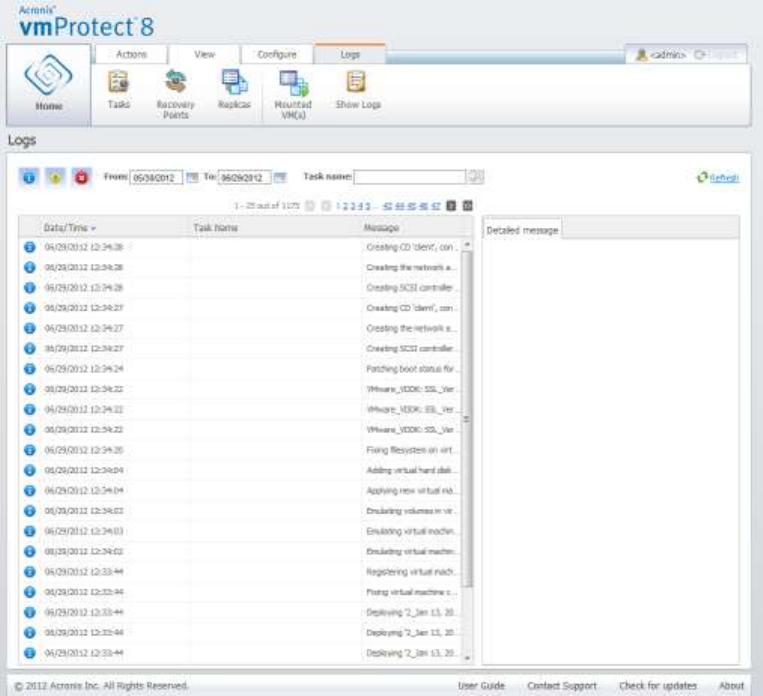
101 Copyright © Acronis International GmbH, 2002-2012
Logs list.
The logs list contains the Date/Time, Task name and Message columns. You can sort the logs list by
clicking the column header. For switching between the ascending and descending sort order click the
column header one more time.
Also, you can filter the log events using several filters located above the list:
Event flags (Success, Warning or Error).
Date/Time.
Task Name.
Click the log event in the list to see the detailed message for this log in the right window. Click for
More Information link opens the Acronis Knowledge Base in new browser window. This link is
available for "error" type log events only.
From the context tool bar, you can clear up the log events or set up automatic clean up rules to keep
the size of the logs within the certain limits. These operations are described in the subsections below.
17.3.2 Clear logs
Click the Clear Log button in the main tool bar to erase all logs entries. This action will clear up all
entries in the Acronis vmProtect 8 logs. You will get the “Are you sure you want to clear the log?”
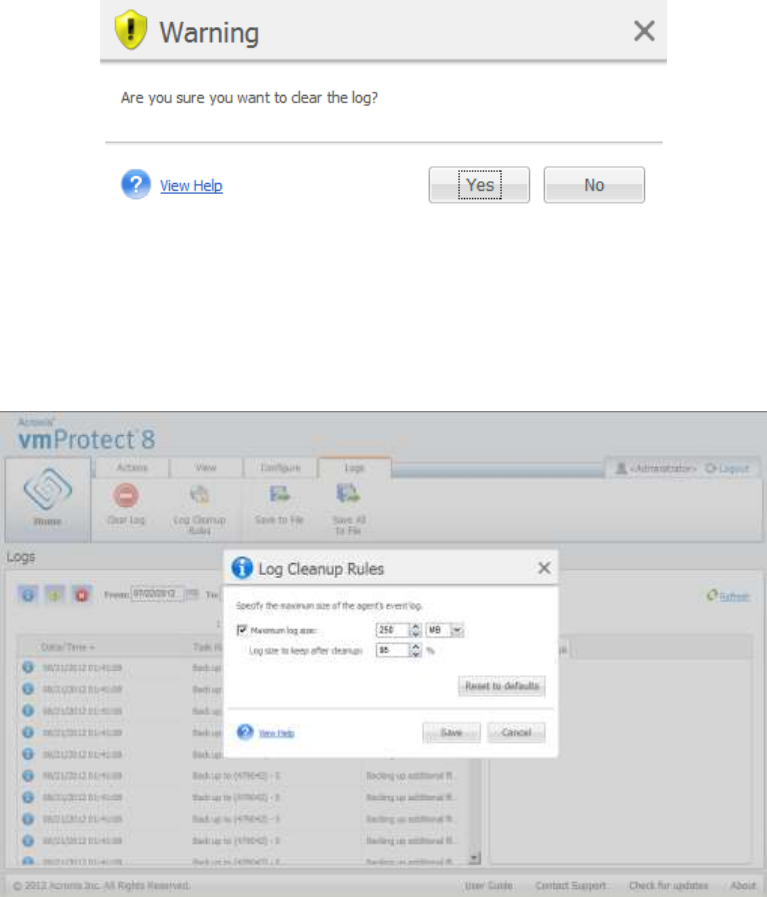
102 Copyright © Acronis International GmbH, 2002-2012
warning message in order to confirm the delete logs operation. Upon your confirmation, all logs will
be cleared.
Clear log dialog.
17.3.3 Log cleanup rules
Click the Log Cleanup Rules button in the main tool bar to set up your rules for keeping the log
entries. In other words, this option specifies how to clean up the Acronis vmProtect 8 agent log.
Log Cleanup Rules dialog.
Select the check box in order to enable this Log cleanup rules option. Then, define the maximum size
of the agent log folder (for example, in Windows XP/2003 Server %ALLUSERSPROFILE%\Application
Data\Acronis\vmProtect\VMMS\LogEvents).
Along with the Maximum log size value, you can set up the amount of log entries you want to keep.
The default values for Log cleanup rules settings are:
Maximum log size: 50Mb.
Log size to keep after cleanup: 95%.
The Reset to defaults button reverts these values for the preset.
When the Log cleanup rules option is enabled, then after every 100 log entries, the program will
compare the actual log size with the pre-set maximum log size. Once the maximum log size is
103 Copyright © Acronis International GmbH, 2002-2012
exceeded, the program deletes the oldest log entries. The default 95% setting will keep most of the
log. With the minimum 1% setting, the log will be nearly cleared.
17.3.4 Save logs to file
Click the Save to File button in the ribbon bar to save the filtered log entries from the logs list. This
operation allows you to get the .zip file with the selected logs and save it to your local PC. You may
need to perform Save logs to file operation for troubleshooting the problems you might encounter.
You can also save all your Acronis vmProtect 8 log entries history by clicking the Save All to File
button.
17.4 Managing licenses
Click Licenses in the Configure tab of the Acronis vmProtect 8 main ribbon menu to open the
Licenses page.
The Licenses view provides you with an overview of the licenses imported into the vmProtect 8
Agent. Here you can Add the license serial numbers and Remove the binding of licenses to ESX(i)
hosts by using the corresponding buttons in the tool bar. Removing the license binding allows to free
them up.
The licensing scheme in vmProtect 8 implies that each CPU on the managed ESX(i) host/cluster
consumes a license.
At the first run of Acronis vmProtect 8 there are no licenses bound to any ESX(i) hosts/clusters.
Without a license binding you can back up VMs only to the Acronis Online Backup storage as a
backup destination. A new license can be added as described below.
The imported (added) serial numbers may contain a number of licenses inside. The right section on
the Licenses page shows the serial numbers list, the number of licenses, as well as their import date
and expiration date.
The left section represents the list of the ESX(i) hosts/clusters with some licenses bound. Licenses are
bound to the ESX(i) host/cluster upon first backup or restore operation with virtual machines running
on this host. In case of a cluster, the licenses will be bound to all hosts included in this cluster. If a
host is removed from the cluster, the license is not freed up automatically. You can remove the
license binding by selecting the ESX(i) host/cluster here and clicking on the Remove button in the
tool bar. The licenses which were bound to this host will be free again and can be reused on another
ESX(i) host/cluster.
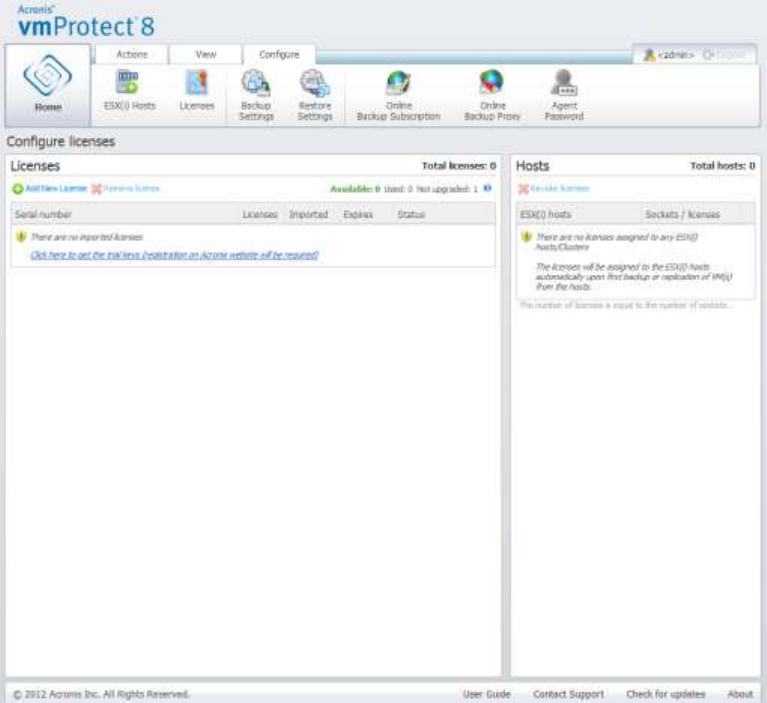
104 Copyright © Acronis International GmbH, 2002-2012
Managing Licenses page, licenses list.
17.4.1 Adding license
You can add licenses by copy-pasting them into the corresponding field or by browsing the file with
the licenses you would like to import. Acronis vmProtect 8 supports .txt or .csv file format.
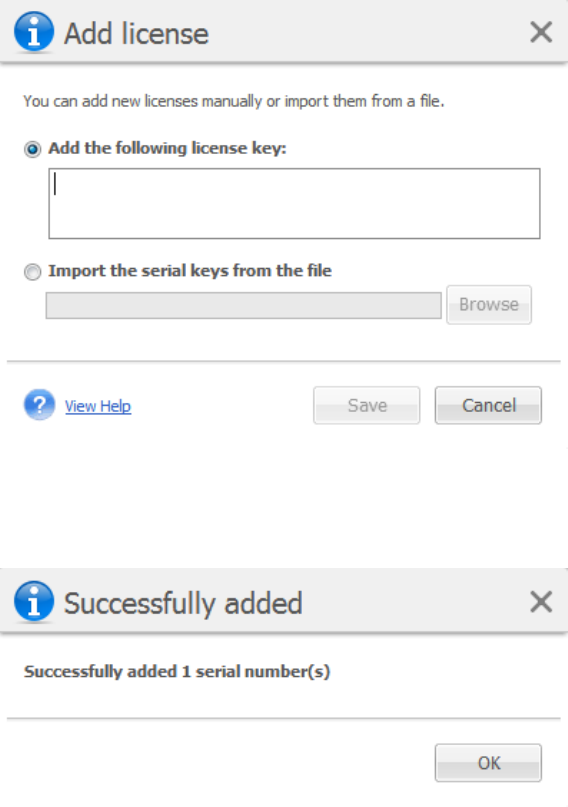
105 Copyright © Acronis International GmbH, 2002-2012
Managing Licenses page, Add license dialog.
Upon adding new licenses you will get the following message indicating the number of licenses
added.
Managing Licenses page, “Successfully added” message.
17.4.2 Adding license failure
Adding a license may fail due to the following reasons:
The license is already imported.
The license is incorrect.
There could also be other problems. If you are sure that your license is a correct one but it still fails to
be added, please contact Acronis support (p. 115).
17.4.3 Removing license/ESX(i) host
Choose one of the ESX(i) hosts/Clusters in the list and click the Remove button. The license
assignment will be reset for the selected ESX(i) host and the licenses will be freed up. The licenses
will be automatically re-assigned to this host if you perform backup or restore operation with any of
the machines running on this host.
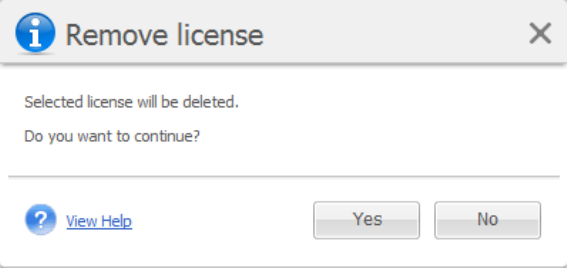
106 Copyright © Acronis International GmbH, 2002-2012
You would have to confirm removing the license binding by choosing Yes in the dialog.
Managing Licenses page, “Remove license” confirmation dialog.
17.4.4 Available Licenses
There are several license types that can be used by Acronis vmProtect 8:
Acronis vmProtect 6/7 Standard Licenses
Acronis vmProtect 8 Upgrade Licenses
Acronis vmProtect 8 Standard Licenses
Acronis vmProtect Trial Licenses
Acronis vmProtect 8 uses “per-socket” licensing scheme, where each CPU socket of an ESX(i) host
requires one license of Acronis vmProtect 8. The licenses are assigned to the ESX(i) host upon first
backup or replication of a VM from this ESX(i) host. If this host is a part of VMware cluster then the
licenses will also be assigned to all other ESX(i) hosts which are included into this cluster.
All serial numbers with their details and statuses are listed according to their license types.
Acronis vmProtect 8 uses either Acronis vmProtect 8 Standard License, or Acronis vmProtect 8
Upgrade License. To add Acronis vmProtect 8 Upgrade License there must be sufficient number of
Acronis vmProtect 6/7 Standard License registered already, or otherwise adding the Acronis
vmProtect 8 Upgrade License will fail.
The number of available licenses shows how many licenses (vmProtect 8 Standard Licenses and
vmProtect 8 Upgrade License) can still be used to assign to the ESX(i) hosts. Used licenses are the
licenses already assigned to their respective ESX(i) hosts. Total number of licenses are used and
available licenses combined. The number of not upgraded licences indicate vmProtect 6/7 standard
licenses for which there are no vmProtect 8 upgrade licenses added.
17.5 Managing ESX(i) hosts
Click ESX(i) hosts in the Configure tab of the Acronis vmProtect 8 main ribbon menu to open the
ESX(i) hosts page.
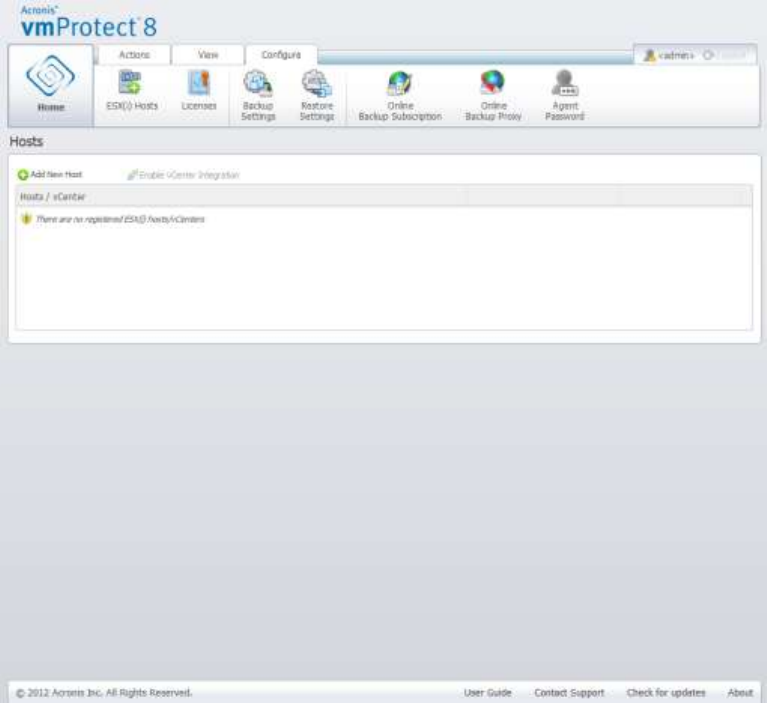
107 Copyright © Acronis International GmbH, 2002-2012
17.5.1 ESX(i) hosts list
The Hosts view provides an overview and management interface for the ESX(i) hosts/vCenter
registered in the vmProtect 8 Agent settings. The ribbon buttons allow you to add other ESX(i) hosts
to the list or remove them.
At the first run of Acronis vmProtect 8 there are no registered ESX(i) hosts/clusters. On this page you
can add new ESX(i) hosts as described below.
After adding an ESX(i) host/vCenter, it will appear in the hosts list.
Configuring ESX(i) Hosts page, Hosts list.
Adding an ESX(i) host/vCenter will not bind the licenses to it automatically. It will be bound only
when you execute a backup/restore task with a virtual machine running on this host. After you add
an ESX(i) host/vCenter you will be able to perform backup/recovery tasks with the virtual machines
running on this ESX(i) host/vCenter.
Removing an ESX(i) host/vCenter will result in the disappearance of all tasks applied to virtual
machines running on this ESX(i) host/vCenter. If the task included virtual machines from different
ESX(i) hosts, then removing one of these ESX(i) hosts from configuration will not remove the task.
In order to successfully manage an ESX(i) host/vCenter, the login credentials are required. You can
enter the credentials here, and they will be recorded until you remove the ESX(i) host/vCenter or
change the credentials manually. Changing the credentials operation may be required if your
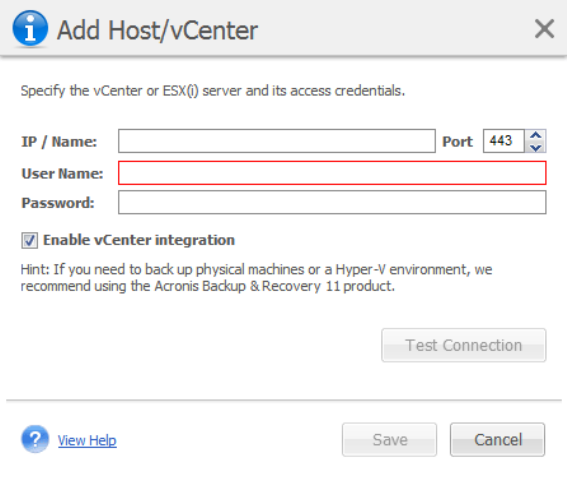
108 Copyright © Acronis International GmbH, 2002-2012
company policy requires changing passwords due to security restrictions. For that, select the ESX(i)
host/vCenter in the list and click the Edit credentials button on the right.
17.5.2 Adding ESX(i) host
In order to add an ESX(i) host/vCenter you have to provide the IP address/hostname and user
credentials to access the desired ESX(i) host/vCenter. You can also specify the custom port. You can
check the connection with Test connection button to ensure that the provided credentials are
correct. Click Save to add your ESX(i) host/vCenter.
Managing ESX(i) hosts page, Add Host/vCenter dialog.
17.5.3 Adding an ESX(i) host which is a part of vCenter
When you directly add an ESX(i) host which is a part of vCenter instead of adding the vCenter itself,
the main concern is that Acronis vmProtect 8 Agent will not be able to track the changes made to the
ESX(i) host on behalf of the vCenter. This may cause unpredictable results. For example, if you run a
VM from backup, upon unmounting, the temporary files will not be deleted from the ESX(i) host
since they will be locked by the vCenter. Therefore, it is strongly recommended that you add the
vCenter instead of adding separate ESX(i) hosts.
When you are trying to add an ESX(i) host which is a part of vCenter, you will get the following
warning message. Click No in order to add the vCenter.
17.5.4 Login credentials
Changing the credentials operation may be required if your company policy requires changing
password due to security restrictions. Select the ESX(i) host/vCenter is the list, click Edit credentials
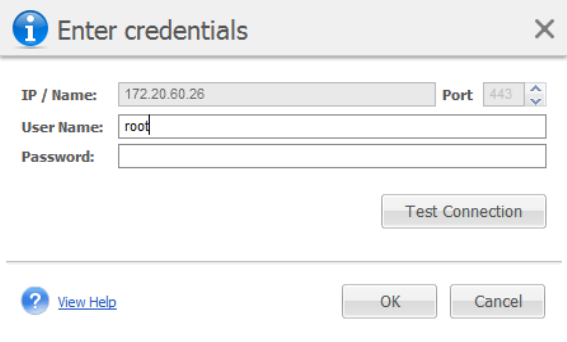
109 Copyright © Acronis International GmbH, 2002-2012
and provide the login/password information for the ESX(i) host/vCenter connection. If you are
running Acronis vmProtect 8 in a domain environment, the username has to be specified in a
domain\username format. You can check the connection with the Test connection button to ensure
that the provided credentials are correct. Click OK to add your ESX(i) host/vCenter.
Managing ESX(i) Hosts page, Enter credentials dialog.
17.5.5 Removing ESX(i) host
Removing an ESX(i) host from Acronis vmProtect 8 configuration may be required if you no longer
want to perform backup/recovery operations over the virtual machines running on this ESX(i) host.
The licenses assigned to this host will not be removed automatically. To remove binding licenses, you
have to go to Configure->Licenses (p. 103) page.
Removing an ESX(i) host/vCenter will cause the existing tasks to malfunction; therefore, when doing
so, you will be prompted with the following warning message:
“You are about to remove an ESX(i) host/vCenter while there are backup or restore tasks associated
with the virtual machines running on this host. These tasks may no longer function properly. Do you
want to continue?”
Choosing Yes will result in the disappearance of all Acronis vmProtect 8 tasks applied to the virtual
machines running on this ESX(i) host/vCenter. If the task included virtual machines from different
ESX(i) hosts, this task will be automatically modified to remove unnecessary virtual machines from
the task configuration. This leaves only the virtual machines which can be managed by the ESX(i)
hosts remaining in registration.
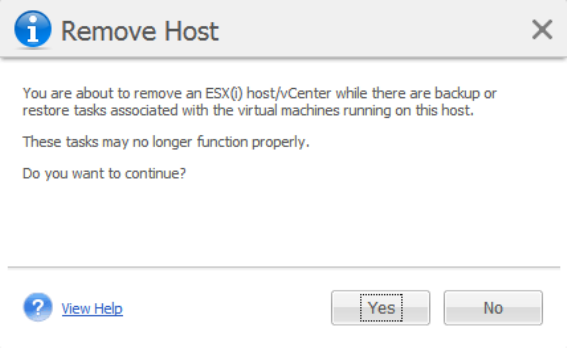
110 Copyright © Acronis International GmbH, 2002-2012
Managing ESX(i) Hosts page, Remove Host dialog.
17.6 Managing settings
17.6.1 Managing Online Backup Proxy
Click Online Backup Proxy in the Configure tab of the Acronis vmProtect 8 main ribbon menu to
open the Online Backup Proxy settings page.
Online backup proxy settings are effective only for backup to and recovery from the Acronis Online
Backup Storage over the Internet.
This option defines whether the Acronis agent will connect to the Internet through a proxy server.
Note that the Acronis vmProtect 8 Online Backup Storage supports only HTTP and HTTPS proxy
servers.
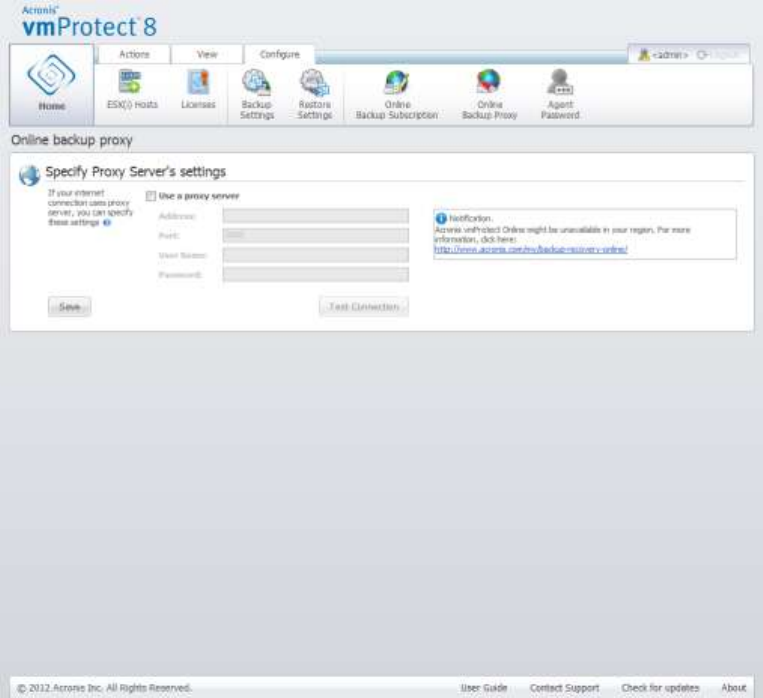
111 Copyright © Acronis International GmbH, 2002-2012
Configuring settings, Online backup proxy.
To set up proxy server settings:
Select the Use a proxy server check box.
In Address, specify the network name or IP address of the proxy server, for example:
proxy.example.com or 192.168.0.1
In Port, specify the port number of the proxy server, for example: 80
If the proxy server requires authentication, specify the credentials in User name and Password
fields.
To test the proxy server settings, click Test connection.
To apply the settings, click Save.
If you do not know the proxy server settings, contact your network administrator or Internet service
provider for assistance.
Alternatively, you can try to find out what these settings are by looking in your Web browser’s
configuration. This is how to find them in 3 popular browsers.
Microsoft Internet Explorer. On the Tools menu, click Internet Options. On the Connections tab,
click LAN settings.
Mozilla Firefox. On the Tools menu (accessible through the main Firefox button, or by pressing
the Alt button on the keyboard), click Options and then click Advanced. On the Network tab,
under Connection, click Settings.
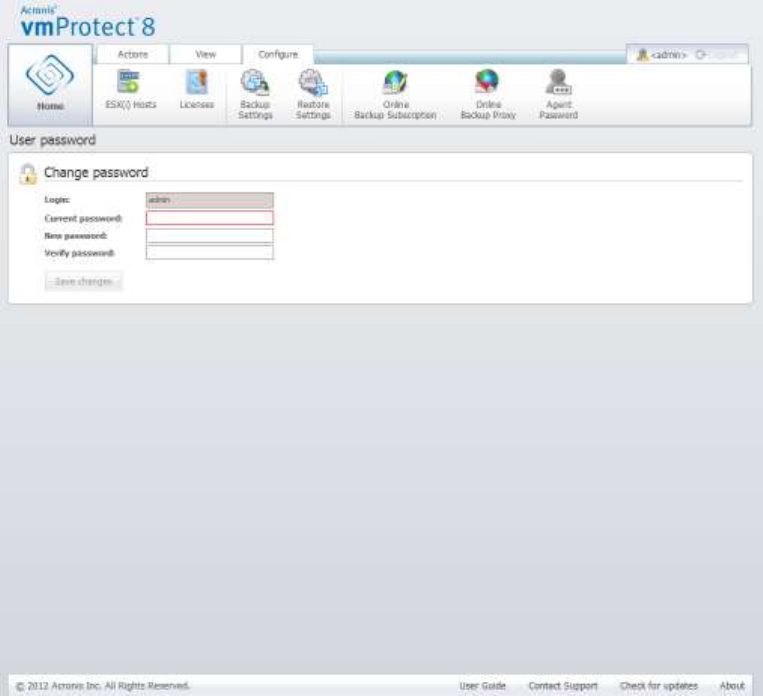
112 Copyright © Acronis International GmbH, 2002-2012
Google Chrome. In Options, click Under the Hood. Under Network, click Change proxy settings.
17.6.2 Managing Agent Password
Click the Agent Password button in the Configure tab of the Acronis vmProtect 8 main ribbon menu
to change your User password.
Here you can change the password for the user of Acronis vmProtect 8 Agent. The username (login)
cannot be changed. In order to change the password you have to first provide the old password and
then enter and confirm the new password in the corresponding fields.
Note that Managing Agent Password option is available only when the Agent is installed as a Virtual
Appliance (p. 17). For Windows Agent (p. 18) connection Acronis vmProtect 8 uses Windows users
accounts (any account with local logon permissions: user must be added to Allow log on locally
security policy under Start->Secpol.msc->Local Policies->User Rights Assignment).
Configuring settings, User password.
113 Copyright © Acronis International GmbH, 2002-2012
18 Best Practices
In this section we will give a few examples of some operations with Acronis vmProtect 8.
After you installed your Acronis vmProtect 8 Agent you have to connect to it with your access
credentials.
1. Add ESX(i) host
First of all, to be able to perform backup and other operations, you have to specify the IP
address/hostname and credentials for your vCenter or individual ESX(i) host where your virtual
machines are running. Click Configure ESX(i) Hosts in the Dashboard’s Quick Start, or go to ESX(i)
Hosts view in the Configure menu and click Add. Specify the vCenter or ESX(i) server and its access
credentials. Detailed information can be found in the "Managing ESX(i) hosts" section (p. 106).
2. Add Licenses
Setting up an ESX(i) host will not bind the licenses to it automatically. You have to follow to the
Licenses page to set up your licenses. Click Configure Licenses in the Dashboard’s Quick Start, or
click Licenses view in the Configure menu. Then click Add, and submit your license key. The detailed
information can be found in the "Managing licenses" section (p. 103).
After that is done you can practically start backing up your virtual infrastructure.
18.1 Backing up virtual machines to a network share
Let’s discuss how to create a backup of several (for example, 5) virtual machines and save them over
to a network share.
After setting up your ESX(i) hosts and Licenses, you have to run the Create backup task wizard,
which will guide you through all the steps of the backup process. Click Create Backup Task in the
Dashboard's Quick Start, or click Backup in the Home tab of the main menu. Then go through the
New Backup Task wizard. Detailed information can be found in the "Creating a backup of virtual
machines" section (p. 31).
On the step 1 of the New Backup Task wizard select your 5 virtual machines. Then on the step 2
browse the desired network share location where you would like to store your backup archives. On
the steps 3 and 4 select the desired scheduling and backup method. And then finish the wizard. The
created backup task will then perform what you needed to do. You can see the progress of this task
in both Dashboard and in Tasks (View->Tasks) views of Acronis vmProtect 8 interface.
18.2 Restoring a backup of a virtual machine to a new
location
So you’ve made your backup. Now let’s consider how to restore your backed up virtual machine, for
example, to a new location.
114 Copyright © Acronis International GmbH, 2002-2012
In order to do that, you have to run the Restore backup task wizard which will guide you through all
the steps of the restore process. Click Restore in the Home tab of the main menu. Then go through
the wizard. The detailed information can be found in the "Restoring a backup of virtual machines"
section (p. 55).
On the first step of the wizard select a backed up virtual machine. On the step 2 select the desired
new location where you would like to restore your machine. On the step 3 select the preferences for
your restore task, and then finish the wizard. Click on Run Now to restore the machine right away or
Save to restore it later.
18.3 File/folders recovery
The first two cases show how to perform your backup and restore operations with Acronis vmProtect
8. Let’s give one more example of how you could restore selected files from a specific archive. That’s
the case when you need to recover just a single file or just a few files from a backup archive without
restoring the whole virtual machine.
Run the File Recovery wizard by clicking the File Recovery in the Home tab of the main menu. On the
first step of the File Recovery wizard you need to select the recovery point for the virtual machine
which defines the VM state you want to extract files or folders from. Then on the second step select
the necessary files for recovery and click Download. The detailed information on File Recovery can
be found in the "File recovery" section (p. 74).
Let’s discuss another way to run the same wizard by accessing the recovery point directly from the
Recovery Points view. Go to the View tab and click Recovery Points. Select the Virtual Machine state
you want to recover your files from. After selecting the exact recovery point in the right section, click
the File Recovery button in the context menu. You will go to the File Recovery wizard where Step 1
will be already pre-filled with the selected recovery point and you would just have to click Next to go
to the Step 2. Then you have to select the files and/or folders you need to recover, and click
Download.
115 Copyright © Acronis International GmbH, 2002-2012
19 Support
19.1 Technical Support
Maintenance and Support Program
If you need assistance with your Acronis product, please go to http://www.acronis.com/support/
Product Updates
You can download the latest updates for all your registered Acronis software products from our
website at any time after logging into your Account (https://www.acronis.com/my) and registering
the product. See Registering Acronis Products at the Website (http://kb.acronis.com/content/4834)
and Acronis Website User Guide (http://kb.acronis.com/content/8128).
19.2 Troubleshooting
When having any troubles using Acronis vmProtect 8 or when contacting Acronis Technical Support,
please save your working logs and send them to us. Please, go to Logs (p. 100) page and click Save All
to File (p. 103).
More information about contacting Acronis Technical Support is available at
http://www.acronis.com/support/.
116 Copyright © Acronis International GmbH, 2002-2012
20 Glossary
A
Agent (Acronis vmProtect 8 Agent)
An application that performs backup and recovery of the virtual machines and enables other
management operations on the VMware ESX(i) infrastructure such as task management and
operations with available backups, machines, etc.
Acronis vmProtect 8 includes the Agent for backing up virtual machines residing on a VMware ESX(i)
virtualization server which the Agent is connected to. There could be several ESX(i) hosts or a vCenter
managed by one Agent. The best practice is to register vCenter on the Agent instead of specific ESX(i)
hosts which are managed by this vCenter. Otherwise, vMotion (p. 126) will not be supported.
The Agent component can be either Windows-based, i.e. installed on a Windows platform, or
Appliance-based, i.e. running on a special virtual machine on an ESX(i) host.
Always Incremental archive
A new generation of the archive (p. 116) format which may contain several backups (p. 116) from
different virtual machines inside. All backups are saved to this archive in incremental mode (p. 123).
Physically all data is located inside one file as opposed to Legacy mode archive format where each
backup is stored in a separate TIB file. Here is the description of how the backups rotation is
performed inside the Always Incremental archive:
When one backup becomes expired according to the pre-defined retention rules (which say for
example to “delete all backups older than 5 days”), the program marks the old blocks which belong
to the expired backup as “free” ones. The blocks of the expired backup which have any dependencies
(they may be used in newer backups due to incremental backup technology) are not marked as
“free” to ensure the archive consistency. The archive will still be taking the same space on the
storage as before. However, newer backups saved into this archive will first write data to the “free”
blocks and will increase the total size of the archive only when all the “free” blocks are used.
This approach allows us to keep the archive size as small as possible and prevents it from growing
indefinitely.
Archive
See Backup archive (p. 117).
117 Copyright © Acronis International GmbH, 2002-2012
B
Backup
The result of a single backup operation (p. 117) as a single recovery point (p. 123) inside archive (p.
117). Physically, it is a file that contains a copy of the backed up data (virtual machine volumes) from
specific date and time for a specific virtual machine. Backup files created by Acronis vmProtect 8
have a TIB extension. One backup file may include useful data from multiple machines plus necessary
metadata inside.
Backup archive (Archive)
A set of backups (p. 116) created and managed by a backup task (p. 118). An archive in Legacy mode
format can contain multiple full backups (p. 122) as well as incremental (p. 123) and differential
backups (p. 120). An archive of Always Incremental (p. 116) format can contain only incremental
backups (the first backup will always be a full one). Backups belonging to the same archive are always
stored in the same location. Multiple backup tasks can back up the same source data to the same
archive, but a basic scenario is "one task – one archive".
Backups in an archive are managed by the backup task. Manual operations with archives (validation
(p. 125), viewing contents, mounting and deleting backups) should be performed only using Acronis
vmProtect 8. Do not modify your archives/backups using non-Acronis tools such as Windows Explorer
or third-party file managers.
Backup operation
An operation that creates a copy of the data that exists on a machine's hard disk for the purpose of
recovering or reverting the data to a specified date and time.
Backup options
Configuration parameters of a backup operation (p. 117), such as archive protection, source files
exclusion or data compression level. Backup options are a part of a backup task (p. 118).
Backup scheme
A part of the backup task (p. 118) that includes the backup schedule, [optionally] the retention rules,
and the cleanup (p. 119) schedule. For example: perform full backup (p. 122) monthly on the last day
of the month at 10:00AM and incremental backup (p. 123) on Sundays at 10:00PM (for old
generation format archive (p. 116)). Delete backups that are older than 3 months. Check for such
backups every time the backup operation is completed. If the backup is performed in Always
Incremental (p. 116) mode, then there is no need to define it's type, i.e. Full or Incremental.
Acronis vmProtect 8 provides the ability to use well-known optimized backup schemes, such as GFS
(p. 122), to create a custom backup scheme or to back up data once.
118 Copyright © Acronis International GmbH, 2002-2012
Backup task (Task)
A set of rules that specify how the given virtual machine or a set of virtual machines will be
protected. A backup task specifies:
What data to back up (i.e. which machines to back up).
Where to store the backup archive (the backup archive name and location).
The backup scheme, including the backup schedule and [optionally] the retention rules.
[Optionally] the archive validation rules.
The backup options.
For example, a backup task can contain the following information:
Back up virtual machines “VM1”, “VM2” (this is the data the task will protect).
Set the backup archive name as MySystemVolume and it's location as \\server\backups\.
Perform a full backup monthly on the last day of the month at 10:00AM and an incremental
backup on Sundays at 10:00PM (for old generation format archive (p. 116)). Delete backups that
are older than 3 months (this is a backup scheme).
Validate the last backup immediately after its creation (this is a validation rule).
Protect the archive with a password (this is an option).
Physically, a backup task is a set of pre-defined actions configured for execution on the Agent (p. 116)
side in accordance with the specified parameters (Backup Options (p. 117)).
Bootable agent
A bootable rescue utility that includes the backup functionality of the Acronis vmProtect 8 Agent (p.
116). It's typically for P2V (p. 123) migration. Bootable agent is based on Linux kernel. A machine can
be booted into a bootable agent using the bootable media (p. 118). Operations can be configured
and controlled only locally through the GUI.
Bootable media
A physical media (CD, DVD, USB flash drive or other media supported by a machine BIOS as a boot
device) that contains the bootable agent (p. 118).
Bootable media in Acronis vmProtect 8 is used to back up a physical machine in order to perform P2V
(p. 123) migration.
119 Copyright © Acronis International GmbH, 2002-2012
C
CBT (Changed Block Tracking)
A feature of VMware ESX(i) which allows to identify which blocks of the virtual disks have changed
and to transfer only those blocks during the backup/replication process. For example when using CBT
technology, the incremental backup speed can increase up to 20 times.
Cleanup
Deleting backups (p. 116) from a backup archive (p. 117) in order to get rid of outdated backups or
prevent the archive from exceeding the desired size.
Cleanup consists of applying to an archive the retention rules set by the backup task (p. 118) that
produces the archive. This operation checks if the archive has exceeded its maximum size and/or for
expired backups. This may or may not result in deleting backups depending on whether the retention
rules are violated or not.
For more information please refer to the User Guide (p. 33).
Console (Acronis vmProtect 8 Management Console)
The console is the web-based user interface provided by the Acronis vmProtect 8 Agent in order to
access the product functionality. This interface is accessible from any supported Internet browser
after you go to specified URL, for example https://192.168.0.23:9876/, where 192.168.0.23 is the IP
address of Acronis vmProtect 8 Agent (p. 116) and 9876 is the port. Using the direct web-based
console-agent connection, the administrator performs direct management (p. 120).
D
Datastore
A logical container that holds virtual machine files and other files necessary for operations with
virtual machine. Datastores can exist on different types of physical storage, including local storage,
iSCSI, Fibre Channel SAN, or NFS. A datastore can be VMFS-based or NFS-based.
Deduplication
A method of storing different duplicates of the same information only once.
Acronis vmProtect 8 can apply the deduplication technology to any backup archives (p. 117) of both
Legacy mode (p. 123) and Always Incremental (p. 116) archive formats. This minimizes the storage
space taken by the archives, backup traffic and network usage during the backup.
120 Copyright © Acronis International GmbH, 2002-2012
Deduplication in Acronis vmProtect 8 is managing data within only one backup archive. For example
if the backups are saved into 2 different archives (even if they are in the same location) then there
will be no relations between these archives and they may contain duplicated data.
Differential backup
A differential backup stores changes to the data against the latest full backup (p. 122). You need
access to the corresponding full backup to recover the data from a differential backup.
Direct management
Any management operation that is performed on the Agent (p. 116) using the console (p. 119)-agent
(p. 116) connection.
Disk group
A number of dynamic disks (p. 121) that store the common configuration data in their Logical Disk
Manager (LDM) databases and therefore can be managed as a whole. Normally, all dynamic disks
created within the same machine are members of the same disk group.
As soon as the first dynamic disk is created by the LDM or another disk management tool, the disk
group name can be found in the registry key
HKEY_LOCAL_MACHINE\SYSTEM\CurrentControlSet\Services\dmio\Boot Info\Primary Disk
Group\Name.
The next created or imported disks are added to the same disk group. The group exists until there is
at least one of its members. Once the last dynamic disk is disconnected or converted to basic, the
group is discontinued, though its name is kept in the above registry key. In case a dynamic disk is
created or connected again, a disk group with an incremental name is created.
When moved to another machine, a disk group is considered as ‘foreign’ and cannot be used until
imported into the existing disk group. The import updates the configuration data on both the local
and the foreign disks so that they form a single entity. A foreign group is imported as is (will have the
original name) if no disk group exists on the machine.
For more information about disk groups, please refer to the following Microsoft knowledge base
article:
222189 Description of Disk Groups in Windows Disk Management
http://support.microsoft.com/kb/222189/EN-US/.
Distributed Resource Scheduler (DRS)
A VMware vCenter specific feature which allows automatic load balancing of a ESX(i) cluster using
vMotion (p. 126).
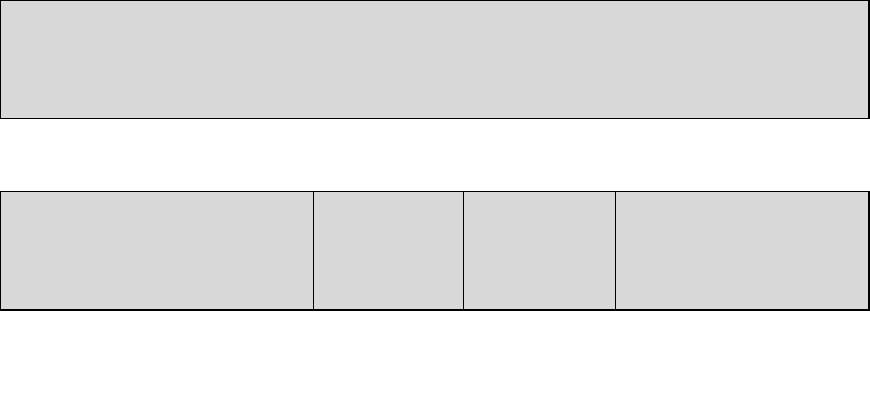
121 Copyright © Acronis International GmbH, 2002-2012
Dynamic disk
A hard disk managed by Logical Disk Manager (LDM) that is available in Windows starting with
Windows 2000. LDM helps flexibly allocate volumes on a storage device for better fault tolerance,
better performance or larger volume size.
A dynamic disk can use either the master boot record (MBR) or GUID partition table (GPT) partition
style. In addition to MBR or GPT, each dynamic disk has a hidden database where the LDM stores the
dynamic volumes' configuration. Each dynamic disk holds the complete information about all
dynamic volumes existing in the disk group which makes for better storage reliability. The database
occupies the last 1MB of an MBR disk. On a GPT disk, Windows creates the dedicated LDM Metadata
partition, taking space from the Microsoft Reserved Partition (MSR).
Disk 1
MBR
LDM
database
1 MB
Disk 2
Protec-tiv
e
MBR
GPT
Microsoft
Reserved
Partition (MSR)
LDM
database
GPT
LDM Metadata
partition
1 MB
Dynamic disks organized on MBR (Disk 1) and GPT (Disk 2) disks.
For more information about dynamic disks please refer to the following Microsoft knowledge base
articles:
Disk Management (Windows XP Professional Resource Kit)
http://technet.microsoft.com/en-us/library/bb457110.aspx.
816307 Best practices for using dynamic disks on Windows Server 2003-based computers
http://support.microsoft.com/kb/816307.
Dynamic volume
Any volume located on dynamic disks (p. 121), or more precisely, on a disk group (p. 120). Dynamic
volumes can span multiple disks. Dynamic volumes are usually configured depending on the desired
goal:
To increase the volume size (a spanned volume).
122 Copyright © Acronis International GmbH, 2002-2012
To reduce the access time (a striped volume).
To achieve fault tolerance by introducing redundancy (mirrored and RAID-5 volumes).
When backing up virtual machines which contain dynamic disks inside, Acronis vmProtect 8 backs up
the logical dynamic volumes instead of the entire dynamic disks structure.
E
Encrypted archive
A backup archive (p. 117) encrypted according to the Advanced Encryption Standard (AES). When the
encryption option and a password for the archive are set in the backup options (p. 117), each backup
belonging to the archive is encrypted by the agent (p. 116) before saving the backup to its
destination.
The AES cryptographic algorithm operates in the Cipher-block chaining (CBC) mode and uses a
randomly generated key with a user-defined size of 128, 192 or 256 bits. The encryption key is then
encrypted with AES-256 using a SHA-256 hash of the password as a key. The password itself is not
stored anywhere on the disk or in the backup file; the password hash is used for verification
purposes. With this two-level security, the backup data is protected from any unauthorized access,
but recovering a lost password is not possible.
F
Full backup
A self-sufficient backup (p. 116) containing all data selected for backup. To recover the data from a
full backup, access to any other backup is not needed.
G
GFS (Grandfather-Father-Son)
A popular backup scheme (p. 117) aimed at maintaining the optimal balance between a backup
archive (p. 117) size and the number of recovery points (p. 123) available from the archive. GFS
enables recovering with daily resolution for the last several days, weekly resolution for the last
several weeks and monthly resolution for any time in the past.
For more information please refer to GFS backup scheme.
H
High Availability (HA)
VMware vCenter specific feature which, in case of cluster hardware failure, allows to automatically
restart the virtual servers on another host in the cluster.
123 Copyright © Acronis International GmbH, 2002-2012
I
Incremental backup
A backup (p. 116) that stores changes to the data against the latest backup. You need access to other
backups from the same archive (p. 116) to restore data from an incremental backup.
L
Legacy mode Archive
See Backup archive (p. 117).
M
Machine (Virtual machine)
A virtual computer uniquely identified by an operating system installation.
Media builder
A dedicated tool for creating bootable media (p. 118).
P
P2V
Migration of physical machine to virtual environment. Typically P2V process includes the following
steps:
Create a backup of physical machine using special bootable media (p. 118).
Restore it to virtual environment (ESX(i) server).
R
Recovery point
Date and time to which the backed up data can be reverted.
124 Copyright © Acronis International GmbH, 2002-2012
Registered machine
A virtual machine managed by Acronis vmProtect 8 Agent. All virtual machines which reside on the
registered ESX(i) host or vCenter are automatically registered and can be managed by Acronis
vmProtect 8 Agent.
Replication
A process of replicating the virtual machine to new location (new datastore and/or resource pool). As
the result of this process there will be a duplicate virtual machine created which is running
independently from the original one.
Resource Pool
A VMware term describing the concepts of resource management in an ESX(i) virtualized
environment. A resource pool provides a way to divide the resources of a stand-alone ESX(i) host or
an ESX(i) cluster into smaller pools. A resource pool is configured with a set of CPU and memory
resources that the virtual machines that run in the resource pool share. Resource pools are
self-contained and isolated from other resource pools.
One can combine multiple physical servers into a single resource pool that aggregates CPU and
memory capacity.
Virtual machines execute in, and draw their resources from, resource pools. This arrangement allows
virtual machine workloads to continuously balance across resource pools. When the workload
increases, the vCenter Server automatically allocates additional resources and transparently migrates
virtual machines between hosts in the resource pool.
S
Storage vMotion
VMware vCenter specific feature which allows moving a running virtual machine from one storage
device to another.
T
Task
In Acronis vmProtect 8, a task is a sequence of actions to be performed on a registered machine at a
certain time or when a certain event occurs. The actions are described in an xml script file. The start
condition (schedule) exists in the protected registry keys (for Windows-based Agent) or in protected
files (for Appliance-based Agent).
125 Copyright © Acronis International GmbH, 2002-2012
U
Universal Restore (Acronis Universal Restore)
The Acronis proprietary technology that helps boot up Windows on dissimilar hardware or a virtual
machine. The Universal Restore handles differences in devices that are critical for the operating
system start-up, such as storage controllers, motherboard or chipset.
In Acronis vmProtect 8 the Universal Restore technology is primarily used for P2V (p. 123) migration
scenarios.
Universal Restore is not available when recovering Linux.
V
Validation
An operation that checks the possibility of data recovery from a backup (p. 116).
Validation of a virtual machine backup calculates a checksum for every data block saved in the
backup. This procedure is resource-intensive.
While the successful validation means a high probability of successful recovery, it does not check all
factors that influence the recovery process. If you back up the operating system, only a test recovery
to new/existing virtual machine or running virtual machine from the backup can guarantee successful
recovery in the future.
Validation rules
A part of the backup task (p. 118). Rules that define when and how often to perform validation and
whether to validate the entire archive (p. 116) or the latest backup in the archive.
vApp
A group of virtual machines that can be managed as a single object. vApps simplify management of
complex, multi-tiered applications that run on multiple interdependent virtual machines. vApps have
the same basic operations as virtual machines and resource pools. With vApps, you can set the order
in which the virtual machines in the vApp power on, automatically assign IP addresses to virtual
machines in the vApp, and provide application-level customization.
In terms of Acronis vmProtect 8 product the “vApp” is considered to be a container for VMs. This
container has its own properties which are included into the backup and are restored along with
vApp once some parts of it (or entire vApp) are restored.
126 Copyright © Acronis International GmbH, 2002-2012
vCenter
VMware vCenter Server, formerly VMware VirtualCenter, centrally manages VMware vSphere
environments allowing IT administrators dramatically improved control over the virtual environment
compared to other management platforms.
See more details at http://vmware.com/products/vcenter-server/.
In terms of Acronis vmProtect 8 product the “vCenter” item is considered to be a container for the
ESX(i) virtual infrastructure including datacenters, ESX(i) hosts, etc.
vMotion
A VMware vCenter specific feature which allows the migration of operational guest virtual machines
between similar but separate hardware hosts sharing the same storage. Each of these transitions is
completely transparent to any users on the virtual machine at the time it is being migrated.