Acronis Storage 2.0 Installation Using PXE 2 En
User Manual: acronis Storage 2.0 - Installation Using PXE Free User Guide for Acronis Storage Software, Manual
Open the PDF directly: View PDF ![]() .
.
Page Count: 19
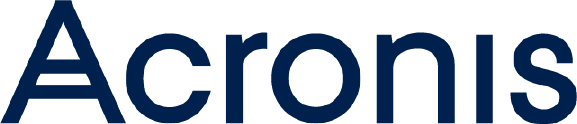
Acronis Storage 2.0
Installation Using PXE
March 11, 2017
Copyright Statement
Acronis International GmbH, 2002-2016. All rights reserved.
”Acronis” and ”Acronis Secure Zone” are registered trademarks of Acronis International GmbH.
”Acronis Compute with Confidence”, ”Acronis Startup Recovery Manager”, ”Acronis Active Restore”,
”Acronis Instant Restore” and the Acronis logo are trademarks of Acronis International GmbH.
Linux is a registered trademark of Linus Torvalds.
VMware and VMware Ready are trademarks and/or registered trademarks of VMware, Inc. in the United States and/or other jurisdictions.
Windows and MS-DOS are registered trademarks of Microsoft Corporation.
All other trademarks and copyrights referred to are the property of their respective owners.
Distribution of substantively modified versions of this document is prohibited without the explicit permission of the copyright holder.
Distribution of this work or derivative work in any standard (paper) book form for commercial purposes is prohibited unless prior permission is obtained
from the copyright holder.
DOCUMENTATION IS PROVIDED ”AS IS” AND ALL EXPRESS OR IMPLIED CONDITIONS, REPRESENTATIONS AND WARRANTIES, INCLUDING ANY IMPLIED
WARRANTY OF MERCHANTABILITY, FITNESS FOR A PARTICULAR PURPOSE OR NON-INFRINGEMENT, ARE DISCLAIMED, EXCEPT TO THE EXTENT THAT
SUCH DISCLAIMERS ARE HELD TO BE LEGALLY INVALID.
Third party code may be provided with the Software and/or Service. The license terms for such third parties are detailed in the license.txt file located
in the root installation directory. You can always find the latest up-to-date list of the third party code and the associated license terms used with the
Software and/or Service at http://kb.acronis.com/content/7696
Acronis patented technologies
Technologies, used in this product, are covered and protected by one or more U.S. Patent Numbers: 7,047,380; 7,275,139; 7,281,104; 7,318,135;
7,353,355; 7,366,859; 7,475,282; 7,603,533; 7,636,824; 7,650,473; 7,721,138; 7,779,221; 7,831,789; 7,886,120; 7,895,403; 7,934,064; 7,937,612; 7,949,635;
7,953,948; 7,979,690; 8,005,797; 8,051,044; 8,069,320; 8,073,815; 8,074,035; 8,145,607; 8,180,984; 8,225,133; 8,261,035; 8,296,264; 8,312,259; 8,347,137;
8,484,427; 8,645,748; 8,732,121 and patent pending applications.
Contents
1. Introduction ..................................................... 1
2. Preparing for PXE Installation .......................................... 2
2.1 Choosing Servers ................................................ 2
2.2 Installing Software on the PXE Server .................................... 3
2.3 Configuring the TFTP Server .......................................... 3
2.4 Setting Up a DHCP Server ........................................... 5
2.5 Setting Up an HTTP Server ........................................... 5
2.6 Configuring the Acronis Storage ....................................... 6
3. Installing Acronis Storage 2.0 ........................................... 7
4. Creating a Kickstart File .............................................. 8
4.1 Standard Kickstart Options .......................................... 8
4.2 Acronis Storage Kickstart Options ...................................... 9
4.3 Standard Kickstart Scripts ........................................... 10
4.3.1 Packages Script ............................................. 10
4.3.2 Post-Installation Script ......................................... 10
4.3.3 Add-on Script .............................................. 11
4.4 Specifying Acronis Storage Components to Install ............................. 11
4.4.1 Installing Management Panel with or without Storage ...................... 11
4.4.2 Installing Storage Component Only ................................. 12
4.5 Kickstart File Example ............................................. 13
4.6 Copying the Kickstart File ........................................... 15
i
CHAPTER 1
Introduction
This guide explains how to install Acronis Storage over network using a preboot execution environment (PXE)
server.
To install Acronis Storage 2.0 over a network, you need to complete the following steps:
1. Prepare for installation from a PXE server.
2. Create a kickstart file.
3. Install Acronis Storage.
4. Optionally, configure the management panel node or register storage nodes in the management panel.
These steps are explained in the following chapters in detail.
1
CHAPTER 2
Preparing for PXE Installation
The process of preparing for installation over network with a PXE server includes multiple steps described
below in detail.
2.1 Choosing Servers
First, you should decide on the servers to participate in the PXE installation. You need these servers:
• PXE server. This is a server allowing your servers to boot and install Acronis Storage over the network.
Any server capable of running a Linux operating system and having a network interface card (NIC) can
play the role of a PXE server.
• DHCP server. This is a standard DHCP server serving computers on your network with the necessary
TCP/IP settings. You can use an existing DHCP server, if you have one, or set up a DHCP server from
scratch. In the latter case, you can install it on the PXE server or use a dedicated server.
• Acronis Storage server. This is a server running Acronis Storage. The server must meet the requirements
described in the Preparing for Installation chapter of the Acronis Storage 2.0 Installation Guide. In addi-
tion to the requirements listed in this chapter, the server must have a NIC with PXE support to be able to
boot from the PXE server.
• HTTP server. This is a server storing the Acronis Storage installation files. You can use an existing HTTP
server, if you have one, or set up an HTTP server from scratch. In the latter case, you can install it on the
PXE server or use a dedicated server.
This guide assumes that you will store the installation files on an HTTP server and use HTTP as the installation
protocol.
2
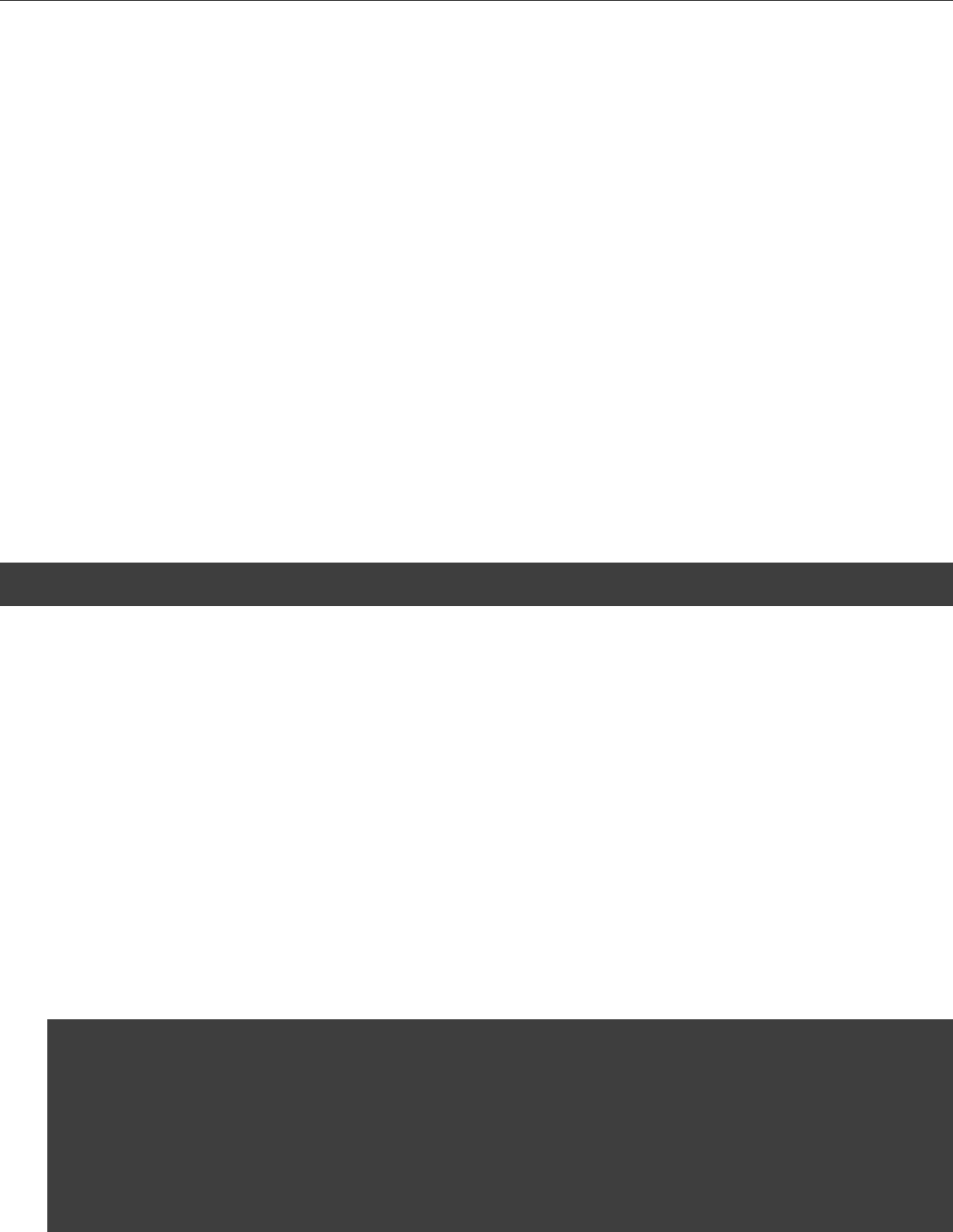
2.2. Installing Software on the PXE Server
2.2 Installing Software on the PXE Server
Next, you are supposed to install the necessary software on the PXE server. First of all, you need to install a
Linux operating system on the server. There are no specific requirements for which operating system to use,
so you can choose any (e.g., CentOS 6 or Fedora 17).
Once your system is up and running, install the following packages:
•tftp-server
•httpd (Install this package only if you plan to deploy the PXE and HTTP servers on the same physical server.)
•syslinux
•dhcp (Install this package only if you plan to deploy the PXE and DHCP servers on the same physical server.)
Assuming that your PXE server is running an RHEL-like operating system, you can use the yum utility to install
the packages:
# yum install tftp-server dhcp httpd syslinux
2.3 Configuring the TFTP Server
In the next step, you need to configure the TFTP server that you installed in the previous step. This sec-
tion describes the process of configuring the TFTP server for BIOS-based systems. For information on
how to configure the TFTP server for installing Acronis Storage on EFI-based systems, see Configuring
for EFI in the Red Hat Enterprise Linux Installation Guide at https://access.redhat.com/knowledge/docs/en-
US/Red_Hat_Enterprise_Linux/6/html/Installation_Guide/s1-netboot-pxe-config-efi.html.
To configure the TFTP server:
1. On the PXE server, open the /etc/xinetd.d/tftp file, and edit it as follows:
service tftp
{
disable = no
socket_type = dgram
protocol = udp
wait = yes
3
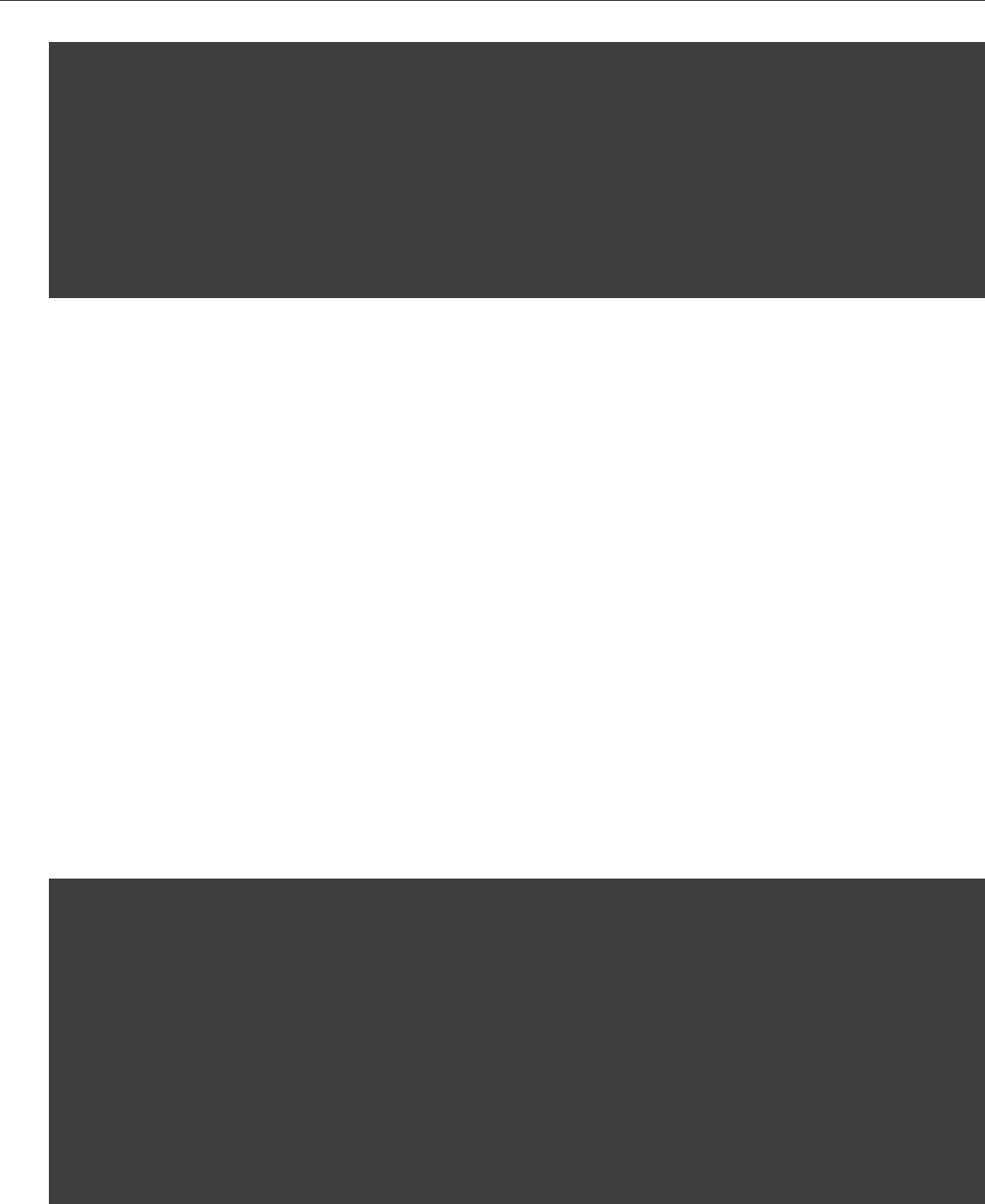
Chapter 2. Preparing for PXE Installation
user = root
server = /usr/sbin/in.tftpd
server_args = -v -s /tftpboot
per_source = 11
cps = 100 2
flags = IPv4
}
Once you are done, save the file.
2. Copy the following files to the /tftpboot directory (if this directory does not exist, create it under the root
(/) directory):
•vmlinuz
•initrd.img
•menu.c32
•pxelinux.0
These files are necessary to start the installation of Acronis Storage. You can find the first two files in the
/images/pxeboot directory of the Acronis Storage distribution. The menu.c32 and pxelinux.0 files are located in
the syslinux installation directory on the PXE server (usually, this is the /usr/share/syslinux or /usr/lib/syslinux
directory).
3. Create the /tftpboot/pxelinux.cfg directory, and inside this directory, make the default file.
4. Open the default file for editing, and add the following strings to it:
default menu.c32
prompt 0
timeout 100
ontimeout VZ
menu title Acronis Storage Boot Menu
label VZ
menu label Install Acronis Storage
kernel vmlinuz
append initrd=initrd.img ip=dhcp
For detailed information on the parameters you can specify in the /tftpboot/pxelinux.cfg/default file and their
configuration, see the documentation for syslinux and its man pages.
4
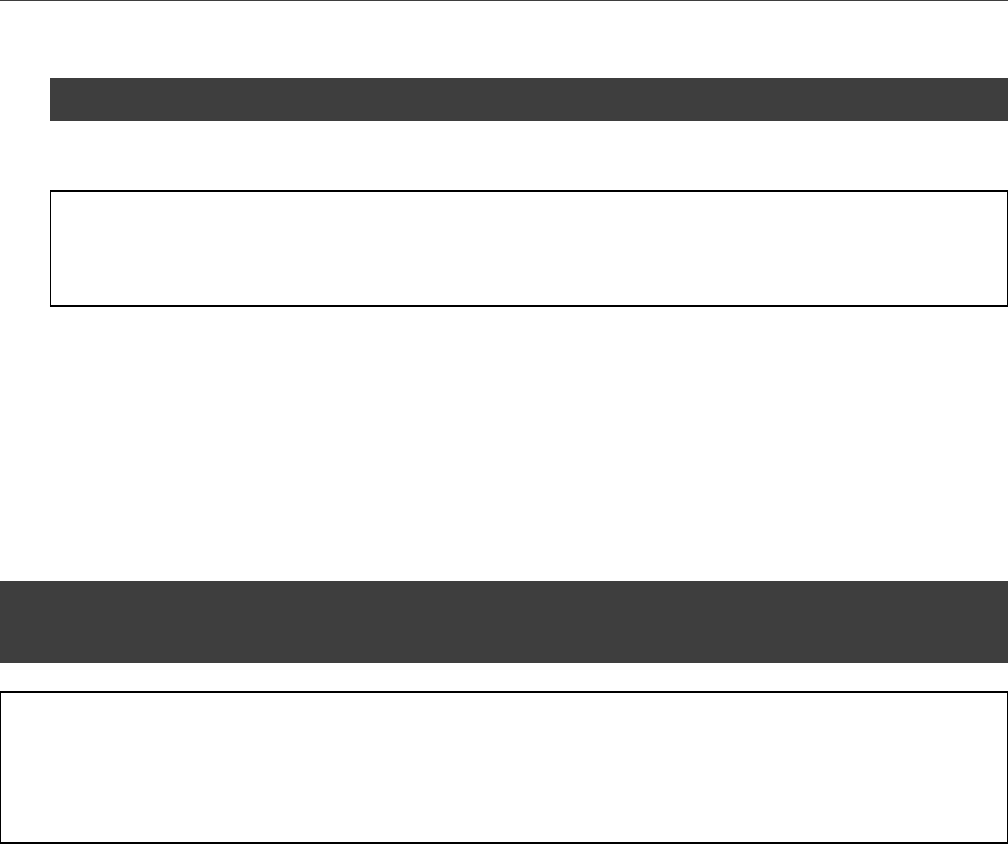
2.4. Setting Up a DHCP Server
5. Restart the xinetd service:
# /etc/init.d/xinetd restart
6. If necessary, configure your firewall on the PXE server to allow access to the TFTP server.
Note: When running the TFTP server, you might get the “Permission denied” error. In this case, you
may try to fix the problem by running the following command on the server: # restorecon -Rv /tftboot/.
2.4 Setting Up a DHCP Server
Now you can proceed with configuring a DHCP server. To configure the DHCP server for installing Acronis
Storage over the network, open the dhcpd.conf file (usually, it is located in the /etc or /etc/dhcp directory) for
editing and add the following strings to this file:
next-server <PXE_server_IP_address>;
filename ”/pxelinux.0”;
Note: To configure a DHCP server for installation on EFI-based systems, specify filename ”/bootx64.efi”
instead of filename ”/pxelinux.0” in the dhcpd.conf file (where /bootx64.efi is the directory to which you copied
the EFI boot images when setting up the TFTP server).
2.5 Setting Up an HTTP Server
Now that you have set up the TFTP and DHCP servers, you need to make the Acronis Storage distribution files
available for installation over the network. To do this:
1. Set up an HTTP server. You can also use an existing HTTP server, if you have one.
2. Copy the contents of your Acronis Storage installation DVD to some directory on the HTTP server (e.g.,
/var/www/html/astor).
3. On the PXE server, open the /tftpboot/pxelinux.cfg/default file for editing, and specify the path to the Acronis
Storage installation files on the HTTP server.
5

Chapter 2. Preparing for PXE Installation
Note: For EFI-based systems, the file you need to edit has the name of /tftpboot/pxelinux.cfg/efidefault
or /tftpboot/pxelinux.cfg/<PXE_server_IP_address>.
Assuming that you have the installation files in the /var/www/html/astor directory on the HTTP server with the
IP address of 198.123.123.198 and the DocumentRoot directory is set to /var/www/html, you can add the following
option to the append line of the default file to make the Acronis Storage files accessible over HTTP:
inst.repo=http://198.123.123.198/astor
So your default file should look similar to the following:
default menu.c32
prompt 0
timeout 100
ontimeout ASTOR
menu title Acronis Storage Boot Menu
label ASTOR
menu label Install Acronis Storage
kernel vmlinuz
append initrd=initrd.img ip=dhcp inst.repo=http://198.123.123.198/astor
2.6 Configuring the Acronis Storage
Before you can start the Acronis Storage installation, configure each server where you plan to install the prod-
uct to boot from the network. To do this:
1. Switch on the server.
2. Enter the BIOS setup.
3. Enable the network boot.
6

CHAPTER 3
Installing Acronis Storage 2.0
Now that you have prepared all the servers, you can start the Acronis Storage installation:
1. Restart the Acronis Storage server after configuring its BIOS settings to boot from the network.
Note: If you plan to perform an unattended installation of Acronis Storage, you need to additionally
create a kickstart file. For more details, see Creating a Kickstart File on page 8.
2. Once the server boots, you will see a dialog box asking you to select the system to install. Select the entry
for Acronis Storage (e.g., Install Acronis Storage), and press Enter.
3. Follow the on-screen instructions to install Acronis Storage. For details, consult the Acronis Storage 2.0
Installation Guide.
7
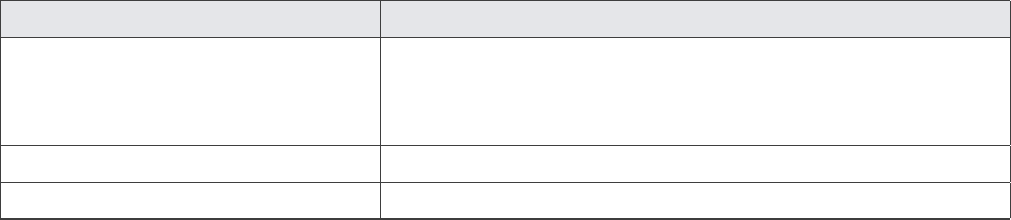
CHAPTER 4
Creating a Kickstart File
If you plan to perform an unattended installation of Acronis Storage, you can use a kickstart file. A kickstart
file is a simple text file containing the information used by the Acronis Storage installer to install and configure
your physical server. The format of kickstart files used in Acronis Storage installations is similar to that used
to perform unattended installations of Red Hat Enterprise Linux (RHEL).
You can include in your Acronis Storage kickstart file two groups of options:
• The first group comprises the same options that you use when installing any RHEL-like distribution.
• The second group comprises the options specific to Acronis Storage.
Both groups of options are described in the following sections in detail.
4.1 Standard Kickstart Options
Your kickstart file may include any of the standard Linux options used in kickstart files for installing Linux
operating systems. For the full list of these options and their explanations, consult the respective Linux docu-
mentation (e.g., the Red Hat Enterprise Linux Installation Guide).
Listed below are the mandatory options and commands that you must include in each kickstart file.
Option Description
auth
--enableshadow
--passalgo=sha512
Specifies authentication options for the Acronis Storage physical
server.
cdrom Install the product from the first optical drive.
cmdline Perform the installation in the unattended mode.
8
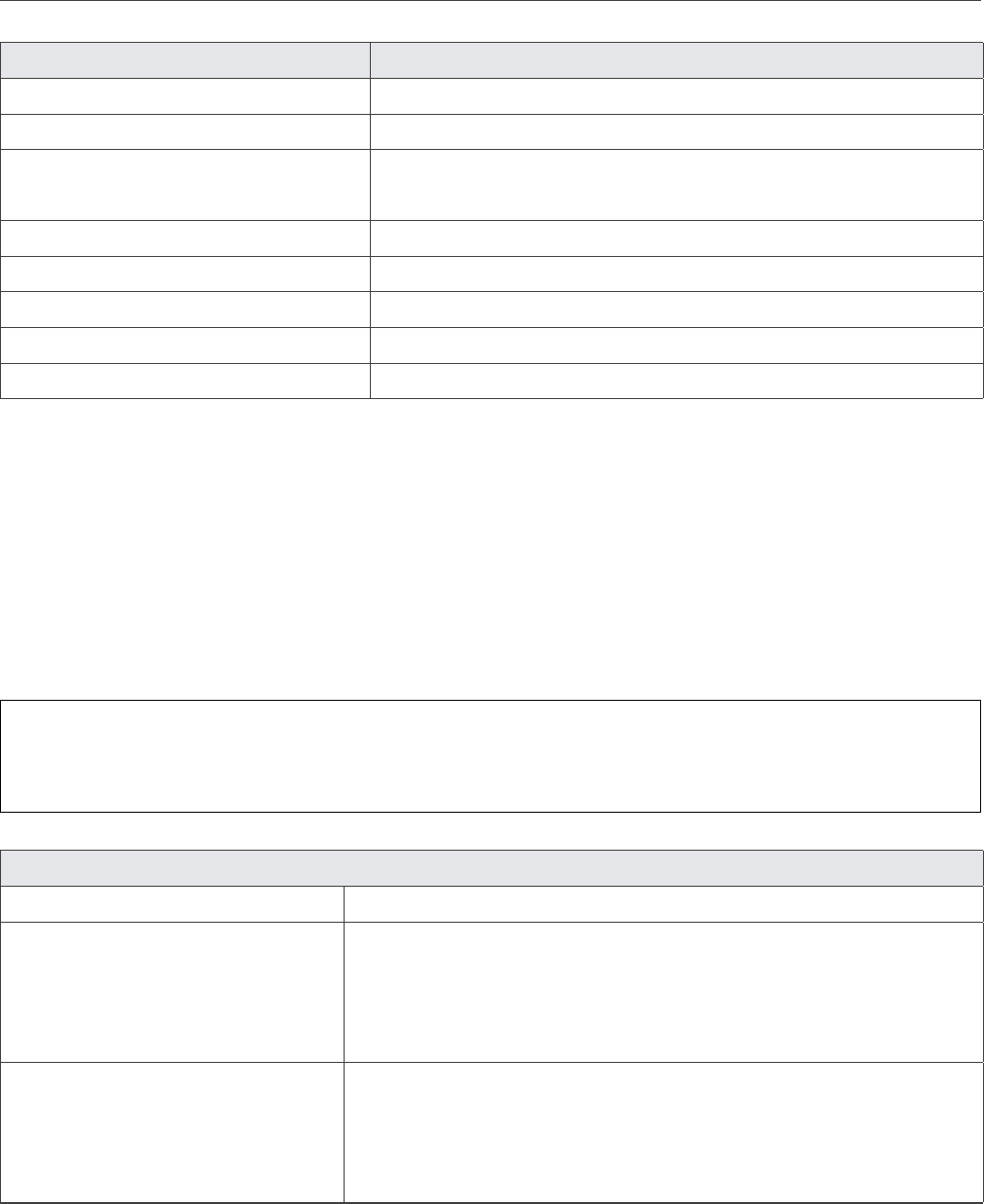
4.2. Acronis Storage Kickstart Options
Option Description
firstboot --enable Starts the Setup Agent the first time the system is booted.
keyboard Sets the system keyboard type.
lang Sets the language to use during installation and the default lan-
guage to use on the installed system.
rootpw --iscrypted <value> Sets the system’s root password.
selinux --disabled Disables SElinux.
services --enabled=”chronyd” Enables time synchronization via NTP.
timezone <zone> Sets the system time zone.
autopart --type=lvm Sets the partitioning type to LVM.
4.2 Acronis Storage Kickstart Options
Along with standard Linux options, Acronis Storage provides a number of specific parameters and keywords
that you need to add to your kickstart file.
The table below lists the parameters you can use.
Important: Acronis Storage must have only one disk dedicated for the system. Specify it in the <sys-
tem_disk> parameter.
Parameter Description
ignoredisk --only-use=<system_disk> The disk to install the product to. Other disks will be ignored.
bootloader
--append=” crashkernel=auto”
--location=mbr
--boot-drive=<system_disk>
Sets bootloader parameters.
Sets kernel parameters.
Sets the boot record location.
Sets the drive to boot from.
clearpart --all --initlabel
--drives=<system_disk>
--disklabel=gpt
Removes all partitions from the system disk and initializes invalid par-
tition tables.
The system drive to clear partitions from.
Sets the system disk’s label to gpt.
9
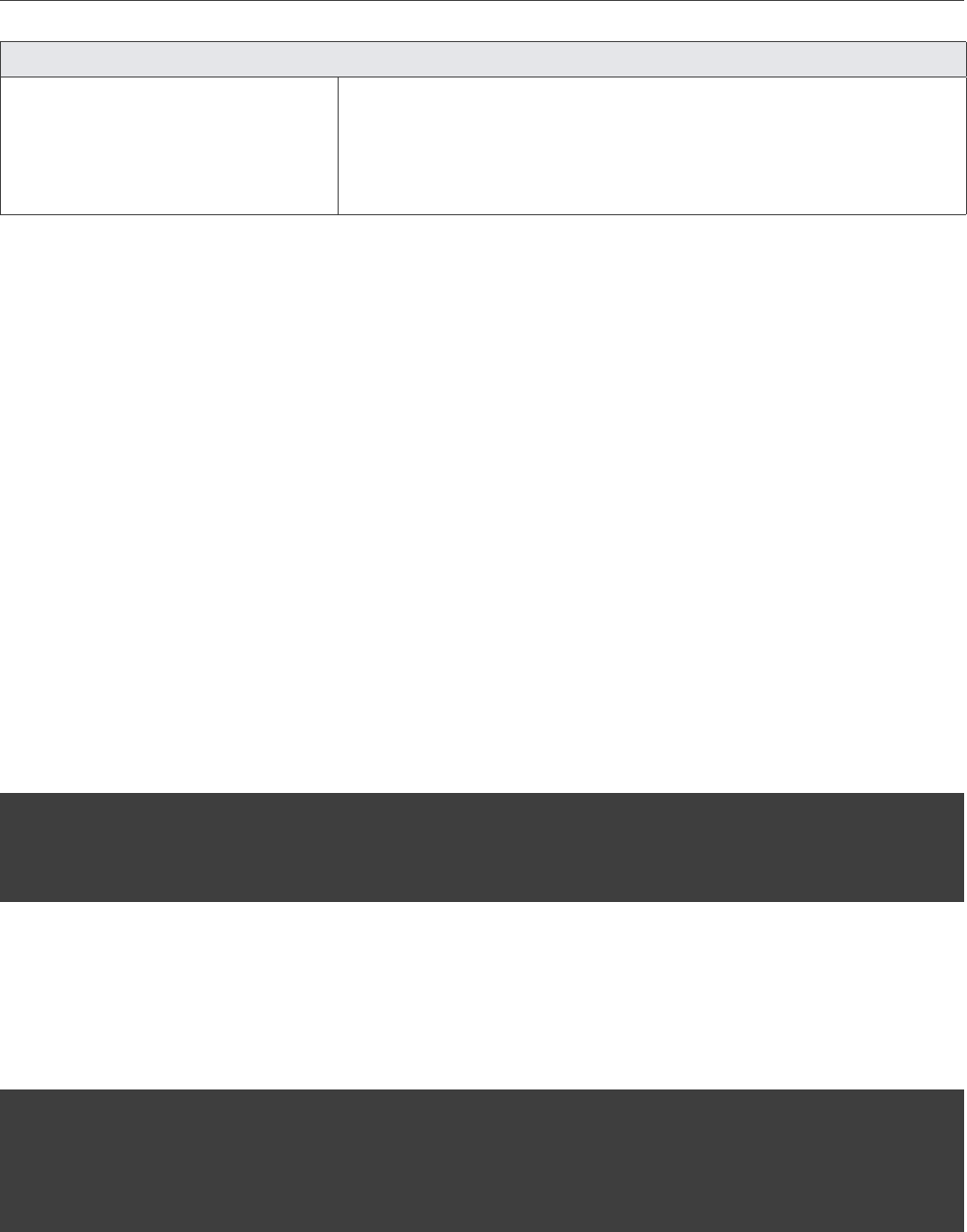
Chapter 4. Creating a Kickstart File
Parameter Description
network --bootproto=dhcp
--device=<device_name>
--ipv6=auto --activate
Specifies the method to obtain network configuration with.
Specifies the network adapter to configure.
Sets the network adapter’s IPv6 address and activates the adapter in
the installer environment.
4.3 Standard Kickstart Scripts
After setting the standard parameters, you add a number of scripts that will do the following:
• install the minimal mandatory package group;
• add the public keys to the RPM database and reinstall the Virtuozzo Linux release;
• enable kernel crash dumping.
To perform the above steps, add the following scripts to the kickstart file: %packages,%post,%addon. These scripts
start with their respective names along with a %prefix and end with the %end command.
4.3.1 Packages Script
In the body of the %packages script, specify the minimal mandatory package group to install on the server:
%packages
@^minimal
%end
4.3.2 Post-Installation Script
In the post-installation script, you add the public keys to the RPM database and reinstall the Virtuozzo Linux
release:
%post
# Add public keys to rpm database
rpmkeys --import /etc/pki/rpm-gpg/*
# Reinstall vzlinux release
10
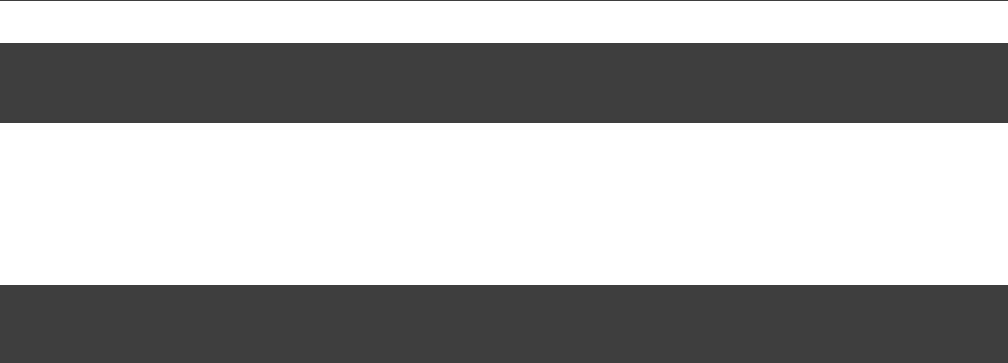
4.4. Specifying Acronis Storage Components to Install
yum reinstall vzlinux-release -y
%end
4.3.3 Add-on Script
To enable kernel crash dumping during the installation, add the following lines to the end of the kickstart file:
%addon com_redhat_kdump --enable --reserve-mb=’auto’
%end
4.4 Specifying Acronis Storage Components to
Install
Finally, you need to specify which Acronis Storage components you need to install on the node:
• management panel with or without storage,
• storage.
You can install the components in two ways:
• (Recommended) Do not specify the tokens for storage and superadmin password for the management
panel in the kickstart file. In this case, you will need to manually run additional scripts after the installa-
tion.
• Specify the tokens and superadmin password in the kickstart file. In this case, you will not need to man-
ually run additional scripts after the installation.
4.4.1 Installing Management Panel with or without Storage
To install both the management panel and storage components on the node without exposing the superadmin
password and storage token in the kickstart file, do the following:
1. Add the % addon com_vstorage script to the end of the kickstart file:
11
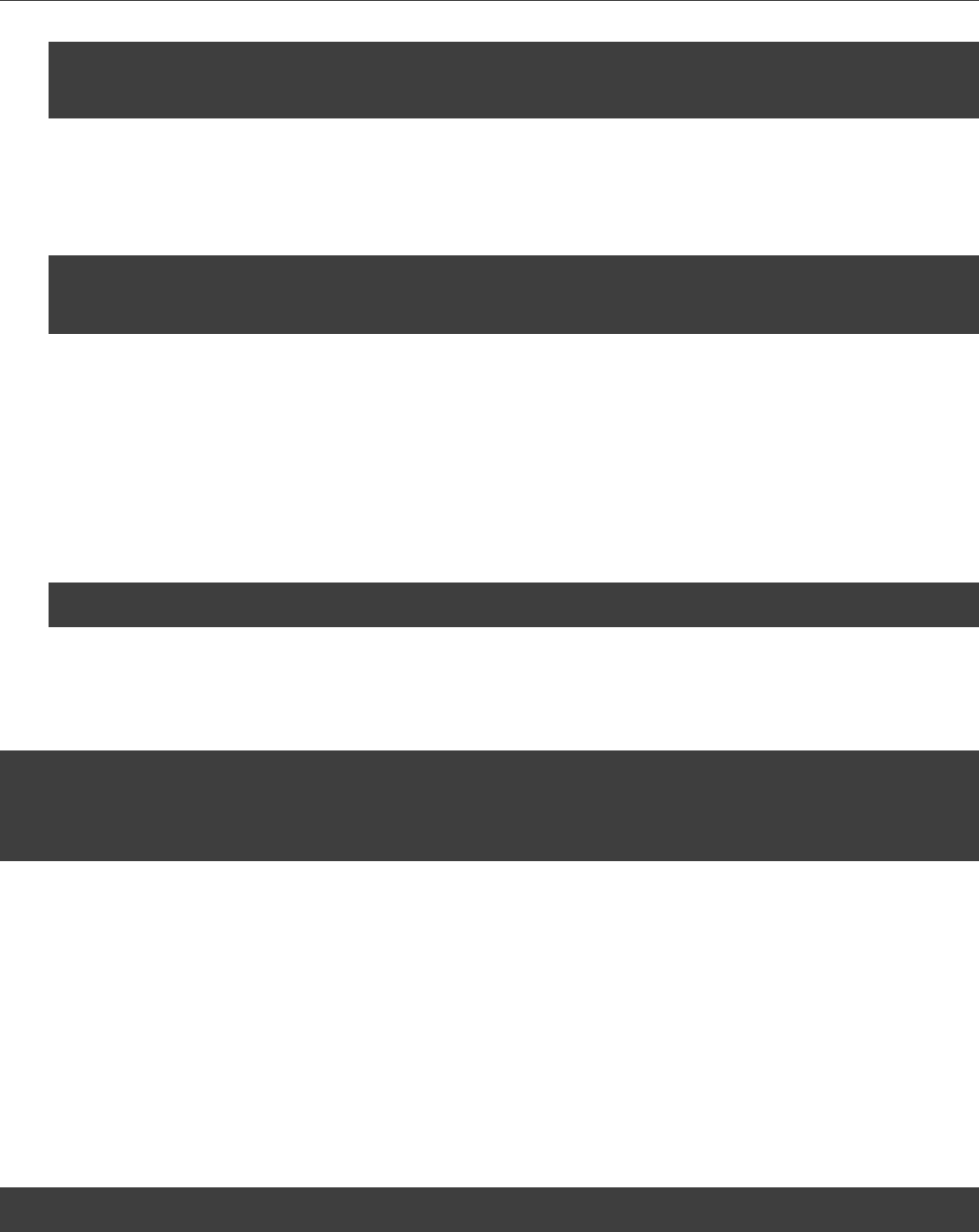
Chapter 4. Creating a Kickstart File
%addon com_vstorage --management --storage --bare
%end
If you do not want to install the storage component on the same node, omit the --storage option.
2. Once the installation is complete, execute the following command on the node to configure the manage-
ment panel component:
echo <superadmin_password> | /usr/libexec/vstorage-ui-backend/bin/configure-backend.sh \
-x <public_ip_address> -i <internal_ip_address>
where
•<superadmin_password> is the password of the superadmin account of management panel,
•<public_ip_address> is the IP address of the management panel for the public network interface,
•<internal_ip_address> is the IP address for private network interface.
3. If you also installed the storage component on the node, execute the following command:
echo | /usr/libexec/vstorage-ui-agent/bin/configure-agent.sh -x 127.0.0.1
To install the components without running scripts afterwards, specify the IP addresses for the public (external)
and private (internal) network interfaces and the password for the superadmin account of the management
panel in the end of the kickstart file. For example:
%addon com_vstorage --external-iface=<public_IP_address> --internal-iface=<private_IP_address> \
--password=<password> --management --storage
%end
If you do not want to install the storage component on the same node, omit the --storage option.
4.4.2 Installing Storage Component Only
The storage component alone, without the management panel, is installed by default and does not require
any scripts in the kickstart file unless you want to specify the token.
If you do not want to expose the token in the kickstart file, run the following command on the node after the
installation to register the node in the management panel:
echo <token> | /usr/libexec/vstorage-ui-agent/bin/configure-agent.sh -x <MN_IP_address>
where
12
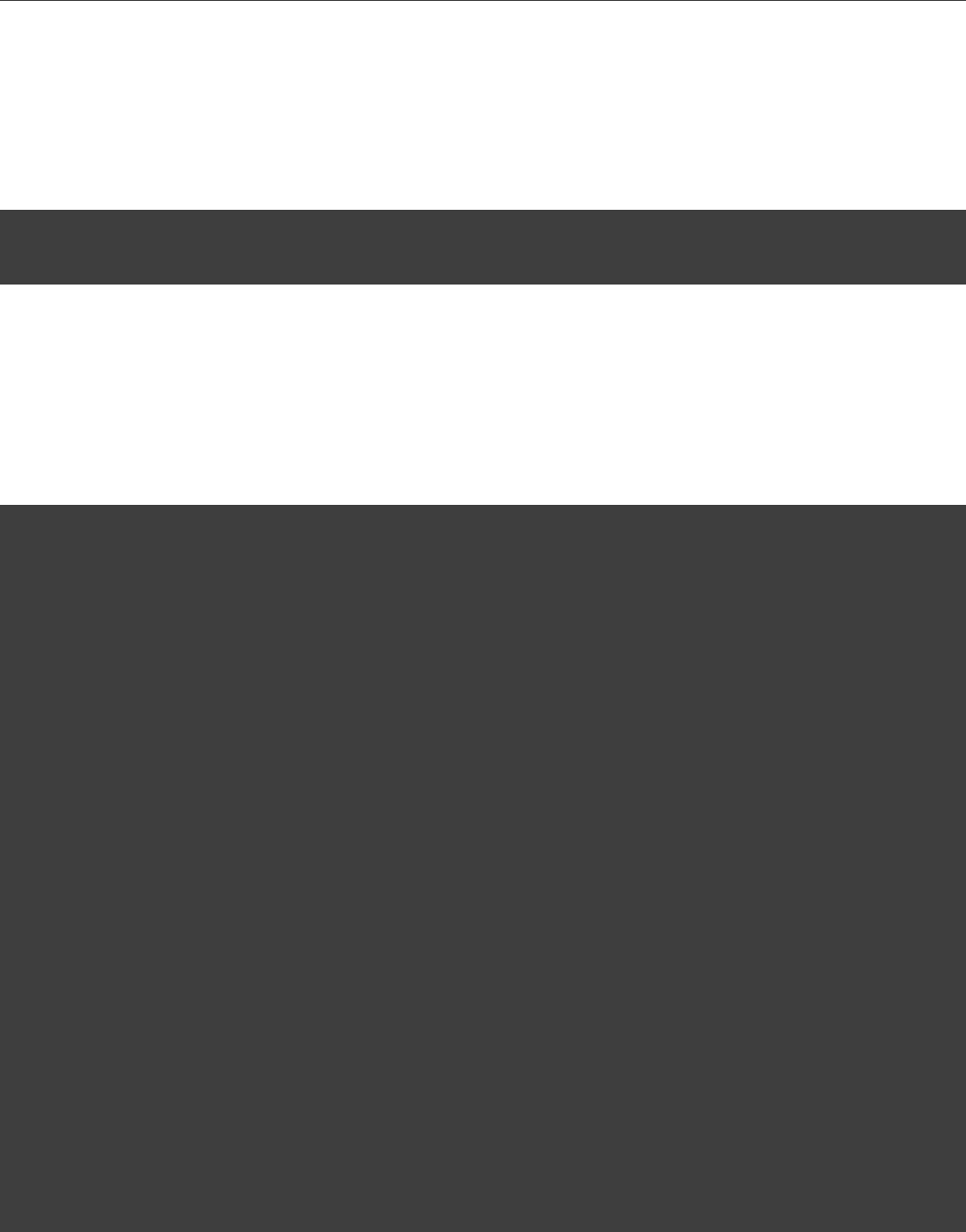
4.5. Kickstart File Example
•<token> is the token that can be obtained in the management panel,
•<MN_IP_address> is the IP address of the private network interface on the node with the management panel.
To install the storage component without running scripts afterwards, specify the token and the IP address of
the node with the management panel in the kickstart file. For example:
%addon com_vstorage --storage --token=<token> --mgmt-node-addr=<IP_address>
%end
4.5 Kickstart File Example
Below is an example of kickstart file that you can use to install and configure Acronis Storage in the unattended
mode. You can use this file as the basis for creating your own kickstart files.
# Use the SHA-512 encryption for user passwords and enable shadow passwords.
auth --enableshadow --passalgo=sha512
# Use CDROM as the installation media.
cdrom
# Install in a completely unattended mode.
cmdline
# Run the Setup Agent on first boot.
firstboot --enable
# Set the target device for the system here!
ignoredisk --only-use=sdc
# Use the English keyboard type.
keyboard --vckeymap=us --xlayouts=’us’
# Use English as the language during the installation and as the default system
# language.
lang en_US.UTF-8
# If you intend to run configuration scripts after installation,
# uncomment the following and specify a network device to configure network.
#network --bootproto=dhcp --device=<network_device> --ipv6=auto --activate
#network --bootproto=dhcp --hostname=localhost.localdomain
13
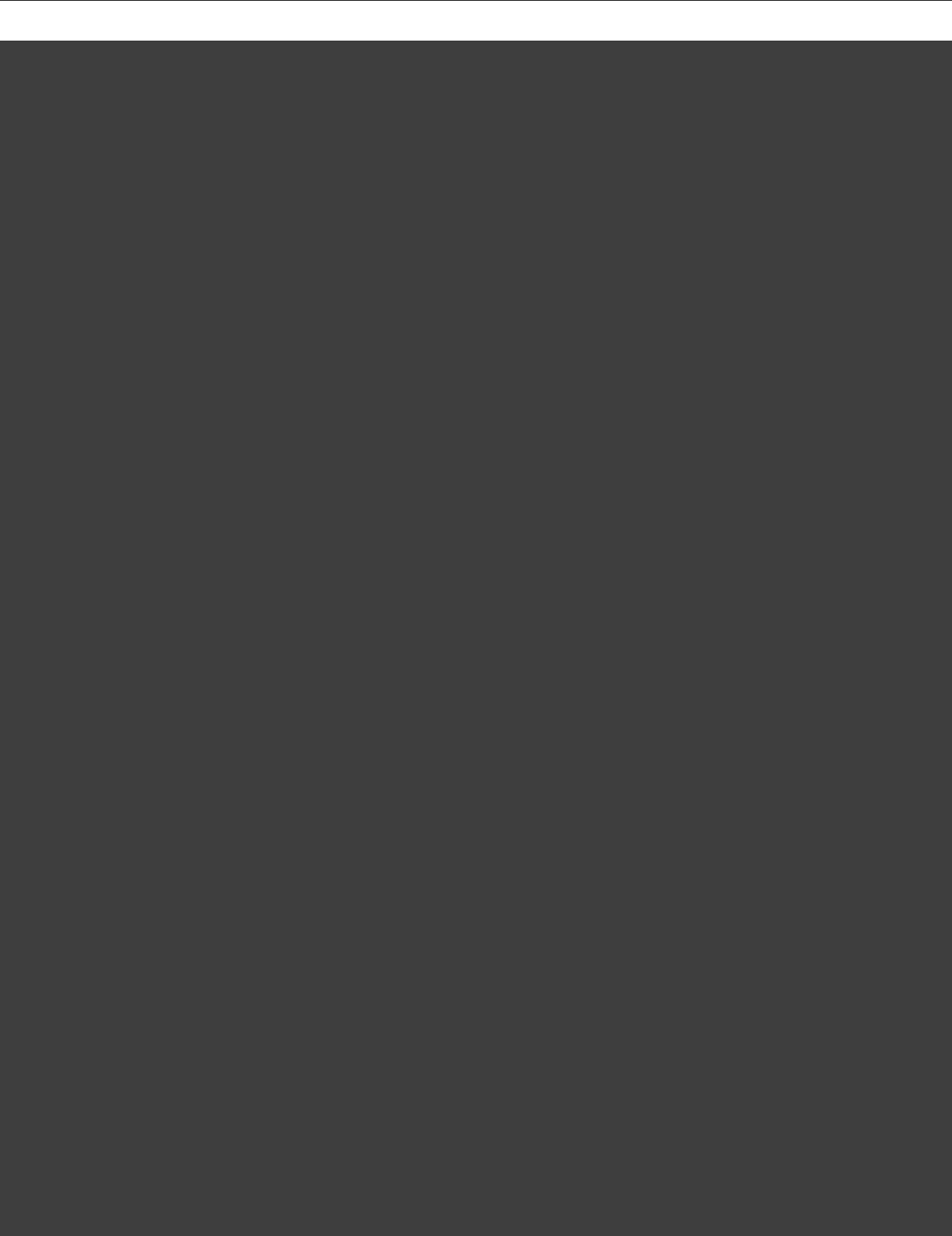
Chapter 4. Creating a Kickstart File
# Set the encrypted root password for the server.
rootpw --iscrypted xxxxxxxxxxxxxxxxxxxxxxxxxxxxxxxxxxxxxxxxxxxxxxxxxxxxxxxxxxxx
# Disable SELinux.
selinux --disabled
# Enable time synchronization via NTP.
services --enabled=”chronyd”
# Set the system time zone.
timezone America/New_York
# Configure the bootloader. Set the target device for the system as the first
# drive in the BIOS boot order and write the boot record to mbr.
bootloader --append=” crashkernel=auto” --location=mbr --boot-drive=sdc
# Set the partition type to LVM.
autopart --type=lvm
# Configure the partition removal for the system drive.
# Set the target device for the system here!
clearpart --all --initlabel --drives=sdc --disklabel=gpt
# Make the installation program run the post-installation script and configure
# it to add keys to RPM database and reinstall the vzlinux release.
%post
rpmkeys --import /etc/pki/rpm-gpg/*
yum reinstall vzlinux-release -y
# Uncomment to install the trial license.
#vzlicupdate -a trial
# Uncomment to configure SElinux.
#yes | fixfiles -f -F relabel /
%end
# Install the packages on the node.
%packages
@^minimal
%end
# Enable kernel crash dumping during the installation.
%addon com_redhat_kdump --enable --reserve-mb=’auto’
14
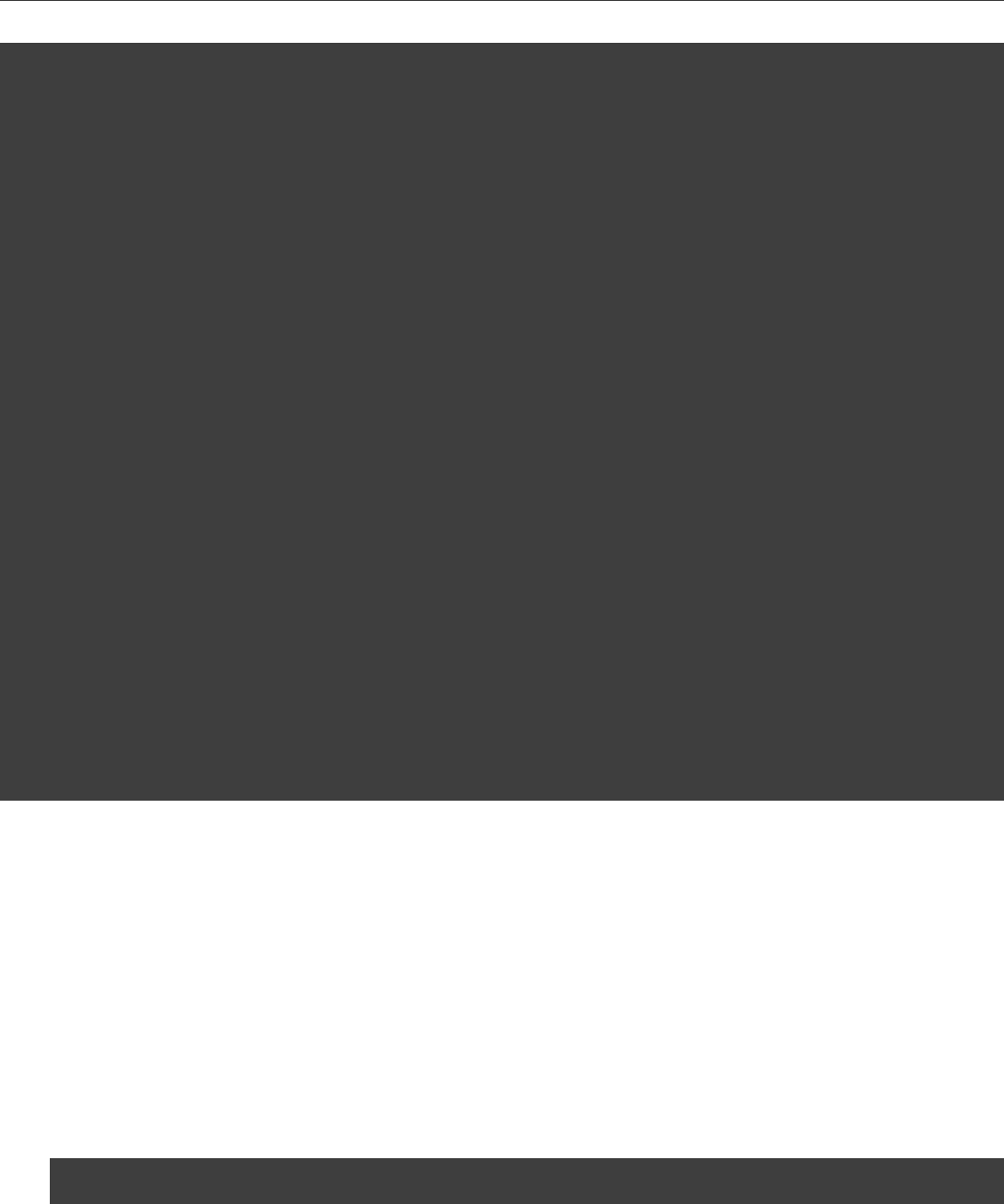
4.6. Copying the Kickstart File
%end
# Uncomment to install the management panel and storage components without
# running scripts on the node after installation. If you do not intend to
# install the storage component, remove the --storage parameter.
# Specify the external and internal IP addresses for the management panel.
#%addon com_vstorage --external-iface=10.0.2.15 --internal-iface=10.0.2.15 --password=xxxxxxxxx \
--management --storage
#%end
# Uncomment to install the management panel and storage. Running configuration
# scripts required after the installation. If you do not intend to install the
# storage component, remove the --storage parameter.
#%addon com_vstorage --management --storage --bare
#%end
# Uncomment to install the storage component without running scripts on the
# node after installation. Specify a token and the IP address of the management
# panel node to register the current node.
#%addon com_vstorage --storage --token=xxxxxxxxx --mgmt-node-addr=10.0.15.7
#%end
4.6 Copying the Kickstart File
To install Acronis Storage using a kickstart file, you first need to make the kickstart file accessible over the
network. To do this:
1. Copy the kickstart file to the same directory on the HTTP server where the Acronis Storage installation
files are stored (e.g., to /var/www/html/astor).
2. Add the following string to the /tftpboot/pxelinux.cfg/default file on the PXE server:
ks=<HTTP_server_address>/<path_to_kickstart_file>
15
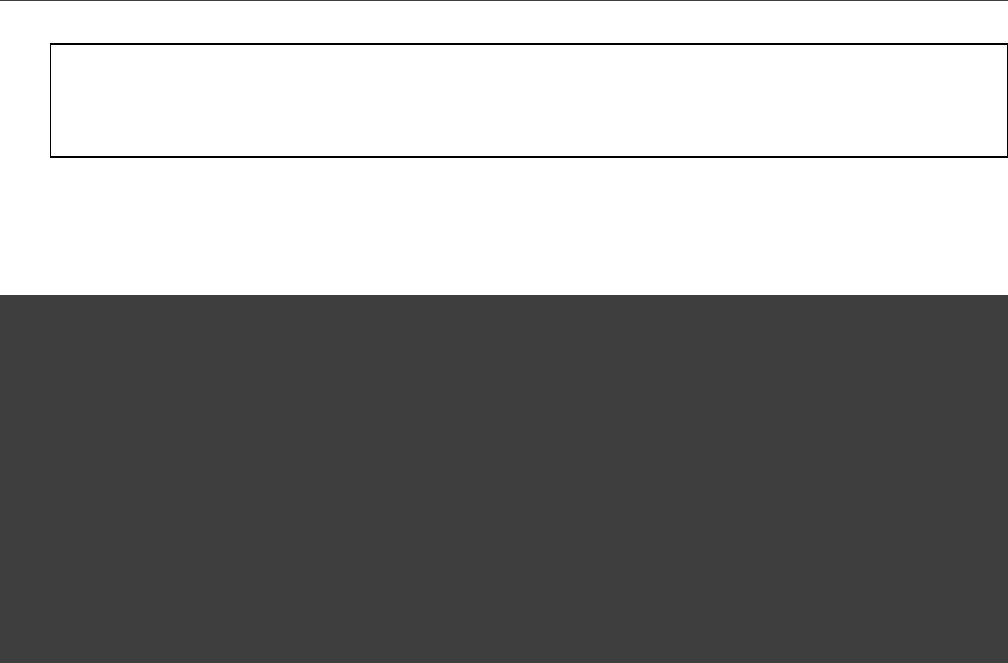
Chapter 4. Creating a Kickstart File
Note: For EFI-based systems, the file you need to edit has the name of /tftpboot/pxelinux.cfg/efidefault
or /tftpboot/pxelinux.cfg/<PXE_server_IP_address>.
Assuming that the HTTP server has the IP address of 198.123.123.198, the DocumentRoot directory is set to
/var/www/html and the full path to your kickstart file on this server is /var/www/html/astor/ks.cfg, your default file may
look like the following:
default menu.c32
prompt 0
timeout 100
ontimeout ASTOR
menu title Acronis Storage Boot Menu
label ASTOR
menu label Install Acronis Storage
kernel vmlinuz
append initrd=initrd.img ks=http://198.123.123.198/astor/ks.cfg \
ip=dhcp inst.repo=http://198.123.123.198/astor
16