Adobe Using Acrobat 9 Pro Extended 9.0 Professional Instruction Manual 3d Ext En
User Manual: adobe Acrobat - 9.0 Professional Extended - Instruction Manual Free User Guide for Adobe Acrobat Reader Software, Manual
Open the PDF directly: View PDF ![]() .
.
Page Count: 546 [warning: Documents this large are best viewed by clicking the View PDF Link!]
- Contents
- Chapter 1: Getting started
- Chapter 2: Workspace
- Work area basics
- Customizing the work area
- Viewing PDF pages
- Open a PDF
- Opening pages in a PDF
- Page through a document
- Automatically scroll through a document
- Retrace your viewing path
- Change the PDF/A viewing mode
- Navigate with links
- PDFs with file attachments
- Open or close reading mode
- View PDFs in Full Screen mode
- Viewing PDFs in a web browser
- Read articles
- Compare a revised PDF to an earlier version
- Preferences for viewing PDFs
- Playing multimedia
- Adjusting PDF views
- Adjust page magnification
- Resize a page to fit the window
- Show a page at actual size
- Change the magnification with zoom tools
- Change the magnification with the Pan & Zoom Window tool
- Change the magnification with the Loupe tool
- Change the magnification by using a page thumbnail
- Change the default magnification
- Display off-screen areas of a magnified page
- Set the page layout and orientation
- Use split-window view
- View a document in multiple windows
- Display PDFs in Line Weights view
- Adjust page magnification
- Grids, guides, and measurements
- Organizer
- Maintaining the software
- Non-English languages
- Acrobat in Mac OS
- Chapter 3: Creating PDFs
- Overview of creating PDFs
- Creating simple PDFs with Acrobat
- Scan documents to PDF
- Using the Adobe PDF printer
- Creating PDFs with PDFMaker (Windows)
- About Acrobat PDFMaker
- Convert a file to PDF using PDFMaker
- View PDFMaker conversion settings
- Convert Microsoft Word, PowerPoint, and Excel files to PDF
- Convert email messages to PDFs
- Migrate old Outlook PDF archives to PDF Portfolios
- Set up automatic email archiving
- Create PDFs from Word mail merges
- PDFs from Microsoft Project, Publisher, and Access
- Convert Visio files to PDF
- Convert AutoCAD files to PDF (Windows)
- Application-specific PDFMaker settings
- Settings tab options available from within most applications
- Excel-specific options on the Settings tab
- PowerPoint-specific options on the Settings tab
- Email-specific options on the Settings tab
- AutoCAD-specific options on the Settings tab
- Visio-specific options on the Settings tab
- Word tab settings (Microsoft Word)
- Bookmarks tab settings (Microsoft Word)
- Video tab settings (Microsoft Word and PowerPoint)
- Converting web pages to PDF
- Creating PDFs from Adobe Presenter slide shows
- Creating PDFs with Acrobat Distiller
- Adobe PDF conversion settings
- Fonts
- Chapter 4: PDF Portfolios and combined PDFs
- Combining files into a PDF Portfolio
- Other options for combining files
- Adding unifying page elements
- Add and edit headers and footers
- Add a Bates numbering header or footer
- Add and edit backgrounds
- Add, replace, or edit a background, with an open document
- Add, replace, or edit a background, with no document open
- Add, replace, or edit a background for component PDFs in a PDF Portfolio
- Update a recently edited background image
- Remove a background from selected pages
- Remove a background from all pages
- Add and edit watermarks
- Crop pages
- Rearranging pages in a PDF
- Chapter 5: Saving and exporting PDFs
- Chapter 6: Collaboration
- File sharing and real-time collaboration
- Preparing for a PDF review
- Starting a review
- Participating in a PDF review
- Tracking and managing PDF reviews
- Commenting
- Commenting and markup tools overview
- Commenting preferences
- Change the look of your comments
- Add a sticky note
- Mark up text with edits
- Stamp a document
- Create a custom stamp
- Add a line, arrow, or shape
- Group and ungroup markups
- Add comments in a text box or callout
- Add an audio comment
- Add comments in a file attachment
- Paste images as comments
- Managing comments
- Importing and exporting comments
- Approval workflows
- Chapter 7: Forms
- Forms basics
- Creating and distributing forms
- About form elements
- Create forms using Acrobat
- Create online forms using FormsCentral
- Enable Reader users to save form data
- Adding JavaScript to forms
- Create form fields
- Lay out form fields on a grid
- Copy a form field
- Select multiple form fields
- Resize and arrange form fields
- About barcodes
- Create, test, and edit barcode fields
- Set form field navigation
- Distribute (send) forms to recipients
- Form fields behavior
- About form field properties
- Modify form field properties
- General tab for form field properties
- Appearance tab for form field properties
- Options tab for form field properties
- Actions tab for form field properties
- Calculate tab for form field properties
- Set the calculation order of form fields
- Signed tab for form field properties
- Format tab for form field properties
- Validation tab for form field properties
- Value tab for form field properties
- Manage custom barcode settings
- Redefine form field property defaults
- Setting action buttons
- Publishing interactive web forms
- Using QuickBooks data in forms (Windows)
- Collecting and managing form data
- Filling in forms
- Chapter 8: Security
- Opening secured documents
- Choosing a security method
- Securing documents with passwords
- Securing documents with certificates
- Certificate security
- Encrypt a PDF with a certificate
- Change or remove encryption from a PDF
- Sharing certificates with others
- Get certificates from other users
- Associate a certificate with a contact
- Verify information on a certificate
- Set the trust level of a certificate
- Delete a certificate from trusted identities
- Use directory servers to store user certificates
- Securing documents with Adobe LiveCycle Rights Management ES
- Setting up security policies
- Creating or obtaining digital IDs
- Removing sensitive content
- Chapter 9: Digital signatures
- Digital signatures
- Signing PDFs
- Validating signatures
- Chapter 10: Accessibility, tags, and reflow
- Accessibility features
- Checking the accessibility of PDFs
- Reading PDFs with reflow and accessibility features
- Creating accessible PDFs
- Making existing PDFs accessible
- Add tags to an existing PDF
- About the Add Tags Report
- TouchUp Reading Order tool overview
- Check and correct reading order
- Edit tags with the TouchUp Reading Order tool
- Edit tags for figures and tables
- Remove or replace document structure tags
- Make Adobe PDF forms accessible
- Add accessible links
- Set the document language
- Prevent security settings from interfering with screen readers
- About watermarks and screen readers
- Editing document structure with the Content and Tags tabs
- Chapter 11: Editing PDFs
- Page thumbnails and bookmarks
- Links and attachments
- Actions and scripting
- Converted web pages
- Articles
- Optimizing
- Editing text and objects
- Setting up a presentation
- Adding multimedia
- Document properties and metadata
- Layers
- Processing in batches
- Chapter 12: Searching and indexing
- Searching PDFs
- Creating PDF indexes
- Chapter 13: 3D models and geospatial PDFs
- Converting 3D models
- Capturing 3D models
- Adding 3D models to PDFs
- Inserting 3D models in Word, Excel, and PowerPoint files
- Interacting with 3D models
- Displaying 3D models
- 3D toolbar overview
- Examples of model rendering modes
- Editing 3D models
- About Adobe 3D Reviewer
- Change rendering mode, lighting, projection, and background
- Model Tree overview
- Hide, isolate, and change the appearance of parts
- View Product Manufacturing Information (PMI)
- Create cross sections
- Measure 3D objects
- Measuring preferences
- Change camera properties
- Set 3D views
- 3D preferences
- Comment on 3D designs
- Run a JavaScript
- Exporting geometry from 3D models
- Adding functionality to 3D designs with JavaScript
- Creating and using geospatial PDFs
- Chapter 14: Color management
- Understanding color management
- Keeping colors consistent
- Color-managing imported images
- Color-managing documents for online viewing
- Proofing colors
- Color-managing documents when printing
- Working with color profiles
- About color profiles
- About monitor calibration and characterization
- Calibrate and profile your monitor
- Install a color profile
- Embed a color profile
- Embed a color profile (Acrobat)
- Changing the color profile for a document
- Assign or remove a color profile (Illustrator, Photoshop)
- Assign or remove a color profile (InDesign)
- Convert document colors to another profile (Photoshop)
- Convert document colors to another profile
- Color settings
- Chapter 15: Printing
- Basic printing tasks
- Other ways to print PDFs
- Printing custom sizes
- Advanced print settings
- About advanced print settings
- Set advanced print options
- PostScript options
- Downloading Asian fonts to a printer
- Output options
- About halftone screen frequency
- Specify halftone screen frequency
- About emulsion and image exposure
- Specify the emulsion and image exposure
- Include marks and bleeds
- Color management options
- Printing color
- Chapter 16: Print production tools
- Tools for high-end output
- Trapping color
- Previewing output
- Color conversion and ink management
- Printer marks and hairlines
- Transparency flattening
- Chapter 17: Preflight
- Analyzing documents
- Viewing preflight results, objects, and resources
- Preflight reports
- Advanced inspections
- Preflight profiles
- Additional checks
- Correcting problem areas
- PDF/X-, PDF/A-, and PDF/E-compliant files
- Automating document analysis
- Output intents
- Chapter 18: Job Definition Format
- Chapter 19: Keyboard shortcuts
- Index
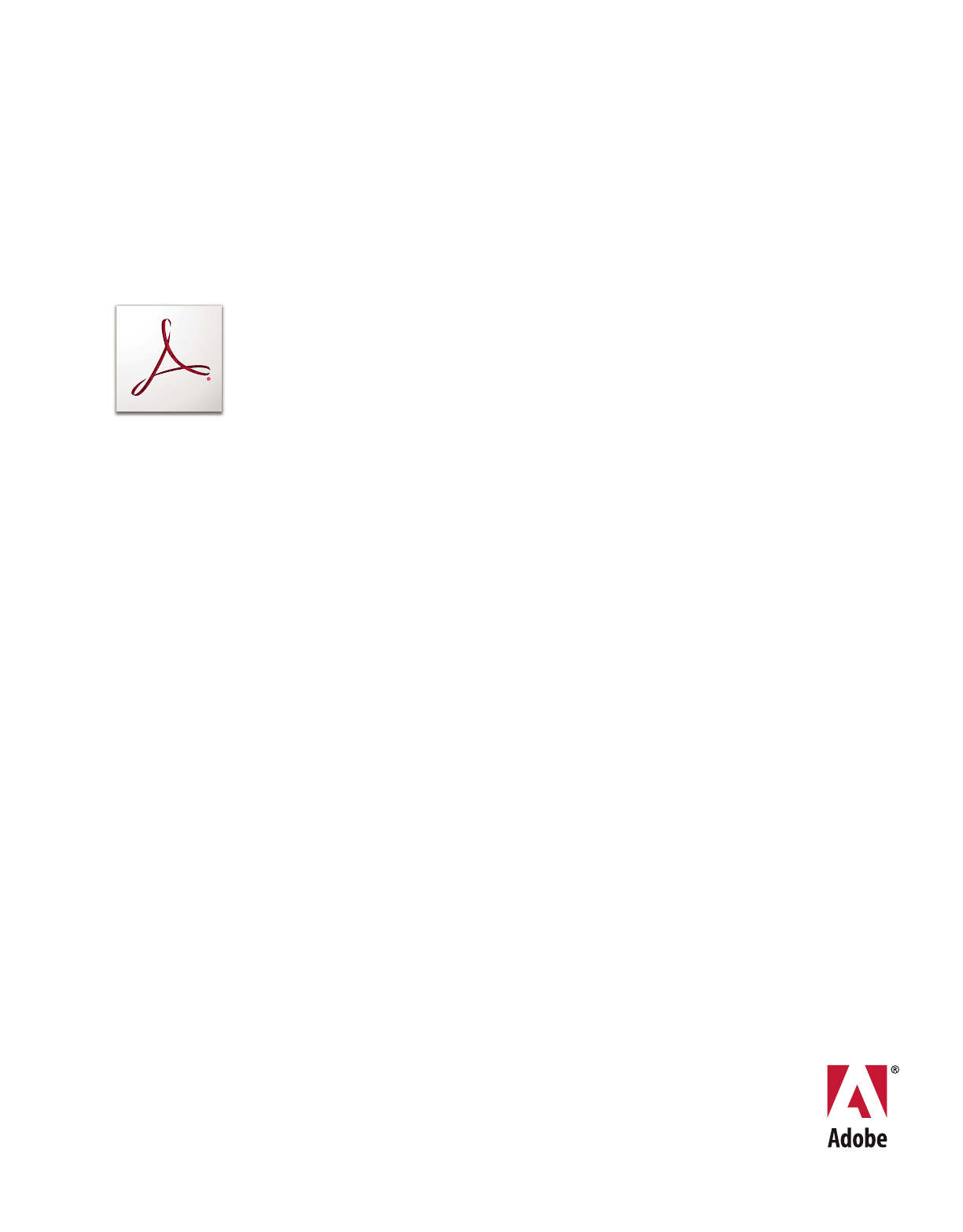
USING ADOBE
ACROBAT 9
PRO EXTENDED
®
®

Last updated 9/30/2011
Copyright
© 2010 Adobe Systems Incorporated. All rights reserved.
Using Adobe® Acrobat® 9 Pro Extended for Windows®
This user guide is protected under copyright law, furnished for informational use only, is subject to change without notice, and should not be construed as a
commitment by Adobe Systems Incorporated. Adobe Systems Incorporated assumes no responsibility or liability for any errors or inaccuracies that may appear
in the informational content contained in this guide.
This user guide is licensed for use under the terms of the Creative Commons Attribution Non-Commercial 3.0 License. This License allows users to copy,
distribute, and transmit the user guide for noncommercial purposes only so long as (1) proper attribution to Adobe is given as the owner of the user guide; and
(2) any reuse or distribution of the user guide contains a notice that use of the user guide is governed by these terms. The best way to provide notice is to include
the following link. To view a copy of this license, visit http://creativecommons.org/licenses/by-nc-sa/3.0/
Adobe, the Adobe logo, Adobe Garamond, the Adobe PDF logo, Acrobat, ActionScript, Buzzword, Creative Suite, Distiller, Flash, FrameMaker, FreeHand,
Illustrator, InDesign, LiveCycle, Photoshop, PostScript, and Reader are either registered trademarks or trademarks of Adobe Systems Incorporated in the United
States and/or other countries.
Apple, Macintosh, and Mac OS are trademarks of Apple Inc., registered in the United States and other countries. Microsoft, MS-DOS, OpenType, OS/2,
Windows, and Windows Vista are either registered trademarks or trademarks of Microsoft Corporation in the United States and/or other countries. UNIX is a
registered trademark of The Open Group in the US and other countries. Helvetica and Times are trademarks of Heidelberger Druckmaschinen AG exclusively
licensed through Linotype Library GmbH, and may be registered in certain jurisdictions. ITC Zapf Dingbats is a registered trademark of International Typeface
Corporation. All other trademarks are the property of their respective owners.
Updated Information/Additional Third Party Code Information available at http://www.adobe.com/go/thirdparty
The Spelling portion of this product is based on Proximity Linguistic Technology. © Copyright 1989, 2004 All Rights Reserved Proximity Technology A Division
of Franklin Electronic Publishers, Inc. Burlington, New Jersey USA. © Copyright 1990 Merriam-Webster Inc. © Copyright 1990 All Rights Reserved Proximity
Technology A Division of Franklin Electronic Publishers, Inc. Burlington, New Jersey USA. © Copyright 2003, 2004 Franklin Electronic Publishers, Inc. ©
Copyright 2003, 2004 All Rights Reserved Proximity Technology A Division of Franklin Electronic Publishers, Inc. Burlington, New Jersey USA. © Copyright
1991 Dr. Lluis de Yzaguirre I Maura. © Copyright 1991 All Rights Reserved Proximity Technology A Division of Franklin Electronic Publishers, Inc. Burlington,
New Jersey USA. © Copyright 1990 Munksgaard International Publishers Ltd. © Copyright 1990 All Rights Reserved Proximity Technology A Division of
Franklin Electronic Publishers, Inc. Burlington, New Jersey USA. © Copyright 1990, 1995 Van Dale Lexicografie bv © Copyright 1990, 1996 All Rights Reserved
Proximity Technology A Division of Franklin Electronic Publishers, Inc. Burlington, New Jersey USA. © Copyright 1990, 2004 IDE a.s. © Copyright 1990, 2004
All Rights Reserved Proximity Technology A Division of Franklin Electronic Publishers, Inc. Burlington, New Jersey USA. © Copyright 1992 Hachette / Franklin
Electronic Publishers, Inc. © Copyright 2004 All Rights Reserved Proximity Technology A Division of Franklin Electronic Publishers, Inc. Burlington, New
Jersey USA. © Copyright 1991 Text & Satz Datentechnik © Copyright 1991 All Rights Reserved Proximity Technology A Division of Franklin Electronic
Publishers, Inc. Burlington, New Jersey USA. © Copyright 2004 Bertelsmann Lexikon Verlag © Copyright 2004 All Rights Reserved Proximity Technology A
Division of Franklin Electronic Publishers, Inc. Burlington, New Jersey USA. © Copyright 2004 MorphoLogic Inc. © Copyright 2004 All Rights Reserved
Proximity Technology A Division of Franklin Electronic Publishers, Inc. Burlington, New Jersey USA. © Copyright 1990 William Collins Sons & Co. Ltd. ©
Copyright 1990 All Rights Reserved Proximity Technology A Division of Franklin Electronic Publishers, Inc. Burlington, New Jersey USA. © Copyright 1993,
1994, 1995 Russicon Company Ltd. © Copyright 1995 All Rights Reserved Proximity Technology A Division of Franklin Electronic Publishers, Inc. Burlington,
New Jersey USA.
This product contains either BSAFE and/or TIPEM software by RSA Security, Inc.
Portions include technology used under license from Autonomy, and are copyrighted.
This product includes software developed by the Apache Software Foundation (http://www.apache.org/).
Portions © Dainippon Ink and Chemicals, Incorporated 1967, 1988.
Flash CS3 video compression and decompression is powered by On2 TrueMotion video technology. © 1992-2005 On2 Technologies, Inc. All Rights Reserved.
http://www.on2.com.
This product includes software developed by the OpenSymphony Group (http://www.opensymphony.com/).
Speech compression and decompression technology licensed from Nellymoser, Inc. (www.nellymoser.com).
Sorenson Spark™ video compression and decompression technology licensed from Sorenson Media, Inc.
MPEG Layer-3 audio coding technology licensed from Fraunhofer IIS and Thomson.
Portions copyright Focoltone Colour System.
Adobe Systems Incorporated, 345 Park Avenue, San Jose, California 95110, USA.
Notice to U.S. Government End Users. The Software and Documentation are “Commercial Items,” as that term is defined at 48 C.F.R. §2.101, consisting of
“Commercial Computer Software” and “Commercial Computer Software Documentation,” as such terms are used in 48 C.F.R. §12.212 or 48 C.F.R. §227.7202,
as applicable. Consistent with 48 C.F.R. §12.212 or 48 C.F.R. §§227.7202-1 through 227.7202-4, as applicable, the Commercial Computer Software and
Commercial Computer Software Documentation are being licensed to U.S. Government end users (a) only as Commercial Items and (b) with only those rights
as are granted to all other end users pursuant to the terms and conditions herein. Unpublished-rights reserved under the copyright laws of the United States.
Adobe agrees to comply with all applicable equal opportunity laws including, if appropriate, the provisions of Executive Order 11246, as amended, Section 402
of the Vietnam Era Veterans Readjustment Assistance Act of 1974 (38 USC 4212), and Section 503 of the Rehabilitation Act of 1973, as amended, and the
regulations at 41 CFR Parts 60-1 through 60-60, 60-250, and 60-741. The affirmative action clause and regulations contained in the preceding sentence shall be
incorporated by reference.
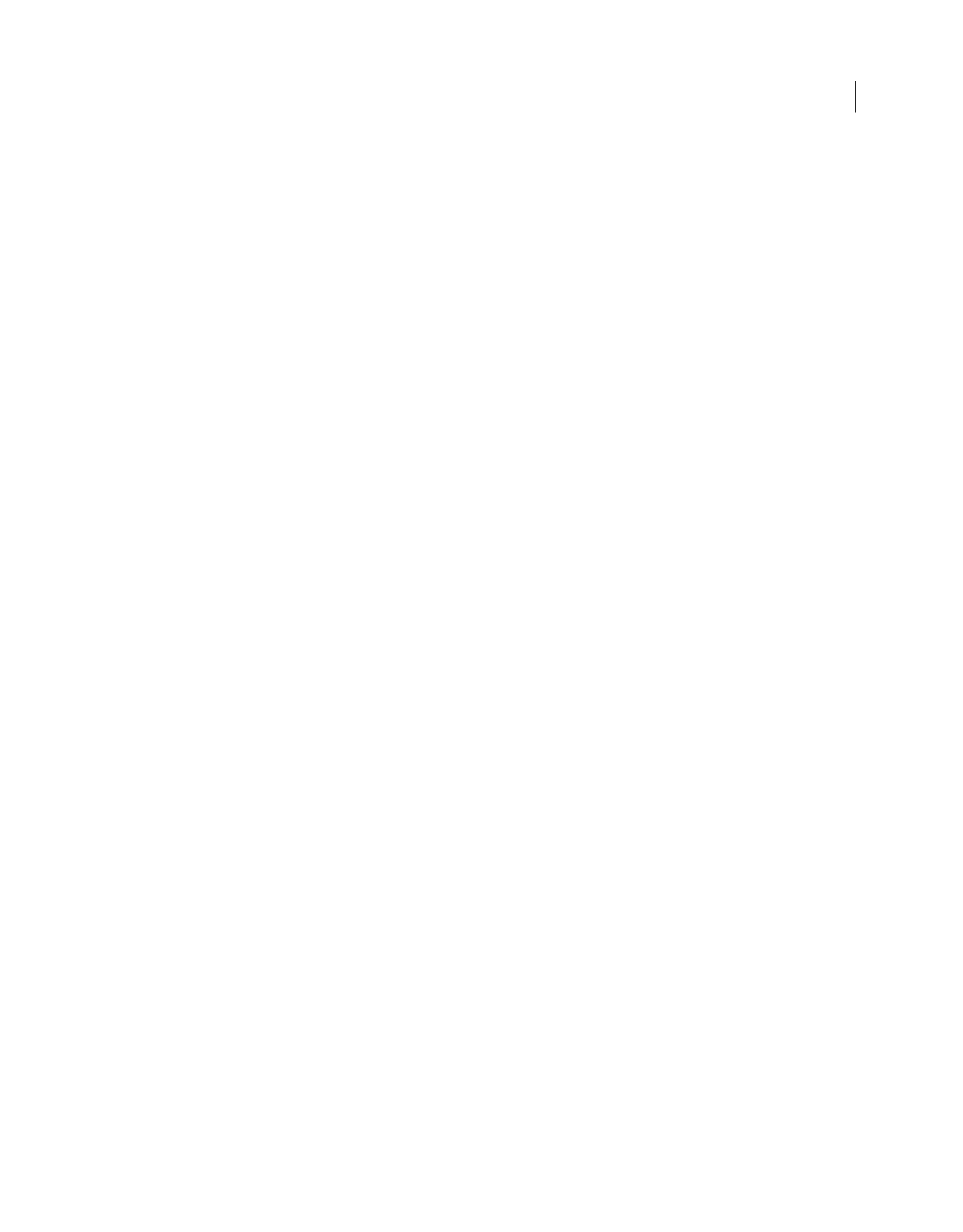
iii
Last updated 9/30/2011
Contents
Chapter 1: Getting started
Activation and registration . . . . . . . . . . . . . . . . . . . . . . . . . . . . . . . . . . . . . . . . . . . . . . . . . . . . . . . . . . . . . . . . . . . . . . . . . . . . . . . . . . . . . . . . . . . . 1
Help and support . . . . . . . . . . . . . . . . . . . . . . . . . . . . . . . . . . . . . . . . . . . . . . . . . . . . . . . . . . . . . . . . . . . . . . . . . . . . . . . . . . . . . . . . . . . . . . . . . . . . . . 2
Services, downloads, and extras . . . . . . . . . . . . . . . . . . . . . . . . . . . . . . . . . . . . . . . . . . . . . . . . . . . . . . . . . . . . . . . . . . . . . . . . . . . . . . . . . . . . . . . . 3
What’s new . . . . . . . . . . . . . . . . . . . . . . . . . . . . . . . . . . . . . . . . . . . . . . . . . . . . . . . . . . . . . . . . . . . . . . . . . . . . . . . . . . . . . . . . . . . . . . . . . . . . . . . . . . . 4
Getting started tutorials . . . . . . . . . . . . . . . . . . . . . . . . . . . . . . . . . . . . . . . . . . . . . . . . . . . . . . . . . . . . . . . . . . . . . . . . . . . . . . . . . . . . . . . . . . . . . . . 7
Chapter 2: Workspace
Work area basics . . . . . . . . . . . . . . . . . . . . . . . . . . . . . . . . . . . . . . . . . . . . . . . . . . . . . . . . . . . . . . . . . . . . . . . . . . . . . . . . . . . . . . . . . . . . . . . . . . . . . 22
Customizing the work area . . . . . . . . . . . . . . . . . . . . . . . . . . . . . . . . . . . . . . . . . . . . . . . . . . . . . . . . . . . . . . . . . . . . . . . . . . . . . . . . . . . . . . . . . . . 25
Viewing PDF pages . . . . . . . . . . . . . . . . . . . . . . . . . . . . . . . . . . . . . . . . . . . . . . . . . . . . . . . . . . . . . . . . . . . . . . . . . . . . . . . . . . . . . . . . . . . . . . . . . . . 30
Playing multimedia . . . . . . . . . . . . . . . . . . . . . . . . . . . . . . . . . . . . . . . . . . . . . . . . . . . . . . . . . . . . . . . . . . . . . . . . . . . . . . . . . . . . . . . . . . . . . . . . . . . 41
Adjusting PDF views . . . . . . . . . . . . . . . . . . . . . . . . . . . . . . . . . . . . . . . . . . . . . . . . . . . . . . . . . . . . . . . . . . . . . . . . . . . . . . . . . . . . . . . . . . . . . . . . . . 43
Grids, guides, and measurements . . . . . . . . . . . . . . . . . . . . . . . . . . . . . . . . . . . . . . . . . . . . . . . . . . . . . . . . . . . . . . . . . . . . . . . . . . . . . . . . . . . . . 48
Organizer . . . . . . . . . . . . . . . . . . . . . . . . . . . . . . . . . . . . . . . . . . . . . . . . . . . . . . . . . . . . . . . . . . . . . . . . . . . . . . . . . . . . . . . . . . . . . . . . . . . . . . . . . . . . 52
Maintaining the software . . . . . . . . . . . . . . . . . . . . . . . . . . . . . . . . . . . . . . . . . . . . . . . . . . . . . . . . . . . . . . . . . . . . . . . . . . . . . . . . . . . . . . . . . . . . . 56
Non-English languages . . . . . . . . . . . . . . . . . . . . . . . . . . . . . . . . . . . . . . . . . . . . . . . . . . . . . . . . . . . . . . . . . . . . . . . . . . . . . . . . . . . . . . . . . . . . . . . 57
Acrobat in Mac OS . . . . . . . . . . . . . . . . . . . . . . . . . . . . . . . . . . . . . . . . . . . . . . . . . . . . . . . . . . . . . . . . . . . . . . . . . . . . . . . . . . . . . . . . . . . . . . . . . . . . 58
Chapter 3: Creating PDFs
Overview of creating PDFs . . . . . . . . . . . . . . . . . . . . . . . . . . . . . . . . . . . . . . . . . . . . . . . . . . . . . . . . . . . . . . . . . . . . . . . . . . . . . . . . . . . . . . . . . . . . 59
Creating simple PDFs with Acrobat . . . . . . . . . . . . . . . . . . . . . . . . . . . . . . . . . . . . . . . . . . . . . . . . . . . . . . . . . . . . . . . . . . . . . . . . . . . . . . . . . . . 61
Scan documents to PDF . . . . . . . . . . . . . . . . . . . . . . . . . . . . . . . . . . . . . . . . . . . . . . . . . . . . . . . . . . . . . . . . . . . . . . . . . . . . . . . . . . . . . . . . . . . . . . 65
Using the Adobe PDF printer . . . . . . . . . . . . . . . . . . . . . . . . . . . . . . . . . . . . . . . . . . . . . . . . . . . . . . . . . . . . . . . . . . . . . . . . . . . . . . . . . . . . . . . . . 70
Creating PDFs with PDFMaker (Windows) . . . . . . . . . . . . . . . . . . . . . . . . . . . . . . . . . . . . . . . . . . . . . . . . . . . . . . . . . . . . . . . . . . . . . . . . . . . . . 74
Converting web pages to PDF . . . . . . . . . . . . . . . . . . . . . . . . . . . . . . . . . . . . . . . . . . . . . . . . . . . . . . . . . . . . . . . . . . . . . . . . . . . . . . . . . . . . . . . . 90
Creating PDFs from Adobe Presenter slide shows . . . . . . . . . . . . . . . . . . . . . . . . . . . . . . . . . . . . . . . . . . . . . . . . . . . . . . . . . . . . . . . . . . . . . . 95
Creating PDFs with Acrobat Distiller . . . . . . . . . . . . . . . . . . . . . . . . . . . . . . . . . . . . . . . . . . . . . . . . . . . . . . . . . . . . . . . . . . . . . . . . . . . . . . . . . . 96
Adobe PDF conversion settings . . . . . . . . . . . . . . . . . . . . . . . . . . . . . . . . . . . . . . . . . . . . . . . . . . . . . . . . . . . . . . . . . . . . . . . . . . . . . . . . . . . . . . . 99
Fonts . . . . . . . . . . . . . . . . . . . . . . . . . . . . . . . . . . . . . . . . . . . . . . . . . . . . . . . . . . . . . . . . . . . . . . . . . . . . . . . . . . . . . . . . . . . . . . . . . . . . . . . . . . . . . . . 113
Chapter 4: PDF Portfolios and combined PDFs
Combining files into a PDF Portfolio . . . . . . . . . . . . . . . . . . . . . . . . . . . . . . . . . . . . . . . . . . . . . . . . . . . . . . . . . . . . . . . . . . . . . . . . . . . . . . . . . . 115
Other options for combining files . . . . . . . . . . . . . . . . . . . . . . . . . . . . . . . . . . . . . . . . . . . . . . . . . . . . . . . . . . . . . . . . . . . . . . . . . . . . . . . . . . . . 122
Adding unifying page elements . . . . . . . . . . . . . . . . . . . . . . . . . . . . . . . . . . . . . . . . . . . . . . . . . . . . . . . . . . . . . . . . . . . . . . . . . . . . . . . . . . . . . . 124
Rearranging pages in a PDF . . . . . . . . . . . . . . . . . . . . . . . . . . . . . . . . . . . . . . . . . . . . . . . . . . . . . . . . . . . . . . . . . . . . . . . . . . . . . . . . . . . . . . . . . . 133
Chapter 5: Saving and exporting PDFs
Saving PDFs . . . . . . . . . . . . . . . . . . . . . . . . . . . . . . . . . . . . . . . . . . . . . . . . . . . . . . . . . . . . . . . . . . . . . . . . . . . . . . . . . . . . . . . . . . . . . . . . . . . . . . . . . 138
Exporting PDFs to other file formats . . . . . . . . . . . . . . . . . . . . . . . . . . . . . . . . . . . . . . . . . . . . . . . . . . . . . . . . . . . . . . . . . . . . . . . . . . . . . . . . . . 140
Reusing PDF content . . . . . . . . . . . . . . . . . . . . . . . . . . . . . . . . . . . . . . . . . . . . . . . . . . . . . . . . . . . . . . . . . . . . . . . . . . . . . . . . . . . . . . . . . . . . . . . . 145
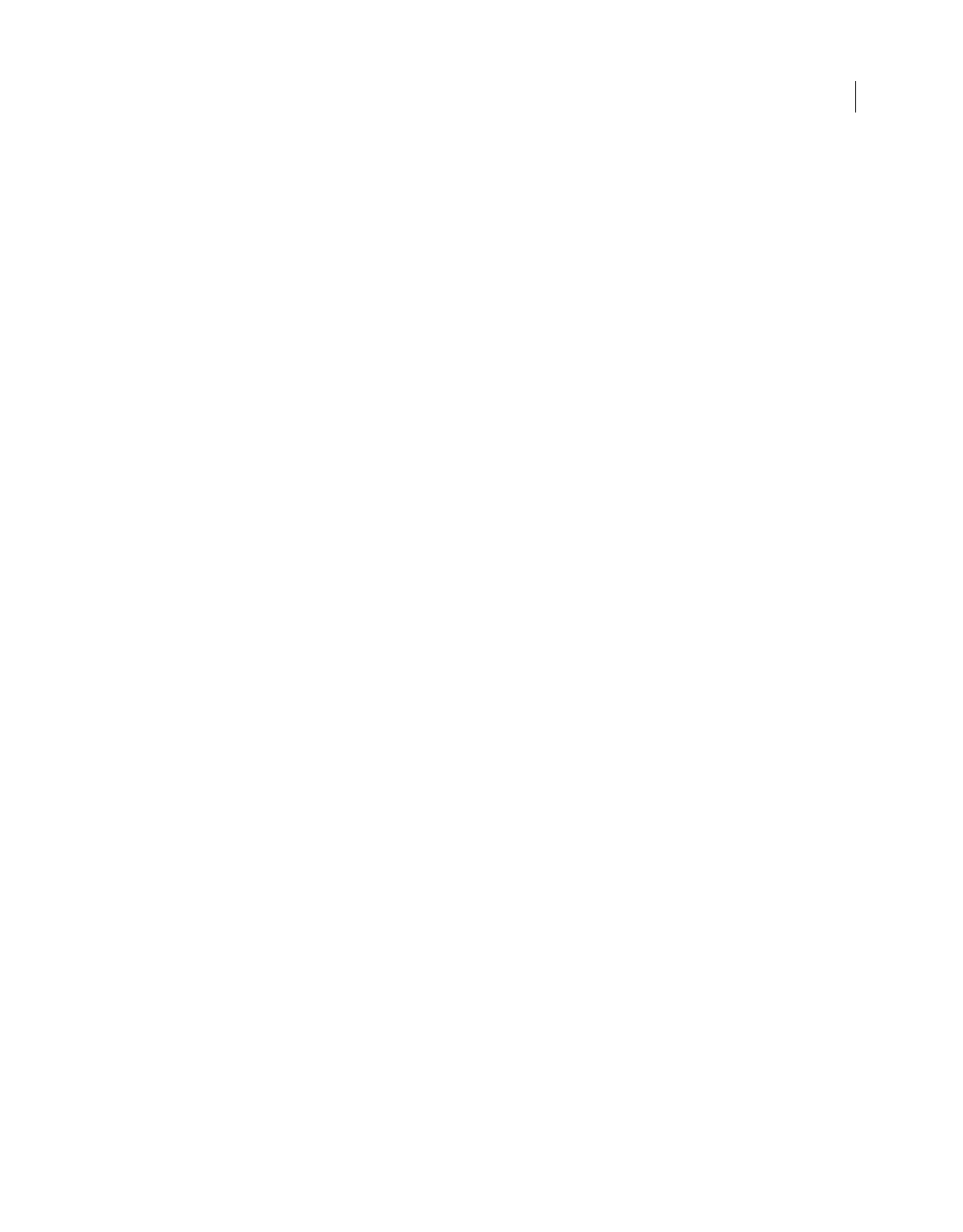
iv
USING ACROBAT 9 PRO EXTENDED
Contents
Last updated 9/30/2011
Chapter 6: Collaboration
File sharing and real-time collaboration . . . . . . . . . . . . . . . . . . . . . . . . . . . . . . . . . . . . . . . . . . . . . . . . . . . . . . . . . . . . . . . . . . . . . . . . . . . . . . 148
Preparing for a PDF review . . . . . . . . . . . . . . . . . . . . . . . . . . . . . . . . . . . . . . . . . . . . . . . . . . . . . . . . . . . . . . . . . . . . . . . . . . . . . . . . . . . . . . . . . . . 151
Starting a review . . . . . . . . . . . . . . . . . . . . . . . . . . . . . . . . . . . . . . . . . . . . . . . . . . . . . . . . . . . . . . . . . . . . . . . . . . . . . . . . . . . . . . . . . . . . . . . . . . . . 154
Participating in a PDF review . . . . . . . . . . . . . . . . . . . . . . . . . . . . . . . . . . . . . . . . . . . . . . . . . . . . . . . . . . . . . . . . . . . . . . . . . . . . . . . . . . . . . . . . 156
Tracking and managing PDF reviews . . . . . . . . . . . . . . . . . . . . . . . . . . . . . . . . . . . . . . . . . . . . . . . . . . . . . . . . . . . . . . . . . . . . . . . . . . . . . . . . . 159
Commenting . . . . . . . . . . . . . . . . . . . . . . . . . . . . . . . . . . . . . . . . . . . . . . . . . . . . . . . . . . . . . . . . . . . . . . . . . . . . . . . . . . . . . . . . . . . . . . . . . . . . . . . . 163
Managing comments . . . . . . . . . . . . . . . . . . . . . . . . . . . . . . . . . . . . . . . . . . . . . . . . . . . . . . . . . . . . . . . . . . . . . . . . . . . . . . . . . . . . . . . . . . . . . . . . 176
Importing and exporting comments . . . . . . . . . . . . . . . . . . . . . . . . . . . . . . . . . . . . . . . . . . . . . . . . . . . . . . . . . . . . . . . . . . . . . . . . . . . . . . . . . 180
Approval workflows . . . . . . . . . . . . . . . . . . . . . . . . . . . . . . . . . . . . . . . . . . . . . . . . . . . . . . . . . . . . . . . . . . . . . . . . . . . . . . . . . . . . . . . . . . . . . . . . . 184
Chapter 7: Forms
Forms basics . . . . . . . . . . . . . . . . . . . . . . . . . . . . . . . . . . . . . . . . . . . . . . . . . . . . . . . . . . . . . . . . . . . . . . . . . . . . . . . . . . . . . . . . . . . . . . . . . . . . . . . . 186
Creating and distributing forms . . . . . . . . . . . . . . . . . . . . . . . . . . . . . . . . . . . . . . . . . . . . . . . . . . . . . . . . . . . . . . . . . . . . . . . . . . . . . . . . . . . . . . 188
Form fields behavior . . . . . . . . . . . . . . . . . . . . . . . . . . . . . . . . . . . . . . . . . . . . . . . . . . . . . . . . . . . . . . . . . . . . . . . . . . . . . . . . . . . . . . . . . . . . . . . . . 200
Setting action buttons . . . . . . . . . . . . . . . . . . . . . . . . . . . . . . . . . . . . . . . . . . . . . . . . . . . . . . . . . . . . . . . . . . . . . . . . . . . . . . . . . . . . . . . . . . . . . . . 210
Publishing interactive web forms . . . . . . . . . . . . . . . . . . . . . . . . . . . . . . . . . . . . . . . . . . . . . . . . . . . . . . . . . . . . . . . . . . . . . . . . . . . . . . . . . . . . 214
Using QuickBooks data in forms (Windows) . . . . . . . . . . . . . . . . . . . . . . . . . . . . . . . . . . . . . . . . . . . . . . . . . . . . . . . . . . . . . . . . . . . . . . . . . . 217
Collecting and managing form data . . . . . . . . . . . . . . . . . . . . . . . . . . . . . . . . . . . . . . . . . . . . . . . . . . . . . . . . . . . . . . . . . . . . . . . . . . . . . . . . . . 218
Filling in forms . . . . . . . . . . . . . . . . . . . . . . . . . . . . . . . . . . . . . . . . . . . . . . . . . . . . . . . . . . . . . . . . . . . . . . . . . . . . . . . . . . . . . . . . . . . . . . . . . . . . . . 221
Chapter 8: Security
Opening secured documents . . . . . . . . . . . . . . . . . . . . . . . . . . . . . . . . . . . . . . . . . . . . . . . . . . . . . . . . . . . . . . . . . . . . . . . . . . . . . . . . . . . . . . . . 226
Choosing a security method . . . . . . . . . . . . . . . . . . . . . . . . . . . . . . . . . . . . . . . . . . . . . . . . . . . . . . . . . . . . . . . . . . . . . . . . . . . . . . . . . . . . . . . . . 232
Securing documents with passwords . . . . . . . . . . . . . . . . . . . . . . . . . . . . . . . . . . . . . . . . . . . . . . . . . . . . . . . . . . . . . . . . . . . . . . . . . . . . . . . . 234
Securing documents with certificates . . . . . . . . . . . . . . . . . . . . . . . . . . . . . . . . . . . . . . . . . . . . . . . . . . . . . . . . . . . . . . . . . . . . . . . . . . . . . . . . 236
Securing documents with Adobe LiveCycle Rights Management ES . . . . . . . . . . . . . . . . . . . . . . . . . . . . . . . . . . . . . . . . . . . . . . . . . . . 243
Setting up security policies . . . . . . . . . . . . . . . . . . . . . . . . . . . . . . . . . . . . . . . . . . . . . . . . . . . . . . . . . . . . . . . . . . . . . . . . . . . . . . . . . . . . . . . . . . 244
Creating or obtaining digital IDs . . . . . . . . . . . . . . . . . . . . . . . . . . . . . . . . . . . . . . . . . . . . . . . . . . . . . . . . . . . . . . . . . . . . . . . . . . . . . . . . . . . . . 250
Removing sensitive content . . . . . . . . . . . . . . . . . . . . . . . . . . . . . . . . . . . . . . . . . . . . . . . . . . . . . . . . . . . . . . . . . . . . . . . . . . . . . . . . . . . . . . . . . 255
Chapter 9: Digital signatures
Digital signatures . . . . . . . . . . . . . . . . . . . . . . . . . . . . . . . . . . . . . . . . . . . . . . . . . . . . . . . . . . . . . . . . . . . . . . . . . . . . . . . . . . . . . . . . . . . . . . . . . . . . 260
Signing PDFs . . . . . . . . . . . . . . . . . . . . . . . . . . . . . . . . . . . . . . . . . . . . . . . . . . . . . . . . . . . . . . . . . . . . . . . . . . . . . . . . . . . . . . . . . . . . . . . . . . . . . . . . 263
Validating signatures . . . . . . . . . . . . . . . . . . . . . . . . . . . . . . . . . . . . . . . . . . . . . . . . . . . . . . . . . . . . . . . . . . . . . . . . . . . . . . . . . . . . . . . . . . . . . . . . 268
Chapter 10: Accessibility, tags, and reflow
Accessibility features . . . . . . . . . . . . . . . . . . . . . . . . . . . . . . . . . . . . . . . . . . . . . . . . . . . . . . . . . . . . . . . . . . . . . . . . . . . . . . . . . . . . . . . . . . . . . . . . 273
Checking the accessibility of PDFs . . . . . . . . . . . . . . . . . . . . . . . . . . . . . . . . . . . . . . . . . . . . . . . . . . . . . . . . . . . . . . . . . . . . . . . . . . . . . . . . . . . 276
Reading PDFs with reflow and accessibility features . . . . . . . . . . . . . . . . . . . . . . . . . . . . . . . . . . . . . . . . . . . . . . . . . . . . . . . . . . . . . . . . . . 279
Creating accessible PDFs . . . . . . . . . . . . . . . . . . . . . . . . . . . . . . . . . . . . . . . . . . . . . . . . . . . . . . . . . . . . . . . . . . . . . . . . . . . . . . . . . . . . . . . . . . . . 285
Making existing PDFs accessible . . . . . . . . . . . . . . . . . . . . . . . . . . . . . . . . . . . . . . . . . . . . . . . . . . . . . . . . . . . . . . . . . . . . . . . . . . . . . . . . . . . . . 290
Editing document structure with the Content and Tags tabs . . . . . . . . . . . . . . . . . . . . . . . . . . . . . . . . . . . . . . . . . . . . . . . . . . . . . . . . . . 300
Chapter 11: Editing PDFs
Page thumbnails and bookmarks . . . . . . . . . . . . . . . . . . . . . . . . . . . . . . . . . . . . . . . . . . . . . . . . . . . . . . . . . . . . . . . . . . . . . . . . . . . . . . . . . . . . 308
Links and attachments . . . . . . . . . . . . . . . . . . . . . . . . . . . . . . . . . . . . . . . . . . . . . . . . . . . . . . . . . . . . . . . . . . . . . . . . . . . . . . . . . . . . . . . . . . . . . . . 313
Actions and scripting . . . . . . . . . . . . . . . . . . . . . . . . . . . . . . . . . . . . . . . . . . . . . . . . . . . . . . . . . . . . . . . . . . . . . . . . . . . . . . . . . . . . . . . . . . . . . . . . 318
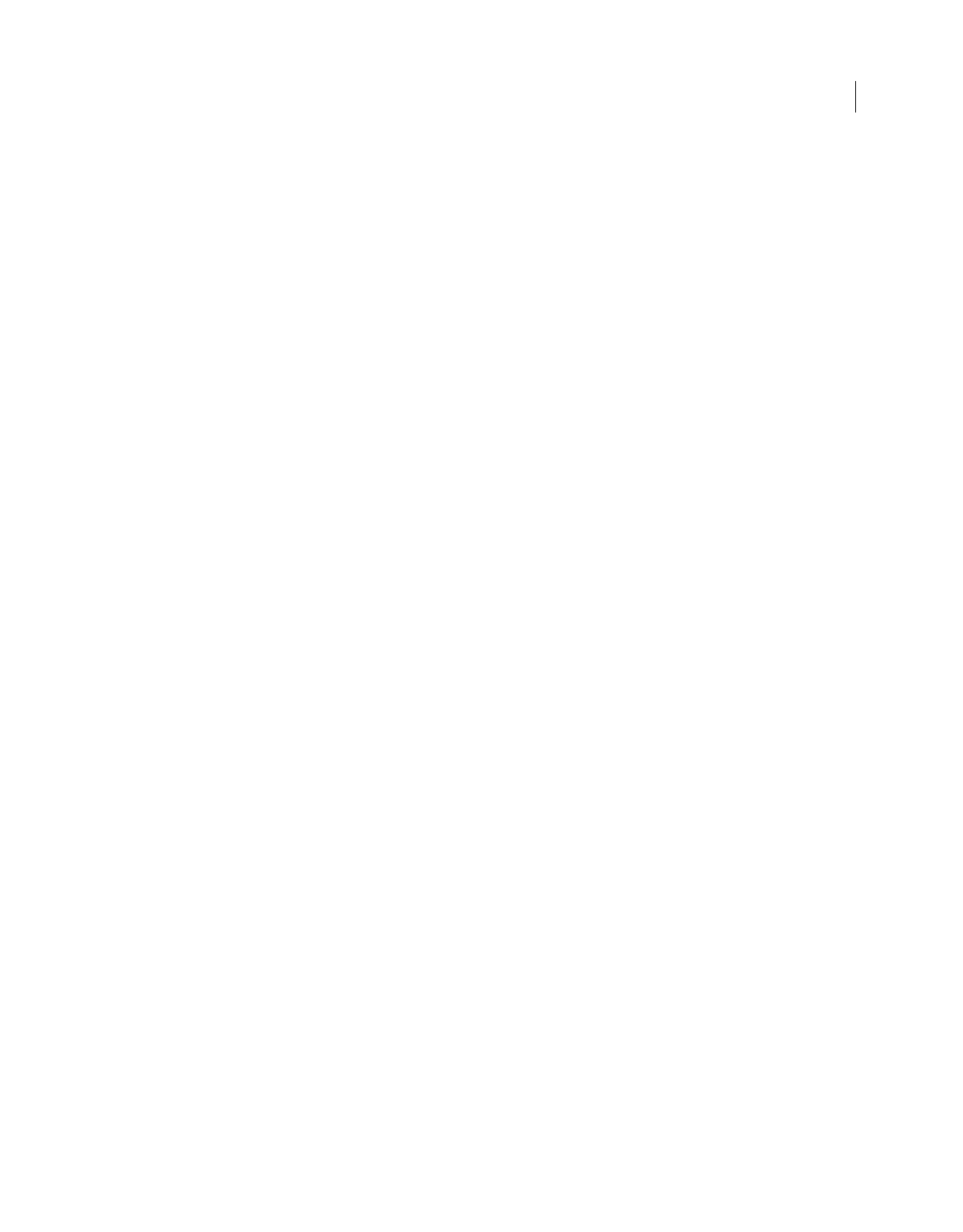
v
USING ACROBAT 9 PRO EXTENDED
Contents
Last updated 9/30/2011
Converted web pages . . . . . . . . . . . . . . . . . . . . . . . . . . . . . . . . . . . . . . . . . . . . . . . . . . . . . . . . . . . . . . . . . . . . . . . . . . . . . . . . . . . . . . . . . . . . . . . 321
Articles . . . . . . . . . . . . . . . . . . . . . . . . . . . . . . . . . . . . . . . . . . . . . . . . . . . . . . . . . . . . . . . . . . . . . . . . . . . . . . . . . . . . . . . . . . . . . . . . . . . . . . . . . . . . . . 322
Optimizing . . . . . . . . . . . . . . . . . . . . . . . . . . . . . . . . . . . . . . . . . . . . . . . . . . . . . . . . . . . . . . . . . . . . . . . . . . . . . . . . . . . . . . . . . . . . . . . . . . . . . . . . . . 324
Editing text and objects . . . . . . . . . . . . . . . . . . . . . . . . . . . . . . . . . . . . . . . . . . . . . . . . . . . . . . . . . . . . . . . . . . . . . . . . . . . . . . . . . . . . . . . . . . . . . 329
Setting up a presentation . . . . . . . . . . . . . . . . . . . . . . . . . . . . . . . . . . . . . . . . . . . . . . . . . . . . . . . . . . . . . . . . . . . . . . . . . . . . . . . . . . . . . . . . . . . . 336
Adding multimedia . . . . . . . . . . . . . . . . . . . . . . . . . . . . . . . . . . . . . . . . . . . . . . . . . . . . . . . . . . . . . . . . . . . . . . . . . . . . . . . . . . . . . . . . . . . . . . . . . . 339
Document properties and metadata . . . . . . . . . . . . . . . . . . . . . . . . . . . . . . . . . . . . . . . . . . . . . . . . . . . . . . . . . . . . . . . . . . . . . . . . . . . . . . . . . 347
Layers . . . . . . . . . . . . . . . . . . . . . . . . . . . . . . . . . . . . . . . . . . . . . . . . . . . . . . . . . . . . . . . . . . . . . . . . . . . . . . . . . . . . . . . . . . . . . . . . . . . . . . . . . . . . . . . 351
Processing in batches . . . . . . . . . . . . . . . . . . . . . . . . . . . . . . . . . . . . . . . . . . . . . . . . . . . . . . . . . . . . . . . . . . . . . . . . . . . . . . . . . . . . . . . . . . . . . . . 355
Chapter 12: Searching and indexing
Searching PDFs . . . . . . . . . . . . . . . . . . . . . . . . . . . . . . . . . . . . . . . . . . . . . . . . . . . . . . . . . . . . . . . . . . . . . . . . . . . . . . . . . . . . . . . . . . . . . . . . . . . . . . 360
Creating PDF indexes . . . . . . . . . . . . . . . . . . . . . . . . . . . . . . . . . . . . . . . . . . . . . . . . . . . . . . . . . . . . . . . . . . . . . . . . . . . . . . . . . . . . . . . . . . . . . . . . 366
Chapter 13: 3D models and geospatial PDFs
Converting 3D models . . . . . . . . . . . . . . . . . . . . . . . . . . . . . . . . . . . . . . . . . . . . . . . . . . . . . . . . . . . . . . . . . . . . . . . . . . . . . . . . . . . . . . . . . . . . . . . 372
Capturing 3D models . . . . . . . . . . . . . . . . . . . . . . . . . . . . . . . . . . . . . . . . . . . . . . . . . . . . . . . . . . . . . . . . . . . . . . . . . . . . . . . . . . . . . . . . . . . . . . . . 380
Adding 3D models to PDFs . . . . . . . . . . . . . . . . . . . . . . . . . . . . . . . . . . . . . . . . . . . . . . . . . . . . . . . . . . . . . . . . . . . . . . . . . . . . . . . . . . . . . . . . . . 382
Inserting 3D models in Word, Excel, and PowerPoint files . . . . . . . . . . . . . . . . . . . . . . . . . . . . . . . . . . . . . . . . . . . . . . . . . . . . . . . . . . . . . 385
Interacting with 3D models . . . . . . . . . . . . . . . . . . . . . . . . . . . . . . . . . . . . . . . . . . . . . . . . . . . . . . . . . . . . . . . . . . . . . . . . . . . . . . . . . . . . . . . . . . 386
Exporting geometry from 3D models . . . . . . . . . . . . . . . . . . . . . . . . . . . . . . . . . . . . . . . . . . . . . . . . . . . . . . . . . . . . . . . . . . . . . . . . . . . . . . . . . 404
Adding functionality to 3D designs with JavaScript . . . . . . . . . . . . . . . . . . . . . . . . . . . . . . . . . . . . . . . . . . . . . . . . . . . . . . . . . . . . . . . . . . . 405
Creating and using geospatial PDFs . . . . . . . . . . . . . . . . . . . . . . . . . . . . . . . . . . . . . . . . . . . . . . . . . . . . . . . . . . . . . . . . . . . . . . . . . . . . . . . . . . 406
Chapter 14: Color management
Understanding color management . . . . . . . . . . . . . . . . . . . . . . . . . . . . . . . . . . . . . . . . . . . . . . . . . . . . . . . . . . . . . . . . . . . . . . . . . . . . . . . . . . 412
Keeping colors consistent . . . . . . . . . . . . . . . . . . . . . . . . . . . . . . . . . . . . . . . . . . . . . . . . . . . . . . . . . . . . . . . . . . . . . . . . . . . . . . . . . . . . . . . . . . . 414
Color-managing imported images . . . . . . . . . . . . . . . . . . . . . . . . . . . . . . . . . . . . . . . . . . . . . . . . . . . . . . . . . . . . . . . . . . . . . . . . . . . . . . . . . . . 417
Color-managing documents for online viewing . . . . . . . . . . . . . . . . . . . . . . . . . . . . . . . . . . . . . . . . . . . . . . . . . . . . . . . . . . . . . . . . . . . . . . 419
Proofing colors . . . . . . . . . . . . . . . . . . . . . . . . . . . . . . . . . . . . . . . . . . . . . . . . . . . . . . . . . . . . . . . . . . . . . . . . . . . . . . . . . . . . . . . . . . . . . . . . . . . . . . 420
Color-managing documents when printing . . . . . . . . . . . . . . . . . . . . . . . . . . . . . . . . . . . . . . . . . . . . . . . . . . . . . . . . . . . . . . . . . . . . . . . . . . 422
Working with color profiles . . . . . . . . . . . . . . . . . . . . . . . . . . . . . . . . . . . . . . . . . . . . . . . . . . . . . . . . . . . . . . . . . . . . . . . . . . . . . . . . . . . . . . . . . . 424
Color settings . . . . . . . . . . . . . . . . . . . . . . . . . . . . . . . . . . . . . . . . . . . . . . . . . . . . . . . . . . . . . . . . . . . . . . . . . . . . . . . . . . . . . . . . . . . . . . . . . . . . . . . 429
Chapter 15: Printing
Basic printing tasks . . . . . . . . . . . . . . . . . . . . . . . . . . . . . . . . . . . . . . . . . . . . . . . . . . . . . . . . . . . . . . . . . . . . . . . . . . . . . . . . . . . . . . . . . . . . . . . . . . 434
Other ways to print PDFs . . . . . . . . . . . . . . . . . . . . . . . . . . . . . . . . . . . . . . . . . . . . . . . . . . . . . . . . . . . . . . . . . . . . . . . . . . . . . . . . . . . . . . . . . . . . 438
Printing custom sizes . . . . . . . . . . . . . . . . . . . . . . . . . . . . . . . . . . . . . . . . . . . . . . . . . . . . . . . . . . . . . . . . . . . . . . . . . . . . . . . . . . . . . . . . . . . . . . . . 440
Advanced print settings . . . . . . . . . . . . . . . . . . . . . . . . . . . . . . . . . . . . . . . . . . . . . . . . . . . . . . . . . . . . . . . . . . . . . . . . . . . . . . . . . . . . . . . . . . . . . 441
Printing color . . . . . . . . . . . . . . . . . . . . . . . . . . . . . . . . . . . . . . . . . . . . . . . . . . . . . . . . . . . . . . . . . . . . . . . . . . . . . . . . . . . . . . . . . . . . . . . . . . . . . . . 448
Chapter 16: Print production tools
Tools for high-end output . . . . . . . . . . . . . . . . . . . . . . . . . . . . . . . . . . . . . . . . . . . . . . . . . . . . . . . . . . . . . . . . . . . . . . . . . . . . . . . . . . . . . . . . . . . 453
Trapping color . . . . . . . . . . . . . . . . . . . . . . . . . . . . . . . . . . . . . . . . . . . . . . . . . . . . . . . . . . . . . . . . . . . . . . . . . . . . . . . . . . . . . . . . . . . . . . . . . . . . . . 454
Previewing output . . . . . . . . . . . . . . . . . . . . . . . . . . . . . . . . . . . . . . . . . . . . . . . . . . . . . . . . . . . . . . . . . . . . . . . . . . . . . . . . . . . . . . . . . . . . . . . . . . 462
Color conversion and ink management . . . . . . . . . . . . . . . . . . . . . . . . . . . . . . . . . . . . . . . . . . . . . . . . . . . . . . . . . . . . . . . . . . . . . . . . . . . . . . 465
Printer marks and hairlines . . . . . . . . . . . . . . . . . . . . . . . . . . . . . . . . . . . . . . . . . . . . . . . . . . . . . . . . . . . . . . . . . . . . . . . . . . . . . . . . . . . . . . . . . . . 470
Transparency flattening . . . . . . . . . . . . . . . . . . . . . . . . . . . . . . . . . . . . . . . . . . . . . . . . . . . . . . . . . . . . . . . . . . . . . . . . . . . . . . . . . . . . . . . . . . . . . 472
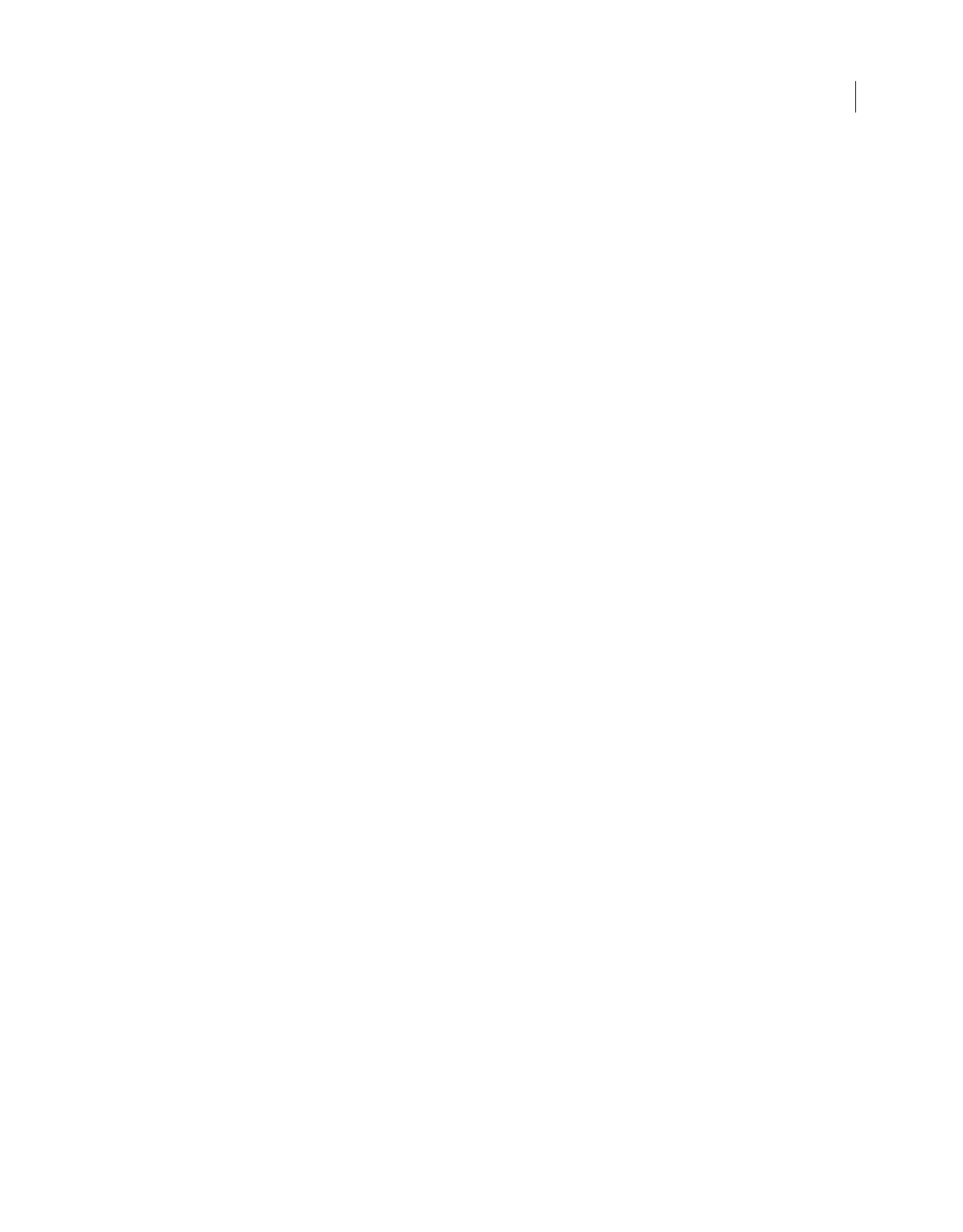
vi
USING ACROBAT 9 PRO EXTENDED
Contents
Last updated 9/30/2011
Chapter 17: Preflight
Analyzing documents . . . . . . . . . . . . . . . . . . . . . . . . . . . . . . . . . . . . . . . . . . . . . . . . . . . . . . . . . . . . . . . . . . . . . . . . . . . . . . . . . . . . . . . . . . . . . . . 479
Viewing preflight results, objects, and resources . . . . . . . . . . . . . . . . . . . . . . . . . . . . . . . . . . . . . . . . . . . . . . . . . . . . . . . . . . . . . . . . . . . . . . 482
Preflight reports . . . . . . . . . . . . . . . . . . . . . . . . . . . . . . . . . . . . . . . . . . . . . . . . . . . . . . . . . . . . . . . . . . . . . . . . . . . . . . . . . . . . . . . . . . . . . . . . . . . . . 486
Advanced inspections . . . . . . . . . . . . . . . . . . . . . . . . . . . . . . . . . . . . . . . . . . . . . . . . . . . . . . . . . . . . . . . . . . . . . . . . . . . . . . . . . . . . . . . . . . . . . . . 488
Preflight profiles . . . . . . . . . . . . . . . . . . . . . . . . . . . . . . . . . . . . . . . . . . . . . . . . . . . . . . . . . . . . . . . . . . . . . . . . . . . . . . . . . . . . . . . . . . . . . . . . . . . . . 489
Additional checks . . . . . . . . . . . . . . . . . . . . . . . . . . . . . . . . . . . . . . . . . . . . . . . . . . . . . . . . . . . . . . . . . . . . . . . . . . . . . . . . . . . . . . . . . . . . . . . . . . . 495
Correcting problem areas . . . . . . . . . . . . . . . . . . . . . . . . . . . . . . . . . . . . . . . . . . . . . . . . . . . . . . . . . . . . . . . . . . . . . . . . . . . . . . . . . . . . . . . . . . . . 500
PDF/X-, PDF/A-, and PDF/E-compliant files . . . . . . . . . . . . . . . . . . . . . . . . . . . . . . . . . . . . . . . . . . . . . . . . . . . . . . . . . . . . . . . . . . . . . . . . . . . 504
Automating document analysis . . . . . . . . . . . . . . . . . . . . . . . . . . . . . . . . . . . . . . . . . . . . . . . . . . . . . . . . . . . . . . . . . . . . . . . . . . . . . . . . . . . . . . 505
Output intents . . . . . . . . . . . . . . . . . . . . . . . . . . . . . . . . . . . . . . . . . . . . . . . . . . . . . . . . . . . . . . . . . . . . . . . . . . . . . . . . . . . . . . . . . . . . . . . . . . . . . . 507
Chapter 18: Job Definition Format
About JDF files . . . . . . . . . . . . . . . . . . . . . . . . . . . . . . . . . . . . . . . . . . . . . . . . . . . . . . . . . . . . . . . . . . . . . . . . . . . . . . . . . . . . . . . . . . . . . . . . . . . . . . 509
View JDF job definitions . . . . . . . . . . . . . . . . . . . . . . . . . . . . . . . . . . . . . . . . . . . . . . . . . . . . . . . . . . . . . . . . . . . . . . . . . . . . . . . . . . . . . . . . . . . . . 510
Create JDF job definitions . . . . . . . . . . . . . . . . . . . . . . . . . . . . . . . . . . . . . . . . . . . . . . . . . . . . . . . . . . . . . . . . . . . . . . . . . . . . . . . . . . . . . . . . . . . 510
Edit JDF job definitions . . . . . . . . . . . . . . . . . . . . . . . . . . . . . . . . . . . . . . . . . . . . . . . . . . . . . . . . . . . . . . . . . . . . . . . . . . . . . . . . . . . . . . . . . . . . . . 511
Specify contact information for a print job . . . . . . . . . . . . . . . . . . . . . . . . . . . . . . . . . . . . . . . . . . . . . . . . . . . . . . . . . . . . . . . . . . . . . . . . . . . 512
Define media specifications for a print job . . . . . . . . . . . . . . . . . . . . . . . . . . . . . . . . . . . . . . . . . . . . . . . . . . . . . . . . . . . . . . . . . . . . . . . . . . . . 513
Add and remove JDF job definitions . . . . . . . . . . . . . . . . . . . . . . . . . . . . . . . . . . . . . . . . . . . . . . . . . . . . . . . . . . . . . . . . . . . . . . . . . . . . . . . . . 514
Converting job definition files to HTML . . . . . . . . . . . . . . . . . . . . . . . . . . . . . . . . . . . . . . . . . . . . . . . . . . . . . . . . . . . . . . . . . . . . . . . . . . . . . . . 515
Submitting print jobs . . . . . . . . . . . . . . . . . . . . . . . . . . . . . . . . . . . . . . . . . . . . . . . . . . . . . . . . . . . . . . . . . . . . . . . . . . . . . . . . . . . . . . . . . . . . . . . . 515
Chapter 19: Keyboard shortcuts
Keyboard shortcuts . . . . . . . . . . . . . . . . . . . . . . . . . . . . . . . . . . . . . . . . . . . . . . . . . . . . . . . . . . . . . . . . . . . . . . . . . . . . . . . . . . . . . . . . . . . . . . . . . . 518
Index ...............................................................................................................523
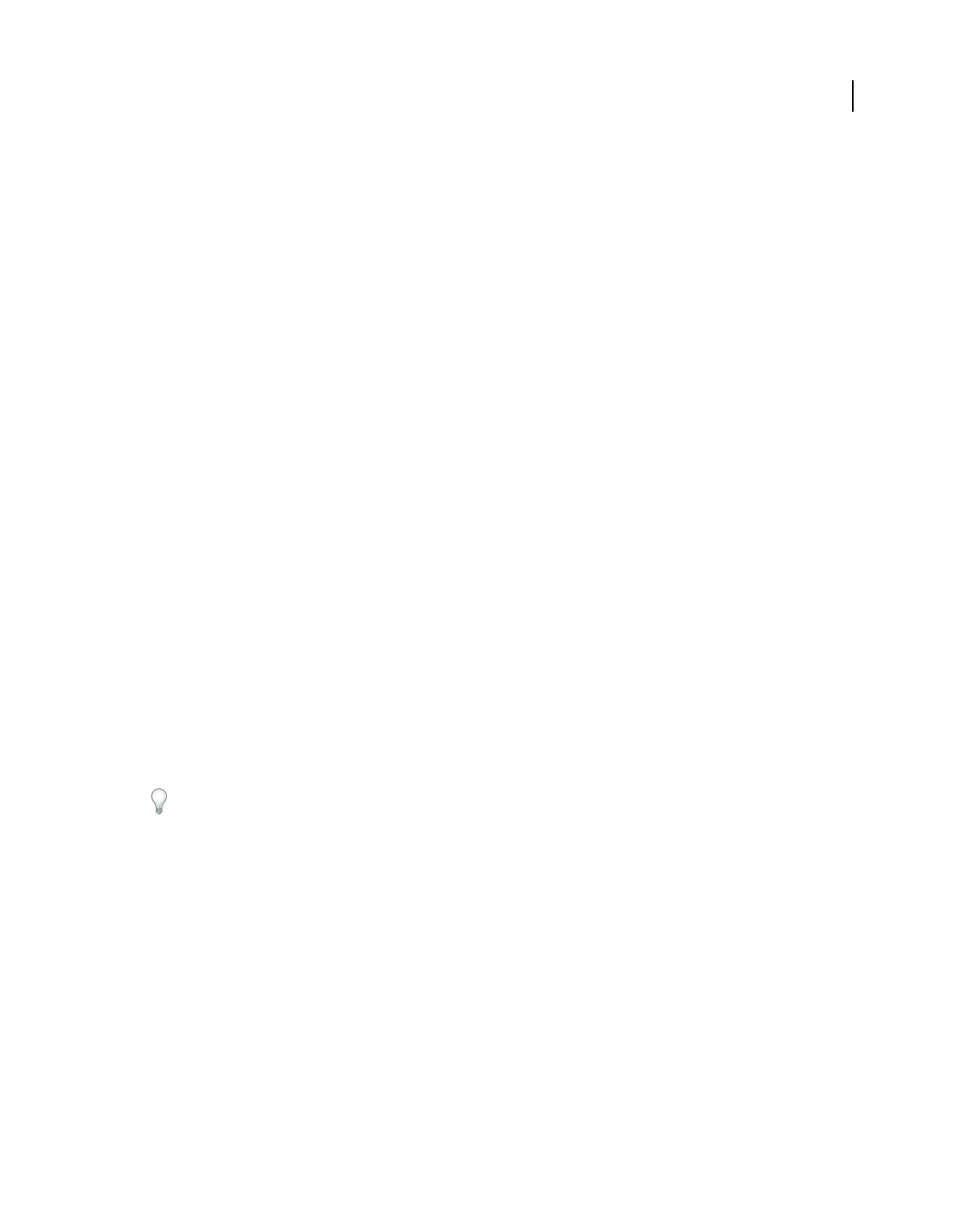
1
Last updated 9/30/2011
Chapter 1: Getting started
Before you begin working with your software, take a few moments to read an overview of activation and the many
resources available to you. You have access to instructional videos, plug-ins, templates, user communities, seminars,
tutorials, RSS feeds, and much more.
Activation and registration
License activation (Windows)
During the installation process, your Adobe software may attempt to contact Adobe to complete the license activation
process. No personal data is transmitted. For more information on product activation, visit the Adobe website at
www.adobe.com/go/activation.
A single-user retail license activation supports two computers. For example, you can install the product on a desktop
computer at work and on a laptop computer at home. If you want to install the software on a third computer, you must
first deactivate it on one of the other two computers. Choose Help
> Deactivate.
If you are using Acrobat with Creative Suite 4 and you get an error message about expired licensing, see the technote
http://kb2.adobe.com/cps/405/kb405970.html.
For more information about activation and deactivation, see the service note
http://kb2.adobe.com/cps/100/1008779.html.
Register
Register your product to receive complimentary installation support, notifications of updates, and other services.
❖To register, follow the onscreen instructions in the Registration dialog box, which appears after you install and
activate the software.
If you postpone registration, you can register at any time by choosing Help > Registration.
Adobe Product Improvement Program (Windows)
After you have used your Adobe software a certain number of times, a dialog box will appear, asking you whether you
would like to participate in the Adobe Product Improvement Program.
If you choose to participate, data about your use of Adobe software will be sent to Adobe. No personal information is
recorded or sent. The Adobe Product Improvement Program only collects information about the features and tools
you use in the software and how often.
You can opt in to or opt out of the program at any time:
•To participate, choose Help > Improvement Program Options and click Yes.
•To stop participating, choose Help > Improvement Program Options and click No, Thank You.
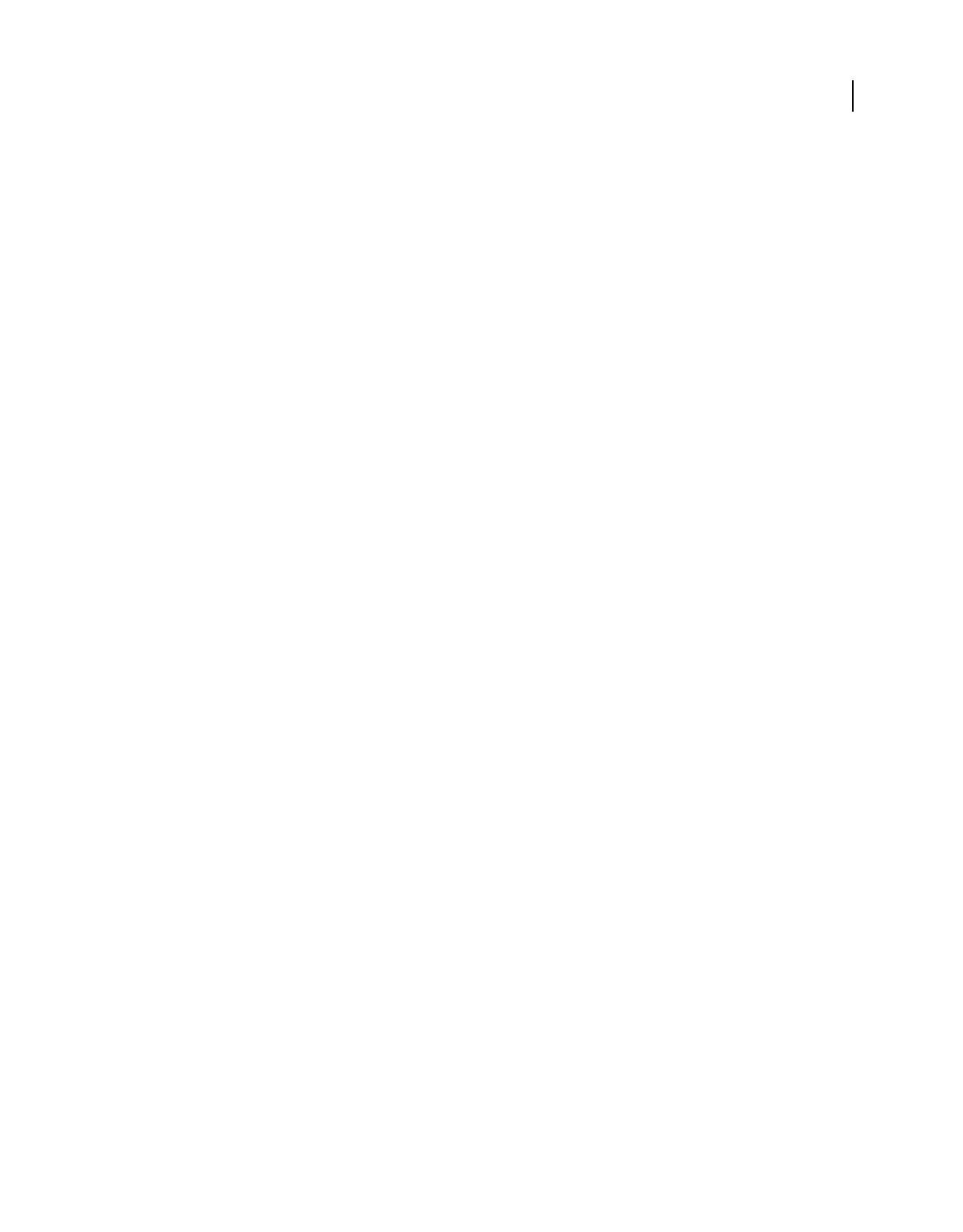
2
USING ACROBAT 9 PRO EXTENDED
Getting started
Last updated 9/30/2011
Adobe Customization Wizard
Adobe Customization Wizard 9 helps IT professionals take greater control of enterprise-wide deployments of Adobe®
Acrobat® 9 Pro Extended and Adobe Reader®. With it, you can customize the installer and application features before
deployment. The Customization Wizard is a free downloadable utility. Providing a graphical interface to the Windows
Installer for Acrobat, the Customization Wizard enables IT administrators to:
•Optimize the behavior of the installer by including silent installation, pre-serialization, restart, multilingual, and
custom setup choices.
•Customize key application preferences—turn off automatic updates, add and set default job options, and customize
collaboration and security settings.
•Help prevent users from modifying certain preferences.
Read Me
The installation disc may contain a Read Me file for your software. Open the file to read important information about
topics such as the following:
•System requirements
•Installation (including uninstalling the software)
•Activation and registration
•Customer support
•Legal notices
Help and support
Community Help
Community Help is an integrated environment on adobe.com that gives you access to community-generated content
moderated by Adobe and industry experts. Comments from users help guide you to an answer.
Community Help draws on a number of resources, including:
•Videos, tutorials, tips and techniques, blogs, articles, and examples for designers and developers.
•Complete online product Help, which is updated regularly by the Adobe documentation team.
•All other content on Adobe.com, including knowledgebase articles, downloads and updates, Developer
Connection, and more.
Use the help search field in your product’s Help interface to access Community Help directly, or go to
www.adobe.com/support/acrobat to access the product Help and Support page, a portal to all of the Community Help
content for your product.
The sites searched by the default Community Help search engine are hand-selected and reviewed for quality by Adobe
and Adobe Community Experts. Adobe experts also work to ensure that the top search results include a mixture of
different kinds of content, including results from online product Help.
For more information on using Community Help, see http://help.adobe.com/en_US/CommunityHelp/.
For a video overview of Community Help, see www.adobe.com/go/lrvid4117_xp.
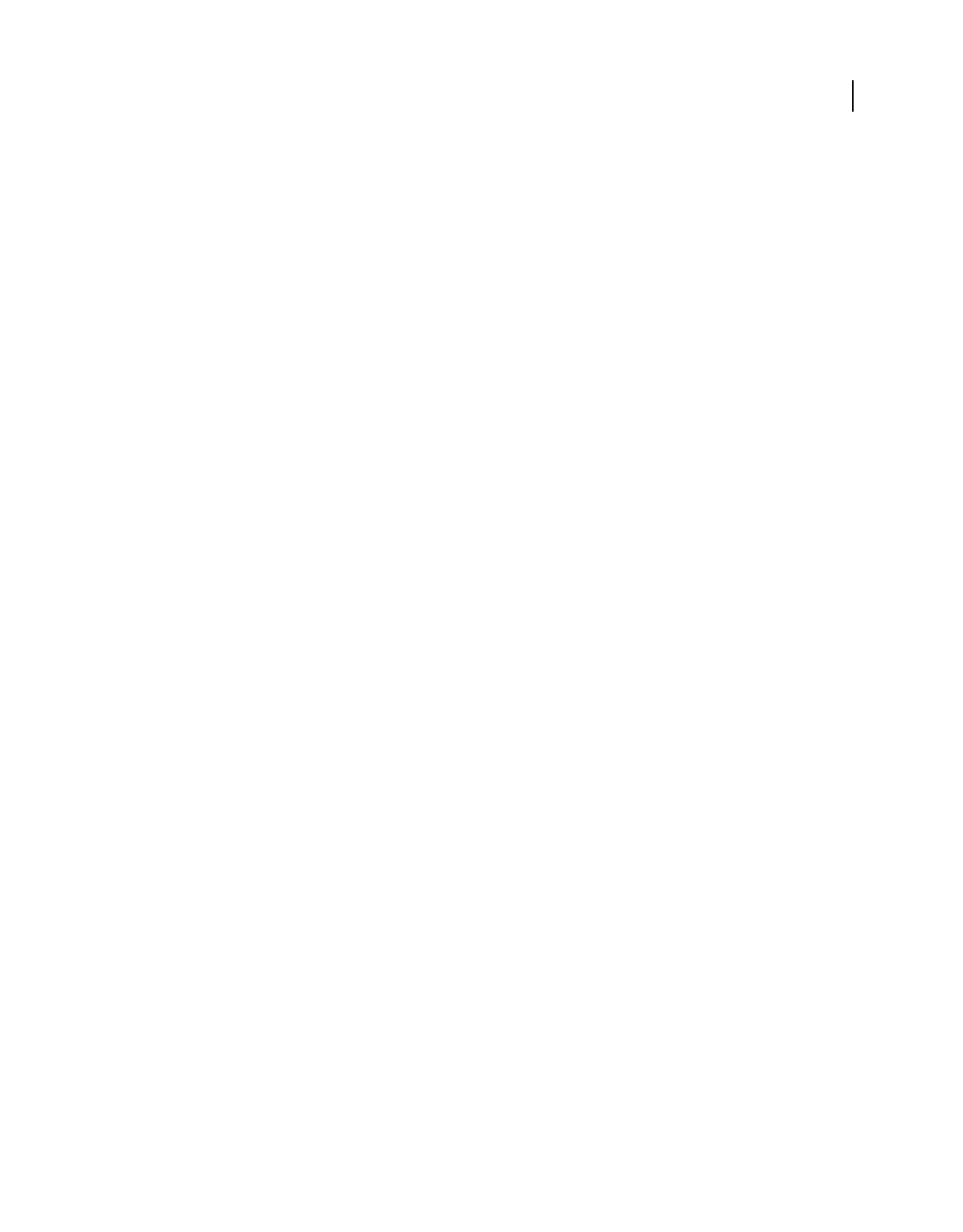
3
USING ACROBAT 9 PRO EXTENDED
Getting started
Last updated 9/30/2011
Product Help
Adobe provides a comprehensive user guide for Acrobat as online product Help and PDF. Topics from online product
Help are included in your results whenever you search Community Help.
If you want to consult or search online product Help only, you can access it by clicking the product Help link in the
upper-right corner of the Help and Support page. Be sure to select the This Help System Only option on the Help page
before you do your search.
The Help menu within the product opens local Help, a subset of the content available in online product Help. Because
local Help is not as complete or up-to-date as online product Help, Adobe recommends that you use the PDF version
of product Help if you want to stay off-line. A downloadable PDF of complete product Help is available from two
places:
•The product’s Help and Support page (upper-right corner of the page)
•Web Help (top of the Help interface)
For more information on accessing product help, see http://help.adobe.com/en_US/CommunityHelp/.
Support resources
Visit the Adobe Support website at www.adobe.com/support to learn about free and paid technical support options.
Services, downloads, and extras
You can enhance your product by integrating a variety of services, plug-ins, and extensions in your product. You can
also download samples and other assets to help you get your work done.
Adobe creative online services
Adobe® Creative Suite® 4 includes new online features that bring the power of the web to your desktop. Use these
features to connect with the community, collaborate, and get more from your Adobe tools. Powerful creative online
services let you complete tasks ranging from color matching to data conferencing. The services seamlessly integrate
with desktop applications so you can quickly enhance existing workflows. Some services offer full or partial
functionality when you’re offline too.
Visit Adobe.com to learn more about available services. Some Creative Suite 4 applications include these initial
offerings:
Kuler™ panel Quickly create, share, and explore color themes online.
Adobe® ConnectNow Collaborate with dispersed working teams over the web, sharing voice, data, and multimedia.
Resource Central Instantly access tutorials, sample files, and extensions for Adobe digital video applications.
Adobe Exchange
Visit the Adobe Exchange at www.adobe.com/go/exchange to download samples as well as thousands of plug-ins and
extensions from Adobe and third-party developers. The plug-ins and extensions can help you automate tasks,
customize workflows, create specialized professional effects, and more.
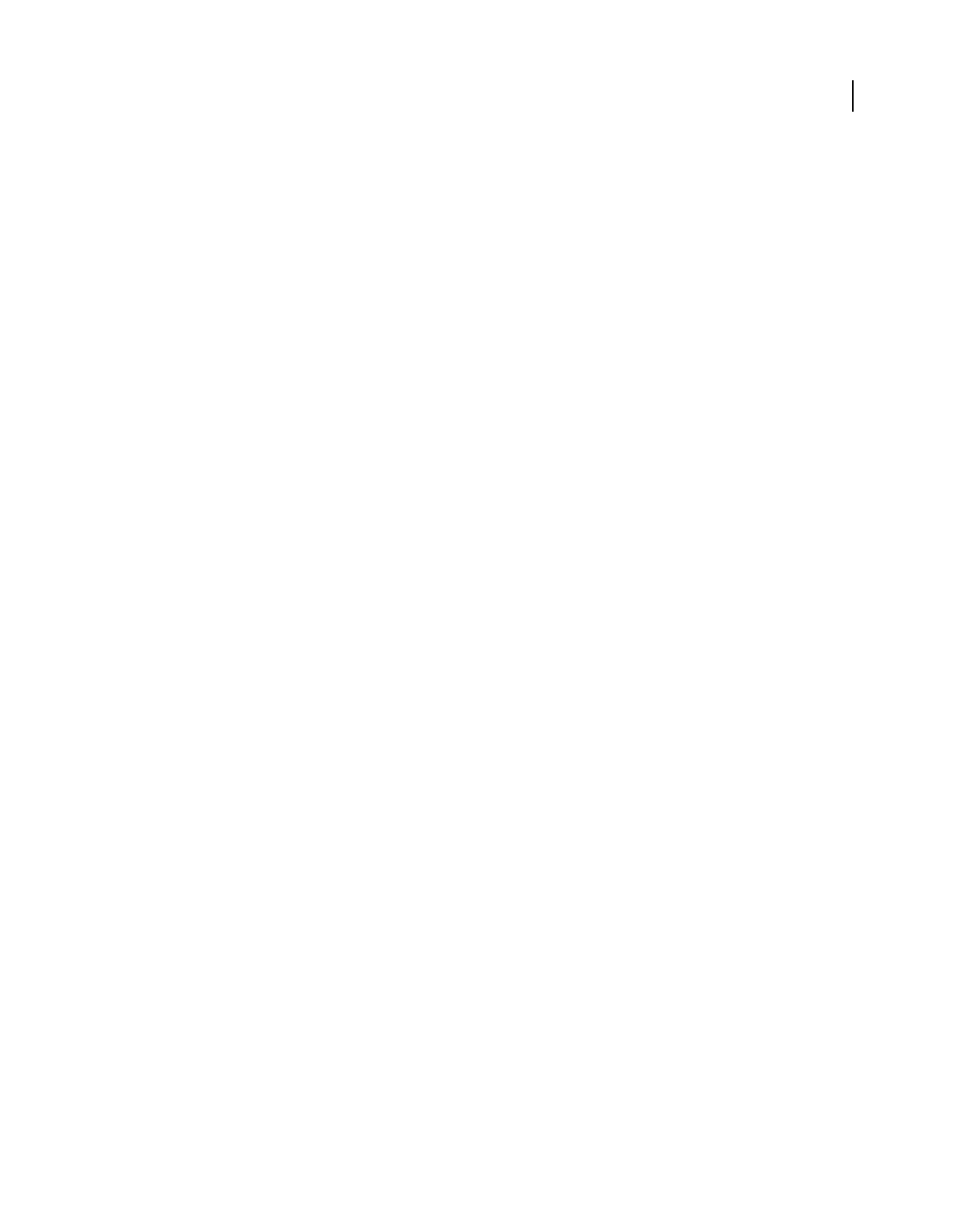
4
USING ACROBAT 9 PRO EXTENDED
Getting started
Last updated 9/30/2011
Adobe downloads
Visit www.adobe.com/go/downloads to find free updates, tryouts, and other useful software.
Adobe Labs
Adobe Labs at www.adobe.com/go/labs gives you the opportunity to experience and evaluate new and emerging
technologies and products from Adobe. At Adobe Labs, you have access to resources such as these:
•Prerelease software and technologies
•Code samples and best practices to accelerate your learning
•Early versions of product and technical documentation
•Forums, wiki-based content, and other collaborative resources to help you interact with like-minded users.
Adobe Labs fosters a collaborative software development process. In this environment, customers quickly become
productive with new products and technologies. Adobe Labs is also a forum for early feedback. The Adobe
development teams use this feedback to create software that meets the needs and expectations of the community.
Adobe TV
Visit Adobe TV at http://tv.adobe.com to view instructional and inspirational videos.
Extras
The installation disc contains a variety of extras to help you make the most of your Adobe software. Some extras are
installed on your computer during the setup process; others are located on the disc.
To view the extras installed during the setup process, navigate to the application folder on your computer.
•Windows®: [startup drive]\Program Files\Adobe\[Adobe application]
•Mac OS®: [startup drive]/Applications/[Adobe application]
To view the extras on the disc, navigate to the Goodies folder in your language folder on the disc. Example:
• /English/Goodies/
What’s new
PDF creation, editing, and searching
Unify a wide range of content into a PDF Portfolio Combine documents, drawings, email, and spreadsheets into a
single, compressed PDF Portfolio. Use professionally designed templates that can be branded with your logo and
include descriptions to guide recipients through the contents.
Convert paper documents to PDF New optical character recognition (OCR) technology and support for a broader
range of scanners improves searchability and appearance of the scanned documents. See “Scan a paper document to
PDF” on page 65.
Convert web pages to PDF Improved web capture allows you to convert complete web pages or just the portions you
want, including or excluding rich and interactive media. PDF versions of web pages are easy to print, archive, mark
up, and share. See “Converting web pages to PDF” on page 90.
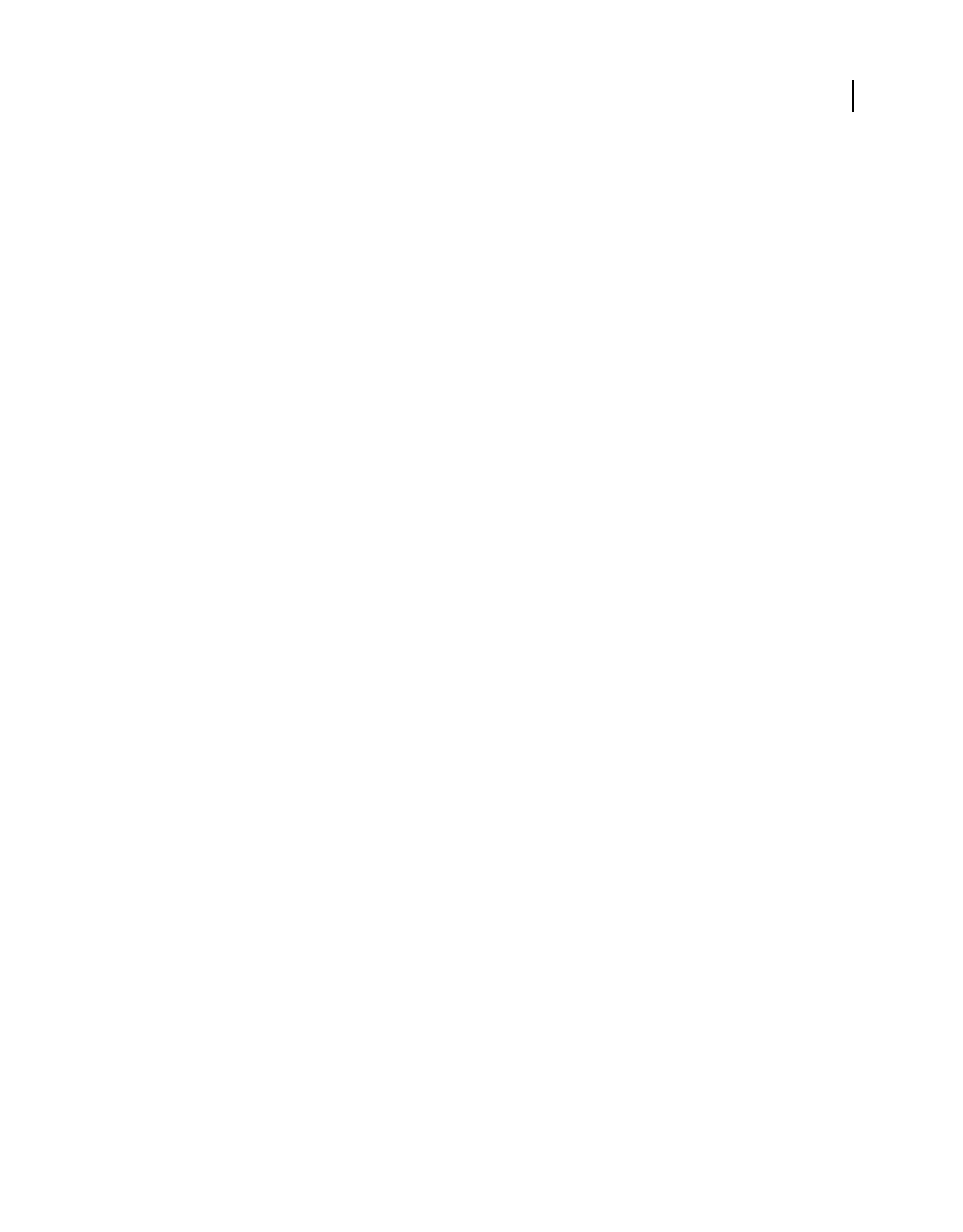
5
USING ACROBAT 9 PRO EXTENDED
Getting started
Last updated 9/30/2011
Convert documents from new versions of Lotus Notes and AutoCAD Acrobat now supports Lotus Notes 8.5. Acrobat
Pro and Acrobat Pro Extended now support Autodesk AutoCAD 2009.
Compare PDF documents Acrobat Automatically highlights the differences between two versions of a PDF document,
including text and images, so you can quickly and easily identify what has changed. See “Compare a revised PDF to an
earlier version” on page 36.
Search across multiple PDFs Enhanced functionality enables you to search multiple PDF files in the same folder to
help you quickly find the information you need.
Collaboration
Use Acrobat.com for shared reviews Participants download the file from Acrobat.com, and add comments or data
using Acrobat or Adobe Reader. When finished, participants publish comments or submit responses to Acrobat.com.
When using Acrobat.com for shared reviews, you can also allow reviewers to open and share the PDF in a live chat
session. See “Starting a review” on page 154.
Collaborating in online meetings Use Adobe ConnectNow, a personal web-conference tool, to conduct real-time
meetings on your desktop. Attendees join the meeting by logging into a web-based meeting space from their own
computers. In a ConnectNow online meeting, you can share your desktop, use live chat, share online whiteboards, and
use many other collaboration features. See “Collaborate in online meetings” on page 150.
Use Acrobat.com to upload and share large documents From Acrobat or Reader, you can create your own user
account on Acrobat.com. Use Acrobat.com to upload and share most document types, and to share PDFs or your
desktop in online meetings. See “Share documents with others” on page 148.
Synchronize document views Ensure colleagues, clients, and partners are on the same page at the same time with the
ability to co-navigate documents. Use Collaborate Live to provide clarity, enhance discussion, and walk recipients
through a document in real time. See “Collaborate with others in a PDF” on page 149.
Forms
Easily create and edit electronic forms (Windows) Use the new Forms Wizard to convert Microsoft® Word and Excel
documents or scanned paper into PDF forms. Form fields are automatically recognized and converted to fillable fields.
Quickly add, edit, and name form fields. Use the Tracker to see when forms have been completed and who has
completed them. See “Create forms using Acrobat” on page 190.
Collect and export form data Easily collect user data and export the data to a spreadsheet for analysis and reporting.
See “Collecting and managing form data” on page 218.
Track forms Use the Tracker to see when forms have been completed and who has completed them. See “About Forms
Tracker” on page 220.
Use QuickBooks data in forms (Windows English only) Import and export Intuit QuickBooks data using custom
templates. See “Using QuickBooks data in forms (Windows)” on page 217.
Create and distribute online forms Create and distribute online forms using your web browser and the Adobe
FormsCentral service. Recipients fill out these forms using any Internet-connected device. See “Create online forms
using FormsCentral” on page 190.
Multimedia and 3D models
Isolate parts in an assembly Display the geometry, PMI, and PMI views for an isolated part, and hide or deselect these
elements for all other parts. See “Hide, isolate, and change the appearance of parts” on page 392.
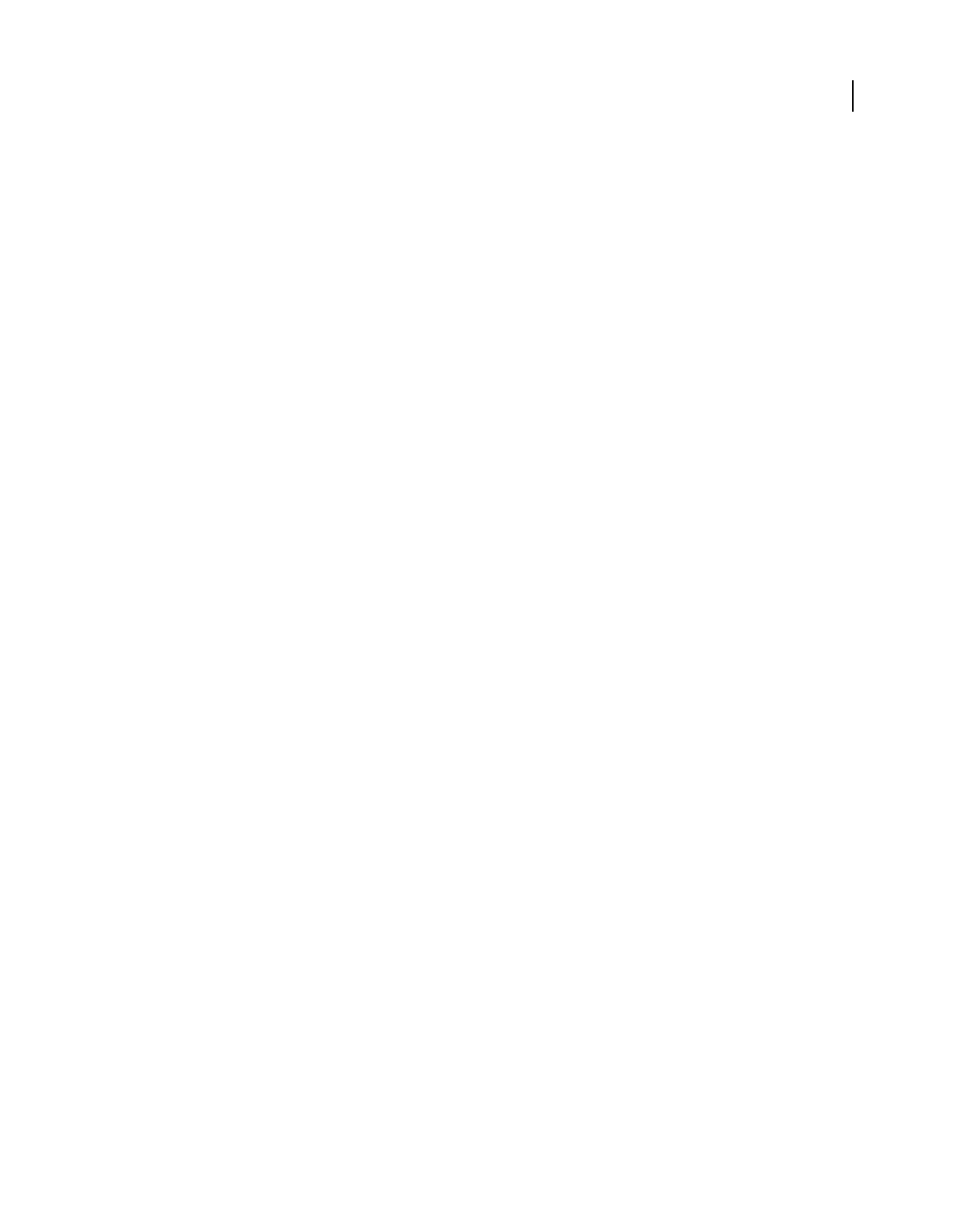
6
USING ACROBAT 9 PRO EXTENDED
Getting started
Last updated 9/30/2011
Include Flash content in PDFs Add Flash® videos and animations to your PDF documents. Native support for Flash
enables reliable cross-platform playback. No additional media player is necessary. See “Add multimedia to PDFs” on
page 339.
Add comments to videos Add comments to a video as you are watching it. Each comment is attached to a specific
frame, so that when you view the comments, they appear in the context in which they were made. You can also enable
Acrobat Standard and Adobe Reader users to add comments to videos. See “Add comments to videos” on page 343.
Create interactive presentations Use Adobe Presenter to liven up your slides with video, voice-over, demos, and
interactive quizzes, then convert to PDF for easy sharing. See “Creating PDFs from Adobe Presenter slide shows” on
page 95.
Expanded 3D features Use the new Adobe 3D Reviewer to combine multiple CAD formats into one assembly,
compare a revised design to an earlier version, measure and section on precise geometry, and create exploded views,
animations, and balloons. Export your work to 2D vector or raster files, or save as PDF. See “About Adobe 3D
Reviewer” on page 389.
View and interact with PDF maps Import, measure, and mark up geospatially enabled PDF maps. Discover the
longitude and latitude by placing your cursor over a location. Measure PDF maps in kilometers or miles. Navigate 3D
PDF map content in 3D with the Fly tool for better relational map viewing. Georegister PDF maps. See “Creating and
using geospatial PDFs” on page 406.
Digital signatures
Long-term signature validation enhancements Embed the certificate chain, revocation status, and timestamp after
signature creation. Allow valid, but expired timestamps to be used. See “Establish long-term signature validation” on
page 269.
Create ink signatures Add a simple handwritten signature on a page. See “Sign a PDF” on page 264.
Legal
Search and redact Search and redact a list of words or phrases or a specific text pattern (for example, phone numbers,
credit card numbers, email addresses, or dates). See “Search and redact words” on page 257.
Bates numbering for PDF Portfolios When designating documents for Bates numbering, you can add PDFs, PDF
Portfolios, and any non-PDF files that can be converted to PDF. The process converts non-PDF file types to PDF, and
then adds Bates numbers to the resulting PDF. If you add Bates numbering to a PDF Portfolio, any non-PDF files in
the PDF Portfolio are replaced with the converted and numbered PDFs. See “Add a Bates numbering header or footer”
on page 126.
Creative professional
Output preview enhancements Use the Object Inspector to quickly inspect content in a document. The information
displayed is for all content that is directly underneath where the cursor is clicked.
Preflight enhancements Validate PDF/E compliance and save documents as PDF/E. Run checks and fixups on
selected objects. View improved reports.
Color conversion enhancements Set the transparency blending space. Remap spot colors using the Pantone library.
Easily convert colors using the new design.
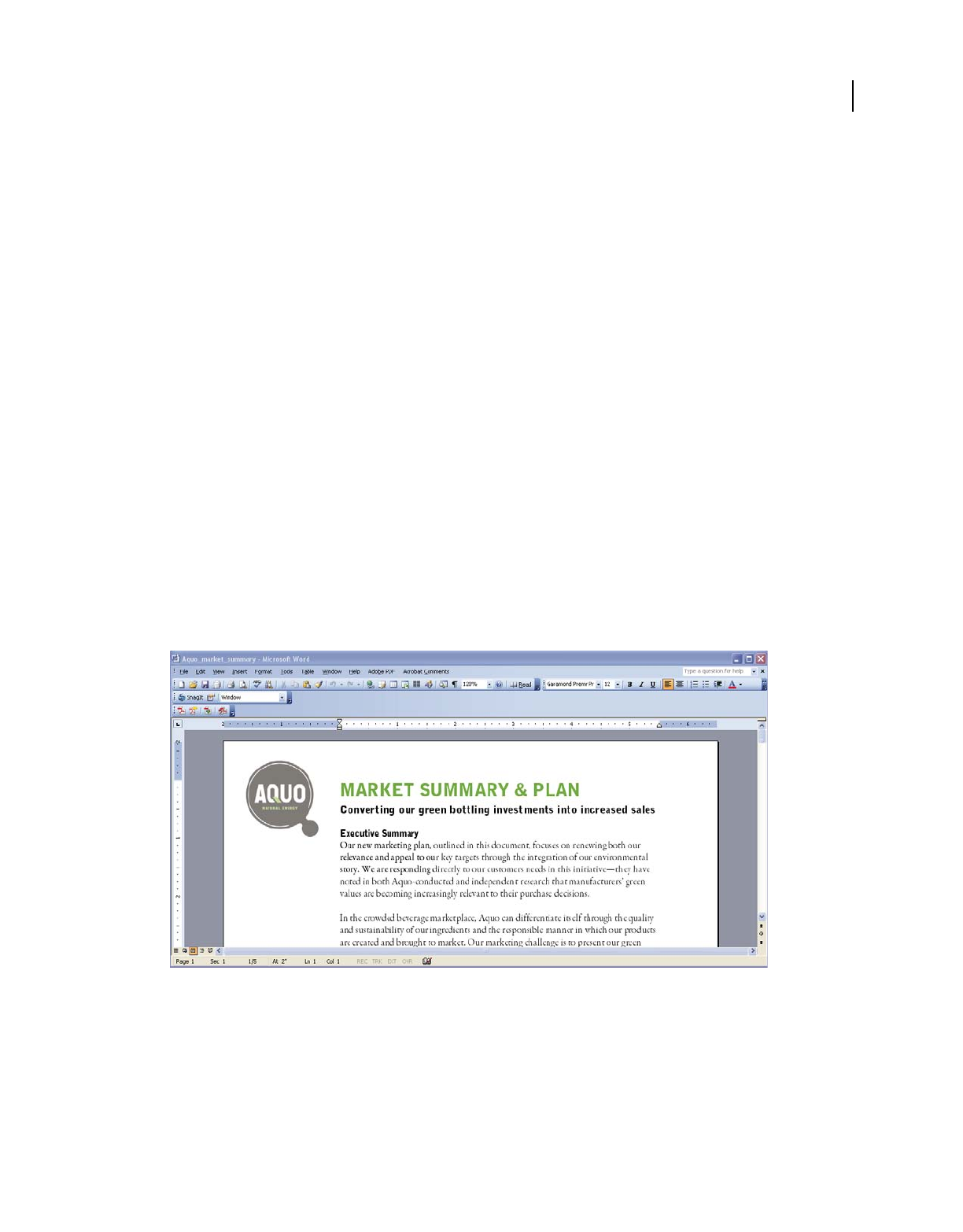
7
USING ACROBAT 9 PRO EXTENDED
Getting started
Last updated 9/30/2011
Getting started tutorials
The step-by-step tutorials in this section help you get started with Acrobat 9. You’ll learn how to create PDFs using
PDFMaker; share documents with colleagues for review and discussion; create interactive, electronic forms; assemble
documents of various formats into a single PDF Portfolio; and securely sign documents digitally.
For more tutorials and videos about all that you can do with Acrobat, see the following online resources:
•Exploring key features of Acrobat 9: www.adobe.com/go/learn_acr_portfolio_prox_en
•What is Acrobat?: www.adobe.com/go/lrvid4200_a9
•Introducing Acrobat 9: www.adobe.com/go/lrvid4081_a9
•Using multiple applications in a creative workflow: www.adobe.com/go/lrvid4205_a9
•Using multiple applications in a business workflow: www.adobe.com/go/lrvid4204_a9
Create PDF
Creating PDFs using Acrobat PDFMaker (Windows)
Convert your business documents to Adobe PDF with a single click. Acrobat PDFMaker simplifies the process of
converting documents to PDF in several business applications, including Microsoft Office applications and Lotus
Notes. When you install Acrobat, it adds PDFMaker controls to compatible applications automatically.
1Create your document.
Create and finalize the document in the authoring application that supports PDFMaker. Save the document.
Document in an application that converts to Adobe PDF
2Select PDF conversion settings.
In the authoring application, choose Adobe PDF > Change Conversion Settings. If you’re using Lotus Notes, choose
Actions > Change Adobe PDF Conversion Settings. If you’re using a Microsoft Office 2007 application, click
Preferences in the Acrobat ribbon.
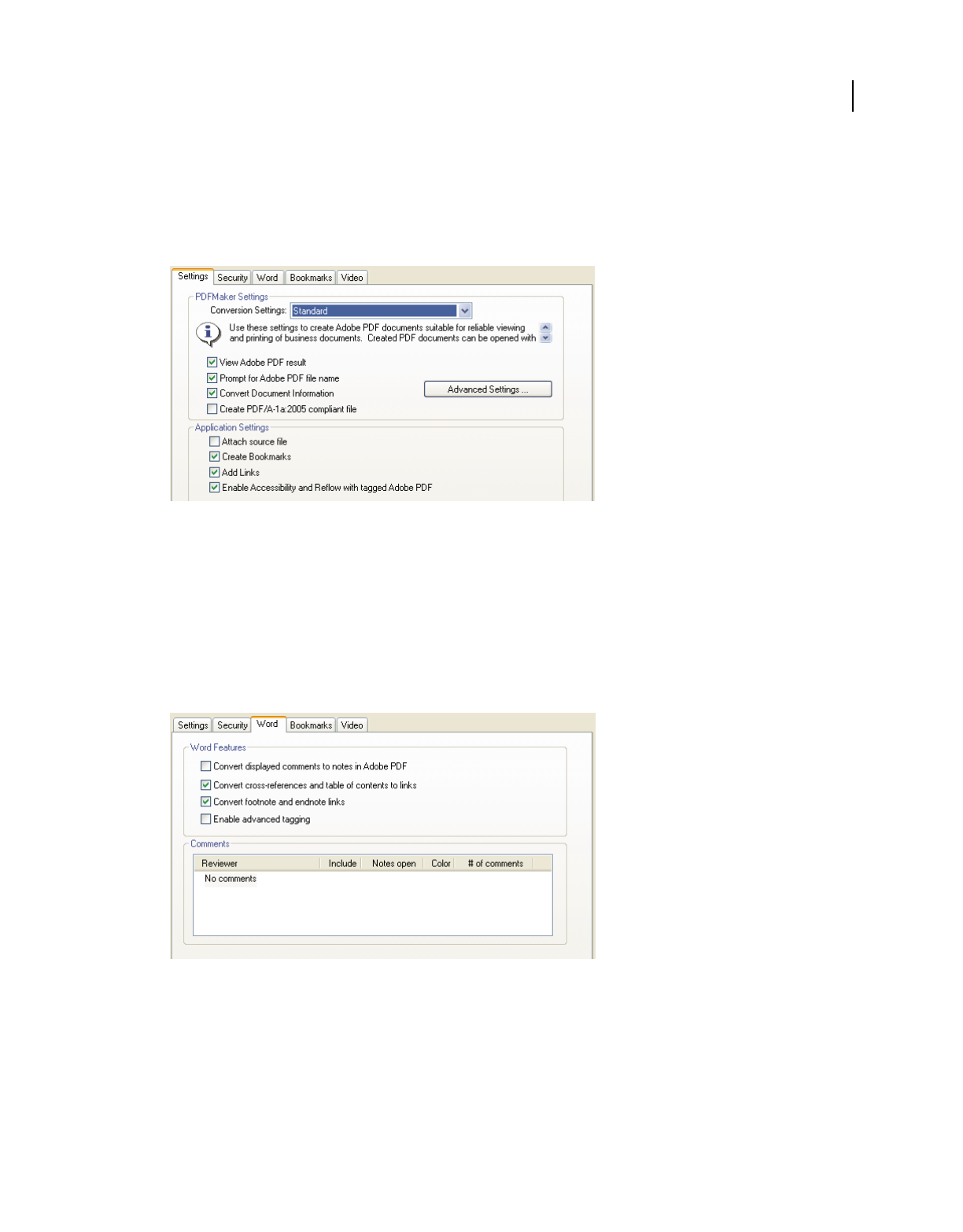
8
USING ACROBAT 9 PRO EXTENDED
Getting started
Last updated 9/30/2011
In the PDFMaker Settings area of the Acrobat PDFMaker dialog box, choose the appropriate PDF preset from the
Conversion Settings menu. The PDF preset determines file compression, image resolution, whether fonts are
embedded, and other PDF conversion settings. If you are preparing a document for professional printing, use the
High Quality Print or Press Quality preset. If you are preparing a document for online viewing, choose Small File
Size. The Standard default setting is appropriate for many business uses and desktop printing.
Settings for creating PDFs
Once you’ve selected conversion settings, those settings are used every time you create a PDF from that application
until you change the settings.
3Select application settings.
In the Application Settings area of the dialog box, select whether to include bookmarks, hyperlinks, accessibility
features, and other options. Click the application tab (for example, the Word tab) to see options that are specific to
your application. In Word, for example, you can convert footnotes and links. In Visio (supported in Acrobat 9 Pro
Extended and Acrobat 9 Pro), you can flatten layers. Click OK to close the Acrobat PDFMaker dialog box.
Application-specific settings for creating PDFs
4Create the PDF.
Click the Convert To Adobe PDF button on the Acrobat PDFMaker toolbar or, in Microsoft Office 2007, click the
Create PDF button on the Acrobat ribbon. You can automatically email the PDF or send it out for a review, using
other commands in the Adobe PDF menu.
When prompted, enter a name and location for the PDF. Depending on the application you’re using and your
settings, prompts may appear allowing you to select other options when you create the PDF.
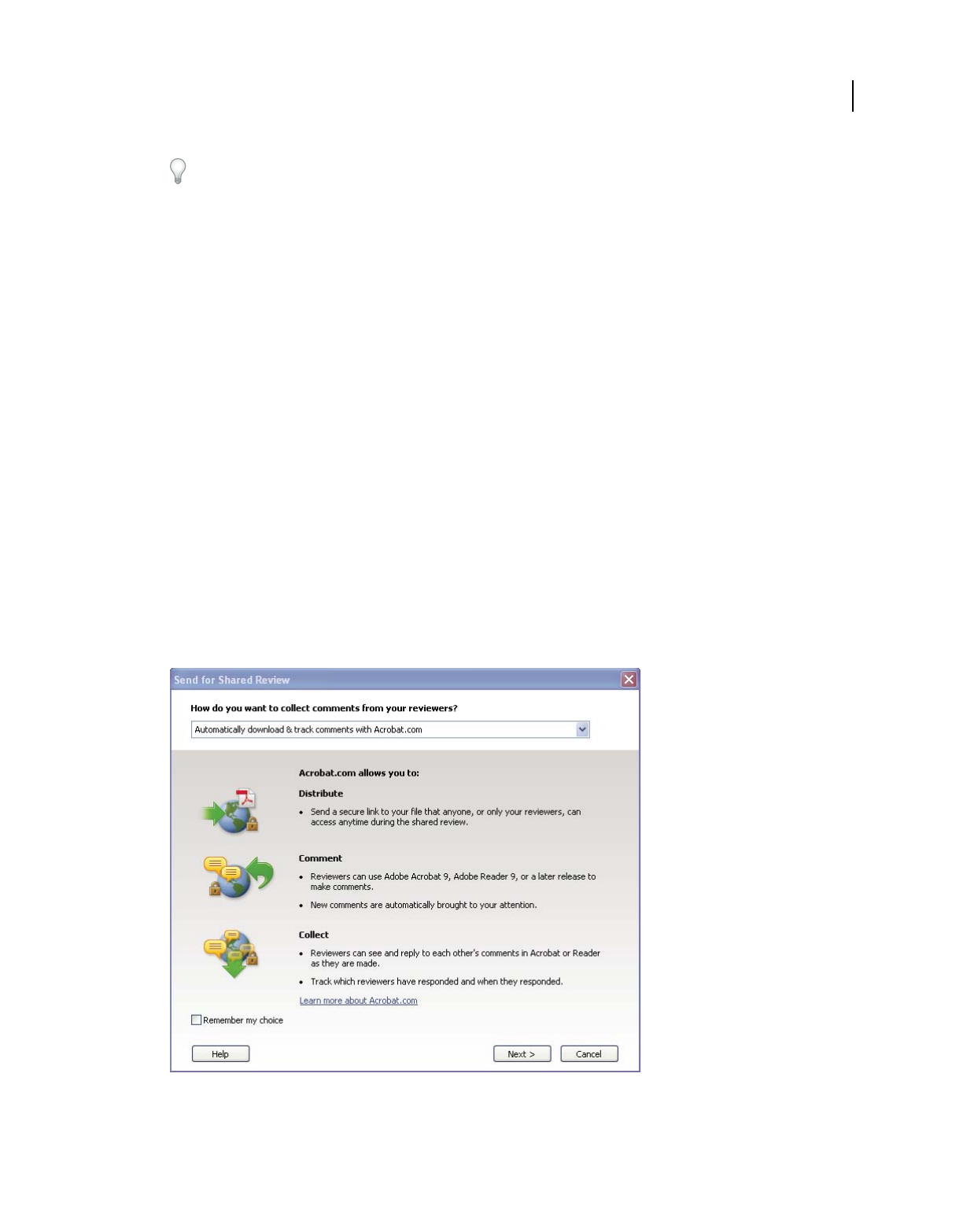
9
USING ACROBAT 9 PRO EXTENDED
Getting started
Last updated 9/30/2011
You can also convert web pages to PDF directly using Internet Explorer. To convert, visit a website in the Internet
Explorer browser, and then click the Convert button in the toolbar.
Collaborate
Initiating a shared review
In a shared review, all participants can view and respond to comments. It’s a great way to let reviewers resolve
conflicting opinions, identify areas for research, and develop creative solutions during the review process. You can
host a shared review on a network folder, WebDAV folder, SharePoint workspace, or on Acrobat.com, a new secure
web-based service. All you need is Acrobat, a PDF, and a free Adobe ID to get started.
1Prepare the PDF.
Save the PDF you want participants to review. If you want to call attention to particular questions or topics for
discussion, add comments to the PDF.
2Send the PDF for a shared review.
Choose Comments > Send For Shared Review. Acrobat opens the Send For Shared Review wizard. You can share
any document that can be modified with comments. If a document has security settings that do not allow
comments, Acrobat notifies you.
3Select a method for collecting comments.
Choose how you want to post the PDF and collect comments from reviewers. Choose Automatically Download &
Track Comments With Acrobat.com if you want to use Acrobat.com to share the review. Choose Automatically
Collect Comments On My Own Internal Server to use a network server, a WebDAV server, or a SharePoint
workspace.
The Send For Shared Review wizard guides you through different ways to manage comments.
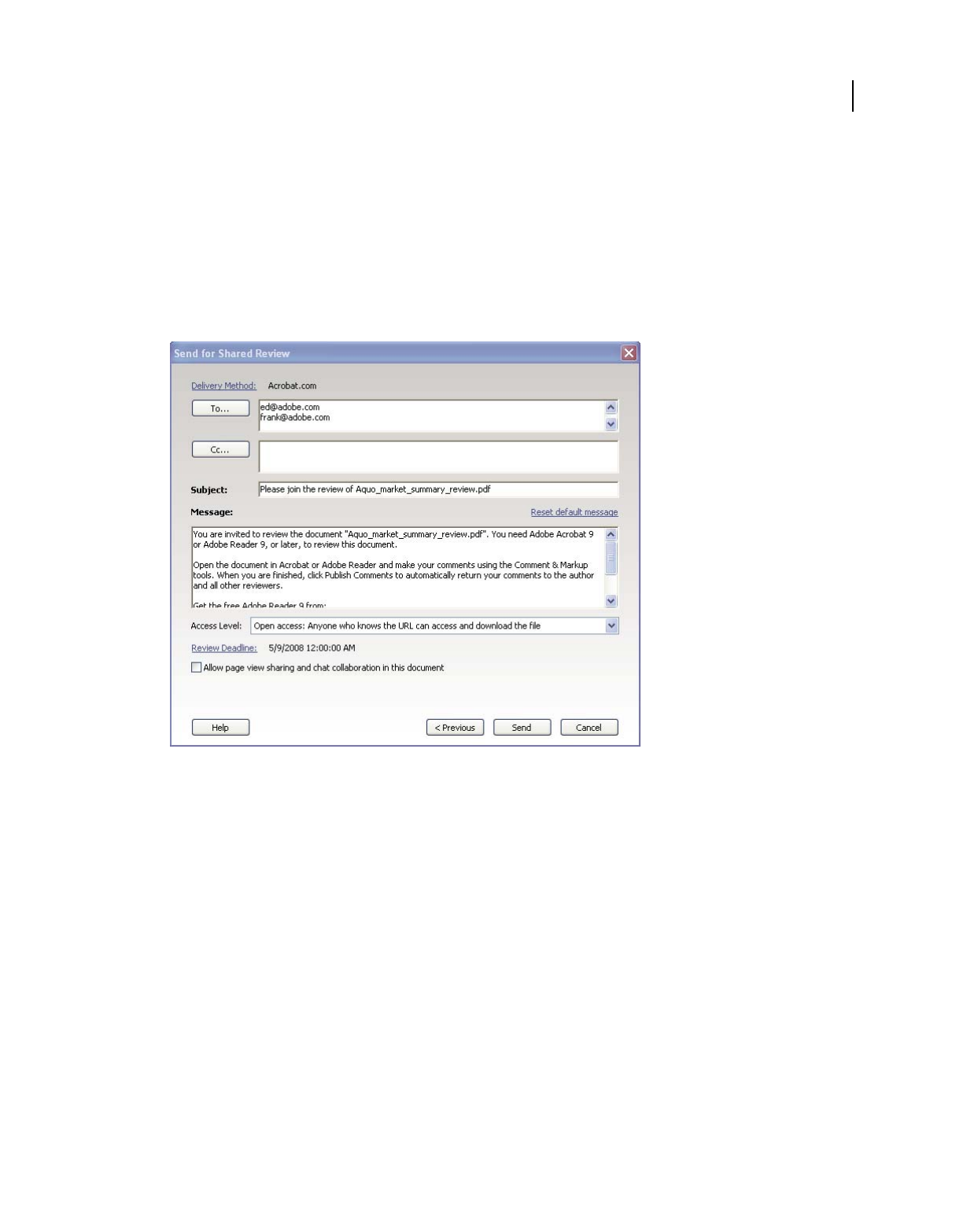
10
USING ACROBAT 9 PRO EXTENDED
Getting started
Last updated 9/30/2011
If you’re hosting the PDF on your own server, select the type of server and enter its path. If you’re hosting the PDF
on Acrobat.com, enter your Adobe ID. If you don’t have an Adobe ID, click Create Adobe ID to create one within
Acrobat.
4Invite reviewers.
Enter the email addresses for the people you want to invite to the review, or select the addresses from your email
address book. Then, customize the message for reviewers. Set a review deadline. After the deadline, commenting
tools will no longer be available on the shared review server. If you’re using Acrobat 9 Pro Extended or Acrobat 9
Pro, then Adobe Reader users can participate in the shared review.
Preparing the review invitation
5Send the PDF.
Click Send to post the PDF to the server and send email invitations to the review participants. Acrobat saves a copy
of the shared review file in the same location, with the word “_review” appended to it.
Once you’ve started a shared review, you can read and reply to comments on the shared review server. You can also
read all the comments after the review is over. Use Tracker, within Acrobat, to see who has commented, send email
reminders to reviewers, or change the deadline.
Enabling live collaboration
You can review a PDF live, online, with one or more colleagues using Acrobat.com. The live collaboration feature lets
you share pages, so that all viewers are seeing the same thing at the same time. Use the live chat window to discuss the
document you’re viewing. You can invite anyone with Acrobat 9 or Reader 9 to participate in live collaboration.
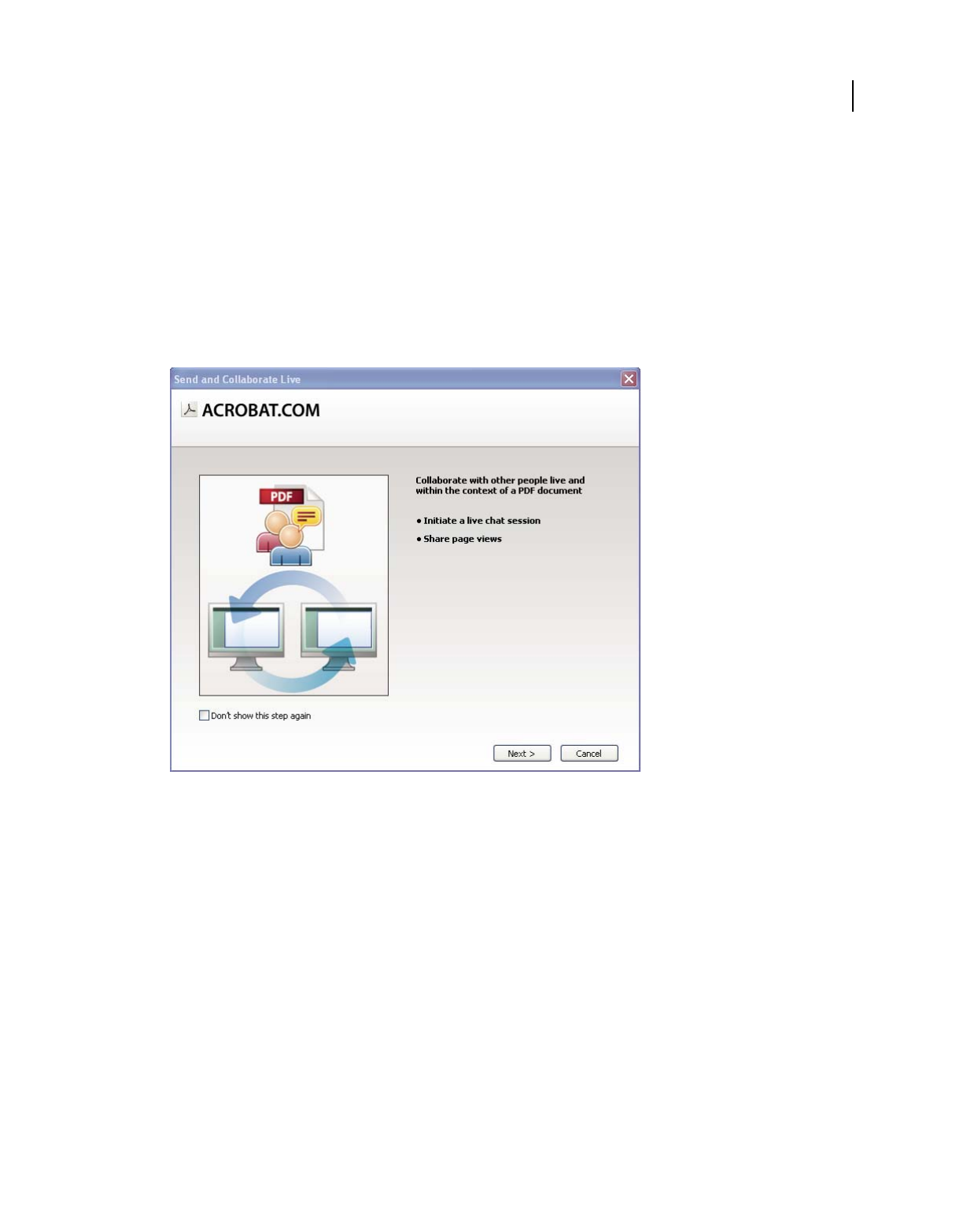
11
USING ACROBAT 9 PRO EXTENDED
Getting started
Last updated 9/30/2011
Note: The live collaboration feature is not available in all languages.
1Prepare the document.
Create and save the document you want to discuss in live collaboration. If it’s not already a PDF, convert it to PDF
using Adobe PDF printer, Acrobat PDFMaker (Windows), or the Create PDF commands in Acrobat.
Open the PDF you want to discuss in Acrobat.
2Start collaboration.
Choose File > Collaborate > Send & Collaborate Live. Log on to Acrobat.com, if prompted. If you don’t have an
Adobe ID, create one.
Use the Send and Collaborate Live wizard to start a live chat session.
3Invite participants.
Enter the email addresses of the colleagues you want to collaborate with, placing a semicolon or return between
addresses. You can also add email addresses from the address book of your email application, such as Microsoft
Outlook.
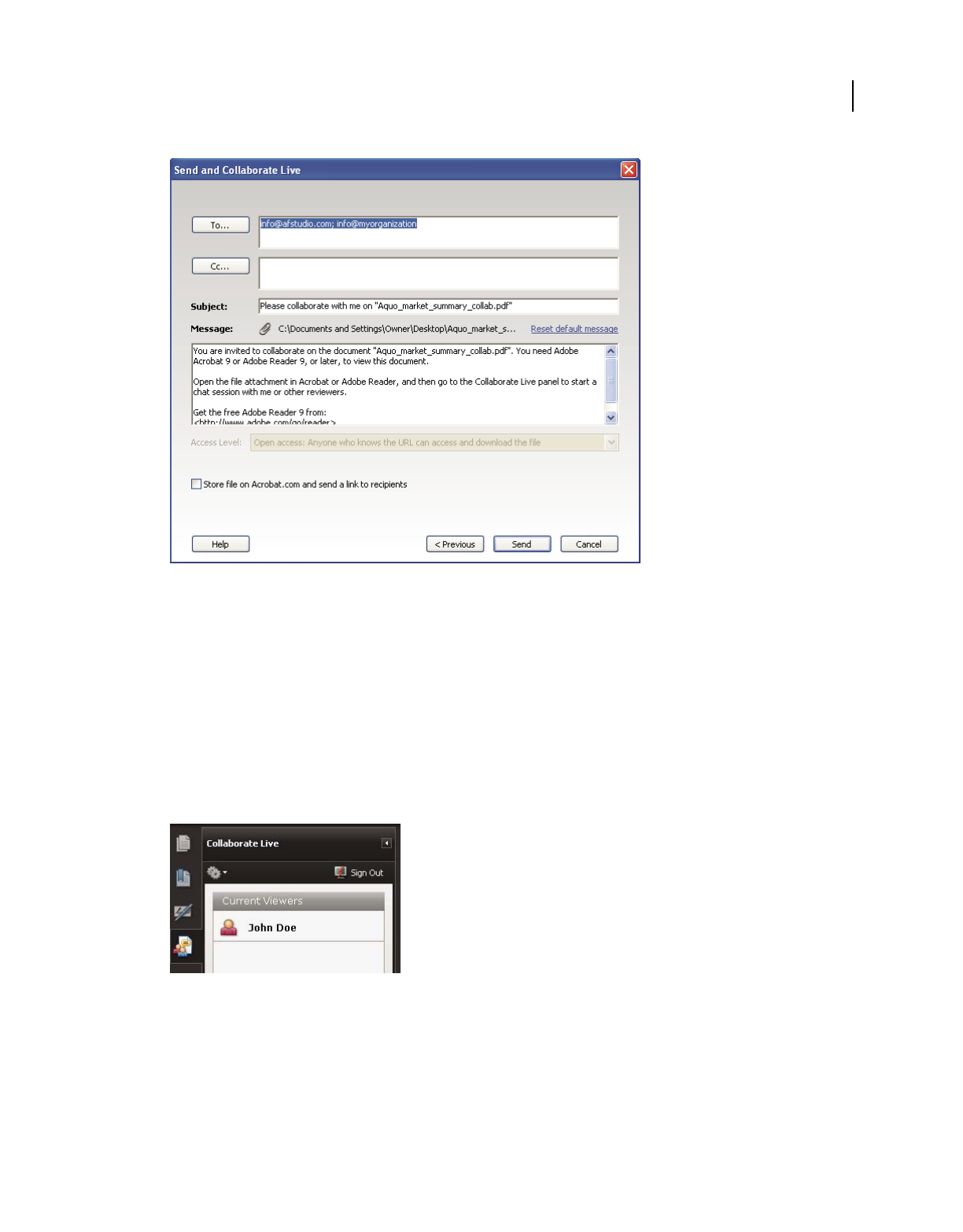
12
USING ACROBAT 9 PRO EXTENDED
Getting started
Last updated 9/30/2011
Preparing the collaboration invitation
Edit the subject and message to customize the email invitation for your collaboration. To post the document to
Acrobat.com, select Store File On Acrobat.com And Send A Link To Recipients. Select a level of access to determine
who can access the document from Acrobat.com. If you don’t select Store File On Acrobat.com, Acrobat sends the
document to participants as an attachment.
The Collaborate Live navigation pane opens in the document.
4Wait for other participants.
To share pages or chat online, at least one other person must join you. Using Acrobat 9 or Reader 9, participants
can join by clicking the PDF attachment or clicking the URL in the invitation. After participants log in with their
Adobe ID and password or join as a guest, they can double-click the PDF to open it.
Watching participants join the session
5Share pages.
After at least one other person joins the live collaboration session, you can synchronize page views so that everyone
participating sees the same page view. To share pages, click the Start Page Sharing button. When you want to stop
page sharing, click Stop Page Sharing.
6Chat online.
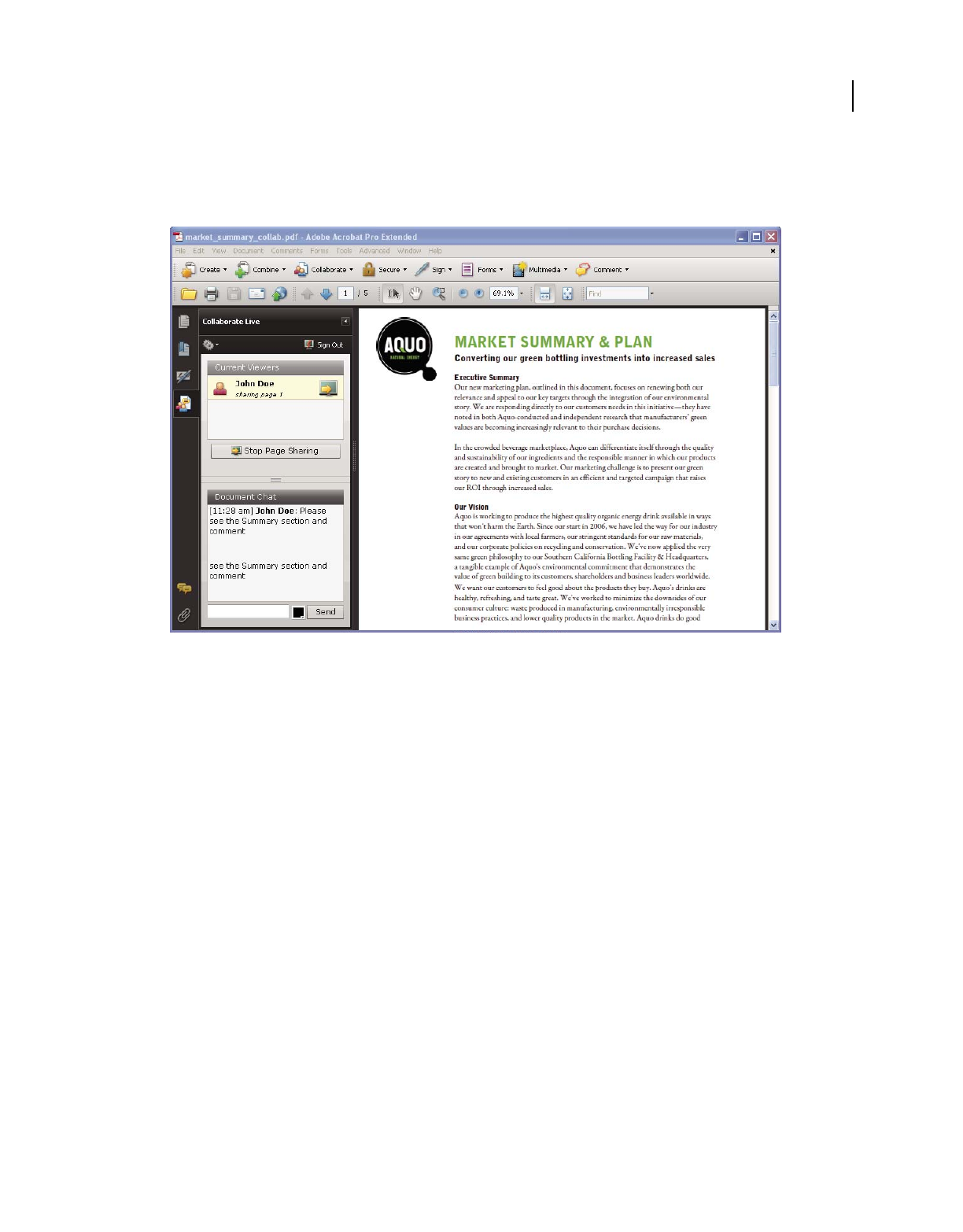
13
USING ACROBAT 9 PRO EXTENDED
Getting started
Last updated 9/30/2011
To discuss the document, type chat messages in the box at the bottom of the Collaborate Live navigation pane. Click
the color box to choose a color for your chat text. To save the chat history, choose Save Chat from the options menu
in the navigation pane.
Send instant messages to attendees.
Forms
Creating an interactive form
You can convert any form into an interactive form that users can fill out and return electronically. Start with a paper
form you’ve scanned or a form document you’ve created in any application.
1Create the PDF.
You can scan a paper form directly into Acrobat (choose File > Create PDF > From Scanner). You can also convert
any electronic document to PDF using Acrobat PDFMaker, the Adobe PDF printer, or the Create PDF commands
in Acrobat.
2Use the Form wizard to automatically create form fields.
Choose Forms > Start Form Wizard. Follow the onscreen instructions in the wizard, and click OK to close the
Welcome To Form Editing Mode dialog box. When you run the wizard, Acrobat analyzes the document and
automatically creates electronic form fields.
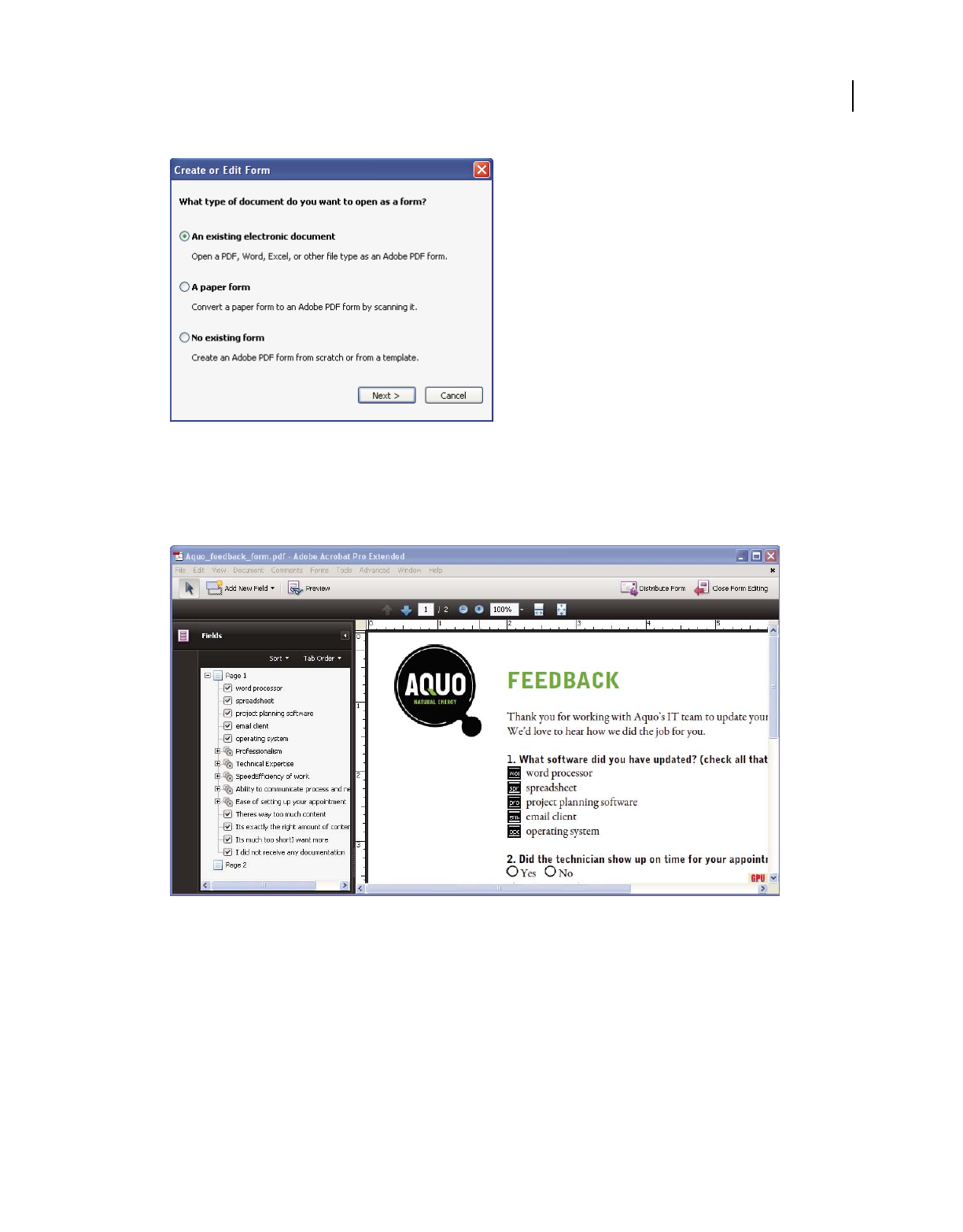
14
USING ACROBAT 9 PRO EXTENDED
Getting started
Last updated 9/30/2011
The Create Or Edit Form wizard creates form fields automatically.
3Evaluate the form fields Acrobat created.
Acrobat lists the form fields it created in the Fields pane. Scroll through the document to see whether Acrobat
missed any fields or created any extra fields. To delete a field, select it in the Fields pane and press Delete.
Acrobat missed fields for the Yes and No radio buttons.
4Add and edit form fields as needed.
Add form fields where you need them. You can add text fields, check boxes, list boxes, combo boxes, radio buttons,
action buttons, digital signature fields, and even barcodes to the PDF. Select the type of form field from the Add
New Field list in the Forms toolbar, and then click where you want the field to appear. Give each new field a unique
and descriptive name. The name doesn’t appear on the form that users see, but it identifies the field if you work
with the data in databases or spreadsheets.
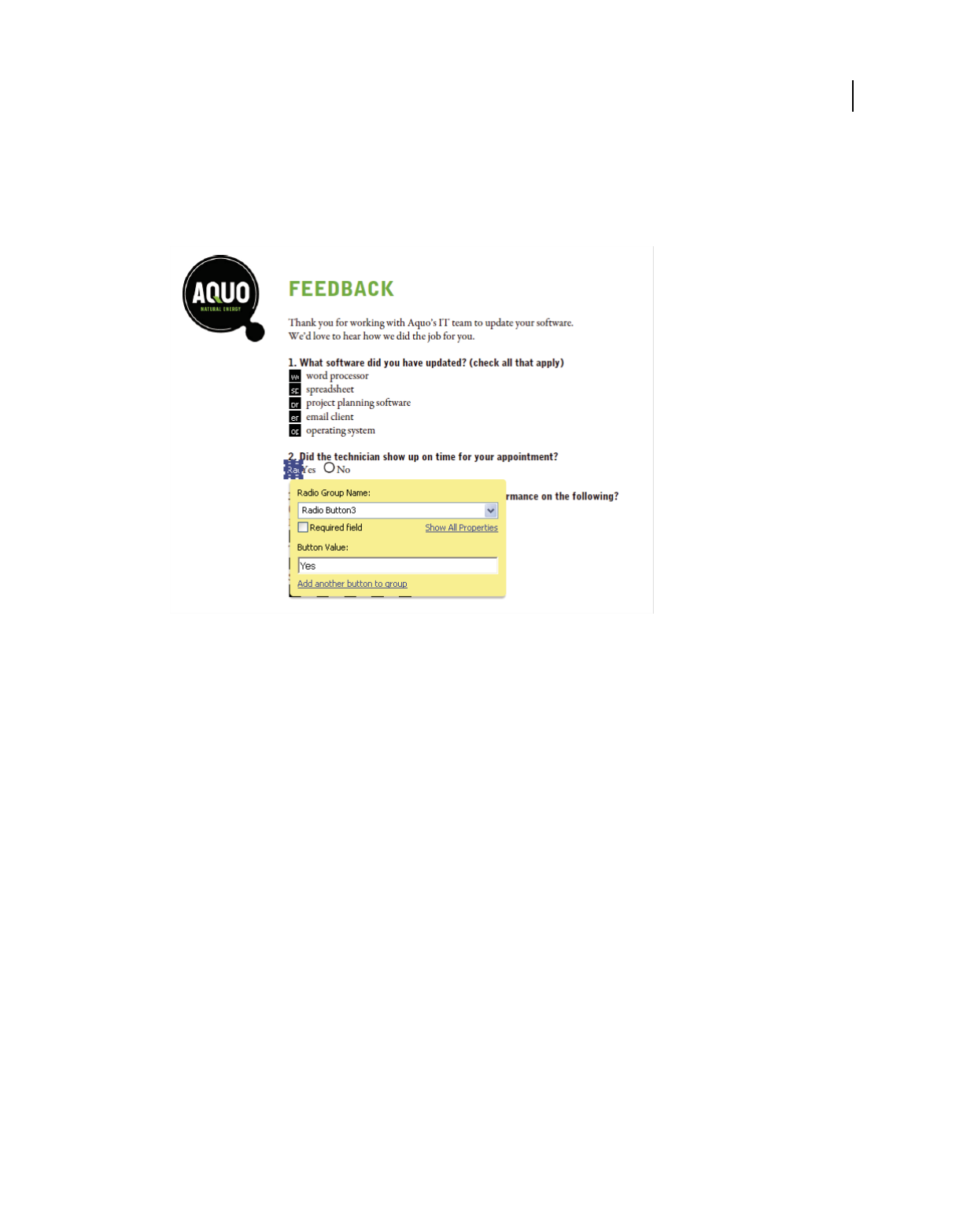
15
USING ACROBAT 9 PRO EXTENDED
Getting started
Last updated 9/30/2011
Click Show All Properties in the field name dialog box if you want to make other changes. You can change the field
appearance, set a text field to accept multiple lines of text, create a label for users, or set other properties. To edit a
field, make sure you’re in Form mode, and then double-click the field. (To switch to Form mode, choose Forms >
Add Or Edit Fields.) To preview the form, click Preview in the Forms toolbar.
Editing form fields
5Save the form.
Be sure to save the form with all the fields you’ve added. Choose File > Save As to save the form with a different
name, so that your original static document remains intact.
PDF Portfolios
Creating a PDF Portfolio
Quickly pull together all the files for a project into a single, coherent PDF Portfolio. These files can include text
documents, email messages, spreadsheets, CAD drawings, PowerPoint presentations, videos, PDFs, and more. You
don’t have to convert the component documents to PDF, and you can edit each component independently without
affecting anything else in the PDF Portfolio.
1Create the PDF Portfolio file.
In Acrobat, choose File > Create PDF Portfolio. The PDF Portfolio toolbar appears below the menu bar; Acrobat
displays this toolbar whenever you open a PDF Portfolio. In Acrobat 9 Pro and Acrobat 9 Pro Extended, the Edit
PDF Portfolio pane is open on the right side of the window.
2Add files to the PDF Portfolio.
Choose Modify > Add Files in the PDF Portfolio toolbar. Navigate to the files you want to include. Select a file, and
click Open. Shift-select to add multiple contiguous files; press Ctrl to select multiple files in any order.
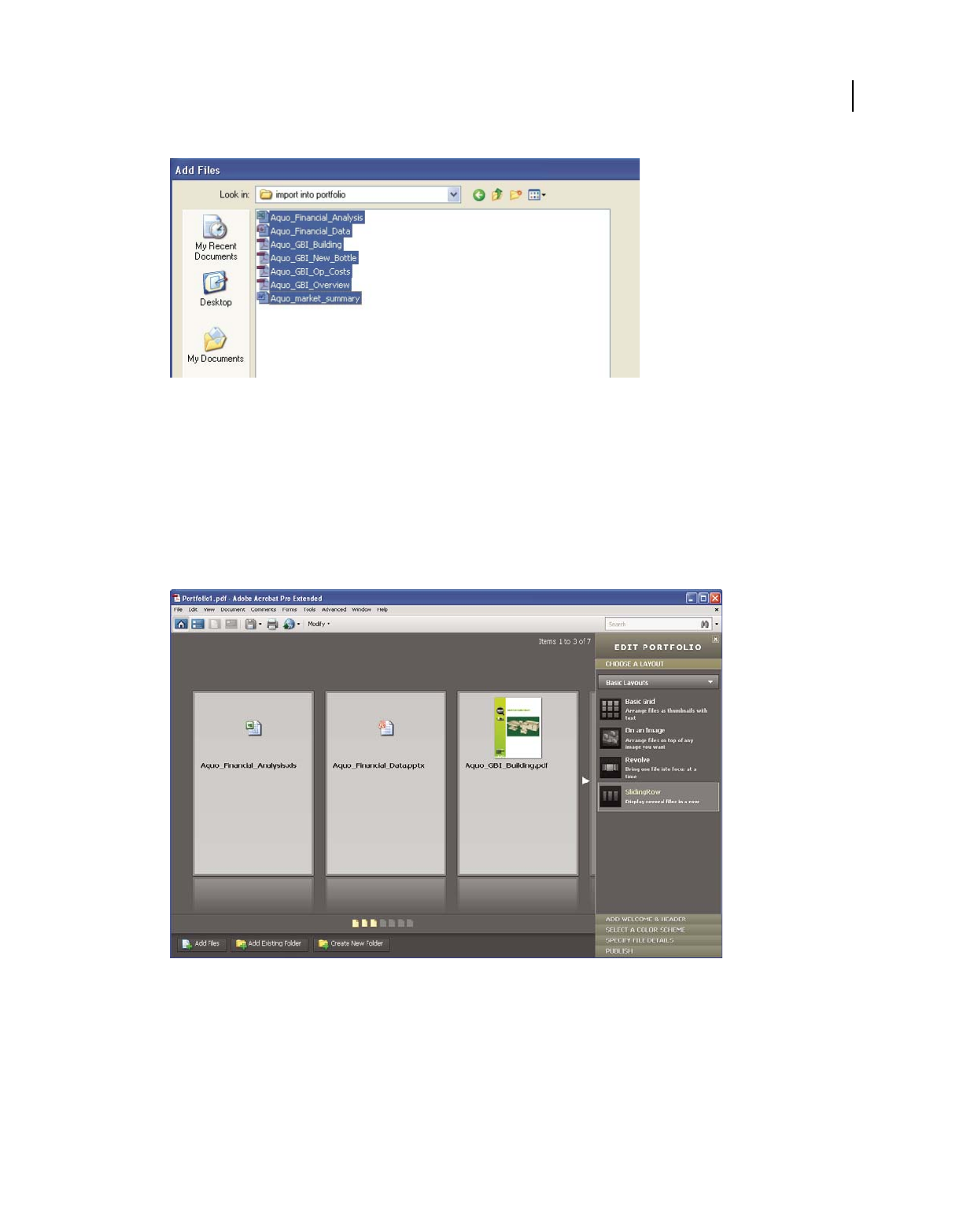
16
USING ACROBAT 9 PRO EXTENDED
Getting started
Last updated 9/30/2011
Selecting files for a PDF Portfolio
When you add a file to the PDF Portfolio, a copy of the original document is included. If the document isn’t a PDF,
anyone who receives the PDF Portfolio may have to install the native application to preview that particular
document. For example, if you include a PowerPoint presentation, someone viewing your PDF Portfolio must have
Office installed to view that component.
3Select a layout.
Click Choose A Layout in the Edit PDF Portfolio pane. Select a category, such as Basic Layouts, from the pop-up
menu, and then select a layout.
Layout options
The layout provides navigational aids and determines how component documents are displayed on the home page
of the PDF Portfolio. By default, the Basic Grid layout is applied when you first create a PDF Portfolio, but you can
use any layout.
4Add a header.
You can give a PDF Portfolio a consistent look by applying a header to the top of the page. A header can include
text and graphics, such as a logo, company name, or contact information.
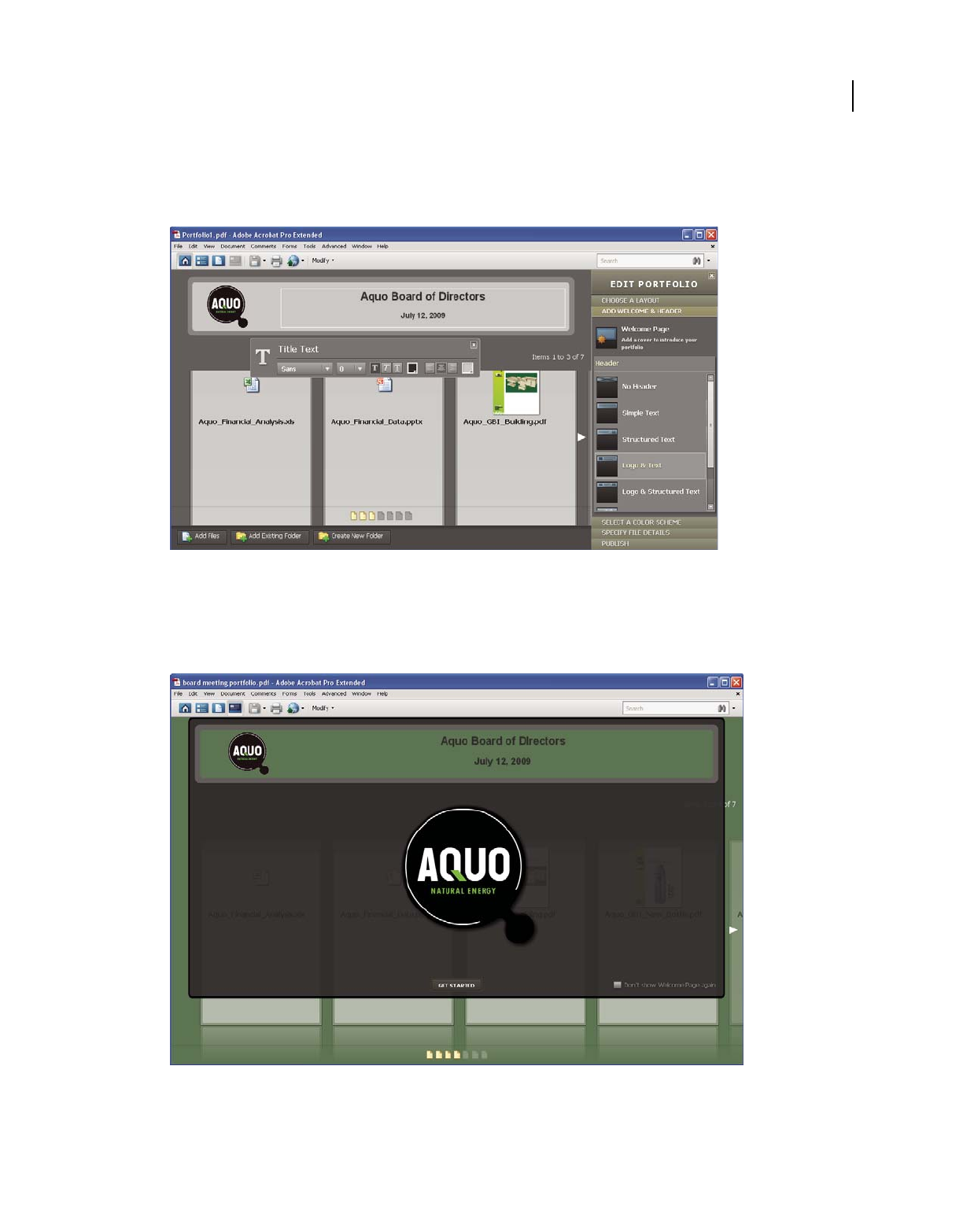
17
USING ACROBAT 9 PRO EXTENDED
Getting started
Last updated 9/30/2011
To add a header, click Add Welcome & Header in the Edit PDF Portfolio pane, click Header, and then select a
template. Each template contains an image placeholder, a text placeholder, or both. Click an image placeholder to
replace it with a GIF, JPEG, or PNG file. Click a text placeholder to type and format text.
A header unifies the PDF Portfolio contents.
5Add a welcome page.
A welcome page appears when the PDF Portfolio is opened. A welcome page can include text, images, or a Flash
animation (SWF file or FLV file).
A welcome page introduces the PDF Portfolio.
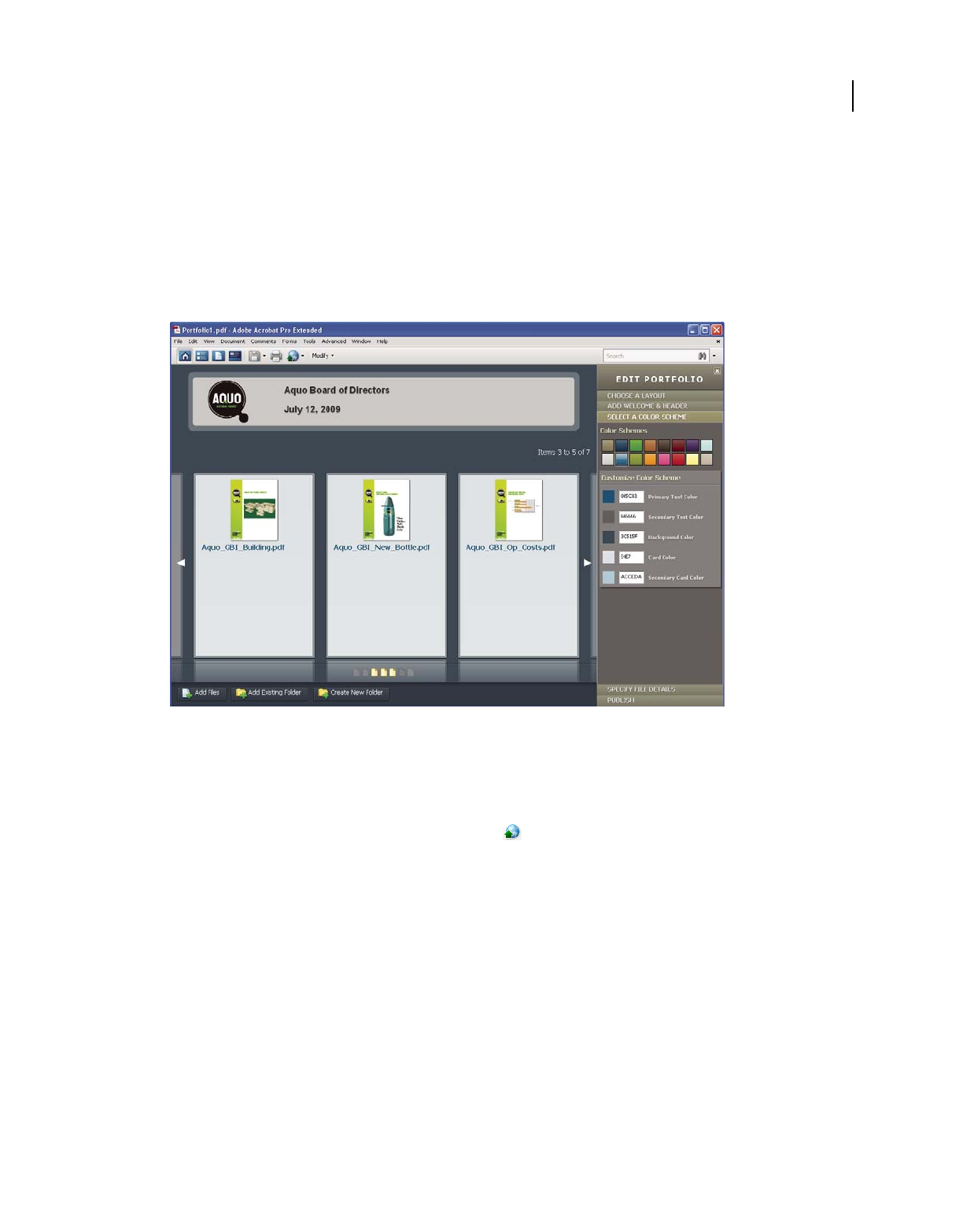
18
USING ACROBAT 9 PRO EXTENDED
Getting started
Last updated 9/30/2011
To add a welcome page, click Welcome Page in the Edit PDF Portfolio pane. Select a template, and then click a
placeholder to replace it with your text, image, or SWF file.
6Select a color scheme.
You can further customize a PDF Portfolio by selecting which colors to use for text, backgrounds, and the cards
that display component data. Click Select A Color Scheme in the Edit PDF Portfolio pane. Click the color swatch
that represents the scheme you want to use, or click Customize Color Scheme to develop your own. To create a
custom color scheme, select a color for each of the categories, such as Primary Text Color.
Color scheme options
7Publish the PDF Portfolio.
When you’ve completed your PDF Portfolio, you can share it through email or on Acrobat.com, a secure web-based
service. You can burn it to a CD or DVD, or distribute it as you would share any other PDF.
First, choose File > Save Portfolio. From the share menu in the PDF Portfolio toolbar, choose Email to send the
PDF Portfolio as an email attachment. You can also share it on Acrobat.com, which is especially useful if the PDF
Portfolio file size is too large for many email servers. From the share menu, choose Share Portfolio On Acrobat.com,
and then log on to Acrobat.com.
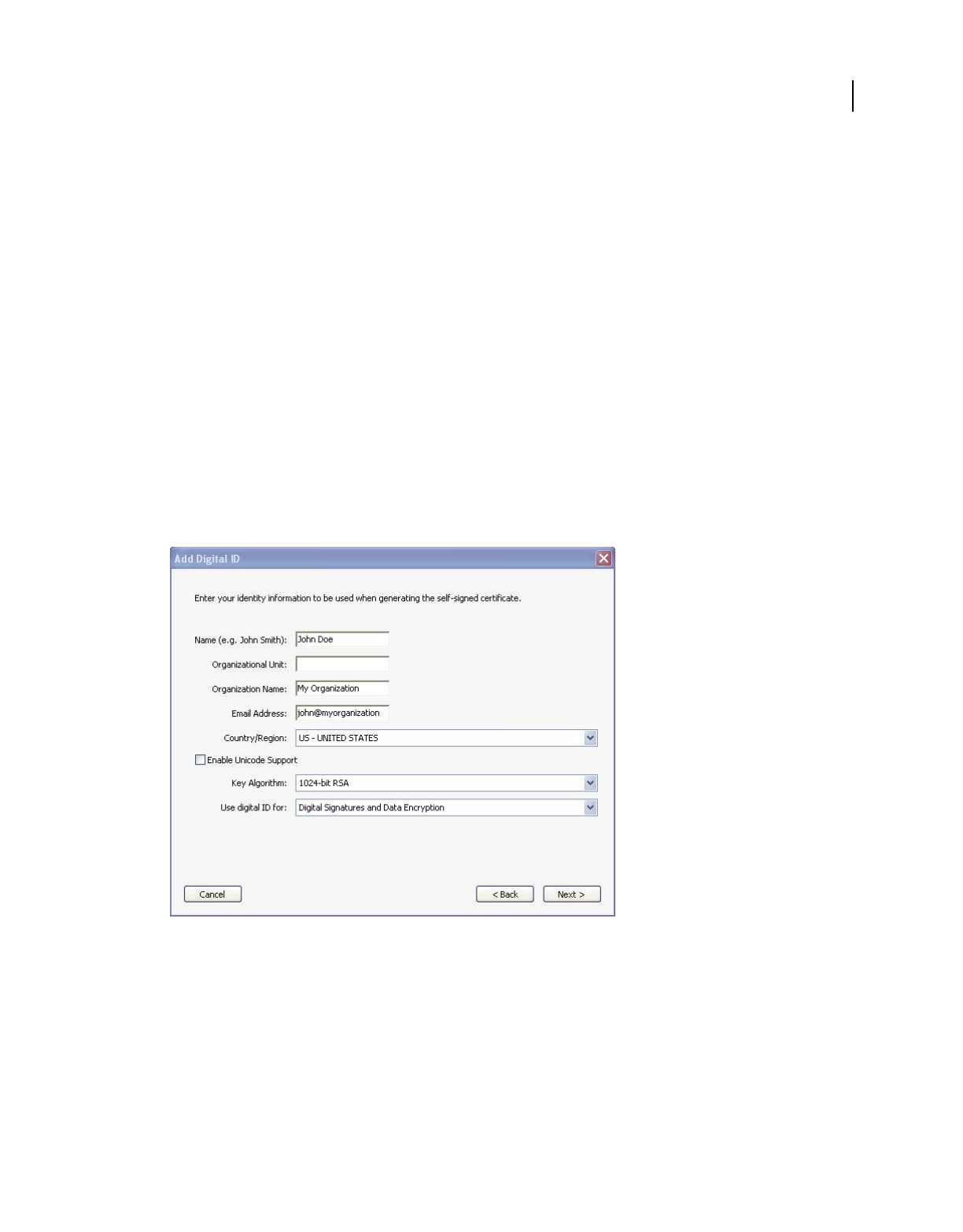
19
USING ACROBAT 9 PRO EXTENDED
Getting started
Last updated 9/30/2011
Security
Signing a document electronically
Like a handwritten signature, a digital signature is uniquely yours. Acrobat includes features to keep your digital
signature secure. Unlike traditional signatures, digital signatures can contain additional information, such as the date
and time of signature and the reason for signing. Just as you developed your own signature style early in life, you can
add your own flair to your signature appearance, as well.
1Obtain a digital ID.
If you don’t already have a digital ID, create a self-signed digital ID in Acrobat. A self-signed digital ID includes an
encrypted private key for signing or decrypting documents. It also includes a public key in a certificate used to
validate signatures and encrypt documents.
To create a self-signed digital ID, choose Advanced > Security Settings. Select Digital IDs on the left, and then click
the Add ID button in the toolbar. Select A New Digital ID I Want To Create Now, and continue through the wizard.
Type the personal information for your digital ID, including your name. When you certify or sign a document, the
name appears in the Signatures panel and in the signature field. Name your digital ID and create a password for it
that contains at least six characters, with no punctuation marks or special characters. Click Finish. Make a backup
copy of your digital ID file, in case the original is lost or damaged.
Personal information for the digital ID
2Create an appearance for your digital signature.
Your digital signature can be simple or complex. It can look like a handwritten signature or a typed name. It can
contain a company logo, include the date and time you signed, and state a reason for signing. You can create
multiple signature appearances for different uses; select one each time you sign a document. If you want to include
an image of your signature, scan your signature and save it as a PDF.
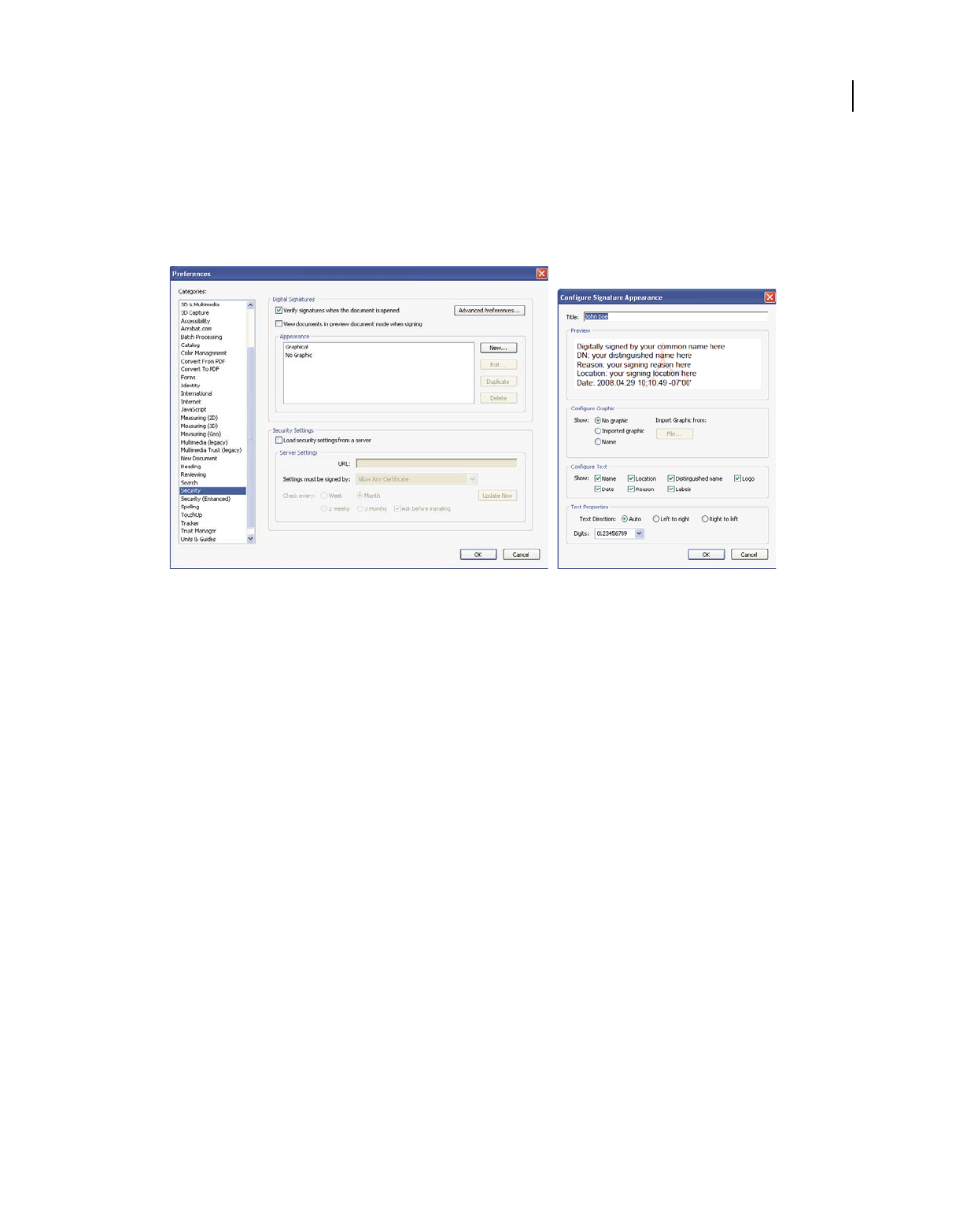
20
USING ACROBAT 9 PRO EXTENDED
Getting started
Last updated 9/30/2011
To create an appearance, choose Edit > Preferences (Windows) or Acrobat > Preferences (Mac OS). Select Security
on the left, and then click New in the Digital Signatures section. Give the signature appearance a short, descriptive
title that you’ll recognize when you’re signing a document. Select options, including whether you want to include
an imported graphic, such as a scanned signature. As you make changes, your edited signature appears in the
preview window. Click OK.
Use Security preferences to customize how your signature appears.
If you selected Reason, click Advanced Preferences, and, in the Creation pane, select Show Reasons When Signing.
If you selected Location, select Show Location And Contact Information When Signing.
3Review the document carefully.
Before you sign any document, physically or electronically, make sure that you know what you are signing and
where all the signature fields are. Because dynamic content might alter the appearance of the PDF and mislead you,
view the document in Preview Document mode before signing. To use Preview Document mode, open the
Preferences dialog box and select Security on the left; then, select View Documents In Preview Document Mode
When Signing.
Check each page of a document for signature fields. You may need to sign a document in more than one place. Each
signature field is unique, so your signature won’t automatically be copied from one field to the other signature fields
in the document.
4Sign the PDF.
To sign the document, click the signature field. If no signature field exists, choose Sign > Place Signature from the
Tasks toolbar and draw a signature field on the page.
If you’ve set Acrobat to display documents in Preview Document mode before signing, a document message bar
reports whether any dynamic content exists in the document. When you’ve reviewed the document, click Sign
Document in the document message bar to proceed.
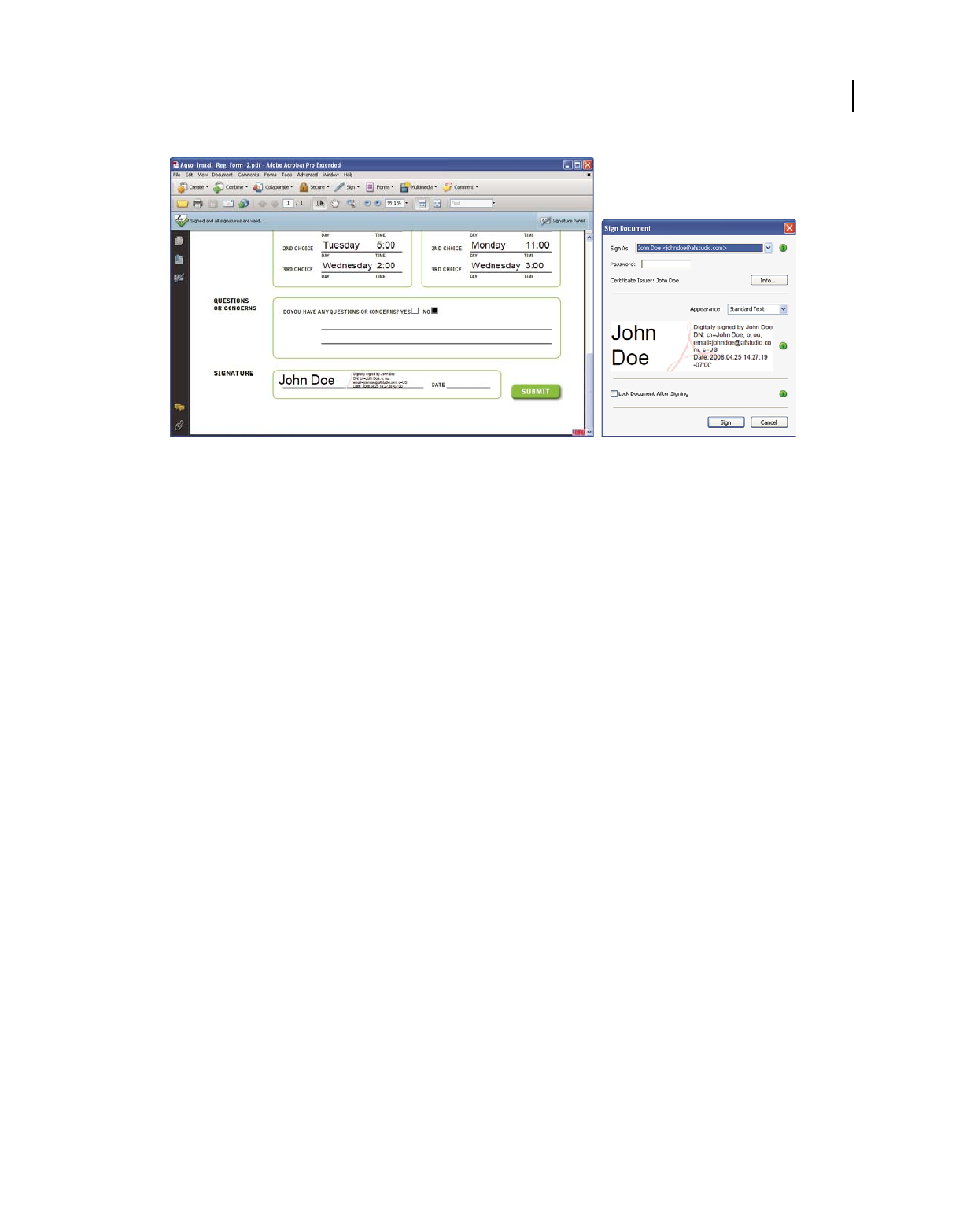
21
USING ACROBAT 9 PRO EXTENDED
Getting started
Last updated 9/30/2011
Choose a signature appearance when signing a document.
In the Sign Document dialog box, select an appearance, and then add any information it requires, such as the
location or the reason for signing. Enter a password if your digital ID requires it. Click Sign. Give the document a
new name so that you can change the original PDF without invalidating the signature, and click Save.
When you apply a digital signature, Acrobat embeds an encrypted message digest in the PDF. Acrobat also embeds
the details from your certificate and a version of the document at the time it was signed.
5Distribute your certificate.
To verify your digital ID, others who view your document must have the public certificate from your digital ID. To
send your certificate, choose Advanced > Security Settings, and select Digital IDs on the left. Expand the list, select
the digital ID you want to share, and click Export. Follow the onscreen instructions to email your certificate as an
FDF file to someone or to save the certificate as a different file type.
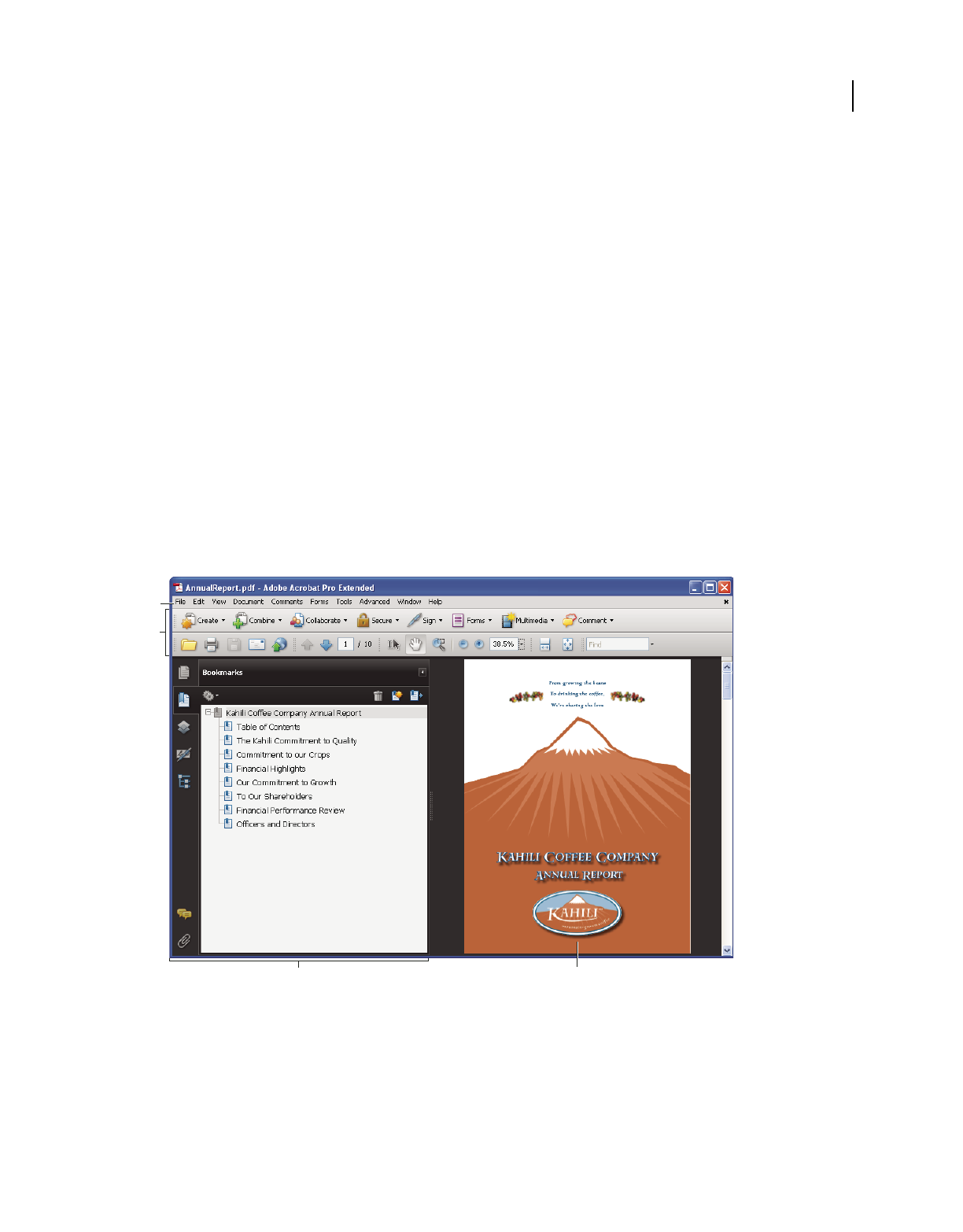
22
Last updated 9/30/2011
Chapter 2: Workspace
As you get acquainted with your product, make setting up your work environment a priority. The more you learn
about its potential, the better you can take advantage of its features, tools, and options.
There’s much more to the application than you see at first glance. Various hidden tools, preferences, and options can
enhance your experience and give you greater control over how your work area is arranged and displayed.
Work area basics
View the work area
Adobe® Acrobat® 9 Pro Extended opens in two different ways: as a stand-alone application, and in a web browser. The
associated work areas differ in small but important ways.
The work area for the stand-alone application includes a document pane and a navigation pane. The document pane
displays Adobe® PDFs. The navigation pane on the left side helps you browse through the PDF. Toolbars near the top
of the window provide other controls that you can use to work with PDFs.
Work area as it appears in Acrobat
A. Menu bar B. Toolbars C. Navigation pane (Bookmarks panel displayed) D. Document pane
When you open a PDF inside a web browser, the toolbars, navigation pane, and document pane are available. To access
commands in the menu bar, download the PDF and open it in Acrobat or Adobe Reader.
Note: Some, but not all, PDFs appear with a document message bar. PDF Portfolios appear with a specialized work area.
A
D
B
C
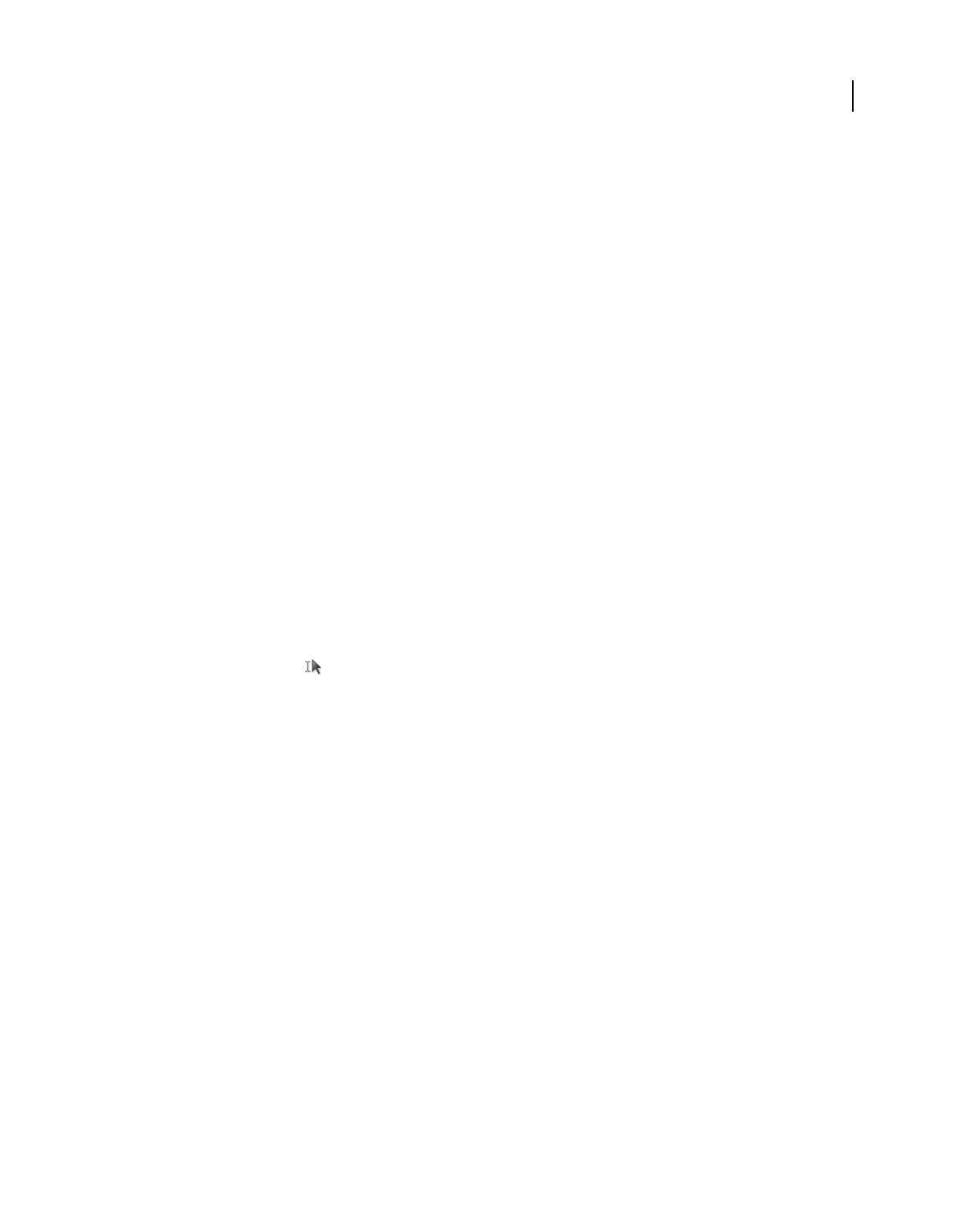
23
USING ACROBAT 9 PRO EXTENDED
Workspace
Last updated 9/30/2011
More Help topics
“View the PDF Portfolio work area” on page 116
“Document message bar” on page 24
Opening PDFs
You can open a PDF in many ways: from within the Acrobat application, from your email application, from your file
system, or on a network from within a web browser. The initial view of the PDF depends on how its creator set the
document properties. For example, a document may open at a particular page or magnification.
Some PDFs are restricted and open only after you enter a password provided to you by the PDF owner. If a document
is encrypted, you may need the permission of its creator to open it. In the case of some restricted or certified
documents, you may be prevented from printing a file or copying information to another application. If you have
trouble opening a PDF or can’t use certain features, contact its author or owner.
If a document is set to open in Full Screen mode, the toolbar, command bar, menu bar, and window controls are not
visible. You can quit Full Screen mode by pressing Ctrl+L.
More Help topics
“Defining initial view as Full Screen mode” on page 336
“View the PDF Portfolio work area” on page 116
“Opening secured documents” on page 226
Select another tool
By default, the Select tool is active when Acrobat opens, because it is the most versatile tool.
Specialized tools, such as those for zooming in or adding review comments, are available in toolbars and in the Tools
menus.
More Help topics
“Keys for selecting tools” on page 518
Select a tool
❖Do one of the following:
•Select a tool in a toolbar.
•Choose Tools > [toolbar name] > [tool].
Switch temporarily to the Zoom In or Hand tool
You can use these tools temporarily, without deselecting the current tool.
•To select the Hand tool temporarily, hold down the spacebar.
•To select the Zoom In tool temporarily, hold down Ctrl+spacebar.
When you release the keys, Acrobat reverts to the previously active tool.
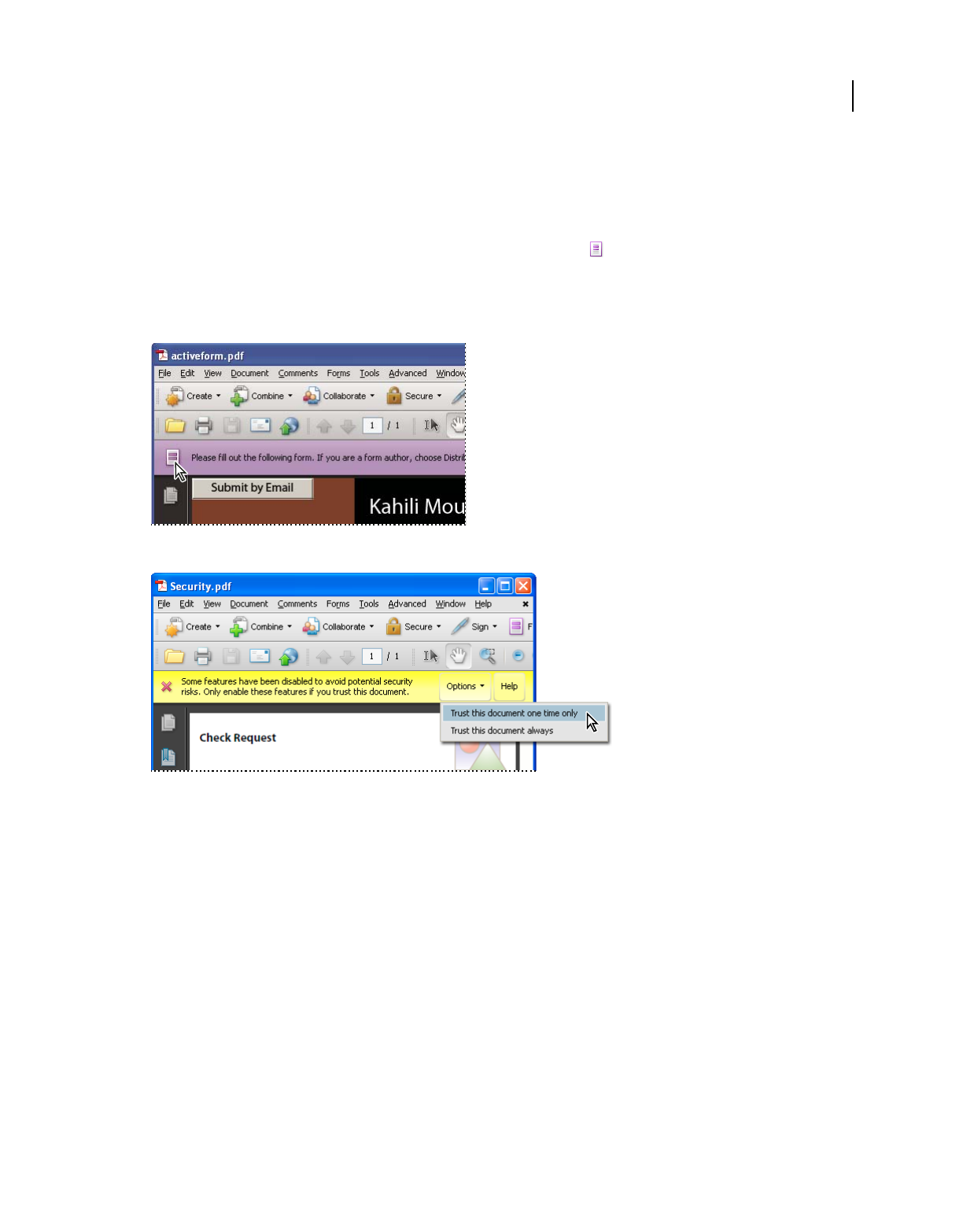
24
USING ACROBAT 9 PRO EXTENDED
Workspace
Last updated 9/30/2011
Document message bar
The document message bar appears only in certain types of PDFs. Typically, you see this area when you open a PDF
form, a PDF that has been sent to you for review, a PDF with special rights or security restrictions, or a PDF that is
compliant with PDF/A, PDF/E, or PDF/X standards. The document message bar appears immediately below the
toolbar area. To show or hide the document message bar, click its button
on the left side of the work area.
Look on the document message bar for instructions on how to proceed and for any special buttons associated with the
task. The bar is color coded: purple for forms, yellow for reviews or security alerts, and blue for certified PDFs or PDFs
with password security or document restrictions.
Document message bar for a form
Document message bar for a security alert
More Help topics
“Security alerts” on page 226
“Enhanced security” on page 228
“Filling in forms” on page 221
“Commenting” on page 163
Set preferences
Many program settings are specified in the Preferences dialog box, including settings for display, tools, conversion,
and performance. Once you set preferences, they remain in effect until you change them.
1Choose Edit > Preferences (Windows) or Acrobat > Preferences (Mac OS).
2Under Categories, select the type of preference you want to change.
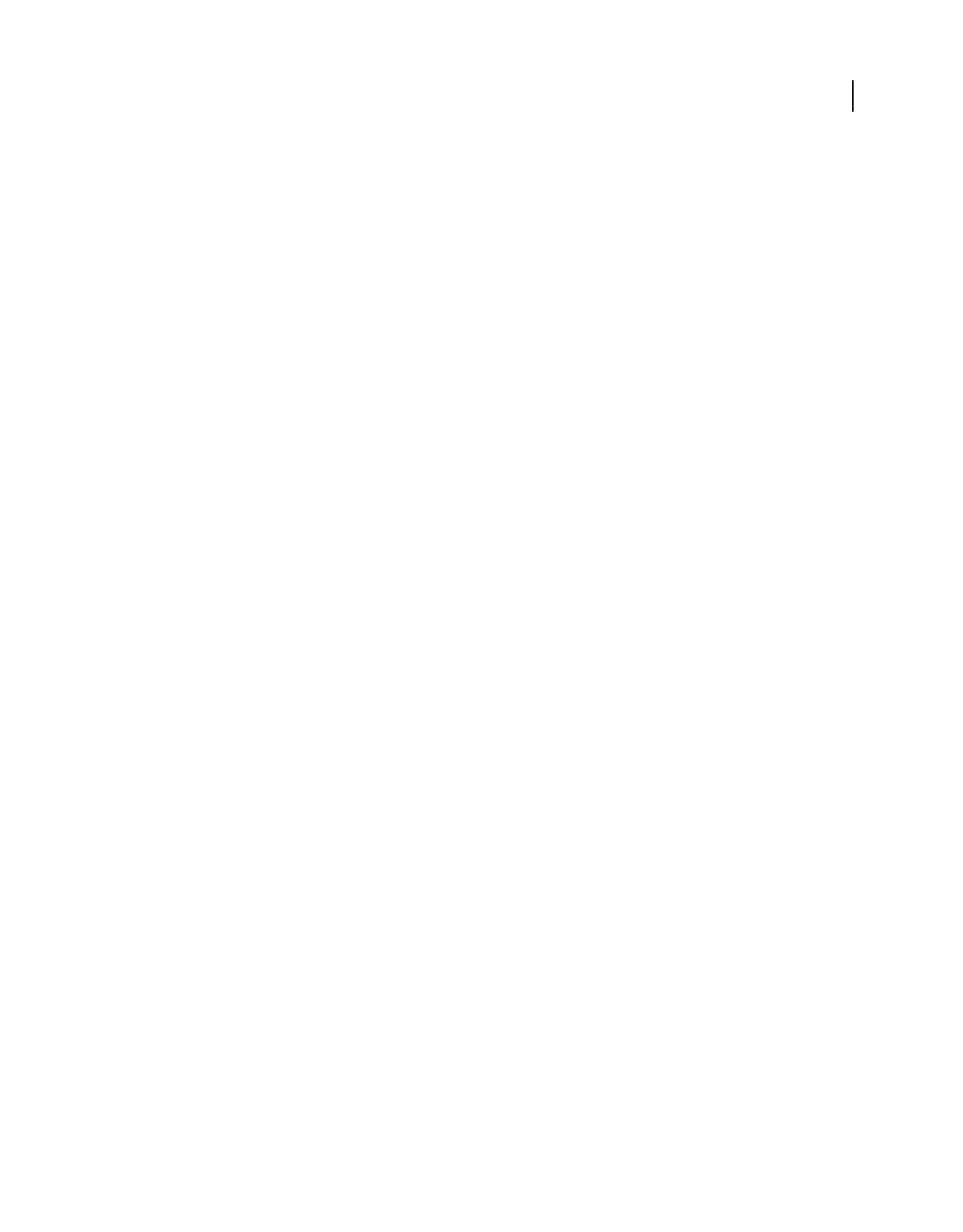
25
USING ACROBAT 9 PRO EXTENDED
Workspace
Last updated 9/30/2011
Re-create preferences
Re-create the Acrobat Preferences folder (Windows)
Re-create the Acrobat Preferences folder to eliminate problems that damaged preferences cause. Most preference
problems are caused by these file-based preferences, although most Acrobat preferences are stored within the registry.
Note: This solution removes custom settings for Collaboration, JavaScripts, Security, Stamps, Color Management, Auto
Fill, Web Capture, and Updater.
1Quit Acrobat.
2In Windows Explorer, go to the folder C:\Users\Username\AppData\Local\Adobe\Acrobat\[version], and move
the Preferences folder to another location (for example, C:\Temp).
3Restart Acrobat.
If the problem recurs after you re-create the Acrobat Preferences folder, then the problem isn’t related to the
Preferences folder. To restore custom settings, drag the folder you moved in step 2 back to its original location. Then
click Yes To All to replace the new Preferences folder.
Re-create the Acrobat preferences files (Mac OS)
You can re-create the Acrobat preferences files to eliminate problems caused by a damaged preferences file.
Note: Re-creating the Acrobat preferences files restores settings to their defaults.
1Quit Acrobat.
2Drag the following files from the Users/[Username]/Library/Preferences folder to the Desktop:
•Acrobat WebCapture Cookies
•com.adobe.Acrobat.Pro.plist or com.adobe.Acrobat.Pro_x86_9.0.plist
•Acrobat Distiller Prefs and com.adobe.Acrobat.Pro.plist (if you are troubleshooting an issue with Distiller)
•The Acrobat folder, which contains preferences for forms (MRUFormsList), collaboration (OfflineDocs), and
color settings (AcrobatColor Settings.csf)
3Restart Acrobat
If the problem recurs after you re-create the Acrobat preferences files, then the problem isn’t related to preferences
files. To restore custom settings, drag the files you moved in step 2 back to their original location. Then click OK to the
alert “A newer item named ‘[filename]’ already exists in this location. Do you want to replace it with the older one
you're moving?”
Customizing the work area
Displaying menus
Ordinarily, it’s a good idea to keep the Acrobat menus visible so that they are available as you work. It is possible to
hide them, using the View > Menu Bar command. However, the only way to display and use them again is by pressing
F9/Shift+Command+M.
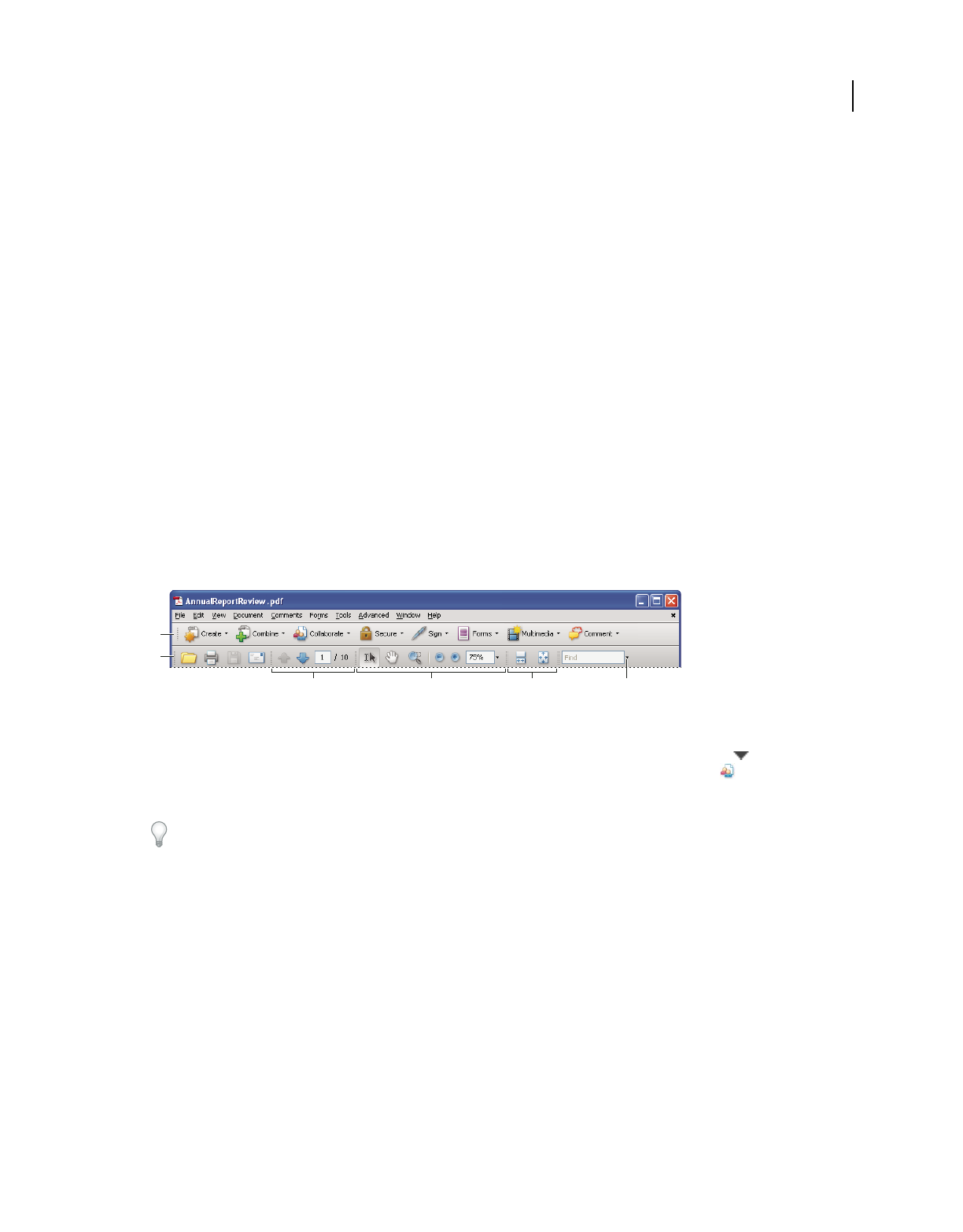
26
USING ACROBAT 9 PRO EXTENDED
Workspace
Last updated 9/30/2011
Acrobat also has numerous context-sensitive menus. These menus appear when you right-click an element in the work
area or PDF that has such a menu associated with it. A context menu displays commands that relate to the item or area
that you clicked. For example, when you right-click the toolbar area, that context menu displays the same commands
as the View > Toolbars menu.
Note: The menu bar appears only if Acrobat is open as a stand-alone application. If Acrobat is open within the browser,
only the browser application menu appears at the top of the window. However, context menus are available in both cases.
About toolbars
Toolbars reduce clutter in the work area by arranging tools in task-related groups. For example, the Page Display
toolbar includes buttons for changing how many pages you can see at a time in the document window. The Comment
& Markup toolbar contains tools for reviewing and annotating a PDF.
Any toolbar can float or be docked. Docked toolbars appear in the toolbar area. Floating toolbars appear as
independent panels that you can move anywhere in the work area.
Each toolbar has a grabber bar, which is a vertical gray stripe at the left end of the toolbar.
•When you position the pointer over a grabber bar, a tool tip displays the name of the associated toolbar.
•When you drag a grabber bar, the toolbar moves. You can drag toolbars off the toolbar area (so that they float), dock
them in the toolbar area, or rearrange them in the toolbar area.
Some toolbars appear by default and some are hidden.
Toolbars open by default
A. Tasks toolbar B. File toolbar C. Page Navigation toolbar D. Select & Zoom toolbar E. Page Display toolbar F. Find toolbar
Each of the buttons in the Tasks toolbar is associated with a menu of commands. Click the arrow to the right of
the button name to open the menu. For example, click the arrow next to the Collaborate button to display a menu
of commands related to collaboration tasks.
Position the pointer over a tool to see a description of the tool. Position the pointer over the grabber bar on the left edge
of a toolbar to see its name. All tools are identified by name in the More Tools dialog box (Tools > Customize
Toolbars).
More Help topics
“Customizing the work area” on page 25
“Displaying menus” on page 25
Display and arrange toolbars
When your work does not involve using the tools in a toolbar, you can close the toolbar to tidy up the work area. For
example, if you are not adding review comments to a PDF, there’s no need to have the Comment & Markup toolbar open.
When you need easy access to a toolbar that is hidden by default, you can open it. This toolbar appears as a floating
panel, which you can move or dock in the toolbar area.
B
A
F
C D E
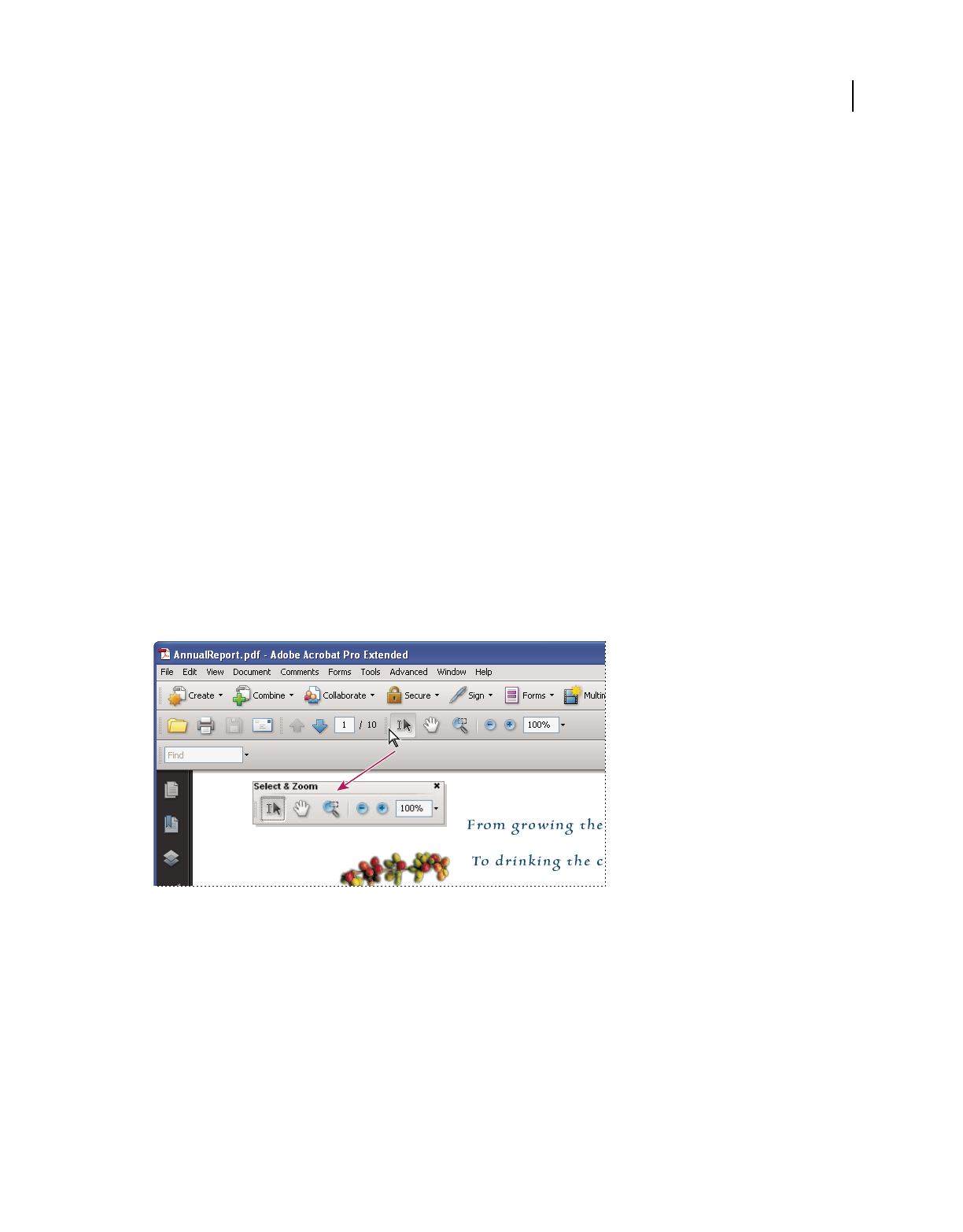
27
USING ACROBAT 9 PRO EXTENDED
Workspace
Last updated 9/30/2011
Note: If several PDFs are open, you can customize the toolbars for each PDF independently. The different customized
states persist as you switch between PDFs.
More Help topics
“Open or close reading mode” on page 34
Show or hide toolbars
•To open a toolbar, choose View > Toolbars > [toolbar name]. A check mark next to the toolbar name indicates that
the toolbar is displayed.
•To hide all toolbars, choose View > Toolbars > Hide Toolbars.
•To change a toolbar that is either shown or hidden, right-click the toolbar area, and choose the toolbar you want to
show or hide.
•To change the visibility of several toolbars, choose Tools > Customize Toolbars or View > Toolbars > More Tools.
Then, select and deselect toolbars. (Check marks by the toolbar names indicate which ones are currently visible.)
Note: Whether a new toolbar opens as a floating toolbar or docked in the toolbar area depends on its default position or
where it appeared in your previous configuration of the work area, if any.
Move toolbars
•To rearrange the docked toolbars, use the toolbar grabber bars to drag them from one position to another.
•To move a floating toolbar, drag it by its title bar or grabber bar to another location in the work area.
•To float a docked toolbar, drag it by its grabber bar from the toolbar area.
Use the title bar to move a section of tools from the toolbar area.
•To dock a floating toolbar, drag it by its title bar or grabber bar to the toolbar area.
•To move all floating toolbars to the toolbar area, choose View > Toolbars > Dock Toolbars.
Rows may be added to or removed from the toolbar area as you move the toolbars in and out.
Return toolbars to their default configuration
❖Choose View > Toolbars > Reset Toolbars.
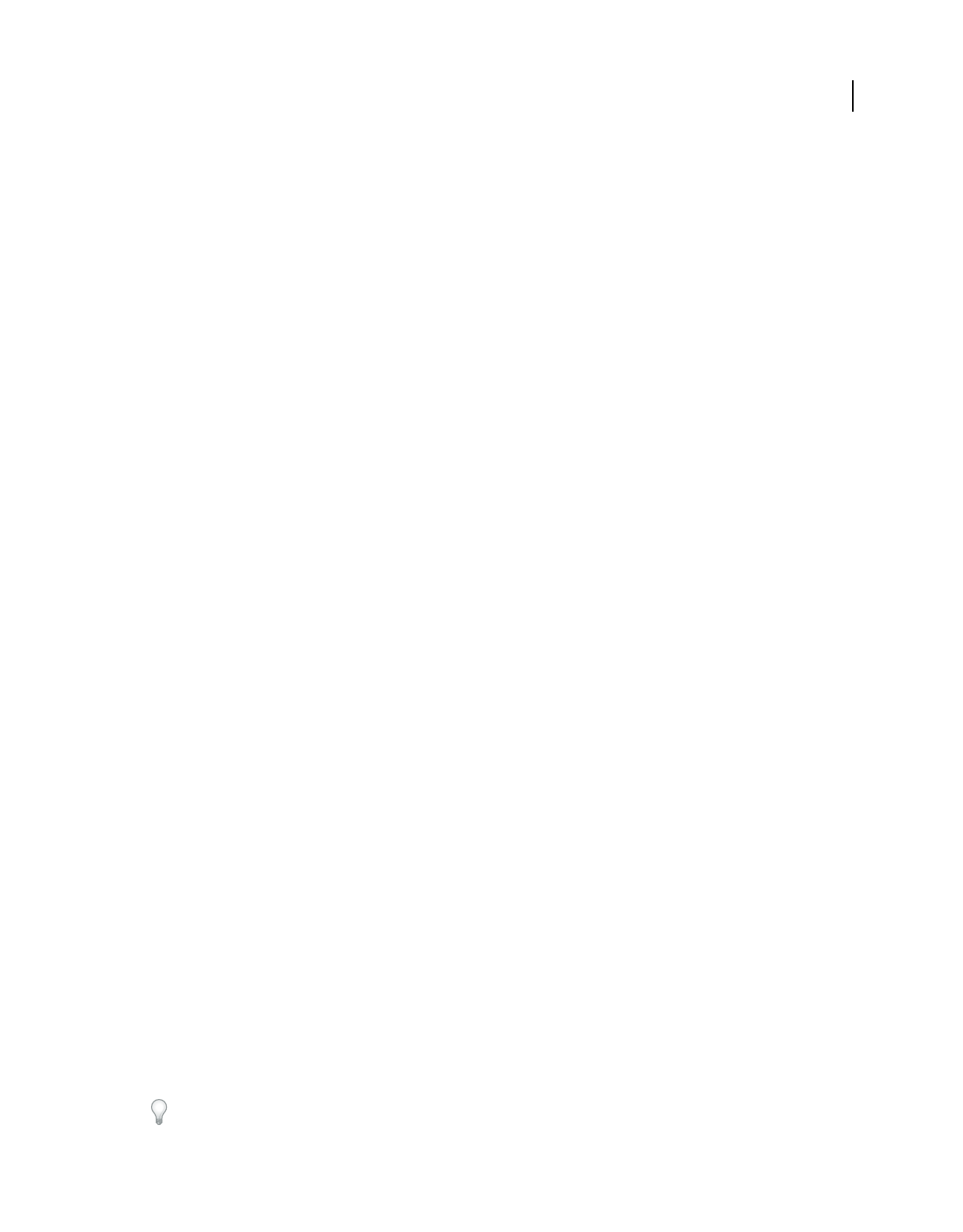
28
USING ACROBAT 9 PRO EXTENDED
Workspace
Last updated 9/30/2011
Lock or unlock the toolbar area
Locking the toolbars prevents any rearrangement of the toolbar area, so all grabber bars disappear when the toolbar
area is locked. Locking does not affect the positions of any floating toolbars.
❖Choose View > Toolbars > Lock Toolbars.
Select the command a second time to unlock the toolbar area.
Note: When the toolbar area is locked, you can still move floating toolbars by dragging them by their title bars. However,
you can’t dock them unless you unlock the toolbar area.
Show and hide toolbar elements
You can alter the display within an individual toolbar to keep just the tools you need available with a minimum of
wasted space. You can also show and hide tool labels.
Show or hide individual tools
Acrobat includes more tools and more toolbars than the set that appears by default. You can customize the toolbars so
that the tools you use most often appear in the toolbar area.
❖Do any of the following:
•Right-click the toolbar, and select a tool that you want to display or deselect a tool that is already displayed if you
want to hide it.
•Right-click any toolbar and choose More Tools. Then select individual tools and toolbars that you want to display,
and deselect those that you want to hide.
Note: A selected tool appears in the toolbar area only if its toolbar is also selected in the More Tools dialog box.
Show or hide tool labels
The default view shows labels for some toolbar buttons. You can show labels for all buttons to help you as you learn to
use Acrobat, or you can hide all tool labels to save space in the toolbar area.
❖Choose View > Toolbars > Button Labels > [option].
Note: Tool labels are turned off selectively when space in the toolbar area becomes limited.
Review properties for tools and objects
The Properties toolbar provides easy access to the properties for many tools and objects such as links, comments, form
fields, media clips, and bookmarks. For example, if you select the Note tool, the Properties toolbar displays the current
default properties for that tool. If you select a note in the document, the Properties toolbar displays properties for that note.
You can use the Properties toolbar to change many of the settings that appear there. A few items only provide
information and cannot be edited.
Like all toolbars, the Properties toolbar can float or be docked in the toolbar area. The Properties toolbar is different
in that it doesn’t contain tools and can’t be customized to hide options.
1Choose View > Toolbars > Properties Bar.
2Select the object or tool that you want to review.
3Change properties for the selected item, as desired.
If you want to change object properties other than those listed in the Properties toolbar, right-click the object, and
choose Properties.
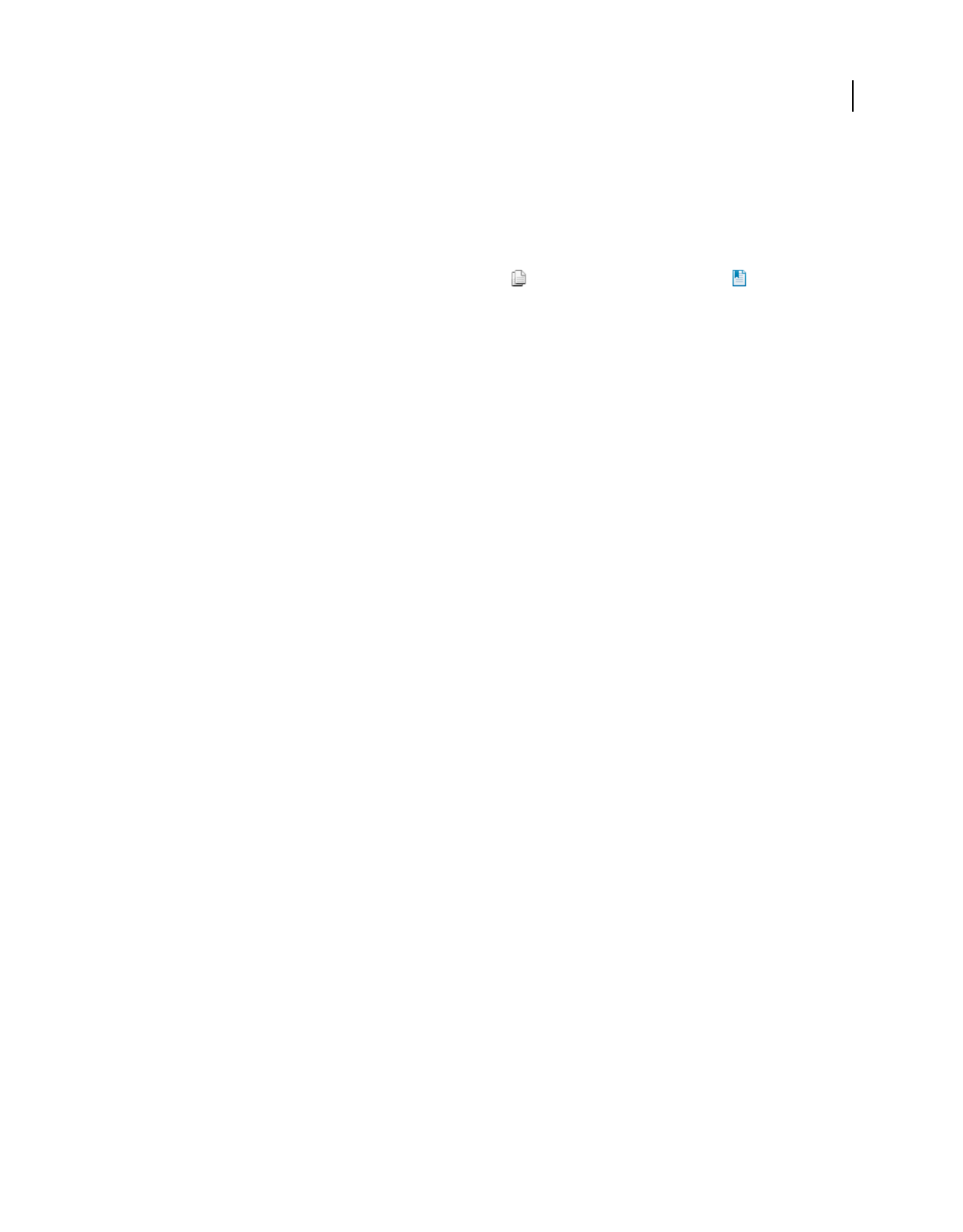
29
USING ACROBAT 9 PRO EXTENDED
Workspace
Last updated 9/30/2011
Show or hide the navigation pane
The navigation pane is an area of the work space that can display different navigation panels. Typically, these panels
act like a table of contents, with items you can click to jump to a specific place in the document. For example, the Pages
panel contains thumbnail images of each page; clicking a thumbnail opens that page in the document.
When you open a PDF, the navigation pane is closed by default, but buttons along the left side of the work area provide
easy access to various panels, such as the Pages panel button
and the Bookmarks panel button . When Acrobat
is open but empty (no PDF is open), the navigation pane is unavailable.
1To open the navigation pane, do one of the following:
•Click any panel button on the left side of the work area to open that panel.
•Choose View > Navigation Panels > Show Navigation Pane.
2To close the navigation pane, do one of the following:
•Click the button for the currently open panel in the navigation pane.
•Choose View > Navigation Panels > Hide Navigation Pane.
Note: The creator of the PDF can control the contents of some navigation panels and may make them empty.
Adjust navigation panels
Like toolbars, navigation panels can be docked in the navigation pane, or they can float anywhere in the work area. You
can hide or close panels you don’t need and open the ones you do. You can also adjust the width of the navigation pane.
Change the display area for navigation panels
•To change the width of the navigation pane, drag its right border.
•To collapse a floating panel without closing it, click the tab name at the top of the window. Click the tab name again
to restore the panel to its full size.
Change the orientation of a docked navigation panel
By default, some panels, such as Bookmarks, appear in a column on the left side of the work area. Others, such as the
Comments panel, appear horizontally across the bottom of the document pane. You can change the orientation of any
panel to either vertical or horizontal by dragging the button for that panel, which appears on the left side of the work area.
•To orient the panel vertically, drag its button to the upper part of the navigation pane, near the buttons of other
vertically oriented panels.
•To orient the panel horizontally, drag its button to the lower part of the navigation pane, near the buttons of other
horizontally oriented panels.
In either case, a gray frame highlights the entire panel buttons area. If you release the mouse button before the area is
highlighted, the panel will float above the work area. If that happens, try again by dragging the panel tab into the upper
or lower part of the button area.
View a different panel in the navigation pane
By default, only a selected set of panel buttons appears on the left side of the work area. Other panels are included in
the View menu and may open as floating panels rather than in the navigation pane. However, you can dock the panel
in the navigation pane later.
❖Do one of the following:
•On the left side of the navigation pane, select the button for the panel.
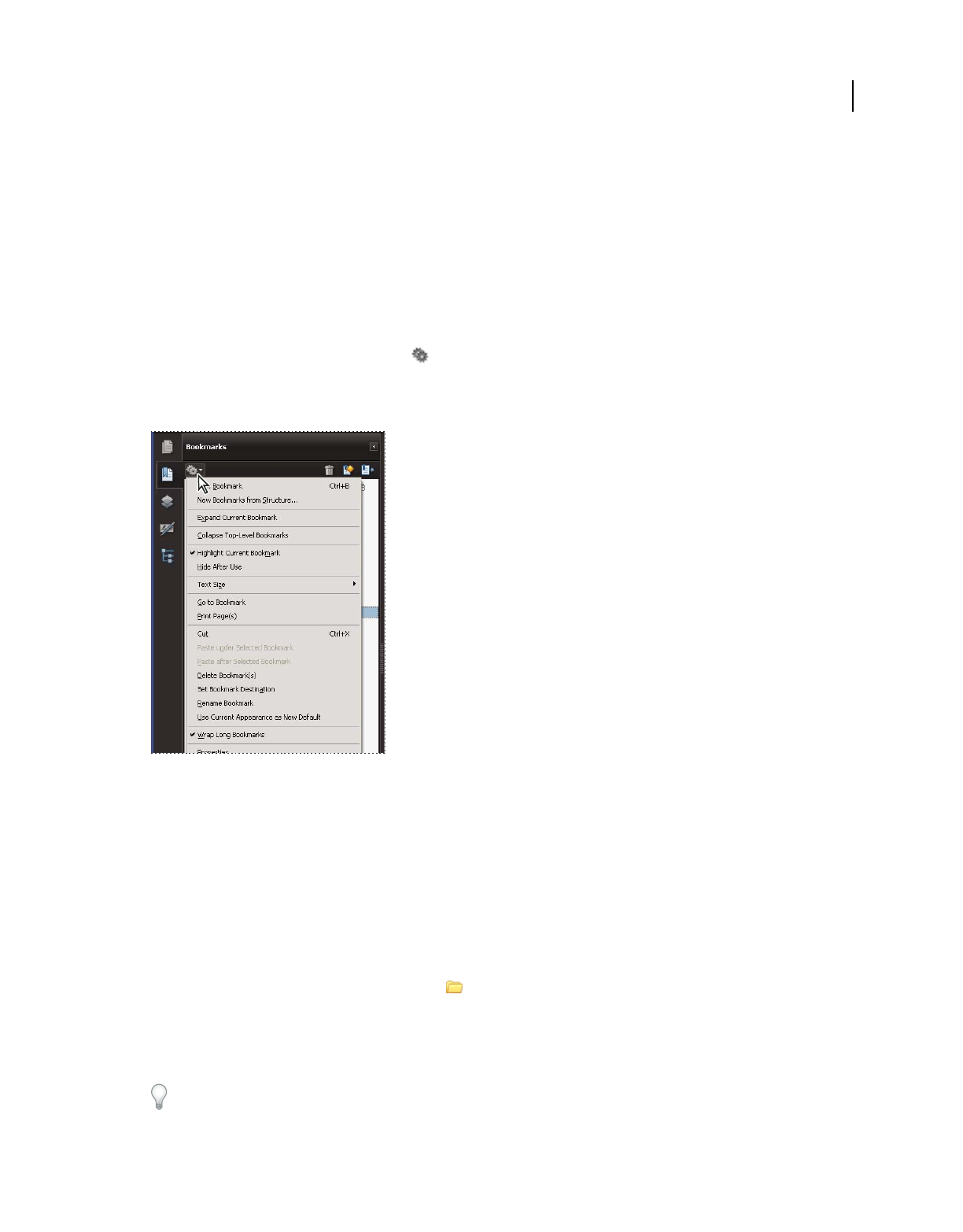
30
USING ACROBAT 9 PRO EXTENDED
Workspace
Last updated 9/30/2011
•Choose View > Navigation Panels > [panel name].
Dock or float navigation panels
•To float a panel that is docked in the navigation pane, drag the panel button into the document pane.
•To dock a floating panel, drag the tab to the navigation pane.
•To group two floating panels, drag the tab of one panel into the other floating panel.
Options in a navigation panel
All navigation panels have an options menu in the upper-left corner. The commands available in these menus vary.
Some panels also contain other buttons that affect the items in the panel. Again, these vary among the different panels,
and some panels have none.
Viewing PDF pages
Open a PDF
You can open a PDF from within the Acrobat application, from the desktop, or from within certain other applications.
Open a PDF in the application
❖Start Acrobat and do one of the following:
•Choose File > Open, or click the Open button in the toolbar. In the Open dialog box, select one or more
filenames, and click Open. PDF documents usually have the extension .pdf.
•Choose File > Organizer > [collection name] > [PDF filename].
•Choose File > History > [time period] > [PDF filename].
If more than one document is open, you can switch between documents by choosing the document name from the
Window menu. In Windows, a button for each open document appears in the Windows taskbar. Click this button to
move between open documents.
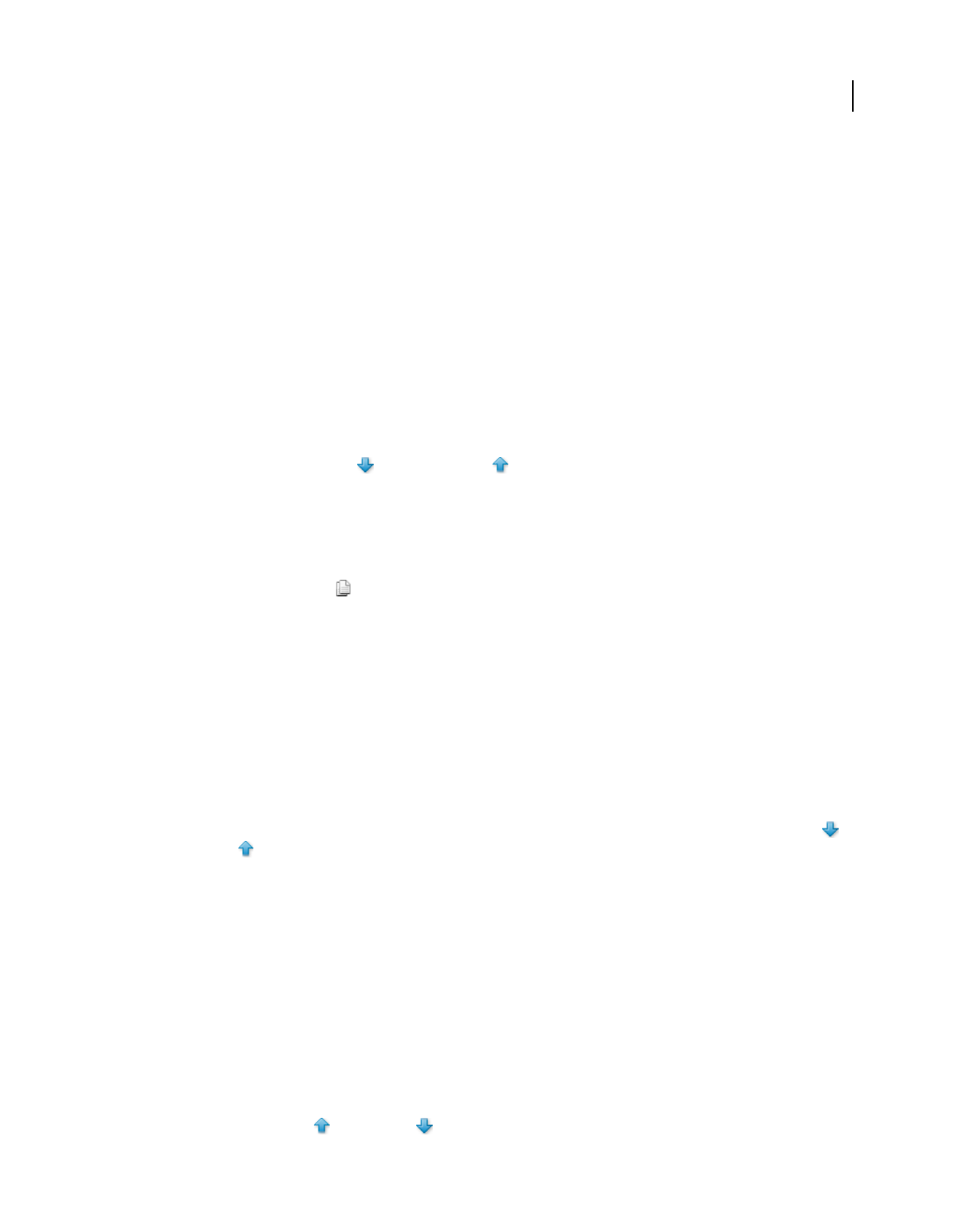
31
USING ACROBAT 9 PRO EXTENDED
Workspace
Last updated 9/30/2011
Open a PDF from the desktop or within another application
❖Do one of the following:
•To open a PDF attached to an email message, open the message and double-click the PDF icon.
•To open a PDF linked to an open web page, click the PDF file link. The PDF usually opens in the web browser.
•Double-click the PDF File icon in your file system.
Note: In Mac OS, you may not be able to open a PDF created in Windows by double-clicking the icon. Instead, choose
File > Open With > Acrobat.
Opening pages in a PDF
Depending on the PDF you open, you may need to move forward through multiple pages, see different parts of the
page, or change the magnification. There are many ways to navigate, but the following items are commonly used:
Note: If you do not see these items, choose View > Toolbars > Reset Toolbars.
Next and Previous The Next Page and Previous Page buttons appear in the Page Navigation toolbar. The text
box next to them is also interactive, so you can type a page number and press Enter to go directly to that page.
Scroll bars Vertical and horizontal scroll bars appear to the right and bottom of the document pane whenever the view
does not show the entire document. Click the arrows or drag to view other pages or different areas of the page.
Select & Zoom toolbar This toolbar contains buttons and controls for changing the page magnification.
Pages panel The Pages button on the left side of the work area opens the navigation pane to the Pages panel, which
displays thumbnail images of each page. Click a page thumbnail to open that page in the document pane.
More Help topics
“Retrace your viewing path” on page 33
“Adjust page magnification” on page 43
Page through a document
There are many ways to turn pages in a PDF. Many people use the buttons on the Page Navigation toolbar, but you
can also use arrow keys, scroll bars, and other features to move forward and backward through a multipage PDF.
The Page Navigation toolbar opens by default. The default toolbar contains frequently used tools: the Next Page ,
Previous Page , and Page Number. Like all toolbars, the Page Navigation toolbar can be hidden and reopened by
choosing it in the Toolbars menu under the View menu. You can display additional tools on the Page Navigation
toolbar by right-clicking the toolbar and choosing an individual tool, Show All Tools, or More Tools and then selecting
and deselecting tools in the dialog box.
More Help topics
“About bookmarks” on page 309
“About page thumbnails” on page 308
“Set the page layout and orientation” on page 46
Move through a PDF
❖Do one of the following:
•Click the Previous Page or Next Page button on the toolbar.
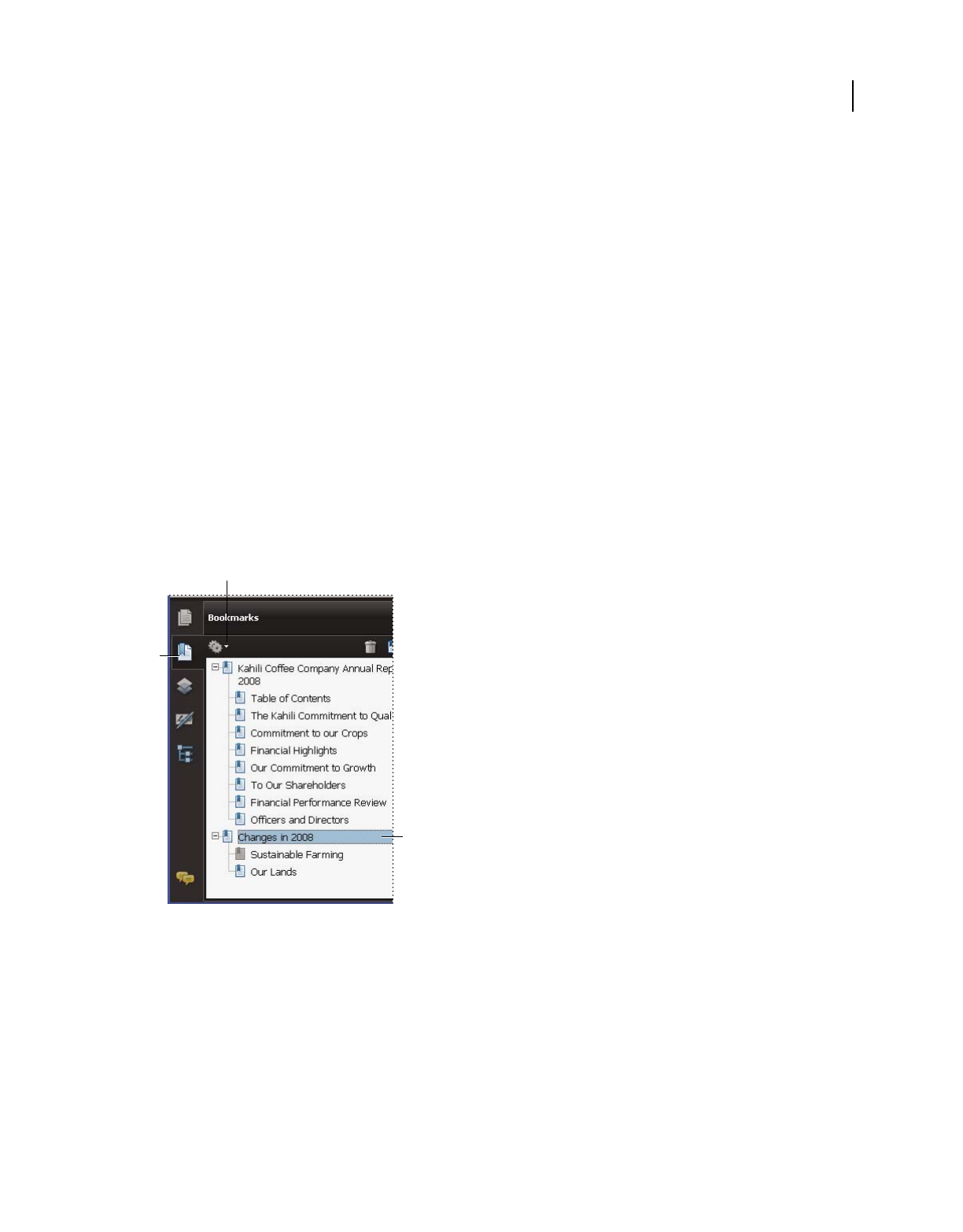
32
USING ACROBAT 9 PRO EXTENDED
Workspace
Last updated 9/30/2011
•Choose View > Go To > [location].
•Choose View > Go To > Page, type the page number in the Go To Page dialog box and then click OK.
•Press the Page Up and Page Down keys on the keyboard.
Jump to a specific page
❖Do one of the following:
•From Single Page or Two-Up page display view, drag the vertical scroll bar until the page appears in the small pop-
up display.
•Type the page number to replace the one currently displayed in the Page Navigation toolbar, and press Enter.
Note: If the document page numbers are different from the actual page position in the PDF file, the page’s position within
the file appears in parentheses after the assigned page number in the Page Navigation toolbar. For example, if you assign
numbering for a file that is an 18-page chapter to begin with page 223, the number shown when the first page is active is
223
(1 of 18). You can turn off logical page numbers in the Page Display preferences. See “Renumber pages” on page 137
(Acrobat only) and “Preferences for viewing PDFs” on page 37.
Jump to bookmarked pages
Bookmarks provide a table of contents and usually represent the chapters and sections in a document. Bookmarks
appear in the navigation pane.
Bookmarks panel
A. Bookmarks button B. Click to display bookmark options menu. C. Expanded bookmark
1Click the Bookmarks button, or choose View > Navigation Panels > Bookmarks.
2To jump to a topic, click the bookmark. Expand or collapse bookmark contents, as needed.
Note: Depending on how the bookmark was defined, clicking it may not take you to that location but perform some other
action instead.
If the list of bookmarks disappears when you click a bookmark, click the Bookmarks button to display the list again. If
you want to hide the Bookmarks button after you click a bookmark, select Hide After Use from the options menu.
C
B
A
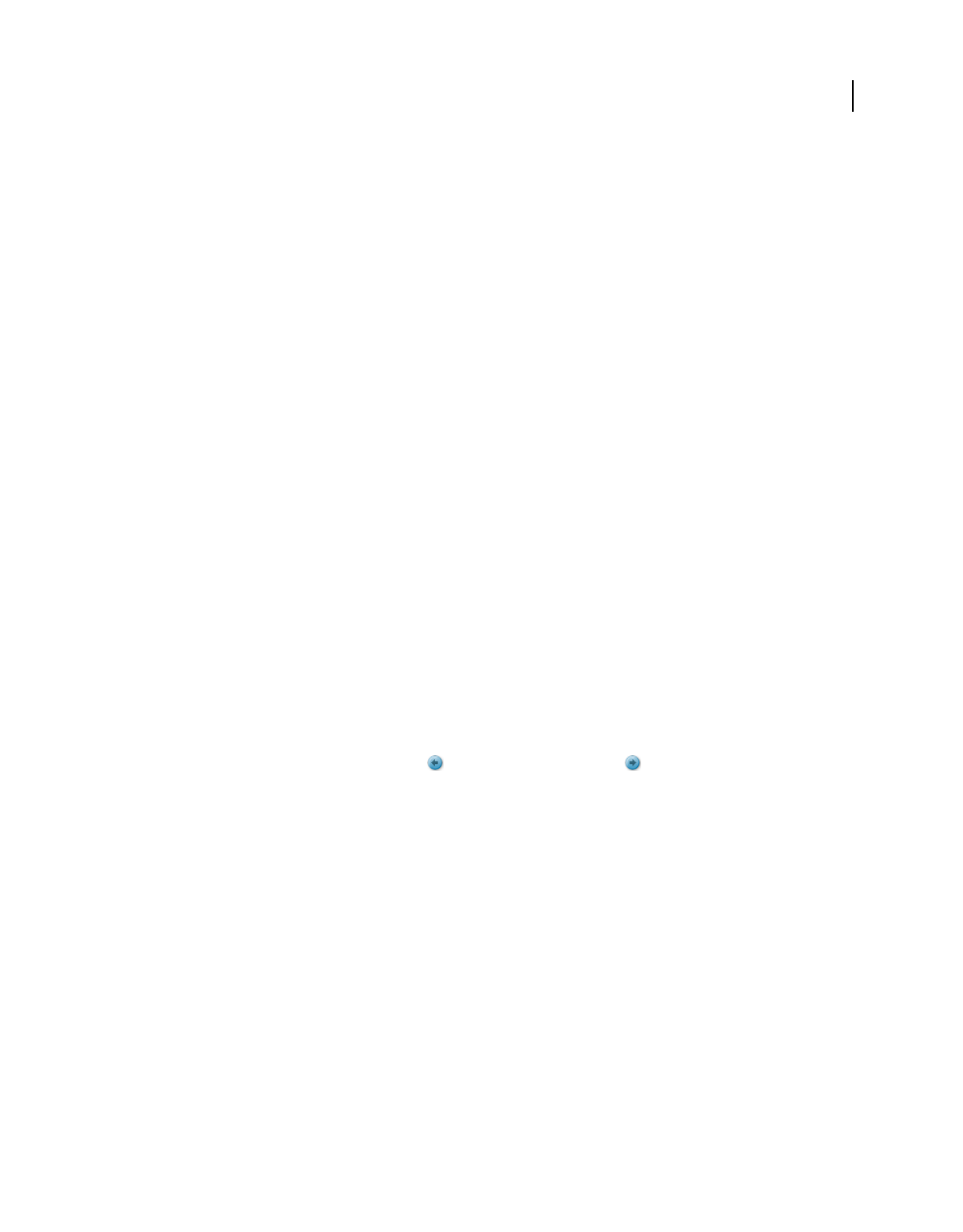
33
USING ACROBAT 9 PRO EXTENDED
Workspace
Last updated 9/30/2011
Use page thumbnails to jump to specific pages
Page thumbnails provide miniature previews of document pages. You can use thumbnails in the Pages panel to change
the display of pages and to go to other pages. The red page-view box in the page thumbnail indicates which area of the
page appears. You can resize this box to change the zoom percentage.
1Click the Pages button or choose View > Navigation Panels > Pages to display the Pages panel.
2To jump to another page, click its thumbnail.
Automatically scroll through a document
Automatic scrolling advances your view of the PDF at a steady rate, moving vertically down the document. If you
interrupt the process by using the scroll bars to move back or forward to another page or position, automatic scrolling
continues from that point forward. At the end of the PDF, automatic scrolling stops and does not begin again until you
choose automatic scrolling again.
1Choose View > Automatically Scroll.
2Press Esc to stop scrolling.
Retrace your viewing path
You can find PDF pages that you viewed earlier by retracing your viewing path. It’s helpful to understand the
difference between previous and next pages and previous and next views. In the case of pages, previous and next refer
to the two adjacent pages, before and after the currently active page. In the case of views, previous and next refer to
your viewing history. For example, if you jump forward and backward in a document, your viewing history retraces
those steps, showing you the pages you viewed in the reverse order that you viewed them.
1Choose View > Go To > Previous View.
2To continue seeing another part of your path, do either of the following:
•Repeat step 1.
•Choose View > Go To > Next View.
Note: You can make the Previous View button and Go To Next View button available in the toolbar area by
right-clicking the Page Navigation toolbar and choosing them on the context menu, or choosing Show All Tools.
Change the PDF/A viewing mode
PDF/A is an ISO standard for PDFs. Documents you scan to PDF are PDF/A-compliant. You can specify whether you
want to view documents in this viewing mode.
1In the Preferences dialog box under Categories, select Documents.
2Choose an option for View Documents In PDF/A Mode: Never, or Only For PDF/A Documents.
You can switch in or out of PDF/A viewing mode by changing this preference setting again.
Navigate with links
Links can take you to another location in the current document, to other PDF documents, or to websites. Clicking a
link can also open file attachments and play 3D content, movies, and sound clips. To play these media clips, you must
have the appropriate hardware and software installed.
The person who created the PDF document determines what links look like in the PDF.
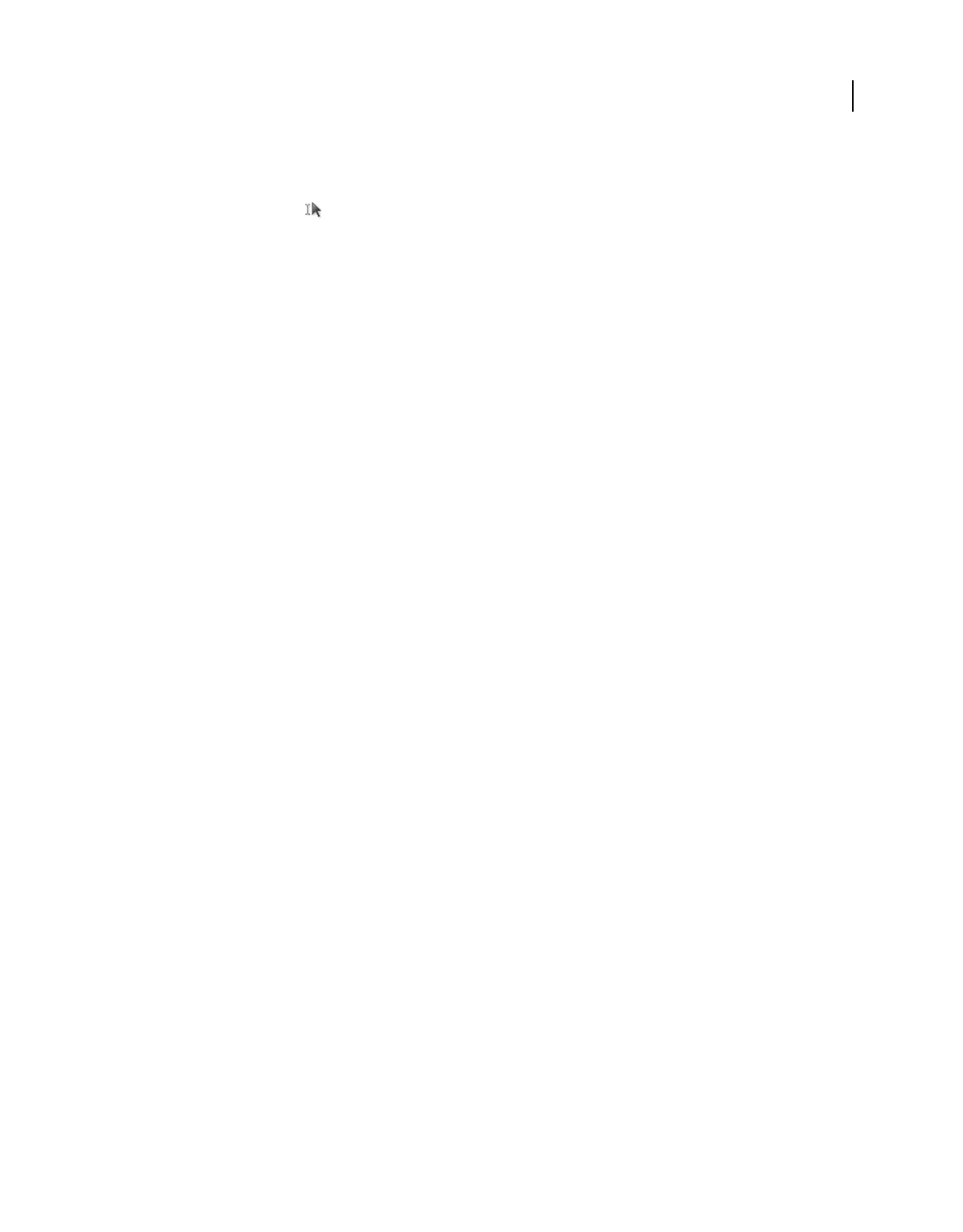
34
USING ACROBAT 9 PRO EXTENDED
Workspace
Last updated 9/30/2011
Note: Unless a link was created in Acrobat using the Link tool, you must have the Create Links From URLs option selected
in the General preferences for a link to work correctly.
1Choose the Select tool .
2Position the pointer over the linked area on the page until the pointer changes to the hand with a pointing finger.
A plus sign (+) or a w appears within the hand if the link points to the web. Then click the link.
More Help topics
“Links and attachments” on page 313
“Multimedia preferences” on page 42
PDFs with file attachments
If you open a PDF that has one or more attached files, the Attachments panel automatically opens, listing the attached
files. You can open these files for viewing, edit the attachments, and save your changes, as permitted by the document
authors.
If you move the PDF to a new location, the attachments automatically move with it.
More Help topics
“Open, save, or delete an attachment” on page 317
Open or close reading mode
The reading mode view hides everything in the work area except the document and the menu bar.
❖Choose View > Reading Mode.
Choosing Reading Mode again restores the work area to its previous view, with the same navigation buttons and
toolbar displays.
View PDFs in Full Screen mode
In Full Screen mode, PDF pages fill the entire screen; the menu bar, toolbars, and window controls are hidden. A PDF
creator can set a PDF to open in Full Screen mode, or you can set the view yourself. Full Screen mode is often used for
presentations, sometimes with automatic page advancement and transitions.
The pointer remains active in Full Screen mode so that you can click links and open notes. There are two ways to
advance through a PDF in Full Screen mode: You can use keyboard shortcuts for navigational and magnification
commands, and you can set a Full Screen preference to display Full Screen navigation buttons that you click to change
pages or exit Full Screen mode.
More Help topics
“Preferences for viewing PDFs” on page 37
“Setting up a presentation” on page 336
Set the Full Screen navigation bar preference
1In the Preferences dialog box under Categories, select Full Screen.
2Select Show Navigation Bar, then click OK.
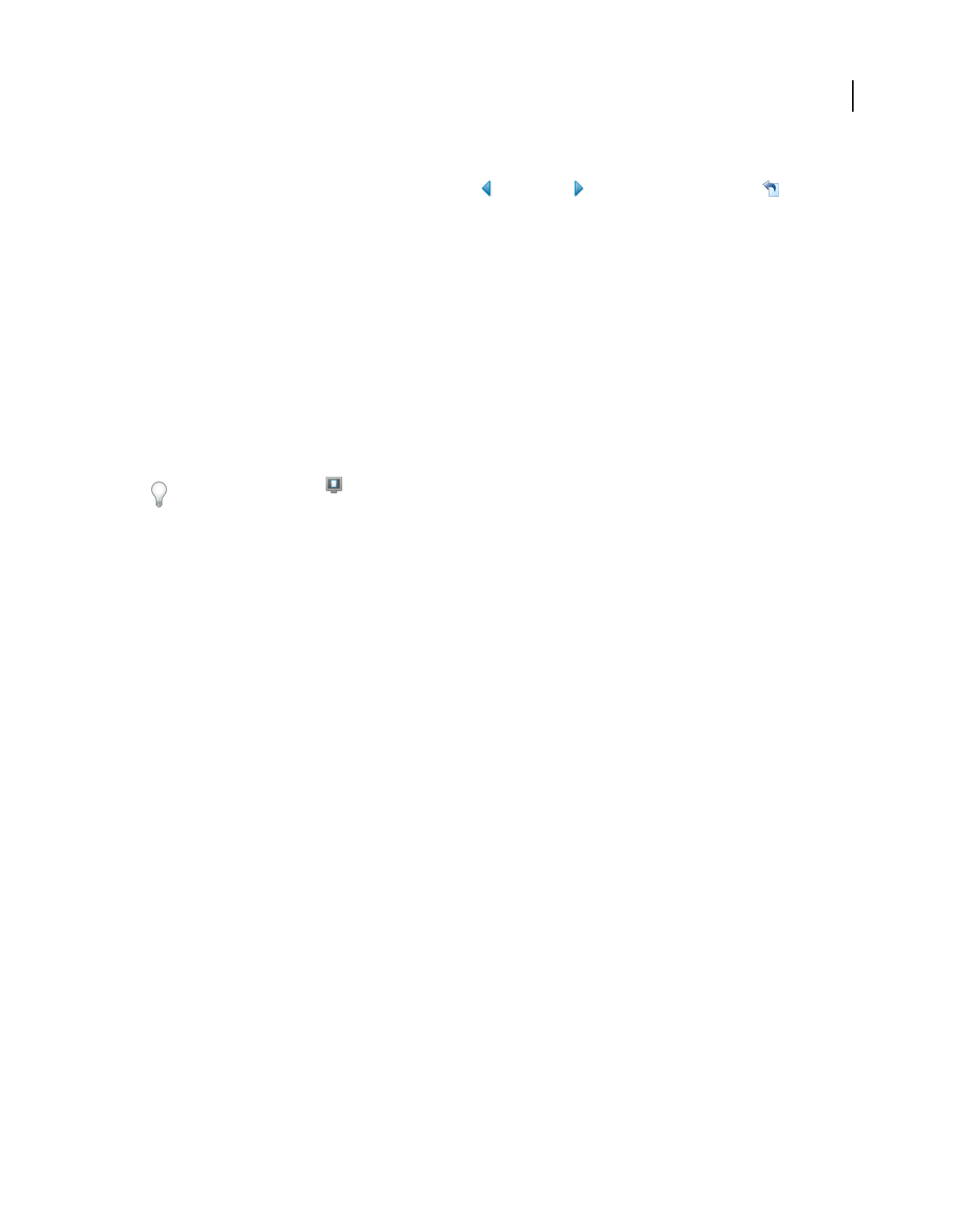
35
USING ACROBAT 9 PRO EXTENDED
Workspace
Last updated 9/30/2011
3Select View > Full Screen Mode.
The Full Screen navigation bar contains Previous Page , Next Page , and Close Full Screen View buttons.
These buttons appear in the lower-left corner of the work area.
Read a document in Full Screen mode
If the Full Screen navigation bar is not shown, you can use keyboard shortcuts to navigate through a PDF.
Note: If you have two monitors installed, the Full Screen mode of a page sometimes appears on only one of the monitors.
To page through the document, click the screen displaying the page in Full Screen mode.
1Choose View > Full Screen Mode.
2Do any of the following:
•To go to the next page, press the Enter, Page Down, or Right Arrow key.
•To go to the previous page, press Shift+Enter, Page Up, or the Left Arrow key.
3To close Full Screen mode, press Ctrl+L or Esc. (Escape Key Exits must be selected in the Full Screen preferences.)
To show a Full Screen tool in the Page Display toolbar, right-click the Page Display toolbar and choose Full Screen
Mode. Then click the Full Screen tool to switch to Full Screen mode.
Viewing PDFs in a web browser
You can view PDFs in a supported web browser, or you can set your Internet preferences to open linked or downloaded
PDF files in a separate Acrobat window. If you open PDFs in Acrobat outside the browser, you cannot use Fast Web
Viewing, form submittal in a browser, or search highlighting on the web.
Because keyboard commands may be mapped to the web browser, some Acrobat shortcuts may not be available.
Similarly, you may need to use the tools and commands in the Acrobat toolbar rather than the browser toolbar or
menu bar. For example, to print a PDF document, use the Print button in the Acrobat toolbar rather than the Print
command in the browser. (In Microsoft Internet Explorer, you can choose File > Print, Edit > Copy, and Edit > Find
on the Internet Explorer toolbar.)
Note: Having multiple versions of Acrobat or Adobe Reader installed on the same computer can prevent you from viewing
PDFs in a web browser. Examples include Acrobat 8 with Adobe Reader 9, or Acrobat 7 with Reader 8, and so on. Try
deselecting the Display PDF In Browser option in Internet Preferences in one program, and selecting the option in the
other program. For more information about coexisting installations, see the Tech Note at
http://kb2.adobe.com/cps/333/333223.html.
Internet preferences
Display PDF In Browser Displays any PDF opened from the web in the browser window. If this option is not selected,
PDFs open in a separate Acrobat window. On Mac OS, if you have installed both Reader and Acrobat, you can select
which application and which version to use.
Note: If Reader is installed on your system and you subsequently install Acrobat, Safari continues to use Reader to open
PDFs in your browser. Use this option to configure Safari to use Acrobat.
Allow Fast Web View Downloads PDFs for viewing on the web one page at a time. If this option is not selected, the
entire PDF downloads before it is displayed. If you want the entire PDF to continue downloading in the background
while you view the first page of requested information, also select Allow Speculative Downloading In The Background.
Allow Speculative Downloading In The Background Allows a PDF to continue downloading from the web, even after
the first requested page appears. Downloading in the background stops when any other task, such as paging through
the document, is initiated in Acrobat.
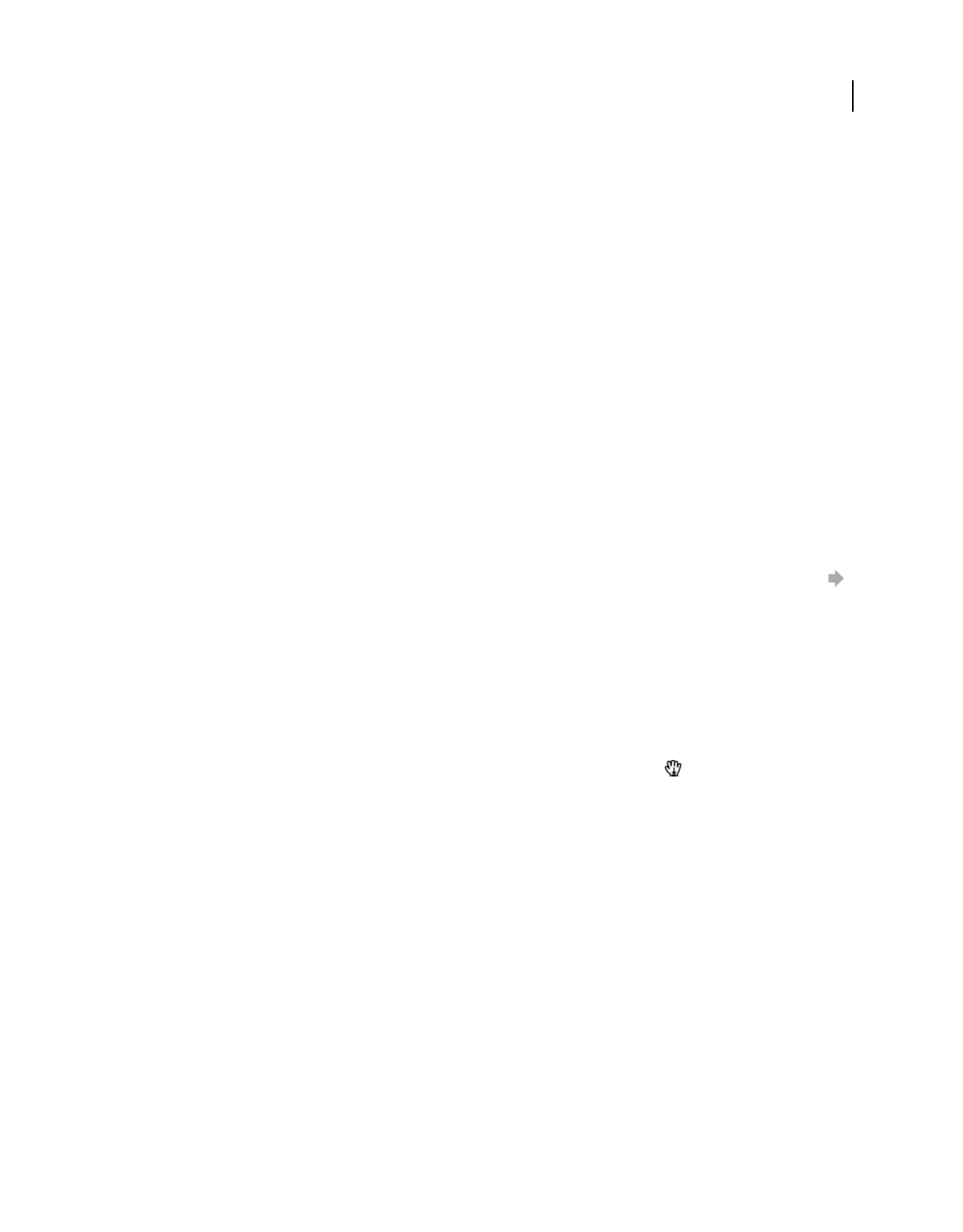
36
USING ACROBAT 9 PRO EXTENDED
Workspace
Last updated 9/30/2011
Connection Speed Choose a connection speed from the menu. This setting is also used by the multimedia plug-in.
Internet Settings [or Network Settings] Click to open the Internet or network connection dialog box or panel for your
computer. For more information, consult your operating system Help, your Internet service provider, or your local
network administrator.
Read articles
In PDFs, articles are optional electronic threads that the PDF author may define within that PDF. Articles lead readers
through the PDF content, jumping over pages or areas of the page that are not included in the article, in the same way
that you might skim through a traditional newspaper or magazine, following one specific story and ignoring the rest.
When you read an article, the page view may zoom in or out so that the current part of the article fills the screen.
More Help topics
“Articles” on page 322
Open and navigate an article thread
1Choose Tools > Select & Zoom > Hand Tool, or click the Hand Tool on the Select & Zoom toolbar.
2Choose View > Navigation Panels > Articles to open the Articles panel.
Note: You cannot open the Articles panel if you are viewing the PDF inside a browser. You must open the PDF in Acrobat.
3Double-click the article icon to go to the beginning of that article. The icon changes to the follow-article pointer .
Note: If the Articles panel is blank, then the author has not defined any article threads for this PDF.
4With the article thread open, do any of the following:
•To scroll through the article one pane at a time, press Enter or click in the article.
•To scroll backward through the article one pane at a time, Shift-click in the article, or press Shift+Enter.
•To go to the beginning of the article, Ctrl-click within the article.
5At the end of the article, click in the article again.
The previous page view is restored, and the pointer changes to the end-article pointer .
Exit a thread before the end of the article
1Make sure that the Hand tool is selected.
2Shift+Ctrl-click the page.
The previous page view is restored.
Compare a revised PDF to an earlier version
Use the Compare Documents feature to show the differences between two versions of a PDF. You can customize many
options for displaying the compare results.
1Choose Document > Compare Documents.
2Specify the two documents to compare. If one or both of the documents is in a PDF package, select the package,
then under Package Item, select the component PDF.
Note: The Document Compare feature isn’t available for PDF Portfolios created in Acrobat 9.
3As needed, specify the page ranges in the documents to compare in the First Page and Last Page boxes.
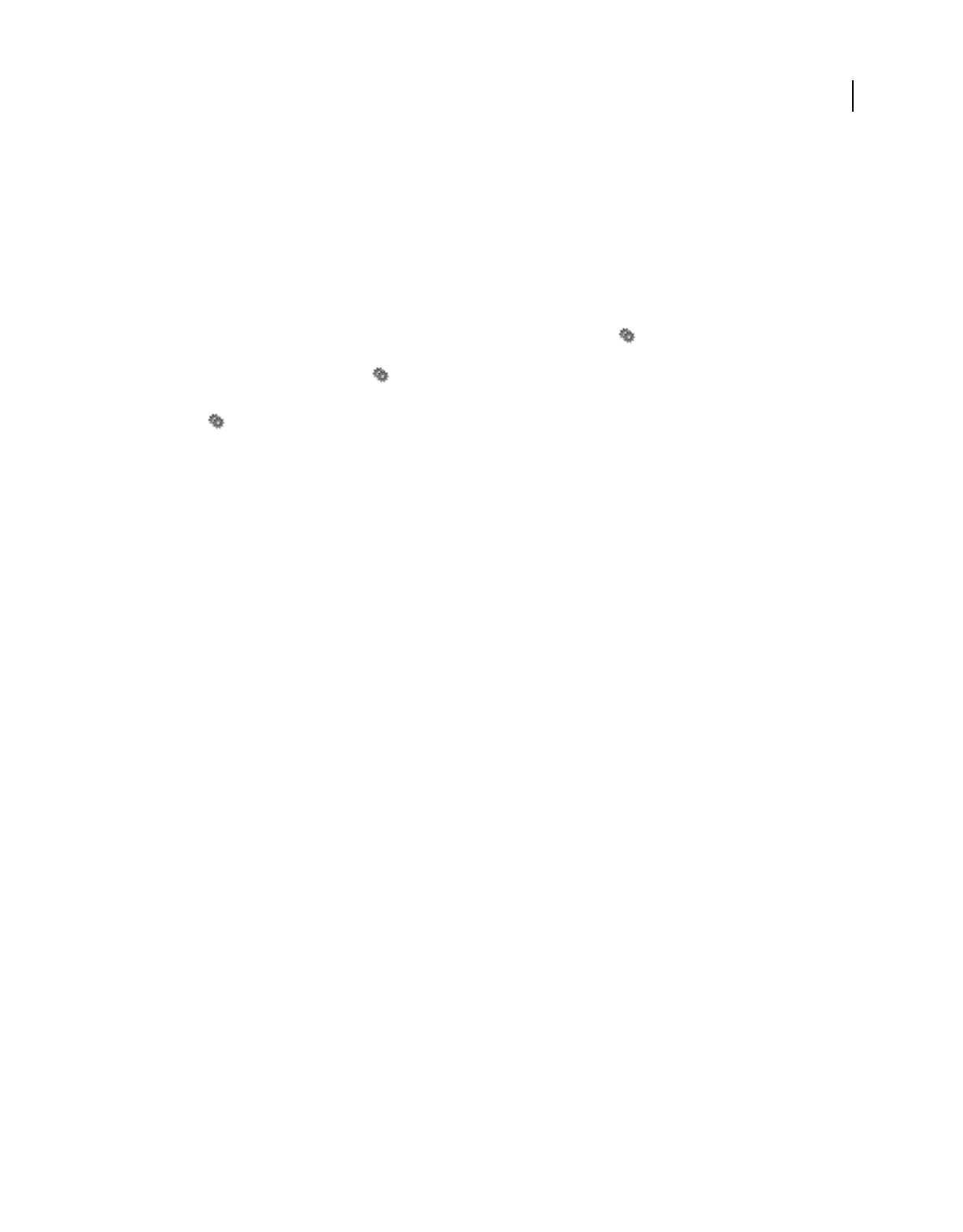
37
USING ACROBAT 9 PRO EXTENDED
Workspace
Last updated 9/30/2011
4Select the Document Description that best describes the documents you are comparing, and click OK.
Once the two documents are analyzed, a results document appears with the Compare panel open. The new document
is shown with annotations indicating the changes. The first page shows a summary of the comparison results.
5From the Compare pane, do any of the following, as needed:
•To hide the annotations that display changes, click Hide Results.
•To specify the display options for compare results, click Show Options. You can specify the type of changes to
display, and the color scheme and opacity of the annotations. To return to the page thumbnails, click Hide Options.
•To show each of the documents in its own window, from the options menu , choose Show Documents Tiled or
Show Documents Side By Side. To synchronize the relevant pages while showing the documents in their own
windows, from the options menu , choose Synchronize Pages.
•Click a page thumbnail to go directly to that page. To change the size of the page thumbnails, from the options
menu , choose Thumbnail Size > [option].
•Drag the splitter bar at the bottom of the Compare pane up to show thumbnails of the old document. Click a
thumbnail from the old document to open it in a new window.
Preferences for viewing PDFs
The Preferences dialog box defines a default page layout and customizes your application in many other ways. For
viewing PDFs, examine the preferences options for Documents, General, Multimedia, and Page Display.
The preferences settings control how the application behaves whenever you use it; they are not associated with any
particular PDF document.
Note: If you install any third-party plug-ins, set these preferences using the Third-Party Preferences menu item.
More Help topics
“3D preferences” on page 400
“Multimedia preferences” on page 42
“Setting accessibility preferences” on page 279
Documents preferences
Open Settings
Restore Last View Settings When Reopening Documents Determines whether documents open automatically to the
last viewed page within a work session.
Open Cross-document Links In Same Window Closes the current document and opens the document being linked to
in the same window, minimizing the number of windows open. If the document being linked to is already open in
another window, the current document is not closed when you click a link to the open document. If you do not select
this option, a new window opens each time you click a link to a different document.
Allow Layer State To Be Set By User Information Allows the author of a layered PDF document to specify layer
visibility based on user information.
Allow Documents To Hide The Menu Bar, Toolbars, And Window Controls Allows the PDF to determine whether the
menu bar, toolbar, and window controls are hidden when the PDF is opened.
Documents In Recently Used List Sets the maximum number of documents listed in the File menu.
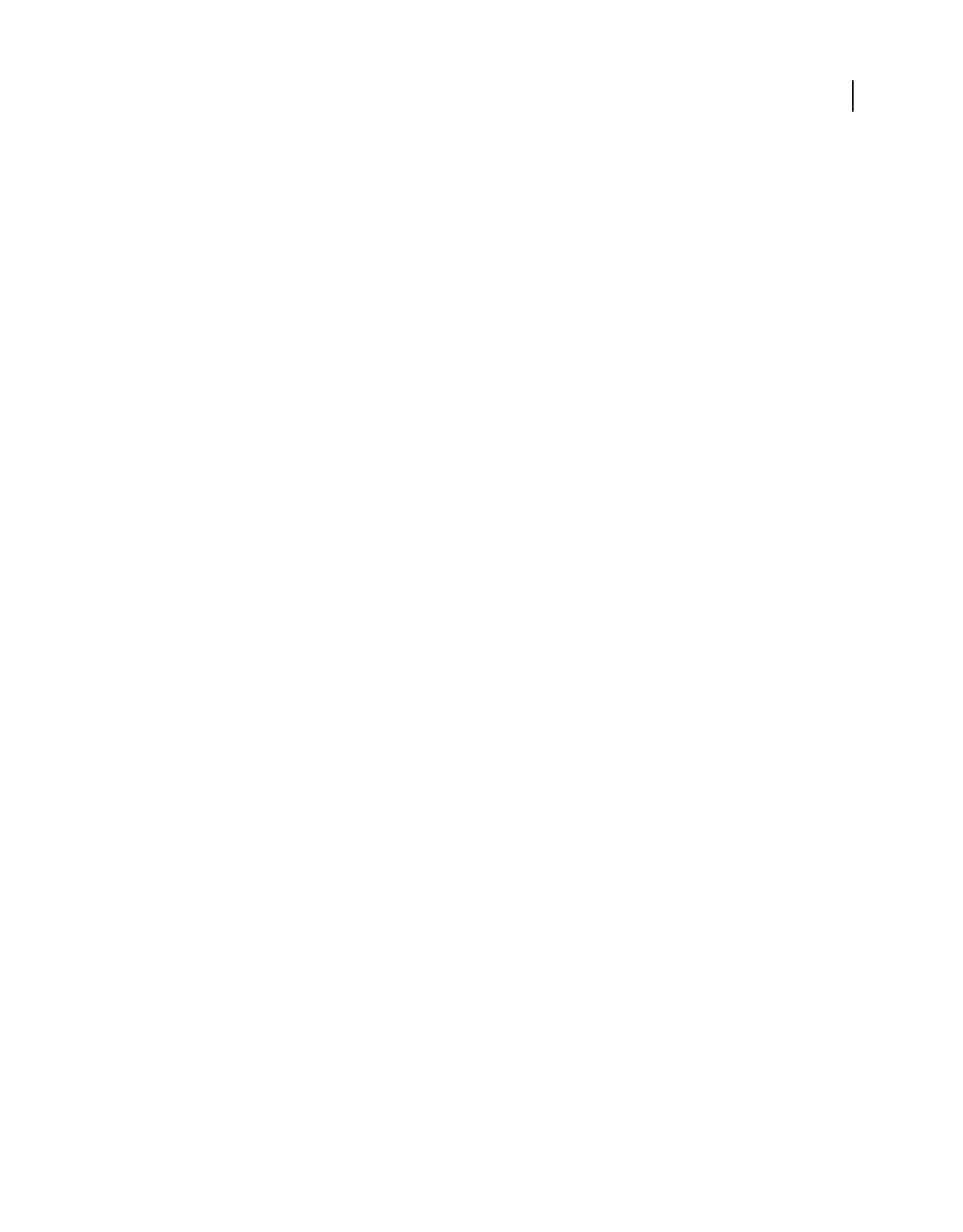
38
USING ACROBAT 9 PRO EXTENDED
Workspace
Last updated 9/30/2011
Remember Files In Organizer History For Specifies how long PDF files remain in the History list.
Save Settings
Automatically Save Document Changes To Temporary File Every _ Minutes Determines how often Acrobat
automatically saves changes to an open document.
Save As Optimizes For Fast Web View Restructures a PDF document for page-at-a-time downloading from web
servers.
PDF/A View Mode
View Documents In PDF/A Mode Specifies when to use this viewing mode: Never, or Only For PDF/A Documents.
Examine Document
Examine Document Examines the PDF for items that may not be apparent, such as metadata, file attachments,
comments, and hidden text and layers. The examination results appear in a dialog box, and you can remove any type
of item that appears there.
•Examine Document When Closing Document (Not selected by default.)
•Examine Document When Sending Document By Email (Not selected by default.)
Adjust Filename When Applying Redaction Marks Specifies a prefix or suffix to use when saving a file to which
redaction marks have been applied.
Full Screen preferences
Full Screen Setup
Current Document Only Specifies whether or not the display is limited to a single PDF.
Fill Screen With One Page At A Time Sets the page view to the maximum screen coverage by a single page.
Alert When Document Requests Full Screen Displays a message before going into Full Screen mode. Selecting this
option overrides a previous selection of Do Not Show This Message Again in that message.
Which Monitor To Use Specifies the monitor on which full-screen display appears (for users with multiple-monitor
configurations).
Full Screen Navigation
Escape Key Exits Lets you exit Full Screen mode by pressing the Esc key. If this option is not selected, you can exit by
pressing Ctrl+L.
Show Navigation Bar Shows a minimal navigation toolbar regardless of the document settings.
Left Click To Go Forward One Page; Right Click To Go Back One Page Lets you page through an Adobe PDF document
by clicking the mouse. You can also page through a document by pressing Return, Shift-Return (to go backward), or
the arrow keys.
Loop After Last Page Lets you page through a PDF document continuously, returning to the first page after the last.
This option is typically used for setting up kiosk displays.
Advance Every _ Seconds Specifies whether to advance automatically from page to page every set number of seconds.
You can page through a document using mouse or keyboard commands even if automatic paging is selected.
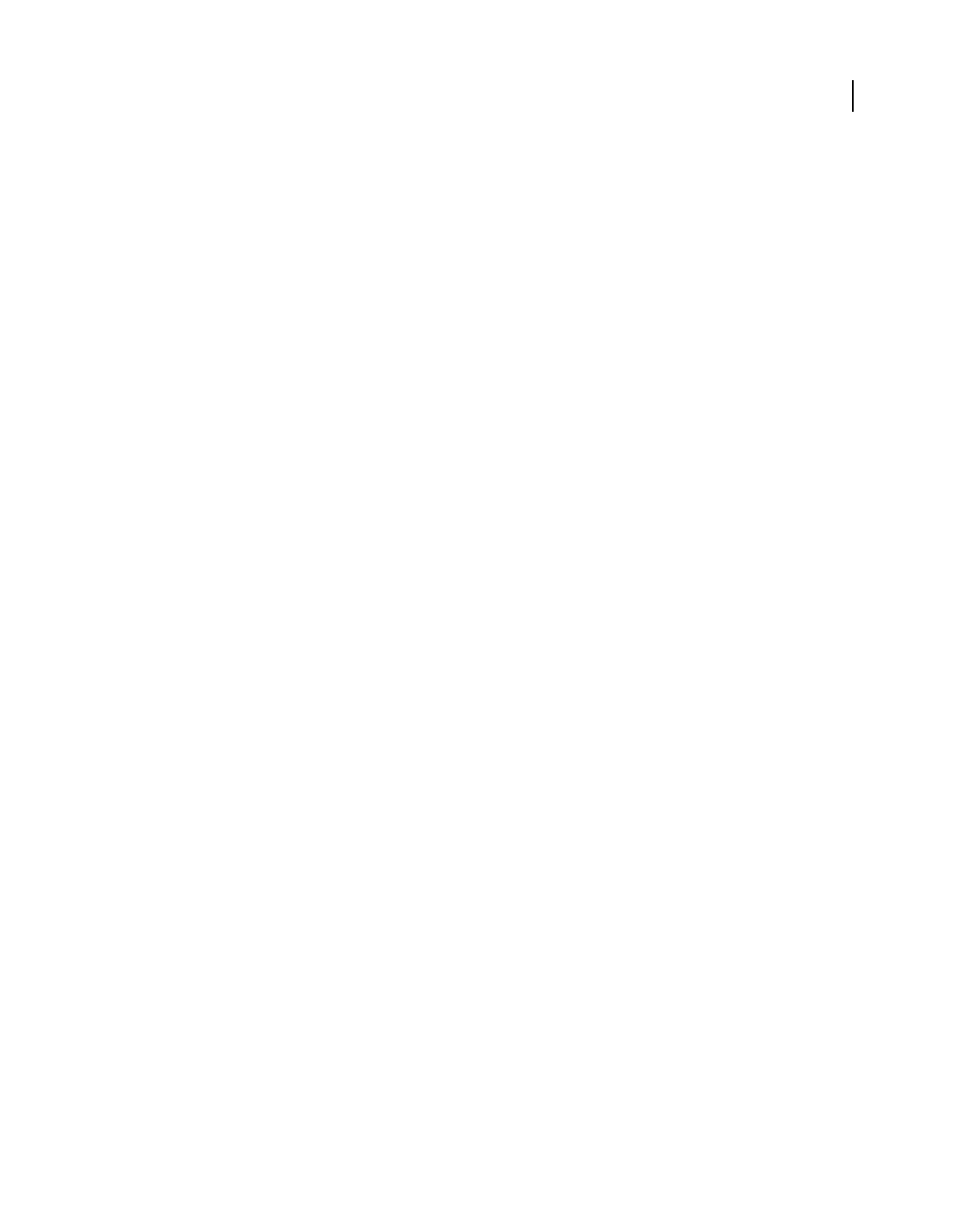
39
USING ACROBAT 9 PRO EXTENDED
Workspace
Last updated 9/30/2011
Full Screen Appearance
Background Color Specifies the window’s background color in Full Screen mode. You can select a color from the color
palette to customize the background color.
Mouse Cursor Specifies whether to show or hide the pointer when Full Screen mode is in operation.
Full Screen Transitions
Ignore All Transitions Removes transition effects from presentations that you view in Full Screen mode.
Default Transition Specifies the transition effect to display when you switch pages in Full Screen mode and no
transition effect has been set for the document.
Direction Determines the flow of the selected default transition on the screen, such as Down, Left, Horizontal, and so
forth. The available options vary according to the transition. If no directional options affect the selected default
transition, this option is not available.
Navigation Controls Direction Mimics the user’s progress through the presentation, such as transitioning from top to
bottom when the user proceeds to the next page and from bottom to top when the user backtracks to the previous page.
Available only for transitions with directional options.
General preferences
Basic Tools
Use Single Key Accelerators To Access Tools Enables you to select tools with a single keystroke. This option is
unselected by default.
Create Links From URLs Specifies whether links that weren’t created with Acrobat are automatically identified in the
PDF document and become clickable links.
Make Hand Tool Select Text & Images Enables the Hand tool to function as the Select tool when it hovers over text in
an Adobe PDF.
Make Hand Tool Read Articles Changes the appearance of the Hand tool pointer when over an article thread. Upon the
first click, the article zooms to fill the document pane horizontally; subsequent clicks follow the thread of the article.
Make Hand Tool Use Mouse-wheel Zooming Changes the action of the mouse wheel from scrolling to zooming.
Make Select Tool Select Images Before Text Changes the order in which the Select tool selects.
Use Fixed Resolution For Snapshot Tool Images Sets the resolution used to copy an image captured with the Snapshot
tool.
Warnings
Do Not Show Edit Warnings Disables warning boxes that would normally appear when you delete items such as links,
pages, page thumbnails, and bookmarks.
Reset All Warnings Restores default settings for warnings.
Print
Show Page Thumbnails In Print Dialog Controls the print preview display in the Print dialog box. Deselecting this
option speeds up the preview.
Emit Passthrough PostScript When Printing Enables Adobe® PostScript® XObjects in the PDF file to be emitted when
that PDF file is printed to a PostScript printer.
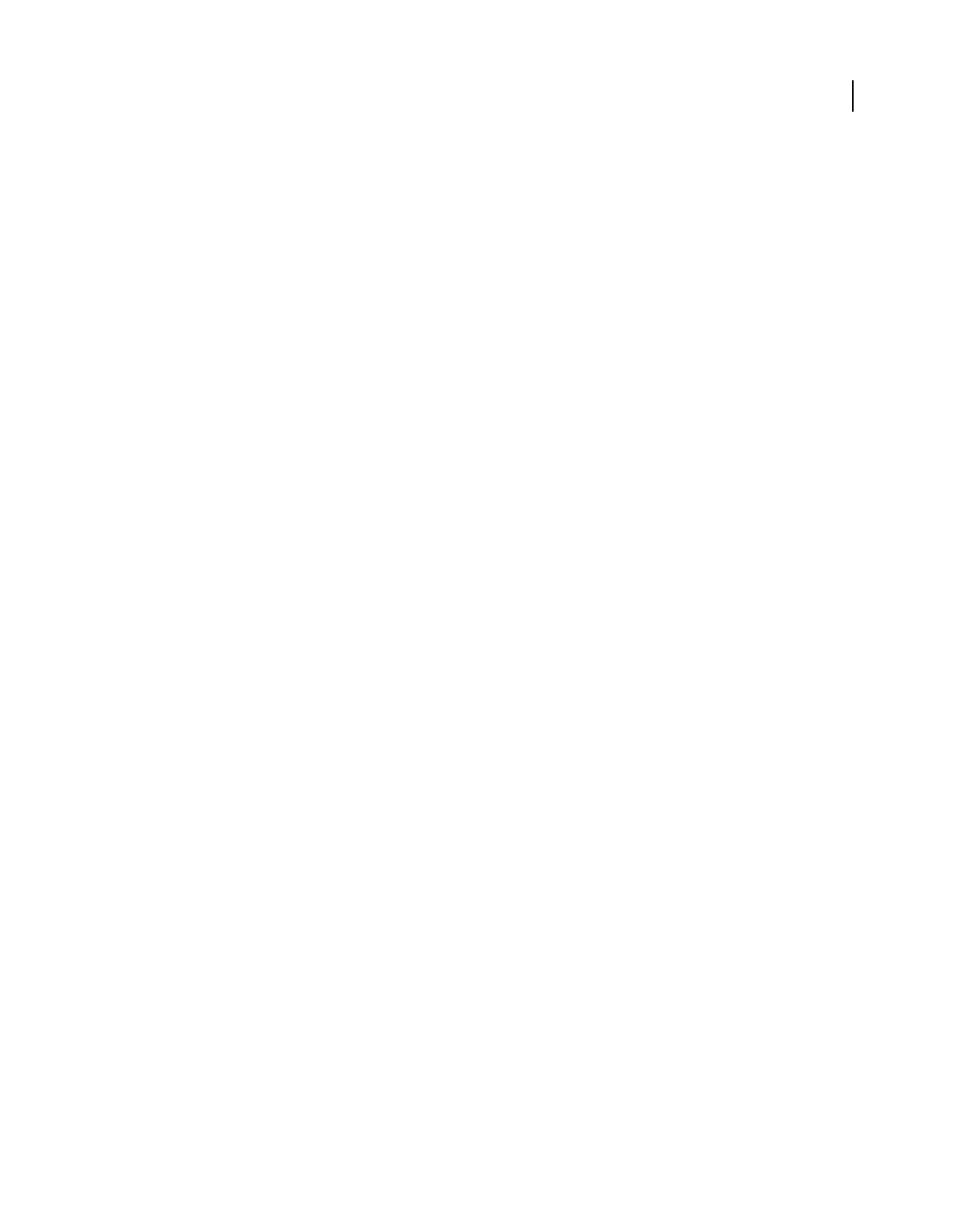
40
USING ACROBAT 9 PRO EXTENDED
Workspace
Last updated 9/30/2011
Application Startup
Show Splash Screen Determines whether the application startup screen appears each time the application starts.
Use Only Certified Plug-Ins Ensures that only Adobe-certified third-party plug-ins are loaded. The notation Currently
in Certified Mode indicates either Yes or No depending on its status.
Check 2D Graphics Accelerator (Windows only) (Appears only if your computer hardware supports 2D graphics
acceleration.) When selected, allows hardware acceleration usage when the first document is opened. When
deselected, hardware acceleration usage starts after the first document is opened. This option can slow startup time, so
it is unselected by default.
Note: This option is available only when the option Use 2D Graphics Acceleration in the Page Display preferences is
selected.
More Help topics
“Change updating preferences” on page 56
Page Display preferences
Default Layout And Zoom
Page Layout Sets the page layout used for scrolling when you first open a document. The default setting is Automatic.
The page layout setting in File > Properties > Initial View overrides the page layout setting in Preferences.
Zoom Sets the magnification level for PDF documents when they are first opened. This value overrides document
settings. The default setting is Automatic.
Resolution
Use System Setting Uses the system settings for monitor resolution.
Custom Resolution Sets the monitor resolution.
Rendering
Smooth Text Specifies the type of text-smoothing to apply.
Smooth Line Art Applies smoothing to remove abrupt angles in lines.
Smooth Images Applies smoothing to minimize abrupt changes in images.
Use Local Fonts Specifies whether the application uses or ignores local fonts installed on your system. When
deselected, substitute fonts are used for any font not embedded in the PDF. If a font cannot be substituted, the text
appears as bullets and an error message appears.
Enhance Thin Lines When selected, clarifies thin lines in the display to make them more visible.
Use Page Cache Places the next page in a buffer before the current page is viewed to reduce the time required to page
through a document.
Use 2D Graphics Acceleration (Windows only) (Appears only if your computer hardware supports 2D graphics
acceleration.) Speeds up zooming, scrolling, and redrawing of page content, and speeds the rendering and
manipulation of 2D PDF content. This option is selected by default.
Note: If this option is not available in the Page Display preferences, you may need to update your GPU card driver to
enable this hardware feature. Contact your card vendor or computer manufacturer for an updated driver.
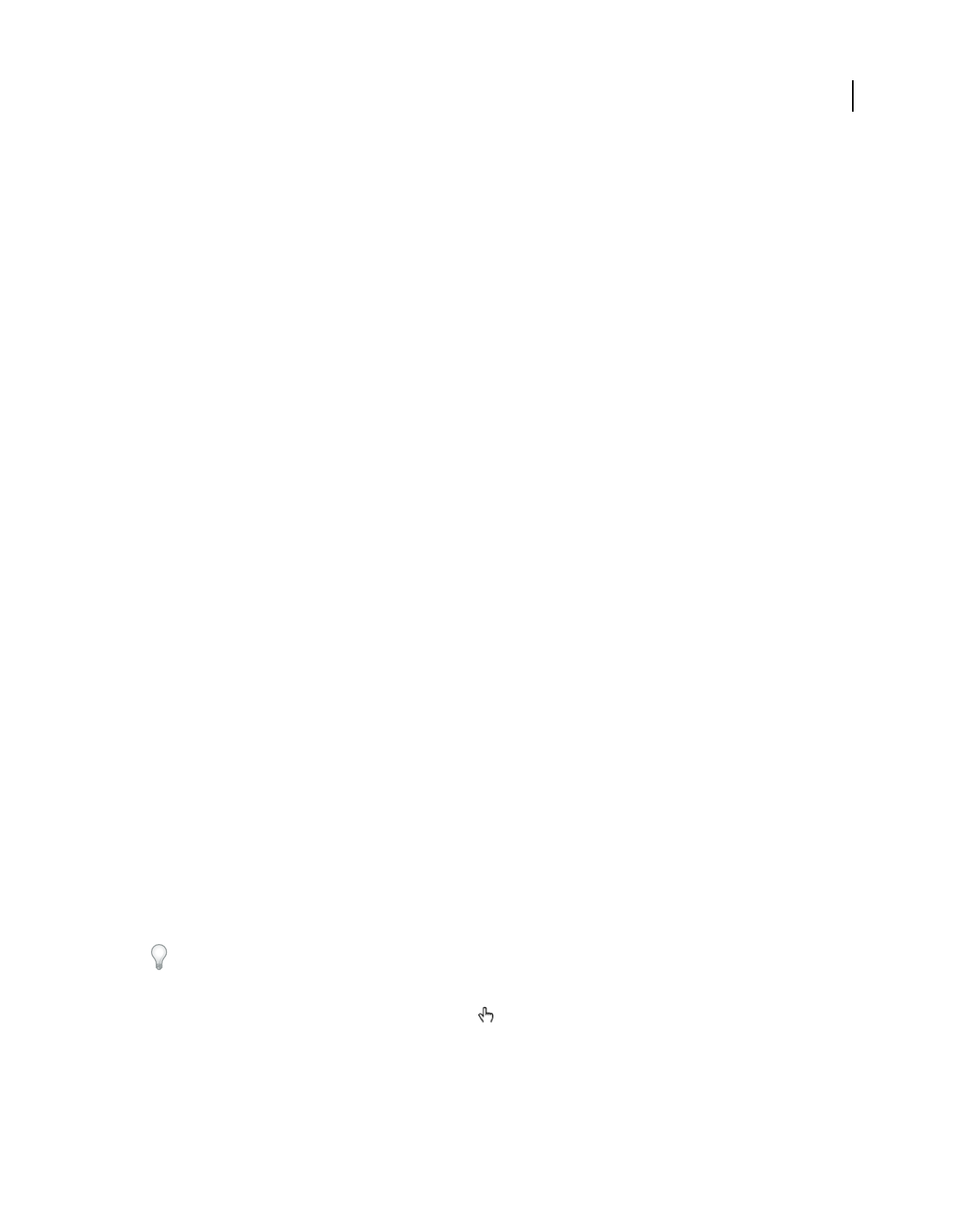
41
USING ACROBAT 9 PRO EXTENDED
Workspace
Last updated 9/30/2011
Page Content And Information
Show Large Images Displays large images. If your system is slow to display image-intensive pages, deselect this option.
Use Smooth Zooming (Windows only) When deselected, turns off animation effects, which improves performance.
Show Art, Trim, & Bleed Boxes Displays any art, trim, or bleed boxes defined for a document.
Show Transparency Grid Displays the grid behind transparent objects.
Use Logical Page Numbers Enables the Number Pages command for matching the position of the page in the PDF to
the number printed on the page. A page number, followed by the page position in parentheses, appears in the Page
Navigation toolbar and in the Go To Page and Print dialog boxes. For example, i (1 of 1) if the printed number of the
first page is i. If this option is not selected, pages are numbered with arabic numbers starting at 1. Selecting this option
helps prevent unexpected behavior when clicking Back or Go Back in your web browser.
Always Show Document Page Size Displays the page measurements beside the horizontal scroll bar.
Use Overprint Preview Specifies whether Overprint Preview mode is on only for PDF/X files, never on, always on, or
set automatically. When set to Automatic, if a document contains overprints, then Overprint Preview mode is
activated. The Overprint Preview mode lets you see (on-screen) the effects of ink aliasing in the printed output. For
example, a printer or service provider could create an ink alias if a document contains two similar spot colors and only
one is required.
Reference XObjects View Mode
Show Reference XObject Targets Specifies the type of documents in which reference XObjects can be viewed.
Location Of Referenced Files (Optional) Specifies a location for the referenced documents.
Playing multimedia
Play multimedia
PDFs can include many types of multimedia files, including (but not limited to) Flash®, QuickTime, mp3, MPEG, and
Windows® Media files. You can play these files on a page or activate them from a link, bookmark, form field, or page
action. Each multimedia file includes a play area from which the media can be activated. The play area typically appears
on the PDF page as an image or a rectangle, but can also be invisible.
Any computer that has Adobe Reader® can play these files.
•Media files created in Flash (FLV format)
•Media files that comply with the H.264 standard for video compression
Media files in other formats require the necessary hardware and software to play.
To help protect your computer from viruses, Acrobat asks you if you want to play multimedia files from unverified
sources. You can change this default behavior in the Multimedia Trust preferences.
❖Using the Hand tool or the Select tool, click the play area of the video or sound file. When the pointer is positioned
over the play area, it changes to the play mode icon
.
More Help topics
“Security alerts” on page 226
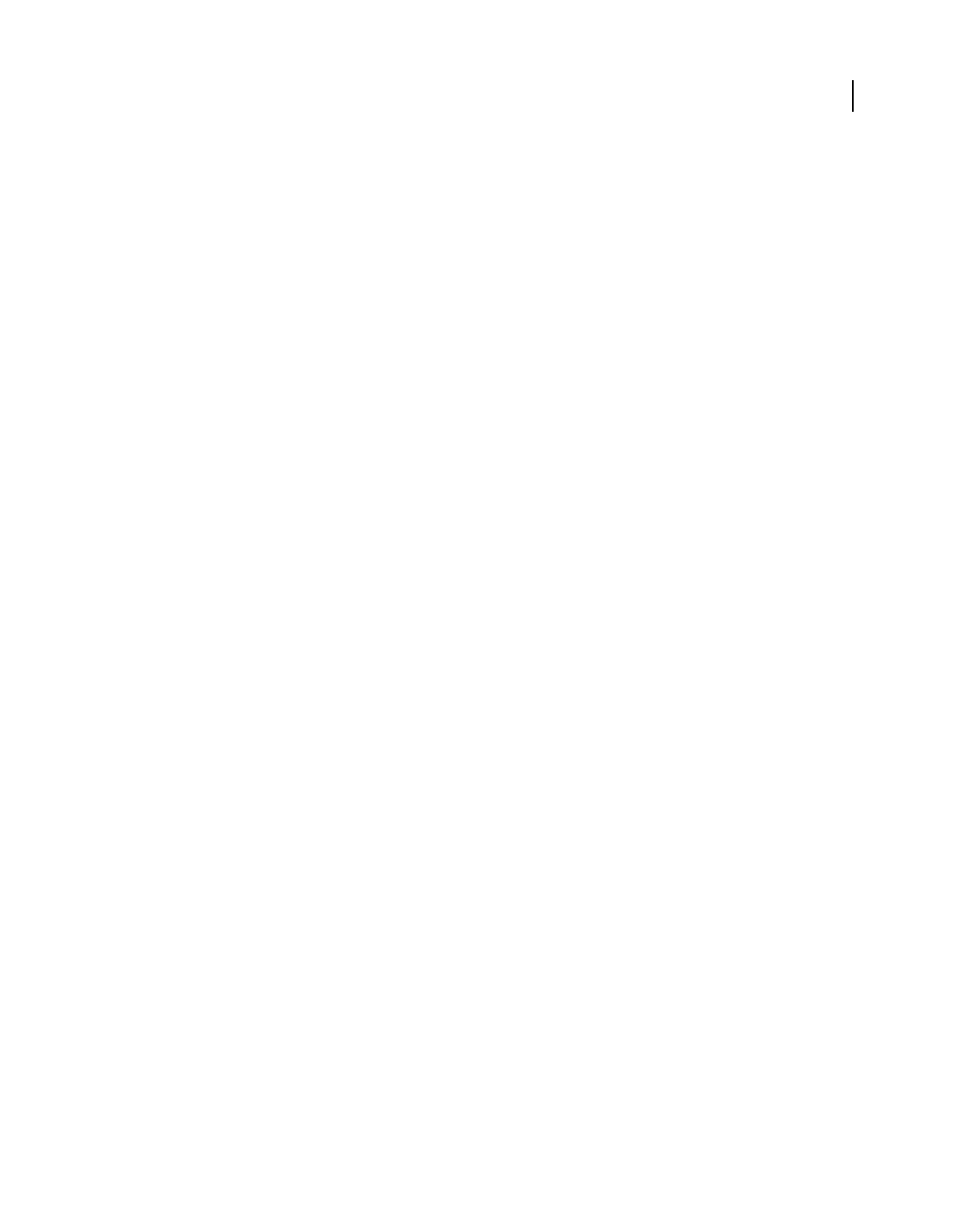
42
USING ACROBAT 9 PRO EXTENDED
Workspace
Last updated 9/30/2011
Multimedia preferences
Two types of PDF files require you to set multimedia preferences:
•PDF files created in Acrobat 8 and earlier
•PDF files created in Acrobat 9 and later in which the multimedia files were added by using the legacy placement
method
These files require you to identify an additional media player with which to run the multimedia.
Open the Preferences dialog box, and then select Multimedia (Legacy) from the left side of the dialog box.
Player Options Choose the format in which you want to run legacy media content: QuickTime, Flash, Windows
Media, or Windows built-in player.
Accessibility Options Specify if you want special features (if available) to appear when media plays, such as subtitles
and dubbed audio. Specify the preferred language for the media, in case multiple languages are available.
Multimedia Trust preferences
Multimedia files within PDFs sometimes need additional resources to play. For example, some files require resources
from the Internet, such as a multimedia player. You can set trust settings to determine whether multimedia content is
allowed to use external resources.
•To set trust settings for playing content created with Acrobat 9, use Trust Manager preferences.
•To set trust settings for playing content created with earlier versions of Acrobat, use Multimedia Trust (Legacy)
preferences.
Both of these settings are available in the Preferences dialog box.
More Help topics
“Restrict URLs and attachments in PDFs” on page 229
Multimedia Trust (Legacy)
In Multimedia Trust preferences, you can specify whether to play embedded multimedia files in trusted or nontrusted
PDF documents. A trusted document is a document that you or an author you trust has approved. By setting your
permissions to play multimedia only in trusted documents, you can prevent programs, macros, and viruses from
potentially damaging your computer.
The list of trusted documents and authors is stored internally and can’t be viewed. If you add a certified document to
the list, both the document and the certificate of the author are added to the list of trusted documents. All documents
that this author certified are trusted. (Trusted documents also include PDFs from authors in your list of trusted
identities.)
In the Preferences dialog box, select Multimedia Trust (Legacy) from the Categories.
Display Permissions For Choose to set permissions for either trusted documents or other (nontrusted) documents.
Allow Multimedia Operations Select this option to allow media clips to be played. When selected, you can change the
permission settings for a particular player and enable options that determine the appearance of the media during
playback.
Change Permission For Selected Multimedia Player To Select the player from the list, and then choose one of the
following options from the menu:
•Always Allows the player to be used without prompting.
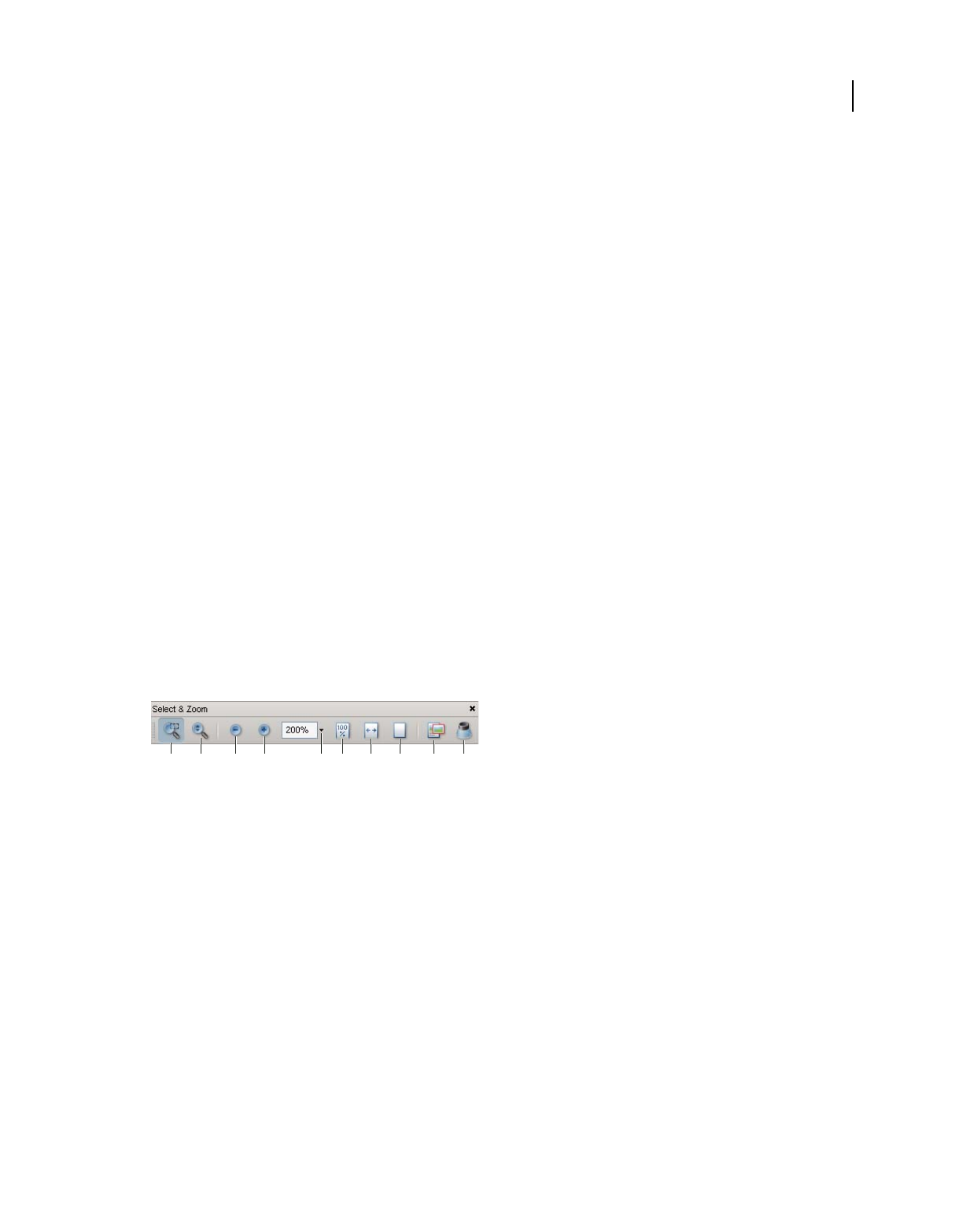
43
USING ACROBAT 9 PRO EXTENDED
Workspace
Last updated 9/30/2011
•Never Prevents the player from being used.
•Prompt Asks the user whether the player can be used. If you select this option and allow the player to play the
media in a particular document, that document becomes trusted.
Allow Playback Options Three playback options enable you to control how the video is displayed.
•Allow Playback In A Floating Window With No Title Bars Select this option to run the video without a title bar. The
result is that no title or close buttons are displayed.
•Allow Document To Set Title Text In A Floating Playback Window Select this option to display a title bar when the
video plays back in a floating window. To edit the text in the title bar, double-click the video with the Select Object
Tool (Tools > Advanced Editing > Select Object Tool). Select Edit Rendition, and then on the Playback Location tab,
select Show Title Bar. Add the title bar text in the Title text field.
•Allow Playback In Full-Screen Window This option automatically plays the video in full screen mode when it is
played back. Full screen display can conflict with end-user security settings.
Clear Your List Of Trusted Documents Deletes the current list of trusted documents and authors. Use this option to
prevent media from playing in documents that were previously trusted documents or created by trusted authors. This
option is available only when a PDF that contains multimedia is open.
Adjusting PDF views
Adjust page magnification
Tools on the Select & Zoom toolbar can change the magnification of PDF documents. Only some of these tools appear
on the default view of the toolbar. You can see all the tools by right-clicking the Select & Zoom toolbar and choosing
either individual tools, Show All Tools, or More Tools and then selecting individual tools.
All zoom tools
A. Marquee Zoom tool B. Dynamic Zoom tool C. Zoom Out button D. Zoom In button E. Zoom Value menu button F. Actual Size button
G. Fit Width button H. Fit Page button I. Pan & Zoom Window tool J. Loupe tool
•The Marquee Zoom tool works in a few different ways. You can use it to drag a rectangle around a portion of the
page that you want to fill the viewing area. Or, simply clicking the Marquee Zoom tool increases the magnification
by one preset level, centering on the point where you clicked. To decrease the magnification by one preset level,
Ctrl-click the Marquee Zoom tool.
•The Dynamic Zoom tool zooms in when you drag it up the page and it zooms out when you drag down. If you use
a mouse wheel, this tool zooms in when you roll forward and zooms out when you roll backward.
• Zoom In and Zoom Out buttons change the document magnification by preset levels.
•The Zoom Value option changes the page view according to a percentage you type in or select from a pop-up menu.
•Actual Size displays the page at 100% magnification.
•Fit Width adjusts the magnification so that the PDF fills the document pane horizontally.
•Fit Page adjusts the magnification so that one page fills the document pane vertically.
A B C D FE G H I J
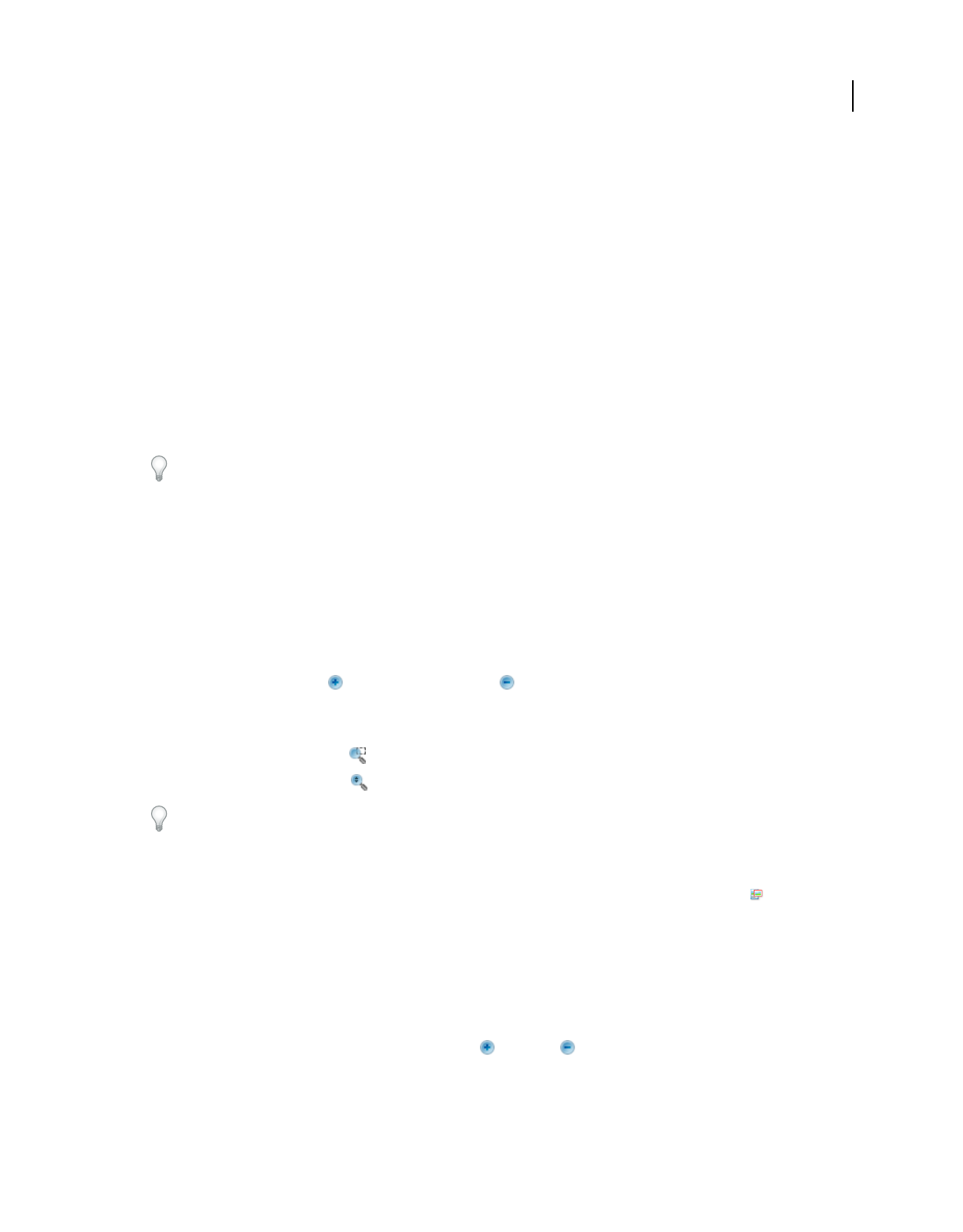
44
USING ACROBAT 9 PRO EXTENDED
Workspace
Last updated 9/30/2011
•The Pan & Zoom Window tool adjusts the magnification and position of the view area to match the area in an
adjustable rectangle in the Pan & Zoom window’s thumbnail view of the page.
•The Loupe Tool window displays a magnified portion of the PDF that matches the area in an adjustable rectangle
on the document pane.
Resize a page to fit the window
•To resize the page to fit entirely in the document pane, choose View > Zoom > Fit Page.
•To resize the page to fit the width of the window, choose View > Zoom > Fit Width. Part of the page may be out of
view.
•To resize the page to fit the height of the window, choose View > Zoom > Fit Height. Part of the page may be out
of view.
•To resize the page so that its text and images fit the width of the window, choose View > Zoom > Fit Visible. Part
of the page may be out of view.
To see keyboard shortcuts for resizing the document, open the View menu.
Show a page at actual size
❖Choose View > Zoom > Actual Size.
The actual size for a PDF page is typically 100%, but the document may have been set to another magnification level
when it was created.
Change the magnification with zoom tools
❖Do one of the following:
•Click the Zoom In button or the Zoom Out button in the toolbar.
•Enter a magnification percentage in the Select & Zoom toolbar, either by typing or choosing from the pop-up
menu.
•Drag the Marquee Zoom tool to define the area of the page that you want to fill the document pane.
•Drag the Dynamic Zoom tool up to increase the magnification and down to decrease magnification.
When the Marquee Zoom tool is selected, you can Ctrl-click or Ctrl-drag to zoom out. Holding down Shift switches
temporarily from the Marquee Zoom tool to the Dynamic Zoom tool.
Change the magnification with the Pan & Zoom Window tool
1Choose Tools > Select & Zoom > Pan & Zoom Window, or select the Pan & Zoom Window tool on the Select
& Zoom toolbar.
2Do any of the following:
•Drag the handles of the box in the Pan & Zoom window to change the document magnification.
•Drag the center of the box to pan across the area you want to see.
•Click the navigation buttons to move to a different page.
•Enter a value in the zoom text box, or click the plus or minus buttons to increase or decrease the
magnification by preset levels.
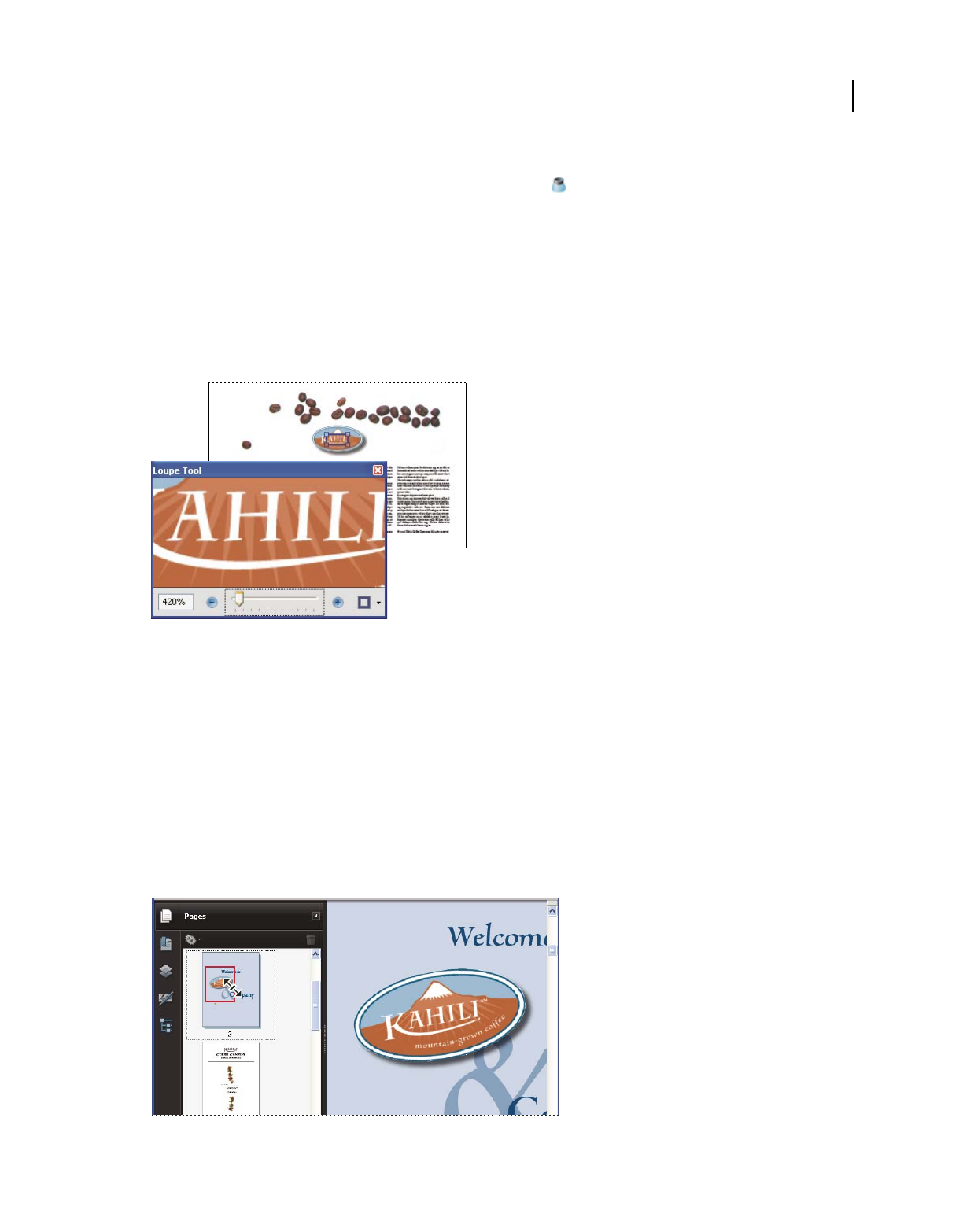
45
USING ACROBAT 9 PRO EXTENDED
Workspace
Last updated 9/30/2011
Change the magnification with the Loupe tool
1Choose Tools > Select & Zoom> Loupe, or select the Loupe tool on the Select & Zoom toolbar, if it is displayed.
2Click the area of the document you want to view in closer detail. A rectangle appears in the document,
corresponding to the area shown in the Loupe Tool window. You can drag or resize the rectangle to change the
Loupe tool view.
3To change the magnification of the Loupe tool, do any of the following:
•Drag the slider.
•Click the plus or minus buttons.
•Enter a value in the zoom text box.
Use the Loupe tool to view a magnified area of the document.
Note: You can change the color of the Loupe tool rectangle, click the Line Color pop-up menu in the lower-right corner of
the Loupe Tool window, and select a new color.
Change the magnification by using a page thumbnail
1Click the Pages button on the left side of the window to view the page thumbnails.
2Locate the thumbnail for the current page. Then position the pointer over the lower-right corner of the page-view
box until the pointer changes into a double-headed arrow.
3Drag the corner of the box to reduce or expand the view of the page.
4As needed, move the pointer over the zoom box frame within the thumbnail until it changes into a Hand icon. Then
drag the frame to see a different area of the page in the document pane.
A page-view box in a page thumbnail indicates the area of the page currently showing in the document pane.

46
USING ACROBAT 9 PRO EXTENDED
Workspace
Last updated 9/30/2011
Change the default magnification
1In the Preferences dialog box under Categories, select Page Display.
2Open the Zoom pop-up menu and choose a default magnification level.
Display off-screen areas of a magnified page
When you zoom in to a high magnification, you may be able to see only part of a page. You can shift the view to show
other areas of the page without changing the magnification level.
❖Do either of the following:
•Use the vertical scroll bars to move up and down the pages or the horizontal scroll bars to move across the page.
•Select the Hand tool in the Select & Zoom toolbar, or choose Tools > Select & Zoom > Hand Tool, and drag to move
the page, as if moving a piece of paper on a table.
More Help topics
“About PDF layers” on page 351
Set the page layout and orientation
Changing the page layout is especially useful when you want to zoom out to get an overview of the document layout.
You can use the following page layouts when viewing PDF documents:
Single Page Displays one page at a time, with no portion on other pages visible.
Single Page Continuous Displays pages in a continuous vertical column that is one page wide.
Two-Up Displays each two-page spread with no portion of other pages visible.
Two-Up Continuous Displays facing pages side by side in a continuous vertical column.
If a document has more than two pages, you can ensure that the first page appears alone on the right side of the
document pane. Select either Two-Up or Two-Up Continuous. Also select View > Page Display > Show Cover Page
During Two-Up.
Single Page, Single Page Continuous, Two-Up, Two-Up Continuous page layouts
Set the page layout of an open PDF
•To see only one page at a time, choose View > Page Display > Single Page.
•To see two pages at a time, side by side, choose View > Page Display > Two-Up.
•To scroll down continuously through one page after another, choose View > Page Display > Single Page
Continuous.
•To scroll down continuously through two pages at a time, choose View > Page Display > Two-Up Continuous.
•To display the first page of a multipage document alone on the right side, first specify either the Two-Up or Two-
Up Continuous option. Then choose View > Page Display > Show Cover Page During Two-Up.
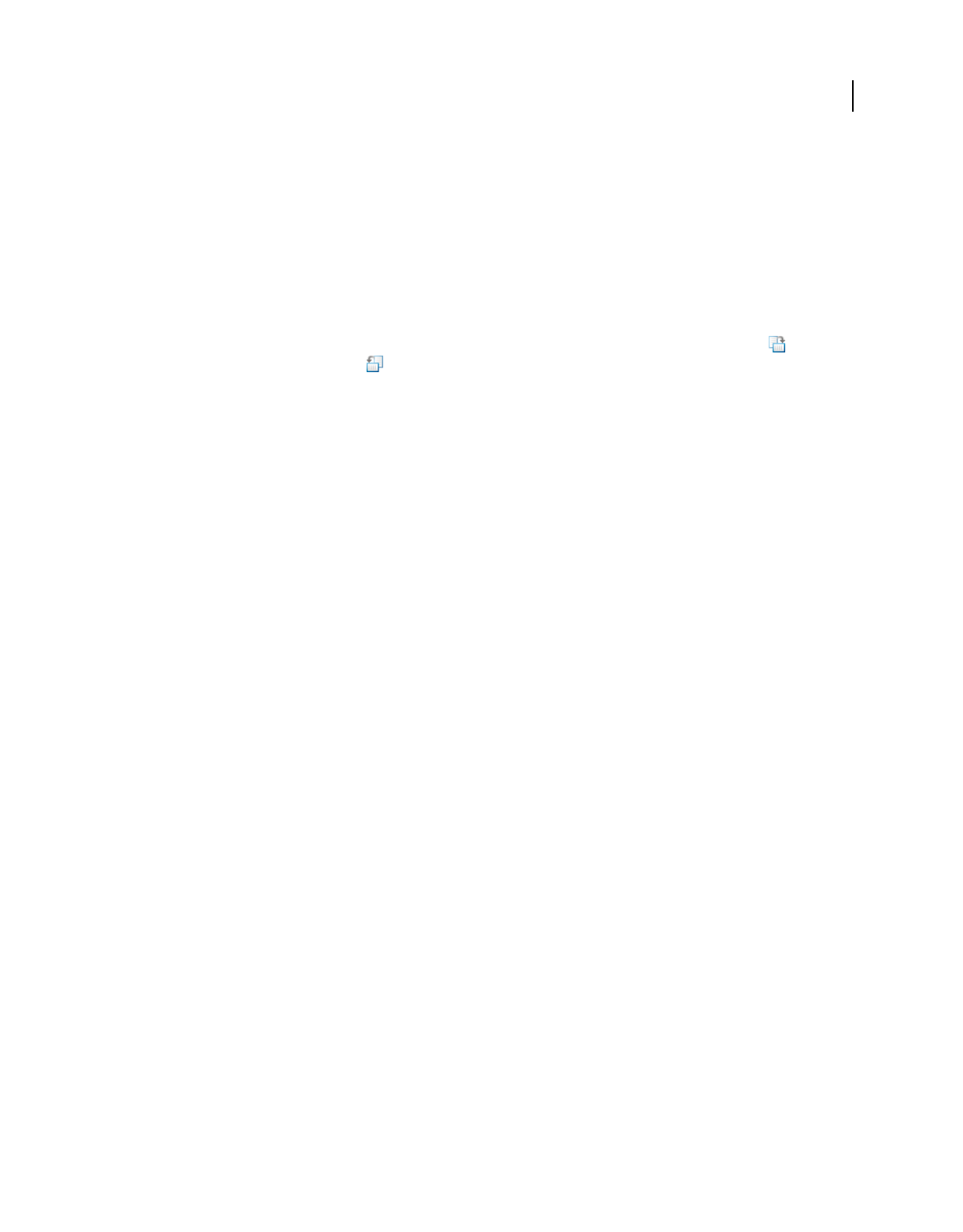
47
USING ACROBAT 9 PRO EXTENDED
Workspace
Last updated 9/30/2011
You can also display buttons for each of these options in the Display Pages toolbar by choosing View > Toolbars >
More Tools, and selecting them in the More Tools dialog box.
Note: In Single Page layout, choosing Edit > Select All selects all text on the current page. In other layouts, Select All selects
all text in the PDF.
Rotate the page view
You can change the view of a page in 90° increments. This changes the view of the page, not its actual orientation. You
can’t save this change.
❖Choose View > Rotate View > Clockwise or Counterclockwise, or click the Rotate Clockwise button or the
Rotate Counterclockwise button in the toolbar.
Note: To save the rotation with the document, choose Document > Rotate Pages.
Change the default page layout (initial view)
You specify the default initial view settings in the Preferences dialog box. (See “Set preferences” on page 24.)
1In the Preferences dialog box under Categories, select Page Display.
2Open the Page Layout menu and choose Automatic, Single Page, Single Page Continuous, Two-Up, or Two-Up
Continuous.
Note: The PDF opens with the page layout specified in Preferences unless a different page layout is specified in Document
Properties (File > Properties > Initial View). The Document Properties setting overrides the Preferences setting. If using
Document Properties, be sure to save and close the document for the change to take effect. Acrobat users can change the
initial view, unless security settings prevent changes. Reader users cannot change the initial view.
More Help topics
“Opening PDFs” on page 23
“View document properties” on page 347
Use split-window view
You can view a PDF with the document pane divided into two panes (Split command) or four panes (Spreadsheet Split
command).
With Split view, you can scroll, change the magnification level, or turn to a different page in the active pane without
affecting the other pane.
The Spreadsheet Split view is useful if you want to keep column headings and row labels visible while scrolling through
a large spreadsheet or table. In this mode, changing the magnification in one pane changes the magnification in all
panes. Also, scrolling is coordinated between the panes: scrolling a pane horizontally also scrolls the pane above or
below it; scrolling vertically also scrolls the pane to the left or right of that pane.
1Start creating the type of split view you want:
•To split the view into two panes, choose Window > Split, or drag the gray box above the vertical scroll bar.
•To split the view into four panes with synchronized scrolling and zoom levels, choose Window > Spreadsheet Split.
2Drag the splitter bars up, down, left, or right to resize the panes, as needed.
3Adjust the zoom level, as needed:
•In Split view, click a pane to make it active, and change the zoom level for that pane only.
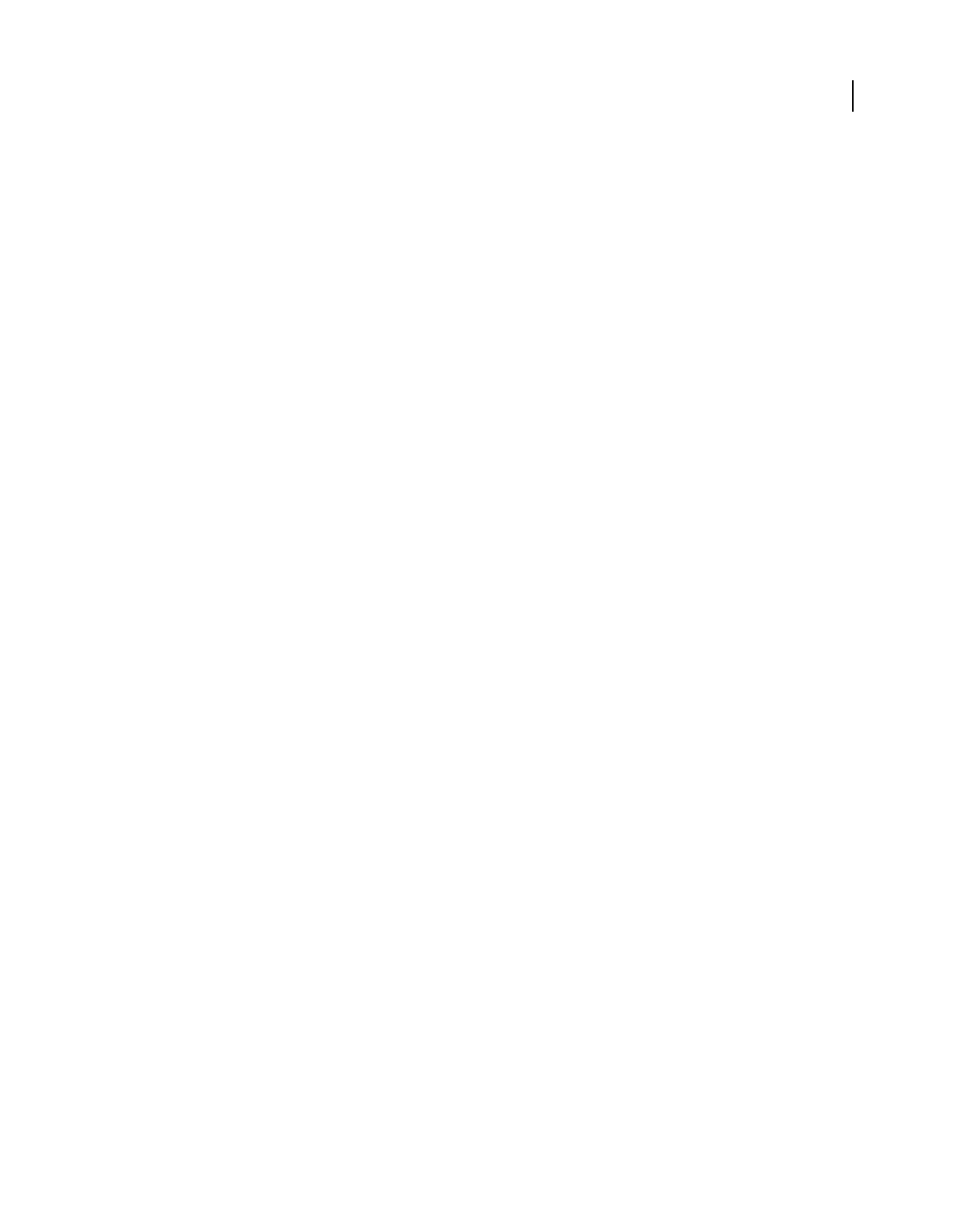
48
USING ACROBAT 9 PRO EXTENDED
Workspace
Last updated 9/30/2011
•In Spreadsheet Split view, adjust the zoom level to change the displays in all four panes.
4Scroll, as needed:
•In Split view, click a pane to make it active, and scroll to change that pane only.
•In Spreadsheet Split view, click a pane, and scroll vertically to change the views in the active pane and the pane
beside it. Scroll horizontally to change the views in the active pane and the pane above or below it.
5To restore single-pane view, choose Window > Remove Split.
View a document in multiple windows
You can create multiple windows for the same document using the New Window command. New windows have the
same size, magnification, and layout as the original window and open at the same page and on top of the original
window. When you open a new window, Acrobat adds the suffix 1 to the original filename and assigns the suffix 2 to
the new window. You can open multiple windows with the suffix incrementing with each new window. Closing a
window causes the remaining open windows to be renumbered sequentially; that is, if you have five windows open and
you close the third window that you opened, the windows are renumbered with the suffixes 1 to 4.
Note: This feature is not available when PDFs are viewed in a browser.
Open a new window
❖Select Window > New Window.
Close a window
❖Click the close box in the window. You are prompted to save any changes. Closing a window does not close a
document if more than one window is open.
Close all windows for a document
❖Choose File > Close. You are prompted to save any changes before each window is closed.
Display PDFs in Line Weights view
The Line Weights view displays lines with the weights defined in the PDF. When Line Weights view is off, it applies a
constant stroke width (1 pixel) to lines, regardless of zoom. When you print the document, the stroke will print at the
true width.
❖Choose View > Line Weights. To turn off Line Weights view, choose View > Line Weights again.
Note: You cannot turn off Line Weights view when viewing PDFs within a web browser.
Grids, guides, and measurements
View grids
Use grids to accurately line up text and objects in a document. When turned on, the grid is visible over the document.
The Snap To Grid option aligns an object with the nearest grid line when you move the object.
View or hide the grid
❖Choose View > Grid. A check mark appears next to the command name when the grid is displayed.
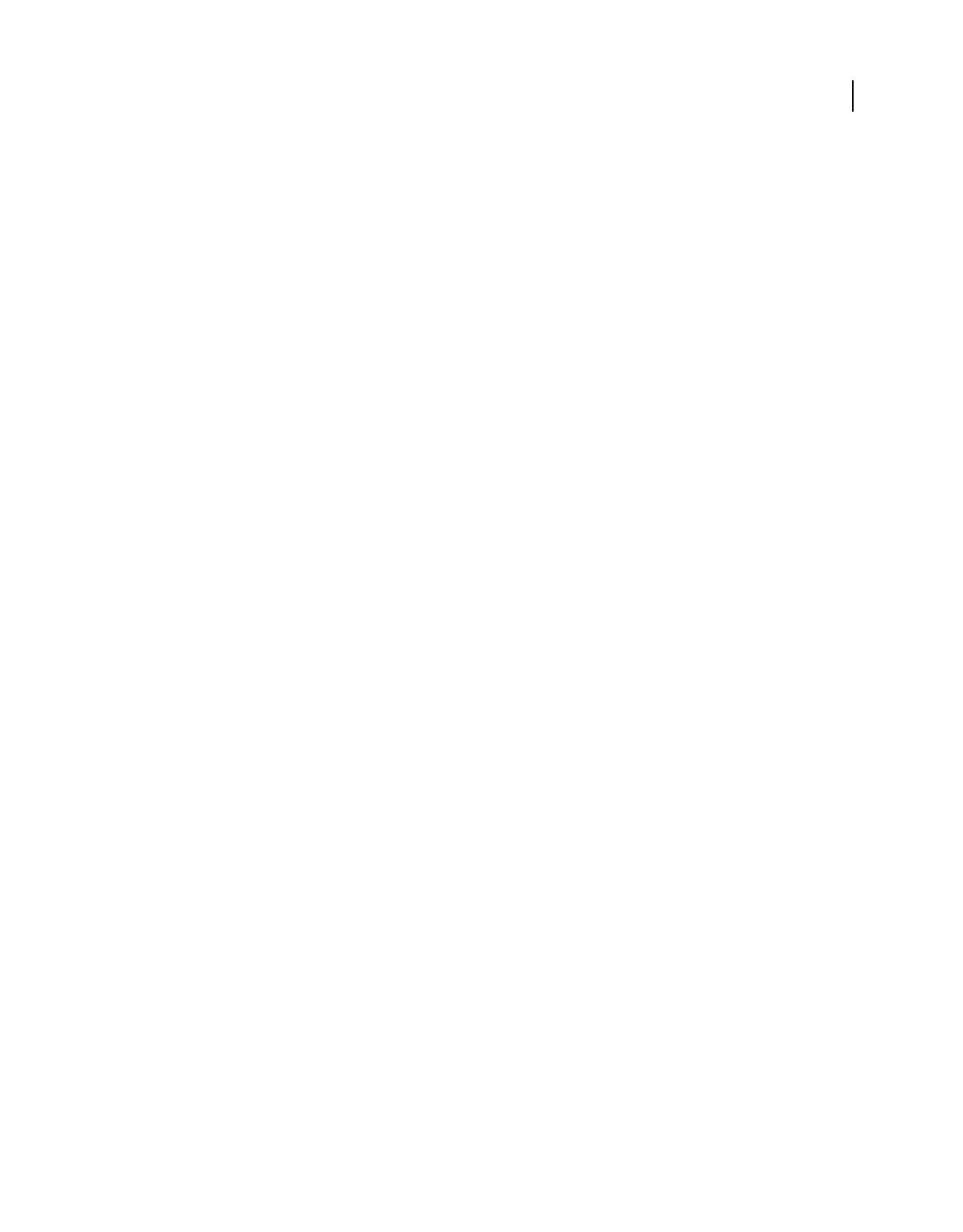
49
USING ACROBAT 9 PRO EXTENDED
Workspace
Last updated 9/30/2011
Turn the Snap To Grid option on or off
❖Choose View > Snap To Grid. A check mark appears next to the command name when the option is turned on.
Change the grid appearance
1In the Preferences dialog box under Categories, select Units & Guides.
2To change grid settings, do any of the following:
•To change the spacing between grid lines, enter a value for Width Between Lines and Height Between Lines.
•To change the origin of the grid, enter a value for Grid Offset From Left Edge and Grid Offset From Top Edge.
•To change the number of subdivisions within each grid square, enter a value for Subdivisions. Subdivision lines are
lighter than grid lines.
•To change the color of the grid lines, click the Grid Line Color square and choose a new color from the Color panel.
Create ruler guides
Horizontal and vertical rulers let you check the size of objects in your documents. You can also create guides in your
document, which are especially useful for lining up objects, such as form fields. You can change the unit of
measurement and color used in the ruler.
Create new ruler guides
1Choose View > Rulers.
2Do one of the following:
•Drag down from the horizontal ruler to create a horizontal guide, or drag to the right of the vertical ruler to create
a vertical guide.
•Double-click a location on the horizontal ruler to create a vertical guide, or double-click a location on the vertical
ruler to create a horizontal guide.
Show or hide guides
❖Choose View > Guides.
Move or delete ruler guides
❖Click the guide to select it, and then drag it to a new location, or press Delete. To delete all guides, right-click in the
ruler area and choose Clear All Guides or Clear Guides On Page.
Change guide colors
1In the Preferences dialog box under Categories, select Units & Guides.
2Click the Guide Color square and choose a new color from the Color pop-up menu.
Measure the height, width, or area of objects
Use the measuring tools to measure distances and areas of objects in PDF documents. The measuring tools are useful
for showing the distances and areas associated with objects in a form or computer-aided design (CAD) drawing. You
can also use these tools to measure certain areas of a document before sending it to a professional printer. The
measuring tools are available to Reader users only if the PDF creator enables measuring functionality.
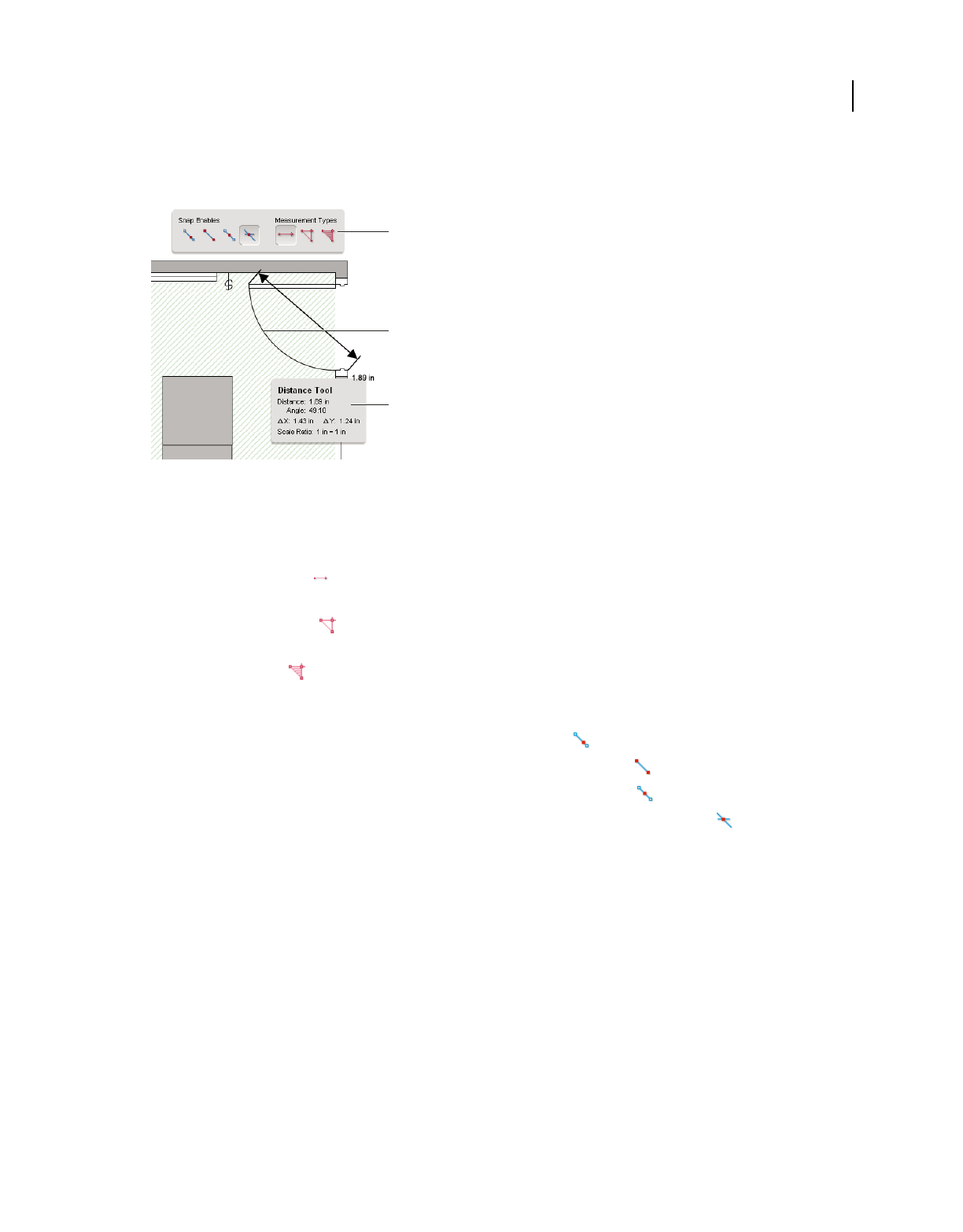
50
USING ACROBAT 9 PRO EXTENDED
Workspace
Last updated 9/30/2011
When you use a measuring tool, the Measurement Info panel shows information about the measurement, such as
current measurement, delta values, and scale ratio.
Measuring tools
A. Measuring toolbar B. Object being measured C. Measurement Info panel
1Choose Tools > Analysis > Measuring Tool.
2To measure areas of your PDF document, select any of the following measurement types:
•Select the Distance tool to measure the distance between two points. Click the first point, move the pointer to
the second point, and click again.
•Select the Perimeter tool to measure a set of distances between multiple points. Click each point you want to
measure. Then, double-click the last point.
•Select the Area tool to measure the area within the line segments that you draw. Click each point you want to
measure. After you have clicked at least two points, click the first point to complete the area measurement.
3While measuring objects, do any of the following:
•To snap the measurement to the end of a line, select Snap To Paths .
•To snap the measurement to the endpoint of a line, select Snap To Endpoints .
•To snap the measurement to the midpoint of a line, select Snap To Midpoints .
•To snap the measurement to the intersection of multiple lines, select Snap To Intersections .
•To constrain the measurement lines to increments of 45º, hold down the Shift key.
•To discontinue a measurement, right-click and choose Cancel Measurement.
•To delete a measurement markup, click it with the Measurement Tool and press Delete.
More Help topics
“Change the look of your comments” on page 165
Measuring tool options
Use the right-click menu to set measuring tool options.
Change Scale Ratio Change the scaling ratio (such as 3:2) and unit of measurement on the drawing areas.
Change Markup Label Add or change text that appears with the measurement.
A
C
B
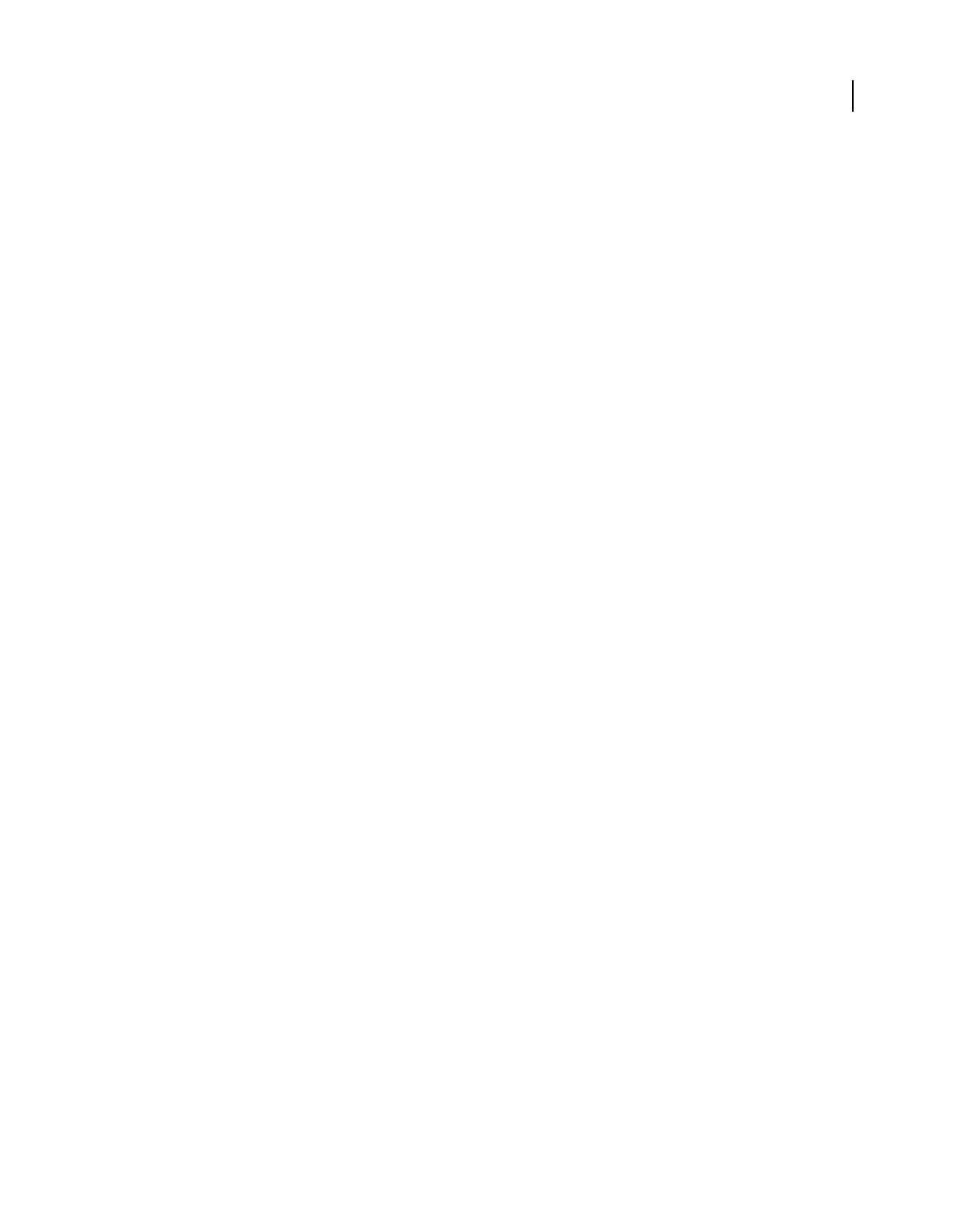
51
USING ACROBAT 9 PRO EXTENDED
Workspace
Last updated 9/30/2011
Disable/Enable Measurement Markup When enabled, the measurement lines you draw are added to the PDF. When
disabled, the measurement lines disappear when you measure another object or select another tool.
Turn Ortho On/Off When enabled, measurement lines are orthographic only.
Show/Hide Rulers Show or hide vertical and horizontal rulers on the page. (Has the same effect as choosing View >
Rulers.)
Snap To Page Content/Don’t Snap To Page Content Turn all Snap Enables on or off.
Export Measurement Markup To Excel Save the information for all the measurements in your PDF to a CSV file.
Preferences Open the Measurement (2D) preferences.
Measuring preferences
Change the 2D Measuring preferences to determine how 2D data is measured.
Note: In Reader, Measuring preferences apply to PDFs that have commenting enabled.
Use Scales And Units From Document (When Present) When enabled, measurements based on the units generated
from the original document, if present, are used. Deselect this option to specify the units of measurements manually.
Use Orthographic Lines When enabled, measurement lines are orthographic only.
Measuring Line Color Specifies the color or the line that appears while drawing.
Enable Measurement Markup When enabled, the measurement lines you draw are added to the PDF. When disabled,
the measurement lines disappear when you measure another object or select another tool. You can use the default
measurement labels or specify your own label.
Use Default Leader Length (Distance Tool only) When deselected, each time you draw a distance measurement, you
move the mouse to determine the leader length.
Default Line Ending (Distance Tool only) Specifies the appearance of the line endings in distance measurements.
Caption Style (Distance Tool only) Specifies whether the distance measurement caption is Inside or on Top of the
measurement line.
Default Leader Length (Distance Tool only) Specifies the length of the line leader that appears on one side of the
measurement points.
Default Leader Extension Above Line (Distance Tool only) Specifies the length of the leader extension that appears
above the measurement line.
Default Leader Offset From Line Points (Distance Tool only) Specifies the amount of blank space that appears between
the measurement points and the leader.
2D Snap Settings Specify snap behavior. Sensitivity indicates how close the pointer must be to the item being snapped
to. Snap Hint Color specifies the color of the snap line that appears when you hold the pointer over the object.
View cursor coordinates
The Cursor Coordinates show the coordinate position of the pointer within the document pane. The position
numbering begins in the upper-left corner of the document. Cursor Coordinates also shows the width and height of a
selected object as you resize it.
View x and y coordinates
1Choose View > Cursor Coordinates.
2Move the mouse pointer to view x and y coordinates.
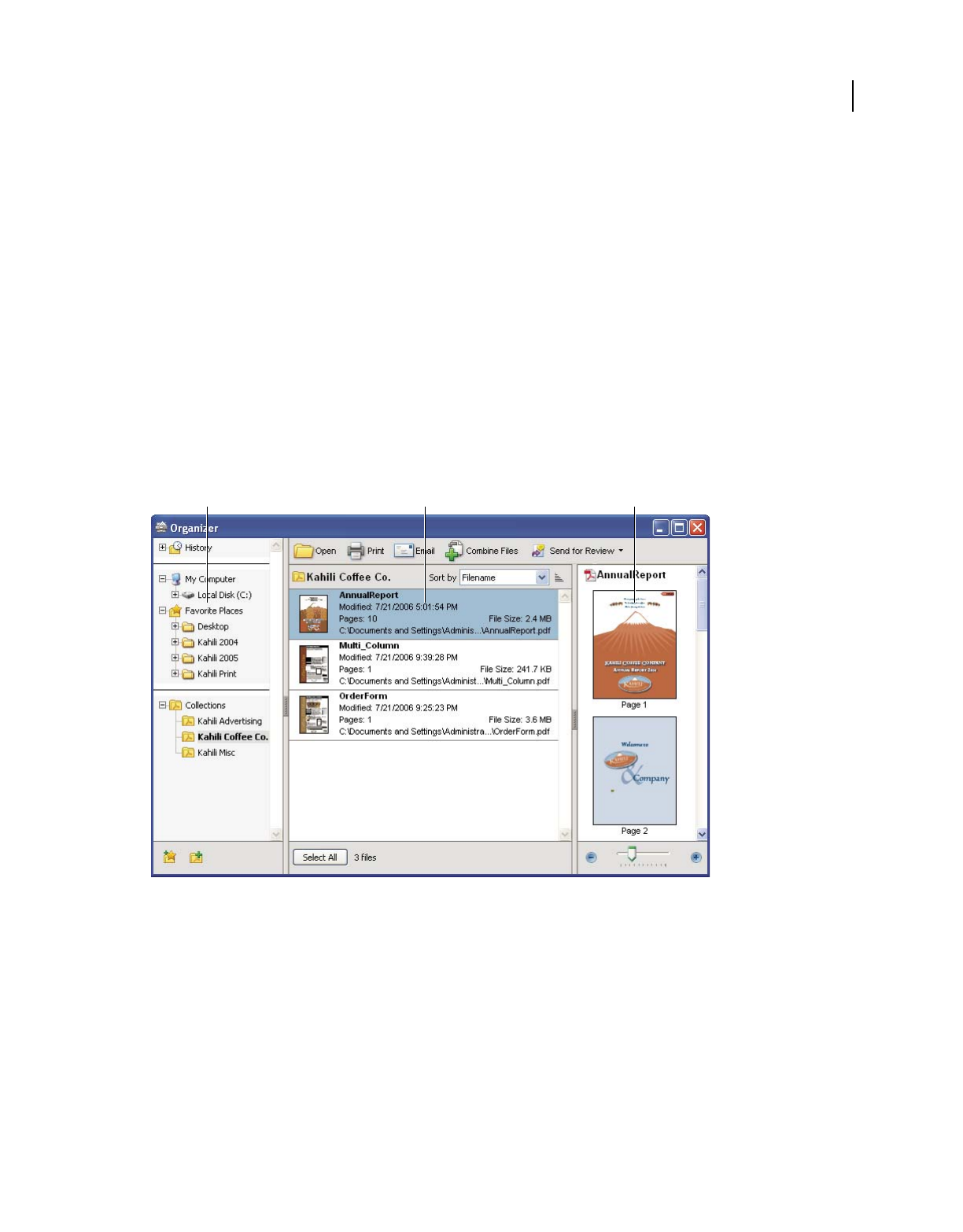
52
USING ACROBAT 9 PRO EXTENDED
Workspace
Last updated 9/30/2011
Change the Cursor Coordinates measurement units
1In the Preferences dialog box under Categories, select Units & Guides.
2Choose a different unit of measurement from the Page & Ruler Units menu.
Organizer
Organizer window overview
Organizer helps you find PDFs that you’ve previously opened and PDFs that you’ve organized into collections and
favorites. With Organizer, you can see thumbnail images of PDF pages to quickly identify files. Use Organizer to
organize related PDFs without changing their location in your file structure. You can also use Organizer to quickly
browse, find, and sort PDFs that you recently viewed.
The Organizer and Organizer-related commands are available in the File menu. After you select one or more files
within the Organizer, you can start one of several different tasks using the buttons above the file list.
Organizer window in Windows
A. Categories pane B. Files pane C. Pages pane
Categories pane
The categories pane of the Organizer window is divided vertically into sections that contain categories. These items
can help you locate and organize PDFs that reside on your computer, on a network, and on the web.
History Contains subcategories that list all the PDFs that you’ve opened during a specified period of time. You can’t
change the subcategory names or manually add PDFs to the History, which is updated each time you open a PDF and
as time passes. You can, however, clear the entire history by using the Clear History button in the files pane. You can
also specify the maximum length of the file history or turn it off. Open the Preferences dialog box and under
Documents, select a value for Remember Files In Organizer History For.
ABC
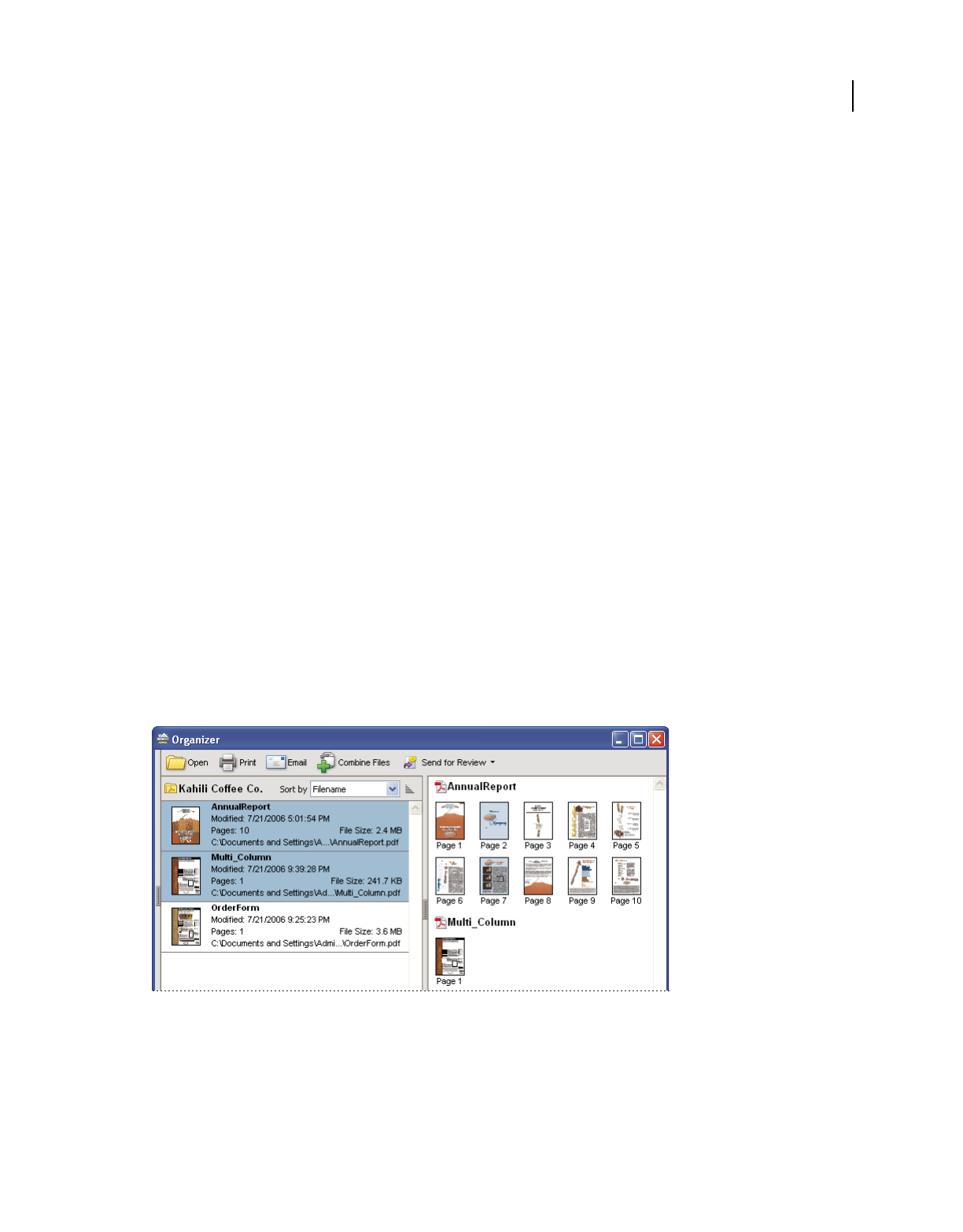
53
USING ACROBAT 9 PRO EXTENDED
Workspace
Last updated 9/30/2011
My Computer Lists the hard drives and folders in their current hierarchy. This category is especially useful if you know
where a particular PDF resides.
Favorite Places Lists any folders, network locations, and web directories that you’ve specified as favorite destinations.
This category functions like bookmarks or favorite destinations used for quick access in a web browser. In this case,
however, the destinations are folders or hard drives that contain PDFs. You can add or remove destinations from the
Favorite Places list, but you can’t edit the destination names.
Collections Contains collection folders that list all PDFs that you’ve associated with each particular collection folder.
Each collection folder can point to multiple PDFs no matter where each PDF is located. For example, a single collection
folder can list PDFs that are located in different folders on your computer, on a network, and on the web. You can
change each collection folder name, add new collection folders, and add PDFs to each collection folder.
Note: Collections and PDF Portfolios both involve multiple PDFs, but in different ways. A PDF Portfolio is itself a PDF
file that can be composed of multiple files and that exists in a folder on your computer. For example, you can attach a
PDF Portfolio to an email message. Collections are more like reminders that help you find related files that are stored in
different locations on your computer.
Files pane
The files pane in the Organizer window lists the PDFs that are within the subcategory or folder selected in the
categories pane; each PDF listing shows the filename, modification date, page number, file size, location, and a
thumbnail image of the first page. You can sort the list by filename, metadata information, number of pages, file size,
modification date, and date last opened.
Use the buttons at the top of the Organizer window to open, print, email, or combine one or more selected PDFs; in
addition, you can send a selected PDF for review or approval.
Pages pane
The pages pane of the Organizer window displays thumbnails for every page of all PDF files that are selected in the files
pane. The Zoom slider and buttons at the bottom of the pages pane let you adjust the size of the page thumbnails.
Selecting a PDF (left) reveals a thumbnail for each page in the pages pane (right).
Adjust the Organizer window
You can make changes to your view of the Organizer.
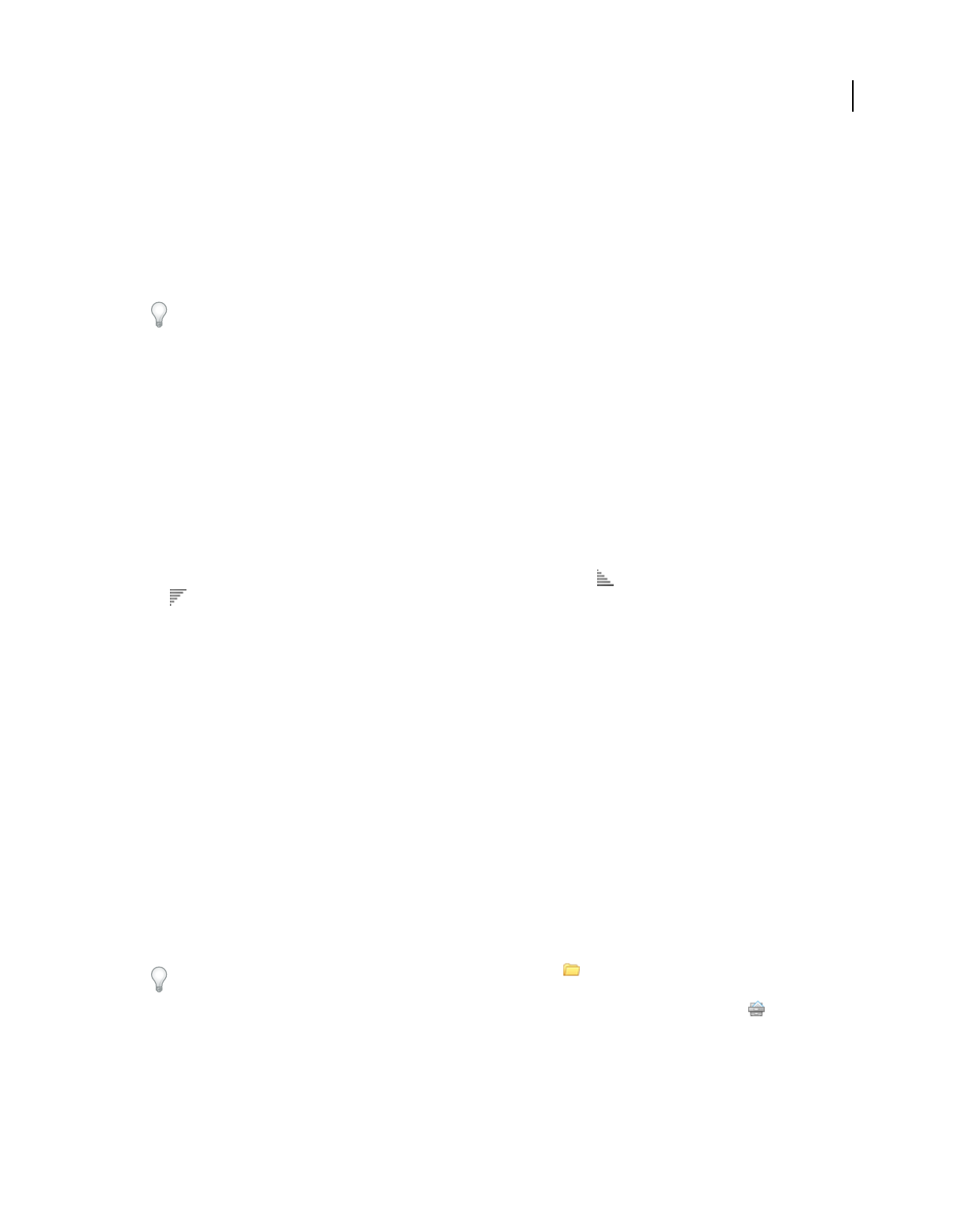
54
USING ACROBAT 9 PRO EXTENDED
Workspace
Last updated 9/30/2011
More Help topics
“Other options for combining files” on page 122
“Starting a review” on page 154
Display the Organizer window
❖Choose File > Organizer > Open Organizer.
It isn’t necessary to open the Organizer window if you want to open a PDF in a collection, create a new collection, add
an open PDF to a collection, or open a PDF from your history of opened PDFs. Choose File > Organizer or File >
History to access commands that let you do all of these things.
Resize the Organizer and its panes
•To resize a pane relative to the other panes, drag the vertical bar that separates two panes.
•To resize the Organizer window, drag the left, right, or bottom edge of the window.
Sort the files pane list
1If necessary, select a subcategory or folder in the categories pane to display PDFs in the files pane.
2In the files pane, do any of the following:
•To sort the list of PDF files according to a particular property, choose a property from the Sort By menu.
•To change the sorting direction, click the Ascending Sort Order button or the Descending Sort Order button
to the right of the Sort By menu.
•To view the location of the selected PDFs, right-click, and choose Show In Windows Explorer.
Organize PDF collections
You can manage PDF collections in the Organizer window.
Add a PDF to a collection
❖Do any of the following:
•Right-click the collection, choose Add Files, select one or more PDFs, and click Add.
•Right-click the PDF in the files pane, and choose Add To A Collection > [collection name].
•Drag a PDF from the Desktop or a folder to the collection in the categories pane.
•After selecting a subcategory in the History, My Computer, or Favorite Places category, drag a PDF from the files
pane to the desired collection.
•In Acrobat, open the PDF and choose File > Organizer > Add To A Collection. Then either select the collection to
which you want to add the PDF or click New Collection, type a name, and click Create.
You can open any PDF from a collection by using the Open button in the Organizer window or by choosing the
PDF filename from a submenu directly in Acrobat. To open a PDF from a collection in Acrobat, choose Collections >
[collection name] > [PDF filename] from either the File > Organizer submenu or the Organizer menu
in the File
toolbar.
Edit the collection folders
•To rename a collection, right-click the collection name, choose Rename Collection, and then type the new name.
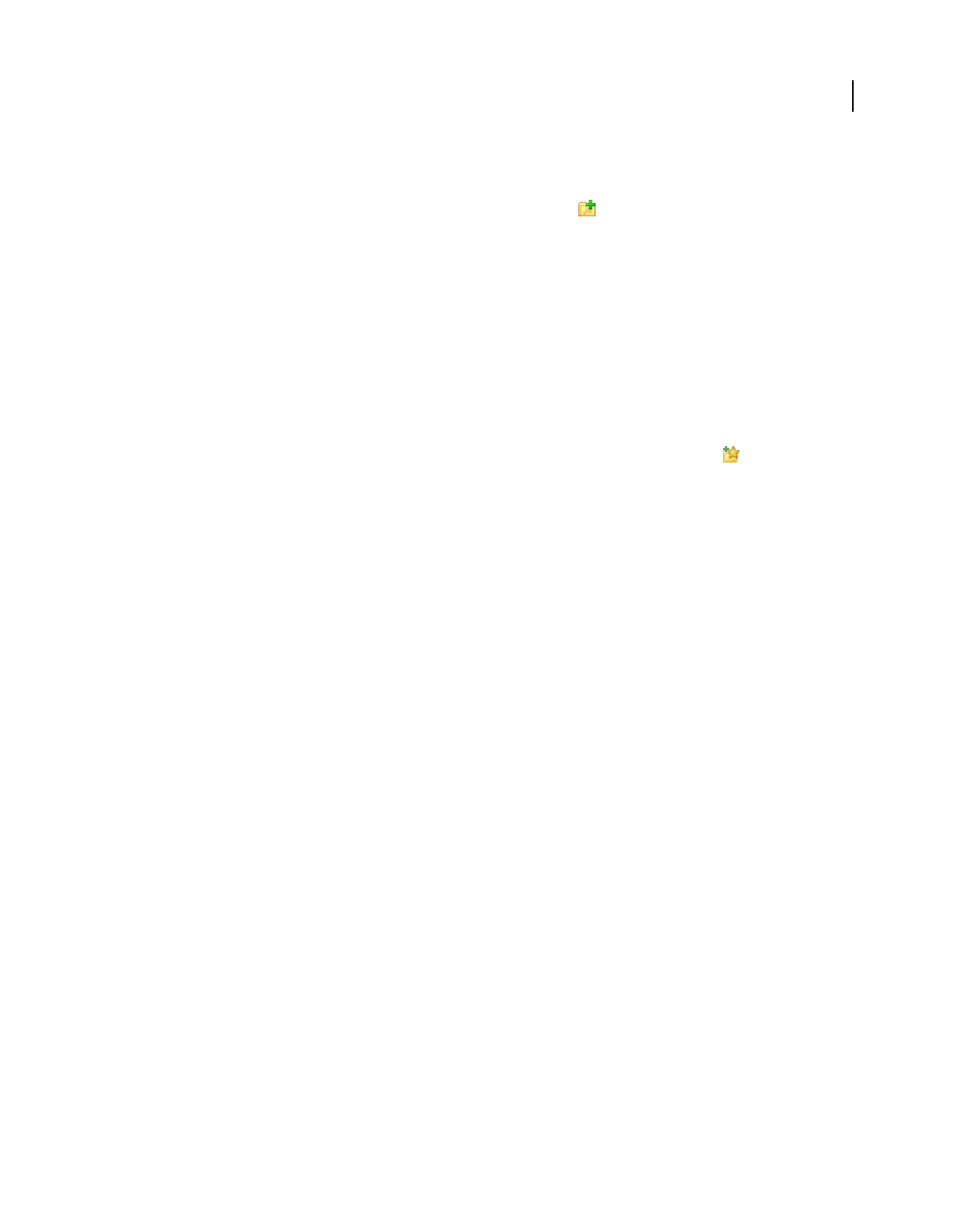
55
USING ACROBAT 9 PRO EXTENDED
Workspace
Last updated 9/30/2011
•To delete a collection, right-click the collection name, choose Delete Collection, and then click Yes in the
confirmation dialog box. The PDF files within the collection aren’t deleted from their original locations.
•To create a new collection, click the Create A New Collection button in the Organizer window. Or, in Acrobat,
choose File > Organizer > Create A New Collection. Type a name for the collection.
Move a PDF to a different collection
❖To move a PDF from one collection to another, select the collection that contains the PDF, right-click the PDF file
in the files pane, and choose Move To Collection > [collection name].
Remove a PDF from a collection
❖To remove a PDF from a collection, select the collection, click the PDF in the files pane, and press Delete.
Organize PDFs with the Favorite Places category
1To add an existing folder or hard drive to the category, click the Add A Favorite Place button , select a folder or
hard drive, and click OK.
2To remove a folder or hard drive from the list of Favorite Places, right-click the item, and choose Remove [folder
name] From Favorite Places.
Expand views in the Categories pane
Items in the Categories pane can be expanded and collapsed so that you can see more of the structure. When you select
a date category, folder, or collection, all PDFs in that item are listed in the pages pane.
Expand an Organizer category
1Click the icon to the left of the category or folder.
2Select a subcategory or folder under a main category.
Expand the file structure
❖Select a folder in the My Computer category. All PDFs in that folder are listed in the files pane.
Start a task from the Organizer files pane
1Select a subcategory or folder under a main category in the categories pane to display PDFs in the files pane.
2Select one or more files.
3To perform an action on the selected PDF files, click one of the task buttons at the top of the Organizer window:
•To open, print, or email the PDF files, use the buttons above the files pane.
•To start combining PDF files into a single PDF file, click the Combine Files button and follow the instructions in
the wizard.
•To start a review, select the PDF and choose Send For Review > Send For Shared Review or Send For Review >
Attach For Email Review.
More Help topics
“Other options for combining files” on page 122
“Starting a review” on page 154
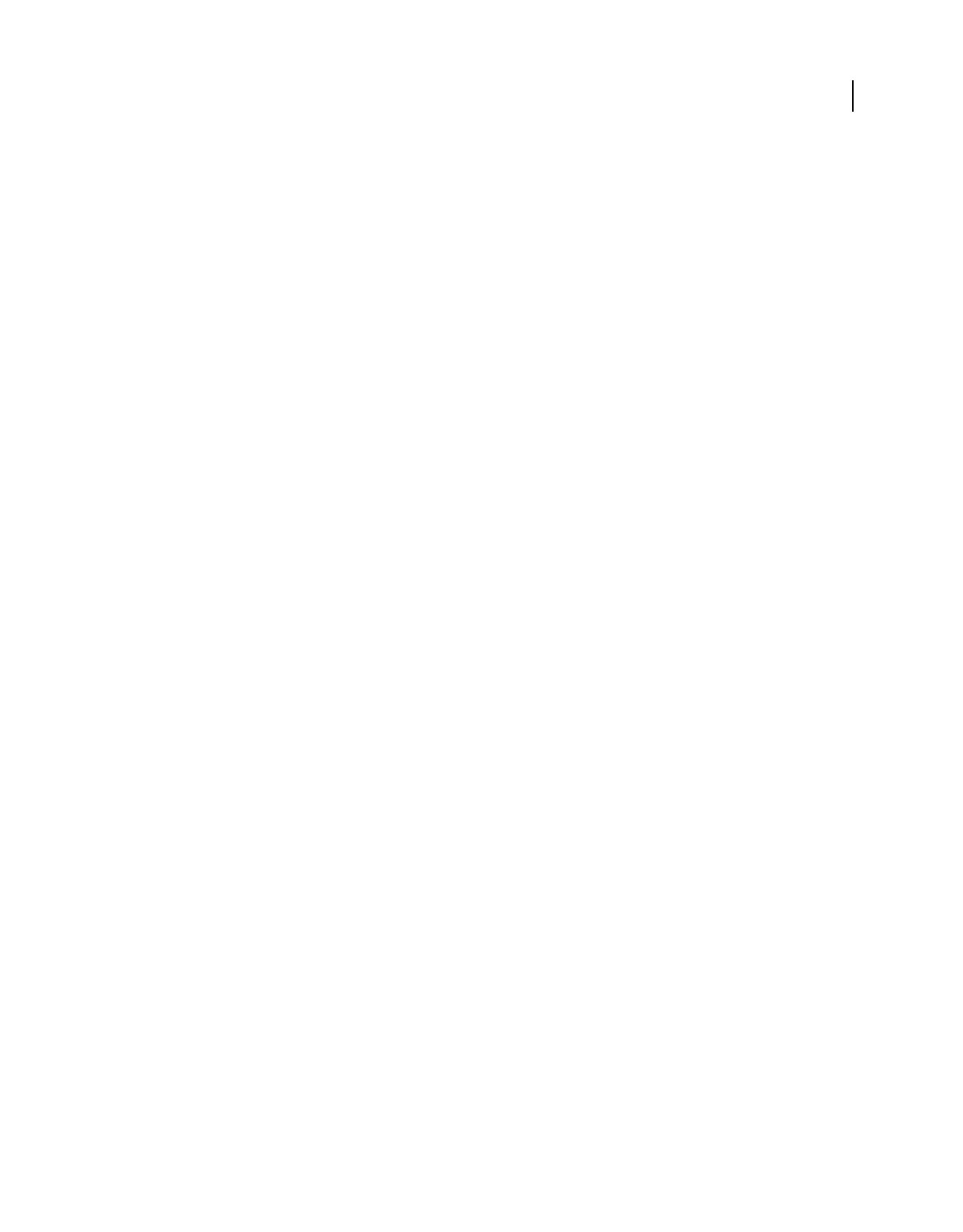
56
USING ACROBAT 9 PRO EXTENDED
Workspace
Last updated 9/30/2011
Erase the history of opened PDFs
1Select a History subcategory in the categories pane.
2Click Clear History in the files pane.
Maintaining the software
Updating the software
Acrobat application files and components can be updated in a variety of ways. Some updates are available when you
open a PDF that triggers the updating process automatically. For example, if you open a form that uses Asian-language
fonts, you are asked whether you want to download the fonts. Other updates are available only from the Help menu,
and must be installed manually. Some updates are available both automatically and manually.
Depending on your preferences settings, updates are downloaded in the background.
Manually update the software
❖Choose Help > Check For Updates, and follow any on-screen instructions.
Change updating preferences
1In the Preferences dialog box under Categories, select Updater.
2In the Check For Updates section, select an option for installing updates.
Manage security settings
If your organization uses server-based security policies, you can set up Acrobat to regularly check for updates to these
policies. Server-based security is set up by an administrator who provides the URL from which to get security updates.
1In the Preferences dialog box under Categories, select Security.
2In the Security Settings, select Load Security Settings From A Server.
3Type the server address in the URL field.
4Select how often you want to check for security updates.
5Select Ask Before Installing to receive notification before the server is checked for policy updates.
Adobe Digital Editions
Use the free Adobe® Digital Editions software to read and organize eBooks and other publications. Digital Editions is
a separate web-based rich internet application (RIA) that replaces the eBooks features in previous versions of Acrobat.
When you install Digital Editions, your existing bookshelf items are automatically imported and available within the
new Digital Editions bookshelf experience. You can also manually import individual PDFs into your Digital Editions
bookshelf.
Note: When you open an eBook for the first time, the Digital Editions software is automatically installed on your
computer.
For more information about Adobe Digital Editions and to download the software, see
www.adobe.com/go/learn_acr_digital_en.
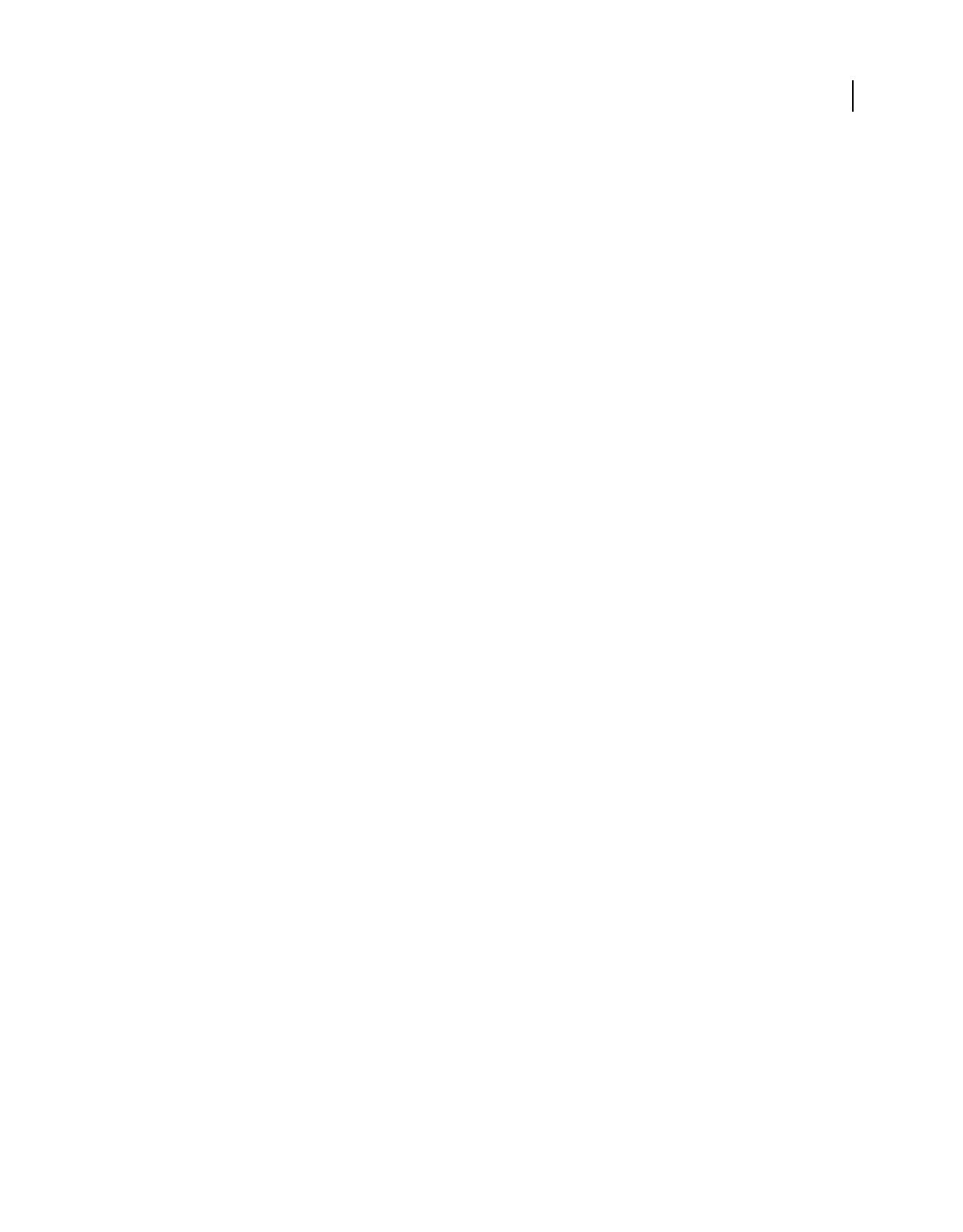
57
USING ACROBAT 9 PRO EXTENDED
Workspace
Last updated 9/30/2011
Non-English languages
Asian language PDFs
You can use Acrobat to view, search, and print PDF documents that contain Asian text (Traditional and Simplified
Chinese, Japanese, and Korean). You can also use these languages when you fill in forms, add comments, and apply
digital signatures.
Almost all of the Acrobat features are supported for Traditional and Simplified Chinese, Japanese, and Korean text if
you install the respective Asian language font packs.
In Acrobat in Windows, you must install the Asian language support files by using the custom installation and
selecting the Asian Language Support options under Create Adobe PDF and View Adobe PDF.
PDFMaker and the Adobe PDF printer automatically embed most Asian fonts in your file when creating PDF files.
You can control whether Asian fonts are embedded.
In Windows, you may be able to view and print files that contain Asian languages without having the necessary Asian
language support installed on your system. If you try to open a PDF file for which language support is required, you
are automatically prompted to install the required fonts.
Cyrillic, Central European, and Eastern European language PDFs
You can work with Adobe PDF files that contain Cyrillic text (including Bulgarian and Russian), Central European
text, and Eastern European text (including Czech, Hungarian, and Polish) if the fonts are embedded in the PDF files.
If the fonts are embedded, you can view and print the files on any system. Fonts do not need to be embedded to use
the Search feature.
Note: If you open a PDF file in which form fields or text boxes contain these languages but the fonts are not embedded
and are not installed on your system, choosing Help > Check For Updates Now automatically prompts you to download
and install the necessary fonts.
Hebrew, Arabic, Thai, and Vietnamese language PDFs
Acrobat supports the entry and display of Thai and Vietnamese text. In Windows only, Arabic and Hebrew are also
supported. By default, Right-To-Left Language Options is enabled under Arabic and Hebrew regional settings (in
Windows).
Enable right-to-left languages
Enabling right-to-left language options displays the user interface elements for controlling paragraph direction, digit
style, and ligature. When this option is selected, you can specify the writing direction (left-to-right or right-to-left) and
type of digits (Western or Arabic-Indic) used for creating and filling out certain form fields, adding digital signatures,
and creating text box markups.
Enable Right-To-Left Language Options is enabled by default under Arabic and Hebrew regional settings.
1In the Preferences dialog box under Categories, select International.
2Select Enable Right-To-Left Language Options.
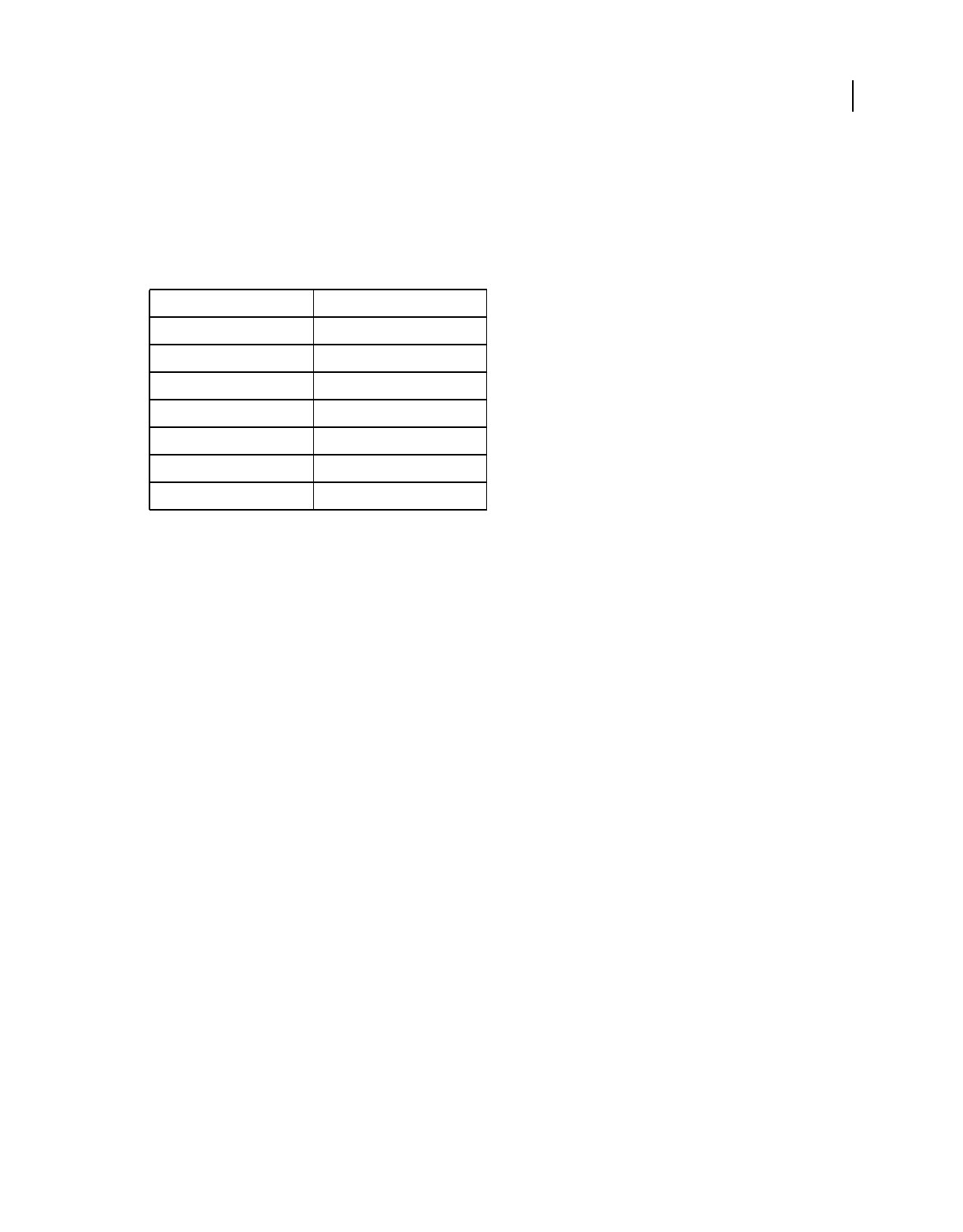
58
USING ACROBAT 9 PRO EXTENDED
Workspace
Last updated 9/30/2011
Acrobat in Mac OS
Generally, Acrobat works the same for Windows and Mac OS. Some exceptions are noted throughout Help. In
addition, be aware of the following differences:
Common keyboard actions and functions
Open the Preferences dialog box
To open the Preferences dialog box in Mac OS, choose Acrobat > Preferences.
Expand a nested list
Items such as bookmarks sometimes appear in nested lists that can be expanded or collapsed. To expand a list in Mac
OS, click the right-pointing triangle to the left of the icon. Click the down-pointing triangle to collapse the list. To
expand or collapse all items in a multilevel list, Option-click the triangle.
PDFMaker
PDFMaker is not available for Mac OS. However, you can still create PDFs from many business applications using the
File > Print command. In the Print dialog box, choose Adobe PDF from the Printer menu.
More Help topics
“Keyboard shortcuts” on page 518
Windows Mac OS
Right-click Control-click
Alt Option
Ctrl+[character]Command+[character]
Ctrl-click Option-click
Ctrl-drag Option-drag
My Computer [disk name]
Windows Explorer Finder
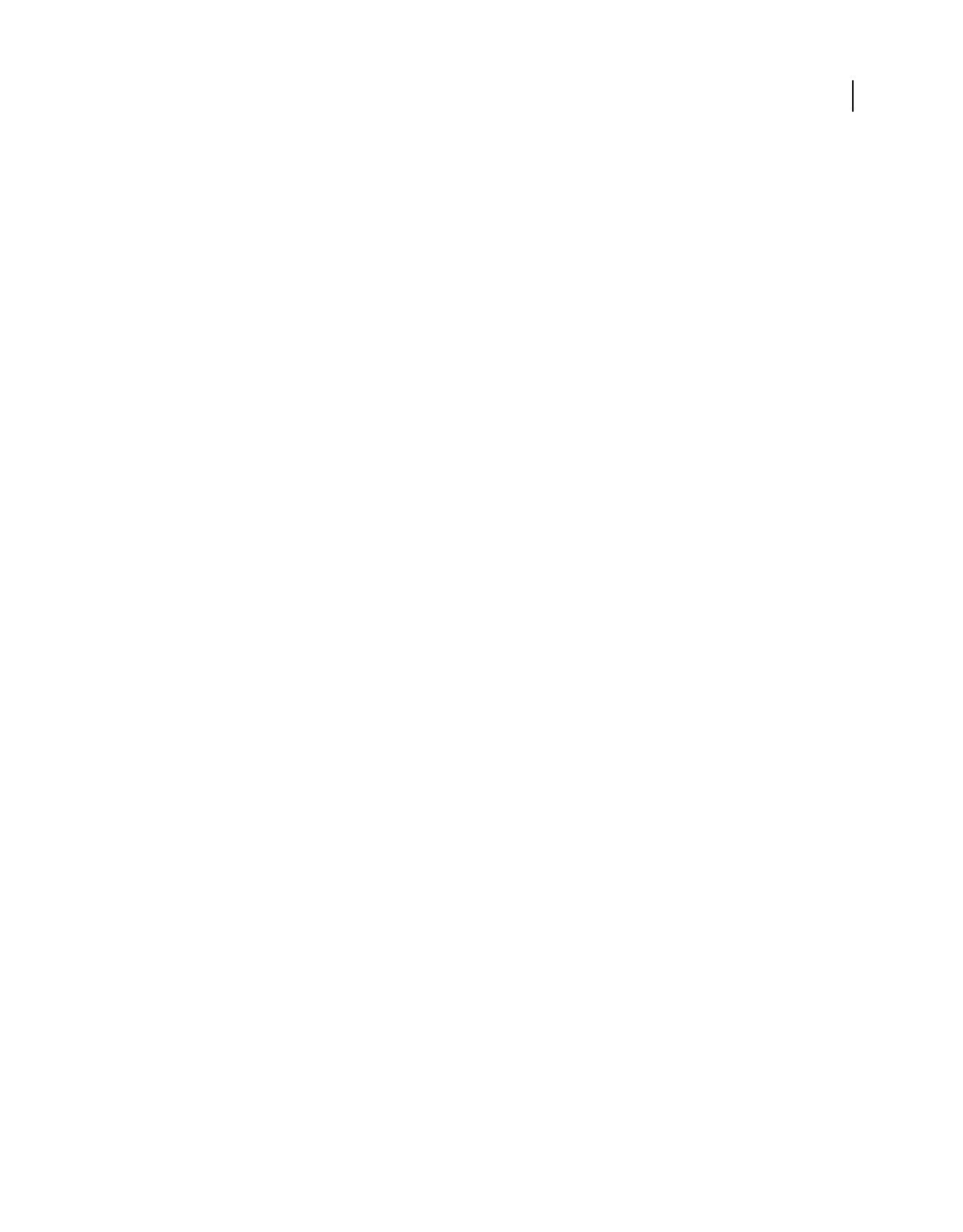
59
Last updated 9/30/2011
Chapter 3: Creating PDFs
Adobe® PDF is the solution of choice for capturing robust information from any application on any computer system.
You can create PDFs from blank pages, document files, websites, scanned paper documents, and clipboard content.
Overview of creating PDFs
What’s the best way to create a PDF?
You create a PDF by converting other documents and resources to Portable Document Format. You can usually choose
from several PDF creation methods, depending on the type of file you start with and your requirements for the PDF.
You can create PDFs from documents printed on paper, Microsoft Word documents, InDesign® files, and digital
images, to name just a few examples. Different types of sources have different tools available for PDF conversion. In
many applications, you can create PDFs by selecting the Adobe PDF printer in the Print dialog box.
If a file is open in its authoring application (such as a spreadsheet that is open in Microsoft Excel), you can usually
convert the file to PDF without opening Adobe® Acrobat® 9 Pro Extended. Similarly, if Acrobat is already open, you
don’t have to open the authoring application to convert a file to PDF.
Every PDF strikes a balance between efficiency (small file size) and quality (such as resolution and color). When that
balance is critical to your task, you’ll want to use a method that includes access to various conversion options.
For example, you can drag and drop files on the Acrobat icon to create PDFs. In this case, Acrobat applies the most
recently used conversion settings without providing access to those settings. If you want more control over the process,
you’ll want to use another method.
For more information about creating PDFs, see these resources:
•Acrobat user community forums: acrobatusers.com/forums/aucbb/.
•Creating cohesive PDFs: www.adobe.com/cfusion/designcenter/search.cfm?product=Acrobat&go=Go.
•Creating PDFs on a Mac or Windows: www.performancegraphics.com/Pages/howtof.html.
•Adobe PDF in Creative Workflows: www.adobe.com/designcenter/creativesuite/articles/cs3ip_pdfworkflows.pdf.
More Help topics
“Create a PDF from a blank page” on page 63
PDF creation methods by file type
Refer to the following lists to determine the methods available for the different types of files.
Most files
These methods can be used for documents and images in almost all file formats.
Create PDF menu Within Acrobat, by choosing From File.
Adobe PDF printer Within most applications, in the Print dialog box.
Drag and drop On the desktop or from a folder.
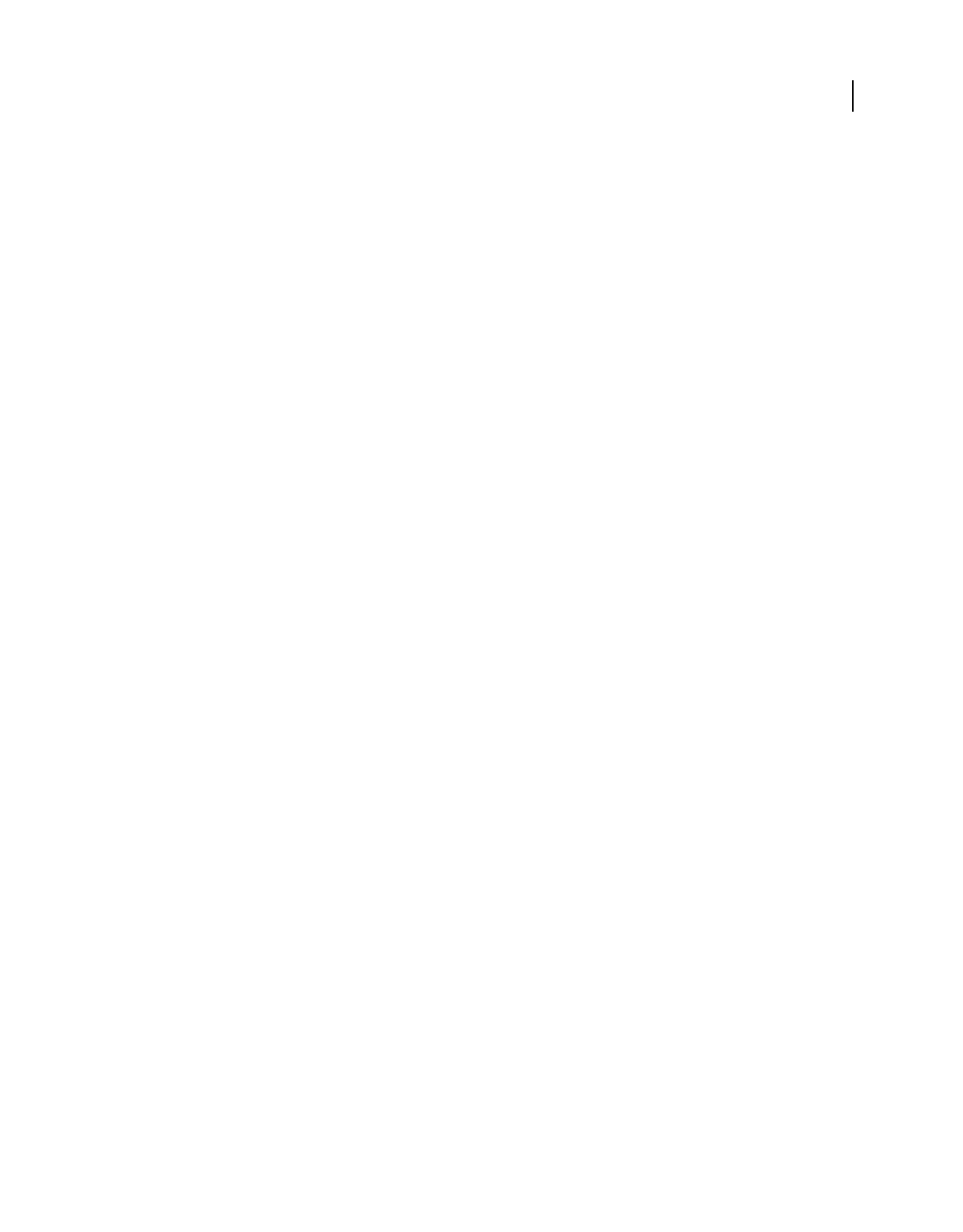
60
USING ACROBAT 9 PRO EXTENDED
Creating PDFs
Last updated 9/30/2011
Context menu On the desktop or in a folder, by right-clicking.
Paper documents
Requires a scanner and a hard copy of the document.
Create PDF menu Within Acrobat, by choosing From Scanner. Or, for previously scanned paper documents, by
choosing From File.
Document menu Within Acrobat, by choosing Scan To PDF.
Microsoft Office documents
PDFMaker (Windows only) Within the authoring application, in the Acrobat PDFMaker toolbar and on the Adobe
PDF menu. For Microsoft Office 2007 applications, in the Acrobat ribbon.
Adobe PDF printer Within the authoring application, in the Print dialog box.
Drag and drop (Windows only) On the desktop or from a folder.
Context menu (Windows only) On the desktop or in a folder, by right-clicking.
Email messages
PDFMaker (Windows only) Within Microsoft Outlook or Lotus Notes, by clicking Acrobat PDFMaker toolbar buttons.
Or by choosing commands in the Adobe PDF menu (Outlook) or the Actions menu (Lotus Notes).
Adobe PDF printer Within the email application, in the Print dialog box. Creates a PDF (not a PDF Portfolio).
Context menu (Outlook 2007 only) On an email folder or selection of messages, by right-clicking.
Web pages
Create PDF menu Within Acrobat, by choosing From Web Page.
PDFMaker (Windows only) Within Internet Explorer or when editing in a web-authoring application that supports
PDFMaker, such as Word. Also, in the Acrobat PDFMaker toolbar and on the Adobe PDF menu.
Adobe PDF printer Within Internet Explorer or when editing in a web-authoring application, such as Word; in the
Print dialog box.
Drag and drop On the desktop or from a folder, dragging the HTML file.
Context menu (HTML files) On the desktop or in a folder, by right-clicking the HTML file.
Content copied on the clipboard
Create PDF menu Within Acrobat, by choosing From Clipboard (Windows, all content) or From Clipboard Image
(Mac OS, screen shots only).
AutoCAD files (Windows only)
Create PDF menu Within Acrobat, by choosing From File.
PDFMaker Within AutoCAD, in the Acrobat PDFMaker toolbar or in the Adobe PDF menu.
Adobe PDF printer Within AutoCAD, in the Print dialog box.
Drag and drop On the desktop or from a folder.
Context menu On the desktop or in a folder, by right-clicking.
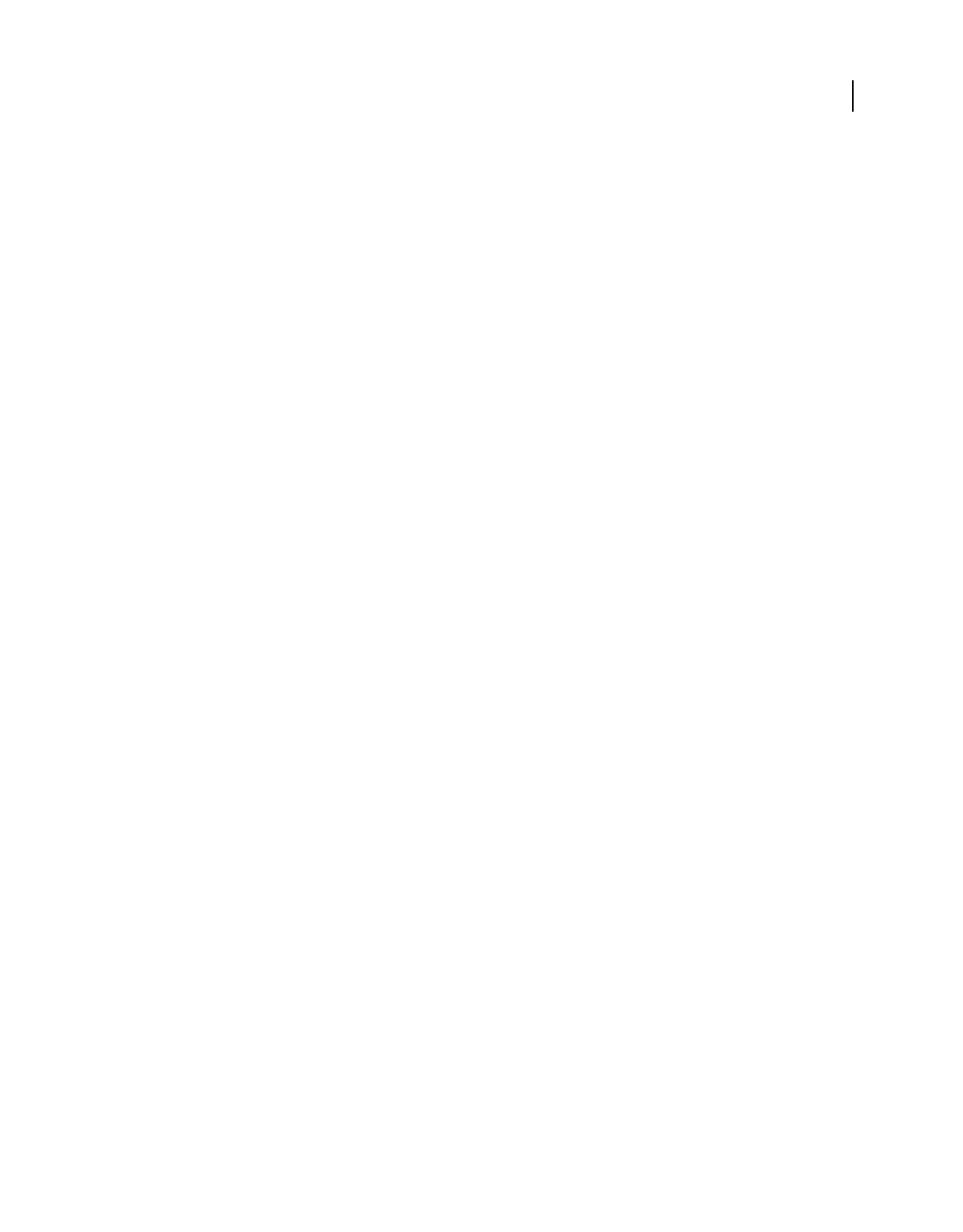
61
USING ACROBAT 9 PRO EXTENDED
Creating PDFs
Last updated 9/30/2011
PostScript and EPS files
Drag and drop On the desktop or from a folder, by dragging to the Acrobat Distiller icon or into the Acrobat Distiller®
window.
Double-clicking (PostScript® files only) On the desktop or in a folder.
Open command Within Acrobat Distiller, in the File menu.
Create PDF menu Within Acrobat, by choosing From File.
Adobe PDF printer Within the authoring application, in the Print dialog box.
Context menu On the desktop or in a folder, by right-clicking.
3D files
Create PDF menu Within Acrobat Pro Extended, by choosing From File or From 3D Capture.
Adobe PDF printer Within the authoring application, in the Print dialog box.
Drag and drop On the desktop or from a folder.
Context menu On the desktop or in a folder, by right-clicking.
Adobe Presenter slide shows
Adobe PDF Within Microsoft PowerPoint, choose Adobe Presenter > Publish.
Balancing PDF file size and quality
You can select various settings to ensure that your PDF has the best balance between file size, resolution, conformity
to specific standards, and other factors. Which settings you select depends on your goals for the PDF that you are
creating. For example, a PDF intended for high-quality commercial printing requires different settings than a PDF
intended only for on-screen viewing and quick downloading over the Internet.
Once selected, these settings apply across PDFMaker, Acrobat, and Acrobat Distiller. However, some settings are
limited to specific contexts or file types. For example, PDFMaker options can vary among the different types of
Microsoft Office applications.
For convenience, you can select one of the conversion presets available in Acrobat. You can also create, define, save,
and reuse custom presets that are uniquely suited to your purposes.
For scanned documents, you can choose from several scanning presets that are optimized for scanning documents and
images in color or black and white. You can modify these presets, or use your own custom scanning settings.
More Help topics
“Adobe PDF conversion settings” on page 99
Creating simple PDFs with Acrobat
Convert a file to PDF using Acrobat
1In Acrobat, do one of the following:
•Choose File > Create PDF > From File.
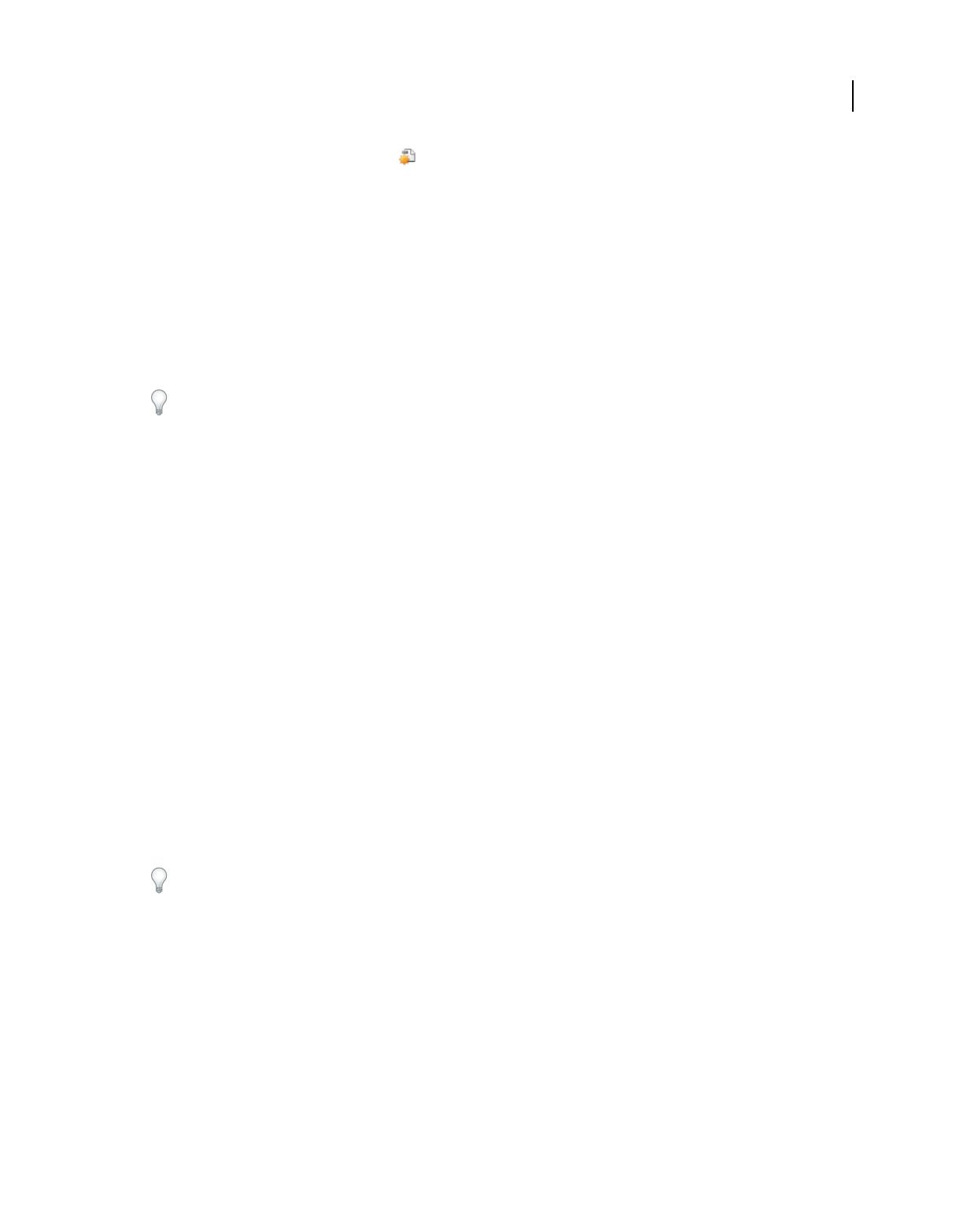
62
USING ACROBAT 9 PRO EXTENDED
Creating PDFs
Last updated 9/30/2011
•In the toolbar, click the Create button and choose PDF From File.
2
In the Open dialog box, select the file. You can browse all file types or select a specific type from the Files Of Type menu.
3Optionally, click Settings to change the conversion options. The options available vary depending on the file type.
Note: The Settings button is unavailable if you choose All Files as the file type or if no conversion settings are available
for the selected file type.
4Click Open to convert the file to a PDF.
Depending on the type of file being converted, the authoring application opens automatically or a progress dialog box
appears. If the file is in an unsupported format, a message appears, telling you that the file cannot be converted to PDF.
5When the new PDF opens, choose File > Save or File > Save As; then select a name and location for the PDF.
When naming a PDF that’s intended for electronic distribution, limit the filename to eight characters (with no spaces)
and include the .pdf extension. This action ensures that email programs or network servers don’t truncate the filename
and that the PDF opens as expected.
More Help topics
“View PDFMaker conversion settings” on page 76
“PDF Portfolios and combined PDFs” on page 115
Drag and drop to create PDFs
This method is best reserved for small, simple files, such as small image files and plain text files, when the balance
between file size and output quality is not important. You can use this technique with many other types of files, but
you won’t have the opportunity to adjust any conversion settings during the process.
1Select the icons of one or more files.
2Drag the file icons onto the Acrobat application icon. Or (Windows only) drag the files into the open Acrobat
window.
If a message appears saying that the file could not be opened in Acrobat, then that file type cannot be converted to PDF
by the drag-and-drop method. Use one of the other conversion methods for that file.
Note: You can also convert PostScript and EPS files to PDF by dragging them onto the Acrobat Distiller window or the
Distiller application icon.
3Save the PDF.
(Windows only) You can also right-click a file in Windows Explorer and choose Create PDF.
Convert clipboard content to PDF (Windows)
You can create PDFs from text and images that you copy from any application.
1Capture content in the Clipboard, either by using the Copy command in any application, or by pressing the
PrintScreen key.
2In Acrobat, choose File > Create PDF > From Clipboard.
Note: The From Clipboard command appears only when content is copied to the Clipboard. If the Clipboard is empty,
the command does not appear.
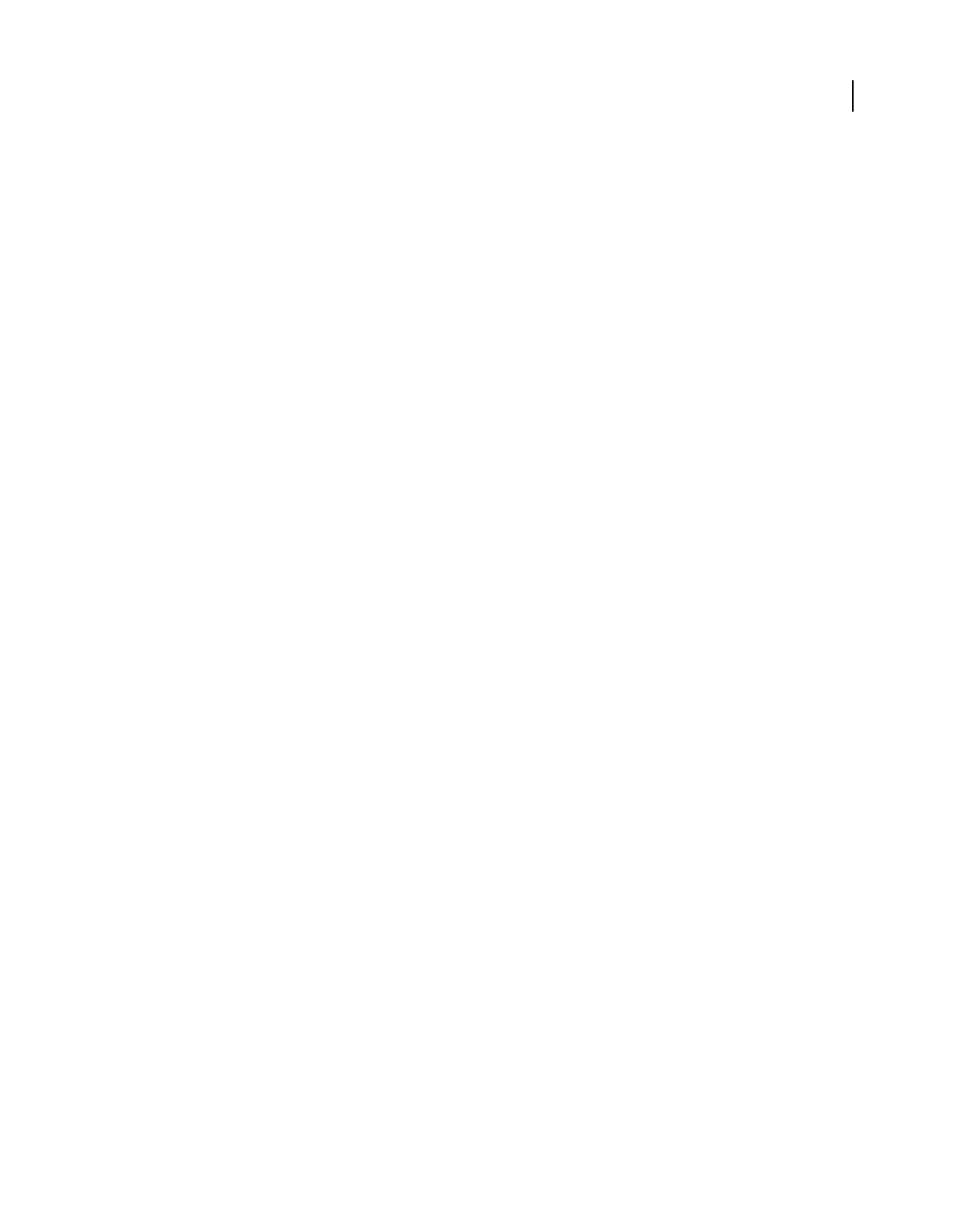
63
USING ACROBAT 9 PRO EXTENDED
Creating PDFs
Last updated 9/30/2011
Convert screen captures to PDF (Mac OS)
In Mac OS, you can create PDFs from screen captures.
❖Do one of the following:
•In Acrobat choose File > Create PDF > [From Screen Capture, From Window Capture, or From Selection Capture].
•Use the Grab utility (Applications > Utilities > Grab) to capture a screen image, and choose Edit > Copy to copy
the image to the clipboard. Then start Acrobat and choose File > Create PDF > From Clipboard Image.
Note: The From Clipboard Image command appears only when an image is copied to the clipboard. If the clipboard is
empty or if you have copied text to the clipboard, the command does not appear.
Create a PDF from a blank page
With the PDF Editor feature, you can create a PDF from a blank page rather than beginning with a file, a clipboard
image, or scanning.
This process can be useful for creating relatively small PDFs of up to about 20 pages. For longer, more complex, or
heavily formatted documents, it’s better to create the source document in an application that offers more layout and
formatting options, such as Adobe InDesign or Microsoft Word.
Note: The PDF Editor can make changes in text only with PDFs created from blank pages. To add a blank page to a PDF
created by another method, create a blank document in another application and convert that file to PDF. Then import
the blank file into the existing PDF.
Create and add text to a new, blank PDF
1Choose File > Create PDF > From Blank Page.
2Begin typing text to add to the page.
3Add any formatting to the text by selecting it and selecting options in the New Document toolbar.
4As needed, select other tools and options.
5Choose File > Save, and select a name and location for the PDF file.
Note: When the page is filled with text, the PDF Editor automatically adds a new blank page to the document.
Edit text in a PDF created from a blank page
1Choose File > Open, and locate and select a PDF created with PDF Editor (that is, one created from a blank page).
2Choose Document > Resume Editing.
3Add text and formatting as needed.
Prevent changes in PDF Editor
You can freeze the text you have added to PDFs created from a blank page. This prevents anyone from adding or
changing the text. There is no Undo for this process.
1Choose Document > Prevent Further Edits.
2In the message that appears, click Prevent Further Edits to confirm your choice. Or, click Keep Text Editable if you
want to continue adding or editing text with the PDF Editor.
3In the Save As dialog box, select a new name and location for the file, or leave the original name and location
selected to replace the original file with the uneditable version.
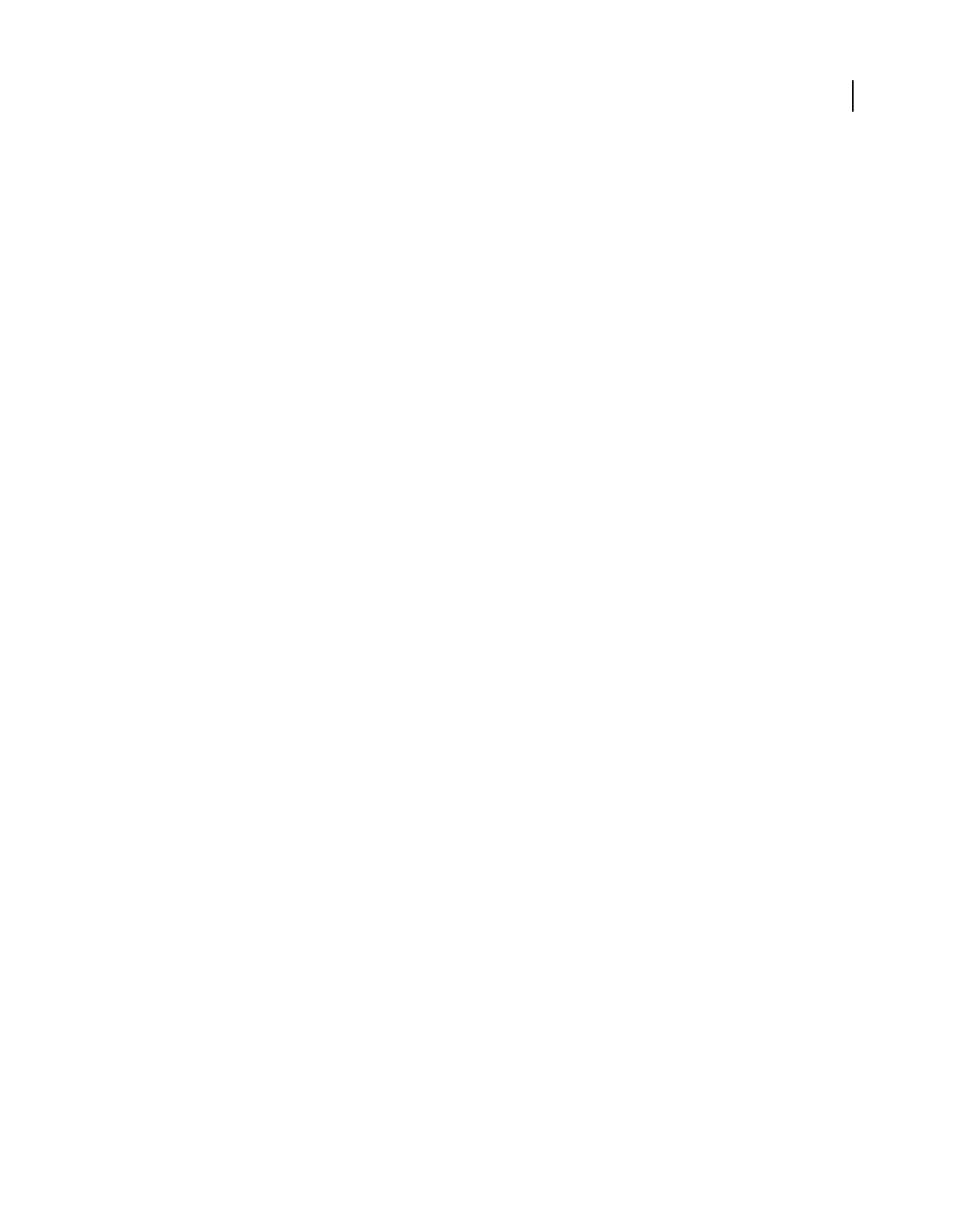
64
USING ACROBAT 9 PRO EXTENDED
Creating PDFs
Last updated 9/30/2011
Preferences for the PDF Editor
The PDF Editor preferences are available in the Preferences dialog box under New Document.
Font Specifies the font family to use by default for typing on a new, blank page.
Size Specifies the size of the default font.
Default Margins Specifies the measurements of the insets from the edges of the page: Left, Right, Top, and Bottom.
Size (under Default Page) Specifies the standard paper size, such as Letter, Tabloid, A4, and so on.
Orientation Specifies whether the longer side of the page runs horizontally (Landscape) or vertically (Portrait).
Create multiple PDFs from multiple files
You can create multiple PDFs from multiple native files, including files of different supported formats, in one
operation. This method is useful when you must convert a large number of files to PDF.
Note: When you use this method, Acrobat applies the most recently used conversion settings without offering you access
to those settings. If you want to adjust the conversion settings, do so before using this method.
1Choose File > Create PDF > Batch Create Multiple Files.
2Choose Add Files > Add Files or Add Folders, and then select the files or folder.
3Click OK.
4In the Output Options dialog box, specify your target folder and filename preferences, and then click OK.
Enable Fast Web View in a PDF
Fast Web View restructures a PDF document for page-at-a-time downloading (byte-serving) from web servers. With
Fast Web View, the web server sends only the requested page, rather than the entire PDF. This option is especially
important with large documents that can take a long time to download from a server.
Check with your webmaster to make sure that the web server software you use supports page-at-a-time downloading.
To ensure that the PDF documents on your website appear in older browsers, you can also create HTML links (versus
ASP scripts or the POST method) to the PDF documents and use relatively short path names (256 characters or fewer).
Verify that an existing PDF is enabled for Fast Web View
❖Do one of the following:
•Open the PDF in Acrobat, and choose File > Properties. Look in the lower right area of the Description panel of the
dialog box for the Fast Web View setting (Yes or No).
•(Windows only) Right-click the PDF file icon and choose Properties. Click the PDF tab and look near the bottom
of the panel for the Fast Web View setting (Yes or No).
Verify the Fast Web View Preferences setting
Follow this procedure to make sure that you have Acrobat set up to enable Fast Web View during the PDF creation
process.
1In the Preferences dialog box under Categories, select Documents.
2On the right side of the dialog box, under Save Settings, make sure that Save As Optimizes For Fast Web View is
selected, and click OK.
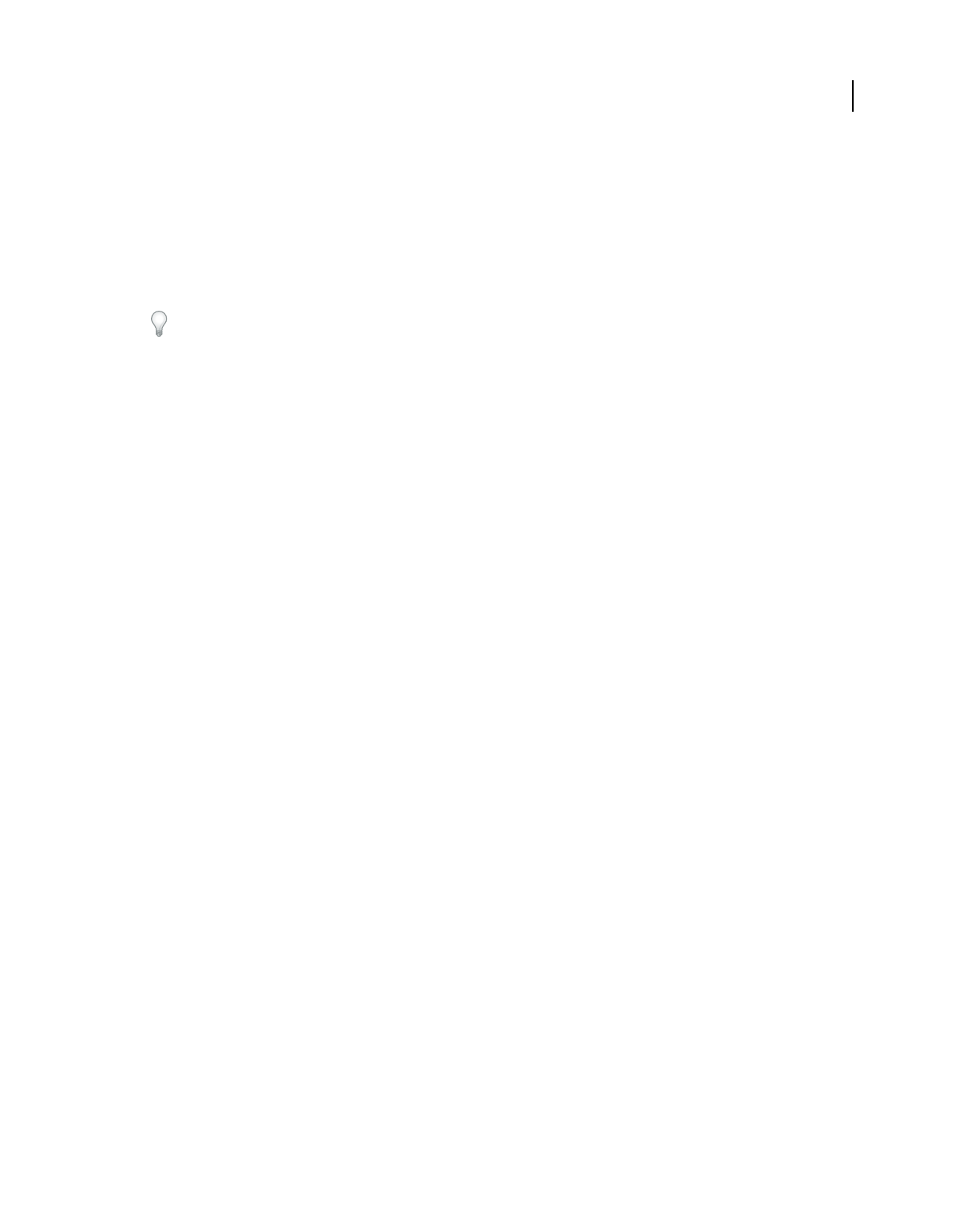
65
USING ACROBAT 9 PRO EXTENDED
Creating PDFs
Last updated 9/30/2011
Enable Fast Web View for an existing PDF
Use this procedure after you have verified your Fast Web View Preferences setting and checked the PDF properties to
be sure that the file is not already enabled for Fast Web View.
1Open the PDF.
2Choose File > Save As. Select the same filename and location.
3When a message appears asking if you want to overwrite the existing file, click OK.
You can also quickly enable Fast Web View in entire folders of Adobe PDF files by using a batch sequence. See “Run
a predefined batch sequence” on page 356.
Scan documents to PDF
Scan a paper document to PDF
You can create a PDF file directly from a paper document, using your scanner and Acrobat. In Windows XP and
Windows Vista, Acrobat supports TWAIN scanner drivers and Windows Image Acquisition (WIA) drivers. You can
also scan paper forms in a way that converts them into interactive PDF forms. .
In Windows, when you create a PDF from a scanner, you can choose a scanning preset that best matches the type of
document you are scanning. (The available presets are Black & White Document, Grayscale Document, Color
Document, and Color Image). You can also scan using custom settings, and you can adjust the settings in the scanning
presets.
Note: Preset scanning is available only for scanner drivers that support Hide Scanner’s Native Interface mode. The
scanning presets are not available in Mac OS.
In Windows, if a WIA driver is installed for your scanner, you can use the Scan button on your scanner to create a
PDF. Press the Scan button, and then in Windows, choose Adobe Acrobat from the list of registered applications.
Then, in the Acrobat Scan dialog box, select a scanner and a document preset or Custom Scan.
After you scan a document to PDF, you can apply security settings using one of the security or batch processing
methods in Acrobat, or using JavaScript. For more information on using JavaScript, see the documents at
www.learn.adobe.com/wiki/display/security/Document+Library.
For more information on scanning, see these resources:
•Troubelshooting scanning and OCR: www.acrobatusers.com/tutorials/troubleshoot-scanning-and-ocr
•Scanning and OCR: /www.acrobatusers.com/monthly_topic/2009/01
•How to extract active text from an image: www.peachpit.com/articles/article.aspx?p=1272051
More Help topics
“Choosing a security method” on page 232
“About batch sequences” on page 355
“Creating and distributing forms” on page 188
Scan a paper document to PDF using a preset (Windows)
1Choose File > Create PDF > From Scanner > [document preset].
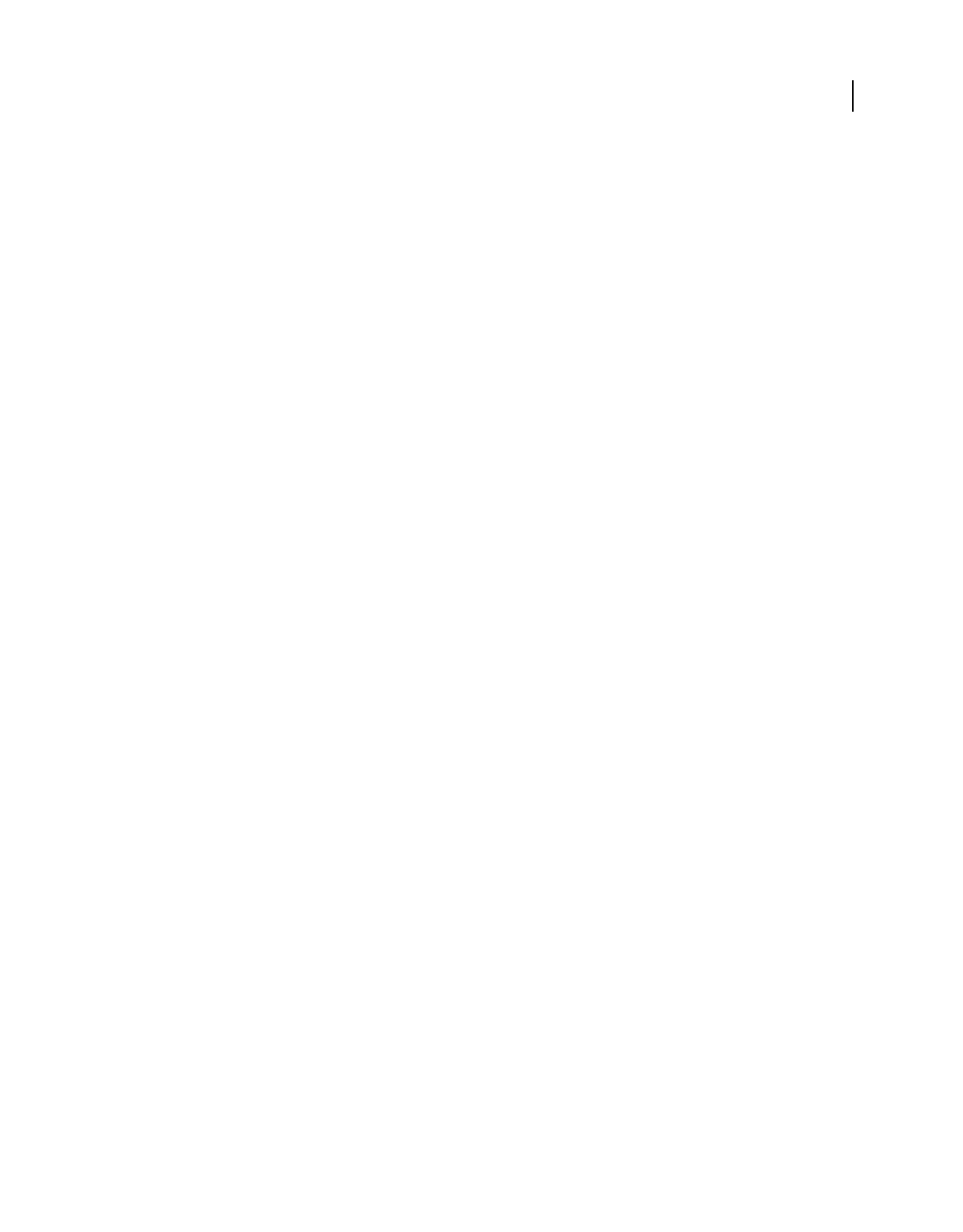
66
USING ACROBAT 9 PRO EXTENDED
Creating PDFs
Last updated 9/30/2011
2If prompted to scan more pages, select Scan More Pages or Scan Is Complete, and click OK.
Scan a paper document to PDF without presets
1In Acrobat, do one of the following:
•(Windows) Choose File > Create PDF > From Scanner > Custom Scan.
•(Mac OS) Choose File > Create PDF > From Scanner.
2Select scanning options in the Scan dialog box, as needed, and then click Scan.
Note: If you specify that you want to use the native scanner user interface instead of the Acrobat user interface, other
windows or dialog boxes appear. Consult the scanner documentation information on available options. In Mac OS, the
scanner user interface is always shown.
3If prompted to scan more pages, select Scan More Pages or Scan Is Complete, and click OK.
Optimize a scanned PDF
1Open a PDF created from a scanned document.
2Choose Document > Optimize Scanned PDF.
3Select options in the dialog box, and click OK.
The options available in the Optimized Scanned PDF dialog box also appear in the Optimization Options dialog box,
which are described in detail under that heading in this topic.
Configure scanning presets (Windows)
1Choose File > Create PDF > From Scanner > Configure Presets.
2In the Configure Presets dialog box, select a preset: Black & White Document, Grayscale Document, Color
Document, or Color Image.
3Adjust the settings as needed.
4Click Save to save the preset, and then click OK.
Scanning options
Scanner Select an installed scanner. You must have the manufacturer scanning software installed on your computer.
In Windows only, click the Options button to specify scanner options.
Sides Specify single or double-sided scanning. If you select Both Sides and the settings of the scanner are for only one
side, the scanner setting overrides the Acrobat settings.
Note: You can scan both sides of pages even on scanners that do not themselves support two-sided scanning. When Both
Sides is selected, a dialog box appears after the first sides are scanned. You can then reverse the original paper documents
in the tray, and select the Scan Reverse Side (Put Reverse Of Sheets) option in that dialog box. This method produces a
PDF with all pages in the proper sequence.
Color Mode (Windows only) Select a basic color mode (Color, Black and White, or Grayscale) supported by your
scanner. This option is enabled if your Scanner Options are set to use the Acrobat scanning dialog box instead of the
scanner application.
Resolution (Windows only) Select a resolution supported by your scanner. This option is enabled if your Scanner
Options are set to use the Acrobat scanning dialog box instead of the scanner application.
Note: If you select a Color Mode or Resolution option not supported by your scanner, a message appears and your scanner
application window opens. Select different options in the scanner application window.
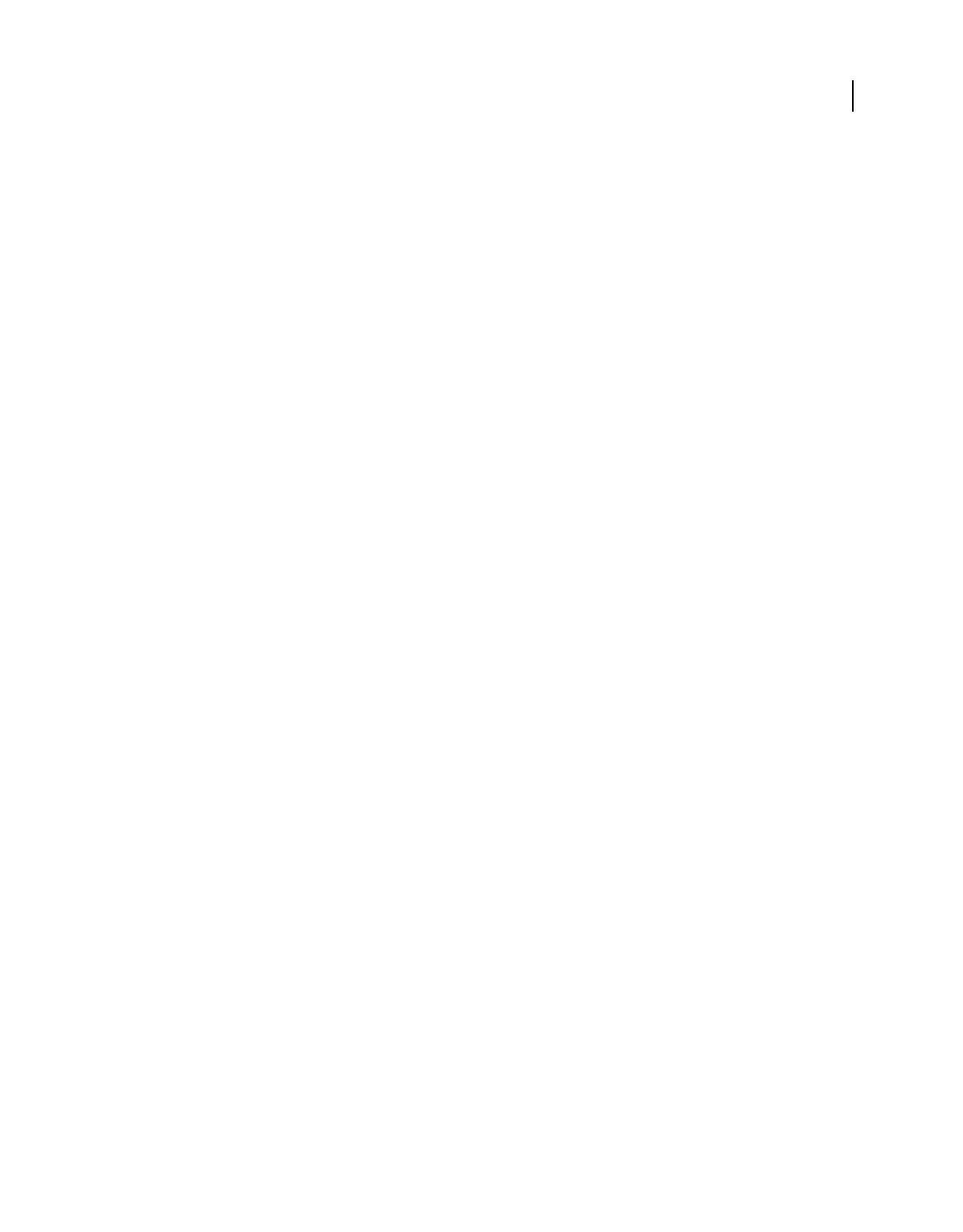
67
USING ACROBAT 9 PRO EXTENDED
Creating PDFs
Last updated 9/30/2011
Paper Size (Windows only) Select a paper size or specify a custom width and height.
Prompt For Scanning More Pages When selected, a dialog box prompting you to scan additional pages appears after
scanning every page.
New PDF Document Creates a new PDF. This option is not available in the Configure Presets dialog box.
Multiple Files Creates multiple files from multiple paper documents. Click More Options, and specify whether to
create a PDF Portfolio of the files, the number of pages for each file, and a filename prefix. These options are not
available in the Configure Presets dialog box.
Append To Existing File Or Portfolio Adds the converted scan to an existing PDF or PDF Portfolio. This option is not
available in the Configure Presets dialog box.
Small Size/High Quality Drag the slider to set the balance point between file size and quality. Click Options to
customize optimization with specific settings for file compression and filtering.
Make Searchable (Run OCR) Select this option to convert text images in the PDF to searchable and selectable text. This
option applies optical character recognition (OCR) and font and page recognition to the text images and converts them
to normal text. When selected, this option also adds tags to the document, which improves accessibility for disabled
users. Click Options to specify settings in the Recognize Text - Settings dialog box. See “Recognize text in scanned
documents” on page 69.
Make PDF/A Compliant Select this option to make the PDF conform to ISO standards for PDF/A-1b. When selected,
only Searchable Image (Exact) is available in the Recognize Text - Settings dialog box for the PDF Output Style option.
Add Metadata When selected, the Document Properties dialog box appears after scanning. In the Document
Properties dialog box, you can add metadata, or information about the scanned document, to the PDF file. If you are
creating multiple files, you can enter common metadata for all of the files.
Scanner Options dialog box
Data Transfer Method Native Mode transfers in the default mode for your scanner. Memory Mode is automatically
selected for scanning in resolutions over 600 dots per inch (dpi).
User Interface The Hide Scanner’s Native Interface option bypasses the windows and dialog boxes provided by the
scanner manufacturer. Instead, scanning from Acrobat opens the Custom Scan dialog box.
Invert Black And White Images This option creates positive images from black-and-white negatives, for example.
Optimization Options dialog box
The Optimization Options dialog box for image settings controls how scanned images are filtered and compressed for
the PDF. Default settings are suitable for a wide range of document pages, but you may want to customize settings for
higher-quality images, smaller file sizes, or scanning issues.
Automatic Applies default settings to balance file size and quality at a moderate level.
•Aggressive Applies settings that minimize file size. In some cases, selecting this option may visibly affect the quality
of the scanned PDF.
Custom Settings Makes additional settings available under Compression and Filtering and disables the Aggressive
setting under Automatic. If you select Custom Settings, the Color/Grayscale or Monochrome settings are available,
depending on the option you selected in the Acrobat Scan dialog box.
Color/Grayscale settings When scanning color or grayscale pages, select one of the following:
•Lossless Does not apply compression or filters—such as Deskew, Background Removal, and so forth—to scanned
pages.
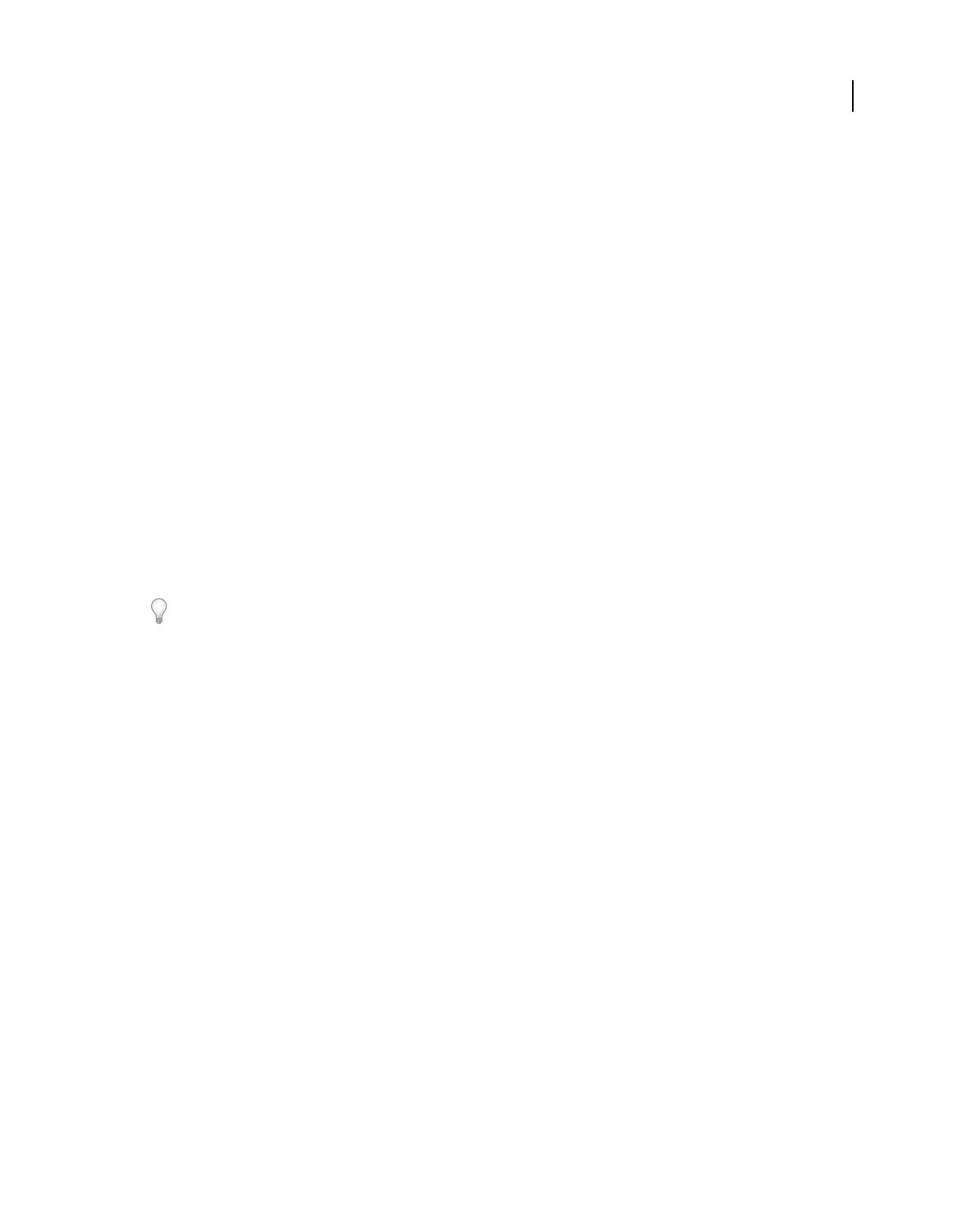
68
USING ACROBAT 9 PRO EXTENDED
Creating PDFs
Last updated 9/30/2011
•Adaptive Divides each page into black-and-white, grayscale, and color regions and chooses a representation that
preserves appearance while highly compressing each type of content. The recommended scanning resolutions are 300
dots per inch (dpi) for grayscale and RGB input, or 600 dpi for black-and-white input.
•JPEG Applies JPEG compression to the entire grayscale or RGB input page.
Note: The scanner uses either the selected Color/Grayscale option or the selected Monochrome option. Which one is used
depends on the settings you select in the Acrobat Scan dialog box or in the scanner’s TWAIN interface, which may open
after you click Scan in the Acrobat Scan dialog box. (By default, the scanner application dialog box does not open.)
Monochrome When scanning black-and-white or monotone images, select one of the following:
•JBIG2 Applies the JBIG2 compression method to black-and-white input pages. Settings of 0.95 or higher use the
lossless method; at lower settings, text is highly compressed. Text pages typically are 60% smaller than CCITT Group
4 compressed pages, but processing is slow. Compatible with Acrobat 5.0 (PDF 1.4) and later.
Note: For compatibility with Acrobat 4.0, use a compression method other than JBIG2.
•Adaptive (As described under Color/Grayscale settings.)
•CCITT Group 4 Applies CCITT Group 4 compression to black-and-white input page images. This fast, lossless
compression method is compatible with Acrobat 3.0 (PDF 1.2) and later.
Deskew Rotates any page that is not square with the sides of the scanner bed, to make the PDF page align vertically.
Choose Automatic or Off.
Background Removal Whitens nearly white areas of grayscale and color input (not black-and-white input).
For best results, calibrate your scanner’s contrast and brightness settings so that a scan of a normal black-and-white
page has dark gray or black text and a white background. Then, Off or Low should produce good results. If scanning
off-white paper or newsprint, use Medium or High to clean up the page.
Edge Shadow Removal Removes dark streaks that occur at the edges of scanned pages, where the paper edge shadows
the scanner light. Choose Off, Cautious, or Aggressive.
Despeckle Removes isolated black marks in black-and-white page content. Low uses a basic peephole filter. Medium
and High use both a peephole filter and a large area filter that removes larger spots farther from nearby features.
Descreen Removes halftone dot structure, which can reduce JPEG compression, cause moire patterns, and make text
difficult to recognize. Suitable for 200–400-dpi grayscale or RGB input or, for Adaptive compression, 400–600-dpi
black-and-white input. The Automatic setting (recommended) applies the filter for 300 dpi or higher grayscale and
RGB input. Select Off when scanning a page with no pictures or filled areas, or when scanning at a resolution higher
than the effective range.
Halo Removal When On (recommended), removes excess color at high-contrast edges, which may have been
introduced during either printing or scanning. This filter is used only on color input pages.
Scanning tips
•Acrobat scanning accepts images between 10 dpi and 3000 dpi. If you select Searchable Image or ClearScan for PDF
Output Style, input resolution of 72 dpi or higher is required, and input resolution higher than 600 dpi is
downsampled to 600 dpi or lower.
•To apply lossless compression to a scanned image, select one of these options under the Compression section in the
Optimization Options dialog box: CCITT Group 4 for monochrome images, or Lossless for color or grayscale
images. If this image is appended to a PDF document, and the file is saved by Save, the scanned image remains
uncompressed. If the PDF document is saved using Save As, the scanned image may be compressed.
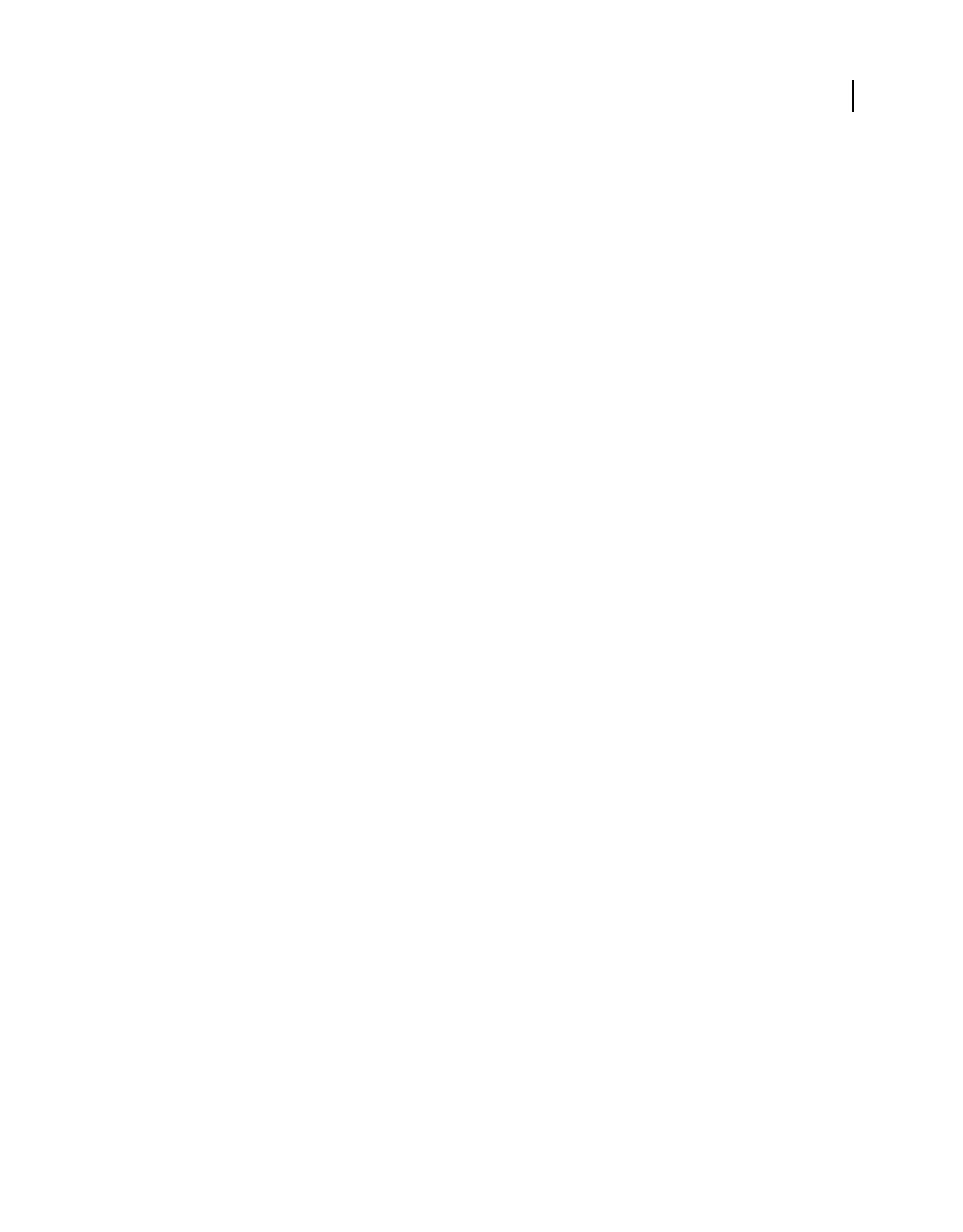
69
USING ACROBAT 9 PRO EXTENDED
Creating PDFs
Last updated 9/30/2011
•For most pages, black-and-white scanning at 300 dpi produces text best suited for conversion. At 150 dpi, OCR
accuracy is slightly lower, and more font-recognition errors occur; at 400 dpi and higher resolution, processing
slows and compressed pages are bigger. If a page has many unrecognized words or very small text (9 points or
smaller), try scanning at higher resolution. Scan in black and white whenever possible.
•When Recognize Text Using OCR is disabled, full 10-to-3000 dpi resolution range may be used, but the
recommended resolution is 72 and higher dpi. For Adaptive compression, 300 dpi is recommended for grayscale
or RGB input, or 600 dpi for black-and-white input.
•Pages scanned in 24-bit color, 300 dpi, at 8-1/2–by-11 in. (21.59-by-27.94 cm) result in large images (25 MB) before
compression. Your system may require 50 MB of virtual memory or more to scan the image. At 600 dpi, both
scanning and processing typically are about four times slower than at 300 dpi.
•Avoid dithering or halftone scanner settings. These settings can improve the appearance of photographs, but they
make it difficult to recognize text.
•For text printed on colored paper, try increasing the brightness and contrast by about 10%. If your scanner has
color-filtering capability, consider using a filter or lamp that drops out the background color. Or if the text isn’t
crisp or drops out, try adjusting scanner contrast and brightness to clarify the scan.
•If your scanner has a manual brightness control, adjust it so that characters are clean and well formed. If characters
are touching, use a higher (brighter) setting. If characters are separated, use a lower (darker) setting.
Recognize text in scanned documents
You can use Acrobat to recognize text in previously scanned documents that have already been converted to PDF.
Optical character recognition (OCR) software enables you to search, correct, and copy the text in a scanned PDF. To
apply OCR to a PDF, the original scanner resolution must have been set at 72 dpi or higher.
Note: Scanning at 300 dpi produces the best text for conversion. At 150 dpi, OCR accuracy is slightly lower.
More Help topics
“Adding unifying page elements” on page 124
Recognize text in a single document
1Open the scanned PDF.
2Choose Document > OCR Text Recognition > Recognize Text Using OCR.
3In the Recognize Text dialog box, select an option under Pages.
4Optionally, click Edit to open the Recognize Text - Settings dialog box, and specify the options as needed.
Recognize text in multiple documents
1In Acrobat, choose Document > OCR Text Recognition > Recognize Text In Multiple Files Using OCR.
2In the Paper Capture Multiple Files dialog box, click Add Files, and choose Add Files, Add Folders, or Add Open
Files. Then select the files or folder.
3In the Output Options dialog box, specify a target folder for output files, filename preferences, and an output
format.
4In the Recognize Text - Settings dialog box, specify the options, and then click OK.
Recognize text in component PDFs in a PDF Portfolio
1Select one or more scanned PDFs in a PDF Portfolio.
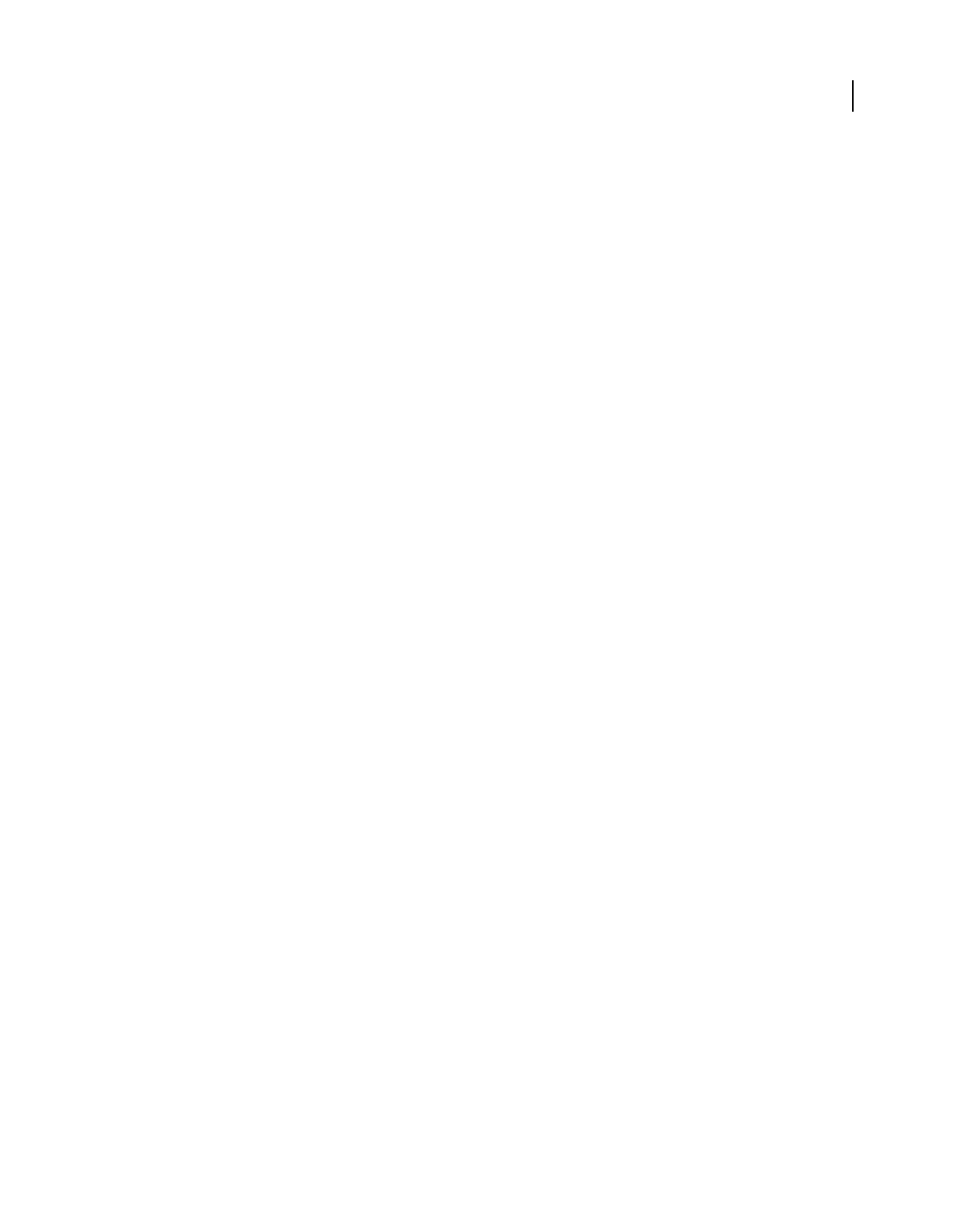
70
USING ACROBAT 9 PRO EXTENDED
Creating PDFs
Last updated 9/30/2011
2Choose Document > OCR Text Recognition > Recognize Text Using OCR.
3Specify the options in the Recognize Text - Settings dialog box.
Recognize Text - Settings dialog box
Primary OCR Language Specifies the language for the OCR engine to use to identify the characters.
PDF Output Style
Determines the type of PDF to produce. All options require an input resolution of 72 dpi or higher
(recommended). All formats apply OCR and font and page recognition to the text images and convert them to normal text.
•Searchable Image Ensures that text is searchable and selectable. This option keeps the original image, deskews it as
needed, and places an invisible text layer over it. The selection for Downsample Images in this same dialog box
determines whether the image is downsampled and to what extent.
•Searchable Image (Exact) Ensures that text is searchable and selectable. This option keeps the original image and
places an invisible text layer over it. Recommended for cases requiring maximum fidelity to the original image.
•ClearScan Converts the fonts in the document to custom fonts that closely approximate the original. These fonts
preserve the page background using a low-resolution copy. To be able to edit text in PDFs created using ClearScan,
replace the custom fonts with fonts that you have on your computer. For more information, see “Replace custom fonts
with local fonts” on page 330.
Downsample Images Decreases the number of pixels in color, grayscale, and monochrome images after OCR is
complete. Choose the degree of downsampling to apply. Higher-numbered options do less downsampling, producing
higher-resolution PDFs.
More Help topics
“Replace custom fonts with local fonts” on page 330
Using the Adobe PDF printer
Create PDFs by printing to file
In many authoring applications, you can use the Print command with the Adobe PDF printer to convert your file to
PDF. Your source document is converted to PostScript and fed directly to Distiller for conversion to PDF, without
manually starting Distiller. The current Distiller preference settings and Adobe PDF settings are used to convert the
file. If you’re working with nonstandard page sizes, create a custom page size.
Note: (Windows) For Microsoft Office documents, the Adobe PDF printer does not include some of the features that are
available from PDFMaker. For example, you cannot create bookmarks and hyperlinks using the Adobe PDF printer. If
you’re creating a PDF from a Microsoft Office document and you want to use these features, use PDFMaker.
Note: The Adobe PDF printer creates untagged PDFs. A tagged structure is required for reflowing content to a handheld
device and is preferable for producing reliable results with a screen reader.
More Help topics
“Creating accessible PDFs” on page 285
“Creating PDFs with PDFMaker (Windows)” on page 74
Create a PDF using the Print command (Windows)
1Open the file in its authoring application, and choose File > Print.
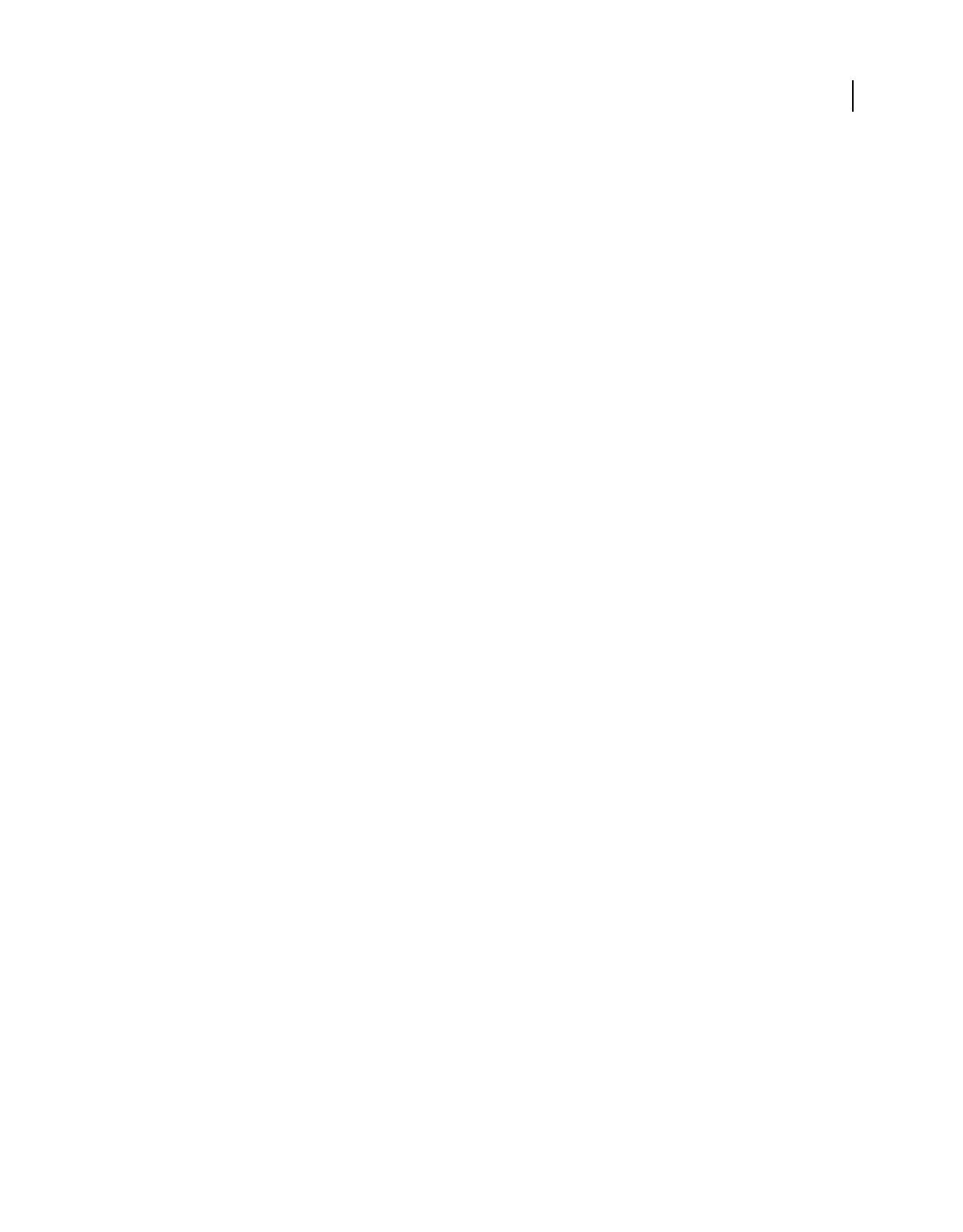
71
USING ACROBAT 9 PRO EXTENDED
Creating PDFs
Last updated 9/30/2011
2Choose Adobe PDF from the printers menu.
3Click the Properties (or Preferences) button to customize the Adobe PDF printer setting. (In some applications,
you may need to click Setup in the Print dialog box to open the list of printers, and then click Properties or
Preferences.)
4In the Print dialog box, click OK.
Note: By default, your PDF is saved in the folder specified in the printer port. The default location is My Documents. The
filename and destination are controlled by the Prompt For Adobe PDF Filename setting in the dialog box.
Create a PDF using the Print command (Mac OS X)
The method for creating PDFs using the Print command changed in Mac OS v10.6 Snow Leopard with Acrobat 9.1
and later. The following procedure describes the method in both Snow Leopard and earlier versions of Mac OS X.
1Open the file in its authoring application, and choose File > Print.
2Do one of the following, depending on which version of Mac OS X you are using:
•(Mac OS X v10.6 Snow Leopard) Choose Save As Adobe PDF from the PDF menu at the bottom of the dialog box.
•(Mac OS X v10.5 and earlier) Choose Adobe PDF from the Printer menu. Then choose PDF Options from the pop-
up menu beneath the Presets menu (it may show Copies & Pages by default).
3For Adobe PDF Settings, choose one of the default settings, or customize the settings using Distiller. Any custom
settings that you have defined are listed.
For most users, the default Adobe PDF conversion settings are adequate.
4For After PDF Creation, specify whether to open the PDF.
5Click Print.
6Select a name and location for your PDF, and click Save.
Note: By default, your PDF is saved with the same filename and a .pdf extension.
For more information on Save As Adobe PDF in Snow Leopard, see the TechNote at
http://kb2.adobe.com/cps/509/cpsid_50981.html. This TechNote also includes how to remove the Adobe PDF printer
from the Printer list.
Adobe PDF printing preferences (Windows)
Printing preferences apply to all applications that use the Adobe PDF printer, unless you change the settings in an
authoring application by using the Page Setup, Document Setup, or Print menu.
Note: The dialog box for setting printing preferences is named Adobe PDF Printing Preferences, Adobe PDF Printing
Defaults, or Adobe PDF Document Properties, depending on how you access it.
To access printing preferences:
•Open the Printers window from the Start menu. Right-click the Adobe PDF printer, and choose Printing
Preferences.
•In an authoring application such as Adobe InDesign, choose File > Print. Select Adobe PDF as the printer, and click
the Properties (or Preferences) button. (In some applications, you may need to click Setup in the Print dialog box
to access the list of printers, and then click Properties or Preferences to customize the Adobe PDF settings.)
PDF-specific options appear on the Adobe PDF Settings tab. The Paper Quality tab and Layout tab contain other
familiar options for the paper source, printer ink, page orientation, and number of pages per sheet.
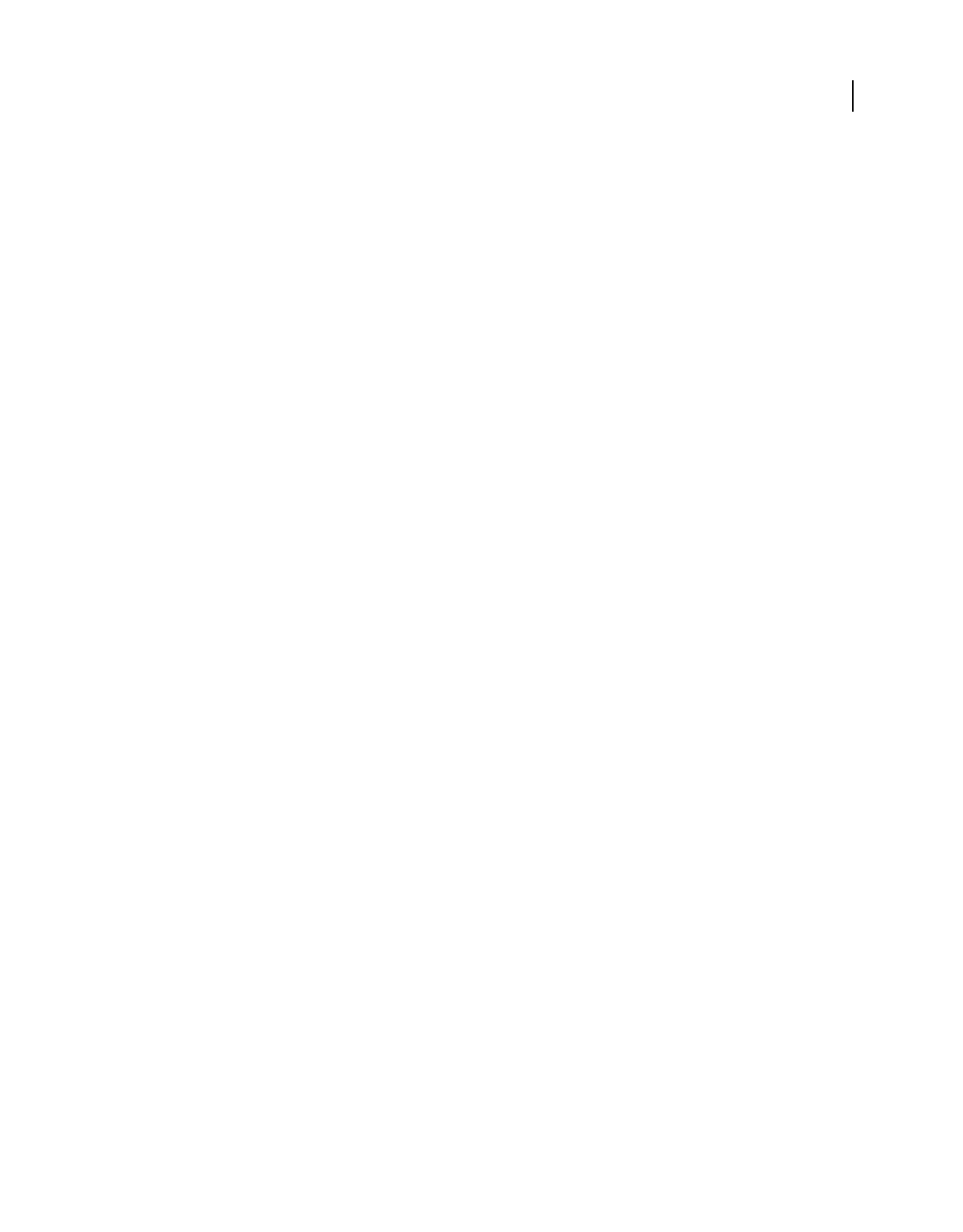
72
USING ACROBAT 9 PRO EXTENDED
Creating PDFs
Last updated 9/30/2011
Note: Printing Preferences are different from printer Properties. The Preferences include Adobe PDF-specific options for
the conversion process; the Properties dialog box contains tabs of options that are available for any type of printer.
Adobe PDF Conversion Settings Select a predefined set of options from the Default Settings menu or click Edit to view
or change the settings in the Adobe PDF Settings dialog box.
Adobe PDF Security To add security to the PDF, choose one of the following options, or click Edit to view or change
the security settings:
•Reconfirm Security For Each Job Opens the Adobe PDF - Security dialog box each time you create a PDF using the
Adobe PDF printer. Specify settings in the dialog box.
•Use The Last Known Security Settings Uses the same security settings that were used the last time a PDF was
created using the Adobe PDF printer on your computer.
Adobe PDF Output Folder Choose an output folder for the converted PDF, or click Browse to add or change the output
folder. Choose Prompt For Adobe PDF Filename to specify a location and filename at conversion time.
Adobe PDF Page Size menu Select a custom page size that you have defined.
View Adobe PDF Results Automatically starts Acrobat and displays the converted document immediately.
Add Document Information Includes information such as the filename and date and time of creation.
Rely On System Fonts Only; Do Not Use Document Fonts Deselect this option to download fonts when creating the
PDF. All your fonts will be available in the PDF, but it will take longer to create it. Leave this option selected if you are
working with Asian-language documents.
Delete Log Files For Successful Jobs Automatically deletes the log files unless the job fails.
Ask To Replace Existing PDF File
Warns you when you are about to overwrite an existing PDF with a file of the same name.
More Help topics
“Create and use a custom page size” on page 73
Set Adobe PDF printer properties (Windows)
In Windows, you can usually leave the Adobe PDF printer properties unchanged, unless you have configured printer
sharing or set security.
Note: Printing Properties are different from printer Preferences. The Properties dialog box contains tabs of options that
apply to any type of printer; the Preferences include conversion options specifically for the Adobe PDF printer.
Set Adobe PDF printer properties
1Open the Printers window from the Start menu, and right-click the Adobe PDF printer.
2Choose Properties.
3Click the tabs, and select options as needed.
Reassign the port that the Adobe PDF printer uses
1Quit Distiller if it is running, and allow all queued jobs to the Adobe PDF printer to complete.
2Open the Printers window from the Start menu.
3Right-click the Adobe PDF printer, and choose Properties.
4Click the Ports tab, and then click Add Port.
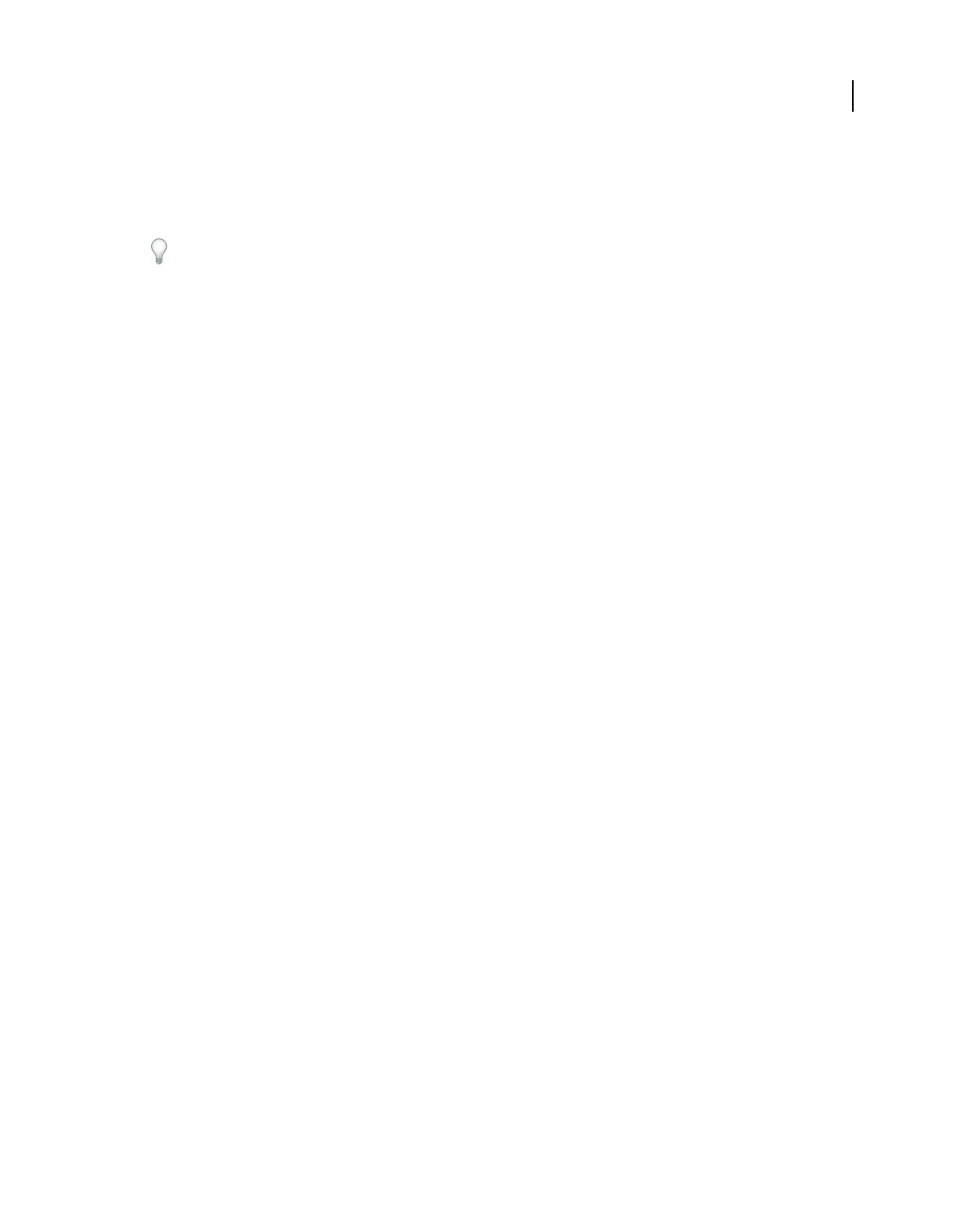
73
USING ACROBAT 9 PRO EXTENDED
Creating PDFs
Last updated 9/30/2011
5Select Adobe PDF Port from the list of available port types, and click New Port.
6Select a local folder for PDF output files, and click OK. Then click Close to quit the Printer Ports dialog box.
7In the Adobe PDF Properties dialog box, click Apply, and then click OK.
For best results, select a folder on the same system where Distiller is installed. Although remote or network folders are
supported, they have limited user access and security issues.
Delete a folder and reassign the Adobe PDF printer to the default port
1Quit Distiller if it is running, and allow a few minutes for all queued jobs to Adobe PDF to complete.
2Open the Printers window from the Start menu.
3Right-click the Adobe PDF printer, and choose Properties.
4Click the Ports tab.
5Select the default port, Documents, and click Apply.
6Select the port to delete, click Delete Port, and then click Yes to confirm the deletion.
7Select the Documents port again and click Close.
Configure the Adobe PDF printer (Mac OS v10.5 and earlier)
In Mac OS, you must configure the Adobe PDF printer in three places: Distiller, your authoring application’s Page
Setup menu, and your authoring application’s Print dialog box.
1In Distiller, specify the Adobe PDF settings, font locations, and security.
2In an authoring application such as Adobe InDesign, choose File > Page Setup.
3Select Adobe PDF 9.0 from the Format For menu.
4Specify the paper size, orientation, and scale as necessary.
5In your authoring application, choose File > Print, and select Adobe PDF 9.0 from the Printer menu.
6In the pop-up menu below the Presets menu, choose PDF Options, and set any of the following options:
•Select a set of predefined conversion settings from the Adobe PDF Settings menu if you want to override default
settings. Default settings are the settings currently defined in Distiller.
•Specify whether to open the converted files in Acrobat in the After PDF Creation menu.
7Specify print settings as desired in the other menus available in the pop-up menu below the Presets menu.
Create and use a custom page size
It’s important to distinguish between page size (as defined in the source application’s Document Setup dialog box for
your document) and paper size (the sheet of paper, piece of film, or area of the printing plate you’ll print on). Your
page size might be U.S. Letter (8-1/2-by-11 in. or 21.59-by-27.94 cm), but you might need to print on a larger piece of
paper or film to accommodate any printer’s marks or the bleed area. To ensure that your document prints as expected,
set up your page size in both the source application and the printer.
The list of paper sizes available to Acrobat comes from the PPD file (PostScript printers) or from the printer driver
(non-PostScript printers). If the printer and PPD file you’ve chosen for PostScript printing support custom paper sizes,
you see a Custom option in the Paper Size menu. For printers capable of producing very large print areas, Acrobat
supports pages as large as 15,000,000 in. (38,100,000 cm) by 15,000,000 in. (38,100,000 cm).
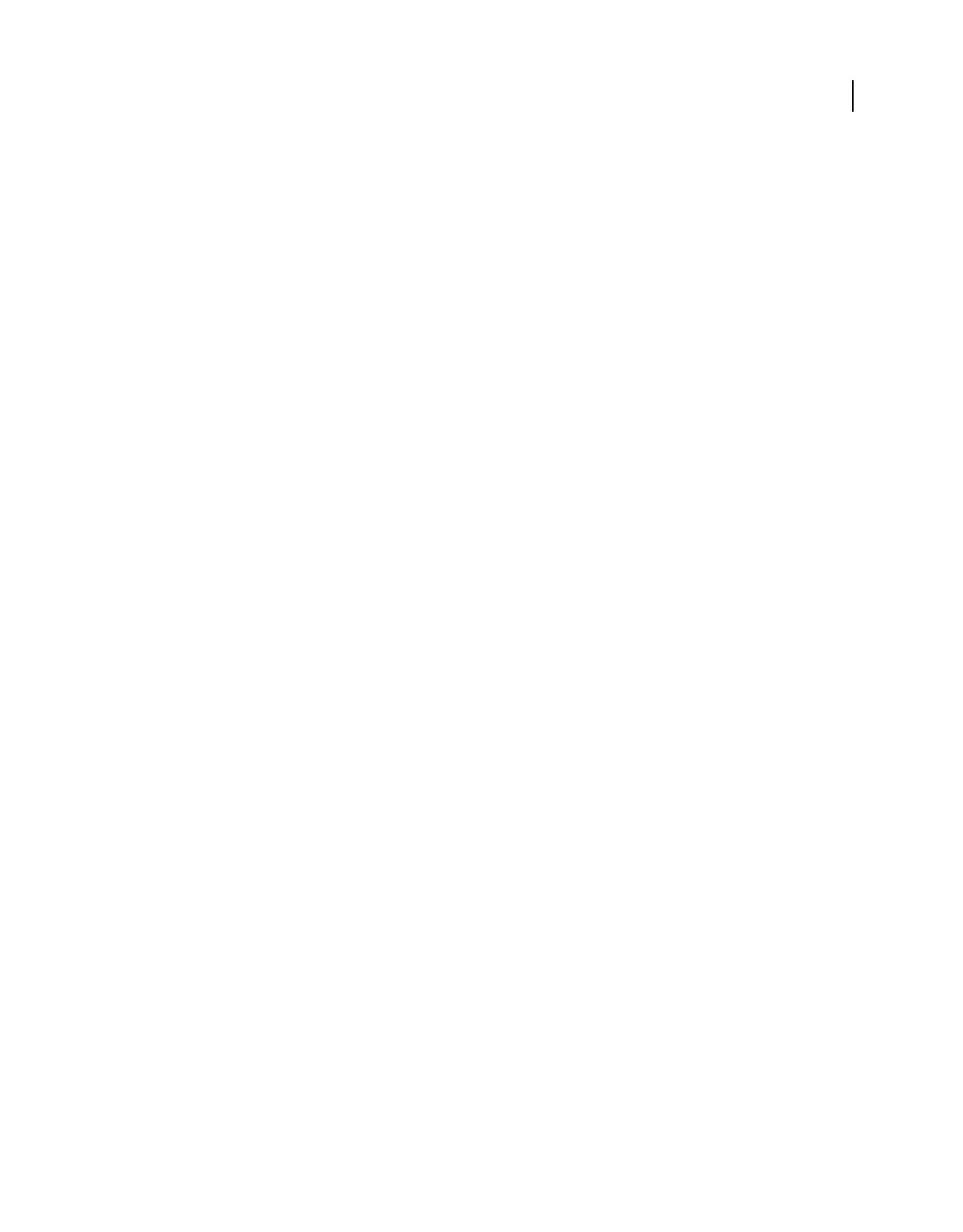
74
USING ACROBAT 9 PRO EXTENDED
Creating PDFs
Last updated 9/30/2011
Create a custom page size (Windows)
1Do one of the following:
•Open the Printers or Printer And Faxes window from the Start menu. Right-click the Adobe PDF printer, and
choose Printing Preferences.
•In an authoring application such as Adobe InDesign, choose File > Print. Select Adobe PDF as the printer, and click
the Properties button. (In some applications, you may need to click Setup in the Print dialog box to open the list of
printers, and then click Properties or Preferences to customize the Adobe PDF settings.)
2In the Adobe PDF Settings tab, click the Add button next to the Adobe PDF Page Size menu.
3Specify the name, width, height, and unit of measurement. Click Add/Modify to add the custom page size name to
the Adobe PDF Page Size menu.
Create a custom page size (Mac OS)
1In an authoring application such as Adobe InDesign, choose File > Page Setup.
2In the Paper Size pop-up menu, select Manage Custom Sizes.
3Click the + button.
4Specify the name, height, width, and margins. The unit of measurement depends on the system language.
Use the custom page size
1Choose File > Print Setup.
2Select the new custom page size from the Paper Size menu.
Creating PDFs with PDFMaker (Windows)
About Acrobat PDFMaker
PDFMaker is an Acrobat feature that operates within many business applications, such as Microsoft Office
applications, AutoCAD, and Lotus Notes. When you install Acrobat, PDFMaker controls appear in the work area of
the authoring application.
Note: Some PDFMaker features are not available in certain versions of the authoring applications. For a comparison
chart, see Version Compatibility of Acrobat PDFMakers.
Using PDFMaker within an authoring application is a simple, one-click procedure. It involves clicking an Acrobat
PDFMaker toolbar button or choosing a command on the Adobe PDF menu. It is not necessary to open Acrobat.
Convert a file to PDF using PDFMaker
In Windows, Acrobat installs both an Acrobat PDFMaker toolbar and an Adobe PDF menu in many popular
authoring applications. You can use either the toolbar buttons or the Adobe PDF menu (the Action menu in Lotus
Notes) to create PDFs, but the menu also provides access to conversion settings. Although many of the conversion
options are common to all authoring applications, a few are application-specific.
For Microsoft Office 2007 applications such as Word, Excel, PowerPoint, and Access, the options for creating PDFs
are available from the Acrobat ribbon.
Note: If you don’t see the PDF toolbar buttons in an application, you must show or activate the PDF toolbar. For other
troubleshooting issues, see the TechNote http://kb2.adobe.com/cps/333/333235.html.
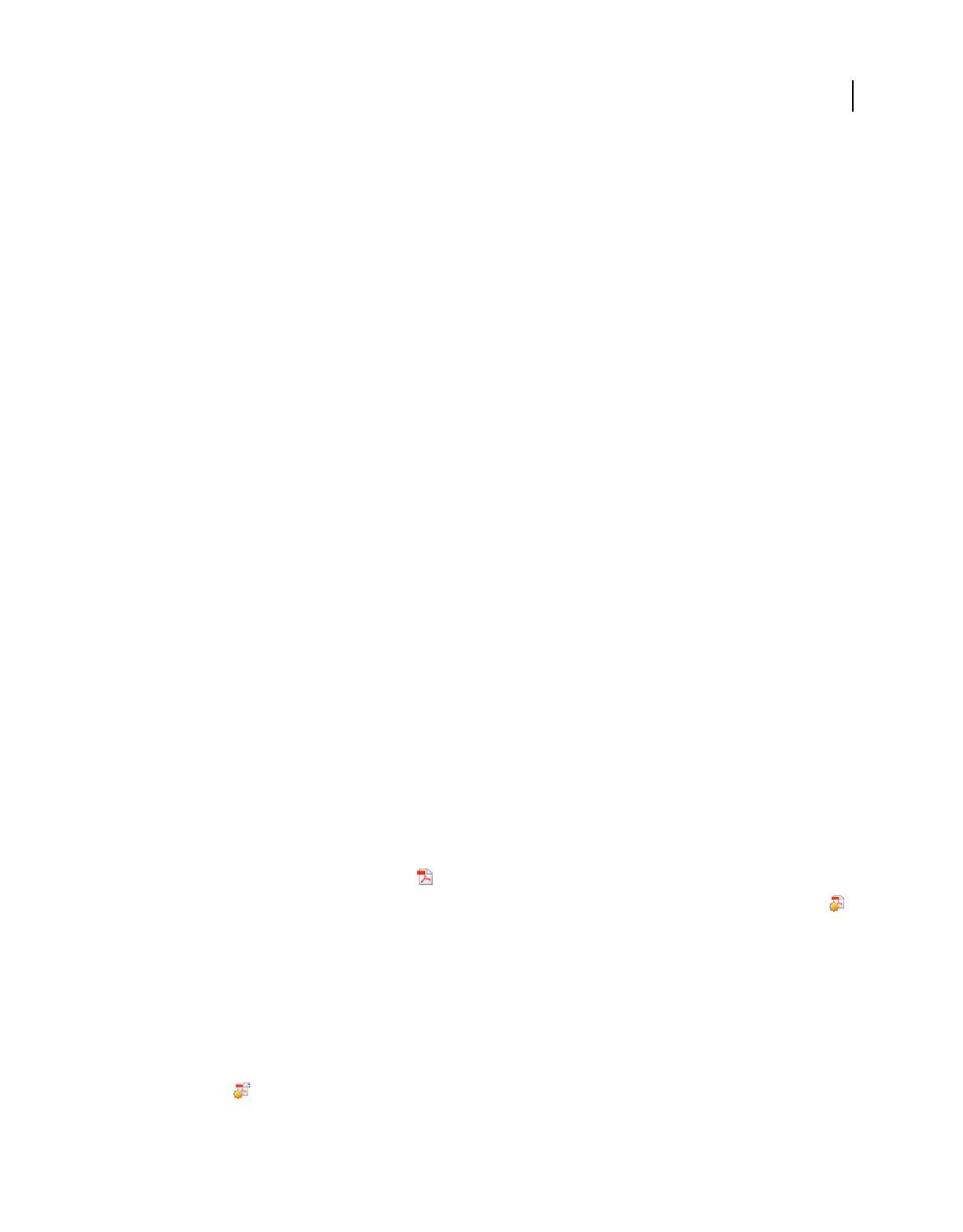
75
USING ACROBAT 9 PRO EXTENDED
Creating PDFs
Last updated 9/30/2011
More Help topics
“Customize Adobe PDF settings” on page 101
“Create PDFs from Word mail merges” on page 82
Show or activate PDFMaker in Microsoft Office and Lotus Notes
If the PDF toolbar buttons don’t appear in your Microsoft Office or Lotus Notes application, use one of the following
methods to show or activate PDFMaker.
For Lotus Notes 7 or earlier, choose File > Preferences > Toolbar Preferences, click Toolbars, and select the Visible
option for Acrobat PDFMaker 9.0.
For Lotus Notes 8 or later, choose File > Preferences. In the dialog box that appears, choose Toolbar > Toolbars, and
select the Visible option for Acrobat PDFMaker 9.0.
For Office 2003 or earlier, choose View > Toolbars > Acrobat PDFMaker 9.0.
For Office 2007, follow these steps:
1Do one of the following:
•(Outlook) Choose Tools > Trust Center.
•(Other Office applications) Click the Office button, and then click the [Application] Options button, where
[Application] is the Office application name. For example, in Word, the button name is Word Options.
2Click Add-Ins on the left side of the dialog box.
3Do one of the following:
•If PDFMOutlook or Acrobat PDFMaker Office COM Addin is not listed, choose COM Add-Ins from the Manage
pop-up menu and click Go.
•If PDFMOutlook or Acrobat PDFMaker Office COM Addin is listed under Disabled Application Add-ins, select
Disabled Items from the Manage pop-up menu and click Go.
4Select PDFMOutlook or Acrobat PDFMaker Office COM Addin and click OK.
5Restart the Office application.
Convert a file to PDF
If you also want to send the PDF for review, see Donna Baker’s One-Step Convert and Send for Review.
1Open the file in the application used to create it.
2Click the Convert To Adobe PDF button on the Acrobat PDFMaker toolbar.
For Microsoft Office 2007 applications, such as Word, Excel, PowerPoint, and Access, click the Create PDF button
on the Acrobat ribbon.
3Enter a filename and location for the PDF, and click Save.
Create a PDF as an email attachment
1Open the file in the application used to create it.
2Choose Adobe PDF > Convert To Adobe PDF And Email.
For Microsoft Office 2007 applications, such as Word, Excel, PowerPoint, and Access, click the Create And Attach To
Email button
on the Acrobat ribbon.
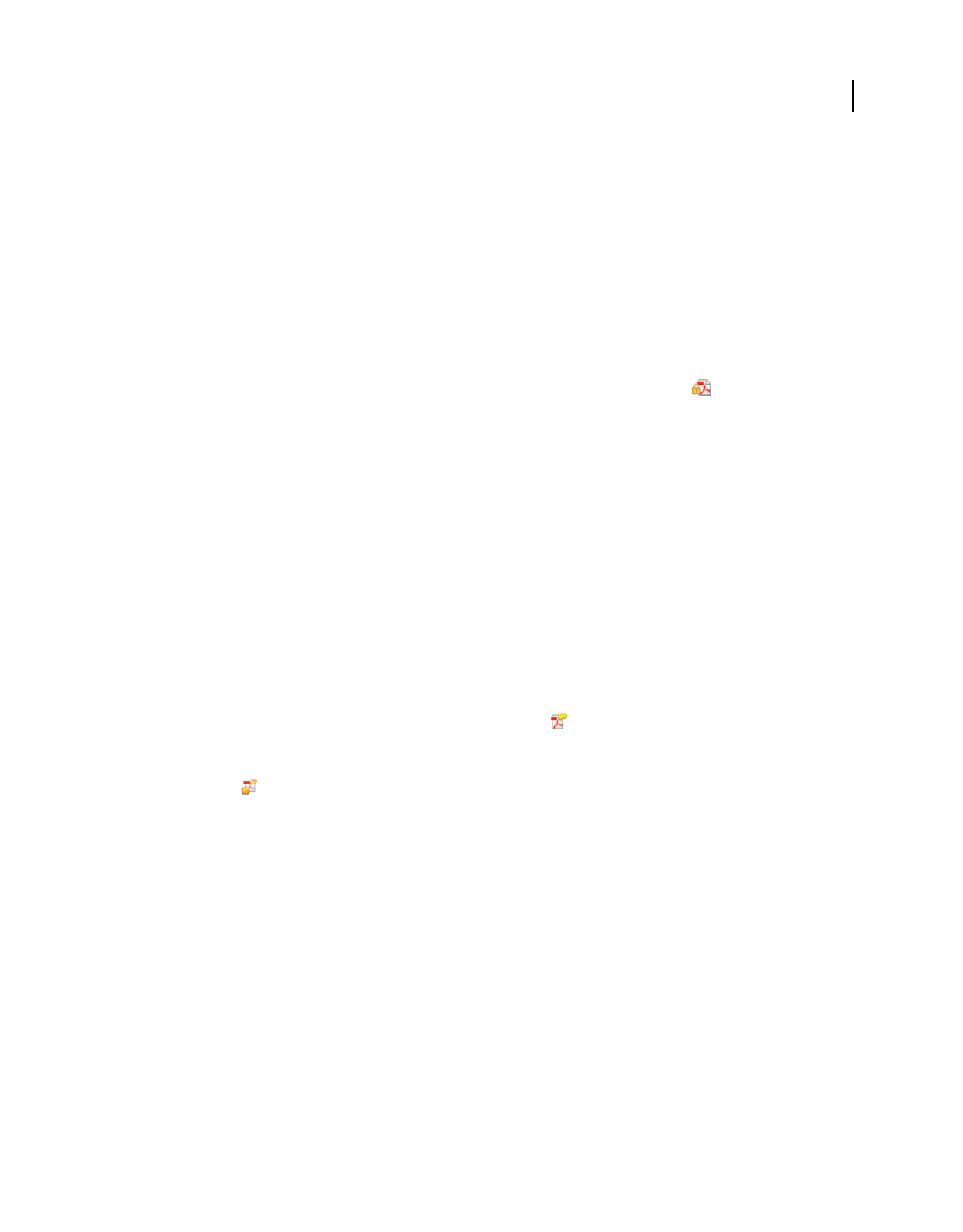
76
USING ACROBAT 9 PRO EXTENDED
Creating PDFs
Last updated 9/30/2011
When the conversion is finished, a blank message with the new PDF included as an attachment automatically opens
in your default email application. You can then address and complete the message and either send it or save it as a draft.
Attach a file as PDF (Outlook)
1In the Outlook email Message window, click the Attach As Adobe PDF button.
Note: If the Attach As PDF button isn’t visible, choose Adobe PDF > Change Conversion Settings, and then select Show
Attach As Adobe PDF Buttons. This option is not available in Outlook 2007.
2Select a file to attach, and click Open.
Convert files to a secured PDF and attach it to an email message (Outlook)
1In the Outlook email Message window, click the Attach As Secured Adobe PDF button .
Note: The Attach As Secured Adobe PDF button appears only after you’ve configured an Adobe LiveCycle® Rights
Management Server using the Advanced > Security Settings menu.
2Click Browse, select a file to convert, and click Open.
3Specify the users that can open the PDF, and then click OK:
•To specify only users that receive the PDF, select Restrict Access Only To People In This Message’s To:, Cc:, And
Bcc: List. In this case, the PDF isn’t secured until you send the email message.
•To specify only users that are specified by a security policy, select Restrict Access By Applying The Following
Security Policy, and then select a security policy in the list. In this case, the PDF is secured before it is attached to
the email message.
4If prompted, enter your user name and password to log in to the Adobe LiveCycle Rights Management Server.
Create a PDF and send it for review
1Open the file in the application used to create it.
2Click the Convert To Adobe PDF And Send For Review button on the Acrobat PDFMaker toolbar, or (if
available) choose Adobe PDF > Convert To Adobe PDF And Send For Review.
For Microsoft Office 2007 applications such as Word, Excel, PowerPoint, and Access, click the Create And Send For
Review button
on the Acrobat ribbon.
3When the Identity Setup dialog box appears, enter the appropriate information about yourself, and click Complete.
4Follow the directions in the wizard that appears, as described in “Start an email-based review” on page 155.
View PDFMaker conversion settings
PDFMaker conversion settings vary according to file types. For example, the options available for PowerPoint files
aren’t the same as the options available for Outlook files. Once you’ve selected conversion settings, those choices apply
to all subsequent PDFs you create from that file type. It’s a good idea to review the settings occasionally.
1Open a PDFMaker-enabled application (such as Word or Excel).
2Do one of the following:
•(Lotus Notes) Choose Actions > Change Adobe PDF Conversion Settings.
•(Office 2007 applications) In the Acrobat ribbon, click Preferences.
•(All other applications) Choose Adobe PDF > Change Conversion Settings.
3(Optional) To revert to the original default settings, click Restore Defaults on the Settings tab.
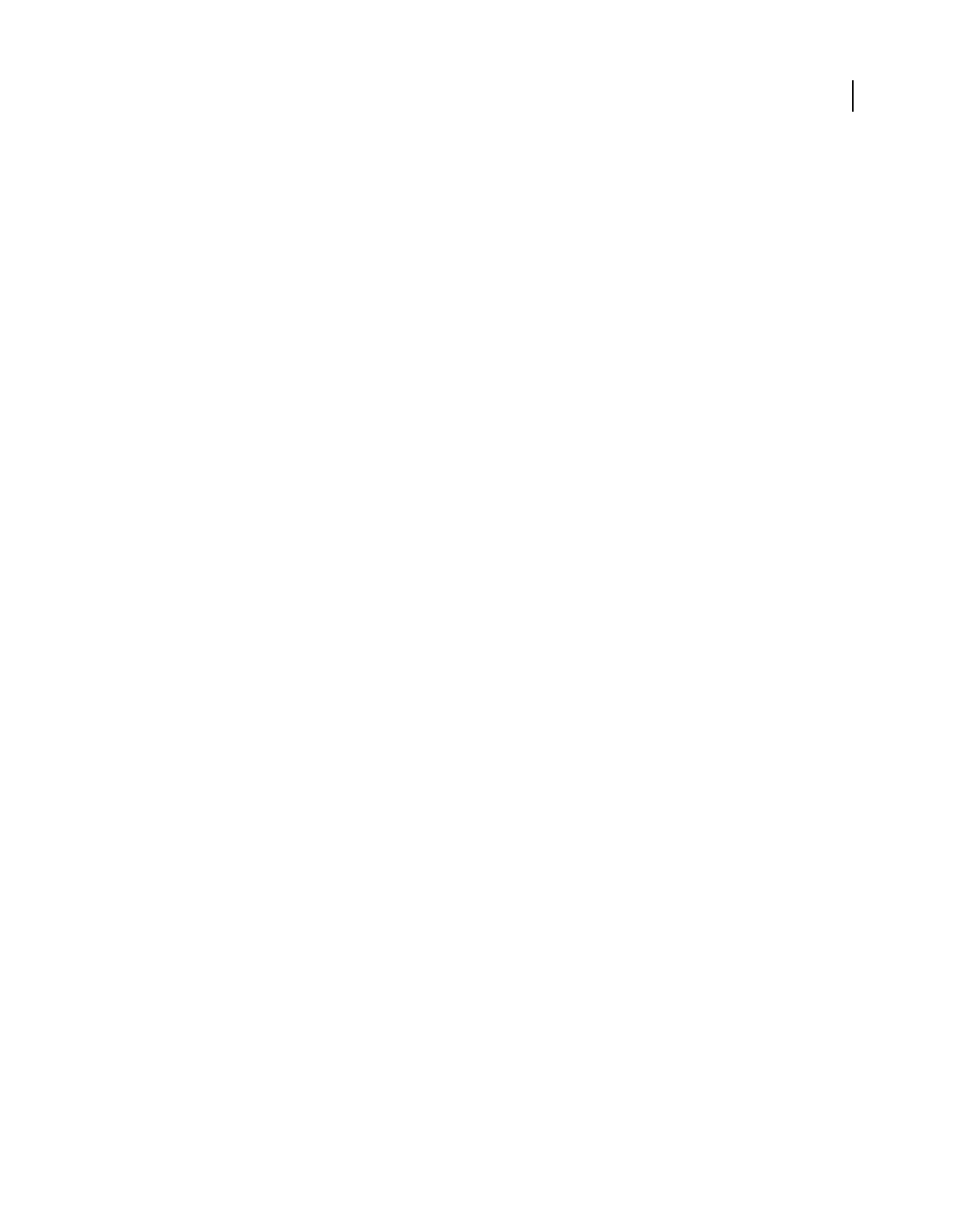
77
USING ACROBAT 9 PRO EXTENDED
Creating PDFs
Last updated 9/30/2011
More Help topics
“Adobe PDF conversion settings” on page 99
“Application-specific PDFMaker settings” on page 87
Settings tab of the Conversion Settings
The settings available for PDFMaker depend on the application in which you’re using PDFMaker.
Conversion Settings Specifies the standard by which the PDF will be optimized. When you choose an item in the
menu, a description of that preset appears immediately below it.
View Adobe PDF Result Opens the converted document directly into Acrobat. (Exception: when you choose Convert
To Adobe PDF And Email.)
Prompt For Adobe PDF File Name Lets you enter a custom filename for the resulting PDF. Deselect this option to save
the file in the same folder as the source file, using the same name but with a .pdf extension.
Convert Document Information Adds document information from the Properties dialog box of the source file. This
setting overrides the printer preferences and settings in the Advanced panel of the Adobe PDF Settings dialog box.
Note: The Advanced Settings button opens the Adobe PDF Settings dialog box, which contains many additional
conversion options. These conversion settings apply to all Acrobat features that create PDFs, such as Acrobat Distiller,
PDFMaker, and the Acrobat application itself.
Create PDF/A Compliant PDF File Creates the PDF so that it conforms to this ISO standard for long-term preservation
of electronic documents. (In the Microsoft Publisher application alone, PDFMaker does not support the PDF/A
standard.)
Note: When Conversion Settings are opened from within Word, Excel, or PowerPoint, this option specifies PDF/A 1-
a:2005. When opened from within Microsoft Visio, Access, Microsoft Project, or AutoCAD, it specifies PDF/A 1-b:2005.
Security tab of the Conversion Settings
The settings available for PDFMaker depend on the application in which you’re using PDFMaker.
Require A Password To Open The Document When selected, makes the Document Open Password option available,
where you enter a password that users must use to open the document.
Restrict Editing And Printing Of The Document When selected, makes the other Permissions options available.
Change Permissions Password Specifies a password you set that users must use in order to do any allowable printing
or editing.
Printing Allowed Specifies whether users who use the Permissions Password can print the document and at what
resolution.
Changes Allowed Specifies what kind of changes users who use the Permissions Password can make.
Enable Copying Of Text, Images, And Other Contents Prevents or allows users from copying from the PDF.
Enable Text Access For Screen Reader Devices For The Visually Impaired Prevents or allows screen reader devices to
read text. (Selected by default.)
Enable Plaintext Metadata Specifies whether the search engine can read the document metadata. Available only when
the PDF-compatibility is set to Acrobat 6.0 (PDF 1.5) or later.
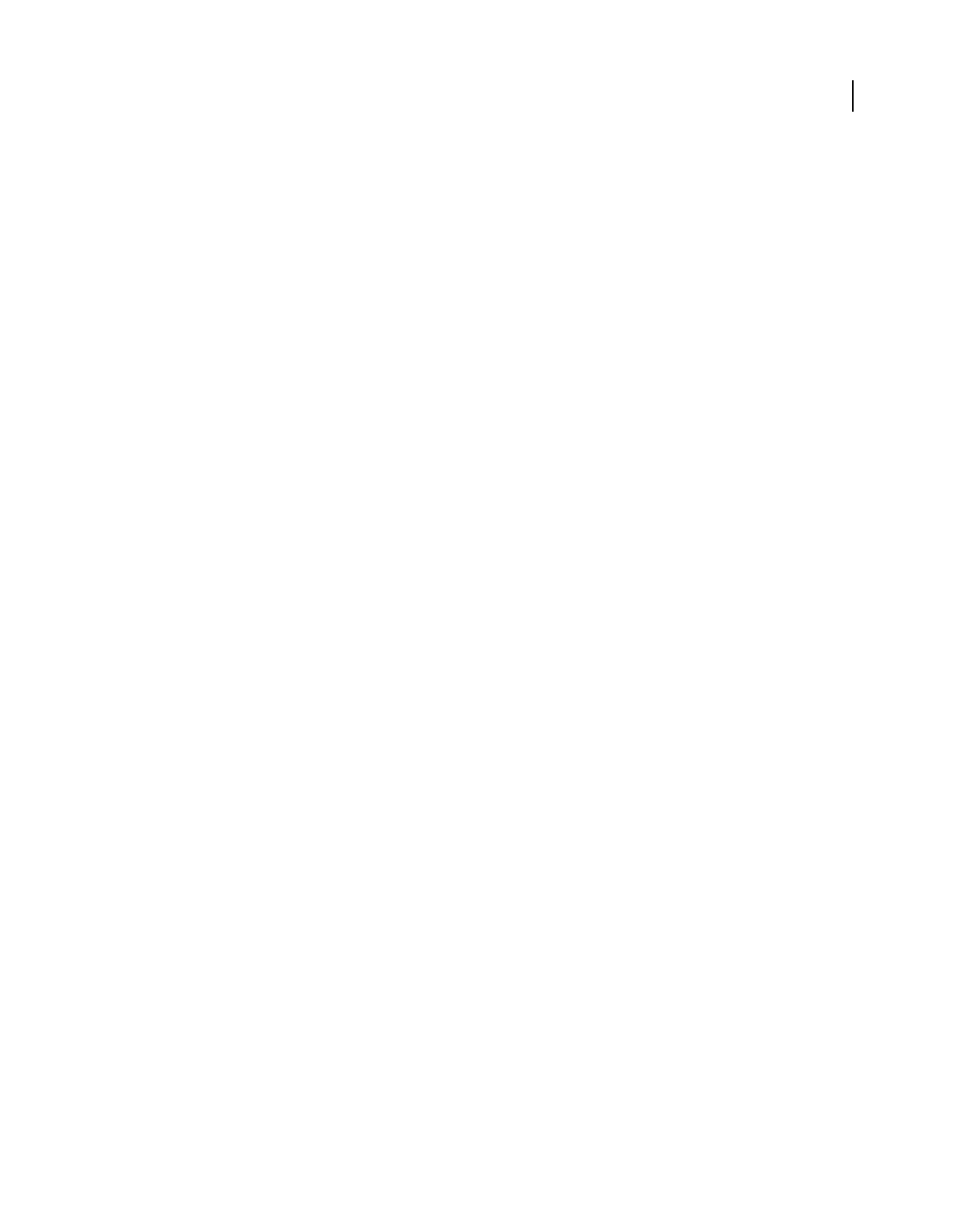
78
USING ACROBAT 9 PRO EXTENDED
Creating PDFs
Last updated 9/30/2011
Convert Microsoft Word, PowerPoint, and Excel files to PDF
When creating a PDF from Microsoft Word, PowerPoint, or Excel, you can set conversion options for the current file.
You can also select a range of content in the file to convert. The conversion options that you can set in the following
steps are some of the most commonly used settings from the Acrobat PDFMaker dialog box. Any changes you make
to the conversion options apply to the current conversion only.
PDFMaker includes an option to embed many types of multimedia files in Microsoft Word and PowerPoint files. The
files are converted to FLV format files. When you convert the document to PDF, the PDF includes a playable FLV file.
For tips on converting Word documents to PDFs, see Troubleshooting PDF-creation issues in Microsoft Word at
www.acrobatusers.com/tutorials/troubleshooting-pdf-creation-issues-microsoft-word.
More Help topics
“View PDFMaker conversion settings” on page 76
“Application-specific PDFMaker settings” on page 87
Convert Excel files to PDF
1Open a file in Excel.
2Optionally, select the cells to convert.
3Do one of the following:
•(Office 2003 or earlier) From the Adobe PDF menu, select one of the Convert To Adobe PDF options.
•(Office 2007) From the Acrobat ribbon, select one of the Create options.
4In the Acrobat PDFMaker dialog box, select a Conversion Range, then click Convert To PDF.
5In the Save Adobe PDF File As dialog box, specify a filename and location for the PDF.
6Optionally, click the Options button to change the conversion settings.
7Click Save to create the PDF.
Convert Word and PowerPoint files to PDF
1Open a file in Word or PowerPoint.
2Optionally, select objects and text (Word) or slides (PowerPoint), as needed.
3Do one of the following:
•(Office 2003 or earlier) From the Adobe PDF menu, select one of the Convert To Adobe PDF options.
•(Office 2007) From the Acrobat ribbon, select Create PDF, Create And Attach to Email, or Create And Send For
Review.
4In the Save Adobe PDF File As dialog box, specify a filename and location for the PDF.
5Optionally, click the Options button to change the conversion settings.
6Select a Page Range (Word) or Slide Range (PowerPoint). The Selection option is available only if you have selected
content in the file.
7Click OK, then click Save to create the PDF.
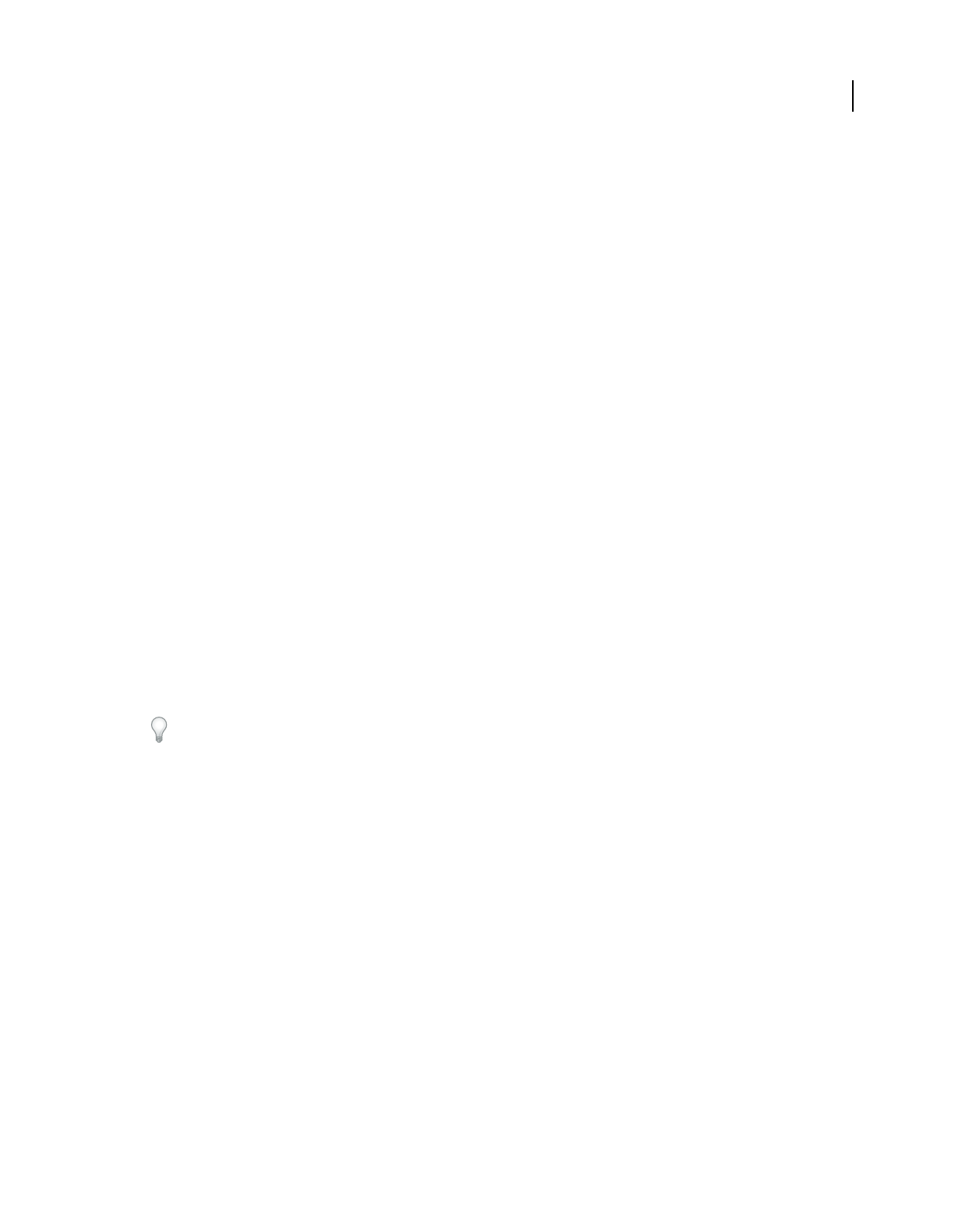
79
USING ACROBAT 9 PRO EXTENDED
Creating PDFs
Last updated 9/30/2011
Embed multimedia files into Word and PowerPoint documents
1Do one of the following:
•(Office 2003 or earlier) Choose Adobe PDF > Embed Video And Convert To Flash Format
•(Office 2007) In the Acrobat ribbon, click Embed Video.
2Choose a multimedia file from the menu, or click Browse to locate and select the file.
3(Optional) To select a video frame to use as a poster, drag the slider to the frame and click Set Poster Image From
Current Frame.
4Choose a media player skin from the menu.
5(Optional) Select Resize Video and specify the width and height. Select Respect Aspect Ratio to preserve the aspect
ratio.
6Click OK. Acrobat converts the file to FLV format and inserts it into the document.
7When you are ready to create a PDF, follow the steps to create a PDF as usual. (PowerPoint only) In the Save Adobe
PDF File As dialog box, click Options and make sure that the Convert Multimedia option is selected.
Convert email messages to PDFs
You can use PDFMaker to convert one or more Microsoft Outlook or Lotus Notes email messages or entire folders of
messages to a merged PDF or PDF Portfolio. Within a PDF Portfolio, each email message appears as a separate PDF
file.
The Acrobat PDFMaker Conversion Settings dialog box contains the option that determines whether email messages
are merged into one continuous PDF or assembled into a PDF Portfolio.
The controls that activate an email conversion to PDF appear in two places within the email application: on the
Acrobat PDFMaker toolbar and on a menu. In Outlook, the menu is called Adobe PDF and appears to the right of the
Outlook Help menu. In Lotus Notes, PDF commands appear under the Actions menu.
You can convert one currently open email message to PDF (not to a PDF Portfolio) by choosing File > Print, and
selecting Adobe PDF as the printer in the Print dialog box. The PDFMaker conversion settings do not affect this
process.
For a video on archiving emails as PDFs in a PDF Portfolio, see http://www.acrobatusers.com/tutorials/archiving-
emails-pdf-microsoft-outlook.
More Help topics
“Application-specific PDFMaker settings” on page 87
“Create and manage an index in a PDF” on page 366
Specify whether email messages become merged PDFs or PDF Portfolios
1Do one of the following:
•(Outlook) Choose Adobe PDF > Change Conversion Settings.
•(Lotus Notes) Choose Actions > Change Adobe PDF Conversion Settings.
2Do one of the following:
•To convert and merge email messages into a PDF as sequential pages of one document, deselect Output Adobe PDF
Portfolio When Creating A New PDF File.
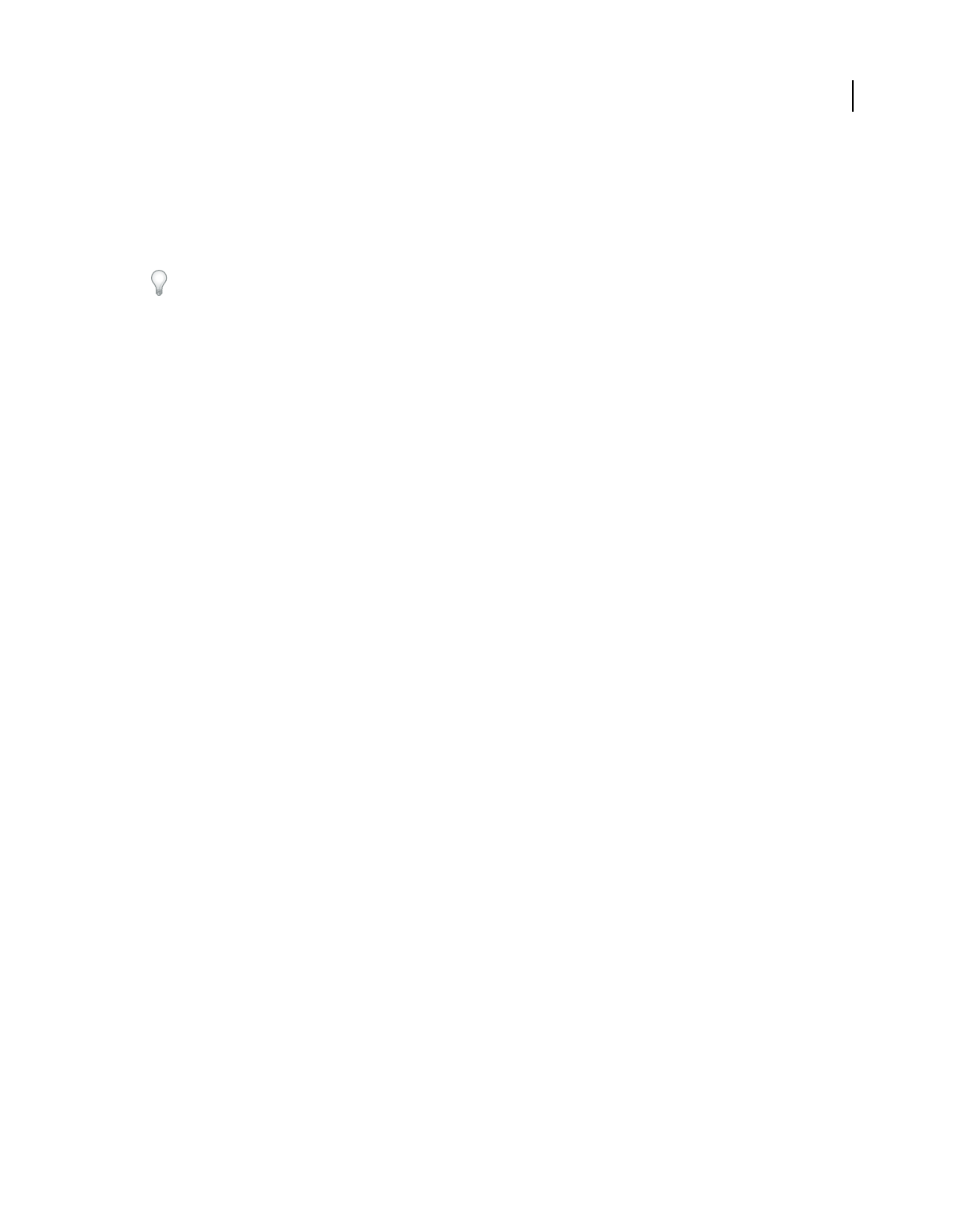
80
USING ACROBAT 9 PRO EXTENDED
Creating PDFs
Last updated 9/30/2011
•To assemble converted email messages as components of a PDF Portfolio, select Output Adobe PDF Portfolio
When Creating A New PDF File.
Convert an open email message to PDF (Outlook)
❖Choose Adobe PDF > Convert To Adobe PDF.
You can also convert a different file to PDF from within an open Outlook email message if the Attach As Adobe PDF
toolbar is shown. Clicking this button opens a series of dialog boxes for selecting and saving the new PDF and also
starts Acrobat, if it is not already running. The resulting PDF is attached to the open email message.
Convert email messages to a new PDF
1In Outlook or Lotus Notes, select the individual email messages.
2Do one of the following:
•(Outlook) Choose Adobe PDF > Convert Selected Messages > Create New PDF.
•(Lotus Notes) Choose Actions > Convert Selected Messages To Adobe PDF.
3In the Save Adobe PDF As dialog box, select a location, type a filename, and click Save.
Add email messages or folders to an existing PDF
1In Outlook or Lotus Notes, select the individual email messages or folders.
2Do one of the following:
•(Outlook) Choose Adobe PDF > Convert Selected Messages > Append To Existing PDF, or Adobe PDF > Convert
Selected Folders > Append To Existing PDF.
Note: If you have already created one or more PDF Portfolios, you can choose from recently created PDF Portfolios in
addition to the Append To Existing PDF option.
•(Lotus Notes) Choose Actions > Append Selected Message(s) To Existing Adobe PDF, or Actions > Append
Selected Folder(s) To Existing Adobe PDF.
3Locate and select the PDF or PDF Portfolio to which you want to add the converted emails, and click Open.
Important: Do not type a new name for the PDF. If you do, a warning message appears telling you that the PDF was not
found. Click OK, and select a PDF without changing its name.
4(Outlook only) If a message appears, alerting you that the existing PDF was created using an earlier version of
PDFMaker, do one of the following:
•To create a PDF Portfolio from the original PDF archive, click Yes, and select a name and location for the new
archive. (The default name adds _Portfolio to the original PDF filename.) When the conversion is complete and the
Creating Adobe PDF dialog box closes, the new archive opens in Acrobat.
•Click No to cancel the process.
Note: For PDF Portfolios of email converted or migrated in Acrobat 8 or later, only new messages—that is, messages that
are not already part of the PDF Portfolio—are appended.
Convert email folders to a new PDF
PDFMaker can convert multiple folders to PDF in one procedure. It is not necessary to select the folders at the
beginning of the process because you can select them in a dialog box that appears automatically.
1Do one of the following:
•(Outlook) Choose Adobe PDF > Convert Selected Folders > Create New PDF.
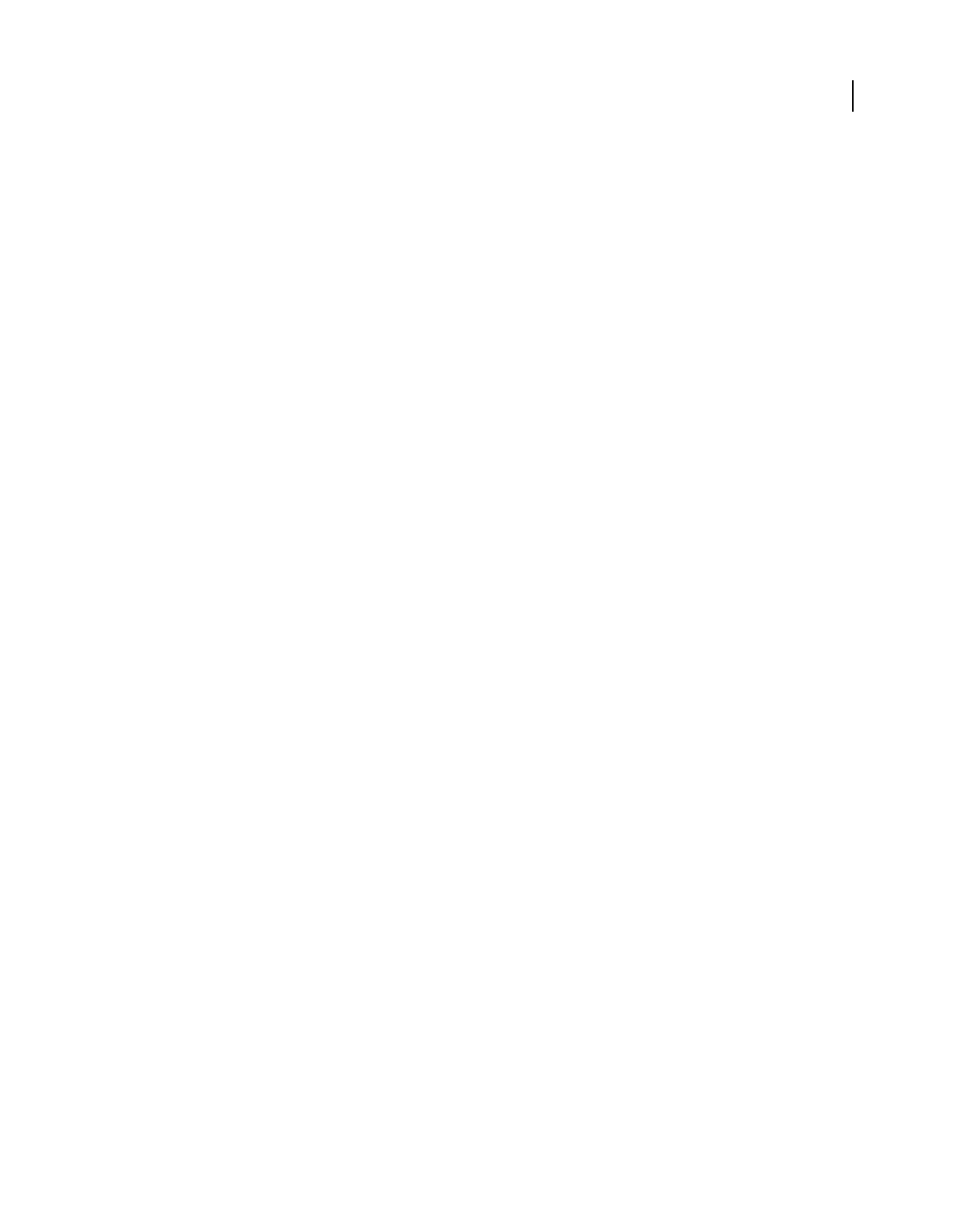
81
USING ACROBAT 9 PRO EXTENDED
Creating PDFs
Last updated 9/30/2011
•(Lotus Notes) Choose Actions > Convert Selected Folder(s) To Adobe PDF.
2In the Convert Folder(s) To PDF dialog box, select the folders. Then select or deselect the Convert This Folder And
All Sub Folders option.
3In the Save Adobe PDF File As, select a location and name for the PDF Portfolio.
When the conversion is complete, the new PDF opens in Acrobat.
Migrate old Outlook PDF archives to PDF Portfolios
It’s a good idea to migrate old PDF email archives to PDF Portfolios for the following reasons: to facilitate sorting and
other functions, and to make it possible to add new email messages to those archives.
In PDF Portfolios, each email message is converted as a component PDF. You can then sort the messages by message
folder, sender, subject line, date, size, or attachments. Also, you can create custom categories and sort by those
categories.
If you open email archives created with Acrobat 7.0 or earlier, you must create an archive and append the selected
messages to the new archive. A wizard guides you through the process.
1Open Outlook.
2Choose Adobe PDF > Upgrade Acrobat 7 PDF Archive.
3If a message appears, click Yes to continue the migration process.
4Locate and select the old PDF archive, and click Open.
5Select a location and name for the migrated PDF Portfolio, and click Save. (The default naming adds _Portfolio to
the existing filename, such as renaming an archive called Inbox.pdf as Inbox_Portfolio.pdf.)
When the conversion process is complete and the Creating Adobe PDF dialog box closes, the new archive opens in
Acrobat.
Set up automatic email archiving
1Do one of the following:
•(Outlook) Choose Adobe PDF > Setup Automatic Archival.
•(Lotus Notes) Choose Actions > Setup Automatic Archival.
2On the Automatic Archival tab of the Acrobat PDFMaker dialog box, select Enable Automatic Archival. Then select
options for Frequency and the time of day at which automatic archiving occurs.
3Select other options, according to your needs:
Maintain Log Of Archival Creates a record of each archiving session.
Choose File Specifies the name and location of the archiving log.
Embed Index For Faster Search Creates an index that you can search to find specific words or characters instead of
having to search each individual document.
4Click Add, and select the email folders and subfolders. Then select or deselect the Convert This Folder And All Sub
Folders option, as preferred, and click OK.
5
In the Save PDF Archive File As dialog box, select a name and location for the archived email PDF. Then click Open.
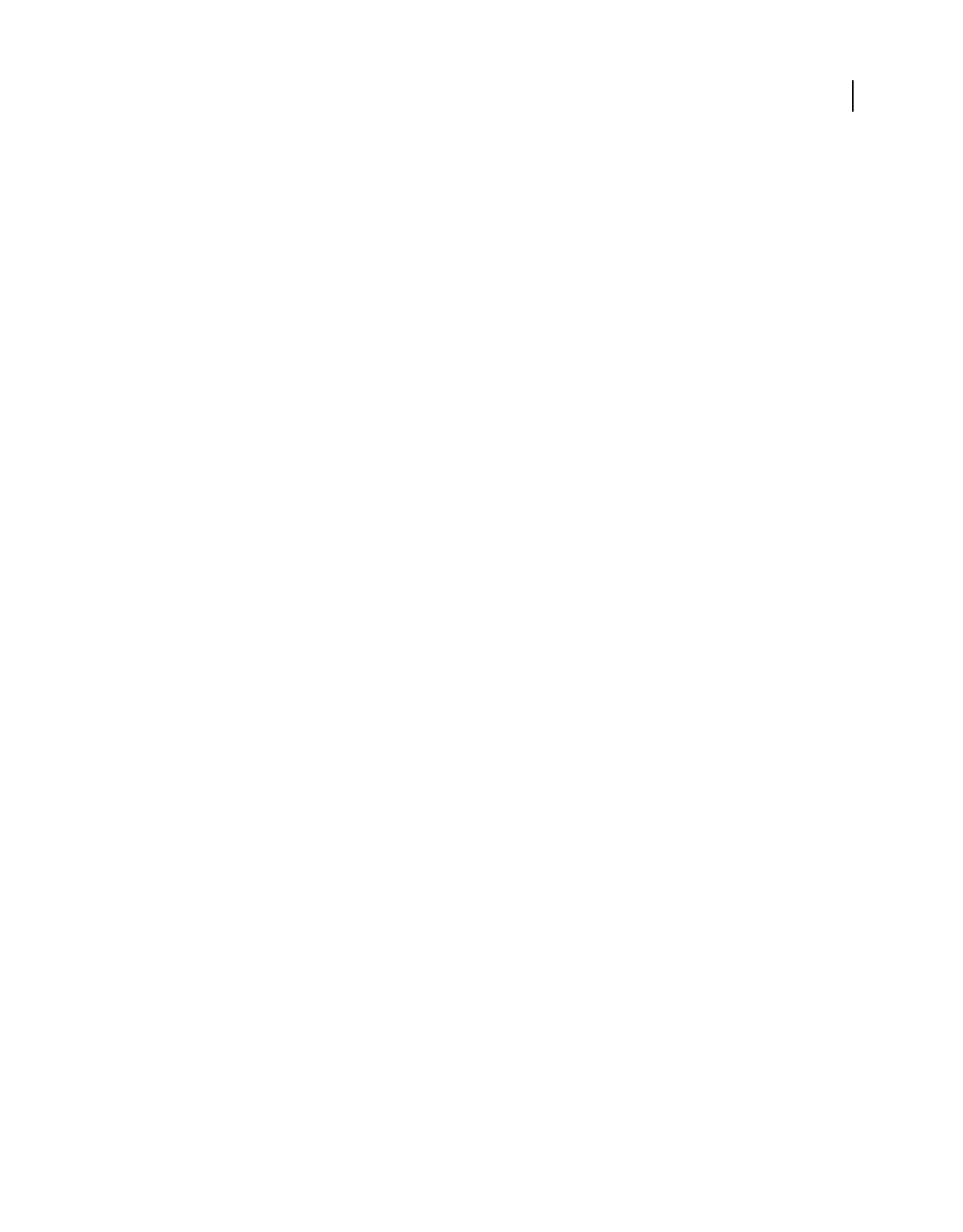
82
USING ACROBAT 9 PRO EXTENDED
Creating PDFs
Last updated 9/30/2011
6Review the settings and the archive folder names listed in the Acrobat PDFMaker dialog box, and do any of the
following:
•To add other email folders to the list, click Add and select the folder.
•To remove folders from the list, select the folders and click Delete.
•To change an archive file, select any folder name from the list, click Change Archive File, and specify the name and
location.
•To start archiving email immediately, click Run Archival Now.
Create PDFs from Word mail merges
Mail merges from Word generate documents like form letters—for one common example—which are personalized
with information like the names and addresses of the individuals to whom they will be sent. With Acrobat PDFMaker,
you can save steps by using a Word mail merge document and corresponding data file to output mail merges directly
to PDF. You can even set up PDFMaker to attach those PDFs to email messages that are generated during the PDF-
creation process.
Note: For information on setting up files for the Word Mail Merge feature, see Microsoft Office Word Help.
1In Microsoft Word, open the template that you have created as the basis of your mail merge, or create the file using
the Word Mail Merge toolbar and Mail Merge wizard, as needed.
Important: Do not complete the mail merge in Word. Instead, set up and preview the mail merge as usual, so that you
can verify that the merge will work correctly.
2Do one of the following:
•Choose Adobe PDF > Mail Merge To Adobe PDF.
•Click the Mail Merge To Adobe PDF button on the Mail Merge toolbar (View > Toolbars > Mail Merge).
•(Word 2007) From the Acrobat ribbon, click Mail Merge.
3In the Acrobat PDFMaker - Mail Merge dialog box, select the options you want:
•To specify which records in the data file will be imported into the merged files, select All or Current, or enter a range
of pages by typing in the From and To boxes.
•To name the PDF that will be created, type in the Specify PDF File Name box.
Note: The PDF will be named using this text plus a series of numbers. For example, if you type JulyLetter in the Specify
PDF File Name box, the mail-merged PDFs might appear as JulyLetter_0000123, JulyLetter_0000124, July
Letter_0000125, and so forth.
4For Automatically Send Adobe PDF Files By Email, do one of the following:
•To create and save merged PDFs for printing or sending later in email, leave the option unselected, and click OK.
•To create merged PDFs and attach each one to an email message to the appropriate recipient, select this check box,
and fill in the other Email options.
5When the Browse For Folder dialog box appears, navigate to the location you want to use and click OK.
Status indicators appear as PDFMaker generates the individual PDFs, which takes an amount of time that is
proportional to the complexity of the merge and the number of PDFs you create.
6If you selected Automatically Send Adobe PDF Files By Email, a dialog box appears asking for your email profile.
Enter the appropriate information and click OK.
When the job is finished, a message appears, telling you that the process was successful.
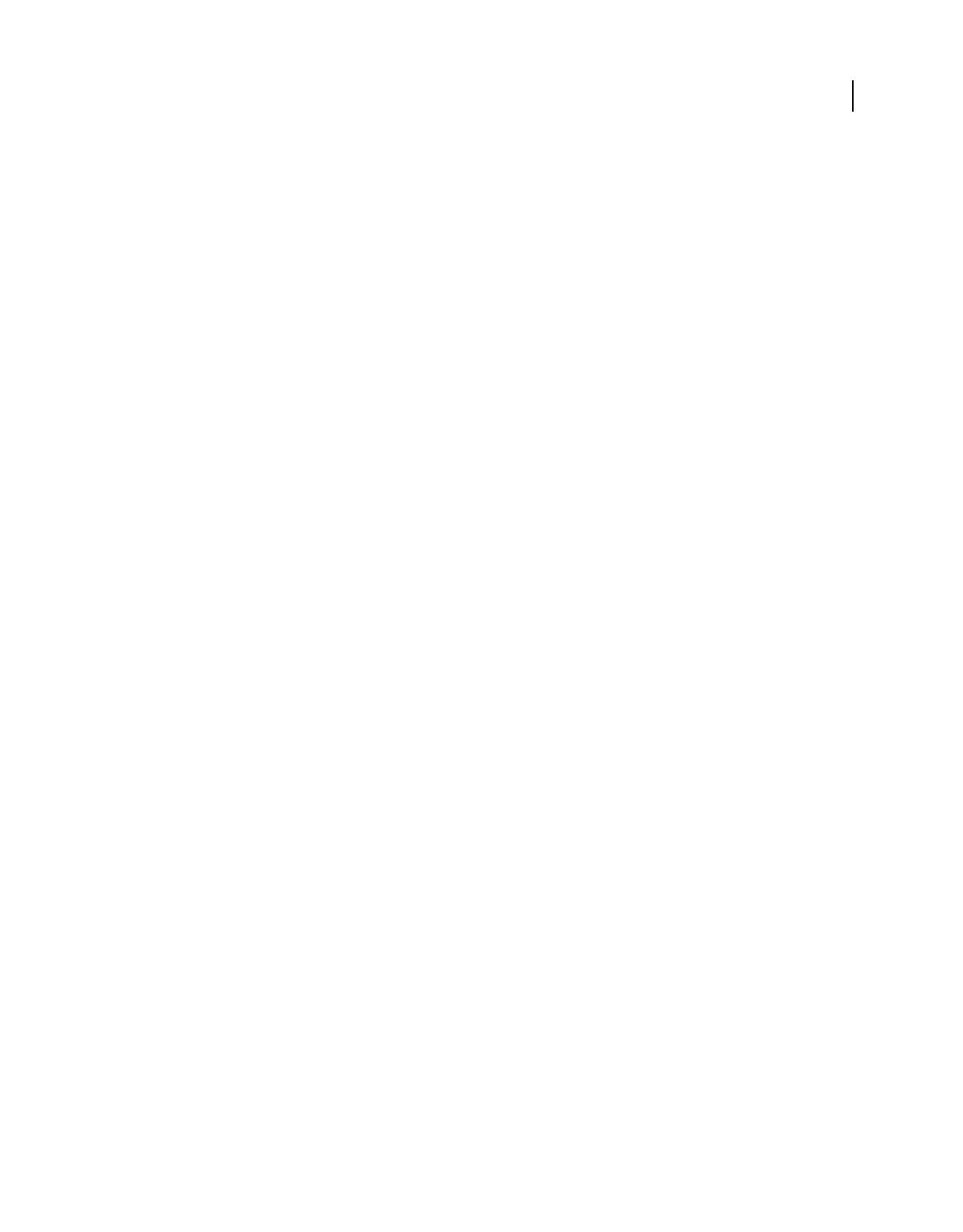
83
USING ACROBAT 9 PRO EXTENDED
Creating PDFs
Last updated 9/30/2011
Email options for PDF mail merges
To Use the pop-up menu to select the field or column in the associated data file that contains the email addresses in
each individual’s record.
Subject Line Type the text that you want to appear in the subject line of each message.
Message Type to add or edit text that you want to appear in the body of the email messages.
PDFs from Microsoft Project, Publisher, and Access
There are specific differences to be aware of when you create PDFs from files authored in these applications:
Microsoft Project You can create PDFs of only the currently selected view. Views designated as nonprintable in Project
cannot be converted to PDF.
Note: Converting Project files requires Acrobat Pro or Acrobat Pro Extended.
Microsoft Publisher PDFs converted from Microsoft Publisher support crop marks, links, bookmarks, spot colors,
transparency, bleed marks, printing bleed marks, and CMYK color conversion.
Microsoft Access When creating PDFs from Access files, the process can involve two additional steps:
•You must select the object in the Access file to be created as a PDF before using the PDFMaker button or command.
•You can choose Adobe PDF > Convert Multiple Reports To Single Adobe PDF. For Access 2007, click Acrobat and
then click Convert Multiple Reports. You can select individual reports that you want to include, and click Add
Report(s). When all of the reports that you want to convert appear in the Reports In Adobe PDF list, click Convert
to start creating the PDF.
Note: When you convert an Access file to PDF, Access tables, queries, forms, and reports are converted.
Convert Visio files to PDF
PDFs created from Visio files preserve page sizes and support layers, searchable text, custom properties, links,
bookmarks, and comments, depending on the conversion settings. (Choose Adobe PDF > Change Conversion Settings
to review these settings, if needed.)
When you convert your Visio file, only shapes and guides that are printable and visible in the Visio drawing are
converted and appear in the PDF. Shapes are converted regardless of their protection or behavior. Shape custom
properties can be converted to PDF object data.
When you convert the Visio file to a PDF, you can preserve all or just some layers, or you can flatten all layers. If you
flatten layers, the PDF will look like the original drawing, but won’t contain any layer information. When flattened,
the contents of only visible and printable layers will appear in the converted PDF.
More Help topics
“Adobe PDF conversion settings” on page 99
Convert Visio files
1If you want to change the PDFMaker conversion settings, open Visio and choose Adobe PDF > Change Conversion
Settings. (For information about a setting, place the pointer over the setting to display a tool tip below.)
2If you want to convert each page in the Visio file to a bookmarked page in the PDF file, choose Adobe PDF >
Convert All Pages In Drawing. If this option is deselected, only the current page is converted.
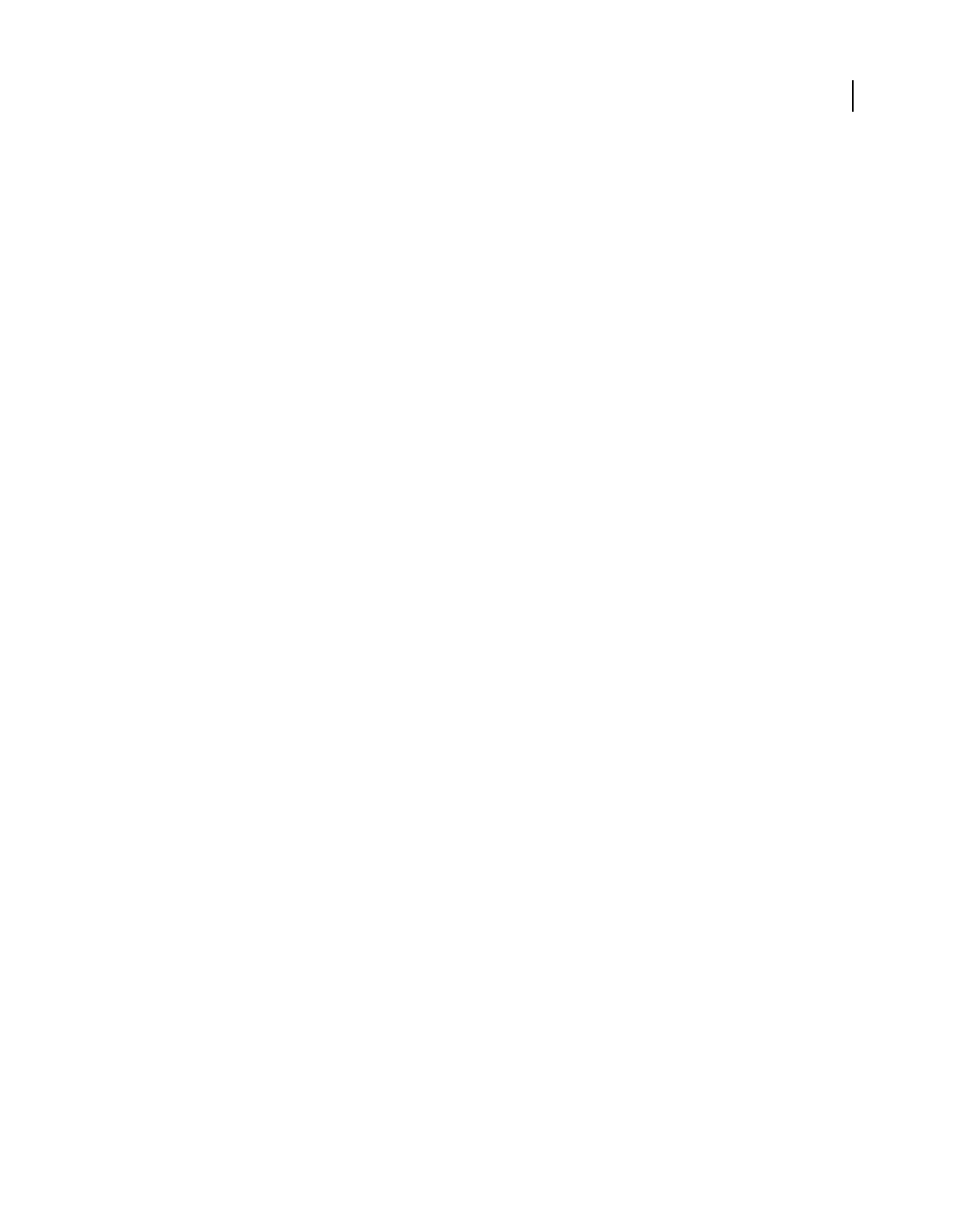
84
USING ACROBAT 9 PRO EXTENDED
Creating PDFs
Last updated 9/30/2011
3Do one of the following:
•Click the Convert To Adobe PDF button in the Adobe PDF toolbar.
•Choose Adobe PDF > Convert To Adobe PDF.
•Choose Adobe PDF > Convert To Adobe PDF And EMail. The PDF file attaches to a new email message in your
default email application.
•Choose Adobe PDF > Convert To Adobe PDF And Send For Review. The file converts to an Adobe PDF file, and
an email-based review process begins.
4If you want to include the custom properties of shapes, select that option.
5Click Continue.
6Select a layers option to retain or flatten layers in the resulting PDF, and click Continue.
Note: If you select Retain Some Layers In The Selected Page, you’ll be prompted to choose which Visio layers to include.
7Click Convert To Adobe PDF, specify a location and filename, and click Save.
Select Visio layers to convert
You can convert a Visio drawing that contains layers to a PDF and retain some or all of the layers in the resulting PDF,
or you can flatten the layers. You can also organize the Visio layers in layer sets, which are folders in the Acrobat Layers
panel.
1With the multilayered file open in Visio, click a button in the Adobe PDF toolbar, and select Retain Some Layers
In The Selected Page.
Note: If the Retain Some Layers In The Selected Page option is not available, deselect the Convert All Pages In Drawing
option.
2Select one or more layers in the Layers In Visio Drawing list.
3To add the selected Visio layers to the list of layers to convert to the PDF file, do one of the following:
•To convert the selected Visio layers to individual PDF layers within a PDF layer set, click Create Layer Set, and
optionally, type a layer name.
•To convert the selected Visio layers to individual layers (but not grouped under a layer set), click the Add Layer(s)
button.
Note: The name of a layer in the Layers In Visio Drawing list is unavailable if that layer is included in the Layers In PDF
list. When you select that layer in the Layers In PDF list, a bullet appears next to the layer’s name in the Layers In Visio
Drawing list.
4Optionally, do any of the following:
•To reorder the layers in the Layers In PDF list, drag an item up or down in the list.
•To include a visibility property that can be switched on or off in Acrobat, deselect Locked On adjacent to the PDF
layer; to lock the resulting PDF layer’s visibility on, select Locked On.
•To save the current settings of Visio layers selected, click Save PDF Settings, and click OK. These settings are used
the next time you convert the current Visio file to a PDF file.
5Click Convert To PDF, specify a folder in the Save In box in which to save the PDF file, type a filename, and then
click Save.
Note: Visio layers that were selected for conversion and that have Visio settings for visible, printable, or lock are converted
to PDF layers; the visible and printable properties are included in the resulting PDF layers. If the Visio file contains a
background page, header, or footer, the PDF file automatically has PDF layers named for those items.
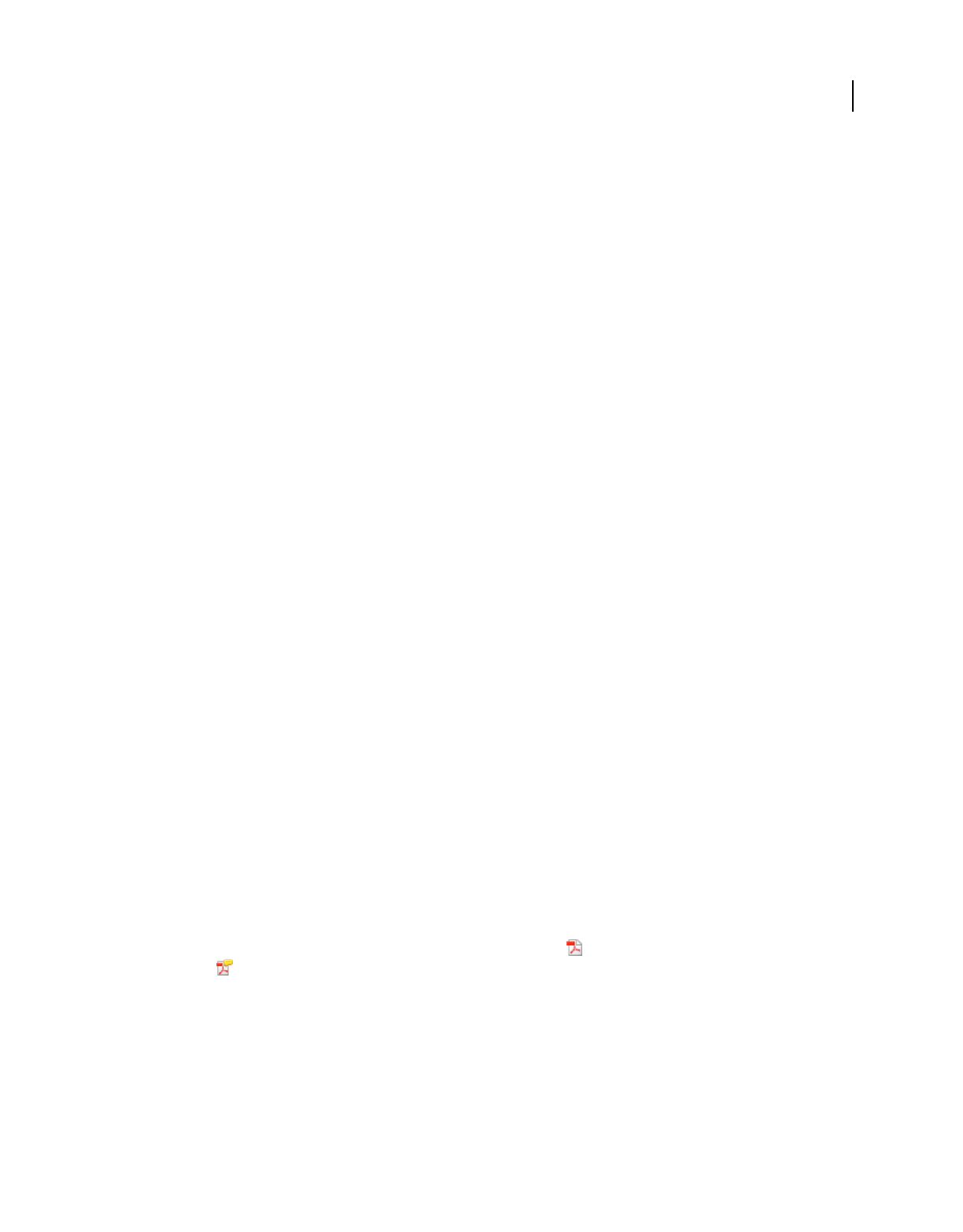
85
USING ACROBAT 9 PRO EXTENDED
Creating PDFs
Last updated 9/30/2011
Convert AutoCAD files to PDF (Windows)
Use PDFMaker to convert AutoCAD files from within the AutoCAD application. You can also use the Batch
Conversion feature to convert many AutoCAD files in one operation. Even if you don’t have AutoCAD, you can
convert AutoCAD files to PDF from Acrobat.
Acrobat PDFMaker allows you to preserve selected layers and layouts when converting AutoCAD files to PDF.
More Help topics
“Adobe PDF conversion settings” on page 99
“What’s the best way to create a PDF?” on page 59
“Application-specific PDFMaker settings” on page 87
Convert AutoCAD files when AutoCAD is not installed
The default Acrobat installation installs Autodesk filters. These filters allow you to convert files in DWG, DWF, DST,
DWT, and DXF format into PDF, without the native application installed.
1In Acrobat, choose File > Create PDF > From File.
2(Optional) From the Files Of Type menu, select Autodesk AutoCAD, then click the Settings button and change the
conversion settings as needed. The settings are the same as the AutoCAD-specific Acrobat PDFMaker settings, with
the following additions:
Convert Model Space To 3D When selected, the model space layout is converted to a 3D annotation in the PDF. Click
Choose 3D Settings to specify 3D conversion options.
Configuration Preferences Click this button to specify resource directories for SHX font files, plot configuration files,
and plot style tables for AutoCAD drawings. If an SHX Font File Search Path is not specified, all SHX fonts are replaced
with MyriadCAD in converted PDFs.
Always Show This Dialog During Conversion When selected, this dialog box appears during the conversion process.
3Locate and select the AutoCAD file.
4If the Adobe PDF Settings For Autodesk AutoCAD Documents dialog box appears, specify the settings as needed,
and click OK.
Convert AutoCAD files when AutoCAD is installed
When converting individual AutoCAD files, you don't usually need to change page size and plotting settings.
PDFMaker uses the appropriate layout page size and plotting information to create a correctly sized PDF file.
1To change the PDF conversion settings, choose Adobe PDF > Change Conversion Settings in AutoCAD.
2Do one of the following:
•Click a button in the Adobe PDF toolbar: Convert To Adobe PDF or Convert To Adobe PDF And Send For
Review .
•Choose Adobe PDF > Convert To Adobe PDF.
•Choose Adobe PDF > Convert To Adobe PDF And Email.
•Choose Adobe PDF > Convert To Adobe PDF And Send For Review.
3In the Choose Layouts dialog box, add or remove layouts as needed. To reorder the layouts, select a layout from the
Layouts In PDF list, and click Move Up or Move Down.
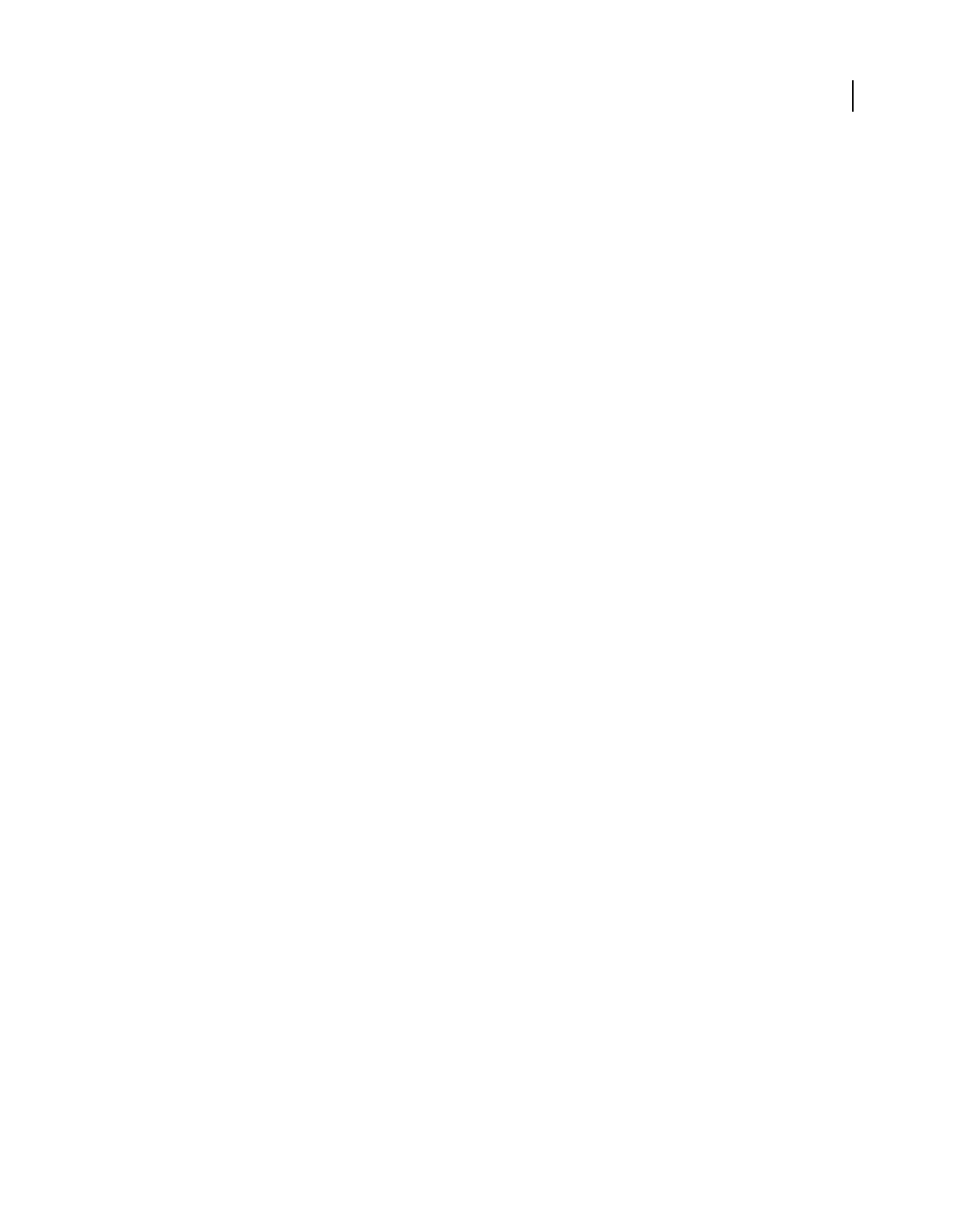
86
USING ACROBAT 9 PRO EXTENDED
Creating PDFs
Last updated 9/30/2011
4To determine how the AutoCAD layers are converted, select one of the following, and then click Continue:
•Flatten All Layers. When layers are flattened, only those entities belonging to layers that are not frozen and are
printable appear in the converted PDF.
•Retain All Or Some Layers. In the next dialog box, specify the layers to include in the resulting PDF.
5Specify a filename and location in the Save As dialog box, and click Save.
Select AutoCAD layers to convert
If you choose to retain all or some AutoCAD layers when converting to PDF, you can specify which layers are
preserved in the PDF.
1In AutoCAD, start to convert an AutoCAD file and select the Retain All Or Some Layers option.
2To show specific AutoCAD layers in the Layers In Drawing list, do any of the following:
•Choose an option from the Named Layer Filters menu to list all layers that fit that criterion.
•Select the Invert option to list all layers except those layers that are described by the selected choice in the Named
Layer Filters menu.
•To change the sort order of the layers, click the headings.
Note: To change the On, Frozen, or Plot properties for a layer, click Cancel, change the properties in the AutoCAD
drawing, and restart the procedure.
3To select the AutoCAD layers to convert, do any of the following:
•Choose a previously saved set of layers from the PDF Layer Settings menu.
•Select one or more layers from the Layers In Drawing List.
•To convert all of the layers in the drawing, click Add All Layers, and go to step 5.
4To add the selected AutoCAD layers to the Layers In PDF list, do one of the following:
•To convert the selected AutoCAD layers to individual layers within a PDF layer set, click Create Layer Set. This
action creates a folder of layers in the Layers navigation pane in Acrobat.
•To convert the selected AutoCAD layers to individual layers, click Add Layer(s).
5Optionally, do any of the following in the Layers In PDF list:
•To reorder layers, drag an item up or down in the list.
•To include a visibility property that can be switched on or off in Acrobat, deselect Locked On for the PDF layer. To
lock the resulting PDF layer’s visibility on, select Locked On.
•To save the current list of selected AutoCAD layers, click Add PDF Setting. Later, you can retrieve this list from the
PDF Layer Settings menu.
6Click Convert, specify a filename and location, and then click Save.
Convert AutoCAD files in batches
1Choose Adobe PDF > Batch Conversion.
2Specify your preferences for layers, page size, plot style, and output PDFs. Click Conversion Settings to specify the
Acrobat PDFMaker settings.
3In the DWG List, do any of the following:
•Click Add Folder or Add Files, and then specify the folder or files.
•To load a previously saved list of files, click Append List, and then specify the list.
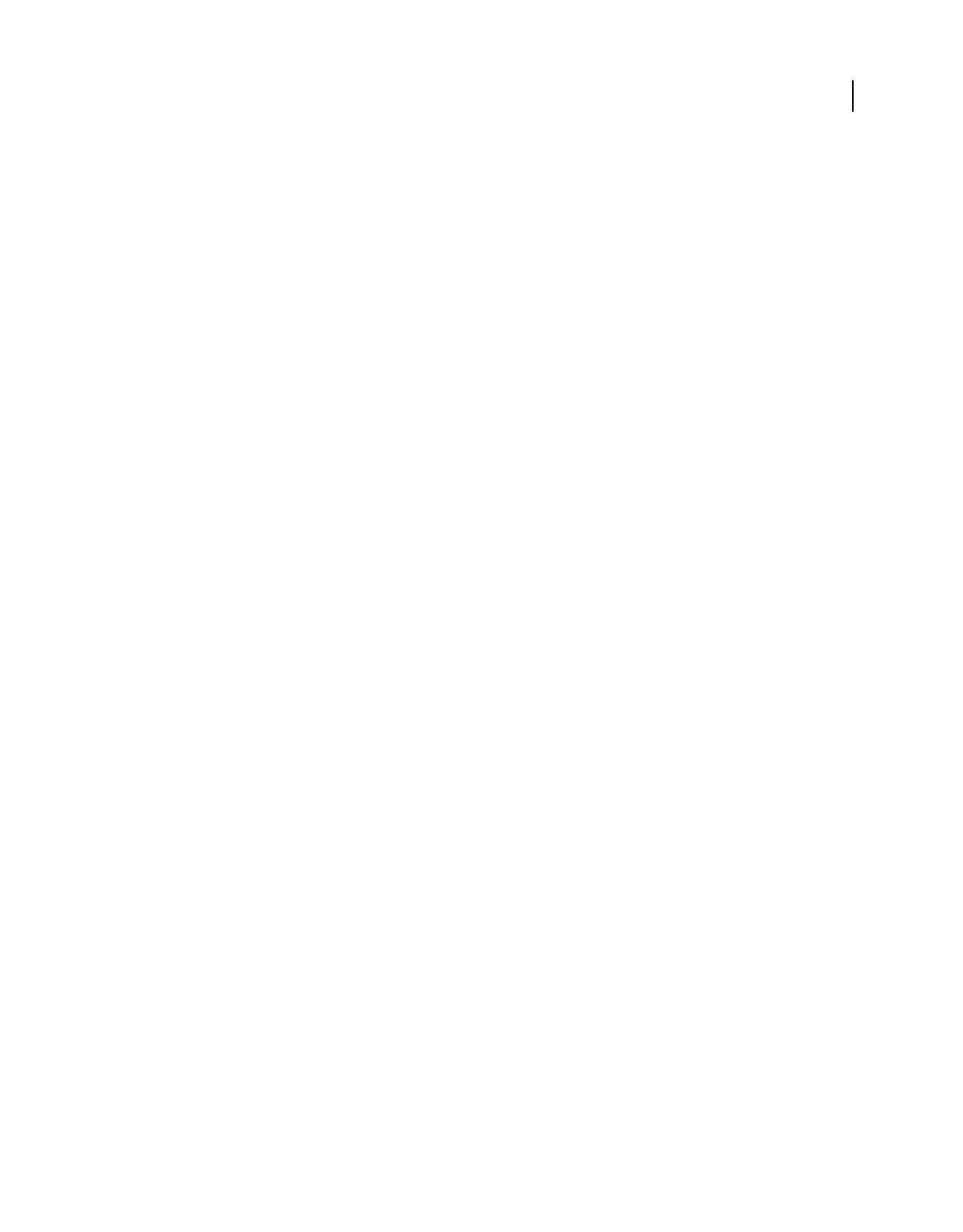
87
USING ACROBAT 9 PRO EXTENDED
Creating PDFs
Last updated 9/30/2011
•As needed, expand individual files and select or deselect the items you want, such as model space and layouts. To
exclude or include all model space, click the associated buttons.
•To exclude a file from the conversion, deselect the file box. As needed, select or deselect all of the files in the list,
change the order of the files, remove files, or clear the list.
•To show the complete file paths, select Expand File Name(s).
•To save the DWG list for later use, click Save List. This action saves the list in its current state, including the file
order and file selections. You can retrieve this list at any time by clicking Append List.
4Click Convert.
5Once the conversion is finished, you can click Save Details to save a log file of the conversion.
Application-specific PDFMaker settings
The conversion settings available in one PDFMaker-enabled application may be different from those settings you
would encounter within a different application.
Some PDFMaker settings are common to several or most applications. Some options are unique to a specific
application.
More Help topics
“Adobe PDF conversion settings” on page 99
“Convert web pages to PDF in Internet Explorer (Windows)” on page 91
“Convert Microsoft Word, PowerPoint, and Excel files to PDF” on page 78
Settings tab options available from within most applications
The following settings appear on the Settings tab available from within most PDFMaker-enabled applications.
Attach Source File Includes the document being converted as an attachment to the PDF.
Create Bookmarks Converts certain elements in original Office documents to PDF bookmarks: Word headings, Excel
worksheet names, or PowerPoint titles. Selecting this option overrides any settings on the Bookmarks tab of the
Conversion Settings dialog box.
Note: In Microsoft Publisher 2003 documents, PDFMaker includes Publisher headings as bookmarks in the PDF.
PDFMaker does not support the conversion of Publisher 2002 bookmarks, links, transparency, or crop marks and bleed
marks.
Add Links Includes active links and hypertext in the PDF.
Note: If this option is deselected, but the recipient of the PDF has the Create Links From URLs preference selected, URLs
in the PDF are still active. For more information, see “Preferences for viewing PDFs” on page 37.
Enable Accessibility And Reflow With Tagged Adobe PDF Embeds tags in the PDF.
Excel-specific options on the Settings tab
Convert Comments Converts user-created Excel comments to notes and lists them in the Acrobat Comments panel.
Fit Worksheet To A Single Page Adjusts the size of each worksheet so that all the entries on that worksheet appear on
the same page of the PDF.
Fit To Paper Width Adjusts the width of each worksheet so that all the columns on that worksheet appear on one page
in the PDF.
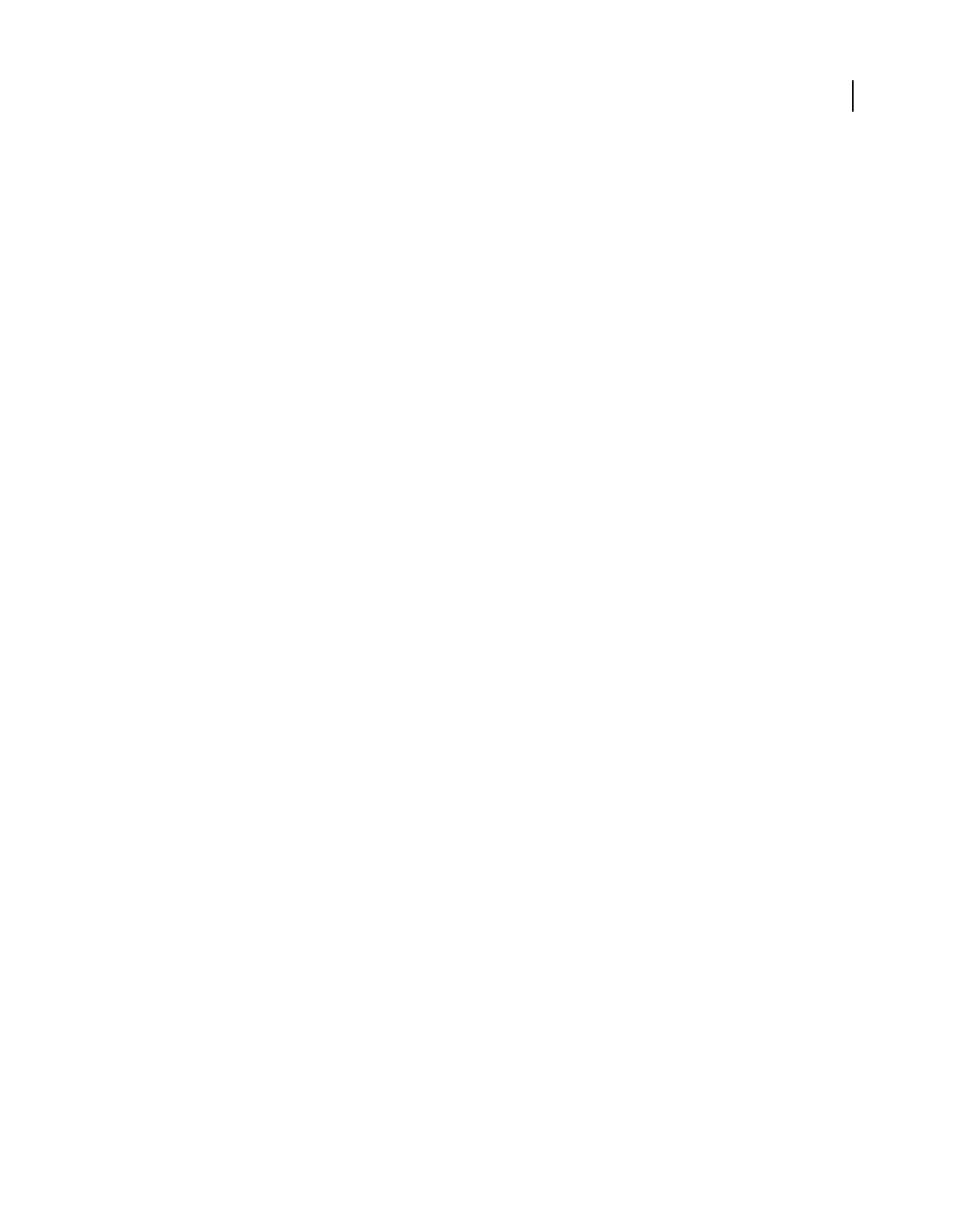
88
USING ACROBAT 9 PRO EXTENDED
Creating PDFs
Last updated 9/30/2011
Prompt For Selecting Excel Sheets Opens a dialog box at the beginning of the file conversion process. In this dialog
box, you can specify which worksheets are included in the PDF and the order in which the sheets appear in the PDF.
PowerPoint-specific options on the Settings tab
Convert Multimedia Converts any linked audio-video file to an FLV file and embeds it in the PDF.
Preserve Animation (PowerPoint 2002 and 2003 only) Converts any animation effects in the PowerPoint file to
equivalent animations in the PDF. This option is not available in PowerPoint 2007.
Preserve Slide Transitions Converts PowerPoint slide transition effects to PDF transition effects.
Convert Hidden Slides To PDF Pages Converts any PowerPoint slides that are not seen in the usual playing of the
presentation to PDF pages.
Convert Speaker Notes Converts any speaker notes for the PowerPoint presentation into Text notes in the PDF.
Use PowerPoint Printer Settings (PowerPoint 2002 and 2003 only) Uses the same printer settings in the PDF as in the
original file. This option is not available in PowerPoint 2007.
Email-specific options on the Settings tab
The following options appear when you open the PDFMaker settings from within Microsoft Outlook or Lotus Notes.
Compatibility Sets the compatibility level of the PDF. Use the most recent version (in this case, version 1.7 ADBE-3)
to include all the latest features and functionality. If you’re creating PDFs that are distributed widely, choose an earlier
level to ensure that all users can view and print the document.
Attachments Indicates whether all files attached to email messages are included in the PDF.
Output Adobe PDF Portfolio When Creating A New PDF File When selected, always converts individual messages as
component files of a PDF Portfolio. When deselected, merges individual messages as separate pages of a PDF.
Do Not Include Folder Name Information When selected, excludes mail folder names from PDFs.
Embed Index For Faster Search Creates an embedded index, which speeds up searches, especially when you convert
large numbers of email messages or message folders.
Block Download Of External Content When selected, prevents the downloading of any external Internet content, such
as images, CSS, and JavaScript.
Page Layout options Specifies page properties, like the properties found in the Print dialog box: page dimensions,
orientation, and margins.
Show This Number Of Recent Archives (Outlook only) When converting email messages and folders, the Adobe PDF >
[Convert Selected Messages and Convert Selected Folders] menus can list recently created PDFs to append. This
option specifies the maximum number of PDFs to list in the menus.
Show “Attach As Adobe PDF” Buttons If selected, the Attach As Adobe PDF button appears in the Outlook email
message window.
AutoCAD-specific options on the Settings tab
The following options appear when you open the PDFMaker settings from within Autodesk AutoCAD.
Compliance Standard Specify the PDF/A or PDF/E compliance standard, or none.
Open Layers Pane When Viewed In Acrobat Shows the layers structure when a PDF is opened in Acrobat.
Embed Scale Information Preserves drawing-scale information, which is usable with the Acrobat measurement tools.
Do Not Convert Model Space To 3D
When selected, the model space layout is not converted to a 3D annotation in the PDF.
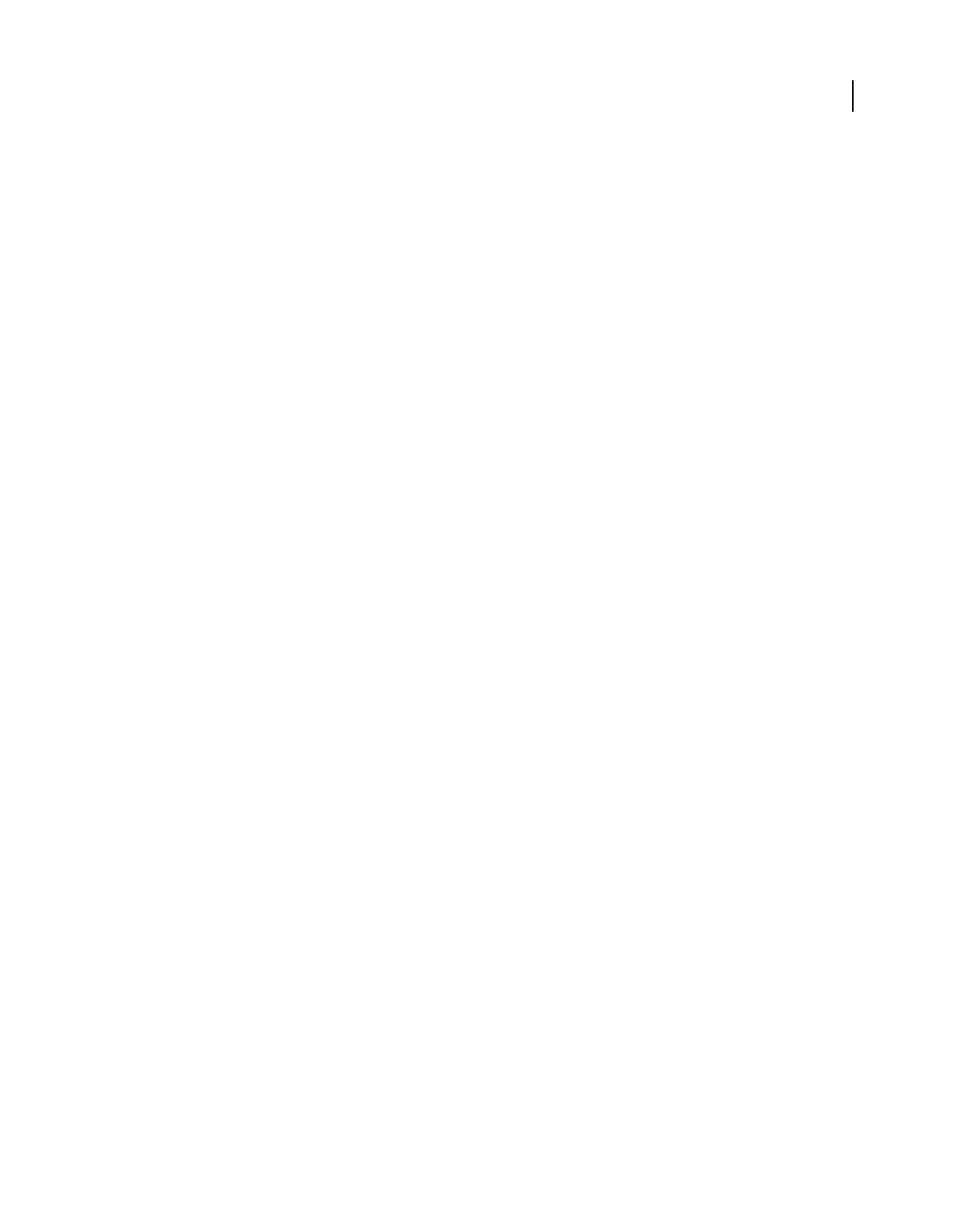
89
USING ACROBAT 9 PRO EXTENDED
Creating PDFs
Last updated 9/30/2011
Choose Layout Option Specifies whether Current Layout, All Layouts, or Selected Layouts are included in the PDF.
Exclude Model Space (Available only when Convert All Layouts Without Prompting is selected from Choose Layout
Option.) When selected, all layouts except the model space are included in the PDF.
Choose Layer Option Specifies whether All Layers, Selected Layers, or No Layers are included as layers in the PDF.
Visio-specific options on the Settings tab
The following options appear when you open the PDFMaker settings from within Microsoft Visio.
Include Visio Custom Properties As Object Data In The Adobe PDF Indicates whether custom properties of the Visio
image are included as object data in the new PDF.
Exclude Visio Objects With No Custom Properties Indicates whether the new PDF excludes Visio objects without
custom properties.
Convert Comments To Adobe PDF Comments Indicates whether the comments in the Visio file are converted to PDF
comments in the new PDF.
Always Flatten Layers In Adobe PDF Specifies if the layers are flattened. If you flatten layers, the PDF looks like the
original drawing, but doesn’t contain any layer information. All shapes in the Visio drawing are converted, regardless
of their protection or behavior, and shape custom properties can be converted to PDF object data.
Open Layers Pane When Viewed In Acrobat Shows the layers structure when a PDF is opened in Acrobat.
Word tab settings (Microsoft Word)
Convert Displayed Comments To Notes In Adobe PDF Changes any Word comment entries to PDF comments. If the
currently open Word document contains comments, more options appear in the Comments list on this tab:
•Reviewer Lists the names of reviewers who have entered comments in the current Word document.
•Include When deselected, does not include the comments in the PDF.
•Notes Open Specifies whether the PDF comment windows automatically open or are closed for that reviewer’s
comments.
•Color Shows the color for that reviewer’s comment icons. Clicking the color icon repeatedly cycles through a
limited set of available colors.
•# Of Comments Shows the number of comments that the reviewer made.
Convert Cross-References And Table Of Contents To Links (Word 2002 and 2003 only) Enables one-click navigation of
these elements in the new PDF. This option is not available in Word 2007.
Convert Footnote And Endnote Links Integrates these into the PDF.
Enable Advanced Tagging Integrates this into the PDF.
For tips on converting Word documents to PDFs, see Troubleshooting PDF-creation issues in Microsoft Word at
www.acrobatusers.com/tutorials/troubleshooting-pdf-creation-issues-microsoft-word.
Bookmarks tab settings (Microsoft Word)
The options you specify on this tab determine which items are converted into PDF bookmarks in the PDF.
Important: To include bookmarks in the conversion process, the Add Bookmarks To Adobe PDF option on the Settings
tab must be selected. If you deselect that option, it overrides any options you select on this tab and no bookmarks are
created.
Convert Word Headings To Bookmarks Selects all the headings in the Elements list for conversion to PDF bookmarks.
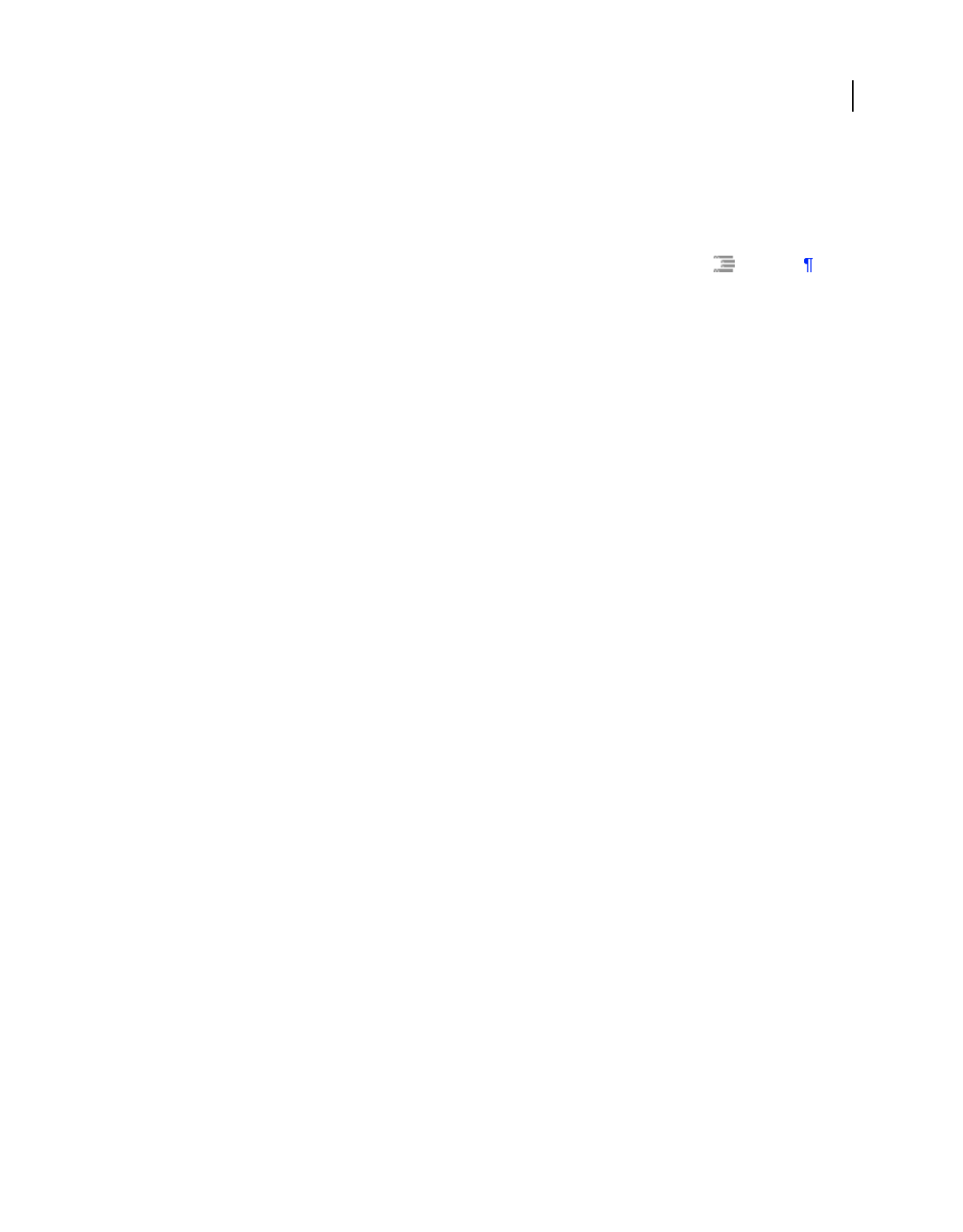
90
USING ACROBAT 9 PRO EXTENDED
Creating PDFs
Last updated 9/30/2011
Convert Word Styles To Bookmarks Selects all the text styles in the Elements list for conversion to PDF bookmarks.
(Unselected by default.)
Convert Word Bookmarks Converts any user-created Word bookmarks to PDF bookmarks.
Element list Specifies which Word headings and styles are converted to PDF bookmarks.
•Element Lists the names of all available Word headings and styles. The icons for Headings and Styles
indicate the element types.
•Type Also indicates whether the element is a heading or style in the Word document.
•Bookmark Displays X’s, indicating whether individual elements are converted to PDF bookmarks. Clicking an
individual Bookmark option changes the selection status for that element.
•Level Specifies where the element fits in the hierarchy structure of the PDF Bookmarks panel. Clicking an
individual Level number opens a menu that you can use to change the value.
Note: When some but not all of the available Word headings and styles are selected for conversion to PDF bookmarks,
the marker in the corresponding check boxes at the top of the tab change. If all elements of the type are selected, a check
mark appears. If only some of the elements of that type are selected, a colored square appears. Otherwise, the check box
is empty.
Video tab settings (Microsoft Word and PowerPoint)
The options you specify on this tab determine settings for multimedia files that are converted to FLV format and
inserted into Word or PowerPoint files.
Save Video In To save the converted video file in the same folder as the document, select Same As Document Folder.
To save the converted video file in a different folder, select Use This Folder, and click Browse to locate and select a
folder.
Video Quality A higher Video Quality setting results in a larger PDF file size.
Deinterlace Activates the video deinterlacing filter, which can improve video quality.
Encode Audio If unselected, the converted video file does not include audio. If selected, specify the data rate at which
to encode the audio in the FLV file.
Converting web pages to PDF
Web pages and PDFs
The core of a web page is a file written in Hypertext Markup Language (HTML). Typically, the HTML file includes
associations with other files that either appear on the web page or govern how it looks or works.
When you convert a web page to PDF, the HTML file and all associated files—such as JPEG images, Adobe FLA files,
cascading style sheets, text files, image maps, and forms—are included in the conversion process.
The resulting PDF behaves much like the original web page. For example, the images, links, image maps, and most
media files appear and function normally within the PDF. (Animated GIF files appear as still images, showing the last
frame of the animation.)
Also, the PDF functions like any other PDF. For example, you can navigate through the file by scrolling or using
bookmarks; users can add comments to it; you can add security, form fields, and other features that enhance it.
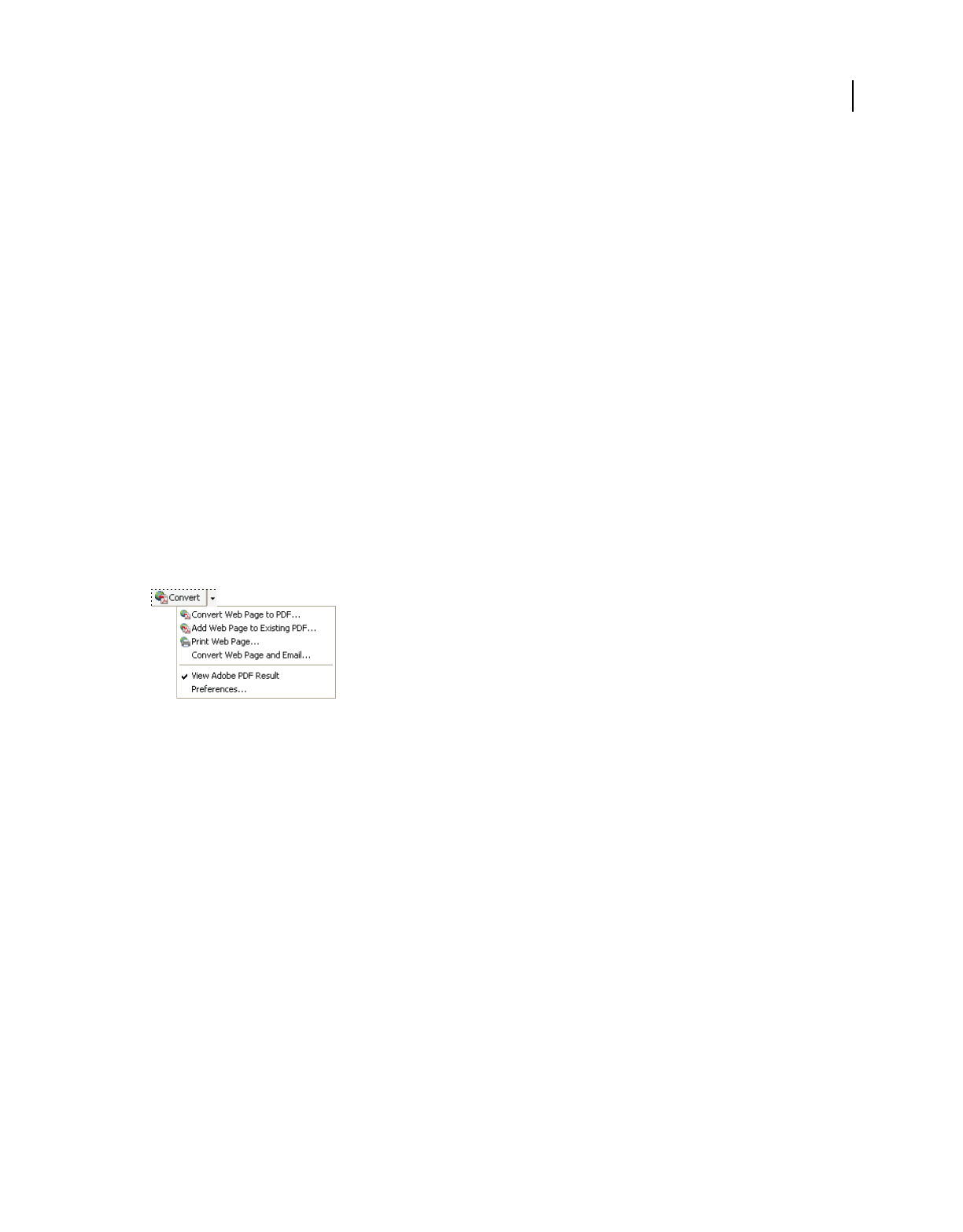
91
USING ACROBAT 9 PRO EXTENDED
Creating PDFs
Last updated 9/30/2011
In preparing to convert web pages to PDF, consider the following factors, which affect how you approach the
conversion process:
•How much do you want to convert?
If you want to convert only selected areas of the currently open web page, use PDFMaker from within Internet
Explorer. If you want to convert several levels or all of a multipage website to PDF, work within Acrobat.
•Do you want to create a new PDF from the web pages or to append the converted pages to an existing PDF?
You can do both in either Acrobat or Internet Explorer, but you choose different buttons or commands to
accomplish these things.
Note: To convert Chinese, Japanese, and Korean (CJK) language web pages to PDF on a Roman (Western) system in
Windows, you must have installed the CJK language support files while installing Acrobat. Also, it is preferable to select
an appropriate encoding from the HTML conversion settings.
Convert web pages to PDF in Internet Explorer (Windows)
When you install Acrobat, Internet Explorer (version 6.0 and later) gains an Adobe PDF toolbar. Using the commands
on this toolbar, you can convert the currently displayed web page to PDF in various ways: You can convert the entire
web page or selected areas of it; you can create a new PDF or append the converted web page to an existing PDF. The
Adobe PDF toolbar menu also contains commands that initiate further actions after conversion, such as attaching the
new PDF to a new email message or printing it.
A menu on the PDF toolbar provides easy conversion and print capabilities.
More Help topics
“Web page conversion options” on page 94
Convert a web page to PDF
1In Internet Explorer, go to the web page.
2Using the Convert menu on the Adobe PDF toolbar, do one of the following:
Note: If you don’t see the Adobe PDF toolbar in Internet Explorer, choose View > Toolbars > Adobe PDF.
•To create a PDF from the currently open web page, choose Convert Web Page To PDF. Then select a location, type
a filename, and click Save.
•To add a PDF of the currently open web page to another PDF, choose Add Web Page To Existing PDF. Then locate
and select the existing PDF, and click Save.
•To create and print a PDF from the currently open web page, choose Print Web Page. When the conversion is
complete and the Print dialog box opens, specify options and click OK.
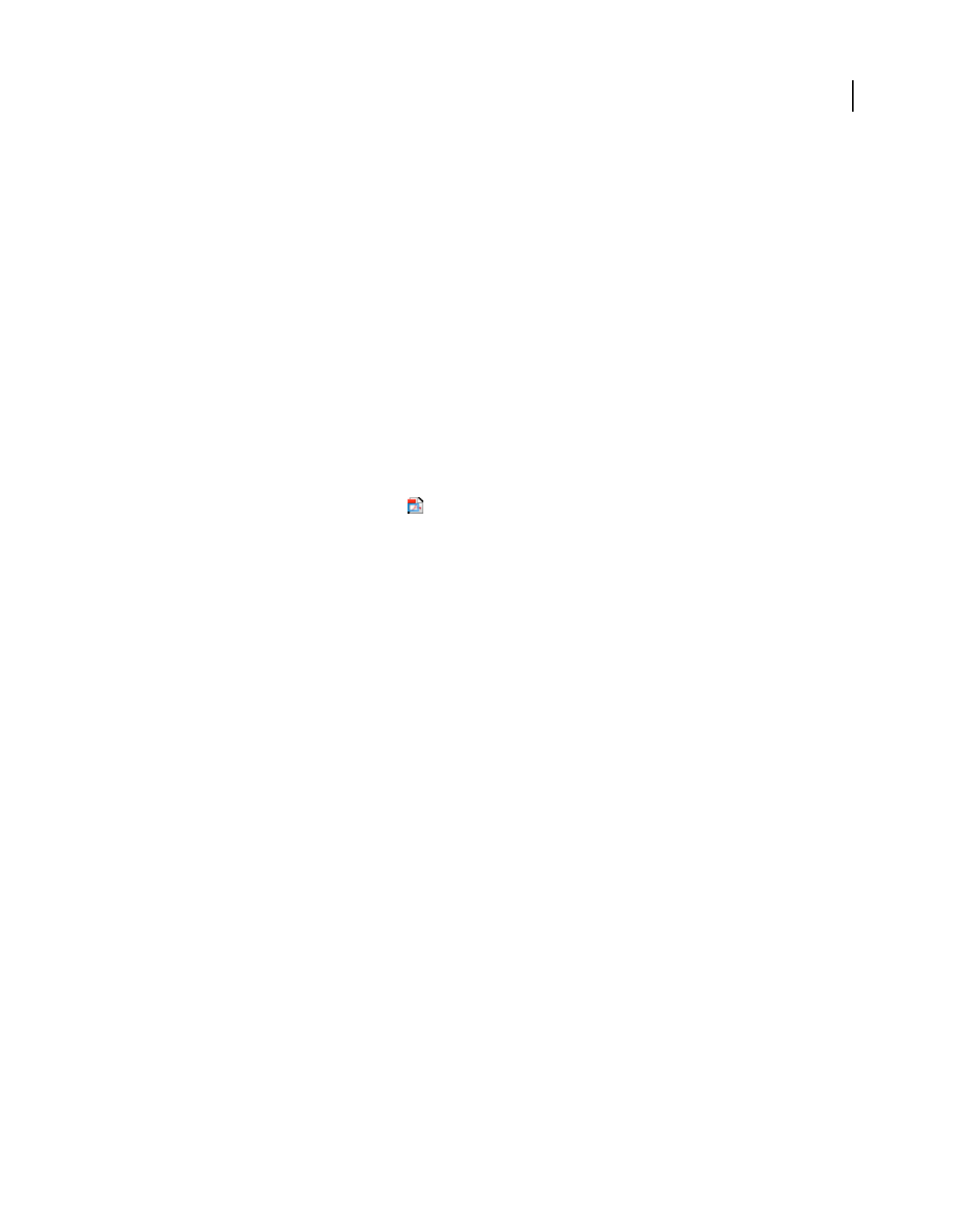
92
USING ACROBAT 9 PRO EXTENDED
Creating PDFs
Last updated 9/30/2011
•To create a PDF from the currently open web page and attach it to a blank email message, choose Convert Web
Page And Email. Then specify a location and filename for the PDF, and click Save. Type the appropriate
information in the email message that opens after the conversion is complete.
•For any of these options, to open the output PDF after conversion, select View Adobe PDF Results.
Convert part of a web page to PDF
1Drag the pointer to select text and images on a web page.
2Right-click on the selected content and choose one of the following:
•To create a new PDF, choose Convert To Adobe PDF. Then select a name and location for the PDF.
•To append the selected content to another PDF, choose Append To Existing PDF. Then locate and select the PDF
to which the selection will be added.
Convert selected areas in a web page to PDF
You can use the Select option to select specific areas on a web page to convert. You can use this option to convert
meaningful content on a web page and omit unwanted content, such as advertisements.
1On the Adobe PDF toolbar, click Select .
2As you move the pointer around the web page, a red dotted line indicates areas of the web page that you can select.
Click the areas to convert. Selected areas appear in blue boxes. To deselect an area, click it again.
3Proceed with conversion as usual.
4To deselect all areas and exit Select mode, click Select again.
Convert a linked web page to PDF
❖In the open web page, right-click the linked text and choose one of the following:
•To add the linked web page to an existing PDF, choose Append Link Target To Existing PDF. Then locate and select
the existing PDF, and click Save.
•To convert the linked web page to a new PDF, choose Convert Link Target To Adobe PDF.
Note: The right-click menu also includes the options Append To Existing PDF and Convert To Adobe PDF. If you select
either of these options, the currently open web page, not the selected link, is converted.
Convert web pages to PDF in Acrobat
Although you can convert an open web page to PDF from Internet Explorer, you get additional options when you run
the conversion from Acrobat. For example, you can include an entire website in the PDF or just some levels of a
website.
More Help topics
“Asian language PDFs” on page 57
“Web page conversion options” on page 94
Convert a web page to PDF
1Choose File > Create PDF > From Web Page.
2Enter the complete path to the web page, or click Browse and locate an HTML file.
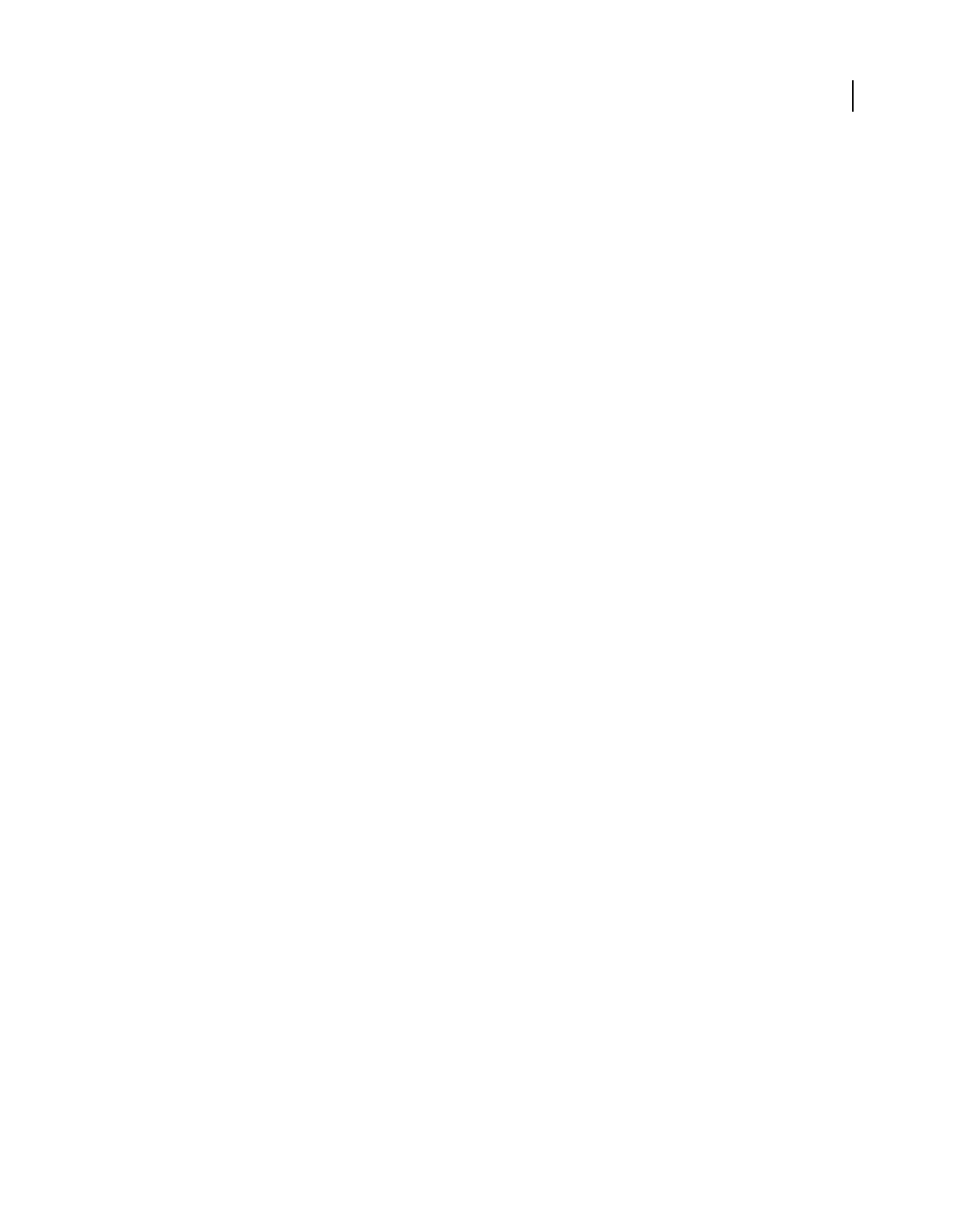
93
USING ACROBAT 9 PRO EXTENDED
Creating PDFs
Last updated 9/30/2011
3To change the number of levels in the website to convert, expand Capture Multiple Levels. Enter the number of
levels to include, or select Get Entire Site to include all levels from the website.
Note: Some websites have hundreds or even thousands of pages. Converting a large website can make your system slow
and unresponsive, and can even use up available hard drive space and memory, causing a system crash. It’s a good idea
to begin by downloading one level of pages and then go through them to find particular links to download.
4If Get Only N Level(s) is selected, select one or both of the following options:
Stay On Same Path Downloads only web pages subordinate to the specified URL.
Stay On Same Server Downloads only web pages stored on the same server.
5Click Settings, change the selected options in the Web Page Conversion Settings dialog box as needed, and click OK.
6Click Create.
Note: You can view PDF pages while they are downloading; however, you cannot modify a page until the download
process is complete.
7If you closed the Download Status dialog box, Choose Advanced > Web Capture > Bring Status Dialogs To
Foreground to see the dialog box again.
Add an unlinked web page to an existing PDF
Use this procedure to append pages to a writable PDF. If the original PDF is read-only, the result will be a new PDF
rather than new pages in the existing PDF.
1Open the existing PDF in Acrobat (the PDF to which you want to append a web page).
2Choose Advanced > Web Capture > Create PDF From/Append Web Page.
3Enter the URL to the web page you want to append and select options, as described for converting web pages to
PDF, and then click Create.
Add a linked web page to an existing PDF
1Open the previously converted PDF in Acrobat. If necessary, scroll to the page containing links to the pages you
want to add.
2Do one of the following:
•Right-click the web link, and choose Append To Document.
•Choose Advanced > Web Capture > View Web Links. The dialog box lists all the links on the current page or on
the tagged bookmark’s pages. Select the linked pages to add. Click Properties to set the download options, as
needed, and then click Download.
•Choose Advanced > Web Capture > Append All Links On Page.
Note: After pages have been converted, links to these pages change to internal links, and clicking a link takes you to the
PDF page, rather than to the original HTML page on the web.
Convert a linked web page to a new PDF
1Open the previously converted PDF in Acrobat. If necessary, scroll to the page containing a web link you want to
convert.
2Right-click the web link, and choose Open Weblink As New Document.
Note: In Windows, you can also convert a linked page from a web page displayed in Internet Explorer, using a similar
right-click command.
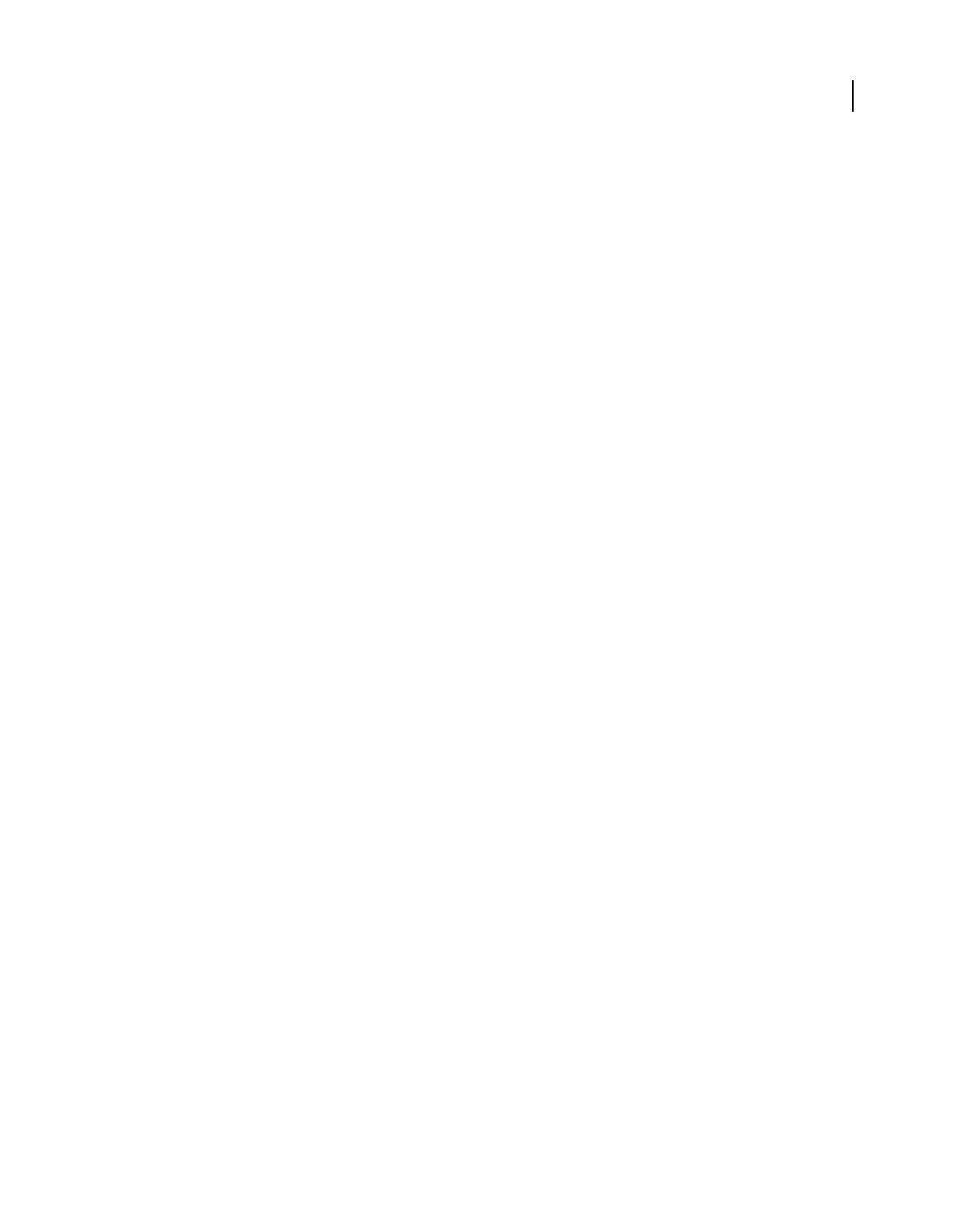
94
USING ACROBAT 9 PRO EXTENDED
Creating PDFs
Last updated 9/30/2011
Copy the URL of a web link
Use this procedure to copy the path for a web link to the clipboard, to use it for other purposes.
1Open the previously converted PDF in Acrobat. If necessary, scroll to the page containing links to the pages you
want to copy.
2Right-click the web link and choose Copy Link Location.
Change web page conversion options
The settings for converting web pages to PDF apply to the conversion process. The settings changes do not affect
existing PDFs.
1Do one of the following:
•From Internet Explorer, in the Adobe PDF toolbar, choose Convert > Preferences.
•From Acrobat, choose File > Create PDF > From Web Page, and then click Settings.
2On the General tab, select options under Conversion Settings and PDF Settings, as needed. Click the Settings button
to see additional options for the selected File Type.
3On the Page Layout tab, select options for page size, orientation, and scaling, as needed.
Web page conversion options
The Web Page Conversion Settings dialog box is available from within Internet Explorer and Acrobat.
General tab
Conversion Settings Specifies the conversion settings for HTML and text. Choose a file type and click Settings to select
the font properties and other characteristics.
Create Bookmarks Creates a tagged bookmark for each converted web page using the page title (HTML Title element)
as the bookmark name. If the page has no title, the URL is used as the bookmark name.
Create PDF Tags Stores a structure in the PDF that corresponds to the HTML structure of the web pages. This
structure lets you create tagged bookmarks for paragraphs, list elements, and other items that use HTML elements.
Place Headers And Footers On New Page Places a header and footer on every page. Headers show the web page title,
or if no title is available, the web page URL or file path. Footers show the web page URL or file path, and the date and
time of the download.
Page Layout tab
The Page Layout options specify a selection of page sizes and options for width, height, margin measurements, and
page orientation.
The Scaling options are as follows:
Scale Wide Contents To Fit Page Rescales the contents of a page, if necessary, to fit the width of the page. If this option
is not selected, the paper size adjusts to fit the contents of the page, if necessary.
Switch To Landscape If Scaled Smaller Than Changes the page orientation to landscape if the new version of a page is
less than the specified percentage of the original size. Available only if you selected portrait orientation.
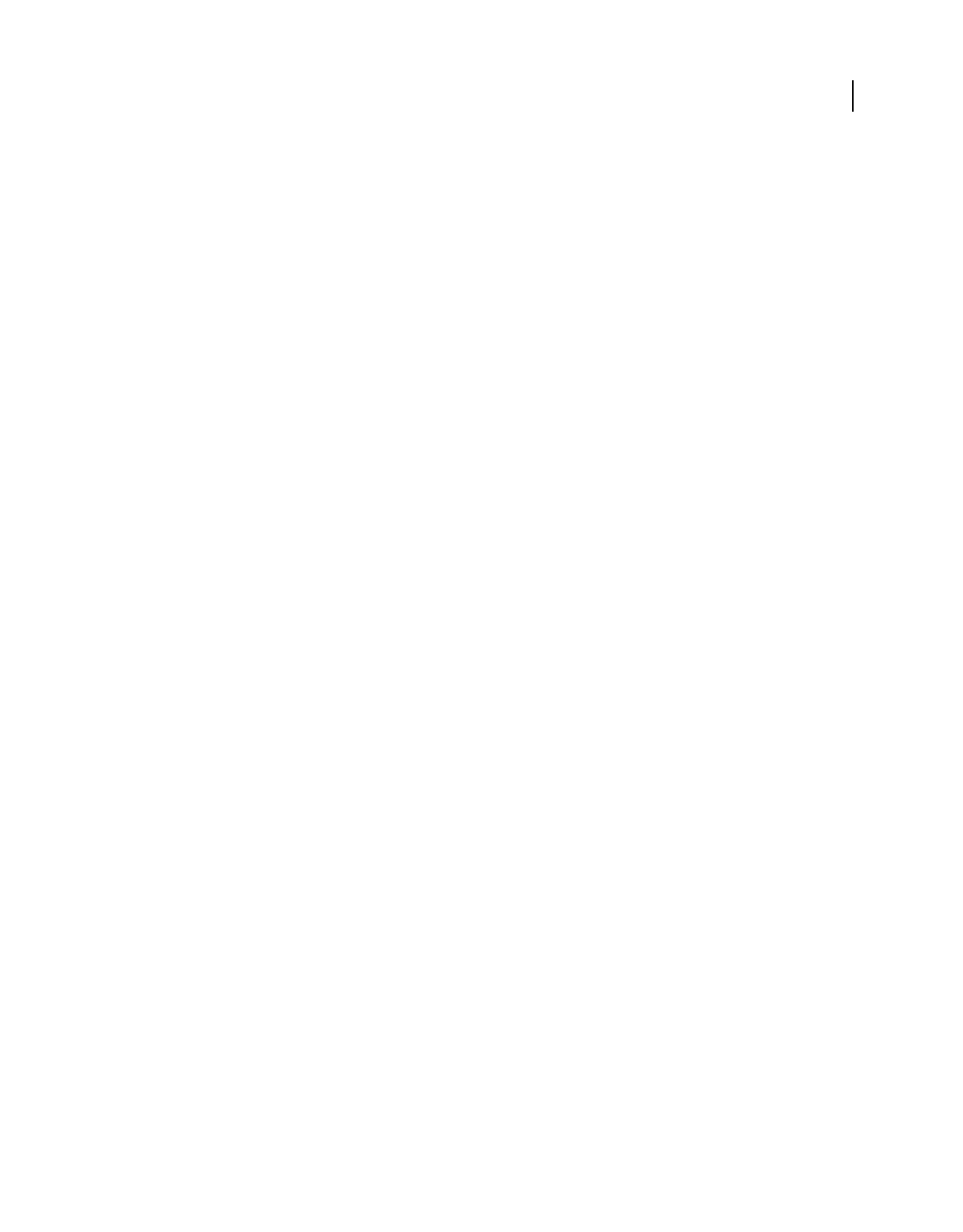
95
USING ACROBAT 9 PRO EXTENDED
Creating PDFs
Last updated 9/30/2011
HTML Conversion Settings
This dialog box opens when you select HTML on the General tab of the Web Page Conversion Settings dialog box and
then click the Settings button.
Input Encoding Lets you specify the following options:
•Default Encoding Sets the input encoding of the file text from a menu of operating systems and alphabets.
•Always Ignores any encoding that is specified in the HTML source file and uses the selection shown in the Default
Encoding option.
•When Page Doesn’t Specify Encoding Uses the selection shown in the Default Encoding option only if the HTML
source file does not specify a type of encoding.
Language Specific Font Settings
Use these settings to change the language script, body text typeface, and base typeface size.
Default Colors Sets the default colors for text, page backgrounds, and web links. Click the color button to open a
palette and select the color. To use these colors in the PDF, select Force These Settings For All Pages. When this option
is unselected, the default colors are applied only for pages that don't have a specified color scheme.
Multimedia Content Determines whether to disable multimedia capture, embed multimedia files when possible, or
link to multimedia (such as SWF files) by URL.
Retain Page Background Specifies whether to display colors and tiled images in page backgrounds and colors in table
cells. If options are deselected, converted web pages sometimes look different than they do in a web browser, but are
easier to read when printed.
Convert Images Includes images in the conversion to PDF.
Underline Links Underlines textual web links on the pages.
Text Settings
Input Encoding Sets the input encoding of the text for a file.
Language Specific Font Settings
Use these settings to change the language script, body text typeface, and base typeface size.
Default Colors Sets the default colors for text and page backgrounds. Click the color button to open a palette, and select
the color.
Wrap Lines At Margin Inserts a soft return when the text reaches the edge of the text area on the page.
Creating PDFs from Adobe Presenter slide shows
About Adobe Presenter
Adobe Presenter is an addition to PowerPoint that produces rich media files for use in presentations, training, and
education. Presenter slide shows can include video, voice-over narration, interactive quizzes, and other dynamic
content to enhance their appeal.
Adobe Presenter is included with Acrobat Pro Extended for creating rich media content and saving it as a PDF.
Publishing a Presenter slide show as a PDF preserves all of the slide show content. It also reduces the file size and allows
users to view it offline. Users need Adobe Reader® 9 or Acrobat 9 to open Presenter PDFs.
For more information on creating Presenter slide shows, in PowerPoint, choose Adobe Presenter > Help.
For a video on using Presenter to enhance PowerPoint presentations, see www.adobe.com/go/lrvid4204_a9.

96
USING ACROBAT 9 PRO EXTENDED
Creating PDFs
Last updated 9/30/2011
Create a Presenter PDF
To create a PDF in which all of the content and files run exactly as created, use the Publish option in the Adobe
Presenter menu.
1In PowerPoint, open the Presenter file, and then choose Adobe Presenter > Publish.
2In the Publish Presentation dialog box, select Adobe PDF, and then click Choose.
3Select a location and type a name in the filename box. Then click Open.
4(Optional) Use the Settings and Slide Manager options to change properties for individual slides or change how the
presentation is displayed.
5(Optional) To display the published PDF, make sure that View Output After Publishing is selected.
6Click Publish.
Creating PDFs with Acrobat Distiller
Acrobat Distiller overview
In Acrobat Distiller, you can select settings used to convert documents to PDFs, security options, and font
information. You also use the Acrobat Distiller window to monitor the jobs you’ve lined up for PDF conversion.
Acrobat Distiller main window (Windows)
A. Menus B. Adobe PDF settings files C. Files in job queue D. Failed job E. Context menu F. Status window
To convert PostScript files automatically, set up a watched folder in Distiller.
To start Acrobat Distiller from Acrobat, choose Advanced > Print Production > Acrobat Distiller.
A
C
D
F
B
E
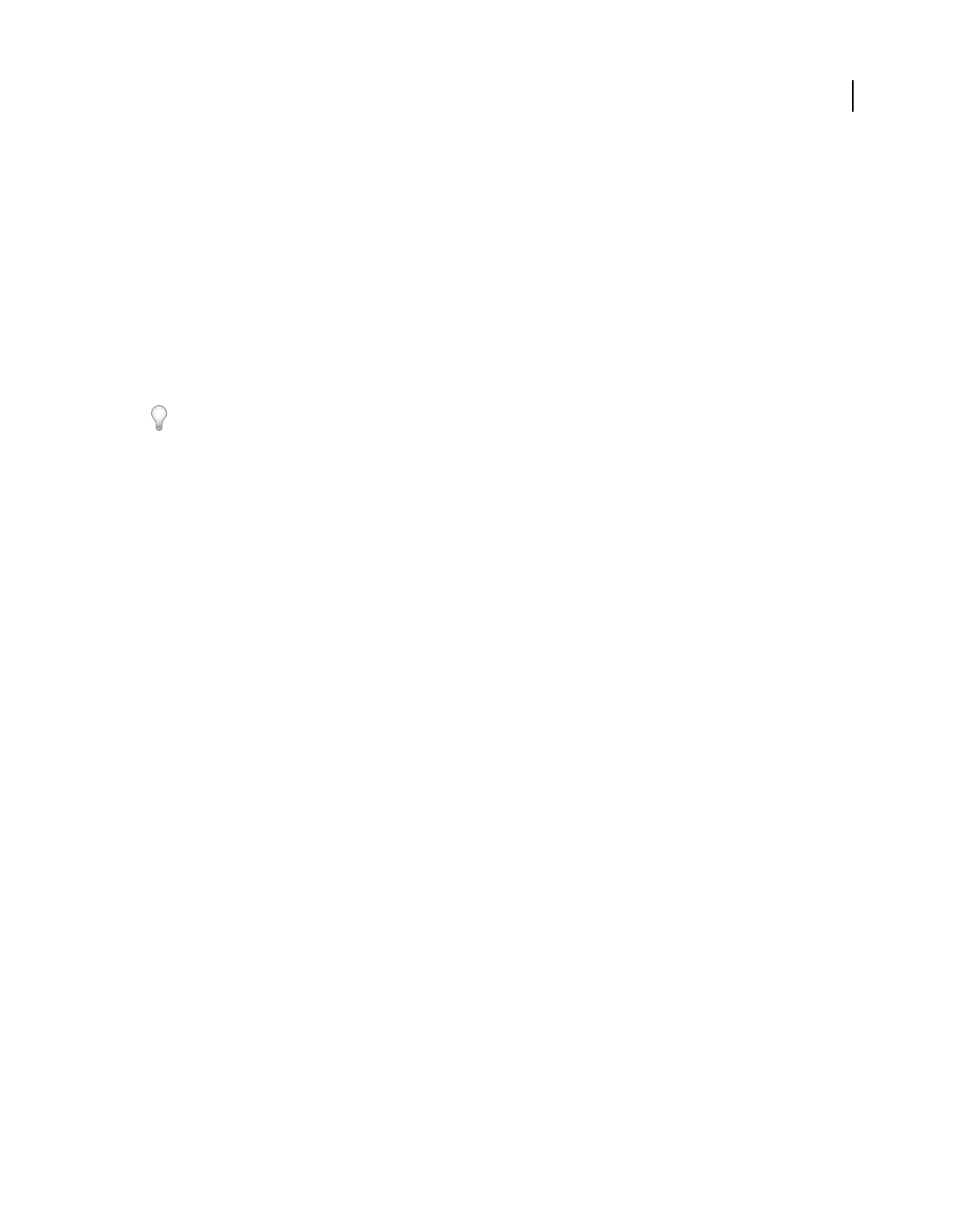
97
USING ACROBAT 9 PRO EXTENDED
Creating PDFs
Last updated 9/30/2011
Manage the conversion queue
Distiller lets you queue PostScript files that you create in authoring applications and then monitor them throughout
the PDF conversion process.
Queue a PostScript file
1In Distiller, select an Adobe PDF settings file from the Default Settings pop-up menu.
2(Optional) Choose Settings > Security and select an encryption level.
3Open the PostScript file and start the conversion process, using either method:
•Choose File > Open, select a PostScript file, and click Open.
•Drag one or more PostScript files from the desktop to the Acrobat Distiller window.
Click Pause before doing step 3 if you want to review the queue before Distiller starts converting the files.
Change the queue during processing
Do any of the following:
•To temporarily stop processing the current job, click Pause.
•To resume processing the current job, click Resume.
•To delete files from the queue, click Cancel Job. Cancel Jobs deletes all files from the queue that are not yet
successfully completed. Or (Windows only), select and right-click individual files in the job queue and choose
Cancel Job(s) to delete only those files.
•(Windows only) To open the folder where the selected files are, right-click the job queue and choose Explore.
•(Windows only) To open the selected PDF in Acrobat, a browser, or Reader, right-click the job queue and choose
View. Or, double-click the PDF to open it in Acrobat.
Save a history of the job queue (Windows)
❖Right-click the job queue, and choose Save List.
Distiller saves and opens the history as a PDF.
Clear the queue
Remove all paused and successfully converted files from the list:
•(Windows) Right-click the job queue, and choose Clear History.
•(Mac OS) Click the Clear List button above the queue.
Distiller preferences
The Distiller preferences control global Distiller settings. You set Distiller preferences by choosing File > Preferences
(Windows) or Distiller > Preferences (Mac OS).
Notify When Watched Folders Are Unavailable Returns a message if a watched folder becomes unavailable or can’t be
found.
(Windows) Notify When Windows TEMP Folder Is Nearly Full Warns you if available hard disk space is less than 1 MB.
Required hard disk space is often double the size of the PostScript file being processed.
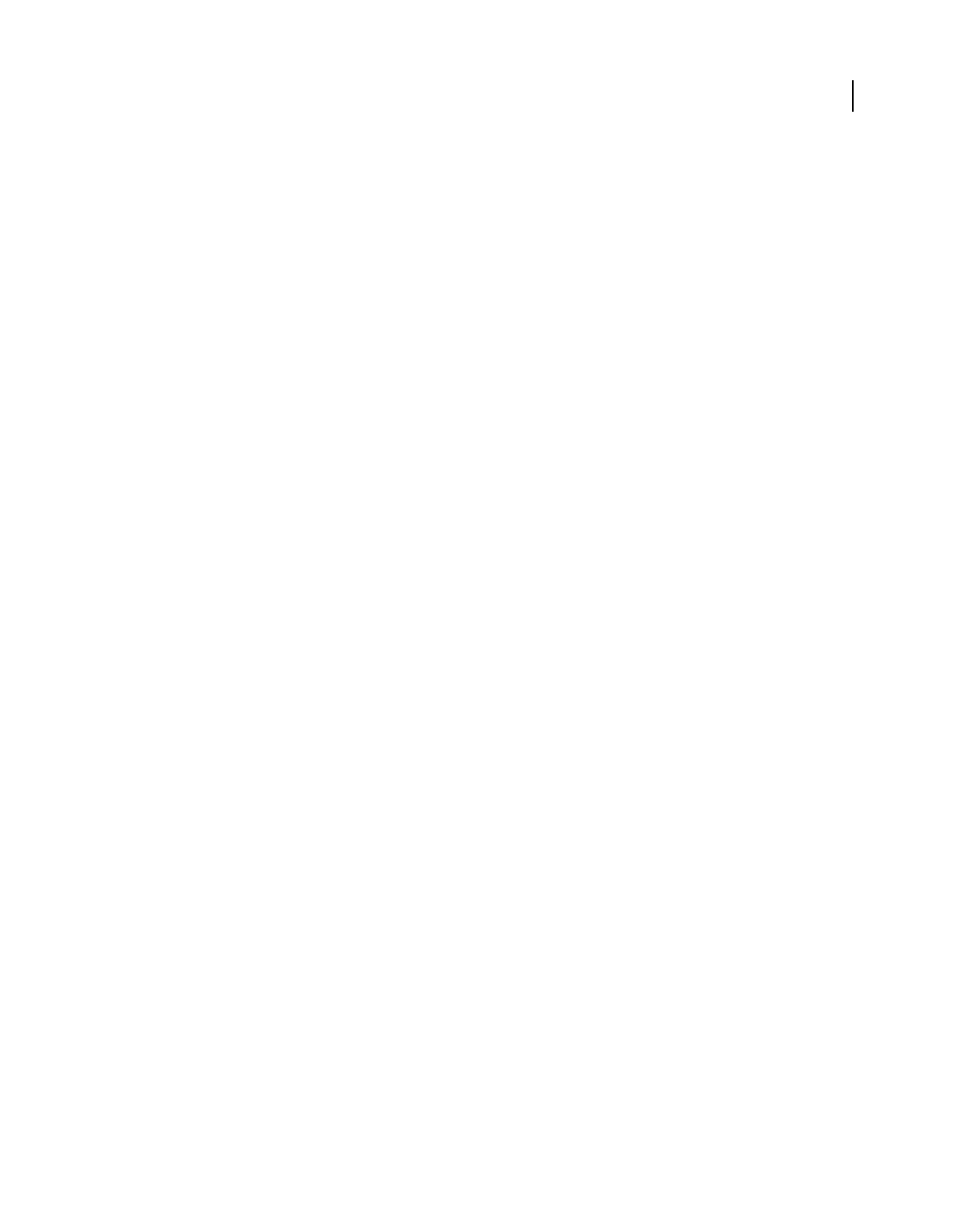
98
USING ACROBAT 9 PRO EXTENDED
Creating PDFs
Last updated 9/30/2011
Ask For PDF File Destination Lets you specify the name and location for files when using drag-and-drop or the Print
command.
Ask To Replace Existing PDF File Warns you if you are about to overwrite an existing PDF.
View PDF When Using Distiller Automatically opens the converted PDF.
Delete Log Files For Successful Jobs Creates a log file (named messages.log) only if there are messages from
interpreting the PostScript file or if a PostScript error occurs. (Log files for failed jobs are always created.)
Guidelines for creating PostScript files
If you want to fine-tune the creation of the PDF with Distiller parameters or pdfmark operators, first create a
PostScript file and then convert that file to PDF. For more information about the Adobe Acrobat 9 SDK, see the
Acrobat Developer Center at www.adobe.com/go/learn_acr_devcenter_en (English only).
In authoring applications such as Adobe InDesign, use the Print command with the Adobe PDF printer to convert a
file to PostScript. The Print dialog boxes can vary from application to application. For instructions on creating a
PostScript file from your specific application, see the application documentation.
Keep in mind the following guidelines when creating PostScript files:
•Use PostScript Language Level 3 whenever possible to take advantage of the most advanced features of PostScript.
•Use the Adobe PDF printer as your PostScript printer.
•(Windows) Send the fonts used in the document.
•Give a PostScript file the same name as the original document, but with the extension .ps. (Some applications use
a .prn extension instead.)
•Use color and custom page sizes that are available with the Acrobat Distiller PPD file. Other PPD files may cause
inappropriate colors, fonts, or page sizes in the PDF.
•Send PostScript files as 8-bit binary data when using FTP to transfer the files between computers, especially if the
platforms are different. This action prevents converting line feeds to carriage returns or vice versa.
About watched folders
You can configure Distiller to look for PostScript files in certain folders called watched folders. Distiller can monitor
up to 100 watched folders. When Distiller finds a PostScript file located in the In folder of a watched folder, it converts
the file to PDF and then moves the PDF (and usually the PostScript file and any associated log file) to the Out folder.
A watched folder can have its own Adobe PDF settings and security settings that apply to all files processed from that
folder. Security settings for a watched folder take priority over the security settings for Distiller. For example, Distiller
does not convert a PostScript file in a watched folder if the file is marked with read-only permission.
(Windows) Settings and preferences are unique to each user. On a non-NT File System (NTFS), custom settings files
stored in this settings folder are read- and write-accessible by every user on the system. On an NTFS, only files created
by respective users are read- and write-accessible. Settings files created by other users are read-only. (The default
settings files installed with Adobe Acrobat Distiller are Read Only and Hidden.)
(Mac OS) Each user’s settings and preferences for Distiller are normally not accessible to any other user. To share a
watched folder with other users, the creator of the folder must set the appropriate permissions for the In and Out
folders. Sharing enables other users to copy files to the In folder and get files from the Out folder. The creator must be
logged into the system and have Distiller running. The other users must log in remotely to open the live watched folder
and have their files processed.
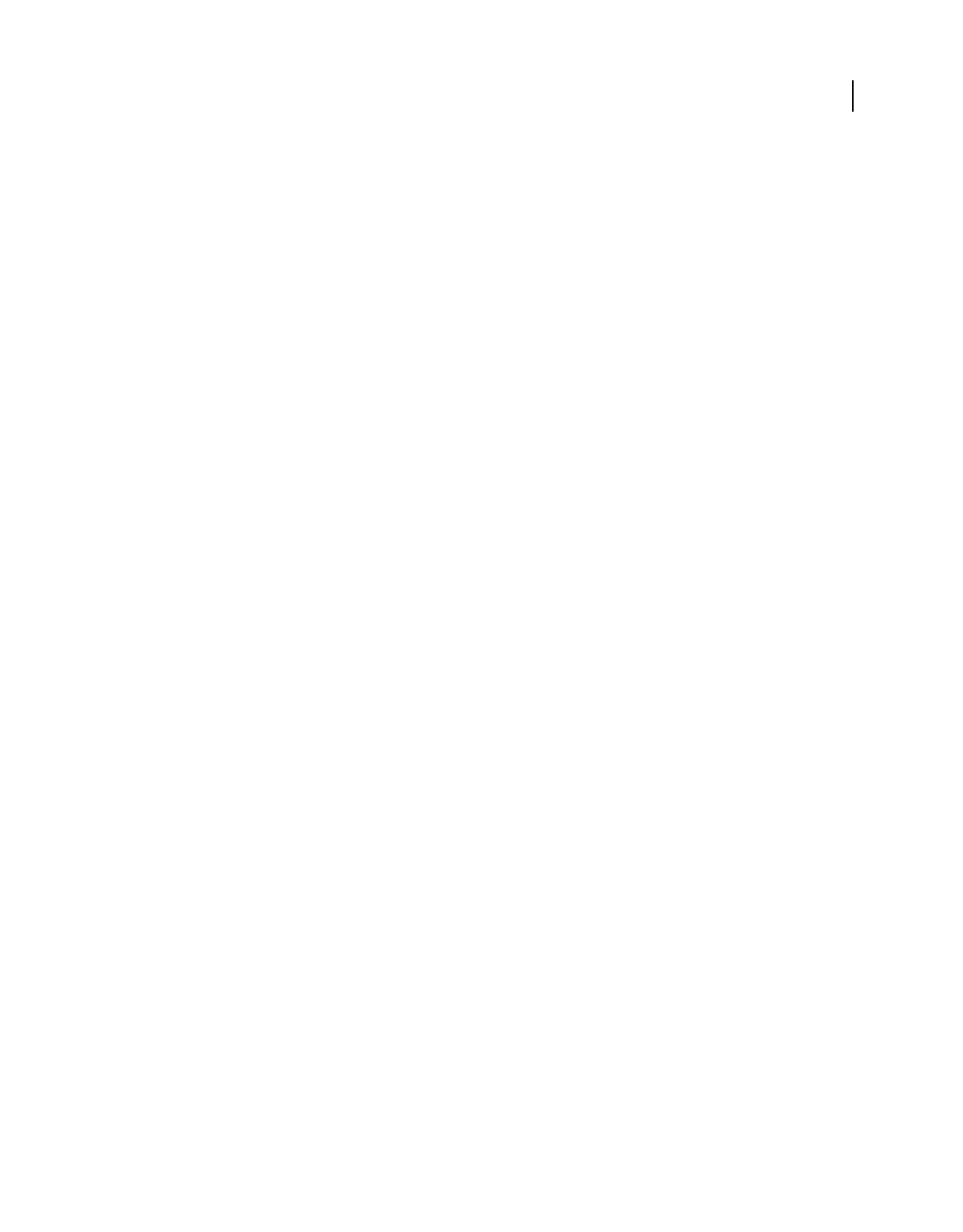
99
USING ACROBAT 9 PRO EXTENDED
Creating PDFs
Last updated 9/30/2011
Important: You can’t set up watched folders as a network service for other users. Every user who creates PDFs must have
either an Acrobat Pro or Acrobat Pro Extended license.
Set watched folders
1In Acrobat Distiller, choose Settings > Watched Folders.
2Click Add Folder, and select the target folder. Distiller automatically puts an In folder and an Out folder in the
target folder. You can place In and Out folders at any level of a disk drive.
3To define security options for a folder, select the folder and click Edit Security. Click OK to return to the Watched
Folders dialog box.
Note: A security icon is prepended to any folder name for which security is set. To return a folder to the original options
selected in the Distiller window, select the folder, and click Clear Security.
4Set Adobe PDF conversion settings for the folders:
•To edit the Adobe PDF settings to be applied to a folder, select the folder, click Edit Settings, and edit the Adobe
PDF settings. Click OK to save it to the watched folder as folder.joboptions.
•To use a different set of Adobe PDF settings, select the folder and click Load Settings. Use any settings that you have
defined, named, and saved, and then click OK.
5Set options to manage the processing of files:
•Enter a number of seconds to specify how often to check the folders. You can enter up to 9999. (For example, 120
equals 2 minutes, and 9999 equals about 2-3/4 hours.)
•Choose what to do with a PostScript file after it has been processed. The file can be moved to the Out folder along
with the PDF file or deleted. Any log file is also automatically copied to the Out folder.
•To delete PDFs after a certain period of time, enter a number of days, up to 999. This option also deletes PostScript
and log files, if you have chosen to delete them.
6If you want to remove a folder, select the folder and click Remove Folder. Make sure that Distiller has finished
processing all the files in the folder before you remove it.
Note: When you remove a watched folder, Distiller does not delete the In and Out folders, their contents, or the
folder.joboptions file. You can delete these manually when appropriate.
More Help topics
“Customize Adobe PDF settings” on page 101
Adobe PDF conversion settings
Choose an Adobe PDF preset for converting files
1Do one of the following:
•Start Acrobat Distiller.
•In an Adobe Creative Suite® application, choose File > Print, select Adobe PDF as the target printer, and click
Properties.
•(Windows) In Office 2007 applications, choose Acrobat > Preferences.
•(Windows) In another authoring application or utility, choose Adobe PDF > Change Conversion Settings.
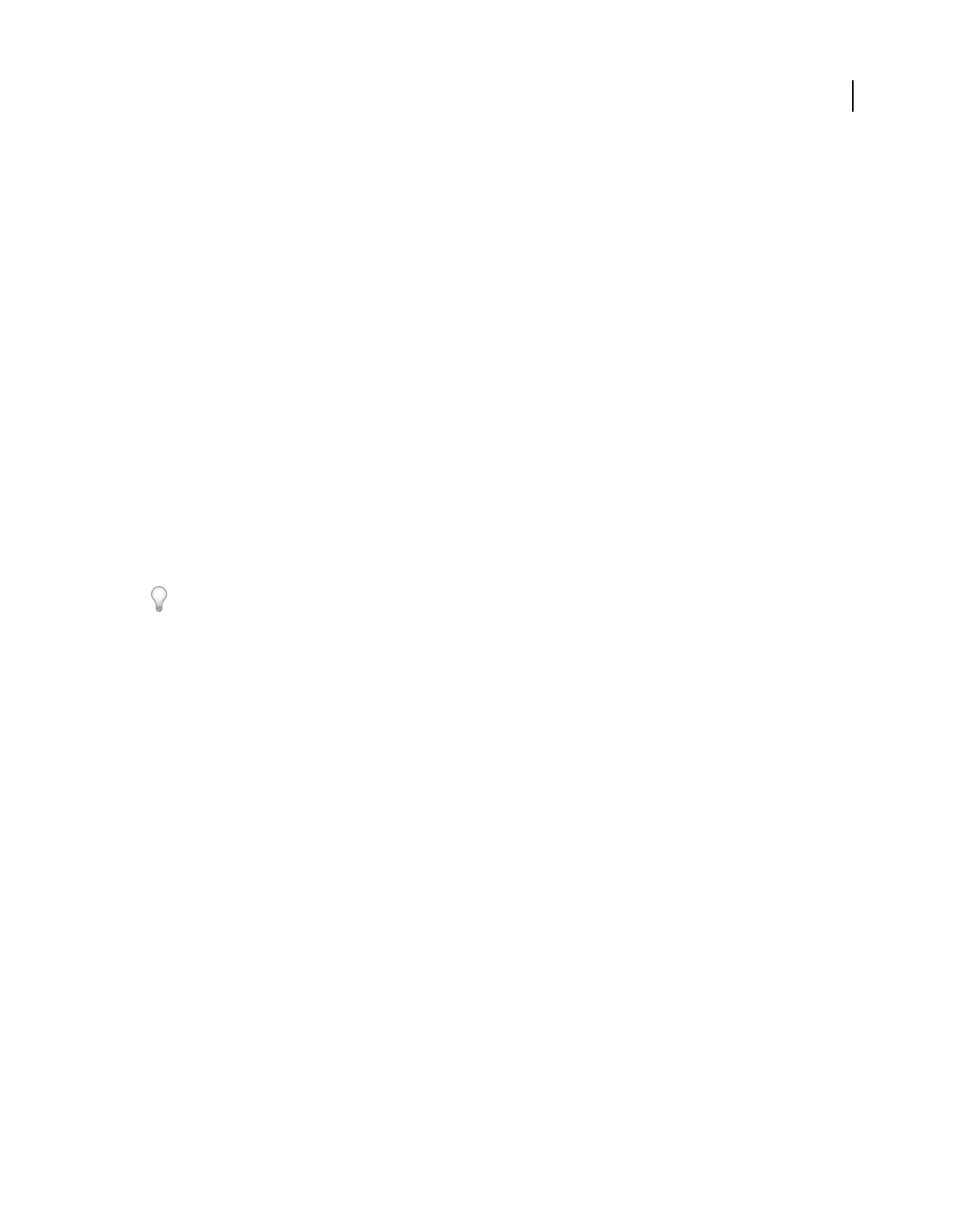
100
USING ACROBAT 9 PRO EXTENDED
Creating PDFs
Last updated 9/30/2011
2Choose a preset from the Default Settings (or Conversion Settings) menu.
Adobe PDF presets
A PDF preset is a group of settings that affect the process of creating a PDF. These settings are designed to balance file
size with quality, depending on how the PDF are used. Most predefined presets are shared across Adobe Creative Suite
applications, including InDesign, Illustrator, Photoshop, and Acrobat. You can also create and share custom presets
for your unique output requirements. A saved PDF preset file has the suffix .joboptions.
A few of the following presets are not available until you move them from the Extras folder (where they installed by
default) to the Settings folder for custom settings.
Important: Acrobat Standard does not include the Extras folder. The presets installed in the Extras folder are only
available in Acrobat Pro and Pro Extended.
Typically, the Extras and Settings folders for default settings are found in (Windows) Documents and Settings/All
Users/Application Data/Adobe/Adobe PDF, (Vista) ProgramData/Adobe/Adobe PDF, or (Mac
OS)
Library/Application Support/Adobe PDF. The default settings files installed with Distiller are Read Only and Hidden.
The custom settings are found in (Windows) Documents and Settings/[username]/Application Data/Adobe/Adobe
PDF/Settings, (Vista) Users/[username]/AppData/Roaming/Adobe/Adobe PDF/Settings, or (Mac OS)
Users/[username]/Library/Application Support/Adobe/Adobe PDF/Settings.
Some presets are not available in some Creative Suite applications.
Review your PDF settings periodically. The settings do not automatically revert to the default settings. Applications
and utilities that create PDFs use the last set of PDF settings defined or selected.
High Quality Print Creates PDFs for quality printing on desktop printers and proofing devices. This preset uses PDF
1.4, downsamples color and grayscale images to 300 ppi and monochrome images to 1200 ppi. It also embeds subsets
of all fonts, leaves color unchanged, and does not flatten transparency (for file types capable of transparency). These
PDFs can be opened in Acrobat 5.0 and Acrobat Reader
5.0 and later.
Oversized Pages (Acrobat Pro and Pro Extended) Creates PDFs suitable for viewing and printing of engineering
drawings larger than 200 x 200 in. (508 x 508 cm). These PDFs can be opened in Acrobat and Reader 7.0 and later.
PDF/A-1b: 2005 (CMYK and RGB) Used for long-term preservation (archival) of electronic documents. PDF/A-1b uses
PDF
1.4 and converts all colors to either CMYK or RGB, depending on which standard you choose. These PDFs can
be opened in Acrobat and Reader versions 5.0 and later.
PDF/X-1a (2001 and 2003) (Acrobat Pro and Pro Extended) PDF/X-1a requires all fonts to be embedded, the
appropriate PDF bounding boxes to be specified, and color to appear as CMYK, spot colors, or both. Compliant files
must contain information describing the printing condition for which they are prepared. PDF files created with
PDF/X-1a compliance can be opened in Acrobat 4.0 and Acrobat Reader 4.0 and later.
PDF/X-1a uses PDF 1.3, downsamples color and grayscale images to 300 ppi and monochrome images to 1200 ppi. It
embeds subsets of all fonts, creates untagged PDFs, and flattens transparency using the High Resolution setting.
Note: (Acrobat Pro and Pro Extended) The PDF/X1-a:2003 and PDF/X-3 (2003) presets are placed on your computer
during installation. However, they aren’t available until you move them from the Extras folder to the Settings folder.
PDF/X-4 (2007) (Acrobat Pro and Pro Extended) This preset is based on PDF 1.4, which includes support for live
transparency. PDF/X-4 has the same color-management and International Color Consortium (ICC) color
specifications as PDF/X-3. You can create PDF/X-4-compliant files directly with Creative Suite 3 applications
(Illustrator, InDesign, and Photoshop). In Acrobat 9, use the Preflight feature to convert PDFs to PDF/X-4 DRAFT.
PDF files created with PDF/X-4 compliance can be opened in Acrobat 7.0 and Reader 7.0 and later.
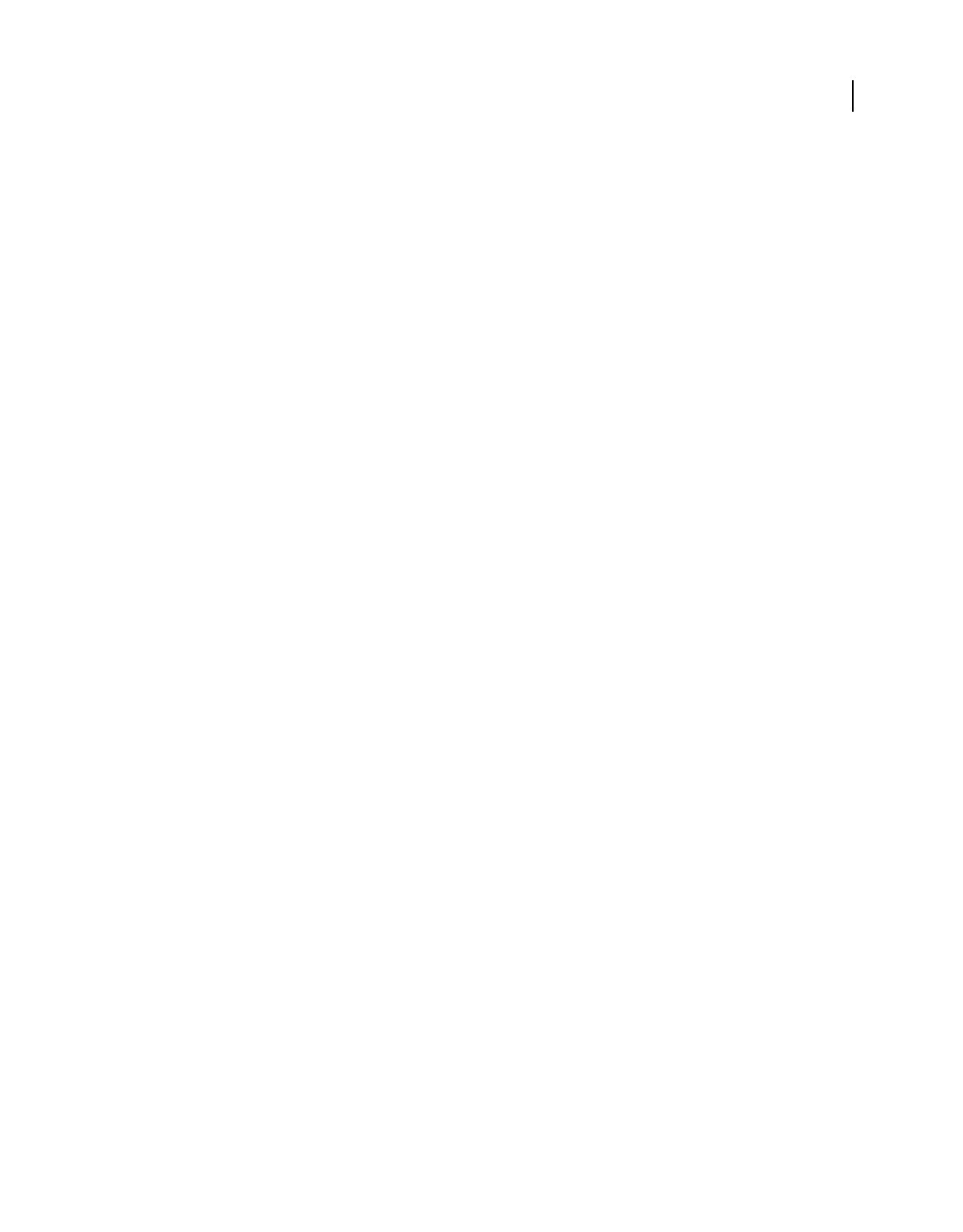
101
USING ACROBAT 9 PRO EXTENDED
Creating PDFs
Last updated 9/30/2011
Press Quality Creates PDF files for high-quality print production (for example, for digital printing or for color
separations to an imagesetter or platesetter). However, it does not create files that are PDF/X compliant. In this case,
the quality of the content is the highest consideration. The objective is to maintain all the information in a PDF
file
that a commercial printer or print service provider requires to print the document correctly. This set of options uses
PDF 1.4, converts colors to CMYK, and downsamples color and grayscale images to 300 ppi and monochrome images
to 1200 ppi. It embeds subsets of all fonts and preserves transparency (for file types capable of transparency).
These PDF files can be opened in Acrobat 5.0 and Acrobat Reader 5.0 and later.
Note: Before creating a PDF file to send to a commercial printer or print service provider, find out what output resolution
and other settings are required. Or, ask for a .joboptions file with the recommended settings. You sometimes must
customize the Adobe PDF settings for a particular provider and then provide a .joboptions file of your own.
Rich Content PDF (Acrobat Pro and Pro Extended) Creates accessible PDF files that include tags, hyperlinks,
bookmarks, interactive elements, and layers. This set of options uses PDF 1.6 and embeds subsets of all fonts. It also
optimizes files for byte serving. These PDF files can be opened in Acrobat and Reader 7.0 and later. (The Rich Content
PDF preset is in the Extras folder.)
Note: This preset was called eBook in earlier versions of some applications.
Smallest File Size Creates PDF files for displaying on the web or an intranet, or for distribution through an email
system. This set of options uses compression, downsampling, and a relatively low image resolution. It converts all
colors to sRGB, and (for Adobe Acrobat Distiller-based conversions) does not embed fonts. It also optimizes files for
byte serving.
These PDF files can be opened in Acrobat and Reader 6.0 and later.
Standard Creates PDF files to be printed to desktop printers or digital copiers, published on a CD, or sent to a client
as a publishing proof. This set of options uses compression and downsampling to keep the file size down. However, it
also embeds subsets of all (allowed) fonts used in the file, converts all colors to sRGB, and prints to a medium
resolution. Windows font subsets are not embedded by default. PDF files created with this settings file can be opened
in Acrobat and Reader 6.0 and later.
Customize Adobe PDF settings
You may want to create custom conversion settings for certain jobs or output devices. The selections you make
determine such things as whether the document fonts are embedded and subsetted at 100%, how vector objects and
images are compressed and/or sampled, and whether the resulting PDF includes high-end printing information such
as OPI (Open Prepress Interface) comments. Default settings files cannot be modified, but can be duplicated to help
create new settings files.
Note: If the PDF is intended for high-end printing, ask your service provider for their custom .joboptions file with the
recommended output resolution and other settings. This way, the PDF you give them will have characteristics optimized
for your print workflow.
Create a custom Adobe PDF settings file
1Do one of the following:
•In Acrobat Distiller, select one of the predefined sets of options from the Default Settings menu to use as a starting
point, and then choose Settings > Edit Adobe PDF Settings.
•In authoring applications or utilities, select Adobe PDF as the target printer—typically in the Page Setup or Print
dialog boxes—and click Properties.
•(Windows) In the Acrobat PDFMaker dialog box, click Advanced Settings in the Settings tab.
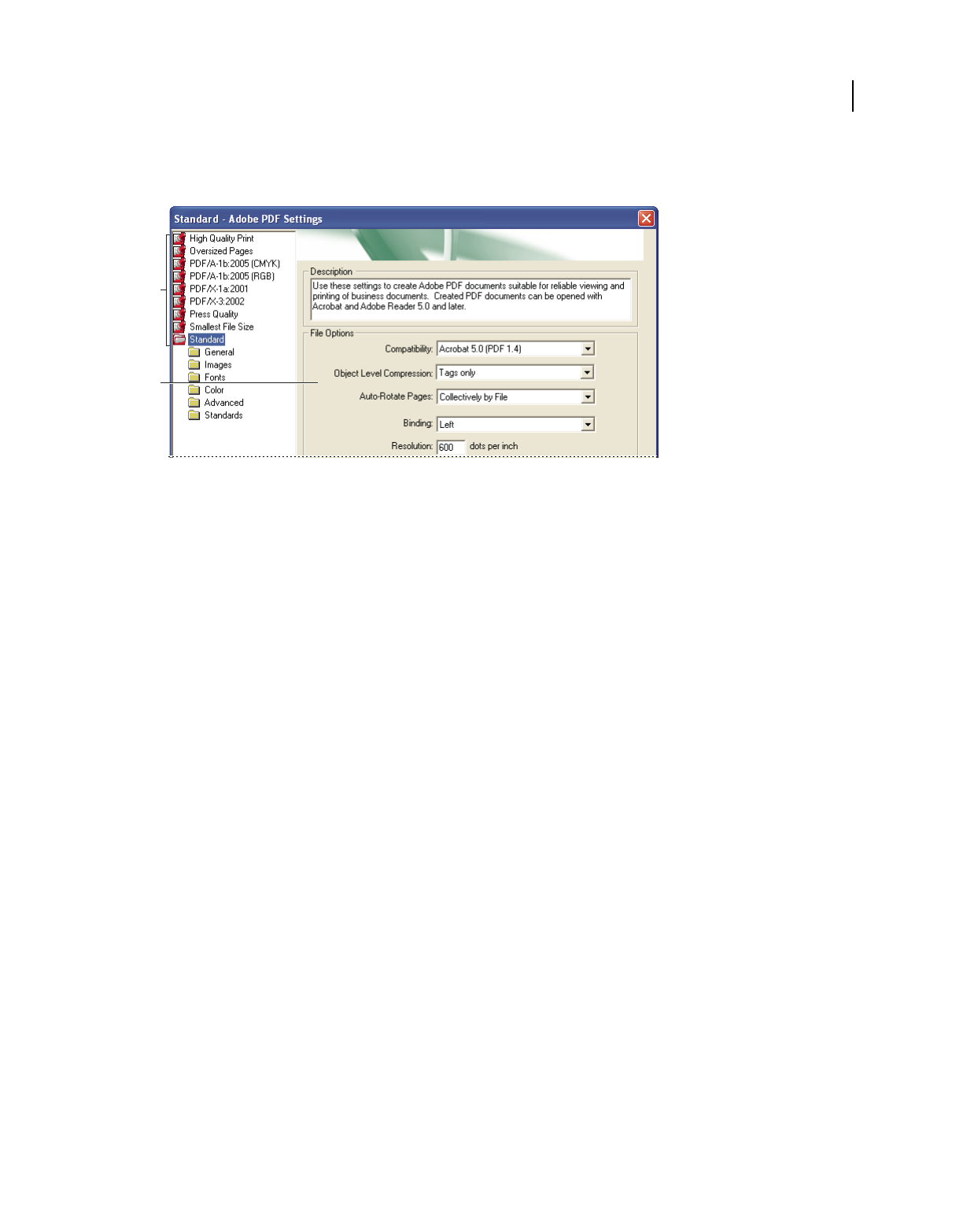
102
USING ACROBAT 9 PRO EXTENDED
Creating PDFs
Last updated 9/30/2011
Note: In Windows, you can switch to a different preset from within the Adobe PDF Settings dialog box. To do this, select
Show All Settings at the bottom left and then select a preset from the list on the left.
Adobe PDF Settings dialog box (Windows)
A. Predefined Adobe PDF settings B. Options panel
2Select panels one at a time, and make changes as needed.
3Save your customized preset in one of the following ways:
•Click OK to save a duplicate of the custom preset file, which will automatically be renamed. For example, if you edit
the Press Quality preset, your first customized version appears as Press Quality (1).
•Click Save As, type a new descriptive name for the file, and click Save.
The custom file is saved in (Windows) /Documents and Settings/[user name]/Application Data/Adobe/Adobe
PDF/Settings, (Vista) User/[user name]/AppData/Roaming/Adobe/Adobe PDF/Settings, or (Mac OS) Users/[user
name]/Library/Application Support/Adobe/PDF/Settings.
Delete custom Adobe PDF settings files
1In Acrobat Distiller, choose Settings > Remove Adobe PDF Settings.
2Select the custom file and click Remove.
3Repeat step 2 as needed, and then click Cancel to close the Remove Adobe PDF Settings dialog box.
Adobe PDF settings
The Adobe PDF Settings dialog box in Acrobat Distiller contains panels of options that you can select to customize
your PDF output.
More Help topics
“PDF/X-, PDF/A-, and PDF/E-compliant files” on page 504
“Find PostScript font names” on page 114
B
A
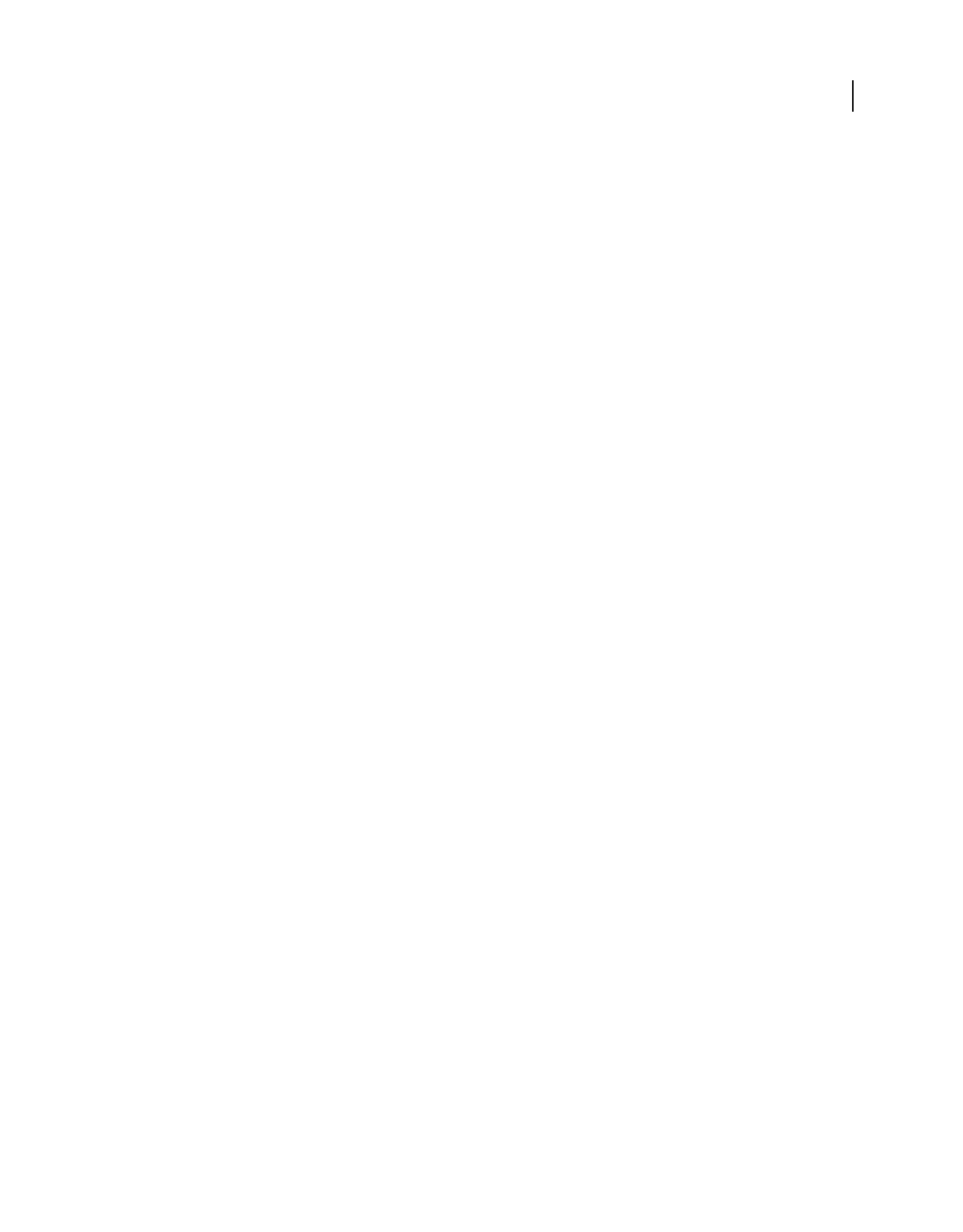
103
USING ACROBAT 9 PRO EXTENDED
Creating PDFs
Last updated 9/30/2011
General panel options
Use this panel to select a version of Acrobat for file compatibility and other file and device settings.
Compatibility Sets the compatibility level of the PDF. Use the most recent version (in this case, version 1.7 E) to
include all the latest features and functionality. If you’re creating PDFs that will be distributed widely, choose an earlier
level, to ensure that all users can view and print the document.
Object Level Compression Compresses structural information (such as bookmarks, accessibility, and
noncompressible objects), making this information neither visible or usable in Acrobat 5.0 or Reader 5.0. Tags Only
compresses structural information; Off applies no compression.
Auto-Rotate Pages Automatically rotates pages according to the direction of text.
•Collectively By File Rotates all pages to match the orientation of the majority of text in the document.
•Individually Rotates each page based on the orientation of the text on that page.
•Off Prevents pages from rotating.
Note: If Process DSC Comments is selected in the Advanced panel and if %%Viewing Orientation comments are included,
these comments take precedence in determining page orientation.
Binding Specifies whether to display a PDF with left side or right side binding. The Binding setting affects the
appearance of pages in the Two-Up Continuous view and the appearance of thumbnails side by side.
Resolution Use for PostScript files to emulate resolutions based on the printer they are printing to. Permitted values
range from 72 to 4000. Use the default setting unless you plan to print the PDF on a specific printer while emulating
the resolution defined in the original PostScript file.
Note: Increasing the resolution setting increases file size and may slightly increase the time required to process some files.
Pages Specifies which pages to convert to PDF.
Embed Thumbnails Embeds a thumbnail preview for each page in the PDF, increasing the file size. Deselect this setting
when users of Acrobat 5.0 and later will view and print the PDF; these versions generate thumbnails dynamically each
time you click the Pages panel of a PDF.
Optimize For Fast Web View Restructures the file for faster access (page-at-a-time downloading, or byte serving) from
web servers. This option compresses text and line art, overriding compression selections on the Images panel.
Default Page Size Specifies the page size to use when one is not specified in the original file. EPS files give a bounding
box size, not a page size.
Images panel options
The options in the Images panel specify compression and resampling for color, grayscale, and monochrome images.
You may want to experiment with these options to find an appropriate balance between file size and image quality.
The resolution setting for color and grayscale images should be 1.5 to 2 times the line screen ruling at which the file
will be printed. The resolution for monochrome images should be the same as the output device, but be aware that
saving a monochrome image at a resolution higher than 1500 dpi increases the file size without noticeably improving
image quality. Images that will be magnified, such as maps, may require higher resolutions.
Note: Resampling monochrome images can have unexpected viewing results, such as no image display. If this happens,
turn off resampling and convert the file again. This problem is most likely to occur with subsampling, and least likely with
bicubic downsampling.
The following table shows common types of printers and their resolution measured in dpi, their default screen ruling
measured in lines per inch (lpi), and a resampling resolution for images measured in pixels per inch (ppi). For example,
if you were printing to a 600-dpi laser printer, you would enter 170 for the resolution at which to resample images.
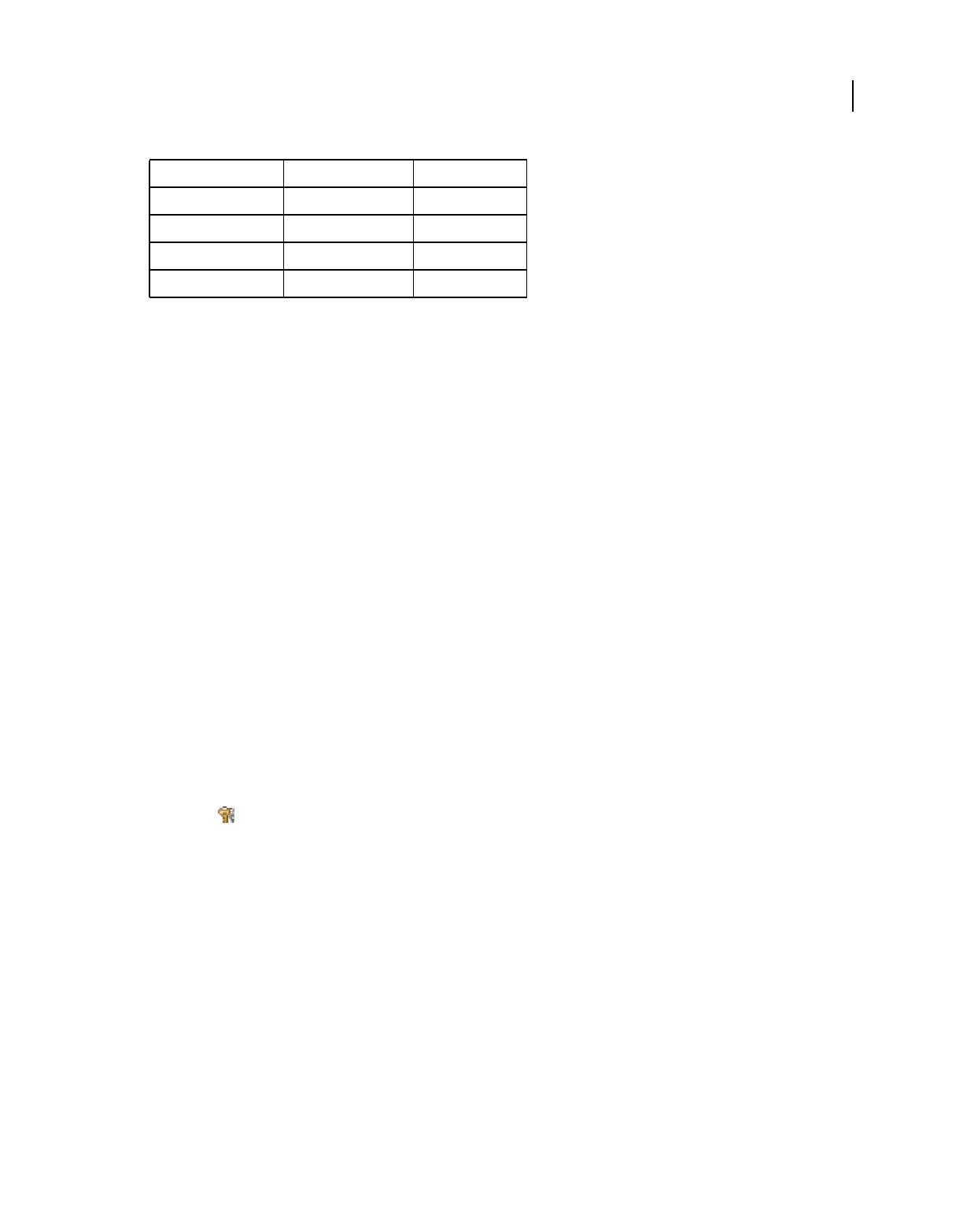
104
USING ACROBAT 9 PRO EXTENDED
Creating PDFs
Last updated 9/30/2011
Downsample (Off) Reduces image resolutions that exceed the For Images Above value to the resolution of the output
device by combining pixels in a sample area of the image to make one larger pixel.
Average Downsampling To Averages the pixels in a sample area and replaces the entire area with the average pixel
color at the specified resolution.
Subsampling To Replaces an entire area with a pixel selected from that sample area, at the specified resolution. Causes
faster conversion time than downsampling, but resulting images are less smooth and continuous.
Bicubic Downsampling To Uses a weighted average, instead of a simple average (as in downsampling) to determine
pixel color. This method is slowest but produces the smoothest tonal gradations.
Compression/Image Quality Applies compression to color, grayscale, and monochrome images. For color and
grayscale images, also sets the image quality.
Anti-Alias To Gray Smooths jagged edges in monochrome images. Choose 2 bit, 4 bit, or 8 bit to specify 4, 16, or 256
levels of gray. (Anti-aliasing may cause small type or thin lines to look blurry.)
Note: Compression of text and line art is always on. To turn it off, set the appropriate Distiller parameter. For details, see
the SDK information on the Acrobat Developer Center at www.adobe.com/go/learn_acr_devcenter_en (PDF, English
only).
Policy Opens the Image Policy dialog box, where you can set processing options for Color, Grayscale, and
Monochrome images that are less than the resolutions you specify. For each type of image, enter a resolution value,
and then choose Ignore, Warn And Continue, or Cancel Job.
Fonts panel options
The Fonts options specify which fonts to embed in a PDF, and whether to embed a subset of characters used in the
PDF. You can embed OpenType®, TrueType, and PostScript fonts. Fonts that have license restrictions are listed with
a lock icon
. If you select a font that has a license restriction, the nature of the restriction is described in the Adobe
PDF Options dialog box.
Note: When you combine PDF files that have the same font subset, Acrobat attempts to combine the font subsets.
Embed All Fonts Embeds all fonts used in the file. Font embedding is required for PDF/X compliance.
Embed OpenType Fonts Embeds all OpenType fonts used in the file, and maintains OpenType font information for
advanced line layout. This option is available only if either Acrobat 7.0 (PDF 1.6) or Acrobat 8 (PDF 1.7) is selected
from the Compatibility menu in the General panel.
Subset Embedded Fonts When Percent Of Characters Used Is Less Than Specifies a threshold percentage if you want to
embed only a subset of the fonts. For example, if the threshold is 35, and fewer than 35% of the characters are used,
Distiller embeds only those characters.
When Embedding Fails Specifies how Distiller responds if it cannot find a font to embed when processing a file.
Always Embed To embed only certain fonts, move them into the Always Embed list. Make sure that Embed All Fonts
is not selected.
Printer resolution Default line screen Image resolution
300 dpi (laser printer) 60 lpi 120 ppi
600 dpi (laser printer) 85 lpi 170 ppi
1200 dpi (imagesetter) 120 lpi 240 ppi
2400 dpi (imagesetter) 150 lpi 300 ppi
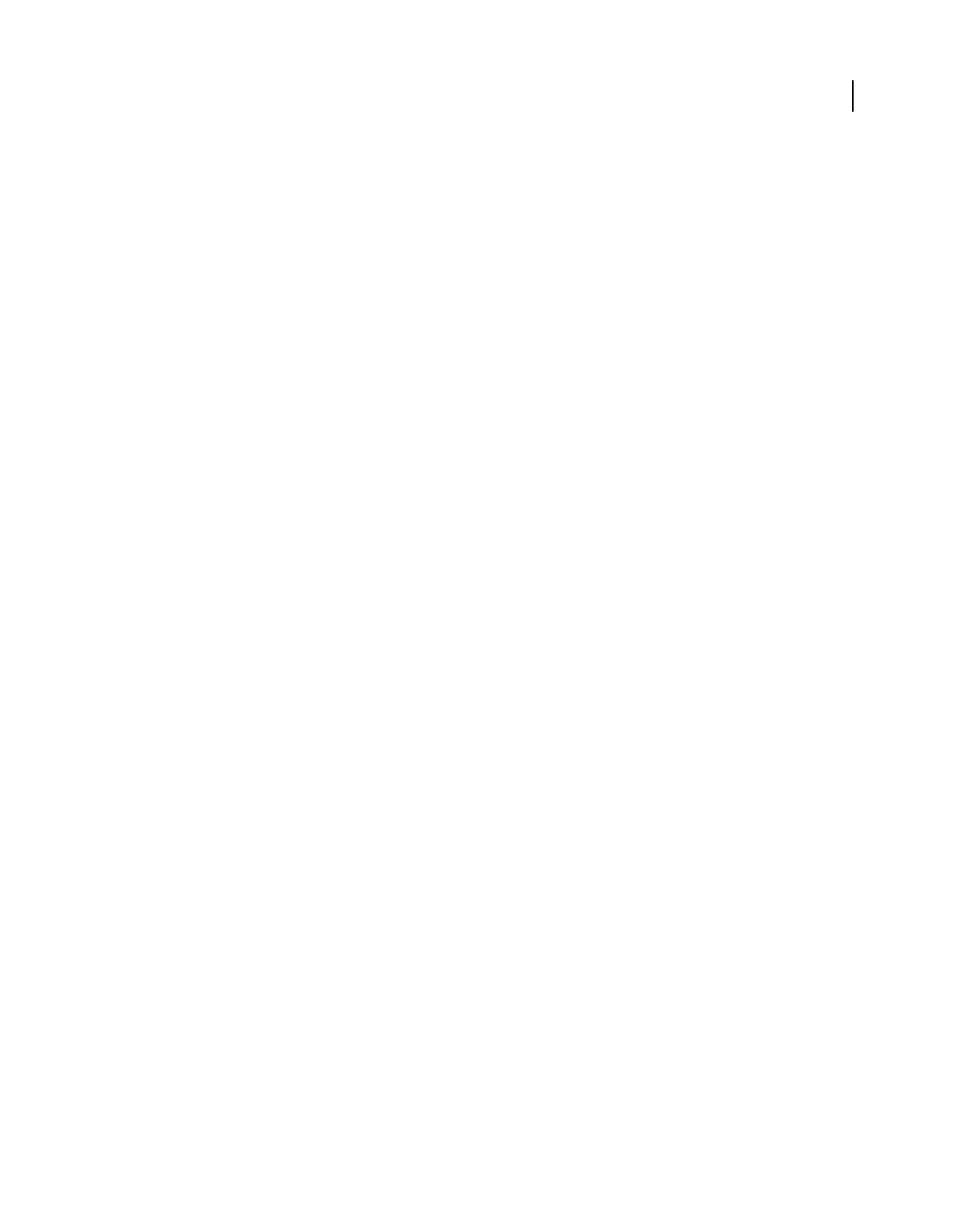
105
USING ACROBAT 9 PRO EXTENDED
Creating PDFs
Last updated 9/30/2011
Never Embed Move fonts that you do not want to embed to this list. If necessary, choose a different font folder from
the pop-up menu to display the font in the font list.
Note: Fonts that have license restrictions are listed with a lock icon. If you select a font with a license restriction, the nature
of the restriction is described in the Adobe PDF Options dialog box.
Add Name If the font you want is not in a font folder, click Add Name. Enter the name of the font, select Always
Embed List (or Never Embed List), and click Add.
Note: A TrueType font can contain a setting added by the font designer that prevents the font from being embedded in
PDF files.
Remove Removes a font from the Always Embed or Never Embed list. This action doesn’t remove the font from your
system; it removes the reference to the font from the list.
Note: Acrobat does not include the Times, Helvetica, and ZapfDingbats fonts. If you want PDF recipients to view and
print these fonts in PDFs that you create, embed the fonts.
Color panel options
Whether you’re using color management information in the PostScript file, using Distiller CSFs, or defining custom
settings, you set all color management information for Distiller on the Color panel of the Adobe PDF Settings dialog box.
Settings File Lists color settings, including those used in graphics applications. The None setting lets you edit the
Color Management Policies and Working Spaces settings.
Color Management Policies Specifies how Distiller converts unmanaged color in a PostScript file when you don’t use
a Distiller color settings file. This menu is available when None is selected in the Settings File menu.
Note: Color Management Policies values may affect a PDF differently depending on the compatibility setting you choose
in the General panel.
•Leave Color Unchanged Leaves device-dependent colors unchanged and preserves device-independent colors as
the nearest possible equivalent. This is a useful option for print shops that have calibrated their devices, have used that
information to specify color in the file, and are only outputting to those devices.
•Tag (Or Convert) Everything For Color Management Tags color objects with an ICC profile and calibrates colors,
making them device-independent in PDFs compatible with Acrobat 4.0 (PDF 1.3) and later. Converts device-
dependent color spaces in images (RGB, Grayscale, and CMYK) to device-independent color spaces (CalRGB,
CalGray, and Cie L*a*b) in Acrobat 3.0 (PDF 1.2) compatible PDFs.
•Tag (Or Convert) Only Images For Color Management Tags ICC profiles in images only (not text or vector objects),
which prevents black text from undergoing any color shift when distilling Acrobat 4.0 (PDF 1.3) compatible PDFs.
Converts device-dependent color spaces in images (RGB, Grayscale, and CMYK) to device-independent color spaces
(CalRGB, CalGray, and Lab) in Acrobat 3.0 (PDF 1.2) compatible PDFs.
•Convert All Colors To sRGB (or Convert Everything To CalRGB) Calibrates color, making it device-independent.
Converts CMYK and RGB images to sRGB in PDFs compatible with Acrobat 4.0 (PDF 1.3) or later. Converts CMYK
and RGB images to calibrated RGB (CalRGB) in Acrobat 3.0 (PDF 1.2) compatible PDFs. Recommended for PDFs that
will be used on-screen or with low-resolution printers.
•Convert All Colors To CMYK Converts color spaces to DeviceGray or DeviceCMYK according to the options
specified in the Working Spaces menu. All Working Spaces must be specified.
Document Rendering Intent Choose a method to map colors between color spaces. The result of any particular
method depends on the profiles of the color spaces. For example, some profiles produce identical results with different
methods.
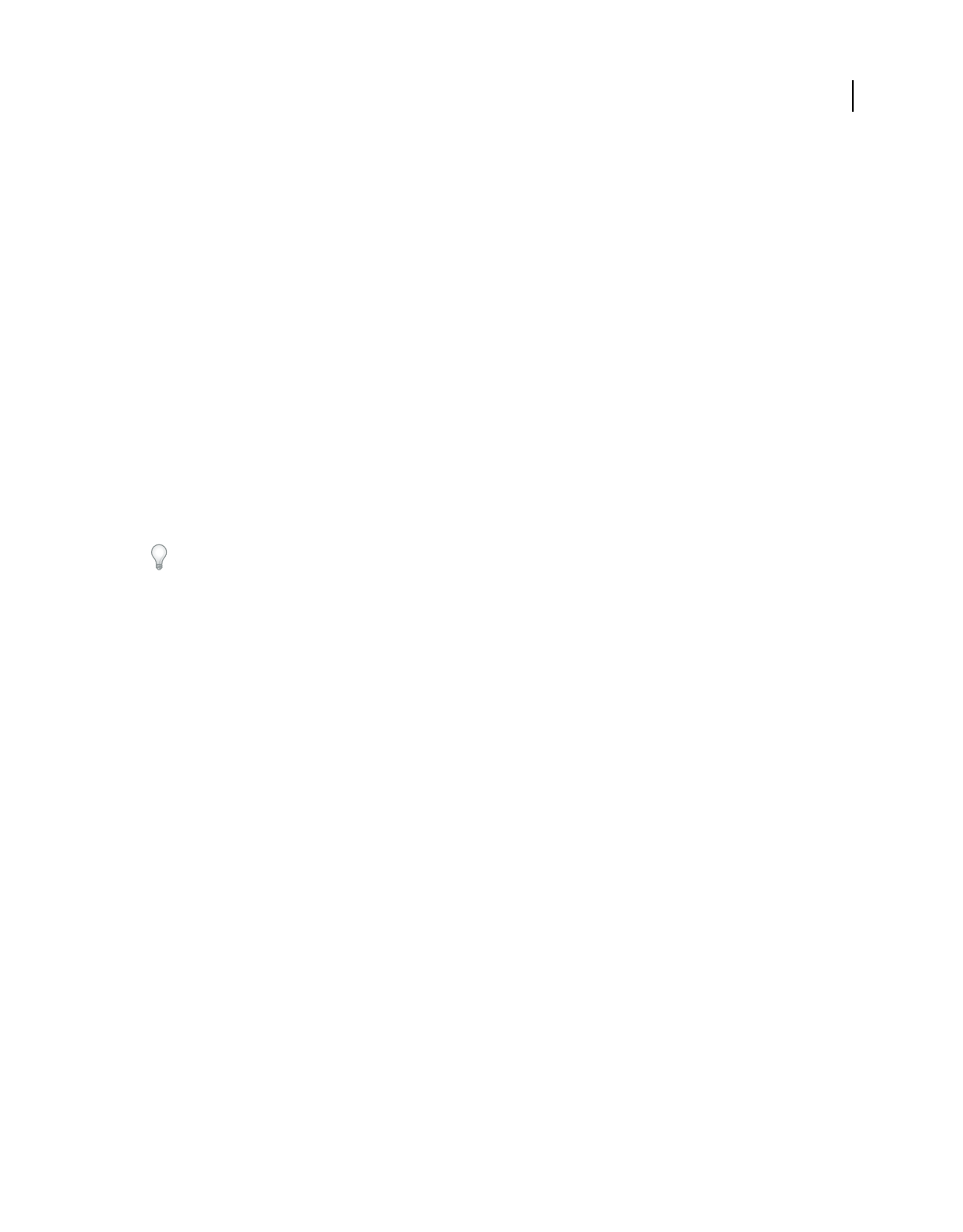
106
USING ACROBAT 9 PRO EXTENDED
Creating PDFs
Last updated 9/30/2011
Acrobat shares four rendering intents (Perceptual, Saturation, Relative Colorimetric, and Absolute Colorimetric) with
other Creative Suite applications.
Acrobat also includes a rendering intent called Preserve, which indicates that the intent is specified in the output device
rather than in the PDF. In many output devices, Relative Colorimetric is the default intent.
Note: In all cases, intents may be ignored or overridden by color management operations that occur subsequent to the
creation of the PDF file.
Working Spaces For all Color Management Policies values other than Leave Color Unchanged, choose a working
space to specify which ICC profiles are used for defining and calibrating the grayscale, RGB, and CMYK color spaces
in distilled PDFs.
•Gray Choose a profile to define the color space of all grayscale images in files. The default ICC profile for gray
images is Adobe Gray - 20% Dot Gain. Choose None to prevent grayscale images from being converted.
•RGB Choose a profile to define the color space of all RGB images in files. The default, sRGB IEC61966-2.1, is
recognized by many output devices. Choose None to prevent RGB images from being converted.
•CMYK Choose a profile to define the color space of all CMYK images in files. The default is U.S. Web Coated
(SWOP) v2. Choose None to prevent CMYK images from being converted.
Note: Choosing None for all three working spaces has the same effect as selecting the option Leave Color Unchanged.
You can add ICC profiles (such as ones provided by your print service bureau) by placing them in the ICCProfiles
folder in the Common folder, the Windows\System\Color folder (Windows), or the System Folder/ColorSync folder
(Mac OS).
Preserve CMYK Values For Calibrated CMYK Color Spaces When selected, device-independent CMYK values are
treated as device-dependent (DeviceCMYK) values, device-independent color spaces are discarded, and PDF/X-1a
files use the Convert All Colors To CMYK value. When deselected, device-independent color spaces convert to CMYK,
provided that Color Management Policies is set to Convert All Colors To CMYK.
Preserve Under Color Removal And Black Generation Retains these settings if they exist in the PostScript file. Black
generation calculates the amount of black to use when reproducing a color. Undercolor removal (UCR) reduces cyan,
magenta, and yellow to compensate for black generation. Because UCR uses less ink, it’s suitable for uncoated stock.
When Transfer Functions Are Found Specifies how to handle transfer functions in PDFs. Transfer functions are used
for artistic effect and to correct for the characteristics of a specific output device.
•Remove Deletes any applied transfer functions. Applied transfer functions should be removed, unless the PDF is
to be output to the same device that the source PostScript file was created for.
•Preserve Retains the transfer functions traditionally used to compensate for dot gain or dot loss that may occur
when an image is transferred to film. Dot gain or loss occurs when the ink dots that make up a printed image are larger
or smaller than in the halftone screen.
•Apply Applies the transfer function, changing the colors in the file but doesn’t keep it. This method is useful for
creating color effects in a file.
Preserve Halftone Information Retains any halftone information in files. Halftone information is intended for use
with a particular output device.
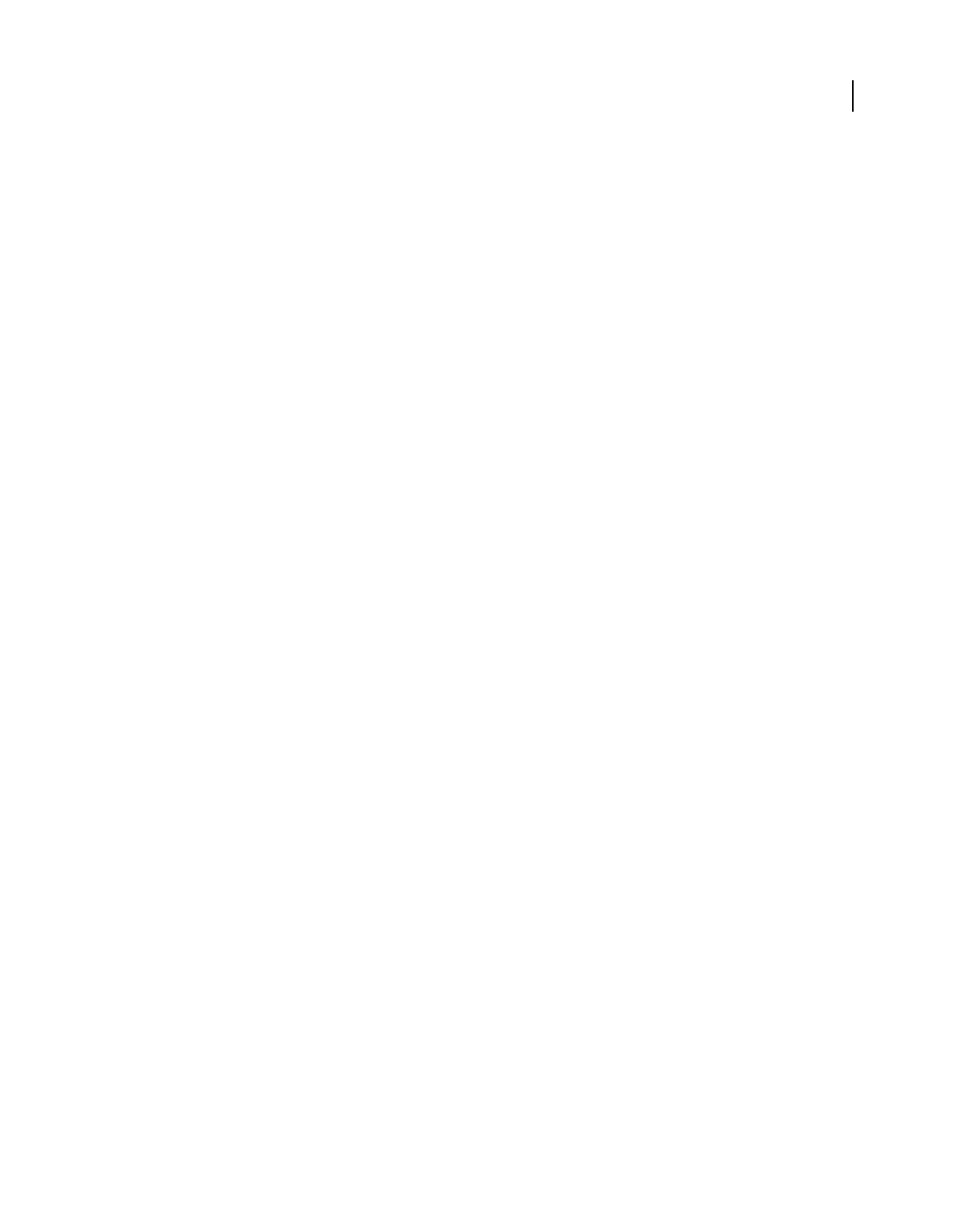
107
USING ACROBAT 9 PRO EXTENDED
Creating PDFs
Last updated 9/30/2011
Advanced panel options
The Advanced options specify which Document Structuring Conventions (DSC) comments to keep in a PDF and how
to set other options that affect the conversion from PostScript. In a PostScript file, DSC comments contain information
about the file (such as the originating application, the creation date, and the page orientation) and provide structure
for page descriptions in the file (such as beginning and ending statements for a prologue section). DSC comments can
be useful when your document is going to print or press.
For more information, see the documents on the Adobe PDF Technology Center at
www.adobe.com/go/learn_acr_pdftechnology_en (PDF, English only).
Note: The ASCII Format option has been removed from Distiller, but is still available as a Distiller parameter.
Allow PostScript File To Override Adobe PDF Settings Uses settings stored in a PostScript file rather than the current
PDF settings file. For more information about customizing PDF settings, see the SDK information on the Acrobat
Developer Center at www.adobe.com/go/learn_acr_devcenter_en (PDF, English only).
Allow PostScript XObjects PostScript XObjects store fragments of PostScript code to be used when a PDF is printed
on a PostScript printer. Use only in controlled workflows where there is no other option. Available when the Standard
or Smallest File Size is selected from the Default Settings menu.
Convert Gradients To Smooth Shades Converts blends to smooth shades for Acrobat 4.0 and later, improving quality
and reducing file size of PDFs. Distiller converts gradients from Adobe Illustrator, Adobe InDesign, Adobe FreeHand®,
CorelDraw, QuarkXPress, and Microsoft PowerPoint.
Convert Smooth Lines To Curves Reduces the amount of control points used to build curves in CAD drawings, which
results in smaller PDFs and faster on-screen rendering.
Preserve Level 2 Copypage Semantics Uses the copypage operator defined in PostScript Level 2 rather than in
Language Level 3 PostScript. If you have a PostScript file and select this option, a copypage operator copies the page.
If this option is not selected, the equivalent of a showpage operation is executed, except that the graphics state is not
reinitialized.
Preserve Overprint Settings Retains any overprint settings in files being converted to PDF. Overprint settings create
color by printing one ink on top of another ink.
Overprinting Default Is Nonzero Overprinting Prevents overprinted objects with zero CMYK values from knocking
out CMYK objects beneath them.
Save Adobe PDF Settings Inside PDF File Embeds the settings file (.joboptions) used to create the PDF as an
attachment. (To view the settings file, choose View > Navigation Panels > Attachments in Acrobat.)
Save Original JPEG Image In PDF If Possible Processes compressed JPEG images (images that are already compressed
using DCT encoding) without recompressing them. When deselected, performance improves because only
decompression, not recompression, occurs.
Save Portable Job Ticket Inside PDF File Preserves a PostScript job ticket in a PDF. Job tickets describe the PostScript
file and can be used later in a workflow or for printing the
PDF.
Use Prologue.ps and Epilogue.ps Sends a prologue and epilogue file with each job. These files can be used to add
custom PostScript code that you want to have executed at the beginning or end of every PostScript job being converted.
Sample Prologue.ps and Epilogue.ps files are located in (Windows) /Documents and Settings/All Users/Application
Data/Adobe/Adobe PDF/Distiller/Data, (Vista) /Users/All Users/Adobe/Adobe PDF/Distiller/Data, or (Mac
OS)/Library/Application Support/Adobe/Adobe PDF/Distiller/Data.
In Windows Explorer, the Application Data folder is typically hidden; to make it visible, choose Tools > Folder Options,
click the View tab, and select Show Hidden Files And Folders. Or, you can type the path into the Address text box.
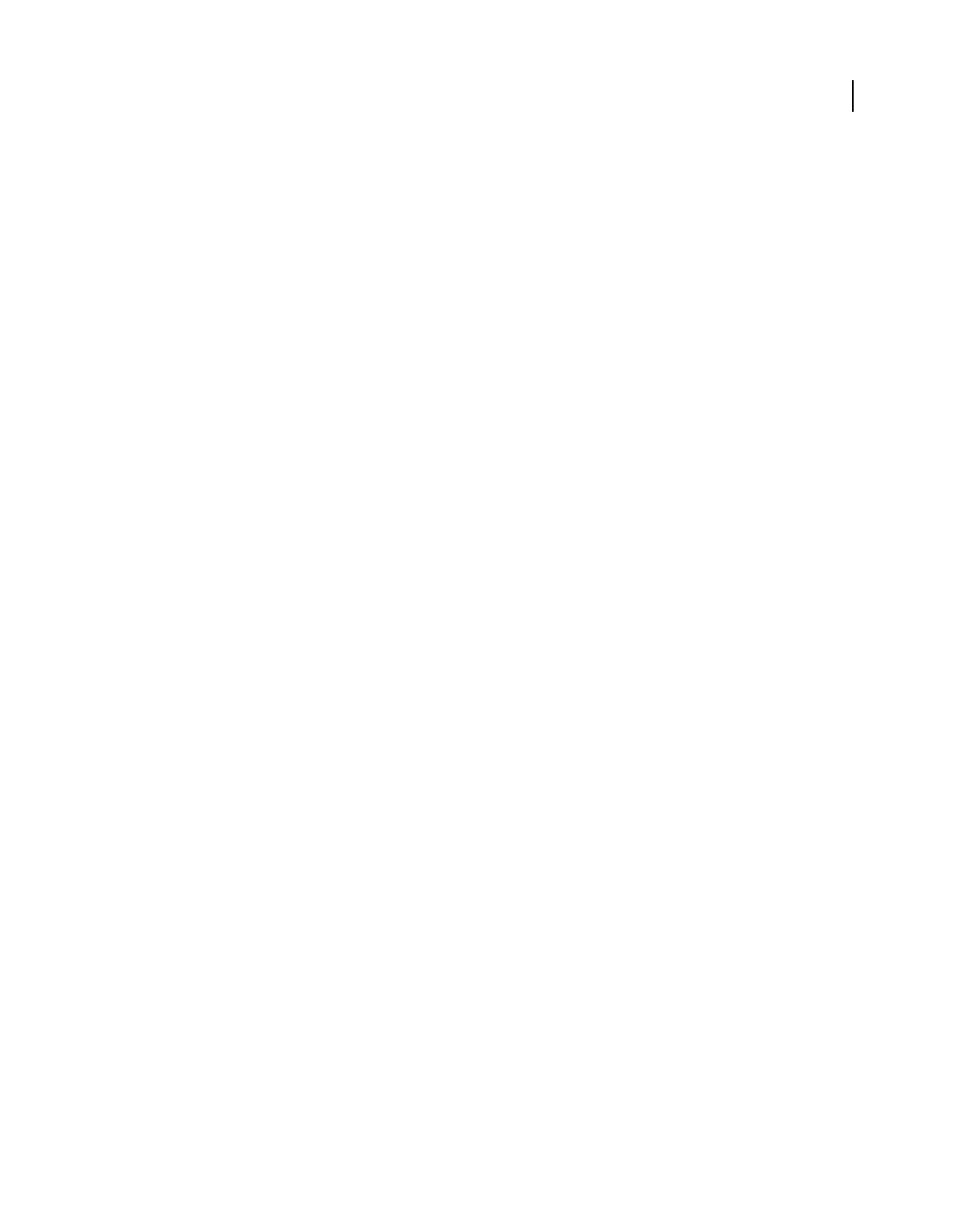
108
USING ACROBAT 9 PRO EXTENDED
Creating PDFs
Last updated 9/30/2011
Note: Distiller processes prologue and epilogue files only if both files are present and located properly. The two files must
be used together. If the prologue and epilogue files are at the same level as the In and Out folders of a watched folder, they
are used instead of the ones in the Distiller folder.
Process DSC Comments Maintains DSC information from a PostScript file.
•Log DSC Warnings Displays warning messages about problematic DSC comments during processing and adds
them to a log file.
•Preserve EPS Information From DSC Retains information for an EPS file, such as the originating application and
creation date.
•Preserve OPI Comments Retains information needed to replace a For Placement Only (FPO) image or comment
with the high-resolution image located on servers that support Open Prepress Interface (OPI) versions 1.3 and 2.0. For
more information, see the OPI 2.0 specification at www.adobe.com/go/learn_acr_opi2spec_en (PDF, English only).
•Preserve Document Information From DSC Retains document properties, such as the title, creation date, and time,
in the PDF.
•Resize Page And Center Artwork For EPS Files Centers an EPS image and resizes the page to fit closely around the
image. If deselected, the page is sized and centered based on the upper left corner of the upper left object and lower
right corner of the lower right object on the page. This option applies only to jobs that consist of a single EPS file.
Standards panel options
By using Standards options, you can check document content in the PostScript file to make sure it meets standard
PDF/X1-a, PDF/X-3, or PDF/A criteria before creating the PDF. For PDF/X-compliant files, you can also require that
the PostScript file meet additional criteria by selecting options in the Standards panel. The availability of options
depends on the standard you select. You can also create a PDF/X file from a compliant PDF by using the Preflight
feature in Acrobat.
PDF/X-compliant Complies with the PDF/X standard for high-resolution print production.
Note: PDFMaker, the conversion method used to convert Microsoft Word and other application files to PDF, does not
create PDF/X-compliant files.
PDF/A-compliant Complies with the PDF/A standard for archival documents.
Note: If you set up a watched folder for creating PDF/A-compliant files, do not add security to the folder. The PDF/A
standard does not allow encryption.
Compliance Standard Produces a report that indicates whether the file complies with the standard you select, and if
not, what problems were encountered. The .log file appears at the bottom of the dialog box.
Note: PDFs that complied with both PDF/X-1a and PDF/X-3 standards in Acrobat 6.0 default to PDF/X-1a in Acrobat 9.
When Not Compliant Specifies whether to create the PDF if the PostScript file does not comply with the requirements
of the standard.
•Continue Creates a PDF even if the PostScript file doesn’t meet the PDF/X requirements and notes these problems
in the report.
•Cancel Job Creates a PDF only if the PostScript file meets the PDF/X requirements of the selected report options,
and is otherwise valid.
Report As Error Flags the PostScript file as noncompliant if one of the reporting options is selected and a trim box or
art box is missing from any page.
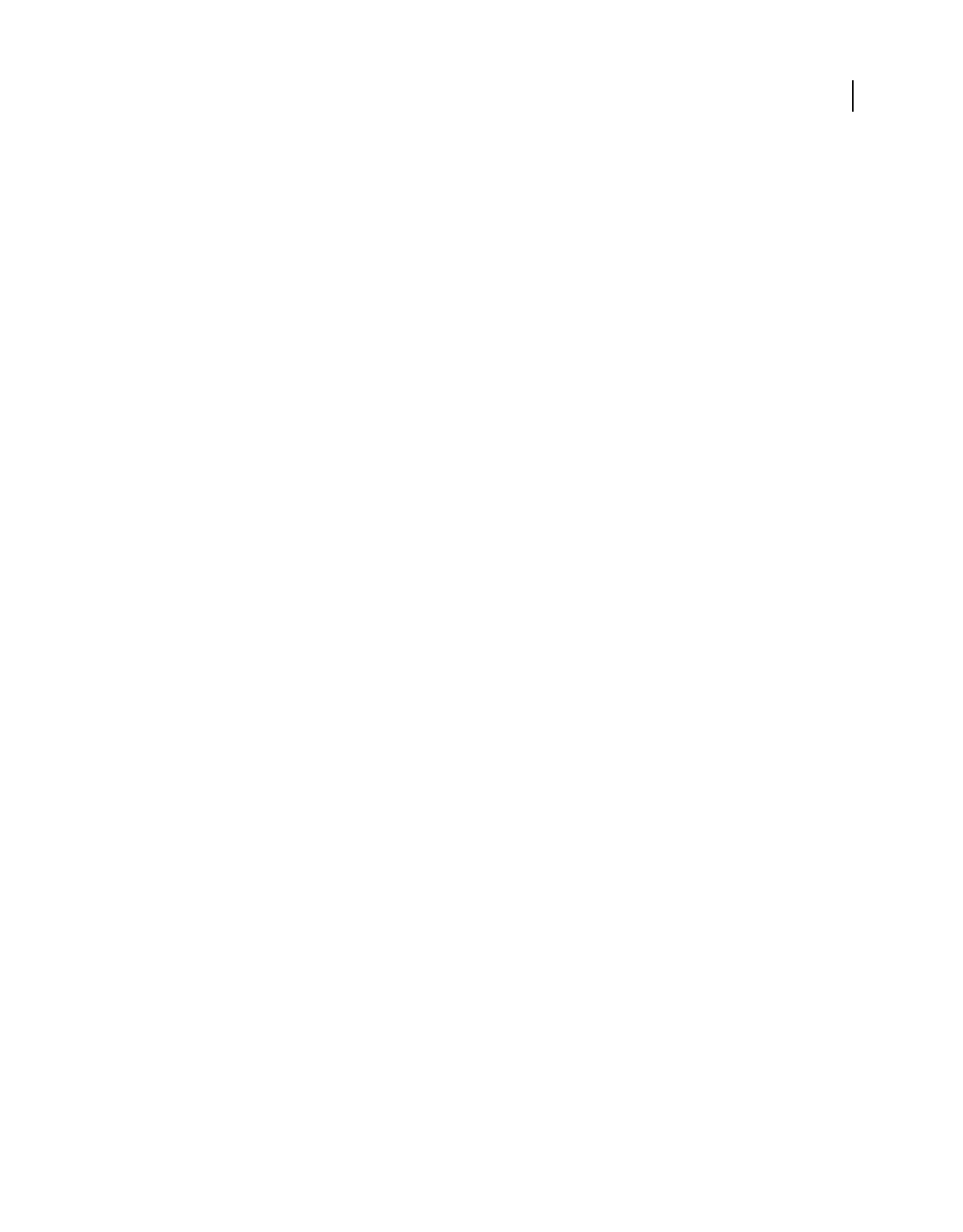
109
USING ACROBAT 9 PRO EXTENDED
Creating PDFs
Last updated 9/30/2011
Set TrimBox To MediaBox With Offsets Computes values for the trim box based on the offsets for the media box of
respective pages if neither the trim box nor art box is specified. The trim box is always as small as or smaller than the
enclosing media box.
Set BleedBox To MediaBox Uses the media box values for the bleed box if the bleed box is not specified.
Set BleedBox To TrimBox With Offsets Computes values for the bleed box based on the offsets for the trim box of
respective pages if the bleed box is not specified. The bleed box is always as large as or larger than the enclosed trim
box. This option uses the units specified on the General panel of the Adobe PDF Settings dialog box.
Output Intent Profile Name Indicates the characterized printing condition for which the document has been prepared,
and is required for PDF/X compliance. If a document doesn’t specify an output intent profile name, Distiller uses the
selected value from this menu. If your workflow requires that the document specify the output intent, choose None.
Output Condition Identifier Indicates the reference name that is specified by the registry of the output intent profile
name. For more information, click the question mark next to the option.
Output Condition Describes the intended printing condition. This entry can be useful for the intended receiver of the
PDF. For more information, click the question mark next to the option.
Registry Name (URL) Indicates the web address for finding more information about the output intent profile. The URL
is automatically entered for ICC registry names. The registry name is optional, but recommended. For more
information, click the question mark next to the option.
Trapped Indicates the state of trapping in the document. PDF/X compliance requires a value of True or False. If the
document does not specify the trapped state, the value provided here is used. If your workflow requires that the
document specify the trapped state, choose Leave Undefined.
PDF compatibility levels
When you create PDFs, you decide which PDF version to use. You can change the PDF version by switching to a
different preset or choosing a compatibility option when you save as PDF or edit a PDF preset.
Generally, unless there’s a specific need for backward compatibility, use the most recent version (in this case, version
1.7). The latest version includes all the newest features and functionality. However, if you’re creating documents that
will be distributed widely, consider choosing Acrobat 6.0 (PDF 1.5) or Acrobat 7.0 (PDF 1.6). Using one of these
versions ensures that all users can view and print the document.
The following table compares some of the functionality in PDFs created using the different compatibility settings.

110
USING ACROBAT 9 PRO EXTENDED
Creating PDFs
Last updated 9/30/2011
Share custom PDF settings
You can save and reuse your own Adobe PDF preset definitions. You can also share a custom preset by sending a copy
of the resulting file to other users. Those users can then add it to the Distiller applications installed on their own
computers.
Note: PDF settings files have the extension .joboptions. Custom preset files are stored in (Windows) Documents and
Settings/[username]/Application Data/Adobe/Adobe PDF/Settings, (Vista)
Users/[username]/AppData/Roaming/Adobe/Adobe PDF/Settings, or (Mac
OS) User/[username]/Library/Application
Support/Adobe/Adobe PDF/Settings.
❖To add a custom PDF settings file to the menu, do one of the following:
•Drag the .joboptions file onto the Distiller window.
•In Acrobat Distiller, choose Settings > Add Adobe PDF Settings, browse to the copied .joboptions file, select it, and
click Open.
The settings file appears as the selected option in the Default Settings menu.
Acrobat 4.0 (PDF 1.3) Acrobat 5.0 (PDF 1.4) Acrobat 6.0 (PDF 1.5) Acrobat 7.0 (PDF 1.6), and
Acrobat 8 and Acrobat 9
(PDF 1.7)
PDFs can be opened with
Acrobat 3.0 and Acrobat
Reader 3.0 and later.
PDFs can be opened with
Acrobat 3.0 and Acrobat
Reader 3.0 and later.
However, features specific
to later versions are
sometimes lost or not
viewable.
Most PDFs can be opened
with Acrobat 4.0 and
Acrobat Reader 4.0 and
later. However, features
specific to later versions are
sometimes lost or not
viewable.
Most PDFs can be opened
with Acrobat 4.0 and
Acrobat Reader 4.0 and
later. However, features
specific to later versions are
sometimes lost or not
viewable.
Cannot contain artwork
that uses live transparency
effects. Any transparency
must be flattened before
converting to PDF 1.3.
Supports the use of live
transparency in artwork.
(The Acrobat Distiller
feature flattens
transparency.)
Supports the use of live
transparency in artwork.
(The Acrobat Distiller
feature flattens
transparency.)
Supports the use of live
transparency in artwork.
(The Acrobat Distiller
feature flattens
transparency.)
Layers are not supported. Layers are not supported. Preserves layers when
creating PDFs from
applications that support
the generation of layered
PDF documents, such as
Illustrator CS and later or
InDesign CS and later.
Preserves layers when
creating PDFs from
applications that support
the generation of layered
PDF documents, such as
Illustrator CS and later or
InDesign CS and later.
DeviceN color space with
eight colorants is
supported.
DeviceN color space with
eight colorants is
supported.
DeviceN color space with
up to 31 colorants is
supported.
DeviceN color space with
up to 31 colorants is
supported.
Multibyte fonts can be
embedded. (Distiller
converts the fonts when
embedding.)
Multibyte fonts can be
embedded.
Multibyte fonts can be
embedded.
Multibyte fonts can be
embedded.
40-bit RC4 security
supported.
128-bit RC4 security
supported.
128-bit RC4 security
supported.
128-bit RC4 and 128-bit
AES (Advanced Encryption
Standard) security
supported.
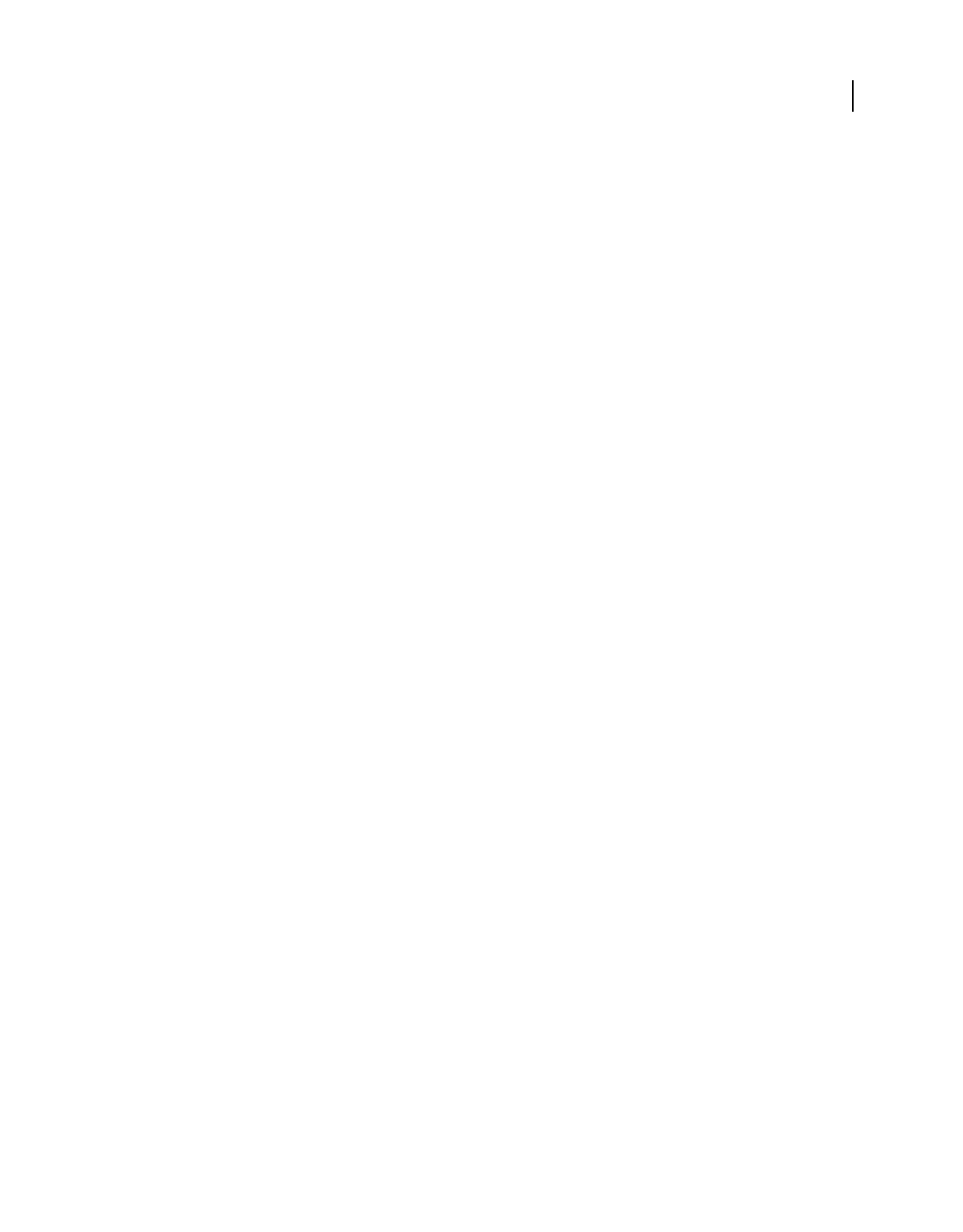
111
USING ACROBAT 9 PRO EXTENDED
Creating PDFs
Last updated 9/30/2011
Compressing and downsampling images
When converting PostScript files to PDF, you can compress vector objects (such as text and line art) and compress and
downsample images. Line art is described with a mathematical equation and is usually created with a drawing program
such as Adobe Illustrator. Images—whether color, monochrome, or grayscale—are described as pixels and are created
with applications like Adobe Photoshop or by scanning. Monochrome images include most black-and-white
illustrations made by paint programs and any images scanned with an image depth of 1 bit.
When you downsample (or decrease the number of pixels), information is deleted from the image. With Distiller, you
specify an interpolation method—average downsampling, bicubic downsampling, or subsampling—to determine how
pixels are deleted. Depending on the settings you choose, compression and downsampling can significantly reduce the
size of a PDF with little or no loss of detail and precision.
When Distiller processes a file, it normally applies the compression settings to images throughout the file. However,
you can assign different compression and downsampling methods to individual images.
Varying the compression and downsampling methods within a PDF
Before you create a PDF, you can take various approaches to applying different compression and downsampling
options to the individual images that will go into that PDF:
•Use Adobe Photoshop to resample and compress existing image files before using Distiller. When you are ready to
create the PDF in Distiller, be careful to deselect the compression and downsampling or subsampling options.
•Create separate PostScript files for each part of the document that you want to process differently, and use different
compression options to distill each part. Then use Distiller to merge the files into a single PDF.
•When you create color, grayscale, and monochrome images in an art application (such as Adobe Photoshop), select
the compression and downsampling settings that you want when you save each image from within that application.
•Insert Distiller parameters before images in a PostScript file. You can use this technique to process every image in
a document differently. This technique is the most difficult, because it requires knowledge of PostScript
programming. For more information on using parameters, see the SDK documentation on the Acrobat Developer
Center at www.adobe.com/go/learn_acr_devcenter_en (English only).
Note: To apply the inserted Distiller parameters, select Allow PostScript File To Override Adobe PDF Settings on the
Advanced panel of the Adobe PDF Settings dialog box in Distiller. This option overrides settings you selected in the
Adobe PDF dialog box.
Compression methods
Distiller applies ZIP compression to text and line art, ZIP or JPEG compression to color and grayscale images, and ZIP,
CCITT Group 3 or 4, or Run Length compression to monochrome images.
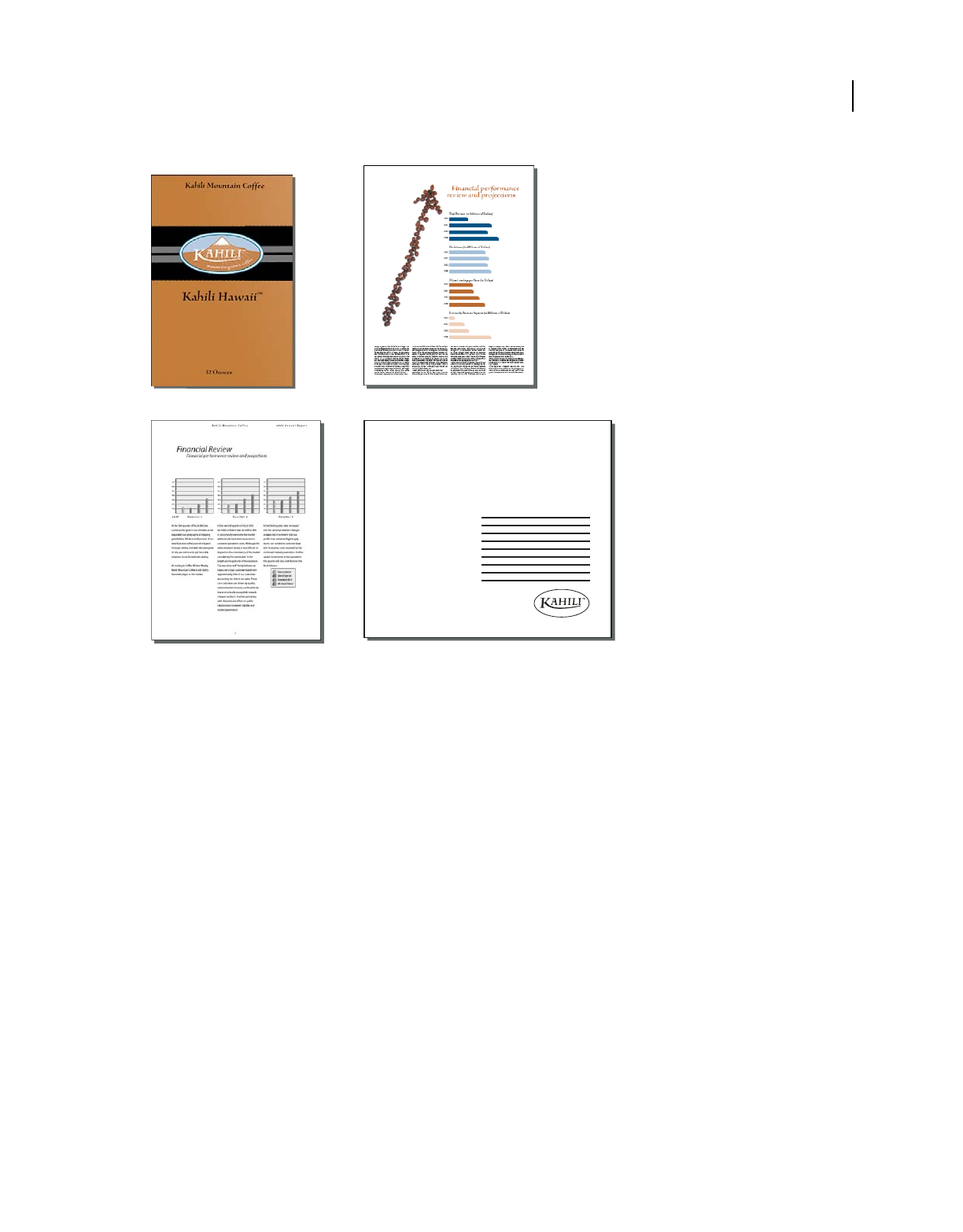
112
USING ACROBAT 9 PRO EXTENDED
Creating PDFs
Last updated 9/30/2011
Suitable compression methods for different art types
A. ZIP B. JPEG C. CCITT D. Run Length
You can choose from the following compression methods:
ZIP Works well on images with large areas of single colors or repeating patterns, and for black-and-white images that
contain repeating patterns. Acrobat supports only 8-bit ZIP compression, which is lossless; that is, data is not removed
to reduce file size, so image quality is not affected.
Note: Adobe implementation of the ZIP filter is derived from the zlib package of Jean-loup Gailly and Mark Adler, whose
generous assistance we gratefully acknowledge.
JPEG Suitable for grayscale or color images, such as continuous-tone photographs. JPEG is lossy, which means that it
removes image data and may reduce image quality; however, it attempts to reduce file size with the minimum loss of
information. Because JPEG compression eliminates data, it can achieve much smaller file sizes than ZIP compression.
CCITT Available only for monochrome bitmap images. CCITT (Consultative Committee on International Telegraphy
and Telephony) compression is appropriate for black-and-white images and any images scanned with an image depth
of 1 bit. Group 4 is a general-purpose method that produces good compression for most monochrome images.
Group
3, used by most fax machines, compresses monochrome images one row at a time.
Run Length Produces the best results for images that contain large areas of solid white or black.
A
CD
Sales Plan
Kahili Mountain Coffee
B
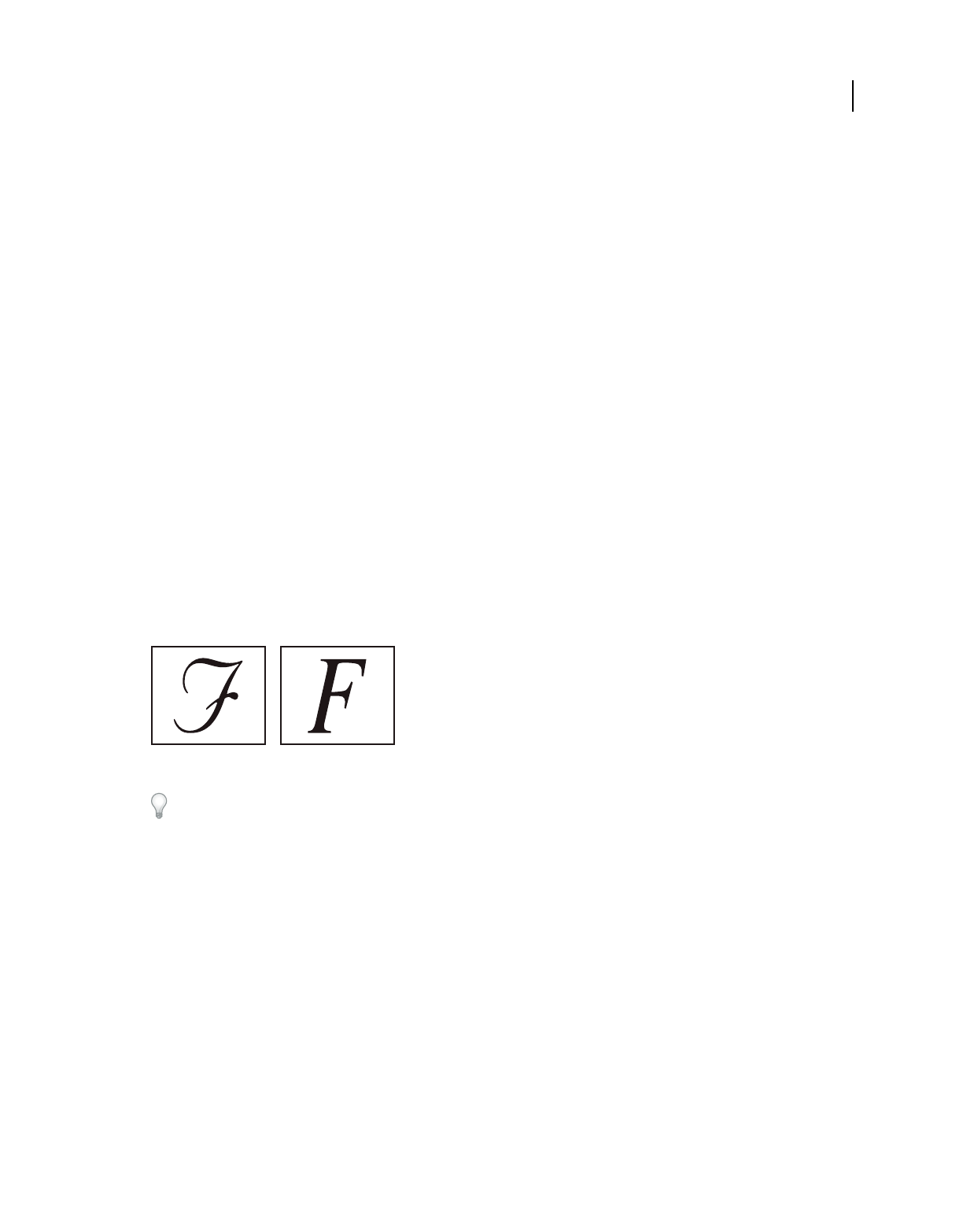
113
USING ACROBAT 9 PRO EXTENDED
Creating PDFs
Last updated 9/30/2011
Fonts
Font embedding and substitution
A font can be embedded only if it contains a setting by the font vendor that permits it to be embedded. Embedding
prevents font substitution when readers view or print the file, and ensures that readers see the text in its original font.
Embedding increases file size only slightly, unless the document uses CID fonts. a font format commonly used for
Asian languages. You can embed or substitute fonts in Acrobat or when you export an InDesign document to PDF.
You can embed the entire font, or just a subset of the characters used in the file. Subsetting ensures that your fonts and
font metrics are used at print time by creating a custom font name. That way, for example, your version of Adobe
Garamond®, not your service provider’s version, can always be used by the service provider for viewing and printing.
Type 1 and TrueType fonts can be embedded if they are included in the PostScript file, or are available in one of the
font locations that Distiller monitors and are not restricted from embedding.
When a font cannot be embedded because of the font vendor’s settings, and someone who opens or prints a PDF does
not have access to the original font, a Multiple Master typeface is temporarily substituted: AdobeSerifMM for a missing
serif font, and AdobeSansMM for a missing sans serif font.
The Multiple Master typeface can stretch or condense to fit, to ensure that line and page breaks in the original
document are maintained. The substitution cannot always match the shape of the original characters, however,
especially if the characters are unconventional ones, such as script typefaces.
Note: For Asian text, Acrobat uses fonts from the installed Asian language kit or from similar fonts on the user’s system.
Fonts from some languages or with unknown encodings cannot be substituted; in these cases, the text appears as bullets
in the file.
If characters are unconventional (left), the substitution font will not match (right).
If you have difficulty copying and pasting text from a PDF, first check if the problem font is embedded (File >
Properties > Font tab). For an embedded font, try changing the point where the font is embedded, rather than sending
it inside the PostScript file. Distill the PDF without embedding that font. Then open the PDF in Acrobat and embed the
font using the Preflight fixup. For more information, see the forum post at
www.acrobatusers.com/forums/aucbb/viewtopic.php?pid=52774#p52774.
Accessing and embedding fonts using Distiller
When converting a PostScript file to PDF, Distiller needs access to the file’s fonts to insert the appropriate information
in the PDF. Distiller first searches the PostScript file for Type 1, TrueType, and OpenType fonts. If the font isn’t
embedded in the PostScript file, Distiller searches additional font folders. Distiller searches the following font folders
in Windows:
•/Resource/Font in the Acrobat folder
•/Windows/Fonts
Distiller searches the following font folders in Mac OS:
•/Resource/Font in the Acrobat folder
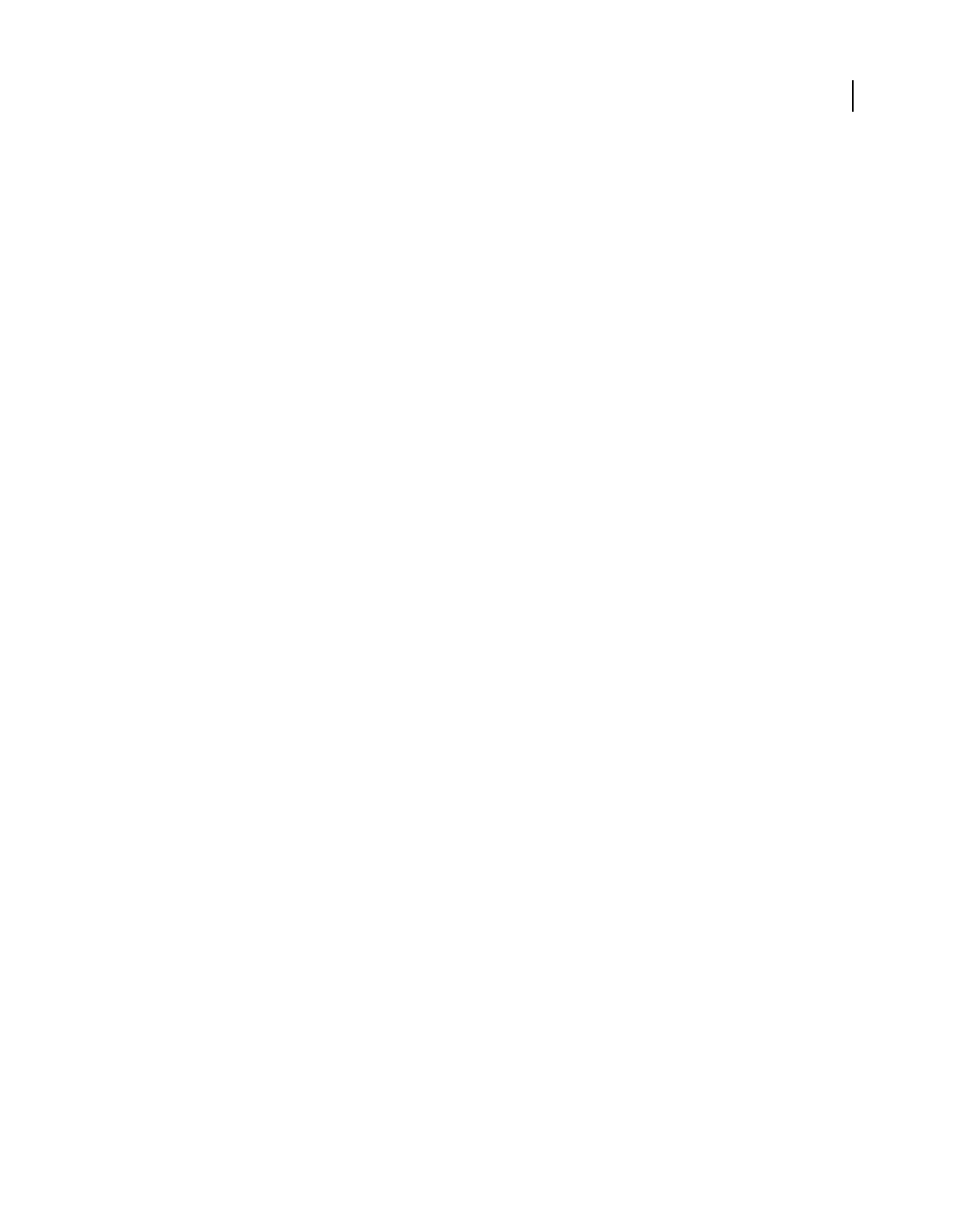
114
USING ACROBAT 9 PRO EXTENDED
Creating PDFs
Last updated 9/30/2011
•/Users/[user name]/Library/Fonts
•/Library/Fonts
•/System/Library/Fonts
The Acrobat installation includes width-only versions of many common Chinese, Japanese, and Korean fonts,
therefore Distiller can then access these fonts in Acrobat. Make sure that the fonts are available on your computer.
(In Windows, choose Complete when you install Acrobat, or choose Custom and select the Asian Language
Support option. In Mac OS, these fonts are installed automatically.)
For information on including fonts in a PostScript file, see the documentation that came with the application and
printer driver you use to create PostScript files.
Note: Distiller does not support Type 32 fonts.
To specify other font folders for Distiller to search, in Acrobat Distiller, choose Settings > Font Locations. Then in the
dialog box, click Add to add a font folder. Select Ignore TrueType Versions Of Standard PostScript Fonts to exclude
TrueType fonts that have the same name as a font in the PostScript 3 font collection.
Note: To provide Distiller with access to a font folder that has been moved, use this dialog box to remove the folder listed
in its old location and add it in its new location.
Preview PDFs without local fonts
You can create a printable preview of your document that substitutes default fonts for any text formatted in fonts that
are available on your local computer but are not embedded in the PDF. This preview can help you decide whether to
embed those local fonts in the PDF, to achieve the look you want for your document.
❖In the Preferences dialog box under Categories, select Page Display, and then deselect Use Local Fonts.
Note: If a font cannot be substituted, the text appears as bullets, and Acrobat displays an error message.
Find PostScript font names
If you need to enter a font name manually on the Fonts panel of the Adobe PDF Settings dialog box, you can use a PDF
to find the exact spelling of the name.
1Use any application to create a one-page document with the font.
2Create a PDF from the document.
3Open the PDF in Acrobat, and choose File > Properties > Fonts.
4Write down the name of the font, using the exact spelling, capitalization, and hyphenation of the name as it appears
in the Font Info dialog box.
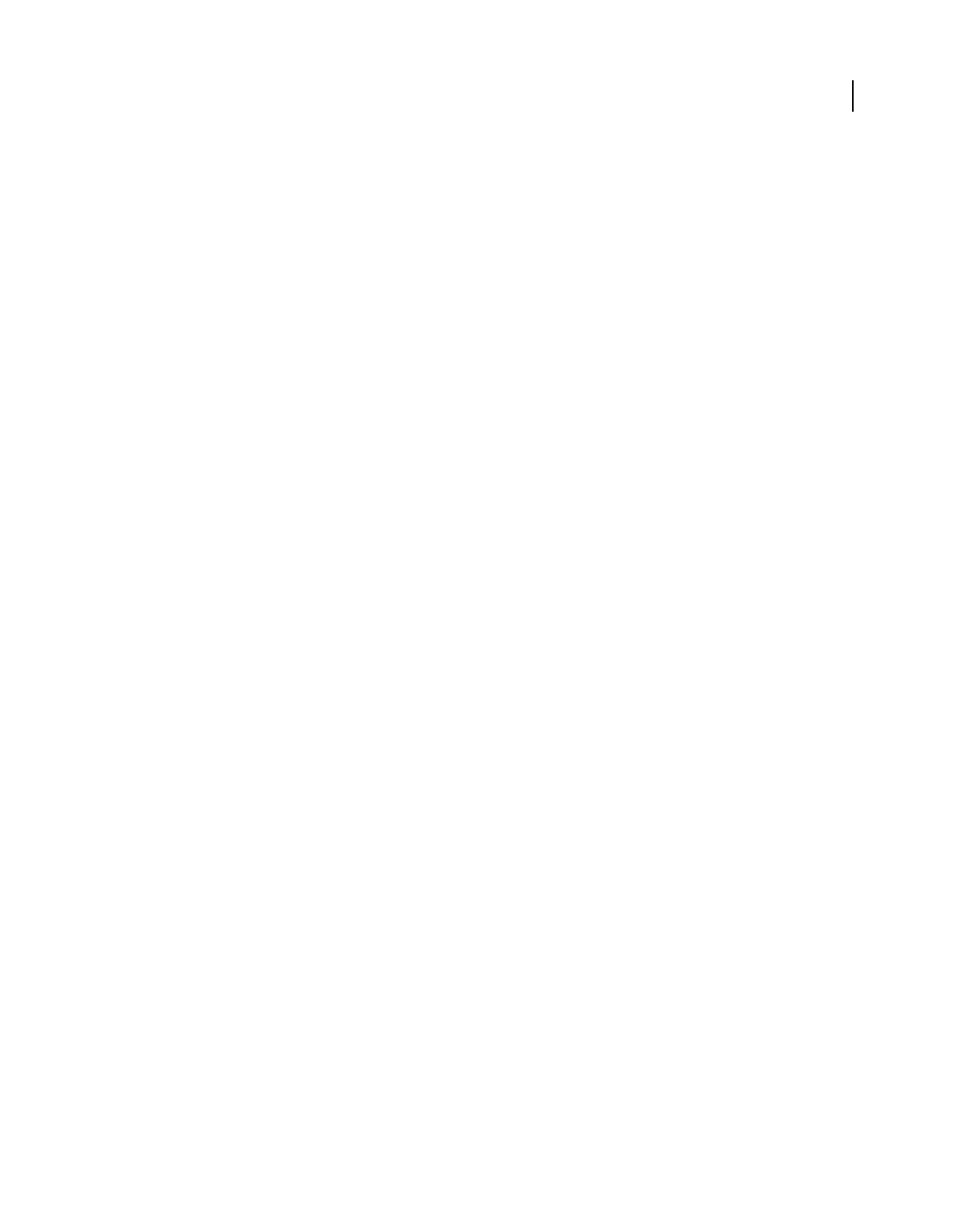
115
Last updated 9/30/2011
Chapter 4: PDF Portfolios and combined
PDFs
In Adobe® Acrobat® 9 Pro Extended, you can easily create complex Adobe PDFs that include different types of files.
You can package multiple files of various types into a PDF Portfolio, in which each file appears separately and has its
own pagination. You can also convert and merge multiple files into a single merged PDF, in which converted
documents flow into the PDF as sequential pages.
It’s also easy to make changes in a complex PDF so that it contains just the information you want. You can make these
changes in an orderly, unified, and efficient document that serves your needs.
Combining files into a PDF Portfolio
About PDF Portfolios
A PDF Portfolio contains multiple files assembled into an integrated PDF unit. The files in a PDF Portfolio can be in
different formats and created in different applications. For example, suppose you have a project that includes text
documents, email messages, spreadsheets, CAD drawings, and PowerPoint presentations. You could combine all of
these documents into a PDF Portfolio. The original files retain their individual identities but are assembled into one
PDF Portfolio file. Users can open, read, edit, and format each component file independently of the other component
files in the PDF Portfolio.
Create a PDF Portfolio by using the File > Create PDF Portfolio command. In Windows, the Acrobat PDFMaker in
Outlook and Lotus Notes can create PDF Portfolios when you convert email messages.
Note: Adobe Reader® users cannot create PDF Portfolios or edit the layout, colors, headers, and so on.
Depending on the circumstances, PDF Portfolios offer several advantages over merging multiple files into a single PDF:
Adding and deleting
Add or remove files easily, without having to find and select all the pages that originated in that file.
Previewing Quickly preview component files without having to open them in their native applications.
Editing Change individual files within the PDF Portfolio without affecting the other files. For example, you can
renumber pages in one document without renumbering other documents in the PDF Portfolio. You can also edit non-
PDF files in their native applications from within a PDF Portfolio; any changes you make are saved to the file within
the PDF Portfolio.
Distribution Share a PDF Portfolio with others and be sure that they are getting all the component parts.
Sorting Sort component files by categories that you can add to, delete, hide, and customize. Simply click a column
name to sort the list.
Printing Print all the PDFs in a PDF Portfolio, or selected component PDFs.
Searching Search one or all files in a PDF Portfolio. You can even search non-PDF component files.
Incorporating other formats Add non-PDF files to an existing PDF Portfolio without converting them to PDF.
Independence from source files The source files of a PDF Portfolio—even existing files you add to the PDF Portfolio—
are not changed when you create a PDF Portfolio. Changes you make to the component files within a PDF Portfolio
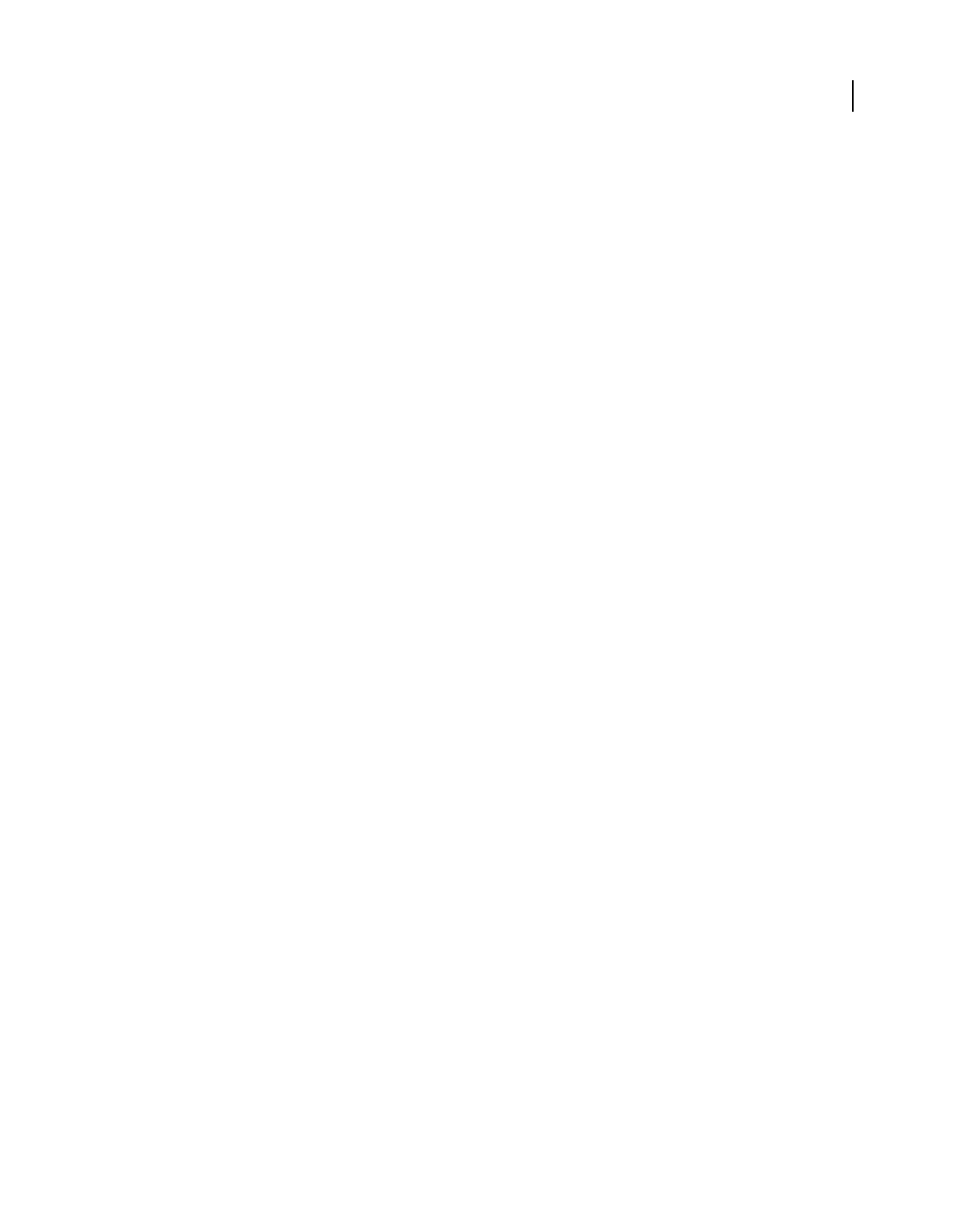
116
USING ACROBAT 9 PRO EXTENDED
PDF Portfolios and combined PDFs
Last updated 9/30/2011
do not change the original files from which you created the PDF Portfolio. You can move a PDF Portfolio anywhere
on your computer or network without any risk of losing or disconnecting its components.
Reuse Include the same file in multiple PDF Portfolios.
Note: PDF Portfolios are different from collections that you create in the Acrobat Organizer. Organizer collections are
simply tools that help you find related PDFs, regardless of where they are stored in the folder structure on your computer.
PDF Portfolios are actual PDF files, each of which is stored in a single location on your computer. Also, PDFs attached to
other PDFs do not offer the same benefits as PDF Portfolios.
For videos on PDF Portfolios, see the following resources:
•Getting started tutorial: “PDF Portfolios” on page 15
•Creating and securing PDF Portfolios: www.adobe.com/go/lrvid4201_a9
•Creating a business PDF Portfolio: www.adobe.com/go/lrvid4204_a9
•Articles, tutorials, and tips about PDF Portfolios: http://acrobatusers.com/
•PDF Portfolio gallery: www.acrobatusers.com/gallery/pdf_portfolio_gallery/
•Filtering form response files:
http://www.acrobatusers.com/tutorials/2008/06/a9video_understanding_form_tracker
•Filtering Outlook messages: http://www.acrobatusers.com/tutorials/archiving-emails-pdf-microsoft-outlook
More Help topics
“View the PDF Portfolio work area” on page 116
“Print PDFs in a PDF Portfolio” on page 439
“Search a PDF Portfolio” on page 362
View the PDF Portfolio work area
The work area for PDF Portfolios includes the following features:
PDF Portfolio toolbar Located immediately below the menu. Look here for PDF Portfolio viewing options, publishing
options, a Modify menu with PDF Portfolio editing and security commands, and a search tool.
List of component documents and folders Located below the PDF Portfolio toolbar. The list of component documents
and folders can be displayed in various layouts as well as in File Details view.
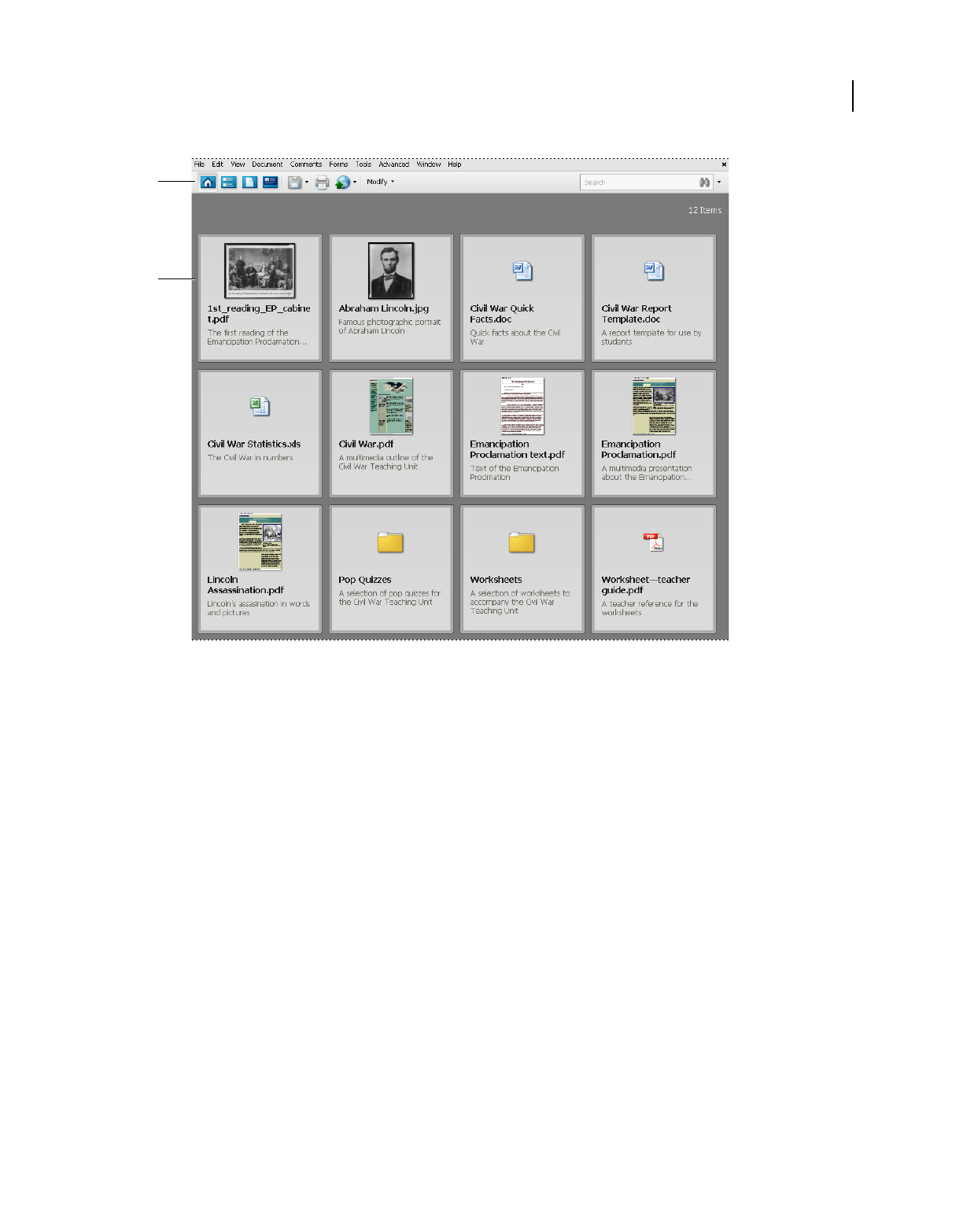
117
USING ACROBAT 9 PRO EXTENDED
PDF Portfolios and combined PDFs
Last updated 9/30/2011
PDF Portfolio work area
A. PDF Portfolio toolbar B. Component folders and documents
More Help topics
“Search a PDF Portfolio” on page 362
View and edit components of a PDF Portfolio
You can sort and preview component files in a PDF Portfolio, as well as open, edit, and save component files in their
native application. Some file types require that you install the native application on your computer.
PDF Portfolios created in Acrobat 9 can be opened in Acrobat 8 and Reader 8. However, the following PDF Portfolio
features are not available in Acrobat 8 and Reader 8:
•Welcome page
•Header
•Layouts
•Color schemes
•Custom columns in File Details view
•Folders. All files inside the folders are available, but the folders do not appear.
•File previewing
A
B
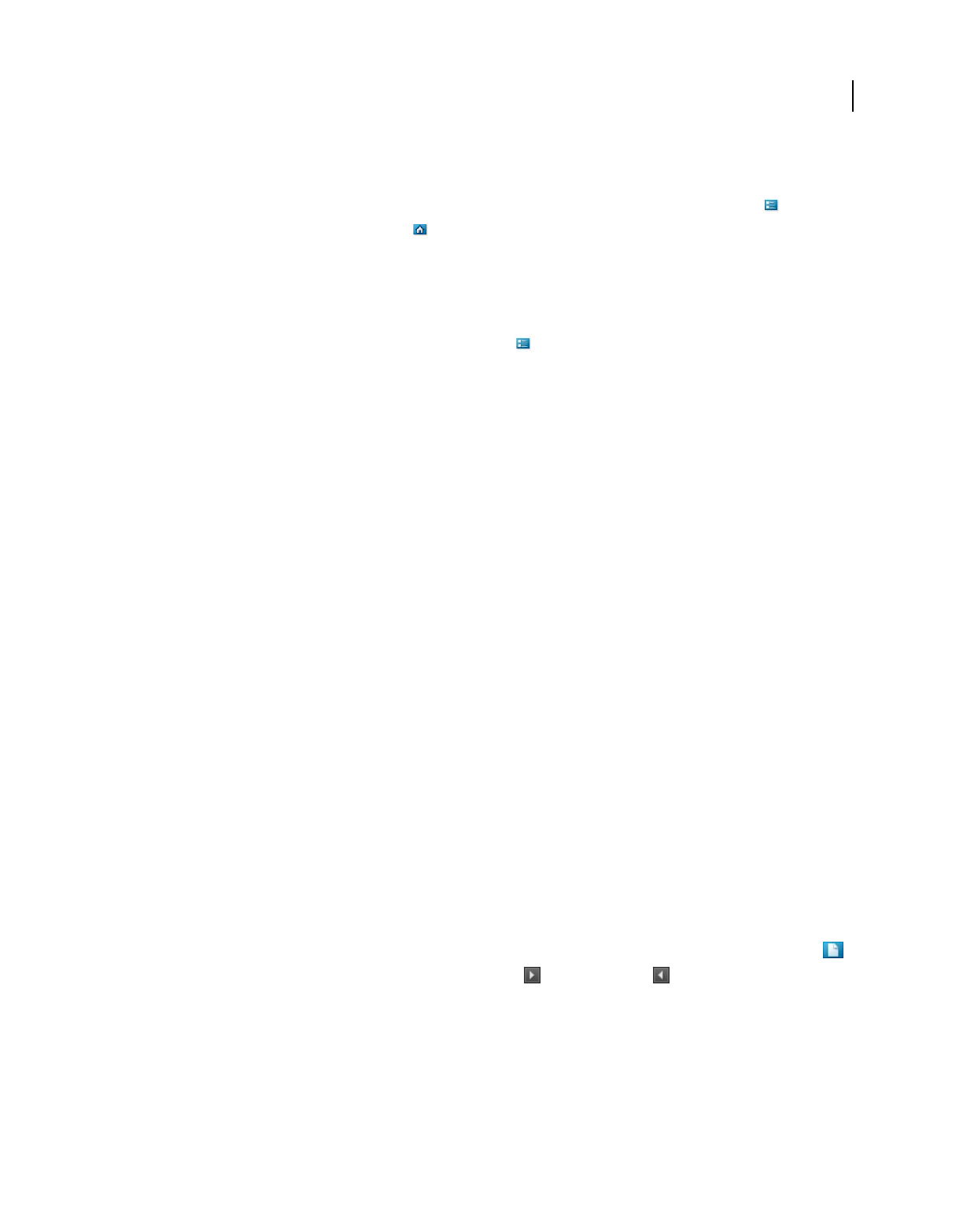
118
USING ACROBAT 9 PRO EXTENDED
PDF Portfolios and combined PDFs
Last updated 9/30/2011
View file details
When you open a PDF Portfolio, the component files are arranged in a layout specified by the PDF Portfolio author.
To view a detailed list of the component files, in the PDF Portfolio toolbar, click the File Details button . To return
to the original view, click the Home button .
Sort, filter, and change the order of files or folders
By default, the initial order of files in the PDF Portfolio corresponds to the filename of the component files in the PDF
Portfolio. You can use the File Details view to change the initial sort.
1In the PDF Portfolio toolbar, click the File Details button , if necessary.
2Do one of the following:
•To sort by ascending and descending order, click a column name. Click it a second time to reverse the order.
•To sort by the values in a specific column, choose the column from the Initial Sort menu.
•To change the order of the columns in File Details view, drag a column name to a different location.
•To specify the order in which files appear when the PDF Portfolio is initially opened, select a column name from
the Initial Sort menu. Then click the button for ascending or descending order. Initial Sort affects Home view as
well as File Details view.
•(Acrobat Pro and Acrobat Pro Extended) To customize the initial order of files or folders, add a new column,
specify a data type, and enter a value for each document. (For example, create a column named My Sort and specify
Number as the data type. Then enter 1 for the first document, 2 for the second, and so on.) You can then specify
this as the Initial Sort order. You can also use the Description column to customize the sort order. Double-click in
the Description column next to each file or folder and type a value. Then sort by Description.
The sorting order remains in place for only the current session, or until you change the sorting. The next time you
open the PDF Portfolio, it appears in the specified initial sort order.
If the PDF Portfolio contains form response files or Outlook messages, you can filter the content according to different
criteria. For more information, see these videos:
•http://www.acrobatusers.com/tutorials/2008/06/a9video_understanding_form_tracker
•http://www.acrobatusers.com/tutorials/archiving-emails-pdf-microsoft-outlook
More Help topics
“Specify file details” on page 120
Preview component files in a PDF Portfolio
You can preview many types of files within a PDF Portfolio. Previewing is useful when you want to view, but not
change, the contents of a file.
1
From the PDF Portfolio Home view or File Details view, double-click a file. If necessary, click the Preview button .
2To preview component files one by one, click the Next File and Previous File buttons.
When a component file is open in the PDF Portfolio previewer, a previewing toolbar appears below the PDF Portfolio
toolbar. The type of file that is being previewed determines which tools are available.
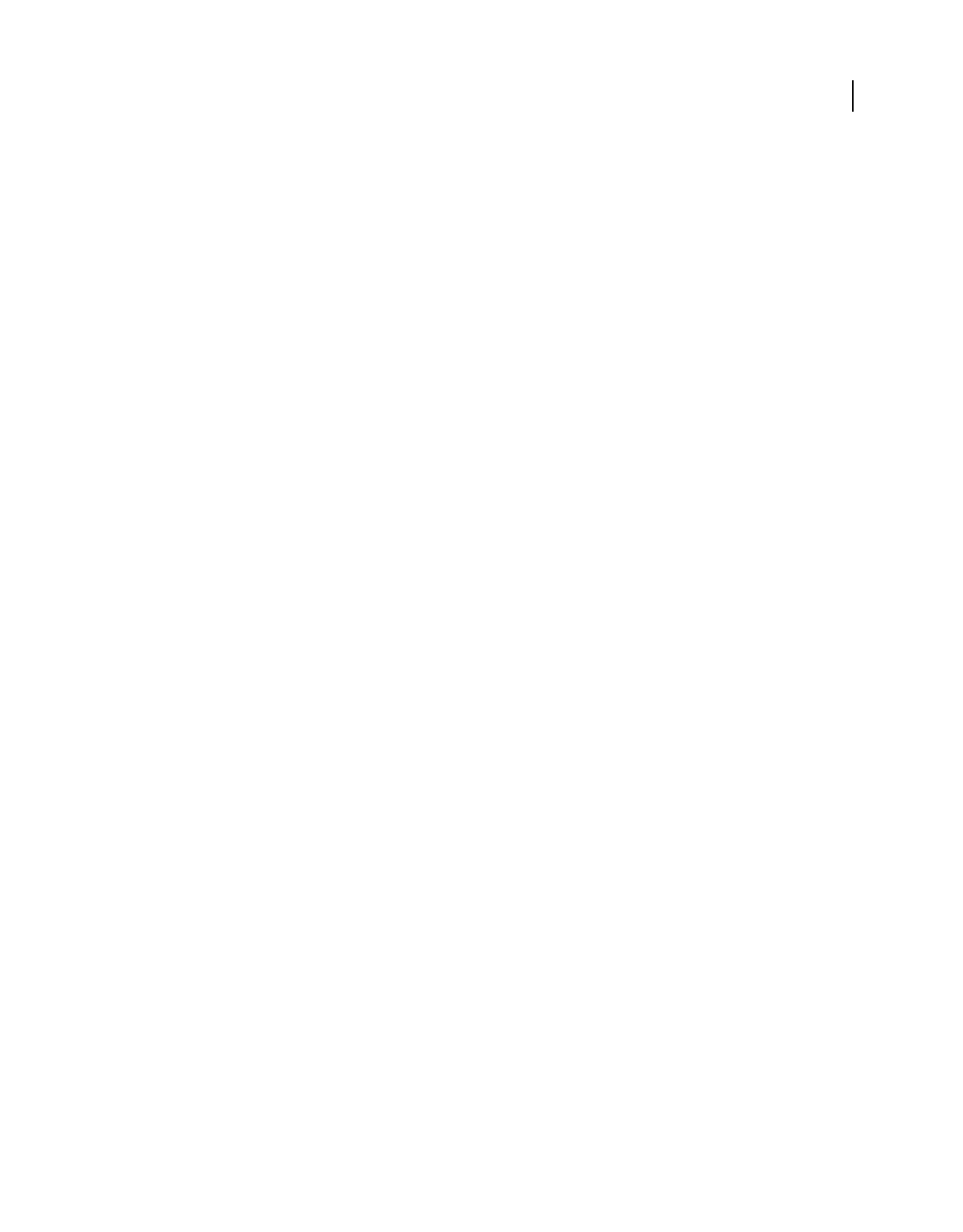
119
USING ACROBAT 9 PRO EXTENDED
PDF Portfolios and combined PDFs
Last updated 9/30/2011
Open, edit, and save component files
You can open, edit, and save a component file in its native application, as long as the application is installed on your
computer. Any changes that you make to component files do not affect the original files outside your PDF Portfolio.
1Do one of the following:
•From the PDF Portfolio Home view or File Details view, right-click the file, and choose Open File In Native
Application (for non-PDFs) or Open File (for PDFs).
•From previewing mode, click the Open button in the previewing toolbar.
2
If a confirmation dialog box appears, select Open This File or Always Allow Opening Files Of This Type, and click OK.
3Edit the file as needed, and then save the file.
Create and edit PDF Portfolios
It’s easy to create a PDF Portfolio and add files to it. You can create folders within your PDF Portfolio, delete
component files and folders, edit component filenames, and add and edit descriptions of component files. Use the Edit
PDF Portfolio pane to customize the layout, welcome page, header, and color scheme. You can also customize the File
Details view with columns that you choose or create yourself.
More Help topics
“Convert email messages to PDFs” on page 79
“Save a PDF” on page 138
“Adobe PDF conversion settings” on page 99
Create a PDF Portfolio
❖Choose File > Create PDF Portfolio.
Add files to a PDF Portfolio
❖From an open PDF Portfolio, do one of the following:
•Choose File > Modify PDF Portfolio > Add Files, and select one or more files.
•Choose File > Modify PDF Portfolio > Add Existing Folder, and select a folder.
•On the desktop or from a folder, drag any files or folders into the PDF Portfolio work area.
Create a folder in a PDF Portfolio
❖Choose File > Modify PDF Portfolio > Create New Folder.
Convert multimedia files in a PDF Portfolio
You can convert component multimedia files, such as MOV, AVI, and WMV files, to PDF, SWF, or FLV files within
a PDF Portfolio.
1In Home View or File Details view, select one or more multimedia files in the PDF Portfolio.
2In the PDF Portfolio toolbar, choose Modify > Convert To PDF or Convert To Flash Movie.
The Convert To Flash Movie command always converts to FLV format.
3If a dialog box appears, specify the options as needed and click OK.
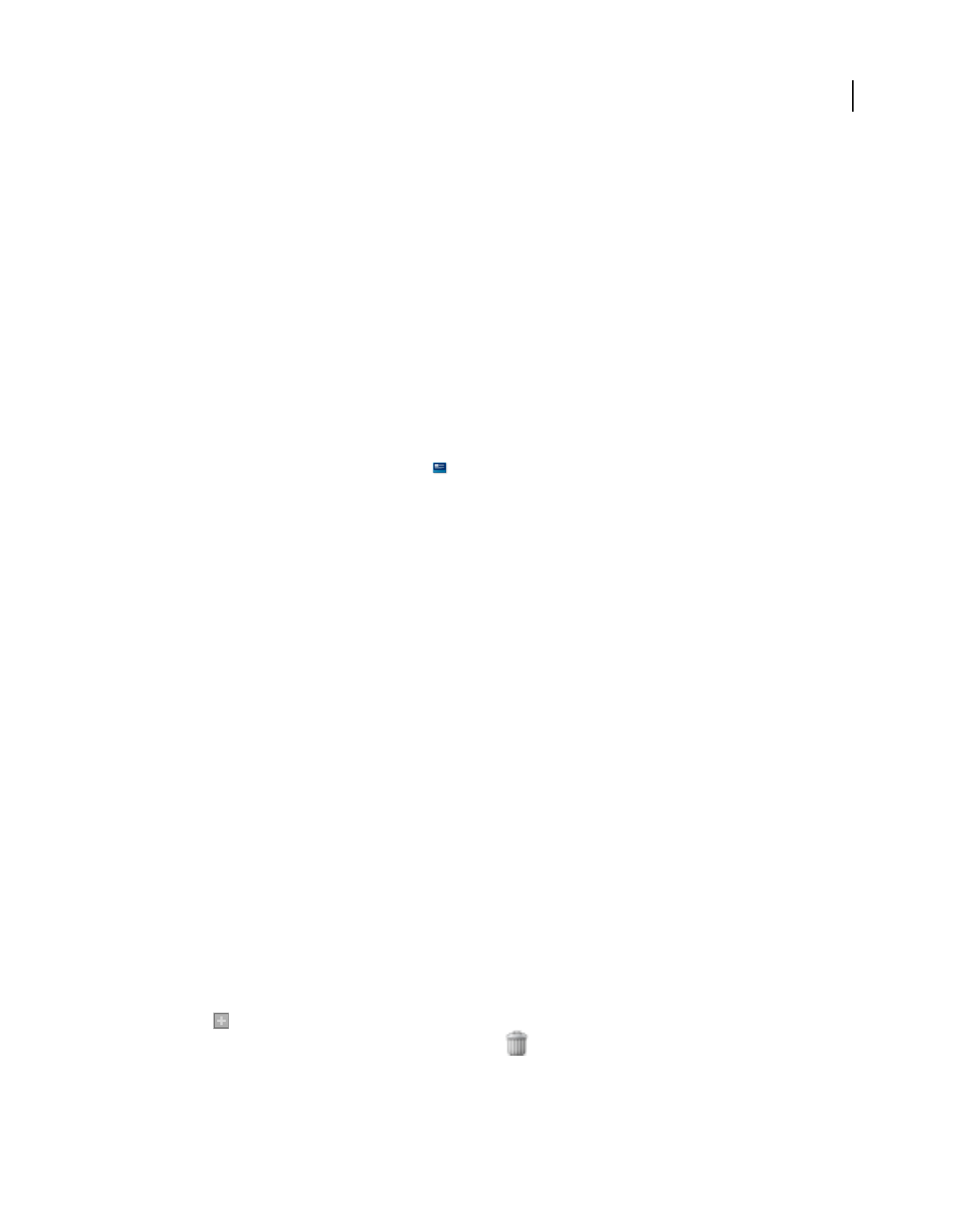
120
USING ACROBAT 9 PRO EXTENDED
PDF Portfolios and combined PDFs
Last updated 9/30/2011
Choose a layout
PDF Portfolio layout options enable you to present component files in a layout that best fits your needs. For example,
the Revolve layout allows readers to page through the document thumbnails one at a time.
You can also create your own custom layouts. For details, see the document on customizing navigators at
www.adobe.com/go/learn_acr_custom_layout_en.
1From an open PDF Portfolio, choose File > Modify PDF Portfolio > Edit Portfolio.
2In the Edit PDF Portfolio pane, select Choose A Layout.
3If necessary, choose a category from the pop-up menu.
4Click the layout you want.
Add a welcome page and header
You can include a welcome page and header in a PDF Portfolio. The welcome page, which appears when recipients
open the PDF Portfolio file, can provide information or instructions for using the PDF Portfolio. To open or close the
welcome page, click the Welcome Page button
in the PDF Portfolio toolbar. The header appears at the top of the
layout, and can contain important information like a logo, company name, and contact information. The welcome
page and header can include text, images, or both, and can be arranged in various ways. You can even add a Flash
animation (SWF or FLV file) to your welcome page.
1Choose File > Modify PDF Portfolio > Edit Portfolio.
2In the Edit PDF Portfolio pane, choose Add Welcome & Header.
3Select either Welcome Page or Header, and then select a template from the list.
4Click in the boxes to add content.
5As needed, select a text or image box and specify size, background color, and other properties.
Select a color scheme
1Choose File > Modify PDF Portfolio > Edit Portfolio.
2In the Edit PDF Portfolio pane, choose Select A Color Scheme.
3Click the color buttons to preview color schemes, or click Customize Color Scheme and specify the colors.
Specify file details
The File Details view lists PDF Portfolio component files in table format, with columns such as file descriptions, size,
and modification dates. You can customize the columns that appear in the File Details view.
1Choose File > Modify PDF Portfolio > Edit Portfolio.
2In the Edit PDF Portfolio pane, choose Specify File Details.
3Do any of the following under Specify File Details:
•To show or hide a column in the list, select or deselect it.
•To add a column, type the name in the Add A Column box, select a data type from the menu, and click the Add
button .
•To delete a column, select it and click the Delete button . You cannot delete preset columns.
•To change the order of a column, select it and click the up or down arrow.
•To specify the initial sort order or create a custom sort order, see “Sort, filter, and change the order of files or
folders” on page 118.
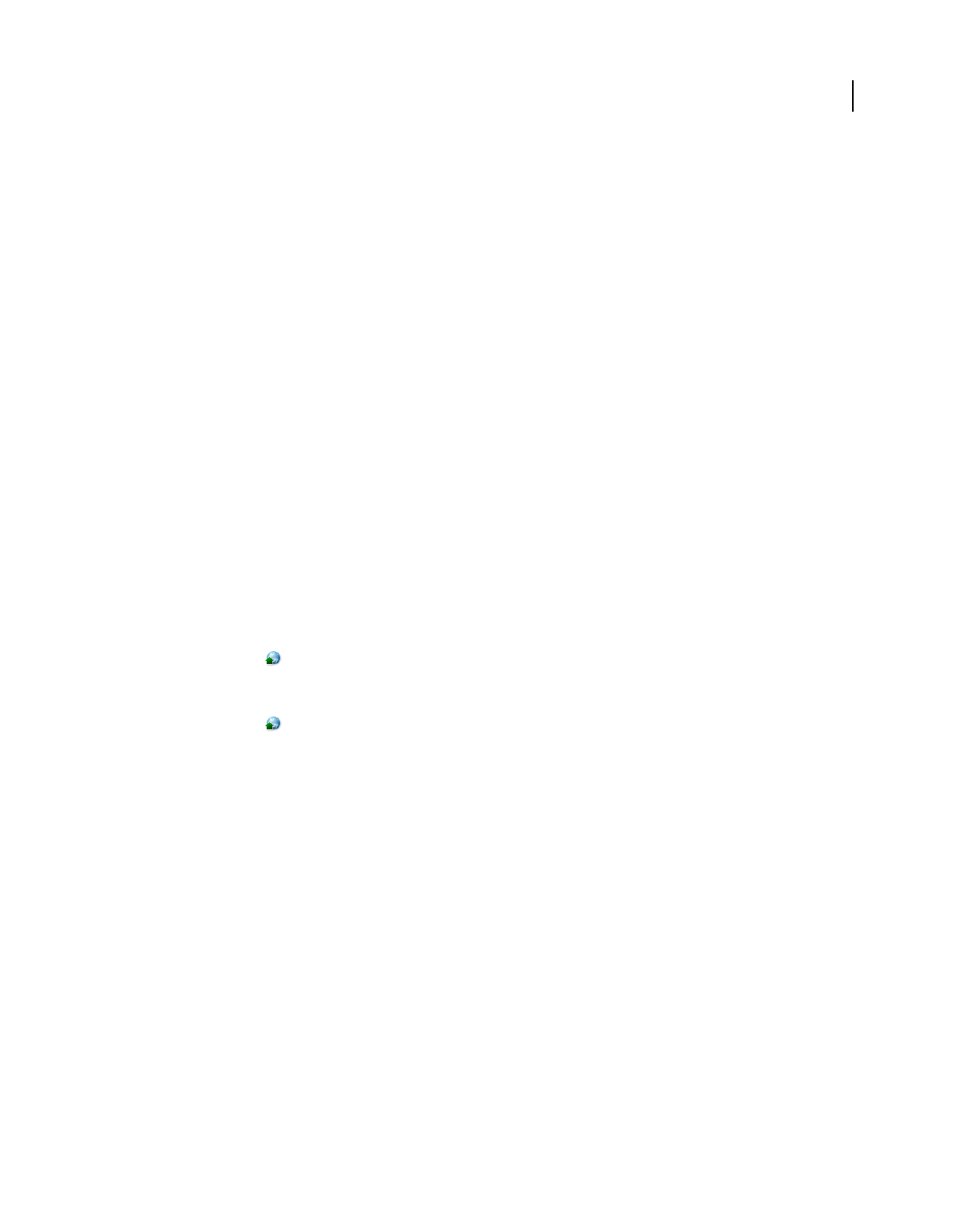
121
USING ACROBAT 9 PRO EXTENDED
PDF Portfolios and combined PDFs
Last updated 9/30/2011
Remove files and folders from a PDF Portfolio
❖Select one or more files or folders in the PDF Portfolio and press Delete.
If you delete a folder, all of the files within it are deleted from the PDF Portfolio.
Edit component filenames and descriptions in a PDF Portfolio
•To edit the name of a component file, click to select the file, and then click in the filename to show the insertion
point. Then enter a new filename.
•To edit the description on a component file, select the file, and then click the description area. (In Home view, the
description area is below the filename; in File Details view, it is a column in the file list.) Then enter a description.
More Help topics
“View and edit components of a PDF Portfolio” on page 117
Extract component files in a PDF Portfolio
❖Select one or more files, and then choose File > Save Files From Portfolio.
Share PDF Portfolios
Share a PDF Portfolio with others either by sending it in an email or by uploading it on Acrobat.com, a free, secure
web service.
Email a PDF Portfolio
❖From the share menu in the PDF Portfolio toolbar, choose Email.
Share a PDF Portfolio on Acrobat.com
1From the share menu in the PDF Portfolio toolbar, choose Share Portfolio On Acrobat.com.
2If prompted, enter your Adobe ID and password, or create an ID if you don’t have one.
3As needed, click Share More Files to add additional files. You can share many types of files on Acrobat.com, not
just PDF files.
4In the email screen, do the following and then click Send:
•Enter the email addresses of the recipients. Click the To or Cc buttons to select email addresses from a Lotus Notes
or Microsoft Outlook address book. Insert a semicolon or a return between each address.
•Customize the email subject and message as needed. To use the default email message, click Reset Default Message.
•Choose an option from the Access Level menu to specify who can open and download the file.
Acrobat uploads the files you specified on Acrobat.com, and send the recipients an email with a link to the files.
Other functions enabled in PDF Portfolios
These commands are available for component files in PDF Portfolios:
Extend Features In Adobe Reader Enables Reader users to save form data, use the Typewriter tool, add comments, and
digitally sign component PDFs. For more information, see “Enable Reader users to save form data” on page 191.
Reduce File Size Reduces the file size of component PDFs. For more information, see “Reduce file size by saving” on
page 139.
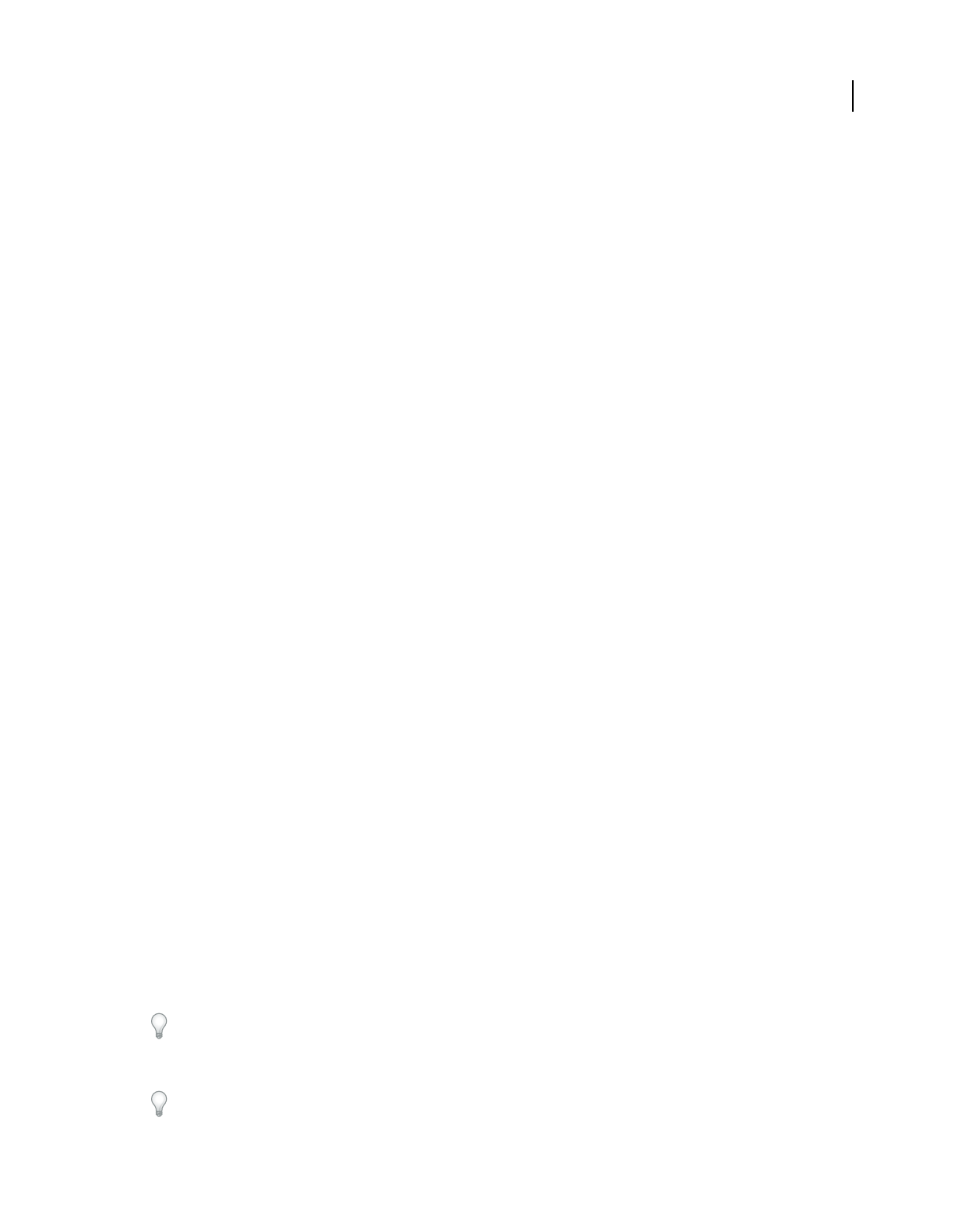
122
USING ACROBAT 9 PRO EXTENDED
PDF Portfolios and combined PDFs
Last updated 9/30/2011
Secure Portfolio With Password Adds document security to a PDF Portfolio or to component PDFs within a PDF
Portfolio. For more information, see “Securing documents with passwords” on page 234.
Note: Other security features are also available for PDF Portfolios and component files in PDF Portfolios. For more
information, see “Security” on page 226.
OCR Enables you to search, correct, and copy the text in scanned component PDFs. For more information, see
“Recognize text in scanned documents” on page 69.
PDF Optimizer Provides extended settings for reducing the size of component PDFs. For more information, see
“Optimizing” on page 324.
Add unifying page elements Adds, updates, and removes headers, footers, Bates numbers, backgrounds, and
watermarks to component PDFs. For more information, see “Adding unifying page elements” on page 124.
Convert to PDF Converts multimedia files to PDF. For more information, see “Convert multimedia files in a PDF
Portfolio” on page 119.
Convert to Flash Movie Converts multimedia files to FLV format. For more information, see “Convert multimedia
files in a PDF Portfolio” on page 119.
Print Prints component documents. For more information, see “Print PDFs in a PDF Portfolio” on page 439.
Other options for combining files
In addition to the options listed here, you can combine content from two pages into one. See Donna Baker’s tutorial
at Combining Page Content in Acrobat 9 Pro.
Create merged PDFs
In a merged PDF, converted documents flow into a single PDF as sequential pages.
1Choose File > Combine > Merge Files Into A Single PDF.
If a PDF is currently open, it appears in the list of included files.
2In the upper-right corner of the Combine Files dialog box, make sure that Single PDF is selected.
3From the Add Files menu, choose any of the following:
•To add individual files, choose Add Files, then select the files.
•To add all the files in a folder, choose Add Folders, then select the folder.
Note: If the folder contains files that Acrobat does not support for PDF conversion, those files are not added.
•To add files that you have combined into PDFs in other sessions, choose Reuse Files. Then select a previously
created PDF from the left list, and from the right list, select the component documents. (If you have not used the
Combine Files dialog box before, this option is not available.)
•To add currently open PDFs, choose Add Open Files, then select the files.
In Windows, you can also drag files or folders from the desktop or a folder into the Combine Files dialog box. Or right-
click the selected items and choose Combine Supported Files In Acrobat.
If any files are password-protected, one or more messages appear, in which you must enter the correct password.
You can add a file more than once. For example, one file could be used for transition pages between other files or a
blank file could be used to add blank pages.
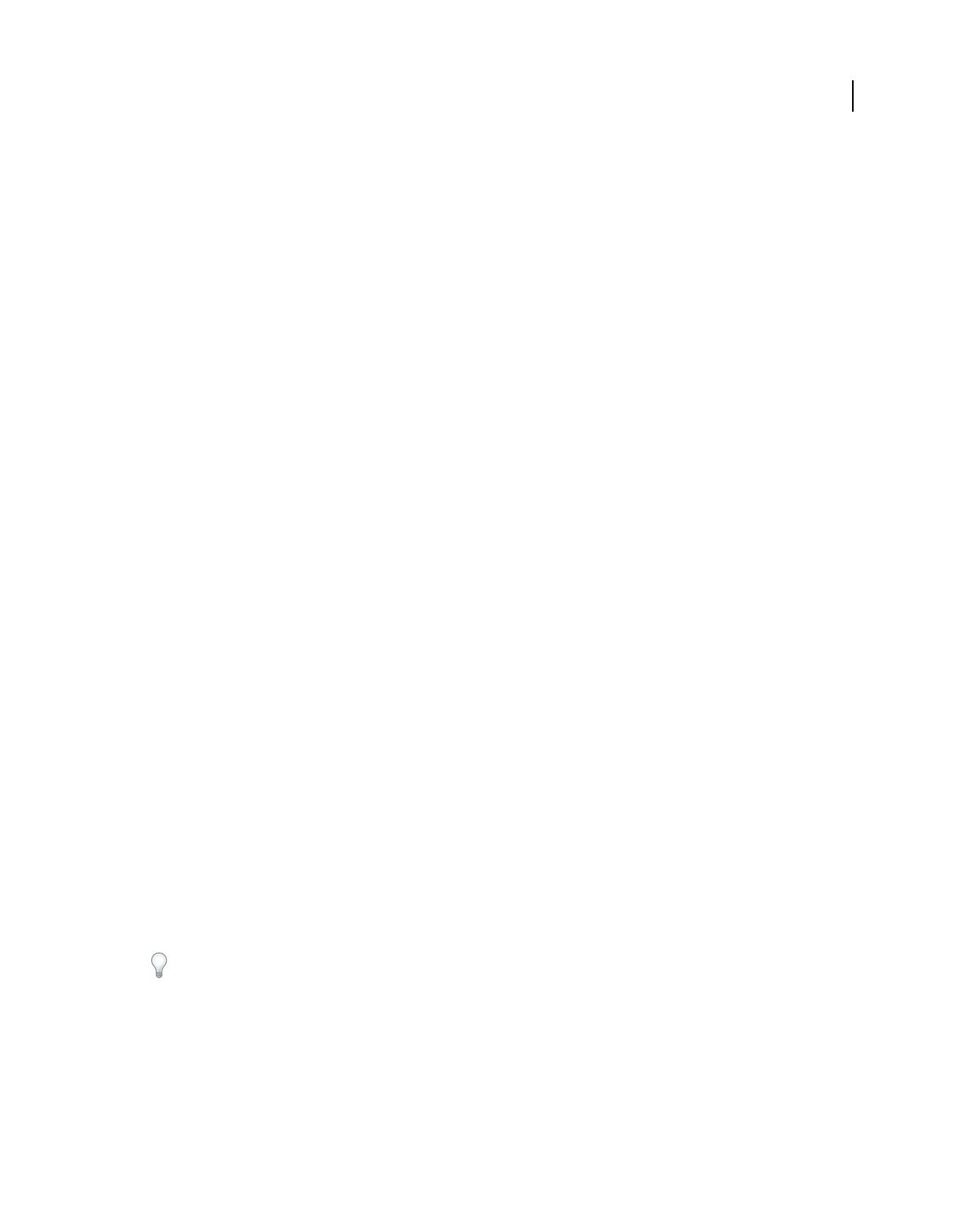
123
USING ACROBAT 9 PRO EXTENDED
PDF Portfolios and combined PDFs
Last updated 9/30/2011
4As needed, do any of the following in the list of files:
•To rearrange the order of files on the list, select a file, then drag it or click Move Up or Move Down.
•To sort the list, click the column name that you want to sort by. Click again to sort in reverse order.
•To convert only part of a multipage source file, double-click the file, or select the file and click the Choose Pages
button (see Note). In the Preview, review and select pages, as needed, following the instructions in the dialog box,
which vary according to file type, and click OK.
Note: The name of the Choose button varies according to file type. For PDFs and Word documents, it is labeled Choose
Pages; for PowerPoint files, it is Choose Slides; for Excel files, Choose Sheets; for AutoCAD, Choose Layouts; for Visio files,
Sheet Selection.
5Click Options to specify conversion settings.
6Specify a file size, and then click Combine Files.
A status dialog box shows the progress of the file conversions. Some source applications start and close automatically.
More Help topics
“Convert email messages to PDFs” on page 79
“Adobe PDF conversion settings” on page 99
File Size settings
Smaller File Size Reduces large images to screen resolution and compresses, using low-quality JPEG. Suitable for on-
screen display, email, and the Internet.
Note: If any of the source files are already PDFs, the Smaller File Size option applies the Reduce File Size feature to those
files. The Reduce File Size feature is not applied if either the Default File Size or Larger File Size option is selected.
Default File Size Creates PDFs suitable for reliable viewing and printing of business documents.
Larger File Size Applies the High Quality Print conversion preset.
Insert one PDF into another
1Open the PDF that serves as the basis of the combined file.
2Choose Document > Insert Pages > From File (Windows), or Document > Insert Pages (Mac OS).
3Select the PDF.
4In the Insert Pages dialog box, specify where to insert the document (before or after the first or last page, or a
designated page). Click
OK.
5To leave the original PDF intact as a separate file, choose Save As, and type a new name for the merged PDF.
You can also add an existing file to a PDF by dragging the file icon directly into position in the Pages panel of the open
PDF.
Insert a clipboard selection into a PDF (Windows)
You can insert one or more pages of selected content copied from any application into an existing PDF.
1Open the document containing the content that you want to add. Select the content, and then copy the selection
(in most applications, by choosing Edit > Copy).
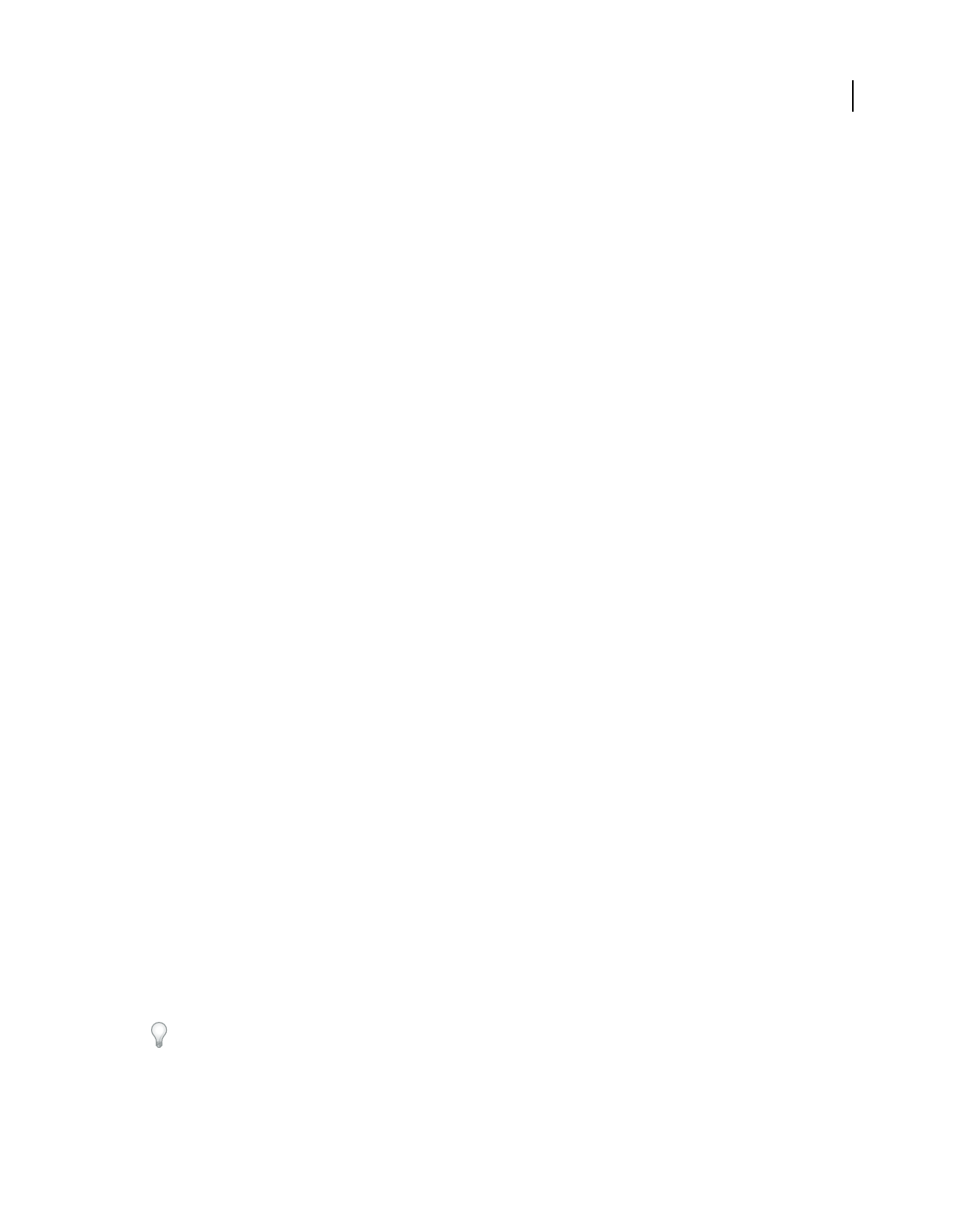
124
USING ACROBAT 9 PRO EXTENDED
PDF Portfolios and combined PDFs
Last updated 9/30/2011
2Open the PDF that you want to serve as the basis of the combined file, and choose Document > Insert Pages > From
Clipboard.
3In the Insert Pages dialog box, specify where to insert the selection (before or after the first or last page, or a
designated page). Click
OK.
4To leave the original PDF intact as a separate file, choose Save As, and type a new name for the merged PDF.
Placing PDFs as linked files in other documents
You can incorporate PDFs into other types of files that support Object Linking and Embedding (OLE), such as
InDesign® or Word files. These files are called OLE container documents. Later, if you make changes to the original
PDF, the OLE features in the container application can update the embedded file in the container document, reflecting
your changes to the original PDF.
❖Do one of the following:
•Choose the OLE container application’s Insert Object command or Insert Hyperlink command.
•(Windows) In Acrobat, choose Edit > Copy File To Clipboard, and then choose the Paste Special command in the
container application.
Adding unifying page elements
Add and edit headers and footers
A header and footer present consistent information in the page margins throughout a PDF. For example, the
information could be a date, automatic page numbering, the title of the overall document, or name of the author. You
can add headers and footers to one or more PDFs, including component PDFs in a PDF Portfolio.
You can vary the headers and footers within a PDF. For example, you can add a header that displays the page number
on the right side of odd-numbered pages, and another header that displays the page number on the left side of even-
numbered pages.
You can define and save your headers and footers to reuse them later, or you can simply apply a header and footer and
forget it. After applying a header and footer, you can edit, replace, or delete it in the PDF. You can also preview headers
and footers before applying them and adjust the header and footer margins so that they don’t overlap other page
content.
Add headers and footers, with an open document
1Choose Document > Header & Footer > Add.
2As needed, specify the Font and Margin values.
The text properties apply to all header and footer entries that are part of this setting definition. You cannot apply
different settings to individual header or footer text boxes within the same session in the Add Header And Footer
dialog box
To prevent overlapping, click the Appearance Options button and select Shrink Document To Avoid Overwriting The
Document’s Text And Graphics. To prevent resizing or repositioning when printing the PDF in large format, select
Keep Position And Size Of Header/Footer Text Constant When Printing On Different Page Sizes.
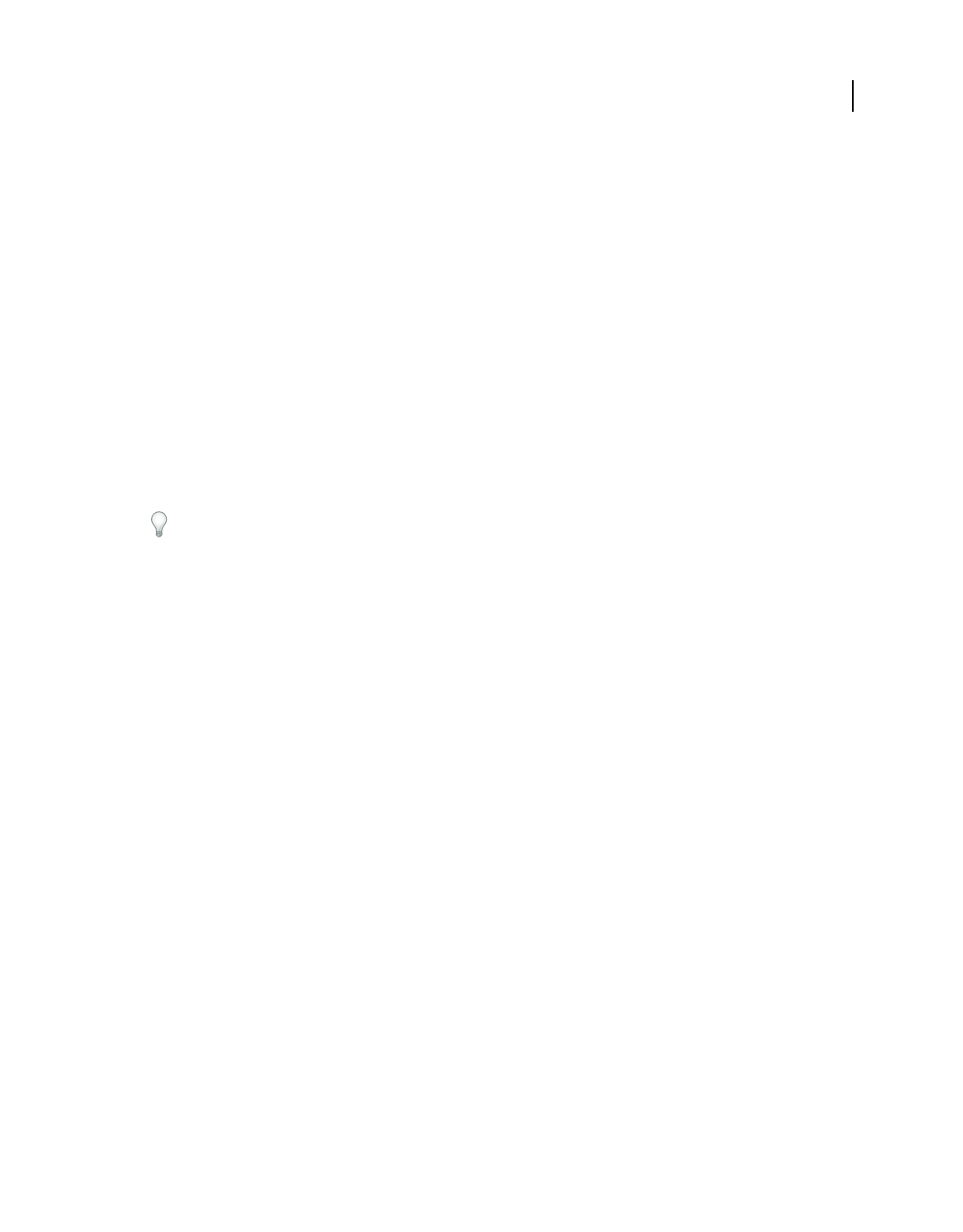
125
USING ACROBAT 9 PRO EXTENDED
PDF Portfolios and combined PDFs
Last updated 9/30/2011
3Type the text in any of the header and footer text boxes. To insert page numbers or the current date, click in a box
and then click the corresponding buttons. To select formatting for automatic entries, click Page Number And Date
Format.
Note: You can combine text with dates and page numbers. You can also add several lines of text to an entry.
4To specify the pages on which the header and footer appear, click the Page Range Options button. Then specify a
page range and choose a Subset option, as needed.
5Examine the results in the Preview area, using the Preview Page option to see different pages of the PDF.
6(Optional) To save these header and footer settings for future use, click Save Settings at the top of the dialog box.
7(Optional) To apply the same settings to additional PDFs, click Apply To Multiple. Click Add Files, choose Add
Files or Add Open Files, and select the files. Then in the Output Options dialog box, specify your folder and
filename preferences, and click OK.
Add headers and footers, with no document open
1Choose Document > Header & Footer > Add.
2In the dialog box, click Add Files, choose Add Files, then select the files.
You can also add files or folders by dragging them into the dialog box.
3Follow steps 2 through 6 in the procedure for adding headers and footers with an open document. When you have
finished setting up your headers and footers, click OK.
4In the Output Options dialog box, specify your folder and filename preferences and click OK.
Add headers and footers to component PDFs in a PDF Portfolio
1Select one or more component PDFs in a PDF Portfolio.
2Follow the steps in the procedure for adding headers and footers with an open document.
Update the headers and footers
Updating applies to the most recently added header and footer set.
1Open a single PDF.
2Choose Document > Header & Footer > Update.
3Change the settings as needed.
Add another header and footer
1Open a single PDF, or select one component PDF in a PDF Portfolio.
2Choose Document > Header & Footer > Add, and then click Add New in the message that appears.
The preview shows any existing headers and footers.
3Type text in the header and footer text boxes to add more headers and footers. As you type, the preview updates the
appearance of the complete headers and footers on the page.
4Select new formatting options, as preferred, again noticing the updating in the preview.
Replace all headers and footers
1Open a single PDF.
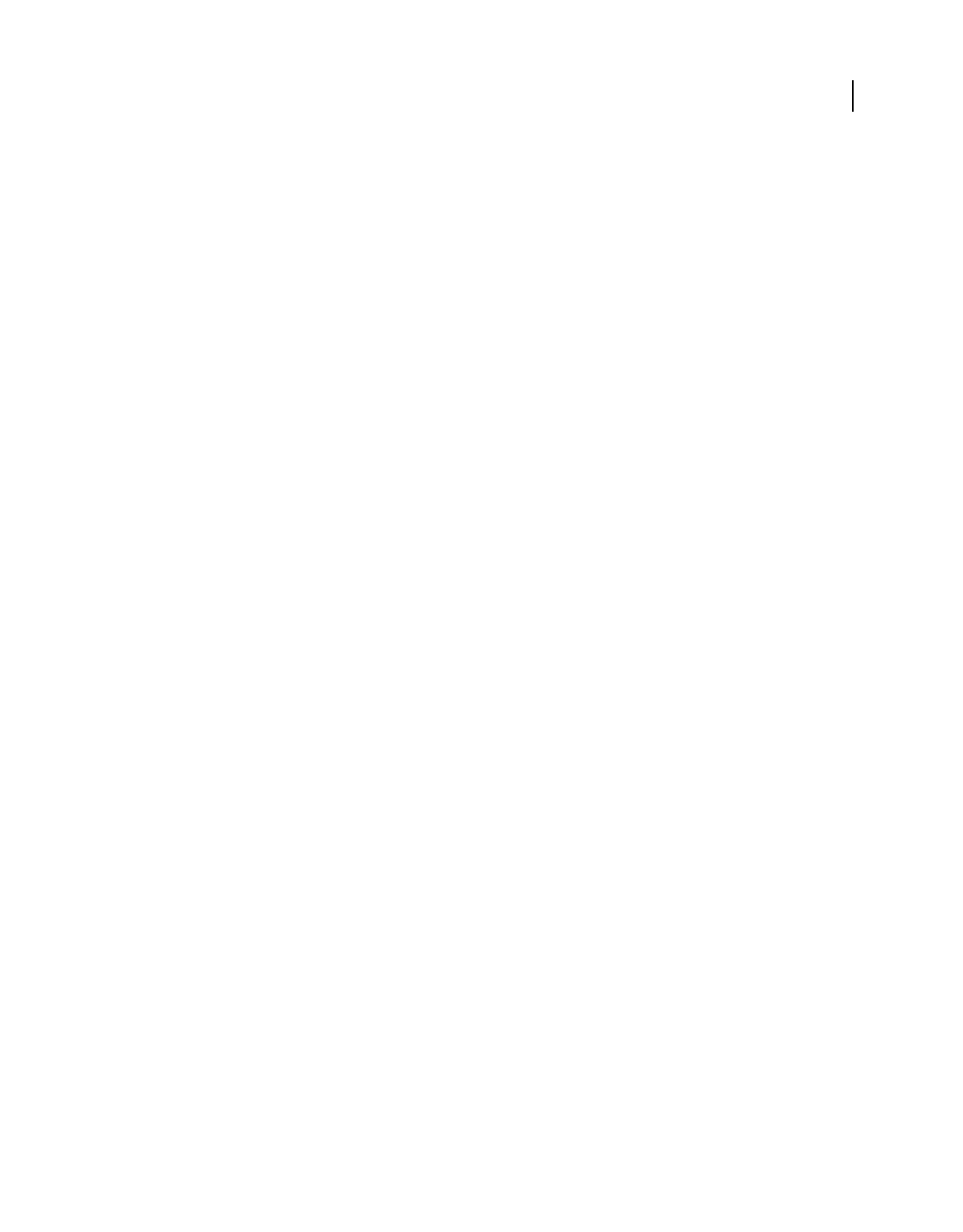
126
USING ACROBAT 9 PRO EXTENDED
PDF Portfolios and combined PDFs
Last updated 9/30/2011
2Choose Document > Header & Footer > Add, and then click Replace Existing in the message that appears.
3Specify the settings, as needed.
Note: This process applies only to headers and footers added in Acrobat 7.0 or later.
Remove all headers and footers
❖Do one of the following:
•Open a single PDF, or select one component PDF in a PDF Portfolio. Then choose Document > Header & Footer
> Remove.
•To remove headers and footers from multiple PDFs, close any open documents and choose Document > Header &
Footer > Remove. In the dialog box, click Add Files, choose Add Files, and select the files. Click OK, and then in
the Output Options dialog box, specify your folder and filename preferences.
Note: This process applies only to headers and footers added in Acrobat 7.0 or later.
Add a Bates numbering header or footer
Bates numbering is a method of indexing legal documents for easy identification and retrieval. Each page of each
document is assigned a unique Bates number that also indicates its relationship to other Bates-numbered documents.
Bates numbers appear as headers or footers on the pages of each PDF in the batch.
The Bates identifier is referred to as a number, but it can include an alphanumeric prefix and suffix. The prefix and
suffix can make it easier to recognize the central subject matter of the files.
Note: Bates numbering is unavailable for protected or encrypted files and some forms.
For a video on using Bates numbering in a PDF Portfolio, see http://blogs.adobe.com/acrolaw/.
Add Bates numbering
When designating documents for Bates numbering, you can add PDFs, PDF Portfolios, and any non-PDF files that
can be converted to PDF. The process converts non-PDF file types to PDF, and then adds Bates numbers to the
resulting PDF. If you add Bates numbering to a PDF Portfolio, any non-PDF files in the PDF Portfolio are replaced
with the converted and numbered PDFs.
1Choose Advanced > Document Processing > Bates Numbering > Add.
2In the Bates Numbering dialog box, click Add Files, and choose Add Files, Add Folders, or Add Open Files. Then
select the files or folder.
Note: If you select a folder containing files that Acrobat does not support for PDF conversion, those files are not added.
If any files are password-protected, one or more messages appear, in which you must enter the correct password.
3As needed, do any of the following in the list of files:
•To change the order in which Bates numbers are assigned, select a file, then drag it or click Move Up or Move Down.
•To sort the list, click a column name. Click again to sort in reverse order.
4To specify a target folder for output files and filename preferences, click Output Options. Specify the options as
needed, and then click OK.
5Once you have added and arranged the files as needed, click OK. Then, in the Add Header And Footer dialog box,
click to place the insertion point in the appropriate box.
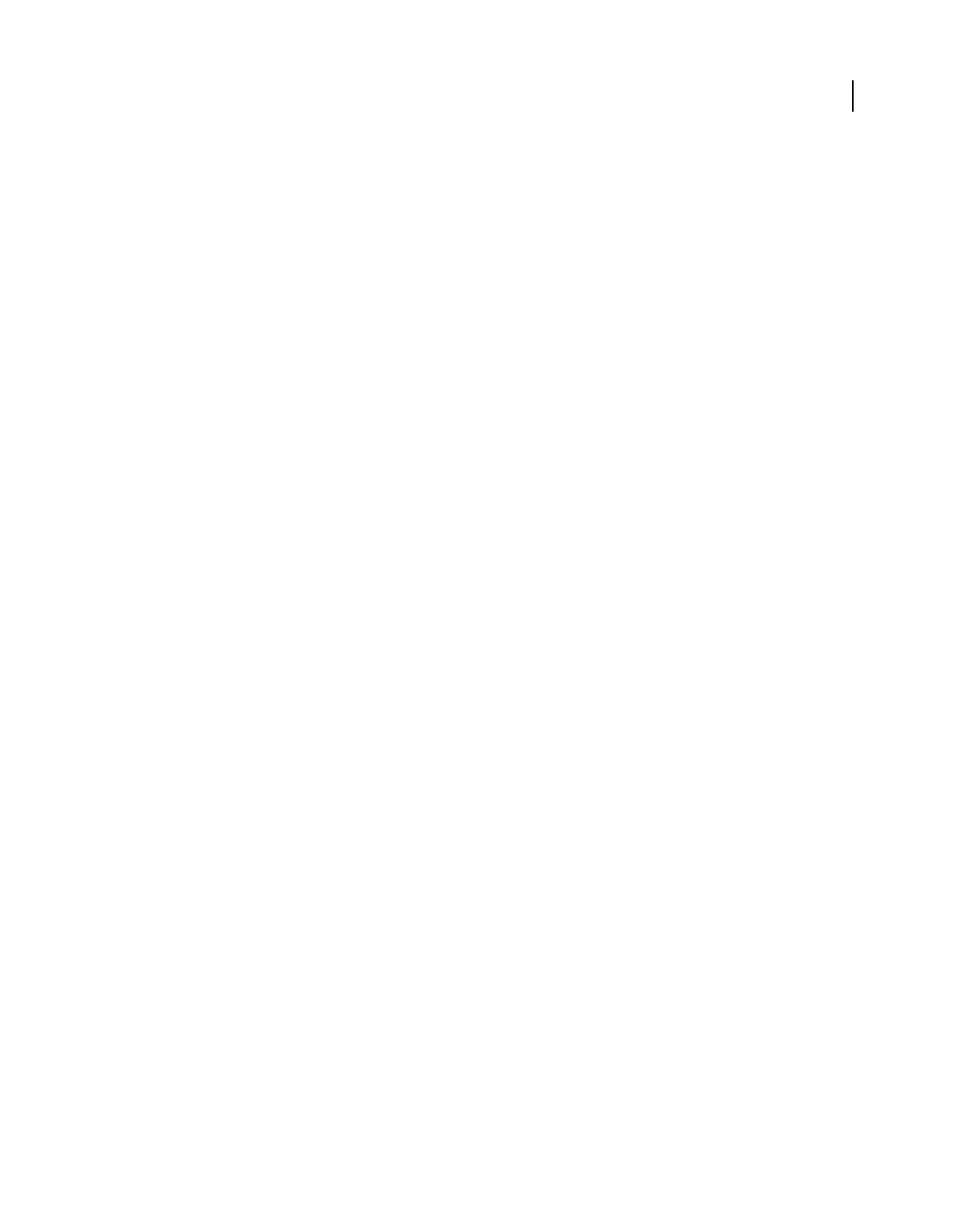
127
USING ACROBAT 9 PRO EXTENDED
PDF Portfolios and combined PDFs
Last updated 9/30/2011
6Click Insert Bates Number. Then enter the following:
•In Number Of Digits, specify how many digits make up the Bates number, entering any number from 6 through
15. The default number is 6, which produces Bates numbers such as 000001, 000002, and so on.
•In Start Number, enter the number to assign to the first PDF on the list. The default is 1.
•In Prefix, type any text to appear before the Bates number.
•In Suffix, type any text to appear after the Bates number.
Note: For court cases involving large numbers of pages, enter a higher value in Number Of Digits. Do not use the #
character in the Prefix or Suffix text.
7Click OK and then make any other changes to the settings, as you would for any other header and footer.
Add more documents to a Bates numbering series
Before you begin, be sure that you know the last applied Bates number in the series.
1Follow the procedure described in the previous topic to start the Bates numbering process, selecting the files to add
to the series.
2After you click Insert Bates Number, enter the next number in the series in Start Number. Enter the Suffix and
Prefix text that matches the rest of the series.
3Finish changing the settings, and then click OK.
Search for Bates-numbered PDFs
1Choose Edit > Search.
2As the search word or phrase, enter all or part of the Bates number.
For example, to find a specific document when you know its Bates number, type in the complete number as the search
text. To find any documents in a Bates number series, type in a distinctive portion of the Bates series, such as the prefix
or suffix.
3Under Where Would You Like To Search, select All PDF Documents In.
4Click Browse For Location and specify the location.
5Click Search.
Note: To search for Bates-numbered PDFs in a PDF Portfolio, open the PDF Portfolio and enter all or part of the Bates
number in the Search box on the PDF Portfolio toolbar.
Remove Bates numbering
1In Acrobat, choose Advanced > Document Processing > Bates Numbering > Remove.
2In the dialog box, click Add Files, and choose Add Files or Add Open Files. Then select the files.
3Click OK.
Add and edit backgrounds
A background appears behind text or images on the page. The background can be as simple as a solid color, or you can
use an image. You can selectively apply a background to only specific pages or page ranges in one or more PDFs. A
PDF supports only one background per page, but the backgrounds can vary from page to page.
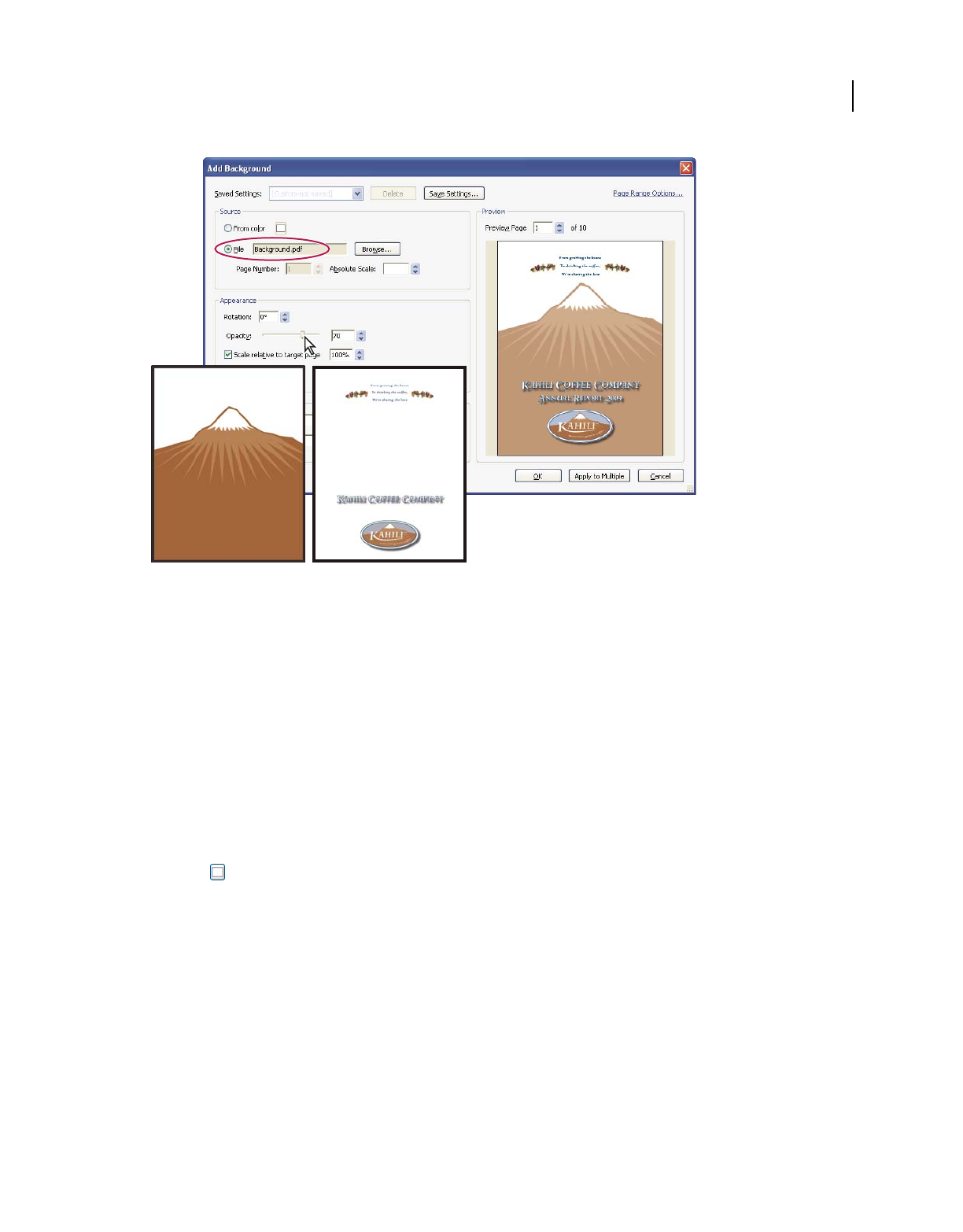
128
USING ACROBAT 9 PRO EXTENDED
PDF Portfolios and combined PDFs
Last updated 9/30/2011
Before and after adding a background
Add, replace, or edit a background, with an open document
1Choose Document > Background > Add/Replace.
Note: If a message appears, telling you that the current document already has a background, click Replace Background.
If you apply the new background to a limited range of pages, the old background remains unchanged on pages outside
that range.
2(Optional) To apply the background selectively to individual pages, click Page Range Options. Then specify a page
range and choose a Subset option, as needed.
3Specify the background:
•To reuse a background and background options that you saved in an earlier session, select it from the Saved Settings
menu.
•To apply a solid color background, select From Color. Then select a color swatch or custom color from the color
picker
.
•To use an image, select File, then select the image file. To select a specific image in a multipage file, enter it in Page
Number.
Note: Only PDF, JPEG, and BMP files can be used as background images.
4Adjust the appearance and position of the background, as needed.
5(Optional) To apply the same background to additional PDFs, click Apply To Multiple. Click Add Files, choose
Add Files or Add Open Files, and then select the files. Then in the Output Options dialog box, specify your folder
and filename preferences, and click OK.
Add, replace, or edit a background, with no document open
1Choose Document > Background > Add/Replace.
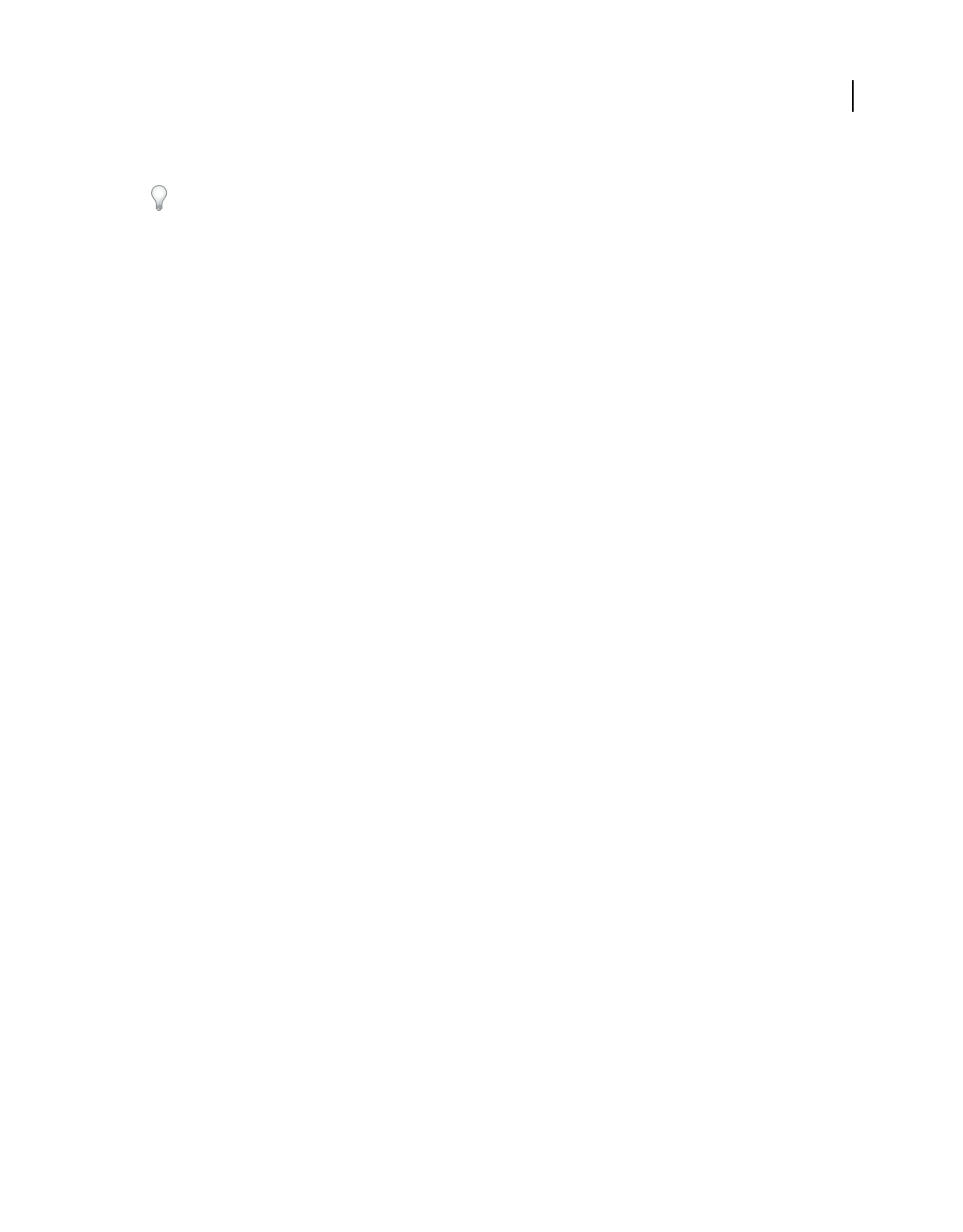
129
USING ACROBAT 9 PRO EXTENDED
PDF Portfolios and combined PDFs
Last updated 9/30/2011
2In the dialog box, click Add Files, choose Add Files, and then select the files.
You can also add files or folders by dragging them into the dialog box.
3Click OK to close the Add Background dialog box.
4Follow steps 2 through 4 in the procedure for adding, replacing, or editing a background with an open document.
When you have finished setting up your background, click OK.
5In the Output Options dialog box, specify your folder and filename preferences and click OK.
Add, replace, or edit a background for component PDFs in a PDF Portfolio
1Select one or more component PDFs in a PDF Portfolio.
2Follow the steps in the procedure for adding, replacing, or editing a background with an open document.
Update a recently edited background image
If the original image file that you are using as a background changes, you can update the PDF to show the new version
of the image rather than removing the old version and re-adding the new one.
1Open a single PDF.
2Choose Document > Background > Update.
3Click OK, or make other changes to the background options and then click OK.
Note: This process applies only to backgrounds added in Acrobat 7.0 or later.
Remove a background from selected pages
1Open a single PDF, or select one or more component PDFs in a PDF Portfolio.
2Choose Document > Background > Add/Replace.
3Click Page Range Options, and then specify a page range and choose a Subset option, as needed.
Remove a background from all pages
❖Do one of the following:
•Open a single PDF, or select one or more component PDFs in a PDF Portfolio. Then choose Document >
Background > Remove.
•To remove a background from multiple PDFs, close any open PDFs and choose Document > Background >
Remove. In the dialog box, click Add Files, choose Add Files or Add Open Files, and then select the files. Click OK,
and then in the Output Options dialog box, specify your folder and filename preferences.
Add and edit watermarks
A watermark is text or an image that appears either in front of or behind existing document content, like a stamp. For
example, you could apply a “Confidential” watermark to pages with sensitive information. You can add multiple
watermarks to one or more PDFs, but each watermark must be added separately. You can specify the page or range of
pages on which each watermark appears.
Note: Unlike a stamp, a watermark is integrated into PDF pages as a fixed element. A stamp is a type of PDF comment,
which others reading the PDF can open to display a text annotation, move, change, or delete.
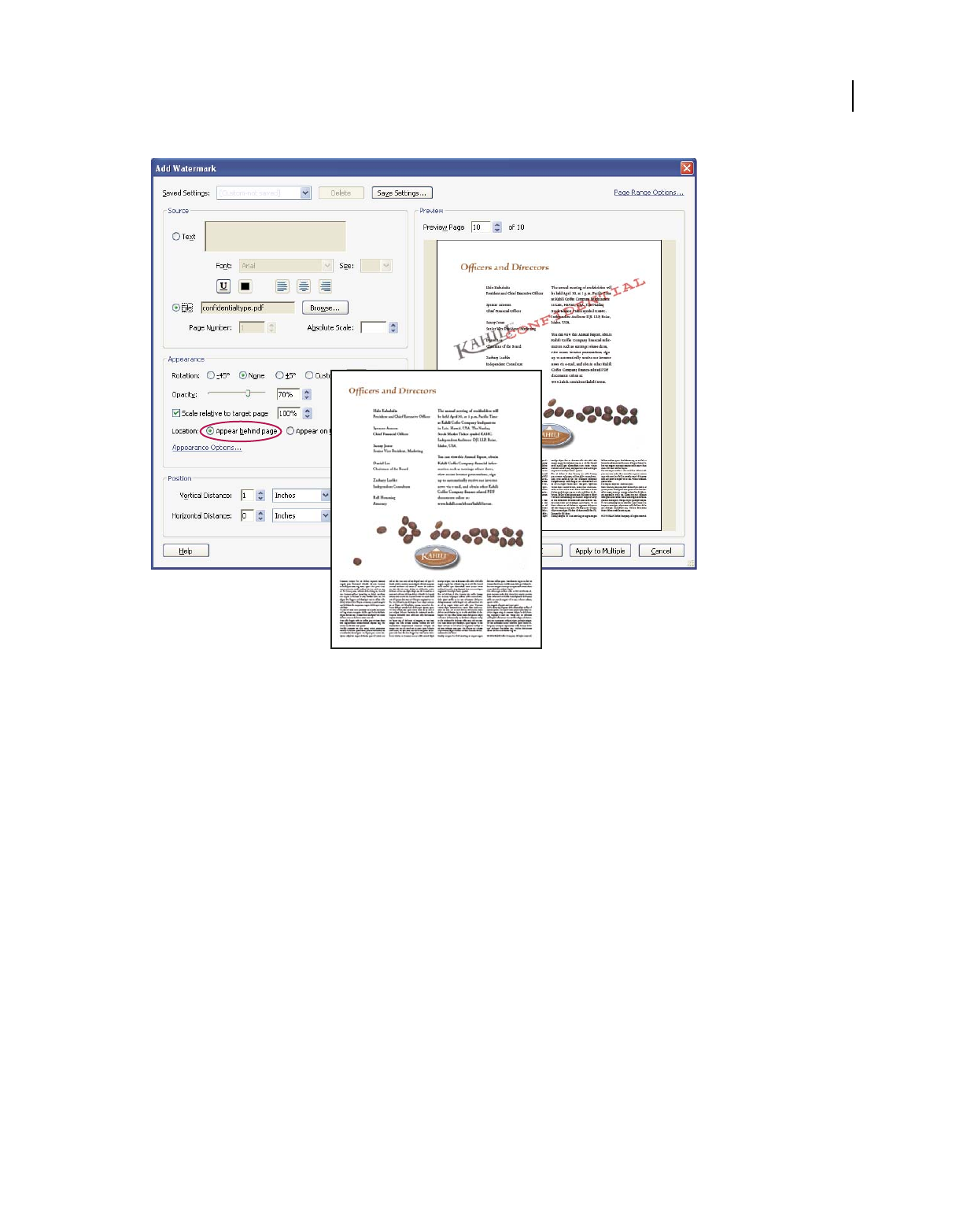
130
USING ACROBAT 9 PRO EXTENDED
PDF Portfolios and combined PDFs
Last updated 9/30/2011
Before and after adding a watermark
Add or replace a watermark, with an open document
1Choose Document > Watermark > Add.
2(Optional) To apply the watermark selectively to individual pages, click Page Range Options. Then specify a page
range and choose a Subset option, as needed.
3Specify the watermark:
•To reuse a watermark and watermark options that you saved in an earlier session, select it from the Saved Settings menu.
•To create a text watermark, select Text, and type the text in the box. Adjust the text formatting options as needed.
•To use an image as a watermark, select File. Then click Browse and select the image file. If the file has multiple pages
with images, specify the Page Number you want.
Note: Only PDF, JPEG, and BMP images can be used as watermarks.
4To change the size of an image watermark, do one of the following:
•To resize the watermark in relation to the original image file size, enter a percentage in the Absolute Scale option
(in the Source area of the dialog box).
•To resize the watermark in relation to the PDF page dimensions, enter a percentage in the Scale Relative To Target
Page (in the Appearance area of the dialog box).
5Adjust the appearance and position of the watermark, as needed.
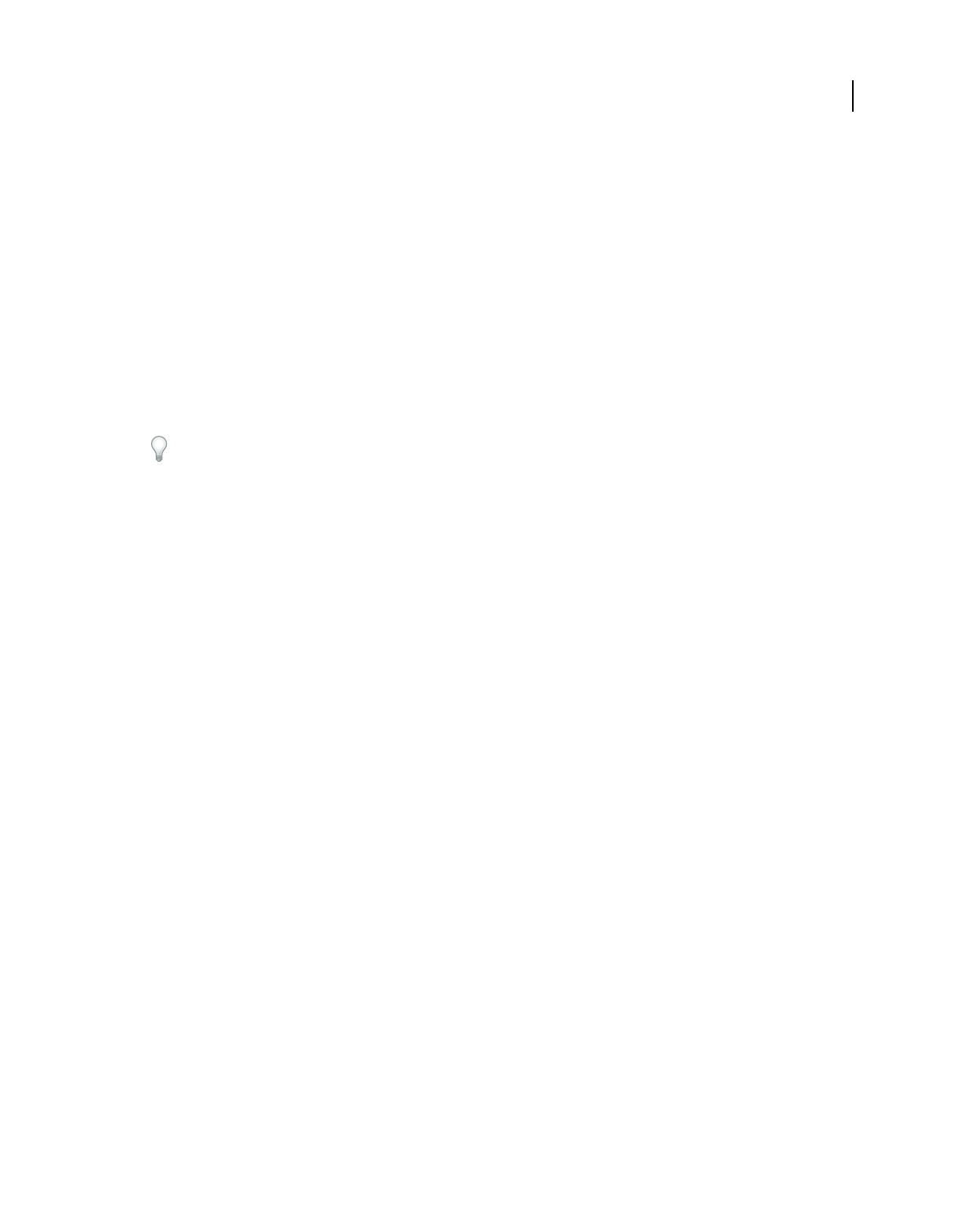
131
USING ACROBAT 9 PRO EXTENDED
PDF Portfolios and combined PDFs
Last updated 9/30/2011
6(Optional) Click Appearance Options and specify the following options:
•To specify when the watermark appears, select or deselect Show When Printing and Show When Displaying On
Screen.
•To control variations in a PDF with pages of varying sizes, select or deselect Keep Position And Size Of Watermark
Text Constant When Printing On Different Page Sizes.
7(Optional) To apply the same settings to additional PDFs, click Apply To Multiple. Click Add Files, choose Add
Files or Add Open Files, and then select the files. Then in the Output Options dialog box, specify your folder and
filename preferences, and click OK.
Add or replace a watermark, with no document open
1Choose Document > Watermark > Add.
2In the dialog box, click Add Files, choose Add Files, and then select the files.
You can also add files or folders by dragging them into the dialog box.
3Click OK to close the Add Watermark dialog box.
4Follow steps 2 through 6 in the procedure for adding or replacing a watermark with a document open. When you
have finished setting up your watermark, click OK.
5In the Output Options dialog box, specify your folder and filename preferences and click OK.
Add or replace a watermark in component PDFs in a PDF Portfolio
1Select one or more component PDFs in a PDF Portfolio.
2Follow the steps in the procedure for adding or replacing a watermark with a document open.
Update a watermark
1Open a single PDF.
2Choose Document > Watermark > Update.
3Make changes to the watermark, and then click OK.
Important: If you have multiple watermarks in a PDF, this procedure will update only the first watermark you added
and will discard all other watermarks. If you change your mind about updating the watermarks after you have completed
this process, immediately choose Edit > Undo Watermark.
Remove watermarks
❖Do one of the following:
•Open a single PDF, or select one or more component PDFs in a PDF Portfolio. Then choose Document >
Watermark > Remove.
•To remove watermarks from multiple PDFs, close any open PDFs and choose Document > Watermark > Remove.
In the dialog box that appears, click Add Files, choose Add Files, and then select the files. Click OK, and then in the
Output Options dialog box, specify your folder and filename preferences.
Crop pages
The Crop Pages dialog box is where you can adjust the visible page area. This can help you create consistency within
a PDF composed of pages of different sizes.
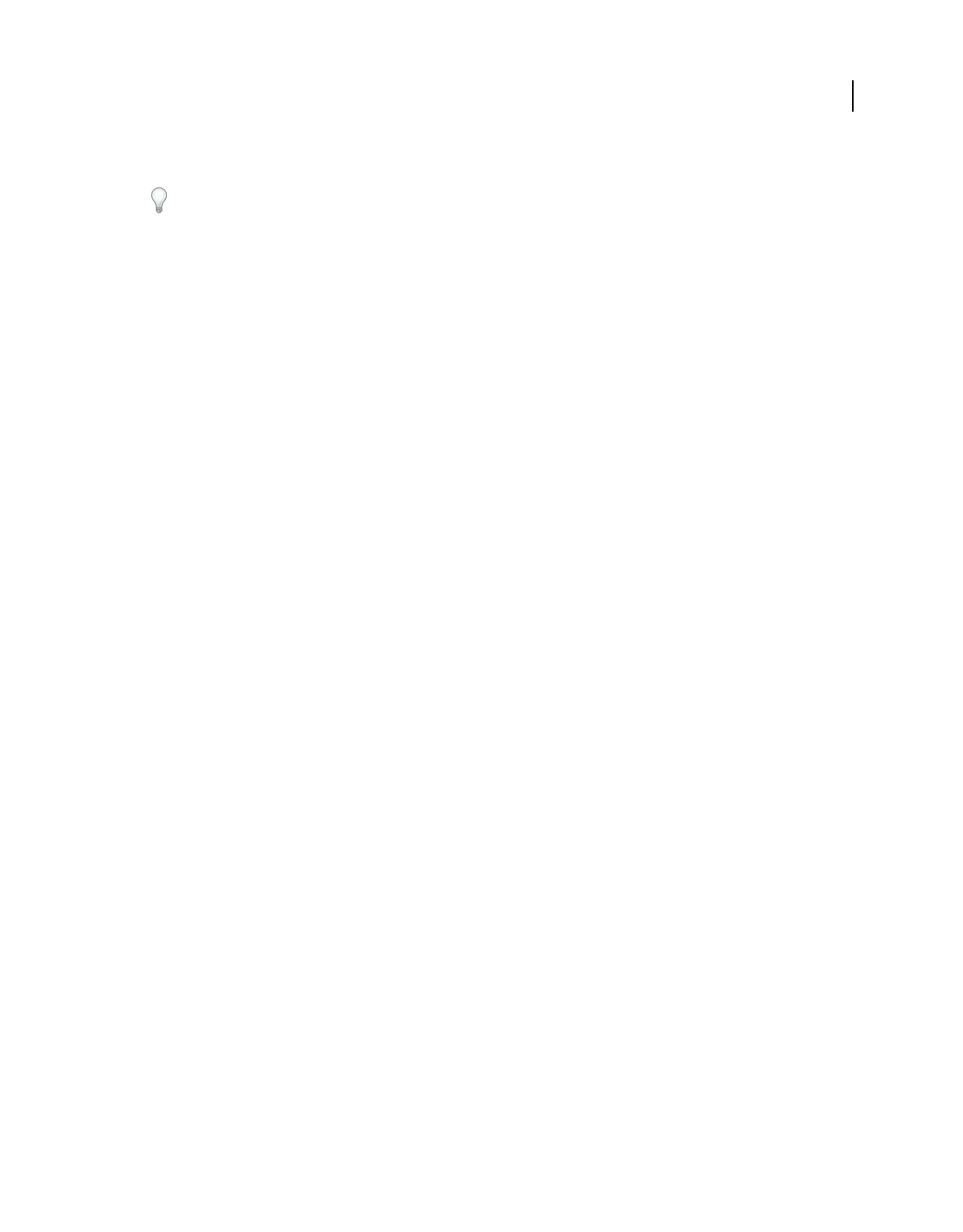
132
USING ACROBAT 9 PRO EXTENDED
PDF Portfolios and combined PDFs
Last updated 9/30/2011
Cropping does not reduce file size because information is merely hidden, not discarded.
When you prepare a PDF for printing, you can change the Art, Trim, and Bleed areas for a PDF page in the Crop
dialog box. If you want to see indicators of these areas in the document pane, select the Show Art, Trim, & Bleed Boxes
option in the Page Display preferences. (In the Preferences dialog box under Categories, select Page Display.)
Crop empty areas around page content
1Choose Document > Crop Pages.
2Under Margin Controls, select Remove White Margins.
Crop one or more pages
1Choose Document > Crop Pages.
2In the pop-up menu in the upper left corner, leave CropBox selected, and then adjust values for the Margin
Controls: Top, Bottom, Left, and Right.
A black rectangle in the thumbnail page display shows the adjusted boundaries of the cropped page.
3(Optional) One by one, select ArtBox, TrimBox, and BleedBox in the pop-up menu, and adjust the Margin Control
values each time. The adjusted boundaries appear as rectangles in the thumbnail page display: red, green, and blue,
respectively.
4Select other options under Change Page Size, as appropriate for your PDF.
5As needed, specify Page Range settings.
Because the Crop property is selected by default, the margin values that you specify determine the final Crop boundary.
The dialog box displays each selected property as a differently colored box in the preview area. Select Show All Boxes
to preview all properties at once. Select each property that you want to adjust.
Crop a page with the Crop tool
1Choose Tools > Advanced Editing > Crop Tool.
2Drag a rectangle on the page you want to crop. If necessary, drag the corner handles of the cropping rectangle until
the page is the size you want.
3Double-click inside the cropping rectangle.
The Crop Pages dialog box opens, indicating the margin measurements of the cropping rectangle and the page to be
cropped. You can override these settings or apply other options by making new selections in the dialog box before
clicking OK.
Crop Pages dialog box settings
The Crop Pages options specify a selection of options for cropping pages.
The Crop Margin and Margin Control options are as follows:
Show All Boxes Shows the black, red, green, and blue rectangles indicating the CropBox, ArtBox, TrimBox, and
BleedBox on the page thumbnails. When two (or more) margins coincide, only a colored line appears.
CropBox Defines the boundary for the contents of a page when it’s displayed or printed. If not otherwise specified (for
example, in the JDF settings), the crop boundary determines how page contents are positioned on the output medium.
ArtBox Defines the meaningful content of the page, including white space.
TrimBox Defines the finished dimensions of the page after trimming.
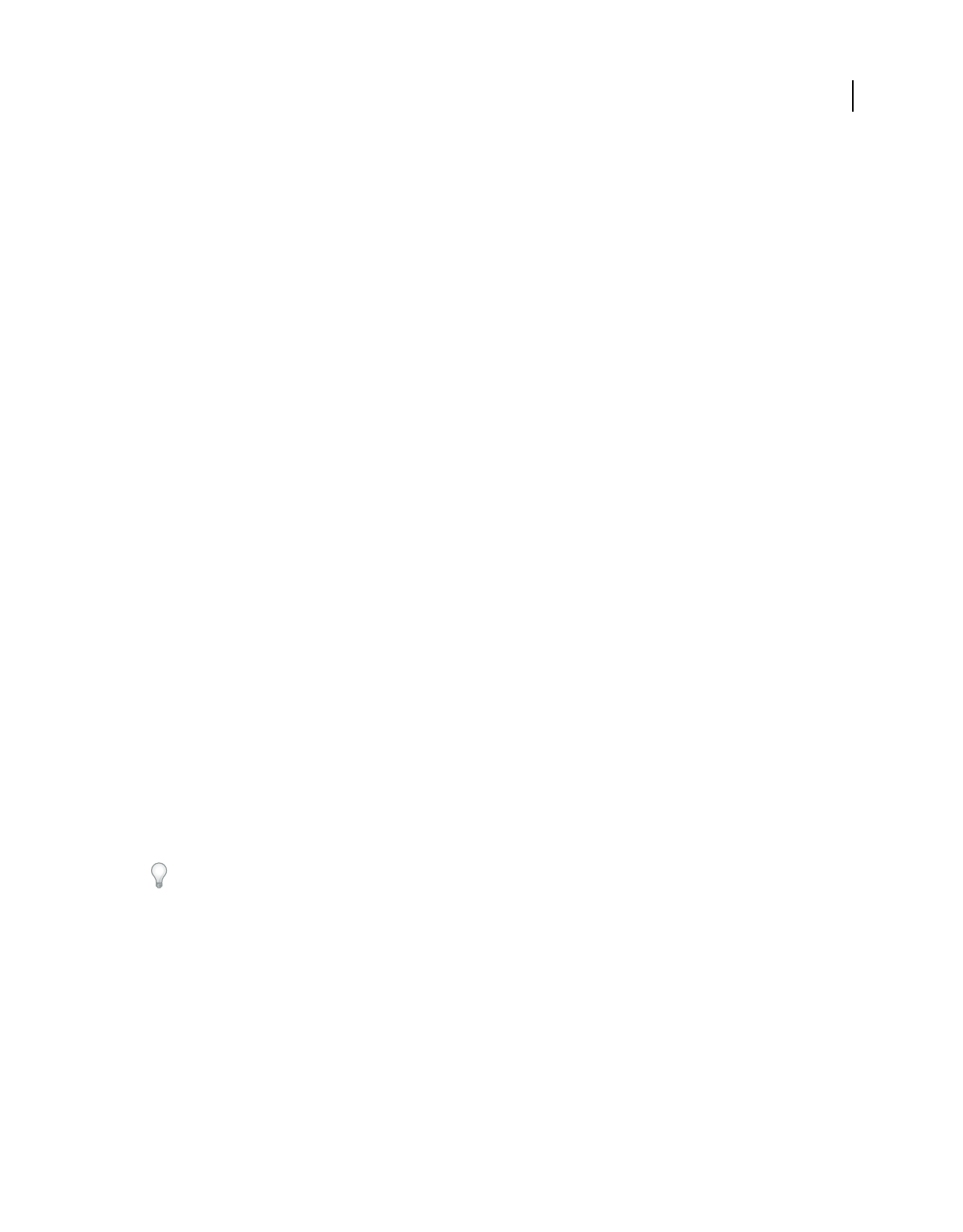
133
USING ACROBAT 9 PRO EXTENDED
PDF Portfolios and combined PDFs
Last updated 9/30/2011
BleedBox Defines the clipping path when the page is printed professionally to allow for paper trimming and folding.
Printing marks may fall outside the bleed area.
Constrain Proportions Locks the proportions of the crop so that all margins are the same distance.
Remove White Margins Crops the page to the artwork boundary. This option is useful for trimming the edges of
presentation slides saved as PDFs.
Set To Zero Restores the crop margins to zero.
Revert To Selection Reverts to the crop margin selected with the Crop tool.
Undo cropping
Cropping a PDF does not reduce file size because information is merely hidden, not discarded. By resetting the page
size, you can restore the page and its content to its original condition.
1Open the Crop Pages dialog box by choosing one of the following:
•Document > Crop Pages.
•Crop Pages from the options menu on the Pages panel.
2Reset the margins to the original dimensions.
Rearranging pages in a PDF
Rotate a page
You can rotate all or selected pages in a document. Rotation is based on 90° increments.
1Open the Rotate Pages dialog box using one of the following methods:
•Choose Document > Rotate Pages.
•From the options menu on the Pages panel, choose Rotate Pages.
2For Direction, select the amount and direction of the rotations: Counterclockwise 90 Degrees, Clockwise 90
Degrees, or 180 Degrees.
3For Pages, specify whether all pages, a selection of pages, or a range of pages are to be rotated.
4From the Rotate menu, specify even pages, odd pages, or both, and select the orientation of pages to be rotated.
To temporarily change your view of the page, choose View > Rotate View > Clockwise or Counterclockwise. The
original page orientation is restored the next time you open the PDF.
Extract pages in a PDF
Extraction is the process of reusing selected pages of one PDF in a different PDF. Extracted pages contain not only the
content but also all form fields, comments, and links associated with the original page content.
You can leave the extracted pages in the original document or remove them during the extraction process—
comparable to the familiar processes of cutting-and-pasting or copying-and-pasting, but on the page level.
Note: Any bookmarks or article threading associated with pages are not extracted.
1Open the PDF in Acrobat and choose Document > Extract Pages.
2Specify the range of pages to extract.
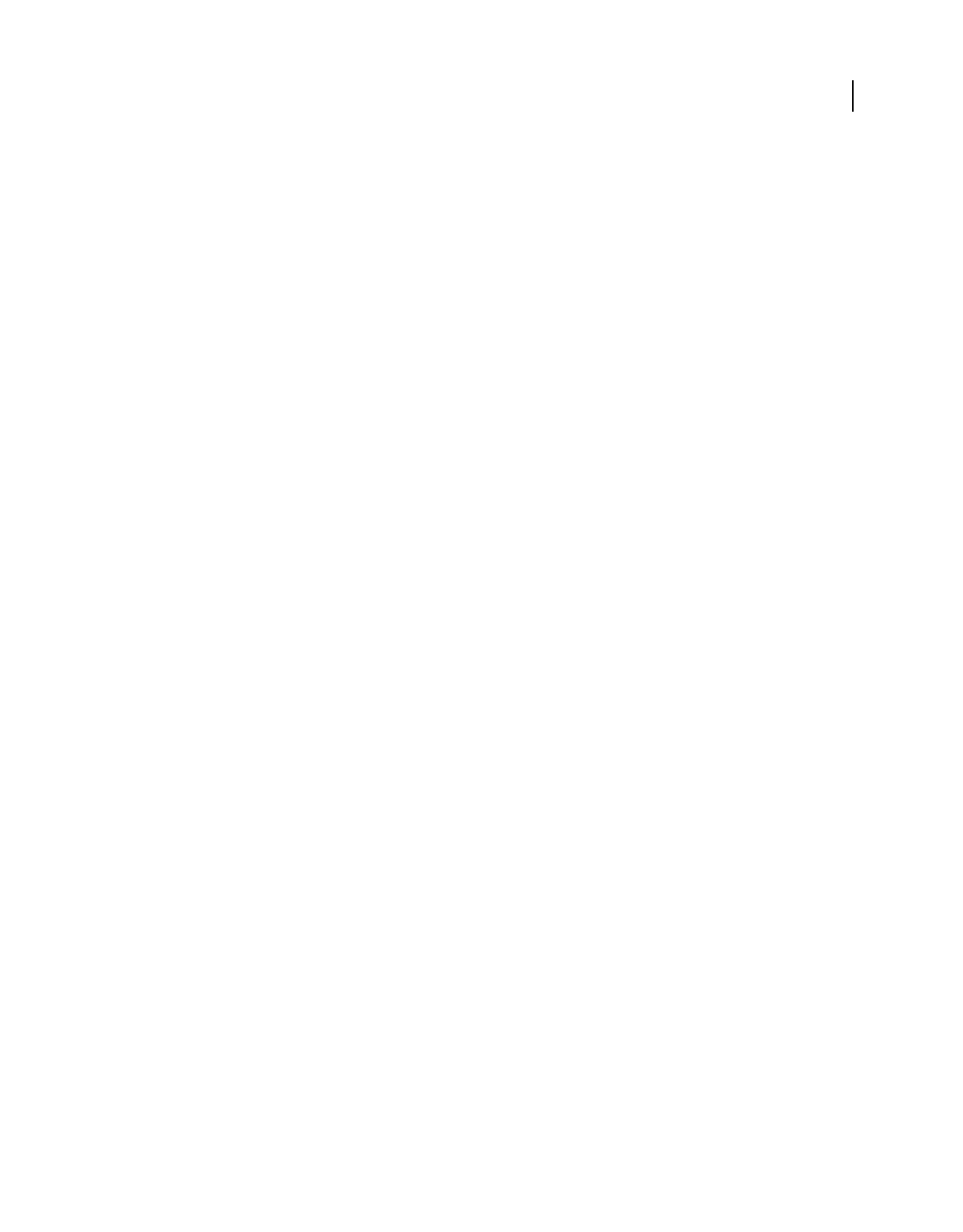
134
USING ACROBAT 9 PRO EXTENDED
PDF Portfolios and combined PDFs
Last updated 9/30/2011
3In the Extract Pages dialog box, do one or more of the following before you click OK:
•To remove the extracted pages from the original document, select Delete Pages After Extracting.
•To create a single-page PDF for each extracted page, select Extract Pages As Separate Files.
•To leave the original pages in the document and create a single PDF that includes all of the extracted pages, leave
both check boxes deselected.
The extracted pages are placed in a new document named Pages From [original document name]-[n].
Note: The creator of a PDF document can set the security to prevent the extraction of pages. To view the security settings
for a document, choose File > Properties, and select Security.
More Help topics
“Extract component files in a PDF Portfolio” on page 121
Splitting PDFs into multiple documents
You can split one or more documents into multiple smaller documents. When splitting a document, you can specify
the split by maximum number of pages, maximum file size, or by top-level bookmarks.
Split one or more PDFs, with an open document
1Open the PDF and choose Document > Split Document.
2In the Split Document dialog box, specify the criteria for dividing the document:
Number Of Pages Specify the maximum number of pages for each document in the split.
File Size Specify the maximum file size for each document in the split.
Top-level Bookmarks If the document includes bookmarks, creates one document for every top-level bookmark.
3To specify a target folder for the split files and filename preferences, click Output Options. Specify the options as
needed, and then click OK.
4(Optional) To apply the same split to multiple documents, click Apply To Multiple. Click Add Files, and choose
Add Files, Add Folders, or Add Open Files. Select the files or folder, and then click OK.
Split one or more PDFs, with no document open
1Choose Document > Split Document.
2Click Add Files, and choose Add Files, Add Folders. Select the files or folder, and then click OK.
3Follow steps 2 and 3 in the procedure for splitting documents with a document open.
Move or copy a page
You can use page thumbnails to copy or move pages within a document, and copy pages between documents.
When you drag a page thumbnail in a Pages panel, a bar appears near other thumbnails, indicating the position in
which it will appear in the PDF. This bar appears at the bottom or top when the thumbnails are in a single column, or
to the left or right if more than one column of thumbnails is displayed.
Note: Tagged bookmarks affect the order that reading devices follow, such as devices for the visually impaired. Tagged
bookmarks do not change the sequence of pages in a PDF.
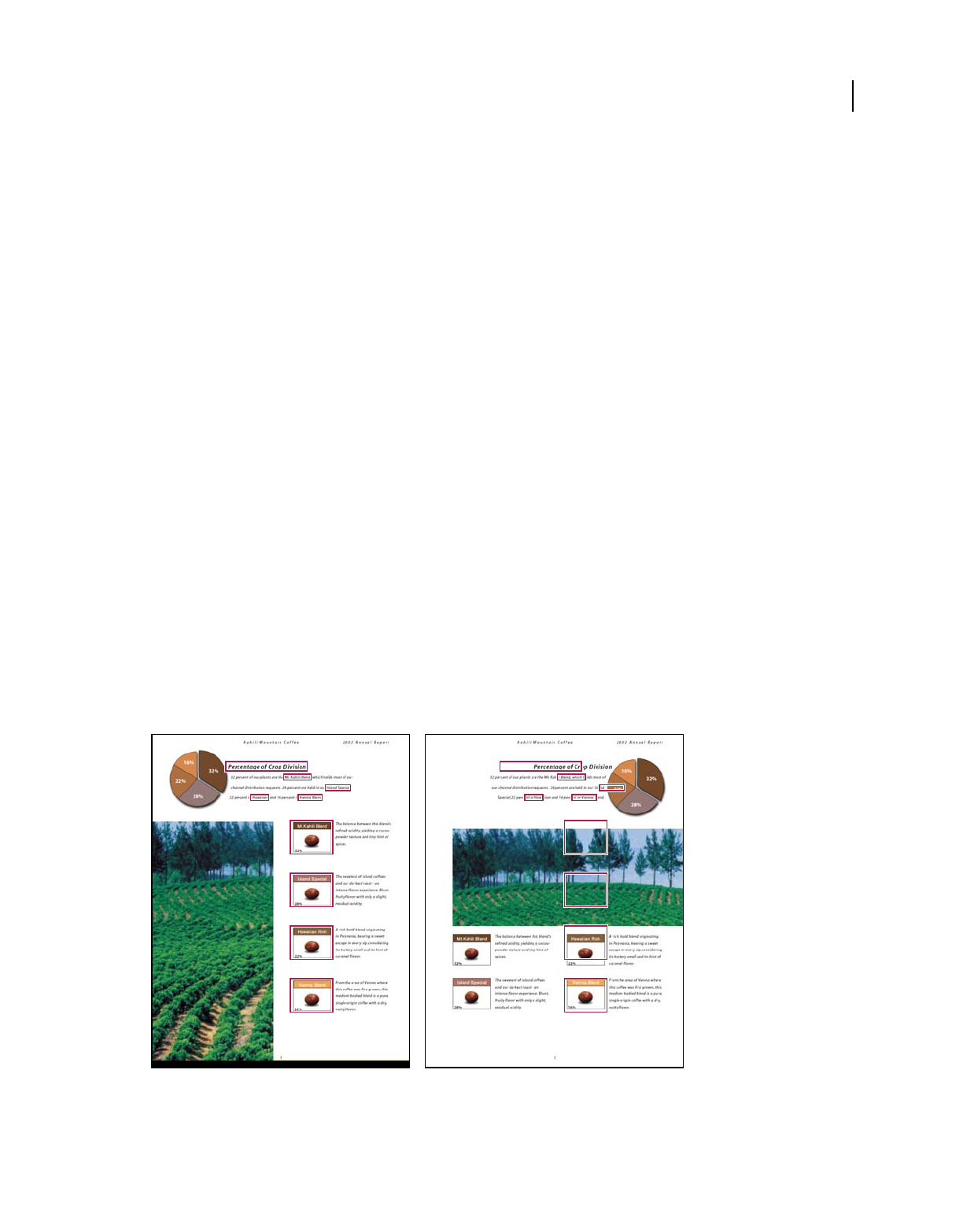
135
USING ACROBAT 9 PRO EXTENDED
PDF Portfolios and combined PDFs
Last updated 9/30/2011
More Help topics
“Insert one PDF into another” on page 123
“About tags, accessibility, reading order, and reflow” on page 275
Move or copy a page within a PDF, using page thumbnails
1Click the Pages button to open the Pages panel, and select one or more page thumbnails.
2Do one of the following:
•To move a page, drag the page number box of the corresponding page thumbnail or the page thumbnail itself to the
new location. A bar appears to show the new position of the page thumbnail. The pages are renumbered.
•To copy a page, Ctrl-drag the page thumbnail to a second location.
Copy a page between two PDFs, using page thumbnails
1Open both PDFs, and display them side by side.
2Open the Pages panels for both PDFs.
3Drag the page thumbnail into the Pages panel of the target PDF. The page is copied into the document, and the
pages are renumbered.
Delete or replace a page
You can replace an entire PDF page with another PDF page. Only the text and images on the original page are replaced.
Any interactive elements associated with the original page, such as links and bookmarks, are not affected. Likewise,
bookmarks and links that may have been previously associated with the replacement page do not carry over.
Comments, however, are carried over and are combined with any existing comments in the document.
After you delete or replace pages, it’s a good idea to use the Reduce File Size command to rename and save the
restructured document to the smallest possible file size.
A page before and after it is replaced. The page’s bookmarks and links remain in the same locations.
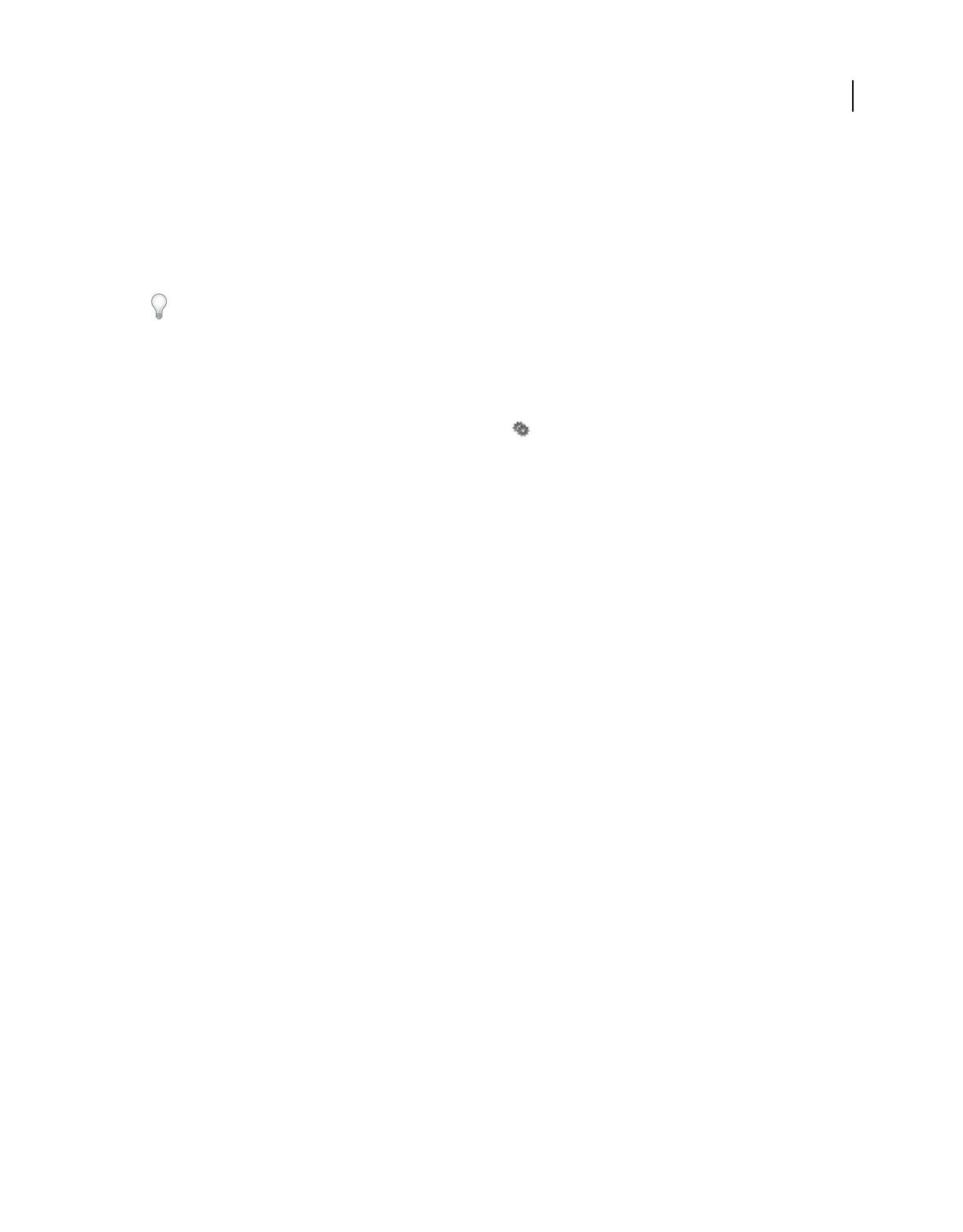
136
USING ACROBAT 9 PRO EXTENDED
PDF Portfolios and combined PDFs
Last updated 9/30/2011
Delete pages, using the Delete command
Note: You cannot undo the Delete command.
1Choose Document > Delete Pages.
2Enter the page range to be deleted, and click OK.
You cannot delete all pages; at least one page must remain in the document.
If you select Use Logical Page Numbers in the Page Display panel of the Preferences dialog box, you can enter a page
number in parentheses to delete the logical equivalent of the page number. For example, if the first page in the
document is numbered i, you can enter (1) in the Delete Pages dialog box, and the page is deleted.
Delete pages, using page thumbnails
1In the Pages panel, select a page or group of pages.
2Choose Delete Pages from the Pages panel options menu , and click OK.
Delete material associated with a tagged bookmark
1In the Bookmarks panel, click the tagged bookmark for the material you want to delete. Shift-click to select multiple
bookmarks.
2Choose Delete Page(s) from the options menu. The tagged bookmark and its associated page are deleted from the
document.
Replace the contents of a page
1Open the PDF that contains the pages you want to replace.
2Choose Document > Replace Pages.
3Select the document containing the replacement pages, and click Select.
4Under Original, enter the pages to be replaced in the original document.
5Under Replacement, enter the first page of the replacement page range. The last page is calculated based on the
number of pages to be replaced in the original document.
Replace pages using a page thumbnail
1Open the PDF that contains the pages you want to replace, and then open the PDF that contains the replacement
pages.
2In the Pages panel of the PDF that contains the replacement pages, select a page or group of pages:
•Select the page number boxes of the page thumbnails that you want to use as replacement pages.
•Shift-click to select multiple page thumbnails. Ctrl-click to add to the selection.
•Drag a rectangle around a group of page thumbnails.
3Ctrl+Alt+drag the selected page thumbnails onto the Pages panel of the target document. Release the mouse button
when the pointer is directly over the page number box of the first page thumbnail you want to replace so that these
pages become highlighted.
The pages you selected in the first document replace the same number of pages in the second document, starting at the
page number you selected to drop the new pages
on.
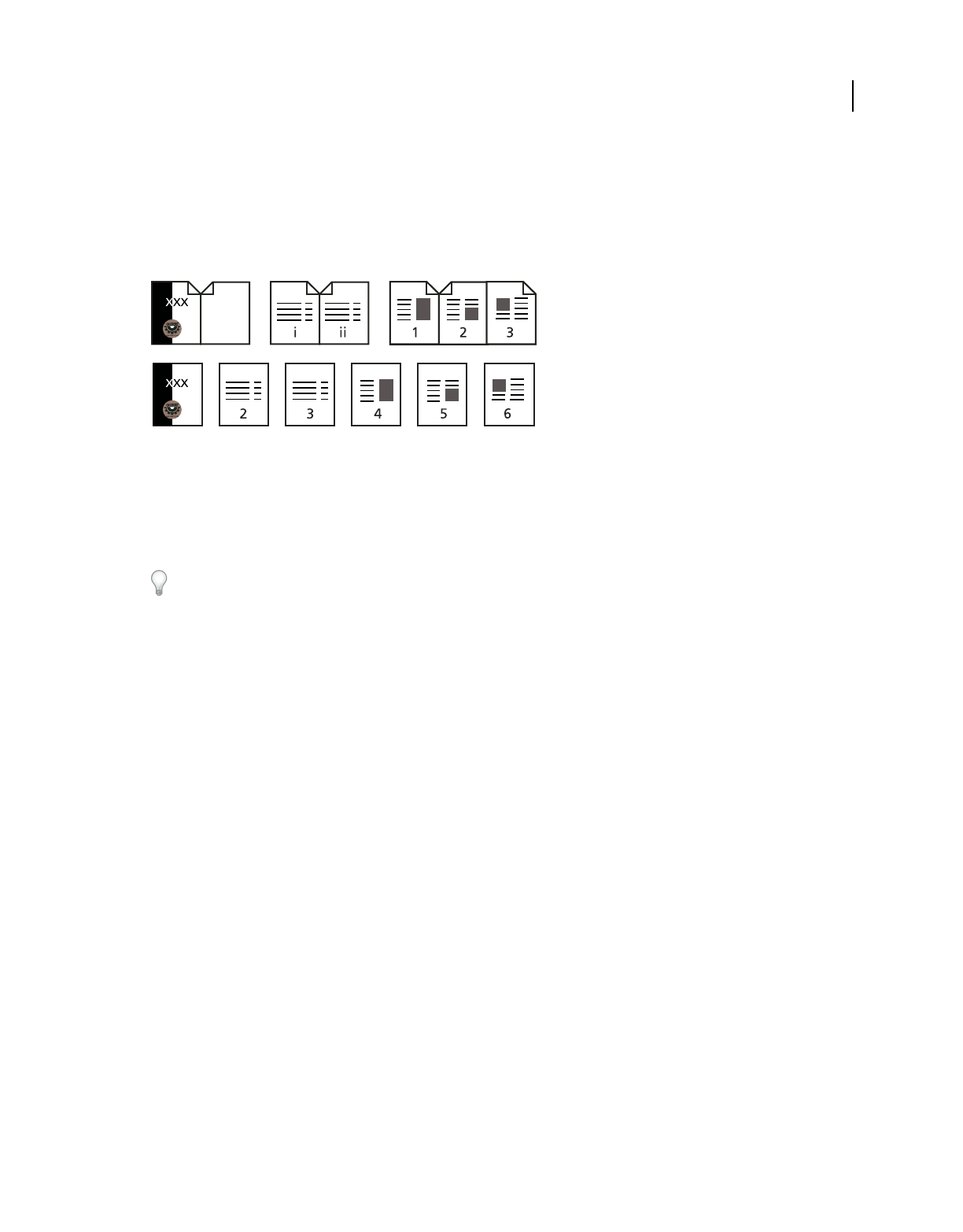
137
USING ACROBAT 9 PRO EXTENDED
PDF Portfolios and combined PDFs
Last updated 9/30/2011
Renumber pages
The page numbers on the document pages do not always match the page numbers that appear below the page
thumbnails and in the Page Navigation toolbar. Pages are numbered with integers, starting with page 1 for the first
page of the document. Because some PDFs may contain front matter, such as a copyright page and table of contents,
their body pages may not follow the numbering shown in the Page Navigation toolbar.
Printed page numbering (top) compared to logical page numbering (bottom)
You can number the pages in your document in a variety of ways. You can specify a different numbering style for
groups of pages, such as 1,
2, 3, or i, ii, iii, or a, b, c. You can also customize the numbering system by adding a prefix.
For example, the numbering for chapter 1 could be 1-1, 1-2, 1-3, and so on, and for chapter 2, it could be 2-1, 2-2, 2-
3, and so on.
Using the Number Pages command affects only the page thumbnails on the Pages panel. You can physically add new
page numbers to a PDF using the headers and footers feature.
1Click the Pages button to open the Pages panel, and choose Number Pages from the options menu.
2Specify a page range. (Selected refers to pages selected in the Pages panel.)
3Select one of the following, and then click OK:
Begin New Section Starts a new numbering sequence. Choose a style from the pop-up menu, and enter a starting page
number for the section. Specify a prefix, if desired.
Extend Numbering Used In Preceding Section To Selected Pages Continues the numbering sequence from previous
pages without interruption.
More Help topics
“Add and edit headers and footers” on page 124
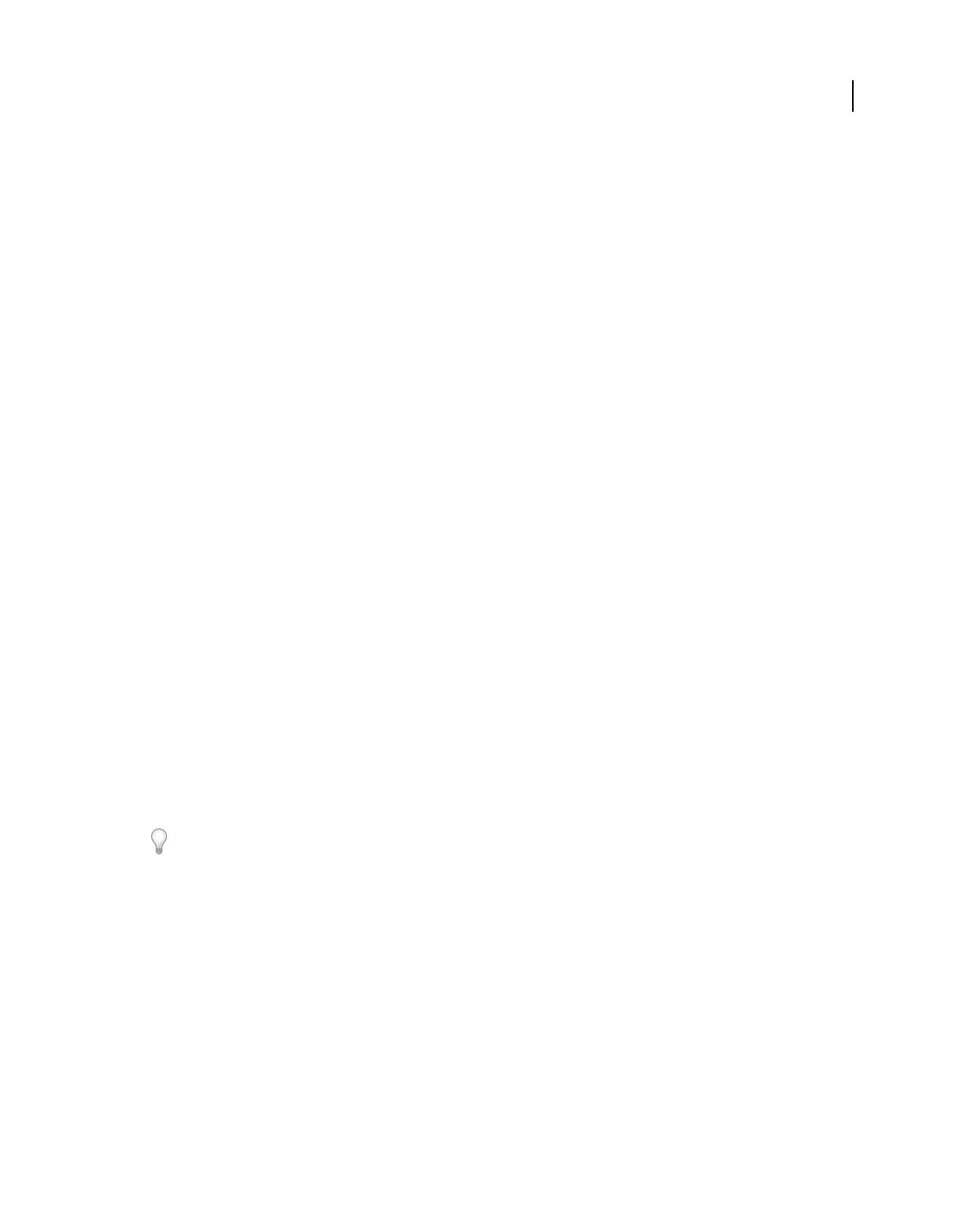
138
Last updated 9/30/2011
Chapter 5: Saving and exporting PDFs
You can save your changes to an Adobe® PDF or PDF Portfolio in the original PDF or in a copy of the PDF. You can
also save individual PDFs to other file formats, including text, XML, HTML, and Microsoft Word. Saving a PDF in
text format allows you to use the content with a screen reader, screen magnifier, or other assistive technology.
If you don’t have access to the source files that created an Adobe PDF, you can still copy images and text from the PDF
to use elsewhere. You can also export the PDF to a reusable format, or export images in a PDF to another format.
Adobe Reader® users can save a copy of a PDF or PDF Portfolio if the creator of the document has enabled usage rights.
If usage rights are enabled, Reader users can also save comments, entries in form fields, or digital signatures that they
have added to a document. If a document has additional or restricted usage rights, the document message bar under
the toolbar area describes the assigned restrictions or privileges.
Saving PDFs
Save a PDF
Use this method to save PDFs, including PDF Portfolios, and PDFs in which you have added comments, form field
entries, and digital signatures.
Reader users can save PDF Portfolios, comment, fill in forms, and use digital signatures only when the PDF creator
has extended additional rights to Reader users. Reader users can save files in PDF or .txt format.
Note: Saving a digitally signed PDF invalidates the signature.
❖Do one of the following:
•To save changes to the current file, choose File > Save.
•To save a copy of a PDF, choose File > Save As.
•In Reader, choose File > Save A Copy or Save As Text.
•To save a copy of a PDF Portfolio, choose File > Save Portfolio As.
If you are viewing a PDF in a web browser, the Adobe® Acrobat® 9 Pro Extended File menu is not available. Use the
Save button in the Acrobat toolbar to save the PDF.
More Help topics
“Filling in forms” on page 221
“Participating in a PDF review” on page 156
Recover the last saved version
❖Choose File > Revert, and then click Revert.
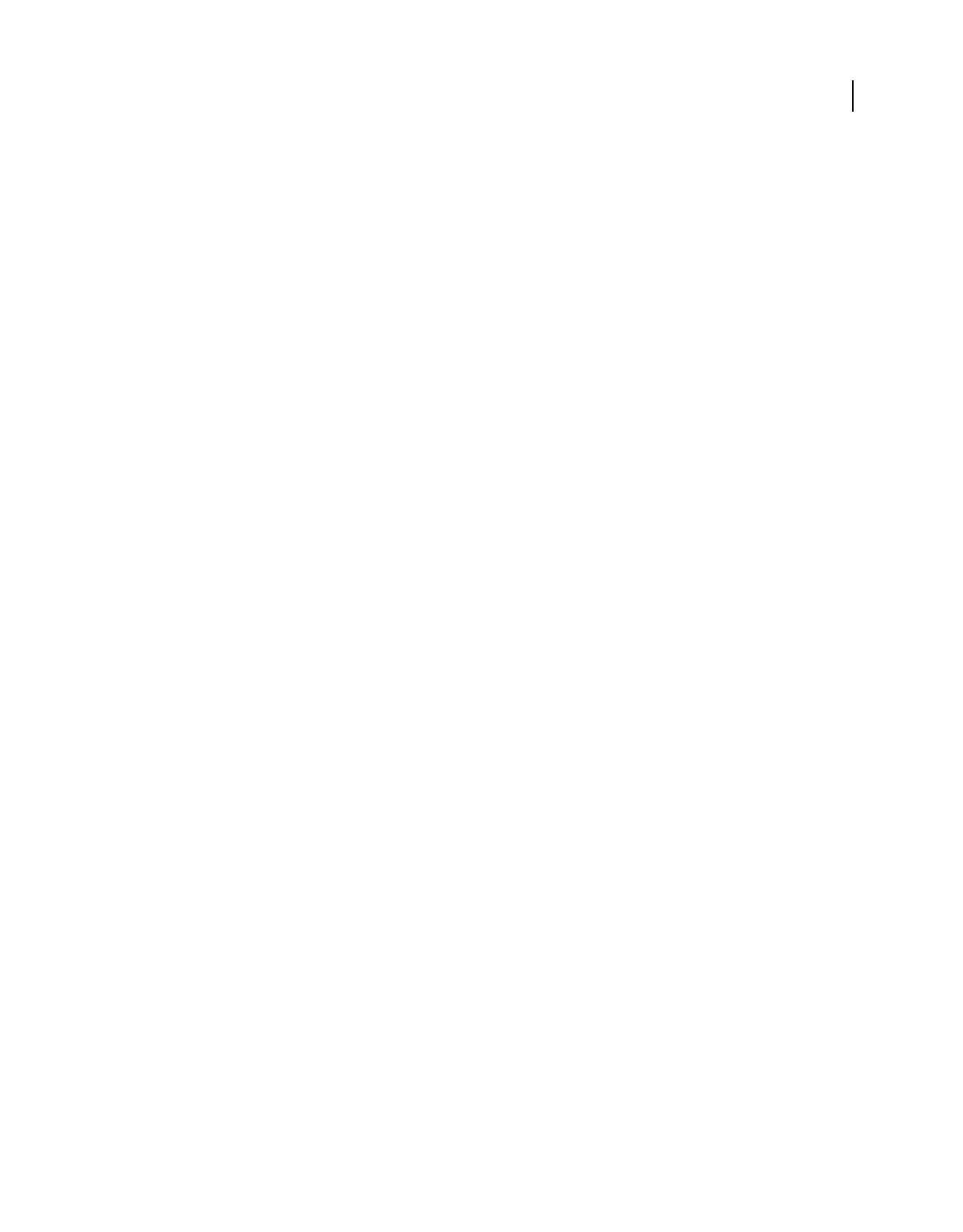
139
USING ACROBAT 9 PRO EXTENDED
Saving and exporting PDFs
Last updated 9/30/2011
About the Autosave feature
The Autosave feature guards against losing your work in case of a power failure by incrementally, and at regular
intervals, saving file changes to a specified location. The original file is not modified. Instead, Acrobat creates an
autosave file of changes, which includes all the changes you made to the open file since the last automatic save. The
amount of new information that the autosave file contains depends on how frequently Acrobat saves the autosave file.
If you set the autosave interval to 15 minutes, you could lose the last 14 minutes of your work if a problem occurs.
Frequent automatic saving prevents loss of data, and is especially useful if you make extensive changes to a document,
such as by adding comments.
You can apply autosave changes to the original files when you restart Acrobat. When you close, save manually, or
revert to the last-saved version of a file, the autosave file is deleted.
Note: If you use assistive technology, such as a screen reader, you may want to disable the Autosave feature so that you
don’t lose your place when the file is reloaded.
The Autosave feature won’t work in the following cases:
•A document that has its security changed. You must save the document to re-enable automatic saving of document
changes.
•A document created using the Web Capture feature or extracted from a larger PDF (Document > Extract Pages).
You must save the document to enable automatic saving of changes.
•A document displayed in a web browser or incorporated into a container document that supports Object Linking
and Embedding (OLE). This document appears outside the default file system and cannot support automatic
saving.
Recover lost changes
To prevent lost changes after an unexpected interruption, the Autosave feature must be enabled, which is the default
setting.
Set up automatic saving
1In the Preferences dialog box under Categories, select Documents.
2Select Automatically Save Document Changes To Temporary File Every xx Minutes (1-99), and specify the number
of minutes.
Recover lost changes after an unexpected shutdown
1Start Acrobat or open the file you were working on last.
2When prompted, click Yes to open the autosave file or files. If multiple files were open, Acrobat opens all of the files
for you.
3Save the file or files with the same names as the files you were originally working on.
Reduce file size by saving
You can sometimes reduce the file size of a PDF simply by using the Save As command. Reducing the size of PDFs
improves their performance—particularly when they’re being opened on the web—without altering their appearance.
The Reduce File Size command resamples and recompresses images, removes embedded Base-14 fonts, and subset-
embeds fonts that were left embedded. It also compresses document structure and cleans up elements such as invalid
bookmarks. If the file size is already as small as possible, this command has no effect.
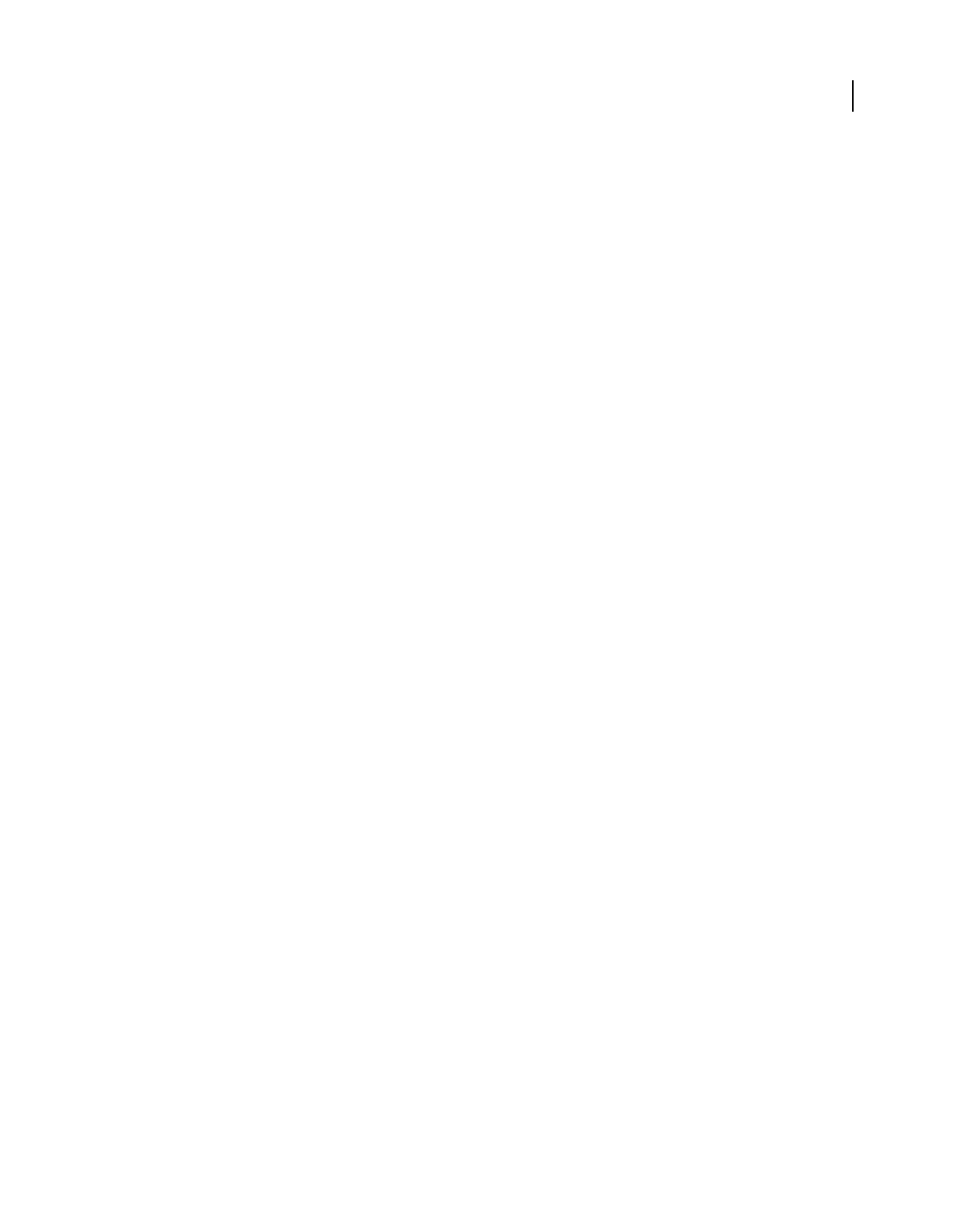
140
USING ACROBAT 9 PRO EXTENDED
Saving and exporting PDFs
Last updated 9/30/2011
Note: Reducing the file size of a digitally signed document removes the signature.
1Open a single PDF, or select one or more PDFs in a PDF Portfolio.
2Choose Document > Reduce File Size.
3Select the version compatibility that you need.
If you’re certain that all your users use Acrobat 9 or Adobe Reader 9, limiting compatibility to the latest version can
further reduce file size.
Note: If you select Acrobat 4.0 And Later, and the document contains transparency, the transparency is flattened.
4(Optional) To apply the same settings to multiple files, click Apply To Multiple, and add the files. Click OK, then
in the Output Options dialog box, specify your folder and filename preferences.
Note: The Apply To Multiple button is not available in PDF Portfolios.
To control changes and quality trade-offs, use PDF Optimizer, which makes more options available.
More Help topics
“PDF Optimizer” on page 324
Exporting PDFs to other file formats
Exporting PDFs
You can export or convert one or more PDFs to several different file formats, and then open and use those files in other
applications. The available formats include both text and image formats. To make a PDF compatible with earlier
versions of Adobe Acrobat and Reader, you can resave the PDF to an earlier PDF version.
When you save a PDF in an image format, each page is saved as a separate file.
Note: You cannot export PDF Portfolios, or PDFs within them, to other file formats.
Export a single PDF
1With the PDF open, do one of the following:
•Choose File > Export, and choose a file format.
•Choose File > Save As, and choose a file format from the Save As Type menu.
2Click Settings to set conversion options. (If the Settings button is unavailable, the format you selected has no
options.) Click OK to apply the settings. Conversion settings can also be edited in the Convert From PDF
Preferences.
Note: These conversion settings are stored separately from the settings used with the Export All Images command.
3Click Save to export the PDF to the selected file format.
By default, the source filename is used with the new extension, and the exported file is saved in the same folder as the
source file.
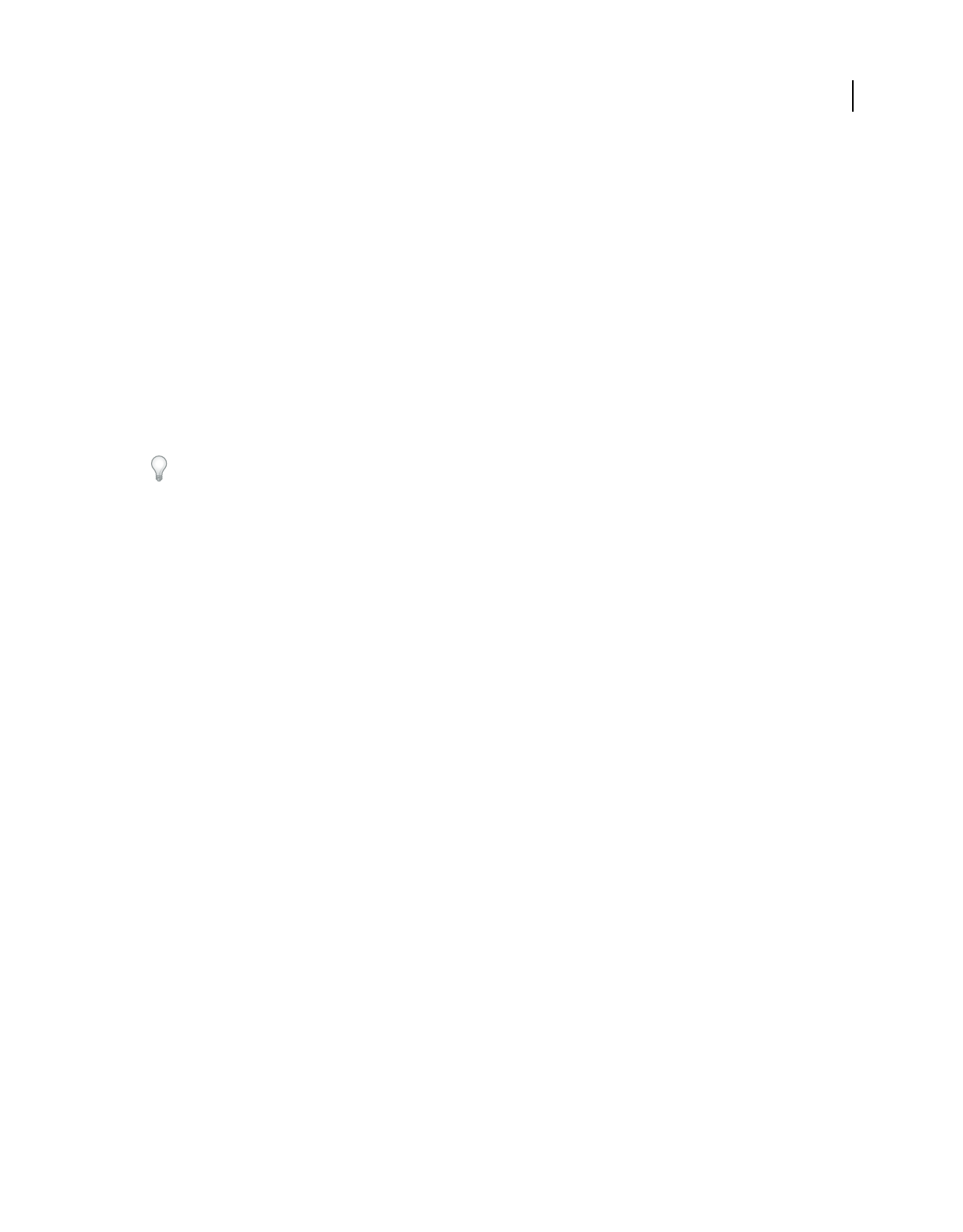
141
USING ACROBAT 9 PRO EXTENDED
Saving and exporting PDFs
Last updated 9/30/2011
Export multiple PDFs
Note: When you export multiple PDFs, conversion settings are not available during the procedure. Before you export
multiple PDFs, you can specify conversion settings from the Preferences dialog box in the Convert From PDF panel. Under
Converting From PDF, select Microsoft Word Document, and then click Edit Settings.
1Choose File > Export > Export Multiple Files.
2Click Add Files, choose Add Files or Add Open Files, and select the files.
3Click OK to close the Add Files dialog box.
4In the Output Options dialog box, specify a folder, filename preferences, and a file output format.
File format options
When you export PDFs to different file formats using the Save As command, each file format includes unique
conversion settings.
If you want to use the same settings every time you convert PDFs to a particular format, specify those settings in the
Preferences dialog box. In the Convert From PDF panel, select a file format from the list and click Edit Settings. (Click
the Default button at any time to revert to the default settings.)
Adobe PDF options
You can resave PDFs as optimized PDFs, using settings in the PDF Optimizer dialog box. The PDF Optimizer lets you
change the compatibility version of your PDFs so they can be viewed using older versions of Acrobat or Reader. When
you change the compatibility setting, newer features may be unavailable in the PDF. For an explanation of each
compatibility setting, see “PDF compatibility levels” on page 109.
PostScript or Encapsulated PostScript (EPS) options
You can export a PDF to PostScript® for use in printing and prepress applications. The PostScript file includes full DSC
(Document Structuring Conventions) comments and other advanced information preserved by Adobe Acrobat
Distiller®. You can also create an EPS file from any PDF for placement or opening in other applications. The options
available depend on whether you are converting a document to PostScript or EPS.
Note: If you are creating EPS files for separations, all image color spaces should be CMYK.
Printer Description File The PostScript Printer Description (PPD) provides the necessary information to format a
PostScript file correctly for a particular output device. Device Independent creates only composite (not color-
separated) PostScript or EPS files. Acrobat Default provides a starting point and reference for creating all types of
PostScript and restores all default settings for the conversion. Adobe PDF 7.0 is compatible with most devices. This
option is available only for PostScript (PS) format.
ASCII or Binary Specifies the output format of image data. Binary output yields smaller files, but not all workflows can
accommodate binary output.
PostScript Specifies the level of PostScript compatibility. Use Language Level 3 only if the target output device
supports it. Language Level 2 is suitable for EPS files that will be placed in another document and color-separated as
part of that document. Use Language Level 2 for EPS files that you import into Microsoft applications.
Page Range Specifies the pages you want to export. When you export files to EPS output, each page in the range is
saved as a separate EPS file.
More Help topics
“PostScript options” on page 442
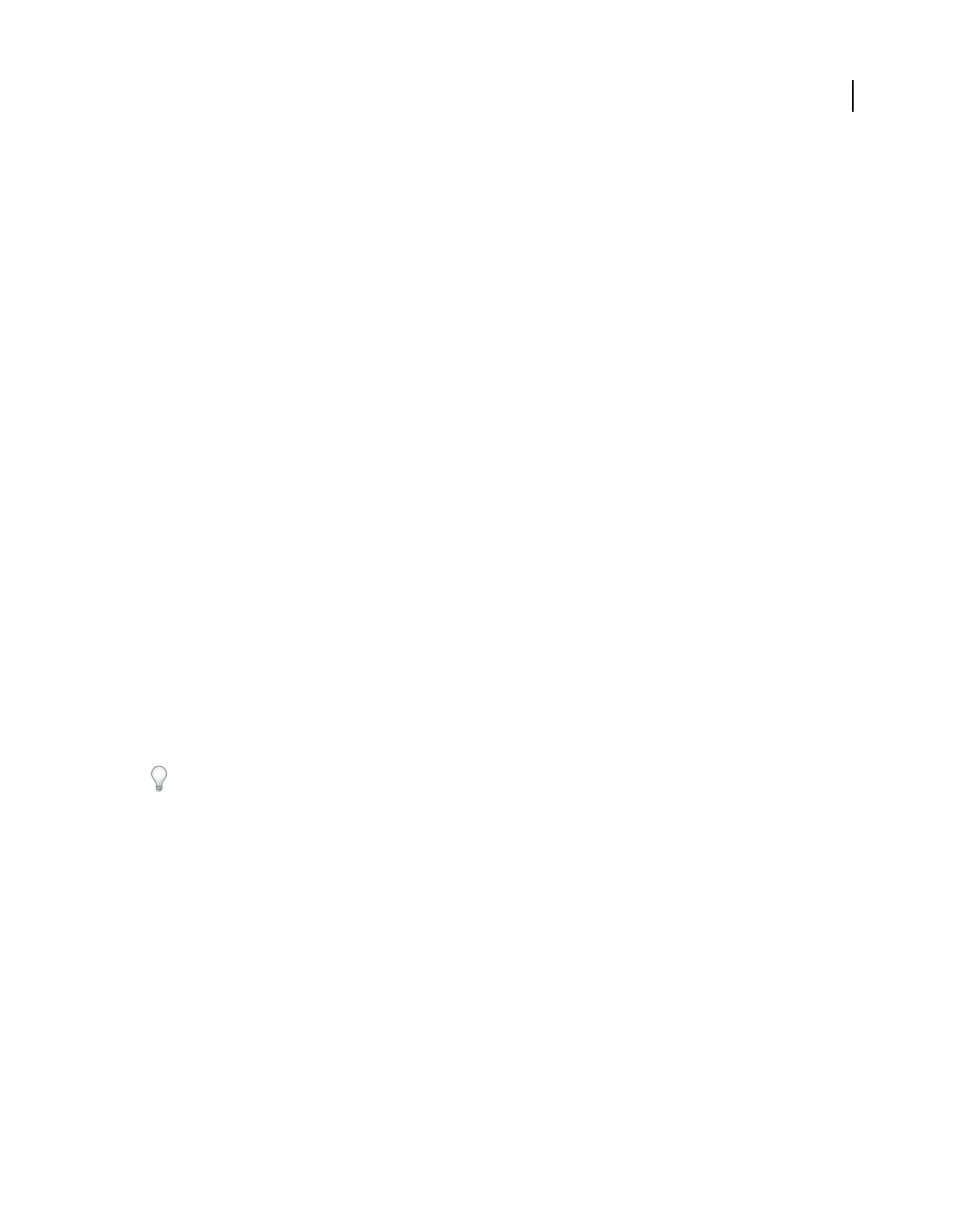
142
USING ACROBAT 9 PRO EXTENDED
Saving and exporting PDFs
Last updated 9/30/2011
HTML or XML options
When you export a PDF file to HTML or XML format, any images in PDF are converted to JPEG format.
Encoding Refers to the binary values, based on international standards, used to represent the text characters. UTF-8
is a Unicode representation of characters using one or more 8-bit bytes per character; UTF-16 represents characters
using 16-bit bytes. ISO-Latin-1 is an 8-bit representation of characters that is a superset of ASCII. UCS-4 is a Universal
Character Set coded in 4 octets. HTML/ASCII is a 7-bit representation of characters developed by ANSI.
Use Mapping Table Default uses the default character encoding defined in mapping tables, which appear in the Plug-
ins/SaveAsXML/MappingTables folder. These mapping tables specify many characteristics of how the data is output,
including the following default character encodings: UTF-8 (Save as XML or HTML 4.0.1) and HTML/ASCII (Save as
HTML 3.2).
Generate Bookmarks Generates bookmark links to content for HTML or XML documents. Links are placed at the
beginning of the resulting HTML or XML document.
Generate Tags For Untagged Files Generates tags for files that are not already tagged, such as PDFs created using
Acrobat 4.0 or earlier. If this option is not selected, untagged files are not converted.
Note: Tags are applied only as part of the conversion process and are discarded after the conversion. This is not a method
for creating tagged PDFs from legacy files.
Generate Images Controls how images are converted. Converted image files are referenced from within XML and
HTML documents.
Use Sub-Folder Specifies the folder in which to store generated images. The default is Images.
Use Prefix Specifies the prefix added to the image file names if you have several versions of the same image file. File
names assigned to images have the format filename_img_#.
Output Format Specifies the final format. The default is JPG.
Downsample To Downsamples image files to the specified resolution. If you do not select this option, image files have
the same resolution as in the source file. Image files are never upsampled.
JPEG and JPEG 2000 options
If your PDF contains a collection of images, you can export them individually as JPEG, PNG, or TIFF files by choosing
Advanced > Document Processing > Export All Images.
Note that the options available depend on whether you are exporting a document to JPEG or JPEG 2000.
Grayscale/Color Specifies a compression setting that balances file size with image quality. The smaller the file, the
lesser the image quality.
Tile Size Divides the image being compressed into tiles of the given size. (If the image height or width is not an even
multiple of the tile size, partial tiles are used on the edges.) Image data for each tile is individually compressed and can
be individually decompressed. The default value of 256 is recommended. This option is available only for JPEG 2000
format.
Format Determines how the file is displayed. Available only for JPEG format.
•Baseline (Standard) Displays the image when it has fully downloaded. This JPEG format is recognizable to most
web browsers.
•Baseline (Optimized) Optimizes color quality of the image and produces smaller file sizes but is not supported by
all web browsers.
•Progressive (3 scans-5 scans) Downloads the image first as a low-resolution image, with incremental quality
improvements as downloading continues.
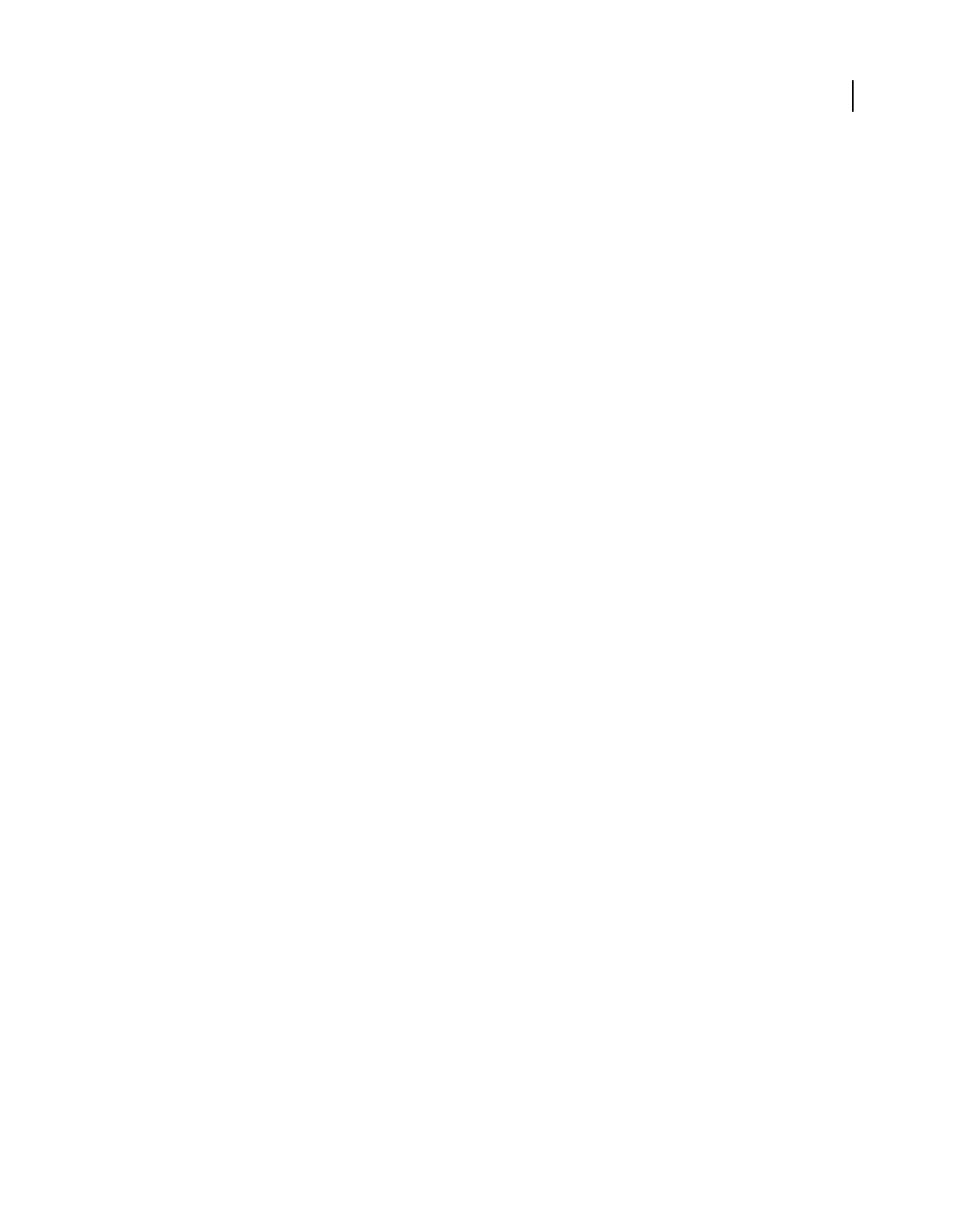
143
USING ACROBAT 9 PRO EXTENDED
Saving and exporting PDFs
Last updated 9/30/2011
RGB/CMYK/Grayscale Specifies the type of color management to be applied to the output file and whether to embed
an ICC profile.
Note: If you use the Save As or Export All Images command on a PDF that contains JPEG and JPEG 2000 images, and
export the content to JPEG or JPEG 2000 format, the resulting image may look different when opened in Acrobat. This
can happen if the images have a color profile included at the page level but not inside the image data. In this case, Acrobat
cannot bring the page-level color profile into the resulting saved image.
Colorspace/Resolution Specifies a color space and resolution for the output file. You can let Acrobat determine these
settings automatically. To convert color images in the file to shades of gray, choose Grayscale.
Note: Higher resolutions, such as 2400 pixels per inch (ppi), are suitable only for small page sizes (up to 6.826 inches or
173.380 millimeters).
PNG options
PNG format is useful for images that will be used on the web.
Interlace Specifies if the image is interlaced. None creates an image that displays in a web browser only after
downloading is complete. Adam7 creates an image that displays low-resolution versions in a browser while the full
image file is downloading. Adam7 can make downloading time seem shorter and assures viewers that downloading is
in progress; however, it increases file size.
Filter Lets you select a filtering algorithm.
•None Compresses the image without a filter. Recommended for indexed-color and bitmap-mode images.
•Sub Optimizes the compression of images with even horizontal patterns or blends.
•Up Optimizes the compression of images with even vertical patterns.
•Average Optimizes the compression of low-level noise by averaging the color values of adjacent pixels.
•Paeth Optimizes the compression of low-level noise by reassigning adjacent color values.
•Adaptive Applies the filtering algorithm—Sub, Up, Average, or Paeth—best suited for the image. Select Adaptive
if you are unsure of which filter to use.
RGB/CMYK/Grayscale Specifies the type of color management for the output file and whether to embed an ICC profile.
Colorspace/Resolution Specifies a color space and resolution for the output file. You can let Acrobat determine these
settings automatically. To convert color images in the file to shades of gray, choose Grayscale.
Note: Higher resolutions, such as 2400 ppi, are suitable only for small page sizes (up to 6.826 inches or 173.380
millimeters).
TIFF options
TIFF is a flexible bitmap image format supported by virtually all paint, image-editing, and page-layout applications.
Resolution is determined automatically.
Monochrome Specifies a compression format. CCITTG4 is the default and generally produces the smallest file size.
ZIP compression also produces a small file.
Note: Some applications cannot open TIFF files that are saved with JPEG or ZIP compression. In these cases, LZW
compression is recommended.
RGB/CMYK/Grayscale/Other Specifies the type of color management for the output file.
Colorspace/Resolution Specifies a color space and resolution for the output file. You can let Acrobat determine these
settings automatically. To convert color images in the file to shades of gray, choose Grayscale.
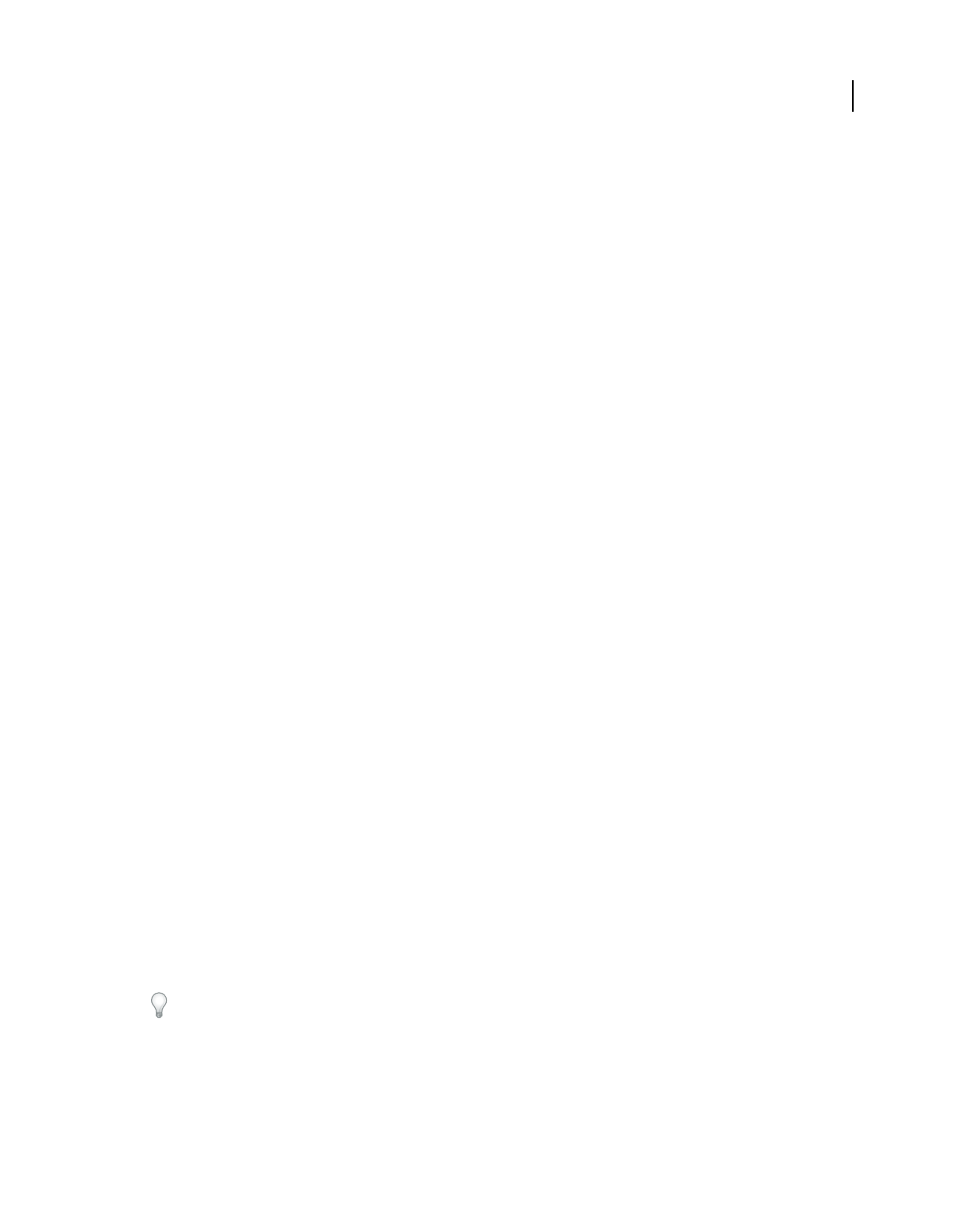
144
USING ACROBAT 9 PRO EXTENDED
Saving and exporting PDFs
Last updated 9/30/2011
Note: Higher resolutions, such as 2400 ppi, are suitable only for small page sizes (up to 6.826 inches or 173.380
millimeters).
Convert PDFs to Word, RTF, or other text formats
Use the Export command to convert a PDF to Microsoft Word format, or Rich Text Format (RTF), a standard for
exchanging content between text-editing applications. Images in the PDF are saved by default in JPEG format. The text
file you obtain when you export a PDF to Word or RTF is not equivalent to the source file in the authoring application.
Some coding information may be lost in the conversion.
You can also export a PDF to plain text or accessible text. Accessible text follows the reading order preference selected
in the Reading preferences, and includes comments and form fields in its output. Accessible text also includes some
formatting, such as line breaks. Any alternate text in the document tags is used in place of images and figures. Plain
text follows the structure order of text in the document and ignores all artifacts and figure elements in the conversion.
Hard hyphens are preserved, and soft hyphens are removed.
1Choose File > Export, and then choose a text format: Microsoft Word Document, Rich Text Format, or Text
(Accessible or Plain).
2Click Settings, select the options you want, click OK, and click Save.
Word and RTF options
(For a list of plain text options, see the options for HTML and XML.)
Layout Settings Specifies how to interpret the layout of the document. The Retain Flowing Text option preserves the
flow of the text, but does not necessarily preserve the layout. This setting is useful if you export a document with a
complex layout, such as multiple columns, and you want to retain the text flow for easy editing. The Retain Page Layout
option preserves the layout of the document, but the resulting file sometimes has more text boxes.
Regenerate Tags To Optimize Layout If The Document Is Already Tagged When saving a PDF to Word or RTF,
Acrobat uses any existing tags to generate the output layout. If the tags in a PDF do not represent the logical structure
of the document, the resulting layout is not necessarily optimal. When this option is selected, Acrobat removes the
existing tags and then adds new tags to the document before exporting it.
Include Comments Preserves PDF comments.
Include Images Includes images in the final output. The default image format is JPEG.
Output Format Specifies the image format. Select JPEG or PNG, and then select the color space and resolution
options.
Use Colorspace Specifies the color space. Choose Color or Grayscale, or let the color space be determined
automatically.
Change Resolution Downsamples images. If you do not select this option, images are created at the same resolution
as in the PDF.
Downsample To Specifies the resolution for downsampling images. Images are never upsampled.
You can export multiple PDFs to RTF using the Advanced > Document Processing > Batch Processing command.
Export images to another format
In addition to saving every page (all text, images, and vector objects on a page) to an image format using the File > Save
As command, you can export each image in a PDF to an image format.
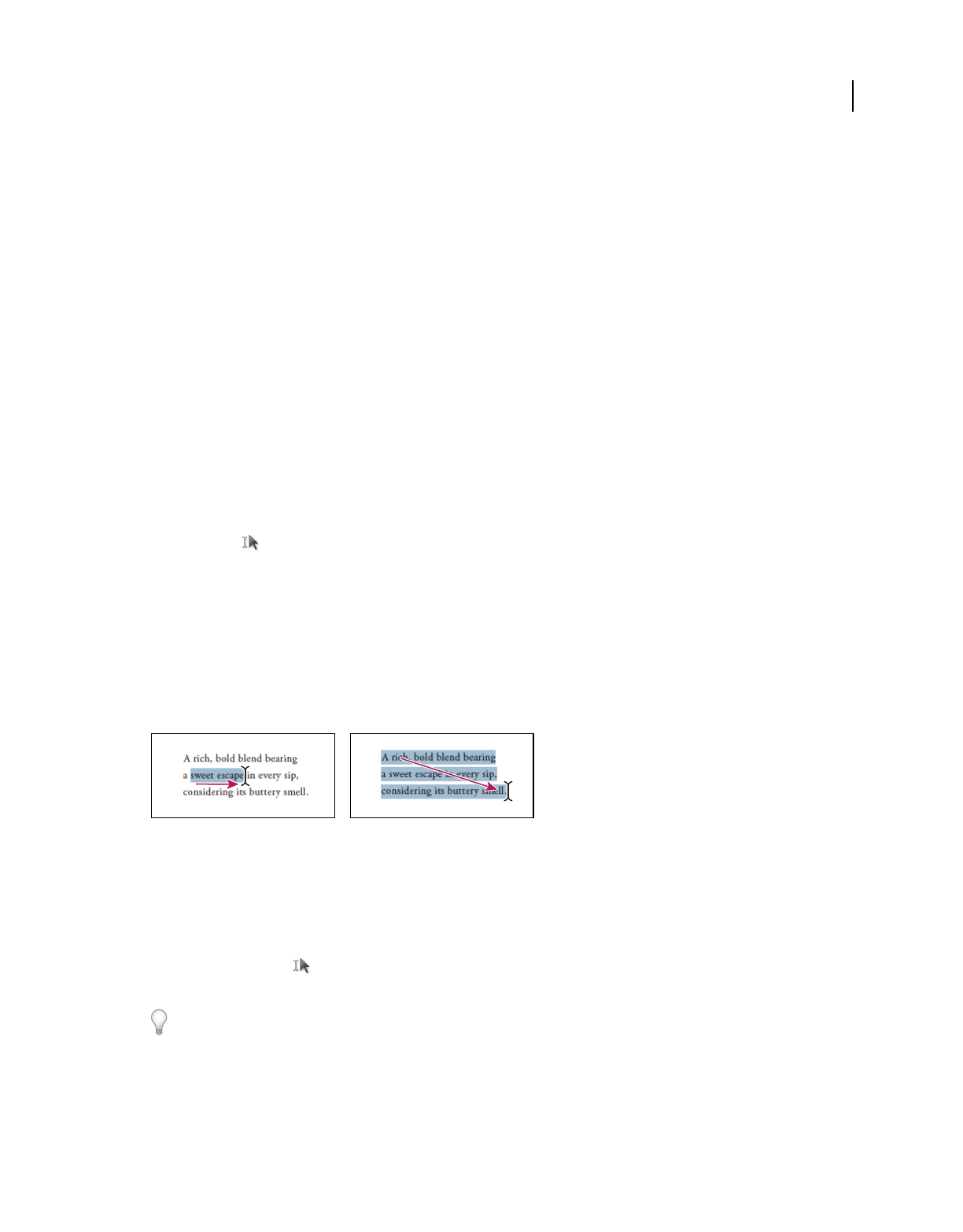
145
USING ACROBAT 9 PRO EXTENDED
Saving and exporting PDFs
Last updated 9/30/2011
Note: You can export raster images, but not vector objects.
1Choose Advanced > Document Processing > Export All Images.
2In the Export All Images As dialog box, choose a file format for the images.
By default, exported image files use the source filename.
3Click Settings.
4In the Export All Images As Settings dialog box, select the file settings, color management, and conversion settings
for the file type.
5For Exclude Images Smaller Than, select the smallest size of image to be extracted. Select No Limit to extract all
images.
6Click OK. In the Export All Images As dialog box, click Save or OK.
Reusing PDF content
Select and copy text
The Select tool lets you select horizontal and vertical text or columns of text in a PDF. You can use the Copy and
Paste commands to copy the selected text into another application. Note the following:
•If you’re unable to select text, the text may be part of an image. In Acrobat, to export image text to text that can be
selected, choose Document > OCR Text Recognition > Recognize Text Using OCR.
•If the Cut, Copy, and Paste commands are unavailable when you select text, the author of the PDF may have set
restrictions against copying text.
•If the text you copy uses a font that isn’t available on your system, the font will be substituted with a close match or
a default font.
Select text by dragging from an insertion point to an end point (left) or by dragging diagonally over text (right).
More Help topics
“Open secured PDFs” on page 230
Select a column of text
1Using the Select tool , move the pointer toward a column of text. When the pointer changes to a vertical bar with
a box superimposed, the Select tool is in column select mode.
You can force column select mode by pressing Alt as you drag a rectangle over the column of text.
2Drag a rectangle over the column of text. To select text in more than one column, drag from the beginning of the
text in one column to the end of text you want to select.
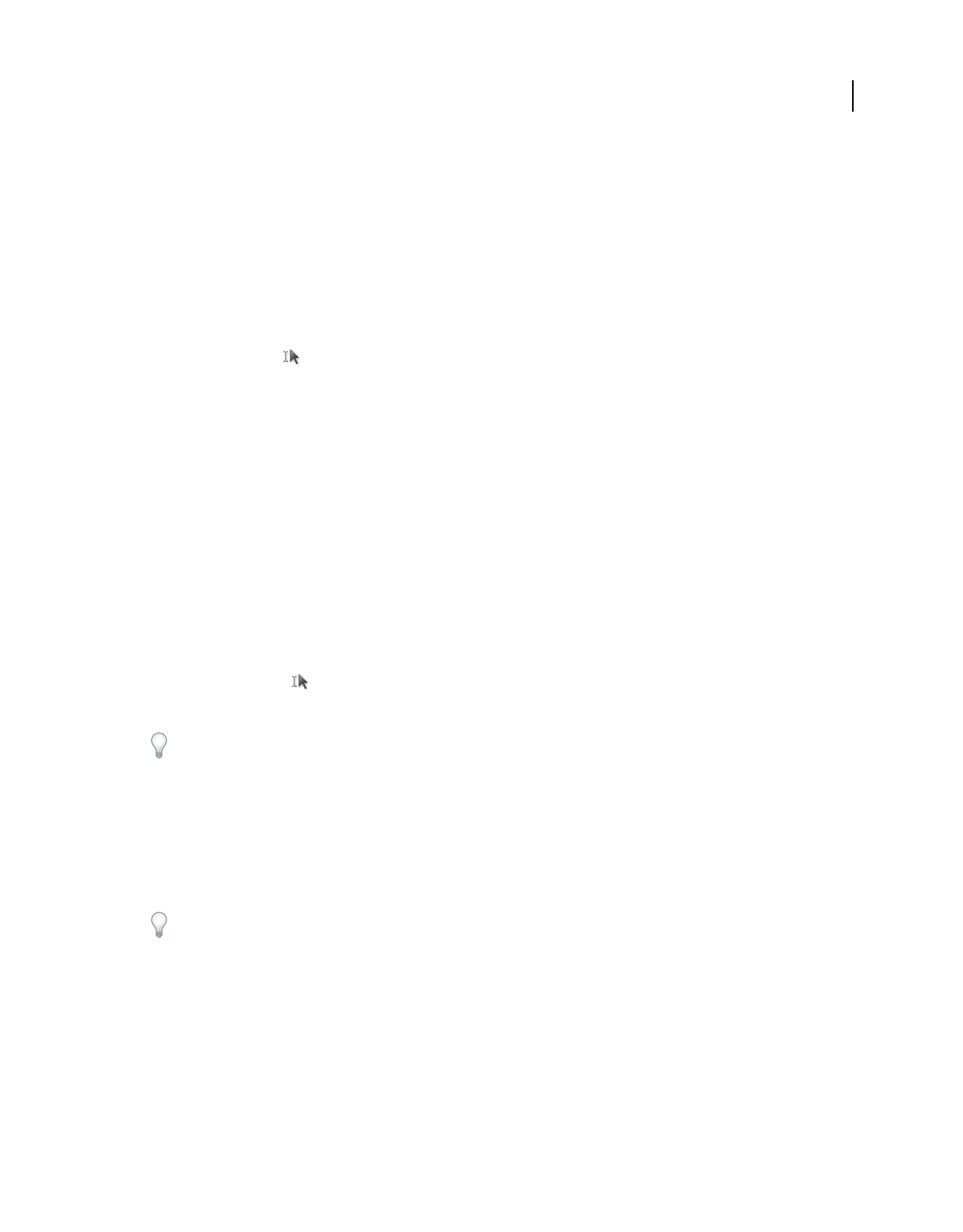
146
USING ACROBAT 9 PRO EXTENDED
Saving and exporting PDFs
Last updated 9/30/2011
Select all the text on a page
1Choose View > Page Display > Single Page.
2Do one of the following:
•Choose Edit > Select All.
•Click four times in the text. This method selects all the text on the page regardless of the page layout.
Note: If you choose any other page layout, all the text in the document is selected.
Copy selected text
1Use the Select tool to select any amount of text on the page.
2Copy the text:
•Choose Edit > Copy to copy the selected text to another application.
•Right-click on the selected text, and then select Copy.
•Right-click on the selected text, and then choose Copy With Formatting. This command, which preserves the
column layout, appears only if the document is tagged properly.
You can paste copied text into comments and bookmarks as well as into documents authored in other applications.
Convert tables to spreadsheets
You convert tables to Excel by copying and pasting the content to a file.
1For scanned documents, choose Document > OCR Text Recognition > Recognize Text Using OCR. This command
converts the scanned images to text. The quality of your original scan affects how well you can copy and paste the
text.
2Click the Select tool .
3Press Alt as you drag a rectangle over the rows and columns to copy.
To select tables that exceed one page, try changing the page display to Single Page Continuous before selecting the
tables. (View > Page Display > Single Page Continuous)
4Right-click the selection, and choose one of the following options:
Copy As Table Preserves formatting when you copy the table to Excel. In Excel, use the Paste Special command and
select XML Spreadsheet.
Save As Table Lets you paste the table to a new file.
Open Table In Spreadsheet Opens the table in a CSV-compliant application, such as Excel.
To copy a table in RTF, drag the selected table into an open document in the target application.
Copy images
Use the Select tool to copy and paste individual images from a PDF to the clipboard (Windows only), to another
application, or to a file.
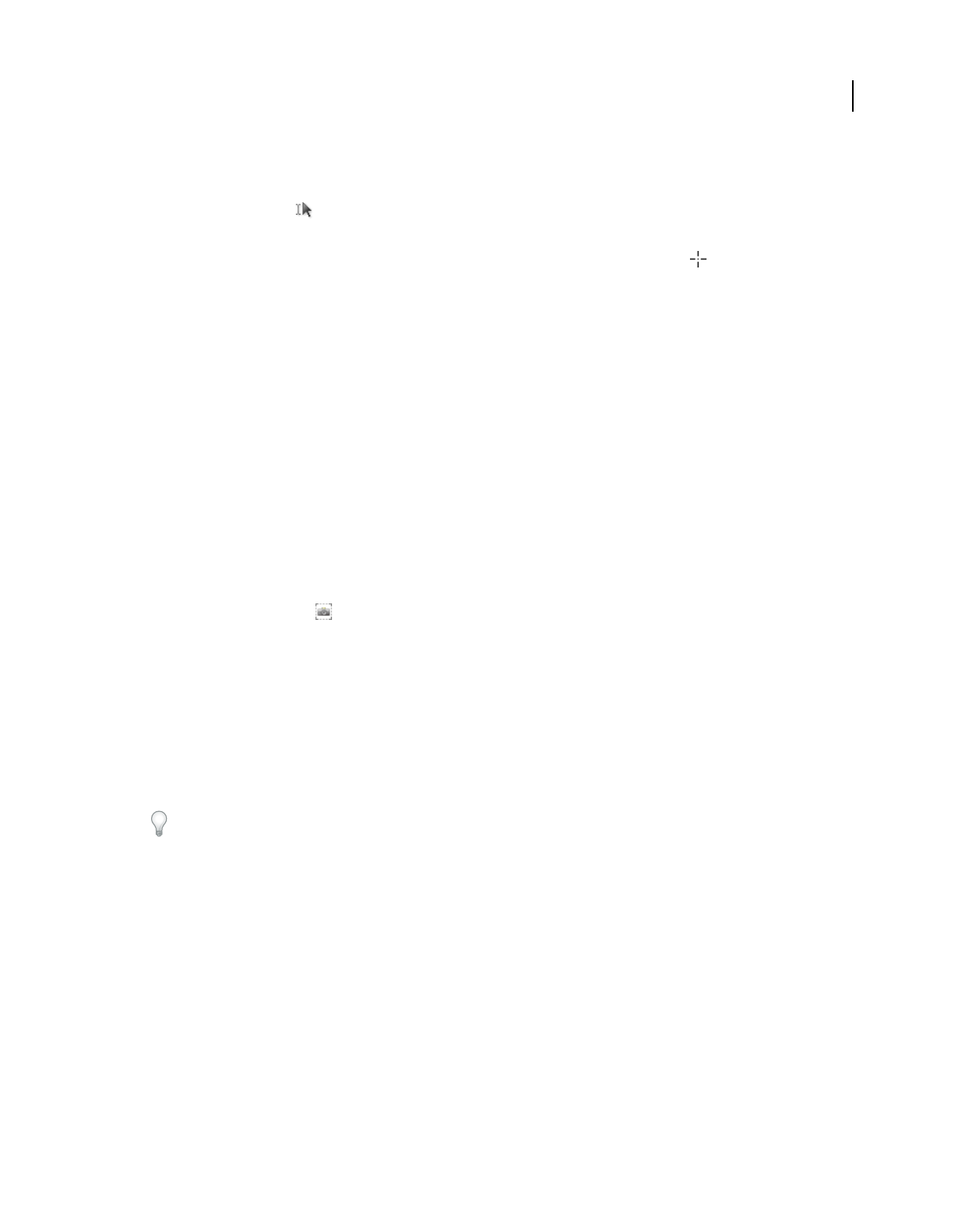
147
USING ACROBAT 9 PRO EXTENDED
Saving and exporting PDFs
Last updated 9/30/2011
If you cannot select an image because of overlapping text, open the Preferences dialog box, and under Categories, select
General. Then select Make Select Tool Select Images Before Text.
1Using the Select tool , do one of the following:
•To select the entire image, click it or drag a rectangle around it.
•To select a portion of an image, hold the pointer over the image until the cross hair icon appears, and then drag
a rectangle around the portion.
Note: To deselect an image and start over, click outside it.
2Copy the image:
•Choose Edit > Copy, and then choose Edit > Paste to paste the image in an open document in another application.
•Right-click the image and choose an option to copy the image to the clipboard or to a new file.
•Drag the image into an open document in another application.
More Help topics
“Export images to another format” on page 144
Take a snapshot of a page
You can use the Snapshot tool to copy all selected content (text, images, or both) to the clipboard or to another
application. Text and images are copied as an image.
1Select the Snapshot tool by choosing Tools > Select & Zoom.
2Do one of the following:
•Click anywhere in the page to capture the entire content displayed on the screen.
•Drag a rectangle around the text or images, or a combination of both.
•Drag a rectangle within an image to copy just a portion of the image.
Colors in the selected area are inverted momentarily to highlight the selection. The selection is copied automatically
to the clipboard when you release the mouse button. If a document is open in another application, you can choose Edit
> Paste to paste the copied selection directly into the target document.
You can save all the images from a PDF. See “Export images to another format” on page 144. This feature isn’t
available in Reader.
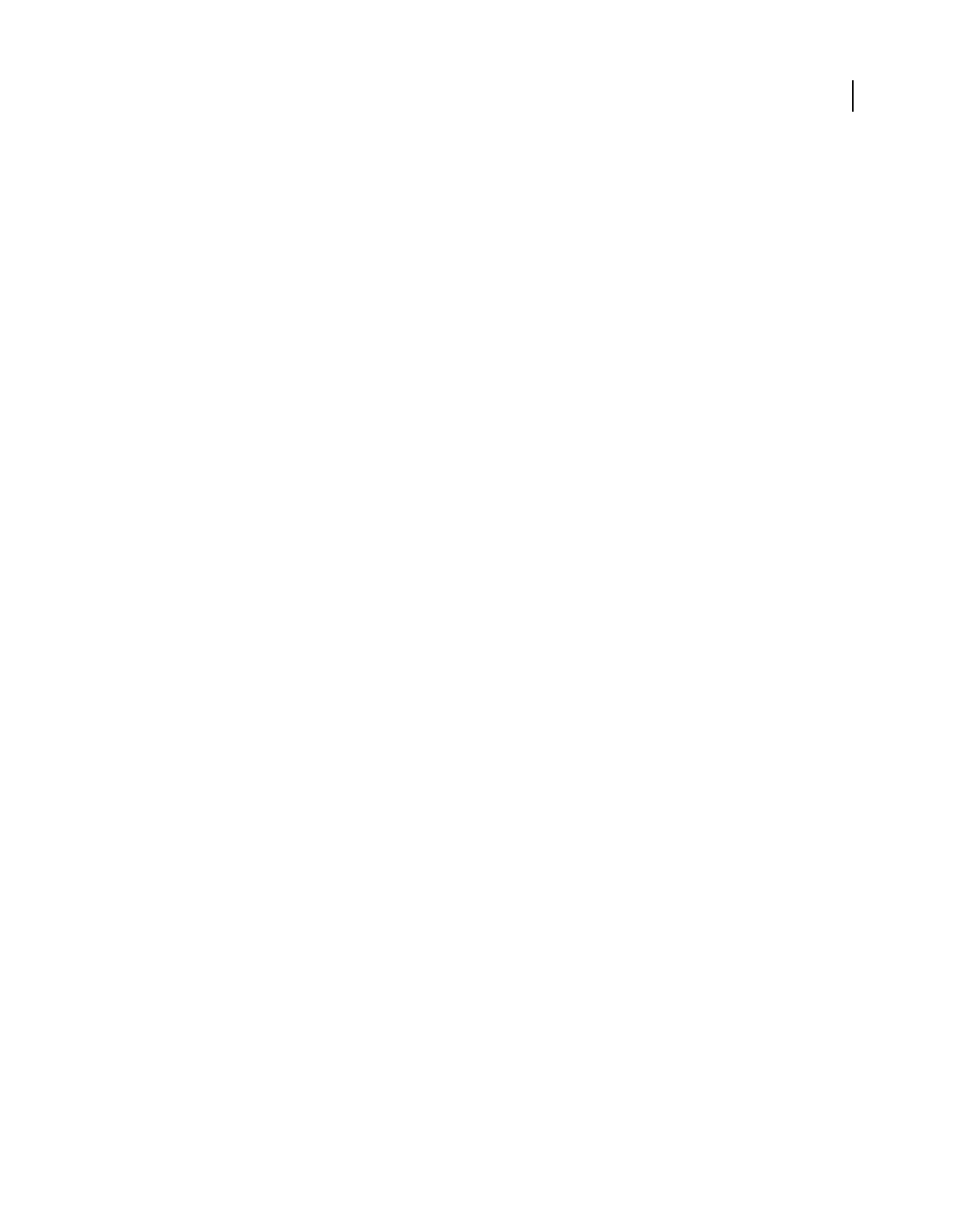
148
Last updated 9/30/2011
Chapter 6: Collaboration
You can conduct reviews for many types of content by distributing an Adobe® PDF version of the source document
for others to review. Reviewers add their comments to the PDF using commenting and markup tools. In shared
reviews, reviewers can publish their comments in a shared workspace, and view and reply to the comments of other
reviewers.
From Adobe® Acrobat® 9 Pro Extended, you can create your own user account on Acrobat.com. Use Acrobat.com to
upload and share most document types, and to share PDFs or your desktop in online meetings. The Acrobat.com
services are available directly from Acrobat.
Note: Acrobat.com is not available in all languages.
File sharing and real-time collaboration
Upload documents to Acrobat.com
You can upload many file types to Acrobat.com, not just PDF files.
1Choose File > Collaborate > Upload Documents To Acrobat.com.
2If prompted, enter your Adobe ID and password, or create an ID if you don’t have one.
3Click Upload More Files to add additional files.
4Click Upload.
Share documents with others
You can share many file types on Acrobat.com, not just PDF files.
1Choose File > Collaborate > Share Documents On Acrobat.com.
2If prompted, enter your Adobe ID and password, or create an ID if you don’t have one.
3As needed, click Share More Files to add additional files.
4On the email screen, do the following, and then click Send:
•Enter email addresses of your invitees. Click the To or Cc buttons to select email addresses from your email
application address book. Insert a semicolon or a return between each address.
•Preview and edit the email subject and message as needed. Your custom message is saved and appears the next time
you share a document. To use the default email message, click Reset Default Message.
•Choose an option from the Access Level menu to specify who can download the file.
Acrobat uploads the files and emails your recipients with a link to the files.
Create and edit a collaborative document
Use Adobe Buzzword to create documents and edit them simultaneously with others. With Buzzword, you can create a
document from virtually any computer on the web, share it with colleagues, and review and revise it as a team. Buzzword
runs from Adobe secure servers, and your documents are stored there, so they are always available on the web.
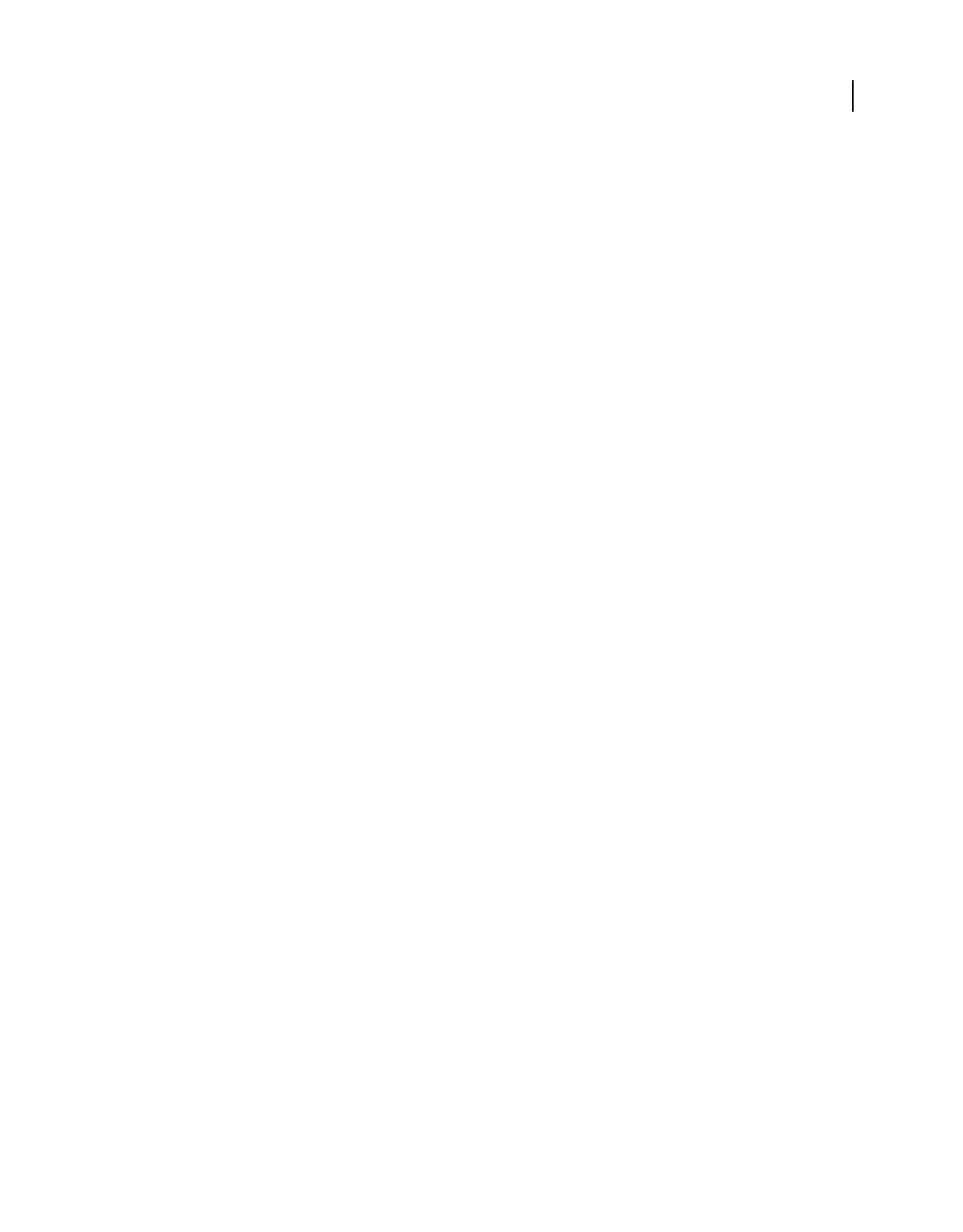
149
USING ACROBAT 9 PRO EXTENDED
Collaboration
Last updated 9/30/2011
Note: Buzzword is not available in all languages.
1Choose File > Collaborate > Create Buzzword Document.
2If prompted, enter your Adobe ID and password, or create an ID if you don’t have one.
3Choose Document > New.
Once you create a document, you can invite others to collaborate, either as coauthors, reviewers, or readers. For more
information, in Buzzword, choose Help > Buzzword Help.
Collaborate with others in a PDF
Use Collaborate Live to review a PDF with one or more remote users in an online session. In a Collaborate Live session,
the participants view a document with a live chat window. When sharing pages, the document page and magnification
is shared with all participants, so that everyone sees the same part of a document.
Acrobat 9 is required to initiate a Collaborate Live session. Acrobat 9 or Adobe Reader® 9 is required to participate in
a Collaborate Live session.
For a video on live collaboration, see www.adobe.com/go/lrvid4202_a9.
Initiate a Collaborate Live session
1Choose File > Collaborate > Send & Collaborate Live.
2If prompted, select or browse to the PDF, and click Next.
3If prompted, enter your Adobe ID and password, or create an ID if you don’t have one.
4On the email screen, do the following, and then click Send:
•Enter email addresses of your invitees. Insert a semicolon or a return between each address. Click the To or Cc
buttons to select email addresses from your email application address book.
•Preview and edit the email subject and message as needed. To use the default email message, click Reset Default
Message.
•To conduct the collaboration session on Acrobat.com, select Store File On Acrobat.com And Send A Link To
Recipients. To send the file as an attachment to the recipients, leave this option unchecked.
•If you are conducting the collaboration session on Acrobat.com, choose an option from the Access Level menu to
specify who can download the file.
The Collaborate Live navigation pane opens in the document. Once at least one participant joins the session, you can
share pages and chat online.
Participate in a Collaborate Live session
1In the Collaborate Live email invitation, do one of the following:
•If the email contains a PDF attachment, double-click the attachment.
•If the email contains a URL, click the URL or type the URL in the address box of a browser. If prompted, log in with
your Adobe ID and password.
The PDF opens with the Collaborate Live navigation pane open.
2If prompted, sign in as a guest or with your Adobe ID and password.
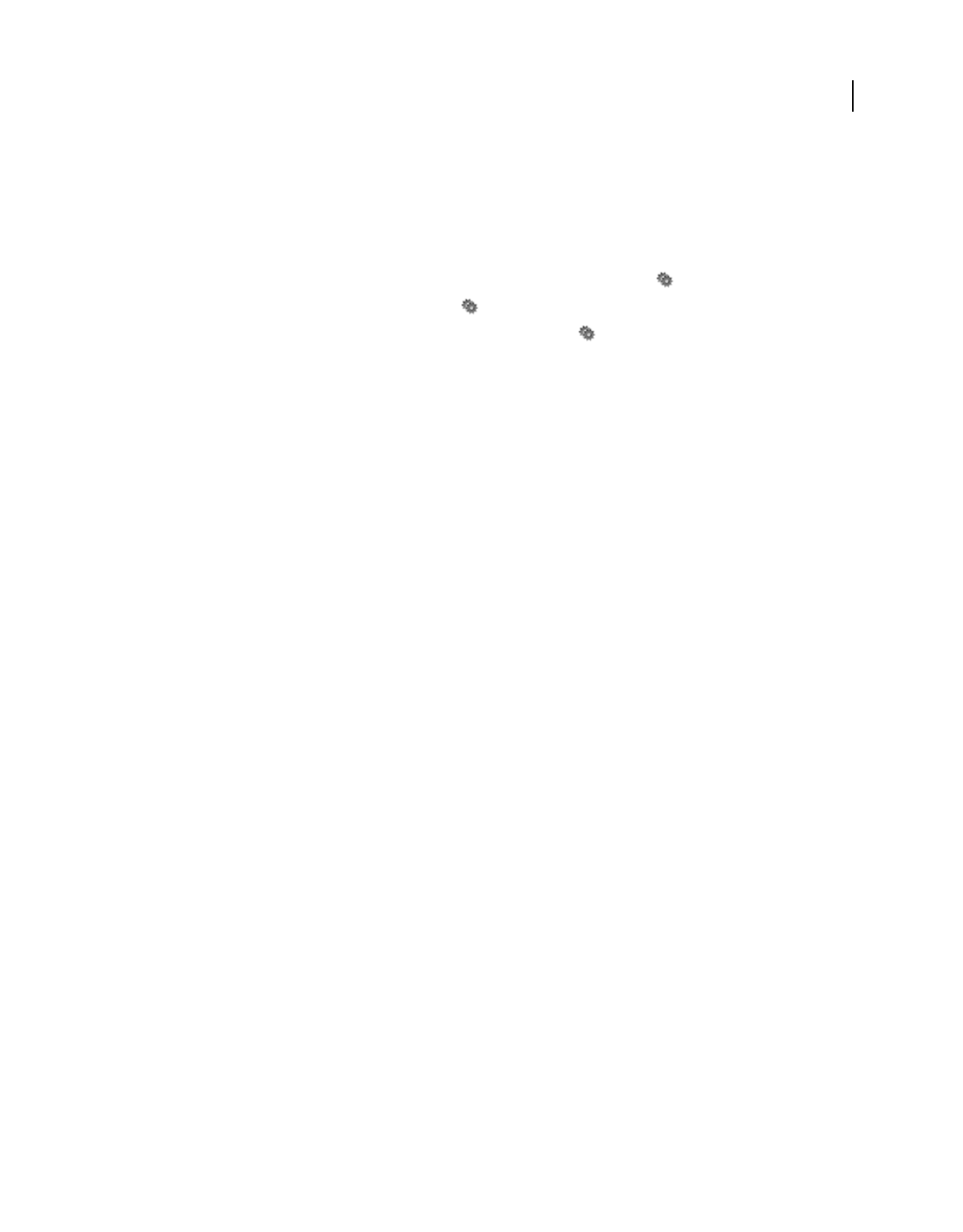
150
USING ACROBAT 9 PRO EXTENDED
Collaboration
Last updated 9/30/2011
3While participating in a Collaborate Live session, do any of the following as needed:
•Type chat messages in the box at the bottom of the pane. Click the color box to choose a different color for your
chat text.
•To share your pages so that the same page view appears for all participants, click the Start Page Sharing button.
During page sharing, the button changes to Stop Page Sharing, and you can stop sharing at any time.
•To share your screen in an Adobe ConnectNow meeting, from the options menu , choose Share My Screen.
•To save the chat history, from the options menu , choose Save Chat.
•To disable live collaboration in a document, from the options menu , choose Disable Chat & Page Sharing In
My Copy, or (initiator only) Disable Chat & Page Sharing In All Copies. If you disable live collaboration in all
copies, then users cannot log in to a live collaboration session with any copy of the document.
Collaborate in online meetings
Adobe ConnectNow is a personal web-conference tool that you can use to conduct real-time meetings on your
desktop. Attendees join the meeting by logging in to a web-based meeting space from their own computers. In a
ConnectNow online meeting, you can share your desktop, use live chat, share online whiteboards, and use many other
collaboration features.
Note: Adobe ConnectNow is not available in all languages.
Start a meeting
1Choose File > Collaborate > Share My Screen.
2If prompted, enter your Adobe ID and password, or create an ID if you don’t have one.
Once you are in your meeting room, you can invite participants. When other attendees have joined your meeting
room, you can share your computer screen, chat with attendees, take notes, and use other meeting features. For more
information, in the meeting room, choose Help > Adobe ConnectNow Help.
Attend a meeting
1Click the meeting URL in the email invitation, or type the Meeting URL in the address box of a browser.
2Type your Adobe ID and password, or log in as a guest.
Once you are in the meeting room, you can chat with attendees, take notes, and use many other meeting features. For
more information, in the meeting room, choose Help > Adobe ConnectNow Help.
Acrobat.com preferences
To change your Acrobat.com account settings, open the Preferences dialog box, and under Categories, select
Acrobat.com.
Email Address, Password Specifies your Adobe ID and password. To save your Adobe ID and password in the
preferences, click Remember Me.
Manage Account Click to view and manage your account settings.
Change Password Click to clear your currently saved password and specify a new one.
Always Connect When Opening Documents Enabled For Live Collaboration If this option and the Remember Me
option are both selected, you are connected automatically when you open a PDF enabled for live collaboration. If this
option is unselected, you are prompted to sign in when you open a document enabled for live collaboration.
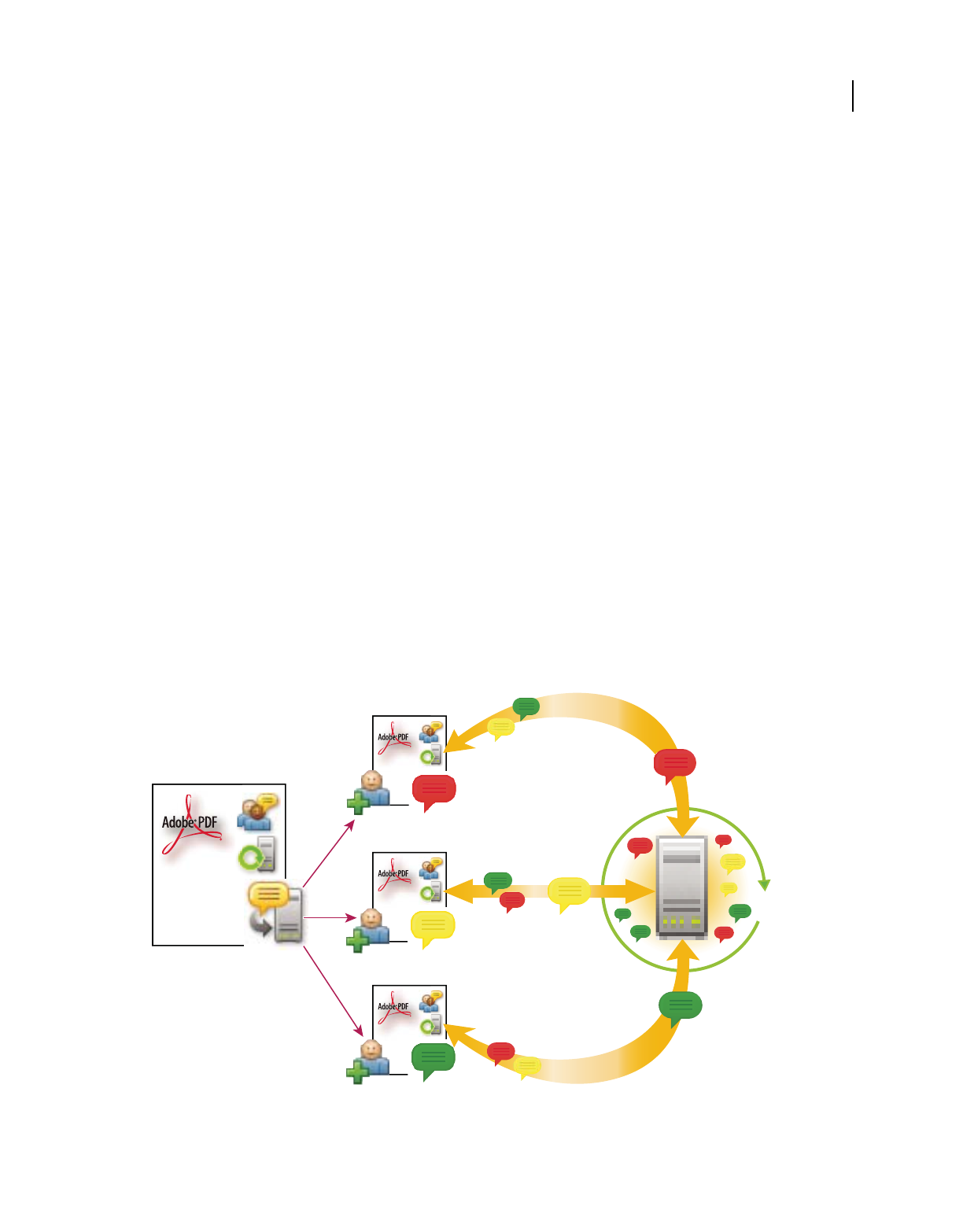
151
USING ACROBAT 9 PRO EXTENDED
Collaboration
Last updated 9/30/2011
Copy Me When I Send An Email Invitation Using Acrobat.com When selected, sends you a copy of your initiating email
for shared documents, Collaborate Live sessions, shared reviews, and form distributions.
Preparing for a PDF review
About managed PDF reviews
In a managed review, you use a wizard to set up your review, specify the document location, and invite participants.
You don’t have to import comments, enable commenting for Reader users, or manually track reviewer responses.
Note: Acrobat Pro or Acrobat Pro Extended is required to enable commenting for Reader users in managed reviews.
Acrobat includes two types of managed reviews: shared and email-based reviews. Each type of review has a wizard that
helps you distribute a PDF with special tools and instructions to reviewers.
The Tracker tracks all managed reviews. Tracker provides access to the PDF file and information about the review and
its participants. Review initiators can change review deadlines, add reviewers, and end reviews from Tracker. Tracker
lets participants know when new comments are available, when deadlines are changed, and when reviewers are added,
even when Acrobat is closed. It also provides information about server error states.
Note: Managed reviews cannot be conducted for PDF Portfolios.
Shared reviews
Shared reviews are the most collaborative form of review because participants can read and reply to the comments of
other participants. Comments from participants are stored in a repository on Acrobat.com or on an internal server.
Acrobat synchronizes comments at regular intervals to download all the latest changes. Reviewers are notified of new
comments as they are added, and can see and reply to comments made by other reviewers.
In a shared review, recipients can easily join the review, share their comments, track their reviews, and get regular updates.
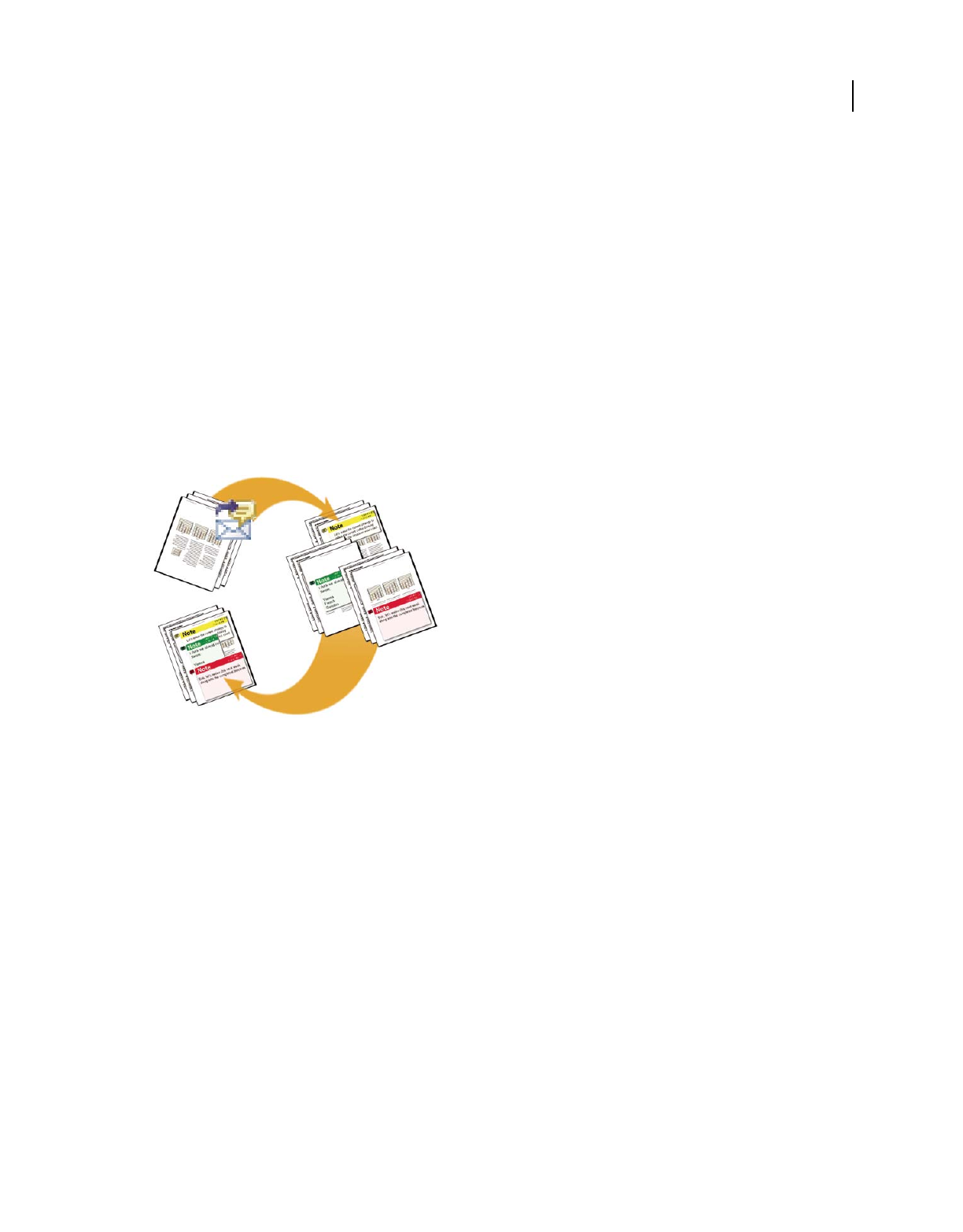
152
USING ACROBAT 9 PRO EXTENDED
Collaboration
Last updated 9/30/2011
Note: Acrobat 9 is required to initiate shared reviews on Acrobat.com. Acrobat 9 or Reader 9 is required to participate in
shared reviews on Acrobat.com. For shared reviews that are not on Acrobat.com, Acrobat 8 or higher, or Reader 8 or
higher is required to view other reviewer comments. Reviewers using earlier versions of Acrobat must send their comments
in email.
Email-based reviews
Email-based reviews are ideal when reviewers either don’t have access to a common server or don’t require a
collaborative approach to reviewing documents.
In an email-based review, the initiator sends a PDF to reviewers as an email attachment. Reviewers add their comments
and return the document by using the Send Comments button in the Comment & Markup toolbar or the document
message bar. When receiving these comments, the initiator can merge them into their copy of the PDF.
The primary limitation to email-based reviews is that participants can’t view other comments during the review.
Initiators can view comments only after receiving them.
Note: Acrobat 6.0 or later or Reader 7.0 or later is required to participate in an email-based review.
In an email-based review, participants send their comments to the initiator, who merges the comments into the master copy of the PDF.
Choosing a distribution option for reviews and forms
Acrobat provides several distribution options in the Send For Shared Review and Distribute Form wizard. When
choosing an option, consider the security needs for the distributed file, what servers or websites your recipients can
use to download the file, and how you want to receive comments or form data.
Acrobat.com
Acrobat.com is a free, secure web service that works with Acrobat. Participants download a file from Acrobat.com, and
add comments or forms data using Acrobat. When finished, participants publish comments or submit secure form
responses to Acrobat.com. Form responses are also stored on your hard drive as they are returned. When using
Acrobat.com, you can also allow reviewers or form submitters to open and share the PDF in a live chat session.
For an alternate workflow where initiators host documents on Acrobat.com, but recipients use email attachments, try
Patti Sokol’s Acrobat.com for comment/review and forms distribution.
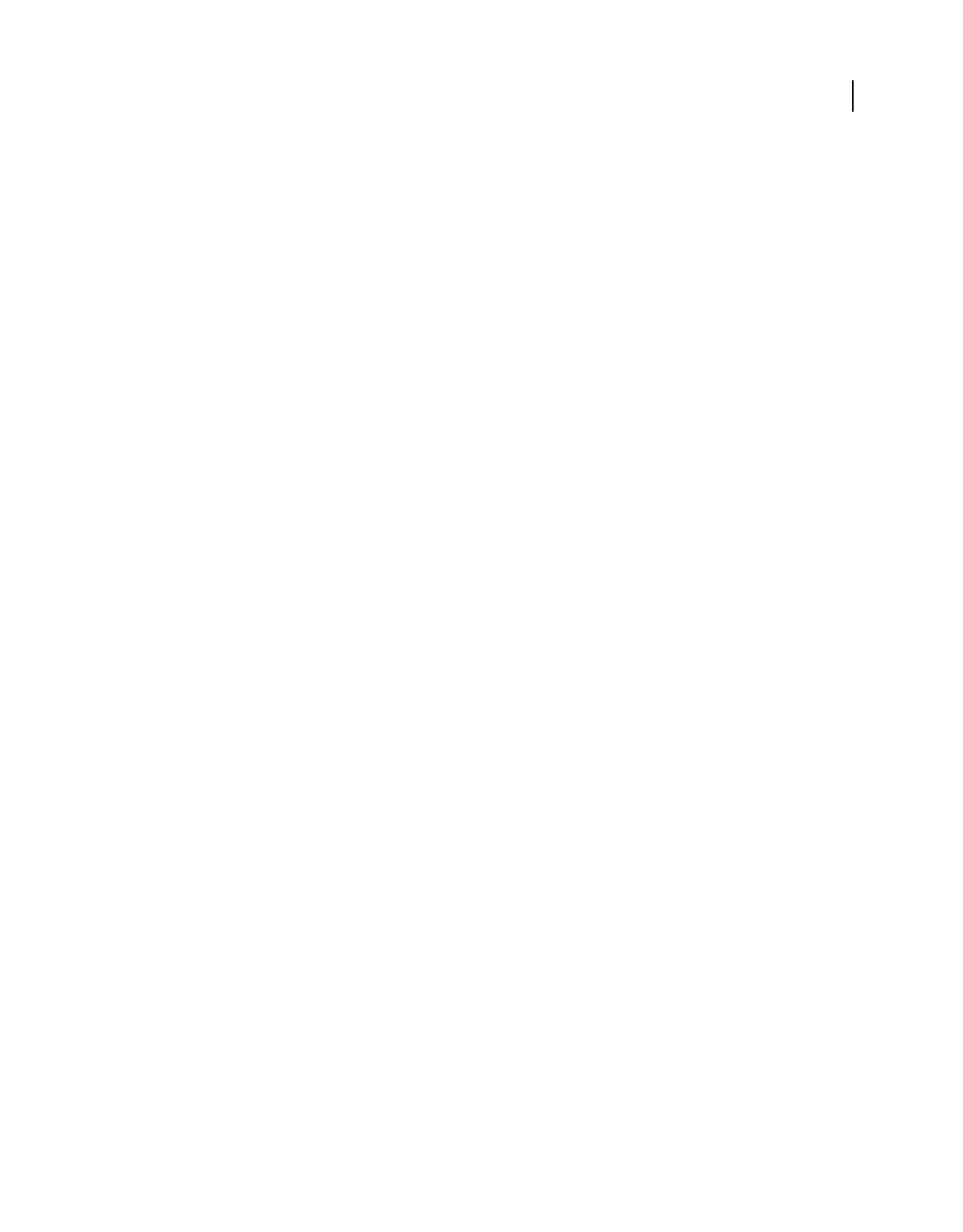
153
USING ACROBAT 9 PRO EXTENDED
Collaboration
Last updated 9/30/2011
Internal server
You can use your own internal server location if your recipients work behind a firewall and all have access to a common
server. The server can be a network folder, Microsoft SharePoint workspace (Windows only), or a web server folder.
You can include a link to your distributed PDF or send it as an attachment in an email message. For reviews, published
comments are uploaded to the server. For forms, responses are stored on your hard drive as they are returned.
Note: Web server folders are not available for form distribution.
When you specify your own server, the wizard prompts you to save a profile with the server location and the
distribution options you chose. The next time you distribute a PDF, the saved profile is available as an option in the
wizard.
Email
The Distribute Forms wizard has an option for sending a form as an email attachment. You can send the form using
your own email client, or use the wizard to create an email message in which the form file is attached. Once your
recipients fill out and submit the form, the responses are returned to your mailbox. Each response is copied into a PDF
Portfolio responses file, which you can organize and export to a spreadsheet.
The email attachment option is not available in the Send For Shared Review wizard. To start the wizard for an email-
based review, choose Comments > Attach For Email Review.
Enable commenting for Reader users
By enabling commenting rights in a PDF, users of Reader 8 or later can participate in reviews of that PDF. When a
PDF with commenting rights opens in Reader, it includes a document message bar and commenting tools that are
otherwise unavailable.
When you initiate a managed review, commenting rights are automatically enabled. If you do not use a managed
review (for example, if you send a PDF directly in email), you can still enable commenting rights: open the PDF and
choose Comments
> Enable For Commenting And Analysis In Adobe Reader.
Note: If you enable commenting for Reader in a digitally signed document, the signature is invalidated.
More Help topics
“Start a shared review” on page 154
“Start an email-based review” on page 155
Select an email application for reviews
You need an email application and a mail server connection for email-based reviews and to send comments. Acrobat
supports most email applications. If more than one email application is installed on your system, Acrobat might not
start the preferred application when it sends a PDF as an attachment. To specify which application starts, do one of the
following:
•(Windows) Double-click Internet Options in the Control Panel. In the Internet Properties dialog box, select the
Programs tab, and then select the preferred email application. Restart Acrobat for the changes to take effect.
•(Windows) Change the MAPI settings in your email application. Acrobat and Reader use the Messaging
Application Program Interface (MAPI) to communicate with your email application. Most email applications
come with MAPI settings to handle this communication. For more information on configuring your email
applications, see the email application’s Help.
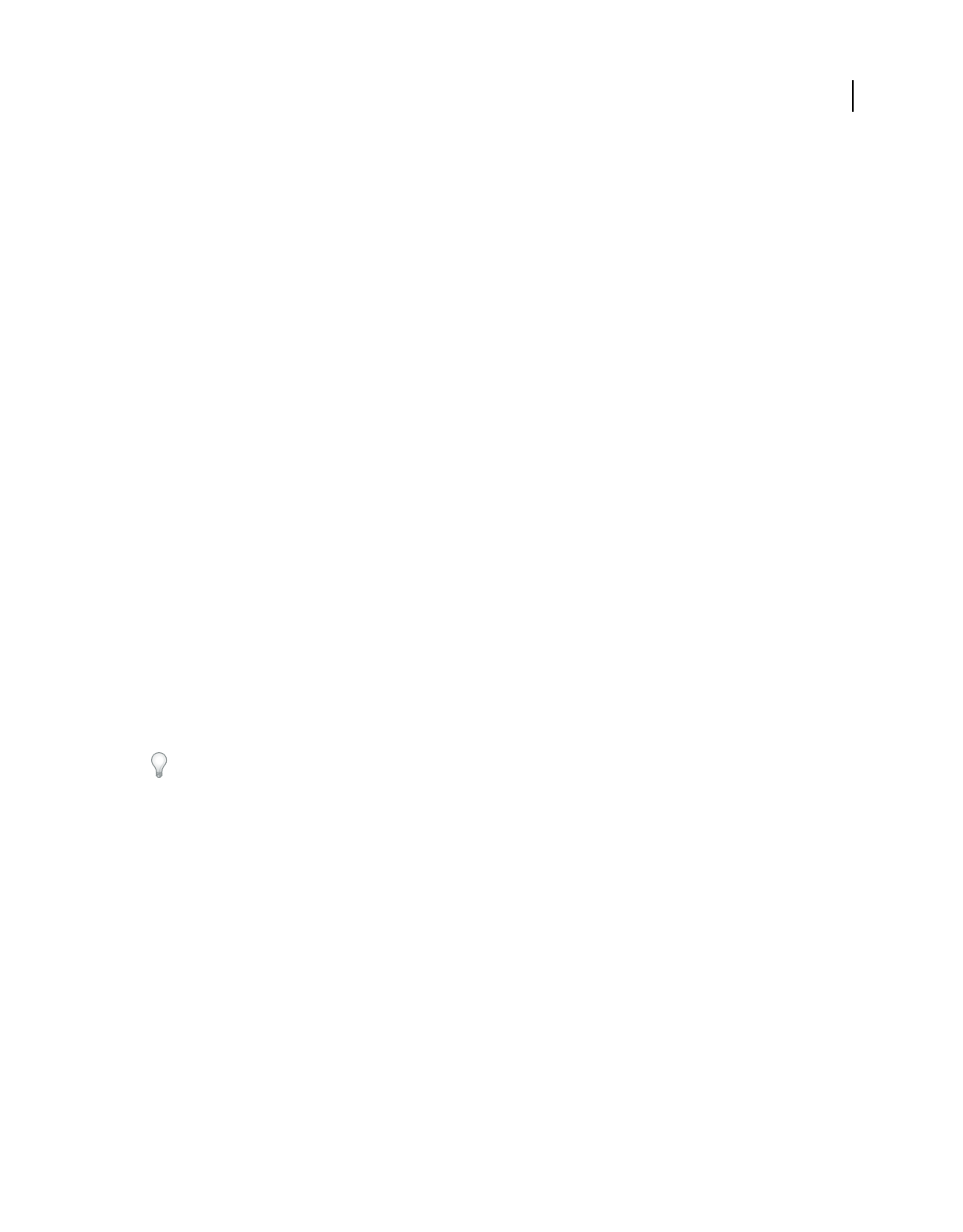
154
USING ACROBAT 9 PRO EXTENDED
Collaboration
Last updated 9/30/2011
•(Mac OS) In Mail, choose Mail > Preferences, select General, and then choose the preferred email application from
the Default Email Reader menu. Restart Acrobat for the changes to take effect. If your application isn’t listed,
choose Select from the menu and browse to the location. If you select an application that isn’t listed in the Default
Email Reader menu, Acrobat may not support it.
Specify a server
If you distribute a PDF using your own server location, you can specify a network folder, a Windows server running
Microsoft SharePoint Services, or a web server folder. Participants must have read and write access to the server you
specify. Ask your network administrator to provide a suitable server location for storing comments. No additional
software is required to set up a server.
Note: Web server folders are not available for form distribution.
If all recipients are within a local area network, network folders and SharePoint servers are the best choices for a
comment server. Network folders are generally the cheapest and most reliable. To initiate a review on a SharePoint
server, the initiator must use Windows; however, participants can use either Windows or Mac OS. All participants
must have read and write access to the Document Library folder within the specified workspace. WebDAV servers
(web servers that use the WebDAV protocol) are best used only if you have reviewers that are outside a firewall or local
area network.
Starting a review
Start a shared review
The shared PDF that you send includes the Comment & Markup toolbar and instructions in the document message bar.
1Choose Comments > Send For Shared Review.
You can also start a shared review directly from other applications that use PDFMaker, such as Microsoft Word.
Choose Adobe PDF > Convert To Adobe PDF And Send For Review. For Office 2007 applications, choose Acrobat >
Create And Send For Review.
2If prompted, specify a PDF.
3Choose a delivery and collection method: you can use Acrobat.com, your own internal server, or a server profile if
you have already created one. (For more information, see “Choosing a distribution option for reviews and forms”
on page 152.) Then follow the on-screen instructions.
4On the email screen, specify the following settings as needed:
Delivery Method Click to specify a different delivery and collection method than what is currently selected.
To, Cc Enter the email addresses of your reviewers. Insert a semicolon or a return between each address. Click the To
or Cc button to select email addresses from your email application address book.
Subject, Message Preview and edit the email subject and message as needed. Any changes you make are saved and
appear the next time you send a document for review. To use the default email message, click Reset Default Message.
Access Level (Acrobat.com only) Specifies who can download the file from Acrobat.com. You can limit access to only
the recipients of your email, or allow open access to anyone who knows the URL.
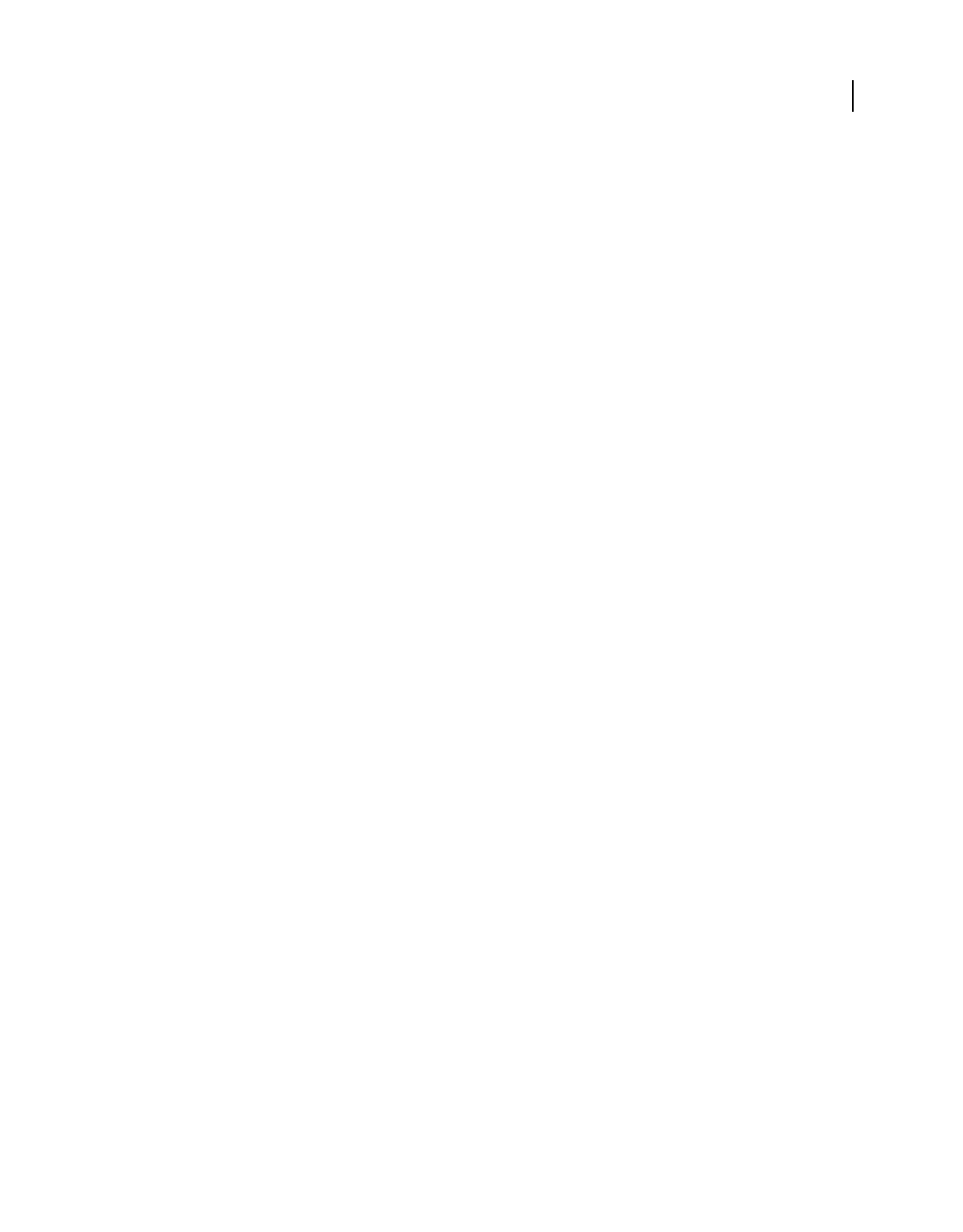
155
USING ACROBAT 9 PRO EXTENDED
Collaboration
Last updated 9/30/2011
Review Deadline Click to specify a different date or no deadline. After the review deadline expires, reviewers cannot
publish comments.
Note: If the review deadline expires while a reviewer has the document open in Acrobat, then the reviewer can publish
comments before closing the document.
Allow Page View Sharing And Chat Collaboration In This Document (Acrobat.com only) When selected, reviewers can
use the Collaborate Live feature to open and share the PDF in a live chat session.
5Click Send.
A copy of the shared review file, named [original filename]_review.pdf, is created in the same folder as the original file
you specified for the review.
For a video on starting a shared review, see www.adobe.com/go/lrvid4202_a9.
More Help topics
“Save the PDF with comments” on page 161
“Acrobat.com preferences” on page 150
Start an email-based review
When you start an email-based review, you send out a tracked copy of the PDF, enabling you to easily merge comments
that you receive. (Form fields in a PDF
aren’t fillable during the review.) After initiating a shared review, you can also
start an email-based review with the same PDF.
Start the review
Before you start an email-based review, make sure that your email application is configured to work with Acrobat. (See
“Select an email application for reviews” on page 153.)
1Choose Comments > Attach For Email Review.
2If prompted, enter information in the Identity Setup dialog box.
3Specify a PDF if it isn’t already open, and then click Next. The PDF that you specify becomes the master file. You’ll
merge comments you receive from reviewers into this file.
4Specify reviewers by typing their email addresses. Insert a semicolon or a return between each address. Click
Address Book to select email addresses from your email application address book.
5Preview and edit the email invitation as needed, and then click Send Invitation.
A copy of the PDF is sent to the reviewers as an attachment. When this PDF attachment is opened, it presents
commenting tools and instructions.
Merge comments
After you receive comments from reviewers, you can merge the comments into the master PDF so that they’re in one
location.
1After a reviewer sends you comments, open the attached file in your email application. If the email application can’t
find the original version of the PDF, it prompts you to browse for it.
Note: If you didn’t initiate the review and you receive comments that you want to forward to the initiator, merge these
comments into your copy of the PDF and then send them (see “Send comments in email” on page 158). If you’ve already
sent your comments, the initiator will receive only new comments. Merged comments retain the original author name.
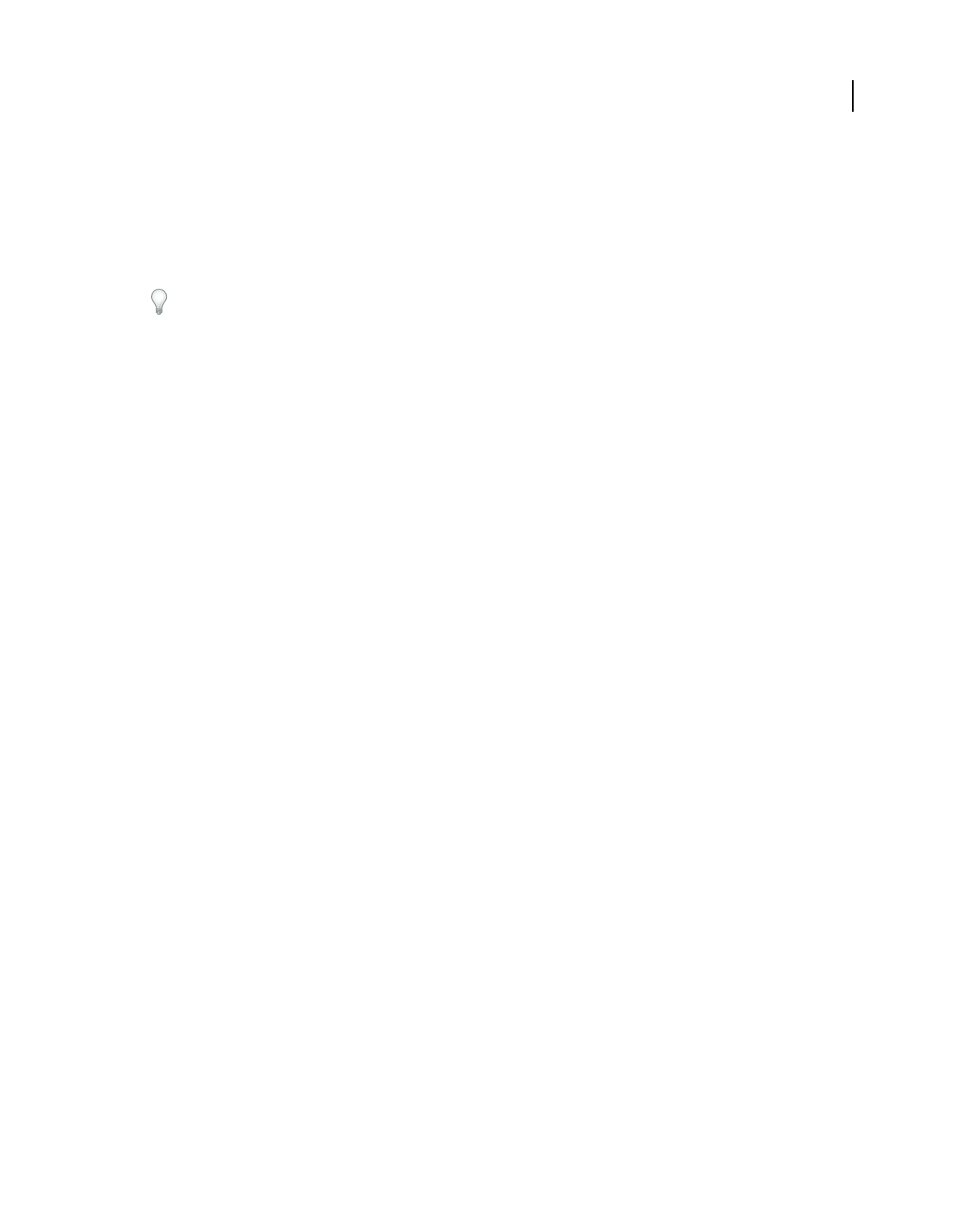
156
USING ACROBAT 9 PRO EXTENDED
Collaboration
Last updated 9/30/2011
2If you initiated the review, the Merge Comments dialog box appears. Select one of the following options:
Yes
Opens the master copy of the PDF and merges all comments into it. After comments are merged, save the master PDF.
No, Open This Copy Only Opens the reviewer’s copy of the PDF with comments. If you select this option, you can still
merge comments by choosing Comments
> Merge Comments Onto Master PDF.
Cancel Closes the reviewer’s PDF that contains comments.
You can hide comments that you don’t want to merge by using the Show menu in the Comments list. Save and reopen
the PDF, and then select Yes in the Merge PDF dialog box.
Participating in a PDF review
Review a PDF
When you receive an email invitation to a PDF review, the invitation typically includes the PDF as an attachment or
provides a URL to the PDF. Alternatively, you may receive a Forms Data Format (FDF) attachment. When opened, an
FDF file configures your review settings and opens the PDF in Acrobat.
PDFs in a review have special features, including commenting tools and a document message bar with instructions.
Use the commenting tools to add comments to the PDF and then submit them, either by publishing comments to a
comment server where others can see them, or by sending comments as an email attachment to the review initiator.
Note: If you receive a PDF that doesn’t include special features, add your comments using tools from the Comment &
Markup toolbar, save the PDF, and then send it back. (See “Commenting and markup tools overview” on page 163.)
To review the PDF later, reopen it from the Tracker to ensure that your comments are added to the tracked copy of
the PDF, and that the initiator receives your comments. If you don’t send or publish your comments right away, save
the PDF before you close it to avoid losing your comments. Until the initiator receives your comments, they appear
only in your local copy of the PDF and aren’t visible to other reviewers.
If you review a PDF using Acrobat 8 or earlier, or Reader 8 or earlier, some features may not be available.
More Help topics
“Reply to comments” on page 177
“Rejoin a review” on page 158
“Save the PDF with comments” on page 161
Join a review
1In your email application, open the PDF by clicking the URL or double-clicking the attachment (PDF or FDF).
2Do one or more of the following, if prompted:
•Log in to Acrobat.com with your Adobe ID and password.
•Click Connect in the Shared Review dialog box.
•Click OK in the Welcome To Shared Review window. This window shows the review deadline, participants,
whether each reviewer has made any comments, and the comment server location.
•Type your name, email address, company name, and job title.
3Save the file to a location that you can find easily, such as the desktop.
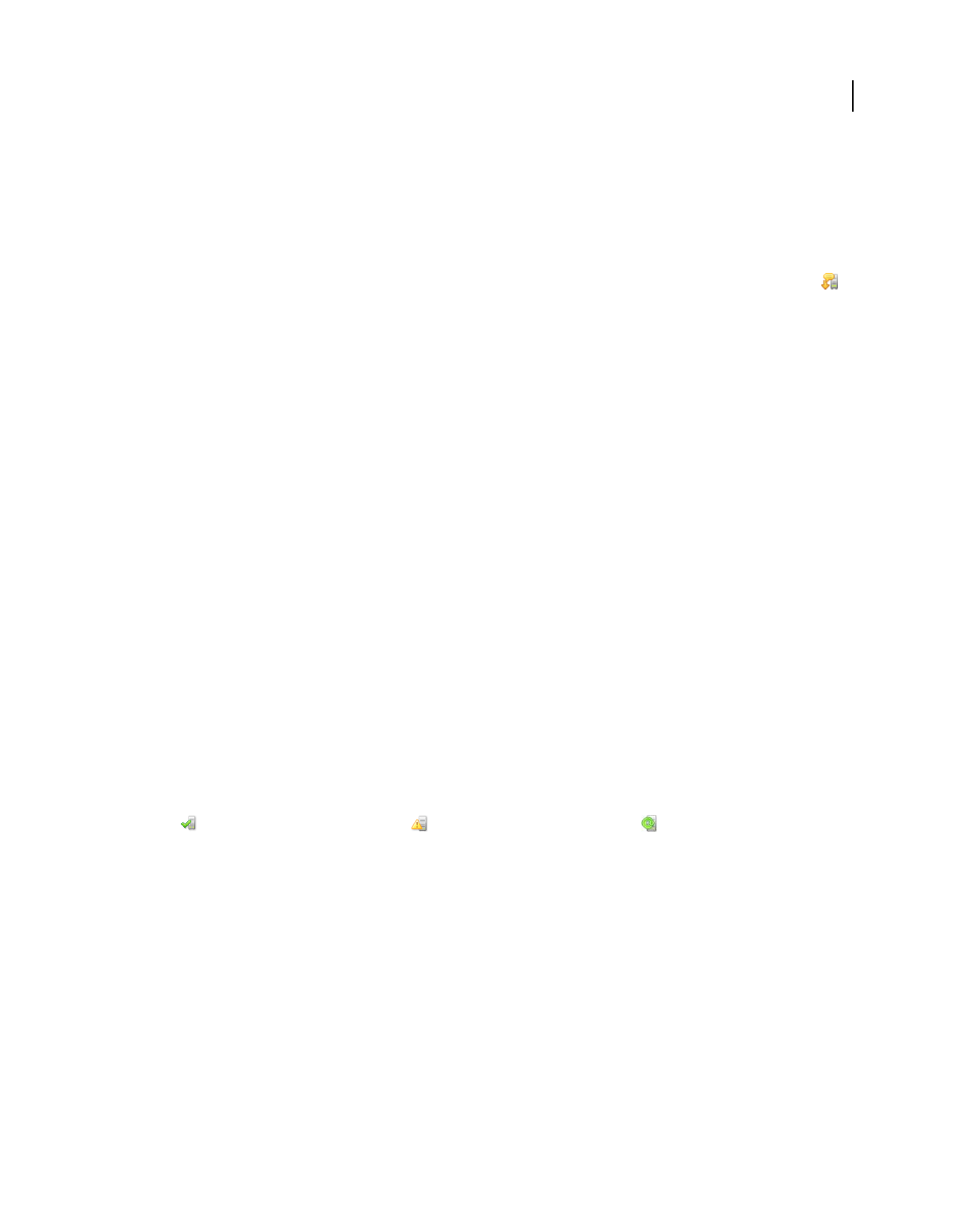
157
USING ACROBAT 9 PRO EXTENDED
Collaboration
Last updated 9/30/2011
4Add comments to the PDF using tools in the Comment & Markup toolbar. To delete a comment, select it and press
Delete. (You can delete only comments that you made.)
5Do all of the following that apply:
•If you’re notified that new comments from other reviewers are available, click the message. New comments appear
in the PDF.
•To find out if new comments are available from other reviewers, click the Check For New Comments button .
6Submit your comments by doing one of the following:
•In Acrobat, choose Comments > Publish Comments or Send Comments To Review Initiator.
•In Reader, choose Document > Comments > Publish Comments or Send Comments To Review Initiator.
When you send comments, a PDF containing your comments is sent as an email attachment to the review initiator.
When you publish comments, your comments are saved to the comment server.
Options in the document message bar
The options that are available in the document message bar depend on how the initiator set up the review and whether
you can access the comment server. Similar options may also appear in the Comment & Markup toolbar.
For information about the different types of reviews, see “About managed PDF reviews” on page 151.
Check For New Comments Prompts Acrobat to synchronize comments between the comment server and the local
hard drive. If you don’t click this button, Acrobat checks for new comments every 10 minutes.
Merge Comments Copies the comments in the open PDF to your copy. This option is available only for PDFs you
receive from reviewers in email-based reviews.
Publish Comments Available only in shared reviews. Uploads your new comments to the comment server. This button
is disabled if the review has ended.
Save An Archive Copy Available only in shared reviews, when a review has ended. Saves a copy of the document with
review comments to your hard drive.
Send Comments Creates an email message addressed to the review initiator that contains the commented PDF as an
attachment. This option is always available for reviewers in email-based reviews. It appears in shared reviews if the
reviewer has chosen to work offline or if an attempt to connect to the comment server has failed.
Status An icon that displays the connected state of the comment server. The icon appears as the last attempt successful
icon , the last attempt unsuccessful icon , or the attempting to connect icon . If clicked, a menu with
additional options appears. Review Tracker opens the Tracker. Save As Archive Copy saves a copy of the PDF that is
no longer connected to the review. Work Offline lets you work in offline mode, where you can make comments but
cannot publish them until you switch back to online mode. To switch to online mode, click Reconnect To Server.
Check for newly published comments
When you participate in a shared review, published comments on your local hard drive are synchronized with the
comments on the server. You are notified when new comments are available. Because synchronization continues after
the PDF is closed, you’ll continue to receive notifications.
Messages in the notification area inform you when new reviewers join the review, when updates occur (multiple
reviews), when deadlines change, and when synchronization attempts fail. They also inform you when a new broadcast
subscription is added in the Tracker. You can change how often messages appear and how often comments are
synchronized, and you can manually trigger the synchronization process.
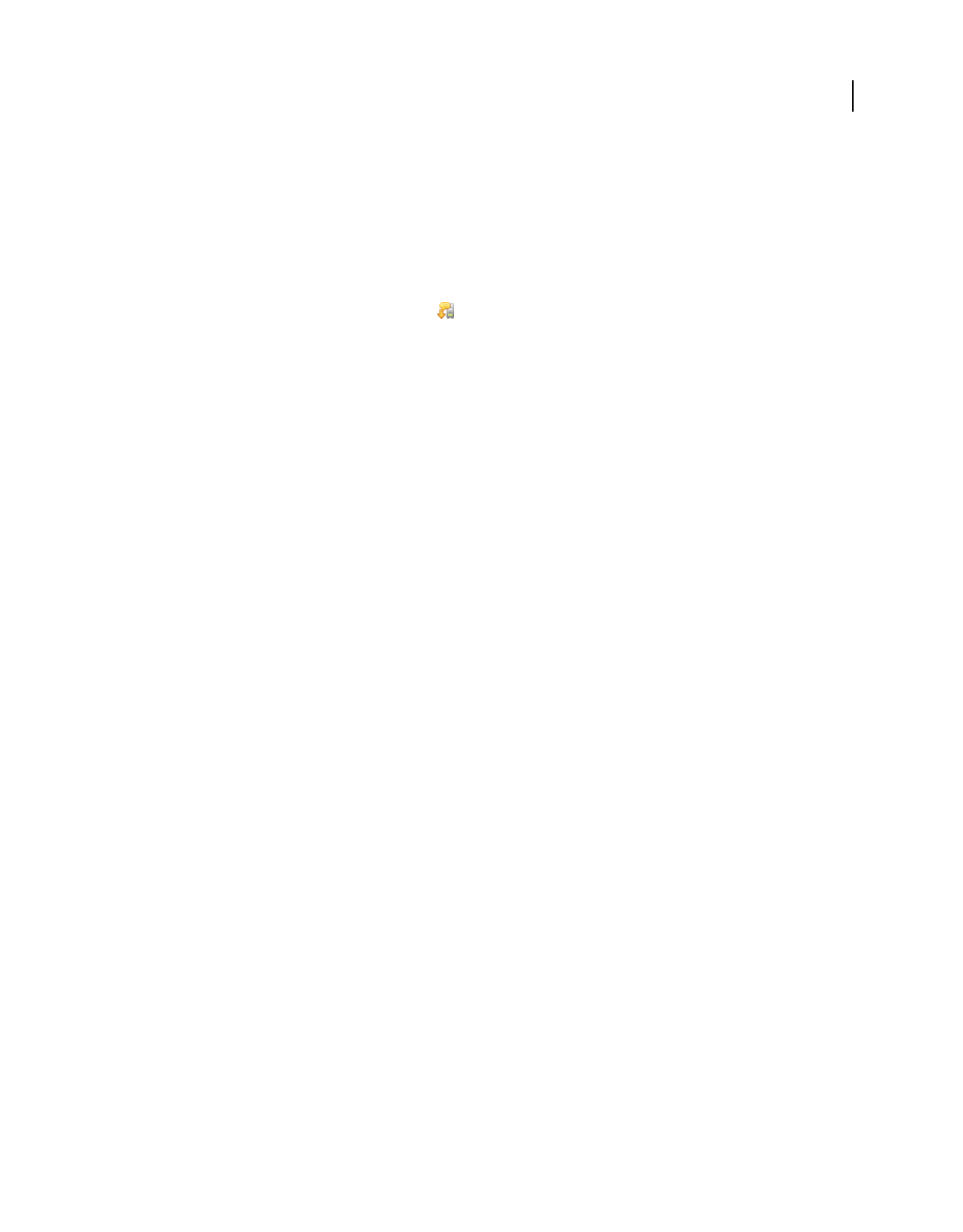
158
USING ACROBAT 9 PRO EXTENDED
Collaboration
Last updated 9/30/2011
To view new comments in a shared review, you must have access to Acrobat.com or be able to connect to the network
where the comment server is located. If you can’t connect, check the server status in the Tracker to determine the cause
of the problem.
❖Do one of the following:
•In Acrobat, choose Comments > Check For New Comments.
•In Reader, choose Document > Comments > Check For New Comments.
•Click the Check For New Comments button in the document message bar.
Send comments in email
If you review a PDF offline or outside of a firewall, or if you lose your connection to the comment server, you may need
to send your comments in an email message.
1Choose File > Attach To Email.
2Enter the address for the initiator, and click Send.
Note: If the PDF exceeds the 5 MB file-size limit, you’re prompted to send your comments in a smaller Forms Data Format
(FDF) file, which the initiator can import. To adjust the limit, open the Preferences dialog box, select Reviewing, and then
enter the new value for Send Comments As FDF For Files Greater Than [#] MB.
Publish comments from other reviewers
When you participate in a review, you may receive comments from other reviewers. If a reviewer can’t access the
comment server, they may send you their comments. If you solicited feedback from individuals who weren’t initially
invited to the review, they may return a copy of the review PDF to you with their comments. By taking ownership of
the comments, you can share them with everyone in the review.
1Open the PDF that contains comments.
2Do one of the following:
•Click OK when asked if you want to publish comments for this reviewer. The published comments appear in the
PDF. Your name appears in the title bar and the author’s name appears in the body of the comments, preceded by
the text “On behalf of.”
•Click Yes when asked if you want to merge comments, or click Merge Comments in the document message bar and
then click Send Comments. Add email addresses for other reviewers, as needed, and then click Send.
•In Acrobat, open a copy of the PDF, choose Comments > Import Comments, and select a file with comments from
reviewers. Add email addresses for other reviewers, as needed, and then click Send.
•In Reader, open a copy of the PDF, choose Document > Comments > Import Comments, and select a file with
comments from reviewers. Add email addresses for other reviewers, as needed, and then click Send.
Only new or edited comments are published or sent.
Rejoin a review
Use the Tracker to reopen PDFs in an active review. If you received a PDF attachment with an email message and
didn’t save it the first time you opened it, reopen the PDF from your email application. Only PDFs that you’ve saved
appear in the Tracker.
1Do one of the following:
•In Acrobat, choose Comments > Track Reviews.
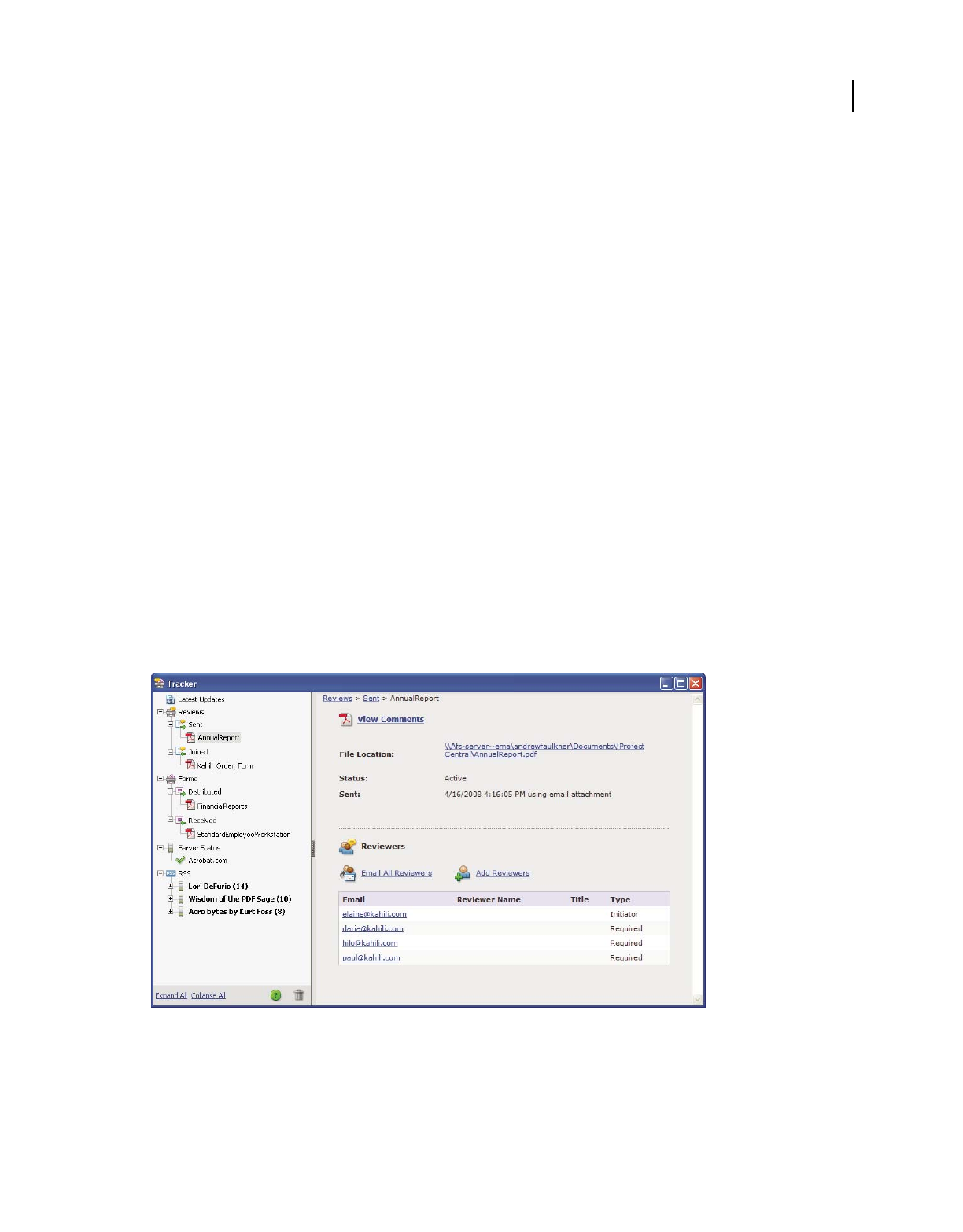
159
USING ACROBAT 9 PRO EXTENDED
Collaboration
Last updated 9/30/2011
•In Reader, choose View > Tracker.
2In the Tracker, double-click the PDF.
3Add new comments or edit existing comments. If you need to delete a comment, select it, and press Delete. (You
can delete only comments that you made.)
Deleted comments are removed from the online PDF the next time comments are synchronized. If you delete
comments that you sent in an earlier email message, they aren’t deleted in the initiator’s document.
4Submit your new comments by doing one of the following:
•Click Publish Comments in the document message bar.
•Click Send Comments or Send And Receive Comments in the Comment & Markup toolbar.
Only new or edited comments are published or sent.
More Help topics
“Save the PDF with comments” on page 161
Tracking and managing PDF reviews
Tracker overview
Use the Tracker to manage document reviews and distributed forms, view the status of review and form servers, and
manage web broadcast subscriptions (known as RSS feeds). To open the Tracker from Acrobat, choose Comments >
Track Reviews. To open the Tracker from Reader, choose View > Tracker.
Use the Tracker to manage reviews, forms, and web broadcast subscriptions (RSS feeds). Left panel has links to review files, forms, server status
messages, and RSS feeds. Right panel shows details for item selected in left panel.
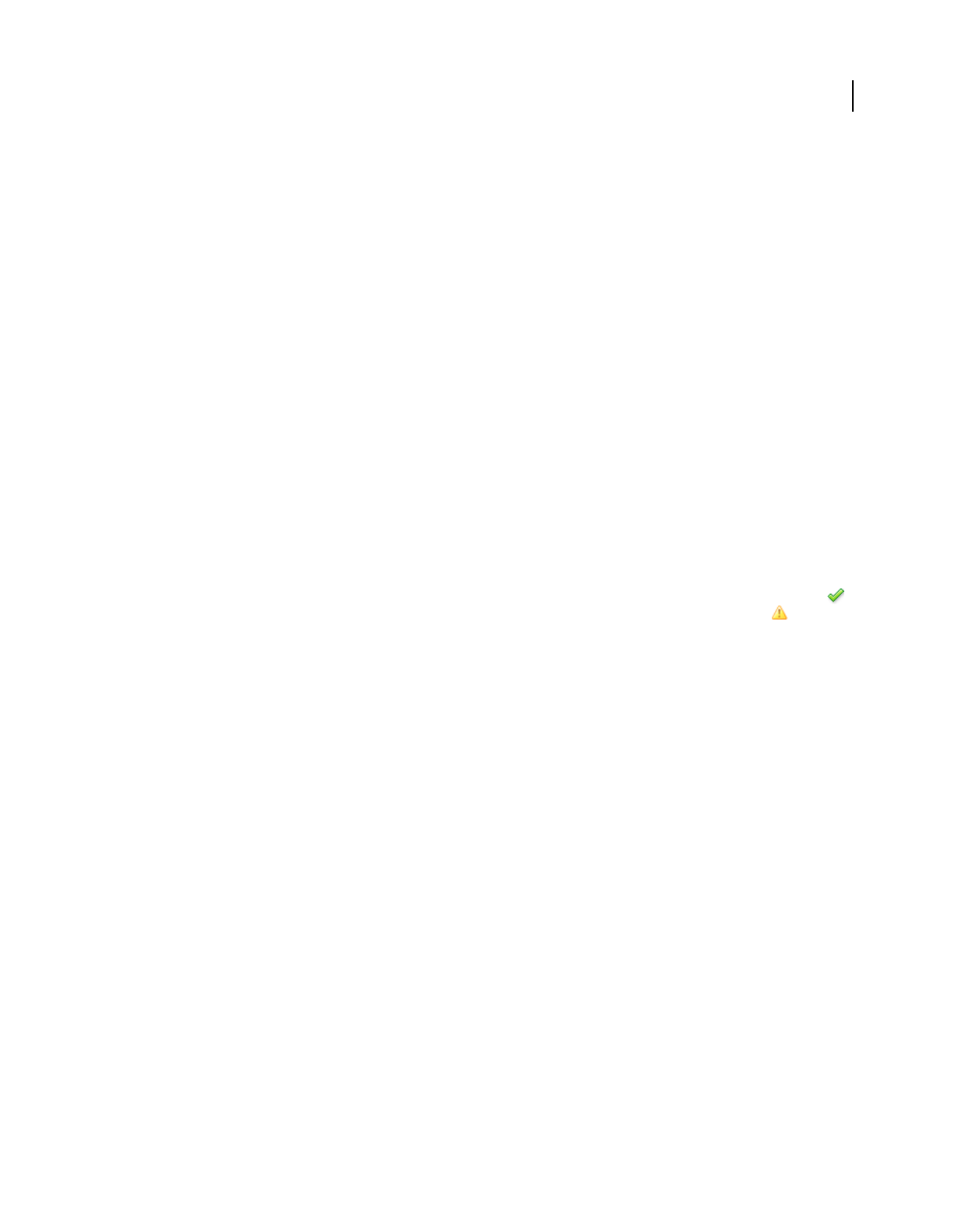
160
USING ACROBAT 9 PRO EXTENDED
Collaboration
Last updated 9/30/2011
Latest Updates
The Latest Updates panel provides a summary of the latest changes in shared reviews, form files, and servers. If you
have no active reviews or forms, this panel provides instructions and links for creating managed reviews, creating
forms, and distributing forms. In the Latest Updates panel, you can also turn Tracker notifications on or off inside
Acrobat and, for Windows only, in the system tray.
Reviews
The Tracker shows who’s joined a shared review and how many comments they’ve published. From the Tracker, you
can rejoin a review and email the participants. If you’ve initiated reviews, you can add or change deadlines, add
reviewers, end a review, and start a new review with existing reviewers.
The left side of the Tracker shows all PDF documents in managed reviews. The information pane on the right lists the
date and time the PDF was sent and the list of invited reviewers. Links to shared PDFs provide additional information,
including the deadline (if set) and the number of comments submitted per reviewer. Deleting a link in the Tracker
deletes the PDF and all comments from the server, and permanently ends the review.
Forms
Use Tracker to manage the forms that you have distributed or received. The Tracker allows you to view and edit the
location of the response file, and track which recipients have responded. You can also add more recipients, email all
recipients, and view the responses for a form. For more information, see “About Forms Tracker” on page 220.
Server Status
The Server Status shows the state of all servers being used for reviews and distributed forms. The check mark icon
next to the server name indicates that the last synchronization attempt was successful. The warning icon indicates
that the last synchronization attempt was unsuccessful. The warning icon indicates that the server is disconnected
from the network, has problems writing data to the disk, or has some other problem. Contact your network
administrator for assistance.
RSS
You can use the Tracker to subscribe to web content that uses the RSS (Really Simple Syndication) format, such as news
feeds and music channels. RSS format is compatible with XML and RDF formats.
Track reviewed PDFs
1In the Tracker, expand the appropriate folder:
Sent Lists PDFs in reviews that you initiated. (Not available in Reader.)
Joined Contains PDFs in reviews that you’ve received. PDFs appear in this list only after you open them. If you open
a PDF from an email attachment and don’t save the PDF, the entry is removed from the Tracker when you close the file.
Note: PDFs listed in bold contain one or more of the following updates: comments that you haven’t read yet, a deadline
update from the review initiator, and reviewers who have joined the review.
2Select a PDF.
Information specific to the selected PDF review appears on the right. Shared reviews list deadline information,
reviewers who have joined the review, and the number of comments.
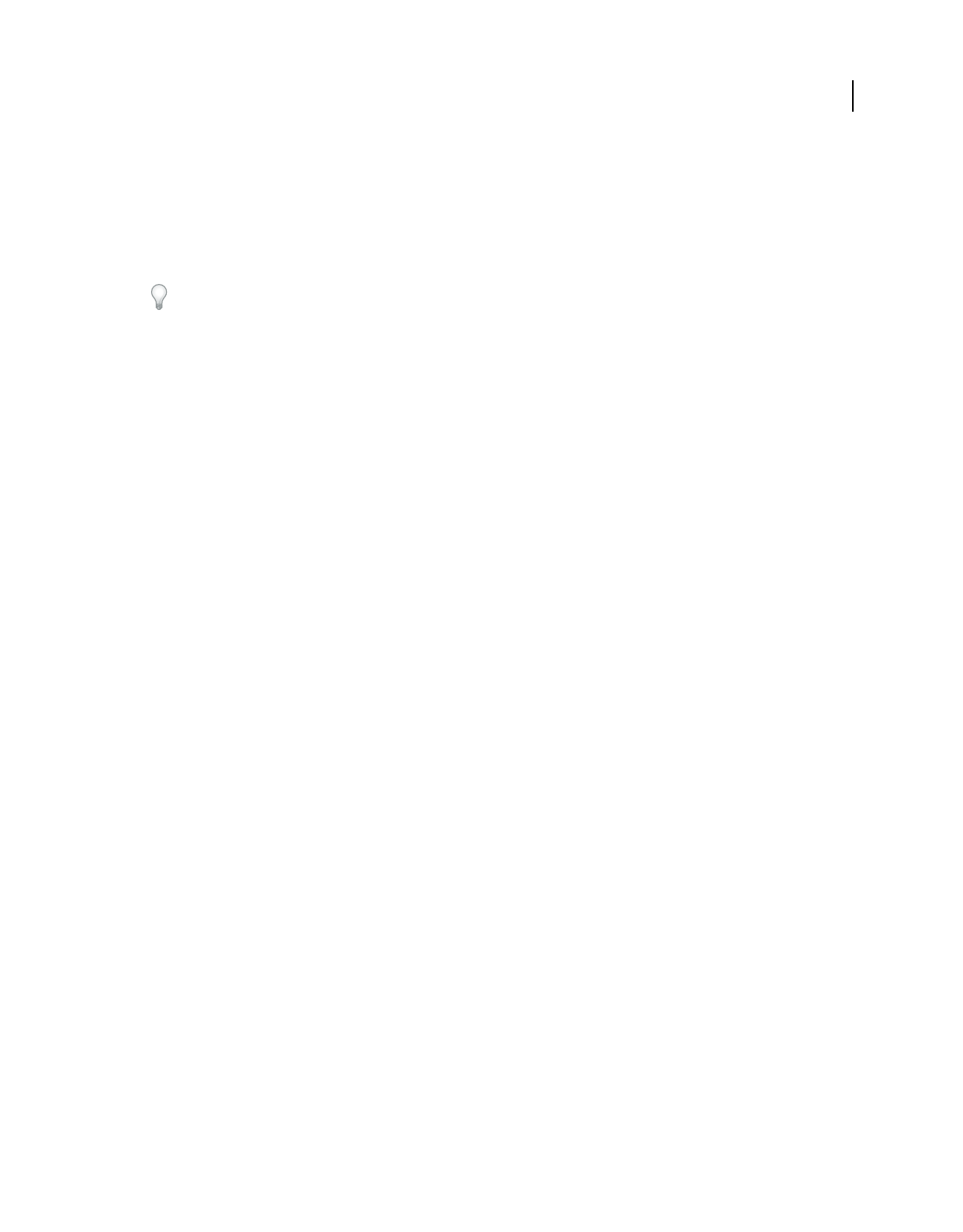
161
USING ACROBAT 9 PRO EXTENDED
Collaboration
Last updated 9/30/2011
Save the PDF with comments
You can save a copy of the review PDF that contains all the comments that reviewers have published or that you’ve
imported (merged).
If the PDF is in a shared review, you can save an archive copy. The copy is no longer connected to the shared review,
and you can edit both content and comments in it.
If you want to create a copy of a shared PDF to distribute to others, use the Save As command. The resulting file will
include all comments that were published up to that point, and it can be moved, copied, or renamed without affecting
its connection to the review or to the comment server.
❖To save a copy of a review PDF with all the comments, open the file, and then do one of the following:
•For a shared review, choose File > Save As Archive Copy, or click the Status button in the document message bar
and choose Save As Archive Copy.
•For an email-based review, choose File > Save As to save a new copy of the PDF. This most recently saved version
is now the tracked PDF. The old version is the archive copy.
Invite additional reviewers
If you’re the review initiator, you can invite others to participate in the review. If you’re a reviewer and want other
people to participate, ask the review initiator to invite them. That way, the initiator can automatically track all
participants and receive notification when their comments are received.
1In the Tracker, select the PDF, and then click Add Reviewers on the right.
2Specify the email addresses of the reviewers to be added, change the message as needed, and then send the message.
Additional reviewers appear with other participants in the right pane of the Tracker.
Add or change a deadline
A review initiator can add or change a deadline in an existing review.
1In the Tracker, select the PDF, and do one of the following:
•If the review has no deadline, click Add Deadline.
•If the review has a deadline, click Change Deadline.
2Click Review Deadline, change the deadline as needed, and click OK.
3Change the email recipients, subject, and message as needed, and then click Send.
End a review
A review initiator can end an existing review. Once a review has ended, participants cannot publish comments to the
server. You can change the review deadline later if you want to restart the review.
❖In the Tracker, select the PDF and click End Review.
Start a shared review with the same reviewers from an existing review
1In the Tracker, select a PDF and click Start New Review With Same Reviewers.
2Follow the steps for starting a shared review.
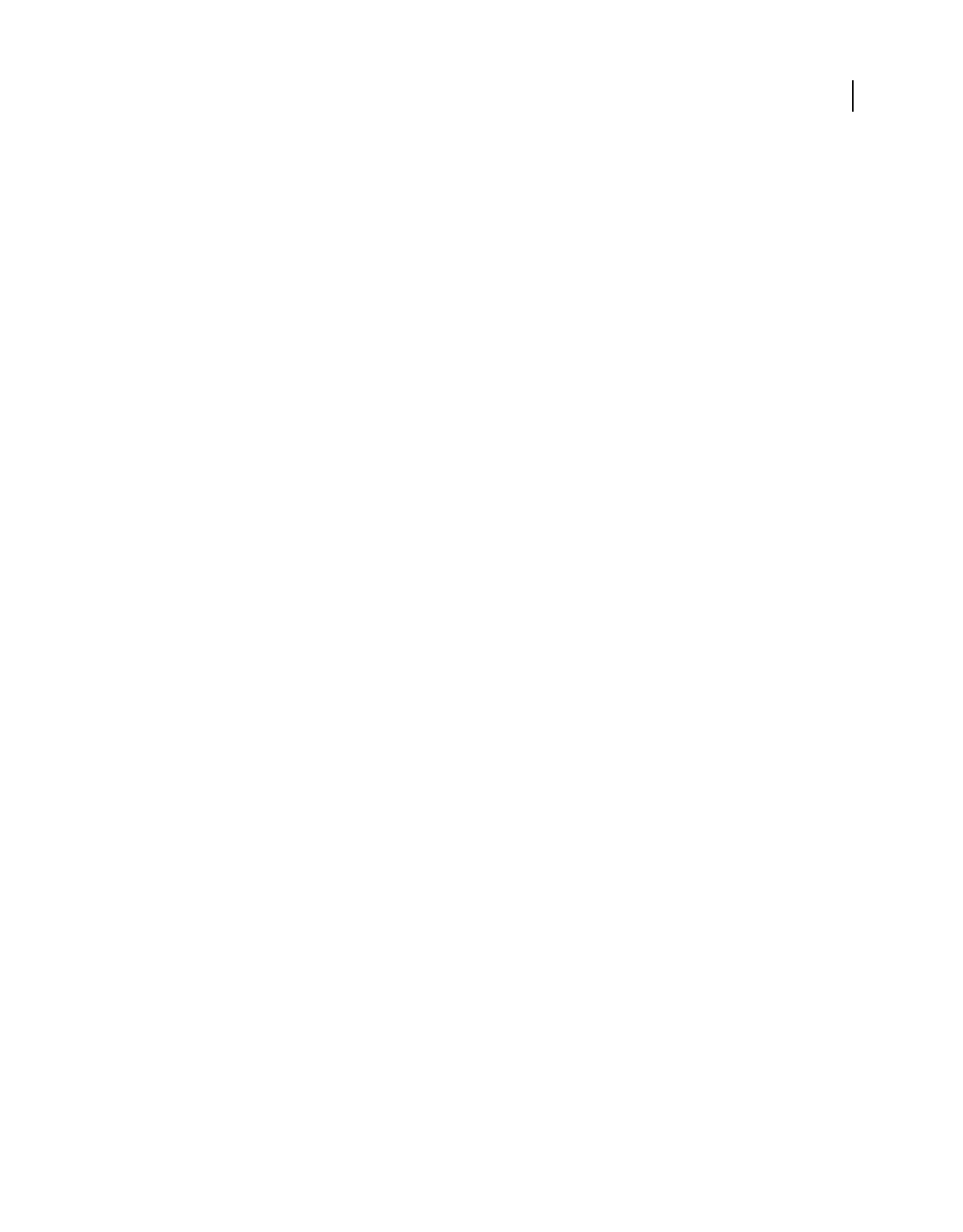
162
USING ACROBAT 9 PRO EXTENDED
Collaboration
Last updated 9/30/2011
More Help topics
“Start a shared review” on page 154
Send a message
During a review, you may want to contact other reviewers or send them a reminder of their approaching deadline.
1In the Tracker, select the PDF, and click Email All Reviewers.
2In the email message, make changes as needed to the To and Subject boxes or in the body of the email message, and
then click Send.
Update your profile
Your comments identify you as the author by displaying your name—the name you provided when you joined or
started a review, or your system login. You can change the author name and other profile information at any time. If
you do, your updated profile appears only in new comments; existing comments aren’t affected.
Update your review profile
1In the Preferences dialog box under Categories, select Commenting.
2Deselect Always Use Log-In Name For Author Name.
3Select Identity from the list on the left.
4Edit your profile, making sure to include the email address that you’ll use for reviews. Click OK.
Update your profile for a shared review
1In the Preferences dialog box under Categories, select Identity.
2Edit your profile, making sure to include a valid email address, and click OK.
Subscribe to web broadcast services
1Click the RSS button on the left side of the Tracker.
Note: If the RSS button doesn’t appear in Tracker, open the Preferences dialog box in Acrobat and select Tracker. Select
Enable RSS Feeds In Tracker, and click OK. Then close and reopen Tracker.
2Click Subscribe To RSS Feed, and then enter a web address in the URL box.
Tracker preferences
To specify settings for Tracker, in the Preferences dialog box under Categories, select Tracker.
Automatically Check For New Comments And Form Data Specifies how often comments are synchronized. To disable
automatic synchronization, move the slider to the far right until the value Never appears.
Suspend The Check For New Comments And Form Data Specifies how long after review or form inactivity to stop
checking for comments or new form data.
Remove Custom Server Locations To remove a server profile, select it from the list and click Remove Server Profile.
Notifications Specifies where Tracker notifications appear.
Enable RSS Feeds In Tracker When selected, an RSS category appears on the left side of the Tracker, and you can
subscribe to RSS feeds from within the Tracker.
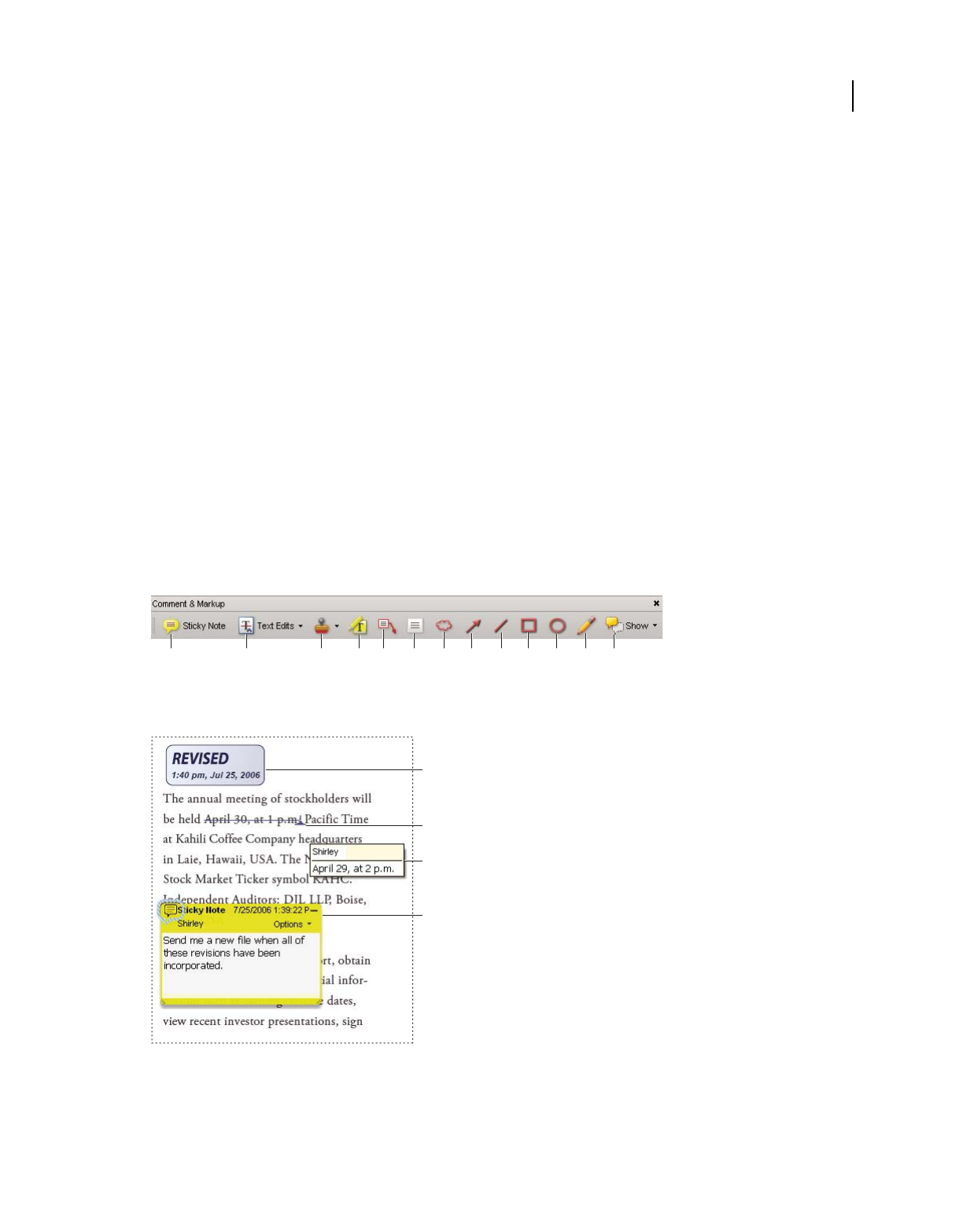
163
USING ACROBAT 9 PRO EXTENDED
Collaboration
Last updated 9/30/2011
Commenting
Commenting and markup tools overview
Note: In Reader, commenting tools are available only in PDFs that have commenting enabled. PDFs in a review workflow
typically include commenting rights.
You use commenting and markup tools (View > Toolbars > Comment & Markup) to add comments. Comments are
notes and drawings that communicate ideas or provide feedback for PDFs. You can type a text message using the Sticky
Note tool, or you can use a drawing tool to add a line, circle, or other shape and then type a message in the associated
pop-up note. Text-editing tools let you add editing marks to indicate changes you want in the source document. Most
commenting and markup tools don’t appear in the toolbar until you add them.
Note: If you open a PDF in a browser for a shared review that has ended, the commenting tools are unavailable.
Most comments include two parts: the icon, or markup, that appears on the page, and the text message that appears in
a pop-up note when you click or double-click the icon or place the pointer over the icon.
After you add a comment, it stays selected until you click elsewhere on the page. A selected comment is highlighted by
a blue halo to help you find the markup on the page. A wireframe with selection handles appears so you can adjust the
size and shape.
You can add tags to your comments so that readers with motion or vision limitations can read them using assistive
technologies.
Comment & Markup toolbar
A. Sticky Note tool B. Text Edits tool C. Stamp tool and menu D. Highlight Text tool E. Callout tool F. Text Box tool G. Cloud tool H. Arrow
tool I. Line tool J. Rectangle tool K. Oval tool L. Pencil tool M. Show menu
Types of comments in a PDF
A. Stamp B. Text edit C. Comment rollover (tool tip) D. Sticky note
A B C D E F G H I J K L M
A
B
C
D
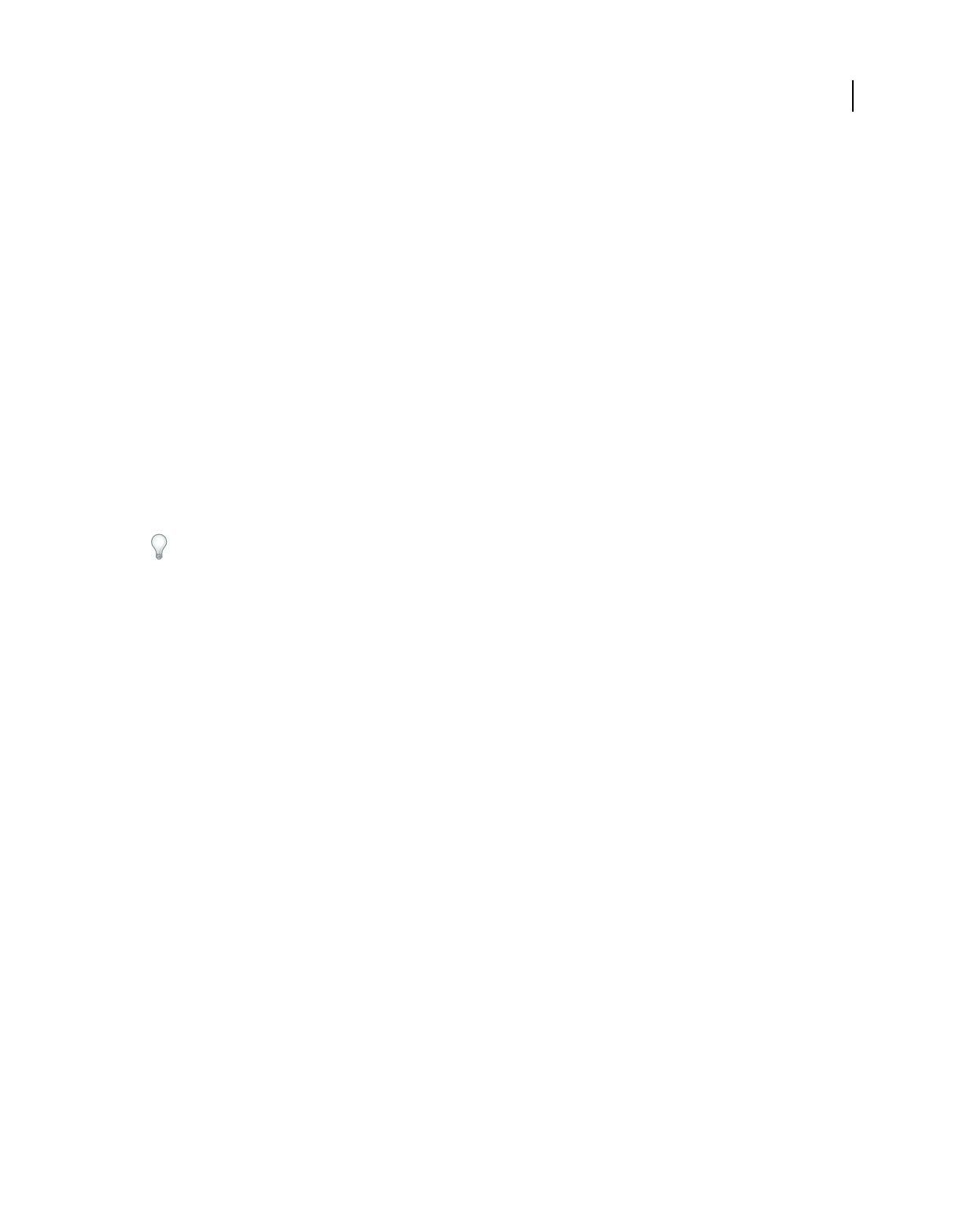
164
USING ACROBAT 9 PRO EXTENDED
Collaboration
Last updated 9/30/2011
For more information about using Acrobat commenting tools, see these resources:
•Commenting tools: www.layersmagazine.com/acrobat-comments.html
•Collaboration and Commenting forum: acrobatusers.com/forums/aucbb/
•Video on using commenting tools: www.adobe.com/go/lrvid4202_a9
•Annotating a PDF File: www.uwec.edu/Help/acrobat8.htm
More Help topics
“Show and hide toolbar elements” on page 28
“Add tags to comments” on page 304
“Comment on 3D designs” on page 401
Show the Comment & Markup toolbar
The Comment & Markup toolbar doesn’t appear by default, except when you open a PDF in a managed review
workflow.
❖Choose View > Toolbars > Comment & Markup.
To add or remove tools for this toolbar, choose Tools > Customize Toolbars.
Select a commenting or markup tool
❖Choose Tools > Comment & Markup > [tool].
Note: After you make an initial comment, the tool changes back to the Select tool so that you can move, resize, or edit
your comment. (The Pencil, Highlight Text, and Line tools stay selected.)
Keep a commenting tool selected
You can add multiple comments without reselecting the tool.
1Select the tool you want to use (but don’t use it yet).
2Choose View > Toolbars > Properties Bar.
3Select Keep Tool Selected.
Commenting preferences
Commenting preferences affect both the appearance of and the way you view comments and markups in PDFs.
Note: Because comments can be placed anywhere within the document frame, you may need to scroll or zoom out to see
comments that are located off the page.
In the Preferences dialog box under Categories, select Commenting.
Font, Font Size In Windows, you can determine the font and the size of text in pop-up notes. In Mac OS, you can select
only Large, Medium, or Small settings for the font. This setting applies to all new and existing comments.
Pop-up Opacity Determines the opacity of comment pop-up notes in values from 1-100. When a pop-up note is open
but not selected, an opacity value of 100 makes the note opaque, while lower values make it more transparent.
Enable Text Indicators And Tooltips Shows a tool tip containing the author name, comment status, and two lines of
the text when you place the pointer over a comment that includes a pop-up note. Selected by default.
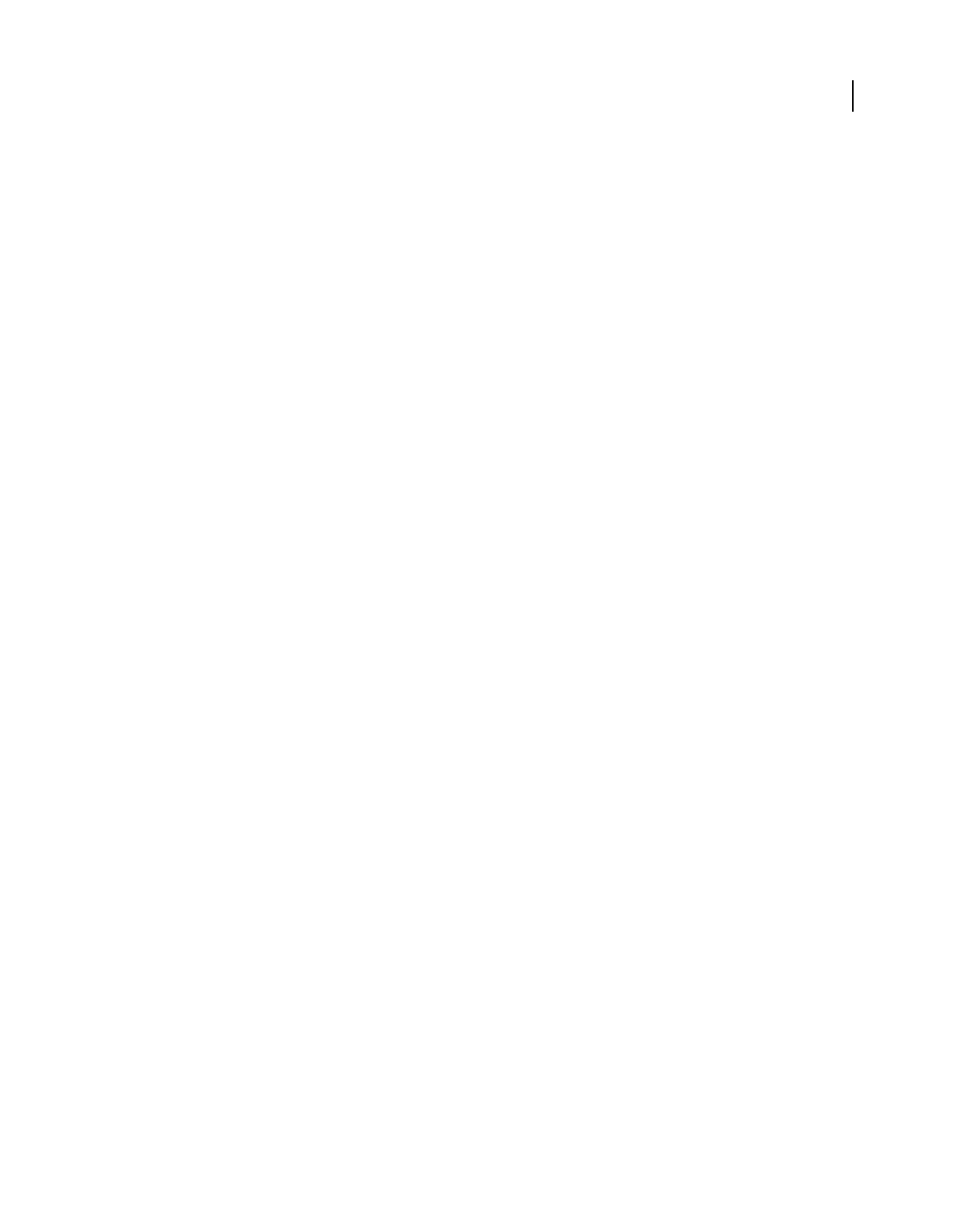
165
USING ACROBAT 9 PRO EXTENDED
Collaboration
Last updated 9/30/2011
Print Notes And Pop-ups Specifies that pop-up notes associated with comments, and icons for note, audio, and file
attachments, print exactly as they appear on the page.
Instead of selecting this option, you can print comment text in various layouts by choosing File > Print, and clicking
Summarize Comments.
Show Lines Connecting Comment Markups To Their Pop-ups On Mouse Rollover When you place the pointer over a
comment markup (such as a highlight or a note icon), the shaded connector line between the comment and the open
pop-up note appears. Selected by default.
Ensure That Pop-ups Are Visible As The Document Is Scrolled As you scroll a PDF, the pop-up notes on a given page
shift to stay in view within the document pane. Selected by default.
Automatically Open Comment Pop-ups For Comments Other Than Notes A pop-up note appears when you create a
new comment using a drawing tool, the Stamp tool, or the Pencil tool.
Hide Comment Pop-ups When Comments List Is Open Helps reduce screen clutter when a page includes many
comments. Selected by default.
Automatically Open Pop-ups On Mouse Rollover When you place the pointer over a comment of any type, including
drawing markups and stamps, the pop-up note opens.
Always Use Log-in Name For Author Name Determines which name appears in the pop-up note you create. If this
option is selected, the Login Name in the Identity panel of the Preferences dialog box is used. If this option isn’t
selected, the default name you specify for Author in a comment properties dialog box is used. Selected by default.
Create New Pop-ups Aligned To The Edge Of The Document Aligns pop-up notes with the right side of the document
window, regardless of where the comment markup (such as a note icon or highlighting comment) is added. If this
option is deselected, the pop-up note appears next to the comment markup. Selected by default.
Copy Encircled Text Into Drawing Comment Pop-Ups Copies text that you circle using the drawing tools in the pop-up
note associated with the drawing markup.
Copy Selected Text Into Highlight, Cross-Out, And Underline Comment Pop-ups Copies selected text to the pop-up
note associated with text editing comments, such as those created by the Highlight Text tool.
Change the look of your comments
Note: In Reader, commenting tools are available only in PDFs that have commenting enabled. PDFs in a review workflow
typically include commenting rights.
You can change the color and appearance of comments or markups before or after you create them. You can set the
new look as the default appearance for that tool.
Note: To change how your name appears in comments, open the Preferences dialog box, select Commenting, and then
deselect Always Use Log-in Name For Author Name. This option isn’t available in Reader.
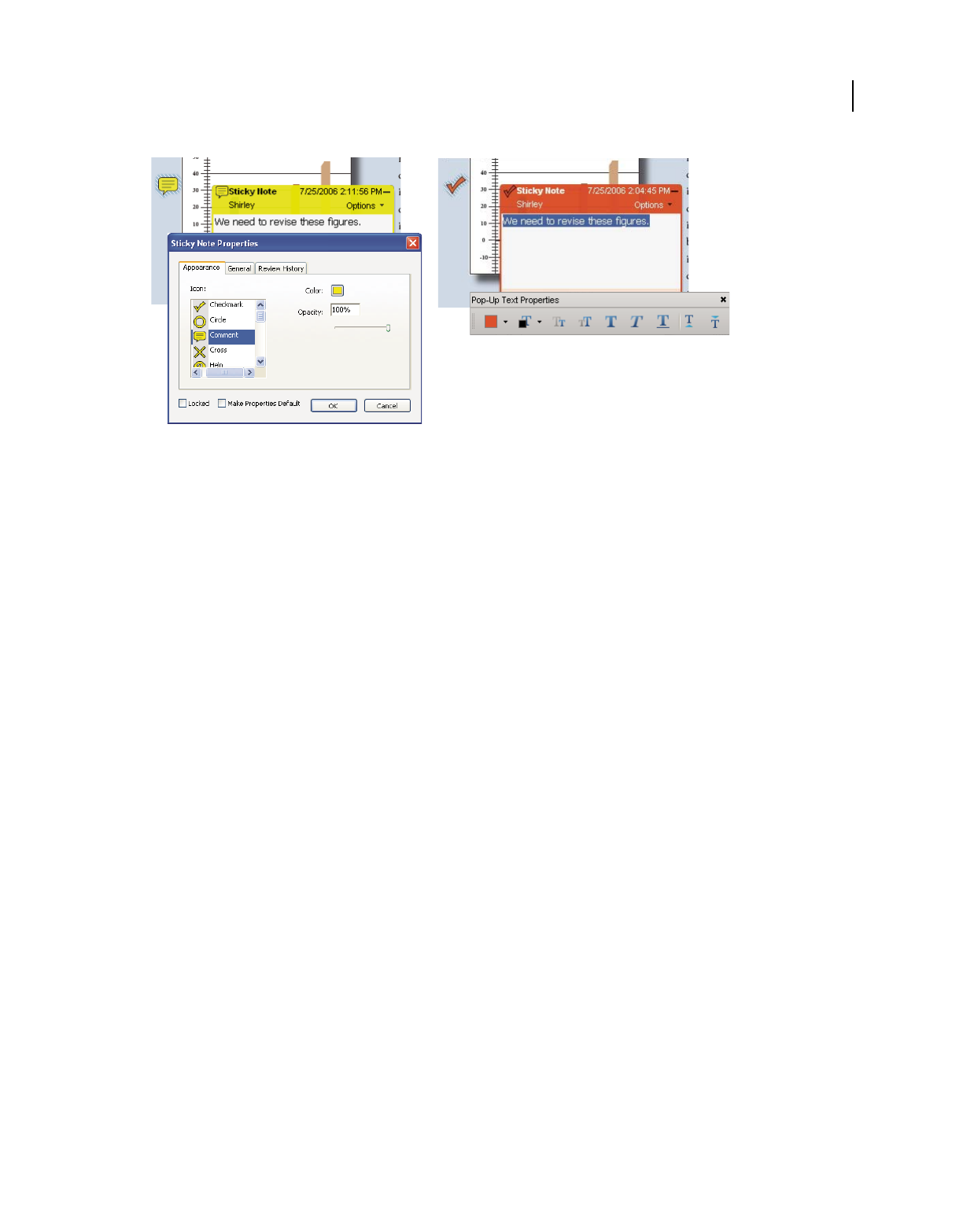
166
USING ACROBAT 9 PRO EXTENDED
Collaboration
Last updated 9/30/2011
Properties toolbar
A. With note icon selected B. With pop-up text selected
Change a comment’s look and set it as the default
1After you create a comment, choose Properties from the Options menu of the pop-up note.
2In the Properties dialog box, do any of the following, and then click Close:
•Click the Appearance tab to change such options as the color and type of icon used. The type of comment selected
determines which options are available.
•Click the General tab to change the name of the author and subject of the comment.
•Click the Review History tab to see the history of changes people have made to the status of a comment during a
review.
•Select Locked at the bottom of the Properties dialog box to prevent the comment from being edited or deleted.
•Select Make Properties Default at the bottom of the Properties dialog box to apply these properties to all subsequent
comments of this type.
Set the default look for a tool
1In the Comment & Markup toolbar, right-click the tool you want to use, and choose Tool Default Properties.
Note: If the tool you want doesn’t appear in the Comment & Markup toolbar, right-click the toolbar, and select the tool.
2Set the properties as desired, and click OK.
All comments you create using this tool will display the properties you set. Existing comments aren’t affected, nor is
the appearance of text in pop-up notes.
Add a sticky note
Note: In Reader, commenting tools are available only in PDFs that have commenting enabled. PDFs in a review workflow
typically include commenting rights.
The most common type of comment is the sticky note. A sticky note has a note icon that appears on the page and a
pop-up note for your text message. You can add a sticky note anywhere on the page or in the document area.
A
B
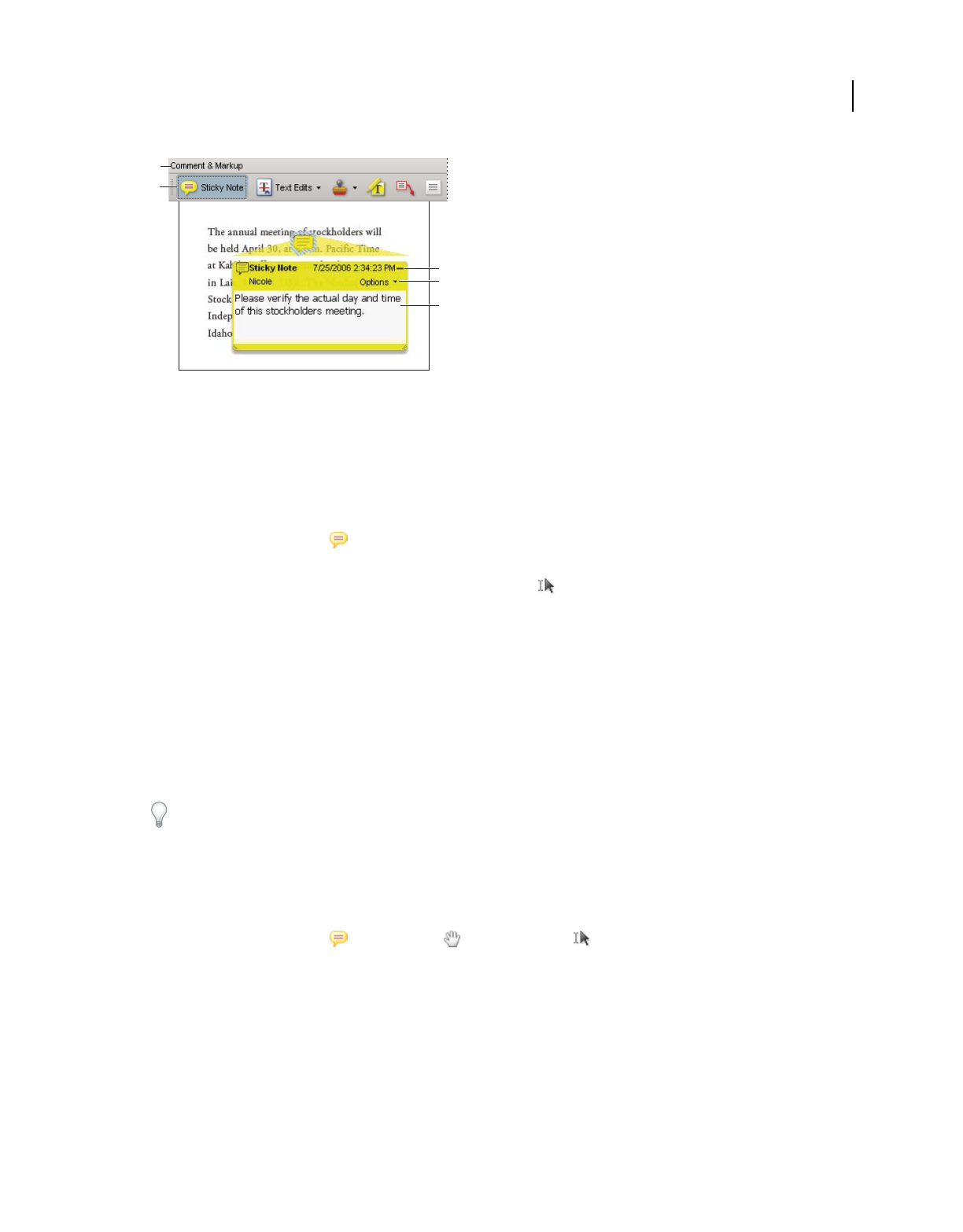
167
USING ACROBAT 9 PRO EXTENDED
Collaboration
Last updated 9/30/2011
Use the Sticky Note tool to add a text message in a pop-up note.
A. Comment & Markup toolbar B. Sticky Note tool C. Close button D. Options menu E. Text message
Add a sticky note comment
1Do one of the following:
•In Acrobat, choose Comments > Add Sticky Note.
•In Reader, choose Document > Comments > Add Sticky Note.
•Select the Sticky Note tool in the Comment & Markup toolbar, and either click where you want to place the
note, or drag to create a custom-sized note.
2Type text in the pop-up note. You can also use the Select tool to copy and paste text from a PDF into the note.
Note: If you close the pop-up note, your text remains.
Edit a sticky note comment
1Click or double-click the note icon.
2Make changes, as needed:
•To resize the pop-up note, drag the lower-left or lower-right corner.
•To change the text formatting, choose View > Toolbars > Properties Bar, select the text, and then select the property
you want in the toolbar.
Use the Commenting panel in the Preferences dialog box to change the font size, default pop-up behavior, and other
settings for creating and viewing comments. The Commenting panel isn’t available in Reader.
When you’re finished, click the minimize button in the upper-right corner of the pop-up note, or click outside the pop-
up note.
Delete a sticky note
1Select the Sticky Note tool , the Hand tool , or the Select tool .
2 Select the note icon, and press Delete.
Alternatively, double-click the note icon and choose Delete from the Options menu of the pop-up note.
Mark up text with edits
Note: In Reader, commenting tools are available only in PDFs that have commenting enabled. PDFs in a review workflow
typically include commenting rights.
E
A
B
C
D
E
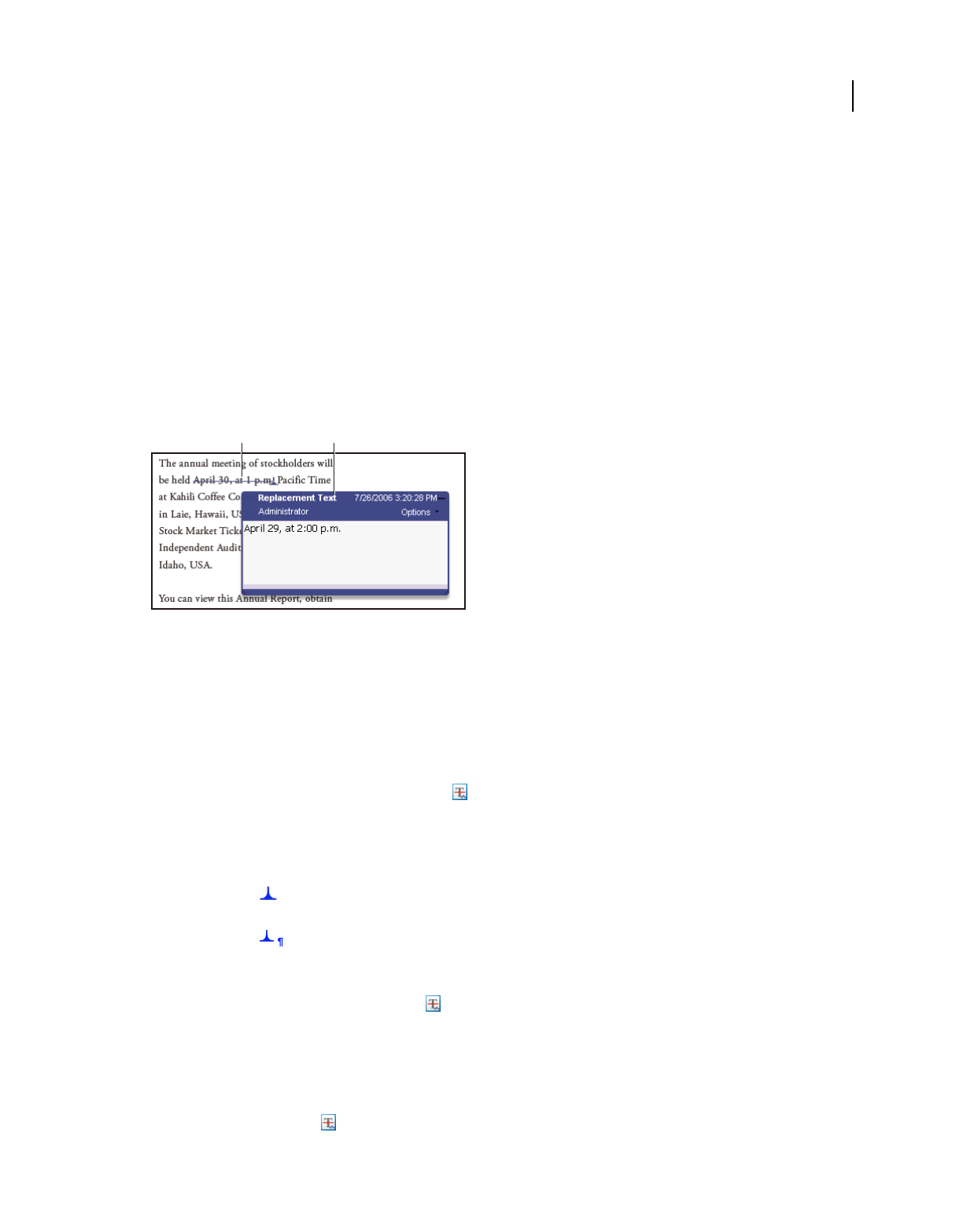
168
USING ACROBAT 9 PRO EXTENDED
Collaboration
Last updated 9/30/2011
You can use text edit comments in a PDF to indicate where text should be edited in the source file. Text edit comments
do not change the actual text in the PDF. Instead, they indicate which text should be deleted, inserted, or replaced in
the source file from which the PDF was created.
You can use the Select tool or the Text Edits tool to add most types of text edits. Select text with the Select tool or Text
Edits tool, then right-click to open a menu of text editing options.
In Acrobat for Windows, you can export text edits directly to the Microsoft Word document that the PDF is based on
to revise the source document. To use this feature, you must use PDFMaker in Word to create the PDF. Before you
export your text edits, make sure that insertion comments use the exact text, including spaces and paragraph returns,
that you want to add. If you add extra instructional words (such as “Add the following:”), these words will have to be
deleted manually from the Word document.
In Windows, you can export text edit comments directly to an Autodesk AutoCAD document that the PDF is based
on to incorporate your edits. To use this feature, you must use PDFMaker in AutoCAD to create the PDF.
Replace Text option
A. Selected text is struck out. B. New text is added to a linked pop-up note.
More Help topics
“Export comments to Word (Windows)” on page 181
“Export comments to AutoCAD (Windows)” on page 183
Replace text
1Use the Select tool, or select the Text Edits tool from the Comment & Markup toolbar.
2Select the text.
3Right-click and choose Replace Text, and then do one of the following:
•Type the text to be inserted or added. This text appears in a pop-up note. Any selected text is crossed out. The
insertion caret
appears.
•To indicate that a new paragraph should be added, close the pop-up note without adding text. The paragraph
insertion caret
appears.
Add a note to a text edit
1Using the Select tool or the Text Edits tool from the Comment & Markup toolbar, right-click a text edit.
2Select Open Pop-Up Note from the menu.
3Type your note in the pop-up note.
Show inserted text
1Select the Text Edits tool from the Comment & Markup toolbar.
A B
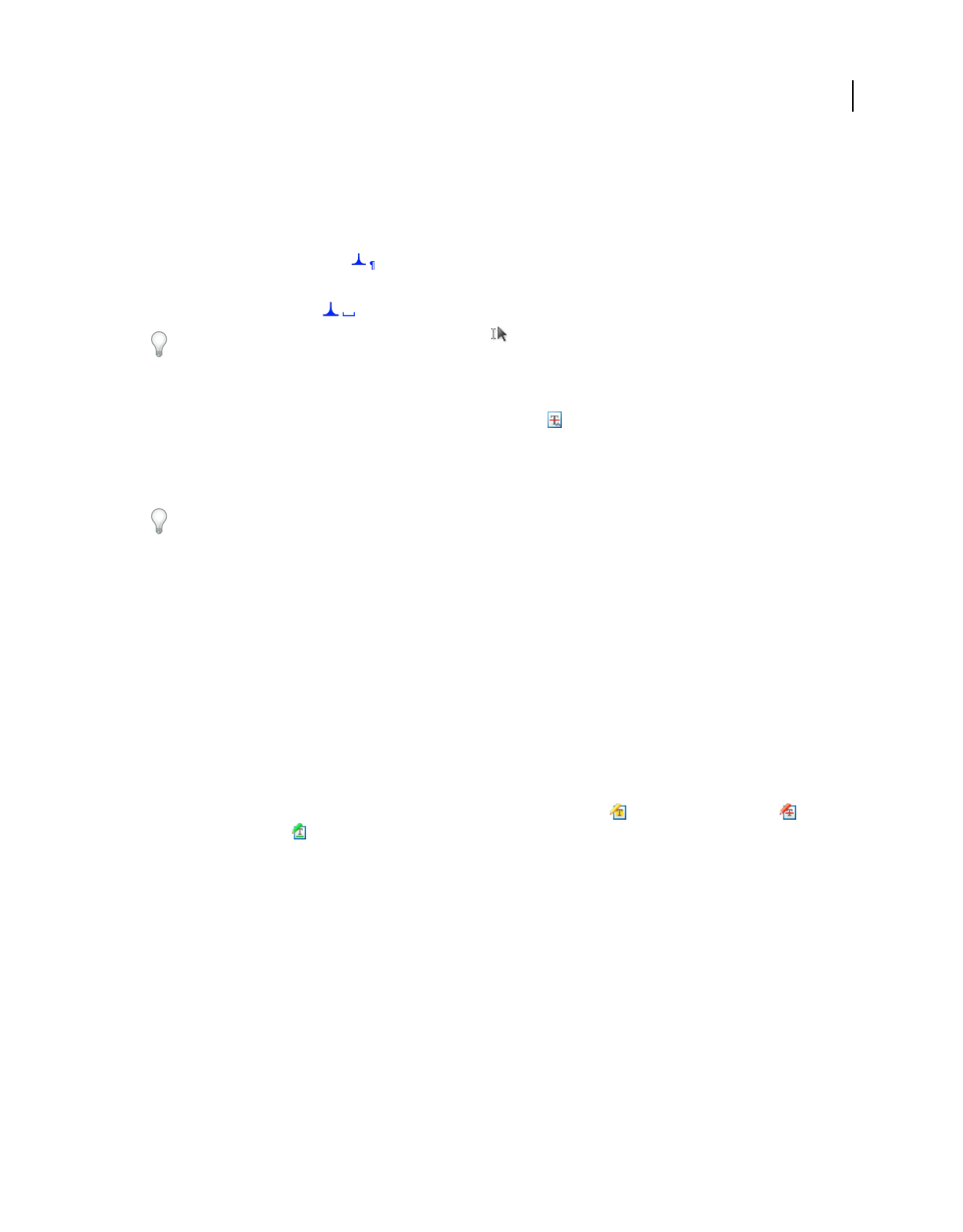
169
USING ACROBAT 9 PRO EXTENDED
Collaboration
Last updated 9/30/2011
2Click between the words or characters where you want to insert text.
3Do any of the following:
•Type the text you want to insert.
•To indicate that a new paragraph should be added, press Enter, and then close the pop-up note without adding text.
The paragraph insertion caret
appears.
•To indicate that a space should be added, press the spacebar, and then close the pop-up note without adding text.
The space insertion caret
appears.
You can also indicate text edits by using the Select tool to select text, right-click the selected text, and then choose
Replace Text (Comment).
Delete inserted text
1In the Comment & Markup toolbar, choose the Text Edits tool .
2Select the text, and then press Backspace or Delete, or right-click and choose Cross Out Text from the menu.
Delete text markups
If markup comments are stacked, delete the comments in the Comments list: Click the Comments button in the
navigation pane to open the Comments list, select the comment, and press Delete.
❖Select the markup and press Delete.
Highlight, cross out, or underline text
Note: In Reader, commenting tools are available only in PDFs that have commenting enabled. PDFs in a review workflow
typically include commenting rights.
You can use the Highlight Text tool, Cross-Out Text tool, and the Underline Text tool to add comments by themselves
or in conjunction with notes. The Cross-Out Text tool and the Underline Text tool don’t appear in the Comment &
Markup toolbar, by default.
You can add a highlight with a note or you can cross out text by selecting the text using the Select tool or Text Edits
tool, right-clicking, and then choosing that option from the menu that appears. However, if you’re marking up a lot of
text, the specialized tools are faster and easier to use.
1Choose Tools > Comment & Markups, and select the Highlight Text tool , the Cross Out Text tool , or the
Underline Text tool .
Note: If you want to apply more than one comment using the Cross-Out Text tool or the Underline Text tool, choose
View
> Toolbars > Properties Bar, and select Keep Tool Selected in the Properties toolbar after you select the tool. The
Highlight Text tool stays selected after you make the first comment.
2Drag from the beginning of the text you want to mark up. Ctrl-drag to mark up a rectangular area of text. This is
especially useful when marking up text in a column.
3(Optional) To add a note, double-click the markup to add text in a pop-up note.
Stamp a document
Note: In Reader, commenting tools are available only in PDFs that have commenting enabled. PDFs in a review workflow
typically include commenting rights.
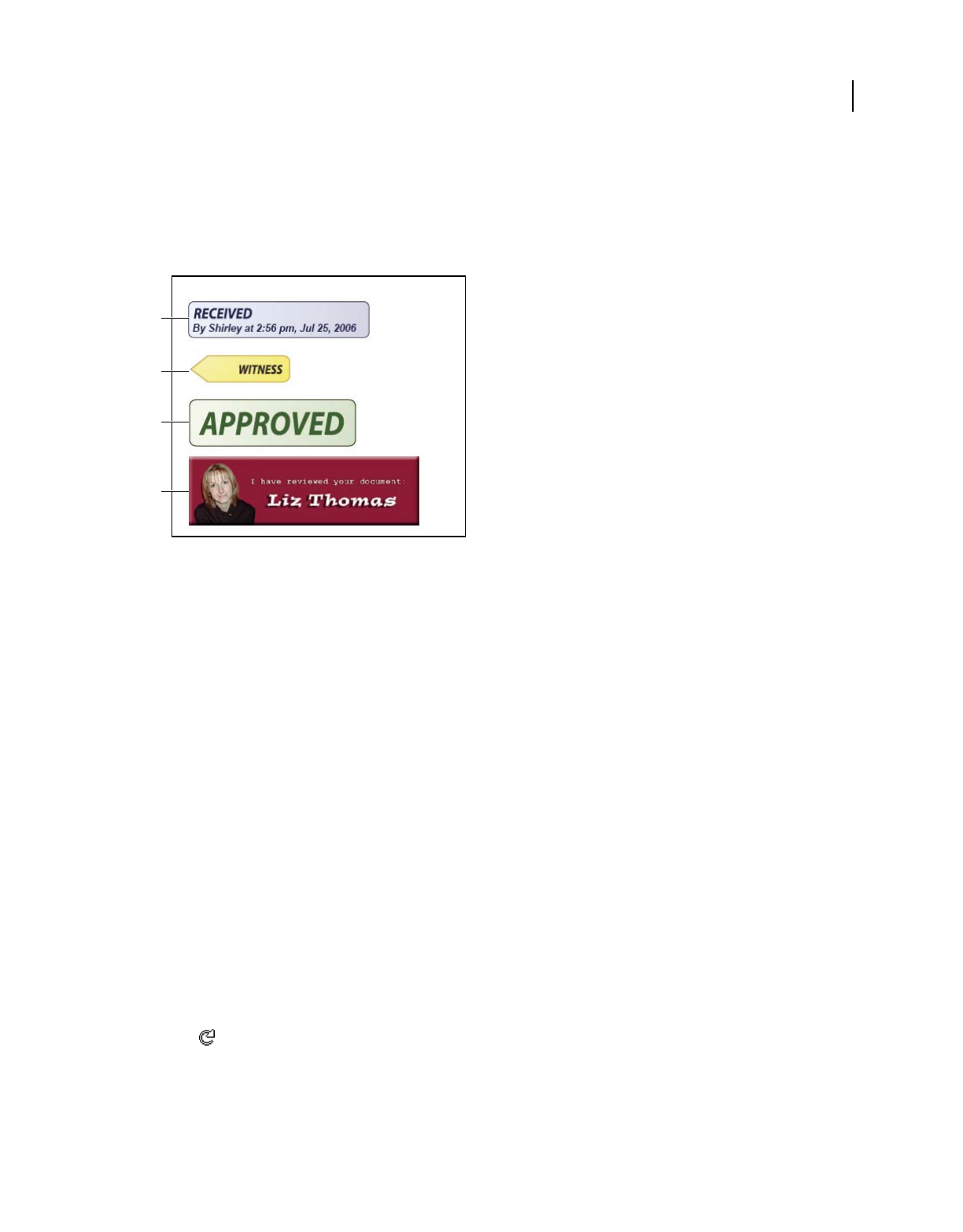
170
USING ACROBAT 9 PRO EXTENDED
Collaboration
Last updated 9/30/2011
You apply a stamp to a PDF in much the same way you apply a rubber stamp to a paper document. You can choose
from a list of predefined stamps, or you can create your own stamps. Dynamic stamps obtain information from your
system and from the Identity panel of the Preferences dialog box, allowing you to indicate name, date, and time
information on the stamp.
The Stamp tool appears in the Comment & Markup toolbar, by default.
Stamp tool categories
A. Dynamic stamp B. Sign Here stamp C. Standard Business stamp D. Custom stamp
Open the Stamps palette
❖Do one of the following:
•Choose Tools > Comment & Markup > Stamps > Show Stamps Palette.
•In the Comment & Markup toolbar, click the arrow next to the Stamp tool and choose Show Stamps Palette.
Apply a stamp
1Select a stamp by doing one of the following:
•Click the Stamp tool. The most recently used stamp is selected.
•In the Stamps Palette, choose a category from the menu, and then select a stamp.
2Click the document page where you want to place the stamp, or drag a rectangle to define the size and placement
of the stamp.
3If you haven’t provided a name in the Identity preferences, the Identity Setup dialog box prompts you to do so.
Change a stamp’s location or appearance
❖Using the Select tool or the Hand tool, do any of the following:
•To move a stamp, drag it to a new location.
•To resize a stamp, click it, and then drag a corner handle.
•To rotate a stamp, click it, move the pointer over the handle at the top of the stamp, and drag when the rotate stamp
icon
appears.
•To delete a stamp, right-click the stamp and choose Delete.
•To change the stamp’s opacity or the color of its pop-up note, right-click the stamp, and choose Properties. In the
Appearance tab, set the opacity or color.
A
B
C
D
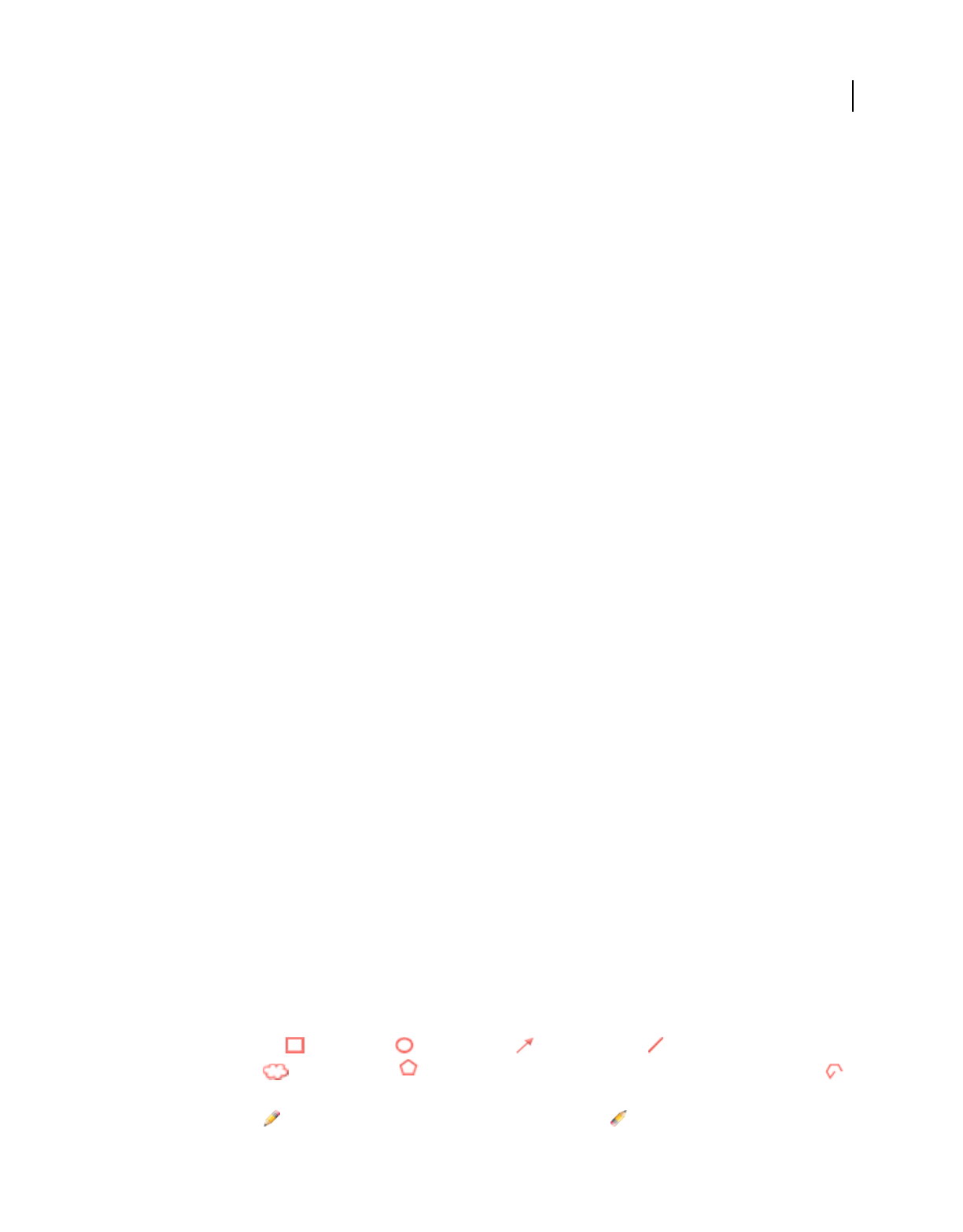
171
USING ACROBAT 9 PRO EXTENDED
Collaboration
Last updated 9/30/2011
Move a stamp to the favorites list
1Using the Select tool or the Hand tool, select a stamp markup on the page.
2In the Comment & Markup toolbar, click the Stamp tool and choose Favorites > Add Current Stamp To Favorites.
Create a custom stamp
You can create custom stamps from a number of different formats, including (but not limited to) PDF, JPEG, bitmap,
Adobe® Illustrator® (AI), Adobe® Photoshop® (PSD), and Autodesk AutoCAD (DWT, DWG) files. In Reader, create
Custom stamp allows only PDF format.
Note: To add an image to a PDF one time only, simply paste the image into the document. Pasted images have the same
characteristics as other stamp comments; each includes a pop-up note and editable properties.
1Choose Tools > Comment & Markup > Stamps > Show Stamps Palette.
2Click Import, and select the file.
3If the file has more than one page, scroll to the page you want, and then click OK.
4Choose a category from the menu or type a new category name, name the custom stamp, and then click OK.
Change the name or category for a custom stamp
1Choose Tools > Comment & Markup > Stamps > Show Stamps Palette.
2Choose the stamp category, right-click the stamp, and choose Edit.
3Edit the category or name of the stamp, or replace the image, and then click OK.
Delete a custom stamp
You can delete only the custom stamps that you created, not the predefined stamps. When you delete a stamp, the
stamp is removed from the Stamp tool menu, but the stamp file isn’t deleted.
1Choose Tools > Comment & Markup > Stamps > Show Stamps Palette.
2Choose the stamp category from the menu, right-click the custom stamp, and choose Delete.
Delete a custom stamp category
1Choose Tools > Comment & Markup > Stamps > Manage Stamps.
2Select the category you want to delete, and then click Delete.
Note: Deleting all stamps in a custom stamp category deletes the custom stamp category.
Add a line, arrow, or shape
Note: In Reader, drawing tools are available only in PDFs that have commenting enabled. PDFs in a review workflow
typically include commenting rights.
When selecting a drawing tool, consider the effect you want.
1Choose Tools > Comment & Markup, and select a drawing tool:
•The Rectangle tool , the Oval tool , the Arrow tool , and the Line tool let you create simple shapes.
•The Cloud tool and Polygon tool create closed shapes with multiple segments. The Polygon Line tool
creates open shapes with multiple segments.
•The Pencil tool creates free-form drawings, and the Pencil Eraser tool removes the pencil markups.
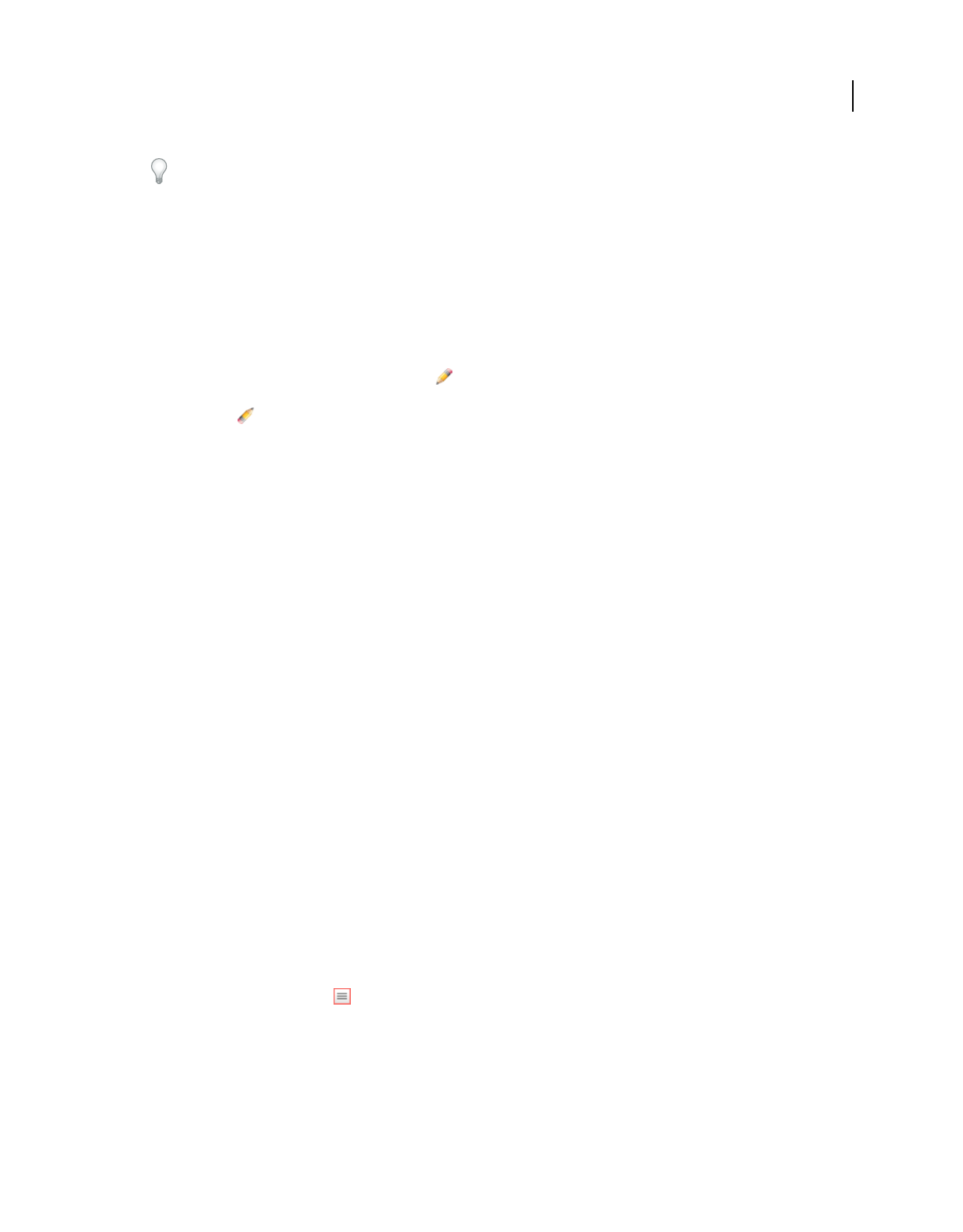
172
USING ACROBAT 9 PRO EXTENDED
Collaboration
Last updated 9/30/2011
To specify the line width, color, and other properties before you draw, right-click the drawing tool, choose Properties,
and set the desired options in the Properties dialog box.
2Draw in the PDF:
•To create a cloud or polygon shape, click to create the start point, move the pointer, and click to create each
segment. To finish drawing the shape, click the start point, or right-click and choose Complete from the menu.
Double-click to end a polygon line.
•To draw a line, arrow, or rectangle, either drag across the area where you want the markup to appear, or click twice:
once to create the start point and once to create the end point.
•To draw a square or circle, or to draw a line that’s horizontal, vertical, or at a 45° angle, press Shift while you draw.
•To draw free-form lines using the Pencil tool , drag where you want to begin drawing. You can release the mouse
button, move the pointer to a new location, and continue drawing. To erase parts of the drawing, select the Pencil
Eraser tool
and drag across the areas of the drawing that you want to remove.
3To edit or resize the markup, select it and drag one of the handles to make your adjustments.
4To add a pop-up note to the markup, select the Hand tool, and double-click the markup.
5(Optional) Click the close button in the pop-up note. A note icon appears to the right of the markup to indicate the
presence of text in the pop-up note.
Note: To delete a drawing markup, select it and press Delete.
Group and ungroup markups
You can group two or more markups so that your comments function as a single comment. You might group markups
temporarily to move them to a new location or to modify their properties rather than editing each one individually.
Grouping also helps to distinguish your markups from other reviewers’ markups in a document review.
Note: You cannot group text edit markups.
Group markups
1Using the Select tool or the Hand tool, select a markup.
2Ctrl-click/Command-click to select the markups you want to group.
3Right-click within the selection, and choose Group.
Ungroup markups
❖Right-click the grouped selection, and choose Ungroup.
Add comments in a text box or callout
Note: In Reader, commenting tools are available only in PDFs that have commenting enabled. PDFs in a review workflow
typically include commenting rights.
You can use the Text Box tool to create a box that contains text. You can position it anywhere on the page and
adjust it to any size. A text box remains visible on the document page; it doesn’t close like a pop-up note.
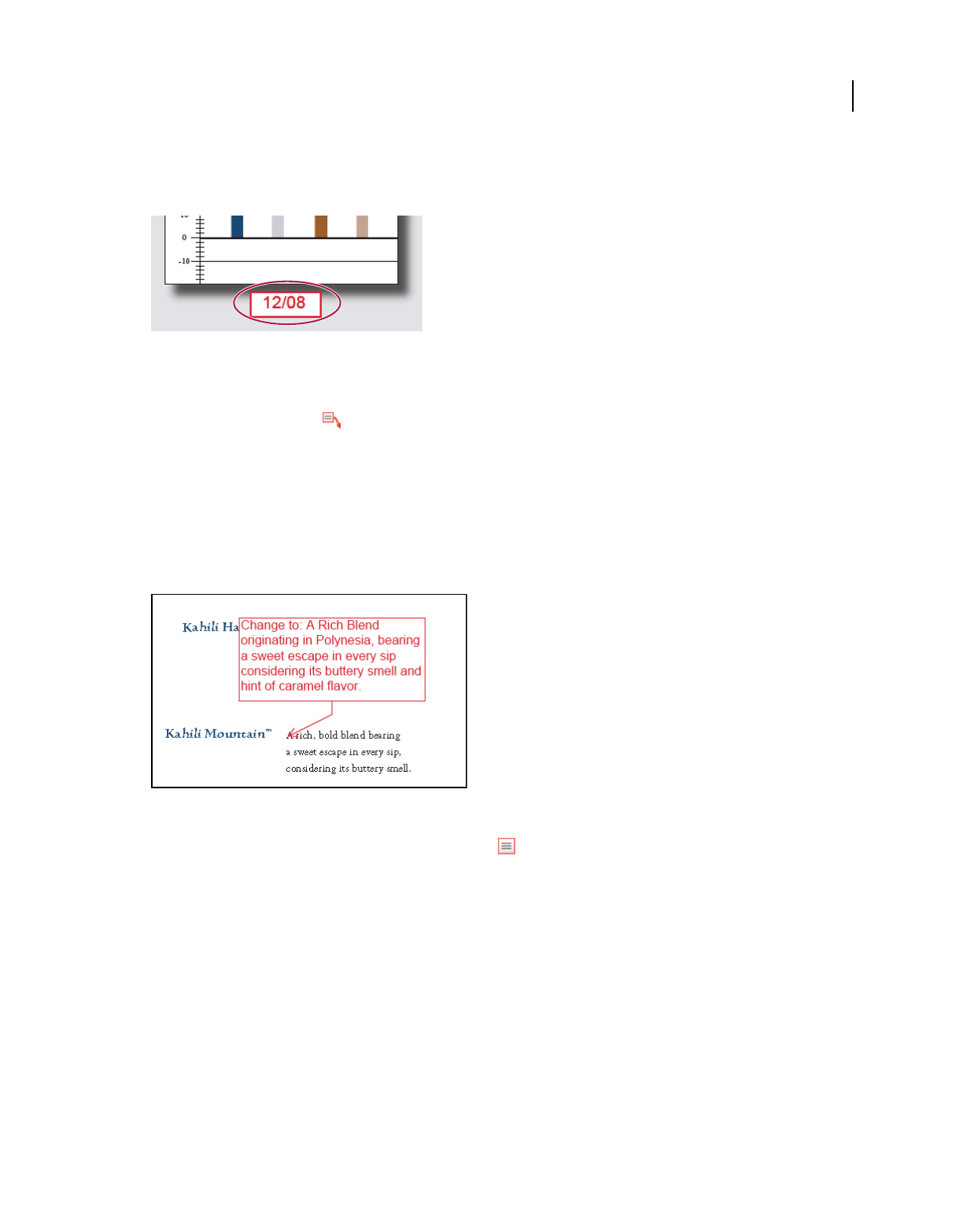
173
USING ACROBAT 9 PRO EXTENDED
Collaboration
Last updated 9/30/2011
Another way to add a text box is simply to paste copied text into the PDF. Text font and size are based on the system
default settings.
Note: You can add comments to Japanese, Chinese, and Korean text with the Text Box tool, but you must have the Asian-
language resource files installed. Text boxes allow for horizontal text only.
You can use the Callout tool to create a callout text box. Callout text boxes are especially useful when you want to
single out—but not obscure—a particular area of a document. Callout text boxes have three parts: a text box, a knee
line, and an end-point line. You can resize each part by dragging a handle. The knee line can be resized in one direction
only; horizontal knee lines can be resized horizontally only; vertical knee lines can be resized vertically only. The text
box expands vertically as you type so that all text remains visible.
You can move the text box bar itself or together with the end-point line. The text box moves around a stationary anchor
point—the arrow on the end-point line—which is created when you first click in the PDF. You can modify the color
and appearance of the text box and add arrows or leaders to the end-point line.
Add a text box
1Choose Tools > Comment & Markup > Text Box Tool .
2Click in the PDF.
3Choose View > Toolbars > Properties Bar, and set the color, alignment, and font attributes for the text.
4Type the text.
Text wraps automatically when it reaches the right edge of the box.
5(Optional) To make further changes to the text box:
•Using the Select tool or the Text Box tool, click an edge of the text box to select it, and then drag a corner to resize
it. Use the Properties toolbar to change the border and fill options.
•Double-click the text box to edit the text or change the text attributes. Drag across text to select it, and then select
options from the Properties toolbar.
6To delete the text box, select it, and then press Delete.
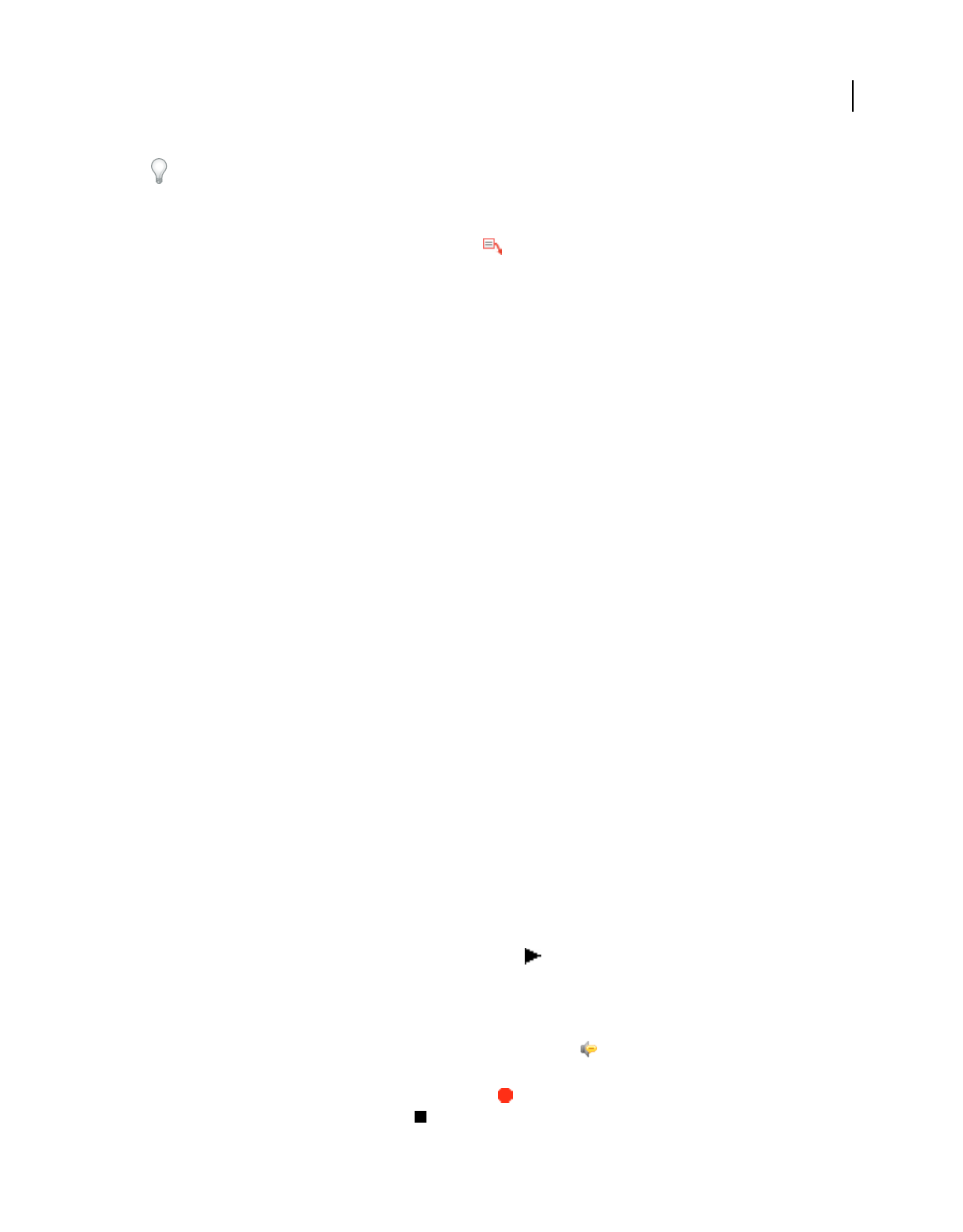
174
USING ACROBAT 9 PRO EXTENDED
Collaboration
Last updated 9/30/2011
You can also paste a block of text by selecting and copying the text in any application, selecting the Hand tool in
Acrobat, and choosing Edit > Paste.
Add a callout
1Choose Tools > Comment & Markup > Callout tool .
2Click once to set the location of the end point, and click again to set the location of the text box.
3Choose View > Toolbars > Properties Bar, and select the color, alignment, and font attributes for the text.
4Type the text.
Text wraps automatically when it reaches the right edge of the box.
5(Optional) To make further changes to the text box:
•To resize the callout, select it and drag any of the handles that appear.
•To move the text box, click inside the box and drag it.
•To move the entire callout, click either the end-point line or an edge of the text box, and drag it.
•To change the color, opacity, or line characteristics, use the Select tool to right-click the callout, choose Properties,
and select the options you want.
Add an audio comment
Note: In Reader, commenting tools are available only in PDFs that have commenting enabled. PDFs in a review workflow
typically include commenting rights.
You can use the Record Audio Comment tool to add a prerecorded WAV or AIFF file as a comment or to record and
place an audio comment in a document. Audio attachments appear in the Comments list and can be played back on
any platform. However, the appropriate hardware and software for playing audio files must be installed.
The Record Audio Comment tool doesn’t appear in the Comment & Markup toolbar by default. However, you can
add it by choosing Tools
> Customize Toolbars.
More Help topics
“Change the look of your comments” on page 165
“Add multimedia to PDFs” on page 339
Add a prerecorded audio comment
1Choose Tools > Comment & Markup > Record Audio Comment and then click in the PDF where you want to place
the audio comment.
2Click Browse (Windows) or Choose (Mac OS), and select the audio file you want to add.
3
(Optional) To hear the audio comment, click the Play button . When you’re finished, click Stop and then click OK.
4Specify options in the Properties dialog box, and then click OK.
Record an audio comment
1Choose Tools > Comment & Markup > Record Audio Comment tool and then click in the PDF where you want
to place the audio comment.
2In the dialog box that appears, click the Record button and then speak into the microphone. When you’ve
finished recording, click the Stop button , and then click OK.
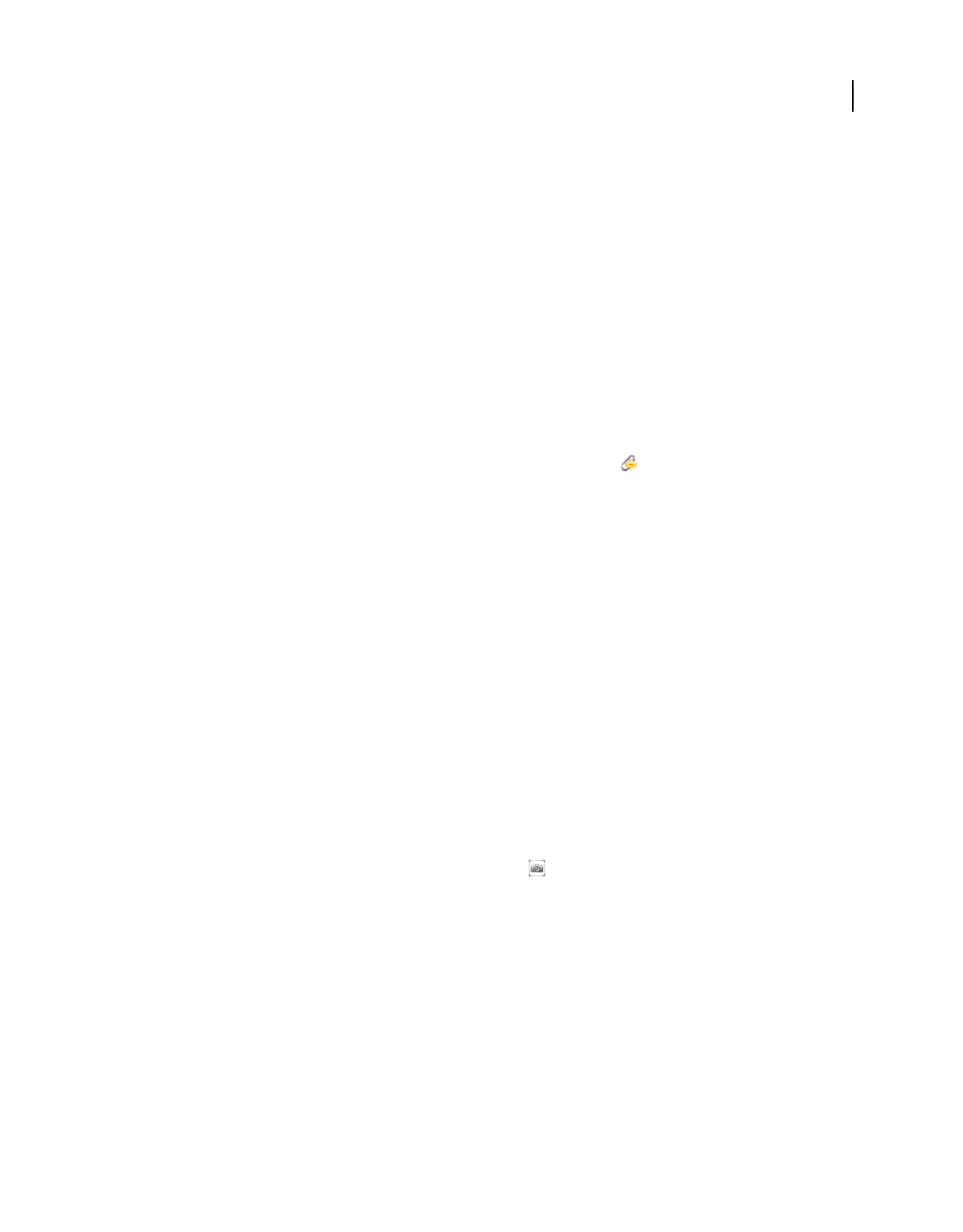
175
USING ACROBAT 9 PRO EXTENDED
Collaboration
Last updated 9/30/2011
3Specify options in the Properties dialog box, and then click OK.
Add comments in a file attachment
Note: In Reader, commenting tools are available only in PDFs that have commenting enabled. PDFs in a review workflow
typically include commenting rights.
Use the Attach A File As A Comment tool to embed a file at a selected location in a PDF, so that the reader can open
it for viewing. By adding attachments as a comment, you can reference longer documents that can’t easily be pasted
into a pop-up note or text box. If you move the PDF to a new location, the embedded file automatically goes with it.
To view an attachment, the reader must have an application installed that can open the attachment.
Important: Be sure to use the Attach A File As A Comment tool in the Comment & Markup toolbar when attaching files
for a document review. Document-level file attachments that you attach using the paper clip icon (Attach A File tool)
from the File toolbar aren’t tracked with other comments in a review workflow and may cause your attached comments
to be lost.
1Choose Tools > Comment & Markup > Attach A File As A Comment Tool .
2Click in the PDF where you want to place the attachment.
3Select the file that you want to attach, and then click Select. If you’re attaching a PDF, you can highlight areas of
interest in the file using comments.
4In the File Attachment Properties dialog box, select the settings for the file icon that appears in the PDF.
The comment attachment appears in the Attachments tab with a page number indicating its location.
Note: To delete the attachment, right-click the attached comment icon, and choose Delete.
Paste images as comments
Note: In Reader, commenting tools are available only in PDFs that have commenting enabled. PDFs in a review workflow
typically include commenting rights.
You can use the Paste Clipboard Image As Stamp tool to add images to a PDF. You can copy most image formats from
drawing and image-editing applications, such as Adobe Photoshop and Adobe Illustrator. If you want to add the image
to PDFs repeatedly, create a custom stamp of the image.
Note: The Paste Clipboard Image As Stamp tool isn’t available until you copy an image.
1Copy an image by doing one of the following:
•In Acrobat, choose Tools > Select & Zoom > Snapshot Tool , and select an image from a PDF.
•In another application, select an image and choose Edit > Copy.
2Open a PDF.
3Choose Tools > Comment & Markup > Stamps > Paste Clipboard Image As Stamp Tool.
4Click in the PDF where you want the image to appear.
5Do any of the following:
•To move the image, drag it.
•To resize the image, select it and then drag one of its handles. Press the Shift key when resizing the image to
maintain the original proportions.
•To change the image properties, right-click it and choose Properties.
•To delete the image, right-click it and choose Delete.
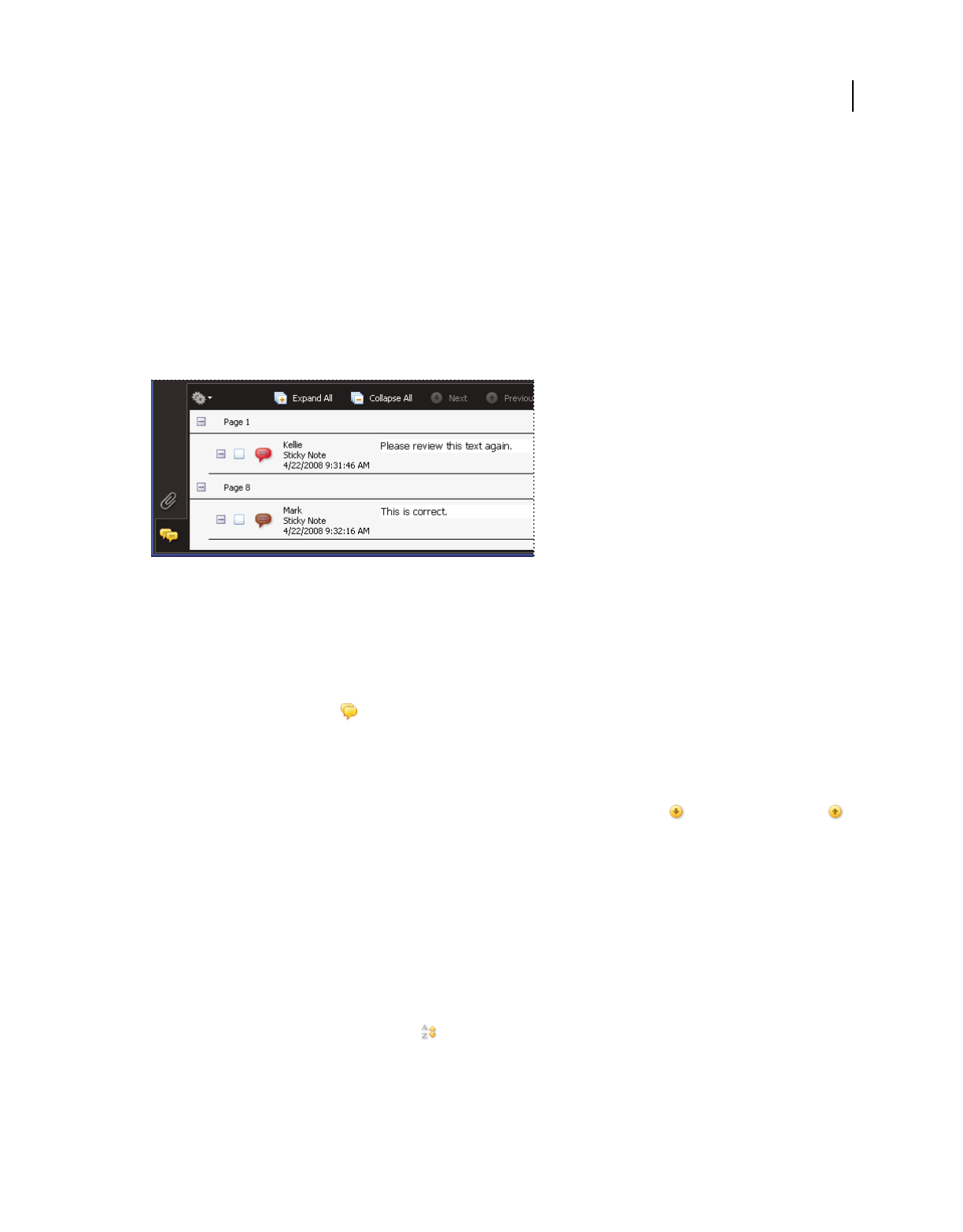
176
USING ACROBAT 9 PRO EXTENDED
Collaboration
Last updated 9/30/2011
More Help topics
“Copy images” on page 146
Managing comments
View comments
The Comments list displays all the comments in a PDF, and it provides a toolbar with common options, such as
sorting, filtering, deleting, and replying to comments.
The Comments button in the navigation pane opens the Comments list.
Open the Comments list
1Do one of the following:
•In Acrobat, choose Comments > Show Comments List.
•In Reader, choose Document > Comments > Show Comments List.
•Click the Comments button in the navigation pane.
2Using the options at the top of the Comments list, do any of the following:
•Expand or collapse the comments. Click Expand All or Collapse All in the Comments List toolbar. To expand or
collapse individual comments, click the plus and minus signs next to the comment.
•Browse through the comments. Click a comment in the list, or click the Next button or the Previous button
to go to the next or previous comment. (These buttons are unavailable if no comment is selected.) The page on
which the selected comment is located appears in the document pane, and the selected comment scrolls into view.
To go to the page where another comment is located, simply click the comment in the list.
Sort comments
You can sort comments in the Comments list by author, page, type, date, color, checked state, or status by person. In
a thread of replies, only the first message is sorted, and the reply messages are sorted in the same category as the first
message in the thread.
1Click the Comments button in the navigation pane.
2Choose an option from the Sort By menu in the Comments list.
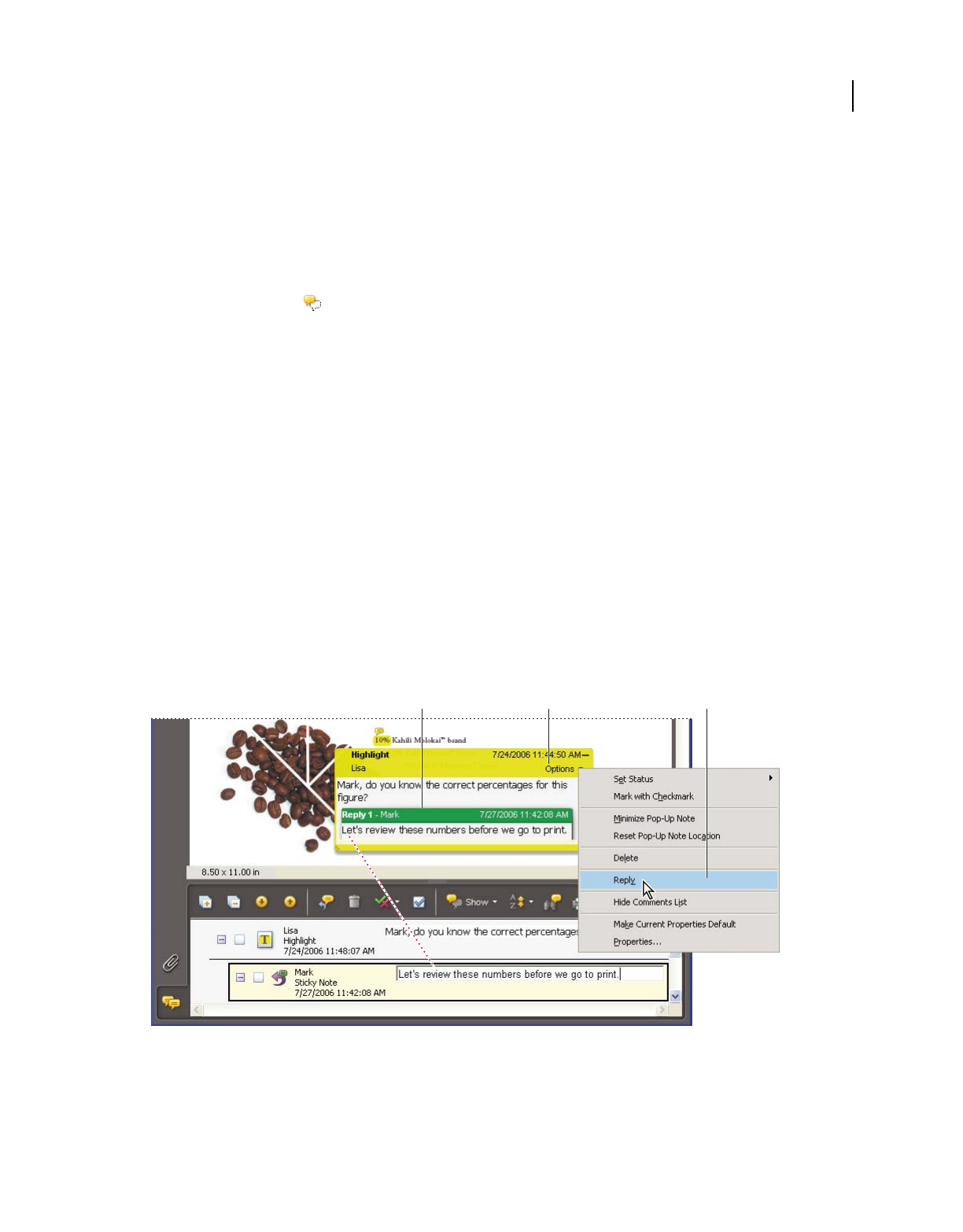
177
USING ACROBAT 9 PRO EXTENDED
Collaboration
Last updated 9/30/2011
Show or hide comments
You can hide or show comments based on type, reviewer (author), status, or checked state. Hiding comments is also
called filtering. Filtering affects the appearance of comments in both the document window and the Comments list.
When you print or summarize comments, you can specify whether hidden comments are printed or summarized.
When you hide a note comment that has been replied to, all other replies in the thread are hidden as well.
Note: In an email-based review, hidden comments aren’t included when you send the comments to the initiator.
❖From the Show menu in the Comments list, do one of the following:
•To show all comments, choose Show All Comments.
•To hide all comments, choose Hide All Comments.
•To filter comments, choose the categories that you want to appear. For example, if you want only note comments
that you haven’t checked to appear, choose Show By Type
> Notes so that only the note comments appear, and then
choose Show By Checked State
> Unchecked so that only unchecked note comments appear.
•To reverse a filter, choose the All command for hidden categories. For example, if you filtered comments so that
only those by a certain reviewer appear, choose Show
> Show By Reviewer > All Reviewers.
Reply to comments
Note: In Reader, commenting features are available only in PDFs that have commenting enabled. PDFs in a review
workflow typically include commenting rights.
Replies to comments are especially useful in shared reviews, when participants can read each other’s comments. They
can also be used by review initiators to let reviewers know how their suggestions are being implemented. When one or
more reviewers reply to a comment, the set of replies is called a thread. All replies in a thread appear in the pop-up
note and in the Comments list. Replies are indented below the original comment. The number of replies that a
comment has received appears in a box when you place the pointer over the comment.
Replies appear directly below the comment, in the pop-up note and in the Comments list.
A. Reply heading B. Options menu C. Reply option in Options menu
Reply in the pop-up note
1Open the pop-up note for the comment.
ABC
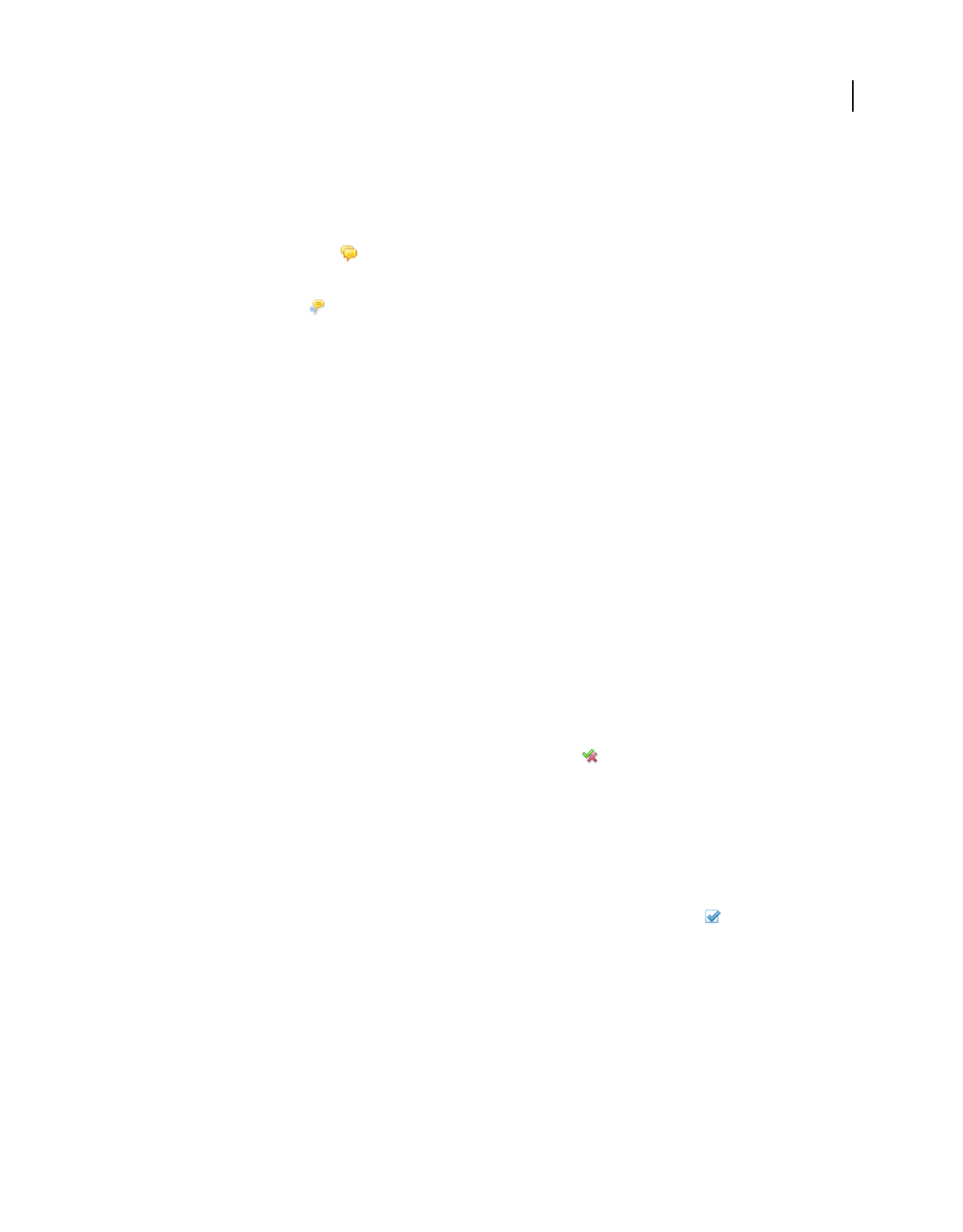
178
USING ACROBAT 9 PRO EXTENDED
Collaboration
Last updated 9/30/2011
2Choose Reply from the Options menu.
3Type your reply in the box that appears.
Reply in the Comments list
1Click the Comments button in the navigation pane.
2Select a comment in the Comments list.
3Click the Reply button .
4Type your reply in the box that appears.
Delete a reply
If you delete a comment that’s been replied to, only the comment is deleted. Any replies remain in the PDF, but they
are no longer part of a thread. These replies may be difficult to view in the PDF because they are stacked. You may want
to view them in the Comments list.
❖In the pop-up note, right-click the reply and choose Delete This Reply.
Set a status or check mark
Note: In Reader, commenting features are available only in PDFs that have commenting enabled. PDFs in a review
workflow typically include commenting rights.
Statuses and check marks are useful for keeping track of comments that you’ve read or that require further action. In
Windows, you can use a status or a check mark to indicate which comments you want to export to a Word document.
By setting the review status, you can show or hide a group of comments and let review participants know how you are
going to handle the comment. Once the review status is set, you cannot remove the review status display from the
comment in the Comments list, even if you change the review status to None. Check marks are for your personal use
and do not appear when others view the PDF unless you change the status of comments.
Set a status
1Select the comment in the Comments list, click the Set Status button , and choose an option.
The review status appears in the comment along with the name of who set the review status. If another reviewer sets
the review status for that comment, both reviewers’ names and review statuses appear in the Comments list.
2To view a comment’s history of changes, right-click the note icon, markup, or title bar of a pop-up note, and then
choose Properties. Click the Review History tab.
Flag comments with a check mark
❖In the Comments list, click the check box next to a comment so that the check mark icon appears.
Print a comment summary
Summarizing comments is a convenient way to get a synopsis of all the comments associated with a PDF. When you
summarize comments, you can either create a new PDF with comments that you can print, or you can print the
summary directly. The summary is neither associated with nor linked to the PDF that the comments are derived from.
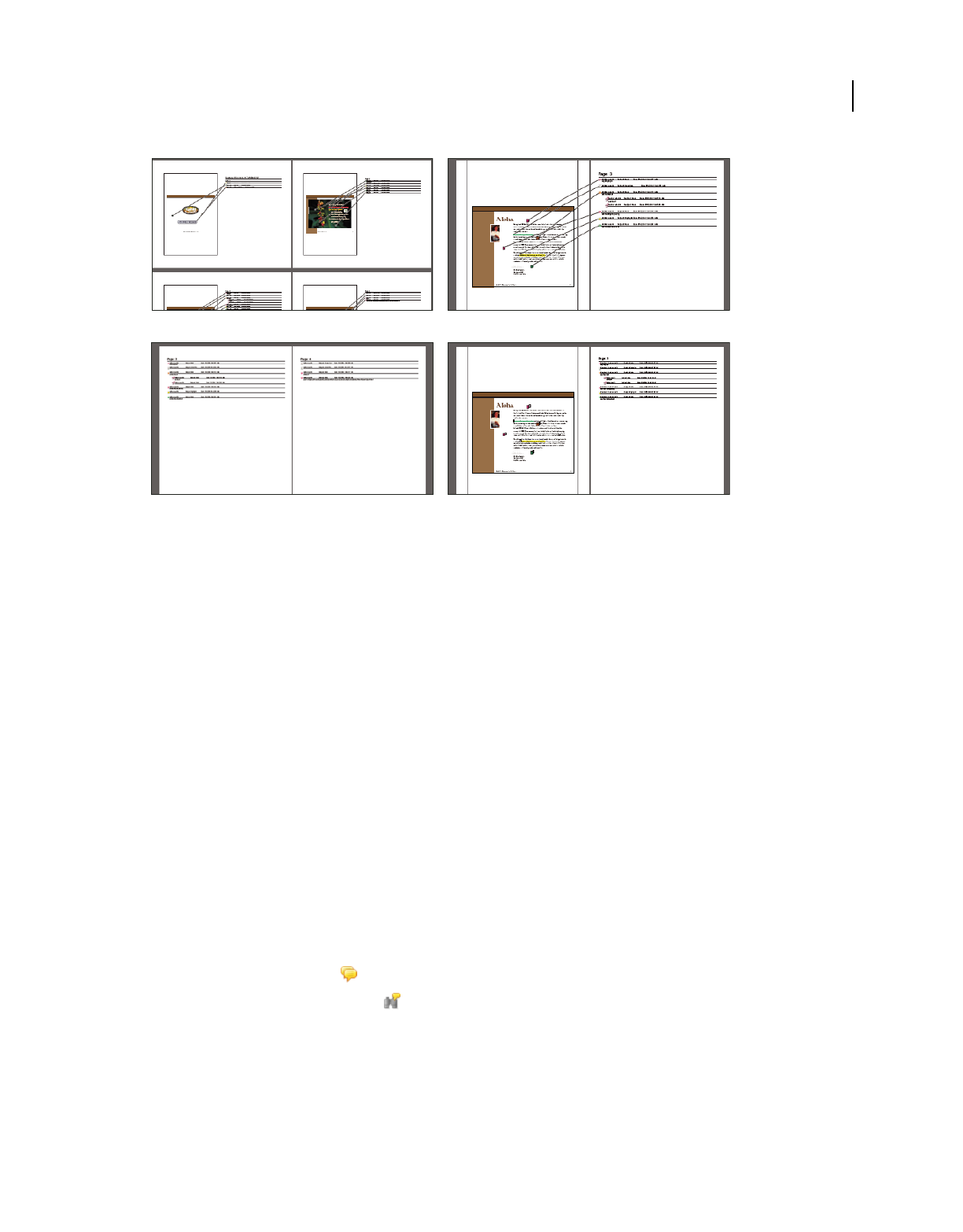
179
USING ACROBAT 9 PRO EXTENDED
Collaboration
Last updated 9/30/2011
Page layout options for comment summaries
A. Document and comments with connector lines on single page B. Document and comments with connector lines on separate pages
C. Comments only D. Document and comments with sequence numbers
By default, Acrobat prints PDFs with any stamps that were applied. For the greatest control over how comments are
printed, choose Comments
> Print With Comments Summary.
1Filter the comments to show only those you want in the summary. (In the Comments list, click the Show button
and choose the categories of comments you want to show.)
2For the greatest control over how comments are printed, choose Comments > Print With Comments Summary.
Alternatively, to create a separate PDF of the comments, choose Comments
> Summarize Comments.
3In the Summarize Options dialog box, do the following:
•Choose a layout for the document and comments. The layout determines available options.
•Choose how to sort the comments.
•Specify a page range and choose whether to include pages without comments.
•Select whether you want all comments to appear in the summary or only the comments that currently appear.
4Click Print Comment Summary or Create PDF Of Comments Summary.
Find a comment
Locate a comment in the Comments list by searching for a particular word or phrase.
1Click the Comments button in the navigation pane to display the Comments list.
2Click the Search Comments button in the Comments List toolbar.
3In the Search window, specify the word or phrase you want to search for, and then click Search Comments.
More Help topics
“Search features overview” on page 360
AB
D
C
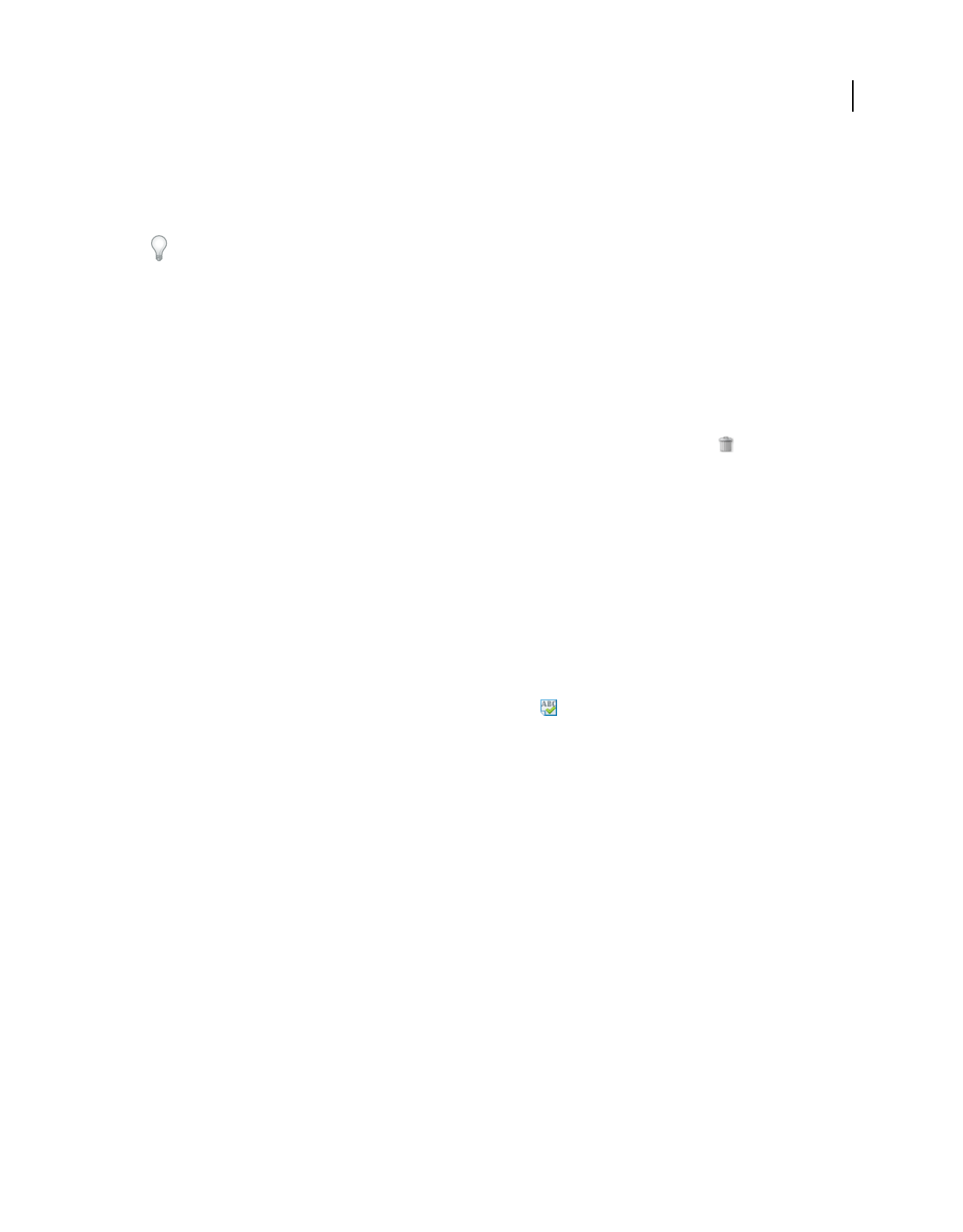
180
USING ACROBAT 9 PRO EXTENDED
Collaboration
Last updated 9/30/2011
Delete comments
You cannot delete other reviewers’ comments in a shared review, nor can you delete locked comments. If you add
comments to a PDF and then publish your comments, you can’t delete those comments.
To delete all of the comments in a PDF, use the Examine Document feature. The Examine Document feature isn’t
available in Reader.
More Help topics
“Examine a PDF for hidden content” on page 255
Delete a comment
❖Do one of the following:
•Select the comment and press Delete.
•In the Comments list, select the comments you want to delete, and then click the trash icon .
Note: Before pressing the Delete key, make sure that the comment is selected.
Unlock a comment
1Right-click the comment and choose Properties.
2Deselect Locked.
Spell-check all text in comments
You can spell-check the text you add in note comments and form fields. However, you cannot spell-check the text in
the underlying PDF.
1Choose Edit > Check Spelling > In Comments, Fields, & Editable Text. If the PDF is open in a browser, make sure
that the Edit toolbar is open, and click the Spell Check button
.
2Click Start.
3To change a word, do one of the following:
•Edit the selected word. To undo your change, click Undo Edit. To accept your change, click Change.
•Double-click a suggested correction.
•Select a suggested correction and then click Change. Click Change All to replace every instance of the unrecognized
word with the suggested correction.
Importing and exporting comments
Import Comments
Note: In Reader, commenting features are available only in PDFs that have commenting enabled. PDFs in a review
workflow typically include commenting rights.
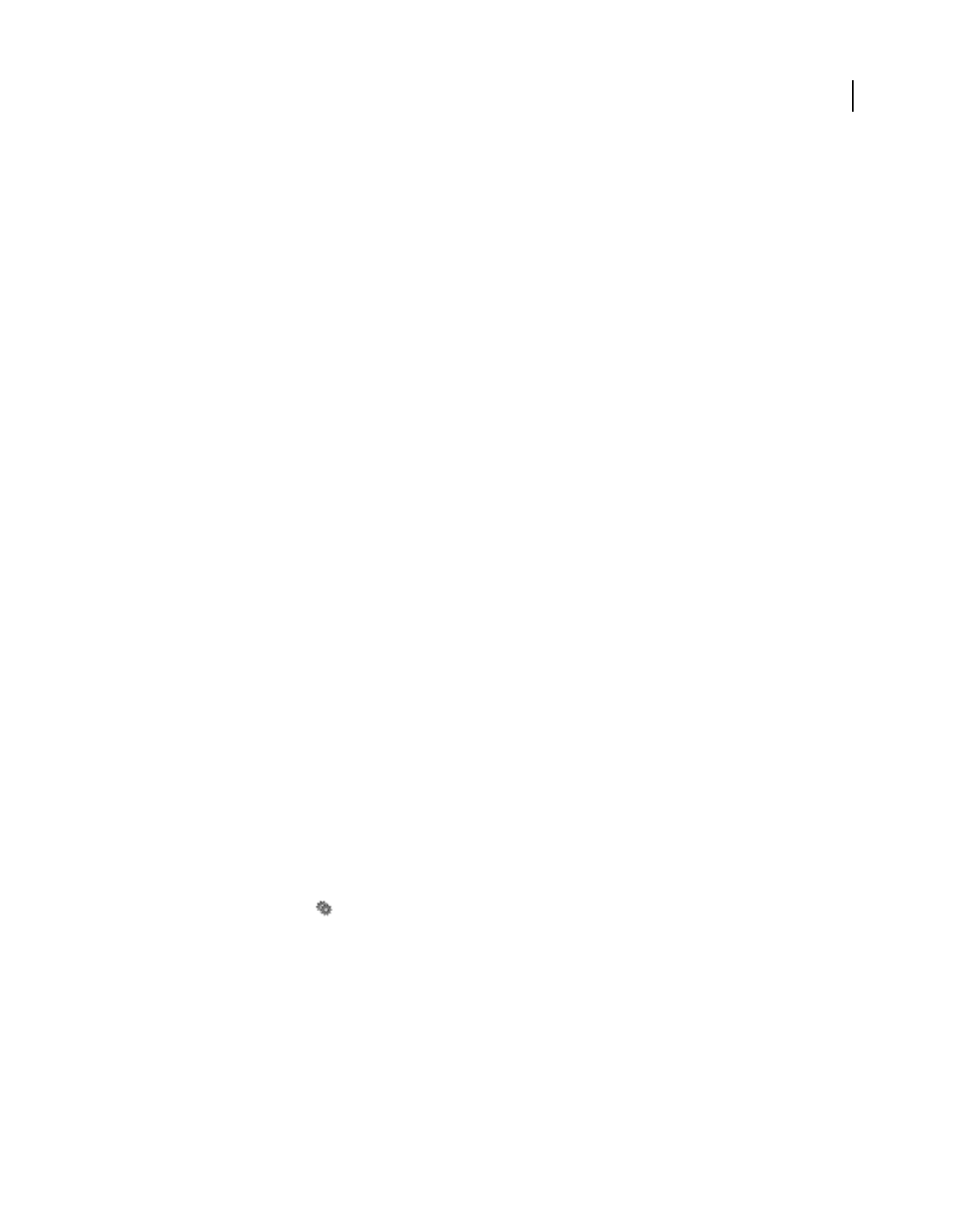
181
USING ACROBAT 9 PRO EXTENDED
Collaboration
Last updated 9/30/2011
Comments can be imported from a PDF document. You can also import comments from a Forms Data Format (FDF)
file or an XFDF file, which is an XML-based FDF file. You cannot open and view FDF files or XFDF files on their own.
1In the document that you want to receive comments, do one of the following:
•In Acrobat, choose Comments > Import Comments.
•In Reader, choose Document > Comments > Import Comments.
2Choose All Files (*.*) from the menu. If you know the file format of the comments you want to import, choose it.
3Double-click the name of the document with the comments.
The comment positioning matches that of the file from which they were imported. If comments appear out of place,
the source and recipient PDF documents are likely different. For example, if you import comments from a ten-page
document to a two-page document, only comments from the first two pages appear.
Export comments
Note: In Reader, commenting features are available only in PDFs that have commenting enabled. PDFs in a review
workflow typically include commenting rights.
If you add comments to a PDF that isn’t part of a managed review, you may need to export your comments to send
them to someone, or you may need to import comments you receive. (PDFs in a managed review workflow include
special options that let you send or publish your comments, rather than export them.)
When you export comments, you create a Forms Data Format (FDF) file that contains only comments. Consequently,
FDF files are usually smaller than PDFs. You or another reviewer can then import the comments from the FDF file
into the original PDF.
Export comments to a data file
1In the PDF, do one of the following:
•In Acrobat, choose Comments > Export Comments To Data File.
•In Reader, choose Document > Comments > Export Comments To Data File.
2Name the file and choose Acrobat FDF Files (*.fdf) or Acrobat XFDF Files (*.xfdf) for the file type.
3Specify a location for the file, and then click Save.
Export selected comments
Note: Exporting selected comments isn’t available in Reader.
1In the Comments list, select the comments you want to export.
2From the options menu in the Comments list, choose Export Selected Comments.
3Name the file and choose Acrobat FDF Files (*.fdf) or Acrobat XFDF Files (*.xfdf) for the file type.
4Specify a location for the file, and then click Save.
Export comments to Word (Windows)
In some instances, reviewers make comments in a PDF that was created from a Microsoft Word document. You can
revise the original Word document by exporting these comments from the PDF. For example, text that has been
inserted, crossed out, or replaced using the text edit tools in the PDF can be deleted or transferred directly to the source
Word document. Formatting added to comments (for example, boldface text) is lost during this process and must be
added to the Word document manually.
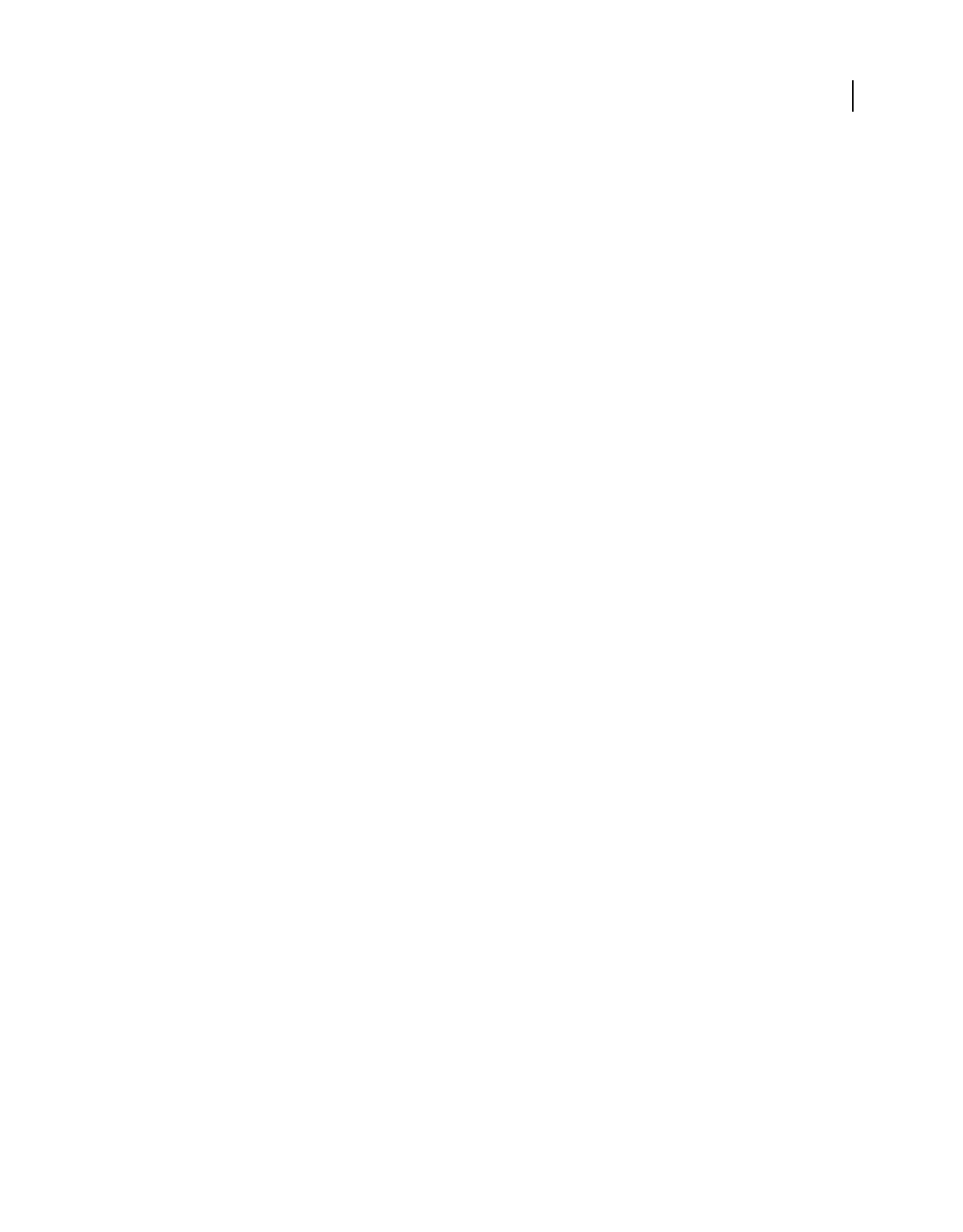
182
USING ACROBAT 9 PRO EXTENDED
Collaboration
Last updated 9/30/2011
To revise a Word document using comments, you must create a tagged PDF from the Word document. Before you
transfer text edits from the PDF, remove any extra words or information and then merge them to one PDF (if you have
comments from multiple reviewers). If you plan to import comments more than once, you may want to make a copy
of the Word document before you import the comments or comments may not be imported correctly.
1Do one of the following:
•Choose Comments > Export Comments To Word.
•In Word, open the source document, and then choose Acrobat Comments > Import Comments From Acrobat. For
Word 2007, click Acrobat, and then choose Acrobat Comments
> Import Comments From Acrobat.
2Read the instructions, and click OK.
3In the Import Comments From Adobe Acrobat dialog box, select the PDF and Word files, select from the following
options, and click Continue:
All Comments Imports all comments.
All Comments With Checkmarks Imports only those comments marked with check marks.
Text Edits Only: Insertions, Deletions, And Replaces Imports only those comments that you’ve added using the text
edit commands in the Comment & Markup toolbar.
Apply Custom Filters To Comments Imports only comments that you specify by author, type, or status.
Turn Track Changes On Before Importing Comments Shows the changes made by the imported comments in Word.
4(Optional) If you imported text edits, click Integrate Text Edits in the Successful Import dialog box to review and
apply each edit individually. For each edit, select one of the following options:
Apply Makes the change in the document and deletes the comment bubble. If a comment appears to be empty, you
may want to integrate it to see if it’s a space or a paragraph return.
Discard Rejects the edit and deletes the comment bubble.
Next Skips to the next text edit. Text edits that are skipped or not integrated appear as bubbles in the Word document.
Apply All Remaining Integrates all remaining text edits and deletes the comment bubbles.
Undo Last Undoes the last text edit, including any manual changes.
5Delete comment bubbles that appear in the Word document:
•Right-click the comment bubble and choose Delete Comment.
•Choose Acrobat Comments > Delete All Comments In Document. For Word 2007, this option is on the Acrobat
ribbon.
Import comments to a revised PDF
To import new or unresolved comments to a PDF after the document has been revised, use the Migrate Comments
feature. This feature attempts to place comments in the correct location by searching specific word groupings and
structural elements in the revised PDF.
Note: Results may be less reliable in untagged PDFs, which lack the internal structure necessary to correctly place
imported comments in a revised document.
Text comments that reference particular words, such as highlights, cross-outs, and insertion carets, appear within the
word grouping where they were originally placed. Drawing markups and sticky notes appear in the same structural
location as they did in the original document. Circle, polygon, rectangle, and stamp comments always appear on the
same page as the original document.
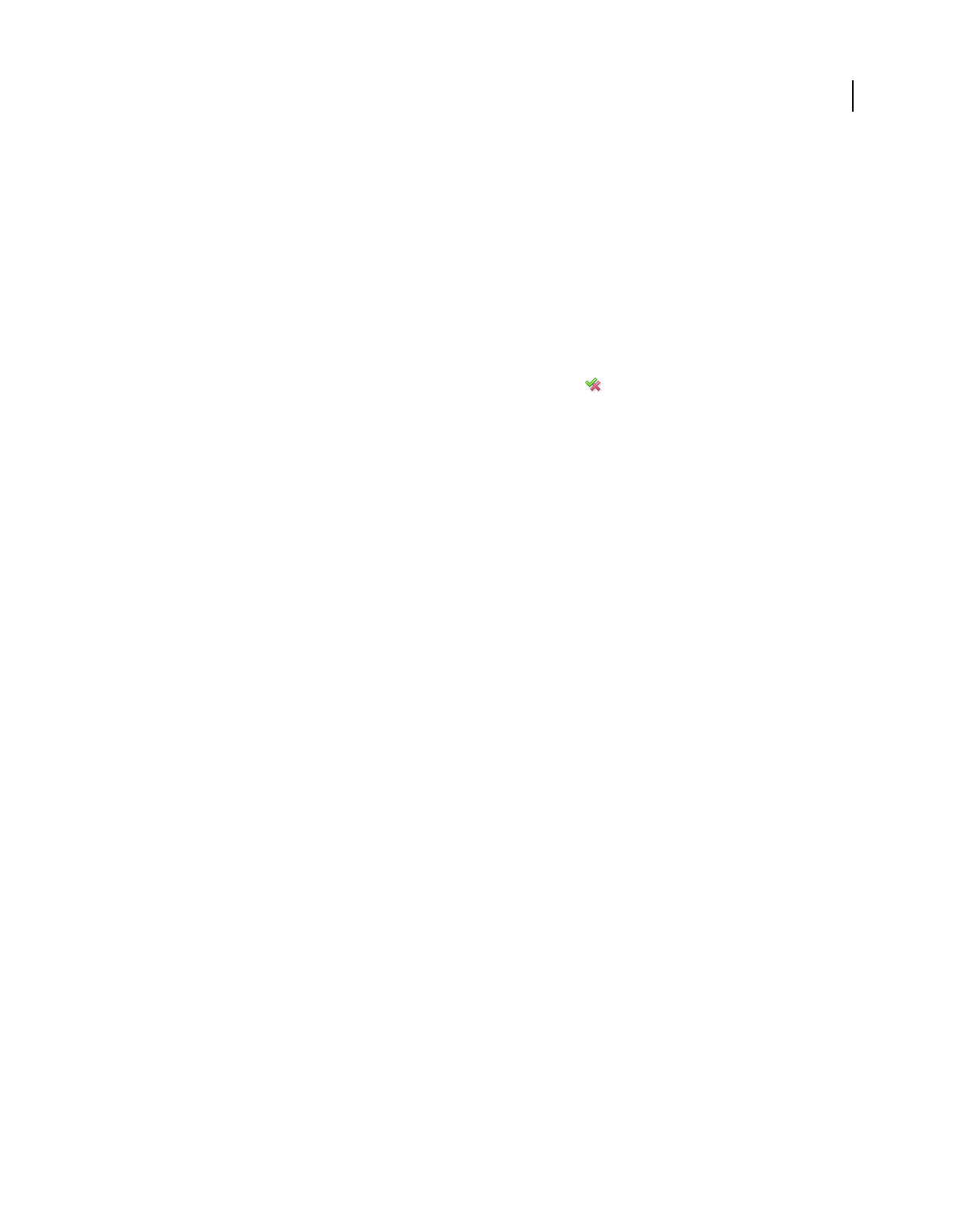
183
USING ACROBAT 9 PRO EXTENDED
Collaboration
Last updated 9/30/2011
If the revised PDF no longer contains the original word groupings or logical structure order that the comment
references, the migrated comment appears on the same page as the original document (or on the last page if the
referenced page doesn’t exist). In this case, text edits are converted to note comments.
Migrate comments to a revised PDF
1Open the original PDF and the revised PDF.
2In the revised PDF, choose Comments > Migrate Comments.
3Choose the original PDF from the From menu, and click OK.
Set the migration status for a comment
❖In the Comments list, select the comment, click the Set Status button , and choose Migration > [status].
Export comments to AutoCAD (Windows)
You may have reviewers add comments to a PDF that was created from an AutoCAD drawing. If you use AutoCAD
PDFMaker to create a PDF, you can import comments into the AutoCAD drawing, rather than switch between
AutoCAD and Acrobat. You can import most comment types, including drawing markups, sticky notes, stamps, and
text edits.
1Save the PDF to ensure that recently added comments are included.
2Do one of the following:
•In Acrobat, choose Comments > Export Comments To AutoCAD, and then specify the PDF file and the AutoCAD
file in the Import Comments dialog box.
•In AutoCAD, choose Acrobat Markups > Import Comments From Acrobat.
3In the Import Comments dialog box, specify the PDF that contains the comments, specify which comments to
import, and click Continue. If you import a custom set of comments, specify the set by making sure that only the
characteristics you want are selected. You must select at least one option in each category.
Show By Reviewer Imports comments by individual reviewers.
Show By Type Imports comments by type, such as text edits or note comments.
Show By Status Imports comments by review status.
Show By Checked State Imports comments that are checked.
All imported comments appear in the Adobe Acrobat Markups layer as custom objects that you can edit, filter, or
delete.
4To modify an imported comment (change the status, add a check mark, or modify text), right-click the comment,
choose Acrobat Comments, and then choose an option.
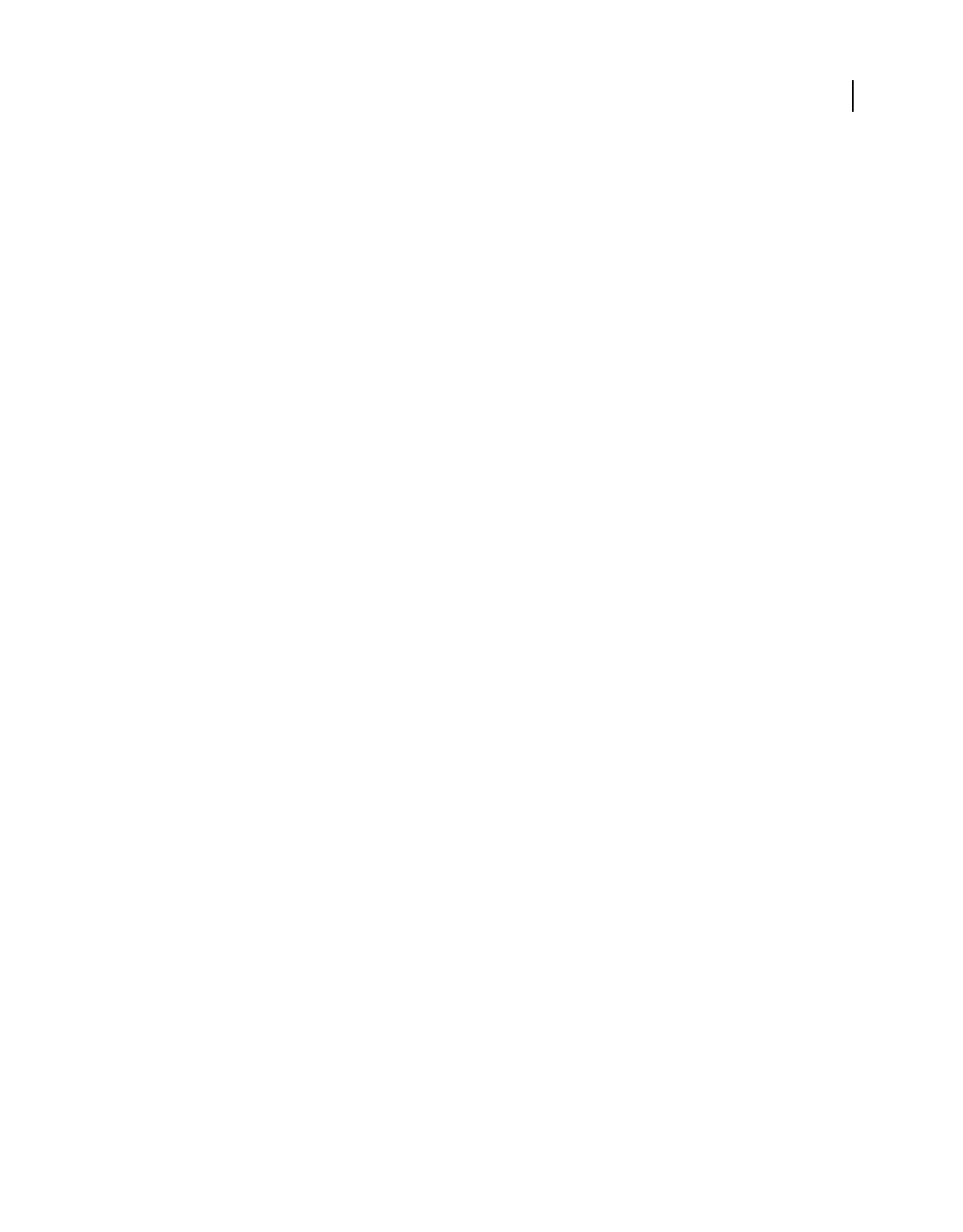
184
USING ACROBAT 9 PRO EXTENDED
Collaboration
Last updated 9/30/2011
Approval workflows
About approval workflows
In Acrobat (Traditional Chinese, Simplified Chinese, Japanese, and Korean only), you can send PDFs as email
attachments for others to approve. When participants open an approval request in Acrobat (all languages), they can
approve the PDF by adding a digital identity stamp. Then, they can send the PDF to other approvers, or return the PDF
to the initiator and other appropriate participants. The initiator can track progress by choosing to be notified each time
the PDF is approved. The workflow ends when the last participant adds the final approval. If a PDF isn’t approved, the
approval workflow must be reinitiated.
Participate in an approval workflow
If you’re invited to participate in an approval workflow, you receive an email message that provides step-by-step
instructions for approving the attached PDF. When you open the PDF, the Stamps palette opens and the document
message bar appears at the top of the PDF. If your version of Acrobat is earlier than 7.0, you’re prompted to download
the latest version of Reader.
You can select any of the digital identity stamps in the Stamps palette to approve the document. A digital identity
stamp contains identity information that you provide, such as name, title, organization, and email address. You can
use an identity stamp in place of a signature. When you apply a stamp, it becomes part of the document page content.
You can delete your own stamp during the approval process; however, once the approval process is completed, your
stamp is locked. You can’t move or delete stamps from other participants.
You can also reject documents that don’t meet your standards.
In addition to adding digital stamps to a PDF, you can add other types of comments, including note comments, text
edits, custom stamps, and file attachments.
More Help topics
“Create a custom stamp” on page 171
“Commenting and markup tools overview” on page 163
“Select an email application for reviews” on page 153
Approve a PDF
1Open the PDF attachment in the approval invitation email message.
Note: If you haven’t added identity information to the stamp, you’re prompted to do so.
2Select a stamp from the Stamps palette. (To view all stamps, scroll or drag a corner to resize the window.)
3Click the document to apply your approval stamp.
Note: To delete a digital identity stamp that you’ve applied, select it and press Delete. If you select Print, Save A Copy, or
Email during the approval process, you can’t delete your stamp.
4Do one of the following:
•To send the document to the next approver, click the Approve button in the document message bar. In the Send
To Next Approver dialog box, type the email address for the next approver in the To box, add addresses for other
recipients as appropriate, and click Send.
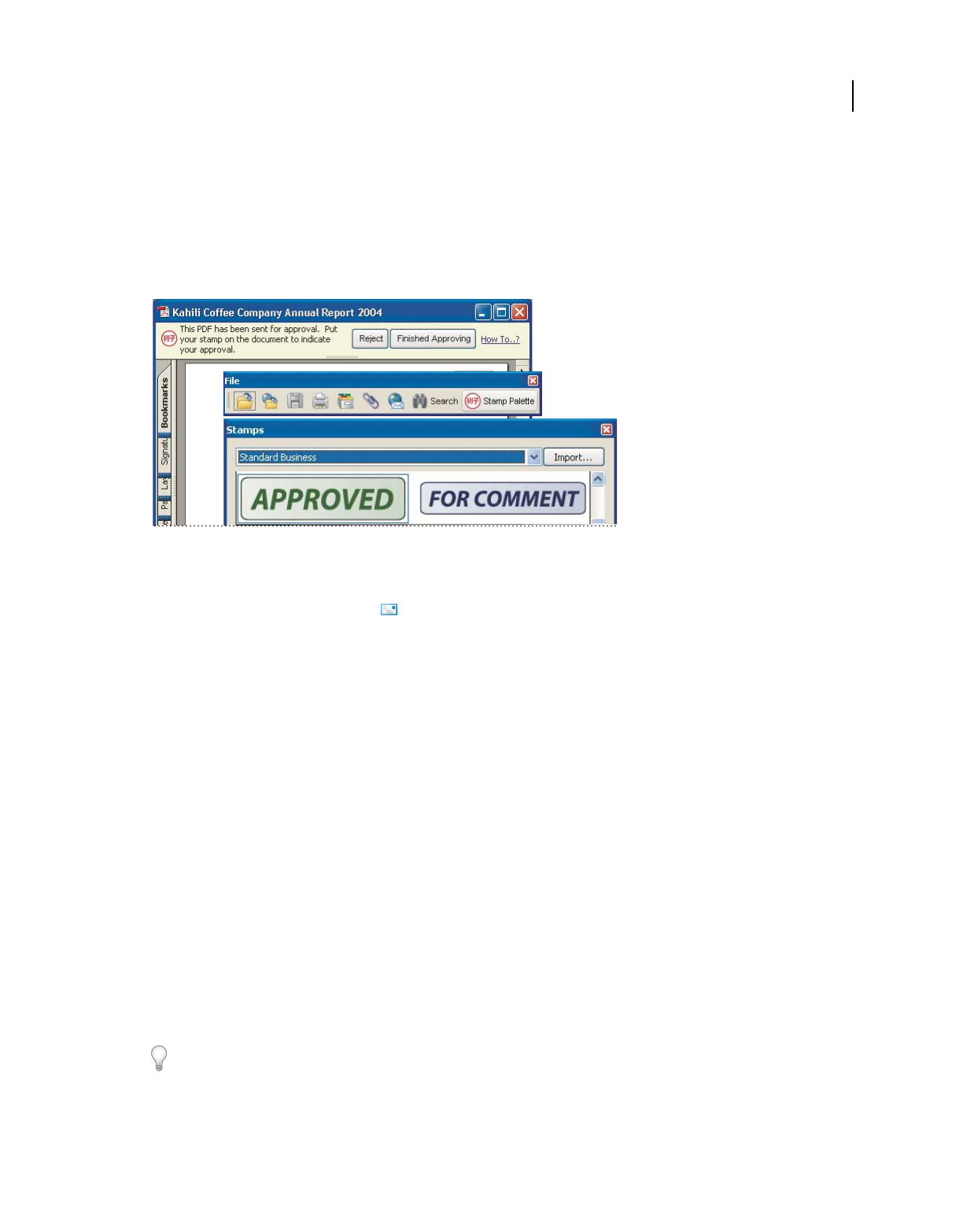
185
USING ACROBAT 9 PRO EXTENDED
Collaboration
Last updated 9/30/2011
•To complete the approval process, click the Final Approval button in the document message bar. In the Complete
Final Approval dialog box, specify whether to send an approval notification from the Final Approval Method menu.
If you send a notification, type an email address in the To box, add addresses for other recipients as appropriate,
and click Send. If you don’t send a notification, click Complete.
If the Notify Initiator Of Approval Status Via Email option is selected, a separate email notification appears, addressed
to the initiator. Click Send to send this notification.
PDFs in an approval workflow present instructions and tools.
5Save the PDF.
Important: If you use the Email button in the toolbar to send the PDF, the PDF is no longer part of the workflow, and
approval options aren’t available to the recipient of that email message.
Reject a PDF
If the PDF you received in an approval request doesn’t meet the requirements for approval, use the options in the
document message bar to reject the document and return it to the initiator. If a PDF is rejected, the approval workflow
must be reinitiated.
1Open the PDF attachment in the approval invitation email message.
2Click the Reject button in the document message bar.
3In the Reject And Send Notification dialog box, type the email address for the initiator in the To box. If the Notify
Initiator Of Approval Status Via Email option is selected, a separate email message is sent to the approval initiator.
Click Send.
4Click Send in the email message that appears.
Add or change identity information for a digital stamp
1From the Stamp menu, choose Show Stamps Palette.
2 In the Stamps palette, select Digital Identity Stamps, right-click your stamp, and choose Edit Identity.
3In the Identity Setup dialog box, type or edit your name, title, company name, department, and email address, and
click Complete.
You can also change your identity information from the Preferences dialog box. Under Categories, select Identity.
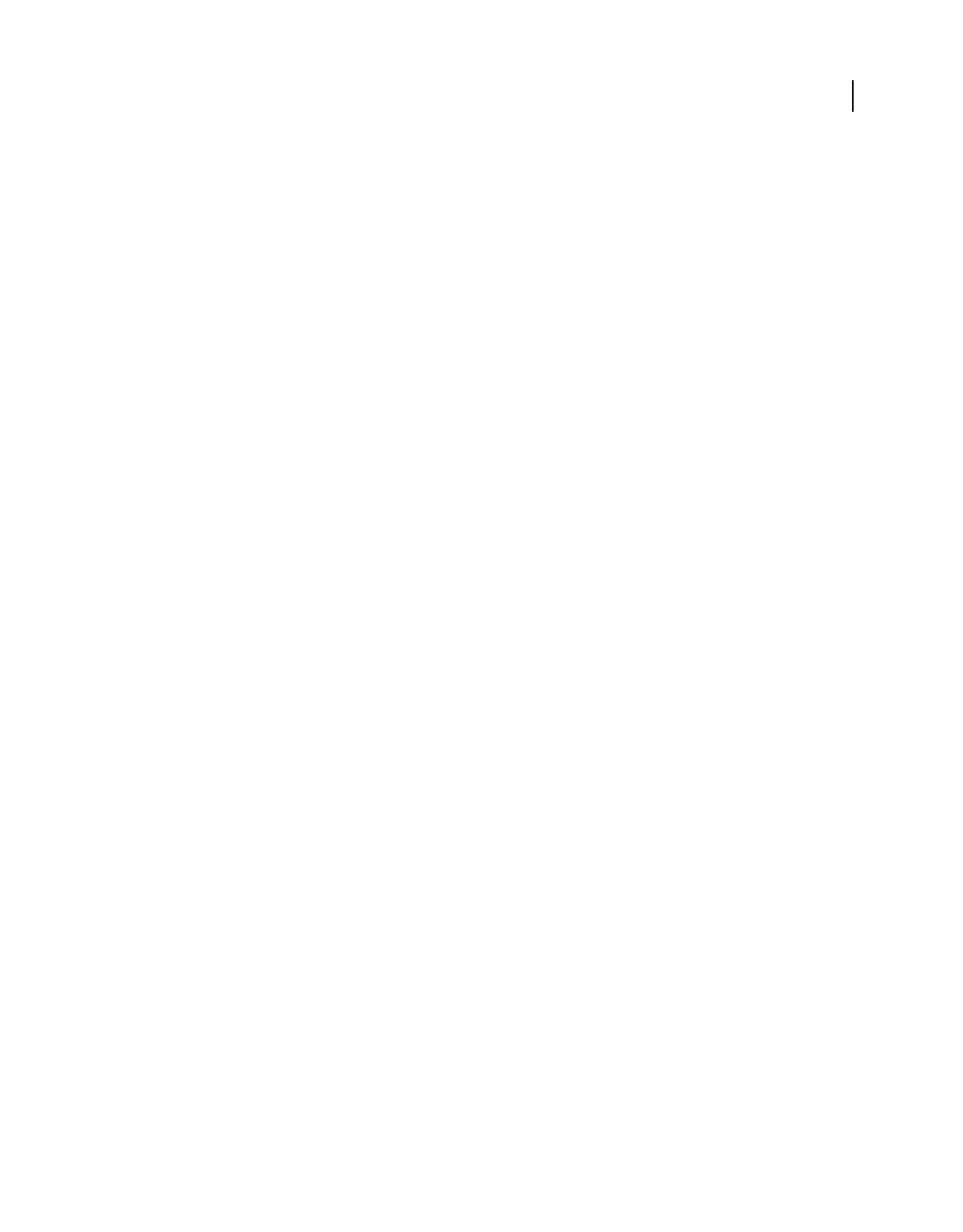
186
Last updated 9/30/2011
Chapter 7: Forms
You can fill in forms using either Adobe® Acrobat® 9 Pro Extended or the free Adobe Reader®. You can create static or
interactive forms in Acrobat or Adobe LiveCycle® Designer ES (included with Acrobat Pro or Acrobat Pro Extended
for Microsoft® Windows®). Interactive forms streamline the process of filling in and collecting data.
Forms basics
About forms
You can use Acrobat to create forms using one of the following methods:
•Convert an existing electronic document (for example an Adobe PDF, Microsoft Word, or Excel document) to a
PDF form.
Note: In Mac OS, you can only create a form using an existing PDF file.
•Scan a paper form to convert it to a PDF form.
•Create a form from scratch or from a template using LiveCycle Designer ES. This option is only available if you have
Designer ES or Acrobat Pro or Acrobat Pro Extended for Windows.
Note: You can create or edit XML forms in Designer ES but not in Acrobat.
After you convert an existing document to a PDF form, you can add fields to it to convert it to an interactive form.
An interactive form can be filled out on a computer and submitted through an Internet or local network connection.
For more information about forms, see these resources:
•How to lay out form fields on a grid: acrobat.timhuff.net/
•Articles, tutorials, and tips about forms: http://acrobatusers.com/
•Forms gallery: http://acrobatusers.com/gallery/forms_gallery/
About LiveCycle Designer ES
Designer ES is a graphical form design tool that contains advanced features and controls for creating advanced forms.
A stand-alone application, Designer ES is included with Acrobat Pro or Acrobat Pro Extended for Windows. You can
also purchase it separately. You can use Designer ES to create dynamic forms that adapt to accommodate varying
amounts of data, or to user interaction. For example, you can create a form that calculates the proceeds of stock sales.
As the user enters names of stocks and quantities in the Sell field, it expands to accept the user entries. When the user
enters number to be sold, the Net Proceeds field is updated automatically. You can also use Designer ES to create forms
that support industry-specific XML schema and data.
If you have Acrobat 8 or later, you can use the Distribute wizard of Designer ES to send PDF forms to multiple
recipients. The wizard is available from the File menu in Designer ES. The wizard certifies the identity of the form
originator and encrypts the data that the recipients submit. It also adds usage rights to the form so that recipients can
save the form in Adobe Reader.
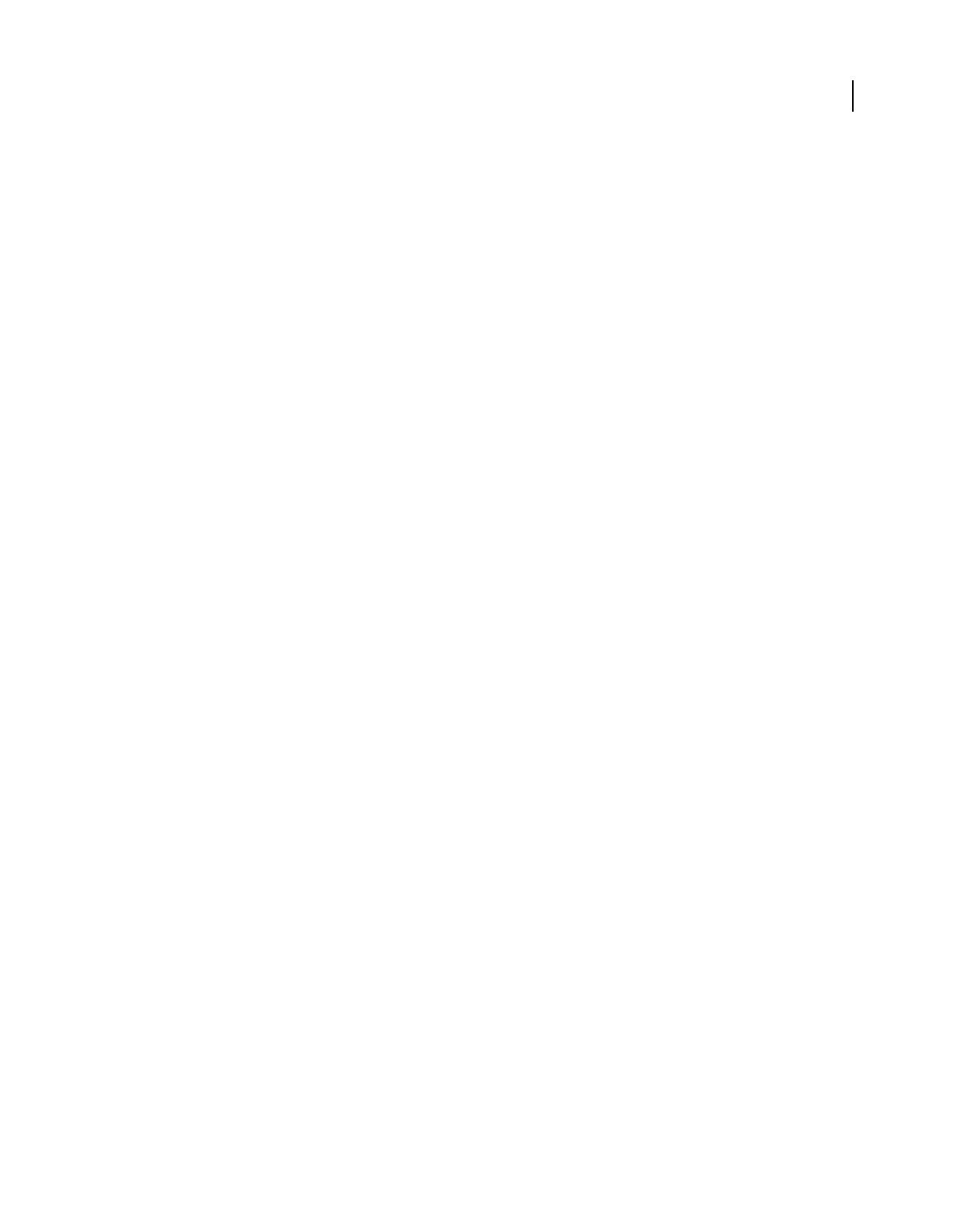
187
USING ACROBAT 9 PRO EXTENDED
Forms
Last updated 9/30/2011
Use Designer ES when you want to extend basic form capabilities in Acrobat. For example, a Designer ES form can
include Image Object fields so that you can easily add graphics to a form. Consider using Designer ES for these tasks:
•Create forms from scratch or from the predesigned layouts in the build-in templates that you edit and customize.
•Create dynamic forms.
•Add graphics, such as photographs.
•Add barcode collections.
•Create forms in formats that Designer ES can convert to HTML, especially if you intend to post the interactive form
on a website for people to fill in and submit from within a browser.
•Integrate PDF forms into existing workflows by binding forms to XML schemas, XML sample data files, databases,
and web services.
•Use scripting objects.
You must use Designer ES to edit any forms that were opened and saved in Designer ES, even if the form was originally
created in Acrobat.
Forms preferences
Set forms preferences to control various aspects of your interaction with form fields.
Choose Edit > Preferences (Windows) or Acrobat/Adobe Reader > Preferences (Mac OS). In the Preferences dialog
box, select Forms on the left. The forms preferences are organized in three sections: General, Highlight Color, and
Auto-Complete.
Note: The forms preferences apply to the way the application handles open forms as you work. The preferences aren’t
saved with the PDF forms themselves.
More Help topics
“Auto-Complete forms (interactive forms only)” on page 223
General
Automatically Calculate Field Values Automatically performs all field calculations upon user entry.
Note: The setting for this option only applies to your current session.
Show Focus Rectangle Indicates which form field currently has the focus.
Show Text Field Overflow Indicator Displays a plus sign (+) in text fields that exceed the bounds specified when the
fields were created.
Always Hide Forms Document Message Bar Hides the forms document message bar by default whenever a PDF form
is opened in Adobe Reader unless the document message bar has a Submit Form button. If the message bar has a
Submit Form button, you can’t hide the message bar.
Show Field Preview When Creating Or Editing Form Fields Displays the appearance of a form field when you create or
edit forms.
Manage Barcode Parameters Opens a dialog box with a list of barcode items (including the Parameter Set Name,
Symbology, and Built-in status for each item). Includes New, Edit, Delete, Import, and Export buttons for working
with new or selected parameter sets.
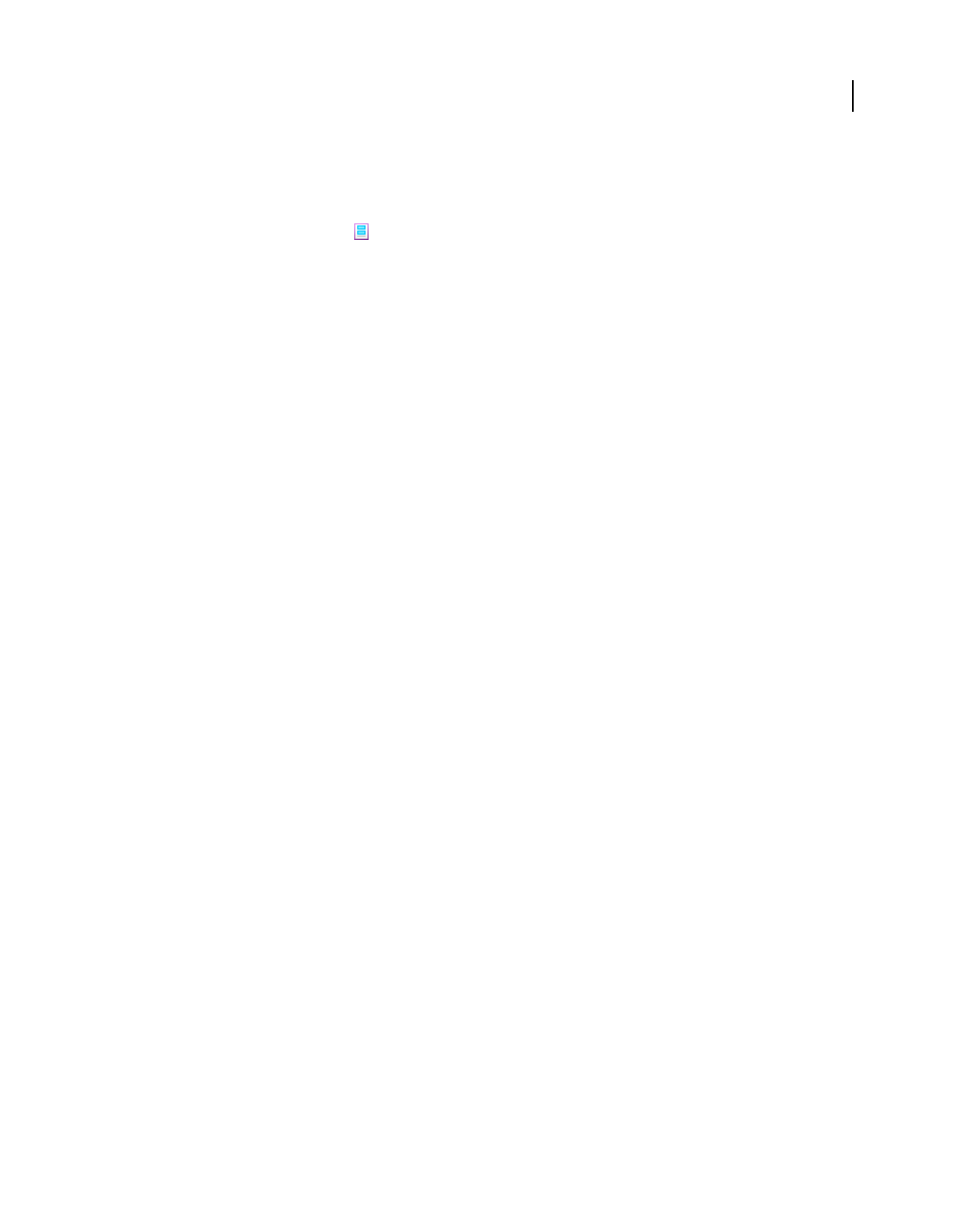
188
USING ACROBAT 9 PRO EXTENDED
Forms
Last updated 9/30/2011
Highlight Color
Show Border Hover Color For Fields Displays a black outline around a form field when you place the pointer over it.
Fields Highlight Color Opens a color picker for selecting the color of highlighted form fields. The highlight appears
when the Highlight Fields button
on the document message bar is clicked.
Required Fields Highlight Color Opens a color picker for selecting the border color of form fields that must be filled
in. The border appears for required form fields when the Highlight Fields button is selected or after you attempt to
submit the form.
Auto-Complete
Auto-Complete menu Displays three options for Auto-Complete: Off, Basic, or Advanced.
Remember Numerical Data Suggests your previously entered numerical entries when you type the same first character
into a similar field. When deselected, Auto-Complete offers suggestions only for text entries. (Available only when
Basic or Advanced is selected.)
Edit Entry List Displays current entries stored in the Auto-Complete memory. You can select and delete any entries
that you don’t want to keep for filling in future forms. (This option isn’t available if no entries are in the memory.)
Creating and distributing forms
About form elements
After you determine what information you want to receive from users, you can match information types with
appropriate form elements.
•For text and numeric data that the user will type, design the form to use text fields or combo boxes.
•For a single choice from a limited number of options, use radio buttons, a list box, or a combo box.
•For a limited number of options from which the user can select none, one, or more items, use check boxes, or use
a list box and set the form field properties to allow multiple selections.
•For actions, such as opening a file, playing a sound or video, submitting form data, and so forth, use buttons.
•For added security, add a digital signature field that verifies the user’s identity.
You can also make changes to individual form field properties, making it even easier and more foolproof for users
filling in the PDF form.
A PDF form created with Acrobat can contain the following types of elements:
Barcodes Encode the input from selected fields and display it as a visual pattern that can be interpreted by decoding
software or hardware (available separately).
Buttons Initiate a change on the user’s computer, such as opening a file, playing a sound, or submitting data to a web
server. These buttons can be customized with images, text, and visual changes triggered by mouse actions.
Note: Action buttons have a different purpose than radio buttons, which represent data choices made by the user.
Check boxes Present yes-or-no choices for individual items. If the form contains multiple check boxes, the user can
typically select as many or few of these as wanted.
Combo boxes Let the user either choose an item from a pop-up menu or type a value.
Digital signature field Lets the user electronically sign a PDF document with a digital signature.
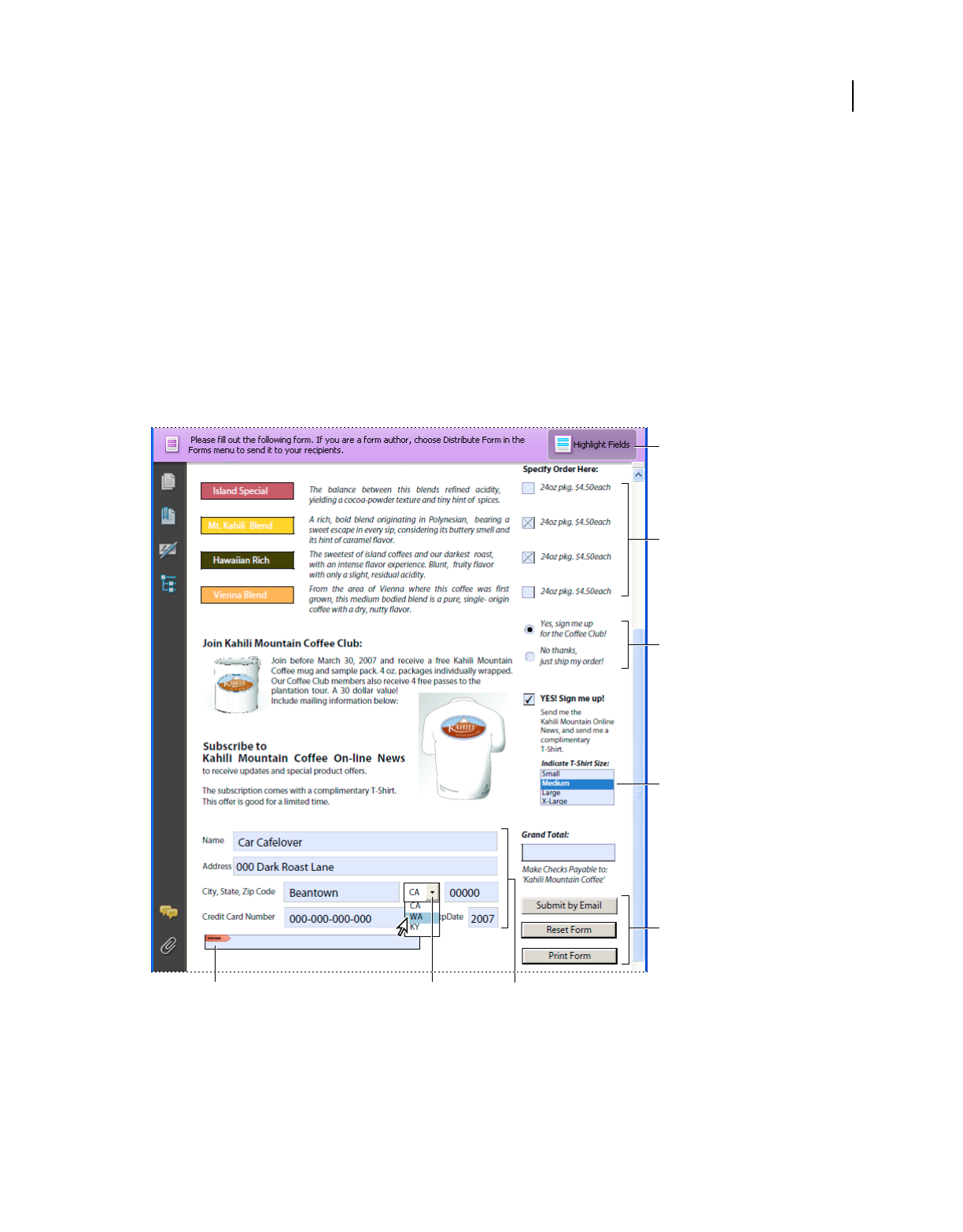
189
USING ACROBAT 9 PRO EXTENDED
Forms
Last updated 9/30/2011
Document message bar Displays automatically generated information about the PDF form and can display action
buttons and other options. The document message bar informs Reader users about their usage rights for the form. It
also specifies if a form is certified or has signature fields and allows users to highlight fields. If the form doesn’t have a
submit button, a Submit Form button is added to the document message bar to allow the users to submit the form.
Note: If form recipients are using older versions of Acrobat or Reader, the document message bar may not be visible or
may contain different information.
List boxes Display a list of options the user can select.
Note: You can set a form field property that enables the user to Shift-click to select multiple items on the list.
Radio buttons Present a group of choices from which the user can select only one item. All radio buttons with the same
name work together as a group.
Text fields Let the user type text, such as name, address, or phone number.
Adobe Acrobat PDF form
A. Digital signature field B. Combo box C. Text fields D. Forms document message bar E. Check boxes F. Radio buttons G. List box
H. Buttons
More Help topics
“Setting action buttons” on page 210
“Enable Reader users to save form data” on page 191
G
F
E
D
H
ABC
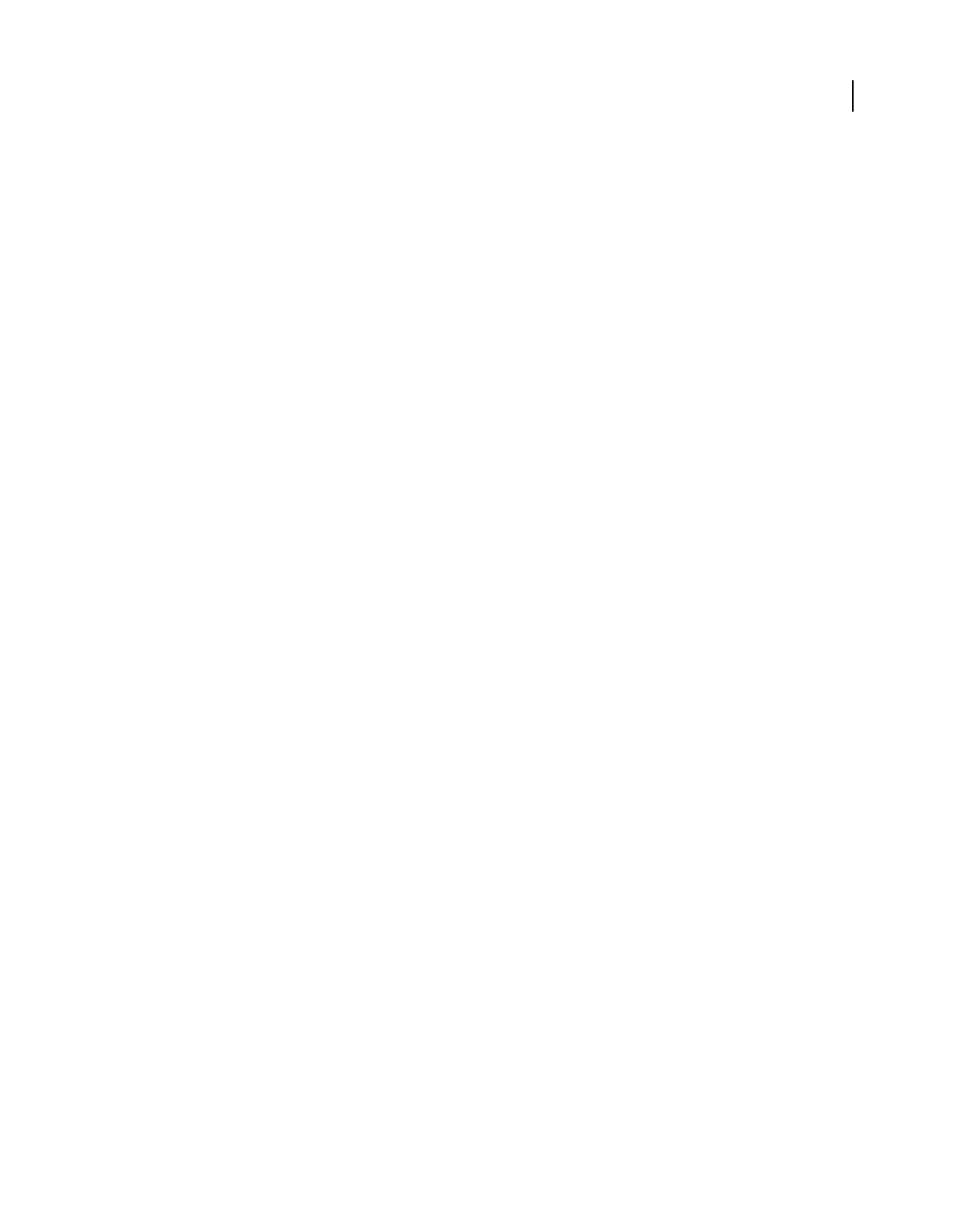
190
USING ACROBAT 9 PRO EXTENDED
Forms
Last updated 9/30/2011
Create forms using Acrobat
You can convert an existing electronic document (for example, a Word, Excel, or PDF document) or scan a paper
document to a PDF form, and then add interactive form fields to the form.
Note: When you convert a document to an Acrobat form, Acrobat detects the form fields in the document. You need to
examine the document carefully to verify that Acrobat detected the correct fields.
You can create forms from an existing electronic document (for example, a Word, PDF, or Excel document) or scan a
paper form into a PDF form. To create a form from scratch or from a template, you need to have Acrobat Pro or
Acrobat Pro Extended for Windows or Designer ES.
1Choose Forms > Start Form Wizard.
2Do one of the following, and then follow the on-screen instructions.
•To convert an existing electronic document (for example, Word or PDF) to a PDF form, select An Existing
Electronic Document.
Note: If you don’t want to use the wizard, you can open the file, and then choose Forms > Add Or Edit Fields to convert
a PDF document to an Acrobat form.
•To scan a paper form and convert it to a PDF form, select A Paper Form.
•(Windows) To use Designer ES to create a form from scratch or from one of the available templates, select No
Existing Form. For a tutorial, see Create a fillable form in LiveCycle Designer.
Note: To create an Acrobat form from scratch, first create a blank PDF by choosing File > Create PDF > From Blank
Page, and then use the Start Form Wizard to convert the PDF to an Acrobat form.
Create online forms using FormsCentral
Note: This feature is available in Acrobat 10.0.1 and 9.4.2.
Adobe FormsCentral is an online service—accessible through a web browser—for creating and distributing online
forms and surveys. You distribute the link, and then Adobe hosts the form, and collects and compiles the responses.
Recipients need only a web browser and any Internet-connected device, including a tablet or smartphone, to fill in
forms created using FormsCentral.
1Choose File > Create > PDF Form Or Online Form to start the FormsCentral wizard.
2Under Form Using Adobe FormsCentral, Select the option Create Or Edit A Form Using The Online Application.
Note: You can click the FormsCentral.adobe.com link directly below the option to skip the rest of the wizard and go
directly to the service. Once you sign up for an account or sign in with an existing Adobe ID account, you can start
creating online forms using your web browser.
3Click Next.
4On the Create Or Edit Form dialog box, do one of the following.
•Click the View More link to show additional form templates available in the FormsCentral service. Then sign
up for an account or sign in with an existing Adobe ID account.
•Click Launch to open a web browser to access the FormsCentral service.
5Enter your Adobe ID and password, or sign up for a free account.
Adobe FormsCentral starts, and you can begin creating a form from scratch or from a template. For detailed
instructions, click the Help menu in the upper-right corner of the window and choose FormsCentral Help.
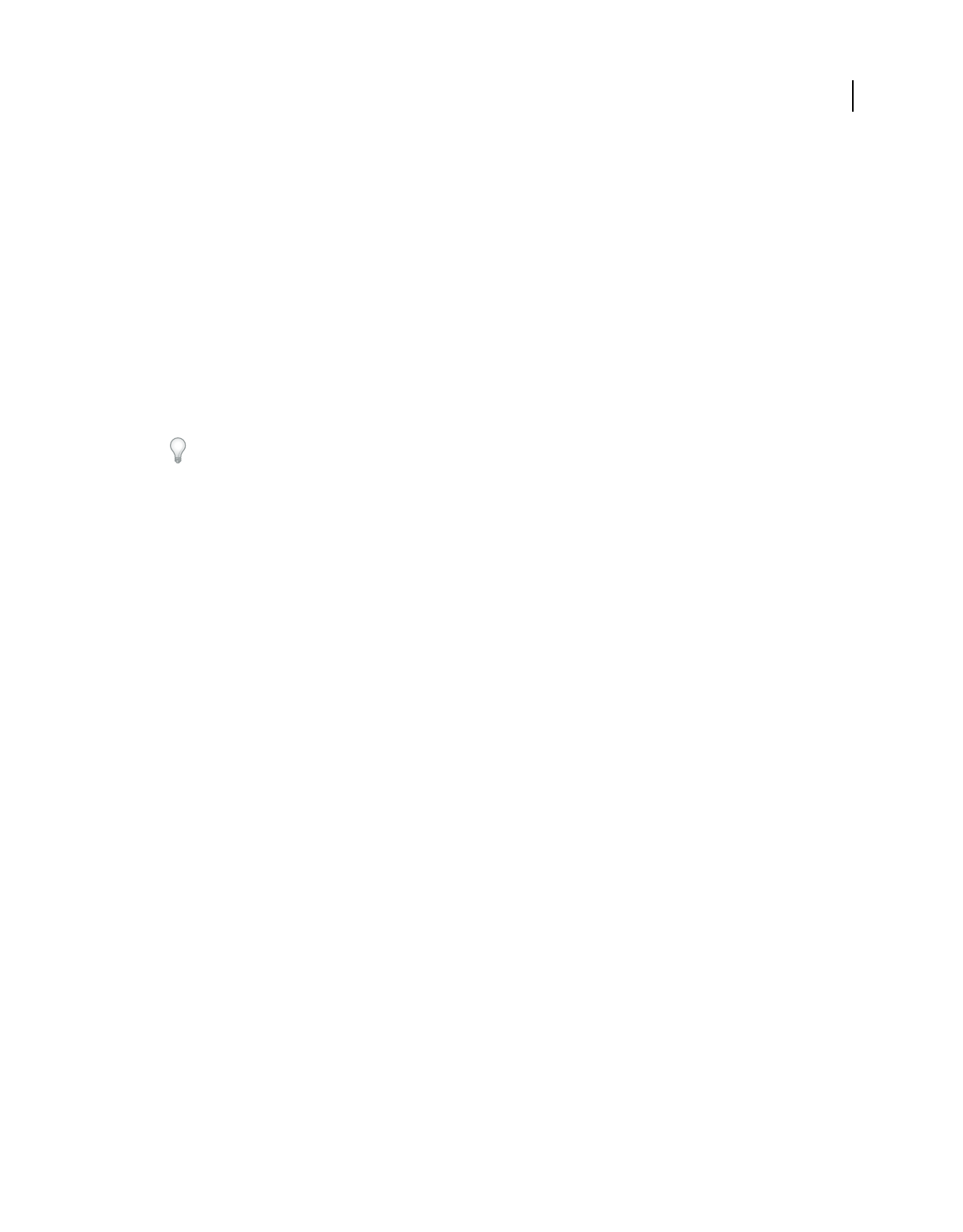
191
USING ACROBAT 9 PRO EXTENDED
Forms
Last updated 9/30/2011
Enable Reader users to save form data
Ordinarily, Reader users can’t save filled-in copies of forms that they complete. However, you can extend rights to
users of Reader 8 and later so they can do so. In Acrobat Pro and Pro Extended, these rights also include the ability to
add comments, use the Typewriter tool, and digitally sign the PDF.
1Open a single PDF, or preview a component PDF in a PDF Portfolio.
2If you are editing the form, click Close Form Editing in the upper-right corner of the form.
3Do one of the following:
•(Acrobat Pro and Pro Extended) Choose Advanced > Extend Features In Adobe Reader.
•(Acrobat Standard only) Choose Advanced > Extend Forms Fill-In & Save In Adobe Reader.
Note: These extended privileges are limited to the current PDF. When you create a different PDF form, you must
perform this task again to enable Reader users to save their own filled-in copies of that PDF.
If you don’t want recipients to overwrite the blank form template by saving form data, do not extend rights in the
copy you send to them.
For troubleshooting tips on Reader-enabling forms, see this TechNote.
Limitations on saving filled-in forms locally
Acrobat Standard, Acrobat Pro, and Acrobat Pro Extended each allow Adobe Reader 8 or later users to fill in and save
PDF forms locally. The use of the Reader Extensions capability for local saving of PDF forms (called extended
documents) is limited in two ways:
Number of deployed extended documents An Acrobat Standard, Acrobat Pro, or Acrobat Pro Extended customer
can send an extended document to an unlimited number of recipients for them to fill in. For example, an Acrobat
customer can post an empty form template on a web page that allows users to fill in and save PDF forms locally. An
unlimited number of people can access the template. However, the Acrobat customer can collect only 500 responses
from the filled-in form. This limitation includes both hardcopy (paper form submission) and electronic
representations of the filled-in form.
Number of recipients of the extended document An Acrobat Standard, Acrobat Pro, or Acrobat Pro Extended
customer can send an extended document to no more than 500 unique recipients. For example, an Acrobat customer
belongs to an organization with 500 people or less. The Acrobat customer can send an unlimited number of copies of
the extended document to those 500 recipients and collect unlimited responses from the filled-in form.
Both limitations apply per entity/company, and multiple users in an entity cannot abuse this feature. Obtaining
additional licenses to use Acrobat Standard, Acrobat Pro, and Acrobat Pro Extended does not increase the above
restrictions. For example, five Acrobat Standard 9 users in a company cannot send out the same extended document
to receive and extract data collectively more than 500 times.
Acrobat Standard, Acrobat Pro, and Acrobat Pro Extended include technology that can enable PDF documents with
certain features by using a digital credential. This credential is located within the Software (“Key”). You agree not to
access, attempt to access, control, disable, remove, distribute the Key for any purpose.
Adding JavaScript to forms
The JavaScript language lets you create interactive web pages. Adobe has enhanced JavaScript so that you can easily
integrate interactivity into PDF forms. The most common uses for JavaScript in Acrobat forms are formatting,
calculating, validating data, and assigning an action. In Windows, you can also configure Adobe PDF forms to connect
directly to databases using Open Database Connection (ODBC). For more information, see the JavaScript™ for
Acrobat® API Reference on www.adobe.com/go/learn_acr_javascript_en (PDF, English only).
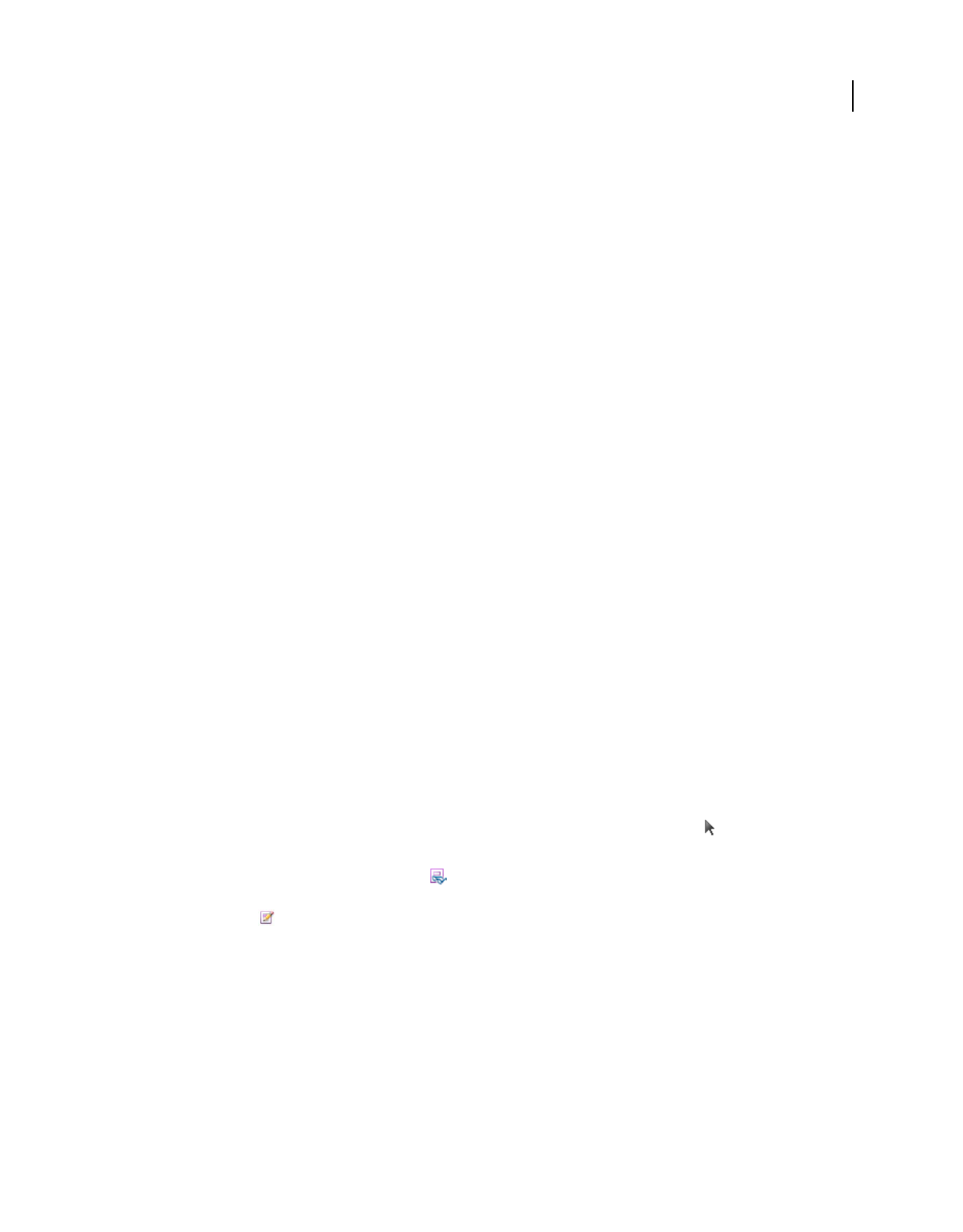
192
USING ACROBAT 9 PRO EXTENDED
Forms
Last updated 9/30/2011
Note: If you’re creating dynamic forms, keep in mind that Reader doesn’t support some custom JavaScripts, so the form
may not function properly when viewed in Reader unless additional usage rights are added to the PDF.
You can use the Acrobat Software Development Kit (SDK) to customize Acrobat. For more information on this SDK,
see the Acrobat Developer Center at www.adobe.com/go/learn_acr_devcenter_en (English only).
Create form fields
In Acrobat, you create a form field by choosing one of the form tools. For each field type, you can set a variety of
options through the form field Properties dialog box.
Note: In Windows, you can use Designer ES to edit forms that were created in Acrobat. However, Acrobat can’t edit form
fields that have been opened and saved in Designer ES.
More Help topics
“Form fields behavior” on page 200
Create a new form field
1After you convert your document to a PDF form, choose Forms > Add or Edit Fields.
2Do one of the following:
•Click Add New Field, and then select a tool.
•Choose Forms > Form Tools, and then select a form tool.
•Right-click the page and select a tool.
Your cursor becomes a crosshair.
3On the page, click where you want to add the field to create a field with the default size. To create a field using a
custom size, drag a rectangle to define the size of the field.
4In the Field Name box, type the name of the field and specify if you want the field to be a required field. Choose a
name that is relevant and descriptive to make organizing and collecting the data easier.
5To display the Properties dialog box and modify any other field properties, click Show All Properties.
Note: If you have selected the Keep Tool Selected option in the forms toolbar (visible when you select Add New Field >
Show Tools On Toolbar), the Field Name box doesn’t appear after adding a field. Each time you click the page, a new field
is added to the form. To exit this mode, press the Esc key or click the Select Object Tool button . To modify the
properties of the field, double-click the field.
6To test your form, click the Preview button . Previewing a form allows you to view the form the same way the
form recipients will and gives you a chance to verify the form. If you are previewing a form, you can click the Edit
Layout button to go back to the edit mode.
Lay out form fields on a grid
You can use grids to help position form fields precisely on a page. You can define the grid spacing, color, and position.
You can also choose whether to have the boundaries of a form field snap to grid lines when you’re editing the form
field. Grid lines don’t print.
1Choose View > Grid.
2To make form fields snap to the nearest grid lines when you create or move them, choose View > Snap To Grid.
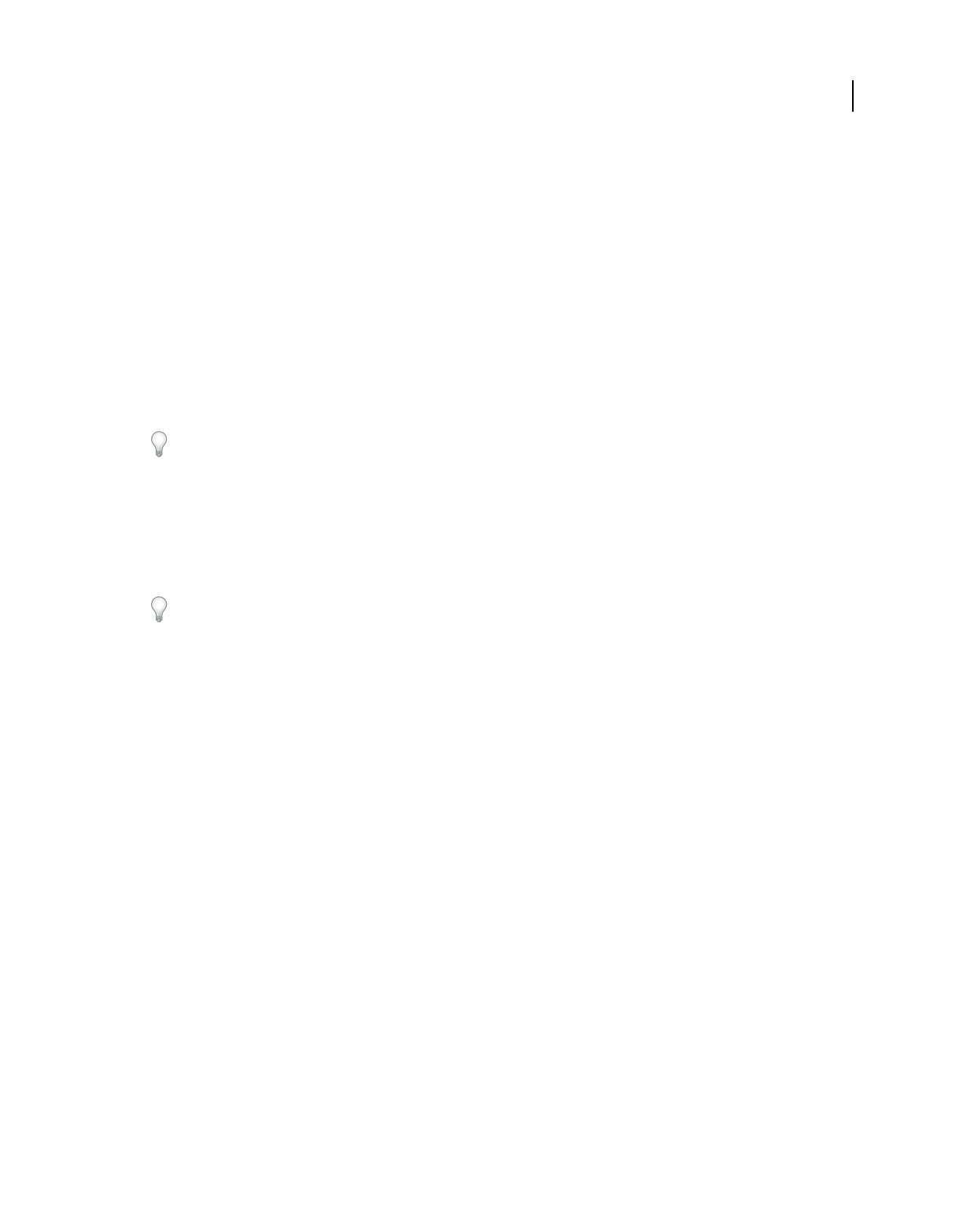
193
USING ACROBAT 9 PRO EXTENDED
Forms
Last updated 9/30/2011
Copy a form field
You can create copies of a form field on a single page of a PDF form. You can also copy a form field and paste it onto
other pages. When you create duplicate form fields, replicas of the original field are added to one or more other pages.
They are always in the same position on each page as the original. Both copies and duplicates can be dragged to
different locations on a page, but not from one page to another.
Both copies and duplicates are created with the same name as the original form field. Copies and duplicates pasted
using the Place Multiple Fields command also have a number appended. All form fields with the same basic name share
the same user data and action properties. Consequently, when a user adds or edits a response to a copy or duplicate
field, the response appears in all fields with the same basic name.
If you change the properties of any one of multiple versions of a form field with the same basic name, those changes
affect only that copy of the form field. The exception is when you change an Actions listing if the trigger isn’t a mouse
action.
If you want to prevent a duplicate or copied form field from reacting in unison with the original field to user-entered
responses, change the name of the new form field.
Create a copy of a form field
❖Select the form field, and do one of the following:
•To copy the form field to the center of the current view, choose Edit > Copy, and then choose Edit > Paste.
•To copy the form field and move it to another location on the page, Ctrl-drag it.
To constrain the vertical or horizontal movement as you drag, press and hold Shift.
Create multiple copies of a form field on a page
1Do one of the following:
•Right-click the form field and choose Place Multiple Fields.
•Select the form field and choose Forms > Edit Fields > Place Multiple Fields.
2In the Create Multiple Copies Of Fields dialog box, select Preview, and move the dialog box as needed so that you
can see the original field and the copies on the form page.
3Make the selections you want to apply:
•To change the number of copies being created, enter different values in the Copy Selected Fields Down and Copy
Selected Fields Across options.
•To change the dimensions of the original field and all the copies, enter different values in the Change Width and
Change Height options.
•To move the original field and all the copies, click the Up, Down, Left, and Right buttons.
Duplicate a form field across multiple pages
1Select the form field that you want to duplicate.
2Choose Forms > Edit Fields > Duplicate.
Note: The Duplicate command isn’t available for forms with only one page.
3Do one of the following:
•To duplicate the form field on every page in the form, select All, and click OK.
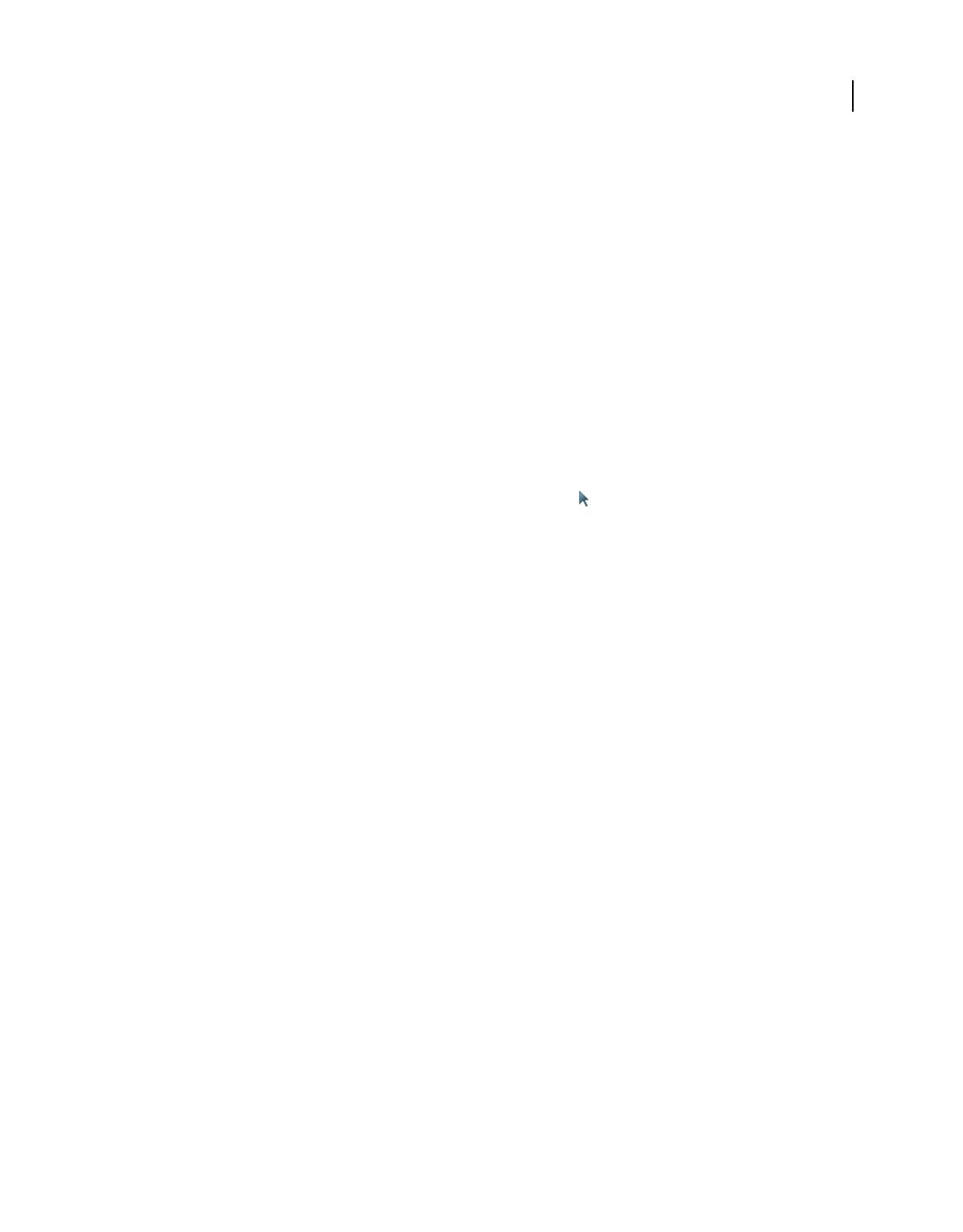
194
USING ACROBAT 9 PRO EXTENDED
Forms
Last updated 9/30/2011
•To duplicate the form field on a limited range of pages, click the From button, and type the start and ending pages
on which you want the form field to appear.
Note: Including or not including the page on which the form field originally appears doesn’t affect the duplication process.
Including that page won’t create a second copy on top of the original one, and not including it won’t remove the original
form field.
Select multiple form fields
Selecting multiple form fields is the first step for several tasks, such as creating copies, aligning form fields, and
adjusting the spacing between form fields.
❖If necessary, choose Forms > Add or Edit Fields, and then do any of the following:
•To select all form fields of all types, choose Edit > Select All.
•To select a range of form fields, click the first form field in the range, and then Shift-click the last form field. All
form fields between the two form fields are selected.
•To select individual form fields in different parts of the PDF page, Ctrl-click each form field.
•
To select all form fields in an area of the page, use the Select Object tool to drag a selection marquee around the area.
•To deselect an individual form field, Ctrl-click that field.
The field that is highlighted in dark blue and displays the border handles is the anchor. When you select multiple form
fields by clicking, the last field selected is the anchor. When you use a marquee, the form field that was created first is
the anchor. If you Ctrl-click to deselect the anchor, the form field located in the upper left of the selection becomes the
new anchor form field.
Resize and arrange form fields
After you create form fields, you can rearrange, resize, or move them to give the page a cleaner, more professional look.
To make adjustments in the layout of form fields, make sure that you are in editing mode (choose Forms > Add or Edit
Fields).
Resize a form field
1Select the Select Object tool.
2Select the form field that you want to resize.
3Do any of the following:
•To resize the field manually, click to select the form field, and then drag a border handle. Hold Shift and drag a
corner handle to maintain the current aspect ratio of the form field.
•To resize the field by one pixel, press Ctrl+Arrow key; to resize the fields by ten pixels, press Ctrl+Shift+Arrow key.
Resize multiple form fields to match a selected form field
1Select all the form fields that you want to resize.
2Right-click the form field that you want the other selected form fields to match. Choose Set Fields To Same Size,
and then select one of the following:
Height Adjusts the heights without changing the widths.
Width Adjusts the widths without changing the heights.
Both Adjust all widths and heights to match.
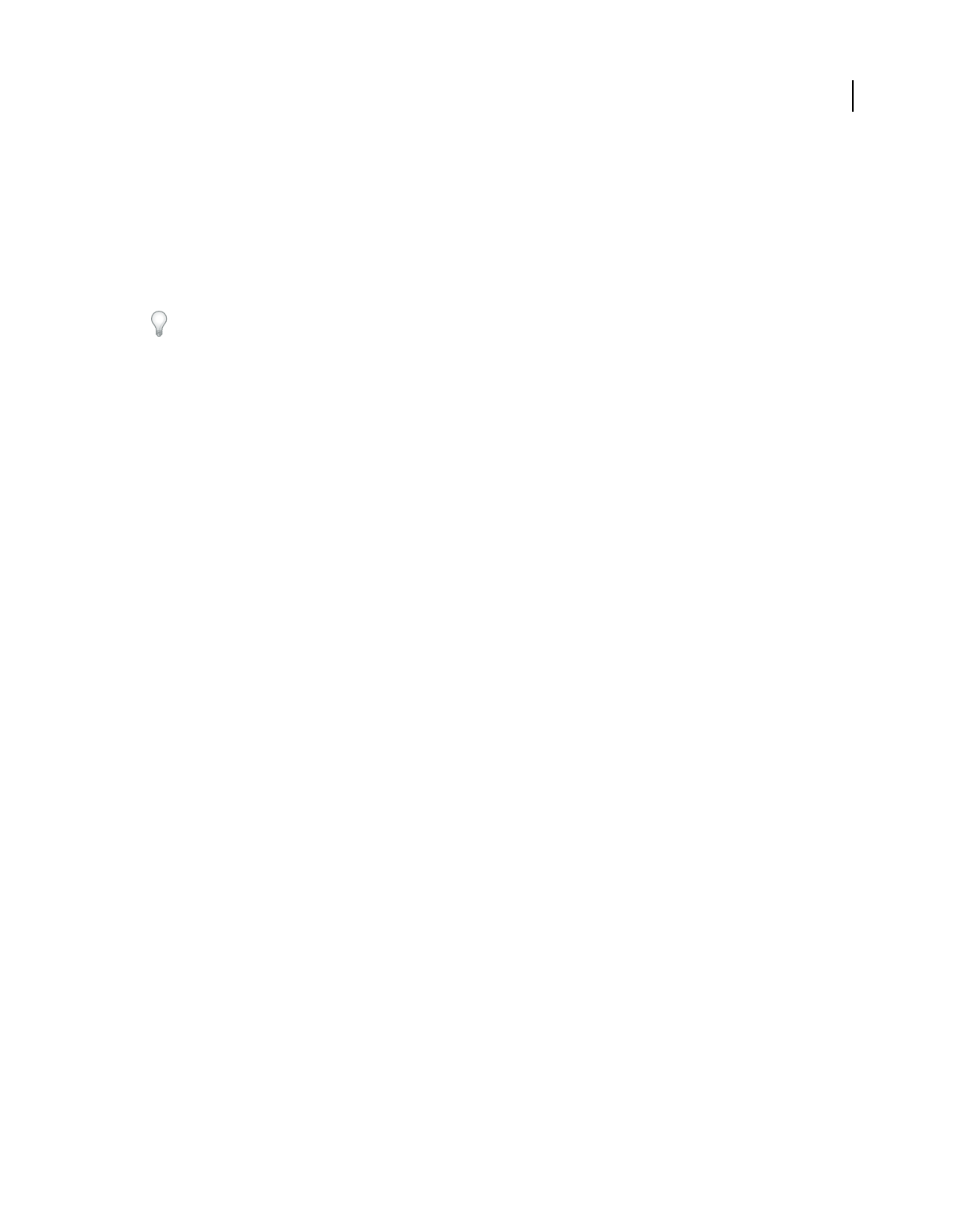
195
USING ACROBAT 9 PRO EXTENDED
Forms
Last updated 9/30/2011
Move individual form fields
You can move form fields by simply dragging them. For greater precision in less time, you can use special features that
align them with each other, adjust the spacing between them, and center them on the page.
1Using the Select Object tool, select one or more form fields that you want to move.
2Do one of the following:
•To move to an approximate location, drag the selected form fields to the new location.
To constrain movement to a horizontal or vertical direction, begin dragging, and then press Shift while continuing to
drag the selection.
•To move either horizontally or vertically in small increments, press the arrow keys to nudge the selected form field
into position.
•To move the form field to the exact center of a page, choose Edit > Cut, navigate to the desired page, and then
choose Edit
> Paste.
Note: Fields are placed in the center of the page only the first time they’re pasted. Additional pasted fields are offset from
the previously pasted field.
Align and center multiple form fields
1Select two or more form fields that you want to align.
2Right-click the field to which you want to align the other fields. Choose Align, Distribute Or Center, and then
choose a command as follows:
•To align a column of fields, choose Align Left, Right, or Vertical. They align respectively to the left edge, right edge,
or vertical axis (center) of the anchor form field.
•To align a row of fields, choose Align Top, Bottom, or Horizontally. They align respectively to the top edge, bottom
edge, or horizontal axis (center) of the anchor form field.
•To center the fields, choose Center Vertically, Horizontally, or Both.
Note: When you right-click one of the selected fields, it shows the border handles, indicating that it’s the anchor form field.
The Align menu commands move the other selected form fields to line up with the edges of the anchor form field.
Adjust the spacing between form fields
In the context of laying out form fields on a page, distributing means to give a group of form fields uniform spacing,
measured from the centers of adjacent fields. The Distribute commands take precedence over the Snap To Grid
command.
1Select the form fields that you want to adjust.
2Right-click any one of the selected form fields, and do one of the following:
•To distribute the fields evenly between the topmost and bottommost fields, choose Align, Distribute Or Center >
Distribute Vertically.
•To distribute the fields evenly between the leftmost and rightmost fields, choose Align, Distribute Or Center >
Distribute Horizontally.
Note: The Distribute Form button in the Forms toolbar has a different function: Use that button to send your form to
others, who fill in the information and return the data to you.
Delete a form field
1In the Fields panel or the page view, select the form fields that you want to delete.
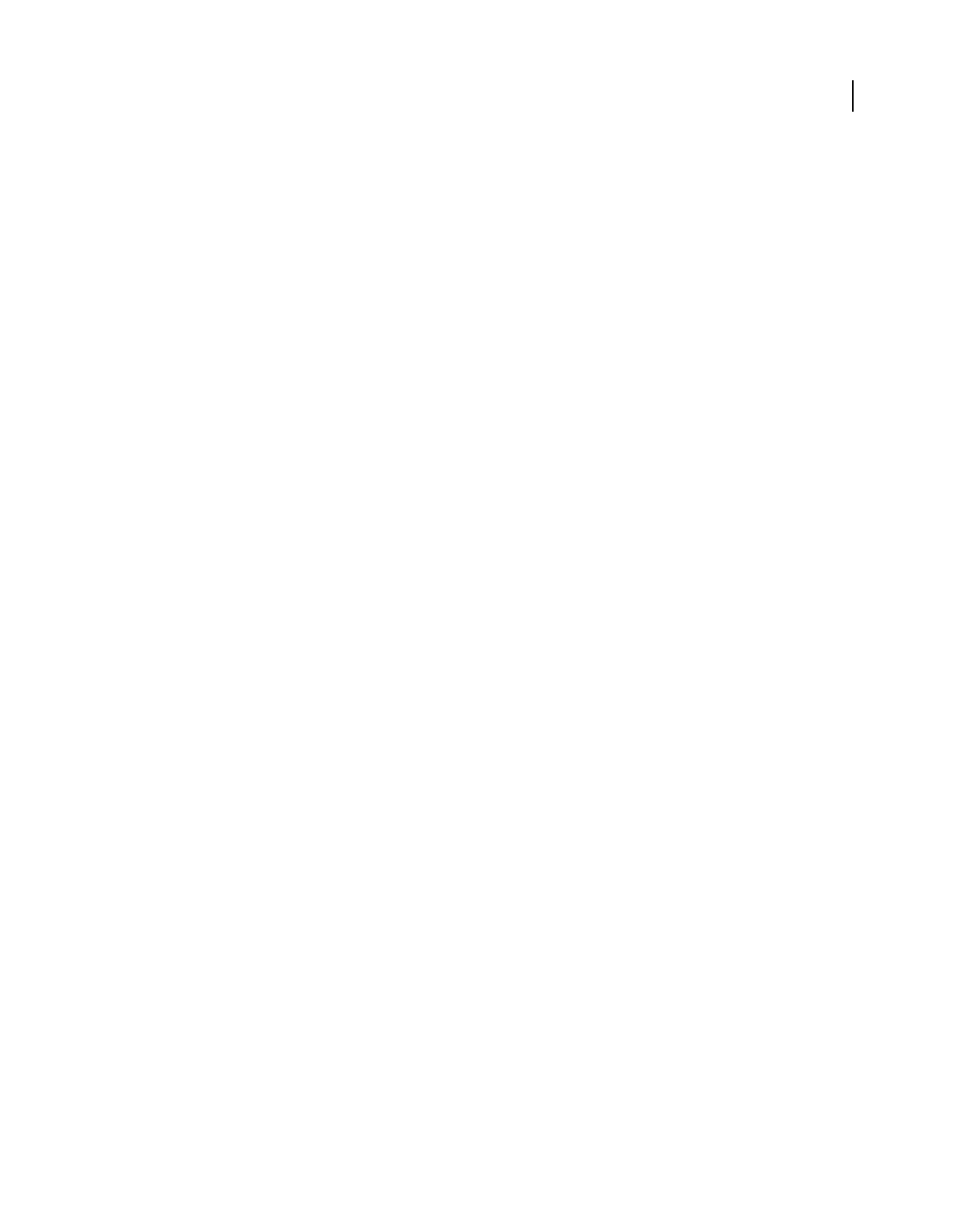
196
USING ACROBAT 9 PRO EXTENDED
Forms
Last updated 9/30/2011
2Press Delete, or choose Edit > Delete.
About barcodes
Barcode fields translate a user’s form entries into a visual pattern that can be scanned, interpreted, and incorporated
into a database. Barcodes are helpful when users submit the form on paper or by fax.
The advantages of using barcodes are that they save time, eliminate the need for responses to be manually read and
recorded, and bypass data-entry errors that can occur.
A typical barcode workflow includes the following phases:
•The form author makes sure that Automatically Calculate Field Values is selected in the forms preferences, and
then creates the form in Acrobat, setting up all the other fields as usual.
•The form author adds the barcode field to the form, setting up the barcode so that it captures the needed data.
•The form author enables the form for Reader users (if the author wants to allow Reader users to save their own
filled-in copy of the form or if it contains certain barcode fields).
•The form author distributes the form to other users.
•Users fill in the form on their computers and submit it electronically or print a copy and deliver the copy to the
form distributor.
•The received barcode data is interpreted in one of the following ways, and can then be reviewed, sorted, and used
by the form receiver:
Forms faxed to a fax server The form receiver can use Adobe Acrobat Capture® to collect TIFF images from the fax
server and place them in an Adobe LiveCycle Barcoded Forms Decoder watched folder, if the receiver owns those
products.
Forms delivered on paper The form receiver can scan paper forms and then use an application such as LiveCycle
Barcoded Forms Decoder to decode the barcodes within those forms.
Note: Acrobat Capture and LiveCycle Barcoded Forms Decoder are standalone products appropriate for enterprise
workflows and are sold separately from Acrobat.
Design tips for barcodes
Issues that affect how you design and place barcodes include usability and space. As an example, the barcode size can
also limit the amount of data that can be encoded. For the best results, follow these guidelines.
•Position the barcode so that it’s unlikely to get folded when placed in an envelope, and position it far enough from
the edges of the page so that it won’t get clipped off during printing or faxing.
•Position it so that it can be easily seen and scanned. If a handheld scanner will be used, avoid barcodes wider than
4 inches (10.3 cm). Tall, narrow barcodes generally work best in this case. Also, avoid compressing the contents of
the barcode when using a handheld scanner.
•Make sure that the size of the barcode can accommodate the amount of data to encode. If the barcode area is too
small, it turns a solid gray. Be sure to test a completed form before distributing it to make sure that the barcode area
is large enough.

197
USING ACROBAT 9 PRO EXTENDED
Forms
Last updated 9/30/2011
Create, test, and edit barcode fields
One of the ways in which you can improve a PDF form barcode is by creating custom scripts. Writing such scripts
requires a basic competency with JavaScript and a familiarity with Acrobat-specific JavaScript. For more information,
see Developing Acrobat® Applications Using JavaScript™ on www.adobe.com/go/learn_acr_javascript_en (PDF, English
only). For information about basic JavaScript, refer to any of the many resources available on that subject.
After inserting a barcode of maximum size, changing the cell size or decode condition may cause the barcode to cross
the page borders. Avoid this behavior by selecting the appropriate cell size and decode conditions for the barcode.
More Help topics
“Manage custom barcode settings” on page 209
“Value tab for form field properties” on page 208
“Options tab for form field properties” on page 202
Add a barcode field
1Open the form in Acrobat, open the Preferences dialog box, and select Forms on the left. Then select Automatically
Calculate Field Values.
2Select Forms > Add or Edit Form Field.
3Click the Barcode tool in the Forms toolbar, or choose Forms > Form Tools > Barcode.
4
Drag a rectangle to define the barcode area, and then double-click the barcode field to open the Properties dialog box.
5In the Value tab, do one of the following:
•Select Encode Using, and then select a format (XML or Tab Delimited). Click the Pick button and select the fields
that you want to be encoded in the barcode field. If you don’t want to include the field names in the barcode data,
deselect Include Field Names.
•Select Custom Calculation Script, click Edit, and then enter your custom JavaScript code in the JavaScript Editor
dialog box.
6In the Options tab, do all of the following:
•Select a Symbology option: PDF417, QR Code, or Data Matrix.
•Select Compress Data Before Encoding To Barcode if you want to apply this compression. Do not select this option
if a handheld scanner is used to capture data from returned forms.
•In Decode Condition, choose the type of hardware to process returned forms: Handheld Barcode Scanner, Fax
Server, Document Scanner, or Custom.
•If necessary, click Custom and enter values for X Dimension, Y/X Ratio, and Error Correction Level.
7Make any other changes in the General and Actions tabs. Then close the Barcode Field Properties dialog box.
JavaScript code is generated automatically to encode the selected fields in the XML or Tab Delimited format. The
Barcode Field Properties dialog box closes, and the barcode for which you specified values appears on the form.
Note: If you add a new field to a form after you have created the barcode, it is not automatically included in the data for
existing barcodes. However, you can manually include additional data fields in the barcode.
Test a barcode field
1Choose Forms > Close Form Editing, or click the Preview button in the Forms toolbar.
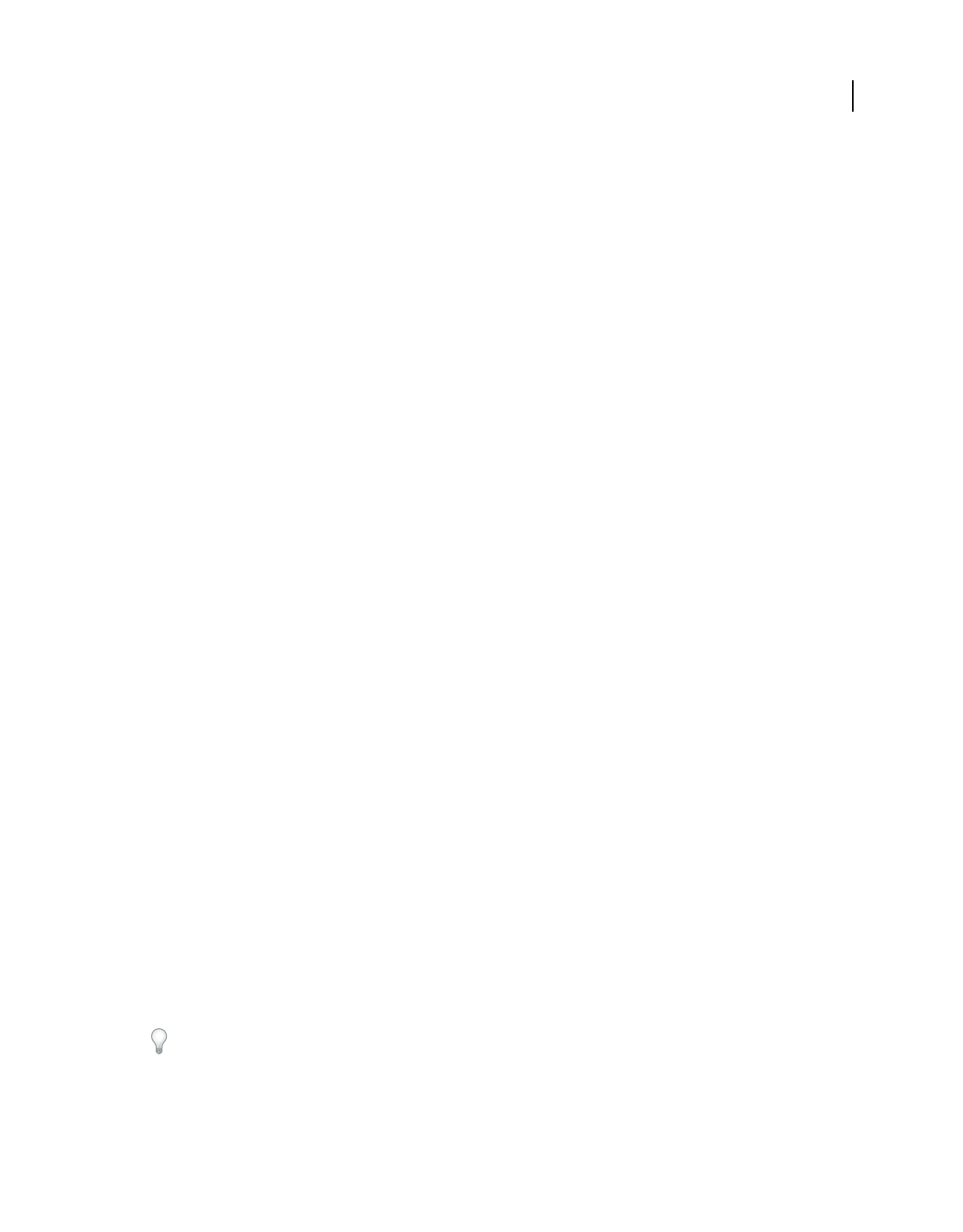
198
USING ACROBAT 9 PRO EXTENDED
Forms
Last updated 9/30/2011
2Fill in the form. Use sample data that represents the maximum amount of information for each field or that you
expect users to enter.
3If the barcode field is dimmed, follow either the procedure for resizing the barcode field or for adjusting the content
data. (See the following tasks.)
4Make sure that the barcode field area is large enough to contain all of the incoming data. Choose Forms > Clear
Form to remove the sample data.
5Select File > Save.
The barcode form field is now ready for distribution.
Include additional data fields in the barcode
1If you are not in the edit mode, choose Forms > Add Or Edit Fields.
2Double-click the barcode field.
3In the Value tab, do one of the following:
•If Encode Using is selected, click Pick, and select additional form fields to be encoded.
•If Custom Calculation Script is selected, click Edit, and write additional JavaScript to include the additional fields.
After including new data fields in the barcode, be sure that the barcode area is large enough by testing sample data. If the
barcode area is dimmed, adjust the barcode size or text field properties so that the data content fits into the barcode area.
Adjust data content to fit in a barcode field
1To edit the barcode properties so that it can accommodate more data, double-click the barcode field, and do any of
the following:
•In the Options tab, click the Custom button and enter lower values for Error Correction Level and Y/X Ratio.
•In the Options tab, select Compress Data Before Encoding To Barcode, but only if you are using an Adobe software
decoder (available separately).
•In the Value tab, select Tab Delimited rather than XML as the data-encoding format. XML requires more barcode
area to encode information than Tab Delimited does.
•In the Options tab, select a different Symbology option.
•In the Value tab, click the Pick button, and deselect any fields that don’t need encoding. For example, don’t include
fields with redundant information.
•In the Value tab, enter a custom script that converts user-entered text to either all lowercase or all uppercase
characters during the encoding process.
Note: The National Association of Computerized Tax Processors (NACTP) guidelines, used by the United States Internal
Revenue Service and state tax agencies, recommend using all uppercase characters for 2D barcode data.
2To minimize the amount of barcode area for containing the data, double-click the barcode field, and in the Value
tab, write a custom script that restricts data to alphanumeric characters and to a single case. (Text that is either all
uppercase or all lowercase requires less barcode area than the same text written in a mixture of uppercase and
lowercase characters.)
Consider creating additional barcode fields in the form and mapping different data to each barcode field.
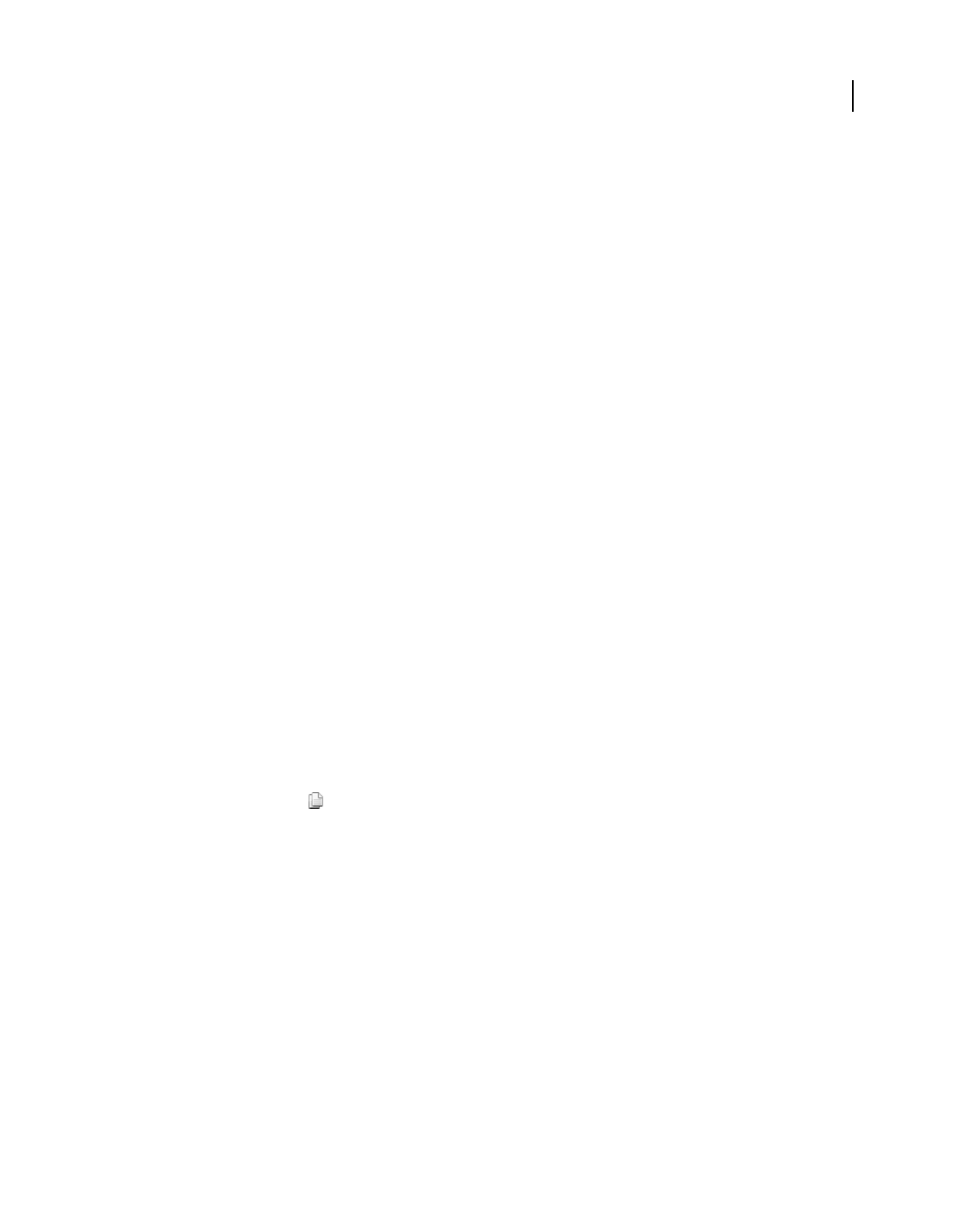
199
USING ACROBAT 9 PRO EXTENDED
Forms
Last updated 9/30/2011
Set form field navigation
If a PDF document doesn’t have a specified tab order, the default tabbing order is based on the document structure
unless the user has deselected the Tab Order option in the Accessibility preferences.
You can change the tabbing order after you create the fields. If you are in form editing mode, you can order the tabs
by document structure (default), row, or column. You can also choose the order manually by dragging and dropping
fields in the Fields panel. If you are not in the editing mode, you can change the page properties to order the tabs by
row or column. However, you can’t customize the tab order manually.
More Help topics
“Create forms using Acrobat” on page 190
“Make Adobe PDF forms accessible” on page 298
Set tabbing order in edit mode
1If you are not in form editing mode, choose Forms > Add Or Edit Fields.
2In the Fields navigation panel on the left, make sure that you have selected Sort > Tab Order.
3(Optional) To view the tabbing order for the fields, choose Forms > Edit Fields > Show Tab Numbers.
4Select a Tab Order option:
Default Tab Order Tabs based on the document structure, and follows the order that is set up in the tagging.
Order Tabs By Row Tabs from the upper-left field, moving first left to right and then down, one row at a time.
Order Tabs By Column Tabs from the upper-left field, moving first from top to bottom and then across from left to
right, one column at a time.
Order Tabs Manually Allows you to drag and drop a field where you want it within the Fields navigation panel. You
can only move one field at a time. You can’t move a field to a different page, a radio button to another group, or a field
to a radio button.
Set tabbing order in Page Properties
1If you are in editing mode, click Close Form Editing to exit the mode.
2Click the Pages button or choose View > Navigation Panels > Pages to open the Pages panel.
3Select one or more page icons, and choose Page Properties in the Pages panel Options menu.
4Select a Tab Order option:
Use Row Order Tabs from the upper-left field, moving first left to right and then down, one row at a time.
Use Column Order Tabs from the upper-left field, moving first from top to bottom and then across from left to right,
one column at a time.
Use Document Structure For forms with tagged fields, follows the order set up in the tagging.
Unspecified Uses the existing sequence.
Distribute (send) forms to recipients
After you create a form, you choose a method for sending it to recipients.
1Choose Forms > Distribute Form.
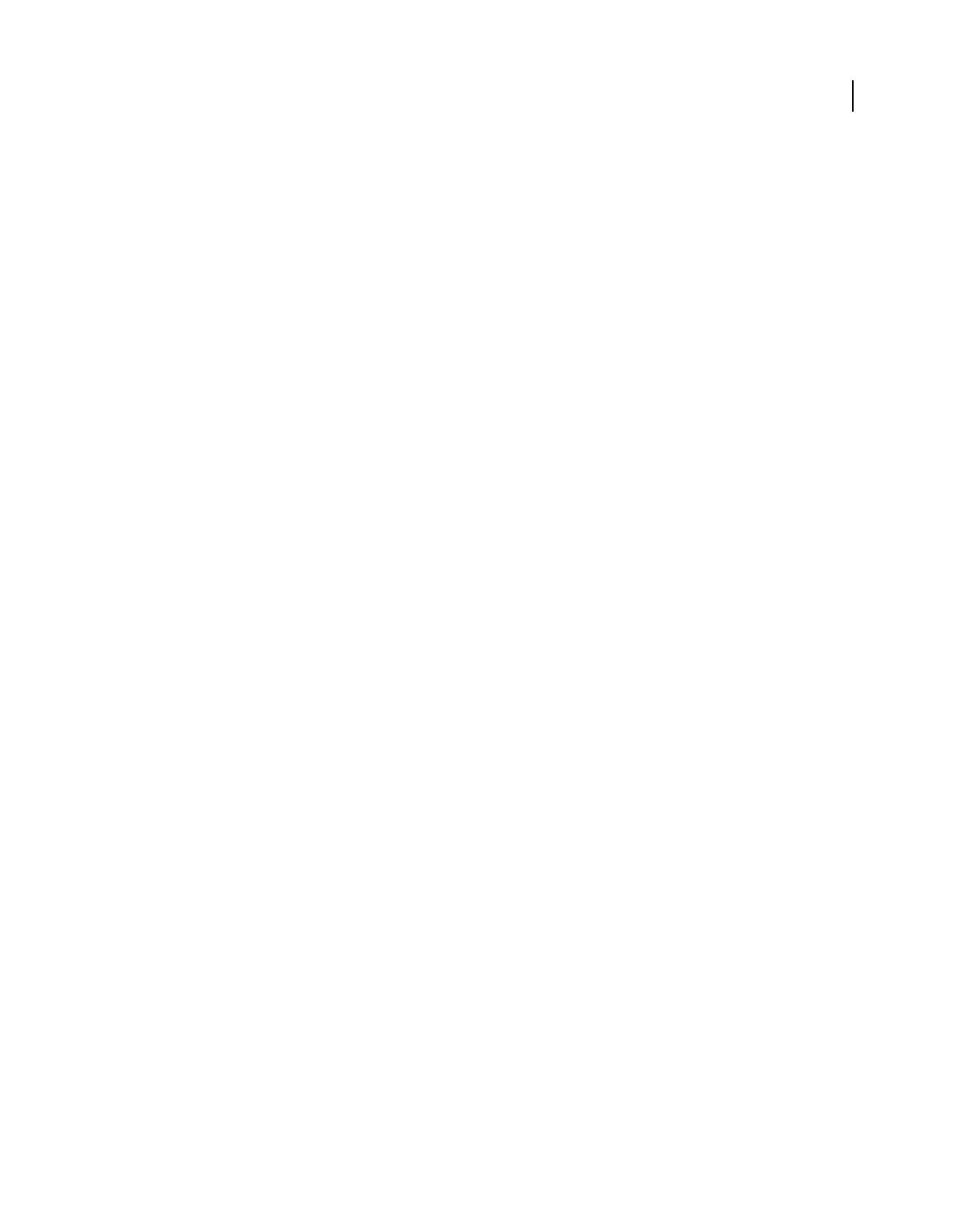
200
USING ACROBAT 9 PRO EXTENDED
Forms
Last updated 9/30/2011
2A series of messages might appear, depending on the conditions Acrobat detects in your form. Respond to the on-
screen instructions as needed, and save the form.
3If you are planning to use your own server location, specify a network folder or a Windows server running
Microsoft SharePoint workspace. For more information, see “Specify a server” on page 154.
4In the Distribute Form wizard, select an option for distributing the form. For more information, see “Choosing a
distribution option for reviews and forms” on page 152.
5Click Next and follow the on-screen instructions for distributing the form.
6If you choose to collect responses in your email inbox, do one of the following:
•Select the option Collect Name & Email from Recipients To Provide Optimal Tracking. The system prompts
recipients to provide their name and email address when they submit the form. This guarantees that in Tracker,
you see exactly who has and hasn't replied, and when.
•Deselect the option if you want to receive anonymous submissions, or you don't care about that level of tracking.
You can also have the responses sent to someone else. See Patti Sokol’s Return Acrobat form to...not the sender.
Note: If you don’t know the email addresses of your recipients, enter your own email address. The system sends you a link
to the form, which you can email to recipients as desired.
For tutorials and videos on creating and distributing forms, see these resources:
•Complete forms workflow: http://tv.adobe.com/#vi+f1495v1626
•Form Submit/E-mail Demystified: http://www.acrobatusers.com/tutorials/form-submit-e-mail-demystified
•Distribute forms using Acrobat.com: http://www.layersmagazine.com/distributing-forms-with-acrobatcom.html
•Acrobat.com for comment/review and forms distribution: http://www.sokolconsulting.com/blog/?p=29
Form fields behavior
About form field properties
How a form field behaves is determined by settings in the Properties dialog box for that individual field. You can set
properties that apply formatting, determine how the form field information relates to other form fields, impose
limitations on what the user can enter in the form field, trigger custom scripts, and so forth.
You can set a variety of properties for an Acrobat form field, depending on the form field type. The properties for each
type of form field are selected on a series of tabs. When you change a property, it is applied as soon as you select another
property or press Enter.
All types of form fields have a General tab and an Actions tab. Other tabs appear only in specific types of form fields.
The Options tab appears for most form field types but the options available are unique to each type of form field.
Two items are available on every tab. If you select one on any tab, a check mark will appear, and the option will be
checked on all tabs. These are:
Locked When selected, prevents any further changes to any form field properties.
Close Closes the form field Properties dialog box. If you are changing the properties of multiple fields, you can leave
the Properties dialog box open. Click on each field to change its properties.
Note: If you select Locked on any tab, it locks all options for the field, not just the options on that tab.
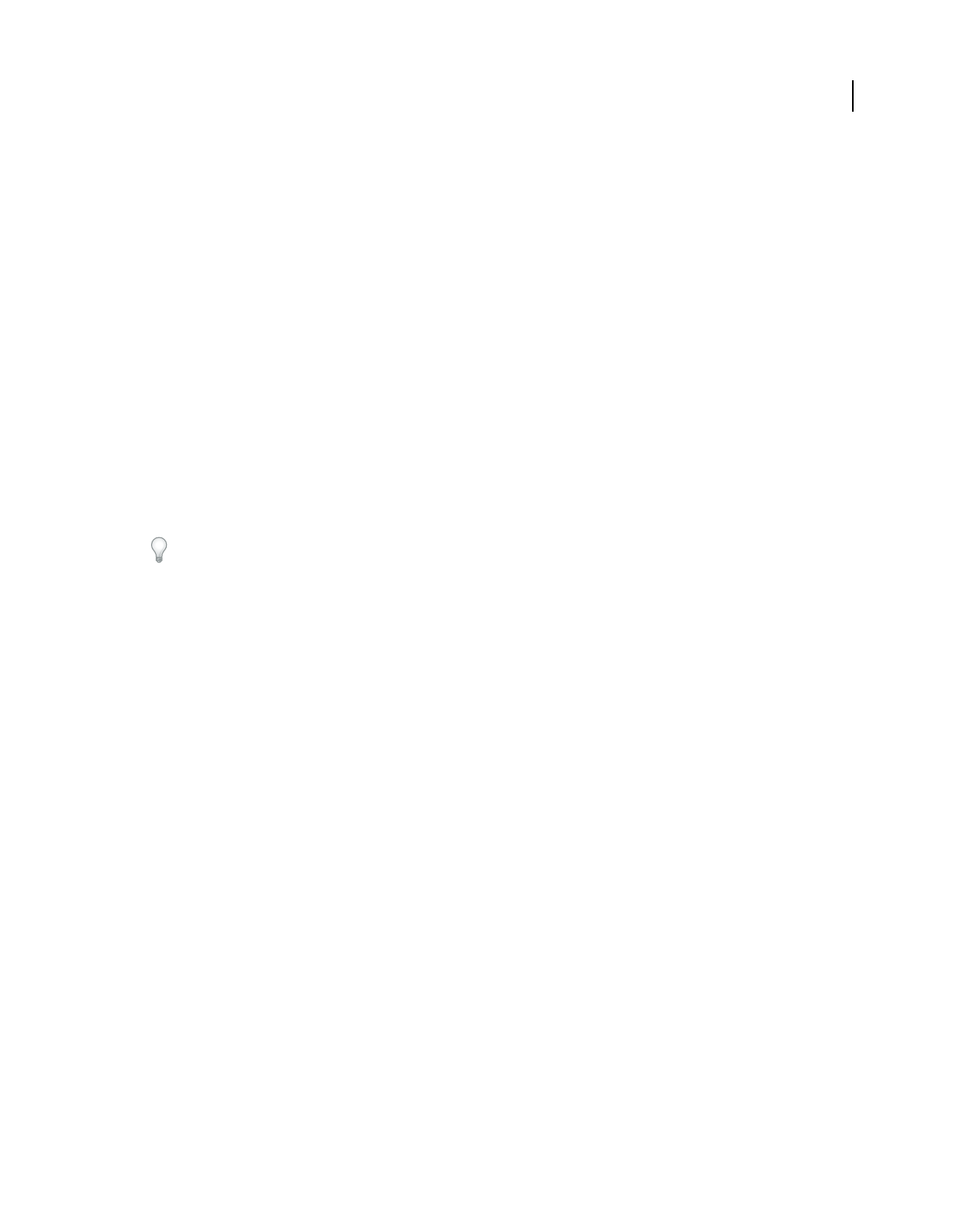
201
USING ACROBAT 9 PRO EXTENDED
Forms
Last updated 9/30/2011
More Help topics
“Setting action buttons” on page 210
Modify form field properties
You can access Acrobat form field properties only when you are in editing mode (by choosing Forms > Add Or Edit
Fields). You can change the properties for multiple form fields at a time.
1Open the Properties dialog box using one of the following methods:
•To edit a single form field, double-click it or right-click it and choose Properties.
•To edit multiple form fields, select the fields that you want to edit, right-click one of the selected fields, and choose
Properties.
2Change the properties on each of the available tabs, as needed.
The property is changed as soon as you select another property or press Enter.
3Click Close to close the Properties dialog box.
If you select form fields that have different property values, some options in the Properties dialog box are not available.
Otherwise, changes to the available options are applied to all selected form fields.
To avoid accidental changes to the form field, select Locked in the lower-left corner of the Properties dialog box before
you close it. To unlock, click the option again.
More Help topics
“Setting action buttons” on page 210
General tab for form field properties
The General tab appears for all types of form fields and includes the following options:
Name Specifies the unique name of the selected form field.
Tooltip Displays text that the hesitant user may find helpful in filling in the form field. Tooltips appear when the
pointer hovers briefly over the form field.
Form Field Specifies whether the form field can be seen, either on screen or in print. The choices are: Visible, Hidden,
Visible But Doesn’t Print, and Hidden But Printable.
Orientation Rotates the form field by 0, 90, 180, or 270 Degrees
Read Only Prevents the user from changing the form field content.
Required Forces the user to fill in the selected form field. If the user attempts to submit the form while a required field
is blank, an error message appears and the empty required form field is highlighted.
Appearance tab for form field properties
Appearance properties determine how the form field looks on the page. The Appearance tab appears for all types of
form fields except barcodes, and includes the following options:
Border Color Opens a color picker in which you can select a color swatch for the frame surrounding the field. To leave
the field without a frame, select No Color.
Line Thickness Specifies the width of the frame surrounding the form field: Thin, Medium, or Thick.
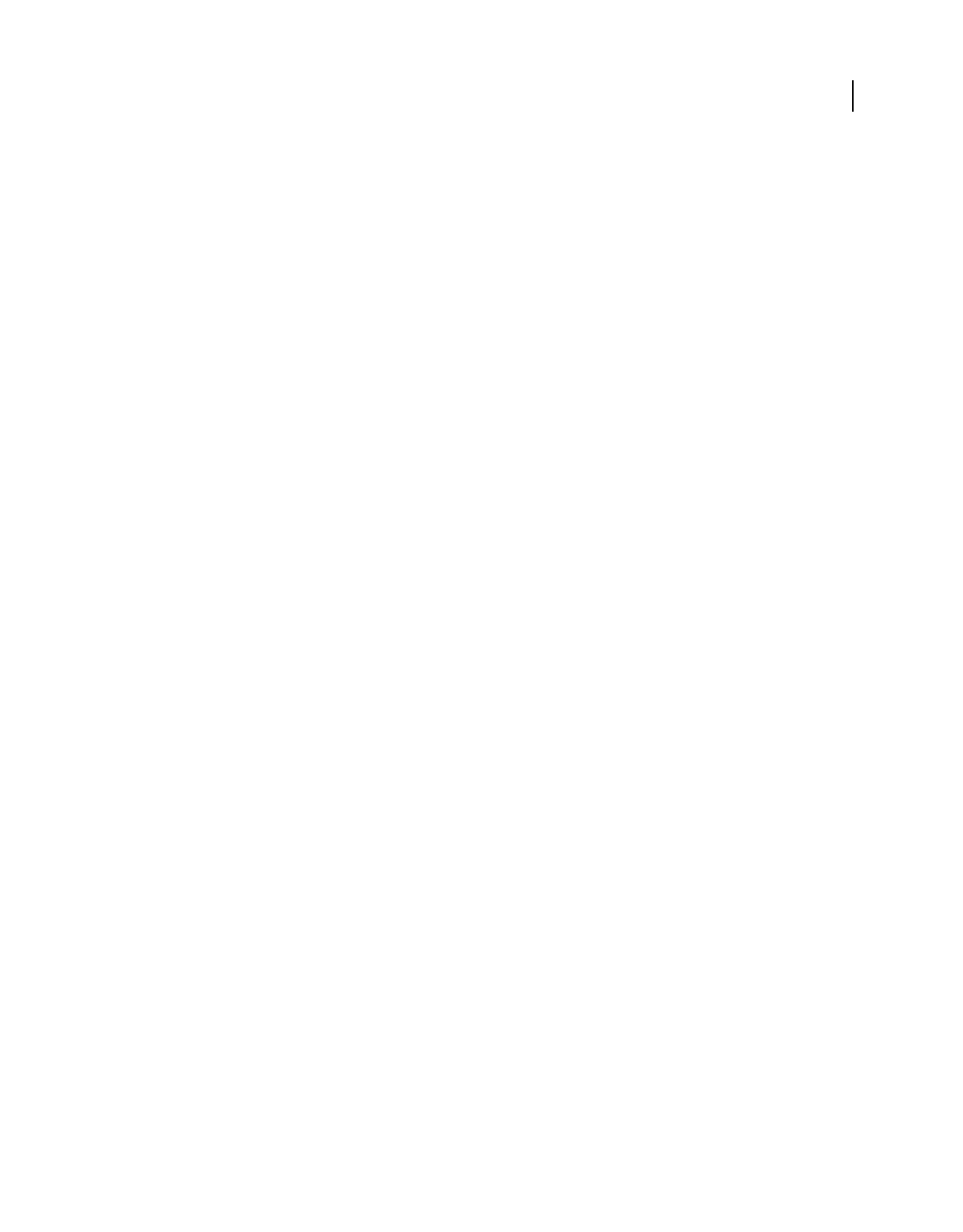
202
USING ACROBAT 9 PRO EXTENDED
Forms
Last updated 9/30/2011
Fill Color Opens a color picker in which you can select a color swatch for the background behind the field. To leave
the field uncolored, select No Color.
Note: A Fill Color choice other than No Color will block any images on the PDF page that are behind the form field.
Line Style Alters the appearance of the frame. Select Solid, Dashed, Beveled, Inset, or Underline.
Font Size Sets the size of user-entered text or of the selection marker for radio buttons and check boxes. The choices
include Auto, various preset values, and typing in a different value. If you select Auto for a text field, as the user types,
the font size changes to fit the text in the box.
Text Color Opens a color picker in which you can select a color swatch for the text or selection marker.
Font Lists the fonts available on your computer. This option is not available for form fields that do not display text.
Note: The Enable Right-To-Left Language Options in the International panel of the Preferences dialog box affects what
appears in the Appearance tab of the Properties dialog box. When that preference is selected, the Appearance tab includes
options for changing the digit style and text direction for text fields, combo boxes, and list boxes.
Options tab for form field properties
The options available on this tab change according to the type of form field selected. The Options tab appears for all
form field types except digital signatures.
Barcode
The Options tab for barcode field properties contains the following:
Symbology Includes the PDF417, QR Code, and Data Matrix barcode types.
Note: If your organization processes forms by multiple methods, select the method that accommodates the lowest quality
barcode images. For example, if forms will be returned by fax and mail, choose Fax Server as the decode condition to
ensure high read rates on all forms.
Compress Data Before Encoding To Barcode Specifies that data will be compressed before it is encoded. Data is
compressed with the Flate compression method. Compressed data usually requires less storage space in the barcode,
allowing more data to be stored. In general, select this option if you will use the Acrobat barcode forms decoder to
interpret the returned data. Do not select this option if you will use a handheld barcode scanner, because most of these
cannot decode compressed data.
Decode Condition The preset decode conditions represent recommended starting points that you can adjust by
clicking the Custom button.
Custom Opens a dialog box in which you can select custom processing parameters that are best for your specific
scanning and faxing hardware. (The available options vary according to barcode types.)
•X Dimension Width, in mils (1 mil = 0.001 inch or 0.0254mm), of the cell.
•Y/X Ratio Height/width ratio of the cell. For example, for a data cell that is twice as high as it is wide, enter 2.
(Available only for PDF417 barcodes.)
Note: If you are planning to decode the barcode using a handheld laser scanner, avoid creating barcodes wider than 4
inches (10.2 cm). Taller and narrower barcodes generally work better with handheld scanners. Barcode height and width
will not be an issue if you are using an Adobe barcode decoder (available separately).
•Error Correction Level Corresponds to the level of data redundancy that is added to the barcode to correct any
potential decoding errors. Higher levels provide more redundancy and a more robust barcode that will generate more
successful decode results. However, higher levels will also result in a larger barcode and a reduced ability to encode
user-supplied or form structure data into the barcode. A more robust barcode can reduce problems created by pen
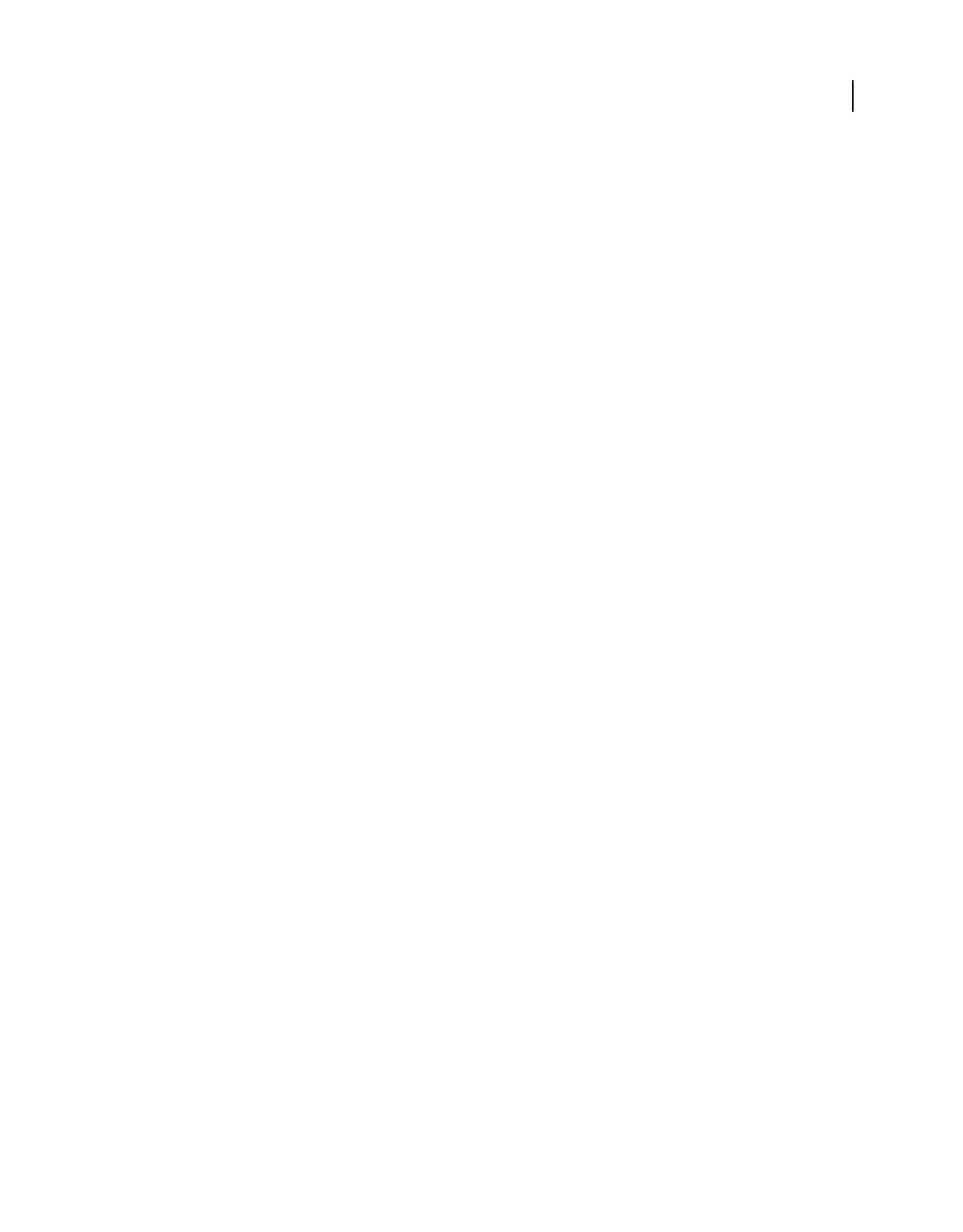
203
USING ACROBAT 9 PRO EXTENDED
Forms
Last updated 9/30/2011
marks, poor print quality, degradation caused by fax transmission, or folds in the document. This option is available
for PDF417 and QR Code barcodes.
Manage Barcode Parameters Enables you to save your custom barcode selections in a file. You can then export the file
and make it available to other form authors in your organization.
Check boxes
Check Box Style Specifies the shape of the marker that appears inside the check box when the user selects it: Check (the
default), Circle, Cross, Diamond, Square, or Star. This property does not alter the shape of the check box itself.
Note: The size of the marker inside the check box is determined by the size of the font you specify in the Appearance tab.
Export Value Specifies a value to represent the item if the data will be exported. If left blank, the entry for Name in the
General tab is used as the export value.
Check Box Is Checked By Default Shows the check box selected unless the user deselects it.
For a technique on setting up your source document for automatic checkboxes, see Bill Carberry’s How To Have the
Acrobat Form Wizard Automatically Create Check Boxes.
Combo box and list box
For either combo boxes or list boxes, you use the Options tab to create a list of items from which the user selects.
Although most of the properties on this tab are common to both these types of form fields, a few are exclusive to one
type or the other.
Item Accepts the text that you type for options that you want to appear in the menu for the field.
Add Moves the current entry in Item to the Item List.
Export Value Where you type in a value to represent the item if the data will be exported. If left blank, the entry for
Name in the General tab is used as the export value.
Item List Displays the choices that will be available in the list.
Note: The highlighted item in the Item List box appears as the default selected item in the combo box or list box field. To
change the default item, highlight another item from the list.
Up and Down buttons Change the order in which the items are listed in the combo-box list. These buttons are not
available if Sort Items is selected.
Delete Removes the selected item from the list.
Sort Items Arranges the listed items numerically and alphabetically. A numerical sort (if applicable) is performed
before an alphabetical sort.
Allow User To Enter Custom Text (Combo boxes only) Enables users to enter a value other than the ones in the list.
Check Spelling (Combo boxes only) Checks the spelling of user-entered text. This option is available only if Allow
User To Enter Custom Text is selected.
Multiple Selection (List boxes only) Enables users to choose more than one item in the list.
Commit Selected Value Immediately Saves the value as soon as the user selects it. If this option is not selected, the value
is saved only when the user tabs out of the current field or clicks another form field. For list boxes only, this option is
not available if Multiple Selection is selected.
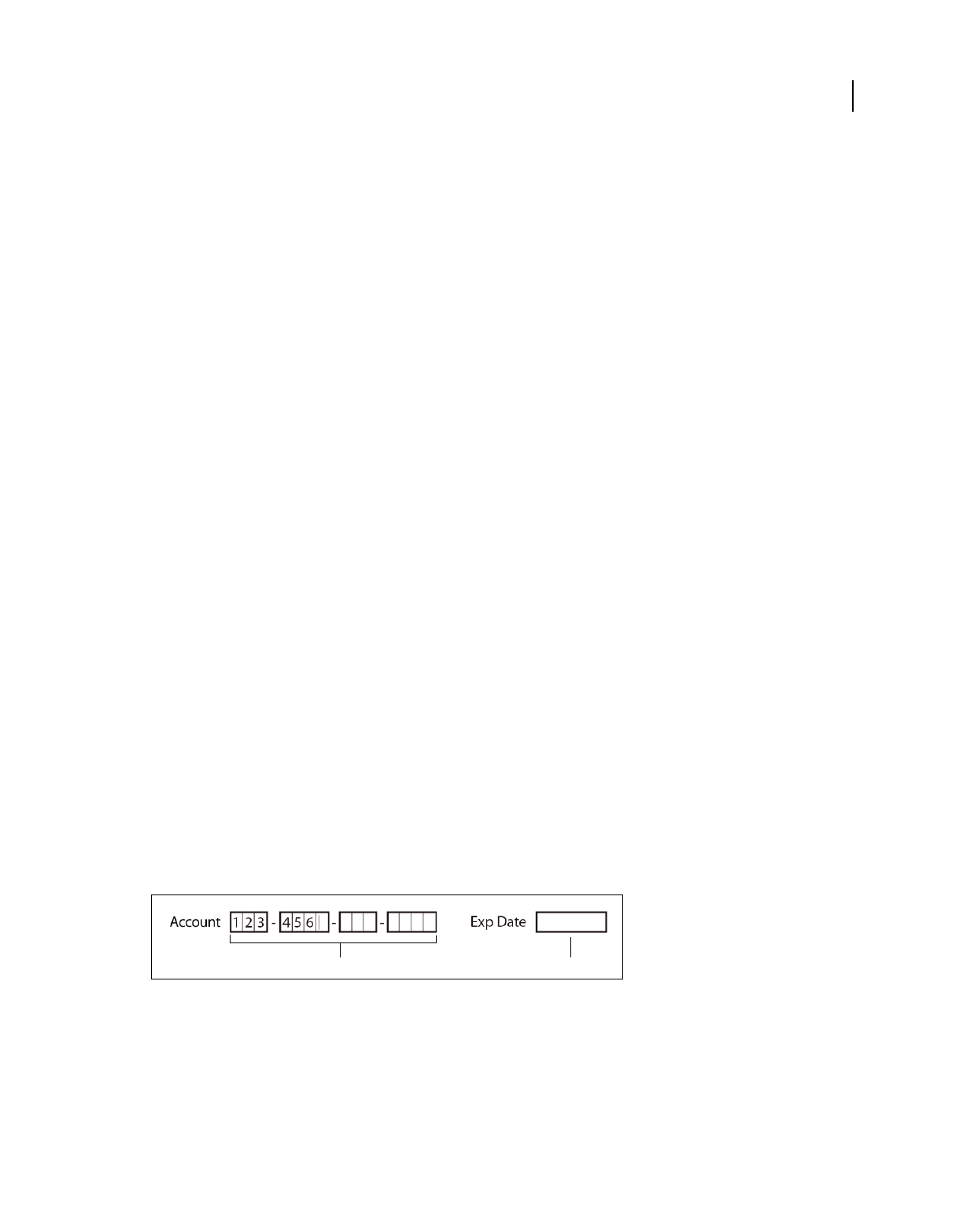
204
USING ACROBAT 9 PRO EXTENDED
Forms
Last updated 9/30/2011
Radio buttons
Create a group of radio buttons if you want the user to select only one choice among a set of choices. All of the radio
buttons in a group share the same Name but each button has a different Button Value.
Button Style Specifies the shape of the marker that appears inside the button when the user selects it: Check, Circle
(the default), Cross, Diamond, Square, or Star. This property does not alter the shape of the radio button itself.
Button Value Identifies the radio button and differentiates it from other radio buttons that share the same Name value.
Button Is Checked By Default Sets the selection state of the button when the user first opens the form.
Buttons With The Same Name And Value Are Selected In Unison Allows single-click selection of multiple related radio
buttons. For example, if the user selects a radio button that has the same field name and export value as another, both
radio buttons are selected.
Text Fields
Text fields accept user input, which can be alphabetic characters, numbers, or both.
Alignment Aligns the text left, right, or center within the field.
Default Value Specifies the text that appears until the user overwrites it by typing in the field. Enter the default value
by typing in this option.
Multi-line Allows more than a single-line entry in the text field.
Scroll Long Text Compensates for text that extends beyond the boundaries of the text field.
Allow Rich Text Formatting Allows users to apply styling information to the text, such as bold or italic. This might be
useful in certain text fields where such styling information is important to the meaning of the text, such as an essay.
Limit Of Characters Allows entries of up to the number of characters you specify.
Note: If you entered a default value, that value is clipped to this limit.
Password Displays the user-entered text as a series of asterisks (*). This option is available only if Check Spelling is
deselected.
Field Is Used For File Selection Allows the user to enter a file path as the field’s value when a file is submitted along
with the form. This option is available only when Scroll Long Text is the only selected option in the Options tab.
Check Spelling Checks the spelling of user-entered text.
Comb Of Characters Spreads the user-entered text evenly across the width of the text field. If a border color is specified
in the Appearance tab, each character entered in the field is separated by lines of that color. This option is available
only when no other check box is selected.
Text fields with and without the Comb property
A. Four text fields with a border color, using the Comb property B. Text field without the Comb property
AB
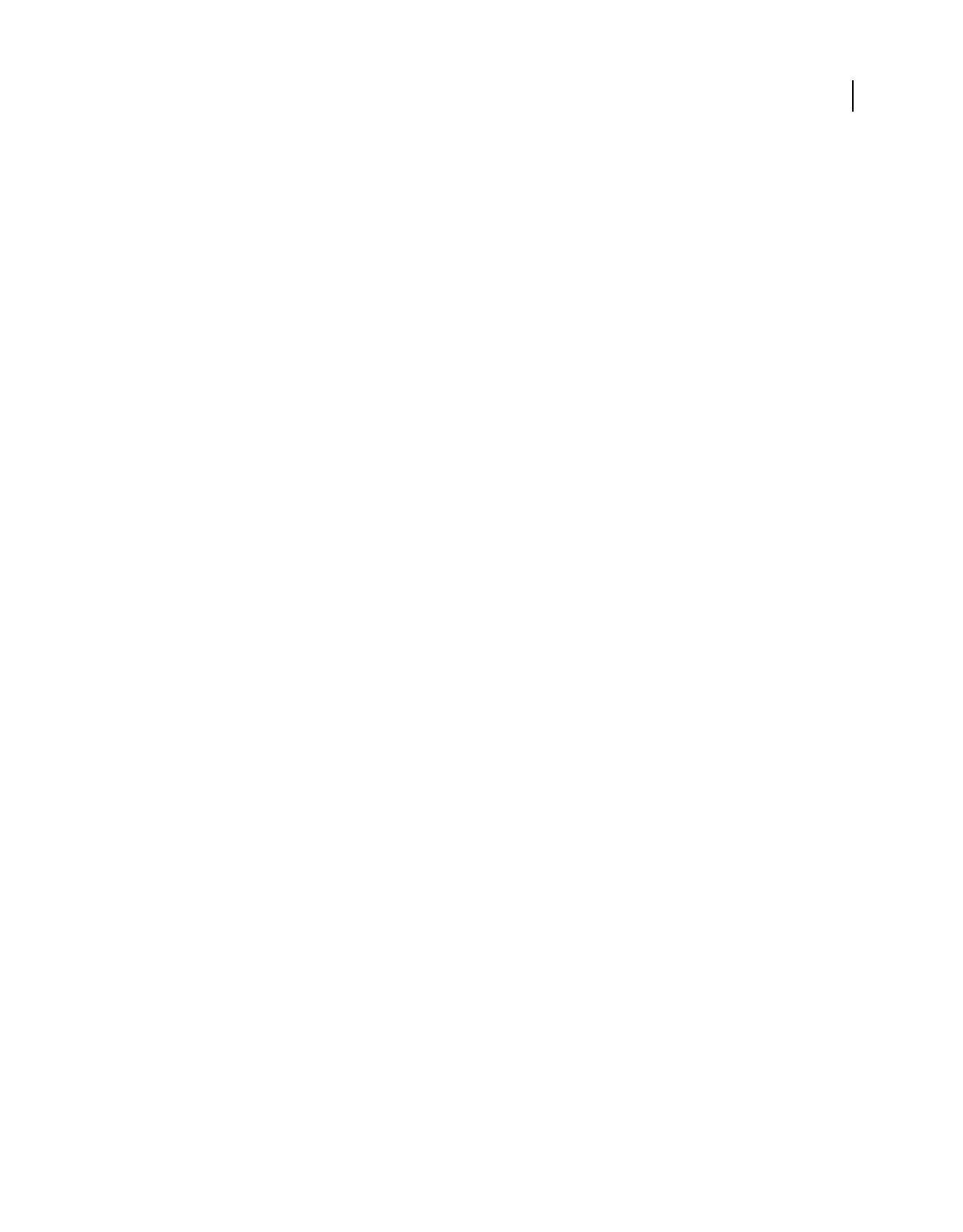
205
USING ACROBAT 9 PRO EXTENDED
Forms
Last updated 9/30/2011
Actions tab for form field properties
Actions properties specify any actions that you want to associate with the form field, such as jumping to a specific page
or playing a media clip. The Actions tab appears for all types of form fields and includes the following options:
Select Trigger Specifies the user action that initiates an action: Mouse Up, Mouse Down, Mouse Enter, Mouse Exit,
On Focus, or On Blur.
Select Action Specifies the event that occurs when the user triggers the action: Execute A Menu Item, Go To A
3D/Multimedia View, Go To A Page View; Import Form Data, Multimedia Operation (Acrobat 9 and later), Open A
File, Open A Web Link, Play A Sound, Play Media (Acrobat 5 Compatible), Play Media (Acrobat 6 And Later
Compatible), Read An Article, Reset A Form, Run A JavaScript, Set Layer Visibility, Show/Hide A Field, and Submit
A Form.
Add Opens a window for the selected action.
Actions Displays the list of triggers and actions that you’ve defined.
Up and down buttons Change the order in which the selected action appears listed under the trigger. (Available only
when you have defined multiple actions for the same trigger.)
Edit Opens a dialog box with specific options for the selected action.
Delete Removes the selected action or trigger-action pair.
Calculate tab for form field properties
The Calculate tab appears in the Properties dialog boxes for only text fields and combo boxes. Use these options to
perform mathematical operations on existing form field entries and display the result.
Value Is Not Calculated Select this if you want the user to type.
Value Is The Select this to make further options available:
•Pop-up menu Lists the mathematical functions to apply to the selected fields. Choose Sum to add the values entered
in the selected fields, Product to multiply them, Average, Minimum, or Maximum.
•Pick Opens a dialog box with a list of the available fields in the form that you select to add or deselect to remove
from the calculation.
Simplified Field Notation Uses JavaScript with field names and simple arithmetic signs. The Edit button opens a dialog
box in which you can write, edit, and add scripts.
Custom Calculation Script Displays any custom scripts you have added for calculations. The Edit button opens a dialog
box in which you can write and add new JavaScripts.
Set the calculation order of form fields
When you define two or more calculations in a form, the order in which they are carried out is the order in which you
defined the calculations. In some cases, you may need to modify the calculation order to obtain correct results.
For example, if you wanted to use the result obtained from calculating two form fields to calculate the value of a third
form field, the first two form fields must be calculated together first to obtain the correct final results.
1Choose Forms > Edit Fields > Set Field Calculation Order.
The Calculate Fields dialog box displays all calculable fields in your form and the order in which the calculations are
performed.
2To change the field calculation order, select the field from the list, and then click the Up or Down button as needed.
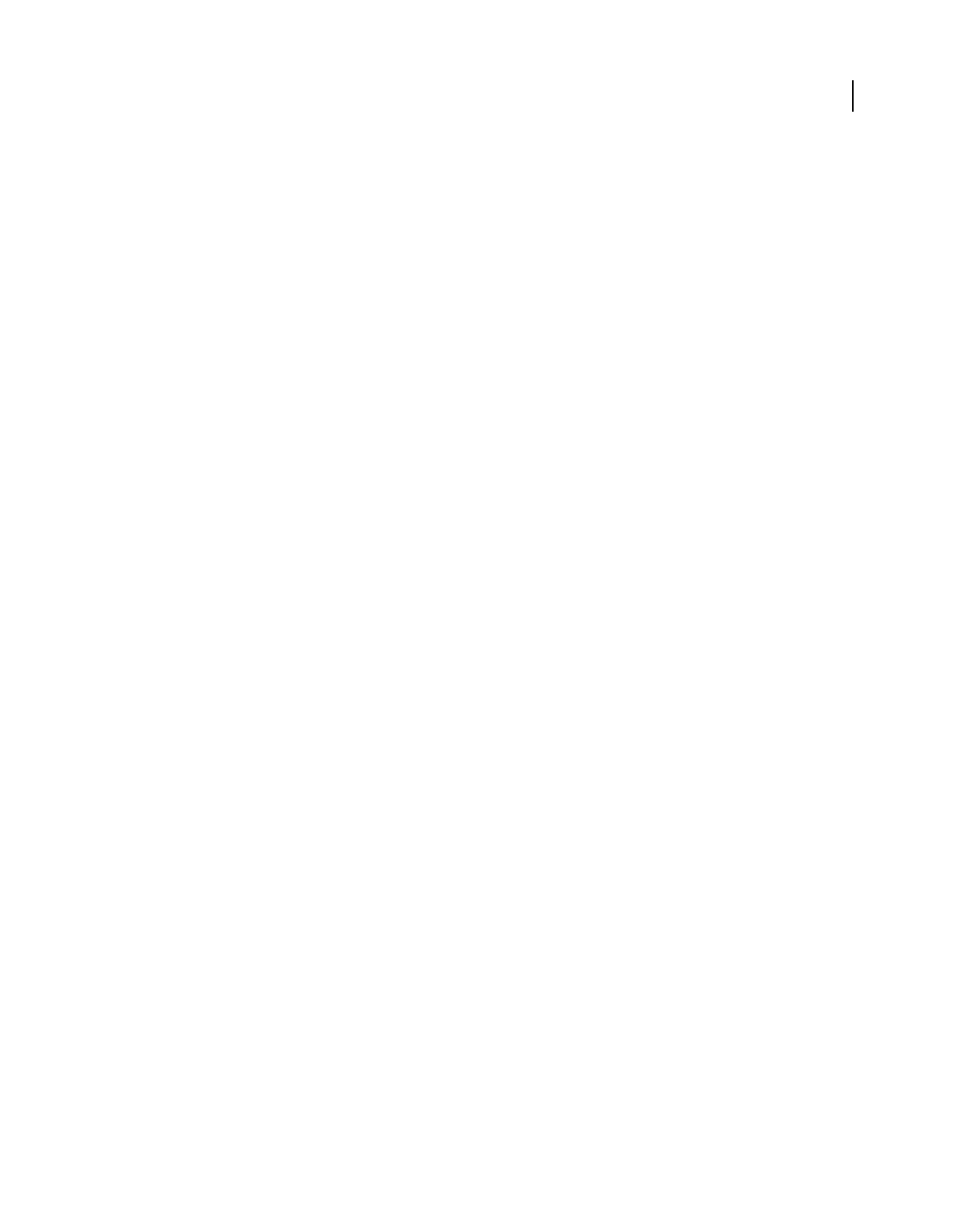
206
USING ACROBAT 9 PRO EXTENDED
Forms
Last updated 9/30/2011
Acrobat automatically performs all assigned field calculations when you are creating and testing your form fields. For
convenience while you work, you can turn off automatic calculation in the forms preferences.
Signed tab for form field properties
The Signed tab is available only in the Digital Signature Properties dialog box. Selections made here determine what
happens when the user applies a digital signature to the form.
Nothing Happens When Signed This is the default.
Mark As Read-Only
Prevents further changes to the digitally signed form, according to the selection in the pop-up menu:
•All Fields Prevents any changes to any form field.
•All Fields Except These Allows changes only to the form fields you select by clicking the Pick button and selecting
check boxes for the fields that you want the user to be able to edit after signing.
•Just These Fields Prevents changes in only the form fields you pick.
This Script Executes When Field Is Signed Activates a custom JavaScript when the user digitally signs the form. Use the
Edit button to change or create a new JavaScript action.
More Help topics
“Adding JavaScript to forms” on page 191
Format tab for form field properties
The Format tab appears in the Properties dialog box for only text form fields or combo box form fields. The options
that are available depend on your selection in the Select Format Category pop-up menu.
None
No additional options are available. The input in a text or combo box with this property does not require any specific
formatting.
Number
Automatically imposes the selected formatting options on numeric data entries.
Decimal Places Sets the number of digits that appear to the right of the decimal point.
Separator Style Sets the placement of commas and periods.
Currency Symbol Sets the type of currency, such as Euros, Dollars, or Yen.
Negative Number Style Sets how negative numbers are displayed. You can choose Show Parentheses, Use Red Text,
neither, or both.
Percentage
Automatically imposes the selected formatting options on numeric data expressed as a percentage.
Decimal Places Sets the number of digits that appear to the right of the decimal point
Separator Style Sets the placement of commas and periods.
Date
List includes one-, two-, and four-digit variations where d stands for the day, m stands for month, and y stands for year.
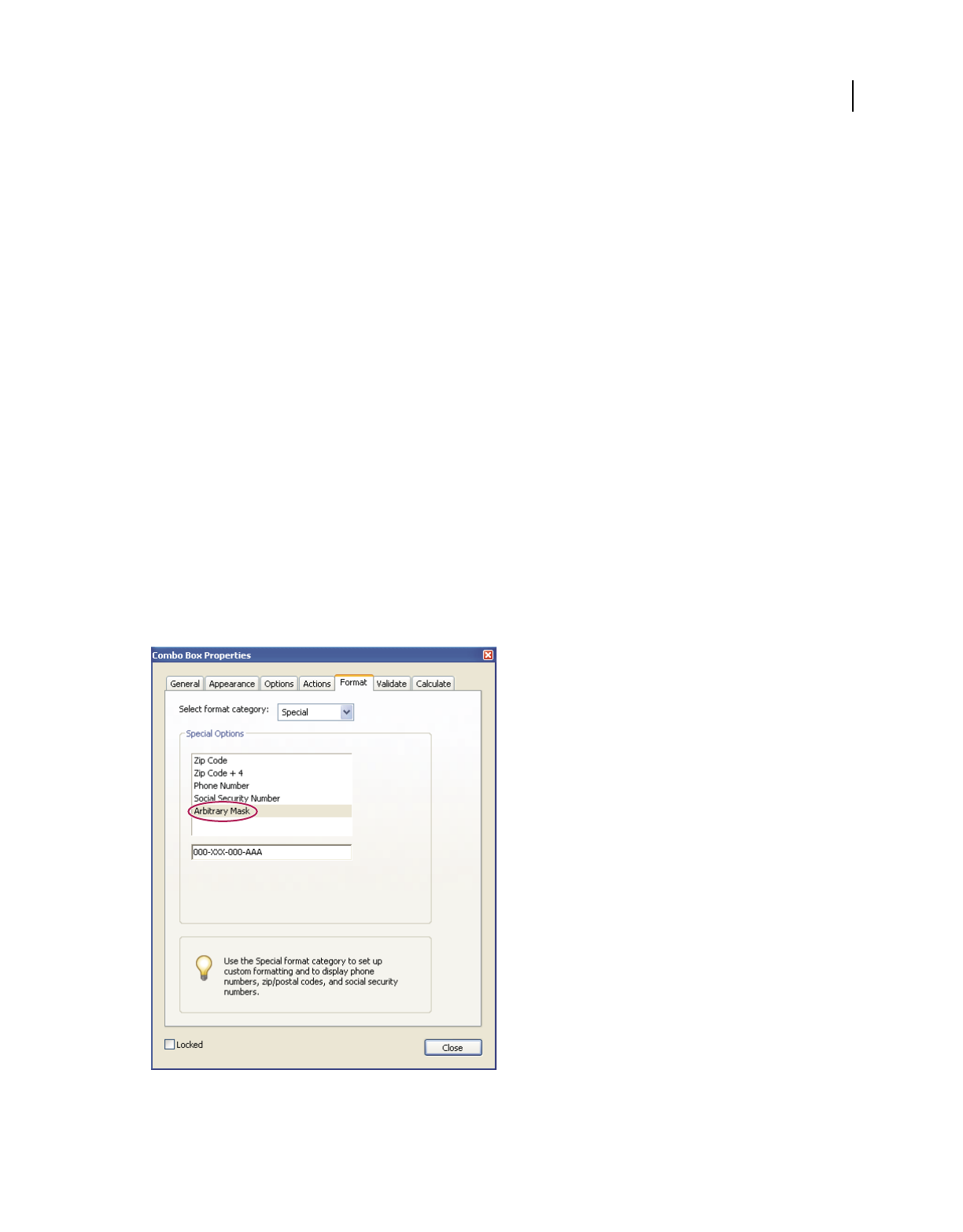
207
USING ACROBAT 9 PRO EXTENDED
Forms
Last updated 9/30/2011
Time
List includes display variations where h stands for the hour on a 12-hour clock, H stands for the hour on a 24-hour
clock, MM stands for minutes, ss stands for the seconds, and tt stands for AM or PM.
Special
Zip Code For a five-digit U.S. postal code.
Zip Code + 4 For a nine-digit U.S. postal code.
Phone Number For a ten-digit telephone number.
Social Security Number For a nine-digit U.S. Social Security Number. Hyphens are inserted automatically after the
third and fifth digits.
Arbitrary Mask Changes the format category to Custom and makes another text field available, in which you can type
a custom format. Use this option to specify which types of characters the user can enter in any given position, and how
the data displays in the field.
•A Accepts only letters (A–Z, a–z).
•X Accepts spaces and most printable characters, including all characters available on a standard keyboard and
ANSI characters in the ranges of 32–126 and 128–255.
•O The letter “O” accepts alphanumeric characters (A–Z, a–z, and 0–9).
•9 Accepts only numeric characters (0–9).
For example, a mask setting of AAA--p#999 accepts the input BOE--p#767. A mask setting of OOOOO@XXX accepts
the input vad12@3Up.
Example of an Arbitrary Mask entry
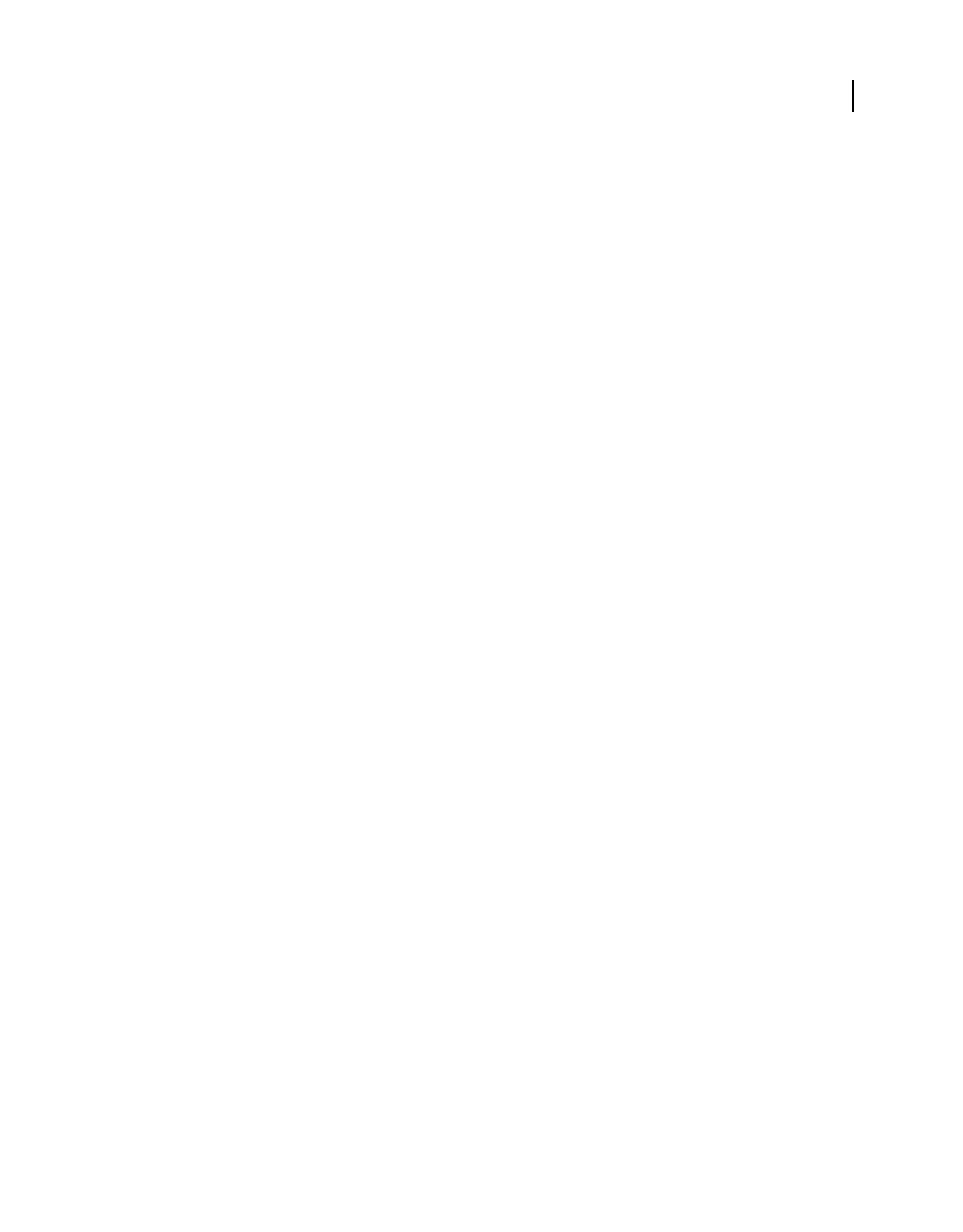
208
USING ACROBAT 9 PRO EXTENDED
Forms
Last updated 9/30/2011
Custom
Makes additional options available to form designers who want to write their own JavaScripts for formatting and
keystrokes. For example, a custom script could define a new currency format or limit the user entry to specific
keystroke characters.
Custom Format Script Displays any custom scripts you have added for formats. The Edit button opens a dialog box in
which you can write and add new scripts.
Custom Keystroke Script Displays any custom scripts you have added to validate keystrokes. The Edit button opens a
dialog box in which you can write and add new scripts.
To get the JavaScript for Acrobat API Reference, see the Acrobat Developer Center at
www.adobe.com/go/learn_acr_javascript_en (PDF, English only).
Validation tab for form field properties
The Validation tab appears only in the Text Field Properties and Combo Box Properties dialog boxes. Validation
properties restrict entries to specified ranges, values, or characters, ensuring that users enter the appropriate data for
a specified form field.
Field Value Is Not Validated Turns off validation.
Field Value Is In Range Sets a numeric range for form fields using values you enter in either as a number or a
percentage.
Run Custom Validation Script Validates by a JavaScript that you create or provide.
More Help topics
“Adding JavaScript to forms” on page 191
Value tab for form field properties
The Value tab appears for barcode form fields only.
Encode Using Activates these options:
•XML Encodes the data into the barcode in standard XFDF format. JavaScript script is automatically generated.
•Tab Delimited Encodes the fields into the barcode as tab-delimited values. JavaScript script is automatically
generated. If the form is configured to output the data in individual XFDF or XDP files, the data must be in a tab-
delimited format with the field names in the first line. This option is also useful if you want to fit more data into a
barcode or if you intend to copy the data into database or spreadsheet tables.
•Pick Opens a dialog box in which you select which user data fields will be encoded in the barcode for you to
retrieve.
•Include Field Names (Available only when Tab Delimited encoding is selected.) Encodes field names as the first
line of the barcode contents. The values are encoded under them.
Custom Calculation Script Displays the default script. Click the Edit button to open the JavaScript Editor dialog box,
in which you can write custom calculation scripts for your barcode.
Reference To published Form Shows the path to the PDF form. You can edit this by typing in the URL to the published
form. Later, you can re-create a digital version of the completed form by merging the form template with an instance
of user-supplied data. You can also maintain the relationship between a specific form template and its related barcode
data files. When you encode a barcode using XML values, the URL reference is encoded into the barcode and is
displayed on the form, below the barcode.
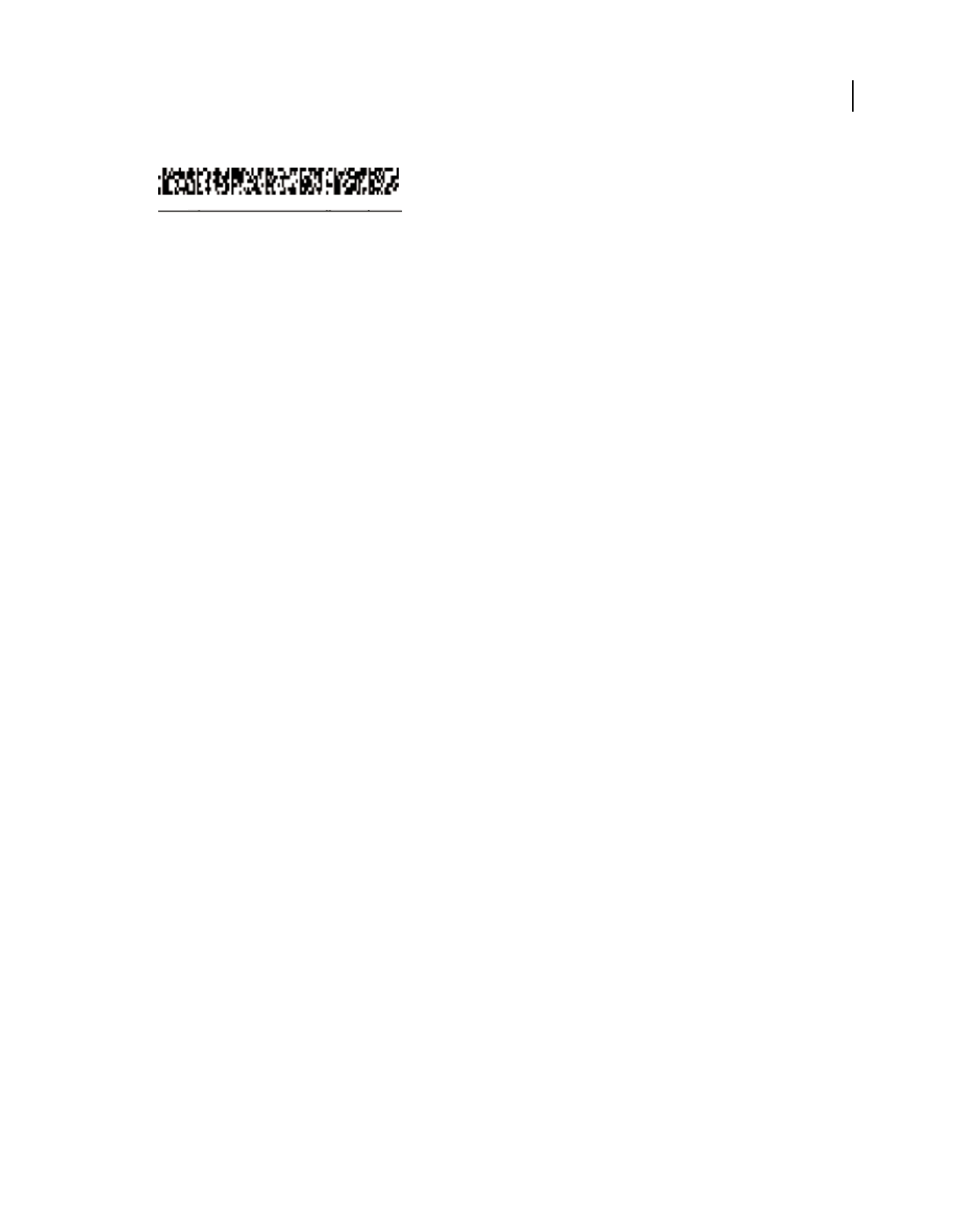
209
USING ACROBAT 9 PRO EXTENDED
Forms
Last updated 9/30/2011
A type of barcode, with the URL reference below
Manage custom barcode settings
You can save, reuse, and share a set of custom settings for barcode parameters, to apply them when you create new
barcode form fields. You can make further adjustments to your custom parameter sets after you define them.
All of these processes begin by opening the barcode form field properties dialog box. To open the properties dialog
box, double-click the barcode field.
More Help topics
“Create, test, and edit barcode fields” on page 197
“About barcodes” on page 196
Create a new barcode parameters set
1In the Barcode Field Properties dialog box, click the Options tab, and then click Manage Barcode Parameters.
2Select the existing parameter set that you want to use as the basis of the new set, and click New.
3Type a name in the Name box and a description in the Description box.
4Select options for Symbology, X Dimension, Y/X Ratio, and Error Correction Level, and then click OK.
The newly defined parameter set appears in the list in the Manage Barcode Parameters dialog box, and all the buttons
on the right side of the dialog box become available. The new definition also appears in the Decode Condition menu
in the Options tab of the Barcode Field Properties dialog box.
Edit or delete a set of custom barcode parameters
1In the Barcode Field Properties dialog box, click the Options tab, and then click Manage Barcode Parameters.
2Select a custom parameter set from the list.
3Choose the appropriate action:
•Click Edit and make the changes to the settings; then click OK.
•Click Delete. Confirm the deletion in the message that appears by clicking OK.
Export or import a set of custom barcode parameters
1In the Barcode Field Properties dialog box, click the Options tab, and then click Manage Barcode Parameters.
2Choose the appropriate action:
•Select a barcode parameter set from the list and click Export. Select a location and file name for the file that has the
file name extension .bps.
•Click Import, and navigate to and select the BPS file that you want to import.
http://www.adobe.com/formscatalog/thisform.pdf
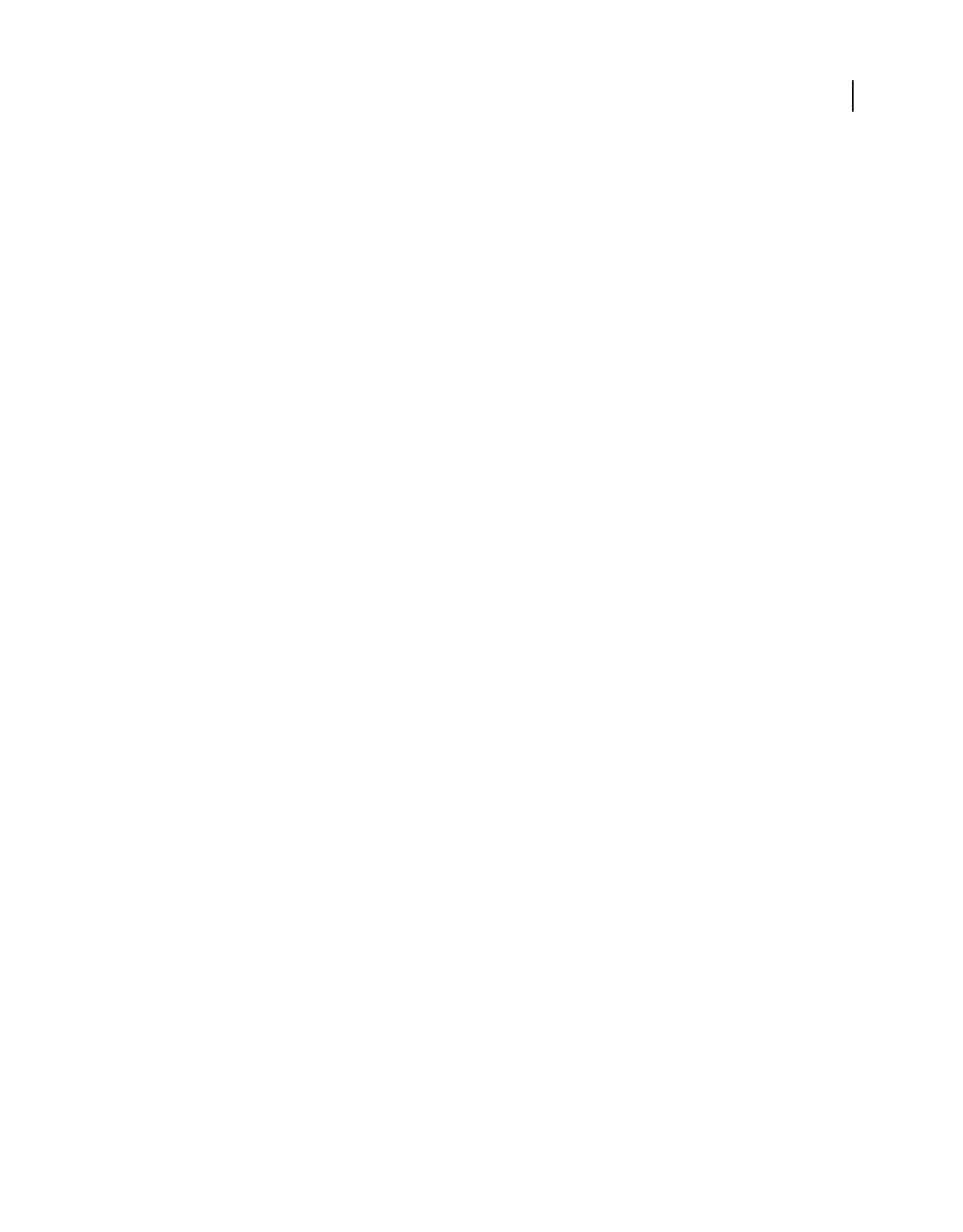
210
USING ACROBAT 9 PRO EXTENDED
Forms
Last updated 9/30/2011
Redefine form field property defaults
After you change properties for a specific type of form field, you can set those properties as the default set for that type.
For example, you can create a check box, change its properties, and then save the properties as the default values.
1If necessary, choose Forms > Add Or Edit Fields to go to form-editing mode.
2Right-click the form field for which you have already changed properties, and choose Use Current Properties As
New Defaults.
Note: Changing the default properties does not change the settings for existing form fields of that type. The new defaults
apply only to new fields that you create.
Setting action buttons
About buttons
Buttons are most commonly associated with forms, but you can add them to any document. Buttons can open a file,
play a sound or movie clip, submit data to a web server, and much more. When deciding on how to initiate an action,
remember that buttons offer the following capabilities that links and bookmarks do not:
•A button can activate a single action or a series of actions.
•A button can change appearance in response to mouse actions.
•A button can be easily copied across many pages.
•Mouse actions can activate different button actions. For example, Mouse Down (a click), Mouse Up (releasing after
a click), Mouse Enter (moving the pointer over the button), and Mouse
Exit (moving the pointer away from the
button) can all start a different action for the same button.
Buttons are an easy, intuitive way to let users initiate an action in PDF documents. Buttons can have a combination
of labels and icons to lead users through a series of actions or events by changing as the mouse is moved. For
example, you can create buttons with “Play,” “Pause,” and “Stop” labels and appropriate icons. Then you can set
actions for these buttons to play, pause, and stop a movie clip. You can select any combination of mouse behaviors
for a button and specify any combination of actions for a mouse behavior.
Add a button to an Acrobat PDF form
1Make sure you are in edit mode by selecting Forms > Add Or Edit Fields, and then select Button from the Add New
Field list. Your curser becomes a cross hair.
2On the page, click where you want to add the button to create a button with the default size. For a custom size
button, drag a rectangle to define the size of the button.
3Double-click the button field, and then specify a name, tool tip text, and other common properties.
4Click the Appearance tab, and then specify options to determine the button appearance on the page. Remember, if
you select a background color, you are not able to see through to any images behind the button. The text options
affect the label you specify in the Options tab, not the button name in the General tab.
Note: If Enable Right-To-Left Language Options is selected in the International panel of the Preferences dialog box, the
Appearance tab includes options for changing the digit style and text direction for buttons.
5Click the Options tab, and select options to determine how labels and icons appear on the button.
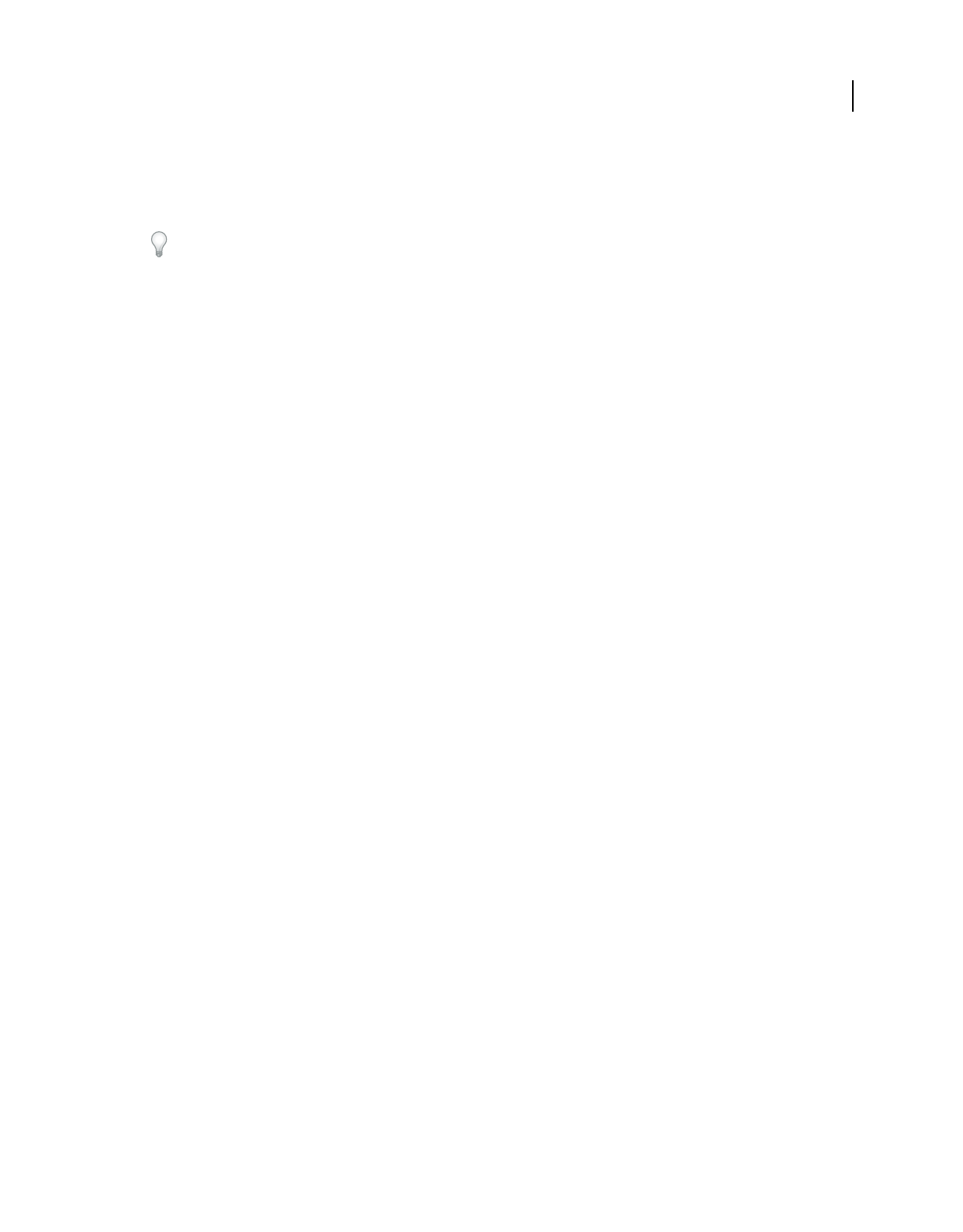
211
USING ACROBAT 9 PRO EXTENDED
Forms
Last updated 9/30/2011
6Click the Actions tab. Specify options to determine what happens when the button is clicked, such as jumping to a
different page or playing a media clip.
7Click Close.
If you’re creating a set of buttons, you can snap the object to grid lines or guides.
Add a submit button
When you distribute a form, Acrobat automatically checks the form. If it doesn’t find a submit button, it adds a Submit
Form button to the document message bar. Users can click the Submit Form button to send completed forms back to you.
If you don’t plan to use the Submit Form button created by Acrobat, you can add a custom submit button to your form.
1Using the Button tool, create a button. Double-click the button and set options in the General and Options tabs.
2In the Options tab, choose an option in the Layout menu for the button label, icon image, or both. Do one or both
of the following:
•Type text in the Label box to identify the button as a submit button.
•Click Choose Icon and either type the path to an image file or click Browse and locate the image file you want to use.
3In the Actions tab, choose Submit A Form on the Select Action menu, and then click Add.
4In the Enter A URL For This Link box, do one of the following:
•To collect form data on a server, type the location. For example, http://www.[domain]/[folder]/[subfolder]/ for an
Internet address or \\[server]\[folder]\[subfolder]\ for a location on a local network.
•To collect form data as attachments to email, type mailto: followed by the email address. For example,
mailto:nobody@adobe.com.
5Select options for Export Format, Field Selection, and Date Options, and click OK.
Note: If the data returns in FDF or XFDF format, the server URL must end with the #FDF suffix—for example,
http://myserver/cgi-bin/myscript#FDF.
Submit Form Selections options
The following options are available in the Submit Forms Selections dialog box:
FDF Returns the user input without sending back the underlying PDF file. You can select options to include Field Data,
Comments, and Incremental Changes To The PDF.
Note: Selecting the option for incremental changes is useful for receiving digital signatures in a way that is easily read and
reconstructed by a server.
HTML Returns the form in hypertext markup language.
XFDF Returns the user input as an XML file. You can include Comments with the field data or just the field data.
PDF Returns the entire PDF file with the user input.
Field Selection Specifies what fields are returned. To receive only some of the completed field data, select Only These,
click Select Fields, and select which fields to include or exclude in the Field Selection dialog box.
For example, you might use this to exclude some calculated or duplicate fields that appear in the form for the user’s
benefit but which do not add new information.
Date Options Standardizes the format for dates that the user enters.
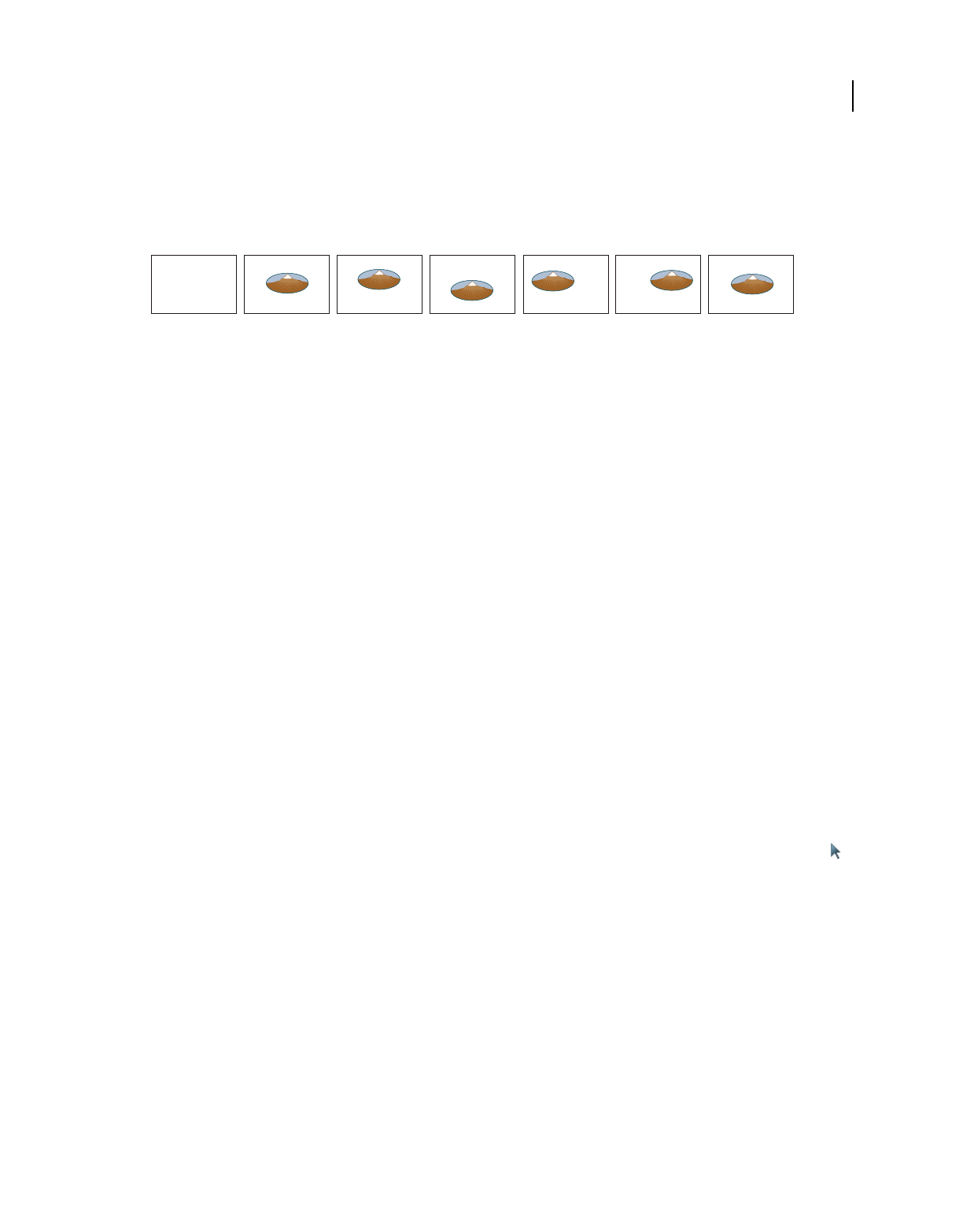
212
USING ACROBAT 9 PRO EXTENDED
Forms
Last updated 9/30/2011
Making buttons change appearance
A button can have a label, an icon, or both. You can change how the button appears in each mouse state (Up, Down,
and Rollover). For example, you could create a button that has a “Home” label until the pointer is moved over the
button, when it might have a “Click to return to Home page” label.
Button layouts
A. Label only B. Icon only C. Icon top, label bottom D. Label top, icon bottom E. Icon left, label right F. Label left, icon right G. Label over
icon
You can make button icons from any file format that Acrobat can display, including PDF, JPEG, GIF, and other image
formats. For whichever format you select, the entire page is used, so if you want to use only a portion of a page as an
icon, you need to crop the image or page before carrying out this procedure. The smallest allowable PDF page size is
1-by-1 inch (2.54-by-2.54 cm). If you want the icon to appear smaller than 1-by-1 inch, scale it to fit the size of the box
drawn with the button tool. Clicking Advanced in the Options tab of the Button Properties dialog box lets you
determine how a button icon is scaled to fit inside a button.
Edit a button
❖Select the Button field, and then do any of the following:
•To edit the properties for the button field, double-click the button.
•To change the appearance of buttons, use the appearance options in the Appearance tab of the Button Properties
dialog box.
•To align, center, or distribute the button with other form fields, or to resize or duplicate the button, right-click the
button, and then choose an option from the context menu.
More Help topics
“Scale and position buttons” on page 213
Specify Acrobat button display properties
1Make sure you are in edit mode by selecting Forms > Add Or Edit Fields, and then click the Select Object tool .
2Double-click an existing button, and then click the Options tab in the Button Properties dialog box.
3For Layout, choose the type of label display you want. (For information on scaling button icons, see the next
procedure.)
4For Behavior, specify the display of the button when clicked.
5To define the label or icon that appears on the button, do the following:
•If a label option is selected from the Layout menu, type the text in the Label box.
•If an icon option is selected from the Layout menu, click Choose Icon, click Browse, and select the file. (Click Clear
to remove the selected icon.)
Button Behavior options
None Keeps the appearance of the button the same.
C
ABE
DF G
Kahili Kahili
Kahili
Kahili
Kahili Kahili
Kahili
Kahili
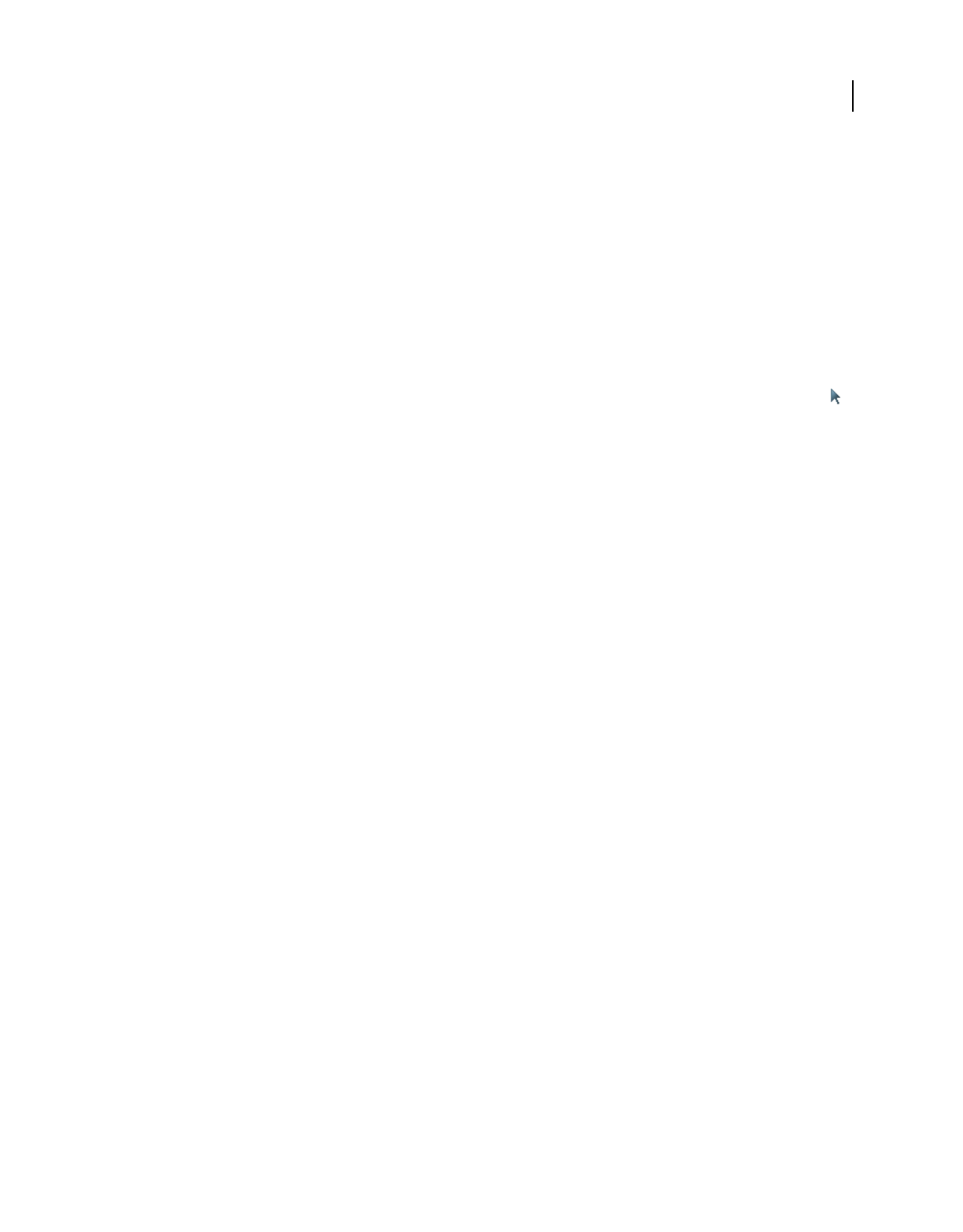
213
USING ACROBAT 9 PRO EXTENDED
Forms
Last updated 9/30/2011
Push Specifies appearances for the Up, Down, and Rollover states of the mouse. Select an option under State, and then
specify a label or icon option:
Up Determines what the button looks like when the mouse button isn’t clicked.
Down Determines what the button looks like when the mouse is clicked on the button, but before it’s released.
Rollover Determines what the button looks like when the pointer is held over the button.
Outline Highlights the button border.
Invert Reverses the dark and light shades of the button.
Scale and position buttons
1Make sure you are in edit mode by selecting Forms > Add Or Edit Fields, and then click the Select Object tool .
2Double-click an existing button to open the Button Properties dialog box.
3Click the Options tab, select one of the icon options from the Layout menu, and then click Advanced.
Note: The Advanced button isn’t available if you choose Label Only from the Layout menu.
4Select an option from the When To Scale menu:
Always Scales the icon as defined regardless of its size in relation to the button size.
Never Preserves the original size of the icon; the button border crops the icon if it doesn’t fit. If Never is selected, scale
options aren’t available.
Icon Is Too Big Scales the icon as defined only if it is larger than the button.
Icon Is Too Small Scales the icon as defined only if it is smaller than the button.
5From the Scale menu, select whether to scale the icon proportionally. If the icon is scaled nonproportionally, it may
be skewed.
6To make sure that either the top and bottom or left and right sides of the icon are flush against the button edges,
select Fit To Bounds.
7To define where the icon is placed inside the button, drag the slider arrows. Icon placement is defined according to
the percentage of space preserved between the icon and the left field boundary, and between the icon and the
bottom field boundary. The default setting (50, 50) places the icon in the middle of a field. You can click Reset at
any time to revert to the default placement setting.
8Click OK, and then click Close.
Hide an Acrobat button except during rollover
In some cases, you may want the button area to be invisible until the pointer moves over it. By alternately showing and
hiding a button, you can create interesting visual effects in a document. For example, when you move a pointer over a
city on a map, a detail map of the city could be displayed, and the detail map could disappear when the pointer moves
away from the city.
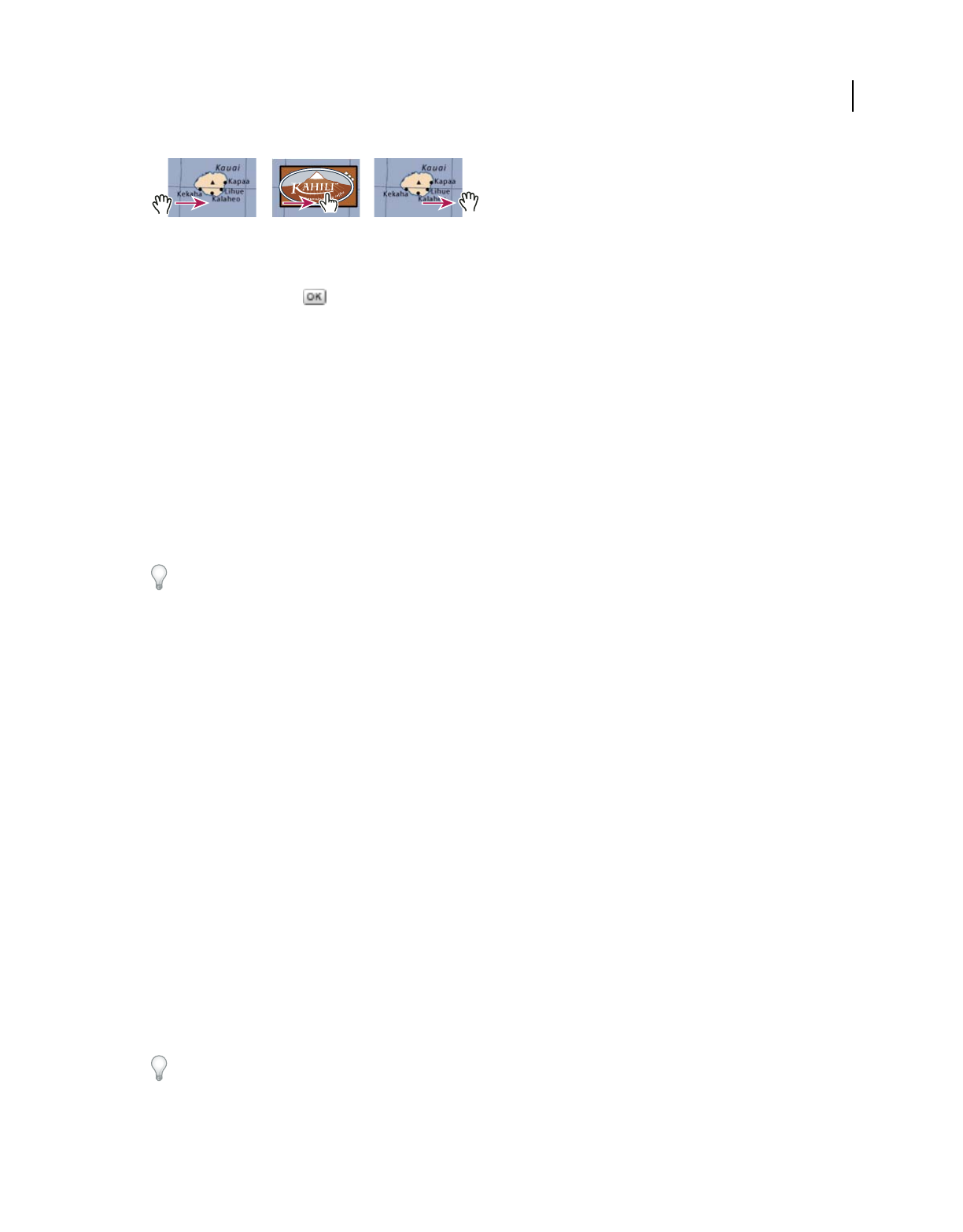
214
USING ACROBAT 9 PRO EXTENDED
Forms
Last updated 9/30/2011
Showing and hiding icons
A. Pointer not over button area B. Pointer enters button area C. Pointer exits button area
1Using the Button tool , drag across the area where you want the pop-up button to appear. For example, if the
PDF file contains a map of France, drag across the area where you want a detailed map of Paris to pop up.
2Double-click the button.
3Click the Options tab, and choose Icon Only from the Layout menu.
4Choose Push from the Behavior menu, and then choose Rollover from the State list.
5Click Choose Icon, and then click Browse. Select the file type from the File Of Type, navigate to the location of the
image file, and then double-click the file. In this example, you would select a map of Paris. Click OK to accept the
previewed image as the button.
6Click the Appearance tab. If needed, deselect Border Color and Fill Color, and then click Close.
7If you are in the edit mode, click Preview. The image field you defined appears as the pointer rolls over the button
area and disappears when it exits.
If you want the image to be larger than the rollover area, or if you want the image to be in a different location than
the image button that pops up, use the Show/Hide A Field action. First, you specify an icon for the button that will be
shown and hidden. Next, you create a second button that acts as a hot spot when the mouse rolls over it. You do not assign
an icon for the appearance of the second button. Instead, you use the Actions tab to show the first button when the pointer
enters the second button, and hide the first button when the pointer exits.
Publishing interactive web forms
About web forms
PDF forms can be useful for submitting and collecting information over the web. This is done by providing several
button actions that perform functions similar to some HTML scripting macros. You must have a Common Gateway
Interface (CGI) application on the web server to collect and route the data to a database. Any existing CGI application
that collects data from forms (in HTML, FDF, or XML format) can be used.
Before you make your forms web-ready, make sure that your form-field names match those set in the CGI application.
Important: CGI scripts must be built outside Acrobat, and their creation is not covered by the Adobe Acrobat product.
Add submit functionality
Use the Submit A Form action to send form data to an email address or to a web server by specifying a URL. You can
also use the submit button to send other files back to a server or database. For example, you can attach scanned images
or files to a form. The files are submitted along with the rest of the form data when you click the Submit button.
If your PDF form contains an email-based submit button, you can use the Distribute Form workflow to facilitate
distributing the form to others.
1Select Forms > Add Or Edit Fields, then select Button from the Add New Field list, and create a button.
ABC
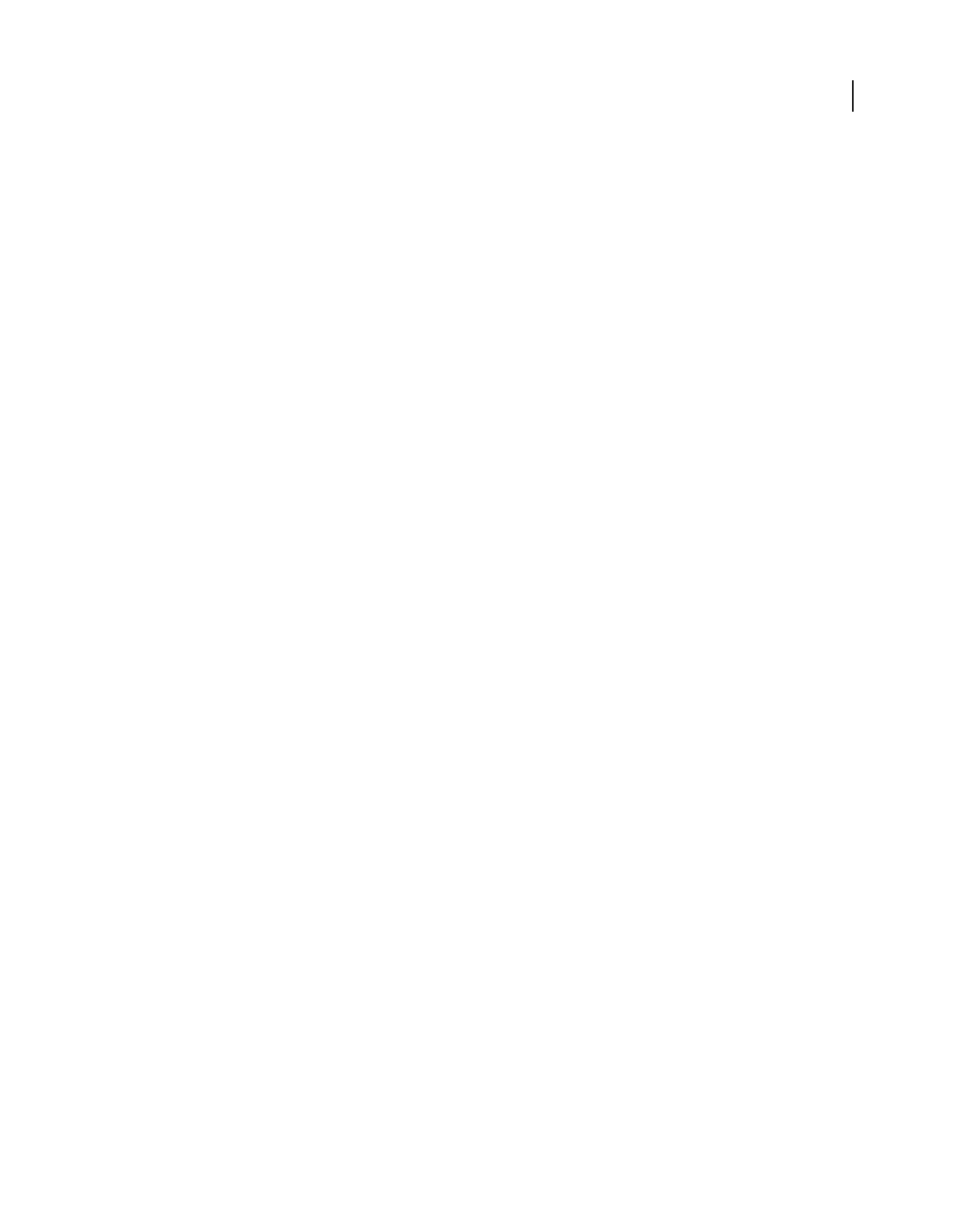
215
USING ACROBAT 9 PRO EXTENDED
Forms
Last updated 9/30/2011
2Double-click the button to open the Button Properties dialog box.
3Click the Actions tab, and select Mouse Up from the Select Trigger menu.
4Select Submit A Form from the Select Action menu, and then click Add.
5In the Submit Form Selections dialog box, type an entry in Enter A URL For This Link:
•To send the form data to a web server, enter the destination URL.
•To send the form data to an email address, enter mailto: followed by the email address. For example, type
mailto:nobody@adobe.com.
6Make additional changes to the available options, and then click OK to close the dialog box.
7Change settings on other tabs in the Button Properties dialog box as needed, and then click Close.
Submit Form Selections options
FDF Exports as an FDF file. You can select one or more of the available options: user-entered data, comments, and
incremental changes to the PDF file. The Incremental Changes To The PDF option is useful for exporting a digital
signature in a way a server can easily read and reconstruct.
Note: If the server returns data to the user in FDF or XFDF format, the server’s URL must end with the #FDF suffix—for
example, http://myserver/cgi-bin/myscript#FDF.
HTML Exports as an HTML file.
XFDF Exports as an XML file. You can choose to export the form fields data, comments, or both.
PDF The Complete Document Exports the entire PDF file that is your form. Although this creates a larger file than the
FDF option, it is useful for preserving digital signatures.
Note: If the users that fill in the PDF form are using Adobe Reader, you must choose either FDF or XFDF for the Export
Format option.
All Fields Exports all form fields even if the form fields do not contain values.
Only These Exports only the form fields you specify by clicking Select Fields and indicating which form fields to
include and whether you want to include empty fields.
Convert Date To Standard Format
Exports all form dates in a single format, regardless of how they are entered in the form.
Add a Reset Form button
A Reset Form button clears any data a user has already entered in the form. It is like the Forms > Clear Form feature,
which is available to you when you create and edit Acrobat forms. However, you can set up your reset button so that
it clears only specific fields.
1Select Forms > Add Or Edit Fields, then select the Button tool from the Add New Field list, and create a button.
2Double-click the button to open the Button Properties dialog box.
3Click the Actions tab, and select Mouse Up from the Select Trigger menu.
4Select Reset A Form from the Select Action menu, and then click Add.
5In the Reset A Form dialog box, do one of the following and then click OK:
•Click individual check boxes to select or deselect the fields that you want to be reset by the button.
•Select All.
The list in the Actions tab now shows Reset A Form nested under the Mouse Up action.
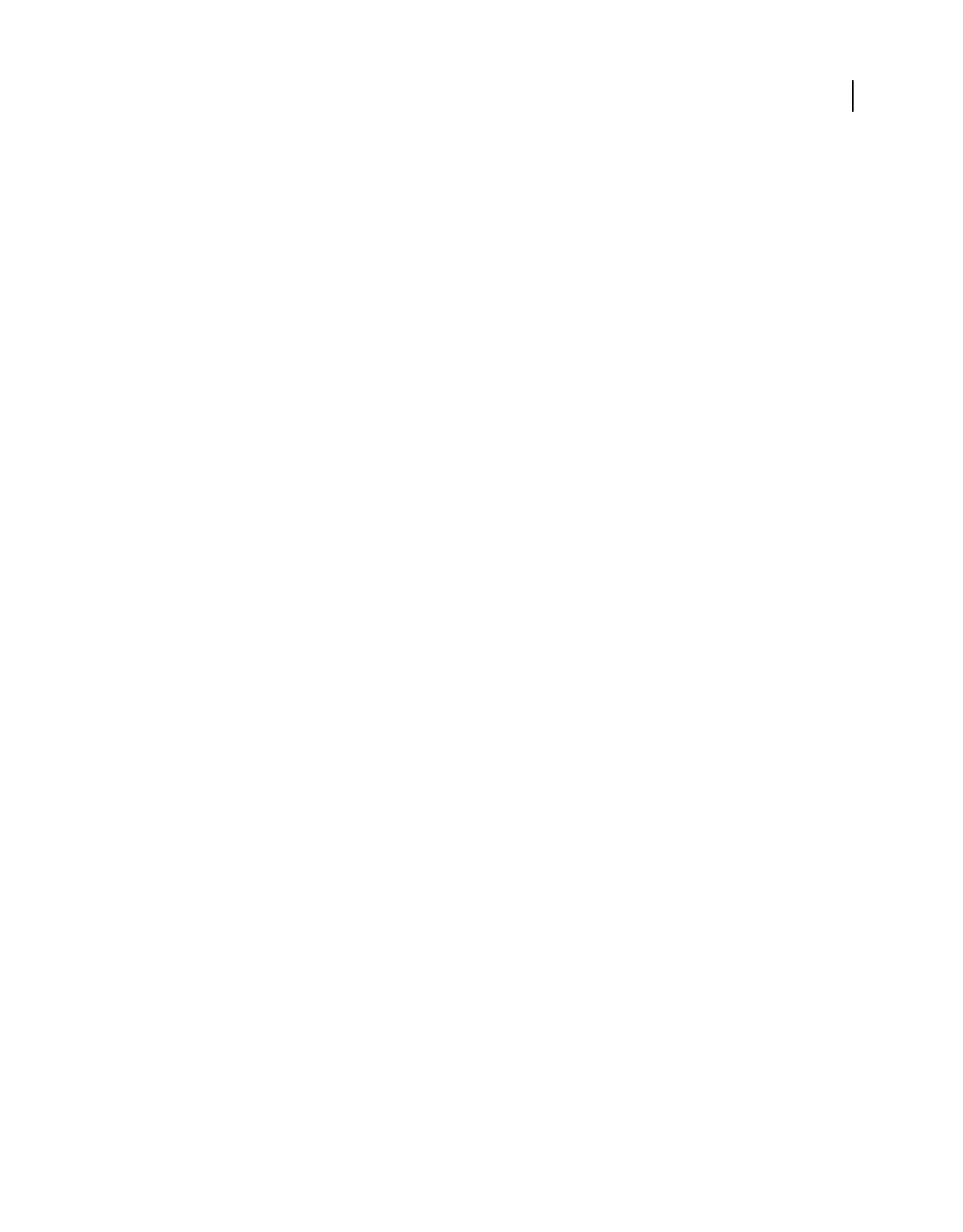
216
USING ACROBAT 9 PRO EXTENDED
Forms
Last updated 9/30/2011
As needed, you can open other tabs in the Button Properties dialog box and apply other types of properties to the
button.
More Help topics
“Form fields behavior” on page 200
Add an Import Data button
Use the Import Form Data action to enable users to fill out common form fields, such as name and email address, with
data imported from another form. Users can also use the Import Data button to populate common form fields with
their personal profile information. Only form fields that match are updated. The fields that do not match are ignored.
Before you create an Import Form Data action, set up a form with common information form fields from which to
export the data.
Note: The Import Form Data action searches for the data file from which to import data in different locations in Windows
than on Mac
OS. In Windows, the Import Form Data action searches the Acrobat or Adobe Reader folder, the current
folder, the System folder, the Windows folder, My Documents\Adobe\Acrobat, and the folders that are in the PATH
statement. On Mac
OS, the Import Form Data action searches the Acrobat or Adobe Reader folder and the System
Preferences folder.
1Select Forms > Add Or Edit Fields, then select Button from the Add New Field list, and create a button.
2Double-click the button to open the Button Properties dialog box.
3Click the Actions tab, and select Mouse Up from the Select Trigger menu.
4Select Import Form Data from the Select Action menu, and then click Add.
5Locate and select an FDF file, and click Select.
6Click another tab in the Button Properties dialog box to continue defining properties for the button, or click Close.
More Help topics
“Manage form data files” on page 219
“Add a button to an Acrobat PDF form” on page 210
CGI export values
An export value is the information sent to a CGI application to identify a user-selected form field. You need to define
an export value only if both of the following are true:
•The data is collected electronically in a database over a company intranet or the web.
•The data is different from the item designated by the form field, or the form field is a radio button.
When defining export values, keep the following guidelines in mind:
•Use the default export value (Yes) to indicate that a check box or radio button has been selected.
•Enter an export value for combo boxes or list boxes only if you want the value to be different from the item listed—
for example, to match the name of the form field in a database. The item selected in the combo box or list box is
used as the export value unless a different export value is explicitly entered in the Properties dialog box.
•Related radio buttons must have exactly the same form field name but different export values. This ensures that the
radio buttons toggle and that the correct values will be collected in the database.
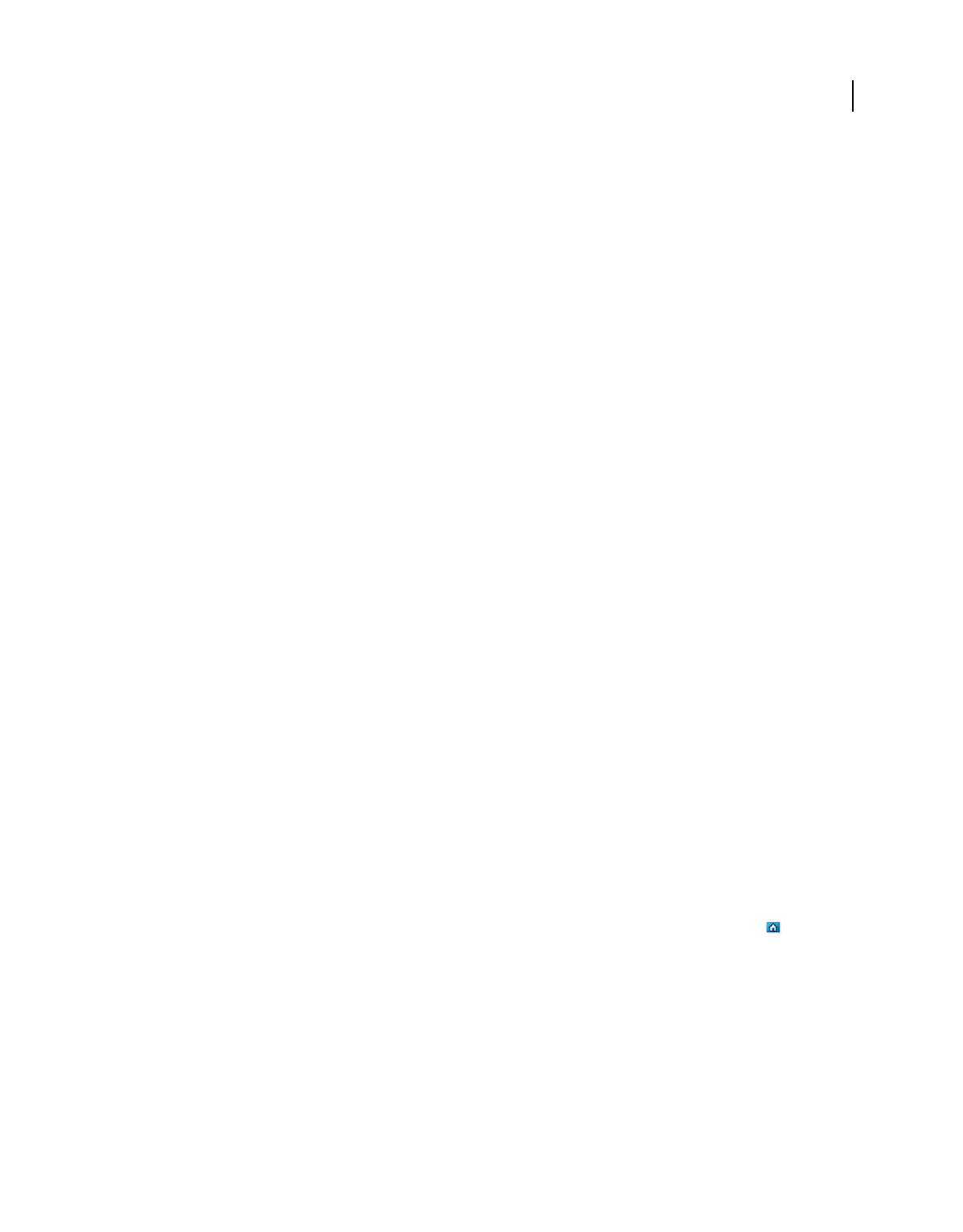
217
USING ACROBAT 9 PRO EXTENDED
Forms
Last updated 9/30/2011
Using QuickBooks data in forms (Windows)
Prepare a QuickBooks template for distribution
You can add data from your Intuit QuickBooks company file to a QuickBooks enabled form, known as a QuickBooks
template. Recipients can fill out the form using Acrobat 7.05 or later, or Reader 7.05 or later, even if they don’t have
QuickBooks. You then collect the data from the submitted forms and import it into your QuickBooks company file.
Adobe tests with and supports the QuickBooks features in Acrobat 9 Pro and Acrobat 9 Pro Extended with the
following QuickBooks products: QuickBooks Pro 2007 and 2008, and QuickBooks Premier Editions 2007 and 2008.
Note: The QuickBooks templates are installed only with the English version of Acrobat.
1Launch QuickBooks and open your company file.
2In Acrobat, choose Forms > QuickBooks > Prepare QuickBooks Template For Distribution.
3Follow the instructions in the wizard to create and distribute the form.
Note: To populate a QuickBooks template without distributing it, open the template and choose Forms > QuickBooks >
Populate Template With QuickBooks Data. To clear QuickBooks data from a populated template, choose Forms >
QuickBooks > Clear Template.
More Help topics
“Distribute (send) forms to recipients” on page 199
“Collecting and managing form data” on page 218
Synchronize and manage response data
1In Acrobat, choose Forms > Tracker.
2In the left pane of the Tracker, expand Forms. Then, under Distributed, select your form.
3In the right pane, click View Responses.
Acrobat opens a list of responses.
4As needed, do any of the following in the list of responses:
•To synchronize all of the data directly to your QuickBooks company file, choose Forms > QuickBooks > Sync To
QuickBooks.
•To show specific responses, click Filter and specify a column and filtering criteria.
•To add any newly submitted responses, click Update.
•To preview a response file, double-click it. To return to the list of responses, click the Home button .
•To save form responses to an XML or comma-separated (CSV) file, select the files you want and click Export.
•To archive response data to a new PDF, select the files you want and click Archive.
•To add returned forms to the list of responses, click Add.
Customize QuickBooks templates
You can customize any of the QuickBooks enabled templates using LiveCycle Designer ES. For example, you can
change colors, add a corporate logo and contact information, move the form fields, and change field properties.
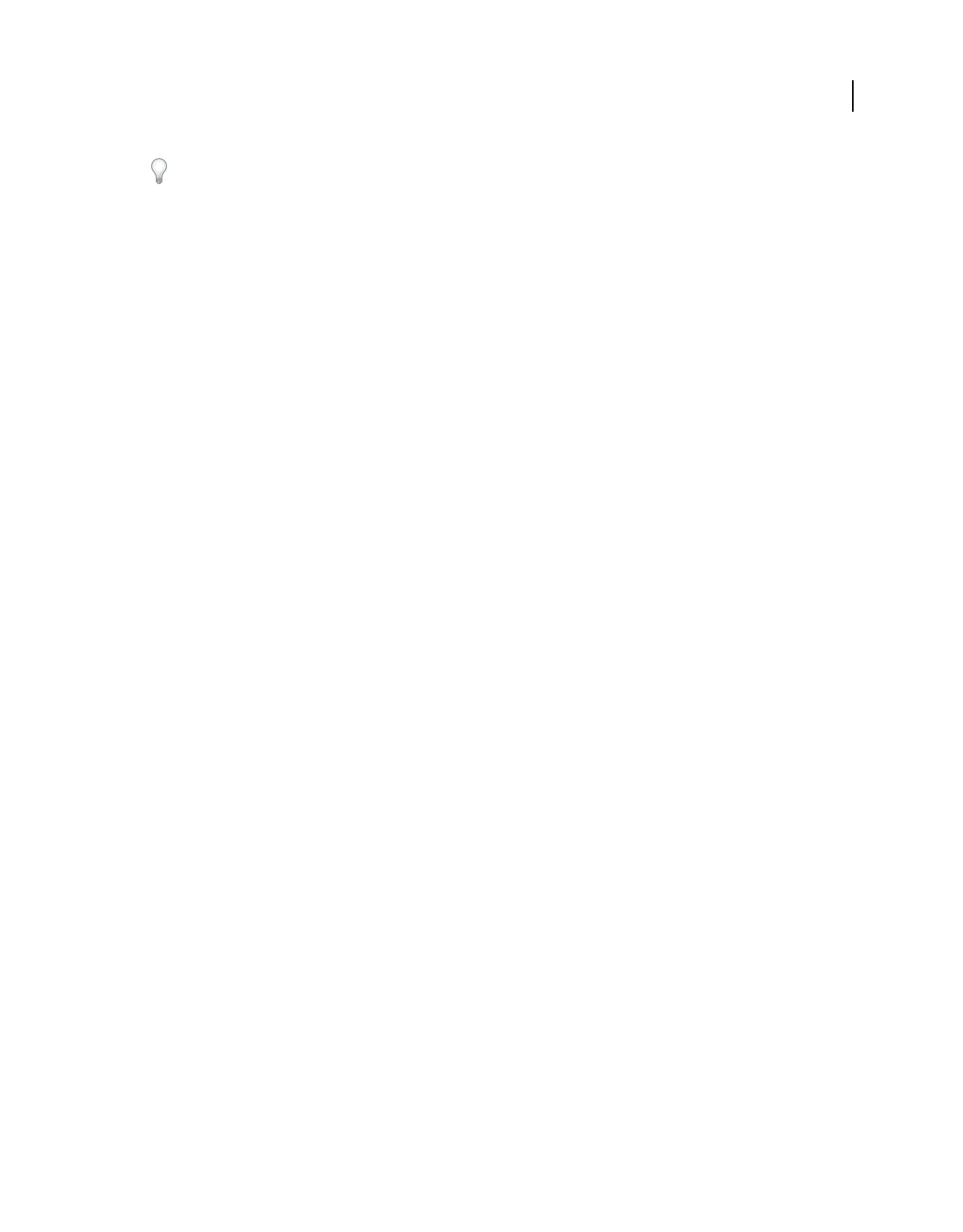
218
USING ACROBAT 9 PRO EXTENDED
Forms
Last updated 9/30/2011
You can use JavaScript for advanced form customization. For example, you can add additional data fields, change
data types, and customize what data is displayed. For more information, see Creating PDF Forms for Intuit
QuickBooks with Acrobat 9 (PDF) at www.adobe.com/go/learn_lc_qbtempl_customize_en.
1Choose Forms > QuickBooks > Edit QuickBooks Template.
2Select a QuickBooks form template. By default, the Acrobat installation adds QuickBooks templates in \Program
Files\Adobe\Acrobat 9.0\Acrobat\QuickBooksTemplates\ENU.
3Use Designer ES to edit the form as needed. To open the LiveCycle Designer ES Help, choose Help > Adobe
LiveCycle Designer Help. Click the following links for information on basic editing tasks:
Adding a corporate logo
Moving fields
Adding borders
Changing font sizes
Changing text color
Designing forms
More Help topics
“About LiveCycle Designer ES” on page 186
Collecting and managing form data
When you distribute a form, Acrobat automatically creates a PDF Portfolio for collecting the data submitted by users.
By default, this file is saved in the same folder as the original form and is named filename_responses. You can use this
file to compile returned forms.
Collect user data
1After a user submits a form, open the returned form.
2In the Add Completed Form To Responses File dialog box, select one of the following:
Add To An Existing Responses File Compiles the data in the response file that was created when you used the
Distribute Form wizard to send out the form. (If necessary, click Browse and locate the response file.)
Create A New Responses File Creates a new response file, using the name and location you specify.
The response file opens after you click OK. Each returned form added to the response file appears as a component file
of a PDF Portfolio.
Compile form data
1In Acrobat, choose Forms > Compile Returned Forms.
2In the Compile Data dialog box, do one of the following to select a PDF response file:
•Click Browse, and then locate and select the response file.
•Type the path to the response file.
3Click Add File, and navigate to the returned form.
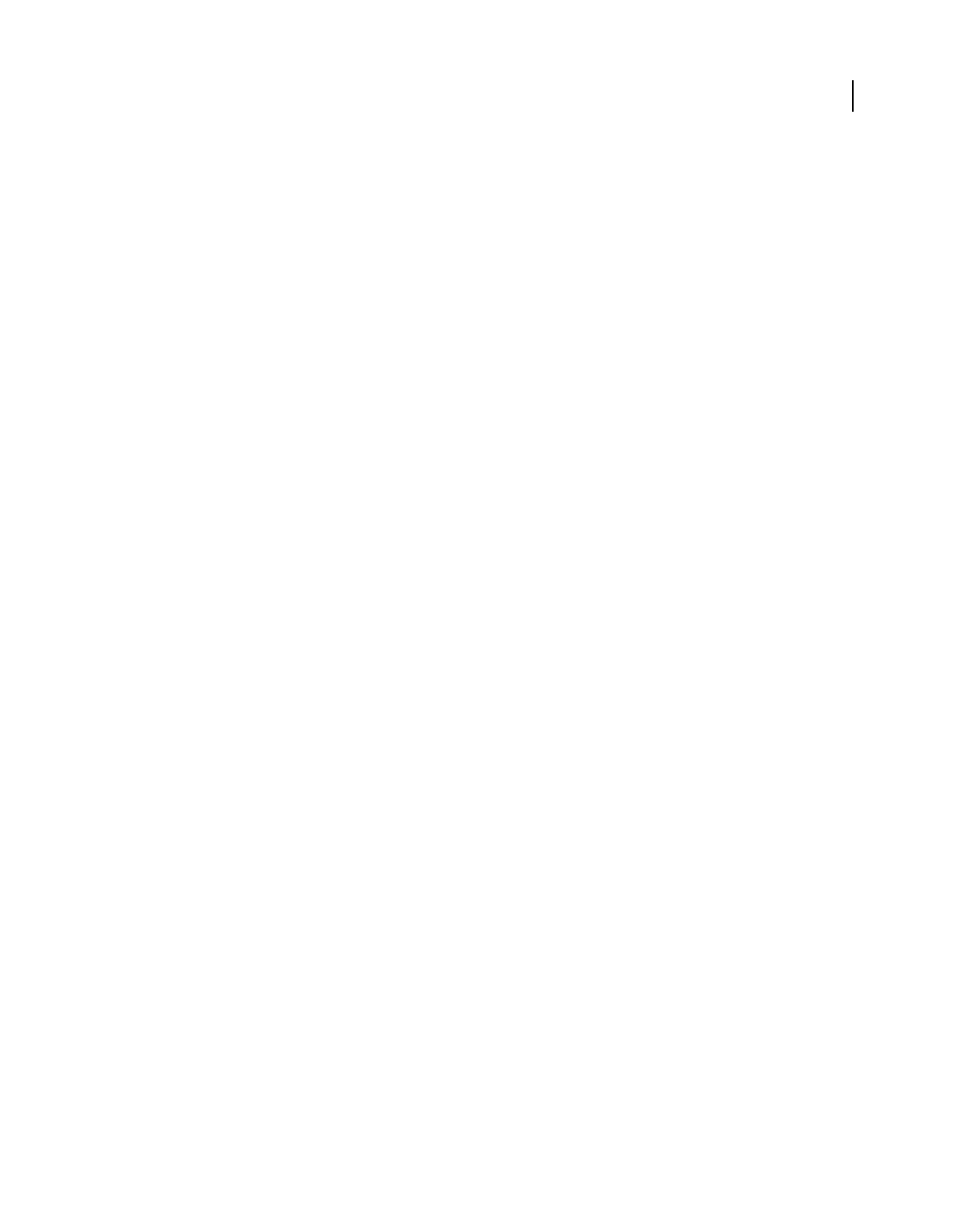
219
USING ACROBAT 9 PRO EXTENDED
Forms
Last updated 9/30/2011
4Repeat the previous step as many times as necessary to add more returned forms.
After you click OK, the data from the selected forms is added to the response file. Each returned form appears as a
component file of a PDF Portfolio.
Add user data to an existing response file
1In Acrobat, open the response file.
2In the left navigation panel, click Add.
3In the Add Returned Forms dialog box, click Add File. Then locate and select the returned forms, and click Open.
4Repeat the previous step to add any returned forms in other folders. When finished, click OK.
When you finish, each added PDF form appears as a component file of the PDF Portfolio.
Export user data from a response file
Use this process to save all the entries in a PDF Portfolio response file to a spreadsheet or XML file.
1In Acrobat, open the response file and select the data to export.
2In the left navigation panel, click Export.
3In the Select Folder To Save File dialog box, specify a name, location, and file format (CSV or XML) for the form
data, and click Save.
Manage form data files
You can move the answers on a PDF form to and from other file formats that preserve all the data in much less space
than a full PDF.
Import form data
In some workflow scenarios, individuals submit filled-in forms as data-only files rather than as complete PDF files.
These files are not PDFs, but use another file format, such as FDF or XML. You can view the data submitted by an
individual recipient in the context of the PDF by opening the original file and importing the information in the data
file.
1In Acrobat, open the PDF form into which you want to import data.
2Choose Forms > Clear Form.
Note: When you import data from another file into a PDF form, the imported data replaces any information that
appeared previously in the individual form fields. However, if the imported data file contains one or more blank form
fields, importing will not clear the original data.
3Choose Forms > Manage Form Data > Import Data.
4In the Select File Containing Form Data dialog box, select a format in File Of Type corresponding to the data file
you want to import. Then locate and select that file, and click Select.
Note: Some formats are available only for specific types of PDF forms, depending on the application used to create the
form, such as Acrobat or Designer ES. Data you import from a text file (.txt) must be formatted in tab-delimited rows
that form columns.
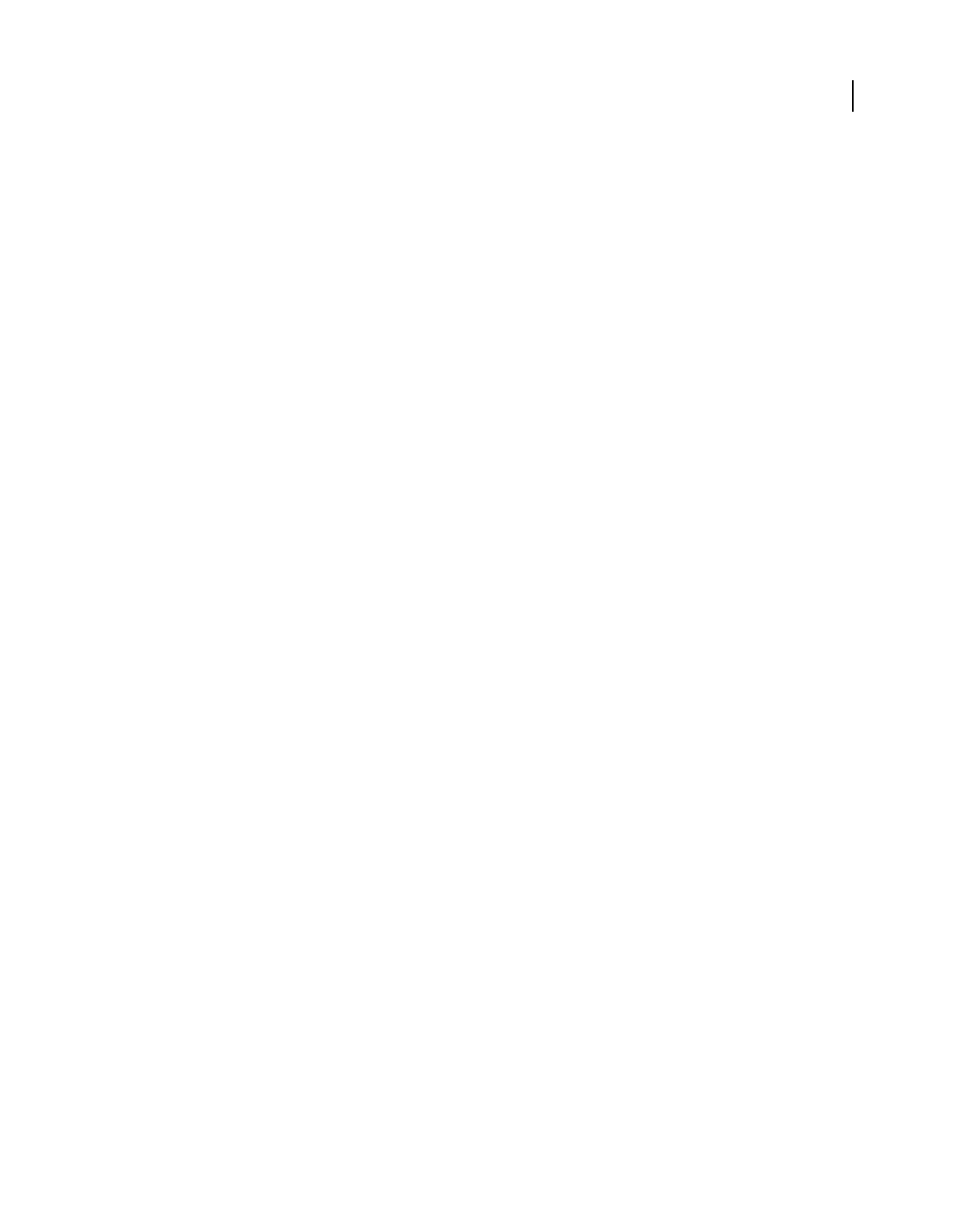
220
USING ACROBAT 9 PRO EXTENDED
Forms
Last updated 9/30/2011
Export form data
You can save the information in a completed PDF form as a data file in another file format. Later, you can reuse the
data to fill in the form again or another form with the same fields and field names.
1In Acrobat, open the completed form file.
2Choose Forms > Manage Form Data > Export Data.
3In the Export Form Data As dialog box, select the format in which you want to save the form data (FDF, XFDF,
XML, or TXT). Then select a location and filename, and click Save.
Note: Some file formats are available only for specific types of PDF forms, depending on how the form was created.
Merge exported data files to a spreadsheet
If you want to compile data from forms that are not already in a data set, use the following process.
1Choose Forms > Manage Form Data > Merge Data Files Into Spreadsheet.
2In the Export Data From Multiple Forms dialog box, click Add Files.
3In the Select file Containing Form Data dialog box, select a file format option in File Of Type option (Acrobat Form
Data Files or All Files). Then locate the form files that you want to merge into the spreadsheet, select them, and click
Select.
4Repeat the previous step to add form data files that are in other locations, as needed.
5Click Export. Then select a folder and filename for the spreadsheet, and click Save.
6In the Export Progress dialog box, click either View File Now to open the spreadsheet file or Close Dialog to return
to Acrobat.
Note: When returned forms are in a response file, the most efficient way to export the information into a spreadsheet is
to use the Export Data button in the left navigation panel for the PDF Portfolio response file.
About Forms Tracker
Use Tracker to manage the forms that you have distributed or received. Tracker allows you to view and edit the
location of the response file, track which recipients have responded, add more recipients, email all recipients, and view
the responses for a form.
Track forms
1Choose Forms > Track Forms.
2In the left navigation panel, expand Forms.
3Select a form and do one of the following:
•To view all responses for a form, click View Responses.
•To modify the location of the response file, in Responses File Location, click Edit File Location.
•To view the original form, click Open Original Form.
•To send the form to more recipients, click Add Recipients.
For a video on using the Forms Tracker to collect and track responses, see
http://www.acrobatusers.com/tutorials/2008/06/a9video_understanding_form_tracker.
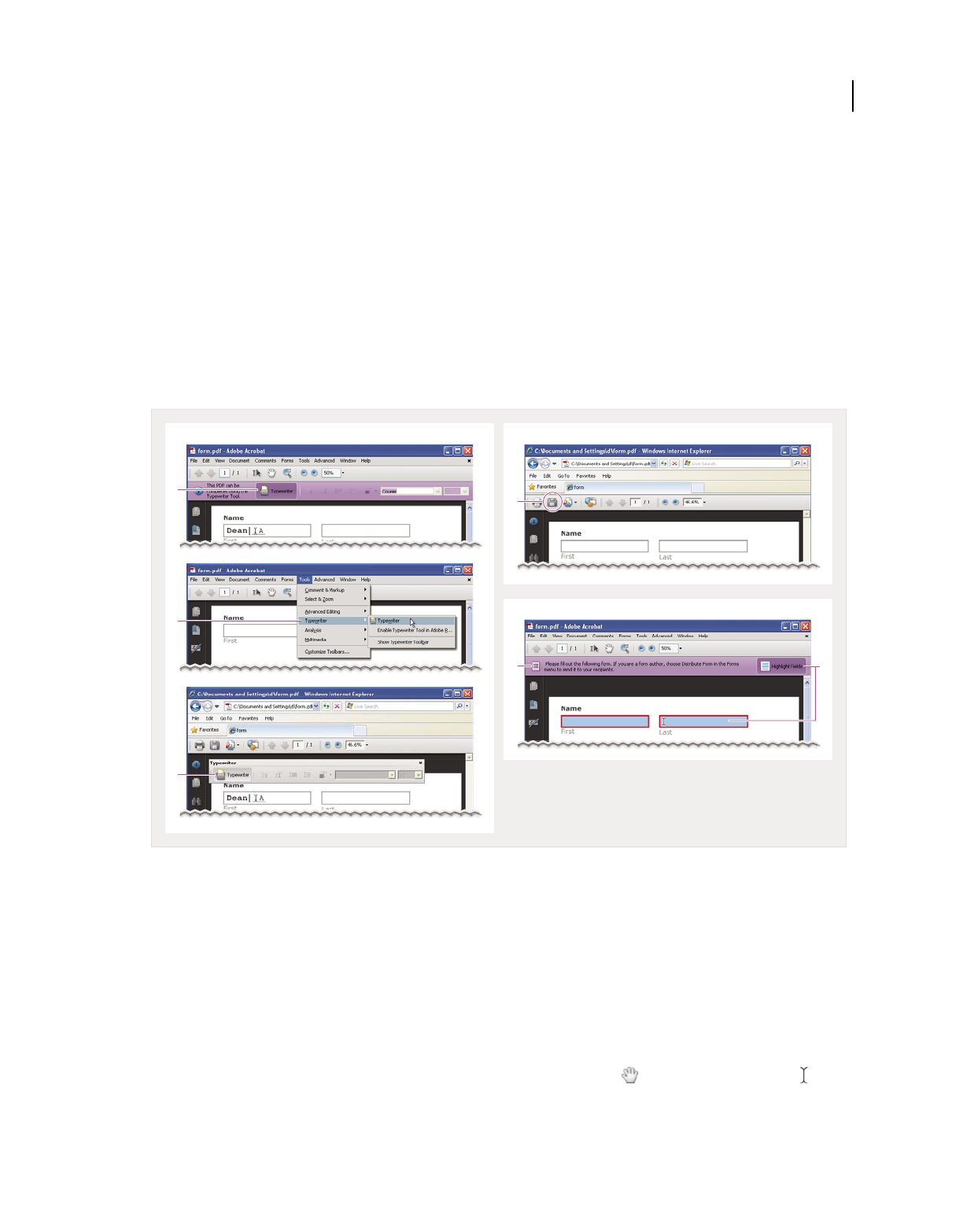
221
USING ACROBAT 9 PRO EXTENDED
Forms
Last updated 9/30/2011
More Help topics
“Tracker overview” on page 159
“Distribute (send) forms to recipients” on page 199
Filling in forms
Is the form fillable?
Not all forms are fillable. Sometimes form creators don’t convert their PDFs to interactive fillable forms. Or, they
intentionally design a form that you can fill in only by hand. These non-interactive forms are called flat forms.
Fillable forms visually differ from flat forms
A. Typewriter tool lets you type in flat forms. Here, the tool is available in purple message bar. B. Typewriter tool available in Tools menu.
C. Typewriter tool available from floating toolbar. D. Save form, then open in Acrobat and choose Typewriter tool in Tools menu. E. Purple
message bar indicates presence of fillable fields. F. When clicked, shows where fillable fields exist.
Flat fillable A flat form does not have interactive fields. However, you can use the Typewriter tool to type information
over blank form fields, and then print a copy of the completed form. In the free Reader, you can use the Typewriter
tool only if the creator of the form enabled it. You cannot enable the Typewriter tool from within Reader.
Flat form in browser (no Typewriter tool) If the purple message bar or Typewriter toolbar isn’t displayed, you cannot
fill in the form online. Save the form and open it directly in Acrobat. Then use the Typewriter tool to fill in the form.
Interactive fillable An interactive fillable form contains fields that you can select or fill in. In an interactive form, the
pointer changes to a different icon, depending the field. For example, the Hand
tool changes to an I-beam when
you can type text into the form field.
Flat form in browser (no Typewriter tool)Flat llable forms (three variations)
Interactive llable form
D
F
E
A
B
C
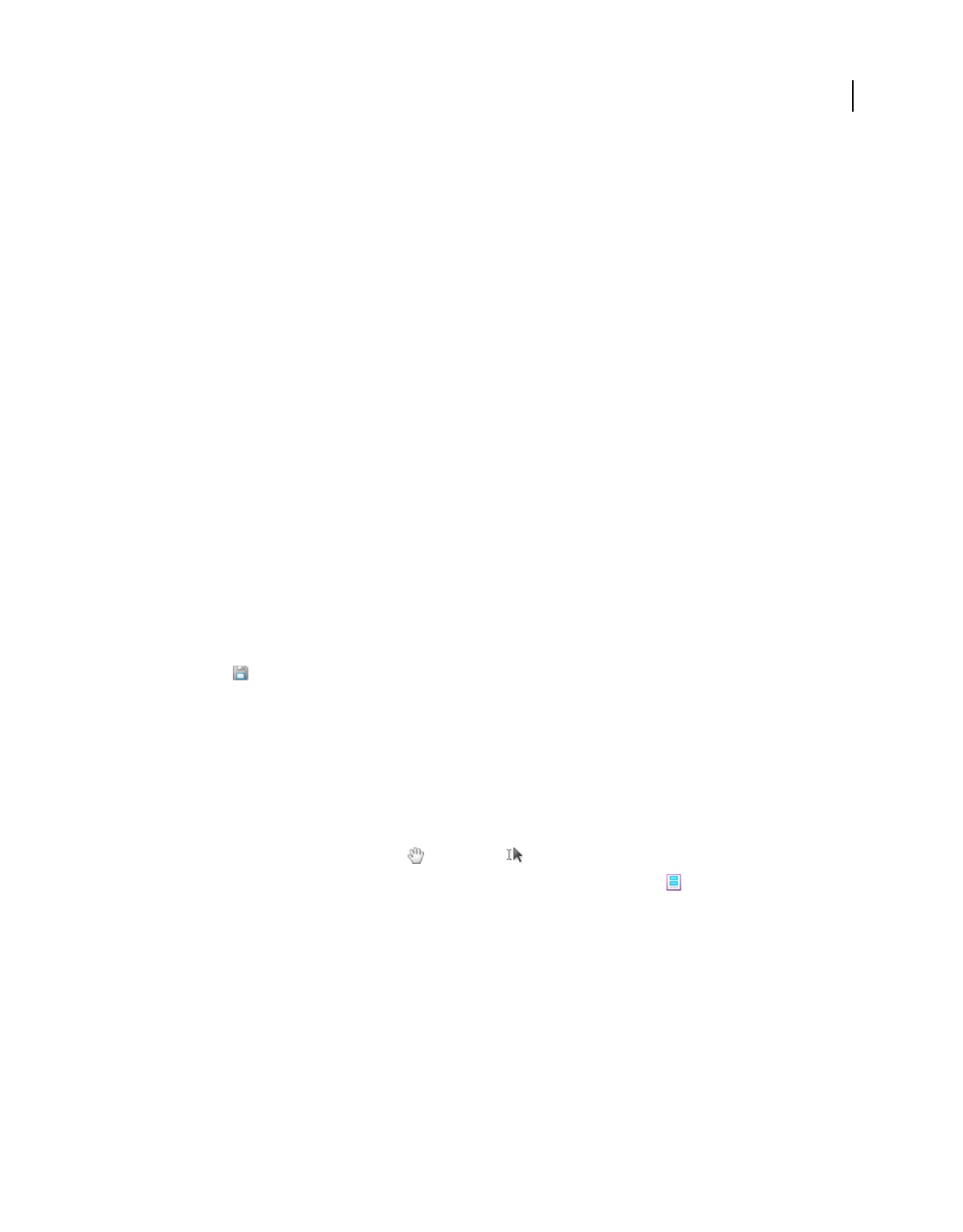
222
USING ACROBAT 9 PRO EXTENDED
Forms
Last updated 9/30/2011
Fill in flat forms
The Typewriter tool provides a simple solution for filling out forms without interactive fields, called flat forms. The
text you add with the Typewriter tool is a form of commenting, and appears in the Comments list (Comments > Show
Comments List).
Note: Reader users can use the Typewriter tool only if the creator of the form enabled the use of the Typewriter tool for
that form.
1Choose Tools > Typewriter > Typewriter.
2Click a blank form field and type.
3(Optional) Choose Tools > Typewriter > Show Typewriter Toolbar. Double-click to select typed text. Then use
these tools to change the color, size, or position of the typed text. For more information about the Typewriter tool
and toolbar, see “Add text using the Typewriter tool” on page 332.
4When finished, print a copy of the completed form.
Fill in flat forms in a browser
A common way to view a PDF form is in a web browser, for example, when you click a link on a website. If the form
does not contain interactive fields, you can use the Typewriter tool to fill out the form. Some forms open with the
Typewriter toolbar displayed. But with others, you must first save the form, then open it directly in Acrobat.
Note: You cannot electronically submit a form that you filled out using the Typewriter tool. You can print a copy of the
completed form.
If the Typewriter toolbar is displayed, click the Typewriter tool. Then click the page and start typing. For more
information, see “Fill in flat forms” on page 222.
If you don’t see the Typewriter toolbar and you can’t select or type in the fields, save the PDF to your computer. (Click
the Save icon
in the upper-left corner of the PDF form.) Open the PDF form in Acrobat, and choose Tools >
Typewriter > Typewriter.
Note: Reader users can use the Typewriter tool only if the creator of the form enabled the use of the Typewriter tool for
that form.
Fill in interactive forms
Some text fields are dynamic, meaning that they automatically resize to accommodate the amount of data you enter
and can span across pages.
1If necessary, select either the Hand tool or the Select tool.
2(Optional) To make form fields easier to identify, click the Highlight Fields button on the document message
bar. Form fields appear with a colored background (light blue by default), and all required form fields are outlined
in another color (red by default).
3Click to select options, such as radio buttons. Click inside a text field to type.
4Press Tab to move forward or Shift+Tab to move backward. For more choices, see “Options for moving among
form fields” on page 223.
5When finished, click the submit button to either send the data to a server or create an email to send the data. The
submit button can appear in the purple message bar at the top of the form or in the form content.
For troubleshooting tips on completing forms, see Troubleshooting forms.
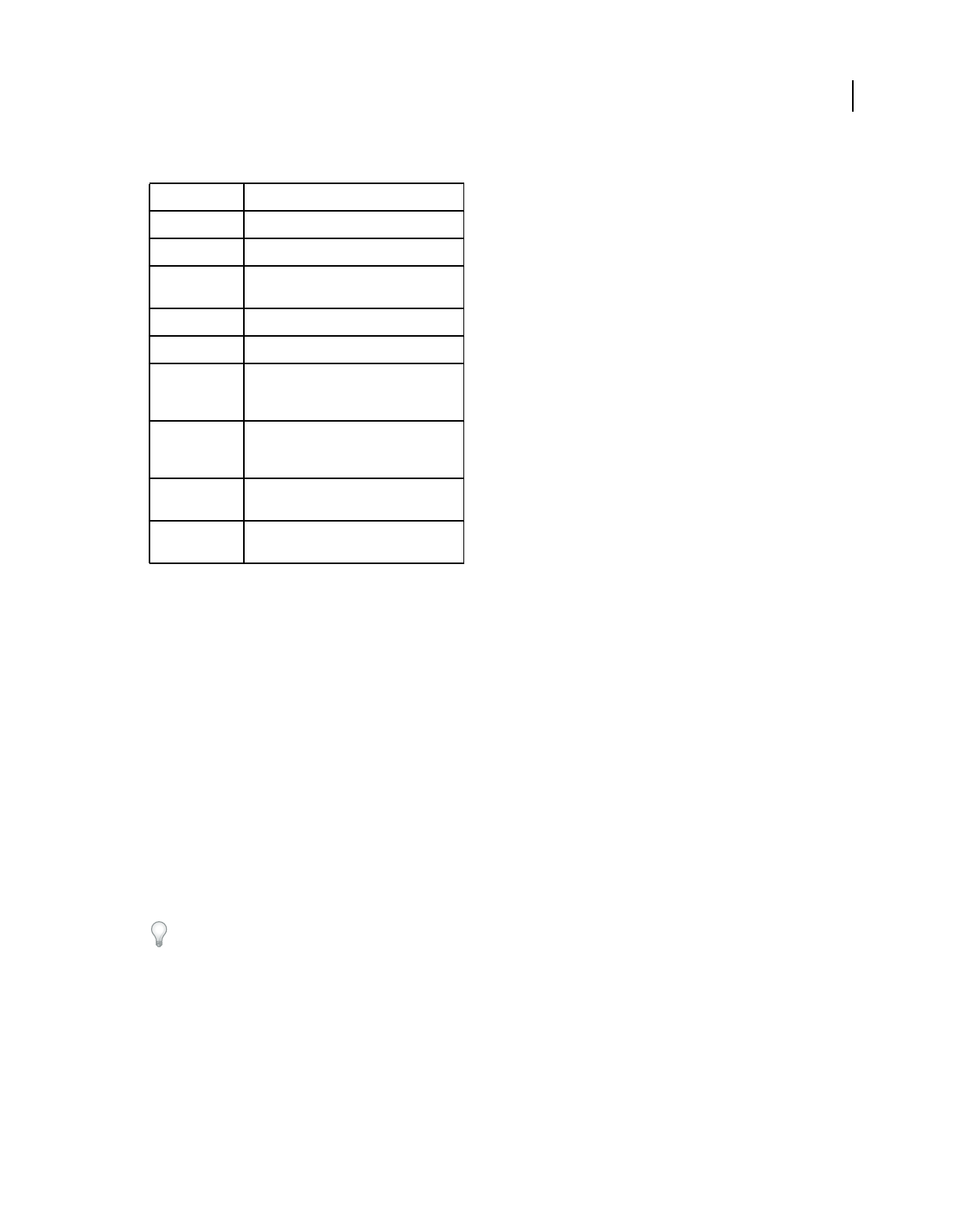
223
USING ACROBAT 9 PRO EXTENDED
Forms
Last updated 9/30/2011
Options for moving among form fields
Auto-Complete forms (interactive forms only)
The Auto-Complete feature stores any entries that you type in an interactive form field. Auto-Complete then suggests
or even automatically enters responses that match your typing in other form fields. The suggestions appear in a pop-
up menu, from which you can select a match. The Auto-Complete feature is off by default, so you must enable it in the
forms preferences if you want to use it.
To remove an entry from the Auto-Complete memory, such as a misspelled entry that you found and corrected later,
edit the list in the preferences.
Enable the Auto-Complete option
1Choose Edit > Preferences (Windows) or Acrobat/Adobe Reader > Preferences (Mac OS).
2Select Forms on the left.
3Under Auto-Complete, choose Basic or Advanced from the menu.
4Select Remember Numerical Data if you want the Auto-Complete memory to store numbers that you type into
forms.
When you select an option in the Auto-Complete menu, a description of how it affects the Auto-Complete behavior
appears in the text area below.
Delete an entry from the Auto-Complete memory
1Open the Preferences dialog box.
2Select Forms on the left.
3Click Edit Entry List.
4
In the Auto-Complete Entry List dialog box, do one of the following, and then click Yes in the confirmation dialog box:
•To remove all of the entries, click Remove All.
Key Result
Tab or Shift+Tab Accepts typing and moves to next field
Up/Left Arrow Selects previous radio button in a group
Down/Right
Arrow
Selects next radio button
Esc Reject and deselect form field.
Esc (press twice) Exits Full Screen mode
Enter or Return
(single-line text
field)
Accepts typing and deselects field
Enter or Return
(multiline text
field)
Creates paragraph return in same form field
Enter or Return
(check box)
Turns check box on or off
Enter (keypad) Accepts typing and deselects current form
field
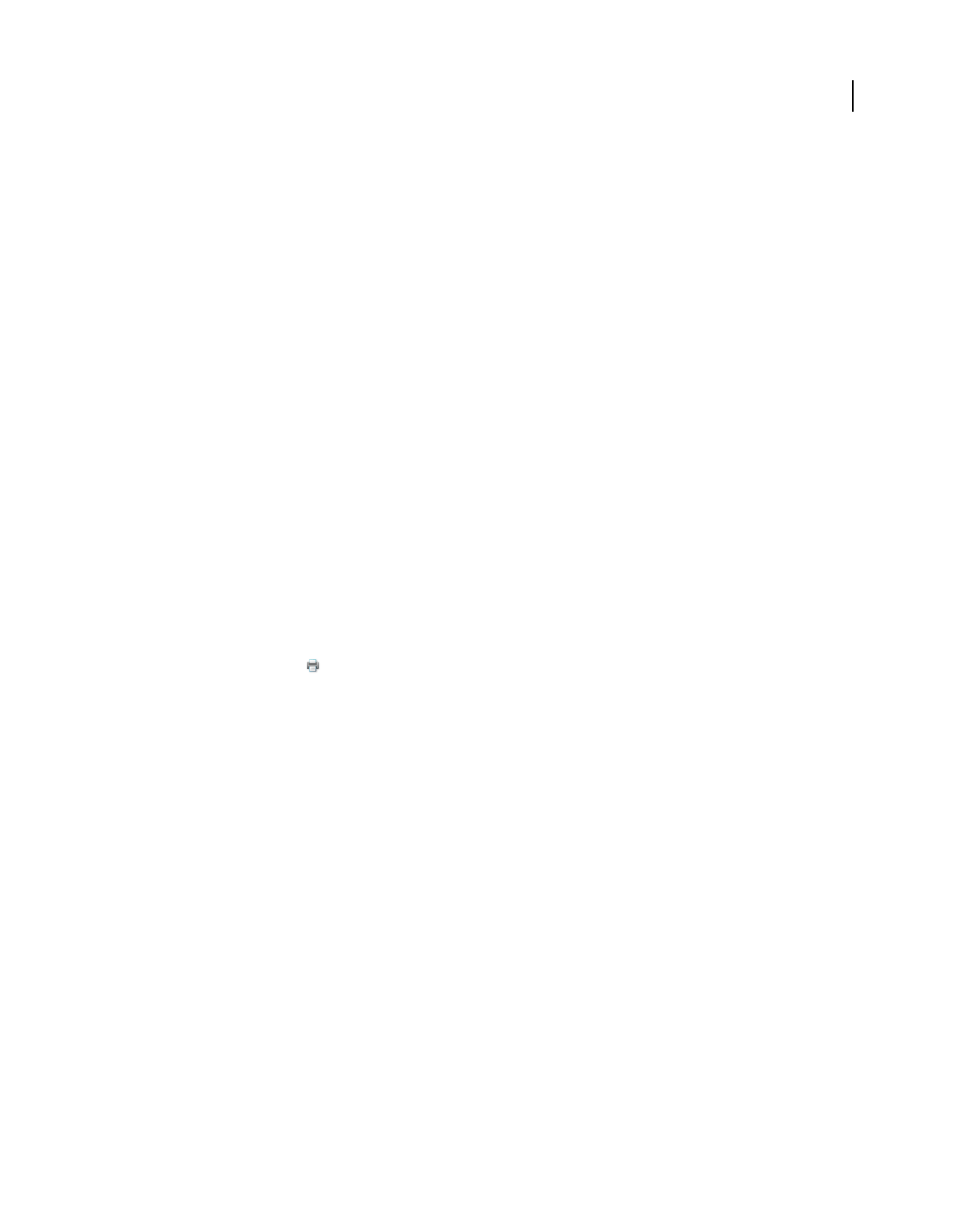
224
USING ACROBAT 9 PRO EXTENDED
Forms
Last updated 9/30/2011
•To remove some of the entries, select the entries and click Remove. (Shift-click to select multiple adjacent entries;
Ctrl-click to select multiple nonadjacent entries.)
Change flat forms to fillable
You can change a flat form to fillable by either using the Form wizard or by simply enabling the Typewriter tool. Unlike
Acrobat, Reader does not provide the Typewriter tool unless you explicitly enable it in the PDF.
Acrobat users can always use the Typewriter tool to fill in flat forms. Reader users can use the Typewriter tool only if
the creator of the form enabled the use of the Typewriter tool for that form.
Interactive form To create an interactive form, use the Form wizard. See “Create forms using Acrobat” on page 190.
Flat form To enable the Typewriter tool, choose Tools > Typewriter > Enable Typewriter Tool In Adobe Reader. This
option displays the Typewriter toolbar in a purple message bar when the form is opened in either Acrobat or Reader.
If the form is opened in a browser, the Typewriter toolbar appears instead.
The Typewriter tool is enabled for the current form only. When you create a different form, redo this task to enable
Reader users to use the Typewriter tool.
Save forms
•To save the completed form, choose File > Save As and rename the file.
•To allow Reader users to save the data they typed, choose Advanced > Extend Forms Fill In & Save in Adobe Reader.
For limitations on saving filled-in forms locally, see “Enable Reader users to save form data” on page 191.
Print forms
1Click the Print button , or choose File > Print.
2Choose a printer from the menu at the top of the Print dialog box.
3In the Comments And Forms menu in the upper-right area of the Print dialog box, choose one of the following,
and then click OK:
•(Interactive or flat form) To print the form and the typed entries, choose Document. This option prints text
you’ve typed using the Typewriter tool.
•(Interactive or flat form) To print the form, the typed entries, and any comments on the form, choose Document
And Markups. This option prints text you’ve typed using the Typewriter tool.
•(Interactive form only) To print only the typed entries and not the form itself, choose Form Fields Only.
Clear forms
Clear a form in a browser
❖Do either of the following:
•Select the reset form button, if one exists. You cannot undo this action.
•Quit the browser, and start again.
Note: Clicking the web browser’s Reload or Refresh button, the Back or Go Back button, or following a link to another
page may not completely clear the form.
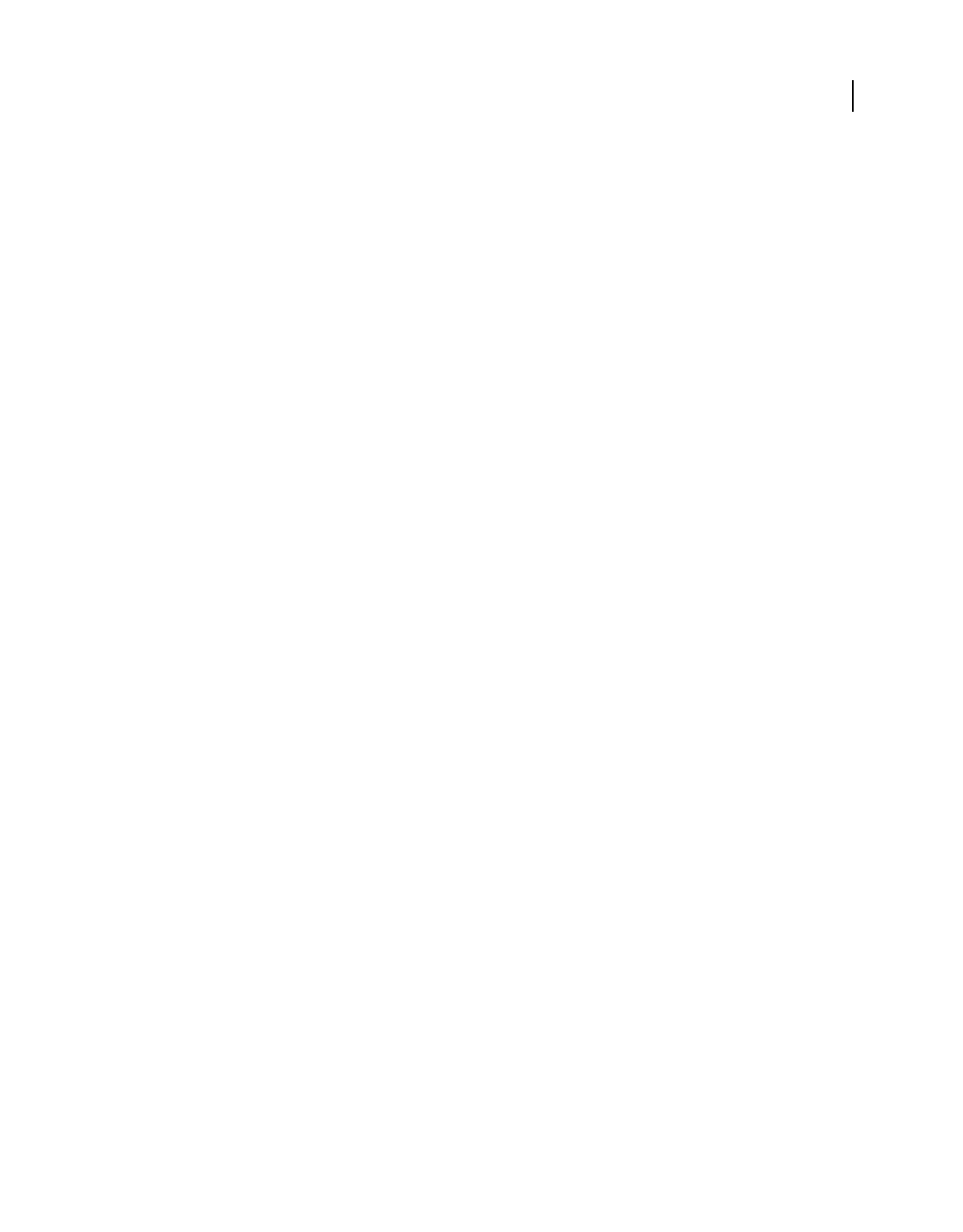
225
USING ACROBAT 9 PRO EXTENDED
Forms
Last updated 9/30/2011
Clear unsaved form entries
❖Choose File > Revert.
Sample forms
Patti Sokol, of Sokol Consulting, created two sample forms to show the differences between a flat form and an
interactive form. Click here to see a flat form. Notice that you cannot type in the fields of a flat form. Click here to see
an interactive form. You can highlight the fields and type in them.
Be sure to read the information in the top text box of each sample form. Then move your cursor over the fields to see
what actions are available. You can also print and save the forms to your computer.
More Help topics
“Forms preferences” on page 187
“Add text using the Typewriter tool” on page 332
“Create forms using Acrobat” on page 190
“Enable Reader users to save form data” on page 191
“Export form data” on page 220
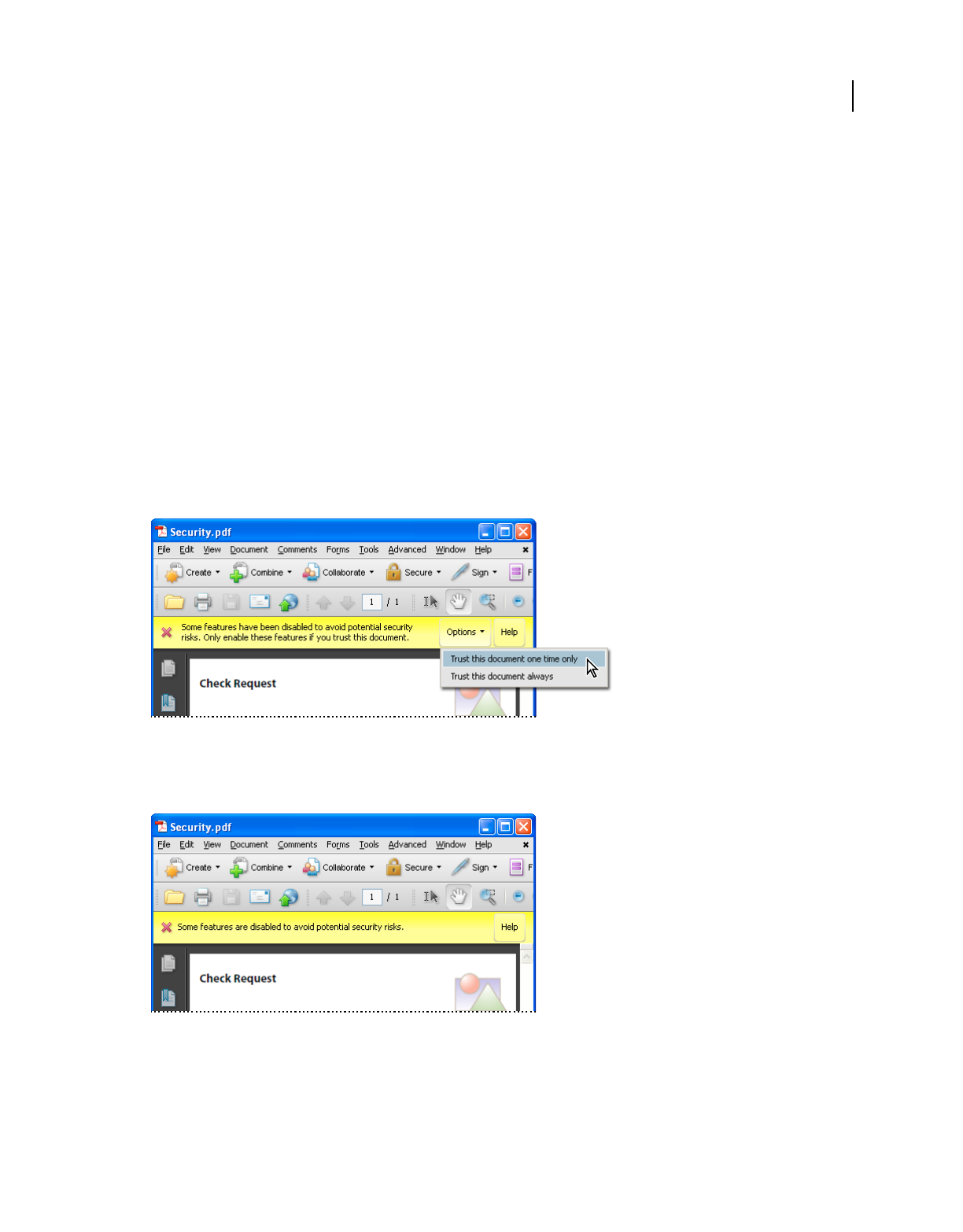
226
Last updated 9/30/2011
Chapter 8: Security
You can use passwords to restrict users from opening, printing, and editing Adobe PDFs. You can use a certificate to
encrypt PDFs so that only an approved list of users can open them. If you want to save security settings for later use,
you can create a security policy that stores security settings.
Opening secured documents
Security alerts
Acrobat® and Reader® alert you when a PDF tries to complete a restricted action from an untrusted location or file.
These potentially risky actions can damage your computer and data. The type of alert depends on the action and your
version of Acrobat or Reader. Most alerts appear in the yellow document message bar below the toolbars. If available,
the message includes user options to override the restricted action.
Security alert with user overrides
Enterprise administrators can fine-tune security settings for their Acrobat and Reader users by disabling features. In
this case, user overrides are not available.
Security alert without user overrides
Some product features assign trust through their own panel, for example, the Trust Manager for URL access or
Multimedia Trust (Legacy) for playing embedded multimedia. For features affected when enhanced security is
enabled, you can selectively allow restricted actions by using a method described in “Bypassing enhanced security
restrictions” on page 228.
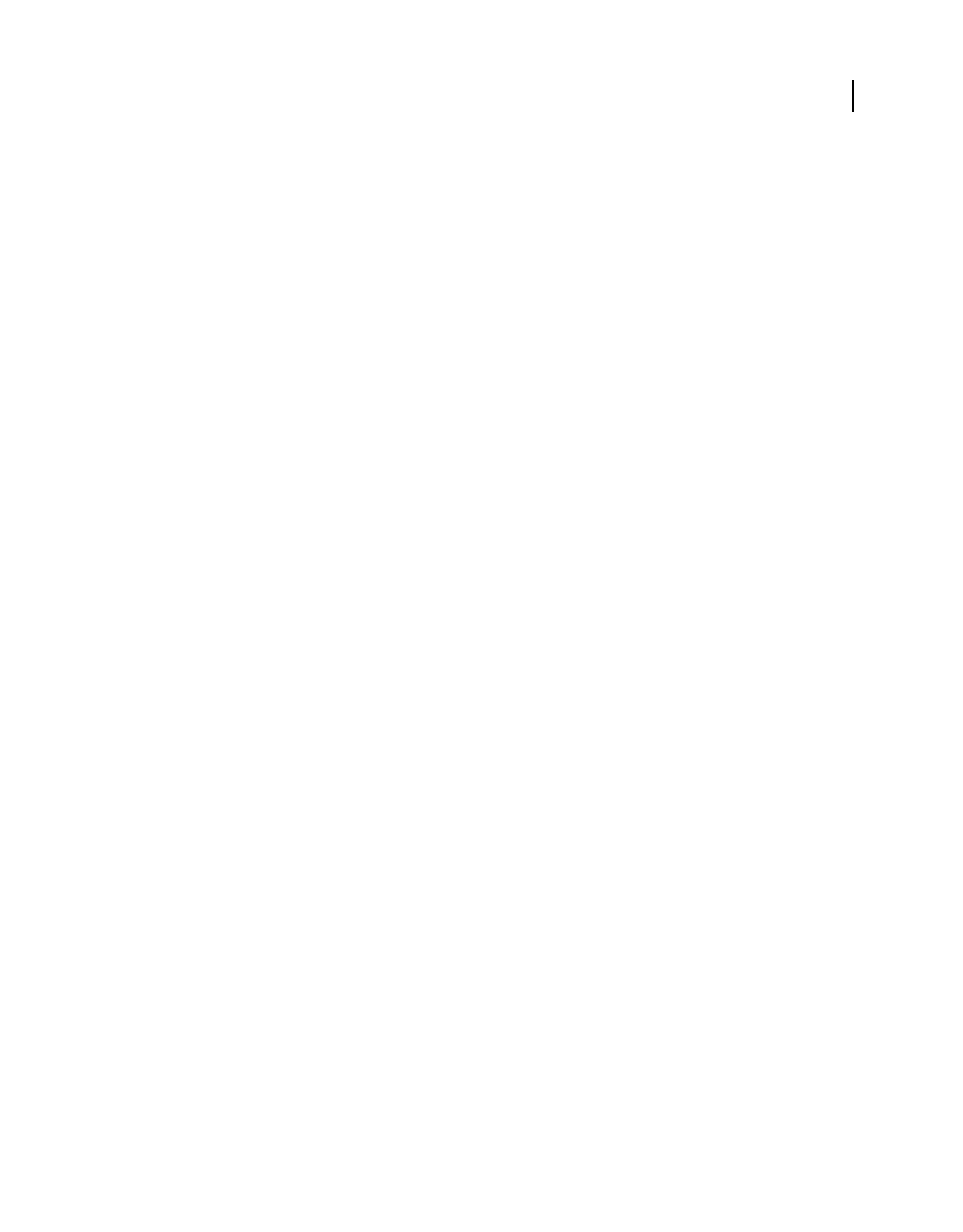
227
USING ACROBAT 9 PRO EXTENDED
Security
Last updated 9/30/2011
Security alerts are displayed in the following situations.
Blacklisted JavaScript
Adobe uses a blacklist to specify vulnerable JavaScript APIs that could leave your program open to malicious attacks.
Adobe modifies the blacklist via Acrobat and Reader patches whenever new vulnerable JavaScript APIs are discovered,
or when vulnerabilities are fixed. Enterprise administrators can prevent additional JavaScript APIs from running in
their environment.
If a PDF tries to access a blacklisted JavaScript, a message appears in the yellow document message bar below the
toolbar area. The type of message depends on your version of Acrobat or Reader, recent updates from Adobe, and any
fine-tuning by enterprise administrators.
For more information about the situations that trigger JavaScript warnings, see the TechNote at
http://go.adobe.com/kb/ts_cpsid_50432_en-us.
For more information about blacklisted JavaScripts, see the TechNote at http://go.adobe.com/kb/ts_cpsid_50431_en-us.
Security settings update
Adobe periodically distributes certificates to be used as trust anchors for signature workflows. These downloads are
important to ensure that digitally signed PDFs from trusted sources maintain their trusted status. If you receive an
update from an unknown source, verify that it is from a web address that you trust before proceeding. Updates from
untrusted websites can create vulnerabilities on your computer.
Access to unknown or untrusted websites
An alert helps prevent PDFs from connecting to malicious websites. The alert is displayed when a PDF tries to connect
to a site in these situations:
•The site is not on your list of trusted sites in Trust Manager.
•The PDF or the website is not listed as a privileged location in the Security (Enhanced) preferences.
Before allowing the connection, look carefully at the URL to ensure that it is an appropriate link. To find out why the
PDF is trying to contact the Internet, contact your system administrator or the PDF creator.
Enhanced security warnings
With enhanced security enabled, Acrobat and Reader alert you when a document attempts any of several potentially
risky actions. You can selectively allow these restricted actions by using an appropriate method from the list in
“Bypassing enhanced security restrictions” on page 228.
Important: Acrobat and Reader 9.3 and 8.2 enable enhanced security by default. Adobe recommends that you enable
enhanced security if it is not already enabled, and that you bypass restrictions only for trusted content.
Cross-domain access Enhanced security prevents a PDF in one host domain from communicating with another
domain. This action prevents a PDF from getting malicious data from an untrusted source. When a PDF attempts
cross-domain access, Acrobat and Reader automatically attempt to load a policy file from that domain. If the domain
of the document that is attempting to access the data is included in the policy file, then the data is automatically
accessible.
Note: This action is different from displaying or browsing HTML pages, images, or other web content, which is allowed.
Loading or running JavaScript Acrobat and Reader block JavaScript operations when the scripts are blacklisted or
originate from an external source.
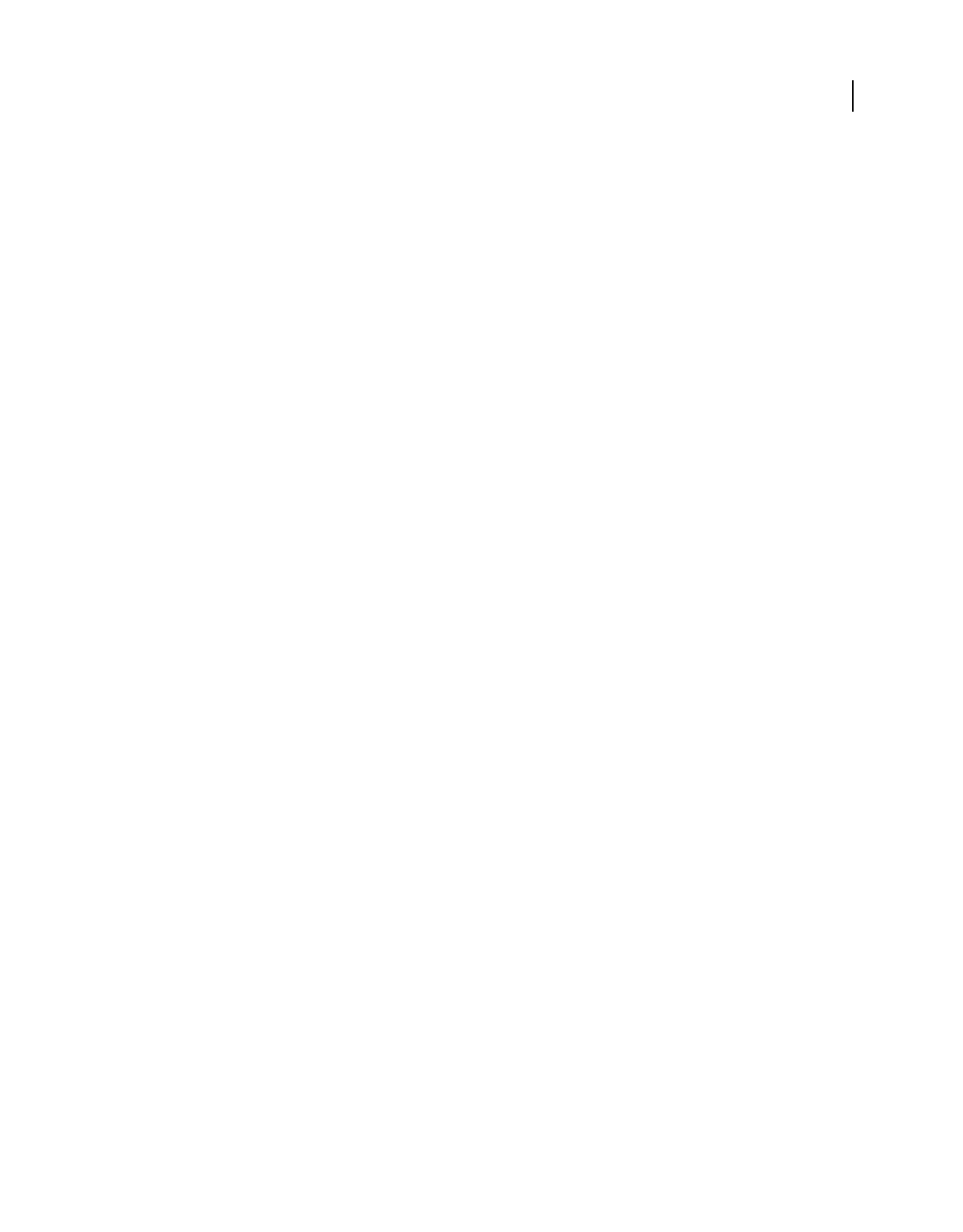
228
USING ACROBAT 9 PRO EXTENDED
Security
Last updated 9/30/2011
Inserting data into PDFs and forms An alert notifies you when an untrusted source attempts to add data into a PDF
form by using an FDF file, for example. Although this data-injection feature can streamline workflows in your
organization, it can also be used to add malicious data into a PDF.
Silent printing Silent printing is printing to a file or printer without any confirmation from you. It is a potential
security risk because a malicious file can silently print multiple times to your printer, wasting printer resources. It can
also prevent other documents from printing by keeping the printer busy.
Contact your system administrator to determine when to allow silent printing.
More Help topics
“Enhanced security” on page 228
“Document message bar” on page 24
“Play multimedia” on page 41
“Multimedia Trust preferences” on page 42
Enhanced security
PDFs have evolved from static pages to complex documents with features such as interactive forms, multimedia
content, scripting, and other capabilities. These features leave PDFs vulnerable to malicious scripts or actions that can
damage your computer or steal data. Enhanced security allows you to protect your computer against these threats by
blocking actions or selectively permitting them for locations and files that you trust.
When enhanced security is enabled and a PDF tries to complete a restricted action from an untrusted location or file,
a security alert appears. The type of alert depends on the action and your version of Acrobat or Reader. (See “Security
alerts” on page 226.)
Important: Acrobat and Reader 9.3 and 8.2 enable enhanced security by default. Adobe recommends that you enable
enhanced security if it is not already enabled, and that you bypass restrictions only for trusted content.
For a detailed list of restricted actions when enhanced security is enabled, see the enhanced security warnings at
“Security alerts” on page 226.
For technical details about enhanced security, written primarily for administrators, see the documents at
www.adobe.com/go/learn_acr_appsecurity_en.
Enable enhanced security
1In the Preferences dialog box, select Security (Enhanced) from the Categories on the left.
2Select the Enable Enhanced Security option.
Note: Acrobat and Reader 9.3 and 8.2 enable enhanced security by default.
Bypassing enhanced security restrictions
With enhanced security enabled, only the files, folders, and locations that have been trusted are exempt from enhanced
security’s restrictions. You can specify trusted locations and files in several ways, depending on the action the PDF is
attempting to complete.
•Use the privileged locations feature in the enhanced security dialog box to trust files, folders, and host domains
(root URLs).
•Configure Internet access using the Trust Manager. (See “Trust Manager preferences” on page 229.)
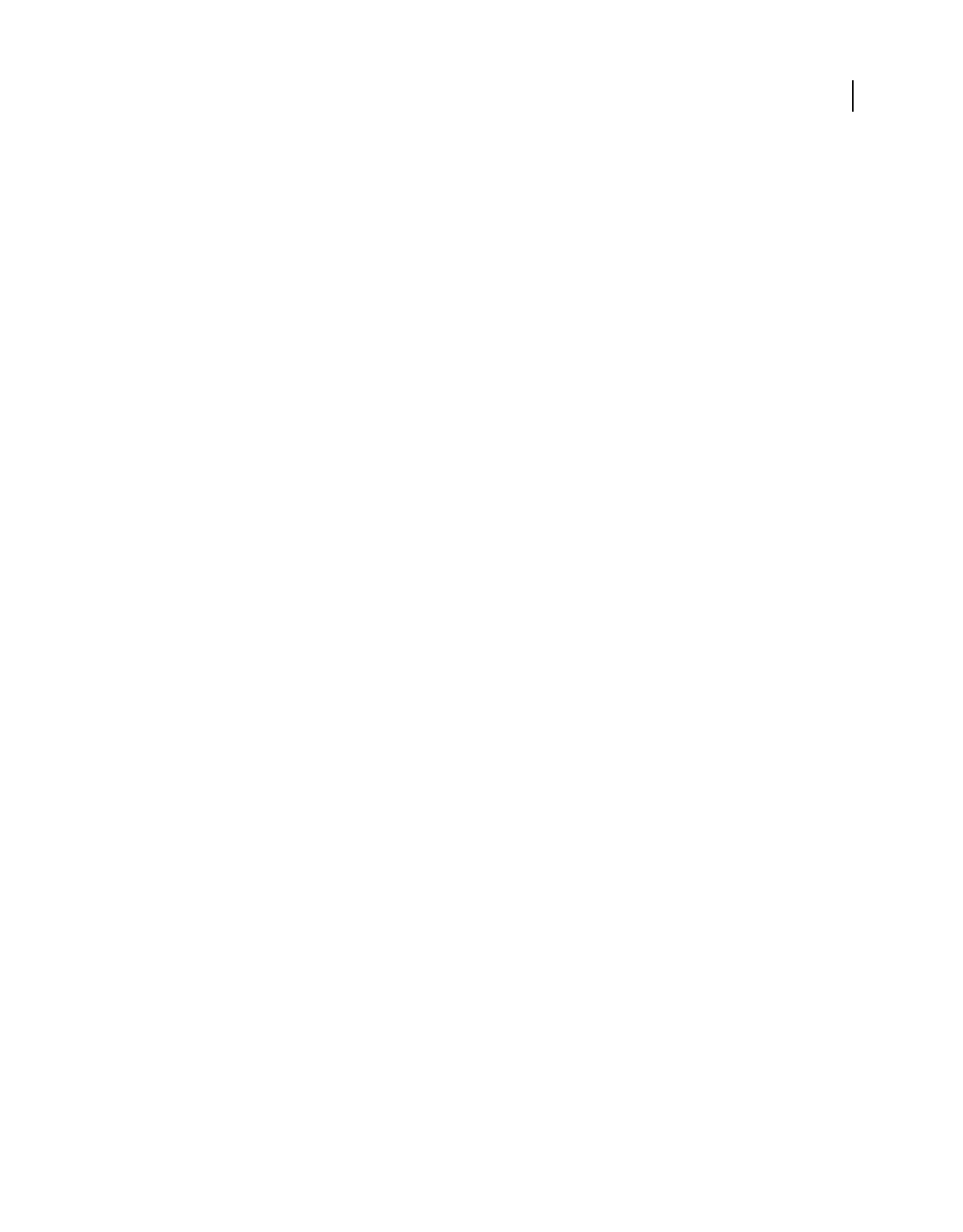
229
USING ACROBAT 9 PRO EXTENDED
Security
Last updated 9/30/2011
•For certified PDFs, trust the signer’s certificate for privileged network operations, such as networking, printing, and
file access. (See “Set the trust level of a certificate” on page 241.)
•Control cross-domain access using a server-based policy file. (See the Cross Domain Security document at
www.adobe.com/go/learn_acr_appsecurity_en.)
Specify privileged locations for trusted content
Enhanced security provides a way to specify locations for trusted content. These privileged locations can be single files,
folders, or root URLs (host domains). Content that resides in a privileged location is trusted. For example, enhanced
security normally blocks PDFs from loading data from unknown websites. If you add the data’s origin (its host
domain) to your list of privileged locations, Acrobat and Reader allow loading the data. For details, see the Enhanced
Security document at www.adobe.com/go/learn_acr_appsecurity_en.
1With enhanced security enabled, select the type of location to add to the Privileged Locations section in the
Enhanced Security pane:
•Files Select this option if you only have one or two files from a location that you want to add. If you have many files
you know you can trust, it can be more practical to place them into one privileged PDF folder.
•Folders If you have many files that you trust, it can be more practical to place them into one privileged PDF folder.
•Host Enter the name of the root URL only. For example, you can enter www.adobe.com, but not
www.adobe.com/products. To only allow higher privileges for files accessed from secure connections, select the
option for Secure Connections Only (https:).
2Click OK to complete the task.
Restrict URLs and attachments in PDFs
Acrobat and Reader warn you any time you try to open a URL (website) or a file attachment that uses a disallowed file
type. URLs and disallowed file types are potentially dangerous because they can transfer or run programs, macros, or
viruses that can damage your computer. Examples of disallowed file types include .exe and .zip files.
You can allow your product to contact specific websites by adding those URLs to your list of allowed websites in the
Trust Manager preferences. Or, you can allow all URLs. In the Trust Manager preferences, click Change Settings on
the right to see a list of trusted and blocked sites to edit. Remove any URLs you no longer want to visit. To open file
attachments in your product, respond to a prompt by indicating that you always allow files of that type. The file type
is then added to a list stored in the registry. To restrict a file type that you permitted in the past, reset this list to its
default settings in the Trust Manager preferences. You can assign additional trust in the Enhanced Security
preferences.
Note: Acrobat and Reader also alert you when a PDF attempts to complete other potentially risky actions. (See “Security
alerts” on page 226 and “Enhanced security” on page 228.)
Trust Manager preferences
To open the Trust Manager preferences, open the Preferences dialog box, and select Trust Manager on the left.
Allow Opening Of Non-PDF File Attachments With External Applications When selected, allows file attachments to
start external applications when you open the files. You must have the external applications to open the files.
Note: For security reasons, certain file types (such as .zip and .exe files) cannot be saved or opened with Acrobat. Acrobat
products maintain a registry/plist-level black and white list of file types that can be saved and opened with Acrobat. You
cannot change this list by using the Acrobat interface. The only way to change the list is by manually editing the registry,
which is not recommended. Although Acrobat allows you to attach files that cannot be saved or opened from the program,
this practice is also not recommended.
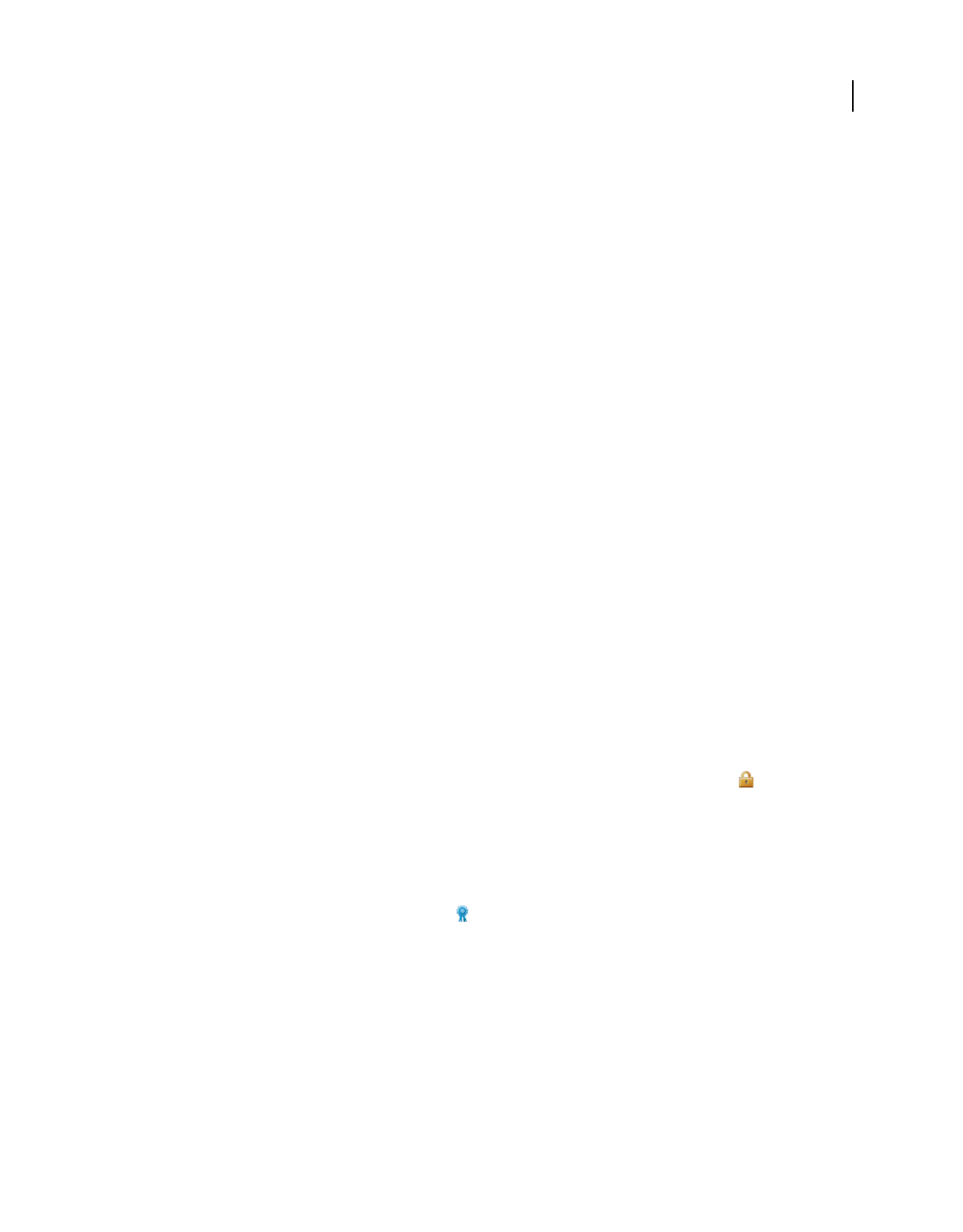
230
USING ACROBAT 9 PRO EXTENDED
Security
Last updated 9/30/2011
Restore Default List Of Allowed And Disallowed File Attachment Types Removes saved settings you chose for opening
attachments. For example, if you chose to always open TMP attachments when prompted, TMP appears in the list of
allowed file attachment types. By clicking Restore, you remove TMP from the list. The Restore button is available only
if you changed the attachment defaults.
Change Settings (Internet Access From PDF Files Outside The Web Browser) When clicked, lets you specify the default
behavior for accessing the Internet from PDFs. To restrict access to only the URLs you specify, select Let Me Specify
A List Of Allowed And Blocked Web Sites (the default). To allow access to all URLs, select Allow All websites. To
restrict access with all URLs in PDFs, select Block All Web Sites.
Note: If the options in the Manage Internet Access dialog box are dimmed, select Let Me Specify A List Of Allowed And
Blocked Web Sites. If options are still dimmed, your product could be under an administrator’s control with those
restrictions in place.
To specify a list of allowed and blocked websites, type each URL in the box, and click Allow or Block. Then, specify the
default behavior for Acrobat for websites that are not in the list.
Note: If you open a protected PDF and receive a prompt to allow or block a URL, select Remember My Action For This
Site. This reply adds the URL to this list.
Load Trusted Root Certificates From An Adobe Server Allows Acrobat to automatically download trust settings from
an Adobe server.
Ask Before Installing When selected, prompts the user when new root certificates are downloaded from Adobe. Click
Update Now to check for and install new root certificates immediately.
Open secured PDFs
Documents can be secured in several ways. To view the security settings of a document, open the Security tab of the
Document Properties dialog box. If you have trouble opening a PDF, or if you’re restricted from using certain features,
contact the author of the PDF.
Password protection A password-protected PDF either requires a password to open or a password to change or
remove restricted operations. If a document has restricted features, any tools and options related to those features are
dimmed.
Restricted If a document is restricted, encrypted, or has a special status, the Security Settings icon appears to the
left of the document. Click the icon to display the Security Settings pane to see which features are restricted.
Digitally signed When a document is digitally signed, the digital signature status appears in the document message
bar above the document. A digital signature helps assure the recipient that the document content is valid.
Certified Certifying a document assures recipients that the document is authentic. Certifying signatures also include
information to allow or disallow particular actions, such as filling in forms and modifying the document. A document
with a valid certificate displays a Blue Ribbon icon . When you submit a certified form, you are assured that it is
going back to the valid author.
More Help topics
“Digital signatures” on page 260
“Securing documents with passwords” on page 234
“Certificate security” on page 236
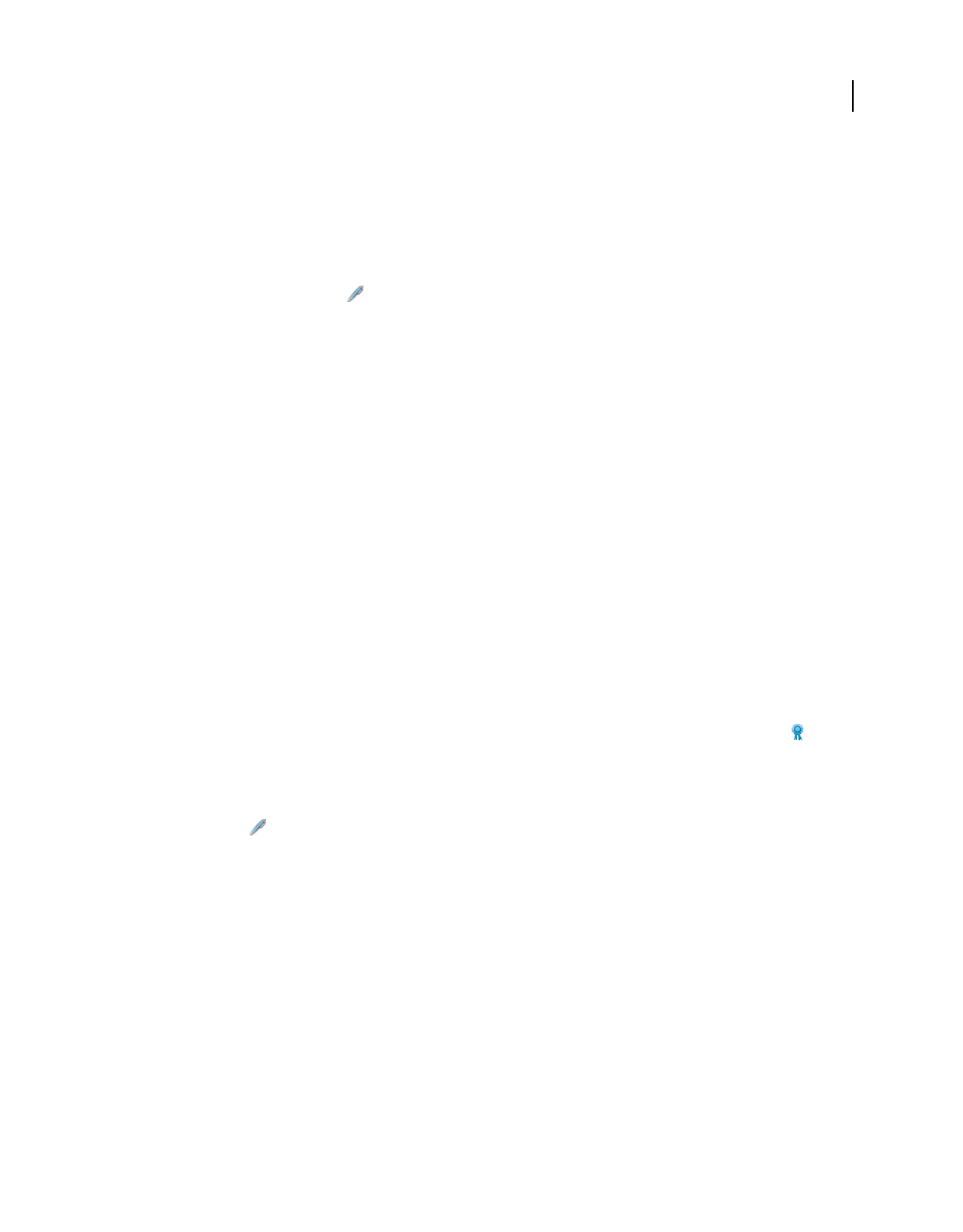
231
USING ACROBAT 9 PRO EXTENDED
Security
Last updated 9/30/2011
Sign a document
When a document is sent to you that requires your signature, you can sign it with an existing digital ID. Or, create a
new digital ID for that document.
1Open the document and do one of the following:
•If the document has a signature field, click the field and continue to step 4.
•Click the Sign toolbar button , and then click Sign Document.
2Read the information in the dialog box, and then click OK.
3Drag your mouse to create a space for the signature.
4To create a new digital ID for this document, select New ID from the Sign As menu. For help creating an ID, see
the related information.
5In the Sign Document dialog box, complete the signature as follows:
Password Type the password associated with the digital ID.
Appearance Select to change what information is displayed in the signature, such as the date and time.
Lock Document After Signing If this option is available, select it only if you are the last recipient to sign the document.
Selecting this option locks all fields, including the signature field.
More Help topics
“Create a new digital ID” on page 251
Certify a document
By signing a document, you allow recipients to verify that the signed document actually came from you. Your digital
ID is part of the signature, which establishes your identity. You can create your own digital ID (called a self-signed ID)
or get a certificate from a certificate authority (an organization that issues certificates).
You can certify a document with or without a visible signature. Document recipients see a Blue Ribbon icon above
the document, which signifies that it has been certified.
1Open the document you want to certify with a digital signature.
2Choose Advanced > Sign & Certify > Certify With Visible Signature or Certify Without Visible Signature. Or, click
the Sign icon in the taskbar, and then click Certify With Visible Signature or Certify Without Visible Signature.
3Read the information in the dialog boxes and click OK to each one.
4If you select Certify With Visible Signature, drag your mouse to create a signature field as described in the previous
dialog box. If you do not have a digital ID, the Add A Digital ID dialog box is displayed. Otherwise, the Certify
Document dialog box is displayed.
Password Type the password associated with the digital ID.
Appearance Select an existing appearance or select Create New Appearance to select the information to be displayed
in the Signature field.
Permitted Actions After Certifying Select specific actions to allow in the document.
5Click Sign, and then save the document.
When recipients open the document, they can open the signature panel to view the signature, and display the signature
properties.
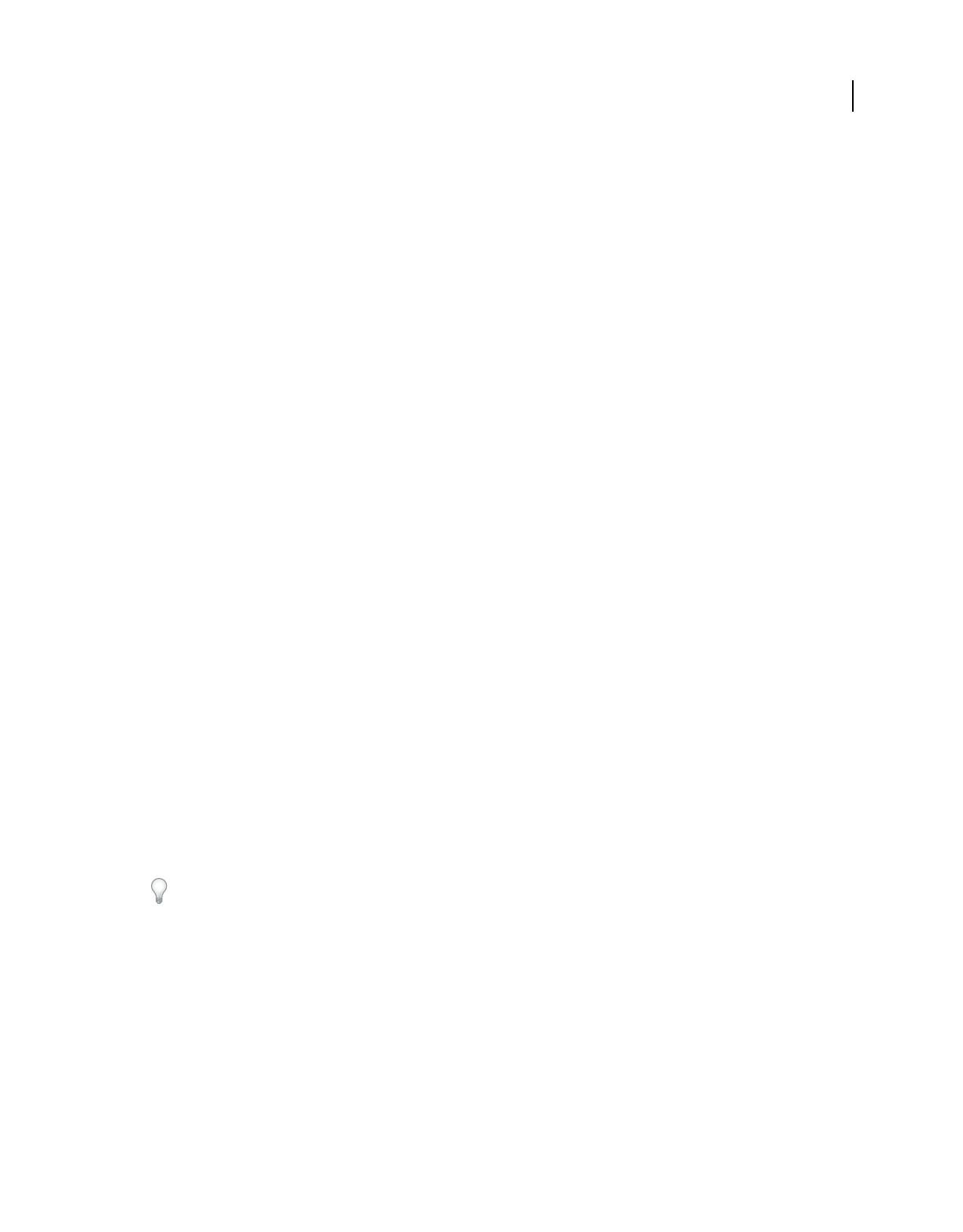
232
USING ACROBAT 9 PRO EXTENDED
Security
Last updated 9/30/2011
Choosing a security method
Choosing which type of security to use
By adding security to documents, you can limit viewing, editing, printing, and other options to only the specified users.
You can choose if you want the users to have the required password, a digital ID, or access to Adobe LiveCycle® Rights
Management ES.
Acrobat provides different security methods with which to specify document authenticity, encryption, and permission
settings. You can encrypt all or part of a document and limit user actions. For example, you can restrict users to only
typing in fields in a form or prevent them from printing a PDF.
Password security Use passwords to restrict opening, editing, and printing PDFs. Password security provides a simple
way to share documents among users where sharing passwords is possible or when high levels of backward
compatibility is required. Password security policies do not require specifying any document recipients.
You set password protection either for all contents or only on file attachments. PDF envelopes enable you to attach
encrypted files to an unencrypted PDF envelope.
Certificate security Certificate security provides a high level of security and eliminates the need for password sharing.
It also allows assigning different permissions to different users whose identities can be verified and managed.
Adobe LiveCycle Rights Management ES security Use Adobe LiveCycle Rights Management ES to apply a policy to
documents without the need for digital signatures and certificates. The policy contains the list of recipients and their
individual set of permissions.
Security policies
If you often apply the same security settings to PDFs, consider creating a security policy to simplify your workflow.
Different policies are useful for accommodating different requirements.
Envelope policy You can secure multiple documents by embedding them in a PDF envelope. Envelopes can be
encrypted to prevent unauthorized users from accessing the contents and certified to provide proof of origin.
Authorized recipients can open the envelope and extract the files to view them.
LiveCycle Rights Management ES policy Adobe LiveCycle Rights Management ES policies are stored on a server, and
users must have access to the server to use them. Creating these policies requires specifying the document recipients
from a list on Adobe LiveCycle Rights Management ES.
Password and certificate policies Save your password or certificate settings and reuse them to encrypt PDFs without
setting up the password or certificate for each instance.
If you apply security settings to a large collection of PDFs, you can automate the steps by using the Batch Processing
command.
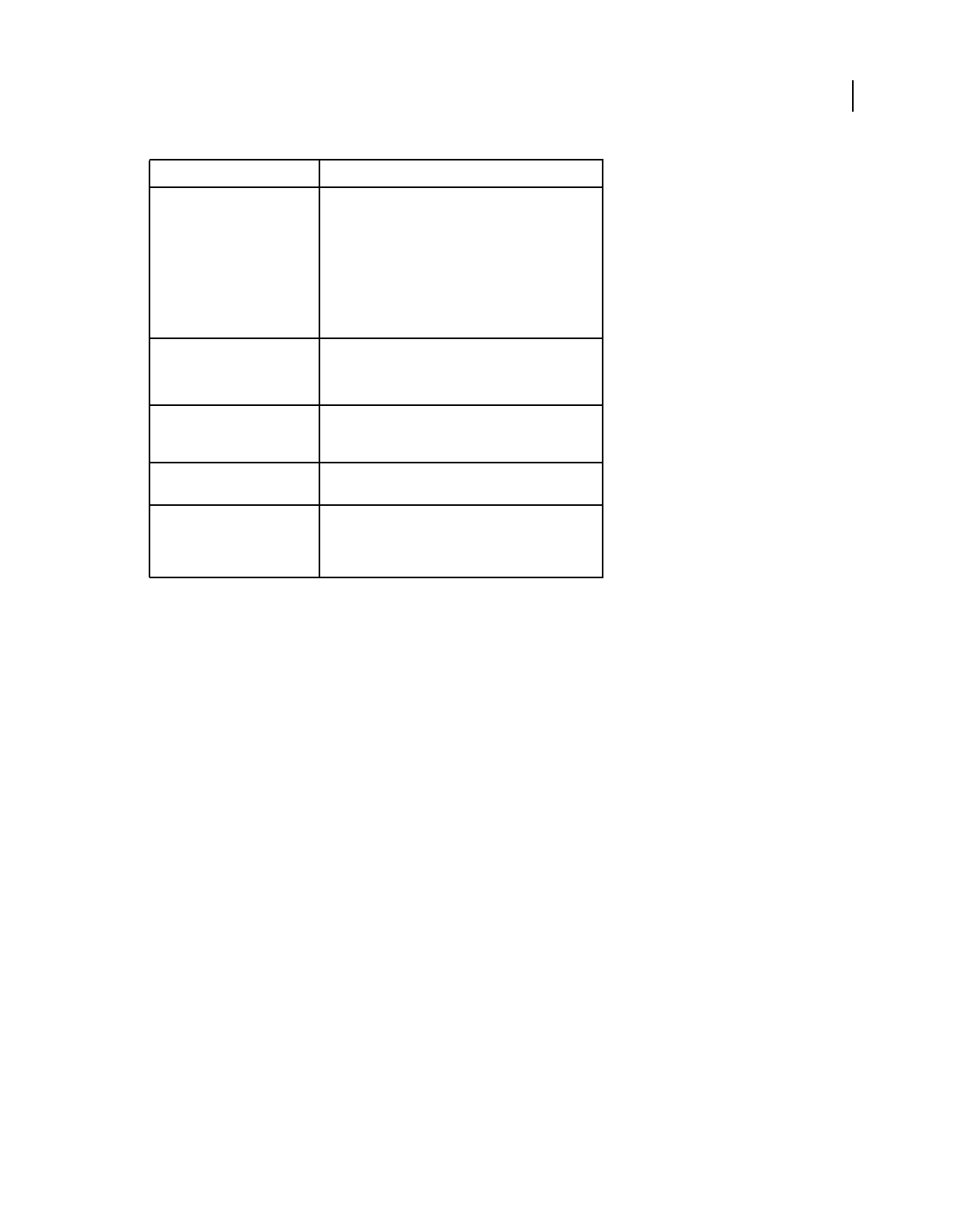
233
USING ACROBAT 9 PRO EXTENDED
Security
Last updated 9/30/2011
For more information on using security features, see these resources:
•Legal professionals: http://blogs.adobe.com/acrolaw/
•PDF Portfolios: www.adobe.com/go/lrvid4201_a9
More Help topics
“Removing sensitive content” on page 255
“Setting up security policies” on page 244
“Modify form field properties” on page 201
“Run a predefined batch sequence” on page 356
Choosing security methods within FIPS mode (Windows)
Acrobat and Reader provide a FIPS mode to restrict data protection to Federal Information Processing Standard
(FIPS). FIPS mode uses FIPS 140-2 approved algorithms using the RSA BSAFE Crypto Micro Edition (ME) 2.1.0.3
cryptographic module.
The following security options aren’t available in FIPS mode:
•Applying password-based security policies to documents. You can use public key certificates or Adobe LiveCycle
Rights Management ES to secure the document, but you cannot use password encryption to secure the document.
•Creating self-signed certificates. To create a self-signed digital ID, it must be saved to the Windows certificate store.
You cannot create a self-signed digital ID that is saved to a file.
•RC4 encryption. A PDF file can only be encrypted by using the AES encryption algorithm when in FIPS mode.
•MD5 or RIPEMD160 digest methods. In FIPS mode, only the SHA-1 and SHA-2 families of digest algorithms can
be used when creating a digital signature.
Protection required: Action:
Require a password to open a
PDF, or copy or print its contents
Choose Encrypt With Password from the Secure button
in the Tasks toolbar. For a PDF Portfolio, choose File >
Modify PDF Portfolio > Secure Portfolio.
If your company is signed up, you can also use Adobe
LiveCycle Rights Management ES to secure documents.
When you use the batch-processing command to apply
security to PDF Portfolios the documents are secured,
but the cover sheet is not.
Indicate that you approve of the
PDF content
Sign and certify the PDF. You must obtain a digital ID to
add digital signatures.
For Asian languages, you can add an approval stamp.
Prevent forms from being
tampered with
Use LiveCycle Designer to secure forms and create
locking signature fields. See the Adobe LiveCycle
Designer Help.
Send secure file attachments via
email
Use security envelopes.
Allow only the people you
specify to view a PDF
Choose Encrypt With Certificate from the Secure button
in the Tasks toolbar, or apply security using Adobe
LiveCycle Rights Management ES. You must have
certificates for users who can view the documents.
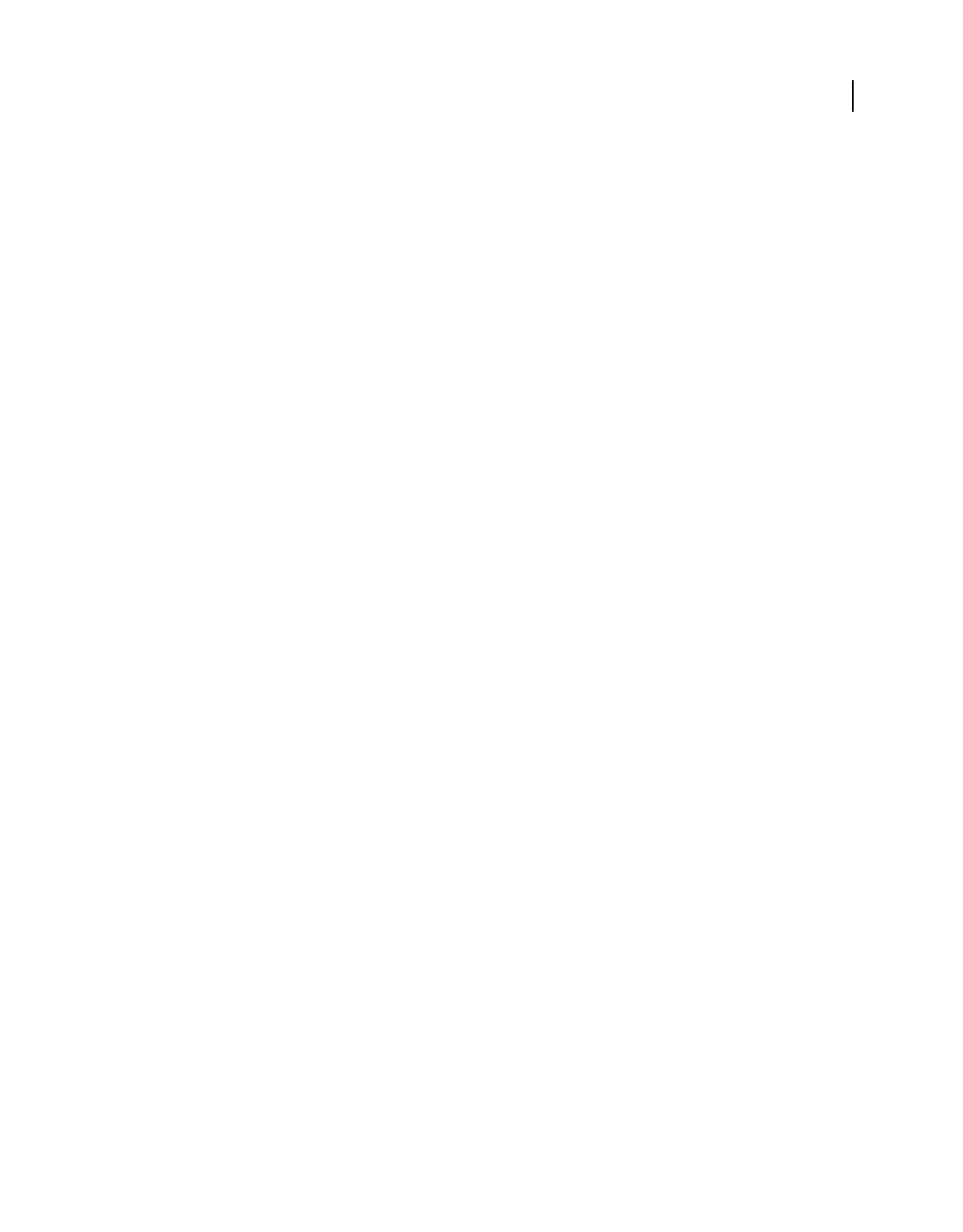
234
USING ACROBAT 9 PRO EXTENDED
Security
Last updated 9/30/2011
In FIPS mode, you can open and view documents that are protected with algorithms that are not FIPS compliant.
However, you can’t save any changes to the document using password security. To apply security policies to the
document, use either public key certificates or Adobe LiveCycle Rights Management ES.
FIPS mode is configured in the Windows registry by a system administrator. For more information, see Document
Security User Guide For Adobe Acrobat and Adobe Reader (PDF) at www.adobe.com/go/learn_acr_security_en.
Securing documents with passwords
Add password security
You can limit access to a PDF by setting passwords and by restricting certain features, such as printing and editing.
Passwords cannot be added to a document if it is already signed or certified. Two types of passwords are available:
Document open password With a document open password (also known as a user password), users must type in the
password you specify to open the PDF.
Permissions password When you set only a permissions password (also known as a master password), recipients don’t
need a password to open the document. However, they must type the permissions password to set or change the
restricted features.
If the PDF is secured with both types of passwords, it can be opened with either password. However, only the
permissions password allows the user to change the restricted features. Because of the added security, setting both
types of passwords is often beneficial.
All Adobe products enforce the restrictions set by the permissions password. However, if third-party products do not
support or respect these settings, document recipients are able to bypass some or all of the restrictions you set.
Important: If you forget a password, there’s no way to recover it from the PDF. Consider keeping a backup copy of the
PDF that isn’t password-protected.
1Do one of the following:
•In a single PDF or component PDF in a PDF Portfolio, open the PDF and choose Advanced > Security > Encrypt
With Password. (You can also choose File > Properties and select the Security tab.)
•In a PDF Portfolio, open the PDF Portfolio and choose File > Modify PDF Portfolio > Secure Portfolio. In the
Security Method menu, select Password Security.
Note: If these options are unavailable, it’s either because the document or PDF Portfolio already includes security settings,
or the PDF was created in LiveCycle Designer ES.
2If you receive a prompt, click Yes to change the security.
3Select a compatibility level. This option sets the encryption level and key size.
Encryption algorithm and key size are version specific. Ensure that your encryption level is equal to or lower than the
recipients’ version of Acrobat or Reader.
4Select the document components to encrypt.
To allow the document contents to be searched, leave the metadata unencrypted. To create security envelopes, use
Encrypt Only File Attachments.
5Select the type of password to add, and then type the password in the corresponding field. If you are setting a
permissions password, determine the level of access.
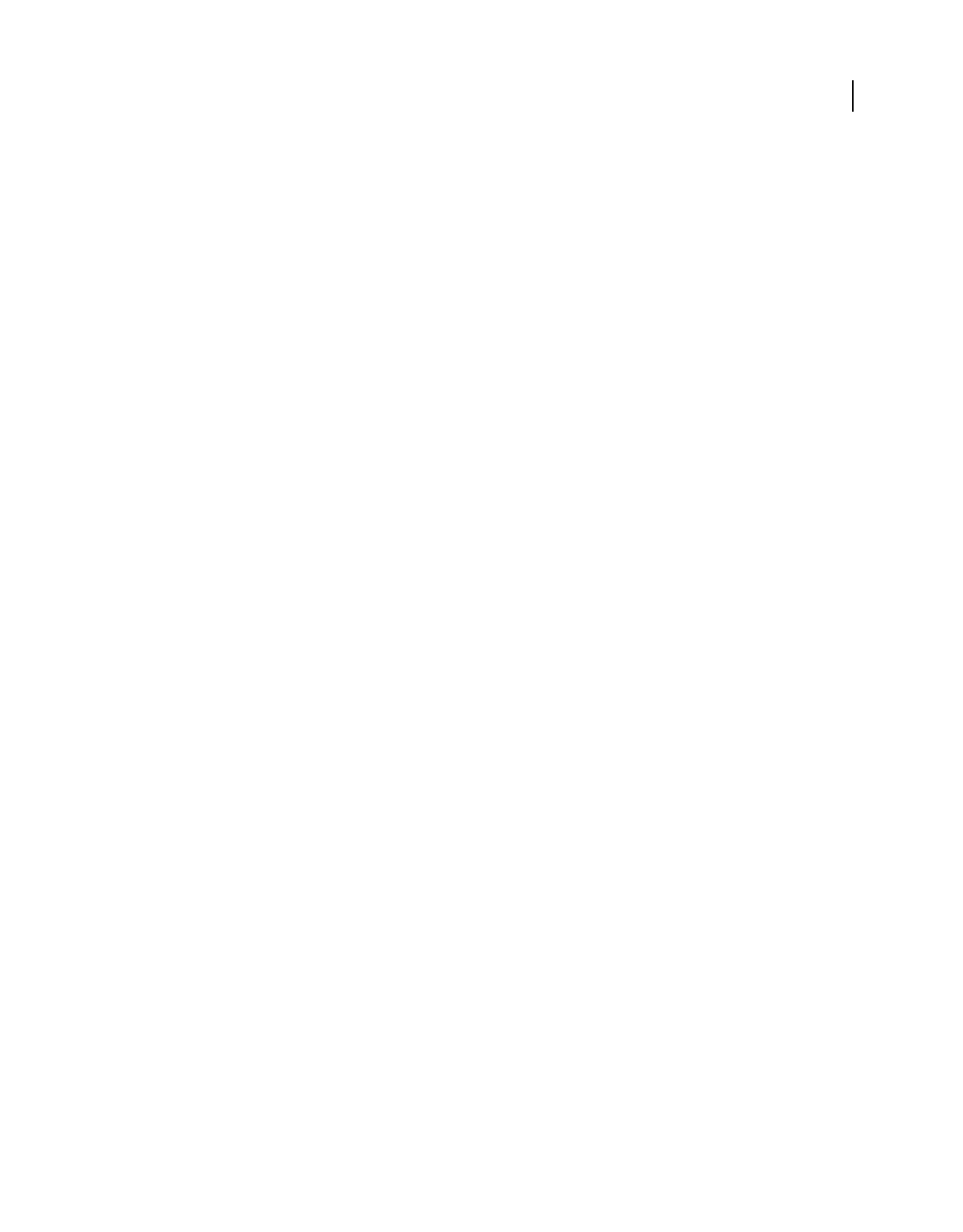
235
USING ACROBAT 9 PRO EXTENDED
Security
Last updated 9/30/2011
6To allow recipients to copy PDF content to another document, select Enable Copying Of Text, Images, And Other
Content.
7Click OK. At the prompt to confirm each password, retype the appropriate password in the box and click OK.
Password security options
You can set the following options when you create a PDF or when you apply password protection to a PDF. Options
vary depending on the Compatibility setting. Security options are not available for PDF/X standards or presets.
Compatibility Sets the type of encryption for opening a password-protected document. The Acrobat 3 And Later
option uses a low encryption level (40-bit RC4), while the other options use a high encryption level (128-bit RC4 or
AES). Acrobat 6.0 And Later lets you enable metadata for searching. Acrobat 9.0 And Later encrypts the document
using the AES encryption algorithm with a 256-bit key size.
People using an earlier version of Acrobat cannot open a PDF document with a higher compatibility setting. For
example, if you select the Acrobat
9 And Later option, the document cannot be opened in Acrobat 8.0 or earlier.
Encrypt All Document Contents Select this option to encrypt the document and the document metadata. If this option
is selected, search engines cannot access the document metadata.
Encrypt All Document Contents Except Metadata Select this option to encrypt the contents of a document but still
allow search engines access to the document metadata. This option is available when you select a compatibility to
Acrobat 6.0 and later.
Encrypt Only File Attachments Select this option to require a password for opening file attachments. However, users
can open the PDF without a password. Use this setting for security envelopes. This option is available when you set
compatibility for Acrobat 7.0 and later.
Require A Password To Open The Document Select this option to require users to type the password you specify to
open the document. This option is unavailable if Encrypt Only File Attachments is selected.
Document Open Password Specify the password that users must type to open the PDF file.
Note: If you forget a password, there is no way to recover it from the document. It’s a good idea to store passwords in a
separate secure location in case you forget them.
Restrict Editing And Printing Of The Document Restricts access to the PDF file’s security settings. If the file is opened
in Acrobat, the user can view the file but must enter the specified Permissions password to change the security and
permissions settings. If the file is opened in Illustrator®, Photoshop®, or InDesign®, the user must enter the Permissions
password. It is not possible to open the file in a view-only mode.
Change Permissions Password Specify a password that is required to change the permissions settings. This option is
available only if the previous option is selected.
Printing Allowed Specifies the level of printing that users are allowed for the PDF document.
•None Prevents users from printing the document.
•Low Resolution (150 dpi) Lets users print at no higher than 150-dpi resolution. Printing can be slower because each
page is printed as a bitmap image. This option is available only if the Compatibility option is set to Acrobat 5.0 Or
Later.
•High Resolution Lets users print at any resolution, directing high-quality vector output to PostScript® and other
printers that support advanced high-quality printing features.
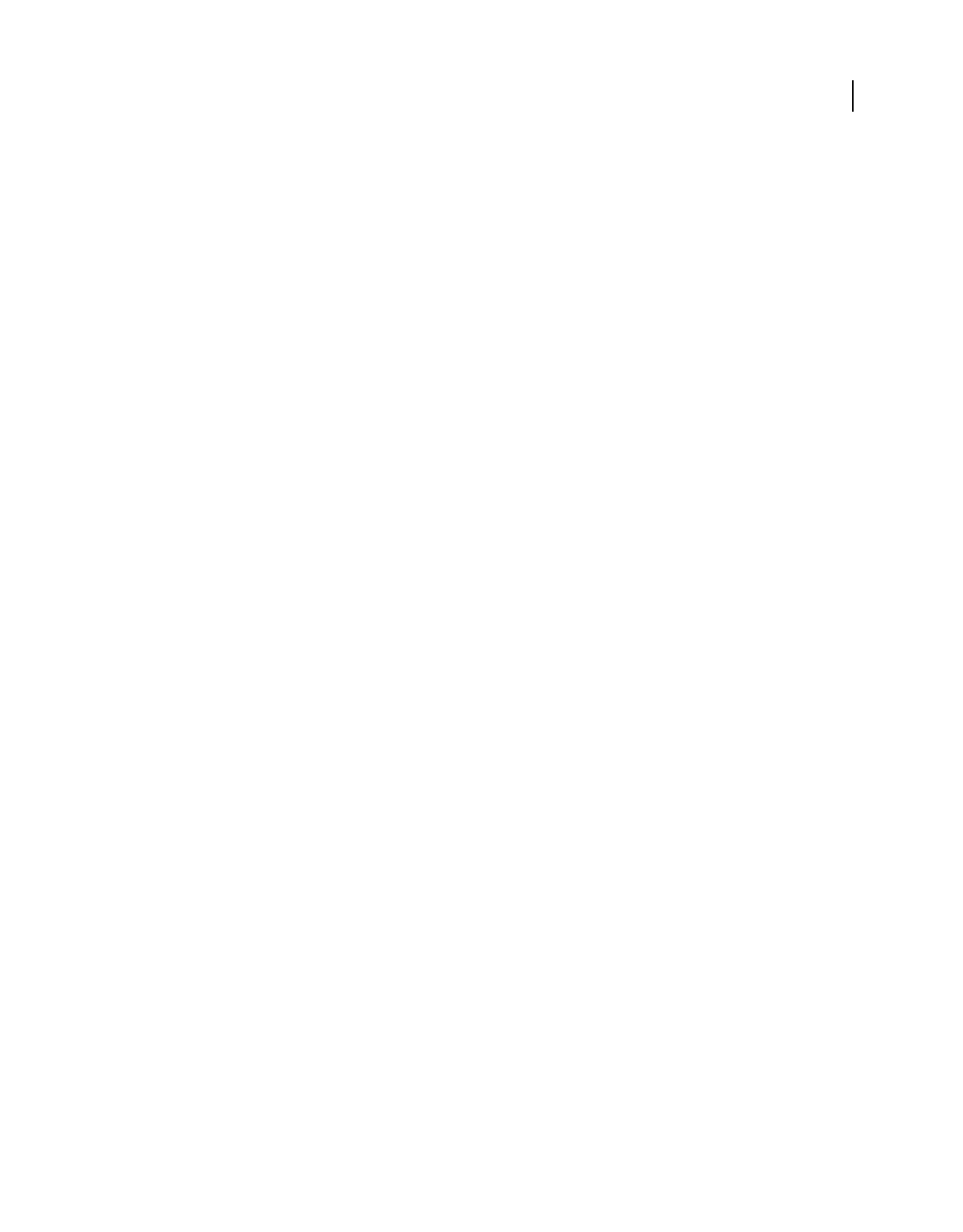
236
USING ACROBAT 9 PRO EXTENDED
Security
Last updated 9/30/2011
Changes Allowed Defines which editing actions are allowed in the PDF document.
•None Prevents users from changing the document that are listed in the Changes Allowed menu, such as filling in
form fields and adding comments.
•Inserting, Deleting, And Rotating Pages Lets users insert, delete, and rotate pages, and create bookmarks and
thumbnails. This option is only available for high (128-bit RC4 or AES) encryption.
•Filling In Form Fields And Signing Existing Signature Fields Lets users fill in forms and add digital signatures. This
option doesn’t allow them to add comments or create form fields. This option is only available for high (128-bit RC4
or AES) encryption.
•Commenting, Filling In Form Fields, And Signing Existing Signature Fields Lets users add comments and digital
signatures, and fill in forms. This option doesn’t allow users to move page objects or create form fields.
•Any Except Extracting Pages Lets users edit the document, create and fill in form fields, and add comments and
digital signatures.
Enable Copying Of Text, Images, And Other Content Lets users select and copy the contents of a PDF.
Enable Text Access For Screen Reader Devices For The Visually Impaired Lets visually impaired users read the
document with screen readers, but doesn’t allow users to copy or extract the contents. This option is available only for
high (128-bit RC4 or AES) encryption.
Remove password security
You can remove security from an open PDF if you have the permissions to do so. If the PDF is secured with a server-
based security policy, only the policy author or a server administrator can change it.
1In the open PDF, do one of the following:
•Select Advanced > Security > Remove Security.
•In the Security tab of the Document Properties dialog box, choose No Security from the Security Method menu.
2Your options vary depending on the type of password security attached to the document:
•If the document only had Document Open password, click OK to remove it from the document.
•If the document had a permissions password, type it in the Enter Password box, and then click OK. Click OK again
to confirm the action.
Securing documents with certificates
Certificate security
Use certificates to encrypt documents and to verify a digital signature. A digital signature assures recipients that the
document came from you. Encryption ensures that only the intended recipient can view the contents. A certificate
stores the public key component of a digital ID.
When you secure a PDF using a certificate, you specify the recipients and define the file access level for each recipient
or group. For example, you can allow one group to sign and fill forms and allow another to edit text or remove pages.
You can choose certificates from your list of trusted identities, from files on disk, from an LDAP server, or from the
Windows certificate store (Windows only). Always include your own certificate in the recipient list so that you are later
able to open the document.
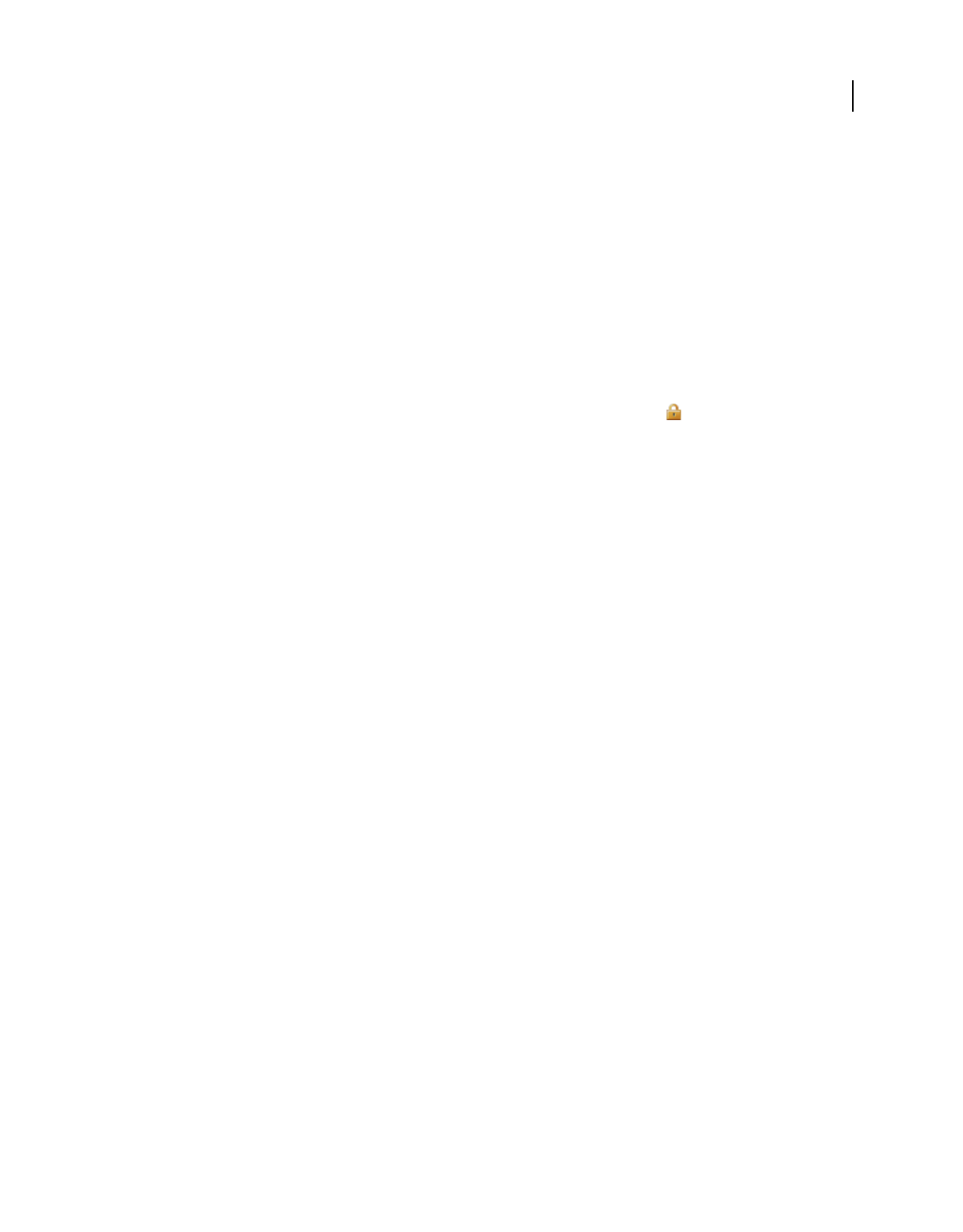
237
USING ACROBAT 9 PRO EXTENDED
Security
Last updated 9/30/2011
Note: If possible, encrypt documents using certificates from third-party digital IDs. If the certificate is lost or stolen, the
issuing authority can replace it. If a self-signed digital ID is deleted, all PDFs that were encrypted using the certificate from
that ID are forever inaccessible.
Encrypt a PDF with a certificate
To encrypt a large number of PDFs, use the Batch Processing command to apply a predefined sequence. For PDF
Portfolios, the Batch Processing command applies security to the documents but not the PDF Portfolio cover sheet.
Or, edit a sequence to add the security features you want. You can also save your certificate settings as a security policy
and reuse it to encrypt PDFs.
1For a single PDF or a component PDF in a PDF Portfolio, open the PDF. For a PDF Portfolio, open the PDF
Portfolio and choose View > Portfolio > Cover Sheet.
2Choose Advanced > Security > Encrypt With Certificate or click the Secure button in the Tasks toolbar, and
choose Encrypt With Certificate.
3At the prompt, click Yes.
4In the Certificate Security Settings dialog box, select the document components to encrypt.
5From the Encryption Algorithm menu, choose a rate of encryption, and then click Next.
The encryption algorithm and key size are version specific. Recipients must have the corresponding version (or later)
of Acrobat or Reader to decrypt and read the document.
•If you select 128-bit AES, recipients must have Adobe Acrobat 7.0 or later or Adobe Reader 7.0 or later to open the
document.
•If you select 256-bit AES, Adobe Acrobat 9 or later or Adobe Reader 9 or later is required to open the document.
6Create a recipient list for the encrypted PDF. Always include your own certificate in the recipient list so that you
are later able to open the document.
•Click Search to locate identities in a directory server or in your list of trusted identities.
•Click Browse to locate the file that contains certificates of trusted identities.
•To set printing and editing restrictions for the document, select recipients from the list, and then click Permissions.
7Click Next to review your settings, and then click Finish.
When a recipient opens the PDF, the security settings you specified for that person are used.
More Help topics
“About digital IDs” on page 250
“Get certificates from other users” on page 238
“About PDF Portfolios” on page 115
Change or remove encryption from a PDF
You can change or remove security settings from PDF files that you’ve encrypted.
Change encryption settings
1Do one of the following:
•For a single PDF or a component PDF in a PDF Portfolio, open the PDF.
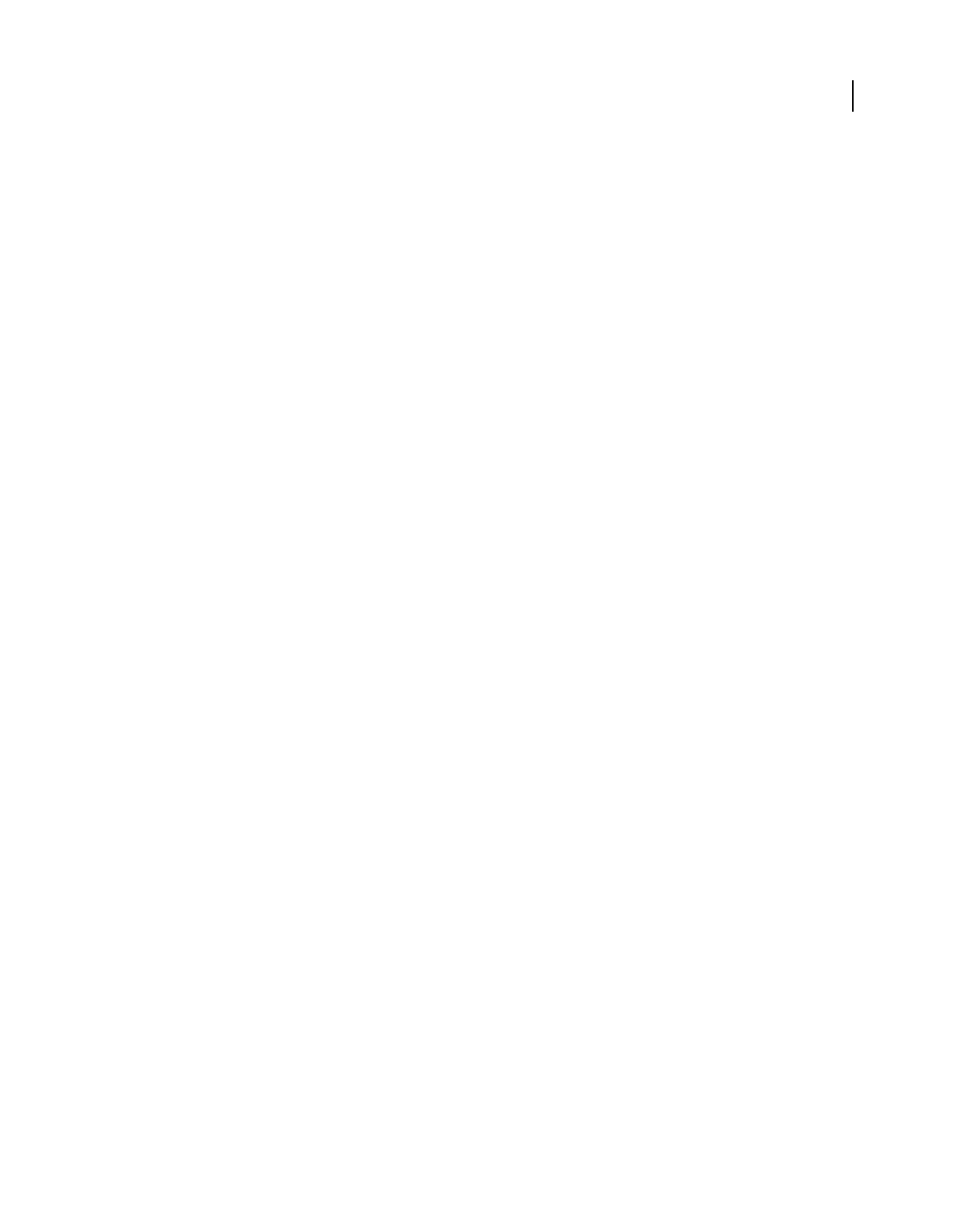
238
USING ACROBAT 9 PRO EXTENDED
Security
Last updated 9/30/2011
•For a PDF Portfolio, open the PDF Portfolio and choose View > Portfolio > Cover Sheet.
2Select Advanced > Security > Show Security Properties.
3Click Change Settings.
4Do any of the following, and then click Next.
•To encrypt different document components, select that option.
•To change the encryption algorithm, choose it from the menu.
5Do any of the following:
•To check a trusted identity, select the recipient, and then click Details.
•To remove recipients, select one or more recipients, and then click Remove. Do not remove your own certificate
unless you do not want access to the file using that certificate.
•To change permissions of recipients, select one or more recipients, and then click Permissions.
6Click Next, and then click Finish. Click OK to close the Document Properties dialog box, and save the document
to apply your changes.
Remove encryption settings
1Do one of the following:
•For a single PDF or a component PDF in a PDF Portfolio, open the PDF.
•For a PDF Portfolio, open the PDF Portfolio and choose View > Portfolio > Cover Sheet.
2Select Advanced > Security > Remove Security.
3
If prompted, type the permissions password. If you don’t know the permissions password, contact the author of the PDF.
Sharing certificates with others
Businesses that use certificates for secure workflows often store certificates on a directory server that participants can
search to expand their list of trusted identities.
When you receive a certificate from someone, you can add it to your list of trusted identities. You can set your trust
settings to trust all digital signatures and certified documents created with a specific certificate. You can also import
certificates from a certificate store, such as the Windows certificate store. A certificate store often contains numerous
certificates issued by different certification authorities.
For complete information on sharing certificates, see Document Security User Guide For Adobe Acrobat and Adobe
Reader (PDF) at www.adobe.com/go/learn_acr_security_en.
Note: Third-party security providers usually validate identities by using proprietary methods. Or, they integrate their
validation methods with Acrobat. If you use a third-party security provider, see the documentation for the third-party
provider.
More Help topics
“Export security settings” on page 249
Get certificates from other users
Certificates that you receive from others are stored in a list of trusted identities. This list is like an address book and
enables you to validate the signatures of these users on any documents you receive from them.
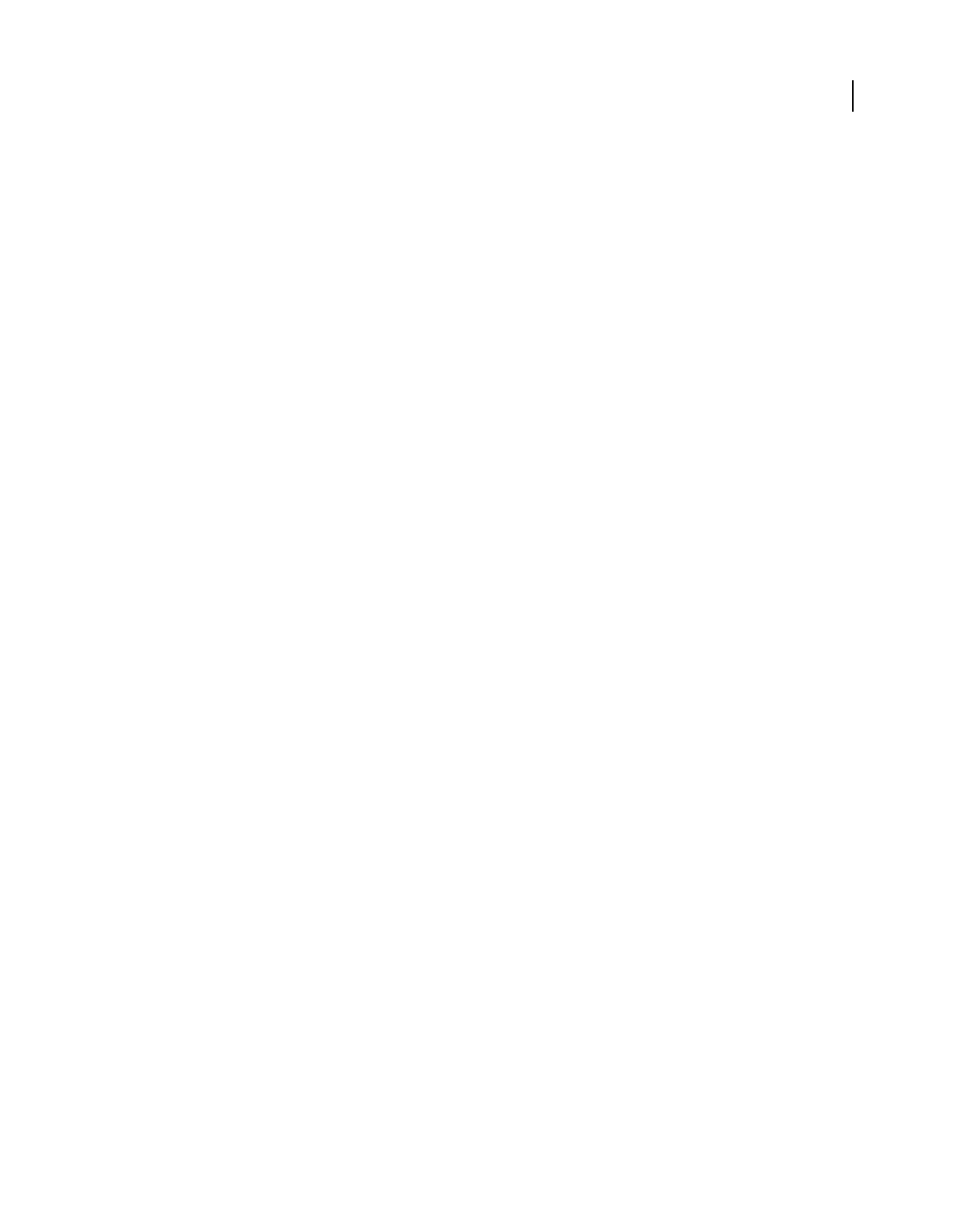
239
USING ACROBAT 9 PRO EXTENDED
Security
Last updated 9/30/2011
More Help topics
“Encrypt a PDF with a certificate” on page 237
Request a certificate from another user
1Do one of the following:
•In Acrobat, choose Advanced > Manage Trusted Identities.
•In Reader, choose Document > Manage Trusted Identities.
2Click Request Contact.
3Type your name, email address, and contact information.
4To allow other users to add your certificate to their list of trusted identities, select Include My Certificates.
5Select either Email Request or Save Request As A File. Then click Next.
6Select the digital ID file to use, and then click Select.
7Do one of the following:
•If the Compose Email dialog box appears, type the email address of the person you’re requesting a certificate from,
and click Email. Send the email message that appears, with the attached certificate, in the default email application.
•If the Export Data As dialog box appears, specify a name and location for the file, click Save, and then click OK.
Add a certificate from email
When a contact sends a certificate to you in email, it is displayed as an FDF file attachment.
1 Double-click the email attachment, and then click Set Contact Trust in the dialog box that appears.
2On the Trust tab of the Import Contact Settings dialog box, select trust options.
•Select Use This Certificate As A Trusted Root only if it is required to validate a digital signature. Once you make a
certificate a trust anchor, you prevent revocation checking on it (or any certificate in the chain).
•To allow actions that can be a security risk, click Certified Documents, and then select the options you want to
allow:
Dynamic Content Includes FLV and SWF files as well as external links.
Embedded High Privilege JavaScript Trusts embedded scripts.
Privileged System Operations Includes networking, printing, and file access
3Click OK to view the import details, and then click OK again.
Add a certificate from a digital signature in a PDF
You can safely add a certificate to your trusted identities from a signed PDF by first verifying the fingerprint with the
originator or the certificate.
1Open the PDF containing the self-signed signature.
2Open the signature panel, and select the certificate in the Signatures panel.
3On the Options menu, click Show Signature Properties, and then click Show Certificate.
4If the certificate is self-signed, contact the originator of the certificate to confirm that the fingerprint values on the
Details tab are correct. Trust the certificate only if the values match the values of the originator.
5Click the Trust tab, click Add To Trusted Identities, and click OK.
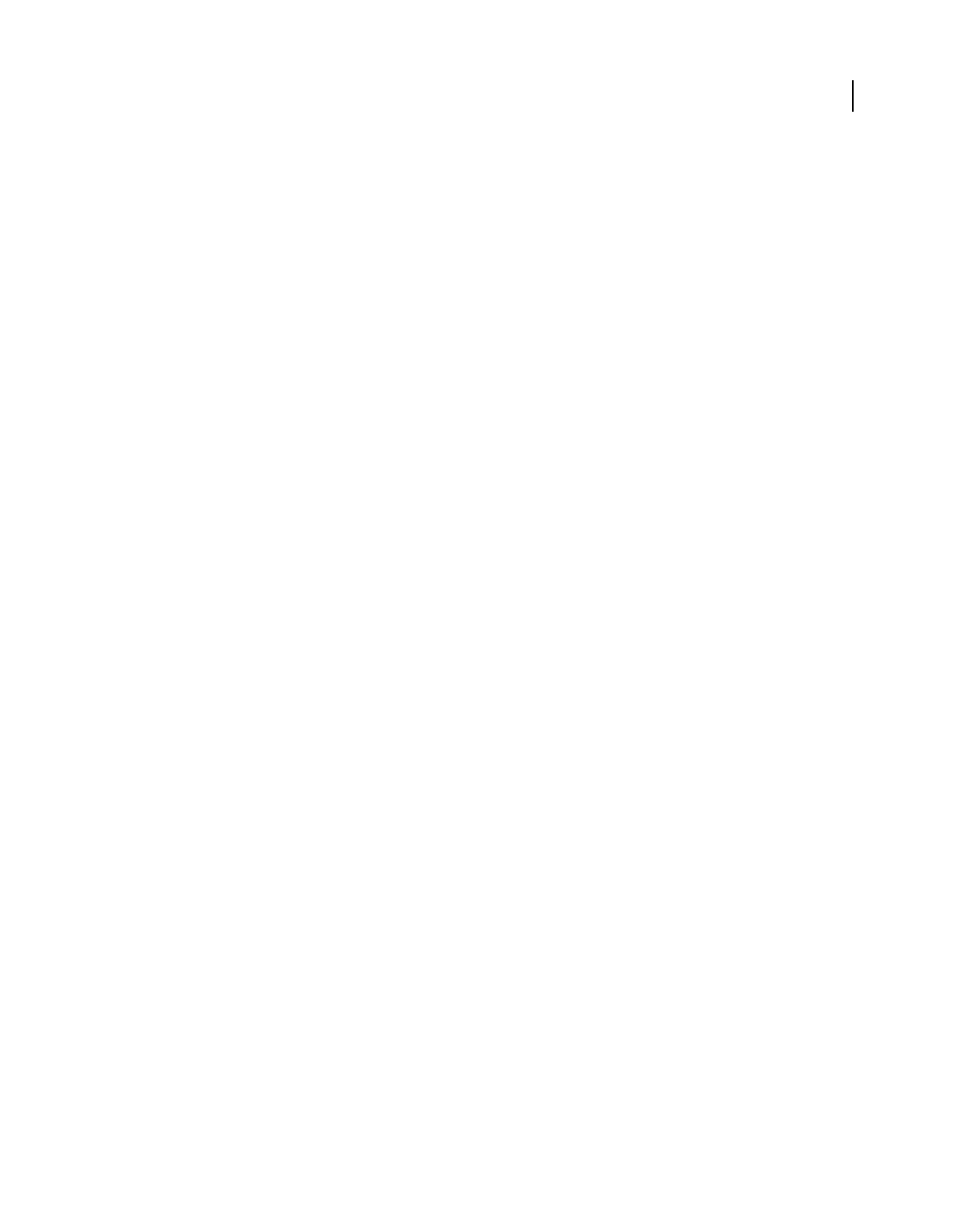
240
USING ACROBAT 9 PRO EXTENDED
Security
Last updated 9/30/2011
6In the Import Contact Settings dialog box, specify trust options, and click OK.
Import a certificate
If you have a certificate that is already in your file system, you can import it into Acrobat for use with PDF files. To
import certificates, find out where they are stored (the filename and path).
1Do one of the following:
•In Acrobat, choose Advanced > Manage Trusted Identities.
•In Reader, choose Document > Manage Trusted Identities.
2In the Display menu, select Contacts, and then click Add Contacts.
3Do any of the following:
•If Windows certificate digital IDs are allowed, select the appropriate directory and group.
•If your organization has configured an identity search directory, click Search to locate certificates.
•Click Browse, select the certificate file, and click Open.
4Select the added certificate in the Contacts list to add it to the Certificates list. Select the certificate in the Certificates
list, and click Details.
5If the certificate is self-signed, contact the originator of the certificate to confirm that the fingerprint values on the
Details tab are correct. Trust the certificate only if the values match the values of the originator.
6Click Trust, specify trust options, and click OK.
Set up Acrobat to search the Windows certificate store (Windows only)
1In the Security preferences, click Advanced Preferences.
2Click the Windows Integration tab, and select Enable Searching The Windows Certificate Store For Certificates
Other Than Yours. Select the desired options, and click OK twice.
Trusting certificates from the Windows certificate store is not recommended.
Import certificates using the Windows Certificate Wizard (Windows only)
If you use the Windows certificate store to organize your certificates, you can import certificates using a wizard in
Windows Explorer. To import certificates, find out where they are stored (the filename and path).
1In Windows Explorer, right-click the certificate file and choose Install PFX.
2Follow the onscreen instructions to add the certificate to the Windows certificate store.
3If you’re prompted to validate the certificate before installing it, note the MD5 digest and SHA1 digest values
(fingerprint). Contact the originator of the certificate to confirm that the values are correct. Trust the certificate
only if the values are correct. Click OK.
Associate a certificate with a contact
If you have a contact that is not associated with a certificate or you want to change the certificate associated with a
contact, follow these steps. A contact must have at least one valid certificate to exchange encrypted PDFs.
1Do one of the following:
•In Acrobat, choose Advanced > Manage Trusted Identities.
•In Reader, choose Document > Manage Trusted Identities.
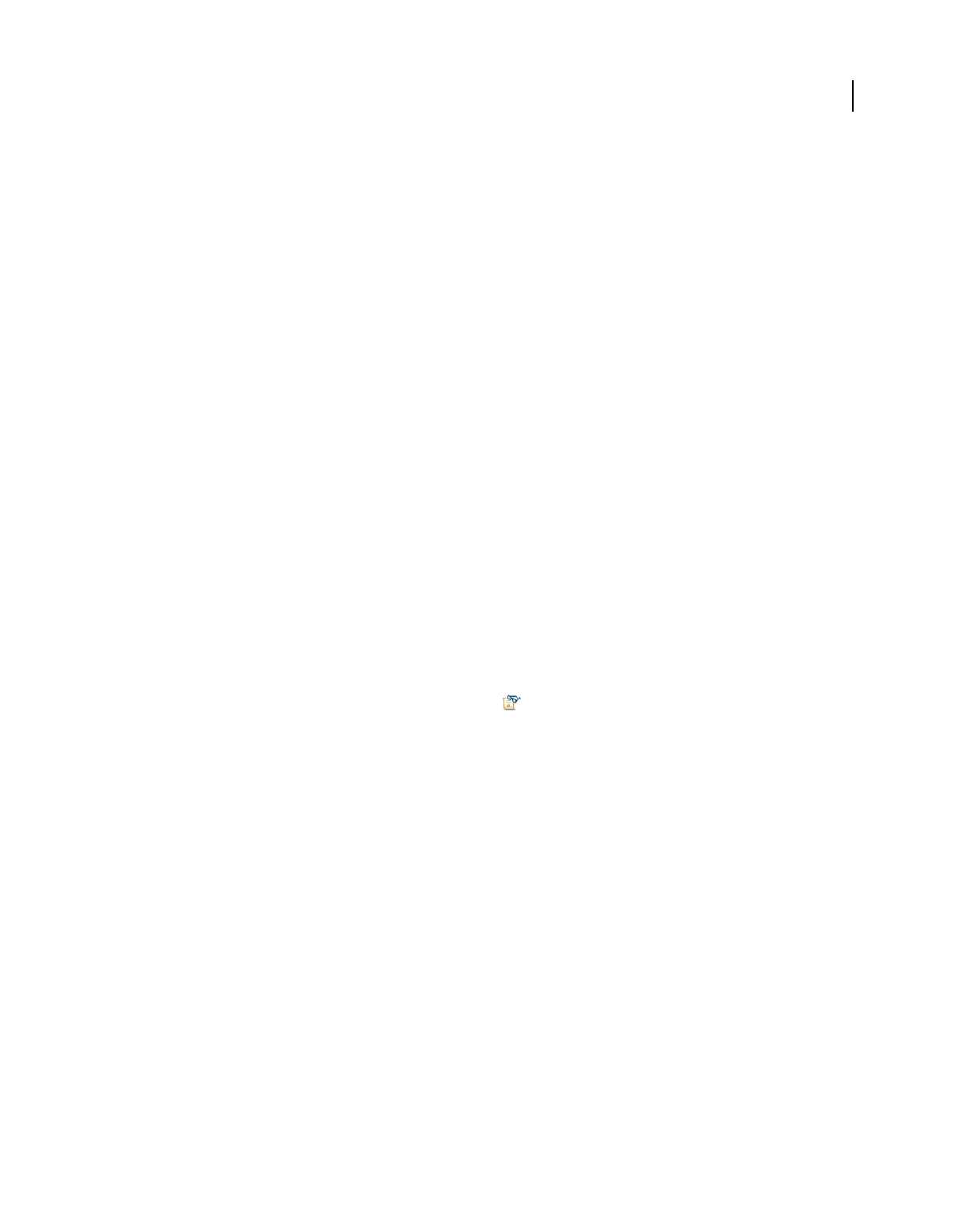
241
USING ACROBAT 9 PRO EXTENDED
Security
Last updated 9/30/2011
2Select the contact, and click Details.
3Click Associate Certificate.
4Select a certificate, and click OK. Click OK again.
Verify information on a certificate
The Certificate Viewer dialog box provides user attributes and other information about a certificate. When others
import your certificate, they often want to check your fingerprint information against the information they receive with
the certificate. (The fingerprint refers to the MD5 digest and SHA1 digest values.) You can check certificate
information for your own digital ID files or for ID files that you import.
For more information about verifying certificates, see Digital Signature User Guide for Adobe Acrobat and Adobe
Reader (PDF) at www.adobe.com/go/learn_acr_security_en.
The Certificate Viewer dialog box provides the following information:
•The certificate validation period
•The intended use of the certificate
•Certificate data, such as the serial number and public key method
You can also check if the certificate authority has revoked the certificate. Certificates are typically revoked when an
employee leaves the company or when security is compromised in some way.
Verify your own certificate
1Do one of the following:
•In Acrobat, choose Advanced > Security Settings.
•In Reader, choose Document > Security Settings.
2Select your digital ID, and then click Certificate Details .
Verify information on the certificate of a contact
1Do one of the following:
•In Acrobat, choose Advanced > Manage Trusted Identities.
•In Reader, choose Document > Manage Trusted Identities.
2Select the contact, and click Details.
3Select the certificate name, and click Show Certificate.
Set the trust level of a certificate
In Acrobat or Reader, the signature of a certified or signed document is valid if you and the signer have a trust
relationship. The trust level of the certificate indicates which actions you trust the signer for.
You can change the trust settings of certificates to allow or disallow specific actions. For example, you can change the
settings to enable the dynamic content and embedded JavaScript within the certified document.
For more information, see Digital Signature User Guide for Adobe Acrobat and Adobe Reader (PDF) at
www.adobe.com/go/learn_acr_security_en.
1Do one of the following:
•In Acrobat, choose Advanced > Manage Trusted Identities.
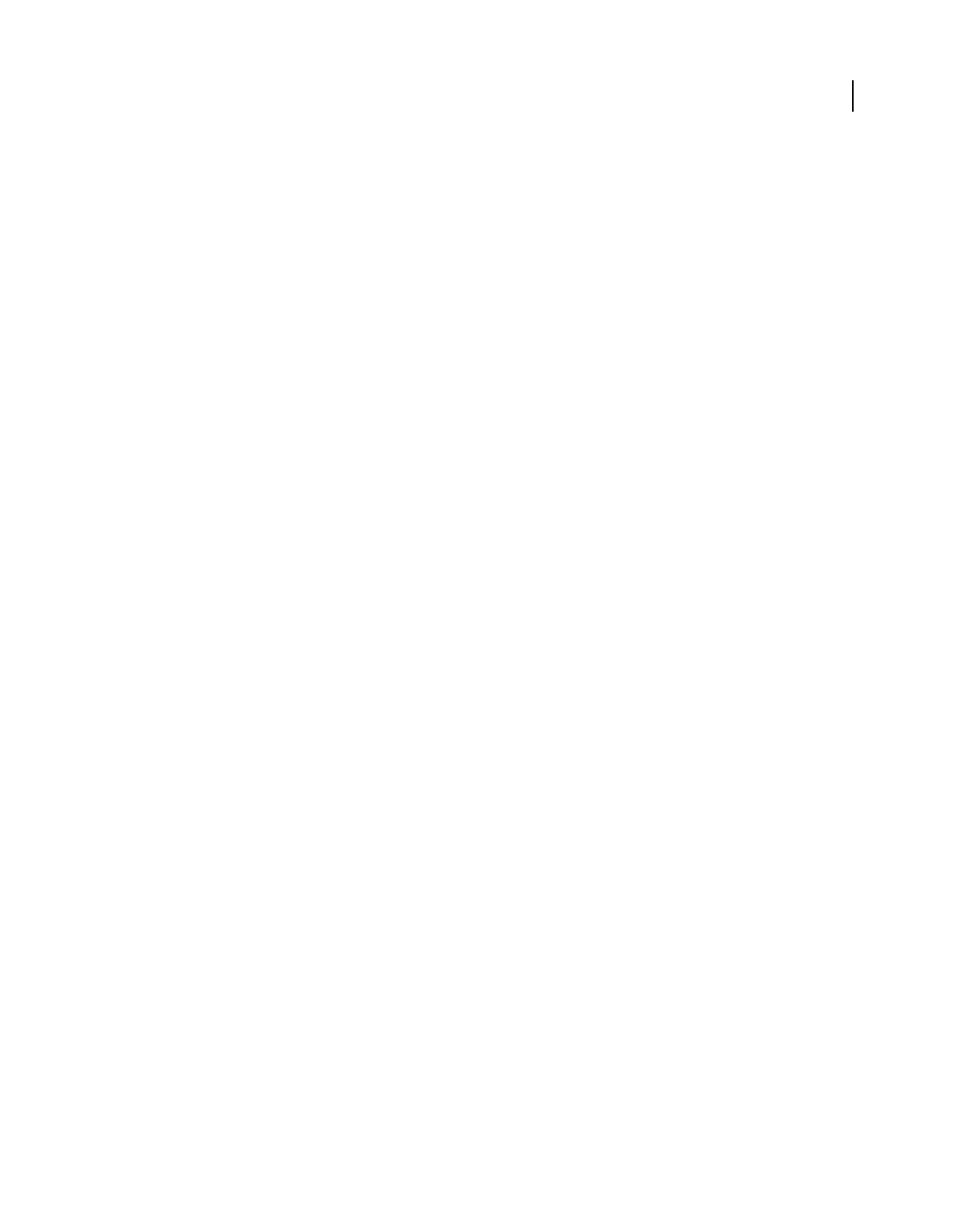
242
USING ACROBAT 9 PRO EXTENDED
Security
Last updated 9/30/2011
•In Reader, choose Document > Manage Trusted Identities.
2Select a contact, and click Details.
3Select the certificate name, and click Edit Trust.
4In the Trust tab, select any of the following items to trust this certificate for:
Use This Certificate As A Trusted Root Trusts signatures created directly by this certificate. The root certificate is the
originating authority in a chain of certificate authorities that issued the certificate. By trusting the root certificate, you
trust all certificates issued by that certificate authority.
Signed Documents Or Data Acknowledges the identity of the signer.
Certified Documents Trusts documents in which the author has certified the document with a signature. You trust the
signer for certifying documents, and you accept actions that the certified document takes.
When Certified Documents is selected, the following options are available:
Dynamic Content Allows movies, sound, and other dynamic elements to play in a certified document.
Embedded High Privilege JavaScript Allows privileged JavaScript embedded in PDF files to run. JavaScript files can be
used in malicious ways. It is prudent to select this option only when necessary on certificates you trust.
Privileged System Operations Allows documents to use system operations, such as networking, printing, and file
access.
Note: Only allow Embedded High Privilege JavaScript and Privileged System Operations for sources who you trust and
work with closely, such as your employer or service provider.
5Click OK twice, and then click Close.
Delete a certificate from trusted identities
1Do one of the following:
•In Acrobat, choose Advanced > Manage Trusted Identities.
•In Reader, choose Document > Manage Trusted Identities.
2Choose Certificates from the Display menu.
3Select the certificate, and click Delete.
Use directory servers to store user certificates
Directory servers are commonly used as centralized repositories of identities within an organization. As such, the
server acts as an ideal location to store user certificates in enterprises that use certificate encryption. Directory servers
help you locate certificates from network servers, including LDAP (Lightweight Directory Access Protocol) servers.
After you locate a certificate, you can add it to your list of trusted identities so that you don’t have to look it up again.
By developing a storage area for trusted certificates, you or a member of your workgroup can facilitate the use of
encryption in the workgroup.
For more information about directory servers, see Digital Signature User Guide for Adobe Acrobat and Adobe Reader
(PDF) at www.adobe.com/go/learn_acr_security_en.
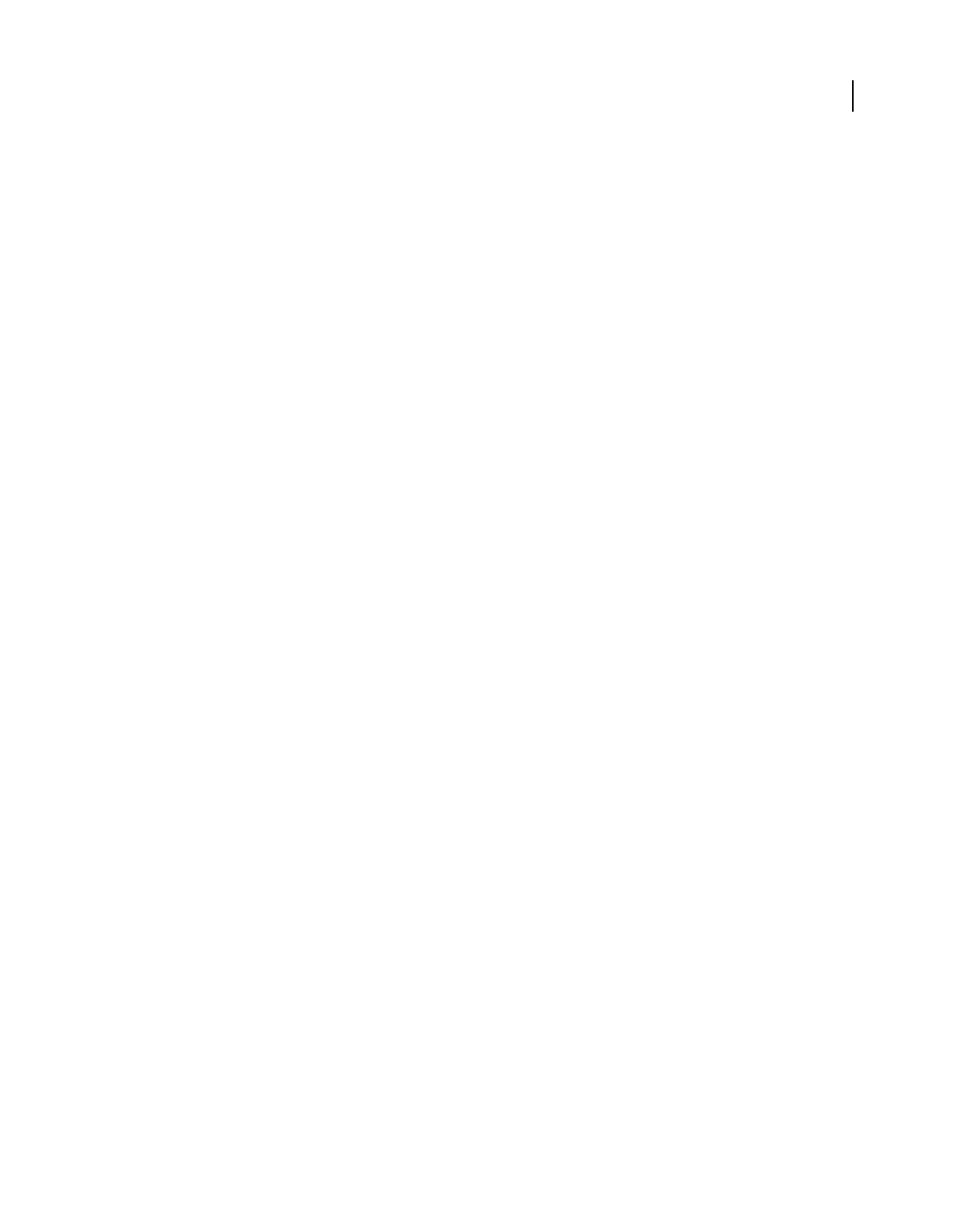
243
USING ACROBAT 9 PRO EXTENDED
Security
Last updated 9/30/2011
Import directory server settings (Windows only)
You import directory server settings from an FDF file. Make sure that you trust the provider of the FDF file before
opening it.
1To open the FDF, double-click it, or do one of the following:
•In Acrobat, choose Advanced > Security Settings.
•In Reader, choose Document > Security Settings.
2Select Directory Servers on the left, and then click Import. Select the FDF file, and click Open.
3If the FDF file is signed, click the Signature Properties button to check the current signature status.
4Click Import Search Directory Settings.
5Click OK if prompted to confirm your choice.
The directory server appears in the Security Settings dialog box.
Export directory server settings (Windows only)
Although it is preferable to export security settings, you can export directory settings as a Form Data Format (FDF)
file. Use the FDF file to configure the directory server on another computer.
1Open the Preferences dialog box, click Identity, and enter your name, organization, and email address to create
your profile.
2Do one of the following:
•In Acrobat, choose Advanced > Security Settings.
•In Reader, choose Document > Security Settings.
3Select Directory Servers on the left, and then select one or more servers on the right.
4Click Export, select a destination, and click Next.
5To prove that the file came from you, click Sign, add your signature, and then click Next.
6Do one of the following:
•To save the file, specify a name and location for it, and click Save.
•To send the file as an email attachment, type an email address in the To box, click Next, and then click Finish.
More Help topics
“Export security settings” on page 249
Securing documents with Adobe LiveCycle Rights
Management ES
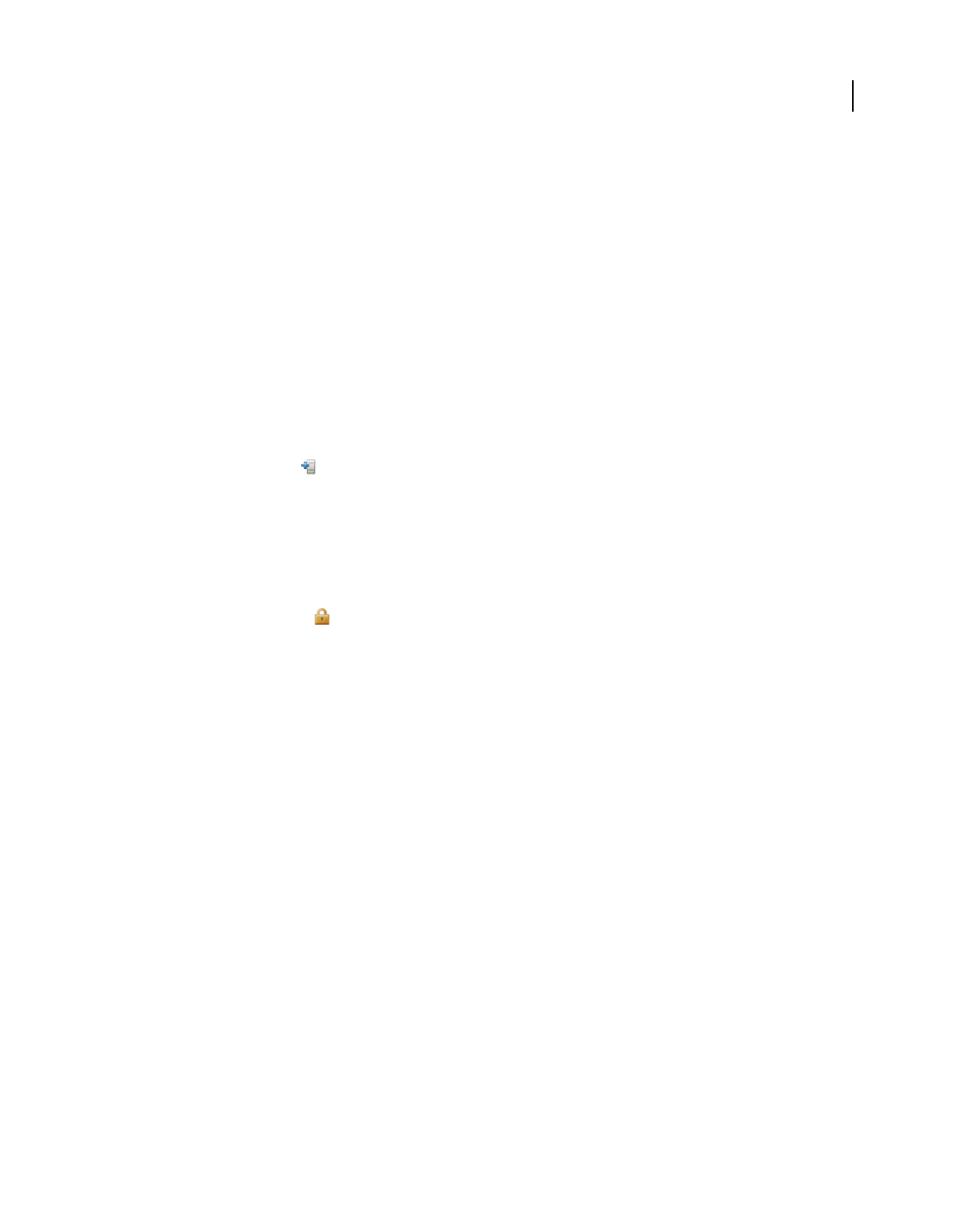
244
USING ACROBAT 9 PRO EXTENDED
Security
Last updated 9/30/2011
Adobe LiveCycle Rights Management ES
Adobe LiveCycle Rights Management ES is a server-based security system that provides dynamic control over PDFs.
Adobe LiveCycle Rights Management ES can be configured to run with LDAP, ADS, and other enterprise systems.
Policies provided by Adobe LiveCycle Rights Management ES are stored on the server and can be refreshed from the
server. Users connect to Adobe LiveCycle Rights Management ES to work with these policies.
Security policies are stored on a server running Adobe LiveCycle Rights Management ES, but the PDFs are not. In
some situations, users are required to connect to the server to open or continue to use PDFs to which a security policy
is applied. For information on configuring Adobe LiveCycle Rights Management ES, click Help on the Adobe
LiveCycle Rights Management ES website after you log in to your account.
Connect to Adobe LiveCycle Rights Management ES
1Choose Advanced > Security Settings.
2Click Adobe LiveCycle Rights Management Servers on the left.
3Click the New button .
4Type a name in the Name box and the URL in the Server Name box. Add the port number and click Connect To
This Server.
5Type the user name and password for your account, and click OK.
View Adobe LiveCycle Rights Management ES policies
1Click the Secure button in the Tasks toolbar, and choose Adobe LiveCycle Rights Management > Manage My
Account.
The Adobe LiveCycle Rights Management page opens in your web browser.
2If prompted, type your user name and password, and click Login.
3Click the Policies link on the page.
For more information on using Adobe LiveCycle Rights Management, click the Help link in the upper right corner.
Setting up security policies
Types of security policies
If you often apply the same security settings to multiple PDFs, you can save your settings as a policy that you can reuse.
Security policies save time while ensuring a more consistently secure workflow. Creating policies for password and
certificate security lets you reuse the same security settings for any number of PDFs. Two kinds of security policies are
available:
•Organizational policies are especially useful if you want others to have access to PDFs for a limited time. Adobe
LiveCycle Rights Management ES policies are stored on a server, and users must have access to the server to use
them. Creating these policies requires specifying the document recipients from a list on Adobe LiveCycle Rights
Management ES. Adobe LiveCycle Rights Management ES controls access to PDFs and auditing events as defined
by the security policy. You can use Adobe LiveCycle Rights Management ES if your company has licensed the
software and made it available to you.
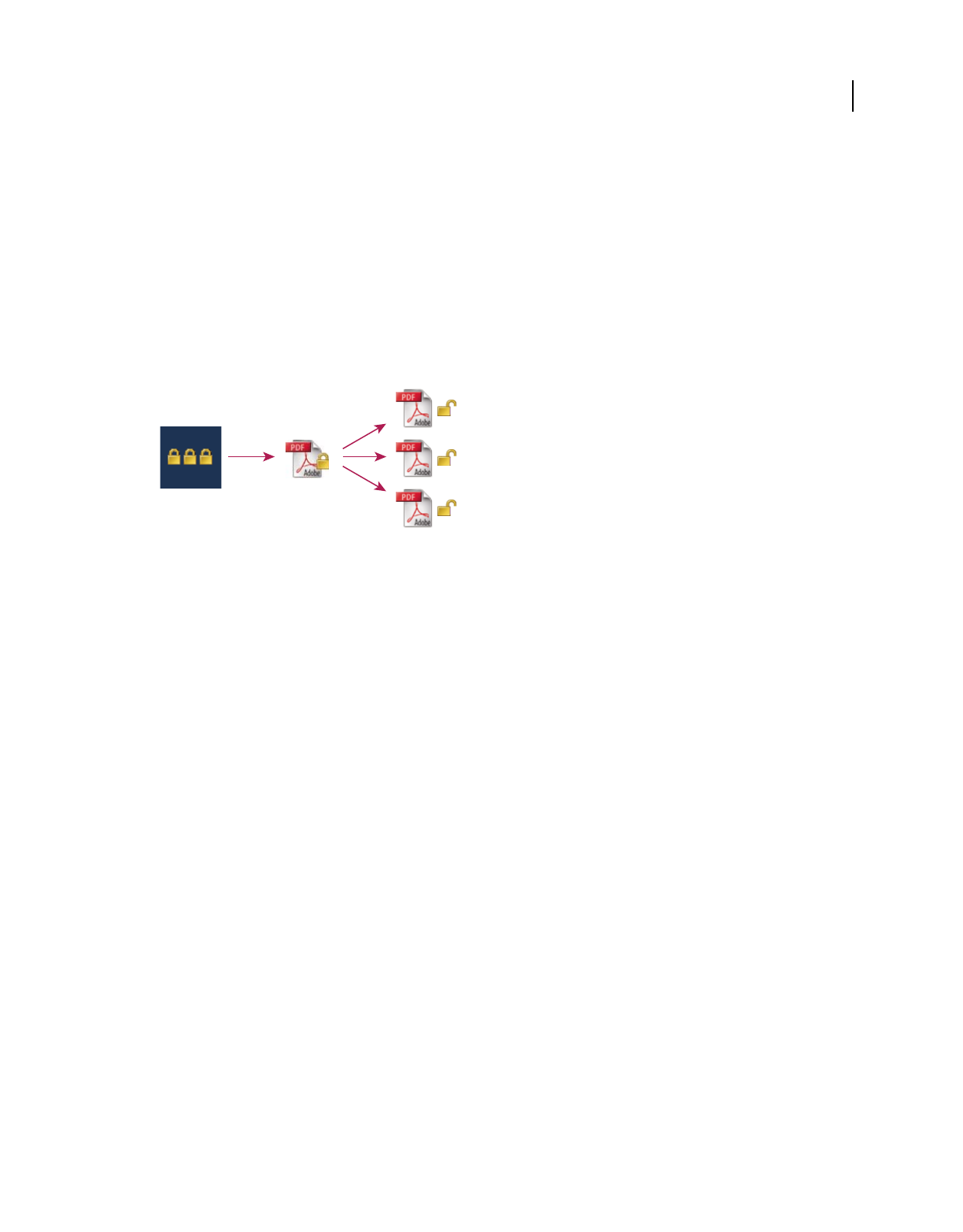
245
USING ACROBAT 9 PRO EXTENDED
Security
Last updated 9/30/2011
•User policies are policies created and applied by individuals. If you apply the same security settings to numerous
documents, you can save time by creating a user policy. Then, apply the user policy to documents. User policies for
passwords and public key certificates are stored on your local computer. With access to Adobe LiveCycle Rights
Management ES, you can create a user policy that’s stored on Adobe LiveCycle Rights Management ES. That policy
is available only to you.
How organizational policies are authenticated
In addition to reusing security settings, policies stored on Adobe LiveCycle Rights Management ES enable you to
expire and revoke documents (no matter how many copies were created or distributed). You can also maintain
accountability by auditing users who open protected documents.
Security policies
A. Policies are stored on server. B. Policies are applied to a PDF. C. Users can open, edit, and print a document only if permitted by policy.
Setting up server-based security policies involves four main stages:
Configure the Adobe LiveCycle Rights Management ES The system administrator of your company or group usually
configures Adobe LiveCycle Rights Management ES, manages accounts, and sets up organizational policies. For more
information on configuring Adobe LiveCycle Rights Management ES, see the Adobe website.
Publish a document with a security policy An author creates a PDF and applies a policy stored on Adobe LiveCycle
Rights Management ES to the PDF. The server generates a license and unique encryption key for the PDF. Acrobat
embeds the license in the PDF and encrypts it using the encryption key. The author or administrator can use this
license to track and audit the PDF.
View a document with a policy applied When users try to open the secure PDF in Acrobat 9 (or Reader 9), they must
authenticate their identities. If the user is granted access to the PDF, the PDF is decrypted and opens with whatever
permissions are specified in the policy.
Administer events and modify access By logging in to an Adobe LiveCycle Rights Management ES account, the author
or administrator can track events and change access to policy-secured PDFs. Administrators can view all PDF and
system events, modify configuration settings, and change access to policy-secured PDFs.
Create a user security policy
User policies can use passwords, certificates, or Adobe LiveCycle Rights Management ES to authenticate documents.
The policies for password and certificate security can be stored on a local computer. Security policies created by using
Adobe LiveCycle Rights Management ES are stored on a server, so you can audit actions and change security settings
dynamically. You can use Adobe LiveCycle Rights Management ES if your company has licensed the software and
made it available to you.
AB C
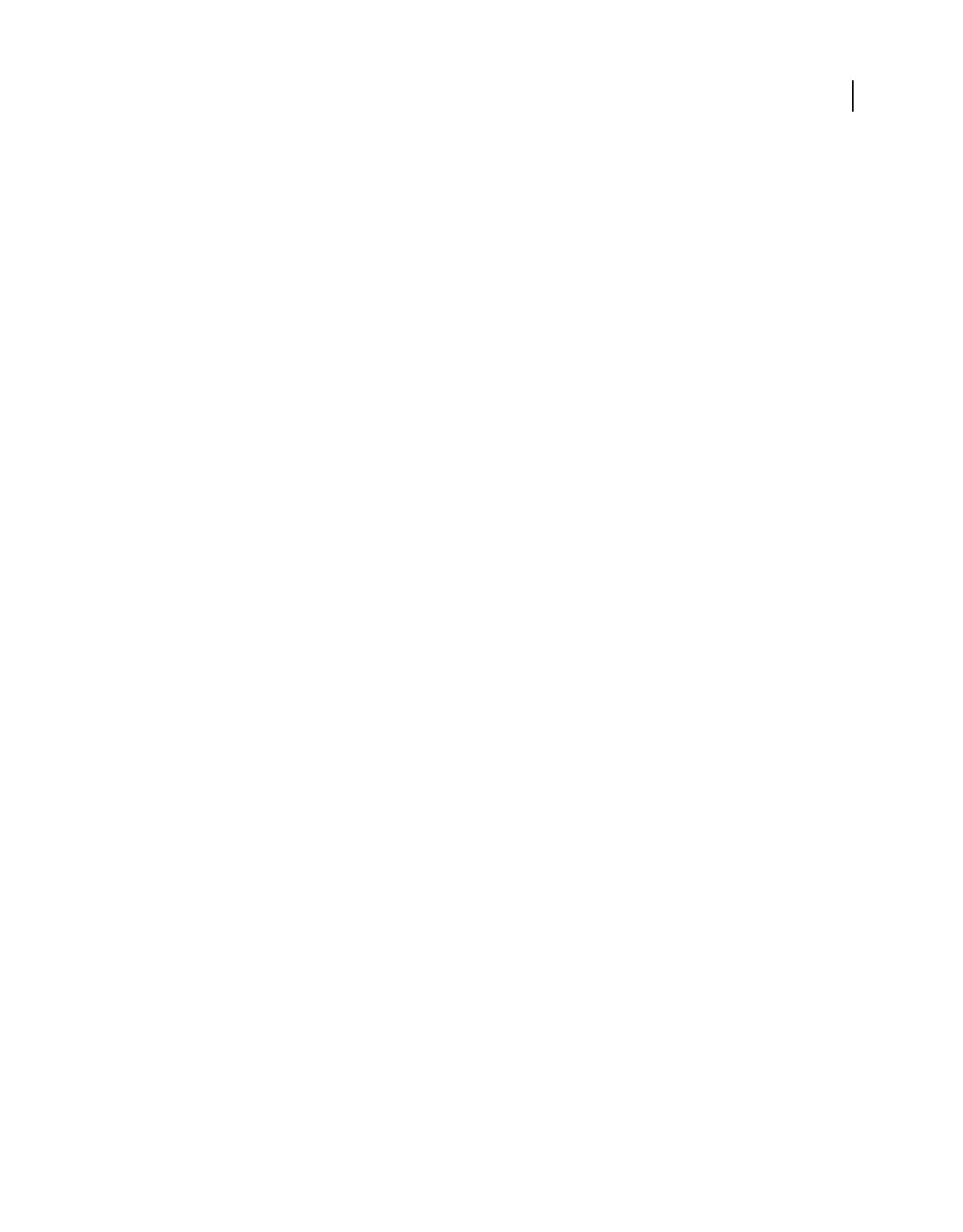
246
USING ACROBAT 9 PRO EXTENDED
Security
Last updated 9/30/2011
More Help topics
“Securing documents with certificates” on page 236
“Securing documents with passwords” on page 234
“Securing documents with Adobe LiveCycle Rights Management ES” on page 243
Create a password policy
1In Acrobat, choose Advanced > Security > Manage Security Policies.
2Click New.
3Select Use Passwords, and then click Next.
4Type a name and description for the policy, do one of the following, and then click Next:
•To specify passwords and restrictions whenever you apply this policy to a document, clear the Save Passwords With
The Policy option.
•To save passwords and restriction settings with the policy, select Save Passwords With The Policy.
5Specify a compatibility setting and password options. If you selected Save Passwords With The Policy, specify the
password and restrictions. Click OK.
6Review the policy details, click Finish, and then click Close.
Create a certificate policy
1In Acrobat, choose Advanced > Security > Manage Security Policies.
2Click New.
3Select Use Public Key Certificates, and then click Next.
4Type a name and description for the policy, and specify the document components to encrypt.
Certificates must be current and have key usage that allows for encryption.
5Determine how to enforce the policy:
•To create a policy that is associated with individual recipients, do not select Ask For Recipients When Applying This
Policy.
•To create a policy that is associated with individual documents, select Ask For Recipients When Applying This
Policy.
6
Select an encryption algorithm from the menu that is compatible with the recipients’ version of Acrobat, and click Next.
7Do one of the following:
•If you selected Ask For Recipients When Applying This Policy, review the policy settings and then click Finish.
•If you did not select Ask For Recipients When Applying This Policy, specify recipients by selecting digital IDs
(including your digital ID). Then click Next.
8Click Finish.
Creating policies for secure file attachments
You can add security to one or more documents by embedding them in an security envelope and sending it as an email
attachment. This method is especially useful if you want to send a secure file attachment without encrypting the files.
You can embed the documents as file attachments in a security envelope, encrypt the security envelope, and send it to
the recipients. When the recipients open the envelope, they can extract the file attachments and save them. The saved
files are identical to the original file attachments and are no longer encrypted when saved.
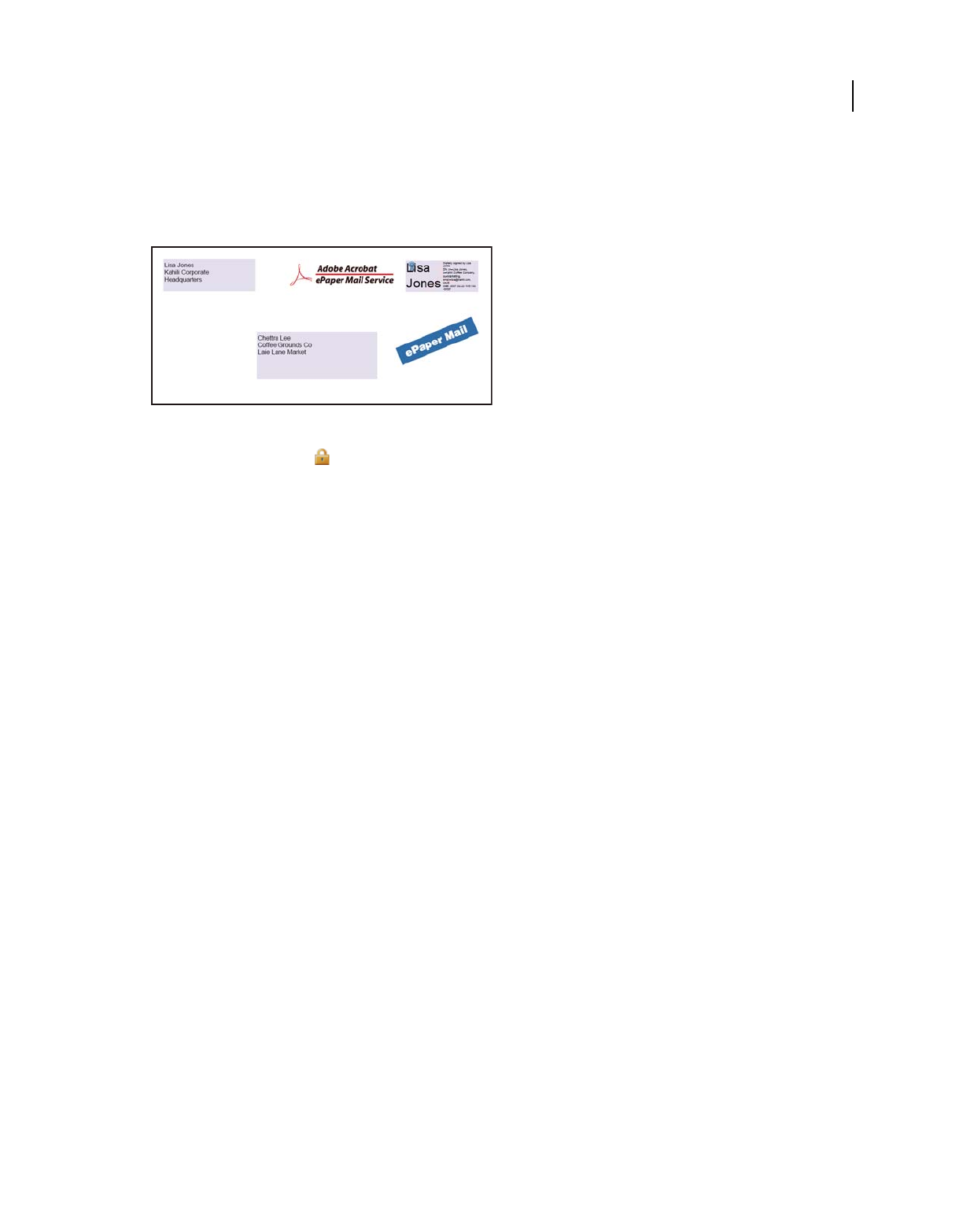
247
USING ACROBAT 9 PRO EXTENDED
Security
Last updated 9/30/2011
For example, when you send confidential documents, including non-PDF files, you only want the recipient to view the
documents. You can embed these documents as attachments in a security envelope, encrypt the security envelope, and
then email the envelope. Anyone can open the envelope, view its cover page, and even view a list of the contents of that
envelope. However, only the recipient can view the embedded attachments and extract them to read.
Embed file attachments in security envelopes for secure transit.
1Click the Secure button in the Tasks toolbar, and choose Create Security Envelope.
2Click Add File To Send, select the documents you want to attach, and then click Open. Click Next.
3Select an envelope template and click Next.
4Select a delivery method, and click Next.
5If an envelope policy has been created, select it or select New Policy, and then follow the steps to create a policy.
6Review the information and click Finish.
7For some policies, you are asked to type the information you want to be displayed on the envelope. Enter enough
information to allow recipients to know who sent the envelope.
8Complete the security information (password, certificate, or policy).
9When the envelope is displayed, type the names of the recipients, and then click either the Save or Mail icon in the
toolbar.
If you click the mail icon, your default mail program opens with the security envelope as an attachment. Type the email
addresses of the recipients, and send the email.
More Help topics
“Apply security policies to PDFs” on page 248
Create a user security policy with Adobe LiveCycle Rights Management ES
If you have access to Adobe LiveCycle Rights Management ES, you can restrict document access and rights of
individuals registered with the server. When you create a user policy using Adobe LiveCycle Rights Management ES,
you’re redirected to the Adobe LiveCycle Rights Management ES web page.
1Do one of the following:
•For a single PDF or a component PDF in a PDF Portfolio, open the PDF.
•For a PDF Portfolio, open the PDF Portfolio and choose View > Portfolio > Cover Sheet.
2Choose Advanced > Security > Manage Security Policies.
3Click New.
4Select Use The Adobe LiveCycle Rights Management, and click Next.
5On the Adobe LiveCycle Rights Management web page, click Policies, and then click New.
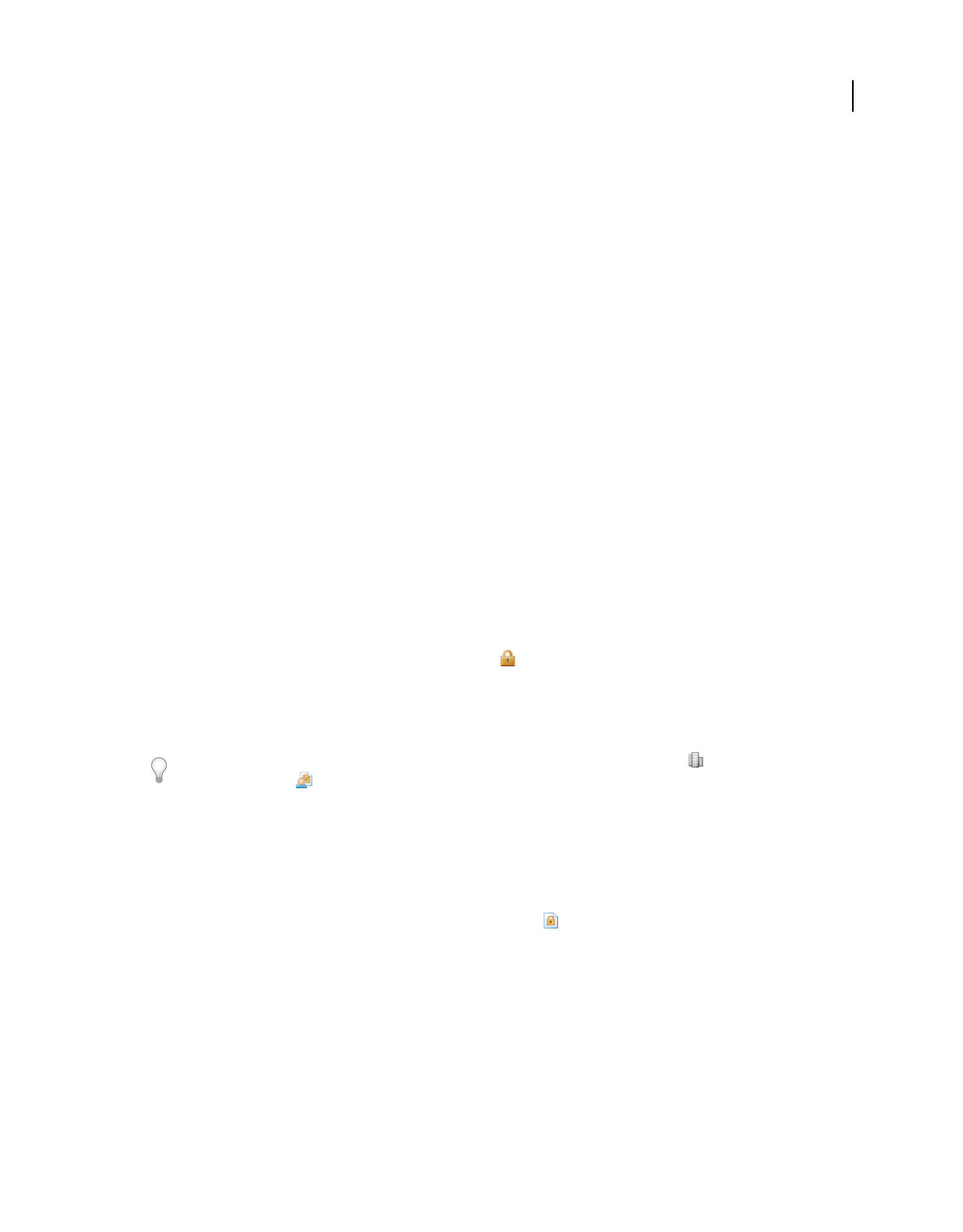
248
USING ACROBAT 9 PRO EXTENDED
Security
Last updated 9/30/2011
6Type a name and description, set the validity period, and any other options.
7Select the users or groups, set permissions for them, and click OK.
8Specify the document components you want to encrypt, and whether you want a watermark.
9When you’re done, click Save at the top of the page.
Apply security policies to PDFs
You can apply either an organization policy or a user policy to a PDF. To apply a server policy to a document, connect
to Adobe LiveCycle Rights Management ES. Adobe LiveCycle Rights Management security policies must be stored on
a server, but PDFs to which the policies are applied need not be. You can apply policies to PDFs using Acrobat, server-
side batch sequences, or other applications, such as Microsoft Outlook.
Only the policy administrator can edit or remove organizational policies. For details on editing security policies, click
the Secure button in the Tasks toolbar, and choose Adobe LiveCycle Rights Management > Manage My Account. Then
click Help in the upper-right corner.
More Help topics
“Securing documents with Adobe LiveCycle Rights Management ES” on page 243
Apply a security policy to a PDF
1Do one of the following:
•For a single PDF or a component PDF in a PDF Portfolio, open the PDF.
•For a PDF Portfolio, open the PDF Portfolio and choose View > Portfolio > Cover Sheet.
2If you are using a server policy, click the Secure button in the Tasks toolbar. Then choose Adobe LiveCycle
Rights Management > Refresh Security Policies.
Refreshing security policies ensures that you get the most up-to-date server policies.
3Choose Advanced > Security > Manage Security Policies. Select a policy, and then click Apply To Document.
In the Secure menu, you can identify organizational policies by the Enterprise Policy icon , and user policies by the
Personal Policy icon .
Apply a policy to attachments in Outlook
You can send different types of files as secure PDF attachments in Microsoft Outlook. This option is available only if
Adobe LiveCycle Rights Management ES is set up and available in Acrobat.
1In Outlook, choose File > New > Mail Message.
2In the toolbar, click the Attach As Secured Adobe PDF button .
3Select the file you want to attach by typing the file path or by clicking Browse.
4Specify how you want to secure the document, and click OK.
The file is converted to PDF and encrypted using the security method you choose.
5Complete the email message, and then click Send.
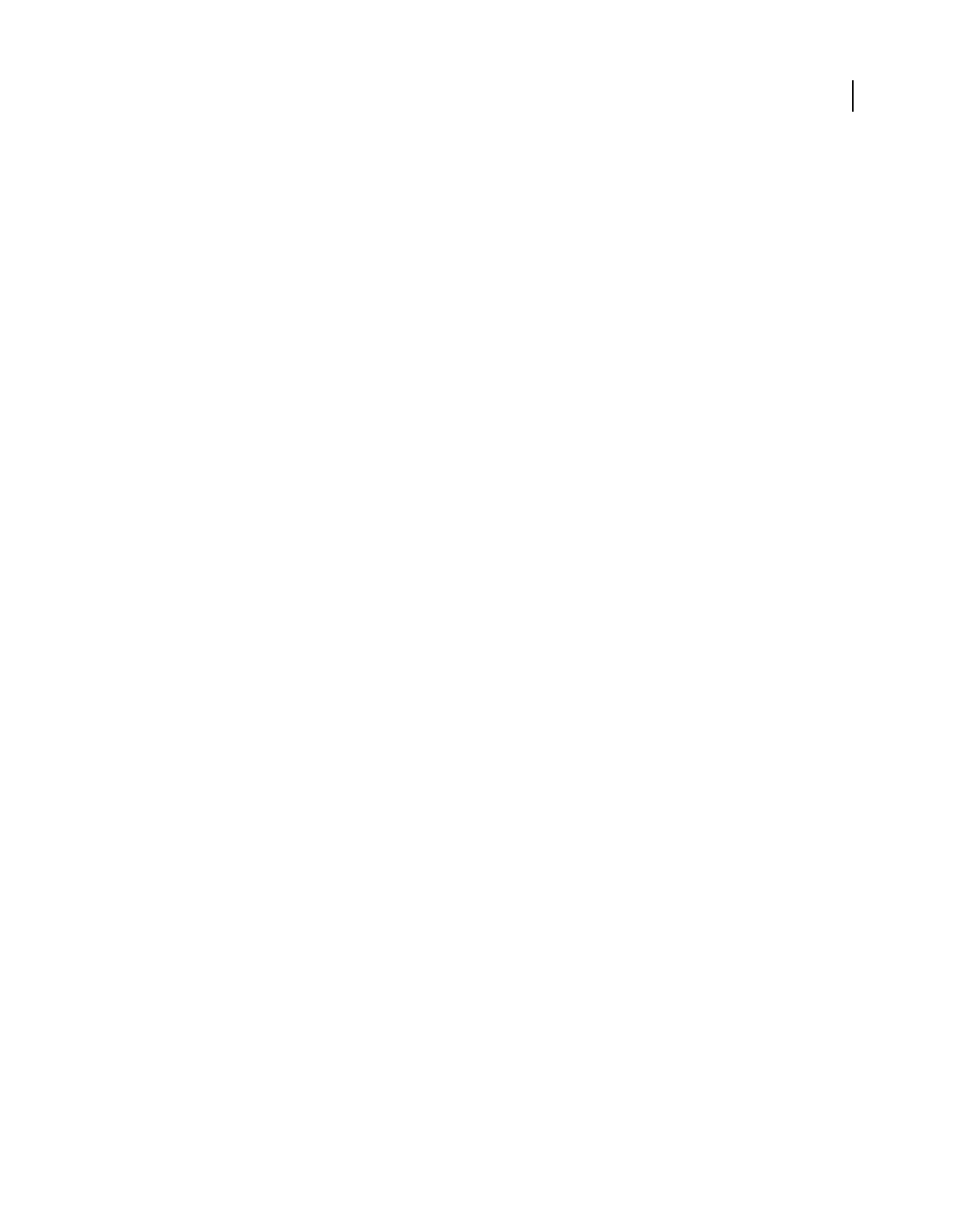
249
USING ACROBAT 9 PRO EXTENDED
Security
Last updated 9/30/2011
Remove a user security policy from a PDF
You can remove a security policy from a PDF if you have appropriate permissions. In general, a document owner can
remove a security policy from a PDF.
1Do one of the following:
•For a single PDF or a component PDF in a PDF Portfolio, open the PDF.
•For a PDF Portfolio, open the PDF Portfolio and choose View > Portfolio > Cover Sheet.
2Select Advanced > Security > Remove Security.
Export security settings
1Choose Advanced > Security > Export Security Settings.
2Choose which groups of settings you want to share and click OK.
3Review and modify the security settings as needed, and then click Export.
4Select the method to use to encrypt the security settings (if desired), and then click OK.
5Certify the file.
Copy, edit, or delete a policy
1Choose Advanced > Security > Manage Security Policies.
2From the Show menu, choose whether you want to display all policies that you have access to, user policies that
you’ve created, or organizational policies.
3Select a policy, and then use the options you want:
Note: Options to edit or delete organizational policies aren’t available unless you have administrator rights to Adobe
LiveCycle Rights Management ES. Changes to these policies can be made only on Adobe LiveCycle Rights Management
ES, which opens automatically when you select an option.
Copy Use to create a policy that’s based on the settings of an existing policy.
Edit Editing a user policy that is stored on a local computer affects only documents to which the policy is applied after
the policy is edited. For user policies stored on a server, you can edit the permission settings and other options. This
option isn’t available for organizational policies.
Delete This option usually is not available for organizational policies.
Favorite This option adds the selected policy to the Secure menu in the Tasks toolbar, and to the Advanced > Security
menu. You can apply the Favorite option to multiple policies. Use this option to make a policy easier to get to.
A star appears next to a favorite policy. (To remove a policy from the favorites, click Favorite again.)
Revoke a policy-protected PDF
To restrict access to a policy-protected PDF that you made available to a group of users, you can revoke the document.
1Do one of the following:
•For a single PDF or a component PDF in a PDF Portfolio, open the PDF and log in to Adobe LiveCycle Rights
Management ES.
•For a PDF Portfolio, open the PDF Portfolio, log in to Adobe LiveCycle Rights Management, and choose View >
Portfolio > Cover Sheet.
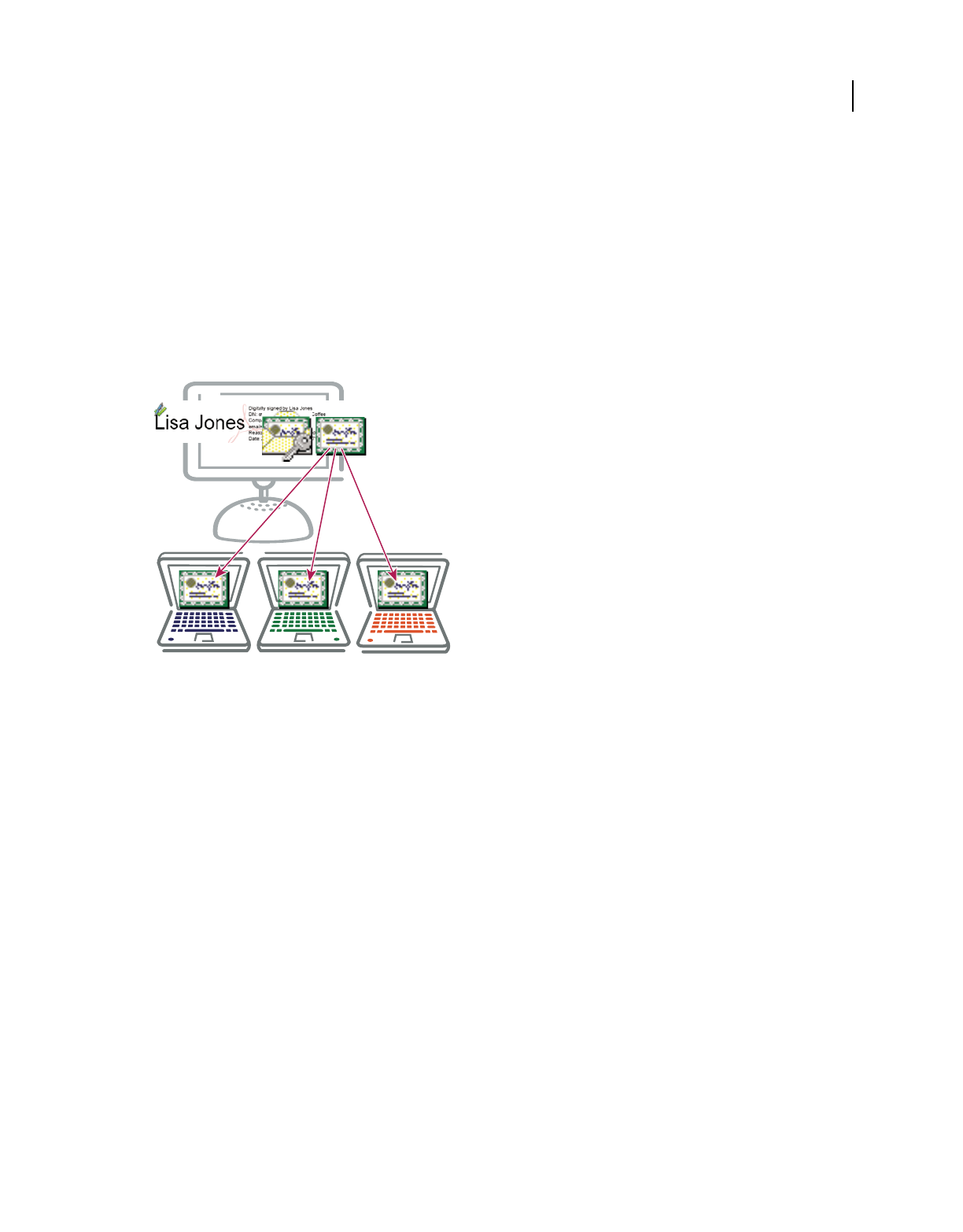
250
USING ACROBAT 9 PRO EXTENDED
Security
Last updated 9/30/2011
2Choose Advanced > Security > Adobe LiveCycle Rights Management > Revoke Document.
3From the menu on the web page, choose an option that explains why you’re revoking the document or type a
message. If you’re replacing the revoked document, type the URL location of the new document.
4Click OK to save your changes.
Creating or obtaining digital IDs
About digital IDs
Digital IDs include a private key that you safeguard and a public key (certificate) that you share.
A digital ID is like a driver’s license or passport. It proves your identity to people and institutions that you
communicate with electronically. A digital ID usually contains your name and email address, the name of the company
that issued your digital ID, a serial number, and an expiration date.
Digital IDs contain two keys: the public key locks, or encrypts, data; the private key unlocks, or decrypts, that data.
When you sign PDF documents, you use the private key to apply your digital signature. You distribute the certificate
that contains your public key and other identifying information to those who need to validate your signature, verify
your identity, or encrypt information for you. Only your private key can unlock information that was encrypted using
your certificate, so be sure to store your digital ID in a safe place.
You must have a digital ID to sign, certify, and apply certificate encryption to PDFs. You can get a digital ID from a
third-party provider, or you can create a self-signed digital ID. Self-signed digital IDs may be adequate for many
situations. However, to prove your identity in most business transactions, you may need a digital ID from a trusted
third-party provider, called a certificate authority. Because the certificate authority is responsible for verifying your
identity to others, choose one that is trusted by major companies doing business on the Internet. See the Adobe website
for information about Adobe security partners that offer digital IDs and other security solutions.
You can have multiple digital IDs that you use for different purposes, particularly if you sign documents in different
roles or using different certification methods. Digital IDs are usually password protected and can be stored on your
computer in PKCS #12 file format, on a smart card or hardware token, in the Windows certificate store, or on a signing
server (for roaming IDs). Acrobat includes a default signature handler that can access digital IDs from any of these
following locations. (You must register the digital ID in Acrobat for it to be available for use.)
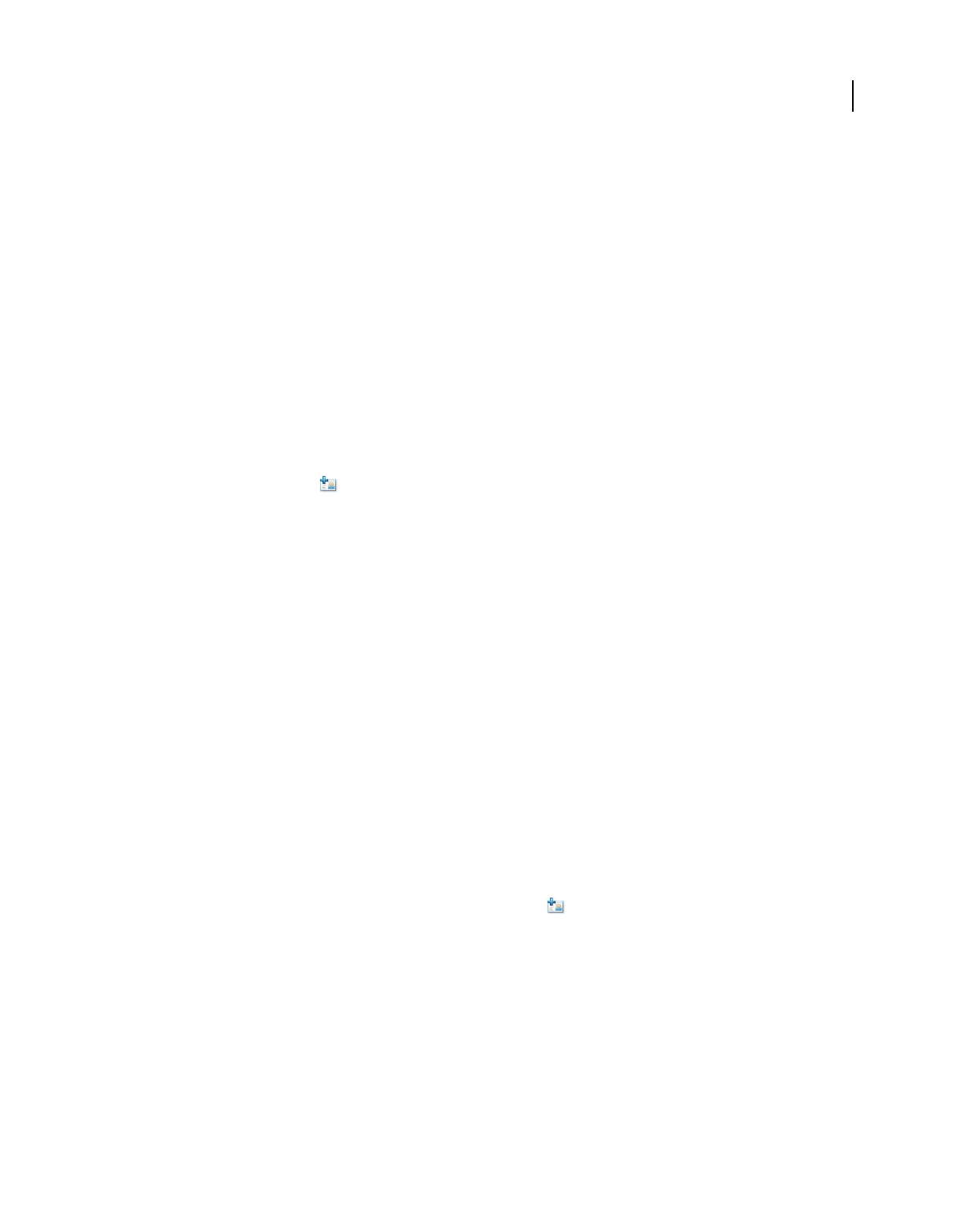
251
USING ACROBAT 9 PRO EXTENDED
Security
Last updated 9/30/2011
More Help topics
“Sharing certificates with others” on page 238
“Smart cards and hardware tokens” on page 252
Register a digital ID
Register your digital ID in Acrobat before you can use it. If you have a digital ID file that doesn’t appear in your list of
digital IDs, you can search for the missing digital ID file. Then, add it to the list. You can identify digital ID files by
their filename extensions. For PKCS #12 files, the extension is .pfx in Windows and .p12 in Mac OS. You need the
digital ID password (if any) to complete this task.
1Do one of the following:
•In Acrobat, choose Advanced > Security Settings.
•In Reader, choose Document > Security Settings.
2Select Digital IDs on the left.
3Click the Add ID button .
4Select My Existing Digital ID From and choose one of the following options:
A File Select this option if you obtained a digital ID as an electronic file. Follow the prompts to select the digital ID file,
type your password, and add the digital ID to the list.
A Roaming Digital ID Stored On A Server Select this option to use a digital ID that’s stored on a signing server. When
prompted, type the server name and URL where the roaming ID is located.
A Device Connected To This Computer Select this option if you have a security token or hardware token connected to
your computer.
5Click Next, and follow the onscreen instructions to register your digital ID.
Create a new digital ID
If you’re not using a third-party digital ID, you can create a self-signed digital ID. When you create a new digital ID,
it stores an encrypted private key for signing or decrypting documents and a public key contained in a certificate. Use
the certificate to validate signatures and encrypt documents.
1Do one of the following:
•In Acrobat, choose Advanced > Security Settings.
•In Reader, choose Document > Security Settings.
2Select Digital IDs on the left, and then click the Add ID button .
3Select A New Digital ID I Want To Create Now, and click Next.
4Specify where to store the digital ID, and click Next.
New PKCS#12 Digital ID File Stores the information in a file that you can send to others. This file has a .pfx extension
in Windows and .p12 in Mac OS. The files can be used interchangeably between operating systems. If you move a file
from one operating system to another, Acrobat still recognizes it.
Windows Certificate Store (Windows only) Stores the digital ID where other Windows applications can also retrieve it.
5Type a name, email address, and other personal information for your digital ID. When you certify or sign a
document, the name appears in the Signatures panel and in the Signature field.
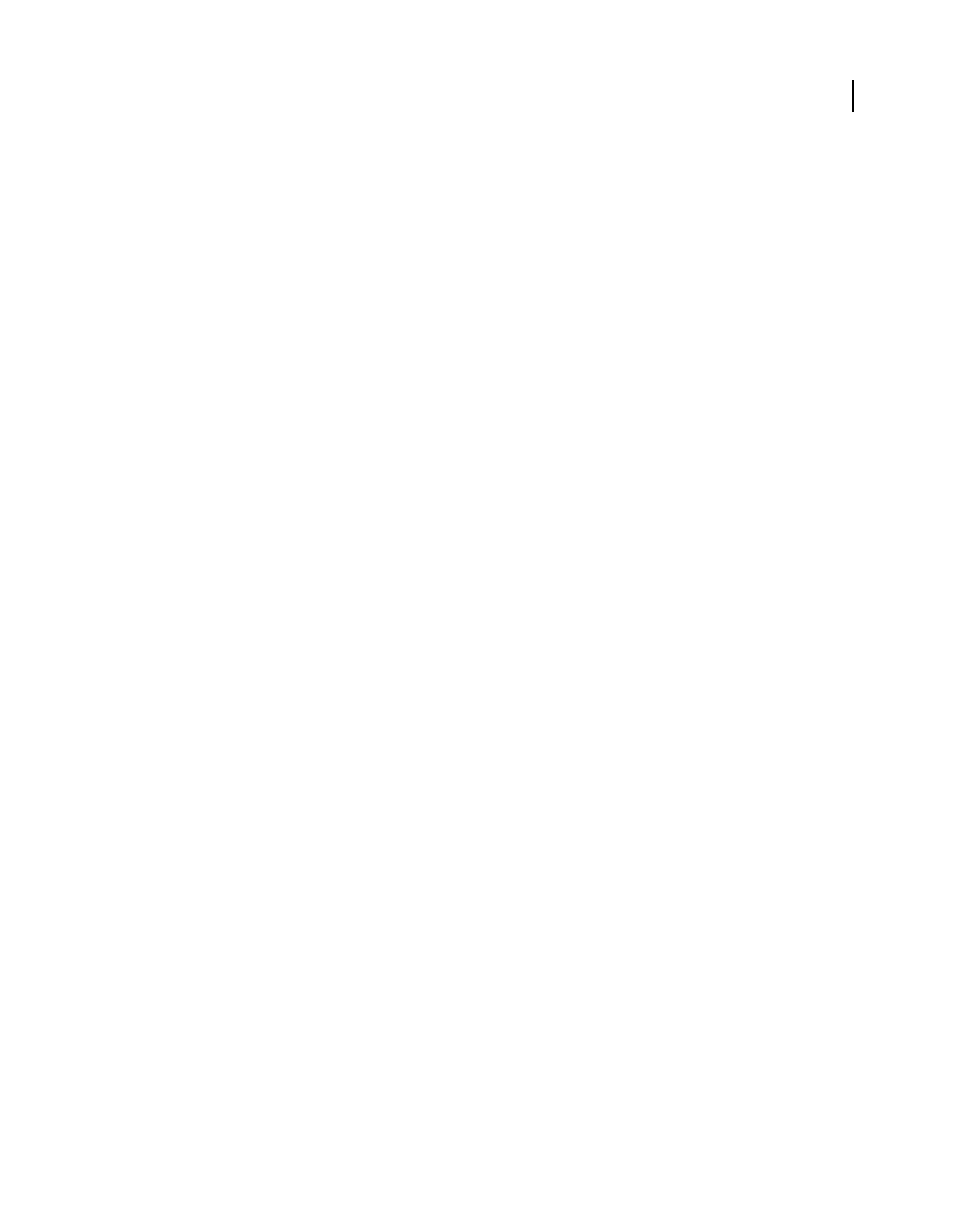
252
USING ACROBAT 9 PRO EXTENDED
Security
Last updated 9/30/2011
6(Optional) To use Unicode values for extended characters, select Enable Unicode Support, and then specify
Unicode values in the appropriate boxes.
7Choose an option from the Key Algorithm menu. The 2048-bit RSA option offers more security than 1024-bit RSA,
but 1024-bit RSA is more universally compatible.
8From the Use Digital ID For menu, choose whether you want to use the digital ID for signatures, data encryption,
or both. Click Finish.
You can export and send your certificate file to contacts who can use it to validate your signature.
Important: Make a backup copy of your digital ID file. If your digital ID file is lost or corrupted, or if you forget your
password, you cannot use that profile to add or validate signatures.
Set up a roaming ID account
A roaming ID is a digital ID that is stored on a server and can be downloaded—at the subscriber’s request—to the
roaming subscriber’s location. You must have a working Internet connection to access a roaming ID and an account
from an organization that supplies roaming digital IDs.
1Do one of the following:
•In Acrobat, choose Advanced > Security Settings.
•In Reader, choose Document > Security Settings.
2Expand Digital IDs on the left, select Roaming ID Accounts, and click Add Account.
3Type the name and URL for the roaming ID server, and click Next.
4Type the user name and password you’ve been assigned or follow the directions to create an account. Click Next,
and then click Finish.
5Select your roaming ID to use it, or click Logout.
When you perform a task that uses your roaming ID, you’re automatically logged in to the roaming ID server if your
authentication assertion hasn’t expired.
Smart cards and hardware tokens
A smart card looks like a credit card and stores your digital ID on an embedded microprocessor chip. You can use the
digital ID on a smart card to sign and decrypt documents on devices that include a smart card reader.
Similarly, a security hardware token is a small, keychain-sized device that you can use to store digital IDs and
authentication data. You can access your digital ID by connecting the token to a USB port on your computer or mobile
device. Some smart card readers include a keypad for typing a personal identification number (PIN).
If you store your digital ID on a smart card or hardware token, specify that information when you sign or certify
documents.
More Help topics
“Register a digital ID” on page 251
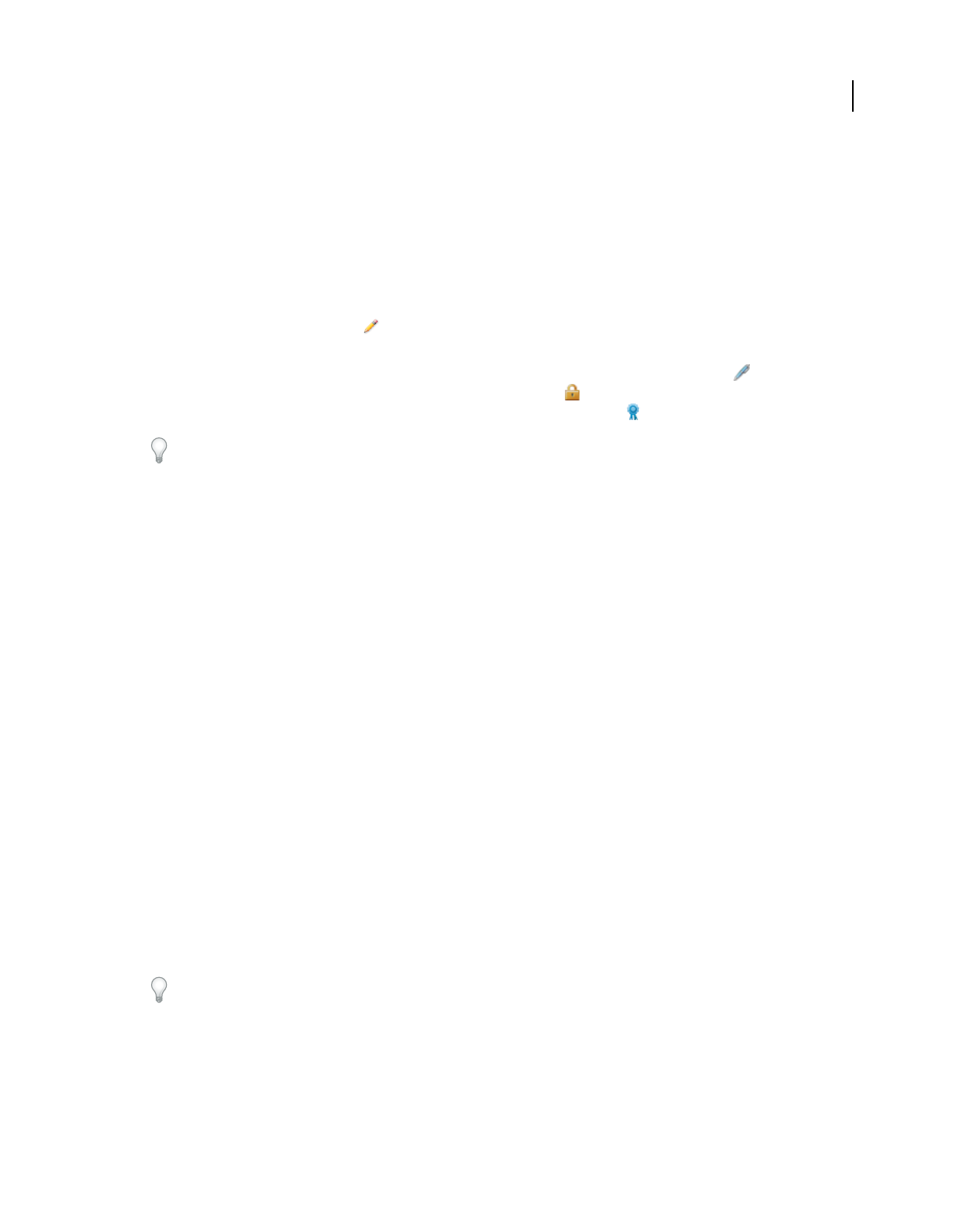
253
USING ACROBAT 9 PRO EXTENDED
Security
Last updated 9/30/2011
Specify the default digital ID
To avoid being prompted to select a digital ID each time your sign or certify a PDF, you can select a default digital ID.
1Do one of the following:
•In Acrobat, choose Advanced > Security Settings.
•In Reader, choose Document > Security Settings.
2Click Digital IDs on the left, and then select the digital ID you want to use as the default.
3Click the Usage Options button , and choose a task for which you want the digital ID as the default. To specify
the digital ID as the default for two tasks, click the Usage Options button again and select a second option.
A check mark appears next to selected options. If you select only the signing option, the Sign icon appears next to
the digital ID. If you select only the encryption option, the Lock icon appears. If you select only the certifying
option, or if you select the signing and certifying options, the Blue Ribbon icon appears.
To clear a default digital ID, repeat these steps, and deselect the usage options you selected.
Change the password and timeout for a digital ID
Passwords and timeouts can be set for PKCS #12 IDs. If the PKCS #12 ID contains multiple IDs, configure the
password and timeout at the file level.
Note: Self-signed digital IDs expire in five years. After the expiration date, you can use the ID to open, but not sign or
encrypt, a document.
1Do one of the following:
•In Acrobat, choose Advanced > Security Settings.
•In Reader, choose Document > Security Settings.
2Expand Digital IDs on the left, select Digital ID Files, and then select a digital ID on the right.
3Click the Change Password button. Type the old password and a new password. Confirm the new password, and
then click OK.
4With the ID still selected, click the Password Timeout button.
5Specify how often you want to be prompted for a password:
Always Prompts you each time you use the digital ID.
After Lets you specify an interval.
Once Per Session Prompts you once each time you open Acrobat.
Never You’re never prompted for a password.
6Type the password, and click OK.
Be sure to back up your password in a secure place. If you lose your password, either create a new self-signed digital
ID and delete the old one, or purchase one from a third-party provider.
Delete your digital ID
When you delete a digital ID in Acrobat, you delete the actual PKCS #12 file that contains both the private key and the
certificate. Before you delete your digital ID, make sure that it isn’t in use by other programs or required by any
documents for decrypting.
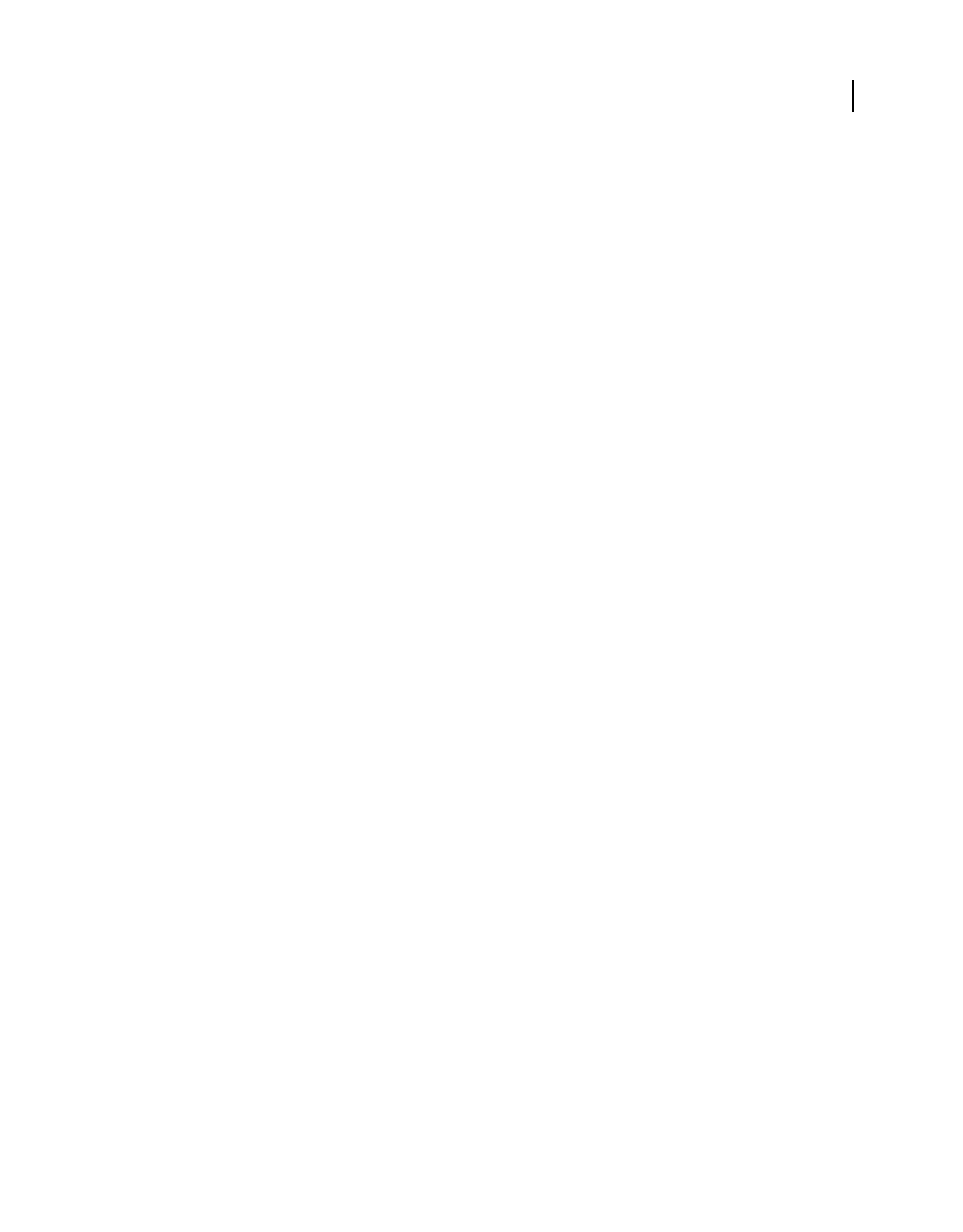
254
USING ACROBAT 9 PRO EXTENDED
Security
Last updated 9/30/2011
Note: You can delete only self-signed digital IDs that you created in Acrobat.
1Do one of the following:
•In Acrobat, choose Advanced > Security Settings.
•In Reader, choose Document > Security Settings.
2Select Digital IDs on the left, and then select the digital ID to remove.
3Click Remove ID, and then click OK.
More Help topics
“Delete a certificate from trusted identities” on page 242
Protecting digital IDs
By protecting your digital IDs, you can prevent unauthorized use of your private keys for signing or decrypting
confidential documents. Make sure that you have a procedure in place in the event your digital ID is lost or stolen.
How to protect your digital IDs
When private keys are stored on hardware tokens, smart cards, and other hardware devices that are password- or PIN-
protected, use a strong password or PIN. Never divulge your password to others. If you must write down your
password, store it in a secure location. Contact your system administrator for guidelines on choosing a strong
password. Keep your password strong by following these rules: use eight or more characters; mix uppercase and
lowercase letters with numbers and special characters; choose a password that is difficult to guess or hack, but that you
can remember without having to write it down; do not use a correctly spelled word in any language, as they are subject
to “dictionary attacks” that can crack these passwords in minutes; change your password on a regular basis; contact
your system administrator for guidelines on choosing a strong password.
To protect private keys stored in P12/PFX files, use a strong password and set your password timeout options
appropriately. If using a P12 file to store private keys that you use for signing, use the default setting for password
timeout option so that your password is always required. If using your P12 file to store private keys that are used to
decrypt documents, make a backup copy of your private key or P12 file so that you can open encrypted documents if
you lose your keys.
The mechanisms used to protect private keys stored in the Windows certificate store vary depending on what company
has provided the storage. Contact the provider to determine how to back up and protect these keys from unauthorized
access. In general, use the strongest authentication mechanism available and create a strong password or PIN when
possible.
What to do if a digital ID is lost or stolen
If your digital ID was issued by a certificate authority, immediately notify the certificate authority and request the
revocation of your certificate. You should also stop using your private key.
If your digital ID was self-issued, destroy the private key and notify anyone to whom you sent the corresponding public
key (certificate).
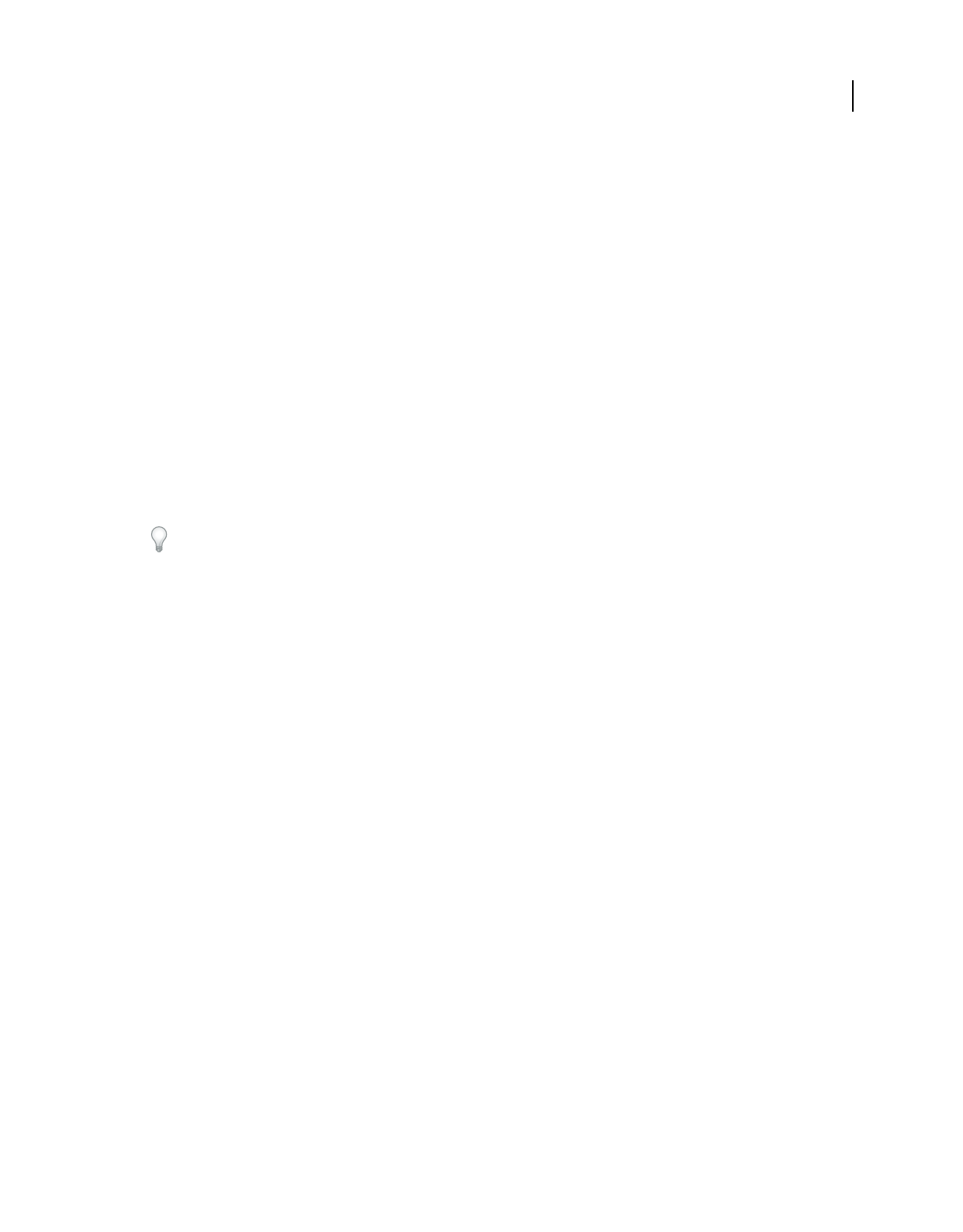
255
USING ACROBAT 9 PRO EXTENDED
Security
Last updated 9/30/2011
Removing sensitive content
Preparing PDFs for distribution
Before you distribute a PDF, you may want to examine the document for sensitive content or private information that
can trace the document to you. Such information may be hidden or not immediately apparent. For example, if you
created the PDF, the document metadata likely lists your name as the author.
You may also want to remove content that can inadvertently change and modify the document’s appearance.
JavaScript, actions, and form fields are types of content that are subject to change. If your document doesn’t require
these items, remove them before you distribute the document. You can use the Examine Document command to find
and remove hidden content from a PDF.
To remove sensitive images and text that are visible in a PDF, use the Redaction tools.
Examine a PDF for hidden content
Use the Examine Document feature to find and remove content from a document that you don’t want, such as hidden
text, metadata, comments, and attachments.
If you want to examine every PDF for hidden content before you close it or send it in email, specify that option in the
Documents preferences using the Preferences dialog box.
1Choose Document > Examine Document.
If items are found, they are listed in the Examine Document panel with a selected check box beside each item.
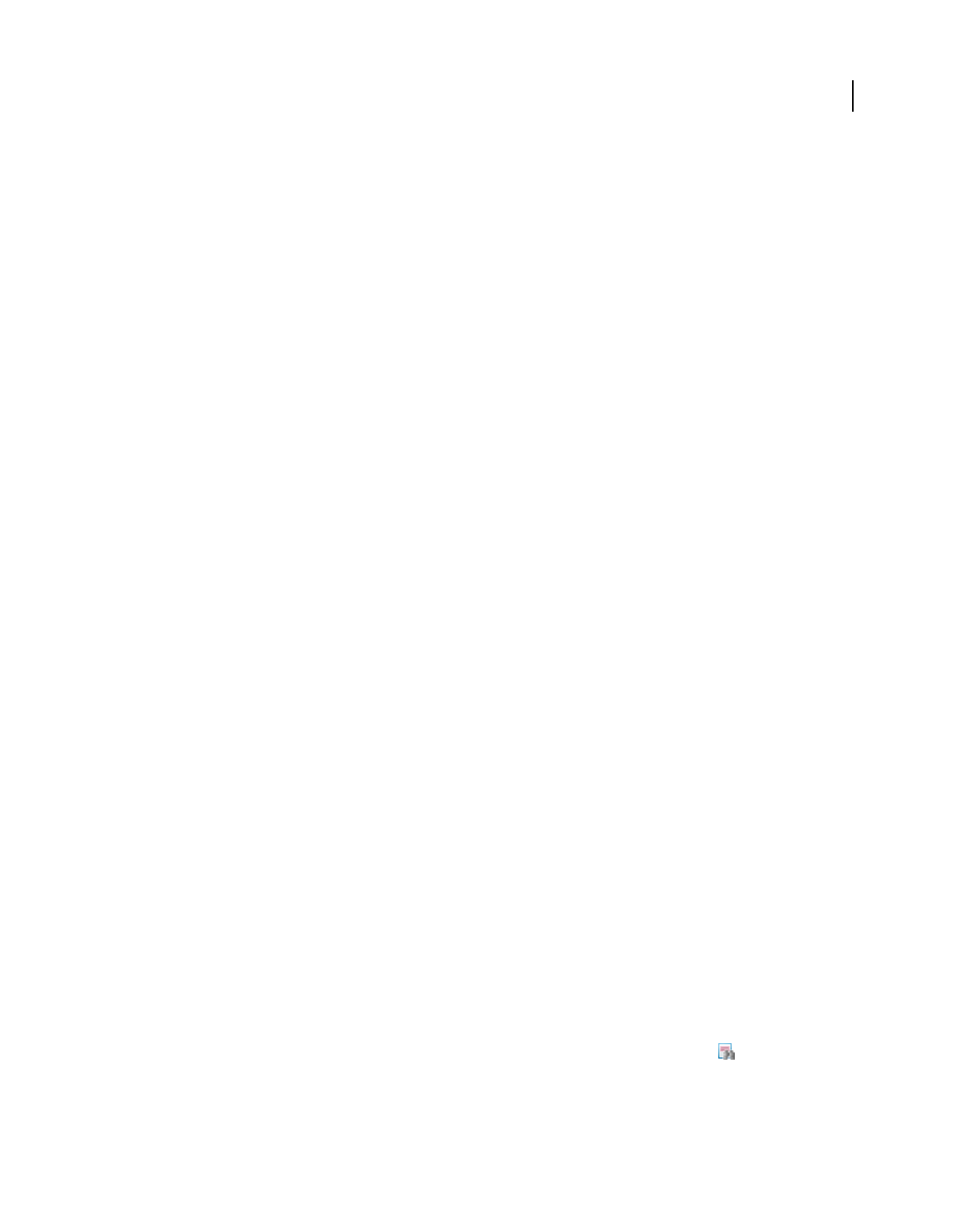
256
USING ACROBAT 9 PRO EXTENDED
Security
Last updated 9/30/2011
2Make sure that the check boxes are selected only for the items that you want to remove from the document:
Metadata Metadata includes information about the document and its contents, such as the author’s name, keywords,
and copyright information, that can be used by search utilities. To view metadata, choose File > Properties.
File Attachments Files of any format can be attached to the PDF as an attachment. To view attachments, choose View
> Navigation Panel > Attachments.
Annotations And Comments This item includes all comments that were added to the PDF using the comment and
markup tools, including files attached as comments. To view comments, choose View > Navigation Panel >
Comments.
Form Fields This item includes form fields (including signature fields), and all actions and calculations associated with
form fields. If you remove this item, all form fields are flattened and can no longer be filled out, edited, or signed.
Hidden Text This item indicates text in the PDF that is either transparent, covered up by other content, or the same
color as the background. To view hidden text, click Preview. Click the double-arrow buttons to navigate pages that
contain hidden text, and select options to show hidden text, visible text, or both.
Hidden Layers PDFs can contain multiple layers that can be shown or hidden. Removing hidden layers removes these
layers from the PDF and flattens remaining layers into a single layer. To view layers, choose View > Navigation Panel
> Layers.
Bookmarks Bookmarks are links with representational text that open specific pages in the PDF. To view bookmarks,
choose View > Navigation Panel > Bookmarks.
Embedded Search Index An embedded search index speeds up searches in the file. To determine if the PDF contains
a search index, choose Advanced > Document Processing > Manage Embedded Index. Removing indexes decreases
file size but increases search time for the PDF.
Deleted Hidden Page And Image Content PDFs sometimes retain content that has been removed and which is no
longer visible, such as cropped or deleted pages, or deleted images.
Note: The Examine Document feature doesn’t find or remove links. If you want to remove links, use PDF Optimizer. See
“PDF Optimizer” on page 324.
3Click Remove to delete selected items from the file, and click OK.
Note: When you remove checked items, additional items are automatically removed from the document: digital
signatures; document information added by third-party plug-ins and applications; and special features that enable Adobe
Reader users to review, sign, and fill in PDF documents.
4Choose File > Save, and specify a filename and location. If you don’t want to overwrite the original file, save the file
to a different name, location, or both.
The selected content is permanently removed when you save the file. If you close the file without saving it, you must
repeat this process, making sure to save the file.
Redact sensitive content
The Redaction tools let you permanently remove (redact) visible text and images from PDFs. In place of the removed
items, you can have redaction marks that appear as colored boxes, or you can leave the area blank. You can specify
custom text or redaction codes to appear over the redaction marks.
Note: If you want to locate and remove specific words or phrases, use the Search And Redact tool instead.
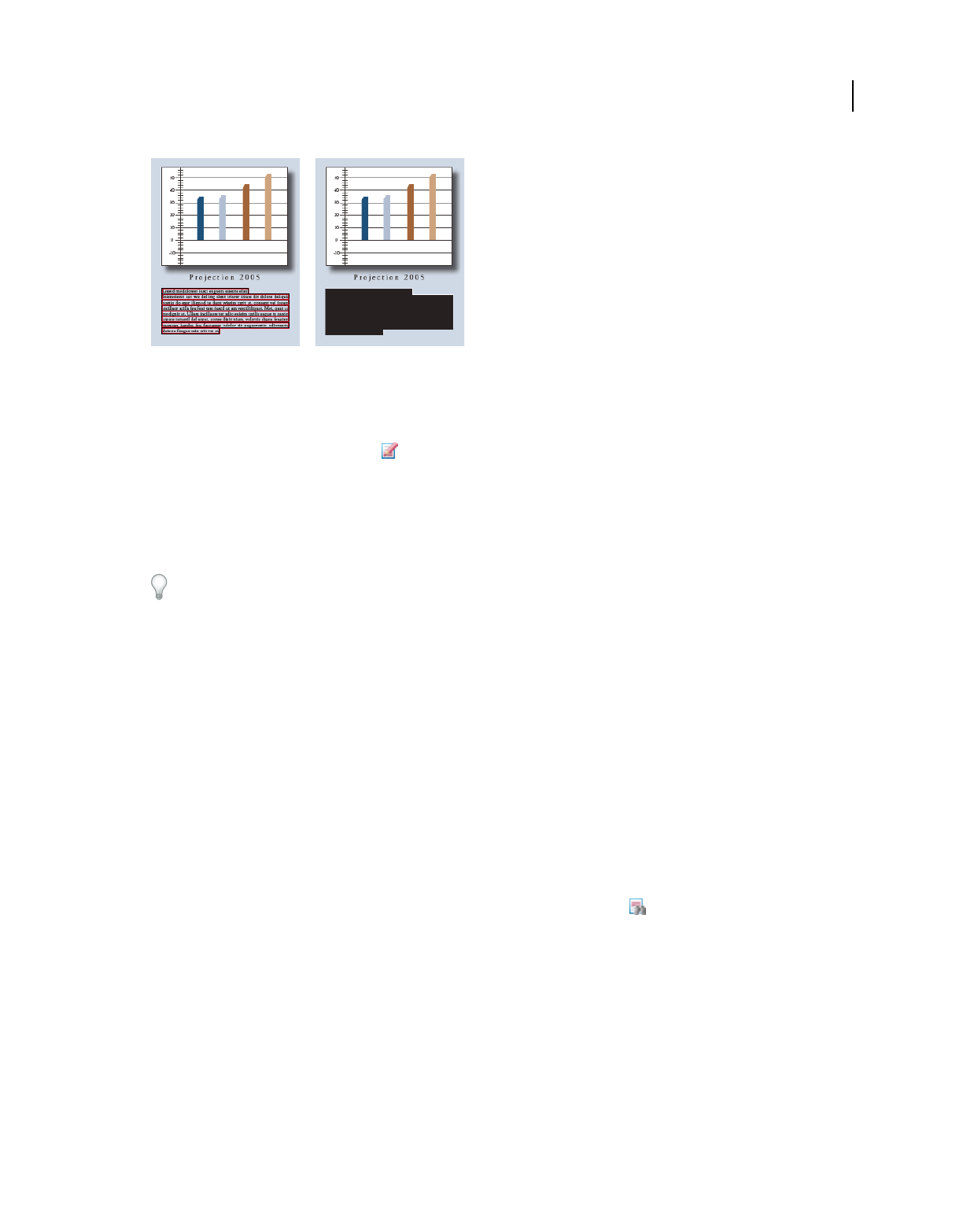
257
USING ACROBAT 9 PRO EXTENDED
Security
Last updated 9/30/2011
Text marked for redaction (left), and redacted (right)
1Choose View > Toolbars > Redaction.
2(Optional) To set the appearance of redaction marks, click Redaction Properties.
3Select the Mark For Redaction tool .
4Mark items you want to remove by doing any of the following:
•Double-click to select a word or image.
•Press Ctrl as you drag to select a line, a block of text, an object, or an area. Use this method to select areas of a page
in a scanned document.
To preview how your redaction marks will look, hold the pointer over the marked area.
5To redact the marked items, click Apply Redactions in the Redaction toolbar.
6Click OK to remove the items. The items aren’t permanently removed from the document until you save it.
7If you want to search for and remove hidden information in the document by using the Examine Document feature,
click Yes. Otherwise, click No.
8Choose File > Save, and specify a filename and location. If you don’t want to overwrite the original file, save the file
to a different name, location, or both.
For information on using the redaction tools in legal situations, see http://blogs.adobe.com/acrolaw/.
Search and redact words
Use the Search And Redact tool to find and remove words or phrases in one or more PDFs that contain searchable text.
Note: The Search And Redact tool doesn’t search secured (encrypted) PDFs.
1Choose View > Toolbars > Redaction, and select the Search And Redact tool .
2Specify if you want to search the current PDF or all PDFs in another location.
3Do one of the following:
•To search for only one word or phrase, choose Single Word Or Phrase and type the word or phrase in the text box.
•To search for multiple words, select Multiple Words Or Phrase, and then click Select Words. Type each word in the
New Word Or Phrase text box and click Add. You can also import a text file with the list of words or phrases to
search for.
•To search for a pattern (for example, phone numbers, credit card numbers, email addresses, social security
numbers, or dates), click Patterns. Choose one of the available patterns. (English only)
4Click Search And Redact.
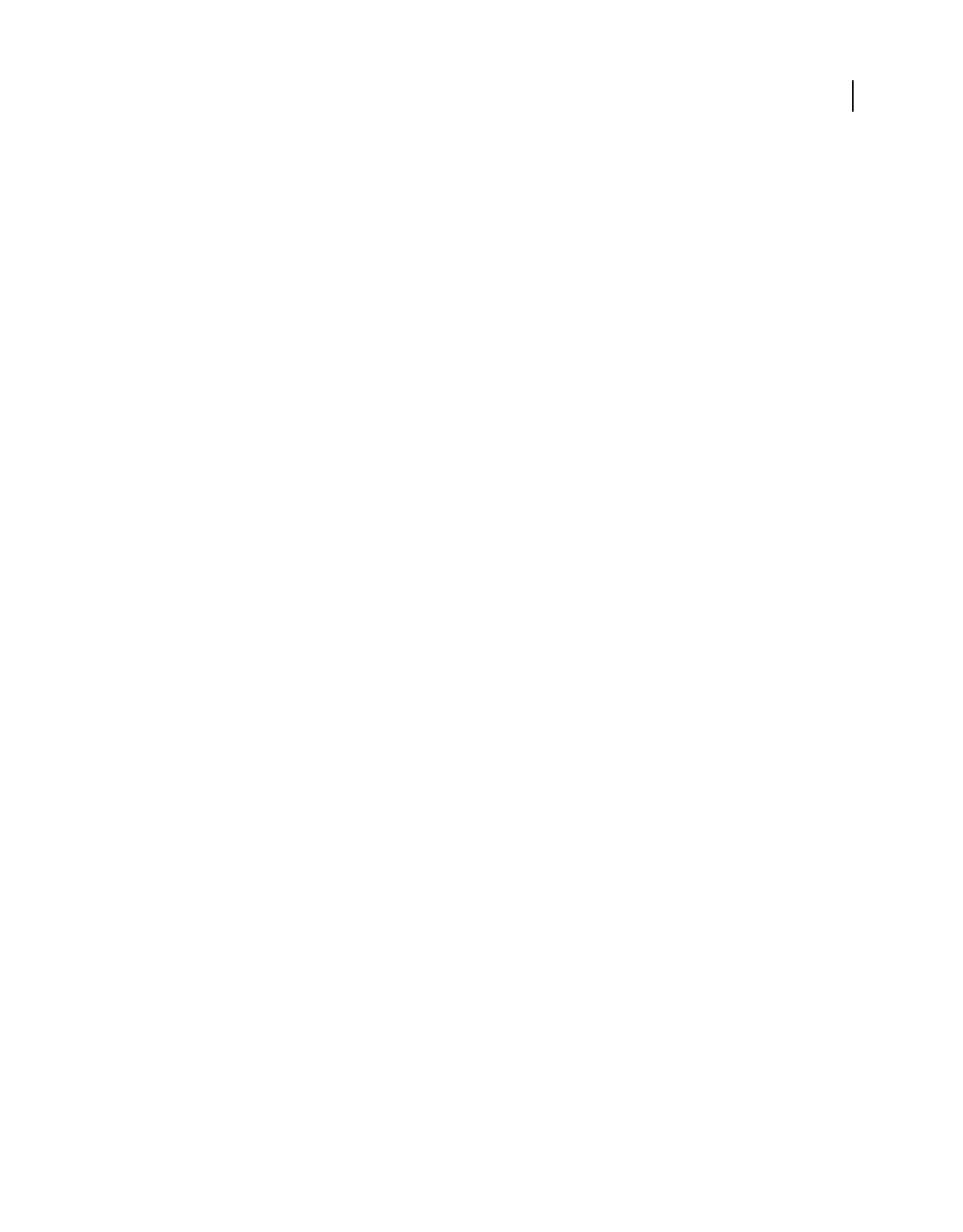
258
USING ACROBAT 9 PRO EXTENDED
Security
Last updated 9/30/2011
5In the search results, click the plus sign (+) next to the document name to see all occurrences of the word or phrase.
Then, select the occurrences you want to mark for redaction:
•To select all occurrences in the list, click Check All.
•To select individual occurrences, click the check box for each one you want to redact. Click the text next to a check
box to view the occurrence on the page.
•To mark none of the occurrences, close the Search window or click New Search to start over.
6If you selected occurrences that you want to mark for redaction, click Mark Checked Results For Redaction.
The items you checked in the list are shown marked for redaction.
Note: If you haven’t saved the file, you can select redaction marks in the document and press Delete to remove the
redaction mark. The redaction marks become permanent after you save the file.
7To remove the marked items, click Apply Redactions in the Redaction toolbar, and then click OK.
The items aren’t permanently removed from the document until you save it.
8If you want to search for and remove hidden information in the document by using the Examine Document feature,
click Yes. Otherwise, click No.
9Choose File > Save, and specify a filename and location. If you don’t want to overwrite the original file, save the file
to a different name, location, or both.
More Help topics
“Searching PDFs” on page 360
Change the look of redaction markers
By default, black boxes appear in place of redacted images and text. You can set the default appearance of redaction
marks before you mark items for redaction, or you can change the look of redaction marks before you apply the
redactions.
Set the default look of all marks
1In the Redaction toolbar, click Redaction Properties.
2On the Appearance tab, select options you want to change, and then click OK:
•Click the Redacted Area Fill Color icon and select a fill color from the Color palette for the boxes that replace
removed items. Choose No Color to leave the redacted area blank.
•Select Use Overlay Text if you want to select the custom text or redaction code options. Select the font, size, and
text alignment.
•Select Custom Text, and type the text you want to appear in the redacted area.
•Select Redaction Code, and then either select a code within an existing set, or click Edit to define a new code set or
a new code.
Properties for redaction text
Custom Text Displays text you type into the Custom Text option over the redaction mark.
Font Displays custom text in the selected font.
Font Size Displays custom text in the selected point size.
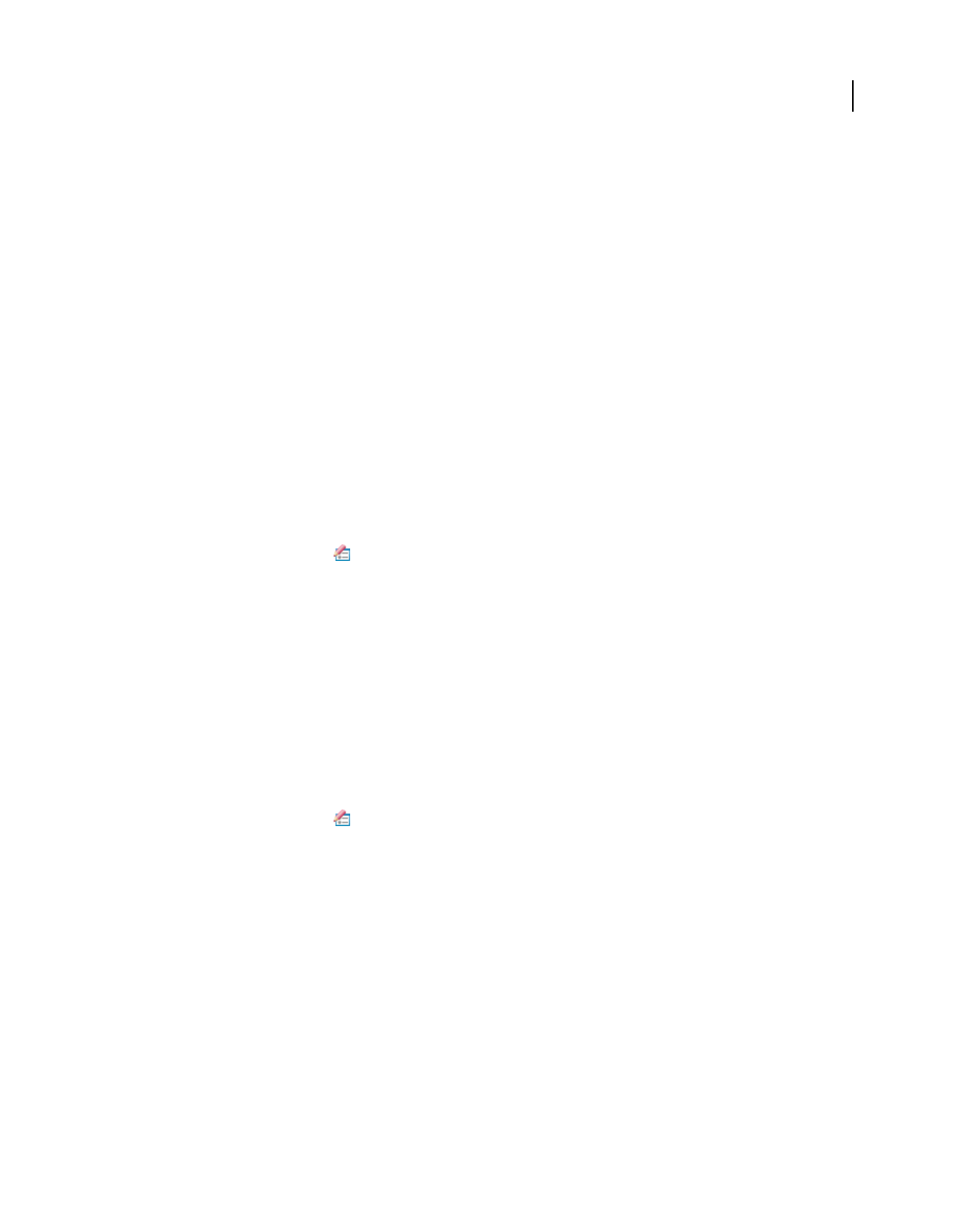
259
USING ACROBAT 9 PRO EXTENDED
Security
Last updated 9/30/2011
Auto-Size Text To Fit Redaction Region Resizes custom text to fit within the redacted area. When selected, this option
overrides the Font Size setting for the overlay text.
Font Color Displays custom text in the selected color, which you can change by clicking the color swatch.
Repeat Overlay Text Fills the redacted area with as many instances of the custom text as needed, without changing the
font size. For example, if you specify the letter x or a hyphen (-) as the custom text, these characters are repeated
throughout the redacted area.
Text Alignment Sets the text alignment.
Create and edit redaction codes
Both the Redaction Code and Custom Text options create text that overprints areas that contain redaction markers.
The difference is that redaction codes are text entries that you can save, export, and import. One code set can contain
multiple codes.
Note: Codes don’t save the current attributes for overlay text as part of the code definition, such as colors, font
characteristics, and repetition or size of text. Codes only make the overlay text itself reusable in future sessions and by other
users with whom you share code sets. You set other attributes for the code in the Redaction Tool Properties dialog box.
Create redaction codes and code sets
1Click Redaction Properties in the Redaction toolbar.
2Select Use Overlay Text.
3Select Redaction Code, and then click Edit Codes.
4In the Redaction Code Editor dialog box, click Add Set.
5(Optional) Type a new name for the set in the text box below the list of code sets, and then click Rename Set.
6Click Add Code, and type the text that you want to appear as overlay text in the text box below the list of code
entries, and then click Rename Code.
7Repeat the previous step to add another code entry to that code set, or repeat the previous three steps to create
additional code sets and codes.
Edit redaction codes and code sets
1Click Redaction Properties in the Redaction toolbar.
2Select Use Overlay Text, and then select Redaction Code.
3Select a code set from the list on the left, and click Edit Codes.
4In the Redaction Code Editor dialog box, do any of the following:
•To remove a code set and all of the code entries within it, select the code set and click Remove Set.
•To export a code set to a separate XML file that you can reuse in other PDFs or share with others, select the code
set and click Export Set, specify a filename and location, and click Save.
•To import a previously saved code set, click Import Set, locate and select that file, and click Open.
•To rename a code set, type a new name in the box below the list and click Rename Set.
5With the code set selected, select the code entry that you want to edit, and do one of the following:
•To remove a code entry, click Remove Code.
•To rename a code entry, type a new name in the box below the list and click Rename Code.
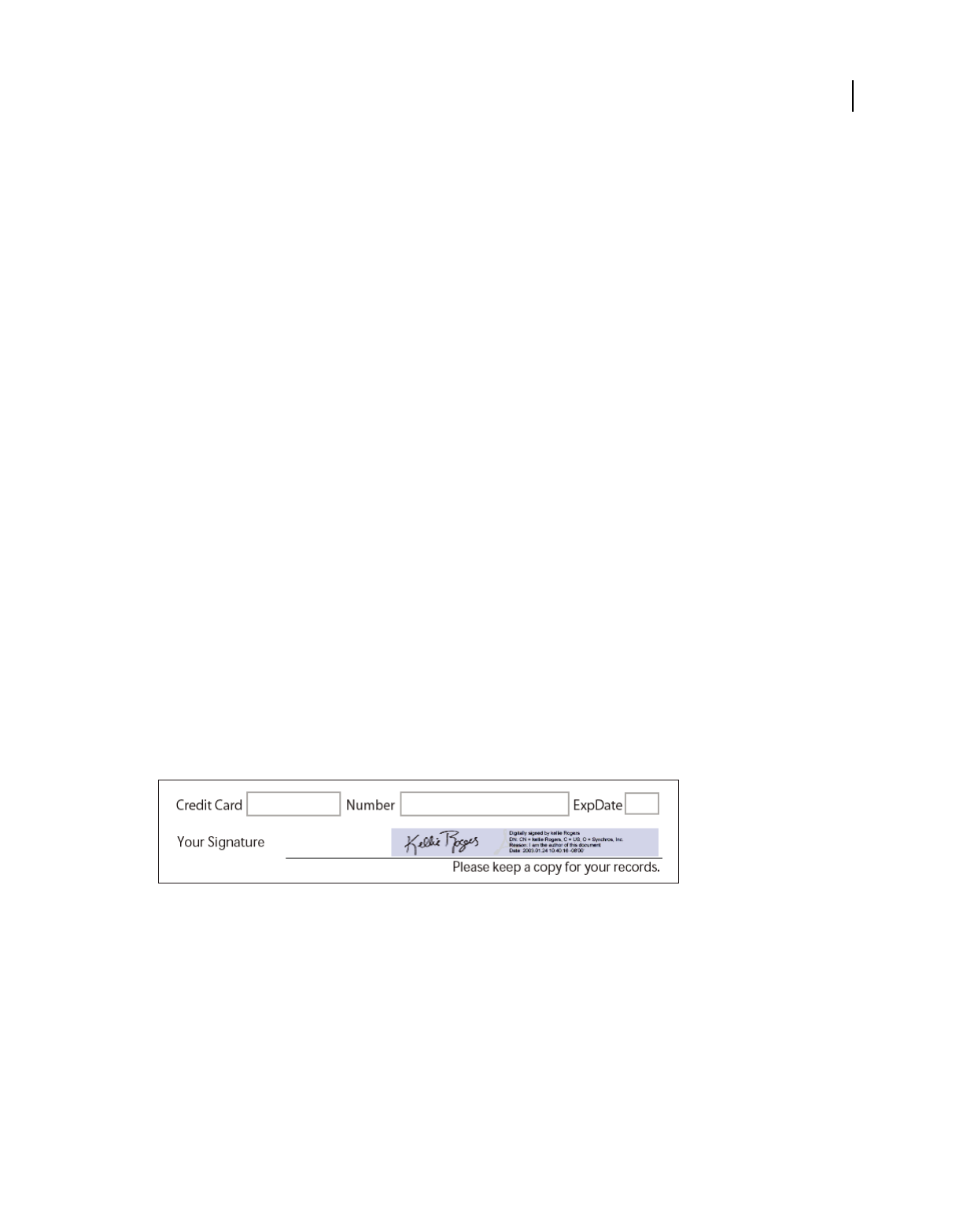
260
Last updated 9/30/2011
Chapter 9: Digital signatures
You use a digital signature much like a handwritten signature—to approve documents. A digital signature verifies your
identity and may include a photo, an image of your handwritten signature, or other personal details that you choose.
Document authors can attest to the contents of their documents by adding a certifying signature.
Digital signatures
About digital signatures
A digital signature, like a conventional handwritten signature, identifies the person signing a document. Unlike a
handwritten signature, a digital signature is difficult to forge because it contains encrypted information that is unique
to the signer and easily verified.
Most digital signatures are referred to as approval signatures. Signatures that certify an Adobe® PDF are called certifying
signatures. Only the first person to sign a PDF (most often, the author) can add a certifying signature. A certifying
signature attests to the contents of the document. It also allows the signer to specify the types of changes allowed for
the document to remain certified. Changes to the document are shown in the Signatures panel.
To sign a document, you must obtain a digital ID or create a self-signed digital ID in Adobe Acrobat®. The digital ID
contains a private key and a certificate (or public key). The private key is used to add the digital signature, and the
certificate that you share with people who use it to validate your signature.
When you apply a digital signature, Acrobat uses a hashing algorithm to generate a message digest, which it encrypts
using your private key. Acrobat embeds the encrypted message digest in the PDF, along with details from your
certificate, an image of your signature, and a version of the document at the time it was signed.
Note: For the latest information about digital signatures, choose Help > Online Support > Knowledgebase to open the
Adobe Acrobat support page on the Adobe website. Then search for “digital signatures.”
Digital signature in a PDF form
For articles on digital signatures, see these resources:
•Digital Signatures in PDF and Acrobat: www.acrobatusers.com/tutorials/digital-signatures-pdf-acrobat
•Migrating and Sharing Security Settings: www.adobe.com/devnet/acrobat/pdfs/sharing_security_settings_90.pdf
•Adobe Acrobat 9 Digital Signatures, Changes, and Improvements (PDF):
www.adobe.com/devnet/reader/articles/reader_compatibility.html
More Help topics
“About digital IDs” on page 250
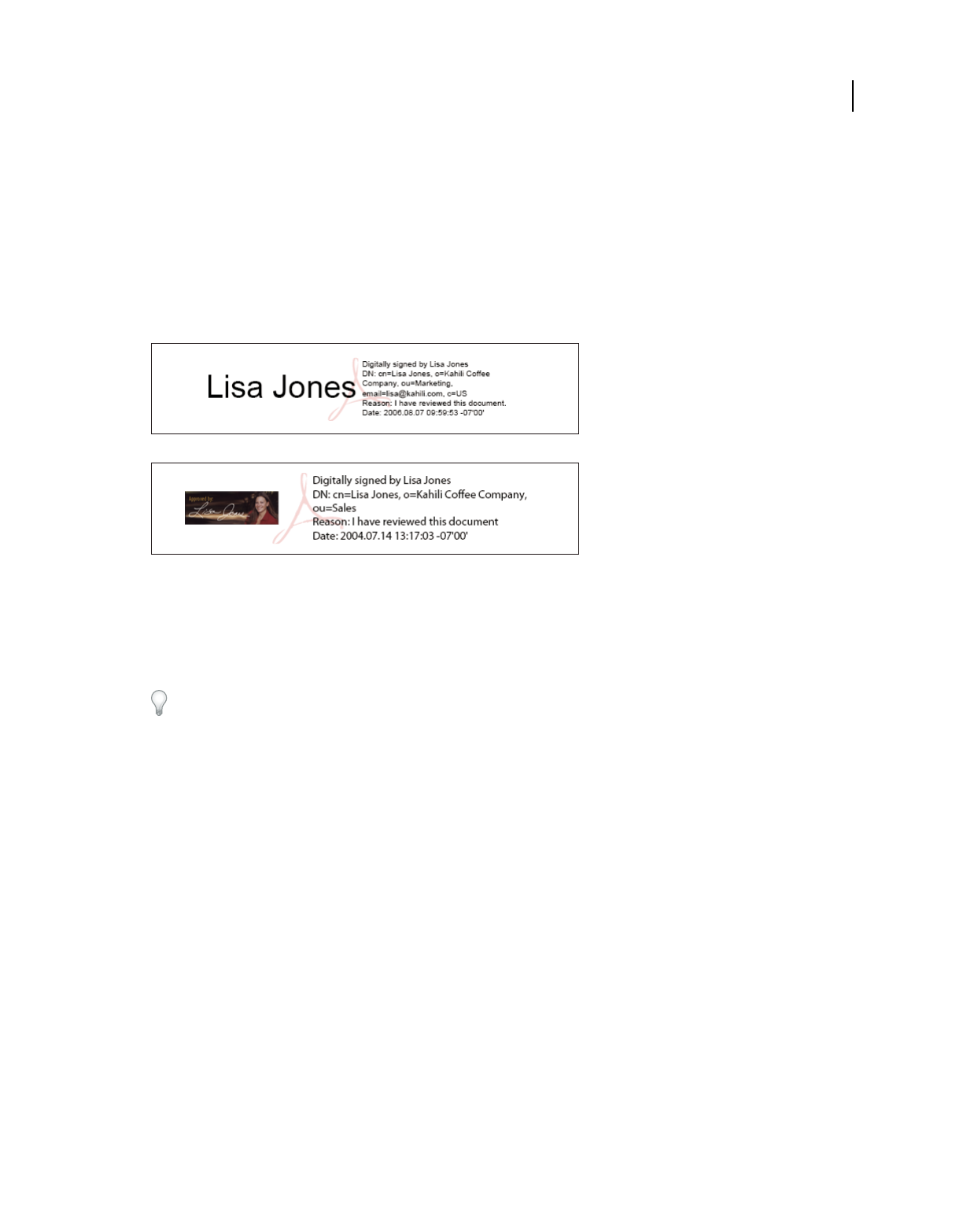
261
USING ACROBAT 9 PRO EXTENDED
Digital signatures
Last updated 9/30/2011
Create the signature appearance
You can set the appearance of your digital signature by selecting options in the Security section of the Preferences
dialog box. For example, you can include an image of your handwritten signature, a company logo, or a photograph.
You can also create alternate signature appearances that you use for different purposes. For some, you can provide a
greater level of detail.
A signature appearance can also include information that helps others verify your signature, such as reason for signing,
contact information, and more. Set these options by using the Preferences dialog box. By selecting these preferences,
you add options to the Sign Document dialog box that appears each time you sign a PDF:
Signature formats
A. Text signature B. Graphic signature
1(Optional) If you want to include an image of your handwritten signature in the digital signature, scan your
signature, and save it as an image file. Place the image in a document by itself, and convert the document to PDF.
2Right-click the signature field and select Sign Document or Certify With Visible Signature.
You can also create an appearance using the Security section of the Preferences dialog box. In the Appearance section,
select one of the available options or click New to create an appearance.
3From the Appearance menu in the Sign dialog box, select Create New Appearance.
4In the Configure Signature Appearance dialog box, type a title for the signature appearance. When you sign a
document, you select the signature appearance by its title, so use a short, descriptive title.
5For Configure Graphic, choose an option:
No Graphic Displays only the default digital signature icon and other information specified in the Configure Text
section.
Imported Graphic Displays an image with your digital signature. Select this option to include an image of your
handwritten signature. To import the image file, click File, click Browse, and then select the image file.
Name Displays only the default digital signature icon and your name as it appears in your digital ID file.
6For Configure Text, select the options that you want to appear in the signature. Distinguished Name shows the user
attributes defined in your digital ID, including your name, organization, and country.
7For Text Properties, specify the writing direction and type of digits used, and then click OK.
8
(Optional) If the dialog box includes the Additional Signature Information section, specify the reason for signing the
document, the location, and your contact information. These options are only available if you selected them using
the Advanced Preferences section of the Preferences dialog box (Security > Advanced Preferences > Creation tab).
For more information, see Adobe Acrobat 9 Digital Signature Appearances (PDF) at
www.adobe.com/go/learn_acr_security_en.
A
B
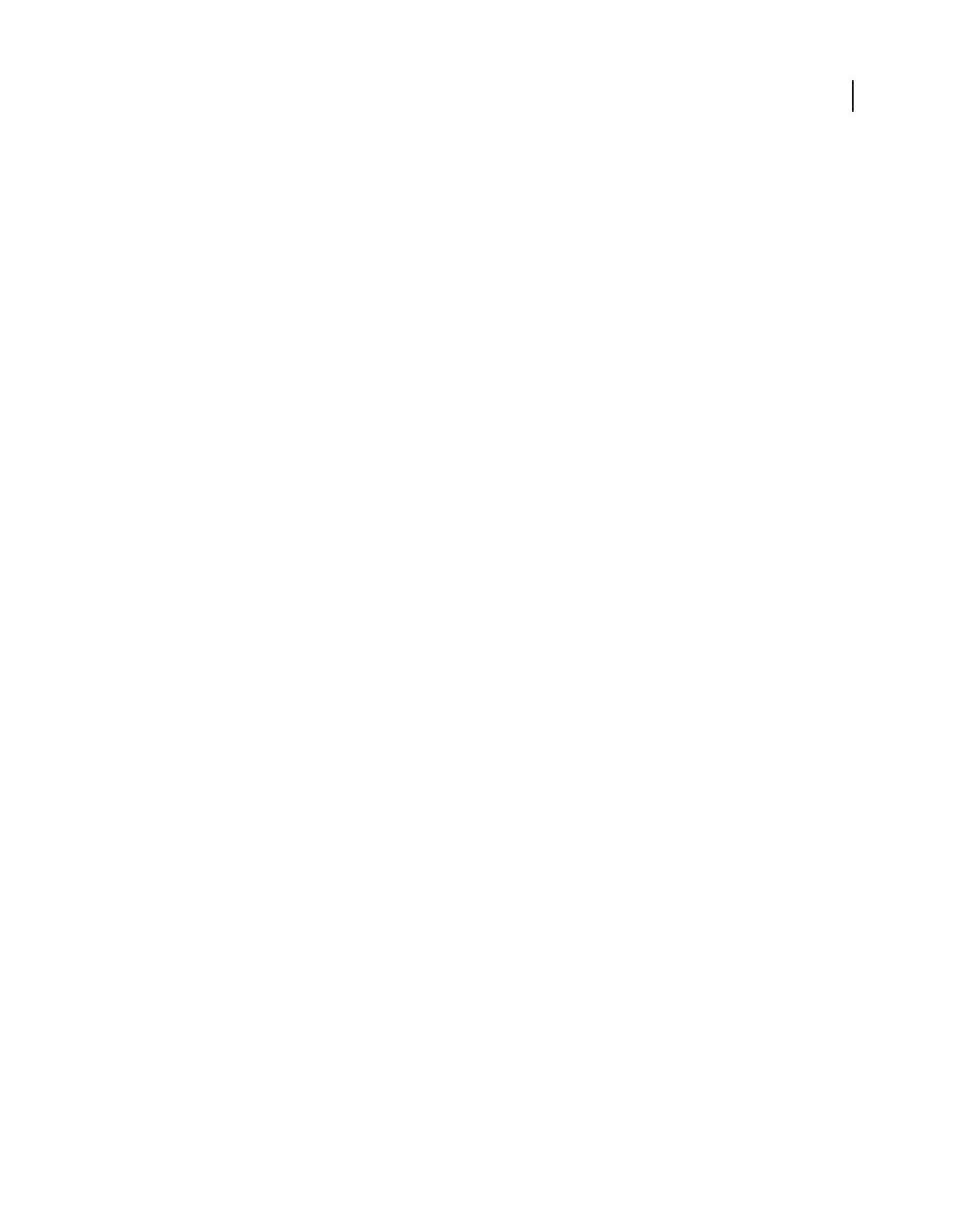
262
USING ACROBAT 9 PRO EXTENDED
Digital signatures
Last updated 9/30/2011
More Help topics
“Enable right-to-left languages” on page 57
Set signing preferences
1Open the Preferences dialog box, and then select Security on the left.
2Click Advanced Preferences, and then click the Creation tab.
3(Optional) If you are planning to use a third party plug-in as your default signing method, make sure it is installed.
Choose the default method for signing documents.
4Select any of the following:
Include Signature’s Revocation Status When Signing Embeds information about whether your certificate is valid or
has been revoked (required for signature validation). This option speeds the validation process by not having to go
online to determine whether the certificate has been revoked. This option is selected by default.
Show Reasons When Signing Adds your reason for signing to the signature field. When you sign a PDF, a menu
appears in the Sign Document dialog box. From this menu, you can select the option that best describes your reason
for signing the PDF.
Show Location And Contact Information When Signing Adds your location information to the signature field. Contact
information appears in the Signer tab of the Signature Properties dialog box. When you sign a PDF, text boxes appear
in the Sign Document dialog box where you can type this information.
Enable Reviewing Of Document Warnings Analyzes documents in a signing workflow for content that can change the
document appearance. It then provides an option in the Sign Document dialog box to review this content. Specify
Always, Never, or When Certifying A Document. Available options depend on the Prevent Signing Until Document
Warnings Are Reviewed setting.
Prevent Signing Until Document Warnings Are Reviewed Enable this option to require the signer to review document
warnings before signing or certifying a document. Specify Always, Never, or When Certifying A Document.
Add a timestamp to signatures
You can include the date and time you signed the document as part of your signature. Timestamps are easier to verify
when they’re associated with a timestamp authority’s trusted certificate. Including a timestamp helps to establish
exactly when you signed the document and reduces the chances of an invalid signature. You can obtain a timestamp
from a third-party timestamp authority or from the certificate authority that issued your digital ID.
Timestamps appear in the signature field and in the Signature Properties dialog box. If a timestamp server is
configured, that timestamp appears in the Date/Time tab of the Signature Properties dialog box. If no timestamp server
is configured, the signatures field displays the local time of the computer at the moment of signing.
Note: If you did not embed a timestamp when you signed the document, you can add one later to your signature. (See
“Establish long-term signature validation” on page 269.) A timestamp applied after signing a document uses the time
provided by the timestamp server.
Configure a timestamp server
To configure a timestamp server, you need the server name and URL, a Forms Data Format (FDF) file that contains
the server settings, or a security settings file that contains the timestamp server information.
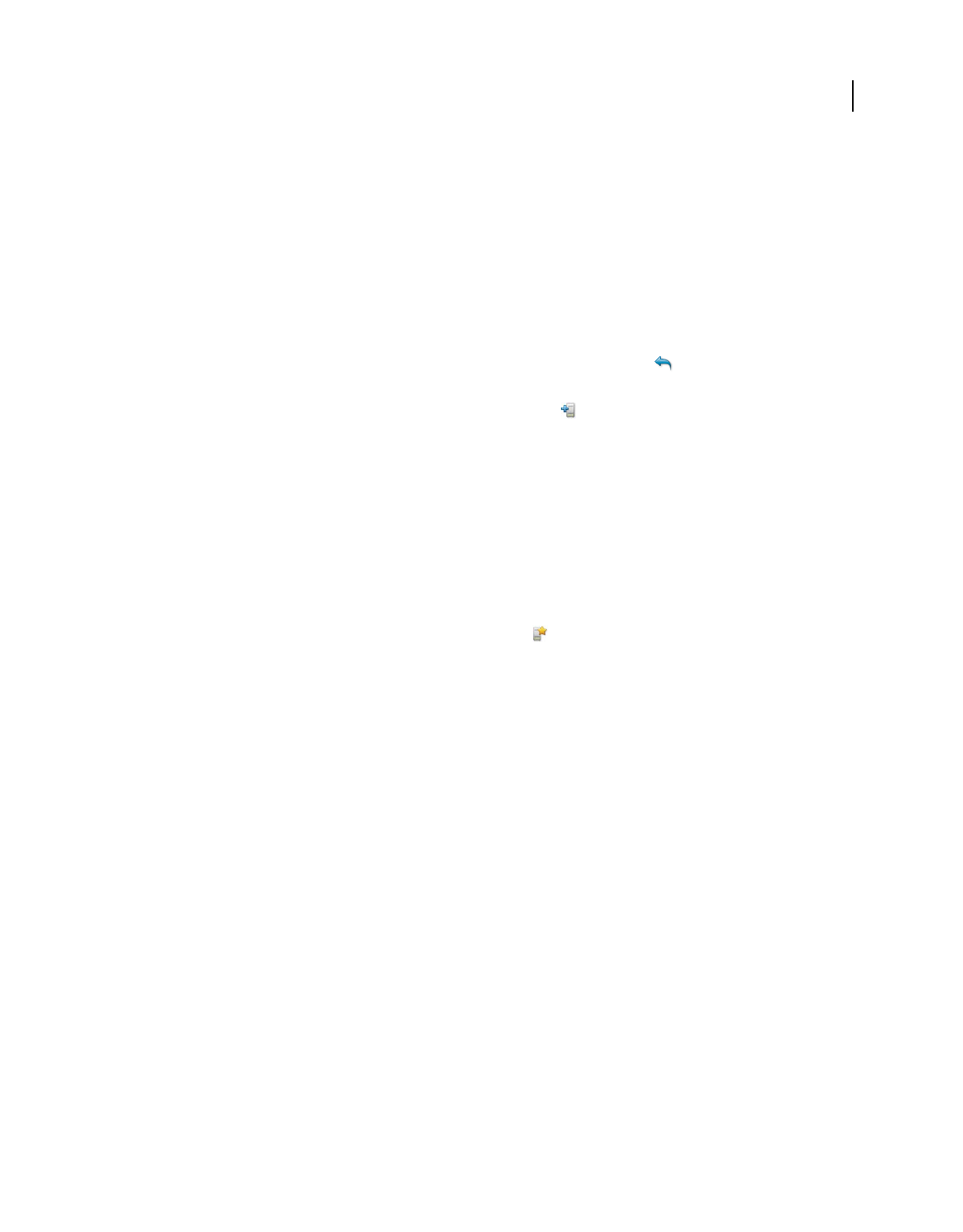
263
USING ACROBAT 9 PRO EXTENDED
Digital signatures
Last updated 9/30/2011
If you have a security settings file, install it and don’t use the following instructions for configuring a server. Make sure
that you obtained the security settings file from a source that you trust. Don’t install it without checking with your
system administration or IT department.
1Do one of the following:
•In Acrobat, choose Advanced > Security Settings.
•In Reader, choose Document > Security Settings.
2Select Time Stamp Servers on the left.
3Do one of the following:
•If you have an FDF file with the timestamp server settings, click the Import button . Select the FDF file, and click
Open.
•If you have a URL for the timestamp server, click the New button . Type a name, and then type the server URL.
Specify whether the server requires a user name and password, and then click OK.
Set a timestamp server as the default
If you have two or more timestamp servers configured, you can set one of them as the default.
Note: Before you set a timestamp server as the default, you may want to check if the timestamp authorities charge a usage fee.
1Do one of the following:
•In Acrobat, choose Advanced > Security Settings.
•In Reader, choose Document > Security Settings.
2Select the timestamp server, and click the Set Default button .
3Click OK to confirm your selection.
More Help topics
“Validate a timestamp certificate” on page 271
About graphics tablet signatures
You can sign PDFs using graphics tablets and other input devices. To sign using these devices, you can apply an ink
signature from within Acrobat, or use third-party software that provides additional functionality. Digital signature
providers, such as Silanis and the Communication Intelligence Corporation (CIC), provide this capability in an
Acrobat supported plug-in. These plug-ins may limit your access of certain encryption features in Acrobat. For more
information about third-party providers, visit the Adobe website.
Signing PDFs
Before you sign a PDF
You can expedite the signing process and optimize your results by making the following preparations in advance:
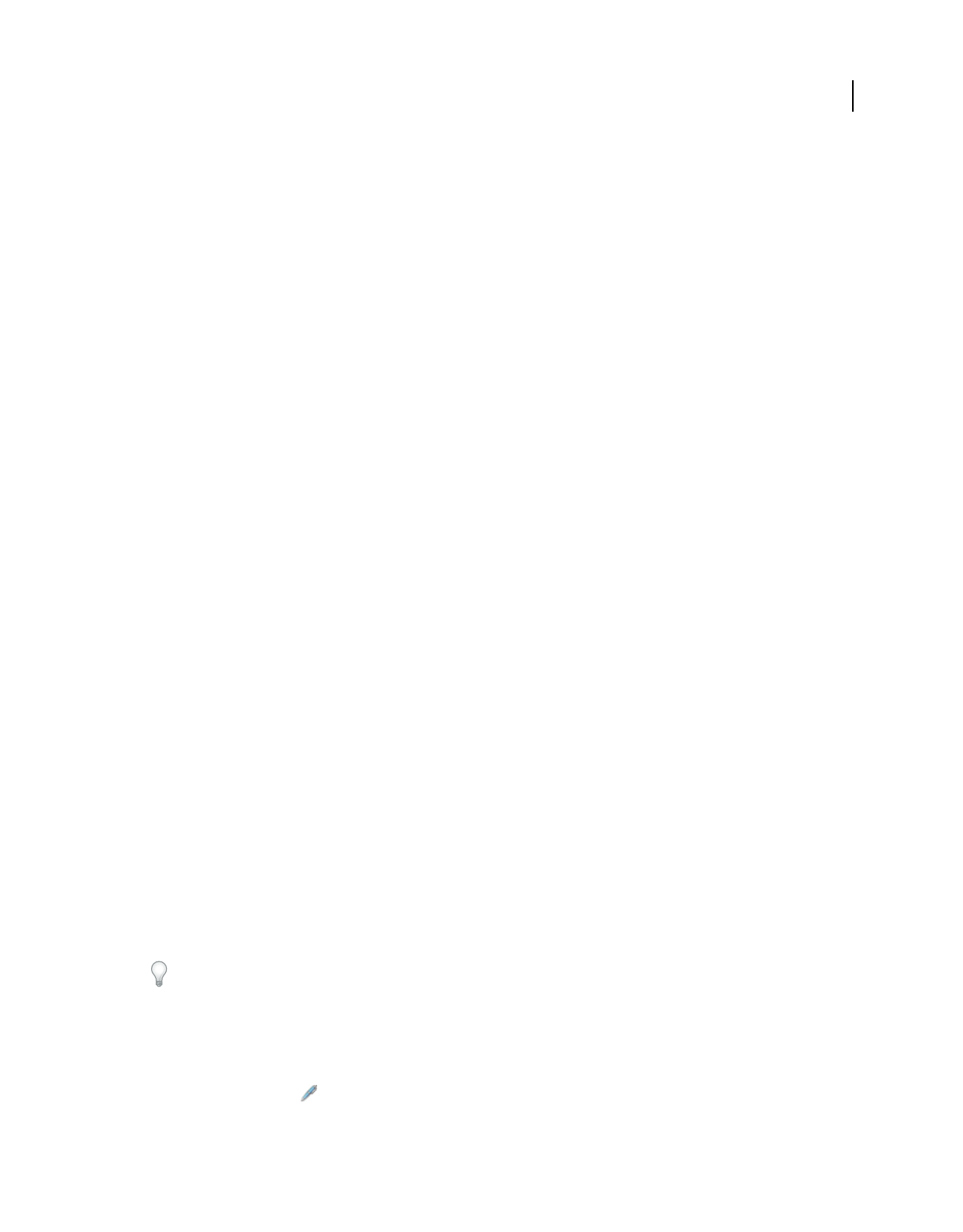
264
USING ACROBAT 9 PRO EXTENDED
Digital signatures
Last updated 9/30/2011
Note: Some situations require using particular digital IDs for signing. For example, a corporation or government agency
can require individuals to use only digital IDs issued by that agency to sign official documents. Find out about the digital
signature policies of your organization to determine the proper source of your digital ID.
•Obtain a digital ID, or create a self-signed digital ID in Acrobat.
Note: You cannot create self-signed digital IDs from within FIPS mode.
•Set the default signing method.
•Create an appearance for your digital signature. For information about creating an appearance, see “Create the
signature appearance” on page 261.
•Use Preview Document mode to suppress any dynamic content that can alter the appearance of the document and
mislead you into signing an unsuitable document. For information about using the Preview Document mode, see
“Sign in Preview Document mode” on page 266.
•Review all the pages in a document before you sign. Documents can contain signature fields on multiple pages.
For a quick look at how to create a digital signature, see “Creating a Digital ID Profile in Acrobat 9” at
www.peachpit.com/articles/article.aspx?p=1272552.
More Help topics
“About digital IDs” on page 250
Sign a PDF
You can sign a PDF to indicate your approval using either a digital signature or ink signature. Digital signatures can
be used to sign a PDF more than once and by more than one person. When you sign a document, your digital signature
appears in the signature field. The appearance of the signature depends on options you choose. The actual information
for your digital signature is embedded in the PDF.
In Acrobat, the first person to sign a document (typically the document author) can add a certifying signature to
restrict changes to the document.
An ink signature is a handwritten mark on the page, similar to a free-form drawing you make with the Pencil tool in
the Comment & Markup Toolbar. Ink signatures do not provide the advanced functionality available with digital
signatures. Unlike a digital signature, an ink signature does not use a digital ID; therefore, it is impossible to verify the
identity of the signer. A digital signature can be verified as valid and can become invalid in response to document
changes. But an ink signature carries no validity state and does not warn of document changes. Ink signatures do not
appear in the Signatures pane of the document.
Note: To allow Reader users to sign documents using either type of signature, choose Advanced > Extend Features in
Adobe Reader.
Sign a PDF with a digital signature
For best results, use Preview Document mode to add your signature. See
“Sign in Preview Document mode
” on page 266.
1Click the signature field, or do one of the following:
•In Acrobat, choose Advanced > Sign & Certify > Sign Document.
•In Reader, choose Document > Sign > Sign Document.
•Click the Sign button in the Tasks toolbar and choose Sign Document.
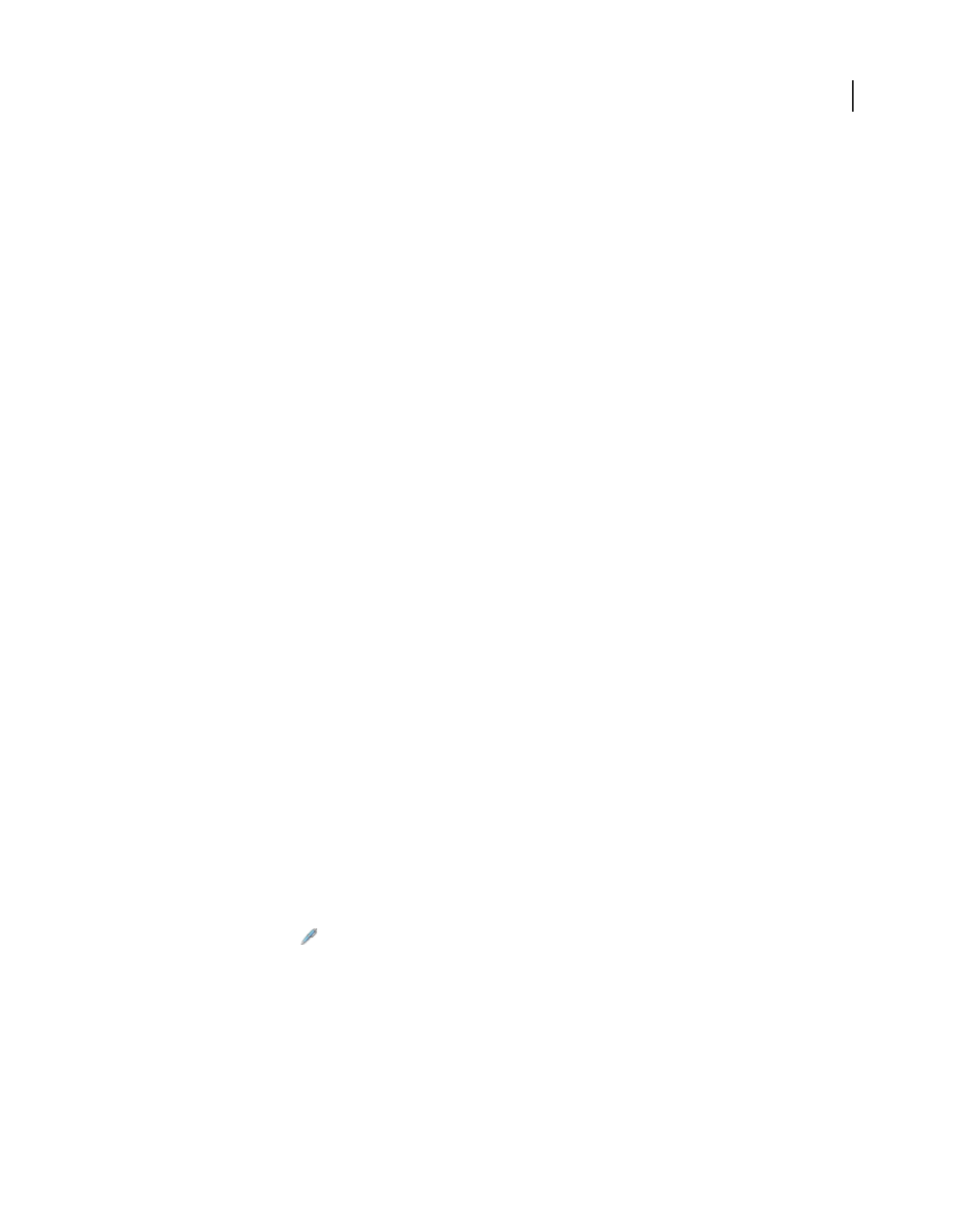
265
USING ACROBAT 9 PRO EXTENDED
Digital signatures
Last updated 9/30/2011
2If the document doesn’t have any existing signature fields, you’re prompted to draw a signature field for your
signature.
3If you haven’t specified a digital ID, you’re prompted to find or create a self-signed one.
Using self-signed certificates is not recommended for activities that require a high level of assurance about the identity
of the signer.
4
In the Sign Document dialog box, choose a digital ID from the Sign As menu. To create a new digital ID, select New ID.
5To create an appearance for your signature or to use an existing appearance, use the Appearance menu. If you have
not created an appearance or you want to create one for this signature, choose Create New Appearance.
6If the seed value and document rules allow locking, you can choose to Lock Document After Signing. If you select
this option, no further changes to any form fields or addition of visible signatures are allowed.
Note: The Lock Document After Signing option is not available if there are additional unsigned signature fields or if the
document is managed with Adobe LiveCycle® Workflow server.
7If you selected advanced digital signature preferences, do any of the following based on the options you selected in
the Preferences dialog box:
For information about the advanced digital signature preferences, see “Create the signature appearance” on page 261.
•Choose a reason for signing the document.
•Type your location and contact information.
•Review any document warnings about content that may impact signing.
8If your digital ID requires a password, type it in the Password box.
Note: Some digital IDs are configured to ask for a password or other user authentication after you click the Sign button.
9Click Sign, and specify a filename for saving the signed document, and click Save. It is a good idea to save it as a
different file so that you can keep the original unsigned document. If you are signing from within Reader, use the
Submit button to submit the signed document to a server after it is signed.
Sign a PDF with an ink signature
Ink signatures use the default color of Pencil tool markups. To change the color of the signature, right-click the Pencil
tool in the Comment & Markup Toolbar. Then choose Tool Default Properties, and change the color in the
Appearance tab.
1To sign a PDF with an ink signature, do one of the following:
•In Acrobat, choose Advanced > Sign & Certify > Apply Ink Signature.
•In Reader, choose Document > Sign > Apply Ink Signature. (This command is available only if the PDF creator
enabled digital signature and commenting rights.)
•Click the Sign button in the Tasks toolbar and choose Apply Ink Signature.
The cursor changes to a cross-hairs.
2Click where you want to sign and draw your signature.
3To include the signature with the document, save the PDF.
Note: You cannot add an ink signature to a PDF created in LiveCycle Designer ES or the LiveCycle Form Server. PDFs
created from those sources do not allow comments and markups.
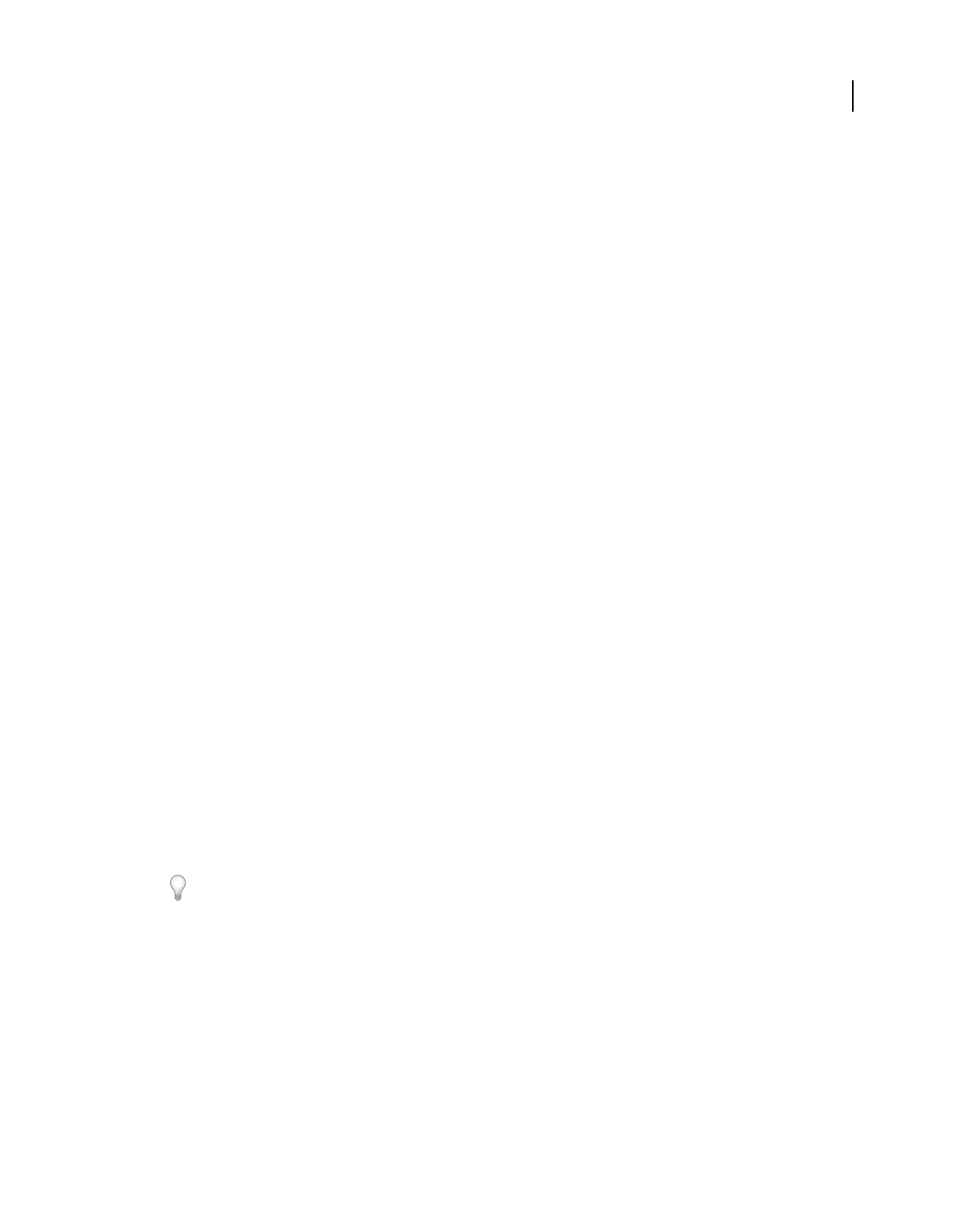
266
USING ACROBAT 9 PRO EXTENDED
Digital signatures
Last updated 9/30/2011
Sign in Preview Document mode
For best results, use the Preview Document feature when you sign documents. This feature analyzes the document for
content that may alter the appearance of the document. It then suppresses that content, allowing you to view and sign
the document in a static and secure state.
The Preview Document feature can help you find out if the document contains any dynamic content or external
dependencies. It can also help you find out if the document contains any constructs such as form fields, multimedia,
or JavaScript that could affect its appearance. After reviewing the report, you can contact the author of the document
about the problems listed in the report.
You can also use Preview Document mode outside a signing workflow to check the integrity of a document.
Sign a PDF in Preview Document mode
1Open the Preferences dialog box, and select Security on the left.
2Select View Documents In Preview Document Mode When Signing, and click OK.
3In the PDF, click the signature field, or click the Sign button in the Tasks toolbar and choose Sign Document.
The document message bar appears with the compliance status and options.
4(Optional) Click View Report in the document message bar (if available) and select each item in the list to show
details. When you’re done, close the PDF Signature Report dialog box.
5If you’re satisfied with the compliance status of the document, click Sign Document in the document message bar,
and add your digital signature.
6Save the PDF using a different name than the original, and close the document without making any further changes.
Before you certify a PDF
Document authors can improve document integrity and ensure that their documents remain certified by addressing
the following issues before they certify PDFs:
•Disable or remove content that could modify the document or compromise its integrity, such as JavaScripts,
actions, or embedded media.
•If you intend for others to sign the document using Adobe Reader, enable usage rights to let Adobe Reader users
add a digital signature (choose Advanced > Extend Features In Adobe Reader).
•Certify or sign a PDF only after you make final changes to it. If you make changes or resave the PDF after you sign
it, you may compromise the validity of your signature or the document’s certified status.
Document authors can use Adobe LiveCycle Designer (Windows) to create signature fields that lock after signing,
preventing changes that may invalidate signatures. For more information, see Adobe LiveCycle Designer Help.
Acrobat Forms authors can use the option with a signature field to specify which fields should lock after signing.
More Help topics
“Examine a PDF for hidden content” on page 255
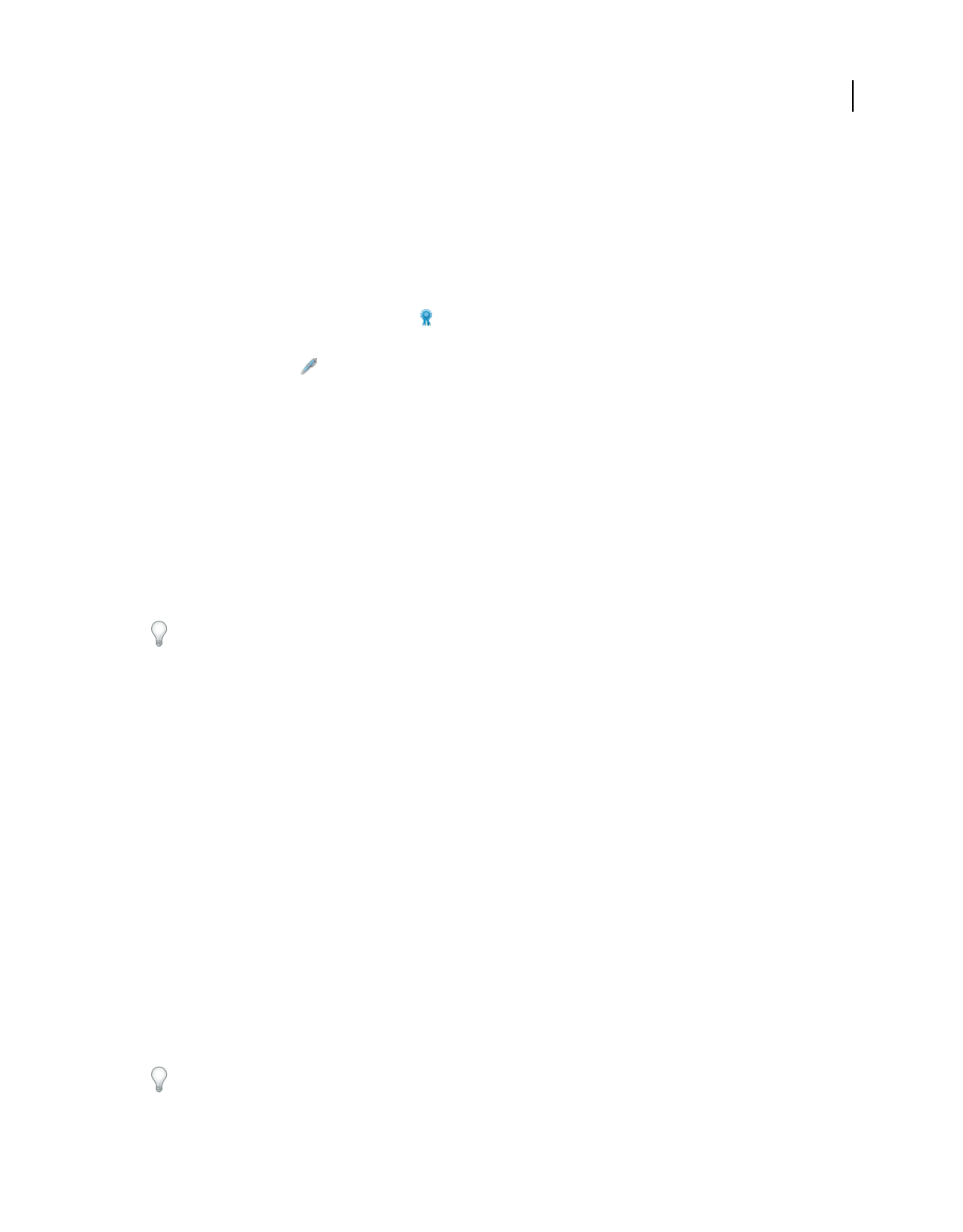
267
USING ACROBAT 9 PRO EXTENDED
Digital signatures
Last updated 9/30/2011
Certify a PDF
When you certify a PDF, you indicate that you approve of its contents. You also specify the types of changes that are
permitted for the document to remain certified. For example, suppose that a government agency creates a form with
signature fields. When the form is complete, the agency certifies the document, allowing users to change only form
fields and sign the document. Users can fill in the form and sign the document, but if they remove pages or add
comments, the document doesn’t retain its certified status.
You can apply a certifying signature only if the PDF doesn’t already contain any other signatures. Certifying signatures
can be visible or invisible. A blue ribbon icon
in the Signatures panel indicates a valid certifying signature. A digital
ID is required to add the certifying digital signature.
1Click the Sign button in the Tasks toolbar and choose one of the following options:
•Certify With Visible Signature.
•Certify Without Visible Signature. If you choose this option, your signature appears only in the Signatures panel.
2Click OK in the Save As Certified Document dialog box.
If you are certifying with Visible signatures, you can place the signature in an existing signature field or create a field
for the signature. Follow the directions in the prompts to choose a location.
3If you’re adding a visible signature, draw the signature field on the page.
Note: If you enabled View Documents In Preview Document Mode When Signing in the Security Preferences, click Sign
Document in the document message bar.
4Follow the on-screen instructions to select a digital ID, if prompted.
Specify a default ID to avoid being prompted each time you sign a PDF.
5In the Certify Document dialog box, specify the permitted changes, type your password or PIN for your digital ID,
and then click Sign.
Note: Some digital IDs are configured to ask for a password or other user authentication after you click the Sign button.
6Save the PDF using a different filename than the original file, and then close the document without making
additional changes. It is a good idea to save it as a different file so that you can keep the original unsigned document.
More Help topics
“Specify the default digital ID” on page 253
“About digital signatures” on page 260
Clear or remove a digital signature
❖Do one of the following:
•To remove a signature, right-click the signature field and choose Clear Signature.
•To remove all signatures in a PDF, choose Clear All Signature Fields from the Options menu in the Signatures
panel.
You cannot remove a signature unless you are the one who placed it and you have the digital ID for signing it installed.
To delete the signature field in Acrobat, choose Tools > Advanced Editing > Select Object Tool, select the signature
field, and press the Delete key.
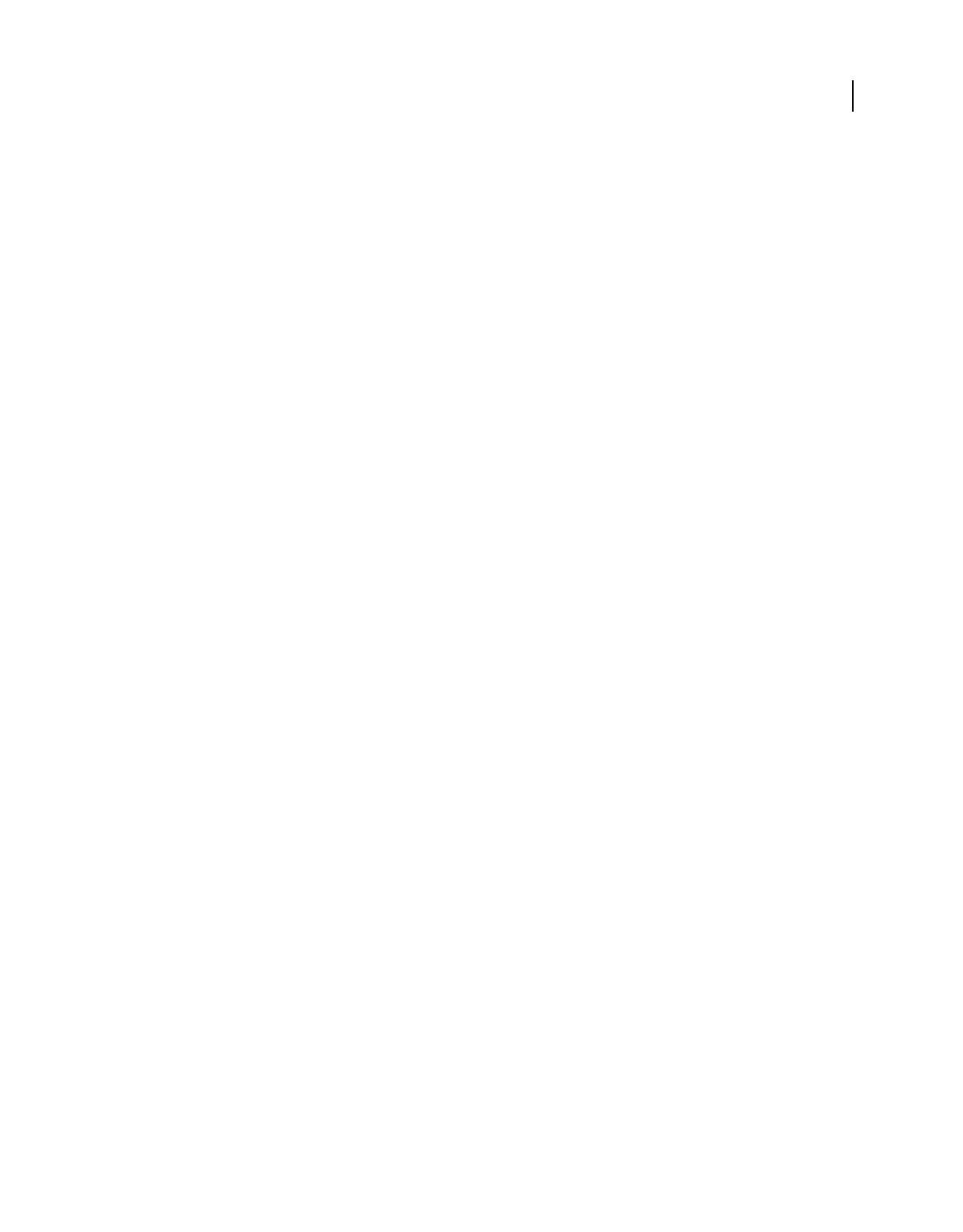
268
USING ACROBAT 9 PRO EXTENDED
Digital signatures
Last updated 9/30/2011
Customizing signature properties using seed values
Seed values offer additional control to document authors by letting them specify which choices a user can make when
signing a document. By applying seed values to signature fields in unsigned PDFs, authors can customize options, and
automate tasks. They can also specify signature requirements for items such as certificates and timestamp servers. For
more information about customizing signatures using seed values, see the Digital Signature User Guide (PDF) available
at www.adobe.com/go/learn_acr_security_en.
Validating signatures
Checking the validity of a signature
When signatures are validated, an icon appears in the document message bar to indicate the signature status. Further
details about the status appear in the Signatures panel and in the Signature Properties dialog box.
Third-party signature handlers can provide alternate methods of validating signatures. Check the documentation
included with your third-party digital ID.
Important: To ensure that signatures are valid when you open a PDF and that all verification details appear with the
signature, set your verification preferences in advance. (See “Set signature verification preferences” on page 270.)
If the signature status is unknown or unverified, validate the signature manually to determine the problem and
possible solution. If the signature status is invalid, contact the signer about the problem.
For more information about signature warnings and valid and invalid signatures, see the Digital Signature User Guide
(PDF) at www.adobe.com/go/learn_acr_security_en.
More Help topics
“Verify information on a certificate” on page 241
“Get certificates from other users” on page 238
Validate a signature manually
You can assess the validity of a digital signature by checking the signature properties.
1Set your signature verification preferences. For more information, see “Set signature verification preferences” on
page 270.
2Open the PDF containing the signature, right-click the signature, and then choose Validate Signature. The
Signature Validation Status describes the validity of the signature.
3Click Signature Properties, and do the following:
•If the status is unknown, click the Signer tab, and then click Show Certificate to view the details of the certificate. If
you’re working with self-signed digital IDs, confirm that the certificate details are valid. If the certificate isn’t valid,
request a valid certificate from the signer. Click OK.
•Click the Date/Time tab to verify the timestamp, if needed.
•Click the Legal tab to learn more about the legal restrictions of the signature. In the Legal tab, click View Document
Integrity Properties to check if it contains items that could alter its appearance.
If the document was modified after it was signed, check the signed version of the document and compare it to the
current version.
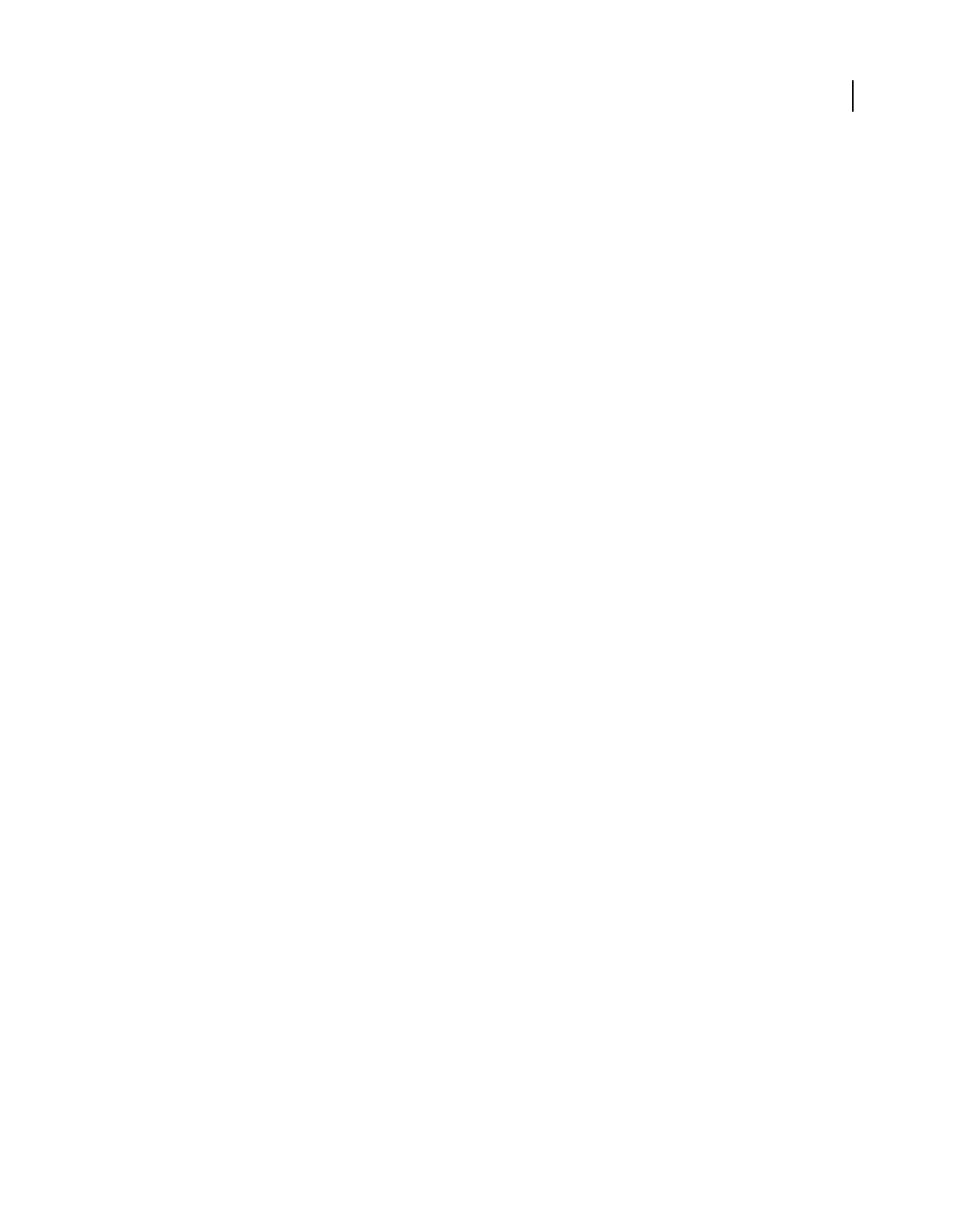
269
USING ACROBAT 9 PRO EXTENDED
Digital signatures
Last updated 9/30/2011
More Help topics
“Validate a timestamp certificate” on page 271
“Sign in Preview Document mode” on page 266
“View previous versions of a signed document” on page 272
Establish long-term signature validation
Long-term signature validation allows you to check the validity of a signature long after the document was signed. To
achieve long-term validation, all the required elements for signature validation must be embedded in the signed PDF.
Embedding these elements can occur when the document is signed, or after signature creation.
Without certain information added to the PDF, a signature can be validated for only a limited time. This limitation
occurs because certificates related to the signature eventually expire or are revoked. Once a certificate expires, the
issuing authority is no longer responsible for providing revocation status on that certificate. Without conforming
revocation status, the signature cannot be validated.
The required elements for establishing the validity of a signature include the signing certificate chain, certificate
revocation status, and possibly a timestamp. If all the required elements are available and embedded at signing, the
signature can be validated without going to outside resources for validation information. Acrobat and Reader can
embed all the required elements, as long as the elements are available. The PDF creator must enable usage rights for
Reader users (Advanced > Extend Features In Adobe Reader).
Note: Embedding timestamp information requires a properly configured timestamp server. In addition, the signature
validation time must be set to Secure Time (Preferences > Security > Advanced Preferences > Verification tab).
More Help topics
“Validate a timestamp certificate” on page 271
“Configure a timestamp server” on page 262
“Set signing preferences” on page 262
Add verification information at signing
1Make sure that your computer can connect to the appropriate network resources.
2Check that the preference Include Signature’s Revocation Status When Signing is still selected. (Preferences >
Security > Advanced Preferences > Creation tab.) This preference is selected by default.
3Sign the PDF.
If all the elements of the certificate chain are available, the information is added to the PDF automatically. If a
timestamp server has been configured, the timestamp is also added.
Add verification information after signing
In some workflows, signature validation information is unavailable at signing, but can be obtained later. For example,
suppose a company official signs a contract using a laptop while traveling by air. The computer cannot communicate
with the Internet to obtain timestamping and revocation information to add to the signature. Later, when Internet
access becomes available, anyone who validates the signature can add this information to the PDF. All subsequent
signature validations can also use this information.
1Make sure that your computer can connect to the appropriate network resources, and then right-click the signature
in the PDF.
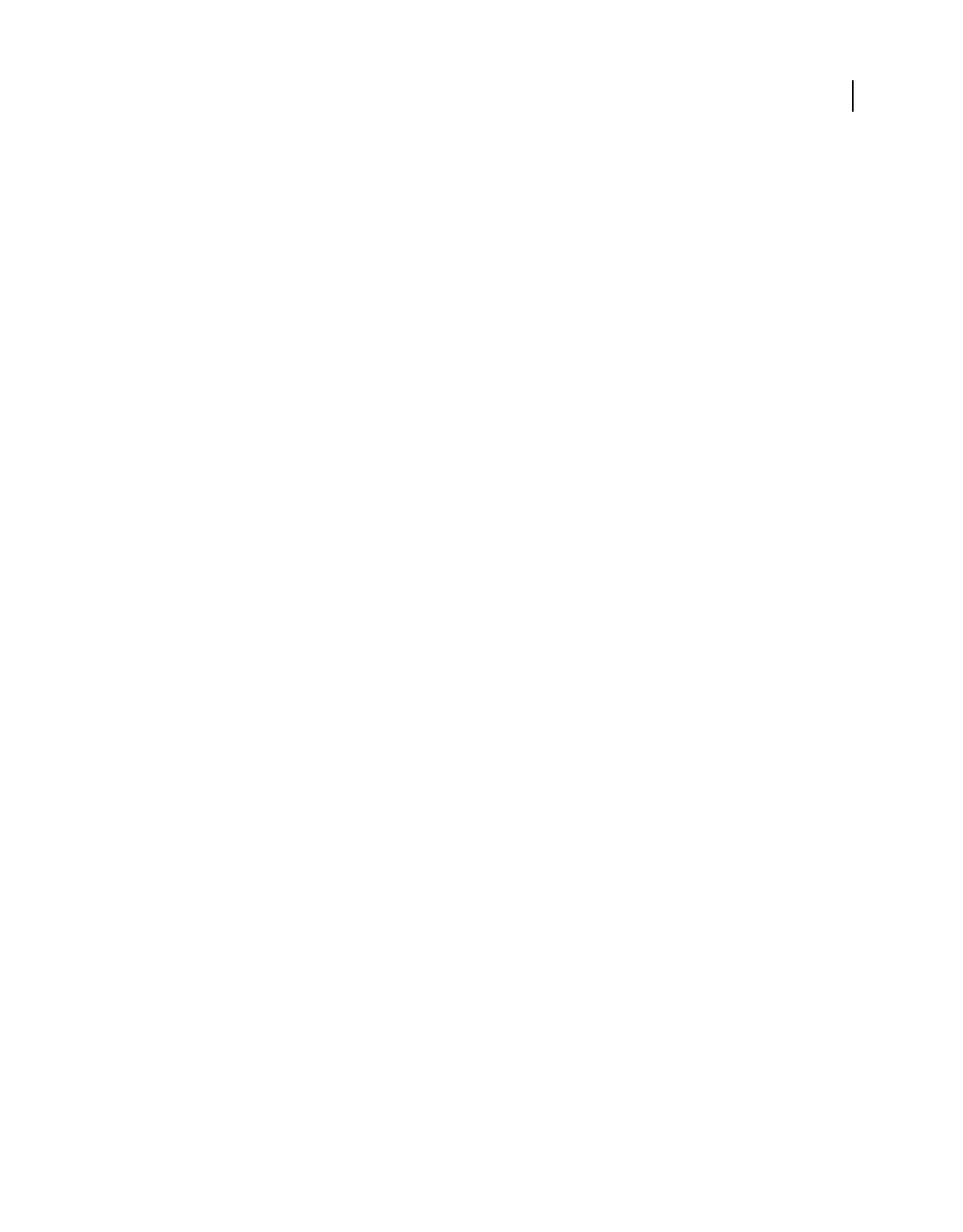
270
USING ACROBAT 9 PRO EXTENDED
Digital signatures
Last updated 9/30/2011
2Choose Add Verification Information.
The command is unavailable if the signature is invalid, or signed with a self-signed certificate.
Set signature verification preferences
1Open the Preferences dialog box, and select Security on the left.
2To automatically validate all signatures in a PDF when you open the document, select Verify Signatures When The
Document Is Opened. This option is selected by default.
3Click Advanced Preferences, and then click the Verification tab.
4Select verification options.
5(Windows only) Click the Windows Integration tab, and specify whether you can import identities from the
Windows Certificates feature into the list of trusted identities. In addition, specify whether to trust all root
certificates in the Windows Certificates feature when validating signatures and when validating certified
documents. Selecting these options can compromise security.
Note: It is not recommended to trust all root certificates in the Windows Certificate feature. Many certificates that are
distributed with Windows are designed for purposes other than establishing trusted identities.
Verification options
When Verifying These options specify methods that determine which plug-in to choose when verifying a signature.
The appropriate plug-in is often selected automatically. Contact your system administrator about specific plug-in
requirements for validating signatures.
Require Certificate Revocation Checking To Succeed Whenever Possible During Signature Verification Checks
certificates against a list of excluded certificates during validation. This option is selected by default. If you deselect this
option, the revocation status for approval signatures is ignored. The revocation status is always checked for certifying
signatures.
Verify Signatures Using Select an option to specify how to check the digital signature for validity. You can check by
the current time, by the time set by a timestamp server when the signature was signed (the default), or by the time the
signature was created.
Use Expired Timestamps The validation process uses the secure time provided by the timestamp or embedded in the
signature, even if the signature’s certificate has expired. This option is selected by default. Deselecting this option
allows discarding of expired timestamps.
Signatures panel overview
The Signatures panel displays information about each signature in the current document and the change history of the
document since the first signature. Each signature has an icon identifying its verification status. Verification details are
listed beneath each signature and can be viewed by expanding the signature. The Signatures panel also provides
information about the time the document was signed, and trust and signer details.
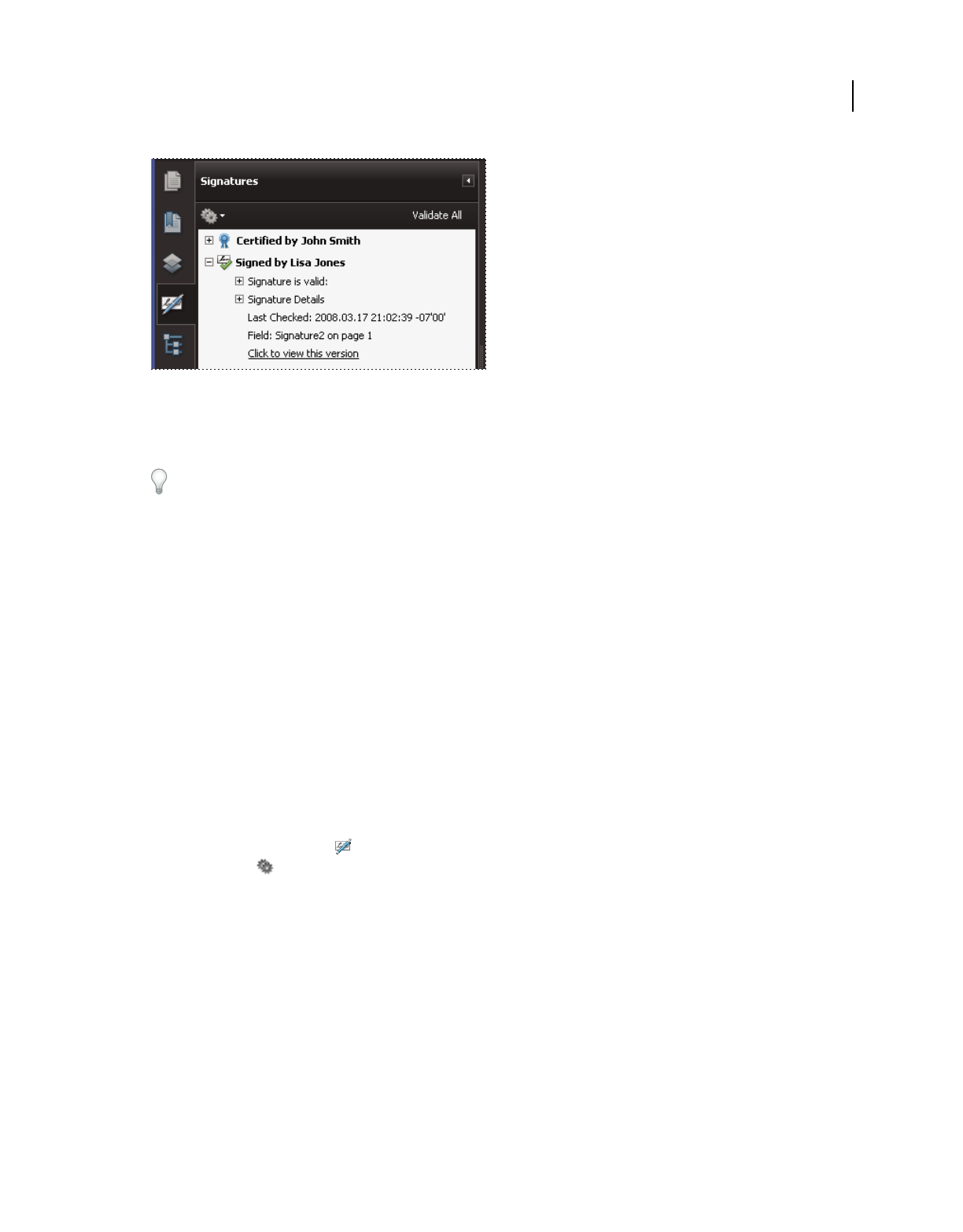
271
USING ACROBAT 9 PRO EXTENDED
Digital signatures
Last updated 9/30/2011
Verify signatures in the Signatures panel.
Display the Signatures panel
❖Choose View > Navigation Panels > Signatures, or click the Signature Panel button in the document message bar.
You can right-click a signature field in the Signatures panel to do most signature-related tasks, including adding,
clearing, and validating signatures. In some cases, however, the signature field becomes locked after you sign it.
Validate a timestamp certificate
Review the Validity summary section of the Signature Properties dialog box for the validity status of a timestamp
certificate. The summary might display one of the following messages:
Signature date/time are from the clock on the signer's computer The time is based on the local time on the signer’s
computer.
Signature is timestamped The signer used a timestamp server and your settings indicate that you have a trust
relationship with that timestamp server.
Signature is timestamped but the timestamp could not be verified You may need to establish a trust relationship with
the timestamp server. You can establish a trust relationship using the following instruction, but first you need to make
sure you are familiar with the timestamp server and trust it. Check with your system administrator.
To validate a signature that contains a timestamp, you must obtain the certificate for the timestamp server and add it
to your list of trusted identities. Otherwise, the timestamp appears as unverified, and you must validate the timestamp
manually.
1Click the Signatures button in the navigation pane, select the signature, and choose Validate Signature from the
options menu .
2Click the Signature Properties button in the Signature Validation Status dialog box.
3In the Signature Properties dialog box, click the Date/Time tab to view the timestamp authority, and then click the
Show Certificate button. (This button appears in the Date/Time tab only if the signer used a timestamp server.)
4In the Certificate Viewer, click the Trust tab to determine if the timestamp certificate is trusted. If it isn’t trusted
but you do trust it, click Add To Trusted Identities. If a certificate for the timestamp server isn’t listed, request one
from the signer.
More Help topics
“Securing documents with certificates” on page 236
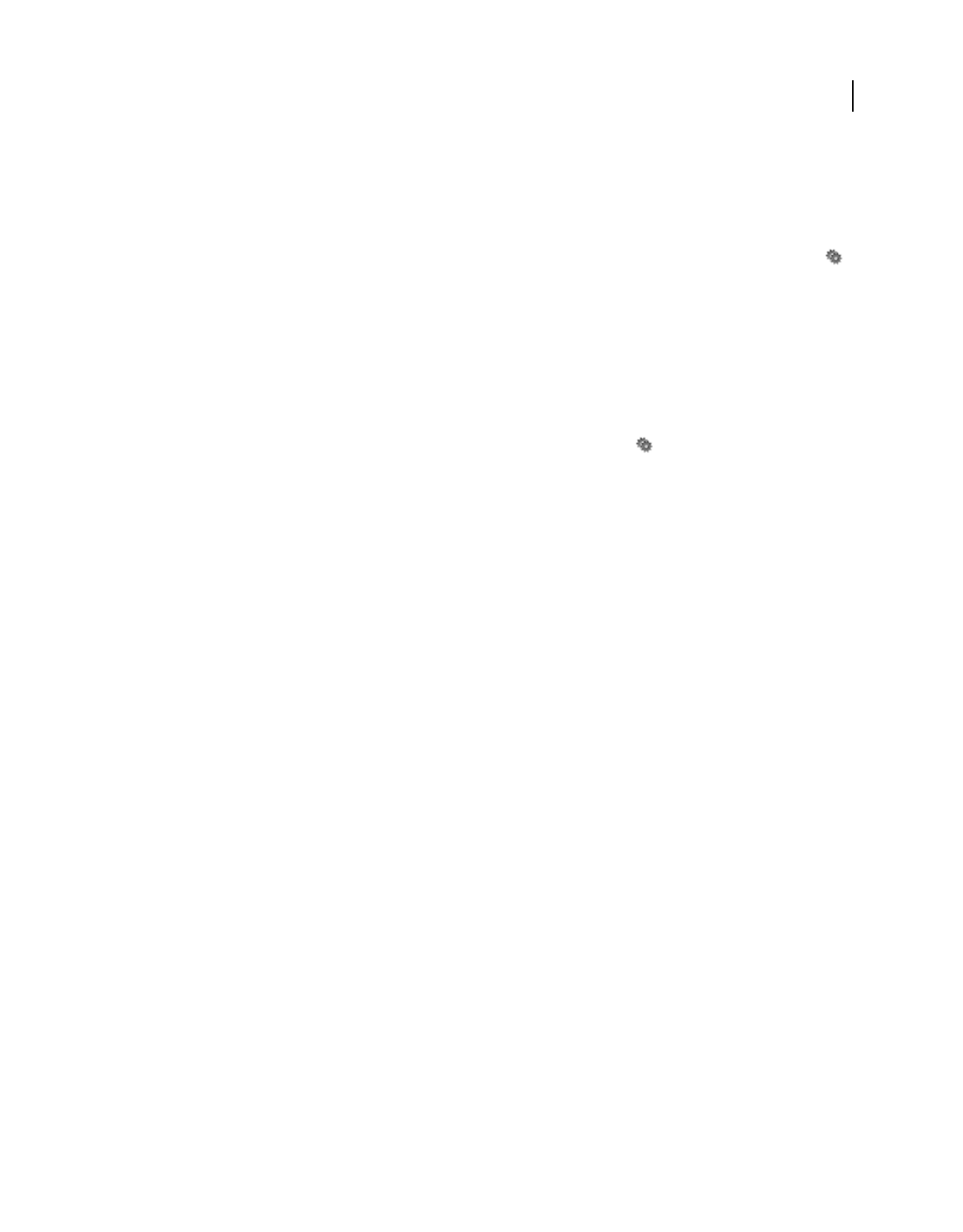
272
USING ACROBAT 9 PRO EXTENDED
Digital signatures
Last updated 9/30/2011
View previous versions of a signed document
Each time a document is signed, a signed version of the PDF is saved with the PDF. Each version is saved as append-
only and the original cannot be modified. All signatures and their corresponding versions can be accessed from the
Signatures panel.
1
In the Signatures panel, select and expand the signature, and choose View Signed Version from the option menu .
The previous version opens in a new PDF, with the version information and the name of the signer in the title bar.
2To return to the original document, choose the document name from the Window menu.
Compare versions of a signed document
After a document is signed, you can display a list of the changes made to the document after the last version.
1In the Signatures panel, select the signature.
2Choose Compare Signed Version To Current Version from the Option menu .
3When you’re done, close the temporary document.
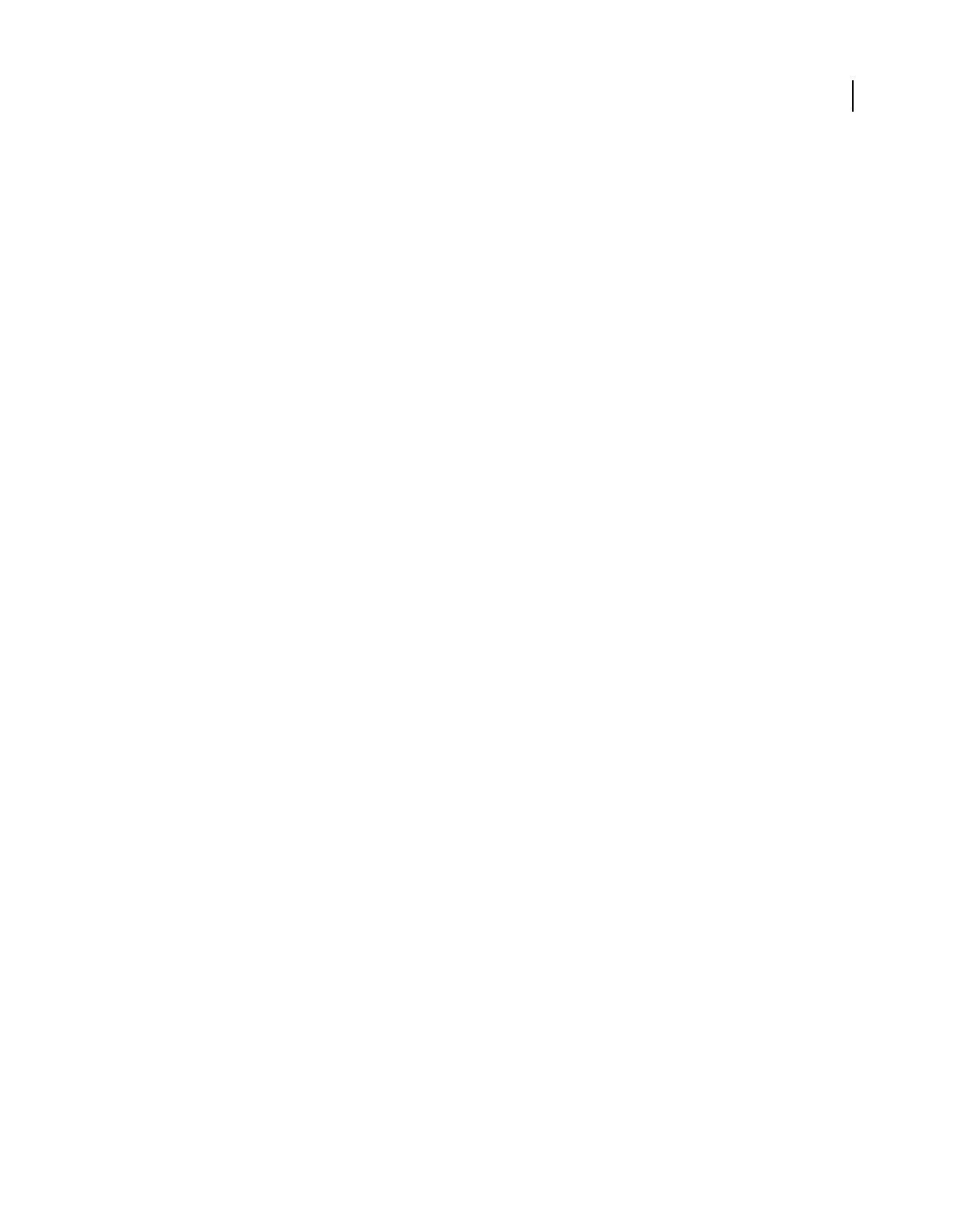
273
Last updated 9/30/2011
Chapter 10: Accessibility, tags, and reflow
Accessibility features assist people with disabilities—such as mobility impairments, blindness, and low vision—in their
use of Adobe® Acrobat® 9 Pro Extended and Adobe PDFs.
Accessibility features
About accessibility features
A document or application is accessible if it can be used by people with disabilities—such as mobility impairments,
blindness, and low vision. Accessibility features in Adobe Acrobat, Adobe Reader®, and Adobe Portable Document
Format (PDF) enable people with disabilities to use PDF documents, with or without screen readers, screen
magnifiers, and braille printers.
Making PDFs accessible tends to benefit all users. For example, the document structure that enables a screen reader to
read a PDF out loud also enables a mobile device to reflow and display the document on a small screen. Similarly, the
preset tab order of an accessible PDF form helps all users—not just users with mobility impairments—fill the form
more easily.
Accessibility features in Acrobat and Reader fall into two broad categories: features to make the reading of PDF
documents more accessible and features to create accessible PDF documents. To create accessible PDF documents, use
Acrobat, not Reader.
Features for accessible reading of PDFs
•Preferences and commands to optimize output for assistive software and devices, such as saving as accessible text
for a braille printer
•Preferences and commands to make navigation of PDFs more accessible, such as automatic scrolling and opening
PDFs to the last page read
•Accessibility Setup Assistant for easy setting of most preferences related to accessibility
•Keyboard alternates to mouse actions
•Reflow capability to display PDF text in large type and to temporarily present a multicolumn PDF in a single, easy-
to-read column.
•Read Out Loud text-to-speech conversion
•Support for screen readers and screen magnifiers
Features for creating accessible PDFs
•Creation of tagged PDFs from authoring applications
•Conversion of untagged PDFs to tagged PDFs
•Security setting that allows screen readers to access text while preventing users from copying, printing, editing, and
extracting text
•Ability to add text to scanned pages to improve accessibility
•Tools for editing reading order and document structure
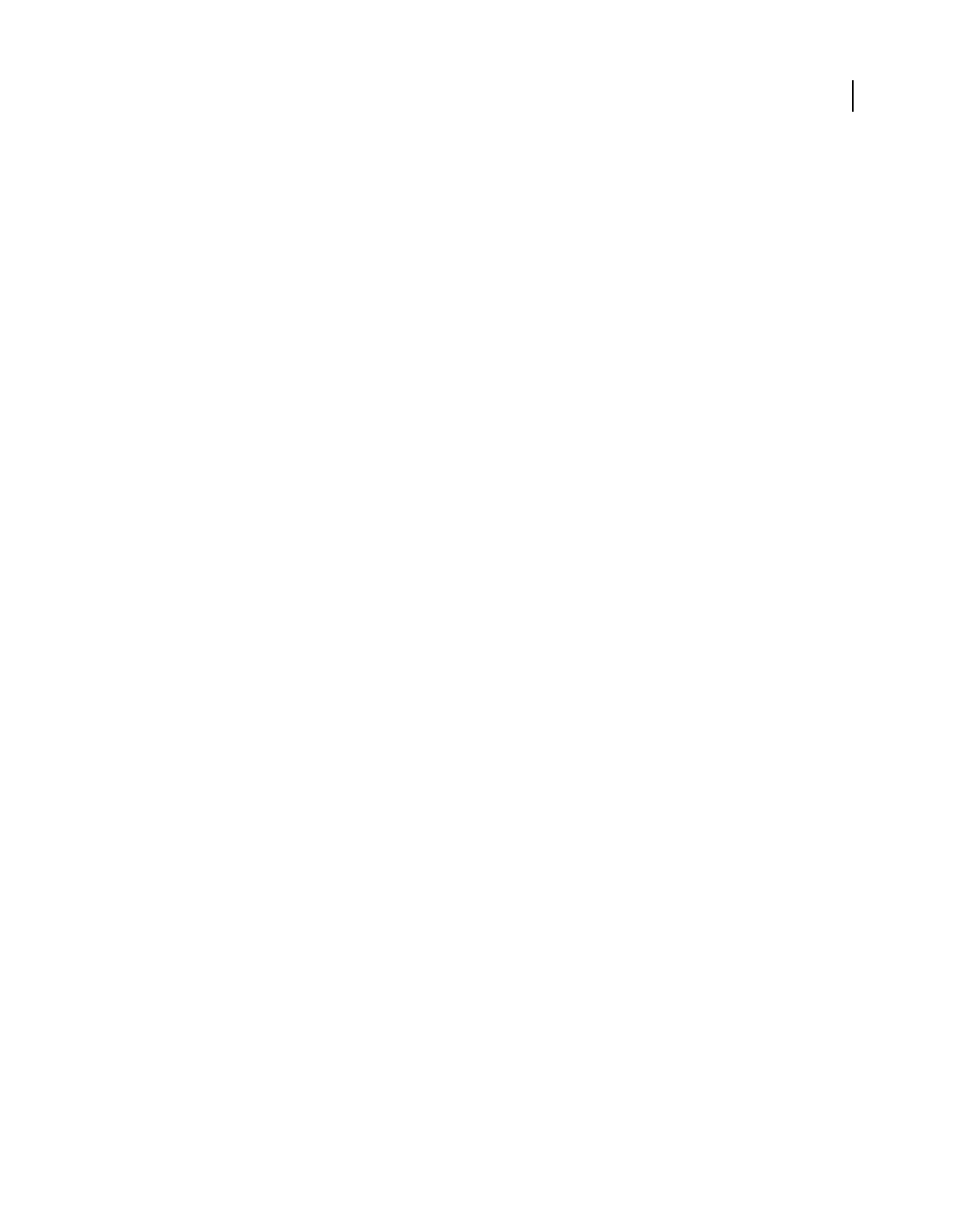
274
USING ACROBAT 9 PRO EXTENDED
Accessibility, tags, and reflow
Last updated 9/30/2011
•Tools for creating accessible PDF forms
Acrobat Standard provides some functionality for making existing PDFs accessible. Acrobat Pro and Acrobat Pro
Extended enable you to perform tasks—such as editing reading order or editing document structure tags—that are
necessary to make some PDF documents and forms accessible.
For more information about accessibility features, see these online resources:
•Acrobat 9 accessibility, overview, new features, and FAQ: www.adobe.com/accessibility/products/acrobat/
•Information and news about accessibility in Adobe products: blogs.adobe.com/accessibility/pdf/
•Creating accessible PDF documents: www.adobe.com/accessibility
•General accessibility tips: acrobatusers.com/forums/aucbb/
About accessible PDFs
Accessible PDFs have the following characteristics.
Searchable text
A document that consists of scanned images of text is inherently inaccessible because the content of the document is
images, not searchable text. Assistive software cannot read or extract the words, users cannot select or edit the text, and
you cannot manipulate the PDF for accessibility. Convert the scanned images of text to searchable text using optical
character recognition (OCR) before you can use other accessibility features with the document.
Alternate text descriptions
Screen readers cannot read document features such as images and interactive form fields unless they have associated
alternate text. Screen readers can read web links; however, you can provide more meaningful descriptions as alternate
text. Alternate text and tool tips can aid many users, including users with learning disabilities.
Fonts that allow characters to be extracted to text
The fonts in an accessible PDF must contain enough information for Acrobat to extract all of the characters to text for
purposes other than displaying text on the screen. Acrobat extracts characters to Unicode text when you read a PDF
with a screen reader or the Read Out Loud feature. Acrobat also extracts characters to Unicode when you save as text
for a braille printer. This extraction fails if Acrobat cannot determine how to map the font to Unicode characters.
Reading order and document structure tags
To read a document’s text and present it in a way that makes sense to the user, a screen reader or other text-to-speech
tool requires a structured document. Document structure tags in a PDF define the reading order and identify headings,
paragraphs, sections, tables, and other page elements.
Interactive form fields
Some PDFs contain forms that a person is to fill out using a computer. To be accessible, form fields must be
interactive—meaning that a user must be able to enter values into the form fields.
Navigational aids
Navigational aids in a PDF—such as links, bookmarks, headings, a table of contents, and a preset tab order for form
fields—assist all users in understanding the document without reading completely through it. Bookmarks are
especially useful and can be created from document headings.
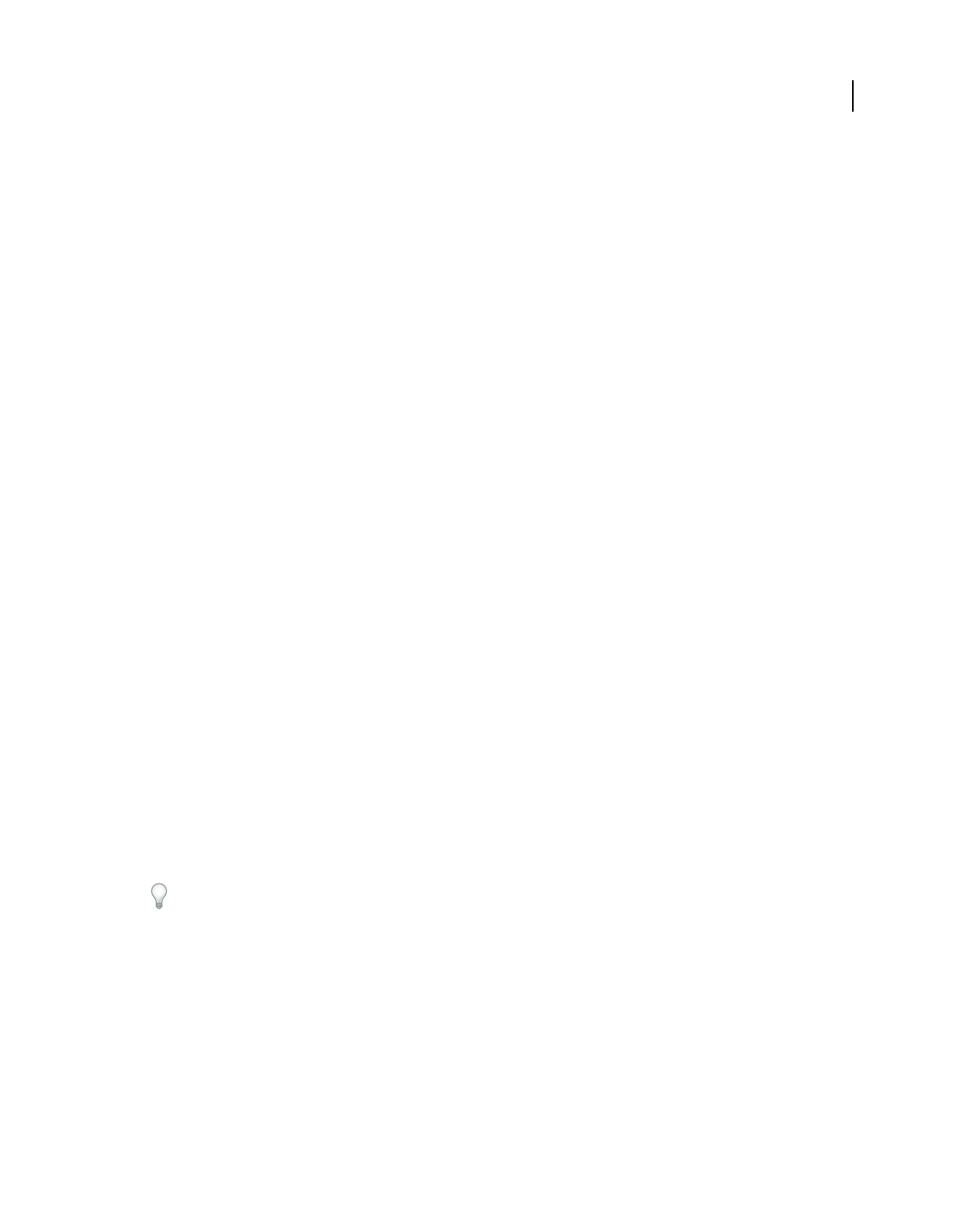
275
USING ACROBAT 9 PRO EXTENDED
Accessibility, tags, and reflow
Last updated 9/30/2011
Document language
Specifying the document language in a PDF enables some screen readers to switch to the appropriate language.
Security that doesn’t interfere with assistive software
Some authors of PDFs restrict users from printing, copying, extracting, adding comments to, or editing text. The text
of an accessible PDF must be available to a screen reader. You can use Acrobat to ensure that security settings don’t
interfere with the ability of the screen reader to convert the on-screen text to speech.
For more information about PDF accessibility, see www.webaim.org/techniques/acrobat/.
More Help topics
“Recognize text in scanned documents” on page 69
“Check and correct reading order” on page 293
“Workflow for creating accessible PDF forms” on page 289
“Add alternate text and supplementary information to tags” on page 303
“Set the document language” on page 299
“Prevent security settings from interfering with screen readers” on page 299
“Check accessibility with Full Check” on page 277
“Keys for accessibility” on page 522
About tags, accessibility, reading order, and reflow
PDF tags are similar in many ways to XML tags. PDF tags indicate document structure: which text is a heading, which
content makes up a section, which text is a bookmark, and so on. A logical structure tree of tags represents the
organizational structure of the document. Thus tags can indicate the precise reading order and improve navigation—
particularly for longer, more complex documents—without changing the appearance of the PDF.
Assistive software determines how to present and interpret the content of the document by using the logical structure
tree. Most assistive software depends on document structure tags to determine the appropriate reading order of text
and to convey the meaning of images and other content in an alternate format, such as sound. An untagged document
does not have structure information, and Acrobat must infer a structure based on the Reading Order preference
setting. This situation often results in page items being read in the wrong order or not at all.
Reflowing a document for viewing on the small screen of a mobile device relies on these same document structure tags.
Often, Acrobat tags PDFs when you create them. To determine whether a PDF contains tags, choose File > Properties,
and look at the Tagged PDF value in the Advanced pane of the Description tab.
The logical structure tree appears on the Tags tab and shows document content as page elements nested at various
levels.
More Help topics
“Reading PDFs with reflow and accessibility features” on page 279
“Accessibility preferences” on page 279
“Creating accessible PDFs” on page 285
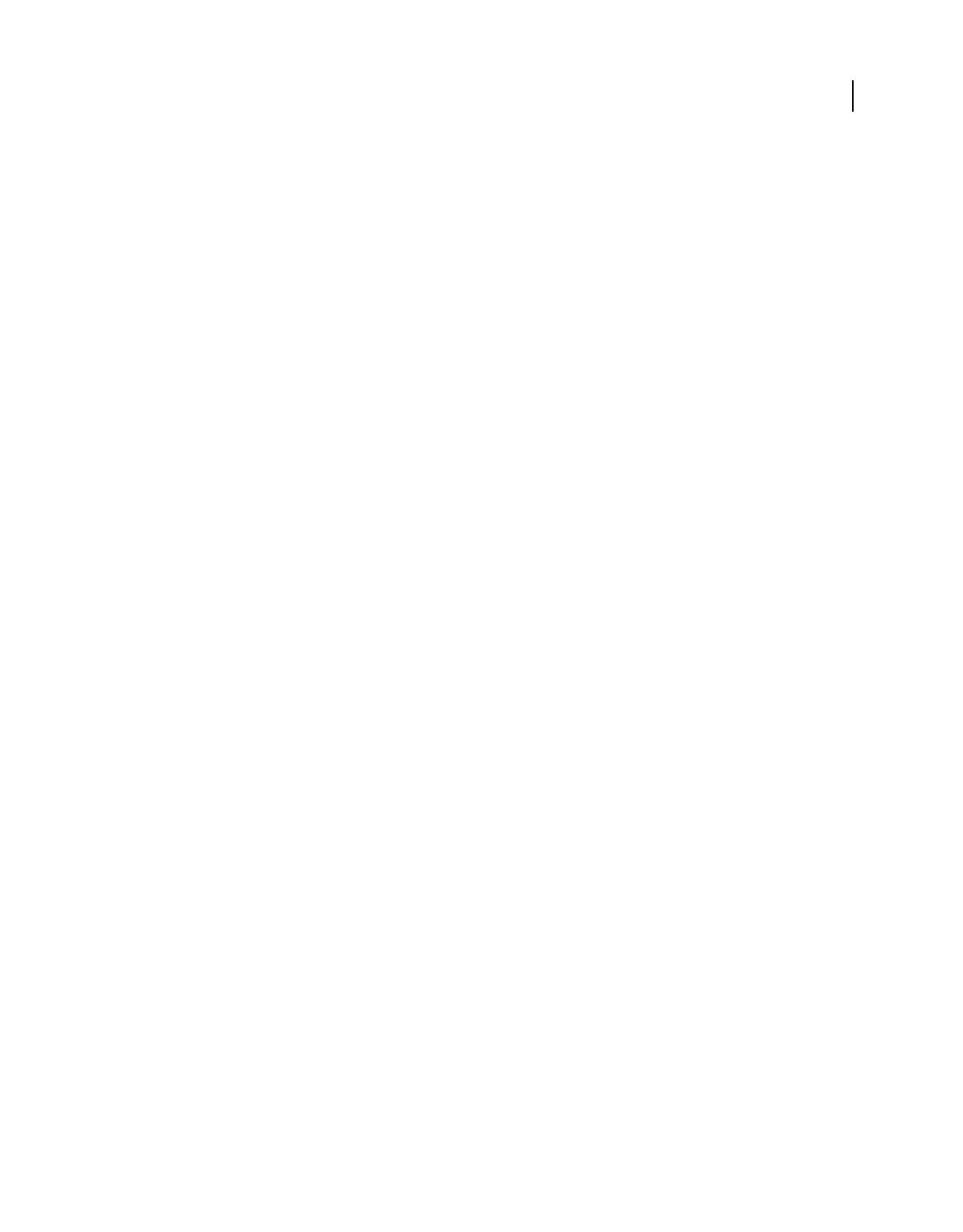
276
USING ACROBAT 9 PRO EXTENDED
Accessibility, tags, and reflow
Last updated 9/30/2011
“Making existing PDFs accessible” on page 290
“Standard PDF tags” on page 305
Checking the accessibility of PDFs
About accessibility checkers
Of course, the best way to test the accessibility of a document is to attempt to use the document with the tools that your
readers will use. However, even if you don’t have a screen reader or braille printer, you can still use any of several
methods provided by Acrobat for checking the accessibility of a PDF.
•Use Quick Check to check for document structure tags, searchable text, and appropriate security settings for
accessibility. This method is often the best way to check for accessibility before attempting to use a PDF.
•Use Full Check to perform a more thorough check for many characteristics of accessible PDFs, such as the use of
fonts that can be mapped reliably to Unicode text.
•Use Reflow view to quickly check reading order.
•Use Read Out Loud to experience the document as it will be experienced by readers who use this text-to-speech
conversion tool.
•Save the document as accessible text and then read the saved text file in a word-processing application to experience
the document as it will be experienced by readers who use a braille printer.
•Use the TouchUp Reading Order tool, Tags tab, and Content tab to examine the structure, reading order, and
contents of a PDF in detail.
Note: The accessibility checker tools can help to identify areas of documents that may be in conflict with the Adobe
interpretation of the accessibility guidelines referenced in the application and its documentation. However, these tools
don’t check documents against all accessibility criteria, including those in such referenced guidelines, and Adobe doesn’t
warrant that documents comply with any specific guidelines or regulations.
More Help topics
“Reading a PDF with a screen reader” on page 284
“Reflow a PDF” on page 283
“Read a PDF with Read Out Loud” on page 284
“Save as accessible text for a braille printer” on page 283
“Check and correct reading order” on page 293
“View tags in the Tags tab” on page 301
Check accessibility with Quick Check
Use Quick Check to examine a PDF to see if it has searchable text, document structure tags, and appropriate security
settings to make it accessible.
❖Choose Advanced > Accessibility > Quick Check.
If the document is unstructured, a message may appear, suggesting that you change reading order preferences.
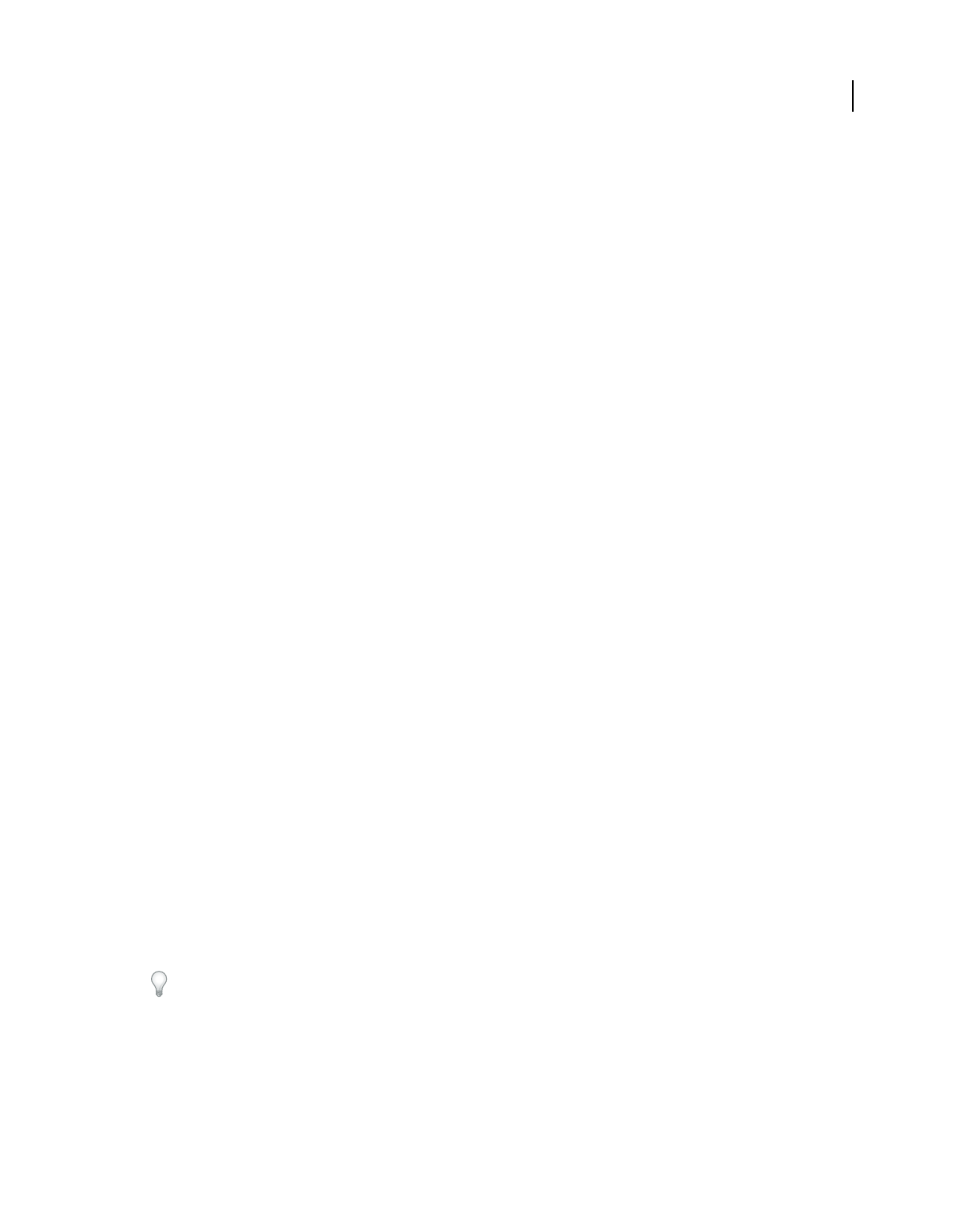
277
USING ACROBAT 9 PRO EXTENDED
Accessibility, tags, and reflow
Last updated 9/30/2011
More Help topics
“Setting accessibility preferences” on page 279
Accessibility Quick Check results
“This document has logical structure but it is not a Tagged PDF. Some accessibility information may be missing.”
Quick Check has found an underlying document structure in the document, so Acrobat will use the available
document structure to control the reading order, rather than analyzing the document itself. However, this untagged
document structure might be incomplete or unreliable, so assistive software and the accessibility features in Acrobat
(such as the Read Out Loud and the Save As Text features) may not read the page properly. If the reading order of the
page seems to be wrong, select Override The Reading Order In Tagged Documents in the Reading panel of the
Preferences dialog box.
“This document is not structured, so the reading order may not be correct. Try different reading orders using the
Reading Preferences panel.” Quick Check has found no underlying document structure that Acrobat can use for
reading order. Acrobat will analyze the reading order of the document using the current analysis method set in the
Reading Order preference, but this PDF might not be read correctly by screen readers. If the reading order seems
wrong, select a different option for Reading Order in the Reading panel of the Preferences dialog box.
“No accessibility problems were detected in this quick check. Choose the Full Check command to check more
thoroughly.” Quick Check has found that the PDF contains searchable text, is tagged, has an underlying document
structure, and has no security settings that prohibit access for screen readers. To check for other types of accessibility
problems that may be present in the PDF, use Full Check.
“This document’s security settings prevent access by screen readers.” Quick Check has found that the PDF has
security settings that interfere with screen readers’ ability to extract text for conversion to speech. You may be able to
use a screen reader with this document if your assistive technology product is registered with Adobe as a Trusted
Agent. Contact your assistive technology product vendor.
“This document appears to contain no text. It may be a scanned image.” Quick Check has found that the PDF
contains no searchable text, probably because the document consists entirely of one or more scanned images. This
means that screen readers, Read Out Loud, Reflow view, and most other accessibility features—which rely on text as
input—will not work with this document.
Check accessibility with Full Check
Use Full Check to check a PDF for many of the characteristics of accessible PDFs.
You can choose which kinds of accessibility problems to look for and how you want to view the results.
1Choose Advanced > Accessibility > Full Check.
2In the Report and Comment Options section, select options for how you want to view the results.
You can save the results as an HTML file or as comments that are located where the accessibility problems are detected.
3Select a page range if you prefer to do a full check on individual sections of a document.
When you have a large document, running a full check one section at a time can be more efficient.
4Select an accessibility standard (Adobe PDF, Section 508 (U.S.), or W3C) from the Name menu, and then select the
accessibility options to check for.
The standard that you select in the Name menu determines which accessibility options are available.
5Click Start Checking.
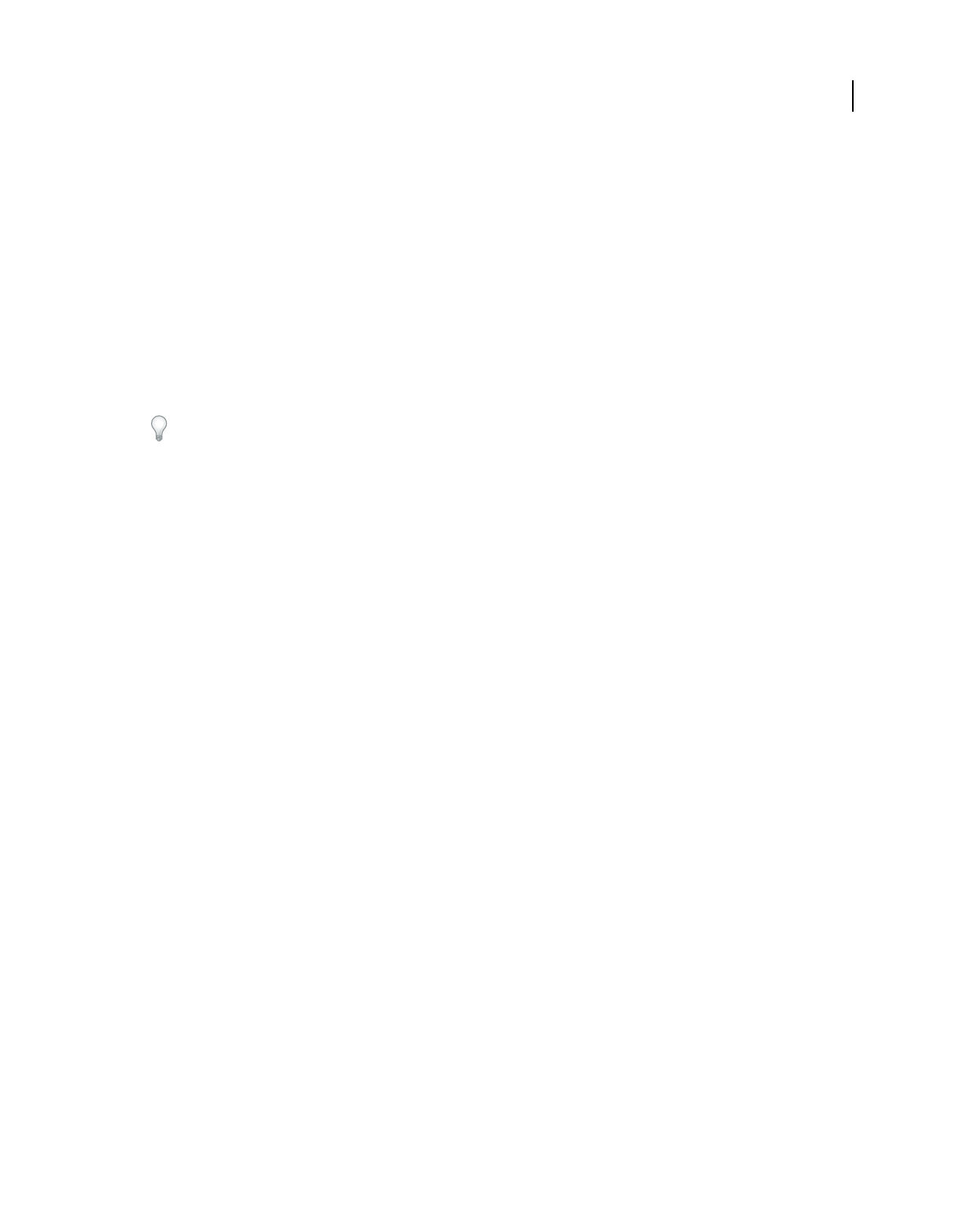
278
USING ACROBAT 9 PRO EXTENDED
Accessibility, tags, and reflow
Last updated 9/30/2011
The results are displayed in the left panel, which also has helpful links and hints for repairing issues. If you created a
report in step 2, the results are available in the selected folder.
Because the Full Check feature is unable to distinguish between essential and nonessential content types, some issues
it reports don’t affect readability. It’s a good idea to review all issues to determine which ones require correction.
Accessibility Full Check options
Create Accessibility Report Creates an HTML report of accessibility issues, which is opened in the navigation pane
and saved in the location indicated by the Folder field.
Include Repair Hints In Accessibility Report Adds suggestions for fixing accessibility problems to the HTML report or
comments.
Create Comments In Document Adds comments to the document that indicate accessibility problems.
Delete all accessibility comments from the PDF after you repair the accessibility issues by choosing Document >
Examine Document. Make sure that Annotations And Comments is selected, and then click Remove.
Page Range The range of pages to check.
Name The set of accessibility criteria to check. For the Section 508 and W3C guidelines, the options area includes a
Browse button that links to the website for the respective guidelines. Select Adobe PDF to choose from options for the
Adobe PDF accessibility standard:
•Alternative Descriptions Are Provided Checks for tagged figures that are missing alternate text.
•Text Language Is Specified Checks for paragraphs that don’t have a language specified for them. Setting the
language for an entire document in the Document Properties dialog box corrects all errors related to this option.
•Reliable Character Encoding Is Provided Checks for fonts that are inaccessible to screen readers and other assistive
software. Fonts must contain enough information for Acrobat to correctly extract all the characters to text. If one or
more fonts don’t allow for the correct extraction of all the characters, the PDF is inaccessible.
•All Content Is Contained In The Document Structure
Checks for page elements that have been overlooked during
tagging. Adding these elements to the tag tree (if necessary) ensures that a screen reader can present the content to a user.
•All Form Fields Have Descriptions Checks for form fields that are missing descriptions.
•Tab Order Is Consistent With The Structure Order Checks whether tags properly reflect the document structure.
•List And Table Structure Is Correct Checks whether tags that have been generated for lists and tables meet the
requirements of tagged PDF.
View Full Check results
If you choose Create Accessibility Report in the Accessibility Full Check dialog box, you can specify a folder where you
want the report to be saved. When the full check is complete, the accessibility report appears in the navigation pane
and is also saved in the folder indicated. The name of the report file is the same as that of the source PDF, except that
.pdf is replaced by PDF.html.
1Choose Advanced > Accessibility > Open Accessibility Report.
2Select the HTML file, and then click OK. The report appears in the navigation pane.
Links in the accessibility report take you to the location of inaccessible elements in the document pane or to procedures
that briefly explain how to fix accessibility problems.
Note: If you want to reopen the accessibility report with the associated PDF, don’t move or rename either file after
running the full check. The HTML file refers to the PDF file with a relative path.
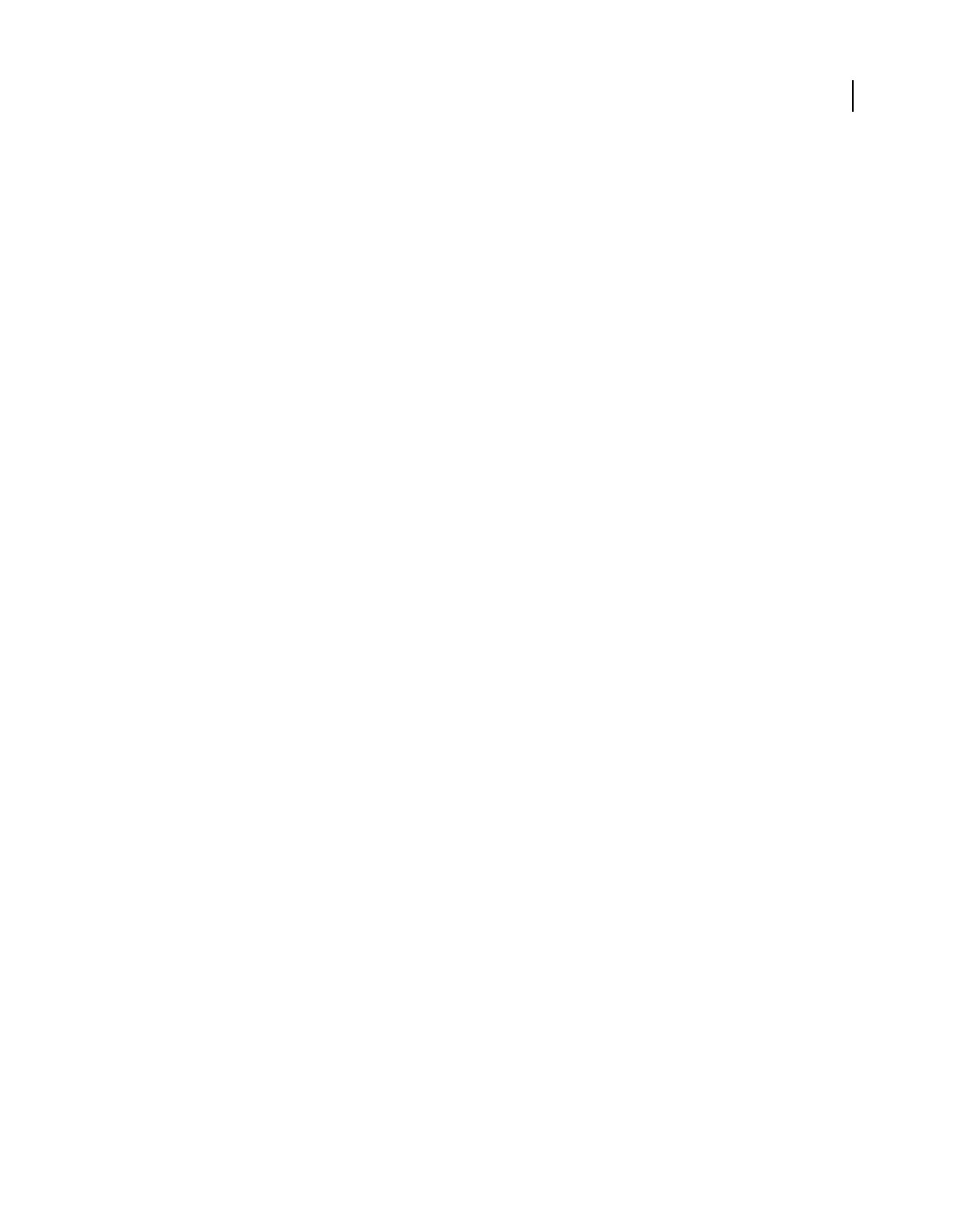
279
USING ACROBAT 9 PRO EXTENDED
Accessibility, tags, and reflow
Last updated 9/30/2011
Reading PDFs with reflow and accessibility features
Setting accessibility preferences
Acrobat provides several preferences that help make the reading of PDFs more accessible for visually impaired and
motion-impaired users. These preferences control how PDFs appear on the screen and how they are read by a screen
reader.
Most preferences related to accessibility are available through the Accessibility Setup Assistant, which provides on-
screen instructions for setting these preferences. Some preferences that affect accessibility aren’t available through the
Accessibility Setup Assistant including preferences in the Reading, Forms, and Multimedia categories. You can set all
preferences in the Preferences dialog box.
The names shown for some preferences in the Accessibility Setup Assistant are different from the names for the same
preferences shown in the Preferences dialog box. Acrobat Help uses the names shown in the Preferences dialog box.
For more information about accessibility features, see www.adobe.com/accessibility.
Set accessibility preferences with the Accessibility Setup Assistant
1Start the Accessibility Setup Assistant by doing one of the following:
•Choose Advanced > Accessibility > Setup Assistant.
•(Windows only) Start Acrobat for the first time while a screen reader or screen magnifier is running.
2Choose the option that is appropriate for your assistive software and devices.
The assistant presents only preferences that are appropriate for your assistive software and devices, according to the
option that you choose.
3Follow the on-screen instructions. If you click Cancel at any point, Acrobat uses default settings for the preferences
set by the assistant (not recommended).
Set accessibility preferences with the Preferences dialog box
❖
Set preferences as appropriate for your assistive software and devices in various panels of the Preferences dialog box.
Accessibility preferences
Accessibility preferences in Accessibility panel
Replace Document Colors When this preference is selected, you can choose from a list of contrasting color
combinations for text and background, or you can create your own. These settings correspond to the Use High
Contrast Colors For Document Text option in the Accessibility Setup Assistant.
Always Use Page Layout Style Corresponds to the Override Page Layout Style option in the Accessibility Setup
Assistant.
Always Use Zoom Setting Corresponds to the Override Document Zoom option in the Accessibility Setup Assistant.
Use Document Structure For Tab Order When No Explicit Tab Order Is Specified Improves navigation of form fields
and links in documents that don’t specify a tab order.
Always Display The Keyboard Selection Cursor Select this option if you use a screen magnifier. This preference
corresponds to the Always Display The Keyboard Selection Cursor option in the Accessibility Setup Assistant.
Always Use The System Selection Color When selected, the default selection color (blue) is overridden with a color
that the system specifies.
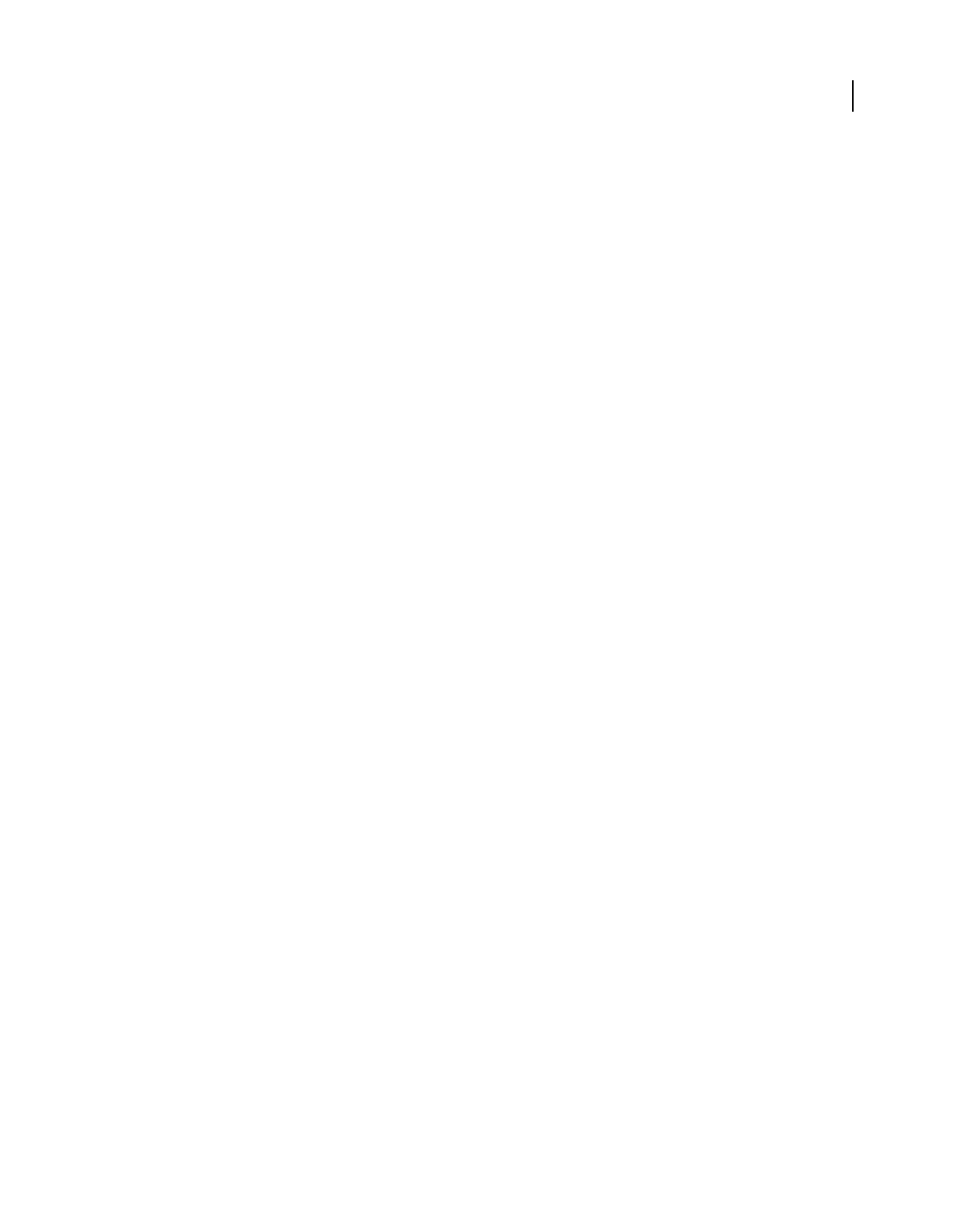
280
USING ACROBAT 9 PRO EXTENDED
Accessibility, tags, and reflow
Last updated 9/30/2011
Always Show Portfolios In Platform Control When selected, shows PDF Portfolio components in a platform control
arrangement, which is more accessible.
Accessibility preferences in Documents panel
Automatically Save Document Changes To Temporary File When deselected, this preference disables the auto-save
action. Each time a PDF is saved, the screen reader or magnifier must reload the document. This preference
corresponds to the Disable Document Auto-Save option in the Accessibility Setup Assistant.
Accessibility preferences in Forms panel
Fields Highlight Color and Required Fields Highlight Color These preferences specify what colors will be used to
highlight fillable form fields. They correspond to the Field Highlight Color and Required Field Highlight Color options
in the Accessibility Setup Assistant.
Auto-Complete Enables Acrobat to automatically offer to complete some entries in form fields so that filling form
fields requires fewer keystrokes. This preference doesn’t correspond to an option in the Accessibility Setup Assistant.
Accessibility preferences in Internet panel
Display PDF In Browser Causes PDFs linked to from web pages to open in the web browser instead of a separate
Acrobat window. Deselect this preference for greater control when navigating a document in a screen reader. This
preference corresponds to the Display PDF Documents In The Web Browser option in the Accessibility Setup
Assistant.
Accessibility preferences in Multimedia panel
•Show Subtitles When Available
•Play Dubbed Audio When Available
•Show Supplemental Text Captions When Available
•Show Audio Description (Or Video Description, Or Descriptive Video) When Available
These preferences don’t correspond to any options in the Accessibility Setup Assistant.
Accessibility preferences in Page Display panel
Zoom Sets the on-screen magnification of documents and allows low-vision readers to read reflowed PDFs more
easily. This preference corresponds to the Override Document Zoom option in the Accessibility Setup Assistant.
Smooth Text Controls anti-aliasing of text. To disable smoothing of text and make text sharper and easier to read with
a screen magnifier, choose None. This preference corresponds to the Disable Text Smoothing option in the
Accessibility Setup Assistant.
Accessibility preferences in Reading panel
Reading Order Specifies the reading order of documents. The reading order preferences also appear in the
Accessibility Setup Assistant.
•Infer Reading Order From Document (Recommended) Interprets the reading order of untagged documents by
using an advanced method of structure-inference layout analysis.
•Left-To-Right, Top-To-Bottom Reading Order Delivers the text according to its placement on the page, reading
from left to right and then top to bottom. This method is faster than Infer Reading Order From Document. This
method analyzes text only; form fields are ignored and tables aren’t recognized as such.
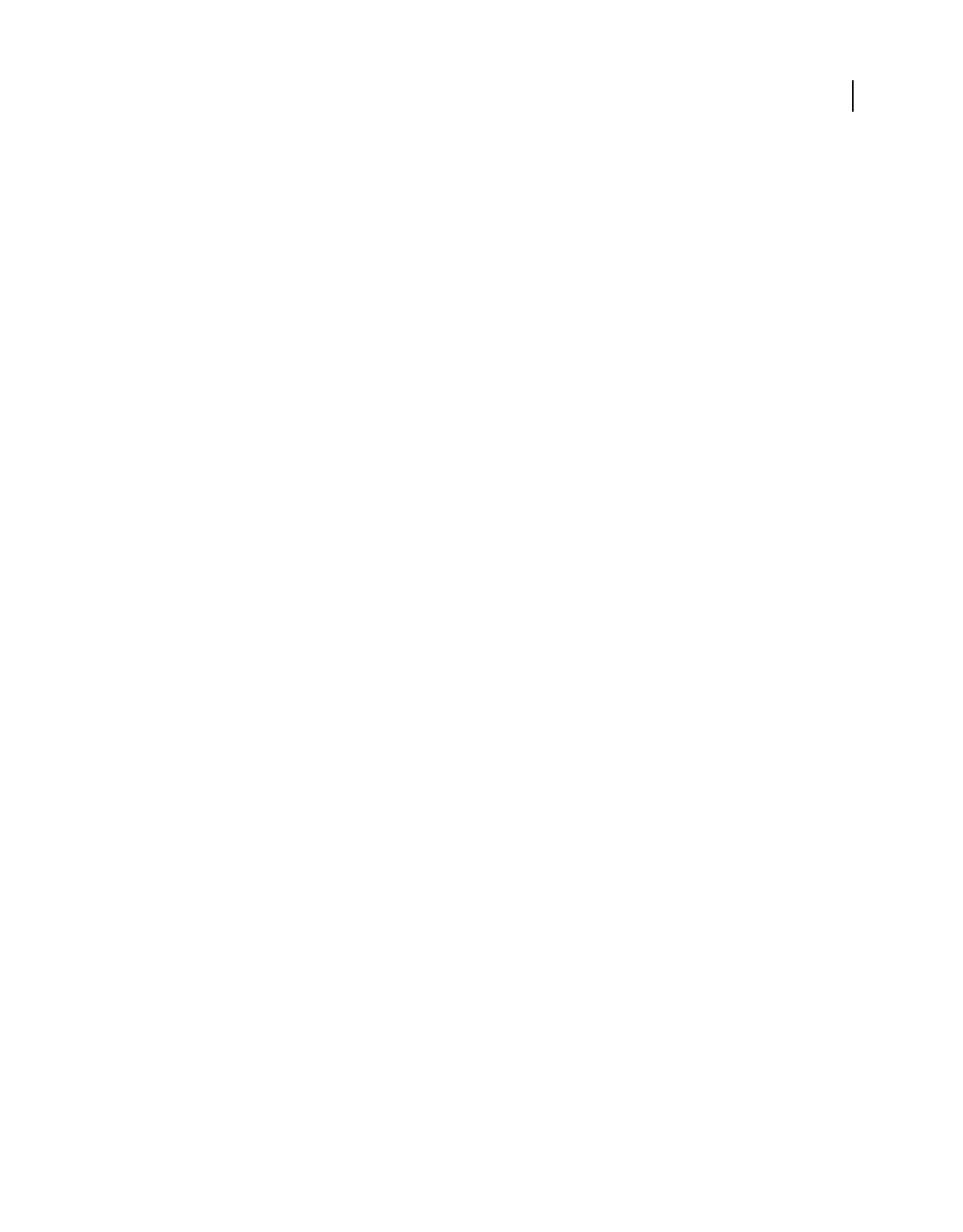
281
USING ACROBAT 9 PRO EXTENDED
Accessibility, tags, and reflow
Last updated 9/30/2011
•Use Reading Order In Raw Print Stream Delivers text in the order in which it was recorded in the print stream. This
method is faster than Infer Reading Order From Document. This method analyzes text only; form fields are ignored
and tables aren’t recognized as such.
Override The Reading Order In Tagged Documents Uses the reading order specified in the Reading preferences
instead of that specified by the tag structure of the document. Use this preference only when you encounter problems
in poorly tagged PDFs. This preference corresponds to the Override The Reading Order In Tagged Documents option
in the Accessibility Setup Assistant.
Page Vs Document This preference determines how much of a document is delivered to a screen reader at a time. If a
PDF isn’t tagged, Acrobat may analyze the document and attempt to infer its structure and reading order, which can
take a long time for a long document. You may want to set Acrobat to deliver only the currently visible page so that it
analyzes only a small piece of the document at a time. This consideration will vary depending on the size and
complexity of the document and on the features of the screen reader. When Acrobat delivers information to a screen
reader, screen magnifier, or other assistive software, it loads information into a memory buffer that is directly available
to the assistive software. The amount of information that is delivered to the memory buffer can affect how long
Acrobat takes to perform tasks, such as opening the document, advancing to the next page, changing views, and
carrying out commands.
•Only Read The Currently Visible Pages This option is usually best when you use a screen magnifier. It improves
performance by eliminating the need for the software to process parts of the document that aren’t visible. When
Acrobat sends only the currently visible pages of a PDF to the memory buffer, the assistive technology has access to
those pages only. It cannot go to another page until the next page is visible and Acrobat has sent the page information
to the memory buffer. Therefore, if this option is selected, you must use the navigation features of Acrobat, not those
of the assistive technology, to navigate from page to page in the document. You should also set the Default Page Layout
option in preferences to Single Page if you choose to have Acrobat send only the currently visible pages to the assistive
technology. Because Acrobat sends page information about all visible pages, the assistive technology receives
information about pages that may be only partially visible (such as the bottom of one page or the top of the next), as
well as those pages that are completely visible. If you use a page display setting other than Single Page, such as
Continuous, and then you display the next page, the technology may not correctly track which portion of a previous
page it has already read aloud. For instructions on setting the default page layout to Single Page, see “Preferences for
viewing PDFs” on page 37.
This option corresponds to the Only Read The Currently Visible Pages option in the Accessibility Setup Assistant.
•Read The Entire Document This option can be best if you use a screen reader that has its own navigation and search
tools and that is more familiar to you than the tools in Acrobat. This option corresponds to the Read The Entire
Document At Once option in the Accessibility Setup Assistant.
•For Large Documents, Only Read The Currently Visible Pages This option is selected by default and is usually best
if you use a screen reader with long or complex PDFs. It allows Acrobat to deliver an entire small document but revert
to page-by-page delivery for large documents. This preference corresponds to the For Large Documents, Only Read
The Currently Visible Pages option in the Accessibility Setup Assistant.
Confirm Before Tagging Documents When selected, lets the user confirm the options that will be used before Acrobat
prepares an untagged document for reading. Tagging can be a time-consuming procedure, especially for larger
documents. This preference corresponds to the Confirm Before Tagging Documents option in the Accessibility Setup
Assistant.
Read Out Loud Options Set preferences in this section to control volume, speed, and pitch of the voice used for Read
Out Loud. You can choose to use the default voice or any of the voices provided by your operating system. You can
also use the up and down arrows to read blocks of text. These preferences do not have corresponding options in the
Accessibility Setup Assistant.
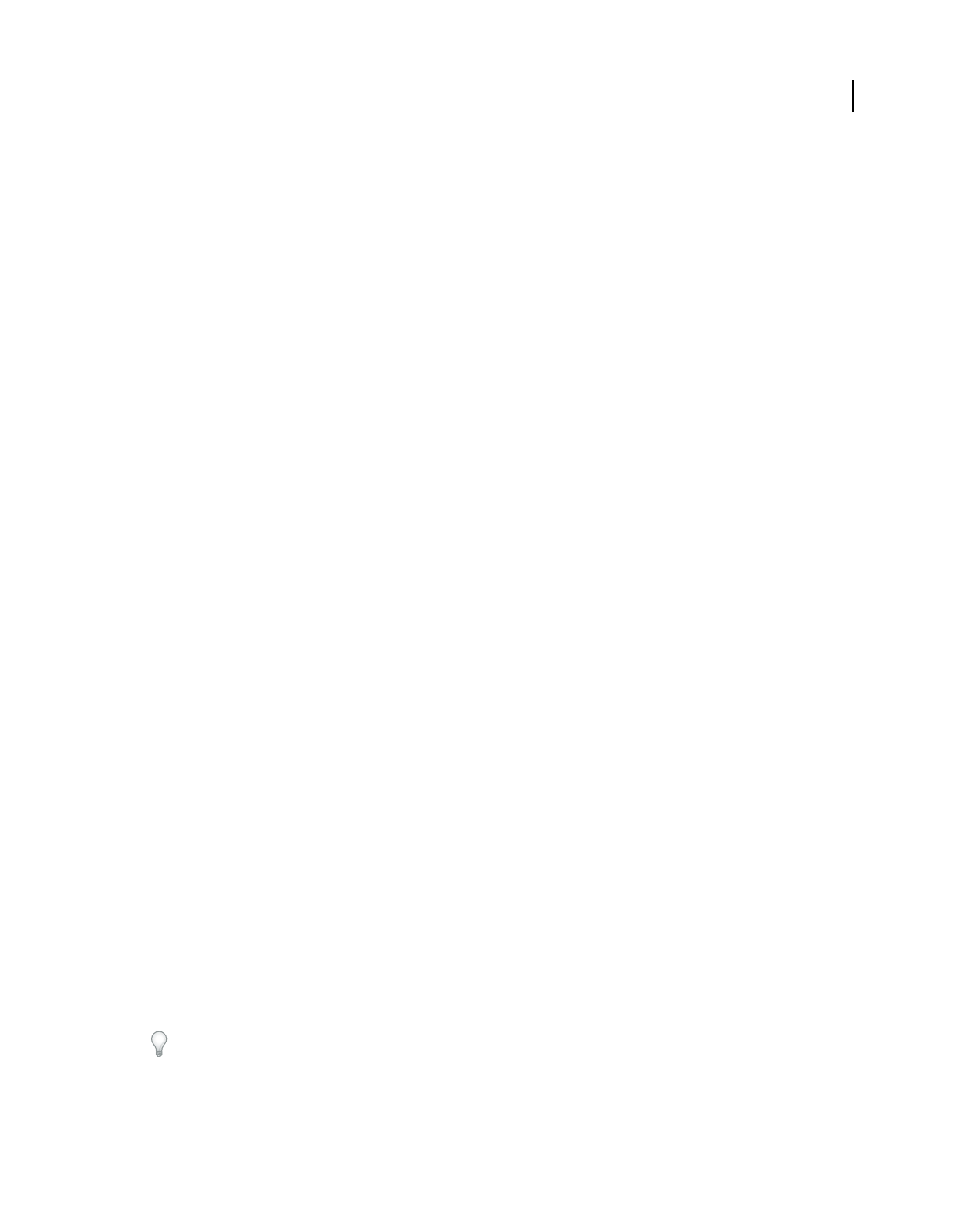
282
USING ACROBAT 9 PRO EXTENDED
Accessibility, tags, and reflow
Last updated 9/30/2011
Navigate and control the application with the keyboard
You can navigate by using the keyboard instead of the mouse. Several keyboard access features are available in Mac
OS; see the documentation for your operating system for details. In Windows, some of the keyboard shortcuts used to
navigate in Acrobat differ from the keyboard shortcuts used in other Windows applications.
When you open Acrobat within a web browser, keyboard commands are mapped to the web browser first.
Consequently, some keyboard shortcuts are not available in Acrobat or are available only after you shift the focus to
the PDF.
For information about accessibility features, see www.adobe.com/accessibility.
More Help topics
“Keys for navigating a PDF” on page 519
“Keys for selecting tools” on page 518
“Keys for working with comments” on page 518
“Keys for general navigating” on page 520
“Keys for working with navigation panels” on page 520
“Keys for navigating the Help window” on page 521
“Keys for accessibility” on page 522
Enable single-key accelerators
You can select some tools and perform some actions with single-key accelerators. Most keyboard shortcuts in Acrobat
don’t require that you enable single-key accelerators.
❖In the Preferences dialog box under Categories, select General, and then select Use Single-Key Accelerators To
Access Tools.
Note: Some screen readers do not work with Acrobat single-key accelerators.
Scroll automatically
The automatic scrolling feature makes it easier to scan through long PDFs, especially reflowed documents. You can
scroll through pages without using keystrokes or mouse actions.
1Choose View > Automatically Scroll.
2Do any of the following:
•To change the scrolling speed to a specific speed, press a number key (9 for fastest, 0 for slowest).
•To increase or decrease the scrolling speed, press the Up Arrow or Down Arrow key, depending on the direction
of scrolling.
•To reverse the direction of scrolling, press the minus sign (-) key.
•To jump to the next or previous page, press the Left Arrow or Right Arrow key.
To stop automatic scrolling, press Esc or choose View > Automatically Scroll again.
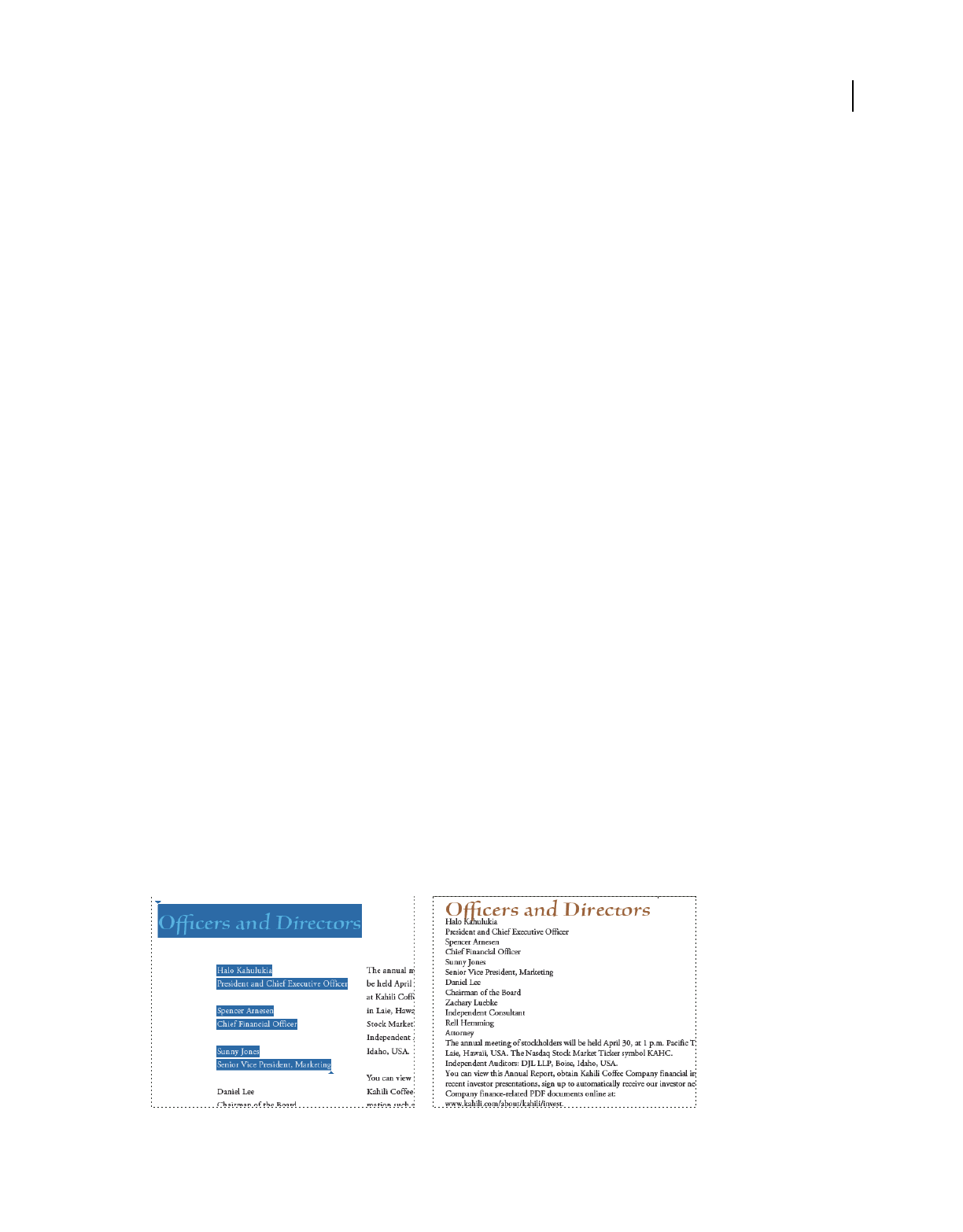
283
USING ACROBAT 9 PRO EXTENDED
Accessibility, tags, and reflow
Last updated 9/30/2011
Save as accessible text for a braille printer
Note: This document uses the term “braille printer” to refer to any device that is used to convert accessible text to a form
that can be used by a person with blindness or low vision.
You can save a PDF as accessible text to print on a braille printer. Accessible text can be imported and printed out as
formatted grade 1 or 2 braille documents by using a braille translation application. See the documentation included
with the braille translator for more information.
A text version of a PDF contains no images or multimedia objects, although the text version of an accessible PDF
contains alternate text descriptions for such objects if they have been provided.
1Choose File > Save As.
2Choose Text (Accessible) from the Save As Type (Windows) or Format (Mac OS) menu.
In Acrobat, if you are saving the file for further braille processing, you can also choose .doc or .rtf.
Reflow a PDF
You can reflow a PDF to temporarily present it as a single column that is the width of the document pane. This reflow
view can make the document easier to read on a mobile device or magnified on a standard monitor, without scrolling
horizontally to read the text.
You cannot save, edit, or print a document while it is in Reflow view.
In most cases, only readable text appears in the reflow view. Text that doesn’t reflow includes forms, comments, digital
signature fields, and page artifacts, such as page numbers, headers, and footers. Pages that contain both readable text
and form or digital signature fields don’t reflow. Vertical text reflows horizontally.
Acrobat temporarily tags an untagged document before reflowing it. As an author, you can optimize your PDFs for
reflow by tagging them yourself. Tagging ensures that text blocks reflow and that content follows the appropriate
sequences, so readers can follow a story that spans different pages and columns without other stories interrupting the
flow.
To quickly check the reading order of a document, view it in Reflow view.
If the tagged PDF doesn’t reflow the way you want, see if the content order or reading order of the PDF file contains
inconsistencies. Also check the tagging process. You can use the Content tab or TouchUp Reading Order tool to
resolve reflow problems.
If the problem is that words don’t hyphenate the way you expect them to, you can insert special characters to resolve
the problem. (See “Insert special characters” on page 333.)
Headings and columns (left) reflow in a logical reading order (right).
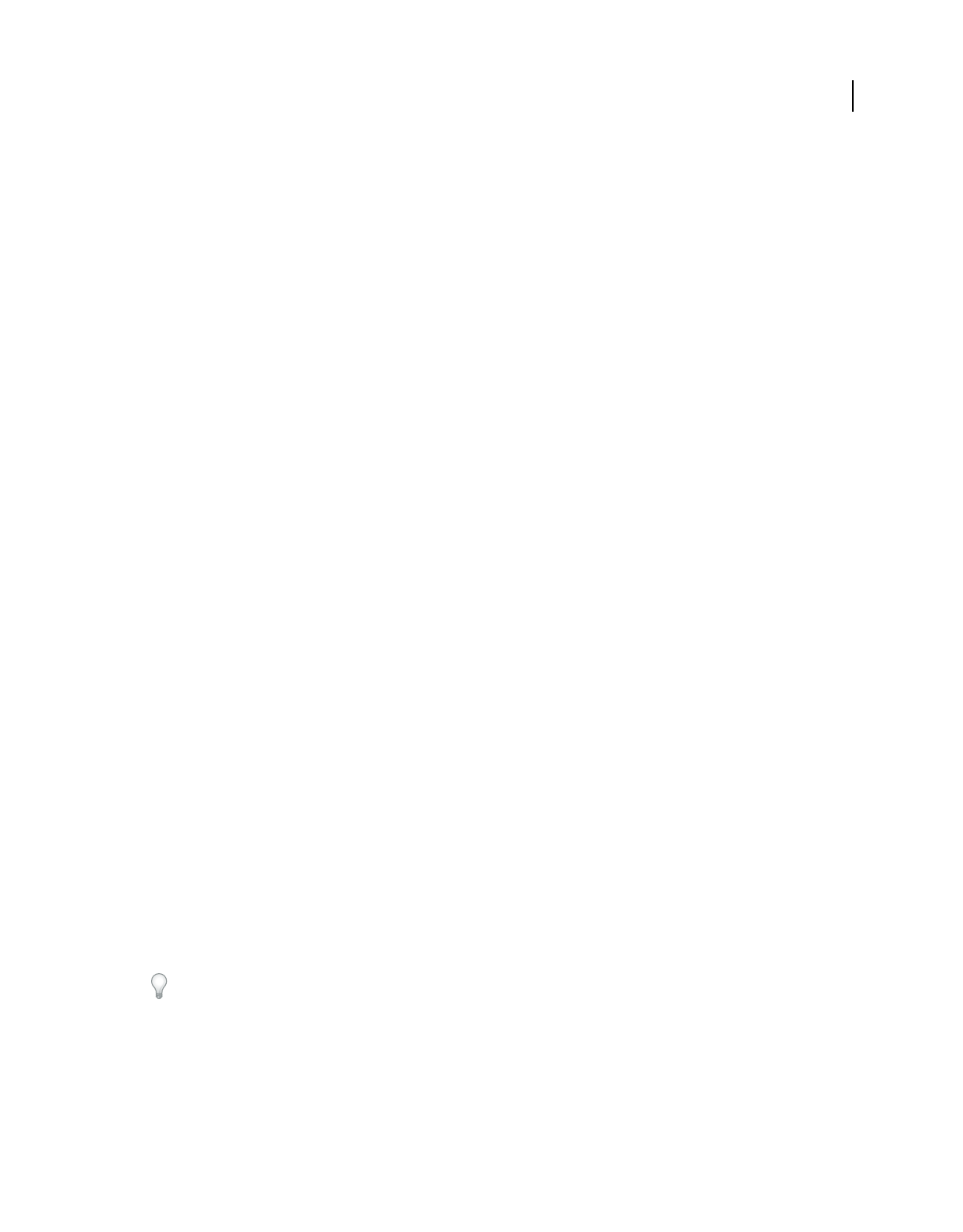
284
USING ACROBAT 9 PRO EXTENDED
Accessibility, tags, and reflow
Last updated 9/30/2011
Reflow a tagged PDF
❖Choose View > Zoom > Reflow.
If the Page Display setting is Two-Up before you choose Reflow view, the Page Display setting automatically becomes
Single Page when the document is reflowed. If the Page Display setting is Two-Up Continuous before you choose
Reflow view, the Page Display setting automatically becomes Continuous when the document is reflowed.
Return to unreflowed view
❖When in Reflow view, choose View > Zoom > Reflow.
Reading a PDF with a screen reader
Acrobat supports assistive software and devices—such as screen readers and screen magnifiers—that enable visually
impaired users to interact with computer applications. When assistive software and devices are in use, Acrobat adds
temporary tags to open PDFs to improve their readability. Use the Accessibility Setup Assistant to improve how
Acrobat interacts with the types of assistive software and devices that you use. When using a screen reader, you can
change your reading settings for the current document by choosing Advanced > Accessibility > Change Reading
Options.
See the documentation for your assistive software or device. Or, contact the vendor for more information about system
requirements, compatibility requirements, and instructions for using this software or device with Acrobat.
For more information about using screen readers, see www.adobe.com/accessibility/pdfs/accessing-pdf-sr.pdf.
Read a PDF with Read Out Loud
The Read Out Loud feature reads aloud the text in a PDF, including the text in comments and alternate text
descriptions for images and fillable fields. In tagged PDFs, content is read in the order in which it appears in the
document’s logical structure tree. In untagged documents, the reading order is inferred, unless a reading order has
been specified in the Reading preferences.
Read Out Loud uses the available voices installed on your system. If you have SAPI 4 or SAPI 5 voices installed from
text-to-speech or language applications, you can choose them to read your PDFs.
Note: Read Out Loud isn’t a screen reader, and some operating systems may not support it.
Activate or deactivate Read Out Loud
You must activate Read Out Loud before you can use it. You can deactivate Read Out Loud to free system resources
and improve performance of other operations.
❖Do one of the following:
•Choose View > Read Out Loud > Activate Read Out Loud.
•Choose View > Read Out Loud > Deactivate Read Out Loud.
You can also use the Select Tool to locate text. Activate Read Out Loud, and then choose Tools > Select Tool. Use the
up/down and left/right arrow keys to navigate through the document. You can hear where the Select Tool has been
placed, such as a heading or paragraph.
Read a PDF with Read Out Loud
1Navigate to the page that you want to read.
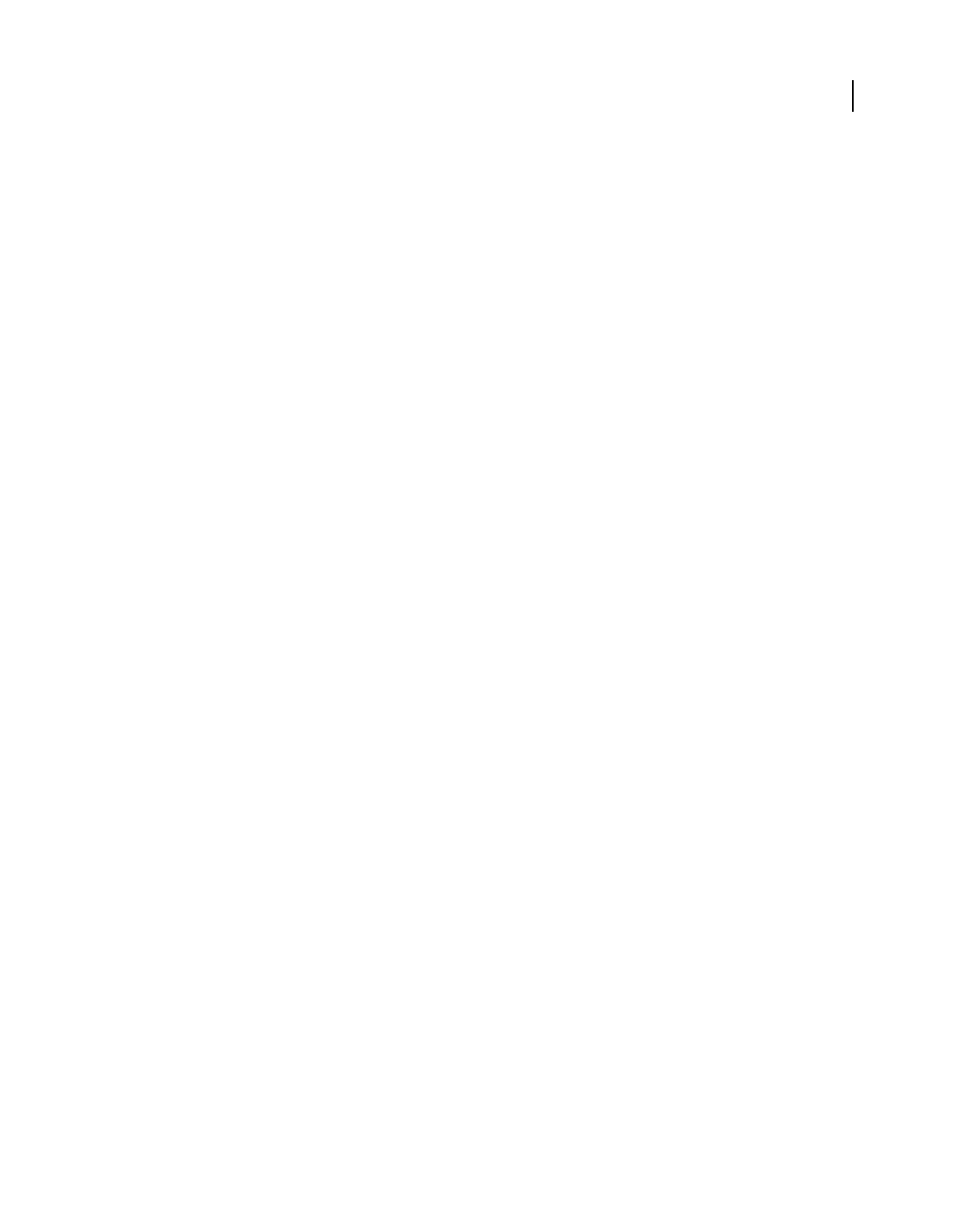
285
USING ACROBAT 9 PRO EXTENDED
Accessibility, tags, and reflow
Last updated 9/30/2011
2Do one of the following:
•Choose View > Read Out Loud > Read This Page Only.
•Choose View > Read Out Loud > Read To End Of Document.
Read PDF form fields out loud
1In the Reading panel of the Preferences dialog box, select Read Form Fields in the Read Out Loud Options section.
2In the PDF form, press Tab to select the first form field.
3Make entries and selections as needed, and then press Tab to move to the next field, repeating this step until the
form is completed. Acrobat reads the state of selected check boxes and radio buttons.
Note: Read Out Loud does not echo your keystrokes. To hear what you have typed, use a screen reader.
Interrupt reading out loud
❖Do one of the following:
•Choose View > Read Out Loud > Pause.
•Choose View > Read Out Loud > Resume.
•Choose View > Read Out Loud > Stop.
About operating system accessibility tools
Accessibility tools in Windows
Windows 2000, XP, and Vista operating systems have built-in tools that provide increased or alternate access to
information on the computer screen. Narrator is a light version of a screen reader. Magnifier is a screen magnification tool.
For more information on the accessibility tools in the Windows 2000, XP, or Vista operating systems, see the Microsoft
accessibility website.
Accessibility tools in Mac OS
Mac OS X has built-in tools that provide increased or alternate access to information on the computer screen.
For more information on the accessibility tools in the Mac OS X operating system, see the Apple® Inc. accessibility
website.
Creating accessible PDFs
Workflow for creating accessible PDFs
At a high level, the process of creating accessible PDFs consists of a few basic stages:
1Consider accessibility before you convert a document to PDF.
2As needed, add fillable form fields and descriptions, and set the tab order.
3Add other accessibility features to the PDF.
4Tag the PDF.
5Evaluate the PDF and repair tagging problems.
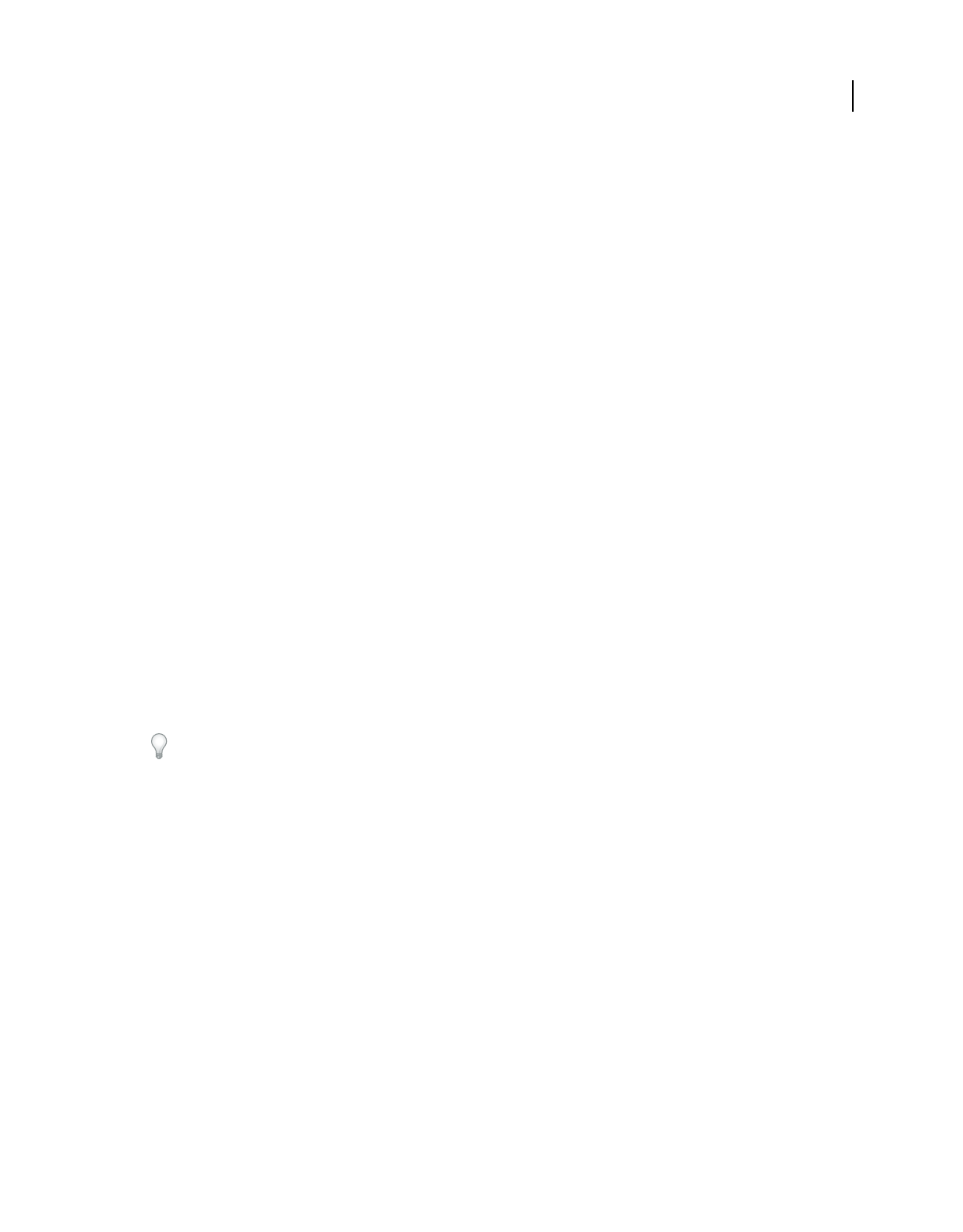
286
USING ACROBAT 9 PRO EXTENDED
Accessibility, tags, and reflow
Last updated 9/30/2011
These stages are presented in an order that suits most needs. However, you can perform tasks in a different order or
iterate between some of the stages. In all cases, first examine the document, determine its intended purpose, and use
that analysis to determine the workflow that you apply.
For more information about creating accessible PDFs, see these online resources:
•Guide to creating accessible PDFs, General Services Administration:
www.section508.gov/docs/PDFGuidanceForGovernment.pdf
•Acrobat plug-in for creating Section 508-compliant PDFs:
www.commonlook.com/documents/english/cl_adobe_home.asp
•Best practices: amp.ssbbartgroup.com
Consider accessibility before you convert a document to PDF
Whenever possible, think about accessibility when you create the source files in an authoring application, such as a
word-processing or page-layout application.
Typical tasks in the authoring application include adding alternate text to graphics, optimizing tables, and applying
paragraph styles or other document-structure features that can be converted to tags. For more information, see
“Creating a tagged PDF from an authoring application” on page 288.
Note: If you intend to design PDF forms, use Adobe LiveCycle® Designer, which is dedicated to the design of interactive
and static forms. LiveCycle Designer adds structure tags to forms, improving accessibility.
Add fillable form fields and descriptions, and set the tab order
If your PDF includes form fields, use Advanced > Accessibility > Run Form Field Recognition to detect form fields and
make them interactive (fillable).
Use the Forms tools to create fillable form fields, such as buttons, check boxes, pop-up menus, and text boxes. When
you create a field, type a description in the Tooltip box in the Properties dialog box for that field. Screen readers read
this text aloud to the user. For more information, see “Create form fields” on page 192.
You can also use the TouchUp Reading Order tool to add descriptions to form fields.
For information on setting the tab order to use document structure, see “Set form field navigation” on page 199.
Add other accessibility features to the PDF
This stage includes setting the document language, making sure that security settings don’t interfere with screen
readers, creating accessible links, and adding bookmarks. For more information, see “Set the document language” on
page 299, “Prevent security settings from interfering with screen readers” on page 299, “Add accessible links” on
page 298, and “About bookmarks” on page 309.
Tag the PDF
Improve the accessibility of PDFs by adding tags in Acrobat. If a PDF doesn’t contain tags, Acrobat attempts to tag it
automatically when users read or reflow it, and the results may be disappointing. With a tagged PDF, the logical
structure tree sends the contents to a screen reader or other assistive software or hardware in an appropriate order.
For best results, tag a document when converting it to PDF from an authoring application. Examples of these
applications include Adobe FrameMaker®, Adobe InDesign®, Microsoft Word, or OpenOffice Writer. If you do not
have access to an authoring application that can generate a tagged PDF, you can tag a PDF any time by using Acrobat.
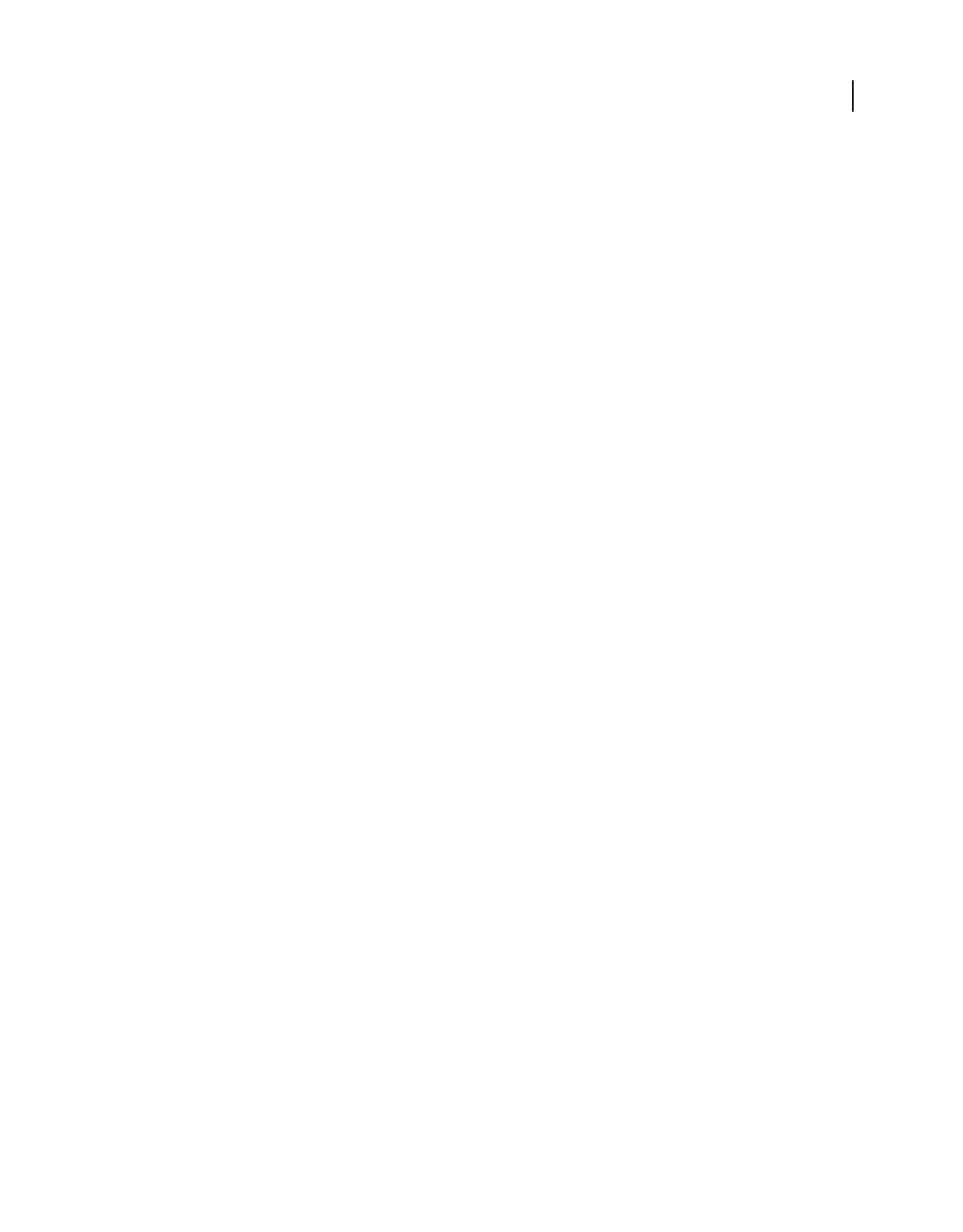
287
USING ACROBAT 9 PRO EXTENDED
Accessibility, tags, and reflow
Last updated 9/30/2011
Tagging during conversion to PDF requires an authoring application that supports tagging in PDF. Tagging during
conversion enables the authoring application to draw from the paragraph styles or other structural information of the
source document to produce a logical structure tree. The logical structure tree reflects an accurate reading order and
appropriate levels of tags. This tagging can more readily interpret the structure of complex layouts, such as embedded
sidebars, closely spaced columns, irregular text alignment, and tables. Tagging during conversion can also properly tag
the links, cross-references, bookmarks, and alternate text (when available) that are in the file.
To tag a PDF in Acrobat, use the Add Tags To Document command. This command works on any untagged PDF,
such as one created with Adobe PDF Printer. Acrobat analyzes the content of the PDF to interpret the individual page
elements, their hierarchical structure, and the intended reading order of each page. Then, it builds a tag tree that
reflects that information. It also creates tags for any links, cross-references, and bookmarks that you added to the
document in Acrobat.
The Add Tags To Document command adequately tags most standard layouts. However, it cannot always correctly
interpret the structure and reading order of complex page elements. These elements include closely spaced columns,
irregular text alignment, nonfillable form fields, and tables that don’t have borders. Tagging these pages by using the
Add Tags To Document command can result in improperly combined elements or out-of-sequence tags. These issues
cause reading order problems in the PDF.
For more information, see “Add tags to an existing PDF” on page 290.
Evaluate the PDF and repair tagging problems
Once you have a tagged PDF, evaluate the document for reading order problems, tagging errors, and accessibility
errors, and then repair them as needed.
Whichever method you use to tag the PDF, use Acrobat to touch up the tagging and reading order for complex page
layouts or unusual page elements. For example, the Add Tags To Document command can’t always distinguish
between instructive figures and decorative page elements such as borders, lines, or background elements. It may
incorrectly tag all of these elements as figures. Similarly, this command may erroneously tag graphical characters
within text—such as drop caps—as figures instead of including them in the tag that represents the text block. Such
errors can clutter the tag tree and complicate the reading order that assistive technology relies on.
If you tag a document from within Acrobat, the application generates an error report after it completes the tagging
process. Use this report as a guide to repair tagging problems. You can identify other tagging, reading order, and
accessibility problems for any PDF by using the Full Check tool or the TouchUp Reading Order tool. For more
information, see “Check accessibility with Full Check” on page 277 and “Check and correct reading order” on
page 293.
Create a tagged PDF from a web page
A PDF that you create from a web page is only as accessible as the HTML source that it is based on. For example, if the
web page relies on tables for its layout design, the HTML code for the table may not flow in the same logical reading
order as a tagged PDF would require, even though the HTML code is sufficiently structured to display all the elements
correctly in a browser.
Depending on the complexity of the web page, you can do extensive repairs by using the TouchUp Reading Order tool
or editing the tag tree in Acrobat.
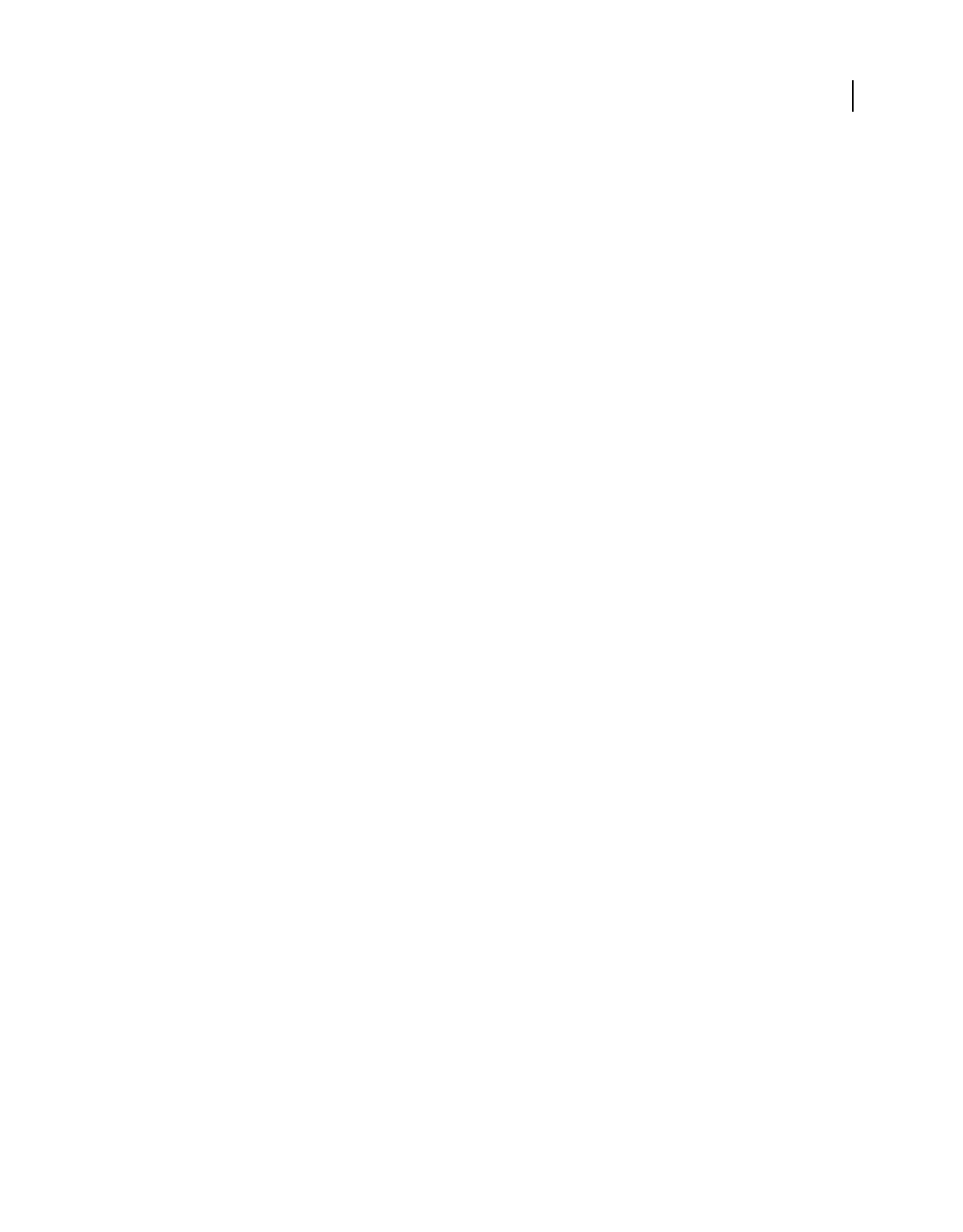
288
USING ACROBAT 9 PRO EXTENDED
Accessibility, tags, and reflow
Last updated 9/30/2011
To produce the most accessible PDFs from web pages you create, first establish a logical reading order in their HTML
code. For best results, employ the Web Content Accessibility Guidelines that are published by the World Wide Web
Consortium (W3C). For more information, see the guidelines on the W3C website.
1Do one of the following:
•In Acrobat, choose File > Create PDF > From Web Page, enter the web page address, and then click Settings.
•In Microsoft Internet Explorer, in the Adobe PDF toolbar, click the down arrow on the Convert button and choose
Preferences.
2In the General tab, select Create PDF Tags, and then click OK.
3Specify any other options as appropriate, and then click Create.
Creating a tagged PDF from an authoring application
In most cases, you create tagged PDFs from within an authoring application, such as Adobe FrameMaker®, Adobe
InDesign, or Microsoft Word. Creating tags in the authoring application generally provides better results than adding
tags in Acrobat.
PDFMaker provides conversion settings that let you create tagged PDFs in Microsoft Excel, PowerPoint, and Word.
For more information about creating accessible PDFs, see www.adobe.com/accessibility.
For more information, see the documentation for your authoring application.
About tags in combined PDFs
You can combine multiple files from different applications in one operation to create a single PDF. For example, you
can combine word-processing files with slide presentations, spreadsheets, and web pages. Choose File > Create PDF >
Merge Files Into A Single PDF.
During conversion, Acrobat opens each authoring application, creates a tagged PDF, and assembles these PDFs into a
single tagged PDF.
The conversion process doesn’t always correctly interpret the document structure for the combined PDF, because the
files being assembled often use different formats. Use Acrobat Pro or Acrobat Pro Extended to create an accessible PDF
from multiple documents.
When you combine multiple PDFs into one tagged PDF, it is a good idea to retag the combined document. Combining
tagged and untagged PDFs results in a partially tagged PDF that isn’t accessible to people with disabilities. Some
users—such as those using screen readers—will be unaware of the pages that don’t have tags. If you start with a mix of
tagged and untagged PDFs, tag the untagged files before proceeding. If the PDFs are all untagged, add tags to the
combined PDF after you finish inserting, replacing, and deleting pages.
When you insert, replace, or delete pages, Acrobat accepts existing tags into the tag tree of the consolidated PDF in the
following manner:
•When you insert pages into a PDF, Acrobat adds the tags (if any) for the new pages to the end of the tag tree. This
order occurs even if you insert the new pages at the beginning or the middle of the document.
•When you replace pages in a PDF, Acrobat adds the tags (if any) from the incoming pages to the end of the tag tree.
This order occurs even if you replace pages at the beginning or the middle of the document. Acrobat retains the
tags (if any) for the replaced pages.
•When you delete pages from a PDF, Acrobat retains the tags (if any) of the deleted pages.
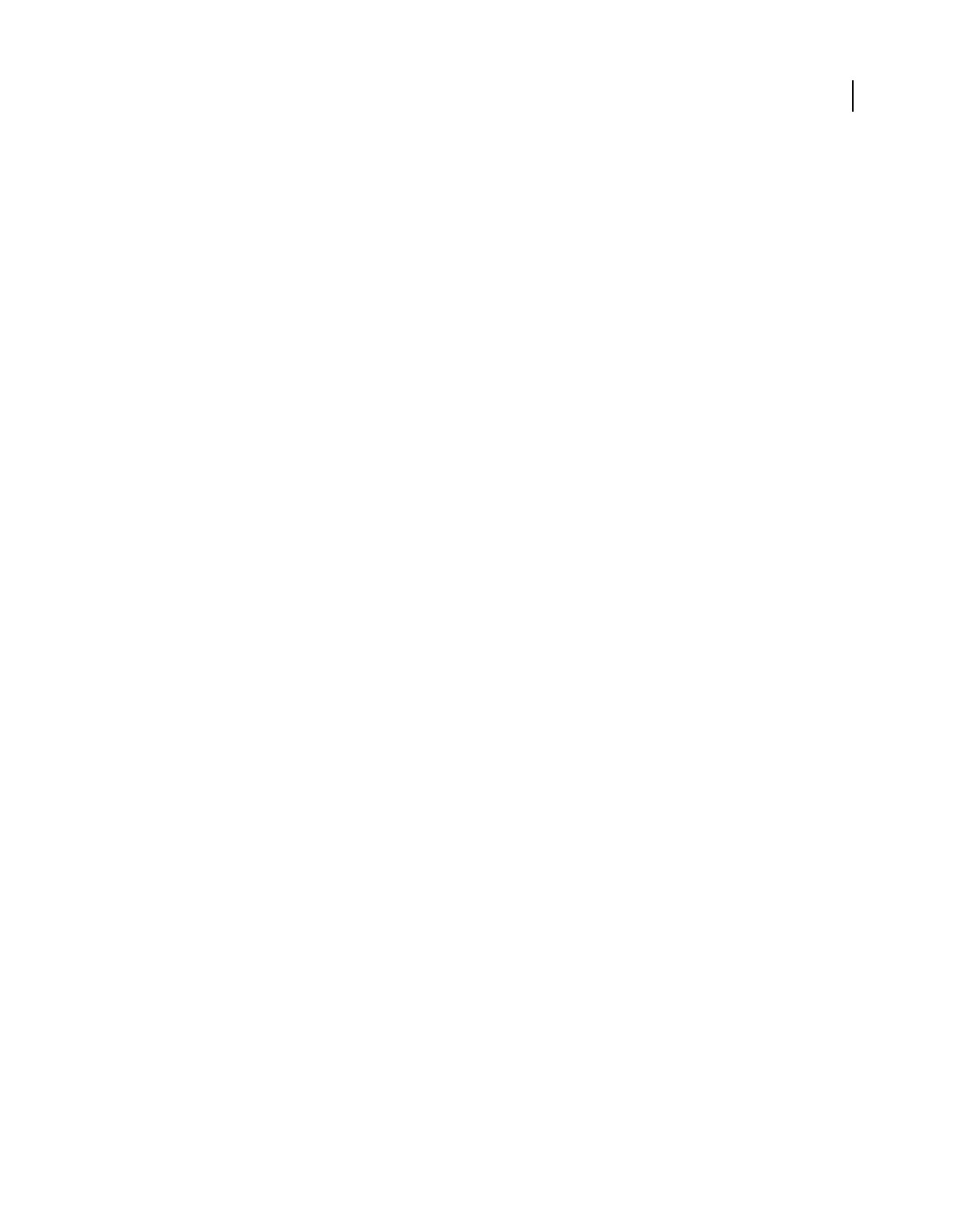
289
USING ACROBAT 9 PRO EXTENDED
Accessibility, tags, and reflow
Last updated 9/30/2011
Pages whose tags are out of order in the logical structure tree can cause problems for screen readers. Screen readers
read tags in sequence down the tree, and possibly do not reach the tags for an inserted page until the end of the tree.
To fix this problem, use Acrobat Pro or Acrobat Pro Extended to rearrange the tag tree. Place large groups of tags in
the same reading order as the pages themselves. To avoid this step, plan on inserting pages to the end of a PDF, building
the document from front to back in sequence. For example, if you create a title page PDF separately from the content,
add the content PDF to the title page PDF, even though the content document is larger. This approach places the tags
for the content after the tags for the title page. The tags won’t need to be rearranged later in Acrobat Pro or Acrobat
Pro Extended.
The tags that remain from a deleted or replaced page don’t connect to any content in the document. Essentially, they
are large pieces of empty tag tree sections. These unneeded tags increase the file size of the document, slow down screen
readers, and can make screen readers present confusing results. For best results, make tagging the last step in the
conversion process. Use Acrobat Pro or Acrobat Pro Extended to delete the tags of deleted pages from the tag tree.
For more information, see “Create merged PDFs” on page 122.
About tools for creating accessible PDF forms
Adobe offers several tools for the creation of accessible PDF forms:
Acrobat Pro, Acrobat Pro Extended, Acrobat Standard Use one of these applications to open untagged or tagged PDF
forms (except PDF forms that are created from LiveCycle Designer) to add fillable form fields, such as text boxes, check
boxes, and buttons. Then use the application’s other tools to make the form accessible. Add descriptions to form fields,
tag untagged forms, set the set tab order, manipulate tags, and perform the other PDF accessibility tasks.
LiveCycle Designer (Available in Acrobat Pro and Acrobat Pro Extended) Use this product to design and build new
forms or to import untagged PDF forms and make their form fields fillable and accessible. You can deploy forms in
tagged PDF, XML, and other formats from LiveCycle Designer. Once you create or edit an Acrobat form in LiveCycle
Designer, it becomes a LiveCycle Designer file. It is no longer a PDF that you can edit or manipulate in Acrobat. Both
Acrobat and Reader can open and read PDF forms that you create from LiveCycle Designer. These PDF forms,
however, don’t include permissions to modify the file. Therefore, use LiveCycle Designer only for PDFs that are
intended to contain only form-based information. Don’t use it to add form fields to a document that combines pages
of narrative with an occasional page that has form fields. In this case, use Acrobat Pro or Acrobat Pro Extended to add
the form fields. Then complete the accessibility tasks for the rest of the document content.
Authoring applications Most authoring applications that you can use to design forms don’t retain their fillable form
fields when you convert the files to PDF. Use the forms tools in Acrobat Pro or Acrobat Pro Extended to add fillable
form fields. Moreover, if you tag the form during conversion to PDF, the authoring application can generate
inappropriate tags for the text labels of the form fields. In a complex form, for example, the text labels for all the fields
can run together into a single line. Screen readers can’t interpret these fields as individual labels. Such reading order
problems can require time-consuming work in Acrobat Pro or Acrobat Pro Extended to split the labels apart. In this
case, producing an untagged PDF form from the authoring application is sometimes the better course. You can then
use the Forms tools in Acrobat Pro or Acrobat Pro Extended to add fillable form fields before you tag the entire
document. Some forms are straightforward enough that you can produce a tagged PDF from the authoring
application. Then perform light touchup in Acrobat Pro or Acrobat Pro Extended after you add the fillable form fields.
Workflow for creating accessible PDF forms
Using Acrobat, you can open untagged and tagged PDF forms, add fillable form fields, add field descriptions and
alternate text, set the tab order, and tag the forms (if they aren’t already tagged). You can also edit the tags of any tagged
PDF form by using the TouchUp Reading Order tool or the tag tree.
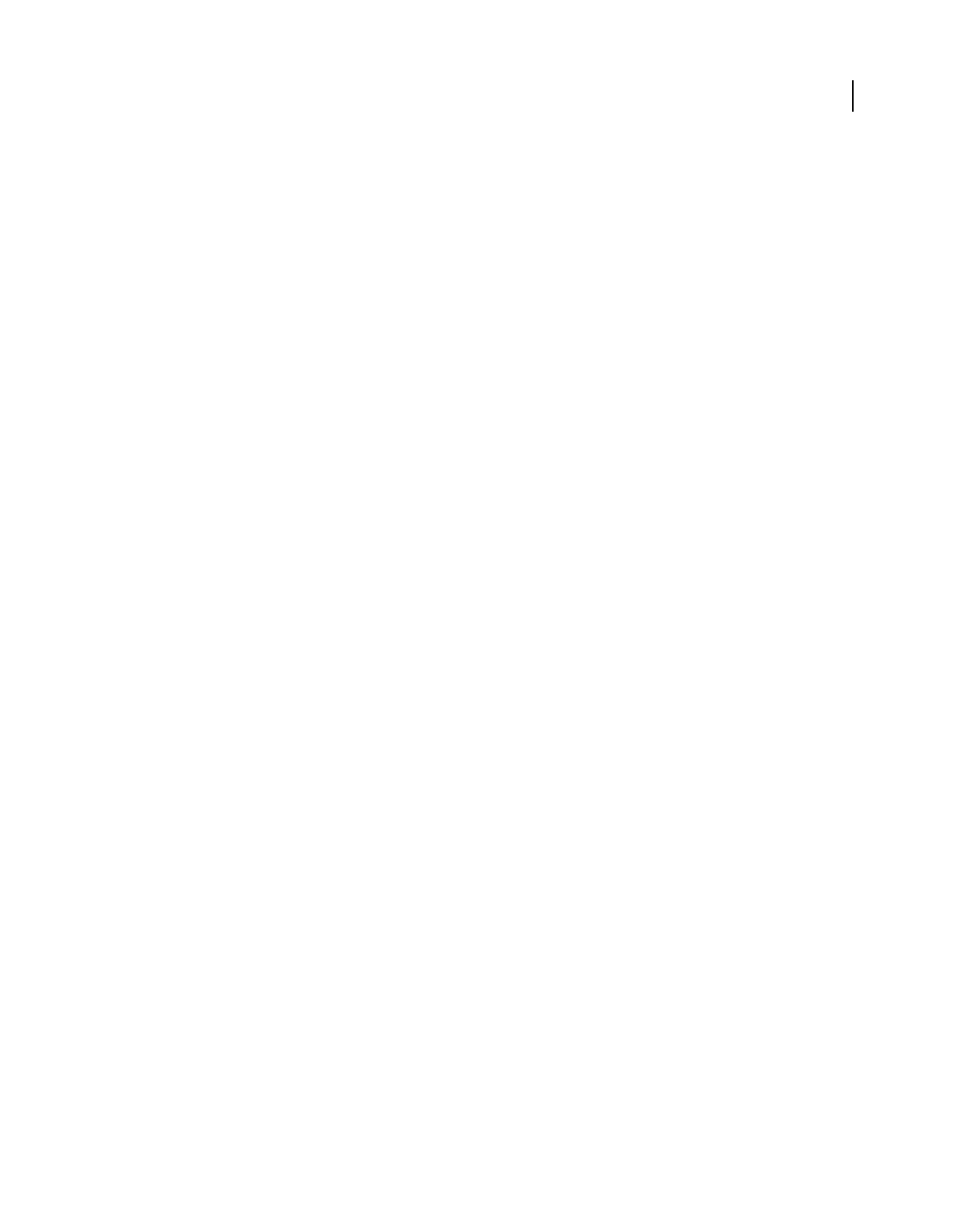
290
USING ACROBAT 9 PRO EXTENDED
Accessibility, tags, and reflow
Last updated 9/30/2011
1. Design the form for accessibility.
Forms tend to have relatively complex layouts compared to documents that have a simple, single-column structure.
The success that an application has in analyzing and tagging a form depends largely on the original formatting and
layout of a document, and the types of fields that it uses.
When you design a form, include headings, instructions, and fields in which users are to enter data. At a minimum,
give each field a label. Also add special instructions for fields that need them. Use graphics tools to draw lines and
boxes—don’t use characters, such as underscores and vertical bars, because these text characters can confuse screen
readers.
Adding descriptions to form fields enables screen readers to identify the fields to users. Users hear the description read
aloud when they tab to the field. Write descriptions that are terse but complete. For example, the description “First
name” is appropriate for a first-name field. Don’t use instructions (such as “Enter first name”) as a description.
2. Set and test the tab order of a form.
The tab order for form fields enables people with disabilities to use a keyboard to move from field to field in a logical
order. In PDF forms, set the tab order to Use Document Structure. You can test the tab order of a form by using the
following keyboard commands:
•Tab to move focus to the next field
•Shift+Tab to move focus to the previous field
•Spacebar to select options
•Arrow keys to select options or list items
3. Tag the PDF form and correct tagging issues.
If the PDF form is already tagged, use the TouchUp Reading Order tool in Acrobat to tag each form field. This tool
also enables you to fix any reading order problems of the text labels for the form fields. For example, you may need to
split merged lines of fields into individual fields.
More Help topics
“Set form field navigation” on page 199
“Edit tags with the TouchUp Reading Order tool” on page 294
Making existing PDFs accessible
Add tags to an existing PDF
Creating a tagged document directly from an authoring application is the best way to make PDFs accessible. However,
if a PDF was created without tags, you can add them using Add Tags To Document.
1Open the PDF.
2Choose Advanced > Accessibility > Add Tags To Document.
After the process is complete, the PDF is tagged and—if any potential problems were encountered—the Add Tags
Report appears in the navigation pane.
Note: The Add Tags To Document command removes any tags that were in the document before the command was run.
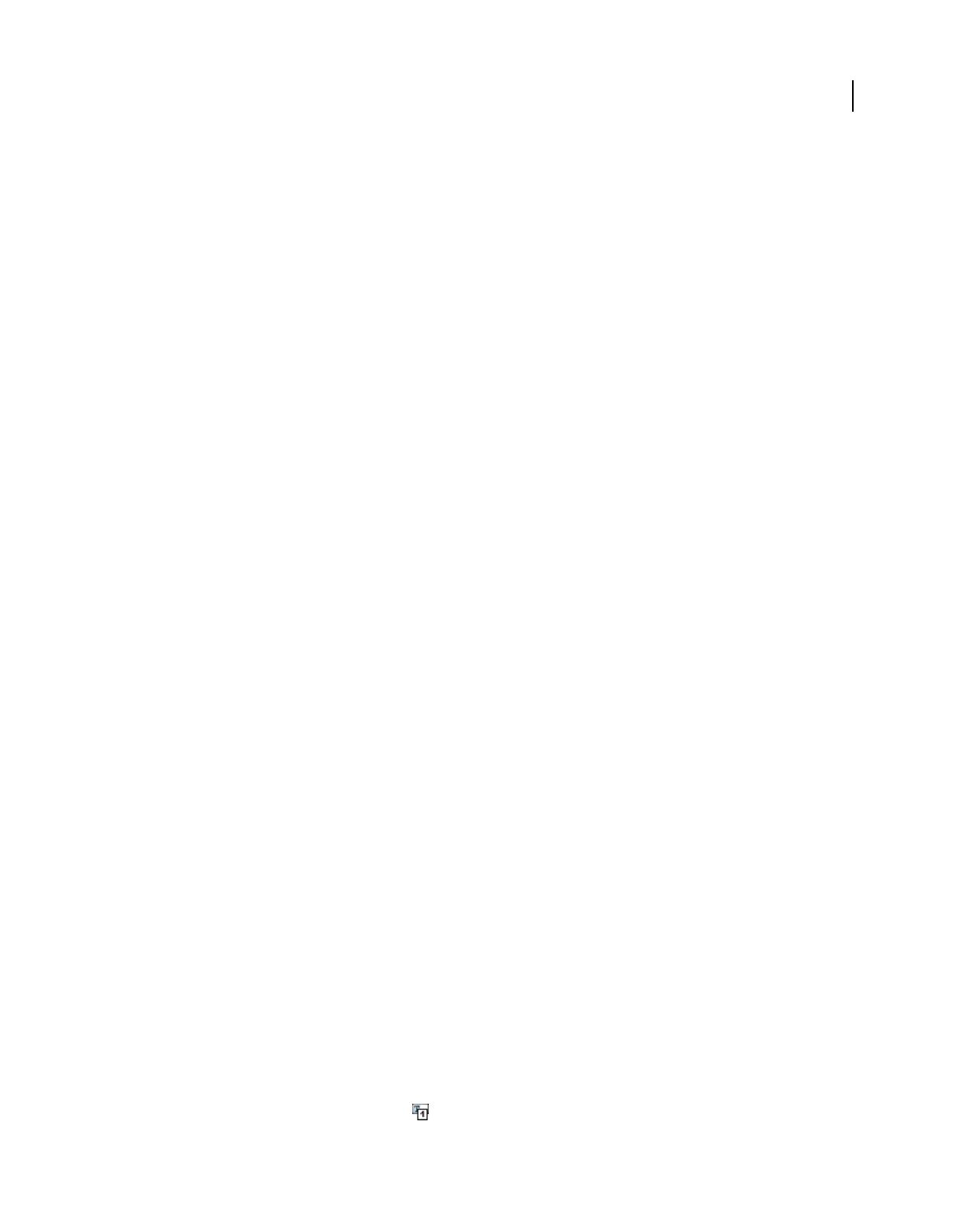
291
USING ACROBAT 9 PRO EXTENDED
Accessibility, tags, and reflow
Last updated 9/30/2011
About the Add Tags Report
If Acrobat encounters potential problems while running the Add Tags To Document command, the Add Tags Report
opens in the navigation pane. The report lists potential problems by page, provides a navigational link to each problem,
and offers suggestions for fixing them.
You should assess the context of an error before following a particular suggestion for fixing it. For example, the report
might state that an element that has been tagged as a figure requires alternate text to make it accessible. When you
examine the figure in its context on the page, you may decide that the figure is a background design element, not an
illustration that conveys valuable meaning to the user. In the case of a nonessential image, you would change the Figure
tag to a Background tag; in the case of an image intended to convey meaning to the reader, you would add the missing
alternate text.
Note: The Add Tags Report highlights tagging-related problems only, and it is a temporary file that you cannot save. You
can assess other tagging, reading order, and accessibility problems by using Full Check.
More Help topics
“Check accessibility with Full Check” on page 277
TouchUp Reading Order tool overview
The TouchUp Reading Order tool provides the easiest and quickest way to fix reading order and basic tagging
problems. When you select the TouchUp Reading Order tool, a dialog box opens that lets you see overlay highlights
that show the order of page content. Each highlighted region is numbered and highlighted with gray or colored blocks;
the number indicates the region’s placement in the page’s reading order. After you check the reading order of the page,
you can correct other, more subtle tagging issues as needed.
The TouchUp Reading Order tool is intended for repairing PDFs that were tagged using Acrobat, not for repairing
PDFs that were tagged during conversion from an authoring application. Whenever possible, you should return to the
source file and add accessibility features in the authoring application. Repairing the original file ensures that you don’t
have to repeatedly touch up future iterations of the PDF in Acrobat.
You use the TouchUp Reading Order tool to perform the following accessibility tasks:
•Visually check, and then repair, the reading order of page content
•Tag fillable form fields and their labels
•Add alternate text to figures and descriptions to form fields
•Fix the tagging of simple tables, and prepare complex tables for more advanced manipulation in the logical
structure tree
•Remove nonessential content, such as ornamental page borders, from the logical structure tree
To perform more advanced reading order and tagging tasks—such as fixing complex tables, removing obsolete tags
after you delete pages, and adding alternate text to links—you need to use the Tags tab, which contains an alternate set
of tools and features for manipulating PDF tags. For more information, see “Edit tags with the Tags tab” on page 301.
Select the TouchUp Reading Order tool
•Do one of the following:
•Choose Advanced > Accessibility > TouchUp Reading Order.
•Choose Tools > Advanced Editing > TouchUp Reading Order Tool.
•Click the TouchUp Reading Order Tool in the Advanced Editing toolbar.
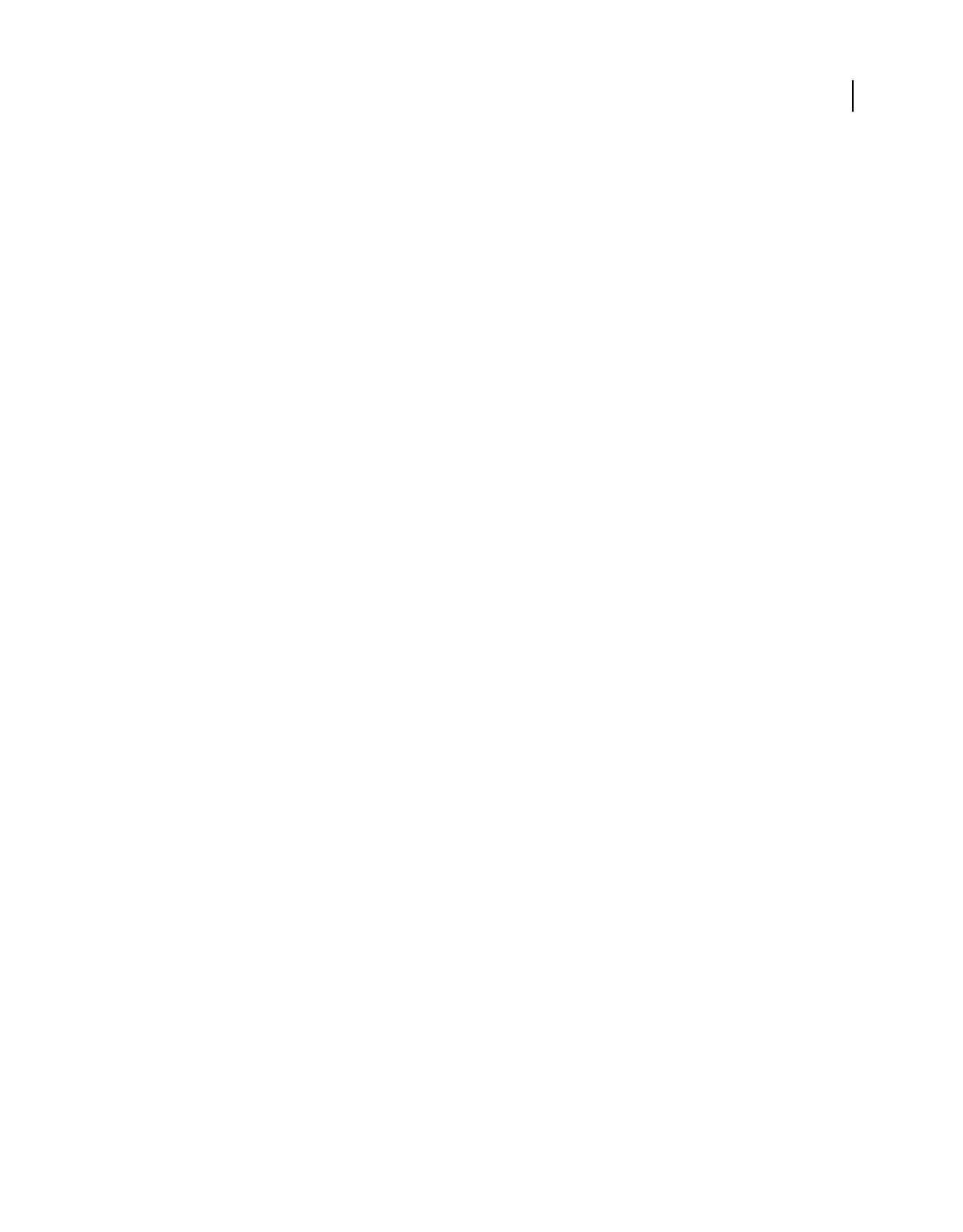
292
USING ACROBAT 9 PRO EXTENDED
Accessibility, tags, and reflow
Last updated 9/30/2011
Tips for using the TouchUp Reading Order tool
•Save the document (or a copy of it) before you use the TouchUp Reading Order tool. You can’t use Undo to reverse
changes made with this tool, so reverting to a saved document is the only way to undo such a change.
•Choose View > Page Display > Single Page, when using the TouchUp Reading Order tool. When you click the Clear
Page Structure button, Acrobat clears tags from all visible pages—even pages that are only partially visible.
For additional tips on working with reading order, see Donna Baker’s Setting Reading Order in a PDF Document.
TouchUp Reading Order options
You can select TouchUp Reading Order options from the dialog box, from the pop-up menu that appears when you
right-click a highlighted region, or from the Options menu in the Order tab. The TouchUp Reading Order tool
includes the following options:
Text Tags the selection as text.
Figure Tags the selection as a figure. Text contained within a figure tag is defined as part of the image and is not read
by screen readers.
Form Field Tags the selection as a form field.
Figure/Caption Tags a selected figure and caption as a single tag. Any text contained in the tag is defined as a caption.
Useful for tagging photos and captions and preventing caption text from being incorrectly added to adjacent text
blocks. Figures may require alternate text.
Heading 1, Heading 2, Heading 3 Tags the selection as a first, second, or third level heading tag. You can convert
heading tags to bookmarks to help users navigate the document.
Table
Tags the selection as a table after the selection is analyzed to determine the location of headings, columns, and rows.
Cell Tags the selection as a table or header cell. Use this option to merge cells that are incorrectly split.
Formula Tags the selection as a formula. Because speech software may handle formula tags differently from normal
text, you may want to add a description using alternate text.
Background Tags the selection as a background element, or artifact, removing the item from the tag tree so that it
doesn’t appear in the reflowed document and isn’t read by screen readers.
Table Editor Automatically analyzes the selected table into cells and applies the appropriate tags. The table must be
tagged as a table before you can use the Table Editor command on it.
Show Page Content Order Shows content elements as highlighted areas that contain numbers to indicate the reading
order. Specify the highlight color by clicking the color swatch.
Show Table Cells Highlights the content of individual table cells. Specify the highlight color by clicking the color
swatch.
Show Tables And Figures Outlines each table and figure with a crossed-out box. The box also indicates whether the
element includes alternate text. Specify the box color by clicking the color swatch.
Clear Page Structure Removes the tagging structure from the page. Use this option to start over and create a new
structure if the existing structure contains too many problems.
Show Order Panel Opens the Order tab to allow you to reorder highlighted content.
Edit Alternate Text Available in the menu that appears when you right-click a highlighted figure. Allows the user to
add or edit a text description about the figure properties that is read by a screen reader or other assistive technology.
Edit Form Field Text Available in the menu that appears when you right-click a form field. Allows the user to add or
edit a form field text description that is read by a screen reader or other assistive technology.
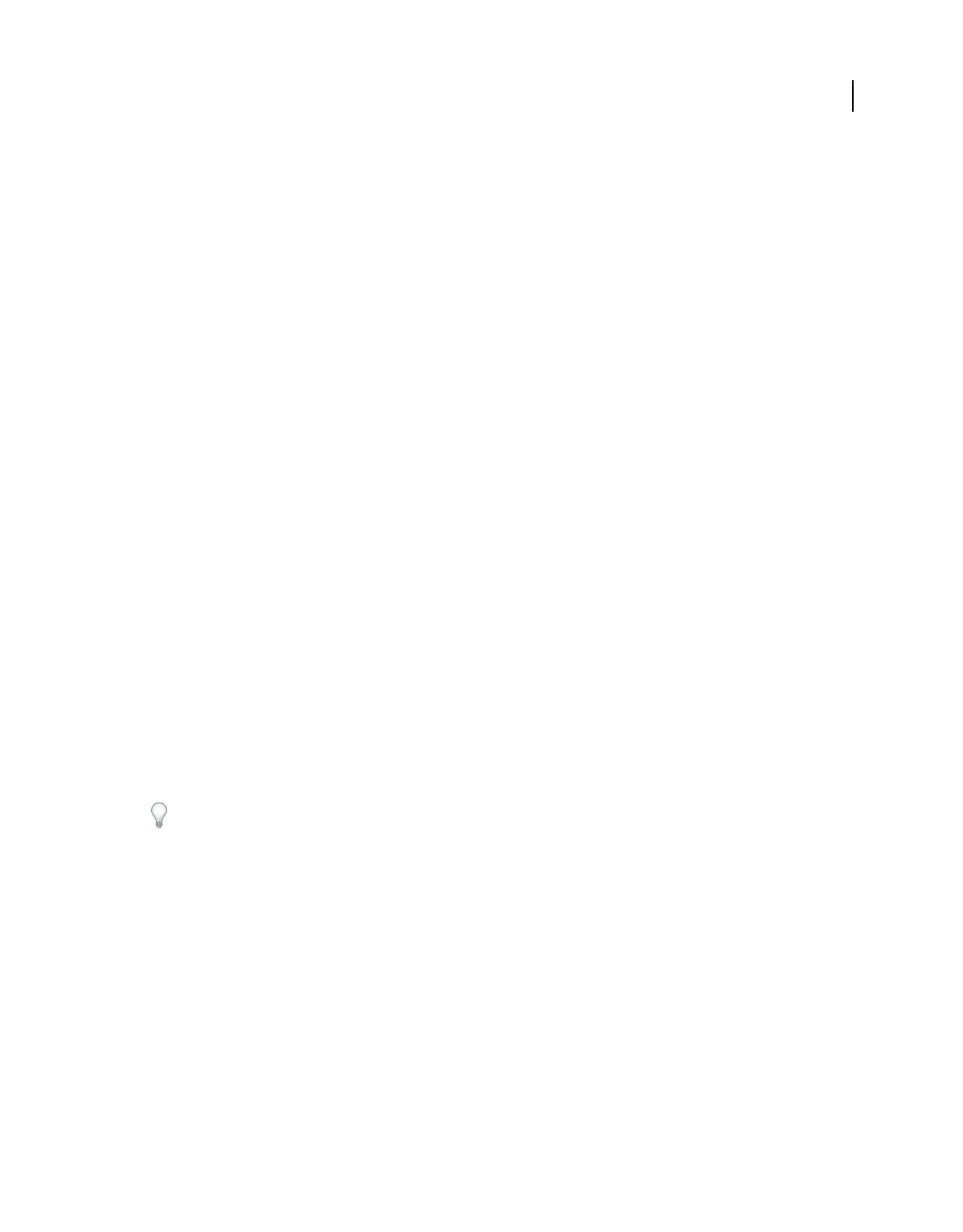
293
USING ACROBAT 9 PRO EXTENDED
Accessibility, tags, and reflow
Last updated 9/30/2011
Edit Table Summary Available in the menu that appears when you right-click a highlighted table. Allows the user to
add or edit a text description about the table properties that is read by a screen reader or other assistive technology.
Check and correct reading order
You can quickly check the reading order of tagged PDFs by using the TouchUp Reading Order tool. You can also use
this tool to add alternate text to images and correct many types of tagging problems that are outlined in the report that
Acrobat generates when you add tags to a PDF.
Reading-order problems are readily apparent when you use the TouchUp Reading Order tool. Each section of
contiguous page content appears as a separate highlighted region and is numbered according to its placement in the
reading order. Within each region, text is ordered left to right and top to bottom. (You can change this order in the
TouchUp preferences.) If a single highlighted region contains two columns of text or text that won’t flow normally,
divide the region into parts that can be reordered. Because highlighted regions are rectangular, they may overlap
somewhat, especially if their page content is irregularly shaped. Unless page content overlaps or is contained within
two highlighted regions, no reading order problem is indicated. Page content should belong to no more than one
highlighted region.
You can change the reading order of the highlighted regions by moving an item in the Order tab or by dragging it on
the page in the document pane. By reordering highlighted regions on the page, you can make a figure and caption read
at the specific point that they are referenced in the text. By changing the order of a highlighted region, you effectively
change the reading order of that item without changing the actual appearance of the PDF.
Check reading order with the TouchUp Reading Order tool
1Select the TouchUp Reading Order tool.
2In the TouchUp Reading Order dialog box, select Show Page Content Order.
Note: If highlighted regions don’t appear in the document pane, the document doesn’t contain tags.
3Optionally, do any of the following:
•To specify a highlight color, click the color swatch, and then click the color you want.
•To highlight tables and figures, and to view alternate text for figures, select Show Tables And Figures.
4Check the reading order of text within each highlighted region.
Zooming in can make this step easier.
5Check the numbered order of all highlighted regions. If consecutive, numbered regions don’t follow one another,
reorder them in the Order tab.
6Click Show Order Panel, and then select each content entry (in square brackets [ ]) in the Order tab to highlight
that content region in the document pane. Use this method to find numbered regions that you can’t see or locate
on the page.
Change the reading order in the Order tab
1Select the TouchUp Reading Order tool.
2In the TouchUp Reading Order dialog box, click Show Order Panel.
3In the Order tab, navigate to view a list of highlighted regions that appear in the document pane.
4In the Order tab, drag the tag for a highlighted region to the location you want. As you drag, a line appears to show
potential locations. After you drag an item to a new location, the highlighted regions are renumbered to show the
new reading order. You can select and move multiple, adjacent regions.
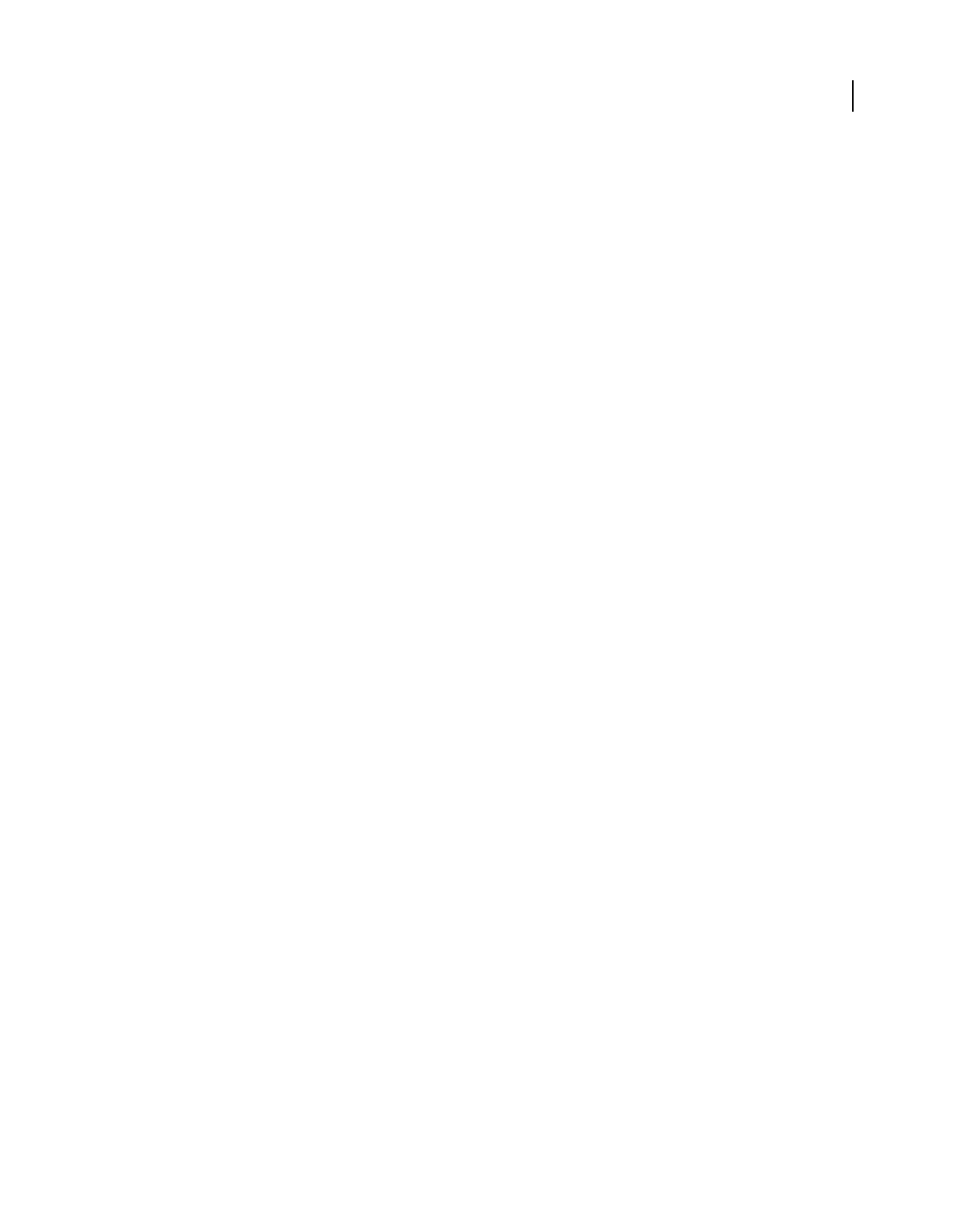
294
USING ACROBAT 9 PRO EXTENDED
Accessibility, tags, and reflow
Last updated 9/30/2011
Change the reading order by dragging on the page
1Select the TouchUp Reading Order tool.
2In the TouchUp Reading Order dialog box, select Show Page Content Order.
3In the document pane, place the pointer over the number for the highlighted region you want to move, and drag it
to where you want it to be read. The text-insertion pointer
shows target locations within the text.
When you release the highlighted region, the location of the text-insertion pointer becomes the dividing line as the
underlying highlighted region is split into two new highlighted regions. All highlighted regions are renumbered to
show the new reading order.
Edit tags with the TouchUp Reading Order tool
You can use the TouchUp Reading Order tool to create tags in untagged PDFs or to add new tags to an existing
structure. However, this manual tagging doesn’t provide the same level of detail to the tagging structure as the Add
Tags To Document command, such as paragraphs, bulleted and numbered lists, line breaks, and hyphens. Before you
clear the existing structure, make sure that manual tagging is your only recourse.
Tag a region
1Using the TouchUp Reading Order tool, drag within the document pane to select a region of the page that contains
one type of content (for example, a text block).
2Do one of the following:
•To add more page content to the current selection, Shift-drag.
•To remove page content from the current selection, Ctrl-drag.
3Click the appropriate button in the TouchUp Reading Order dialog box to specify the tag type.
Change the tag for a region
If Acrobat tags a page element incorrectly, you can change the tag type for the highlighted region.
1Select the TouchUp Reading Order tool.
2In the TouchUp Reading Order dialog box, select Show Page Content Order.
3To select a highlighted region, do one of the following:
•Drag to select it.
•Click the number of a highlighted region.
4Click the button for the tag type that you want for the highlighted region.
Add or remove content from a tagged region
The TouchUp Reading Order tool always displays as few highlighted regions as possible. If content within a
highlighted region doesn’t flow properly, you may need to split a region to reorder it. Highlighted regions may also
contain adjacent page content that is unrelated or that requires a different tag type. Page content may become
orphaned from related elements, particularly if the content doesn’t fit within a rectangular shape. Use the TouchUp
Reading Order tool to add or remove content from a region, or to split a region to reorder the content.
1Select the TouchUp Reading Order tool.
2In the TouchUp Reading Order dialog box, select Show Page Content Order.
3In the document pane, select a highlighted region.
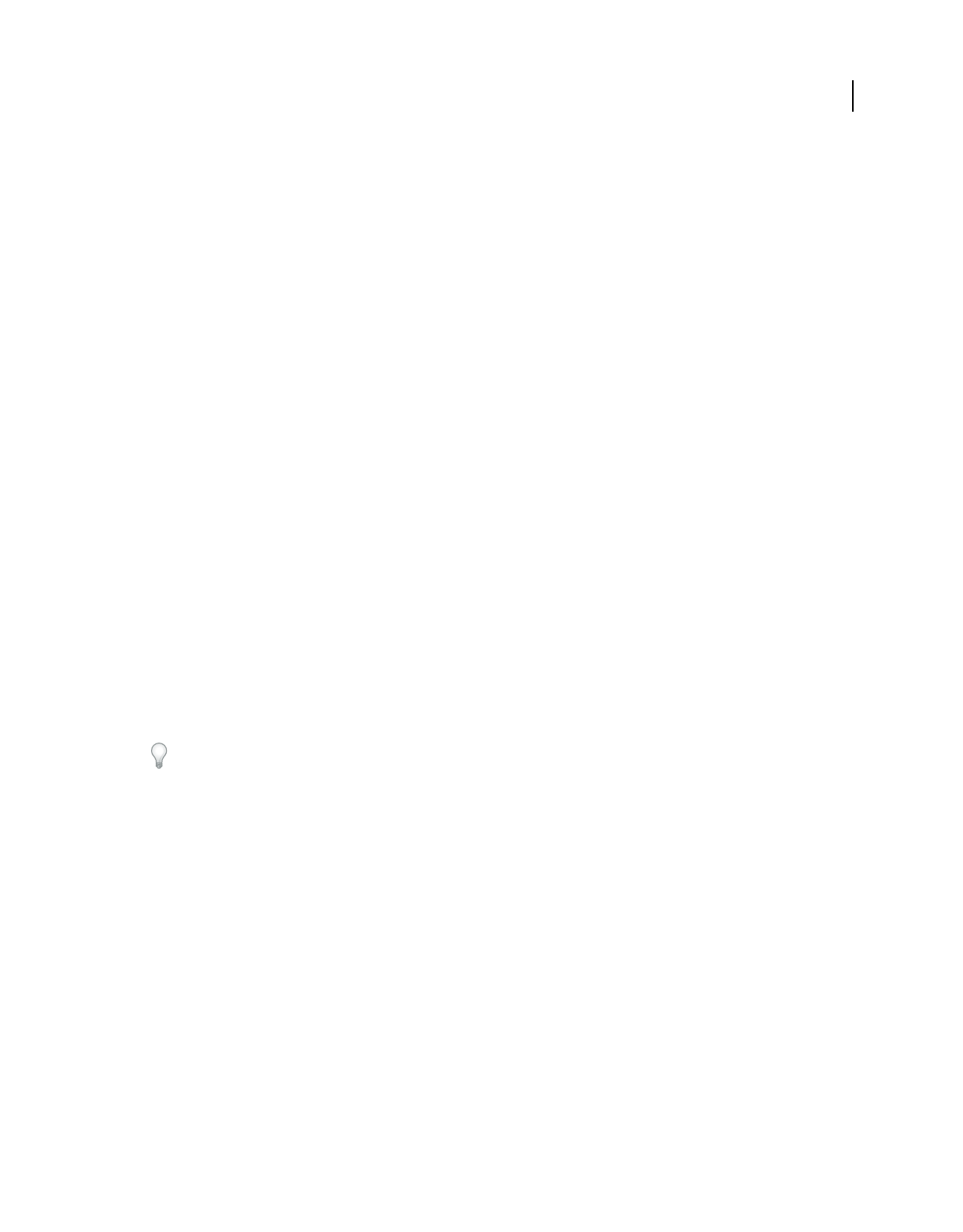
295
USING ACROBAT 9 PRO EXTENDED
Accessibility, tags, and reflow
Last updated 9/30/2011
4Do one of the following:
•To add content to the current selection, Shift-click the content you want to add. The pointer changes to include a
plus sign (+).
•To remove content from the current selection, Ctrl-click the content you want to remove. The pointer changes to
include a minus sign (-).
5Click the button for the tag type that you want for the highlighted region.
Split a region into two regions
1Select the TouchUp Reading Order tool.
2In the TouchUp Reading Order dialog box, select Show Page Content Order.
3In the document pane, drag to select a small portion of content near the boundary of the first region that you want
to create.
4Click the Background button in the dialog box. The highlighted region splits into two regions, numbered from right
to left.
5To correct the reading order, click Show Order Panel, and drag the new highlighted region to the correct location
in the Order tab.
6Drag to select the first content region you created, including the Background, and then set the tag by clicking a
button in the TouchUp Reading Order dialog box.
Apply a heading tag
To help readers navigate a document and find the information they need, make sure that headings are tagged with the
appropriate level to indicate their hierarchy in the content.
1Select the TouchUp Reading Order tool, and then select the heading text in the PDF.
2In the TouchUp Reading Order dialog box, click the button corresponding to the appropriate heading tag (for
example, Heading 1, Heading 2).
After applying heading tags, you can convert the headings to bookmarks to improve navigation. For more
information, see “Add tagged bookmarks” on page 313.
Remove page elements from the tag structure
When tagging a PDF, Acrobat can’t always distinguish between instructive figures and decorative page elements. Items
that visually enhance page layout, such as decorative borders, lines, or background elements, can add clutter to the
structure layout and should be removed. Therefore, Acrobat may incorrectly tag artifacts or page elements as figure
tags. You can remove artifacts and irrelevant page elements from the tag structure by redefining them with the
Background tag or by deleting their tags. If a tagged image in the document doesn’t contain useful or illustrative
information for the user, you can remove the element from the tagging structure so that it isn’t read out loud or
reflowed.
1Select the TouchUp Reading Order tool.
2In the TouchUp Reading Order dialog box, select Show Page Content Order and Show Tables And Figures.
3Remove the page element by doing one of the following:
•In the document pane, select the page element, and then click Background in the dialog box.
•In the Order tab, select the page element, and then press Delete.
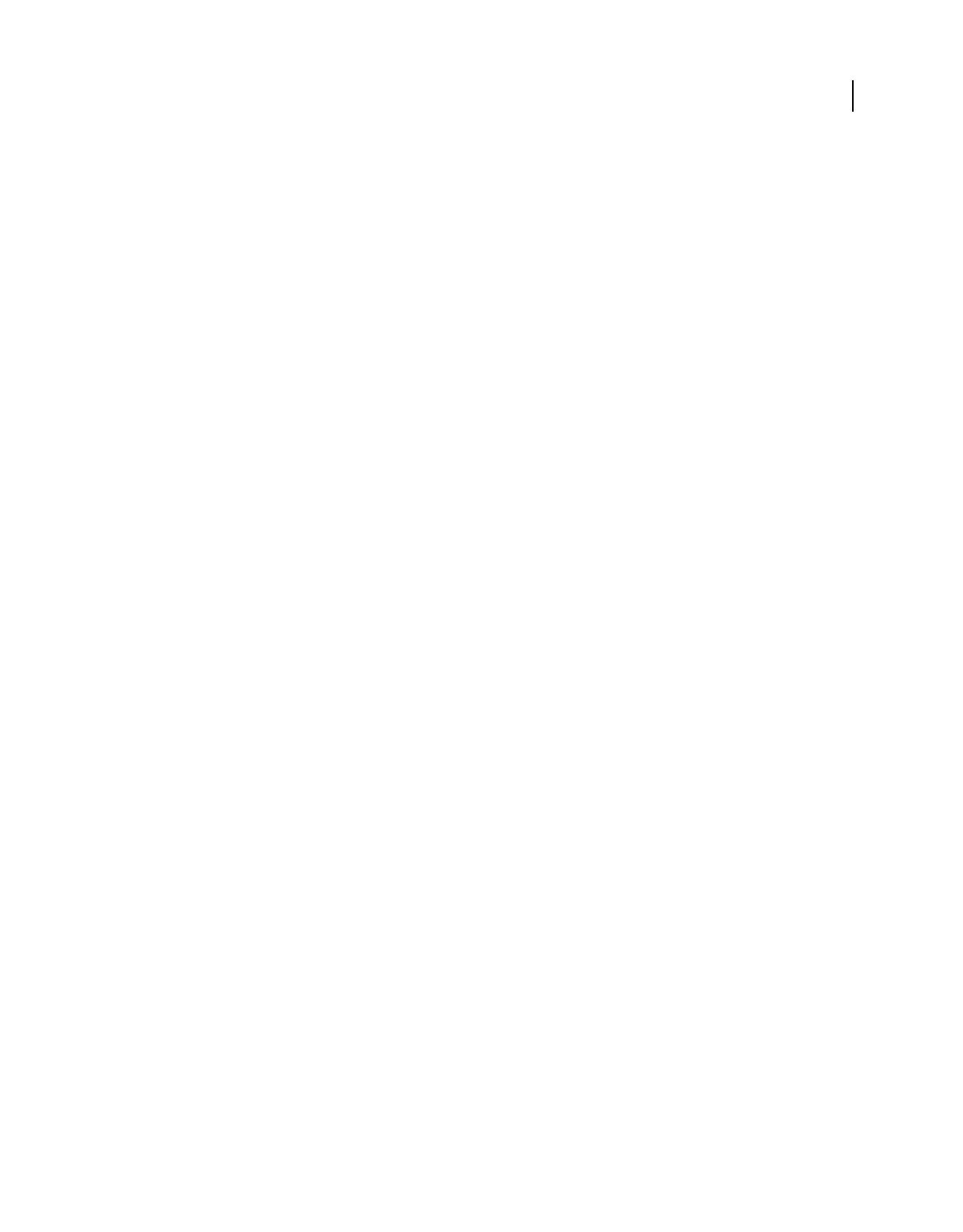
296
USING ACROBAT 9 PRO EXTENDED
Accessibility, tags, and reflow
Last updated 9/30/2011
Edit tags for figures and tables
You can use the TouchUp Reading Order tool to add and edit tags and alternate text for figures and tables.
Apply a figure tag
You can select an element and define it as a figure by using the TouchUp Reading Order tool. Once you define it as a
figure, you can add alternate text to describe the figure.
1Using the TouchUp Reading Order tool, select the figure.
2In the TouchUp Reading Order dialog box, click Figure.
3In the document pane, right-click the region and choose Edit Alternate Text.
4Enter alternate text, and click OK.
Check and correct figure tags
You can use the TouchUp Reading Order tool to identify and correct tagging results for figures. Determine whether
figures include or require alternate text in order to be read correctly with assistive technologies. Ideally, figure tags
should identify image content that is meaningful to the document as a whole, such as graphs or illustrative
photographs. If background elements that shouldn’t be read are tagged as figures, redefine them as background.
1Select the TouchUp Reading Order tool, and then click Show Tables And Figures in the dialog box.
2Do any of the following:
•If a figure isn’t tagged as a figure, select the content region you want, and then click Figure or Figure/Caption in the
dialog box.
•To remove text that was incorrectly combined with a figure, drag to select the text, and click the Text button in the
dialog box.
•To include a caption that is grouped with the figure, select the figure and caption, and click the Figure/Caption
button in the dialog box.
Check and add alternate text for figures
If you want screen readers to describe graphical elements that illustrate important concepts in a document, you must
provide the description using alternate text. Figures aren’t recognized or read by a screen reader unless you add
alternate text to the tag properties. If you apply alternate text to text elements, only the description, not the actual text,
is read.
1Select the TouchUp Reading Order tool.
2Select Show Tables And Figures in the dialog box.
3Right-click the figure, and choose Edit Alternate Text from the pop-up menu.
4In the Edit Alternate Text dialog box, type a new (or edit an existing) description for the figure, and then click OK.
Edit table tags and tag unrecognized tables
Tables pose a special challenge for screen readers because they present textual or numerical data to be easily referenced
visually. Content within table cells can be complex and might contain lists, paragraphs, form fields, or another table.
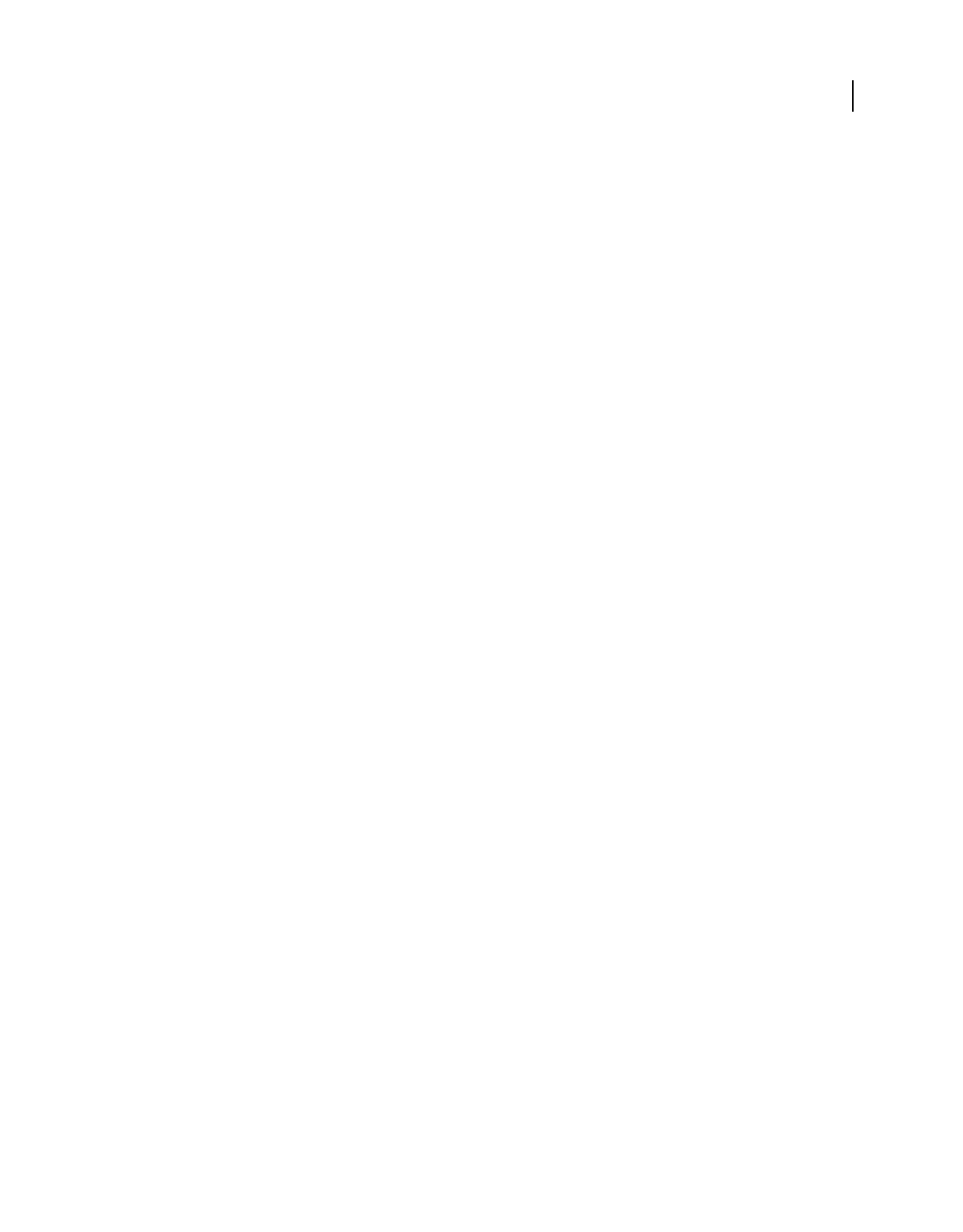
297
USING ACROBAT 9 PRO EXTENDED
Accessibility, tags, and reflow
Last updated 9/30/2011
For best results when tagging tables, use the application that you created the document with to add tags when you
create the PDF. If a PDF isn’t tagged, you can add tags by using the Add Tags To Document command. Most tables
are properly recognized using this command; however, the command may not recognize a table that lacks clear
borders, headings, columns, and rows. Use the TouchUp Reading Order tool to determine if the table has been
properly recognized and to correct recognition problems. To add specialized formatting to tables and table cells, use
the Tags tab.
You can use the Table Editor to automatically analyze a table into its components and apply the appropriate tags, but
you may still need to check and correct some of these tags manually. By viewing table tags, you can determine whether
columns, rows, and cells have been correctly identified. Tables that lack well-defined borders and rules are often tagged
incorrectly or contain adjacent page elements. You can correct poorly tagged tables by selecting and redefining them;
you can split combined cells by creating a tag for each cell.
To correct complex tagging problems for tables, you often must use the Tags tab.
1Select the TouchUp Reading Order tool, and then click Show Tables And Figures.
2If the table isn’t clearly labeled in the document pane, drag to select the entire table, and then click Table in the
dialog box.
3Click Show Table Cells to make sure that all cells in the table are defined as individual elements.
4If cells don’t appear as separate elements, do one of the following:
•If one or more cells are merged, use the TouchUp Reading Order tool to select the area within a single cell, and then
click Cell in the dialog box. Repeat for each merged cell.
•If cells aren’t highlighted, the table might not use standard table formatting. Re-create the table in the authoring
application.
5If the table contains cells that are intended to span across two or more columns, set ColSpan and RowSpan
attributes for these rows in the tag structure.
Remove or replace document structure tags
If adding tags to a PDF in Adobe Acrobat results in a tagging structure that is overly complicated or too problematic
to fix, you can use the TouchUp Reading Order tool to remove or replace the current structure. If the document
contains mostly text, you can select a page and then remove headings, tables, and other elements to create a cleaner,
simpler tagging structure.
Acrobat can retag an already tagged document after you first remove all existing tags from the tree.
Remove all tags from a PDF
1Open the Tags tab (View > Navigation Panels > Tags) and select the root (topmost) tag, Tags.
2In the Tags tab, choose Options > Delete tag.
Note: The Clear Page Structure command in the TouchUp Reading Order dialog box removes all tags from the currently
visible pages.
Replace the existing tag structure
This procedure works best in pages that contain a single column of text. If the page contains multiple columns, each
column must be selected and tagged individually.
1Select the TouchUp Reading Order tool.
2In the document pane, drag to select the entire page. The selection includes both text and nontext elements.
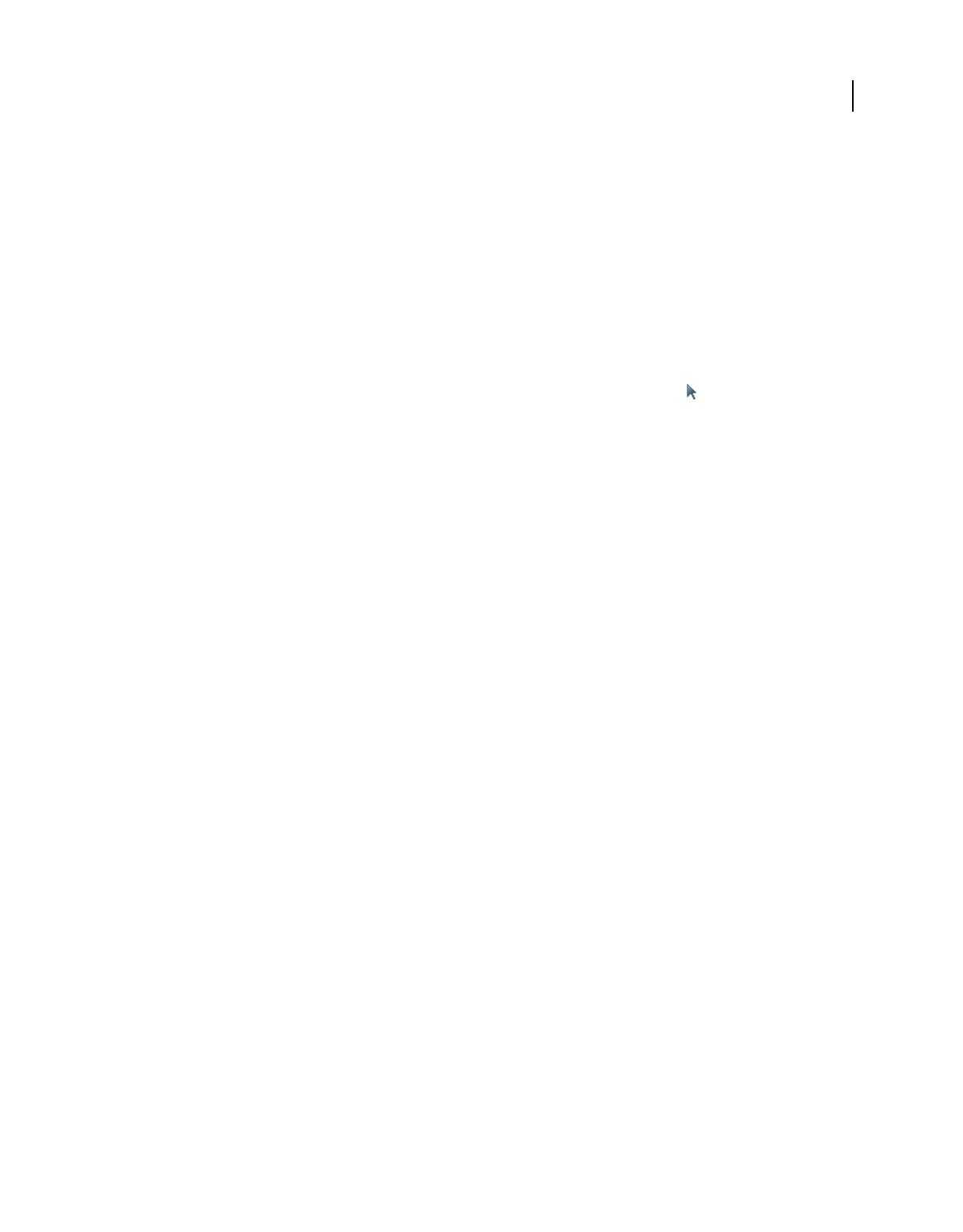
298
USING ACROBAT 9 PRO EXTENDED
Accessibility, tags, and reflow
Last updated 9/30/2011
3Ctrl-drag around nontext page elements—such as figures and captions—to deselect them, until only text is selected
on the page. Click Text in the TouchUp Reading Order dialog box.
4In the document pane, select a nontext page element, such as a figure and caption, and click the appropriate button
in the dialog box to tag it. Repeat until all page content is tagged.
Make Adobe PDF forms accessible
You can make form fields accessible to vision- and motion-challenged users by adding tags to the PDF and by properly
structuring it. In addition, you can use the tool tip form field property to provide the user with information about the
field or to provide instructions. For example, using the tool tip property value, the screen reader could say “Your
name.” Without the tool tip property, a screen reader simply names the type of form field.
1If necessary, choose Forms > Add or Edit Fields, and make sure that the Select Object tool is selected.
2Double-click a selected form field to open the Properties window.
3In the General tab, type a description into the tool tip box.
Note: If you use Designer ES for creating your form, you must run the screen reader before opening the form in Acrobat
in order to display accessibility tags with a flowable layout in Acrobat.
More Help topics
“Accessibility features” on page 273
“Create forms using Acrobat” on page 190
Add accessible links
With thoughtfully provided links, users can quickly move from one part of a document to another, to related
information in a different document, or to a website that is relevant to the content.
For URLs to be accessible to screen readers, you must convert them to active links and make sure that they are correctly
tagged in the PDF.
Note: If you tagged the Adobe PDF during conversion from an authoring application, the links and URLs in the document
are probably already active and included in the tag tree so that they are accessible to screen readers. You probably don’t
have to do this task unless you want to add more links.
Acrobat provides several ways to create active links for text, objects, and URLs in a PDF. However, the methods differ
in how they affect the tag tree. The best way to create accessible links is with the Create Link command.
Unlike the other methods for creating links in a tagged PDF (by using the Links tool or the Create From URLs In
Document command), the Create Link command adds all three tags that screen readers require in order to recognize
a link. The other methods create only one of the three tags, meaning that you must manually edit the tag tree to add
the remaining two tags for each link and place these tags in the proper reading order in the tree. Although you must
activate links one by one, using the Create Link command provides the fastest results and the least amount of follow-
up work to make the links accessible to screen readers.
The last thing to do is optional editing of the tag tree to add alternate text to the new links.
Creating links with Acrobat Standard doesn’t generate any tags for the links.
Do the following to make links active and add them to the tag tree:
1Select the text or object for which you want to create a link.
2Right-click the selection, and choose Create Link from the context menu.
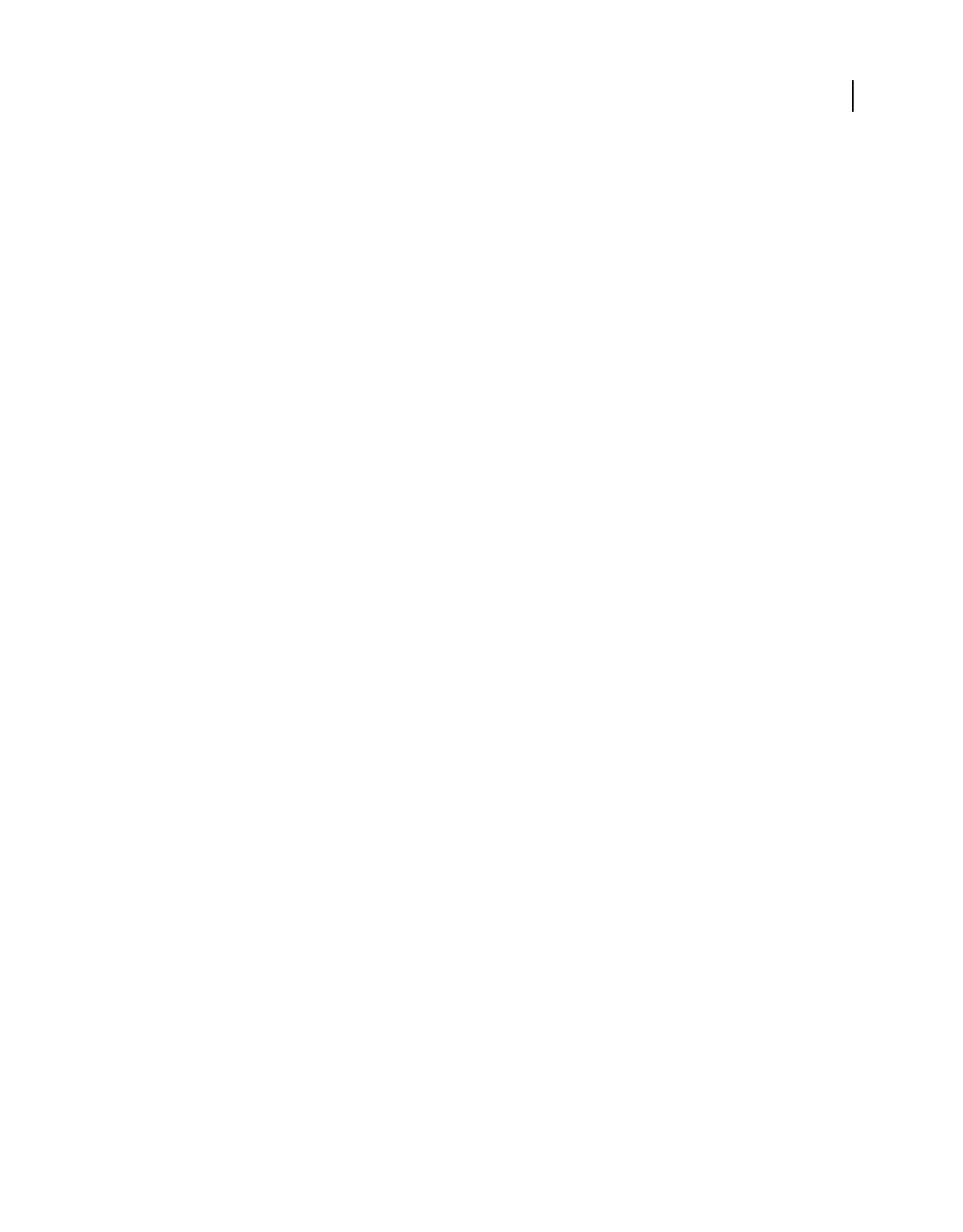
299
USING ACROBAT 9 PRO EXTENDED
Accessibility, tags, and reflow
Last updated 9/30/2011
3In the Create Link dialog box, select the appropriate options, and then follow the on-screen instructions to specify
a URL, page view, or file as the link target.
By default, the selected text for each link becomes the link text. After you add all the links, you can edit the tag tree to
add alternate text to the links, further improving the accessibility of the PDF.
Set the document language
Setting the document language in a PDF enables some screen readers to switch to the appropriate language. You can
set the document language for an entire document with Acrobat Pro, Acrobat Pro Extended, or Acrobat Standard. You
can set the document language for specific portions of a multilanguage document with Acrobat Pro or Acrobat Pro
Extended.
•To set the language for an entire document, choose File > Properties. Then select a language from the Language
menu in the Reading Options area of the Advanced tab.
•To set the language for an entire document to a language not in the Language menu, choose File > Properties. Then
enter the ISO 639 code for the language in the Language field in the Reading Options area of the Advanced tab. For
more information about ISO 639, see www.loc.gov/standards.
•To set the language for individual sections or words, select the appropriate text element in the Tags tab, and choose
Properties from the Options menu. In the TouchUp Properties dialog box, select the Tag tab. Select a language from
the Language menu, and select Close.
Note: The language that you specify for an element also applies to all elements nested under it in the logical structure tree.
Prevent security settings from interfering with screen readers
A document author can specify that no part of an accessible PDF is to be copied, printed, extracted, commented on,
or edited. This setting could interfere with a screen reader’s ability to read the document, because screen readers must
be able to copy or extract the document’s text in order to convert it to speech.
To maintain document security while allowing screen readers access to text, use one of the following settings:
•For low-encryption-level security, select Enable Copying Of Text, Images, And Other Content in the Password
Security - Settings dialog box.
•For high-encryption-level security, select Enable Text Access For Screen Reader Devices For The Visually Impaired
in the Password Security - Settings dialog box. This option overrides the document’s security settings only for the
purpose of giving assistive software, such as screen readers, access to the content.
If your assistive technology product is registered with Adobe as a Trusted Agent, you can read PDFs that might be
inaccessible to another assistive technology product. Acrobat recognizes when a screen reader or other product is a
Trusted Agent and overrides security settings that would typically limit access to the content for accessibility purposes.
However, the security settings remain in effect for all other purposes, such as to prevent printing, copying, extracting,
commenting, or editing text.
More Help topics
“Securing documents with passwords” on page 234
About watermarks and screen readers
You can add a watermark to a tagged PDF without also adding it to the tag tree. Not having the watermark appear in
the tag tree is helpful for people who are using screen readers, because they won’t hear the watermark read as document
content.
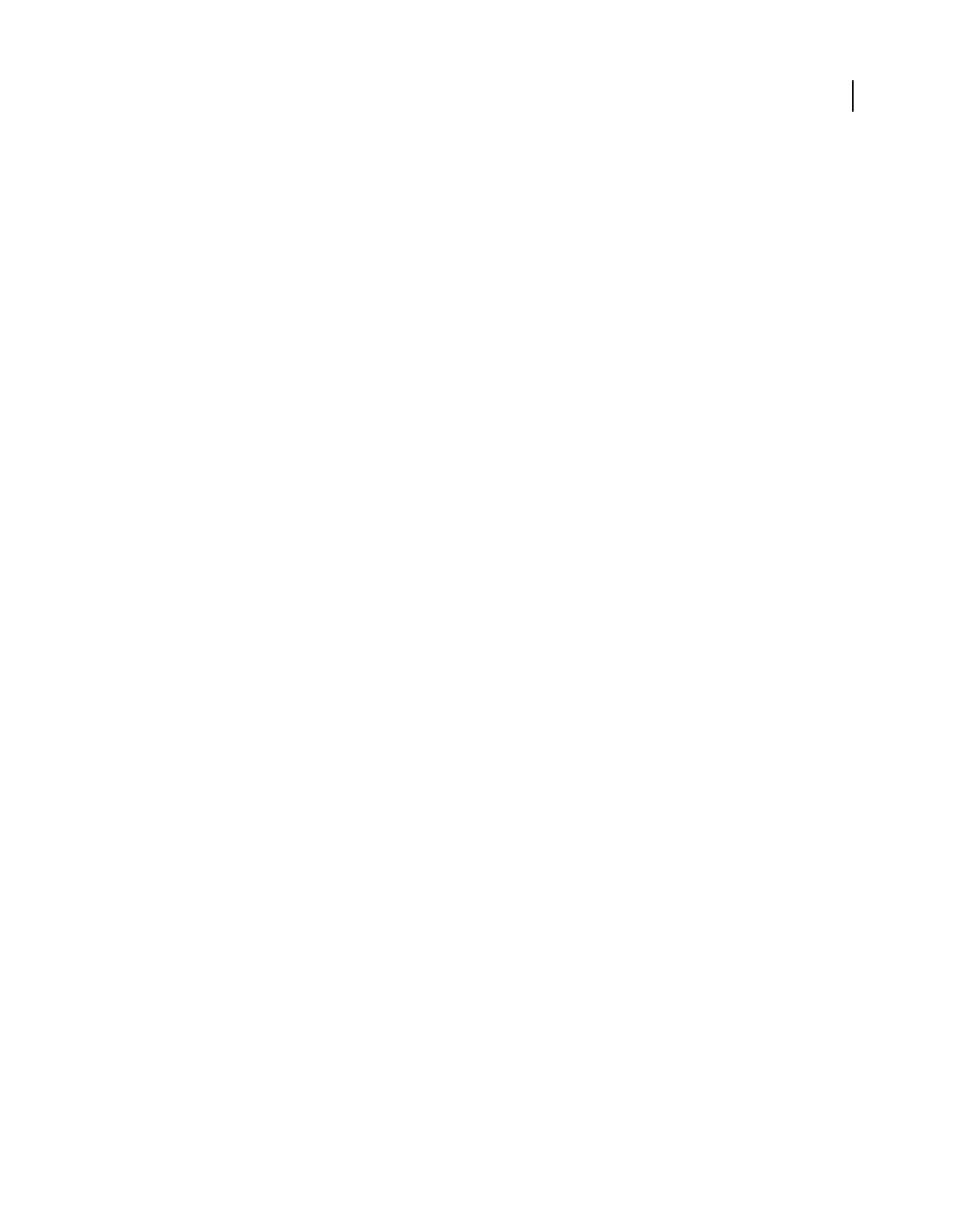
300
USING ACROBAT 9 PRO EXTENDED
Accessibility, tags, and reflow
Last updated 9/30/2011
The best way to add a watermark that doesn’t interfere with screen readers is to insert an untagged PDF of the
watermark into a tagged PDF.
More Help topics
“Add and edit watermarks” on page 129
Editing document structure with the Content and Tags
tabs
Correct reflow problems with the Content tab
Use the Content tab to correct reflow problems in a PDF that can’t be corrected by using the TouchUp Reading Order
tool. Because you can damage a PDF by editing content objects, make sure that you’re familiar with PDF structure
before you change anything. For comprehensive information about PDF structure, see the PDF Reference Sixth
Edition: Adobe Portable Document Format Version 1.7, on the PDF reference page (English only) of the Adobe website.
The Content tab provides a hierarchical view of the objects that make up a PDF, including the PDF object itself. Each
document includes one or more pages, a set of annotations (such as comments and links), and the content objects for
the page. The content objects consist of containers, text, paths, and images. Objects are listed in the order in which they
appear on the page, like tags in the logical structure tree. However, PDFs don’t require tags for you to view or change
the object structure.
1Choose View > Navigation Panels > Content.
2Expand the document name to view pages and objects.
3Move a container or object by selecting it and doing one of the following:
•Drag it to the location you want.
•Choose Cut from the Options menu, select the tag above the location you want to paste the cut tag, and choose Paste
from the Options menu.
Note: Container elements can’t be pasted directly to page elements. To move a container to another page, cut the
container you want to move. Then select a container on the page you want to move the container to and choose Paste
from the Options menu. Then, drag the container out one level to the location that you want.
Content tab options
In the Content tab, use the Options menu or right-click an object to choose from the following options:
New Container Adds a new container object at the end of the selected page or container.
Edit Container Dictionary Specifies the dictionary for the container. Errors in this dialog box may damage the PDF.
Available only for containers that include dictionaries.
Cut Cuts and copies the selected object (not the related page content).
Paste Pastes content directly below the selected object at the same hierarchical level.
Paste Child Pastes content into the selected object as a child content item.
Delete Removes the object (not the related page content) from the document.
Find Content From Selection Searches for the object in the Content tab that contains the object selected in the
document pane.
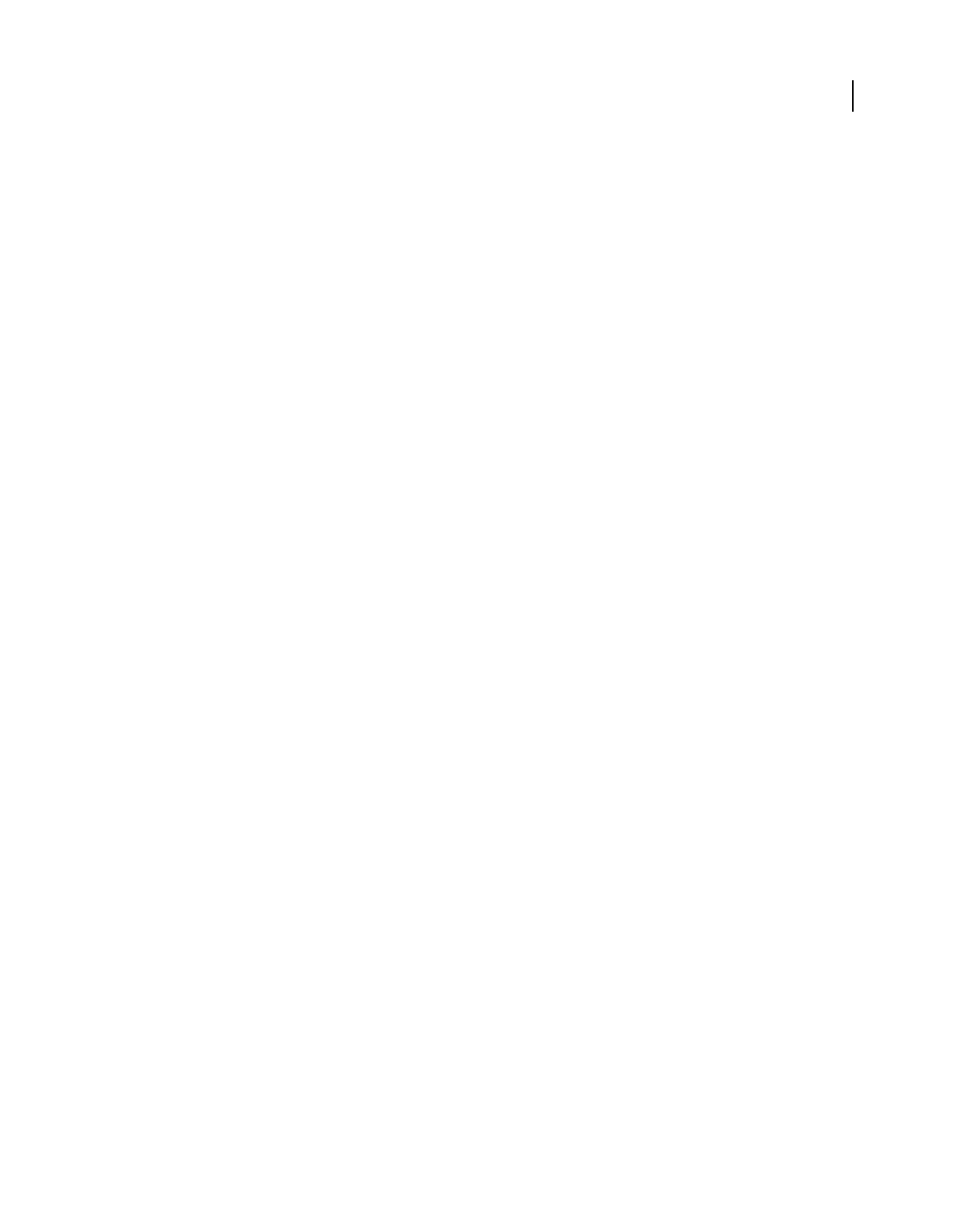
301
USING ACROBAT 9 PRO EXTENDED
Accessibility, tags, and reflow
Last updated 9/30/2011
Find Searches for unmarked (untagged) artifacts, content, comments, and links. Options allow you to search the page
or document, and to add tags to found items.
Create Artifact Defines selected objects as artifacts. Artifacts are not read by a screen reader or by the Read Out Loud
feature. Page numbers, headers, and footers are often best tagged as artifacts.
Remove Artifact Removes the artifact definition from the selected object.
Highlight Content When selected, highlights appear in the document pane around content that relates to a selected
object in the Content tab.
Show Metadata Allows viewing and editing of image or object metadata.
Properties Opens the TouchUp Properties dialog box.
About the Tags tab
The Tags tab allows you to view and edit tags in the logical structure tree, or tags tree, of a PDF. In the Tags tab, tags
appear in a hierarchical order that indicates the reading sequence of the document. The first item in this structure is
the Tags root. All other items are tags and are children of the Tags root. Tags use coded element types that appear in
angle brackets (< >). Each element, including structural elements such as sections and articles, appears in the logical
structure order by type, followed by a title and the element’s content or a description of the content. Structural
elements are typically listed as container—or parent—tags and include several smaller elements—or child tags—
within them.
Note: For more information on logical structures, refer to the PDF Reference Sixth Edition: Adobe Portable Document
Format Version 1.7, on the PDF reference page (English only) of the Adobe website.
Though you can correct most tagging issues by using the TouchUp Reading Order tool, you must use the Tags tab to
address detailed tagging of tables and substructure items—such as paragraphs, lists, and sections that require multiple
languages. Add tags manually to a document in the Tags tab only as a last resort. First consider using the Add Tags To
Document command.
Important: Operations performed in the Tags tab cannot be undone with the Undo command. Save a backup copy of a
document before you begin work on it in the Tags tab.
View tags in the Tags tab
1Choose View > Navigation Panels > Tags.
2Do one of the following:
•Expand the tag for the section you want.
•Ctrl-click the plus sign (Windows) or Option-click the triangle (Mac OS) next to the Tags root to show all tags in
the logical structure tree.
Edit tags with the Tags tab
You can edit a tag title, change a tag location, or change the tag type for an element. All page content must be tagged,
marked as an artifact, or removed from the logical structure tree.
Edit a tag title
1In the Tags tab, expand the section of the logical structure that you want to edit.
2To edit the title, Select the tag, choose Properties from the Options menu, enter text in the Title box, and click Close.
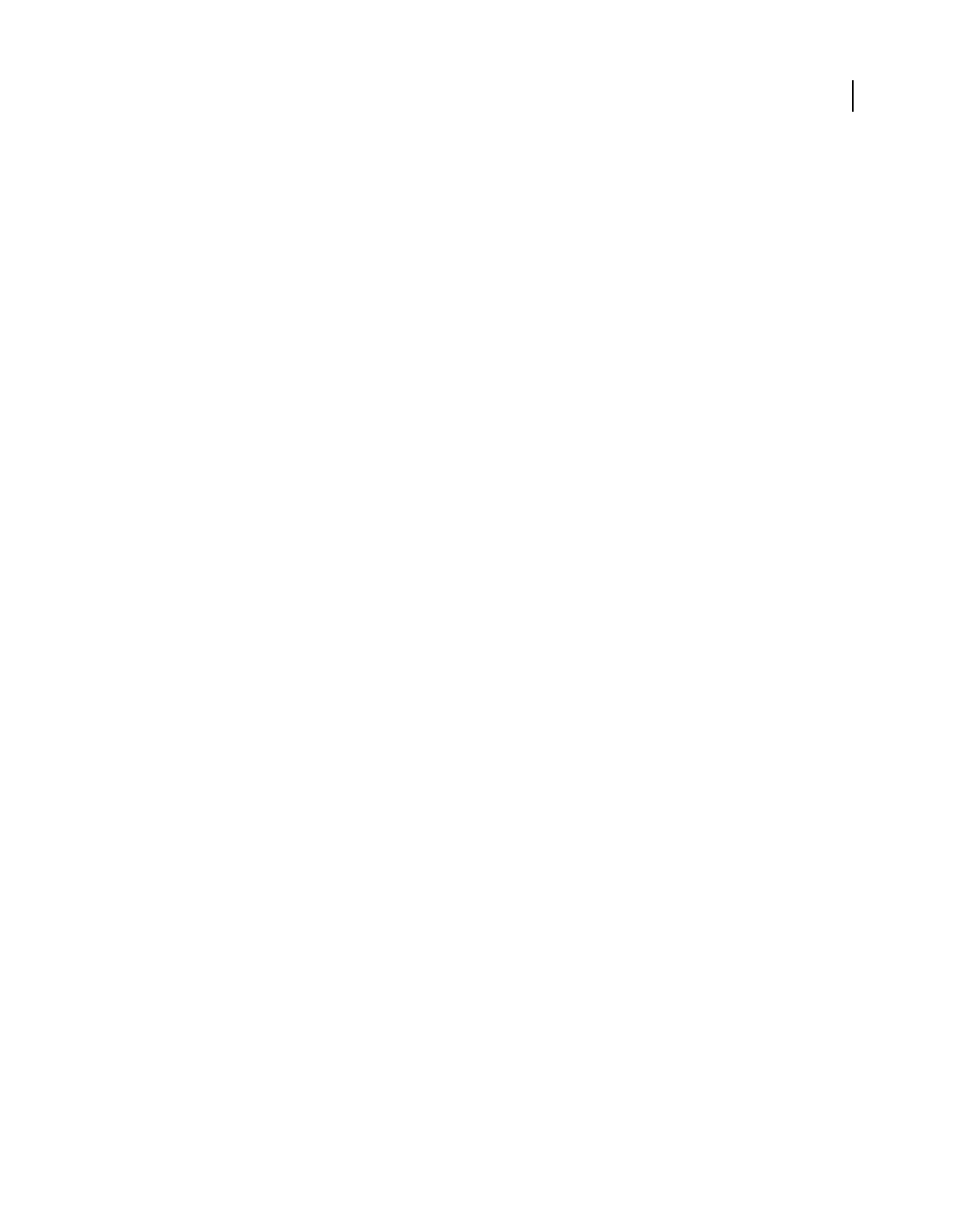
302
USING ACROBAT 9 PRO EXTENDED
Accessibility, tags, and reflow
Last updated 9/30/2011
Move a tag
1In the Tags tab, expand the Tags root to view all tags.
2Select the Tag icon of the element that you want to move.
3Do one of the following:
•Drag the tag to the location you want. As you drag, a line appears at viable locations.
•Choose Cut from the Options menu, and select the tag that appears above the location you want to paste the cut
tag. From the Options menu, choose Paste to move the tag to the same level as the selected tag, or choose Paste
Child to move the tag within the selected tag.
Change the element type
1In the Tags tab, expand the section of the logical structure that you want to change.
2Select an element and choose Properties from the Options menu.
3Choose a new element type from the Type menu, and then click Close.
Tags tab options
In the Tags tab, use the Options menu or right-click a tag in the logical structure tree to choose from the following
options:
New Tag Creates a new tag in the logical structure tree after the currently selected item. Specify type and title of the
new tag.
Cut Removes the selected tag from its current location and puts it on the clipboard.
Paste Places the tag that’s on the clipboard into the location specified, replacing the selected tag.
Paste Child Places the tag that’s on the clipboard into the location specified, as a child of the selected tag.
Delete Tag Removes the selected tag.
Find Tag From Selection
Searches for the tag in the Tags tab that contains the text or object selected in the document pane.
Create Tag From Selection Creates a new tag in the logical structure tree after the item selected in the document pane.
Specify type and title of the new tag.
Find Searches for artifacts, OCR suspects, and unmarked (untagged) content, comments, links, and annotations.
Options allow you to search the page or document and add tags to found items.
Change Tag To Artifact Changes selected tags to artifacts and removes the tagged content from the structure tree.
Copy Contents To Clipboard Copies all content contained within the selected tags.
Edit Class Map Allows you to add, change, and delete the class map, or style dictionary, for the document. Class maps
store attributes that are associated with each element.
Edit Role Map Allows you to add, change, and delete role maps for the document. Role maps allow each document to
contain a uniquely defined tag set. By mapping these custom tags to predefined tags in Acrobat, custom tags are easier
to identify and edit.
Tag Annotations When selected, all new comments and form fields are added to the tag tree after the selected tag
element; existing comments and form fields aren’t added to the tag tree. Highlight and Underline comments are
automatically associated and tagged with the text that they annotate and don’t require this option.
Document Is Tagged PDF Flags the PDF as a tagged document. Deselect to remove the flag.
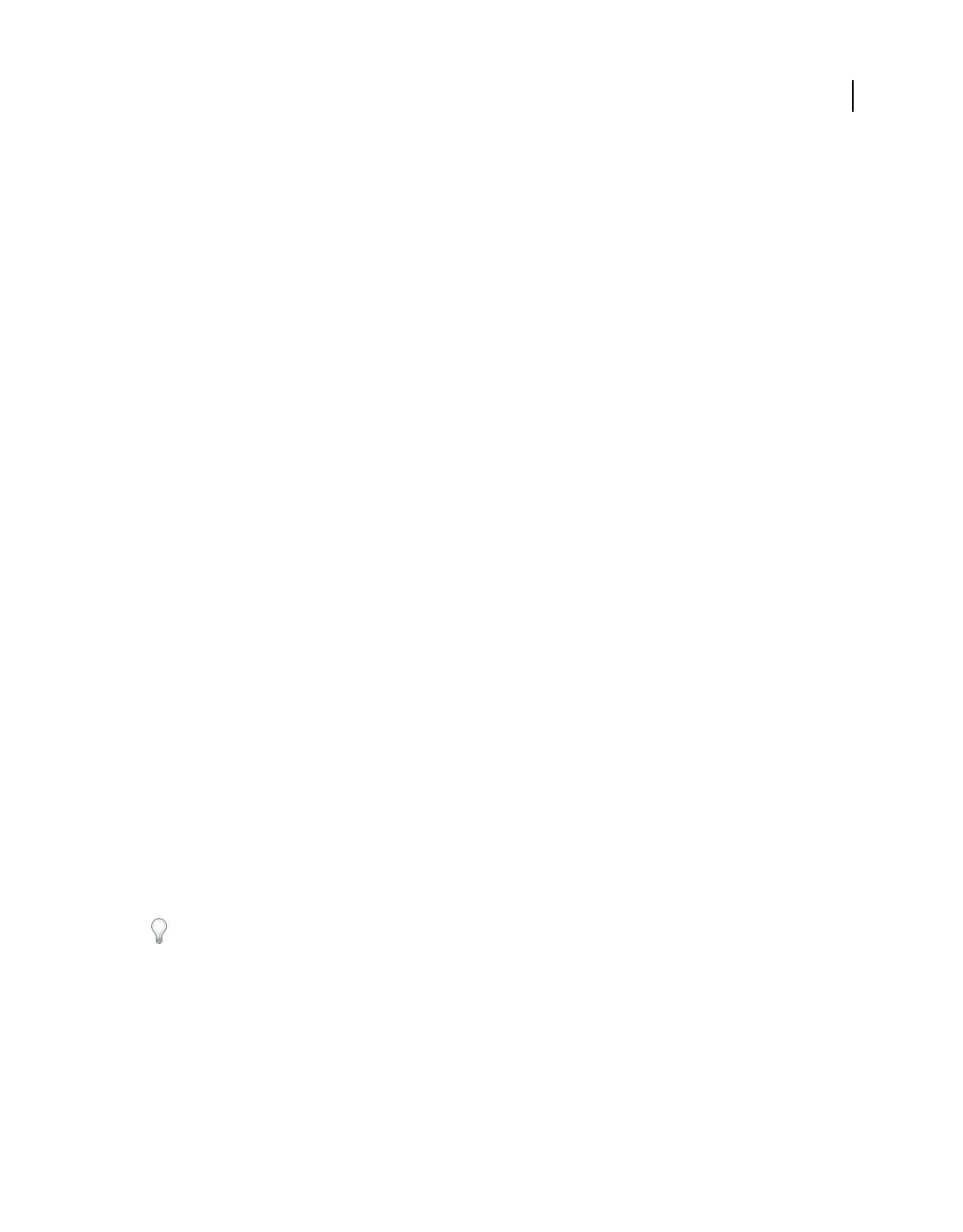
303
USING ACROBAT 9 PRO EXTENDED
Accessibility, tags, and reflow
Last updated 9/30/2011
Important: This option doesn’t necessarily indicate that the PDF conforms to PDF guidelines and should be used
judiciously.
Highlight Content When selected, causes highlights to appear around content in the document pane when you select
the related tag in the Tags tab.
Show Metadata Opens a read-only dialog box that contains reference information about the selected tag.
Properties Opens the TouchUp Properties dialog box.
Add alternate text and supplementary information to tags
Some tagged PDFs might not contain all the information necessary to make the document contents fully accessible.
For example, if you want to make a document available to a screen reader, the PDF should contain alternate text for
figures, language properties for portions of the text that use a different language than the default language for the
document, and expansion text for abbreviations. Designating the appropriate language for different text elements
ensures that the correct characters are used when you repurpose the document and that it is spell-checked with the
correct dictionary.
You can add alternate text and multiple languages to a tag from the Tags tab. (If only one language is required, choose
the language with File > Properties instead.) You can also add alternate text by using the TouchUp Reading Order tool.
Note: Keep alternate text descriptions as concise as possible.
Add alternate text to links
Screen readers can read the URLs of web links out loud, but adding meaningful alternate text to links can help users
immensely. For example, by adding alternate text you can have a screen reader tell a user to “go to the Acrobat
accessibility page of adobe.com” rather than “go to http://www.adobe.com/products/acrobat/solutionsacc.html.”
You add alternate text to the <Link> tag of a link.
Note: You must add alternate text only to tags that don’t have child tags. Adding alternate text to a parent tag prevents
a screen reader from reading any of that tag’s child tags.
1In the tag tree, select the <Link> tag for the link and choose Options > Properties.
2In the TouchUp Properties dialog box, select the Tag tab.
3Type alternate text for the link, and click Close.
Add alternate text for a figure
1Choose View > Navigation Panels > Tags.
2Expand the logical structure tree to find and select the <Figure> tag element for the image.
To find a tag more easily, use the TouchUp Reading Order tool to select the figure—or text near the figure—in the
document pane, and then choose Find Tag From Selection from the Options menu in the Tags tab.
3Choose Highlight Content from the Options menu in the Tags tab to see a highlighted area in the document that
corresponds to the tag.
4Choose Properties from the Options menu in the Tags tab.
5In the TouchUp Properties dialog box, click the Tag tab.
6For Alternate Text, type text that describes the figure.
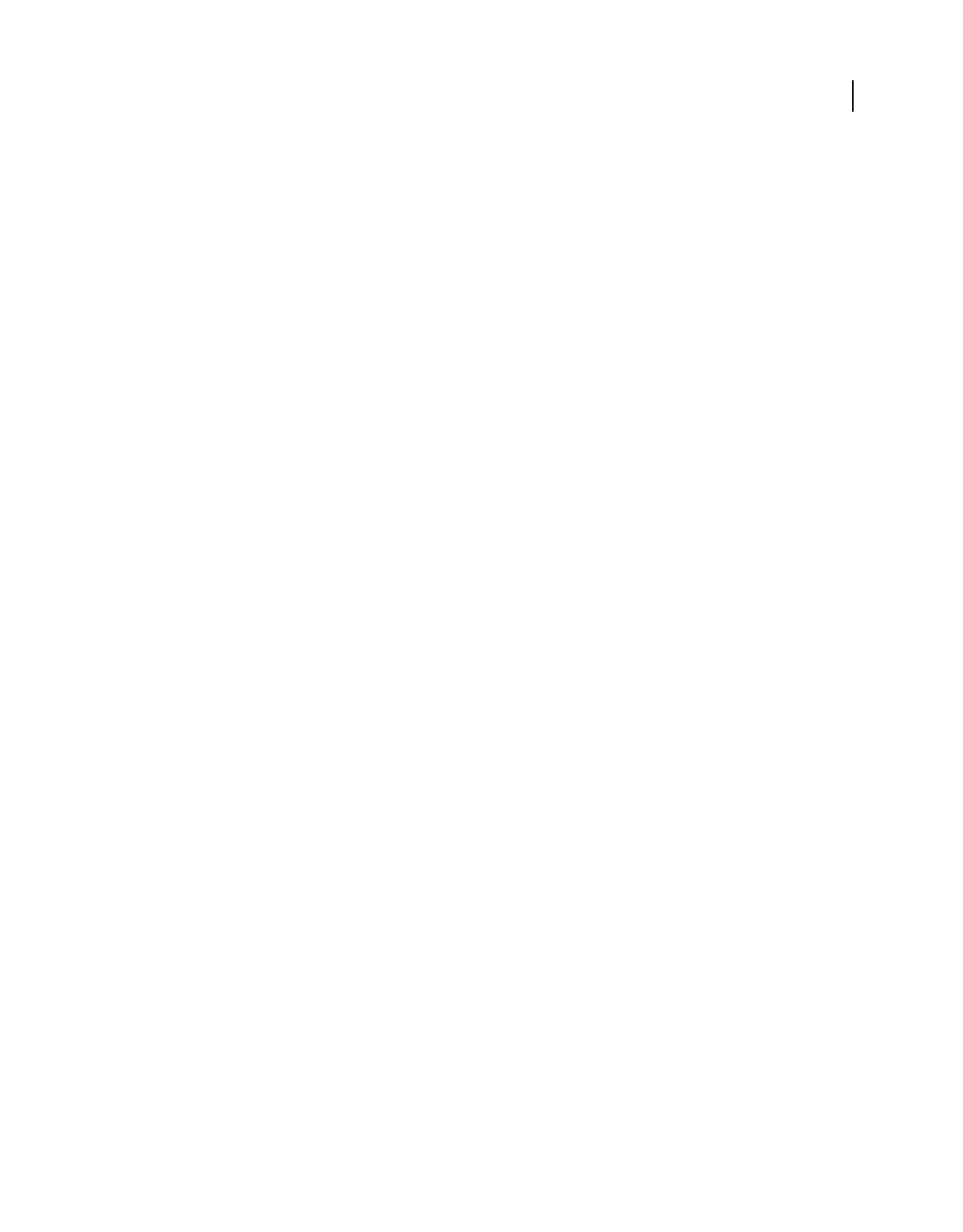
304
USING ACROBAT 9 PRO EXTENDED
Accessibility, tags, and reflow
Last updated 9/30/2011
Add alternate text for an abbreviated term
1In the Tags panel, locate the abbreviated term by doing one of the following:
•Expand the tag tree as needed to see the elements that contain the abbreviation.
•Use the TouchUp Text tool or the Select tool to select the abbreviation in the document, and then choose Find Tag
From Selection from the Options menu to locate the text in the tag tree.
2Select the tag for that element, and choose Properties from the Options menu.
Note: If the abbreviation includes additional text, cut the additional text and place it in a new <Span> child tag within
the same <Span> parent tag.
3In the TouchUp Properties dialog box, select the Tag tab.
4For Alternate Text, type the unabbreviated version of the term.
5Click Close.
Create a new child tag
1In the Tags tab, select the parent node (the icon located at the same level at which you want to create a child tag) in
the Tags tree for which you want to create a child tag.
2Choose New Tag from the Options menu.
3Select the appropriate tag type from the Type pop-up menu, or type a custom tag type, name the tag (optional), and
then click OK.
Add tags to comments
When you tag a PDF that includes comments, the comments are tagged as well. However, if you add comments to a
PDF that’s already tagged, your comments are untagged unless you enable comment tagging first.
Note: To Enable comment tagging in a PDF, in the Tags tab, choose Tag Annotations from the Options menu. Comments
or markups that you add to the PDF are tagged automatically.
If a document contains untagged comments, you can locate them in the logical structure tree and tag them by using
the Find command in the Tags tab.
1In the Tags tab, choose Find from the Options menu.
2In the Find Element dialog box, choose Unmarked Comments from the Find pop-up menu, and click Find.
3When the comment type appears in the Type field (for example, Text), click Tag Element, choose Annotation from
the Type pop-up menu in the New Tag dialog box, and then click OK.
4In the Find Element dialog box, click Find Next to locate and tag all comments, and then click Close.
Correct table tags with the Tags tab
Use the TouchUp Reading Order tool to make sure that tables are tagged correctly. If you need to structure figures and
text within the cells of your table, you may prefer to re-create the table in the authoring application before you convert
it as an accessible PDF. Adding tags on a cell level in Acrobat is a labor-intensive procedure.
Before you make any changes to table elements, use the TouchUp Reading Order tool to determine that the table is
tagged correctly.
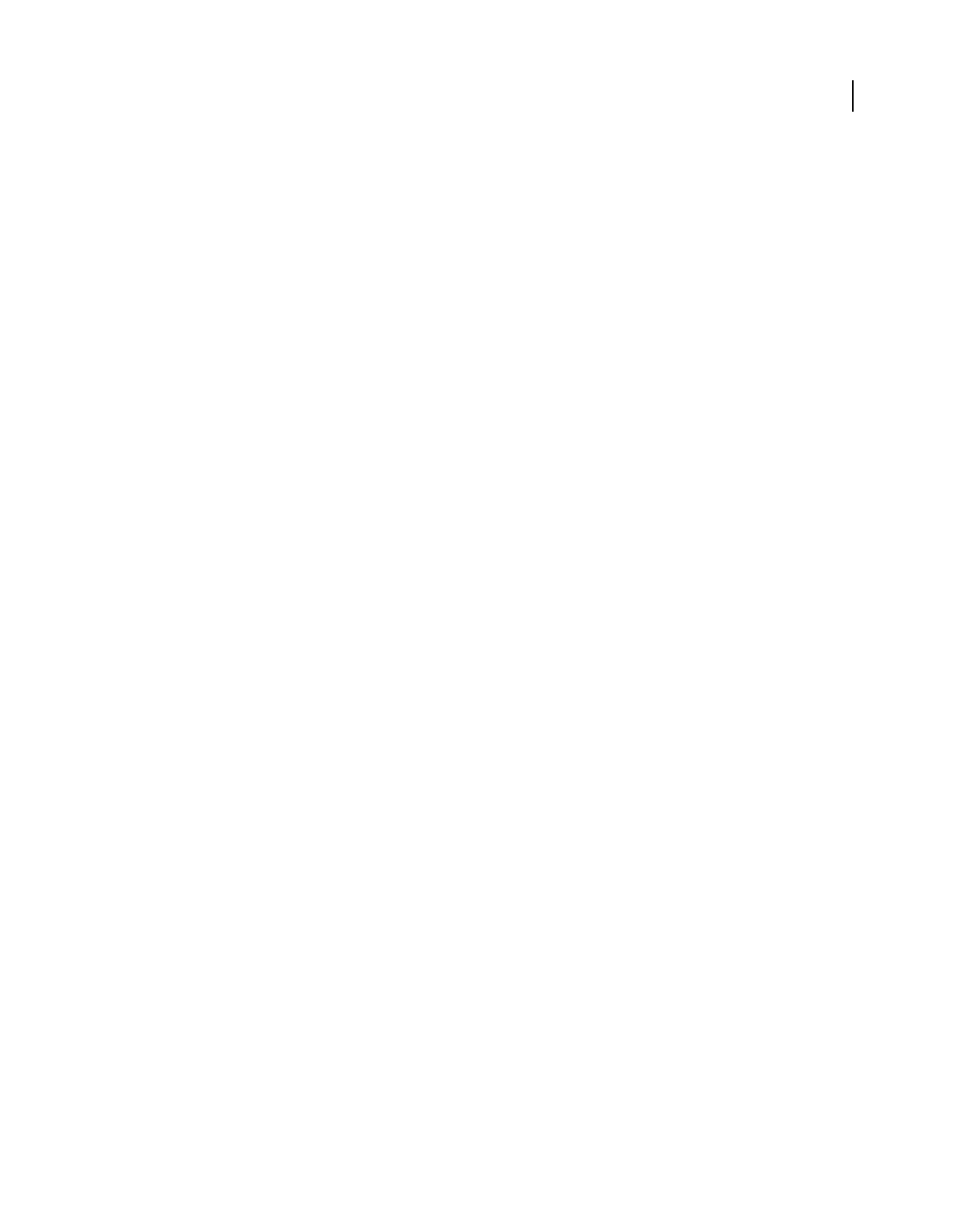
305
USING ACROBAT 9 PRO EXTENDED
Accessibility, tags, and reflow
Last updated 9/30/2011
Check table elements
1In the Tags tab, expand the tags root to view a table tag.
2Select the table tag <Table> and verify that it contains one of the following elements:
•Table Rows, each of which contains Table Header <TH> or Table Data <TD> cells.
•<THead>, <TBody>, and <TFoot> sections, each of which contains Table Rows. (The Table Rows contain <TH> cells,
<TD> cells, or both.)
3Do one or more of the following:
•If the tag for the table doesn’t contain these elements, but rows, columns, and cells appear in the table in the
document pane, use the TouchUp Reading Order tool to select and define the table or individual cells.
•If the table contains rows that span two or more columns, set ColSpan and RowSpan attributes for these rows in
the tag structure.
•Re-create the table in the authoring application, and then convert it to a tagged PDF.
Set ColSpan and RowSpan attributes
1In the Tags tab, select a <TD> or <TH> element.
2Choose Properties from the Options menu.
3In the TouchUp Properties dialog box, click the Tag tab, and then click Edit Attribute Objects.
4Select Attribute Objects, and then click New Item to create a new Attribute Object Dictionary.
5Expand the new dictionary, select the Layout attribute, and then click Change Item.
6Change the Layout value to Table.
7Select the Attribute Object Dictionary, and click New Item.
8In the Add Key And Value dialog box, type ColSpan or RowSpan in the Key box, enter the number of columns or
rows spanned in the Value box, choose Integer from the Value Type pop-up menu, and click OK.
Standard PDF tags
This section describes the standard tag types that apply to tagged PDFs. These standard tags provide assistive software
and devices with semantic and structural elements to use to interpret document structure and present content in a
useful manner.
The PDF tags architecture is extensible, so any PDF document can contain any tag set that an authoring application
decides to use. For example, a PDF can have XML tags that came in from an XML schema. Custom tags that you define
(such as tag names generated from paragraph styles of an authoring application) need a role map. The role map
matches each custom tag to a standard tag here. When assistive software encounters a custom tag, the software can
check this role map and properly interpret the tags. Tagging PDFs by using one of the methods described here
generally produces a correct role map for the document.
Note: You can view and edit the role map of a PDF by choosing Options > Edit Role Map in the Tags tab.
The standard Adobe element tag types are available in the New Tag dialog box. They are also available in the TouchUp
Properties dialog box in Acrobat Pro or Acrobat Pro Extended. Adobe strongly encourages using these tag types
because they provide the best results when tagged content is converted to a different format. These formats include
HTML, Microsoft Word, or an accessible text format for use by other assistive technologies.
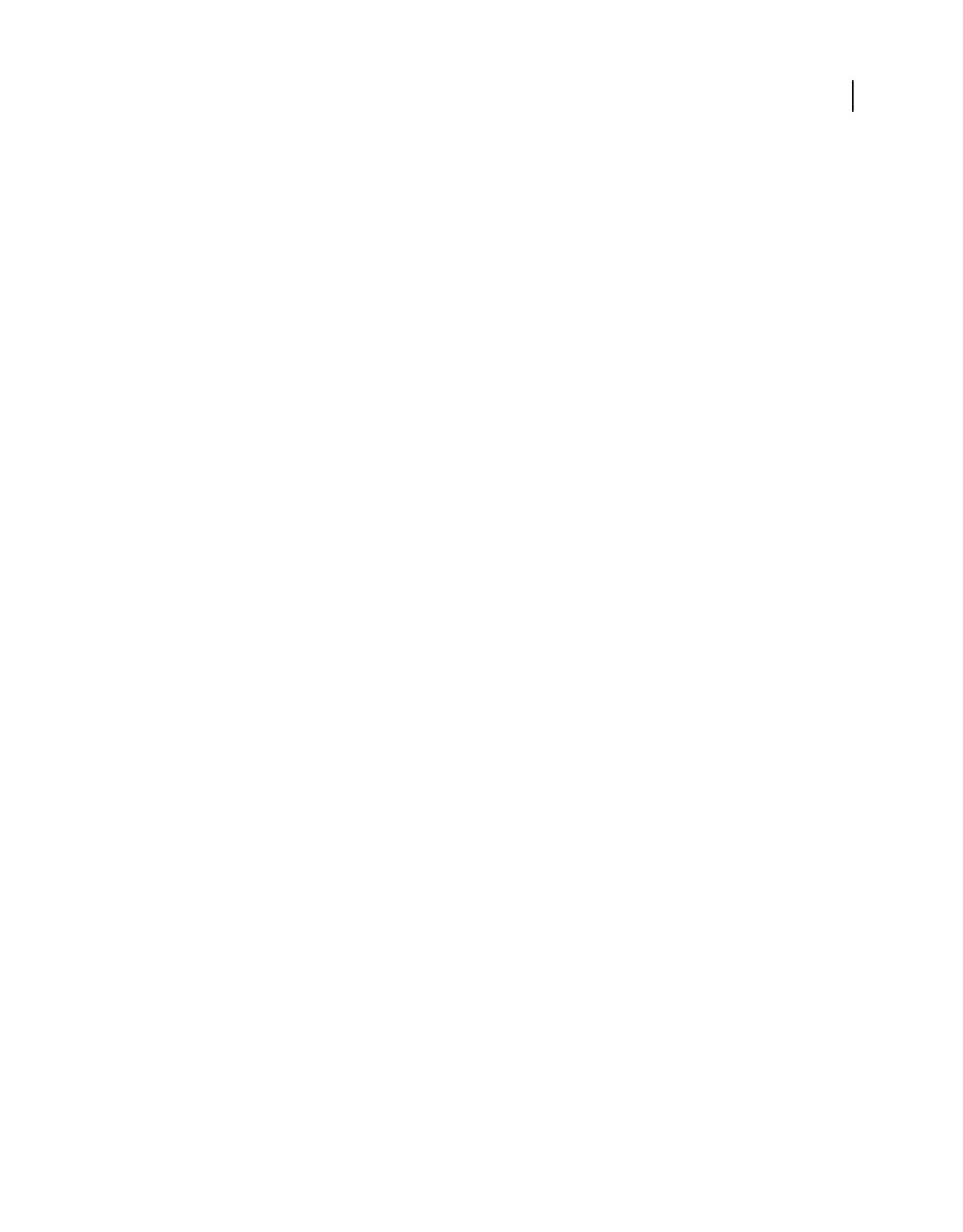
306
USING ACROBAT 9 PRO EXTENDED
Accessibility, tags, and reflow
Last updated 9/30/2011
Block-level elements are page elements that consist of text laid out in paragraph-like forms. Block-level elements are
part of a document’s logical structure. Such elements are further classified as container elements, heading and
paragraph elements, label and list elements, special text elements, and table elements.
Container elements
Container elements are the highest level of element and provide hierarchical grouping for other block-level elements.
Document Document element. The root element of a document’s tag tree.
Part Part element. A large division of a document; may group smaller units of content together, such as division
elements, article elements, or section elements.
Div Division element. A generic block-level element or group of block-level elements.
Art Article element. A self-contained body of text considered to be a single narrative.
Sect Section element. A general container element type, comparable to Division (DIV Class="Sect") in HTML,
which is usually a component of a part element or an article element.
Heading and paragraph elements
Heading and paragraph elements are paragraph-like, block-level elements that include specific level heading and
generic paragraph (P) tags. A heading (H) element should appear as the first child of any higher-level division. Six levels
of headings (H1 to H6) are available for applications that don’t hierarchically nest sections.
Label and list elements
Label and list elements are block-level elements used for structuring lists.
L List element. Any sequence of items of similar meaning or other relevance; immediate child elements should be list
item elements.
LI List item element. Any one member of a list; may have a label element (optional) and a list body element (required)
as a child.
LBL Label element. A bullet, name, or number that identifies and distinguishes an element from others in the same list.
LBody List item body element. The descriptive content of a list item.
Special text elements
Special text elements identify text that isn’t used as a generic paragraph (P).
BlockQuote Block quote element. One or more paragraphs of text attributed to someone other than the author of the
immediate surrounding text.
Caption Caption element. A brief portion of text that describes a table or a figure.
Index Index element. A sequence of entries that contain identifying text and reference elements that point out the
occurrence of the text in the main body of the document.
TOC Table of contents element. An element that contains a structured list of items and labels identifying those items;
has its own discrete hierarchy.
TOCI Table of contents item element. An item contained in a list associated with a table of contents element.
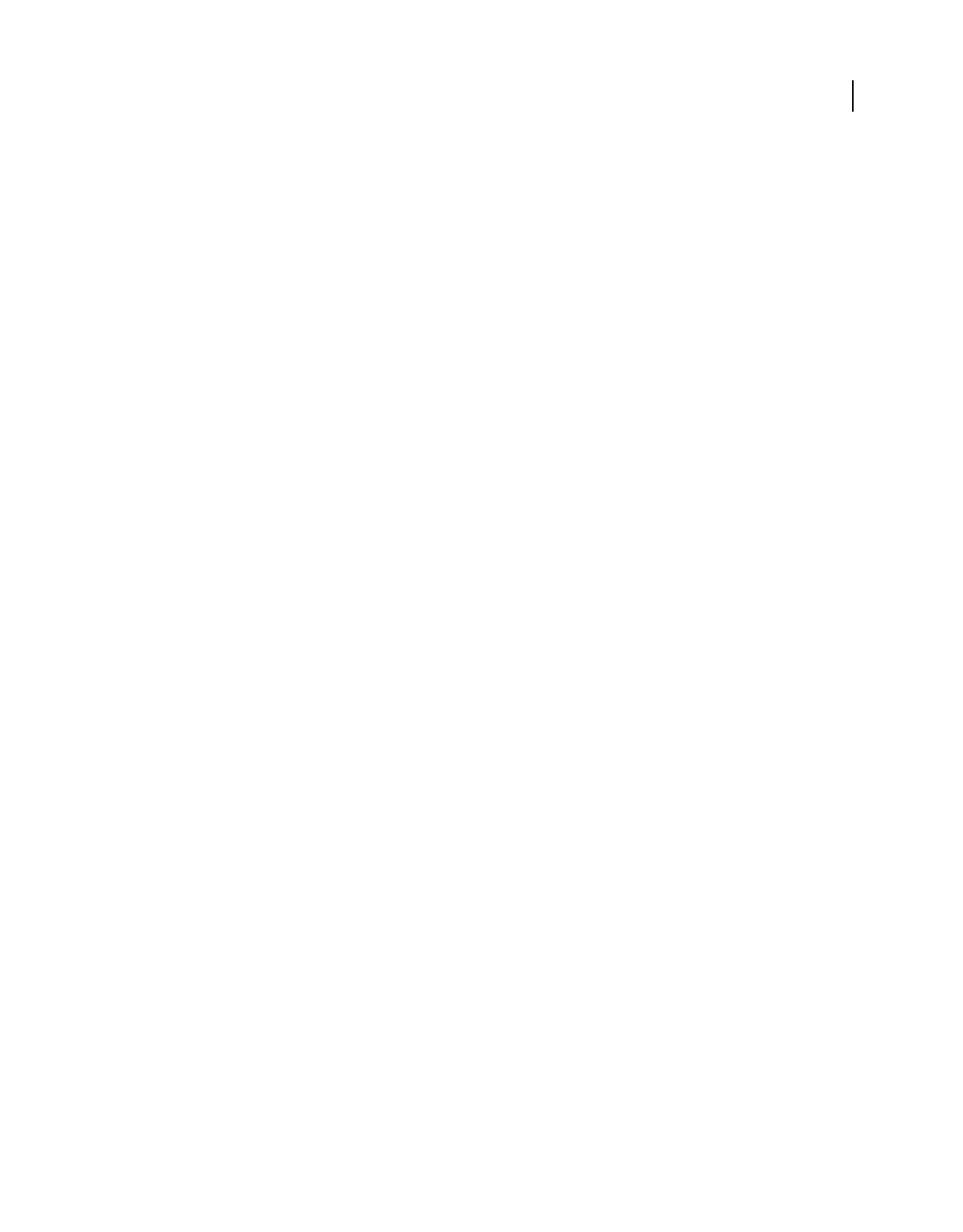
307
USING ACROBAT 9 PRO EXTENDED
Accessibility, tags, and reflow
Last updated 9/30/2011
Table elements
Table elements are special elements for structuring tables.
Table Table element. A two-dimensional arrangement of data or text cells that contains table row elements as child
elements and may have a caption element as its first or last child element.
TR Table row element. One row of headings or data in a table; may contain table header cell elements and table data
cell elements.
TD Table data cell element. A table cell that contains nonheader data.
TH Table header cell element. A table cell that contains header text or data describing one or more rows or columns
of a table.
Inline-level elements
Inline-level elements identify a span of text that has specific formatting or behavior. They are differentiated from
block-level elements. Inline-level elements may be contained in or contain block-level elements.
BibEntry Bibliography entry element. A description of where some cited information may be found.
Quote
Quote entry element. An inline portion of text that is attributed to someone other than the author of the text
surrounding it; different from a block quote, which is a whole paragraph or multiple paragraphs, as opposed to inline text.
Span Span entry element. Any inline segment of text; commonly used to delimit text that is associated with a set of
styling properties.
Special inline-level elements
Similar to inline-level elements, special inline-level elements describe an inline portion of text that has special
formatting or behavior.
Code Code entry element. Computer program text embedded within a document.
Figure Figure entry element. A graphic or graphic representation associated with text.
Form Form entry element. A PDF form annotation that can be or has been filled out.
Formula Formula entry element. A mathematical formula.
Link Link entry element. A hyperlink that is embedded within a document. The target can be in the same document,
in another PDF document, or on a website.
Note Note entry element. Explanatory text or documentation, such as a footnote or endnote, that is referred to in the
main body of text.
Reference Reference entry element. A citation to text or data that is found elsewhere in the document.
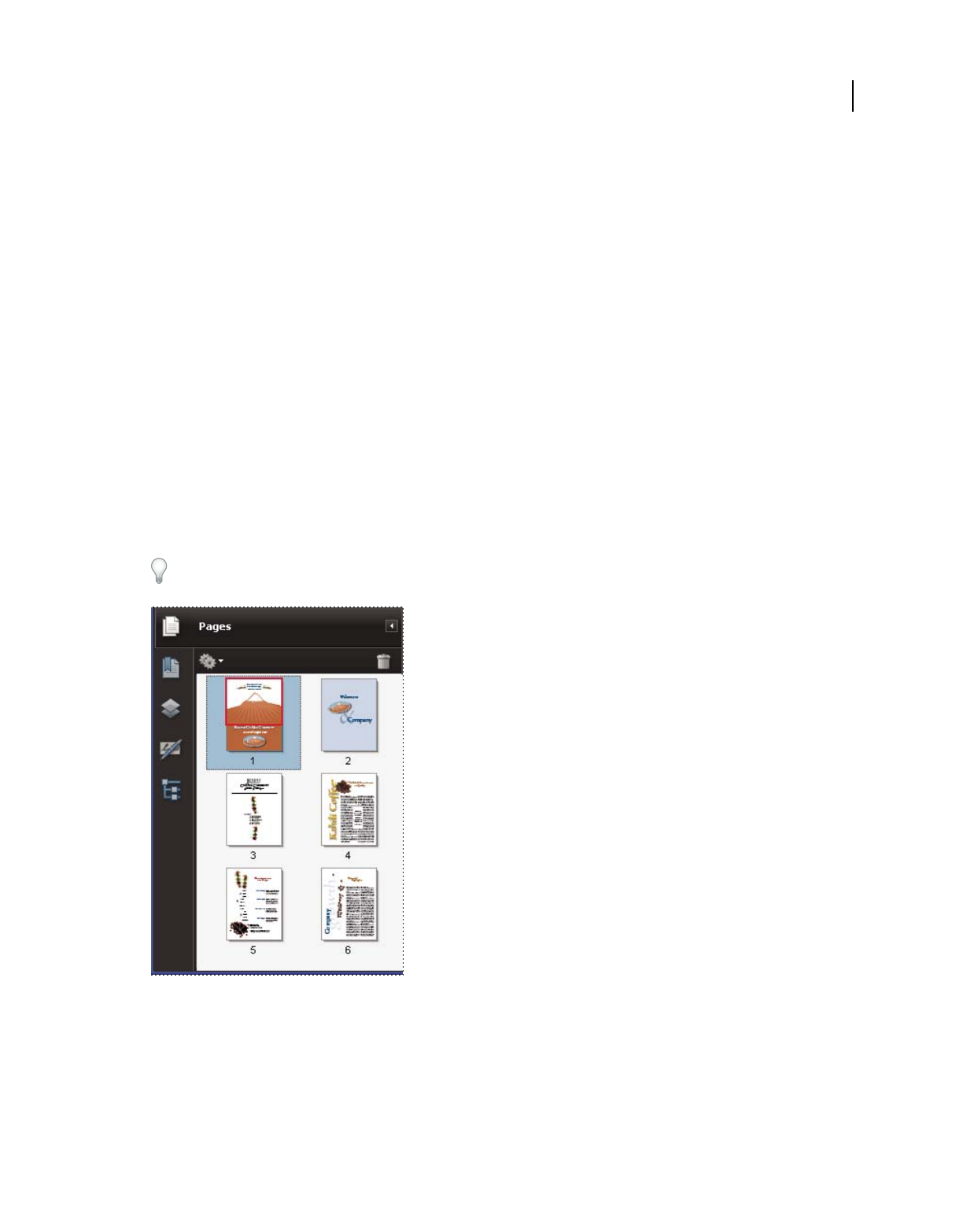
308
Last updated 9/30/2011
Chapter 11: Editing PDFs
It’s a fact that Adobe® PDF is unlike other document formats, in which you can freely copy, paste, and move text and
images on a page. Instead, consider a PDF as a snapshot of your original file. Use Adobe® Acrobat® 9 Pro Extended to
touch up and enhance the file for readability and distribution, and reserve more substantial revisions for your source
application.
Page thumbnails and bookmarks
About page thumbnails
Page thumbnails are miniature previews of the pages in a document. You can use page thumbnails to jump quickly to
a selected page or to adjust the view of the page.
In Adobe Reader®, when you move a page thumbnail, you move the corresponding page.
In Acrobat, when you move, copy, or delete a page thumbnail, you move, copy, or delete the corresponding page.
If you do not see page thumbnails in the navigation pane, try using F4 to open the navigation pane. Or choose View
> Navigation Panels > Pages to show page thumbnails.
Create page thumbnails
Page thumbnails increase file size, so Acrobat does not create them automatically.
Note: Acrobat no longer supports embedding and unembedding page thumbnails. However, Acrobat Distiller® provides
an alternate method of embedding page thumbnails.
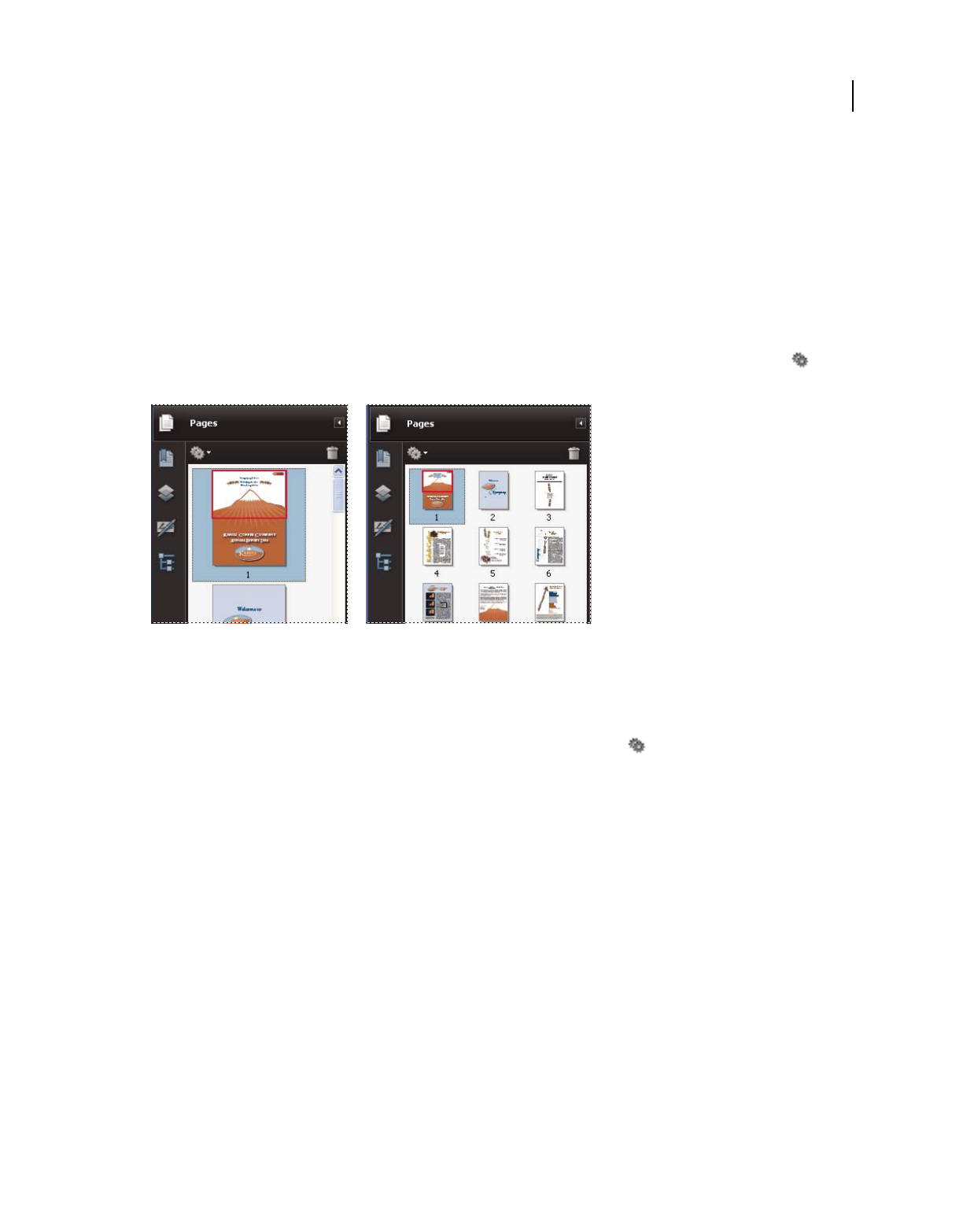
309
USING ACROBAT 9 PRO EXTENDED
Editing PDFs
Last updated 9/30/2011
More Help topics
“PostScript options” on page 442
Create page thumbnails
❖Click the Pages button on the left.
Page thumbnails appear in the navigation pane. This process may require several seconds, particularly in larger
documents. The drawing of page thumbnails may pause if you interact with the application during this process.
Resize page thumbnails
❖In the Pages panel, choose Reduce Page Thumbnails or Enlarge Page Thumbnails from the options menu . Page
thumbnails revert to their default size if you close and reopen the PDF.
Define the tabbing order
In the Pages panel, you can set the order in which a user tabs through form fields, links, and comments for each page.
1Click the Pages button on the left.
2Select a page thumbnail, and choose Page Properties from the options menu .
3In the Page Properties dialog box, click Tab Order, and select the tab order:
Use Row Order Moves through rows from left to right, or right to left for pages with a right-to-left binding.
Use Column Order Moves through columns from left to right and from top to bottom, or right to left for pages with a
right-to-left binding.
Use Document Structure Moves in the order specified by the authoring application.
Note: For structured documents—PDFs that were created from desktop publishing applications or that contain tags—it’s
best to select the Use Document Structure option to match the intention of the authoring application.
If the document was created in an earlier version of Acrobat, the tab order is Unspecified by default. With this setting,
form fields are tabbed through first, followed by links and then comments ordered by row.
About bookmarks
A bookmark is a type of link with representative text in the Bookmarks panel in the navigation pane. Each bookmark
goes to a different view or page in the document. Bookmarks are generated automatically during PDF creation from
the table-of-contents entries of documents created by most desktop publishing programs. These bookmarks are often
tagged and can be used to make edits in the PDF.
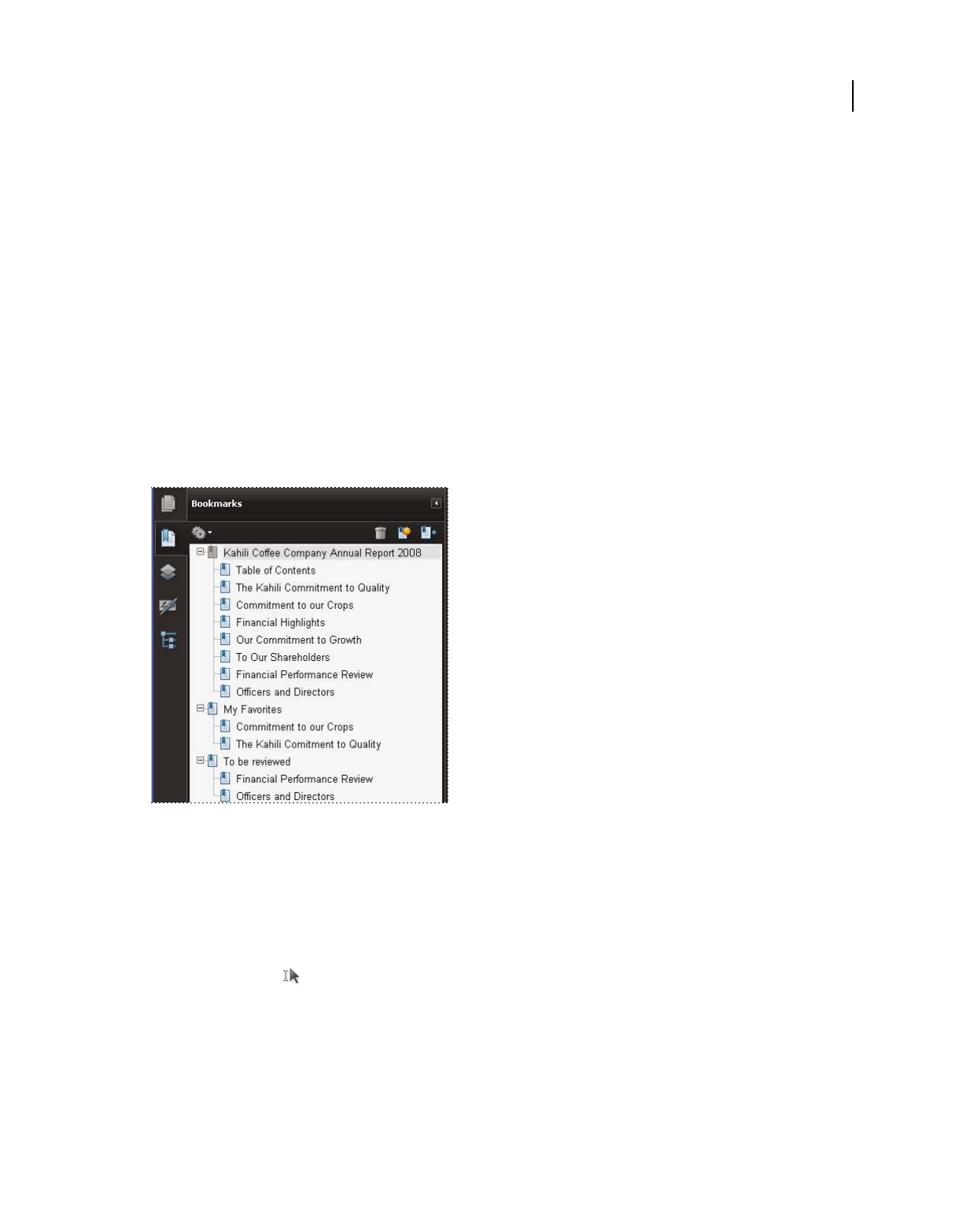
310
USING ACROBAT 9 PRO EXTENDED
Editing PDFs
Last updated 9/30/2011
Initially, a bookmark displays the page that was in view when the bookmark was created, which is the bookmark’s
destination. In Acrobat, you can set bookmark destinations as you create each bookmark. However, it is sometimes
easier to create a group of bookmarks, and then set the destinations later.
In Acrobat, you can use bookmarks to mark a place in the PDF to which you want to return, or to jump to a destination
in the PDF, another document, or a web page. Bookmarks can also perform actions, such as executing a menu item or
submitting a form.
For more information on creating bookmarks, see these online resources:
•Creating bookmarks in Adobe Acrobat: http://www.sokolconsulting.com/swf/abt_bkmks/index.htm
•Bookmarks and initial view options in Acrobat 9: http://www.sokolconsulting.com/pdfs/tips/abt9_bkmrks.pdf
•Bookmarks in Acrobat: www.adobepress.com/articles/index.asp?st=41891
•Using Acrobat bookmarks: www.abanet.org/lpm/lpt/articles/att10051.html
•PDF bookmark options: www.acrobatusers.com/articles/2007/02/bookmark_options/index.php
Note: An Acrobat user can add bookmarks to a document only if the security settings allow it.
Bookmarks act as a table of contents for some PDFs.
More Help topics
“About tags, accessibility, reading order, and reflow” on page 275
Create a bookmark
1Open the page where you want the bookmark to link to, and adjust the view settings.
2Use the Select tool to create the bookmark:
•To bookmark a single image, click in the image, or drag a rectangle around the image.
•To bookmark a portion of an image, drag a rectangle around the portion.
•To bookmark selected text, drag to select it. The selected text becomes the label of the new bookmark. You can edit
the label.
3Click the Bookmarks button, and select the bookmark under which you want to place the new bookmark. If you
don’t select a bookmark, the new bookmark is automatically added at the end of the list.
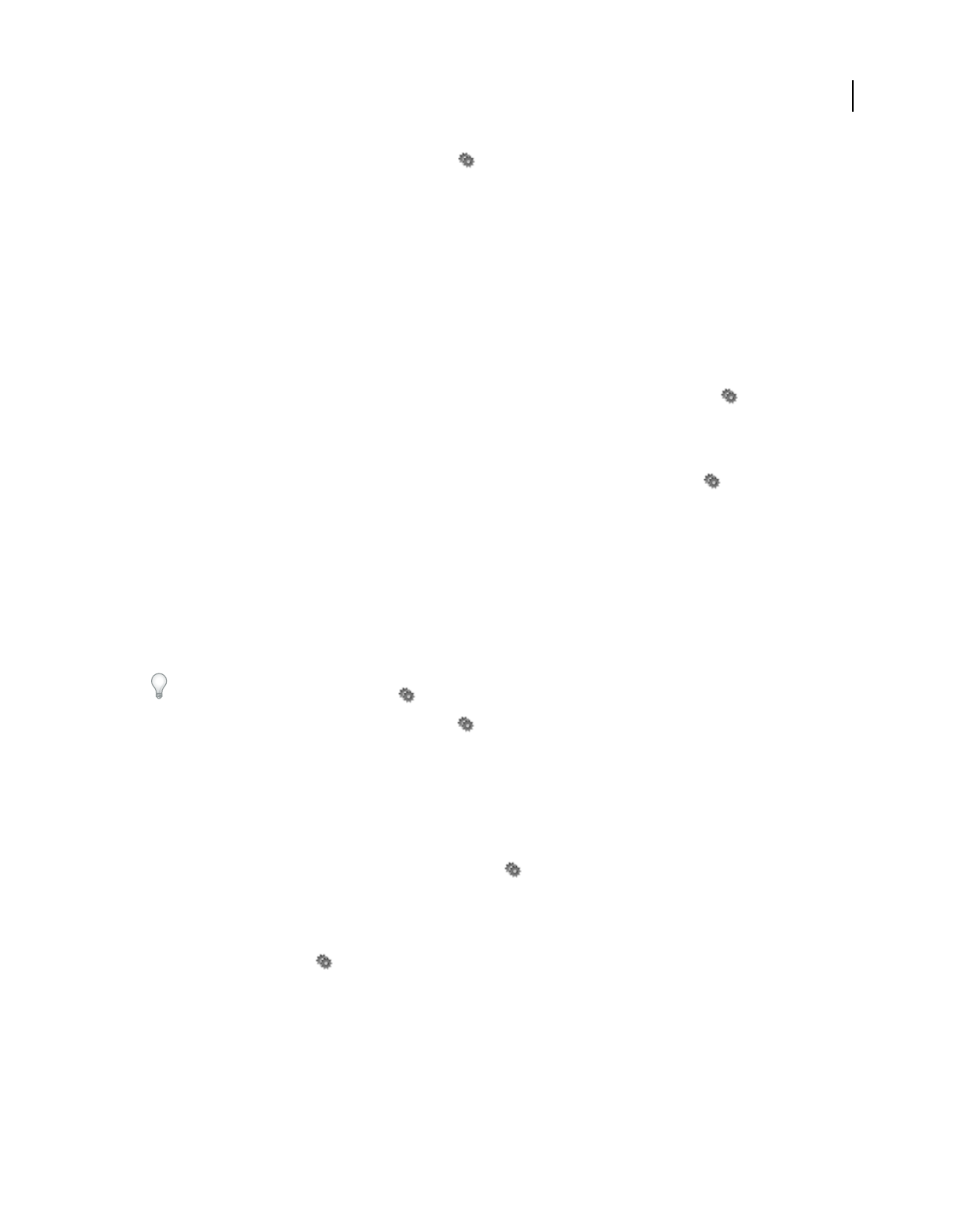
311
USING ACROBAT 9 PRO EXTENDED
Editing PDFs
Last updated 9/30/2011
4Choose New Bookmark from the options menu .
5Type or edit the name of the new bookmark.
Edit a bookmark
In Acrobat, you can change a bookmark’s attributes at any time.
More Help topics
“Action types” on page 319
Rename a bookmark
❖Select the bookmark in the Bookmarks panel, choose Rename Bookmark in the options menu , and type the new
bookmark name.
Wrap text in a long bookmark
❖Click the Bookmarks button, and choose Wrap Long Bookmarks from the options menu .
All the text of long bookmarks shows regardless of the width of the navigation pane. (This option is on when checked,
and off when not checked.)
Change the text appearance of a bookmark
You can change the appearance of a bookmark to draw attention to it.
1In the Bookmarks panel, select one or more bookmarks.
2(Acrobat only) To change the color and style of the text, choose View > Toolbars > Properties Bar.
After you have defined a bookmark’s appearance, you can reuse the appearance settings. To do this, select the
bookmark and from the options menu , choose Use Current Appearance As New Default.
3To change the font size, from the options menu , choose Text Size > [size].
Change a bookmark’s destination
1In the Bookmarks panel, select the bookmark.
2In the document pane, move to the location you want to specify as the new destination.
3If necessary, adjust the view magnification.
4Choose Set Bookmark Destination in the options menu .
Add an action to a bookmark
1In the Bookmarks panel, select a bookmark.
2From the options menu , choose Properties.
3In the Bookmark Properties dialog box, click Actions.
4Choose an action from the Select Action menu, and click Add.
Delete a bookmark
❖In the Bookmarks panel, select a bookmark or range of bookmarks, and then press Delete.
Important: Deleting a bookmark deletes any bookmarks that are subordinate to it. Deleting a bookmark does not delete
any document text.

312
USING ACROBAT 9 PRO EXTENDED
Editing PDFs
Last updated 9/30/2011
Create a bookmark hierarchy
You can nest a list of bookmarks to show a relationship between topics. Nesting creates a parent/child relationship.
You can expand and collapse this hierarchical list as desired.
Nest one or more bookmarks
1Select the bookmark or range of bookmarks you want to nest.
2Drag the icon or icons directly underneath the parent bookmark icon. The Line icon shows the position of
the icon or icons.
The bookmark is nested; however, the actual page remains in its original location in the document.
Nesting a bookmark (left), and the result (right)
Move bookmarks out of a nested position
1Select the bookmark or range of bookmarks you want to move.
2Move the selection by doing one of the following:
•Drag the icon or icons, positioning the arrow directly under the label of the parent bookmark.
•Choose Cut from the options menu , select the parent bookmark, and then choose Paste Under Selected
Bookmark from the options menu.
Moving a bookmark out of its nested position (left), and the result (right)
Expand or collapse all top-level bookmarks
❖From the options menu , choose Expand Top-Level Bookmarks or Collapse Top-Level Bookmarks.
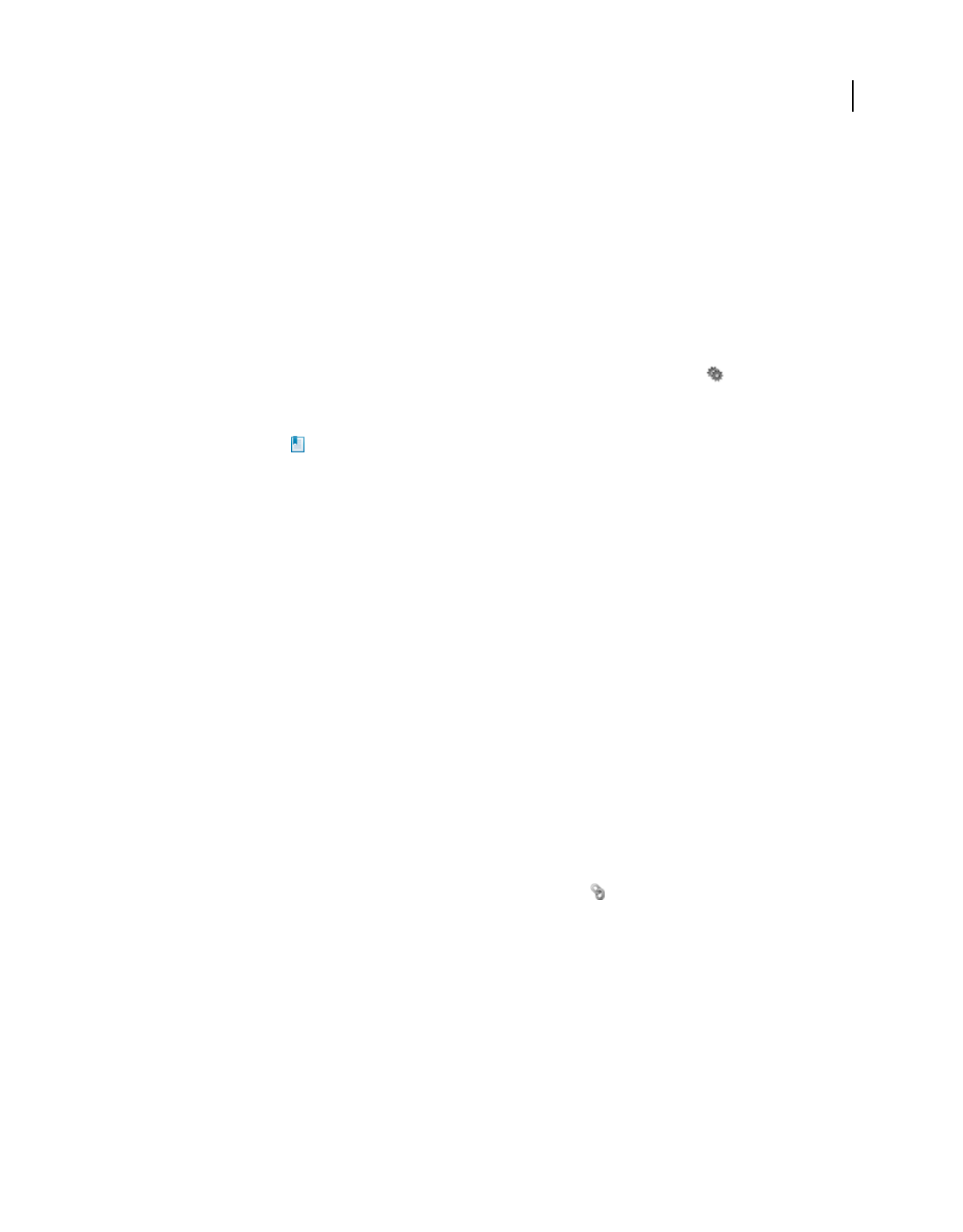
313
USING ACROBAT 9 PRO EXTENDED
Editing PDFs
Last updated 9/30/2011
Add tagged bookmarks
Tagged bookmarks give you greater control over page content than do regular bookmarks. Because tagged bookmarks
use the underlying structural information of the document elements (for example, heading levels, paragraphs, table
titles), you can use them to edit the document, such as rearranging their corresponding pages in the PDF, or deleting
pages. If you move or delete a parent tagged bookmark, its children tagged bookmarks are moved or deleted along with it.
Many desktop publishing applications, such as Adobe InDesign® and Microsoft Word, create structured documents.
When you convert these documents to PDF, the structure is converted to tags, which support the addition of tagged
bookmarks. Converted web pages typically include tagged bookmarks.
If your document doesn’t include tags, you can always add them in Acrobat.
1In the Bookmarks panel, choose New Bookmarks From Structure from the options menu . (If this option isn’t
available, the document isn’t structured.)
2Select the structure elements you want specified as tagged bookmarks. Ctrl-click to add to the selection.
The tagged bookmarks are nested under a new, untitled bookmark.
More Help topics
“Edit tags with the Tags tab” on page 301
“Links and bookmarks in web pages” on page 321
Links and attachments
Create a link
Links let you jump to other locations in the same document, to other electronic documents including attachments, or
to websites. You can use links to initiate actions or to ensure that your reader has immediate access to related
information. You can also add actions to play a sound or movie file.
More Help topics
“Add multimedia to PDFs” on page 339
“Destinations” on page 316
Create a link using the Link tool
1Choose Tools > Advanced Editing > Link Tool, or select the Link tool in the Advanced Editing toolbar.
The pointer becomes a cross hair, and any existing links in the document, including invisible links, are temporarily
visible.
2Drag a rectangle where you want to create a link. This is the area in which the link is active.
3In the Create Link dialog box, choose the options you want for the link appearance.
4Select one of the following link actions:
Go To A Page View Click Next to set the page number and view magnification you want in the current document or in
another document (such as a file attachment), and then click Set Link.
Open A File Select the destination file and click Select. If the file is a PDF, specify how the document should open (for
example in a new window or within an existing window), and then click OK.
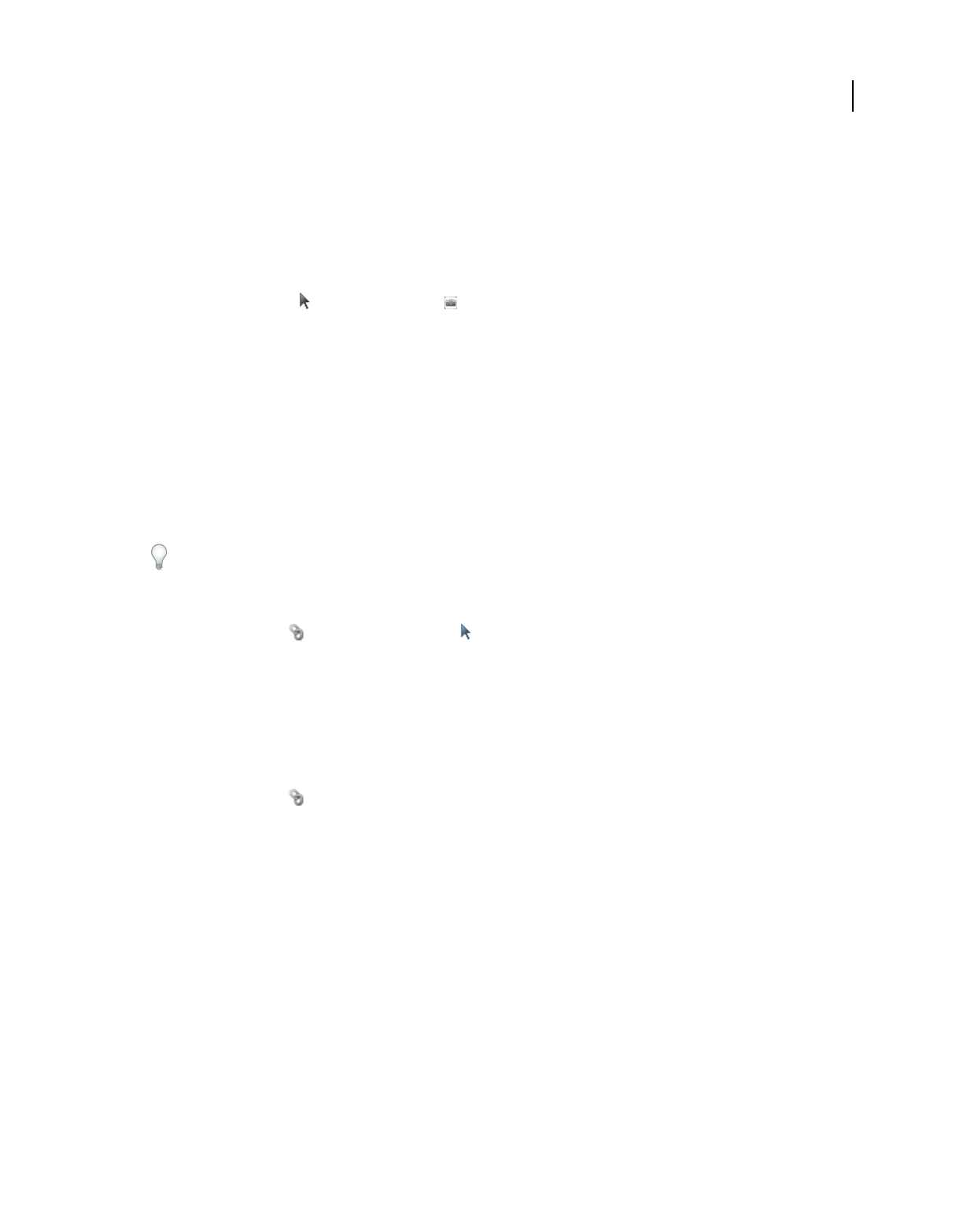
314
USING ACROBAT 9 PRO EXTENDED
Editing PDFs
Last updated 9/30/2011
Note: If the filename is too long to fit in the text box, the middle of the name is truncated.
Open A Web Page Provide the URL of the destination web page.
Custom Link Click Next to open the Link Properties dialog box. In this dialog box, you can set any action, such as
reading an article, or executing a menu command, to be associated with the link.
Create a link using the Select tool or Snapshot tool
1Using the Select tool or the Snapshot tool (Tools > Select & Zoom), drag to select the text or image from
which you want to create a link.
2Right-click the selection, and choose Create Link.
3Select the options you want in the Create Link dialog box.
Note: The Custom Link option is not available for links created from selected text.
Edit a link
You can edit a link at any time. You can change its hotspot area or associated link action, delete or resize the link
rectangle, or change the destination of the link. Changing the properties of an existing link affects only the currently
selected link. If a link isn’t selected, the properties will apply to the next link you create.
You can change the properties of several links at once if you drag a rectangle to select them using the Link tool or the
Select Object tool.
Move or resize a link rectangle
1Select the Link tool or the Select Object tool , and then move the pointer over the link rectangle so that the
handles appear.
2Do one of the following:
•To move the link rectangle, drag it.
•To resize the link rectangle, drag any corner point.
Change the appearance of a link
1Select the Link tool and double-click the link rectangle.
2In the Appearance tab of the Link Properties dialog box, choose a color, line thickness, and line style for the link.
3Select a highlight style for when the link is selected:
None Doesn’t change the appearance of the link.
Invert Changes the link’s color to its opposite.
Outline Changes the link’s outline color to its opposite.
Inset Creates the appearance of an embossed rectangle.
Note: The Link Type, Color, and Line Style options are not available if Invisible is selected for Appearance.
4Select Invisible Rectangle for Link Type if you don’t want users to see the link in the PDF. An invisible link is useful
if the link is over an image.
5Select the Locked option if you want to prevent users from accidentally changing your settings.
6To test the link, select the Hand tool.
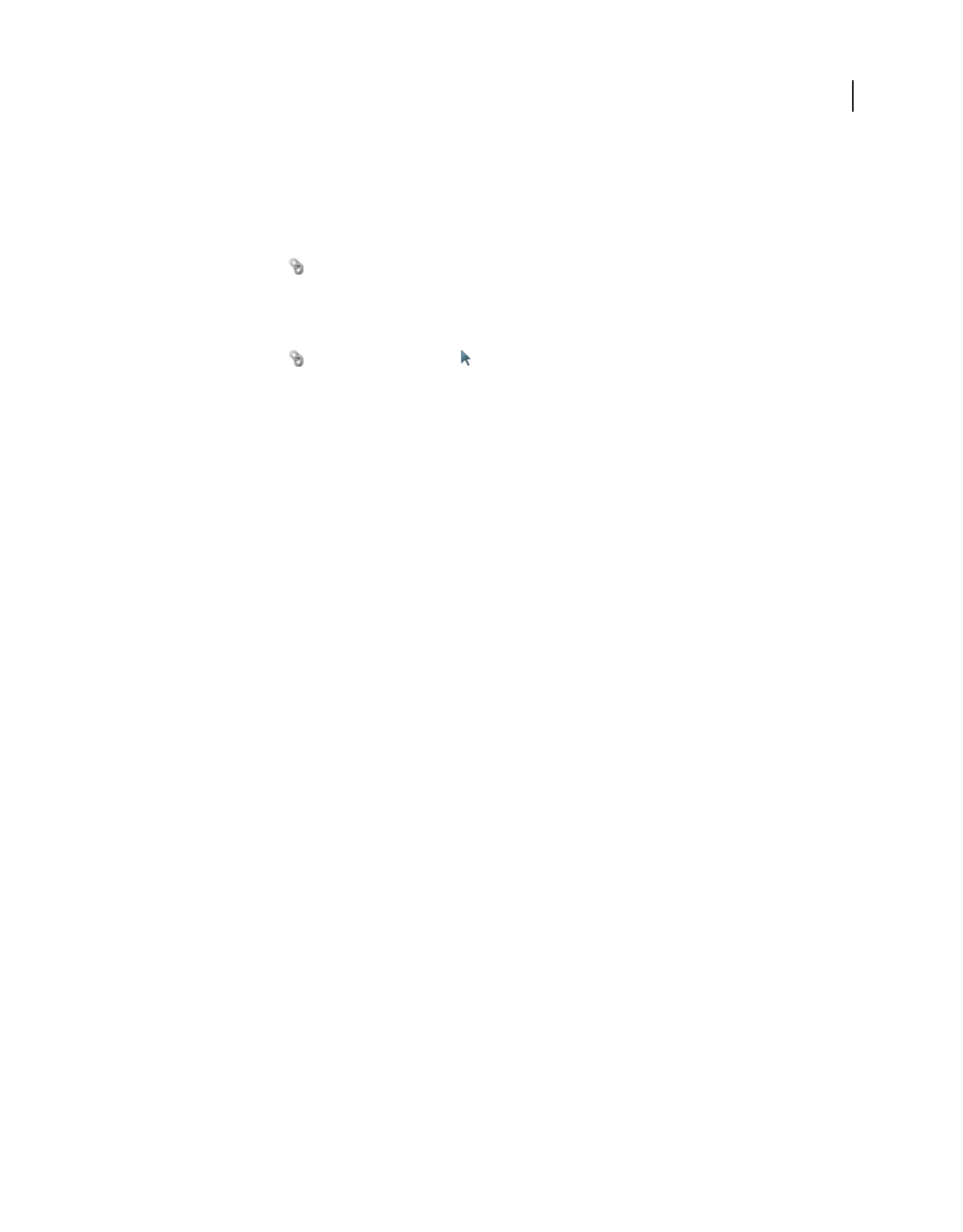
315
USING ACROBAT 9 PRO EXTENDED
Editing PDFs
Last updated 9/30/2011
Note: The link properties in the Create Link dialog box apply to all new links that you create until you change the
properties. To reuse the appearance settings for a link, right-click the link whose properties you want to use as the default,
and choose Use Current Appearance As New Default.
Edit a link action
1Select the Link tool and double-click the link rectangle.
2In the Actions tab of the Link Properties dialog box, select the listed action you want to change, and click Edit.
Delete a link
1Select the Link tool or the Select Object tool .
2Select the link rectangle you want to delete.
3Choose Edit > Delete, or press the Delete key.
Create web links from URLs
You can automatically create links in a PDF from all URLs or from URLs on selected pages. When selected, the Create
Links From URLs setting in the General preferences generates active links from text in all PDFs that you open.
Create web links
1Choose Advanced > Document Processing > Create Links From URLs.
2In the Create Web Links dialog box, select All to create links from all URLs in the document, or select From and
enter a page range to create links on selected pages.
Remove all web links
❖Choose Advanced > Document Processing > Remove All Links.
Link to a file attachment
You can direct users to a PDF attachment by creating a link in the parent PDF document that jumps to the attachment.
Note: Don’t confuse file attachments with files that can be opened from a link. Linked documents may be stored in
different locations; file attachments are always saved with the PDF.
1Open a PDF that contains a PDF file attachment.
2Go to where you want to create a link. If that location is in the file attachment, click the Attachments button in the
navigation pane, select the file attachment, and click Open.
3Choose Tools > Advanced Editing > Link Tool, or select the Link tool in the Advanced Editing toolbar.
4Select the area for the link.
5In the Create Link dialog box, set the link appearance, select Go To A Page View, and then click Next.
6Set the page number and view magnification you want, either in the parent PDF document or in the file attachment,
and then click Set Link.
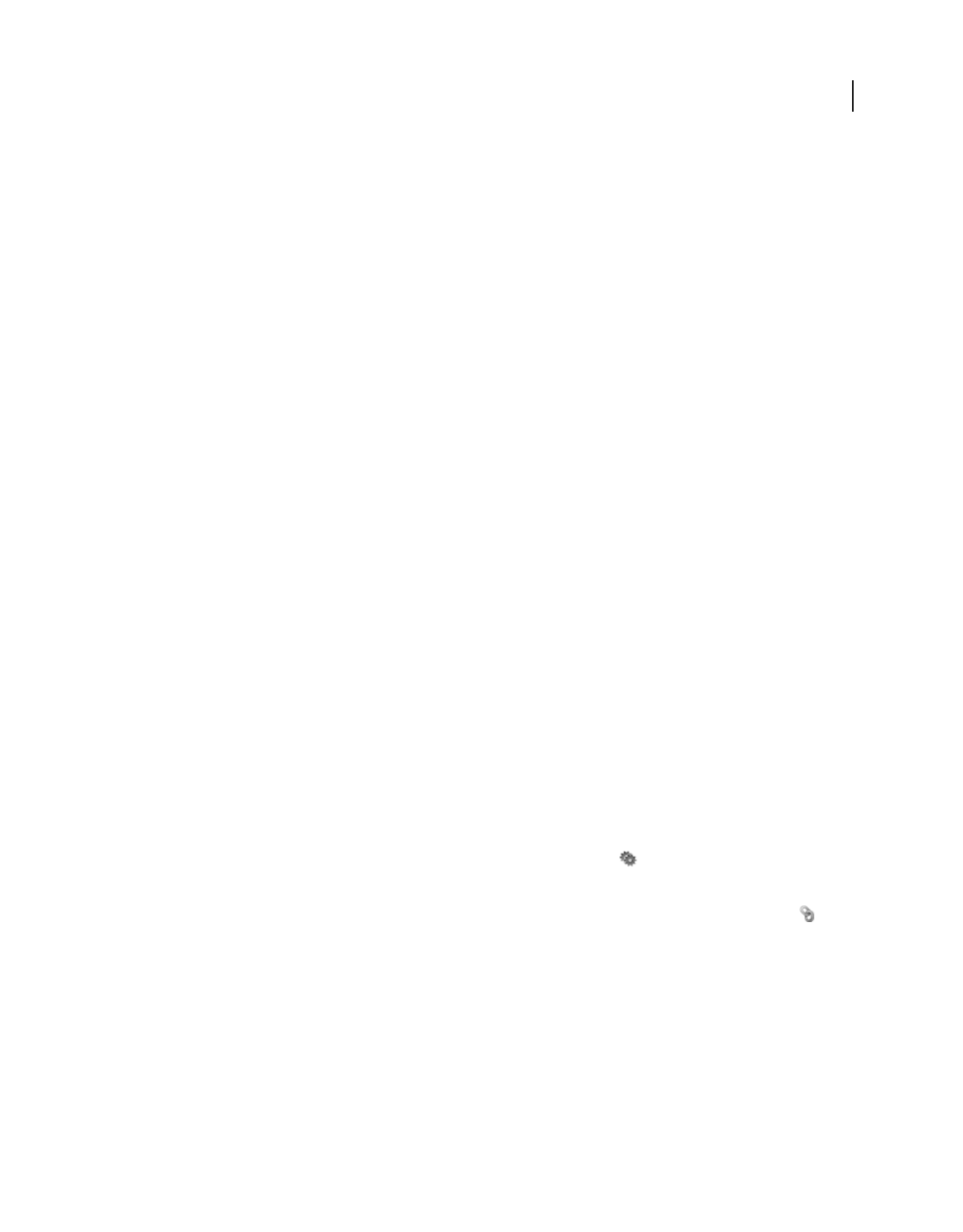
316
USING ACROBAT 9 PRO EXTENDED
Editing PDFs
Last updated 9/30/2011
Destinations
A destination is the end point of a link and is represented by text in the Destinations panel. Destinations enable you to
set navigation paths across a collection of PDFs. Linking to a destination is recommended when linking across
documents because, unlike a link to a page, a link to a destination is not affected by the addition or deletion of pages
within the target document.
View and manage destinations
Manage destinations from the Destinations panel in the navigation pane.
View destinations
❖Choose View > Navigation Panels > Destinations. All destinations are automatically scanned.
Sort the destinations list
❖Do one of the following:
•To sort destination names alphabetically, click the Name label at the top of the Destinations panel.
•To sort destinations by page number, click the Page label at the top of the Destinations panel.
Change or delete a destination
❖In the Destinations panel, right-click the destination, and choose a command:
•To move to the target location, choose Go To Destination.
•To delete the destination, choose Delete.
•To reset the target of the destination to the page displayed, choose Set Destination.
•To give the destination a different name, choose Rename.
Create and link a destination
You can create a link to a destination in the same or another PDF.
1In the target document (destination), choose View > Navigation Panels > Destinations. If the document already
includes a destination that you want to link to, skip to step 5.
2Navigate to the location where you want to create a destination, and set the desired view.
3In the Destinations panel, choose New Destination from the options menu , and name the destination.
4Save the target document.
5In the source document (where you want to create the link), choose Tools > Advanced Editing > Link tool , and
drag a rectangle to specify a location for the link.
6In the Create Link dialog box, set the link appearance, select Go To A Page View, and then click Next.
7In the target document, in the Destinations panel, double-click the destination.
8Save the source document.
Add an attachment
You can attach PDFs and other types of files to a PDF. If you move the PDF to a new location, the attachments move
with it. Attachments may include links to or from the parent document or to other attachments.
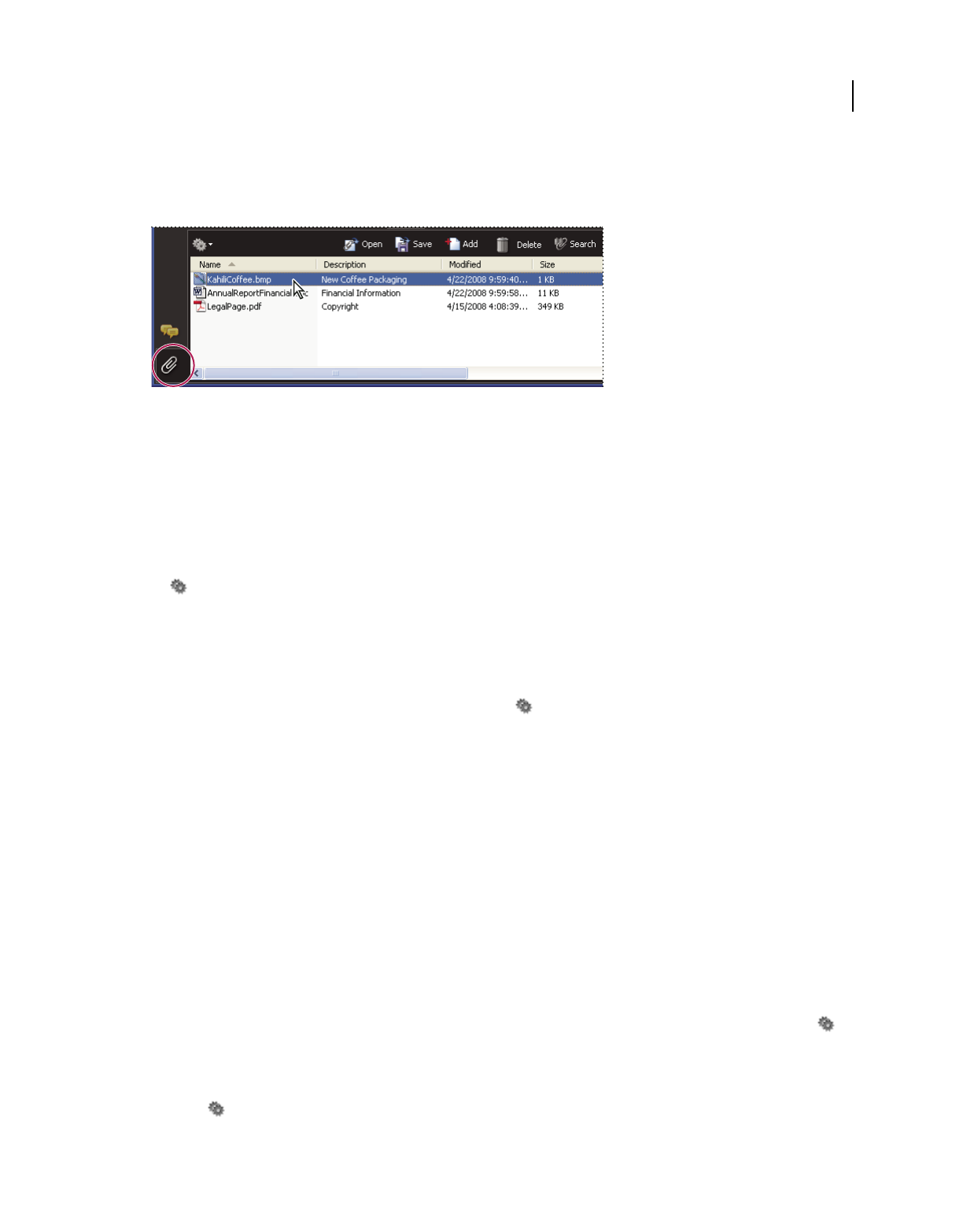
317
USING ACROBAT 9 PRO EXTENDED
Editing PDFs
Last updated 9/30/2011
Don’t confuse attached comments with file attachments. A file attached as a comment appear in the page with a File
Attachment icon or Sound Attachment icon, and in the Comments List with other comments. (See “Add comments
in a file attachment” on page 175.)
Use the Attachments panel to add, delete, or view attachments.
1Choose Document > Attach A File.
2In the Add Files dialog box, select the file you want to attach, and click Open.
Important: If you attach EXE, VBS, or ZIP file formats, Acrobat warns you that it won’t open the file once attached
because the format is associated with malicious programs, macros, and viruses that can damage your computer.
3To make the attachment viewable in Acrobat 5.0 or earlier, do one of the following:
•Choose View > Navigation Panels > Attachments, and select Show Attachments By Default from the options menu
(selected by default).
•Choose File > Properties, click the Initial View tab, choose Attachments Panel And Page from the Navigation Tab
menu, and click OK.
4Save the PDF.
5(Optional) To add a description to the attachment that helps differentiate between similar files in the Attachments
panel, select the attached file, and from the options menu , choose Edit Description. Edit the text of the
description, and then save the file.
Open, save, or delete an attachment
You can open a PDF attachment and make changes to it—if you have permissions—and your changes are applied to
the PDF attachment.
For other types of file attachments, you have an option of opening or saving the file. Opening the file starts the
application that handles the file format of the attachment—you must have that application to open the attachment.
Any changes you make are not applied to the attachment. Instead, save changes to the file, and then reattach it to the
PDF document.
Note: Acrobat does not open EXE, VBS, and ZIP file formats because these formats are associated with malicious
programs, macros, and viruses that can damage your computer.
Open an attachment
❖In the Attachments panel, select the attachment, and then choose Open Attachment from the options menu .
Save an attachment
❖In the Attachments panel, select one or more attachments, and then choose Save Attachment from the options
menu .
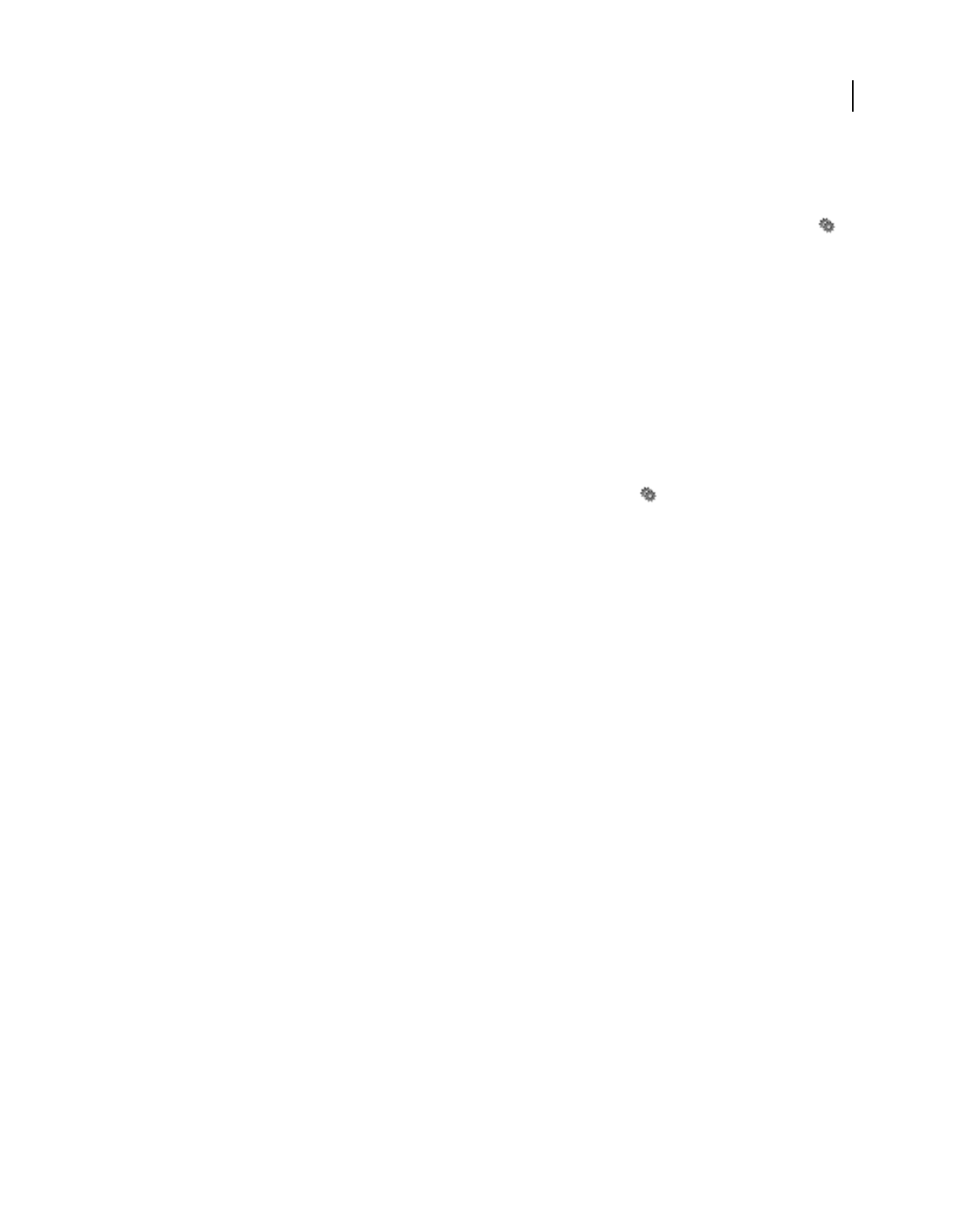
318
USING ACROBAT 9 PRO EXTENDED
Editing PDFs
Last updated 9/30/2011
If you selected a single attachment, you have the option to rename the file.
Delete an attachment
❖In the Attachments panel, select an attachment, and then choose Delete Attachment from the options menu .
Search in attachments
When searching for specific words or phrases, you can include attached PDFs as well as several other file types in the
search. Windows users can search Microsoft Office documents (such as .doc, .xls, and .ppt), AutoCAD drawing file
formats (.dwg and .dwf), HTML files, and Rich Text Format (.rtf) files. Mac OS users can search Microsoft Word
(.doc), HTML, and .rtf files. Search results from attachments appear in the Results list beneath the attachment filename
and icon. Attachments in other formats are ignored by the search engine.
Note: To enable Microsoft and AutoCAD file searches, the IFilters appropriate to the file types must be installed. IFilters
are typically installed with their applications, but can also be downloaded from product websites.
Search attachments from the Attachments panel
1In the Attachments panel, choose Search Attachments from the options menu .
2In the Search window, type the word or phrase that you want to search for, select the results option you want, and
then click Search Attachments.
Search attachments from the Search window
1Choose Edit > Search.
2Type the word or phrase that you want to search for, and select the results option you want.
3Click Use Advanced Search Options at the bottom of the window, and then select Include Attachments.
Actions and scripting
About Actions
You can cause an action to occur when a bookmark or link is clicked, or when a page is viewed. For example, you can
use links and bookmarks to jump to different locations in a document, execute commands from a menu, and perform
other actions. Actions are set in the Properties dialog box.
For bookmarks or links, you specify an action that occurs when the bookmark or link is clicked. For other items, such
as pages, media clips and form fields, you define a trigger that causes the action to occur and then define the action
itself. You can add multiple actions to one trigger.
The Locked option prevents the appearance and actions associated with an object from being accidentally changed.
Add an action
1Do one of the following:
•Using the Hand tool, right-click the bookmark or page thumbnail, and choose Properties.
•Using the Select Object tool, double-click the link, media clip, or form field, and choose Properties.
2Click the Actions tab.
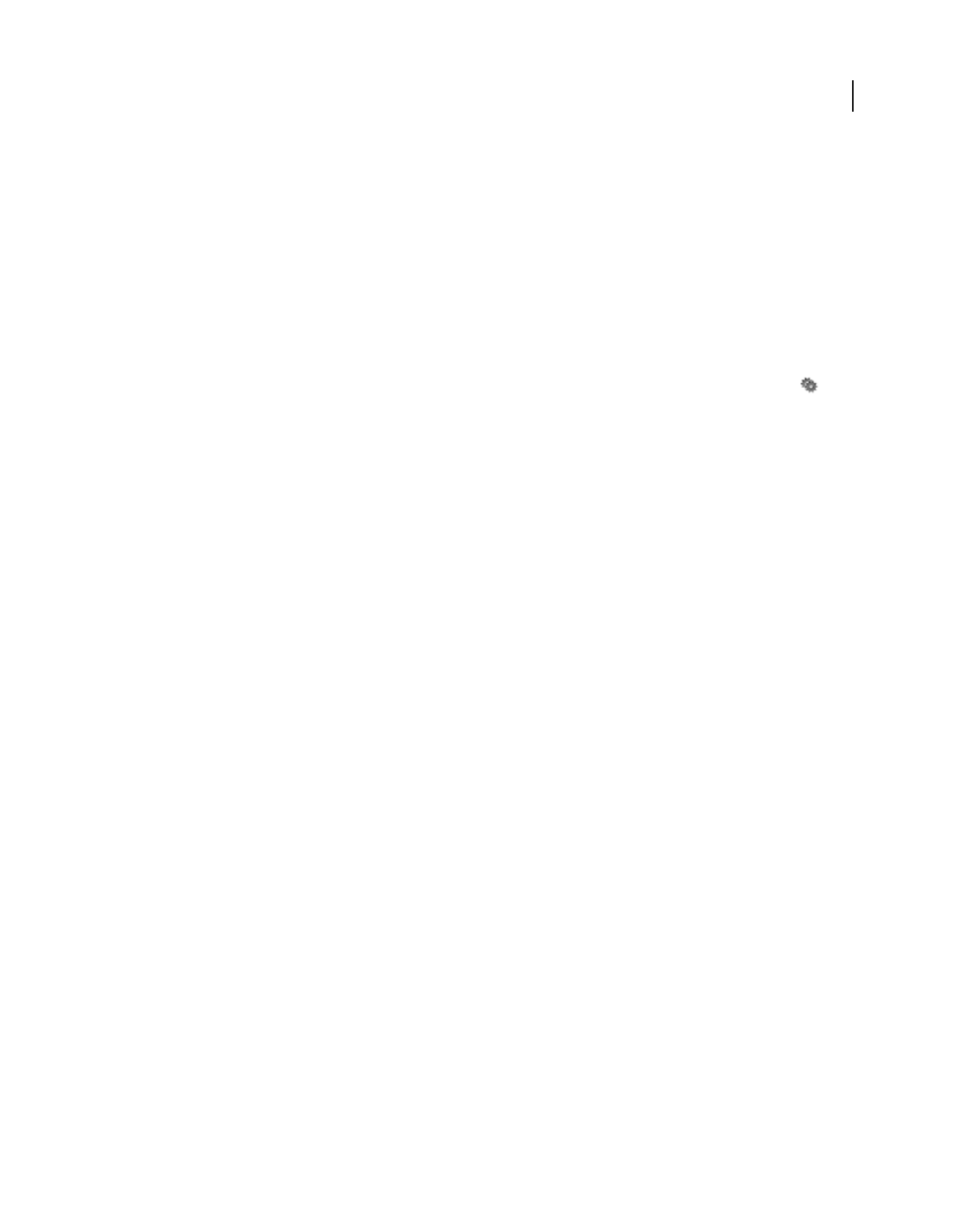
319
USING ACROBAT 9 PRO EXTENDED
Editing PDFs
Last updated 9/30/2011
3From the Select Action menu, select the action type to occur, and then click Add. You can add multiple actions;
actions execute in the order that they appear in the Actions list box.
4(Optional) Select an action in the Actions tab, and use the buttons to reorder, edit, or delete the action.
5Close the window to accept the actions.
Add actions with page thumbnails
To enhance the interactive quality of a document, you can specify actions, such as changing the zoom value, to occur
when a page is opened or closed.
1Click the Pages button on the left.
2Select the page thumbnail corresponding to the page, and choose Page Properties from the options menu .
3Click the Actions tab.
4From the Select Trigger menu, choose Page Open to set an action when the page opens, or choose Page Close to set
an action when the page closes.
5Choose an action from the Select Action menu, and click Add.
6Specify the options for the action, and click OK. The options available depend on the action selected.
7To create a series of actions, choose another action from the menu, and click Add again. Use the Up and Down
buttons to arrange the actions in the order you want them to occur.
Note: If you set an action that switches to Full Screen view on Page Open or Page Close, the next time the same page opens
or closes, Full Screen view is turned on.
Action types
You can assign the following actions to links, bookmarks, pages, media clips, and form fields:
Execute A Menu Item Executes a specified menu command as the action.
Go To A 3D/Multimedia View Jumps to the specified 3D view.
Go To A Page View Jumps to the specified destination in the current document or in another document.
Import Form Data Brings in form data from another file, and places it in the active form.
Multimedia Operation (Acrobat 9 And Later) Executes a specified action for a multimedia object in the file (such as
playing a sound file). The multimedia object must be added to the file before you can specify an action for it.
Open A File Launches and opens a file. If you are distributing a PDF file with a link to another file, the reader needs
the native application of that linked file to open it successfully. (You may need to add opening preferences for the target
file.)
Open A Web Link Jumps to the specified destination on the Internet. You can use http, ftp, and mailto protocols to
define your link.
Play A Sound Plays the specified sound file. The sound is embedded into the PDF document in a cross-platform
format.
Play Media (Acrobat 5 Compatible) Plays the specified QuickTime or AVI movie that was created as Acrobat 5-
compatible. The specified movie must be embedded in a PDF document.
Play Media (Acrobat 6 And Later Compatible) Plays a specified movie that was created as Acrobat 6-compatible. The
specified movie must be embedded in a PDF document.
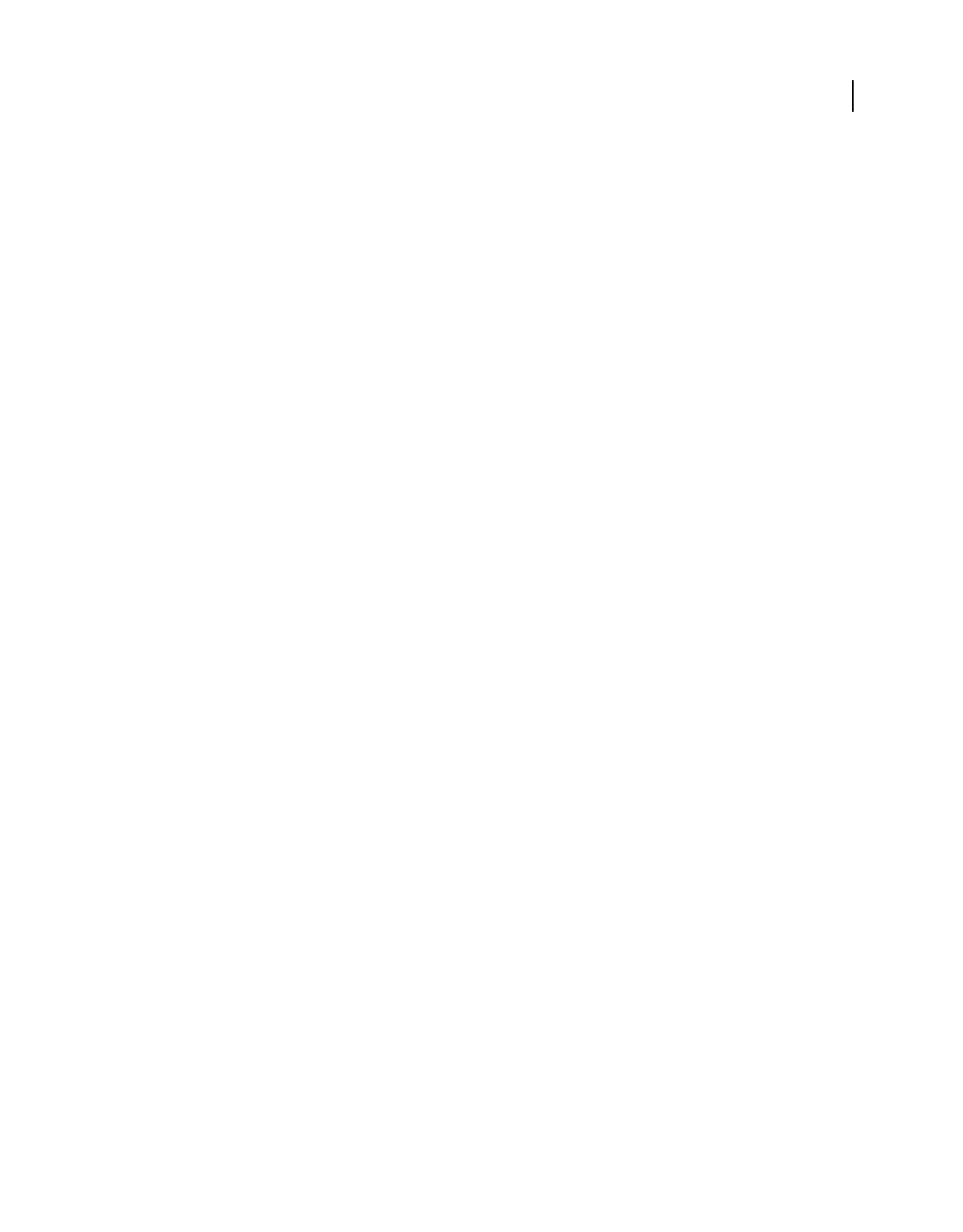
320
USING ACROBAT 9 PRO EXTENDED
Editing PDFs
Last updated 9/30/2011
Read An Article Follows an article thread in the active document or in another PDF document.
Reset A Form Clears previously entered data in a form. You can control the fields that are reset with the Select Fields
dialog box.
Run A JavaScript Runs the specified JavaScript.
Set Layer Visibility Determines which layer settings are active. Before you add this action, specify the appropriate layer
settings.
Show/Hide A Field Toggles between showing and hiding a field in a PDF document. This option is especially useful in
form fields. For example, if you want an object to pop up whenever the pointer is over a button, you can set an action
that shows a field on the Mouse Enter trigger and hides a field on Mouse Exit.
Submit A Form Sends the form data to the specified URL.
Trigger types
Triggers determine how actions are activated in media clips, pages, and form fields. For example, you can specify a
movie or sound clip to play when a page is opened or closed. The available options depend on the specified page
element.
You can use the following triggers for media clips and form fields (not links or bookmarks):
Mouse Up When the mouse button is released after a click. This is the most common button trigger, because it gives
the user one last chance to drag the pointer off the button and not activate the action.
Page Visible (media clips only) When the page containing the media clip is visible, regardless of whether it is the
current page. It’s possible for a page to be visible without being the current page, such as when a continuous page layout
displays pages side-by-side.
Page Invisible (media clips only) When the page containing the media clip is moved out of view.
Page Enter (media clips only) When the page containing the media clip becomes the current page.
Page Exit (media clips only) When a user leaves the page that contains the media clip.
Mouse Down When the mouse button is clicked (without being released). In most cases, Mouse Up is the preferred
trigger.
Mouse Enter When the pointer enters the field or play area.
Mouse Exit When the pointer exits the field or play area.
On Receive Focus (media clips only) When the link area receives focus, either through a mouse action or tabbing.
On Lose Focus (media clips only) When the focus moves to a different link area.
About JavaScript in Acrobat
The JavaScript language was developed by Netscape Communications as a means to create interactive web pages more
easily. Adobe has enhanced JavaScript so that you can easily integrate this level of interactivity into your PDF
documents.
You can invoke JavaScript code using actions associated with bookmarks, links, and pages. The Set Document Actions
command lets you create document-level JavaScript actions that apply to the entire document. For example, selecting
Document Did Save runs the JavaScript after a document is saved.
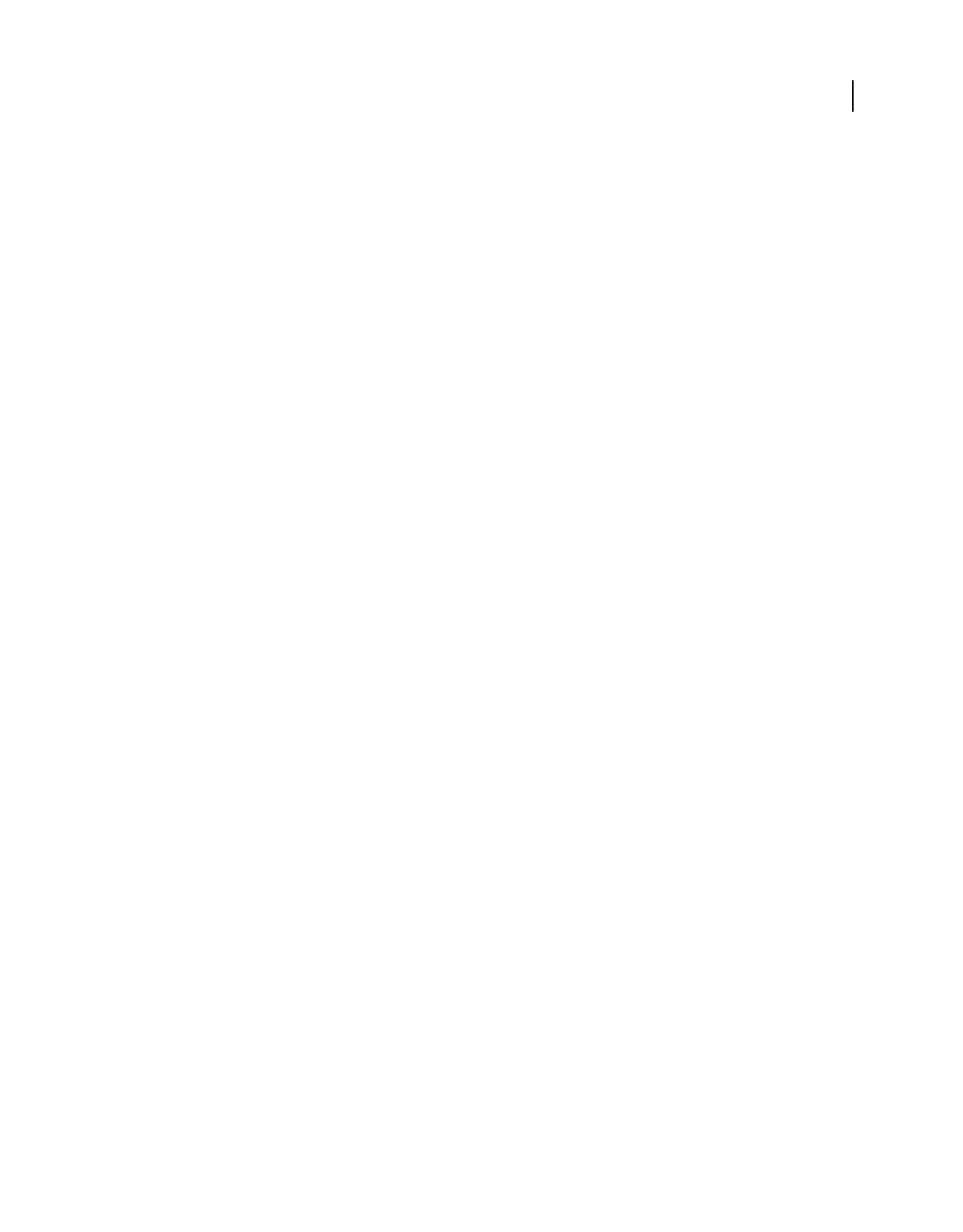
321
USING ACROBAT 9 PRO EXTENDED
Editing PDFs
Last updated 9/30/2011
You can also use JavaScript with PDF forms and batch sequences. The most common uses for JavaScript in forms are
formatting data, calculating data, validating data, and assigning an action. Field-level scripts are associated with a
specific form field or fields, such as a button. This type of script is executed when an event occurs, such as a Mouse Up
action.
To learn how to create JavaScript scripts, download the JavaScript manuals from the Adobe website. Developing
Acrobat® Applications Using JavaScript™ contains background information and tutorials, and the JavaScript™ for
Acrobat® API Reference contains detailed reference information. These and other JavaScript resources are located on
the Adobe website.
Converted web pages
Links and bookmarks in web pages
You can work with a PDF document created from web pages the same way you work with any other PDF. Depending
on how you configured Acrobat, clicking a link on a converted web page adds the page for that link to the end of the
PDF, if it isn’t already included.
Note: Remember that one web page can become multiple PDF pages. A web page is a single topic (or URL) from a website
and is often one continuous HTML page. When you convert a web page to PDF, it may be divided into multiple standard-
size PDF pages.
When you first create a PDF from web pages, tagged bookmarks are generated if Create Bookmarks is selected in the
Web Page Conversion Settings dialog box. A standard (untagged) bookmark representing the web server appears at
the top of the Bookmarks tab. Under that bookmark is a tagged bookmark for each web page downloaded; the tagged
bookmark’s name comes from the page’s HTML title or the URL, if no title is present. Tagged web bookmarks are
initially all at the same level, but you can rearrange them and nest them in family groups to help keep track of the
hierarchy of material on the web pages.
If Create PDF Tags is selected when you create a PDF from web pages, structure information that corresponds to the
HTML structure of the original pages is stored in the PDF. You can use this information to add tagged bookmarks to
the file for paragraphs and other items that have HTML elements.
More Help topics
“About bookmarks” on page 309
Get information on converted web pages
You can display a dialog box with the current page’s URL, title, date and time downloaded, and other information.
❖Choose Advanced > Web Capture > Page Info.
Compare converted pages with current web pages
❖To open a page or web link, do one of the following:
•To open the current page in a web browser, choose Advanced > Web Capture > Open Page In Web Browser.
•To open the bookmarked page, right-click a tagged bookmark, and choose Open Page In Web Browser.
•To open a linked page, right-click a link in the PDF version of the web page, and choose Open Web Link In Browser.
The browser opens in a new application window to the page you specify.
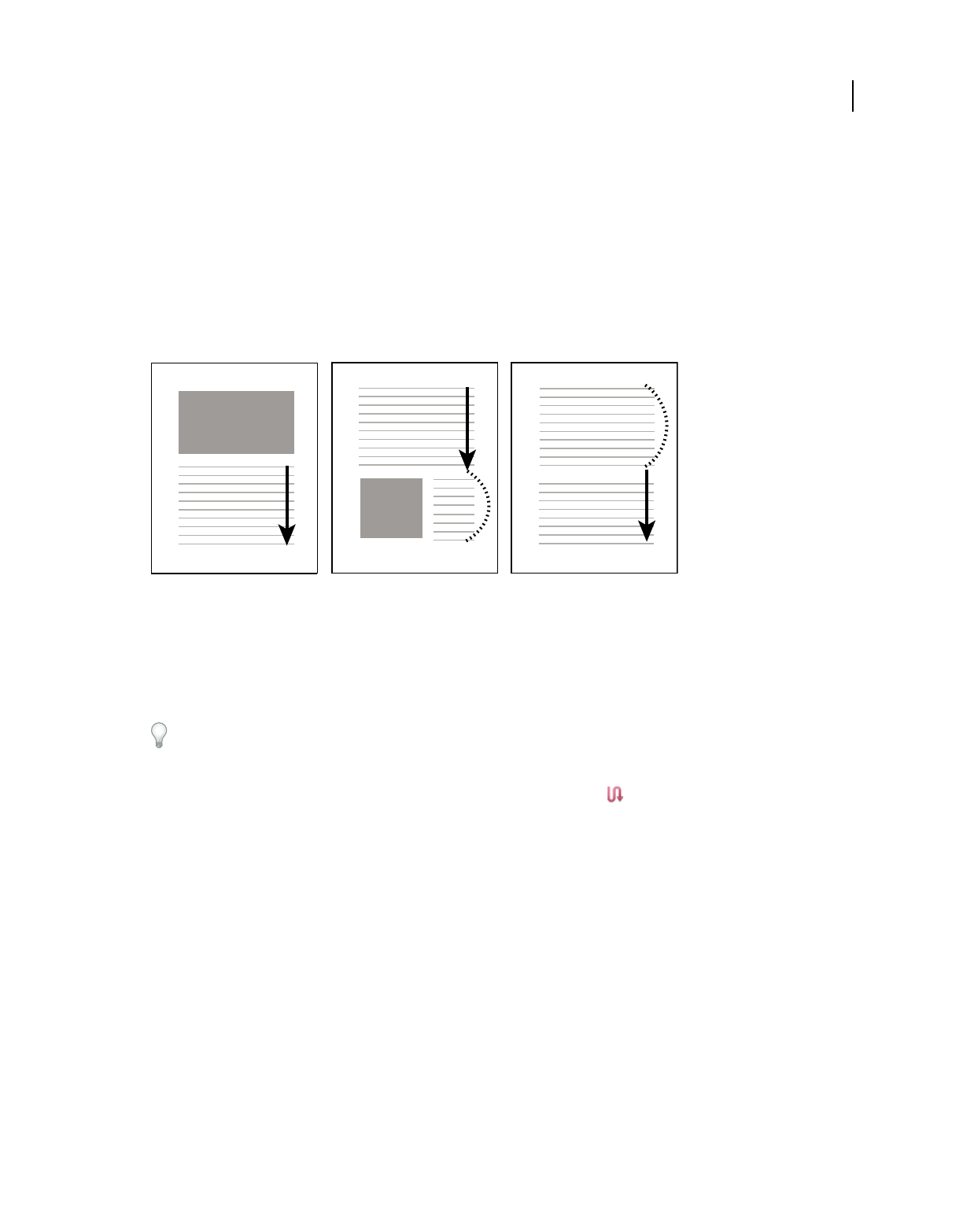
322
USING ACROBAT 9 PRO EXTENDED
Editing PDFs
Last updated 9/30/2011
Articles
About articles
Many traditional print documents, such as magazines and newspapers, arrange text in multiple columns. Stories flow
from column to column and sometimes across several pages. While the format is effective for printed material, this
type of structure can be difficult to follow on-screen because of the scrolling and zooming required.
The article feature enables you to guide readers through material presented in multiple columns and across a series of
pages.
The flow of an article thread. The user reads through text A, skips text B and C, and moves on to text A again.
Define articles
You create an article by defining a series of boxes around the content in the order in which you want the content read.
The navigational path you define for an article is known as the article thread. You create a thread connecting the
various boxes, unifying them into a continuous text flow.
Most desktop publishing programs allow you to generate article threads automatically as you convert the files to
Adobe PDF. If the file you’re viewing has articles, you can show the names of the articles on a tab and navigate easily
through them.
1Choose Tools > Advanced Editing > Article Tool, or select the Article tool in the Advanced Editing toolbar. The
pointer appears as a cross-hair pointer in the document window.
2Drag a rectangle to define the first article box. An article box appears around the enclosed text, and the pointer
changes to the article pointer.
Each article box you create has a label that consists of the article number and its sequence within the article. For
example, the first box for the first article is labeled 1-1, the second box 1-2, and so on. The boxes for the second article
in the same document are labeled 2-1, 2-2, 2-3, and so on.
3Go to the next part of the document you want to include in the article, and draw a rectangle around that text. Repeat
until you have defined the entire article.
Note: To resize or move an article box, you must first end the article.
4To end the article, press Enter.
5In the Article Properties dialog box, enter the article title, subject, author, and any keywords to describe the article,
and click OK.
1
A
3
A
C
2
A
B
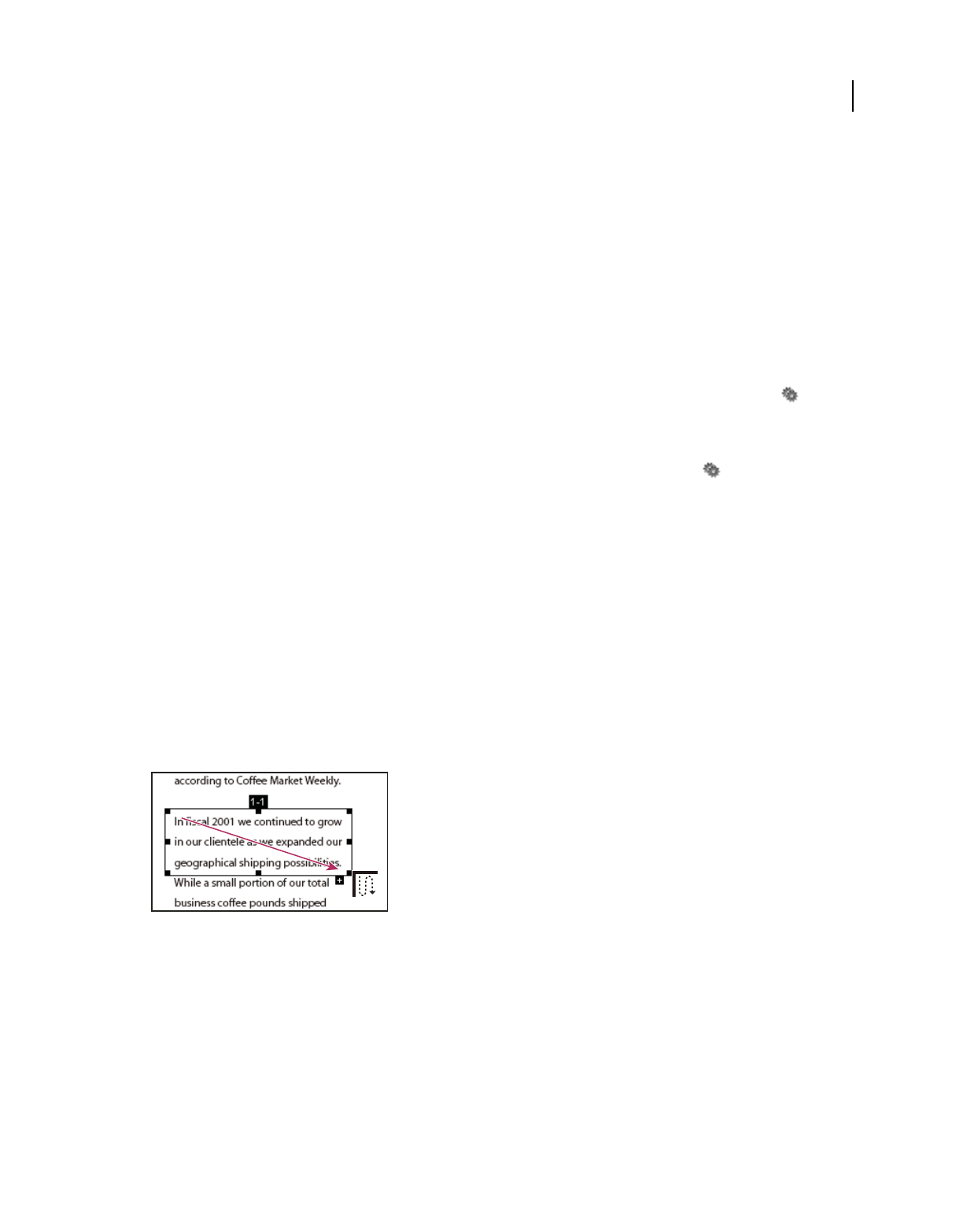
323
USING ACROBAT 9 PRO EXTENDED
Editing PDFs
Last updated 9/30/2011
View and edit an article
Use the Article tool to create, display, and make changes to an article box in the PDF document.
View articles on the page
❖Choose Tools > Advanced Editing > Article Tool.
View articles in the PDF
1Choose View > Navigation Panels > Articles.
Note: The Articles panel is a floating panel; it is not docked in the navigation pane by default. Drag the Articles panel to
the navigation pane to dock it with the other panels.
2To read an article, double-click it, or select the article and choose Read Article from the options menu in the
Articles panel.
The first line of the article appears in the upper left corner.
3To hide the Articles panel after the article opens, select Hide After Use in the options menu of the Articles panel.
Delete an article or article box
❖In the Articles panel, do one of the following:
•To delete the entire article, select the article in the Articles panel, and press the Delete key.
•To delete only one box from an article, right-click the box, and choose Delete. In the warning message, select Box.
If you select Article, the entire article is deleted.
The remaining articles or article boxes are automatically renumbered.
Insert an article box into an article thread
1In the Document window, select the article box that you want the new article box to follow.
2Click the plus sign (+) at the bottom of the selected box, and click OK when prompted to drag and create a new
article box.
An example of selecting an article with the Article tool
3Draw a new article box. The new box is inserted into the article flow, and all following boxes are renumbered.
Move or resize an article box
❖Using the Article tool, select the article box, and do one of the following:
•To move the box, drag it to the new location.
•To resize the box, drag a center handle to change only height or width, or drag a corner handle to change both
dimensions.
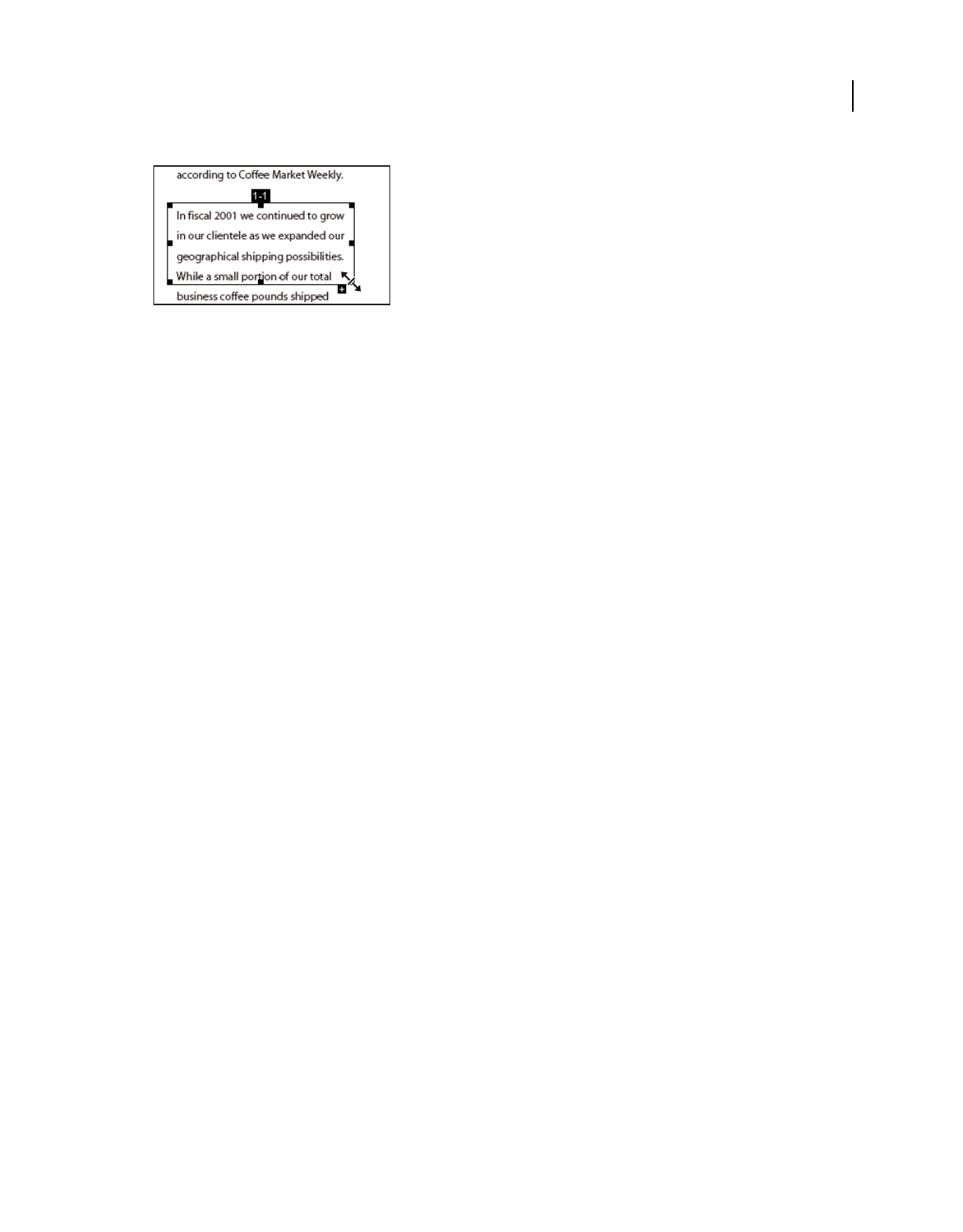
324
USING ACROBAT 9 PRO EXTENDED
Editing PDFs
Last updated 9/30/2011
An example of resizing an article box
Edit article properties
1Using the Article tool, select the article box that you want to edit.
2Right-click the box, and choose Properties.
3Change the information in the Articles Properties dialog box, and click OK.
Combine two articles
1In the document pane, select any article box in the article you want to be read first.
2
Select the plus sign (+) at the bottom of the article box, and click OK to dismiss the prompt to create a new article box.
3Ctrl-click an article box you want to be read next. The second article is appended to the end of the first article. All
article boxes in the piece are renumbered automatically.
Optimizing
PDF Optimizer
PDF Optimizer provides many settings for reducing the size of PDF files. Some of the PDF Optimizer settings are
comparable to the settings that are available when you create a PDF file using Distiller. Whether you use all of these
settings or only a few depends on how you intend to use the files and on the essential properties a file must have. In
most cases, the default settings are appropriate for maximum efficiency—saving space by removing embedded fonts,
compressing images, and removing items from the file that are no longer needed.
Before you optimize a file, it’s a good idea to audit the file’s space usage. The space audit results may give you ideas
about where best to reduce file size. You can also reduce the size of your PDF by using the Reduce File Size command.
Important: Some methods of compression may make images unusable in a print production workflow. You should
experiment with various settings before making changes that can’t be discarded.
More Help topics
“Reduce file size by saving” on page 139
Open the PDF Optimizer
❖To open the PDF Optimizer dialog box, do one of the following:
•In a single PDF, choose Advanced > PDF Optimizer.
•In a PDF Portfolio, select one or more PDF files, and then choose Advanced > PDF Optimizer.
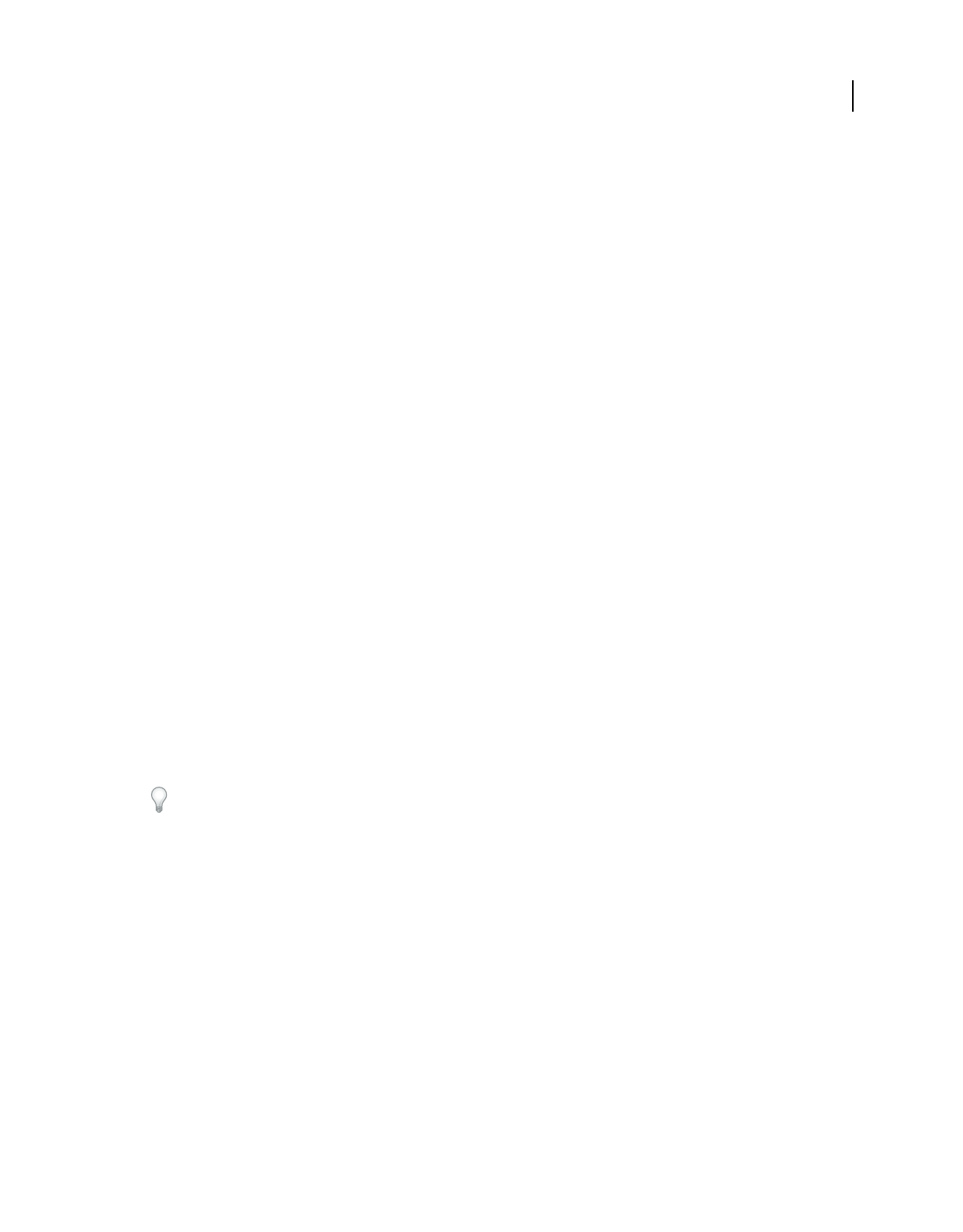
325
USING ACROBAT 9 PRO EXTENDED
Editing PDFs
Last updated 9/30/2011
•When editing a batch sequence, click Output Options. Then in the Output Options dialog box, select PDF
Optimizer, and click Settings.
Note: PDF Optimizer isn’t available when Reflow is selected in the View menu.
Audit the space usage of a PDF
Auditing the space usage gives you a report of the total number of bytes used for specific document elements, including
fonts, images, bookmarks, forms, named destinations, and comments, as well as the total file size. The results are
reported both in bytes and as a percentage of the total file size.
1Choose Advanced > PDF Optimizer.
2Click the Audit Space Usage button at the top of the dialog box.
Optimize a PDF
Note: Optimizing a digitally signed document removes and invalidates the digital signatures.
1Open the PDF Optimizer dialog box.
2To use the default settings, choose Standard from the Settings menu, and then skip to step 6. If you change any
settings in the PDF Optimizer dialog box, the Settings menu automatically switches to Custom.
3From the Make Compatible With menu, choose Retain Existing to keep the current PDF version, or choose an
Acrobat version. (The options available in panels vary depending on this choice.)
4Select the check box next to a panel (for example, Images, Fonts, Transparency), and then select options in that
panel. To prevent all of the options in a panel from executing during optimization, deselect the check box for that
panel.
5(Optional) To save your customized settings, click the Save button and name the settings. (To delete a saved setting,
choose it in the Settings menu and click Delete.)
6When you are finished selecting options, click OK.
7In the Save Optimized As dialog box, click Save to overwrite the original PDF with the optimized PDF, or select a
new name or location.
To optimize several documents at the same time, use the Output options for the Batch Processing command.
More Help topics
“Run a predefined batch sequence” on page 356
PDF Optimizer options
Use the options from the panels in the PDF Optimizer dialog box to reduce the size of a PDF.
More Help topics
“Transparency flattening” on page 472
“Edit a flattener preset in the PDF Optimizer” on page 478
“Examine a PDF for hidden content” on page 255
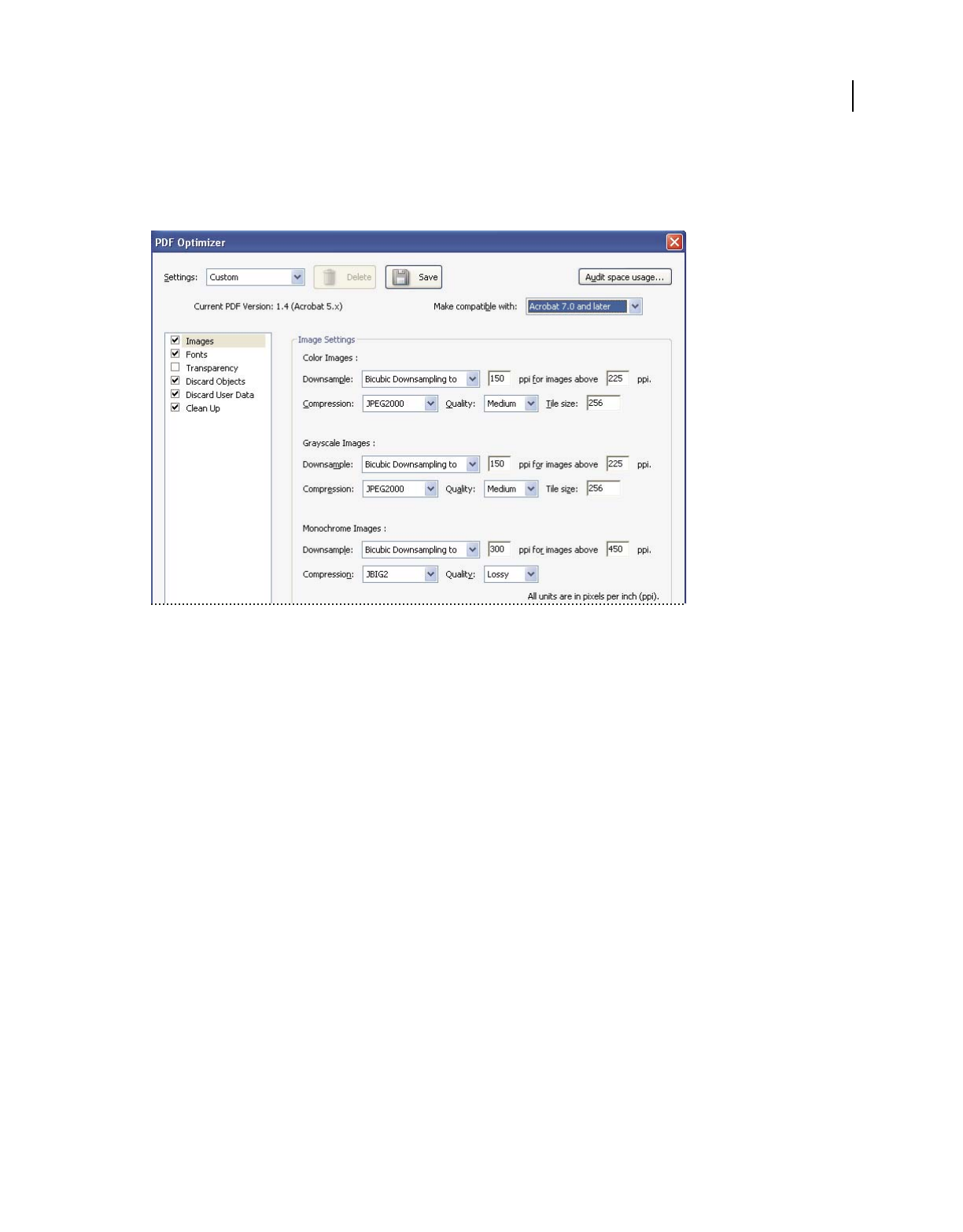
326
USING ACROBAT 9 PRO EXTENDED
Editing PDFs
Last updated 9/30/2011
Images panel
The Images panel of the PDF Optimizer lets you set options for color, grayscale, and monochrome image compression,
and image downsampling.
Change the PDF compatibility in the Images panel of the PDF Optimizer dialog box.
Specify the following options, as needed:
Downsample Reduces file size by lowering the resolution of images, which involves merging the colors of original
pixels into larger pixels.
Note: Masked images and images with a size less than 16-by-16 pixels are not downsampled.
Compression Reduces file size by eliminating unnecessary pixel data. In general, JPEG and JPEG 2000 compression
give better results on images like photographs with gradual transitions from color to color. ZIP is the better choice for
illustrations with large areas of solid, flat color, or patterns made up of flat colors. For monochrome images, JBIG2
compression, which is available in PDF Optimizer but not in Distiller, is superior to CCITT.
Quality Available only for JPEG and JPEG 2000 formats. JPEG and JPEG 2000 compression methods are typically
lossy, a process that permanently removes some pixel data. You can apply lossy JPEG or JPEG 2000 compression to
color images at various levels (minimum, low, medium, high, maximum). For JPEG 2000 compression, you can also
specify lossless so that no pixel data is removed. Compression for monochrome images is lossless, except for JBIG2
compression, which provides both lossy and lossless modes of compression.
Tile Size Available only for JPEG 2000 format. Divides the image being compressed into tiles of the given size. (If the
image height or width is not an even multiple of the tile size, partial tiles are used on the edges.) Image data for each
tile is individually compressed and can be individually decompressed. The default value of 256 is recommended.
Optimize Images Only If There Is A Reduction In Size When selected, if the image setting will cause an increase in file
size, the optimization for that image is skipped.
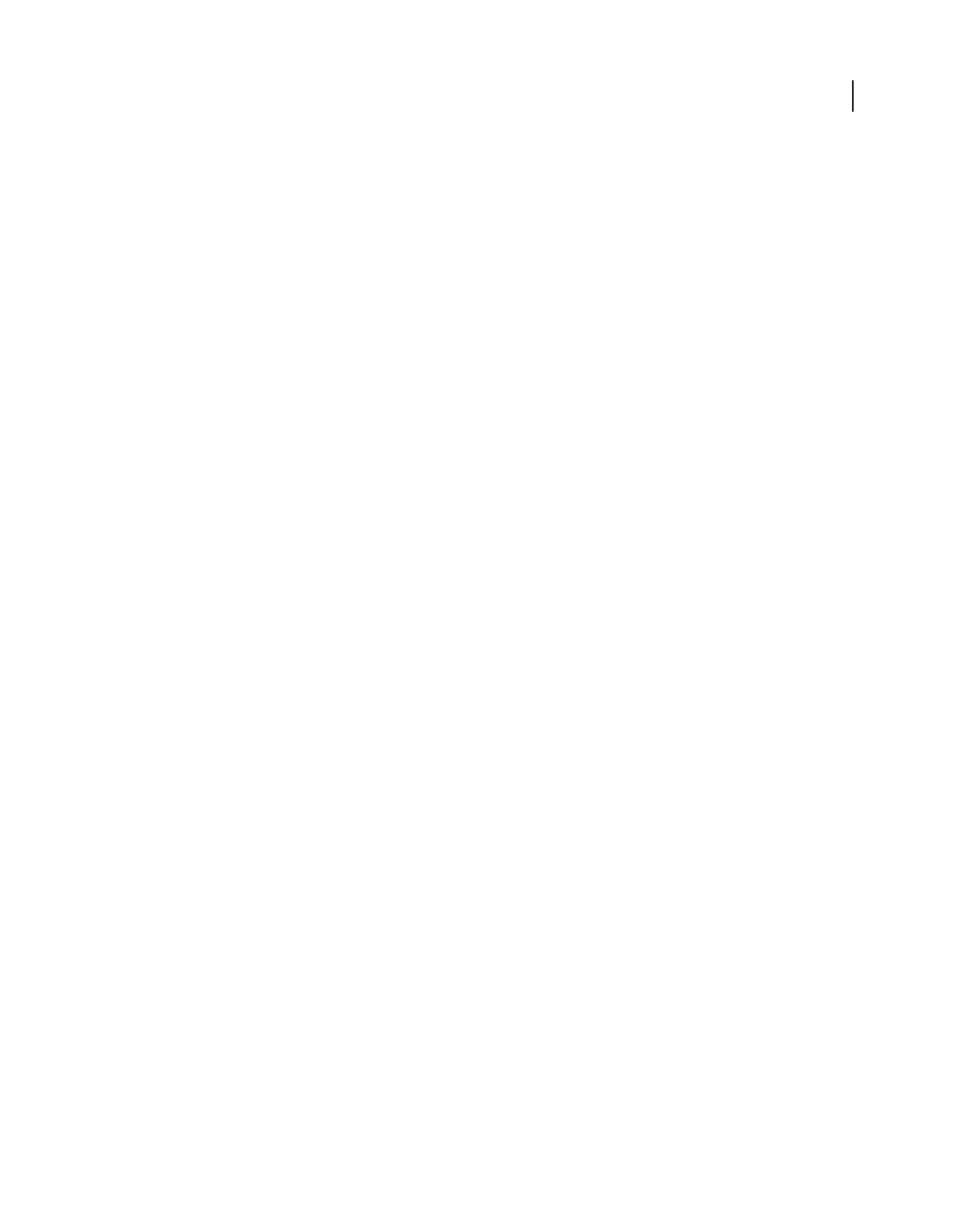
327
USING ACROBAT 9 PRO EXTENDED
Editing PDFs
Last updated 9/30/2011
Fonts panel
To ensure an exact match to the source document, it’s a good idea to embed all fonts used in the document. If you don’t
need an exact match and you prefer a smaller file, you can choose not to embed fonts for roman text and East Asian
text (Traditional Chinese, Simplified Chinese, Korean, and Japanese). Text in these languages is replaced with a
substitution font when viewed on a system that does not have the original fonts. The Fonts panel of the PDF Optimizer
contains two lists for fonts: fonts that are available for unembedding, and fonts to unembed. Certain fonts aren’t
available for unembedding and don’t appear in the Fonts panel. To unembed fonts in a document, select one or more
fonts in the Embedded Fonts list, and click the Unembed button. If you don’t want to embed subsets of the embedded
fonts, deselect Subset All Embedded Fonts. To prevent unembedding for all fonts in the document, select Do Not
Unembed Any Font.
Transparency panel
If your PDF includes artwork that contains transparency, you can use presets in the Transparency panel of PDF
Optimizer to flatten transparency and reduce file size. (Flattening incorporates transparency into corresponding
artwork by sectioning it into vector-based areas and rasterized areas.) PDF Optimizer applies transparency options to
all pages in the document before applying other optimization options.
If you select the Acrobat 4.0 And Later compatibility setting, the Transparency panel is enabled and all transparency
in the file is flattened during optimization. This ensures compatibility with Acrobat 4.0 and earlier, which doesn’t
support transparency.
When you create flattening presets, they appear with the default presets in the Transparency panel.
Note: Transparency flattening cannot be undone after the file is saved.
Discard Objects panel
The Discard Objects panel lets you specify objects to remove from the PDF and lets you optimize curved lines in CAD
drawings. You can discard objects created in Acrobat and in other applications. Selecting an object removes all
occurrences of that object within the PDF.
In the Discard Objects area, you can select from these and other options:
Discard All Form Submission, Import And Reset Actions Disables all actions related to submitting or importing form
data, and resets form fields. This option retains form objects to which actions are linked.
Flatten Form Fields Makes form fields unusable with no change to their appearance. Form data is merged with the
page to become page content.
Discard All JavaScript Actions Removes any actions in the PDF that use JavaScript.
Discard All Alternate Images Removes all versions of an image except the one destined for on-screen viewing. Some
PDFs include multiple versions of the same image for different purposes, such as low-resolution on-screen viewing
and high-resolution printing.
Discard Embedded Page Thumbnails Removes embedded page thumbnails. This is useful for large documents, which
can take a long time to draw page thumbnails after you click the Pages button.
Discard Document Tags Removes tags from the document, which also removes the accessibility and reflow capabilities
for the text.
Convert Smooth Lines To Curves Reduces the number of control points used to build curves in CAD drawings, which
results in smaller PDF files and faster on-screen rendering.
Detect And Merge Image Fragments Looks for images or masks that are fragmented into thin slices and tries to merge
the slices into a single image or mask.
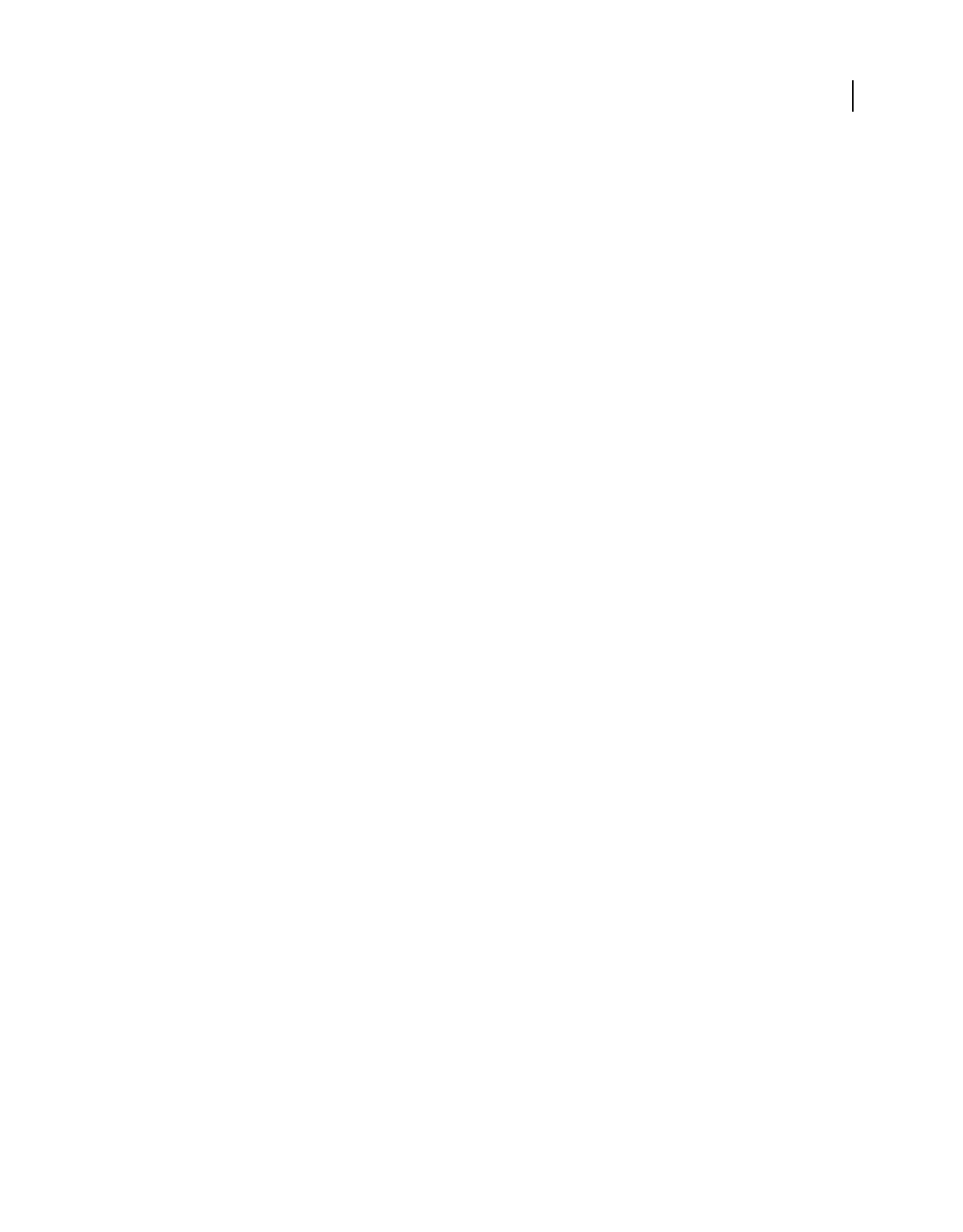
328
USING ACROBAT 9 PRO EXTENDED
Editing PDFs
Last updated 9/30/2011
Discard Embedded Print Settings Removes embedded print settings, such as page scaling and duplex mode, from the
document.
Discard Embedded Search Index Removes embedded search indexes, which reduces file size.
Discard Bookmarks Removes all bookmarks from the document.
Discard User Data panel
Use the Discard User Data panel to remove any personal information that you don’t want to distribute or share with
others. If you’re unable to find personal information, it may be hidden. You can locate hidden text and user-related
information by using the Examine Document command from the Document menu.
Discard All Comments, Forms And Multimedia
Removes all comments, forms, form fields, and multimedia from the PDF.
Discard Document Information And Metadata Removes information in the document information dictionary and all
metadata streams. (Use the Save As command to restore metadata streams to a copy of the PDF.)
Discard All Object Data Removes all objects from the PDF.
Discard File Attachments Removes all file attachments, including attachments added to the PDF as comments. (PDF
Optimizer doesn’t optimize attached files.)
Discard External Cross References Removes links to other documents. Links that jump to other locations within the
PDF are not removed.
Discard Private Data Of Other Applications
Strips information from a PDF document that is useful only to the
application that created the document. This does not affect the functionality of the PDF, but it does decrease the file size.
Discard Hidden Layer Content And Flatten Visible Layers Decreases file size. The optimized document looks like the
original PDF but doesn’t contain layer information.
Clean Up panel
The options in the Clean Up panel of the PDF Optimizer remove useless items from the document. These items
include elements that are obsolete or unnecessary for your intended use of the document. Removing certain elements
can seriously affect the functionality of the PDF. By default, only elements that do not affect functionality are selected.
If you are unsure of the implications of removing other options, use the default selections.
Object Compression Options Specifies how to apply Flate compression in the file.
Use Flate To Encode Streams That Are Not Encoded Applies Flate compression to all streams that aren’t encoded.
In Streams That Use LZW Encoding, Use Flate Instead Applies Flate compression to all content streams and images
that use LZW encoding.
Discard Invalid Bookmarks Removes bookmarks that point to pages in the document that have been deleted.
Discard Invalid Links Removes links that jump to invalid destinations.
Discard Unreferenced Named Destinations Removes named destinations that are not being referenced internally from
within the PDF document. Because this option does not check for links from other PDF files or websites, it does not
fit in some workflows.
Optimize Page Content Converts all end-of-line characters to space characters, which improves Flate compression.
Optimize The PDF For Fast Web View Restructures a PDF document for page-at-a-time downloading (byte-serving)
from web servers.
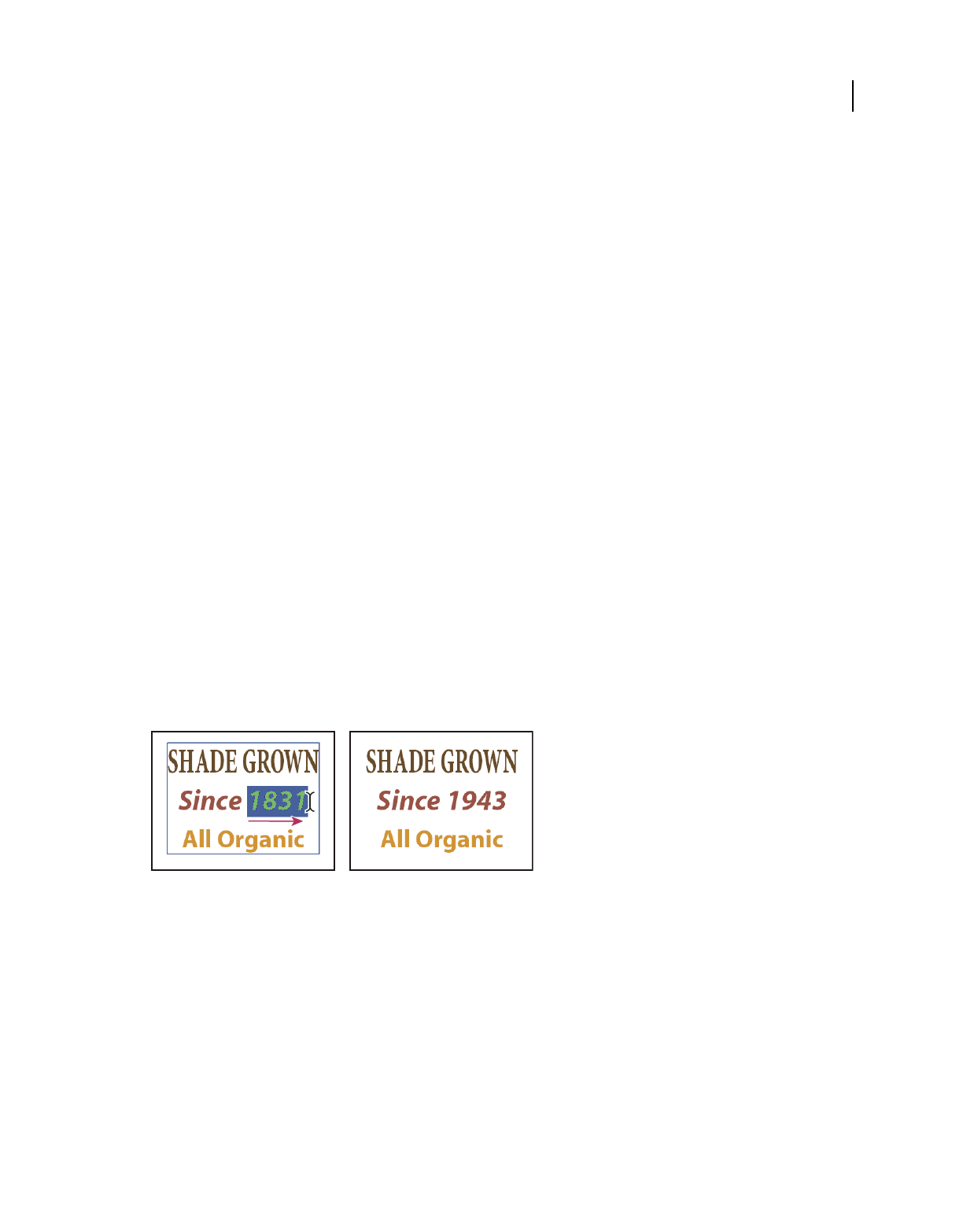
329
USING ACROBAT 9 PRO EXTENDED
Editing PDFs
Last updated 9/30/2011
Editing text and objects
Choosing a tool
A common misconception about PDF documents is that they should behave like any other document that contains
images and text, letting you freely move or edit items on a page. A PDF is like a snapshot of your original document.
You can perform minor touch-ups, but if your PDF requires substantial revision, it’s easier to make changes to the
source document and regenerate the PDF.
For editing text and objects, choose from the tools in the Advanced Editing toolbar. To insert editing marks in a PDF
to indicate your changes to the original document, see “Mark up text with edits” on page 167.
The TouchUp Text tool lets you add to and replace existing text if the fonts used are available on the system. If the
fonts aren’t available, you can change only the appearance of existing text. However, you can add new blocks of text
using the TouchUp Text tool. To wrap text on a line during editing, select Enable Text Word Wrapping in the Touchup
Preferences. The Typewriter tool also lets you create new text, but provides fewer options to modify new text than the
TouchUp Text tool.
Note: Using the TouchUp Text tool may affect how the document reflows, which can make the document less accessible
to the visually impaired.
The Select Object tool provides basic editing capabilities for most objects. You can modify the size, page location, and
properties of images, links, fields, and multimedia objects. You can make these same changes with the tool used to
create the object.
To scale, rotate, flip, or clip an image or object (including text blocks), use the TouchUp Object tool. The TouchUp
Object tool can also place images and change an object’s color space. If you need to edit the source file for an embedded
image or object, the TouchUp Object tool can start an image-editing or object-editing application.
Note: Comments—even though they have a graphic appearance—are not considered page elements and therefore cannot
be selected or manipulated using the touchup tools.
Editing text with the TouchUp Text tool
More Help topics
“Convert colors to a different color space” on page 466
Edit text
You can insert or replace text only if the font used for that text is installed on your system. If the font isn’t installed on
your system but is embedded or subsetted in the PDF, you can make changes only to color, word spacing, character
spacing, baseline offset, or font size.
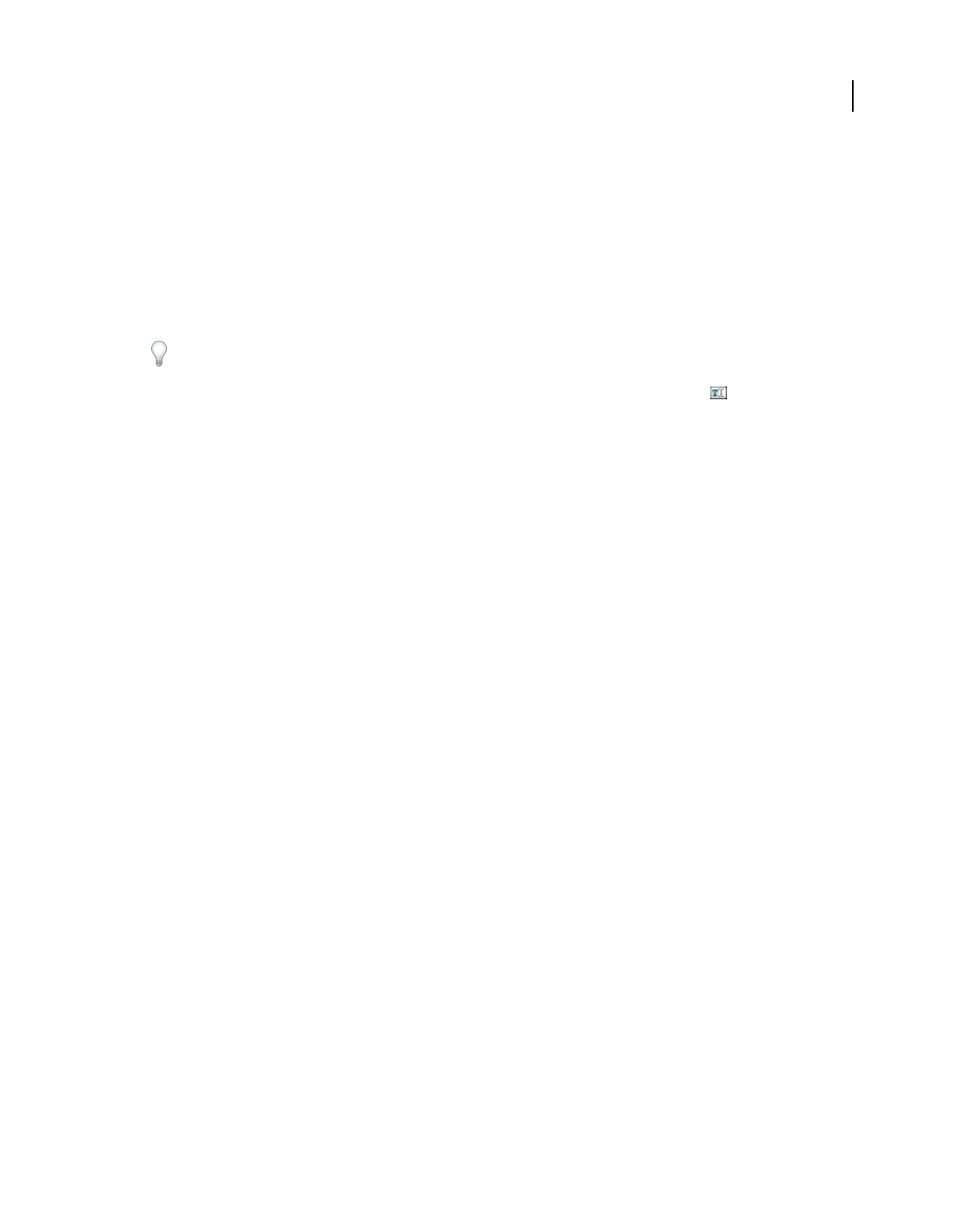
330
USING ACROBAT 9 PRO EXTENDED
Editing PDFs
Last updated 9/30/2011
You can edit text on rotated lines in the same way as on horizontal lines, and you can edit text using vertical fonts in
the same way as text using horizontal fonts. The baseline offset or shift for vertical fonts is left and right, instead of up
and down for horizontal fonts.
Note: Editing and saving a digitally signed PDF invalidates the signature.
Edit text using the TouchUp Text tool
The TouchUp Text tool works best when editing only a few characters. For more extensive editing, make changes in
the original document (if available), and then recreate the PDF.
If the original document is unavailable, try exporting the PDF to Word (File > Export > Microsoft Word Document).
For more information, see “Convert PDFs to Word, RTF, or other text formats” on page 144.
1Choose Tools > Advanced Editing > TouchUp Text Tool, or select the TouchUp Text tool in the Advanced
Editing toolbar.
2Click in the text you want to edit. A bounding box outlines the selectable text. If a bounding box doesn’t appear,
choose Document > OCR Text Recognition > Recognize Text Using OCR. For details, see “Recognize text in
scanned documents” on page 69.
3Select the text you want to edit:
•Choose Edit > Select All to select all the text in the bounding box.
•Drag to select characters, spaces, words, or a line.
4Edit the text by doing one of the following:
•Type new text to replace the selected text.
•Press Delete, or choose Edit > Delete to remove the text.
•Choose Edit > Copy to copy the selected text.
•Right-click the text and choose the appropriate option.
Note: If you can’t edit the text, see “Replace custom fonts with local fonts” on page 330.
5Click outside the selection to deselect it and start over.
Replace custom fonts with local fonts
Documents scanned to PDF using the ClearScan option in Acrobat can’t be edited until you replace the fonts. During
the conversion to PDF, ClearScan converts the fonts in the document to custom fonts. To edit the scanned text, replace
the custom fonts with fonts that you have on your computer. These fonts are also called system or local fonts.
1Use the TouchUp Text tool to select the text you want to edit.
2Right-click the selected text, and choose Properties. Make sure the Text tab opens.
3Open the Font menu, and select a font below the line that closely matches the custom font.
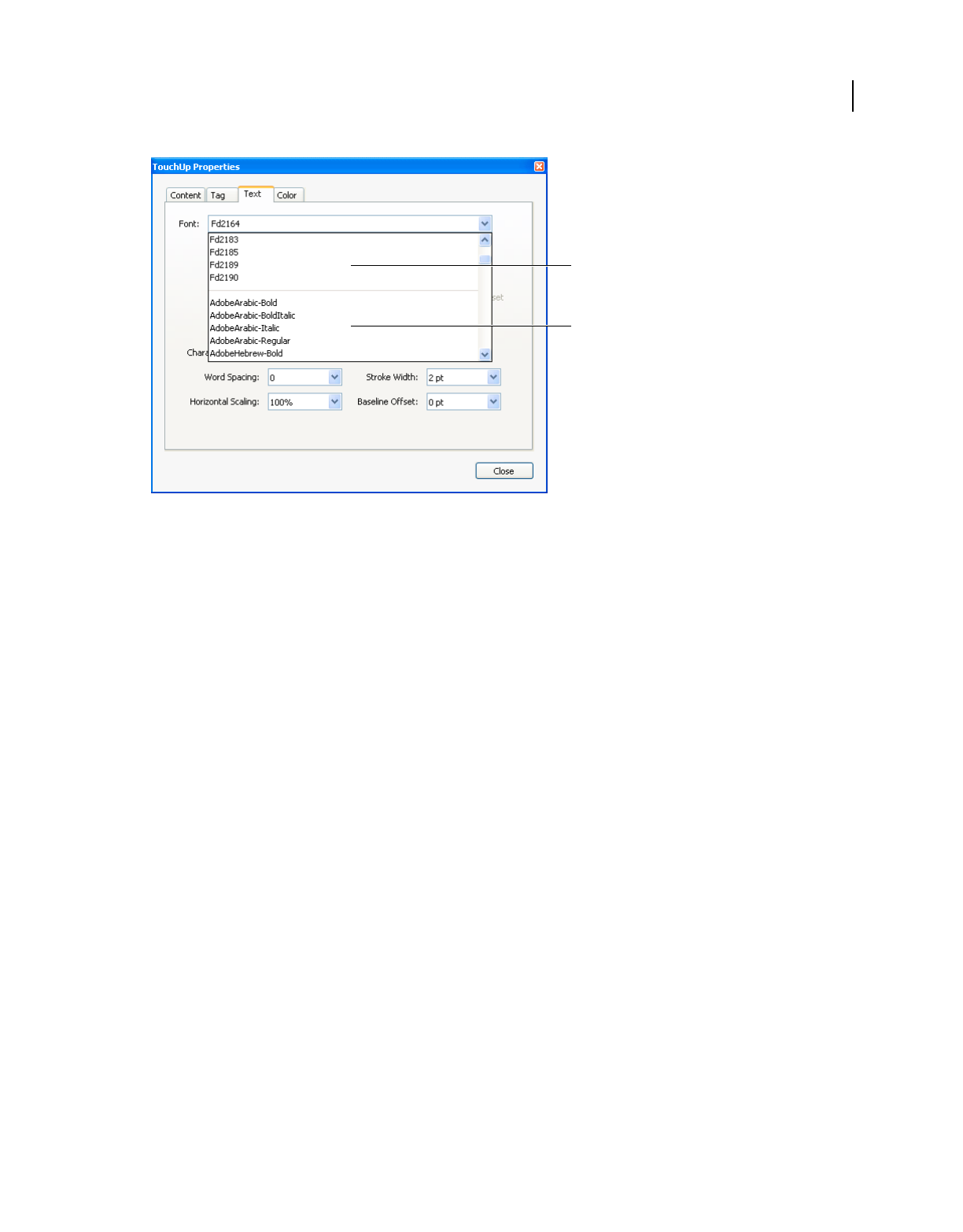
331
USING ACROBAT 9 PRO EXTENDED
Editing PDFs
Last updated 9/30/2011
Replace custom fonts (A) with local fonts (B).
4In the Font Size menu, select a size that closely matches the custom font.
5Leave the other properties in the Text tab as they are.
Edit text attributes
1Select the TouchUp Text tool.
2Click in the text you want to edit.
3Right-click the text, and choose Properties.
4In the TouchUp Properties dialog box, click the Text tab. You can change any of the following text attributes:
Font Changes the font used by the selected text to the font you specify. You can select any font installed on your system
or fully embedded in the PDF document. Document fonts are listed at the top; system fonts are listed below.
Font Size Changes the font size to the size (in points) that you specify.
Character Spacing Inserts uniform spacing between two or more characters in selected text.
Word Spacing Inserts uniform spacing between two or more words in selected text.
Horizontal Scaling Specifies the proportion between the height and the width of the type.
Baseline Offset Offsets the text from the baseline. The baseline is the line on which the type rests.
Fill Specifies the fill color.
Stroke Specifies the stroke color.
Stroke Width Specifies the width of the stroke.
Note: For legal reasons, you must have purchased a font and have it installed on your system to revise text using that font.
Add new text
You can add or insert new text into a PDF using any of the fonts installed on the system.
1Select the TouchUp Text tool.
A
B
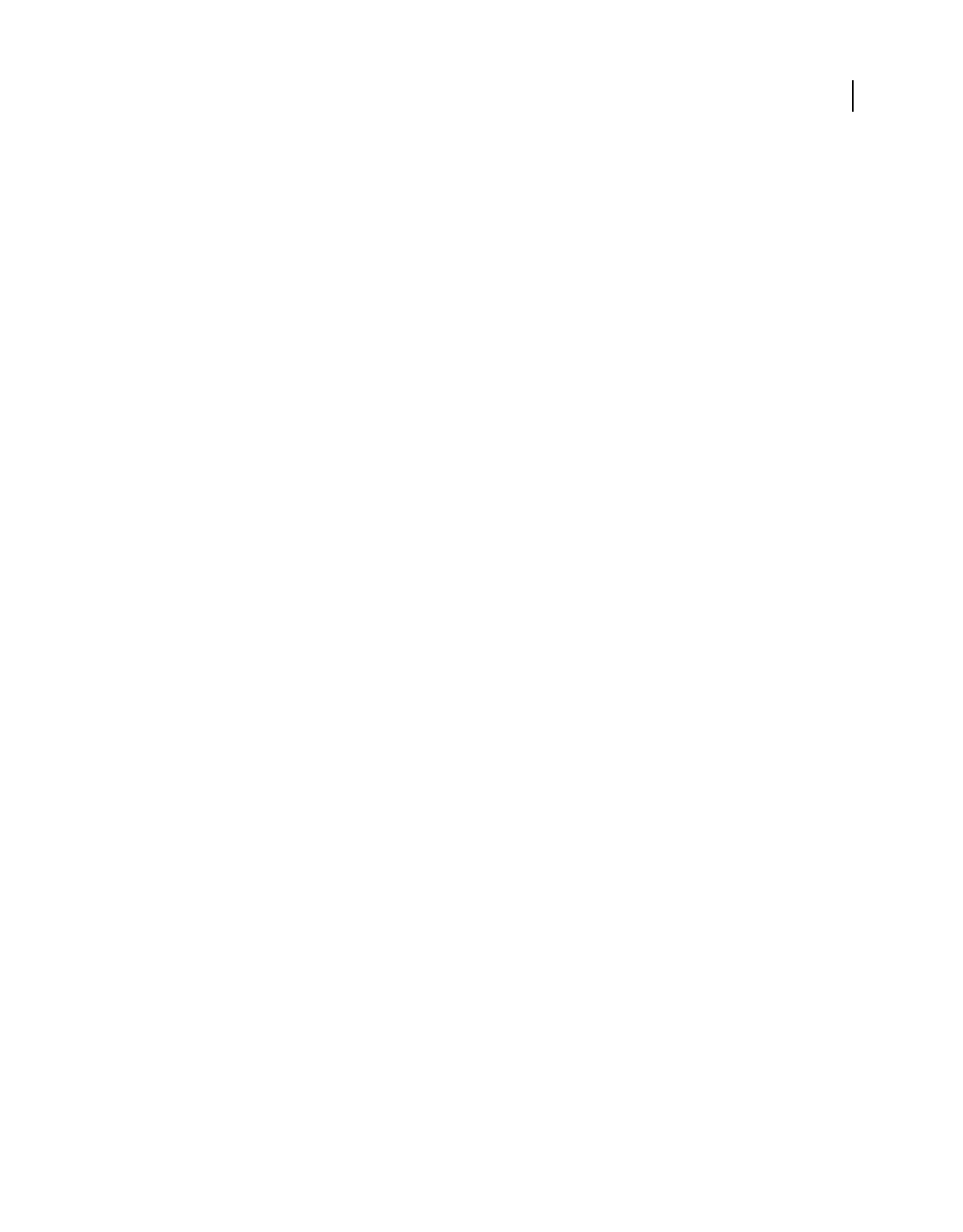
332
USING ACROBAT 9 PRO EXTENDED
Editing PDFs
Last updated 9/30/2011
2Ctrl-click where you want to add text.
3In the New Font dialog box, select the font and mode you want, and click OK.
4Type the new text.
5To change the font size and other attributes, select the text, right-click, and choose Properties.
6To move the text block, use the TouchUp Object tool.
Note: Editing and saving a digitally signed PDF invalidates the signature.
More Help topics
“Replace custom fonts with local fonts” on page 330
“Edit text attributes” on page 331
Add text using the Typewriter tool
Use the Typewriter tool to type text anywhere on a PDF page. Organizations sometimes provide PDF versions of their
paper forms without interactive form fields. The Typewriter tool provides a simple solution for filling out such forms.
The Typewriter tool is like the Text Box tool, but includes a different set of default properties.
Note: Reader users can use the Typewriter tool if the document author enables use of the Typewriter tool for that PDF.
To enable use of the Typewriter tool, open the PDF and choose Tools > Typewriter > Enable Typewriter Tool In Adobe
Reader.
1Choose Tools > Typewriter > Show Typewriter Toolbar, and then click the Typewriter button.
2Click where you want to type, and then begin typing. Press Enter to add a second line.
Note: If a blue text box appears, double-click it to get the I-beam so you can enter text.
3To change the text properties, select the text, and then use any of the following tools in the Typewriter toolbar:
•To change the text size, click the Decrease Text Size button or the Increase Text Size button. Or choose a typeface
size from the pop-up menu.
•To change the line spacing (leading), click the Decrease Line Spacing button or the Increase Line Spacing button.
•Choose a color from the Text Color pop-up menu.
•Choose a typeface from the typeface pop-up menu.
4To move or resize Typewriter text block, select the Select tool, click a Typewriter text block, and drag the text block
or one of its corners.
5To edit the text again, select the Typewriter tool, and then double-click the Typewriter text.
Note: Editing and saving a digitally signed PDF invalidates the signature.
More Help topics
“Filling in forms” on page 221
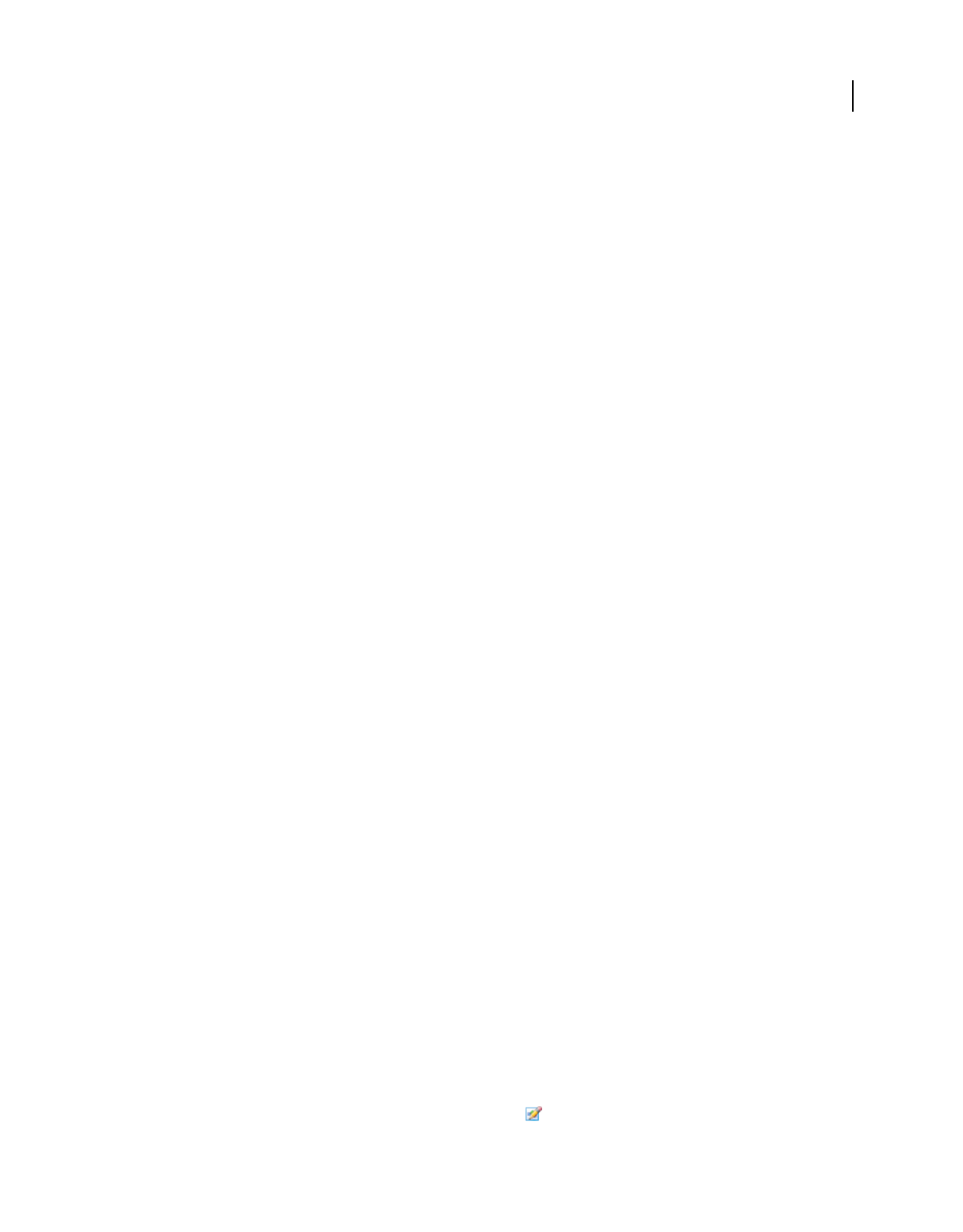
333
USING ACROBAT 9 PRO EXTENDED
Editing PDFs
Last updated 9/30/2011
Insert special characters
You can insert certain special characters (line breaks, soft hyphens, nonbreaking spaces, and em dashes) in a tagged
PDF to improve the way it reflows. You can also insert these special characters in any PDF to improve the way it’s read
by a screen reader or simply to edit it for general readability purposes. You do not need to have the font installed in
order to insert special characters.
1Select the TouchUp Text Tool.
2Click where you want to insert the character, or select text to be replaced by the character.
3Right-click the selected text or location, choose Insert and then select an option.
Note: Editing and saving a digitally signed PDF invalidates the signature.
More Help topics
“Reflow a PDF” on page 283
“Replace custom fonts with local fonts” on page 330
Embed fonts using the TouchUp Text tool
Embedding fonts ensures that your PDF uses the same fonts as the original document, no matter where you open the
PDF or what fonts are installed on that system.
1Choose Tools > Advanced Editing > TouchUp Text Tool.
2Click the text containing the font embedding or subsetting to edit. A paragraph of text is enclosed in a bounding
box. You can select text within the paragraph by dragging.
3Right-click the text, and choose Properties.
4In the TouchUp Properties dialog box, click the Text tab to display the font name and font properties as well as
embedding and subset capabilities.
5To see a list of all the fonts, scroll through the Font menu. Document fonts are listed first. Your system fonts are
listed below the document fonts.
6Choose a font from the Font menu, check the permissions to determine which options are available for that font,
and then select an embedding option. The permissions determine which embedding options are available:
Can Embed Font You can select both the Embed and Subset options. To embed the entire font rather than a subset,
make sure that Subset is not selected.
Can Embed Font For Print And Preview Only You can only subset-embed the font. You can embed the font for print
and preview but not for editing.
Cannot Embed Font Both the Embed and Subset options are unavailable.
No System Font Available Both the Embed and Subset options are unavailable.
Note: Editing and saving a digitally signed PDF invalidates the signature.
More Help topics
“Fonts” on page 113
Place an image or object
1Choose Tools > Advanced Editing > TouchUp Object Tool .
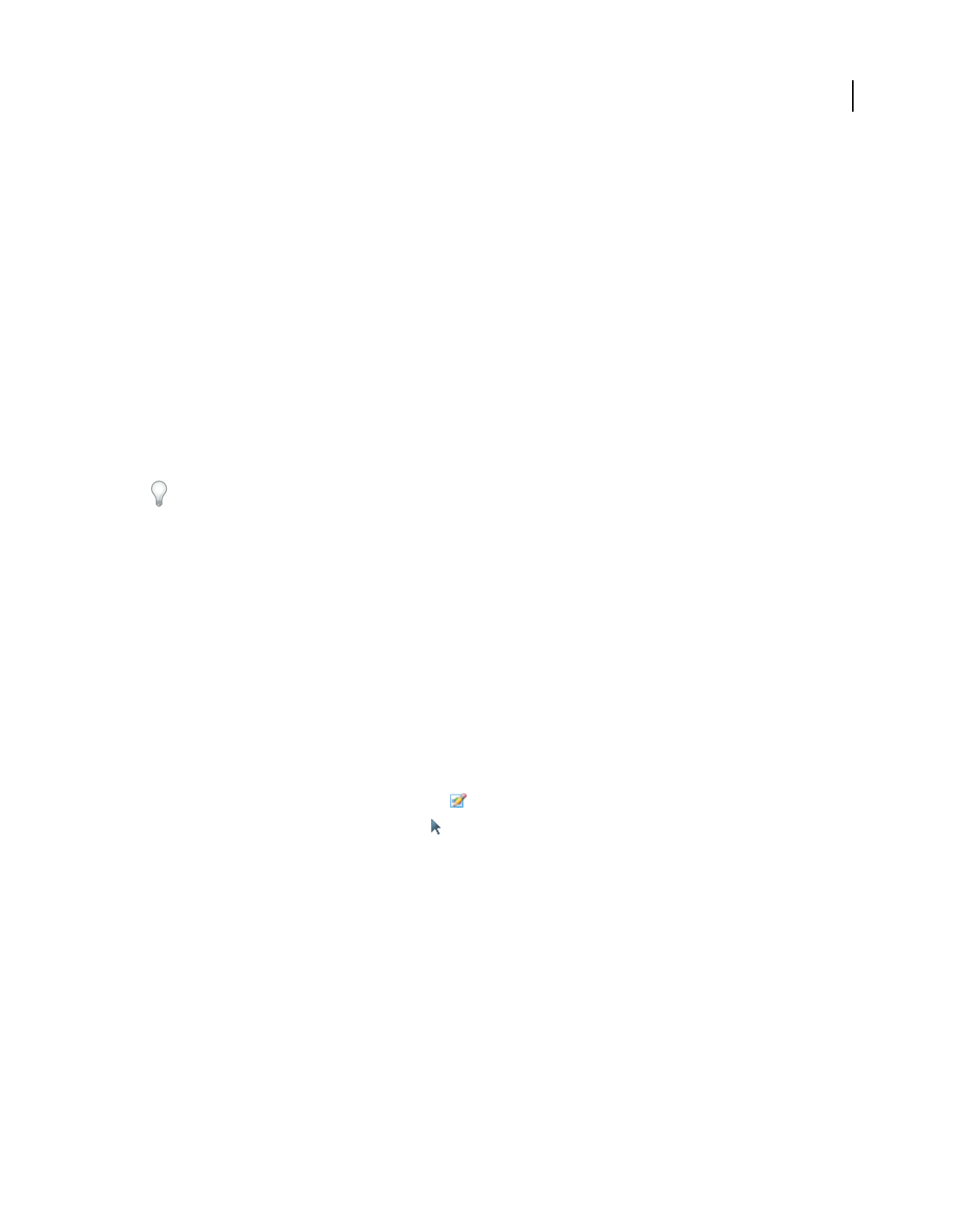
334
USING ACROBAT 9 PRO EXTENDED
Editing PDFs
Last updated 9/30/2011
2Right-click the page and choose Place Image.
3Choose one of the following file formats: BMP, GIF, JPEG, PCX, PNG, or TIFF.
4Select an image file, and click Open.
A copy of the image file appears in the center of the page, at the same resolution as the original file.
Another way to use the TouchUp Object tool is to combine content from two pages into one. See Donna Baker’s
tutorial at Combining Page Content in Acrobat 9 Pro.
Note: Editing and saving a digitally signed PDF invalidates the signature.
Move or edit an object
A selected object usually shows a bounding box. Selection handles appear when the pointer is over the object. When
the pointer is over a locked object, no selection handles appear. When you select multiple objects, the last object you
select becomes the anchor and appears red; the others appear blue. The anchor object remains stationary during
alignment operations.
To make another object in the selection the anchor object, Ctrl-click the new target object twice, once to remove the
object from the selection, and once to add it back to the selection. As the last object added to the selection, it becomes
the anchor object.
When objects of the same type are selected and the selection covers multiple pages, you can change the appearance of
the objects but not move them.
When you edit a text box, the entire text box is selected. You must use the TouchUp Text tool to edit individual
characters and words.
Use the Select Object tool to select and move objects such as form fields and links.
Use the TouchUp Object tool to select and move placed images, text blocks, and embedded objects.
Note: Editing and saving a digitally signed PDF invalidates the signature.
Select an object
1Select one or more objects:
•Click the object with the TouchUp Object tool (Tools > Advanced Editing).
•Click the object with the Select Object tool , or with the tool you used to create the object.
•Right-click the object and choose Select All from the context menu. If the Select Object tool is active and the
document uses single-page layout, all objects on the current page are selected. If the document is in any other page
layout, all objects in the document are selected. If a tool in the Advanced Editing toolbar is active, all objects of that
type in the document are selected.
•Drag to create a rectangle around the desired objects. If the Select Object tool is active, all objects within the
rectangle are selected. If an Advanced Editing tool is active, press Ctrl as you drag; all objects of the tool type within
the rectangle are selected.
2(Optional) Add one or more objects to the current selection:
•Ctrl-click an object.
•Shift-click to add a range of objects. (The Select Object tool includes all objects when you Shift-click.) Using Shift
selects all items that lie within the rectangular bounding box formed by all items in the selection (including the item
that was just added).
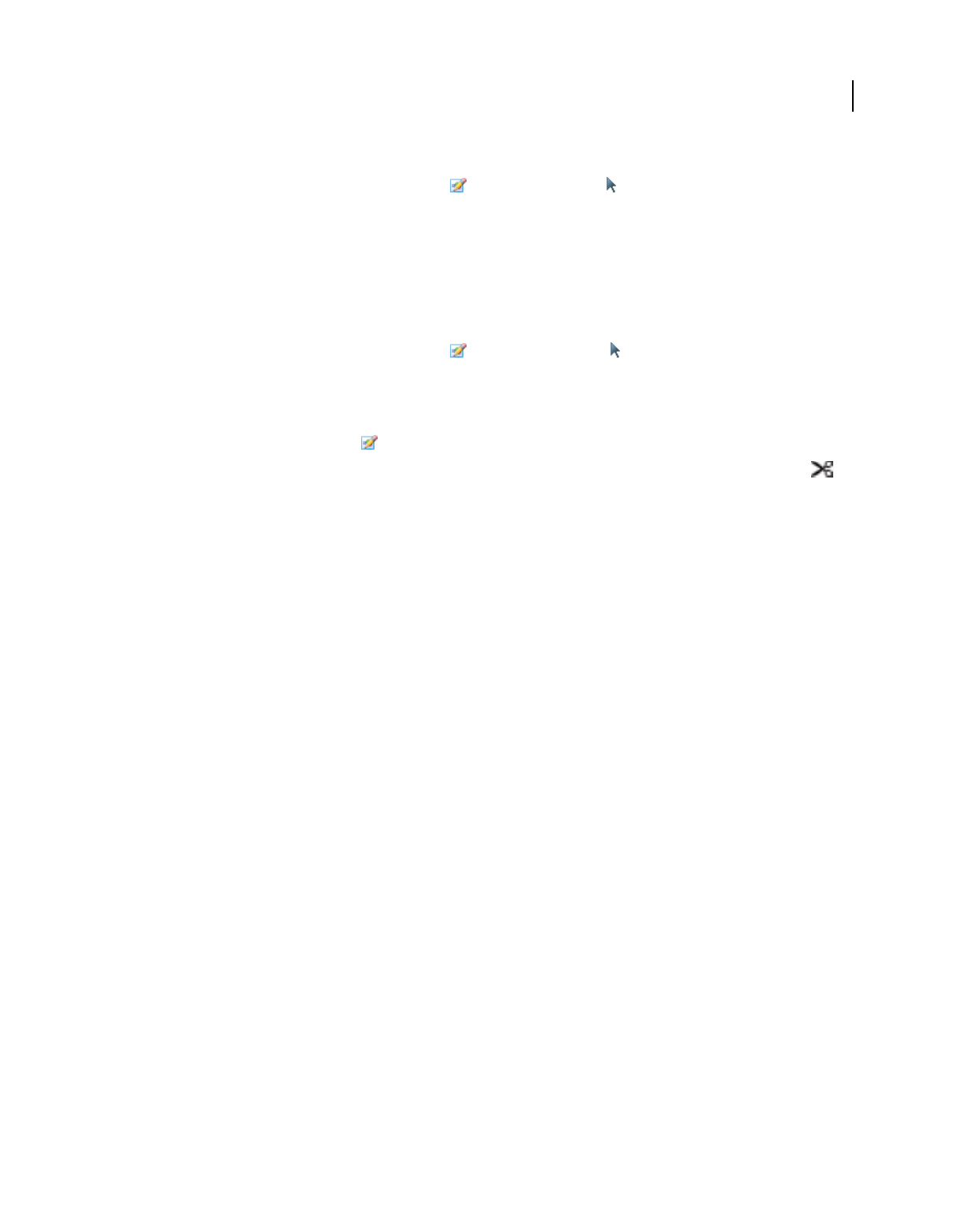
335
USING ACROBAT 9 PRO EXTENDED
Editing PDFs
Last updated 9/30/2011
Move an object
1Click the object with the TouchUp Object tool , the Select Object tool , or the tool used to create the object.
2Move the image or object:
•Drag the object to the desired location. Objects cannot be dragged to a different page (you can cut and paste them
to a new page instead). Shift-drag the object to constrain movement up or down, or right or left.
•Right-click the image and choose an option to move the image on the page.
Resize an object
1Click the object with the TouchUp Object tool , the Select Object tool , or with the tool used to create it.
2Drag a handle of the object. Shift-drag the handle to retain the original aspect ratio.
Clip an object
1Select the TouchUp Object tool .
2Right-click the object, and choose Set Clip. When you hold the pointer over the selection, the clipping icon
appears.
3Drag a selection handle in the direction you want until the clip rectangle displays the results you want.
4Click inside the selection to exit the clipping mode.
Edit an object using the TouchUp Object tool
1Choose Tools > Advanced Editing > TouchUp Object tool.
2Select the object, right-click the selection, and choose one of the following:
Place Image Embeds an image file in the PDF.
Set Clip Sets a clipping region for the object, if one exists.
Delete Clip Delete Clip deletes objects that are clipping the selected object. For example, if you scale text and the
resulting characters are clipped, selecting this option shows you the complete characters. This option appears only if
you chose Set Clip.
Flip Horizontal, Flip Vertical Flip Horizontal flips the image horizontally, on the vertical axis. Flipping text blocks
horizontally creates a mirror effect. Flip Vertical flips the image vertically, on the horizontal axis.
Create Artifact Removes the object from the reading order so it isn’t read by a screen reader or the Read Out Loud
command.
Edit Image, Edit Object Starts the image editor or object editor you specify in the TouchUp preferences. Edit Image is
available when a vector image is selected; Edit Object is available when a bitmap image is selected. Selecting these
options removes tags from the PDF, potentially changing how the PDF reflows and affecting accessibility. For example,
changing the location of an object affects the order in which that object (or its alternate text) is read by a screen reader.
Rotate Clockwise, Rotate Counterclockwise, Rotate Selection Rotate Clockwise and Rotate Counterclockwise rotate
the selected object ninety degrees in the indicated direction. Rotate Selection lets you rotate the selection incrementally
by dragging a selection handle in the direction you choose. You must click inside the selection to exit the rotate mode.
Properties Lets you edit properties for the content, tag, and text, such as adding alternate text to an image to make it
accessible.
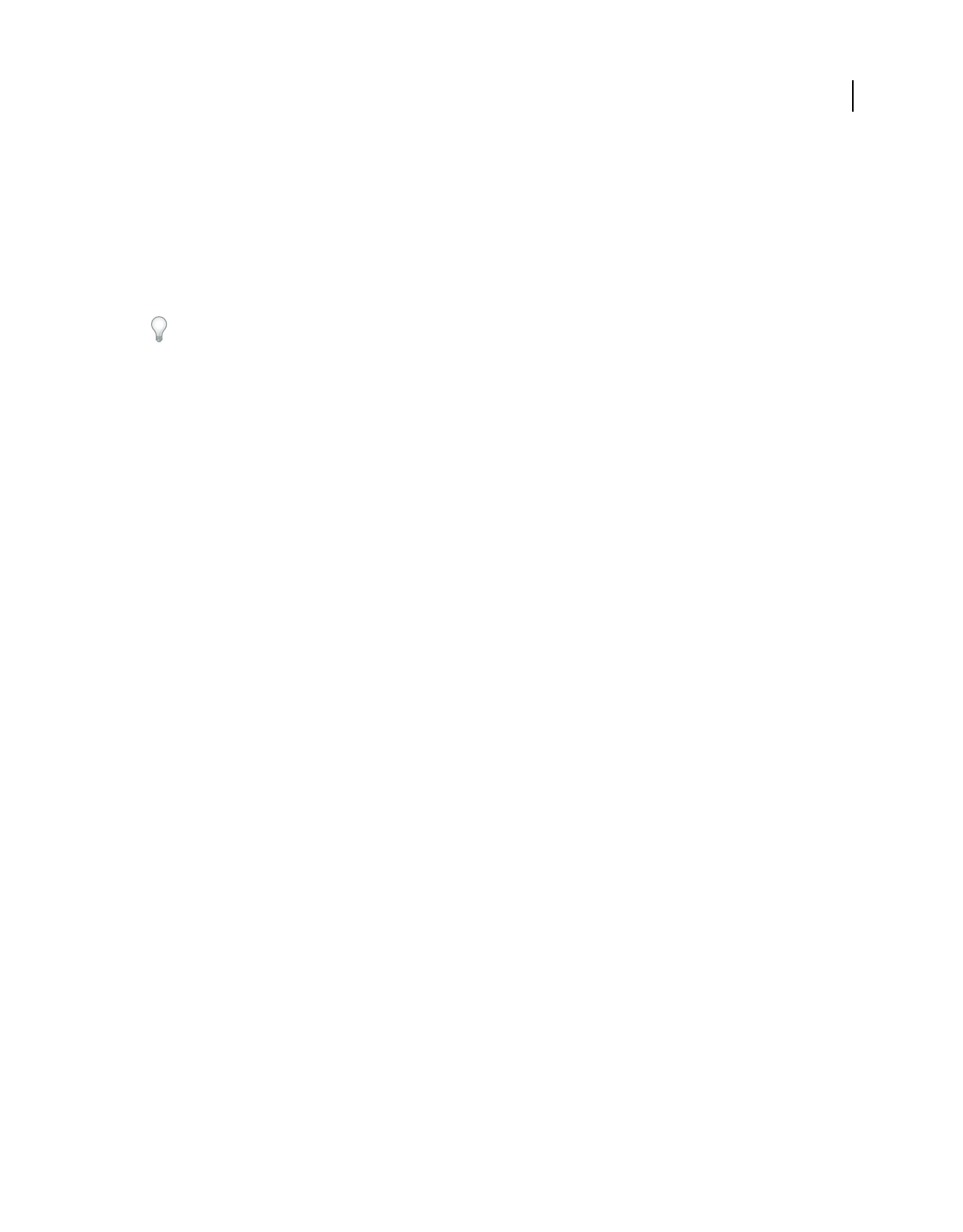
336
USING ACROBAT 9 PRO EXTENDED
Editing PDFs
Last updated 9/30/2011
Start an image editor using the TouchUp Object tool
By default, the TouchUp Object tool starts Adobe Photoshop® (if installed) to edit images and objects. To use a
different editing application, specify the application in the TouchUp preferences. In the Preferences dialog box under
Categories, select TouchUp, click Image Editor (for bitmap images) or Page/Object Editor (for vector images), and
select the application on your hard drive.
1Using the TouchUp Object tool, select the image or object or Shift-click to select multiple images or objects. If you
change the object selection, the editing session terminates.
To edit all the images and objects on the page, right-click the page, and choose Edit Page.
2Right-click the selection, and choose Edit Image or Edit Object. (The available command depends on what is
selected.)
Note: If the image can’t open in Adobe Photoshop, verify that Photoshop is configured correctly. If a message asks whether
to convert to ICC profiles, choose Don’t Convert. If the image window displays a checkerboard pattern when it opens, the
image data could not be read.
3Make the desired changes in the external editing application.
4If you are working in Photoshop, flatten the image.
If you change the dimensions of the image in Photoshop, the image may not align correctly in the PDF. Also,
transparency information is preserved only for masks that are specified as index values in an indexed color space.
Image masks are not supported. If you change image modes while editing the image, you may lose valuable
information that can be applied only in the original mode.
5In the editing application, choose File > Save. The object is automatically updated and displayed in the PDF when
you bring Acrobat to the foreground.
Important: For Photoshop, if the image is in a format supported by Photoshop 6.0 or later, your edited image is saved
back into the PDF. However, if the image is in an unsupported format, Photoshop handles the image as a generic PDF
image, and the edited image is saved to disk instead of back into the PDF.
Setting up a presentation
Defining initial view as Full Screen mode
Full Screen mode is a property you can set for PDFs used for presentations. In Full Screen mode, PDF pages fill the
entire screen, and the Acrobat menu bar, toolbar, and window controls are hidden. You can also set other opening
views, so that your documents or collections of documents open to a consistent view. In either case, you can add page
transitions to enhance the visual effect as the viewer pages through the document.
To control how you navigate a PDF (for example, advancing pages automatically), use the options in the Full Screen
panel of the Preferences dialog box. These preferences are specific to a system—not a PDF document—and affect all
PDFs that you open on that system. Therefore, if you set up your presentation on a system you control, you can control
these preferences.
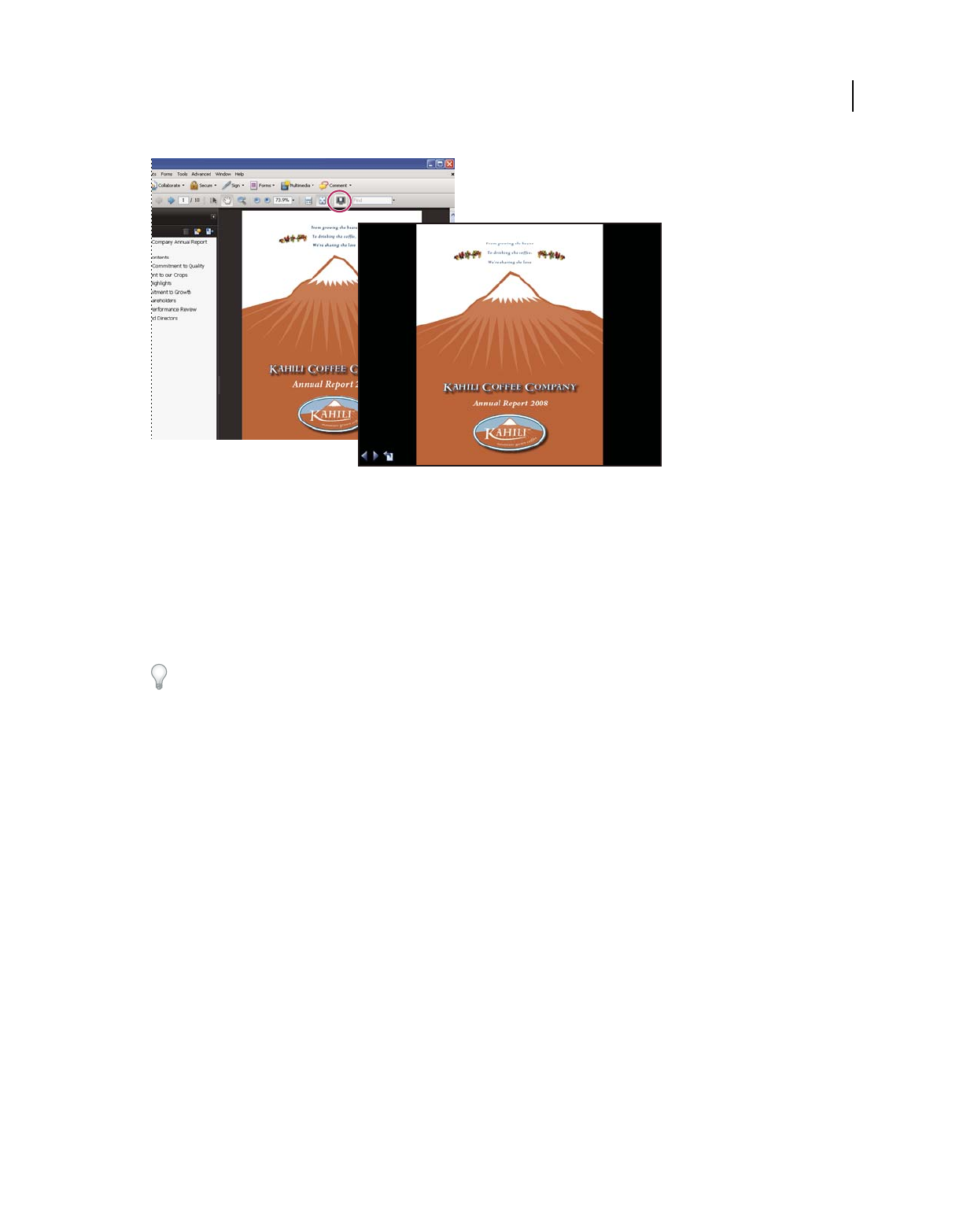
337
USING ACROBAT 9 PRO EXTENDED
Editing PDFs
Last updated 9/30/2011
Use the Full Screen button (circled) to view and navigate PDFs as a slide show.
Define an initial view
When a user opens your PDF document or PDF Portfolio, they see the initial view of the PDF. You can set the initial
view to the magnification level, page, and page layout that you want. If your PDF is a presentation, you can set the
initial view to Full Screen mode. In Acrobat Pro or Pro Extended, you can create batch sequences to change default
settings for multiple documents.
After you define the initial view of the PDF, you can add page transitions to selected pages or the entire document.
Acrobat supports page transitions and bullet fly-ins from PowerPoint.
More Help topics
“View document properties” on page 347
“Set the page layout and orientation” on page 46
Define the initial view
1Choose File > Properties.
2In the Document Properties dialog box, click Initial View.
3Select the options you want, and then click OK. You have to save and reopen the file to see the effects.
Define the initial view as Full Screen mode
When setting the initial view of a PDF to Full Screen mode, you must define how the document opens.
1Choose File > Properties.
2In the Document Properties dialog box, select Initial View.
3For best results, do the following:
•Choose Page Only from the Navigation Tab menu.
•Choose Single Page from the Page Layout menu.
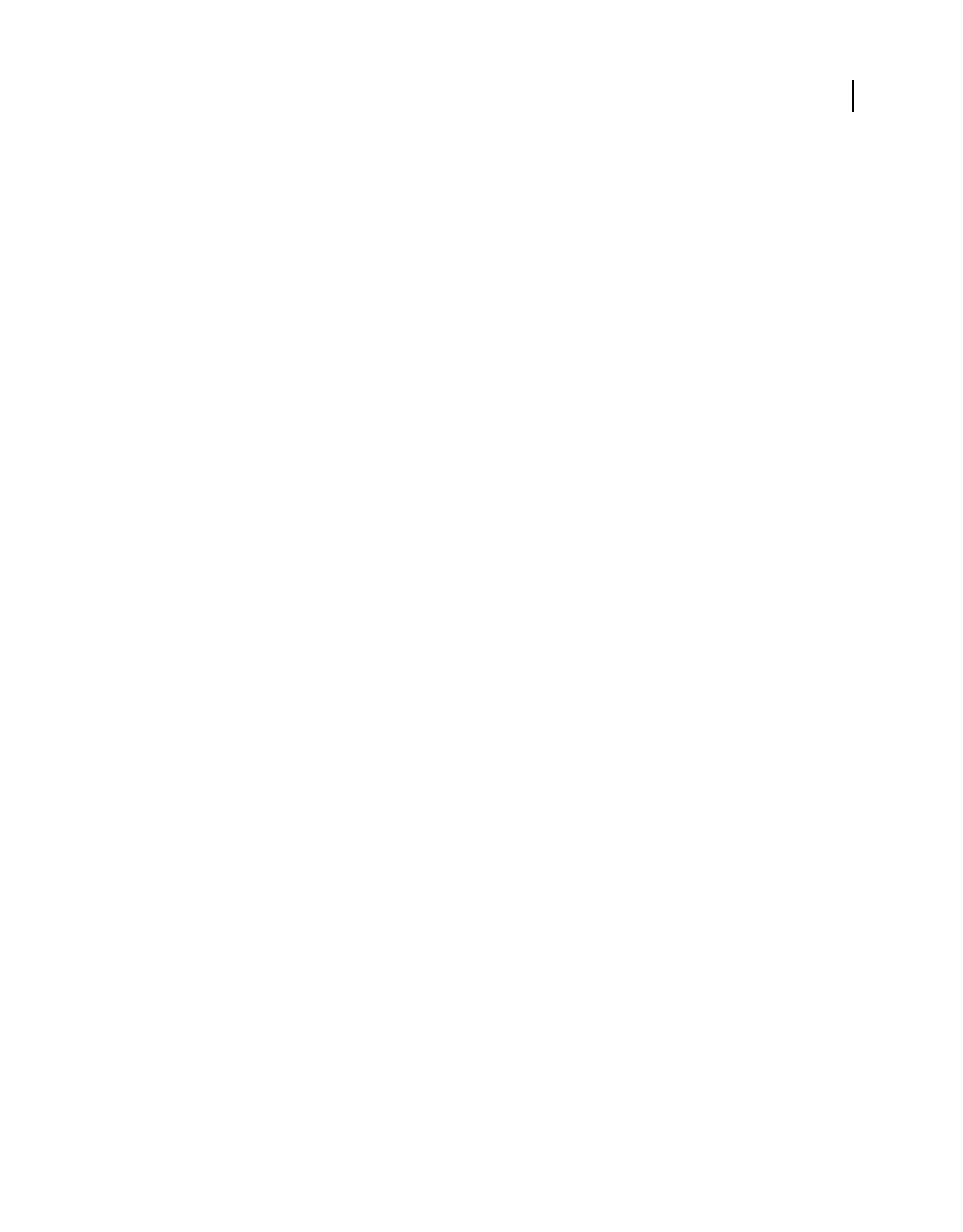
338
USING ACROBAT 9 PRO EXTENDED
Editing PDFs
Last updated 9/30/2011
•Set Open To Page to the page on which you want to start the presentation.
4Select Open In Full Screen Mode to open the document without the menu bar, toolbar, or window controls
displayed. Click OK. (You have to save and reopen the file to see the effects.)
Note: Users can exit Full Screen mode by pressing Esc if their preferences are set this way. However, in Full Screen mode,
users cannot apply commands and select tools unless they know the keyboard shortcuts. You may want to set up page
actions in the document to provide this functionality.
Initial View options for document properties
The Initial View options in the Document Properties are organized into three areas: Layout And Magnification,
Window Options, and User Interface Options.
Layout And Magnification Determines the appearance of the document.
•Navigation Tab Determines which panels are displayed in the navigation pane.
•Page Layout Determines how document pages are arranged.
•Magnification Sets the zoom level the document will appear at when opened. Default uses the magnification set by
the user.
•Open To Page Specifies the page that appears when the document opens.
Note: Setting Default for the Magnification and Page Layout options uses the individual users’ settings in the Page
Display preferences.
Window Options Determine how the window adjusts in the screen area when a user opens the document. These
options apply to the document window itself in relationship to the screen area of the user’s monitor.
•Resize Window To Initial Page Adjusts the document window to fit snugly around the opening page, according to
the options that you selected under Document Options.
•Center Window On Screen Positions the window in the center of the screen area.
•Open In Full Screen Mode Maximizes the document window and displays the document without the menu bar,
toolbar, or window controls.
•Show File Name Shows the filename in the title bar of the window.
•Show Document Title Shows the document title in the title bar of the window. The document title is obtained from
the Description panel of the Document Properties dialog box.
User Interface Options Determine which parts of the interface—the menu bar, the toolbars, and the window
controls—are hidden.
Note: If you hide the menu bar and toolbars, users cannot apply commands and select tools unless they know the keyboard
shortcuts. You may want to set up page actions that temporarily hide interface controls while the page is in view. (See
“Add actions with page thumbnails” on page 319.)
Add page transitions
You can create an interesting effect that occurs each time a page advances by using page transitions.
You can also set page transitions for a group of documents using the Batch Processing command.
1Do one of the following:
•Choose Advanced > Document Processing > Page Transitions.
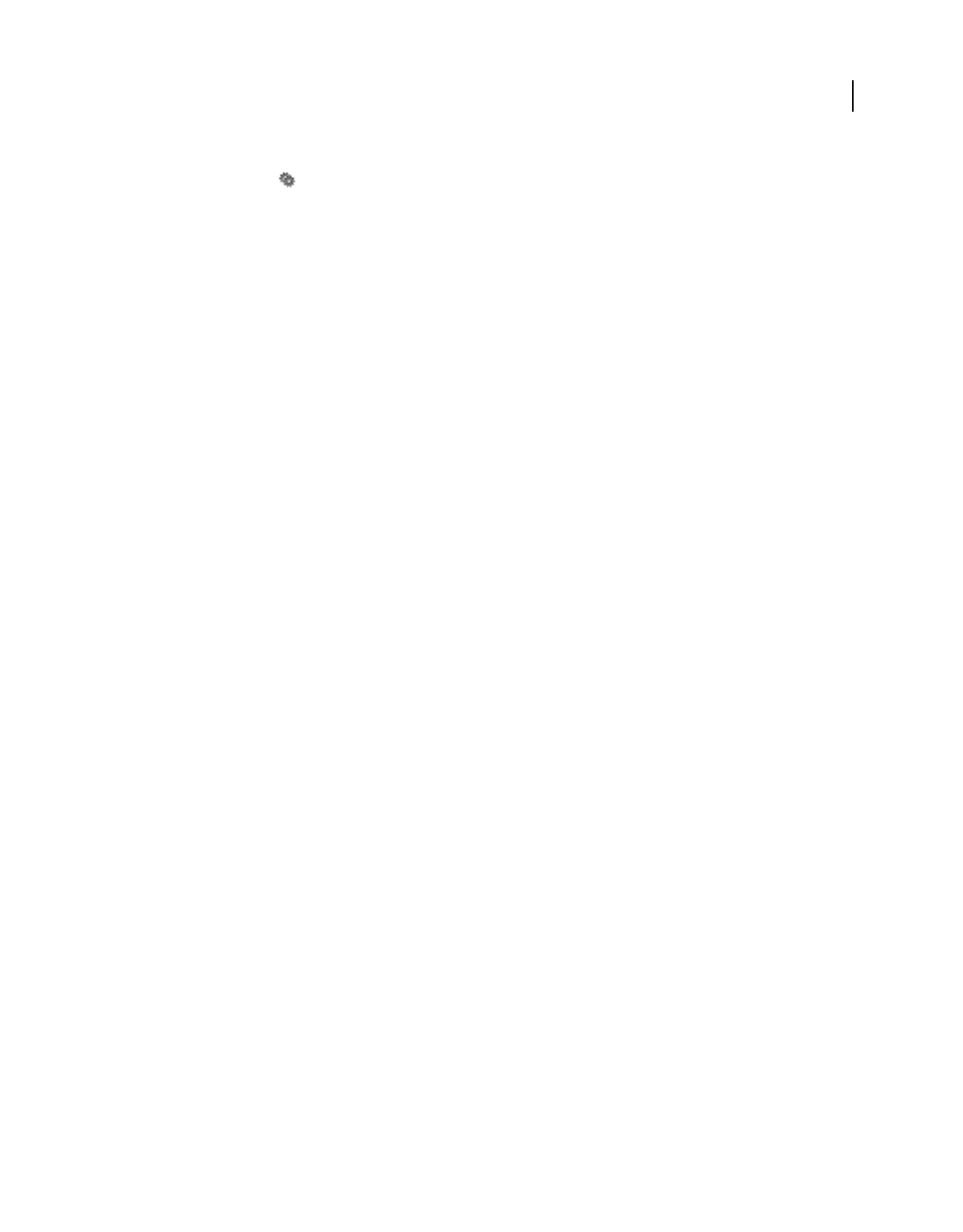
339
USING ACROBAT 9 PRO EXTENDED
Editing PDFs
Last updated 9/30/2011
•In the Pages panel, select the page thumbnails you want to apply transitions to, and choose Page Transitions from
the options menu .
2In the Set Transitions dialog box, choose a transition effect from the Transition menu. These transition effects are
the same as those set in the Full Screen preferences.
3Choose the direction in which the transition effect occurs. Available options depend on the transition.
4Choose the speed of the transition effect.
5Select Auto Flip, and enter the number of seconds between automatic page turning. If you do not select this option,
the user turns pages using keyboard commands or the mouse.
6Select the Page Range you want to apply transitions to.
Note: If users select Ignore All Transitions in the Full Screen preferences, they do not see the page transitions.
Adding multimedia
Add multimedia to PDFs
Adding video, sound, and interactive content transforms PDFs into multidimensional communication tools that
increase interest and engagement in your documents.
Acrobat Pro Extended automatically converts video to FLV files. This format ensures both high-quality viewing and
compatibility across computer platforms. FLV files are also compact, so converting multimedia to this format is helps
reduce the size of multimedia PDFs.
All multimedia that is developed in Flash® as well as multimedia that is H.264 compliant can be played back in Adobe
Reader® 9 and later. (H.264, also known as MPEG-4 part 10, is a video compression standard that provides high quality
video without substantially increasing file size.) Video files of varying formats and filename extensions can be H.264
compliant.
Media files in other formats can be played back in earlier versions of Adobe Reader. However, users must install the
appropriate application (such as QuickTime or Windows Media Player) to play the multimedia.
Another way to add multimedia is by entering a URL that refers to a video file or streaming media. Three types of URLs
can be used: RTMP, HTTP, and HTTPS. Flash Media Servers (FMS) use RTMP to host FLV files and H.264-compliant
media files. On HTTP and HTTPS servers, FLV files and H.264-compliant MOV and MP4 files are supported.
Interactive content developed in Flash and produced as SWF files (.swf) can be added to PDFs to provide
complimentary tools for text. Examples of applications developed in Flash include an RSS Reader, calculator, and
online maps. For more information about the interactive applications that you can download from Adobe, see
www.adobe.com/go/learn_acr_interactive_en.
For more information on adding multimedia to PDFs, see these resources:
•Video on adding multimedia: www.adobe.com/go/lrvid4201_a9
•Acrobat user community forums: acrobatusers.com/forums/aucbb/
•Articles, tips, and examples: blogs.adobe.com/pdfdevjunkie/
•Multimedia PDFs: www.createmagazine.com/file/pic/articles/pdfs/38.pdf
•Creating videos in Acrobat 9: www.adobe.com/go/learn_acr_devcenter_en
•Adding movies to PDF lesson packs: steveadler.net/AcroCast/AcroCast.html
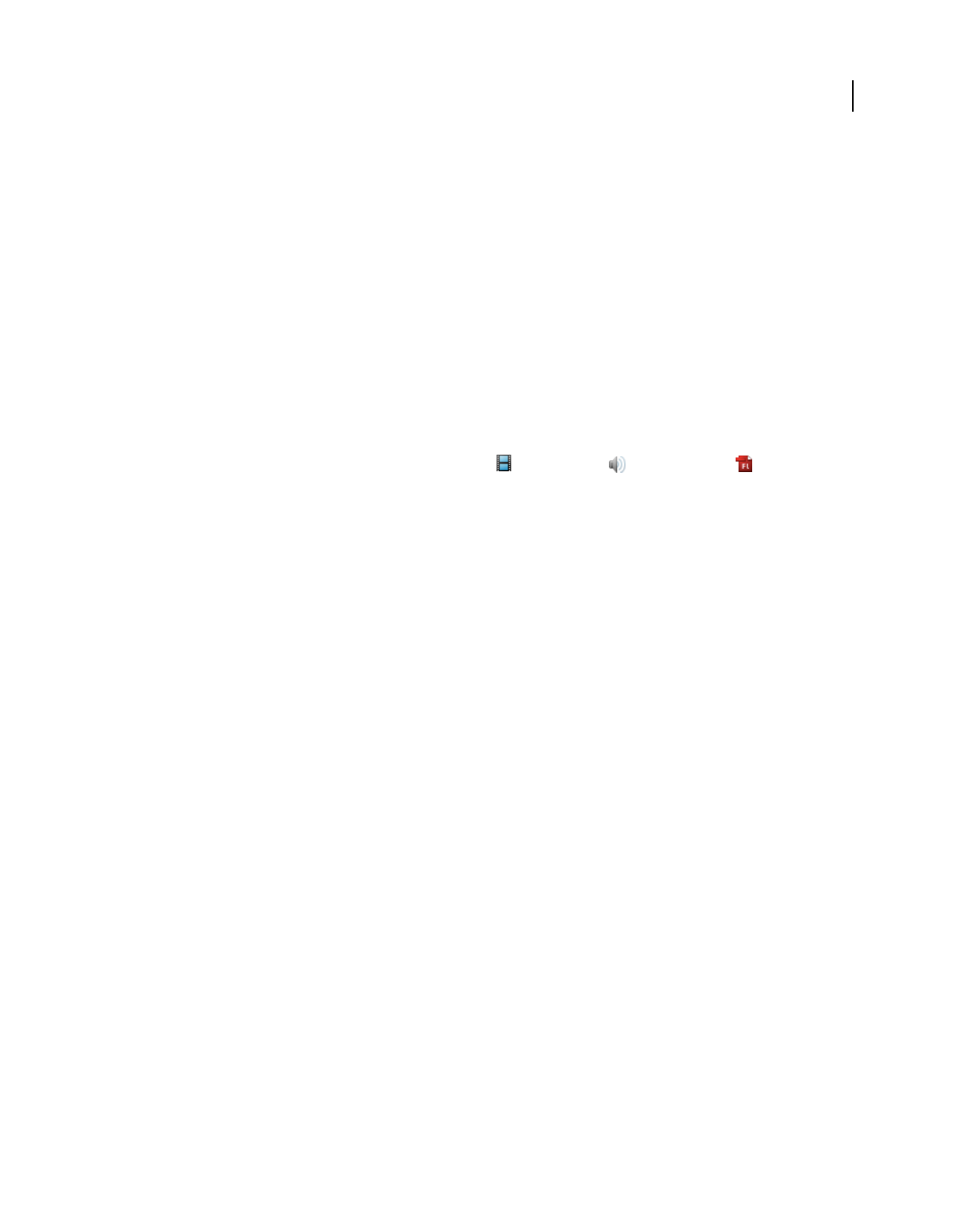
340
USING ACROBAT 9 PRO EXTENDED
Editing PDFs
Last updated 9/30/2011
•Adding multimedia to accessible PDFs: www.accessiblecontent.com/online/v1n2/index.php?view=multimedia
Note: FLV video files and H.264-compliant MP4 and MOV files are supported with Flash Media Server 3.0.1. Earlier
versions of FMS support FLV files only.
More Help topics
“View PDFs in Full Screen mode” on page 34
“About Actions” on page 318
Add multimedia files to a PDF
Most multimedia file types can be converted to FLV format when you add them. These files include ASF, ASX, AVI,
3GPP, MOV, MP4, MPEG, MPG, QT, and WMV files. Mp3 audio files can also be added to a PDF for playback on
any platform. Video that is H.264 compliant is not automatically converted to FLV format.
1Open the PDF.
2Choose Tools > Multimedia, and select the Video tool the Sound tool , or the Flash tool .
3Drag or double-click to select the area on the page where you want the video or sound to appear.
If you double-click the page, Acrobat places the upper-left corner of the video where you clicked. If you drag an area
on the page, the media is placed within the area. The play area of the video is the exact size of the video frame (if
Acrobat is able to read the video clip dimensions).
4Add a URL in the Name field, or click Browse to find the media file, and then click Open.
For URLs, use the full file address, including the video filename extension, such as .flv or .mp4.
5Use the options on the Insert dialog box to change the media if needed, and then click OK.
Not all of these options are available for all media types.
Maintain Original H.264 Encoding If a file is H.264 compliant, this option is automatically selected. Clear this check
box if you need specific features that are only available for FLV files. Another reason to clear this check box is to create
a smaller file size for sending in email.
Snap To Content Proportions Ensures that the play area retains the height and width ratios of the original video or
interactive content.
Preview And Trim To reduce the size of a video or remove unwanted frames, drag the Start and End pointers on the
slider bar to the desired location.
Set Poster Image From Current Frame For video files, the poster image is displayed when the video isn’t playing. Move
the marker above the slider bar to the frame you want to use, and then click Set Poster Image From Current Frame.
Show Advanced Options Opens the dialog for additional settings such as video quality, play back controls, and display
options. The options available depends on the format of the media you are inserting as well as whether you have
Acrobat Pro or Acrobat Pro Extended.
Create Legacy Multimedia Content Opens the dialog box for setting media that is compatible with earlier versions of
Acrobat. Legacy media can be larger than converted files and also requires additional media players to view.
Adobe recommends converting video and audio files to allow play back across platforms without the need for
additional multimedia players. Converted media requires Adobe Reader 9 or Acrobat 9 for play back. Users who
attempt to play converted media in earlier versions of Adobe Reader or Acrobat are prompted to upgrade to Adobe
Reader 9 or Acrobat 9.
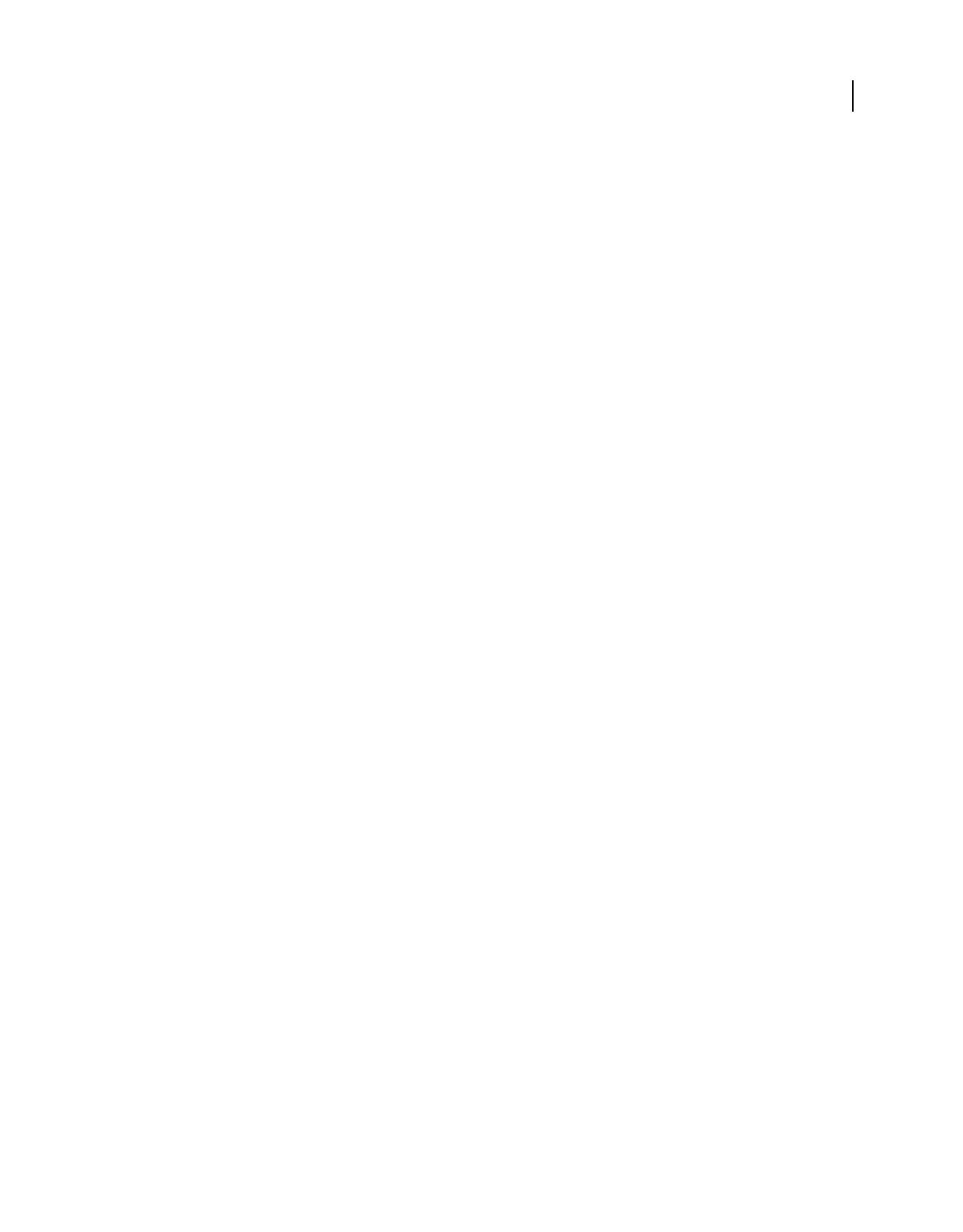
341
USING ACROBAT 9 PRO EXTENDED
Editing PDFs
Last updated 9/30/2011
If you selected Create Legacy Media in step 4, follow the next set of instructions for adding legacy and other multimedia
files to a PDF.
Add legacy and other multimedia files to a PDF
Use these steps for adding legacy media files that you do not want to convert to FLV format.
1Follow steps 1-4 in “Add multimedia files to a PDF.”
2In the lower-right corner of the Insert Video dialog box, click Create Legacy Multimedia Content.
3Select the version of Acrobat or Reader that you want the media to be compatible with.
Acrobat 6.0 (And Later) Compatible Media Provides access to all options, but the user must have version 6 or later of
Acrobat or Adobe Reader to play the clip. If you choose the Acrobat 6.0 Compatible Media option, you have many
more choices, such as the option to embed the video and add multiple renditions. However, users with earlier versions
of Acrobat must download Adobe Reader to play your clip.
Acrobat 5.0 (And Earlier) Compatible Media Ensures that your clip is available to users who are using version 5.0 or
earlier of Acrobat or Adobe Reader. This option requires that you select media that is playable in the QuickTime
player.
4(Optional) If you selected Acrobat 6.0 (And Later) Compatible Media, include the clip with the PDF by selecting
Embed Content In Document. This option increases the file size of the PDF.
5To display an image in the play area when the video or sound isn’t playing, select a poster option, and then click OK.
After you add the video to the PDF, you can specify additional properties that determine how the clip appears and
plays.
Note: If an alert message tells you that no media handler is available, install the appropriate player before you add clips
to the PDF. For example, install QuickTime if to embed an MOV file in a PDF.
Insert video into Word, Excel, and PowerPoint files
Acrobat Pro Extended adds a feature to Office that enables you to add video in FLV or SWF format to an Office
document. Video that is created in other formats is converted to FLV format when it is added.
After adding a video to an Office document, you can convert the document to PDF and edit the video properties if
needed.
1In the Office document, select the position where you want the video to appear.
2Do one of the following:
•In Office 2003, click the Insert Video button in the PDFMaker toolbar.
•In Office 2007, click the Embed Video button in the Acrobat ribbon.
3Click the Browse button, and then locate the video you want to include.
4Change the video settings as needed:
•For video that is not in FLV or SWF format, set a poster image by moving the slider to the desired frame. Then click
Set Poster Image From Current Frame.
•To determine how the playback controls are displayed, select an option from the Skin menu.
•To change the display size of the video, click Resize Video, and then change the width and height. Maintain the
aspect ratio for best display.
5Click OK to convert the video (if needed), and add it to the document.
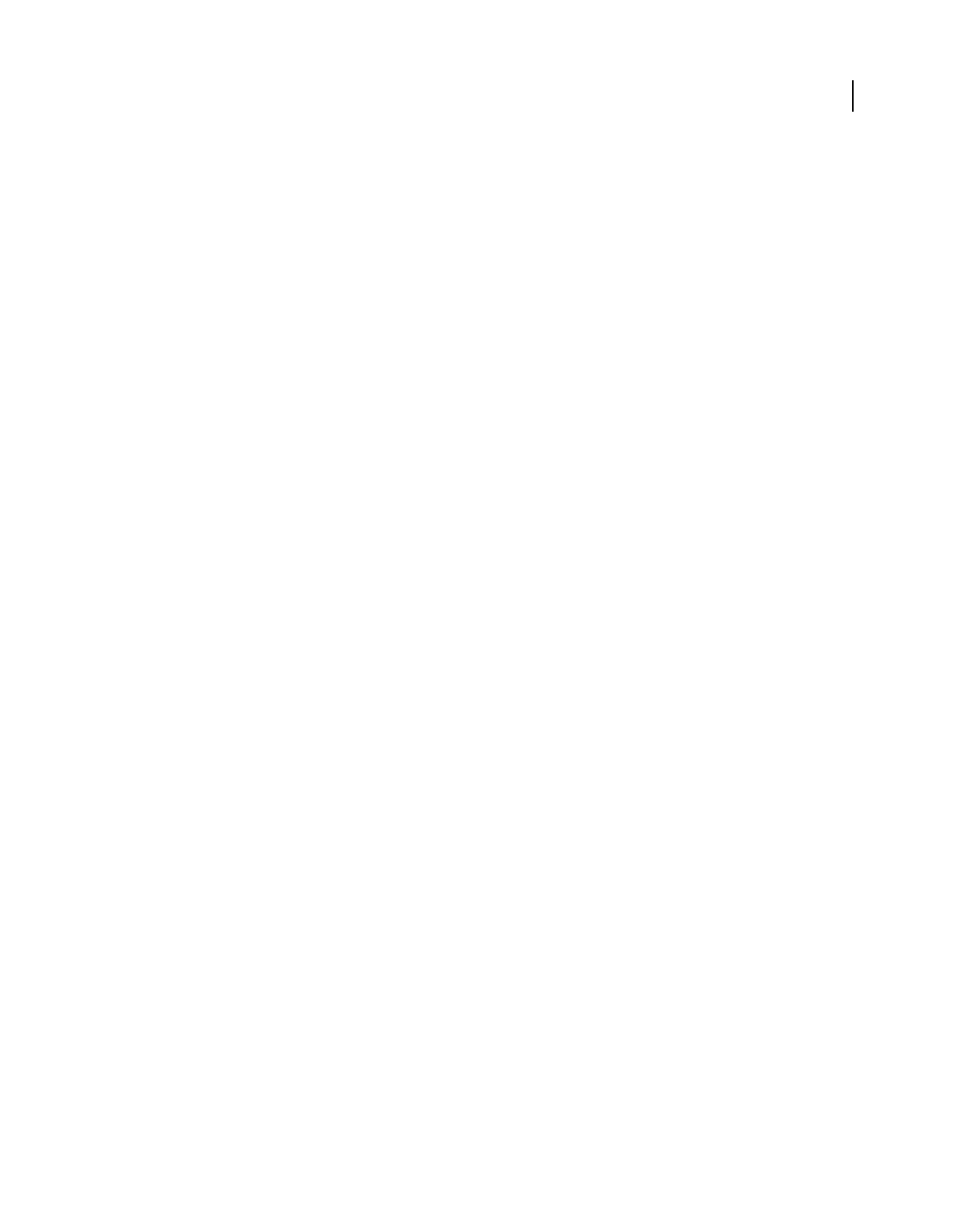
342
USING ACROBAT 9 PRO EXTENDED
Editing PDFs
Last updated 9/30/2011
Advanced multimedia options
To view advanced multimedia options when you insert video, sound, or interactive content, select Show Advanced
Options in the Insert dialog box.
You can also change these options after multimedia has been added to a PDF. Double-click the multimedia with the
Select Object tool (Tools > Advanced Editing > Select Object Tool).
Note: Video and sound quality settings can only be changed when a file is added to a PDF.
Different options are available in the dialog box depending on the format of the file.
Flash tab Displays when you insert SWF files.
•Flash Vars Flash developers can use the FlashVars field to add ActionScript™ variables for the selected file.
•Pass Context Menu Click to Flash Movie SWF file developers can select this option to replace the Acrobat context
menu with the context menu of the originating SWF file. When the user right-clicks the SWF file, the available options
are from the originating file.
Launch Settings tab Use these settings to determine how the media is started and stopped, where it is displayed, and
what is displayed when the media isn’t running.
•Activation Settings Select options to determine when the media is played and stopped. From the Playback Style
menu, select Play Content In Floating Window to have the video or interactive content run outside the page. Content
in a floating window enables users to read the page and view the video or application at the same time.
•Border Width Creates a black border around the video or interactive content. For sound, the border surrounds the
poster image.
•Poster Image To use an image that is not part of the file you are adding, select Create Poster From File. Click
Browse to find the image you want to be displayed when the video, sound, or interactive content is not activated.
Resources tab Use this tab to list all files that are required to run a SWF file. When a file is displayed in the list of added
files, you can click it to set the file properties.
•Properties When you click a filename in the Resources list, the full filename (including the path) is displayed in the
Name field. You can rename the resources to ensure that scripts run properly.
Quality tab These options are only available when you add files. Quality settings are not available for FLV files and
H.264-compliant files (unless you cleared the Maintain Original H.264 Encoding check box when you added the file).
•Video Quality Select a setting that provides good image quality at an acceptable file size. Higher kbps (kilobits per
second) generally results in better quality video, unless the originating video is of low quality. Higher video quality also
results in larger file size.
•Deinterlace Interlacing is used for TV output and can create some distortion (wavy or jagged horizontal lines) in
media that is transferred to a computer. Select Deinterlace to help improve image quality in video that was originally
created for TV.
•Resize Video Use this option to resize video to reduce or enlarge the video by a percentage of the original file or by
a specified pixel dimension.
•Respect Aspect Ratio When resizing a video, select this option to prevent image distortion.
•Encode Audio Clear this check box if you want to add video without the sound.
•Audio Quality Determines how good the sound is. Many sound files are compressed; select a sound quality that is
high enough without overly increasing file size.
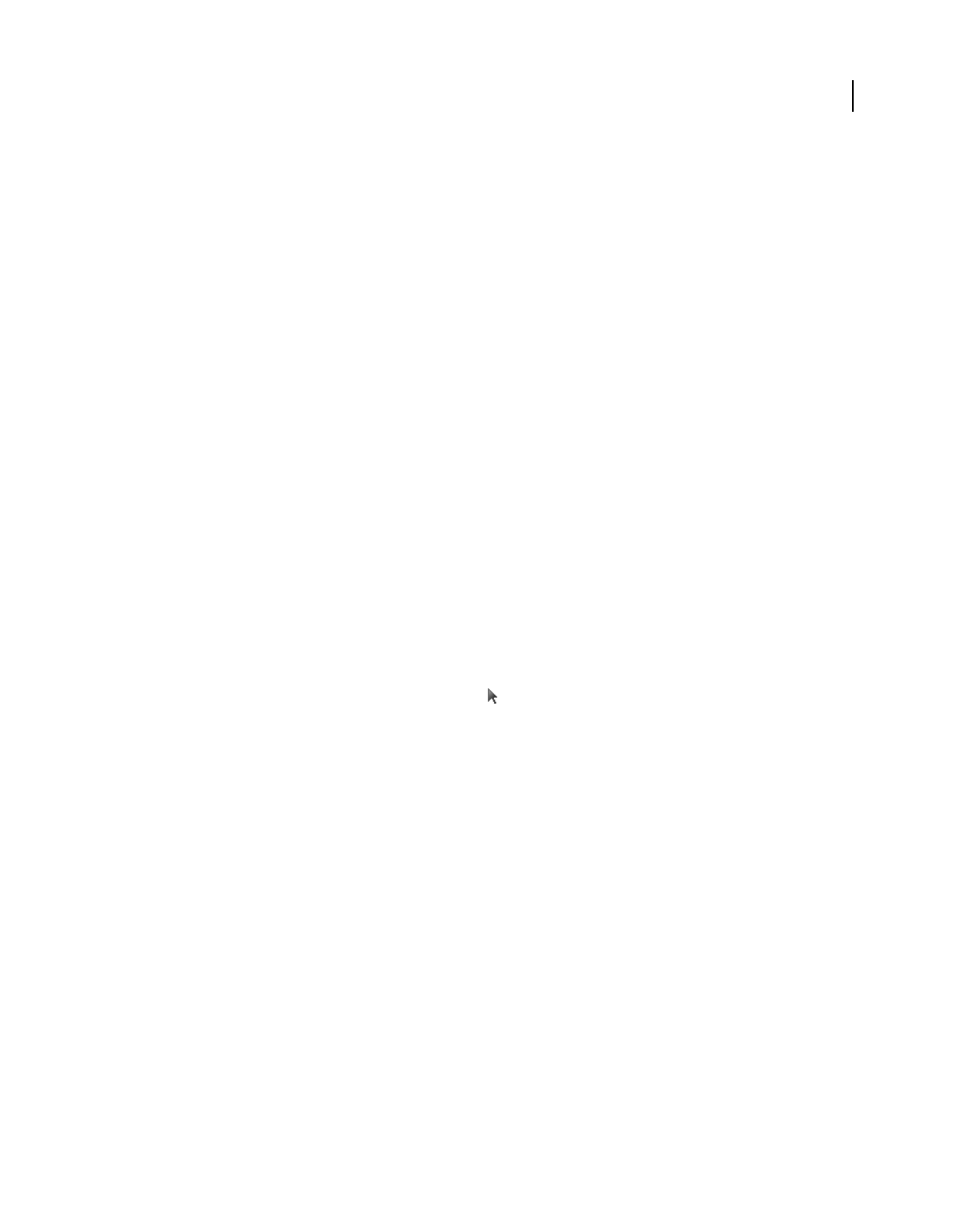
343
USING ACROBAT 9 PRO EXTENDED
Editing PDFs
Last updated 9/30/2011
Controls tab Use to set up which play back controls (skins) are available.
•Skin Select the set of play back controls (skin) you want to be displayed on the video.
•Color Click to open the color palette and choose a color for the controls.
•Opacity Sets the degree of transparency for the play back controls.
•Autohide controls When selected, hides the play controls when the mouse pointer is not over the multimedia.
Video tab Available when you are adding a video that is not in FLV format.
•Preview and Trim Drag the Start and End markers below the slider bar to remove unwanted frames from the clip.
This option is only available when a video clip is first added to a PDF.
•Set Poster Image From Current Frame The poster image is displayed when the video isn’t playing. Drag the marker
on the top of the slider bar to the frame you want to use, and then click Set Poster Image From Current Frame.
•Chapter Points Use Chapter Points to create markers in a video from which to launch specific actions. For example,
in a training video, chapter points can link to additional information in a file or on the Web.
To create a chapter point, move the slider to the frame you want to use. In Chapter Points, click the plus sign. To add
an action, highlight the chapter point in the list and click Actions.
Note: Generally, Chapter Point actions can be added only after the multimedia has been created. You can then edit the
play area and add Chapter Point actions.
Edit the play area
1 Select a tool by using one of these methods:
•Select the Video, Sound, or Flash tool from the Multimedia Toolbar.
•Choose Tools > Multimedia, and then choose the appropriate tool.
•Select Tools > Advanced Editing >Select Object tool .
When you move any of these tools over the play area, handles appear on the borders of the play area, even when the
borders are invisible.
2Click the play area to select it, and then do any of the following:
•Move the clip by dragging its icon to a new location on the page.
•Delete the clip by selecting it and pressing Delete.
•Resize the clip by dragging one of the corners of the frame until it is the desired size. Hold down Shift to retain the
correct proportions for video clips.
Add comments to videos
When you view a video, you can add comments to individual frames. Each comment is attached to a specific frame, so
that when you view the comments, they appear in the context in which they were made.
1With the video open, choose Comments > Show Comment & Markup Toolbar.
2Start the video and click Pause where you want to add a comment.
3Select the commenting tool you want to use from the toolbar, and then click the video frame to add the comment.
4Click Play to continue the video.
View the comments that have been added by clicking the Comments button in the navigation pane.
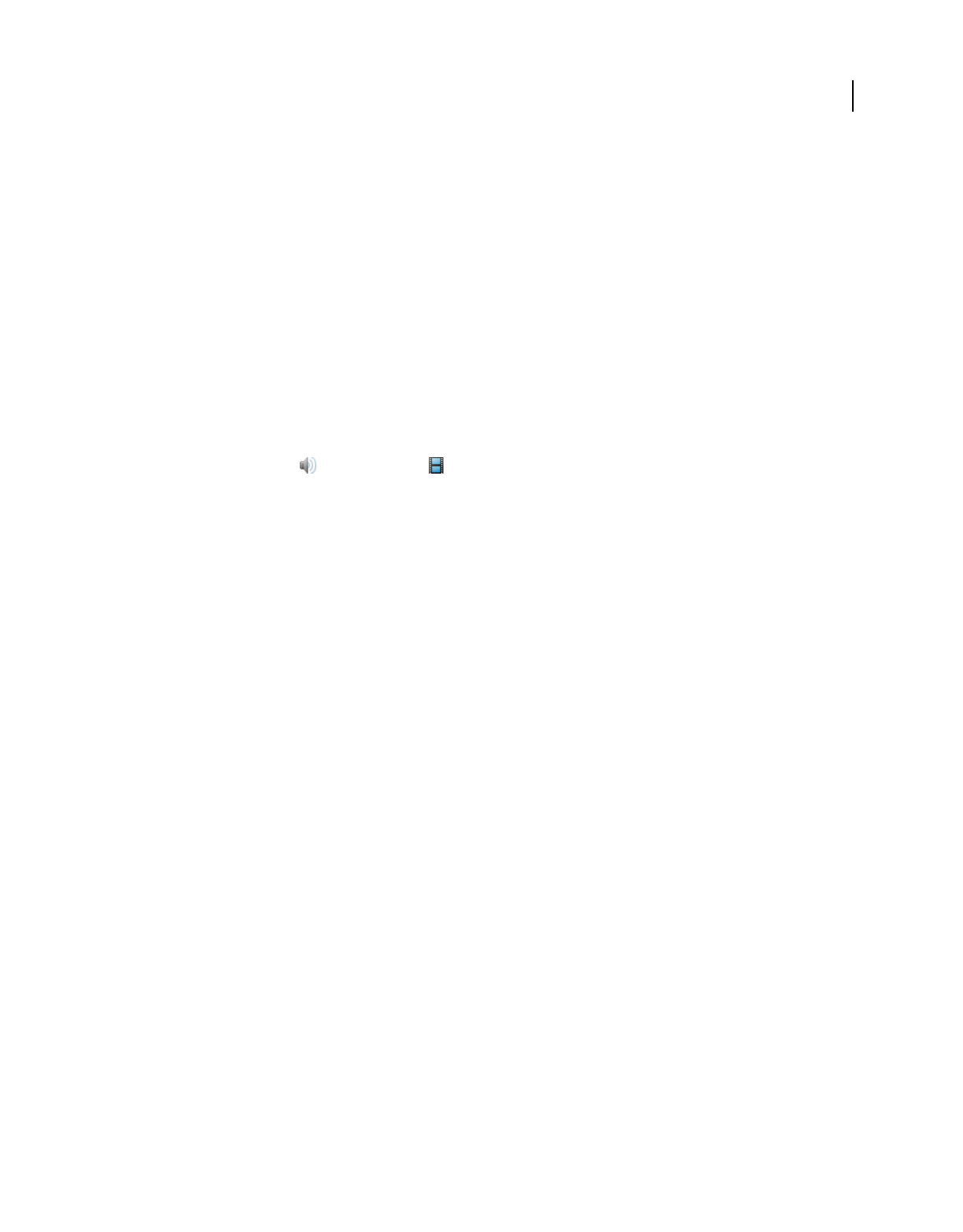
344
USING ACROBAT 9 PRO EXTENDED
Editing PDFs
Last updated 9/30/2011
More Help topics
“Commenting and markup tools overview” on page 163
“View comments” on page 176
Create alternate renditions
Multimedia that is developed in Flash can be played on any computer that has Adobe Reader 9. For multimedia in
other formats, create alternate renditions or add other renditions to ensure that users can play the video clip on their
systems. For example, multimedia that is added by using the Create Legacy Multimedia link in the Insert Video dialog
box could have alternate renditions. Set up one rendition as a large, high-quality video file and set up another smaller,
low-quality rendition for slower systems. Specify the required system settings for each rendition to play. Users can then
select the rendition that best matches their system.
Renditions are assigned to the Mouse Up action by default. When the user clicks, Acrobat plays the rendition. You can
assign different renditions to different actions, although (in most cases) the Mouse Up action is best.
1Using the Sound tool or the Video tool , double-click the play area.
2On the Settings tab, click Add Rendition, choose one of the following options, and then click OK:
Using A File Double-click the file you want to add to the rendition list. For example, add a low-resolution version of
the video clip that contains the same content as the first rendition). The content type is selected automatically.
Using A URL Type the URL, and then specify the content type.
By Copying An Existing Rendition Select the rendition that you want to copy.
3Select the rendition, and then click Edit Rendition. Specify the minimum system requirements, play back
requirements, and other settings to differentiate it from other renditions.
4Add and edit as many renditions as needed.
5Use the arrow keys on the right side of the pop-up menu to arrange the renditions in the appropriate order.
Renditions are played in the order listed, provided the rendition meets the requirements you’ve specified.
6When you finish adding and editing renditions, click Close.
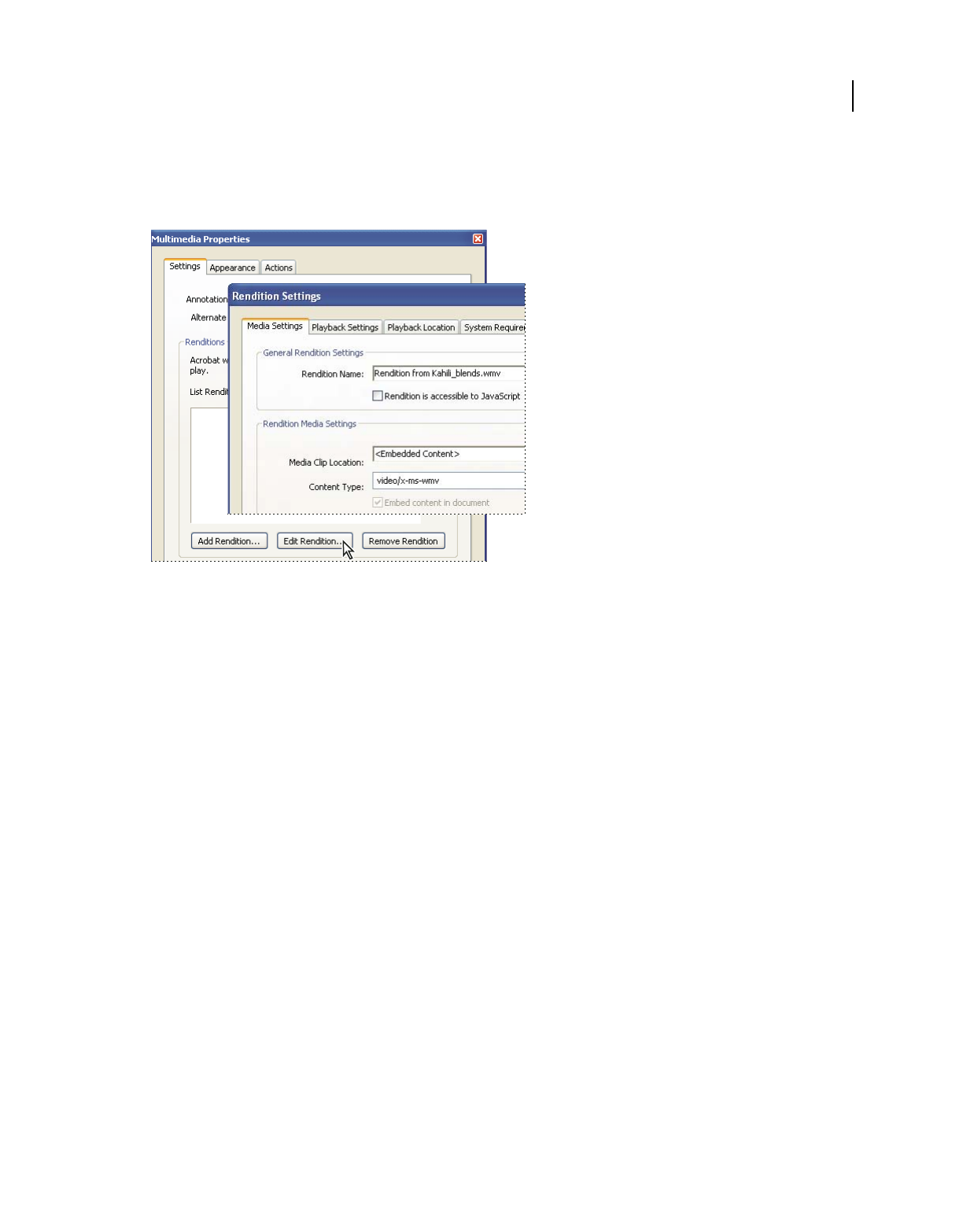
345
USING ACROBAT 9 PRO EXTENDED
Editing PDFs
Last updated 9/30/2011
Rendition settings
The Rendition Settings dialog box appears when you click Edit Rendition on the Settings tab of the Multimedia
Properties dialog box.
Note: Media players have different capabilities. Some rendition settings, such as player controls, are not available for
some players. In such cases, you can determine whether the player may be used to play the rendition by changing the
requirement settings on the Playback Requirements tab.
Media Settings Use this tab to specify general properties for the video clip:
•Rendition Name Enter the name for the rendition, which will appear in the list of renditions. (This name does not
determine which media file is played.)
•Rendition Is Accessible To JavaScript Use this option if you’re using JavaScript code that makes use of the
rendition.
•Media Clip Location Specify the clip by typing or navigating to it. (When you specify the clip location, Content
Type is set automatically. Changing the Content Type setting may cause problems playing the media.)
•Rendition Alternate Text Type a description of the rendition that may be read aloud to visually impaired viewers.
•Allow Temp File Specify whether writing a temp file is allowed and when. Some media players write a temp file
when they play a video clip. If you want to prevent users from easily copying the media content in a secure document,
you may want to disallow the creation of temp files. However, selecting this setting may prevent the video from being
played by media players that require the use of temp files.
Playback Settings Use this tab to determine how the clip is played.
•Keep Player Open Select whether you want the player to close after it plays the video clip, be left open indefinitely,
or be left open for the number of seconds you specify.
•Volume Lets you specify how loud the video is played.
•Show Player Controls When selected, displays a controller bar at the bottom of the play area that lets users stop,
pause, and play, provided the media player supports player controls.
•Repeat Lets you replay a clip two or more times, or continuously.
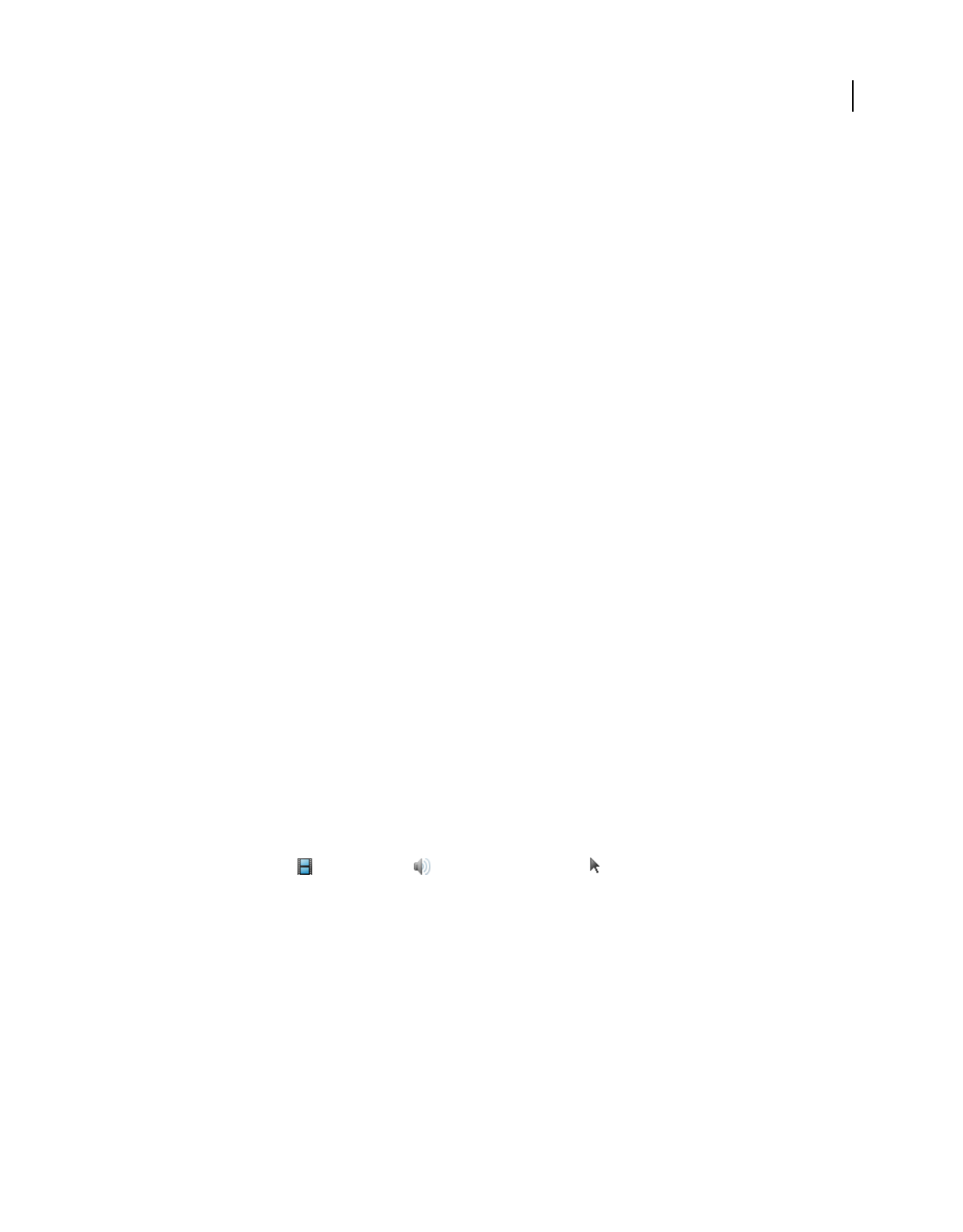
346
USING ACROBAT 9 PRO EXTENDED
Editing PDFs
Last updated 9/30/2011
•Player List Click Add to specify a player and the settings that are required, preferred, or disallowed to play the video
clip. Select the name of the player, the minimum version number of the player, and the status. If you set the status of
more than one player to Required, only one of the required players may be used to play the rendition. If you set the
status of players to Preferred, these players are selected over nonpreferred players (but not over required players). If
you set the status of players to Disallowed, they are not used to play the rendition.
Playback Location Use this tab to determine whether a video clip is played in the PDF, remains hidden while played
(recommended for sound clips), is played in a floating window, or is played full screen. When Floating Window is
selected, you can add a title, set the window position, and let the user resize or close the window. Note that the user’s
preference settings may require (or ignore) title bar text for playback.
The window position is determined relative to the document window, application window, or, for dual-monitor
configurations, the virtual desktop or primary desktop. You may also specify the width and height of the floating
window. Click Get From Media to obtain the video clip’s dimensions, if available, and then edit as necessary.
System Requirements Use this tab to choose the minimum settings for systems on which the video clip is played. For
example, you can require that a user have at least a 1024-by-768 screen resolution to play the video clip. For options
such as Play Dubbed Audio, you can select Either, Disabled, or Enabled. If you select Either, you defer to the settings
in the user’s Multimedia panel of the Preferences dialog box. If you select Disabled or Enabled, the corresponding
setting in Multimedia preferences must allow the rendition to be used. For example, if the Play Dubbed Audio option
is enabled, the rendition may be used only if the Play Dubbed Audio preference option is selected.
Playback Requirements Use this tab to select which attributes are required for the rendition to be played. The
attributes on this tab include settings from the other tabs, letting you indicate which ones are required. For example,
if you set the volume to 50% in the Playback Requirements tab, and you don’t want the rendition to be played unless
this volume level can be used, make sure the Required box next to Volume is selected.
Set multimedia properties for legacy media
When you add legacy multimedia content to a PDF, several multimedia properties are available for compatibility with
earlier versions of Acrobat.
You can specify properties for Acrobat 6.0 compatible multimedia files and Acrobat 5.0 compatible multimedia files.
For example, you can specify the appearance of a video play area, and whether the video plays once or continuously.
The compatibility version you choose determines the features that are available to you. For example, to include
alternate renditions with a multimedia file, choose Acrobat 6.0 compatibility.
Set Acrobat 6.0-compatible properties
1Select the Video tool , the Sound tool , or the Select Object tool , and then double-click the play area.
2Click the Settings tab in the Multimedia Properties dialog box.
3Type the title of the video in the Annotation Title box. This title does not determine which media file is played.
4Type a description of the media file in the Alternate Text box. This description may be read aloud for visually
impaired viewers.
5To change media settings, such as showing player controls and setting the volume level, select the media clip
rendition, and click Edit Rendition. (For a description of rendition settings, see “Create alternate renditions” on
page 344.) Click OK to return to the Multimedia Properties dialog box.
6To add alternate renditions, such as low-resolution files, click Add Rendition, and specify the file source for the
rendition (from file, URL, or existing rendition).
7Click the Appearance tab to select options to determine the border appearance of the play area and the poster
image.
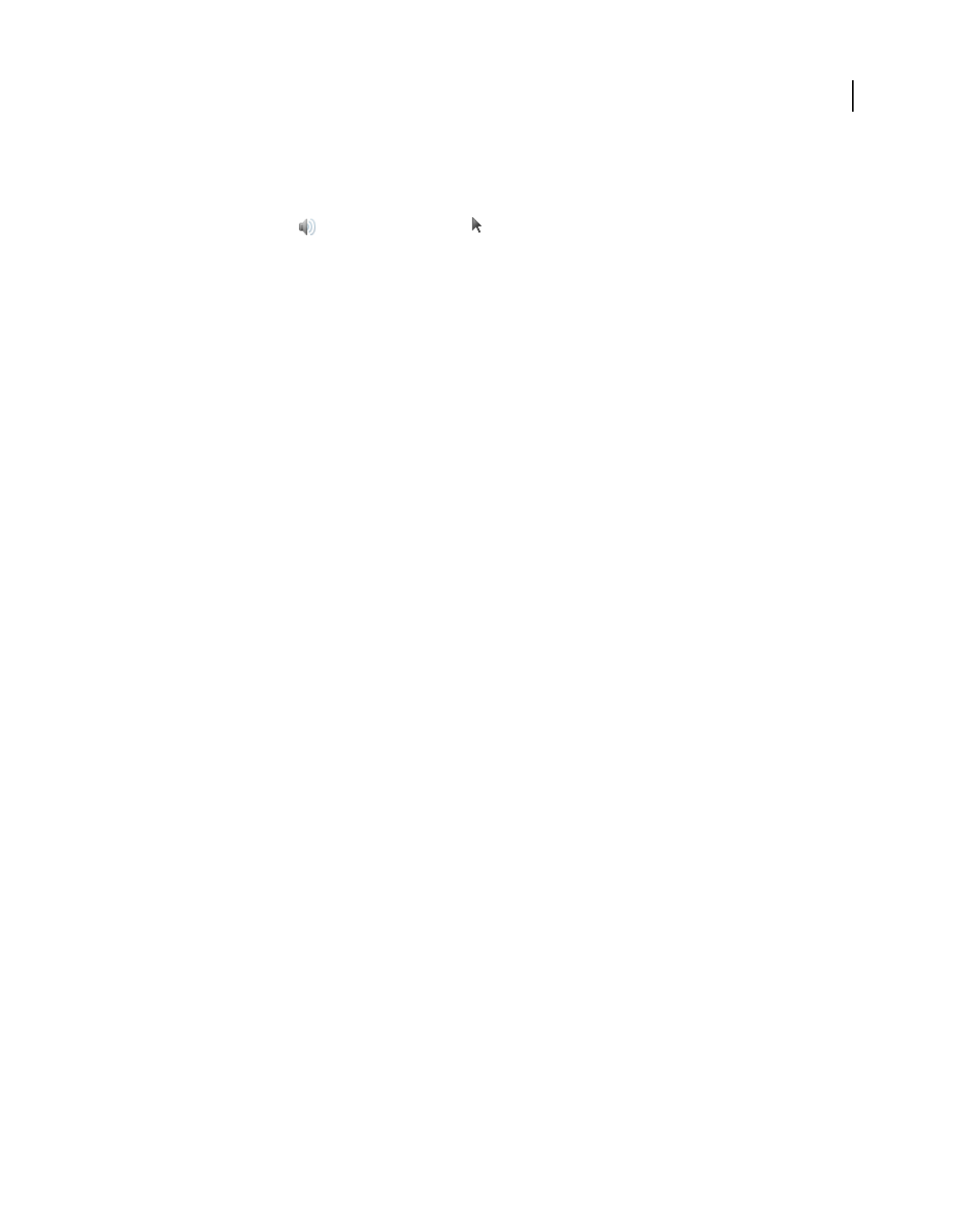
347
USING ACROBAT 9 PRO EXTENDED
Editing PDFs
Last updated 9/30/2011
8Click the Actions tab to define new actions for the various mouse movements, and then click Close.
Set Acrobat 5.0-compatible properties
1Select the Sound tool or the Select Object tool , and then double-click the play area.
2Type a name in the Title box. By default, the name of the media file appears as the title. If you create an action that
refers to this media title, changing its name prevents the action from working properly.
3To specify a different media file on a local drive, select Local File and then click Change Location; to specify a
different media file located on the Internet, select URL and then type the web address in the Location box. Click
Close.
4On the Playback tab, select from the following options:
Show Player Controls Displays a controller bar at the bottom of the play area.
Use Floating Window Plays the media clip in a separate window. Specify the dimensions (using scale factors) of the
floating window in the Size menu.
Play Determines the play action of the media clip.
5On the Appearance tab, specify the appearance of the border and poster for the play area. The poster defines the
appearance of the play area when the video isn’t playing. To reduce file size (and possibly the image quality) select
256 Colors. Click Close.
Document properties and metadata
View document properties
When you view a PDF, you can get information about it, such as the title, the fonts used, and security settings. Some
of this information is set by the person who created the document, and some is generated automatically.
In Acrobat, you can change any information that can be set by the document creator, unless the file has been saved
with security settings that prevent changes.
1Choose File > Properties.
2Click a tab in the Document Properties dialog box.
More Help topics
“Choosing a security method” on page 232
“Create print presets” on page 437
Document Properties
Description Shows basic information about the document. The title, author, subject, and keywords may have been set
by the person who created the document in the source application, such as Word or InDesign, or by the person who
created the PDF. You can search for these description items to find particular documents. The Keywords section can
be particularly useful for narrowing searches.
Note that many search engines use the title to describe the document in their search results list. If a PDF does not have
a title, the filename appears in the results list instead. A file’s title is not necessarily the same as its filename.
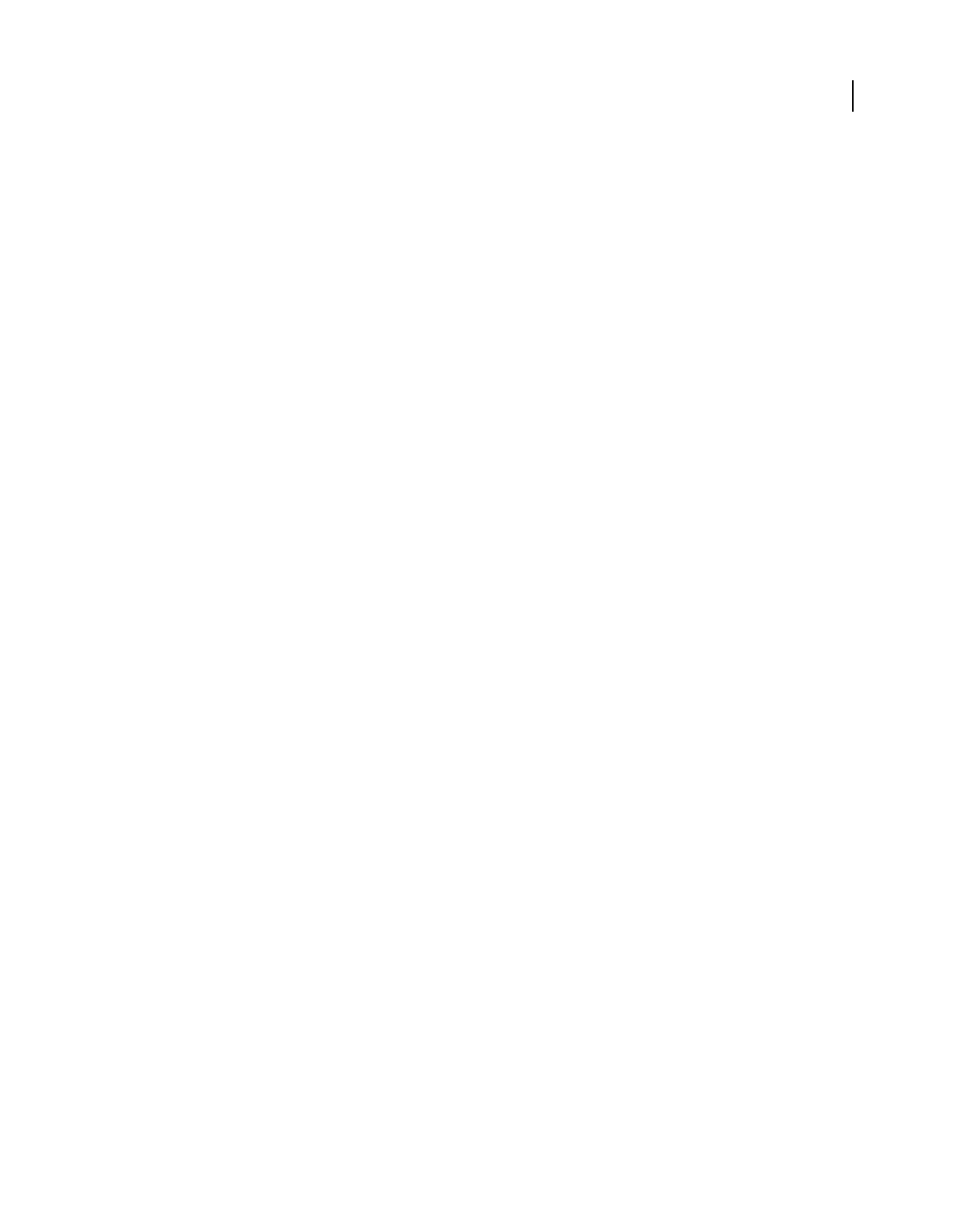
348
USING ACROBAT 9 PRO EXTENDED
Editing PDFs
Last updated 9/30/2011
The Advanced area shows the PDF version, the page size, number of pages, whether the document is tagged, and if it’s
enabled for Fast Web View. (The size of the first page is reported in PDFs or PDF Portfolios that contain multiple page
sizes.) This information is generated automatically and cannot be modified.
Security Describes what changes and functionality are allowed within the PDF. If a password, certificate, or security
policy has been applied to the PDF, the method is listed here.
Fonts Lists the fonts and the font types used in the original document, and the fonts, font types, and encoding used to
display the original fonts.
If substitute fonts are used and you aren’t satisfied with their appearance, you may want to install the original fonts on
your system or ask the document creator to re-create the document with the original fonts embedded in it.
Initial View (Acrobat only) Describes how the PDF appears when it’s opened. This includes the initial window size, the
opening page number and magnification level, and whether bookmarks, thumbnails, the toolbar, and the menu bar
are displayed. You can change any of these settings to control how the document appears the next time it is opened.
You can also create JavaScript that runs when a page is viewed, a document is opened, and more.
Custom (Acrobat only) Lets you add document properties to your document.
Advanced Lists PDF settings, print dialog presets, and reading options for the document.
In the PDF settings for Acrobat, you can set a base Uniform Resource Locator (URL) for web links in the document.
Specifying a base URL makes it easy for you to manage web links to other websites. If the URL to the other site changes,
you can simply edit the base URL and not have to edit each individual web link that refers to that site. The base URL
is not used if a link contains a complete URL address.
You can also associate a catalog index file (PDX) with the PDF. When the PDF is searched with the Search PDF
window, all of the PDFs that are indexed by the specified PDX file are also searched.
You can include prepress information, such as trapping, for the document. You can define print presets for a
document, which prepopulate the Print dialog box with document-specific values. You can also set reading options
that determine how the PDF is read by a screen reader or other assistive device.
Add a description to Document Properties
You can add keywords to the document properties of a PDF that other people might use in a search utility to locate the PDF.
1Choose File > Properties.
2Click the Description tab, and type the author’s name, subject, and keywords.
3(Optional) Click Additional Metadata to add other descriptive information, such as copyright information.
Create document properties
You can add custom document properties that store specific types of metadata, such as the version number or
company name, in a PDF. Properties you create appear in the Document Properties dialog box. Properties you create
must have unique names that do not appear in the other tabs in the Document Properties dialog box.
1Choose File > Properties, and then select Custom.
2To add a property, type the name and value, and then click Add.
3To change the properties, do any of the following, and then click OK:
•To edit a property, select it, change the Value, and then click Change.
•To delete a property, select it and click Delete.
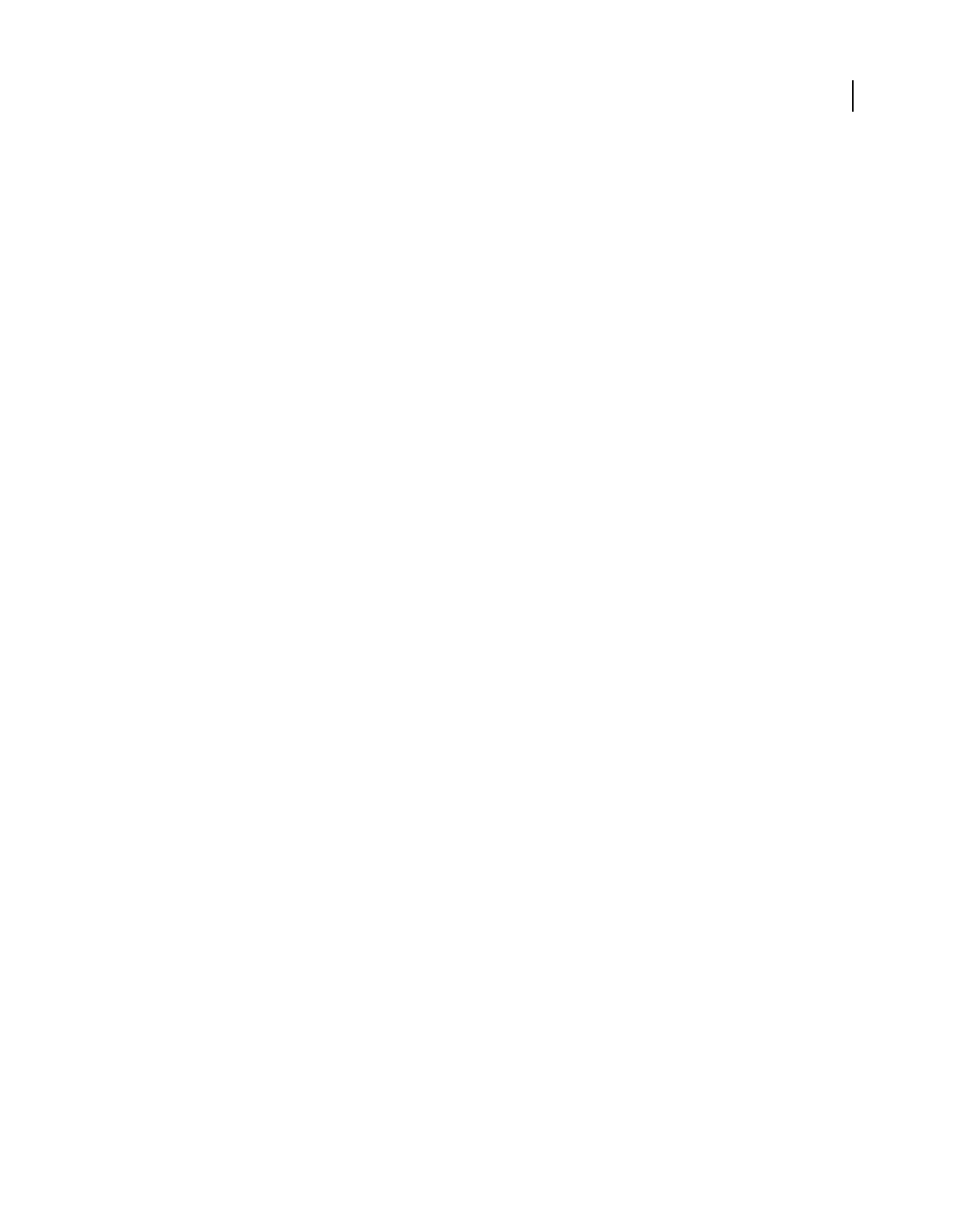
349
USING ACROBAT 9 PRO EXTENDED
Editing PDFs
Last updated 9/30/2011
To change the name of a custom property, delete the property and create a new custom property with the name you want.
Edit document metadata
PDF documents created in Acrobat 5.0 or later contain document metadata in XML format. Metadata includes
information about the document and its contents, such as the author’s name, keywords, and copyright information,
that can be used by search utilities. The document metadata contains (but is not limited to) information that also
appears in the Description tab of the Document Properties dialog box. Document metadata can be extended and
modified using third-party products.
The Extensible Metadata Platform (XMP) provides Adobe applications with a common XML framework that
standardizes the creation, processing, and interchange of document metadata across publishing workflows. You can
save and import the document metadata XML source code in XMP format, making it easy to share metadata among
different documents. You can also save document metadata to a metadata template that you can reuse in Acrobat.
View document metadata
1Choose File > Properties, and click the Additional Metadata button in the Description tab.
2Click Advanced to display all the metadata embedded in the document. (Metadata is displayed by schema—that is,
in predefined groups of related information.) Display or hide the information in schemas by schema name. If a
schema doesn’t have a recognized name, it is listed as Unknown. The XML name space is contained in parentheses
after the schema name.
Edit or append document metadata
1Choose File > Properties, click the Description tab, and then click Additional Metadata.
2Select Advanced from the list on the left.
3To edit the metadata, do any of the following, and then click OK.
•To add previously saved information, click Append, select an XMP or FFO file, and click Open.
•To add new information and replace the current metadata with information stored in an XMP file, click Replace,
select a saved XMP or FFO file, and click Open. New properties are added, existing properties that are also specified
in the new file are replaced, and existing properties that are not in the replacement file remain in the metadata.
•To delete an XML schema, select it and click Delete.
•To append the current metadata with metadata from a template, hold down Ctrl (Windows) or Command (Mac
OS) and choose a template name from the dialog box menu in the upper right corner.
Note: You must save a metadata template before you can import metadata from a template.
•To replace the current metadata with a template of metadata, choose a template file (XMP) from the dialog box
menu in the upper right corner.
Save metadata as a template or file
1Choose File > Properties, click the Description tab, and then click Additional Metadata.
2Select Advanced from the list on the left.
3Save the document metadata, and then click OK:
•To save the metadata to an external file, click Save and name the file. The metadata is stored as a file in XMP format.
(To use the saved metadata in another PDF, open the document and use these instructions to replace or append
metadata in the document.)
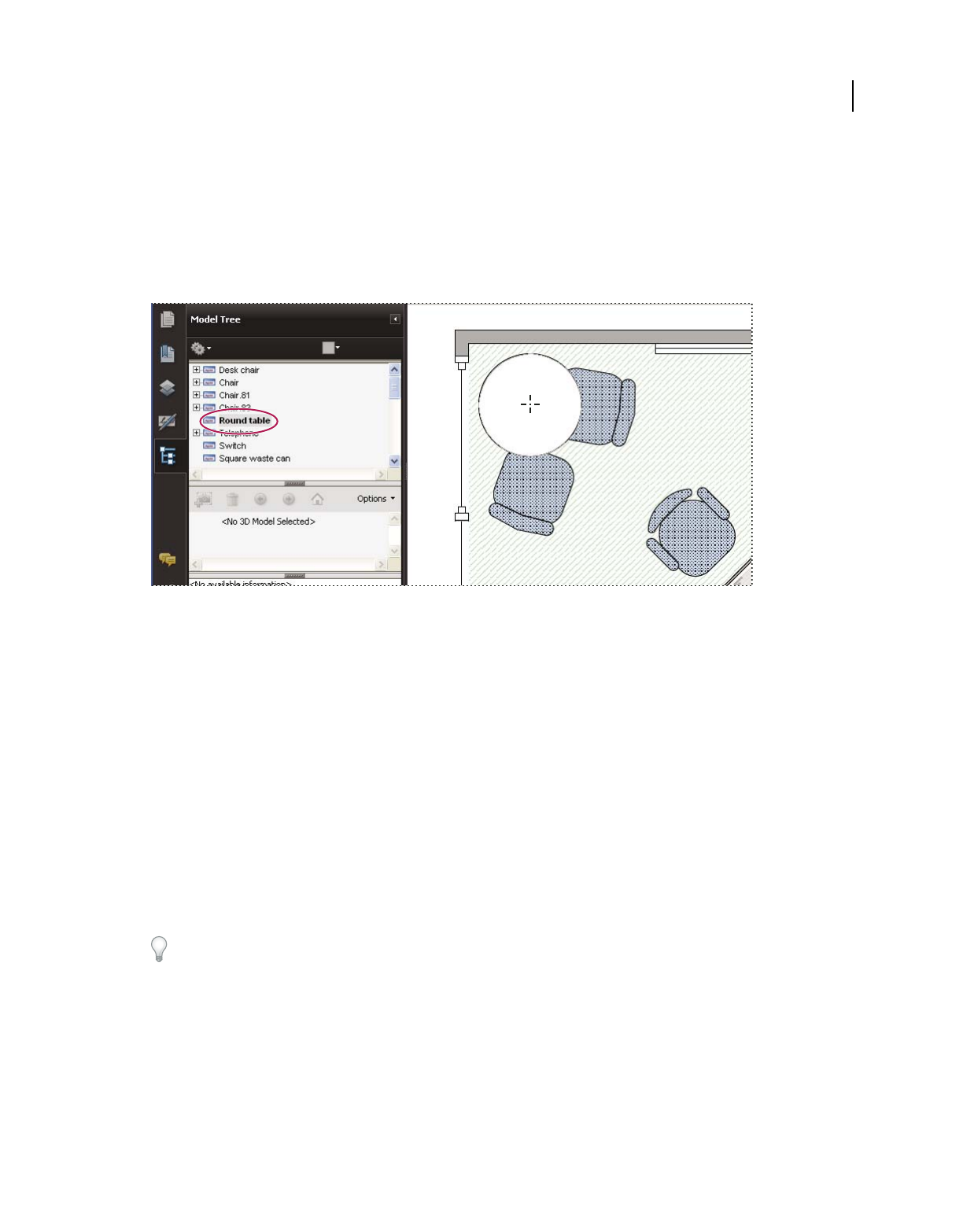
350
USING ACROBAT 9 PRO EXTENDED
Editing PDFs
Last updated 9/30/2011
•To save the metadata as a template, choose Save Metadata Template from the dialog box menu in the upper right
corner, and name the file.
View object data and metadata
You can view the metadata information of certain objects, tags, and images within a PDF. You can edit and export
metadata for Visio objects only.
Use the Object Data tool to view object grouping and object data.
More Help topics
“Find text in multiple PDFs” on page 361
View object metadata
1Choose Tools > Advanced Editing > TouchUp Object tool.
2Select an object, right-click the selection, and choose Show Metadata. (If Show Metadata is unavailable, the image
has no metadata associated with it.)
View and edit Visio object metadata
1Choose Tools > Analysis > Object Data Tool.
2Double-click an object on the page to show its metadata.
The Model Tree opens and shows a hierarchical list of all structural elements. The selected object’s metadata appears
as editable properties and values at the bottom of the Model Tree.
The selected object is highlighted on the page. Use the Highlight Color menu at the top of the Model Tree to choose a
different color.
3To edit the metadata, type in the boxes at the bottom of the Model Tree.
4To export object metadata, from the options menu, choose Export As XML > Whole Tree to export all objects in
the Model Tree, or choose Export As XML > Current Node to export only the selected object and its children. Name
and save the file.
Export Visio object metadata
1Choose Tools > Analysis > Object Data Tool.
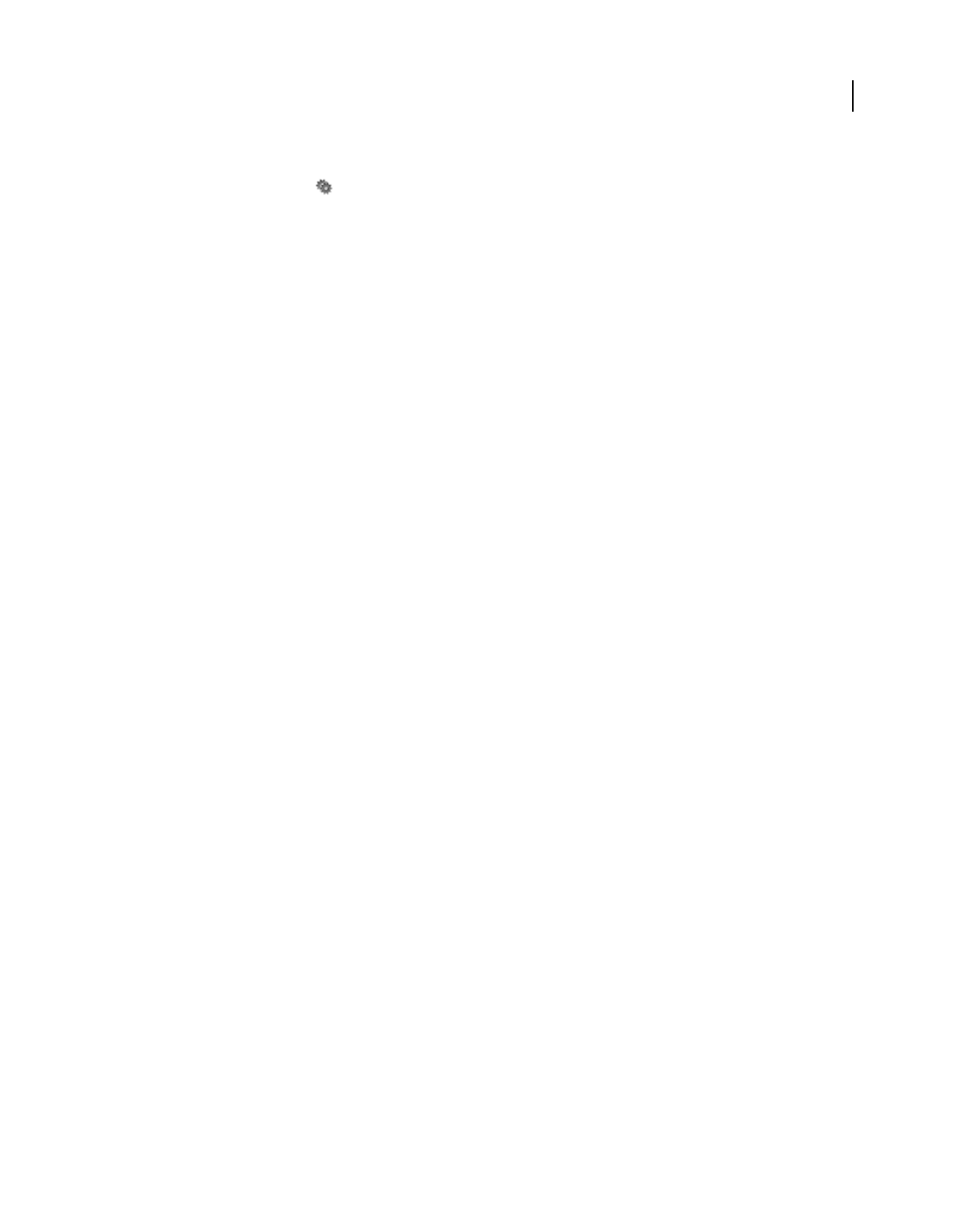
351
USING ACROBAT 9 PRO EXTENDED
Editing PDFs
Last updated 9/30/2011
2Double-click an object on the page to show its metadata.
3From the options menu , choose one of the following:
•Choose Export As XML > Whole Tree to export all objects.
•Choose Export As XML > Current Node to export only the selected object and its children.
4Name and save the file.
Layers
About PDF layers
You can view, navigate, and print layered content in PDFs created from applications such as InDesign, AutoCAD, and
Visio.
You can control the display of layers using the default and initial state settings. For example, you can hide a layer
containing a copyright notice whenever a document is displayed on screen, while ensuring that the layer always prints.
You can rename, flatten, and merge layers, change the properties of layers, and add actions to layers. You can also
rearrange layers, import layers from image files and other PDFs, and lock layers to prevent them from being hidden.
Acrobat does not allow you to author layers that change visibility according to the zoom level. However, you can
highlight a portion of a layer that is especially important by creating a bookmark that magnifies or hides the layer using
page actions. You can also add links that let users click a visible or invisible link to navigate to or zoom in on a layer.
To retain layers when you convert InDesign CS documents to PDF, make sure that Compatibility is set to Acrobat 6.0
(PDF 1.5) or higher. Additionally, make sure that Create Acrobat Layers is selected in the Export Adobe PDF dialog box.
For a video on working with layers, see www.adobe.com/go/lrvid4082_a9.
Show or hide layers
Information can be stored on different layers of a PDF. The layers that appear in the PDF are based on the layers
created in the original application. Use the Layers panel to examine layers and show or hide the content associated with
each layer. Items on locked layers cannot be hidden.
Some layers may be organized into nested groups with a parent layer. Other layers may be in groups with no parent
layer.
Note: A Lock icon in the Layers panel indicates that a layer is for information only. Locked layers can be created from
AutoCAD and Visio files. Use the Layer Properties dialog box to change the visibility of a locked layer.
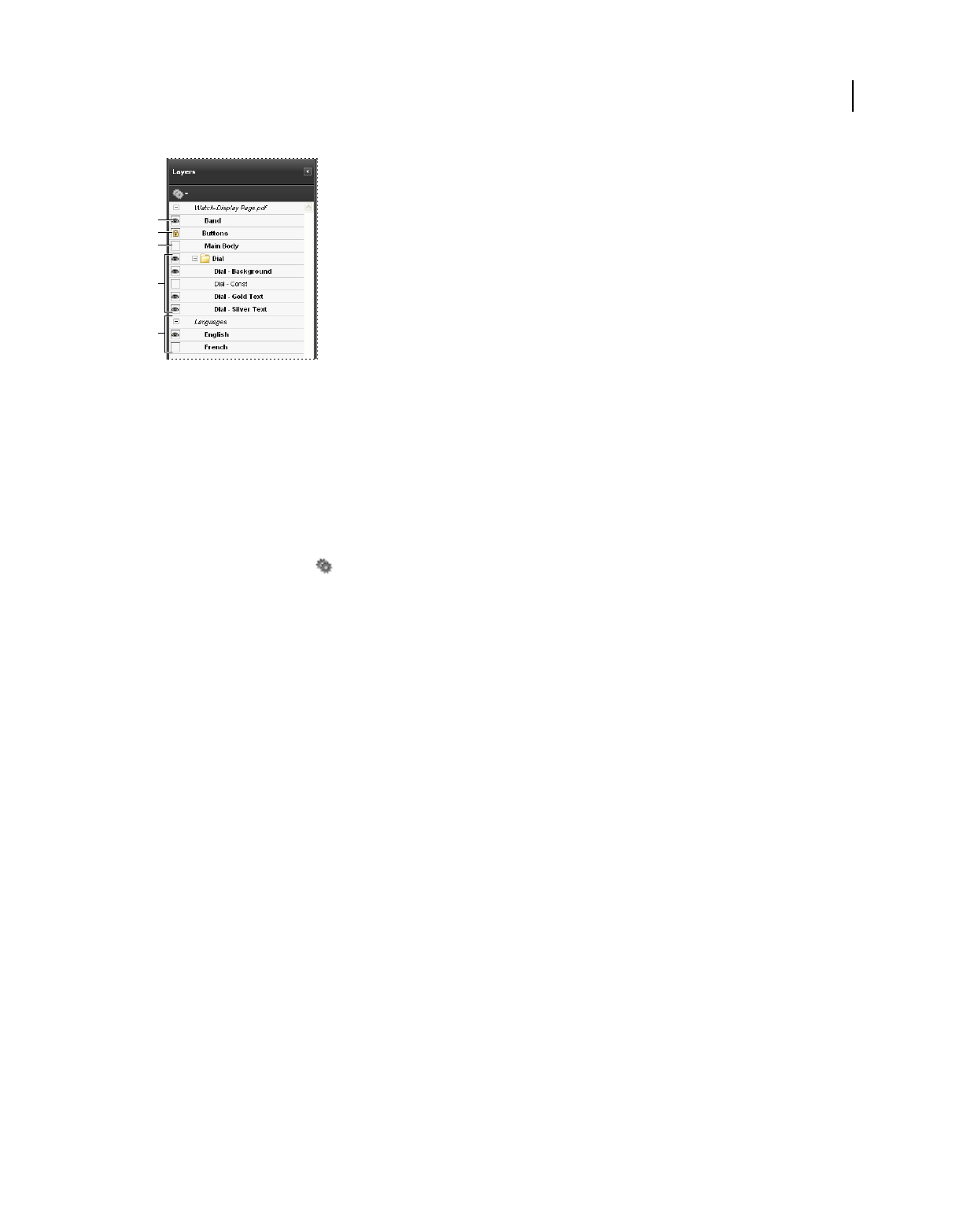
352
USING ACROBAT 9 PRO EXTENDED
Editing PDFs
Last updated 9/30/2011
Layers panel
A. Eye icon indicates a displayed layer B. Locked layer C. Hidden layer D. Nested layer group E. Layer group
1Choose View > Navigation Panels > Layers.
2To hide a layer, click the eye icon. To show a hidden layer, click the empty box. (A layer is visible when the eye icon
is present, and hidden when the eye icon is absent. This setting temporarily overrides the settings in the Layer
Properties dialog box.)
Note: In a nested layer group, if the parent layer is hidden, the nested layers are automatically hidden as well. If the parent
layer is visible, nested layers can be made visible or hidden.
3From the options menu , choose one of the following:
List Layers For All Pages Shows every layer across every page of the document.
List Layers For Visible Pages Shows layers only on the currently visible pages.
Reset To Initial Visibility Resets layers to their default state.
Apply Print Overrides Displays layers according to the Print settings in the Layer Properties dialog box (Prints When
Visible, Never Prints, Always Prints).
Apply Export Overrides Displays layers according to the Export settings in the Layer Properties dialog box (Exports
When Visible, Never Exports, Always Exports).
Apply Layer Overrides Displays all layers. This option affects all optional content in the PDF, even layers that are not
listed in the Layers panel. All layers are visible, regardless of the settings in the Layer Properties dialog box. You cannot
change layer visibility using the eye icon until you deselect this command. When you edit layer properties in the Layer
Properties dialog box, changes are not effective until you choose Reset To Initial Visibility in the options menu.
(Changes to the layer name are the exception; they are effective immediately.)
Note: You cannot save the view of a layered PDF by using the eye icon in the Layers panel to show and hide layers. When
you save the file, the visibility of the layers automatically reverts to the initial visibility state.
To save a different view of a layered PDF, you must change the default state of the layers in the Layer Properties dialog box.
Edit layer properties
You can combine the default state setting, the visibility setting, and the print setting to control when a layer is visible
and when it prints. If a layer contains a watermark, for example, you may want the layer to not show on-screen but
always to print and always to export to other applications. In this case you can set the default state to on, the initial
visibility to never visible (the image doesn’t show on-screen), and the initial print and initial export states to always
print and always export. The layer need not be listed in the Layers panel, since all the state changes are handled
automatically.
A
B
C
D
E
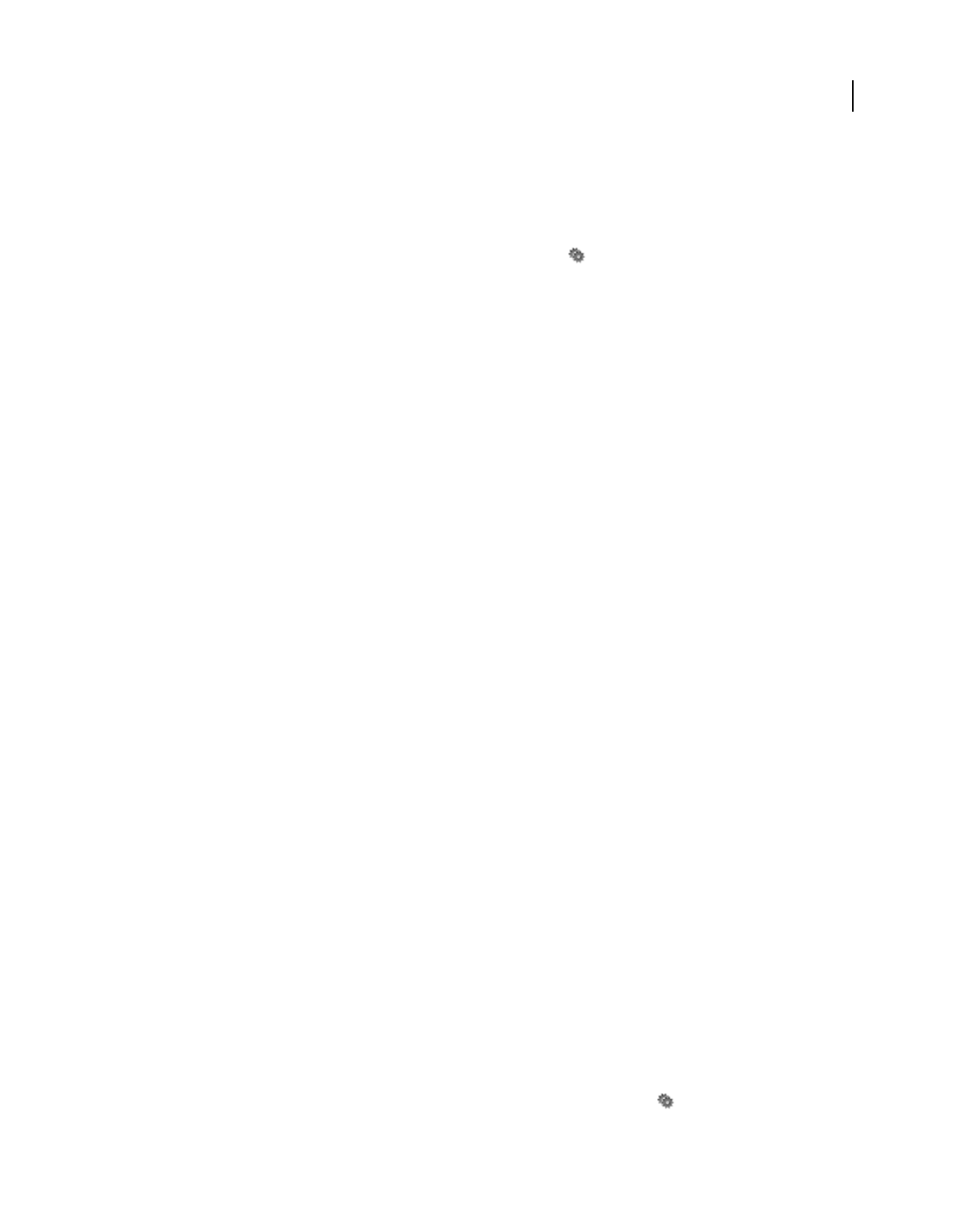
353
USING ACROBAT 9 PRO EXTENDED
Editing PDFs
Last updated 9/30/2011
Note: The settings in the Layer Properties dialog box take effect only if Allow Layer State To Be Set By User Information
is selected in the Documents preferences. If it is not selected, Layer Properties dialog box settings, other than Layer Name
and Default State, are ignored.
1Click the Layers button in the navigation pane.
2Select a layer, and choose Layer Properties from the options menu .
3In the Layer Properties dialog box, edit the layer name or any of the following properties, and then click OK:
Intent Select View to allow the layer to be turned on or off, or select Reference to keep the layer on at all times and
permit editing of the properties. When the Reference Intent option is selected, the layer appears in italics.
Default State Defines the initial visibility state of the layer when a document is first opened or when the initial
visibility is reset. The eye icons for layers are initially shown or hidden based on this value. For example, if this value
is set to off, the eye icon for a layer is hidden when the document is first opened or when Reset To Initial Visibility is
chosen from the options menu.
Visibility Defines the on-screen visibility of the PDF layer. You can show a layer when the document is opened, you
can hide a layer when the document is opened, or you can let the default state determine whether a layer is shown or
hidden when the document is opened.
Print Determines whether a layer will print.
Export Determines whether the layer appears in the resulting document when the PDF file is exported to an
application or file format that supports layers.
Any additional properties that the creator of the layered PDF has associated with a specific layer are shown in the box
at the bottom of the Layer Properties dialog box.
Reorder layers
You can reorder individual layers in the Layers pane. This action is useful if you want to change the order of layers in
the list, or move a layer from one layer group to another.
Note: You cannot reorder locked layers, and you cannot reorder layers in nested layer groups.
1In the Layers navigation panel, select a layer.
2While holding down the Alt key, drag the layer to the new location.
Delete an empty layer group
❖In the Layers navigation panel, select an empty layer and press Delete.
Add layer navigation
You can add links and destinations to layers, allowing you to change the view of a document when the user clicks a
bookmark or link.
Note: In general, changes to layer visibility made using the eye icon in the Layers panel are not recorded in the Navigation
toolbar.
Associate layer visibility with bookmarks
1Set the required layer properties, visibility, and magnification level for the target PDF layer in the document pane.
2Click the Bookmarks button, and choose New Bookmark from the options menu .
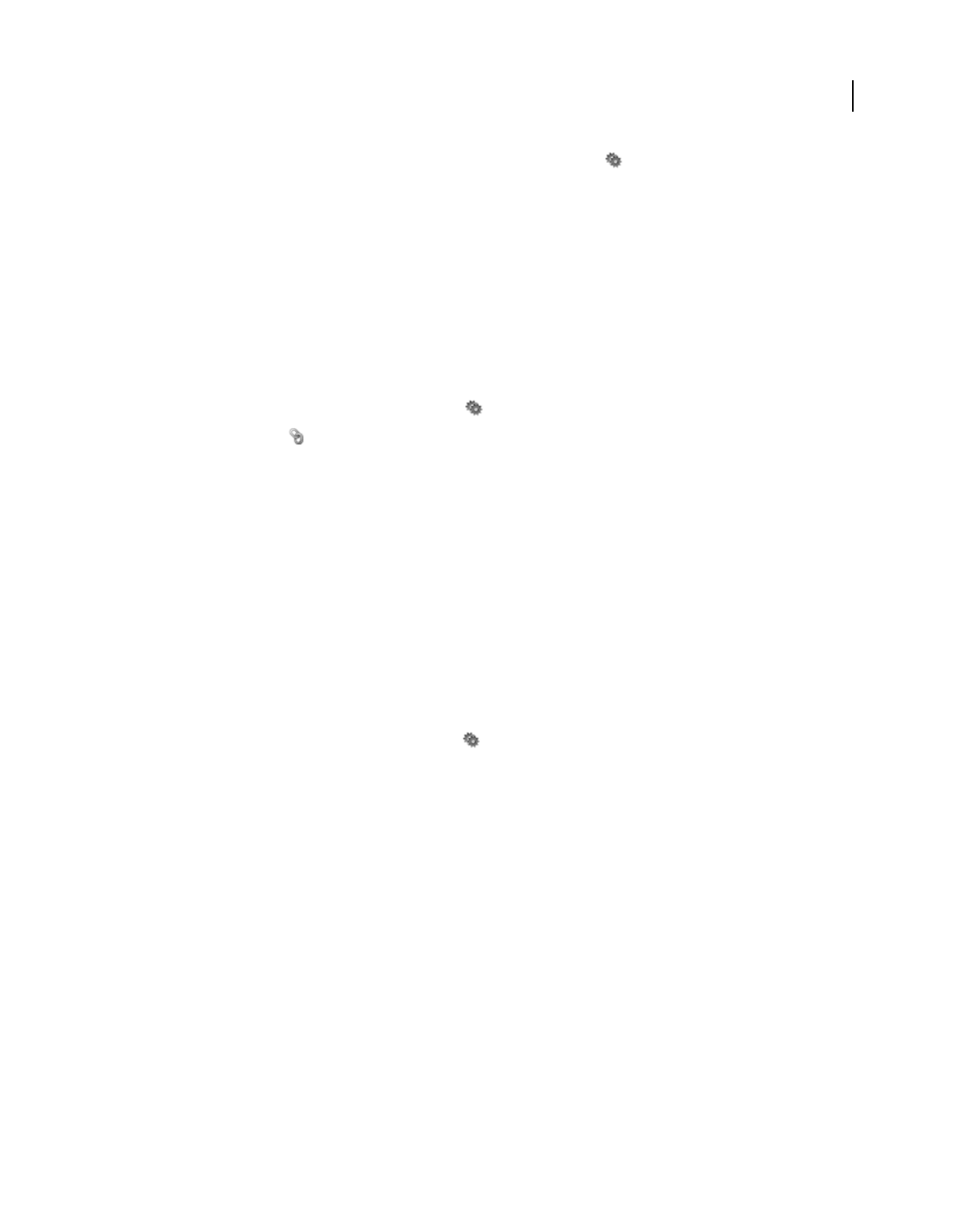
354
USING ACROBAT 9 PRO EXTENDED
Editing PDFs
Last updated 9/30/2011
3Select the new bookmark, and choose Properties from the options menu .
4In the Bookmark Properties dialog box, click the Actions tab.
5For Select Action, choose Set Layer Visibility, click Add, and then click OK.
6Select the bookmark label in the Bookmarks panel, and name the bookmark.
Associate layer visibility with a link destination
1Set the required layer properties for the destination in the document pane.
2Choose View > Navigation Panels > Destinations.
The Destinations panel appears in a floating panel. You can add it to the other panels by dragging it to the navigation
pane. If the panel is collapsed, click the Destinations button to expand it.
3Choose New Destination from the options menu , and name the destination.
4Select the Link tool , and drag in the document pane to create a link. (Because content is added to all layers, it
doesn’t matter that you are apparently creating the link on the target layer. The link works from any layer.)
5In the Create Link dialog box, select Custom Link and click Next.
6Click the Appearance tab in the Link Properties dialog box, and set the appearance of the link.
7Click the Actions tab in the Link Properties dialog box, choose Set Layer Visibility, and click Add.
8Close the dialog boxes.
You can test the link by changing the layer settings, selecting the Hand tool, and clicking the link.
Import layers
You can import layers from a PDF or image file into a target PDF. Supported image file formats are BMP, GIF, JPEG,
JPEG 2000, PCX, PNG, and TIFF.
1Click the Layers button in the navigation pane.
2Choose Import As Layer from the options menu .
3In the Import As Layer dialog box, click Browse and locate the file to import. If the source file is a multipage
document, enter the page number you want to import in Page Number. If the target file is a multipage document,
specify the Target Page Number in the Preview section of the dialog box.
4Select one of the following import options:
Create New Layer Creates a single, separate layer from the source document. Enter a name for the new layer.
Add To Group Specifies the existing layer group in which to add the imported layer. This option is available only when
the target PDF contains one or more existing layer groups, and when Create New Layer is selected.
Add To Existing Layer Adds the content from the source document to an existing layer in the target document. Select
a layer from your target document. The imported content will have the same layer properties as the existing layer in
the target document. This option is available only when the target document contains layers.
Copy Layers From Source Imports the layers from the source document. This option is available only when the source
document contains layers.
5Adjust the Position and Appearance settings as needed, and then click OK.
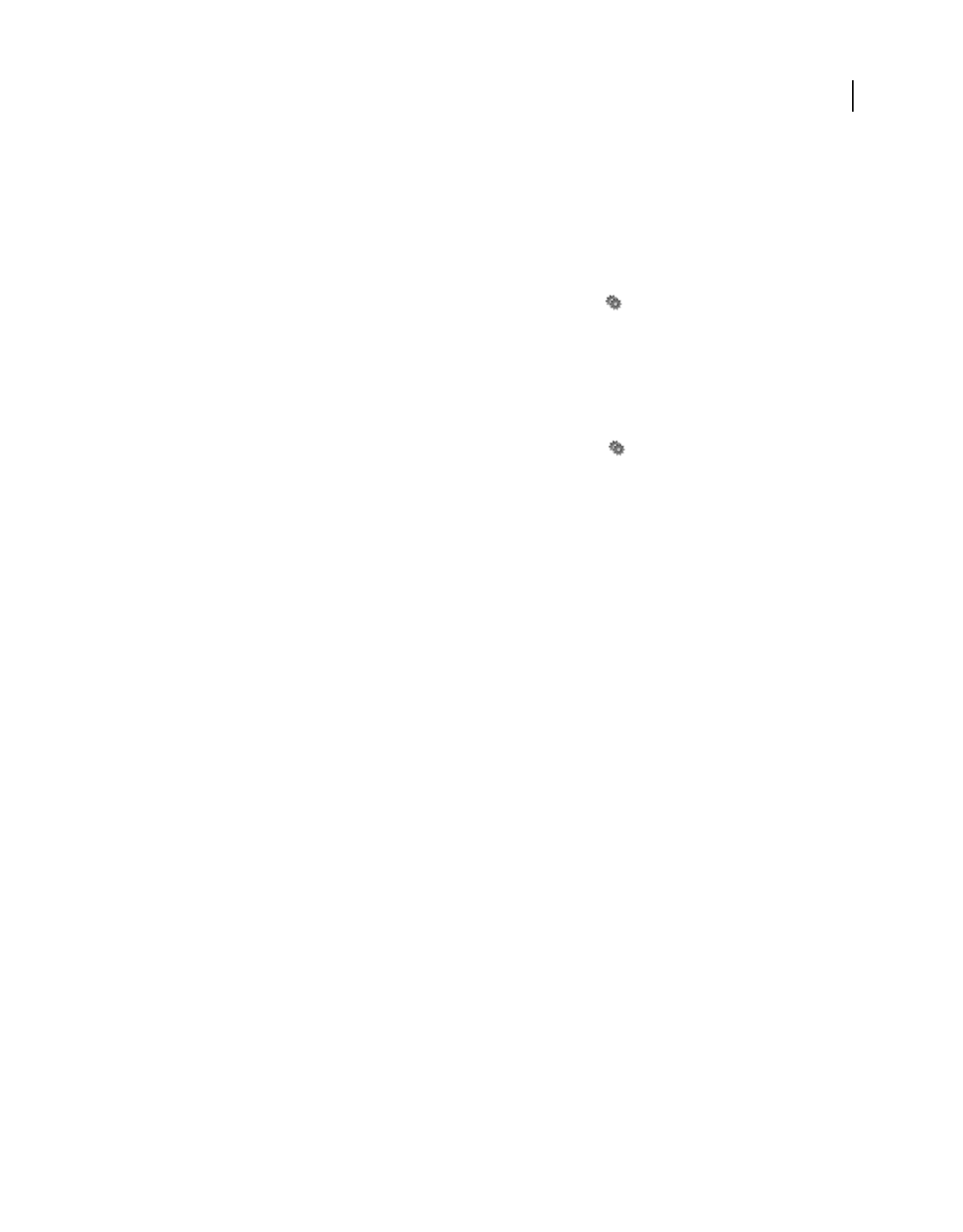
355
USING ACROBAT 9 PRO EXTENDED
Editing PDFs
Last updated 9/30/2011
Merge or flatten layers
Merged layers acquire the properties of the layer into which they are merged (the target layer). Flattening PDF layers
hides any content that is not visible when the flattening operation is executed and consolidates all layers.
Important: You cannot undo either a merging or a flattening operation.
Merge layers
1Click the Layers button, and select Merge Layers from the options menu .
2In the Layers To Be Merged pane, select one or more layers, and click Add.
3To remove a layer from the center panel, select one or more layers, and click Remove.
4In the Target Layer To Merge Into pane, select the layer into which to merge the selected layers.
Flatten layers
❖Click the Layers button, and select Flatten Layers from the options menu .
Editing layered content
You can select or copy content in a layered PDF document using the Select tool or the Snapshot tool. (In Reader, the
PDF must include usage rights.) In Acrobat, you can edit content using a touchup tool. These tools recognize and select
any content that is visible, regardless of whether the content is on a selected layer.
In Acrobat, if the content that you edit or delete is associated with one layer, the content of the layer reflects the change.
If the content that you edit or delete is associated with more than one layer, the content in all the layers reflects the
change. For example, if you want to change a title and byline that appear on the same line on the first page of a
document, and the title and byline are on two different visible layers, editing the content on one layer changes the
content on both layers.
You can add content, such as review comments, stamps, or form fields, to layered documents just as you would to any
other PDF document. However, the content is not added to a specific layer, even if that layer is selected when the
content is added. Rather, the content is added to the entire document.
In Acrobat, you can use the Merge Files Into A Single PDF command to combine PDF documents that contain layers.
The layers for each document are grouped under a separate heading in the Layers panel of the navigation pane. You
expand and collapse the group by clicking the icon in the title bar for the group.
More Help topics
“Move or edit an object” on page 334
Processing in batches
About batch sequences
When you apply one or more routine sets of commands to your files, you can save time and keystrokes by using an
automated batch sequence—a defined series of commands with specific settings and in a specific order that you apply
in a single step. You can apply a sequence to a single document, to several documents, or to an entire collection of
documents.
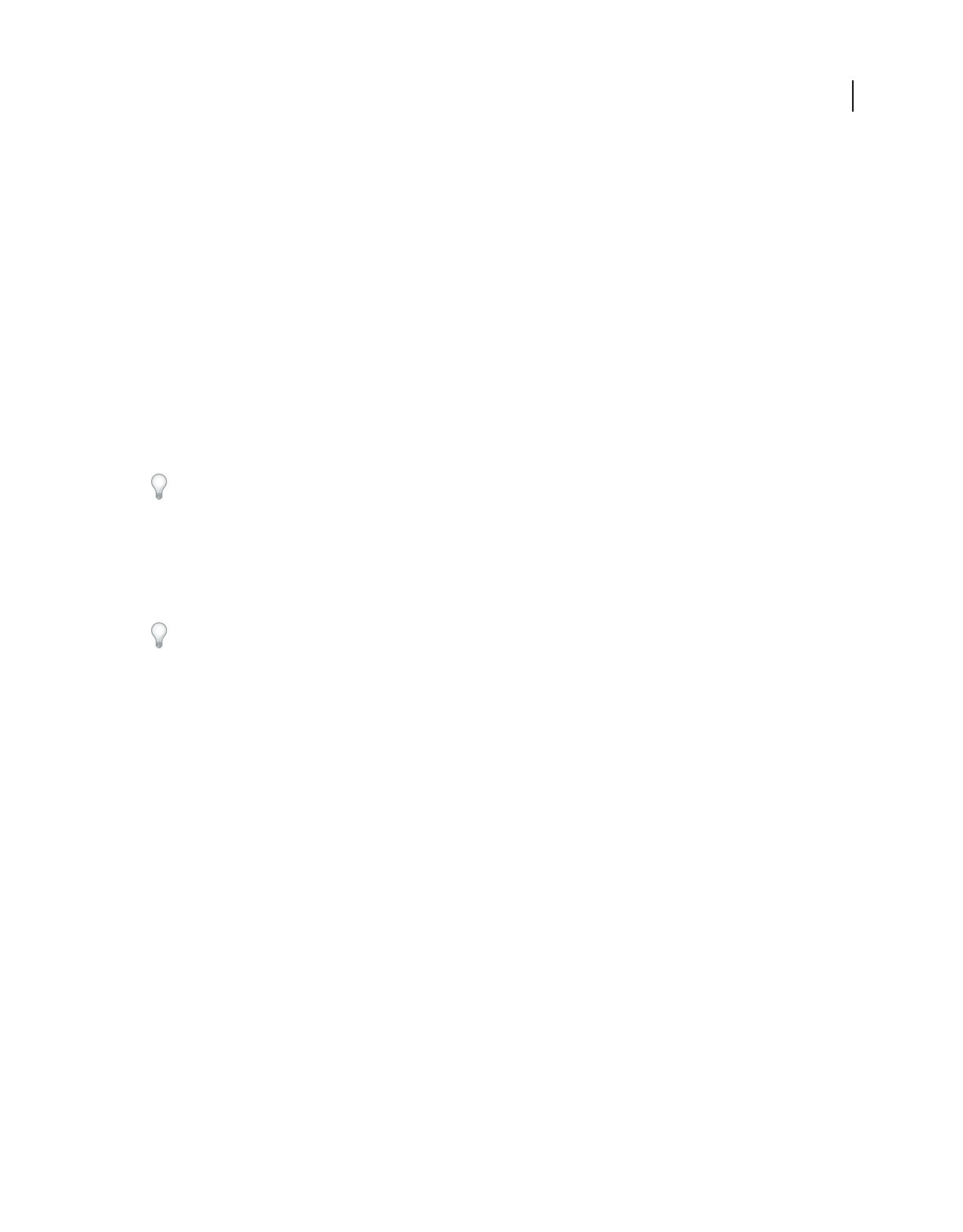
356
USING ACROBAT 9 PRO EXTENDED
Editing PDFs
Last updated 9/30/2011
You can use the batch sequences provided or define your own. Batch sequences that you define appear (in alphabetical
order) in the list of predefined sequences so that you can reuse them in later work sessions.
For more information about using batch processing, see these online resources:
•Batch OCR using Acrobat Pro: www.abanet.org/lpm/lpt/articles/att03061.shtml
•Batch conversion of text files to PDF: blogs.adobe.com/acrobatforlifesciences/batch_processing/
Developers can further enhance batch processing and other robust capabilities in Acrobat by using the Acrobat
Software Development Kit (SDK) to create scripts and plug-ins for their particular needs. For more information about
the Acrobat SDK, see www.adobe.com/go/learn_acr_sdk_doc_en.
Run a predefined batch sequence
Acrobat includes several simple, predefined batch sequences that you can use to streamline your work. These batch
sequences represent common tasks that you routinely perform to prepare files for distribution. You do not have to
open any of the PDF files before you begin to run these batch sequences.
You can avoid password prompts when you run a sequence on PDFs that require passwords. Automate password
entry, or specify a security method for these files in the Batch Processing panel of the Preferences dialog box. If you
select Do Not Ask For Password, PDFs that require passwords are not processed.
1Choose Advanced > Document Processing > Batch Processing.
2In the Batch Sequences dialog box, select a batch sequence, and then click the Run Sequence button.
3
In the Run Sequence Confirmation dialog box, verify that the sequence you selected is the one you want, and click OK.
To prevent this dialog box from appearing in the future: In the Preferences dialog box under Batch Processing, deselect
Show The Run Sequence Confirmation Dialog.
4In the Select Files To Process dialog box, select the files that you want, and then click Select. (In Windows, these
files must be in the same folder.)
5
If a message asks for additional input for a specific command in the sequence, select the options you want and click OK.
6When the progress bar disappears, click Close.
You can click Stop in the Progress dialog box to stop processing. The Progress dialog box expands to show the
percentage of completion and any error or warning messages. Any files already processed are saved as defined in the
batch sequence. When the Progress dialog box closes, errors are automatically written to the batch-processing error
log, depending on the selections in the Batch Processing preferences.
Predefined batch sequences
Embed Page Thumbnails Embeds miniature images of each page for display in the Pages panel.
Fast Web View Enables users to download long documents incrementally.
Open All
Opens all the specified files. This batch sequence creates PDFs for any input files if they are a supported file type.
Print 1st Page Of All Prints only the first page of each of the PDFs in the batch sequence. The pages print on your
default printer, using your current default print settings.
Print All Prints all pages of the files included in the batch sequence. The files print on your default printer, using your
current default print settings.
Remove File Attachments Removes files that have been attached to the PDF files in the batch sequence.
Save All As RTF Saves the files in Rich Text Format (RTF).
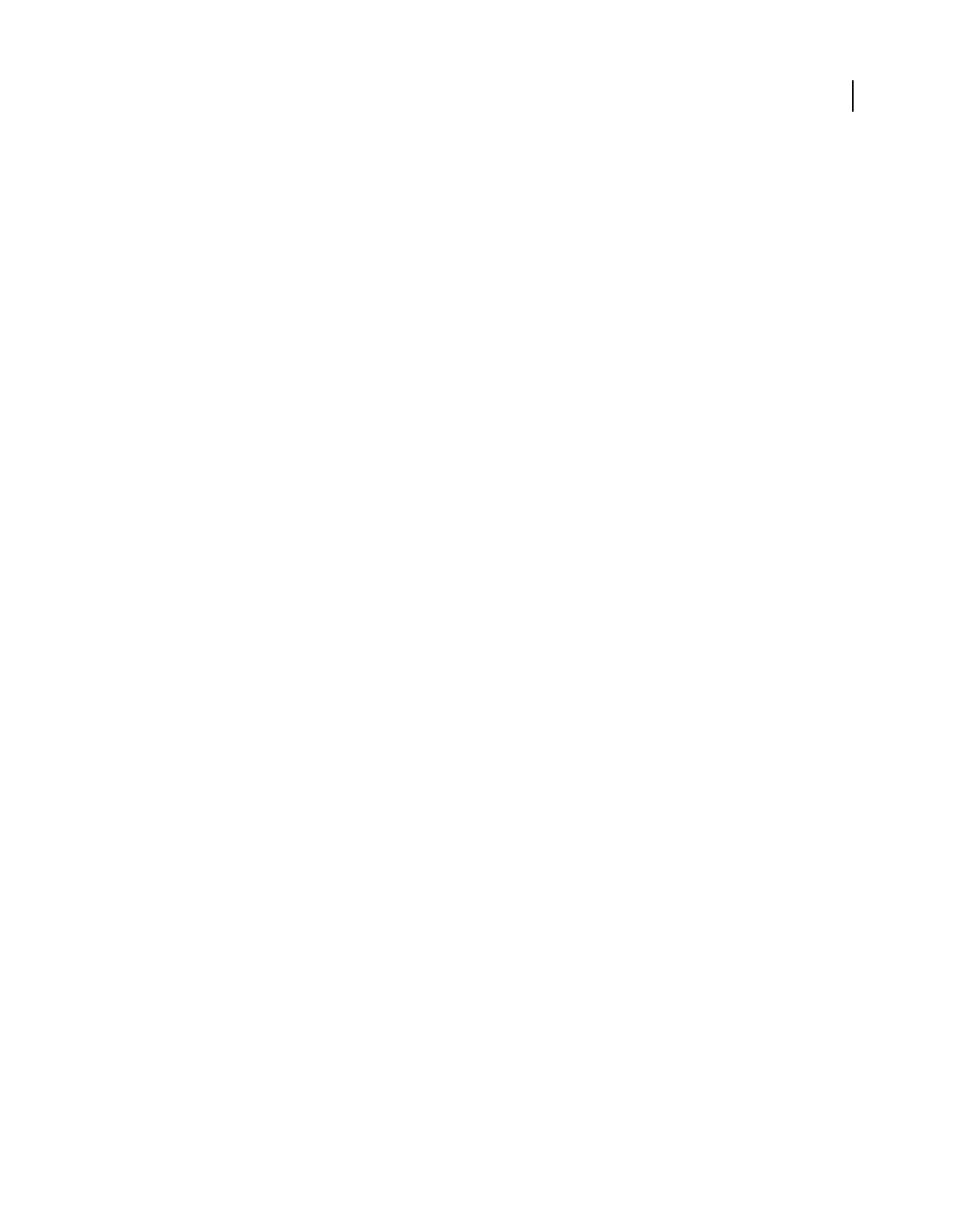
357
USING ACROBAT 9 PRO EXTENDED
Editing PDFs
Last updated 9/30/2011
Set Security To No Changes Limits access to a PDF by setting up passwords and restricting certain features, such as
editing.
Modify a batch sequence
You can add, rearrange, and delete commands in the batch sequence definitions to suit your work requirements. You
can also edit the options for individual commands in the batch sequence or add interactive pauses at strategic points
in the batch processing.
Any changes you make to a predefined batch sequence are automatically saved as a part of the sequence. To restore the
predefined batch sequence to its default settings, you must manually remove any changes you made to it. If you require
a sequence of complex or highly customized commands, consider creating a new batch sequence.
Edit a batch sequence
1Choose Advanced > Document Processing > Batch Processing, select the batch sequence, and click Edit Sequence.
2In the Edit Sequence dialog box, click Select Commands.
3To modify the sequence of commands, do any of the following:
•To add a command to the sequence, select it in the list on the left and click Add to move it to the list on the right.
•To delete a command from the sequence, select it on the right and click Remove.
•To change the order in which the commands are applied, select a command, and click Move Up or Move Down.
4To change the options for a particular command, select the command from the list on the right, and click Edit. (The
Edit button is unavailable if you select a command that has no options.) When you’re done, click OK, and then click
OK to return to the Edit Batch Sequence dialog box.
Note: To review the command options, expand the command display.
5Specify which files you want to process from the Run Commands On menu by navigating to the folder or file, and
then clicking Source File Options to make changes as needed.
6From the Select Output Locations menu, choose a location option for the files that are created by the batch
processing. If you choose Specific Folder, navigate to that folder.
7Click Output Options, and specify the format to name and save the processed files, and then click OK.
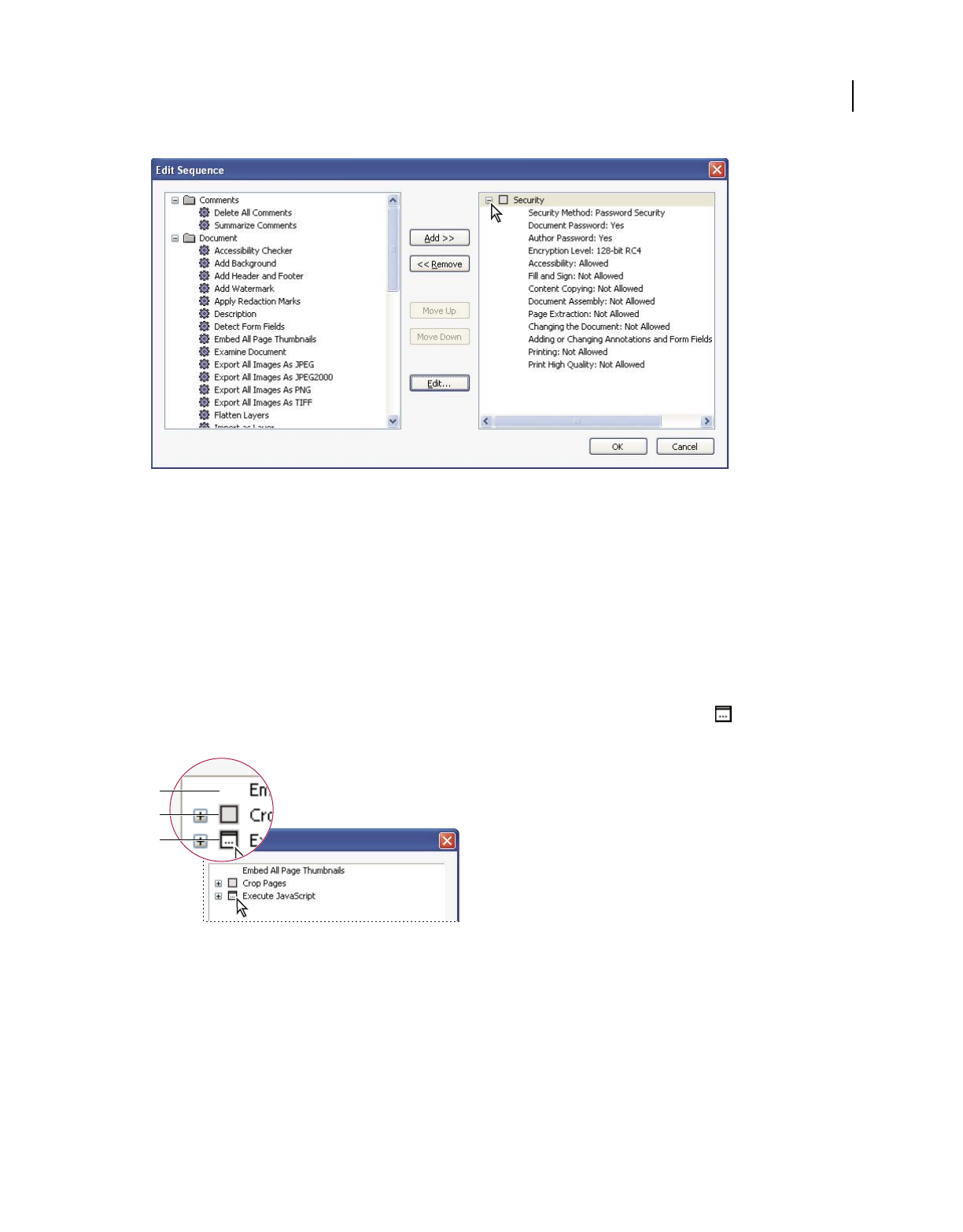
358
USING ACROBAT 9 PRO EXTENDED
Editing PDFs
Last updated 9/30/2011
Expanding the command display in the Edit Sequence dialog box
Make a batch sequence interactive
If your work requires that different documents use slightly different options for the same commands, you can still use
batch processing to automate the work. By making a batch sequence interactive, you can set up your batch-processing
definitions to have pauses between specific commands so that you can modify command options before they execute.
Note: You can’t add interactivity to commands that don’t have interactive options.
1Choose Advanced > Document Processing > Batch Processing, select the batch sequence you want to add
interactivity to, and click Edit Sequence.
2In the Batch Edit Sequence dialog box, click Select Commands.
3On the right side of the Edit Sequence dialog box, select the Toggle Interactive Mode option for the commands
that you want to provide input to during processing, and then click OK.
Toggle Interactive Mode
A. Interactive mode is not available. B. Interactive mode is available but not selected. C. Interactive mode is selected.
Create a new batch sequence
1Choose Advanced > Document Processing > Batch Processing.
2Click New Sequence.
3Type a descriptive name for your sequence in the Name Sequence dialog box and click OK.
A
B
C
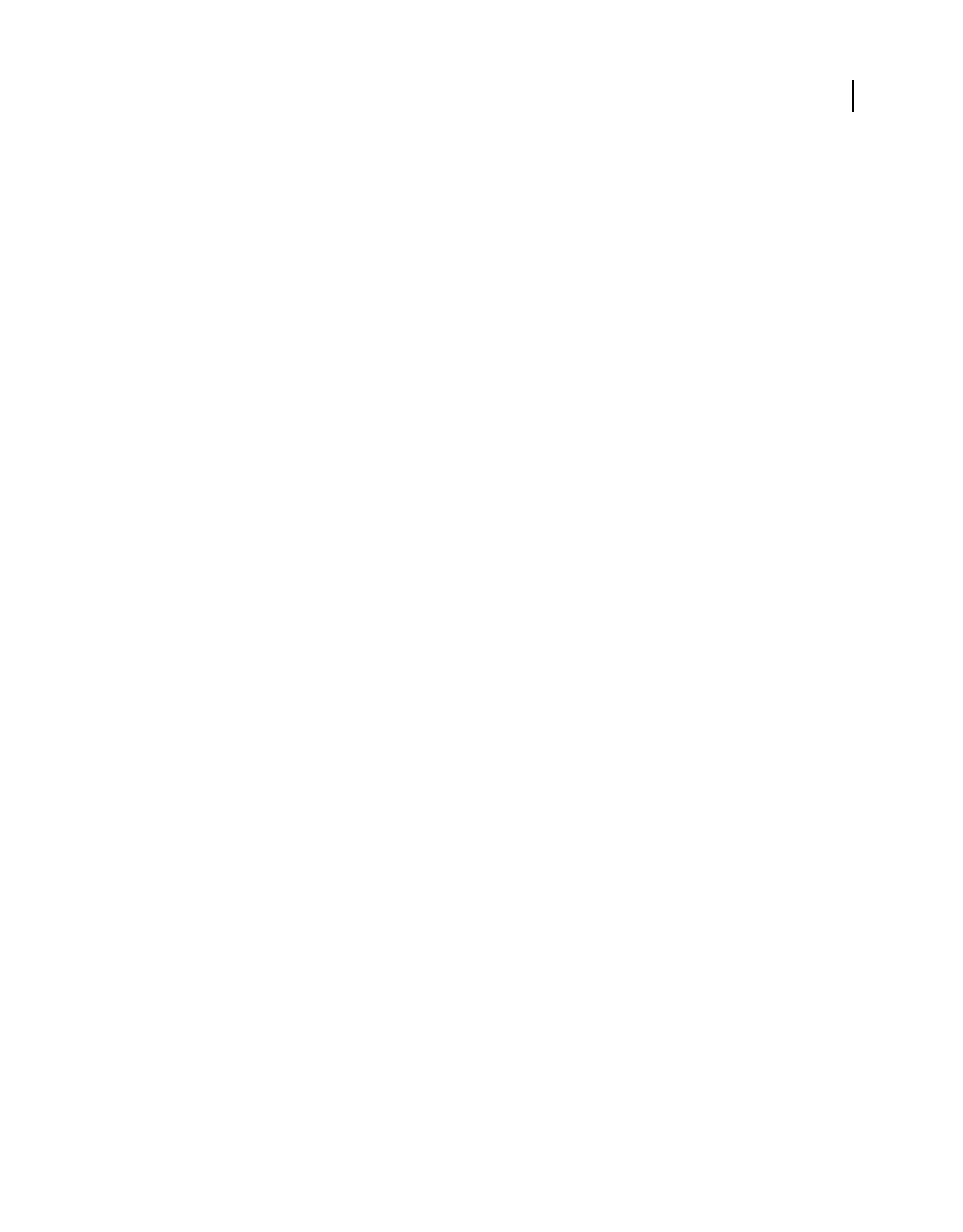
359
USING ACROBAT 9 PRO EXTENDED
Editing PDFs
Last updated 9/30/2011
4In the Batch Edit Sequence dialog box, click Select Commands.
5Select a command on the left side of the Edit Sequence dialog box and click Add.
6Click Edit to change the settings for the selected command.
7Repeat steps 5–6 to add and edit additional commands. Use the Move Up and Move Down buttons to rearrange
the commands in the order you want, and then click OK.
8In the Edit Batch Sequence dialog box, choose the settings you want from the menus.
9Click Output Options, select the options you want to include, and then click OK.
Automate password entry for a batch sequence
Before you batch process PDFs that are encrypted or password protected, you can set your digital ID to enter the
required password automatically.
1Choose Advanced > Security Settings.
2Select Digital IDs from the left.
3Select an ID from the list on the right and then select the following:
Login Logs in using the specified digital ID. Type the password and click OK.
Logout Logs out the specified digital ID when you run a sequence.
More Help topics
“About digital IDs” on page 250
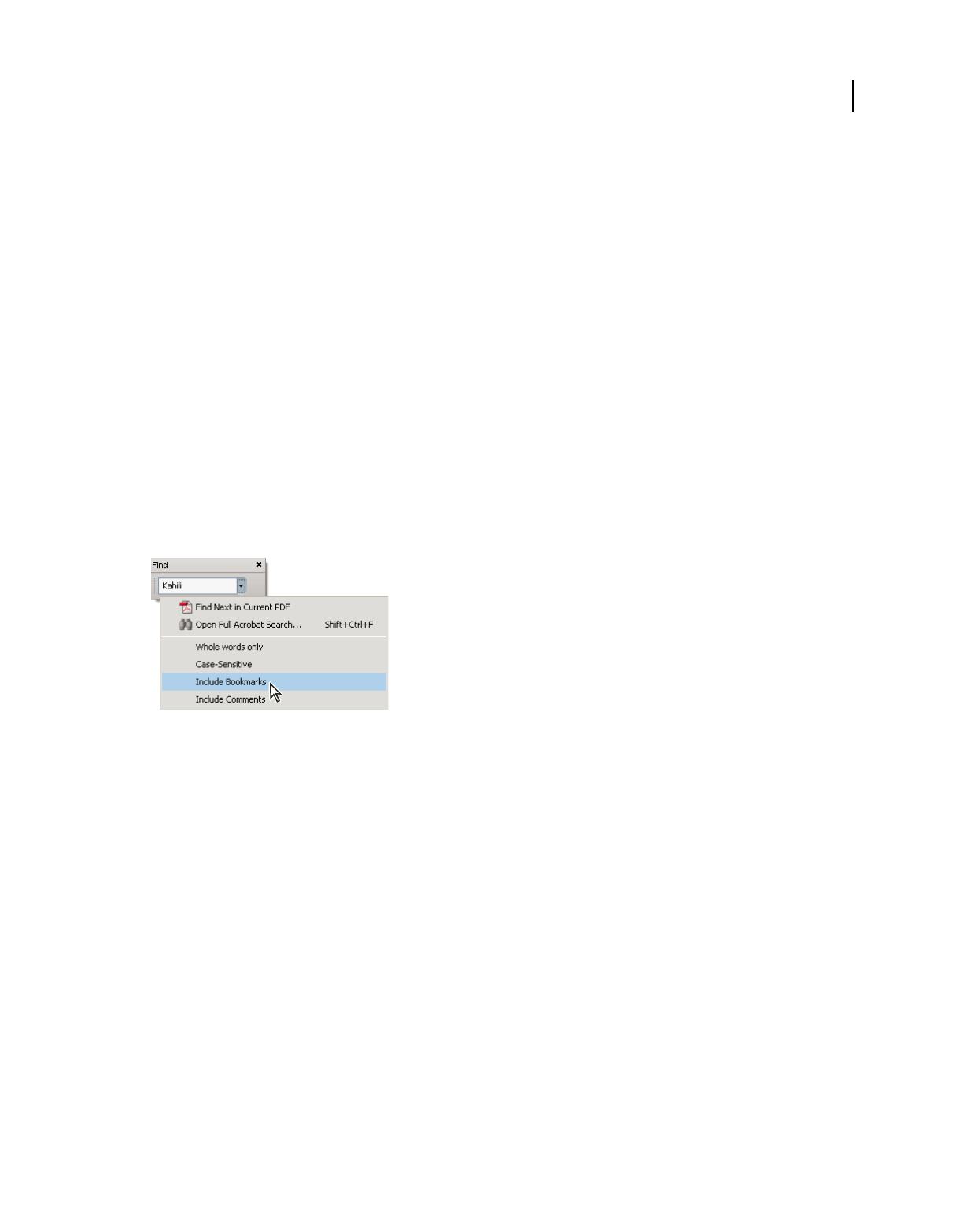
360
Last updated 9/30/2011
Chapter 12: Searching and indexing
You have lots of control and lots of possibilities for running effective and efficient searches in Adobe® Acrobat® 9 Pro
Extended. A search can be broad or narrow, including many different kinds of data and covering multiple Adobe PDFs.
If you work with large numbers of related PDFs, you can define them as a catalog, which generates a PDF index for the
PDFs. Searching the PDF index—instead of the PDFs themselves—dramatically speeds up searches.
Searching PDFs
Search features overview
You run searches to find specific items in PDFs. You can run a simple search, looking for a search term within in a
single file, or you can run a more complex search, looking for various kinds of data in one or more PDFs.
You can run a search using either the Search window or the Find toolbar. In either case, Acrobat searches the PDF
body text, layers, form fields, and digital signatures. You can also include bookmarks and comments in the search.
The Search window offers more options and more kinds of searches than the Find toolbar. When you use the Search
window, object data and image XIF (extended image file format) metadata are also searched. For searches across
multiple PDFs, Acrobat also looks at document properties and XMP metadata, and it searches indexed structure tags
when searching a PDF index. If some of the PDFs you search have attached PDFs, you can include the attachments in
the search.
Note: PDFs can have multiple layers. If the search results include an occurrence on a hidden layer, selecting that
occurrence displays an alert that asks if you want to make that layer visible.
More Help topics
“Show or hide layers” on page 351
“Examine a PDF for hidden content” on page 255
“Search and redact words” on page 257
Access the search features
Where you start your search depends on the type of search you want to run. Use the Find toolbar for a quick search of
the current PDF. Use the Search window to look for words or document properties across multiple PDFs, use advanced
search options, and search PDF indexes.
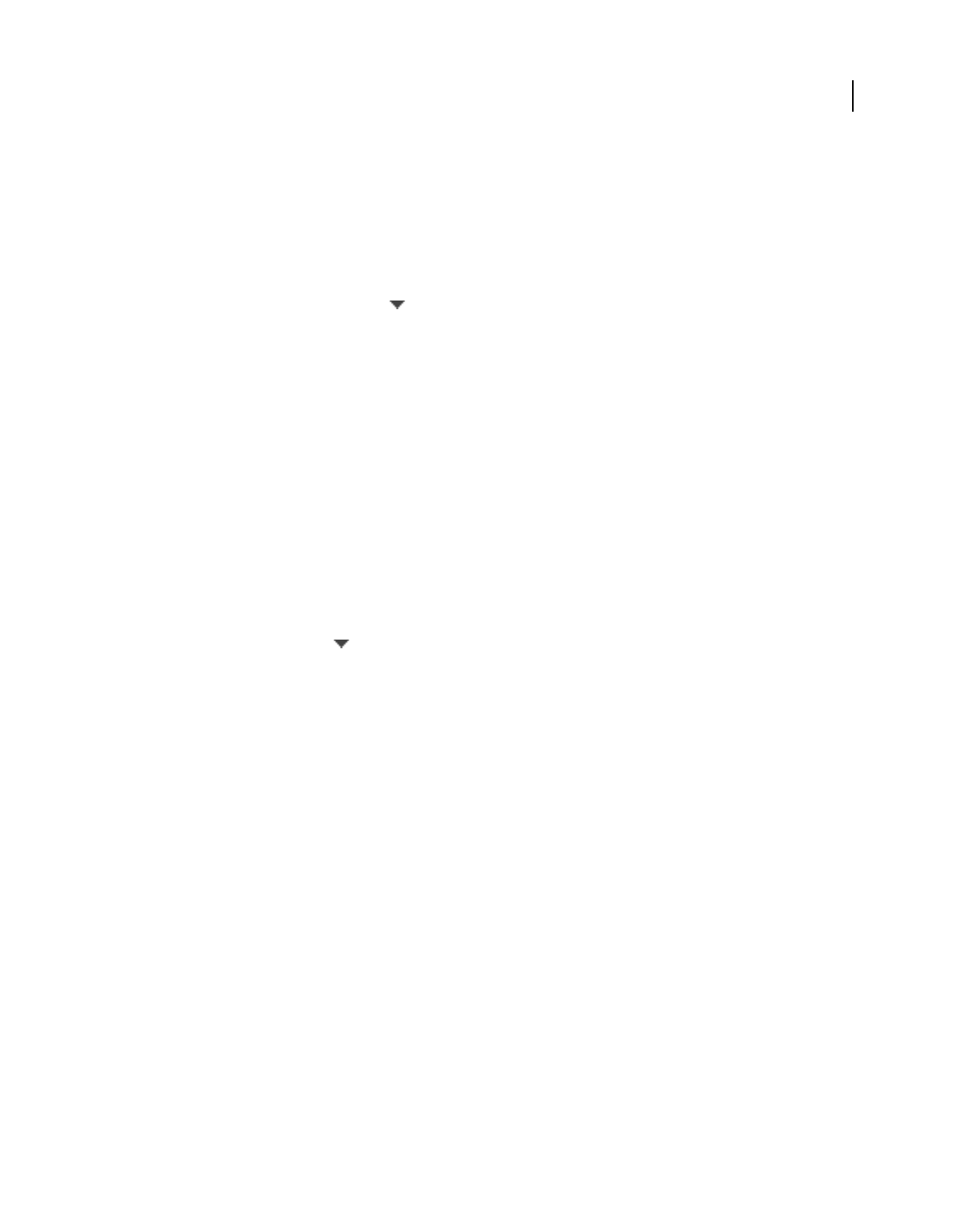
361
USING ACROBAT 9 PRO EXTENDED
Searching and indexing
Last updated 9/30/2011
Display the Find toolbar
❖By default, the Find toolbar is already open. If it is closed, you can open it by choosing Edit > Find.
Open the Search window
❖Do one of the following:
•Choose Edit > Search.
•On the Find toolbar, click the arrow and choose Open Full Acrobat Search.
Search appears as a separate window that you can move, resize, minimize, or arrange partially or completely behind
the PDF window.
Arrange the PDF document window and Search window
❖In the Search window, click Arrange Windows.
Acrobat resizes and arranges the two windows side by side so that together they almost fill the entire screen.
Note: Clicking the Arrange Windows button a second time resizes the document window but leaves the Search window
unchanged. If you want to make the Search window larger or smaller, drag the corner or edge, as you would to resize any
window on your operating system.
Find text in a PDF
The Find toolbar searches the currently open PDF.
1Type the text you want to search for in the text box on the Find toolbar.
2(Optional) Click the arrow next to the text box and choose one or more of the following:
Whole Words Only Finds only occurrences of the complete word you type in the text box. For example, if you search
for the word stick, the words tick and sticky aren’t found.
Case-Sensitive Finds only occurrences of the words that match the capitalization you type. For example, if you search
for the word Web, the words web and WEB aren’t found.
Include Bookmarks Also searches the text in the Bookmarks panel.
Include Comments Also searches the text of any comments.
3Press Enter.
Acrobat jumps to the first instance of the search term, which appears highlighted.
4Press Enter repeatedly to go to the next instances of the search term.
Find text in multiple PDFs
The Search window enables you to look for search terms in multiple PDFs. For example, you can search across all PDFs
in a specific location or all files in an open PDF Portfolio.
Note: If documents are encrypted (have security applied to them), you cannot search them as part of a multiple-document
search. Open those documents first and search them one at a time. However, documents encrypted as Adobe Digital
Editions are an exception and can be searched as part of a multiple-document search.
1Open Acrobat on your desktop (not in a web browser).
2Do one of the following.
•In the Find toolbar, type the search text, and then choose Open Full Acrobat Search from the pop-up menu.
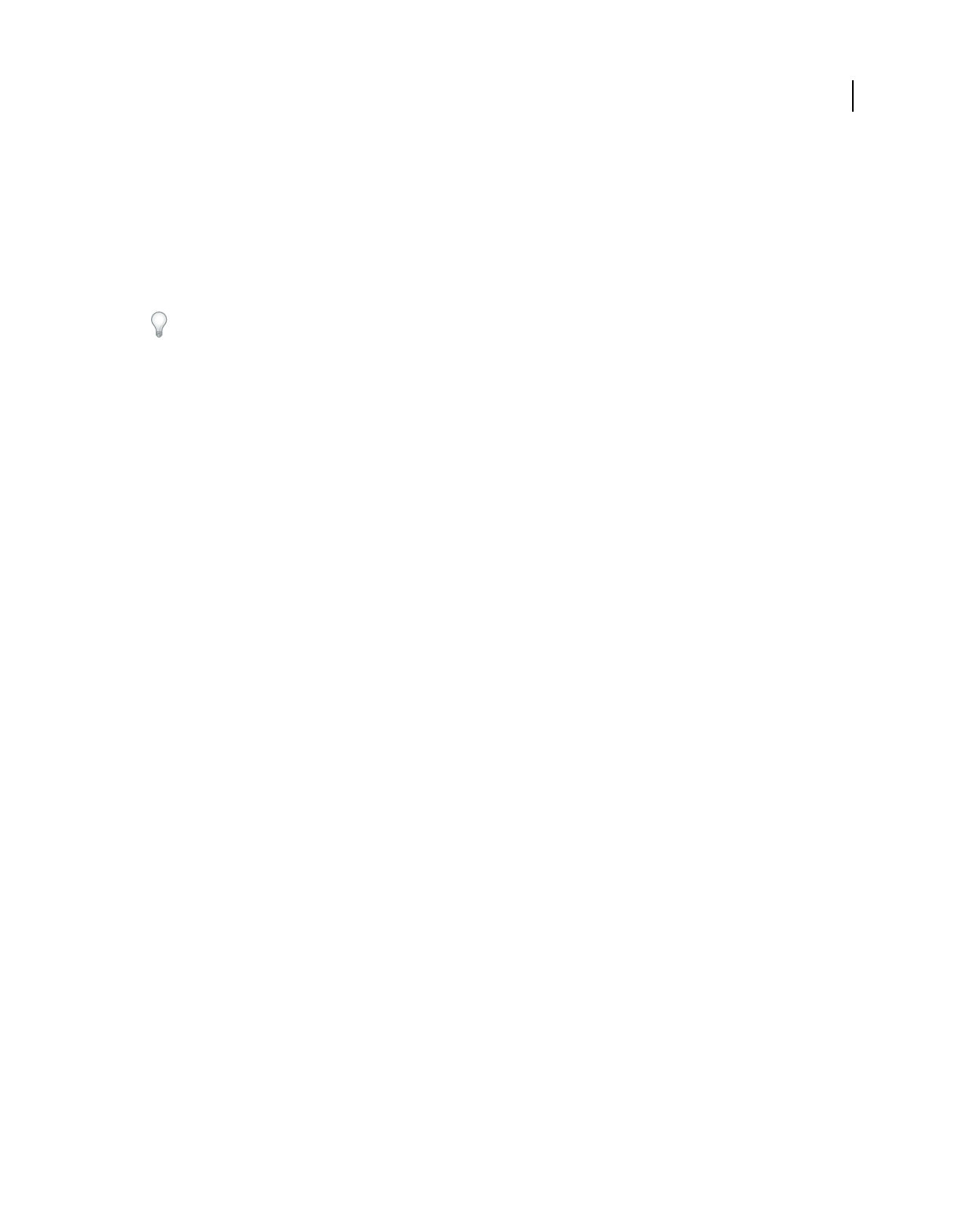
362
USING ACROBAT 9 PRO EXTENDED
Searching and indexing
Last updated 9/30/2011
•In the Search window, type the search text.
3In the Search window, select All PDF Documents In. From the pop-up menu directly below this option, choose
Browse For Location.
4Select the location, either on your computer or on a network, and click OK.
5To specify additional search criteria, click Use Advanced Search Options, and specify the options.
6Click Search.
During a search, you can click a result or use keyboard shortcuts to navigate the results without interrupting the
search. Clicking the Stop button under the search-progress bar cancels further searching and limits the results to the
occurrences already found. It doesn’t close the Search window or delete the Results list. To see more results, run a new
search.
Search a PDF Portfolio
In a PDF Portfolio, you can search component PDF files as well as several other file types. Windows users can search
Microsoft Office documents (such as .doc, .xls, and .ppt), AutoCAD drawing file formats (.dwg and .dwf), HTML files,
and Rich Text Format (.rtf) files. Mac OS users can search Microsoft Word (.doc), HTML, and .rtf files.
Note: To enable Microsoft and AutoCAD file searches, the IFilters appropriate to the file types must be installed. IFilters
are typically installed with their applications, but can also be downloaded from product websites.
1Open the PDF Portfolio in Acrobat on your desktop (not in a web browser).
2In the Search box on the PDF Portfolio toolbar, type the search text.
3To specify additional search criteria, open the pop-up menu, and specify the options.
The search results show all files where the text was found. For PDF files, expand the list to see the results in context.
Click a search result to go to the location of the text in the PDF. For other types of files, click Open to open and search
the file.
More Help topics
“About PDF Portfolios” on page 115
“View and edit components of a PDF Portfolio” on page 117
Review search results
After you run a search from the Search window, the results appear in page order, nested under the names of each
searched document. Each item listed includes a few words of context (if applicable) and an icon that indicates the type
of occurrence.
Jump to a specific instance in the search results (single PDFs only)
1If necessary, expand the search results. Then select an instance in the results to view it in the PDF.
2To view other instances, do any of the following:
•Click another instance in the results.
•Choose Edit > Search Results, and then choose Next Result or Previous Result.
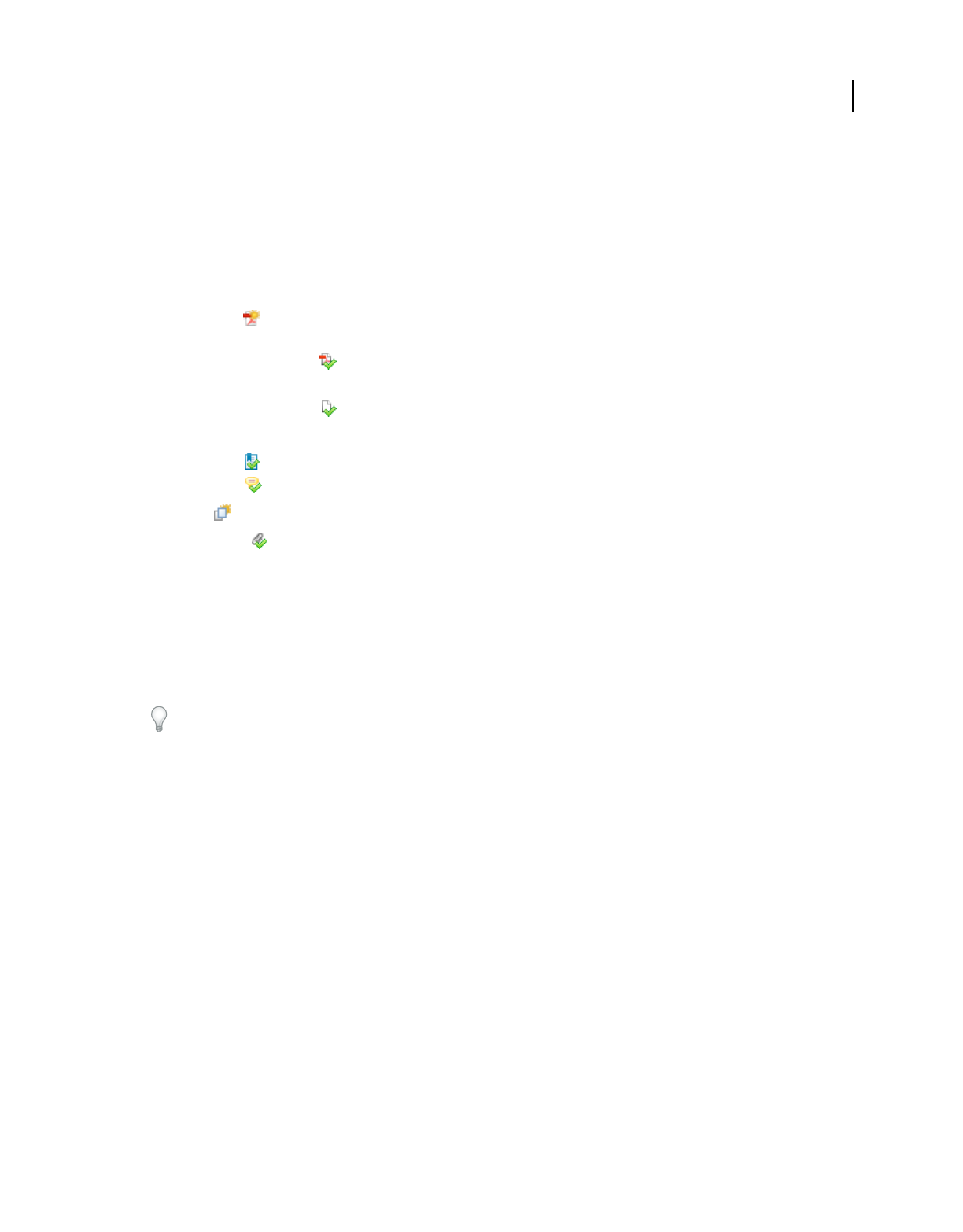
363
USING ACROBAT 9 PRO EXTENDED
Searching and indexing
Last updated 9/30/2011
Sort instances in the search results
❖Select an option from the Sort By menu near the bottom of the Search window. Results can be sorted by Relevance
Ranking, Date Modified, Filename, or Location.
Icons shown with search results
The icon next to an instance of the search results indicates the search area in which the instance appears. Selecting an
icon has the following effect:
Document icon Makes the document active in the document window. Expand the list to show the individual
search results within that document.
(General) Search Result icon In PDFs, jumps to that instance of the search term, usually in the body text of the
PDF. The instance of the search term is highlighted in the document.
Non-PDF Search Result icon [ ] In non-PDF files, opens the file; or if opening of that file type is restricted, opens a
message dialog box.
Bookmark icon Opens the Bookmarks panel and highlights the instances of the search terms.
Comments icon Opens the Comments panel and highlights the instances of the search terms.
Layer icon May open a message indicating that the layer is hidden and asking if you want to make it visible.
Attachment icon Opens a file that is attached to the searched parent PDF and shows the highlighted instances of
the search terms.
Advanced Search Options
By default, the Search window displays basic search options. Click Use Advanced Search Options near the bottom of
the window to display additional options. To restore the basic options, click Use Basic Search Options near the bottom
of the window.
You can set a preference so that advanced search options always appear in the Search window. In the Preferences
dialog box under Categories, select Search.
Return Results Containing Restricts your search results according to the option you choose:
•Match Exact Word Or Phrase Searches for the entire string of characters, including spaces, in the same order in
which they appear in the text box.
•Match Any Of The Words Searches for any instances of at least one of the words typed. For example, if you search
for each of, the results include any instances in which one or both of the two words appear: each, of, each of, or of each.
•Match All Of The Words Searches for instances that contain all your search words, but not necessarily in the order
you type them. Available only for a search of multiple PDFs or index definition files.
•Boolean Query Uses the Boolean operators that you type with the search words into the What Word Or Phrase
Would You Like To Search For box. Available only for searching multiple PDFs or PDF indexes.
Note: You cannot run wildcard searches using asterisks (*) or question marks (?) when searching PDF indexes.
Look In Restricts the search to the current PDF, all of a currently open PDF Portfolio (if applicable), an index, or a
location on your computer. If you choose to search an index, a location, or a PDF Portfolio, additional options appear
under Use These Additional Criteria.
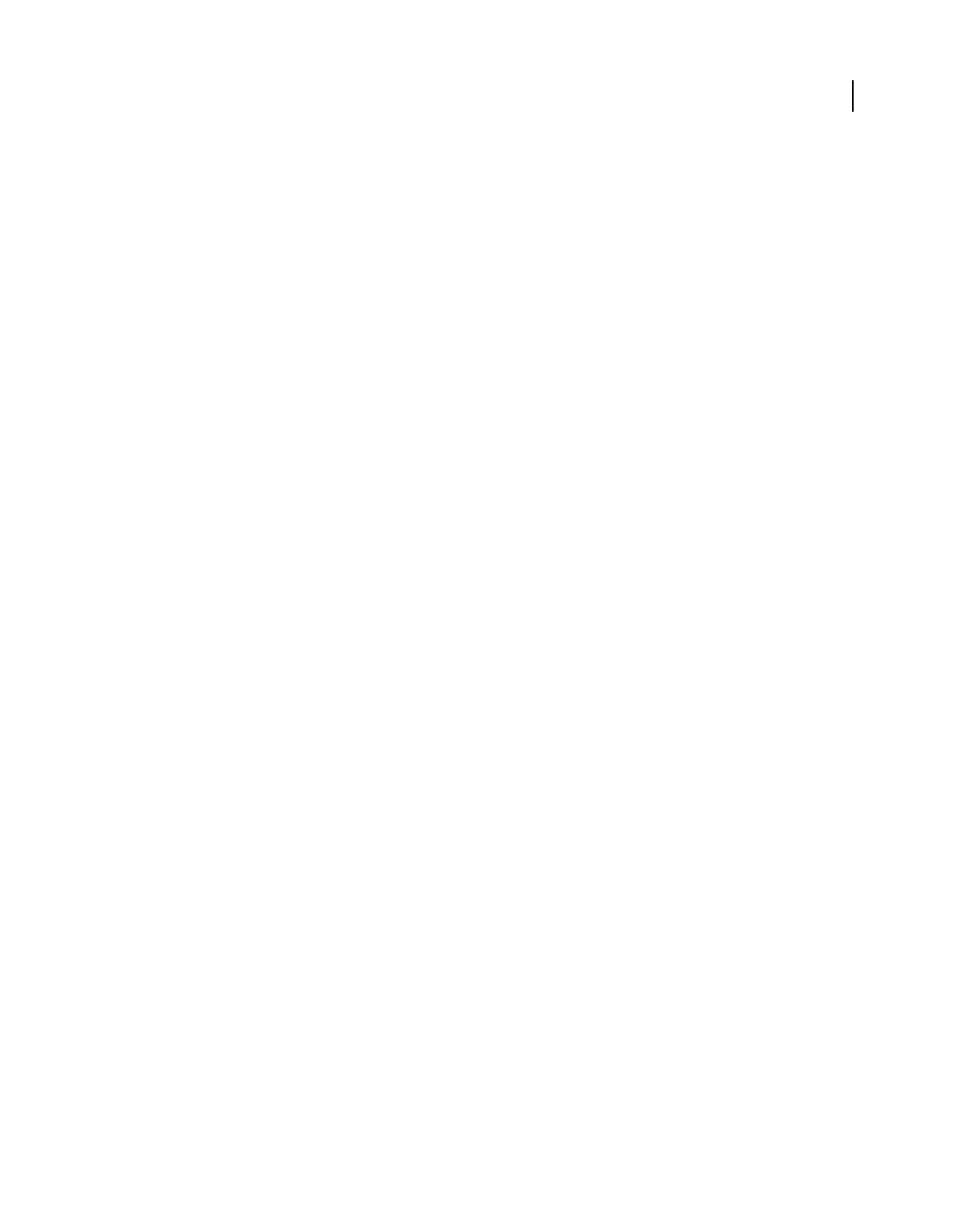
364
USING ACROBAT 9 PRO EXTENDED
Searching and indexing
Last updated 9/30/2011
Use These Additional Criteria (text options) Includes the basic search options plus four additional options:
•Proximity Searches for two or more words that are separated by no more than a specified number of words, as set
in the Search preferences. Available only for a search of multiple documents or index definition files, and when Match
All Of The Words is selected.
•Stemming Finds words that contain part (the stem) of the specified search word. For example, a search for opening
finds instances of open, opened, opens, and openly. This option applies to single words and phrases when you search
the current PDF, a folder, or an index created with Acrobat 6.0 or later. Wildcard characters (*, ?) aren’t permitted in
stemming searches. Stemming isn’t available if either Whole Words Only or Case-Sensitive is selected.
•Include Bookmarks Searches the text of any bookmarks, as viewed in the Bookmarks panel.
•Include Comments Searches the text of any comments added to the PDF, as viewed in the Comments panel.
•Include Attachments Searches files that are attached to the current PDF or other attached PDFs (up to two levels
deep).
Use These Additional Criteria (document properties) Appears only for searches across multiple PDFs or PDF indexes.
You can select multiple property-modifier-value combinations and apply them to searches. This setting does not apply
to non-PDF files inside PDF Portfolios.
Note: You can search by document properties alone by using document property options in combination with a search
for specific text.
•Check box Applies the criteria set in the three connected options to the search. (The check box is selected
automatically when you enter information in any of the three options for that set. After you enter options, deselecting
the check box doesn’t clear the entries; they just aren’t applied to the search.)
•First menu (property) Indicates the document characteristic to search for. The available options include Date
Created, Date Modified, Author, Title, Subject, Filename, Keywords, Bookmarks, Comments, JPEG Images, XMP
Metadata, and Object Data.
•Second menu (modifier) Indicates the level of matching. If the first menu selection is a date, the available options
in the second menu are Is Exactly, Is Before, Is After, Is Not. Otherwise, the available options are Contains and Does
Not Contain.
•Third box (value or text) Indicates the information to be matched, which you type in. If the first menu selection is
a date, you can click the arrow to open a calendar that you can navigate to find and select the date you want.
Boolean operators
Commonly used Boolean operators include the following:
AND Use between two words to find documents that contain both terms, in any order. For example, type paris AND
france to identify documents that contain both paris and france. Searches with AND and no other Boolean operators
produce the same results as selecting the All Of The Words option.
NOT Use before a search term to exclude any documents that contain that term. For example, type NOT kentucky to
find all documents that don’t contain the word kentucky. Or, type paris NOT kentucky to find all documents that
contain the word paris but not the word kentucky.
OR Use to search for all instances of either term. For example, type email OR e-mail to find all documents with
occurrences of either spelling. Searches with OR and no other Boolean operators produce the same results as selecting
the Any Of The Words option.
^ (exclusive OR) Use to search for all instances that have either term but not both. For example, type cat ^ dog to find
all documents with occurrences of either cat or dog but not both cat and dog.
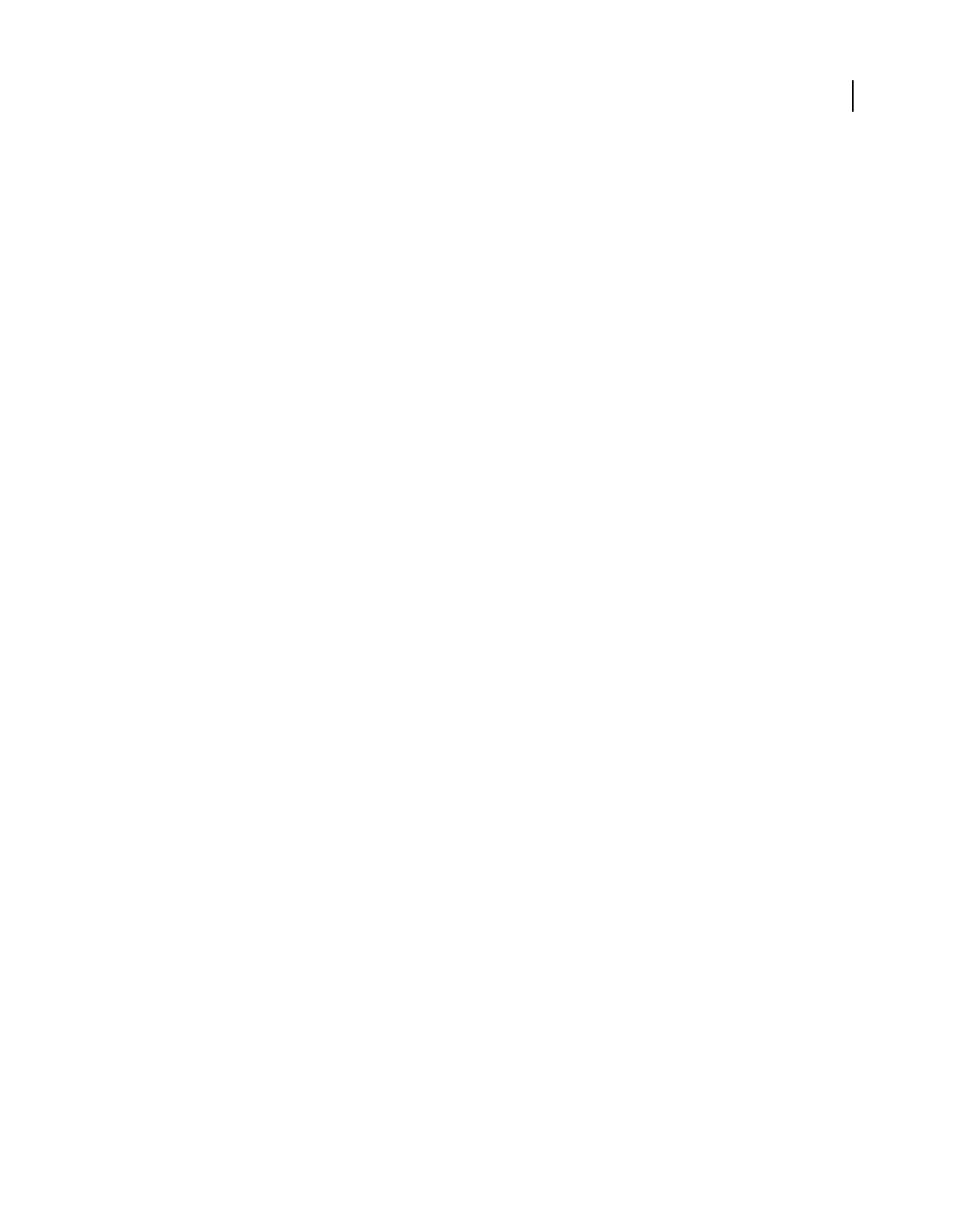
365
USING ACROBAT 9 PRO EXTENDED
Searching and indexing
Last updated 9/30/2011
( ) Use parentheses to specify the order of evaluation of terms. For example, type white AND (whale OR ahab) to find
all documents that contain either white and whale or white and ahab. (The query processor performs an OR query on
whale and ahab and then performs an AND query on those results with white.
To learn more about Boolean queries, syntax, and other Boolean operators that you can use in your searches, refer to
any standard text, website, or other resource with complete Boolean information.
Search index files of cataloged PDFs
A full-text index is created when someone uses Acrobat to define a catalog of PDFs. You can search that index rather
than running a full-text search of each individual PDF in the catalog. An index search produces a results list with links
to the occurrences of the indexed documents.
Note: To search a PDF index, you must open Acrobat as a stand-alone application, not within your web browser.
In Mac OS, indexes created with some older versions of Acrobat are not compatible with the Acrobat 9 Search feature.
If you have upgraded recently, update the index before using Acrobat 9 to search.
1Choose Edit > Search.
2Type the search text, and then click Use Advanced Search Options.
3For Look In, choose Select Index.
4Select an index from the list, or click Add and add an index. Repeat as needed.
Note: To read file data about a selected index, click Info. To exclude an index from the search, select it and click Remove.
5
Click OK to close the Index Selection dialog box, and then choose Currently Selected Indexes from the Look In menu.
6Proceed with your search as usual.
Note: Selecting the Match Whole Word Only option when searching indexes significantly reduces the time taken to return
results.
More Help topics
“Creating PDF indexes” on page 366
Search features preferences
In the Preferences dialog box under Categories, select Search.
Ignore Asian Character Width Finds both half-width and full-width instances of the Asian language characters in the
search text.
Ignore Diacritics And Accents Finds the search terms with any variation of the alphabetical characters. For example,
typing cafe finds both cafe and café. Likewise, typing café finds both versions. If this option isn’t selected, typing cafe
doesn’t find café, and vice versa.
Always Use Advanced Search Options Makes the advanced options available in the Search window, in addition to the
basic options.
Show Document Title In Search Results Displays document titles in search results. If a document does not have a title,
displays the filename. When unselected, displays filenames in search results.
Enable Search Highlights From External Highlight Server Enables highlighted search results when using an external
server, such as a web-based search mechanism.
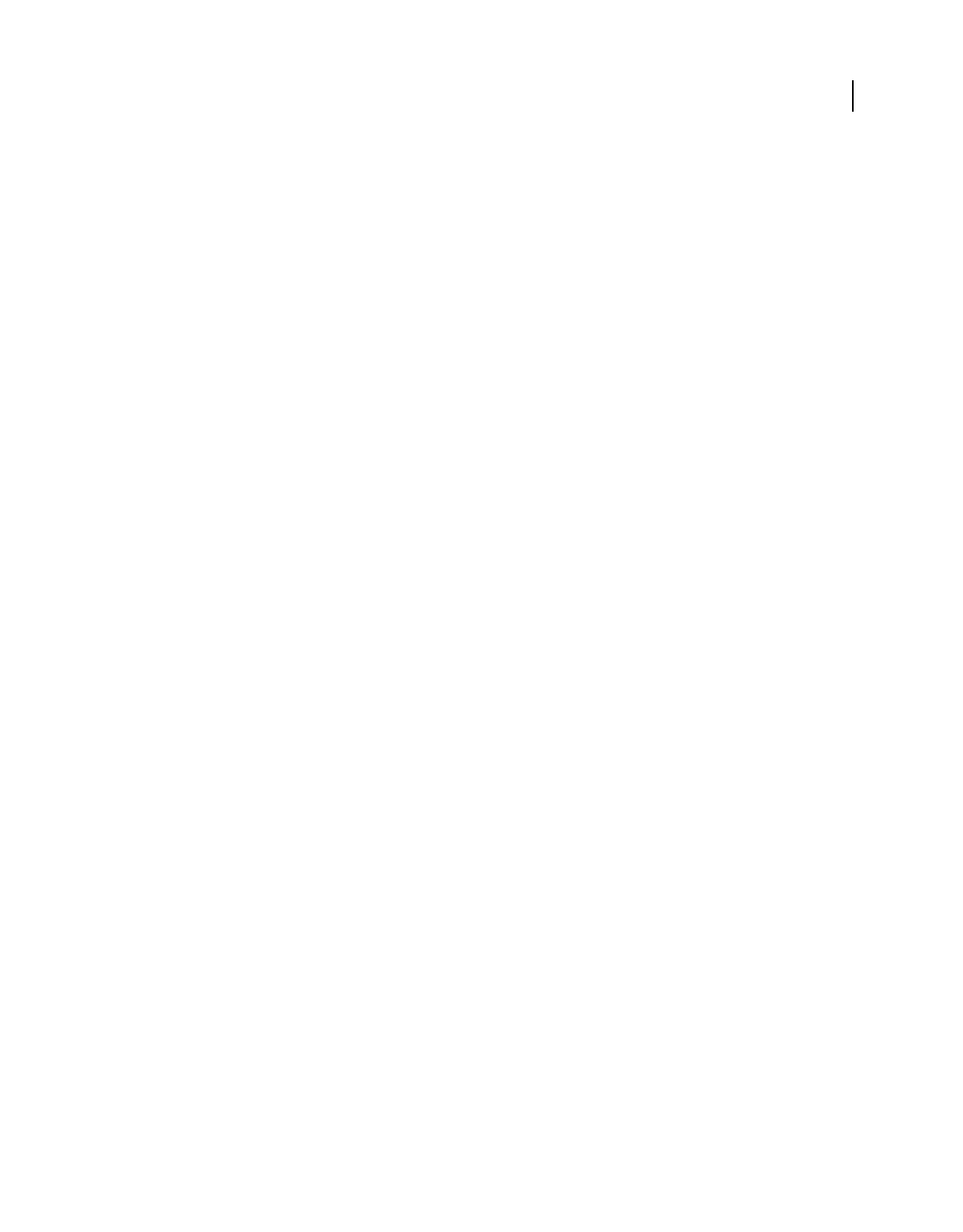
366
USING ACROBAT 9 PRO EXTENDED
Searching and indexing
Last updated 9/30/2011
Maximum Number Of Documents Returned In Results Limits the search results in the Search PDF window to a specific
number of documents. The default value is 500, but you can enter any number from 1 to 10,000.
Range Of Words For Proximity Searches Limits the search results to those in which the number of words between the
search terms isn’t greater than the number you specify. Accepts a range from 1 to 10,000.
Enable Fast Find Generates a cache of information from any PDF that you search. This cache reduces subsequent
search times for that PDF.
Maximum Cache Size Limits the temporary cache of search information for the Fast Find option to the specified size
in megabytes (between 5 and 100,000). The default setting is 100.
Purge Cache Contents Deletes the Fast Find option’s entire temporary cache of search information.
Creating PDF indexes
Create and manage an index in a PDF
You can reduce the time required to search a long PDF by embedding an index of the words in the document. Acrobat
can search the index much faster than it can search the document. The embedded index is included in distributed or
shared copies of the PDF. Users search PDFs with embedded indexes exactly as they search those without embedded
indexes; no extra steps are required.
For more information on using indexes for faster PDF searches, see Seneca Design & Training tips at
w.ww.senecadesign.com/designgeek/acrobat.html.
Add an index to a PDF
1With the document open in Acrobat, choose Advanced > Document Processing > Manage Embedded Index.
2In the Manage Embedded Index dialog box, click Embed Index.
3Read the messages that appear, and click OK.
Note: In Outlook and Lotus Notes, you have the option of embedding an index when you convert email messages or
folders to PDF. This is especially recommended for folders containing many email messages.
Update or remove the embedded index in a PDF
1Choose Advanced > Document Processing > Manage Embedded Index.
2Click either Update Index or Remove Index.
About the Catalog feature
You can define a specific group of PDFs as a catalog and create a unified index for that entire collection of documents.
When users search the cataloged PDFs for specific information, the index makes the search process much faster.
When you distribute or publish the collection on a CD or website, you can include the index with the PDFs.
You can catalog documents written in Roman, Chinese, Japanese, or Korean characters. The items you can catalog
include the document text, comments, bookmarks, form fields, tags, object and document metadata, attachments,
document information, digital signatures, image XIF (extended image file format) metadata, and custom document
properties.
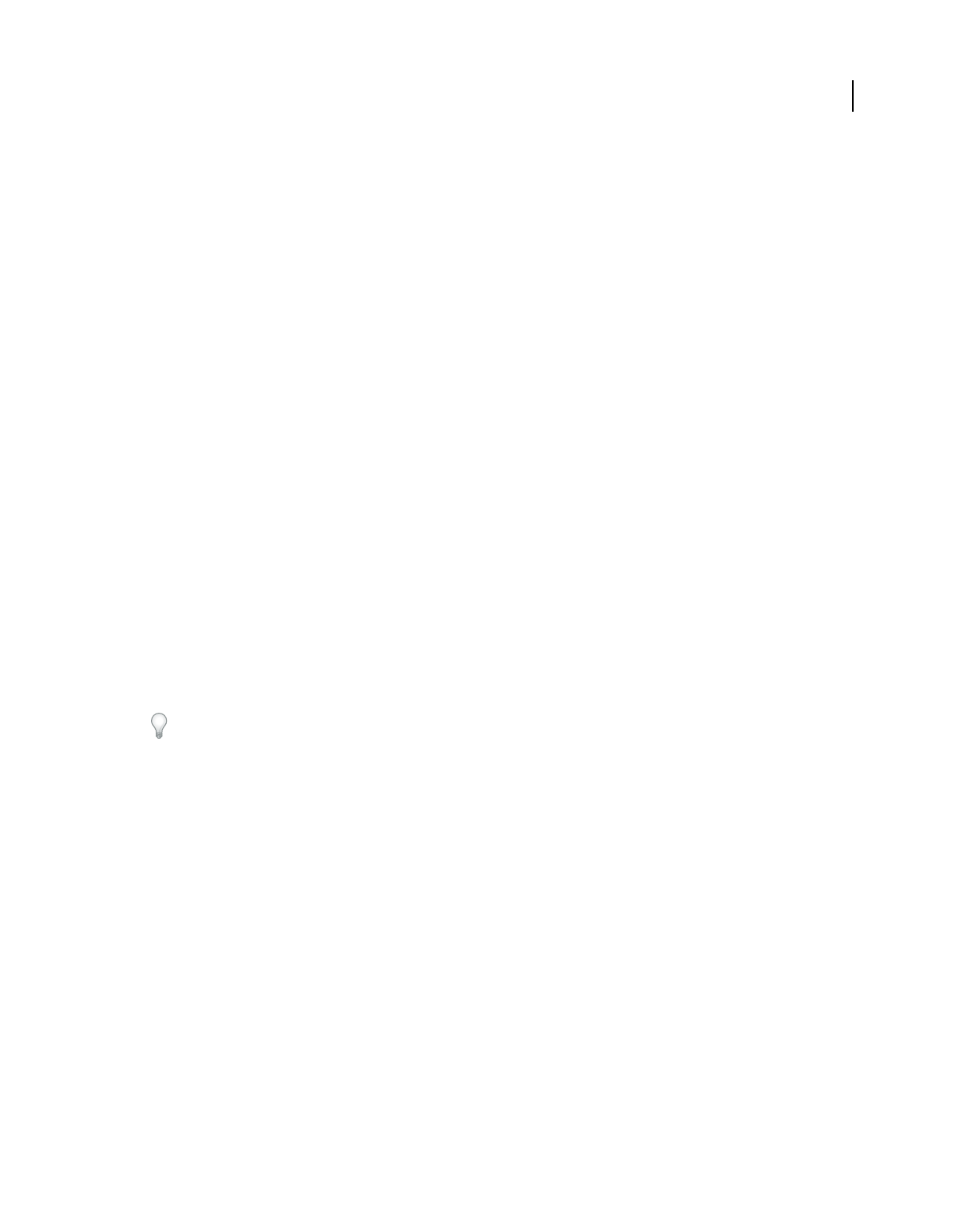
367
USING ACROBAT 9 PRO EXTENDED
Searching and indexing
Last updated 9/30/2011
Preparing PDFs for indexing
Begin by creating a folder to contain the PDFs you want to index. All PDFs should be complete in both content and
electronic features, such as links, bookmarks, and form fields. If the files to be indexed include scanned documents,
make sure that the text is searchable. Break long documents into smaller, chapter-sized files, to improve search
performance. You can also add information to a file’s document properties to improve the file’s searchability.
Before you index a document collection, it’s essential that you set up the document structure on the disk drive or
network server volume and verify cross-platform filenames. Filenames may become truncated and hard to retrieve in
a cross-platform search. To prevent this problem, consider these guidelines:
•Rename files, folders, and indexes using the MS-DOS file-naming convention (eight characters or fewer followed
by a three-character file extension), particularly if you plan to deliver the document collection and index on an ISO
9660-formatted CD-ROM disc.
•Remove extended characters, such as accented characters and non-English characters, from file and folder names.
(The font used by the Catalog feature does not support character codes 133 through 159.)
•Don’t use deeply nested folders or path names that exceed 256 characters for indexes that will be searched by
Mac
OS users.
•If you use Mac OS with an OS/2 LAN server, configure IBM® LAN Server Macintosh (LSM) to enforce MS-DOS
file-naming conventions, or index only FAT (File Allocation Table) volumes. (HPFS [High Performance File
System] volumes may contain long unretrievable filenames.)
If the document structure includes subfolders that you don’t want indexed, you can exclude them during the
indexing process.
Adding metadata to document properties
To make a PDF easier to search, you can add file information, called metadata, to the document properties. (You can
see the properties for the currently open PDF by choosing File > Properties, and clicking the Description tab.)
(Windows) You can also enter and read the data properties information from the desktop. Right-click the document
in Windows Explorer, choose Properties, and click the PDF tab. Any information you type or edit in this dialog box
also appears in the Document Properties Description when you open the file.
When adding data for document properties, consider the following recommendations:
•Use a good descriptive title in the Title field. The filename of the document should appear in the Search Results
dialog box.
•Always use the same option (field) for similar information. For example, don’t add an important term to the Subject
option for some documents and to the Keywords option for others.
•Use a single, consistent term for the same information. For example, don’t use biology for some documents and life
sciences for others.
•Use the Author option to identify the group responsible for the document. For example, the author of a hiring
policy document might be the Human Resources department.
•If you use document part numbers, add them as keywords. For example, adding doc#=m234 in Keywords could
indicate a specific document in a series of several hundred documents on a particular subject.
•Use the Subject or Keywords option, either alone or together, to categorize documents by type. For example, you
might use status report as a Subject entry and monthly or weekly as a Keywords entry for a single document.
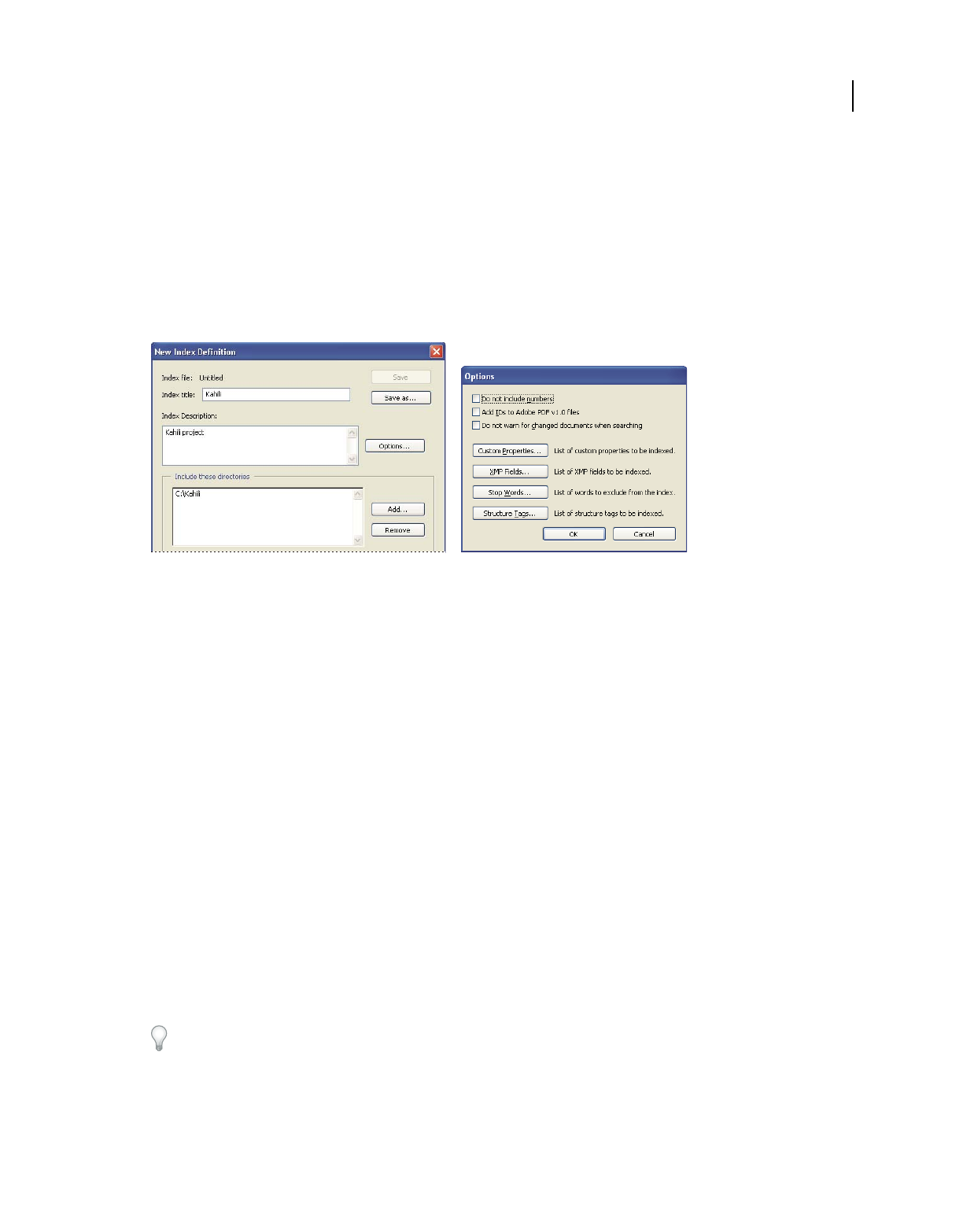
368
USING ACROBAT 9 PRO EXTENDED
Searching and indexing
Last updated 9/30/2011
If you already have specialized training in Adobe PDF, you can define custom data fields, such as Document Type,
Document Number, and Document Identifier, when you create the index. This is recommended only for advanced
users and is not covered in Acrobat Complete Help.
Create an index for a collection
When you build a new index, Acrobat creates a file with the .pdx extension and a new support folder, which contains
one or more files with .idx extensions. The IDX files contain the index entries. All of these files must be available to
users who want to search the index.
Dialog boxes for the index-creation process
1Choose Advanced > Document Processing > Full Text Index With Catalog, and then click New Index.
2In Index Title, type a name for the index file.
3In Index Description, type a few words about the type of index or its purpose.
4Click Options, select any advanced options you want to apply to your index, and click OK.
5Under Include These Directories, click Add, select a folder containing some or all of the PDF files to be indexed,
and click OK. To add more folders, repeat this step.
Note: Any folder nested under an included folder will also be included in the indexing process. You can add folders from
multiple servers or disk drives, as long as you do not plan to move the index or any items in the document collection.
6Under Exclude These Subdirectories, click Add, and select any nested folder that contains PDF files you do not
want to be indexed. Click OK and repeat, as needed.
7Review your selections. To make changes to the list of folders to be included or excluded, select the folder you want
to change and click Remove.
8Click Build, and then specify the location for the index file. Click Save, and then:
•Click Close when the indexing finishes.
•Click Stop to cancel the indexing process.
Note: If you stop the indexing, you cannot resume the same indexing session but you don’t have to redo the work. The
options and folder selections remain intact. You can click Open Index select the partially finished index, and revise it.
If long path names are truncated in the Include These Directories And Exclude These Subdirectories options, hold the
pointer over each ellipsis (...) until a tool tip appears, displaying the complete path of the included or excluded folder.
More Help topics
“Catalog preferences” on page 370
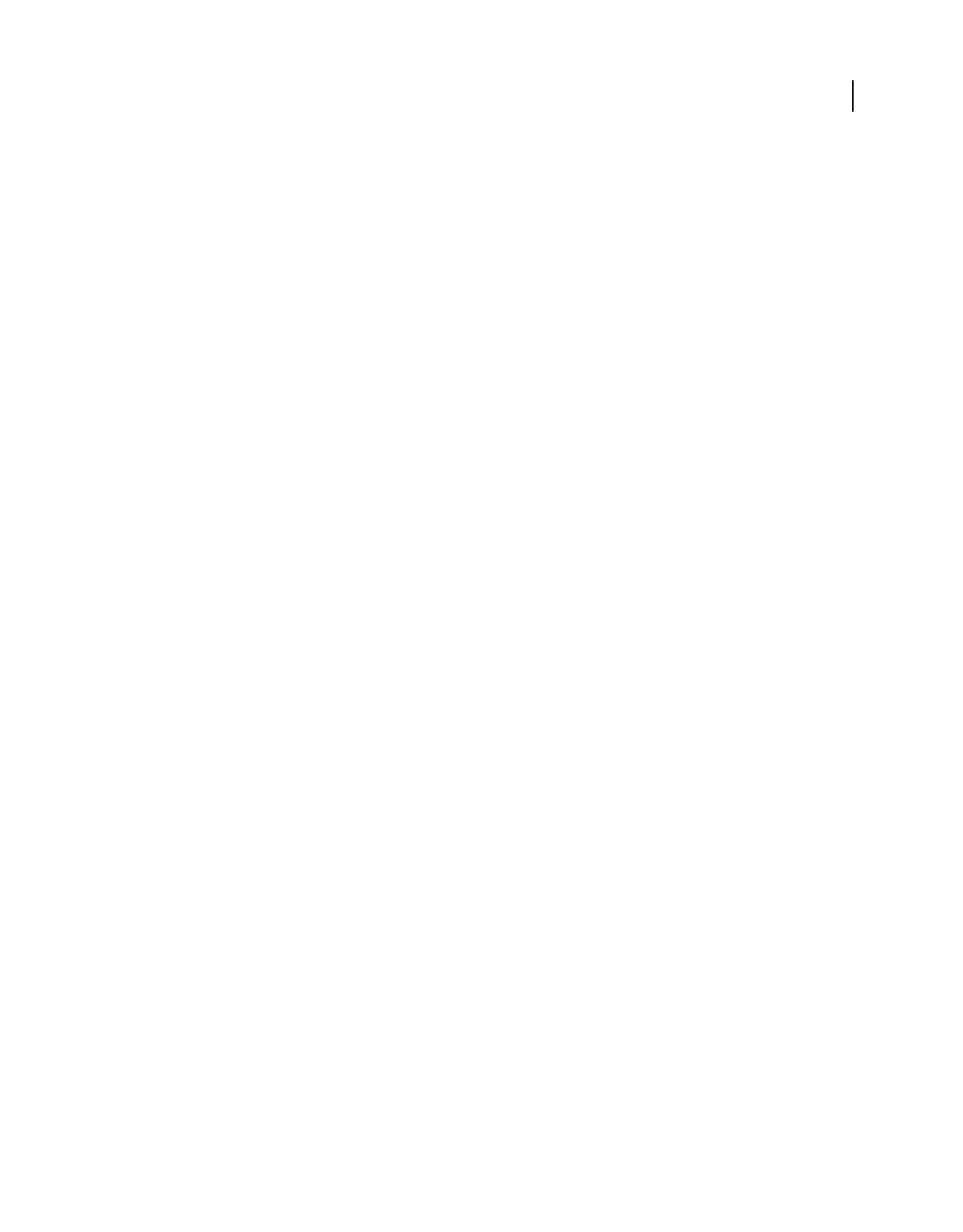
369
USING ACROBAT 9 PRO EXTENDED
Searching and indexing
Last updated 9/30/2011
Indexing Options dialog box
Do Not Include Numbers Select this option to exclude all numbers that appear in the document text from the index.
Excluding numbers can significantly reduce the size of an index, making searches faster.
Add IDs To Adobe PDF v1.0 Files Select this option if your collection includes PDFs created before Acrobat 2.0, which
did not automatically add identification numbers. ID numbers are needed when long Mac
OS filenames are shortened
as they are translated into MS-DOS filenames. Acrobat 2.0 and later versions automatically add identifiers.
Do Not Warn For Changed Documents When Searching When this option is not selected, a message appears when you
search documents that have changed since the most recent index build.
Custom Properties Use this option to include custom document properties in the index; only custom document
properties that already exist in the PDFs you index are indexed. Type the property, make a selection from the Type
menu, and then click Add. These properties appear as a search option in the Search PDF window's additional criteria
pop-up menus when you search the resulting index. For example, if you enter the custom property Document Name
and choose the string property from the Type menu, a user searching the index can then search within the custom
property by selecting Document Name from the Use These Additional Criteria menu.
Note: When you create custom fields in a Microsoft Office application in which the Convert Document Information
option is selected in the PDFMaker application, the fields transfer over to any PDFs you create.
XMP Fields Use this option to include custom XMP fields. The custom XMP fields are indexed and appear in the
additional criteria pop-up menus to be searchable in the selected indexes.
Stop Words Use to exclude specific words (500 maximum) from the index search results. Type the word, click Add,
and repeat as needed. Excluding words can make the index 10% to 15% smaller. A stop word can contain up to 128
characters and is case sensitive.
Note: To prevent users from trying to search phrases that contain these words, list words that aren’t indexed in the
Catalog Read Me file.
Structure Tags Use this option to make specific leaf-element tag nodes searchable in documents that have a tagged
logical structure.
Note: The Custom Properties, Stop Words, and Tags settings apply to the current index only. To apply these settings
globally to any index you create, you can change the default settings for custom fields, stop words, and tags in the Catalog
panel of the Preferences dialog box.
Catalog Readme files
It is often a good idea to create a separate Readme file and put it in the folder with the index. This Readme file can give
people details about your index, such as:
•The kind of documents indexed.
•The search options supported.
•The person to contact or a phone number to call with questions.
•A list of numbers or words that are excluded from the index.
•A list of the folders containing documents included in a LAN-based index, or a list of the documents included in a
disk-based index. You might also include a brief description of the contents of each folder or document.
•A list of the values for each document if you assign Document Info field values.
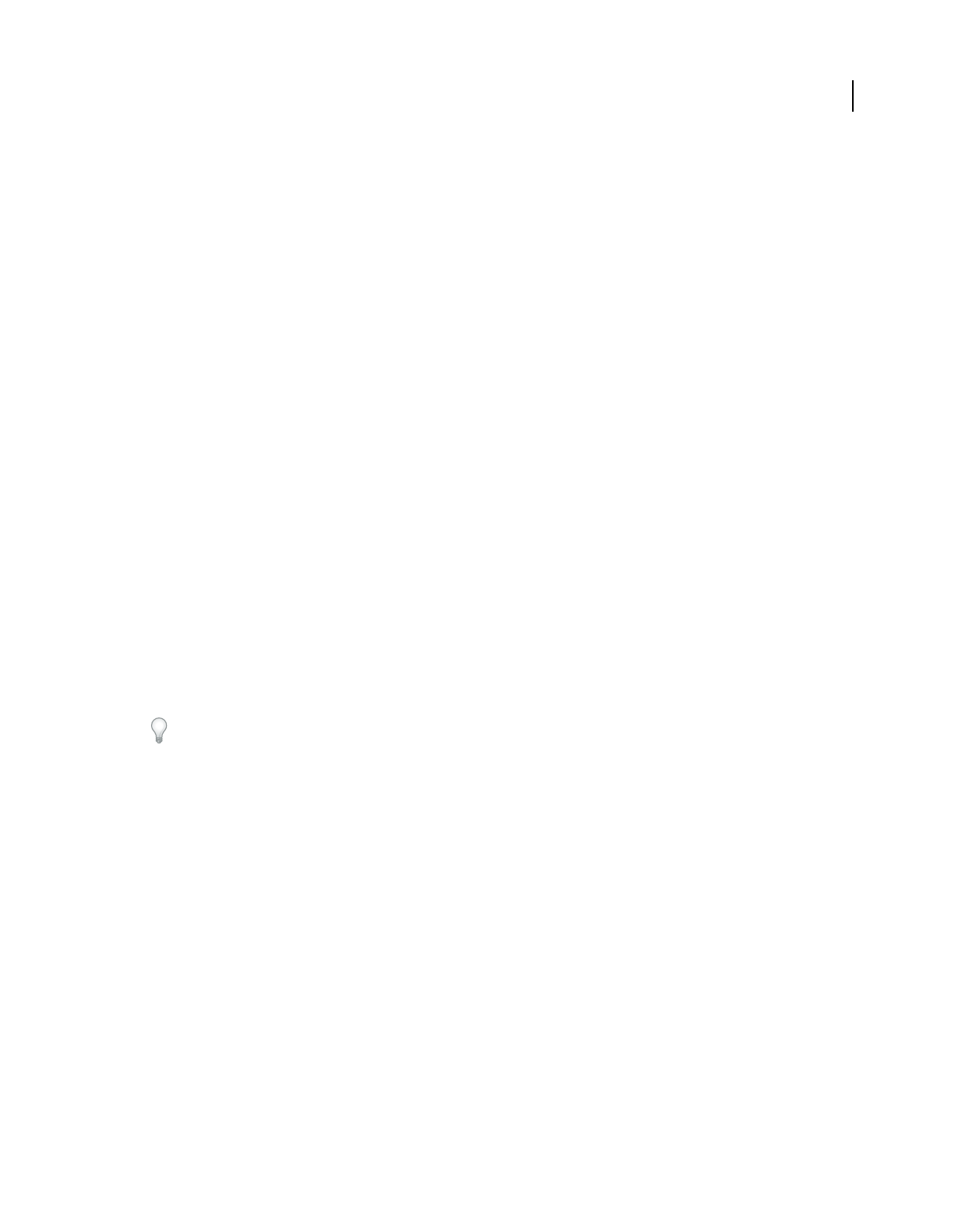
370
USING ACROBAT 9 PRO EXTENDED
Searching and indexing
Last updated 9/30/2011
If a catalog has an especially large number of documents, consider including a table that shows the values assigned
to each document. The table can be part of your Readme file or a separate document. While you are developing the
index, you can use the table to maintain consistency.
Revise an index
You can update, rebuild, or purge an existing index.
1Select Advanced > Document Processing > Full Text Index With Catalog, and then click Open Index.
2Locate and select the index definition file (PDX) for the index, and click Open.
3If the index was created with Acrobat 5.0 or earlier, select Create Copy to create a new index (without overwriting
the earlier version), or select Overwrite Old Index to overwrite the earlier index.
4In the Index Definition dialog box, make any changes you want, and then click the function you want Acrobat to
perform:
Build Creates a new IDX file with the existing information, and updates it by adding new entries and marking changed
or outdated entries as invalid. If you make a large number of changes, or use this option repeatedly instead of creating
a new index, search times may increase.
Rebuild Creates a new index, overwriting the existing index folder and its contents (the IDX files).
Purge Deletes the index contents (the IDX files) without deleting the index file itself (PDX).
Catalog preferences
You can set preferences for indexing that apply globally to all subsequent indexes you build. You can override some of
these preferences for an individual index by selecting new options during the index-building process.
In the Preferences dialog box under Categories, select Catalog. Many of the options are identical to those described for
the index-building process.
The Force ISO 9660 Compatibility On Folders option is useful when you don’t want to change long PDF filenames to
MS-DOS filenames as you prepare documents for indexing. However, you must still use MS-DOS file-naming
conventions for the folder names (8 characters or fewer) even though this isn’t necessary for the filenames.
Scheduled index updates
Use the Catalog feature and a catalog batch PDX file (.bpdx) to schedule when and how often to automatically build,
rebuild, update, and purge an index. A BPDX file is a text file that contains a list of platform-dependent catalog index
file paths and flags. You use a scheduling application, such as Windows Scheduler, to display the BPDX file in Acrobat.
Acrobat then re-creates the index according to the flags in the BPDX file.
For more information on scheduling an indexing update, search for BPDX at www.adobe.com/support.
Note: To use BPDX files, in the Preferences dialog box under Catalog, select Allow Catalog Batch Files (.bpdx) To Be Run.
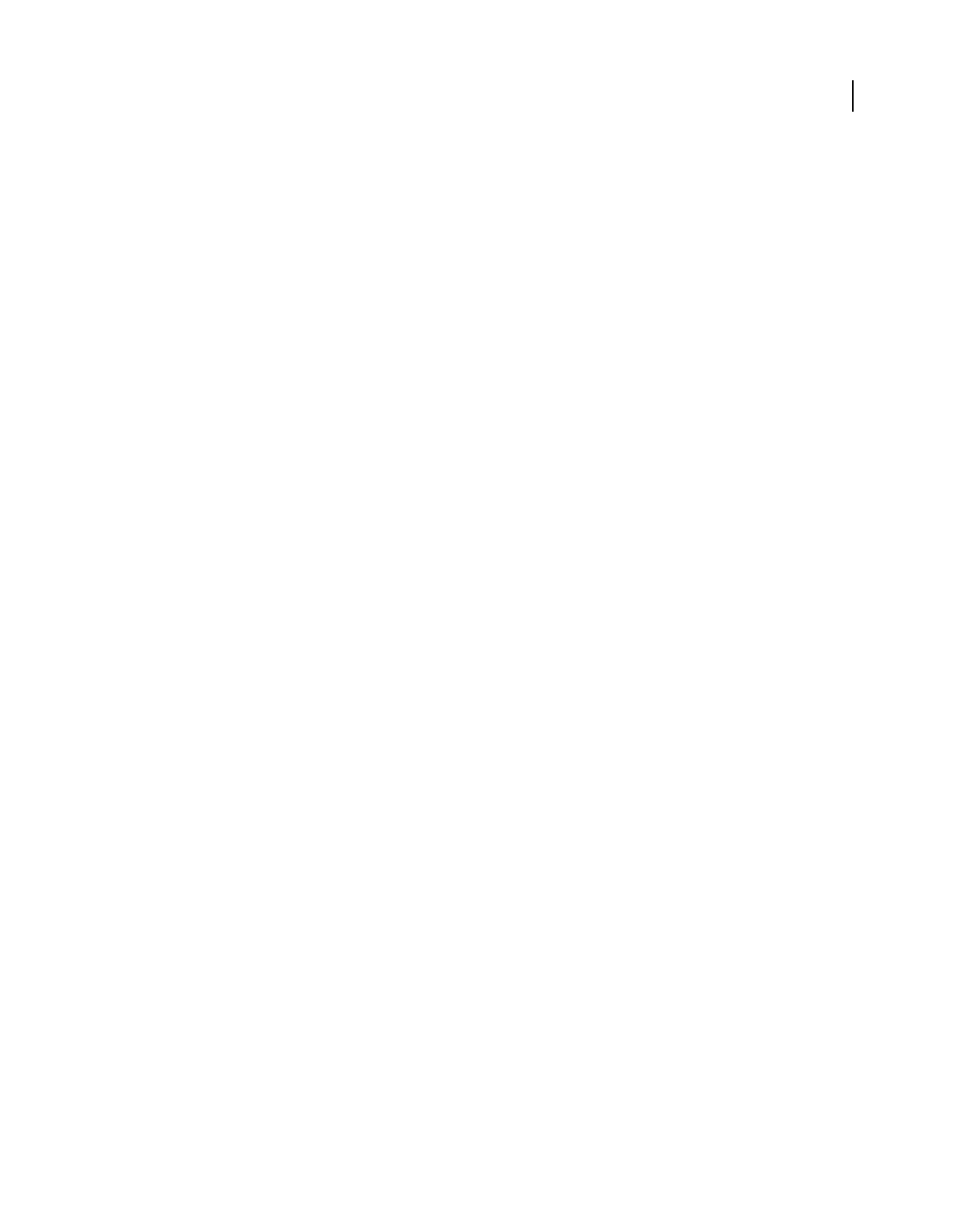
371
USING ACROBAT 9 PRO EXTENDED
Searching and indexing
Last updated 9/30/2011
Moving collections and their indexes
You can develop and test an indexed document collection on a local hard drive and then move the finished document
collection to a network server or disk. An index definition contains relative paths between the index definition file
(PDX) and the folders containing the indexed documents. If these relative paths are unchanged, you don’t have to
rebuild the index after moving the indexed document collection. If the PDX file and the folders containing the indexed
documents are in the same folder, you can maintain the relative path simply by moving that folder.
If the relative path changes, you must create a new index after you move the indexed document collection. However,
you can still use the original PDX file. To use the original PDX file, first move the indexed documents. Then copy the
PDX file to the folder where you want to create the new index, and edit the include and exclude lists of directories and
subdirectories, as necessary.
If the index resides on a drive or server volume separate from any part of the collection it applies to, moving either the
collection or the index breaks the index. If you intend to move a document collection either to another network
location or onto a CD, create and build the index in the same location as the collection.

372
Last updated 9/30/2011
Chapter 13: 3D models and geospatial
PDFs
Create Adobe® PDFs from supported 3D and CAD file formats and from geospatially enabled PDFs. You can interact
with 3D and geospatial PDFs in several ways: rotate, move, and measure parts and distances.
Converting 3D models
Supported 3D file formats
Adobe® Acrobat® Pro Extended can use a variety of file formats, including many types of 3D models. A list of the
supported file formats appears in the Preferences dialog box (select Convert To PDF under Categories). You can bring
supported file formats directly into PDFs using the following methods:
Converting Uses 3D files to create PDFs that have one or more pages.
Inserting Brings a 3D file into an existing PDF as a new page.
Adding with the 3D Tool Places a 3D model on an existing page of a PDF (Tools > Multimedia > 3D Tool).
All three of these methods provide options for representing the 3D model and preserving the original structure of the
model. For example, you can choose the level of detail, format, and compression.
If a 3D model is in a format that Acrobat doesn’t support, open the model in the application that it was created in and
capture it. Capturing does not preserve the file structure of 3D models, but it does list all parts in a hierarchy under a
single assembly.
More Help topics
“Acrobat 3D conversion settings” on page 375
Convert 3D files into PDFs
You can convert 3D and CAD files in supported formats to PDFs that have one or more pages. The default preset works
best for most types of conversion; however, you can change these settings or select a different preset during conversion.
(To view 3D conversion settings before you convert a file, open the Preferences dialog box. In Categories, select
Convert To PDF, select a file format, and click Edit Settings.)
3D files are converted as either PRC or U3D data streams and then stored in the resulting PDF file. The file format of
the 3D file determines which entities you can import to the PDF.
If your Windows computer uses an integrated video adapter, upgrade your video adapter driver to help ensure that the
3D content renders correctly. You can get the latest driver from the website of the video adapter or computer
manufacturer.
For more information about converting 3D files, see these resources:
•Communicate in 3D bog: www.acrobatusers.com/blogs/acrobat3d/
•General 3D information: blogs.adobe.com/bowman/acrobat_3d/
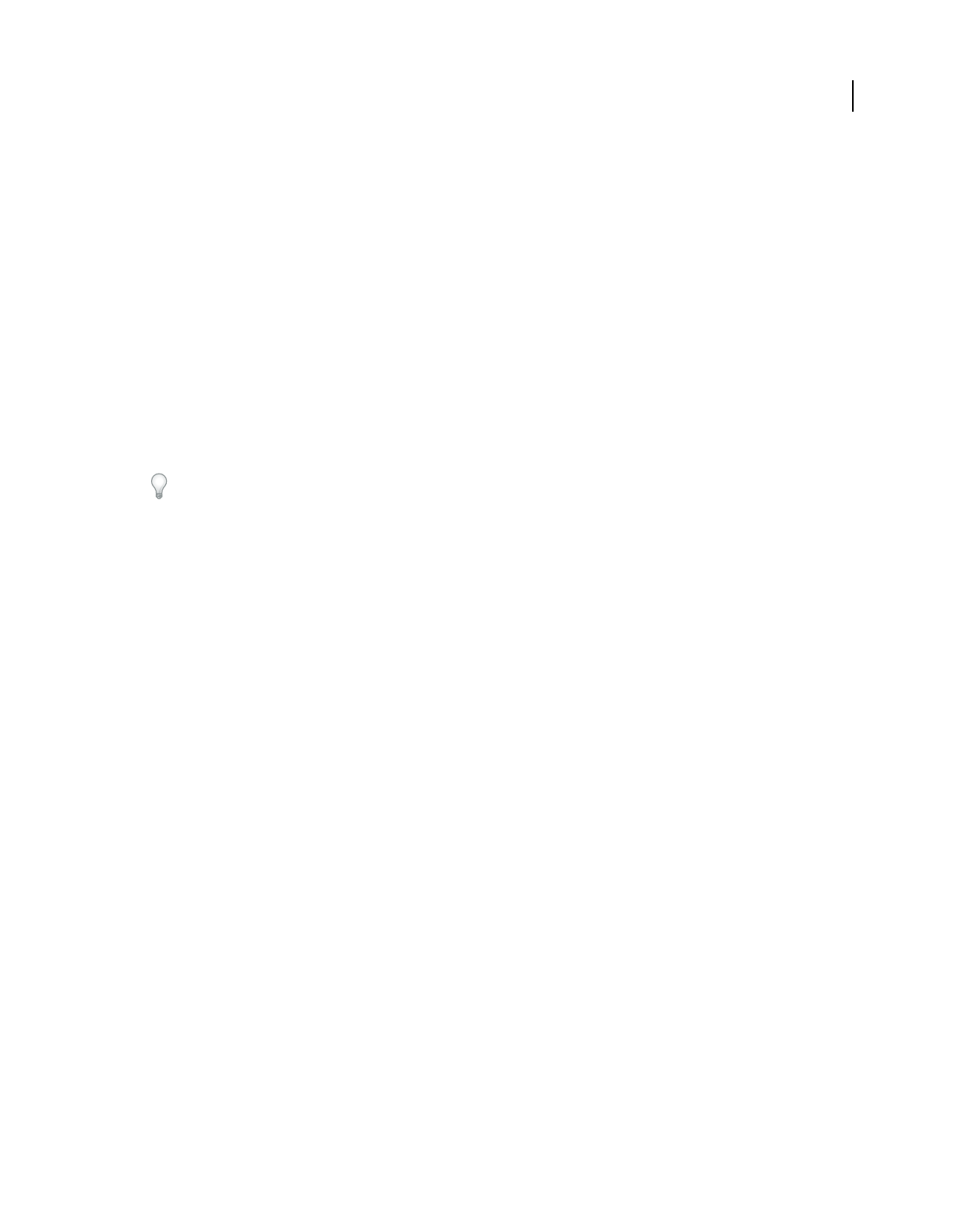
373
USING ACROBAT 9 PRO EXTENDED
3D models and geospatial PDFs
Last updated 9/30/2011
•Video on creating PDFs from 3D content: www.adobe.com/designcenter/video_workshop/?id=vid0323
•Acrobat Support: acrobatsupport.com/
More Help topics
“About PRC and U3D conversion formats” on page 374
“Customize a conversion preset for a 3D file type” on page 379
Convert 3D files
1Select the 3D CAD files you want to convert:
•To create a single-page document, choose File > Create PDF > From File. Select the 3D file, and click Open.
•To create a multipage document, choose File > Create PDF > Merge Files Into A Single PDF. Click the Add Files
button to select the 3D files, and then click Combine Files. Each 3D file is displayed on a separate page.
2In the Acrobat 3D Conversion dialog box, select the preset or individual settings you want to use, and click OK.
From the desktop, you can drag a 3D file into Acrobat Pro Extended (or onto the application icon) to create a single-
page PDF file. Or, you can right-click the 3D file and choose Convert To Adobe PDF (for a single file). For multiple
files, choose Combine Supported Files In Acrobat (for the selected file plus additional files that you select in the dialog box
that appears).
Create a PDF template for 3D files
To give 3D PDFs a consistent layout and structure, create a PDF template that contains a placeholder for a 3D model.
Create the template in any Microsoft® Office application in which PDFMaker is available. After you create a template,
select it in the Acrobat 3D Conversion dialog whenever you convert a 3D file to PDF.
1In an Office 2003 document, click the Insert Acrobat 3D Model button on the PDF toolbar. In an Office 2007
document, click Embed 3D on the Acrobat ribbon.
2In the Add 3D data dialog, click OK without selecting a 3D model.
This step creates a placeholder for your 3D conversion.
3Move and resize the 3D placeholder to accommodate your 3D models.
4Add any other information you want and save the file.
5Select the Convert To Adobe PDF button on the PDF toolbar (Office 2003), or select Create PDF on the Acrobat
ribbon (2007). Then save the file as a PDF.
To use this template when you convert a file, click the Document tab in the Acrobat 3D Conversion dialog box. If the
template name is not displayed in the Template PDF section, click Browse to find and open it.
Convert a 3D file using PRC settings
Use PRC settings to create a PDF that contains Product Manufacturing Information (PMI), polygon settings or
tessellation, and geometry or b-rep (boundary representation). After you create the PDF, you can export geometry to
standard file formats that most CAD, CAM, and CAE applications read.
1Choose File > Create PDF > From File, select the 3D CAD file, and click Open.
2In the Acrobat 3D Conversion dialog box, click the Import tab.
3To import Product Manufacturing Information (PMI) with the 3D model, select 3D PMI & Views. You can import
PMI from CATIA V5, I-DEAS, JT, NX (Unigraphics), Pro/ENGINEER, and SolidWorks files.
This option is available only if the model contains PMI.
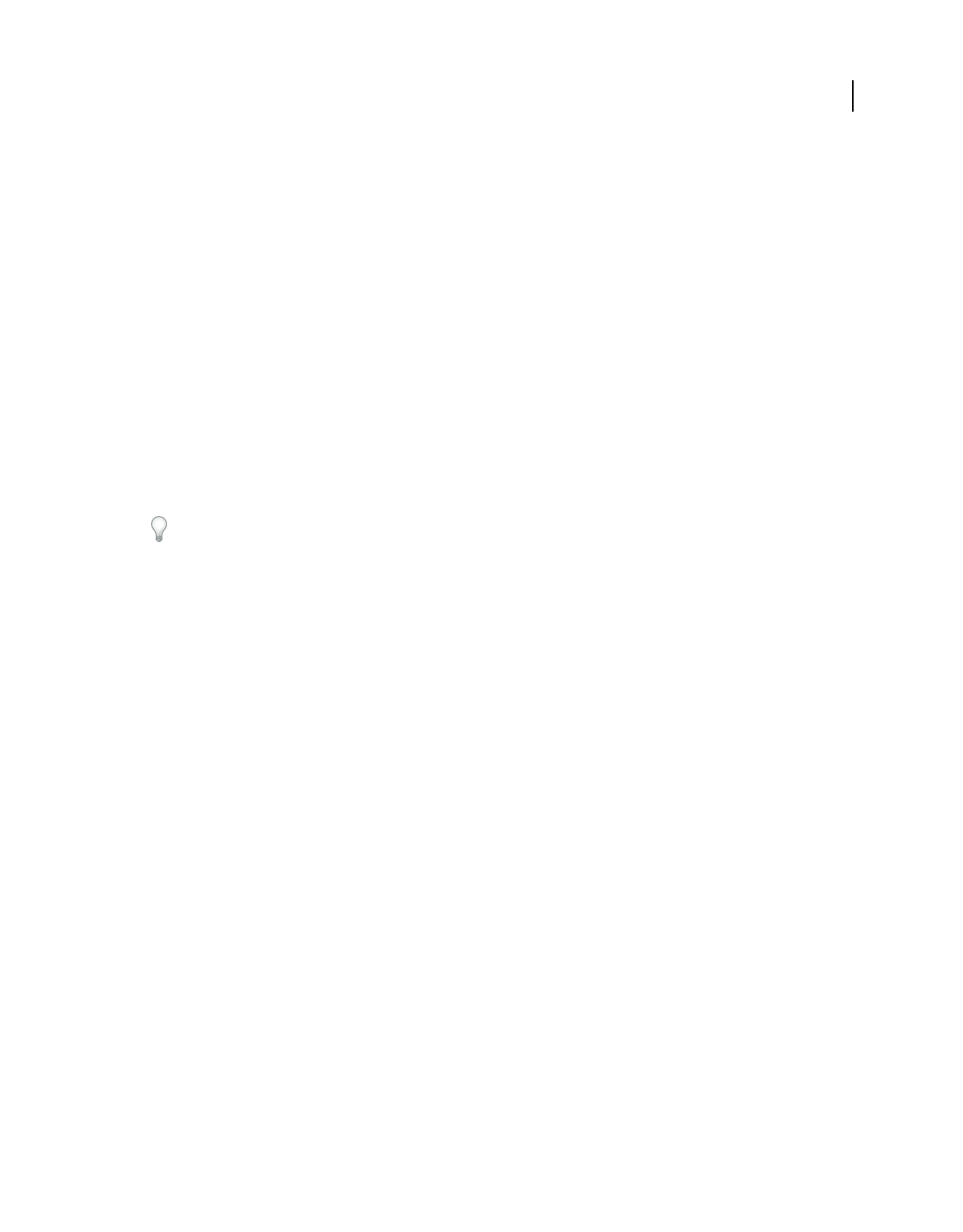
374
USING ACROBAT 9 PRO EXTENDED
3D models and geospatial PDFs
Last updated 9/30/2011
4To replace the fonts used in PMI, click Fonts, select Always Substitute, specify the font, and click OK.
If you select Always Substitute, you remove any reference in the PDF to the font used for PMI. If you leave Always
Substitute unselected, Acrobat substitutes any missing fonts. If the original fonts become available, they are used to
display PMI.
5Click the Optimize tab and in the Format menu, choose a PRC setting:
PRC B-rep (Solid) Retains only the geometry information of the 3D model. This option produces the smallest files, but
polygons must be regenerated each time the file is opened. See “Exporting geometry from 3D models” on page 404.
PRC B-rep + Tessellation Retains the geometry of the 3D geometry and any saved polygon settings. If the 3D model
doesn’t include polygon settings, they’re generated from the geometry during conversion.
PRC Tessellation (Faceted) Retains the polygon settings of the 3D model or generates new polygons based on the
geometry.
6Select a level of detail. To set precise measurements, select either User Defined (for visualization) or Controlled
Precision (for STL printing), and then click Advanced.
7(Optional) To apply compression, select a PRC compression option. If you plan to export geometry, leave
Compress B-rep To unselected, or set the value to 0.001 mm.
Compressed PDFs are smaller but take longer to open than uncompressed PDFs. To save time, compress only when
you have to—after PDF conversion: Right-click the 3D model, and choose Optimize. This option is available only in
PDFs that were converted using PRC settings.
Note: When you secure a 3D PDF that contains geometry, avoid settings that restrict editing and printing the PDF.
Otherwise, it disables the option to export geometry.
Convert a 3D file using U3D settings
1Choose File > Create PDF > From File, select the 3D CAD file, and click Open.
2In the Conversion dialog box, click the Optimize tab, and choose a U3D conversion setting from the 3D Format In
PDF menu:
U3D ECMA 3 Ensures compatibility with Acrobat 8.1 and later and Adobe Reader® 8.1 and later.
U3D ECMA 1 (Reader 7.0 Compatible) Ensures compatibility with Acrobat 7.0 and later and Reader 7.0 and later.
3Select a level of detail. To set precise measurements, select either User Defined (for visualization) or Controlled
Precision (for STL printing), and then click Advanced.
4(Optional) For U3D ECMA 3 conversion, select Mesh Quality and specify a percentage.
5Specify other options as needed and click OK.
About PRC and U3D conversion formats
When you create a PDF from a supported 3D file, the PDF stores 3D data as either PRC or U3D (Universal 3D) format,
depending on the settings you choose. Whether PRC or U3D settings are available in the Acrobat 3D Conversion
dialog box depends on which 3D application created the file you’re converting.
PRC is a 3D format that lets you create different representations of a 3D model. For example, you can save only a visual
representation that consists of polygons, or you can save the geometry that the model is based on. You can apply
compression during conversion to decrease file size, or afterward in Acrobat Pro Extended. By using PRC, you can
create PDFs that are interoperable with Computer Aided Manufacturing (CAM) and Computer Aided Engineering
(CAE) applications.

375
USING ACROBAT 9 PRO EXTENDED
3D models and geospatial PDFs
Last updated 9/30/2011
For more information on supported 2D and 3D file formats, see these references:
•www.adobe.com/go/kb403526
•acrobat3d.blogspot.com/
U3D is an open standard format adopted by ECMA International used primarily for visualization and publishing
purposes. U3D settings are available for most CAD files created in digital content creation applications. These settings
are also available for most CAD files created in mechanical engineering applications.
Benefits of PRC format
•Allows storage of large CAD files to PDFs that are a fraction of the original size.
•Supports post-conversion compression for faster loading.
•Can represent Product Manufacturing Information (PMI), also referred to as Geometric Dimensioning and
Tolerancing (GD&T) or Functional Tolerancing and Annotation (FT&A).
•Can retain geometry for reuse in CAD, CAM, and CAE applications.
Benefits of U3D format
•Supports animations.
•Editable in Adobe 3D Reviewer.
Acrobat 3D conversion settings
In the Conversion dialog box, you can specify settings for converting 3D models for PDFs on various tabs. Or, choose
a preset from the menu.
Note: The Acrobat Conversion dialog box does not appear if the Don’t Display Dialog During Conversion option at the
bottom of this dialog box is selected.
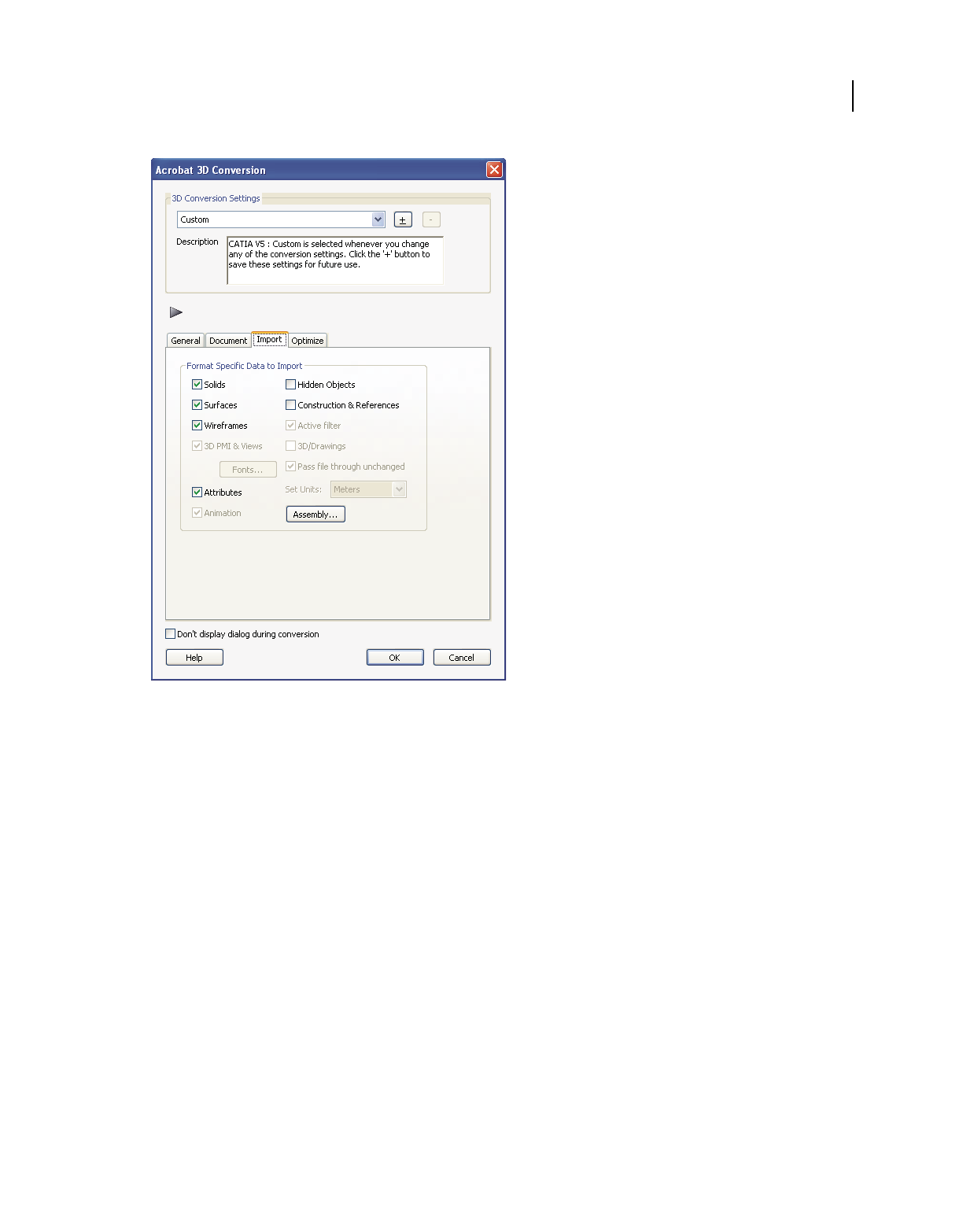
376
USING ACROBAT 9 PRO EXTENDED
3D models and geospatial PDFs
Last updated 9/30/2011
PRC format settings in Acrobat 3D Conversion dialog box
3D conversion presets
Default Provides optimum settings for the selected file format by balancing quality with PDF file size.
Custom Indicates that you’ve selected one or more individual settings. Click the plus sign (+) to save your selections
as a custom preset.
Visualization/Small File Produces the smallest file size possible by applying compression, which may reduce image
quality.
Visualization/High Quality Produces detailed, high-quality PDFs, but may increase file size.
Collaboration Produces high-quality, uncompressed PDFs.
Publishing Produces high-quality, compressed PDFs.
Data Exchange Preserves the exact geometry (or geometry compressed at 0.001 millimeter) for reuse with CAE and
CAM applications.
U3D ECMA Standard Ed 3 Specifies U3D 3rd Edition format and 99% compression.
U3D ECMA Standard Ed 1 Specifies U3D 0.0 format and no compression.
Large File Specifies settings to use for converting large assemblies.
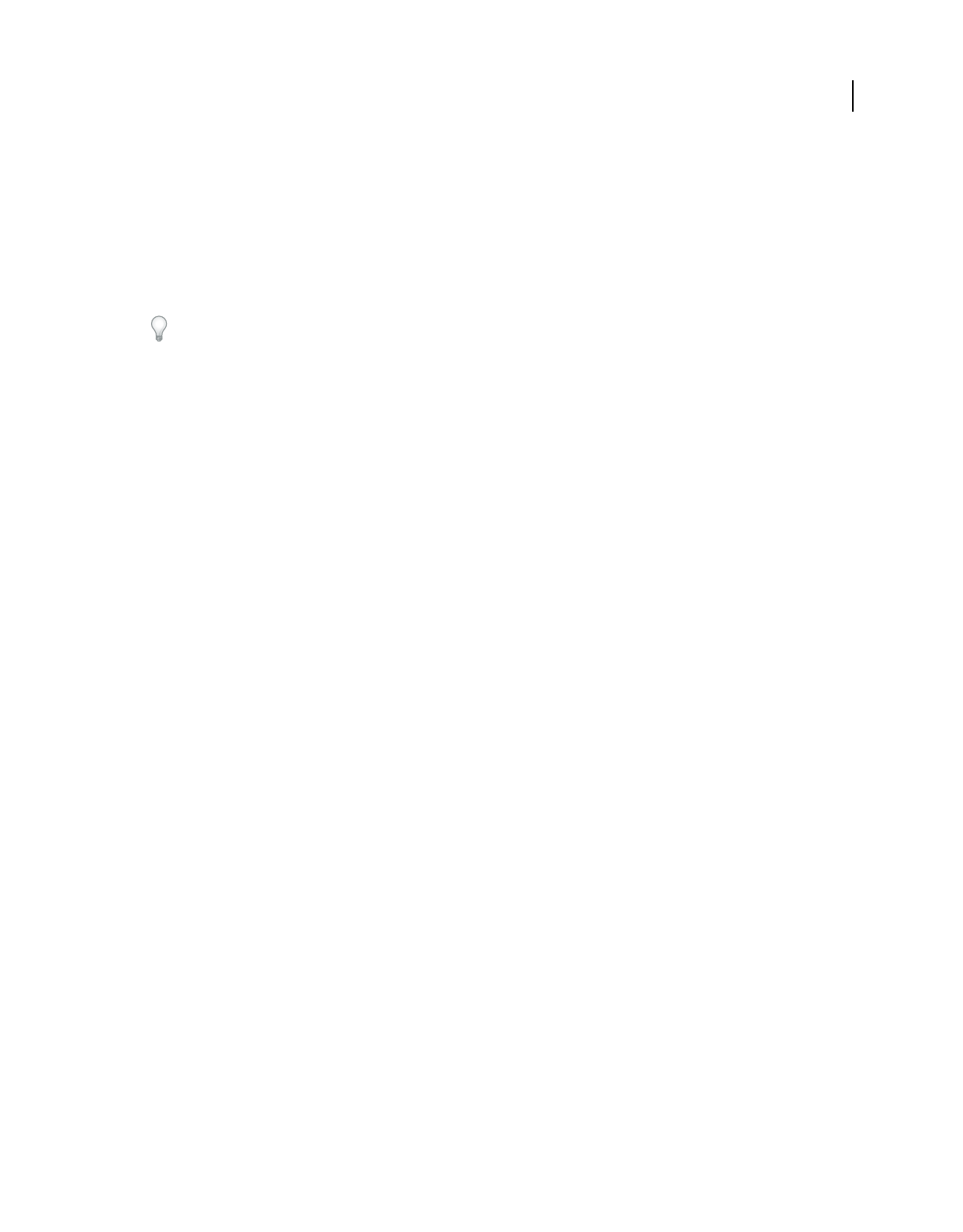
377
USING ACROBAT 9 PRO EXTENDED
3D models and geospatial PDFs
Last updated 9/30/2011
General tab
These settings determine how the imported 3D model is presented in Acrobat Pro Extended. Unlike the settings on
the other tabs, General settings don’t affect the imported file itself.
Many of these settings can be changed after you import a file by using the options on the 3D toolbar.
Default Background Color Identifies the color behind the 3D model. Click the color swatch to make changes.
Default Lighting Shows the lighting style to be used on the imported file.
For best performance when manipulating 3D models, select the Headlamp option.
Default Rendering Style Shows the rendering style used for the imported model. Select a different style from the menu,
if needed.
Default Animation Style For models created with animation, this setting determines how the animation runs in
Acrobat.
Add Default Views Select this setting to change the imported views. An orthographic projection (ortho) effectively
removes a dimension, preserving the size ratio between objects but giving the 3D model a less realistic appearance.
Orthographic projection is useful for viewing certain diagrams, such as 3D mathematical functions plotted on a graph.
A perspective projection offers a more realistic scene in which objects in the distance appear smaller than objects of the
same size in the foreground.
Show 3D Toolbar By Default Displays the 3D toolbar when the model is activated. When this option is not selected,
you can right-click the 3D image to view the 3D toolbar.
Open Model Tree By Default Displays the Model Tree when the 3D PDF file is opened.
Default Script Specifies the JavaScript file that runs if a 3D model is enabled. If the 3D model you’re importing doesn’t
include embedded JavaScript, click Browse to specify the JavaScript file you want to run.
Document tab
Use the Document settings to determine the layout of the page containing the 3D model, set up read/write permissions
for the file, and encrypt the converted file.
Template PDF Specifies an existing PDF file in which to place the 3D model. Click Browse to select a PDF to use. Click
Clear to remove the template and set up the page using the Layout options.
Layout Select Page Setup to change the margins, page size, and page orientation (portrait or landscape) of the
converted model.
Security Set an encryption level for the PDF, require a password to open it, and set editing and printing permissions.
More Help topics
“Security” on page 226
Import tab
Options include elements that can be imported with the 3D CAD model.
Note: In some cases, such as for 3DS file conversions, no import options are available.
Format Specific Data To Import Specify the elements that you want to import with the 3D CAD model.
Available options reflect the file format of your 3D model and can include views, hidden objects, wireframe or surface
representations, and PMI, among others.
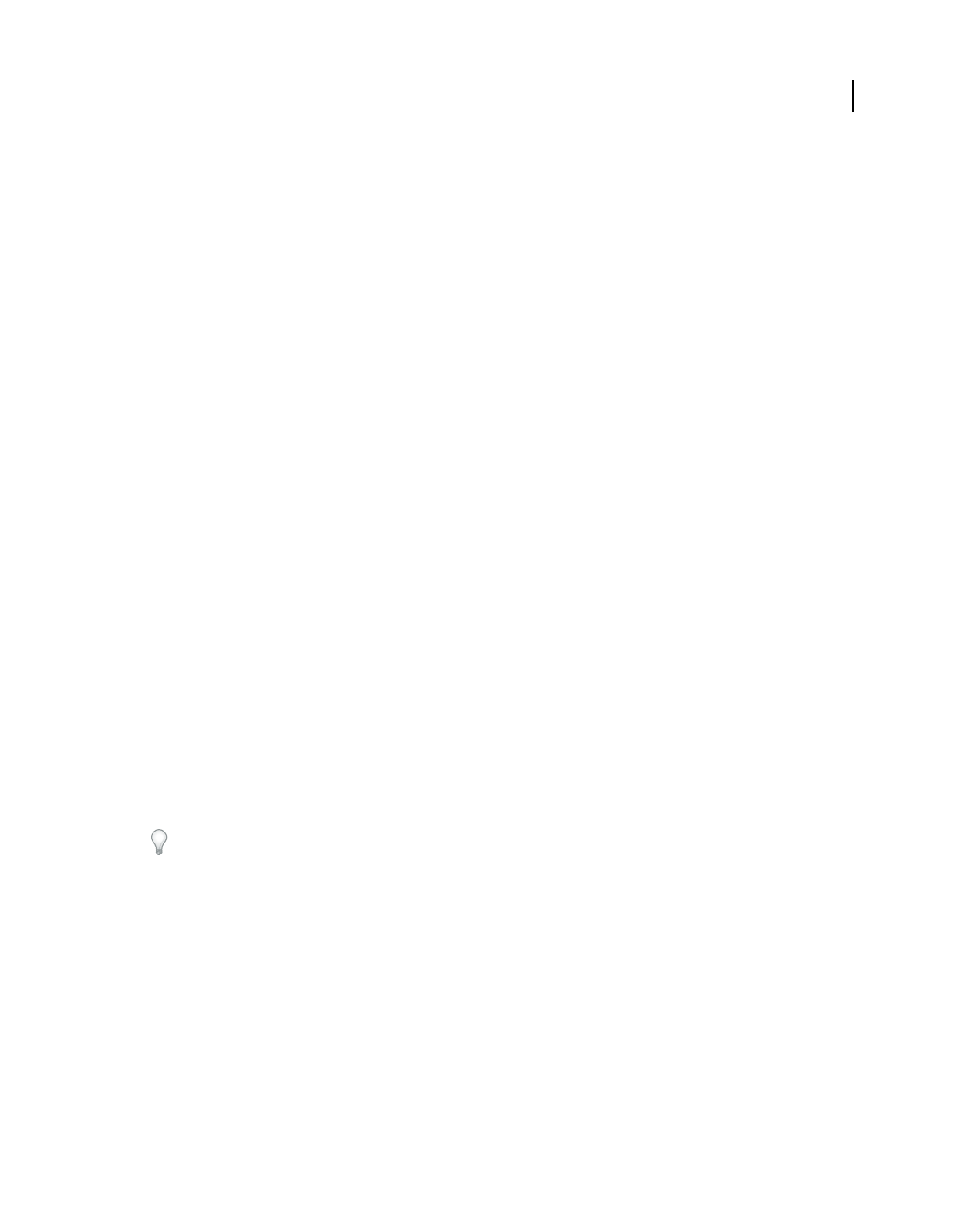
378
USING ACROBAT 9 PRO EXTENDED
3D models and geospatial PDFs
Last updated 9/30/2011
Fonts Click fonts to set up substitute fonts for the fonts in the original 3D file.
Assembly Click Assembly to define the directories to search to find parts that are not in the current folder. For large
assemblies in which the master file refers to many parts and subassemblies, some parts can be in multiple directories.
Optimize tab
Adjust the Optimize settings to select the file format to convert 3D data to and the corresponding compression.
3D Format in PDF Choose between U3D and PRC conversion formats in the Format menu. The file format of your 3D
model determines which settings are available.
Surface Triangulation Level Of Detail Specify the level of detail used to display the 3D model. Higher settings produce
more accurate results. Lower levels of detail are useful for quick visualization with reduced visual quality. Two settings
allow you to set specific height and angle measurements:
•User Defined Use to produce good quality model rendering for visualization, but not for export to STL.
•Controlled Precision Use to create exact geometry for export to STL printers.
Level of detail can only be set when you import a model. If you import a model with User Defined tessellation, you
must reimport the file to create the tessellation required for STL printers (Controlled Precision).
When you select either User Defined or Controlled Precision, click Advanced to create exact measurements.
•Chord Height Ratio Specifies the percentage of bounding box used to compute chord height. Set a value from 50
through 10,000.
•Wireframe Chord Angle Specifies the maximum angle between two contiguous segments of wire edges for every
face. The value must be from 10 through 40.
•Maximum Chord Height Specifies the maximum distance, in millimeters, between surface and tessellation.
•Minimal Triangle Angle Specifies the angle between two contiguous segments of wire edges for every face. The
value must be between10 and 30.
•Binary File Creates a binary version of the STL output file, which is smaller than the standard ASCII STIL file.
PRC
Compress B-rep To The amount (in millimeters) of lossy compression applied to geometry. For best results when
exporting geometry, set the amount to 0.001 or leave this option unselected.
You can compress the geometry after you convert the 3D file to PDF by right-clicking the 3D model and choosing
Optimize PDF.
Compress Tessellation Applies lossy compression to polygons.
U3D
Mesh Quality Controls the quality relative to the percentage of lossy compression applied to the image files. Higher
percentages indicate less compression and better image quality. A setting of 100% applies no compression.
Geometry
Center Model At Origin Translates the entire model so that the center of its bounding box is at the origin [0,0,0] of the
XYZ coordinate system.
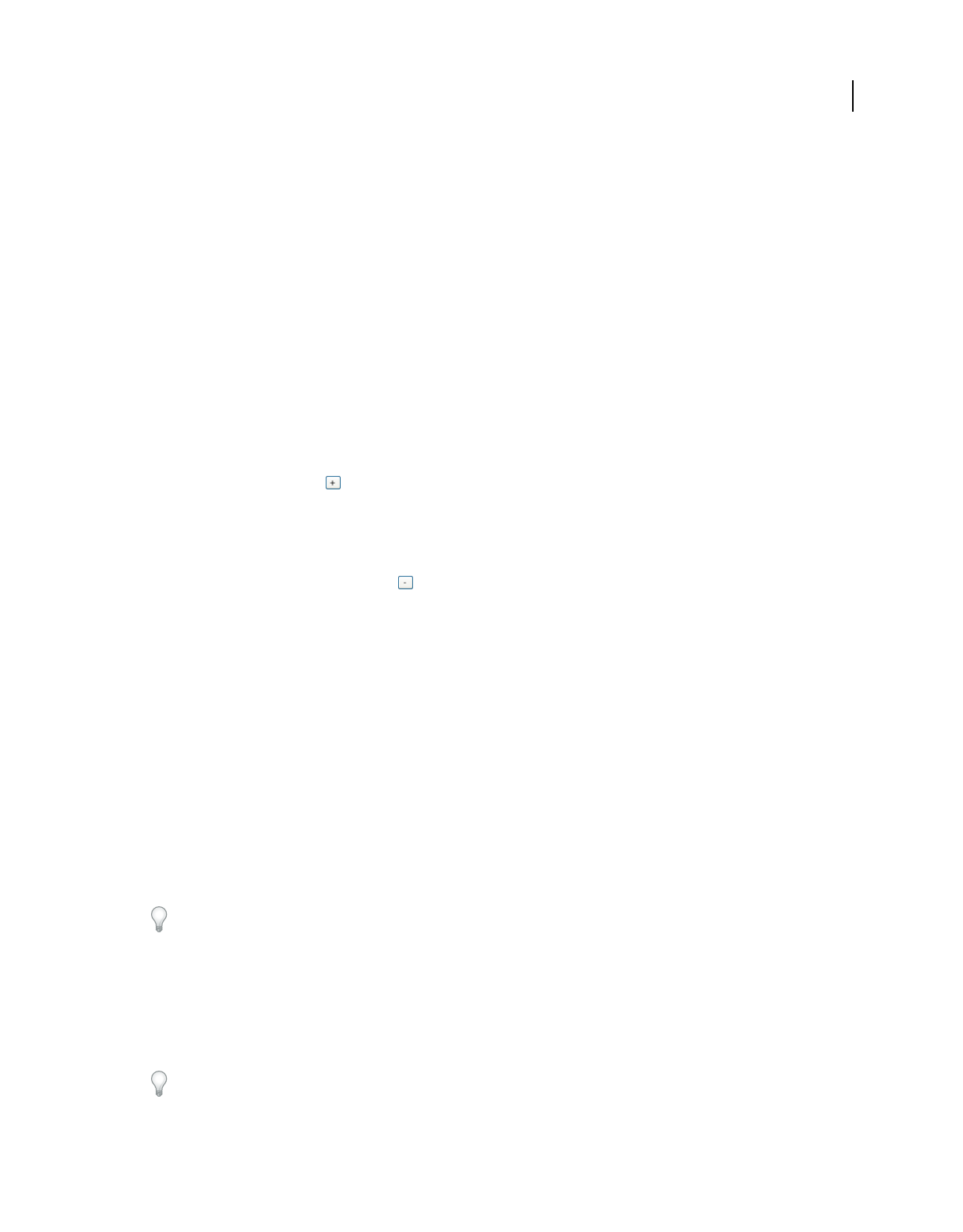
379
USING ACROBAT 9 PRO EXTENDED
3D models and geospatial PDFs
Last updated 9/30/2011
Customize a conversion preset for a 3D file type
You can create your own conversion presets for different types of 3D files, making it easy to reapply all the individual
options you use most often for a specific type of 3D file.
Presets are tied to the 3D format. For example, if you create a preset for Catia 5 files, that preset appears only when
converting Catia 5 files. You can create multiple presets for each 3D format. When you convert or capture a 3D file,
the most recently used preset for that file type is selected.
1Choose Edit > Preferences, and then choose Convert To PDF under Categories.
2In the central panel of the Preferences, select the 3D file format to which the custom preset will apply, and then click
Edit Settings.
Note: If you select a non-3D file type, the Edit Settings button may not be available or it may open a different dialog box.
3Using the four tabs in the Conversion dialog box, specify the settings you want to include in the preset.
4Above the tabs, in Description, type something that will help you to recognize the preset, such as its intended
purpose or parameters.
5Click the Add Preset icon .
6Type a name for the preset, and click OK.
7Click OK to close the Acrobat Conversion dialog box, and, if necessary, click OK to close the Preferences dialog box.
Note: You can delete a custom preset by reopening the Acrobat Conversion dialog box, selecting the preset from the menu,
and then clicking the Delete Preset button .
Convert large assemblies
Converting large assemblies with numerous unique components to PDF can be both time-consuming and memory-
intensive. For best results, create a tessellated representation of the assembly using PRC conversion settings. If the
CAD file includes saved tessellation entities, Acrobat Pro Extended uses these entities instead of creating a new one.
Note: For you to complete this task, PRC settings must be available on the Optimize tab of the Acrobat 3D Conversion
dialog box.
1Choose File > Create PDF > From File, and select the 3D file or part.
2In the Acrobat 3D Conversion dialog box, click the Import tab.
3Click Assembly to select the appropriate file path for part files, and click OK.
4Click the Optimize tab and choose PRC Tessellation (Faceted) from the Format menu.
5From the Level Of Detail menu, select Medium. Select any other options, and then click OK.
Acrobat 3D Conversion dialog box includes a Large File conversion preset for large assemblies.
Convert 2D CAD drawings
If a CAD file includes 2D drawings, you can convert them to PDF by using Acrobat Distiller. By using the Print
command with the Adobe PDF printer from your application, you can convert the file to PDF in Distiller without
manually starting Distiller.
Rather than sending a separate 2D drawing to communicate specifications, include Product Manufacturing
Information (PMI) with your 3D CAD file: In the Acrobat 3D conversion settings dialog box, select 3D PMI & Views
on the Import tab.
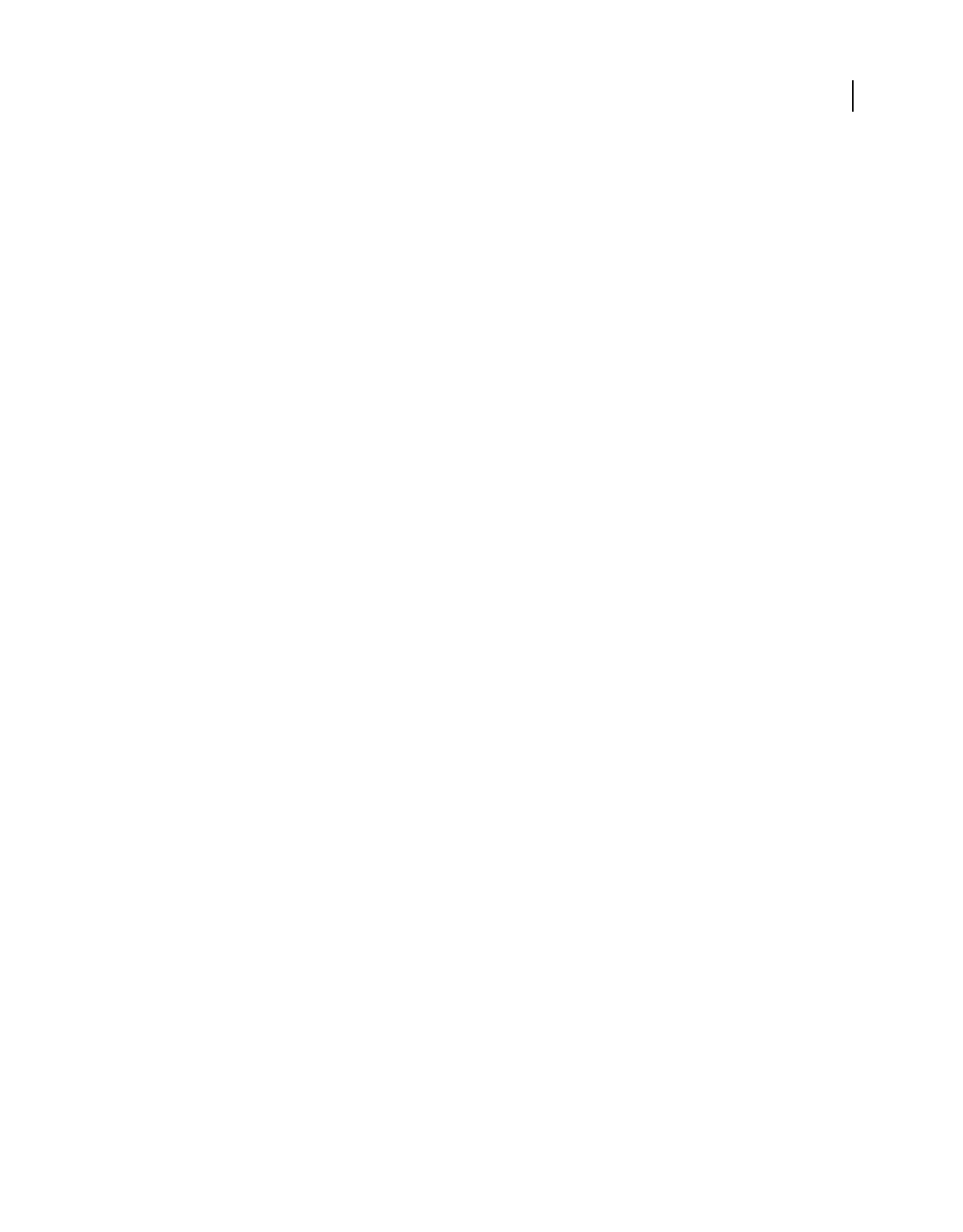
380
USING ACROBAT 9 PRO EXTENDED
3D models and geospatial PDFs
Last updated 9/30/2011
More Help topics
“Create PDFs by printing to file” on page 70
Capturing 3D models
Capturing a 3D model
Using Acrobat Pro Extended to capture a 3D model is similar to capturing a screen image. Being able to capture a 3D
model is especially useful if Acrobat doesn’t support a certain 3D format, if a 3D model appears in a database but you
don’t have access to the actual 3D file, or if you want to capture a specific appearance of the 3D model. When you
capture a 3D model, Acrobat interprets the 3D model’s information, retrieving geometry information such as
simulation results, measurements, and annotations. However, the 3D model’s geometry and file structure (such as the
part names and hierarchy) aren’t preserved in the capture. Instead, all parts are listed under a single assembly.
You can capture a 3D model from any 3D CAD application that supports OpenGL, which is the standard graphics
language for 3D models. Acrobat Pro Extended was tested with a number of CAD applications for capture, and presets
for these applications are listed in the 3D Capture Preferences dialog box. Presets are generated for any applications
that aren’t listed the first time you capture a 3D model from that application.
When capturing, Acrobat Pro Extended allows separate settings for each application. A best guess is made to the
appropriate settings based on the name of the executable file. For example, if the name of the application is
“CNEXT.exe,” the settings default to CATIA capture settings. You can then edit the capture settings as appropriate.
Preparing for 3D capture
When using Acrobat Pro Extended to capture 3D models from CAD applications, refer to these guidelines to achieve
the best possible results:
•Make sure that the 3D CAD application is set to use OpenGL. Note that some 3D applications don’t support
OpenGL. Most applications support more than one rendering method, but capture works only with OpenGL.
•Prepare the 3D model for capture by removing unwanted parts and adding lighting or other effects. Remove any
artifacts, such as compasses, product trees, or XYZ coordinates from the 3D model. In some cases, these artifacts
are captured. In addition, disable backface culling and use a plain background.
•When capturing 3D models, Acrobat Pro Extended creates a preset with the correct settings for tested applications
(applications tested by Adobe). When capturing from untested applications, you may need to change OpenGL
capture settings. These settings are on the OpenGL tab of the 3D Capture Settings dialog box that appears when
you choose Create PDF > From 3D Capture and click Settings.
For more information about changing settings in 3D CAD applications to get the best capture results, see
www.adobe.com/go/kb403419.
Capture a 3D model in a PDF
1Open the 3D model in the original application in which the 3D model was created, or in another application.
2In Acrobat Pro Extended, choose File > Create PDF > From 3D Capture.
Note: The first time you capture from a particular CAD application, you must restart the CAD application before you
can capture.
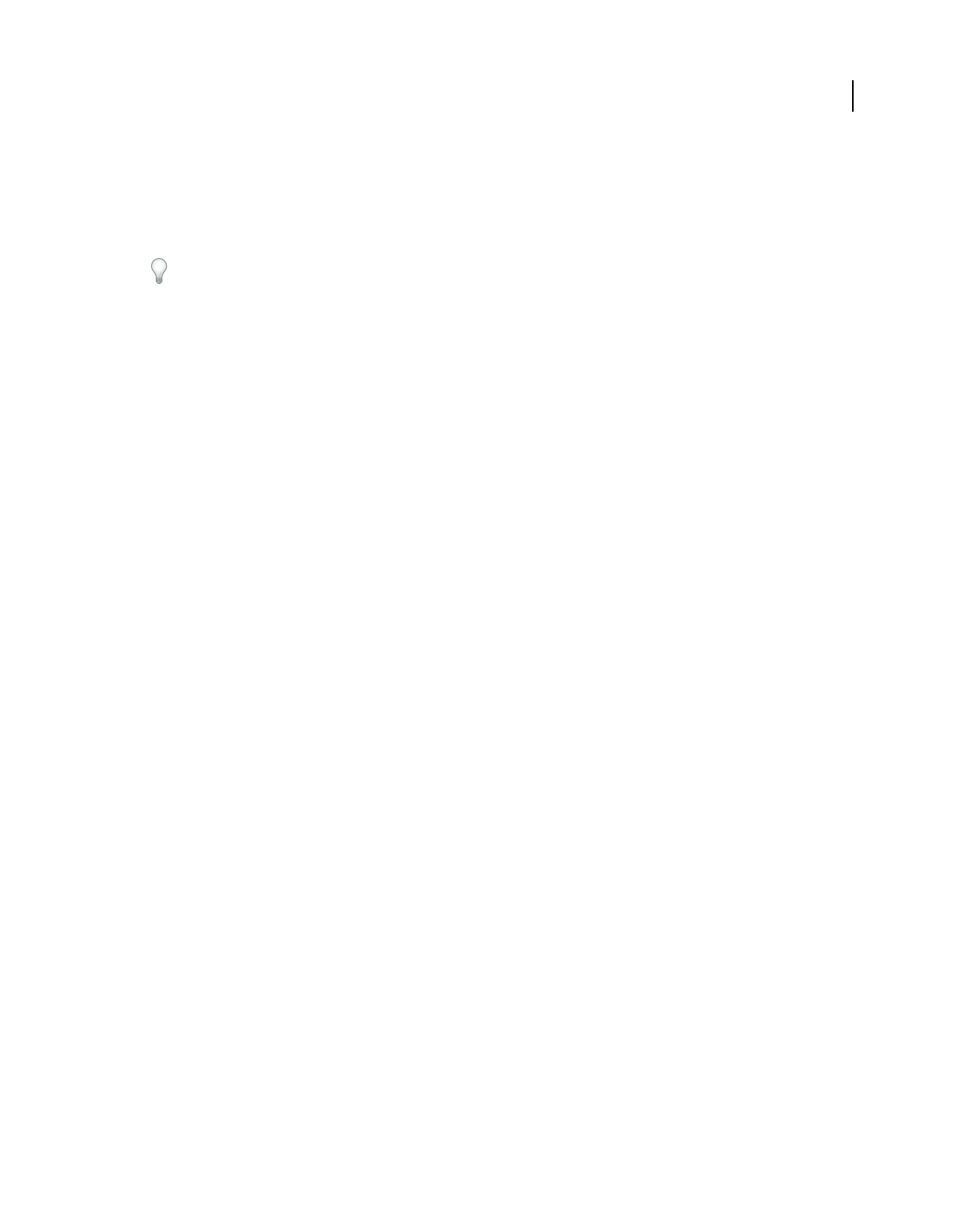
381
USING ACROBAT 9 PRO EXTENDED
3D models and geospatial PDFs
Last updated 9/30/2011
3Click the Settings button, click the OpenGL tab, and set the capture units to match the 3D model. Edit other 3D
capture settings as necessary, and then click OK.
4Click the window containing the 3D model to make it active, and then press the Print Screen key.
5
Switch to Acrobat Pro Extended, edit the capture settings in the Conversion dialog box as needed, and then click OK.
After the initial capture with a CAD application, you can simply start Acrobat Pro Extended, open the 3D file in the
CAD application, and press the Print Screen key to capture.
3D capture settings
You can change capture settings when capturing a 3D model from a CAD application or when editing capture settings
in the Preferences dialog box.
The General tab lets you adjust the geometry settings of captured 3D models.
The OpenGL tab lets you adjust the settings for unknown or untested 3D applications. OpenGL is a cross-language
platform for creating 3D models. Applications can use OpenGL in different ways. Acrobat recognizes how most
applications use OpenGL, but for unknown applications, the OpenGL tab lets you change settings to improve the
capture.
General tab for capture settings
Discard Stray Points And Lines Deletes any orphaned lines and vertexes that cannot be meaningfully incorporated into
the 3D model. Removes boxes around notations used for geometric dimensioning and tolerancing (GD&T). This
option removes points and lines from the 3D model itself. For example, in Revit models, wall textures are drawn using
lines and points above the polygons.
Discard Textures Removes all textures from the materials in the captured model. Selecting this option can greatly
reduce the file size.
Group Geometry By Material Combines mesh pieces that have the same color and material.
Discard Surface Normals Recomputes the normal data based on the angle between adjacent faces. Surface normals are
used for constructing smooth surfaces. Selecting this option reduces the file size and can change the appearance of the
3D model.
Toggle Y And Z Axis Allows conversion between y-up and z-up coordinate frames if the native coordinate systems for
the model are represented differently than in Acrobat.
OpenGL tab
Frame Buffer Mode Indicates which OpenGL event—Toggle On Swap, Toggle On Clear, or Toggle On Flush—triggers
the beginning and end of a capture frame. If a capture yields undesired results, try different buffer modes to see if the
capture quality improves.
View Transform Mode Specifies the transformation (First Matrix, Last Matrix, or No Matrix) to represent the camera
transform. Use this option if the measurements in Acrobat are incorrect or if the top, left, and front views in Acrobat
don’t match these views in the CAD application.
Capture Units Specifies the units of measure to be used when using the Distance tool to measure the 3D model.
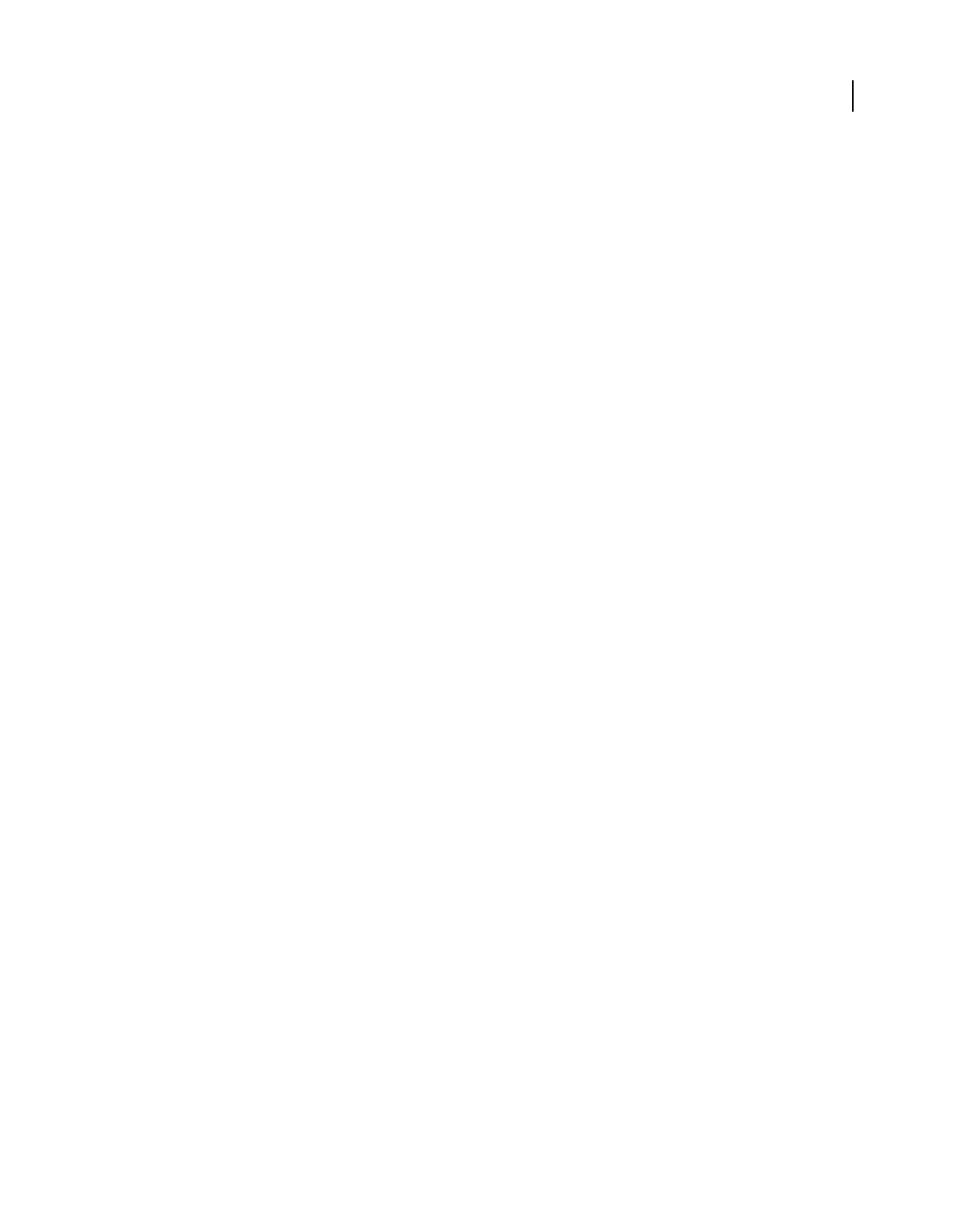
382
USING ACROBAT 9 PRO EXTENDED
3D models and geospatial PDFs
Last updated 9/30/2011
Change 3D Capture preferences
After you capture a 3D model, the default settings for the captured file type appear in the 3D Capture Preferences
dialog box. You can then edit these settings for future captures of this file type.
1Choose Edit > Preferences, and then click 3D Capture under Categories.
2Select Enable Global 3D Capture to allow capture of 3D models from other applications.
3Select the 3D capture settings for the 3D CAD application you want to edit, and then click Edit Settings.
4Specify settings for the selected file type, and then click OK.
Note: You may need to restart the 3D application for your changes to take effect.
Acrobat 3D Capture Utility for UNIX
The capture utility for UNIX® includes a subset of the 3D viewing capabilities that are available in Acrobat Pro
Extended. For information on capturing 3D models with the UNIX capture utility, see the Acrobat 3D Capture Utility
for UNIX file on the application disk.
Adding 3D models to PDFs
Create new pages from 3D models
You can use 3D models in supported file formats as the basis of new PDFs, or you can bring them directly into existing
PDFs. For many supported formats, you can do any of these in Acrobat Pro Extended.
Insert a 3D model as a new page
1Open a PDF, and choose Document > Insert Pages > From File.
2In the Select File To Insert dialog box, specify the file type from the Files Of Type menu. Select the supported 3D
file you want to open, and then click Select.
3Indicate where you want to place the inserted page in the document, and click OK.
4In the Acrobat 3D Conversion dialog box, select the preset or individual settings that you want to use, and then
click OK.
Insert a 3D model to replace a page
1Open a PDF, and choose Document > Replace Pages.
2In the Select File With New Pages dialog box, choose the file type from the Files Of Type menu. Select the supported
3D file you want to open, and then click Select.
3
In the Acrobat 3D Conversion dialog box, select the preset or individual settings that you want to use and then click OK.
4In the Replace Pages dialog box, select the page or pages you want to replace, and then click OK.
Add 3D models to a PDF page
You can use the 3D tool to place a 3D file on a page of a PDF. During this process, you can select how the model is
displayed and the lighting, navigation, and display settings (like those found on the 3D toolbar), and change
conversion settings.
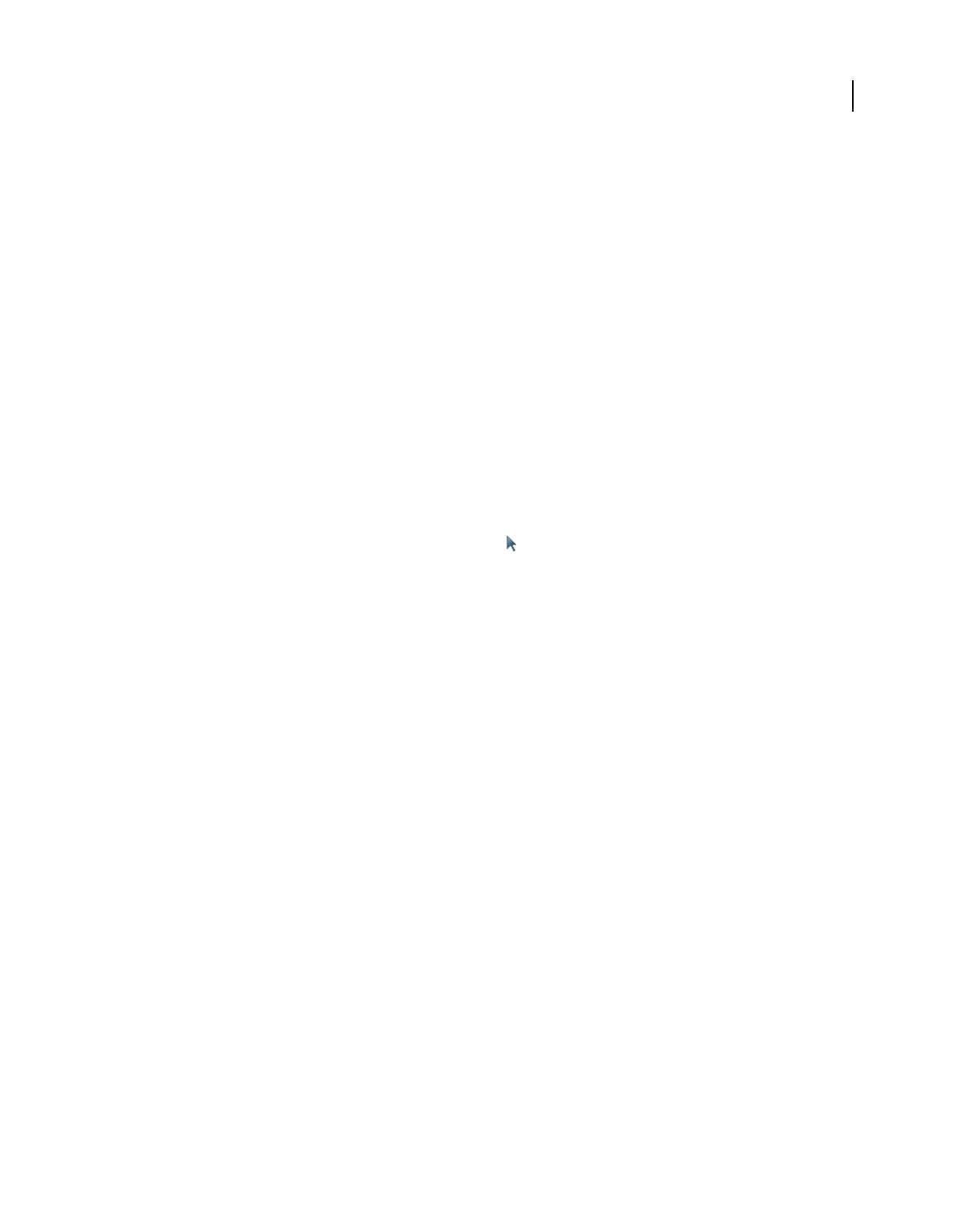
383
USING ACROBAT 9 PRO EXTENDED
3D models and geospatial PDFs
Last updated 9/30/2011
After you place a 3D file, you can adjust the area or canvas in which the 3D model appears, edit the presentation
properties for the 3D toolbar and content, and create additional views.
More Help topics
“3D toolbar overview” on page 387
“3D properties” on page 383
“Acrobat 3D conversion settings” on page 375
Add a 3D model to a page
1Choose Tools > Multimedia > 3D Tool.
2Drag a rectangle on the page to define the canvas area for the 3D file.
3In the Insert 3D dialog box, click Browse to select the 3D file, and then click Open.
4In the Insert 3D dialog box, click Show Advanced Options to set the 3D properties.
5If the Acrobat 3D Conversion dialog box appears, specify the appropriate settings, and click OK.
Move, delete, or resize the 3D canvas
1Choose Tools > Advanced Editing > Select Object Tool .
Note: Be careful not to confuse the Select Object tool with the basic Select tool. Use the Select Object tool to adjust a 3D
canvas.
2Select the 3D canvas and change it as needed:
•To move the canvas, drag it to a new location on the page.
•To delete the canvas (and the 3D model), select it and press Delete.
•To resize the canvas, drag the frame corners. The 3D content stays proportional within the adjusted frame.
3D properties
View 3D properties by using the Select Object Tool (Tools > Advanced Editing > Select Object Tool) to double-click
within an activated model.
More Help topics
“Set 3D views” on page 399
“3D toolbar overview” on page 387
3D tab
The options on the 3D tab determine how the 3D model is presented. Unlike the settings on the other tabs, 3D settings
do not affect the imported file itself.
The options on the 3D tab are the same as the options on the 3D toolbar except for the following:
Animation Style For models created with animation, this setting determines how the animation runs in Acrobat.
Add Default Views Allows you to use different model views. An orthographic projection (ortho) effectively removes a
dimension, preserving the size ratio between objects but giving the 3D model a less realistic appearance. Orthographic
projection is especially useful for viewing certain diagrams, such as 3D mathematical functions plotted on a graph. A
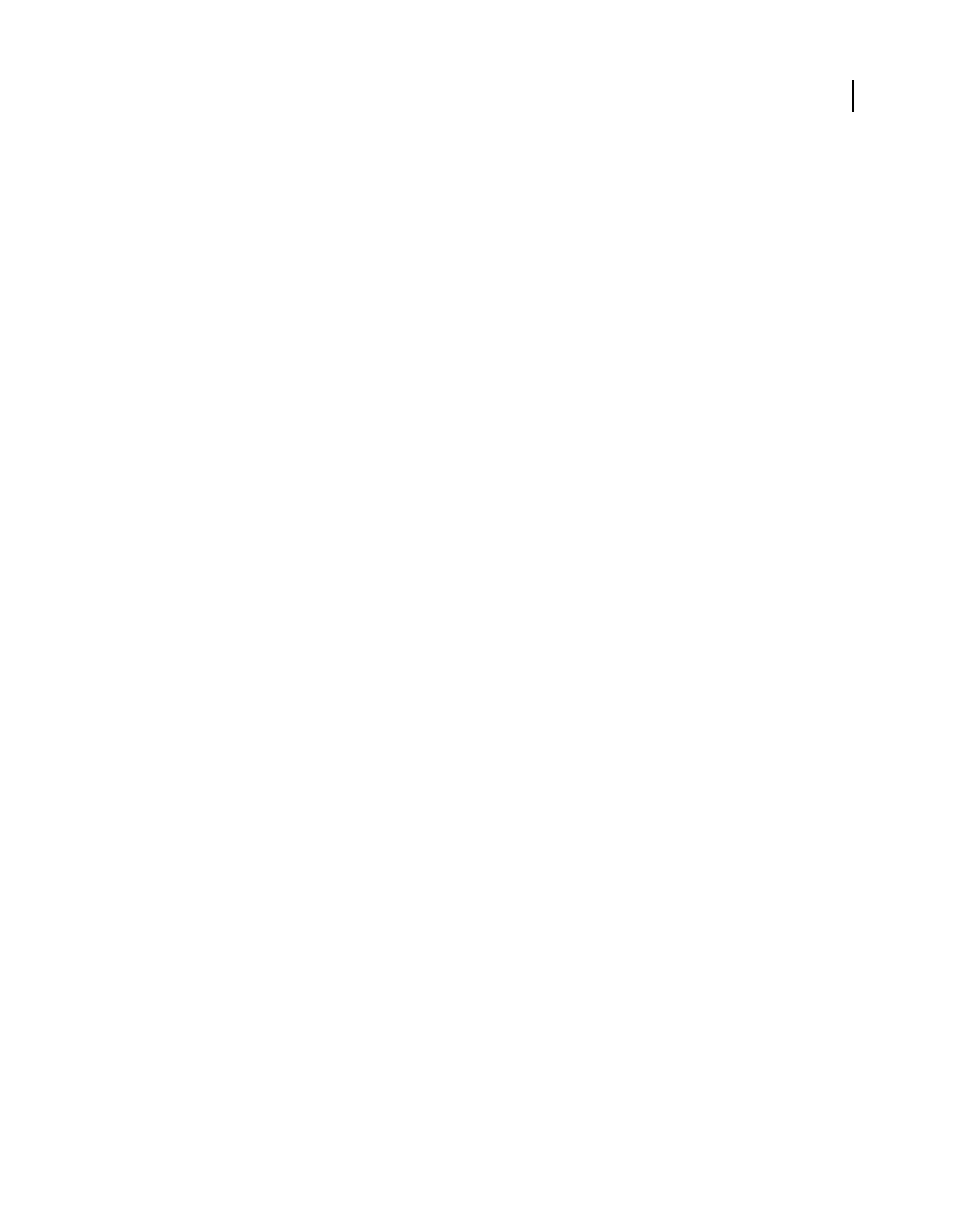
384
USING ACROBAT 9 PRO EXTENDED
3D models and geospatial PDFs
Last updated 9/30/2011
perspective projection offers a more realistic scene in which objects in the distance appear smaller than objects of the
same size in the foreground.
Show Toolbar Displays the 3D toolbar along with the image. When this option is not selected, you can right-click the
3D image to view the 3D toolbar.
Script Specifies the JavaScript file that runs if a 3D model is enabled. Click Browse to add a JavaScript file to the PDF.
Launch Settings
Enable When Specifies when the 3D model is activated. When the 3D model is enabled, you can interact with it by
using the 3D navigation tools, for example.
Disable When Determines how the 3D model can be deactivated. When a 3D model is disabled, the 2D preview image
or poster appears in the canvas.
Playback Style Enables you to display the 3D model in a floating window outside the page. If you select Play Content
In Floating Window, you can select the size of the window (in pixels) from the Height and Width menus.
Border Width Select to create a border around the 3D object.
Transparent Background Removes any background color.
Poster Image To replace the default view of the 3D model when it isn’t activated, select a poster image option. Click
Browse to find the image you want.
Resources
Use the Resources tab to add files developed in Flash® to a 3D model for animation, effects, and textures. To bind a
Flash resource, select it from the list of resources, and then select a binding type (Foreground, Background, or
Material). To bind a material, also enter the material name for the part or parts where you want to display the material.
Add Use to add SWF files for animations and backgrounds for the 3D model.
Add Directory Select to add a directory of resource files to the 3D object.
Remove Select a file in the list, and then click Remove to delete it from the file.
Name Displays the name of the file that is selected from the list. You can also rename a resource, which is useful with
scripting. For example, you can replace the name with the one used in a script.
Binding When adding files that are developed in Flash as a resource for a 3D model, binding determines how those
files interact. For example, you can identify a resource to run in the background and one to run in the foreground.
After you add the files to the file list, select one, and in the Binding section, select either Background, Foreground, or
Material.
Material 3D designers can use the Material field to define a material to use in a model. The material name can be
associated with a resource by selecting Material in the Binding section.
FlashVars Flash developers can use the FlashVars field to add ActionScript™ variables for the selected file.
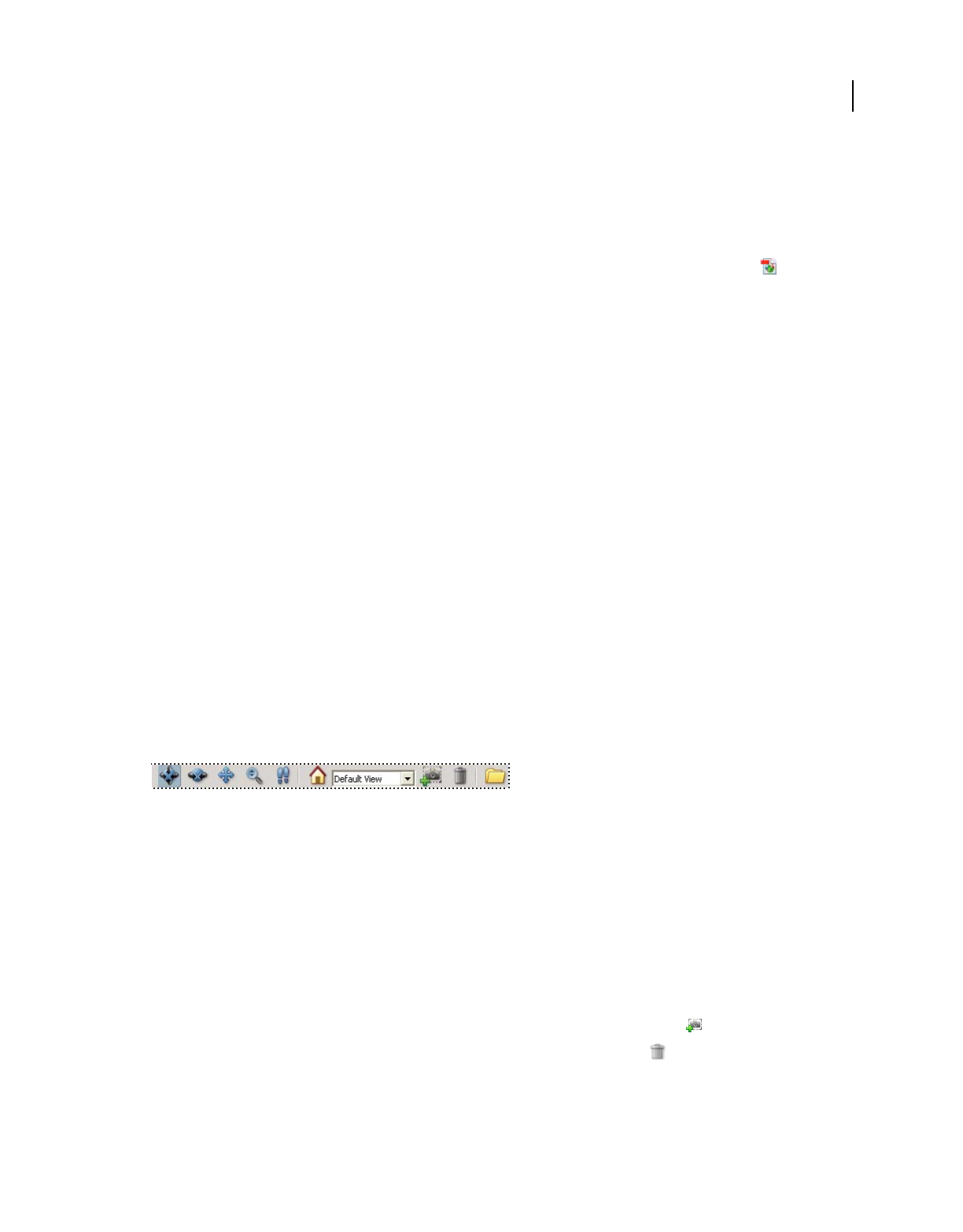
385
USING ACROBAT 9 PRO EXTENDED
3D models and geospatial PDFs
Last updated 9/30/2011
Inserting 3D models in Word, Excel, and PowerPoint files
Insert 3D models into Word, Excel, and PowerPoint files
When you install Acrobat Pro Extended, an additional icon appears in the PDFMaker toolbar in Office 2003. In Office
2007, the additional icon appears on the Acrobat ribbon. The Insert Acrobat 3D Model button (2003) and the
Embed 3D (2007) button enable you to insert a preview of a 3D file into the Office document.
1In the Office application, select the position where you want the 3D image to appear on the document page.
2Click the Insert Acrobat 3D Model button on the PDFMaker toolbar (Office 2003) or the Embed 3D button on the
Acrobat ribbon (Office 2007).
3
Click the Browse For Model button to the right of 3D Model; then locate the 3D file that you want to include. Click Open.
To get the full 3D effect, create a PDF from the original file.
4In the Import Settings Profile menu, select the import preset to use.
This preset is defined in the Acrobat 3D conversion settings.
5To include a JavaScript with the 3D file, click the button to the right of Script, locate the file, and then click Open.
6Click OK to add the 3D object.
More Help topics
“Acrobat 3D conversion settings” on page 375
Alter or manipulate 3D models (Word and Excel)
In Microsoft Office applications, you can adjust the placement, background color, and other properties of inserted 3D
models. You can also hide or isolate parts, create new views, and set model perspective.
1In Office 2003, select the Exit Design Mode button on the Control Toolbox. In Office 2007, select the Design Mode
button on the Developer tab to display the 3D toolbar.
Acrobat 3D toolbar in Office
2Manipulate or change the model using the following guidelines.
Note: To switch 3D navigation tools from within a PowerPoint document, change to Slide Show mode: Choose View >
Slide Show, and then right-click the embedded 3D model to use the navigation commands and other view options.
Make changes to the model view
❖Use the 3D toolbar to do any of the following tasks:
•To rotate, zoom, or move the 3D object within the 3D model area, choose the appropriate tool on the 3D toolbar,
and then drag.
•To create a view, change the 3D model as needed, and then click the Create View icon .
•To remove a view, select it from the Views menu, and then click the Delete icon .
•To replace the current 3D model with another one, click the Folder icon, select the 3D model you want to display,
and then click Open.
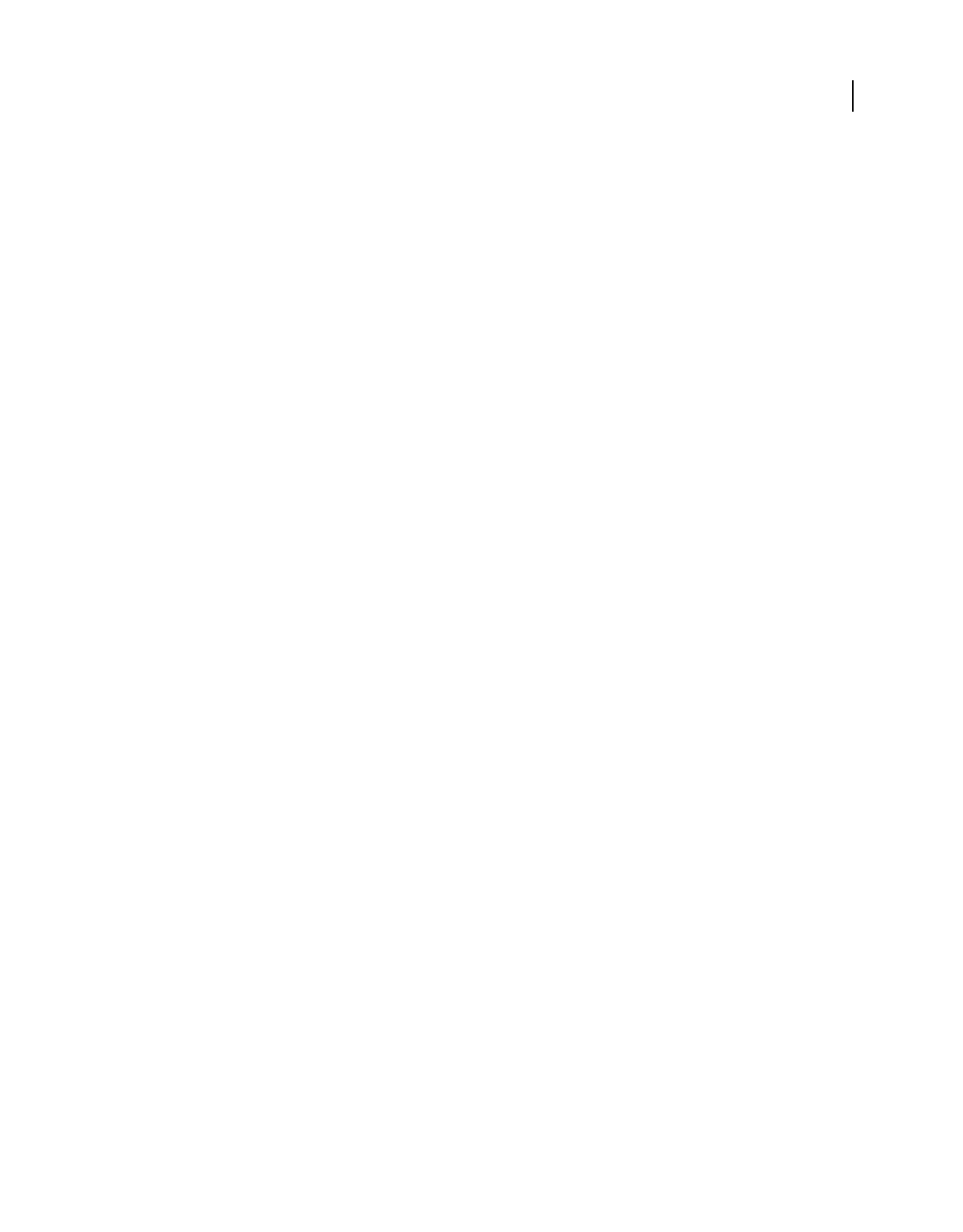
386
USING ACROBAT 9 PRO EXTENDED
3D models and geospatial PDFs
Last updated 9/30/2011
Hide, isolate, and show individual parts
1Select the part you want to hide or isolate, and then do one of the following:
•To view only that part of the model, right-click and choose Part Options > Isolate.
•To conceal that part of the model, right-click and choose Part Options > Hide.
2To display the full model after isolating or hiding individual parts, click the Default View icon on the 3D toolbar.
Change the model
❖Right-click the part of the model you want to change, and then make any of the following changes:
•To change the rendering mode of the object, choose Part Options > Part Rendering Mode, and then select a
rendering mode.
•To change the background color, choose Viewing Options > Select A Background Color. Then select the color you
want in the color picker that appears, and click OK.
•To add or change a script for the 3D model, choose Files > Load A JavaScript. Browse to select a script, and click Open.
•
To add or change a poster for the 3D model, choose Poster > Load Poster. Browse to select an image, and click Open.
Note: The poster is the image that is displayed on the page when the model is not activated.
Set the default view of a 3D model (Word and Excel)
❖Right-click the 3D model and do one of the following:
•To revert to the default view after manipulating the 3D object, choose Views > Default View.
•To set the current view (including zoom level, orientation, position, and background color) as the default view,
choose Views > Set As Default View.
If these options aren’t available when you right-click, select the Exit Design Mode button on the Control Toolbox
(Office 2003) or the Developer tab (Office 2007).
Note: From within a PowerPoint document, reset the default view by choosing View > Slide Show, and choosing either
Set Default View or Go To Default View.
Interacting with 3D models
Displaying 3D models
In Acrobat, you can view and interact with high-quality 3D content created in professional 3D CAD or 3D modeling
programs and embedded in PDFs. For example, you can hide and show parts of a 3D model, remove a cover to look
inside, and turn parts around as if holding them in your hands.
A 3D model initially appears as a two-dimensional preview image. Clicking the 3D model with the Hand or Select tool
enables (or activates) the model, opens the 3D toolbar, and plays any animation.
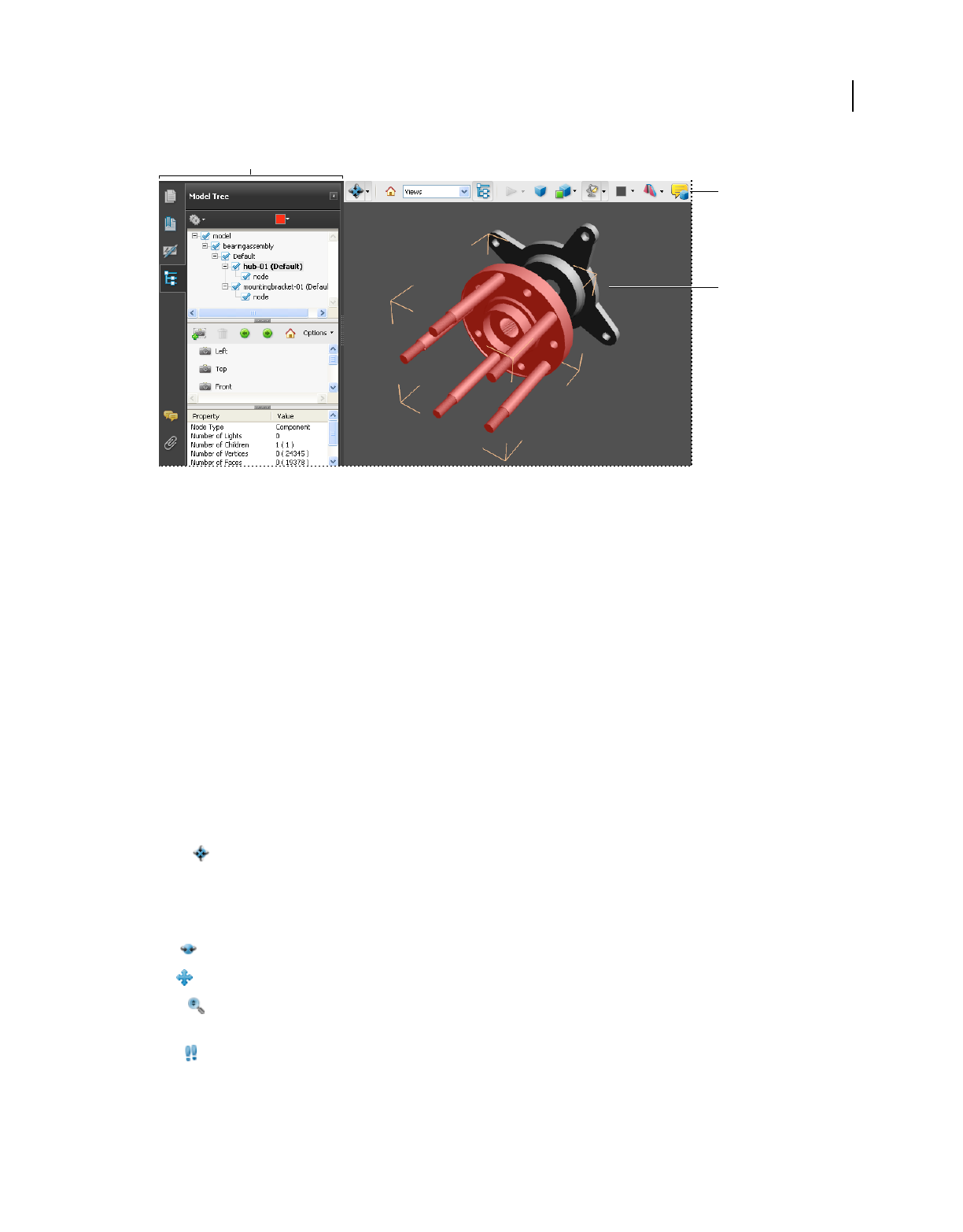
387
USING ACROBAT 9 PRO EXTENDED
3D models and geospatial PDFs
Last updated 9/30/2011
Selected 3D object
A. Model Tree B. 3D toolbar C. 3D object
3D toolbar overview
The 3D toolbar appears after you click the 3D model with the Hand tool. This action activates the 3D model and plays
animations that are set to play when the file is enabled. The 3D toolbar always appears in the area above the upper-left
corner of the 3D model and cannot be moved. A small arrow appears to the right of the Rotate tool, which you can
click to either hide or expand the toolbar.
You can use the 3D toolbar to zoom in and out, rotate, and pan across the object. Use the Model Tree to hide or isolate
parts, or make parts transparent.
You manipulate a 3D model by selecting and dragging various 3D navigation tools. When you navigate in 3D, it helps
to think of it as viewing the stationary 3D model from a camera’s perspective. You can rotate, pan (move up, down, or
side-to-side), and zoom in or out.
Note: You can hide the toolbar by right-clicking the 3D model and choosing Tools > Hide Toolbar. To show the toolbar,
choose Show Toolbar from the same context menu. This option isn’t available in Adobe Reader.
3D navigation tools
Rotate Turns 3D objects around relative to the screen. How the objects move depends on the starting view, where
you start dragging, and the direction in which you drag.
Note: You can also use the Hand tool to rotate an object. Ensure that Enable 3D Selection For The Hand Tool is selected
in the 3D panel of the Preferences dialog box.
Spin Turns a 3D model in parallel to two fixed axes in the 3D model, the x axis and the z axis.
Pan Moves the model vertically and horizontally only. You can also pan with the Hand tool: Ctrl-drag.
Zoom Moves you toward, or away from, objects in the scene when you drag vertically. You can also zoom with the
Hand tool by holding down Shift as you drag.
Walk
Pivots horizontally around the scene when you drag horizontally. Moves forward or backward in the scene
when you drag vertically; maintains a constant elevation level, regardless of how you drag. The Walk tool is especially
useful for architectural 3D models. To change the walking speed, change the default display units in the Preferences (3D).
B
C
A
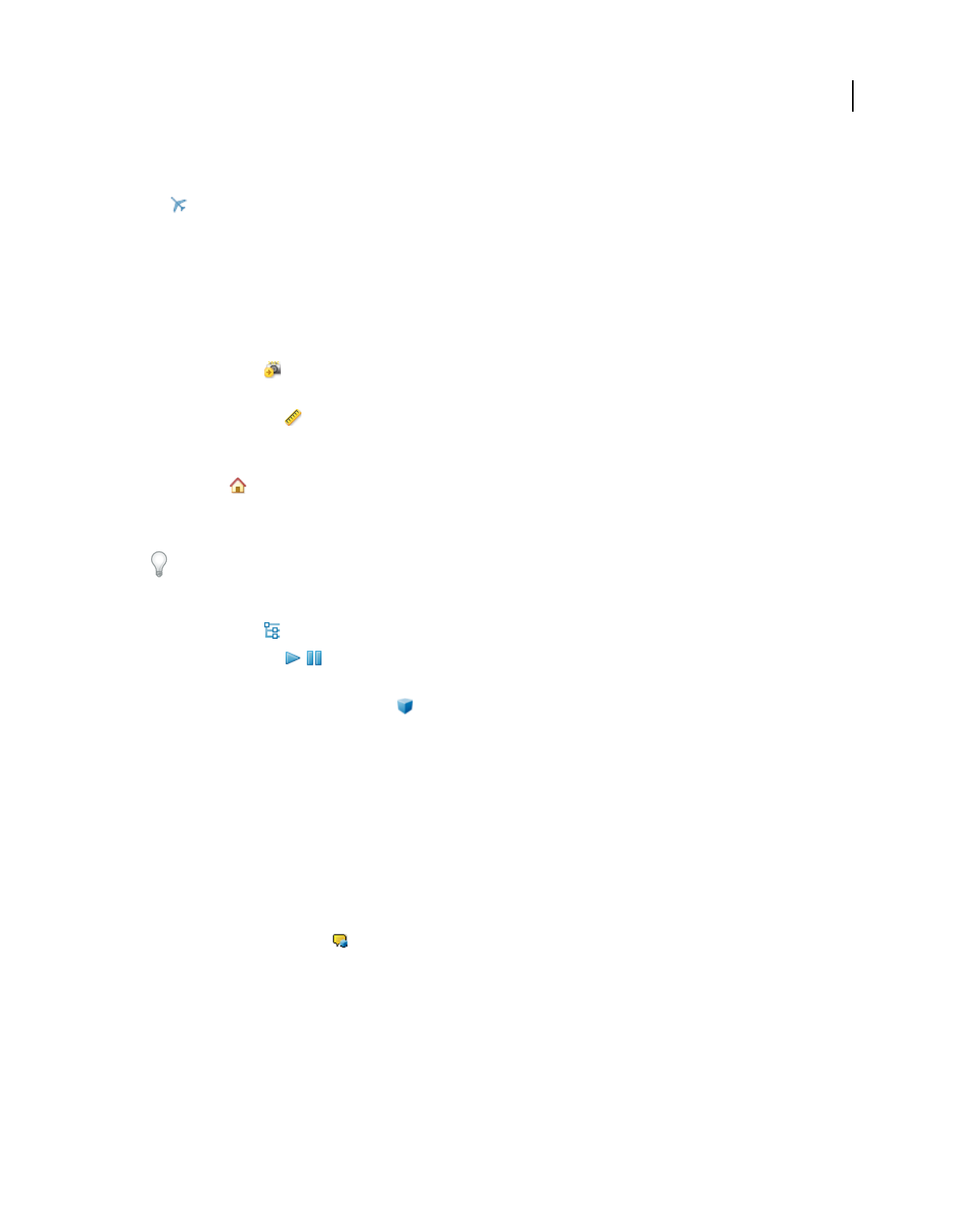
388
USING ACROBAT 9 PRO EXTENDED
3D models and geospatial PDFs
Last updated 9/30/2011
Note: The Walk tool is available when you select the Preferences setting that consolidates tools or when you right-click
the 3D model and choose Tools > Walk.
Fly Navigates through a model while maintaining the surface orientation. Right-click and drag inside the 3D
window. The Fly tool moves more slowly the closer you move toward an object. Drag the mouse pointer right or left
to turn.
To rotate the camera view, click the left mouse button inside the 3D window and drag to turn the camera view. To
return to the starting camera direction, move the mouse back to the initial click point.
Use the mouse scroll wheel to move rapidly backward and forward along the camera view direction. This is useful if
you get lost within a model or fly into the surface.
Camera properties Defines the camera angle, alignment, and other properties that define the lens through which
a 3D model is viewed. Camera properties are components of views but are set independently.
3D Measurement Tool Measures part sizes and distances in the 3D model.
3D toolbar view controls
Default View Returns to a preset zoom, pan, rotation, and projection mode of the 3D model. Use the Options
menu in the View pane of the Model Tree to set a different view as the default. Or use the Manage Views command
on the 3D toolbar Views menu to set a different view as the default.
If an object ever moves out of your view, you have, in essence, turned your camera away from the object. Click the
Default View icon on the 3D toolbar to move the object back into view.
Views menu Lists any views defined for the current 3D model.
Toggle Model Tree Opens and hides the Model Tree.
Play/Pause Animation Plays or pauses any JavaScript-enabled animation. The Play/Pause Animation pop-up
menu opens a slider that you can drag back and forth to move to different times in the animation sequence.
Use Orthographic/Perspective Projection Toggles between displaying perspective and orthographic projection of
the 3D object.
Model Render Mode menu Determines how the 3D shape appears. For an illustrated guide, see “Examples of model
rendering modes” on page 388.
Enable Extra Lighting menu Lists the different lighting effects that are available to enhance the illumination of the 3D
object. Experiment to get the visual effects you want.
Background Color Opens the color picker, which you can use to select a different color for the space surrounding the
3D object.
Toggle Cross Section Shows and hides cross sections of the object. Click the pop-up menu to open the Cross Section
Properties dialog box. For more information, see “Create cross sections” on page 394.
Add Multimedia/3D Comment Enables you to add a sticky note to any part of the 3D model. The note stays with
the view. See “Comment on 3D designs” on page 401.
Examples of model rendering modes
The model rendering modes include combinations of factors that affect the appearance of the 3D object. The
illustration below shows a simple object rendered in each of the available modes.
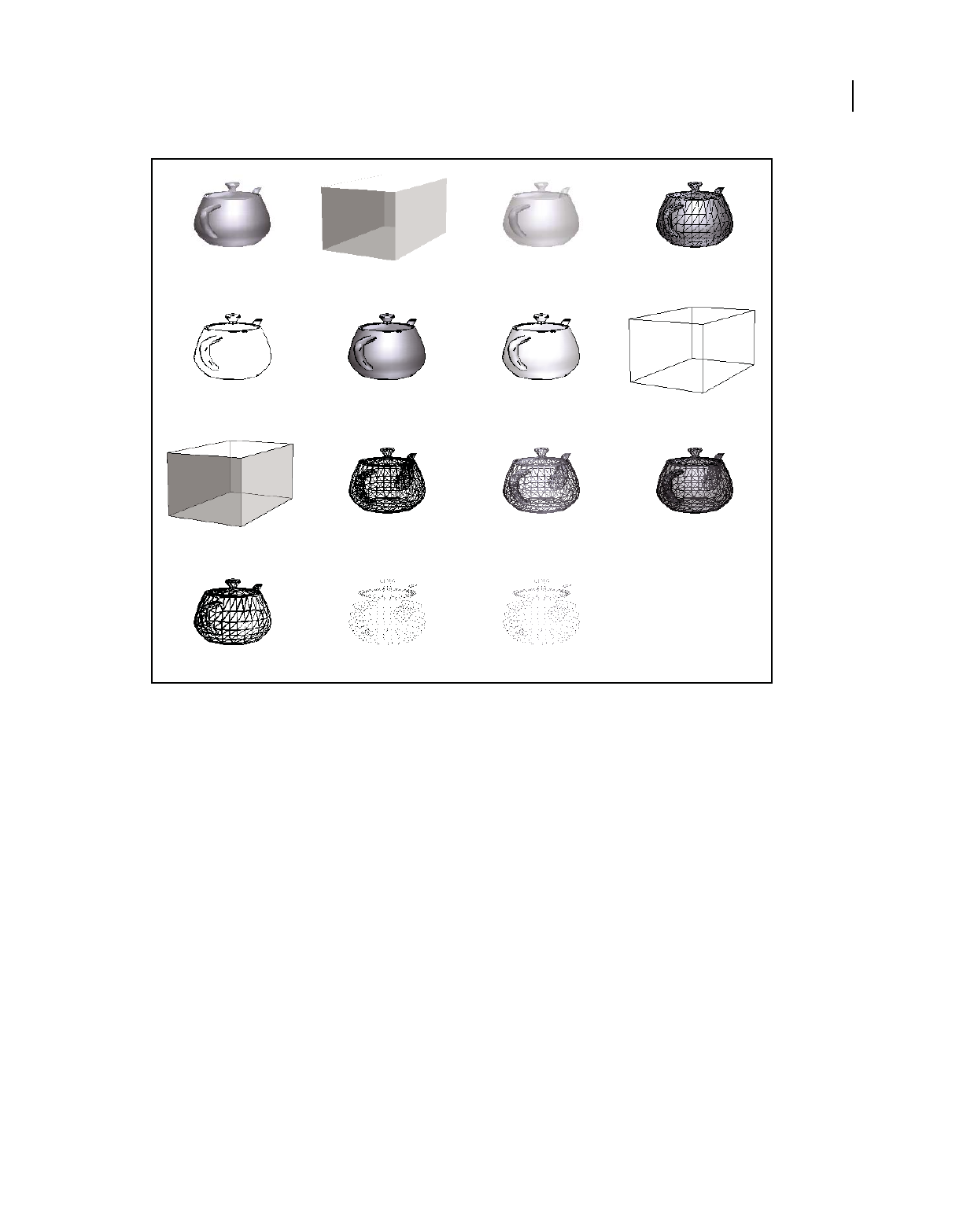
389
USING ACROBAT 9 PRO EXTENDED
3D models and geospatial PDFs
Last updated 9/30/2011
Model rendering modes
A. Solid B. Transparent Bounding Box C. Transparent D. Solid Wireframe E. Illustration F. Solid Outline G. Shaded Illustration
H. Bounding Box I. Transparent Bounding Box Outline J. Wireframe K. Shaded Wireframe L. Transparent Wireframe M. Hidden
Wireframe N. Vertices O. Shaded Vertices
Editing 3D models
Using Adobe 3D Reviewer, you can edit most 3D models in native file formats and in PDFs. This method can be useful
if you want to change or remove entities from a 3D model but don’t have the source application installed. When you
have a PDF open in Acrobat, you can right-click an embedded 3D model and choose Edit In 3D Reviewer to open the
model.
For information about the features in Adobe 3D Reviewer, open Adobe 3D Reviewer and choose Help > Help Topics.
About Adobe 3D Reviewer
Adobe 3D Reviewer is a separate application that is installed with Acrobat Pro Extended. You can use Adobe 3D
Reviewer to work with CAD files in many ways:
•Merge CAD files.
•Compare and measure exact geometry.
•Calculate bounding box and physical properties.
•Move and delete parts.
ABCD
EFGH
IJKL
MNO
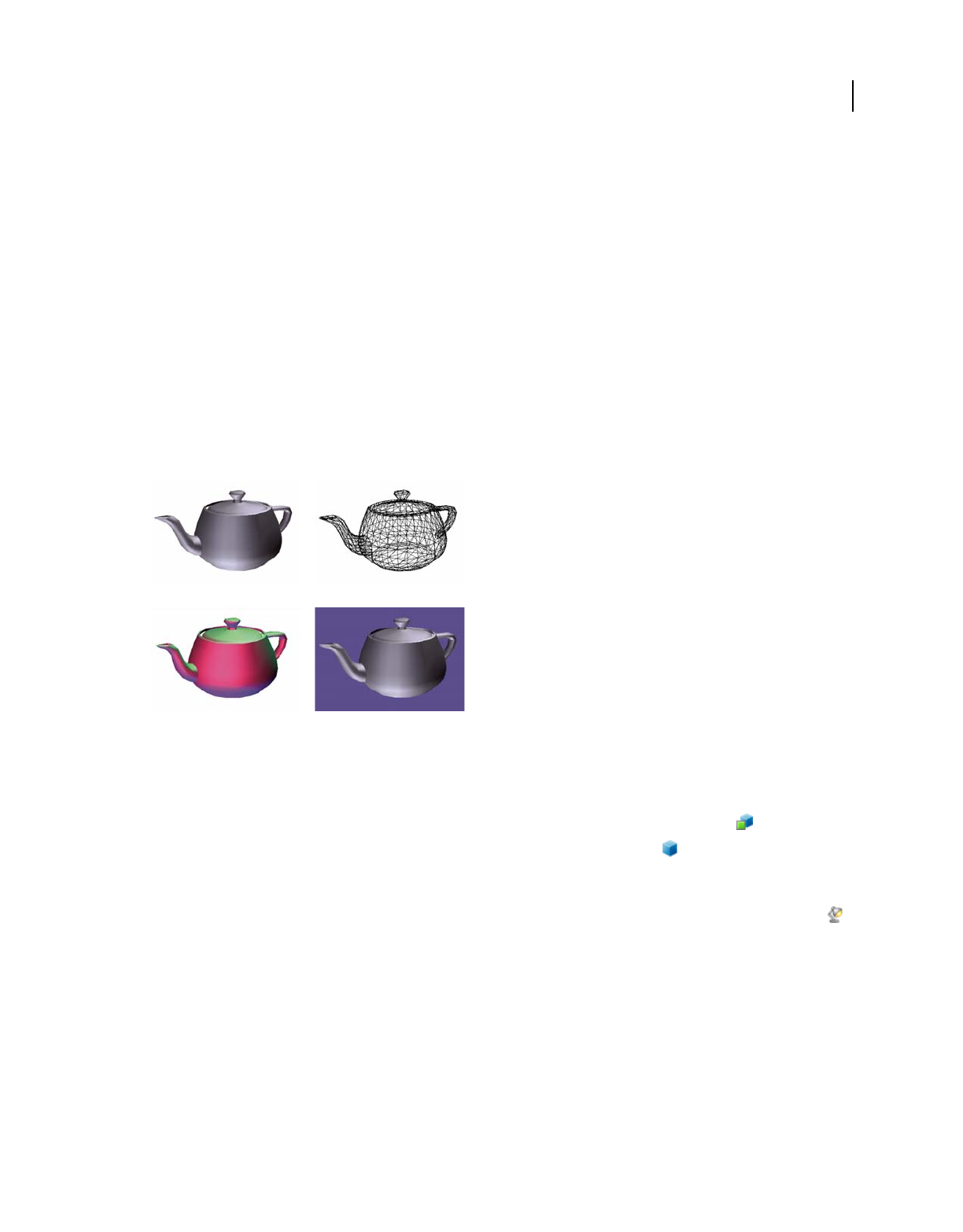
390
USING ACROBAT 9 PRO EXTENDED
3D models and geospatial PDFs
Last updated 9/30/2011
•Add animations.
•Create exploded views and bills of material.
•Export to neutral formats and raster and vector 2D files.
To edit a 3D model in an open PDF, right-click the 3D model and choose Edit In 3D Reviewer. (If you don’t see Edit
In 3D Reviewer in the menu, right-click the 3D model and choose Enable Content first. Also, if the file is protected,
you cannot edit it.)
To open 3D Reviewer outside Acrobat Pro Extended, choose Start > Programs > Adobe 3D Reviewer.
For more information about using Adobe 3D Reviewer, open 3D Reviewer and then choose Help > Help Topics.
Change rendering mode, lighting, projection, and background
The model rendering mode determines the surface appearance of the 3D model. The default rendering mode is usually
solid, but you can also choose another rendering mode. You can also change the lighting of the 3D model as well as
the background.
Changing the appearance of the 3D model
A. Default appearance B. Wireframe rendering mode C. Colored lighting D. Different background color
❖Use items on the 3D toolbar to make any of these changes:
•To change the rendering mode, choose an option from the Model Render Mode pop-up menu .
•To view an orthographic projection, click the Use Orthographic Projection button . An orthographic projection
effectively removes a dimension, preserving the size ratio between objects but giving the 3D model a less realistic
appearance. Click the button again to use perspective projection.
•To turn lighting on or off or to change lighting, choose an option from the Enable Extra Lighting pop-up menu .
•To change the background color, click the arrow next to the Background Color swatch and choose a color.
Note: Model rendering modes, lighting schemes, and background color options are also available by right-clicking the 3D
model, and then clicking Viewing Options. Model rendering modes also appear under the Options menu on the Model Tree.
More Help topics
“Examples of model rendering modes” on page 388
AB
CD
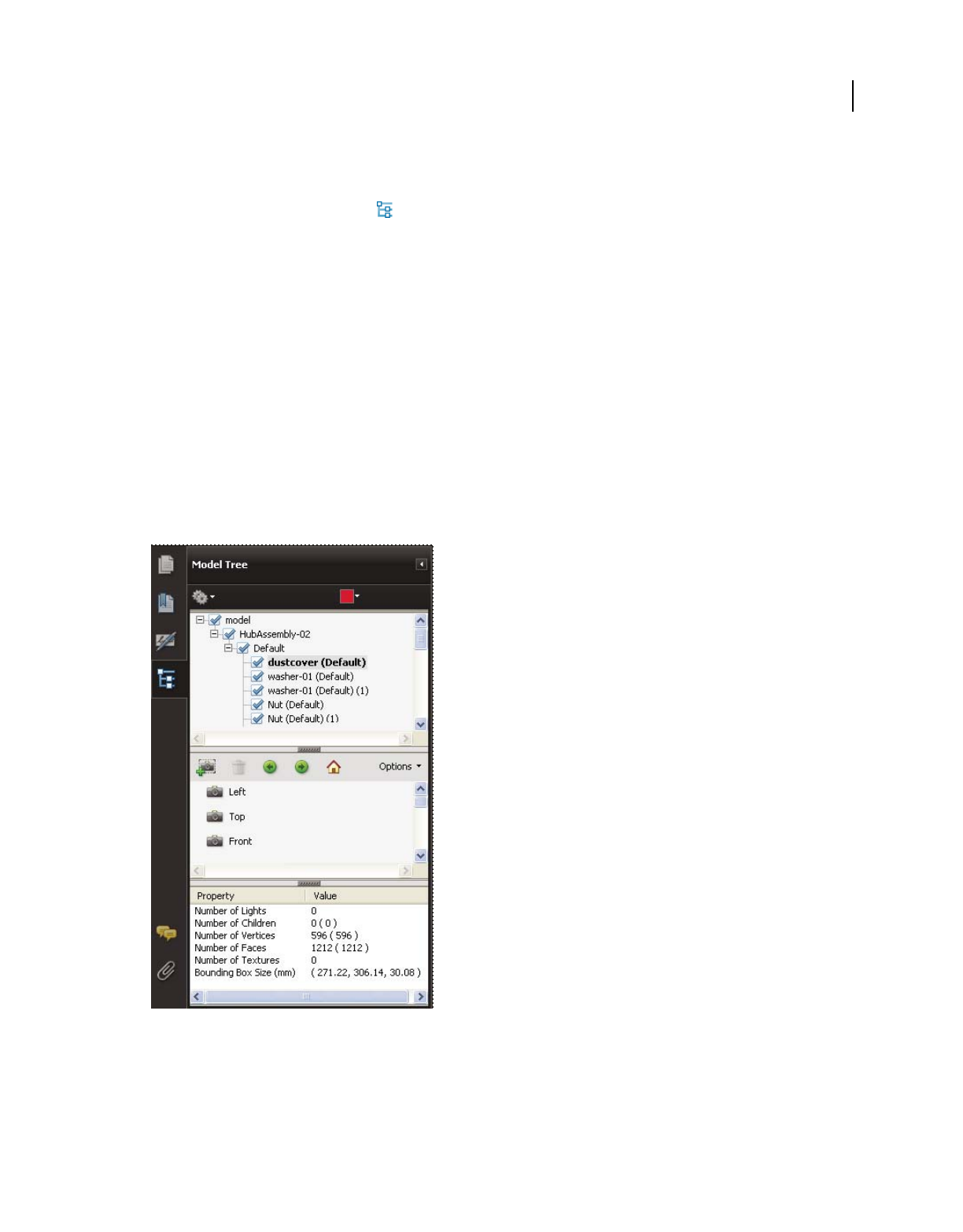
391
USING ACROBAT 9 PRO EXTENDED
3D models and geospatial PDFs
Last updated 9/30/2011
Model Tree overview
The Model Tree appears in the navigation pane on the left side of the work area. You can also open the Model Tree by
clicking the Toggle Model Tree button on the 3D toolbar. Or, right-click the 3D model and choose Show Model Tree.
The Model Tree has three panes, each of which displays a specific type of information or controls.
Structure pane The topmost pane shows the tree structure of the 3D object. For example, a 3D object depicting a car
has separate groups of objects (called nodes) for the chassis, engine, and wheels. In this pane, you can move through
the hierarchy and select, isolate, or hide various parts.
Product Manufacturing Information (PMI) appears as a group of items on the same hierarchical level as its related
object or assembly.
View pane The middle pane lists the views that have been defined for the 3D object. When you change a view, click
one of the listed views to return the 3D model to a saved state. See “Set 3D views” on page 399.
You can also add to and edit views in the View pane. For example, after you isolate and rotate a part, you can save that
particular view, including the camera angle, background, lighting, and other attributes. This feature is not available for
Adobe Reader.
Object Data pane The lower pane displays other information, including properties and metadata, if any, about the
object or part. You cannot edit this information for 3D objects in Acrobat.
Model Tree
A. 3D object hierarchy B. Saved views C. Part or object information
Note: To change the default behavior for the Model Tree, open the Preferences dialog box and under Categories, select 3D
and Multimedia. Then choose an option from the Open Model Tree On 3D Activation menu.
A
B
C

392
USING ACROBAT 9 PRO EXTENDED
3D models and geospatial PDFs
Last updated 9/30/2011
The author of the PDF can set up a 3D model in the conversion settings so that clicking it automatically displays the
Model Tree.
Hide, isolate, and change the appearance of parts
Some 3D models are composed of individual parts. You can use the Model Tree to hide or isolate parts, zoom in to
parts, or make parts transparent. Parts that show in the 3D model appear in the tree with a check mark next to them.
Manipulating parts
A. Selected part B. Hidden part C. Isolated part D. Transparent part
1In the 3D model, use the Hand tool to click the part you want to manipulate. If a preference setting prevents you
from using the Hand tool, select the part in the Model Tree list.
2From the Options menu in the top pane of the Model Tree, choose any of the following:
Note: The items that appear on the Options menu depend on whether the 3D model is composed of just one part or
multiple parts. Many of these options are also available by right-clicking a part in the 3D model.
Model Render Mode Changes the surface appearance of the entire 3D model according to the item you choose from
the submenu: Transparent Bounding Box, Solid, Transparent, Solid Wireframe, and so on.
Show All Parts Displays the entire 3D model.
Fit Visible Displays all visible parts and centers them in the view.
Show Physical Properties
Displays the surface area and volume (if available) in the Object Data pane of the Model Tree.
Display Bounding Box Displays the box that encloses the 3D object or selected parts of the model.
Set Bounding Box Color Changes the color of the bounding box. Choose this option, select a color, and then click OK.
Hide Displays the model without showing the selected parts. You can also select and deselect check boxes in the top
pane of the Model Tree to hide and show different parts.
Isolate Displays only the selected part, hiding all others.
Isolate Part Displays the geometry, the Product Manufacturing Information (PMI), and all views (including PMI
views) for the isolated part only. Views and information for all other parts are hidden or deselected. Changes occur in
the Model Tree as well. In the Structure pane (top), only the isolated part is selected. The structure of the other parts
is available but deselected. The View pane (middle) lists only the views that have been defined for the isolated part,
including PMI views. If you click a view, you see only the PMI for that view in the document pane. (To view the PMI
for the isolated part, make sure 3D PMI is selected in the Structure pane.) The View pane hides views related to the
assembly or other parts, including custom views created in Acrobat. You can add parts to the view by selecting them
in the Model Tree. You can also use the Hide/Show commands in the options menu of the Model Tree. To cancel the
isolated part, do any of the following:
•Select another part with the Isolate Part command.
•Select the top assembly in the Model Tree.
ABCD
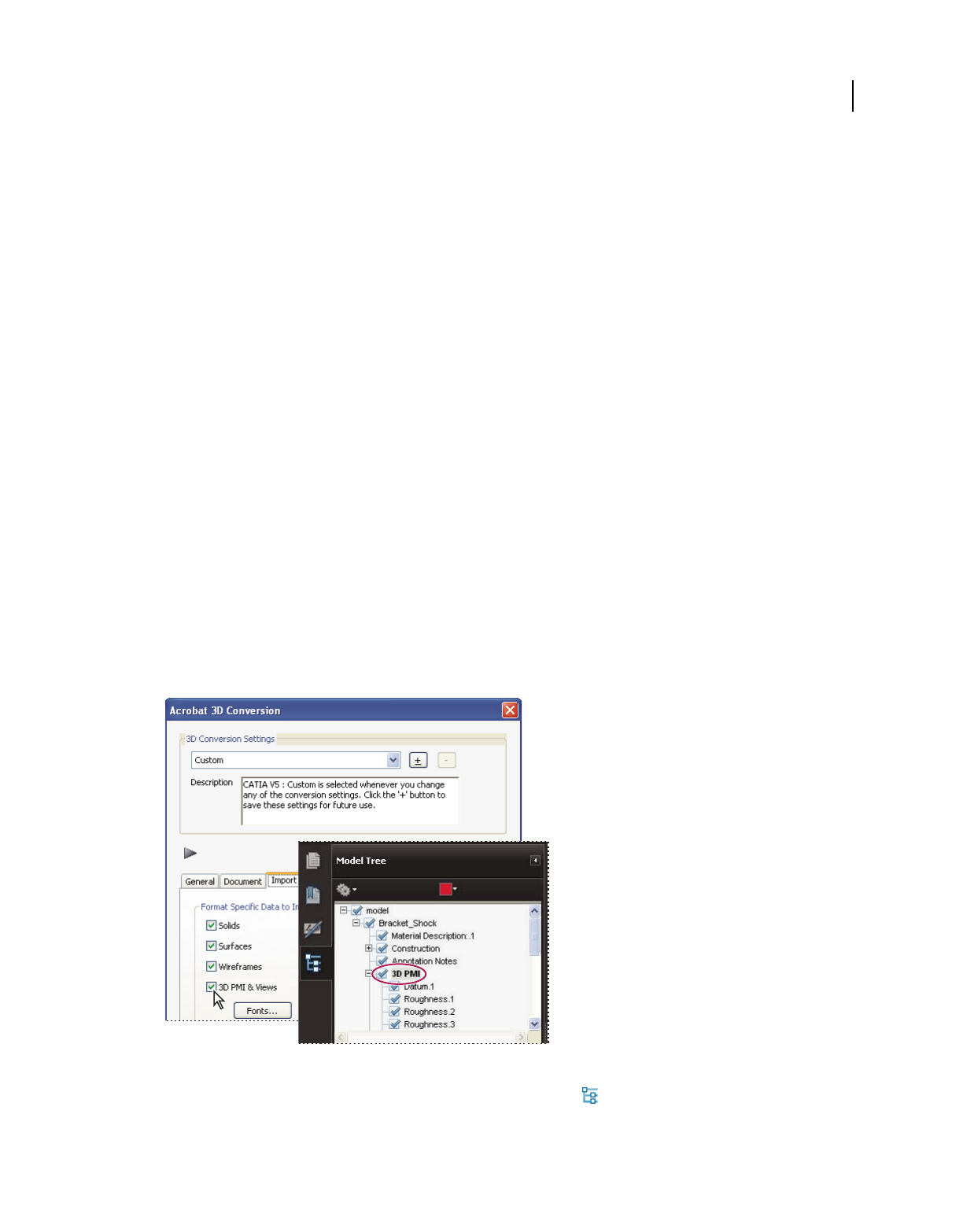
393
USING ACROBAT 9 PRO EXTENDED
3D models and geospatial PDFs
Last updated 9/30/2011
•Select the Home View button.
Zoom To Part Changes the center focus from the entire 3D model to the selected parts. This setting is especially useful
for rotating a part, allowing the rotation to occur around the center focus of the part rather than around the entire
model.
Part Render Mode Displays all of the rendering modes that are available for the part. The rendering mode changes the
appearance of the 3D model according to the rendering mode you choose.
Transparent Displays a see-through version of the selected part.
Export As XML Creates a separate XML file of either Whole Tree or Current Node of the 3D model.
Export As CSV Creates a separate file in CSV format that contains all of the model data. You can export the data from
the whole Model Tree or a selected node. The file can be opened in any program that supports CSV formatting, such
as Microsoft Excel.
Note: If the 3D model includes Product Manufacturing Information (PMI), options for showing and hiding the PMI are
available on this menu.
View Product Manufacturing Information (PMI)
If Product Manufacturing Information (PMI) from the original CAD file was imported during PDF conversion, you
can view this information in the 3D model. PMI is added to a CAD drawing to communicate manufacturing or
inspection requirements and other data for a part or feature. CAD applications also call this information Geometric
Dimensioning and Tolerancing (GD&T) or Functional Tolerancing and Annotation (FT&A).
Designers typically add PMI to one of the six standard views (top, bottom, right, left, back, or front) in the CAD
application. Or they create unique views for this information. You can view PMI in the 3D model by selecting these
views.
Import Product Manufacturing Information (PMI) to view it in the PDF.
1Click the 3D model to activate it, and then click the Model Tree icon in the 3D toolbar.
2In the Structure panel (top) of the Model Tree, click 3D PMI to view the names of each notation.

394
USING ACROBAT 9 PRO EXTENDED
3D models and geospatial PDFs
Last updated 9/30/2011
3To view PMI in the 3D object, do one of the following:
•Select a view associated with PMI (if one is available) in the View panel (middle) of the Model Tree. Only the PMI
in the selected view is visible in the 3D model.
•Right-click a part and choose Part Options > Isolate to see the PMI for the selected part.
•Select an individual notation in the Model Tree to highlight it in the current view.
Note: The font used for PMI text must be installed on your computer for the text to display correctly.
More Help topics
“Acrobat 3D conversion settings” on page 375
“Model Tree overview” on page 391
“Convert 2D CAD drawings” on page 379
Create cross sections
Displaying a cross section of a 3D model is like cutting it in half and looking inside. Use the Cross Section Controls
dialog box to adjust the alignment, offset, and tilt of the cutting plane.
Before and after cross section
1Click the Toggle Cross Section icon on the 3D toolbar to turn on or off the cross section.
2(Optional) Click the arrow next to the Toggle Cross Section icon, and choose Cross Section Properties, which opens
the Cross Section Properties dialog box. Then do any of the following:
•Change settings under Alignment, Display Settings, and Position And Orientation.
•Click the Save Section View button to save the current cross-sectional view. (The saved view will appear on the
Views menu in the 3D toolbar and in the View pane of the Model Tree with a default name, SectionView[n].)
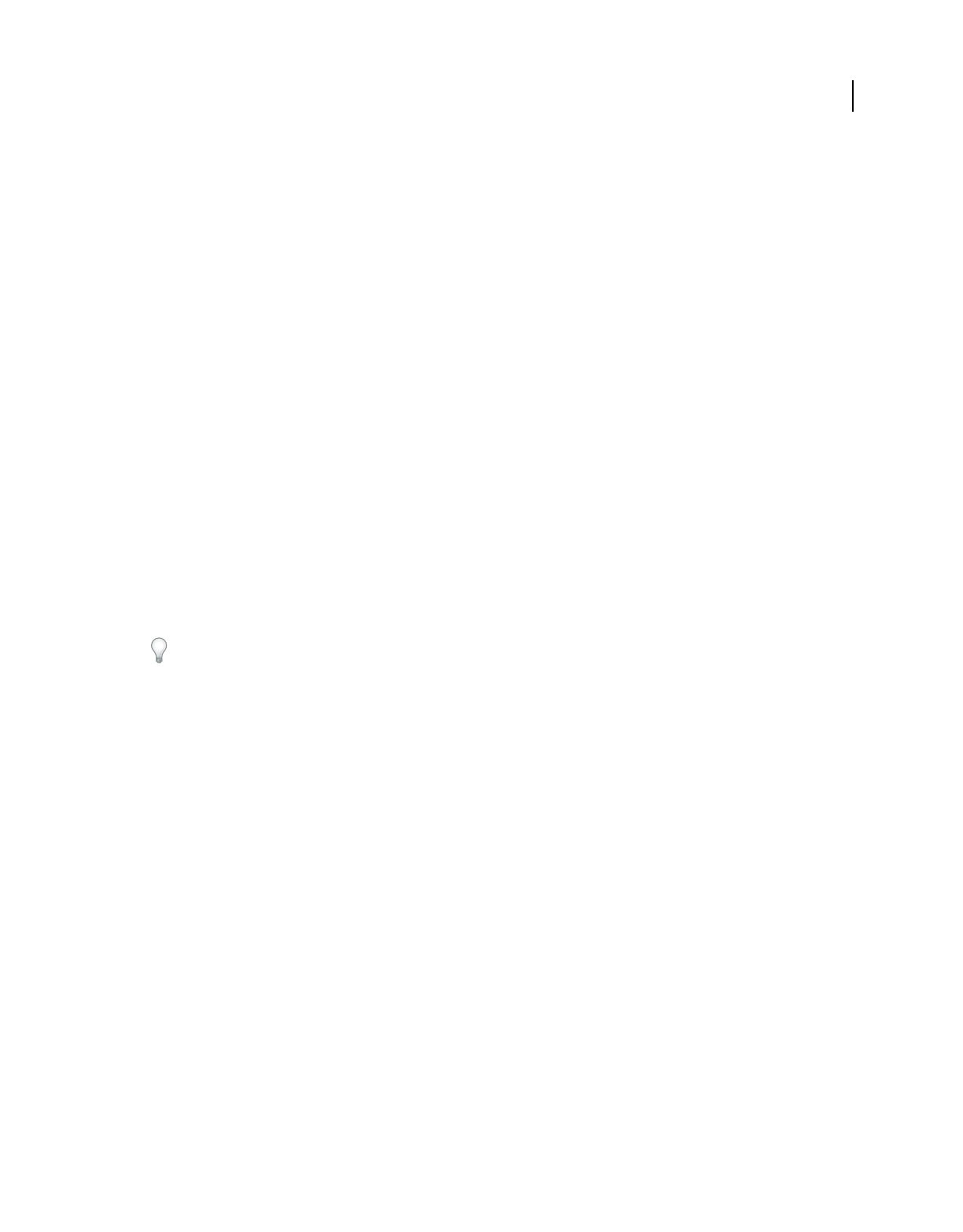
395
USING ACROBAT 9 PRO EXTENDED
3D models and geospatial PDFs
Last updated 9/30/2011
Cross-section properties
Changes you make here are applied immediately. To see these changes, make sure that the Cross Section Properties
dialog box does not block your view of the active 3D model. The Cross Section Properties dialog box remains on top
if you focus or interact with the underlying PDF. To close it, click the Close button in the upper-right corner.
Enable Cross Section When selected, makes the other options available.
Alignment Determines the axis (x, y, or z) to which the cross-section aligns.
Align To Face Cuts the cross-section on a plane defined by the surface of any face that you then click in the 3D model.
(The dialog box is dimmed until you click the face of a model part.)
Align To 3 Points Cuts the cross-section on a plane defined by any three points that you click the 3D model. (The
dialog box is dimmed until you click three points of a model.)
Show Intersections Indicates where the cutting plane slices the 3D model by adding a colored outline. Click the color
swatch if you want to select a different color.
Show Cutting Plane Displays the two-dimensional field that cuts the 3D model. Click the color swatch to select a
different color, and enter a different percentage to change the opacity of the plane.
Ignore Selected Parts Removes the selected parts from the cross-section view.
Show Transparent Displays parts that are not part of the cross-section.
Cutting Plane Opacity Defines the transparency level of the cutting plane.
Align Camera With Cutting Plane Rotates the 3D model so that it is level with the cutting plane.
Offset Determines how much of the 3D model is sliced. Drag the slider left or right, or change the percentage.
To understand how each axis divides the 3D model, select an axis and then drag the Offset slider back and forth.
Observe the changes in the embedded 3D model.
Flip Reverses the cross-section. For example, if the top half of the model is cut off, click Flip to display the top half and
cut off the bottom half.
Tilt sliders Determine the angles between the cutting plane and the axes. Drag the sliders left or right, or change the
percentages.
Save Section View Opens the View Properties dialog box in which you can select the display properties to save with
the view. After you select the properties to save, the cross-sectional view is added to the list of views in the 3D toolbar
and the Model Tree. The saved view is given a default name, SectionView[n].
Display properties that you choose not to save revert to the setting of the previous view. For example, if you do not
save the background color, the cross-section view retains the background color of the previously displayed view.
Measure 3D objects
Use the 3D Measurement Tool to measure 3D models. You can create measurements between combinations of points
or edges of the 3D model. As you move the pointer over the 3D model, specific points and edges are highlighted. The
3D Measurement Tool supports four types of measurements: perpendicular distance between two straight edges,
linear distance between two points, the radius of circular edges, and the angle between two edges (or three points).
You can associate 3D measurements with specific views. If the default view is active when a measurement is added, a
new measurement view is created. This view is added to the view hierarchy in the Model Tree. The measurement is
associated with that view only. The measurement shows up as a child of the view.
You can also display comments while taking measurements. These comments (also called measurement markups) are
preserved after the document is closed.
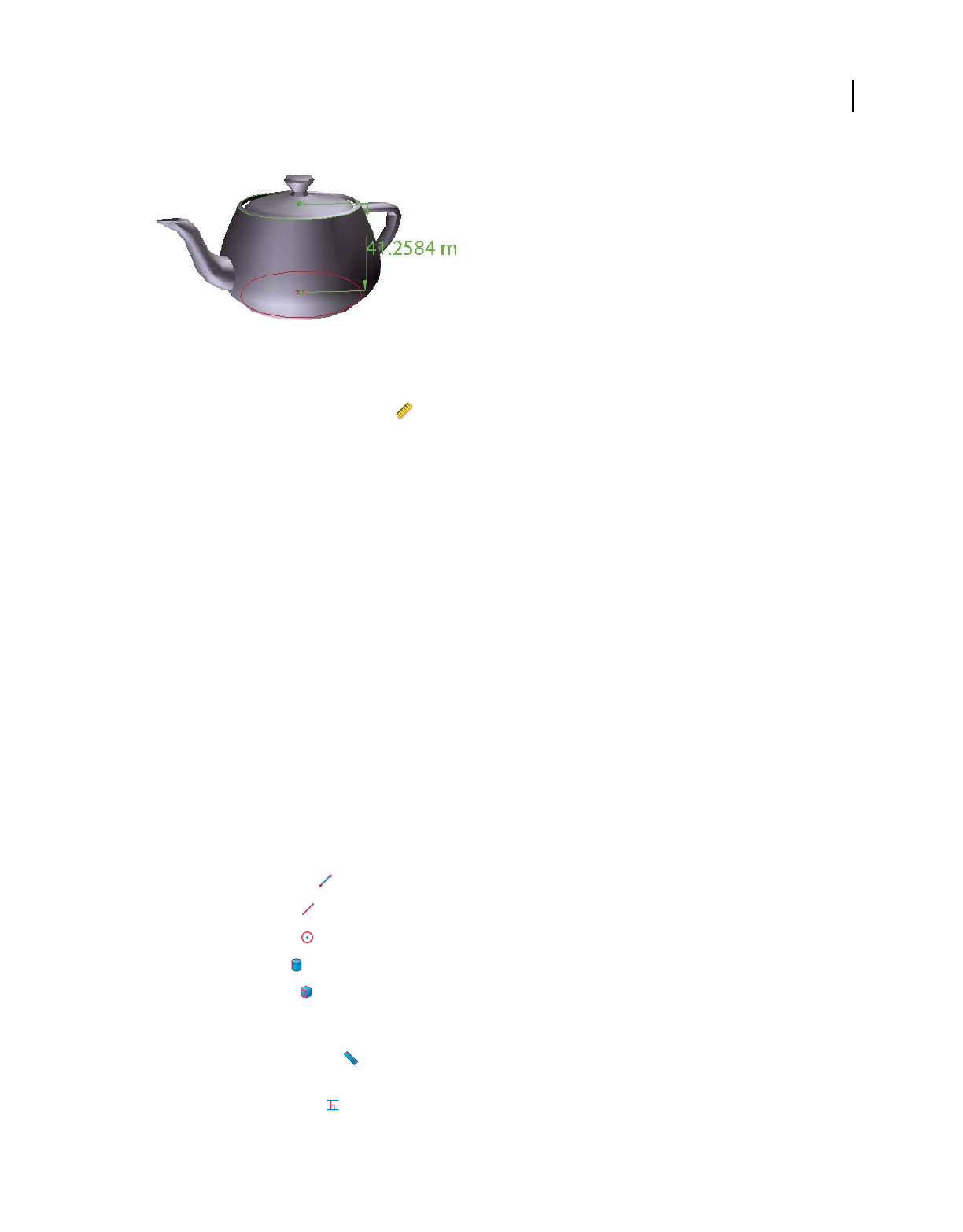
396
USING ACROBAT 9 PRO EXTENDED
3D models and geospatial PDFs
Last updated 9/30/2011
3D measurement display
1Click a 3D model in a PDF to enable it.
2Click the 3D Measurement Tool icon on the 3D toolbar. (If the 3D toolbar view is set for consolidated tools,
select the 3D Measurement tool from the pop-up menu next to the Navigation tool.)
3Select the options you want in the Snap Enables and Measurement Types areas of the 3D Measurement Tool palette.
4
Right-click the model background, and change the options as needed. Leave the 3D Measurement Tool palette open.
5Measure the 3D model:
•To measure the distance between two positions on the 3D model, click to set a start point. Then move the pointer
to another location or an edge.
•To measure the circumference of a round shape, move the pointer to the edge of the shape so that a circle appears,
and click once.
•To create and set an annotation on the measurement, right-click the object background and select Change Markup
Label. Type a markup label. Measure the 3D model as described previously. Click to set the end point for the
measurement, and then click a third time to set the location of the measurement and label.
•To save a measurement as a comment, select the Hand tool, right-click the measurement, and click Convert To
Comment.
•To discontinue a measurement, right-click and choose Cancel Measurement.
•To delete a measurement markup, click it with the 3D Measurement Tool and press Delete.
Note: To learn how to rotate, pan, zoom, and snap while you measure, right-click the model and choose 3D Measurement
Navigation Tips.
Snap Enables options in the 3D Measurement Tool palette
3D Snap To Edge Endpoints Snaps to the entire edge.
3D Snap To Linear Edges Snaps to a straight-line segment of an edge.
3D Snap To Radial Edges Snaps to a circumference.
3D Snap To Silhouettes Snaps to the apparent edge of a part, such as the side of a cylinder.
3D Snap To Planar Faces Snaps to the geometric plane making up a face of the part.
Measurement Types options in the 3D Measurement Tool palette
3D Point To Point Measurement Measures the distance between two positions on the 3D model. Click to set a start
point, and then click another location to set an end point or edge.
3D Perpendicular Dimension Measures the distance between two edges taken at a right angle to the starting edge.
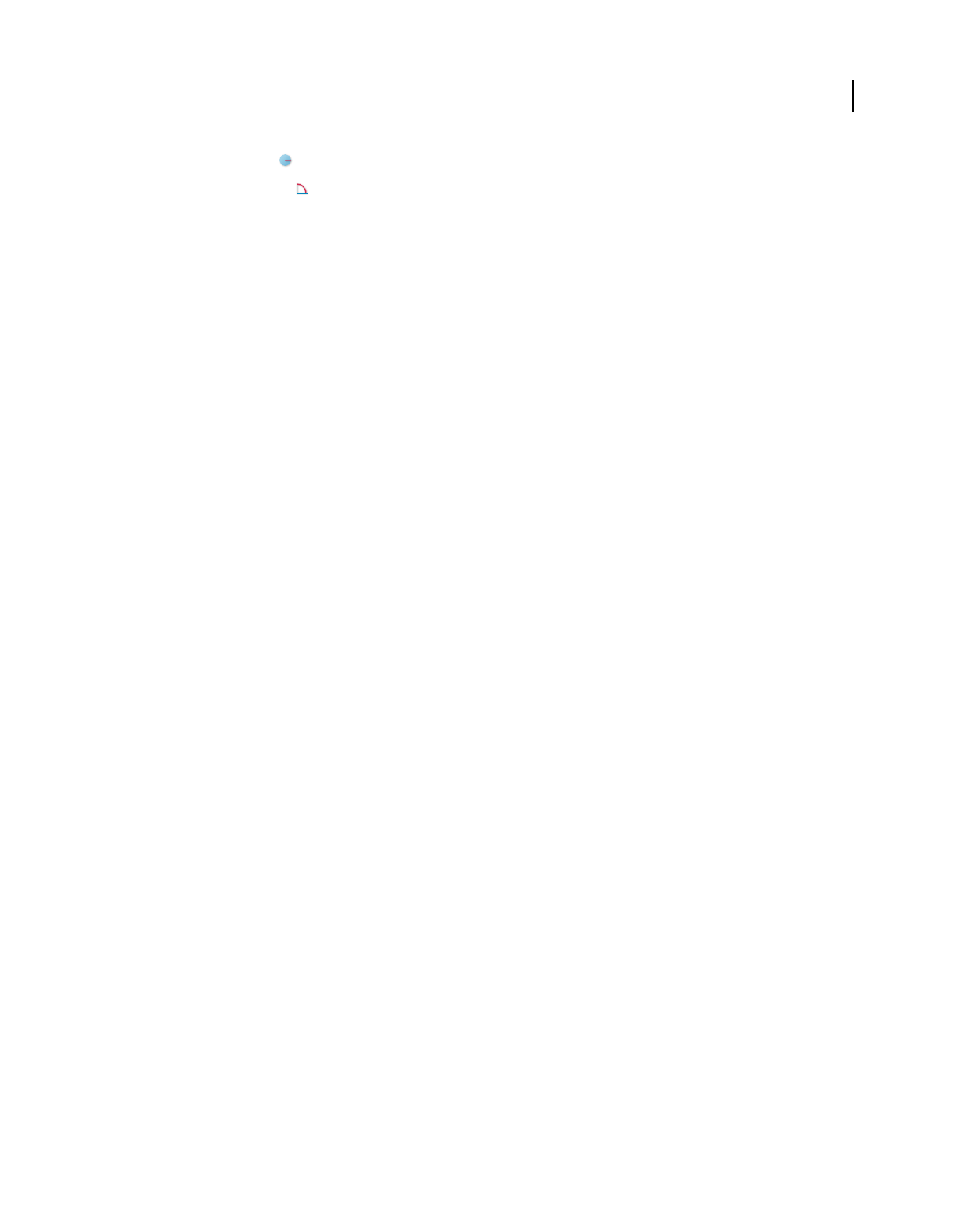
397
USING ACROBAT 9 PRO EXTENDED
3D models and geospatial PDFs
Last updated 9/30/2011
3D Radial Dimension Measures the radius at the location clicked.
3D Angle Measurement Measures the angle between two edges.
Units and markup options
To use the Units and Markup measurement tools, select the 3D Measurement Tool, and then right-click inside the
model.
Define Model Units Select to change the measurement units.
Enable Coordinate Display Displays or hides the coordinates of the mouse pointer location in the Measurement Info
Window.
Change Markup Label Type the text that you want to appear with the measurement, both in the 3D model area and in
the Comments panel. (Not available if Measurement Markup is not selected.)
Disable Measurement Markup Select when you want to take measurements in a model, but not add them to the
document. The measurements are only visible while the current measurement is active. If you start another
measurement or change tools, the markup disappears.
Don’t Snap To 3D Content Disables the ability to snap the insertion point to a likely target. Select this option to
improve performance when you are working with a large model. Return to Snap To 3D Content to ensure precise
measurement in 3D objects.
3D Measurement Navigation Tips Opens a dialog box that lists the keyboard shortcuts for several navigation shorts.
You can use these shortcuts while you are measuring.
Preferences Opens the Measuring (3D) Preferences dialog box.
Hide/Show Measurement Info Window The Measurement Info Window displays the Units And Markup settings for
the model. Select to remove the window from the model window.
Hide/Show Measurement Toolbar Removes/displays the 3D Measurement Tool palette.
Measuring preferences
Change the 3D Measuring preferences to determine how 3D data is measured. These options appear in the Measuring
(3D) panel of the Preferences dialog box.
Note: In Adobe Reader, these preferences apply to PDFs that have commenting enabled.
Use Scales And Units From Model (When Present) Displays measurements based on the model units, if present,
generated from the original 3D model. Deselect this option to specify the units of measurements manually. This setting
can be changed in the 3D Measurement Tool palette.
Use Default Display Unit Uses units of measurement that you specify here rather than the measurement units in the
3D model.
Significant Digits To Display Specifies the maximum number of digits in the measurement number.
3D Measuring Line Color Specifies the color of the line that appears when you click or drag to measure an object.
Measure Feedback Size Sets the text size for the measurement display.
Angular Measurements Shown In Specifies units as either degrees or radians.
Circular Measurements Shown As Designates whether the diameter or radius is measured for circular parts.
Show Circle For Radial Measurements Displays the circumference associated with the radial measurement.
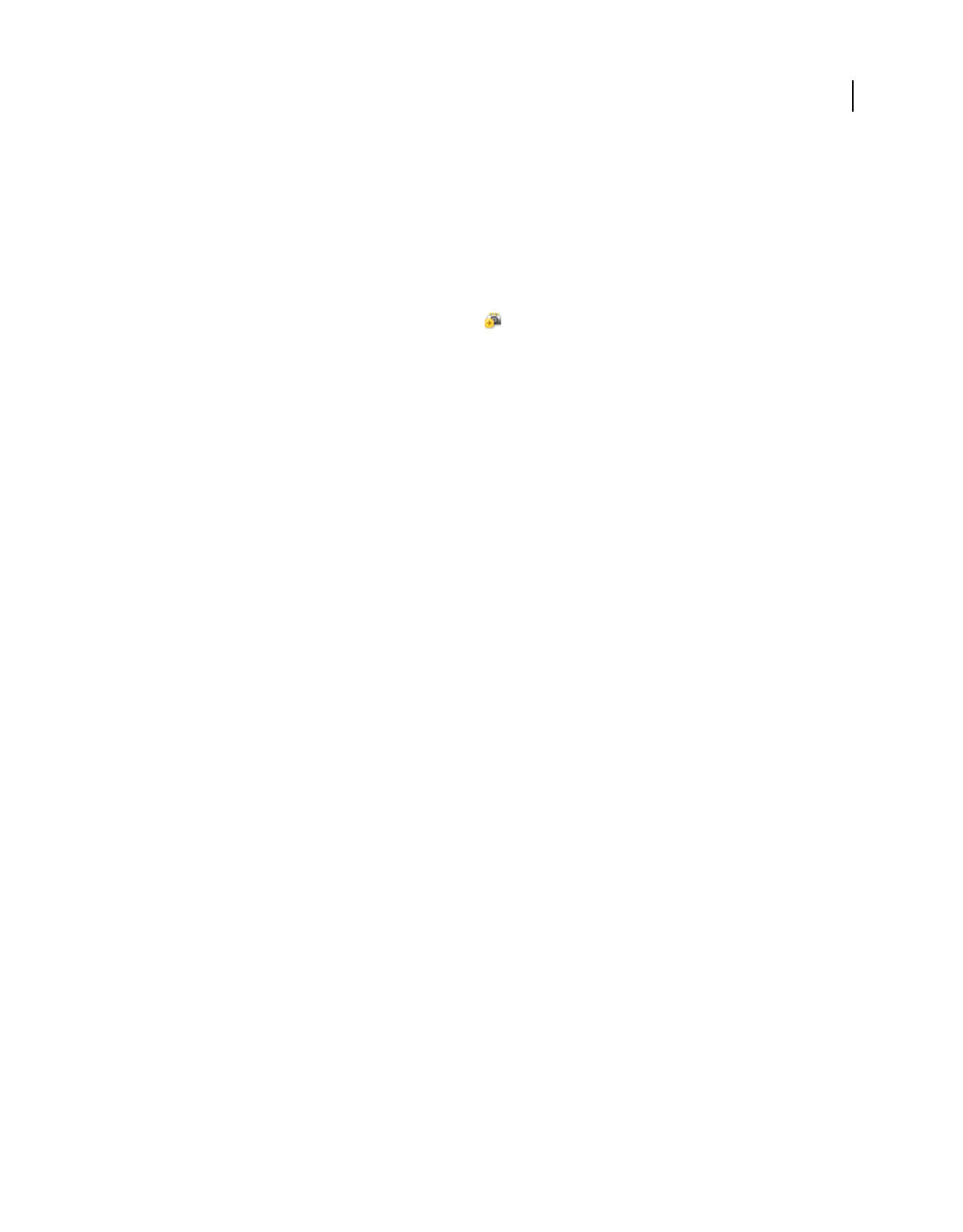
398
USING ACROBAT 9 PRO EXTENDED
3D models and geospatial PDFs
Last updated 9/30/2011
3D Snap Settings Turns on snap and specifies whether points, arcs, edges, silhouette edges, or faces are snapped to.
Sensitivity indicates how close the pointer must be to the item being snapped to. For Snap Hint Color, specify the color
of the snap line that appears when you hold the pointer over the 3D object.
Change camera properties
Camera properties define the precise angle and positioning for a view of an object. Camera properties make up a
camera view, which can be used both between views and between files.
1On the 3D toolbar, click the Camera Properties icon .
If you don’t see the icon, click the arrow next to the navigation tool on the left side of the 3D toolbar.
2
In the Camera Properties dialog box, click Save As to name a new camera view, or select an existing view from the menu.
3Move the Camera Properties dialog box so that you can see the 3D model. Select a camera alignment:
•Select Target to align the camera properties only to the target position.
•Select Camera And Target to align the camera properties to both the camera direction and the target position.
4Select the type of alignment:
Select Model After you select this option, click a 3D model in the document. The Camera Properties dialog box shows
the current camera position.
•If Target is selected, the new position of the camera target is the center of the selected model.
•If Camera And Target is selected, the position of the camera target is the center of the selected model. The camera
is aligned to the selected model.
Select Face After you select this option, click a face of the 3D model in the document. The Camera Properties dialog
box shows the current camera position.
•If Target is selected, the new position of the camera target is the center of the selected face.
•If Camera And Target is selected, the position of the camera target is the center of the selected face. The camera is
aligned to this face.
Select 3 Points After you select this option, select three points on the same or different models in the document. The
Camera Properties dialog box shows the current camera position.
•If Target is selected, the new position of the camera target is the center of the three selected points.
•If Camera and Target is selected, the camera target is the center of the three selected points. The camera position is
aligned to the plan composed by the three selected points.
5In the Position section, select Angle Units to change the X, Y, and Z values to Azimuth, Altitude, and Distance.
These values enable you to manipulate the camera by azimuth (distance) and altitude (X axis), and to zoom using
the distance value.
6Move the sliders in the Camera and Target positions to the desired location.
7To change the focal angle of the camera, drag the Field Of View slider to the desired degree.
8To change the roll angle of the camera, drag the Roll slider to the desired degree.
9Click Save Camera View to save the settings and add the view to the Model Tree.
The view is added to the Model Tree with the default name of CameraView[n], with [n] being an incremental number.
You can rename the camera view in the Views list.
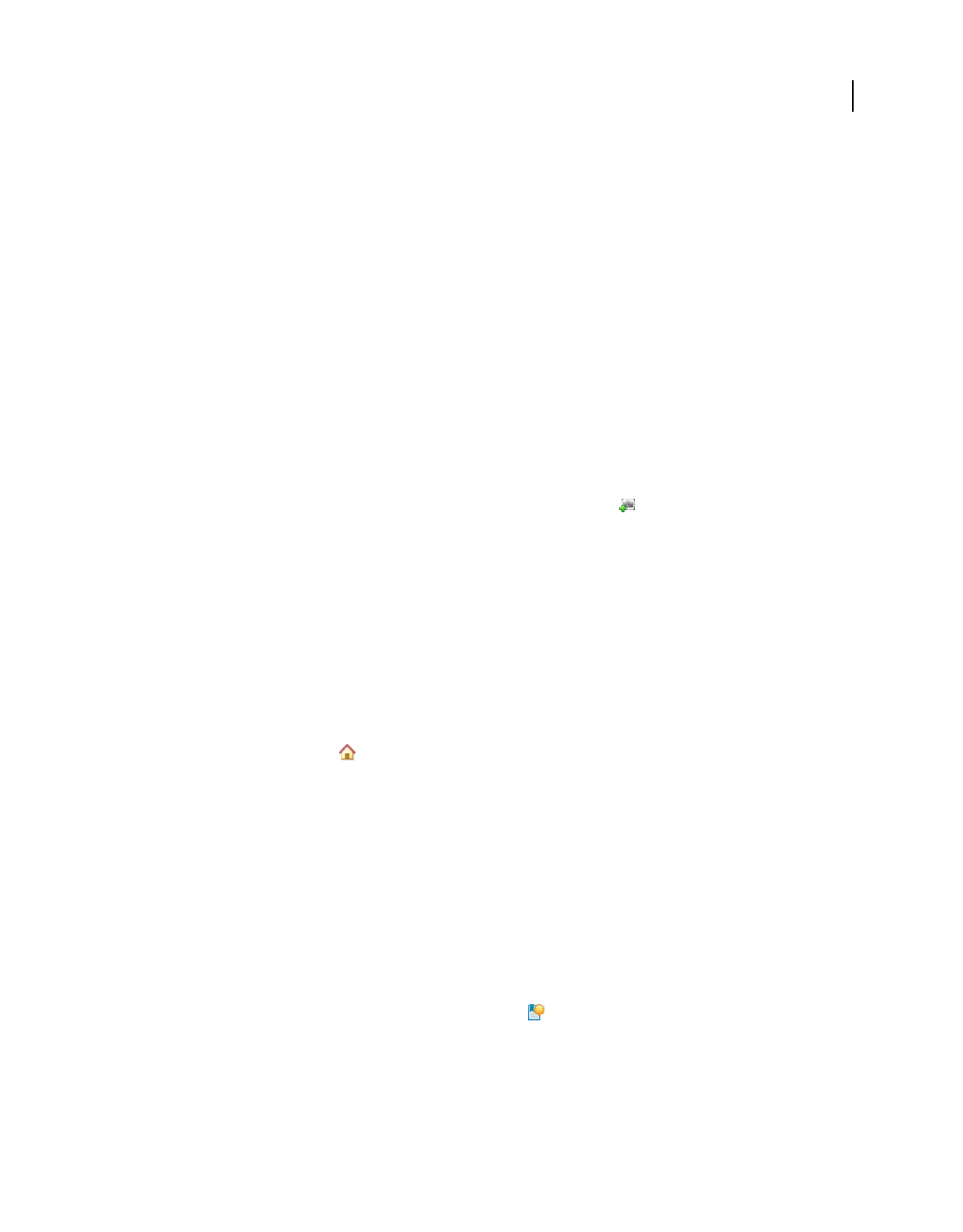
399
USING ACROBAT 9 PRO EXTENDED
3D models and geospatial PDFs
Last updated 9/30/2011
Set 3D views
The default view of a 3D model lets you quickly revert to a starting point at any time as you interact with the model. A
default view is different from a preview, which determines what the 3D model looks like when it’s not activated. The
list of all available views for the 3D model appears in the Views menu on the 3D toolbar and in the View pane of the
Model Tree.
You can also create additional views of the 3D model in Acrobat that let you quickly navigate the 3D content as you
want (such as top, bottom, left, right, inside, outside, exploded, or assembled). A view can include lighting, camera
position, rendering mode, the Model Tree state, and transparency and cross section settings. Custom views can include
precise camera properties.
You can link views to bookmarks in the Bookmarks panel, or you can use the Go To 3D View action to link views to
buttons and links that you create on the page.
Create a custom view
1With the Hand tool, click the 3D model to enable it.
2Use the Rotate, Pan, and Zoom tools in the 3D toolbar to change the view.
3In the Model Tree, hide or show parts, and then click the Create View icon .
4In the View Properties dialog box, select the display settings to include in the view.
Properties that are not selected use the settings that were last displayed. For example, if Background Color is not
selected, the background color of the view remains the same as the background that was previously displayed.
The view is listed as NewView in the View pane of the Model Tree. Select it to rename it.
Display a view
❖Use these methods to change the view, as appropriate:
•From the 3D toolbar, select the view from the Views pop-up menu.
•In the Model Tree, click the view name.
•Click the Default View icon .
Change the default view
❖In the View pane of the Model Tree, do one of the following:
•Select a view, and then choose Set As Default View from the Options menu.
•Right-click a view, and then choose Set As Default View.
Add a 3D view to a bookmark or link
This process requires a 3D model with one or more defined views, which you can create. You can associate the view
with an existing bookmark or link, or you can create a new one for this purpose.
1Do one of the following:
•To create a new bookmark, click the New Bookmark button at the top of the Bookmarks panel, and type a new
name for the bookmark. Then, right-click it and choose Properties.
•To create a new link, choose Tools > Advanced Editing > Link Tool, and drag to create a link rectangle anywhere
on the page. Then, under Link Action, in the Create Link dialog box, select Custom Link, and click Next.
•To link a view to an existing bookmark or link, right-click the bookmark or link, and choose Properties.
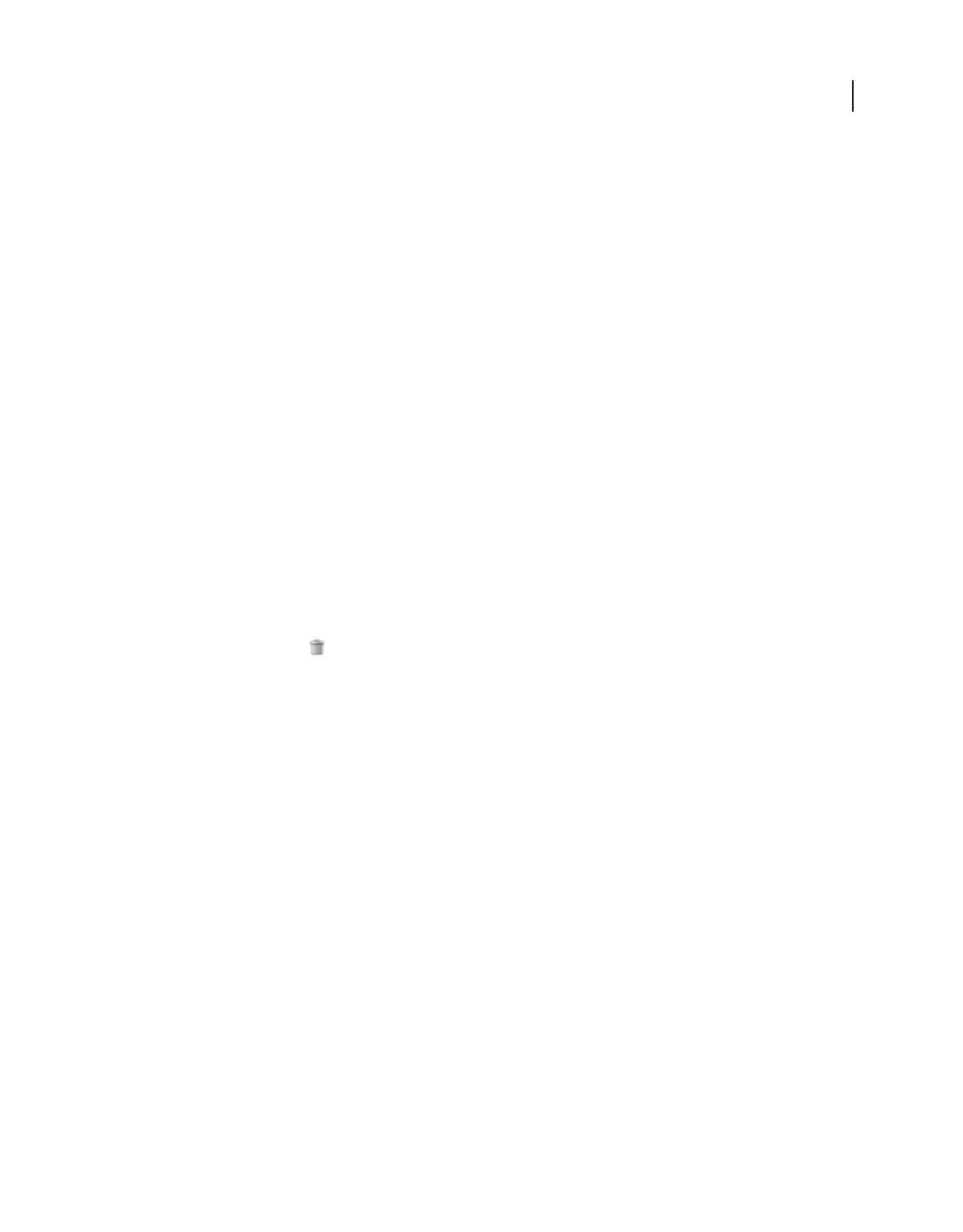
400
USING ACROBAT 9 PRO EXTENDED
3D models and geospatial PDFs
Last updated 9/30/2011
2In the Properties dialog box, click the Actions tab.
3From the Select Action menu, choose Go To A 3D/Multimedia View, and then click Add.
4In the Select A 3D View dialog box, select the 3D annotation for the 3D model from the list on the left, and then
select a view option on the right:
Current View Matches the 3D rotation, pan, and zoom characteristics that are active in your document at the time you
create the link or bookmark, whether or not this view is listed on the Model Tree as a defined view.
First View Changes to the view that appears at the top of the list in the Model Tree.
Last View Changes to the view definition that appears at the bottom of the list in the Model Tree.
Previous View Moves up the Model Tree list of defined views, one view at a time.
Next View Moves down the Model Tree list of defined views, one view at a time.
Named View Changes to the defined view that you select from the list appearing below this option.
5(Optional) To make a bookmark or link also jump to a specific page and page view, choose Go To A Page View on
the Selection Action menu, and click Add. Then use the scroll bars and zoom tools to adjust the page view before
you click the Set Link button. When finished, click Close in the Properties dialog box.
Delete a 3D view
❖Do one of the following:
•On the 3D toolbar, open the Views pop-up menu and choose Manage Views. Select the views you want to remove,
and click Delete View.
•In the View pane of the Model Tree panel, select the views you want to remove. From within the View pane, either
click the Delete button
or click the Options button and choose Delete View.
3D preferences
In the 3D & Multimedia panel of the Preferences dialog box, you can determine whether the 3D toolbar and Model
Tree are displayed by default. You can also specify a default renderer and determine whether animations are allowed.
Preferred Renderer Specifies the rendering engine used to affect both performance and quality, so it’s important to
select the appropriate renderer. Depending on your system, you can change your render engine. If you select a
DirectX® or OpenGL option, all rendering takes place using the graphics chip on the video adapter. If Software is
selected, rendering takes more time, but the performance is often more consistent with the model rendering of the
originating application.
Enable Hardware Rendering For Legacy Video Cards Forces the use of a hardware accelerator for even video adapters
that do not support a pixel shader.
Enable Double-Sided Rendering Some model parts have two sides. To save time and space, you can deselect this
option to render only the side facing the user. If the user looks inside a part rendered with only one side, the back side
would be invisible.
Preferred 3D PMI Rendering Mode Specifies the PMI mode to use for rendering. You can select one of the following
options:
Use Content Setting—The rendering of the PMI uses the setting of each PMI to decide whether it uses the Z-buffer.
Always Render 3D PMI In Front Of Model—The rendering of the PMI ignores the Z-buffer regardless of the setting
in the file.
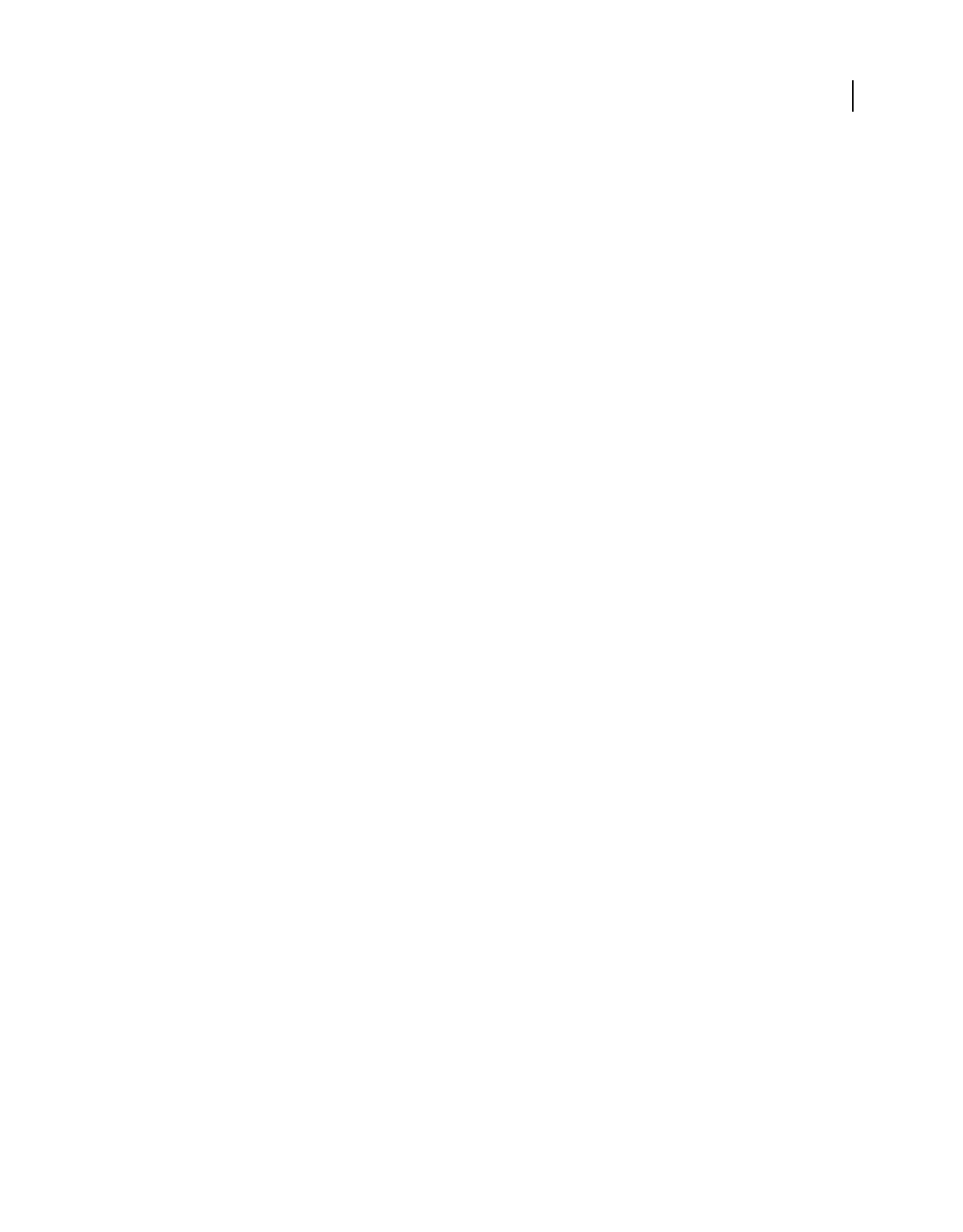
401
USING ACROBAT 9 PRO EXTENDED
3D models and geospatial PDFs
Last updated 9/30/2011
Always Render 3D PMI Using Z-buffer—The rendering of the PMI always turns on Z-buffer regardless of the setting
in the file.
Open Model Tree On 3D Activation Determines whether the Model Tree is displayed when the 3D model is activated.
Choose Use Annotation’s Setting to use whichever setting the author used when adding the 3D model to the PDF.
Default Toolbar State Determines whether the 3D toolbar is shown or hidden when a 3D model is activated. Choose
Use Annotation’s Setting to use whichever setting the author used when adding the 3D model to the PDF.
Enable Selection For The Hand Tool Lets the user select and highlight parts of the 3D model using the Hand tool. If this
option is not selected, use the Object Data tool (Tools > Analysis > Object Data Tool) to select the object.
Consolidate Tools On The 3D Toolbar Selecting this option places the manipulation and navigation tools under the
Rotate tool, thereby shortening the 3D toolbar.
Enable View Transitions Some 3D models include animated transitions between views. Deselect this option if you
want to prevent this 3D animation.
Show 3D Orientation Axis Turns on or off an in-scene display of an axis that indicates the current orientation of the
3D scene.
Optimization Scheme For Low Framerate Specifies what happens to animations of complex models when the
framerate becomes low. None does not compromise the visuals and leaves the framerate low. Bounding Box shows the
three-dimensional planes enclosing the parts instead of the parts themselves, which keeps the framerate high. Drop
Objects does not show some parts of the model, which keeps the framerate high.
Framerate Threshold Sets the minimum framerate, either by dragging the slider or entering a number in the value box.
If the framerate drops below that number of frames per second, the Optimization Scheme For Low Framerate option
goes into effect.
Comment on 3D designs
Comments added to a 3D object are associated with specific views that are defined when the comments are added. If
the view is changed—for example, if the 3D object is rotated or moved—the comments are no longer visible.
You have three ways to add comments to a 3D object:
•Using the 3D Comment Tool on the 3D toolbar to add comments to specific parts of a 3D model.
•Using the Comments and Markup toolbar to add a variety of comment types to a 3D view.
•Converting a 3D measurement into a comment.
Note: Adding comments to 3D model views requires version 7.0.7 or later of Acrobat or Reader.
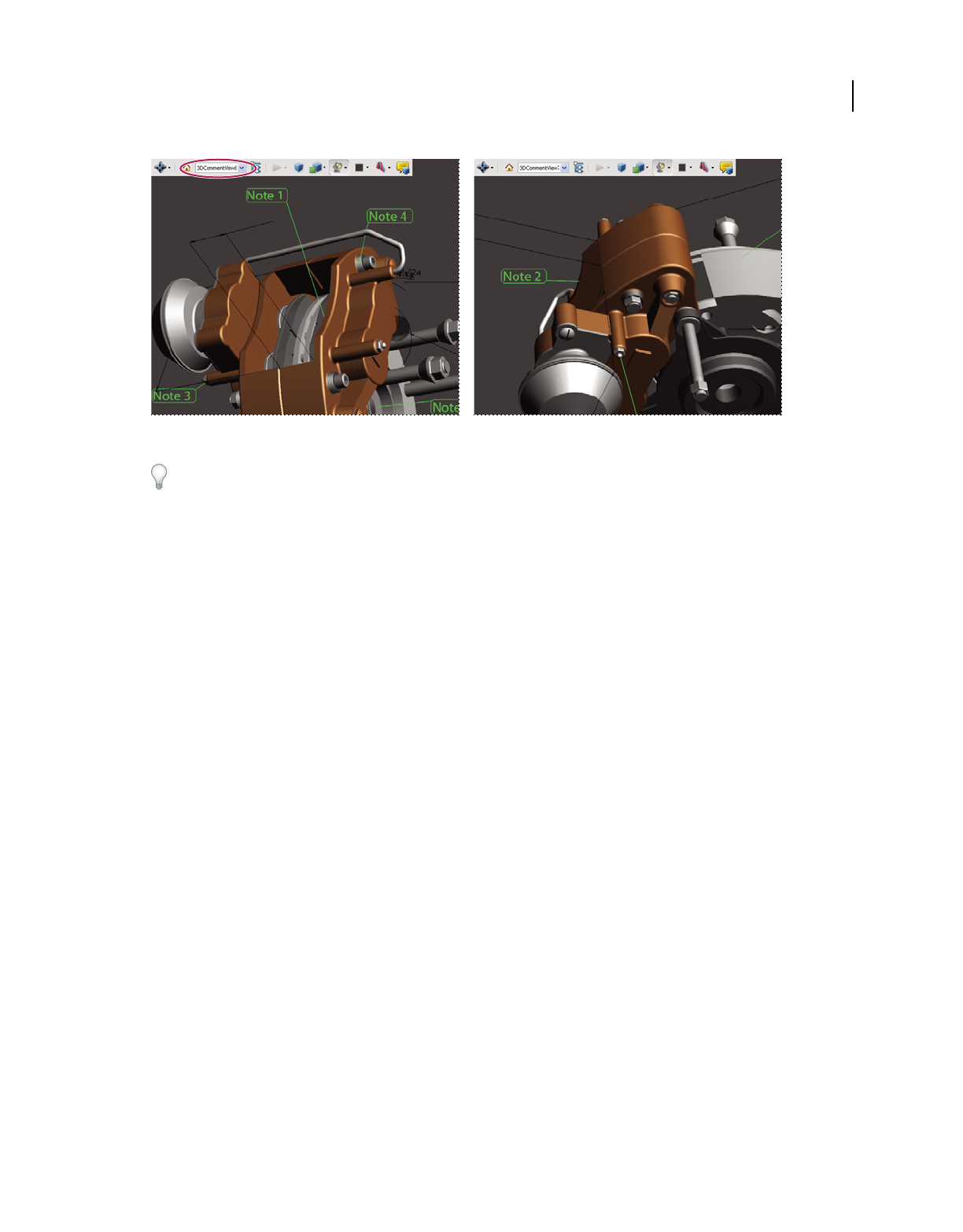
402
USING ACROBAT 9 PRO EXTENDED
3D models and geospatial PDFs
Last updated 9/30/2011
When the view of a 3D object is changed, any comment associated with that object disappears (right).
If you don’t want a comment to be associated with a 3D view, add the comment outside the 3D object area.
More Help topics
“Enable commenting for Reader users” on page 153
“Commenting” on page 163
Add a 3D Comment to an object
Comments created by using the 3D Comment Tool are like measurements in that they are associated with a specific
part of the 3D geometry. When you add 3D comments to the default view of a model, a new view, called
3DCommentView is created. 3D comments added to other views are listed as components of that view in the Model
Tree. You can edit and remove 3D comments the same way to edit and remove measurements.
1Click the Add 3D Comment tool on the 3D toolbar.
2Select a part of the model you want to add a 3D comment to.
3In the Enter Comment String dialog box, type your comment.
Add comments from the Comment & Markup toolbar
When you add comments by using the tools on the Comment & Markup toolbar, a new view is created in the Model
Tree called CommentView.
Note: Adobe Reader users can add comments to a PDF if the document author enables commenting for that PDF.
1Display the Comment & Markup toolbar (Tools > Comment & Markup > Show Comment & Markup Toolbar).
2Select a commenting tool, and then click inside the 3D object area.
3Click inside the 3D object area to create a comment. A new view definition is also created in the Model Tree with
a default name such as “CommentView1.”
4To add more comments, do one of the following:
•To create an additional comment in a view, make sure that the commenting view you want is selected in the Model
Tree. Then click inside the 3D object area.
•To create an additional comment in a new commenting view, make sure that no commenting view is selected in the
Model Tree,. Then click inside the 3D object area.
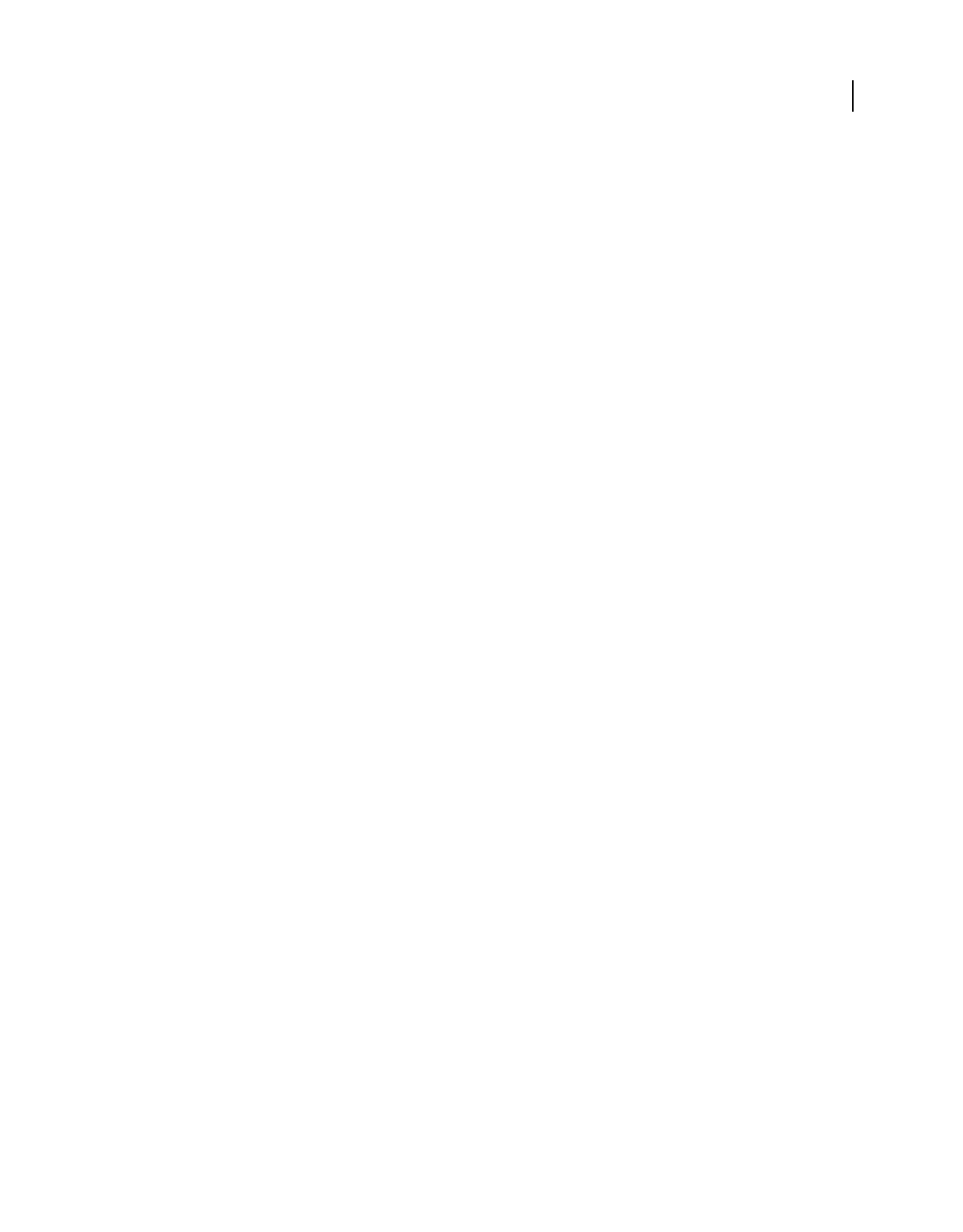
403
USING ACROBAT 9 PRO EXTENDED
3D models and geospatial PDFs
Last updated 9/30/2011
Note: If you delete one of these automatically generated commenting views, the associated comments are still available.
You can view and select them in the Comments panel or in the Model Tree, where they are listed under the views. Selecting
a comment switches the 3D model to the same viewing configuration it had when the comment was added.
Convert 3D measurements to comments
Individual measurements can be converted to comments, so that they can be reviewed and annotated like other types
of comments.
1In the View pane of the Model Tree, right-click the plus sign next to the measurement view to display the list of
individual measurements.
2Right-click a measurement name and click Convert To Comment.
Display comments for a 3D object
1Do one of the following:
•In the Model Tree, select a view that contains comments.
•Click the Comments button or choose View > Navigation Panels > Comments.
•In the View pane of the Model Tree, click Options and choose List Comments.
2Double-click a comment to open its comment window.
3Repeat steps 1 and 2 to see other comments associated with other views.
When you select a comment, the 3D model appears in the same view it was in when the comment was added.
Run a JavaScript
If a separate JavaScript file is associated with the 3D model PDF, you can activate it.
1Open the PDF in Acrobat.
2Click the 3D model with the Hand tool to enable it, and then right-click the 3D model and choose Run A JavaScript.
3Find the JavaScript file you want to add, and click Open.
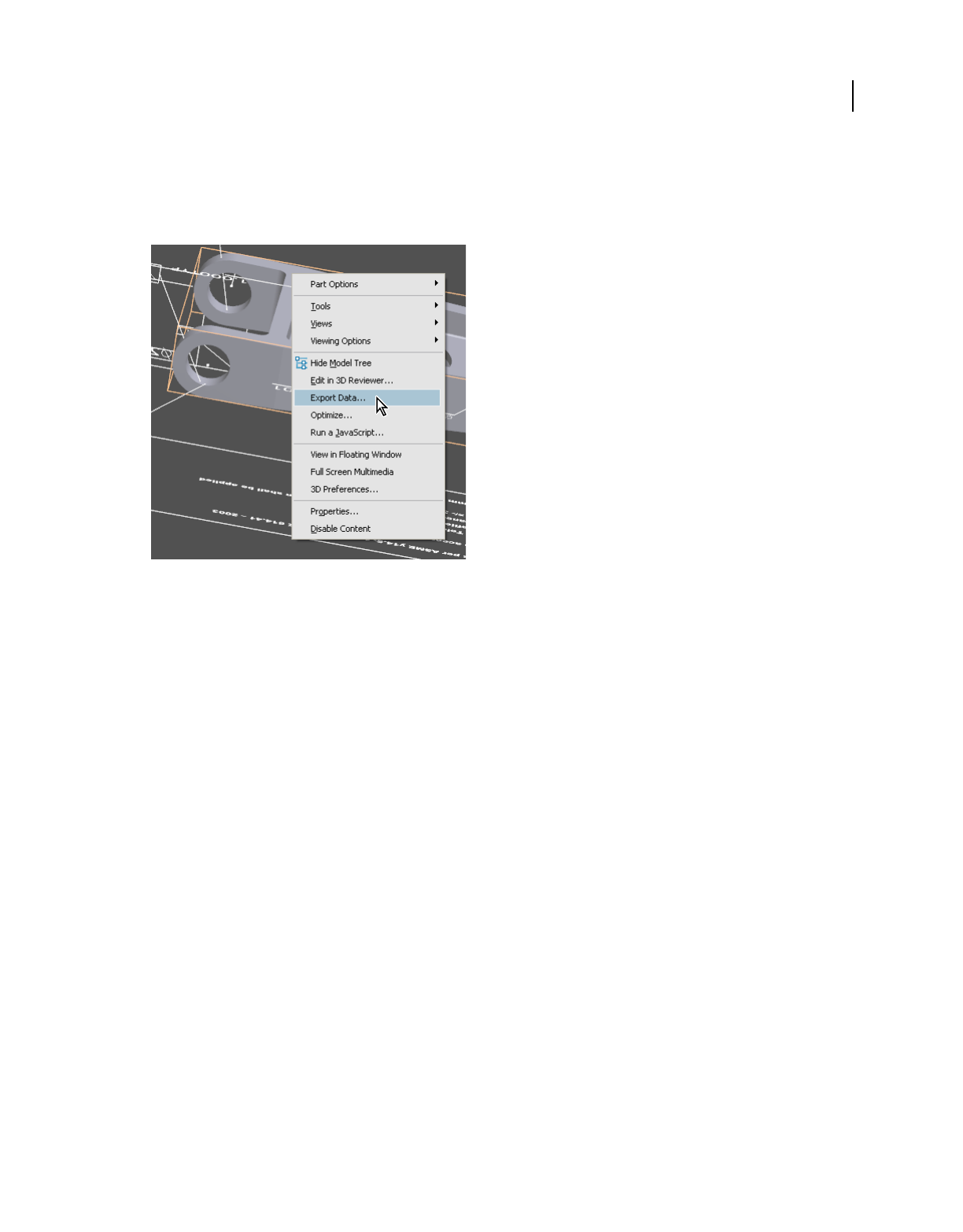
404
USING ACROBAT 9 PRO EXTENDED
3D models and geospatial PDFs
Last updated 9/30/2011
Exporting geometry from 3D models
Export geometry
Reuse geometry in other applications by exporting it from the PDF.
If the geometry of a 3D model is converted using a PRC B-rep conversion setting, you can export and use it in CAM
and CAE applications. Geometry is translated directly to standard file formats that comply with published
specifications: IGES, ParaSolid, STEP, VRML, and STL.
You can modify the exported data by specifying settings. In some situations, Acrobat modifies the exported data to
improve the results, while avoiding any changes to the actual geometry. For example, if the source CAD application is
loose-tolerant and the export format is tight-tolerant, Acrobat can add a tolerance to the exported file.
1Open the 3D PDF and click the 3D model in the document pane.
2Right-click the 3D model and choose Export Data.
Note: The Export Data option isn’t available if compression or security was applied to the 3D PDF. It also isn’t available
if the tolerance was set to 0.01 or higher during PDF conversion.
3Choose a file format from the Save As Type menu, click Settings to select the options for that format, and click OK.
4Name and save the file.
More Help topics
“Acrobat 3D conversion settings” on page 375
Format options for exporting geometry
Export geometry by right clicking the model and then clicking Export Data. The following options are available by
clicking the Settings button in the Save As dialog box. The options that are displayed depend on how the model was
created and imported.
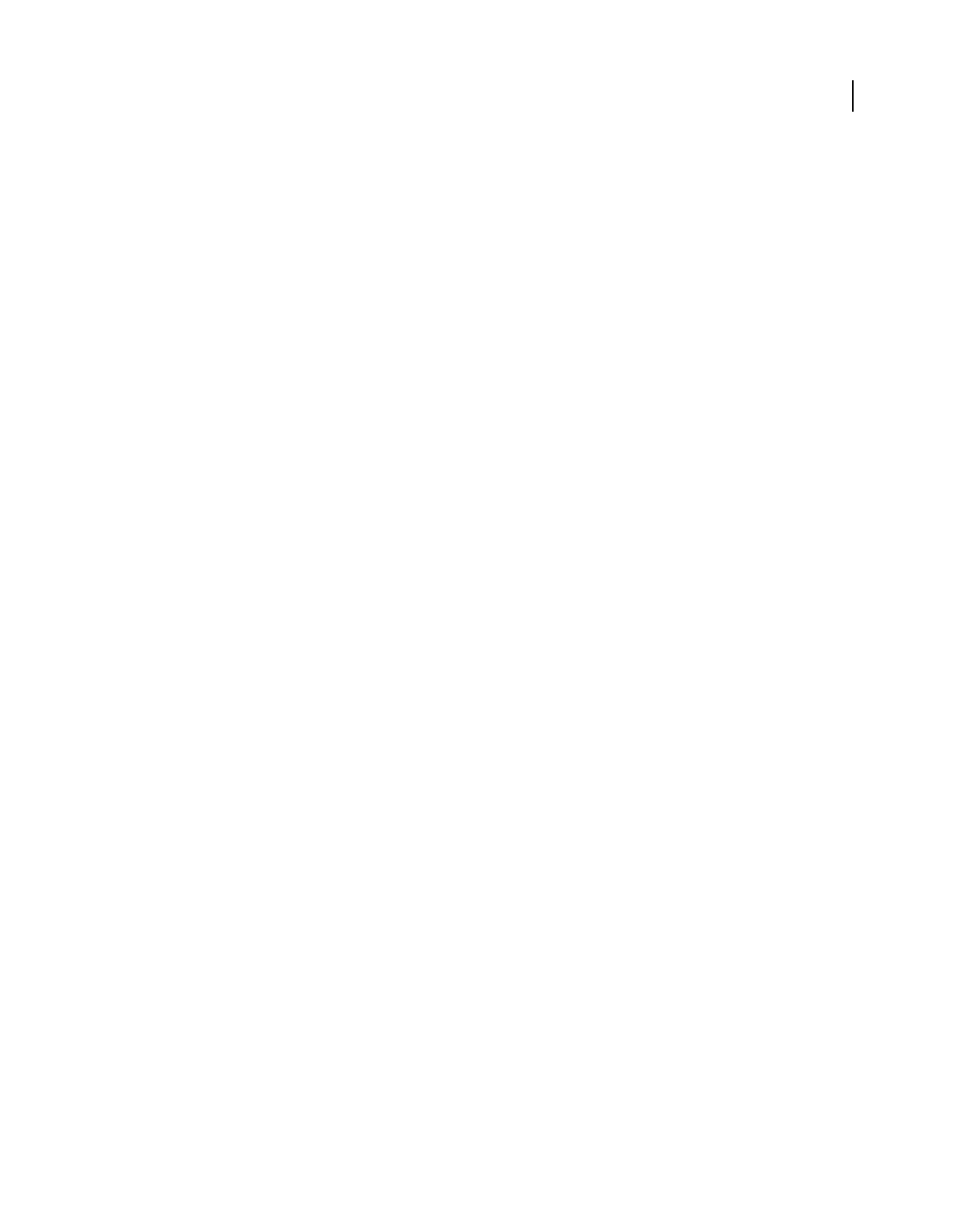
405
USING ACROBAT 9 PRO EXTENDED
3D models and geospatial PDFs
Last updated 9/30/2011
IGES Settings
IGES files are saved as version 5.1 and support solid entities.
Save Solid To Specifies how to write the geometry. The Surface option provides UV curves and any 3D curves (if
present). The Solid option provides UV curves (if present) but calculates 3D curves.
Save Faceted To Specifies whether to write polyhedric solids as trimmed surfaces (Faceted) or as lines (Wireframe).
Save Analytics To Writes surfaces (cylinders, planes, spheres, cones, torus) and curves (circles, ellipses, parabolas,
hyperbolas) as analytic shapes instead of NURBS (Non-Uniform Rational B-Spline).
Write Hidden Objects Specifies that blank entities in the file are included.
ParaSolid Settings
Files are saved as version 11. Specifies whether to save geometry as solids or surfaces.
STEP Settings
STEP Standard Specifies the Application Protocol (AP) that best suits the intended use (AP 203 or AP 214).
Save Faceted To Specifies whether to write polyhedric solids as trimmed surfaces (Faceted) or as lines (Wireframe).
Save Analytics To Writes surfaces (cylinders, planes, spheres, cones, torus) and curves (circles, ellipses, parabolas,
hyperbolas) as analytic shapes instead of NURBS (Non-Uniform Rational B-Spline).
Use Short Names Uses internal coding for STEP entities and reduces file size.
VRML Settings
Specifies the version, either 1.0 or 2.0.
STL Settings
STL settings are determined at import by using the Controlled Precision option for level of detail. The options cannot
be changed when the geometry is exported.
Adding functionality to 3D designs with JavaScript
What JavaScripts can do
You can use JavaScript to do various things:
•Create animations that simulate a product in action, demonstrate an assembly and disassembly, illustrate the effects
of one component upon another, or simulate camera movements around or through the model.
•Let users take pieces out of a model, add pieces to it, or activate overlays, animations, or lighting changes.
•Activate other files or modes. For example, you can display a 3D design as a wireframe, as nodes, in 2D, and so on.
You can set a JavaScript to start based on any action. For example, you can have it automatically start when a user
opens the PDF, start when a user clicks a button or link in the PDF, or start based on another JavaScript file’s
instructions.
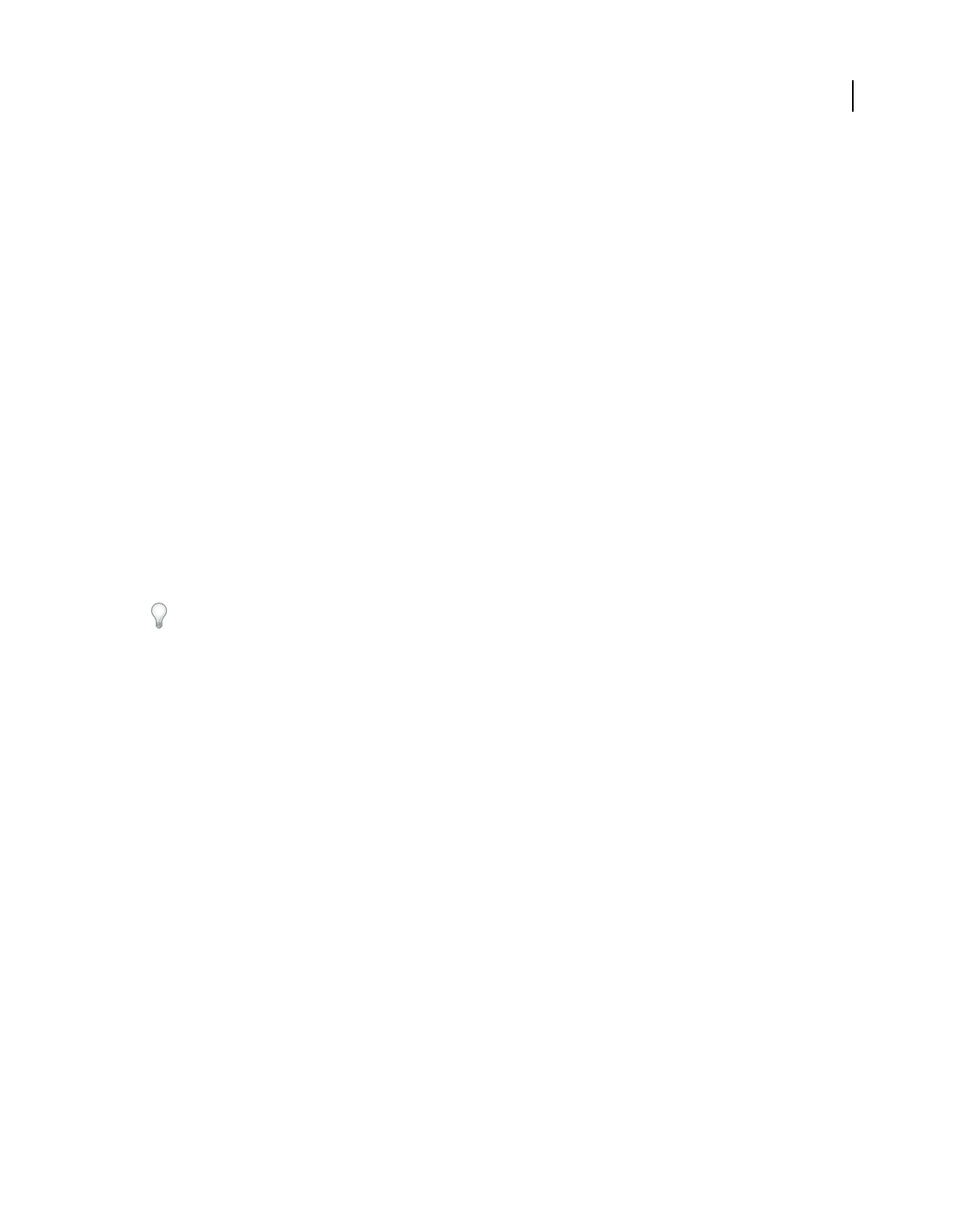
406
USING ACROBAT 9 PRO EXTENDED
3D models and geospatial PDFs
Last updated 9/30/2011
For more information on how to work with JavaScript, see the Adobe website at
www.adobe.com/go/learn_acr_3d_javascript_en (English only), and download the JavaScript manuals (PDF).
JavaScript for Acrobat 3D Annotations API Reference contains detailed information about using JavaScript to
manipulate 3D objects in PDFs. Developing Acrobat Applications Using JavaScript contains background information
and tutorials, and JavaScript for Acrobat API Reference provides reference information.
For more information about using JavaScript with Acrobat, see these online resources:
•Adobe Acrobat User Community JavaScript forum: acrobatusers.com/forums/aucbb/
• JavaScript tips and tutorials: acrobatusers.com/tech_corners/javascript_corner/index.php
•Acrobat for legal professionals: blogs.adobe.com/acrolaw/
Add a JavaScript to a PDF
When you embed a JavaScript file as part of a 3D model and then save the PDF, the JavaScript file becomes part of the
PDF document.
1Using the Select Object tool from the Advanced Editing toolbar, double-click the 3D design.
2In the Edit 3D dialog box, on the 3D tab, select Browse in the Script section.
3In the Select A Default Script dialog box, locate the JavaScript file and click Open.
By default, the embedded JavaScript runs when you activate the 3D model. You can also set page elements, such as
buttons or links, to trigger the JavaScript.
Instead of embedding the JavaScript file in the PDF, you can include it as a separate file that users load and run
manually. Typically, recipients must save the JavaScript file to their local hard drive. To activate this script, the user
right-clicks the 3D design, chooses Run A JavaScript, and then browses to select the JavaScript file. This approach runs
the script but doesn’t save it with the image.
Creating and using geospatial PDFs
About geospatial PDFs
A geospatial PDF contains information that is required to georeference location data. When geospatial data is
imported into a PDF, Acrobat retains the geospatial coordinates. With the coordinates, you can view and interact with
the PDF to find and mark location data.
Geospatial data can be either vector or raster based or a combination of both. After you import geospatial data into
Acrobat, you can use the data in a variety of ways:
•Find and mark location coordinates.
•Measure distance, perimeter, and area.
•Change the coordinate system and measurement units.
•Copy location coordinates to the clipboard, and then use them to show locations in several web mapping services.
•Register a raster image to create a geospatially aware PDF.
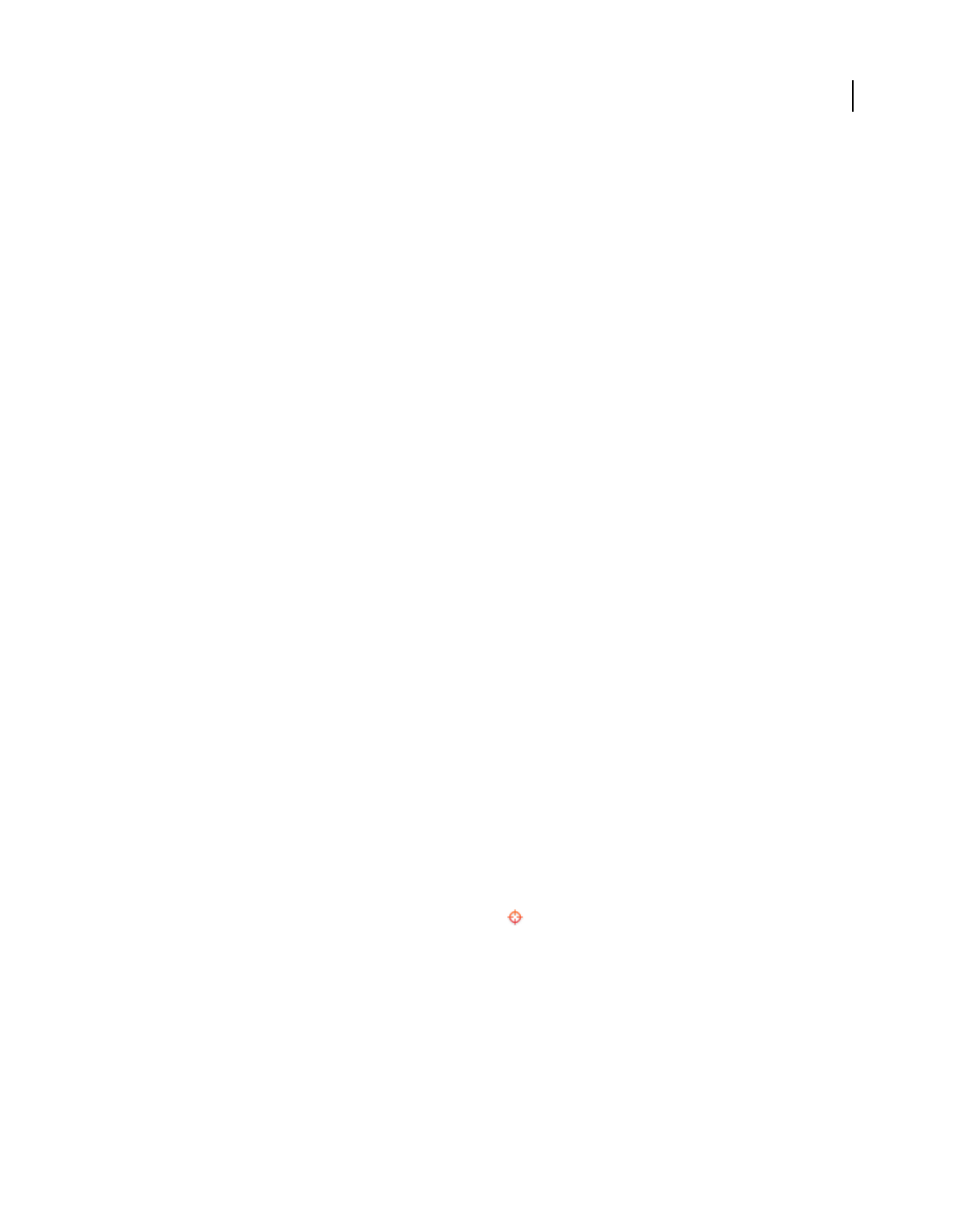
407
USING ACROBAT 9 PRO EXTENDED
3D models and geospatial PDFs
Last updated 9/30/2011
Create geospatial PDFs
You can create a geospatial PDF in one of these ways:
•Opening a geospatially enabled TIFF (GeoTIFF) or JPEG 2000 file
•Georegistering a PDF map or scan of geospatial data
When you open an imported file, measurements, point position, and length are displayed in geographic coordinates,
which you can change, measure, and mark up. You can also assemble a PDF map from a variety of sources.
Open GeoTIFF and JPEG 2000 files
GeoTIFF files and JPEG 2000 files are raster images that you can import as new documents or as new layers to an
existing document. Acrobat preserves the geospatial coordinates embedded in the file. These files retain their
geospatial data when they are imported. If you import these files to existing documents, their coordinate system is
converted to the coordinate system of the document.
1Choose File > Create PDF > From File.
2Select the geospatially enabled file to import.
3Select settings, and then click OK.
Import shapefiles
You can import a shapefile as a new layer to an existing PDF. The shapefile must overlap with the current PDF map.
Otherwise, it is not imported. If it overlaps only partially, only the part that overlaps the current PDF is imported.
A shapefile consists of several files with differing filename extensions. Acrobat requires both the SHP file and the DBF
file for importing.
1Open a PDF map, and choose View > Navigation Panels > Layers.
2Select Option on the Layer sidebar and click Import As Layer.
3Browse to the SHP file and select it.
4Click Settings and change the Line Properties to a solid line and the line color to blue.
Georegister a PDF map
Georegistration enables you to take any PDF map and add coordinates that map to real-world locations. To georegister
a map, you need the boundary coordinates of the map (latitude and longitude). You also need the projection scale on
which the map is based. With this information, Acrobat can accurately transform the map to WGS 1984, the standard
reference frame for earth.
1Open a PDF that contains a map image, and note the projection that the map is based on.
2Choose Tools > Analysis > Geospatial Registration Tool
3Type a name, and then draw a neatline around the perimeter of the map.
A neatline separates a map from the rest of the page. It is commonly drawn around the map borders. The neatline
defines the map area and allows you to remove parts of the page that are not relevant to the map. Or, select Use Page
Bounds As Neatline to use the page border as the neatline.
Move around the PDF by using either scroll bars or arrow keys. However, selecting another tool, such as the Hand tool
or Zoom tool cancels the registration process.
4Click one corner of the map, and in the Geospatial Registration dialog box, type the latitude and longitude
coordinates for the first point.
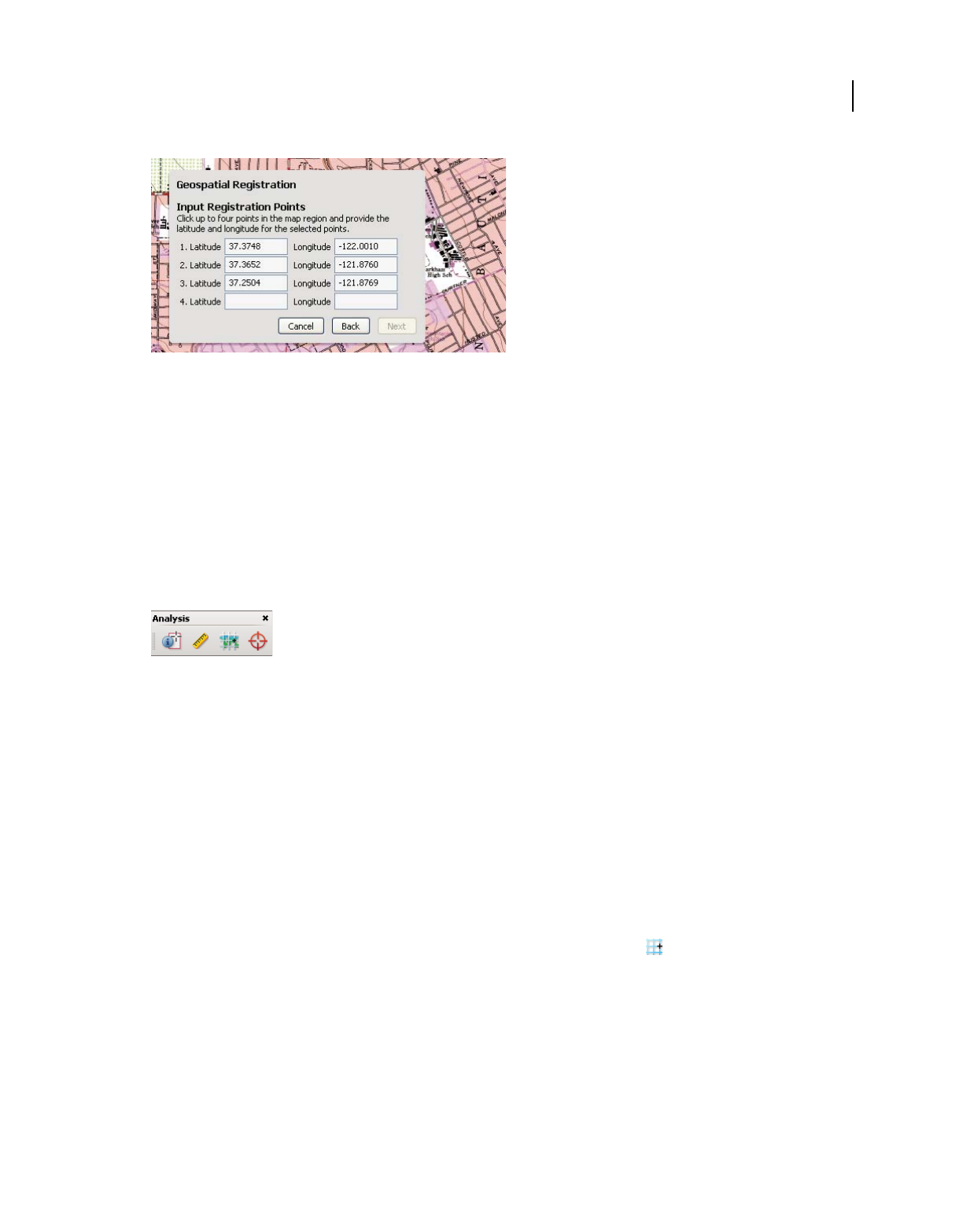
408
USING ACROBAT 9 PRO EXTENDED
3D models and geospatial PDFs
Last updated 9/30/2011
Input latitude and longitude values of the map borders.
The coordinates define the area that is registered.
5Click in at least two remaining corners, and type the latitude and longitude coordinates for each. Then click Next.
6Select the associated coordinate system and units (projection scale) to associate with the map and click OK.
Interact with geospatial PDFs
When you open a geospatially enabled PDF, you can find locations, measure distances, and add location markers. You
can also copy coordinates to the clipboard for use with a web mapping service.
View the geospatial measuring tools by choosing Tools > Analysis > Show Analysis Toolbar.
Geospatial tools on the Analysis toolbar.
Use the Geospatial Location tool to perform these tasks:
•View latitude and longitude while the cursor is over an area containing geospatial information.
•Mark a location with a geospatial annotation.
•Search for a location in a document.
More Help topics
“Commenting and markup tools overview” on page 163
“Measure the height, width, or area of objects” on page 49
Find map locations
1Open a geospatial PDF and choose Tools > Analysis > Geospatial Location tool .
2Right-click inside the map, and then click Find A Location.
3Type the latitude and longitude values (degrees, minutes, seconds, or decimal) in the two text boxes, and click Find.
If at least one location is available, the location is highlighted with a blue square and the page is centered on the
highlighted location.
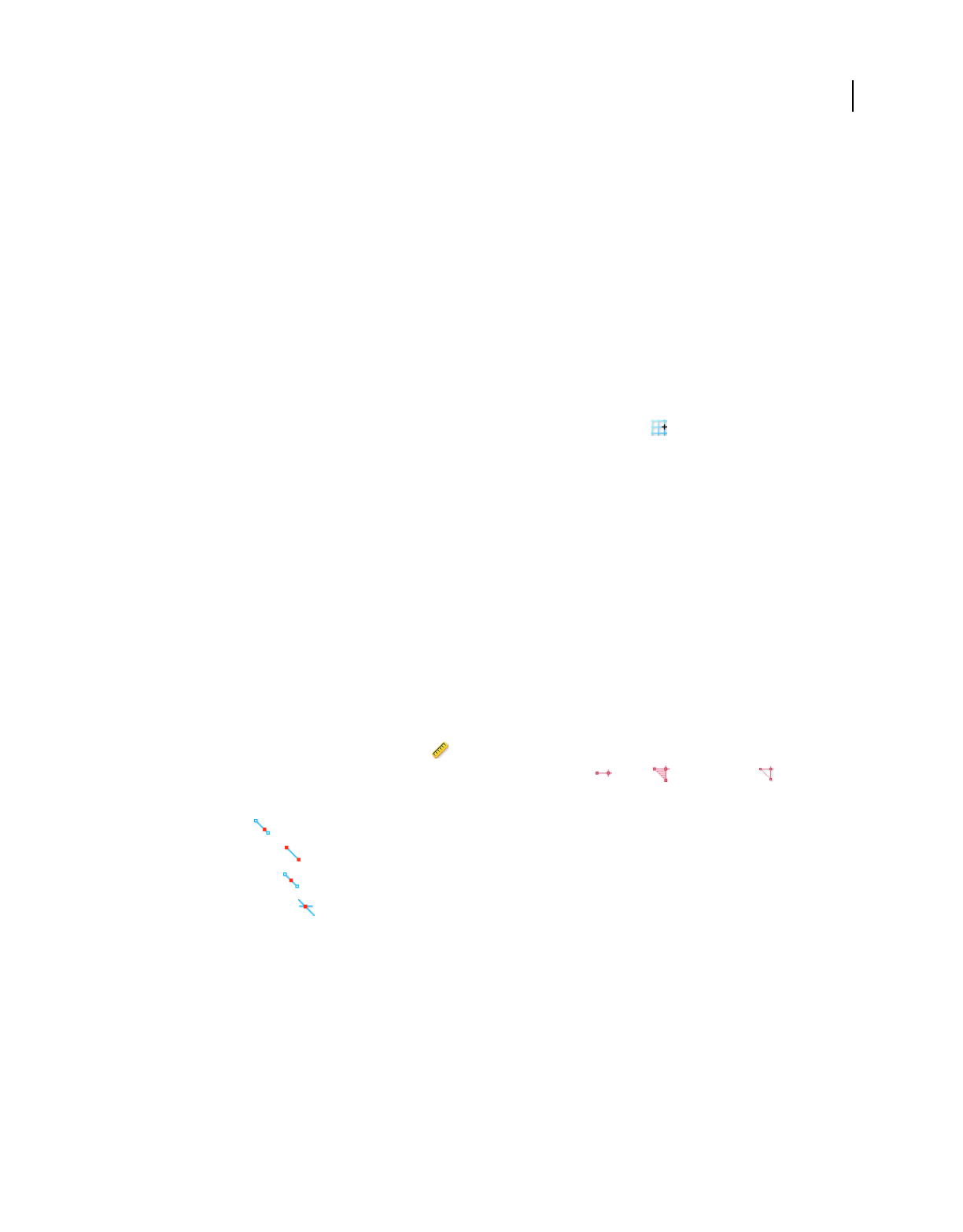
409
USING ACROBAT 9 PRO EXTENDED
3D models and geospatial PDFs
Last updated 9/30/2011
4If the PDF includes more than one map, click the Next or Previous button to view additional results, if any. Multiple
locations are available in several situations:
•When a document contains multiple maps (for example, if a PDF contains a smaller map within a larger map, such
as a city within a map of a state or country). When you search for a location within the city, Acrobat finds it in both
the larger map and the city map.
•When a document contains multiple pages of a map (for example, if page one is a map of a country and page two
is a map of a state or city within the country).
5(Optional) To add a comment (such as a place name or address), click the location marker, and then add the
information in the comment box.
6To end the search, right-click inside the map. Then select Hide Location Search, to remove the search boxes.
Mark geospatial locations
1Open a geospatial PDF and choose Tools > Analysis > Geospatial Location Tool .
2Move the mouse pointer over the document to view latitude and longitude values of areas that contain geospatial
information. Right-click inside the map, and then do one of the following:
•To find a location, click Find A Location. Type the latitude and longitude values, and click Find.
•To mark a location with geospatial information, click Mark Location.
3(Optional) To add a comment (such as a place name or address), click the location marker, and then add the
information in the comment box.
Measure distance, perimeter, and area on maps
When you open a geospatial PDF, the Acrobat measuring tools read the geospatial information and measure distance
and area instead of page or object dimensions. Use the measurement tools to calculate distance, perimeter, and area
on any geospatially enabled PDF. As you move the mouse pointer over content in the document, snap markers are
shown that indicate that you are on a path or path end point. You can also see the latitude and longitude of your cursor
location when the mouse pointer is over geospatial content.
1Choose Tools > Analysis > Measuring Tool .
2In the Measurement Tool display, select a measurement type: Distance , Area , or Perimeter .
3Select a snap-to option:
•Snap to paths
•Snap to end points
•Snap to midpoints
•Snap to intersections
4Do one of the following:
•If you are using the Distance tool, click where you want to start the measurement, and then drag to the end point
and click again. The distance is displayed in the lower-right corner.
•If you are using the Perimeter tool, click the map in one corner of the perimeter, and then drag to each corner. Click
at each corner and then double-click at the end point. The information window displays the perimeter size.
•If you are using the Area tool, click the map at one corner of the area, and then drag to another corner. Click before
changing directions. Double-click at the end to display the total area.
5To finish the measurement, right-click and select Complete Measurement. Or, select Cancel Measurement.

410
USING ACROBAT 9 PRO EXTENDED
3D models and geospatial PDFs
Last updated 9/30/2011
Copy location coordinates to the clipboard for use with a web mapping service
After you find a location on a geospatial PDF, you can copy the coordinates to the clipboard. From the clipboard, you
can paste the data into a web mapping service that reads latitude and longitude coordinates.
1Choose Tools > Analysis > Geospatial Location Tool , and then right-click the location on the map.
2Click Copy Coordinates To Clipboard.
Acrobat copies the data in this format: latitude then longitude, separated by a space. Paste the data into the address bar
of a web mapping service that can interpret the location data.
Change measurement units within a document
To change the type of measurement units, right-click inside the map with the Measuring tool and choose Distance Unit
or Area Unit. Then select a measurement type.
Change geospatial measuring preferences
You can change the measurement units for all geospatial PDFs in the Preferences dialog box. Click Measuring (Geo)
from the Categories section.
Enable Measurement Markup Adds a label to a geospatial measurement. When Enable Measurement Markup is
selected, choose Use Label, and then type a label for measurements.
Snap Settings Select the path parts to which you want measurements to snap to.
Display Value As Determines how latitude and longitude values are calculated. Choose Decimal to display latitude
and longitude as a decimal fraction. Choose Degrees, Minutes, Seconds to divide each degree of longitude into 60
minutes, each of which is divided into 60 seconds.
Display Direction As Choose between Signed and Named. Named direction displays an N (north) or S (south) next to
the Latitude, and an E (east) and W (west) for Longitude.
Always Display Latitude And Longitude As WGS 1984 Select to ensure that latitude and longitude use the current
standard reference frame for earth (World Geodetic System 1984). For older maps that were drawn with an earlier grid
(such as NAD 1927), you can deselect this option to see the original values. When an older map is registered in its
native coordinates, coordinate positions can be different from current standards used in GPS devices and web
mapping services.
Use Default Distance Unit Select the measurement unit to use.
Use Default Area Unit Area can be measured using a different unit from distance.
Don’t Show Transparency Layer In GeoTIFF And JPEG 2000 Images Raster image formats include a transparency layer
that you can choose to remove.
Export location and measurement markups
You can export geospatial location and measurement data to an FDF file. Each geospatial annotation has a GPTS entry.
The entry corresponds to the latitude and longitude for each of the annotation points. The types of information that
can be exported include the following:
•Marked locations entered by using the Geospatial Location tool
•Distance, perimeter (compound distance), and area measurements entered by using the Measurement tool over
geospatial content
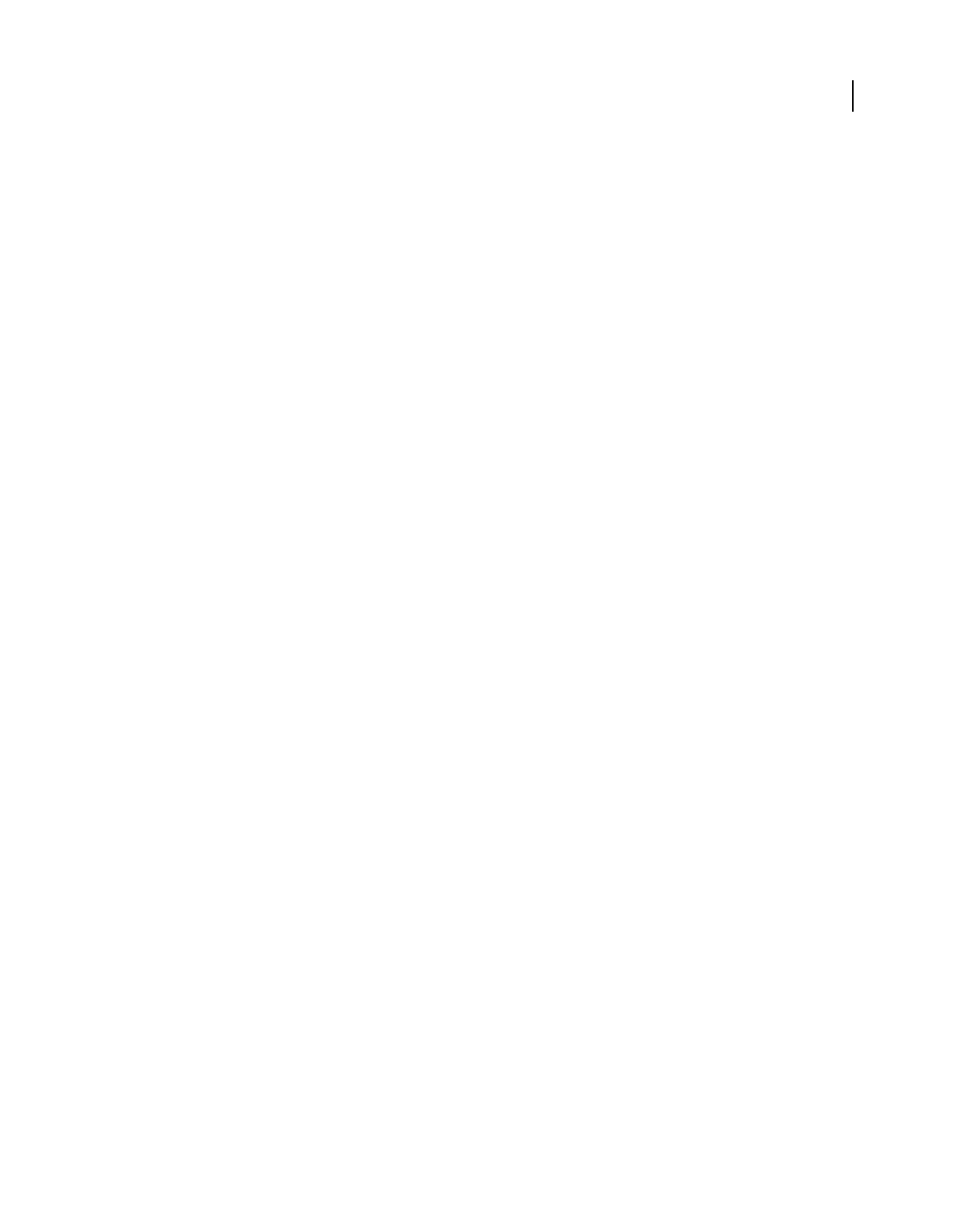
411
USING ACROBAT 9 PRO EXTENDED
3D models and geospatial PDFs
Last updated 9/30/2011
Geospatial data can be exported by using either the Comments menu or the Comments pane.
•From the Comments menu, choose Comments > Export Comments To Data File.
•Open the Comments pane, choose Options > Export Comments To Data File.
To export a subset of the comments, select the comments, and then choose Options > Export Selected Comments.
Then, type the filename and click Save. The FDF file is saved.
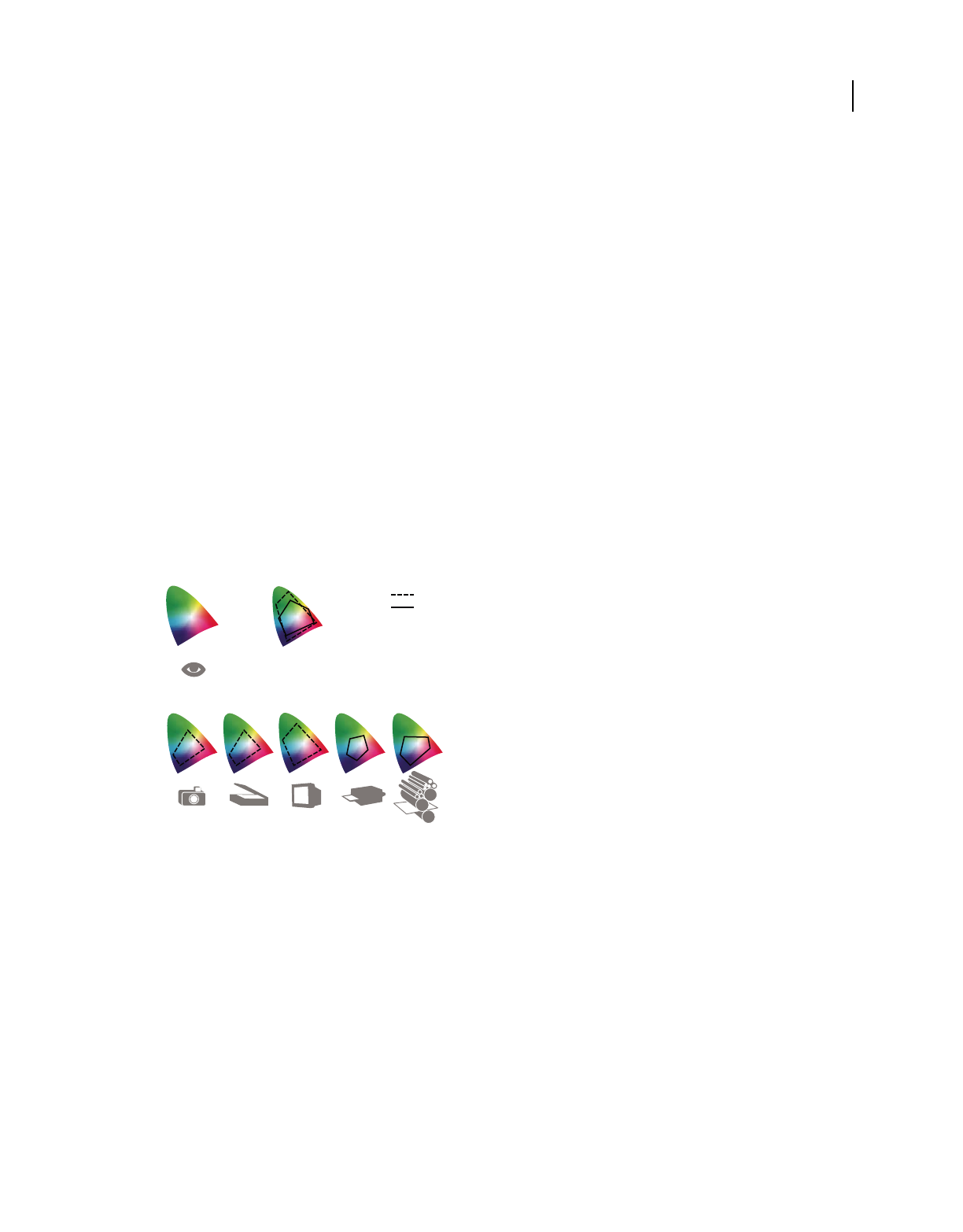
412
Last updated 9/30/2011
Chapter 14: Color management
Understanding color management
Why colors sometimes don’t match
No device in a publishing system is capable of reproducing the full range of colors viewable to the human eye. Each
device operates within a specific color space that can produce a certain range, or
gamut, of colors.
A color model determines the relationship between values, and the color space defines the absolute meaning of those
values as colors. Some color models (such as CIE L*a*b) have a fixed color space because they relate directly to the way
humans perceive color. These models are described as being device-independent. Other color models (RGB, HSL, HSB,
CMYK, and so forth) can have many different color spaces. Because these models vary with each associated color space
or device, they are described as being device-dependent.
Because of these varying color spaces, colors can shift in appearance as you transfer documents between different
devices. Color variations can result from differences in image sources; the way software applications define color; print
media (newsprint paper reproduces a smaller gamut than magazine-quality paper); and other natural variations, such
as manufacturing differences in monitors or monitor age.
Color gamuts of various devices and documents
A. Lab color space B. Documents (working space) C. Devices
What is a color management system?
Color-matching problems result from various devices and software using different color spaces. One solution is to
have a system that interprets and translates color accurately between devices. A color management system (CMS)
compares the color space in which a color was created to the color space in which the same color will be output, and
makes the necessary adjustments to represent the color as consistently as possible among different devices.
A color management system translates colors with the help of color profiles. A profile is a mathematical description of
a device’s color space. For example, a scanner profile tells a color management system how your scanner “sees” colors.
Adobe color management uses ICC profiles, a format defined by the International Color Consortium (ICC) as a cross-
platform standard.
CMYK
RGB
A B
C
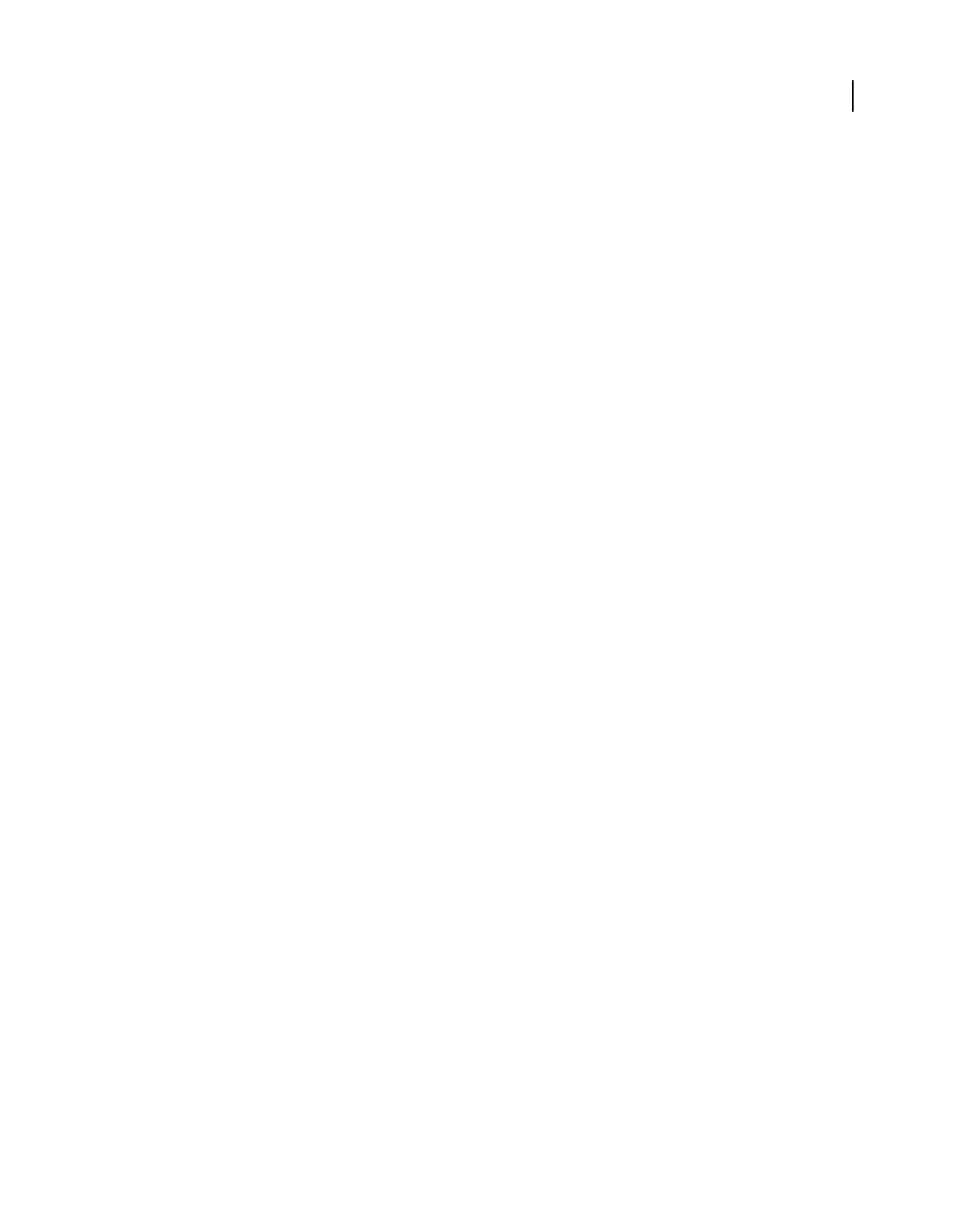
413
USING ACROBAT 9 PRO EXTENDED
Color management
Last updated 9/30/2011
Because no single color-translation method is ideal for all types of graphics, a color management system provides a
choice of rendering intents, or translation methods, so that you can apply a method appropriate to a particular graphics
element. For example, a color translation method that preserves correct relationships among colors in a wildlife
photograph may alter the colors in a logo containing flat tints of color.
Note: Don’t confuse color management with color correction. A color management system won’t correct an image that
was saved with tonal or color balance problems. It provides an environment where you can evaluate images reliably in
the context of your final output.
More Help topics
“About color profiles” on page 424
“About rendering intents” on page 432
Do you need color management?
Without a color management system, your color specifications are device-dependent. You might not need color
management if your production process is tightly controlled for one medium only. For example, you or your print
service provider can tailor CMYK images and specify color values for a known, specific set of printing conditions.
The value of color management increases when you have more variables in your production process. Color
management is recommended if you anticipate reusing color graphics for print and online media, using various kinds
of devices within a single medium (such as different printing presses), or if you manage multiple workstations.
You will benefit from a color management system if you need to accomplish any of the following:
•Get predictable and consistent color output on multiple output devices including color separations, your desktop
printer, and your monitor. Color management is especially useful for adjusting color for devices with a relatively
limited gamut, such as a four-color process printing press.
•Accurately soft-proof (preview) a color document on your monitor by making it simulate a specific output device.
(Soft-proofing is subject to the limitations of monitor display, and other factors such as room lighting conditions.)
•Accurately evaluate and consistently incorporate color graphics from many different sources if they also use color
management, and even in some cases if they don’t.
•Send color documents to different output devices and media without having to manually adjust colors in
documents or original graphics. This is valuable when creating images that will eventually be used both in print and
online.
•Print color correctly to an unknown color output device; for example, you could store a document online for
consistently reproducible on-demand color printing anywhere in the world.
Creating a viewing environment for color management
Your work environment influences how you see color on your monitor and on printed output. For best results, control
the colors and light in your work environment by doing the following:
•View your documents in an environment that provides a consistent light level and color temperature. For example,
the color characteristics of sunlight change throughout the day and alter the way colors appear on your screen, so
keep shades closed or work in a windowless room. To eliminate the blue-green cast from fluorescent lighting, you
can install D50 (5000° Kelvin) lighting. You can also view printed documents using a D50 lightbox.
•View your document in a room with neutral-colored walls and ceiling. A room’s color can affect the perception of
both monitor color and printed color. The best color for a viewing room is neutral gray. Also, the color of your
clothing reflecting off the glass of your monitor may affect the appearance of colors on-screen.
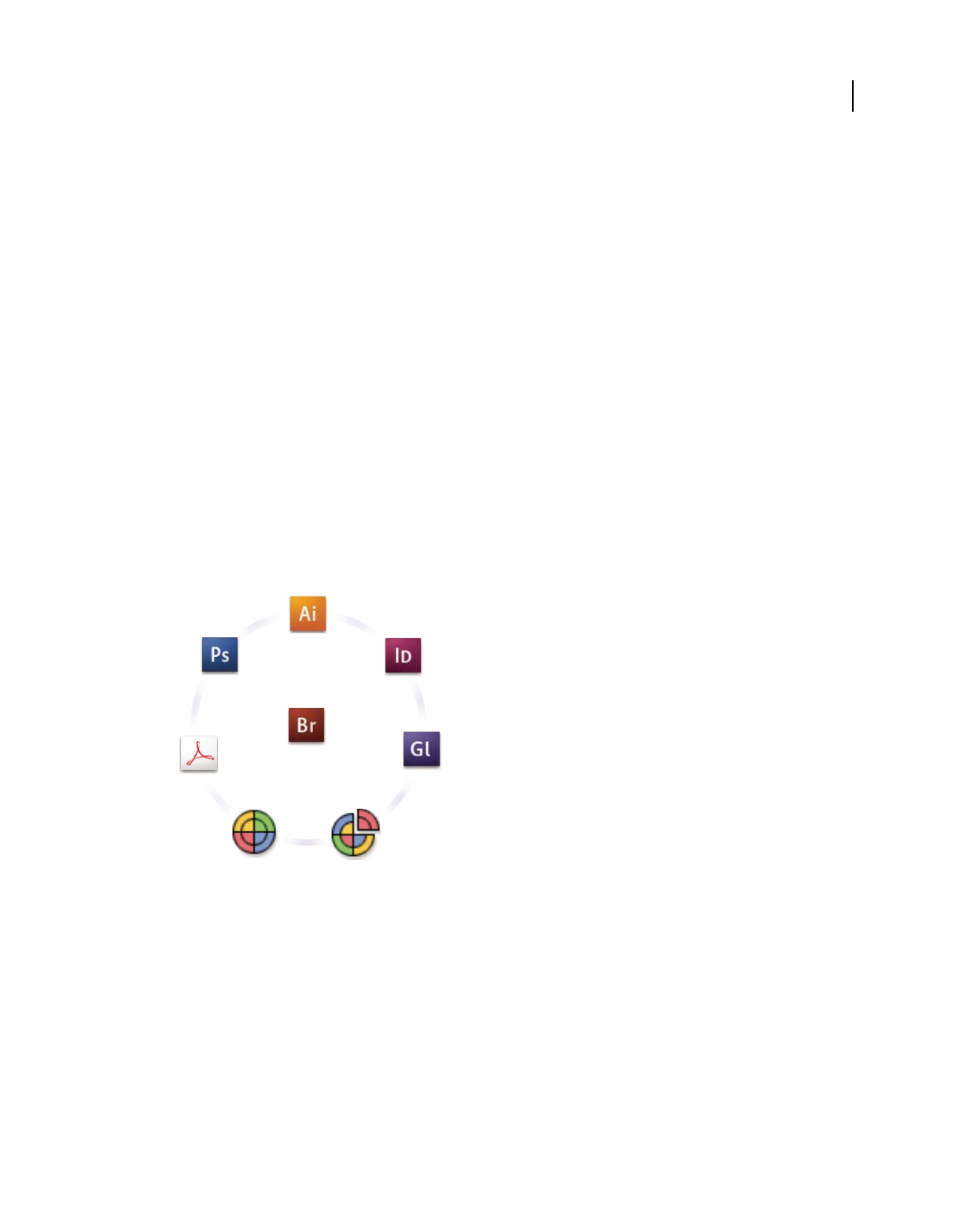
414
USING ACROBAT 9 PRO EXTENDED
Color management
Last updated 9/30/2011
•Remove colorful background patterns on your monitor desktop. Busy or bright patterns surrounding a document
interfere with accurate color perception. Set your desktop to display neutral grays only.
•View document proofs in the real-world conditions under which your audience will see the final piece. For
example, you might want to see how a housewares catalog looks under the incandescent light bulbs used in homes,
or view an office furniture catalog under the fluorescent lighting used in offices. However, always make final color
judgements under the lighting conditions specified by the legal requirements for contract proofs in your country.
Keeping colors consistent
About color management in Adobe applications
Adobe color management helps you maintain the appearance of colors as you bring images in from external sources,
edit documents and transfer them between Adobe applications, and output your finished compositions. This system
is based on conventions developed by the International Color Consortium, a group responsible for standardizing
profile formats and procedures so that consistent and accurate color can be achieved throughout a workflow.
By default, color management is turned on in color-managed Adobe applications. If you purchased the Adobe Creative
Suite, color settings are synchronized across applications to provide consistent display for RGB and CMYK colors.
This means that colors look the same no matter which application you view them in.
Color settings for Adobe Creative Suite are synchronized in a central location through Adobe Bridge.
If you decide to change the default settings, easy-to-use presets let you configure Adobe color management to match
common output conditions. You can also customize color settings to meet the demands of your particular color
workflow.
Keep in mind that the kinds of images you work with and your output requirements influence how you use color
management. For example, there are different color-consistency issues for an RGB photo printing workflow, a CMYK
commercial printing workflow, a mixed RGB/CMYK digital printing workflow, and an Internet publishing workflow.
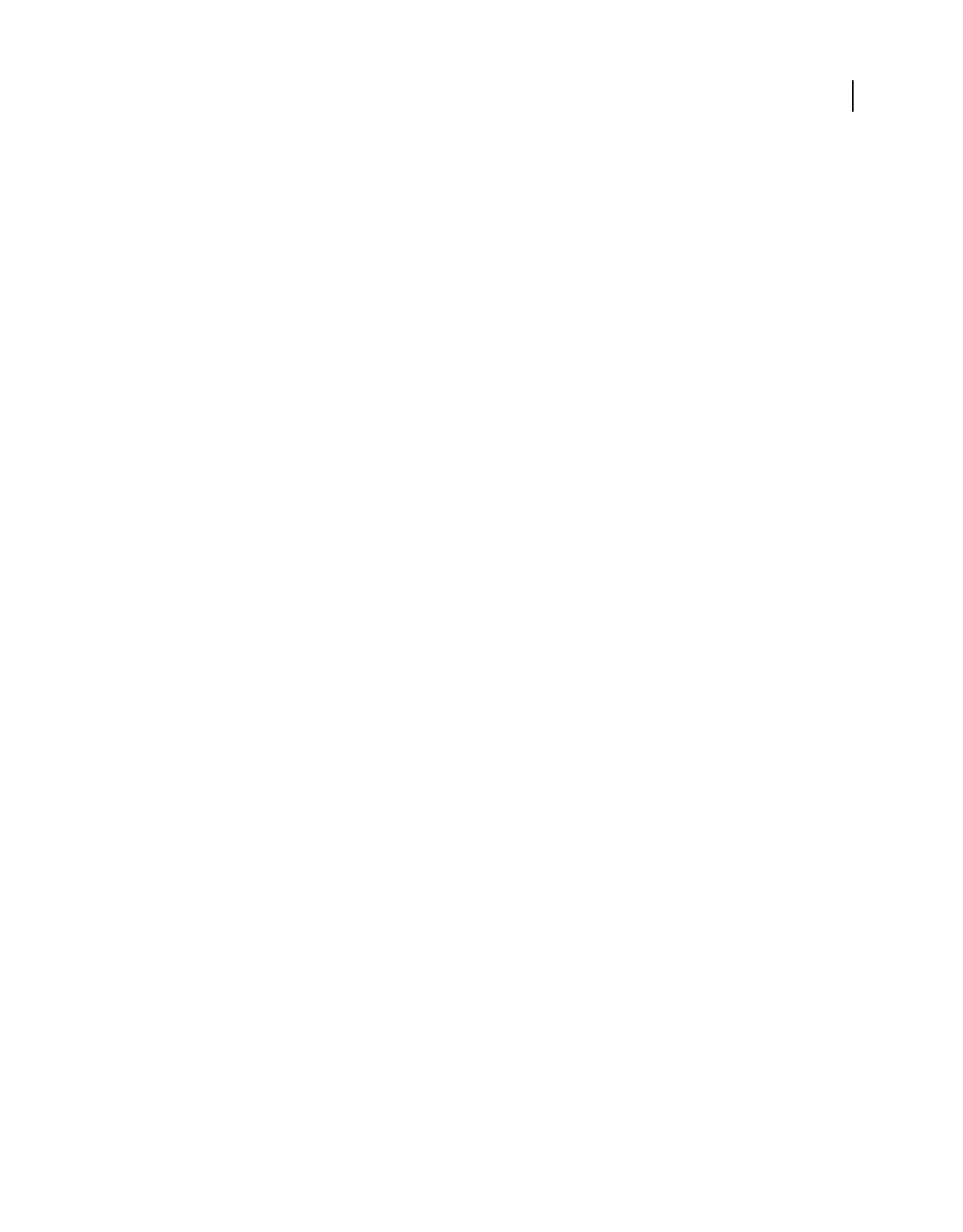
415
USING ACROBAT 9 PRO EXTENDED
Color management
Last updated 9/30/2011
Basic steps for producing consistent color
1. Consult with your production partners (if you have any) to ensure that all aspects of your color management
workflow integrate seamlessly with theirs.
Discuss how the color workflow will be integrated with your workgroups and service providers, how software and
hardware will be configured for integration into the color management system, and at what level color management
will be implemented. (See “Do you need color management?” on page 413.)
2. Calibrate and profile your monitor.
A monitor profile is the first profile you should create. Seeing accurate color is essential if you are making creative
decisions involving the color you specify in your document. (See “Calibrate and profile your monitor” on page 426.)
3. Add color profiles to your system for any input and output devices you plan to use, such as scanners and
printers.
The color management system uses profiles to know how a device produces color and what the actual colors in a
document are. Device profiles are often installed when a device is added to your system. You can also use third-party
software and hardware to create more accurate profiles for specific devices and conditions. If your document will be
commercially printed, contact your service provider to determine the profile for the printing device or press condition.
(See “About color profiles” on page 424 and “Install a color profile” on page 426.)
4. Set up color management in Adobe applications.
The default color settings are sufficient for most users. However, you can change the color settings by doing one of the
following:
•If you use multiple Adobe applications, use Adobe® Bridge CS3 to choose a standard color management
configuration and synchronize color settings across applications before working with documents. (See
“Synchronize color settings across Adobe applications” on page 415.)
•If you use only one Adobe application, or if you want to customize advanced color management options, you can
change color settings for a specific application. (See “Set up color management” on page 416.)
5. (Optional) Preview colors using a soft proof.
After you create a document, you can use a soft proof to preview how colors will look when printed or viewed on a
specific device. (See “Soft-proofing colors” on page 420.)
Note: A soft proof alone doesn’t let you preview how overprinting will look when printed on an offset press. If you work
with documents that contain overprinting, turn on Overprint Preview to accurately preview overprints in a soft proof.
6. Use color management when printing and saving files.
Keeping the appearance of colors consistent across all of the devices in your workflow is the goal of color management.
Leave color management options enabled when printing documents, saving files, and preparing files for online
viewing. (See “Printing with color management” on page 422 and “Color-managing documents for online viewing” on
page 419.)
Synchronize color settings across Adobe applications
If you use Adobe Creative Suite, you can use Adobe Bridge to automatically synchronize color settings across
applications. This synchronization ensures that colors look the same in all color-managed Adobe applications.
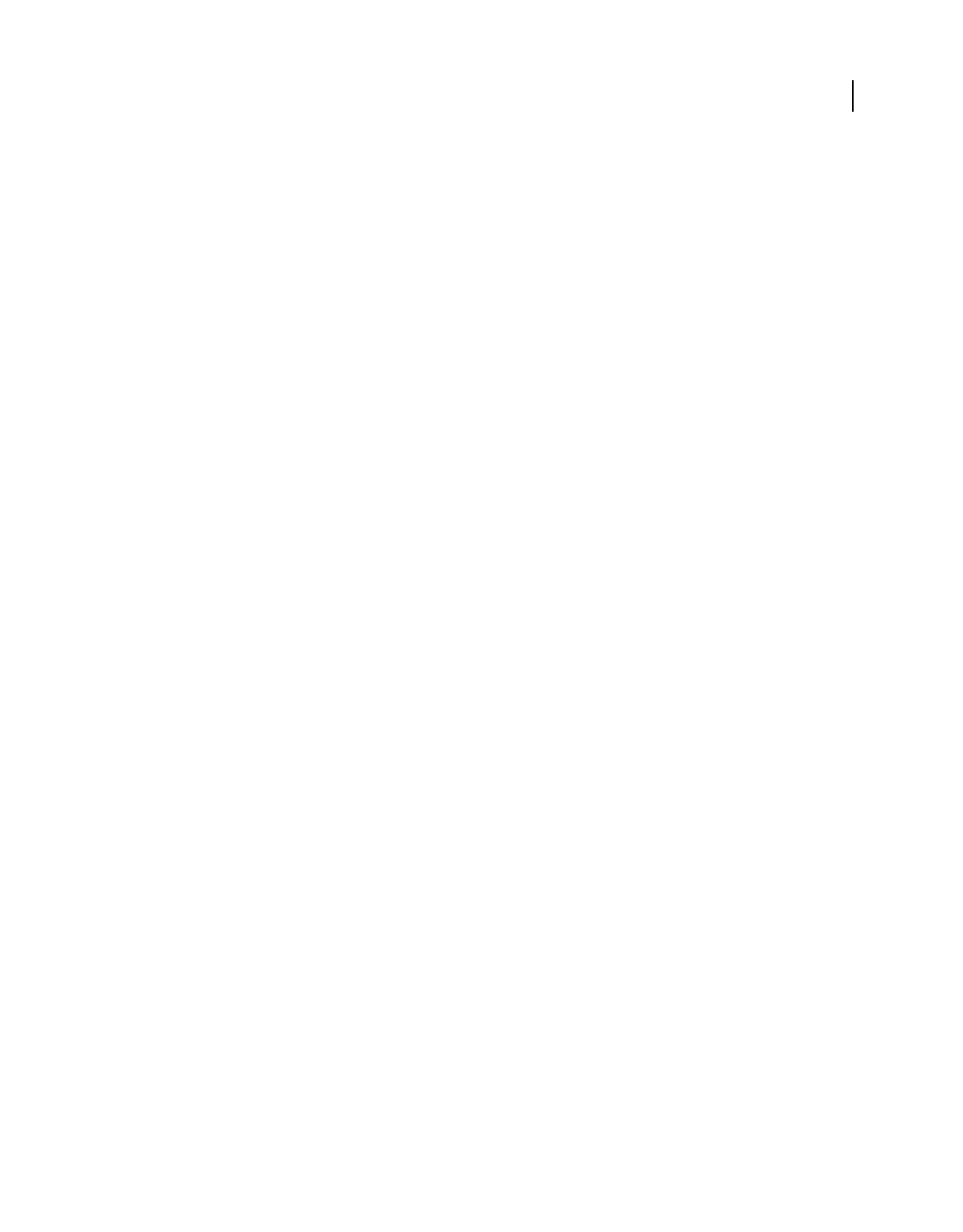
416
USING ACROBAT 9 PRO EXTENDED
Color management
Last updated 9/30/2011
If color settings are not synchronized, a warning message appears at the top of the Color Settings dialog box in each
application. Adobe recommends that you synchronize color settings before you work with new or existing documents.
1Open Bridge.
To open Bridge from a Creative Suite application, choose File > Browse. To open Bridge directly, either choose Adobe
Bridge from the Start menu (Windows) or double-click the Adobe Bridge icon (Mac
OS).
2Choose Edit > Creative Suite Color Settings.
3Select a color setting from the list, and click Apply.
If none of the default settings meet your requirements, select Show Expanded List Of Color Setting Files to view
additional settings. To install a custom settings file, such as a file you received from a print service provider, click Show
Saved Color Settings Files.
Set up color management
1Do one of the following:
•(Illustrator, InDesign, Photoshop) Choose Edit > Color Settings.
•(Acrobat) Select the Color Management category of the Preferences dialog box.
2Select a color setting from the Settings menu, and click OK.
The setting you select determines which color working spaces are used by the application, what happens when you
open and import files with embedded profiles, and how the color management system converts colors. To view a
description of a setting, select the setting and then position the pointer over the setting name. The description appears
at the bottom of the dialog box.
Note: Acrobat color settings are a subset of those used in InDesign, Illustrator, and Photoshop.
In certain situations, such as if your service provider supplies you with a custom output profile, you may need to customize
specific options in the Color Settings dialog box. However, customizing is recommended for advanced users only.
Note: If you work with more than one Adobe application, it is highly recommended that you synchronize your color
settings across applications. (See “Synchronize color settings across Adobe applications” on page 415.)
More Help topics
“Customize color settings” on page 429
Change the appearance of CMYK black (Illustrator, InDesign)
Pure CMYK black (K=100) appears jet black (or rich black) when viewed on-screen, printed to a non-PostScript
desktop printer, or exported to an RGB file format. If you prefer to see the difference between pure black and rich black
as it will appear when printed on a commercial press, you can change the Appearance Of Black preferences. These
preferences do not change the color values in a document.
1Choose Edit > Preferences > Appearance Of Black (Windows) or [application name] > Preferences > Appearance
Of Black (Mac
OS).
2Choose an option for On Screen:
Display All Blacks Accurately Displays pure CMYK black as dark gray. This setting allows you to see the difference
between pure black and rich black.
Display All Blacks As Rich Black Displays pure CMYK black as jet black (RGB=000). This setting makes pure black and
rich black appear the same on-screen.
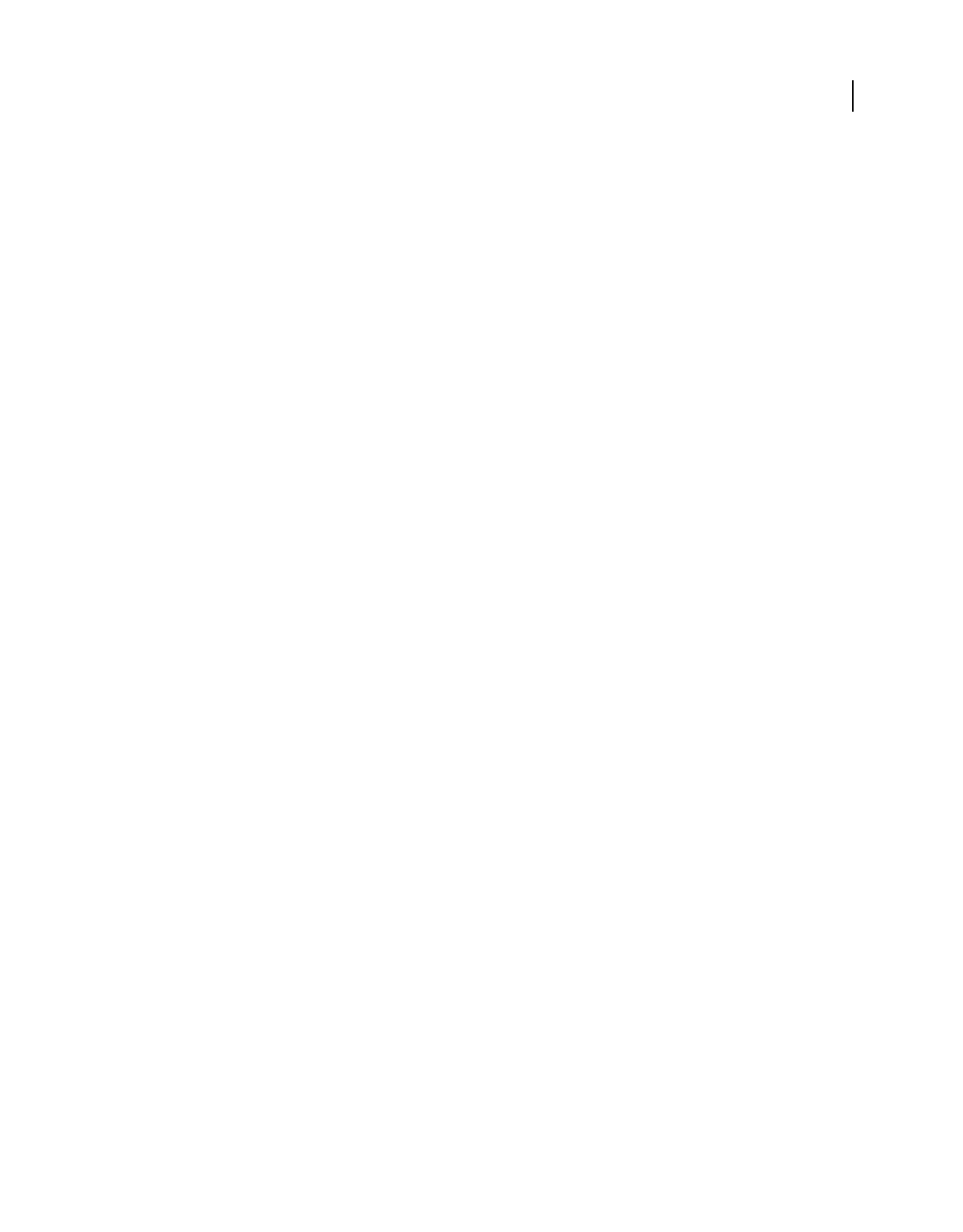
417
USING ACROBAT 9 PRO EXTENDED
Color management
Last updated 9/30/2011
3Choose an option for Printing/Exporting:
Output All Blacks Accurately When printing to a non-PostScript desktop printer or exporting to an RGB file format,
outputs pure CMYK black using the color numbers in the document. This setting allows you to see the difference
between pure black and rich black.
Output All Blacks As Rich Black When printing to a non-PostScript desktop printer or exporting to an RGB file format,
outputs pure CMYK black as jet black (RGB=000). This setting makes pure black and rich black appear the same.
Managing process and spot colors
When color management is on, any color you apply or create within a color-managed Adobe application automatically
uses a color profile that corresponds to the document. If you switch color modes, the color management system uses
the appropriate profiles to translate the color to the new color model you choose.
Keep in mind the following guidelines for working with process and spot colors:
•Choose a CMYK working space that matches your CMYK output conditions to ensure that you can accurately
define and view process colors.
•Select colors from a color library. Adobe applications come with several standard color libraries, which you can load
using the Swatches panel menu.
•(Acrobat, Illustrator, and InDesign) Turn on Overprint Preview to get an accurate and consistent preview of spot
colors.
•(Acrobat, Illustrator, and InDesign) Use Lab values (the default) to display predefined spot colors (such as colors
from the TOYO, PANTONE, DIC, and HKS libraries) and convert these colors to process colors. Using Lab values
provides the greatest accuracy and guarantees the consistent display of colors across Creative Suite applications. If
you want the display and output of these colors to match earlier versions of Illustrator or InDesign, use CMYK
equivalent values instead. For instructions on switching between Lab values and CMYK values for spot colors,
search Illustrator or InDesign Help.
Note: Color-managing spot colors provides a close approximation of a spot color on your proofing device and monitor.
However, it is difficult to exactly reproduce a spot color on a monitor or proofing device because many spot color inks exist
outside the gamuts of many of those devices.
Color-managing imported images
Color-managing imported images (Illustrator, InDesign)
How imported images are integrated into a document’s color space depends on whether or not the image has an
embedded profile:
•When you import an image that contains no profile, the Adobe application uses the current document profile to
define the colors in the image.
•When you import an image that contains an embedded profile, color policies in the Color Settings dialog box
determine how the Adobe application handles the profile.
More Help topics
“Color management policy options” on page 431
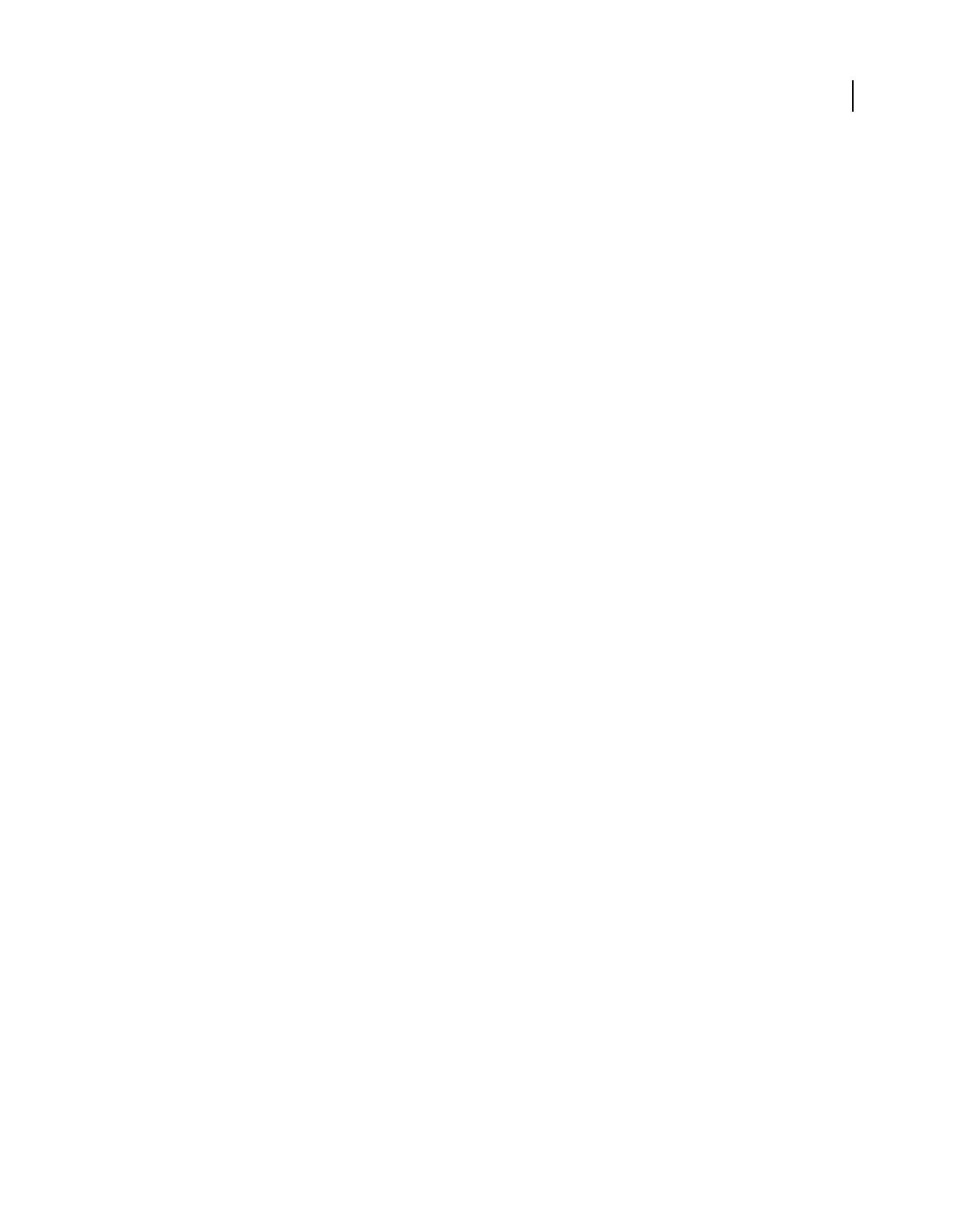
418
USING ACROBAT 9 PRO EXTENDED
Color management
Last updated 9/30/2011
Using a safe CMYK workflow
A safe CMYK workflow ensures that CMYK color numbers are preserved all the way to the final output device, as
opposed to being converted by your color management system. This workflow is beneficial if you want to
incrementally adopt color management practices. For example, you can use CMYK profiles to soft-proof and hard-
proof documents without the possibility of unintended color conversions occurring during final output.
Illustrator and InDesign support a safe CMYK workflow by default. As a result, when you open or import a CMYK
image with an embedded profile, the application ignores the profile and preserves the raw color numbers. If you want
your application to adjust color numbers based on an embedded profile, change the CMYK color policy to Preserve
Embedded Profiles in the Color Settings dialog box. You can easily restore the safe CMYK workflow by changing the
CMYK color policy back to Preserve Numbers (Ignore Linked Profiles).
You can override safe CMYK settings when you print a document or save it to Adobe PDF. However, doing so may
cause colors to be reseparated. For example, pure CMYK black objects may be reseparated as rich black. For more
information on color management options for printing and saving PDFs, search in Help.
More Help topics
“Color management policy options” on page 431
Preparing imported graphics for color management
Use the following general guidelines to prepare graphics for being color-managed in Adobe applications:
•Embed an ICC-compliant profile when you save the file. The file formats that support embedded profiles are JPEG,
PDF, PSD (Photoshop), AI (Illustrator), INDD (InDesign), Photoshop EPS, Large Document Format, and TIFF.
•If you plan to reuse a color graphic for multiple final output devices or media, such as for print, video, and the web,
prepare the graphic using RGB or Lab colors whenever possible. If you must save in a color model other than RGB
or Lab, keep a copy of the original graphic. RGB and Lab color models represent larger color gamuts than most
output devices can reproduce, retaining as much color information as possible before being translated to a smaller
output color gamut.
More Help topics
“Embed a color profile” on page 426
View or change profiles for imported bitmap images (InDesign)
InDesign allows you to view, override, or disable profiles for imported bitmap images. This may be necessary when
you are importing an image containing no profile or an incorrectly embedded profile. For example, if the scanner
manufacturer’s default profile was embedded but you have since generated a custom profile, you can assign the newer
profile.
1Do one of the following:
•If the graphic is already in layout, select it and choose Object > Image Color Settings.
•If you’re about to import the graphic, choose File > Place, select Show Import Options, select and open the file, and
then select the Color tab.
2For Profile, choose the source profile to apply to the graphic in your document. If a profile is currently embedded,
the profile name appears at the top of the Profile menu.
3(Optional) Choose a rendering intent, and then click OK. In most cases, it’s best to use the default rendering intent.
Note: You can also view or change profiles for objects in Acrobat.

419
USING ACROBAT 9 PRO EXTENDED
Color management
Last updated 9/30/2011
More Help topics
“Convert document colors to another profile” on page 428
“Convert document colors to another profile (Photoshop)” on page 428
Color-managing documents for online viewing
Color-managing documents for online viewing
Color management for online viewing is very different from color management for printed media. With printed
media, you have far more control over the appearance of the final document. With online media, your document will
appear on a wide range of possibly uncalibrated monitors and video display systems, significantly limiting your control
over color consistency.
When you color-manage documents that will be viewed exclusively on the web, Adobe recommends that you use the
sRGB color space. sRGB is the default working space for most Adobe color settings, but you can verify that sRGB is
selected in the Color Settings dialog box (Photoshop, Illustrator, InDesign) or the Color Management preferences
(Acrobat). With the working space set to sRGB, any RGB graphics you create will use sRGB as the color space.
When working with images that have an embedded color profile other than sRGB, you should convert the image’s
colors to sRGB before you save the image for use on the web. If you want the application to automatically convert the
colors to sRGB when you open the image, select Convert To Working Space as the RGB color management policy.
(Make sure that your RGB working space is set to sRGB.) In Photoshop and InDesign, you can also manually convert
the colors to sRGB using the Edit
> Convert To Profile command.
Note: In InDesign, the Convert To Profile command only converts colors for native, not placed, objects in the document.
More Help topics
“About color working spaces” on page 429
“Color management policy options” on page 431
Color-managing PDFs for online viewing
When you export PDFs, you can choose to embed profiles. PDFs with embedded profiles reproduce color consistently
in Acrobat 4.0 or later running under a properly configured color management system.
Keep in mind that embedding color profiles increases the size of PDFs. RGB profiles are usually small (around 3 KB);
however, CMYK profiles can range from 0.5 to 2
MB.
More Help topics
“Printing with color management” on page 422
“Color-managing PDFs for printing” on page 423
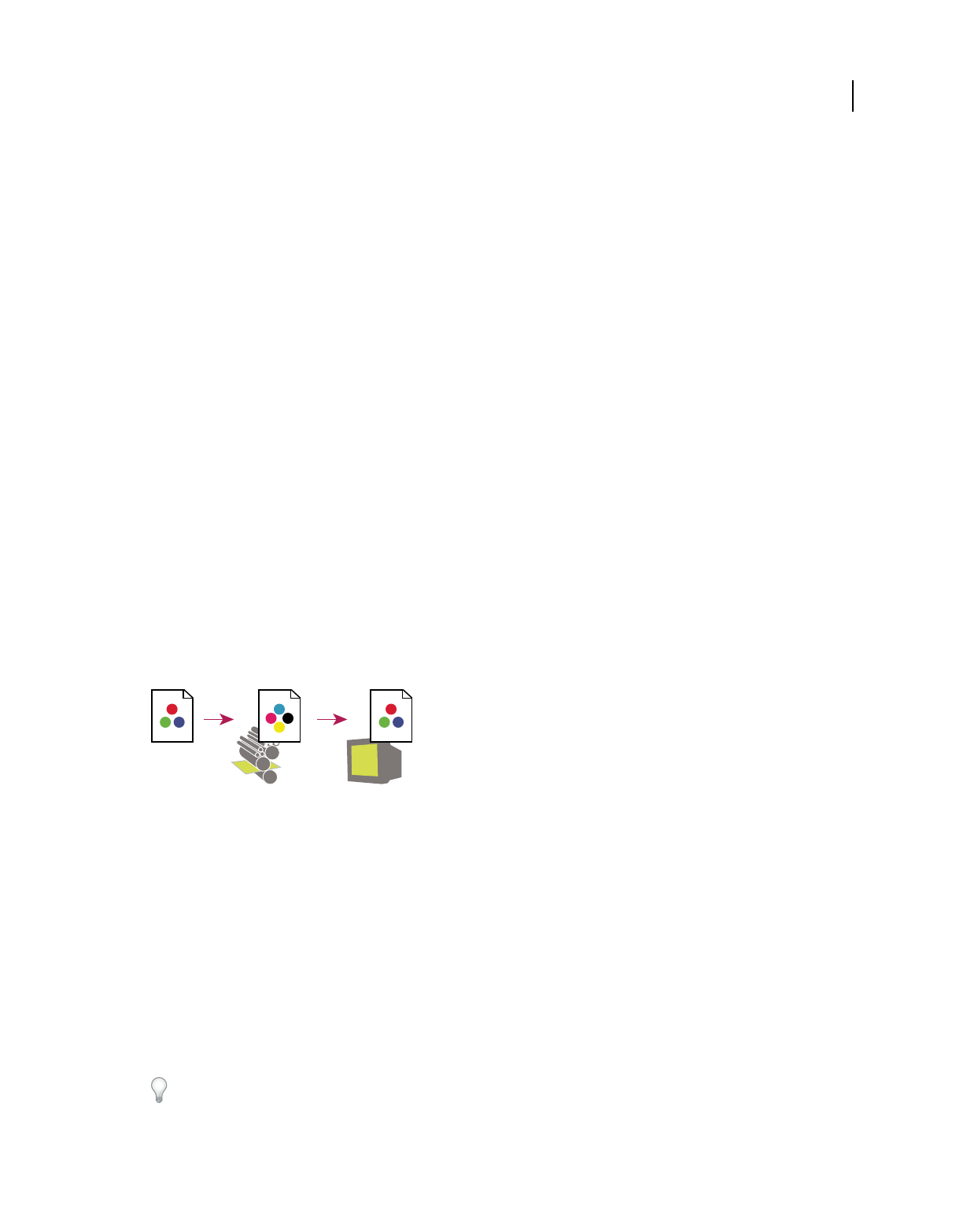
420
USING ACROBAT 9 PRO EXTENDED
Color management
Last updated 9/30/2011
Color-managing HTML documents for online viewing
Many web browsers do not support color management. Of the browsers that do support color management, not all
instances can be considered color-managed because they may be running on systems where the monitors are not
calibrated. In addition, few web pages contain images with embedded profiles. If you manage a highly controlled
environment, such as the intranet of a design studio, you may be able to achieve some degree of HTML color
management for images by equipping everyone with a browser that supports color management and calibrating all
monitors.
You can approximate how colors will look on uncalibrated monitors by using the sRGB color space. However, because
color reproduction varies among uncalibrated monitors, you still won’t be able to anticipate the true range of potential
display variations.
Proofing colors
Soft-proofing colors
In a traditional publishing workflow, you print a hard proof of your document to preview how its colors will look when
reproduced on a specific output device. In a color-managed workflow, you can use the precision of color profiles to
soft-proof your document directly on the monitor. You can display an on-screen preview of how your document’s
colors will look when reproduced on a particular output device.
Keep in mind that the reliability of the soft proof depends upon the quality of your monitor, the profiles of your
monitor and output devices, and the ambient lighting conditions of your work environment.
Note: A soft proof alone doesn’t let you preview how overprinting will look when printed on an offset press. If you work
with documents that contain overprinting, turn on Overprint Preview to accurately preview overprints in a soft proof.
Using a soft proof to preview the final output of a document on your monitor
A. Document is created in its working color space. B. Document’s color values are translated to color space of chosen proof profile (usually the
output device’s profile). C. Monitor displays proof profile’s interpretation of document’s color values.
Soft-proof colors
1Choose View > Proof Setup, and do one of the following:
•Choose a preset that corresponds to the output condition you want to simulate.
•Choose Custom (Photoshop and InDesign) or Customize (Illustrator) to create a custom proof setup for a specific
output condition. This option is recommended for the most accurate preview of your final printed piece.
2Choose View > Proof Colors to toggle the soft-proof display on and off. When soft proofing is on, a check mark
appears next to the Proof Colors command, and the name of the proof preset or profile appears at the top of the
document window.
To compare the colors in the original image and the colors in the soft proof, open the document in a new window before
you set up the soft proof.
AB C
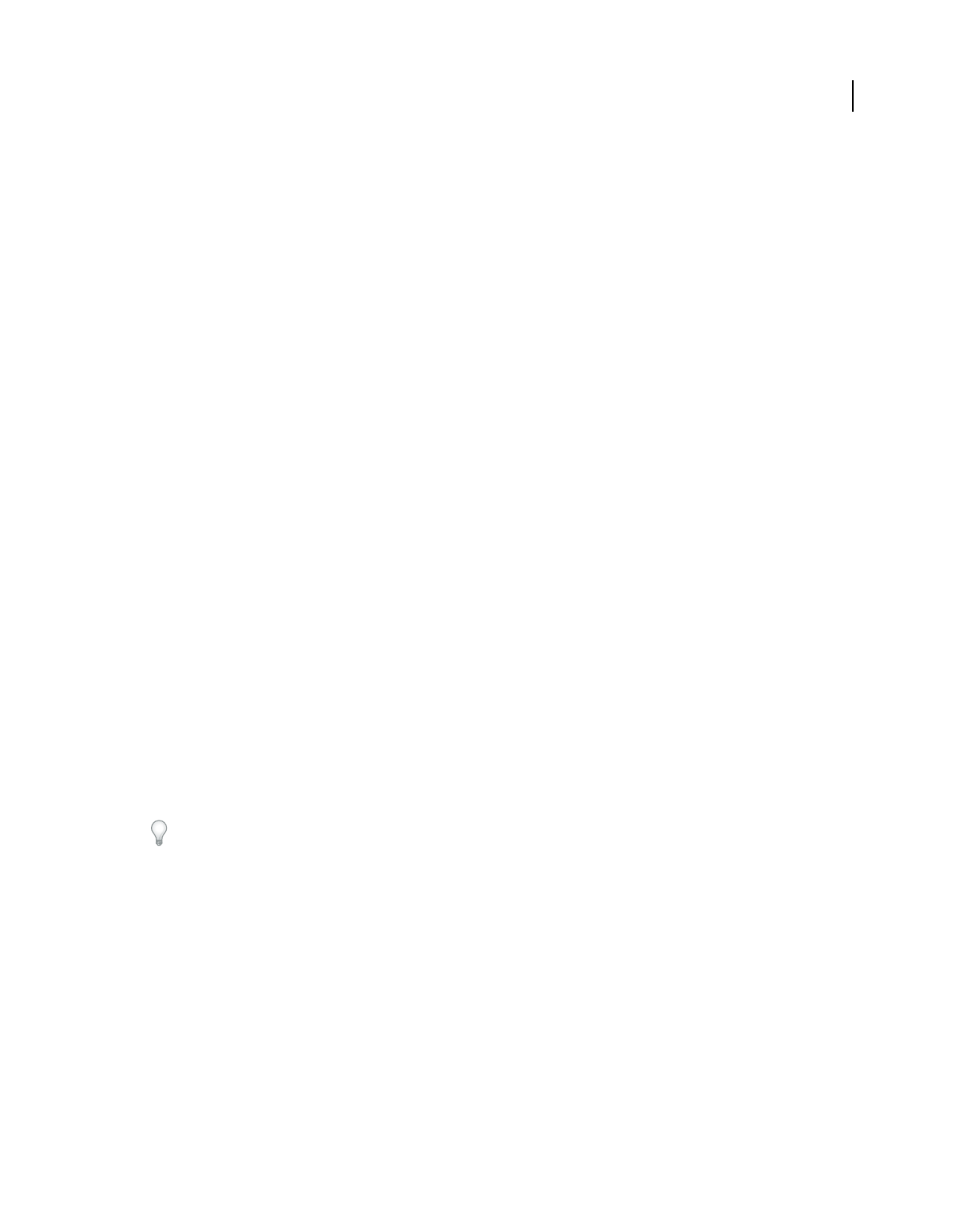
421
USING ACROBAT 9 PRO EXTENDED
Color management
Last updated 9/30/2011
Soft-proof presets
Working CMYK Creates a soft proof of colors using the current CMYK working space as defined in the Color Settings
dialog box.
Document CMYK (InDesign) Creates a soft proof of colors using the document’s CMYK profile.
Working Cyan Plate, Working Magenta Plate, Working Yellow Plate, Working Black Plate, or Working CMY Plates
(Photoshop) Creates a soft proof of specific CMYK ink colors using the current CMYK working space.
Macintosh RGB or Windows RGB (Photoshop and Illustrator) Creates a soft proof of colors in an image using either a
standard Mac OS or Windows monitor as the proof profile space to simulate. Both options assume that the simulated
device will display your document without using color management. Neither option is available for Lab or CMYK
documents.
Monitor RGB (Photoshop and Illustrator) Creates a soft proof of colors in an RGB document using your current
monitor color space as the proof profile space. This option assumes that the simulated device will display your
document without using color management. This option is unavailable for Lab and CMYK documents.
Custom soft-proof options
Device To Simulate Specifies the color profile of the device for which you want to create the proof. The usefulness of
the chosen profile depends on how accurately it describes the device’s behavior. Often, custom profiles for specific
paper and printer combinations create the most accurate soft proof.
Preserve CMYK Numbers or Preserve RGB Numbers Simulates how the colors will appear without being converted to
the color space of the output device. This option is most useful when you are following a safe CMYK workflow.
Rendering Intent (Photoshop and Illustrator) When the Preserve Numbers option is deselected, specifies a rendering
intent for converting colors to the device you are trying to simulate.
Use Black Point Compensation (Photoshop) Ensures that the shadow detail in the image is preserved by simulating the
full dynamic range of the output device. Select this option if you plan to use black point compensation when printing
(which is recommended in most situations).
Simulate Paper Color Simulates the dingy white of real paper, according to the proof profile. Not all profiles support
this option.
Simulate Black Ink Simulates the dark gray you really get instead of a solid black on many printers, according to the
proof profile. Not all profiles support this option.
In Photoshop, if you want the custom proof setup to be the default proof setup for documents, close all document
windows before choosing the View > Proof Setup > Custom command.
Save or load a custom proof setup (Photoshop, InDesign)
1Choose View > Proof Setup > Custom.
2Do either of the following:
•To save a custom proof setup, click Save. To ensure that the new preset appears in the View > Proof Setup menu,
save the preset in the default location.
•To load a custom proof setup, click Load.
Soft-proof colors (Acrobat)
1Choose Advanced > Print Production > Output Preview.
2Choose the color profile of a specific output device from the Simulation Profile menu.
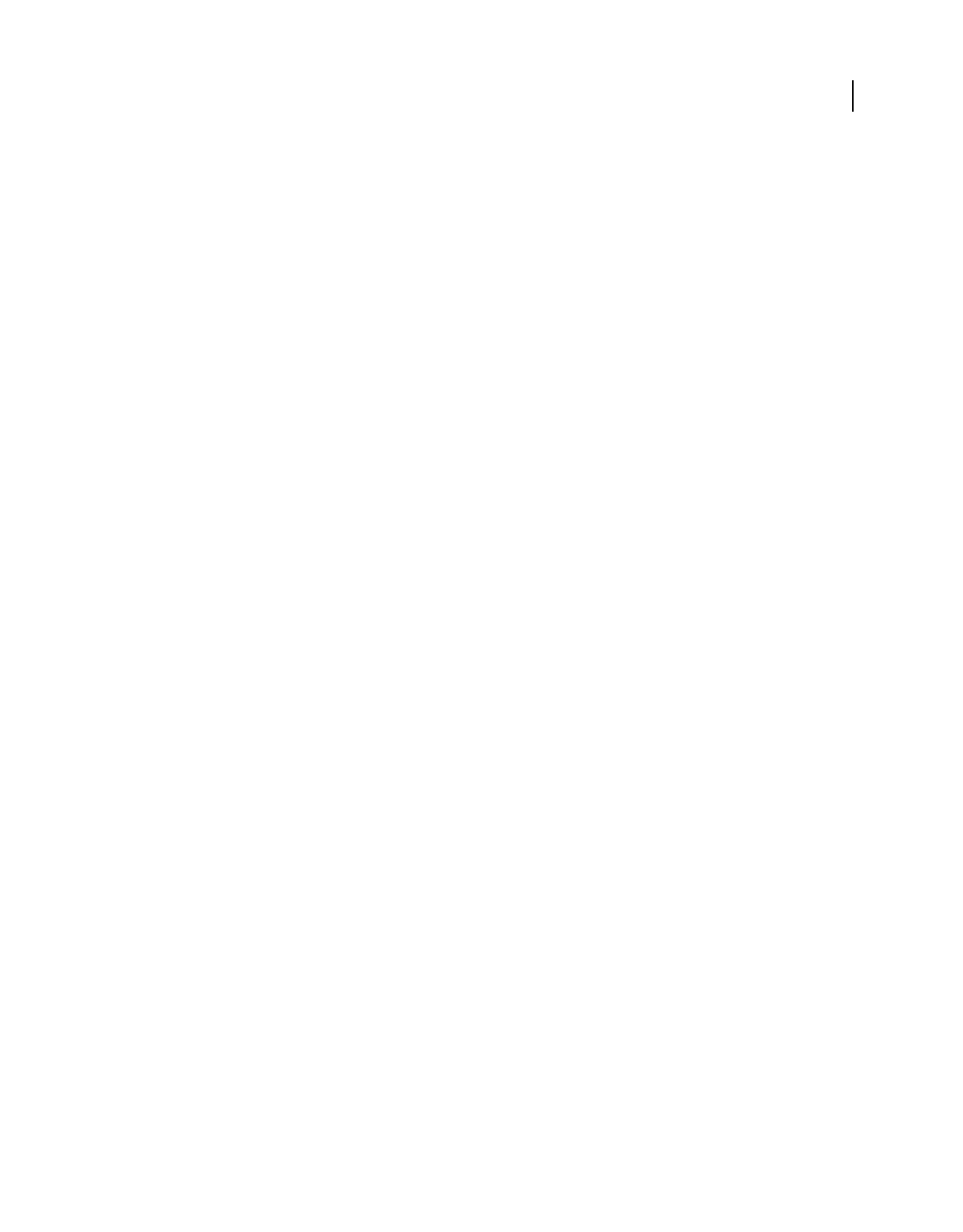
422
USING ACROBAT 9 PRO EXTENDED
Color management
Last updated 9/30/2011
3Choose a soft-proof option:
Simulate Black Ink Simulates the dark gray you really get instead of a solid black on many printers, according to the
proof profile. Not all profiles support this option.
Simulate Paper Color Simulates the dingy white of real paper, according to the proof profile. Not all profiles support
this option.
Color-managing documents when printing
Printing with color management
Color management options for printing let you specify how you want Adobe applications to handle the outgoing
image data so the printer will print colors consistent with what you see on your monitor. Your options for printing
color-managed documents depend on the Adobe application you use, as well as the output device you select. In
general, you have the following choices for handling colors during printing:
•Let the printer determine colors.
•Let the application determine colors.
•(Photoshop and InDesign) Do not use color management. In this workflow, no color conversion occurs. You may
also need to turn off color management in your printer driver. This method is useful primarily for printing test
targets or generating custom profiles.
Letting the printer determine colors when printing
In this workflow, the application does no color conversion, but sends all necessary conversion information to the
output device. This method is especially convenient when printing to inkjet photo printers, because each combination
of paper type, printing resolution, and additional printing parameters (such as high-speed printing) requires a
different profile. Most new inkjet photo printers come with fairly accurate profiles built into the driver, so letting the
printer select the right profile saves time and alleviates mistakes. This method is also recommended if you are not
familiar with color management.
If you choose this method, it is very important that you set up printing options and turn on color management in your
printer driver. Search Help for additional instructions.
If you select a PostScript printer, you can take advantage of PostScript color management. PostScript color
management makes it possible to perform color composite output or color separations at the raster image processor
(RIP)—a process called in-RIP separations—so that a program need only specify parameters for separation and let the
device calculate the final color values. PostScript color-managed output workflows require an output device that
supports PostScript color management using PostScript Level 2 version 2017 or later, or PostScript Lanuage Level 3.
Letting the application determine colors when printing
In this workflow, the application does all the color conversion, generating color data specific to one output device. The
application uses the assigned color profiles to convert colors to the output device’s gamut, and sends the resulting
values to the output device. The accuracy of this method depends on the accuracy of the printer profile you select. Use
this workflow when you have custom ICC profiles for each specific printer, ink, and paper combination.
If you choose this option, it is very important that you disable color management in your printer driver. Letting the
application and the printer driver simultaneously manage colors during printing results in unpredictable color. Search
Help for additional instructions.
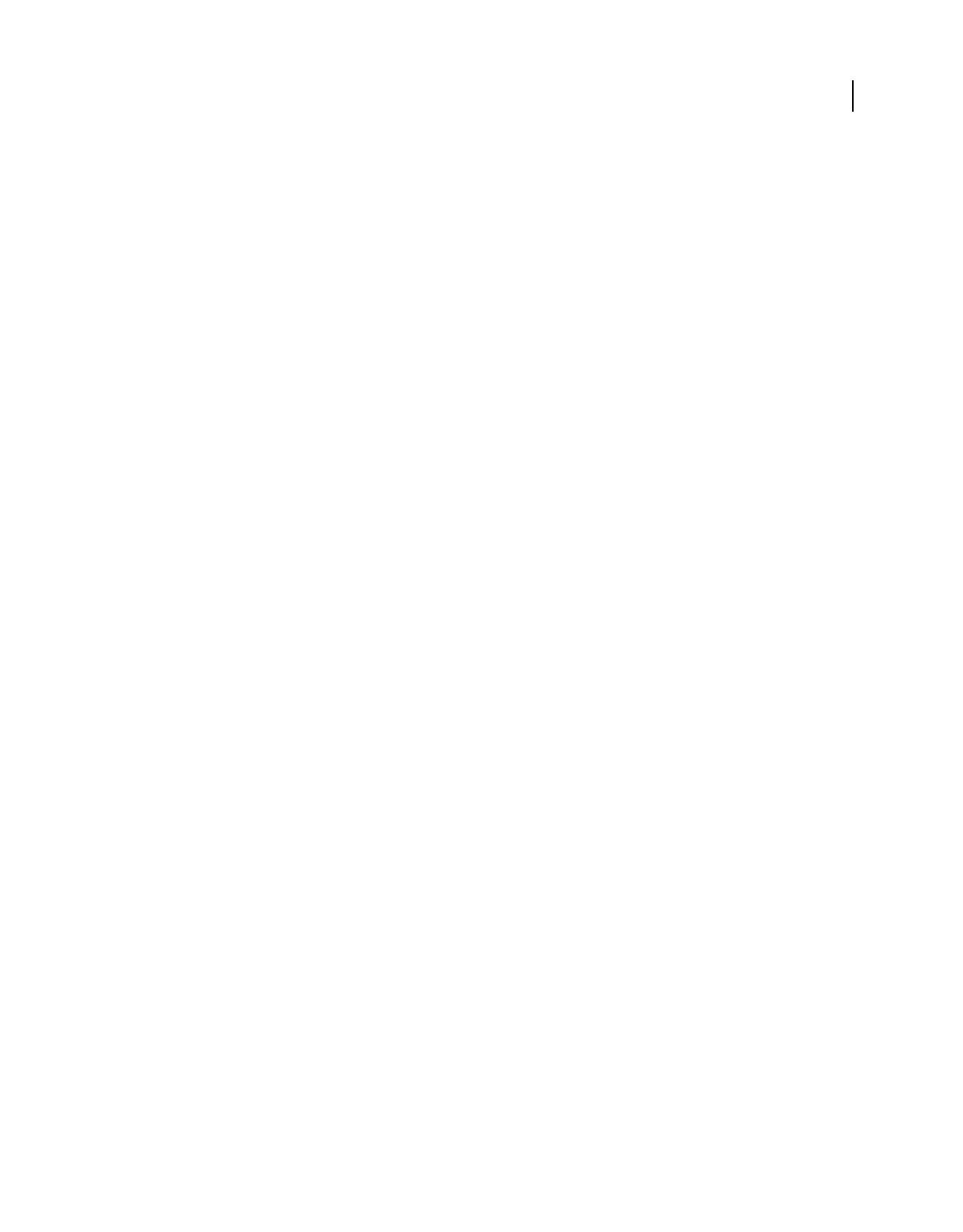
423
USING ACROBAT 9 PRO EXTENDED
Color management
Last updated 9/30/2011
Obtaining custom profiles for desktop printers
If the output profiles that come with your printer don’t produce satisfactory results, you obtain custom profiles in the
following ways:
•Purchase a profile for your type of printer and paper. This is usually the easiest and least expensive method.
•Purchase a profile for your specific printer and paper. This method involves printing a profiling target on your
printer and paper, and providing that target to a company that will create a specific profile. This is more expensive
than purchasing a standard profile, but can provide better results because it compensates for any manufacturing
variations in printers.
•Create your own profile using a scanner-based system. This method involves using profile-creation software and
your own flatbed scanner to scan the profiling target. It can provide excellent results for matte surface papers, but
not glossy papers. (Glossy papers tend to have fluorescent brighteners in them that look different to a scanner than
they do in room light.)
•Create your own profile using a hardware profile-creation tool. This method is expensive but can provide the best
results. A good hardware tool can create an accurate profile even with glossy papers.
•Tweak a profile created using one of the previous methods with profile-editing software. This software can be
complex to use, but it lets you correct problems with a profile or simply adjust a profile to produce results more to
your taste.
More Help topics
“Install a color profile” on page 426
Color-managing PDFs for printing
When you create Adobe PDFs for commercial printing, you can specify how color information is represented. The
easiest way to do this is using a PDF/X standard; however, you can also specify color-handling options manually in the
Output section of the PDF dialog box. For more information about PDF/X and how to create PDFs, search Help.
In general, you have the following choices for handling colors when creating PDFs:
•(PDF/X-3) Does not convert colors. Use this method when creating a document that will be printed or displayed
on various or unknown devices. When you select a PDF/X-3 standard, color profiles are automatically embedded
in the PDF.
•(PDF/X-1a) Converts all colors to the destination CMYK color space. Use this method if you want to create a press-
ready file that does not require any further color conversions. When you select a PDF/X-1a standard, no profiles
are embedded in the PDF.
•(Illustrator and InDesign) Converts colors that have embedded profiles to the destination color space, but preserves
the numbers for those colors without embedded profiles. You can manually select this option in the Output section
of the PDF dialog box. Use this method if the document contains CMYK images that aren’t color-managed and you
want to make sure that the color numbers are preserved.
Note: All spot color information is preserved during color conversion; only the process color equivalents convert to the
designated color space.
More Help topics
“Using a safe CMYK workflow” on page 418
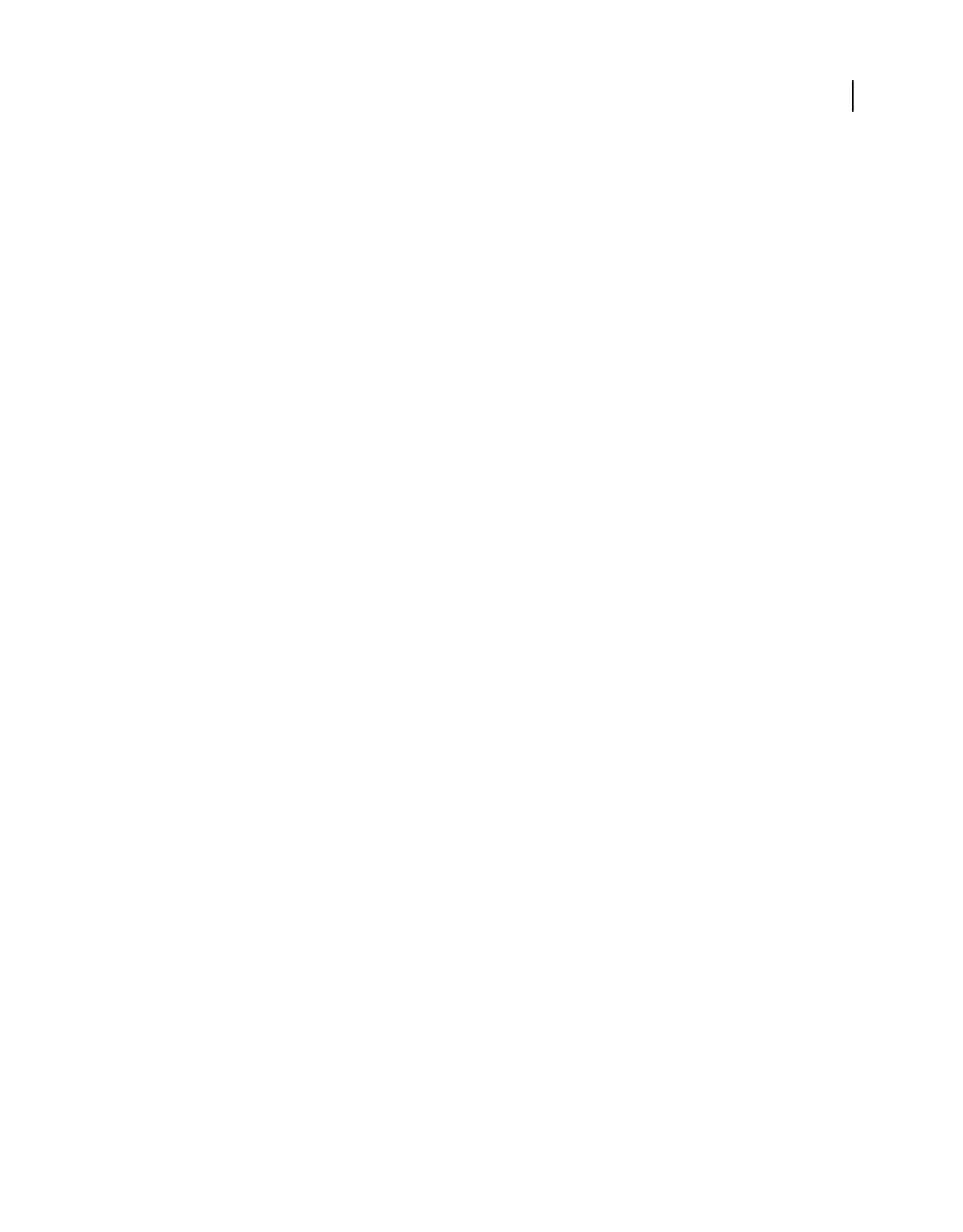
424
USING ACROBAT 9 PRO EXTENDED
Color management
Last updated 9/30/2011
Working with color profiles
About color profiles
Precise, consistent color management requires accurate ICC-compliant profiles of all of your color devices. For
example, without an accurate scanner profile, a perfectly scanned image may appear incorrect in another program,
simply due to any difference between the scanner and the program displaying the image. This misleading
representation may cause you to make unnecessary, time-wasting, and potentially damaging “corrections” to an
already satisfactory image. With an accurate profile, a program importing the image can correct for any device
differences and display a scan’s actual colors.
A color management system uses the following kinds of profiles:
Monitor profiles Describe how the monitor is currently reproducing color. This is the first profile you should create
because viewing color accurately on your monitor allows for critical color decisions in the design process. If what you
see on your monitor is not representative of the actual colors in your document, you will not be able to maintain color
consistency.
Input device profiles Describe what colors an input device is capable of capturing or scanning. If your digital camera
offers a choice of profiles, Adobe recommends that you select Adobe RGB. Otherwise, use sRGB (which is the default
for most cameras). Advanced users may also consider using different profiles for different light sources. For scanner
profiles, some photographers create separate profiles for each type or brand of film scanned on a scanner.
Output device profiles Describe the color space of output devices like desktop printers or a printing press. The color
management system uses output device profiles to properly map the colors in a document to the colors within the
gamut of an output device’s color space. The output profile should also take into consideration specific printing
conditions, such as the type of paper and ink. For example, glossy paper is capable of displaying a different range of
colors than matte paper.
Most printer drivers come with built-in color profiles. It’s a good idea to try these profiles before you invest in custom
profiles.
Document profiles Define the specific RGB or CMYK color space of a document. By assigning, or tagging, a document
with a profile, the application provides a definition of actual color appearances in the document. For example, R=127,
G=12, B=107 is just a set of numbers that different devices will display differently. But when tagged with the Adobe
RGB color space, these numbers specify an actual color or wavelength of light–in this case, a specific color of purple.
When color management is on, Adobe applications automatically assign new documents a profile based on Working
Space options in the Color Settings dialog box. Documents without assigned profiles are known as untagged and
contain only raw color numbers. When working with untagged documents, Adobe applications use the current
working space profile to display and edit colors.
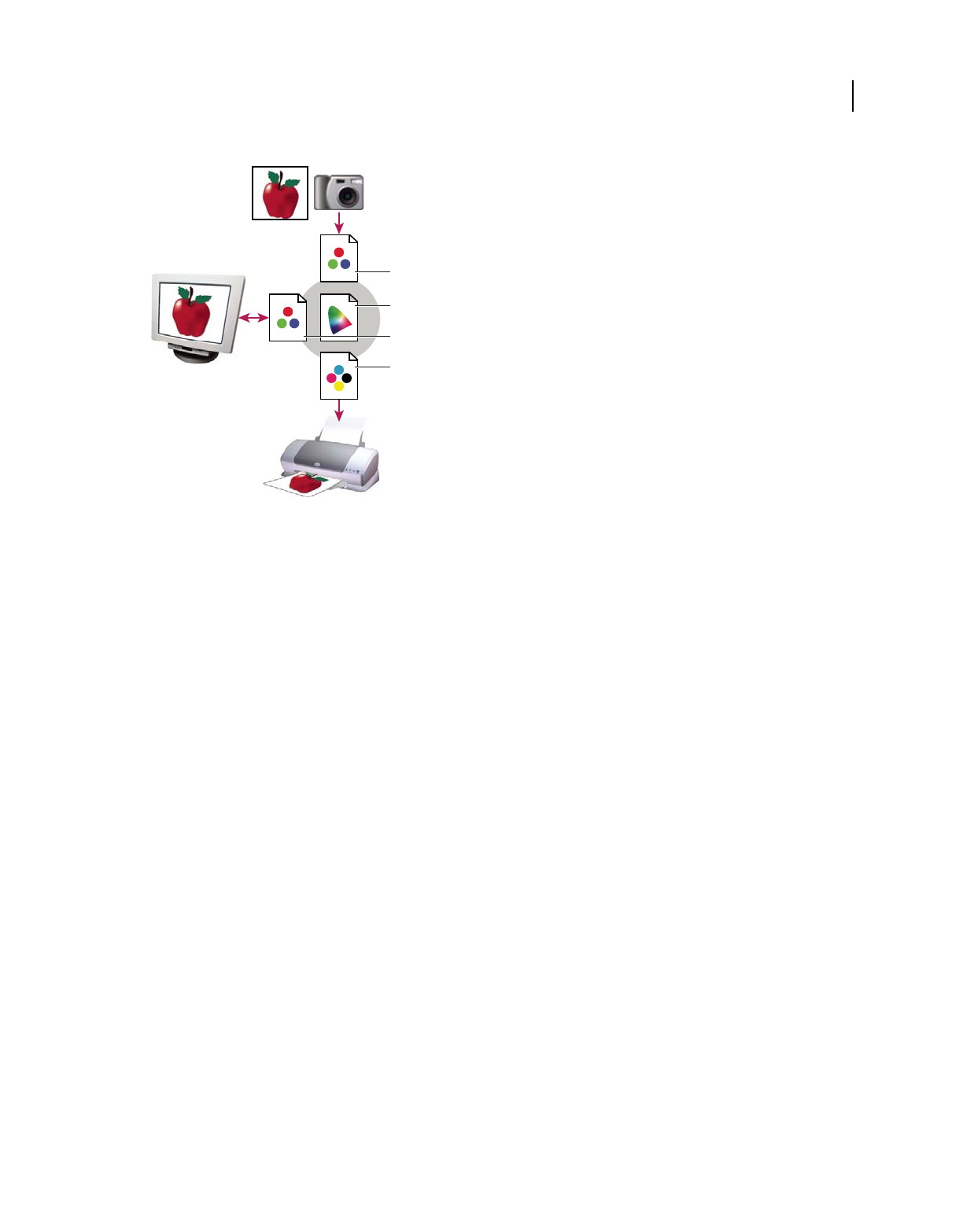
425
USING ACROBAT 9 PRO EXTENDED
Color management
Last updated 9/30/2011
Managing color with profiles
A. Profiles describe the color spaces of the input device and the document. B. Using the profiles’ descriptions, the color management system
identifies the document’s actual colors. C. The monitor’s profile tells the color management system how to translate the document’s numeric
values to the monitor’s color space. D. Using the output device’s profile, the color management system translates the document’s numeric values
to the color values of the output device so the correct appearance of colors is printed.
More Help topics
“Calibrate and profile your monitor” on page 426
“Letting the printer determine colors when printing” on page 422
“Obtaining custom profiles for desktop printers” on page 423
“About color working spaces” on page 429
About monitor calibration and characterization
Profiling software can both calibrate and characterize your monitor. Calibrating your monitor brings it into
compliance with a predefined standard—for example, adjusting your monitor so that it displays color using the
graphics arts standard white point color temperature of 5000°
K (Kelvin). Characterizing your monitor simply creates
a profile that describes how the monitor is currently reproducing color.
Monitor calibration involves adjusting the following video settings:
Brightness and contrast The overall level and range, respectively, of display intensity. These parameters work just as
they do on a television. A monitor calibration utility helps you set an optimum brightness and contrast range for
calibration.
Gamma The brightness of the midtone values. The values produced by a monitor from black to white are nonlinear—
if you graph the values, they form a curve, not a straight line. Gamma defines the value of that curve halfway between
black and white.
Phosphors The substances that CRT monitors use to emit light. Different phosphors have different color
characteristics.
White point The color and intensity of the brightest white the monitor can reproduce.
A
B
C
D
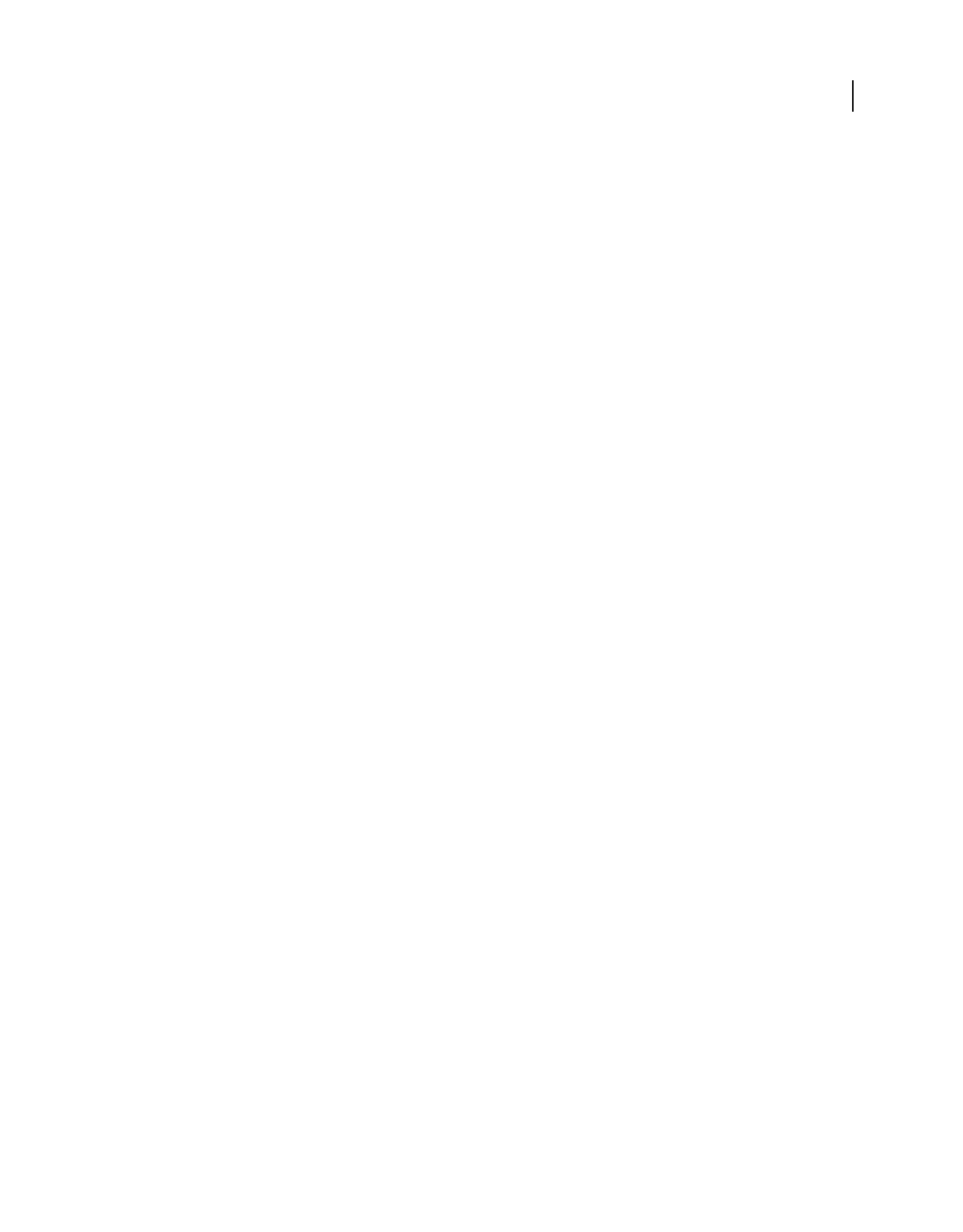
426
USING ACROBAT 9 PRO EXTENDED
Color management
Last updated 9/30/2011
Calibrate and profile your monitor
When you calibrate your monitor, you are adjusting it so it conforms to a known specification. Once your monitor is
calibrated, the profiling utility lets you save a color profile. The profile describes the color behavior of the monitor—
what colors can or cannot be displayed on the monitor and how the numeric color values in an image must be
converted so that colors are displayed accurately.
1Make sure your monitor has been turned on for at least a half hour. This gives it sufficient time to warm up and
produce more consistent output.
2Make sure your monitor is displaying thousands of colors or more. Ideally, make sure it is displaying millions of
colors or 24-bit or higher.
3Remove colorful background patterns on your monitor desktop and set your desktop to display neutral grays. Busy
patterns or bright colors surrounding a document interfere with accurate color perception.
4Do one of the following to calibrate and profile your monitor:
•In Windows, install and use a monitor calibration utility.
•In Mac OS, use the Calibrate utility, located on the System Preferences/Displays/Color tab.
•For the best results, use third-party software and measuring devices. In general, using a measuring device such as a
colorimeter along with software can create more accurate profiles because an instrument can measure the colors
displayed on a monitor far more accurately than the human eye.
Note: Monitor performance changes and declines over time; recalibrate and profile your monitor every month or so. If
you find it difficult or impossible to calibrate your monitor to a standard, it may be too old and faded.
Most profiling software automatically assigns the new profile as the default monitor profile. For instructions on how
to manually assign the monitor profile, refer to the Help system for your operating system.
Install a color profile
Color profiles are often installed when a device is added to your system. The accuracy of these profiles (often called
generic profiles or canned profiles) varies from manufacturer to manufacturer. You can also obtain device profiles from
your service provider, download profiles from the web, or create custom profiles using professional profiling
equipment.
•In Windows, right-click a profile and select Install Profile. Alternatively, copy the profiles into the
WINDOWS\system32\spool\drivers\color folder.
•In Mac OS, copy profiles into the /Library/ColorSync/Profiles folder or the
/Users/[username]/Library/ColorSync/Profiles folder.
After installing color profiles, be sure to restart Adobe applications.
More Help topics
“Obtaining custom profiles for desktop printers” on page 423
Embed a color profile
To embed a color profile in a document you created in Illustrator, InDesign, or Photoshop, you must save or export
the document in a format that supports ICC profiles.
1Save or export the document in one of the following file formats: Adobe PDF, PSD (Photoshop), AI (Illustrator),
INDD (InDesign), JPEG, Photoshop EPS, Large Document Format, or TIFF.
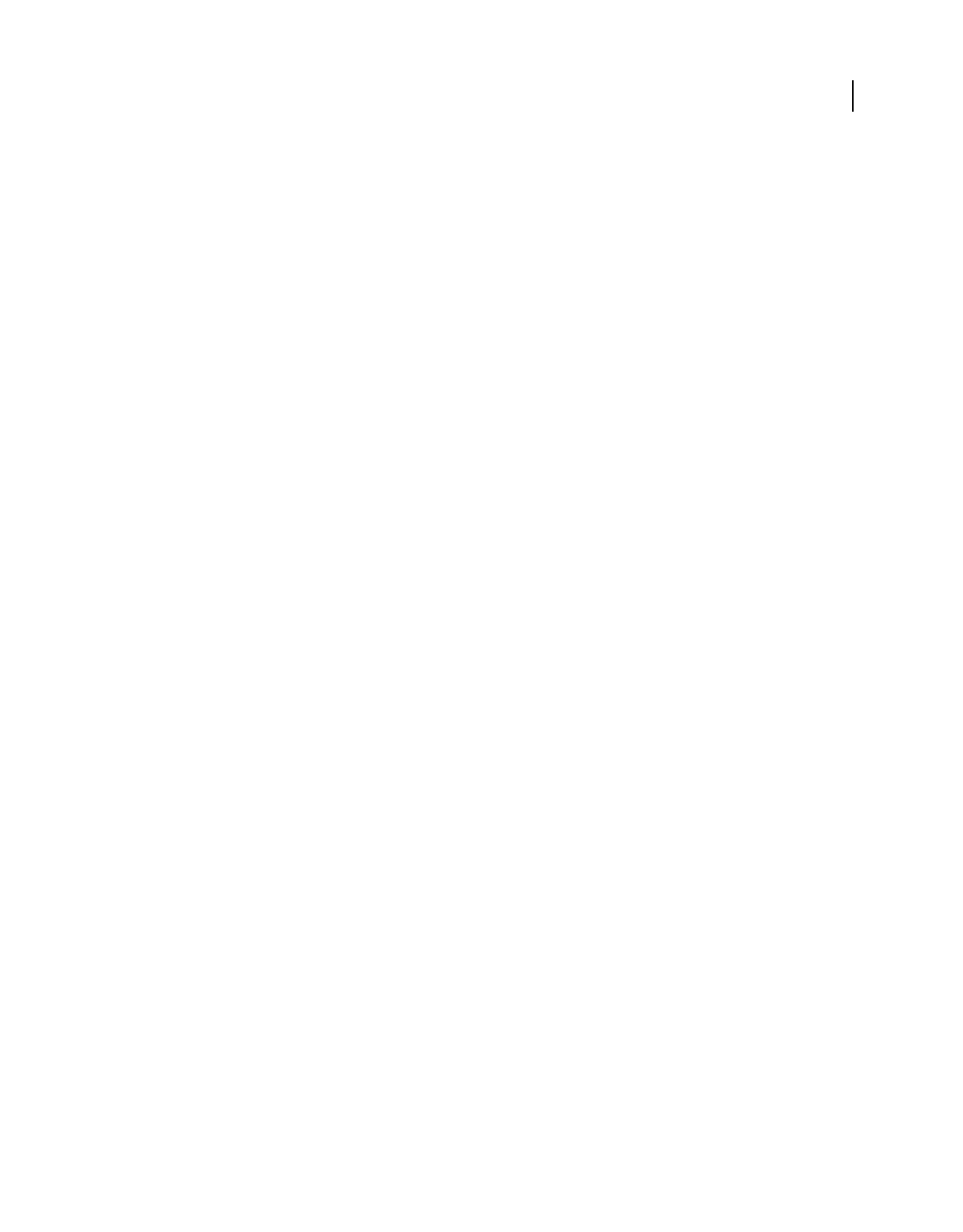
427
USING ACROBAT 9 PRO EXTENDED
Color management
Last updated 9/30/2011
2Select the option for embedding ICC profiles. The exact name and location of this option varies between
applications. Search Adobe Help for additional instructions.
Embed a color profile (Acrobat)
You can embed a color profile in an object or an entire PDF. Acrobat attaches the appropriate profile, as specified in
the Convert Colors dialog box, to the selected color space in the PDF. For more information, see the color conversion
topics in Acrobat Help.
Changing the color profile for a document
There are very few situations that require you to change the color profile for a document. This is because your
application automatically assigns the color profile based on the settings you select in the Color Settings dialog box. The
only times you should manually change a color profile are when preparing a document for a different output
destination or correcting a policy behavior that you no longer want implemented in the document. Changing the
profile is recommended for advanced users only.
You can change the color profile for a document in the following ways:
•Assign a new profile. The color numbers in the document remain the same, but the new profile may dramatically
change the appearance of the colors as displayed on your monitor.
•Remove the profile so that the document is no longer color-managed.
•(Acrobat, Photoshop and InDesign) Convert the colors in the document to the color space of a different profile.
The color numbers are shifted in an effort to preserve the original color appearances.
Assign or remove a color profile (Illustrator, Photoshop)
1Choose Edit > Assign Profile.
2Select an option, and click OK:
Don’t Color Manage This Document Removes the existing profile from the document. Select this option only if you are
sure that you do not want to color-manage the document. After you remove the profile from a document, the
appearance of colors is defined by the application’s working space profiles.
Working [color model: working space] Assigns the working space profile to the document.
Profile Lets you select a different profile. The application assigns the new profile to the document without converting
colors to the profile space. This may dramatically change the appearance of the colors as displayed on your monitor.
More Help topics
“Changing the color profile for a document” on page 427
Assign or remove a color profile (InDesign)
1Choose Edit > Assign Profiles.
2For RGB Profile and CMYK Profile, select one of the following:
Discard (Use Current Working Space) Removes the existing profile from the document. Select this option only if you
are sure that you do not want to color-manage the document. After you remove the profile from a document, the
appearance of colors is defined by the application’s working space profiles, and you can no longer embed a profile in
the document.
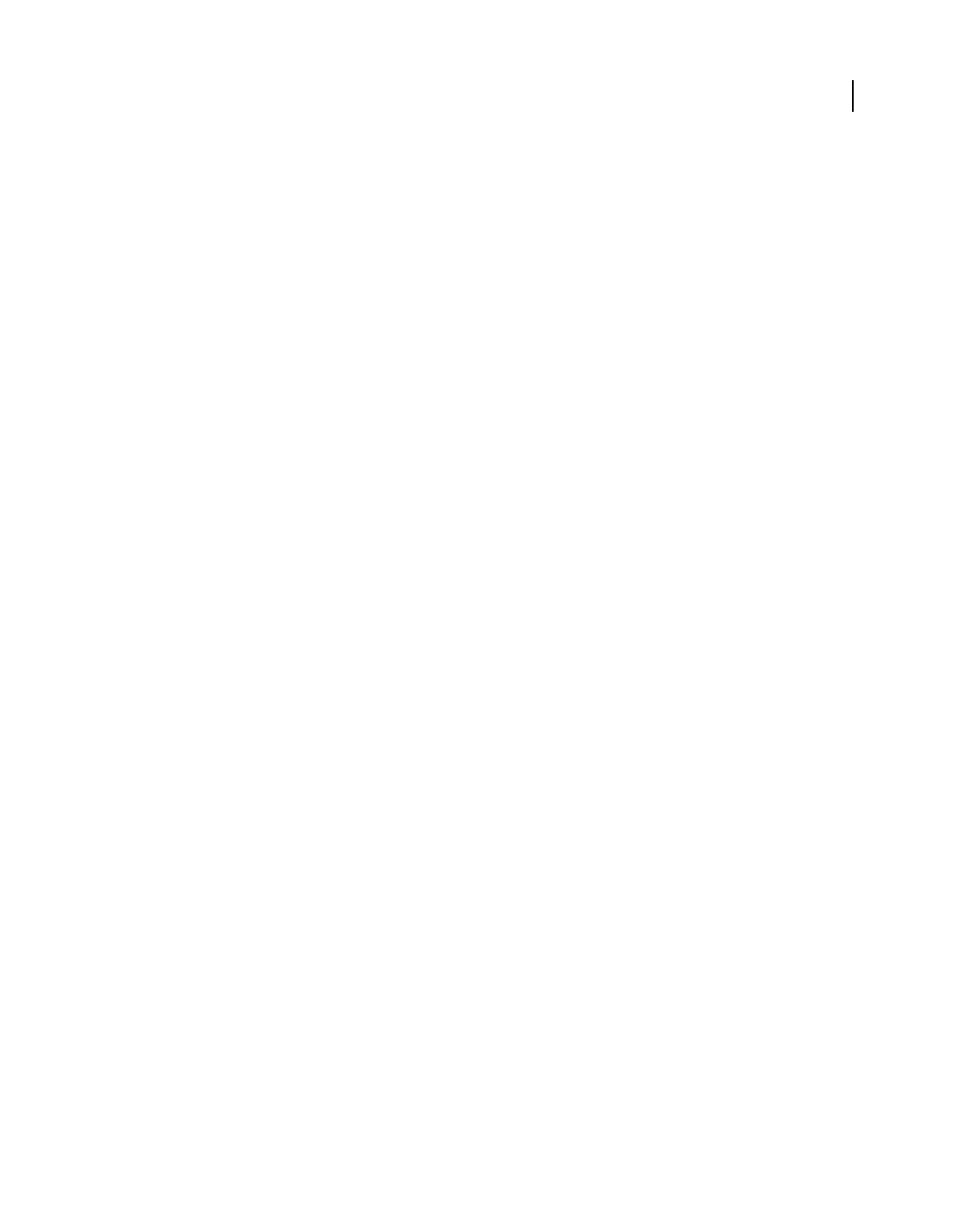
428
USING ACROBAT 9 PRO EXTENDED
Color management
Last updated 9/30/2011
Assign Current Working Space [working space] Assigns the working space profile to the document.
Assign Profile Lets you select a different profile. The application assigns the new profile to the document without
converting colors to the profile space. This may dramatically change the appearance of the colors as displayed on your
monitor.
3Choose a rendering intent for each type of graphic in your document. For each graphic type, you can choose one
of the four standard intents, or the Use Color Settings Intent, which uses the rendering intent currently specified in
the Color Settings dialog box. For more information on rendering intents, search in Help.
The graphic types include the following:
Solid Color Intent Sets the rendering intent for all vector art (solid areas of color) in InDesign native objects.
Default Image Intent Sets the default rendering intent for bitmap images placed in InDesign. You can still override this
setting on an image-by-image basis.
After-Blending Intent Sets the rendering intent to the proofing or final color space for colors that result from
transparency interactions on the page. Use this option when your document includes transparent objects.
4To preview the effects of the new profile assignment in the document, select Preview, and then click OK.
More Help topics
“Changing the color profile for a document” on page 427
“View or change profiles for imported bitmap images (InDesign)” on page 418
Convert document colors to another profile (Photoshop)
1Choose Edit > Convert To Profile.
2Under Destination Space, choose the color profile to which you want to convert the document’s colors. The
document will be converted to and tagged with this new profile.
3Under Conversion Options, specify a color management engine, a rendering intent, and black point and dither
options (if available). (See “Color conversion options” on page 432.)
4To flatten all layers of the document onto a single layer upon conversion, select Flatten Image.
5To preview the effects of the conversion in the document, select Preview.
More Help topics
“Changing the color profile for a document” on page 427
Convert document colors to another profile
You convert colors in a PDF using the Convert Colors tool on the Print Production toolbar. For more information, see
the color conversion topics in Acrobat Help.
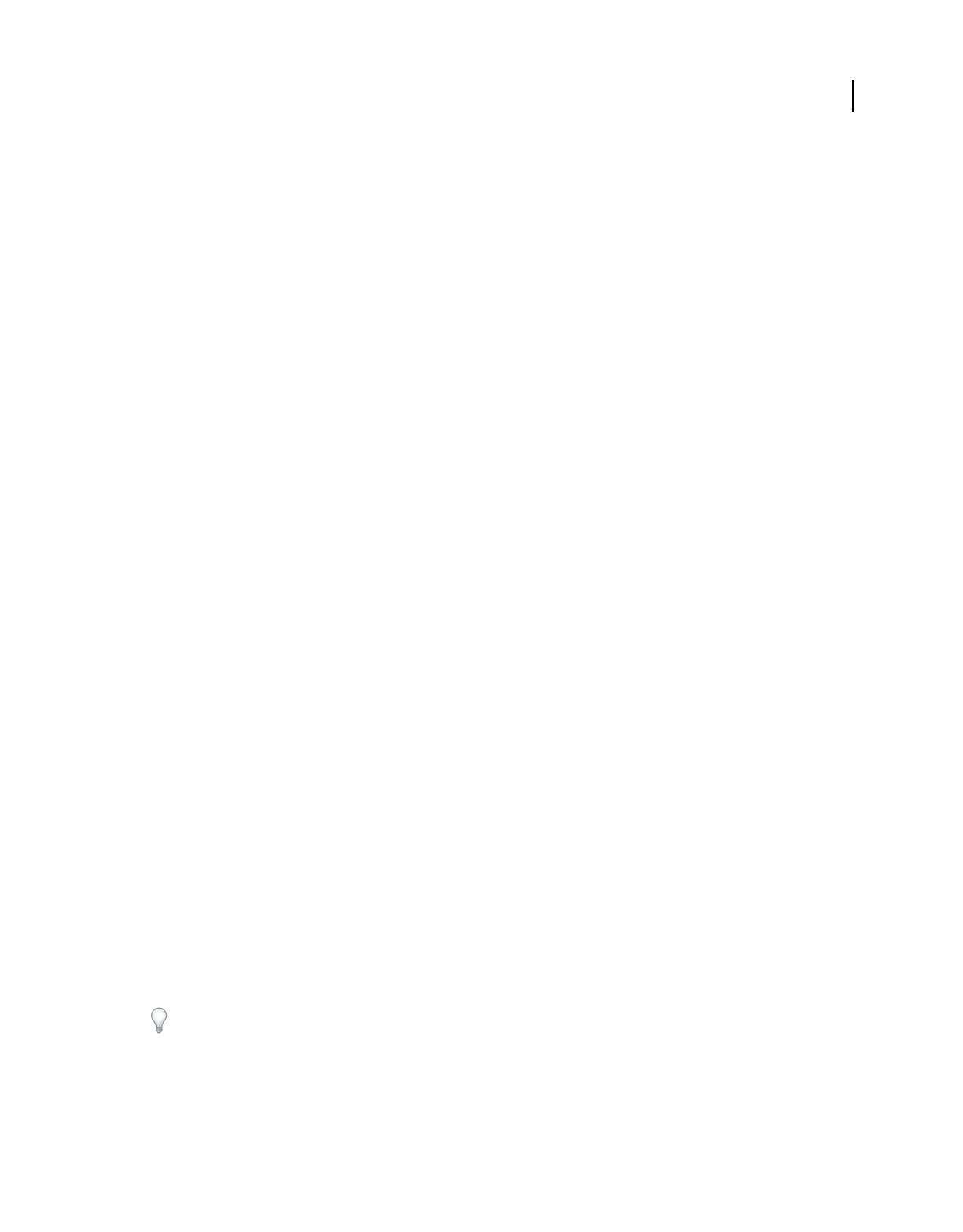
429
USING ACROBAT 9 PRO EXTENDED
Color management
Last updated 9/30/2011
Color settings
Customize color settings
For most color-managed workflows, it is best to use a preset color setting that has been tested by Adobe Systems.
Changing specific options is recommended only if you are knowledgeable about color management and very confident
about the changes you make.
After you customize options, you can save them as a preset. Saving color settings ensures that you can reuse them and
share them with other users or applications.
•To save color settings as a preset, click Save in the Color Settings dialog box. To ensure that the application displays
the setting name in the Color Settings dialog box, save the file in the default location. If you save the file to a different
location, you must load the file before you can select the setting.
•To load a color settings preset that’s not saved in the standard location, click Load in the Color Settings dialog box,
select the file you want to load, and click Open.
Note: In Acrobat, you cannot save customized color settings. To share customized color settings with Acrobat, you must
create the file in InDesign, Illustrator, or Photoshop, and then save it in the default Settings folder. It will then be available
in the Color Management category of the Preferences dialog box. You can also add settings manually to the default
Settings folder.
About color working spaces
A working space is an intermediate color space used to define and edit color in Adobe applications. Each color model
has a working space profile associated with it. You can choose working space profiles in the Color Settings dialog box.
A working space profile acts as the source profile for newly created documents that use the associated color model. For
example, if Adobe RGB (1998) is the current RGB working space profile, each new RGB document that you create will
use colors within the Adobe RGB (1998) gamut. Working spaces also determine the appearance of colors in untagged
documents.
If you open a document embedded with a color profile that doesn’t match the working space profile, the application
uses a color management policy to determine how to handle the color data. In most cases, the default policy is to
preserve the embedded profile.
More Help topics
“About missing and mismatched color profiles” on page 430
“Color management policy options” on page 431
Working space options
To display working space options in Photoshop, Illustrator and InDesign, choose Edit > Color Settings. In Acrobat,
select the Color Management category of the Preferences dialog box.
To view a description of any profile, select the profile and then position the pointer over the profile name. The
description appears at the bottom of the dialog box.
RGB Determines the RGB color space of the application. In general, it’s best to choose Adobe RGB or sRGB, rather
than the profile for a specific device (such as a monitor profile).
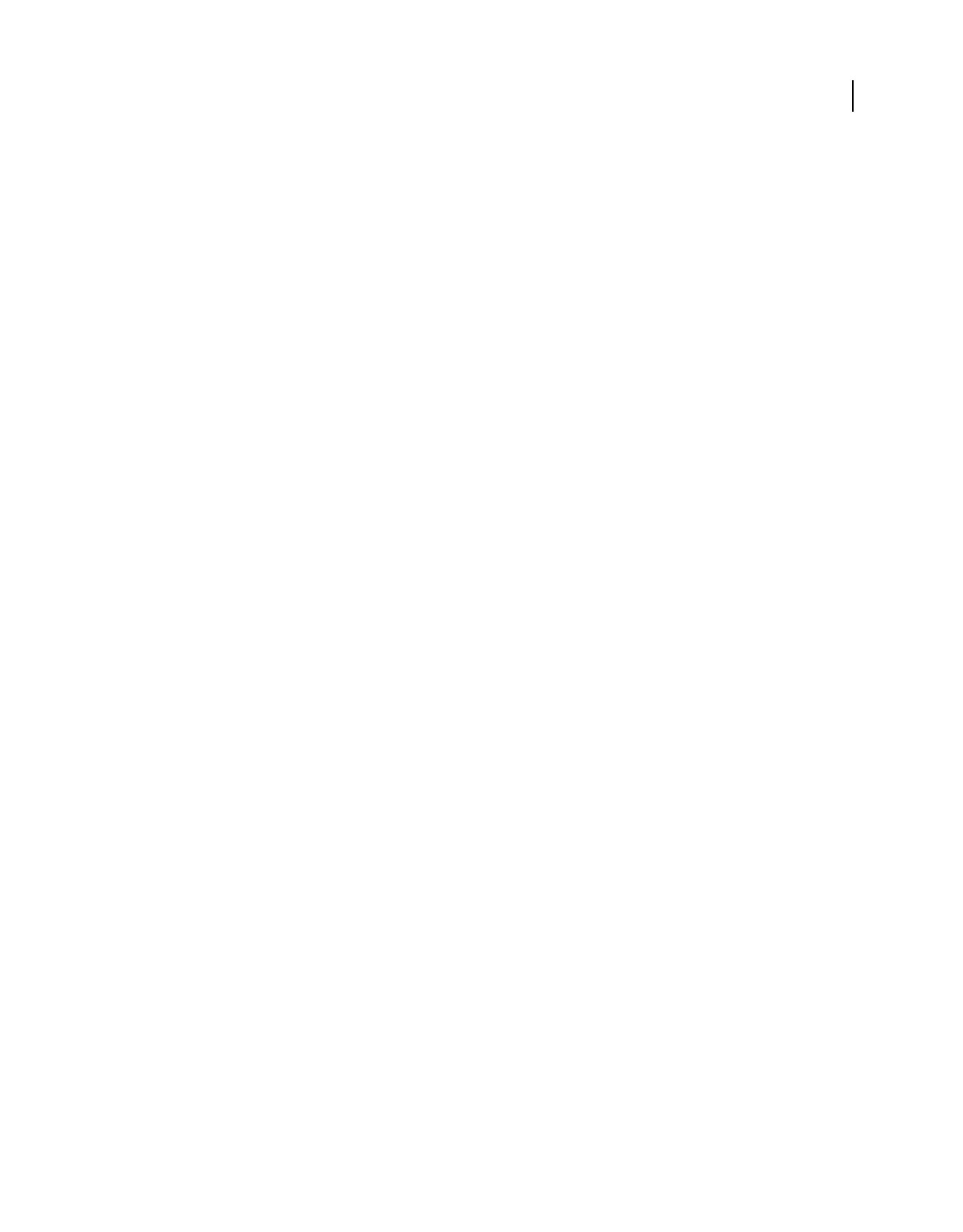
430
USING ACROBAT 9 PRO EXTENDED
Color management
Last updated 9/30/2011
sRGB is recommended when you prepare images for the web, because it defines the color space of the standard
monitor used to view images on the web. sRGB is also a good choice when you work with images from consumer-level
digital cameras, because most of these cameras use sRGB as their default color space.
Adobe RGB is recommended when you prepare documents for print, because Adobe RGB’s gamut includes some
printable colors (cyans and blues in particular) that can’t be defined using sRGB. Adobe RGB is also a good choice
when working with images from professional-level digital cameras, because most of these cameras use Adobe RGB as
their default color space.
CMYK Determines the CMYK color space of the application. All CMYK working spaces are device-dependent,
meaning that they are based on actual ink and paper combinations. The CMYK working spaces Adobe supplies are
based on standard commercial print conditions.
Gray (Photoshop) or Grayscale (Acrobat) Determines the grayscale color space of the application.
Spot (Photoshop) Specifies the dot gain to use when displaying spot color channels and duotones.
Note: In Acrobat, you can use the color space in an embedded output intent instead of a document color space for viewing
and printing. For more information on output intents, see Acrobat Help.
Adobe applications ship with a standard set of working space profiles that have been recommended and tested by
Adobe Systems for most color management workflows. By default, only these profiles appear in the working space
menus. To display additional color profiles that you have installed on your system, select Advanced Mode (Illustrator
and InDesign) or More Options (Photoshop). A color profile must be bi-directional (that is, contain specifications for
translating both into and out of color spaces) in order to appear in the working space menus.
Note: In Photoshop, you can create custom working space profiles. However, Adobe recommends that you use a standard
working space profile rather than create a custom profile. For more information, see the Photoshop support
knowledgebase at www.adobe.com/support/products/photoshop.html.
About missing and mismatched color profiles
For a newly created document, the color workflow usually operates seamlessly: Unless specified otherwise, the
document uses the working space profile associated with its color mode for creating and editing colors.
However, some existing documents may not use the working space profile that you have specified, and some existing
documents may not be color-managed. It is common to encounter the following exceptions to your color-managed
workflow:
•You might open a document or import color data (for example, by copying and pasting or dragging and dropping)
from a document that is not tagged with a profile. This is often the case when you open a document created in an
application that either does not support color management or has color management turned off.
•You might open a document or import color data from a document that is tagged with a profile different from the
current working space. This may be the case when you open a document that was created using different color
management settings, or scanned and tagged with a scanner profile.
In either case, the application uses a color management policy to decide how to handle the color data in the document.
If the profile is missing or does not match the working space, the application may display a warning message,
depending on options you set in the Color Settings dialog box. Profile warnings are turned off by default, but you can
turn them on to ensure the appropriate color management of documents on a case-by-case basis. The warning
messages vary between applications, but in general you have the following options:
•(Recommended) Leave the document or imported color data as it is. For example, you can choose to use the
embedded profile (if one exists), leave the document without a color profile (if one doesn’t exist), or preserve the
numbers in pasted color data.
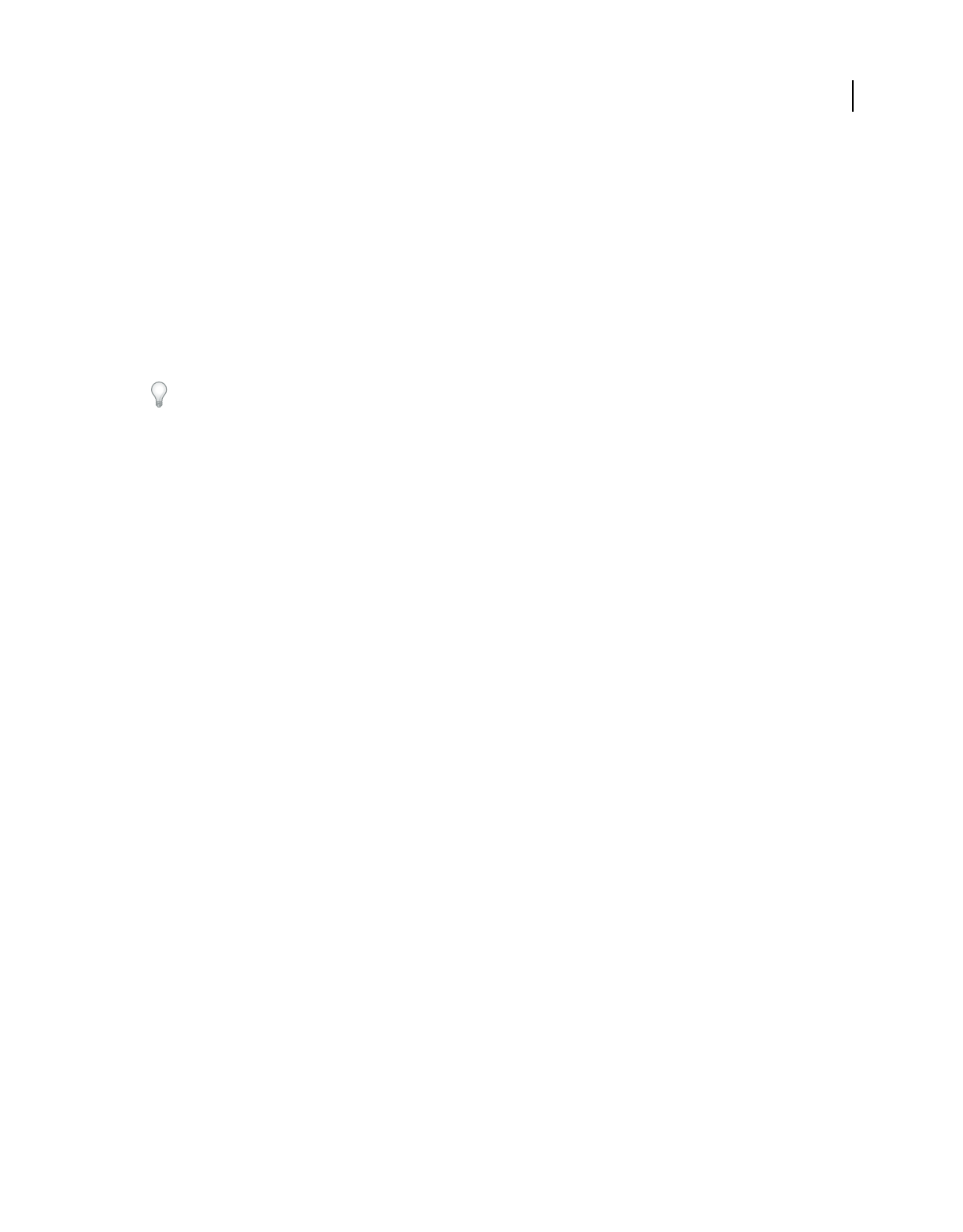
431
USING ACROBAT 9 PRO EXTENDED
Color management
Last updated 9/30/2011
•Adjust the document or imported color data. For example, when opening a document with a missing color profile,
you can choose to assign the current working space profile or a different profile. When opening a document with
a mismatched color profile, you can choose to discard the profile or convert the colors to the current working space.
When importing color data, you can choose to convert the colors to the current working space in order to preserve
their appearance.
Color management policy options
A color management policy determines how the application handles color data when you open a document or import
an image. You can choose different policies for RGB and CMYK images, and you can specify when you want warning
messages to appear. To display color management policy options, choose Edit
> Color Settings.
To view a description of a policy, select the policy and then position the pointer over the policy name. The description
appears at the bottom of the dialog box.
RGB, CMYK, And Gray Specifies a policy to follow when bringing colors into the current working space (either by
opening files or importing images into the current document). (The Grayscale option is available for Photoshop only.)
Choose from the following options:
•Preserve Embedded Profiles Always preserves embedded color profiles when opening files. This is the
recommended option for most workflows because it provides consistent color management. One exception is if you’re
concerned about preserving CMYK numbers, in which case you should select Preserve Numbers (Ignore Linked
Profiles) instead.
•Convert To Working Space Converts colors to the current working space profile when opening files and importing
images. Select this option if you want to force all colors to use a single profile (the current working space profile).
•Preserve Numbers (Ignore Linked Profiles) This option is available in InDesign and Illustrator for CMYK.
Preserves color numbers when opening files and importing images, but still allows you to use color management to
view colors accurately in Adobe applications. Select this option if you want to use a safe CMYK workflow. In InDesign,
you can override this policy on a per-object basis by choosing Object
> Image Color Settings.
•Off Ignores embedded color profiles when opening files and importing images, and does not assign the working
space profile to new documents. Select this option if you want to discard any color metadata provided by the original
document creator.
Profile Mismatches: Ask When Opening Displays a message whenever you open a document tagged with a profile
other than the current working space. You will be given the option to override the policy’s default behavior. Select this
option if you want to ensure the appropriate color management of documents on a case-by-case basis.
Profile Mismatches: Ask When Pasting Displays a message whenever color profile mismatches occur as colors are
imported into a document through pasting or dragging-and-dropping. You will be given the option to override the
policy’s default behavior. Select this option if you want to ensure the appropriate color management of pasted colors
on a case-by-case basis.
Missing Profiles: Ask When Opening Displays a message whenever you open an untagged document. You will be given
the option to override the policy’s default behavior. Select this option if you want to ensure the appropriate color
management of documents on a case-by-case basis.
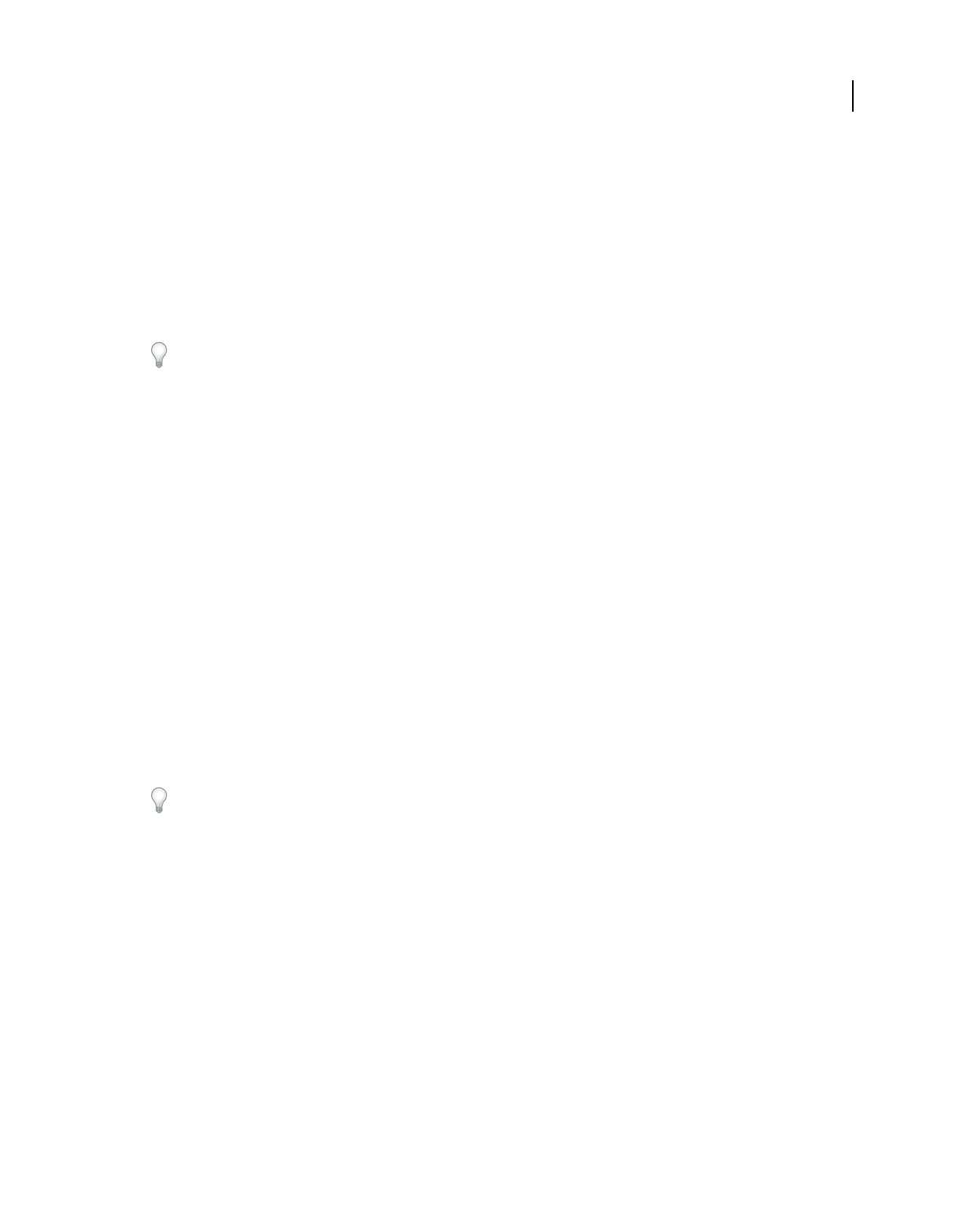
432
USING ACROBAT 9 PRO EXTENDED
Color management
Last updated 9/30/2011
Color conversion options
Color conversion options let you control how the application handles the colors in a document as it moves from one
color space to another. Changing these options is recommended only if you are knowledgeable about color
management and very confident about the changes you make. To display conversion options, choose Edit
> Color
Settings, and select Advanced Mode (Illustrator and InDesign) or More Options (Photoshop). In Acrobat, select the
Color Management category of the Preferences dialog box.
Engine Specifies the Color Management Module (CMM) used to map the gamut of one color space to the gamut of
another. For most users, the default Adobe (ACE) engine fulfills all conversion needs.
To view a description of an engine or intent option, select the option and then position the pointer over the option
name. The description appears at the bottom of the dialog box.
Intent (Photoshop, Illustrator, InDesign) Specifies the rendering intent used to translate one color space to another.
Differences between rendering intents are apparent only when you print a document or convert it to a different
working space.
Use Black Point Compensation Ensures that the shadow detail in the image is preserved by simulating the full dynamic
range of the output device. Select this option if you plan to use black point compensation when printing (which is
recommended in most situations).
Use Dither (Photoshop) Controls whether to dither colors when converting 8-bit-per-channel images between color
spaces. When the Use Dither option is selected, Photoshop mixes colors in the destination color space to simulate a
missing color that existed in the source space. Although dithering helps to reduce the blocky or banded appearance of
an image, it may also result in larger file sizes when images are compressed for web use.
About rendering intents
A rendering intent determines how a color management system handles color conversion from one color space to
another. Different rendering intents use different rules to determine how the source colors are adjusted; for example,
colors that fall inside the destination gamut may remain unchanged, or they may be adjusted to preserve the original
range of visual relationships when translated to a smaller destination gamut. The result of choosing a rendering intent
depends on the graphical content of documents and on the profiles used to specify color spaces. Some profiles produce
identical results for different rendering intents.
In general, it is best to use the default rendering intent for the selected color setting, which has been tested by Adobe
Systems to meet industry standards. For example, if you choose a color setting for North America or Europe, the
default rendering intent is Relative Colorimetric. If you choose a color setting for Japan, the default rendering intent is
Perceptual.
You can select a rendering intent when you set color conversion options for the color management system, soft-proof
colors, and print artwork:
Perceptual Aims to preserve the visual relationship between colors so it’s perceived as natural to the human eye, even
though the color values themselves may change. This intent is suitable for photographic images with lots of out-of-
gamut colors. This is the standard rendering intent for the Japanese printing industry.
Saturation Tries to produce vivid colors in an image at the expense of color accuracy. This rendering intent is suitable
for business graphics like graphs or charts, where bright saturated colors are more important than the exact
relationship between colors.
Relative Colorimetric Compares the extreme highlight of the source color space to that of the destination color space
and shifts all colors accordingly. Out-of-gamut colors are shifted to the closest reproducible color in the destination
color space. Relative Colorimetric preserves more of the original colors in an image than Perceptual. This is the
standard rendering intent for printing in North America and Europe.
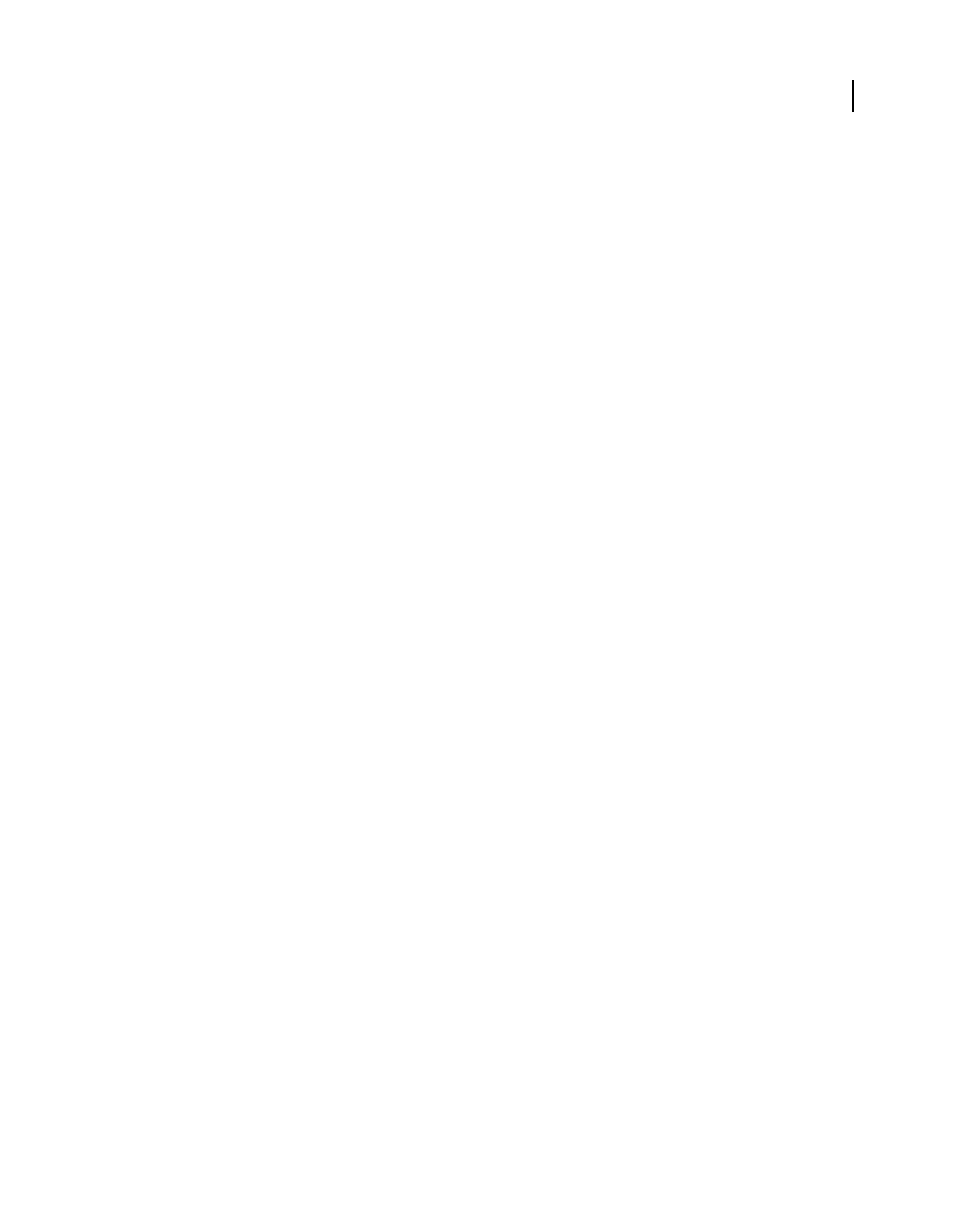
433
USING ACROBAT 9 PRO EXTENDED
Color management
Last updated 9/30/2011
Absolute Colorimetric Leaves colors that fall inside the destination gamut unchanged. Out-of-gamut colors are
clipped. No scaling of colors to destination white point is performed. This intent aims to maintain color accuracy at
the expense of preserving relationships between colors and is suitable for proofing to simulate the output of a
particular device. This intent is particularly useful for previewing how paper color affects printed colors.
Advanced controls in Photoshop
In Photoshop you display advanced controls for managing color by choosing Edit > Color Settings and selecting More
Options.
Desaturate Monitor Colors By Determines whether to desaturate colors by the specified amount when displayed on
the monitor. When selected, this option can aid in visualizing the full range of color spaces with gamuts larger than
that of the monitor. However, this causes a mismatch between the monitor display and the output. When the option
is deselected, distinct colors in the image may display as a single color.
Blend RGB Colors Using Gamma Controls how RGB colors blend together to produce composite data (for example,
when you blend or paint layers using Normal mode). When the option is selected, RGB colors are blended in the color
space corresponding to the specified gamma. A gamma of 1.00 is considered “colorimetrically correct” and should
result in the fewest edge artifacts. When the option is deselected, RGB colors are blended directly in the document’s
color space.
Note: When you select Blend RGB Colors Using Gamma, layered documents will look different when displayed in other
applications than they do in Photoshop.
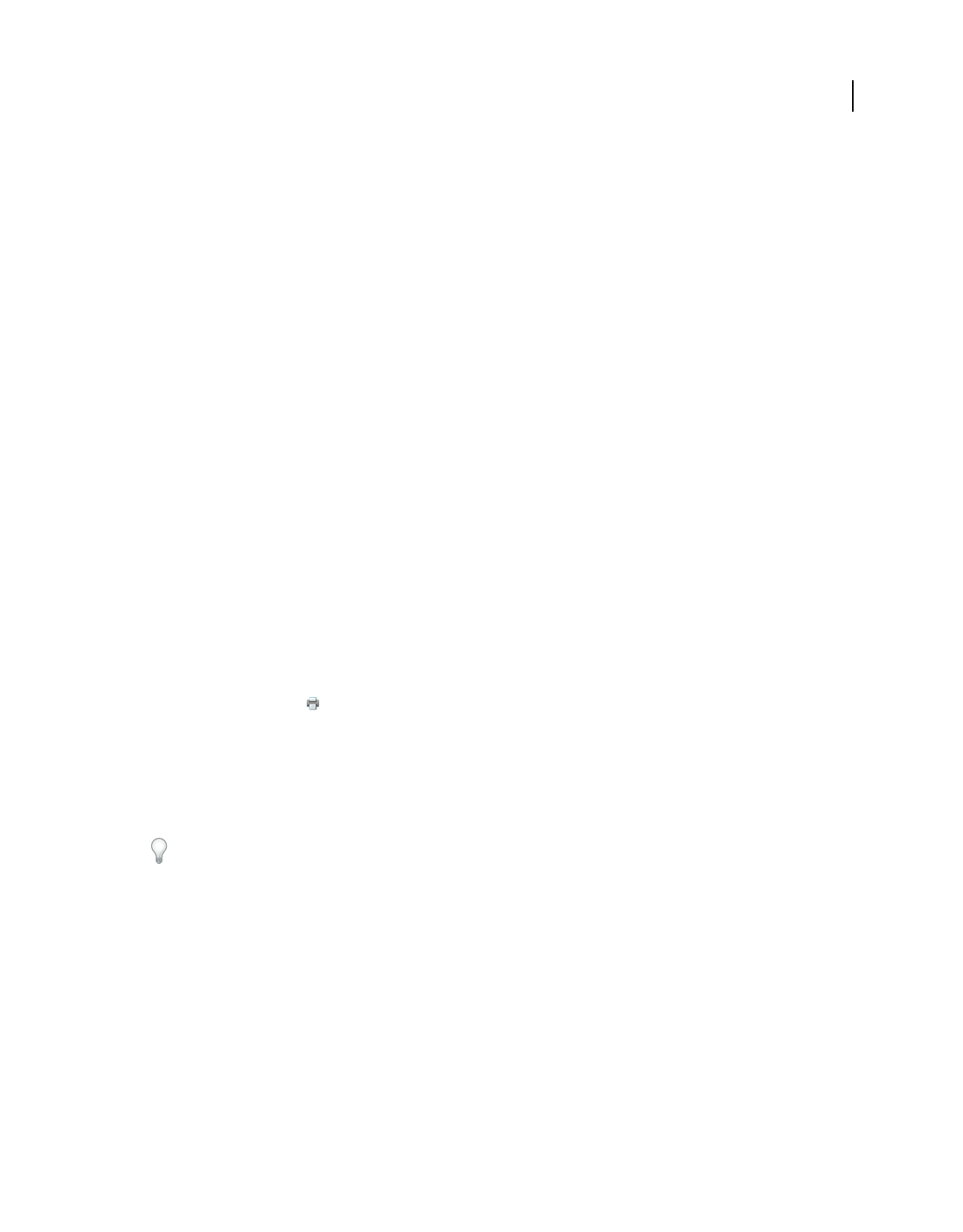
434
Last updated 9/30/2011
Chapter 15: Printing
Whether you send a quick draft to an inkjet or laser printer, provide a multicolored document to an outside service
provider, or print a complex technical document with custom page sizes, you can set options in the Print dialog box
to ensure that the finished document appears as intended.
For more information on printing, see these resources:
•Forums on printing and prepress: acrobatusers.com/forums/aucbb/
•Adobe Print Resource Center: www.adobe.com/go/print_resource
Basic printing tasks
Print a PDF
If the desired printing option is in the Print dialog box, set it there rather than through the printer driver. The
computer you wish to print an Adobe® PDF from must be connected either to a local, shared, or network printer and
be configured to use that printer.
1Make sure that you’ve installed the correct printer driver for your printer.
2Choose File > Print Setup to choose a paper size, page orientation, and other general printing options. The options
vary with different printers and drivers. See your printer driver documentation for details.
3To print comments, such as sticky notes, in the Preferences dialog box, choose Commenting and select Print Notes
And Pop-ups.
4Click the Print button , or choose File > Print.
5Choose a printer from the menu at the top of the Print dialog box.
6Set additional printer driver options in your operating system.
7To print comments or forms, select an option from the Comments And Forms pop-up menu.
8Indicate which pages you want to print, and then click OK.
To troubleshoot printing problems, click the Printing Tips button at the bottom of the Print dialog box.
Options in the Print dialog box
Most of the options in the Adobe Acrobat® Print dialog box are the same for other applications, however there will be
some minor variations that are operating system specific.
Comments And Forms Specifies which visible content prints.
•Document Prints the document contents and form fields.
•Document And Markups Prints document contents, form fields, and comments.
•Document And Stamps Prints the document, form fields, and stamps, but no other markups, such as note
comments and pencil lines.
•Form Fields Only Prints interactive form fields but doesn’t print document contents.
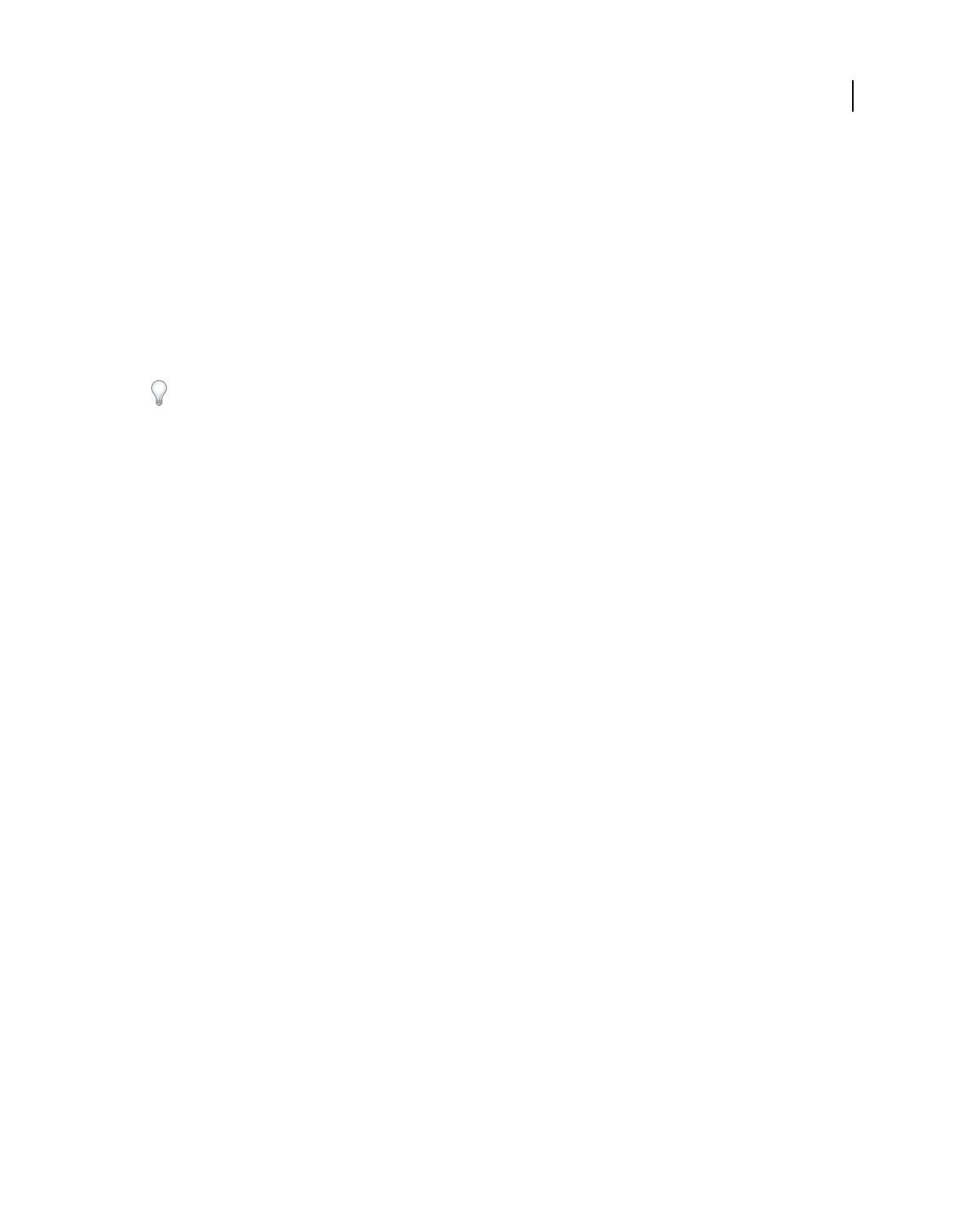
435
USING ACROBAT 9 PRO EXTENDED
Printing
Last updated 9/30/2011
Current View/Selected Graphic Prints the page area (including text, comments, and so on) that is visible in the current
view. The option name changes depending on whether you have no pages selected (Current View), a page or pages
selected (Selected Pages), or an area on a page selected using the Snapshot tool (Selected Graphic).
Current Page Prints the page that is visible in the current view.
Pages Specifies the range of pages to print in the open PDF. Separate numbers in a range by using a hyphen, and
separate multiple pages or ranges by using commas or spaces. If the Use Logical Page Numbers option is selected in
Page Display Preferences, you can enter numbers that match the numbering printed on the pages using roman
numerals or actual page numbers. For example, if the first page of a document is numbered iii, you can enter iii or 1
to print that page. Selecting Odd Pages Only or Even Pages Only affects which pages in a range print. For example, in
a range that includes 2, 7–10 with Even Pages Only selected, only pages 2, 8, and 10 will print.
To print from a specific page to the end of the document, enter the page with a hyphen. For example, “11-” prints page
11 to the last page of the document.
Subset Choose All Pages In Range, or choose Odd Pages Only or Even Pages Only to print only those pages within
the specified range.
Reverse Pages Prints pages in reverse order. If page ranges are entered, the pages print opposite of the order in which
they were entered. For example, if the Pages box shows 3–5, 7–10, selecting Reverse Pages prints pages 10–7, and then
5–3.
Page Scaling Reduces, enlarges, or divides pages when printing.
•None Prints the upper left or center of a page (if auto-rotated and centered) without scaling. Pages or selections
that don’t fit on the paper are cropped.
•Fit To Printable Area Reduces or enlarges each page to fit the printable area of the currently selected paper size. For
PostScript® printers, the PPD determines the printable area of the paper.
•Shrink To Printable Area Shrinks large pages to fit the currently selected paper size but doesn’t enlarge small pages.
If an area is selected and is larger than the printable area of the currently selected paper, it’s scaled to fit the printable
area. This option is always active during N-up printing.l
•Tile Large Pages Applies tiling to pages that are larger than the selected paper size at the specified scale. These
pages are mapped to multiple sheets of paper. If this option is selected, you can also specify settings for Tile Scale,
Overlap, Cut Marks, and Labels.
•Tile All Pages Applies tiling to all pages, regardless of size. However, only the pages that are larger than the selected
paper size at the specified scale are mapped to multiple sheets of paper. If this option is selected, you can also specify
settings for Tile Scale, Overlap, Cut Marks, and Labels.
•Multiple Pages Per Sheet Enables N-up printing, where multiple pages print on the same sheet of paper. If this
option is selected, you can also specify settings for Pages Per Sheet, Page Order, Print Page Border, and Auto-Rotate
Pages.
Note: N-up printing in Acrobat is independent of the N-up printing features of printer drivers. The Acrobat print settings
don’t reflect the N-up settings of the printer drivers. Select N-up printing either in Acrobat or in the printer driver, but
not both.
•Booklet Printing Prints multiple pages on the same sheet of paper in the order required to read correctly when
folded. The printer must support duplex printing (printing on both sides of the sheet). Acrobat automatically enables
duplex printing, if available, for booklet printing.
Pages Per Sheet Prints a predefined number of pages, or a custom number (up to 99), horizontally and vertically
during N-up printing. If you select a predefined number from the menu, Acrobat automatically selects the best paper
orientation.
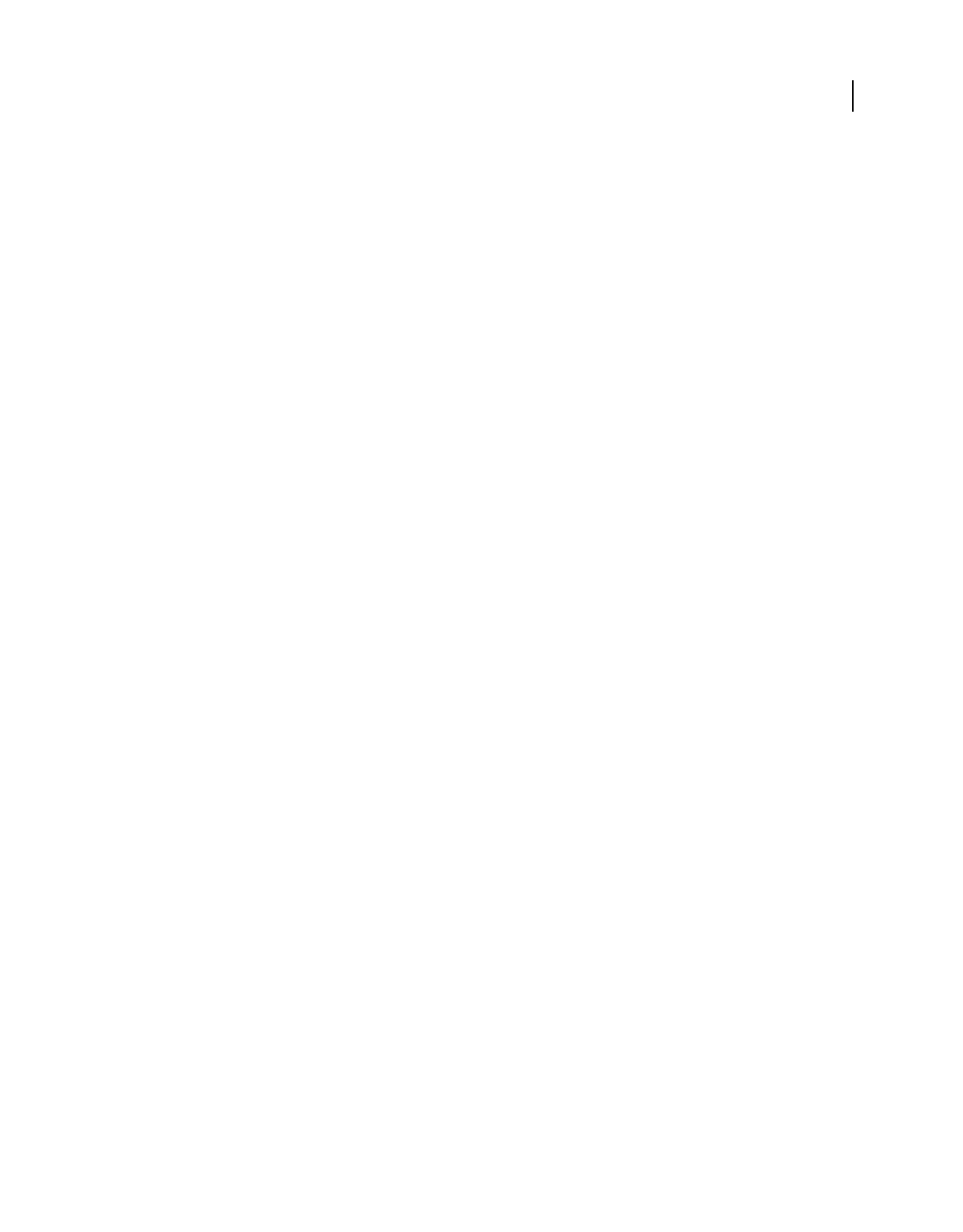
436
USING ACROBAT 9 PRO EXTENDED
Printing
Last updated 9/30/2011
Page Order Defines how the pages are ordered on paper during N-up printing. Horizontal places pages from left to
right, top to bottom. Horizontal Reversed places pages from right to left, top to bottom. Vertical places pages top to
bottom, left to right. Vertical Reversed places pages top to bottom, right to left. Both reversed options are suitable for
Asian-language documents.
Print Page Border Draws the crop box (the page boundary of PDF pages) during N-up printing.
Auto-Rotate And Center Automatically selects the page orientation that best matches the content and paper. For
example, a spreadsheet could print horizontally, while a newsletter could print vertically. The Auto-Rotate And Center
option overrides the orientation selected in Print Setup.
Choose Paper Source By PDF Page Size (Windows) Uses the PDF page size to determine the output tray rather than
the page setup option. This option is useful for printing PDFs that contain multiple page sizes on printers that have
different-sized output trays.
Print To File (Windows) Creates a device-dependent PostScript file of the document. The resulting file contains code
for enabling and controlling specific device features, making it less compatible with devices other than the target
device. For better results when creating PostScript files, use the Save As PostScript command. The Save As PostScript
command isn’t available in Adobe Reader®.
Note: You don’t need to have a PostScript printer to create a PostScript file.
Print Color As Black (Windows) Forces all nonwhite color to print as black. This option is useful for printing
engineering drawings that have lightly colored lines. This option does not change the settings for print preview, but it
does affect the color settings in the Advanced Print Setup dialog box.
Printing Tips If you’re connected to the Internet, this option connects to the Adobe website for information on how
to troubleshoot printing problems.
Advanced Opens one or more panels for setting additional printing options.
Summarize Comments Creates a separate, printable PDF of the comments in a document. This option is unavailable
when you print from a web browser or print multiple documents in PDF Portfolios. See “Print a comment summary”
on page 178.
More Help topics
“Downloading Asian fonts to a printer” on page 443
“Create print presets” on page 437
Print a portion of a page
1Choose Tools > Select & Zoom > Snapshot Tool.
2Drag around the area you want to print.
Acrobat copies the selected area to the clipboard.
3Choose File > Print to print the selection.
Print layers
Normally, when you print a PDF that contains layers, just the content that is visible on-screen is printed. However, the
creator of a layered PDF can specify that some layered content, such as watermarks or confidential information, must
(or must not) print, regardless of its visibility on-screen. If the document is designed to print differently from how it
currently appears on-screen, a message may appear in the Print dialog box. The Preview image in the Print dialog box
always shows the page as it will print.
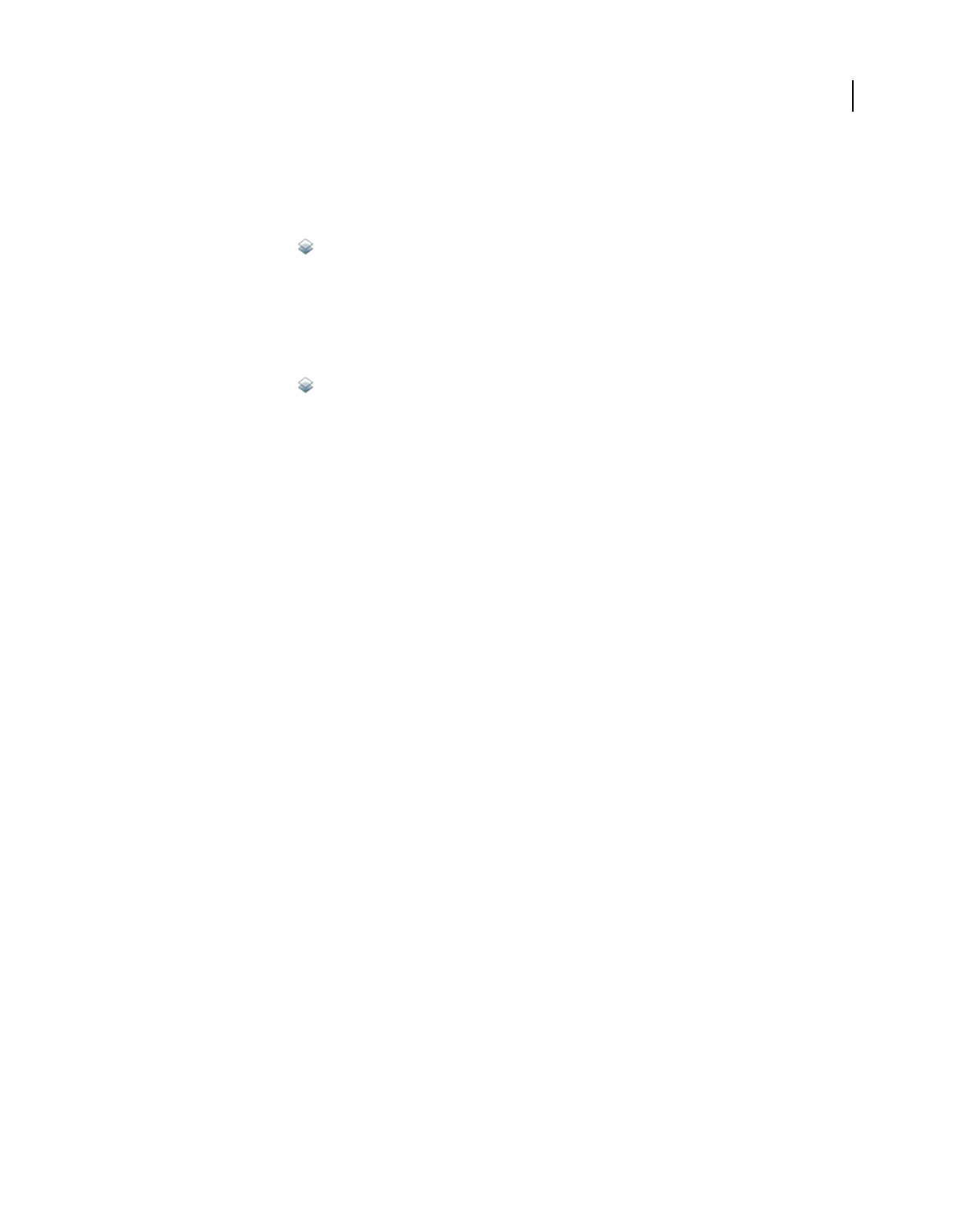
437
USING ACROBAT 9 PRO EXTENDED
Printing
Last updated 9/30/2011
Note: To work with layers in Acrobat, convert the source document to PDF using a preset that preserves layers, such as
Acrobat 6 (PDF 1.5) or later.
View how layers print
1Click the Layers icon in the navigation panel.
2Choose Apply Print Overrides from the Options menu.
Note: Depending on the visibility settings specified when the PDF was created, Apply Print Overrides may be unavailable
in the Options menu.
Change print settings for a layer
1Click the Layers icon in the navigation panel.
2Expand the layers area, select a layer, and then select Layer Properties from the Options menu.
3In the Layer Properties dialog box, choose one of the following from the Print pop-up menu:
Always Prints Forces the layer to print.
Never Prints Forces the layer not to print.
Prints When Visible Matches printed output to on-screen visibility.
Create print presets
A PDF can contain a set of print presets, a group of document-specific values that is used to set basic print options. By
creating a print preset for a document, you can avoid manually setting certain options in the Print dialog box each time
you print the document. It’s best to define print settings for a PDF at the time that you create it, but print presets
provide a means to add basic print settings to a PDF at any time.
1Choose File > Properties, and click the Advanced tab.
2In the Print Dialog Presets section, set options and click OK.
The next time you open the Print dialog box, the values will be set to the print preset values. These settings are also
used when you print individual documents in a PDF Portfolio.
Note: To retain a print preset for a PDF, you must save the PDF after creating the print preset.
Print Dialog Presets
Page Scaling Prepopulates the Page Scaling option in the Print dialog box with the option you choose:
•Default Uses the application default setting, which is Shrink To Printable Area.
•None Prevents automatic scaling to fit the printable area. This setting is useful for preserving the scale of page
content in engineering documents, or for ensuring that documents print at a particular point size to be legal.
DuplexMode For best results, the selected printer should support duplex printing if you select a duplex option.
•Simplex Prints on one side of the paper.
•Duplex Flip Long Edge Prints on both sides of the paper; the paper flips along the long edge.
•Duplex Flip Short Edge Prints on both sides of the paper; the paper flips along the short edge.
Paper Source By Page Size Selects the option by the same name in the Print dialog box. Uses the PDF page size to
determine the output tray rather than the page setup option. This option is useful for printing PDFs that contain
multiple page sizes on printers that have different-sized output trays.
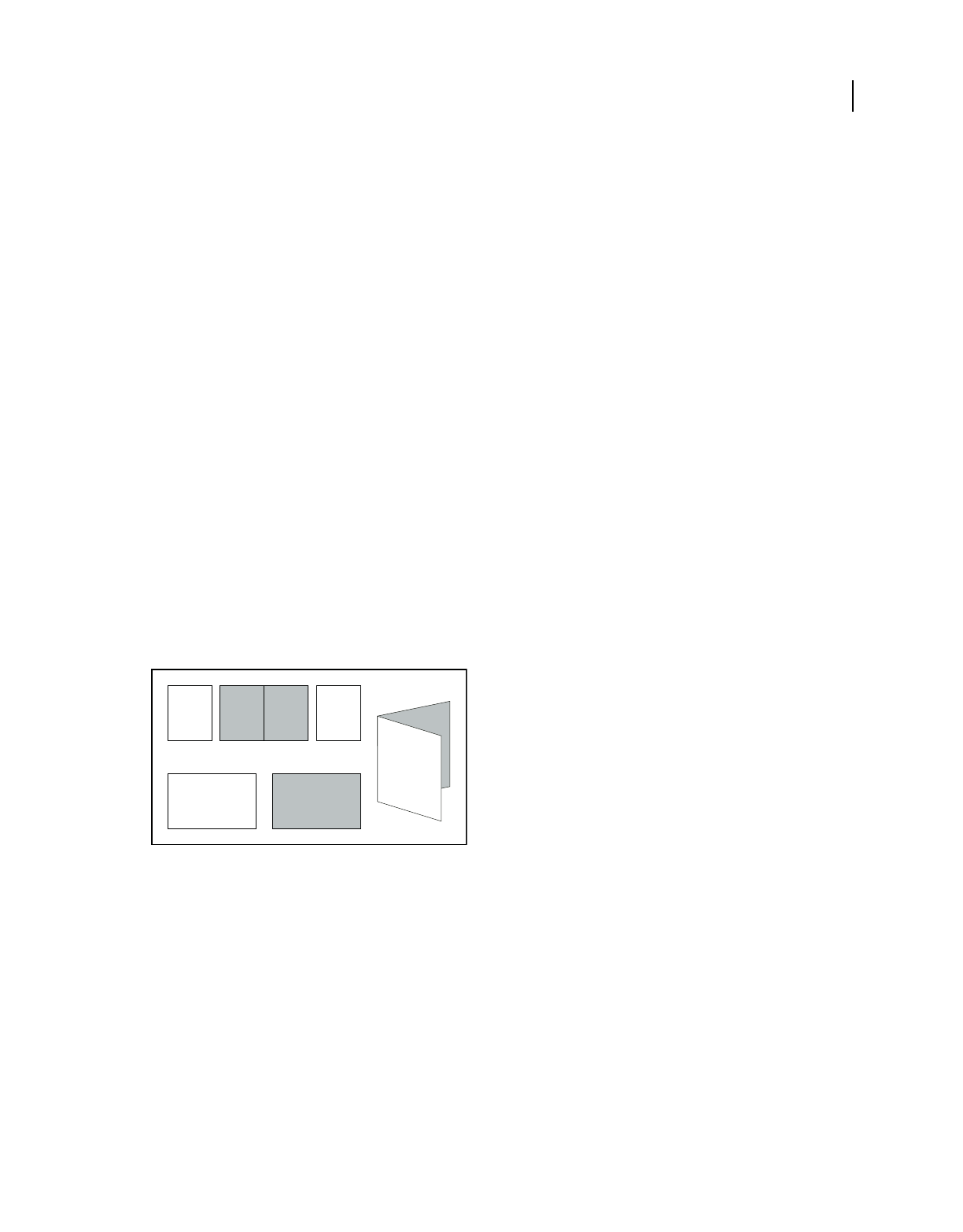
438
USING ACROBAT 9 PRO EXTENDED
Printing
Last updated 9/30/2011
Print Page Range Prepopulates the Pages box in the Print Range section of the Print dialog box with the page ranges
you enter here. This setting is useful in a workflow where documents include both instruction pages and legal pages.
For example, if pages 1–2 represent instructions for filling out a form, and pages 3–5 represent the form, you can set
up your print job to print multiple copies of only the form.
Number Of Copies Prepopulates the Copies box in the Print dialog box. Choose a number from 2 to 5, or choose
Default to use the application default, which is one copy. This limitation prevents multiple unwanted copies from
being printed.
Other ways to print PDFs
About booklets
Booklets are documents with multiple pages arranged on sheets of paper that, when folded, present the correct page
order. You can create 2-up saddle-stitched booklets, where two side-by-side-pages, printed on both sides, are folded
once and fastened along the fold. The first page prints on the same printed sheet as the last page, the second page on
the same sheet as the second-to-last page, and so on. Each page is automatically centered on the sheet, and large pages
are scaled (shrunk) to fit the printable area. When you collate, fold, and staple the double-sided pages, the result is a
single book with correct pagination.
To print booklets, your printer must support either automatic or manual duplex printing (printing on both sides of the
paper). Manual duplex printing requires two separate printing passes: one to print the front side, and another to print
the back side. To find out whether your printer supports duplex printing, check the printer manual, contact the printer
manufacturer, or click the Properties button in the Print dialog box and look for options that mention two-sided or
duplex printing.
Pages arranged in PDF (top), pages arranged in booklet layout (bottom), and pages printed and folded into new booklet
Print a booklet
1Choose File > Print and select the printer.
2Under Page Handling, choose Booklet Printing from the Page Scaling menu.
3In the Print Range area, specify which pages to print:
•To print pages from front to back, select All.
•To divide a large booklet into smaller groupings, select Pages and specify a page range for the first grouping. Print
each page range separately.
•To print certain pages on a different paper or paper stock, specify those pages using the Sheets From/To option.
Click the Properties button and select the correct paper tray and any other options as necessary.
1
1
23
23
4
4
3
1
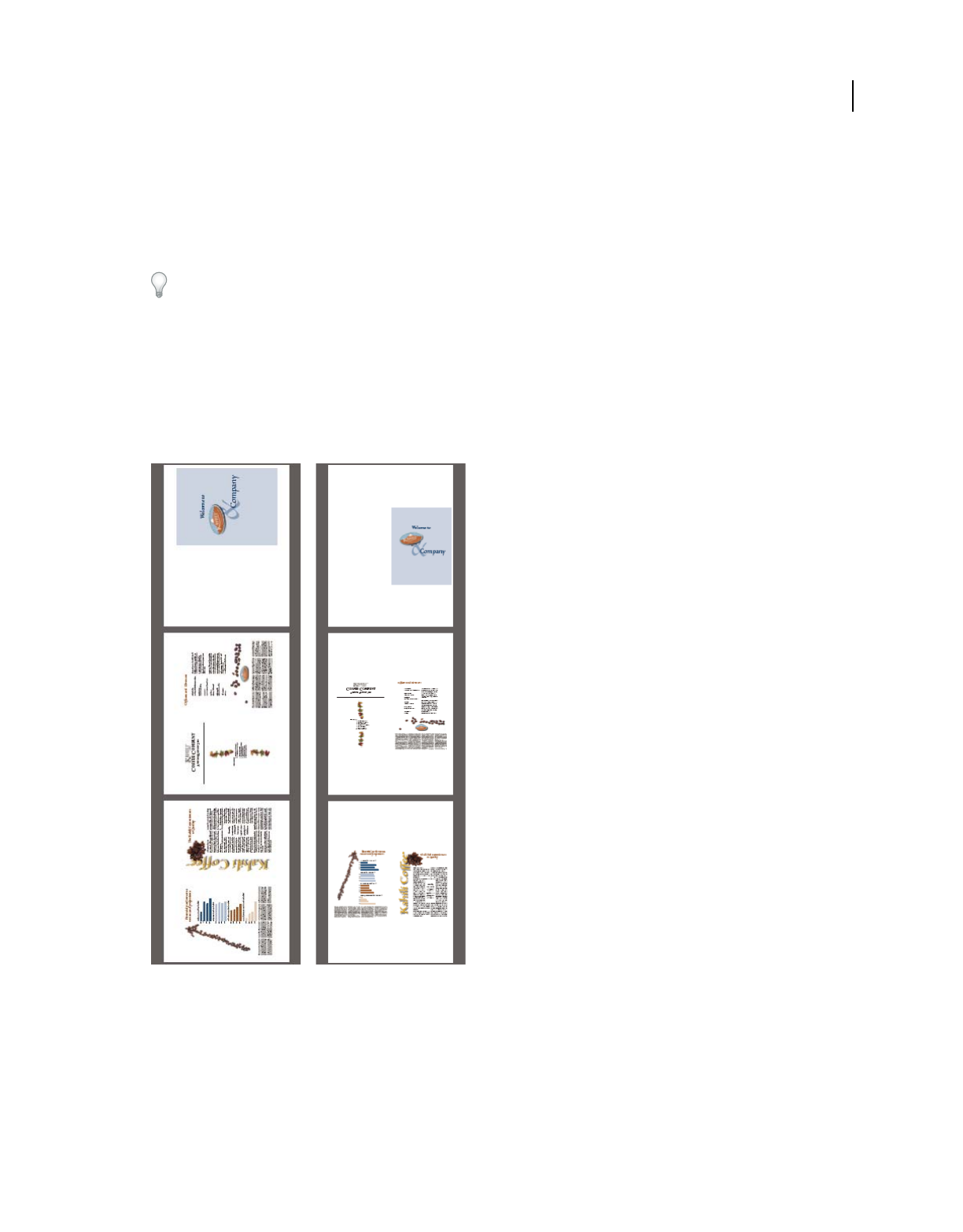
439
USING ACROBAT 9 PRO EXTENDED
Printing
Last updated 9/30/2011
4Choose additional page handling options. The Preview image changes as you specify options.
Booklet Subset Determines which sides of the paper print. Choose Both Sides to automatically print both sides of the
paper (your printer must support automatic duplex printing). Choose Front Side Only to print all pages that appear
on the front side of the paper. After these pages print, flip them, choose File > Print again, and choose Back Side Only.
Depending on the printer model, you might have to turn and reorder the pages to print the back sides.
To prevent others in a shared printing environment from printing on your pages before you print the back side,
consider printing the back side pages using a different paper tray.
Auto-Rotate Pages Automatically rotates each page for the best fit in the printable area.
Sheets From Specifies the first and last sheet to print. Acrobat determines which sheets must print to accommodate
the print job. For example, if you have a 16-page document, then sheets 1 through 4 print.
Binding Determines the orientation for the binding. Choose Left for text read left-to-right; choose Left (Tall) for paper
folded on the long side, where the printable area is long and narrow. Choose Right for text read right-to-left or for
Asian-style vertical reading; choose Right (Tall) for paper folded on the long side.
Compare Right binding with Right (Tall).
Print PDFs in a PDF Portfolio
A PDF Portfolio contains multiple documents wrapped in one PDF. You can print the component PDFs in a PDF
Portfolio individually or together. Documents print in alphabetical order.
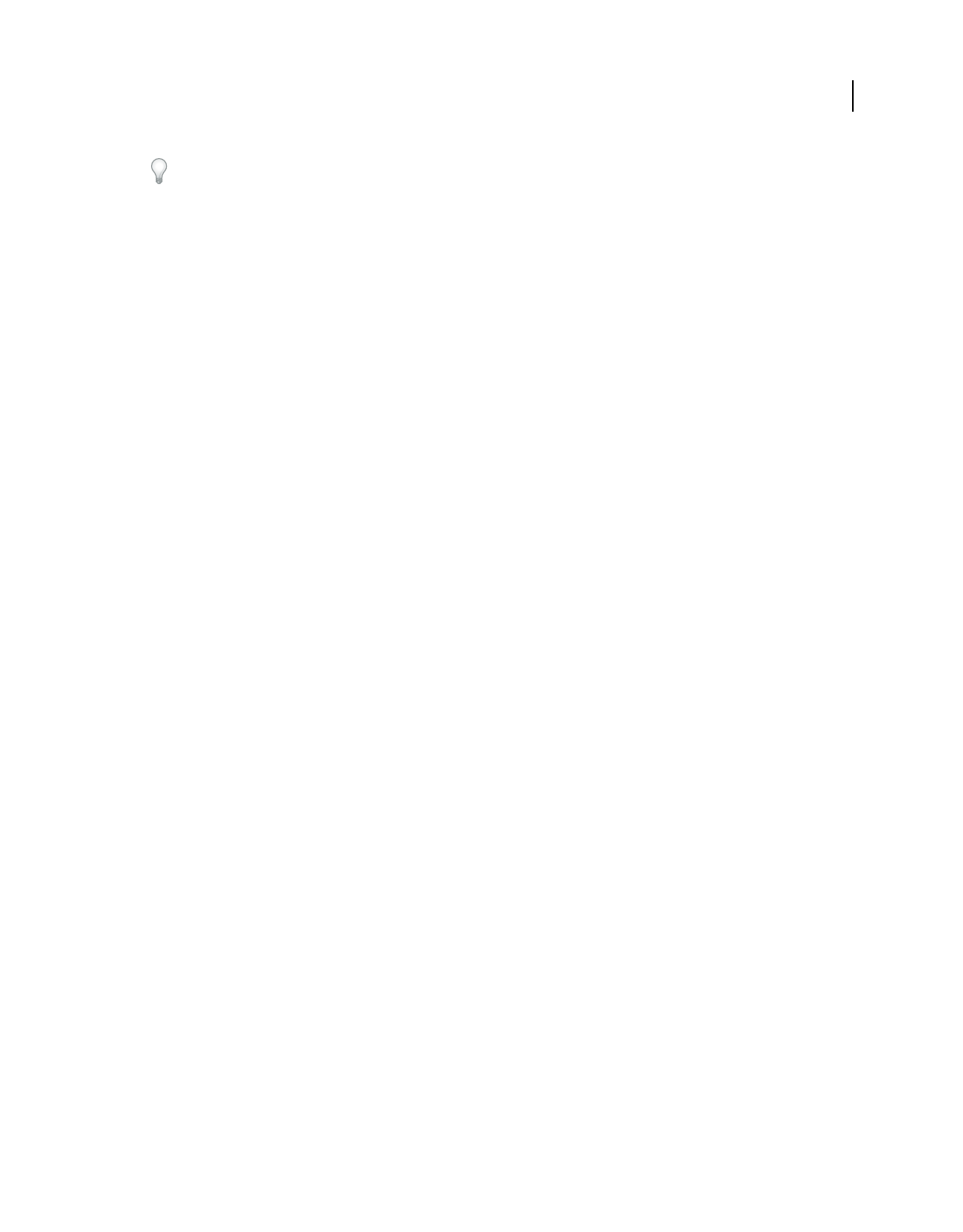
440
USING ACROBAT 9 PRO EXTENDED
Printing
Last updated 9/30/2011
To rename a file or change the order of files within a PDF portfolio, use the File Details view. See “View and edit
components of a PDF Portfolio” on page 117.
1Open the PDF Portfolio. To print only certain PDFs, select those PDFs.
2Choose File > Print, and then choose one of the following:
All PDF Files Prints all the PDFs in the PDF Portfolio.
Selected PDF Files Prints the selected PDFs. This option is available only when multiple files are selected in the list of
component documents.
3Choose applicable printing options, and click OK.
Note: You must use the native application to print any component file that is not a PDF. To open a component file in its
native application, right-click the file and choose Open File In Native Application. (The native application must be
installed for you to open the file.)
More Help topics
“About PDF Portfolios” on page 115
Print from the Bookmarks tab
You can print the pages associated with bookmarks directly from the Bookmarks tab. Bookmarks appear in a
hierarchy, with parent bookmarks and child (dependent) bookmarks. If you print a parent bookmark, all page content
associated with child-level bookmarks also print.
Not all bookmarks display page content, and therefore cannot be printed. For example, some bookmarks open a file
or play a sound. If you select a mix of printable and nonprintable bookmarks, the nonprintable bookmarks are ignored.
Note: Bookmarks made from tagged content always display page content because the tagged content represents printable
elements in the document structure, such as headings and figures.
1Open a PDF with bookmarks. If necessary, choose View > Navigation Panels > Bookmarks so the bookmarks
appear in the navigation pane.
2Select one or more bookmarks, and then right-click the selection.
3Choose Print Page(s) from the menu.
More Help topics
“About bookmarks” on page 309
“Add tagged bookmarks” on page 313
Printing custom sizes
Print an oversized document
Although you can create a PDF file as large as 15,000,000 inches (38,100,000 cm) in either direction, most desktop
printers cannot print such large pages. To print an oversized document on your desktop printer, you can print each
page in pieces, called tiles, and then trim and assemble those pieces.
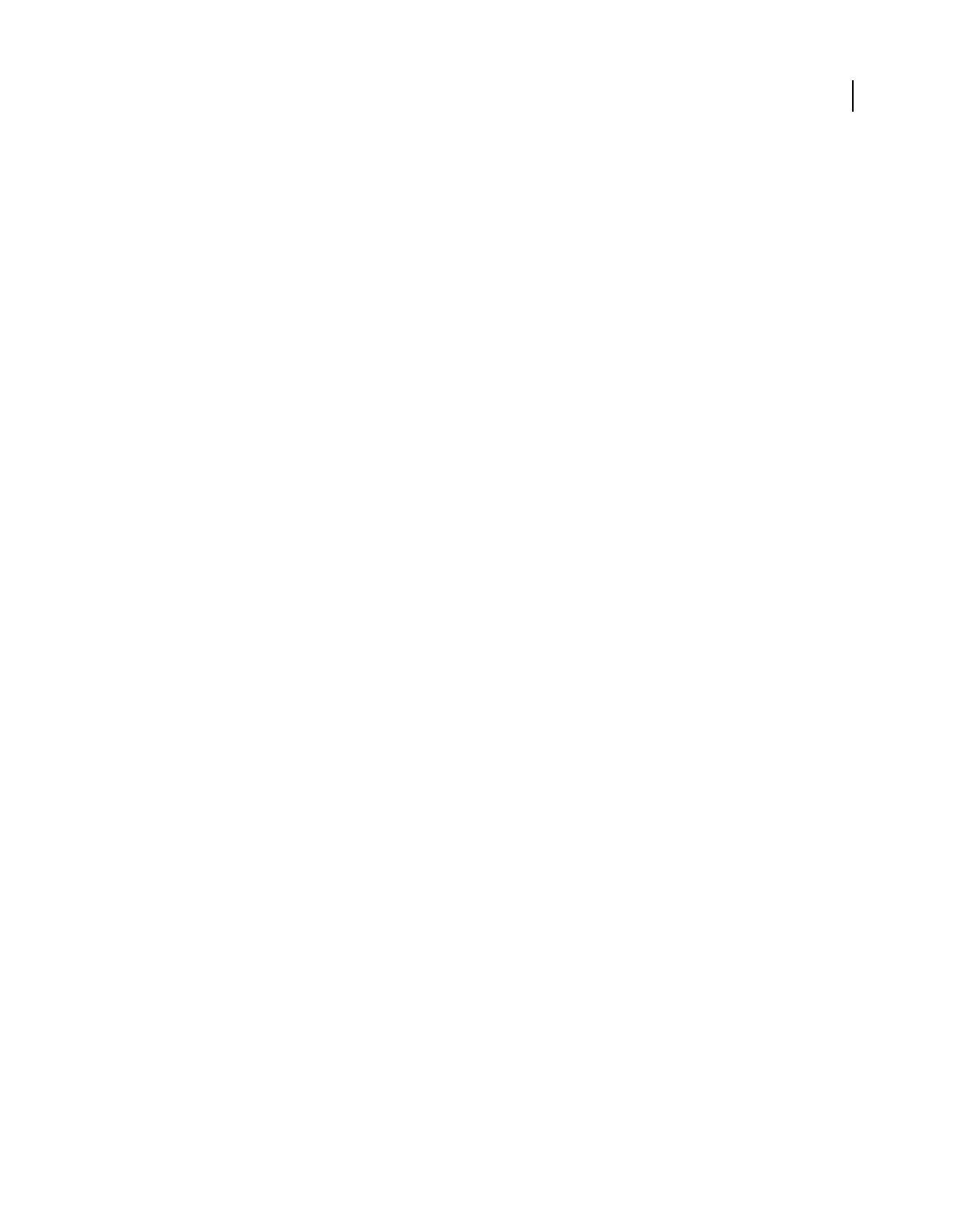
441
USING ACROBAT 9 PRO EXTENDED
Printing
Last updated 9/30/2011
You can also increase the scale of a standard-sized document and print it on multiple pages.
1Choose File > Print.
2From the Page Scaling menu, choose Tile All Pages if all pages of the document are oversized. If some of the pages
are standard-sized, choose Tile Large Pages.
3(Optional) Set any of these options, referring to the Preview image to check the output results:
Tile Scale Adjusts the scaling. The scaling affects how the sections of the PDF page map to the physical sheet.
Overlap Specifies the minimum amount of duplicated information you want printed on each tile for ease in assembly.
The Overlap option uses the unit of measure specified for the document. The value should be greater than the
minimum nonprinting margins for the printer. You can specify up to half the size of the shortest side of the document
page to overlap. For example, tiles for a page that measures 11-by-17 inches (279.4mm-by-431.8mm) can overlap up
to 5.5 inches (139.7mm).
Labels Includes the PDF name, date of printing, and tile coordinate on every sheet. For example, Page 1 (1,1) means
row 1, column 1 of the first page. Tile coordinates are used for reassembling the tiles.
Cut Marks Prints marks on each corner of a tiled page for ease of assembly. Use this option in conjunction with the
Overlap option. When you specify an overlapping edge and then superimpose those edges, you can use the cut marks
to line up the tiles.
Scale a document for printing
To print an oversized PDF on paper that has smaller dimensions, you can scale the document’s width and height to fit.
1Choose File > Print.
2From the Page Scaling menu, choose Fit To Printable Area or Shrink To Printable Area.
Note: If you don’t see a Page Scaling menu, click the arrow next to the Printer menu to expose more controls in the Print
dialog box.
For more information about scaling documents for printing, see the “Page scaling” section of “Printing tips” document
on the Adobe website.
Advanced print settings
About advanced print settings
If normal print settings don’t produce the results you expect, you may need to specify options in the Advanced Print
Setup dialog box. For example, if your printed output doesn’t match the document’s on-screen appearance, you may
need to try printing the document as an image (PostScript printers only). Or, if a PDF uses fonts that aren’t embedded,
you must download the fonts to the printer when you print the document.
Other advanced printing options let you add printer marks to your printed output and choose how to handle color.
Set advanced print options
Print settings are preserved until you change them. When you change an option, the Settings value automatically
updates from Acrobat Default to Custom, and the new settings are preserved. You can also save custom settings using
a unique name.
1In the Print dialog box, click Advanced.
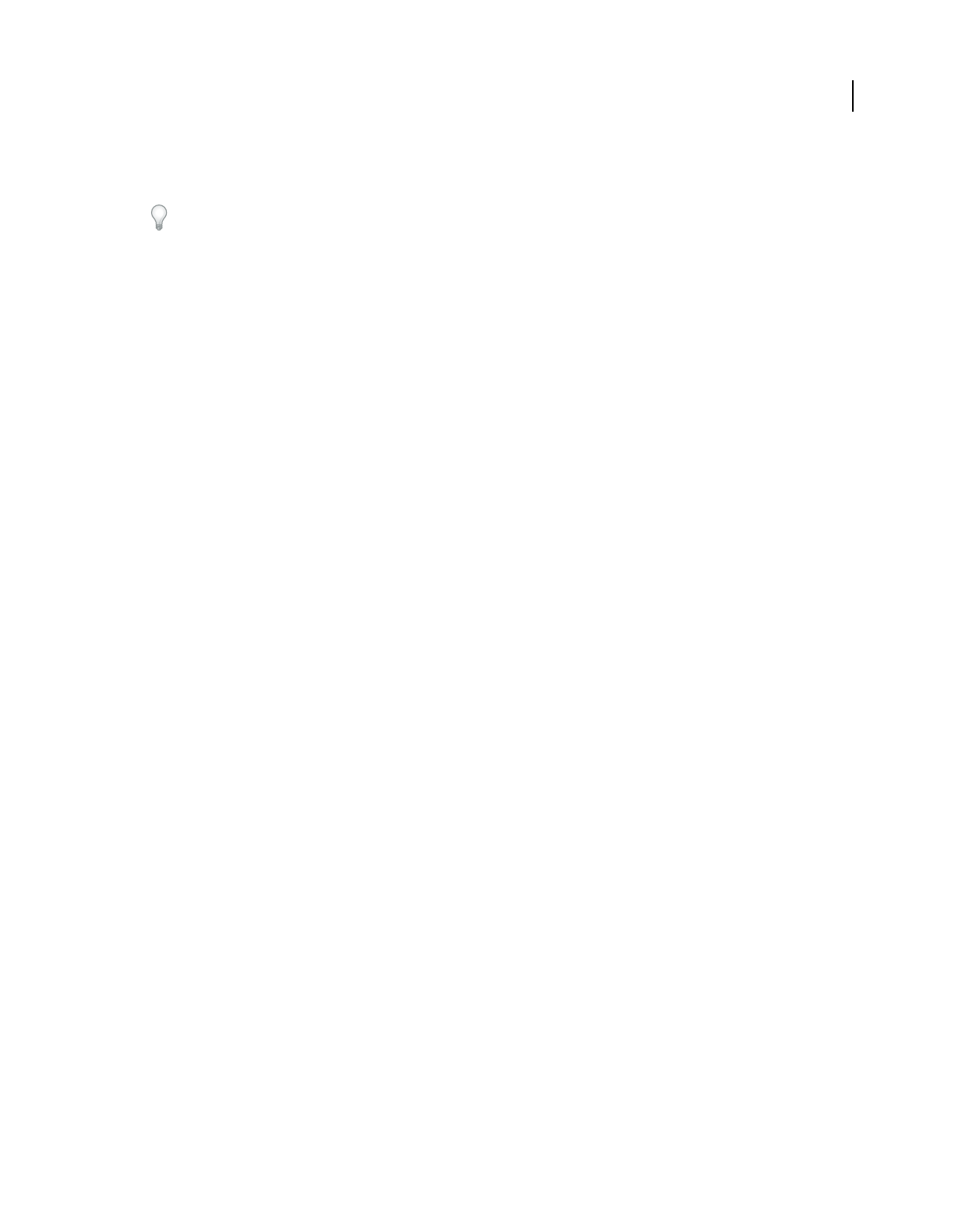
442
USING ACROBAT 9 PRO EXTENDED
Printing
Last updated 9/30/2011
2If a custom printer settings file exists with the settings you want, choose it from the Settings menu. Otherwise,
choose Acrobat Default.
To learn more about an option, select it. A description of it appears at the bottom of the dialog box.
3If normal printing doesn’t produce the desired results, select Print As Image and choose a resolution from the drop-
down list.
4Select any of the panels on the left side of the Advanced Print Setup dialog box, and set options for either composite
or separations output.
Note: Some options in the general Print dialog box affect settings in the Advanced Print Setup dialog box. For example,
selecting the Print Color As Black option (Windows) affects color settings in Advanced Print Setup.
•Set color and other output conditions. See “Output options” on page 444.
•Set options for printer marks. See “Include marks and bleeds” on page 446.
•Set options for PostScript printers. See “PostScript options” on page 442.
Note: Acrobat sets the PostScript level automatically, based on the selected printer.
•Set options for managing color. See “Color management options” on page 447.
5To save the settings using a unique name, click Save As, specify a filename, and click OK.
6Click OK to accept the settings and return to the Print dialog box.
PostScript options
Use the PostScript Options panel of the Advanced Print Setup dialog box to set options for a particular PostScript
printer. These options include how to handle nonresident printer fonts and whether to download Asian fonts. If a PDF
contains device-dependent settings, such as halftones and transfer functions, these settings can be sent in the
PostScript output to override the default settings in the printer. To use these options, you must be connected to a
PostScript printer or have a PostScript printer driver installed with a PPD file selected.
Font And Resource Policy Specifies how fonts and resources in the document are sent to a printer when those fonts
and resources aren’t present on the printer.
•Send At Start Downloads all fonts and resources at the start of the print job. The fonts and resources remain on the
printer until the job has finished printing. This option is the fastest but uses the most printer memory.
•Send By Range Downloads fonts and resources before printing the first page that uses them, and then discards
them when they are no longer needed. This option uses less printer memory. However, if a PostScript processor
reorders the pages later in the workflow, the font downloading can be incorrect, resulting in missing fonts. This option
does not work with some printers.
•Send For Each Page Downloads all fonts and resources for a given page before the page prints, and then discards
the fonts when the page has finished printing. This option uses the least printer memory.
Print Method Specifies the level of PostScript to generate for the pages. Choose the level of PostScript appropriate for
your printer.
Download Asian Fonts Prints documents with Asian fonts that aren’t installed on the printer or embedded in the PDF.
The Asian fonts must be present on the system.
Convert TrueType To Type 1 Converts TrueType fonts to PostScript fonts for PostScript file. Some older PostScript
output devices require this conversion.
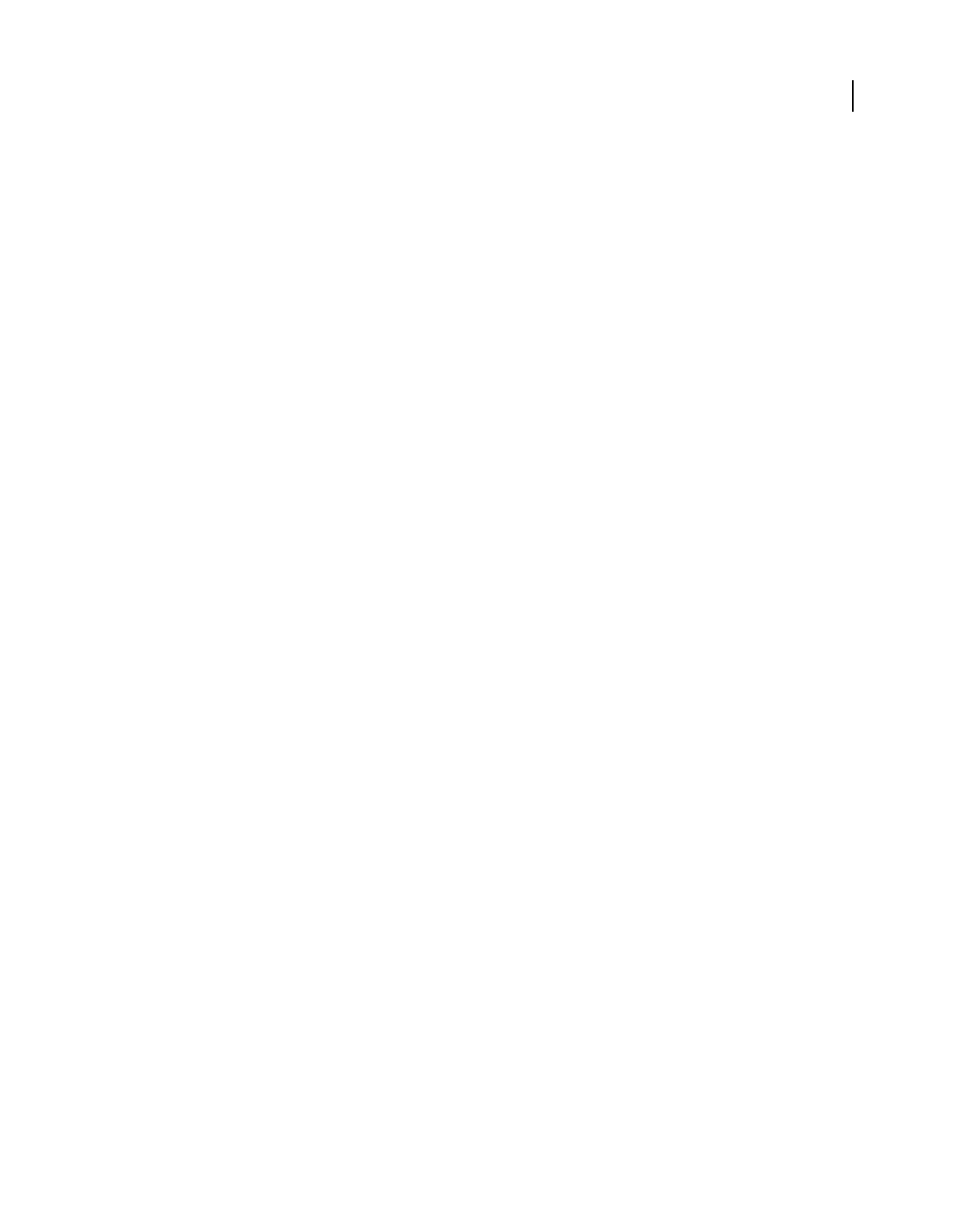
443
USING ACROBAT 9 PRO EXTENDED
Printing
Last updated 9/30/2011
Emit CIDFontType2 As CIDFontType2 (PS Version 2015 And Greater) Preserves hinting information in the original
font when printing. If unselected, CIDFontType2 fonts are converted to CIDFontType0 fonts, which are compatible
with a wider range of printers. This option is available for PostScript 3 and PostScript Level 2 (PostScript version 2015
and later) output devices.
Emit Halftones Allows you to emit the embedded halftones instead of using the halftones in the output device.
Halftone information controls how much ink is deposited at a specific location on the paper. Varying the dot size and
density creates the illusion of variations of gray or continuous color. For a CMYK image, four halftone screens are
used: one for each ink used in the printing process.
Emit Transfer Functions Emits embedded transfer functions. Transfer functions are traditionally used to compensate
for dot gain or dot loss that occurs when an image is transferred to film. Dot gain occurs when the ink dots that make
up a printed image are larger (for example, due to spreading on paper) than in the halftone screen. Dot loss occurs
when the dots print smaller. With this option, the transfer functions are applied to the file when the file is output.
Emit Flatness allows you to use the flatness value of the PDF if the PDF already has flatness settings. If the PDF doesn’t
have any flatness settings, Acrobat controls it for the PostScript printing. The flatness value sets the limit for how much
Acrobat can approximate a curve.
Emit PS Form Objects Emits PostScript form objects for Form XObjects within the PDF. Selecting this option reduces
the overall size of the print job, but it could increase the printer memory that is used. A form XObject is a container of
graphics objects (including path objects, text objects, and sampled images) within the PDF. Form XObjects create a
single description for complex objects that can appear many times in a single document, such as background images
or company logos.
Always Use Host Collation Specifies if you want Acrobat to always use host collation for printing without checking the
printer driver. Acrobat uses printer collation by default. Printer collation sends the print jobs separately to the printer
and allows the printer to figure out how to collate the pages. For example if you send out two copies of a two page job,
the printer receives two jobs of two pages. Host collation figures out how to collate the pages in Acrobat and then sends
that job to the printer. For example if you send out two copies of a two page job, the printer receives a single rearranged
job of four pages.
Emit Undercolor Removal/Black Generation Black Generation calculates the amount of black to be used when
reproducing a particular color. Undercolor removal (UCR) reduces cyan, magenta, and yellow components to
compensate for the black added by the black generation. Because it uses less ink, UCR is used for newsprint and
uncoated stock.
Print As Image Prints pages as bitmap images. Select this option if normal printing doesn’t produce the desired results,
and specify a resolution. This option is available only for PostScript printers.
Downloading Asian fonts to a printer
Select the Download Asian Fonts option in the Advanced Print Setup dialog box if you want to print a PDF with Asian
fonts that aren’t installed on the printer or embedded in the document. Embedded fonts are downloaded whether or
not this option is selected. You can use this option with a PostScript Level 2 or higher printer. To make Asian fonts
available for downloading to a printer, be sure you have downloaded the fonts to your computer using the Custom or
Complete installation option during installation of Acrobat.
If Download Asian Fonts is not selected, the PDF prints correctly only if the referenced fonts are installed on the
printer. If the printer has similar fonts, the printer substitutes those. If there are no suitable fonts on the printer,
Courier is used for the text.
If Download Asian Fonts does not produce the results you want, print the PDF as a bitmap image. Printing a document
as an image may take longer than using a substituted printer font.
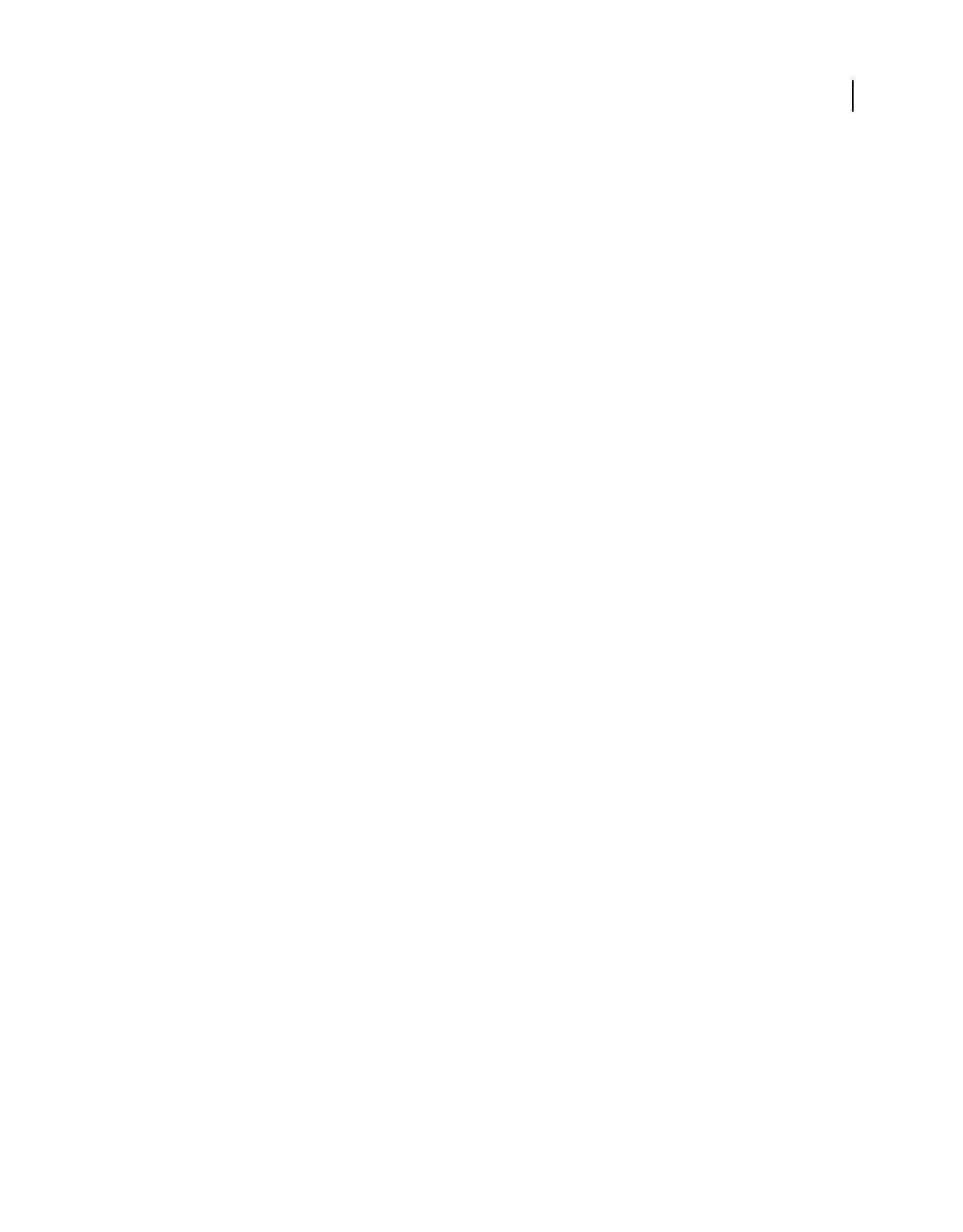
444
USING ACROBAT 9 PRO EXTENDED
Printing
Last updated 9/30/2011
Note: Some fonts cannot be downloaded to a printer, either because the font is a bitmap or because font embedding is
restricted in that document. In these cases, a substitute font is used for printing, and the printed output may not match
the screen display.
Output options
Use the Output panel of the Advanced Print Setup dialog box to set output options.
Color Presents composite and separations options. Other options become available in the Output panel depending on
your selection in this menu. For more information about color composite and separations, see “Printing color” on
page 448.
Transparency Flattener Preset Flattens transparent objects according to the preset you choose.
Simulate Overprinting Simulates the effects of overprinting spot inks in composite output and converts spot colors to
process colors for printing; the document itself is unchanged. This option is useful for printing devices that don’t
support overprinting and is available only if you choose Composite from the Color menu. If you intend to use a file
for separations on a RIP (raster image processor) or for final output, don’t select this option.
Important: When printing to a printer that supports overprinting, make sure that this option is unselected, so the native
overprinting capabilities of the printer are used.
Use Maximum Available JPEG2000 Image Resolution Controls how resolution progression information, if present, is
used when generating PostScript. When selected, the maximum resolution data contained in the image is used. When
unselected, the resolution data is consistent with the resolution settings on the Transparency Flattening panel.
Ink Manager Modifies the way inks are treated while the current PDF is open.
More Help topics
“Ink Manager overview” on page 468
About halftone screen frequency
In commercial printing, continuous tone is simulated by dots (called halftone dots) printed in rows (called lines or line
screens). Lines are printed at different angles to make the rows less noticeable. The Screening menu in the Output
section of the Print dialog box displays the recommended sets of line screens in lines per inch (lpi), and resolution in
dots per inch (dpi), based on the currently selected PPD. As you select inks in the ink list, the values in the Frequency
and Angle boxes change, showing you the halftone screen frequency and angle for that ink.
A high line-screen ruling (for example, 150 lpi) spaces the dots closely together to create a finely rendered image on
the press; a low line-screen ruling (60 lpi to 85 lpi) spaces the dots farther apart to create a coarser image. The size of
the dots is also determined by the line screen. A high line-screen ruling uses small dots; a low line-screen ruling uses
large dots. The most important factor in choosing a line-screen ruling is the type of printing press your job will use.
Ask your service provider how fine a line screen its press can hold, and make your choices accordingly.
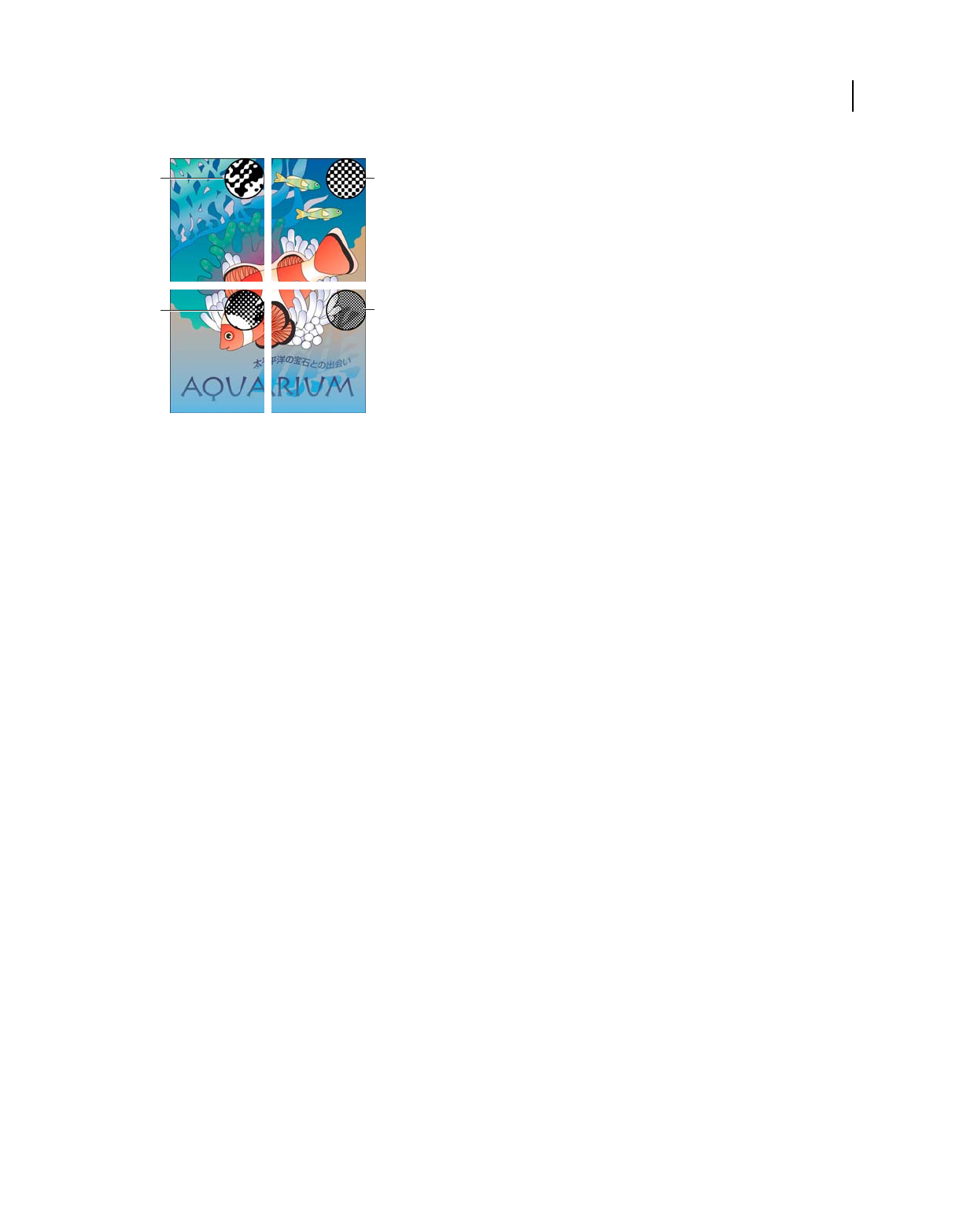
445
USING ACROBAT 9 PRO EXTENDED
Printing
Last updated 9/30/2011
Line screens
A. 65 lpi: Coarse screen for printing newsletters and grocery coupons B. 85 lpi: Average screen for printing newspapers C. 133 lpi: High-quality
screen for printing four-color magazines D. 177 lpi: Very fine screen for printing annual reports and images in art books
The PPD files for high-resolution imagesetters offer a wide range of possible screen frequencies, paired with various
imagesetter resolutions. The PPD files for low-resolution printers typically have only a few choices for line screens,
usually coarser screens of between 53 lpi and 85 lpi. The coarser screens, however, give optimum results on
low-resolution printers. Using a finer screen of 100 lpi, for example, actually decreases the quality of your image when
you use a low-resolution printer for final output.
Specify halftone screen frequency
❖In the Output panel of the Advanced Print Setup dialog box, do one of the following:
•To select one of the preset screen frequencies and printer resolution combinations, choose an option from the
Screening menu.
•To specify a custom halftone screen frequency, in the ink list, select the plate to be customized, and then enter the
lpi value in the Frequency box and a screen angle value in the Angle box.
Note: Before creating your own halftone screens, check with your print service provider for the preferred frequencies and
angles. Also, be aware that some output devices override the default frequencies and
angles.
About emulsion and image exposure
Depending on the type of printing press used and how information is transferred from the film to the printing plates,
you may need to give your service provider film negatives or positives, with emulsion side up or down. Emulsion refers
to the photosensitive layer on a piece of film or paper. Typically, print service providers require negative film in the
United States and positive film in Europe and Japan. Check with your service provider to determine which emulsion
direction they prefer.
To tell whether you are looking at the emulsion side or the nonemulsion side (also referred to as the base), examine
the final film under a good light. One side appears shinier than the other. The dull side is the emulsion side; the shiny
side is the base.
B
D
A
C
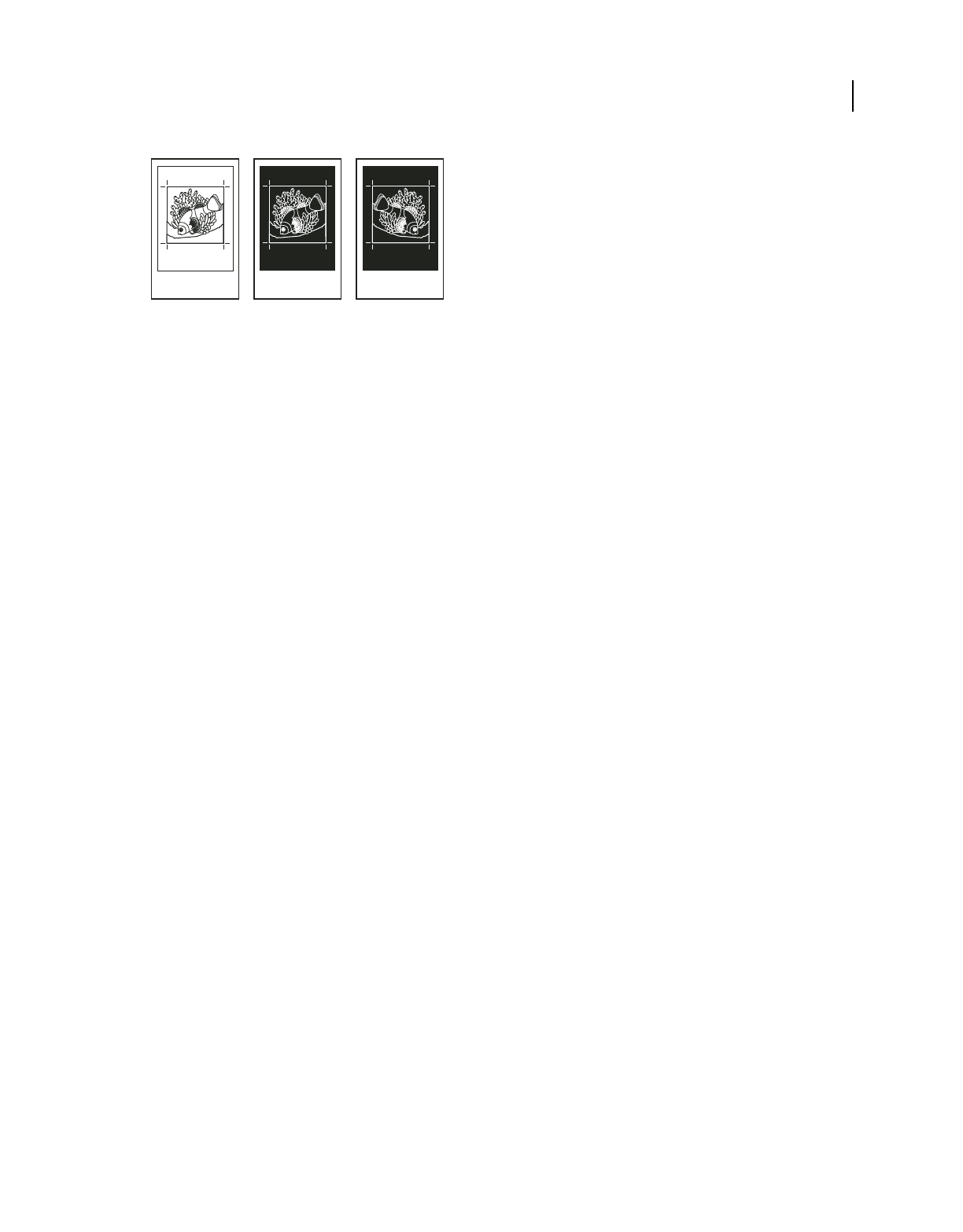
446
USING ACROBAT 9 PRO EXTENDED
Printing
Last updated 9/30/2011
Emulsion options
A. Positive image B. Negative C. Negative with emulsion side down
Important: The emulsion and image exposure settings in the Print dialog box override any conflicting settings in the
printer driver. Always specify print settings using the Print dialog box.
Specify the emulsion and image exposure
1Select Output on the left side of the Advanced Print Setup dialog box.
2For Color, choose Separations.
3For Flip, select one of the following options:
None Makes no changes to the orientation of the imageable area. Type that is in the image is readable (that is, “right
reading”) when the photosensitive layer is facing you. This is the default.
Horizontal Mirrors the imageable area across a vertical axis so that it is “wrong reading.”
Vertical Mirrors the imageable area across a horizontal axis so that it is upside down.
Horizontal And Vertical Mirrors the imageable area across the horizontal and vertical axes so that it is wrong reading.
Type is readable when the photosensitive layer is facing away from you. Images printed on film are often printed
Horizontal And Vertical.
4Select the Negative option for negative film; deselect it for positive film.
Note: The Negative option is also available if you choose In-RIP Separations from the Color menu.
Include marks and bleeds
You can place printer marks on the page to indicate the boundaries of document boxes supported by Adobe PDF, such
as trim boxes and bleed boxes. These marks are not added as page content; however, they are included in the PostScript
output.
The options in the Marks And Bleeds panel are unavailable under these circumstances:
•The PDF includes printer marks added using a different Acrobat feature, the Add Printer Marks tool.
•The crop, bleed, and trim boxes are all the same size. The crop box is defined in the Crop Box dialog box (choose
Advanced > Print Production > Crop Pages). If the artwork contains a bleed, make sure that the crop box is big
enough to accommodate the bleed box and other printer marks.
AB C
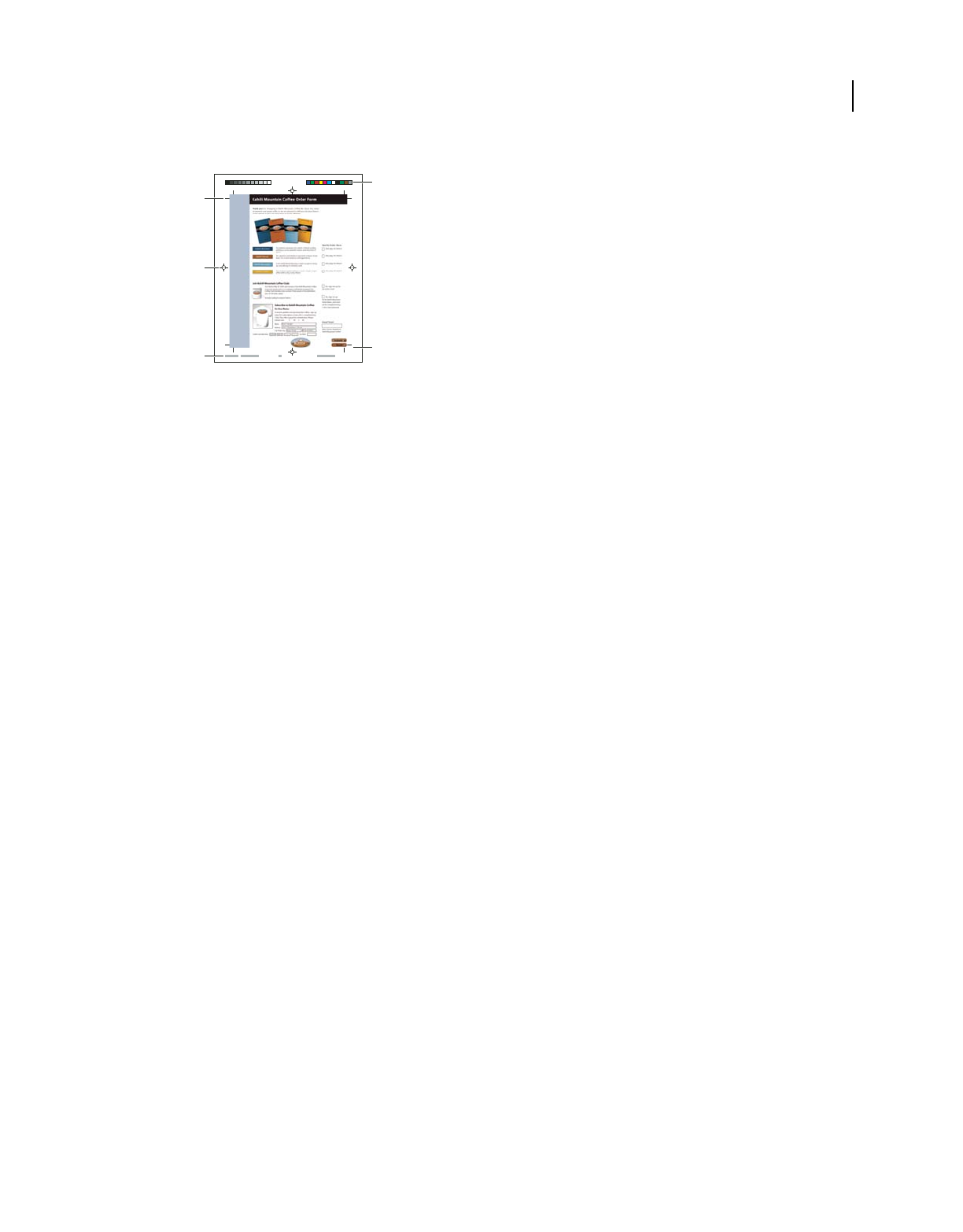
447
USING ACROBAT 9 PRO EXTENDED
Printing
Last updated 9/30/2011
Printer marks
A. Trim marks B. Registration marks C. Page information D. Color bars E. Bleed marks
1Select Marks And Bleeds on the left side of the Advanced Print Setup dialog box.
2Choose the printer marks you want. The marks appear in the preview on the left side of the Advanced Print Setup
dialog box.
More Help topics
“Embed printer marks in a PDF” on page 470
Marks And Bleeds options
All Marks Creates all printer marks at once.
Line Weight Determines the weight of the lines for trim, bleed, and registration marks.
Style Determines the appearance of the marks. You can choose default InDesign marks, or marks from other
applications as listed.
Trim Marks Places a mark at each corner of the trim area to indicate the PDF trim box boundaries.
Bleed Marks Places a mark at each corner of the bleed box to indicate the PDF bleed box boundaries. A bleed box
defines the amount of extra area to image outside the defined page size.
Registration Marks Places marks outside the crop area for aligning the different separations in a color document.
Color Bars Adds a small square of color for each grayscale or process color. Spot colors converted to process colors are
represented using process colors. Your service provider uses these marks to adjust ink density on the printing press.
Page Information Places page information outside the crop area of the page. Page information includes the filename,
page number, current date and time, and color separation name.
Color management options
Use the Color Management panel of the Advanced Print Setup dialog box to set options for printing color. For more
information about printing color, see “Printing color” on page 448.
Color Handling Determines if color management is used and whether it happens in the application or at the printing
device.
•Acrobat color management Enables you to select an ICC Profile that describes the target output device.
A
D
E
C
B
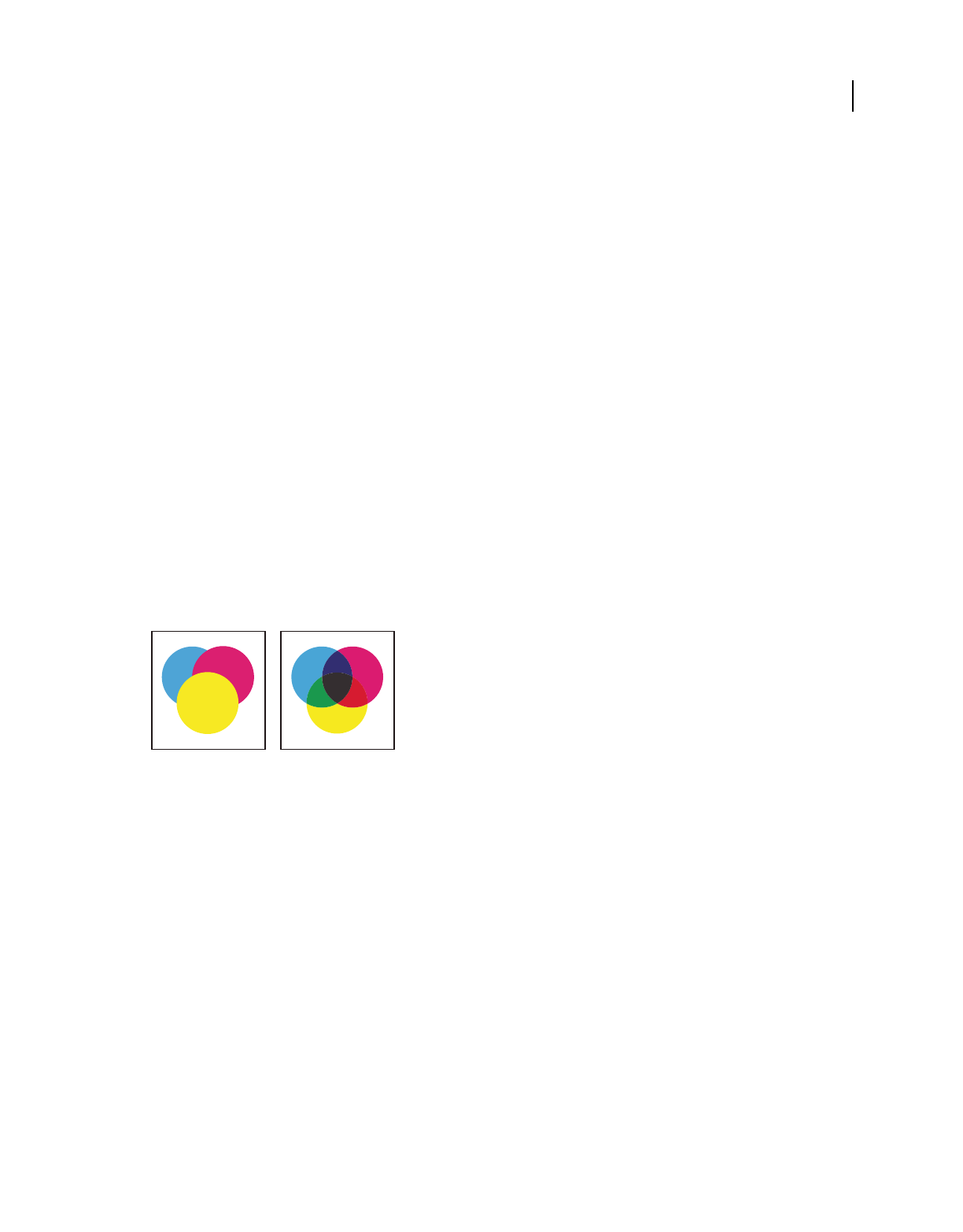
448
USING ACROBAT 9 PRO EXTENDED
Printing
Last updated 9/30/2011
•Printer Color Management Sends the document’s color data along with the document profile directly to the printer
and lets the printer convert the document to the printer color space. The exact results of the color conversion can vary
among printers.
•Same as Source (No Color Management) Discards all color management information and sends device color to the
printer.
Color Profile Determines the profile used for handling colors during printing.
Output Color
Specifies the output color based on the settings in the Output panel of the Advanced Print Setup dialog box.
Apply Output Preview Settings Simulates the print space defined by the device identified in the Simulation Profile
menu of the Output Preview dialog box. (Choose Advanced > Print Production > Output Preview.) This option allows
you to simulate the appearance of one device on another.
Printing color
For information on color workflows, see www.adobe.com/studio/print/pdfs/CS3_color_workflows.pdf.
Preview how colors overprint
Overprint preview provides an onscreen simulation that approximates blending and overprinting in the color-
separated output. Overprinting effects can also be simulated when you output to a composite printing device. Both of
these methods are useful for proofing color-separated documents.
Compare appearance of artwork on-screen (left) with printed artwork (right).
Managing color
When you print a color-managed RGB or CMYK document, you can specify additional color management options to
keep color consistent in the output. For example, suppose the document contains a profile tailored for prepress output,
but you want to proof the colors on a desktop printer. In the Color Management panel of the Advanced Print settings
dialog box, you can temporarily convert the document’s colors to the color space of the desktop printer—the printer
profile is used instead of the current document profile when printing. In addition, you can send color data as RGB
values to printers using various RGB profiles.
More Help topics
“Understanding color management” on page 412
“Keeping colors consistent” on page 414
“Color-managing documents when printing” on page 422
“Working with color profiles” on page 424
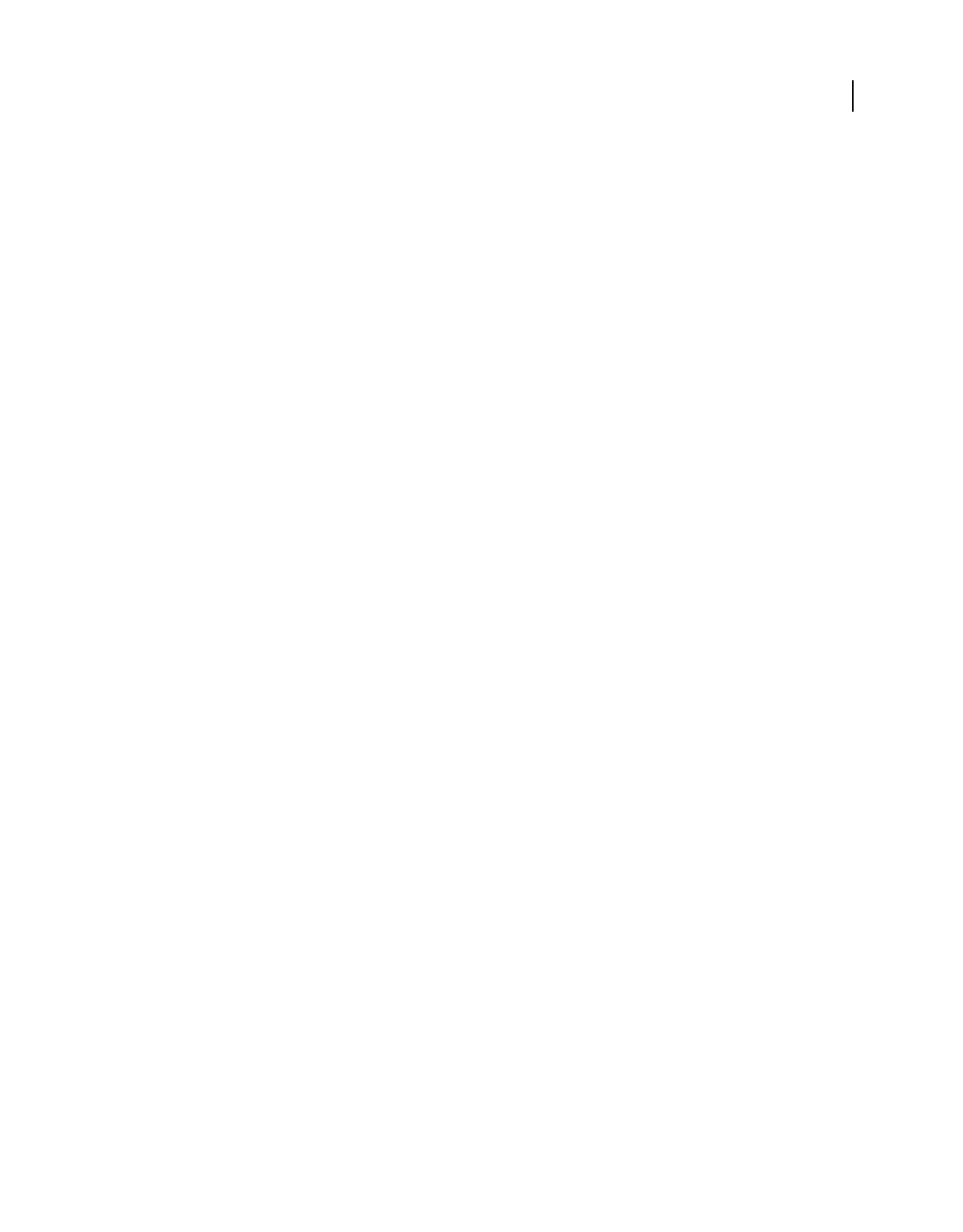
449
USING ACROBAT 9 PRO EXTENDED
Printing
Last updated 9/30/2011
About composite printing
When you print a color PDF, all of the colors used in the file print on one plate. This process is called composite
printing. The options available in the Output panel of the Advanced Print Setup dialog box depend on the selected
printer.
Artwork that will be commercially reproduced and that contains more than a single color must be printed on separate
master plates, one for each color. This process is called color separation. If you’re creating color separations, you can
print a color or grayscale composite proof to check your work.
Consider the following issues when printing composites:
•Any overprinting options that you select print correctly only on a printer that supports overprinting. Since most
desktop printers don’t support overprinting, you can simulate the effects of overprinting by selecting Simulate
Overprinting in the Output panel of the Advanced Print Setup dialog box. Be aware that selecting Simulate
Overprinting converts spot colors to process colors for printing. If you intend to use a file for final output, do not
select this option.
•When you print to a black-and-white printer, a grayscale composite version of the pages is produced (unless you
select Print Color As Black in the main Print dialog box; this option prints all nonwhite color as black). If the
document contains color, visually correct grays are used to simulate that color. For example, the gray that simulates
a 20% tint of yellow is lighter than a 20% tint of black, since yellow is visually lighter than black.
Note: Remember that, like monitors, color printers vary greatly in color reproduction quality; thus, proofs from your
service provider are the best way to verify how the finished piece will look.
More Help topics
“About separations” on page 449
Print a color composite
1Choose File > Print, and choose a printer.
2Specify page handling options.
3Choose Document And Stamps from the Comments And Forms menu to print all visible content.
4Click Advanced, and select Output on the left side of the dialog box.
5Choose a composite option from the Color menu.
6Specify other color and output settings, and click OK.
7If the document contains objects with transparency settings, select an option from the Transparency Flattening
Preset menu.
8(PostScript printing only) In the PostScript Options panel, specify options.
More Help topics
“About flattening” on page 472
About separations
To produce high-quality separations, it helps to be familiar with the basics of printing, including line screens,
resolution, process colors, and spot colors.
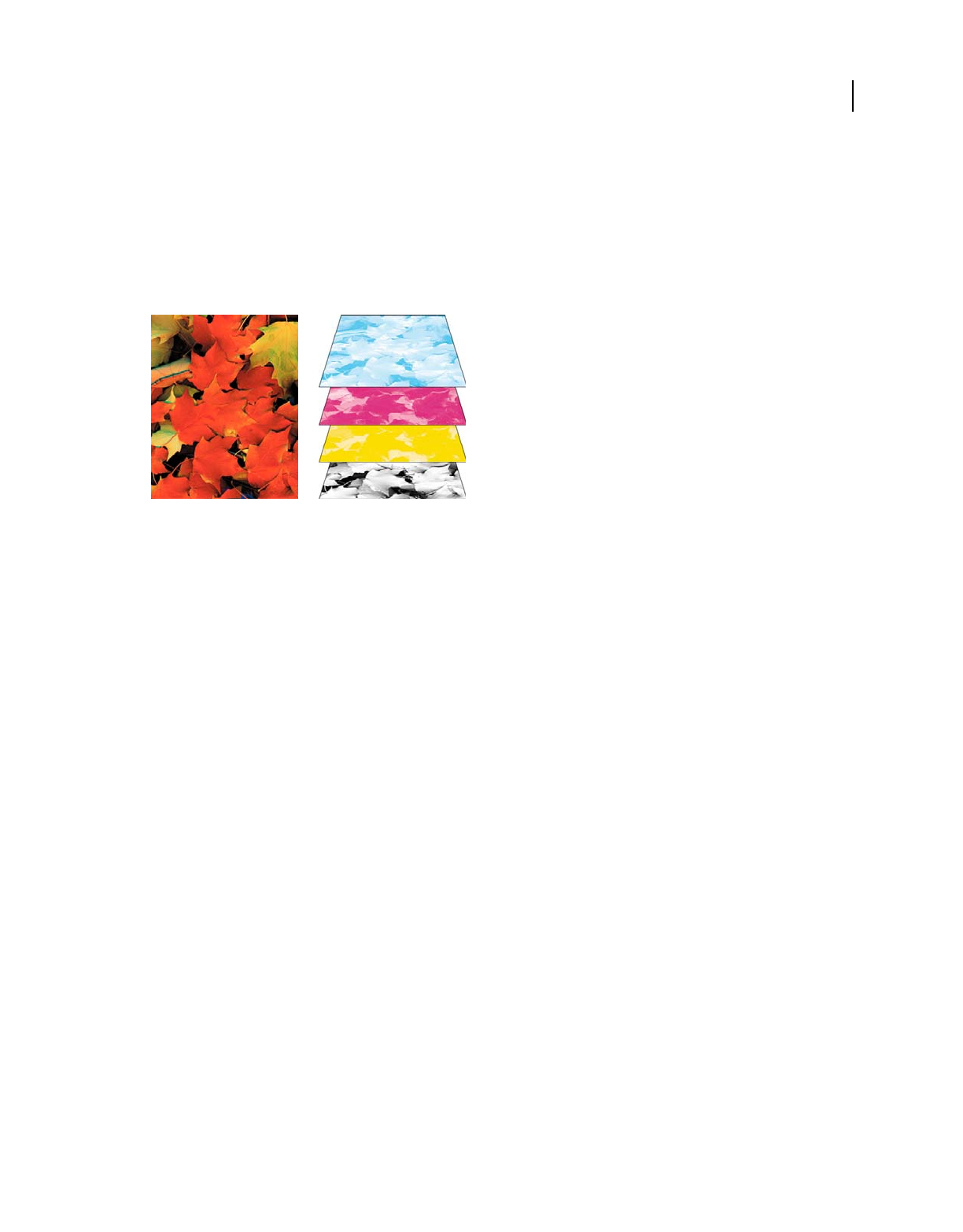
450
USING ACROBAT 9 PRO EXTENDED
Printing
Last updated 9/30/2011
If you are using a print service provider to produce separations, you’ll want to work closely with its experts before
beginning each job and during the process.
To reproduce color and continuous-tone images, printers usually separate artwork into four plates—one plate for each
of the cyan (C), yellow (Y), magenta (M), and black (K) portions of the image. When inked with the appropriate color
and printed in register with one another, these colors combine to reproduce the original artwork. The process of
dividing the image into two or more colors is called color separating, and the films from which the plates are created
are called the separations.
Composite (left) and separations (right)
Print color separations
Acrobat supports host-based separations and in-RIP separations. The main difference between them is where the
separations are created—at the host computer (the system using Acrobat and the printer driver) or at the output
device’s RIP.
For host-based separations, Acrobat creates PostScript information for each of the separations required for the
document and sends that information to the output device. For in-RIP separations, the work of separating a file is
performed by the RIP. This method often takes less time than creating host-based separations, but it requires a
PostScript 3 output device with in-RIP separation capability. To produce in-RIP separations, you need a PPD file that
supports in-RIP separations, and any PostScript 3 output device or a PostScript Level 2 device whose RIP supports in-
RIP separations.
For more information on high-end PDF printing, see these resources:
•Adobe PDF in the Print Production Workflow:
www.adobe.com/studio/print/pdfs/PDF_wp_A9_updates_july08.pdf.
•Adobe Creative Suite 4 Printing Guide: www.adobe.com/designcenter/cs4/articles/cs4_printguide.html.
More Help topics
“Previewing output” on page 462
“About preflight inspections” on page 479
Prepare to print separations
❖Before you print separations, do the following:
•Calibrate your monitor. See “Calibrate and profile your monitor” on page 426.
•Specify whether the document contains trapping information, if known. See “Declare the presence of trapping
information” on page 451.
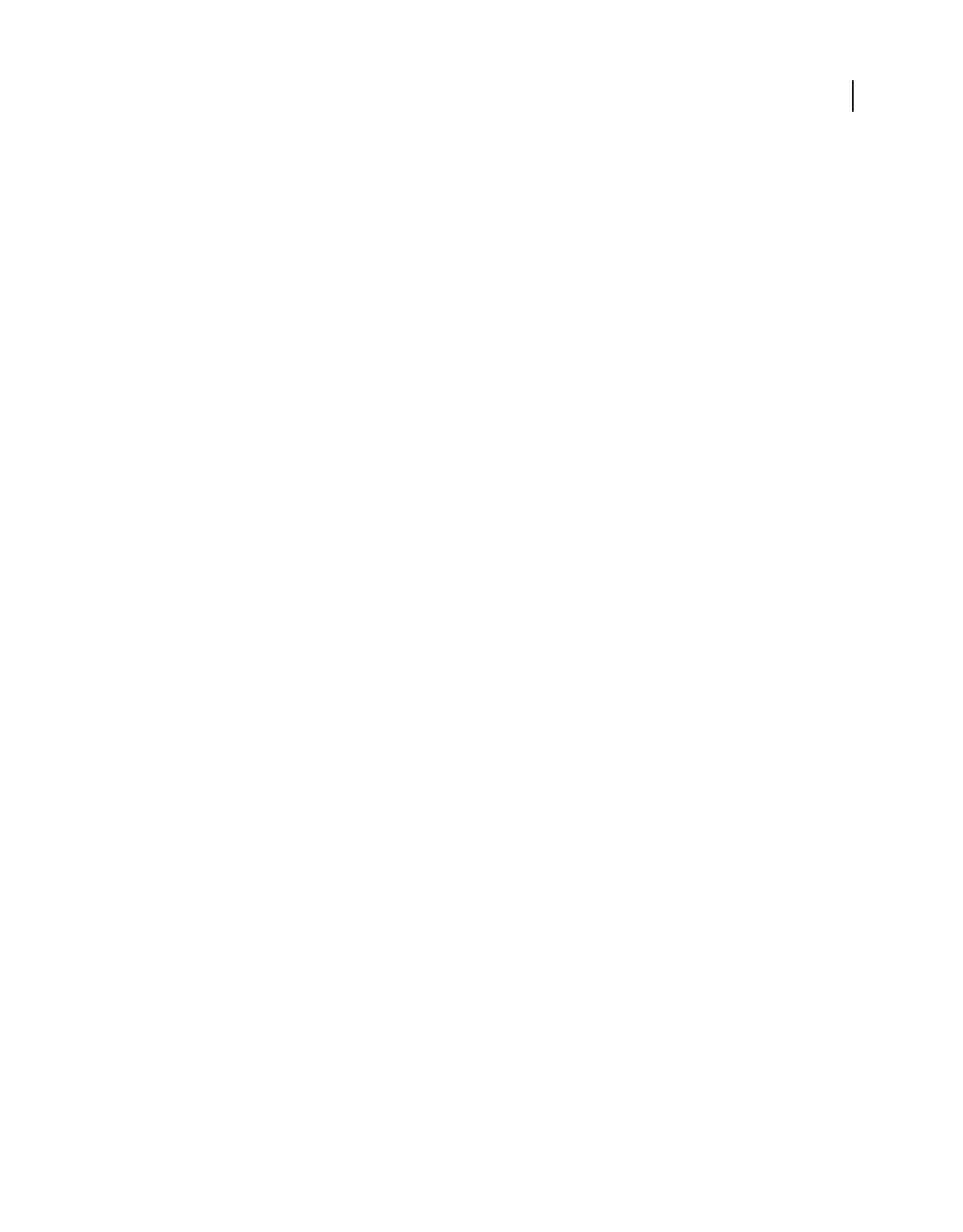
451
USING ACROBAT 9 PRO EXTENDED
Printing
Last updated 9/30/2011
•Preview separations and transparency flattening results. See “Preview color separations” on page 463 and “Preview
which areas of artwork will be flattened” on page 474.
•Run preflight inspections using desired criteria. See “Preflight profiles” on page 489.
Note: If you use a print service provider to produce separations, you’ll want to work closely with its experts before
beginning each job and throughout the process.
Print separations
1Choose File > Print, and choose a printer.
2Choose an option from the Comments And Forms menu.
3Choose print range and page handling options.
4Click Advanced.
5If you created a custom printer settings file with the appropriate separation settings, choose it from the Settings
menu at the top of the Advanced Print Setup dialog box.
6Select Output on the left, and choose an option from the Color menu:
•Choose Separations if the PPD doesn’t support in-RIP separations.
•Choose In-RIP Separations if the PPD supports in-RIP separations. Trapping options appear. From the Trapping
menu, choose Adobe In-RIP or Off. If you choose Adobe In-RIP, click Trap Presets and select a preset. Click OK.
7Specify settings for halftone screen frequency and the angle at which the selected ink’s halftone screen is rotated.
8If the document contains objects with transparency settings, select an option from the Transparency Flattening
Preset menu.
9Under Ink Manager, deselect any color you don’t want to separate.
The four process colors (cyan, magenta, yellow, and black) always appear at the top of the color plate list, followed by
spot colors in alphabetical order.
10 Click the Ink Manager button to modify ink settings for color separations.
11 Click Marks And Bleeds on the left, and select All Marks.
12 Click PostScript Options on the left, and select settings as needed. Click OK to close the dialog box, and then click
OK again to print the separations.
Declare the presence of trapping information
If you are sending your PDF files to a print service provider, you can use the Document Properties dialog box to specify
whether a PDF contains trapping information. This detail can help prevent the service provider from adding
potentially conflicting trapping commands to the file. Trapping information can either be imported with other
PostScript information from the authoring application, or it can be created in Acrobat using trapping presets
supported by Adobe In-RIP Trapping.
1Open the PDF file, and choose File > Properties.
2Click the Advanced tab.
3Choose an option from the Trapped menu, and click OK.
Yes The file contains trapping information.
No The file doesn’t contain trapping information.
Unknown You don’t know whether the file contains trapping information.
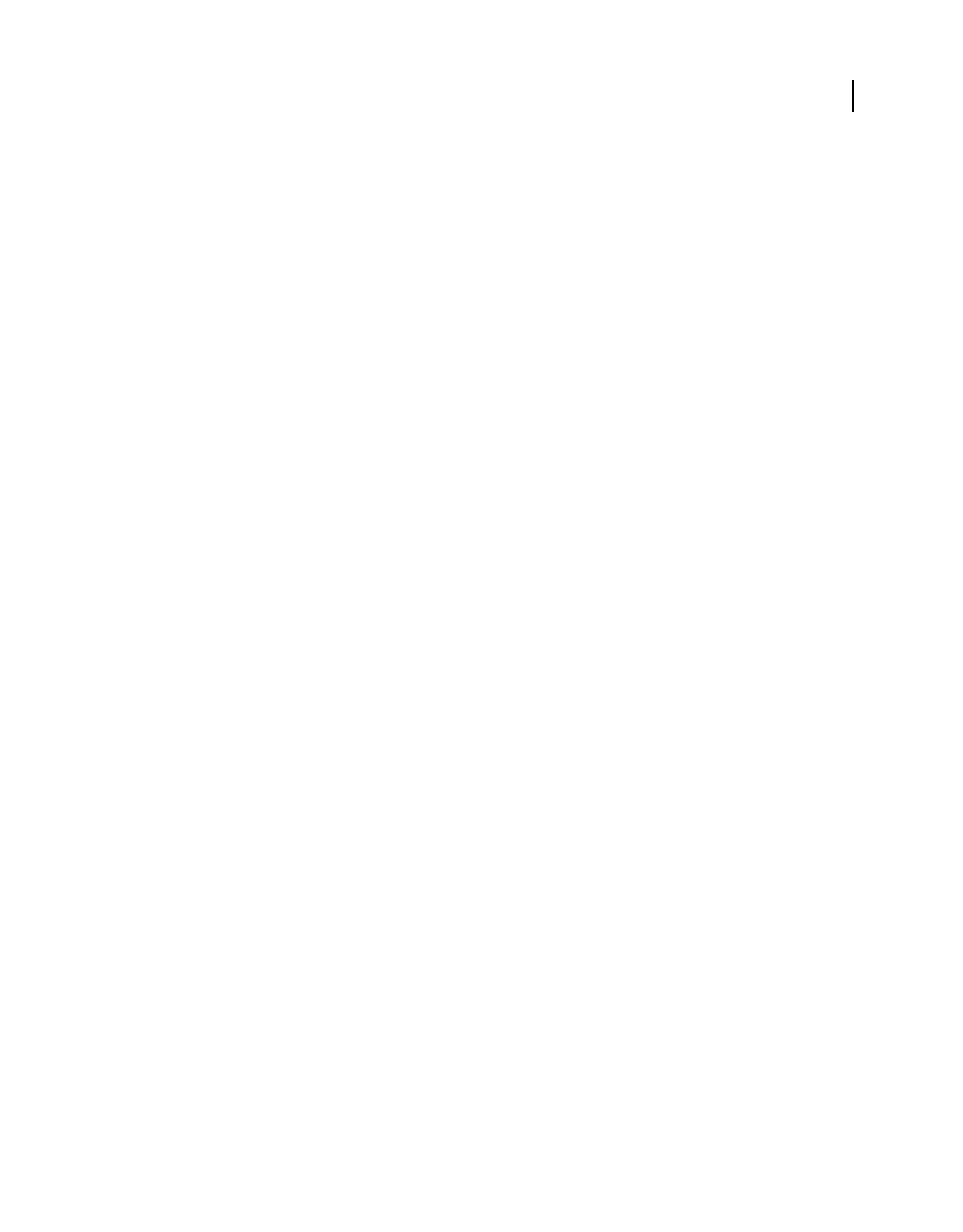
452
USING ACROBAT 9 PRO EXTENDED
Printing
Last updated 9/30/2011
More Help topics
“Adobe In-RIP trapping” on page 455
Saving separations as PostScript
Depending on the prepress software available, a service provider may be able to perform such prepress activities as
trapping, imposition, separating, and OPI replacement at the output device’s RIP. Therefore, your service provider
may prefer to receive a composite PostScript file of the
document optimized for in-RIP separations rather than a
preseparated PostScript file.
Saving the file as PostScript preserves the separation settings, the PPD information, and any color conversions you
have specified in the Advanced Print Setup dialog box.
For best results when generating PostScript for reuse in a print production workflow, use the Save As command rather
than the Print To File option available in the Print dialog box.
More Help topics
“PostScript options” on page 442
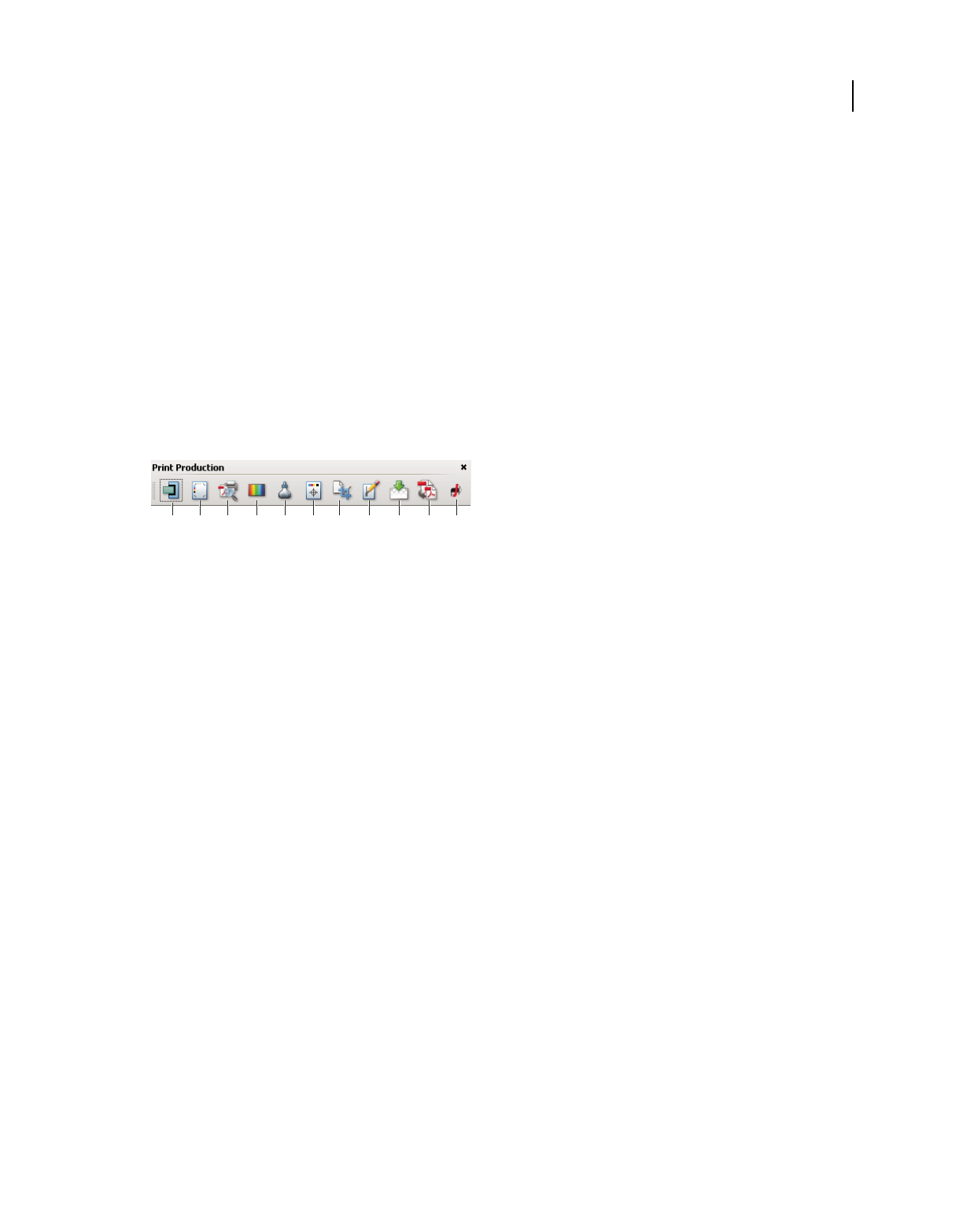
453
Last updated 9/30/2011
Chapter 16: Print production tools
Whether you’re a designer working on a creative piece or a print service provider preparing an Adobe® PDF for final
output, you’ll find the print production tools essential to getting your job done.
Tools for high-end output
Print production tools overview
Adobe Acrobat adds sophisticated print production tools that enable a complete PDF workflow for high-end color
output. The print production tools are in the Advanced menu and on the Print Production toolbar.
Print Production toolbar
A. Trap Presets B. Output Preview C. Preflight D. Convert Colors E. Ink Manager F. Add Printer Marks G. Crop Pages H. Fix Hairlines
I. Flattener Preview J. PDF Optimizer K. JDF Job Definitions
Open the Print Production toolbar
❖Choose Advanced > Print Production > Show Print Production Toolbar.
Print Production tools
Trap Presets Allows you to create and apply trap settings for later execution by an Adobe PostScript 3 RIP that licenses
Adobe In-RIP Trapping.
Output Preview Combines separation preview, soft proofing, color warnings, and more in one convenient dialog box.
Preflight Allows you to perform more than 400 predefined checks for all the common output errors, and then correct
all fixable errors.
Convert Colors Allows users to convert any color space in the document to the target color space, for example, spot
colors.
Ink Manager Modifies the way inks are treated while the current PDF is open. The Acrobat Ink Manager uses the same
options and controls as other Adobe applications.
Add Printer Marks Adds standard printer marks to a PDF page for positioning. These marks are embedded in the PDF.
Crop Pages Allows you to define the crop, trim, bleed, art, and media boxes on a page. The elements are important for
proper page positioning and placement of printer marks, especially for imposition.
Fix Hairlines Based on user settings, finds hairlines and replaces them with heavier-weight lines.
Flattener Preview includes a preview for viewing transparent objects and the effects your settings have on those
objects. Use Flattener Preview to create the presets that can be used when flattening transparency. You can use the
presets to control the amount of rasterization that occurs during print output for the document. You can save these
settings as a preset for future use.
PDF Optimizer Provides settings for eliminating unneeded content to reduce file size.
BACD E F G H I J K
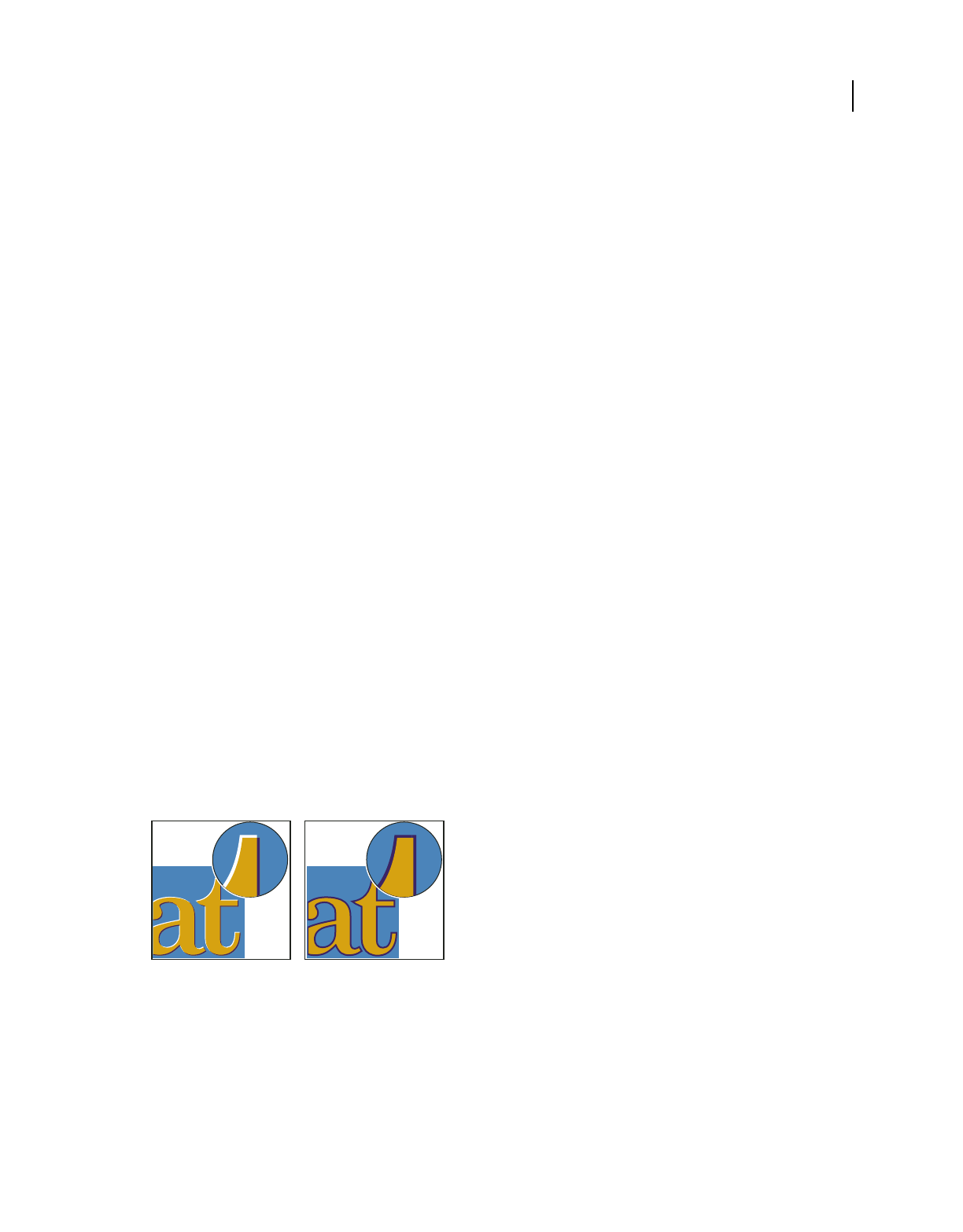
454
USING ACROBAT 9 PRO EXTENDED
Print production tools
Last updated 9/30/2011
JDF Job Definitions Allows you to create custom job definitions that can be edited and used in a production
environment. The JDF file also include information necessary for the creation of PDFs appropriate for the production
process, including PDF conversion settings and preflight profiles.
For articles and videos on print production techniques, see these resources:
•Adobe Creative Suite 4 Printing Guide: www.adobe.com/designcenter/cs4/articles/cs4_printguide.html.
•Adobe PDF in the Print Production Workflow:
www.adobe.com/studio/print/pdfs/PDF_wp_A9_updates_july08.pdf.
•Transparency in Adobe Applications: A Print Production Guide:
www.adobe.com/designcenter/creativesuite/articles/cs3ip_printprodtrans.pdf.
•A Designer's Guide to Transparency for Print Output:
www.adobe.com/designcenter/creativesuite/articles/cs3ip_transguide.pdf.
•Reliable JDF Job Ticketing with Adobe Creative Suite using Acrobat 9 Pro:
www.adobe.com/studio/print/pdfs/JDF-WP_A9_updates_july08.pdf.
•Achieving accurate content in a PDF: www.adobe.com/go/lrvid4083_a9.
•Using multiple applications in a creative workflow: www.adobe.com/go/lrvid4205_a9.
Trapping color
About ink trapping
When an offset printed document uses more than one ink on the same page, each ink must be printed in register
(perfectly aligned) with any other inks that it abuts, so that there is no gap where the different inks meet. However, it’s
impossible to ensure exact registration for every object on every sheet of paper running through a printing press, so
misregistration of inks can occur. Misregistration causes an unintended gap between inks.
You can compensate for misregistration by slightly expanding one object so that it overlaps an object of a different
color—a process known as trapping. By default, placing one ink over another knocks out, or removes, any inks
underneath to prevent unwanted color mixing; but trapping requires that inks overprint, or print on top of each other,
so that at least a partial overlap is achieved.
Misregistration with no trap (left) and with trap (right)
Most traps employ spreading—expanding a light object into a dark object. Because the darker of two adjacent colors
defines the visible edge of the object or text, expanding the lighter color slightly into the darker color maintains the
visual edge.
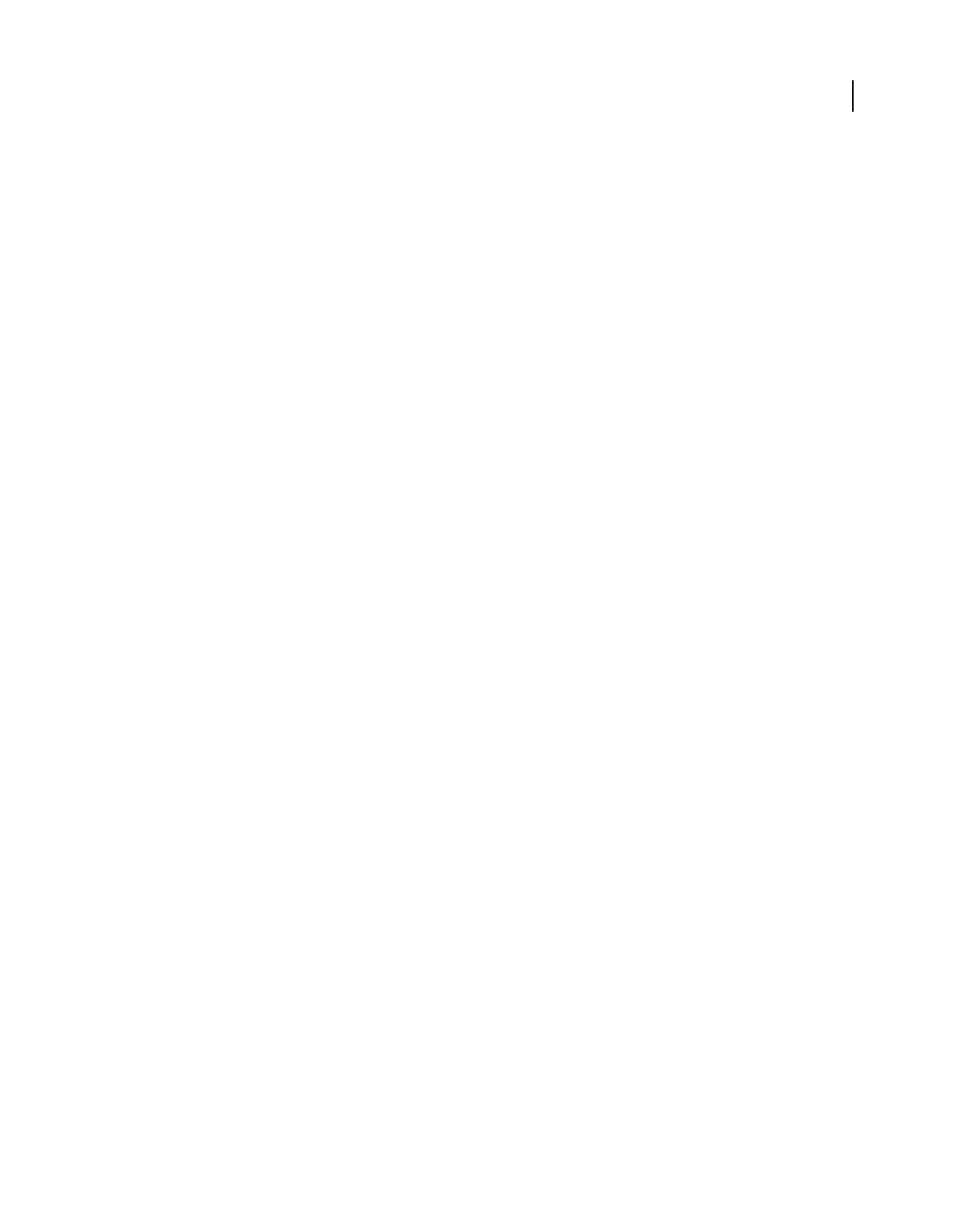
455
USING ACROBAT 9 PRO EXTENDED
Print production tools
Last updated 9/30/2011
Adobe In-RIP trapping
Acrobat can automatically trap color documents with the Adobe In-RIP Trapping engine, which is available on Adobe
PostScript output devices that support Adobe In-RIP Trapping.
Adobe In-RIP Trapping can precisely calculate and apply any necessary adjustments to the edges of type and graphics
throughout your document. It can apply effective trapping techniques to different parts of a single object, even if the
object overlaps several different background colors. Trapping adjustments are made automatically, and you can define
trap presets to address the trapping requirements of specific page ranges. The effects of trapping are apparent only on
color separations generated by the trapping engine; you cannot see the results on-screen within the program.
The trapping engine decides where to trap by detecting contrasting color edges. It then creates traps based on the
neutral densities (lightness or darkness) of abutting colors, in most cases by spreading lighter colors into adjacent
darker colors. The trapping settings you specify in the Trap Presets palette modify the trapping engine’s results.
Requirements
Adobe In-RIP Trapping requires the following software and hardware:
•A PPD (PostScript Printer Description) file for a printer that supports Adobe In-RIP Trapping. You must select
this PPD by using the operating system driver.
•An Adobe PostScript Level 2 or later output device that uses a RIP that supports Adobe In-RIP Trapping. To find
out if a PostScript output device supports Adobe In-RIP Trapping, contact the manufacturer or your print service
provider.
Trap a PDF
Trapping is a complex process that depends on the interaction of various color, ink, and printing factors; the correct
settings vary, depending on specific press conditions. Do not change the default trap settings unless you’ve consulted
with your print service provider.
1If necessary, choose Advanced > Print Production > Trap Presets to create a trap preset with custom settings for
your document and printing press conditions.
2Assign the trap preset to a page range.
3Choose File > Print to open the Print dialog box, and then click Advanced.
4Select Output from the list on the left.
5For Color, choose In-RIP Separations.
6For Trapping, choose Adobe In-RIP.
Note: This option works only when you target an output device that supports Adobe In-RIP Trapping.
7Click Ink Manager. As necessary, select an ink, specify the following options (only if your service provider
recommends changing the settings), and then click OK:
Type Choose an ink type that describes the selected ink.
Neutral Density Type a value that differs from the default.
Trapping Sequence Type a value to set the order in which inks are printed.
8Continue specifying other print options, and then click OK to print your document.
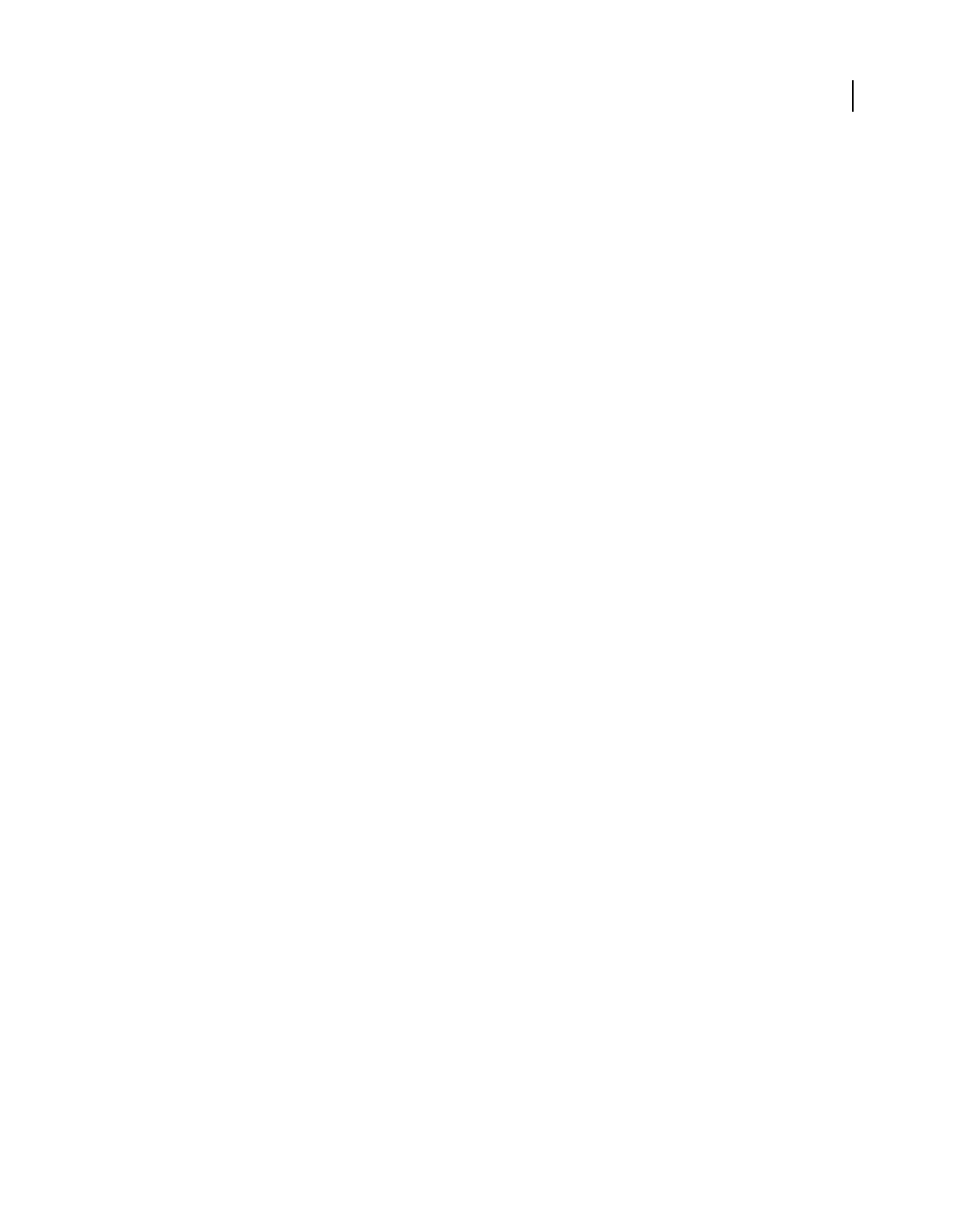
456
USING ACROBAT 9 PRO EXTENDED
Print production tools
Last updated 9/30/2011
More Help topics
“Adjusting ink neutral density values” on page 460
“Customize trapping for specialty inks” on page 461
“Adjust the trapping sequence” on page 461
Specify settings using trap presets
A trap preset is a collection of trap settings you can apply to pages in a PDF. Use the Trap Presets dialog box for entering
trap settings and saving a collection of settings as a trap preset. If you don’t apply a trap preset to a trapping page range,
that page range will use the [Default] trap preset, a collection of typical trap settings that are applied to all pages of a
new document.
Note: In Acrobat, trap presets and their assignments apply to the document only while it is open; trap settings are not
saved in the PDF. This behavior is different from InDesign, where trap presets and their assignments are saved with the
InDesign document.
Create or modify a trap preset
1Choose Advanced > Print Production > Trap Presets.
2Select an existing preset, and then click Create.
3Specify the following options, and then click OK:
Name Type a name for the preset. You cannot change the name of either of the two built-in presets: [No Trap Preset]
and [Default].
Trap Width Type values to specify the amount of overlap for inks.
Trap Appearance Specify options for controlling the joins and ends of the traps.
Images Specify settings that determine how to trap images.
Trap Thresholds Type values to specify the conditions under which trapping occurs. Many variables affect the values
you’ll need to enter here. For more information, consult with your print service provider, and see the other trapping
topics.
Delete a trap preset
❖In the Trap Presets dialog box, select the presets, and then click the Delete button.
Note: You cannot delete either of the two built-in presets: [No Trap Preset] and [Default].
Assign a trap preset to pages
You can assign a trap preset to a document or to a range of pages in a document. Pages with no abutting colors print
faster if you disable trapping on those pages. Trapping doesn’t actually occur until you print the document.
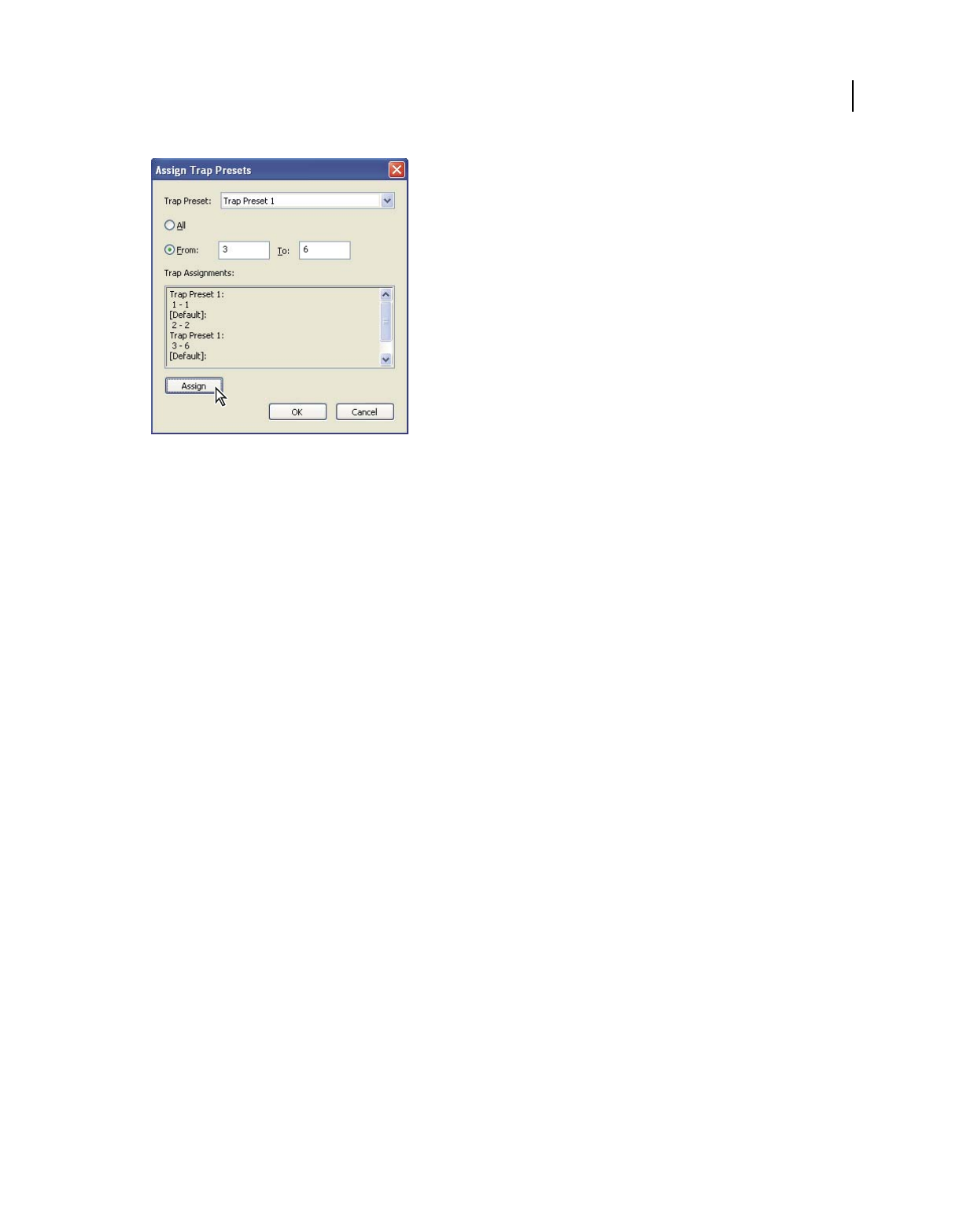
457
USING ACROBAT 9 PRO EXTENDED
Print production tools
Last updated 9/30/2011
Trap assignments list presets you have applied to various pages; trap assignments are updated each time you click Assign.
1In the Trap Presets dialog box, click Assign.
2For Trap Preset, choose the preset you want to apply.
3Select the pages you want to apply the trap preset to.
4Click Assign.
Note: If you click OK without clicking Assign, the dialog box closes without changing the trap assignments. Trap
assignments previously made using the Assign button are preserved.
5After you finish assigning trap presets, click OK.
Disable trapping on pages
1In the Trap Presets dialog box, click Assign.
2Select the pages you want to disable trapping on and choose [No Trap Preset] in the Trap Preset menu.
3Click Assign.
4After you finish updating the dialog box, click OK.
Trap preset options
You can change trap preset options whenever you create or edit a trap preset. The same trap preset options are available
in Acrobat and InDesign. In Acrobat, you can view trap presets by choosing Tools
> Print Production > Trap Presets.
In InDesign, choose Window
> Output > Trap Presets.
Trap widths
Trap width is the amount of overlap for each trap. Differences in paper characteristics, screen rulings, and printing
press conditions require different trap widths. To determine the appropriate trap widths for each job, consult your
commercial printer.
Default Specifies the trap width in points for trapping all colors except those involving solid black. The default value
is
0p0.25.
Black Indicates the distance that inks spread into solid black, or the holdback amount—the distance between black
edges and underlying inks for trapping rich blacks. The default value is 0p0.5. This value is often set to be 1.5 to 2 times
the value of the default trap width.
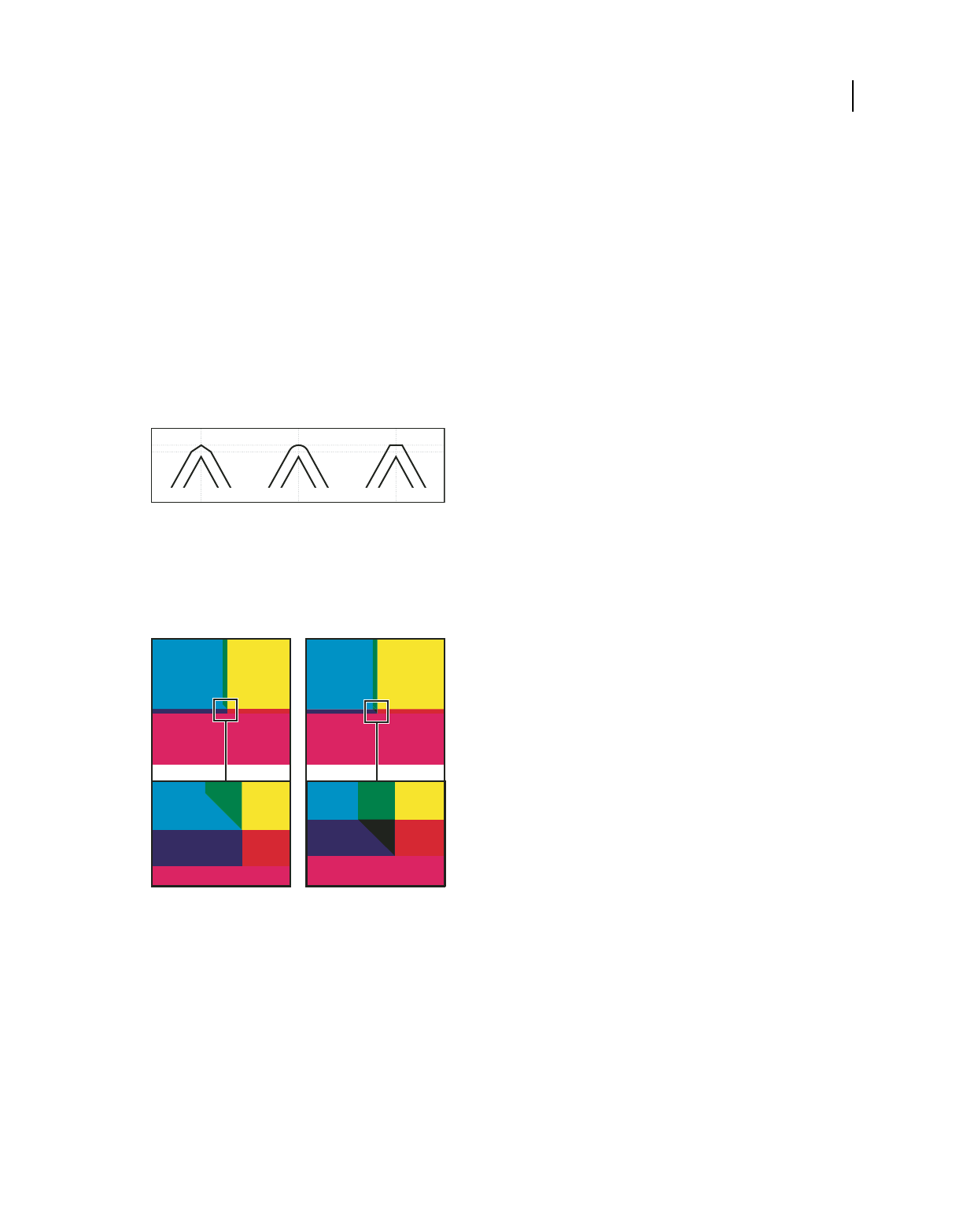
458
USING ACROBAT 9 PRO EXTENDED
Print production tools
Last updated 9/30/2011
In InDesign, the value you set for Black Color determines the value for a solid black or a rich black, a process black (K)
ink mixed with color inks for increased opacity and richer color.
Note: (InDesign) If you choose Application Built-In trapping, and you specify a Default trap width or Black trap width
larger than 4
points, the resulting trap width is limited to 4 points. However, the value you specified will continue to be
displayed, because if you switch to Adobe In-RIP Trapping, traps larger than 4
points are applied as you specified.
Trap appearance
A join is where two trap edges meet at a common endpoint. You can control the shape of the outside join of two trap
segments and the intersection of three traps.
Join Style Controls the shape of the outside join of two trap segments. Choose from Miter, Round, and Bevel. The
default is Miter, which matches earlier trapping results to retain compatibility with previous versions of the Adobe
Trapping Engine.
Trap join examples, left to right: miter join, round join, bevel join
End Style Controls the intersection of three-way traps. Miter (the default) shapes the end of the trap to keep it away
from the intersecting object. Overlap affects the shape of the trap generated by the lightest neutral density object that
intersects with two or more darker objects. The end of the lightest trap is wrapped around the point where the three
objects intersect.
Close-up of trap end examples: miter (left) and overlap (right)
Trap thresholds
Step Specifies the color change threshold at which the trapping engine creates a trap. Some jobs need only the most
extreme color changes trapped, while others require traps for more subtle color changes. The Step value indicates the
degree to which components (such as CMYK values) of abutting colors must vary before trapping occurs.
To change how much the component inks in abutting colors can vary before causing those colors to trap, increase or
decrease the value for Step in the New Trap Preset or Modify Trap Preset Options dialog box. The default is 10%. For
best results, use a value from 8% to 20%. Lower percentages increase sensitivity to color differences and result in more
traps.
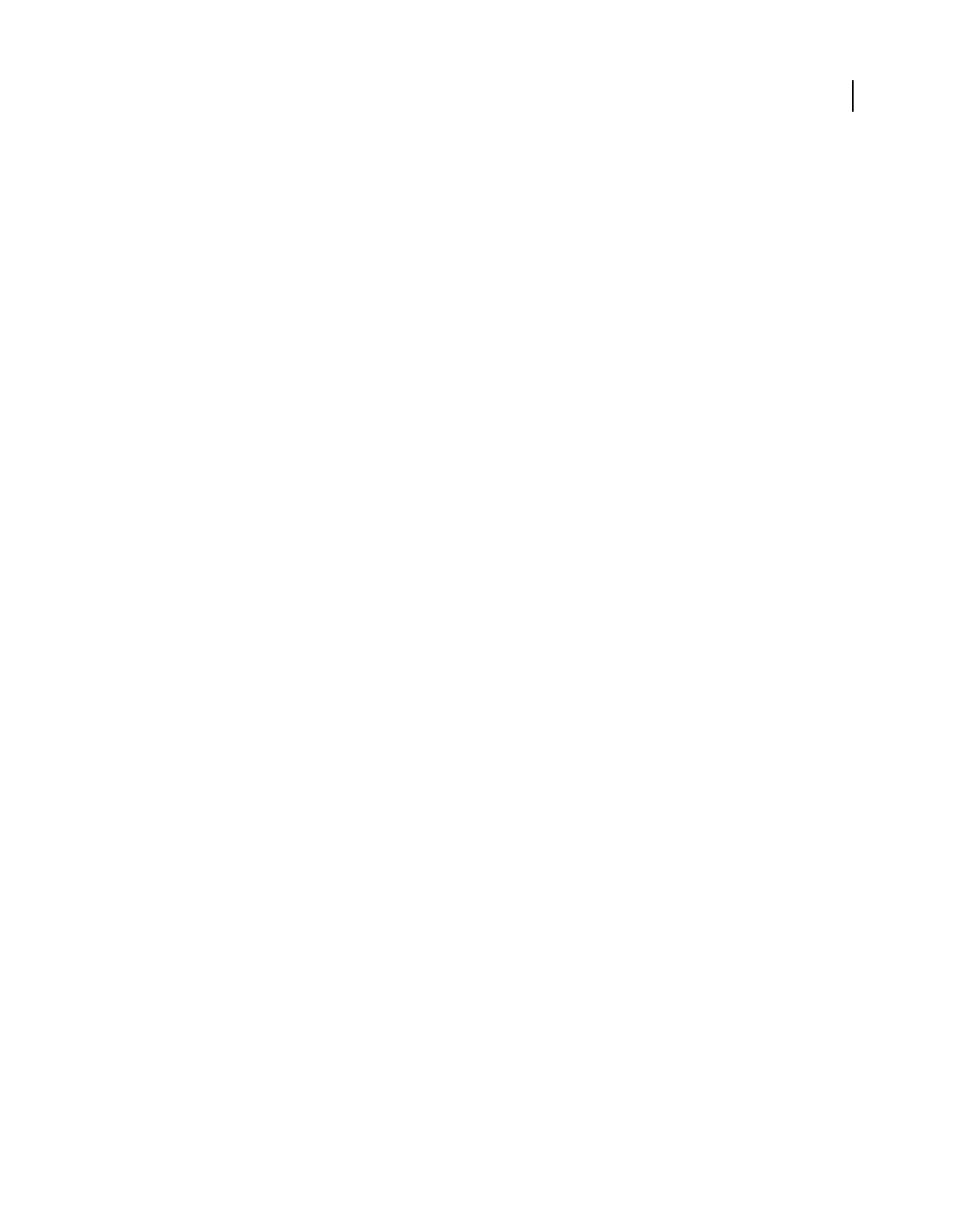
459
USING ACROBAT 9 PRO EXTENDED
Print production tools
Last updated 9/30/2011
Black Color Indicates the minimum amount of black ink required before the Black trap width setting is applied. The
default value is 100%. For best results, use a value no lower than
70%.
Black Density Indicates the neutral density value at or above which InDesign considers an ink to be black. For
example, if you want a dark spot ink to use the Black trap width setting, enter the neutral density value here. This value
is typically set near the default of
1.6.
Sliding Trap Determines when the trapping engine starts to straddle the centerline of the color boundary. The value
refers to the proportion of the lighter color’s neutral density value to a darker, abutting color’s neutral density value.
For example, setting the Sliding Trap value to 70% moves the point at which the trap begins to straddle the centerline
to where the lighter color exceeds 70% of the darker color in neutral density (lighter color’s neutral density divided by
darker color’s neutral density
> 0.70). Colors of identical neutral density will always have their traps exactly straddle
the centerline, unless the Sliding Trap is set to
100%.
Trap Color Reduction Indicates the degree to which components from abutting colors are used to reduce the trap
color. This setting is useful for preventing certain abutting colors (such as pastels) from making an unsightly trap that
is darker than either color. Specifying a Trap Color Reduction lower than 100% begins to lighten the color of the trap;
a Trap Color Reduction value of 0% makes a trap with a neutral density equal to the neutral density of the darker color.
Trapping imported graphics
You can create a trap preset to control traps within images, and to control traps between bitmap images (such as
photographs and those saved in raster PDF files) and vector objects (such as those from a drawing program and vector
PDF files). Each trapping engine handles imported graphics differently. It’s important to be aware of these differences
when setting trapping options.
Trap Placement Provides options for determining where the trap falls when you trap vector objects (including objects
drawn in InDesign) to bitmap images. All options except Neutral Density create a visually consistent edge. Center
creates a trap that straddles the edge between objects and images. Choke causes objects to overlap the abutting image.
Neutral Density applies the same trapping rules as used elsewhere in the document. Trapping an object to a
photograph with the Neutral Density setting can result in noticeably uneven edges as the trap moves from one side of
the edge to another. Spread causes the bitmap image to overlap the abutting object.
Trap Objects To Images Ensures that vector objects (such as frames used as keylines) trap to images, using the Trap
Placement settings. If vector objects don’t overlap images in a trapping page range, consider turning this option off to
speed trapping of that page range.
Trap Images To Images Turns on trapping along the boundary of overlapping or abutting bitmap images. This feature
is on by default.
Trap Images Internally Turns on trapping among colors within each individual bitmap image (not just where they
touch vector artwork and text). Use this option only for page ranges containing simple, high-contrast images, such as
screen shots or cartoons. Leave it unselected for continuous-tone and other complicated images, as it will create bad
traps. Trapping is faster when this option is unselected.
Trap 1-Bit Images Ensures that 1-bit images trap to abutting objects. This option doesn’t use the Image Trap
Placement settings, because 1-bit images use only one color. In most cases, leave this option selected. In some cases,
such as with 1-bit images where pixels are widely spaced, selecting this option may darken the image and slow the
trapping.
About trapping black
When creating or editing presets, the value you type for Black Color determines what is considered solid black and rich
black. A rich black is any black color that uses a support screen—additional percentages of one or more process inks to
strengthen the black.
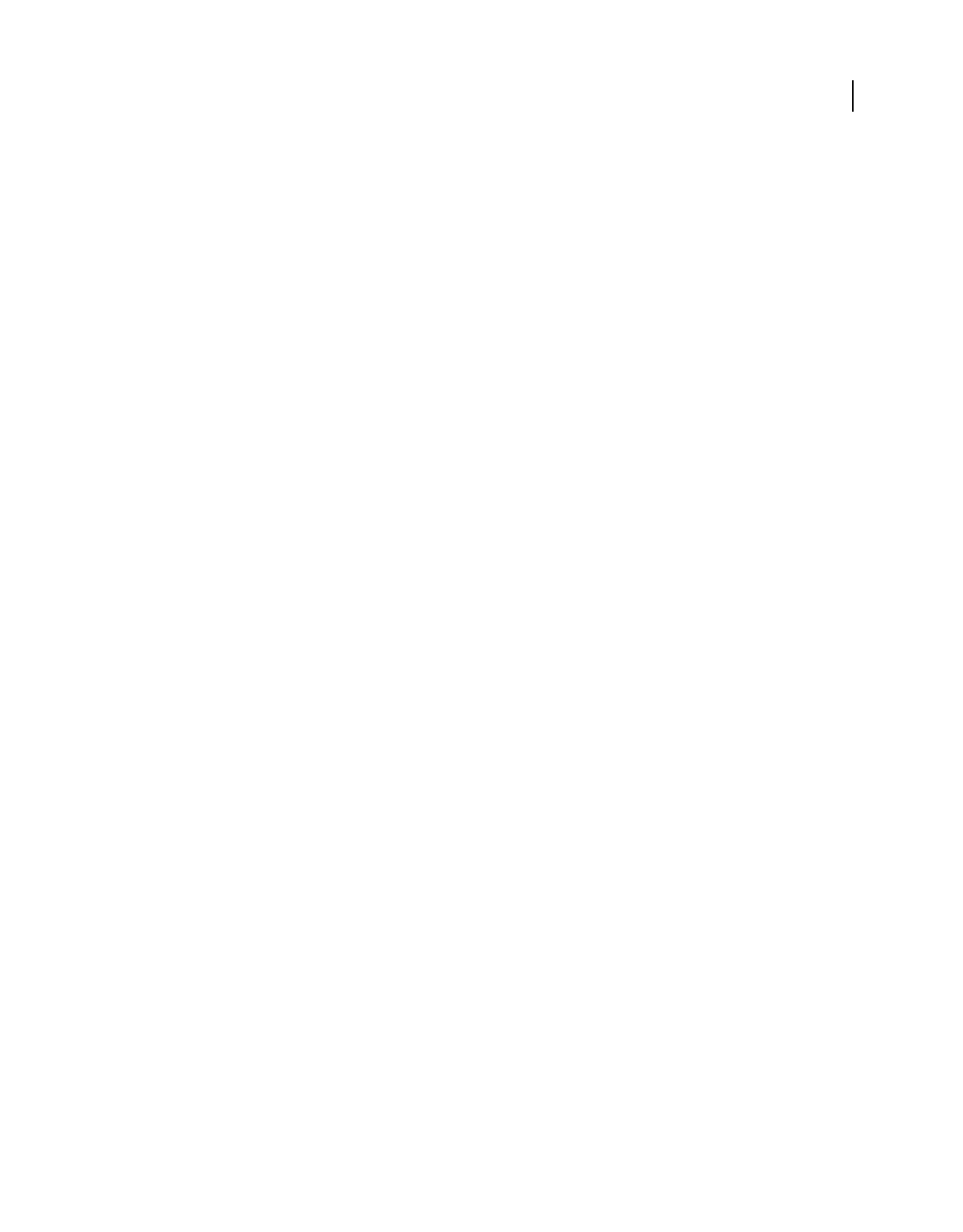
460
USING ACROBAT 9 PRO EXTENDED
Print production tools
Last updated 9/30/2011
The Black Color setting is useful when you must compensate for extreme dot gain (as when using low-grade paper
stock). These situations cause black percentages lower than 100% to print as solid areas. By screening back blacks or
rich blacks (using tints of solid black) and decreasing the Black Color setting from its default of 100%, you can
compensate for dot gain and ensure that the trapping engine will apply the proper trap width and placement to black
objects.
When a color reaches the Black Color value, the Black trap width value is applied to all abutting colors, and keepaway
traps are applied to rich black areas using the Black trap width value.
If support screens extend all the way to the edge of a black area, any misregistration causes the edges of support screens
to become visible, creating an unwanted halo or distorting the edges of objects. The trapping engine uses a keepaway,
or a holdback, for rich blacks to keep support screens a specified distance away from edges of reversed-out or light
elements in the foreground, so that the light elements retain their sharpness. You control the distance of support
screens from the edges of black areas by specifying the Black trap width value.
Note: If the element you’re trapping is a thin element, such as a black keyline around graphics, the trapping engine
overrides the Black trap width setting and limits the trap to half the width of the thin element.
Adjusting ink neutral density values
By adjusting the ink neutral density (ND) values that the selected trapping engine uses, you can determine the precise
placement of traps. The default ND values for process inks are based on the neutral density readings of process ink
swatches that conform to industry standards in different parts of the world. The language version determines which
standard it conforms to. For example, the ND values for the U.S. English and Canadian versions conform to the
Specifications for Web Offset Publications (SWOP) solid ink density values published by the Graphic Arts Technical
Foundation of North America. You can adjust process ink neutral densities to match printing industry standards in
other parts of the world.
The trapping engine derives the ND values for a spot color from its CMYK equivalent. For most spot colors, the ND
values of their CMYK equivalents are accurate enough for proper trap creation. Spot inks that aren’t easily simulated
using process inks, such as metallic inks and varnishes, may need their ND values adjusted so that the trapping engine
can trap them correctly. By typing new values, you can ensure that an ink that is observably darker or lighter is
recognized that way by the trapping engine; the appropriate trap placement is then applied automatically.
You can get the appropriate neutral density value for a given ink by asking your commercial printer. The most accurate
method of determining an ink’s ND value is by measuring a swatch of the ink with a commercial densitometer. Read
the “V” or visual density of the ink (don’t use process filters). If the value differs from the default setting, type the new
value in the ND text box.
Note: Changing the neutral density for a spot color affects only how that color will trap. It doesn’t change the appearance
of that color in your document.
Follow these guidelines when adjusting ND values:
Metallic and opaque inks Metallic inks are usually darker than their CMYK equivalents, while opaque inks obscure
any ink beneath them. In general, you should set the ND values for both metallic and opaque spot colors much higher
than their default values to ensure that these spot colors won’t spread.
Note: Setting an ink to Opaque or Opaque Ignore in the Type menu of the Ink Manager prevents an opaque ink from
spreading into other colors, unless another opaque ink has a higher ND value.
Pastel inks These inks are normally lighter than their process equivalents. You may want to set the ND value for these
inks lower than their default values to ensure that they spread into adjacent darker colors.
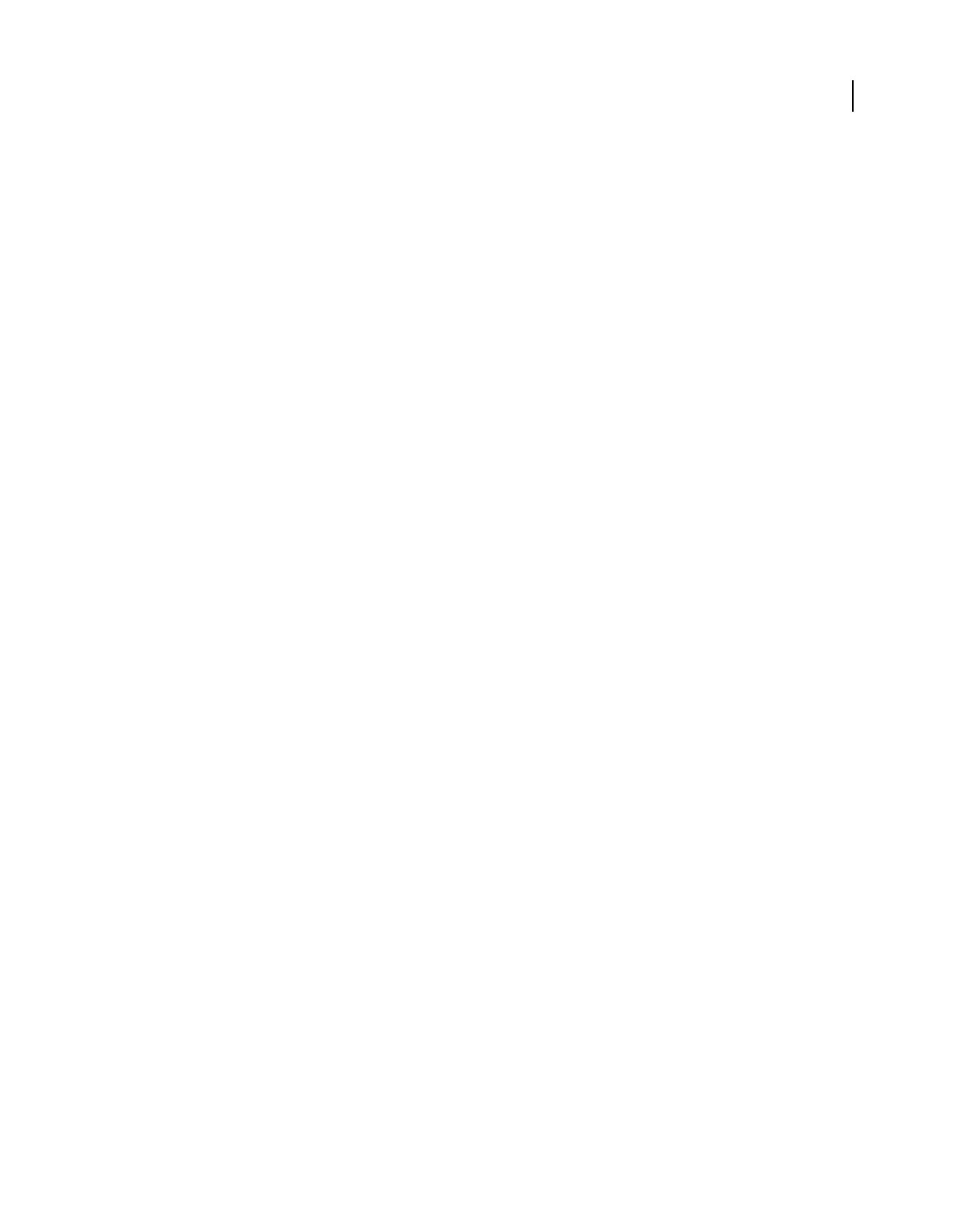
461
USING ACROBAT 9 PRO EXTENDED
Print production tools
Last updated 9/30/2011
Other spot inks Some spot colors, such as turquoise or neon orange, are significantly darker or lighter than their
CMYK equivalents. You can determine whether this is the case by comparing printed swatches of the actual spot inks
to printed swatches of their CMYK equivalents. You can adjust the spot ink’s ND value higher or lower as necessary.
Customize trapping for specialty inks
Using certain inks involves special trapping considerations. For example, if you are using a varnish on your document,
you don’t want the varnish to affect trapping. However, if you’re overprinting certain areas with a completely opaque
ink, you don’t need to create traps for items underneath. Ink options are available for these situations. It’s usually best
not to change the default settings, unless your prepress service provider recommends changing them.
Note: The speciality inks and varnishes used in the document may have been created by mixing two spot inks or by mixing
a spot ink with one or more process inks.
1Open the Ink Manager and select an ink that requires special treatment.
2For Type, choose one of the following options, and then click OK:
Normal Use for traditional process inks and most spot inks.
Transparent Use for clear inks to ensure that underlying items trap. Use this option for varnishes and dieline inks.
Opaque Use for heavy, nontransparent inks to prevent trapping of underlying colors but allow for trapping along the
ink’s edges. Use this option for metallic inks.
Opaque Ignore Use for heavy, nontransparent inks to prevent trapping of underlying colors and to prevent trapping
along the ink’s edges. Use this option for those inks, such as metallics and varnishes, that have undesirable interactions
with other inks.
More Help topics
“Ink Manager overview” on page 468
Adjust the trapping sequence
The trapping sequence (also called the trapping order) matches the order in which inks are printed at the press, but it
doesn’t match the order in which separations are produced at the output device.
The trapping sequence is particularly important when you’re printing with multiple opaque colors, such as metallic
inks. Opaque inks with lower sequence numbers are spread under opaque inks with higher sequence numbers. This
process prevents the last applied ink from being spread, and it still creates good traps.
Note: Don’t alter the default trapping sequence without first consulting with your prepress service provider.
1Open the Ink Manager. The current trapping sequence is displayed in the Sequence column of the inks list.
2Select an ink, type a new value for Trapping Sequence, and then press Tab. The sequence number of the selected
ink changes, and the other sequence numbers change accordingly.
3Repeat the previous step for as many inks as necessary, and then click OK.
More Help topics
“Ink Manager overview” on page 468
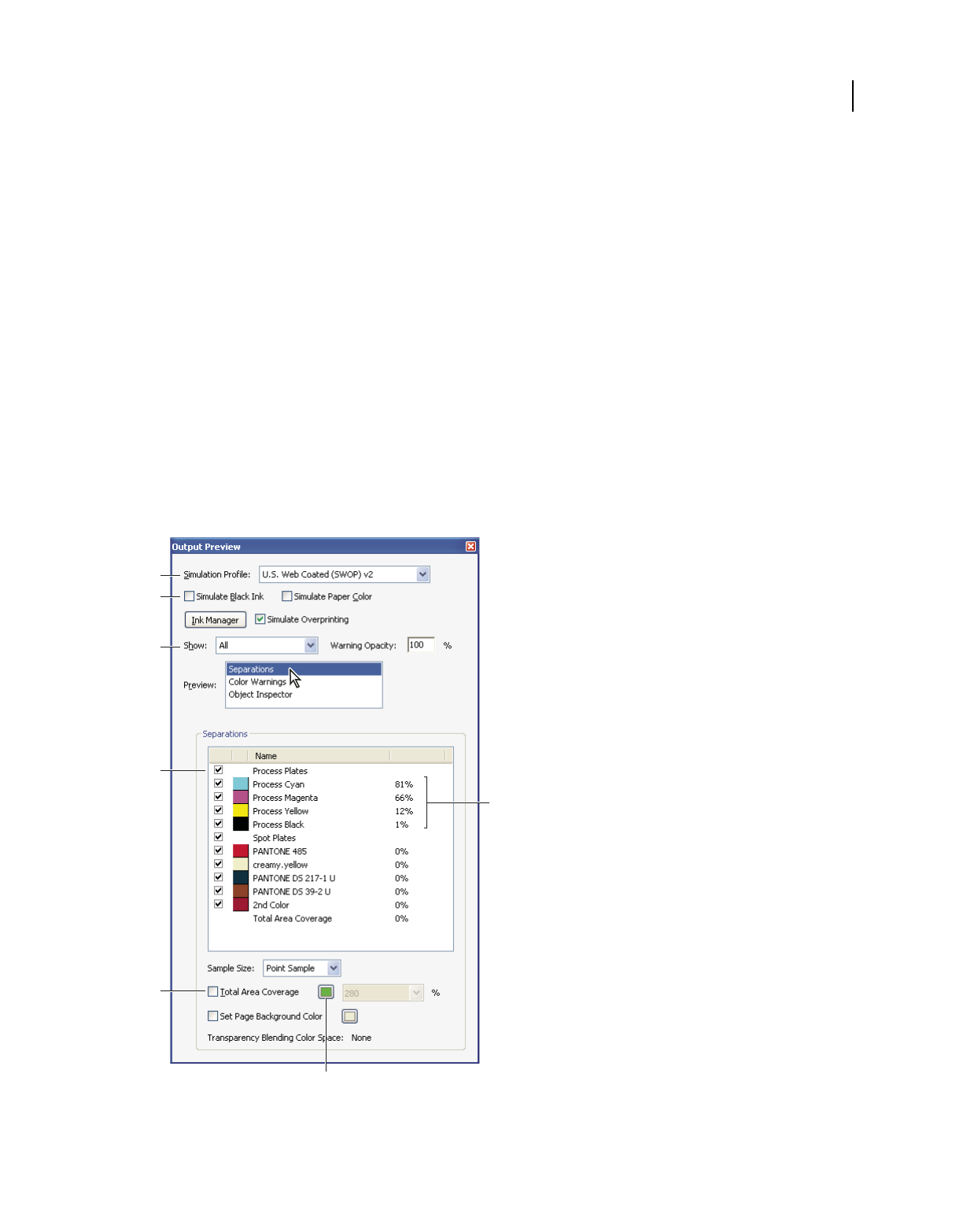
462
USING ACROBAT 9 PRO EXTENDED
Print production tools
Last updated 9/30/2011
Previewing output
Output Preview dialog box overview
The Output Preview dialog box simulates how your PDF looks in different conditions. The top part of the dialog box
has several controls for previewing your document. The Preview menu allows you to switch between previewing
separations and previewing color warnings. When you select Separations, the bottom half of the dialog box lists
information about the inks in the file, as well as total area coverage controls. When you select Color Warnings, a
warnings section replaces the separations section and provides information about ink warning controls. The preview
settings you specify in the Output Preview dialog box are reflected directly in the open document.
You can also access the Object Inspector from the Preview section of the Output Preview dialog box to inspect the
content of your document. For more information, see “View information about the content of a PDF document” on
page 465.
Output Preview also includes access to the complete Ink Manager for remapping spot-color inks in both printing and
previewing. Ink mapping for previewing only applies when the Output Preview dialog box is open.
Note: If you are using a color management system (CMS) with accurately calibrated ICC profiles and have calibrated
your monitor, the onscreen separation preview colors more closely match the final color separation output.
Output Preview dialog box with separations selected
A. Simulation Profile B. Simulate options C. Show options D. Separations list E. Total Area Coverage options F. Ink percentages G. Color
display option
A
B
C
E
D
G
F
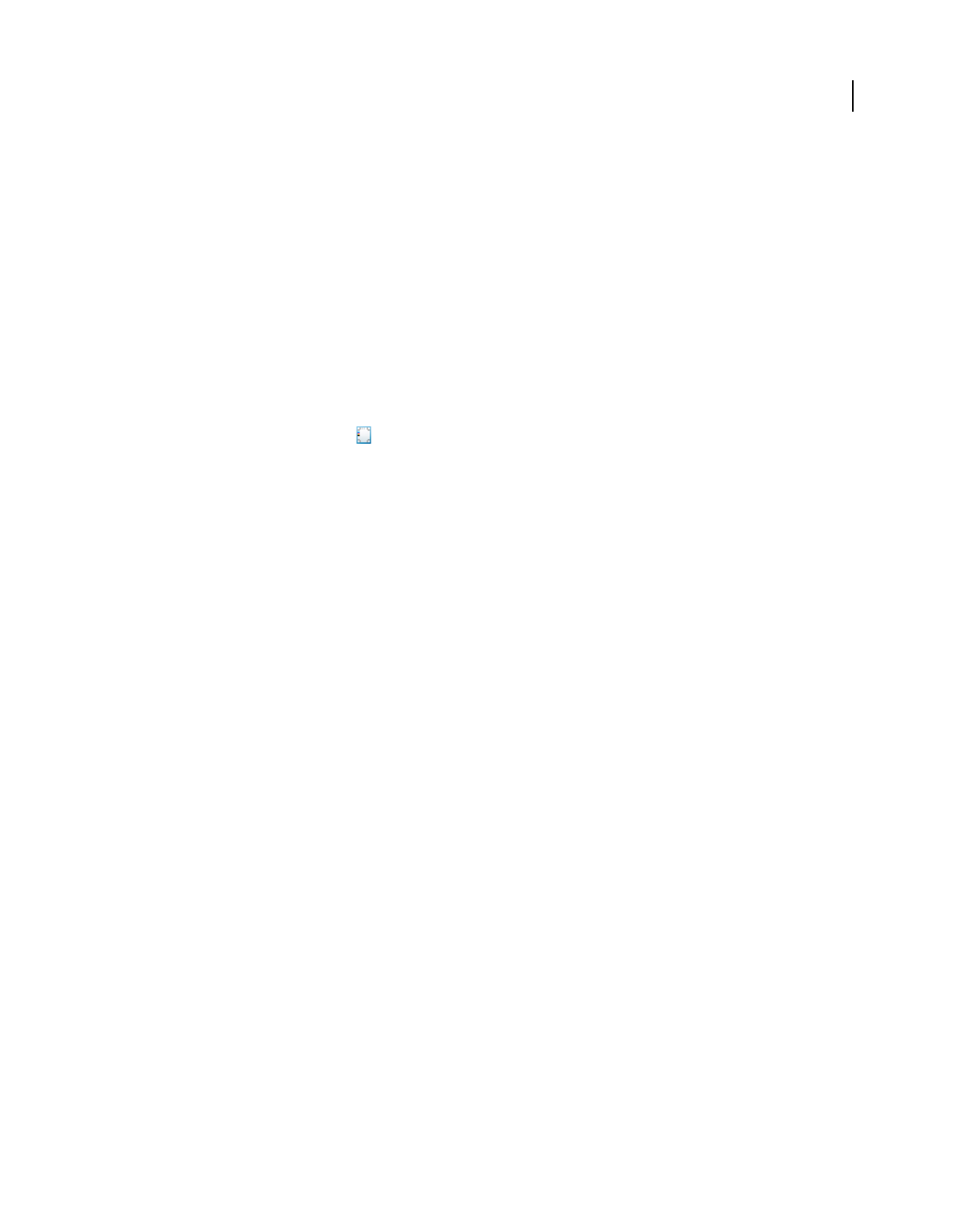
463
USING ACROBAT 9 PRO EXTENDED
Print production tools
Last updated 9/30/2011
For a video on previewing output, see www.adobe.com/go/lrvid4083_a9.
More Help topics
“About color profiles” on page 424
“About monitor calibration and characterization” on page 425
“Ink Manager overview” on page 468
“Soft-proofing colors” on page 420
Open the Output Preview dialog box
❖Do one of the following:
•Choose Advanced > Print Production > Output Preview.
•Select the Output Preview tool on the Print Production toolbar.
Choose simulation profile and preview options
Select an existing profile for simulating how your document looks when printed.
1In the Output Preview dialog box, select an option from the Simulation Profile.
2If you select the Simulate Black Ink option, black and dark colors are drawn with the lightness of the black as
rendered by the simulation profile. If you deselect the Simulate Black Ink option, then blacks are mapped to the
darkest color that the monitor can draw. If you select Simulate Paper Color, in addition to simulating the lightness
of black ink, it also attempts to simulate what the paper color looks like. It shows you how other colors look like
when they are drawn on the paper color. If you deselect this option, then the paper color is monitor white.
3Type the percentage of Warning Opacity to set the opacity of all warning highlights.
View colors by source space
You can limit which colors are displayed in the preview. You can also view specific element types, such as solid color
objects, images, smooth shades, text, and line art. When you select a source color space, you see only the objects in that
color space. Limiting colors is useful, for example, for seeing whether a page contains any RGB color or where a spot
color is used.
❖In the Output Preview dialog box, select one of the available options from the Show menu.
Preview color separations
You can preview separation plates and ink coverage to ensure that the printed piece meets your requirements.
Although previewing separations on your monitor can help you detect problems without the expense of printing
separations, it does not let you preview trapping, emulsion options, printer marks, and halftone screens and resolution.
Those settings are best verified with your print service provider using integral or overlay proofs.
Note: Objects on hidden layers are not included in an on-screen preview.
1In the Output Preview dialog box, choose Separations from the Preview menu.
2Do any of the following:
•To view one or more separations, select the empty box to the left of each separation name. Each separation appears
in its assigned color.
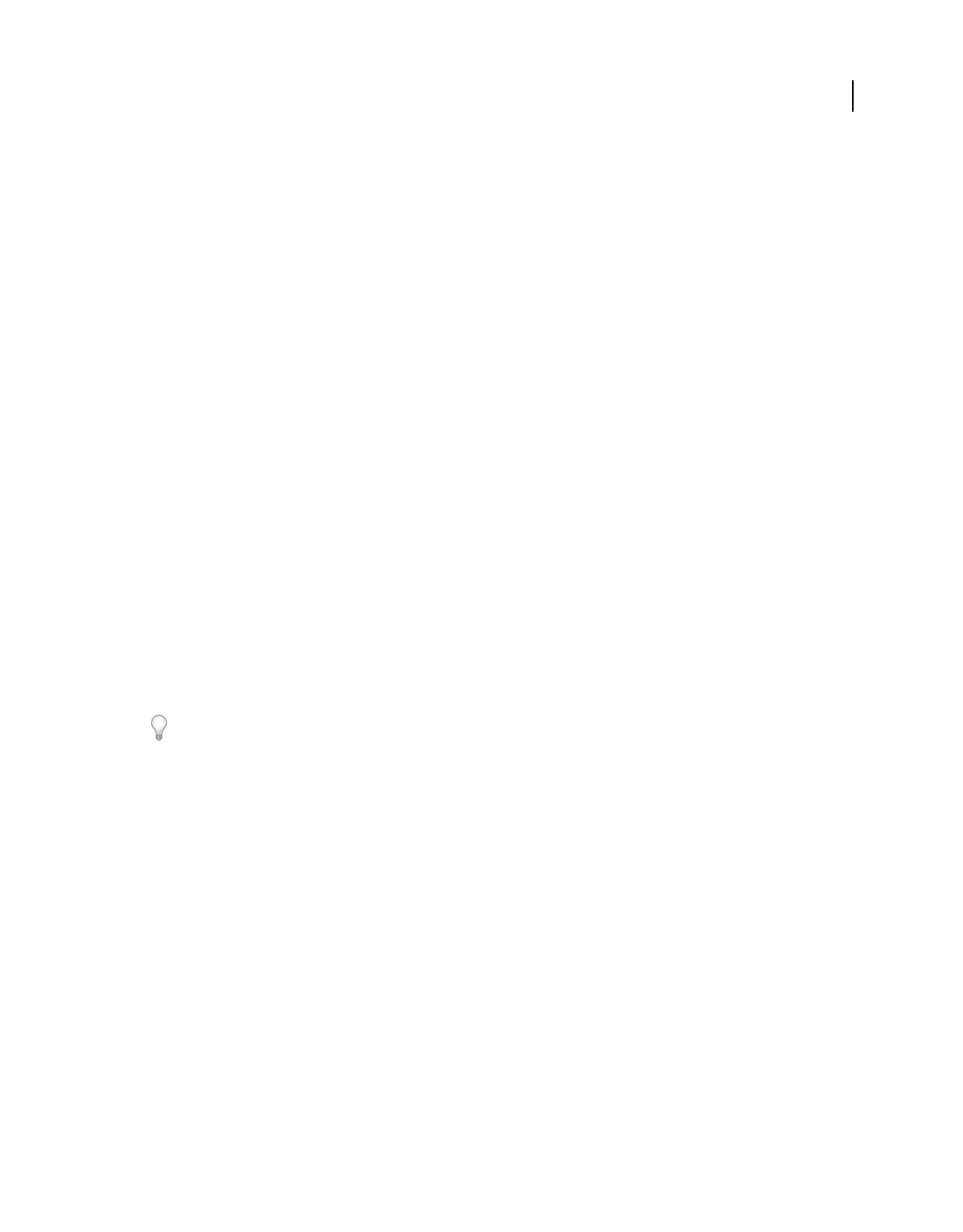
464
USING ACROBAT 9 PRO EXTENDED
Print production tools
Last updated 9/30/2011
•To hide one or more separations, deselect the box to the left of each separation name.
•To view all process or spot plates at once, select the box for Process Plates or Spot Plates.
Note: A single process or spot plate appears as a black plate. This makes objects on a light-colored plate, such as yellow,
appear more visible.
More Help topics
“Separate spot colors as process” on page 469
Check ink coverage
Too much ink can saturate paper and cause drying problems or change the expected color characteristics of the
document. Total Area Coverage specifies the total percentage of all inks used. For example, 280 means 280% ink
coverage, which could be accomplished with 60C, 60M, 60Y, and 100K. Ask your print service provider for the
maximum ink coverage of the press you use for printing. You can then preview the document to identify areas where
total ink coverage exceeds the press limit.
1In the Output Preview dialog box, choose Separations from the Preview menu.
2Do one of the following:
•To check for specific area coverage, use the pointer to hover over that area in the document window. Ink coverage
percentages appear in the ink list next to each ink name.
•To check for total document coverage, select Total Area Coverage, and choose a number from the pop-up menu or
type a percentage in the box.
•To set a sample size, choose an option from the Sample Size list. Point Sample specifies the value of the pixel you
click. 3 By 3 Average and 5 By 5 Average specify the average value of the specified number of pixels within the area
you click. Sample size does not have an impact on the Total Area Coverage warnings. It only has an impact on the
percentages next to each of the individual plates.
You can adjust ink coverage by converting some spot colors to process colors using the Ink Manager.
Set the background color
You can simulate what your document would look like if printed on color paper.
1In the Output Preview dialog box, choose Separations from the Preview menu.
2Select the Set Page Background Color option at the bottom of the dialog box, and then select a color.
View color warnings
Output problems can occur when the colors in a document are not reproducible on a particular press, or when rich
black is used unintentionally on type. To diagnose such color problems before handing off a PDF for high-end output,
you can use the various color warnings in the Output Preview dialog box. Pixels in areas that trigger the warning are
displayed in the warning color, which is identified by the swatch color next to the warning type.
1In the Output Preview dialog box, choose Color Warnings from the Preview menu.
2Select either or both of the following options:
Show Overprinting Indicates where on the page overprinting appears in color-separated output. If you select Simulate
Overprinting in the Output panel of the Advanced Print Setup dialog box, you can also see overprinting effects when
you output to a composite printing device. This option is useful for proofing color separations.
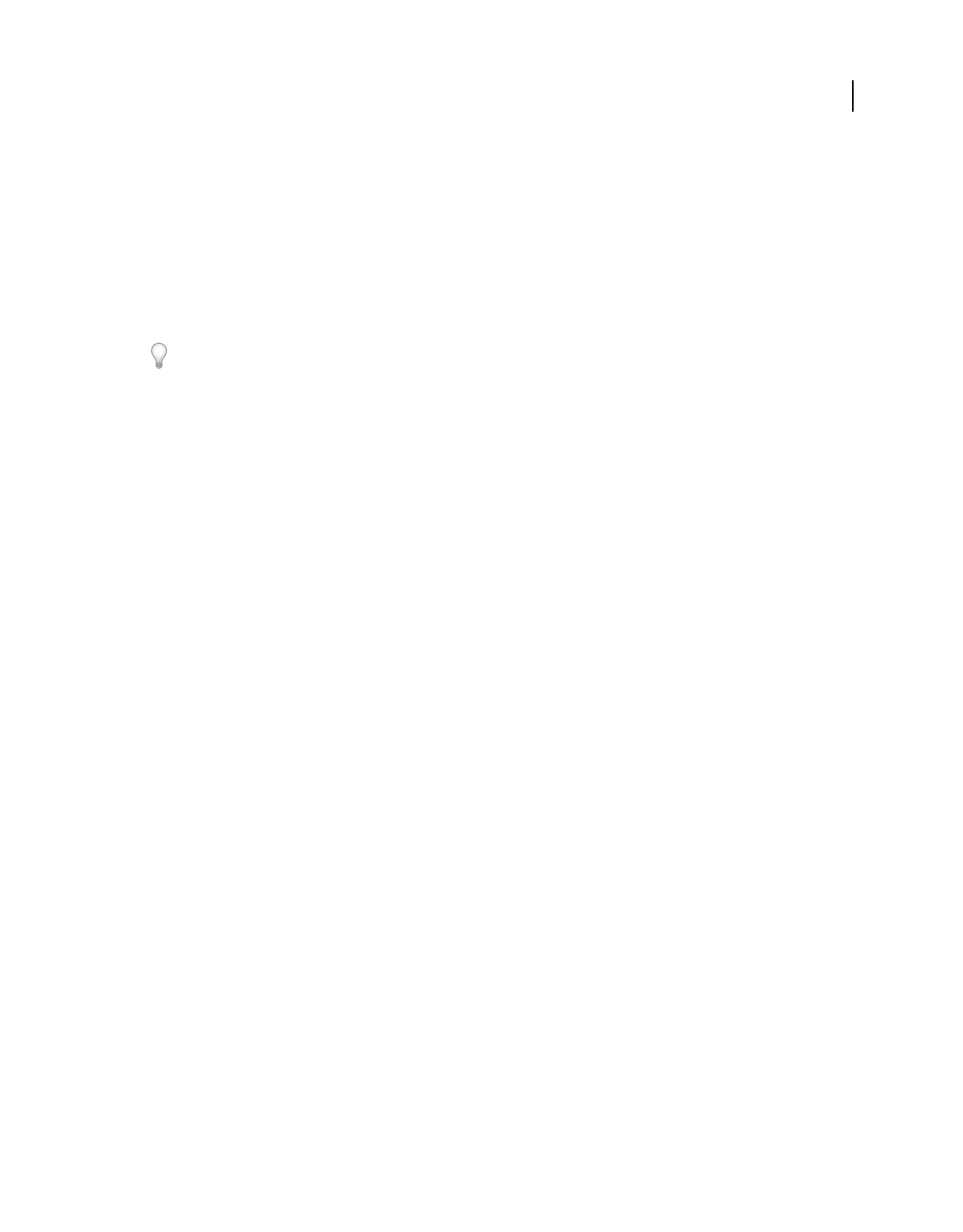
465
USING ACROBAT 9 PRO EXTENDED
Print production tools
Last updated 9/30/2011
By default, when you print opaque, overlapping colors, the top color knocks out the area underneath. You can use
overprinting to prevent knockout and make the topmost overlapping printing ink appear transparent in relation to the
underlying ink. The degree of transparency in printing depends on the ink, paper, and printing method used.
Rich Black Indicates areas that print as rich black—process black (K) ink mixed with color inks for increased opacity
and richer color. Rich black is used for large areas since you need the extra darkness to make the text look black rather
than gray.
Type the Start Cutoff percentage to define the minimum percentage of black to diagnose the content as rich black. Rich
black for this warning is a percentage of black (based on the cutoff value) and any nonzero C, M, or Y.
To change the warning color used in the preview, select a color from the swatches color picker.
More Help topics
“Soft-proof colors (Acrobat)” on page 421
“Page Display preferences” on page 40
View information about the content of a PDF document
Use the Object Inspector dialog box to view image resolution, color mode, transparency, and other information about
the content of a document.
1In the Preview section of the Output Preview dialog box, choose Object Inspector.
2Click in the document window to view information about the objects that are under the pointer in the Output
Preview dialog box.
Color conversion and ink management
About color conversion
Colors must often be converted when they are displayed on a monitor or sent to a printer. Conversion is necessary
when the color models do not match (for example, when CMYK color is displayed on an RGB monitor, or when a
document with images in an RGB color space is sent to a printer).
Acrobat uses the source color spaces of objects in a PDF to determine what (if any) color conversion is required, for
example, from RGB to CMYK. If a PDF contains objects with embedded color profiles, Acrobat manages the colors
using the embedded profiles rather than the default color spaces. For images and other objects in the PDF that contain
embedded color profiles, Acrobat uses the information in the profile to determine how to handle the appearance of the
color. For objects with managed colors (those with embedded color profiles), this conversion is well understood.
Unmanaged colors, however, do not use profiles, so one must be temporarily used for the purpose of conversion. The
Color Management panel of the Preferences dialog box provides profiles for converting unmanaged colors. You can
also select specific profiles based on local press conditions.
For a video on converting colors in a PDF: www.adobe.com/go/lrvid4083_a9.
More Help topics
“Why colors sometimes don’t match” on page 412
“Working with color profiles” on page 424
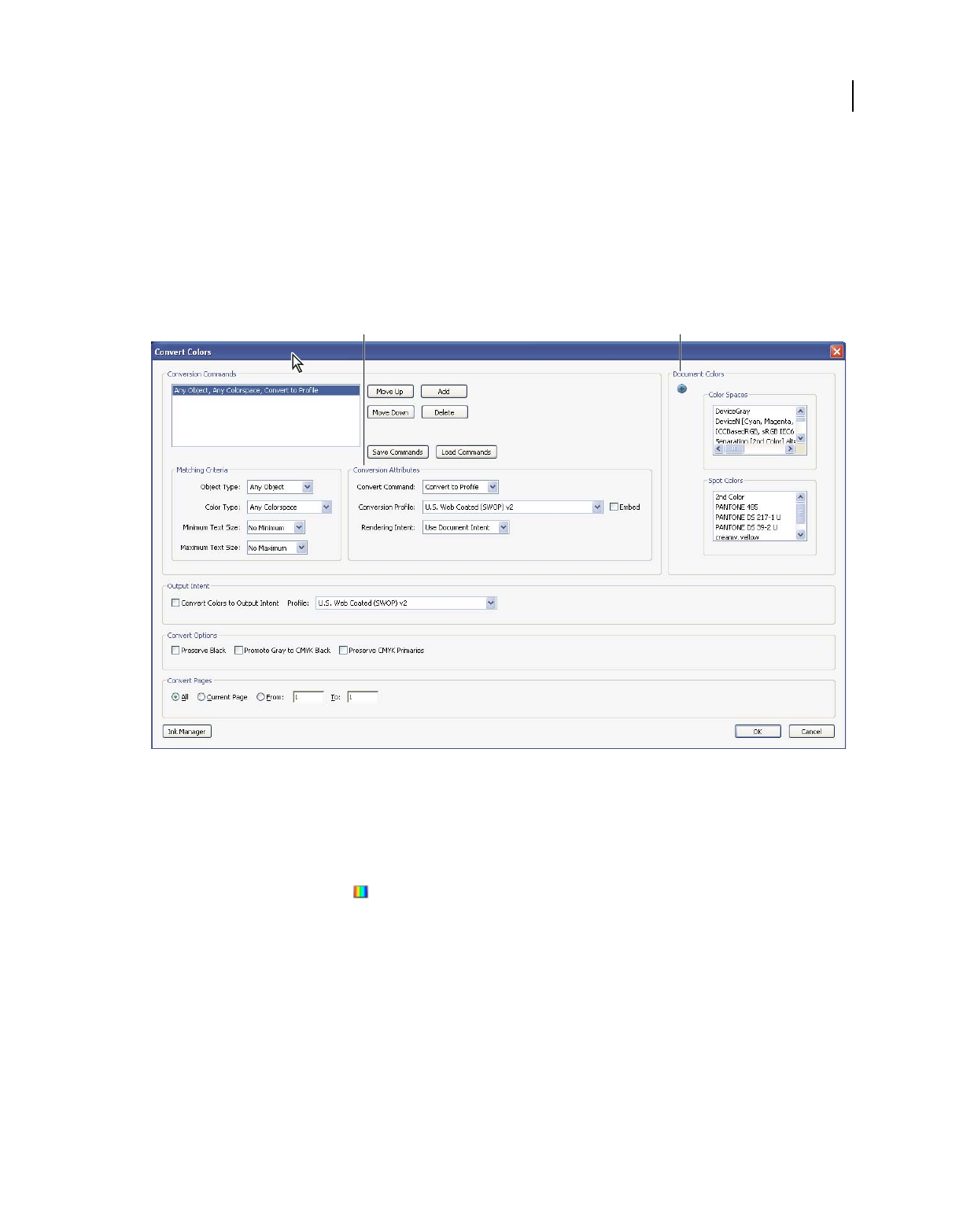
466
USING ACROBAT 9 PRO EXTENDED
Print production tools
Last updated 9/30/2011
Convert Colors dialog box overview
If you output your PDF to a high-end device or incorporate it in a prepress workflow, you can convert color objects to
CMYK or another color space. Unlike other Acrobat features that temporarily convert colors during printing or
viewing, the Convert Colors feature changes the color values in the document. In the Convert Colors dialog box, you
can convert the colors of a single page or an entire document.
Note: The Convert Colors dialog box converts all colors in the document or all colors for specified object types to the
destination color space. To convert only the colors of a selected object, use the TouchUp Object tool.
Convert Colors dialog box
A. Conversion Attributes B. Document Colors
Open the Convert Colors dialog box
❖Do one of the following:
•Choose Advanced > Print Production > Convert Colors.
•Select the Convert Colors tool on the Print Production toolbar.
Convert colors to a different color space
Depending on the color spaces you select, color conversion preserves, converts, or maps (aliases) color values from the
source color space to the destination space as follows:
•Objects with untagged RGB data (DeviceRGB) convert from the working space RGB profile to the CMYK gamut
of the destination space. The same is done with untagged CMYK (DeviceCMYK) and grayscale (DeviceGray)
values.
•Objects in device-independent color spaces (CalGray, CalRGB, or Lab) can be preserved or converted. If converted,
Acrobat uses the device-independent object’s embedded profile information.
BA
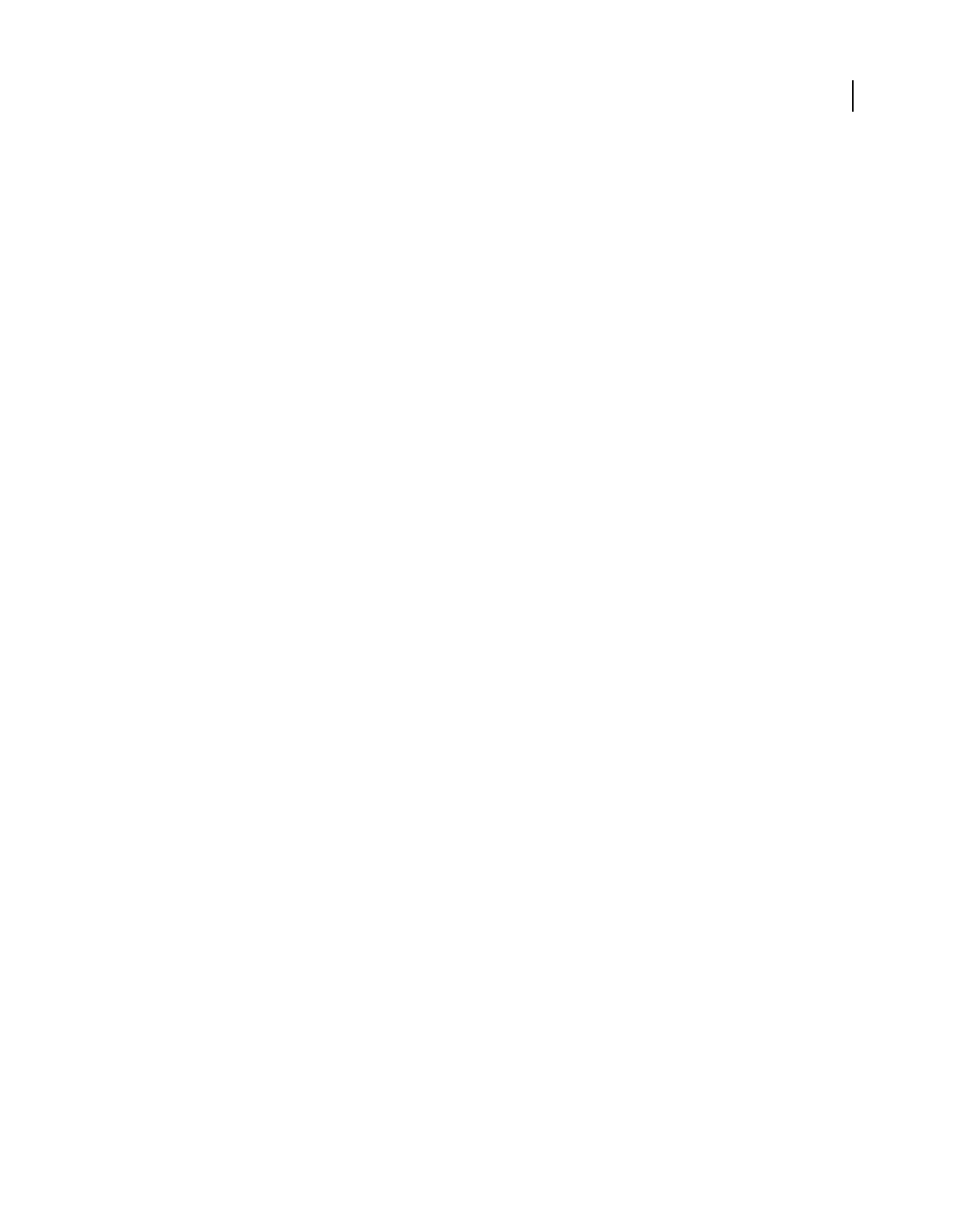
467
USING ACROBAT 9 PRO EXTENDED
Print production tools
Last updated 9/30/2011
•Objects set in spot colors can be preserved, converted, or mapped (aliased) to any other ink present in the
document. Objects include Separation, DeviceN, and NChannel color spaces. Spot colors can also be mapped to a
CMYK process color, if the process color model of the destination space is CMYK. Spot colors mapped to other
inks can be previewed in the Output Preview dialog box.
Note: If you want to convert specific spot plates, use Ink Manager in combination with the Convert Colors tool. To
convert only specific spot plates to process, map them to process in Ink Manager. Otherwise, all spots in the document
are converted to process if you have selected Spot Color as the color type.
More Help topics
“Working with color profiles” on page 424
“Previewing output” on page 462
“Create an ink alias for a spot color” on page 470
“About rendering intents” on page 432
Convert document colors
1In the Convert Colors dialog box, select a conversion command. If the list contains no existing commands, click
Add to add the default conversion command.
2Select the conversion command that you want to edit, and then select an option from the Matching Criteria:
Object Type Specifies if you want to convert the colors for the whole document or for a specific type of object within
the document.
Color Type Specifies the color space for conversion.
Text Size Specifies the minimum and maximum text size for text objects.
3Select one of the available convert commands:
Preserve Keeps objects in the selected color space when the document is output.
Convert To Profile Uses the destination space profile to convert color objects to a common ICC profile for an output
device.
Decalibrate Removes embedded profiles from the color objects in that color space (or alternate space, if one is
specified for a spot color).
4Specify the conversion profile.
5Select the rendering intent to use for conversion. The default is Use Document Intent. If you select any of the other
intents, the selected intent overrides the document intent for the conversion.
6Select Embed to embed the profile. Selecting embed, tags all objects with the selected conversion profile. As an
example, a document can contain five objects: one in grayscale and two each in the RGB and CMYK color spaces.
In this case, you can embed a separate color profile to calibrate the color for each color space, for a total of three
profiles. This process is useful if your RIP performs color management of PDFs or if you are sharing PDFs with
other users.
7Select Convert Colors To Output Intent and specify the output intent profile to convert every object to the output
intent. An output intent describes the color reproduction characteristics of a possible output device or production
environment in which the document is printed.
8Specify the pages to convert.
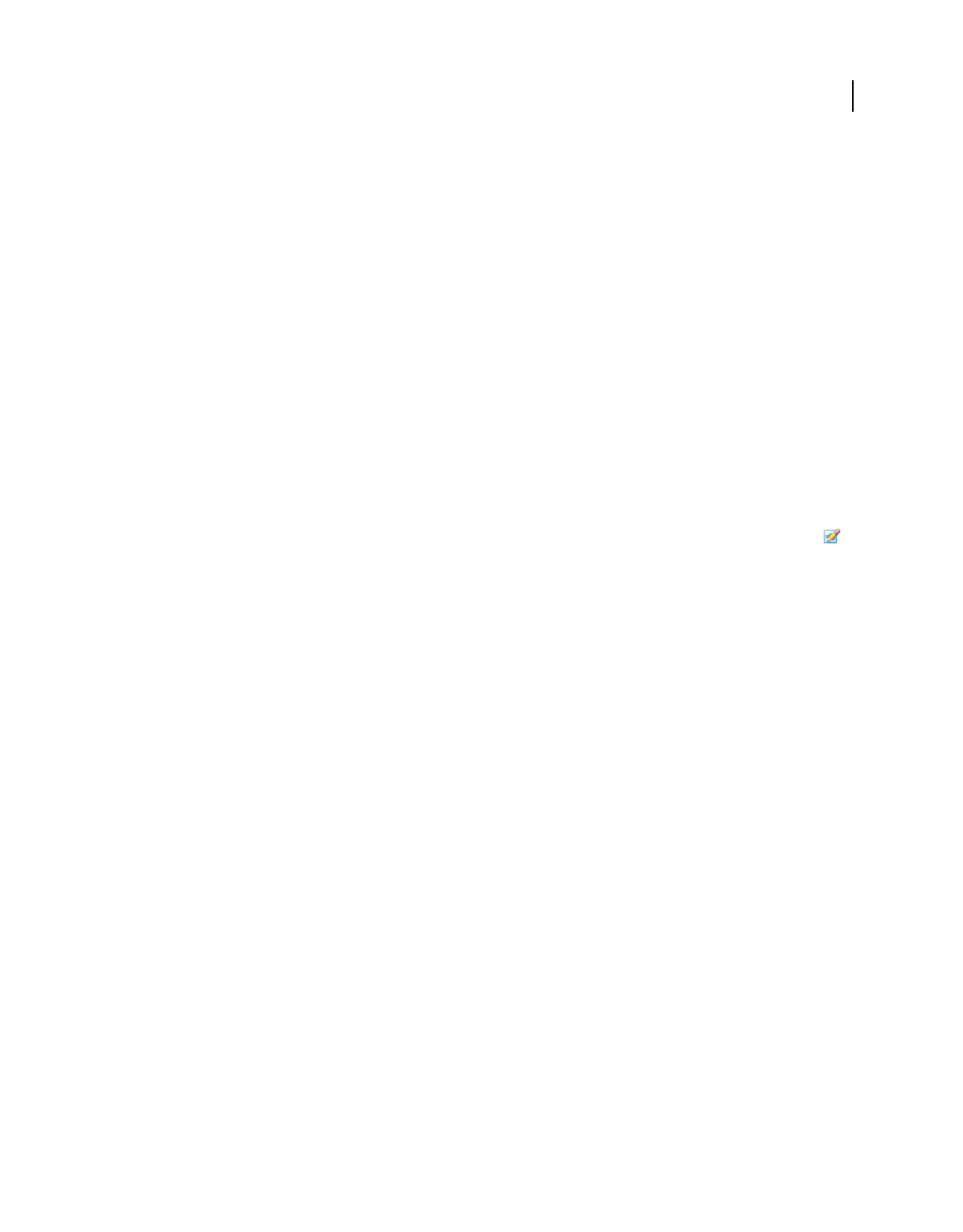
468
USING ACROBAT 9 PRO EXTENDED
Print production tools
Last updated 9/30/2011
9Select a conversion option if applicable:
Preserve Black Preserves the color values of objects drawn in CMYK, RGB, or grayscale during conversion. This
option prevents text in RGB black from being converted to rich black when converted to CMYK.
Promote Gray To CMYK Black Converts device gray to CMYK.
Preserve CMYK Primaries When transforming colors to prepare CMYK documents for a different target print profile,
preserves primaries. For colors with just one colorant, Acrobat uses that colorant. For colors with more than one
colorant, Acrobat finds the color with the smallest color difference.
10 Click Document Colors to see a list of color spaces and spot colors in your document.
11 Click Ink Manager to specify the ink settings and create an ink alias. If an alias is set up in the Ink Manager, the alias
name is next to the Ink Manager button in the Convert Colors dialog box.
12 Select a command from the list of Conversion Commands, and Move Up or Move Down to change the order of the
conversion.
13 To create a preset based on your settings, click Save Commands. You can later import the settings by clicking Load
Commands.
Convert object colors
If certain objects in the PDF don’t match the color space of the document, you can use the TouchUp Object tool
to correct them. The TouchUp Object tool can change the color space of selected objects. For example, if you place an
RGB image in a CMYK document, use this tool to change only the RGB image and not affect the other PDF colors.
You can change the color space temporarily or embed the profile with the object.
Note: The TouchUp Object tool doesn’t let you change the output intent, because that affects the entire document.
1Choose Tools > Advanced Editing > TouchUp Object tool, and select the objects you want to convert.
2Right-click the selection, and choose Properties.
3Click the Color tab.
4From the Convert To menu, choose the profile for specifying the color space of the object. The current color space
of a single object (or identical color spaces for multiple objects) appears at the top of the Color tab for reference.
Different color spaces for multiple objects aren’t shown.
5From the Rendering Intent menu, choose the translation method appropriate for the object.
6(Optional) To embed the profile with the object, select Embed Profile.
7Click Convert Colors.
Ink Manager overview
The Ink Manager provides control over inks at output time. Changes you make using the Ink Manager affect the
output, not how the colors are defined in the document.
Ink Manager options are especially useful for print service providers. For example, if a process job includes a spot color,
a service provider can open the document and change the spot color to the equivalent CMYK process color. If a
document contains two similar spot colors when only one is required, or if the same spot color has two different names,
a service provider can map the two to a single alias.
In a trapping workflow, the Ink Manager lets you set the ink density for controlling when trapping takes place, and it
lets you set the correct number and sequence of inks.
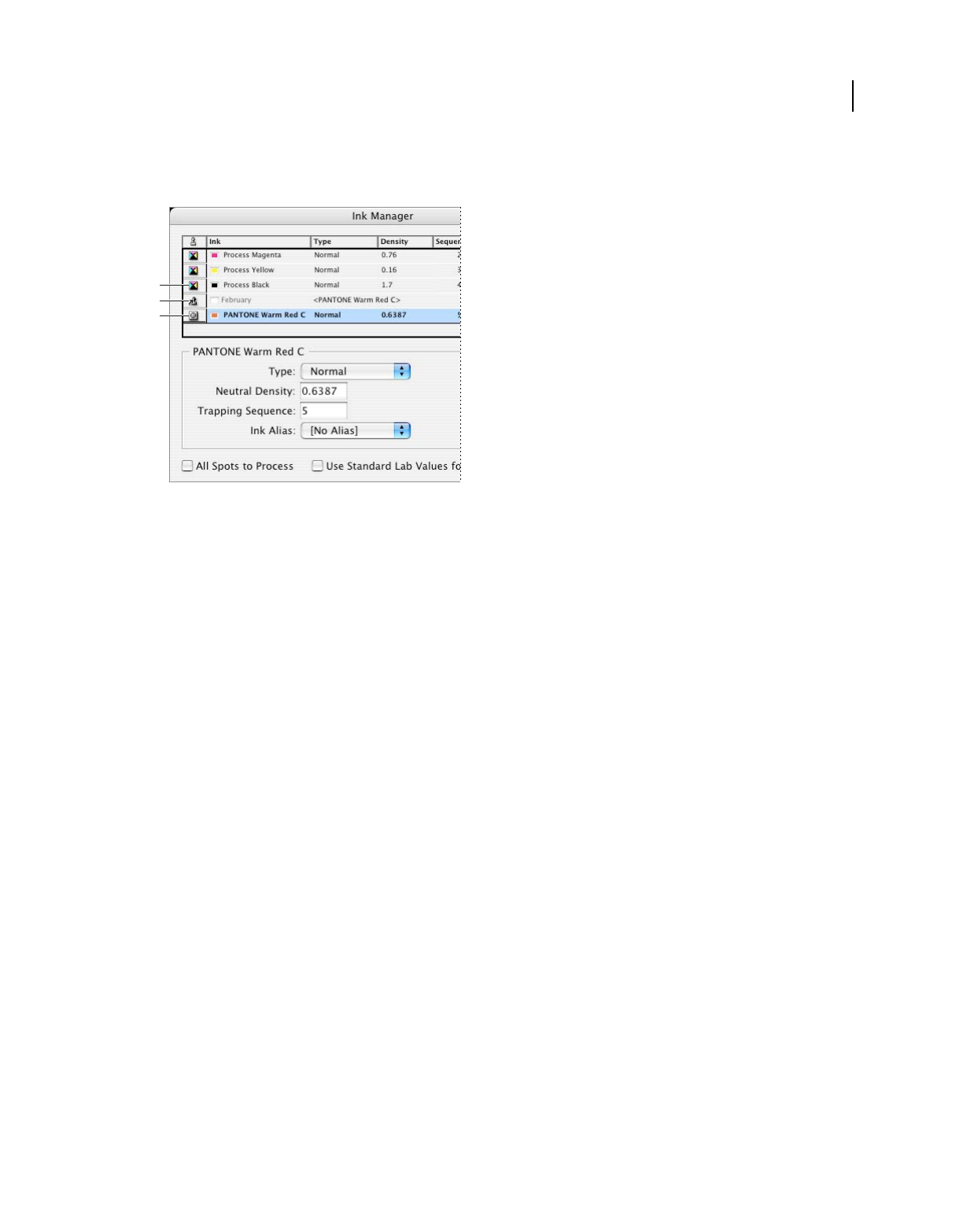
469
USING ACROBAT 9 PRO EXTENDED
Print production tools
Last updated 9/30/2011
Note: InDesign and Acrobat share the same Ink Manager technology. However, only InDesign has the Use Standard Lab
Values For Spots option.
Ink Manager
A. Process ink B. Aliased Spot ink C. Spot ink
Open the Ink Manager in Acrobat
Do one of the following:
•Choose Tools > Print Production > Ink Manager.
•Choose File > Print, and click Advanced. In the Output panel of the Advanced Print Setup dialog box, click Ink
Manager.
•Choose File > Save As > More Options > Encapsulated PostScript or PostScript. Click Settings, and then click Ink
Manager.
Separate spot colors as process
Using the Ink Manager, you can convert spot colors to process colors. When spot colors are converted to process color
equivalents, they are printed as separations rather than on a single plate. Converting a spot color is useful if you’ve
accidentally added a spot color to a process color document, or if the document contains more spot colors than are
practical to print.
1In the Ink Manager, do one of the following:
•To separate individual spot colors, click the ink-type icon to the left of the spot color or alias ed spot color. A process
color icon appears. To change the color back to spot, click the icon again.
•To separate all spot colors, select Convert All Spots To Process. The icons to the left of the spot colors change to
process color icons. To restore the spot colors, deselect Convert All Spots To Process.
Note: Selecting Convert All Spots To Process removes any ink aliases you’ve set up in the Ink Manager and can also affect
overprinting and trapping settings in the document.
2(InDesign only) To use the Lab values of a spot color rather than CMYK definitions, choose Use Standard Lab
Values For Spots.
A
B
C
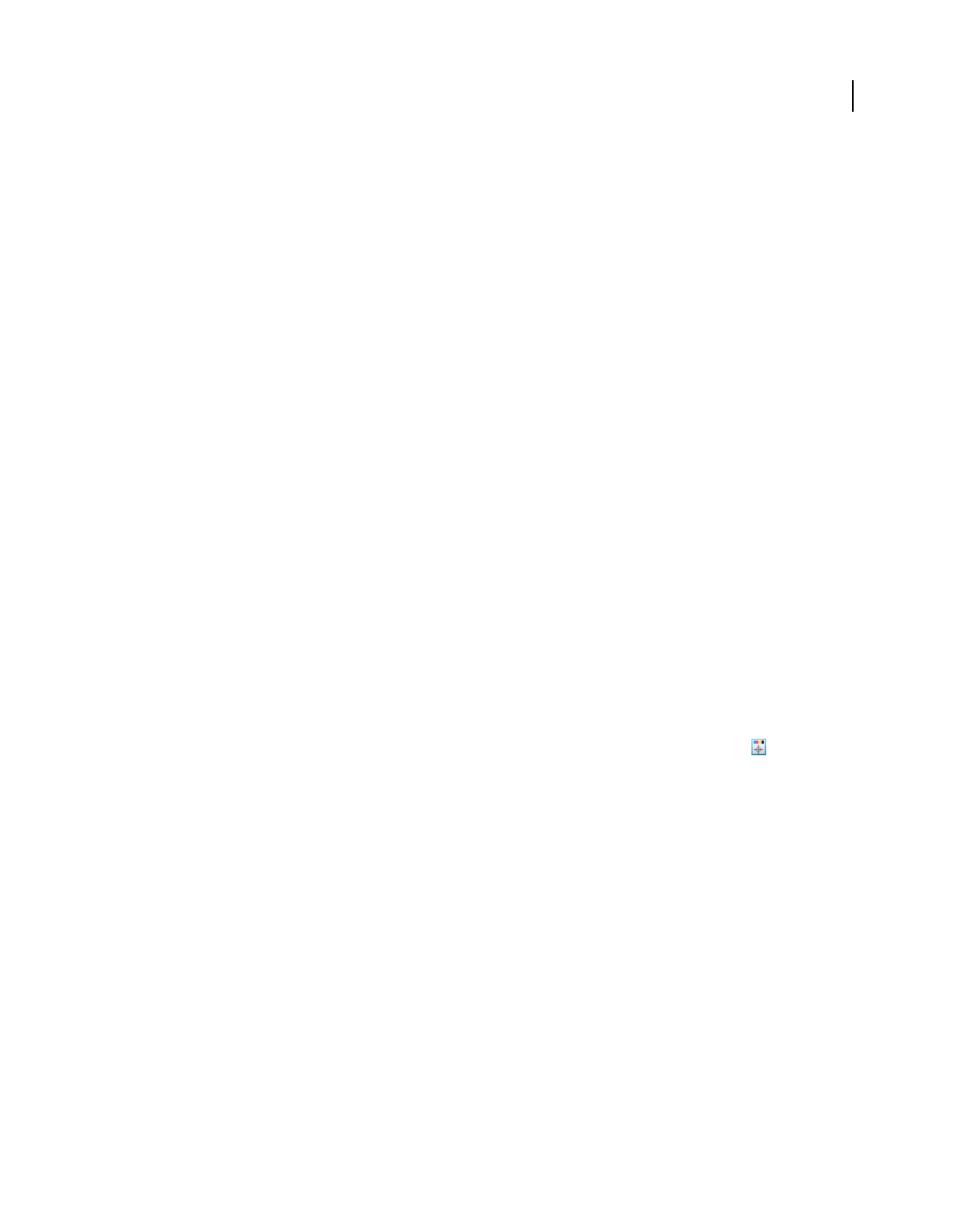
470
USING ACROBAT 9 PRO EXTENDED
Print production tools
Last updated 9/30/2011
Create an ink alias for a spot color
You can map a spot color to a different spot or process color by creating an alias. An alias is useful if a document
contains two similar spot colors when only one is required, or if it contains too many spot colors. You can see the
effects of ink aliasing in the printed output, and you see the effects onscreen if Overprint Preview mode is on.
1In the Ink Manager, select the spot color ink you want to create an alias for.
2Choose an option in the Ink Alias menu. The ink type icon and ink description change accordingly.
Printer marks and hairlines
About printer marks in PDFs
When you prepare a document for print production, a number of marks are needed to help the print service provider
align separation films for producing proofs, measure film for correct calibration and ink density, trim film to size, and
so on. Printer marks indicate the boundaries of document boxes supported by Adobe PDF, such as trim boxes and
bleed boxes.
You can add printer marks temporarily at print time using the Marks And Bleeds panel of the Advanced Print Setup
dialog box, or you can embed printer marks in the file (and optionally in a layer) using the Add Printer Marks dialog
box. For information about adding printer marks to just the printed output, see “Include marks and bleeds” on
page 446.
Note: A PDF created from Adobe InDesign CS and later can include printer marks, either in a separate layer or on the
page. You can view these marks using the Layers tab in Acrobat. If the printer marks were exported as a layer, any printer
marks you create using the Acrobat Add Printer Marks feature replace the InDesign printer marks. If the printer marks
are not in a layer, Acrobat printer marks overlay InDesign printer marks and might not align.
Embed printer marks in a PDF
1Choose Advanced > Print Production > Add Printer Marks, or select the Add Printer Marks tool on the Print
Production toolbar.
2Specify the pages to mark.
3Specify the marks and settings.
More Help topics
“Include marks and bleeds” on page 446
Crop Pages dialog box overview
Use the Crop Pages dialog box to define boundaries for trim, bleed, and art when preparing your PDF for printing and
other output. You can adjust the margins of document boxes supported by Adobe PDF, including the media (page
size), trim, bleed, and art boxes. This capability is useful if the printer marks you add using the Add Printer Marks tool
(not the Marks And Bleeds panel of the Advanced Print Setup dialog box) would be clipped because the crop box is
too small to accommodate the marks. Print service providers can also use this tool to expand the page size for
imposition tasks.
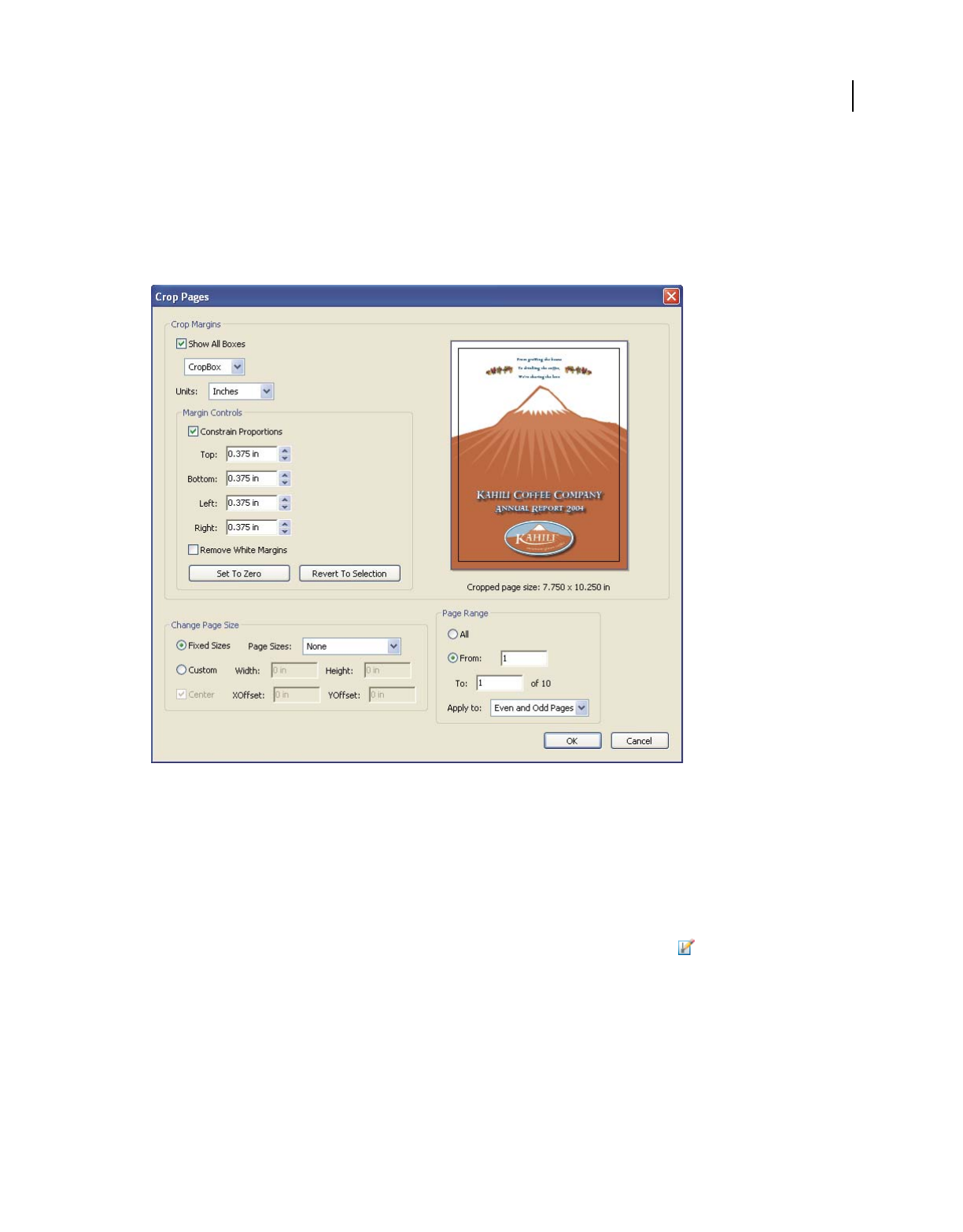
471
USING ACROBAT 9 PRO EXTENDED
Print production tools
Last updated 9/30/2011
You can switch between boxes without losing the margins you set for each. As you adjust individual boxes, the preview
in the Crop Pages dialog box is redrawn to reflect the new settings. For example, if you expand the crop or media box,
the page content “shrinks” in the preview.
Display the Crop Pages dialog box by choosing Document > Crop Pages.
Note: When the crop box is expanded, the media box adjusts accordingly.
More Help topics
“Crop pages” on page 131
Fix hairlines
Very thin lines, called hairlines, are problematic in offset printing. If left as is in PDFs, they might not appear in the
final printed piece. The Fix Hairlines tool can find most hairlines and replace them with a heavier-weight line.
1Choose Advanced > Print Production > Fix Hairlines, or select the Fix Hairlines tool on the Print Production
toolbar.
2Enter a width for the hairline you want to find, and enter a replacement width.
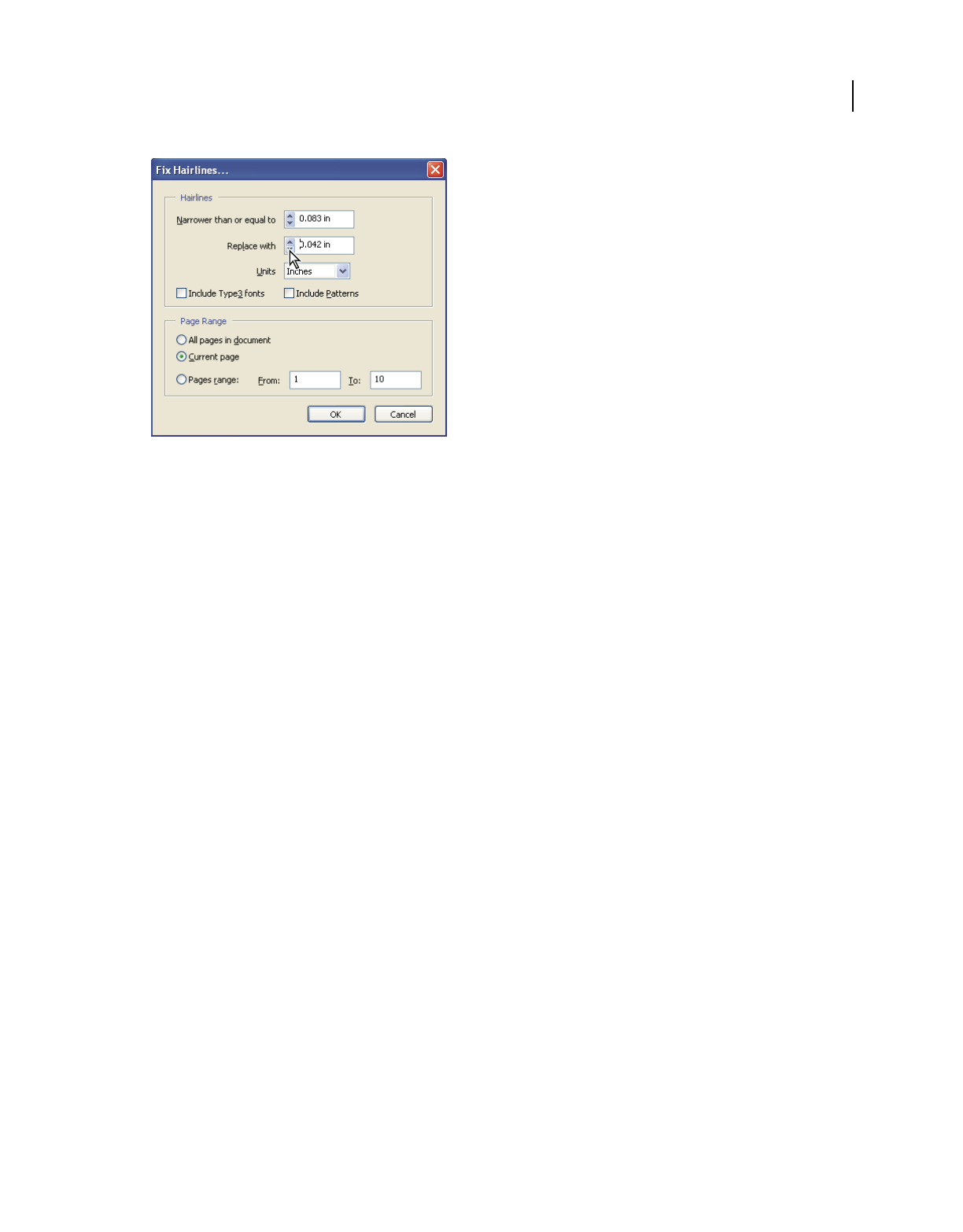
472
USING ACROBAT 9 PRO EXTENDED
Print production tools
Last updated 9/30/2011
Adjust hairline widths using increment arrows. Shift-click arrows to change widths by whole integers.
3Select the unit of measurement from the Units menu.
4(Optional) Select Include Type3 Fonts or Include Patterns to replace hairlines in Type 3 characters or patterns with
the same replacement width as other hairlines.
Font characters and patterns can be used in a variety of contexts in the same document (for example, different
magnification values), so changing the line width may produce unexpected results. Check the results if you select these
options, and adjust your selections as necessary.
5Specify the pages to check.
Transparency flattening
About flattening
If your document or artwork contains transparency, to be output it usually needs to undergo a process called flattening.
Flattening divides transparent artwork into vector-based areas and rasterized areas. As artwork becomes more
complex (mixing images, vectors, type, spot colors, overprinting, and so on), so does the flattening and its results.
Flattening may be necessary when you print or when you save or export to other formats that don’t support
transparency. To retain transparency without flattening when you create PDF files, save your file as Adobe PDF 1.4
(Acrobat 5.0) or later.
You can specify flattening settings and then save and apply them as transparency flattener presets. Transparent objects
are flattened according to the settings in the selected flattener preset.
Note: Transparency flattening cannot be undone after the file is saved.
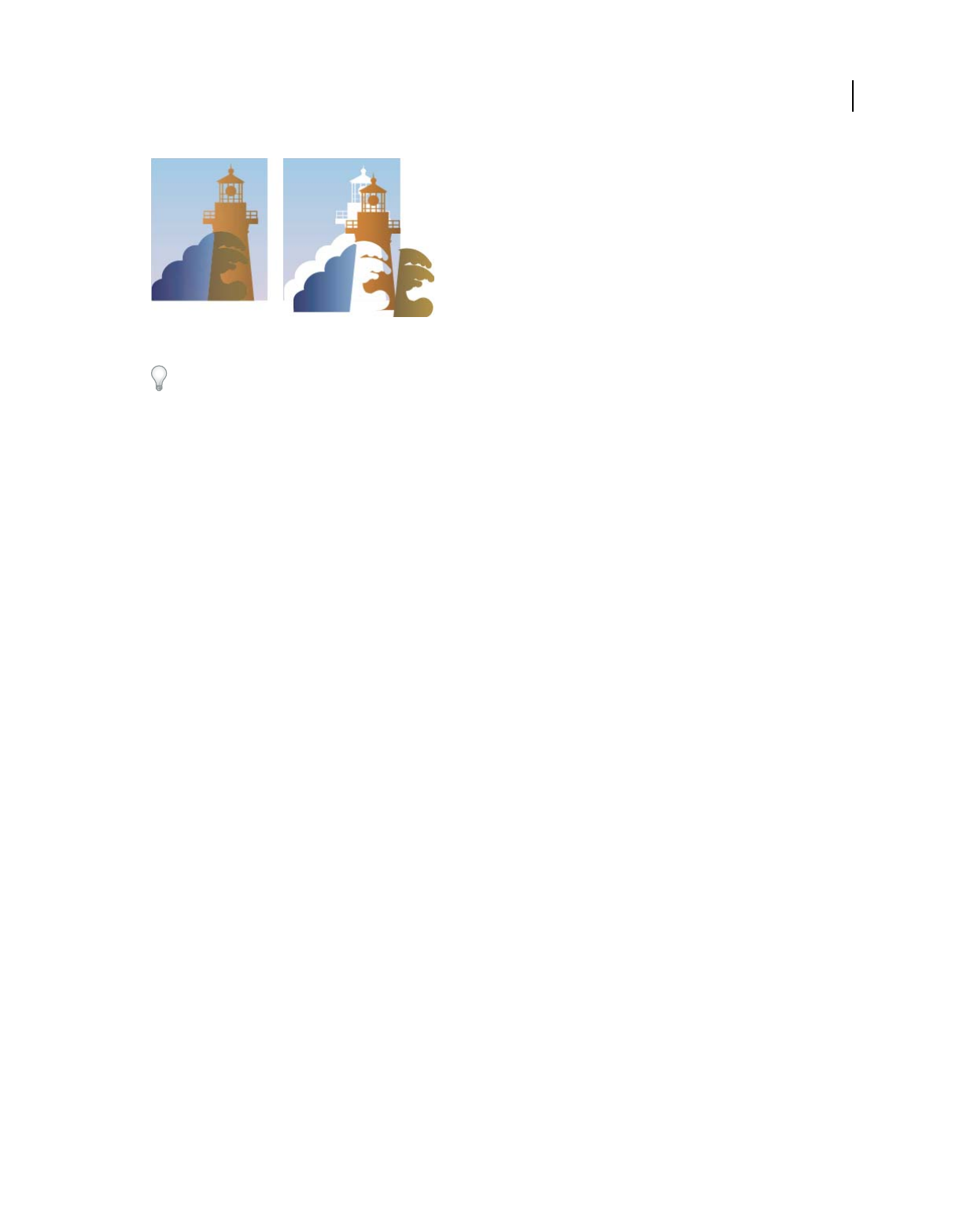
473
USING ACROBAT 9 PRO EXTENDED
Print production tools
Last updated 9/30/2011
Overlapping art is divided when flattened.
For more information, search for transparency-related documents on the Adobe website at www.adobe.com.
Flattener Preview dialog box overview
Use the preview options in the Flattener Preview dialog box to highlight the areas and objects that are transparent, as
well as those affected by transparency flattening. Transparent content is highlighted in red, and the rest of the artwork
appears in grayscale.
You can use this information to adjust the flattener options before you apply the settings, and then save them as
flattener presets. You can then apply these presets from other dialog boxes in the application, including PDF
Optimizer, the Advanced Print Setup dialog box, and the Settings dialog box for Save As PostScript.
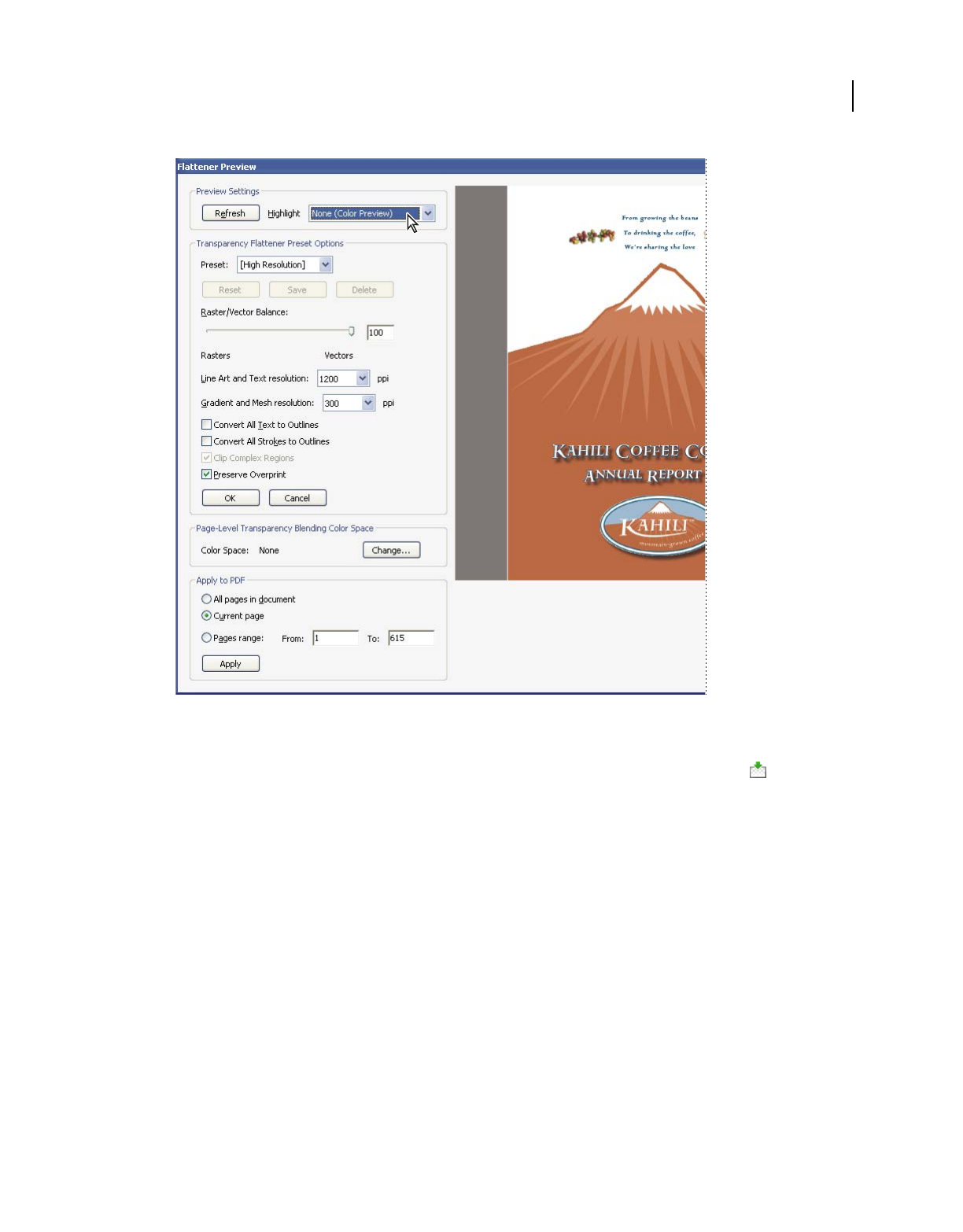
474
USING ACROBAT 9 PRO EXTENDED
Print production tools
Last updated 9/30/2011
Flattener Preview dialog box displays a preview of current PDF page using preview and flattener settings.
Open the Flattener Preview dialog box
❖Choose Advanced > Print Production > Flattener Preview, or select the Flattener Preview button on the Print
Production toolbar.
Preview which areas of artwork will be flattened
Use the preview options in the Flattener Preview to highlight areas that are affected by flattening. You can use this
color-coded information to adjust flattening options.
Note: The Flattener Preview is not intended for precise previewing of spot colors, overprints, and blending modes. Instead,
use Overprint Preview mode for those purposes.
1Display the Flattener Preview palette (or dialog box):
•In Illustrator, choose Window > Flattener Preview.
•In Acrobat, choose Advanced > Print Production > Flattener Preview.
•In InDesign, choose Window > Output > Flattener Preview.
2From the Highlight menu, choose the kind of areas you want to highlight. The availability of options depends on
the content of the artwork.
3Select the flattening settings you want to use: Either choose a preset or, if available, set specific options.
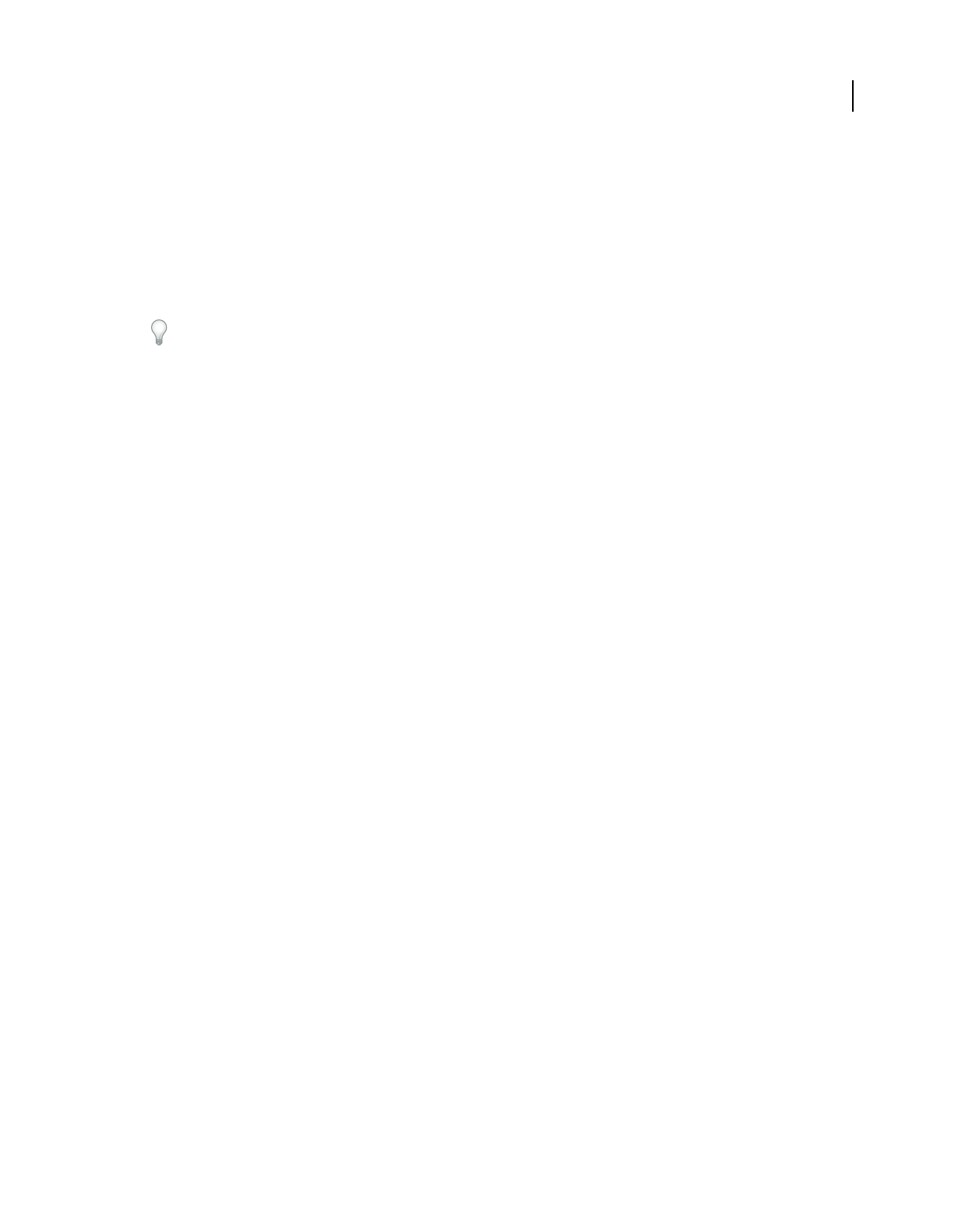
475
USING ACROBAT 9 PRO EXTENDED
Print production tools
Last updated 9/30/2011
Note: (Illustrator) If the flattening settings aren’t visible, select Show Options from the palette menu to display them.
4If the artwork contains overprinted objects that interact with transparent objects, in Illustrator, select an option
from the Overprints menu. You can preserve, simulate, or discard overprints. In Acrobat, choose Preserve
Overprint to blend the color of transparent artwork with the background color to create an overprint effect.
5At any time, click Refresh to display a fresh preview version based on your settings. Depending on the complexity
of the artwork, you may need to wait a few seconds for the preview image to appear. In InDesign, you can also
choose Auto Refresh Highlight.
In Illustrator and Acrobat, to magnify the preview, click in the preview area. To zoom out, Alt-click/Option-click in
the preview area. To pan the preview, hold down the spacebar and drag in the preview area.
More Help topics
“About flattening” on page 472
Transparency Flattener options
You can set Transparency Flattener options when creating, editing, or previewing flattener presets in Illustrator,
InDesign, or Acrobat.
Highlight (preview) options
None (Color Preview) Disables previewing.
Rasterized Complex Regions Highlights the areas that will be rasterized for performance reasons (as determined by
the Rasters/Vectors slider). Keep in mind that the boundary of the highlight area has a higher probability of producing
stitching problems (depending on the printer driver settings and the rasterization resolution). To minimize stitching
problems, select Clip Complex Regions.
Transparent Objects Highlights the objects that are sources of transparency, such as objects with partial opacity
(including images with alpha channels), objects with blending modes, and objects with opacity masks. In addition,
note that styles and effects may contain transparency, and overprinted objects may be treated as sources of
transparency if they are involved in transparency or if the overprint needs to be flattened.
All Affected Objects Highlights all objects that are involved in transparency, including transparent objects and objects
that are overlapped by transparent objects. The highlighted objects will be affected by the flattening process—their
strokes or patterns will be expanded, portions of them may get rasterized, and so on.
Affected Linked EPS Files (Illustrator only) Highlights all linked EPS files that are affected by transparency.
Affected Graphics (InDesign only) Highlights all placed content affected by transparency or transparency effects. This
option is useful for service providers who need to see graphics that require attention to print properly.
Expanded Patterns (Illustrator and Acrobat) Highlights all patterns that will be expanded if involved in transparency.
Outlined Strokes Highlights all strokes that will be outlined if involved in transparency or because Convert All Strokes
To Outlines is selected.
Outlined Text (InDesign only) Highlights all text that will be outlined if involved in transparency or because Convert
All Text To Outlines is selected.
Note: In the final output, outlined strokes and text may appear slightly different from native ones, especially very thin
strokes and very small text. However, the Flattener Preview doesn’t highlight this altered appearance.
Raster-Fill Text And Strokes (InDesign only) Highlights text and strokes that have rasterized fills as a result of
flattening.
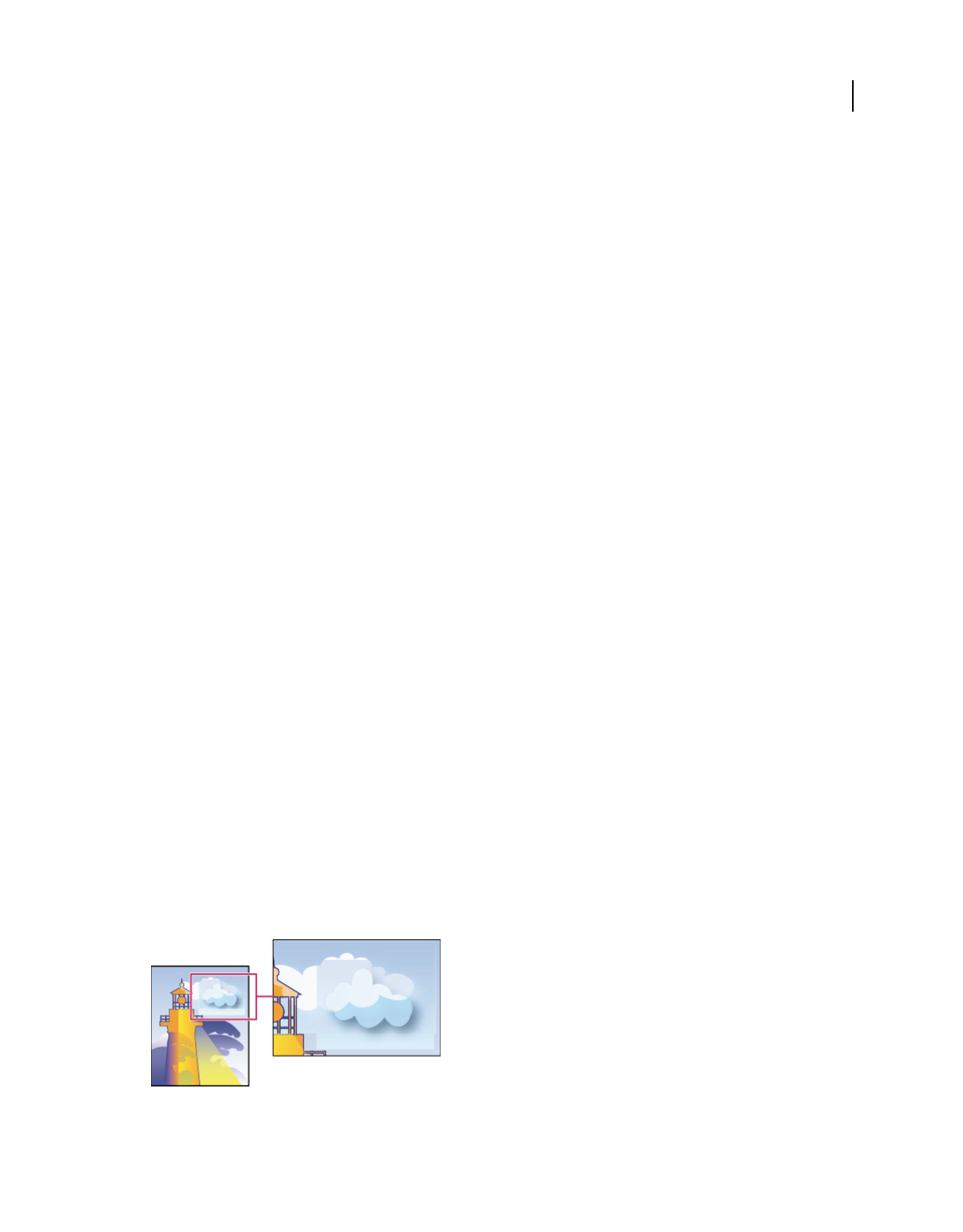
476
USING ACROBAT 9 PRO EXTENDED
Print production tools
Last updated 9/30/2011
All Rasterized Regions (InDesign only) Highlights objects and intersections of objects that will be rasterized because
there is no other way of representing them in PostScript or because they are more complex than the threshold specified
by the Rasters/Vectors slider. For example, the intersection of two transparent gradients will always be rasterized, even
if the Rasters/Vectors value is 100. The All Rasterized Regions option also shows raster graphics (such as Photoshop
files) involved in transparency, and raster effects such as drop shadows and feathers. Note that this option takes longer
to process than the others.
Transparency Flattener Preset options
Name/Preset Specifies the name of the preset. Depending on the dialog box, you can type a name in the Name text box
or accept the default. You can enter the name of an existing preset to edit that preset. However, you can’t edit the
default presets.
Raster/Vector balance Specifies the amount of vector information that will be preserved. Higher settings preserve
more vector objects, while lower settings rasterize more vector objects; intermediate settings preserve simple areas in
vector form and rasterize complex ones. Select the lowest setting to rasterize all the artwork.
Note: The amount of rasterization that occurs depends on the complexity of the page and the types of overlapping objects.
Line Art And Text Resolution Rasterizes all objects, including images, vector artwork, text, and gradients, to the
specified resolution. Acrobat and InDesign allow a maximum of 9600 pixels per inch (ppi) for line art, and 1200 ppi
for gradient mesh. Illustrator allows a maximum of 9600 ppi for both line art and gradient mesh. The resolution affects
the precision of intersections when flattened. Line Art and Text Resolution should generally be set to 600-1200 to
provide high-quality rasterization, especially on serif or small point sized type
Gradient And Mesh Resolution Specifies the resolution for gradients and Illustrator mesh objects rasterized as a result
of flattening, from 72 to 2400 ppi. The resolution affects the precision of intersections when flattened. Gradient and
mesh resolution should generally be set between 150 and 300 ppi, because the quality of the gradients, drop shadows,
and feathers will not improve with higher resolutions, but printing time and file size will increase.
Convert All Text To Outlines Converts all type objects (point type, area type, and path type) to outlines and discards all
type glyph information on pages containing transparency. This option ensures that the width of text stays consistent
during flattening. Note that enabling this option will
cause small fonts to appear slightly thicker when viewed in
Acrobat or printed on low-resolution desktop printers. It doesn’t affect the quality of the type printed on high-
resolution printers or imagesetters.
Convert All Strokes To Outlines Converts all strokes to simple filled paths on pages containing transparency. This
option ensures that the width of strokes stays consistent during flattening. Note that enabling this option causes thin
strokes to appear slightly thicker and may degrade flattening performance.
Clip Complex Regions Ensures that the boundaries between vector artwork and rasterized artwork fall along object
paths. This option reduces stitching artifacts that result when part of an object is rasterized while another part of the
object remains in vector form. However, selecting this option may result in paths that are too complex for the printer
to handle.
Stitching, where rasters and vectors meet
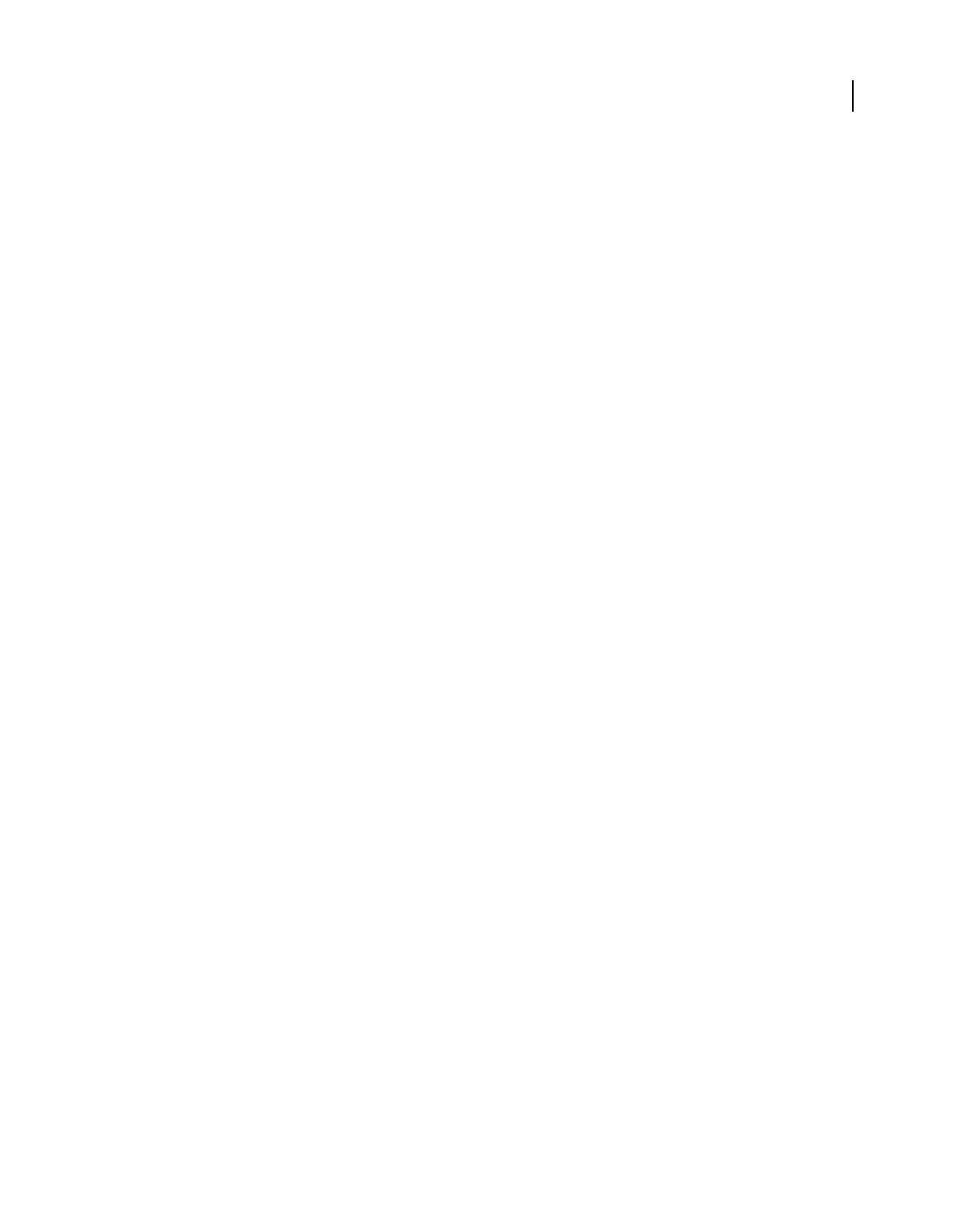
477
USING ACROBAT 9 PRO EXTENDED
Print production tools
Last updated 9/30/2011
Note: Some print drivers process raster and vector art differently, sometimes resulting in color stitching. You may be able
to minimize stitching problems by disabling some printer-driver-specific color-management settings. These settings vary
with each printer, so see the documentation that came with your printer for details.
(Illustrator only) Select Preserve Alpha Transparency (Flatten Transparency dialog box only) Preserves the overall
opacity of flattened objects. With this option, as when you rasterize artwork using a transparent background, blending
modes and overprints are lost but their appearance is retained within the processed artwork, along with the level of
alpha transparency. Preserve Alpha Transparency can be useful if you are exporting to SWF or SVG, since both of these
formats support alpha transparency.
(Illustrator only) Select Preserve Spot Colors And Overprints (Flatten Transparency dialog box only) Generally
preserves spot colors. It also preserves overprinting for objects that aren’t involved in transparency. Select this option
when printing separations if the document contains spot colors and overprinted objects. Deselect this option when
saving files for use in page-layout applications. With this option selected, overprinted areas that interact with
transparency are flattened, while overprinting in other areas is preserved. The results are unpredictable when the file
is output from a page-layout application.
Preserve Overprint (Acrobat only) Blends the color of transparent artwork with the background color to create an
overprint effect.
Page-Level Transparency Blending Color Space (Acrobat only) Specifies the transparency blending color space. Click
Change to modify the blending color space for all pages in the document, the selected page, or a range of pages. The
blending space enables objects of multiple color spaces to blend when interacting transparently.
About transparency flattener presets
If you regularly print or export documents that contain transparency, you can automate the flattening process by
saving flattening settings in a transparency flattener preset. You can then apply these settings for print output. You can
also apply them when saving and exporting files to PDF 1.3 (Acrobat 4.0) and EPS and PostScript formats. In
Illustrator, you can apply them when saving files to earlier versions of Illustrator or when copying to the clipboard. In
InDesign, you can apply them when exporting to SVG format. In Acrobat, you can apply them when optimizing PDFs.
These settings also control how flattening occurs when you export to formats that don’t support transparency.
Choose a flattener preset in the Advanced panel of the Print dialog box or the dialog box that appears after the initial
Export or Save As dialog box. You can create your own flattener presets or choose from the default options provided
with the software. The default settings are designed to match the quality and speed of the flattening with an appropriate
resolution for rasterized transparent areas:
[High Resolution] For final press output and for high-quality proofs, such as separations-based color proofs.
[Medium Resolution] For desktop proofs and print-on-demand documents that are printed on PostScript color
printers.
[Low Resolution] For quick proofs that are printed on monochrome desktop printers and for documents that are
published on the web or exported to SVG.
Create a flattener preset
You can save transparency flattener presets in a separate file. Using a separate file makes it easy to back them up or to
make them available to service providers, clients, or others in your workgroup. Once you create a custom flattener
preset, you can edit it in PDF Optimizer.
Flattener presets are stored in the same location as printer settings files:
(Windows XP) \Documents and Settings\[current user]\Application Data\Adobe\Acrobat\9.0\Preferences
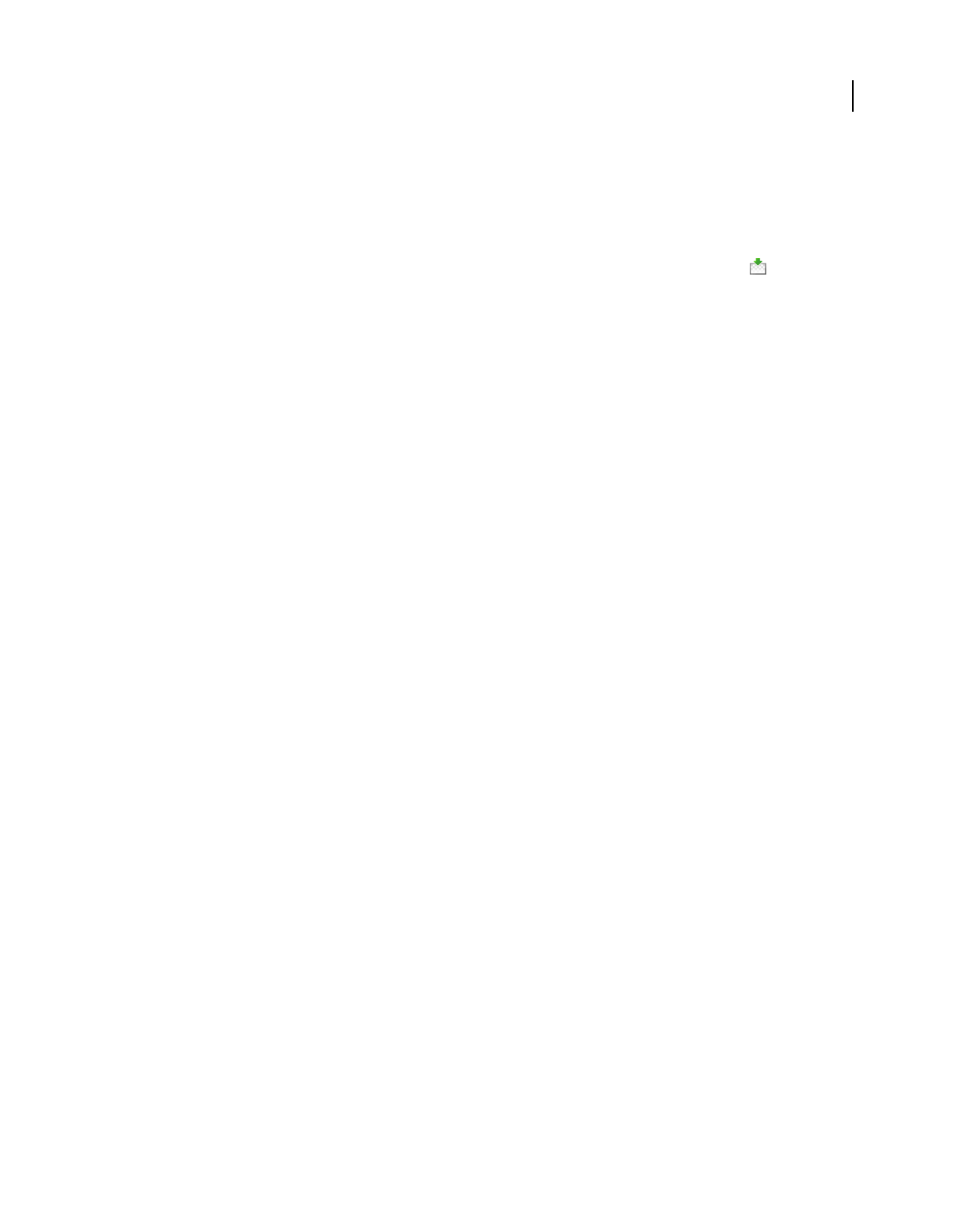
478
USING ACROBAT 9 PRO EXTENDED
Print production tools
Last updated 9/30/2011
(Windows Vista™) \Users\[current user]\AppData\Roaming\Adobe\Acrobat\9.0\Preferences
(Mac OS) Users/[current user]/Library/Preferences/Acrobat/9.0
Note: Flattener presets created in Acrobat have a different file format from the presets created in other Adobe
applications, so you cannot share them between applications.
1Choose Advanced > Print Production > Flattener Preview, or select the Flattener Preview button on the Print
Production toolbar.
2To base a preset on an existing one, select it from the Preset menu.
3Set flattening options.
4If necessary, click Reset to return to the default settings.
5Click Save.
6Type a name and click OK.
Note: To delete a custom preset, choose it from the Preset menu and press Delete. Low, Medium, and High settings are
built-in and can’t be deleted.
More Help topics
“Transparency Flattener options” on page 475
Apply a flattener preset
❖Do one of the following:
•In the Flattener Preview dialog box, choose a preset from the menu, specify a page range, and click Apply.
•In the PDF Optimizer, select Transparency on the left, and then select a preset from the list.
•In the Advanced Print Setup dialog box, select the Output panel on the left, and then select a preset from the
Transparency Flattener Preset menu.
•Choose File > Save As, choose a PostScript file format (EPS or PS), and click Settings. In the Output panel, select a
preset from the Transparency Flattener Preset menu.
Edit a flattener preset in the PDF Optimizer
You can modify custom presets only.
1Choose Advanced > Print Production > PDF Optimizer.
2Select Transparency on the left.
3Double-click the custom preset you want to edit, modify the settings, and click OK.
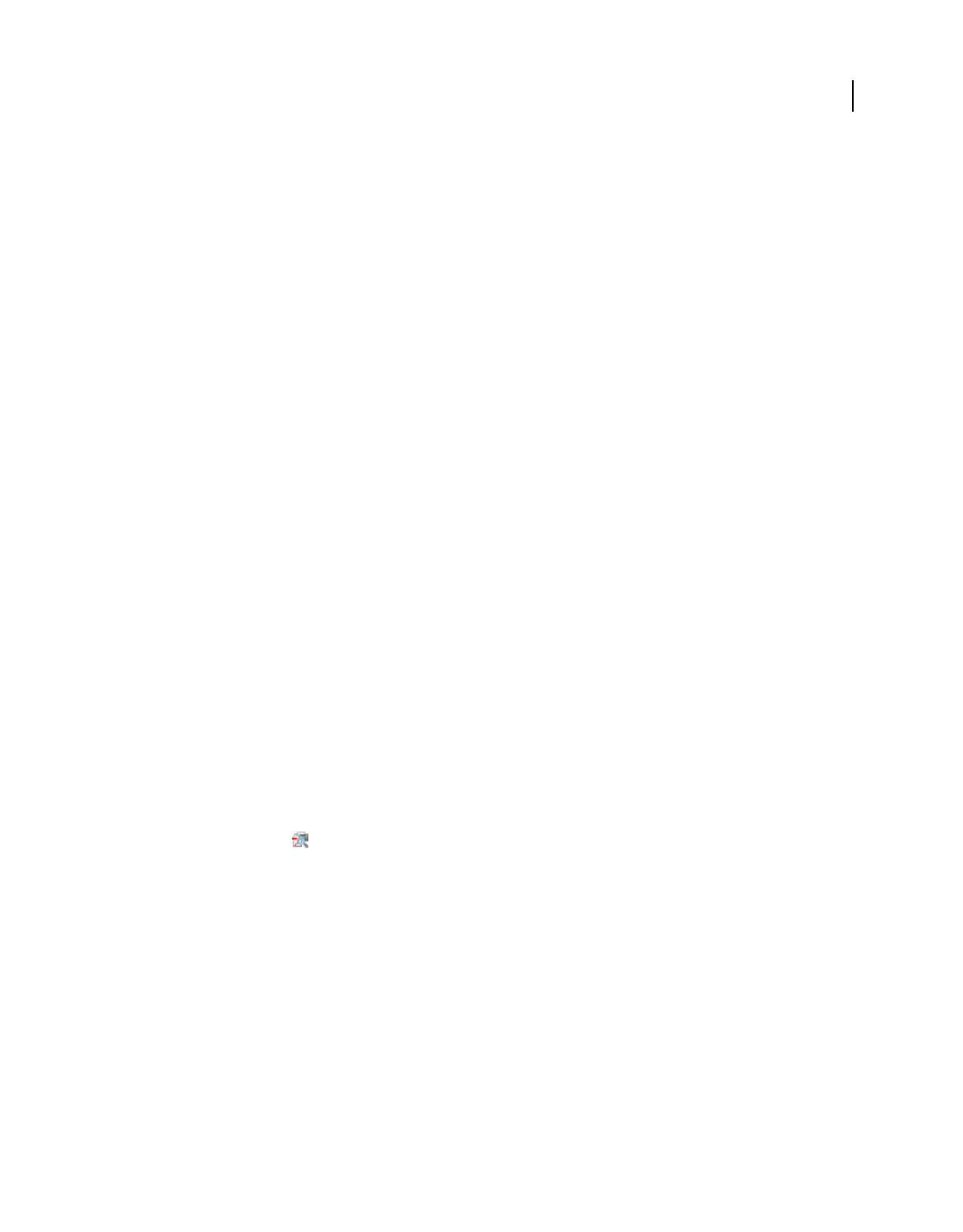
479
Last updated 9/30/2011
Chapter 17: Preflight
To verify that your Adobe® PDF contains only the features, fonts, and formatting that you’ve specified, use the Preflight
tool to inspect and, in certain cases, correct the document’s contents.
Analyzing documents
About preflight inspections
The Preflight tool analyzes the contents of a PDF to determine its validity for print production and a variety of other
conditions that you can specify. Preflight inspects the file against a set of user-defined values, called preflight profiles.
Depending on the profile, the preflight inspection can also correct certain errors. Preflight also runs checks and fixups
on visible areas or certain objects, and makes PDFs comply with various standards.
Preflight identifies issues with colors, fonts, transparency, image resolution, ink coverage, PDF version compatibility,
and more. Preflight also includes tools for examining PDF syntax or the actual PDF structure of a document.
Before you use the Preflight tool or create a PDF for print, follow these recommendations:
•If you created PDFs using Acrobat Distiller, InDesign, or Illustrator, optimize them for print or press. Use either
the predefined settings in Distiller or InDesign PDF styles, or settings provided by your print service provider.
•Embed all fonts from within the authoring application. Embedding ensures that fonts aren’t substituted.
More Help topics
“Choose an Adobe PDF preset for converting files” on page 99
“Accessing and embedding fonts using Distiller” on page 113
About the Preflight dialog box
Use the Preflight dialog box to control all aspects of the preflight inspection. This box is available from the Advanced
menu (Advanced > Preflight or Advanced > Print Production > Preflight) when you have a PDF open. You can also
select the Preflight tool
from the Print Production toolbar.
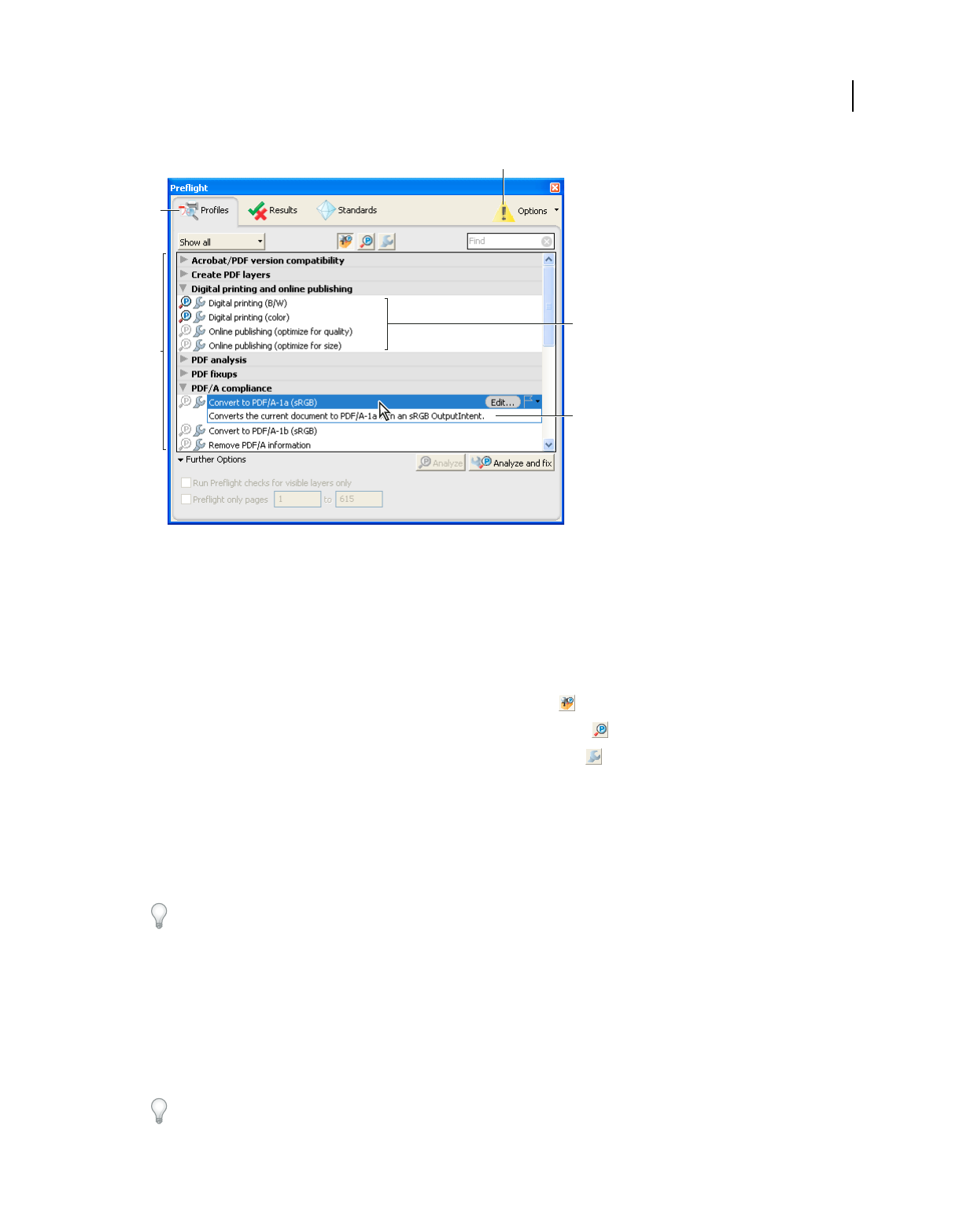
480
USING ACROBAT 9 PRO EXTENDED
Preflight
Last updated 9/30/2011
Preflight dialog box
A. Views B. Preflight profiles, checks, or fixes C. Display Settings Alert (off by default) D. Groups E. Profile description
Run a preflight inspection
You can use or modify an existing profile, or create your own.
1Open the PDF and select Advanced > Preflight.
2Do one of the following:
•To view a list of available profiles, click the Select Profiles button .
•To view a list of available checks, click the Select Single Checks button .
•To view a list of available fixups, click the Select Single Fixups button .
3Use the menu to specify if you want to view all, your favorites, most recently used, most frequently used, or one of
the available categories.
4Select a profile, check, or fixup on the list to see its description.
Profiles are organized in groups that you can expand and collapse. Profiles with the gray wrench icon include fixups
that can correct errors in your file.
You can also use the Find box to search for a profile, check, or fixup.
5(Optional) Select a profile or single check, expand Further Options, and do any of the following, as needed:
•Specify whether to limit the inspection to visible layers. Selecting this option disables any fixups.
•Specify a page range for the inspection.
6If you selected a profile, click Analyze to run the inspection without fixing the errors or Analyze and Fix to identify
and fix the problems. If you selected a single check only the Analyze option is available. If you selected a single fixup,
click Fix to start a fixup.
You can also double-click a profile in the list to run the preflight inspection. If you double-click the file, profiles that
contain fixups apply the fixups.
A
B
D
E
C
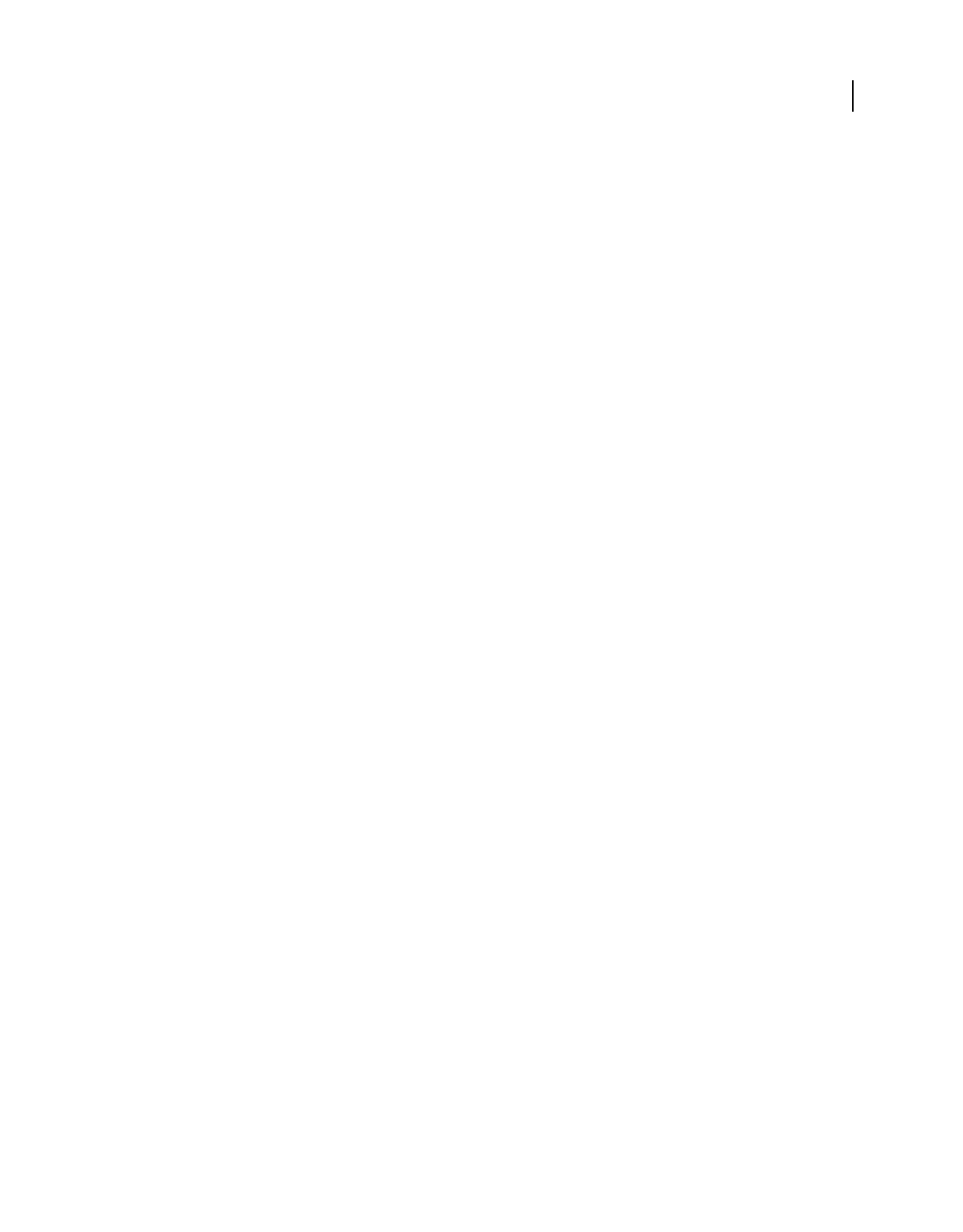
481
USING ACROBAT 9 PRO EXTENDED
Preflight
Last updated 9/30/2011
For videos on preflight inspections, see these resources:
•Preflighting for creative professionals: www.adobe.com/go/lrvid4084_a9
•Assigning objects to layers using Preflight: http://tv.adobe.com/#vi+f1588v1748
More Help topics
“About preflight profiles” on page 489
“Convert PDFs to PDF/X, PDF/A, or PDF/E” on page 504
Preflight preferences
Use the Preflight Preferences dialog box to control how results are reported and to specify output intents when creating
PDF/X, PDF/A, or PDF/E files. A PDF can have an embedded output intent containing an ICC profile.
To open the Preflight Preferences dialog box, from the Preflight dialog box, choose Options > Preflight Preferences.
More Help topics
“Create output intents” on page 507
General tab
The General tab includes options for specifying how dialog box elements and preflight results are displayed:
Maximum Number Of Results To Be Displayed Per Type Of Check Specifies how many instances of a mismatch appear
in the Results list. Use the Per Page (Under “Further Matches”) option to nest additional results under the Further
Matches section in the Results list. The maximum number of results for a document is 25000.
Degree Of Detail When Displaying Results Specifies how much detail appears in the Preflight Results list. You can
specify no details, only important details, or all details.
Show “Display Settings Alert” If Display Is Not Set To Highest Quality Displays a Warning icon at the top of the
Preflight dialog box if the display is not set to the highest quality. You can click the Warning icon to see a list of the
alerts. Click Adjust to automatically adjust the settings for maximized reliability of the display of the selected PDF
document.
Output intent options
You can set the following options on the Output Intents tab of the Preflight Preferences dialog box. For more
information on using output intents, see “Output intents” on page 507.
Name The name of the output intent.
Output Intent Profile (ICC Profile) The ICC profile that describes the characterized printing condition for which the
document has been prepared and that is required for PDF/X-, PDF/A-, or PDF/E-compliance. Click Browse to select
one from the default Profiles folder.
Output Condition Identifier The reference name specified by the ICC registry of registered standard printing
conditions. Choose from the list of output conditions—the description appears in the Output Condition box—or
choose Custom and create your own.
Registry The URL giving more information about the output intent profile name. For the standard printing
conditions registered with the ICC, this entry must be http://www.color.org/.
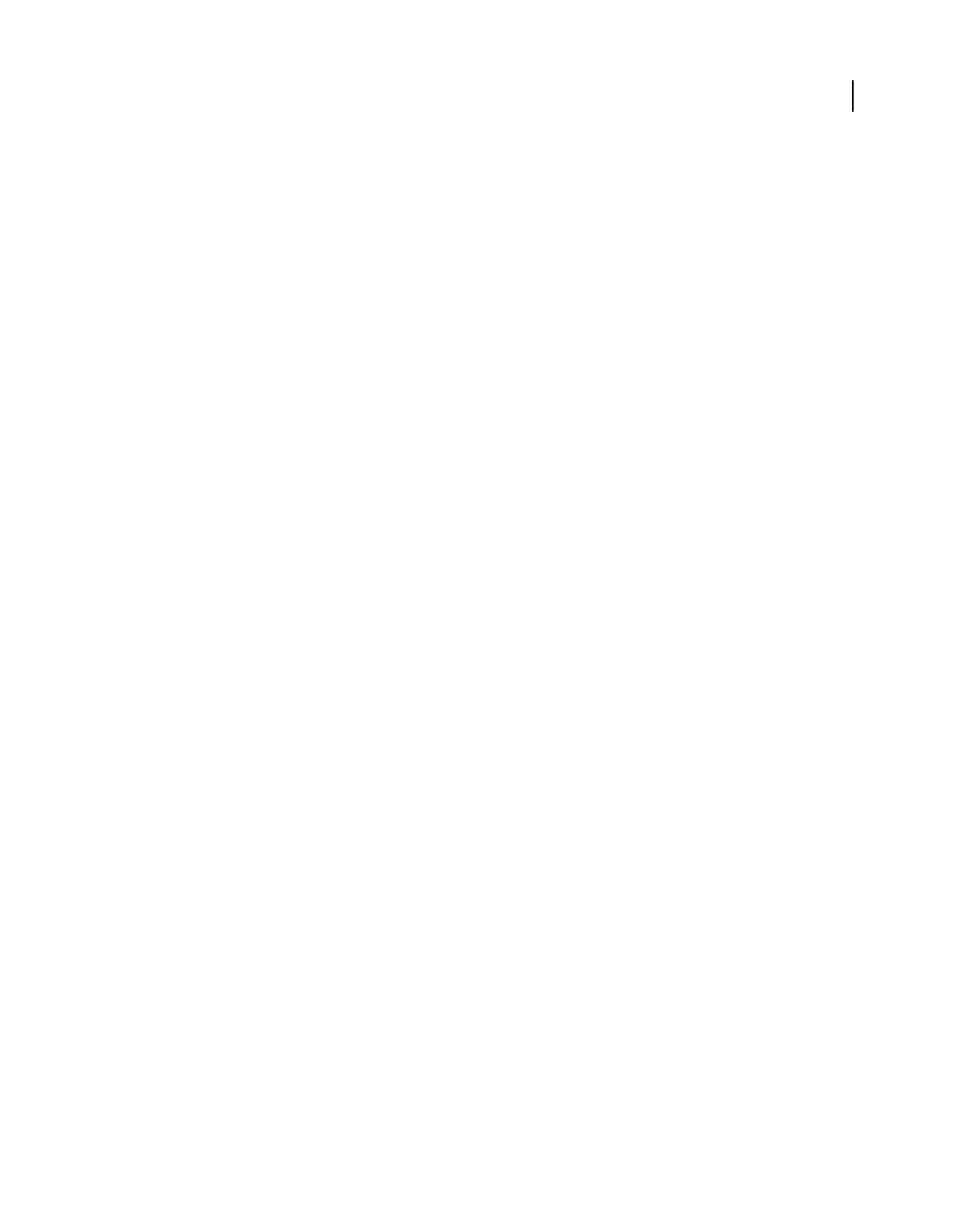
482
USING ACROBAT 9 PRO EXTENDED
Preflight
Last updated 9/30/2011
Output Condition A description of the intended printing condition of the job, including type of printing (for example,
offset commercial), paper type, and screen frequency. You can modify this description for output conditions you edit
or create from scratch.
ICC Profile URL For PDF/X-4p The URL that provides output intent information for PDF/X-4p file types.
Locked This option is a safeguard against accidental modification of the output intent. All the text fields are dimmed.
Highlighting tab
The Highlighting tab includes options for identifying problem objects on a PDF page. The Highlighting preferences
control the appearance of masks in mask reports. They also control the appearance of lines on screen when you double-
click Highlighting in the Preflight Results window. You set highlighting properties for each type of alert: Error,
Warning, and Info.
Problems Highlighted By Transparent Masks Identifies the problems by highlighting them. If this option is deselected,
non-problematic content is highlighted and problem content is not highlighted.
Color/Opacity Click Color to choose colors from a color spectrum. Specify the opacity of the color.
Draw Border For Bounding Box Draws the same lines in a mask report that you see on screen when you double-click
a result in the Preflight Results window. This option is useful for identifying objects in a mask report when an image
occupies the entire page. In this case you don’t see the mask, but you see the lines around objects.
Color/Line Style/Effective Line Width Click Color to choose colors from a color spectrum. Click Line Style to select the
line pattern (lines, dots, or dashes). Specify the line width (thickness).
Viewing preflight results, objects, and resources
About preflight results
You can view the results of a preflight inspection as a list, as comments, or individually in the Preflight dialog box. In
the Results list, mismatches appear according to their severity, with all errors first, followed by warnings, and then just
information. An alert icon appears next to each check that did not meet the criteria specified in the preflight profile.
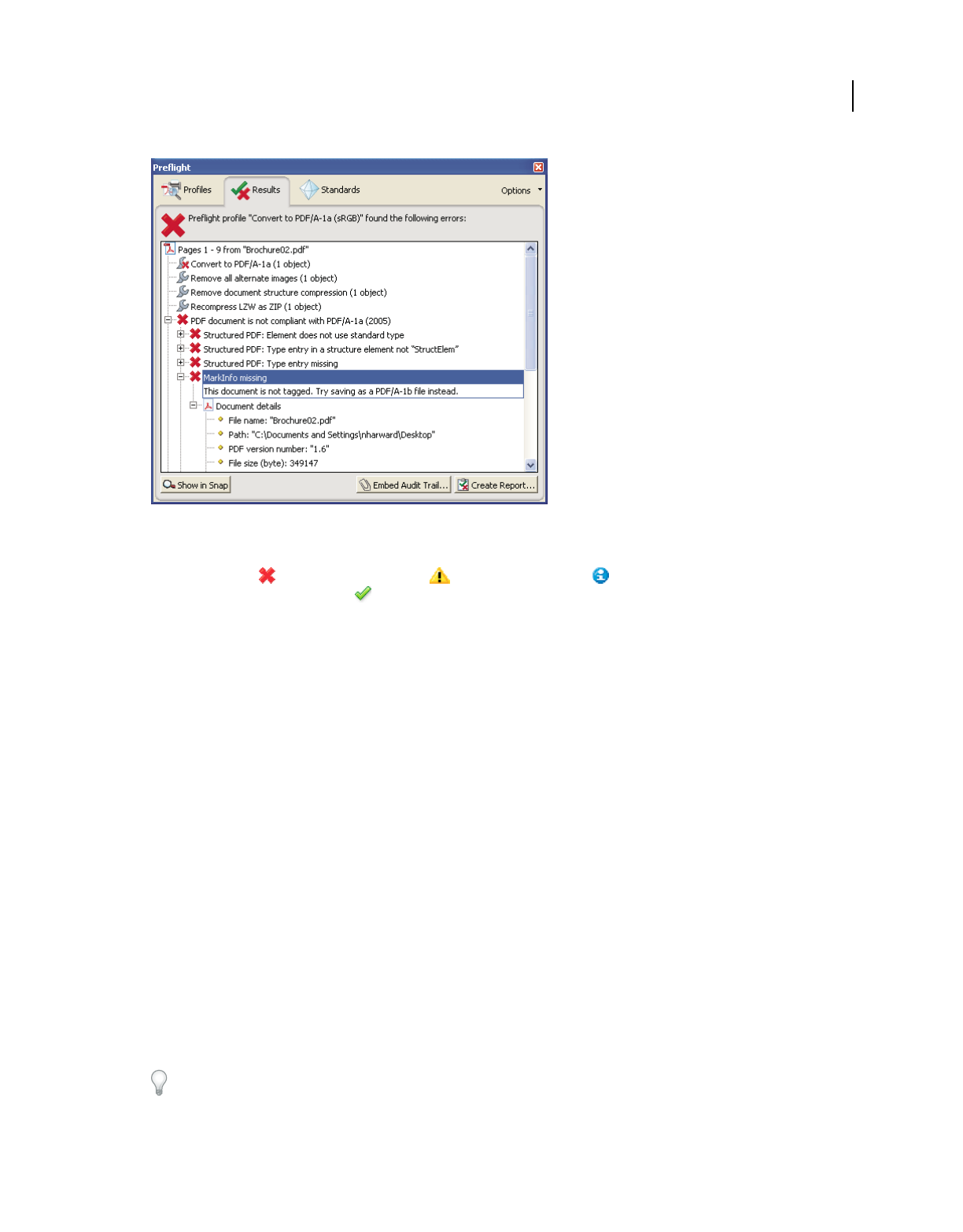
483
USING ACROBAT 9 PRO EXTENDED
Preflight
Last updated 9/30/2011
Preflight dialog box with problem objects
The icons at the top of the Preflight dialog box indicate that at least one issue of a particular severity has been found:
the red error icon
, the yellow warning icon , and the blue Info icon for information only (with no errors or
warnings). The green check mark means that no problems were found.
More Help topics
“Preflight alert options” on page 494
View results in a list
The Preflight dialog box lists the issues flagged after an inspection that tests against the criteria specified in the selected
profile.
1Run a preflight inspection.
2When the results appear, do any of the following:
•If details are available, expand an area to see details about the problem object. Your Preflight preferences determine
how many results, if any, are listed.
•To see an object in a separate view, select Show In Snap.
•To embed an audit trail, click Embed Audit Trail. You can embed an audit trail only if you used a profile to run the
preflight inspection.
•If you switched to a different view in the Preflight dialog box, click Results to get back to the Results list.
•To see an object in context on the PDF page, double-click the item. The object is highlighted with a dotted line for
easier identification. This option is useful when an object such as a font exists in multiple places in the document.
In some cases, the item is an attribute of an object (for example, a color space). In those cases, the inspection finds
the objects that use the attribute.
You can change the type of line, its thickness, and its color on the Highlighting tab of Preflight preferences.
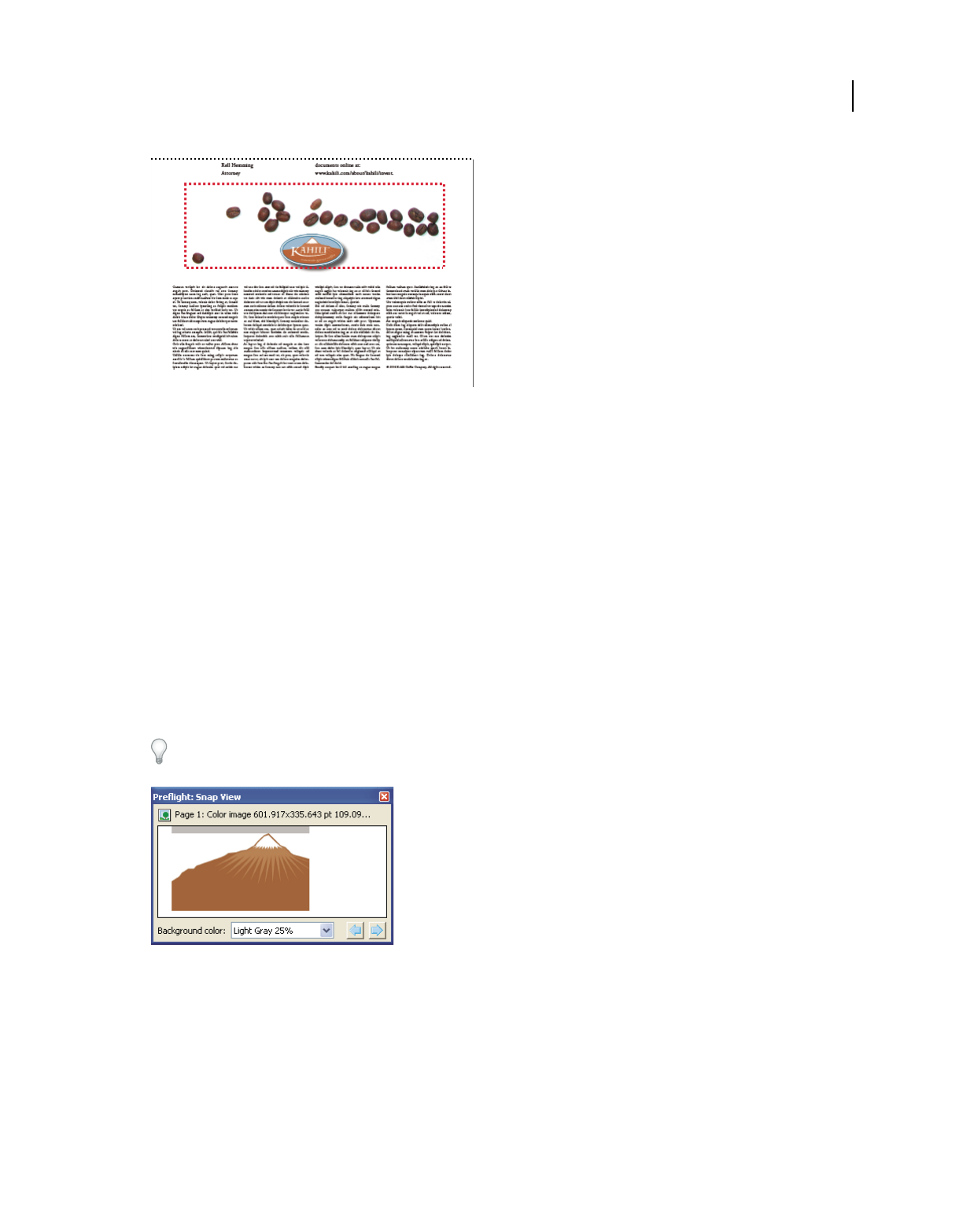
484
USING ACROBAT 9 PRO EXTENDED
Preflight
Last updated 9/30/2011
Problem object on the PDF page
More Help topics
“Preflight preferences” on page 481
“Run a preflight inspection” on page 480
Use Snap View to view a problem object
Use Snap View to isolate an item when you’re working with pages containing complex, overlapping areas. Some items,
such as document information fields or page labels, cannot be displayed.
1Expand a results category to display the problem objects found during the inspection.
2Select a problem object in the list.
3Click Show In Snap.
4In the Preflight Snap View window, choose an option from the Background Color menu. All problem objects are
displayed on this color in Snap View.
You can click the arrow buttons to navigate through all of the results in this view. If the results panel is active, you can
also use the arrow keys on the keyboard.
Snap view of problem object
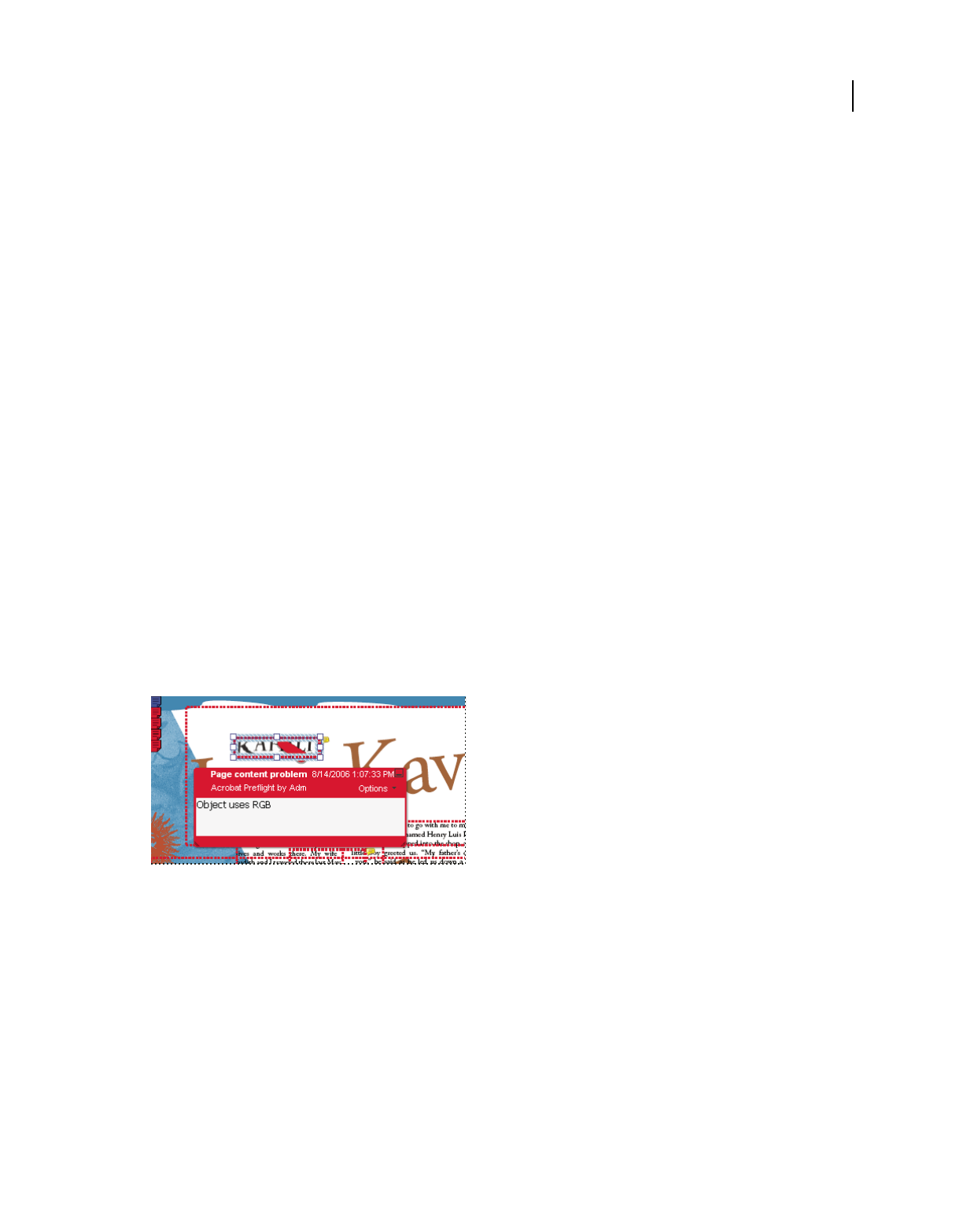
485
USING ACROBAT 9 PRO EXTENDED
Preflight
Last updated 9/30/2011
View resources and general information
The Overview section of the Preflight dialog box lists all types of properties and resources for the document. It lists the
color spaces, fonts, patterns, halftone settings, graphic states, and images used in the document. It also lists general
information about the analyzed document. This information includes the application used to create it, the date it was
created, and the date it was last modified.
1In the Results panel of the Preflight dialog box, expand the Overview and Preflight Information sections to view
details.
2In the Overview section, expand a property to list the resources.
More Help topics
“About additional checks and properties” on page 495
View results as comments
You can embed preflight results as comments in the PDF and then view them as you would any PDF comments. For
example, you can click Comments in the navigation pane to list each comment (or filtered comment) in a list.
More Help topics
“View comments” on page 176
Insert and view preflight comments
1
In the Results panel of the Preflight dialog box, choose Insert Preflight Results As Comments from the Options menu.
2If prompted, click Embed if you want to embed comments, regardless of how many exist.
3In the PDF, hold the pointer over a comment or click the sticky note for each comment to view its contents.
Sample PDF report with a sticky note
Remove preflight comments
❖In Preflight dialog box, choose Remove Preflight Comments from the Options menu.
Embed an audit trail
When you embed an audit trail, a digital signature is added as well as the audit trail information. The audit trail
information lists the profile used and the application that created it. It also specifies whether the preflight inspection
succeeded.
1Run a preflight inspection using a full profile.
2When the results appear, click Embed Audit Trail.
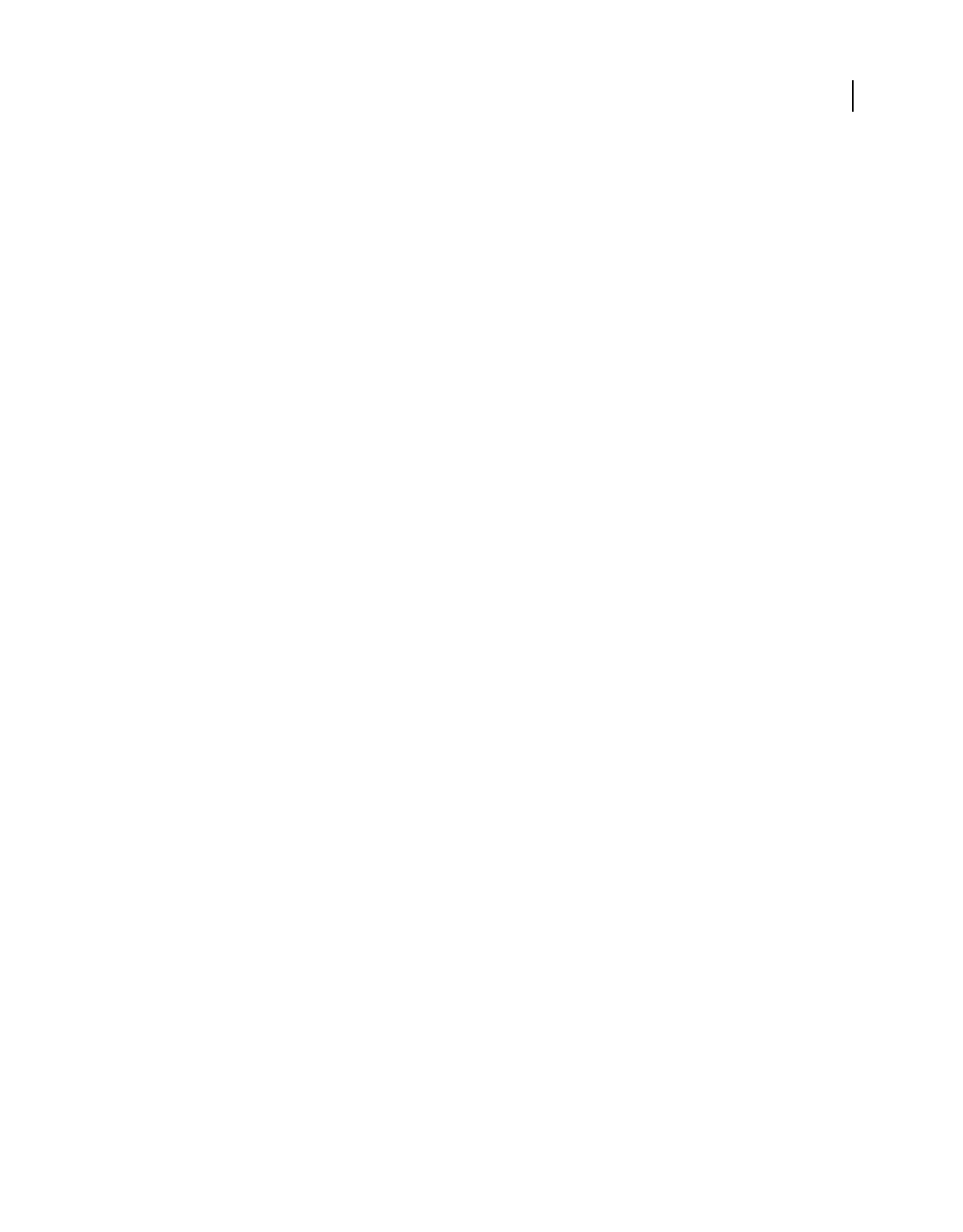
486
USING ACROBAT 9 PRO EXTENDED
Preflight
Last updated 9/30/2011
3If an informational dialog box appears, click OK.
4Save the file and close the Preflight dialog box.
5To view basic Audit Trail information, choose View > Navigation Panels > Standards. In the Standards pane, do
any of the following, as needed:
•
To verify that the profile used on the document is the same as the profile on your local system, click Check Profile
Fingerprint. For example, if you asked a customer to use a specific profile, you can use this check to confirm it was used.
•To remove the audit trail, click Remove Preflight Audit Trail and save the file.
6To view additional Audit Trail information, choose File > Properties, and click Additional Metadata in the
Summary tab. Then in the dialog box, click Advanced. In the list, expand
http://www.gwg.org/ns/gwg_preflight_v1. In addition to the basic preflight information, this list includes an
overview of results, and the date and time the profile was executed.
Note: You can overwrite an existing audit trail by embedding a new audit trail.
For a video on embedding an audit trail, see www.adobe.com/go/lrvid4084_a9.
Preflight reports
Create a results report
You can capture the results of a preflight inspection in various types of reports. You can capture the results in a text
file, an XML file, or a single PDF file. A PDF report can include just an overview or detailed information presented in
different ways.
A PDF report includes information about the document and problem objects in layers, which you turn on or off in the
Layers navigation pane.
Note: You can also create an inventory of all objects and resources used in the PDF.
Create a report of preflight results
1
In the Results panel of the Preflight dialog box, click Create Report, or choose Create Report from the Options menu.
2Specify a name and location for the report. The suffix “_report” is automatically added to the report name.
3Select the type of report, and click Save.
Report types
PDF Report Creates a summary of problems accompanied by details that are shown using transparent masks,
comments, or layers for each problem object.
•Overview Condenses the preflight results into a short document that includes applied fixups, a results summary,
and document information.
•Details Reports additional information about each problem object—for example, where the object is located on the
page. Problems Highlighted By Transparent Masks places a colored mask, similar to a Photoshop mask, over areas to
make the problem areas stand out. You can change the mask color using Preflight preferences. Problems Highlighted
By Comments inserts preflight results as comments. Problems Highlighted By Layers shows the file separated into
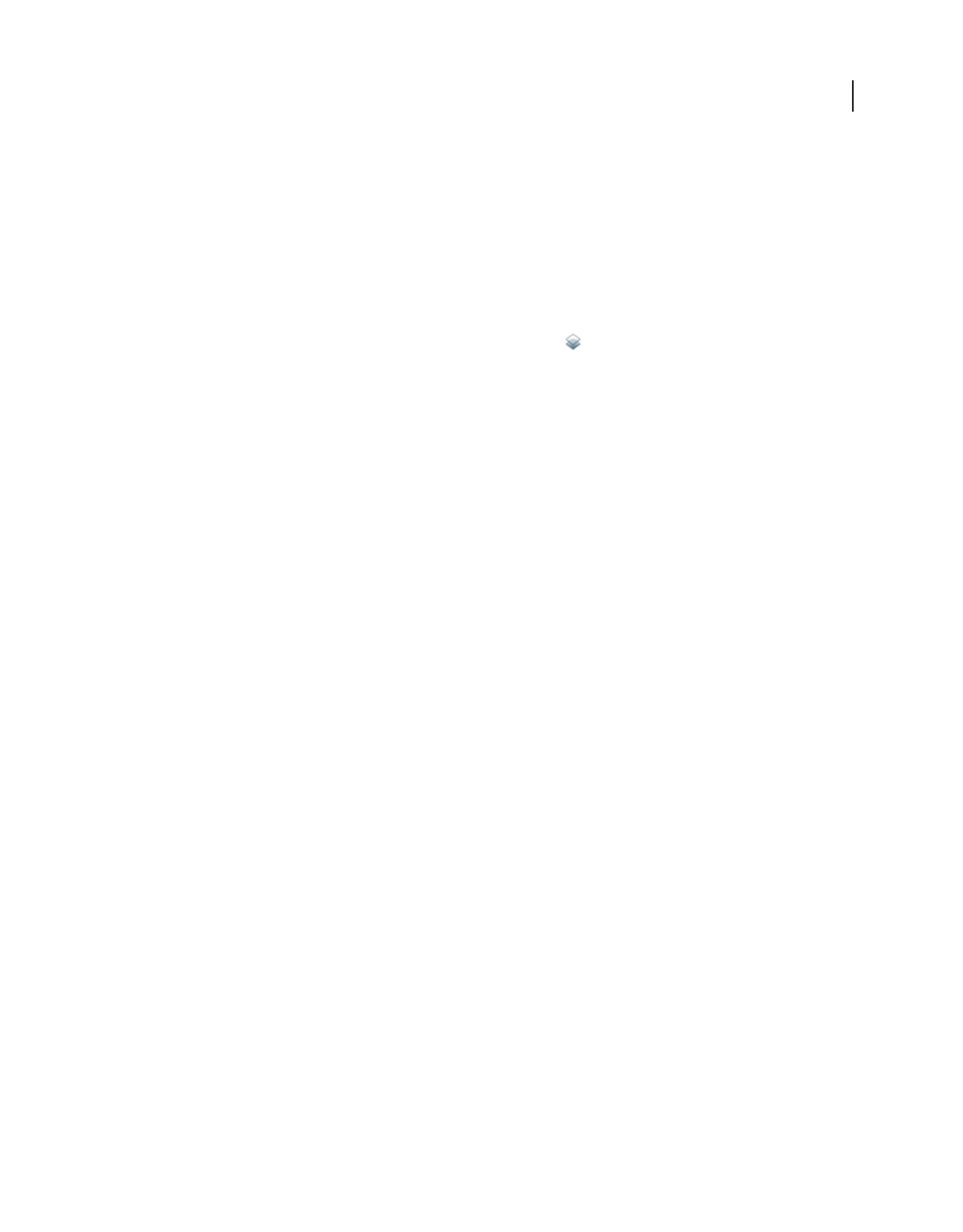
487
USING ACROBAT 9 PRO EXTENDED
Preflight
Last updated 9/30/2011
layers of mismatches or found objects according to the criteria used in the profile itself. Another layer called Other
Objects includes objects that have nothing to do with the profile used.
XML Report Produces a structured report for workflow systems that can interpret and process the preflight results. For
details, contact your print service provider.
Text Report Produces a report in plain text format, with each line indented according to the hierarchy in the Preflight
Results dialog box. You can open the report in a text editor.
Hide or show layers in a PDF report
1In the navigation pane for the PDF report, click the Layers button to open the Layers panel.
2In the Layers panel, expand the report and click the square to the left of a layer name to hide or show the layer.
About inventory reports
An inventory report shows resources used in a PDF, including color spaces, images, patterns, shadings, metadata, and
fonts and glyphs in each font family. Related information is grouped together and arranged on a PDF page so that you
can scan and locate items. You can run an inventory report before or after you run a preflight inspection. Unlike a
preflight results report, which provides only the information requested by checks in the selected profile, an inventory
report does not filter the PDF content. Together, a preflight inspection report and an inventory report can help you
identify and fix problems.
The information in an inventory report can be useful when you perform tasks such as these:
•Exploring files that seem unusual, such as those created by an unknown application, or files with slow screen redraw
or copy-and-paste actions that don’t work.
•Examining processing issues, such as failure to print correctly, or problems encountered during color conversion,
imposition, placement on an InDesign page, and so on.
•Identifying aspects of a PDF that are not ideal, such as the inadvertent embedding of a font because of an unnoticed
space character on a master page, or cropped images with extraneous image data, or objects that are not of the
expected type (such as type or vector objects converted to images or merged with an image).
•Providing additional information about an object besides its presence. For example, by locating a spot color in the
inventory report, you can determine whether it is used by itself or in combination with other colorants, such as in
a duotone image. Or you can determine which glyphs in a font are embedded, what they look like, and which
character they are supposed to represent. This information can help you resolve a missing-glyph error.
•Exploring XMP metadata embedded with the file, such as its author, resolution, color space, copyright, and
keywords applied to it. This information is stored in a standardized way using the Extensible Metadata Platform
(XMP) standard.
Create an inventory of PDF content
1In the Preflight dialog box, choose Create Inventory from the Options menu.
2Select the types of objects and resources you want included in the inventory. In addition to fonts, colors, images,
and so on, you can include the following information:
Form XObjects Objects that are referenced within a PDF. For example, if a PDF contains many occurrences of the
same object, it exists as a single resource that is referenced many times.
Include XMP Metadata Includes information embedded in the PDF that can be used by an XMP-enabled application
or device in the workflow. This information can include meaningful descriptions and titles, searchable keywords, the
author’s name, and copyright information. If you select Include Advanced Fields, you can include the fields and
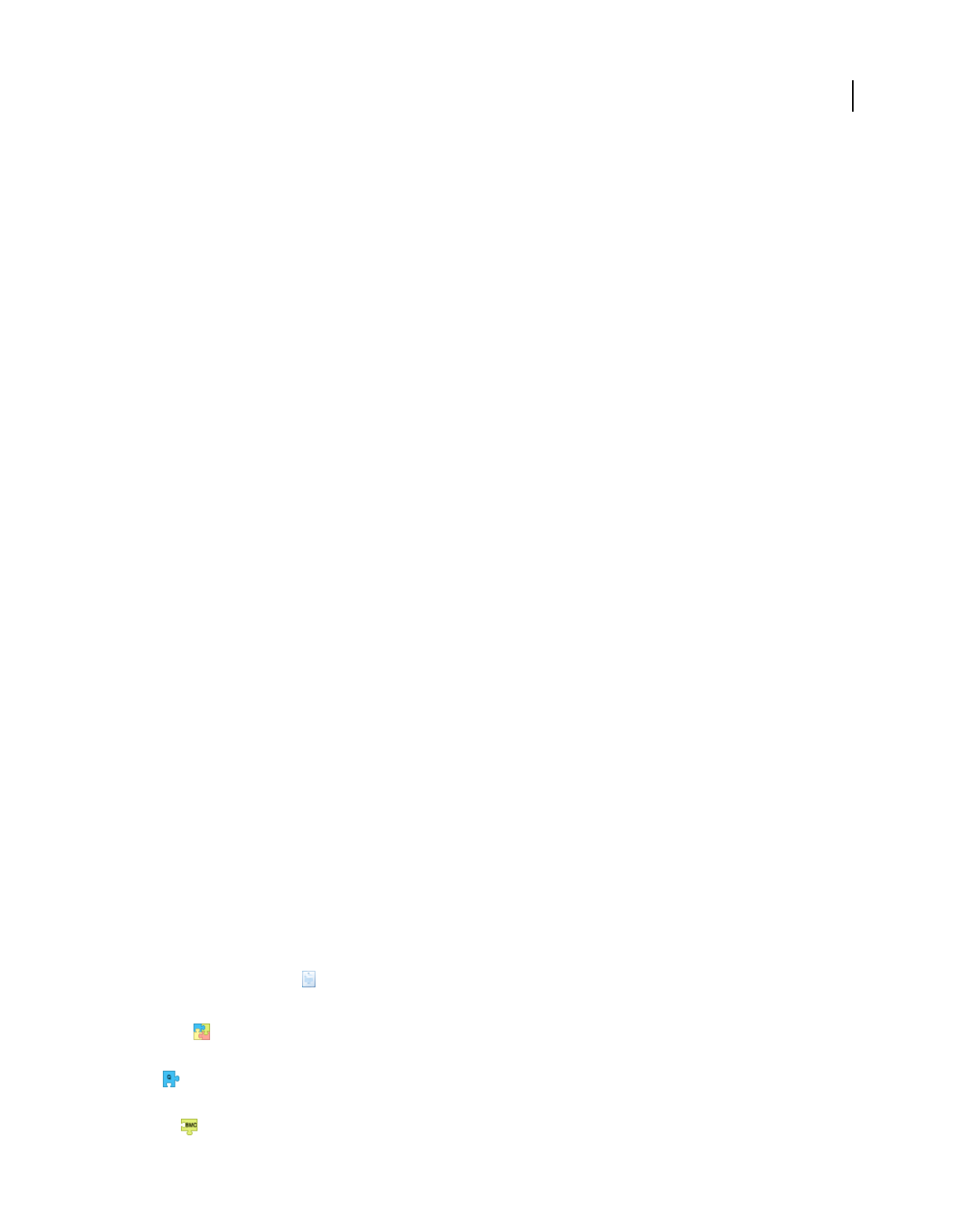
488
USING ACROBAT 9 PRO EXTENDED
Preflight
Last updated 9/30/2011
structures used for storing the metadata using namespaces and properties. This advanced information appears as a
text-based tree view of all the XMP data in the PDF, both for the document as well as for those images in the PDF for
which XMP metadata is present.
Note: You can also view the metadata for the PDF document as a whole in the Document Properties dialog box. Choose
File > Properties, click the Description tab, and then click Additional Metadata. To see the advanced fields, click
Advanced from the list on the left.
3(Optional) Save the report.
Advanced inspections
Viewing preflight problems inside the PDF structure
For detailed information on PDF structure, see the documents on the Adobe PDF Technology Center at
www.adobe.com/go/learn_acr_pdftechnology_en (English only). If you have advanced knowledge of the PDF file
format, examine the internal structure of the PDF and its fonts for technical reasons for a preflight mismatch. Preflight
includes three options for in-depth inspection of a PDF. Technically skilled users can use these tools to analyze the
objects and fonts that caused a mismatch.
In-depth knowledge of font internal structures, and font specifications for Type 1, TrueType, and OpenType fonts is
important. The font specifications are listed in the bibliography of the guide.
Note: You can navigate the PDF and fonts in the windows that appear, but you can’t edit the PDF structure or fonts.
Browse the internal PDF structure
View the structure of a PDF, as defined by content streams and cos objects, in a tree array. (Content streams represent
pages, form XObjects, Type 3 font characters, and the appearance of comments and form fields. Cos objects include
such items as color space, images, and XObjects.)
Check PDF syntax, view the results of a fixup, or determine the cause of a mismatch. Choose between five view modes
that organize content streams in different ways. You cannot edit the PDF in the Internal PDF Structure window.
Note: Do not confuse the internal structure with the logical structure in tagged PDFs that improves accessibility for low-
or non-sighted readers. The internal structure is a superset of all objects in the document, including tags.
Before you can browse the internal PDF structure, you must run a preflight check.
1In the Preflight window, choose Browse Internal PDF Structure from the Options menu.
The Internal PDF Structure window opens, showing a tree view of the document information and the document
catalog (the root of the document’s object hierarchy).
2Expand each tree item to view the document structure.
3Click the Page button to view the structure of each page.
4To change how content streams appear in the tree view, select a view mode in the toolbar:
Classic Displays the content stream as a sequence of page content operators. Expand the subtree for an operator
to view its operands. This is the default view.
Q Groups all operators in the content stream that belong to the same graphic state nesting level within a pair of the
q/Q operators. Expand the subtree for a q/Q pair to view the operator and parameters inside.
BMC Similar to Q, but arranges content streams by marked content (BMC/EMC) nesting levels.

489
USING ACROBAT 9 PRO EXTENDED
Preflight
Last updated 9/30/2011
BT/ET Arranges content streams by text blocks, which are enclosed by BT and ET operators.
Snippet Displays content streams as a series of snippets. A snippet is a contiguous group of objects that share the
same graphic state. In this view, each snippet represents a type of drawing operation (for example, paint area) and its
graphic state.
Browse the internal font structure
View the internal structure of embedded fonts in a PDF in greater detail than the preflight results with a graphical view
that shows the outline and coordinates of each glyph. You can determine the source of various preflight problems, such
as mismatches caused by inconsistent glyph widths.
Before you can browse the internal font structure, you must run a preflight check.
1In the Preflight window, choose Browse Internal Structure Of All Document Fonts from the Options menu.
To view the structure of a single font, expand the Fonts entry in the results, select a font, and choose Browse Internal
Font Structure from the Options menu.
2To view the glyph details, click any of the following buttons:
Display Grid Shows the origin of the glyph’s coordinate space, indicated by two green-colored orthogonal lines.
Display Boxes Shows the area used by the selected glyph and the maximum area used by all glyphs using blue lines
that coincide on the top and bottom.
Display Filling Shows the areas of a filled glyph as medium gray.
Display Points Shows all the points used to define the glyph’s outline. Black points indicate the outline’s contour. Red
points indicate bezier curves and are offset from the outline’s contour.
Display Cursor Shows the position of the currently selected point, indicated by two magenta-colored orthogonal
lines. This button is available only if Display Points is selected.
3
To adjust the size of the glyph display area, drag the handle between the tree view and the glyph display area up or down.
Preflight profiles
About preflight profiles
The success of a preflight inspection depends on how well you define the criteria for the inspection. The inspection
criteria are packaged in a file called a preflight profile. A preflight profile includes one or more checks, fixups, or both
checks and fixups. Each check includes one or more property statements that validate the PDF content. Preflight shows
an error only if all the property statements in the check are in error. In the Preflight Edit Profile dialog box, you can
specify which values to use and how to handle mismatches. For example, you can choose a profile that simply reports
mismatches, or one that automatically fixes a mismatch according to its specified parameters. A profile with a fixup
has the filled-in gray wrench icon next to it.
Adobe Acrobat includes several predefined preflight profiles, organized into groups, such as Digital Printing, PDF
Analysis, Prepress, and PDF/A, PDF/E, or PDF/X Compliance. You can use the predefined profiles as is or modify
them to create custom profiles. The checks that make up the profiles (called rules in previous versions of Acrobat) are
organized by categories, such as Document, Pages, Images, and so on. Each check in a category governs a particular
document property.
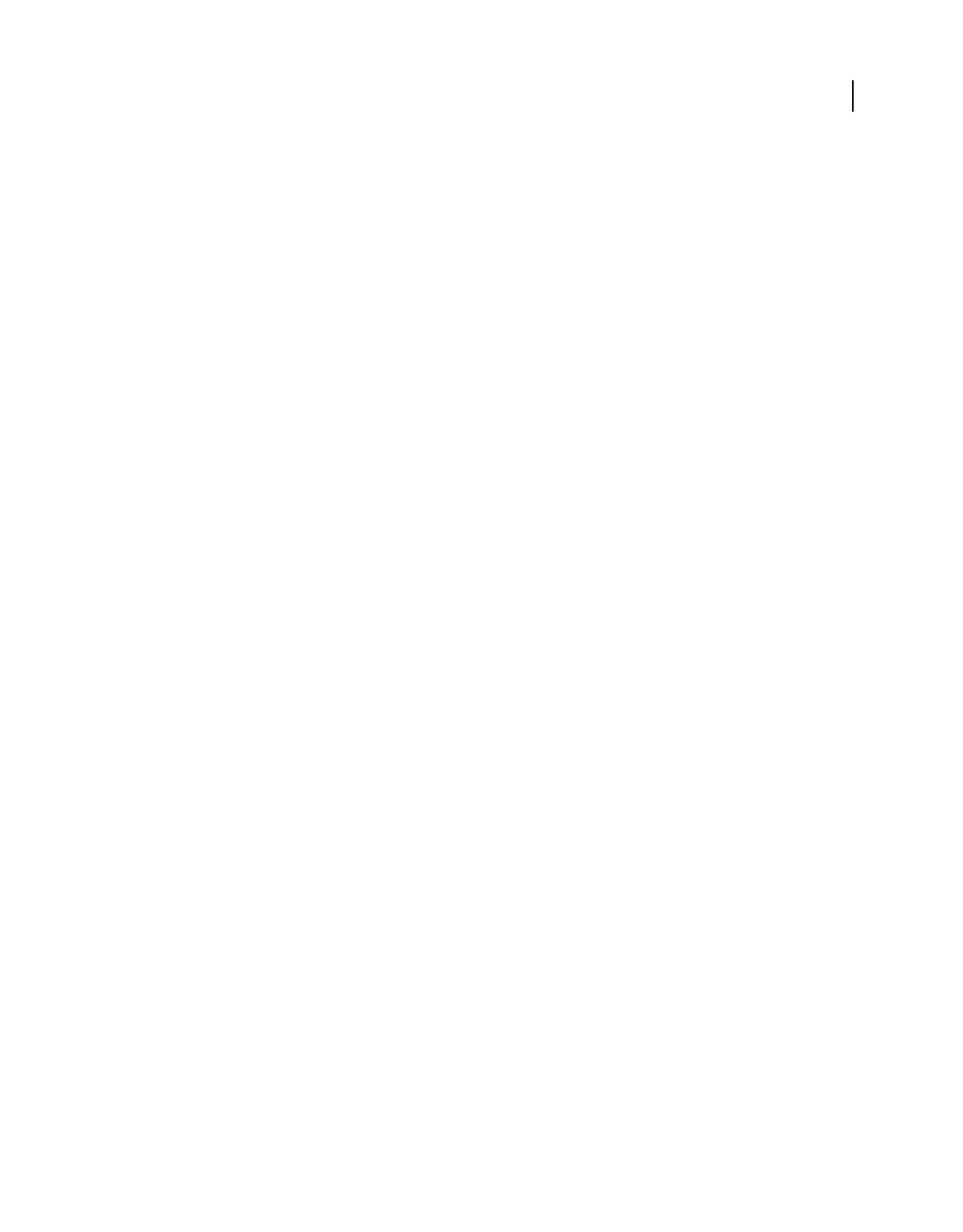
490
USING ACROBAT 9 PRO EXTENDED
Preflight
Last updated 9/30/2011
To help you determine what document properties the preflight profile analyzes, you can review information about
each selected check in the Preflight Edit Profile dialog box. This information describes what criteria the check uses to
analyze, and possibly fix, a document property.
More Help topics
“About additional checks and properties” on page 495
View profiles
1Do one of the following:
•If the Preflight dialog box is not open, choose Advanced > Preflight.
•If another panel is displayed in the Preflight dialog box, click the Profiles tab.
2Expand the profile groups as desired.
The list includes all predefined profiles, and any custom profiles you’ve created.
Set up favorite profiles
1Do one of the following:
•If the Preflight dialog box is not open, choose Advanced > Preflight.
•If another panel is displayed in the Preflight dialog box, click the Profiles tab.
2Expand the groups as desired.
3Select a profile, click the flag next to the name, and then choose Favorite.
Preflight Edit Profile dialog box overview
The Preflight Edit Profile dialog box lists all available profiles and shows which document properties are being
analyzed. From this dialog box you can unlock and lock a profile, create a new group for organizing profiles, and
specify inspection criteria. You can access additional options and information by expanding the profile.
To open the Preflight Edit Profile dialog box, expand a profile group in the Preflight dialog box, select a profile, and
click Edit (or choose Edit Preflight Profiles from the Options menu).
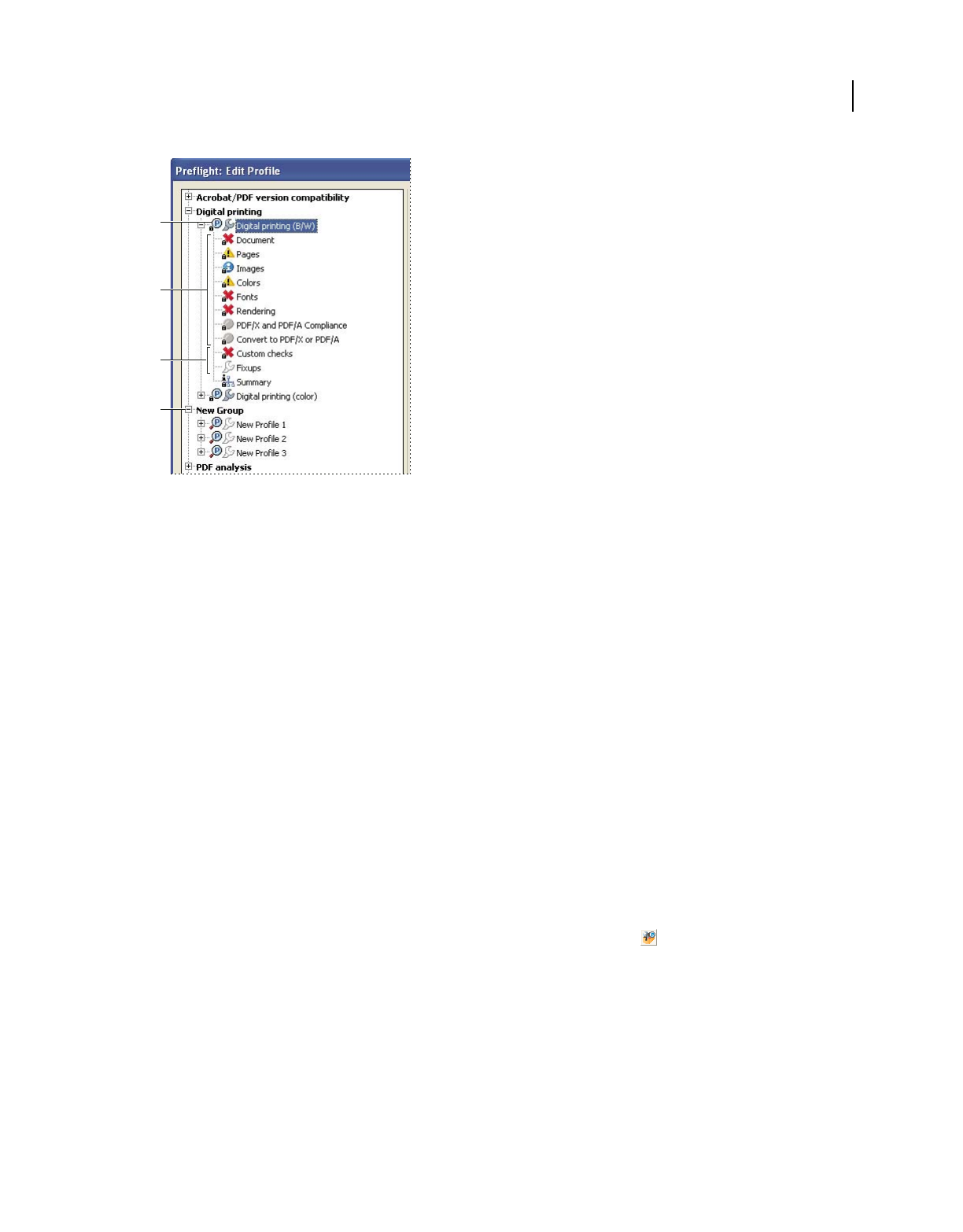
491
USING ACROBAT 9 PRO EXTENDED
Preflight
Last updated 9/30/2011
Preflight Edit Profile dialog box
A. Profile B. Predefined set of checks C. More options D. Profiles groups
Add and remove profiles
You can create your own custom preflight profiles. Before you create a new profile from scratch, review existing
profiles for ones that achieve results similar to those you want. If possible, duplicate an existing profile and modify only
the relevant portion.
A preflight profile must contain at least one check or fix and one property that validate the PDF content. When you
build a check from scratch, you can use existing properties or create new properties as you go. For best results when
creating and modifying profiles, add only as many checks as you need to validate the PDF content, and keep the checks
and properties simple and straightforward. For example, you can use a PDF/X profile to check for certain criteria, and
then add checks for non-PDF/X criteria, such as image resolution.
More Help topics
“Add checks to a profile” on page 498
“Create or modify custom checks” on page 499
“Add fixups to a profile” on page 500
“Create or modify fixups” on page 502
Create a profile
1In the Profiles panel of the Preflight dialog box, click the Select Profiles button .
2Choose Options > Create New Preflight Profile.
3Type a name and purpose for the new profile and specify other options as desired.
By default, newly created profiles appear under the Custom Profiles group, unless you assigned them to a different
group.
4Expand the profile in the column on the left.
5Modify checks (as provided).
6Add additional checks and fixups.
A
D
B
C
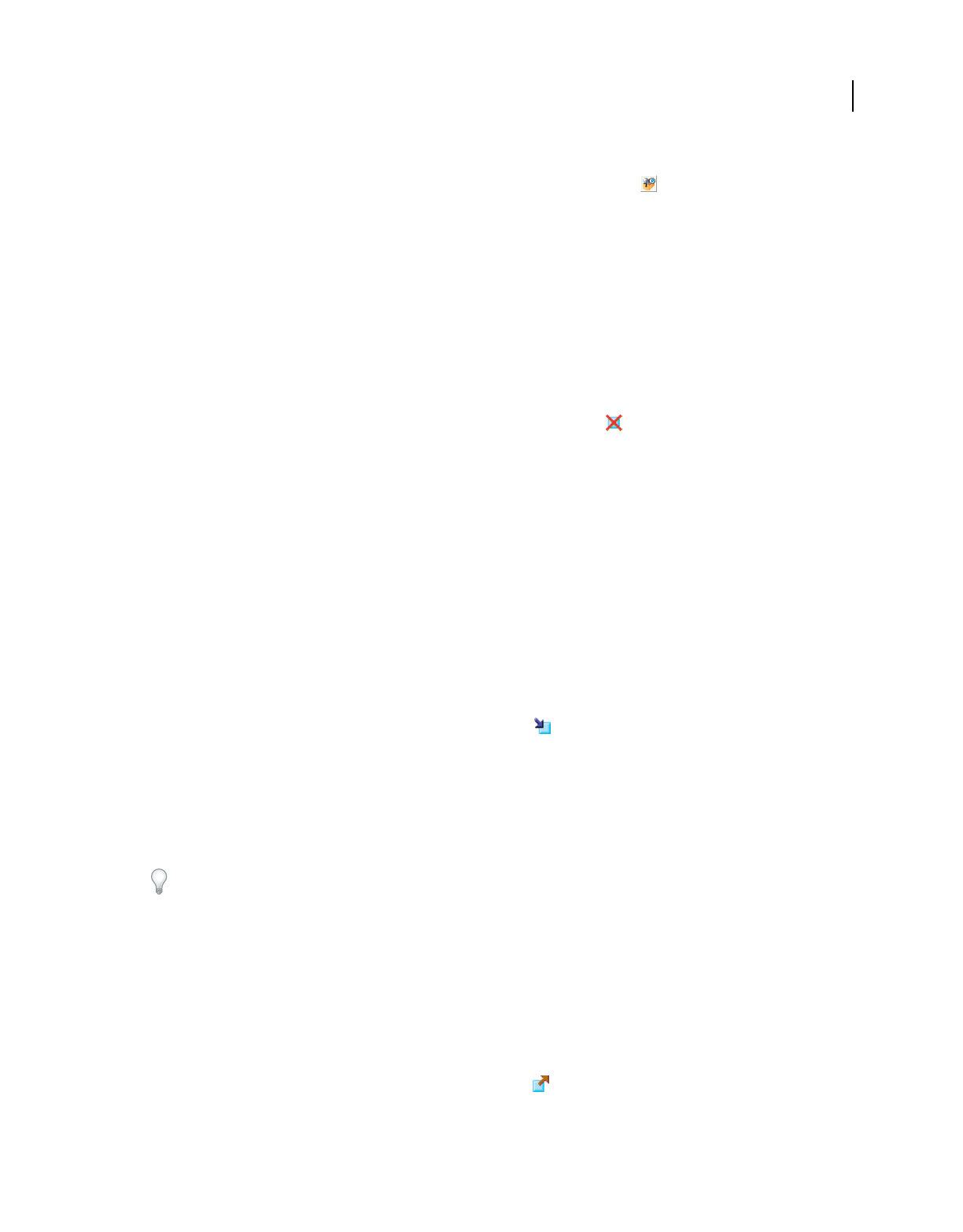
492
USING ACROBAT 9 PRO EXTENDED
Preflight
Last updated 9/30/2011
Duplicate a profile
1In the Profiles panel of the Preflight dialog box, click the Select Profiles button .
2Select an existing profile, and choose Options > Duplicate Preflight Profile.
The duplicate profile is added to the same group as the original profile.
Create a profile group
1In the Preflight Edit Profile dialog box, choose New Group from the Group menu.
2Type a name for the group and click OK.
Note: If you select a group of profiles, all profiles are moved to the new group.
Remove a profile
❖In the Preflight Edit Profile dialog box, select the profile and click Delete .
Import or export preflight profiles
Preflight profiles can be shared with other users. For example, print service providers can provide them to their
customers to ensure that jobs pass an inspection defined by those profiles before the jobs are handed off. Users in a
workgroup can create their own profiles as a way to check a document before uploading to the web or printing to a
special printer, or to check in-house production.
To exchange a profile, you package it for import and export. The package includes all checks and properties for the
selected profile.
Import a preflight profile
1Do one of the following:
•In the Preflight dialog box, choose Import Preflight Profile from the Options menu.
•In the Preflight Edit Profile dialog box, click the Import icon .
2Locate the preflight package file (.kfp extension), and click Open. The profile appears in the Profiles list in the
Imported Profiles group.
3(Optional) If the profile is locked, choose Unlocked from the pop-up menu in the Preflight Edit Profile dialog box.
You can edit a profile after it is unlocked.
4(Optional) If prompted, enter the password.
You can also import a preflight profile by dragging the file to the Acrobat window or Acrobat application icon.
Export a preflight profile
1If needed, rename the profile (in the Edit Profile dialog box) before starting the export process.
2To lock the profile before you export it, choose Locked from the pop-up menu in the Preflight Edit Profile dialog
box. You can also select Password Protected and enter a password.
3Do one of the following:
•In the Preflight dialog box, choose Export Preflight Profile from the Options menu.
•In the Preflight Edit Profile dialog box, click the Export icon .
4Specify a location for the package, and click Save. Don’t rename the file.
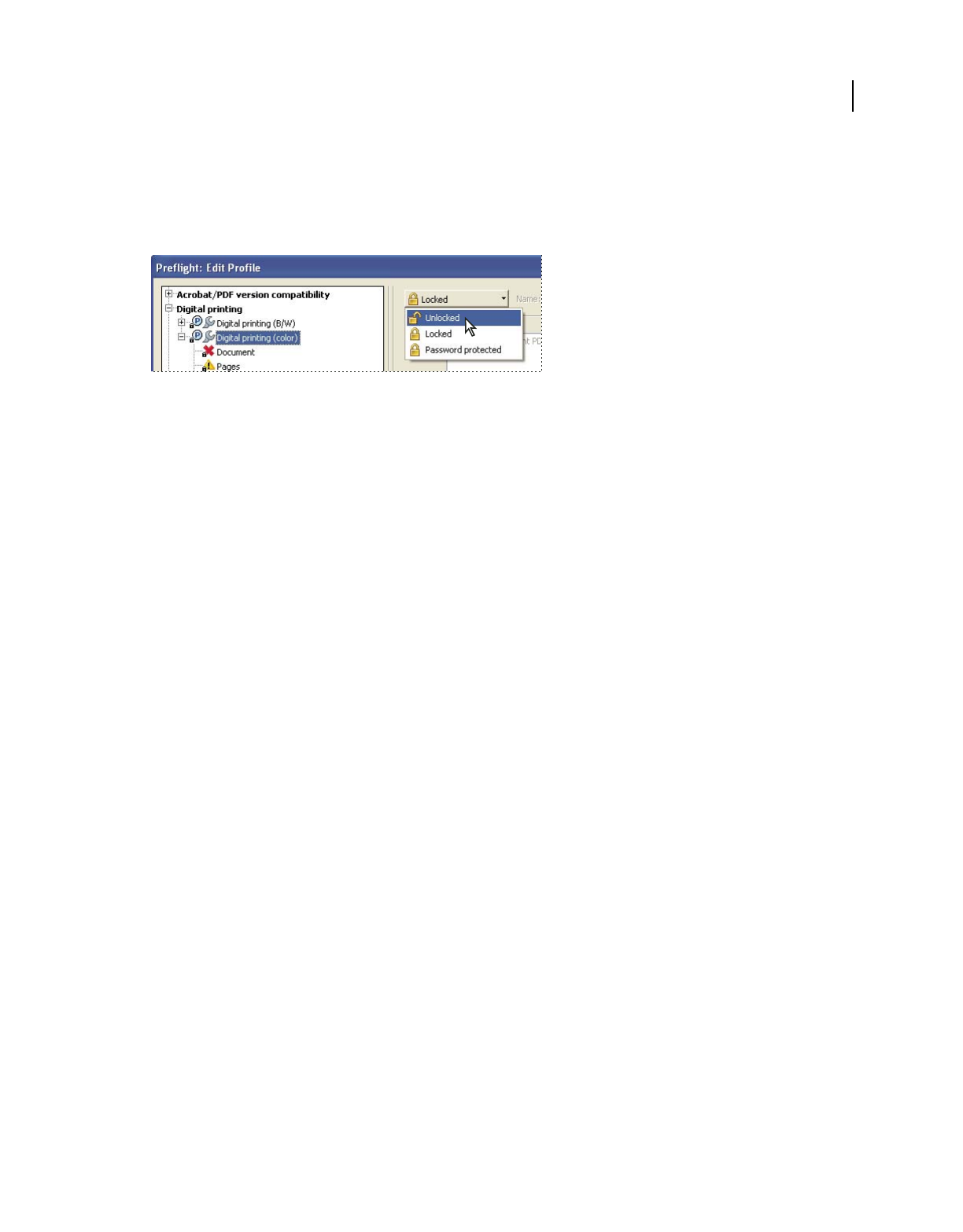
493
USING ACROBAT 9 PRO EXTENDED
Preflight
Last updated 9/30/2011
Lock, unlock, and password-protect profiles
You can prevent unauthorized changes to preflight profiles by locking profiles and giving them passwords. This may
be useful if preflight profiles are shared among several users. You can lock or password-protect preflight profiles when
you first create them or any time you save the preflight profiles. By default, all predefined preflight profiles are locked.
Unlocking a locked preflight profile
Lock a profile
1In the Preflight Edit Profile dialog box, select a profile.
2Choose Locked from the pop-up menu at the upper left of the dialog box.
The options become unavailable.
Password protect a profile
1In the Preflight Edit Profile dialog box, select a profile.
2Choose Password Protected from the pop-up menu at the upper left of the dialog box.
3Type and reenter the password, and click OK. You can use uppercase and lowercase letters, numerals, or
punctuation marks.
The options become unavailable.
Unlock or unprotect a profile
1In the Preflight Edit Profile dialog box, select a profile.
2Choose Unlocked from the pop-up menu at the upper left of the dialog box.
3If prompted, enter the correct password, and click OK.
Change profile settings
You can change the settings of a single profile.
More Help topics
“Preflight Edit Profile dialog box overview” on page 490
“Lock, unlock, and password-protect profiles” on page 493
“Add and remove profiles” on page 491
Change general profile settings
1Open the Preflight Edit Profile dialog box.
2Expand the profile group and select a profile.
3If the profile is locked, choose Unlocked from the pop-up menu.
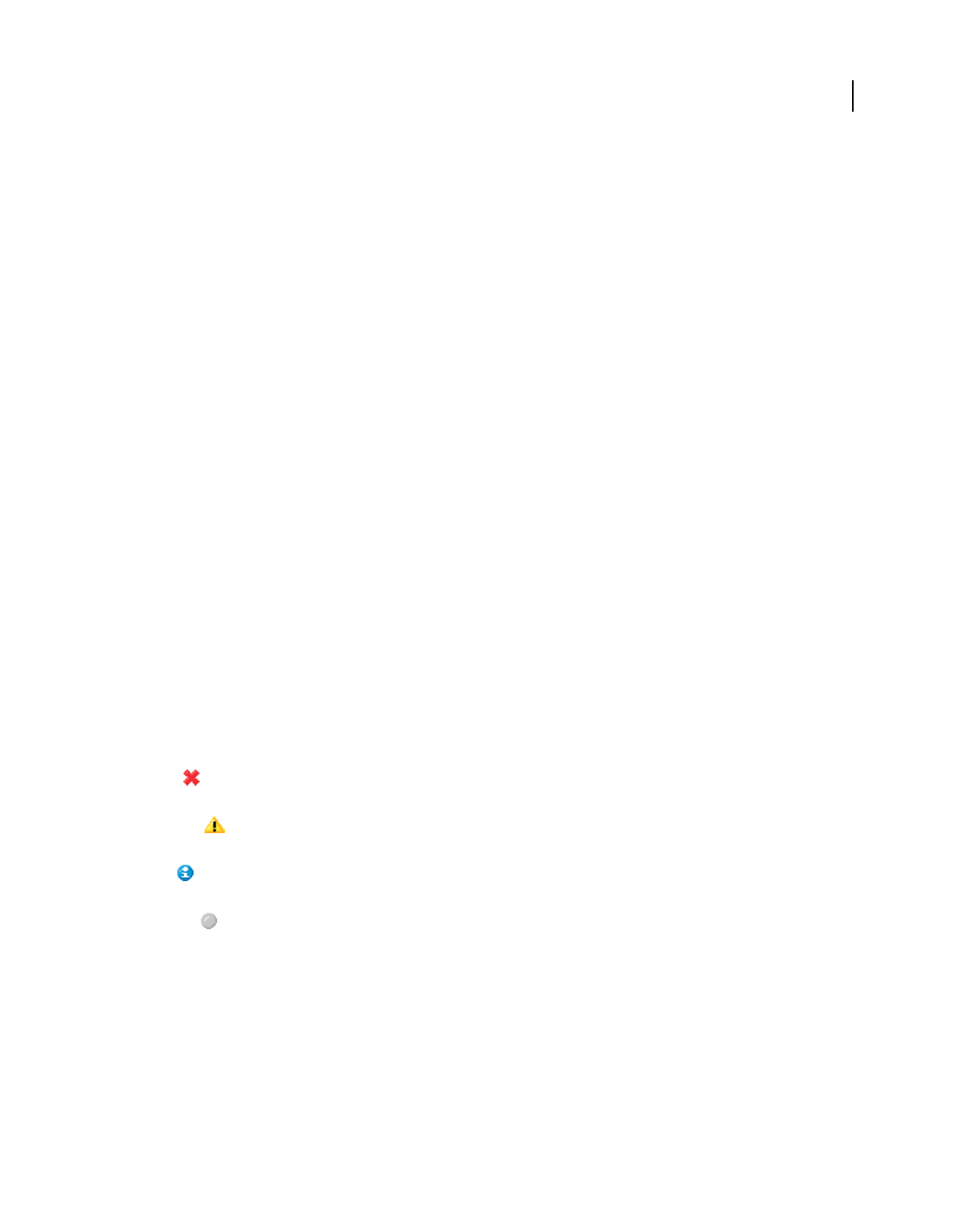
494
USING ACROBAT 9 PRO EXTENDED
Preflight
Last updated 9/30/2011
4Change any of the following settings:
•Enter a new name for the profile, and describe it in the Purpose box.
•To apply password protection to the profile, select Password Protected from the pop-up menu. When prompted,
type and reenter the password, and click OK. Otherwise, choose Unlocked.
•Enter your name and email address.
•Assign the profile to a group. Select an existing group from the menu, or select New Group, type a name, and click
OK. Groups are sorted alphabetically.
5When you finish editing a password-protected profile, select Locked from the pop-up menu. You may also want to
password-protect it again.
6Click OK, or click Save to save your changes without closing the dialog box.
Modify existing check and alert settings
1Open the Preflight Edit Profile dialog box.
2Expand the profile group and select a profile.
3If the profile is locked, choose Unlocked from the pop-up menu.
4Expand the profile to view the groups of properties available for the profile.
5Select a property group.
6Set options to specify the criteria for the inspection. Options vary according to the selected category of properties
under the profile. You can select or deselect criteria, edit values, or activate a property.
7Select an alert option from the pop-up menu to specify how to handle mismatches during the inspection.
8Click OK, or click Save to save your changes without closing the dialog box.
Preflight alert options
For each check in a profile, you specify how to handle mismatches during the inspection. You can select from the menu
next to each alert icon. The icon for the alert appears next to the check in the Preflight dialog box.
Error Generates an error message for this check (or any checks in this category). Choose this option for
mismatches that you must correct before proceeding to the next stage in the workflow.
Warning Generates a warning message for this check (or any checks in this category). Choose this option for
mismatches that you want to know about and may need to
correct before final output.
Info Generates a simple note for this check (or any checks in this category). Choose this option for mismatches
that you want to know about but do not need to correct before final output.
Inactive Never generates an alert message for this check (or any checks in this category). Choose this option for
mismatches that will not affect the output quality of the PDF
document. You must change the state from Inactive to
any other state to make the text boxes available.
View a profile summary
You can view a description of each check and its inspection criteria for a given profile by creating a profile summary.
❖In the Preflight dialog box, select a profile, and choose Create Profile Summary from the Options menu.
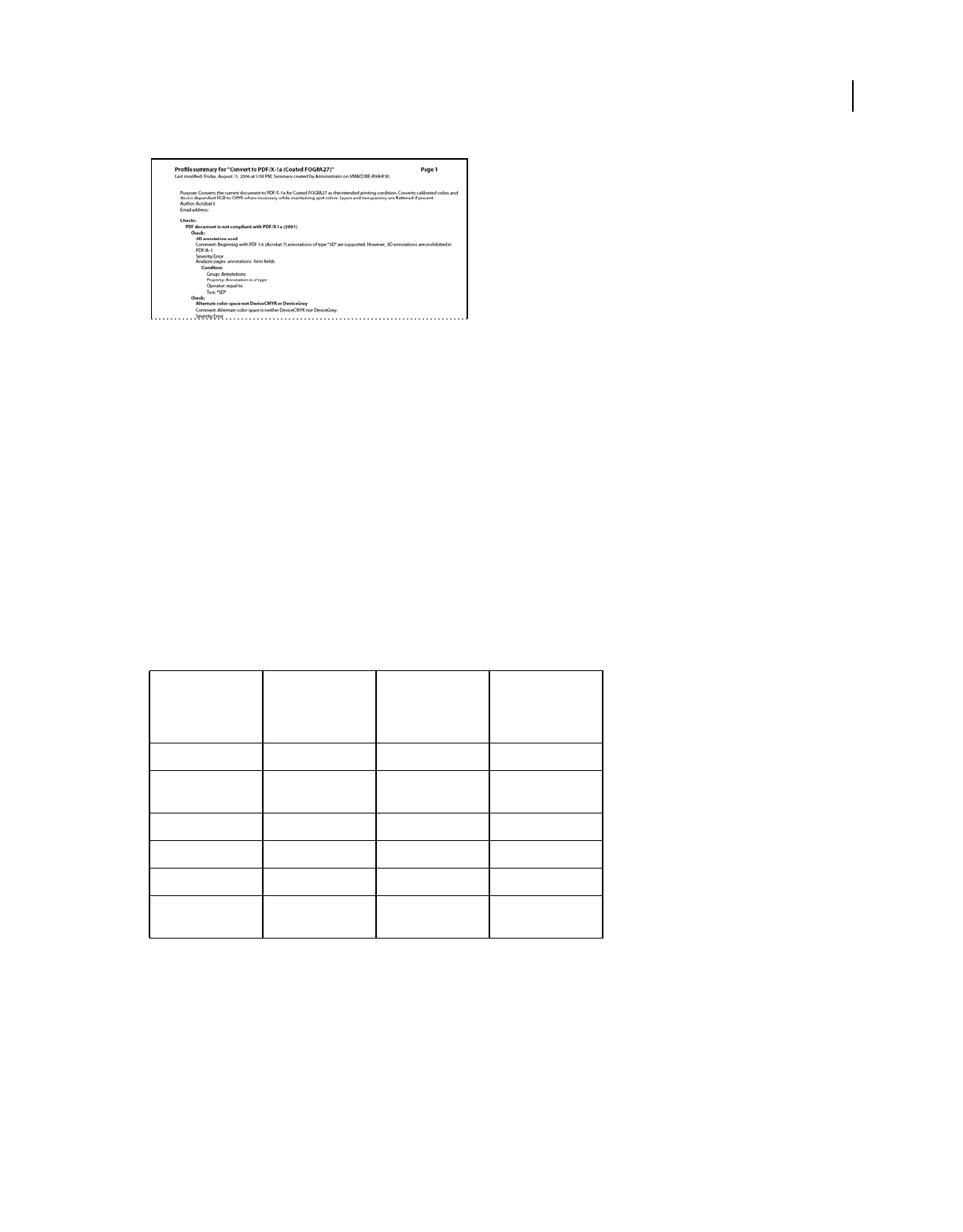
495
USING ACROBAT 9 PRO EXTENDED
Preflight
Last updated 9/30/2011
A profile summary is a PDF file.
Additional checks
About additional checks and properties
The Preflight tool includes a collection of additional checks (called rules in previous versions of Acrobat) that you can
add to a profile. These checks are available from the Custom Checks section of each profile. You can modify these
checks in a variety of ways, depending on the PDF property they describe. You can also create single checks that can
be quickly run without being part of a profile. If single checks are run, all flagged content appears in the results as
errors.
Some properties are defined by a simple statement that is either true or false for a given object in a PDF—for example,
“Font is not embedded” or “Color managed color used.” Some property statements specify relationships between the
actual value of a property (for example, text size or spot color name) and the value you enter in the dialog box (for
example, “12” or “Deep blue”). Other statements compare numerical values.
Property groups
The properties for defining a check are grouped in categories. You can view a list of all property groups in the Edit
Check dialog box. In addition, you can view the individual properties that make up each group, as well as an
explanation of how the Preflight tool uses the properties.
The following property groups are available:
Text Includes information about how text is rendered, whether it is scaled anamorphically or slanted, or whether it
can be mapped to Unicode and thus copied or exported correctly.
Relationship
between property
value and typed
value
Relationship
between numerical
values
Boolean properties
is equal to is not equal to is less than is true
contains does not contain is less than or equal
to
is not true
begins with does not begin with is equal to
ends with does not end with is not equal to
is contained in is not contained in is greater than
is greater than or
equal to
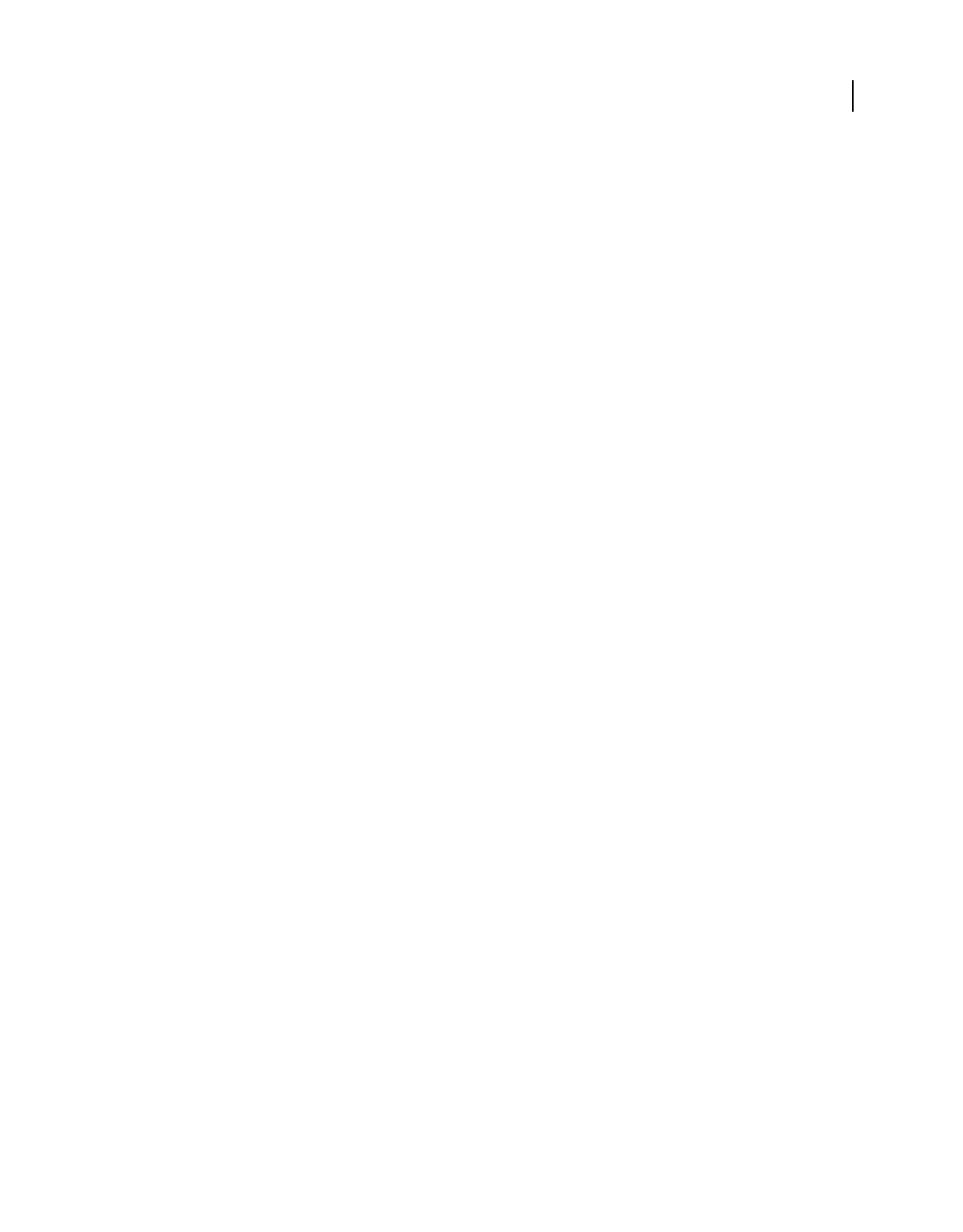
496
USING ACROBAT 9 PRO EXTENDED
Preflight
Last updated 9/30/2011
Font Describes all aspects of a font in which text is rendered. Note that text size is a text property, not a font property,
because a font can be used at many sizes throughout a PDF document. Text size is included in the Text property group.
Image Includes image resolution, bit depth, number of pixels, rendering intent, and more.
Colors Includes color characteristics, such as color spaces, alternate color spaces, patterns, and spot colors. Alternate
color spaces enable Acrobat to display or print certain spot colors and multicomponent spot colors (DeviceN). For
example, to reproduce the color orange on a monitor or printer, the PDF requires an alternate color space (made up
of RGB or CMYK colors) that defines what the spot color looks like.
ICC Color Spaces Includes properties for accessing the characteristics in the embedded ICC profiles, which define the
ICC color spaces. ICC profiles contain data for translating device-dependent color to a device-independent color
space, such as Lab. This helps you reproduce color consistently across different platforms, devices, and ICC-compliant
applications (such as Adobe Illustrator and Adobe InDesign). A document that contains objects in different color
spaces (such as RGB, CMYK, and Grayscale) could have different ICC profiles for calibrating the color for each color
space.
Graphic State Properties For Fill Includes graphic state information about how areas are filled, particularly the color
values of the current color space.
Graphic State Properties For Stroke Includes graphic state information about how lines are drawn, particularly the
color values of the current color space, as well as line-specific properties, such as thickness.
General Graphic State Properties Includes settings that control how text, graphics, or images are displayed in a PDF
page. Overprint settings, for example, are included here.
Halftone Includes graphic state settings relevant to prepress operations, such as screen angles, frequencies, and spot
shapes.
Page Description Includes general information about objects on a PDF page, such as the type of object (for example,
whether it is an image, a piece of text, or a smooth shade) or whether it is inside or outside the viewable area of the
page, or how far it is from the trim box.
OPI Includes properties for analyzing all existing OPI links (comments), whether from OPI version 1.3 or 2.0. The
possible OPI entries in a PDF are the same as in PostScript files.
Embedded PostScript Refers to the PostScript code that can be embedded into the PDF. There are three properties:
one for a PostScript operator used directly in a page description; one for PostScript code embedded in a PostScript
XObject; and one for an early form of a PostScript XObject, a PostScript Form XObject.
Object Metadata Includes information embedded with the object, such as its creator, resolution, color space,
copyright, and keywords applied to it. For example, if a Photoshop image with metadata is placed in an InDesign
document, and the document is converted to PDF, this information can be retrieved and checked by properties in this
group.
Annotations Includes most characteristics of comments and drawing markups, traps, and printer marks.
Form Fields Includes properties for form fields.
Layers Checks for optional content, which sometimes affect the appearance of a page.
Pages Includes page numbers and page sizes that represent the various document boxes supported by Adobe PDF 1.3
and later technology (media box, bleed box, trim box, and art box). This group also includes plate names for PDF pages
that belong to a preseparated PDF.
Document Includes all the pieces of information that apply to the PDF as a whole, such as whether the document is
encrypted, contains form fields, or contains bookmarks.
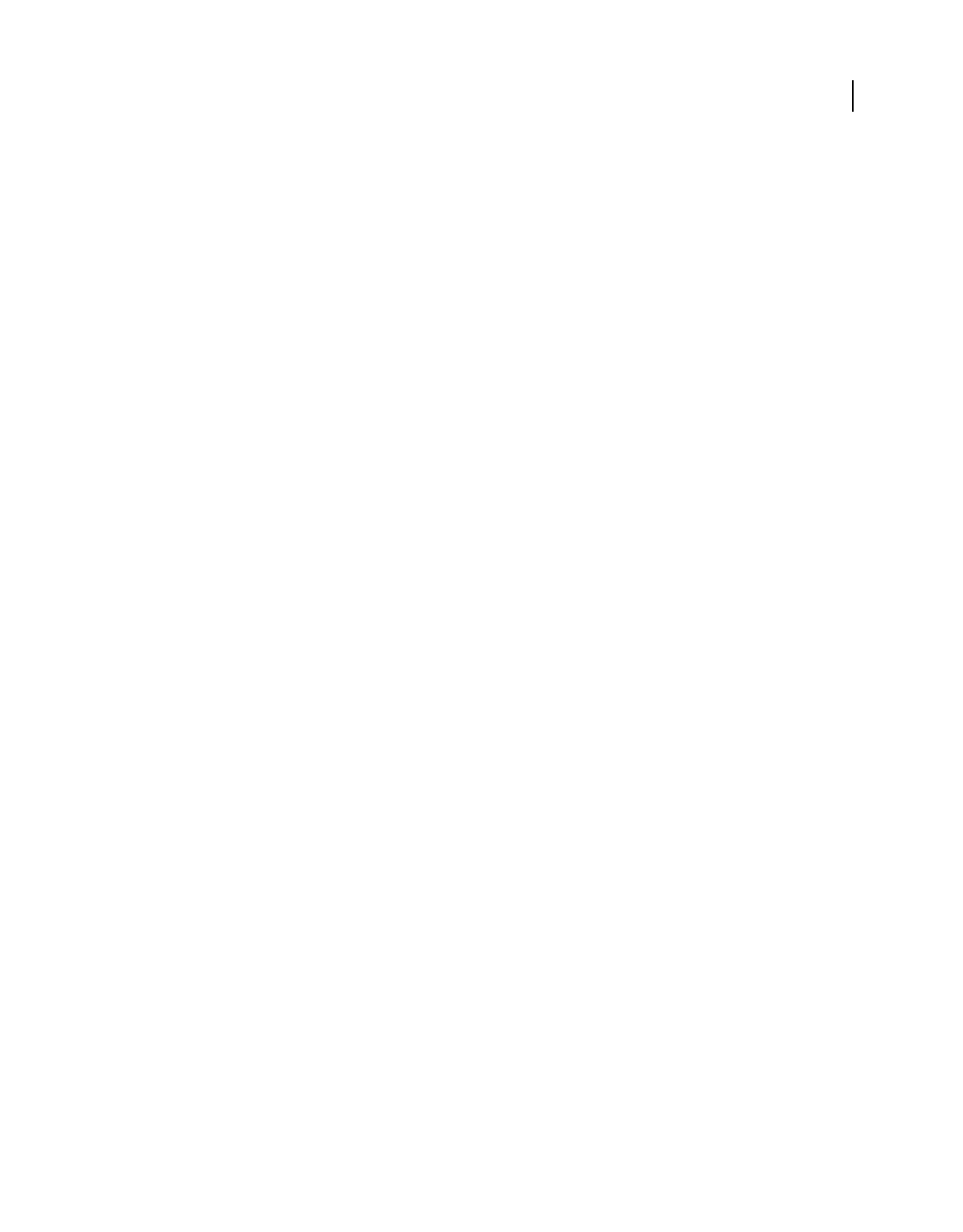
497
USING ACROBAT 9 PRO EXTENDED
Preflight
Last updated 9/30/2011
Document Info Lists all the standard entries that can also be accessed by the Document Info dialog box in Acrobat,
and information that has been standardized by the ISO 15930 standard (PDF/X).
Document Metadata Includes information embedded within the document, such as its title, author, copyright, and
keywords applied to it. This information is also available in the Document Metadata section of the Document
Properties dialog box in Acrobat. (Choose File > Properties, click the Description tab, and then click Additional
Metadata.)
Signatures Includes information about the signatures in the document.
Structured PDF Includes several basic properties for the tagging structure in a tagged PDF, for which the PDF/A
standard defines constraints.
Output Intents For PDF/X, PDF/A, or PDF/E Defines which output process the PDF has been prepared for. A PDF
intended for high-resolution printed output typically contains an output intent with an embedded ICC profile, for use
by a proofing device or a device’s RIP (raster image processor).
Output Intent For PDF/X, PDF/A, or PDF/E (ICC Profile Properties) Includes properties for accessing information from
an ICC profile embedded in the output intent. This group includes the same properties as ICC profiles for objects, such
as profile name and type. The ICC profile describes the output condition of the device where the document will be
imaged.
Efficiency Of PDF Content Stream Helps determine how efficiently page descriptions are encoded. For example, it is
possible to include the text Hello as a text operator for the whole word, or as several text operators for each character
in the word. The latter is less efficient and reduces the speed of page rendering. The efficiency checks return
percentages for several types of operators. A smaller value in most cases is better than a higher value.
Errors In PDF Syntax Returns information about specific errors in the syntax of a PDF. For example, if certain keys
required by the PDF specification are not included, Acrobat may still be able to render the file. For predictable PDF
rendering, however, it is preferable to encode all PDFs in strict compliance with the PDF specification.
Errors In Structured PDF Returns information about errors in the tag structure of a tagged PDF. For example, an error
is returned if the type of a tagged object is not properly specified. The properties in this group help identify errors in
tag structure.
Errors In PDF Content Stream Returns information about errors in the page descriptions in a PDF. For example, three
number operands are required to define RGB color. If there are fewer than three operators, it is not possible to render
the page. Properties in this group help determine the reasons why a PDF page isn’t rendered.
Preflight Edit Profile dialog box overview (Custom Checks)
The Profiles list in the Preflight Edit Profile dialog box contains predefined profiles included with Acrobat, and any
custom profiles you’ve created. If you select Custom Checks, you get more options for selecting and modifying items.
The buttons at the bottom of the column perform basic editing functions, such as duplicating, removing, and creating.
The search box helps you locate a specific check.
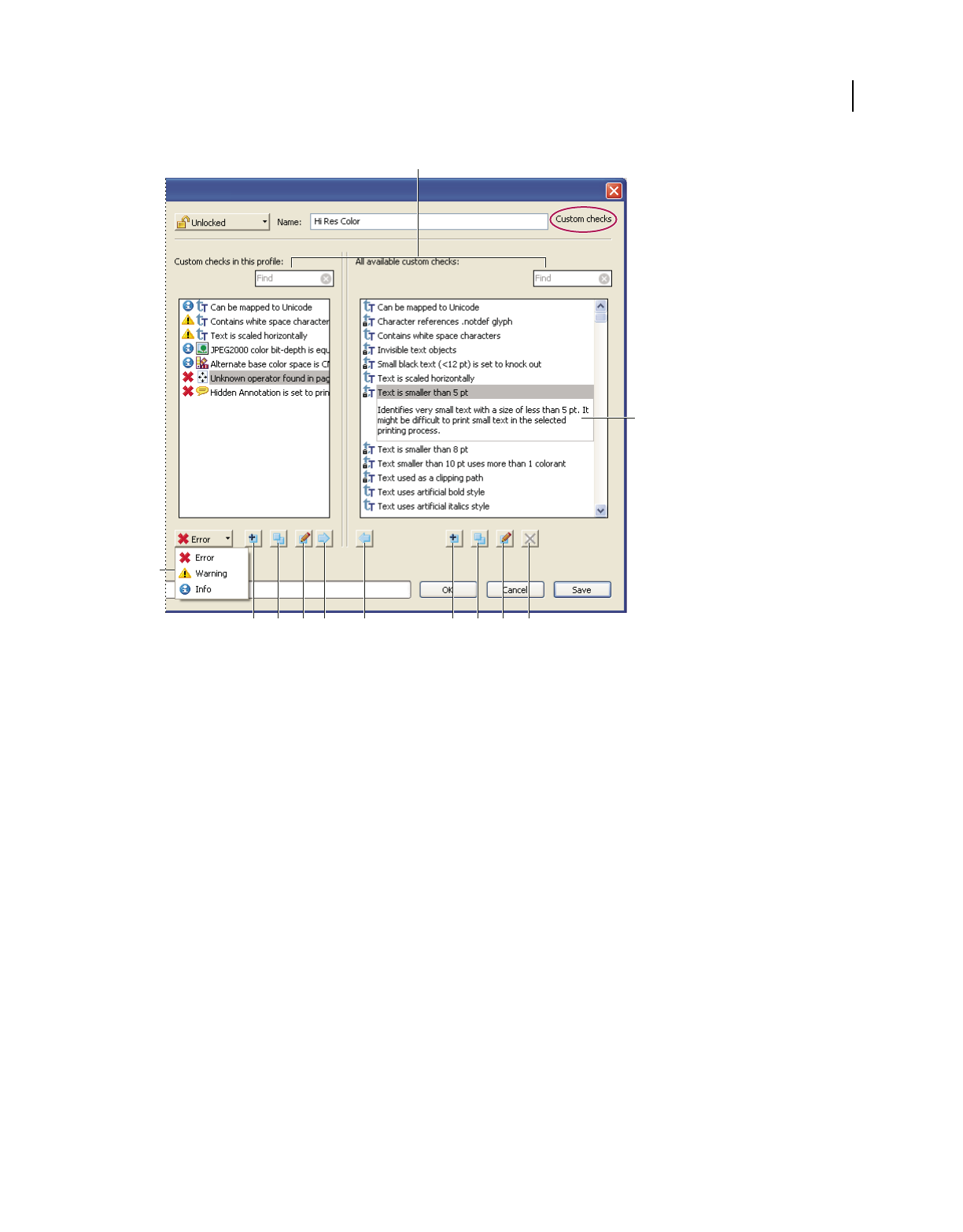
498
USING ACROBAT 9 PRO EXTENDED
Preflight
Last updated 9/30/2011
Custom checks
A. Search B. Description C. Alerts D. Create New Check And Include in Current Profile E. Duplicate Check And Assign To Current Profile
F. Edit Check G. Remove Check From Profile H. Include In Profile I. New Check J. Duplicate Check K. Edit Check L. Delete Check
Add checks to a profile
Acrobat includes several predefined preflight profiles, which you can use as is or modify to create custom profiles. You
can modify a profile that nearly meets your needs by adding one or more checks that analyze the document using
different criteria. For example, an existing check might detect all text that is not plain black—that is, text that uses black
plus some amount of cyan, magenta, and yellow. Because this could be a problem when you print small text, you could
modify the check so that it flags text objects that use more than one color and have a text size equal to or smaller than
12 points.
You can reuse a check in any profile where it’s needed. Keep in mind, however, that if you modify a check that’s being
used in multiple profiles, the check is modified in every profile that uses it. To avoid making unnecessary
modifications, rename the check for a particular profile. Before editing a preflight profile, you must unlock it.
1In the Preflight dialog box, select a profile, and click the Edit link next to the profile name, or choose Edit Preflight
Profiles from the Options menu.
2Choose Unlocked from the pop-up menu at the upper left.
3Select Custom Checks from the list of items displayed under the profile name.
4Work with the panels by doing any of the following:
•To quickly find a specific check, type all or part of its name in the search box. Only those items containing the search
term are displayed. Removing the name from the search box displays all the checks again.
I J K LD E F GH
B
C
A
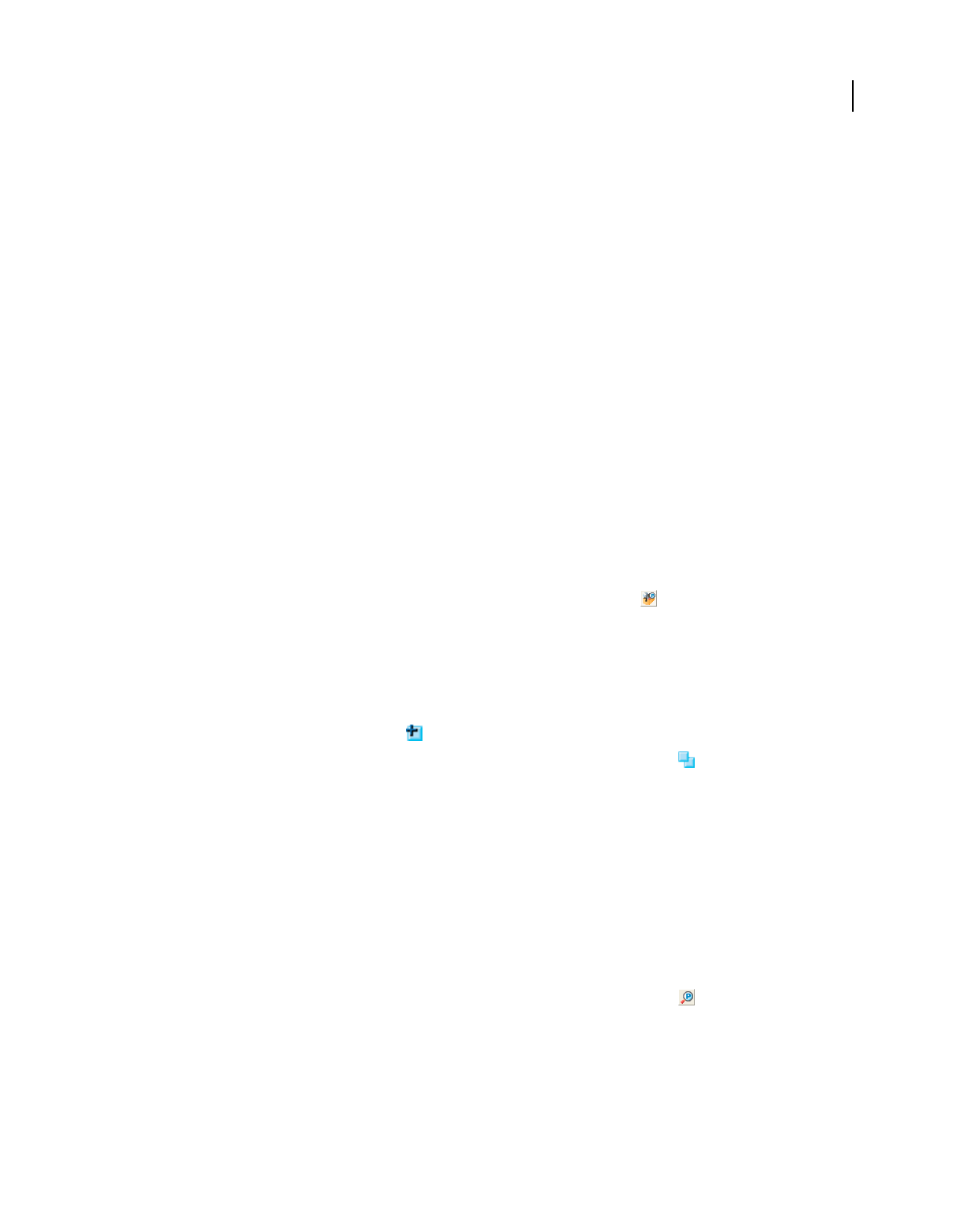
499
USING ACROBAT 9 PRO EXTENDED
Preflight
Last updated 9/30/2011
•To add a check to the profile, select the check in the right panel, click the left-facing arrow, and adjust the alert type,
if needed, from the pop-up menu at the lower left of the dialog box. The alert type, which is Error by default,
specifies what kind of alert the Preflight tool displays if it finds a mismatch. You can add as many checks as needed.
•To remove a check from the profile, select it in the left panel, and click the right-facing arrow.
•Double-click a check to edit it.
More Help topics
“About preflight profiles” on page 489
“Lock, unlock, and password-protect profiles” on page 493
“See where a check or property is used” on page 500
“Correcting problem areas” on page 500
Create or modify custom checks
Although you can modify any unlocked predefined check, it’s best to leave the predefined checks as they were
configured. Instead, you can create a new check or base a check on an existing one.
Note: Checks with locks are in locked profiles and cannot be edited until the profiles that use the check are all unlocked.
Create a custom check for a profile
1In the Profiles panel of the Preflight dialog box, click the Select Profiles button .
2Select a profile and click the Edit button next to the profile name.
3If necessary, choose Unlocked from the pop-up menu.
4On the left side of the dialog box, under the profile, select Custom Checks.
5In the Preflight Edit Profile dialog box, under Custom Checks In This Profile, do one of the following:
•In the list of checks, click the New icon .
•To base the new check on an existing one, select a check and click the Duplicate icon .
6In the left side of the New/Duplicate Check dialog box, do any of the following, as needed:
•Type the message you want to display when the check finds a mismatch (fires) and when it doesn’t find a mismatch.
For example, if you’re defining a check against the use of spot colors, your message when no mismatch is found
could be “Document has no spot colors.”
•Type an explanation for the check.
•Select the items to apply the check to.
7On the right side of the dialog box, select a group, select a property for the group, and then click Add.
Create a single check
1In the Profiles panel of the Preflight dialog box, click the Select Single Checks button .
2Choose Options > Create New Preflight Check.
3On the right side of the dialog box, select a group, select a property for the group, and then click Add.
The new single check appears in the group appropriate to its group and property.
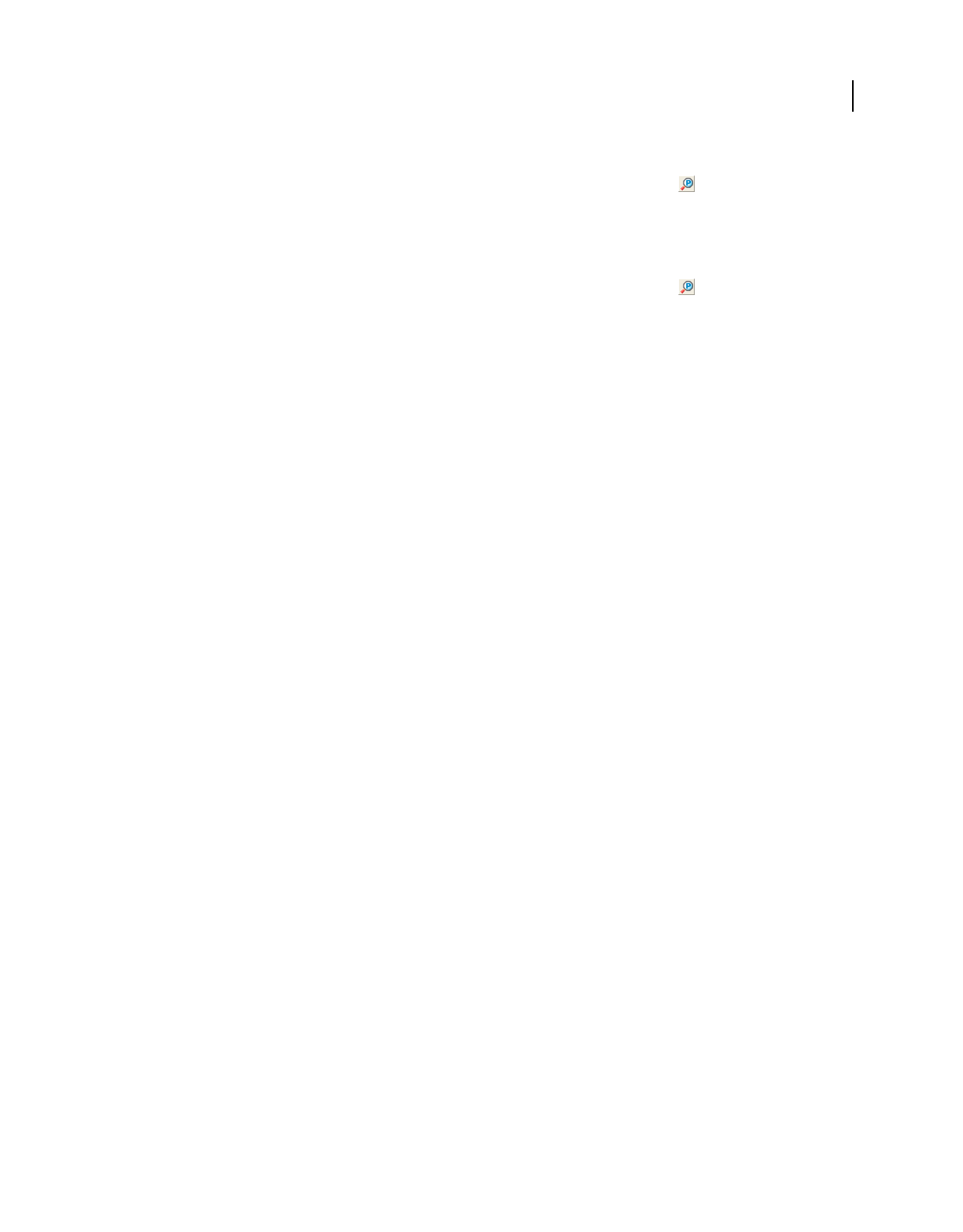
500
USING ACROBAT 9 PRO EXTENDED
Preflight
Last updated 9/30/2011
Duplicate a single check
1In the Profiles panel of the Preflight dialog box, click the Select Single Checks button .
2Select an existing check, and choose Options > Duplicate Preflight Check.
Set up favorite single checks
1In the Profiles panel of the Preflight dialog box, click the Select Single Checks button .
2Expand the groups as desired.
3Select a single check, click the flag next to the name, and then choose Favorite.
See where a check or property is used
❖In the Preflight Edit Profile dialog box, double-click a check, and then click Usage in the Edit Check dialog box to
see which profiles use the check.
Correcting problem areas
About preflight fixups
You can use the Preflight tool to fix many errors in a document. To do this, you add error corrections, called fixups, to
a profile. The fixup automatically corrects the problem, if possible, or provides information so that you can correct the
problem in the source file. A profile with a fixup has the gray wrench icon next to it. An outline of a wrench means that
no fixups are associated with the profile.
Preflight includes several predefined fixups that you can add to a profile. These cover a broad range of errors that affect
color, fonts, images, print production, compliance with international standards like PDF/X and PDF/A, and other
areas. Preflight also includes a toolkit for creating your own single fixups.
Note: A fixup permanently changes the document.
For example, fixups can perform the following actions to correct errors:
•Convert color spaces, just as the Convert Color feature does.
•Repair documents and eliminate unneeded content to reduce file size, just as PDF Optimizer does.
•Convert the PDF to a different version.
•Widen hairlines.
•Flatten transparency.
•Remove objects outside the trim and bleed boxes.
•Prepare the PDF for PDF/X, PDF/E, or PDF/A conversions.
•Set document information.
Add fixups to a profile
The Preflight tool includes a collection of fixups that you can add to a profile. These are all available from the Fixups
section of each profile.
1Open the Preflight dialog box, and click the Edit link next to the profile name.
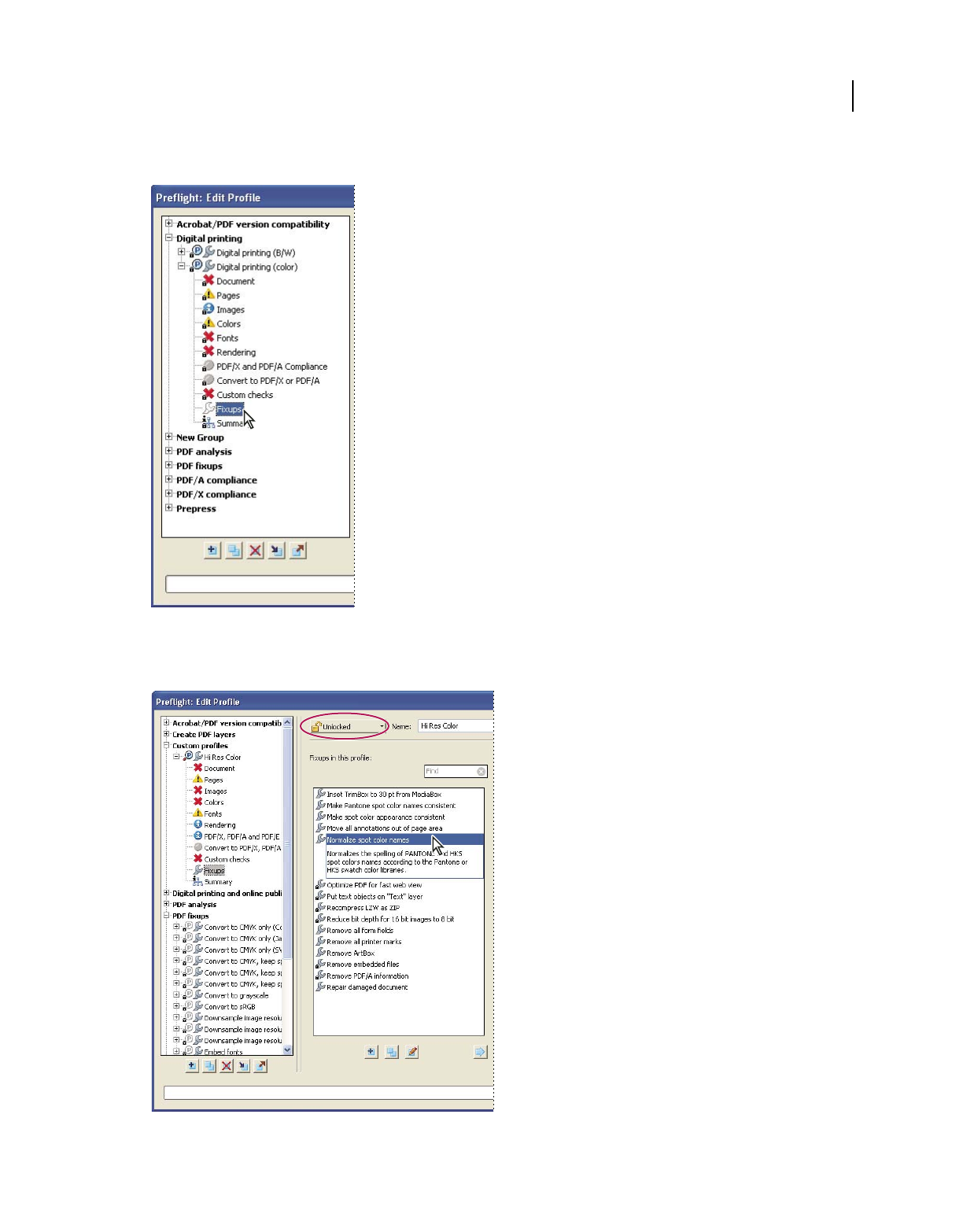
501
USING ACROBAT 9 PRO EXTENDED
Preflight
Last updated 9/30/2011
2Expand the category with the profile you want, and then expand the profile.
3If necessary, unlock the profile so that you can modify it. Choose Unlock from the pop-up menu at the top.
4Select Fixups from the items under the profile.
Fixups are available from the Fixups section of each profile.
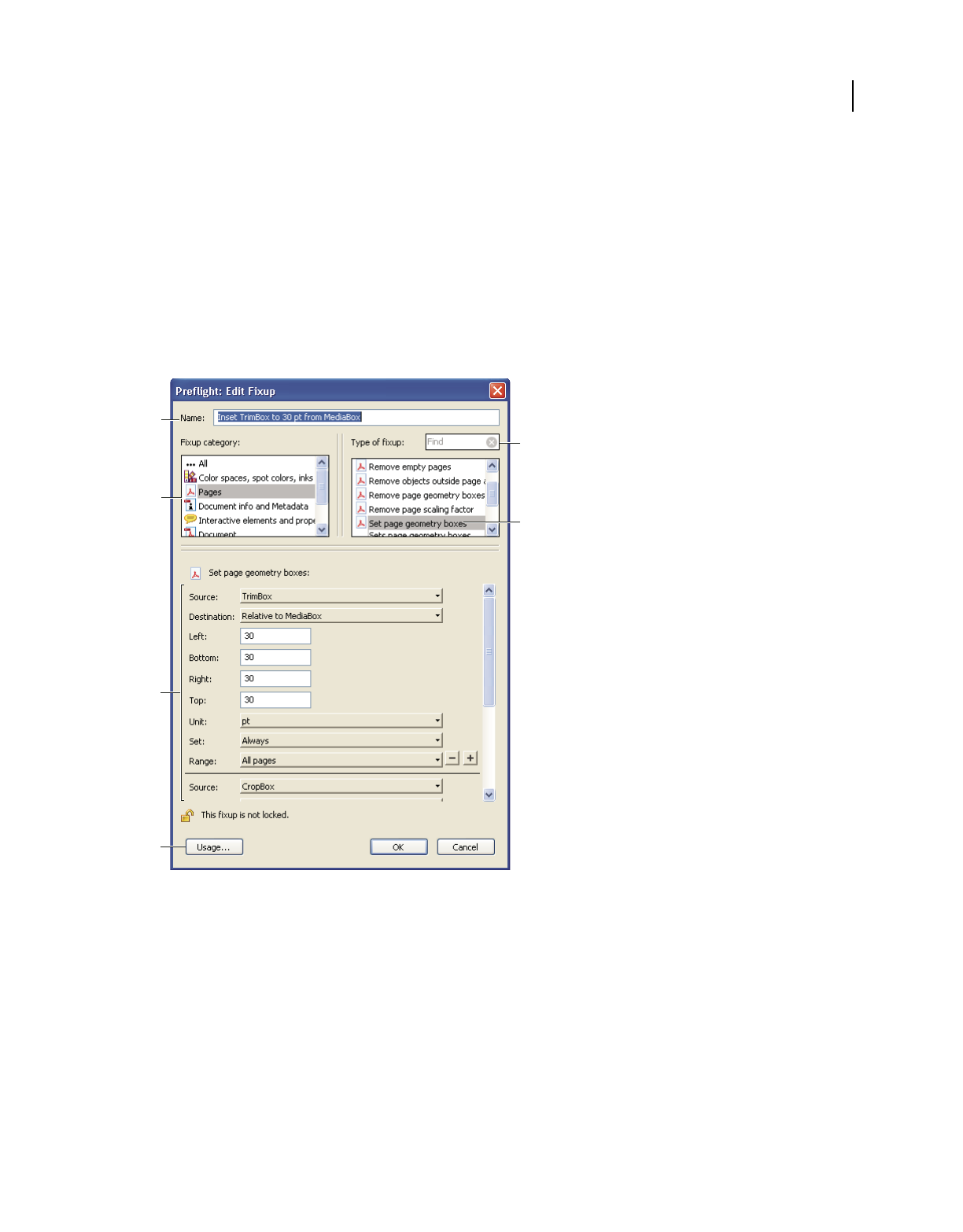
502
USING ACROBAT 9 PRO EXTENDED
Preflight
Last updated 9/30/2011
5Select a fixup from the column on the right and click the left-facing arrow to move the fixup to the column on the
left.
You can add as many fixups as you want.
Note: To remove a fixup from a profile, select the fixup from the list on the left and click the right-facing arrow.
Edit Fixup dialog box overview
The Edit Fixup dialog box lists the types of predefined fixups you can add to a profile, and the values associated with
each fixup. You can use the Edit Fixup dialog box to change the values associated with a fixup, or create a custom fixup
based on an existing one. Like checks, fixups are organized by categories.
Edit Fixup dialog box
A. Fixup name B. Fixup categories C. Fixup criteria D. Button for seeing which profiles use the fixup E. Search F. Areas in the fixup that can
be modified
Create or modify fixups
You can create a custom fixup for certain jobs or output devices. The settings you specify determine such things as
what output intent is used, what color conversions take place, how images are compressed and sampled, and what PDF
compatibility level the PDF must support. Although you can modify any of the predefined fixups, as long as they are
unlocked, it is better to duplicate an existing fixup and change its values. This technique is useful if the fixup belongs
to multiple locked profiles, and you don’t want to find and unlock all those profiles. A duplicated fixup is unlocked by
default because it does not yet belong to a profile. You can also create a single fixup that can be quickly run without it
being part of a profile.
A
B
D
F
E
C
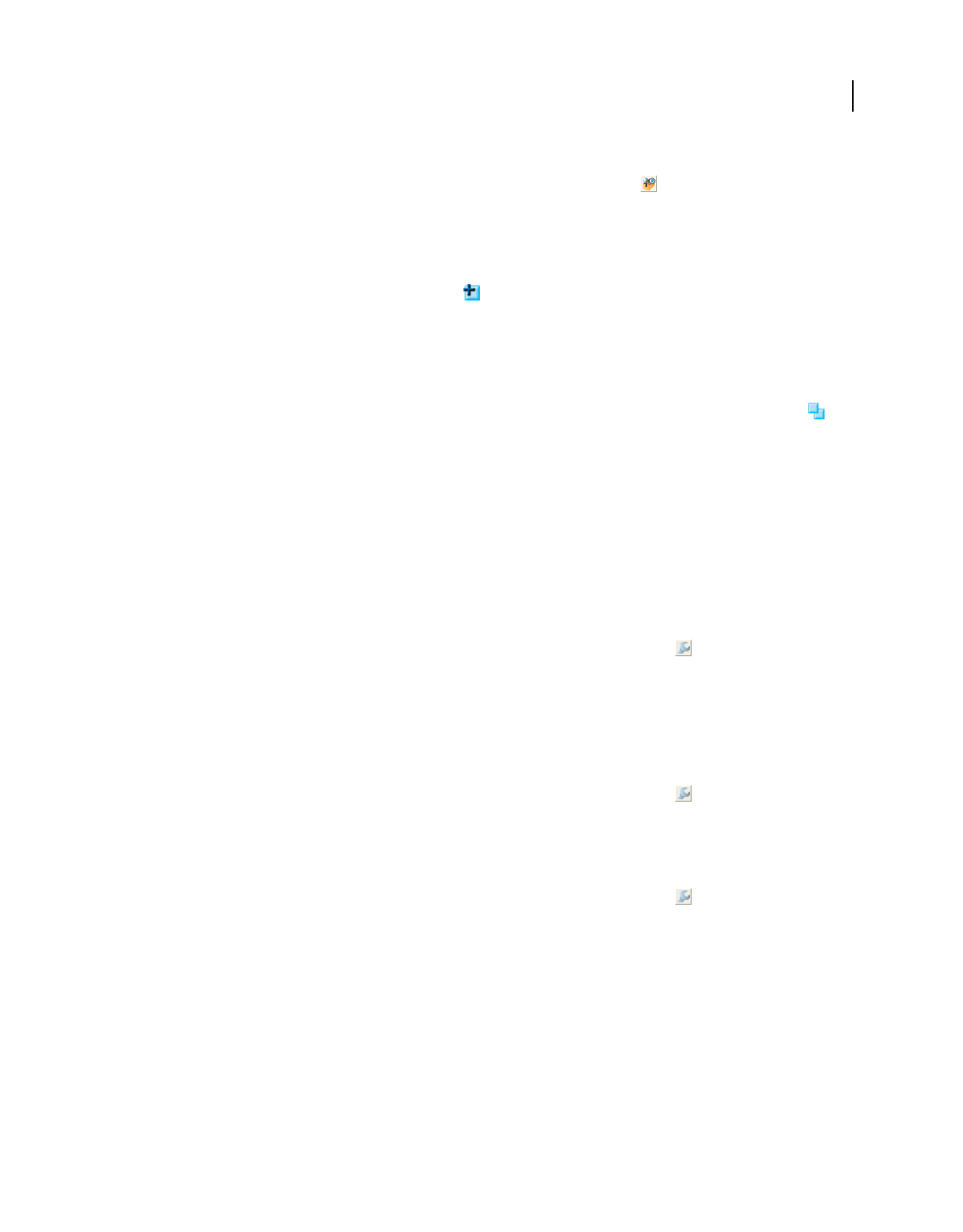
503
USING ACROBAT 9 PRO EXTENDED
Preflight
Last updated 9/30/2011
Create a fixup for a profile
1In the Profiles panel of the Preflight dialog box, click the Select Profiles button .
2Select a profile and click the Edit button next to the profile name.
3On the left side of the dialog box, under the profile, select Fixups.
4If necessary, choose Unlocked from the pop-up menu.
5Under Fixups In This Profile, click the New icon .
6Name the fixup and specify the criteria.
Create a fixup based on an existing one
1Follow steps 1 through 4 for creating a fixup for a profile.
2In the Preflight Edit Profile dialog box, select the fixup you want to modify, and click the Duplicate button on
the right.
3In the Duplicate Fixup dialog box, modify the information as needed or create a new column.
4To see which profiles currently use this fixup, click Usage. You may need to unlock other profiles before you can
modify the fixup.
5Do any of the following, and click OK:
•To rename the fixup, type in the Name box at the top.
•To change how an error is handled, specify options or values for each selected fixup option.
Create a single fixup
1In the Profiles panel of the Preflight dialog box, click the Select Single Fixups button .
2Choose Options > Create New Preflight Fixup.
3Name the fixup and specify the criteria.
The new fixup appears in the group appropriate to its category and type.
Duplicate a single fixup
1In the Profiles panel of the Preflight dialog box, click the Select Single Fixups button .
2Select an existing fixup, and choose Options > Duplicate Preflight Fixup.
Set up favorite single fixups
1In the Profiles panel of the Preflight dialog box, click the Select Single Fixups button .
2Expand the groups as desired.
3Select a single fixup, click the flag next to the name, and then choose Favorite.
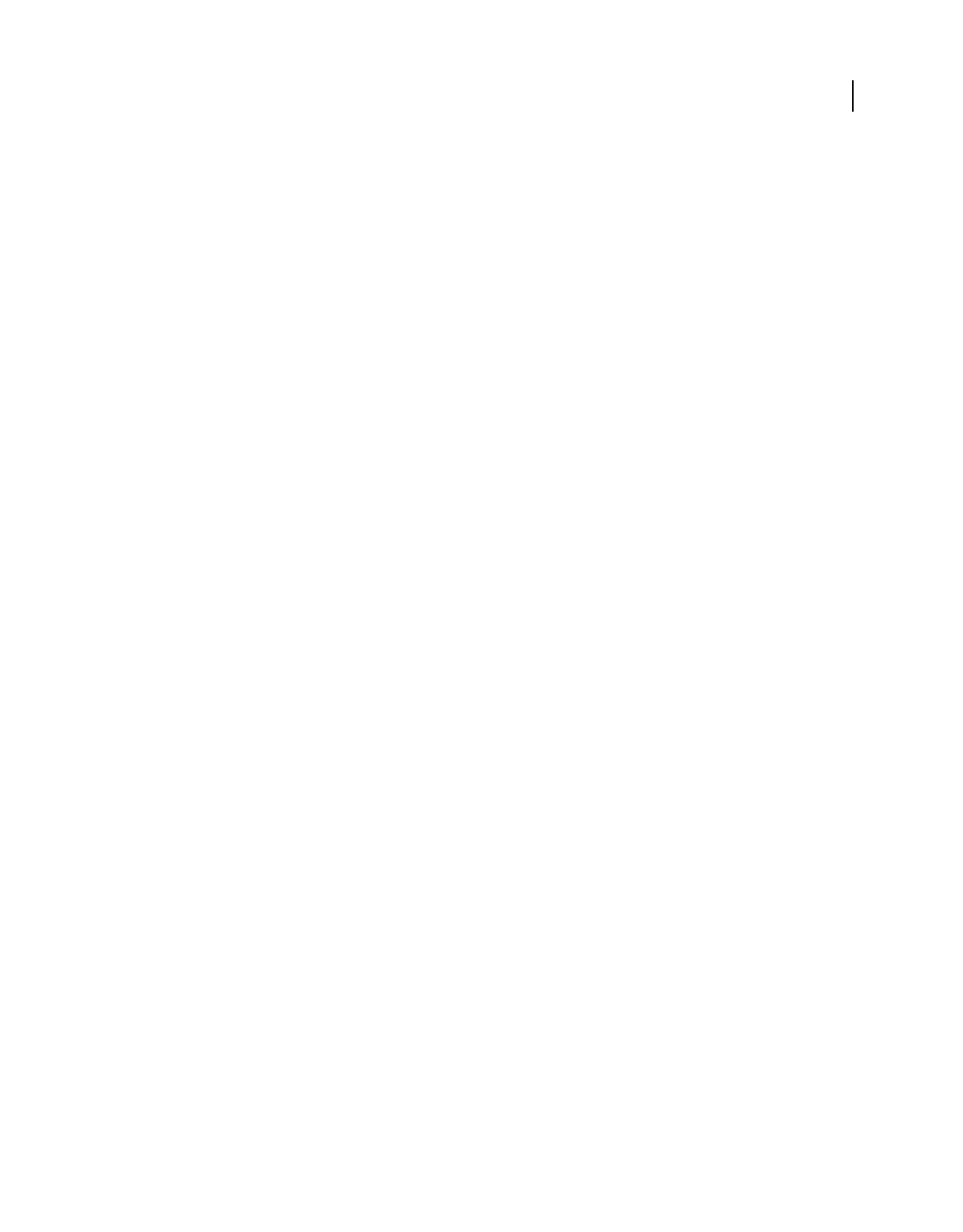
504
USING ACROBAT 9 PRO EXTENDED
Preflight
Last updated 9/30/2011
PDF/X-, PDF/A-, and PDF/E-compliant files
About PDF/X, PDF/E, and PDF/A standards
PDF/X, PDF/E, and PDF/A standards are defined by the International Organization for Standardization (ISO). PDF/X
standards apply to graphic content exchange; PDF/E standards apply to the interactive exchange of engineering
documents; PDF/A standards apply to long-term archiving of electronic documents. During PDF conversion, the file
that is being processed is checked against the specified standard. If the PDF does not meet the selected ISO standard,
you are prompted to either cancel the conversion or create a non-compliant file.
The most widely used standards for a print publishing workflow are several PDF/X formats: PDF/X-1a, PDF/X-3, and
(in 2008) PDF/X-4. The most widely used standards for PDF archiving are PDF/A-1a and PDF/A-1b (for less stringent
requirements). Currently, the only version of PDF/E is PDF/E-1.
Note: For more information on PDF/X, PDF/E, and PDF/A, see the ISO and AIIM websites.
Convert PDFs to PDF/X, PDF/A, or PDF/E
You can validate PDF content against PDF/X, PDF/A, or PDF/E criteria. You can also save a copy of the PDF as
PDF/X, PDF/A, or PDF/E, provided it complies with the specified requirements. For example, under certain
circumstances, an ICC profile that describes the destination device is required for PDF/X-1a, PDF/X-3, and PDF/X-4
compliance. If your document doesn’t have an embedded ICC output profile, you can embed one before saving.
You can convert a PDF to a standards-compliant PDF using the Standards wizard. This wizard explains the intents of
specific formats as it guides you through the process. If you are familiar with the standards, you can use a built-in
profile, or a profile created via the wizard, to convert a PDF.
Note: You can also create PDF/X-, PDF/A-, and PDF/E-compliant files using Acrobat Distiller.
For a shortcut on creating PDF/X-, PDF/A-, and PDF/E-compliant files, see Donna Baker’s Preflight and Export
Shortcuts.
For a video on creating PDF/X-compliant PDFs using Preflight, see www.adobe.com/go/lrvid4083_a9.
More Help topics
“Adobe PDF settings” on page 102
Convert to PDF/X, PDF/A, or PDF/E using a profile
1In the Preflight dialog box, click Profiles.
2Expand a compliance profile and select the profile you want. For example, under PDF/A Compliance, select
Convert To PDF/A-1b (sRGB).
3Click Analyze And Fix.
Convert to PDF/X, PDF/A, or PDF/E using a wizard
1In the Preflight dialog box, click Standards.
2Select Save As PDF/X, Save As PDF/A, or Save As PDF/E, and then click Continue.
3Specify the version and click Continue.
4Select a conversion profile and one of the available viewing or printing conditions.
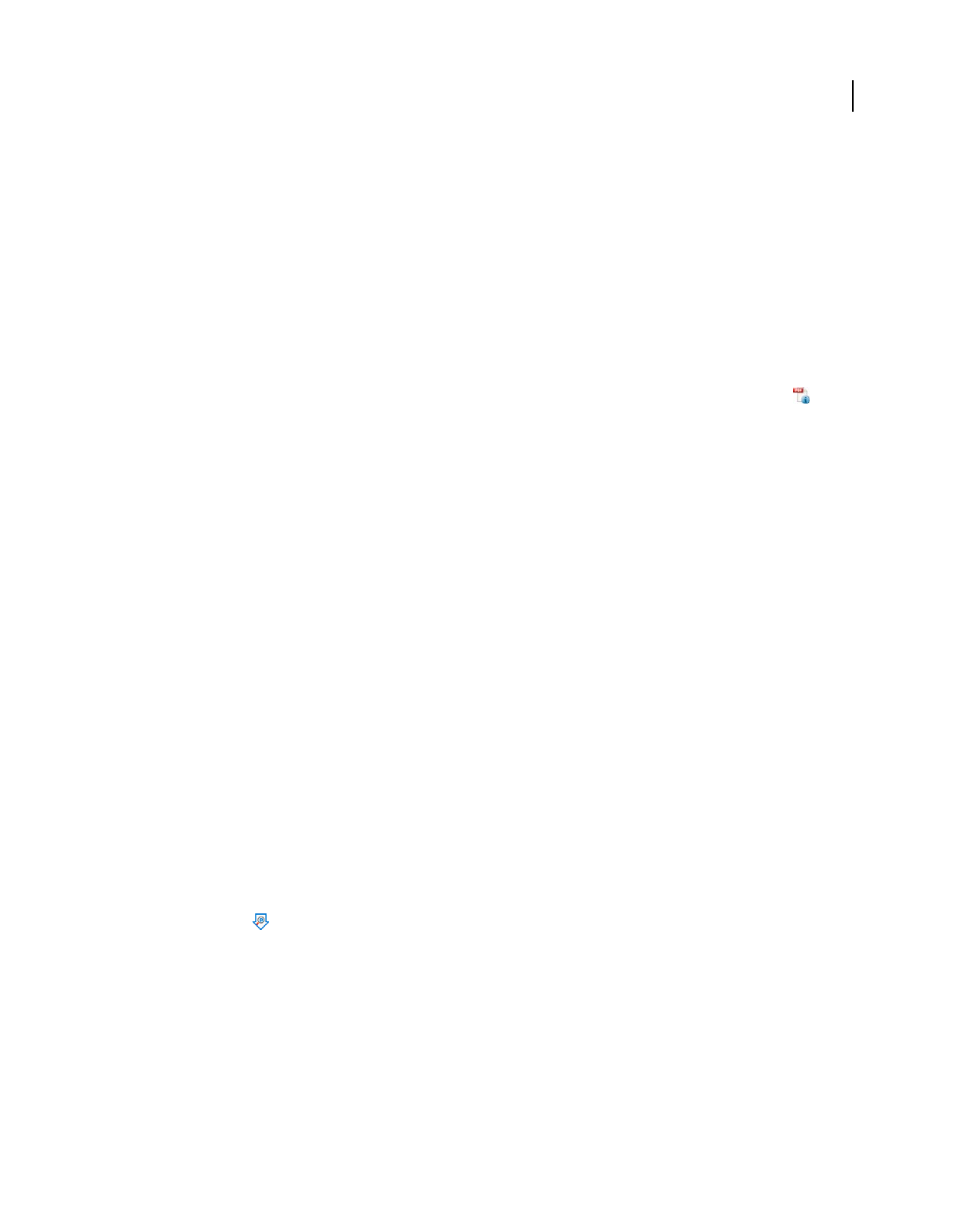
505
USING ACROBAT 9 PRO EXTENDED
Preflight
Last updated 9/30/2011
5To apply corrections during the conversion, select the Apply Corrections option. Click the question mark icon to
see a list of the fixups that are applied.
6To save the profile, click Save As Profile.
7To convert the PDF based on the selected profile and settings, click Save As.
If the conversion succeeds, a green check mark appears in the Preflight dialog box. If the conversion fails, a red X
appears in the Preflight dialog box.
Verify a PDF against PDF/X, PDF/A, or PDF/E criteria
PDF/X, PDF/A, and PDF/E files can be created in various ways, such as by using Acrobat Distiller or the File > Export
command. If you open a PDF that conforms to one of these standards, you can view the standards information in the
Navigation panel. (Choose View > Navigation Panels > Standards, and then click the Standards panel button .) The
Standards menu and panel are available only if the PDF conforms to a standard.
The Conformance information indicates the standard used to create the file, the ISO name, and whether the file has
been verified as PDF/X-, PDF/A-, or PDF/E-compliant. The Output Intent information indicates the color settings file
associated with the file. To verify the standards conformance for the file, click Verify Conformance.
Remove PDF/X, PDF/A, or PDF/E information
You can remove all PDF/X-, PDF/A-, or PDF/E-specific information, such as the output condition or the GTS_PDFX
version key. This action is useful if a file has been modified, if you want to start over, or if an ICC profile increases the
file size too much.
1In the Preflight dialog box, click Profiles.
2Expand a compliance profile and select the Remove fixup. For example, under PDF/A Compliance, select Remove
PDF/A Information.
3Click Analyze And Fix.
Automating document analysis
About droplets and batch processing
If you routinely use the same preflight profile to inspect documents, you can use a droplet or a batch-processing
command to process files.
A droplet in Preflight is a small application that runs a Preflight inspection on one or more PDFs that you drag onto
the Droplet icon
. You can save a droplet on the desktop or to another location on your computer.
Like droplets, batch processing inspects multiple files at once, separates successful files from problem files, and creates
reports in designated locations. In addition, hot folders can convert multiple file types (JPEG, HTML, RTF, and so on)
to PDF or to PDF/X using conversion settings you specify; inspect the files using specified profiles; and output them
in any format Acrobat supports, including PDF and PostScript.
Note: If you are inspecting only files, you probably don’t need to save changes or save copies in output folders.
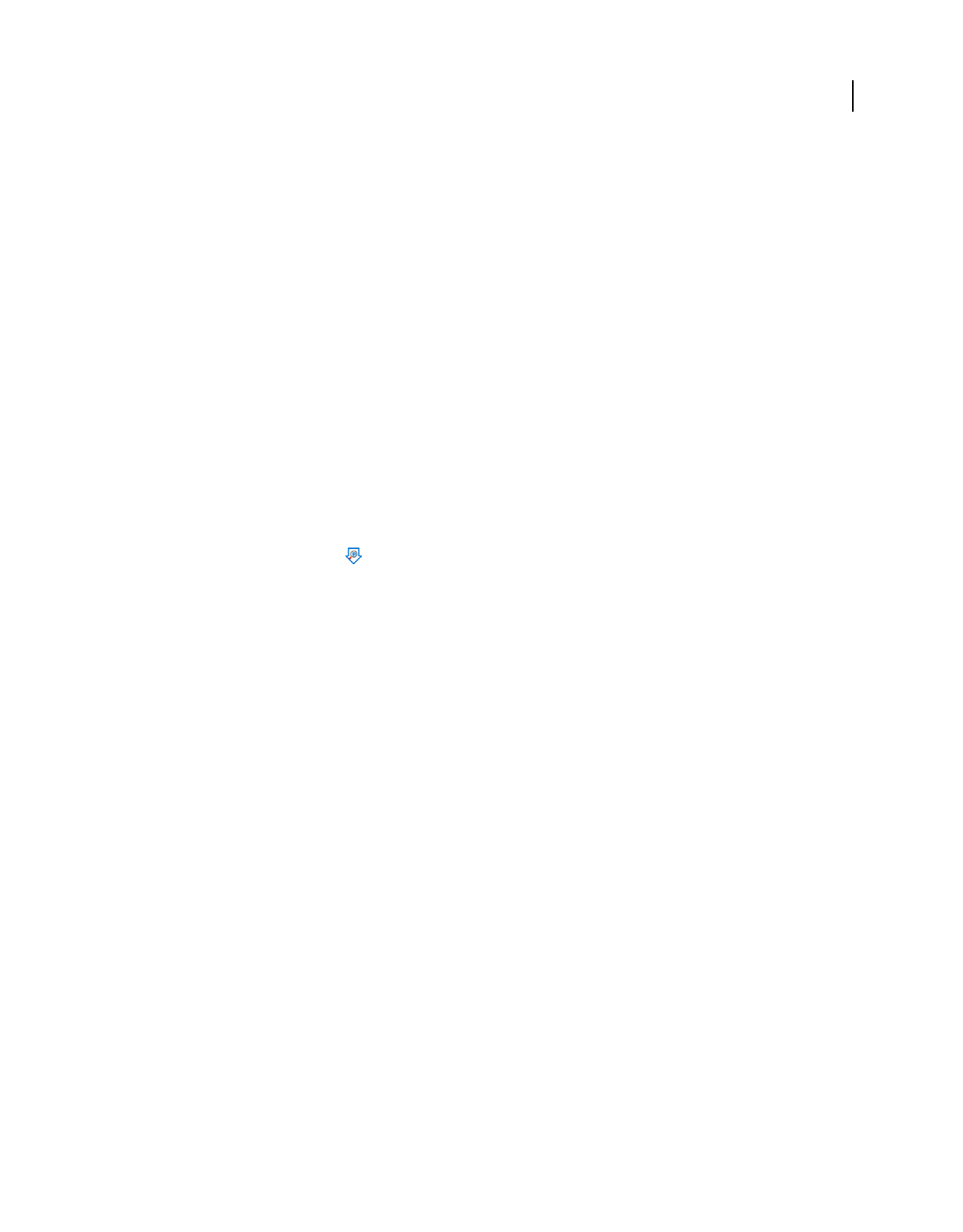
506
USING ACROBAT 9 PRO EXTENDED
Preflight
Last updated 9/30/2011
More Help topics
“Processing in batches” on page 355
“Create a results report” on page 486
Create and edit a droplet for running a preflight inspection
When you inspect files using a droplet, you can separate successful files from problem files, and review results in an
optional report.
More Help topics
“Create a results report” on page 486
Create a droplet
1Choose Create Preflight Droplet from the Options menu in the Preflight dialog box.
2Choose a Preflight profile from the pop-up menu. Create a new one if the exact profile you need is not listed.
3Specify settings for handling the PDFs after the preflight inspection, and then save the droplet.
Edit droplet settings
1
Double-click the Droplet icon , or choose Edit Preflight Droplet from the Options menu of the Preflight dialog box.
2Change the settings you want to modify, and then save the droplet.
Droplet settings
Use the droplet options to specify how the Preflight tool processes PDFs when you drag them onto the Droplet icon.
Note: You also specify these options when you run a preflight inspection using batch processing. (See “Processing in
batches” on page 355.)
Keep Profile [profile] Uses the currently selected profile for the preflight inspection.
Capture Inserts the profile being used in the droplet into the profile list under the Imported Profiles category.
Change Profile Provides a menu of all available profiles. You can select a different profile for the preflight inspection.
Run Preflight Profile Without Applying Fixups Inspects and reports on problems without correcting them. This option
is available only if you choose a profile that includes a fixup for correcting problems.
Copy PDF File Places a copy of the PDF in the Success or Error folder.
Move PDF File Moves the inspected PDF to the Success or Error folder.
Save Alias Of PDF File Places a link to the PDF in the Success or Error folder, so that the original file is not moved from
its location.
Create Report And Save In Success/Error Folder Lets you specify the type of report and amount of detail. This report
indicates the results of the preflight inspection.
Settings Lets you change report options.
Success/Error Folder Lets you specify a folder and location for the files and optional reports.
Display A Summary PDF Creates a report of files that generated mismatches during the inspection. The report
indicates the location of each file; the path to the file is an active link.
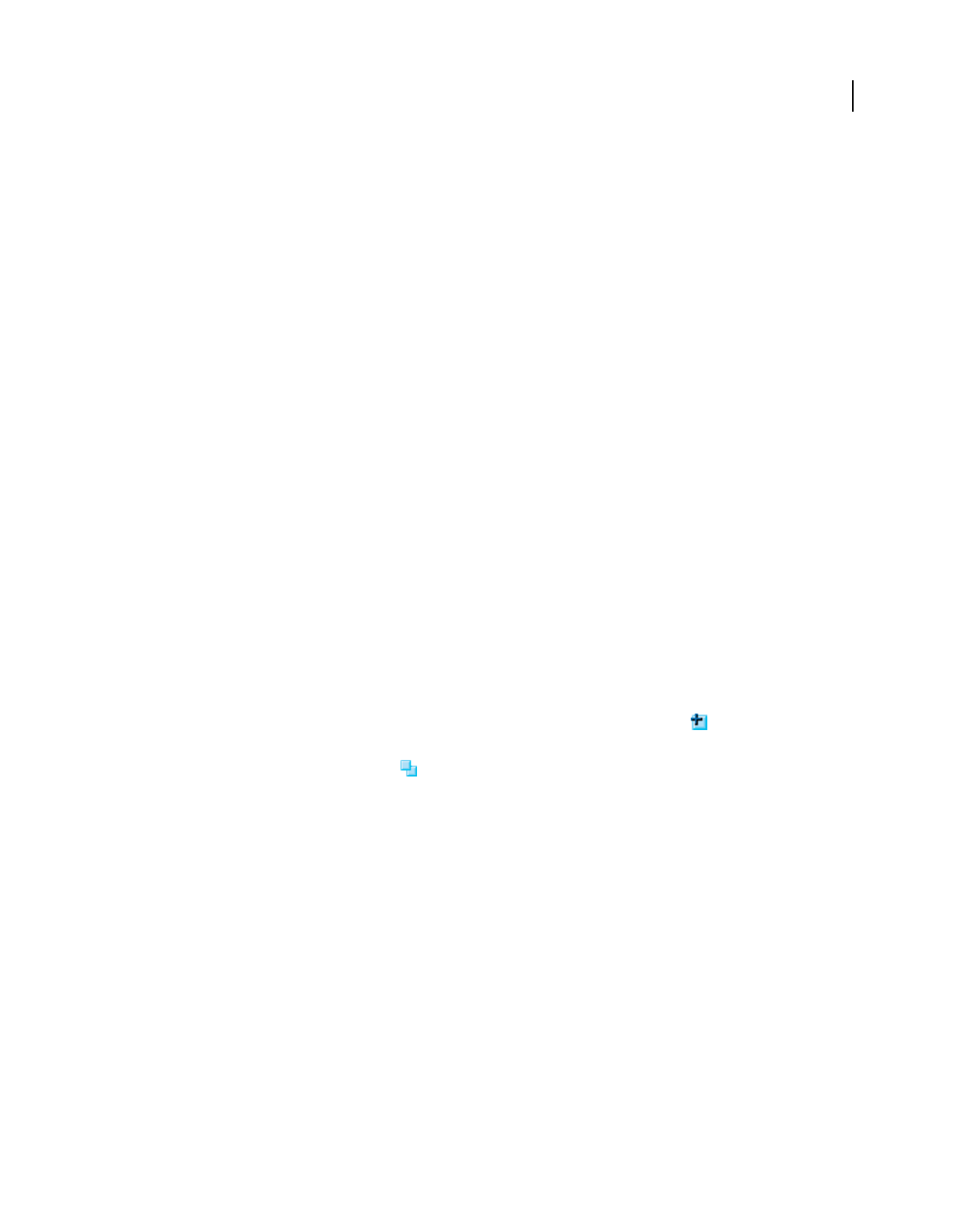
507
USING ACROBAT 9 PRO EXTENDED
Preflight
Last updated 9/30/2011
Output intents
About output intents in PDFs
An output intent describes the final destination device you will use to reproduce the color in the PDF, such as the
separations printing device. Output intents can override working spaces during viewing and printing, but they do not
convert the colors in the PDF.
Note: In a PDF/X1-a workflow, the output intent describes the working CMYK space. In a PDF/X-3 workflow, the
embedded ICC profile in the output intent is used to convert any objects with color-managed color to the color space of
the ICC profile in the output intent. In most cases this will be CMYK, but can also be RGB or Grayscale.
There are two kinds of output intents: One includes an embedded device profile that defines the color space of the
destination device, such as U.S. Web Coated (SWOP) v2; the other is a name that defines the destination color space
and usually names a standard output condition. Using a named output intent rather than an embedded profile helps
reduce the size of a PDF, but this is typically only possible for PDF/X-1a files, or PDF/X-3 files that do not contain
color-managed color.
You include output intents when you create PDF/X (or PDF/A) files, using the Standards panel of the Adobe PDF
Settings dialog box. (You access Adobe PDF Settings differently, depending on the application you’re using.) You can
also use third-party plug-ins to include output intents. For documents with named output intents rather than
embedded profiles, the program looks for the color profile associated with the named intent.
More Help topics
“Adobe PDF settings” on page 102
Create output intents
1On the Output Intents tab of Preflight Preferences, do one of the following:
•To create a new output intent from scratch, click the Create A New Output Intent icon .
•To create an output intent based on an existing one, select an option from the list on the left, and then click the
Duplicate Selected Output Intent icon
. An integer is appended to the name of the duplicated output intent.
2Set output intent options.
More Help topics
“Preflight preferences” on page 481
Extract an output intent for reuse
You can extract an embedded output intent from another PDF, and then add it to the list of output intents in Preflight
preferences.
1On the Output Intents tab of Preflight Preferences, click Capture.
2Locate the file with the embedded output intent you want and open it.
The output intent appears at the end of the list, with a name that indicates it was captured from a certain type of file,
for example, “Captured Output Intent from PDF/X file.”
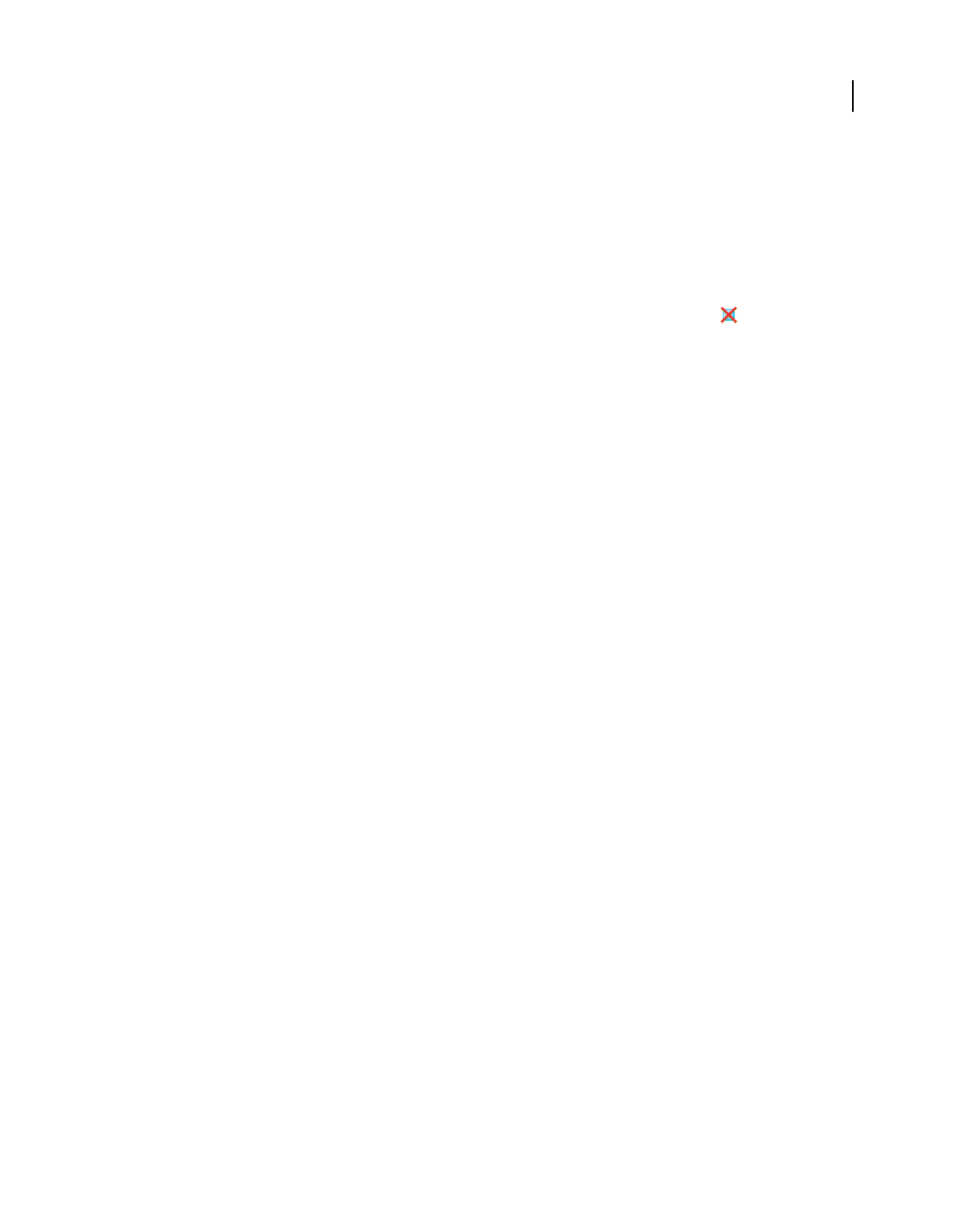
508
USING ACROBAT 9 PRO EXTENDED
Preflight
Last updated 9/30/2011
Export an ICC profile from an output intent
1On the Output Intents tab of Preflight Preferences, select the output intent and click Export ICC Profile.
2Specify a name and location, and click Save.
The ICC profile appears with the other ICC profiles in the Profiles folder.
Delete an output intent
1On the Output Intents tab of Preflight Preferences, select the output intent and click Delete .
2Confirm the deletion.
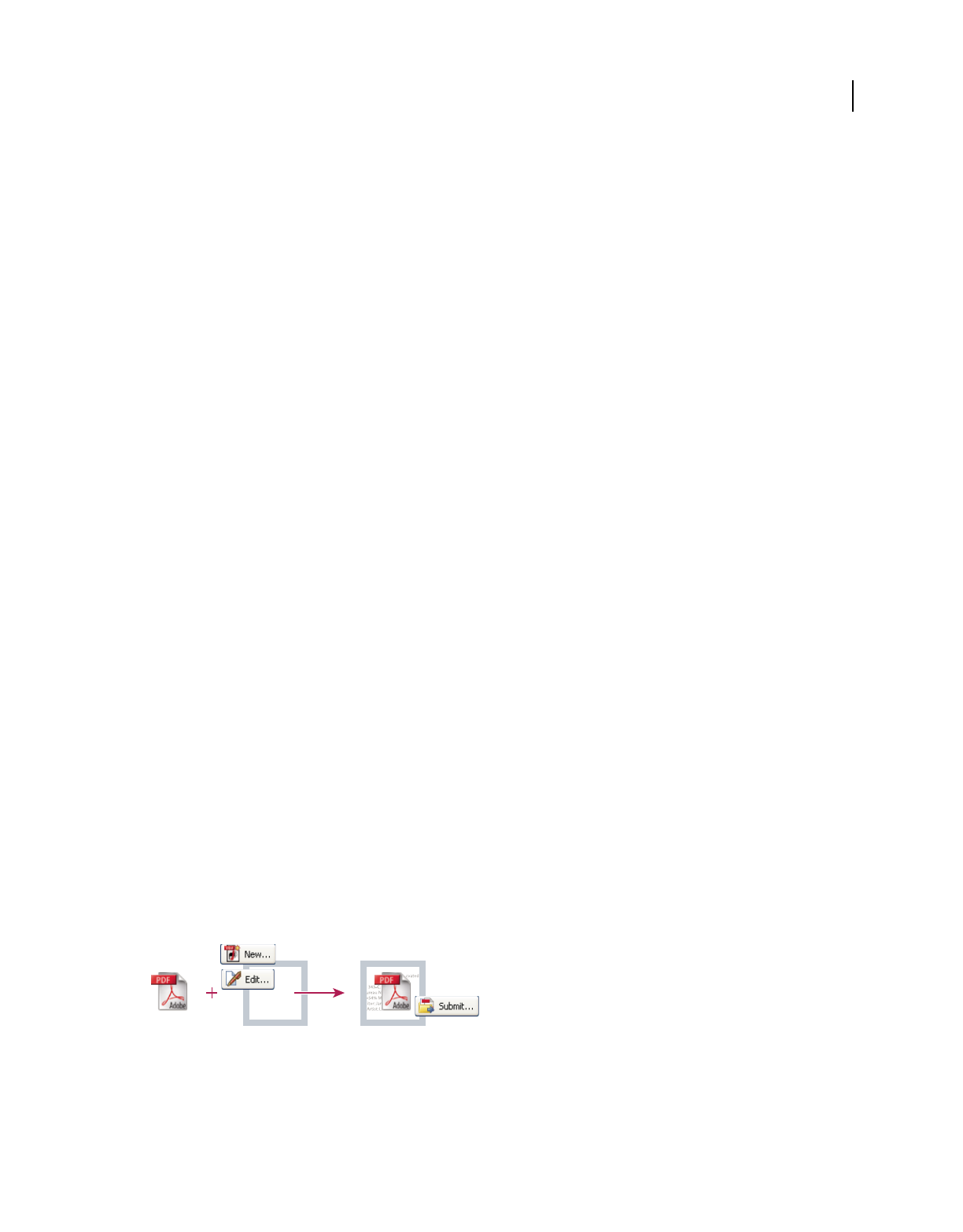
509
Last updated 9/30/2011
Chapter 18: Job Definition Format
You can create custom product definitions and save them as Job Definition Format (JDF) files.
About JDF files
A Job Definition Format file (JDF file) is based on XML, a nonproprietary information carrier that can link and refer
files to multiple production devices. Using JDF, content creators and print service providers can describe the intent of
a printed piece, as well as each process step required to achieve that intent. A JDF job definition file is like a self-
directed electronic job ticket that holds not only the job content (InDesign files or PDFs, for example) but also
instructions to interact with JDF-enabled production systems. Jobs are automatically routed through each workflow
step—from PDF creation, through preflight and correction, to final print production.
What does a JDF file include?
JDF files include such data as media and ink requirements, production quantities, customer information, and product
descriptions. The JDF file also includes references to files that contain pages and describes how those pages should be
ordered to make the product. In addition, the JDF file may include certain information necessary for the creation of
PDFs appropriate for the production process, including PDF conversion settings and preflight profiles. Depending on
the job definition instructions and the results of specified processes, a JDF file may also include a validation stamp,
indicating that the print job was built according to the settings and verified.
Process validation
The ability to embed PDF conversion and preflight settings in a JDF package, and to verify that steps and processes
were completed successfully, ensures the integrity of the files before the job enters print production. For example, a
print service provider or content originator can use JDF to control PDF creation and preflight inspection
automatically. This is done by specifying the PDF conversion settings and preflight profile that a job must conform to
before it can enter the workflow production system. If the process is completed successfully, a validation stamp is
added to the JDF, and validation text appears on the computer screen.
How are JDF job definitions generated?
JDF job definitions can be generated directly from Acrobat or based on a JDF template supplied by the print provider.
These templates typically include Adobe PDF conversion settings, preflight profiles, and sometimes other commonly
used job specifications. Because JDF job definitions are based on XML, they can start as high-level definitions
describing only a rough outline of a printed piece and be modified later to add more concrete details. Alternatively,
they can be completely created in one session.
Basic JDF workflow
A. PDF file B. New or edited JDF job definitions C. PDF associated with job definitions, ready to be submitted to a JDF device
For more information about using JDF files, see www.adobe.com/studio/print/pdfs/JDF-WP_A9_updates_july08.pdf.
C=54% M=23% Y=89% K=12%
Editor: Jane Shilbey, Production
Artist: Li Jenu. 80 lb. coated
cardstock. Spot colors: PMS
343-C, PMS 110-C Service
Bureau Negative emulsion up.
C=54% M=23% Y=89% K=12%
Editor: Jane Shilbey, Production
Artist: Li Jenu. 80 lb. coated
cardstock. Spot colors: PMS
343-C, PMS 110-C Service
C=54% M=23% Y=89% K=12%
Editor: Jane Shilbey, Production
Artist: Li Jenu. 80 lb. coated
cardstock. Spot colors: PMS
343-C, PMS 110-C Service
Bureau Negative emulsion up.
C=54% M=23% Y=89% K=12%
Editor: Jane Shilbey, Production
Artist: Li Jenu. 80 lb. coated
cardstock. Spot colors: PMS
343-C, PMS 110-C Service
AB C
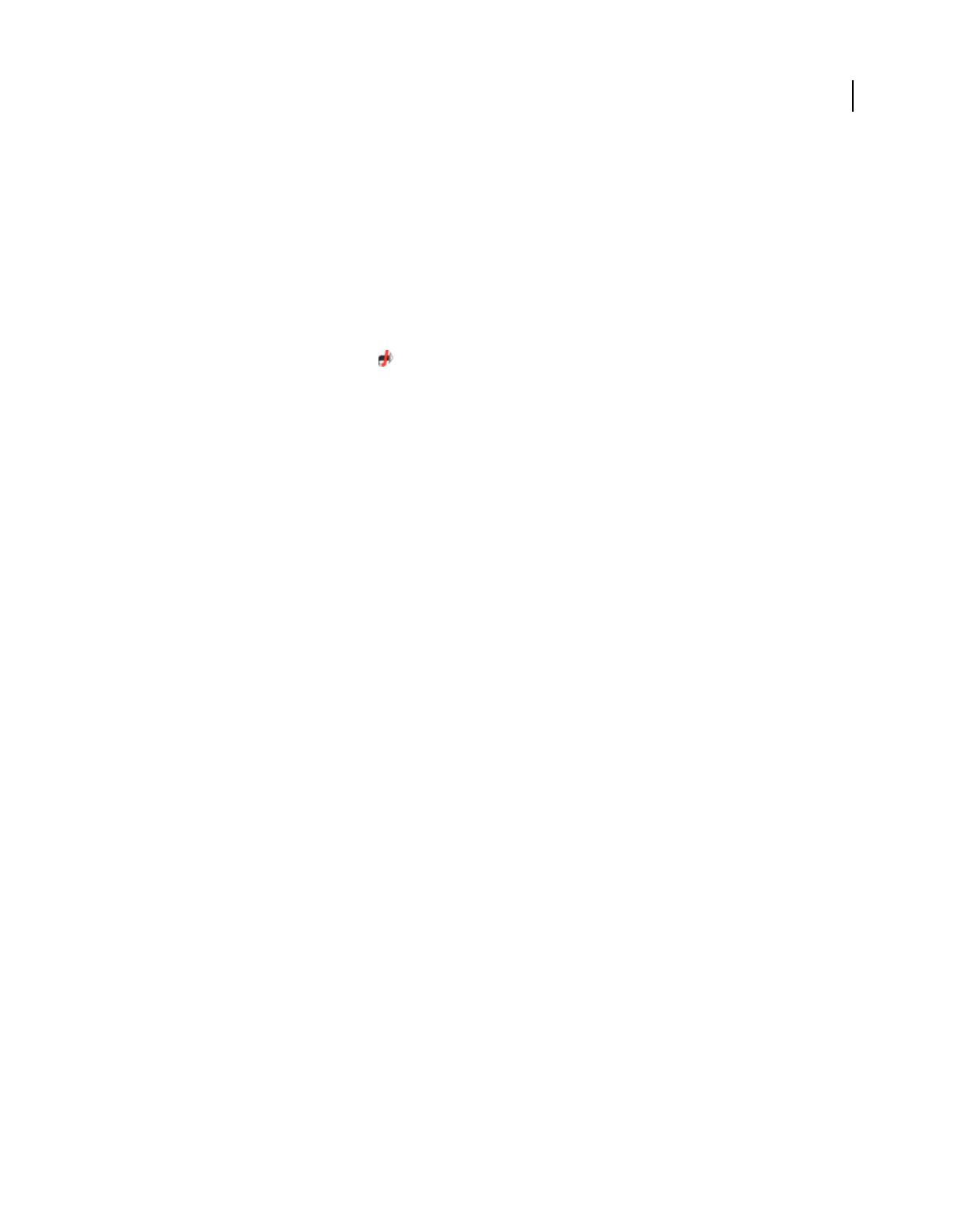
510
USING ACROBAT 9 PRO EXTENDED
Job Definition Format
Last updated 9/30/2011
View JDF job definitions
A JDF job definition in Acrobat contains references to the files to be printed as well as instructions and information
for print service providers at the production site.
Open the JDF Job Definitions dialog box
❖Use either of the following methods:
•Choose Advanced > Print Production > JDF Job Definitions.
•Select the JDF Job Definitions tool on the Print Production toolbar.
•You can also double-click a JDF file on your computer to start Acrobat and list the JDF file in the dialog box.
View specifications of the print job
The components of a print job, their individual specifications, and the order in which they will be printed are listed in
a document hierarchy, which appears on the left side of the Edit JDF Job Definition dialog box.
1In the JDF Job Definitions dialog box, select an item in the list, and click Edit.
2In the document hierarchy on the left of the Edit JDF Job Definition dialog box, expand areas to list the components
of a section, and then do any of the following:
•Select the job definition name—the first item in the hierarchy—to view basic print job specifications and customer
information. The JDF definition may be labeled “Product.”
•Select a section—the second level in the hierarchy—to view page layout, media, and ink specifications.
•Select a file to see information specific to that file.
3Click tabs to view different specifications.
Create JDF job definitions
You can create new JDF job definitions in a variety of ways using the JDF Job Definitions dialog box. Each resulting
JDF file can be edited and used in a production environment. Commercial printers who routinely print certain types
of jobs may find it useful to create several JDF files that match these job types, and use them as templates. Using a
template saves time and avoids costly mistakes, but may not be appropriate for every job. Before you construct a new
job definition from scratch, review existing job definitions for ones that achieve results similar to what you want.
1In the JDF Job Definitions dialog box, click New.
2Select a method of creating a new job definition:
New Creates a blank job definition.
Based On The Document Uses the properties of a currently open PDF, such as size and number of pages. Select a
document from the list on the right, which displays the names of files currently open in Acrobat.
Based On The Job Definition Creates a copy of an existing job definition with all its properties, including the list of
referenced files. Be sure that the page content is changed before you proceed with the rest of your workflow. If you
select this option, a list of available job definitions for your selection appears to the right, which shows a list of JDF files
present in the JDF Job Definitions dialog box.
3Specify which version of the JDF specification your job definition will be compatible with.
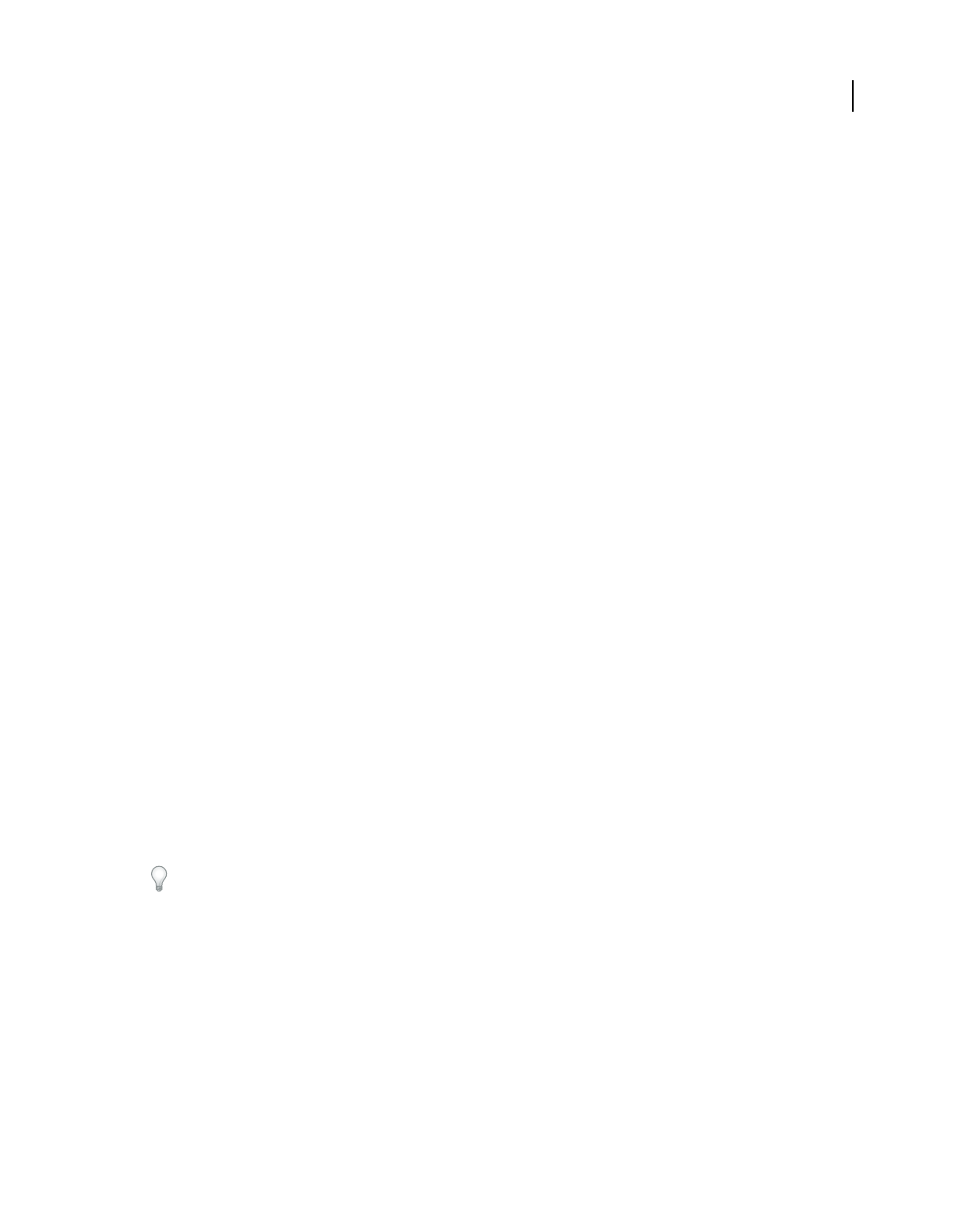
511
USING ACROBAT 9 PRO EXTENDED
Job Definition Format
Last updated 9/30/2011
Note: The default is 1.4. This option is not available if Based On The Job Definition is selected. In this case, the version is
the same as that of the selected job definition.
4Click Browse to specify the name and location, and then click Save.
5In the Create New Job Definition dialog box, click Create (or Create And Edit to display the specifications for
modification).
Edit JDF job definitions
Job definitions can come from a number of sources, including InDesign CS2 and later, and Acrobat 7.0 Professional
and later. You can edit these job definitions using the Edit JDF Job Definitions dialog box.
The Contacts Manager and Media Manager both open dialog boxes for specifying information you can apply to each
component in the print job.
More Help topics
“Adobe PDF presets” on page 100
“Adobe PDF settings” on page 102
“Preflight profiles” on page 489
“Specify contact information for a print job” on page 512
Edit a job definition
You can add various types of files to the JDF, including PDFs, InDesign files, Word files, PostScript files, and so on.
1In the JDF Job Definitions dialog box, select the job definition, and click Edit.
2Expand the items on the left, and do any of the following:
•To change the order in which the components will be printed, select a component and click the Move Up or Move
Down button at the bottom.
•To add a second-level element to the hierarchy, click Add Section.
•To add a file to the job definition, click Add File, locate the file, and then specify the page range you want to include
in the print job using options in the General tab.
Add the files in the order in which they will be printed—for example, front cover, body, back cover.
•To modify other settings, select a component, click a tab, and modify the settings as desired.
3When you finish, click OK, or click another tab to edit more options.
General tab options
Product Name A unique name for the product or print job.
Job ID/Job Part ID Job identification or reference code used by people involved with the job.
Submit To Lists the available production sites that have been set up using the Submission Manager. Select the
production site for the print job, or leave as Specify Later to postpone this decision until submit time. (See “Create
submission site instructions” on page 515.)
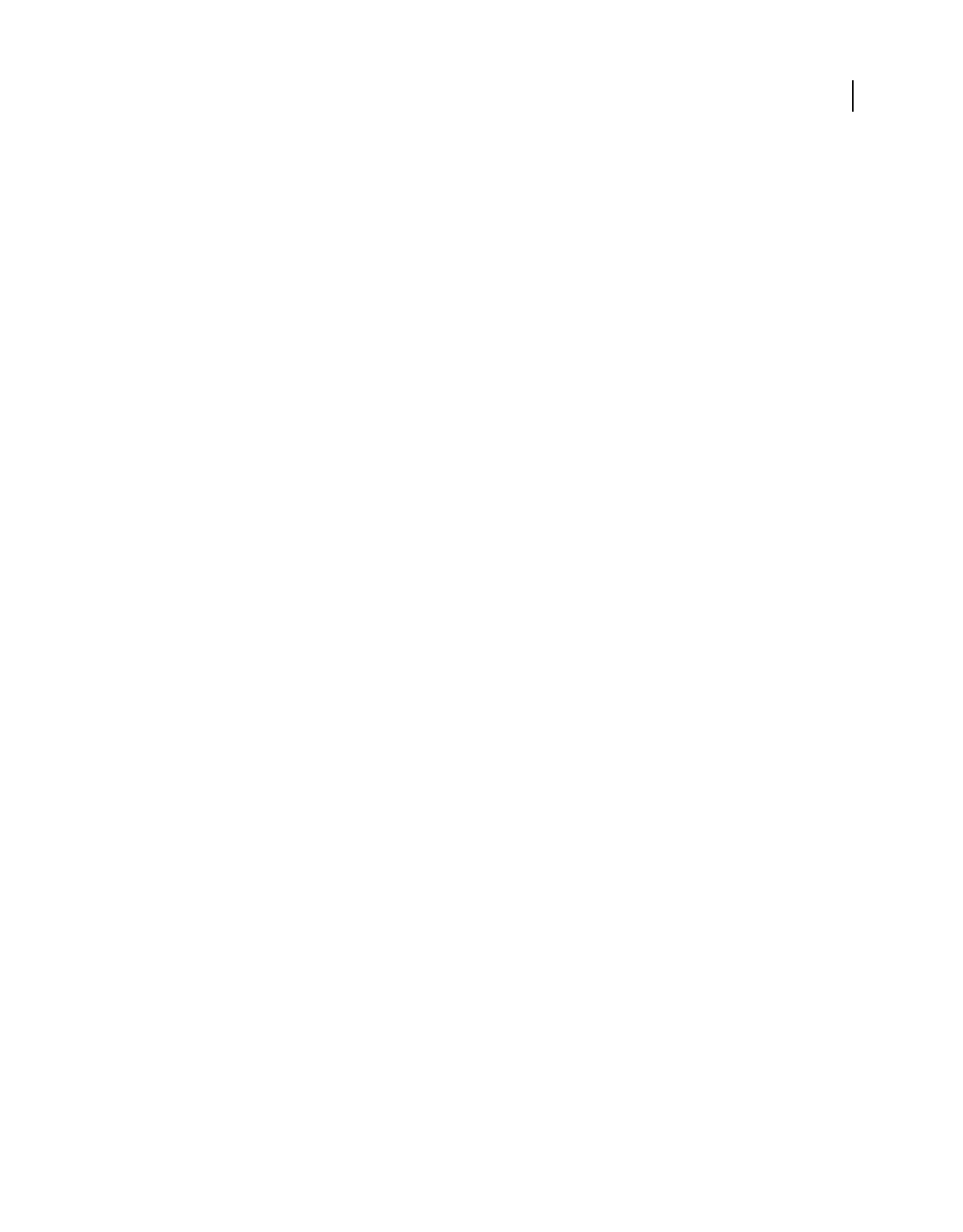
512
USING ACROBAT 9 PRO EXTENDED
Job Definition Format
Last updated 9/30/2011
Preflight Profile Uses the criteria in the selected preflight profile to validate the Adobe PDF files in the print job. The
preflight profile is determined by the production site specified in the Submit To option.
PDF Conversion Settings Converts non-Adobe PDF files using the settings in the selected Adobe PDF settings file. The
conversion settings are determined by the production site specified in the Submit To option.
Preflight Status Indicates whether the JDF file and its associated documents have been submitted and inspected using
the Preflight tool. This option also indicates whether any issues were identified. This information is embedded in JDF
audit, a metadata element that JDF-enabled production systems can read to determine if the PDF is ready to move to
the next step of the process.
Description Lets you add comments to the job definition for the receiver of the job definition.
Use Binding Exposes the Type, Side, and Number Of Stitches menus for setting a binding specification.
Customer Info tab options
Use the Customer Info options to identify the customer and others critical to the project.
Billing Code A code to bill charges incurred during production.
Customer ID Customer identification used to match this job definition to a billing or higher-level MIS (Management
Information System). This ID is usually the internal customer number of the MIS that created the job.
Customer Job The name that the customer uses to refer to the job.
Customer Order ID The internal order number that represents the contract between the commercial printer and the
customer. This number is usually provided when the order is placed, and then referenced on any correspondence
between the printer and the customer referring to this job, including bills, change orders, deliveries, and so on.
Contacts A list of people involved with the job and their roles.
Specify contact information for a print job
You specify the contact information for your print job using the Contacts Manager.
Specify or update contact information
1In the JDF Job Definitions dialog box, click Contacts Manager, and then make a selection:
•Click Add to specify a new contact.
•Select a contact in the list, and click Edit to update the information.
•Select a contact in the list, and click Duplicate to base a new contact on an existing one.
2In the Contact Information dialog box, fill in the name and address text boxes.
3Do one of the following to update the Communication Channels section:
•Click Add to enter new information. The options change according to the type of communication channel you
choose.
•Select an item in the list, and click Edit to update the information.
•Select an item in the list, and click Remove.
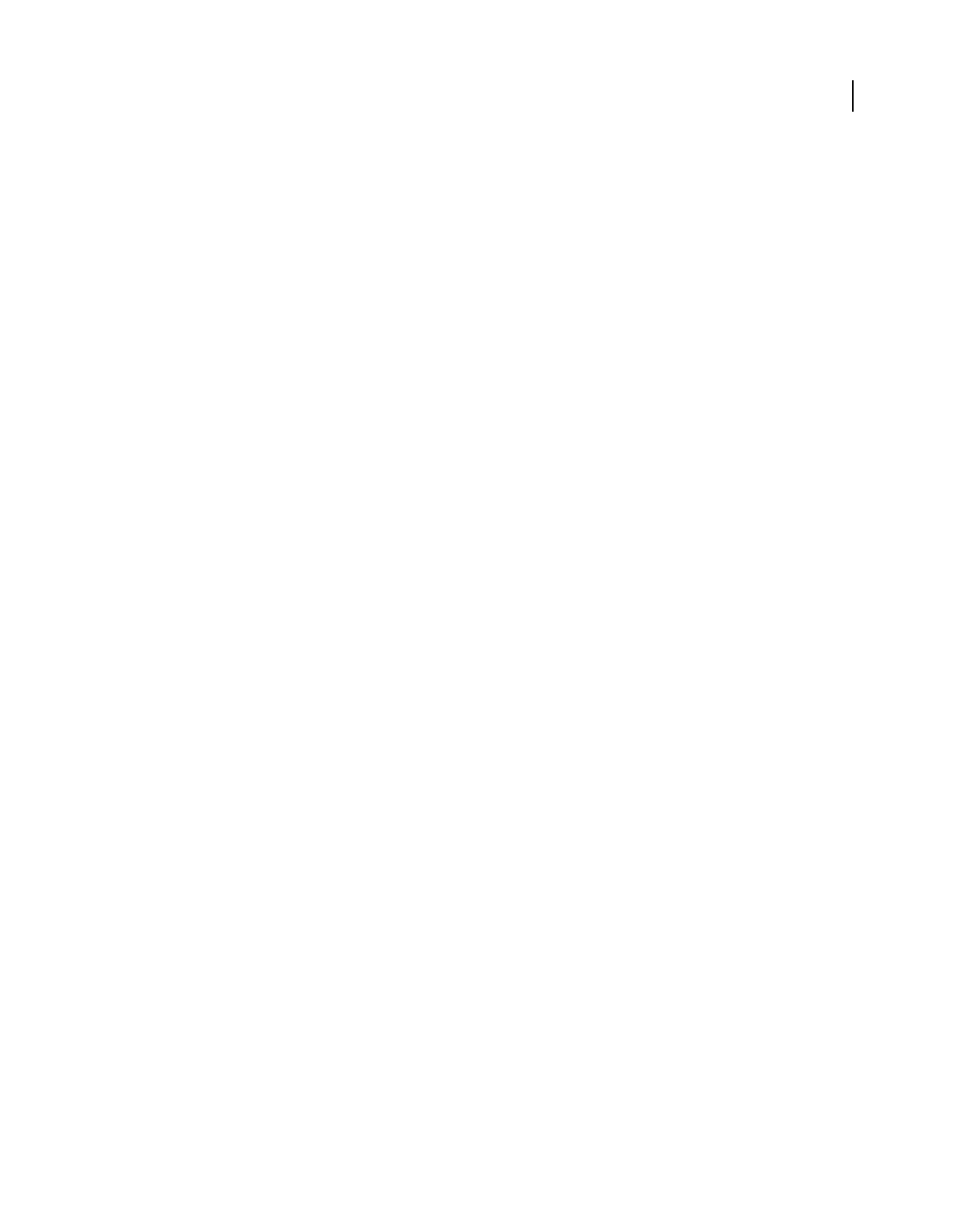
513
USING ACROBAT 9 PRO EXTENDED
Job Definition Format
Last updated 9/30/2011
Add a contact to a job definition
1In the JDF Job Definitions dialog box, select a job definition, and click Edit.
2Click the Customer Info tab.
3In the Contacts section, click Add.
4Choose a name from the Contact pop-up menu.
5Double-click a job function in the right column, or choose job functions in the right column, and click the Add
button. You can choose from the default list or add custom job functions.
6If the contact information isn’t correct, click Edit and update the information.
7When prompted, choose whether to update the contact in the current job definition, or update the information in
the Contacts Manager as well.
Add a job function to a job definition
1In the JDF Job Definitions dialog box, click Contacts Manager.
2Click Additional Contact Types.
3Update the list of job functions and contact types, as needed:
•Click Add to enter a new job function.
•Select a job function in the list, and click Edit to update the information.
•Select a job function in the list, and click Remove.
Define media specifications for a print job
You specify the media for each component of your print job using the Media Manager. If you know the stock brand,
you can specify it. Otherwise, you describe the characteristics of the medium, and a particular stock is matched to those
characteristics at the production site.
Define media specifications
1In the JDF Job Definitions dialog box, click the Media Manager button.
2Enter the media specifications that you want to apply:
•Click Add to enter new information.
•Select an item in the list, and click Edit to update the information.
•Select an item in the list, and click Remove.
Add a media specifications to a job definition
1In the JDF Job Definitions dialog box, select a job definition and click Edit.
2In the document hierarchy, select a section in the second level of the hierarchy.
3Select an option from the Media pop-up menu.
4If a media option doesn’t exist, or there is no media appropriate for the job definition, click the Media Manager
button.
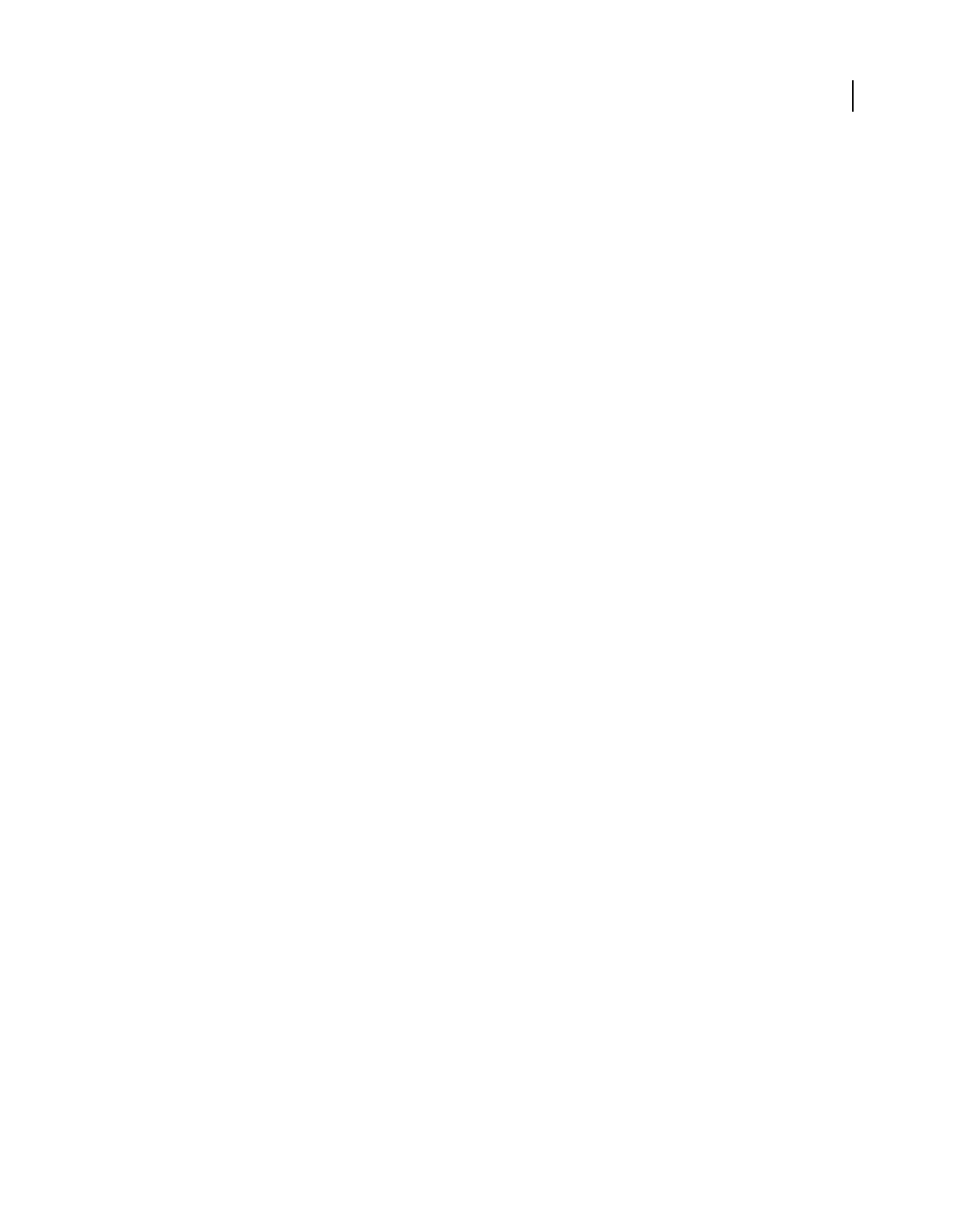
514
USING ACROBAT 9 PRO EXTENDED
Job Definition Format
Last updated 9/30/2011
5Update the media specifications, as needed:
•Click Add to enter new information.
•Select an item in the list, and click Edit to update the information.
•Select an item in the list, and click Remove.
Media options
Use Media options to specify paper requirements.
Description Unique identifier for the media.
Media Type Paper or transparency.
User Media Type A description of the type of media.
Grade The grade of the paper, such as Gloss-Coated, Uncoated, or Yellowish.
Weight The intended weight of the media. You can choose to have the weight measured in grams per square meter
(g/m2) or pounds per ream (ppr).
Thickness The thickness of the chosen medium, measured in microns (um).
Opacity The opacity of the media. Use Opaque for two-sided printing when you don’t want the printing on the other
side to show through under normal light. Use translucent for back-lit viewing.
Texture The intended texture of the media.
Front/Back Coating The prepress coating applied to the front and back surfaces of the media.
Stock Brand The brand name associated with the media.
Stock Type Available stock types. Note that Offset includes book stock.
Brightness Reflectance percentage.
Recycled Amount The percentage, between 0 and 100, of recycled material the media must contain.
Color Media color.
Shade The color’s shade, light or dark.
Clear An option for specifying whether the color is translucent.
Add and remove JDF job definitions
You can reuse and share JDF job definitions with other users. For example, print service providers can provide them
to their customers to ensure that print jobs are specified correctly before the jobs are handed off to production.
Add job definitions to the job list
1In the JDF Job Definitions dialog box, click Add.
2Locate the JDF job definition file (.jdf extension) and click Open, or double-click the job definition file.
The job definition appears in the JDF Job Definitions list.
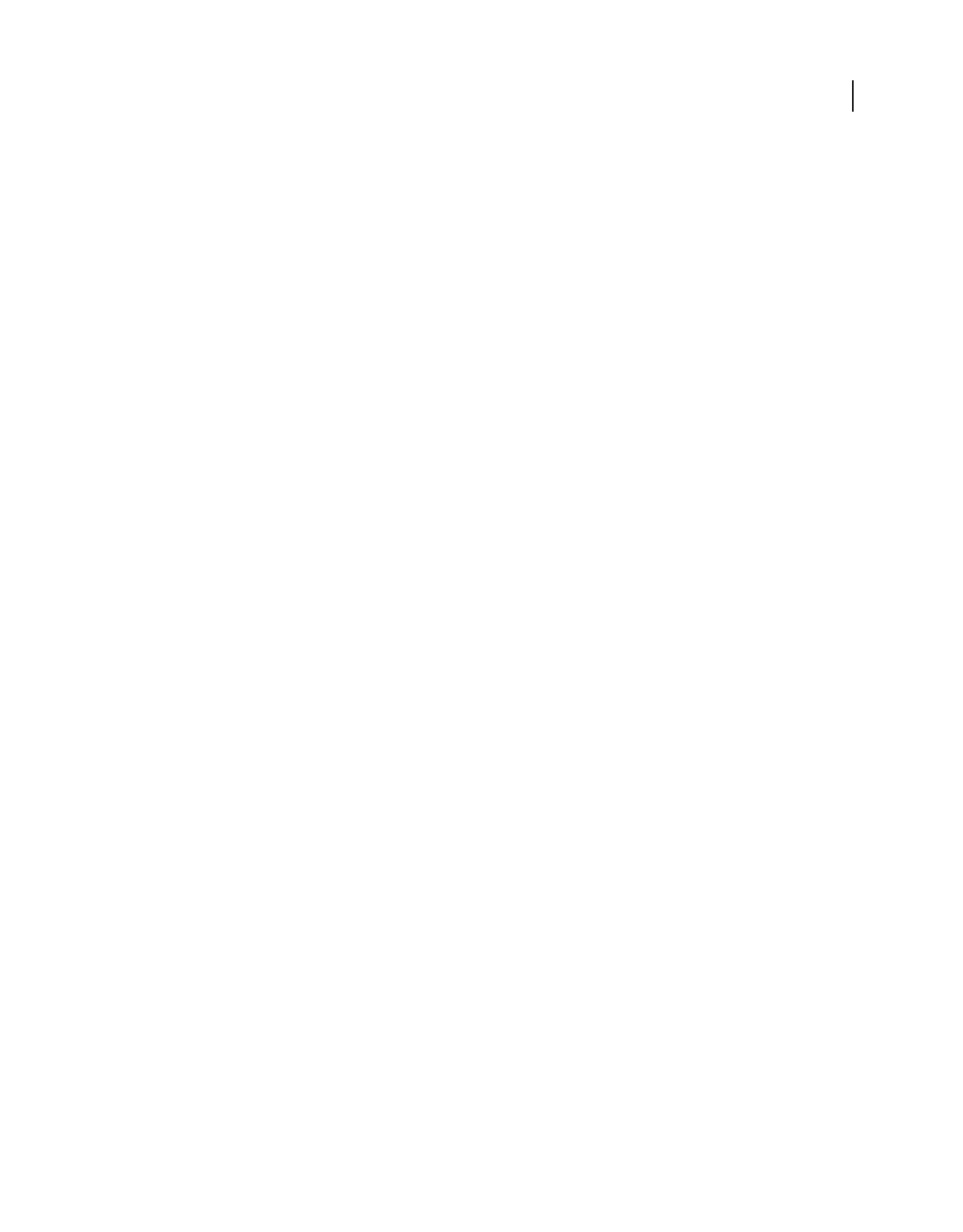
515
USING ACROBAT 9 PRO EXTENDED
Job Definition Format
Last updated 9/30/2011
Remove job definitions from the job list
❖In the JDF Job Definitions dialog box, select the job definition, and click Remove.
Converting job definition files to HTML
You can convert JDF files to HTML, and then view and print the file using an Internet browser.
1In the JDF Job Definitions dialog box, select a job definition and click Export.
2In the Save HTML File As dialog box, specify the name and location of the HTML file, and then click Save.
3Open the HTML version of the job definition file in an Internet browser to view and print the file.
The generated HTML file refers to a CSS file (for example, PrintJDF.css). If this CSS file does not exist, it is generated
the first time you convert the file to HTML. You can customize and replace the default CSS file.
Submitting print jobs
Create submission site instructions
At any time, you can prepare your JDF package (the JDF file and PDF file) for submission using submission site
instructions. Any preflight profile or PDF conversion settings file embedded in the job definition is used in the
submission process.
More Help topics
“Adobe PDF presets” on page 100
“Adobe PDF settings” on page 102
“Run a preflight inspection” on page 480
Create submission site instructions
1In the JDF Job Definitions dialog box, select the job definition, and click Submission Manager.
2Click Add, or select an item in the list and click Edit or Duplicate.
3Set submission site options.
Note: The options you set are automatically invoked when you submit the job to a JDF-enabled production system.
Remove submission site instructions
1In the JDF Job Definitions dialog box, select the job definition, and click Submission Manager.
2Select an item in the list, and click Remove.
Submission site options
Use options in the Submission Setup dialog box to specify which actions to perform on the print job during the
submission process.
Name A unique name for the submission site.
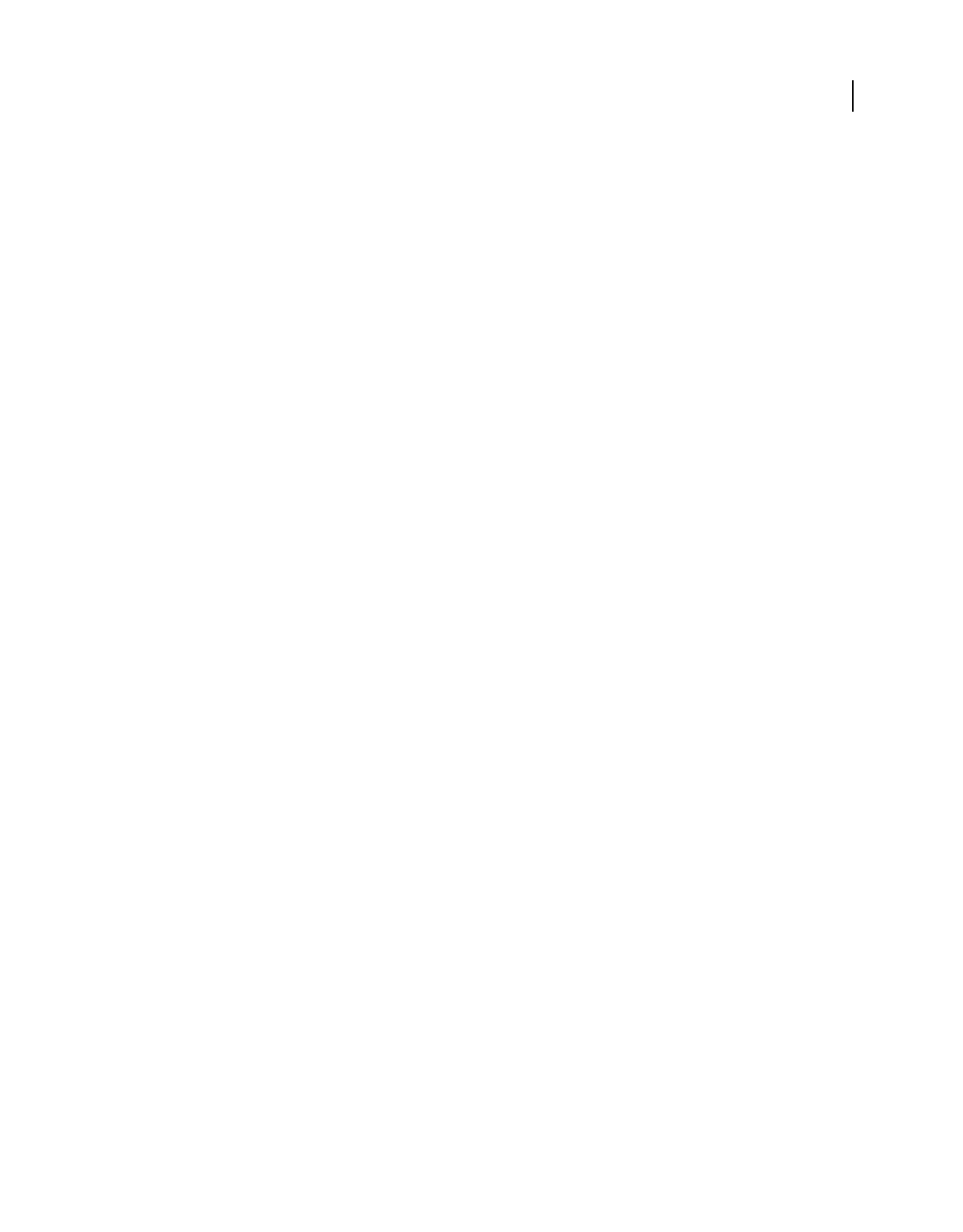
516
USING ACROBAT 9 PRO EXTENDED
Job Definition Format
Last updated 9/30/2011
PDF Conversion Settings When the job definition is sent through the submission process, any referenced non-Adobe
PDF files are converted to Adobe PDF. The conversion settings come from either the PDF Conversion Settings
embedded in the job definition or the Default PDF Conversion Settings pop-up menu in the Submission Site dialog
box. Any PDFs referenced by the job definition before submission are not affected by the specified PDF Conversion
Settings.
Verify That PDF Files Are Consistent With The JDF Job Definition Compares the information in the job definition with
the associated files, and verifies that all associated files exist and are linked to the appropriate URL. Any inconsistencies
in page sizes, inks, and the number of pages available in the associated documents result in an error. For example, an
error is reported if the job definition specifies that pages 1 through 12 from document A will be used but document A
contains only 8 pages. You can either fix the job definition to match the document, use other features to fix the
document, or continue without making changes.
Note: Not all errors are fixable.
Combine PDF Files Into A Single PDF File Combines PDFs in the document hierarchy into a single PDF. A nonprinting
annotation can optionally be added to the corner of each page, indicating the section name and page number of that
page within the section.
Important: This feature is not recommended for workflows that rely on PDF/X compatibility, because changes to the
referenced PDFs may make them noncompliant with the PDF/X specification. Any noncompliance will be tested if the
Preflight option is selected with an appropriate PDF/X profile.
Insert Blank Pages Inserts blank pages into the combined PDF where no PDF pages are referenced (for example, if a
section has been specified to contain 12 pages but no PDF has been referenced).
Include Annotations Adds annotations to the submitted PDFs to indicate their position in the job.
Preflight PDF Files Runs a preflight inspection of the associated PDFs. The preflight profile used is either the Preflight
profile embedded in the job definition or the one selected in the Default Preflight profile pop-up menu in the
Submission Site dialog box.
Convert To A MIME Package And Submit To A JMF Device Packages the JDF file and associated PDFs as a single MIME
(Multipurpose Internet Mail Extensions) file. MIME is a specification for formatting non-ASCII messages so that they
can be sent over the Internet, ensuring they do not get separated from each other. This allows the package to be sent
to an output device that supports Job Messaging Format (JMF), at the URL you specify. JMF enables electronic devices
to communicate over a network.
Submit To A Folder Submits the JDF file and associated PDFs to the folder you specify in the Path box.
Prompt User For A Folder Location At Submit Time Unlike the Submit To Folder option, this option lets you specify a
folder to receive the submitted JDF and associated PDFs when the job is submitted.
Submit files to a production system
When you are ready to hand off the print job to submission, submit the job definition and associated PDFs to a
preconfigured JDF-enabled production system. Depending on your selections in the Submission Setup dialog box,
inconsistencies between the job definition and the PDF are listed, followed by the results of a preflight inspection.
1In the JDF Job Definitions dialog box, select the job definition and click Submit.
2If the Submission Site field is unspecified, choose a submission site from the Submit To menu. Otherwise, the
submission site specified in the job will be shown and used.
3Click Start.
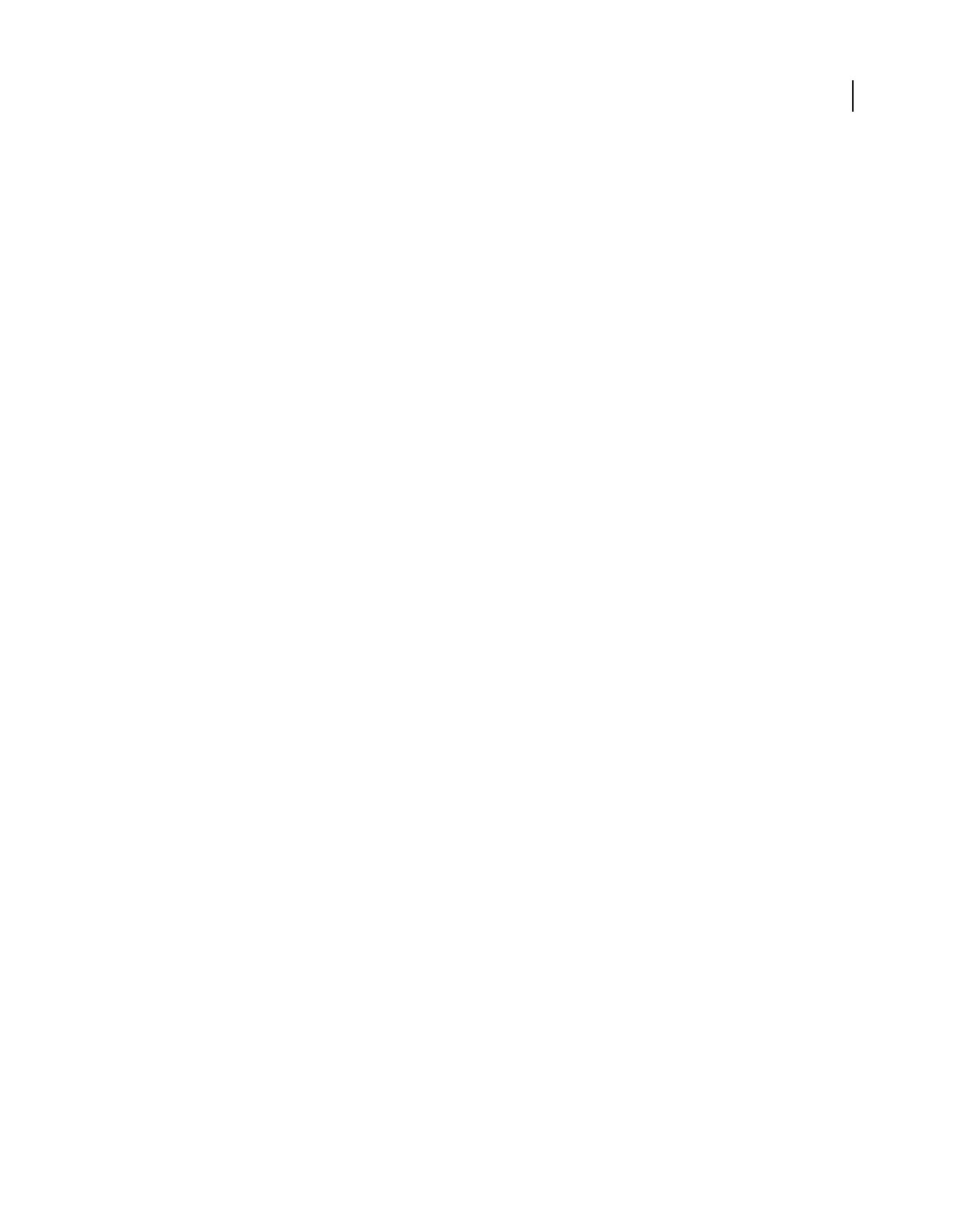
517
USING ACROBAT 9 PRO EXTENDED
Job Definition Format
Last updated 9/30/2011
4If inconsistency errors are listed in the Submit dialog box, select them to see if you can correct them in the job
definition. The Update JDF button becomes available if you can. (You can also click Next and Previous to move
among the fixable errors.)
5To update the job definition, select an error and click Update JDF. The job definition is automatically updated, and
the error disappears. Some errors cannot be fixed completely. In this case, a warning appears in place of the
previous error.
6When you have corrected all fixable errors, click Continue.
7If you selected Preflight in the Submission Site dialog box, Acrobat performs a preflight inspection of the PDF and
displays the results.
8Click OK to close the Preflight dialog box and continue the submission.
The Submit dialog box indicates the results of the submission process. If the submission fails, an alert describes why it
failed. A JDF file isn’t written, and a JDF package isn’t sent to a JDF device.
More Help topics
“Create submission site instructions” on page 515
“About preflight results” on page 482
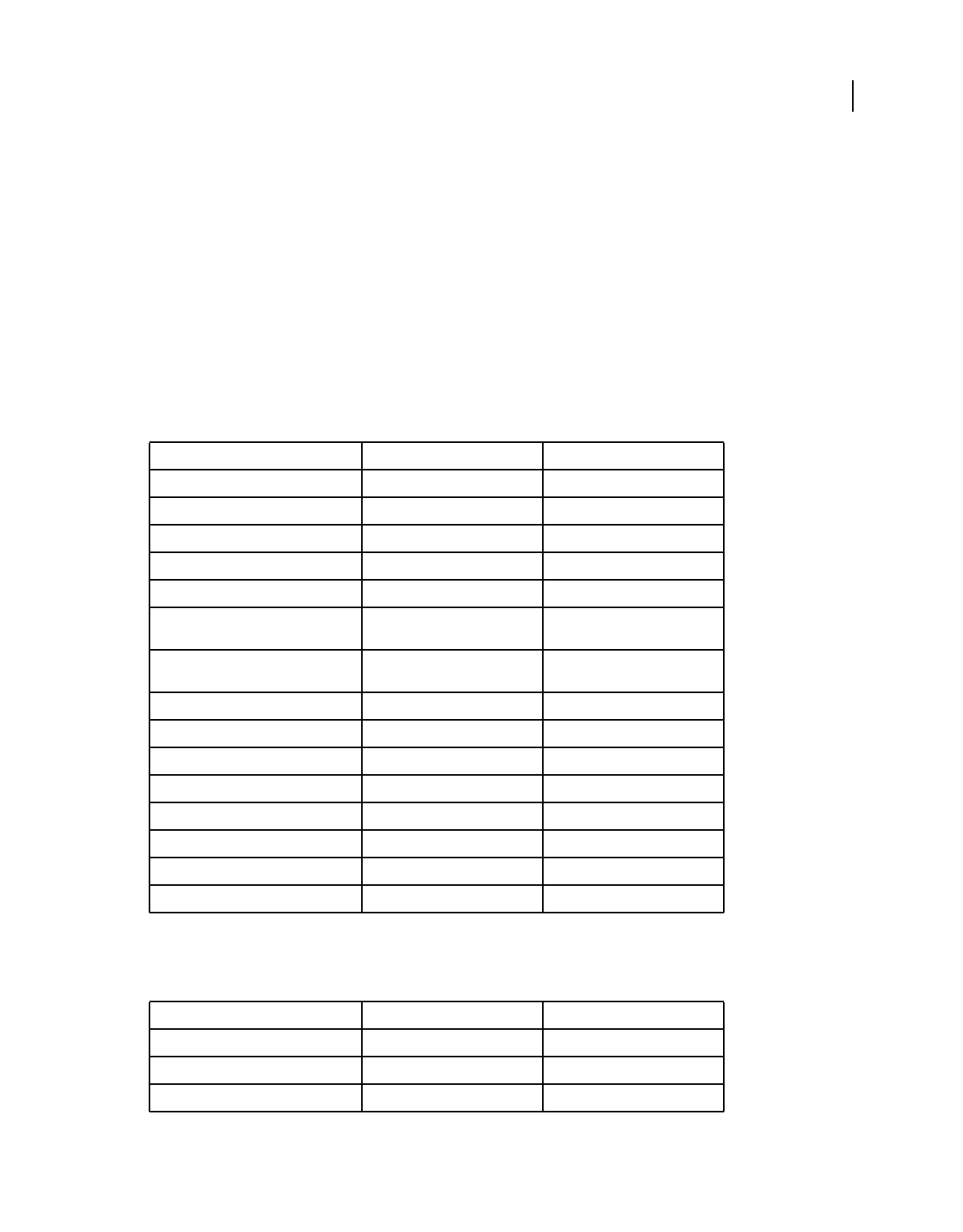
518
Last updated 9/30/2011
Chapter 19: Keyboard shortcuts
This section lists common shortcuts for moving around a document.
Keyboard shortcuts
Keys for selecting tools
To enable single-key shortcuts, open the Preferences dialog box, and under General, select the Use Single-Key
Accelerators To Access Tools option.
Keys for working with comments
To enable single-key shortcuts, select the Use Single-Key Accelerators To Access Tools option in General preferences.
Tool Windows/UNIX action Mac OS action
Hand tool H H
Temporarily select Hand tool Spacebar Spacebar
Select tool V V
Snapshot tool G G
Marquee Zoom tool Z Z
Temporarily select Dynamic Zoom tool
(when Marquee Zoom tool is selected)
Shift Shift
Temporarily zoom out (when Marquee
Zoom tool is selected)
Ctrl Option
Temporarily select Zoom In tool Ctrl+spacebar Spacebar+Command
Select Object tool R R
Object Data tool O O
Article tool A A
Crop tool C C
Link tool L L
TouchUp Text tool T T
Measuring tool B B
Result Windows/UNIX Action Mac OS Action
Sticky Note tool S S
Text Edits tool E E
Stamp tool K K
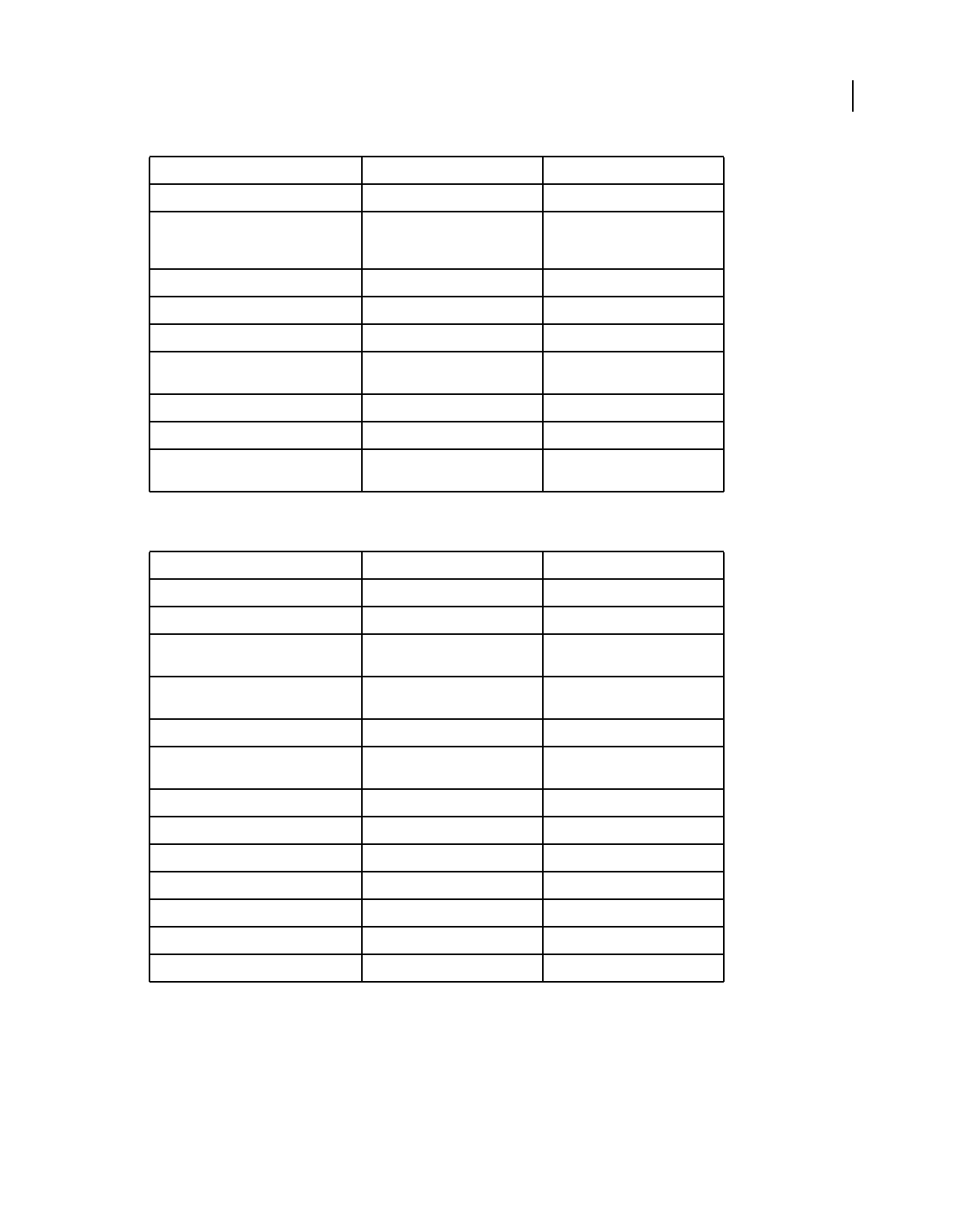
519
USING ACROBAT 9 PRO EXTENDED
Keyboard shortcuts
Last updated 9/30/2011
Keys for navigating a PDF
Current highlighting tool U U
Cycle through highlighting tools:
Highlighter, Underline Text, Cross Out
Text
Shift+U (Windows only) Shift+U
Arrow tool D D
Text Box tool X X
Attach file as comment J J
Cycle through attach tools: Attach File,
Record Audio Comment
Shift+J Shift+J
Move focus to comment Tab Tab
Move focus to next comment Shift+Tab Shift+Tab
Open pop-up note for comment that has
focus
Enter Return
Result Windows/UNIX Action Mac OS Action
Previous screen Page Up or Shift+Enter Page Up or Shift+Return
Next screen Page Down or Enter Page Down or Return
First page Home or Shift+Ctrl+Page Up or
Shift+Ctrl+Up Arrow
Home or Shift+Command+Up
Arrow
Last page End or Shift+Ctrl+Page Down or
Shift+Ctrl+Down Arrow
End or Shift+Command+Down
Arrow
Previous page Left Arrow or Ctrl+Page Up Left Arrow or Command+Page Up
Next page Right Arrow or Ctrl+Page Down Right Arrow or Command+Page
Down
Previous open document Ctrl+F6 (UNIX) Command+F6
Next open document Shift+Ctrl+F6 (UNIX) Shift+Command+F6
Scroll up Up Arrow Up Arrow
Scroll down Down Arrow Down Arrow
Scroll (when Hand tool is selected) Spacebar Spacebar
Zoom in Ctrl+equal sign Command+equal sign
Zoom out Ctrl+hyphen Command+hyphen
Result Windows/UNIX Action Mac OS Action
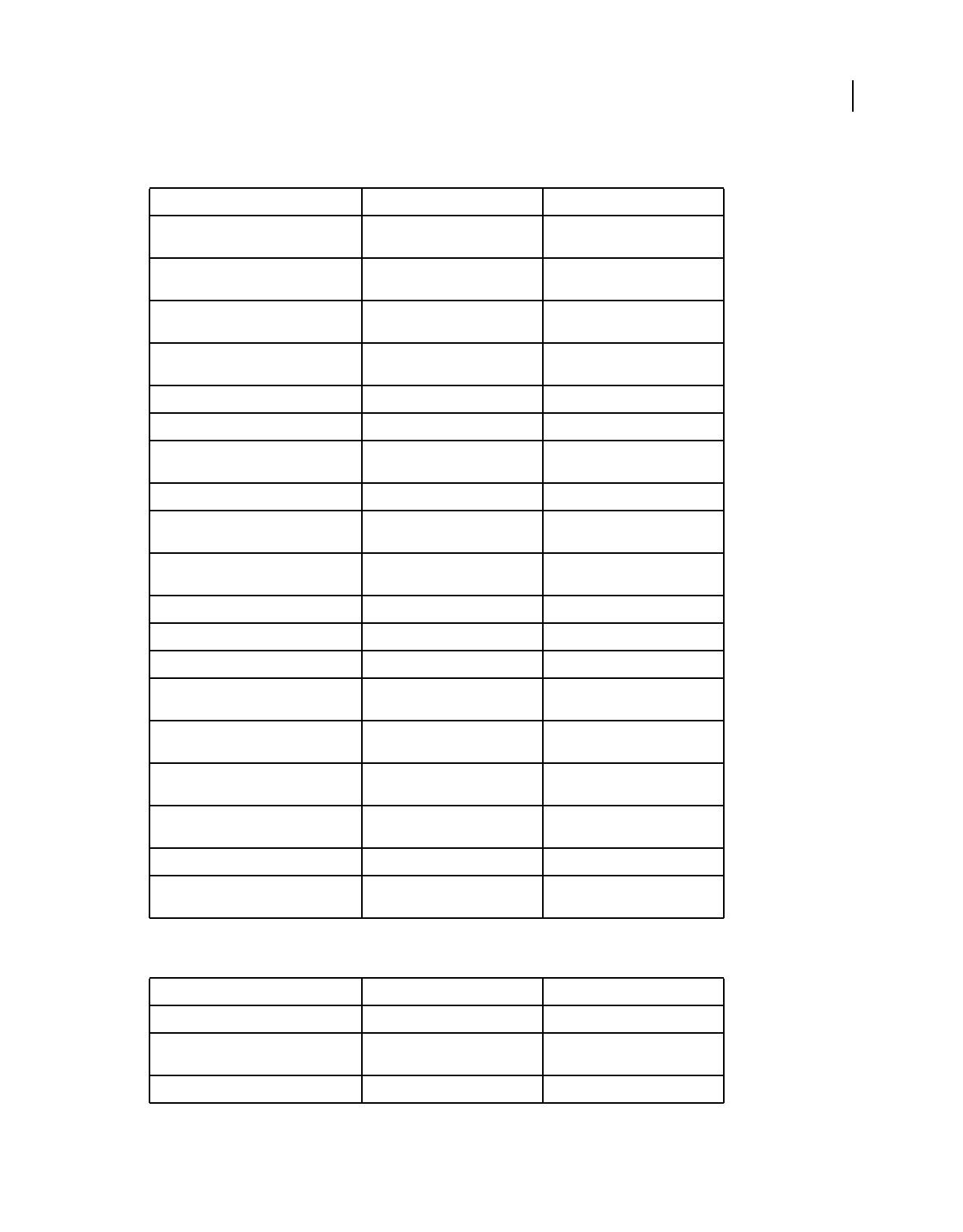
520
USING ACROBAT 9 PRO EXTENDED
Keyboard shortcuts
Last updated 9/30/2011
Keys for general navigating
Keys for working with navigation panels
Result Windows/UNIX Action Mac OS Action
Move focus to menus (Windows, UNIX);
expand first menu item (UNIX)
F10 Control+F2
Move focus to toolbar in browser and
application
Shift+F8 Shift+F8
Move to next open document (when
focus is on document pane)
Ctrl+F6 Command+F6
Move to previous open document (when
focus is on document pane)
Ctrl+Shift+F6 Command+Shift+F6
Close current document Ctrl+F4 Command+F4
Close all open documents Not available Command+Option+W
Move focus to next comment, link, or
form field in the document pane
Tab Tab
Move focus to document pane F5 F5
Move focus to previous comment, link, or
form field in the document pane
Shift+Tab Shift+Tab
Activate selected tool, item (such as a
movie clip or bookmark), or command
Spacebar or Enter Spacebar or Return
Open context menu Shift+F10 Control+click
Close context menu F10 Esc
Return to Hand tool or Select tool Esc Esc
Move focus to next tab in a tabbed dialog
box
Ctrl+Tab Not available
Move to next search result and highlight
it in the document
F3 F3
Search previous document (with Search
results displaying multiple files)
Alt+Shift+Left Arrow (Windows
only)
Command+Shift+Left Arrow
Search next document (with Search
results displaying multiple files)
Alt+Shift+Right Arrow (Windows
only)
Command+Shift+Right Arrow
Select text (with Select tool selected) Shift+arrow keys Shift+arrow keys
Select next word or deselect previous
word (with Select tool selected)
Shift+Ctrl+Right Arrow or Left
Arrow
Not available
Result Windows/UNIX Action Mac OS Action
Open and move focus to navigation pane Ctrl+Shift+F5 Command+Shift+F5
Move focus among the document,
message bar, and navigation panels
F6 F6
Move focus to previous pane or panel Shift+F6 Shift+F6
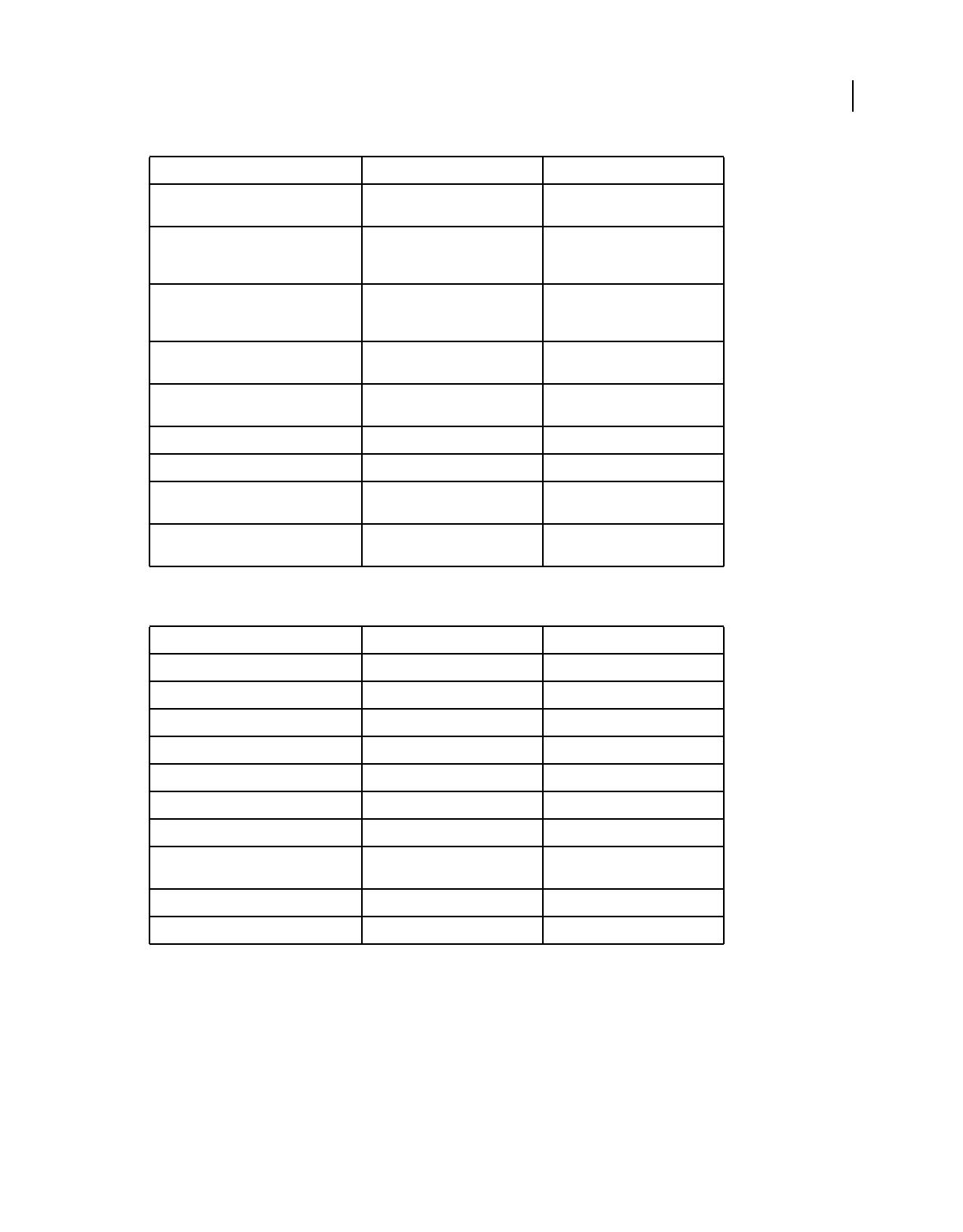
521
USING ACROBAT 9 PRO EXTENDED
Keyboard shortcuts
Last updated 9/30/2011
Keys for navigating the Help window
Move among the elements of the active
navigation panel
Tab Tab
Move to previous or next navigation
panel and make it active (when focus is on
the panel button)
Up Arrow or Down Arrow Up Arrow or Down Arrow
Move to next navigation panel and make
it active (when focus is anywhere in the
navigation pane)
Ctrl+Tab Not available
Expand the current bookmark (focus on
Bookmarks panel)
Right Arrow or Shift+plus sign Right Arrow or Shift+plus sign
Collapse the current bookmark (focus on
Bookmarks panel)
Left Arrow or minus sign Left Arrow or minus sign
Expand all bookmarks Shift+* Shift+*
Collapse selected bookmark Forward Slash (/) Forward Slash (/)
Move focus to next item in a navigation
panel
Down Arrow Down Arrow
Move focus to previous item in a
navigation panel
Up Arrow Up Arrow
Result Windows/UNIX Action Mac OS Action
Open Help window F1 F1 or Command+?
Close Help window Ctrl+W (Windows only) or Alt+F4 Command+W
Move back to previously opened topic Alt+Left Arrow Command+Left Arrow
Move forward to next topic Alt+Right Arrow Command+Right Arrow
Move to next pane Ctrl+Tab See Help for your default browser
Move to previous pane Shift+Ctrl+Tab See Help for your default browser
Move focus to the next link within a pane Tab Not available
Move focus to the previous link within a
pane
Shift+Tab Not available
Activate highlighted link Enter Not available
Print Help topic Ctrl+P Command+P
Result Windows/UNIX Action Mac OS Action
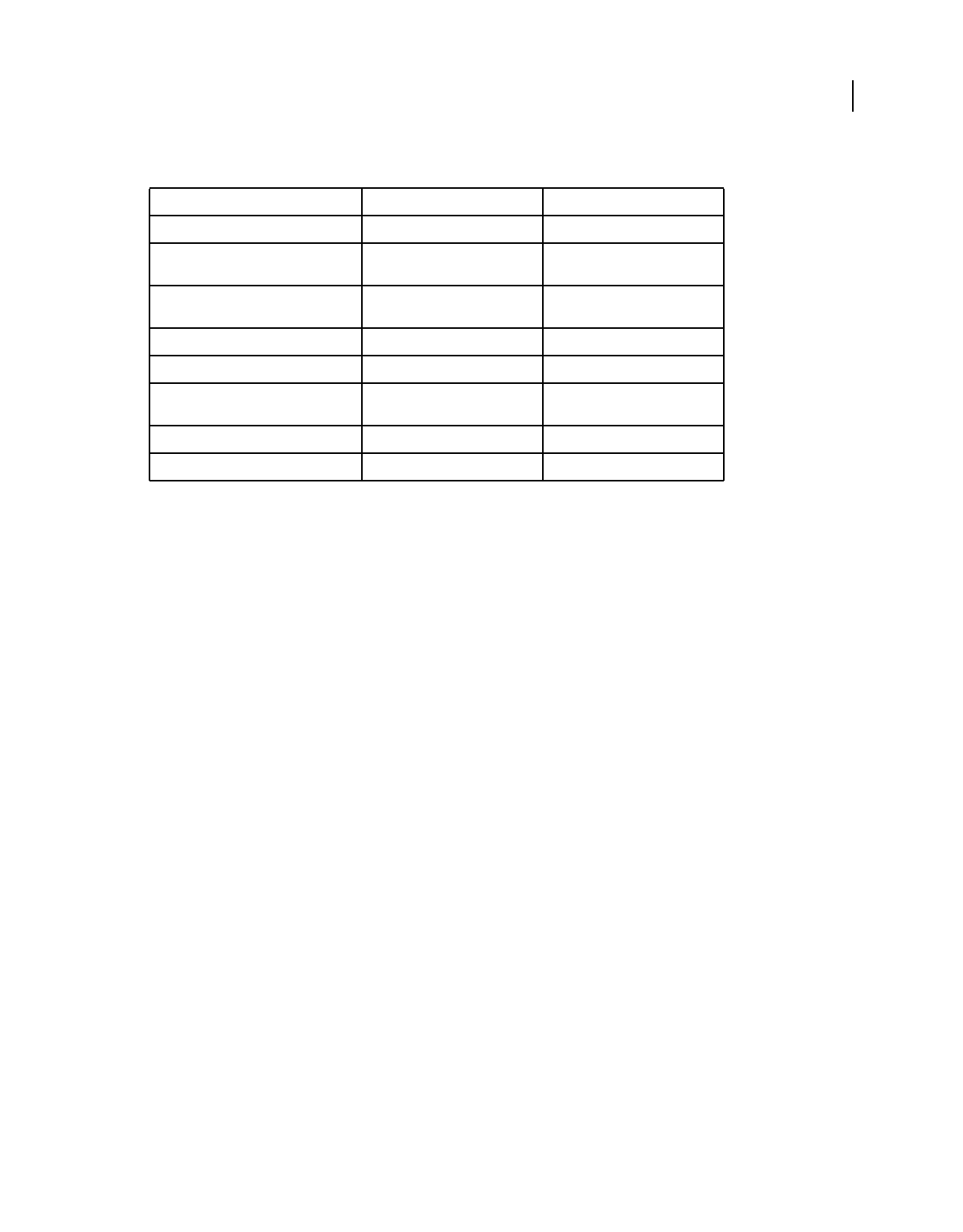
522
USING ACROBAT 9 PRO EXTENDED
Keyboard shortcuts
Last updated 9/30/2011
Keys for accessibility
Result Windows Action Mac OS Action
Quick Check tool Shift+Ctrl+6 Shift+Command+6
Change reading settings for the current
document
Shift+Ctrl+5 Shift+Command+5
Reflow a tagged PDF, and return to
unreflowed view
Ctrl+4 Command+4
Activate and deactivate Read Out Loud Shift+Ctrl+Y Shift+Command+Y
Read only the current page out loud Shift+Ctrl+V Shift+Command+V
Read out loud from the current page to
the end of the document
Shift+Ctrl+B Shift+Command+B
Pause reading out loud Shift+Ctrl+C Shift+Command+C
Stop reading out loud Shift+Ctrl+E Shift+Command+E
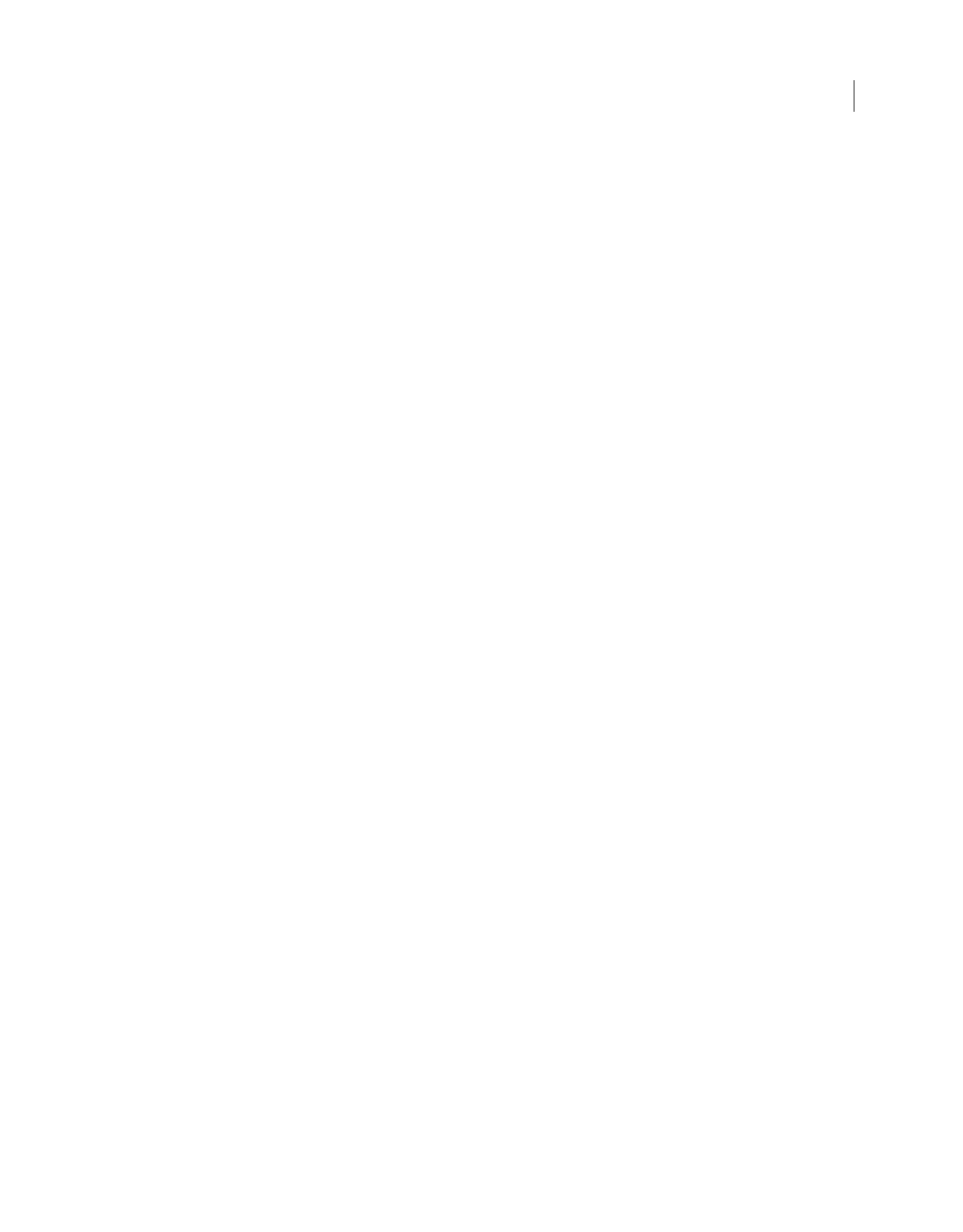
523
Last updated 9/30/2011
Index
Symbols
404
Numerics
2D content in CAD files 379
3D capture utility, UNIX 382
3D content
3D preferences 400
adding to Microsoft Office files 385
bookmarking views 399
capturing 380, 381, 382
commenting 401
conversion settings 375, 379
converting to PDF 372, 374, 379, 382
cross sections 394
defined views 399
exporting geometry 404
formats 372, 374
interacting with 386
JavaScripts 403, 405, 406
measuring 395
Model Tree 391
moving and resizing 382
viewing 388, 390, 392, 399
3D files
converting to PDF 61
3D measurements
convert to comments 403
3D model
activation settings 384
add resources 384
properties 383
3D toolbar 386, 387
A
absolute colorimetric intent 105
accelerators, single-key 282
accessibility
Add Tags Report 291
alternative text 274
automatic scrolling 282
bookmarks 274
checking 276
creating forms 290
creating PDFs 285
elements of 274
fonts 274
forms 298
Full Check 277
keyboard shortcuts 282
language 275, 299
links 298
preferences 279
Quick Check 276
Read Out Loud 284
reading order 275, 293
remove page elements from tag
structure 295
removing document structure tags 297
searchable text 274
security 275, 299
tags 275
Tags tab 301
web pages 287
Accessibility Check results
viewing 278
Accessibility Setup Assistant 279
accessible text
about 283
compared to plain text 144
Acrobat Distiller
about 96
defining document boxes 109
naming files 98
settings 97, 99, 101
watched folders 98
Acrobat Self-Sign Security. See Default
Certificate Security
Acrobat. See Adobe Acrobat
Acrobat.com
about 148
preferences 150
sharing files on 148
sharing PDF Portfolios on 121
uploading documents to 148
using for forms distribution 152
using in shared reviews 152
actions
adding to links 318
adding to media clips 320
adding to pages 319
mouse 210
opening 319
page opening and closing 319
types of 319
ActionScript, adding to PDF 342
activation of software 1
Actual Size command 44
Add Tags Report 291
Add Tags To Document 290
additional usage rights 153
Adobe 3D Reviewer 389
Adobe Acrobat
comparing versions 109
compatibility with earlier versions 140
version compatibility 88, 103, 140
Adobe Bridge
Creative Suite color settings 414, 415
Adobe ConnectNow 150
Adobe Digital Editions 56
Adobe Exchange 3
Adobe PDF conversion settings 100
Adobe PDF options
Advanced settings 107
color options 105
Font settings 104
overriding 111
settings 101
watched folders 99
Adobe PDF printer
creating custom page sizes 73
creating PDF 70
printing preferences 71
setting properties 72
Adobe PDF settings. See Adobe PDF options
Adobe Photoshop
as image editor 336
resampling and compressing images
with 111
Adobe Policy Server (APS) 244
Adobe PostScript levels 450
Adobe Presenter 95
Adobe Presenter slideshows, converting to
PDF 61
Adobe Product Improvement Program 1
Adobe RGB color space 430
Advanced Adobe PDF options 107
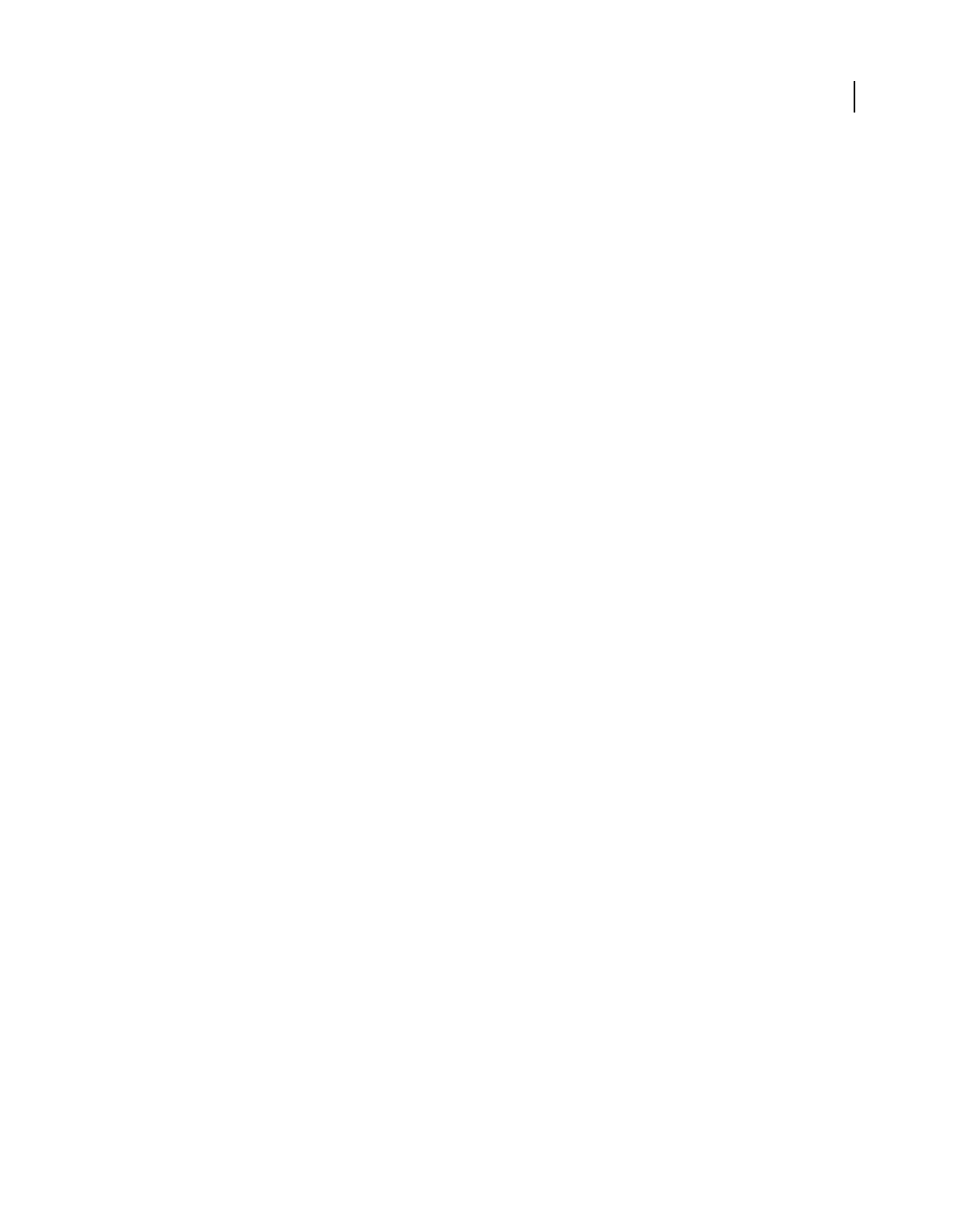
524USING ACROBAT 9 PRO EXTENDED
Index
Last updated 9/30/2011
Advanced Search Options pane 363
Allow Layer State to Be Set by User
Information option 37
Allow PostScript File To Override Job
Options 111
alt text. See alternative text
alternate images, deleting 327
alternate text, in document conversion 144
alternative text
about 274
adding 296
adding for abbreviations 304
adding in Tags tab 303
Analysis toolbar 408
analyzing 3D models. See measuring
angles, measuring 395
Annotations property group 496
Apply Print Overrides option 437
approving PDFs
about 184
approval workflow 184
signing 264
Arabic language 57
Area tool 49
Arrow tool 171
arrows
creating 171
deleting 172
art boxes 41, 131
art, edit original 336
Article tool 322
articles
about 322
changing 323
navigating 36
reading 320
setting properties 324
Articles panel 36
articles, scrolling 36
Asian fonts, downloading 442, 443
Asian language PDFs 57
Asian text
adding comments in 173
converting to PDF (Windows) 57
converting web pages to PDF 90
embedding 57
printing as bitmap images 57
width only versions 114
aspect ratio, retaining in clips 343
assemblies, converting to PDF 379
Assign Profile command 427
assistive technology, and AutoSave 139
Attach File As Comment tool 175
Attach For Email Review command 155
attaching
files to PDFs 175
sound 174
source files 87
attachments
searching 360
securing 246
audio clips. See media clips
auditing space usage 324, 325
author
name on comments 165
searching by 363
AutoCAD
converting to PDF 60
creating PDFs from 85
export review comments to 183
Auto-Complete
about 223
preferences 187
Automatically Scroll
about 282
command 33
autosave
about 139
file 139
preferences 38
saving 139
B
background
adding 127
defining page content as 292
downloading 35
removing 129
background, in 3D models 390
Background Removal option 68
base (nonemulsion side) 445
batch processing
overview 355
defining a command sequence 357
hot folders 505
selecting files for 358
stopping 356
batch sequences
adding interactive pauses 358
creating 358
editing 357
Bates numbering
adding 126
adding documents to 127
adding to PDFs 126
removing 127
searching for 127
bicubic downsampling 104
bit depth, images 496
bitmap images
print quality of 444
black generation 106
black point compensation 432
black, in composite proofs 449
bleed boxes 41, 131
Bleed Marks option 447
bleeds 109
page size and 73
printer marks and 470
blending space, transparency 466
booklet printing 438
bookmarks
for 3D views 399
about 310
accessibility 274
appearance 310
creating 310
creating from web pages 94
deleting 311, 325
destination 310
finding current 32
generating 142
hiding after use 32
in PDF layers 353
managing 310
navigating with 32
printing associated pages 440
searching 360, 363
showing and hiding 32
tagged 313
tagged, organizing web pages 321
Bookmarks panel 32
Bookmarks tab, opening 32
bookshelf 56
Boolean operators
about 363
searching text with 363
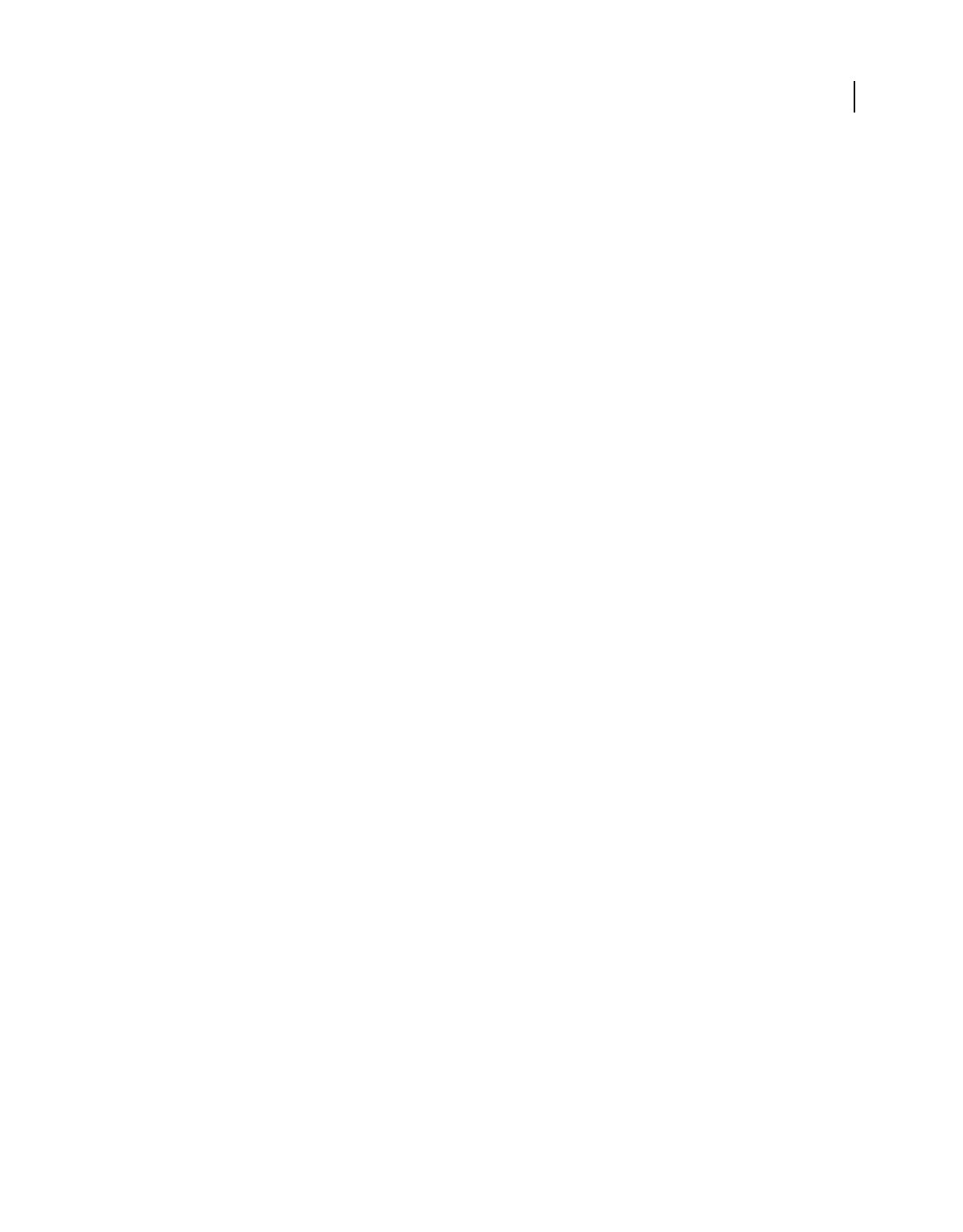
525USING ACROBAT 9 PRO EXTENDED
Index
Last updated 9/30/2011
braille printers, creating text for 283
breaks, line 333
b-rep. See PRC b-rep
Bridge. See Adobe Bridge
browsers. See web browsers
buttons
about 210
editing 212
importing data with 216
labeling 212
labels 28
measuring 49
pop-up effects 213
reset form 215
showing and hiding 28
Submit 214
byte-serving 35
C
CAD files
See also 3D content
2D content 379
large assemblies 379
PMI 393
CAD, converting smooth lines to curves 325
CalRGB color space 105
Capture command 507
capturing
3D models 380, 381
preferences and settings 382
cascading style sheets 90
Catalog preferences 370
catalogs
See also indexes, catalog
about 366
CCITT compression filters 111
CD-ROM, publishing PDF files to 366
certificates
automatic download 227
creating 251
directory servers and 242
setting trust levels 241
sharing 238
verifying 241
certified document, multimedia in 42
certifying
checklist 266
documents 267
CGI
applications 214
export values 216
chapter points in video 343
characters, inserting 333
check boxes, as form elements 188
checks
described in Preflight 495
viewing in profiles 497
Chinese text
See also Asian text
adding comments in 173
Chinese, traditional and simplified 57
choking. See trapping
CID fonts Type 2, preserving hinting
information 443
Circle tool. See Oval tool
circles
creating 171
deleting 172
Clean Up panel (PDF Optimizer) 325
CMYK
color profiles 106
color space, converting images to 105
Collections, organizing PDFs 53
color
See also color separations
of grid lines 49
in online displays 105
mapping between color spaces 105
options for 105
preventing shifts in text 105
Color Bars option 447
color gamuts 412
color images, resampling and
compressing 104
color management
See also color profiles, color settings
about 412, 413, 414
color settings reference 429
considerations for importing images 417,
418
considerations for printing
documents 422
considerations for process and spot
colors 417
creating a viewing environment 413
for online graphics 419, 420
for PDFs 419, 423
image files 105
printer-based 448
setting up 415
soft-proofing colors 420, 421
synchronizing color settings 415
when printing 448
color management conversion options
JPEG 142
PNG 143
TIFF 143
color model working space 427
color plate list (Ink Manager) 451
color profiles
about 424
assigning and removing from
documents 427
converting 428
for desktop printers 423
for imported images 417, 418
for monitors 425, 426
installing 426
managing when converting colors 468
warning messages for 430
color separations
about 449
adjusting ink density values 460
dot gain control 460
host-based 450
ink coverage limits 463
previewing on-screen 463
producing 451
saving as PostScript 452
spot and process colors 451
color settings
See also color management
color conversions 432
color management policies 430
customizing 429
for Adobe applications 416
presets for 429
rendering intents 432
synchronizing with other
applications 415
working spaces 429
color spaces
converting 105
converting to destination space 466
defining and calibrating 106
colors
See also color management, color model
in PDF Portfolios 120
viewing by source space 463
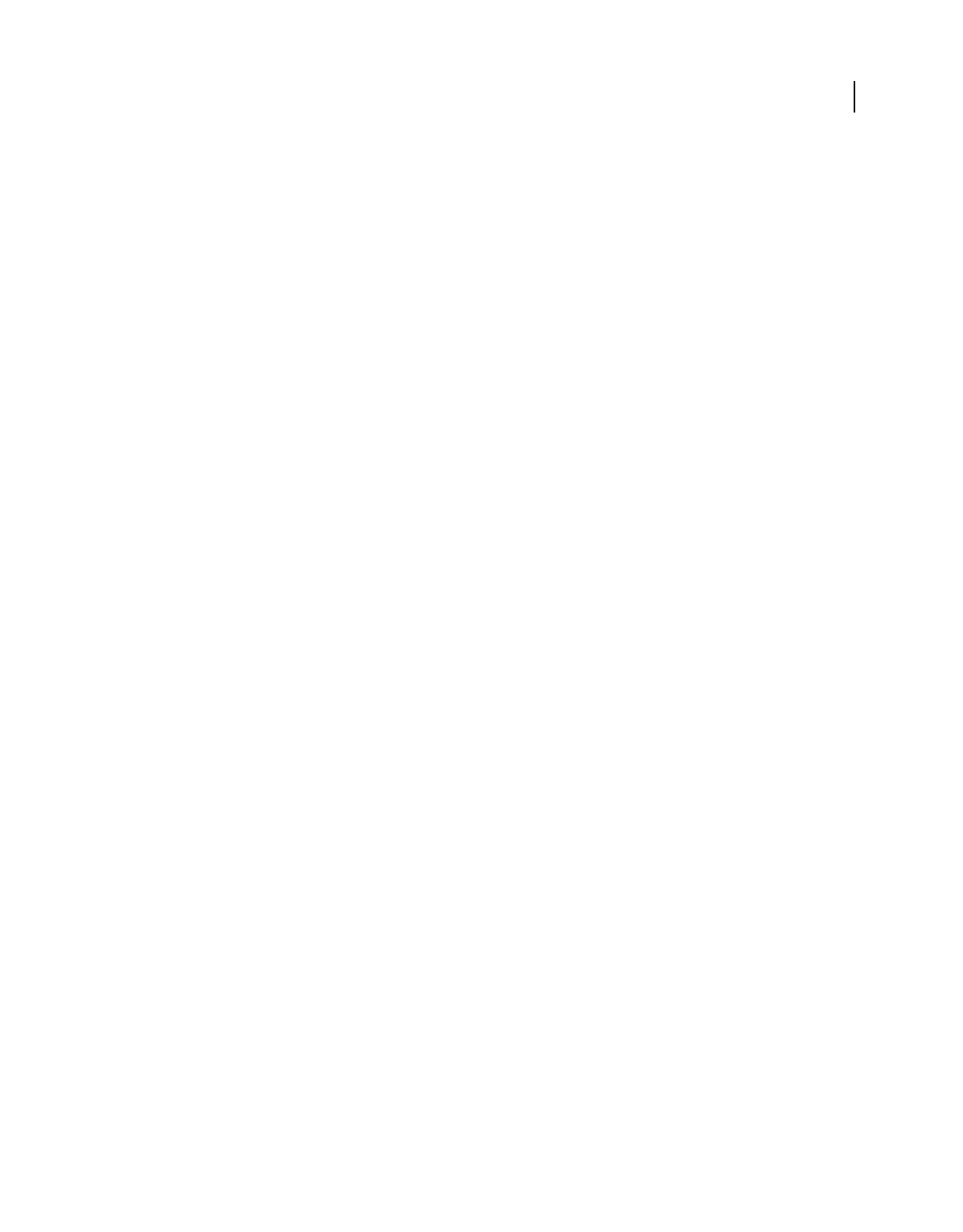
526USING ACROBAT 9 PRO EXTENDED
Index
Last updated 9/30/2011
Colors property group 496
columns, selecting 145
Combine command 122
Combine Files button 55
combining
layered PDF files 355
PDF files 516
combo boxes
about form elements 188
calculation options 205
formatting 206
Comment & Markup tools 163
about 163
creating a custom stamp 171
commenting
in multimedia 343
on a PDF 156
rights 153
tools 163
comments
in 3D models 401
appearance 165
checking for 157
connecting lines 165
expanding in Comments list 176
exporting 181
filtering 177
finding 179
font and font size 164
from 3D measurements 403
grouping comments 172
importing 181
indicating text edits 168
keyboard shortcuts for 518
navigating 176
opening 166
preferences 164
preflight results in 485
printing 164, 178, 434
publishing for other reviewers 158
saving an archive copy 161
searching 360, 363
sending in email 158
showing and hiding 179
sorting 176
spell checking 180
sticky notes 166
summarizing and printing 178
text boxes compared to notes 173
tracking with check marks 178
viewing 176
viewing locked 166
Community help 2
Community search engine 2
Compare Documents command 36
comparing
PDF and JDF files 516
PDFs 36
versions of signed documents 272
compatibility
between versions 88, 103
changing PDF version 141
settings for 88, 103
with earlier versions of Acrobat 140
components of a print job, viewing 510
composite printing 449
compressing
about 111
files by image type 111
files in Acrobat Distiller 111
images 142
in PDF Optimizer 325
line art 104
with Adobe Photoshop 111
compression options
JPEG 142
lossy and lossless 325
methods 111
PNG 143
reducing file size 325
setting in Acrobat Distiller 103
TIFF 143
connection speed, setting 36
contact information, specifying for print
job 512
Contacts Manager 511
Content tab 300
content, protecting 236
continuous-tone images, compressing 112
conversion settings
3D content 372, 375, 379
Adobe PDF printer 70
converting web pages 94
customizing 101
display 95
for image files 104
presets 100
Convert To Profile command 428
converting
See also exporting
3D models 372, 374, 379
AutoCAD files 85, 372
colors in document 466
files to PDF in job definition 516
image files 62
images in web pages 95
JDF files to MIME 516
Microsoft Office files 74
PDF files to MIME 516
PDF to text 144
PDF to Word or RTF 144
smooth lines to curves 327
tables 146
Visio drawings 83
converting web pages
about 90
background options 95
dragging and dropping 94
HTML page display options 95
preserving structure 94
wrapping lines 95
Copy Link Location command 94
copying
See also copying and pasting
files to clipboard, OLE 124
ICC profiles 481
limiting with Default Certificate
Security 237
pages using page thumbnails 135
web link URLs 94
copying and pasting
exporting PDF images 144
font substitution 145
images from Clipboard 146
prohibited 145
selecting images 146
selecting text 145
Snapshot tool 147
copypage operator, PostScript 107
Create Link 298
create PDF
from Office documents 78
Create PDF From Clipboard command 62
Create PDF From Scanner command 66
creating
accessible forms 290
accessible PDFs 285
backgrounds and watermarks 127, 129
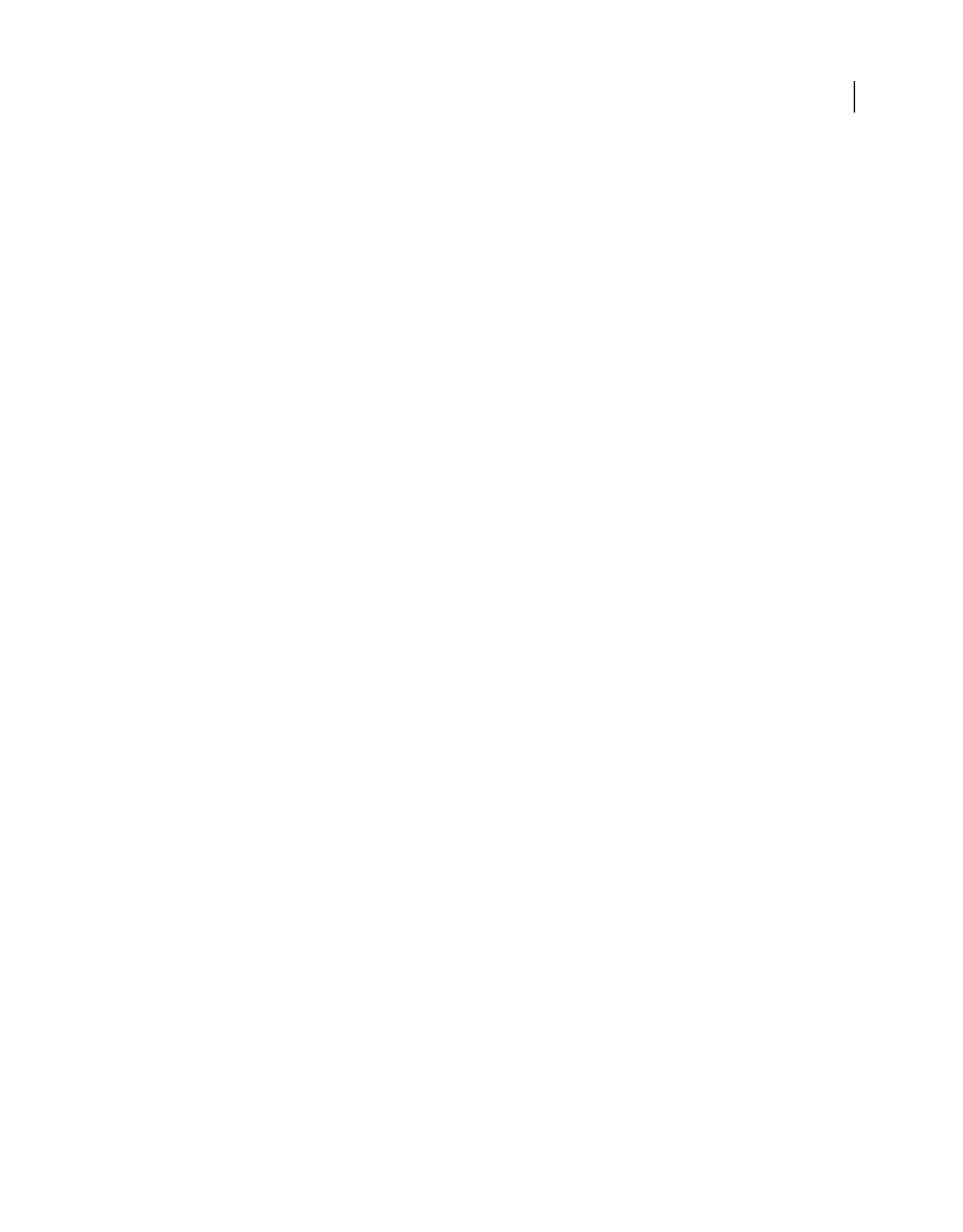
527USING ACROBAT 9 PRO EXTENDED
Index
Last updated 9/30/2011
bookmarks for web pages 321
EPS files 141
headers and footers 124
HTML files 142
JPEG files 140
PNG files 143
PostScript files 141
preflight profiles 491, 495
RTF or Word files 144
tagged PDFs 285
TIFF files 143
Creating PDF tutorial 7
creating PDFs
Adobe PDF printer 70
from AutoCAD files 85
by dragging and dropping 62
from a scanner 60
from clipboard content 62
in Internet Explorer 91
from Microsoft applications 74
from multiple files 55
PDF/X-compliant files 108
by scanning 65
from screen captures 62, 63
using Acrobat Distiller 96
using the Print command 70
from web pages 90
Crop Pages dialog box 471
Crop tool 132
cropping pages 131
cross sections, 3D content 394
cross-out text 168
Cross-Out Text tool 169
cursor coordinates 51
curved lines, converting from smooth
lines 327
Custom document properties 348
customer information for print job 512
customizing
See also preferences
PDF conversion settings 101
stamps 170
D
dashes, inserting 333
data from applications, deleting 328
date, searching by 363
Default Certificate Security, encrypting
files 236
default state, PDF layers 352
defaults
3D views 386, 399
zoom setting 37
Delete Pages command 135
deleting
articles 323
bookmarks 311, 325
comments 167, 169, 180
data from applications 328
destinations 316
headers and footers 126
links 315, 325
markups 169, 172, 180
objects and data 325
output intents 508
page thumbnails 308
pages 135
PDF/A information from files 505
PDF/E information from files 505
PDF/X information from files 505
Descreen option 68
Deskew option 68
desktop printers, color profiles for 423
Despeckle option 68
destinations
about 316
creating 316
deleting 316
in PDF layers 354
listing 316
moving to 316
device-dependent
color 105
PostScript files 436
print options 442
DeviceN color space 451
dictionaries
adding words to 180
excluding words 180
Digital Editions 56
digital IDs
certificates in 238
creating 251
defined 250
deleting 253
hardware tokens 252
protecting 254
roaming IDs 252
setting default 253
setting passwords 253
setting timeouts 253
smart cards 252
what to do if lost or stolen 254
digital signatures
about 260
about form elements 188
adding 264
adding a handwritten signature to 261
adding time stamps to 262
certifying signatures 267
digital IDs 251, 253
editing fields 206
fields 264
searching 360
tutorial 19
using graphics tablets 263
validating 268, 269
verifying 238
what the icons mean 268, 269
digitally signed documents, optimizing 325
dimmed menu items, security 230
disabilities. See accessibility
Discard Objects panel (PDF Optimizer) 325
Discard User Data panel (PDF
Optimizer) 325
displaying
art, trim, and bleed boxes 41
large images 37
low-resolution images 143
distance measurements 409
Distance tool
3D models 395
about 49
Distiller. See Acrobat Distiller
distribution lists, editing for security 238
docking toolbars 27
document boxes, defining in Acrobat
Distiller 109
Document Info property group 497
document integrity, checking 266
document message bar 24
in forms 189
review options 157
Document Metadata property group 497
Document Open password 234
document pane, about 22
document profiles. See color profiles
document properties
advanced 348
base URL 348
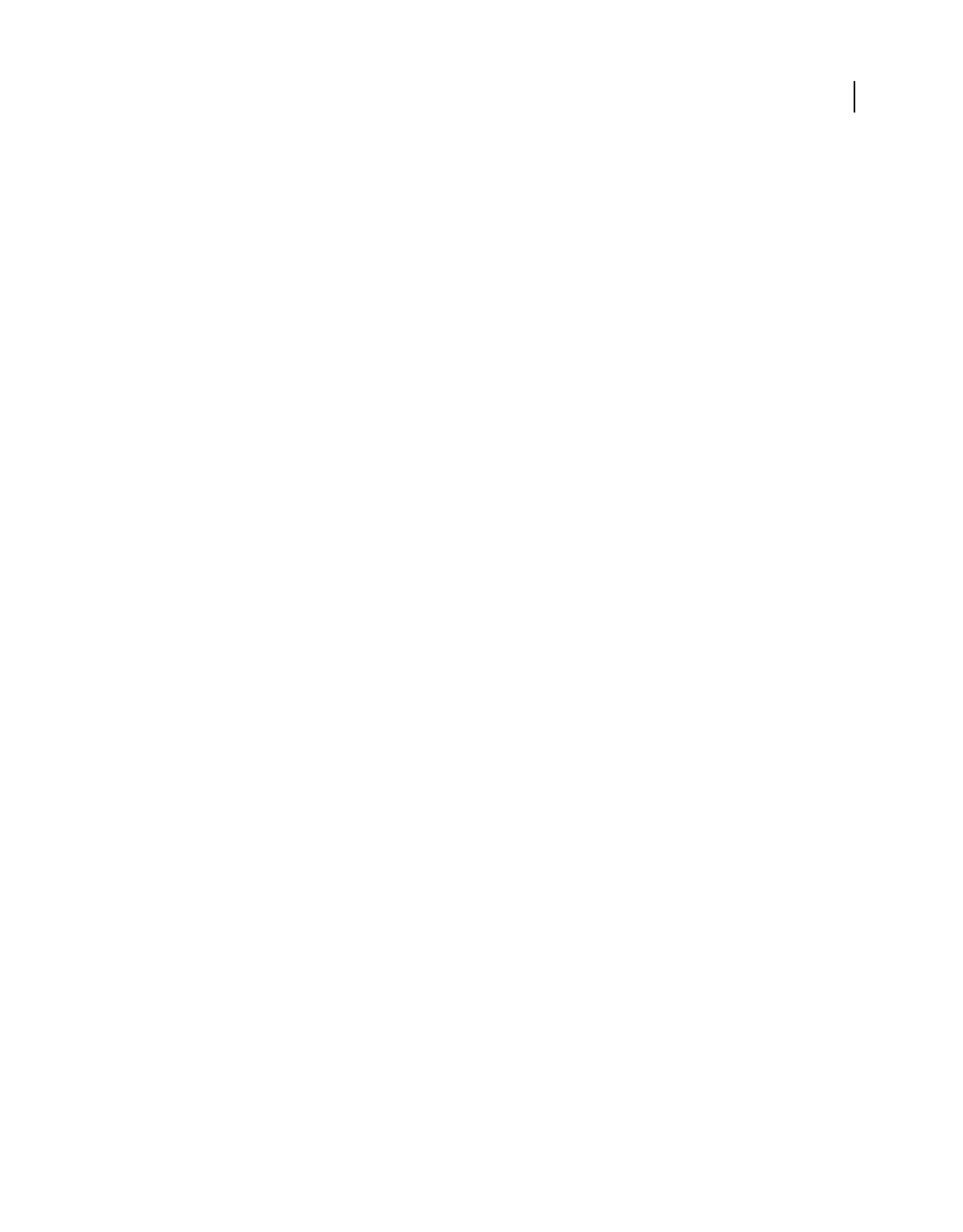
528USING ACROBAT 9 PRO EXTENDED
Index
Last updated 9/30/2011
creating metadata 348
custom 348
description panel 347
embedded data objects 349
fonts 348
including custom in indexes 369
Initial View 337, 338
PDF Information 348
searching 360
security 348
Document Properties command 337, 347,
349
Document property group 496
document structure, deleting 327
documents
comparing 36
documents preferences 37
dot gain, compensating for 460
double-byte fonts 113
downloading
documents from web 35
downloads
updates, plug-ins, and tryouts 4
downsampling
See also compressing
average 104
reducing file size 325
droplet, Preflight 505
DSC comments, retaining 108
dual monitors, Full Screen mode 35
Dynamic Zoom tool 43
E
ECMA International. See U3D
Edge Shadow Removal option 68
Edit Alternate Text 292, 293
Edit Batch Sequence command 358
Edit Form Field Text, in context menu 292
editing
articles 323
headers and footers 125
images 329
links 314, 315
objects 329
preflight checks 498
preflight profiles 497
text 329
word wrap 329
Efficiency Of PDF Content Stream property
group 497
em dashes, inserting 333
email
convert to PDF 79
converting to PDF 60
for reviews 153
opening PDFs from 31
sending comments in 158
email archives, create PDF Portfolios
from 81
email-based reviews
about 152, 153
participating in 156
starting 155
tracking reviews 160
email-based Submit buttons, creating 214
embedded index 366
Embedded PostScript property group 496
embedded thumbnails, deleting 327
embedding
all fonts 104
finding font folders 113
fonts in PDFs 113
fonts with TouchUp Text tool 333
fonts, threshold 104
thumbnails 103
EMF file format 472
emulsion options 445
Enable Right-To-Left Language Options
option 57
Enable Unicode Support option 252
encoding video 340
encrypted documents
creating 234
opening 230
removing encryption 238, 244
searching 361
encrypting
creating digital IDs 251
documents 234
files, security policies 244
encryption, removing 237
engineering documents
converting smooth lines to curves 327
thickening thin lines 471
Enhanced Security
privileged locations 227
envelopes, sending files in secured 246
epilogue files 107
EPS files 108
converting to PDF 61
Error alert 494
errors in PDF property groups 497
errors, correcting in PDFs 500
Excel documents
3D models, manipulating 385
adding 3D PDFs to 385
default view of 3D models 386
Exchange 3
excluding words, spell check 180
Export PDF button 140
exporting
See also saving
form values 216
geometry from 3D models 404
layers 353
PDF images 144
PDF to HTML, XML 142
PDF to JPEG, JPEG2000 140
PDF to PNG 143
PDF to PostScript or EPS 141
PDF to text 144
PDF to TIFF 143
PDF to XPDF 141
preflight profiles 492
Extensible Metadata Platform (XMP) 349
extracting pages 133
Extras 4
F
Fast Web View 64
Favorite Places, organizing PDFs 55
figure, defining content as 292
file attachments
creating 318
deleting 318
dragging 317
opening 34
searching 318
file formats
See also individual formats, exporting,
and saving
3D conversion 372, 374
3D export geometry 404
file sharing 148
file size
auditing 325
optimizing 139
and page thumbnails 103
reducing 135, 139
file types, multimedia 42
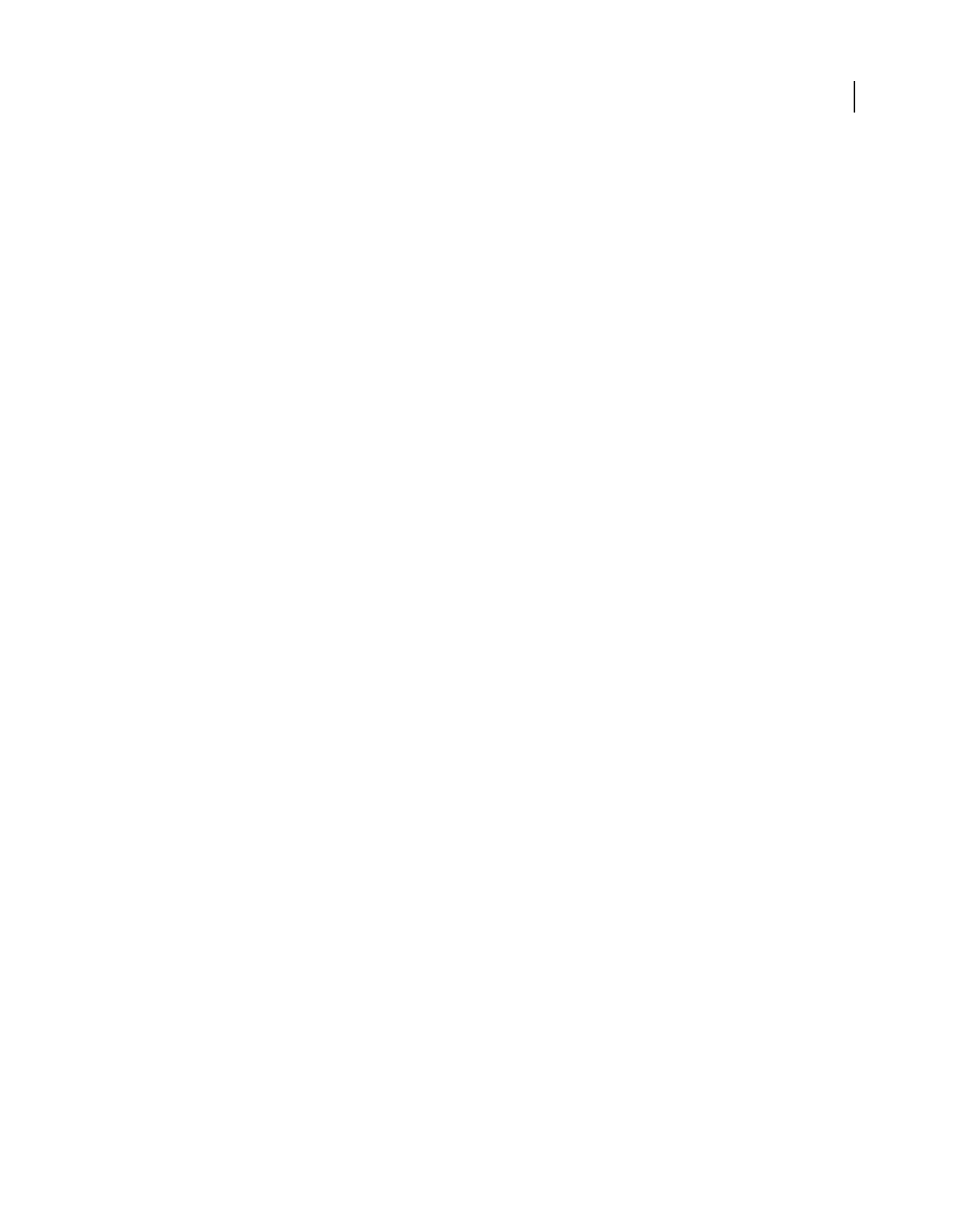
529USING ACROBAT 9 PRO EXTENDED
Index
Last updated 9/30/2011
files
See also PDFs
adding to PDF Portfolios 119
attaching to documents 175
automatically inspecting 505
combining into merged PDFs 122
combining into PDF Portfolios 115
combining layered PDF 355
editing in PDF Portfolios 121
extracting from PDF Portfolios 121
removing from PDF Portfolios 121
film negatives 445
filtering comments 177
Find Comment command 179
Find toolbar 360
FIPS mode 233
First Page button 32
Fit In Window command. See Fit Page
command
Fit Page command 44
Fit Visible command 43
Fit Width button 43
Fix Hairlines tool 471
fixups. See preflight fixups
Flash
add to 3D model 384
adding to PDF 342
multimedia 339
video in PDF 339
Flash movies. See media clips
Flash Player 41
flattening
See also Preflight
about 472
form fields 325
layers 355
presets for 477
presets, creating and editing 478
previewing 474
transparency 325
floating panels 29
FLV format 119
folders
Preflight 505
searching for fonts 113
watched 98
font installation 2
Font property group 496
font substitution, in copied text 145
fonts
See also Asian text
Adobe PDF settings 104
changing 331
downloading Asian 57
embedding and substitution, PDFs 113
embedding in PDFs 113
embedding with TouchUp Text tool 333
for comments 164
getting information on 348
in PDFs 113
listed in document properties 348
PostScript names 114
subsetting 104
substituting 114
viewing preflight results 485
footers
adding 124
adding Bates numbers 126
adding during web conversion 94
deleting 126
editing 125
form actions
resetting 320
showing fields 320
submitting 320
form fields
See also forms, signature fields
accessibility 298
appearance 201
buttons 210, 212, 215
Calculation options 205
creating with Acrobat Forms tools 192
defining content as 292
in digital signatures 264
export values 216
flattening 327
measuring distances 49
moving manually 195
pop-up effects 213
positioning with grids 192
properties 210
reading out loud 285
rulers 49
securing 236
tabbing order of 309
validating 208
Form Fields property group 496
forms
See also form fields
about types of 186
accessibility 298
Auto-Complete 187, 223
calculation options 205
collecting data over the web 214
creating with Acrobat Forms tools 192
distribution methods 152
email-based Submit buttons 214
highlight colors 187
import data actions and buttons 216
positioning fields with grids 192
preferences 187
printing 434
Reset Form buttons 215
searching 360
spell checking 180
Submit actions and buttons 214
tabbing fields 309
tutorial on creating 13
using JavaScript in 191
validating 208
web 214
Forms toolbar 192
fragmented images, merging 327
framerate optimization 401
Free Text tool. See Text Box tool
FTP transfer, PostScript files 98
Full Check 277
Full Screen mode 34, 38
Full Screen view
exiting 34, 37
opening documents in 23
reading documents in 34
slide presentations 336
Functional Tolerancing and Annotation
(FT&A) 393
G
gamut warnings 464
gamut, color 412
General Graphic State property group 496
General preferences 37
geographic locations, in PDFs 408
Geometric Dimensioning and Tolerancing
(GD&T) 393
geometry
exporting from 3D models 404
geometry, exporting from 3D models 404
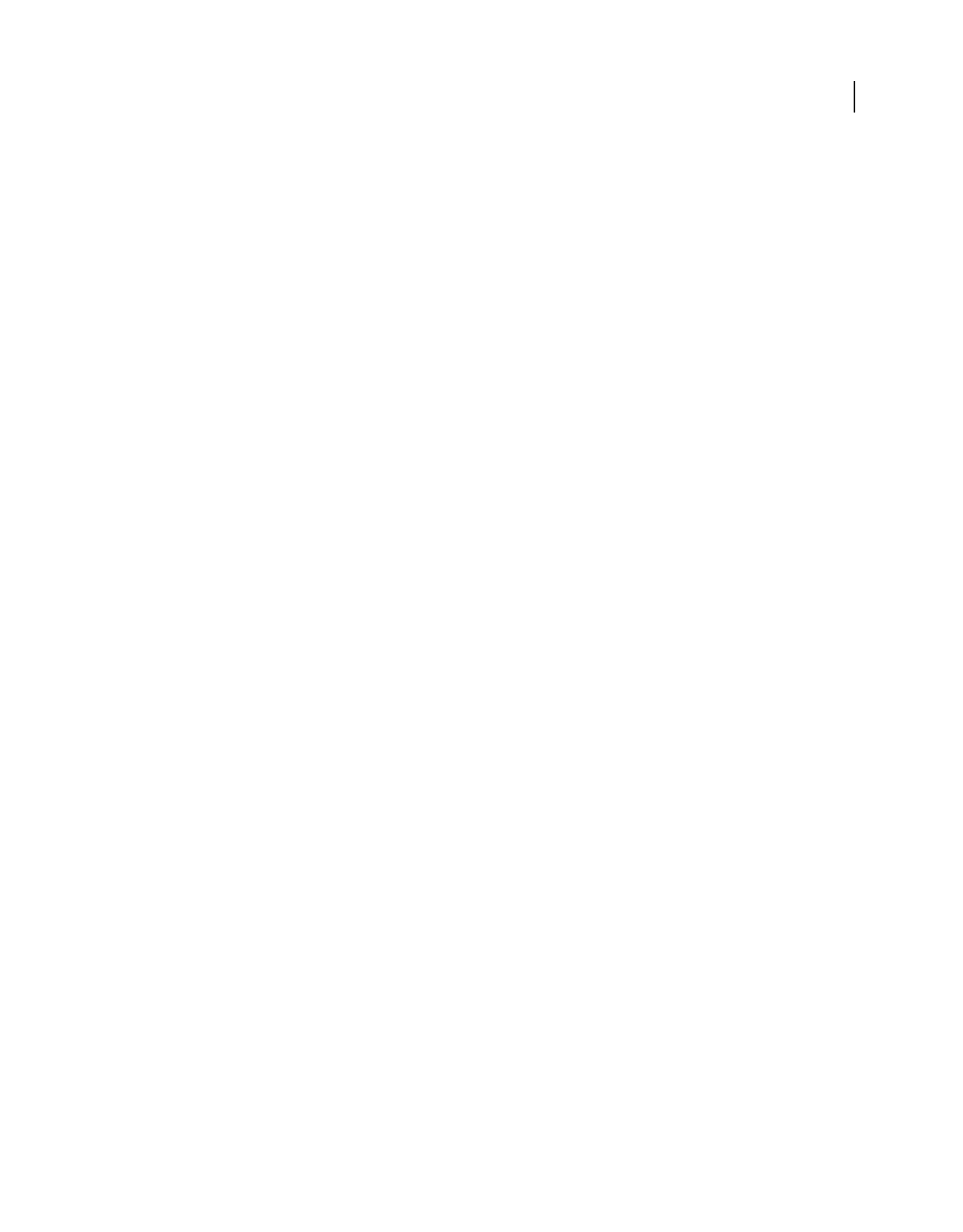
530USING ACROBAT 9 PRO EXTENDED
Index
Last updated 9/30/2011
georegistration 407
geospatial measurement tool 409
geospatial PDFs 406
creating 407
measuring 410
GeoTiff
creating PDFs from 407
transparency layer 410
Go To, destination 316
going to actions 319
GPTS entries 410
grabber bar, on toolbars 26
gradients, banding 103
Graphic Arts Technical Foundation of
North America (GATF) 460
Graphic State Properties For Fill property
group 496
Graphic State Properties For Stroke
property group 496
graphics tablets, signing PDFs with 263
graphics. See images
grayed out menu items, security 230
grayscale images
color space profiles 106
resampling and compressing 104
grids
about 48
changing units 49
displaying behind transparent objects 41
showing and hiding 48
snap to 49
to position form fields 192
guides
changing colors of 49
for positioning form fields 192
ruler 49
H
H.264 video format 340
hairlines, replacing 471
halftones
preserving information 106
property group 496
specifying screens 444
Halo Removal option 68
Hand tool
with Down arrow 36
moving around pages 46
selecting temporarily 23
text selection 37
handicap. See accessibility
handwritten signatures, creating the
appearance of 261
handwritten signatures¶ 264
hard returns, inserting 333
hardware tokens, signing and 252
headers
adding 124
adding Bates numbers 126
adding during web conversion 94
deleting 126
editing 125
in PDF Portfolios 120
headings, defining content as 292
Hebrew language 57
Help
keyboard shortcuts for 521
hiding
bookmarks 32
comments 177
Model Tree 391
parts of 3D models 392
Properties toolbar 28
thumbnails 33
toolbars 27
High Quality Print, PDF preset 100
Highlight Color preferences 187
Highlighter tool 169
highlighting options 482
highlighting text (markup) 168
History (in Organizer)
deleting 56
locating PDFs with 52
History list 38
holdback (trapping) 457, 460
host-based separations 450
hot folders 505
HTML files, converting to PDF 62, 90
hyphens, inserting 333
I
ICC Color Spaces property group 496
ICC profiles
See also color profiles
custom 106
embedding in images 105
exporting from output intents 508
extracting 481
saving locally 481
IGES settings 404
image compression
See also compressing, compression
options
setting in Acrobat Distiller 104
image editor, selecting 336
Image property group 496
images
conversion settings 104
converting to CalRGB 105
converting to PDF 62
converting web pages to PDF 95
copying and pasting 146
deleting versions 327
displaying large 37
downloading from the web 90
downsampling and compressing 111, 325
editing 329
exporting 145
merging fragments 327
resampling and compressing 103
searching metadata in 360
smoothing jagged edges 104
stamps 170
suppressing display 37
unexpected monochrome viewing
results 103
Images panel (PDF Optimizer) 325
imagesetting
halftone screens 444
import 3D files 372
importing
data buttons 216
form data 216
form data actions 319
geospatial shapefiles 407
preflight profiles 492
Inactive alert 494
index definition file (PDX) 367
index, embedded 366
indexes, catalog
about 366
automating updates 370
creating 368
cross-platform guidelines 367
document properties guidelines 367
excluding items from 368
including custom properties 369
including structure tags 369
including XMP fields 369
moving 371
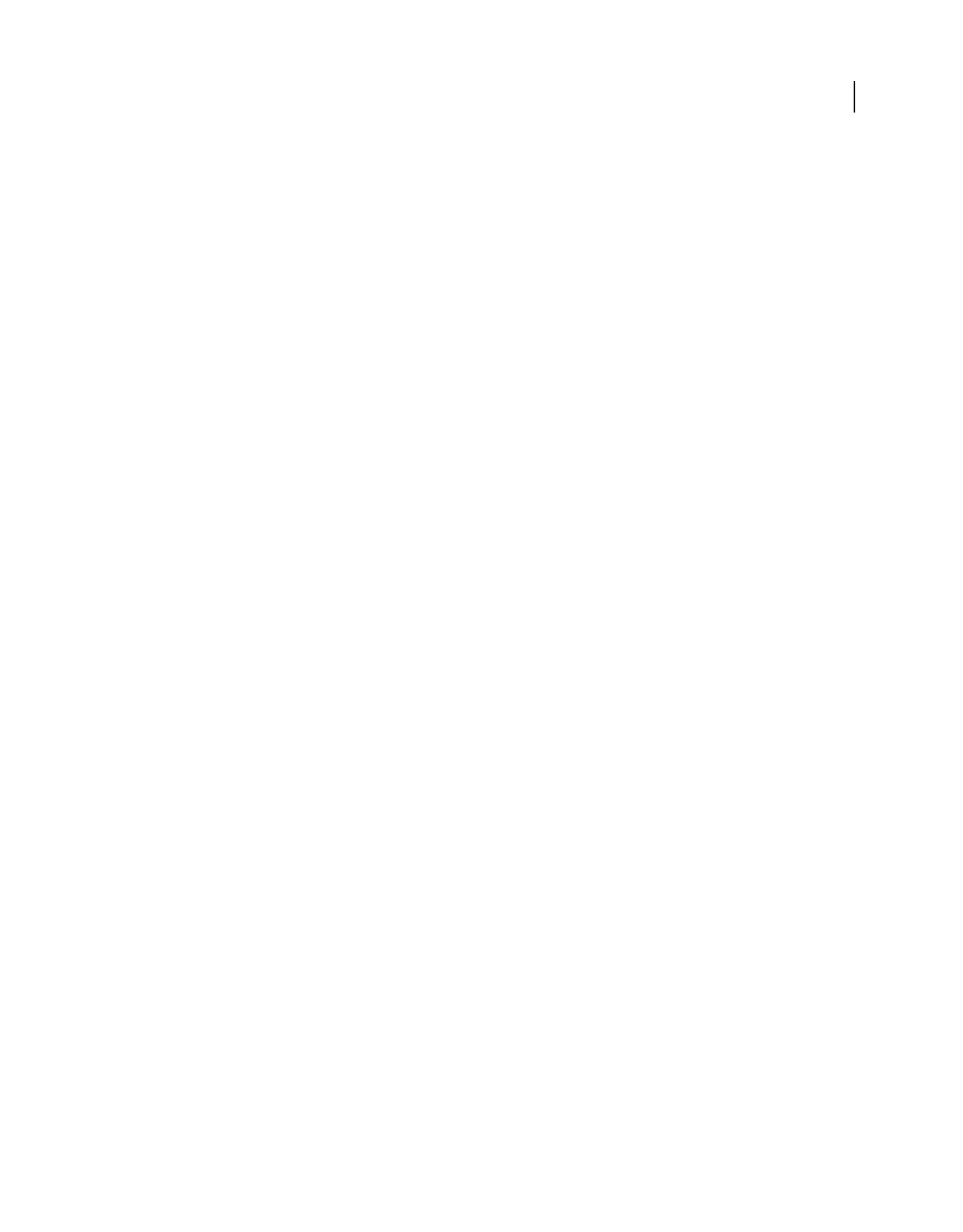
531USING ACROBAT 9 PRO EXTENDED
Index
Last updated 9/30/2011
PDF v1.0 files and 369
preferences 370
preparing PDF files for 367
Readme files 369
reducing size of 369
stopping a build 368
updating 370
Indicate Text Edits tool 168
Info alert 494
information about documents 347
initial state, layers 352
Initial View, document properties 337, 348
initiating e-mail reviews 155
ink coverage
checking 464
limits 463
Ink Manager 455, 468
ink sequence (trapping order) 461
ink signatures
about¶ 264
using graphics tablets¶ 263
ink warnings 464
inks
aliasing 470
printing one at a time 451
screen angle and frequency 444
specialty 460
input device profiles 424, 426
Insert Object command 124
Insert Pages command 123
Insert Text At Cursor tool 169
inserting
3D models in PDFs 382
special characters 333
text, text edit comments 168
inspecting PDFs 479
installing Adobe Digital Editions 56
interactivity
adding buttons 210
adding media clips 339
adding to PDF 339
interlacing, in PNG files 143
International Color Consortium (ICC) 414
International Coordinating Committee for
Telephony and Telegraphy (CCITT)
compression 112
Internet
access for multimedia 42
review settings 154
settings 36
Internet access
blocking 227
security alerts 227
Internet Explorer
converting web pages 91
opening PDFs 31
inventory report, PDF content 487
ISO standards 504
J
Japanese language PDFs 57
Japanese text
See also Asian text
adding comments in 173
JavaScript
with 3D content 403
in forms 191
in media clips 345
running a JavaScript action 320
support, Web Capture 90
with 3D content 405, 406
JDF (Job Definition Format) files
associating with PDF files 509
preparing for JDF workflow 515
job definitions
adding and removing 514
adding files 511
contact information, adding 512
converting files 516
creating 510
editing 511
preflighting documents 516
submitting to production systems 516
viewing 510
joboptions file, default location 102
JPEG 2000
creating PDFs 407
transparency layer 410
JPEG compression 111
JPEG images
searching by 363
jumping to pages 319
K
keepaway traps 460
keyboard commands 35, 282
keyboard shortcuts
exiting Full Screen view 37
single key accelerators 37
keywords, searching by 363
knockouts
colors 454
Korean language PDFs 57
Korean text
See also Asian text
adding comments in 173
L
Lab spot colors 469
labels, showing and hiding 28
language
accessibility 275
change in video 42
right-to-left 57
support 57
Last Page button 32
Layer Properties dialog box 353
Layer Properties option 437
layer state, setting with user information 353
layers
about 351
adding content 355
in AutoCAD conversions 85
flattening 355
from Visio files 84
hiding 352
importing 354
locked 351
merging 355
navigating 353
printing 351
reordering 353
searching 360
viewing 351
Layers command 437
Layers property group 496
layouts, for PDF Portfolios 120
lighting, 3D models 390
line art
compressing 104
defined 111
line breaks, inserting 333
Line tool 171
Line Weight option (Marks And Bleeds) 447
Line Weights view 48
lines
creating 171
deleting 172
increasing width of 471
lining up objects, guides 49
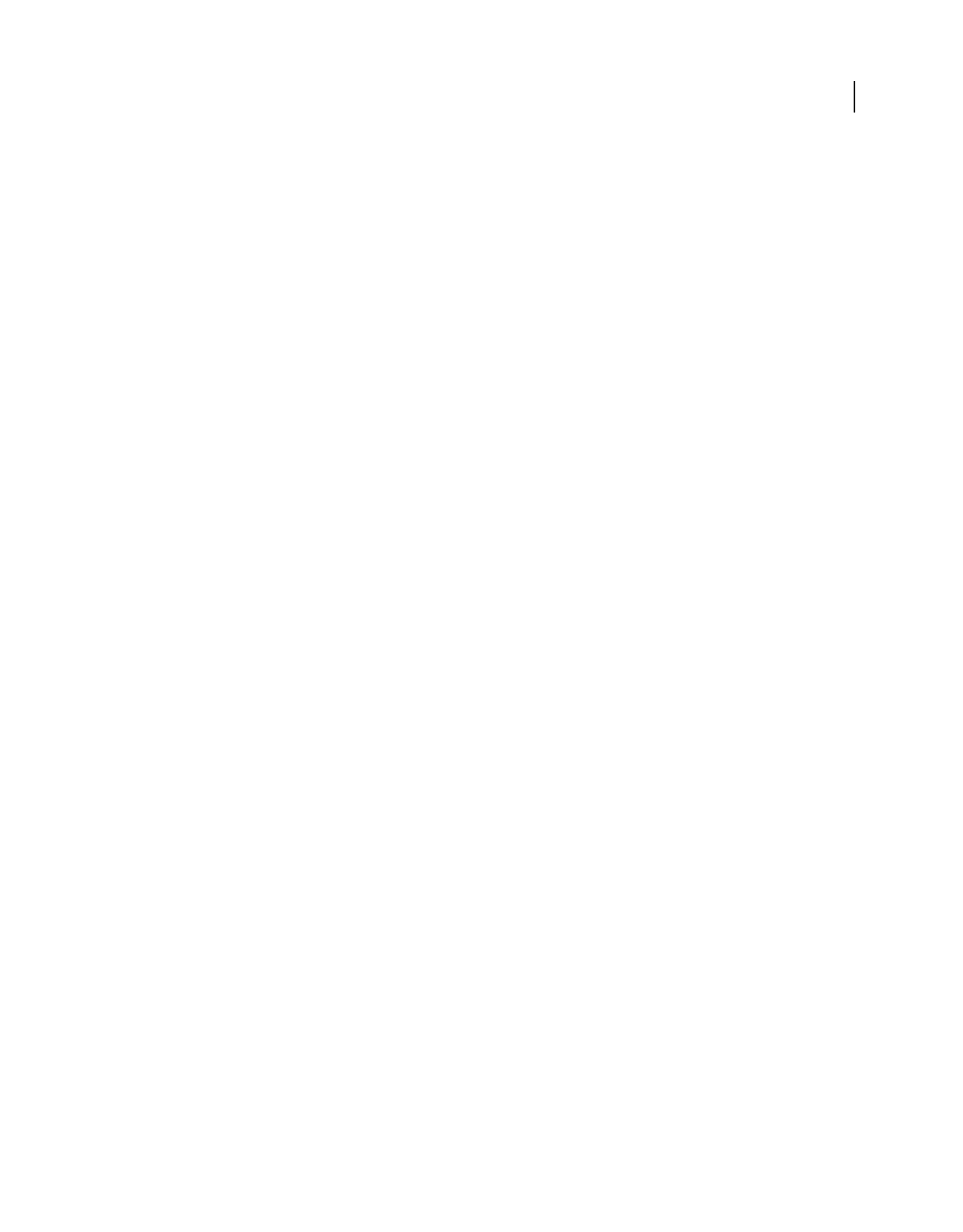
532USING ACROBAT 9 PRO EXTENDED
Index
Last updated 9/30/2011
Link tool 313
linked files, color management
considerations 417
links
to 3D views 399
accessibility 298
adding actions 318
creating 314
deleting 315, 325
editing 314, 315
underlining 95
working with 313
list boxes, about form elements 189
live collaboration, about 149
LiveCycle Designer, creating PDFs 289
loading XMP metadata 349
location data
copy to clipboard 410
exporting 410
Locked option
actions 318
output intents 482
locking
comments 166
documents for security 234
PDF layers 351
toolbars 28
long dashes, inserting 333
long-term signature validation 269
looping media files 345
lossy and lossless compression 112, 325
lost work, recovering 139
Lotus Notes, display PDFMaker in 75
Loupe tool 45
M
magnifying views 43
See also zooming
managed reviews 151
managing an embedded index 366
map data
copy to clipboard 410
exporting 410
in PDFs 406
maps
georegistering 407
marking up documents
grouping markups 172
icons for 166
viewing 166
markups. See marking up documents
material, add to 3D model 384
measurement
distance 409
geospatial tools 408
grids 49
measuring
3D model dimensions 395
geospatial preferences 410
preferences for 3D models 397
measuring tools 49
media clips
Acrobat 5 compatible properties 347
Acrobat 6 compatible properties 346
adding actions 320
adding to PDFs 339
play mode 345
playback settings 345
playing 41
playing via buttons 210
renditions 344
retaining correct proportions 343
system requirements 346
media formats 42
Media Manager 511, 513
media specifications, defining for print
job 513, 514
meetings, initiating 150
menu item actions, executing 319
menus, context sensitive 26
merging PDF layers 355
metadata 497
creating document properties 348
loading XMP files 349
searching by 363
viewing 349
metallic inks, trapping 460
Microsoft applications
3D models in documents 385, 386
attaching Excel files to documents 175
converting files to PDF 74
create PDFs from 83
PDF settings for Office files 76
Visio 350
Microsoft Office
create PDFs from Excel files 78
create PDFs from Outlook files 79
create PDFs from Word or PowerPoint 78
show PDFMaker in 75
Microsoft Word
create PDF from mail merges 82
MIME files 516
mobile devices, preparing PDFs for 283
Model Tree
3D models and 386
overview 391
monitor profiles 424, 425, 426
mouse actions
about 210
triggers 320
movies. See media clips
moving
3D models 382
pages, with page thumbnails 135
MP3 files. See media clips
MPEG files. See media clips
multimedia
add to Word and PowerPoint files 78
delete from PDF 343
in PDF Portfolios 119
remove from PDF 343
multimedia (legacy)
display permissions 42
playback options 42
Multiple Master fonts 113
Multiple Pages Per Sheet option 435
multiple windows 48
My Computer, finding PDFs 53, 55
N
navigating
articles 36
with bookmarks 32
keyboard shortcuts for 519, 520
layers 351, 353
with page thumbnails 33, 308
with links 33
navigation panel
about 22
change orientation 29
docking 29
opening 29
options in 30
showing and hiding 29
navigation tabs
keyboard shortcuts for 520
Navigation toolbar 31
ND. See neutral density
negatives, printing 445
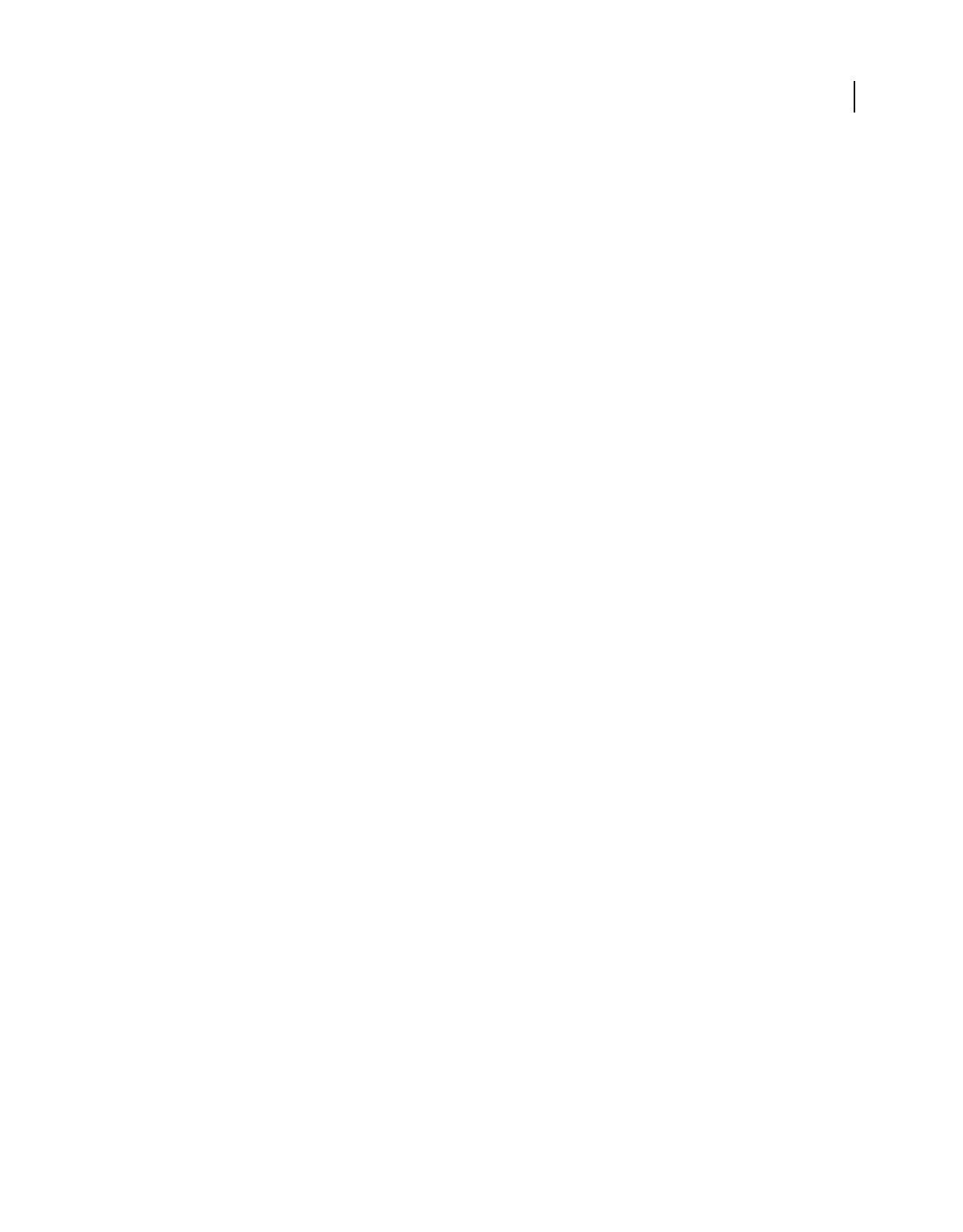
533USING ACROBAT 9 PRO EXTENDED
Index
Last updated 9/30/2011
network servers, review settings 154
neutral density
adjusting 460
Black Density and 459
measuring 460
New Window command 48
nonbreaking spaces, inserting 333
noncompliant PDF/X files 108
non-English language support 57
non-PostScript printers, and paper size 73
note comments
about 166
adding to markups 168
printing 178
numbering
See also headers and footers
logical page numbers 41
pages 137
N-up printing 435
O
Object Data tool 350
Object Linking and Embedding (OLE) 124
Object Metadata property group 496
objects
clipping 335
deleting 325
editing 335
editing source file 336
flipping 335
height and width information 51
moving 335
placing in PDFs 333
rotating 334, 335
scaling 335
searching data of 360
selecting 334
Office documents, converting to PDF 60
online comments
preferences 154
server settings 154
online meeting, starting 150
online resources 4
opaque inks, trapping 460
Open cross-document links in the same
window 37
Open Organizer command 54
OpenGL 380, 381
OpenGL settings 381
opening
actions 319
file attachments 34
in Full Screen view 23, 336, 338
web links 92, 93
web links as new documents 92, 93
web links in a browser 321
opening view, defining 337
OPI (Open Prepress Interface)
comments 108
property group 496
Optimizer. See PDF Optimizer
optimizing
about 139
auditing space usage 325
Fast Web View option 325
improving performance 139
options 325
PDF files 64
PDF Optimizer 324
PDFs 325
Organizer window 52
orientation
page layout 46
rotating 47
orthographic projection, 3D models 390
output device profiles 423, 424, 426
output intent
about 507
creating 507
defining in Acrobat Distiller 109
deleting 508
exporting embedded ICC profiles 508
extracting embedded 507
for PDF/A or PDF/X 497
for PDF/A or PDF/X (ICC Profile
Properties) 497
options 481
preview 462
preview settings 448
profile name 109
Oval tool 171
ovals
creating 171
deleting 172
overprinting 454
See also trapping
preserving settings 107
previewing 448
simulating 444, 449
overriding layer print settings 437
Oversized Pages, PDF preset 100
P
page actions, open and close 319
Page Description property group 496
Page Display preferences 37, 131
Page Info command, converting web
pages 321
Page Information option 447
page layout, setting 46
Page Navigation toolbar 31
page order, printing multiple pages per
sheet 436
Page Setup command (Mac OS) 434
page size, as opposed to paper size 73
page thumbnails
creating 308
deleting 308
displaying 33
embedding 103
jumping to pages with 33
moving and copying pages with 135
navigation 308
replacing pages 136
resizing view 45
page transitions
for slideshow 336
in Full Screen view 336
setting 338
page triggers 320
page view, defining 337
page-at-a-time downloading 35, 37, 64
pages
deleting 135
displaying 31
inserting 3D models as 382
jumping to 319
layout 46
logical 41
moving 134
orienting 46, 133
printing 441
renumbering 137
replacing 135, 136
rotating 133
scaling 435
scanning 65
setting actions for 319
Pages Per Sheet option 435
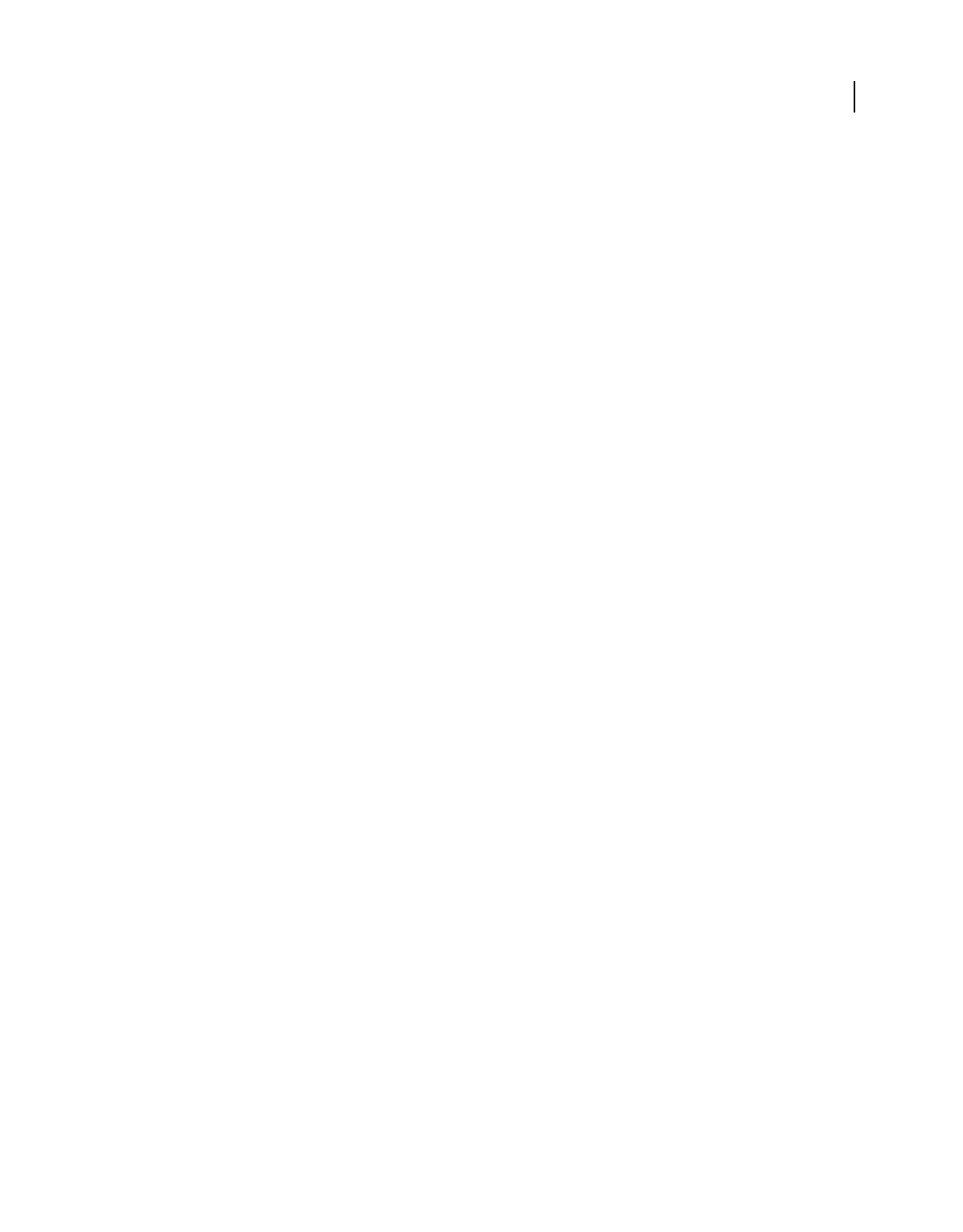
534USING ACROBAT 9 PRO EXTENDED
Index
Last updated 9/30/2011
Pages property group 496
Pan & Zoom Window command 44
paper size, as opposed to page size 73
paragraph returns, inserting 333
ParaSolid settings 404
participating in email-based reviews 156
passwords
and dimmed features 357
opening documents 234
preflight profiles 493
removing 236
required to open PDF 230
restricting access 23
setting permissions 234
signatures 251
tips for creating 254
Paste Special command 124
pastel inks, trapping 460
pasting
images 146
tables 146
text 145
text as a comment 173
pauses, inserting in batch sequences 358
PDF Content Stream property group,
errors 497
PDF conversion settings 100
PDF Editor 63
preferences 64
prevent changes 63
PDF export presets
about 100
creating 100
PDF images, exporting to other file
formats 144
PDF Information, document properties 348
PDF Optimizer
about 324
auditing space usage 325
options 325
PDF Portfolios
about 115
adding files 119
color schemes, specifying 120
creating 119
creating from email archives 81
editing 119
editing component files 119
editing files in 121
emailing 121
extracting files from 121
file details, specifying 120
header for 120
layouts 120
multimedia files in 119
opening 22
organizing files in 120
previewing files in 118
printing 439
removing files from 121
sharing 121
sorting files in 118
toolbar 116
tutorial 15
viewing file details 118
welcome page for 120
work area 116
PDF presets 100
PDF reviews
add reviewers 161
exporting comments 181
importing comments 181
mark up text with edits 168
tracking 178
update your profile 162
using Tracker 159
viewing comments 176
PDF toolbar 74
PDF version capabilities 88, 103, 109
PDF, create from Adobe Presenter 96
PDF/A
presets 100
removing information from file 505
saving PDFs as 504
verifying files 505
viewing mode 33
PDF/E
removing information from file 505
saving PDFs as 504
verifying files 505
PDF/SigQ compliant PDFs 266
PDF/X
compliance in PostScript files 108
converting files to 108
presets 100
removing information from files 505
saving PDFs as 504
verifying files 505
PDF/X, PDF/E, PDF/A 504
PDF/X-compliant files
color management considerations 423
PDFMaker
about 74
converting AutoCAD files 85
converting Microsoft Office files 74
converting Office documents 60
converting web pages 90
show in Office and Lotus Notes 75
tutorial 7
PDFs
approving 264
associating with JDF files 509
certifying 267
color management considerations 419,
423
comparing 36
correcting errors 500
creating from a scanner 65
creating from multiple files 64
creating. See creating PDF files
editing signed 270
forms. See forms
from scanned pages 65
from web pages 90
getting information on 347
metadata 349
moving 134
navigating 33
online collaboration 149
opening 30
preparing for JDF workflow 515
printing 441
recent documents list 37
saving a copy 138
security 357, 493
splitting 134
submitting to production systems 516
transparency in 472
PDX (.pdx) files 367
Pencil Eraser tool 171
Pencil tool 171
perceptual intent 105
performance. See optimization
Perimeter tool 49
Permissions password 234
personal information, removing from
PDFs 325
photographs, compressing 112
Photoshop. See Adobe Photoshop
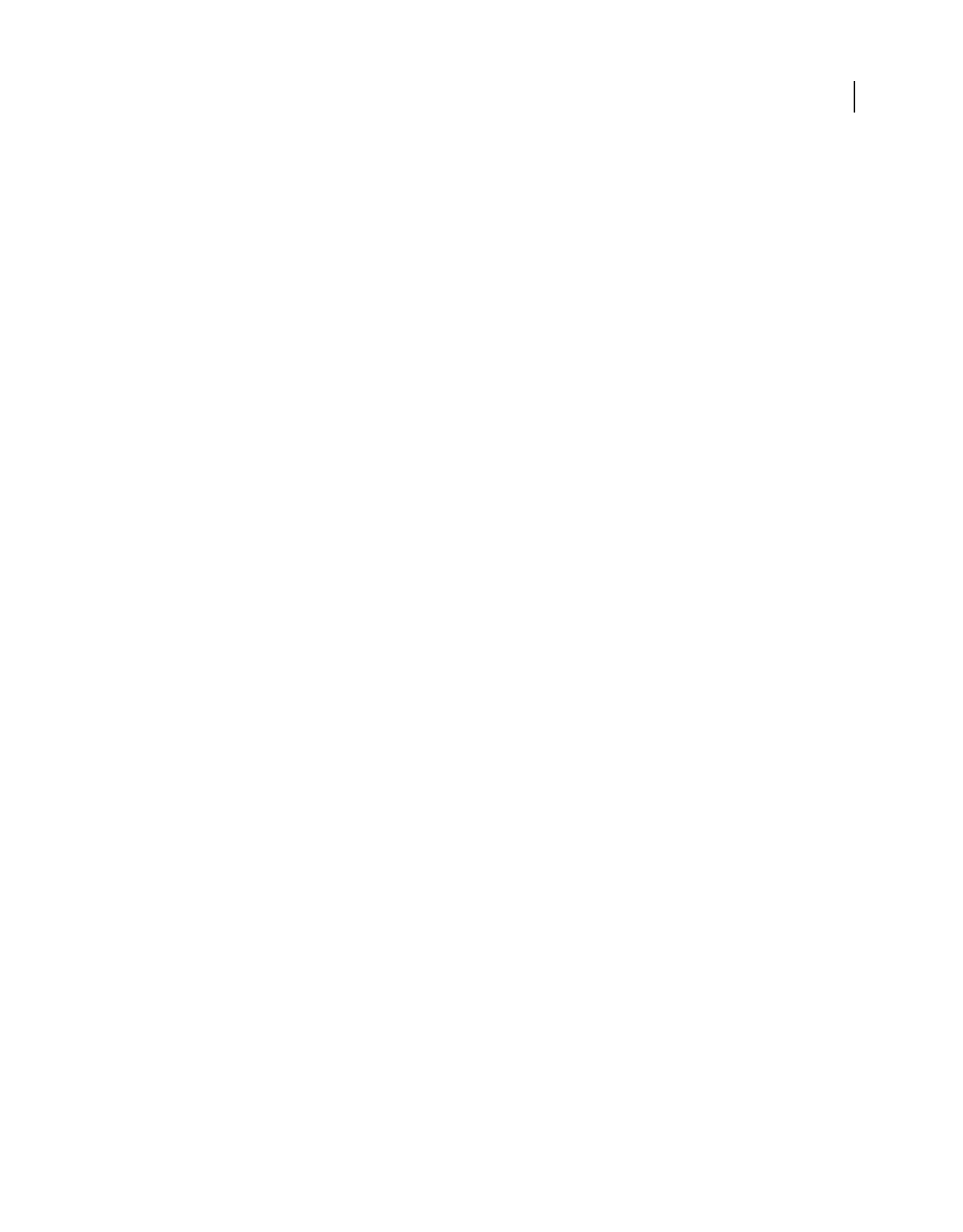
535USING ACROBAT 9 PRO EXTENDED
Index
Last updated 9/30/2011
PICT file format
flattening during export 472
pixel warnings 464
placing objects 333
plain text compared to accessible text 144
Play mode 345
playback settings 345
playback video 343
player controls, media files 41
plug-ins
in Adobe Store 4
PMI
including in 3D PDF 373
rendering mode 400
PMI. See Product Manufacturing
Information (PMI)
policies
about 244
applying to document 248
creating 245
encrypting files 244
removing from a document 249
Polygon tool 171
polygons
creating 171
deleting 172
pop-up bar, replying to comments 177
pop-ups
buttons 213
preference settings 165
portfolios. See PDF Portfolios
poster, placeholder for multimedia 342
PostScript files
creating with Print command 98, 436
FTP transfer 98
naming 98
portable job ticket 107
setting options for 442
varying compression with 111
PostScript Language Level compatibility 141
PostScript Printer Description file. See PPD
files
PowerPoint files, adding 3D PDFs to 385
PowerPoint, Adobe Presenter slides 95
PPD files
in file conversion 141
trapping and 455
PRC
3D conversion 373
b-rep 375, 404
format for 3D files 372, 374
preferences
3D Capture 382
3D content 400
accessing the dialog box 24
Acrobat Distiller 97
Acrobat.com 150
autosaving 139
Catalog indexing 370
Documents panel 37
forms 187
General panel 37
Measuring, for 2D data 51
Measuring, for 3D models 397
opening 24
Page Display 37
Preflight 481
Reviewing 154
Search 365
set digital signature appearance 261
Preflight
inspecting files 505
preflight checks
adding to profiles 498
creating 499
editing 498
viewing 497
preflight fixups
about 500
adding to profiles 500
creating 502
editing 502
preflight profiles
about 479, 489
categories of checks 498
categories of rules 489
creating 491, 495
importing and exporting 492
limiting access to 493
locking 493
property categories 495
protecting 493
viewing conditions and rules 497
preflighting documents
embed audit trails 485
in job definitions 516
preflight package 492
problem areas 479
running an inspection 480
viewing problems in PDF structure 488
viewing results 482
prepress
Ink Manager options 468
tools 453
presentations
preferences 37
setting up 336
presentations, in Adobe Presenter 95
Preserve Black Objects option 468
preserving
black generation settings 106
document information 108
EPS information 108
halftone information 106
Level 2 copypage semantics 107
OPI comments 108
overprint settings 107
transfer functions 106
under color removal settings 106
presets
for converting files 100
flattening 477
PDF export 100
transparency flattener 476
presets, for 3D conversions 375, 379
Press Quality, Adobe PDF settings 101
Preview Document mode
signing a document 266
previewing
colors. See soft-proofing
font substitutions 114
margins or document boxes 471
output conditions 462
separations 463
Print As Image option 442, 443
print jobs
contact information, specifying 512
customer information, defining 512
media specifications, defining 513
preparing for submission to
production 515
product information, defining 511
specifications, defining 510
specifications, viewing 510
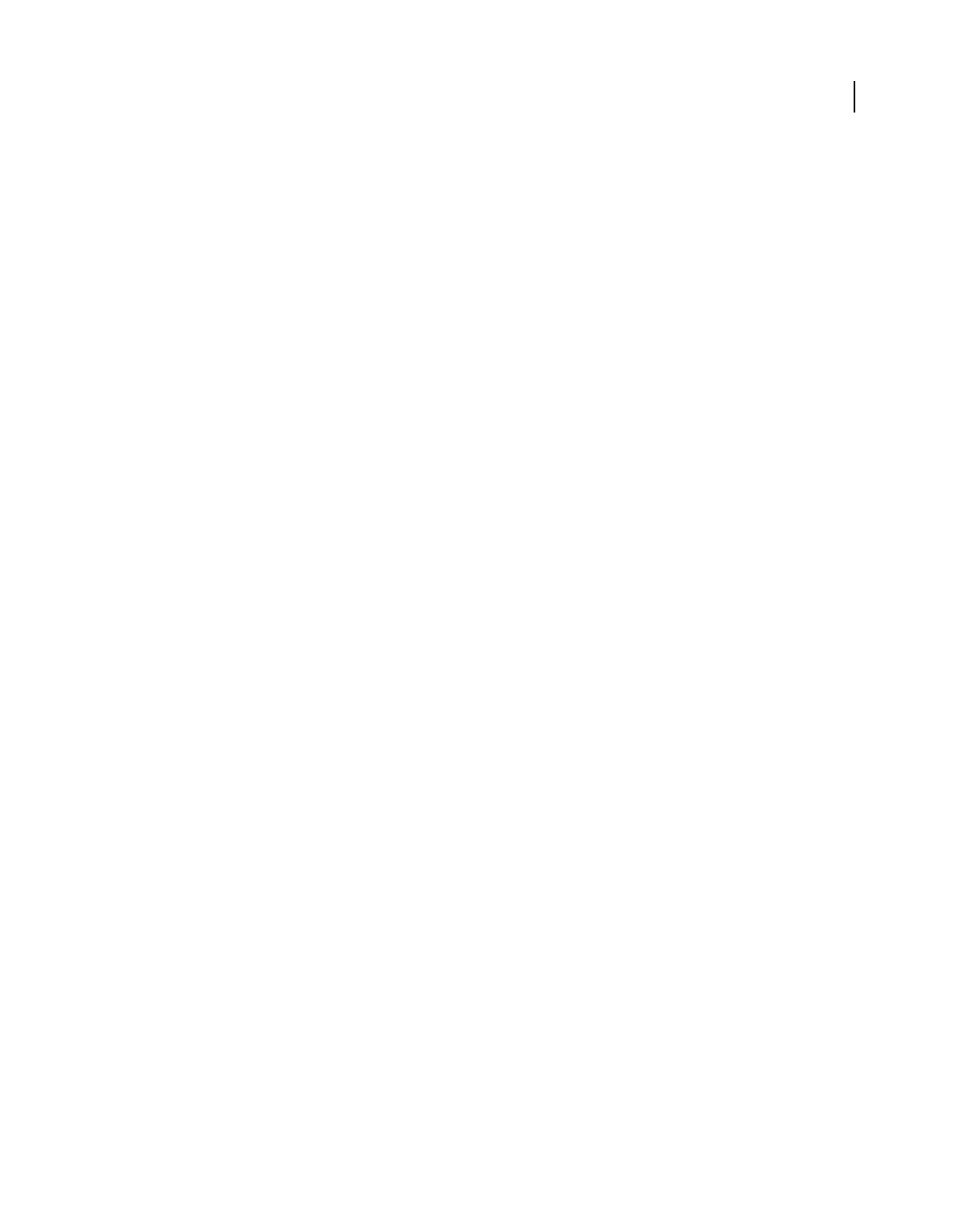
536USING ACROBAT 9 PRO EXTENDED
Index
Last updated 9/30/2011
print production
converting colors 466
fixing hairlines 471
tools for output 453
print settings
advanced options 441
general options 434
marks and bleeds 470
output 448
PostScript 442
Print Setup command (Windows) 434
Print To File command (Windows) 436
printer marks, space required for
printing 470
printer-based color management 448
printing
See also print settings
area on a page 436
Asian text 57
booklets 438
bookmark contents 440
color as grayscale 449
color management considerations 422
comments 164, 178
composites 449
general printing options 434
grayscale proofs 449
layers, documents with 353, 436
layers, overrides 437
multiple pages per sheet 435
negatives 445
not allowed, security 237
PDF documents 434
PDF Portfolios 439
preferences, Adobe PDF printer 71
properties, Adobe PDF printer 72
transparent artwork 472
using color management 448
process colors
about 450
color management considerations 417
printing 449
product information for print job 511
Product Manufacturing Information
(PMI) 372, 379, 393
production site instructions, creating and
removing 515
prologue files 107
Proof Setup command 420
proofreading marks and comments 168
properties
Adobe PDF printer 72
groups for preflight checks 495
movies 347
PDF layers 352
video 346
Properties Bar command 28
Properties toolbar 28
Proximity (searches) 364
publish Adobe Presenter PDF 96
Q
quality of images. See compression
Quick Check 276
QuickTime files. See media clips
R
radio buttons, in forms 189
read me file 2
Read Out Loud 284
reading articles 36, 320
Reading mode 34
reading order
about 275
accessibility 275
checking 293
editing 293
TouchUp Reading Order tool 291
RealOne files. See media clips
RealPlayer 41
real-time collaboration 148
recent documents, listing 37
recovering lost changes 139
Rectangle tool 171
rectangles
creating 171
deleting 172
redact page content 256
Redaction tools 256
reducing file size 135, 139, 324
reflow
about 283
correcting with Content tab 300
correcting with TouchUp Reading Order
tool 293
Registration Marks option 447
registration of software 1
Registry option 481
relative colorimetric intent 105
removing
See also deleting
hidden content 255
page thumbnails 308
sensitive content. See Redaction tools
renaming
layers 352
PDFs 138
rendering engine 400
rendering intents 105, 432
rendering modes for 3D content 388
rendering modes, for 3D 390
renditions
about 344
setting system requirements 346
renumbering pages 137
Reopen Documents to Last Viewed Page
option 37
reordering layers 353
repeating media clips 345
replacing
hairlines 471
pages 135
reports
PDF inventory 487
preflight inspection 486
Reset Form button 215
resetting
form actions 320
toolbars 27
resizing
magnifying and reducing 43
note comments 166
pages 43
placed 3D models 382
using thumbnails 45
resolution
See also downsampling and halftone
screens
images 496
page display 37
setting in Acrobat Distiller 103
restoring
files 138
toolbars 27
restricted documents 234
restricting
attachments 229
URLs 229
restrictions, removing 237
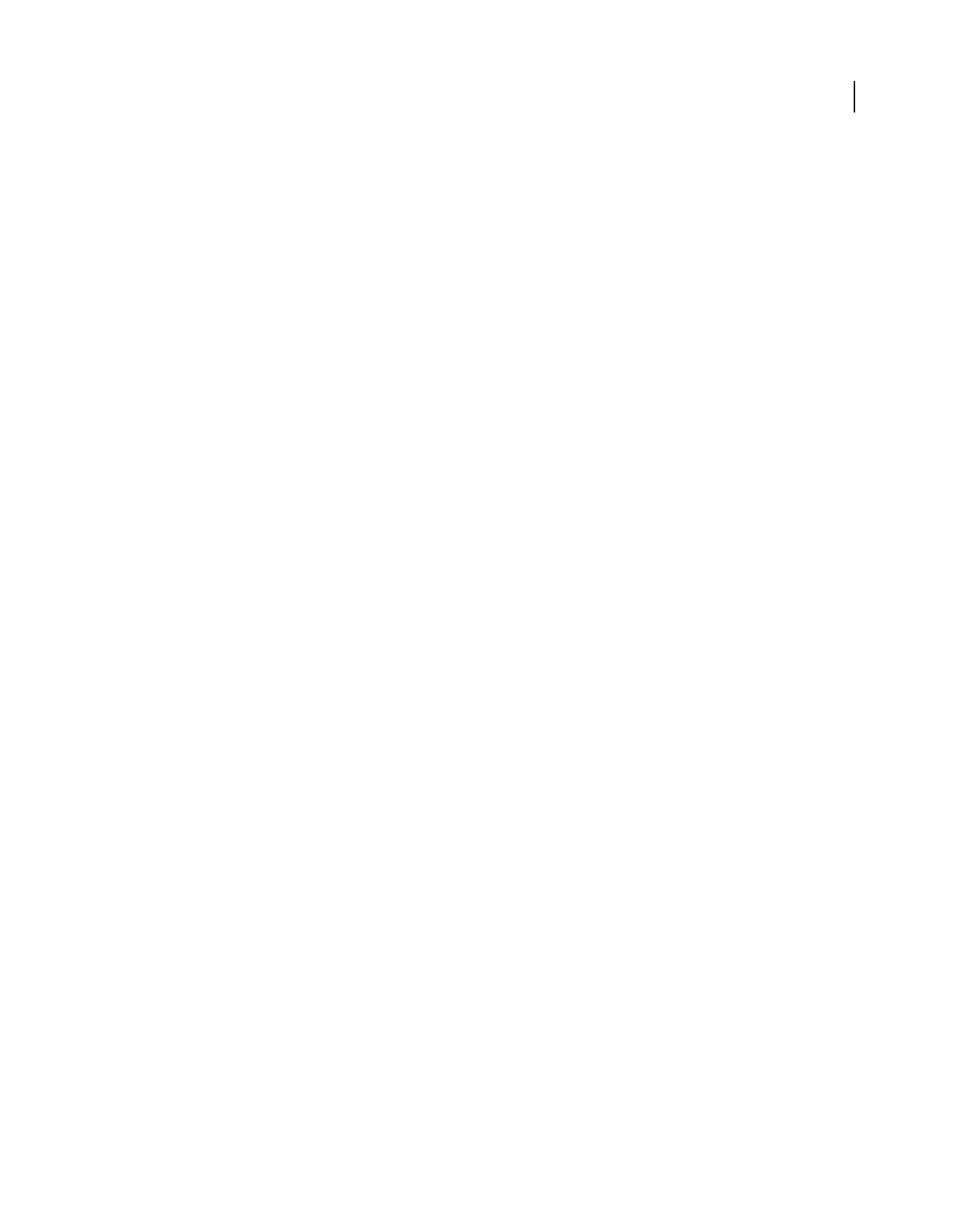
537USING ACROBAT 9 PRO EXTENDED
Index
Last updated 9/30/2011
returning review comments 156
Revert command 138
review status 178
reviewing documents
inviting additional reviewers 161
inviting reviewers 155
adding or changing deadlines 161
comment on video 343
ending a review 161
participating in review 156
preferences 154
rejoining 158
replying to comments 177
reviewing others’ comments 166
saving a copy with comments 161
See also managed reviews
starting a shared review 154, 161
starting an email-based review 155
tools used for 163
tracking reviews 160
viewing a list of comments 176
reviews
select an email application for 153
RGB color space profiles 106
RGB color space, Adobe 429
rich black, preventing 468
Rich Content PDF, Adobe PDF settings 101
right-to-left language options 57
roaming ID, signing PDFs 252
rollovers 213
Rotate Pages command 47
rotating pages 133
changing view 47
RSA security 252
RSS, subscribing to 160
ruler guides, creating 49
Run Length compression 111
Run Sequence command 356
running a JavaScript action 320
S
saturation intent 105
Save As command, renaming
documents 138
saving
See also exporting and saving, formats
as accessible text 144
as certified document 267
automatically 38
changes 138
images to image format 144
metadata 349
optimizing for Fast Web View 64
PDF compatibility 141
PDF Settings inside file 107
PDFs 138
transparent artwork 472
saving, formats
EPS 141
HTML 142
JPEG, JPEG2000 140
PNG 143
PostScript 141
RTF 144
text 142
TIFF 143
Word 144
XML 142
scaling
pages for printing 435
pages for web conversion 94
Scan To PDF command 65, 66
scanning
creating PDF from 65, 66
tips 68
scanning documents 60
scanning optimization options 67
screen captures, converting to PDF 62, 63
screen magnifiers. See accessibility
screen readers
See accessibility
set preferences for 279
scroll bars 31
scrolling
automatic 282
automatically 33
default page layout 37
searching
Advanced Search 363
Boolean 363
by document properties 363
comments 179
indexes 366
multiple documents 361
preferences 365
results display 347
Section 508 (U.S. government). See
accessibility
security
accessibility 275, 299
alerts 226
attachments 246
batch processing 357
certifying documents 267
changing in Default Certificate
Security 238
digital signature overview 260
distribution lists 238
envelopes 246
FIPS mode 233
for preflight profiles 493
limit access to PDFs 234
managing settings 56
media clips 345
passwords 72, 97
policies 56, 244
removing restrictions 236, 237
RSA key algorithms 252
watched folders 99
security hardware tokens 252
Security, Internet access for multimedia 42
seed values
digital signature properties 268
Select All command 46, 146
selecting
images 146
objects 334
tables 146
text 145
Send & Collaborate Live command 149
Separations option (trapping) 455
separations. See color separations
setting layer visibility action 320
shapefiles, importing 407
shared review
about 151
distribution methods 152
initiating 154
participating in 156
tracking documents in 160
tutorial 9
sharing files 148
sharing PDF Portfolios 121
sharing your desktop 150
Show Documents in Windows Taskbar 37
Show Splash Screen option 37
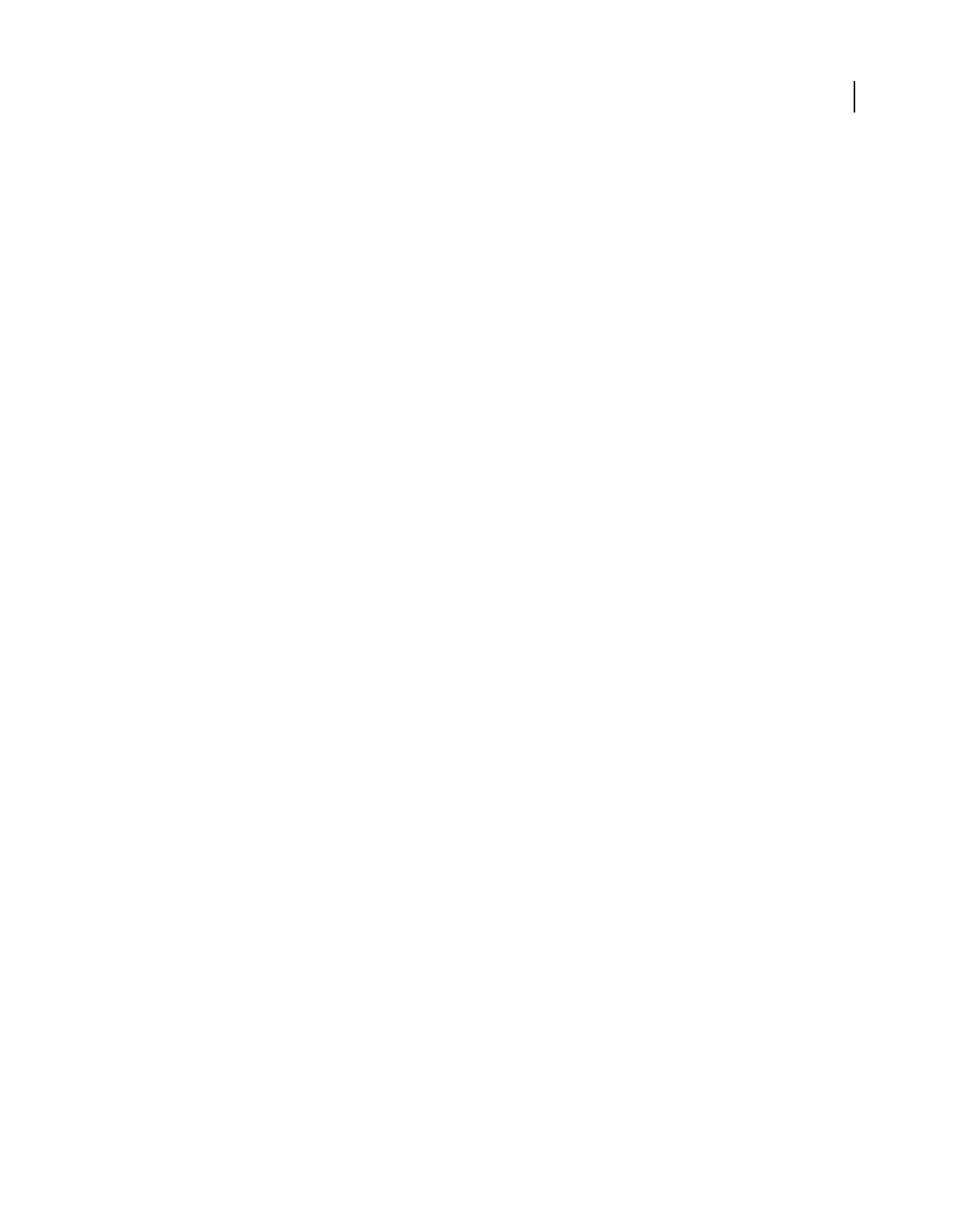
538USING ACROBAT 9 PRO EXTENDED
Index
Last updated 9/30/2011
showing
bookmarks 32
comments 177
comments on 3D content 401
field actions 320
Model Tree 391
Properties toolbar 28
showpage 107
thumbnails 33
toolbars 27
signature properties
add timestamp 262
customize with seed values 268
signature status 268
signatures
handwritten 264
security¶ 260
validating¶ 268
Signatures tab 270
signing
checking integrity of PDFs 266
PDFs 264
Simulate Ink Black option 422
Simulate Overprinting option 444, 449
Simulate Paper White option 422
Single Page layout 46
single-key accelerators 282
single-key tool access 37
slide presentations, setting up 336
slide show. See Full Screen
sliding traps 459
Smallest File Size, Adobe PDF settings 101
smart cards, signing and 252
Snap To Grid command 49
Snap View, activating 484
Snapshot tool
copying text and images 147
selecting print area 436
soft-proofing
about 420
in Acrobat 421
in Photoshop, Illustrator and
InDesign 420
software
activation 1
downloads 4
registration 1
sorting comments 176
sound, adding to PDFs 339
special characters, inserting 333
special effects buttons 210
Specifications for Web Offset Publications.
See SWOP standards
spell checking
adding words to dictionary 180
forms and comments 180
while typing 180
split window 47
splitting PDFs 134
spot colors
CMYK equivalents 468, 469
color management considerations 417
converting to process 469
specialty inks 460
spreading. See trapping
spreadsheets, split view 47
Square tool. See Rectangle tool
squares
creating 171
deleting 172
sRGB color space 419, 430
stamps
adding to documents 170
customizing 170
dynamic 170
editing 170
moving and resizing 170
status, tracking distilled files 98
Stemming (searches) 364
STEP settings 404
sticky notes 166
strikethrough, indicating deleted text 168
stroke width, constant 48
Structured PDF property group 497
Structured PDF property group, errors 497
Style option (Marks and Bleeds) 447
Submission Manager 515
submitting
comments 157
files to production systems 516
form actions 320
subsampling 104
subscribing to web services 160
subsetting fonts
specifying a threshold 104
text editing 333
summarizing comments 178
support screens 459
SWOP standards 460
system requirements, media clips 346
T
tabbing order 309
table of contents. See bookmarks
tables
converting 146
defining content as 292
fixing tags in 304
tagged bookmarks
deleting 136
organizing web pages with 321
tags
about 275
accessibility 275
adding alternative text 296
adding to a PDF 290
alternative text 303
creating PDFs with 285
deleting 327
editing 294
editing for figures and tables 296
in combined PDFs 288
including in indexes 369
reference 305
remove page elements 295
removing and replacing 297
searching 360
web pages 287
Tags tab 301
temp files, in video 345
template, for 3D PDF 373
text
accessible, converting 144
adding 331, 332
Asian. See Asian text
copying and pasting 145
copying, prohibited 145
editing 329
exporting 142
preventing color shifts 105
scanned 145
searching 360
unrecognizable 145
text attributes, editing 331
Text Box tool 172
text edits, commenting
adding notes to markups 168
deleting 169, 180
text fields
about form elements 189
calculation options 205
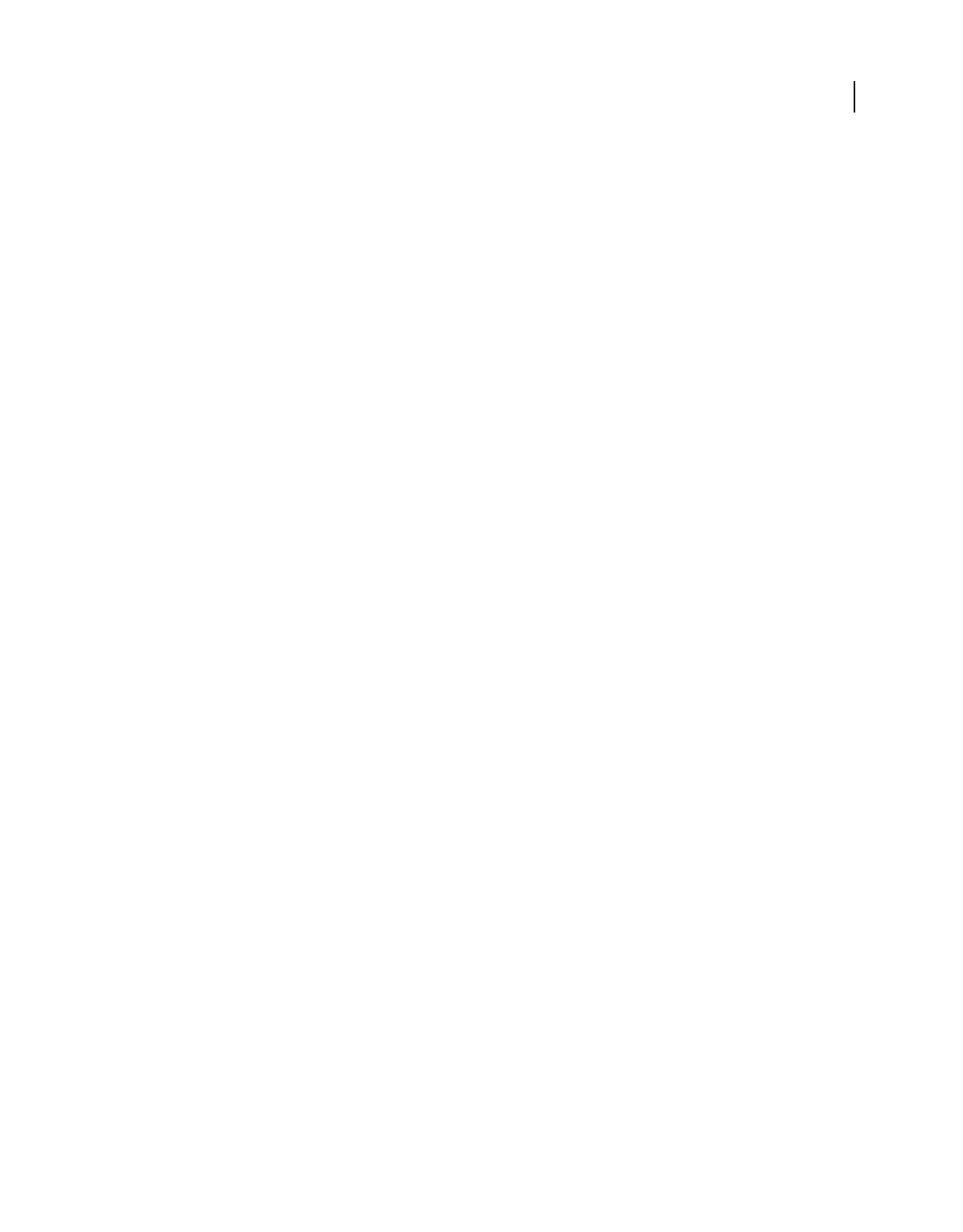
539USING ACROBAT 9 PRO EXTENDED
Index
Last updated 9/30/2011
editing 203, 204
formatting 206
text files, converting to PDF 62
Text property group 495
Thai language 57
threaded comments, replying 177
three-dimensional content. See 3D content
threshold, font embedding 104
thumbnails. See page thumbnails
time stamps
add to digital signature 262
in digital signatures 262
validating certificates for 271
timestamp certificate, validating 271
tips for scanning 68
toolbar labels 28
toolbars
3D 386, 387
displaying 26
docking 26, 27
Forms 192
locking 28
locking and unlocking 28
moving 27
removing 26
restoring to default 27
selecting buttons 23
showing and hiding 27
showing and hiding labels 28
tasks 26
tools
3D navigation 387
3D tool 382
prepress 453
print production 453
selecting 23
single-key access 37
Total Area Coverage option 463
touch up tools 329
TouchUp Reading Order tool 291
tracked PDF documents, review 156
Tracker
managing reviews with 159
preferences 162
tracking status of distilled files 98
transfer functions 106
transitions 336
transparency
See also flattening
blending space 466
flattener presets 476
flattening, about 325
flattening, options for 478
grids, displaying 41
printing and saving 472
Transparency Flattener Presets
command 478
Transparency panel (PDF Optimizer) 325
trap appearance
end style 458
holdback amount 457
join 458
width 457, 460
trap presets
applying to specific pages 457
saving and loading 456
trap styles. See trap presets
trapped value, defining in Acrobat
Distiller 109
trapping
about 454
choking 459
CMYK values and step limit 458
compensating for dot gain 460
controlling ink density 468
dark spot colors as black 459
declaring presence of 451
imported graphics 459
keep away traps 460
keylines to images 459
preventing dark traps 459
sequence or order 461
specific pages in a document 457
spreading 454
thresholds for 459
using black or rich black 460
triggers, action 320
trim boxes 41
Trim Marks option 447
troubleshooting preflight problems 479
Trust Manager 227
trusted identities
adding contacts 240
checking 238
for distributing encrypted documents 236
tryouts 4
tutorial
creating forms 13
creating PDFs 7
digital signatures 19
live collaboration 10
PDF Portfolios 15
shared review 9
two-dimensional CAD files 379
Type 1 fonts 114
Type 32 fonts 114
Typewriter tool 332
U
U3D
conversion settings 374, 375
format for 3D files 372, 374, 375
U3D format for 3D files 372
undercolor removal (UCR) 106
Underline Text tool 169
underlining links 95
unicode, digital signatures 252
UNIX, 3D capture utility 382
unlocking toolbars 28
updates 4
updating
Adobe application software 56
embedded index 366
URLs
restricting 229
usage rights 153
Use Current Properties As New Defaults
command 210
Use Only Certified Plug-ins option 37
Use Page Cache option 37
user policies 245
V
validating
form fields 208
signatures 268, 269
time period for signatures 241
time stamp certificates 271
vector graphics 111
verifying
consistency in PDF and JDF files 516
PDF/A files 505
PDF/E files 505
PDF/X files 505
version compatibility 88, 103
video
add comments to 343
set chapter points 343
video (legacy)
set properties for 346
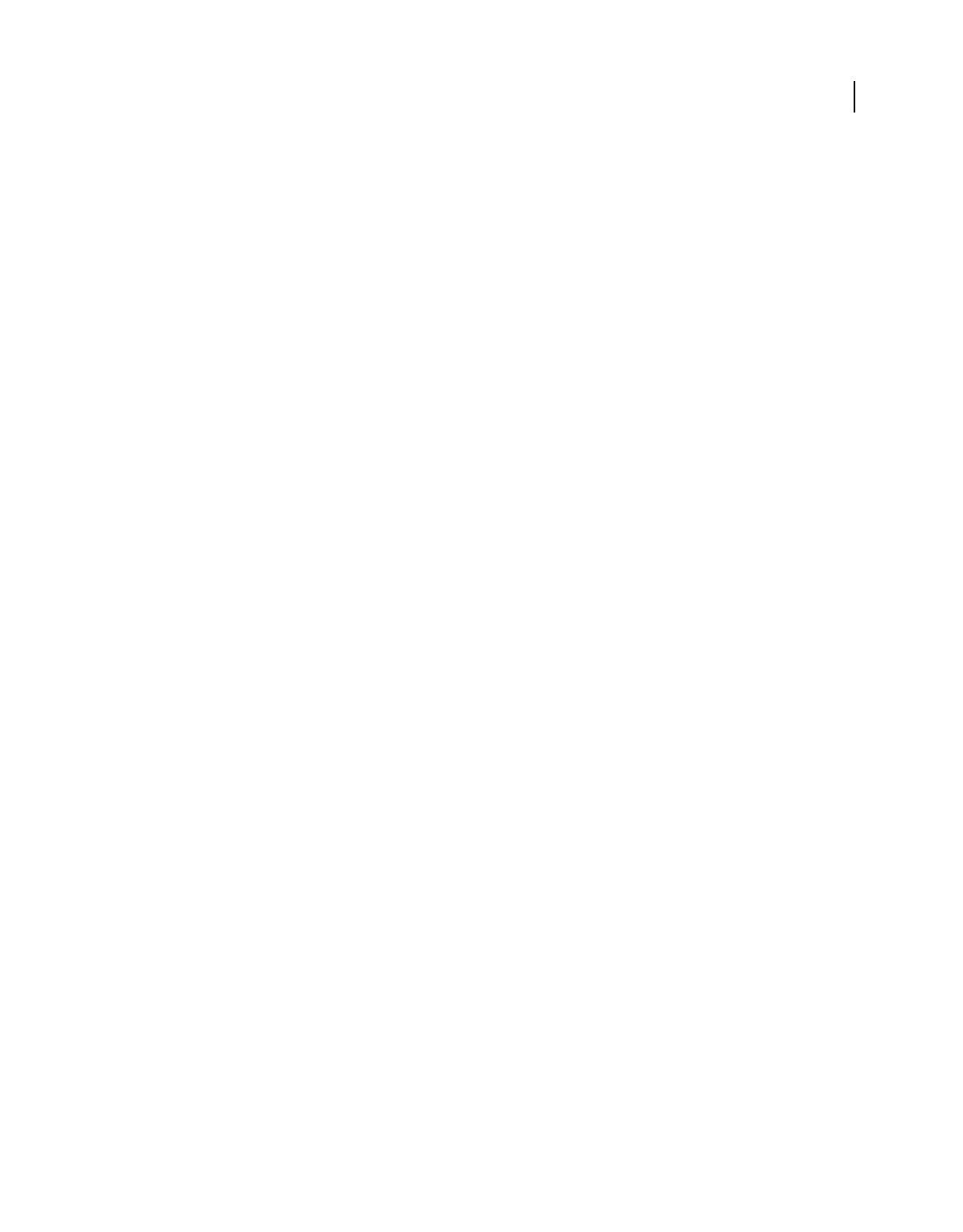
540USING ACROBAT 9 PRO EXTENDED
Index
Last updated 9/30/2011
video clips. See media clips
video formats, H.264 340
video playback 343
video quality 342
changing 342
Video tool 341
video, placeholder image 342
Vietnamese language 57
View Signed Version command 272
View Web Links command 93
viewing
3D content 386, 388, 390, 399
file attachments 34
job definitions 510
magnification 43
original PMI in 3D CAD files 393
PDF conversion results 76
preflight results 482, 483
tables and spreadsheets 47
viewing path, retracing 33
views
comments in 3D models 401
defining for 3D content 386, 399
visibility, layers 352
Visio
creating PDFs from 83
defining layers for PDF conversion 84
viewing object data 350
VRML settings 404
W
Warning alert 494
warning color 464
watched folders
prologue and epilogue files 98
setting up 98
unavailable 97
watermarks
accessibility 299
adding 129
removing 131
WAV files. See media clips
web browser
displaying PDF in 26
opening PDF in 22
web browsers
displaying PDFs in 35
opening PDFs from 31
Web Capture
converting web pages to PDF 90
display options 95
web forms 214
web graphics
color management considerations 419,
420
web links, opening in new PDF 92, 93
web mapping service, copy location data
to 410
web pages
adding headers and footers 94
adding to PDFs 92
appending all linked 93
appending to documents 93
Asian-language, converting to PDF 90
backgrounds 95
conversion settings 94
converted to Adobe PDF 321
converting images in 95
converting in Internet Explorer 91
converting to PDF 60
converting to PDF in Acrobat 92
getting information on 321
PDF conversion settings 94
reorganizing converted 321
tags and accessibility 287
wrapping lines 95
web services, subscribing to 160
websites
organizing multiple PDFs for 366
restricting 229
review settings 154
welcome page, in a PDF Portfolio 120
WGS 1984 410
width-only fonts. See Asian fonts
windows
multiple 48
split 47
spreadsheet split 47
Windows Built-In player 41
Windows Media Player 41
WMF file format 472
WMV files. See media clips
Word documents
3D models, manipulating 385
adding 3D PDFs to 385
adding information from 77
default view of 3D models 386
work area, customizing 25
working spaces, color 429
wrapping lines, converting web pages 95
wrapping text 329
X
XIF format, searching metadata in 360
XML, source code document
information 349
XMP format
indexing fields 369
metadata 349, 360
Z
zero width spaces, inserting 333
ZIP compression 111, 112
Zoom toolbar 36
zooming
changing magnification 43
default setting 37
Dynamic Zoom tool 43
Loupe tool 45
Pan & Zoom Window 44
selecting tools temporarily 23
view 43