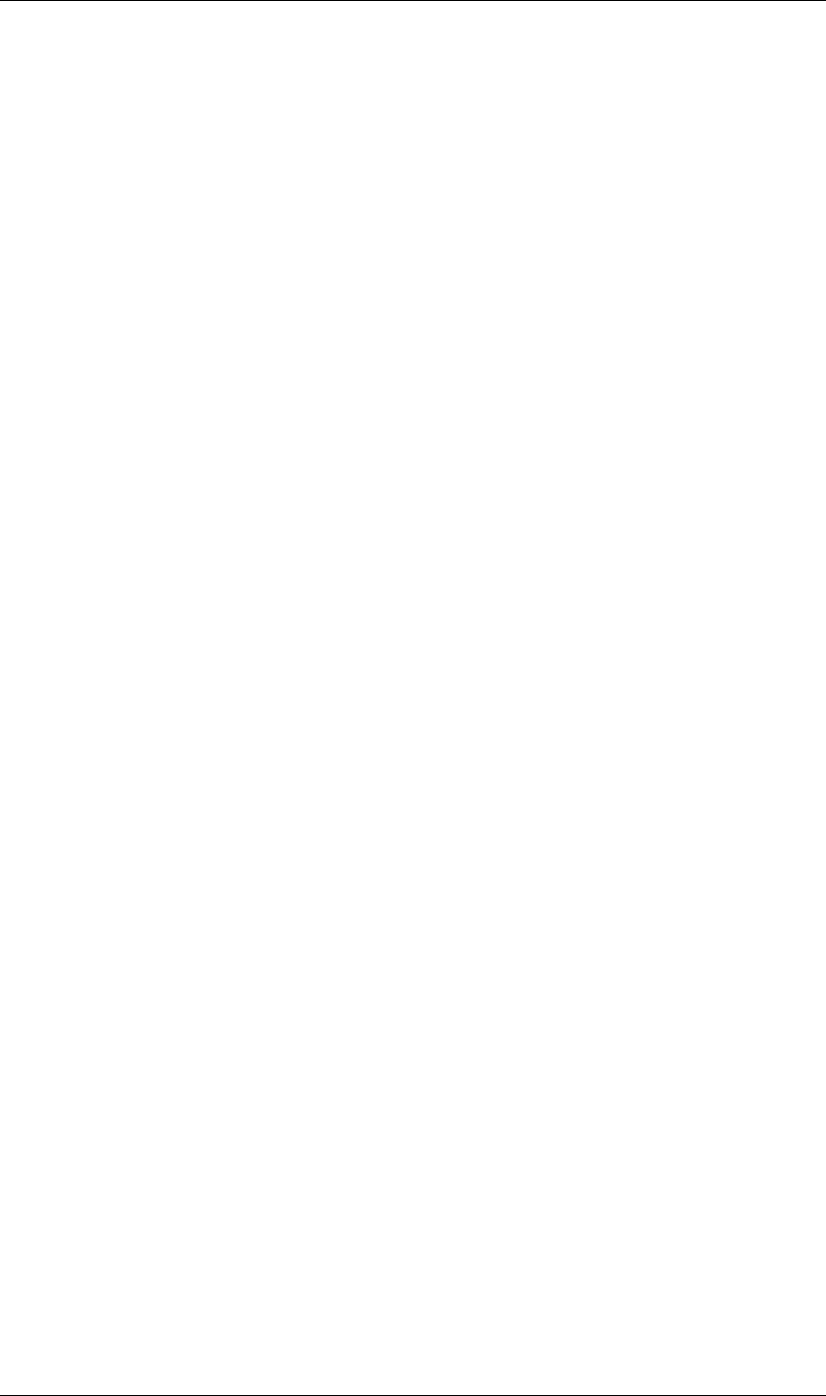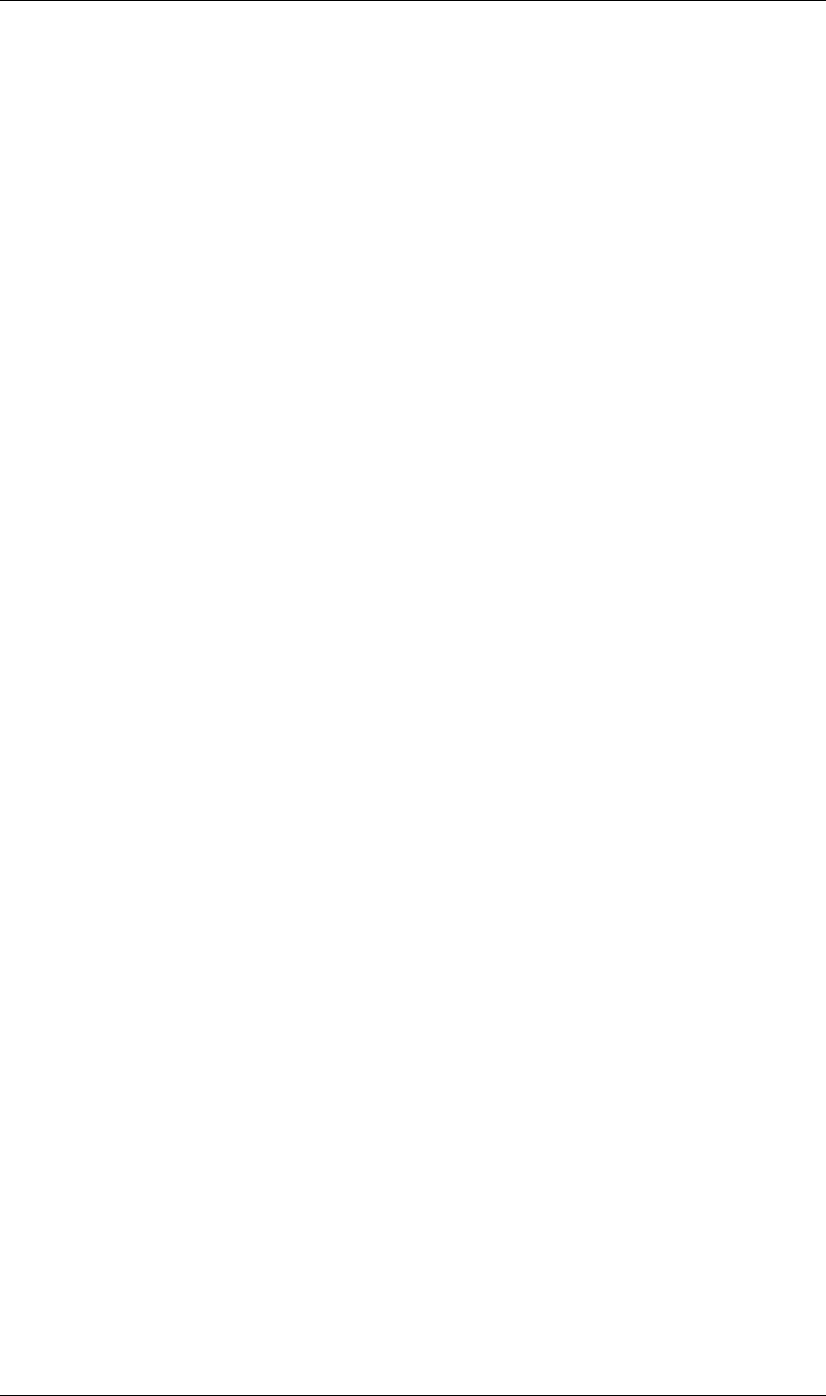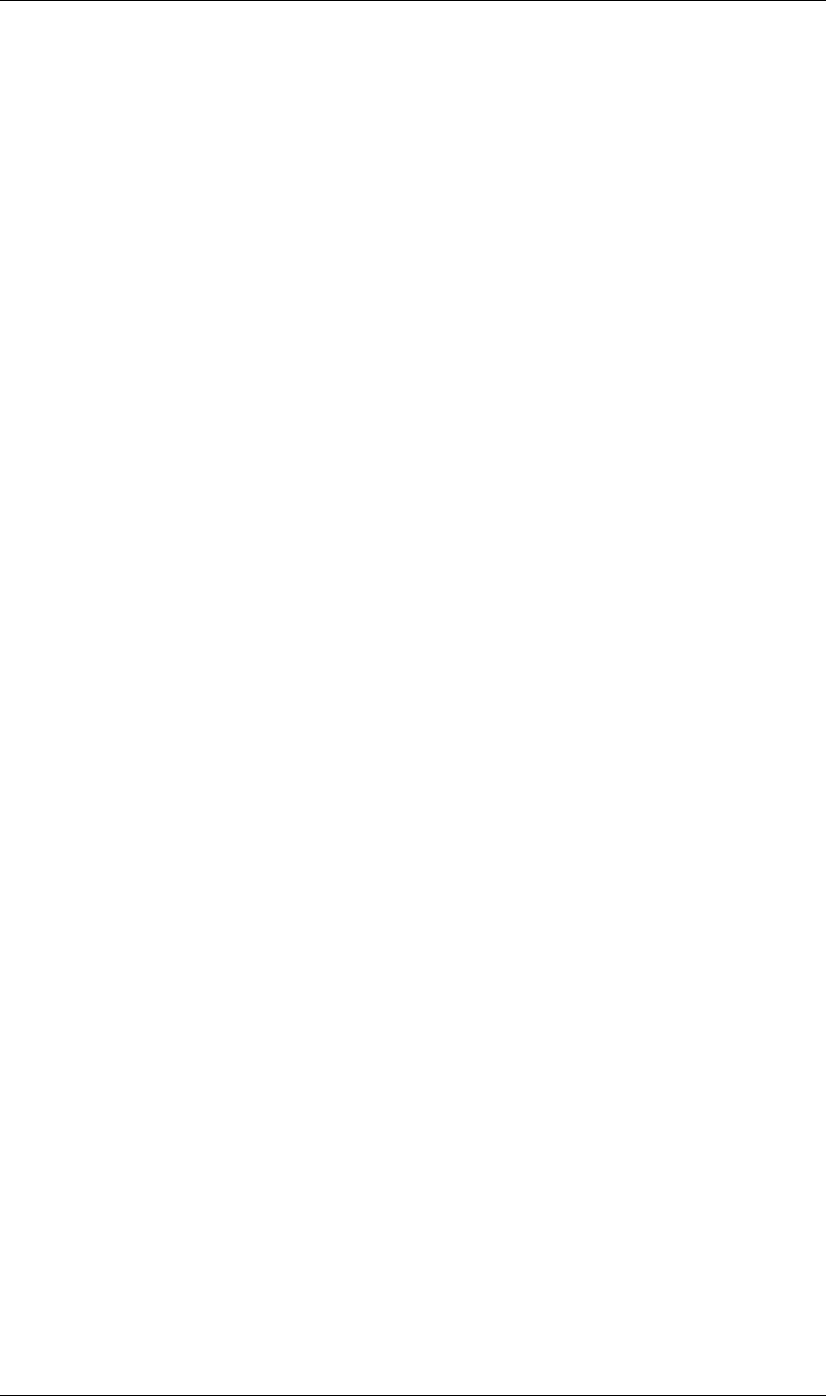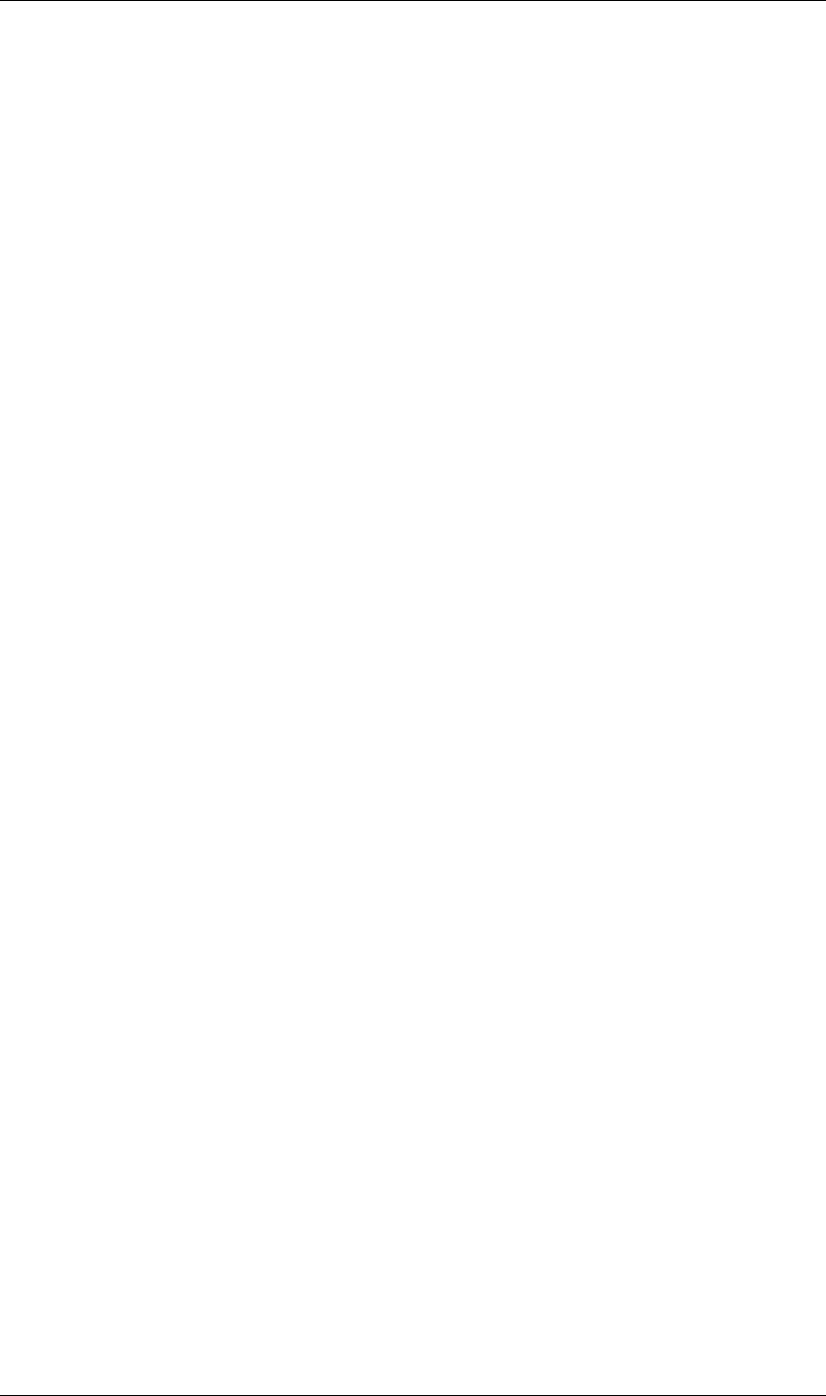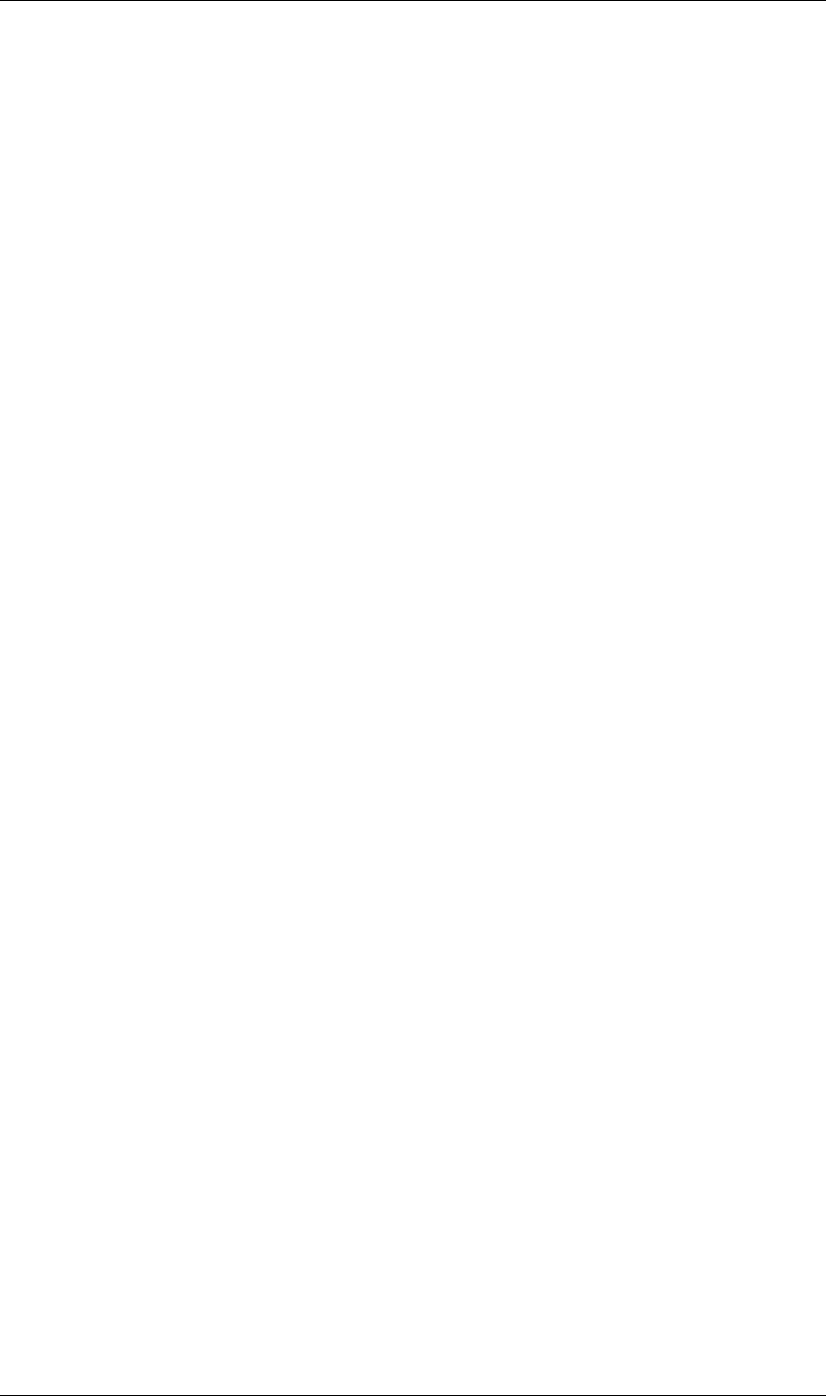Adobe After Effects CS3 Scripting Guide Aftereffectscs3 En
User Manual: adobe After Effects - CS3 - Scripting Guide Free User Guide for Adobe After Effects Software, Manual
Open the PDF directly: View PDF ![]() .
.
Page Count: 193 [warning: Documents this large are best viewed by clicking the View PDF Link!]
- Overview
- JavaScript Reference
- The After Effects Object Model
- Global functions
- Application object
- Application activate() method
- Application beginSuppressDialogs() method
- Application beginUndoGroup() method
- Application buildName attribute
- Application buildNumber attribute
- Application cancelTask() method
- Application endSuppressDialogs() method
- Application endUndoGroup() method
- Application endWatchFolder() method
- Application exitAfterLaunchAndEval attribute
- Application exitCode attribute
- Application isRenderEngine attribute
- Application isWatchFolder attribute
- Application language attribute
- Application memoryInUse attribute
- Application newProject() method
- Application onError attribute
- Application open() method
- Application parseSwatchFile() method
- Application pauseWatchFolder() method
- Application project attribute
- Application purge() method
- Application quit() method
- Application saveProjectOnCrash attribute
- Application scheduleTask() method
- Application setMemoryUsageLimits() method
- Application setSavePreferencesOnQuit() method
- Application settings attribute
- Application version attribute
- Application watchFolder() method
- AVItem object
- AVItem duration attribute
- AVItem footageMissing attribute
- AVItem frameDuration attribute
- AVItem frameRate attribute
- AVItem hasAudio attribute
- AVItem hasVideo attribute
- AVItem height attribute
- AVItem name attribute
- AVItem pixelAspect attribute
- AVItem proxySource attribute
- AVItem setProxy() method
- AVItem setProxyToNone() method
- AVItem setProxyWithPlaceholder() method
- AVItem setProxyWithSequence() method
- AVItem setProxyWithSolid() method
- AVItem time attribute
- AVItem usedIn attribute
- AVItem useProxy attribute
- AVItem width attribute
- AVLayer object
- AVLayer adjustmentLayer attribute
- AVLayer audioActive attribute
- AVLayer audioActiveAtTime() method
- AVLayer audioEnabled attribute
- AVLayer autoOrient attribute
- AVLayer blendingMode attribute
- AVLayer calculateTransformFromPoints() method
- AVLayer canSetCollapseTransformation attribute
- AVLayer canSetTimeRemapEnabled attribute
- AVLayer collapseTransformation attribute
- AVLayer effectsActive attribute
- AVLayer frameBlending attribute
- AVLayer frameBlendingType attribute
- AVLayer guideLayer attribute
- AVLayer hasAudio attribute
- AVLayer hasTrackMatte attribute
- AVLayer height attribute
- AVLayer isNameFromSource attribute
- AVLayer isTrackMatte attribute
- AVLayer motionBlur attribute
- AVLayer preserveTransparency attribute
- AVLayer quality attribute
- AVLayer replaceSource() method
- AVLayer source attribute
- AVLayer sourceRectAtTime() method
- AVLayer threeDLayer attribute
- AVLayer threeDPerChar attribute
- AVLayer timeRemapEnabled attribute
- AVLayer trackMatteType attribute
- AVLayer width attribute
- CameraLayer object
- Collection object
- CompItem object
- CompItem activeCamera attribute
- CompItem bgColor attribute
- CompItem displayStartTime attribute
- CompItem draft3d attribute
- CompItem duplicate() method
- CompItem frameBlending attribute
- CompItem frameDuration attribute
- CompItem hideShyLayers attribute
- CompItem layer() method
- CompItem layers attribute
- CompItem motionBlur attribute
- CompItem numLayers attribute
- CompItem preserveNestedFrameRate attribute
- CompItem preserveNestedResolution attribute
- CompItem renderer attribute
- CompItem renderers attribute
- CompItem resolutionFactor attribute
- CompItem selectedLayers attribute
- CompItem selectedProperties attribute
- CompItem shutterAngle attribute
- CompItem shutterPhase attribute
- CompItem workAreaDuration attribute
- CompItem workAreaStart attribute
- FileSource object
- FolderItem object
- FootageItem object
- FootageSource object
- FootageSource alphaMode attribute
- FootageSource conformFrameRate attribute
- FootageSource displayFrameRate attribute
- FootageSource fieldSeparationType attribute
- FootageSource guessAlphaMode() method
- FootageSource guessPulldown() method
- FootageSource hasAlpha attribute
- FootageSource highQualityFieldSeparation attribute
- FootageSource invertAlpha attribute
- FootageSource isStill attribute
- FootageSource loop attribute
- FootageSource nativeFrameRate attribute
- FootageSource premulColor attribute
- FootageSource removePulldown attribute
- ImportOptions object
- Item object
- ItemCollection object
- KeyframeEase object
- Layer object
- Layer active attribute
- Layer activeAtTime() method
- Layer applyPreset() method
- Layer comment attribute
- Layer containingComp attribute
- Layer copyToComp() method
- Layer duplicate() method
- Layer enabled attribute
- Layer hasVideo attribute
- Layer index attribute
- Layer inPoint attribute
- Layer isNameSet attribute
- Layer locked attribute
- Layer moveAfter() method
- Layer moveBefore() method
- Layer moveToBeginning() method
- Layer moveToEnd() method
- Layer name attribute
- Layer nullLayer attribute
- Layer outPoint attribute
- Layer parent attribute
- Layer remove() method
- Layer selectedProperties attribute
- Layer setParentWithJump() method
- Layer shy attribute
- Layer solo attribute
- Layer startTime attribute
- Layer stretch attribute
- Layer time attribute
- LayerCollection object
- LightLayer object
- MarkerValue object
- MaskPropertyGroup object
- OMCollection object
- OutputModule object
- PlaceholderSource object
- Project object
- Project activeItem attribute
- Project autoFixExpressions() method
- Project bitsPerChannel attribute
- Project close() method
- Project consolidateFootage() method
- Project displayStartFrame attribute
- Project file attribute
- Project importFile() method
- Project importFileWithDialog() method
- Project importPlaceholder() method
- Project item() method
- Project items attribute
- Project linearBlending attribute
- Project numItems attribute
- Project reduceProject() method
- Project removeUnusedFootage() method
- Project renderQueue attribute
- Project rootFolder attribute
- Project save() method
- Project saveWithDialog() method
- Project selection attribute
- Project showWindow() method
- Project timecodeBaseType attribute
- Project timecodeDisplayType attribute
- Project timecodeFilmType attribute
- Project timecodeNTSCDropFrame attribute
- Project transparencyGridThumbnails attribute
- Property object
- Property addKey() method
- Property canSetExpression attribute
- Property canVaryOverTime attribute
- Property expression attribute
- Property expressionEnabled attribute
- Property expressionError attribute
- Property hasMax attribute
- Property hasMin attribute
- Property isInterpolationTypeValid() method
- Property isSpatial attribute
- Property isTimeVarying attribute
- Property keyframeInterpolationType attribute
- Property keyInInterpolationType() method
- Property keyInSpatialTangent() method
- Property keyInTemporalEase() method
- Property keyOutInterpolationType() method
- Property keyOutSpatialTangent() method
- Property keyOutTemporalEase() method
- Property keyRoving() method
- Property keySelected() method
- Property keySpatialAutoBezier() method
- Property keySpatialContinuous() method
- Property keyTemporalAutoBezier() method
- Property keyTemporalContinuous() method
- Property keyTime() method
- Property keyValue() method
- Property maxValue attribute
- Property minValue attribute
- Property nearestKeyIndex() method
- Property numKeys attribute
- Property propertyIndex attribute
- Property propertyValueType attribute
- Property removeKey() method
- Property selectedKeys attribute
- Property setInterpolationTypeAtKey() method
- Property setRovingAtKey() method
- Property setSelectedAtKey() method
- Property setSpatialAutoBezierAtKey() method
- Property setSpatialContinuousAtKey() method
- Property setSpatialTangentsAtKey() method
- Property setTemporalAutoBezierAtKey() method
- Property setTemporalContinuousAtKey() method
- Property setTemporalEaseAtKey() method
- Property setValue() method
- Property setValueAtKey() method
- Property setValueAtTime() method
- Property setValuesAtTimes() method
- Property unitsText attribute
- Property value attribute
- Property valueAtTime() method
- PropertyBase object
- PropertyBase active attribute
- PropertyBase canSetEnabled attribute
- PropertyBase duplicate() method
- PropertyBase elided attribute
- PropertyBase enabled attribute
- PropertyBase isEffect attribute
- PropertyBase isMask attribute
- PropertyBase isModified attribute
- PropertyBase matchName attribute
- PropertyBase moveTo() method
- PropertyBase name attribute
- PropertyBase parentProperty attribute
- PropertyBase propertyDepth attribute
- PropertyBase propertyGroup() method
- PropertyBase propertyIndex attribute
- PropertyBase propertyType attribute
- PropertyBase remove() method
- PropertyBase selected attribute
- PropertyGroup object
- RenderQueue object
- RenderQueueItem object
- RenderQueueItem applyTemplate() method
- RenderQueueItem comp attribute
- RenderQueueItem duplicate() method
- RenderQueueItem elapsedSeconds attribute
- RenderQueueItem logType attribute
- RenderQueueItem numOutputModules attribute
- RenderQueueItem onStatusChanged attribute
- RenderQueueItem outputModules attribute
- RenderQueueItem outputModule() method
- RenderQueueItem remove() method
- RenderQueueItem render attribute
- RenderQueueItem saveAsTemplate() method
- RenderQueueItem skipFrames attribute
- RenderQueueItem startTime attribute
- RenderQueueItem status attribute
- RenderQueueItem templates attribute
- RenderQueueItem timeSpanDuration attribute
- RenderQueueItem timeSpanStart attribute
- RQItemCollection object
- Settings object
- Shape object
- ShapeLayer object
- SolidSource object
- System object
- TextDocument object
- TextLayer object
- Examples
- After Effects Object Summary
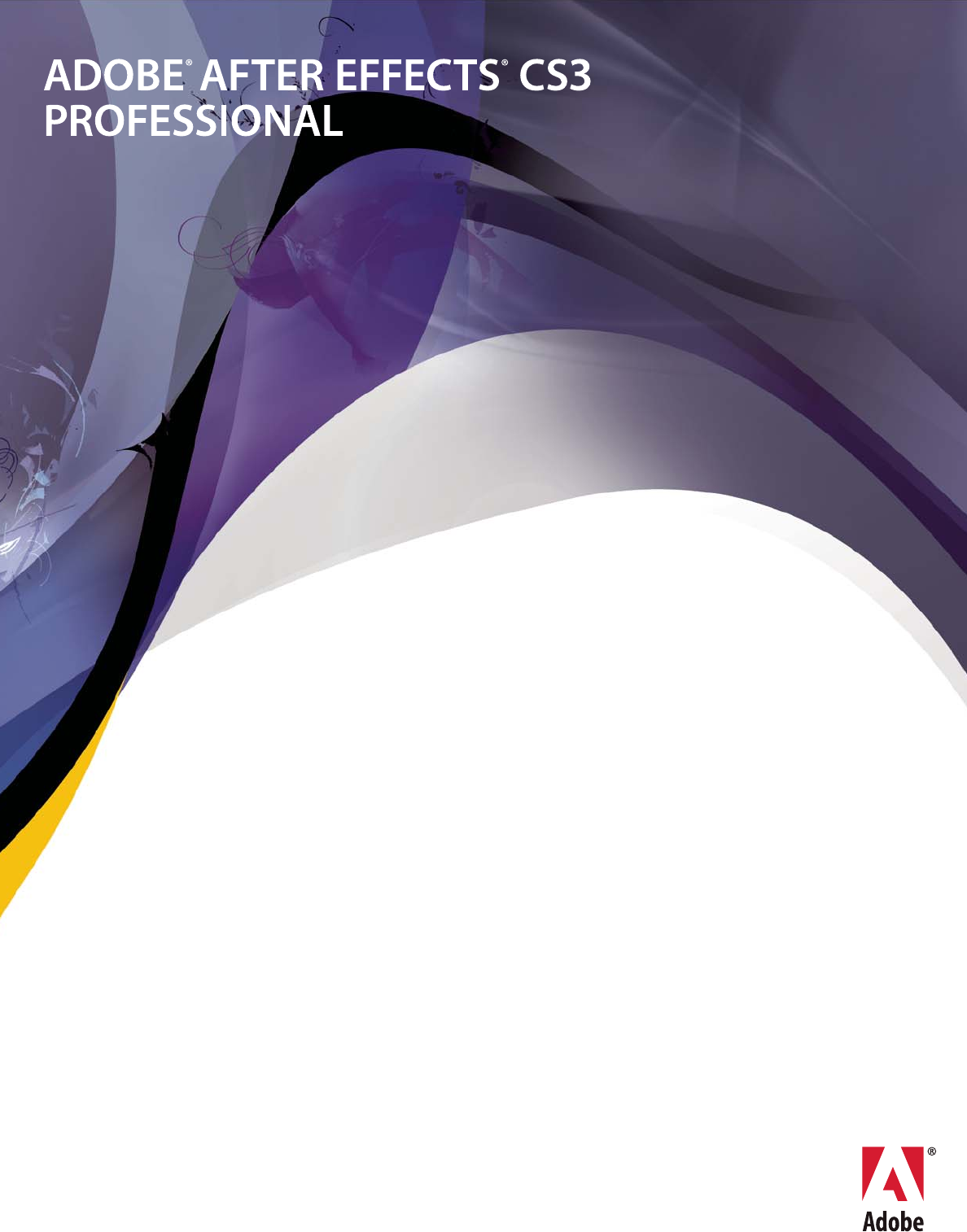
SCRIPTING GUIDE
© Copyright 2007 Adobe Systems Incorporated. All rights reserved.
Adobe® Creative Suite 3 After Effects® Scripting Guide
NOTICE: All information contained herein is the property of Adobe Systems Incorporated. No part of this publication (whether in hardcopy or
electronic form) may be reproduced or transmitted, in any form or by any means, electronic, mechanical, photocopying, recording, or
otherwise, without the prior written consent of Adobe Systems Incorporated. The software described in this document is furnished under
license and may only be used or copied in accordance with the terms of such license.
This publication and the information herein is furnished AS IS, is subject to change without notice, and should not be construed as a
commitment by Adobe Systems Incorporated. Adobe Systems Incorporated assumes no responsibility or liability for any errors or
inaccuracies, makes no warranty of any kind (express, implied, or statutory) with respect to this publication, and expressly disclaims any and
all warranties of merchantability, fitness for particular purposes, and noninfringement of third party rights.
Any references to company names in sample templates are for demonstration purposes only and are not intended to refer to any actual
organization.
Adobe, the Adobe logo, After Effects, Photoshop, and Bridge are either registered trademarks or trademarks of Adobe Systems Incorporated
in the United States and/or other countries.
Apple, Mac, Macintosh, and Mac OS are trademarks of Apple Computer, Inc., registered in the United States and other countries. Microsoft,
and Windows are either registered trademarks or trademarks of Microsoft Corporation in the United States and other countries. JavaScript
and all Java-related marks are trademarks or registered trademarks of Sun Microsystems, Inc. in the United States and other countries. UNIX is
a registered trademark of The Open Group.
All other trademarks are the property of their respective owners.
If this guide is distributed with software that includes an end user agreement, this guide, as well as the software described in it, is furnished
under license and may be used or copied only in accordance with the terms of such license. Except as permitted by any such license, no part
of this guide may be reproduced, stored in a retrieval system, or transmitted, in any form or by any means, electronic, mechanical, recording,
or otherwise, without the prior written permission of Adobe Systems Incorporated. Please note that the content in this guide is protected
under copyright law even if it is not distributed with software that includes an end user license agreement.
The content of this guide is furnished for informational use only, is subject to change without notice, and should not be construed as a
commitment by Adobe Systems Incorporated. Adobe Systems Incorporated assumes no responsibility or liability for any errors or
inaccuracies that may appear in the informational content contained in this guide.
Adobe Systems Incorporated, 345 Park Avenue, San Jose, California 95110, USA.

3
Overview
The After Effects Scripting Guide demonstrates how to take procedural control of your After Effects projects via
scripting. This feature set is available in Adobe® After Effects® CS3 Professional Edition.
With the use of system-level scripting, you can streamline your render pipeline and avoid a lot of repetitive
pointing and clicking. If you have used expressions or other JavaScript-like techniques for animating, or
worked with system scripting in AppleScript or Visual Basic, you will recognize the power of application
scripting in After Effects. With some practice, and with sufficient experience using the JavaScript language, you
can take control of your graphics pipeline.
If you are new to scripting
After Effects is a visual tool with a graphical user interface; you are used to interacting with it via interface
elements such as menus, panels, and icons. For the most part, this is the most accessible way to work. Scripting
is designed for situations in which this methodology involves tedious repetition or painstaking searching and
sorting that could be automated. Scripting can be a shortcut around tedious tasks that would otherwise involve
repetitious pointing and clicking. It is also useful for leveraging the power of networked rendering in situations
where Watch Folder is less powerful (and less convenient to set up). See “Examples” on page 173 for examples
of what scripts can do.
If you are new to scripting, see Adobe Introduction to Scripting, which introduces basic scripting concepts and
describes different scripting languages that are available, including JavaScript. JavaScript and other scripting
languages are object-oriented, and this book also describes the basic concepts of object-oriented programming
and document object models.
Even if you have no inclination to learn the JavaScript language, you can still harness the power of scripting via
third-party solutions such as Rush Network Render Queue, a graphical user interface to set up distributed
renders from any computer on the network without having to set up on individual machines.
You can also leverage the contributions of scripting users who share scripts with other users. Larger studios
may have such users in-house, while other users can visit forums such as those found at
www.adobeforums.com.
About this guide
This guide is for users who manage a graphics pipeline (which may include other scriptable applications as
well) and who want to write scripts to add custom capabilities to After Effects.
This functionality is also offered via third-party network rendering management solutions. These products
feature software designed to help manage this process, so it is possible to take advantage of this functionality
without having to perform manual editing of scripts.
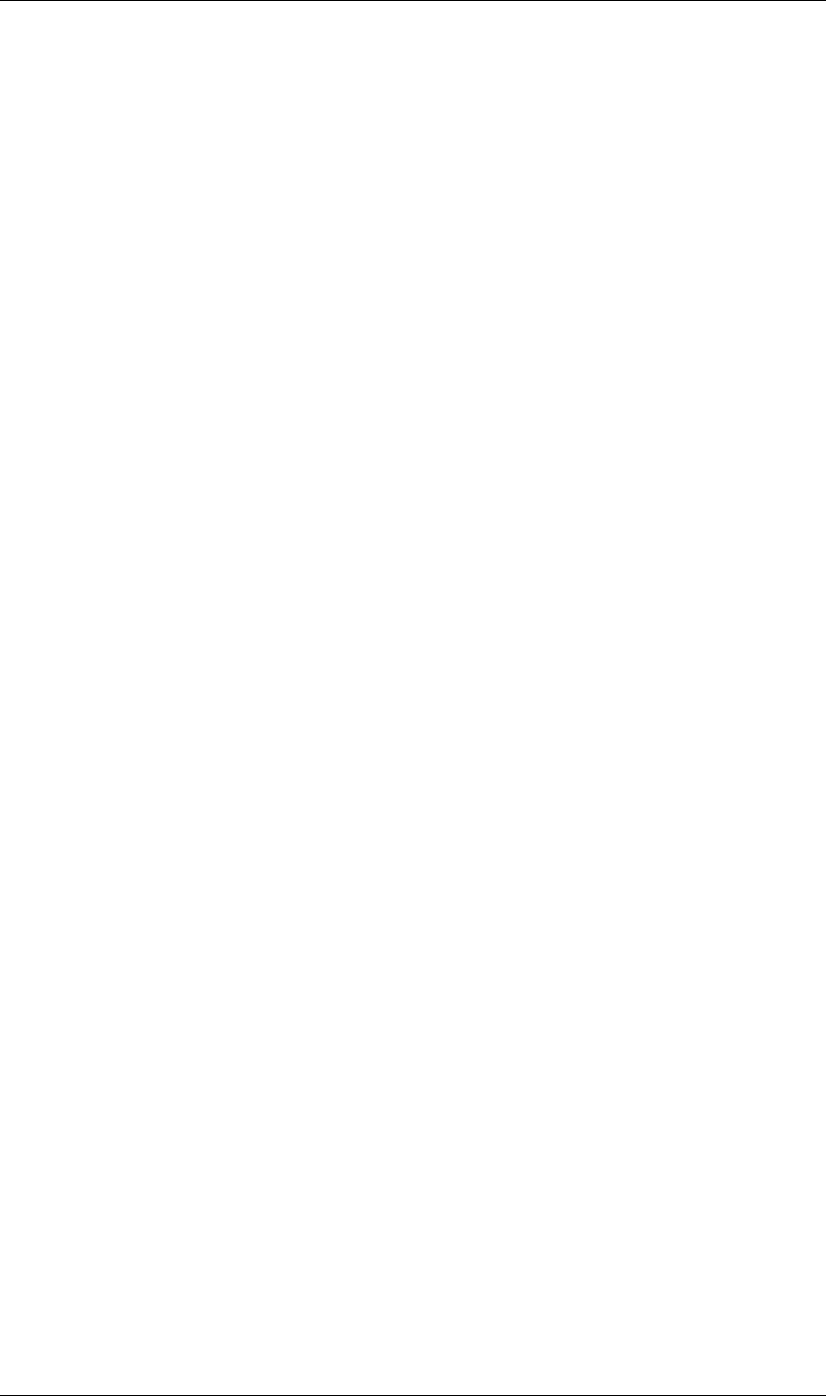
4
Overview Editing scripts
4
The heart of a scriptable application is the object model. When you use Adobe After Effects, you create
projects, compositions, and render-queue items along with all of the elements that they contain: footage,
images, solids, layers, masks, effects, and properties. Each of these items, in scripting terms, is an object. This
guide describes the JavaScript objects that have been defined for After Effects projects.
Much of what scripting can accomplish replicates what can be done via the After Effects user interface, so a
thorough knowledge of the application itself is also essential to understanding how to use this functionality.
The After Effects object model is composed of a project, items, compositions, layers, and render-queue items.
Each object has its own special attributes, and every object in an After Effects project has its own identity
(although not all are accessible to scripting). You should be familiar with the After Effects object model in
order to create scripts.
After Effects scripting is based on ECMAScript (or more specifically, the 3rd Edition of the ECMA-262
Standard). Further documentation on this standard can be found at www.ecma-international.org. To take full
advantage of what is possible with scripting you will also need an understanding of writing scripts at the
system level (for integration with AppleScript or the Terminal command line in Mac OS and command-line
scripts on Windows systems) and a background in how to work with JavaScript.
NOTE: JavaScript objects normally referred to as “properties” are consistently called “attributes” in this guide, to
avoid confusion with After Effects’ own definition of a property (an animatable value of an effect, mask, or
transform within an individual layer).
Expressions
Although both After Effects expressions and the After Effects scripting interface use JavaScript and can access
individual layer properties, they are entirely distinct entities. Expressions cannot access information from
scripts (such as variables and functions), although a script can be written to create or edit an expression.
Because both expressions and scripting use JavaScript, familiarity with either one is helpful in understanding
the other.
Motion math
Motion math is no longer included in After Effects; its functionality has been superseded by scripting and
expressions. All mathematical and logical operators common to ECMAScript are available in scripting.
For example, with expressions it is possible to simulate the physics of a bouncing ball by applying mathe-
matical rules to a “ball” layer. But using scripting, you can create a whole user interface that allows a bouncing
ball and shadow layer to be animated using criteria entered by the user.
Editing scripts
After Effects includes a JavaScript editor. To start it, choose File > Scripts > Open Script Editor. This script
editor and debugger, called the ExtendScript Toolkit, provides a convenient interface for creating and testing
your own scripts.
You can use any text editor to create, edit, and save scripts, but it is recommended that you choose an appli-
cation that does not automatically add header information when saving files and that saves with Unicode
(UTF-8) encoding.
•Windows applications that are useful for editing scripts include EM Editor or the built-in Notepad (be sure
to set Encoding within save options to UTF-8).
•Mac OS applications that are useful for editing scripts include BBEdit or the built-in OS X TextEdit (be sure
to set the Save type in Preferences to Unicode [UTF-8]).
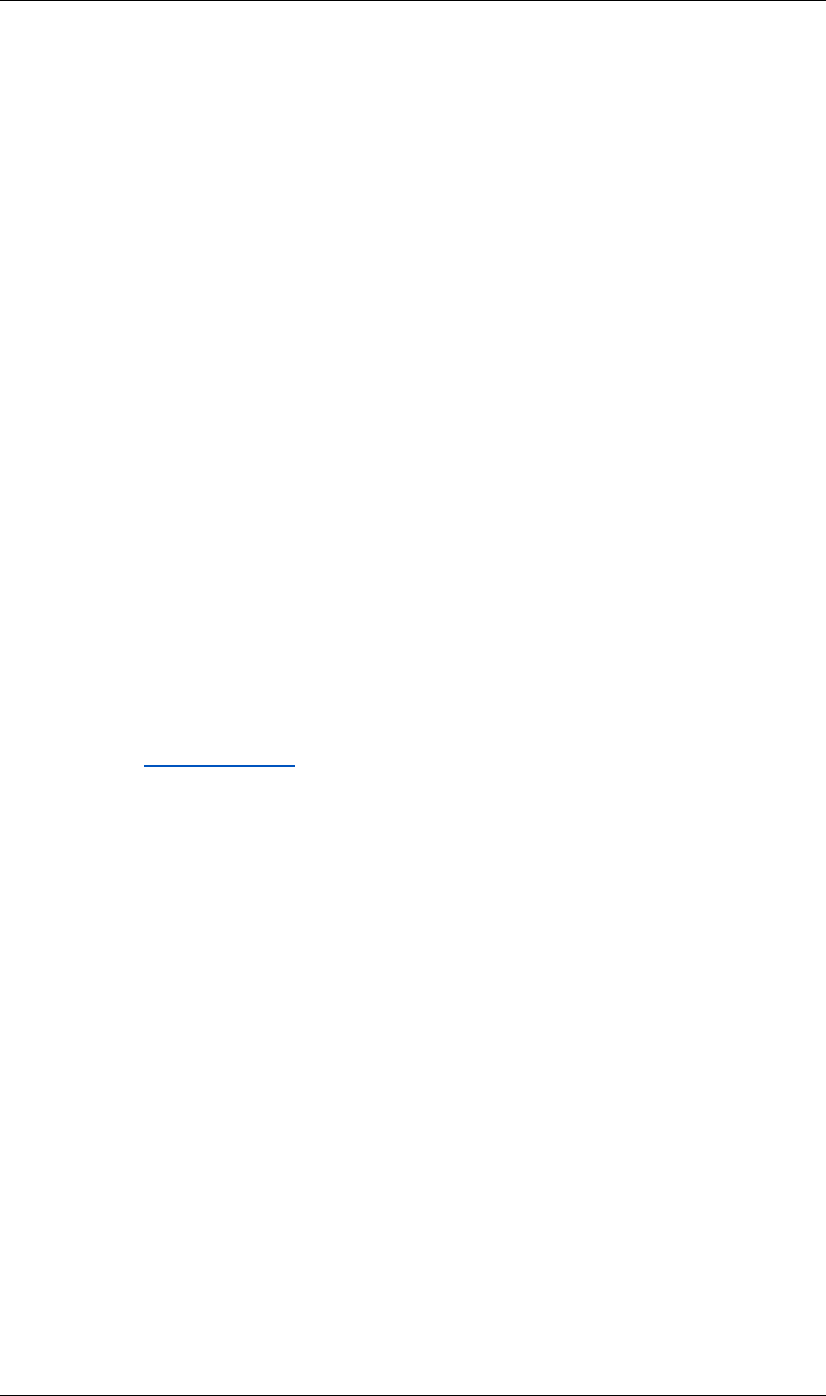
5
Overview Activating full scripting features
5
The ExtendScript JSX format
After Effects supports ExtendScript, Adobe’s extended implementation of JavaScript. ExtendScript is used by
all Adobe applications that provide a scripting interface. In addition to implementing the JavaScript language
according to the ECMA 262 and E4X ECMA 357 specifications, ExtendScript provides certain additional
features and utilities:
ExtendScript Toolkit: For help in developing, debugging, and testing scripts, ExtendScript provides an inter-
active development and testing environment, the ExtendScript Toolkit. It also defines a global debugging
object, the dollar ($) object, and a reporting utility for ExtendScript elements, the ExtendScript Reflection
interface.
File and Folder Objects: Because path name syntax is very different in different operating systems, Adobe
ExtendScript defines File and Folder objects to provide platform-independent access to the underlying file
system.
ScriptUI User Interface Module: The ExtendScript ScriptUI module provides the ability to create and interact
with user interface elements. ScriptUI provides an object model for windows and UI control elements that
you can use to create a user interface for your scripts.
Tools and Utilities: In addition, ExtendScript provides tools and features such as a localization utility for
providing user-interface string values in different languages and global functions for displaying short
messages in dialog boxes (alert, confirm, and prompt).
Interapplication Communication: ExtendScript provides a common scripting environment for all Adobe
applications, and allows interapplication communication through scripts.
External Communication: ExtendScript provides a Socket object that allows you to communicate with remote
systems from your After Effects scripts.
These features and more are described in detail in the JavaScript Tools Guide, which is available with After
Effects, and from partners.adobe.com.
ExtendScript script files are distinguished by the .jsx file extension, a variation on the standard .js extension
used with standard JavaScript files. After Effects scripts must include the .jsx file extension in order to be
properly recognized by the application. Any UTF-8 encoded text file with the .jsx extension is recognized as
an ExtendScript file.
You can use the ExtendScript Toolkit to export a binary version of an ExtendScript file, which has the
extension .jsxbin. Such a binary file may not be usable with all of the scripting integration features in After
Effects.
Activating full scripting features
For security reasons, the scripting features that operate outside the After Effects application (such as adding
and deleting files and folders on volumes, or accessing the network) are disabled by default.
To enable these features, choose Preferences > General, and select “Allow Scripts To Write Files And Access
Network.” This allows you to:
•Write to files
•Create folders and set the current folder
•Create a socket connection (for details of this JavaScript utility, see the JavaScript Tools Guide)
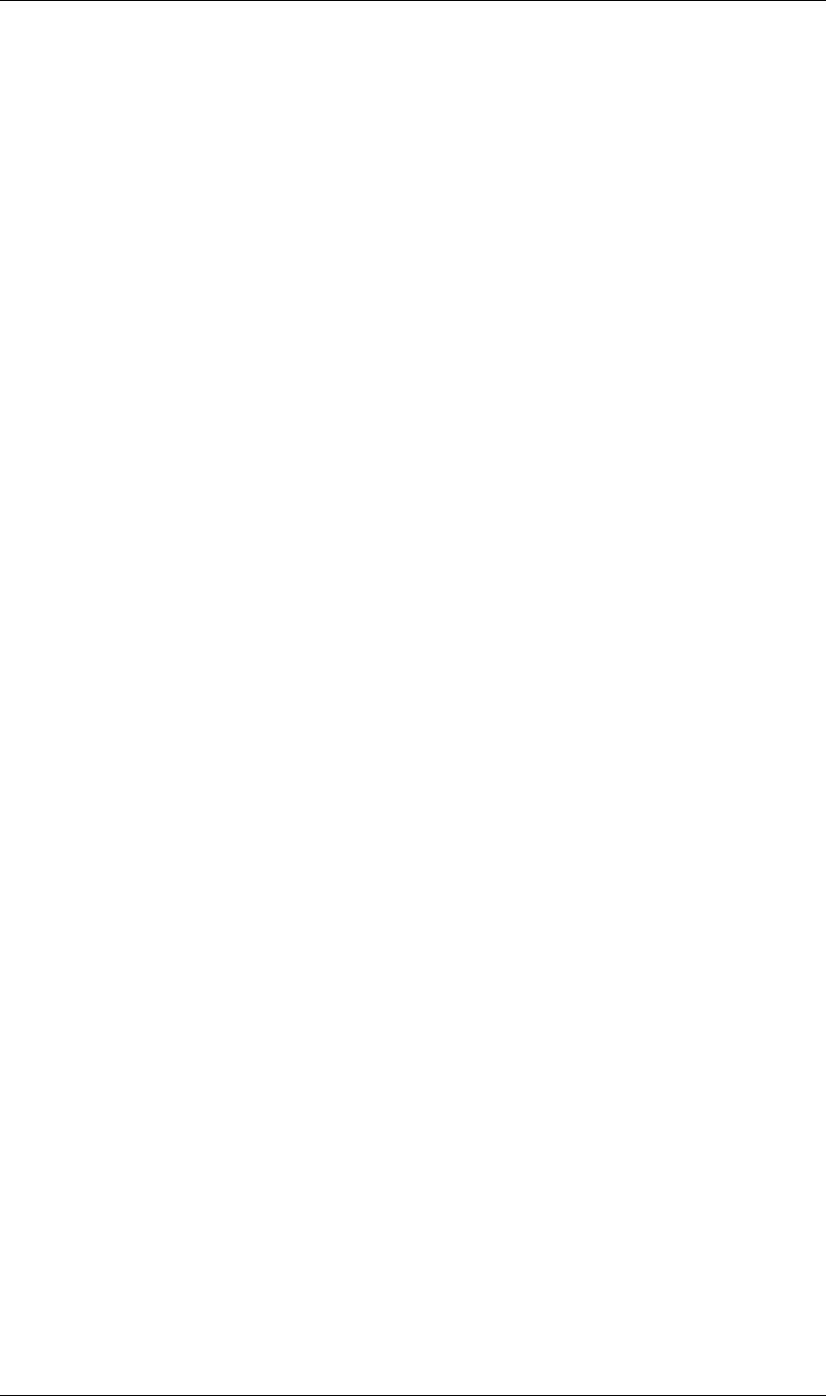
6
Overview Accessing and writing scripts
6
Adobe supplies a full-featured JavaScript debugger, called the ExtendScript Toolkit. The Toolkit is disabled by
default so that casual users do not encounter it. When editing or writing scripts, the Toolkit can help you
diagnose script problems more quickly. To activate the Toolkit on the local computer when a script error is
encountered, choose Preferences > General, and select Enable JavaScript Debugger. For detailed information
on the ExtendScript Toolkit, see the JavaScript Tools Guide.
Note that the Toolkit operates only when executing a script, not with expressions, even though expressions
also make use of JavaScript.
Accessing and writing scripts
To create and edit scripts for After Effects, you can use the ExtendScript Toolkit, or an external text-editing
application that creates files with Unicode UTF-8 text encoding. Beware of applications such as Microsoft
Word that by default add header information to files; these create line 0 errors in scripts, causing them to fail.
A script can reside anywhere, although to appear in the Scripts menu it must be saved in the Scripts folder
within the After Effects application folder.
There is no built-in method for recording a series of actions in After Effects into a script, as you can with
Adobe Photoshop® actions. Scripts are created outside After Effects and then executed within it, or externally
via a command-line, the ExtendScript Toolkit, or third-party render management software.
The Scripts menu and Scripts folder
After Effects scripts reside in the Scripts folder, within the same folder as your After Effects application file.
Only scripts contained in this Scripts folder when the application starts are automatically listed in the Scripts
menu, although a script file can reside anywhere.
To run a script that does not appear in the Scripts menu, choose File > Scripts > Run Script File, and choose
the script in the Open dialog box. Alternatively, you can send After Effects a script from the ExtendScript
Toolkit, from a command line (on Windows) or from AppleScript (on Mac OS).
To appear in the Open dialog box, your script must include the proper .jsx file extension.
Shutdown and Startup folders
Within the Scripts folder are two folders called Startup and Shutdown. After Effects runs scripts in these
folders automatically, in alphabetical order, on starting and quitting, respectively.
In the Startup folder you can place scripts that you wish to execute at startup of the application. They are
executed after the application is initialized and all plug-ins are loaded.
Scripting shares a global environment, so any script executed at startup can define variables and functions that
are available to all scripts. In all cases, variables and functions, once defined by running a script that contains
them, persist in subsequent scripts during a given After Effects session. Once the application is quit, all such
globally defined variables and functions are cleared. Be sure to give variables in scripts unique names, so that
a script does not inadvertently reassign global variables intended to persist throughout a session.
Attributes can also be added to existing objects such as the Application object (see “Application object” on
page 19) to extend the application for other scripts.
The Shutdown folder scripts are executed as the application quits. This occurs after the project is closed but
before any other application shutdown occurs.
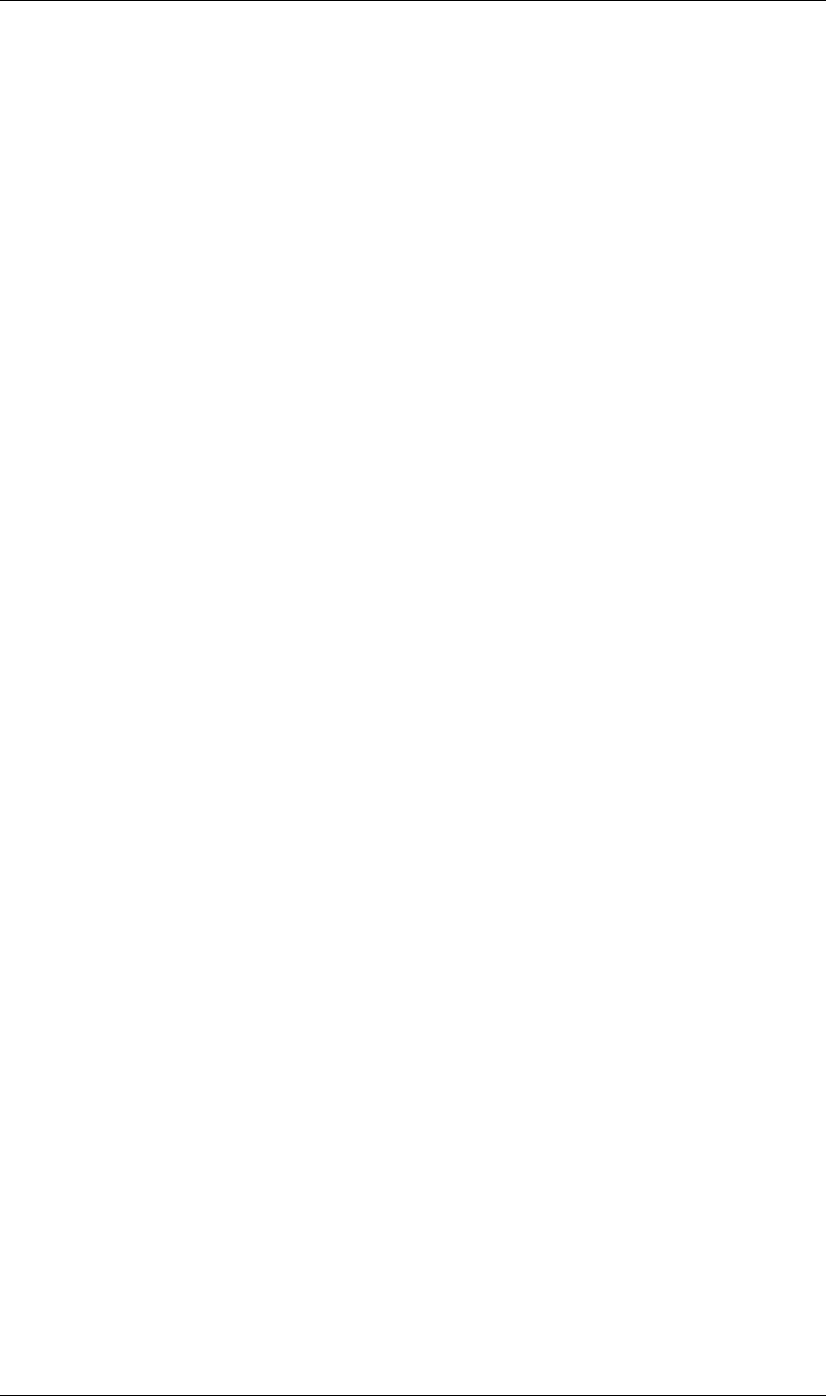
7
Overview Sending a script to After Effects from the system
7
The Window menu and ScriptUI Panels folder
Within the Scripts folder, you can create another folder named ScriptUI Panels. Use this folder for scripts
whose user interface appears in a native panel (as opposed to a floating palette, dialog box, or window). The
advantage of a panel is that it can be docked with other panels, such as Project, Composition, and Time
Controls, and appear more integrated into the application. Like native panels, ScriptUI Panels scripts are
accessed from the Window menu.
Instead of creating a Window object an adding controls to it, a ScriptUI Panels script uses the "this" object that
represents the panel. For example, the following code adds a button to a panel:
var myPanel = this;
myPanel.add("button", [10, 10, 100, 30], "Tool #1");
myPanel.show();
If your script creates its user interface in a function, you cannot use "this" as it will refer to the function itself,
not the panel. In this case, you should pass the "this" object as an argument to your function. For example:
function createUI(thisObj) {
var myPanel = thisObj;
myPanel.add("button", [10, 10, 100, 30], "Tool #1");
return myPanel;
}
var myToolsPanel = createUI(this);
myToolsPanel.show();
You cannot use the File > Scripts > Run Script File menu command to run a script that refers to "this". To
make your script work with either a Window object (accessible from the File > Scripts menu) or a native panel
(accessible from the Window menu), check whether "this" is a Panel object. For example:
function createUI(thisObj) {
var myPanel = (thisObj instanceof Panel) ? thisObj : new Window("palette", "My Tools",
[100, 100, 300, 300]);
myPanel.add("button", [10, 10, 100, 30], "Tool #1");
return myPanel;
}
var myToolsPanel = createUI(this);
myToolsPanel.show();
Sending a script to After Effects from the system
If you are familiar with how to run a script from the command line in Windows or via AppleScript, you can
send a script directly to the open After Effects application, so that the application automatically runs the script.
How to include After Effects scripting in a command line (Windows)
Following are examples of Windows command-line entries that will send an After Effects script to the appli-
cation without using the After Effects user interface to execute the script.
In the first example, you copy and paste your After Effects script directly on the command line and then run
it. The script text appears in quotation marks following the afterfx.exe -s command:
afterfx.exe -s "alert("You just sent an alert to After Effects")"
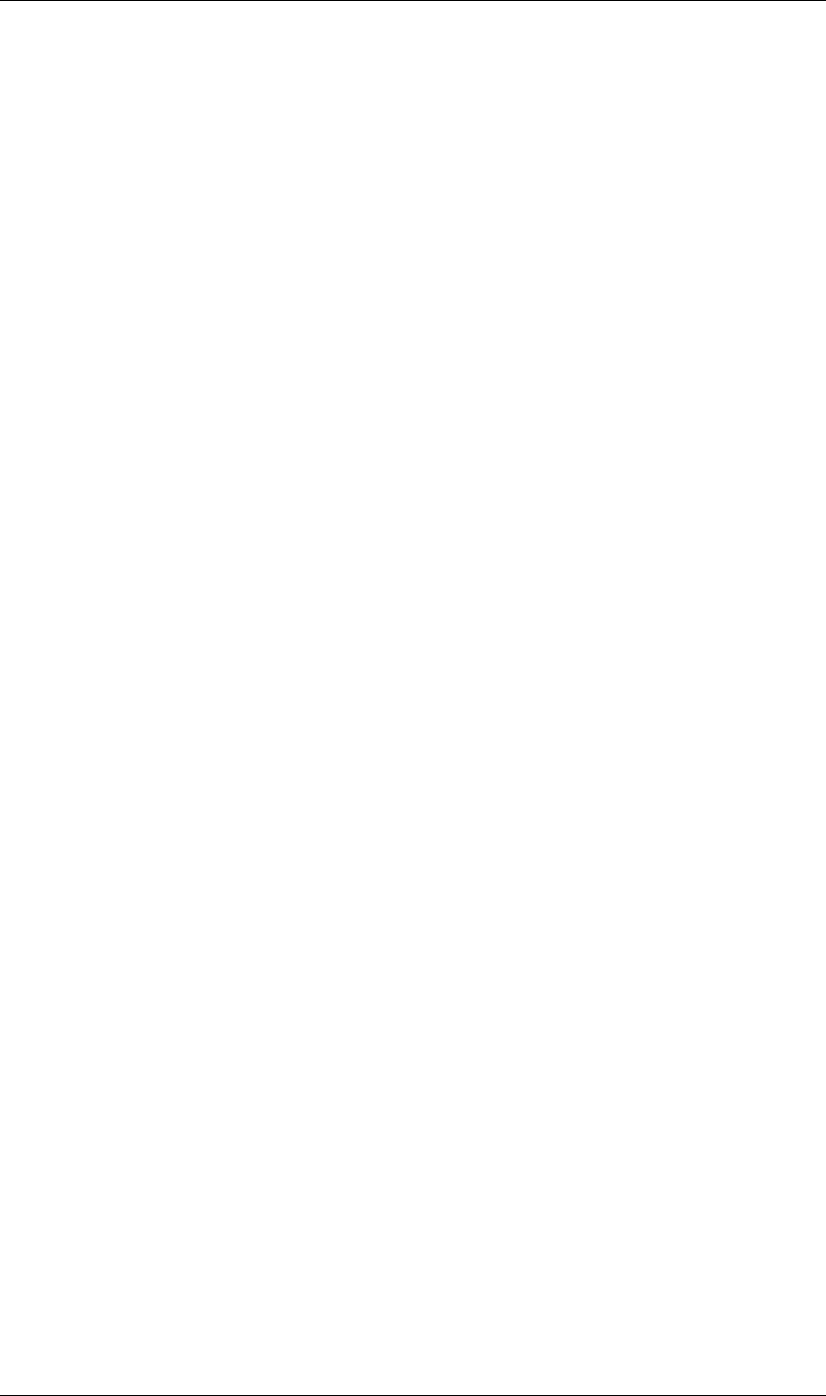
8
Overview Testing and troubleshooting
8
Alternatively, you can specify the location of the JSX file to be executed. For example:
afterfx.exe -r c:\myDocuments\Scripts\yourAEScriptHere.jsx
afterfx.exe -r "c:\myDocuments\Scripts\Script Name with Spaces.jsx"
How to include After Effects scripting in an AppleScript (Mac OS)
Following are three examples of AppleScript scripts that will send an existing JSX file containing an After
Effects script to the application without using the After Effects user interface to execute the script.
In the first example, you copy your After Effects script directly into the Script Editor and then run it. The script
text appears within quotation marks following the DoScript command, so internal quotes in the script must
be escaped using the backslash escape character, as follows:
tell application "Adobe After Effects CS3"
DoScript "alert(\"You just sent an alert to After Effects\")"
end tell
Alternatively, you could display a dialog box asking for the location of the JSX file to be executed, as follows:
set theFile to choose file
tell application "Adobe After Effects CS3"
DoScript theFile
end tell
Finally, this script is perhaps most useful when you are working directly on editing a JSX script and want to
send it to After Effects for testing or to run. To use it effectively you must enter the application that contains
the open JSX file (in this example it is TextEdit); if you do not know the proper name of the application, type
in your best guess to replace “TextEdit” and AppleScript prompts you to locate it.
Simply highlight the script text that you want to run, and then activate this AppleScript:
(*
This script sends the current selection to After Effects as a script.
*)
tell application "TextEdit"
set the_script to selection as text
end tell
tell application "Adobe After Effects CS3"
activate
DoScript the_script
end tell
For more information on using AppleScript, check out Matt Neuberg’s AppleScript: the Definitive Guide
(O’Reilly & Associates) or Sal Soghoian’s AppleScript 1-2-3 (Peachpit Press).
Testing and troubleshooting
Any After Effects script that contains an error preventing it from being completed generates an error message
from the application. This error message includes information about the nature of the error and the line of
the script on which it occurred.
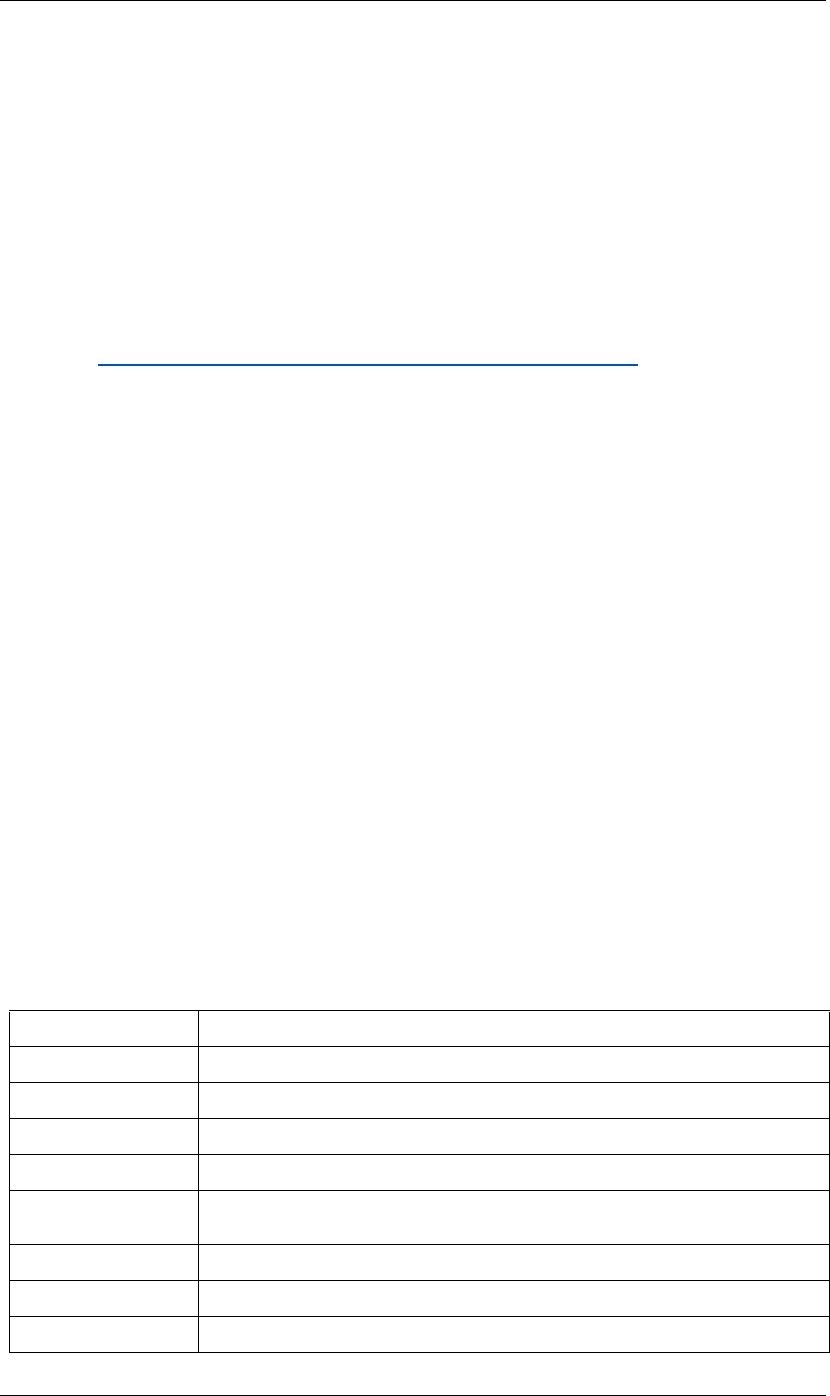
9
Overview More resources to learn scripting
9
Additionally, After Effects includes a JavaScript debugger. For more information on activating and using the
debugger, see the ExtendScript Toolkit documentation in the JavaScript Tools Guide.
More resources to learn scripting
Many resources exist for learning more about scripting that uses the ECMA standard.
The After Effects scripting engine supports the 3rd Edition of the ECMA-262 Standard, including its
notational and lexical conventions, types, objects, expressions, and statements.
For a complete listing of the keywords and operators included with ECMAScript, refer to ECMA-262.pdf,
available at www.ecma-international.org/publications/standards/Ecma-262.htm.
Books that deal with JavaScript 1.2 are also useful for understanding how scripting works in After Effects. One
book that is something of a standard for JavaScript users is JavaScript: The Definitive Guide (O’Reilly) by David
Flanagan. Another very readable source is JavaScript: A Beginner’s Guide (Osborne) by John Pollock. Both of
these texts contain information that pertains only to extensions of JavaScript for Internet browsers; however,
they also contain thorough descriptions of scripting fundamentals.
There are also books for using AppleScript and creating Windows command line scripts, each of which can be
used to send scripts to After Effects.
JavaScript variables
Scripting shares a global environment, so any script executed at startup can define variables and functions that
are available to all scripts. In all cases, variables and functions, once defined by running a script that contains
them, persist in subsequent scripts during a given After Effects session. Once the application is quit, all such
globally defined variables and functions are cleared. Scripters should be careful about giving variables in
scripts unique names, so that a script does not inadvertently reassign global variables intended to persist
throughout a session.
JavaScript keywords and statement syntax
Although it is not possible to provide an exhaustive resource describing usage of JavaScript, the following
tables provide an overview of keywords, statements, operators, precedence, and associativity.
The following table lists and describes all keywords and statements recognized by the After Effects scripting
engine.
Table 1 Keywords and Statement Syntax
Keyword/Statement Description
break Standard JavaScript; exit the currently executing loop.
continue Standard JavaScript; cease execution of the current loop iteration.
case Label used in a switch statement.
default Label used in a switch statement when a case label is not found.
do...while Standard JavaScript construct. Similar to the while loop, except loop condition evaluation occurs
at the end of the loop.
false Literal representing the boolean false value.
for Standard JavaScript loop construct.
for...in Standard JavaScript construct. Provides a way to easily loop through the properties of an object.
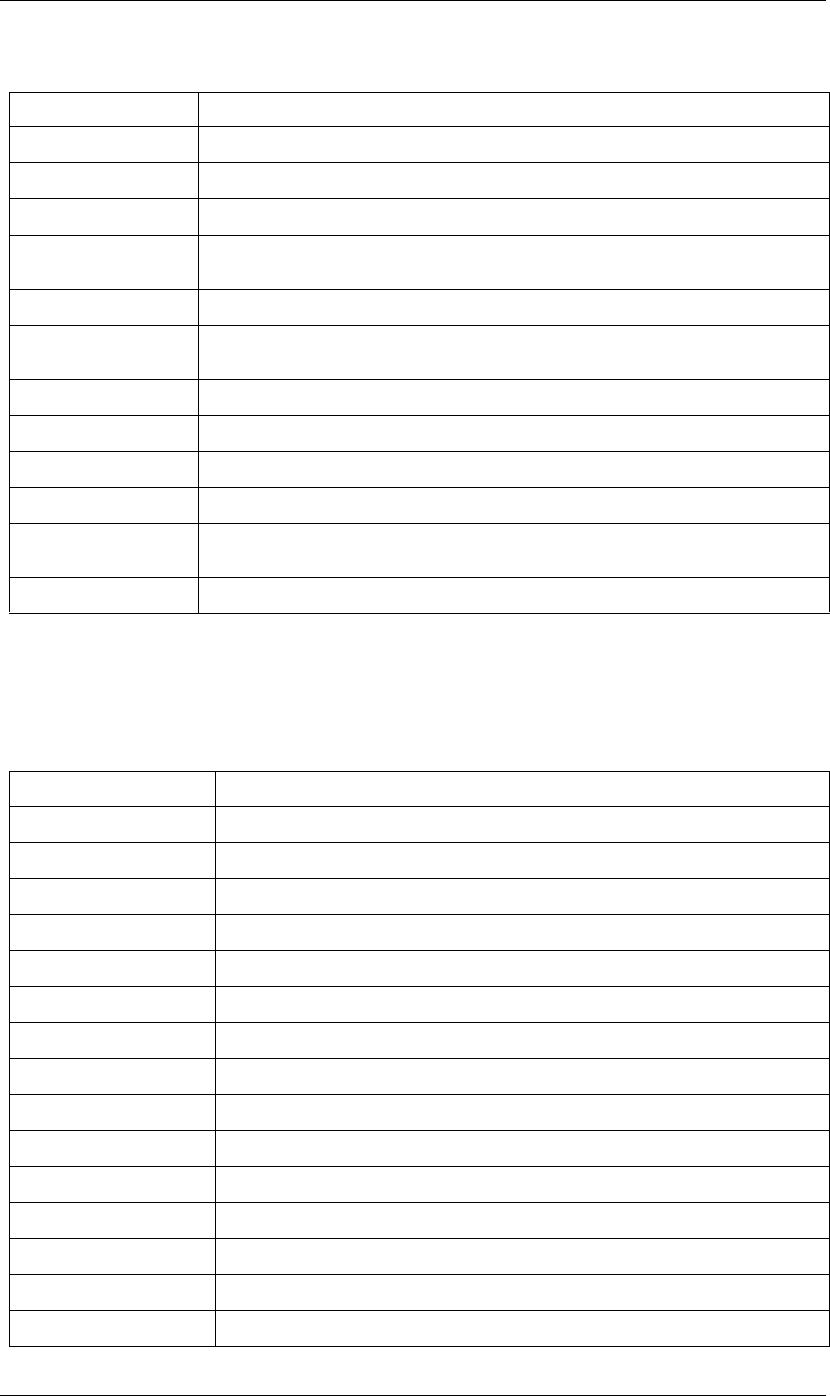
10
Overview More resources to learn scripting
10
JavaScript operators
The following tables list and describe all operators recognized by the After Effects scripting engine and show
the precedence and associativity for all operators.
Table 2 Description of Operators
function Used to define a function.
if/if...else Standard JavaScript conditional constructs.
new Standard JavaScript constructor statement.
null Assigned to a variable, array element, or object property to indicate that it does not contain a legal
value.
return Standard JavaScript way of returning a value from a function or exiting a function.
switch Standard JavaScript way of evaluating a JavaScript expression and attempting to match the expres-
sion’s value to a case label.
this Standard JavaScript method of indicating the current object.
true Literal representing the boolean true value.
undefined Indicates that the variable, array element, or object property has not yet been assigned a value.
var Standard JavaScript syntax used to declare a local variable.
while Standard JavaScript construct. Similar to the do...while loop, except loop condition evaluation
occurs at the beginning of the loop.
with Standard JavaScript construct used to specify an object to use in subsequent statements.
Operators Description
new Allocate object.
delete Deallocate object.
typeof Returns data type.
void Returns undefined value.
.Structure member.
[] Array element.
() Function call.
++ Pre- or post-increment.
–– Pre- or post-decrement.
–Unary negation or subtraction.
~Bitwise NOT.
!Logical NOT.
*Multiply.
/Divide.
%Modulo division.
Keyword/Statement Description
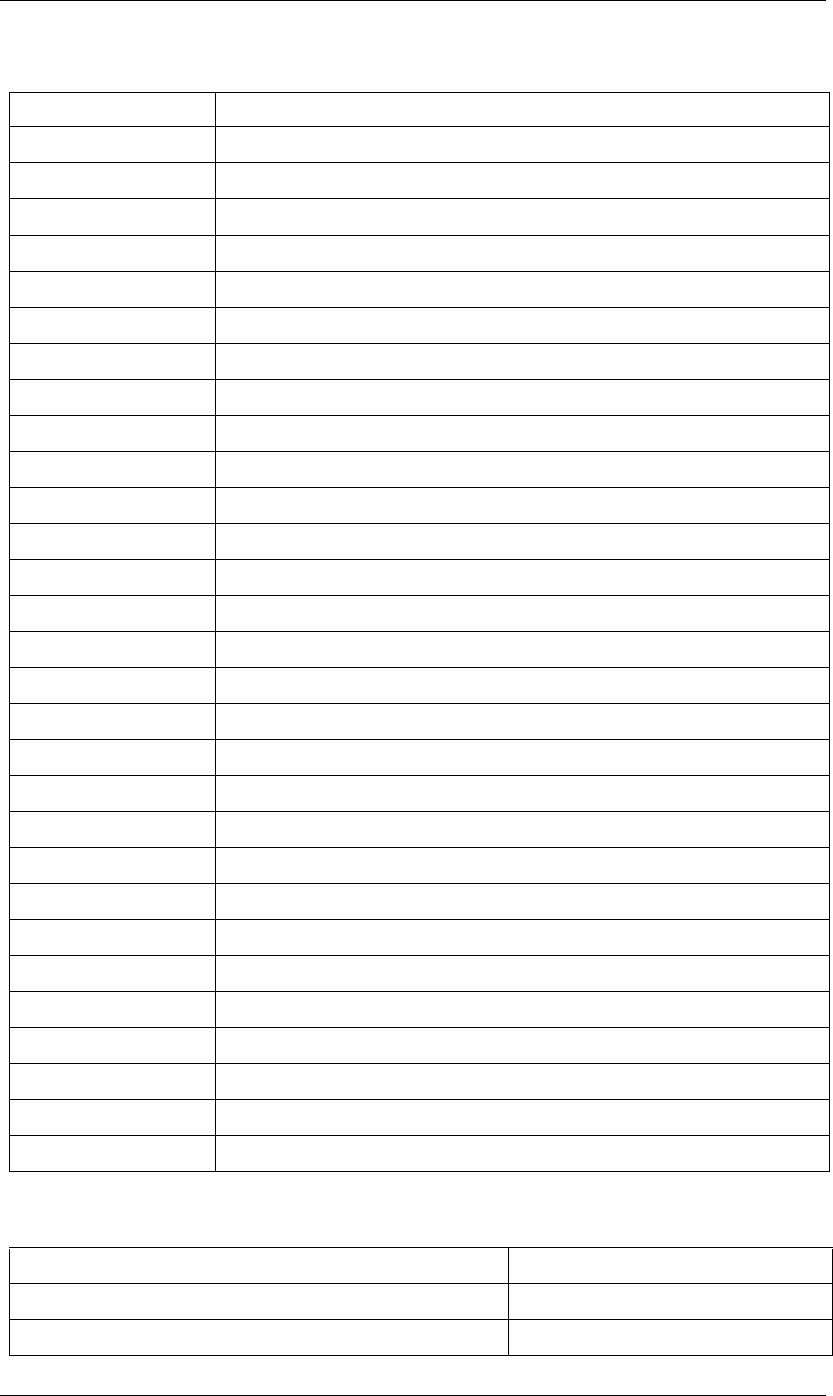
11
Overview More resources to learn scripting
11
Table 3 Operator Precedence
+Add.
<< Bitwise left shift.
>> Bitwise right shift.
>>> Unsigned bitwise right shift.
<Less than.
<= Less than or equal.
>Greater than.
>= Greater than or equal.
== Equal.
!= Not equal.
&Bitwise AND.
^Bitwise XOR.
|Bitwise OR.
&& Logical AND.
|| Logical OR.
?: Conditional (ternary).
=Assignment.
+= Assignment with add operation.
–= Assignment with subtract operation.
*= Assignment with multiply operation.
/= Assignment with divide operation.
%= Assignment with modulo division operation.
<<= Assignment with bitwise left shift operation.
>>= Assignment with bitwise right shift operation.
>>>= Assignment with unsigned bitwise right shift operation.
&= Assignment with bitwise AND operation.
^= Assignment with bitwise XOR operation.
|= Assignment with bitwise OR operation.
,Multiple evaluation.
Operators (highest precedence to lowest) Associativity
[], (), .left to right
new, delete, – (unary negation), !, typeof, void, ++, –– right to left
Operators Description
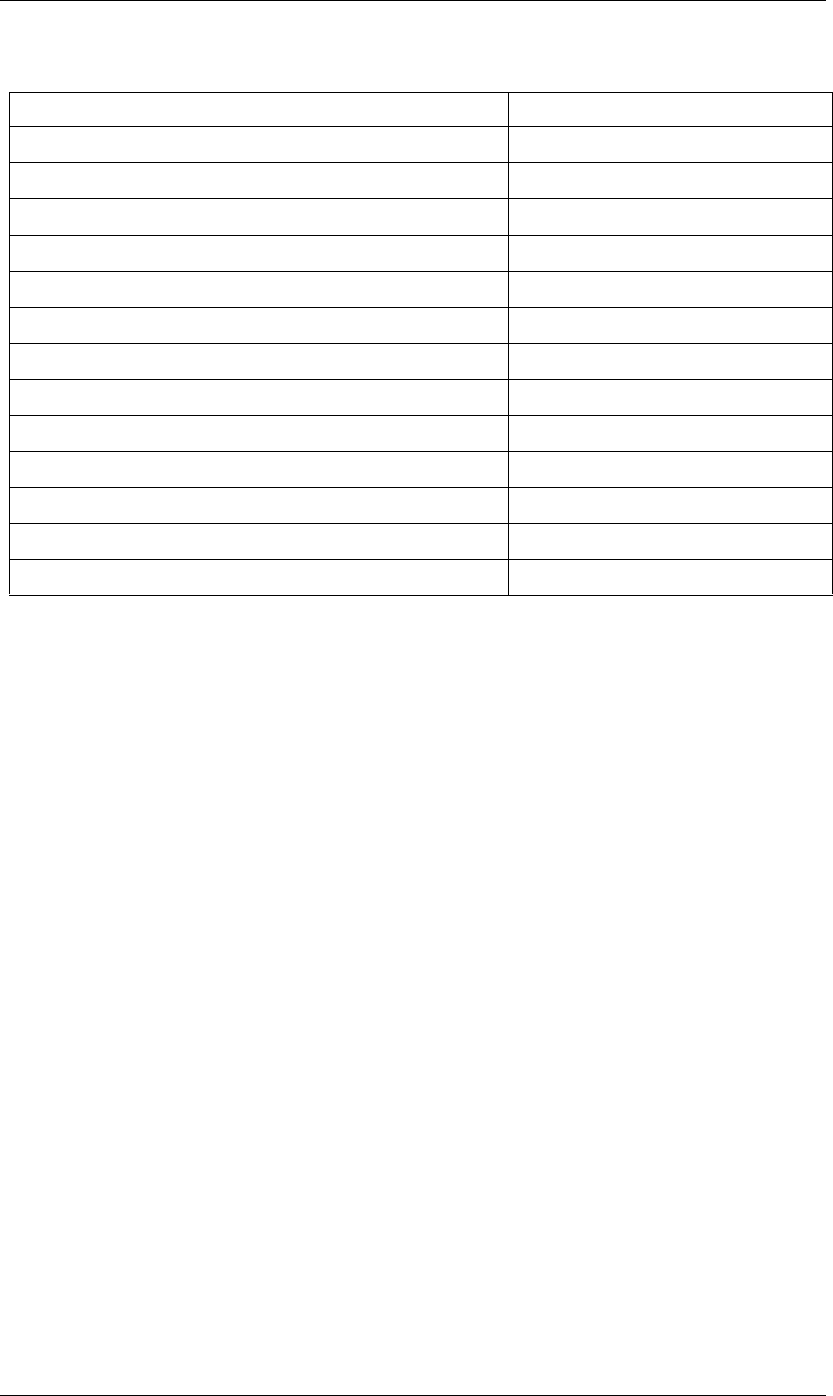
12
Overview More resources to learn scripting
12
*, /, % left to right
+, – (subtraction) left to right
<<, >>, >>> left to right
<, <=, >, >= left to right
==, != left to right
&left to right
^left to right
|left to right
&& left to right
|| left to right
?: right to left
=, /=, %=, <<=, >>=, >>>=, &=, ^=, |=, +=, –=, *= right to left
,left to right
Operators (highest precedence to lowest) Associativity
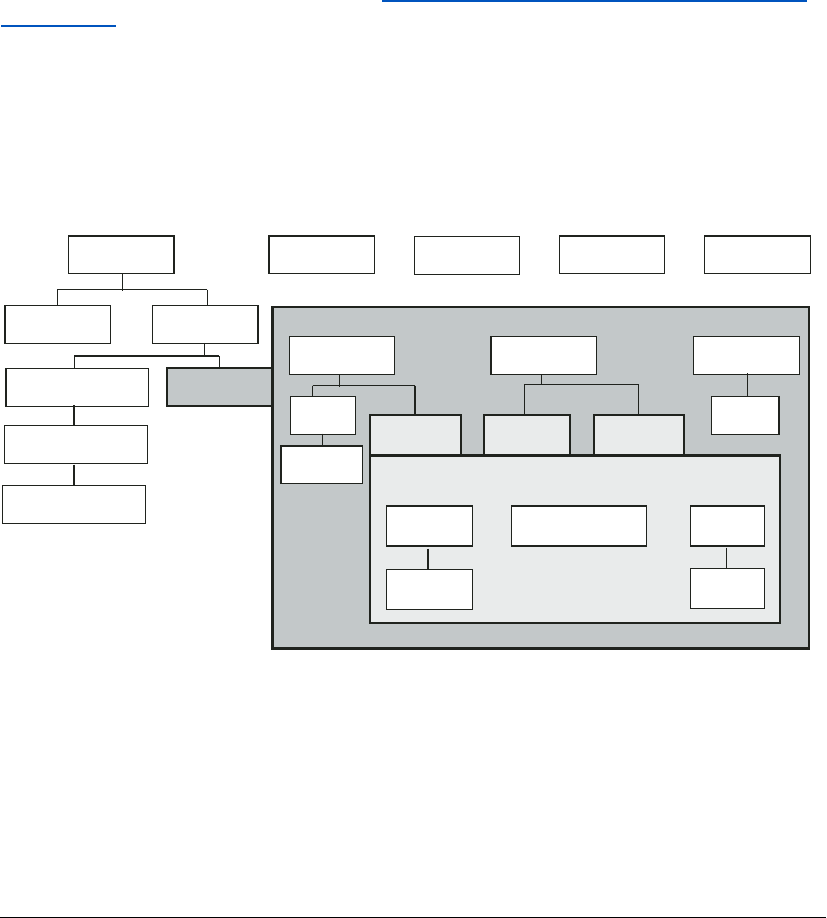
13
JavaScript Reference
This chapter lists and describes JavaScript classes, objects, methods, attributes, and global functions defined by
After Effects.
The After Effects scripting engine supports ExtendScript, Adobe’s extended version of JavaScript, which imple-
ments the 3rd Edition of the ECMA-262 Standard, including its notational and lexical conventions, types,
objects, expressions and statements. For a complete listing of the keywords and operators included with
ECMAScript, refer to ECMA-262.pdf, available at www.ecma-international.org/publications/standards/
Ecma-262.htm. For an overview of the most common keywords and statements available from ECMA-262,
see “JavaScript keywords and statement syntax” on page 9.
The After Effects Object Model
As you look through this reference section, which is organized alphabetically by object, you can refer to the
following diagrams for an overview of where the various objects fall within the hierarchy, and their correspon-
dence to the user interface.
Hierarchy diagram of the main After Effects scripting objects
Note that the File, Folder, and Socket objects are defined by ExtendScript, and are documented in the JavaS-
cript Tools Guide. ExtendScript also defines the ScriptUI module, a set of window and user-interface control
objects, which are available to After Effects scripts. These are also documented in the JavaScript Tools Guide.
The hierarchy of objects in scripting corresponds to the hierarchy in the user interface.
APPLICATION
PROJECT
SETTINGS
RENDER1UEUE ITEMS
ITEMSMAYBEANYOFTHEFOLLOWINGTYPESOFITEM
ITEMS
RENDER1UEUE)TEMS
OUTPUT-ODULES
SOCKETFILE FOLDERSYSTEM
FOLDER)TEMFOOTAGE)TEM
PROXY3OURCE PROXY3OURCEMAIN3OURCE
SOLID3OURCE
COLOR
FILE3OURCE
FILE
PLACEHOLDER3OURCE
LAYERS
PROPERTIES
COMP)TEM
/2
/2
/2
/2
MAIN3OURCEPROXY3OURCE
MAYBEANYOFTHEFOLLOWINGTYPESOFITEM
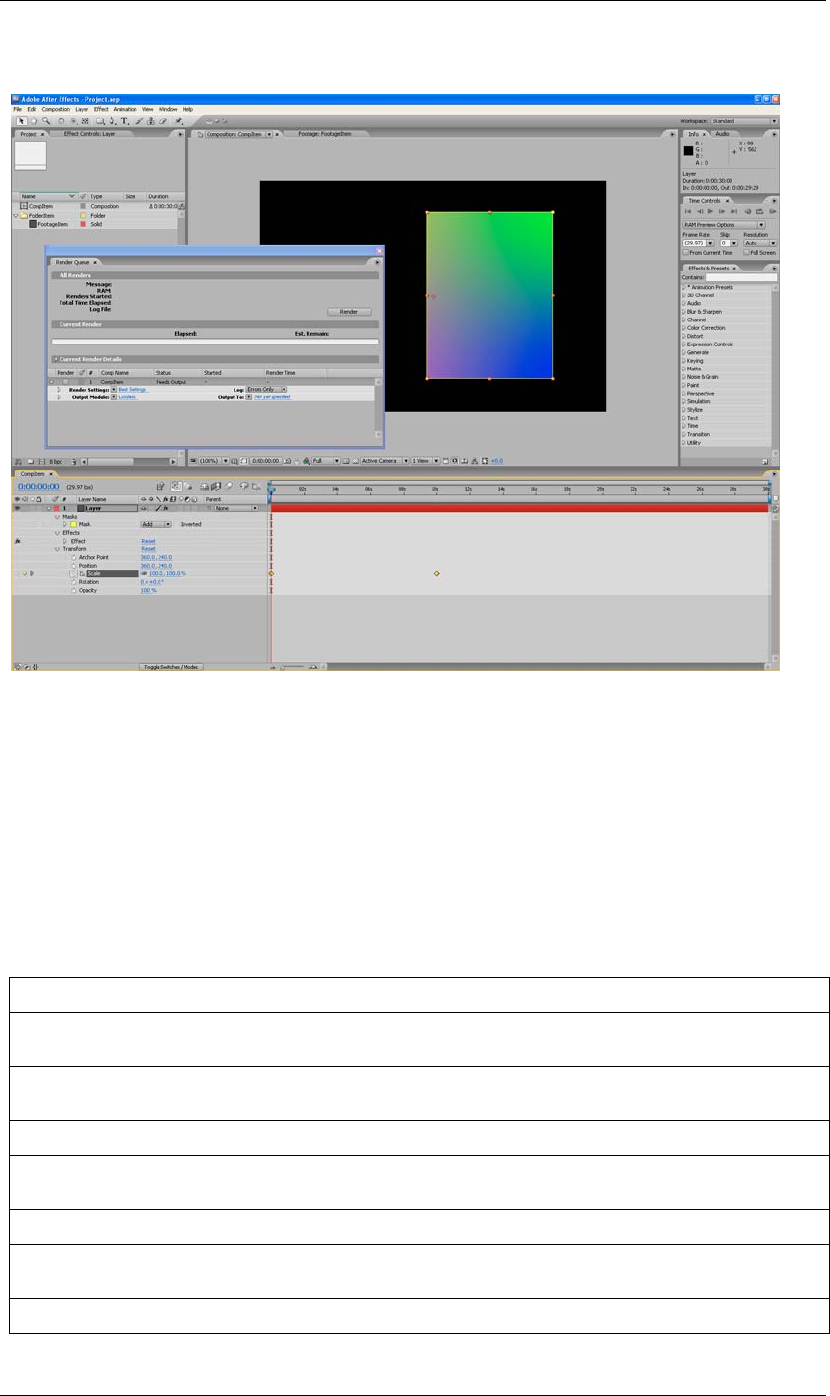
14
JavaScript Reference The After Effects Object Model
14
The application contains a Project panel, which displays a project. The project contains compositions, which
contain layers. The source for a layer can be a footage file, placeholder, or solid, also listed in the Project panel.
Each layer contains settings known as properties, and these can contain markers and keyframes. The render
queue contains render-queue items as well as render settings and output modules. All of these entities are repre-
sented by objects in scripting.
NOTE: To avoid ambiguity, this manual uses the term “attribute” to refer to JavaScript object properties, and the
term “property” or “AE property” to refer to After-Effects layer properties.
Object summary
The following table lists all objects alphabetically, with links to the documentation page for each.
Object Description
“Global functions” on page 16 Globally available functions that allow you to display text for script debugging purposes,
and help convert time values between seconds and frames.
“Application object” on page 19 A single global object, available by its name (app), that provides access to objects and
application settings within the After Effects application.
“AVItem object” on page 32 Represents audio/visual files imported into After Effects.
“AVLayer object” on page 39 Represents those layers that contain AVItem objects (Comp layers, footage layers, solid
layers, text layers, and sound layers).
“CameraLayer object” on page 50 Represents a camera layer within a composition.
“Collection object” on page 51 Associates a set of objects or values as a logical group and provides access to them by
index.
“CompItem object” on page 52 Represents a composition, and allows you to manipulate it and get information about it.
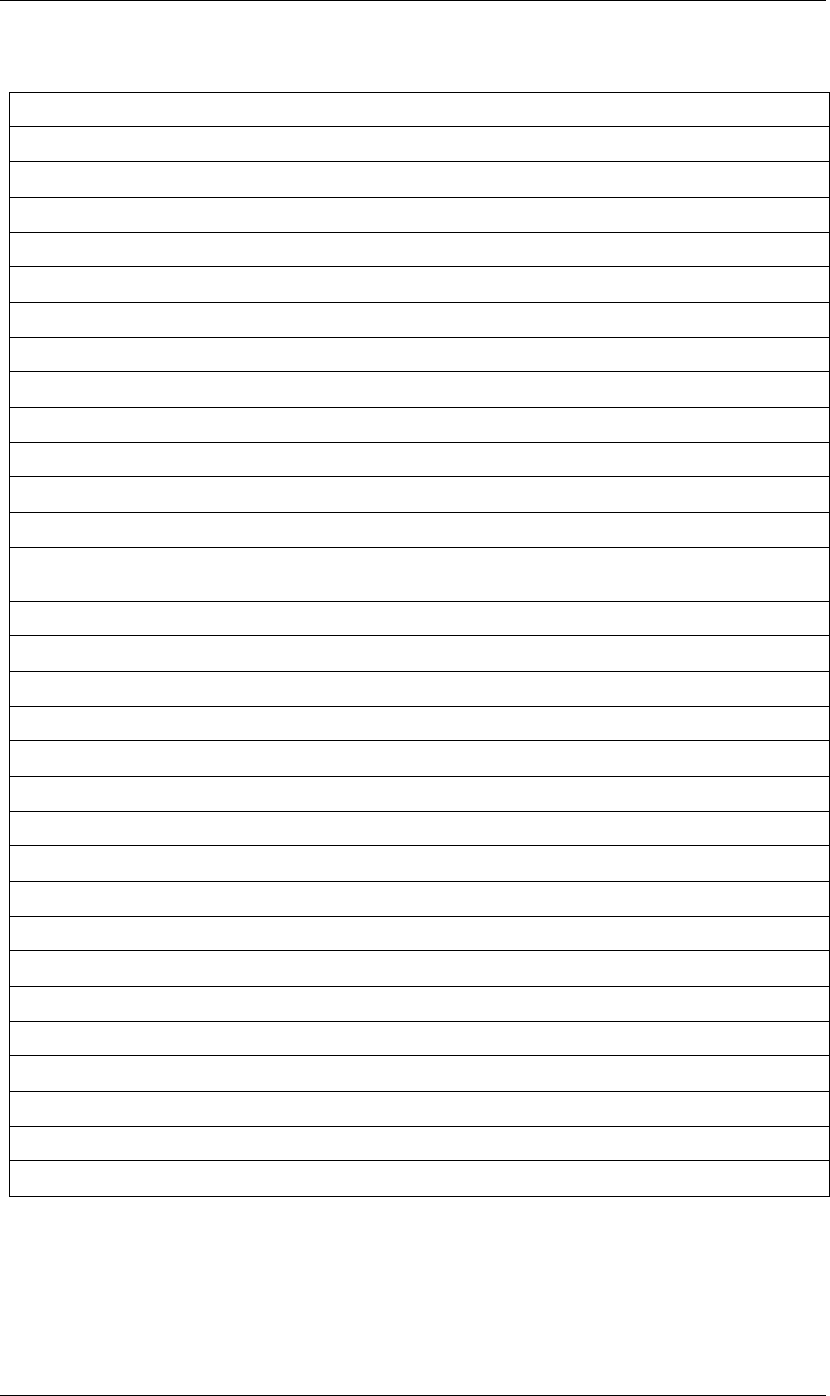
15
JavaScript Reference The After Effects Object Model
15
“FileSource object” on page 60 Describes footage that comes from a file.
“FolderItem object” on page 62 Represents a folder in the Project panel.
“FootageItem object” on page 64 Represents a footage item imported into a project, which appears in the Project panel.
“FootageSource object” on page 67 Describes the file source of some footage.
“ImportOptions object” on page 73 Encapsulates options for importing files into After Effects.
“Item object” on page 76 Represents an item in a project that appears in the Project panel.
“ItemCollection object” on page 79 Collects items in a project.
“KeyframeEase object” on page 81 Encapsulates keyframe ease values in an After Effects property.
“Layer object” on page 83 A base class for layer classes.
“LayerCollection object” on page 92 Collects layers in a project.
“LightLayer object” on page 97 Represents a light layer within a composition.
“MarkerValue object” on page 98 Encapsulates marker values in an AE property.
“MaskPropertyGroup object” on
page 102
Encapsulates mask attributes in a layer.
“OMCollection object” on page 104 Collects output modules in a render queue.
“OutputModule object” on page 105 Represents an output module for a render queue.
“PlaceholderSource object” on page 108 Describes a placeholder for footage.
“Project object” on page 109 Represents an After Effects project.
“Property object” on page 118 Represents an After Effects property.
“PropertyBase object” on page 140 A base class for After Effects property and property group classes.
“PropertyGroup object” on page 147 Represents an After Effects property group.
“RenderQueue object” on page 152 Represents the After Effects render queue.
“RenderQueueItem object” on page 155 Represents a renderable item in a render queue.
“RenderQueueItem object” on page 155 Collects render-queue items in a render queue.
“RQItemCollection object” on page 161 Provides access to application settings and preferences.
“Shape object” on page 164 Encapsulates the outline shape information for a mask.
“ShapeLayer object” on page 167 Represents a shape layer within a composition.
“SolidSource object” on page 168 Describes a solid color that is the source of some footage.
“System object” on page 169 Provides access to the operating system from the application.
“TextDocument object” on page 171 Encapsulates the text in a text layer.
“TextLayer object” on page 172 Represents a text layer within a composition.
Object Description
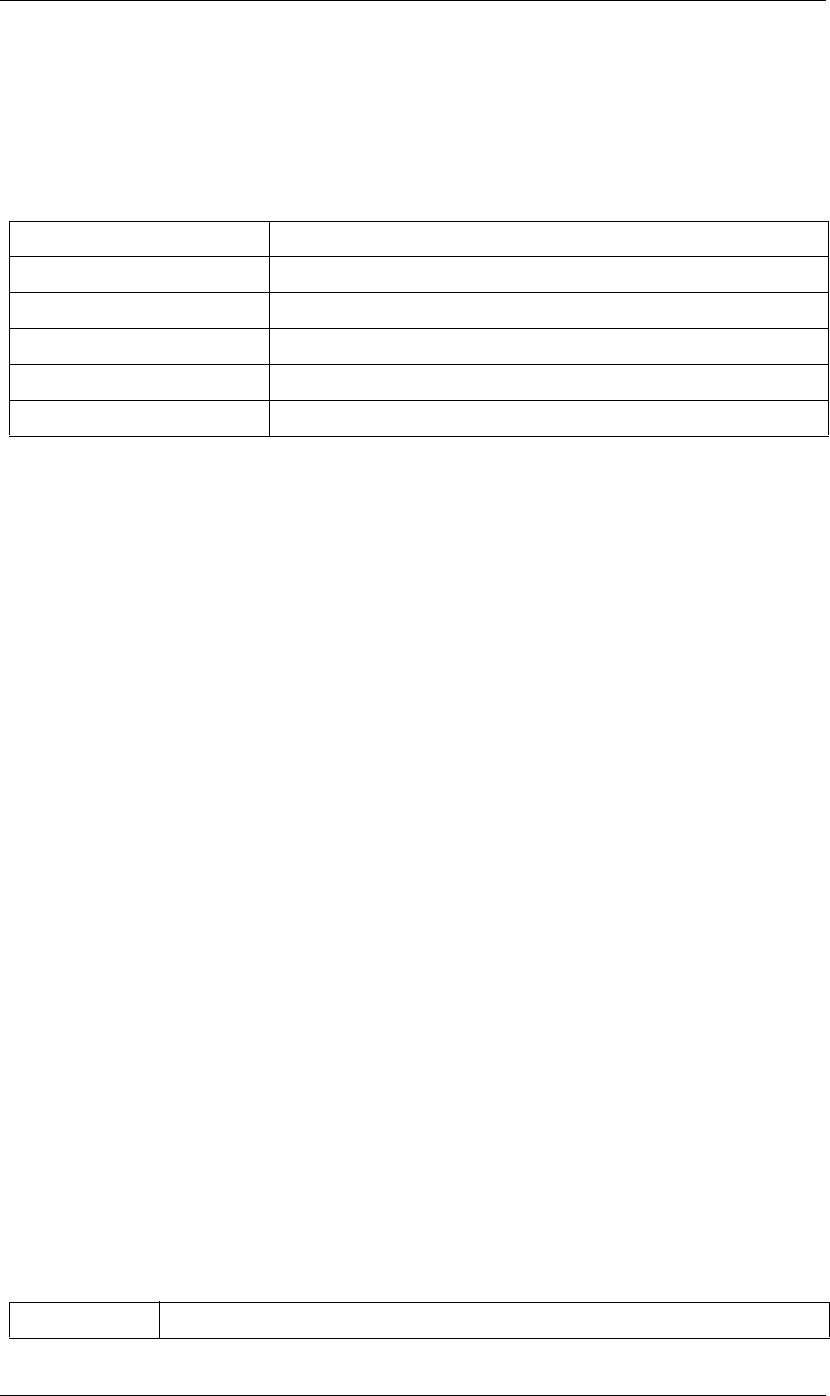
16
JavaScript Reference Global functions
16
Global functions
These globally available functions that are specific to After Effects. Any JavaScript object or function can call
these functions, which allow you to display text in a small (3-line) area of the Info panel, and to convert
numeric time values to and from string values.
Additional global functions for standard user I/O (alert, confirm, and prompt) and static functions for file
I/O, are defined by ExtendScript; for detailed reference information, see the Adobe Bridge® JavaScript
Reference.
NOTE: The After Effects global functions for standard dialogs and file I/O are still supported in this release, but
are deprecated and will not be supported in future releases. For details, see the After Effects 6.5 documentation.
clearOutput() global function
clearOutput()
Description
Clears the output in the Info panel.
Parameters
None.
Returns
Nothing.
currentFormatToTime() global function
currentFormatToTime(formattedTime, fps, isDuration)
Description
Converts a formatted string for a frame time value to a number of seconds, given a specified frame rate. For
example, if the formatted frame time value is 0:00:12 (the exact string format is determined by a project
setting), and the frame rate is 24 fps, the time would be 0.5 seconds (12/24). If the frame rate is 30 fps, the time
would be 0.4 seconds (12/30).
If the time is a duration, the frames are counted from 0. Otherwise, the frames are counted from the project’s
starting frame (see “Project displayStartFrame attribute” on page 111).
Parameters
Global function Description
clearOutput() Clears text from the Info panel.
currentFormatToTime() Converts string time value to a numeric time value.
timeToCurrentFormat() Converts a numeric time value to a string time value.
write() Writes text to the Info panel, with no line break added.
writeLn() Writes text to the Info panel, adding a line break at the end.
formattedTime The frame time value, a string specifying a number of frames in the project’s current time display format.
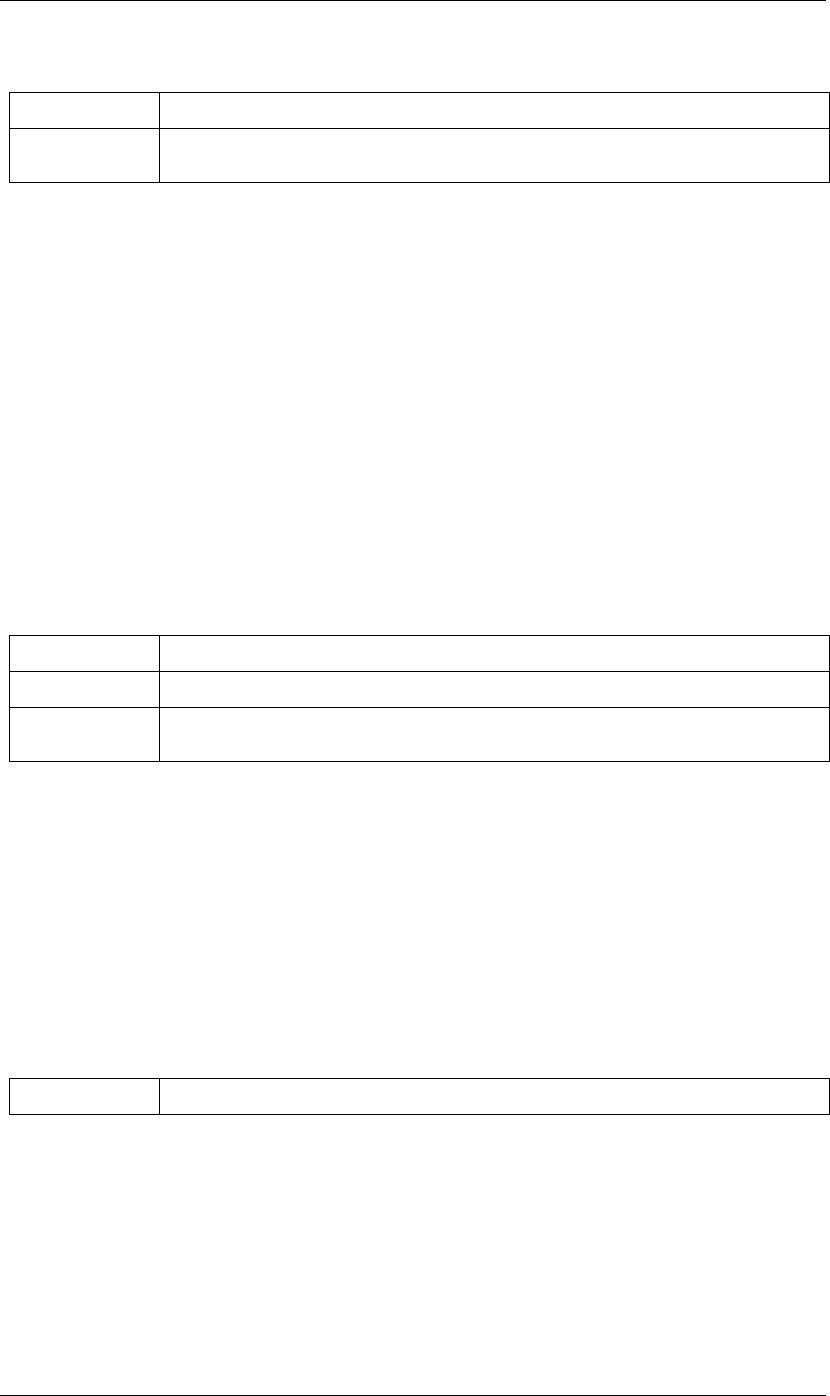
17
JavaScript Reference Global functions
17
Returns
Floating-point value, the number of seconds.
timeToCurrentFormat() global function
timeToCurrentFormat(time, fps, isDuration)
Description
Converts a numeric time value (a number of seconds) to a frame time value; that is, a formatted string that
shows which frame corresponds to that time, at the specified rate. For example, if the time is 0.5 seconds, and
the frame rate is 24 fps, the frame would be 0:00:12 (when the project is set to Display Timecode). If the frame
rate is 30 fps, the frame would be 0:00:15. The format of the timecode string is determined by a project setting.
If the time is a duration, the frames are counted from 0. Otherwise, the frames are counted from the project’s
starting frame (see “Project displayStartFrame attribute” on page 111).
Parameters
Returns
String in the project’s current time display format.
write() global function
write(text)
Description
Writes output to the Info panel, with no line break added.
Parameters
Returns
Nothing.
Example
write("This text appears in Info panel ");
write("with more on same line.");
fps The frames-per-second, a floating-point value.
isDuration Optional. When true, the time is a duration (measured from frame 0). When false (the default), the time is
measured from the project’s starting frame.
time The number of seconds, a floating-point value.
fps The frames-per-second, a floating-point value.
isDuration Optional. When true, the time is a duration (measured from frame 0). When false (the default), the time is
measured from the project’s starting frame.
text The string to display. Truncated if too long for the Info panel.
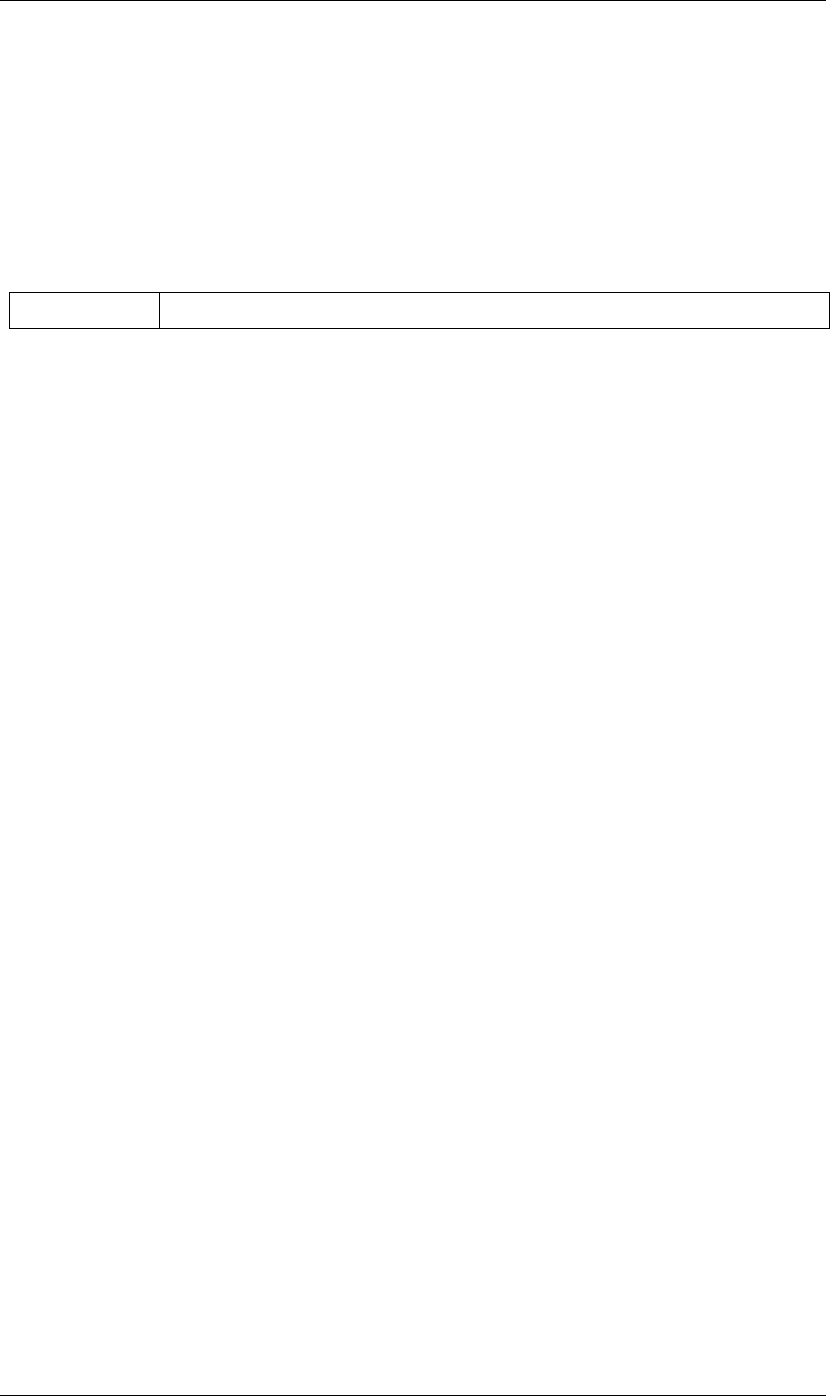
18
JavaScript Reference Global functions
18
writeLn() global function
writeLn(text)
Description
Writes output to the Info panel and adds a line break at the end.
Parameters
Returns
Nothing.
Example
writeln("This text appears on first line");
writeln("This text appears on second line");
text The string to display.
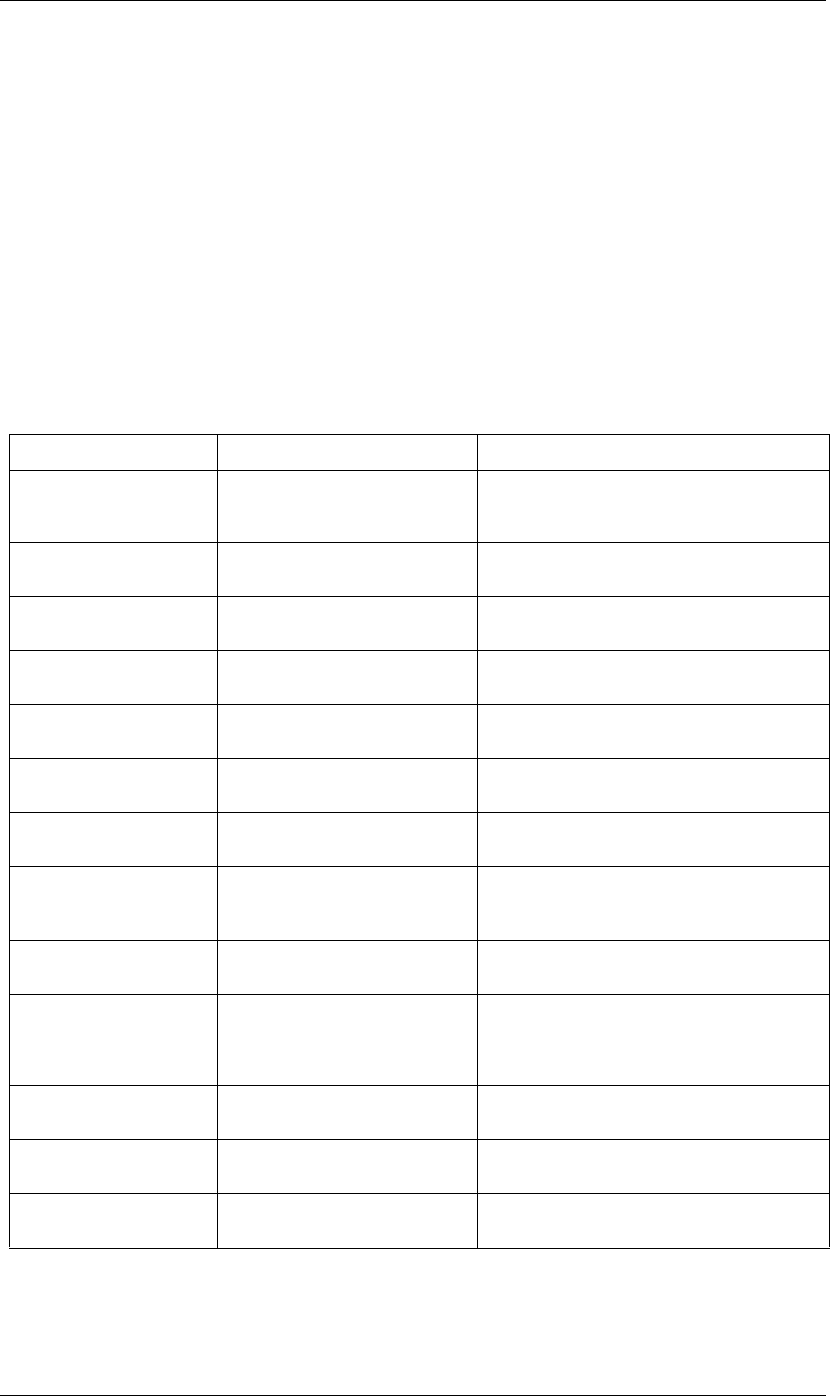
19
JavaScript Reference Application object
19
Application object
app
Description
Provides access to objects and application settings within the After Effects application. The single global object
is always available by its name, app.
Attributes of the Application object provide access to specific objects within After Effects. Methods of the
Application object can create a project, open an existing project, control Watch Folder mode, purge memory,
and quit the After Effects application. When the After Effects application quits, it closes the open project,
prompting the user to save or discard changes as necessary, and creates a project file as necessary.
Attributes
Attribute Reference Description
project “Application project attribute” on
page 28 and “Project object” on
page 109
The current After Effects project.
language “Application language attribute” on
page 24
The language in which the application is running.
version “Application version attribute” on
page 30
The version number of the After Effects application.
buildName “Application buildName attribute” on
page 21
The name of this build of the application.
buildNumber “Application buildNumber attribute” on
page 22
The number of this build of the application.
isWatchFolder “Application isWatchFolder attribute”
on page 24
When true, the local application is running in Watch
Folder mode.
isRenderEngine “Application isRenderEngine attribute”
on page 24
When true, the local After Effects application is running
as a render engine.
settings “Application settings attribute” on
page 30 and “RQItemCollection object”
on page 161
Application settings that can be set via scripting.
onError “Application onError attribute” on
page 26
A callback function that is called when an error occurs
in the application.
exitCode “Application exitCode attribute” on
page 24
A numeric status code used when executing a script
externally (that is, from a command line or AppleScript).
0 if no error occurred. A positive number indicates an
error that occurred while running the script.
exitAfterLaunchAndEval “Application exitAfterLaunchAndEval
attribute” on page 23
When true, the application remains open after running
a script from the command line on Windows.
saveProjectOnCrash “Application saveProjectOnCrash
attribute” on page 28
When true, the project is saved if the application closes
unexpectedly.
memoryInUse “Application memoryInUse attribute”
on page 25
Memory in use by this application.
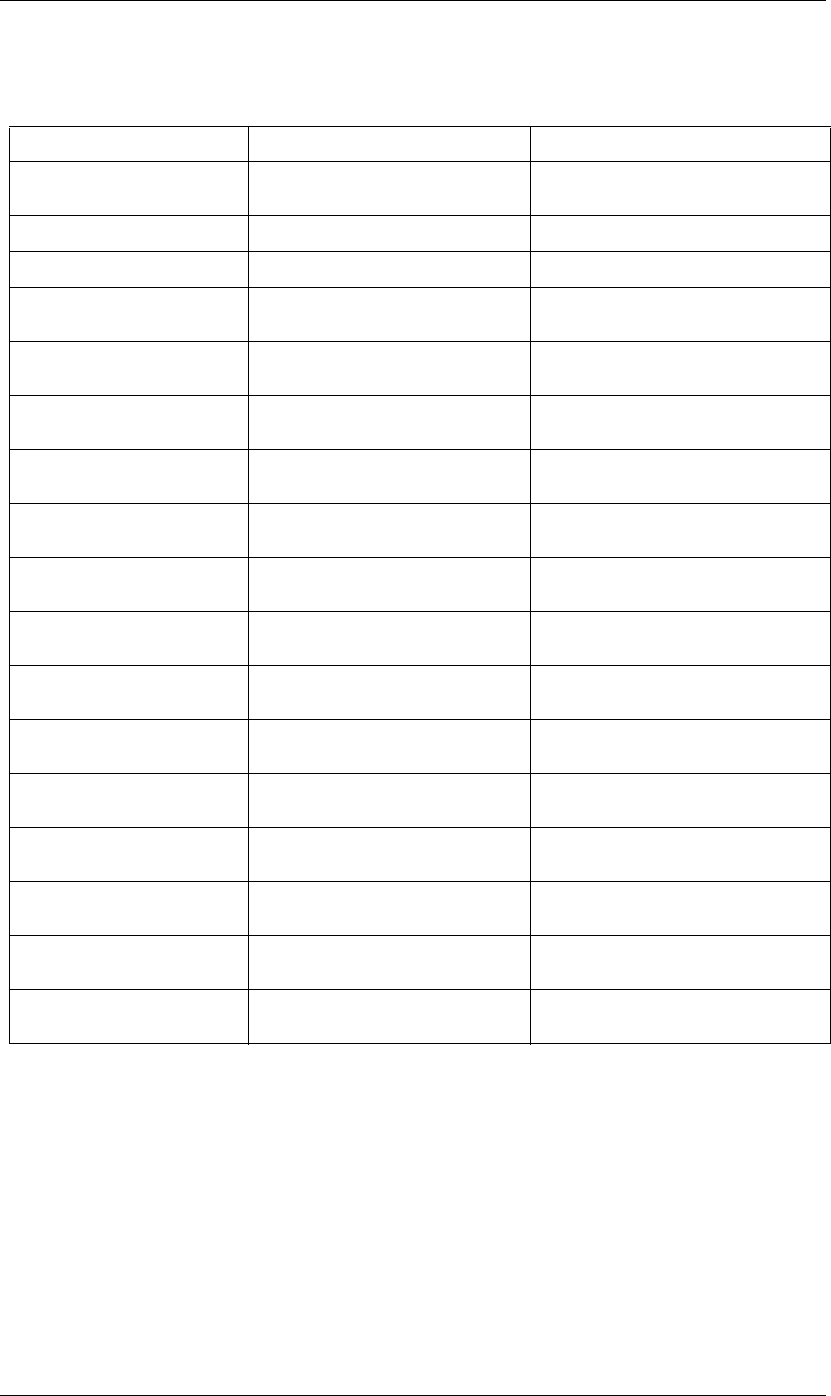
20
JavaScript Reference Application object
20
Methods
Application activate() method
app.activate()
Description
Opens the application main window if it is minimized or iconified, and brings it to the front of the desktop.
Parameters
None.
Method Reference Description
newProject() “Application newProject() method” on
page 25
Creates a new project in After Effects.
open() “Application open() method” on page 26 Opens a project or an Open Project dialog box.
quit() “Application quit() method” on page 28 Quits the application.
watchFolder() “Application watchFolder() method” on
page 30
Starts Watch Folder mode; does not return
until Watch Folder mode is turned off.
pauseWatchFolder() “Application pauseWatchFolder() method”
on page 27
Pauses a current watch-folder process.
endWatchFolder() “Application endWatchFolder() method” on
page 23
Ends a current watch-folder process.
purge() “Application purge() method” on page 28 Purges a targeted type of cached information
(replicates Purge options in the Edit menu).
beginUndoGroup() “Application beginUndoGroup() method”
on page 21
Groups the actions that follow it into a single
undoable step.
endUndoGroup() “Application endUndoGroup() method” on
page 22
Ends an undo group; needed only when a
script contains more than one undo group.
beginSuppressDialogs() “Application beginSuppressDialogs()
method” on page 21
Begins suppression of dialogs in the user inter-
face.
endSuppressDialogs() “Application endSuppressDialogs()
method” on page 22
Ends suppression of dialogs in the user inter-
face.
setMemoryUsageLimits() “Application setMemoryUsageLimits()
method” on page 29
Sets memory usage limits as in the Memory &
Cache preferences area.
setSavePreferencesOnQuit() “Application setSavePreferencesOnQuit()
method” on page 29
Sets whether preferences are saved when the
application is quit.
activate() “Application activate() method” on page 20 Brings the After Effects main window to the
front of the screen.
scheduleTask() “Application scheduleTask() method” on
page 29
Schedules a JavaScript script for delayed exe-
cution.
cancelTask() “Application cancelTask() method” on
page 22
Cancels a scheduled task.
parseSwatchFile() “Application parseSwatchFile() method” on
page 27
Loads a color swatch from an Adobe Swatch
Exchange (ASE) file.
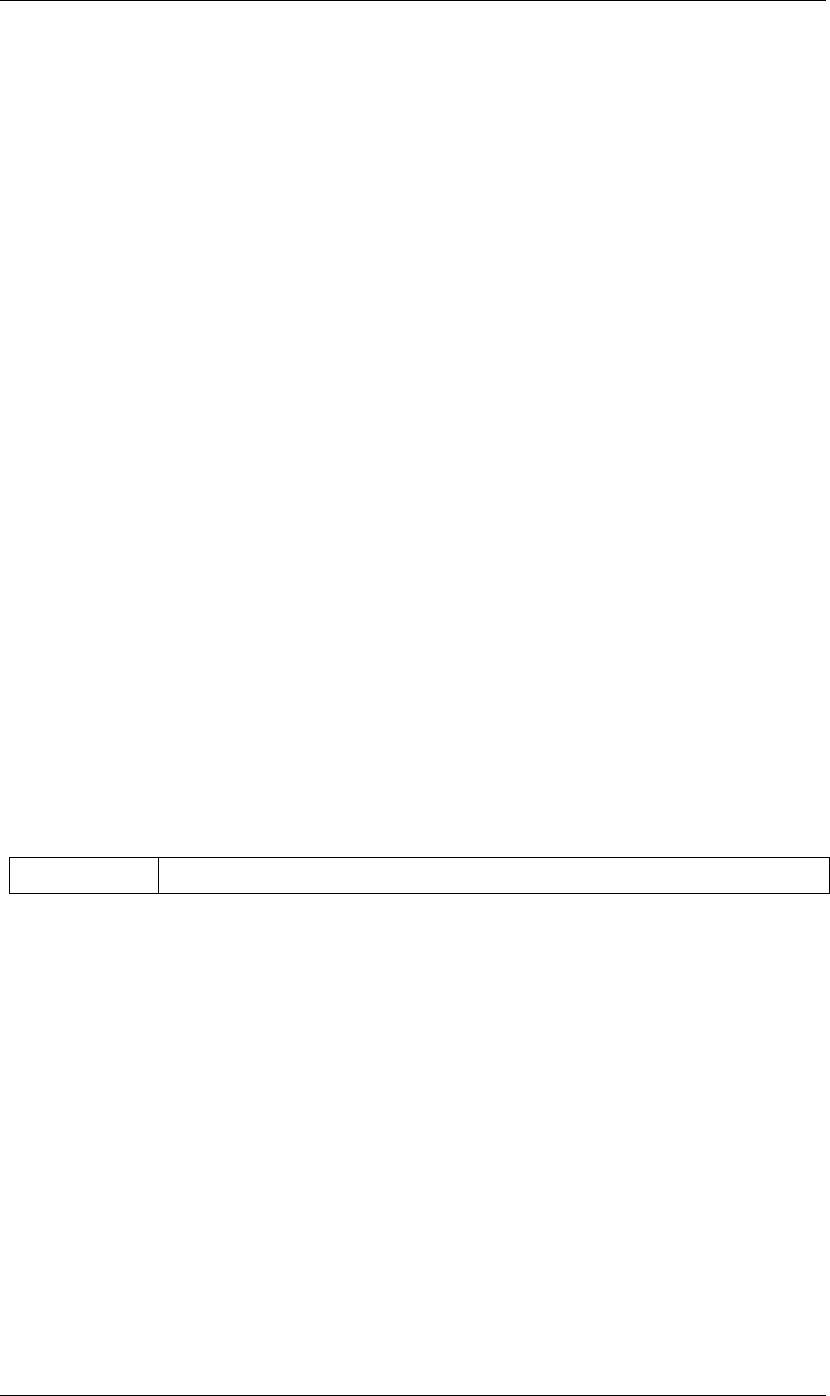
21
JavaScript Reference Application object
21
Returns
Nothing.
Application beginSuppressDialogs() method
app.beginSuppressDialogs()
Description
Begins suppression of script error dialog boxes in the user interface. Use endSuppressDialogs() to resume the
display of error dialogs. See “Application endSuppressDialogs() method” on page 22.
Parameters
None.
Returns
Nothing.
Application beginUndoGroup() method
app.beginUndoGroup(undoString)
Description
Marks the beginning of an undo group, which allows a script to logically group all of its actions as a single
undoable action (for use with the Edit > Undo/Redo menu items). Use the endUndoGroup() method to mark
the end of the group. (See “Application endUndoGroup() method” on page 22.)
beginUndoGroup() and endUndoGroup() pairs can be nested. Groups within groups become part of the
larger group, and will undo correctly. In this case, the names of inner groups are ignored.
Parameters
Returns
Nothing.
Application buildName attribute
app.buildName
Description
The name of the build of After Effects being run, used internally by Adobe for testing and troubleshooting.
Type
String; read-only.
undoString The text that will appear for the Undo command in the Edit menu (that is, “Undo <undoString>”)
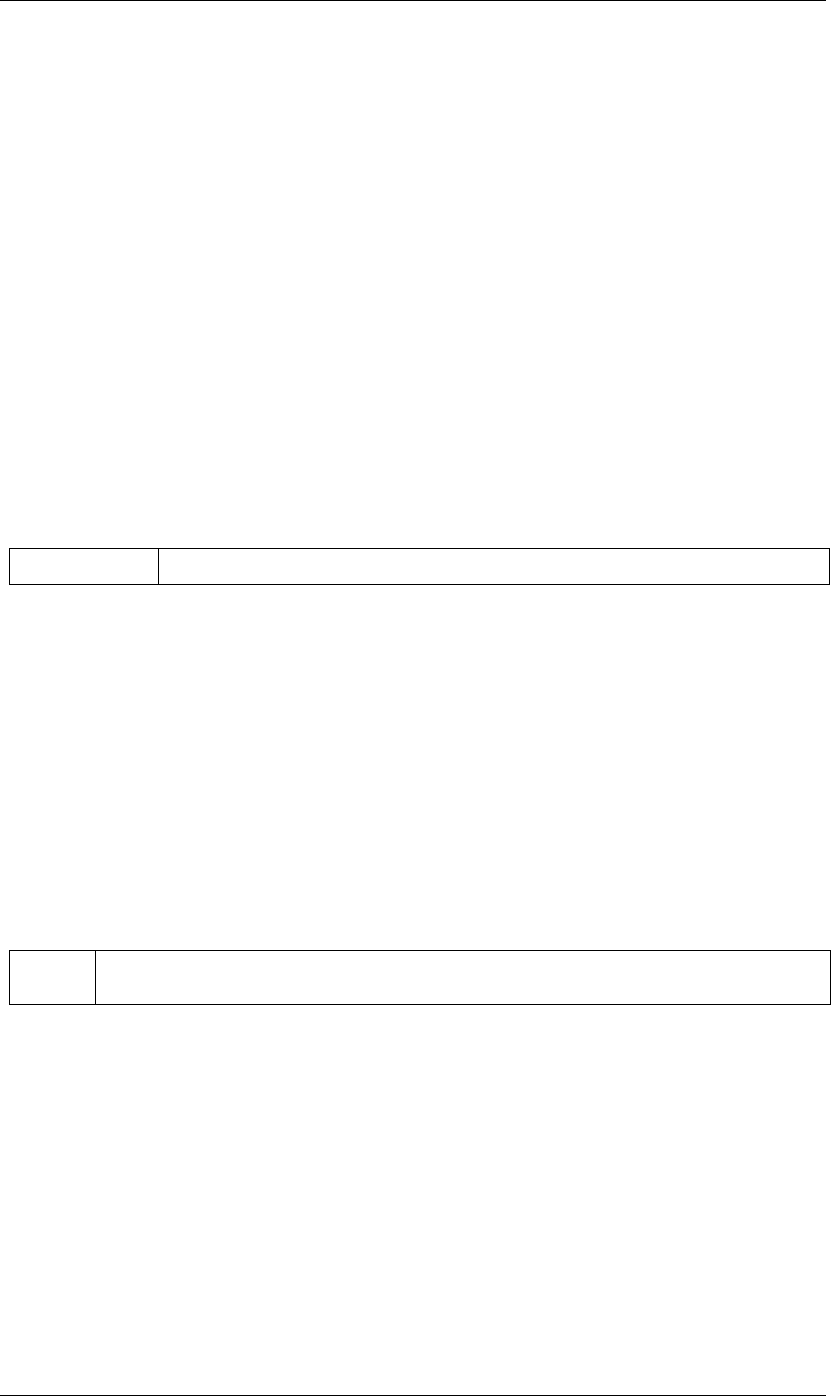
22
JavaScript Reference Application object
22
Application buildNumber attribute
app.buildNumber
Description
The number of the build of After Effects being run, used internally by Adobe for testing and troubleshooting.
Type
Integer; read-only.
Application cancelTask() method
app.cancelTask(taskID)
Description
Removes the specified task from the queue of tasks scheduled for delayed execution.
Parameters
Returns
Nothing.
Application endSuppressDialogs() method
app.endSuppressDialogs(alert)
Description
Ends the suppression of script error dialog boxes in the user interface. Error dialogs are displayed by default;
call this method only if beginSuppressDialogs() has previously been called. See “Application beginSuppress-
Dialogs() method” on page 21.
Parameters
Returns
Nothing.
Application endUndoGroup() method
app.endUndoGroup()
Description
Marks the end of an undo group begun with the app.beginUndoGroup() method. You can use this method
to place an end to an undo group in the middle of a script, should you wish to use more than one undo group
for a single script.
If you are using only a single undo group for a given script, you do not need to use this method; in its absence
at the end of a script, the system will close the undo group automatically.
taskID An integer that identifies the task, as returned by app.scheduleTask().
alert Boolean; when true, errors that have occurred following the call to beginSuppressDialogs() are displayed in a
dialog box.
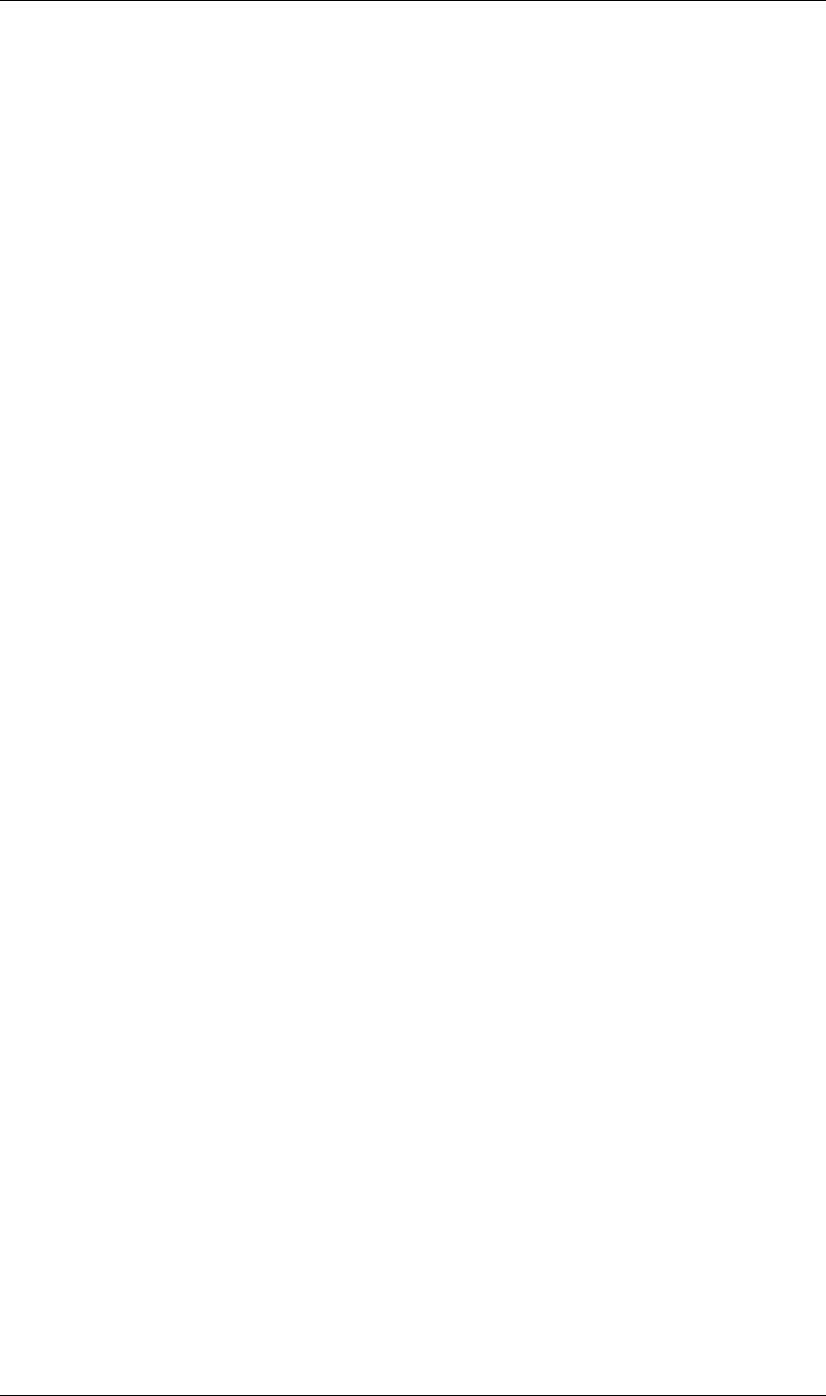
23
JavaScript Reference Application object
23
Calling this method without having set a beginUndoGroup() method yields an error.
Parameters
None.
Returns
Nothing.
Application endWatchFolder() method
app.endWatchFolder()
Description
Ends Watch Folder mode.
Parameters
None
Returns
Nothing.
See also
“Application watchFolder() method” on page 30
“Application parseSwatchFile() method” on page 27
“Application isWatchFolder attribute” on page 24
Application exitAfterLaunchAndEval attribute
app.exitAfterLaunchAndEval
Description
This attribute is used only when executing a script from a command line on Windows. When the application
is launched from the command line, the –r or –s command line flag causes the application to run a script
(from a file or from a string, respectively).
If this attribute is set to true, After Effects will exit after the script is run; if it is false, the application will remain
open.
This attribute only has an effect when After Effects is run from the Windows command line. It has no effect
in Mac OS.
Type
Boolean; read/write.
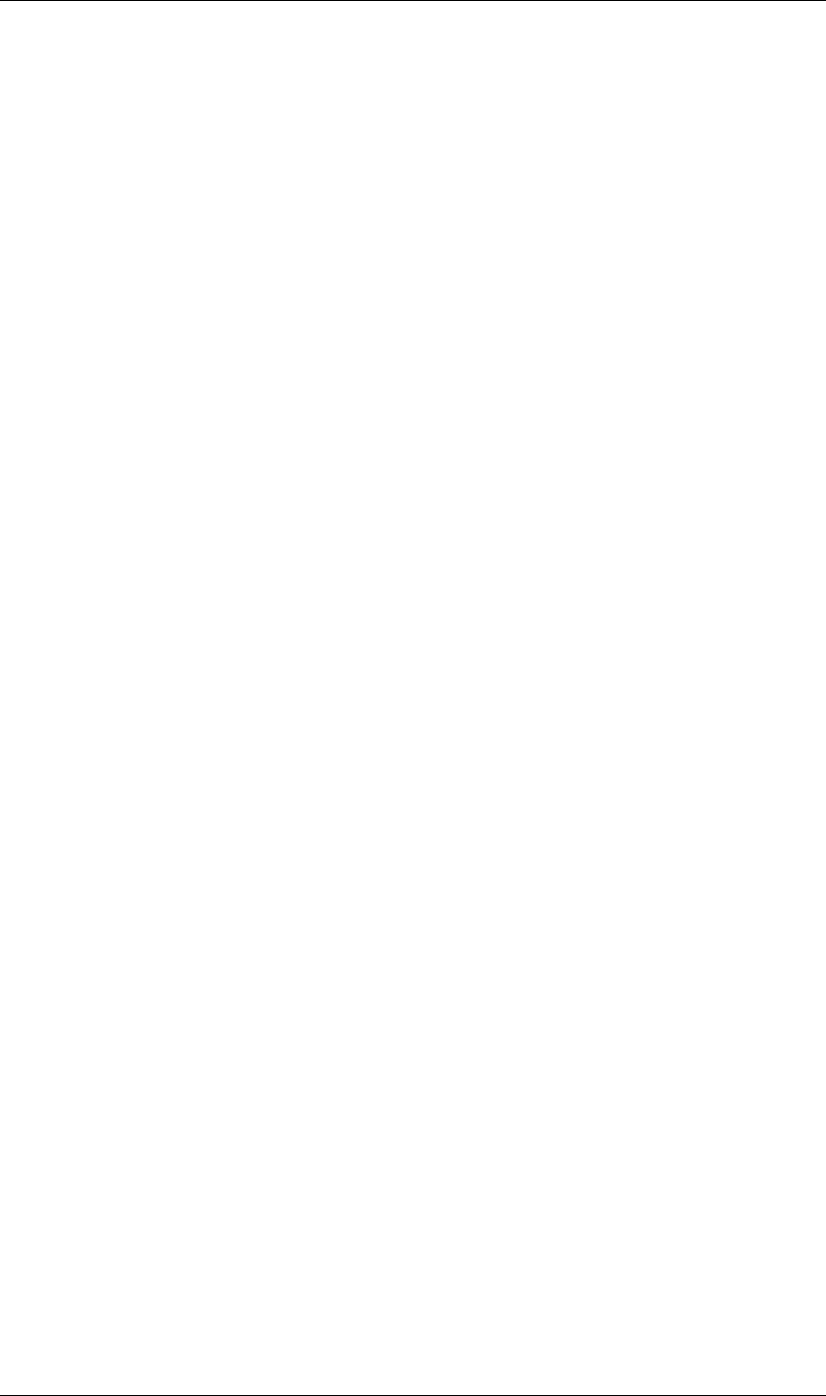
24
JavaScript Reference Application object
24
Application exitCode attribute
app.exitCode
Description
A numeric status code used when executing a script externally (that is, from a command line or AppleScript).
•In Windows, the value is returned on the command line when After Effects was launched on the commands
line (using the afterfx or afterfx –m command), and a script was specified with the –r or –s option.
•in Mac OS, the value is returned as the AppleScript DoScript result for each script.
In both Mac OS and Windows, the value is set to 0 (EXIT_SUCCESS) at the beginning of each script evalu-
ation. In the event of an error while the script is running, the script can set this to a positive integer that
indicates what error occurred.
Type
Integer; read/write.
Example
app.exitCode = 2; //on quit, if value is 2, an error has occurred
Application isRenderEngine attribute
app.isRenderEngine
Description
True if After Effects is running as a render engine.
Type
Boolean; read-only.
Application isWatchFolder attribute
app.isWatchFolder
Description
True if the Watch Folder dialog box is currently displayed and the application is currently watching a folder
for rendering.
Type
Boolean; read-only.
Application language attribute
app.language
Description
The language After Effects is running.
Type
A Language enumerated value; read-only. One of:
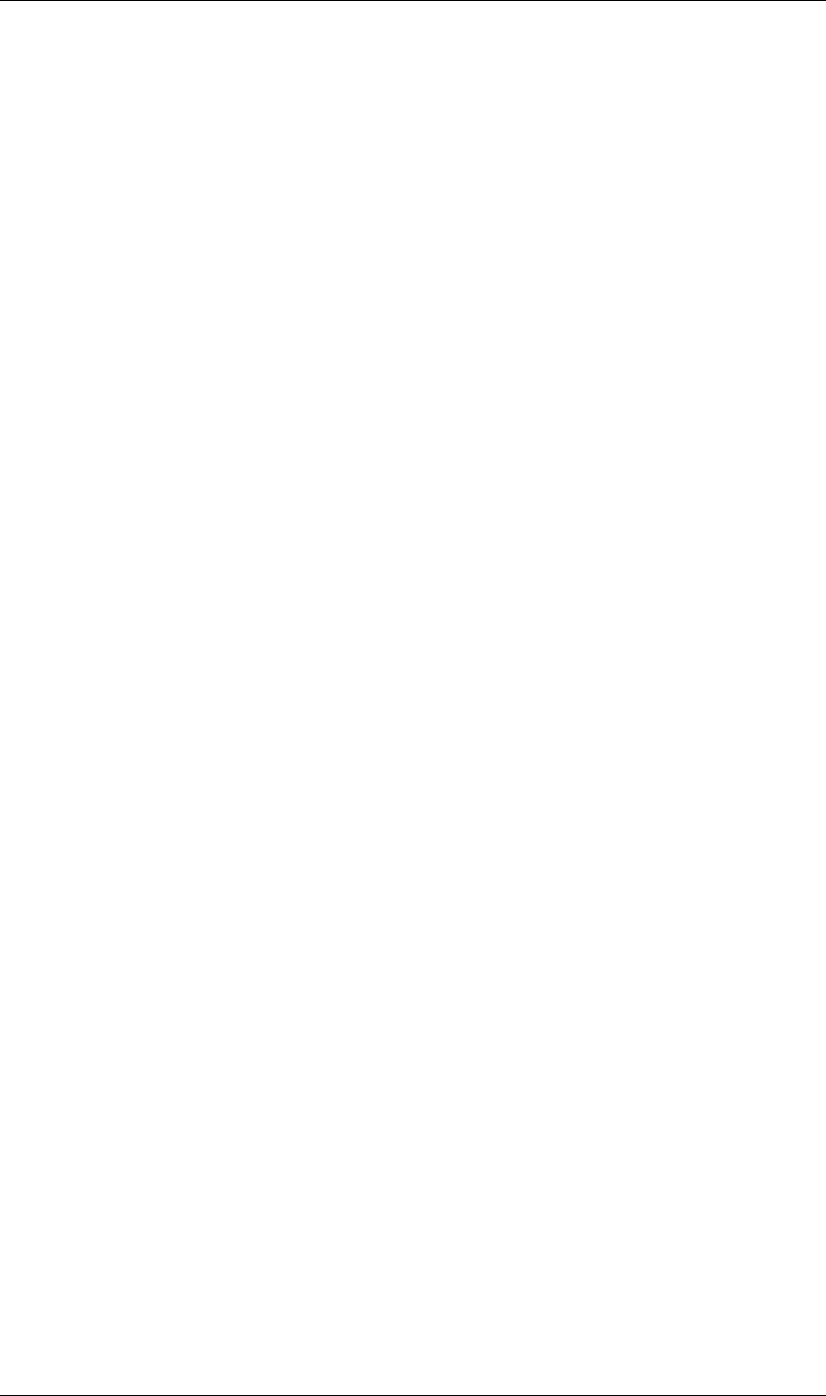
25
JavaScript Reference Application object
25
Language.ENGLISH
Language.FRENCH
Language.GERMAN
Language.ITALIAN
Language.JAPANESE
Language.SPANISH
Example
var lang = app.language;
if (lang == Language.ENGLISH)
alert("After Effects is running in English.");
else if (lang == Language.FRENCH)
alert("After Effects is running in French.");
else
alert("After Effects is not running in English or French.");
Application memoryInUse attribute
app.memoryInUse
Description
The number of bytes of memory currently used by this application.
Type
Number; read-only.
Application newProject() method
app.newProject()
Description
Creates a new project in After Effects, replicating the File > New > New Project menu command.
If the current project has been edited, the user is prompted to save it. If the user cancels out of the Save dialog
box, the new project is not created and the method returns null. Use app.project.close(CloseOp-
tions.DO_NOT_SAVE_CHANGES) to close the current project before opening a new one. See “Project
close() method” on page 111.
Parameters
None.
Returns
A new Project object, or null if no new project is created.
Example
app.project.close(CloseOptions.DO_NOT_SAVE_CHANGES);
app.newProject();
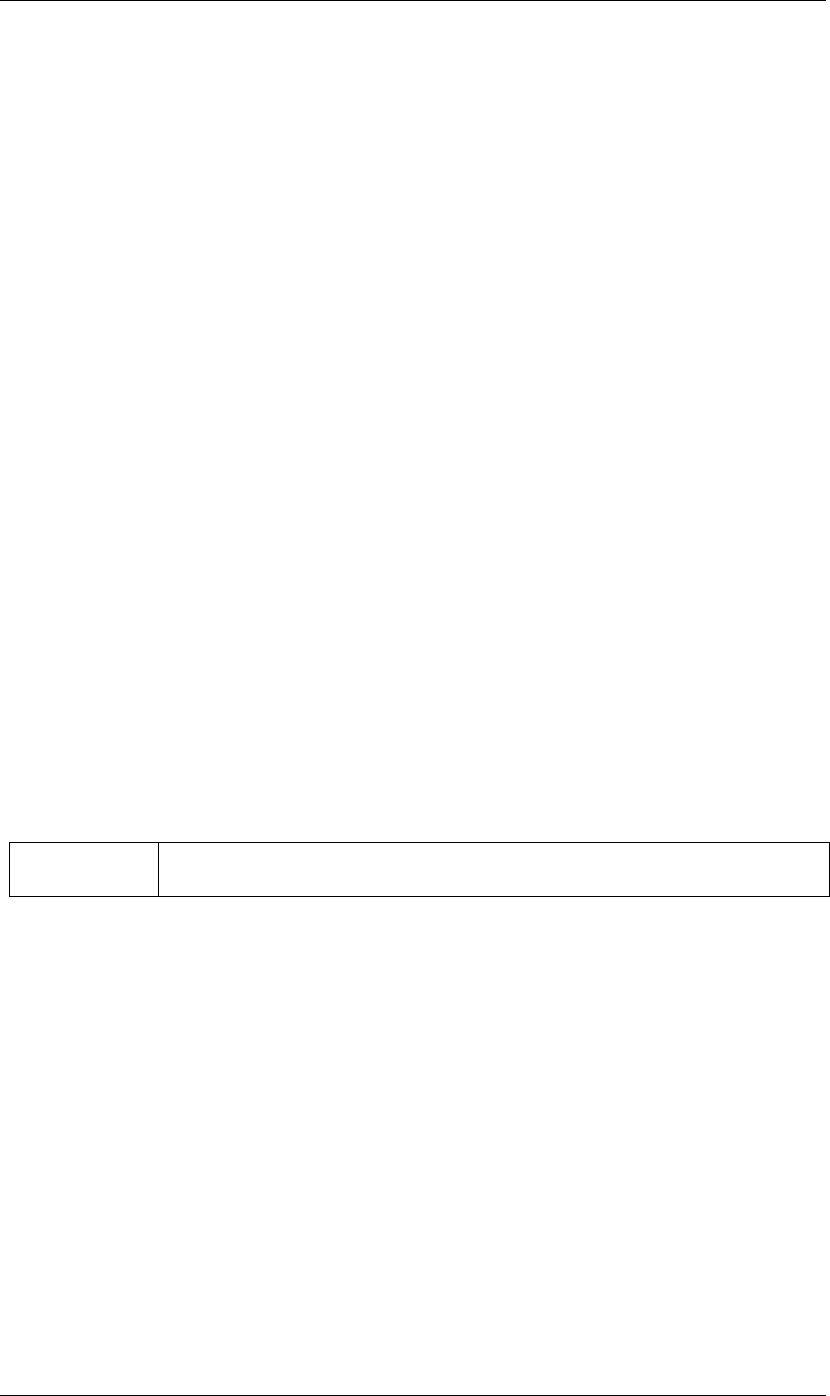
26
JavaScript Reference Application object
26
Application onError attribute
app.onError
Description
The name of a callback function that is called when an error occurs. By creating a function and assigning it to
this attribute, you can respond to errors systematically; for example, you can close and restart the application,
noting the error in a log file if it occurred during rendering. See “RenderQueue render() method” on
page 153.
The callback function is passed the error string and a severity string. It should not return any value.
Type
A function name string, or null if no function is assigned; read/write.
Example
function err(errString) {
alert(errString);
}
app.onError = err;
Application open() method
app.open()
app.open(file)
Description
Opens a project.
Parameters
Returns
A new Project object for the specified project, or null if the user cancels the Open dialog box.
Example
var my_file = new File("../my_folder/my_test.aep");
if (my_file.exists){
new_project = app.open(my_file);
if (new_project){
alert(new_project.file.name);
}
}
file Optional. An ExtendScript File object for the project file to open. If not supplied, the method prompts the
user to select a project file.
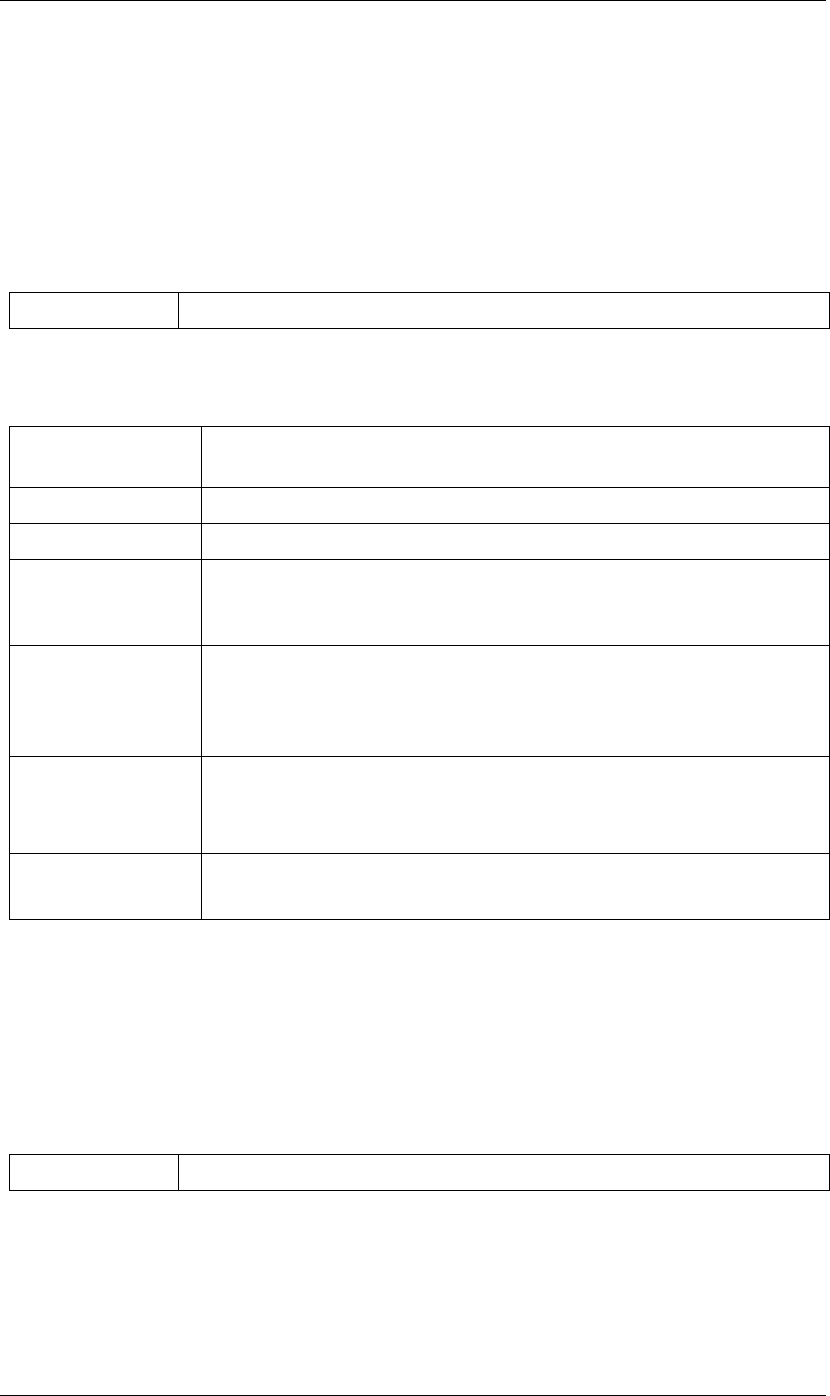
27
JavaScript Reference Application object
27
Application parseSwatchFile() method
app.parseSwatchFile(file)
Description
Loads color swatch data from an Adobe Swatch Exchange (ASE) file.
Parameters
Returns
The swatch data, in this format:
Application pauseWatchFolder() method
app.pauseWatchFolder(pause)
Description
Pauses or resumes the search of the target watch folder for items to render.
Parameters
Returns
Nothing.
file The file specification, an ExtendScript File object.
data.majorVersion
data.minorVersion
The ASE version number.
data.values An array of SwatchValue.
SwatchValue.type One of "RGB", "CMYK", "LAB", "Gray"
SwatchValue.r
SwatchValue.g
SwatchValue.b
When type = "RGB", the color values in the range [0.0..1.0].
0, 0, 0 is Black.
SwatchValue.c
SwatchValue.m
SwatchValue.y
SwatchValue.k
When type = "CMYK", the color values in the range [0.0..1.0].
0, 0, 0, 0 is White.
SwatchValue.L
SwatchValue.a
SwatchValue.b
When type = "LAB", the color values.
L is in the range [0.0..1.0]. a and b are in the range [-128.0..+128.0]
0, 0, 0 is Black.
SwatchValue.value When type = "Gray", the value range is [0.0..1.0].
0.0 is Black.
pause True to pause, false to resume.
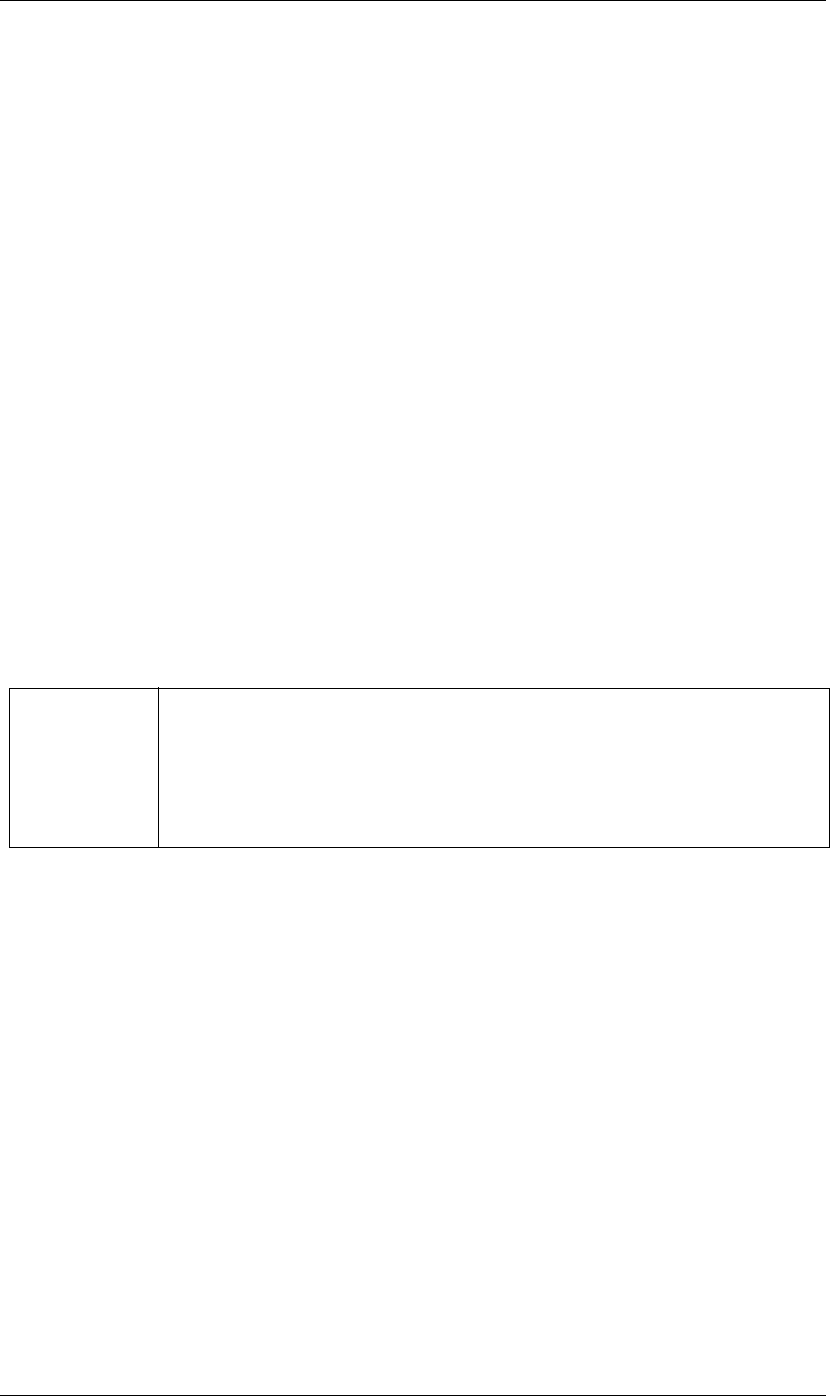
28
JavaScript Reference Application object
28
See also
“Application isWatchFolder attribute” on page 24
“Application watchFolder() method” on page 30
“Application endWatchFolder() method” on page 23
Application project attribute
app.project
Description
The project that is currently loaded. See “Project object” on page 109.
Type
Project object; read-only.
Application purge() method
app.purge(target)
Description
Purges unused data of the specified types from memory. Replicates the Purge options in the Edit menu.
Parameters
Returns
Nothing.
Application quit() method
app.quit()
Description
Quits the After Effects application.
Parameters
None.
Returns
Nothing.
Application saveProjectOnCrash attribute
app.saveProjectOnCrash
target The type of elements to purge from memory; a PurgeTarget enumerated value, one of:
•PurgeTarget.ALL_CACHES: Purges all data that After Effects has cached to physical memory.
•PurgeTarget.UNDO_CACHES: Purges all data saved in the undo cache.
•PurgeTarget.SNAPSHOT_CACHES: Purges all data cached as comp/layer snapshots.
•PurgeTarget.IMAGE_CACHES: Purges all saved image data.
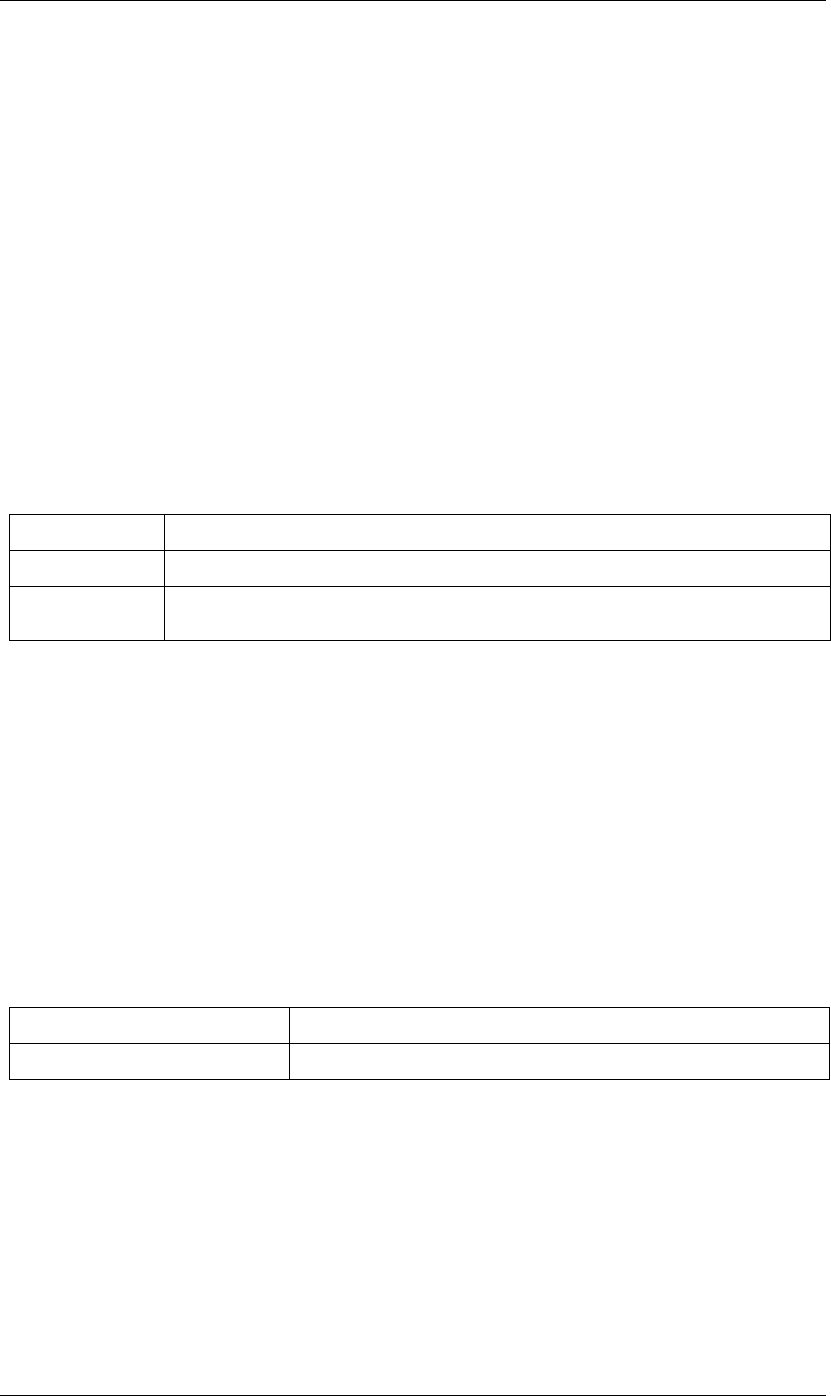
29
JavaScript Reference Application object
29
Description
When true (the default), After Effects attempts to display a dialog box that allows you to save the current
project if an error causes the application to quit unexpectedly. Set to false to suppress this dialog box and quit
without saving.
Type
Boolean; read/write.
Application scheduleTask() method
app.scheduleTask(stringToExecute, delay, repeat)
Description
Schedules the specified JavaScript for delayed execution.
Parameters
Returns
Integer, a unique identifier for this task, which can be used to cancel it with app.cancelTask().
Application setMemoryUsageLimits() method
app.setMemoryUsageLimits(imageCachePercentage, maximumMemoryPercentage)
Description
Sets memory usage limits as in the Memory & Cache preferences area. For both values, if installed RAM is less
than a given amount (n gigabytes), the value is a percentage of the installed RAM, and is otherwise a
percentage of n. The value of n is: 2 Gb for Win32, 4 Gb for Win64, 3.5 Gb for Mac OS.
Parameters
Returns
Nothing.
Application setSavePreferencesOnQuit() method
app.setSavePreferencesOnQuit(doSave)
Description
Set or clears the flag that determines whether preferences are saved when the application is closed.
stringToExecute A string containing JavaScript to be executed.
delay A number of milliseconds to wait before executing the JavaScript. A floating-point value.
repeat When true, execute the script repeatedly, with the specified delay between each execution. When false
the script is executed only once.
imageCachePercentage Floating-point value, the percentage of memory assigned to image cache.
maximumMemoryPercentage Floating-point value, the maximum usable percentage of memory.
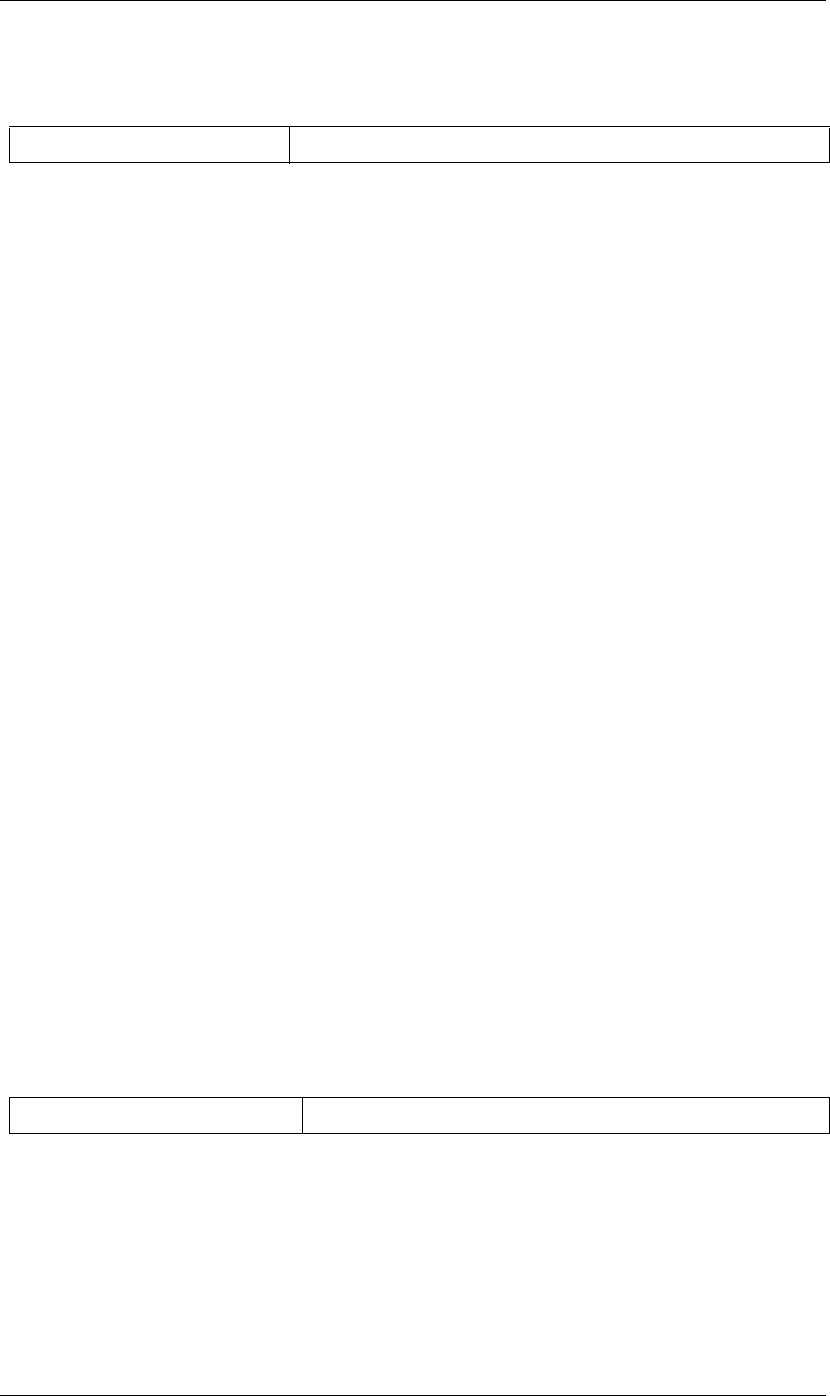
30
JavaScript Reference Application object
30
Parameters
Returns
Nothing.
Application settings attribute
app.settings
Description
The currently loaded settings. See “Settings object” on page 162.
Type
Settings object; read-only.
Application version attribute
app.version
Description
An alphanumeric string indicating which version of After Effects is running.
Type
String; read-only.
Example
var ver = app.version;
alert("This machine is running version " + ver + " of After Effects.");
Application watchFolder() method
app.watchFolder(folder_object_to_watch)
Description
Starts a Watch Folder (network rendering) process pointed at a specified folder.
Parameters
Returns
Nothing.
Example
var theFolder = new Folder(“c:/tool”);
app.watchFolder(theFolder);
doSave When true, preferences saved on quit, when false they are not.
folder_object_to_watch The ExtendScript Folder object for the folder to watch.
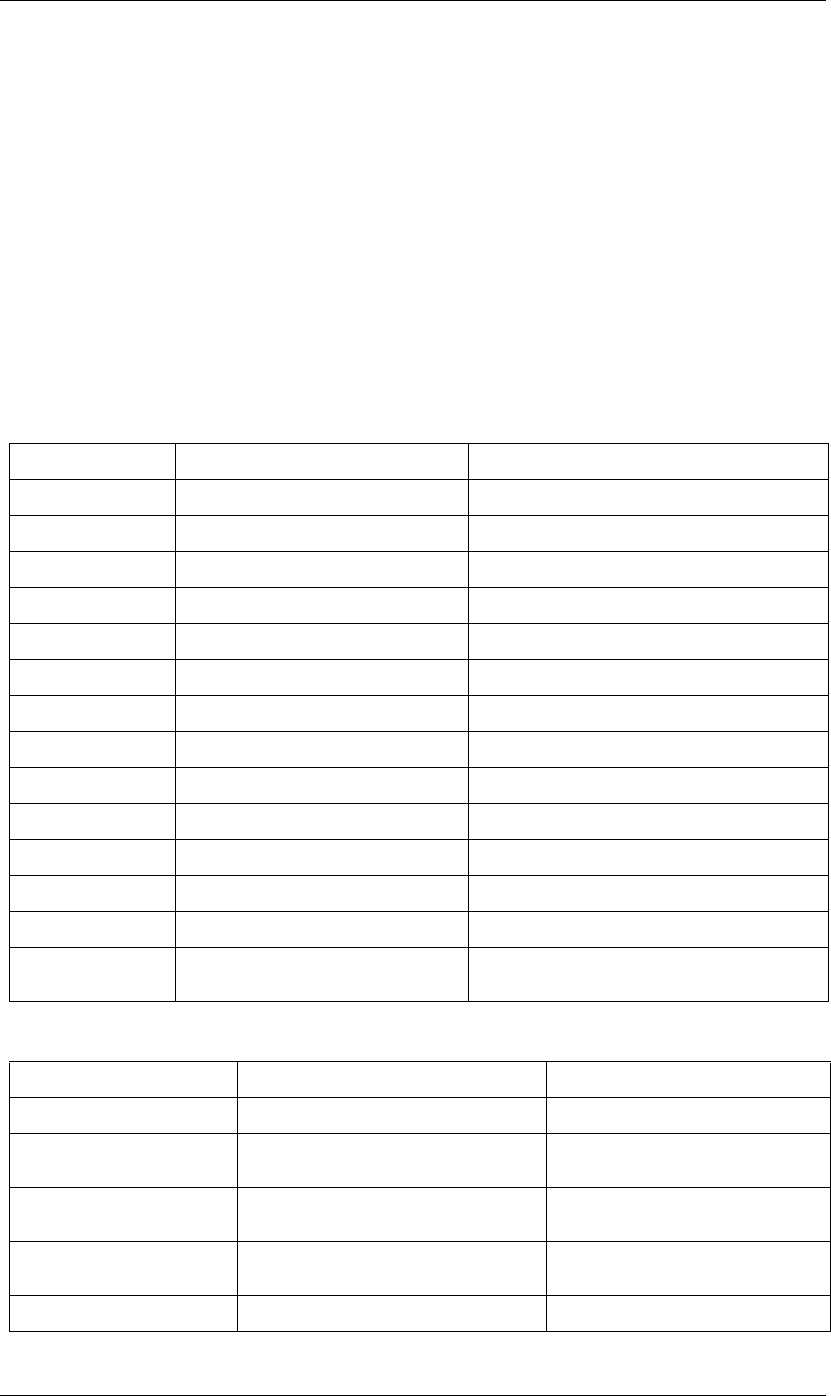
32
JavaScript Reference AVItem object
32
AVItem object
app.project.item(index)
Description
The AVitem object provides access to attributes and methods of audio/visual files imported into After Effects.
•AVItem is a subclass of Item. All methods and attributes of Item, in addition to those listed below, are
available when working with AVItem. See “Item object” on page 76.
•AVItem is the base class for both CompItem and FootageItem, so AVItem attributes and methods are also
available when working with CompItem and FootageItem objects. See “CompItem object” on page 52 and
“FootageItem object” on page 64.
Attributes
Methods
Attribute Reference Description
name “AVItem name attribute” on page 35 The name of the object as shown in the Project panel.
width “AVItem width attribute” on page 38 The width of the item.
height “AVItem height attribute” on page 34 The height of the item.
pixelAspect “AVItem pixelAspect attribute” on page 35 The pixel aspect ratio of the item.
frameRate “AVItem frameRate attribute” on page 34 The frame rate of the item.
frameDuration “AVItem frameDuration attribute” on page 33 The frame duration for the item.
duration “AVItem duration attribute” on page 33 The total duration of the item.
useProxy “AVItem useProxy attribute” on page 38 When true, a proxy source is used for this item.
proxySource “AVItem proxySource attribute” on page 35 The FootageItem object used as proxy for the item.
time “AVItem time attribute” on page 38 Current time of the item.
usedIn “AVItem usedIn attribute” on page 38 The CompItem objects that use this item.
hasVideo “AVItem hasVideo attribute” on page 34 When true, the item has a video component.
hasAudio “AVItem hasAudio attribute” on page 34 When true, the item has an audio component.
footageMissing “AVItem footageMissing attribute” on
page 33
When true, the item cannot be found or is a placeholder.
Method Reference Description
setProxy() “AVItem setProxy() method” on page 36 Sets a proxy for the item.
setProxyWithSequence() “AVItem setProxyWithSequence() method” on
page 37
Sets a sequence as a proxy for the item.
setProxyWithSolid() “AVItem setProxyWithSolid() method” on
page 37
Sets a solid as a proxy for the item.
setProxyWithPlaceholder() “AVItem setProxyWithPlaceholder() method” on
page 36
Sets a placeholder as a proxy for the item.
setProxyToNone() “AVItem setProxyToNone() method” on page 36 Removes the proxy for the item.
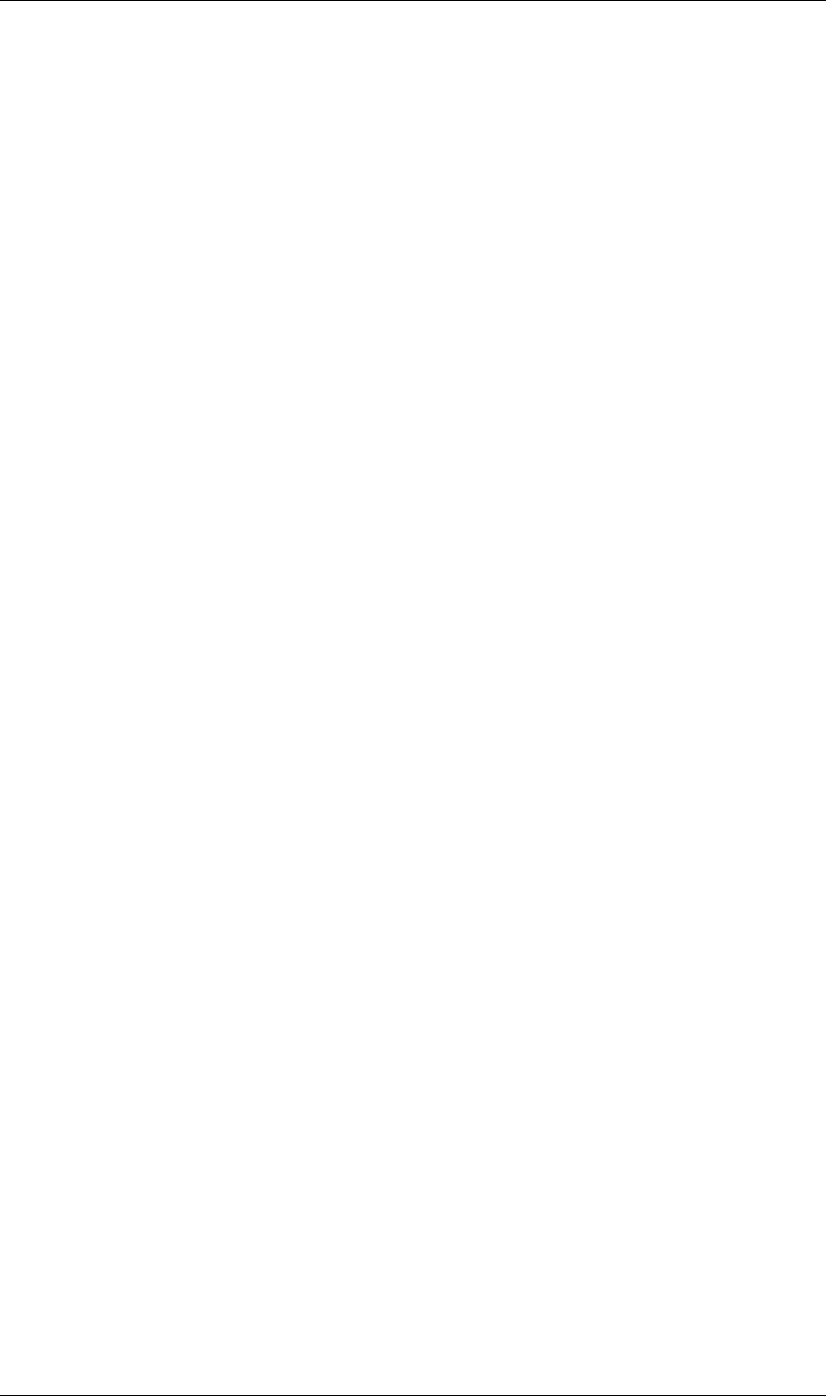
33
JavaScript Reference AVItem object
33
AVItem duration attribute
app.project.item(index).duration
Description
Returns the duration, in seconds, of the item. Still footage items have a duration of 0.
•In a CompItem, the value is linked to the duration of the composition, and is read/write.
•In a FootageItem, the value is linked to the duration of the mainSource object, and is read-only.
Type
Floating-point value in the range [0.0..10800.0]; read/write for a CompItem; otherwise, read-only.
AVItem footageMissing attribute
app.project.item(index).footageMissing
Description
When true, the AVItem is a placeholder, or represents footage with a source file that cannot be found. In this
case, the path of the missing source file is in the missingFootagePath attribute of the footage item’s source-file
object. See “FootageItem mainSource attribute” on page 65 and “FileSource missingFootagePath attribute”
on page 60.
Type
Boolean; read-only.
AVItem frameDuration attribute
app.project.item(index).frameDuration
Description
Returns the length of a frame for this AVItem, in seconds. This is the reciprocal of frameRate. When set, the
reciprocal is automatically set as a new frameRate value.
This attribute returns the reciprocal of the frameRate, which may not be identical to a value you set, if that
value is not evenly divisible into 1.0 (for example, 0.3). Due to numerical limitations, (1 / (1 / 0.3)) is close to,
but not exactly, 0.3.
If the AVItem is a FootageItem, this value is linked to the mainSource, and is read-only. To change it, set the
conformFrameRate of the mainSource object. This sets both the frameRate and frameDuration of the
FootageItem.
Type
Floating-point value in the range [1/99.. 1.0]; read-only for a FootageItem, otherwise read/write.
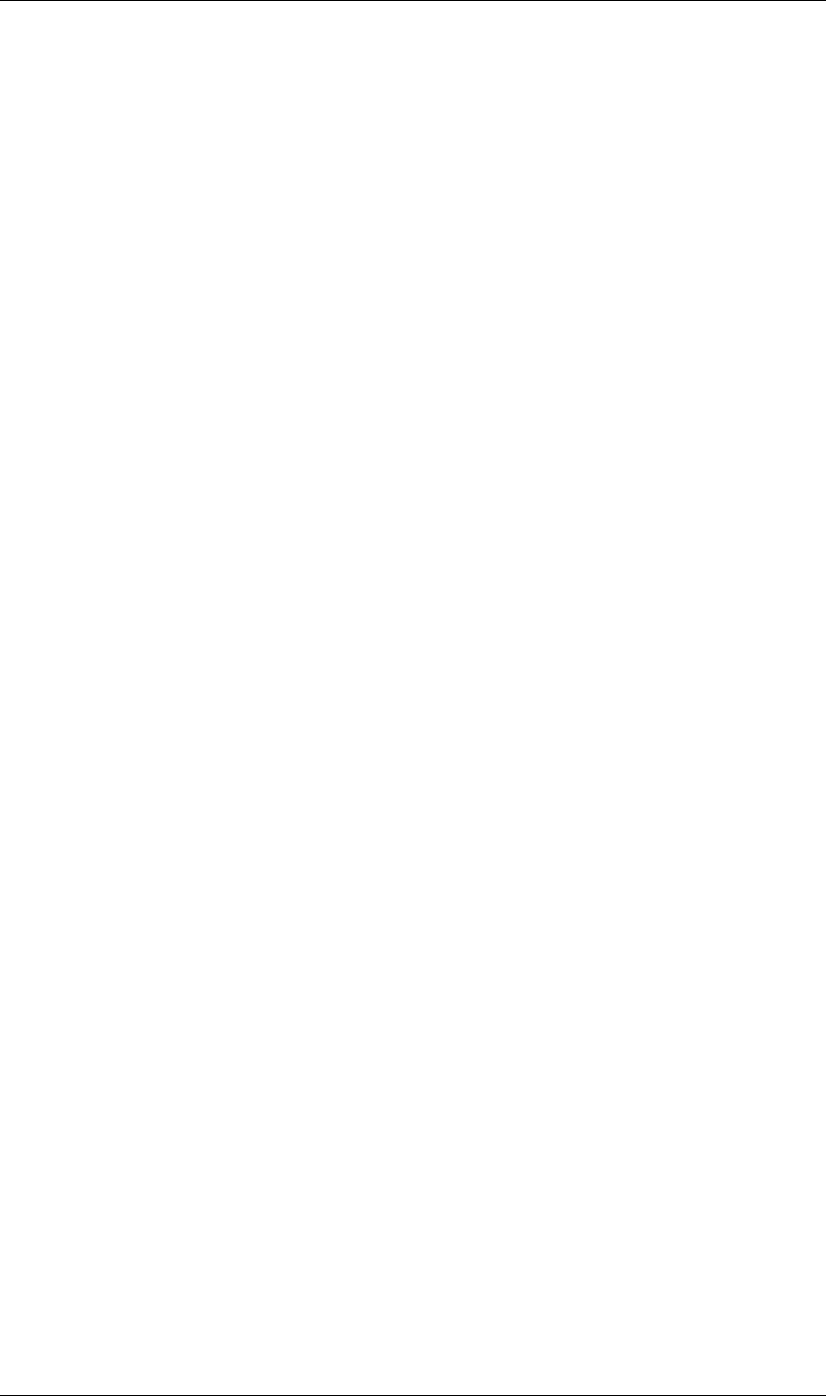
34
JavaScript Reference AVItem object
34
AVItem frameRate attribute
app.project.item(index).frameRate
Description
The frame rate of the AVItem, in frames-per-second. This is the reciprocal of the frameDuration. When set,
the reciprocal is automatically set as a new frameDuration value.
•In a CompItem, the value is linked to the frameRate of the composition, and is read/write.
•In a FootageItem, the value is linked to the frameRate of the mainSource object, and is read-only. To change
it, set the conformFrameRate of the mainSource object. This sets both the frameRate and frameDuration
of the FootageItem.
Type
Floating-point value in the range [1.0..99.0]; read-only for a FootageItem, otherwise read/write.
AVItem hasAudio attribute
app.project.item(index).hasAudio
Description
When true, the AVItem has an audio component.
•In a CompItem, the value is linked to the composition.
•In a FootageItem, the value is linked to the mainSource object.
Type
Boolean; read-only.
AVItem hasVideo attribute
app.project.item(index).hasVideo
Description
When true, the AVItem has an video component.
•In a CompItem, the value is linked to the composition.
•In a FootageItem, the value is linked to the mainSource object.
Type
Boolean; read-only.
AVItem height attribute
app.project.item(index).height
Description
The height of the item in pixels.
•In a CompItem, the value is linked to the composition, and is read/write.
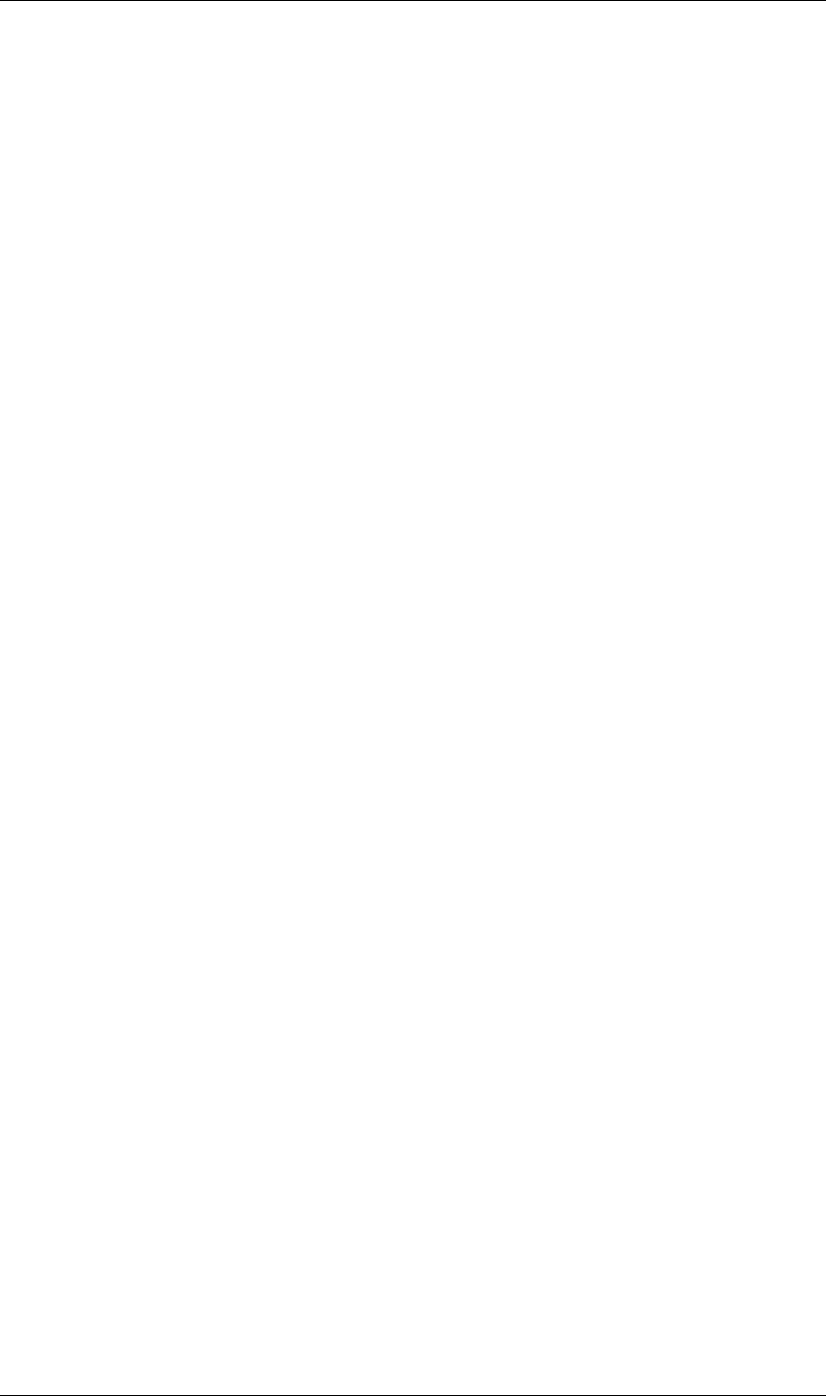
35
JavaScript Reference AVItem object
35
•In a FootageItem, the value is linked to the mainSource object, and is read/write only if the mainSource
object is a SolidSource. Otherwise, it is read-only.
Type
Integer in the range [1...30000]; read/write, except as noted.
AVItem name attribute
app.project.item(index).name
Description
The name of the item, as shown in the Project panel.
•In a FootageItem, the value is linked to the mainSource object. If the mainSource object is a FileSource, this
value controls the display name in the Project panel, but does not affect the file name.
Type
String; read/write.
AVItem pixelAspect attribute
app.project.item(index).pixelAspect
Description
The pixel aspect ratio of the item.
•In a CompItem, the value is linked to the composition.
•In a FootageItem, the value is linked to the mainSource object.
Certain pixelAspect values are specially known to After Effects, and are stored and retrieved with perfect
accuracy. These are the set {1, 0.9, 1.2, 1.07, 1.42, 2, 0.95, 1.9}. Other values may show slight rounding errors
when you set or get them; that is, the value you retrieve after setting may be slightly different from the value
you supplied.
Type
Floating-point value, in the range [0.01..100.0]; read/write.
AVItem proxySource attribute
app.project.item(index).proxySource
Description
The FootageSource being used as a proxy. The attribute is read-only; to change it, call any of the AVItem
methods that change the proxy source: setProxy(), setProxyWithSequence(), setProxyWithSolid(), or
setProxyWithPlaceholder().
Type
FootageSource object; read-only.
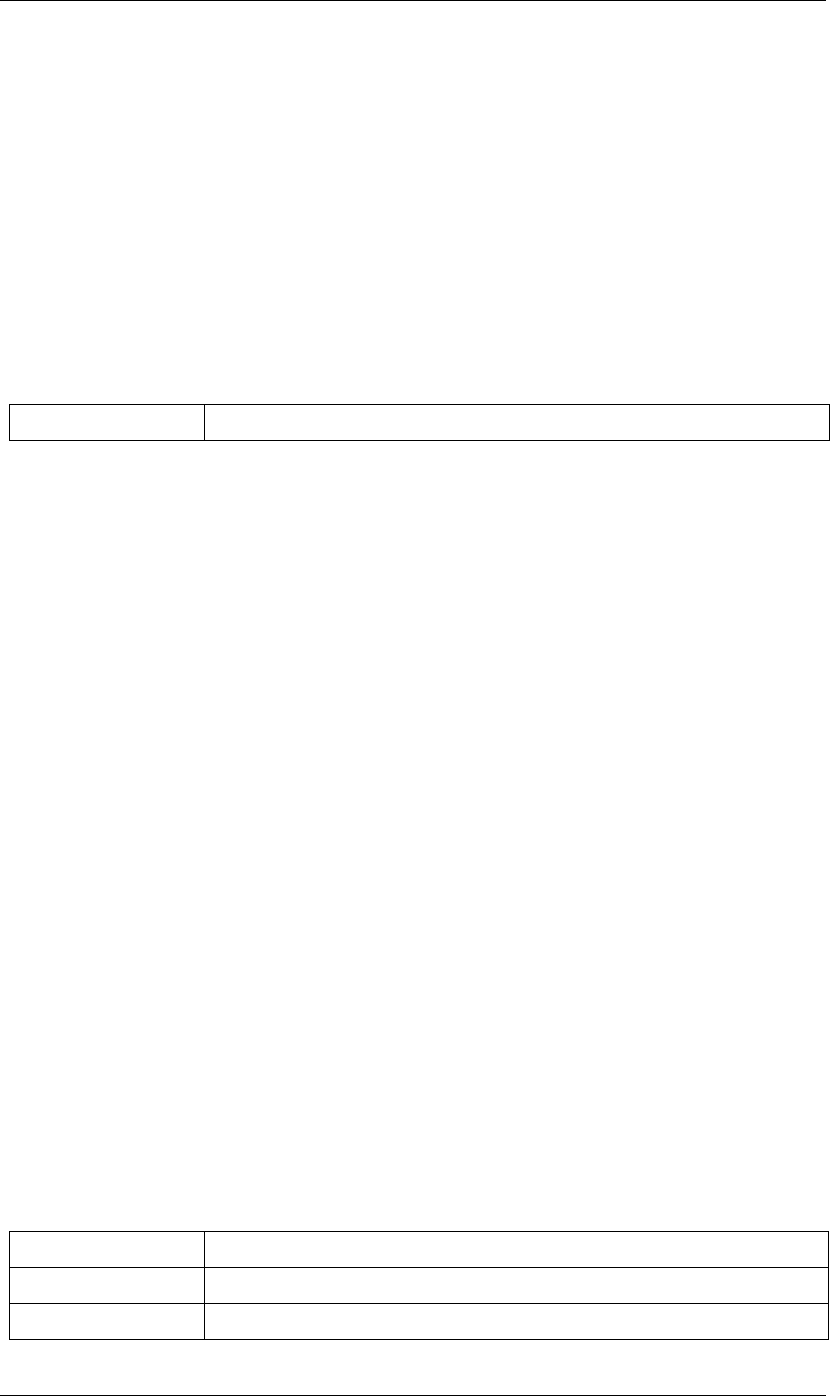
36
JavaScript Reference AVItem object
36
AVItem setProxy() method
app.project.item(index).setProxy(file)
Description
Sets a file as the proxy of this AVItem. Loads the specified file into a new FileSource object, sets this as the value
of the proxySource attribute, and sets useProxy to true. It does not preserve the interpretation parameters,
instead using the user preferences. If the file has an unlabeled alpha channel, and the user preference says to
ask the user what to do, the method estimates the alpha interpretation, rather than asking the user.
This differs from setting a FootageItem's main source, but both actions are performed as in the user interface.
Parameters
Returns
None.
AVItem setProxyToNone() method
app.project.item(index).setProxyToNone()
Description
Removes the proxy from this AVItem, sets the value of proxySource to null, and sets the value of useProxy to
false.
Parameters
None.
Returns
Nothing.
AVItem setProxyWithPlaceholder() method
app.project.item(index).setProxyWithPlaceholder(name, width, height, frameRate, duration)
Description
Creates a PlaceholderSource object with specified values, sets this as the value of the proxySource attribute,
and sets useProxy to true. It does not preserve the interpretation parameters, instead using the user prefer-
ences.
NOTE: There is no direct way to set a placeholder as a proxy in the user interface; this behavior occurs when a proxy
has been set and then moved or deleted.
Parameters
file An ExtendScript File object for the file to be used as a proxy.
name A string containing the name of the new object.
width, height The pixel dimensions of the placeholder, an integer in the range [4..30000].
frameRate The frames-per-second, an integer in the range [1..99].
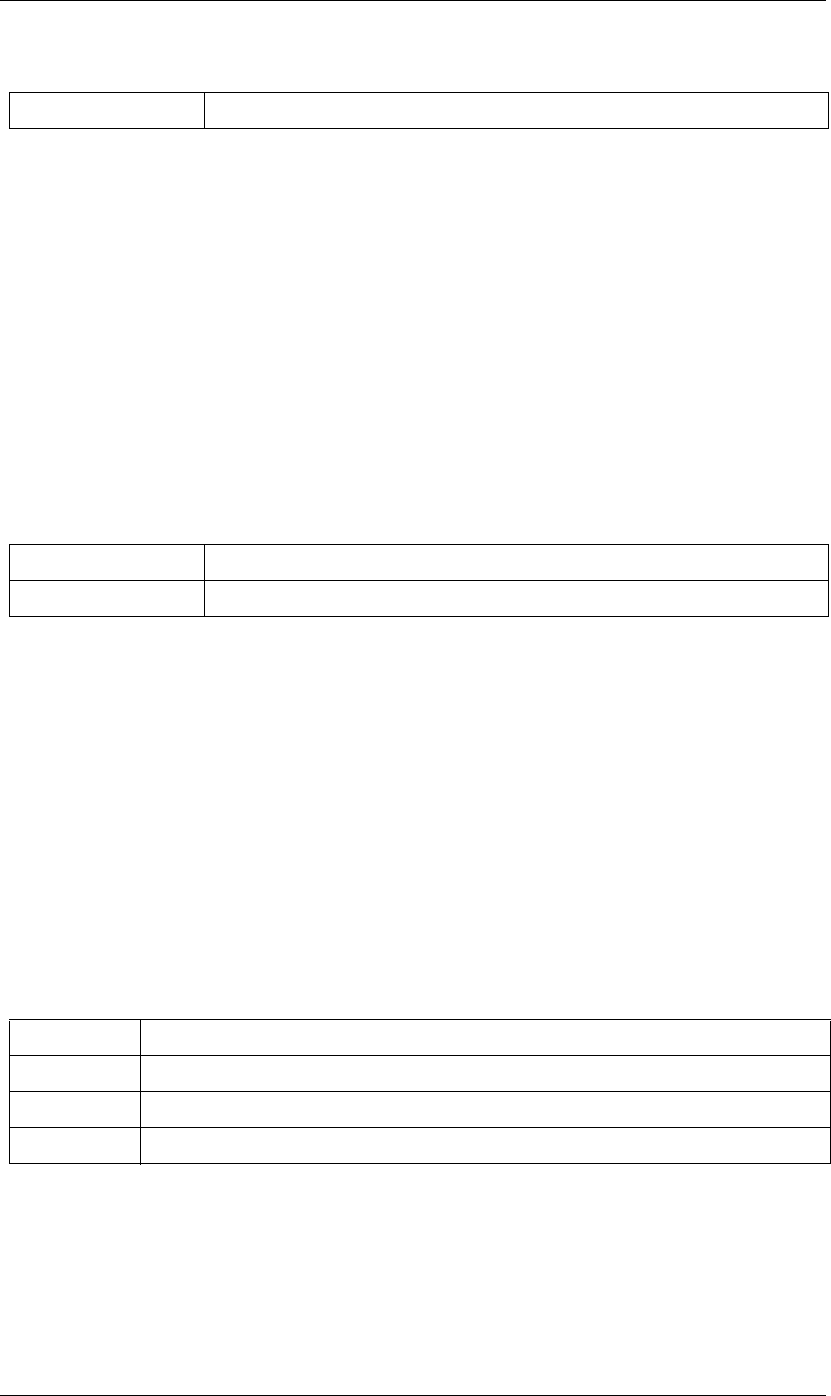
37
JavaScript Reference AVItem object
37
Returns
Nothing.
AVItem setProxyWithSequence() method
app.project.item(index).setProxyWithSequence(file, forceAlphabetical)
Description
Sets a sequence of files as the proxy of this AVItem, with the option of forcing alphabetical order. Loads the
specified file sequence into a new FileSource object, sets this as the value of the proxySource attribute, and sets
useProxy to true. It does not preserve the interpretation parameters, instead using the user preferences. If any
file has an unlabeled alpha channel, and the user preference says to ask the user what to do, the method
estimates the alpha interpretation, rather than asking the user.
Parameters
Returns
Nothing.
AVItem setProxyWithSolid() method
app.project.item(index).setProxyWithSolid(color, name, width, height, pixelAspect)
Description
Creates a SolidSource object with specified values, sets this as the value of the proxySource attribute, and sets
useProxy to true. It does not preserve the interpretation parameters, instead using the user preferences.
NOTE: There is no way, using the user interface, to set a solid as a proxy; this feature is available only through
scripting.
Parameters
Returns
Nothing.
duration The total length in seconds, up to 3 hours. An integer in the range [0.0..10800.0].
file An ExtendScript File object for the first file in the sequence.
forceAlphabetical When true, use the “Force alphabetical order” option.
color The color of the solid, an array of 3 floating-point values, [R, G, B], in the range [0.0..1.0].
name A string containing the name of the new object.
width, height The pixel dimensions of the placeholder, an integer in the range [1...30000].
pixelAspect The pixel aspect of the solid, a floating-point value in the range [0.01... 100.0].
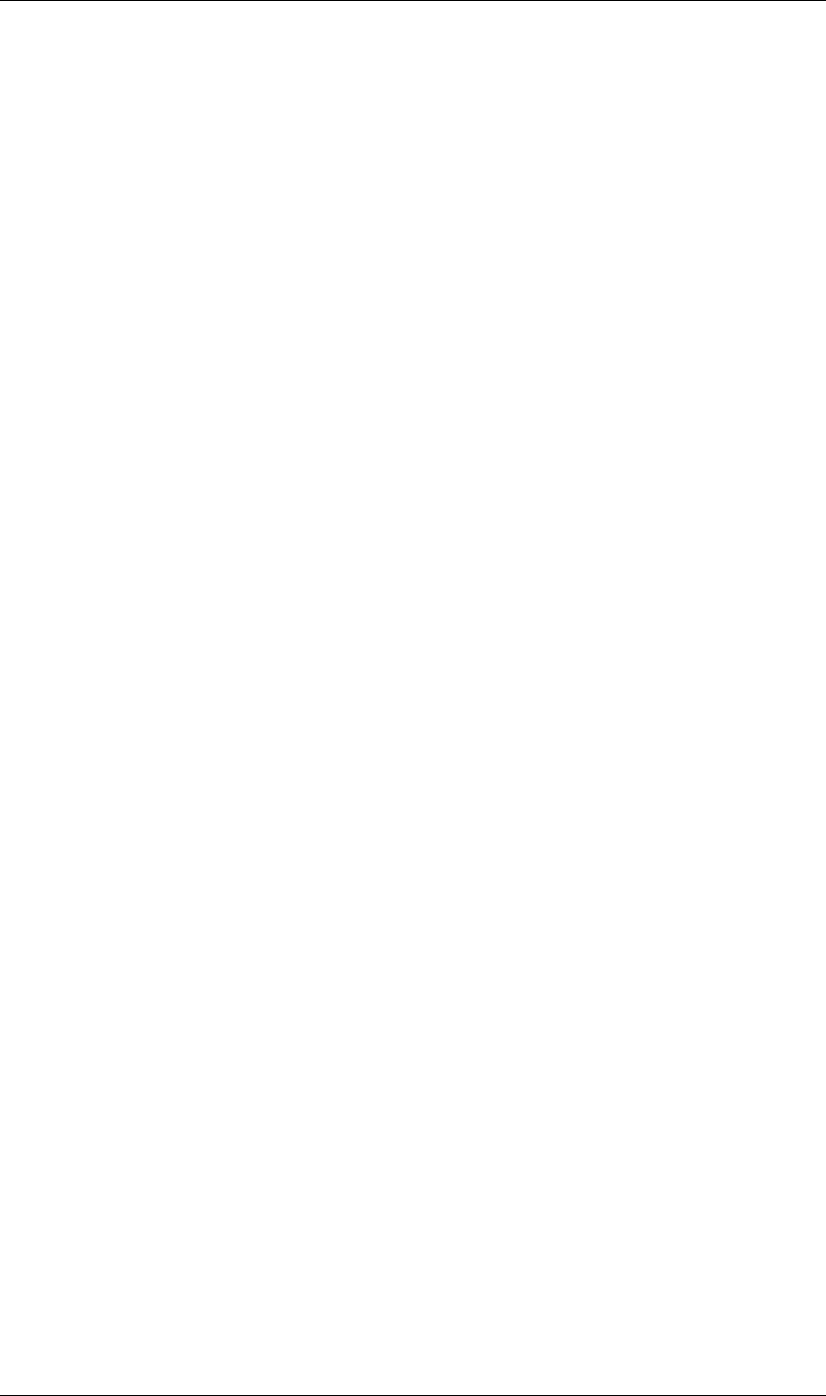
38
JavaScript Reference AVItem object
38
AVItem time attribute
app.project.item(index).time
Description
The current time of the item when it is being previewed directly from the Project panel. This value is a number
of seconds. Use the global method timeToCurrentFormat to convert it to a string value that expresses the time
in terms of frames; see “timeToCurrentFormat() global function” on page 17.
It is an error to set this value for a FootageItem whose mainSource is still (item.mainSource.isStill is true).
Type
Floating-point value; read/write.
AVItem usedIn attribute
app.project.item(index).usedIn
Description
All the compositions that use this AVItem.
Note: Upon retrieval, the array value is copied, so it is not automatically updated. If you get this value, then add
this item into another composition, you must retrieve the value again to get an array that includes the new item.
Type
Array of CompItem objects; read-only.
AVItem useProxy attribute
app.project.item(index).useProxy
Description
When true, a proxy is used for the item. It is set to true by all the SetProxy methods, and to false by the
SetProxyToNone() method.
Type
Boolean; read/write.
AVItem width attribute
app.project.item(index).width
Description
The width of the item, in pixels.
•In a CompItem, the value is linked to the composition, and is read/write.
•In a FootageItem, the value is linked to the mainSource object, and is read/write only if the mainSource
object is a SolidSource. Otherwise, it is read-only.
Type
Integer in the range [1...30000]; read/write, except as noted.
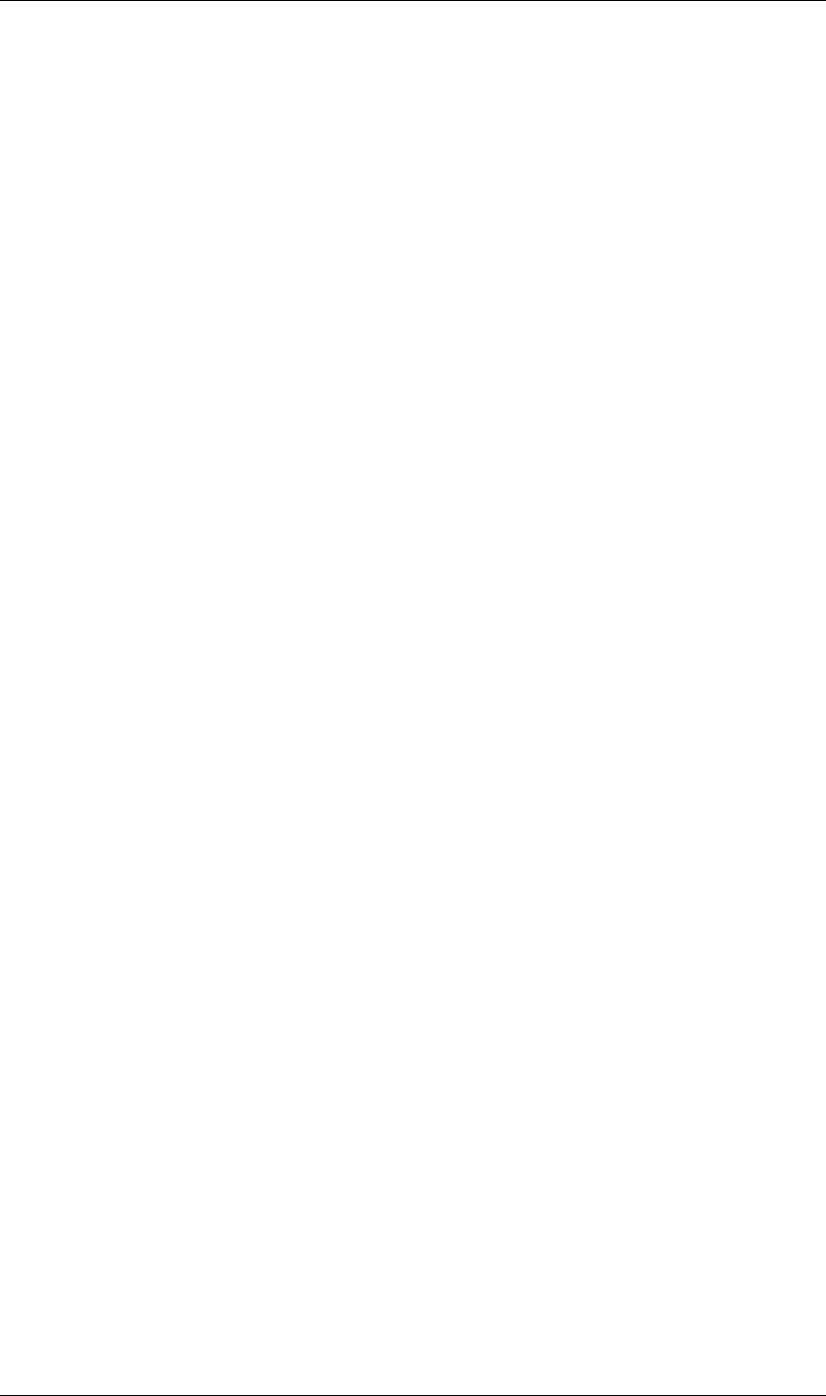
39
JavaScript Reference AVLayer object
39
AVLayer object
app.project.item(index).layer(index)
Description
The AVLayer object provides an interface to those layers that contain AVItem objects (Comp layers, footage
layers, solid layers, text layers, and sound layers).
•AVLayer is a subclass of Layer. All methods and attributes of Layer, in addition to those listed below, are
available when working with AVLayer. See “Layer object” on page 83.
•AVLayer is a base class for TextLayer, so AVLayer attributes and methods are available when working with
TextLayer objects. See “TextLayer object” on page 172.
AE Properties
Different types of layers have different AE properties. AVLayer has the following properties and property
groups:
Marker
Time Remap
Motion Trackers
Masks
Effects
Transform
Anchor Point
Position
Scale
Orientation
X Rotation
Y Rotation
Rotation
Opacity
Layer Styles
Material Options
Casts Shadows
Light Transmission
Accepts Shadows
Accepts Lights
Ambient
Diffuse
Specular
Shininess
Metal
Audio
Audio Levels
Example
If the first item in the project is a CompItem, and the first layer of that CompItem is an AVLayer, the following
sets the layer quality, startTime, and inPoint.
var firstLayer = app.project.item(1).layer(1);
firstLayer.quality = LayerQuality.BEST;
firstLayer.startTime = 1;
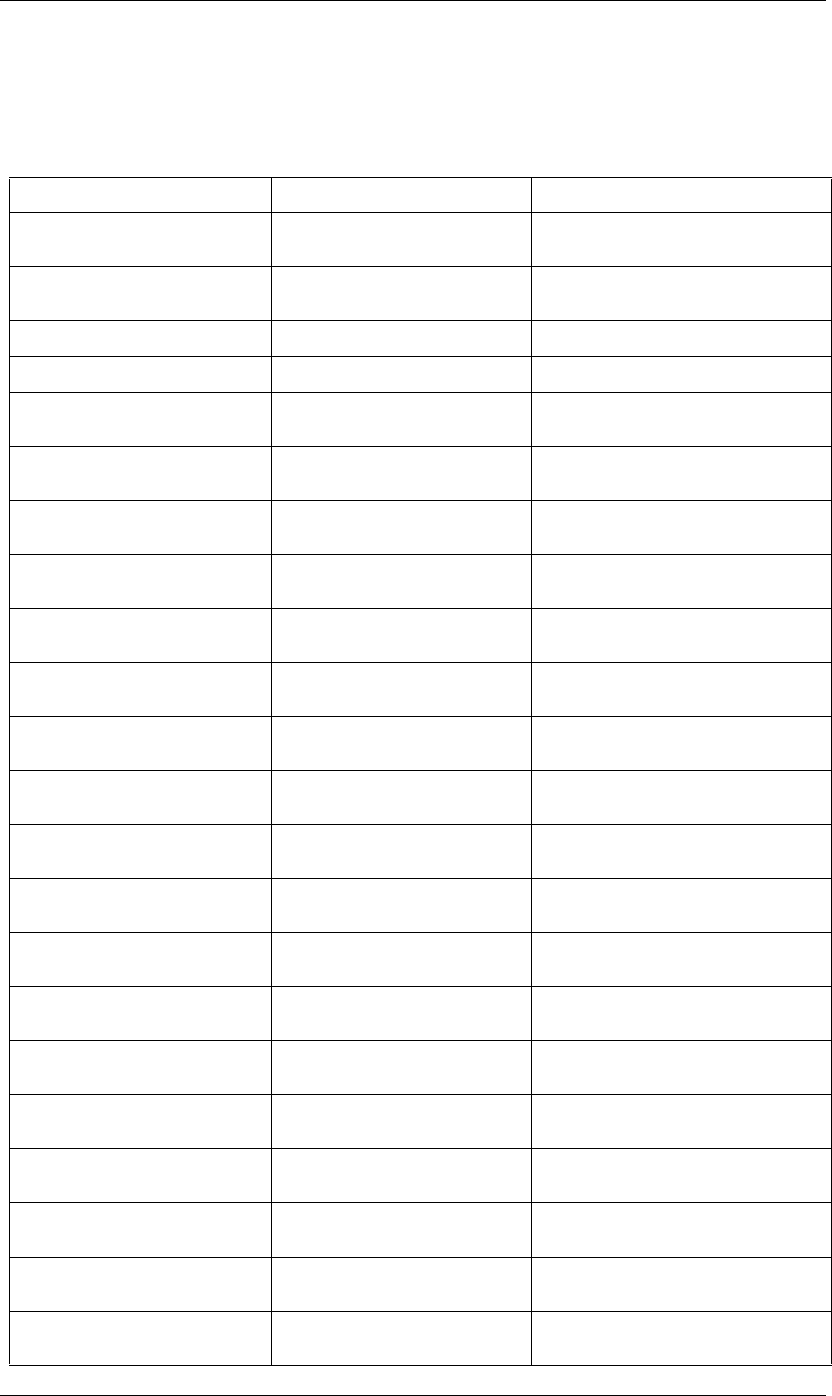
40
JavaScript Reference AVLayer object
40
firstLayer.inPoint = 2;
Attributes
Attribute Reference Description
source “AVLayer replaceSource() method” on
page 47
The source item for this layer.
isNameFromSource “AVLayer isNameFromSource attribute”
on page 46
When true, the layer has no expressly set name,
but contains a named source.
height “AVLayer height attribute” on page 46 The height of the layer.
width “AVLayer width attribute” on page 49 The width of the layer.
audioEnabled “AVLayer audioEnabled attribute” on
page 42
When true, the layer's audio is enabled.
motionBlur “AVLayer motionBlur attribute” on
page 46
When true, the layer's motion blur is enabled.
effectsActive “AVLayer effectsActive attribute” on
page 44
When true, the layer's effects are active.
adjustmentLayer “AVLayer adjustmentLayer attribute” on
page 41
When true, this is an adjustment layer.
guideLayer “AVLayer frameBlendingType attribute”
on page 45
When true, this is a guide layer.
threeDLayer “AVLayer threeDLayer attribute” on
page 48
When true, this is a 3D layer.
threeDPerChar “AVLayer threeDPerChar attribute” on
page 48
When true, 3D is set on a per-character basis in
this text layer.
canSetCollapseTransformation “AVLayer calculateTransformFrom-
Points() method” on page 43
When true, it is legal to change the value of
collapseTransformation.
collapseTransformation “AVLayer collapseTransformation
attribute” on page 44
When true, collapse transformation is on.
frameBlending “AVLayer frameBlending attribute” on
page 45
When true, frame blending is enabled.
frameBlendingType “AVLayer frameBlendingType attribute”
on page 45
The type of frame blending for the layer.
canSetTimeRemapEnabled “AVLayer canSetTimeRemapEnabled
attribute” on page 44
When true, it is legal to change the value of
timeRemapEnabled.
timeRemapEnabled “AVLayer timeRemapEnabled attribute”
on page 48
When true, time remapping is enabled on this
layer.
hasAudio “AVLayer hasAudio attribute” on
page 45
When true, the layer contains an audio compo-
nent.
audioActive “AVLayer audioActive attribute” on
page 41
When true, the layer's audio is active at the cur-
rent time.
blendingMode “AVLayer blendingMode attribute” on
page 42
The blending mode of the layer.
preserveTransparency “AVLayer preserveTransparency
attribute” on page 47
When true, preserve transparency is enabled.
trackMatteType “AVLayer trackMatteType attribute” on
page 49
if layer has a track matte, specifies the way it is
applied.
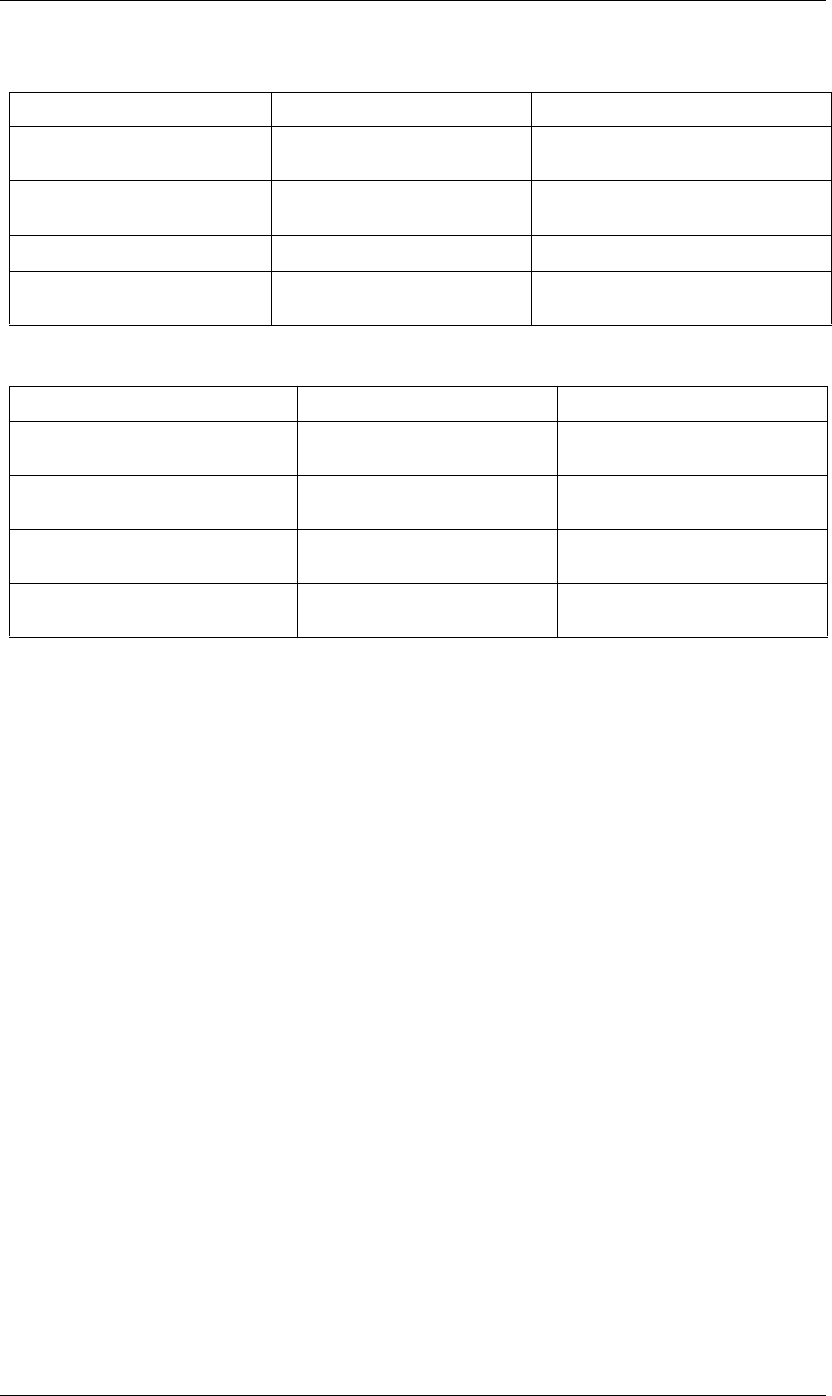
41
JavaScript Reference AVLayer object
41
Methods
AVLayer adjustmentLayer attribute
app.project.item(index).layer(index).adjustmentLayer
Description
True if the layer is an adjustment layer.
Type
Boolean; read/write.
AVLayer audioActive attribute
app.project.item(index).layer(index).audioActive
Description
True if the layer's audio is active at the current time.
For this value to be true, audioEnabled must be true, no other layer with audio may be soloing unless this layer
is soloed too, and the time must be between the inPoint and outPoint of this layer.
Type
Boolean; read-only.
isTrackMatte “AVLayer isTrackMatte attribute” on
page 46
When true, this layer is being used as a track
matte for the layer below it.
hasTrackMatte “AVLayer hasTrackMatte attribute” on
page 45
When true, the layer above is being used as a
track matte on this layer.
quality “AVLayer quality attribute” on page 47 The layer quality setting.
autoOrient “AVLayer autoOrient attribute” on
page 42
The type of automatic orientation for the layer.
Method Reference Description
audioActiveAtTime() “AVLayer audioActiveAtTime() method”
on page 42
Reports whether this layer's audio is
active at a given time.
calculateTransformFromPoints() “AVLayer calculateTransformFrom-
Points() method” on page 43
Calculates a transformation from a set of
points in this layer.
replaceSource() “AVLayer replaceSource() method” on
page 47
Changes the source item for this layer.
sourceRectAtTime() “AVLayer sourceRectAtTime() method”
on page 48
Retrieves the source rectangle of a layer.
Attribute Reference Description
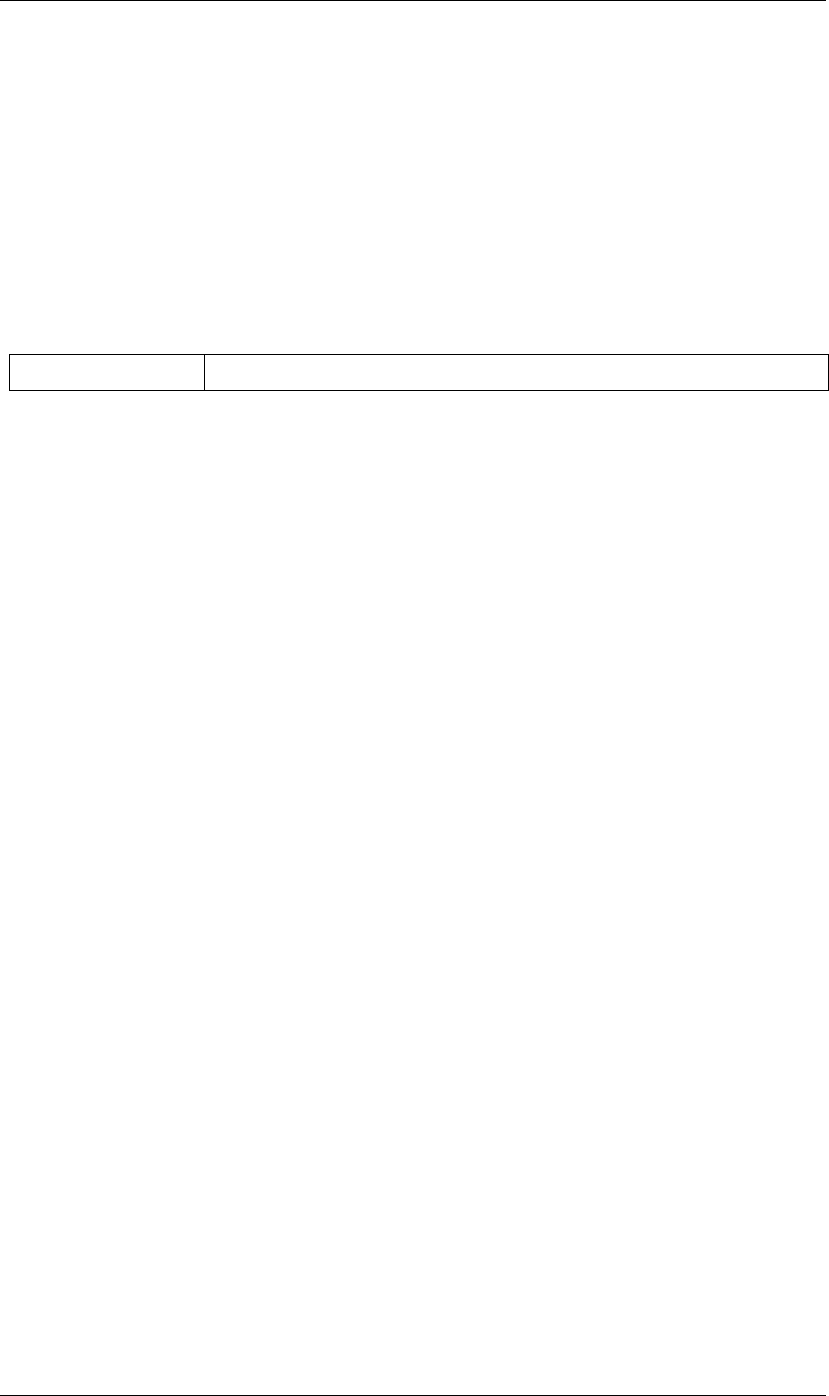
42
JavaScript Reference AVLayer object
42
AVLayer audioActiveAtTime() method
app.project.item(index).layer(index).audioActiveAtTime(time)
Description
Returns true if this layer's audio will be active at the specified time.
For this method to return true, audioEnabled must be true, no other layer with audio may be soloing unless
this layer is soloed too, and the time must be between the inPoint and outPoint of this layer.
Parameters
Returns
Boolean.
AVLayer audioEnabled attribute
app.project.item(index).layer(index).audioEnabled
Description
When true, the layer's audio is enabled. This value corresponds to the audio toggle switch in the Timeline
panel.
Type
Boolean; read/write.
AVLayer autoOrient attribute
app.project.item(index).layer(index).autoOrient
Description
The type of automatic orientation to perform for the layer.
Type
An AutoOrientType enumerated value; read/write. One of:
AutoOrientType.ALONG_PATH
AutoOrientType.CAMERA_OR_POINT_OF_INTEREST
AutoOrientType.NO_AUTO_ORIENT
AVLayer blendingMode attribute
app.project.item(index).layer(index).blendingMode
Description
The blending mode of the layer.
Type
A BlendingMode enumerated value; read/write. One of:
time The time, in seconds. A floating-point value.
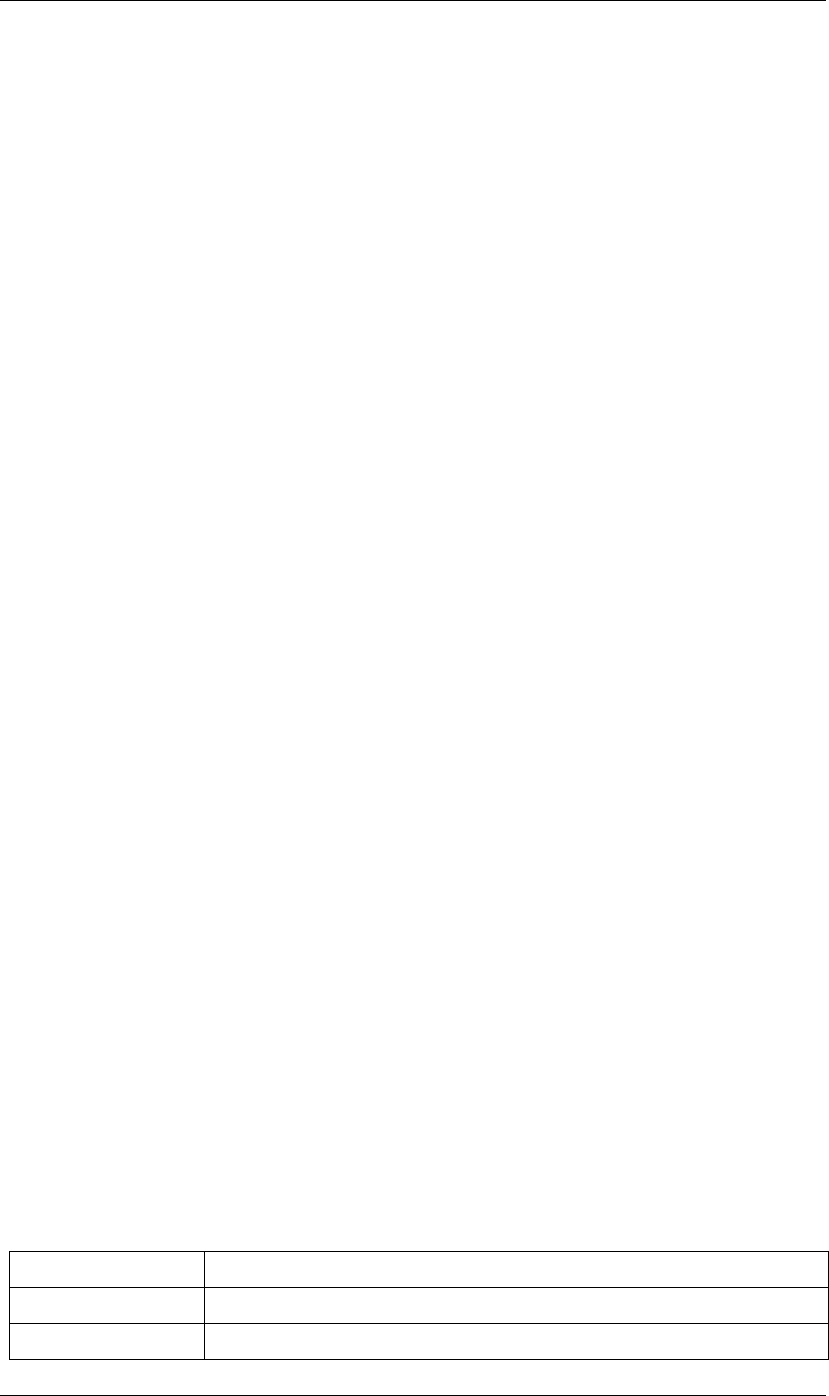
43
JavaScript Reference AVLayer object
43
BlendingMode.ADD
BlendingMode.ALPHA_ADD
BlendingMode.CLASSIC_COLOR_BURN
BlendingMode.CLASSIC_COLOR_DODGE
BlendingMode.CLASSIC_DIFFERENCE
BlendingMode.COLOR
BlendingMode.COLOR_BURN
BlendingMode.COLOR_DODGE
BlendingMode.DANCING_DISSOLVE
BlendingMode.DARKEN
BlendingMode.DARKER_COLOR
BlendingMode.DIFFERENCE
BlendingMode.DISSOLVE
BlendingMode.EXCLUSION
BlendingMode.HARD_LIGHT
BlendingMode.HARD_MIX
BlendingMode.HUE
BlendingMode.LIGHTEN
BlendingMode.LIGHTER_COLOR
BlendingMode.LINEAR_BURN
BlendingMode.LINEAR_DODGE
BlendingMode.LINEAR_LIGHT
BlendingMode.LUMINESCENT_PREMUL
BlendingMode.LUMINOSITY
BlendingMode.MULTIPLY
BlendingMode.NORMAL
BlendingMode.OVERLAY
BlendingMode.PIN_LIGHT
BlendingMode.SATURATION
BlendingMode.SCREEN
BlendingMode.SILHOUETE_ALPHA
BlendingMode.SILHOUETTE_LUMA
BlendingMode.SOFT_LIGHT
BlendingMode.STENCIL_ALPHA
BlendingMode.STENCIL_LUMA
BlendingMode.VIVID_LIGHT
AVLayer calculateTransformFromPoints() method
app.project.item(index).layer(index).calculateTransformFromPoints(pointTopLeft, pointTopRight, point-
BottomRight)
Description
Calculates a transformation from a set of points in this layer.
Parameters
pointTopLeft The top left point coordinates in the form of an array, [x, y, z].
pointTopRight The top right point coordinates in the form of an array, [x, y, z].
pointBottomRight The bottom right point coordinates in the form of an array, [x, y, z].
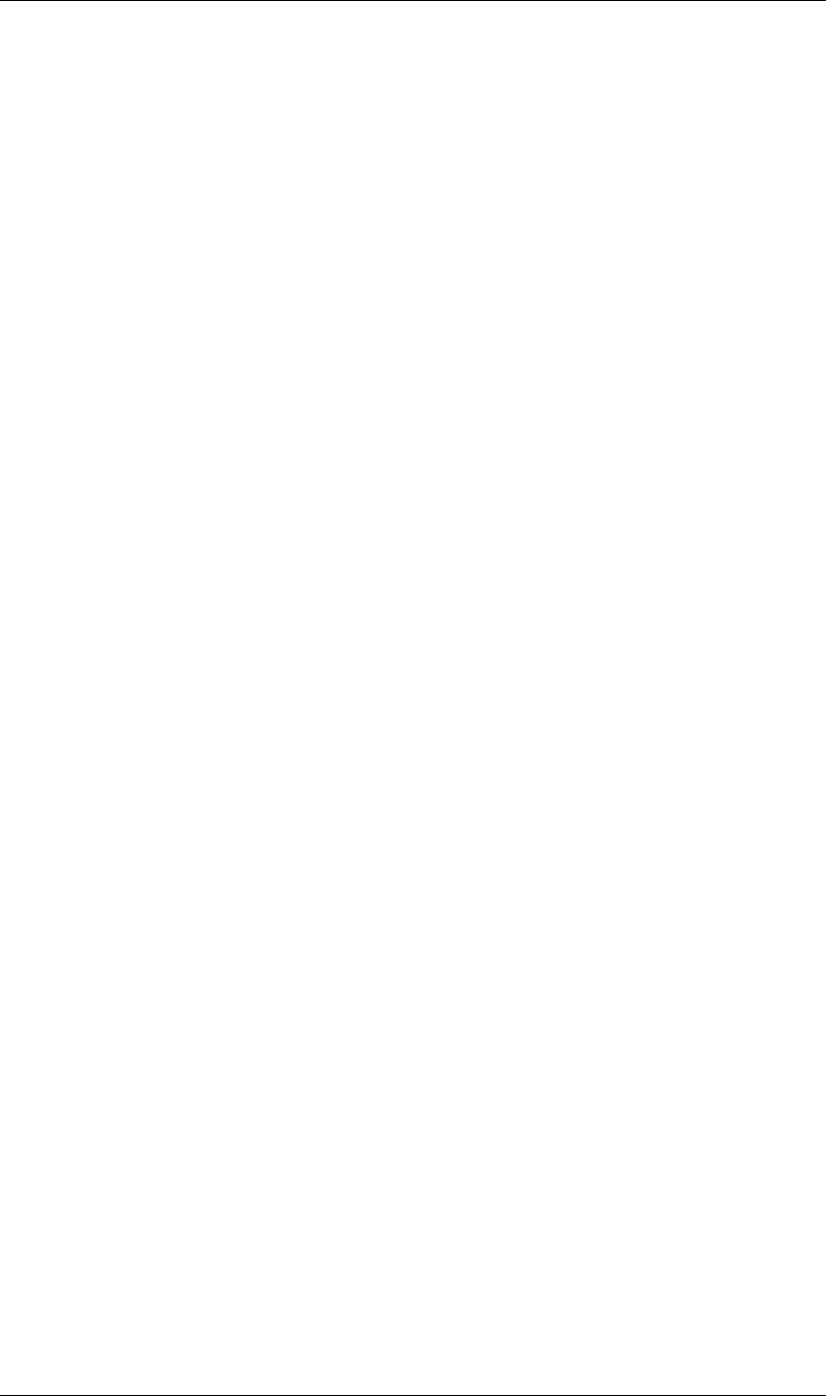
44
JavaScript Reference AVLayer object
44
Returns
An Object with the transformation properties set.
Example
var newLayer = comp.layers.add(newFootage);
newLayer.threeDLayer = true;
newLayer.blendingMode = BlendingMode.ALPHA_ADD;
var transform = newLayer.calculateTransformFromPoints(tl, tr, bl);
for(var sel in transform) {
newLayer.transform[sel].setValue(transform[sel]);
}
AVLayer canSetCollapseTransformation attribute
app.project.item(index).layer(index).canSetCollapseTransformation
Description
True if it is legal to change the value of the collapseTransformation attribute on this layer.
Type
Boolean; read-only.
AVLayer canSetTimeRemapEnabled attribute
app.project.item(index).layer(index).canSetTimeRemapEnabled
Description
True if it is legal to change the value of the timeRemapEnabled attribute on this layer.
Type
Boolean; read-only.
AVLayer collapseTransformation attribute
app.project.item(index).layer(index).collapseTransformation
Description
True if collapse transformation is on for this layer.
Type
Boolean; read/write.
AVLayer effectsActive attribute
app.project.item(index).layer(index).effectsActive
Description
True if the layer's effects are active, as indicated by the <f> icon next to it in the user interface.
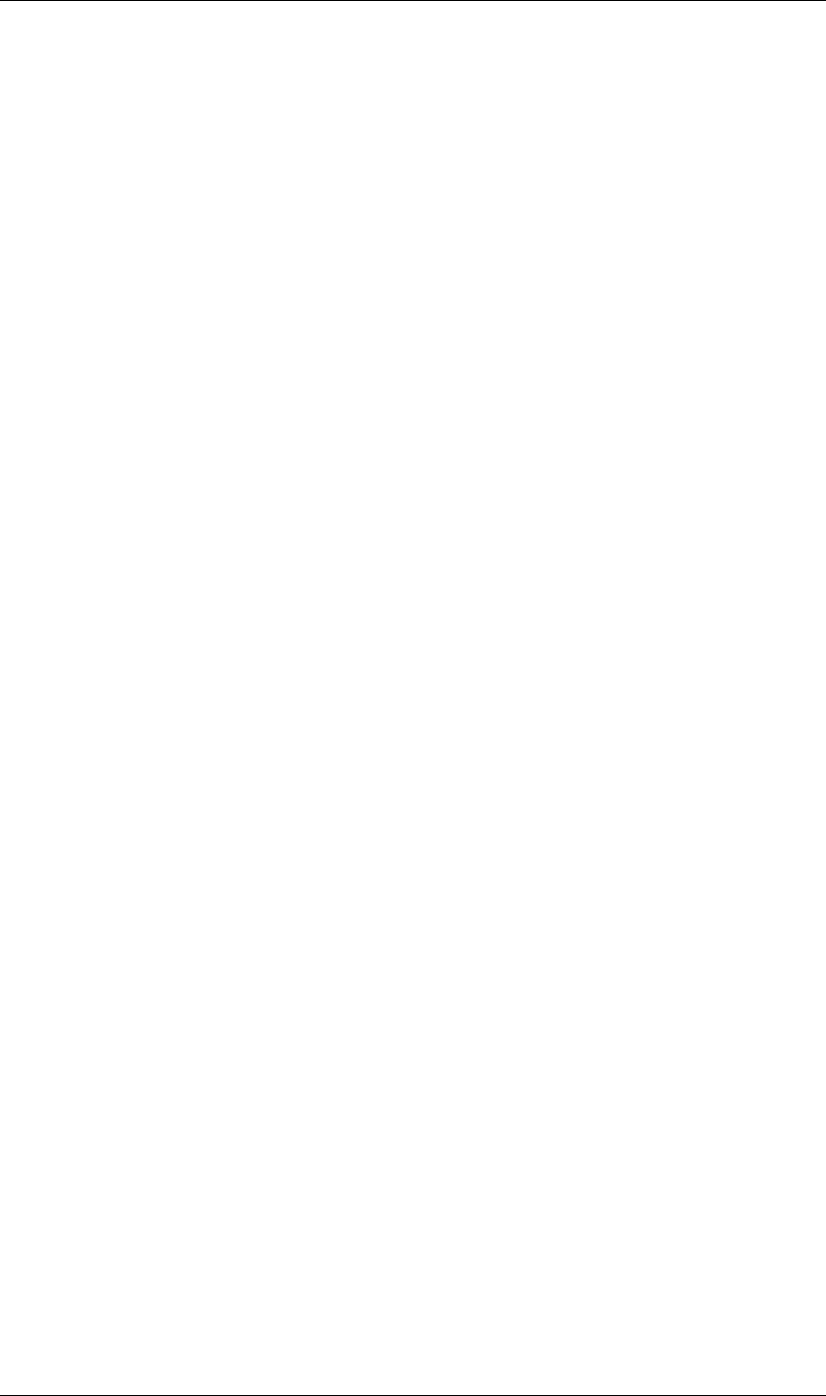
45
JavaScript Reference AVLayer object
45
Type
Boolean; read/write.
AVLayer frameBlending attribute
app.project.item(index).layer(index).frameBlending
Description
True if frame blending is enabled for the layer.
Type
Boolean; read-only.
AVLayer frameBlendingType attribute
app.project.item(index).layer(index).frameBlendingType
Description
The type of frame blending to perform when frame blending is enabled for the layer.
Type
A FrameBlendingType enumerated value; read/write. One of:
FrameBlendingType.FRAME_MIX
FrameBlendingType.NO_FRAME_BLEND
FrameBlendingType.PIXEL_MOTION
AVLayer guideLayer attribute
app.project.item(index).layer(index).guideLayer
Description
True if the layer is a guide layer.
Type
Boolean; read/write.
AVLayer hasAudio attribute
app.project.item(index).layer(index).hasAudio
Description
True if the layer contains an audio component, regardless of whether it is audio-enabled or soloed.
Type
Boolean; read-only.
AVLayer hasTrackMatte attribute
app.project.item(index).layer(index).hasTrackMatte
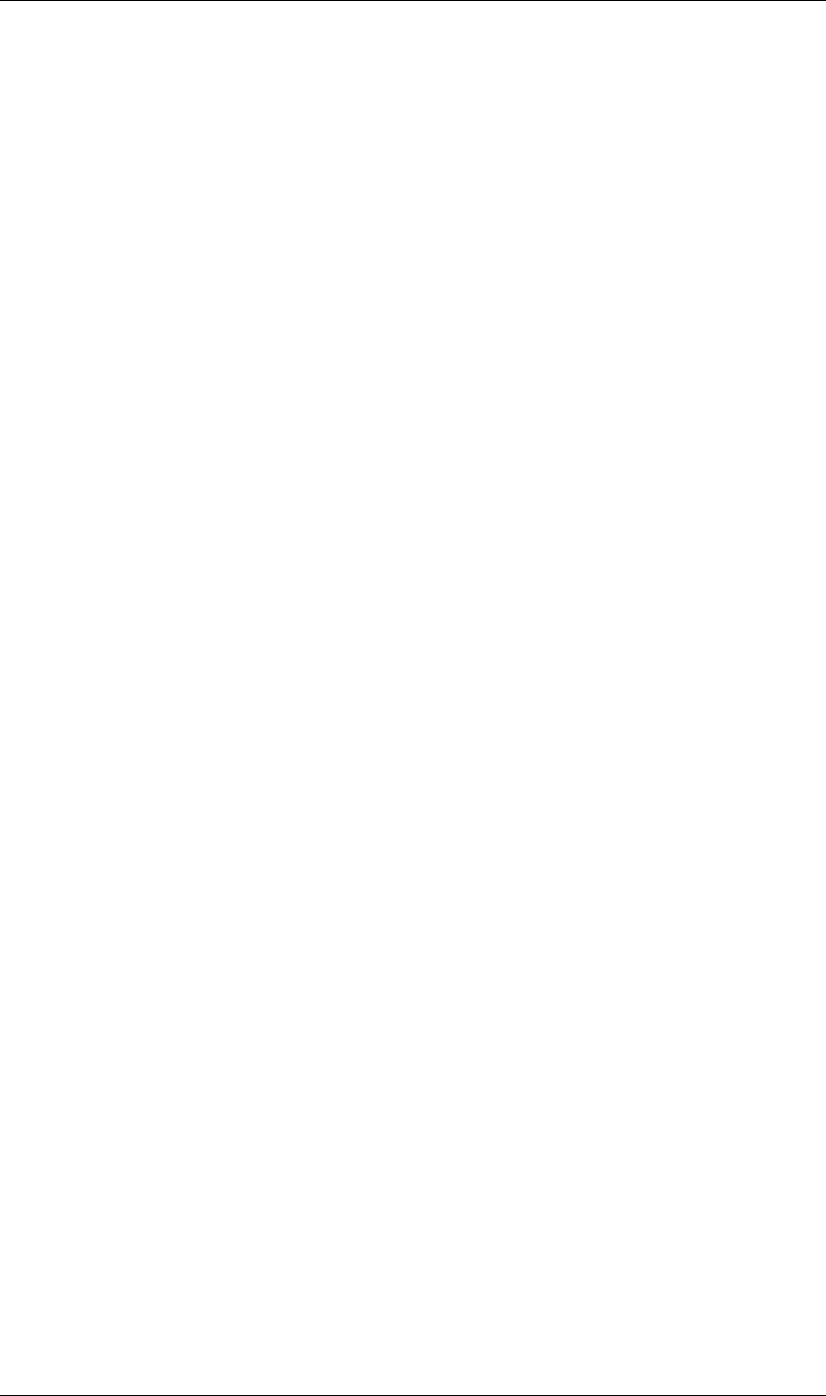
46
JavaScript Reference AVLayer object
46
Description
True if the layer in front of this layer is being used as a track matte on this layer. When true, this layer's track-
MatteType value controls how the matte is applied.
Type
Boolean; read-only.
AVLayer height attribute
app.project.item(index).layer(index).height
Description
The height of the layer in pixels.
Type
Floating-point; read-only.
AVLayer isNameFromSource attribute
app.project.item(index).layer(index).isNameFromSource
Description
True if the layer has no expressly set name, but contains a named source. In this case, layer.name has the same
value as layer.source.name.
False if the layer has an expressly set name, or if the layer does not have a source.
Type
Boolean; read-only.
AVLayer isTrackMatte attribute
app.project.item(index)layer(index).isTrackMatte
Description
True if this layer is being used as a track matte for the layer behind it.
Type
Boolean; read-only.
AVLayer motionBlur attribute
app.project.item(index).layer(index).motionBlur
Description
True if motion blur is enabled for the layer.
Type
Boolean; read/write.
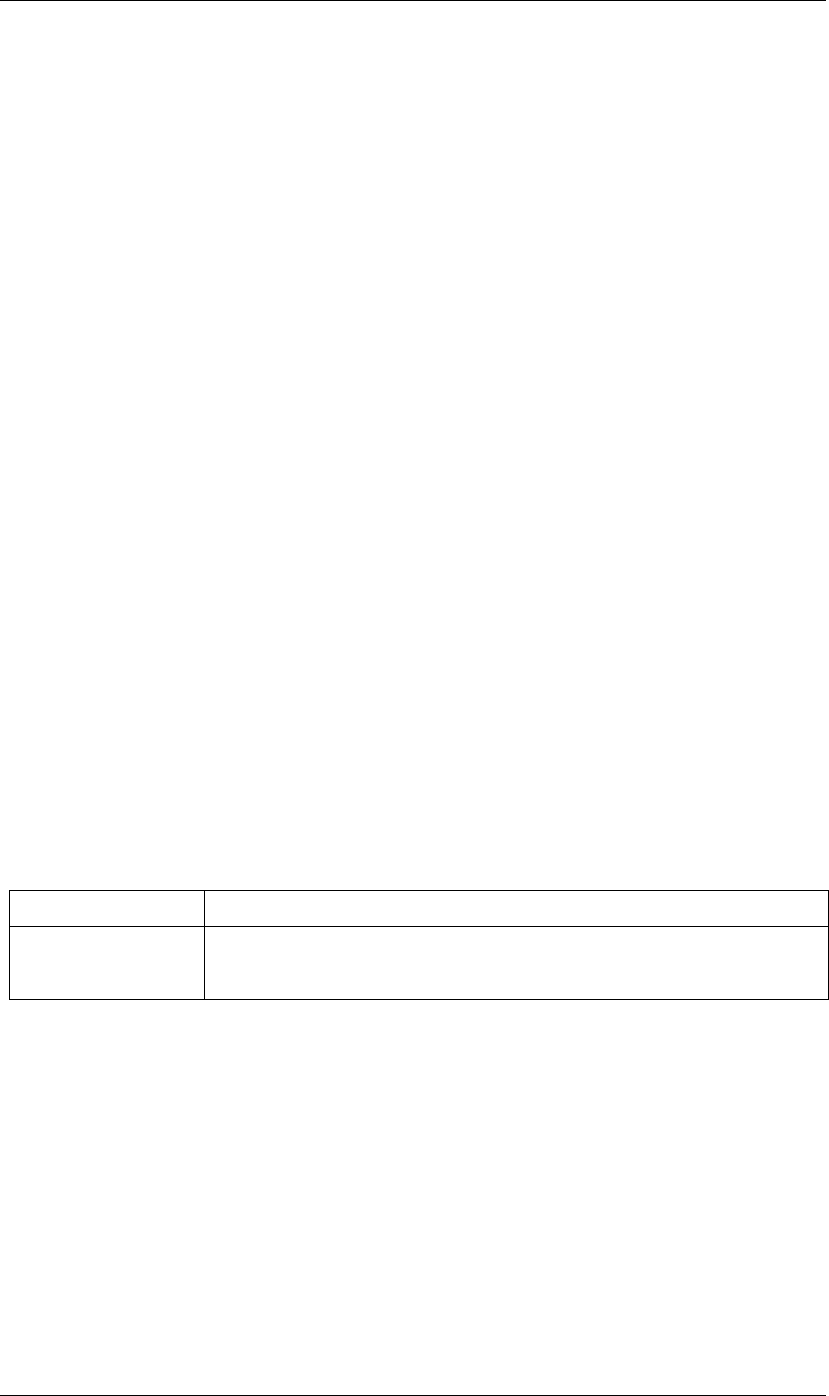
47
JavaScript Reference AVLayer object
47
AVLayer preserveTransparency attribute
app.project.item(index).layer(index).preserveTransparency
Description
True if preserve transparency is enabled for the layer.
Type
Boolean; read/write.
AVLayer quality attribute
app.project.item(index).layer(index).quality
Description
The quality with which this layer is displayed.
Type
A LayerQuality enumerated value; read/write. One of:
LayerQuality.BEST
LayerQuality.DRAFT
LayerQuality.WIREFRAME
AVLayer replaceSource() method
app.project.item(index).layer(index).replaceSource (newSource, fixExpressions)
Description
Replaces the source for this layer.
Parameters
Returns
Nothing.
AVLayer source attribute
app.project.item(index).layer(index).source
Description
The source AVItem for this layer. The value is null in a Text layer. Use AVLayer.replaceSource() to change the
value.
Type
AVItem object; read-only.
newSource The new source AVItem object.
fixExpressions True to adjust expressions for the new source, false otherwise. Note that this feature can be
resource-intensive; if replacing a large amount of footage, do this only at the end of the operation.
See also “Project autoFixExpressions() method” on page 110.
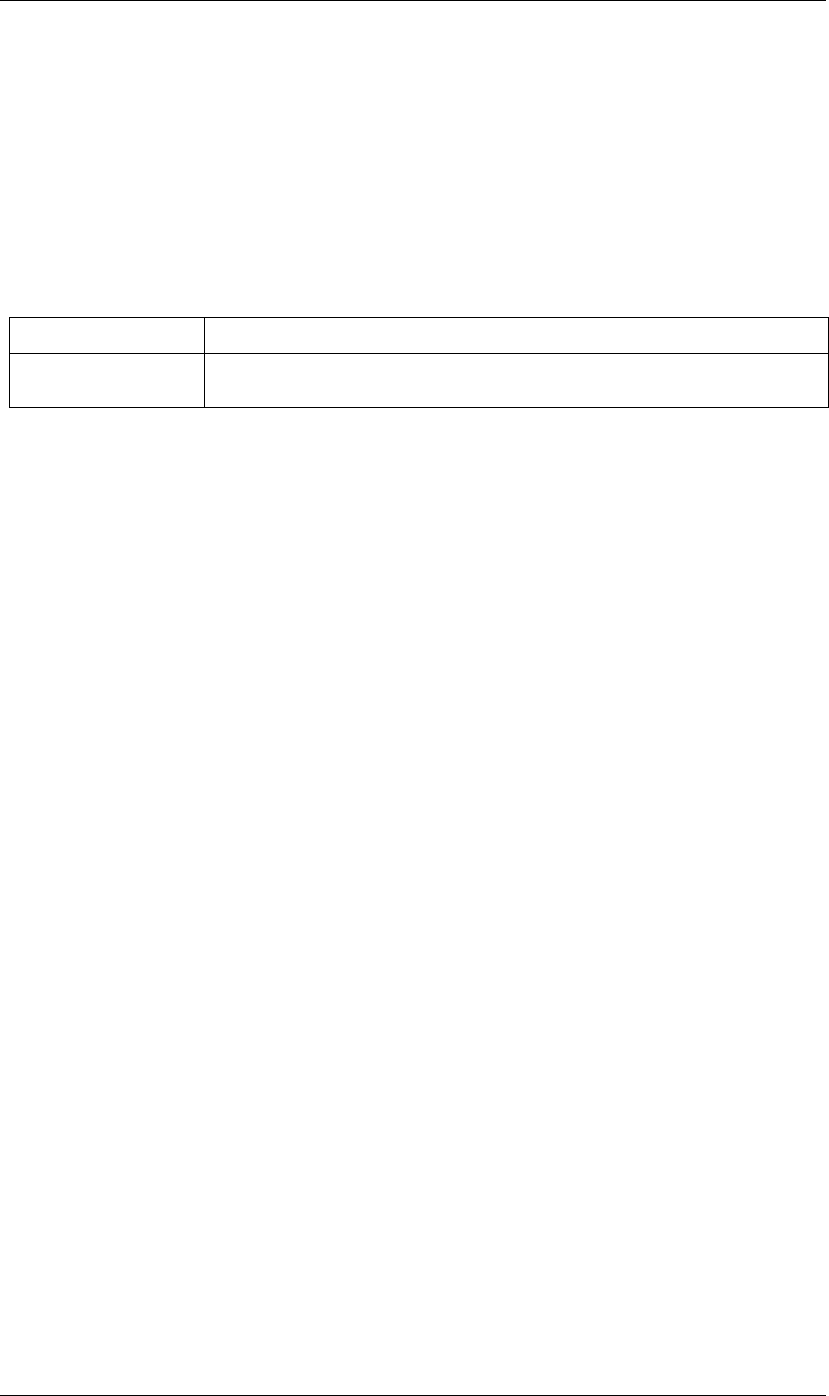
48
JavaScript Reference AVLayer object
48
AVLayer sourceRectAtTime() method
app.project.item(index).layer(index).sourceRectAtTime(timeT, extents)
Description
Retrieves the rectangle bounds of the layer at the specified time index, corrected for text or shape layer content.
Use, for example, to write text that is properly aligned to the baseline.
Parameters
Returns
A JavaScript object with four attributes, [top, left, width, height].
AVLayer threeDLayer attribute
app.project.item(index).layer(index).threeDLayer
Description
True if this is a 3D layer.
Type
Boolean; read/write.
AVLayer threeDPerChar attribute
app.project.item(index).layer(index).threeDPerChar
Description
True if this layer has the Enable Per-character 3D switch set, allowing its characters to be animated off the
plane of the text layer. Applies only to text layers.
Type
Boolean; read/write.
AVLayer timeRemapEnabled attribute
app.project.item(index).layer(index).timeRemapEnabled
Description
True if time remapping is enabled for this layer.
Type
Boolean; read/write.
timeT The time index, in seconds. A floating-point value.
extents True to include the extents, false otherwise. Extents apply to shape layers, increasing the size of
the layer bounds as necessary.
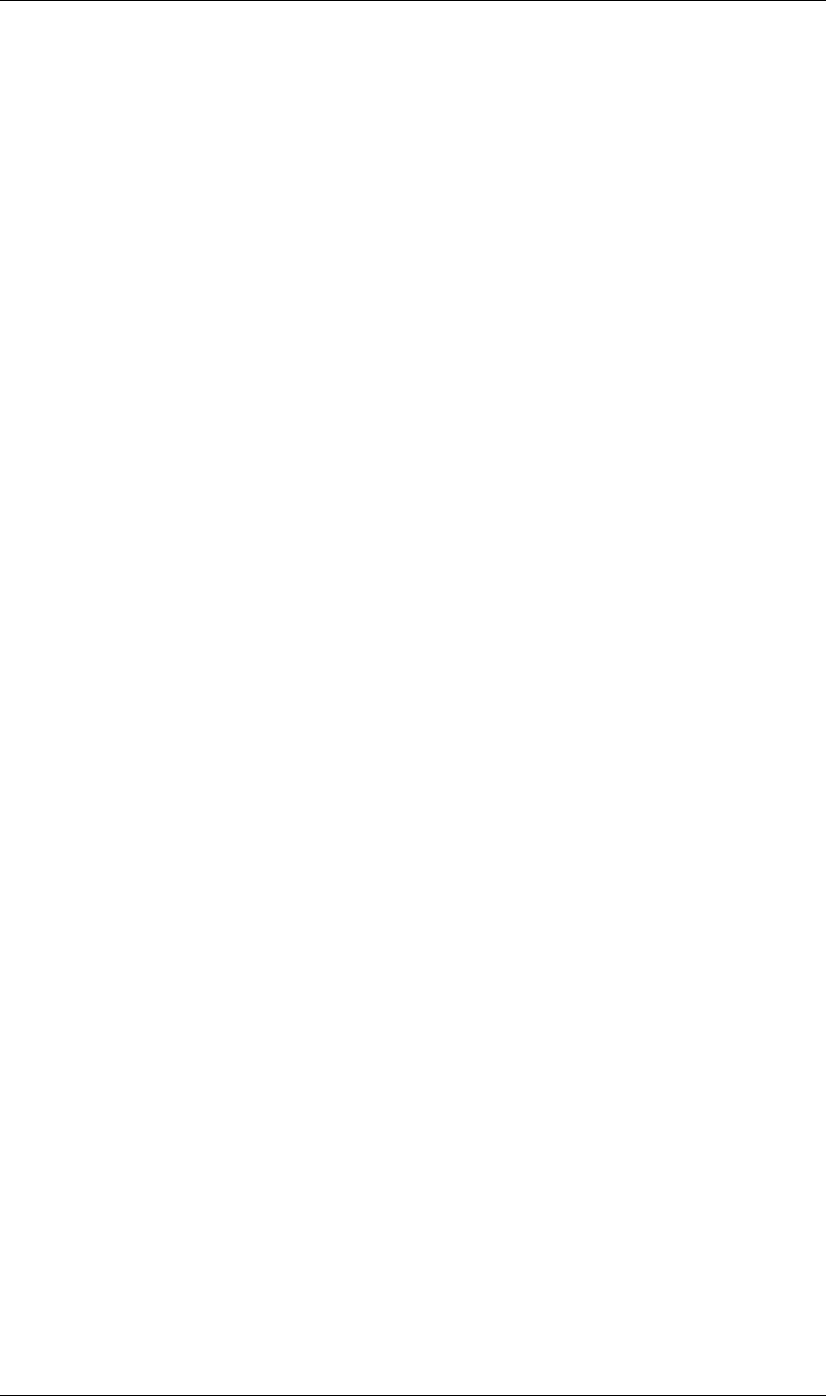
49
JavaScript Reference AVLayer object
49
AVLayer trackMatteType attribute
app.project.item(index).layer(index).trackMatteType
Description
If this layer has a track matte, specifies the way the track matte is applied.
Type
A TrackMatteType enumerated value; read/write. One of:
TrackMatteType.ALPHA
TrackMatteType.ALPHA_INVERTED
TrackMatteType.LUMA
TrackMatteType.LUMA_INVERTED
TrackMatteType.NO_TRACK_MATTE
AVLayer width attribute
app.project.item(index).layer(index).width
Description
The width of the layer in pixels.
Type
Floating-point; read-only.
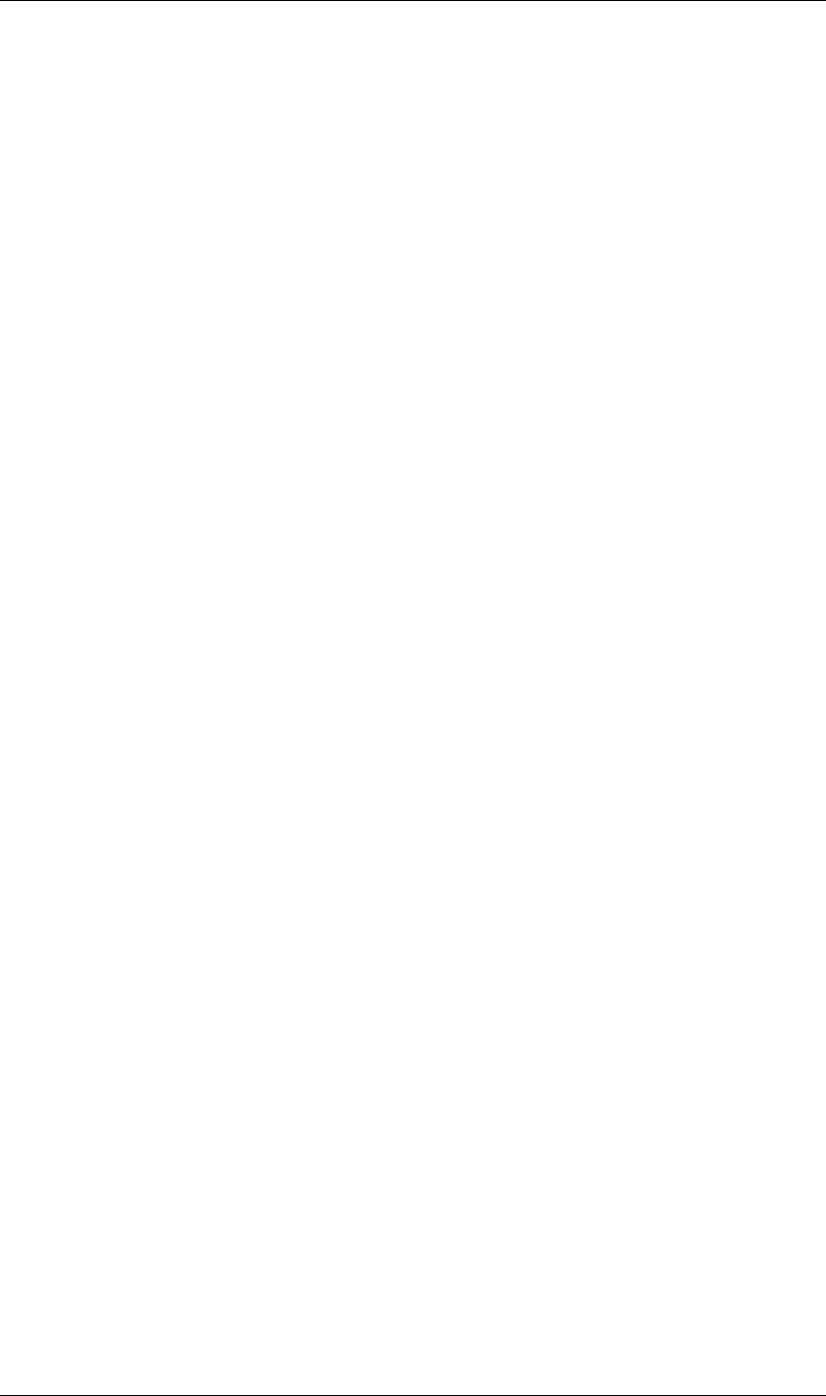
50
JavaScript Reference CameraLayer object
50
CameraLayer object
app.project.item(index).layer(index)
Description
The CameraLayer object represents a camera layer within a composition. Create it using the LayerCollection
object’s addCamera method; see “LayerCollection addCamera() method” on page 93. It can be accessed in an
item’s layer collection either by index number or by a name string.
•CameraLayer is a subclass of Layer. All methods and attributes of Layer are available when working with
CameraLayer. See “Layer object” on page 83.
AE Properties
CameraLayer defines no additional attributes, but has different AE properties than other layer types. It has the
following properties and property groups:
Marker
Transform
Point of Interest
Position
Scale
Orientation
X Rotation
Y Rotation
Rotation
Opacity
Camera Options
Zoom
Depth of Field
Focus Distance
Blur Level
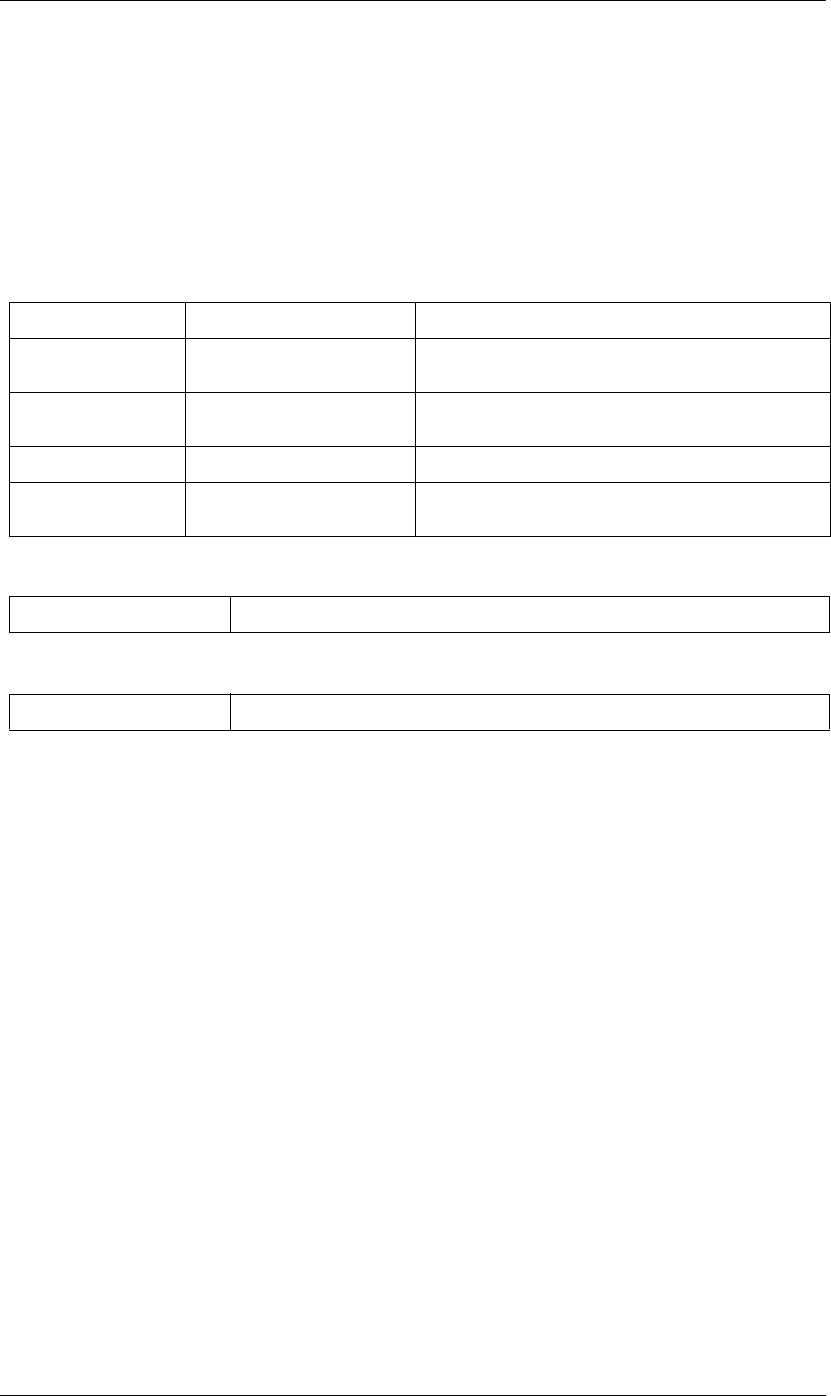
51
JavaScript Reference Collection object
51
Collection object
Like an array, a collection associates a set of objects or values as a logical group and provides access to them
by index. However, most collection objects are read-only. You do not assign objects to them yourself—their
contents update automatically as objects are created or deleted.
The index numbering of a collection starts with 1, not 0.
Objects
Attributes
Methods
Object Reference Description
ItemCollection “ItemCollection object” on page 79 All of the items (imported files, folders, solids, and so on) found in
the Project panel.
LayerCollection “LayerCollection object” on
page 92
All of the layers in a composition.
OMCollection “OMCollection object” on page 104 All of the Output Module items in the project.
RQItemCollection “RenderQueueItem object” on
page 155
All of the render-queue items in the project.
length The number of objects in the collection.
[] Retrieves an object in the collection by its index number. The first object is at index 1.
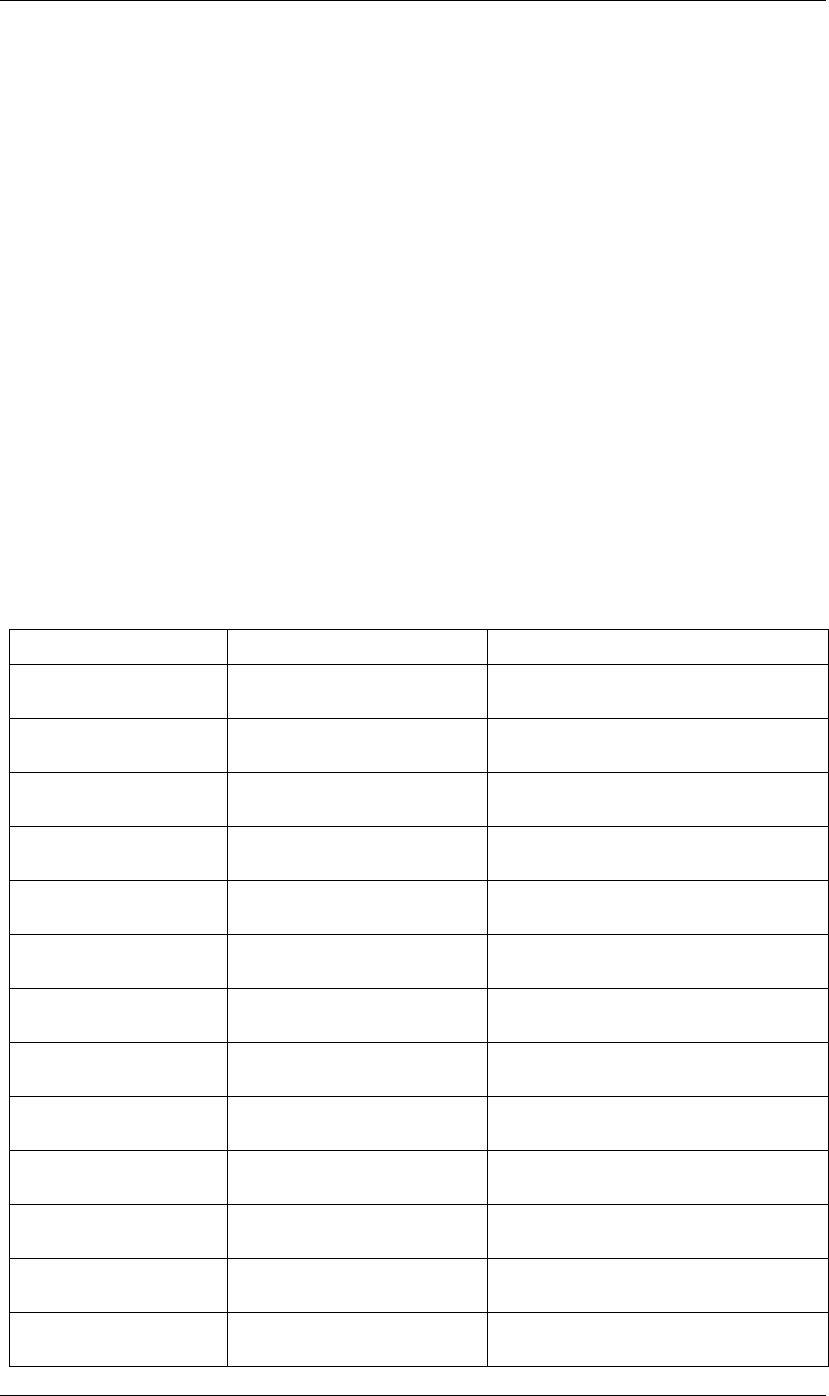
52
JavaScript Reference CompItem object
52
CompItem object
app.project.item(index)
app.project.items[index]
Description
The CompItem object represents a composition, and allows you to manipulate and get information about it.
Access the objects by position index number in a project’s item collection.
•CompItem is a subclass of AVItem, which is a subclass of Item. All methods and attributes of AVItem and
Item, in addition to those listed below, are available when working with CompItem. See “AVItem object”
on page 32 and “Item object” on page 76.
Example
Given that the first item in the project is a CompItem, the following code displays two alerts. The first shows
the number of layers in the CompItem, and the second shows the name of the last layer in the CompItem.
var firstComp = app.project.item(1);
alert("number of layers is " + firstComp.numLayers);
alert("name of last layer is " + firstComp.layer(firstComp.numLayers).name);
Attributes
Attribute Reference Description
frameDuration “CompItem frameDuration attribute” on
page 55
The duration of a single frame.
workAreaStart “CompItem workAreaStart attribute” on
page 59
The work area start time.
workAreaDuration “CompItem workAreaDuration
attribute” on page 58
The work area duration.
numLayers “CompItem numLayers attribute” on
page 56
The number of layers in the composition.
hideShyLayers “CompItem hideShyLayers attribute” on
page 55
When true, shy layers are visible in the Timeline panel.
motionBlur “CompItem motionBlur attribute” on
page 56
When true, motion blur is enabled for this composi-
tion.
draft3d “CompItem draft3d attribute” on
page 54
When true, Draft 3D mode is enabled for the Compo-
sition panel.
frameBlending “CompItem frameBlending attribute”
on page 54
When true, time filtering is enabled for this composi-
tion.
preserveNestedFrameRate “CompItem preserveNestedFrameRate
attribute” on page 56
When true, the frame rate of nested compositions is
preserved.
preserveNestedResolution “CompItem preserveNestedResolution
attribute” on page 57
When true, the resolution of nested compositions is
preserved.
bgColor “CompItem bgColor attribute” on
page 53
The background color of the composition.
activeCamera “CompItem activeCamera attribute” on
page 53
The current active camera layer.
displayStartTime “CompItem displayStartTime attribute”
on page 54
Changes the display of the start time in the Timeline
panel.
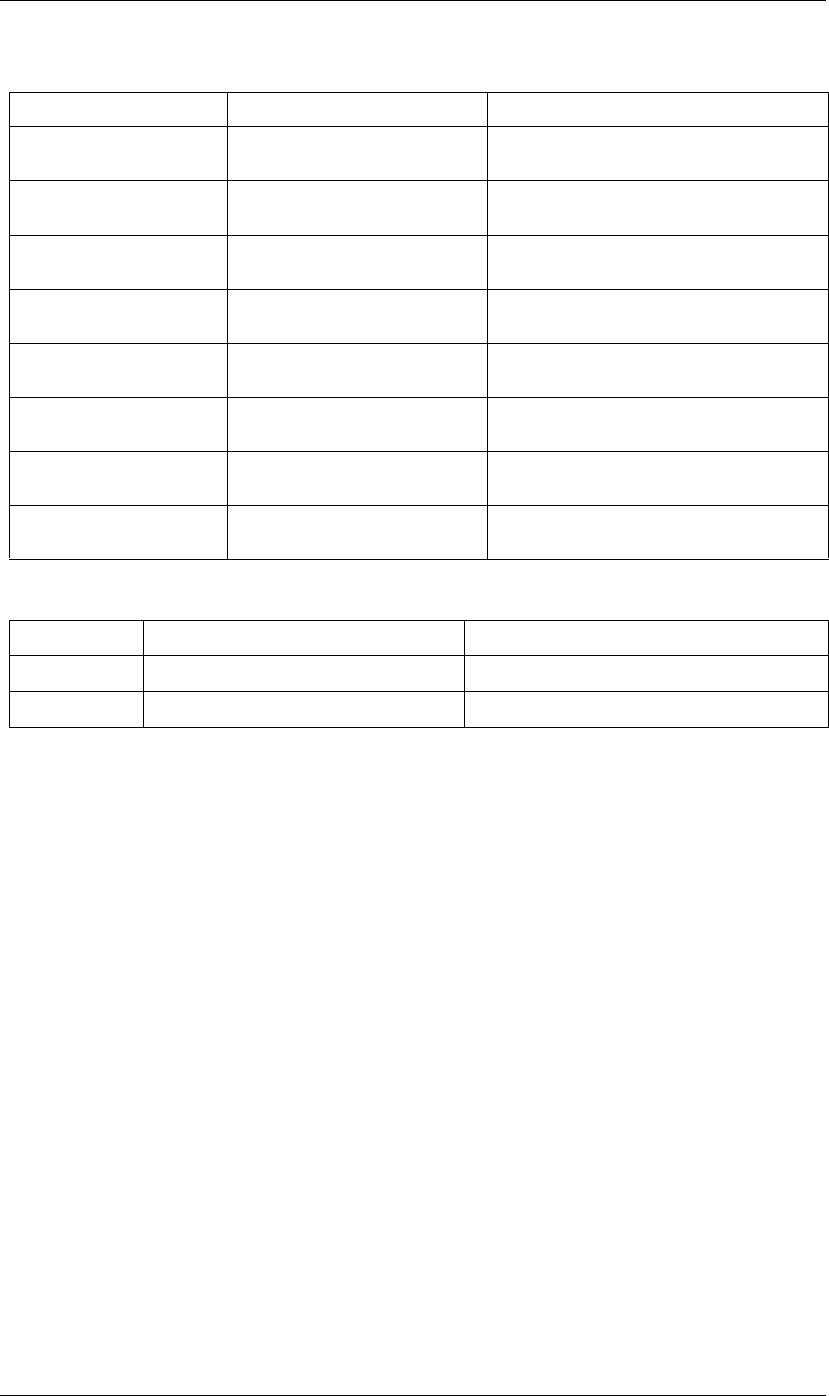
53
JavaScript Reference CompItem object
53
Methods
CompItem activeCamera attribute
app.project.item(index).activeCamera
Description
The active camera, which is the front-most camera layer that is enabled. The value is null if the composition
contains no enabled camera layers.
Type
CameraLayer object; read-only.
CompItem bgColor attribute
app.project.item(index).bgColor
Description
The background color of the composition. The three array values specify the red, green, and blue components
of the color.
Type
An array containing three floating-point values, [R, G, B], in the range [0.0..1.0]; read/write.
resolutionFactor “CompItem resolutionFactor attribute”
on page 57
The factor by which the x and y resolution of the Com-
position panel is downsampled.
shutterAngle “CompItem shutterAngle attribute” on
page 58
The camera shutter angle.
shutterPhase “CompItem shutterPhase attribute” on
page 58
The camera shutter phase.
layers “CompItem layers attribute” on page 56
“LayerCollection object” on page 92
The layers of the composition.
selectedLayers “CompItem selectedLayers attribute” on
page 58
The selected layers of the composition.
selectedProperties “CompItem selectedProperties
attribute” on page 58
The selected properties of the composition.
renderer “CompItem renderer attribute” on
page 57
The rendering plugin module to be used to render
this composition.
renderers “CompItem renderers attribute” on
page 57
The set of available rendering plugin modules.
Method Reference Description
duplicate() “CompItem duplicate() method” on page 54 Creates and returns a duplicate of this composition.
layer() “CompItem layer() method” on page 55 Gets a layer from this composition.
Attribute Reference Description
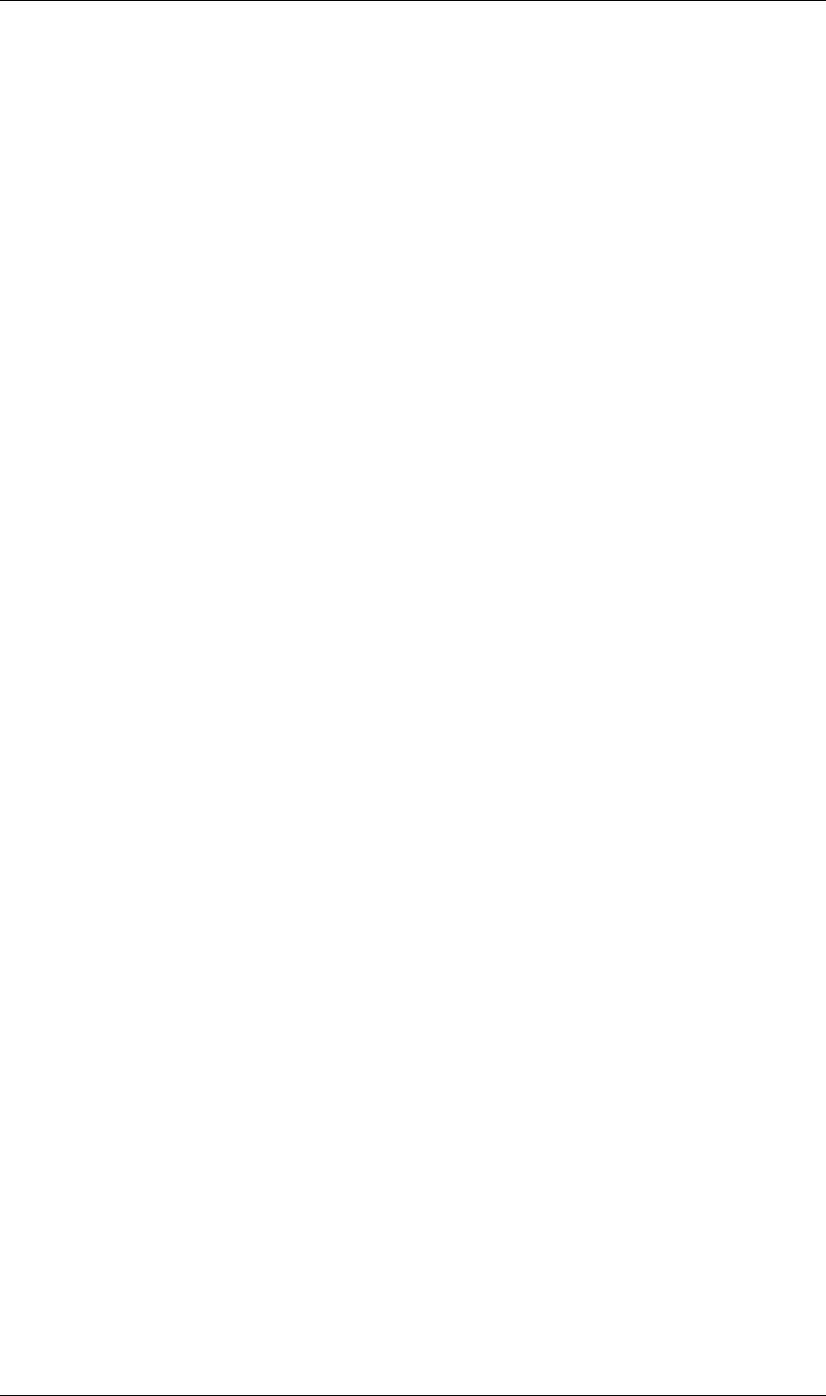
54
JavaScript Reference CompItem object
54
CompItem displayStartTime attribute
app.project.item(index).displayStartTime
Description
The time set as the beginning of the composition, in seconds. This is the equivalent of the Start Timecode or
Start Frame setting in the Composition Settings dialog box.
Type
Floating-point value in the range [0.0...86339.0] (1 second less than 25 hours); read/write.
CompItem draft3d attribute
app.project.item(index).draft3d
Description
When true, Draft 3D mode is enabled for the Composition panel. This corresponds to the value of the Draft
3D button in the Composition panel.
Type
Boolean; read/write.
CompItem duplicate() method
app.project.item(index).duplicate()
Description
Creates and returns a duplicate of this composition, which contains the same layers as the original.
Parameters
None.
Returns
CompItem object.
CompItem frameBlending attribute
app.project.item(index).frameBlending
Description
When true, frame blending is enabled for this Composition. Corresponds to the value of the Frame Blending
button in the Composition panel.
Type
Boolean; if true, frame blending is enabled; read/write.
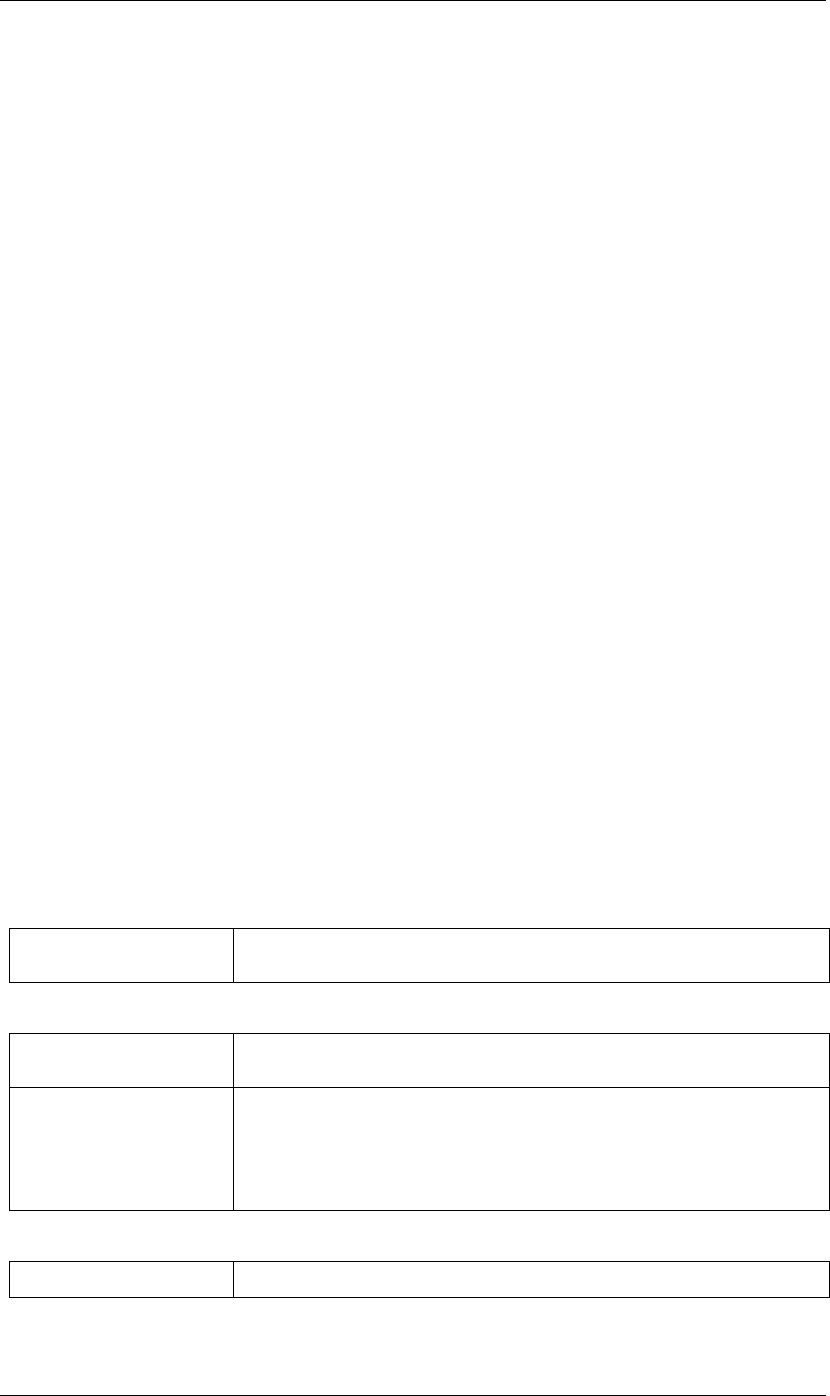
55
JavaScript Reference CompItem object
55
CompItem frameDuration attribute
app.project.item(index).frameDuration
Description
The duration of a frame, in seconds. This is the inverse of the frameRate value (frames-per-second).
Type
Floating-point; read/write.
CompItem hideShyLayers attribute
app.project.item(index).hideShyLayers
Description
When true, only layers with shy set to false are shown in the Timeline panel. When false, all layers are visible,
including those whose shy value is true. Corresponds to the value of the Hide All Shy Layers button in the
Composition panel.
Type
Boolean; read/write.
CompItem layer() method
app.project.item(index).layer(index)
app.project.item(index).layer(otherLayer, relIndex)
app.project.item(index).layer(name)
Description
Returns a Layer object, which can be specified by name, an index position in this layer, or an index position
relative to another layer.
Parameters
—or—
—or—
index The index number of the desired layer in this composition. An integer in the range [1...num-
Layers], where numLayers is the number of layers in the composition.
otherLayer A Layer object in this composition. The relIndex value is added to the index value of this
layer to find the position of the desired layer.
relIndex The position of the desired layer, relative to otherLayer. An integer in the range [1–other-
Layer.index...numLayers–otherLayer.index], where numLayers is the number of
layers in the composition.
This value is added to the otherLayer value to derive the absolute index of the layer to
return.
name The string containing the name of the desired layer.
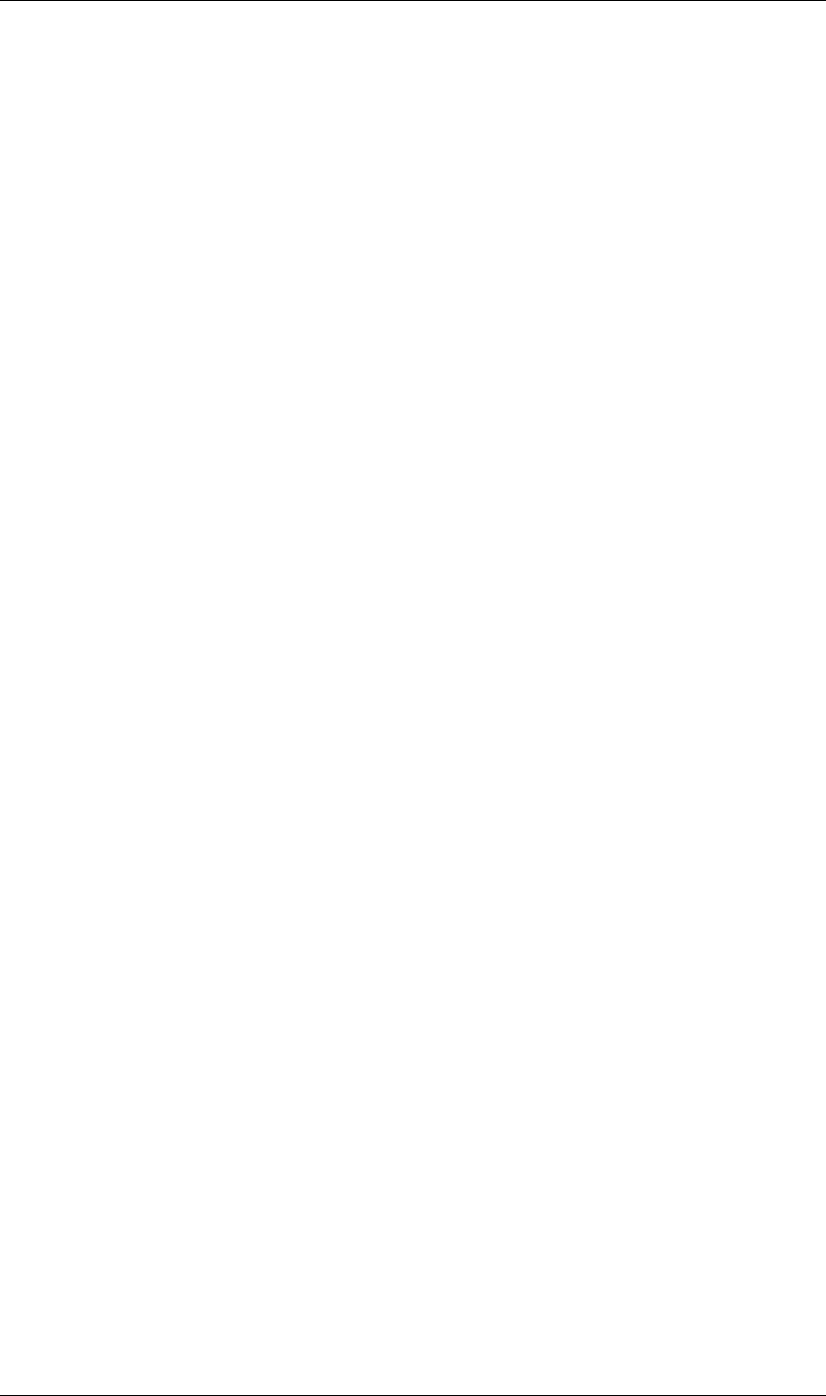
56
JavaScript Reference CompItem object
56
Returns
Layer object.
CompItem layers attribute
app.project.item(index).layers
Description
A LayerCollection object that contains all the Layer objects for layers in this composition. See “LayerCol-
lection object” on page 92.
Type
LayerCollection object; read-only.
CompItem motionBlur attribute
app.project.item(index).motionBlur
Description
When true, motion blur is enabled for the composition. Corresponds to the value of the Motion Blur button
in the Composition panel.
Type
Boolean; read/write.
CompItem numLayers attribute
app.project.item(index).numLayers
Description
The number of layers in the composition.
Type
Integer; read-only.
CompItem preserveNestedFrameRate attribute
app.project.item(index).preserveNestedFrameRate
Description
When true, the frame rate of nested compositions is preserved in the current composition. Corresponds to the
value of the “Preserve frame rate when nested or in render queue” option in the Advanced tab of the Compo-
sition Settings dialog box.
Type
Boolean; read/write.
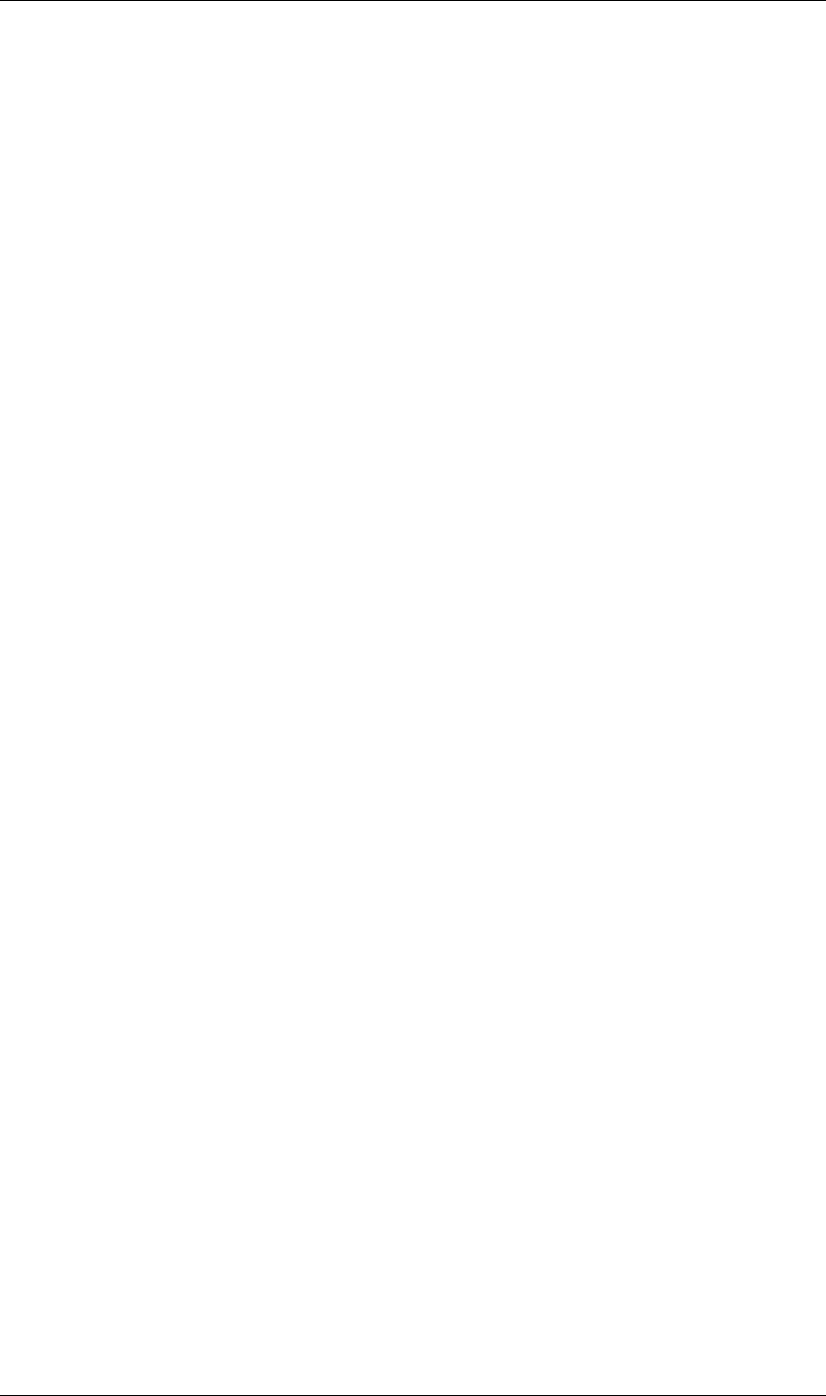
57
JavaScript Reference CompItem object
57
CompItem preserveNestedResolution attribute
app.project.item(index).preserveNestedResolution
Description
When true, the resolution of nested compositions is preserved in the current composition. Corresponds to the
value of the “Preserve Resolution When Nested” option in the Advanced tab of the Composition Settings
dialog box.
Type
Boolean; read/write.
CompItem renderer attribute
app.project.item(index).renderer
Description
The current rendering plugin module to be used to render this composition, as set in the Advanced tab of the
Composition Settings dialog box. Allowed values are the members of compItem.renderers.
Type
String; read/write.
CompItem renderers attribute
app.project.item(index).renderers
Description
The available rendering plugin modules. Member strings reflect installed modules, as seen in the Advanced
tab of the Composition Settings dialog box.
Type
Array of strings; read-only.
CompItem resolutionFactor attribute
app.project.item(index).resolutionFactor
Description
The x and y downsample resolution factors for rendering the composition.
The two values in the array specify how many pixels to skip when sampling; the first number controls
horizontal sampling, the second controls vertical sampling. Full resolution is [1,1], half resolution is [2,2], and
quarter resolution is [4,4]. The default is [1,1].
Type
Array of two integers in the range [1..99]; read/write.
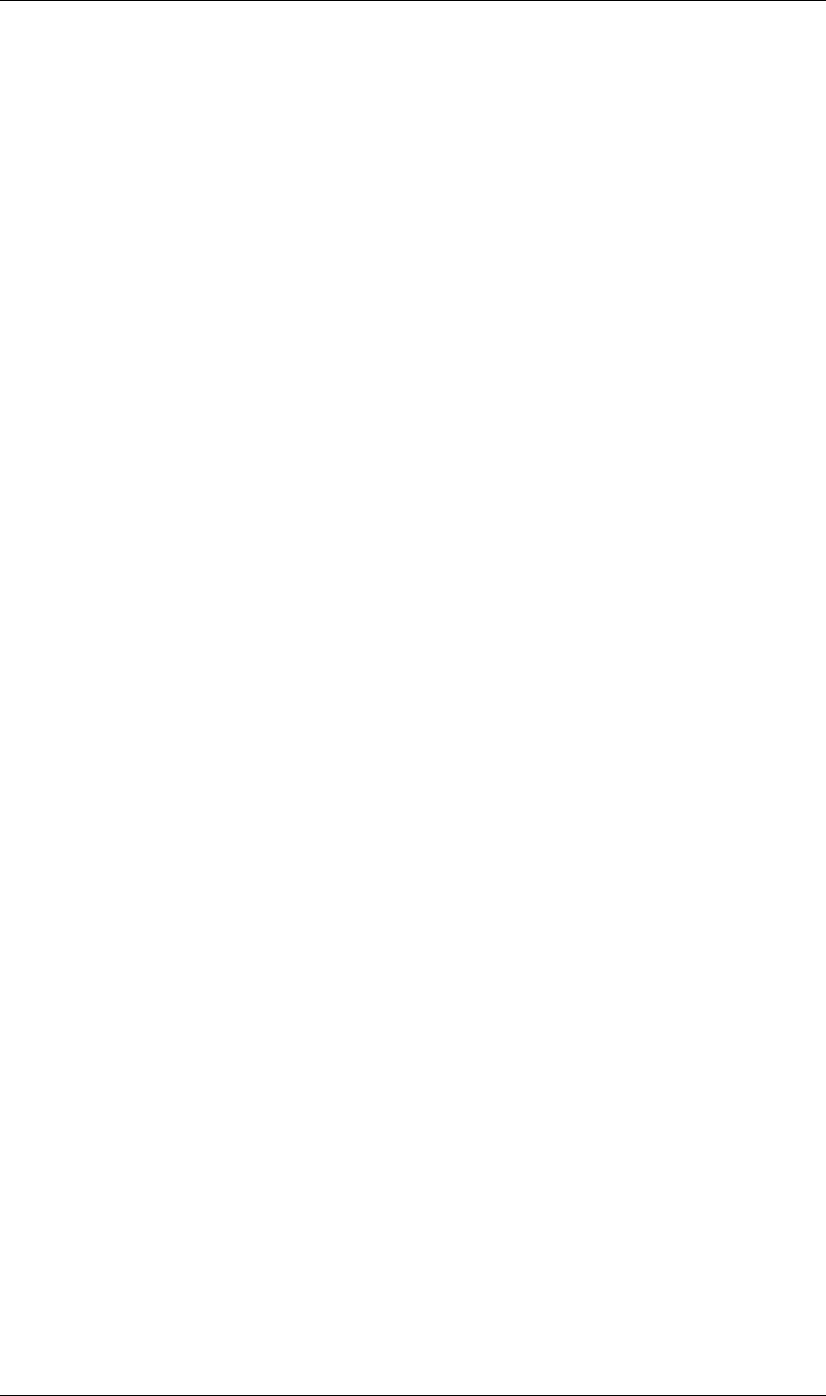
58
JavaScript Reference CompItem object
58
CompItem selectedLayers attribute
app.project.item(index).selectedLayers
Description
All of the selected layers in this composition. This is a 0-based array (the first object is at index 0).
Type
Array of Layer objects; read-only.
CompItem selectedProperties attribute
app.project.item(index).selectedProperties
Description
All of the selected properties (Property and PropertyGroup objects) in this composition. The first property is
at index position 0.
Type
Array of Property and PropertyGroup objects; read-only.
CompItem shutterAngle attribute
app.project.item(index).shutterAngle
Description
The shutter angle setting for the composition. This corresponds to the Shutter Angle setting in the Advanced
tab of the Composition Settings dialog box.
Type
Integer in the range [0...720]; read/write.
CompItem shutterPhase attribute
app.project.item(index).shutterPhase
Description
The shutter phase setting for the composition. This corresponds to the Shutter Phase setting in the Advanced
tab of the Composition Settings dialog box.
Type
Integer in the range [–360...360]; read/write.
CompItem workAreaDuration attribute
app.project.item(index).workAreaDuration
Description
The duration of the work area in seconds. This is the difference of the start-point and end-point times of the
Composition work area.
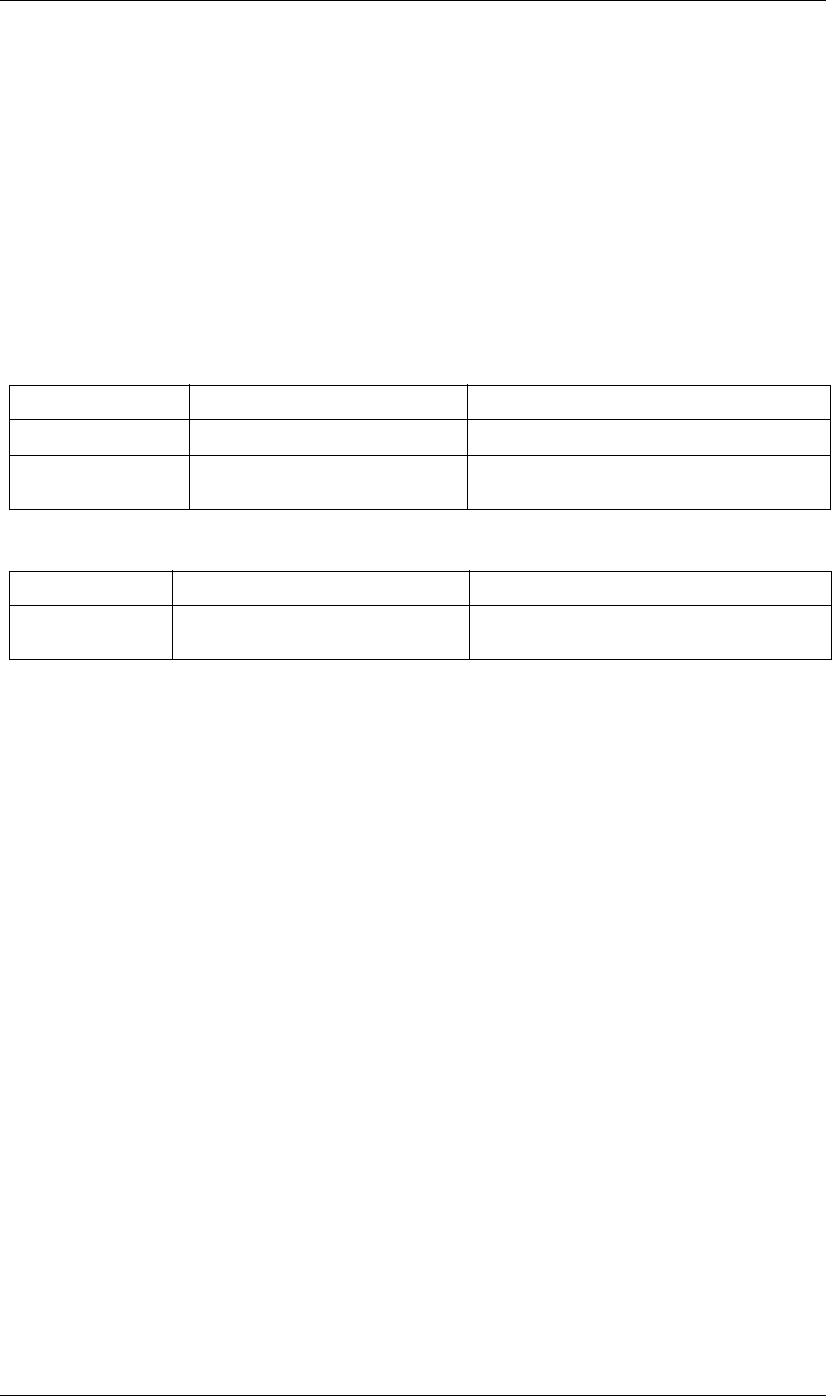
60
JavaScript Reference FileSource object
60
FileSource object
app.project.item(index).mainSource
app.project.item(index).proxySource
Description
The FileSource object describes footage that comes from a file.
•FileSource is a subclass of FootageSource. All methods and attributes of FootageSource, in addition to those
listed below, are available when working with FileSource. See “FootageSource object” on page 67.
Attributes
Methods
FileSource file attribute
app.project.item(index).mainSource.file
app.project.item(index).proxySource.file
Description
The ExtendScript File object for the file that defines this asset. To change the value:
•If this FileSource is a proxySource of an AVItem, call setProxy() or setProxyWithSequence().
•If this FileSource is a mainSource of a FootageItem, call replace() or replaceWithSequence().
Type
File object; read-only.
FileSource missingFootagePath attribute
app.project.item(index).mainSource.file.missingFootagePath
app.project.item(index).proxySource.file.missingFootagePath
Description
The path and filename of footage that is missing from this asset. See also “AVItem footageMissing attribute”
on page 33.
Type
String; read-only.
Attribute Reference Description
file “FileSource file attribute” on page 60 The file that defines this asset.
missingFootagePath “FileSource missingFootagePath attribute”
on page 60
The file that contains footage missing from this asset.
Method Reference Description
reload() “FileSource reload() method” on page 61 Reloads the asset from the file, if it is a mainSource of
a FootageItem.
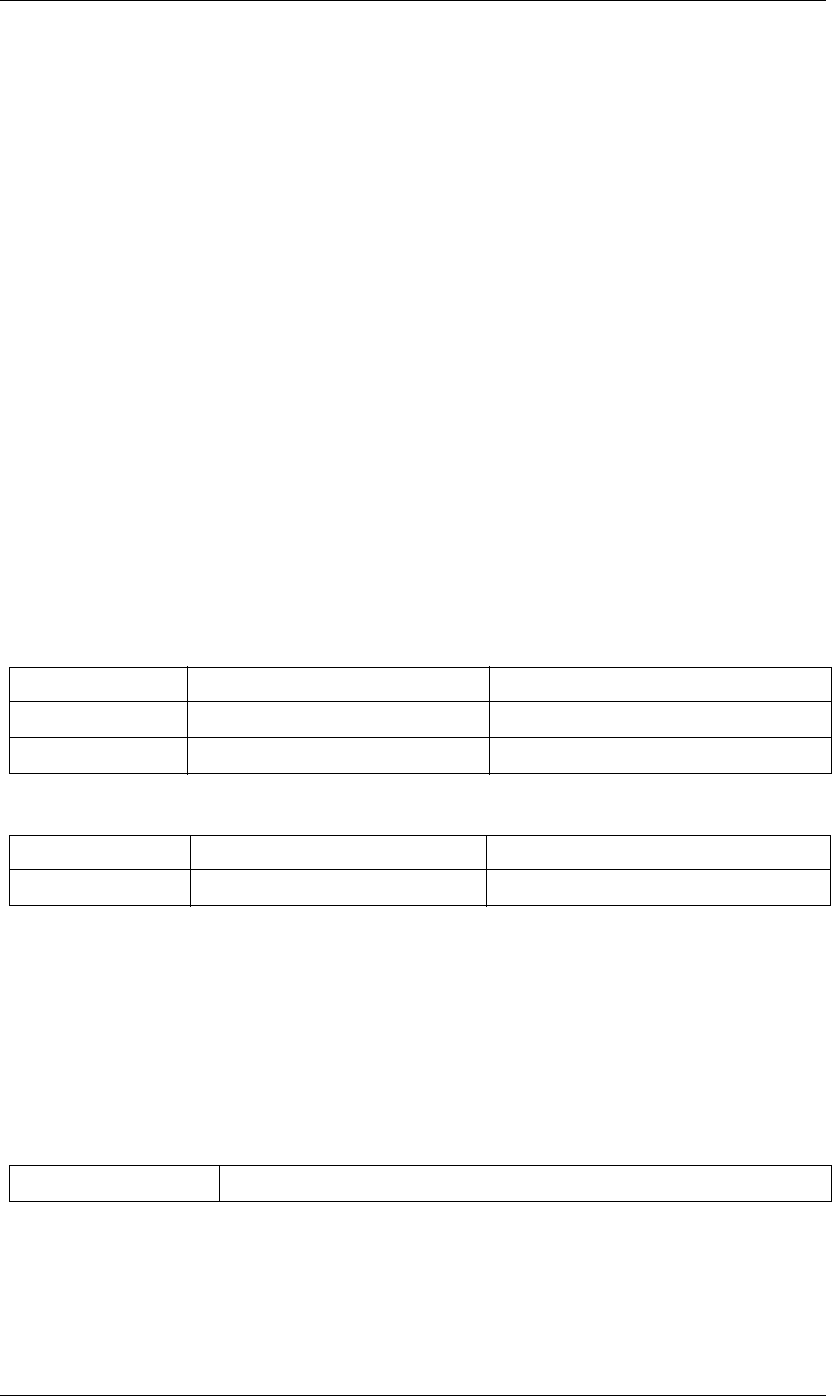
62
JavaScript Reference FolderItem object
62
FolderItem object
app.project.FolderItem
Description
The FolderItem object corresponds to a folder in your Project panel. It can contain various types of items
(footage, compositions, solids) as well as other folders.
Example
Given that the second item in the project is a FolderItem, the following code puts up an alert for each top-level
item in the folder, showing that item’s name.
var secondItem = app.project.item(2);
if ( !(secondItem instanceof FolderItem) ) {
alert("problem: second item is not a folder");
} else {
for (i = 1; i <= secondItem.numItems; i++) {
alert("item number " + i + " within the folder is named "
+ secondItem.item(i).name);
}
}
Attributes
Methods
FolderItem item() method
app.project.item(index).item
Description
Returns the top-level item in this folder at the specified index position. Note that “top-level” here means top-
level within the folder, not necessarily within the project.
Parameters
Returns
Item object.
Attribute Reference Description
items “FolderItem items attribute” on page 63 The contents of this folder.
numItems “FolderItem numItems attribute” on page 63 The number of items contained in the folder.
Method Reference Description
item() “FolderItem item() method” on page 62 Gets an item from the folder.
index An integer, the position index of the item to retrieve. The first item is at index 1.
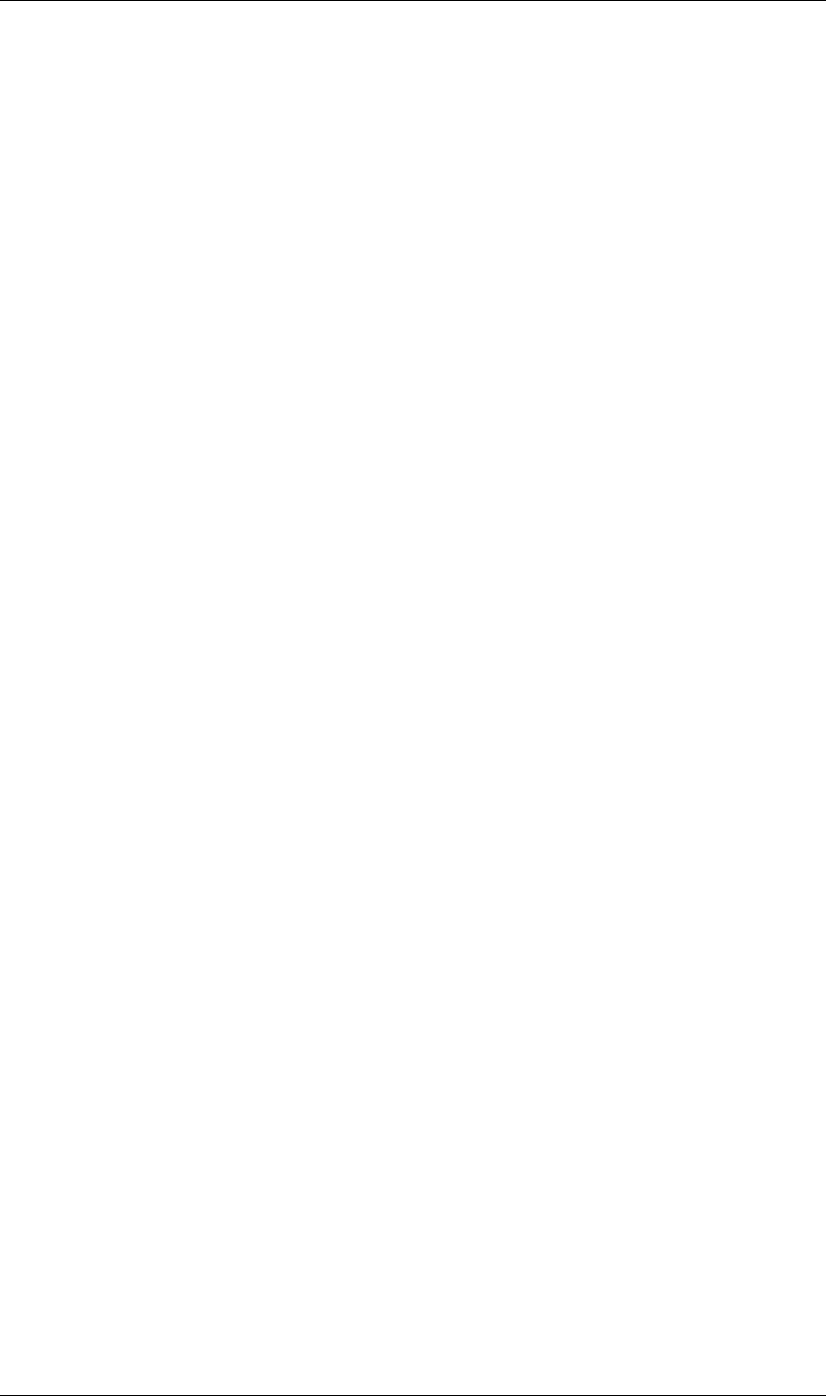
63
JavaScript Reference FolderItem object
63
FolderItem items attribute
app.project.item(index).items
Description
An ItemCollection object containing Item object that represent the top-level contents of this folder.
Unlike the ItemCollection in the Project object, this collection contains only the top-level items in the folder.
Top-level within the folder is not the same as top-level within the project. Only those items that are top-level
in the root folder are also top-level in the Project.
Type
ItemCollection object; read only.
FolderItem numItems attribute
app.project.item(index).numItems
Description
The number of items contained in the items collection (folderItem.items.length).
If the folder contains another folder, only the FolderItem for that folder is counted, not any subitems
contained in it.
Type
Integer; read only.
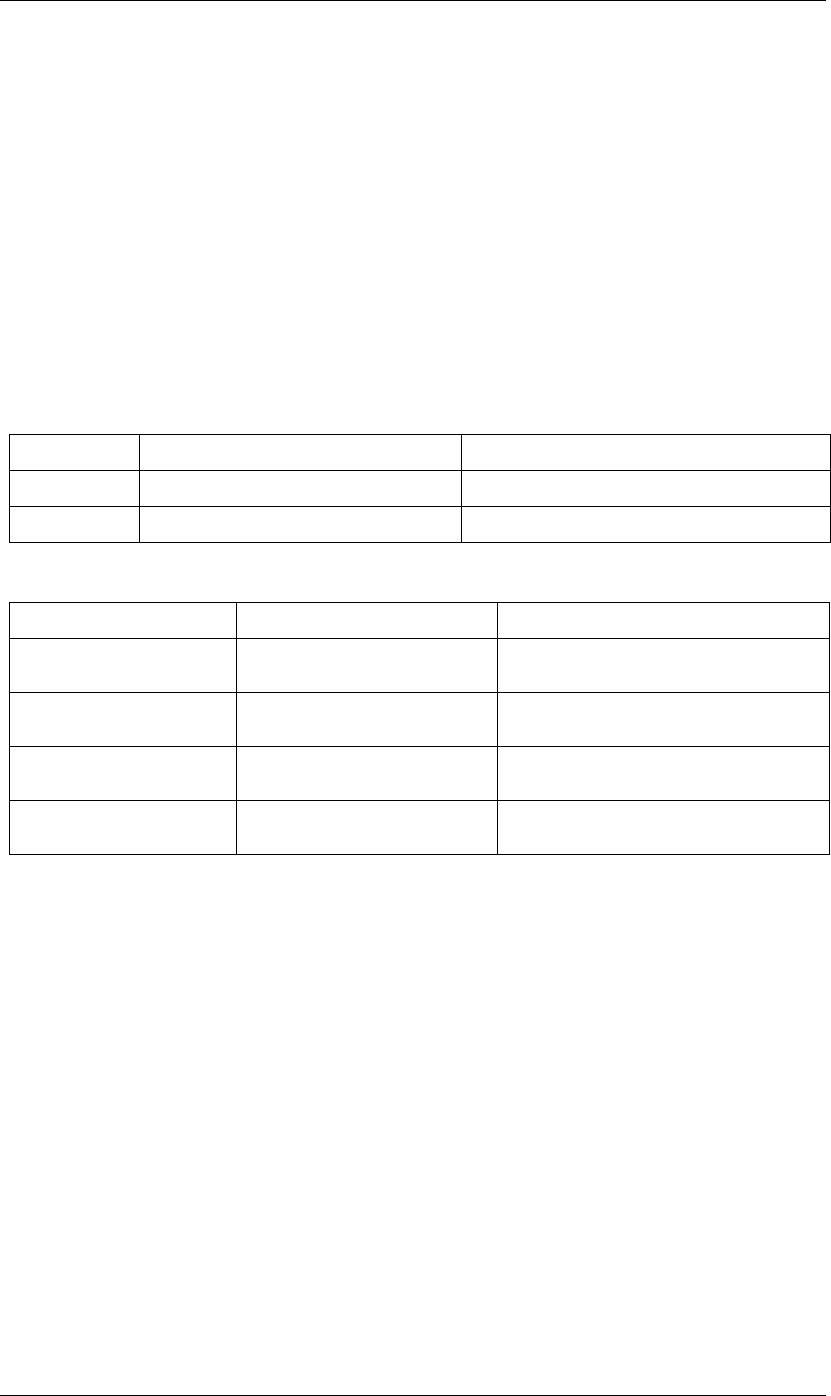
64
JavaScript Reference FootageItem object
64
FootageItem object
app.project.item(index)
app.project.items[index]
Description
The FootageItem object represents a footage item imported into a project, which appears in the Project panel.
These are accessed by position index number in a project’s item collection.
•FootageItem is a subclass of AVItem, which is a subclass of Item. All methods and attributes of AVItem and
Item, in addition to those listed below, are available when working with FootageItem. See “AVItem object”
on page 32 and “Item object” on page 76.
Attributes
Methods
FootageItem file attribute
app.project.item(index).file
Description
The ExtendScript File object for the footage's source file.
If the FootageItem's mainSource is a FileSource, this is the same as FootageItem.mainSource.file. Otherwise
it is null.
Type
File object; read only.
Attribute Reference Description
file “FootageItem file attribute” on page 64 The footage source file.
mainSource “FootageItem mainSource attribute” on page 65 All settings related to the footage item.
Method Reference Description
replace() “FootageItem replace() method” on
page 65
Replaces a footage file with another footage file.
replaceWithPlaceholder() “FootageItem replaceWithPlace-
holder() method” on page 65
Replaces a footage file with a placeholder object.
replaceWithSequence() “FootageItem replaceWithSequence()
method” on page 66
Replaces a footage file with an image sequence.
replaceWithSolid() “FootageItem replaceWithSolid()
method” on page 66
Replaces a footage file with a solid.
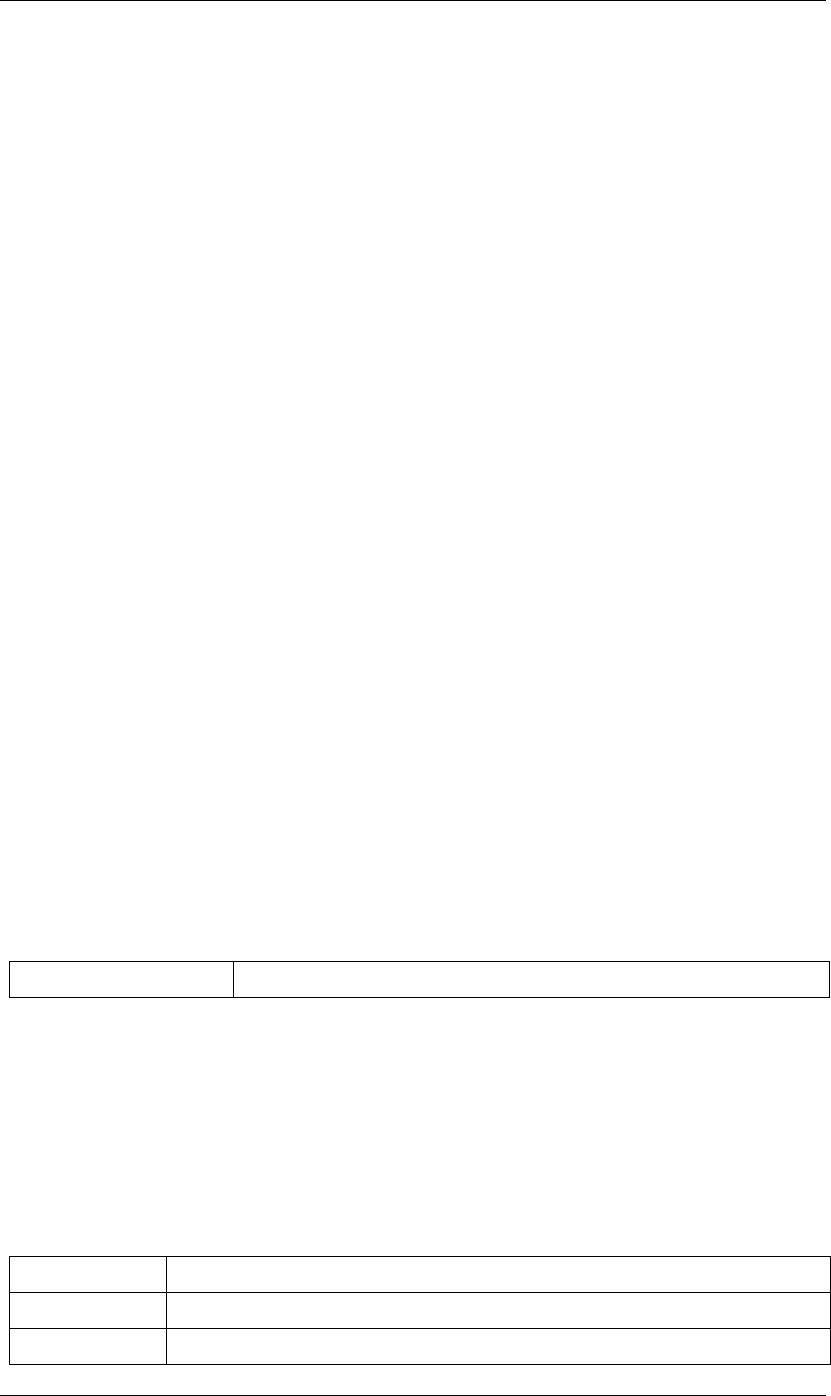
65
JavaScript Reference FootageItem object
65
FootageItem mainSource attribute
app.project.item(index).mainSource
Description
The footage source, an object that contains all of the settings related to that footage item, including those that
are normally accessed through the Interpret Footage dialog box. The attribute is read-only. To change its value,
call one of the FootageItem “replace” methods.
See the “FootageSource object” on page 67, and its three types:
•“SolidSource object” on page 168
•“FileSource object” on page 60
•“PlaceholderSource object” on page 108
If this is a FileSource object, and the footageMissing value is true, the path to the missing footage file is in the
FileSource.missingFootagePath attribute. See “AVItem footageMissing attribute” on page 33 and
“FileSource missingFootagePath attribute” on page 60.
Type
FootageSource object; read-only.
FootageItem replace() method
app.project.item(index).replace(file)
Description
Changes the source of this FootageItem to the specified file. In addition to loading the file, the method creates
a new FileSource object for the file and sets mainSource to that object. In the new source object, it sets the
name, width, height, frameDuration, and duration attributes (see “AVItem object” on page 32) based on the
contents of the file.
The method preserves interpretation parameters from the previous mainSource object. If the specified file has
an unlabeled alpha channel, the method estimates the alpha interpretation.
Parameters
FootageItem replaceWithPlaceholder() method
app.project.item(index).replaceWithPlaceholder(name, width, height, frameRate, duration)
Description
Changes the source of this FootageItem to the specified placeholder. Creates a new PlaceholderSource object,
sets its values from the parameters, and sets mainSource to that object.
Parameters
file An ExtendScript File object for the file to be used as the footage main source.
name A string containing the name of the placeholder.
width The width of the placeholder in pixels, an integer in the range [4..30000].
height The height of the placeholder in pixels, an integer in the range [4..30000].
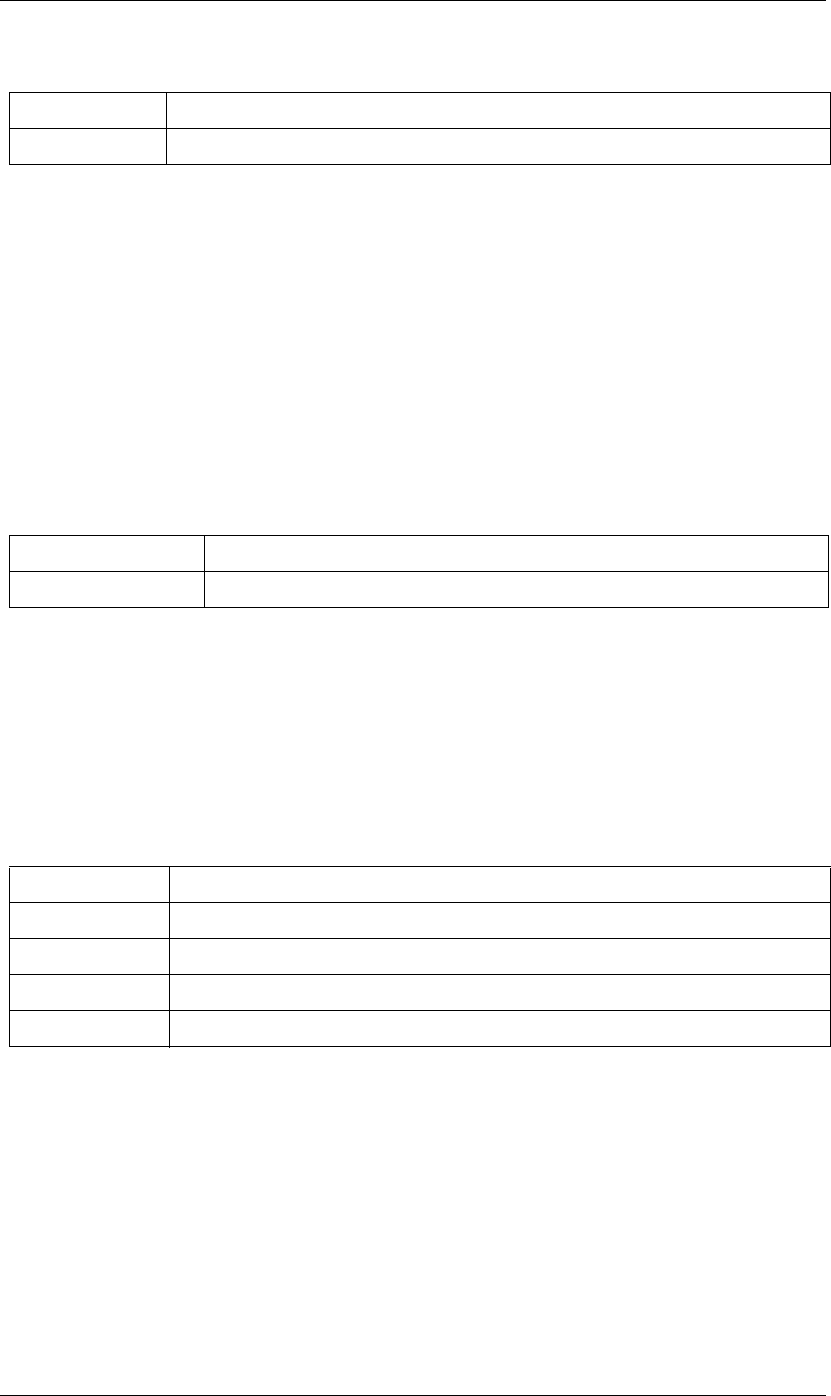
66
JavaScript Reference FootageItem object
66
FootageItem replaceWithSequence() method
app.project.item(index).replaceWithSequence(file, forceAlphabetical)
Description
Changes the source of this FootageItem to the specified image sequence. In addition to loading the file, the
method creates a new FileSource object for the file and sets mainSource to that object. In the new source
object, it sets the name, width, height, frameDuration, and duration attributes (see “AVItem object” on
page 32) based on the contents of the file.
The method preserves interpretation parameters from the previous mainSource object. If the specified file has
an unlabeled alpha channel, the method estimates the alpha interpretation.
Parameters
FootageItem replaceWithSolid() method
app.project.item(index).replaceWithSolid(color, name, width, height, pixelAspect)
Description
Changes the source of this FootageItem to the specified solid. Creates a new SolidSource object, sets its values
from the parameters, and sets mainSource to that object.
Parameters
frameRate The frame rate of the placeholder, a floating-point value in the range [1.0..99.0]
duration The duration of the placeholder in seconds, a floating-point value in the range [0.0..10800.0].
file An ExtendScript File object for the first file in the sequence to be used as the footage main source.
forceAlphabetical When true, use the “Force alphabetical order” option.
color The color of the solid, an array of three floating-point values, [R, G, B], in the range [0.0..1.0].
name A string containing the name of the solid.
width The width of the solid in pixels, an integer in the range [4..30000].
height The height of the solid in pixels, an integer in the range [4..30000].
pixelAspect The pixel aspect ratio of the solid, a floating-point value in the range [0.01..100.0].
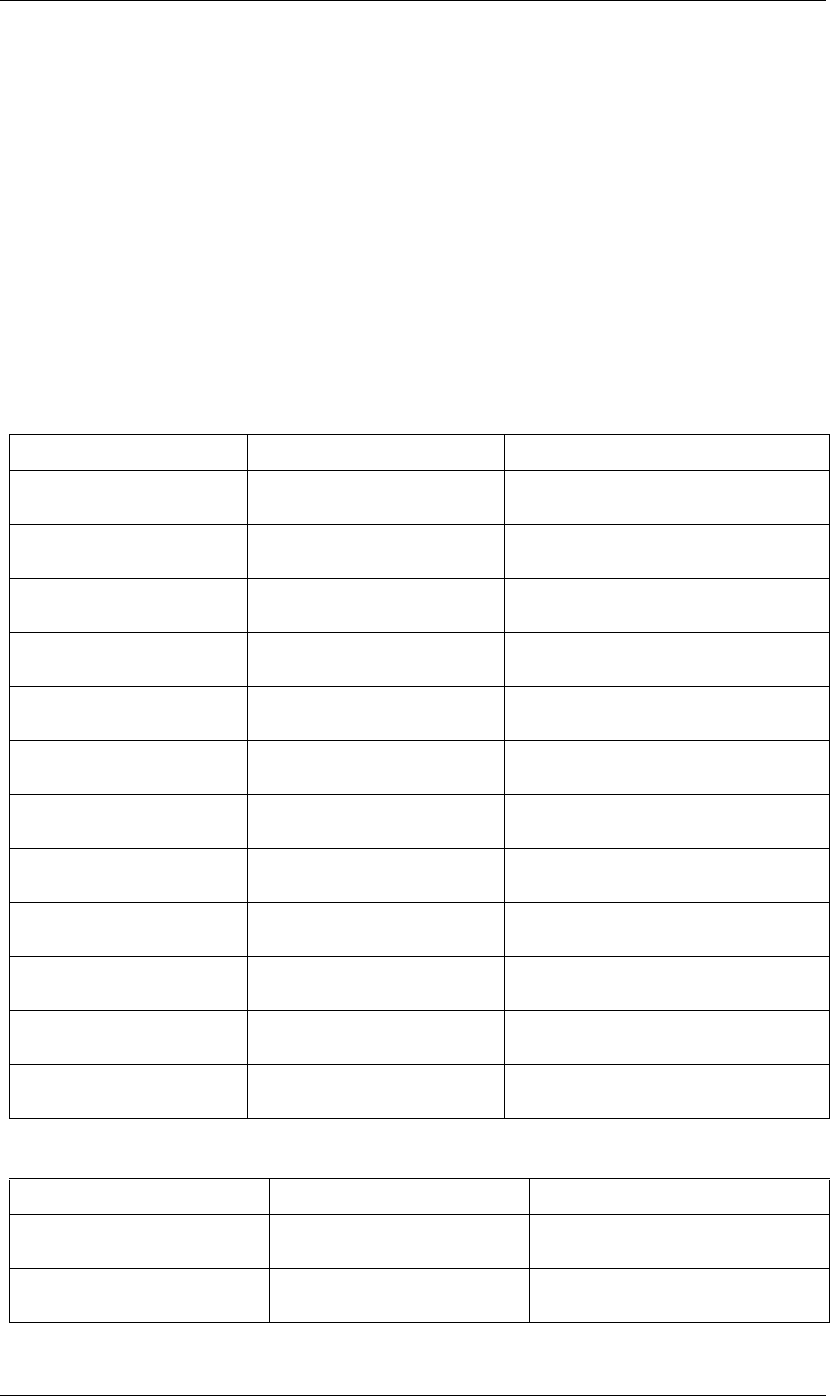
67
JavaScript Reference FootageSource object
67
FootageSource object
app.project.item(index).mainSource
app.project.item(index).proxySource
Description
The FootageSource object holds information describing the source of some footage. It is used as the
mainSource of a FootageItem, or the proxySource of a CompItem or FootageItem. See “FootageItem object”
on page 64 and “CompItem object” on page 52.
•FootageSource is the base class for SolidSource, so FootageSource attributes and methods are available
when working with SolidSource objects. See “SolidSource object” on page 168.
Attributes
Methods
Attribute Reference Description
hasAlpha “FootageSource hasAlpha attribute” on
page 70
When true, a footage clip or proxy includes an
alpha channel.
alphaMode “FootageSource alphaMode attribute”
on page 68
The mode of an alpha channel.
premulColor “FootageSource premulColor attribute”
on page 71
The color to be premultiplied.
invertAlpha “FootageSource invertAlpha attribute”
on page 70
When true, an alpha channel in a footage clip or
proxy should be inverted.
isStill “FootageSource isStill attribute” on
page 70
When true, footage is a still image.
fieldSeparationType “FootageSource fieldSeparationType
attribute” on page 69
The field separation type.
highQualityFieldSeparation “FootageSource highQualityFieldSepa-
ration attribute” on page 70
How the fields are to be separated in non-still foot-
age.
removePulldown “FootageSource removePulldown
attribute” on page 71
The pulldown type for the footage.
loop “FootageSource loop attribute” on
page 71
How many times an image sequence is set to loop.
nativeFrameRate “FootageSource nativeFrameRate
attribute” on page 71
The native frame rate of the footage.
displayFrameRate “FootageSource displayFrameRate
attribute” on page 68
The effective frame rate as displayed and rendered
in compositions by After Effects.
conformFrameRate “FootageSource conformFrameRate
attribute” on page 68
The rate to which footage should conform.
Method Reference Description
guessAlphaMode() “FootageSource guessAlphaMode()
method” on page 69
Estimates the alphaMode setting.
guessPulldown() “FootageSource guessPulldown()
method” on page 69
Estimates the pulldownType setting.
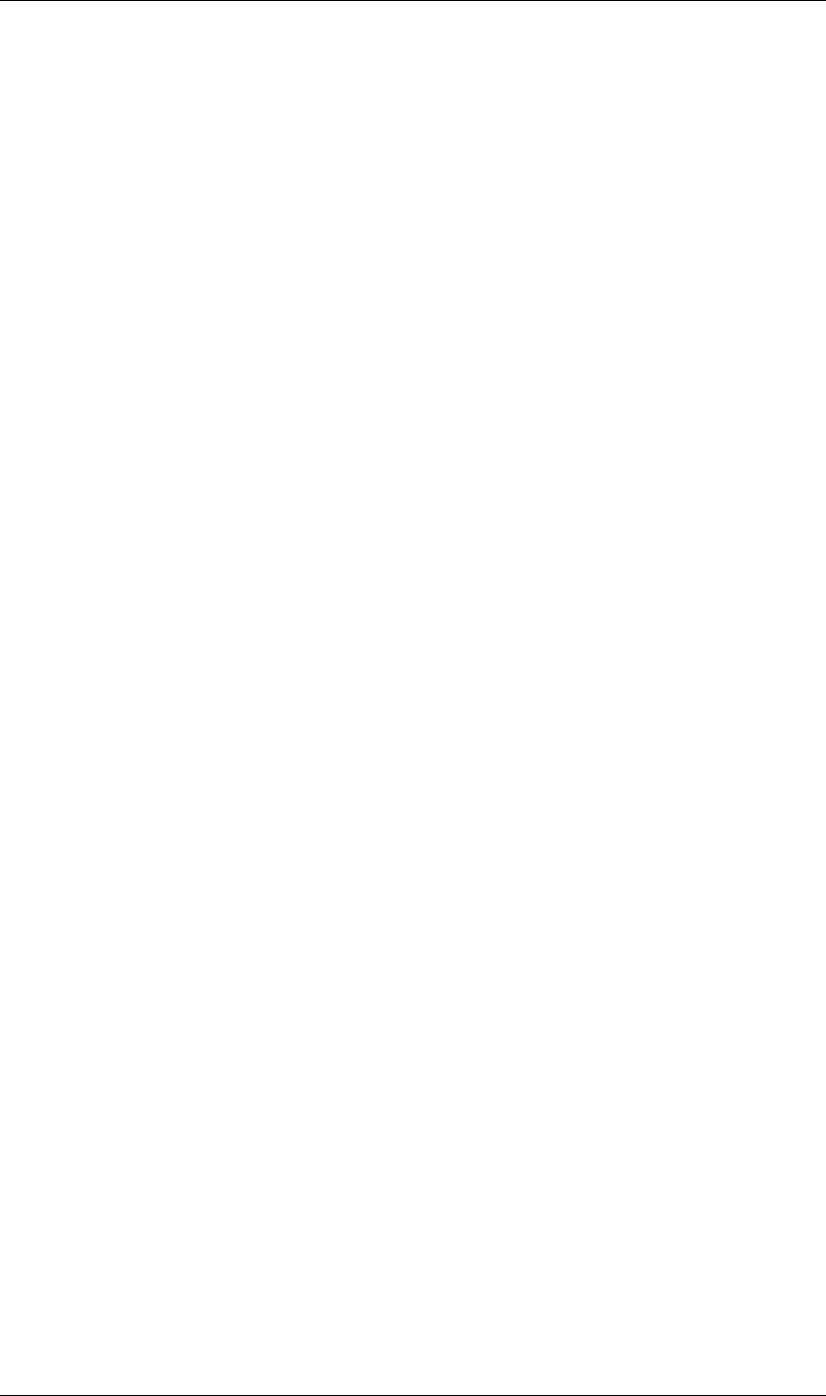
68
JavaScript Reference FootageSource object
68
FootageSource alphaMode attribute
app.project.item(index).mainSource.alphaMode
app.project.item(index).proxySource.alphaMode
Description
The alphaMode attribute of footageSource defines how the alpha information in the footage is to be inter-
preted. If hasAlpha is false, this attribute has no relevant meaning.
Type
An AlphaMode enumerated value; (read/write). One of:
AlphaMode.IGNORE
AlphaMode.STRAIGHT
AlphaMode.PREMULTIPLIED
FootageSource conformFrameRate attribute
app.project.item(index).mainSource.conformFrameRate
app.project.item(index).proxySource.conformFrameRate
Description
A frame rate to use instead of the nativeFrameRate value. If set to 0, the nativeFrameRate is used instead.
It is an error to set this value if FootageSource.isStill is true. It is an error to set this value to 0 if remove-
Pulldown is not set to PulldownPhase.OFF. If this is 0 when you set removePulldown to a value other than
PulldownPhase.OFF, then this is automatically set to the value of nativeFrameRate.
Type
Floating-point value in the range [0.0.. 99.0]; read/write.
FootageSource displayFrameRate attribute
app.project.item(index).mainSource.displayFrameRate
app.project.item(index).proxySource.displayFrameRate
Description
The effective frame rate as displayed and rendered in compositions by After Effects.
If removePulldown is PulldownPhase.OFF, then this is the same as the conformFrameRate (if non-zero) or
the nativeFrameRate (if conformFrameRate is 0). If removePulldown is not PulldownPhase.OFF, this is
conformFrameRate * 0.8, the effective frame rate after removing 1 of every 5 frames.
Type
Floating-point value in the range [0.0.. 99.0]; read-only.
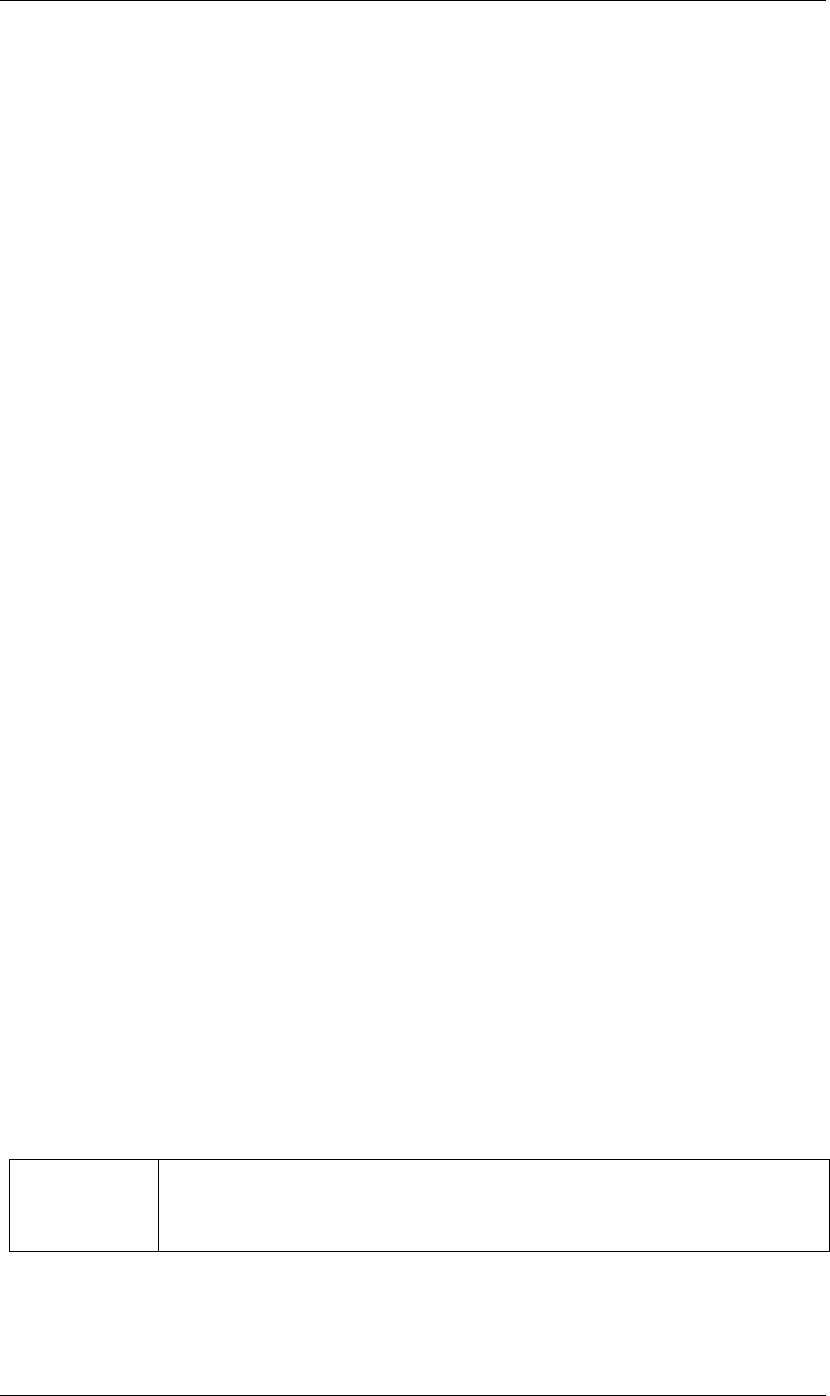
69
JavaScript Reference FootageSource object
69
FootageSource fieldSeparationType attribute
app.project.item(index).mainSource.fieldSeparationType
app.project.item(index).proxySource.fieldSeparationType
Description
How the fields are to be separated in non-still footage.
It is an error to set this attribute if isStill is true. It is an error to set this value to FieldSeparationType.OFF if
removePulldown is not PulldownPhase.OFF.
Type
A FieldSeparationType enumerated value; read/write. One of:
FieldSeparationType.OFF
FieldSeparationType.UPPER_FIELD_FIRST
FieldSeparationType.LOWER_FIELD_FIRST
FootageSource guessAlphaMode() method
app.project.item(index).mainSource.guessAlphaMode()
app.project.item(index).proxySource.guessAlphaMode()
Description
Sets alphaMode, premulColor, and invertAlpha to the best estimates for this footage source. If hasAlpha is
false, no change is made.
Parameters
None.
Returns
Nothing.
FootageSource guessPulldown() method
app.project.item(index).mainSource.guessPulldown(method)
app.project.item(index).proxySource.guessPulldown(method)
Description
Sets fieldSeparationType and removePulldown to the best estimates for this footage source. If isStill is true,
no change is made.
Parameters
Returns
Nothing.
method The method to use for estimation. A PulldownMethod enumerated value, one of:
PulldownMethod.PULLDOWN_3_2
PulldownMethod.ADVANCE_24P
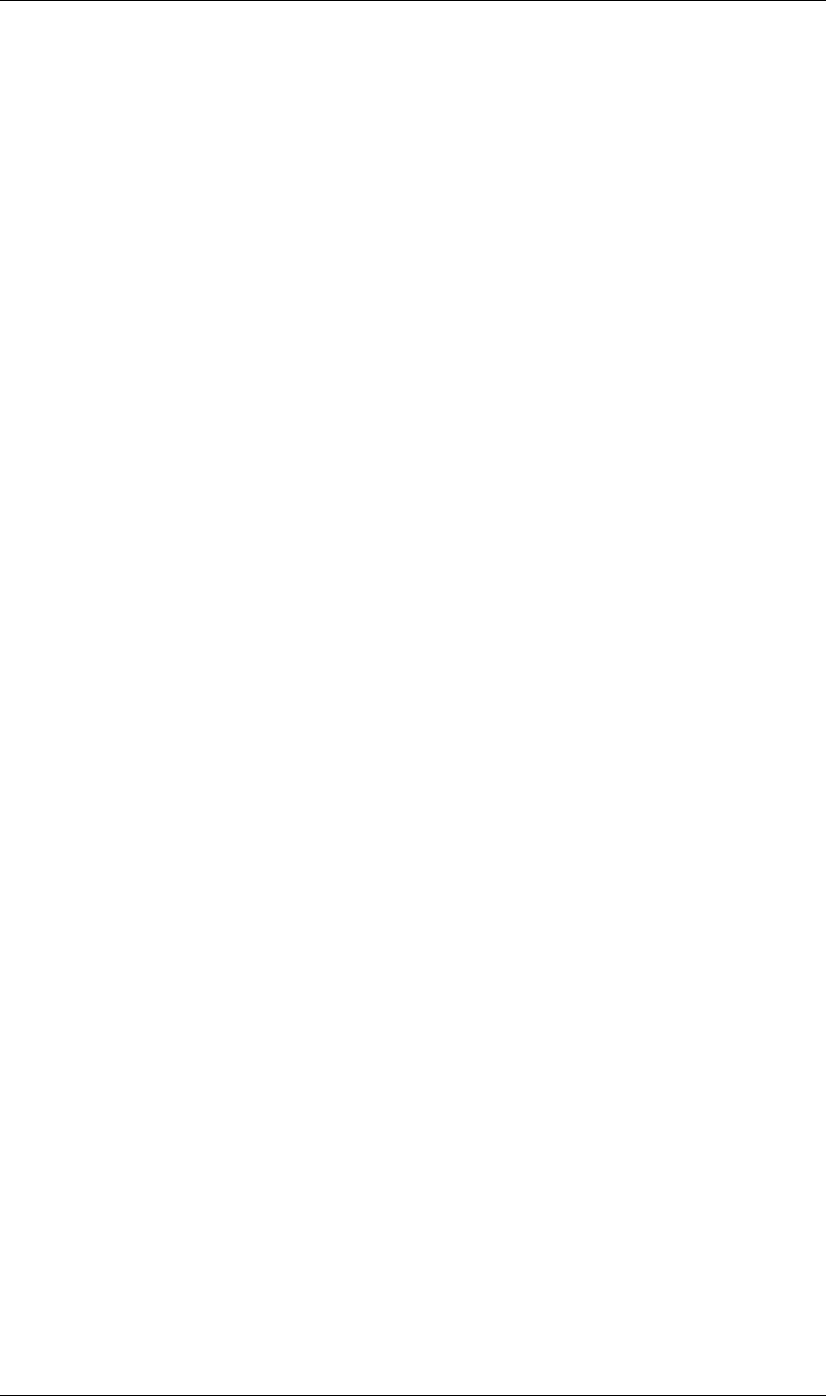
70
JavaScript Reference FootageSource object
70
FootageSource hasAlpha attribute
app.project.item(index).mainSource.hasAlpha
app.project.item(index).proxySource.hasAlpha
Description
When true, the footage has an alpha component. In this case, the attributes alphaMode, invertAlpha, and
premulColor have valid values. When false, those attributes have no relevant meaning for the footage.
Type
Boolean; read-only.
FootageSource highQualityFieldSeparation attribute
app.project.item(index).mainSource.highQualityFieldSeparation
app.project.item(index).proxySource.highQualityFieldSeparation
Description
When true, After Effects uses special algorithms to determine how to perform high-quality field separation.
It is an error to set this attribute if isStill is true, or if fieldSeparationType is FieldSeparationType.OFF.
Type
Boolean; read/write.
FootageSource invertAlpha attribute
app.project.item(index).mainSource.invertAlpha
app.project.item(index).proxySource.invertAlpha
Description
When true, an alpha channel in a footage clip or proxy should be inverted.
This attribute is valid only if an alpha is present. If hasAlpha is false, or if alphaMode is AlphaMode.IGNORE,
this attribute is ignored.
Type
Boolean; read/write.
FootageSource isStill attribute
app.project.item(index).mainSource.isStill
app.project.item(index).proxySource.isStill
Description
When true the footage is still; when false, it has a time-based component.
Examples of still footage are JPEG files, solids, and placeholders with duration of 0. Examples of non-still
footage are movie files, sound files, sequences, and placeholders of non-zero duration.
Type
Boolean; read-only.
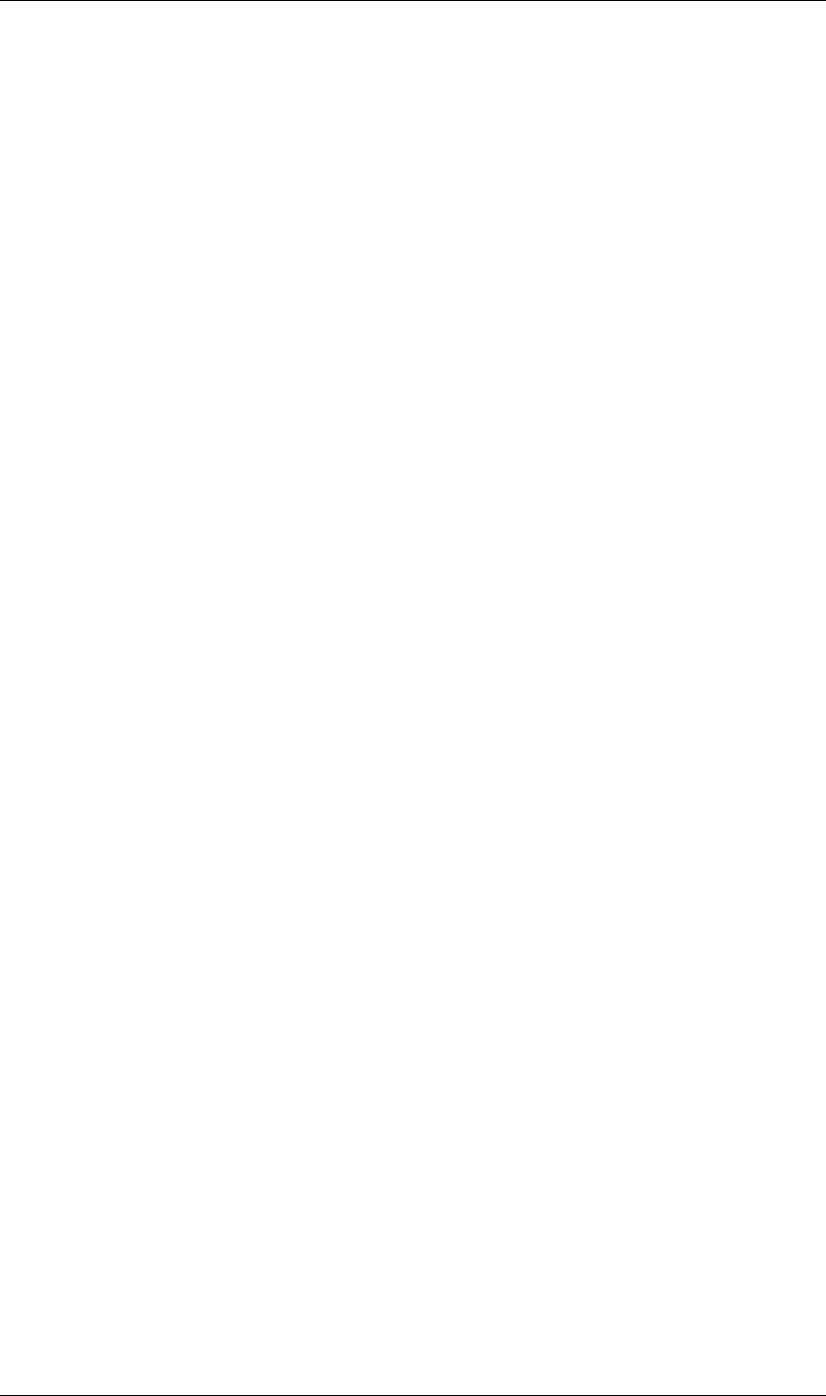
71
JavaScript Reference FootageSource object
71
FootageSource loop attribute
app.project.item(index).mainSource.loop
app.project.item(index).proxySource.loop
Description
The number of times that the footage is to be played consecutively when used in a composition.
It is an error to set this attribute if isStill is true.
Type
Integer in the range [1.. 9999]; default is 1; read/write.
FootageSource nativeFrameRate attribute
app.project.item(index).mainSource.nativeFrameRate
app.project.item(index).proxySource.nativeFrameRate
Description
The native frame rate of the footage.
Type
Floating-point; read/write.
FootageSource premulColor attribute
app.project.item(index).mainSource.premulColor
app.project.item(index).proxySource.premulColor
Description
The color to be premultiplied. This attribute is valid only if the alphaMode is alphaMode.PREMULTIPLIED.
Type
Array of three floating-point values [R, G, B], in the range [0.0..1.0]; read/write.
FootageSource removePulldown attribute
app.project.item(index).mainSource.removePulldown
app.project.item(index).proxySource.removePulldown
Description
How the pulldowns are to be removed when field separation is used.
It is an error to set this attribute if isStill is true. It is an error to attempt to set this to a value other than
PulldownPhase.OFF in the case where fieldSeparationType is FieldSeparationType.OFF.
Type
A PulldownPhase enumerated value; read/write. One of:
PulldownPhase.RemovePulldown.OFF
PulldownPhase.RemovePulldown.WSSWW
PulldownPhase.RemovePulldown.SSWWW
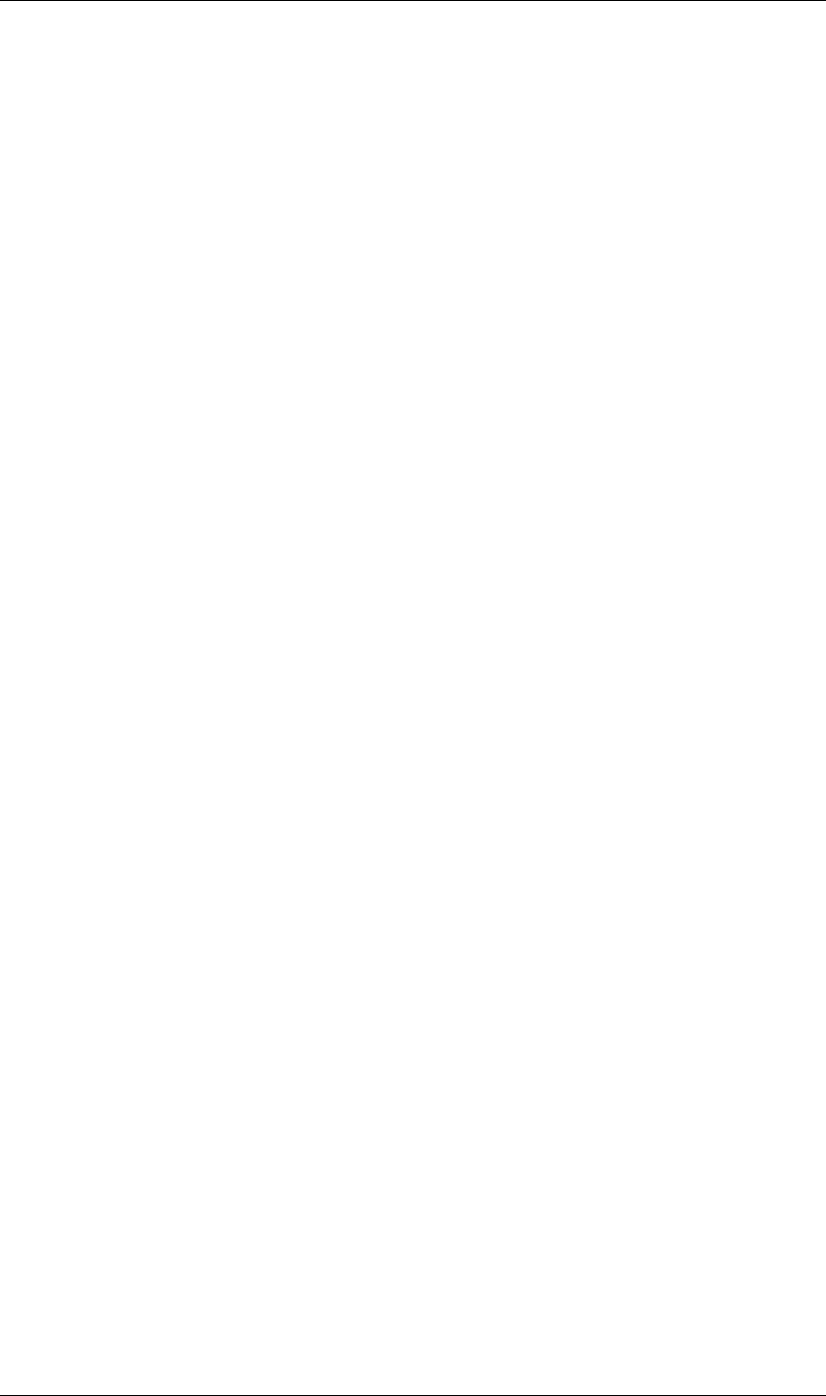
72
JavaScript Reference FootageSource object
72
PulldownPhase.RemovePulldown.SWWWS
PulldownPhase.RemovePulldown.WWWSS
PulldownPhase.RemovePulldown.WWSSW
PulldownPhase.RemovePulldown.WSSWW_24P_ADVANCE
PulldownPhase.RemovePulldown.SSWWW_24P_ADVANCE
PulldownPhase.RemovePulldown.SWWWS_24P_ADVANCE
PulldownPhase.RemovePulldown.WWWSS_24P_ADVANCE
PulldownPhase.RemovePulldown.WWSSW_24P_ADVANCE
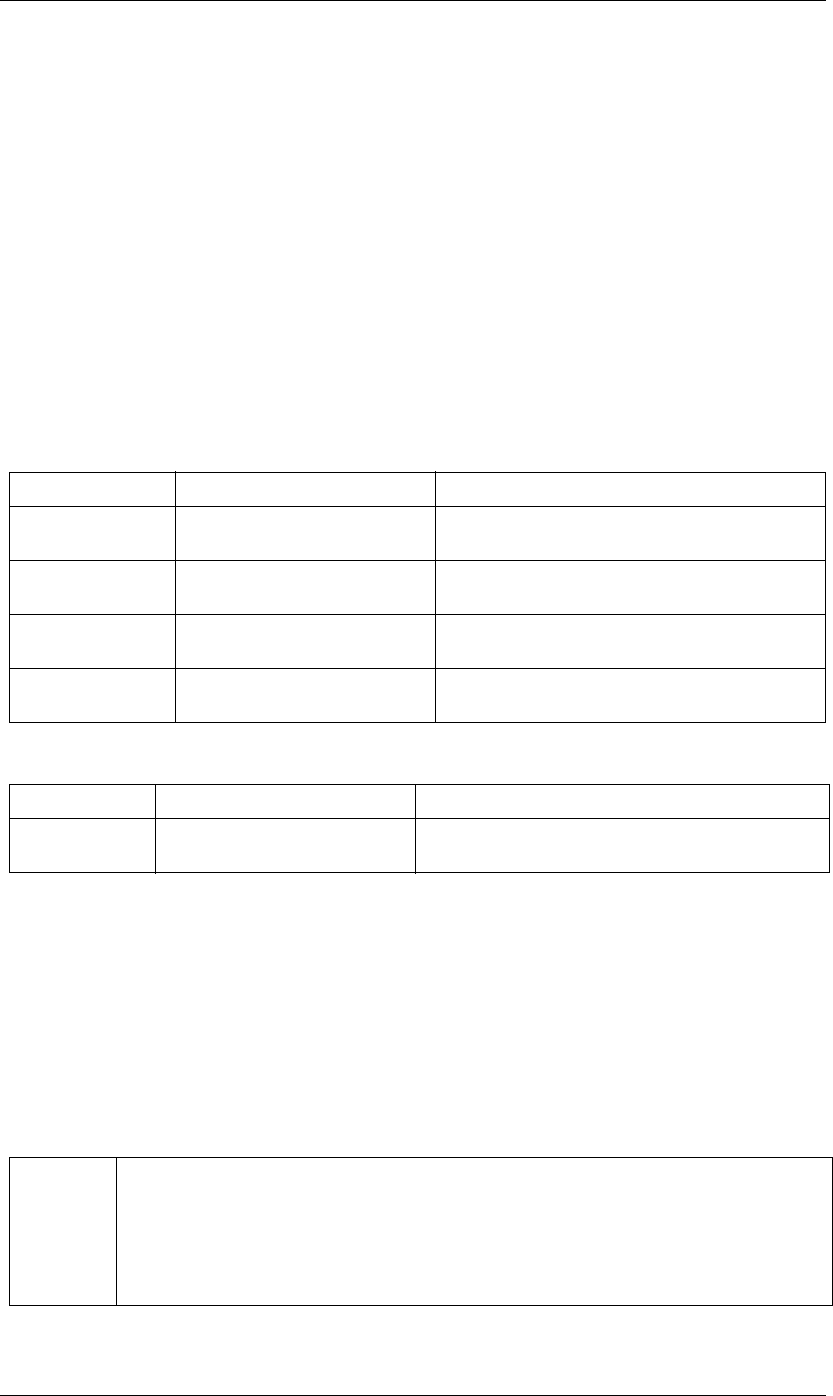
73
JavaScript Reference ImportOptions object
73
ImportOptions object
new ImportOptions();
new ImportOptions(file);
Description
The ImportOptions object encapsulates the options used to import a file with the Project.importFile
methods. See “Project importFile() method” on page 112.
The constructor takes an optional parameter, an ExtendScript File object for the file. If it is not supplied, you
must explicitly set the value of the file attribute before using the object with the importFile method. For
example:
new ImportOptions().file = new File("myfile.psd");
Attributes
Methods
ImportOptions canImportAs() method
importOptions.canImportAs(type)
Description
Reports whether the file can be imported as the source of a particular object type. If this method returns true,
you can set the given type as the value of the importAs attribute. See “ImportOptions importAs attribute” on
page 74.
Parameters
Attributes Reference Description
importAs “ImportOptions importAs attribute” on
page 74
The type of file to be imported.
sequence “ImportOptions sequence attribute” on
page 75
When true, import a sequence of files, rather than an individ-
ual file.
forceAlphabetical “ImportOptions forceAlphabetical
attribute” on page 74
When true, the “Force alphabetical order” option is set.
file “ImportOptions file attribute” on
page 74
The file to import, or the first file of the sequence to import.
Method Reference Description
canImportAs() “ImportOptions canImportAs() method”
on page 73
Restricts input to a particular file type.
type The type of file that can be imported. An ImportAsType enumerated value; one of:
ImportAsType.COMP
ImportAsType.FOOTAGE
ImportAsType.COMP_CROPPED_LAYERS
ImportAsType.PROJECT
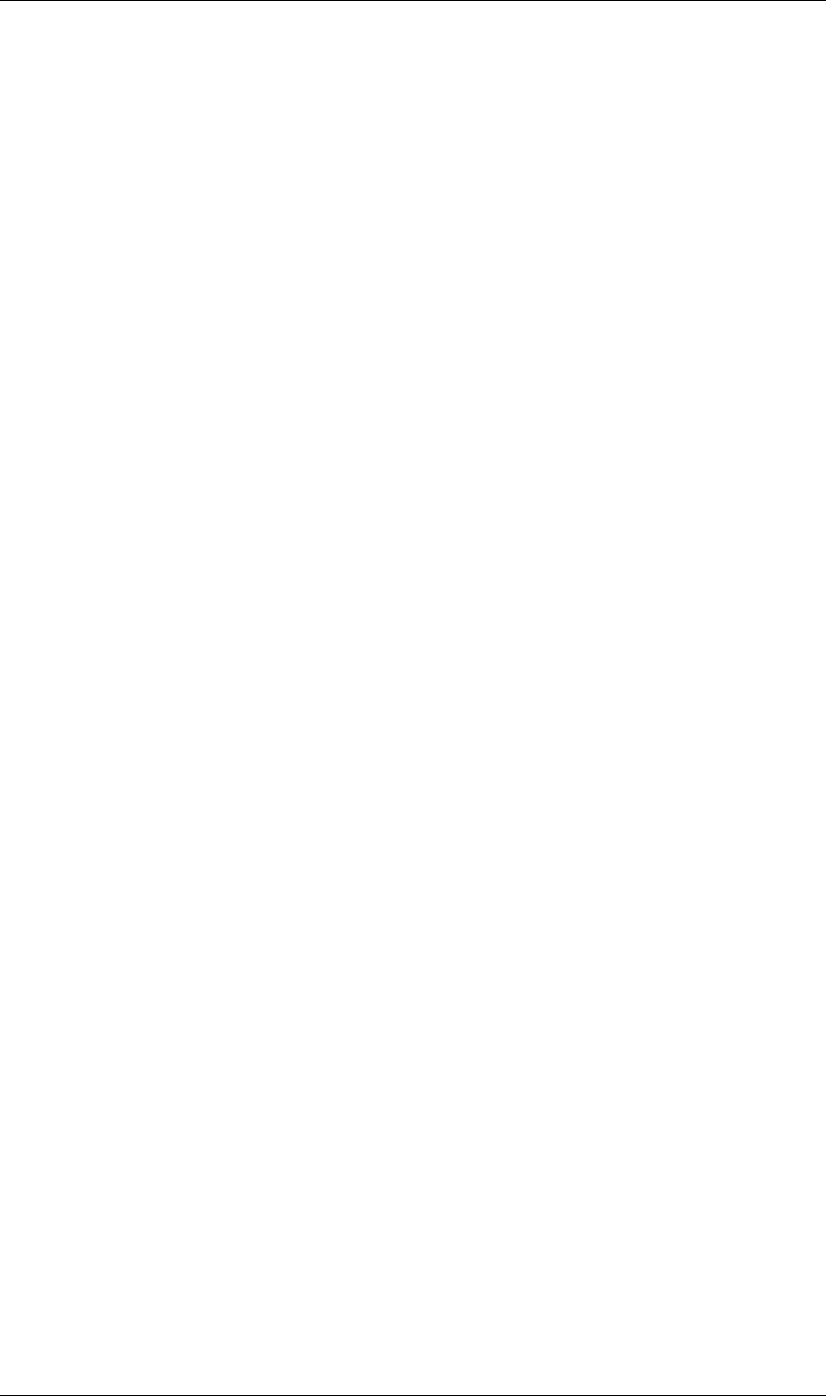
74
JavaScript Reference ImportOptions object
74
Returns
Boolean.
Example
var io = new ImportOptions(File(“c:\\myFile.psd”));
if io.canImportAs(ImportAsType.COMP);
io.importAs = ImportAsType.COMP;
ImportOptions file attribute
importOptions.file
Description
The file to be imported. If a file is set in the constructor, you can access it through this attribute.
Type
ExtendScript File object; read/write.
ImportOptions forceAlphabetical attribute
importOptions.forceAlphabetical
Description
When true, has the same effect as setting the “Force alphabetical order” option in the File > Import > File
dialog box.
Type
Boolean; read/write.
ImportOptions importAs attribute
importOptions.importAs
Description
The type of object for which the imported file is to be the source. Before setting, use canImportAs to check
that a given file can be imported as the source of the given object type. See “ImportOptions canImportAs()
method” on page 73.
Type
An ImportAsType enumerated value; read/write. One of:
ImportAsType.COMP_CROPPED_LAYERS
ImportAsType.FOOTAGE
ImportAsType.COMP
ImportAsType.PROJECT
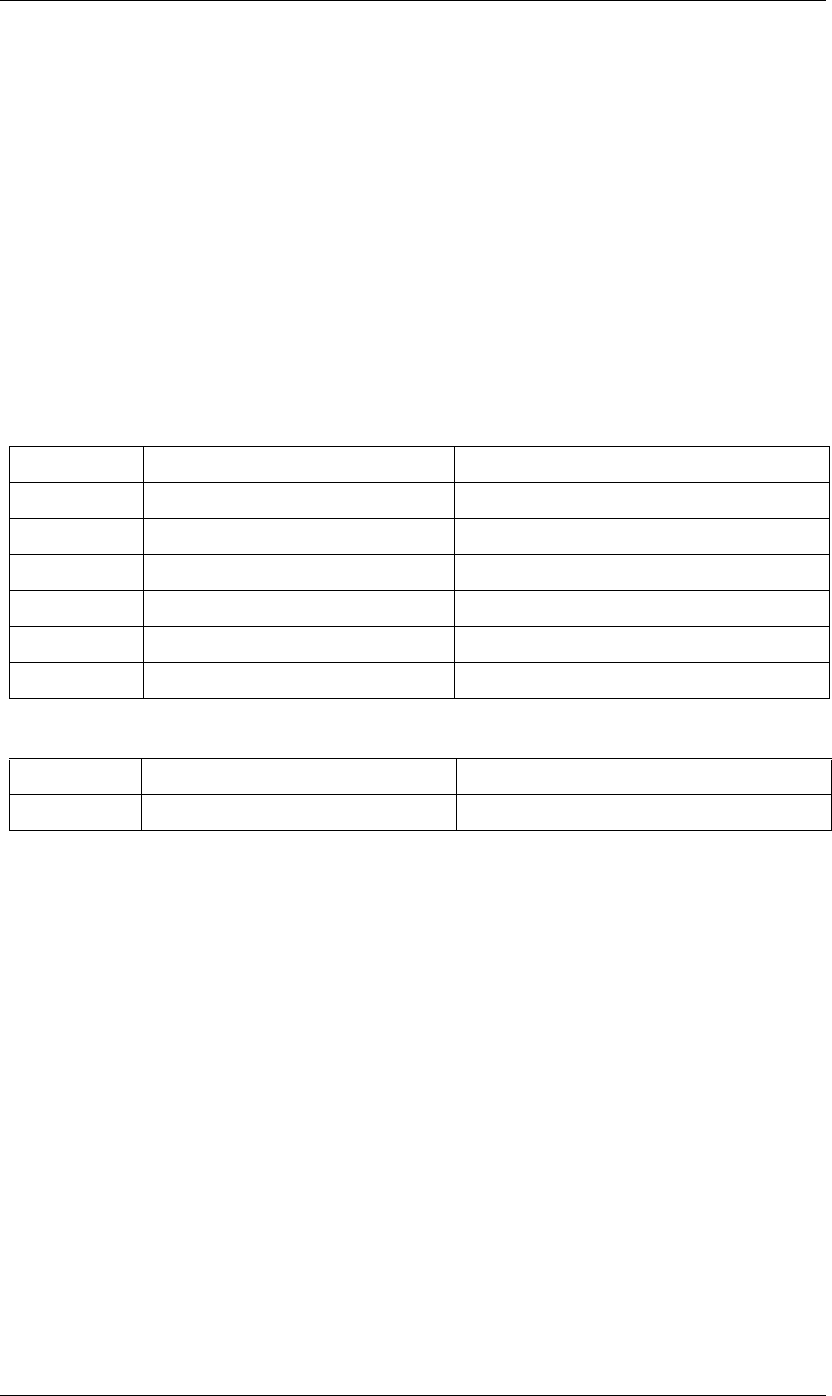
76
JavaScript Reference Item object
76
Item object
app.project.item(index)
app.project.items[index]
Description
The Item object represents an item that can appear in the Project panel.
The first item is at index 1.
•Item is the base class for AVItem and for FolderItem, which are in turn the base classes for various other
item types, so Item attributes and methods are available when working with all of these item types. See
“AVItem object” on page 32 and “FolderItem object” on page 62.
Attributes
Methods
Example
This example gets the second item from the project and checks that it is a folder. It then removes from the
folder any top-level item that is not currently selected. It also checks to make sure that, for each item in the
folder, the parent is properly set to the correct folder.
var myFolder = app.project.item(2);
if (myFolder.typeName != "Folder") {
alert("error: second item is not a folder");
}
else {
var numInFolder = myFolder.numItems;
// Always run loops backwards when deleting things:
for(i = numInFolder; i >= 1; i--) {
var curItem = myFolder.item(i);
if ( curItem.parentFolder != myFolder) {
alert("errorwithin AE: the parentFolder is not set correctly");
}
else {
if ( !curItem.selected && curItem.typeName == "Footage") {
// Aha! an unselected solid.
curItem.remove();
Attributes Reference Description
name “Item name attribute” on page 77 The name of the object as shown in the Project panel.
comment “Item comment attribute” on page 77 A descriptive string.
id “Item id attribute” on page 77 A unique identifier for this item.
parentFolder “Item parentFolder attribute” on page 77 The parent folder of this item.
selected “Item selected attribute” on page 78 When true, this item is currently selected.
typeName “Item typeName attribute” on page 78 The type of item.
Method Reference Description
remove() “Item remove() method” on page 78 Deletes the item from the project.
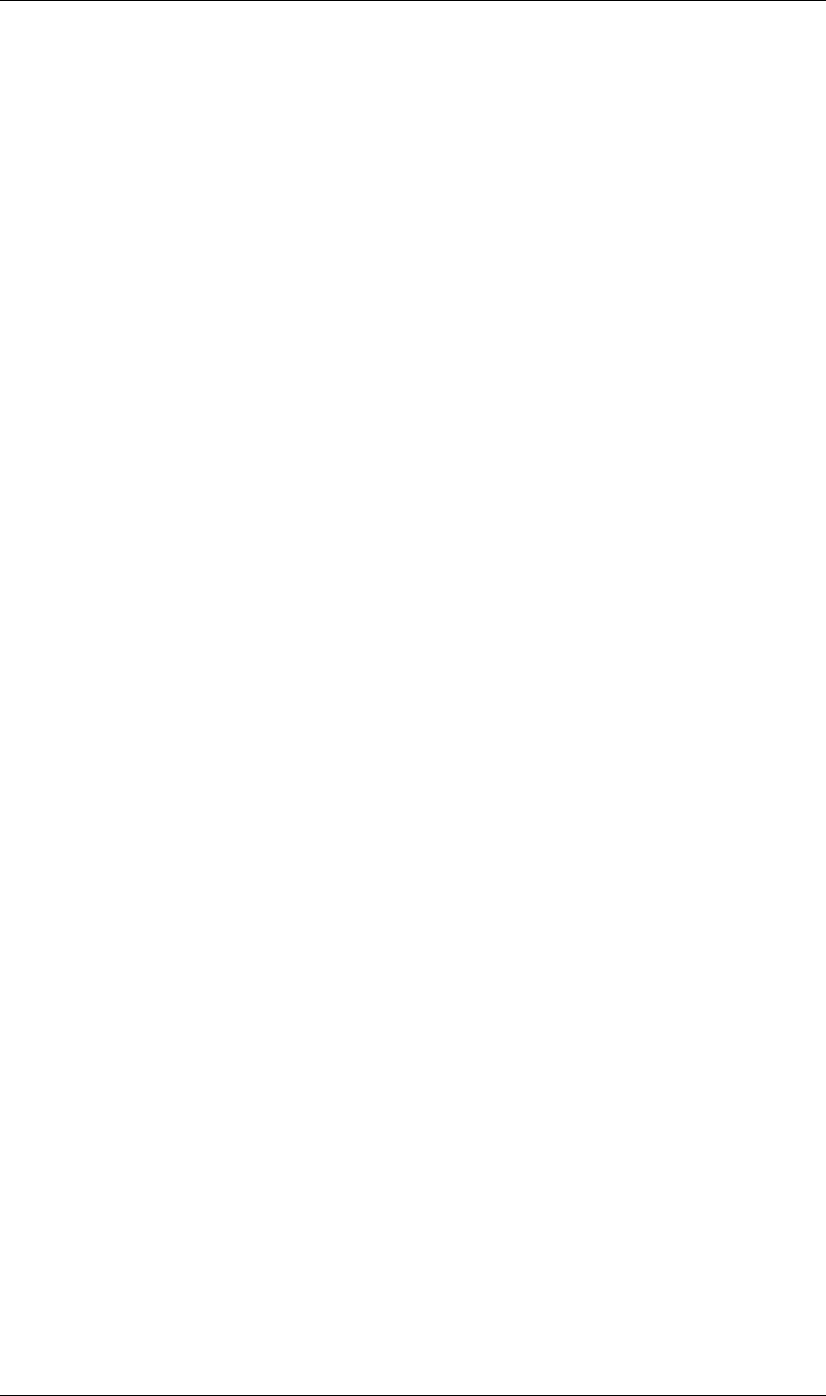
77
JavaScript Reference Item object
77
}
}
}
}
Item comment attribute
app.project.item(index).comment
Description
A string that holds a comment, up to 15,999 bytes in length after any encoding conversion. The comment is
for the user's purpose only; it has no effect on the item's appearance or behavior.
Type
String; read/write.
Item id attribute
app.project.item(index).id
Description
A unique and persistent identification number used internally to identify an item between sessions. The value
of the ID remains the same when the project is saved to a file and later reloaded. However, when you import
this project into another project, new IDs are assigned to all items in the imported project. The ID is not
displayed anywhere in the user interface.
Type
Integer; read-only.
Item name attribute
app.project.item(index).name
Description
The name of the item as displayed in the Project panel.
Type
String; read/write.
Item parentFolder attribute
app.project.item(index).parentFolder
Description
The FolderItem object for the folder that contains this item. If this item is at the top level of the project, this
is the project's root folder (app.project.rootFolder). You can use the ItemCollection’s addFolder method to
add a new folder, and set this value to put items in the new folder. See “ItemCollection addFolder() method”
on page 79.
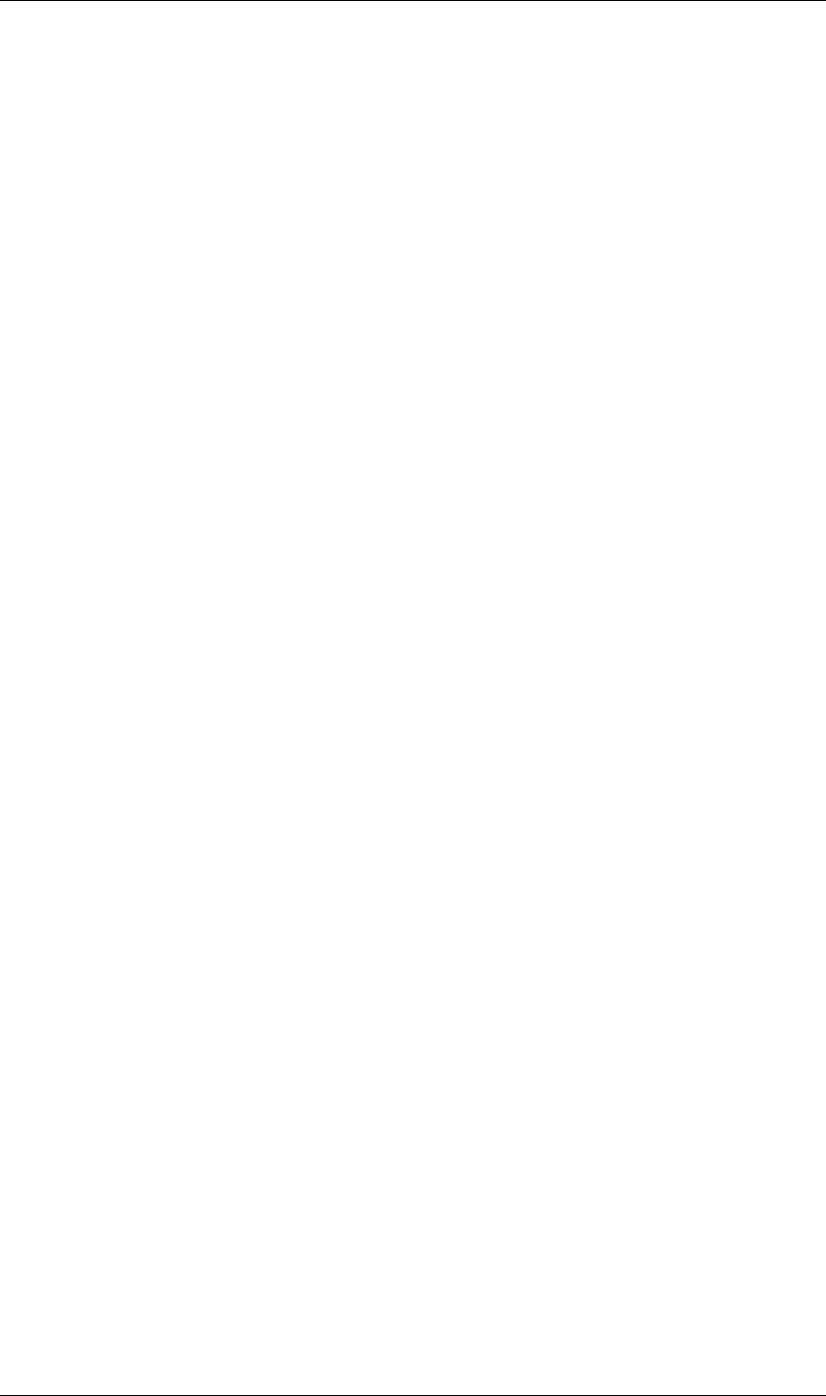
78
JavaScript Reference Item object
78
Type
FolderItem object; read/write.
Example
This script creates a new FolderItem in the Project panel and moves compositions into it.
// create a new FolderItem in project, with name “comps”
var compFolder = app.project.items.addFolder(“comps”);
// move all compositions into new folder by setting
// compItem’s parentFolder to “comps” folder
for(var i = 1; i <= app.project.numItems; i++) {
if(app.project.item(i) instanceof CompItem)
app.project.item(i).parentFolder = compFolder;
}
Item remove() method
app.project.item(index).remove()
Description
Deletes this item from the project and from the Project panel. If the item is a FolderItem, all the items
contained in the folder are also removed from the project. No files or folders are removed from disk.
Parameters
None.
Returns
Nothing.
Item selected attribute
app.project.item(index).selected
Description
When true, this item is selected. Multiple items can be selected at the same time. Set to true to select the item
programmatically, or to false to deselect it.
Type
Boolean; read/write.
Item typeName attribute
app.project.item(index).typeName
Description
A user-readable name for the item type; for example, “Folder”, “Footage”, or “Composition”.
Type
String; read-only.
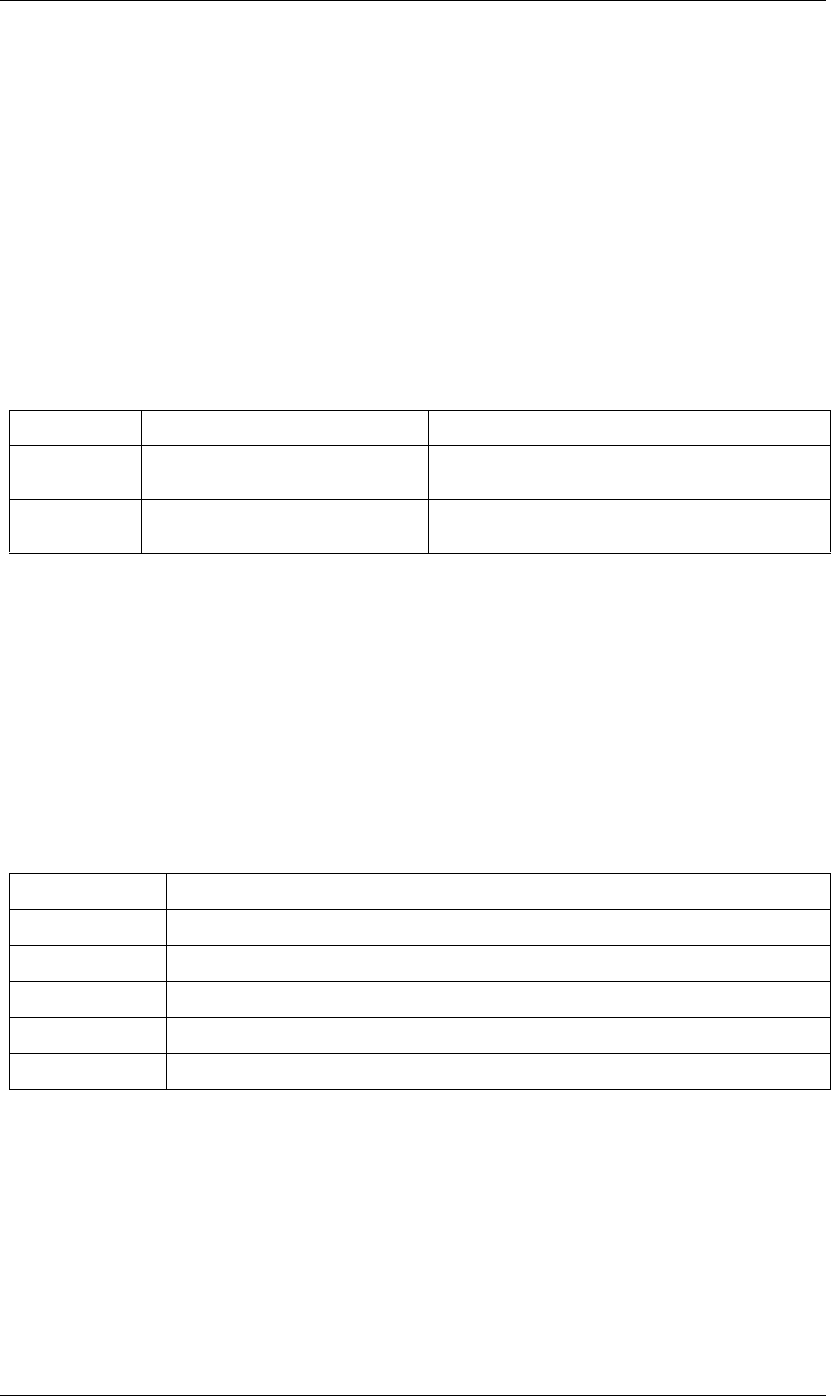
79
JavaScript Reference ItemCollection object
79
ItemCollection object
app.project.items
Description
The ItemCollection object represents a collection of items. The ItemCollection belonging to a Project object
contains all the Item objects for items in the project. The ItemCollection belonging to a FolderItem object
contains all the Item objects for items in that folder.
•ItemCollection is a subclass of Collection. All methods and attributes of Collection, in addition to those
listed below, are available when working with ItemCollection. See “Collection object” on page 51.
Methods
ItemCollection addComp() method
app.project.itemCollection.addComp(name, width, height, pixelAspect, duration, frameRate)
Description
Creates a new composition. Creates and returns a new CompItem object and adds it to this collection.
If the ItemCollection belongs to the project or the root folder, then the new item’s parentFolder is the root
folder. If the ItemCollection belongs to any other folder, the new item’s parentFolder is that FolderItem.
Parameters
Returns
CompItem object.
ItemCollection addFolder() method
app.project.itemCollection.addFolder(name)
Description
Creates a new folder. Creates and returns a new FolderItem object and adds it to this collection.
Method Reference Description
addComp() “ItemCollection addComp() method” on
page 79
Creates a new CompItem object and adds it to the collection.
addFolder() “ItemCollection addFolder() method” on
page 79
Creates a new FolderItemobject and adds it to the collection.
name A string containing the name of the composition.
width The width of the composition in pixels, an integer in the range [4..30000].
height The height of the composition in pixels, an integer in the range [4..30000].
pixelAspect The pixel aspect ratio of the composition, a floating-point value in the range [0.01..100.0].
duration The duration of the composition in seconds, a floating-point value in the range [0.0..10800.0].
frameRate The frame rate of the composition, a floating-point value in the range [1.0..99.0]
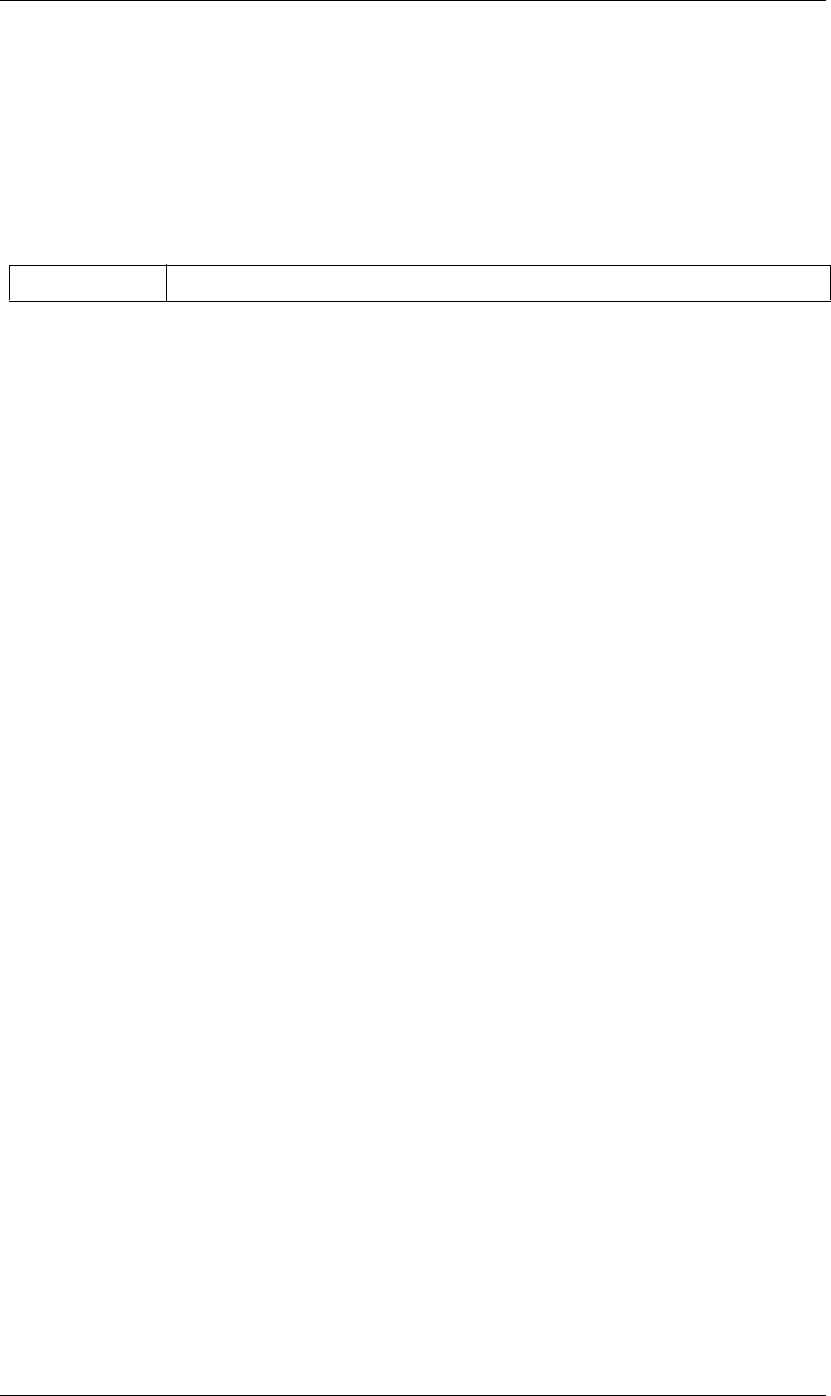
80
JavaScript Reference ItemCollection object
80
If the ItemCollection belongs to the project or the root folder, then the new folder’s parentFolder is the root
folder. If the ItemCollection belongs to any other folder, the new folder’s parentFolder is that FolderItem.
To put items in the folder, set the item object’s parentFolder attribute; see “Item parentFolder attribute” on
page 77.
Parameters
Returns
FolderItem object.
Example
This script creates a new FolderItem in the Project panel and moves compositions into it.
// create a new FolderItem in project, with name “comps”
var compFolder = app.project.items.addFolder(“comps”);
// move all compositions into new folder by setting
// compItem’s parentFolder to “comps” folder
for(var i = 1; i <= app.project.numItems; i++) {
if(app.project.item(i) instanceof CompItem)
app.project.item(i).parentFolder = compFolder;
}
name A string containing the name of the folder.
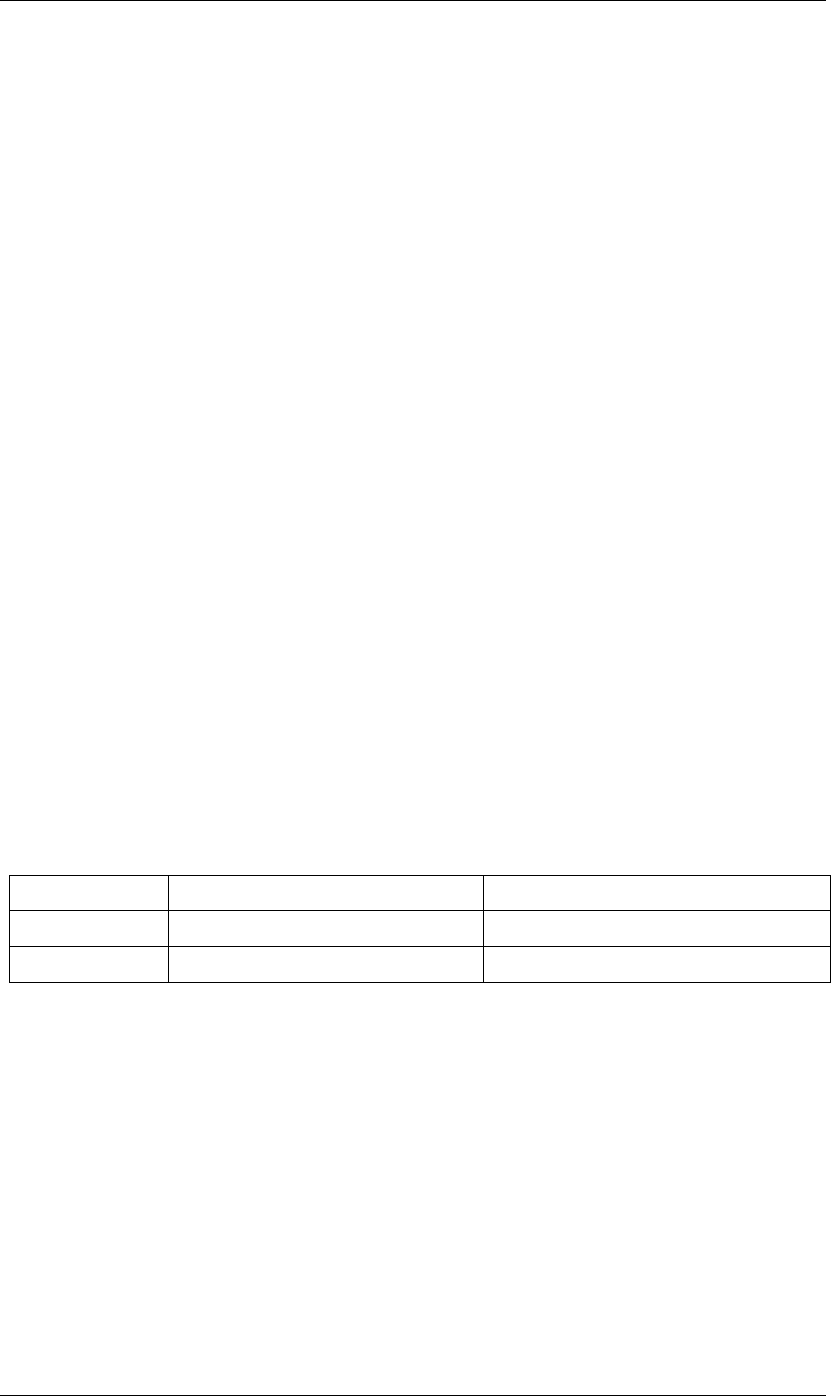
81
JavaScript Reference KeyframeEase object
81
KeyframeEase object
myKey = new KeyframeEase(speed, influence);
Description
The KeyframeEase object encapsulates the keyframe ease settings of a layer’s AE property. There are two types
of ease, temporal and spatial, which are determined by the speed and influence settings. Both types are set
using the property’s setTemporalEaseAtKey method. See “Property setTemporalEaseAtKey() method” on
page 136.
The constructor creates a KeyframeEase object. Both parameters are required.
•speed: A floating-point value. Sets the speed attribute.
•influence: A floating-point value in the range [0.1..100.0]. Sets the influence attribute.
Example
This example assumes that the Position, a spatial property, has more than two keyframes.
var easeIn = new KeyframeEase(0.5, 50);
var easeOut = new KeyframeEase(0.75, 85);
var myPositionProperty = app.project.item(1).layer(1).property("Position")
myPositionProperty.setTemporalEaseAtKey(2, [easeIn], [easeOut]);
This example sets the Scale, a temporal property with two dimensions. For 2D and 3D properties you must
set an easeIn and easeOut value for each dimension:
var easeIn = new KeyframeEase(0.5, 50);
var easeOut = new KeyframeEase(0.75, 85);
var myScaleProperty = app.project.item(1).layer(1).property("Scale")
myScaleProperty.setTemporalEaseAtKey(2, [easeIn, easeIn, easeIn], [easeOut,easeOut, easeOut]);
Attributes
KeyframeEase influence attribute
myKey.influence
Description
The influence value of the keyframe, as shown in the Keyframe Velocity dialog box.
Type
Floating-point value in the range [0.1..100.0]; read/write.
Attribute Reference Description
speed “KeyframeEase speed attribute” on page 82 The speed setting for a keyframe.
influence “KeyframeEase influence attribute” on page 81 The influence setting for a keyframe.
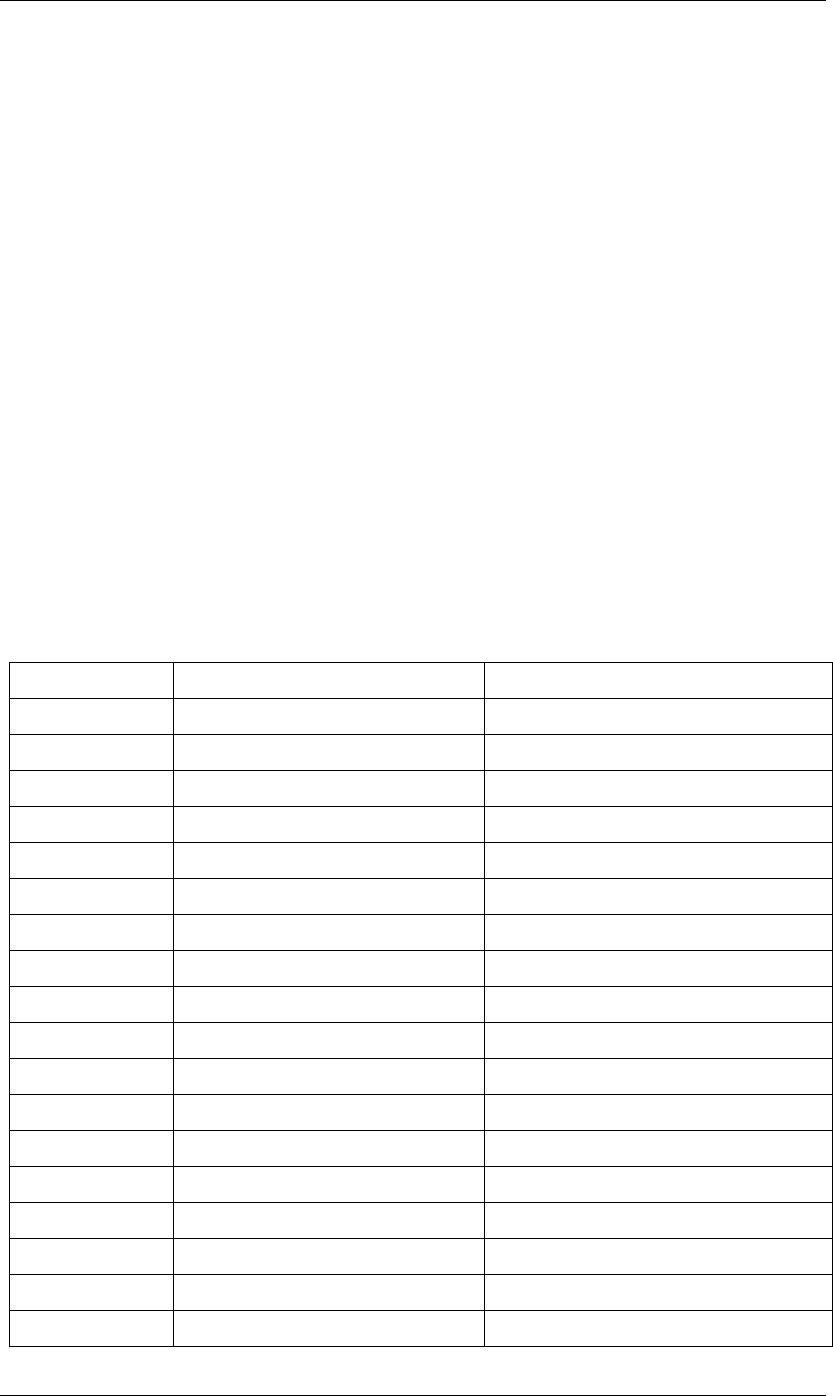
83
JavaScript Reference Layer object
83
Layer object
app.project.item(index).layer(index)
Description
The Layer object provides access to layers within compositions. It can be accessed from an item’s layer
collection either by index number or by a name string.
•Layer is the base class for CameraLayer, TextLayer, LightLayer, and AVLayer, so Layer attributes and
methods are available when working with all layer types. See “AVLayer object” on page 39,
“CameraLayer object” on page 50, “LightLayer object” on page 97, and “TextLayer object” on page 172.
Layers contain AE properties, in addition to their JavaScript attributes and methods. For examples of how to
access properties in layers, see “PropertyBase object” on page 140.
Example
If the first item in the project is a CompItem, this example disables the first layer in that composition and
renames it. This might, for example, turn an icon off in the composition.
var firstLayer = app.project.item(1).layer(1);
firstLayer.enabled = false;
firstLayer.name = "Disabled Layer";
Attributes
Attribute Reference Description
index “Layer index attribute” on page 87 The index position of the layer.
name “Layer name attribute” on page 89 The name of the layer.
parent “Layer parent attribute” on page 89 The parent of this layer.
time “Layer time attribute” on page 91 The current time of the layer.
startTime “Layer startTime attribute” on page 91 The start time of the layer.
stretch “Layer stretch attribute” on page 91 The time stretch percentage of the layer.
inPoint “Layer inPoint attribute” on page 87 The “in” point of the layer.
outPoint “Layer outPoint attribute” on page 89 The “out” point of the layer.
enabled “Layer enabled attribute” on page 86 When true, the layer is enabled.
solo “Layer solo attribute” on page 91 When true, the layer is soloed.
shy “Layer shy attribute” on page 90 When true, the layer is shy.
locked “Layer locked attribute” on page 87 When true, the layer is locked.
hasVideo “Layer hasVideo attribute” on page 86 When true, the layer contains a video component.
active “Layer active attribute” on page 84 When true, the layer is active at the current time.
nullLayer “Layer nullLayer attribute” on page 89 When true, this is a null layer.
selectedProperties “Layer selectedProperties attribute” on page 90 All selected AE properties in the layer.
comment “Layer comment attribute” on page 85 A descriptive comment for the layer.
containingComp “Layer containingComp attribute” on page 85 The composition that contains this layer.
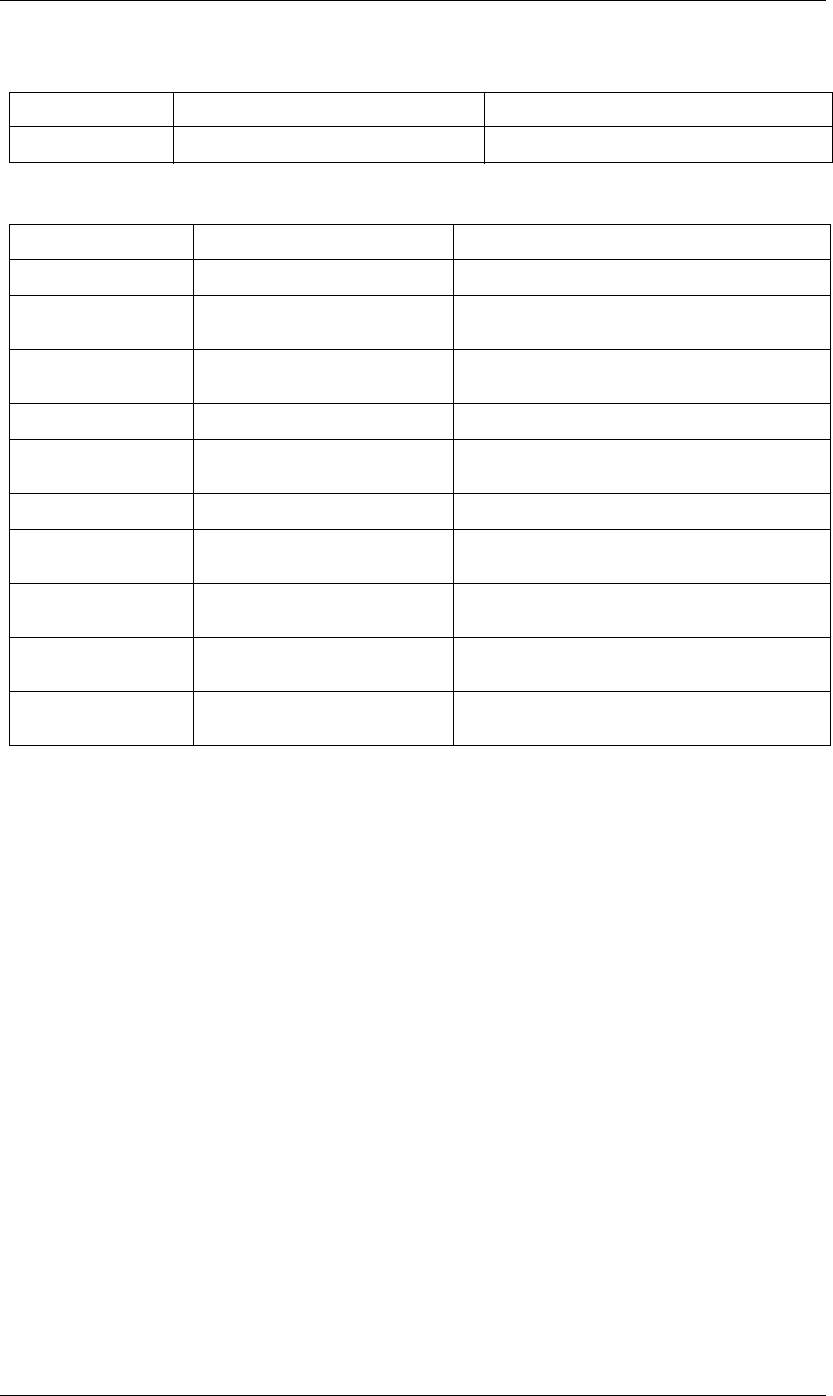
84
JavaScript Reference Layer object
84
Methods
Layer active attribute
app.project.item(index).layer(index).active
Description
When true, the layer's video is active at the current time.
For this to be true, the layer must be enabled, no other layer may be soloing unless this layer is soloed too, and
the time must be between the inPoint and outPoint values of this layer.
This value is never true in an audio layer; there is a separate audioActive attribute in the AVLayer object.
Type
Boolean; read-only.
Layer activeAtTime() method
app.project.item(index).layer(index).activeAtTime(time)
Description
Returns true if this layer will be active at the specified time. To return true, the layer must be enabled, no other
layer may be soloing unless this layer is soloed too, and the time must be between the inPoint and outPoint
values of this layer.
isNameSet “Layer isNameSet attribute” on page 87 When true, the layer’s name has been explicitly set.
Method Reference Description
remove() “Layer remove() method” on page 90 Deletes the layer from the composition.
moveToBeginning() “Layer moveToBeginning() method” on
page 88
Moves the layer to the top of the composition (makes it the
first layer).
moveToEnd() “Layer moveToEnd() method” on
page 88
Moves the layer to the bottom of the composition (makes it
the last layer).
moveAfter() “Layer moveAfter() method” on page 87 Moves the layer below another layer.
moveBefore() “Layer moveBefore() method” on
page 88
Moves the layer above another layer.
duplicate() “Layer duplicate() method” on page 86 Duplicates the layer.
copyToComp() “Layer copyToComp() method” on
page 86
Copies the layer to the top (beginning) of another compo-
sition.
activeAtTime() “Layer activeAtTime() method” on
page 84
Reports whether this layer will be active at a specified time.
setParentWithJump() “Layer setParentWithJump() method”
on page 90
Sets a new parent for this layer.
applyPresets() “Layer applyPreset() method” on
page 85
Applies a named collection of animation settings to the
layer.
Attribute Reference Description
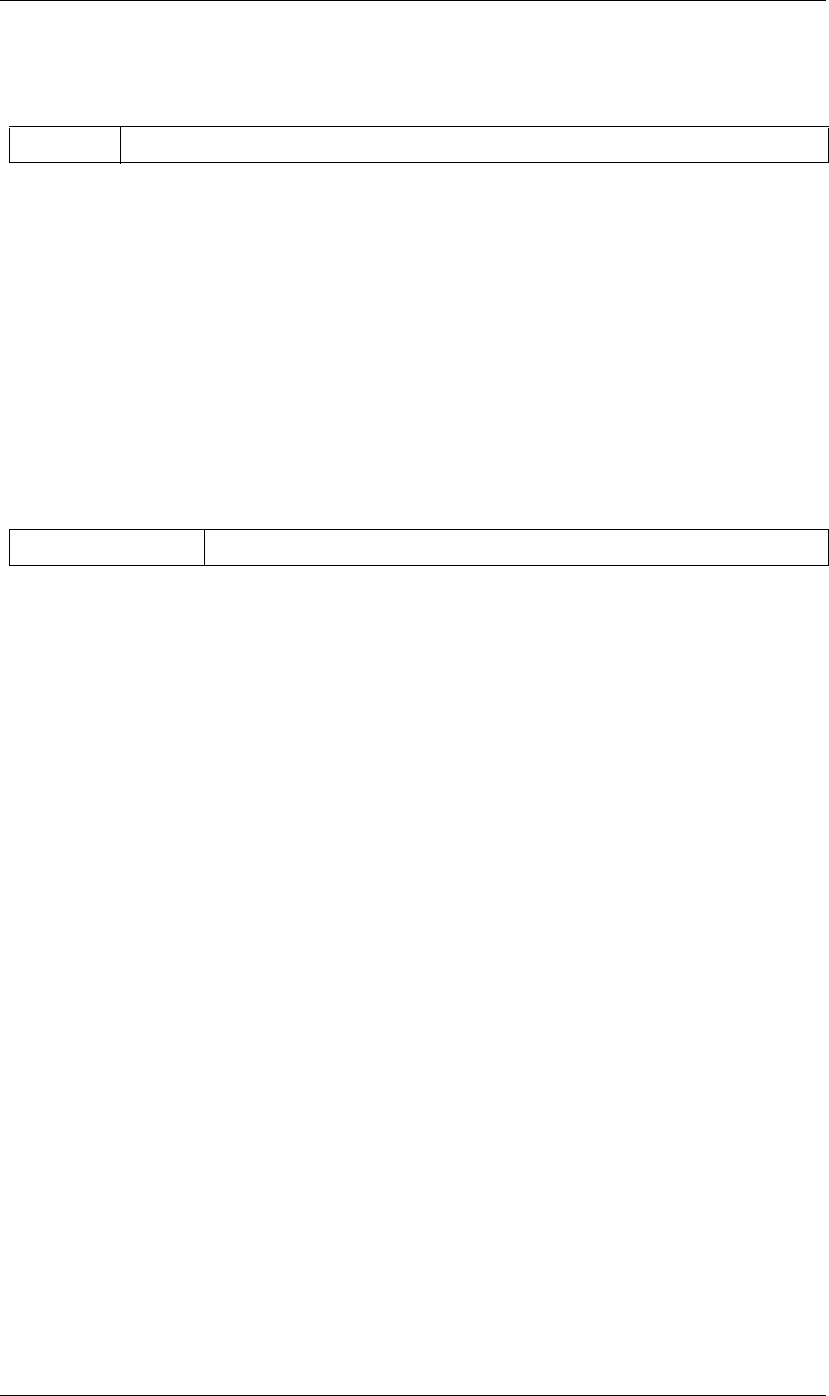
85
JavaScript Reference Layer object
85
Parameters
Returns
Boolean.
Layer applyPreset() method
appapp.project.item(index).layer(index).applyPreset(presetName);
Description
Applies the specified collection of animation settings (an animation preset) to the layer. Predefined animation
preset files are installed in the Presets folder, and users can create new animation presets through the user
interface.
Parameters
Returns
Nothing.
Layer comment attribute
app.project.item(index).layer(index).comment
Description
A descriptive comment for the layer.
Type
String; read/write.
Layer containingComp attribute
app.project.item(index).layer(index).containingComp
Description
The composition that contains this layer.
Type
CompItem object; read-only.
time The time in seconds, a floating-point value.
presetName An ExtendScript File object for the file containing the animation preset.
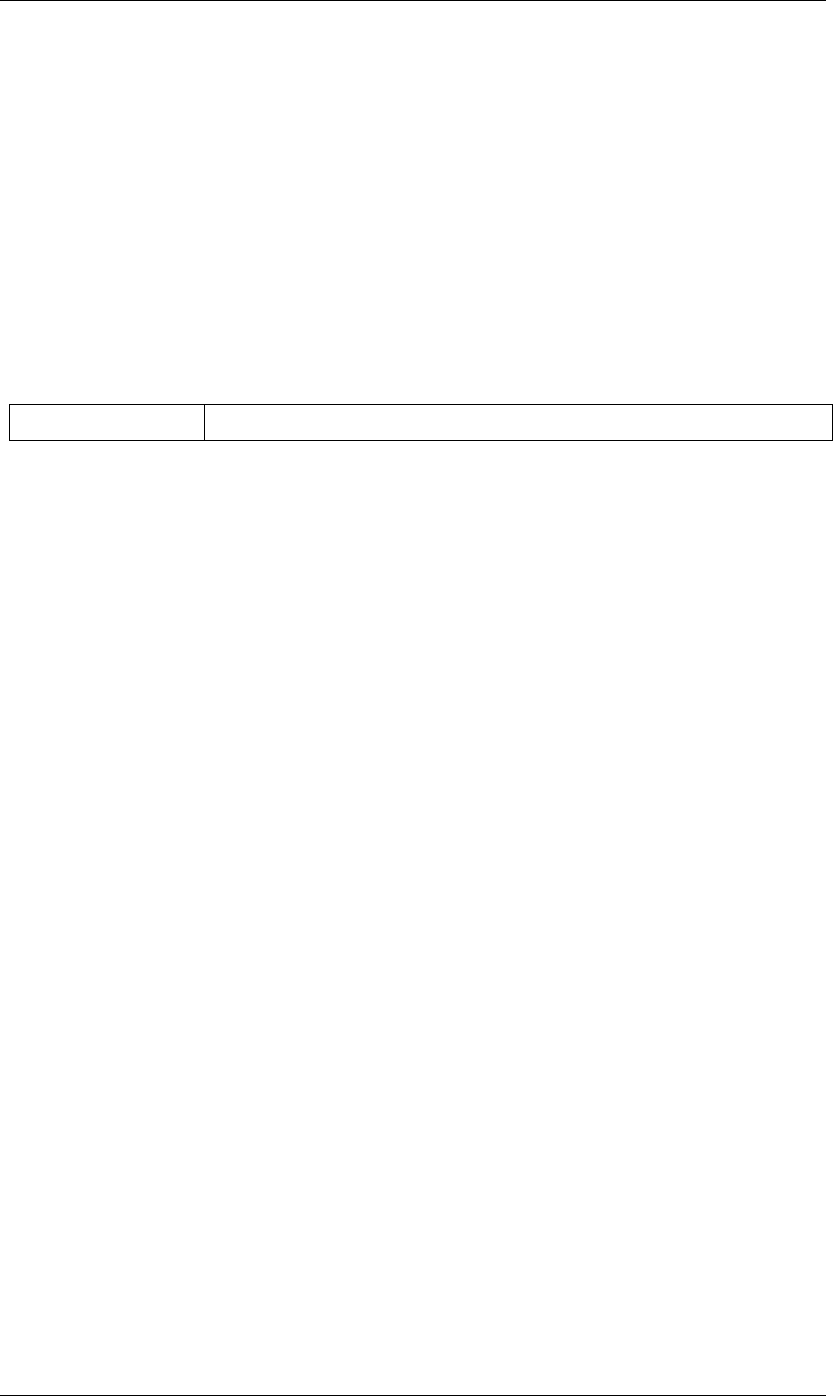
86
JavaScript Reference Layer object
86
Layer copyToComp() method
app.project.item(index).layer(index).copyToComp(intoComp)
Description
Copies the layer into the specified composition. The original layer remains unchanged. Creates a new Layer
object with the same values as this one, and prepends the new object to the layers collection in the target
CompItem. Retrieve the copy using intoComp.layer(1).
Copying in a layer changes the index positions of previously existing layers in the target composition. This is
the same as copying and pasting a layer through the user interface.
Parameters
Returns
Nothing.
Layer duplicate() method
app.project.item(index).layer(index).duplicate()
Description
Duplicates the layer. Creates a new Layer object in which all values are the same as in this one. This has the
same effect as selecting a layer in the user interface and choosing Edit > Duplicate, except the selection in the
user interface does not change when you call this method.
Parameters
None.
Returns
Layer object.
Layer enabled attribute
app.project.item(index).layer(index).enabled
Description
When true, the layer is enabled; otherwise false. This corresponds to the video switch state of the layer in the
Timeline panel.
Type
Boolean; read/write.
Layer hasVideo attribute
app.project.item(index).layer(index).hasVideo
Description
When true, the layer has a video switch (the eyeball icon) in the Timeline panel; otherwise false.
intoComp The target composition, and CompItem object.
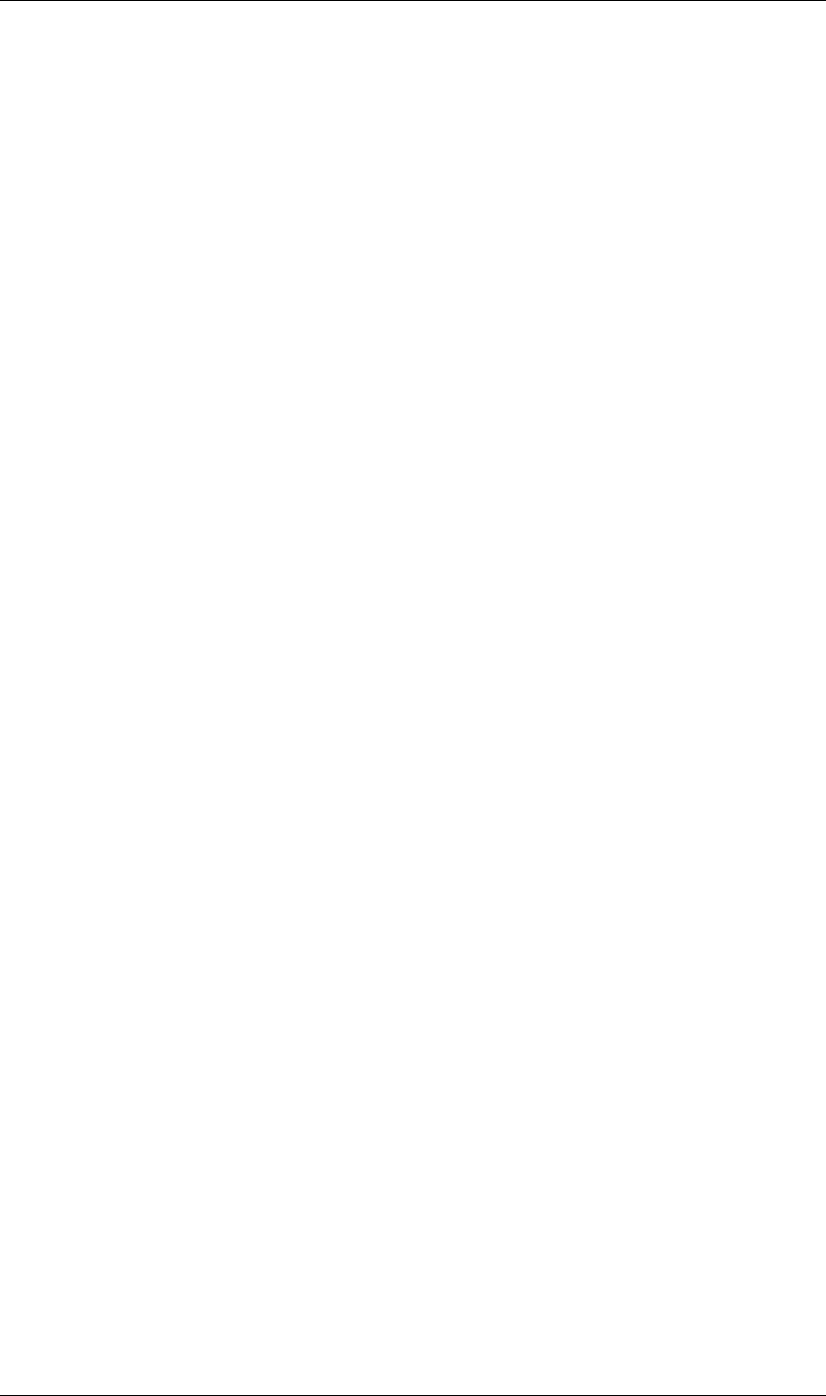
87
JavaScript Reference Layer object
87
Type
Boolean; read-only.
Layer index attribute
app.project.item(index).layer(index).index
Description
The index position of the layer.
Type
Integer in the range [1..numLayers]; read-only.
Layer inPoint attribute
app.project.item(index).layer(index).inPoint
Description
The “in” point of the layer, expressed in composition time (seconds).
Type
Floating-point value in the range [-10800.0..10800.0] (minus or plus three hours); read/write.
Layer isNameSet attribute
app.project.item(index).layer(index).isNameSet
Description
True if the value of the name attribute has been set explicitly, rather than automatically from the source.
Type
Boolean; read-only.
Layer locked attribute
app.project.item(index).layer(index).locked
Description
When true, the layer is locked; otherwise false. This croplands to the lock toggle in the Layer panel.
Type
Boolean; read/write.
Layer moveAfter() method
app.project.item(index).layer(index).moveAfter(layer)
Description
Moves this layer to a position immediately after (below) the specified layer.
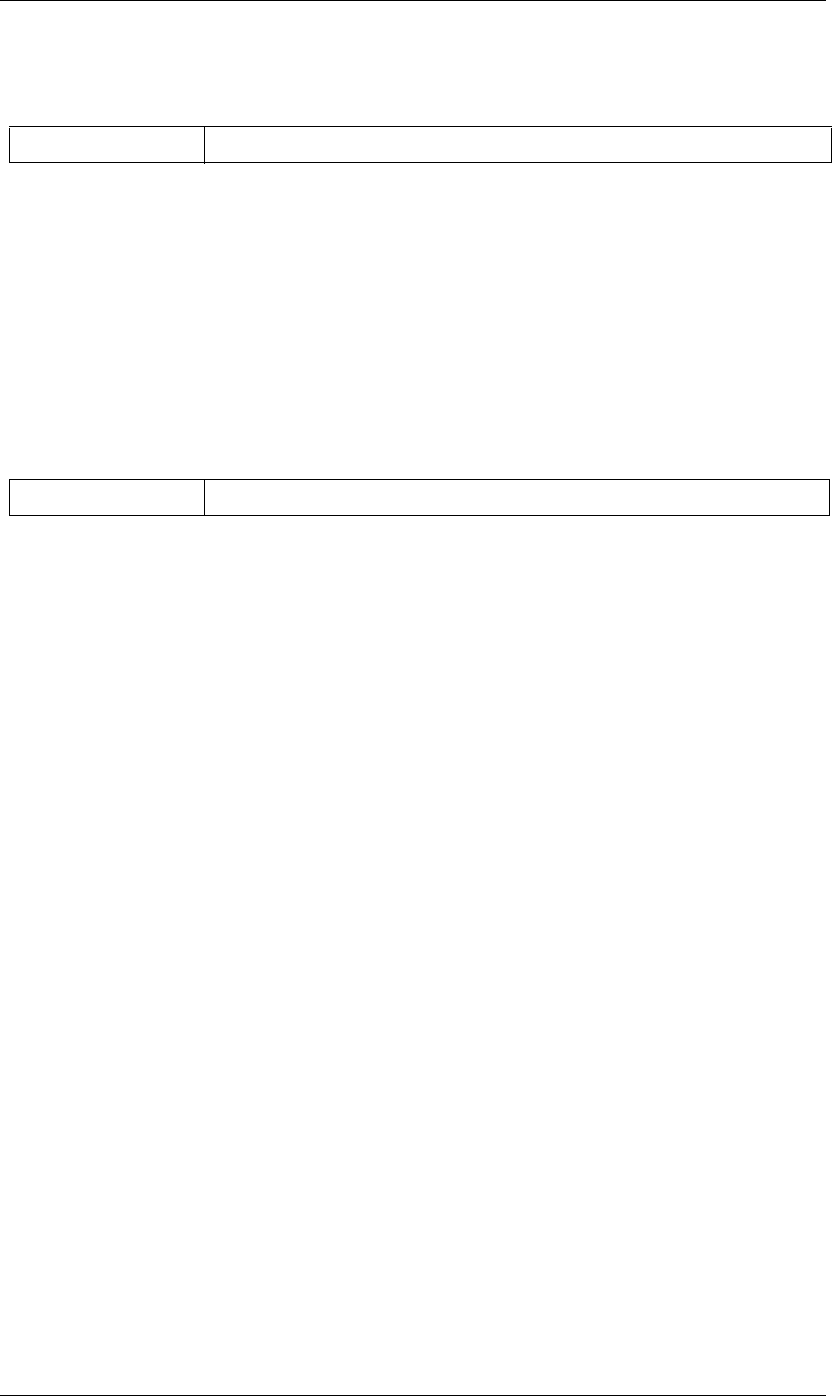
88
JavaScript Reference Layer object
88
Parameters
Returns
Nothing.
Layer moveBefore() method
app.project.item(index).layer(index).moveBefore(layer)
Description
Moves this layer to a position immediately before (above) the specified layer.
Parameters
Returns
Nothing.
Layer moveToBeginning() method
app.project.item(index).layer(index).moveToBeginning()
Description
Moves this layer to the topmost position of the layer stack (the first layer).
Parameters
None.
Returns
Nothing.
Layer moveToEnd() method
app.project.item(index).layer(index).moveToEnd()
Description
Moves this layer to the bottom position of the layer stack (the last layer).
Parameters
None.
Returns
Nothing.
layer The target layer, a layer object in the same composition.
layer The target layer, a layer object in the same composition.
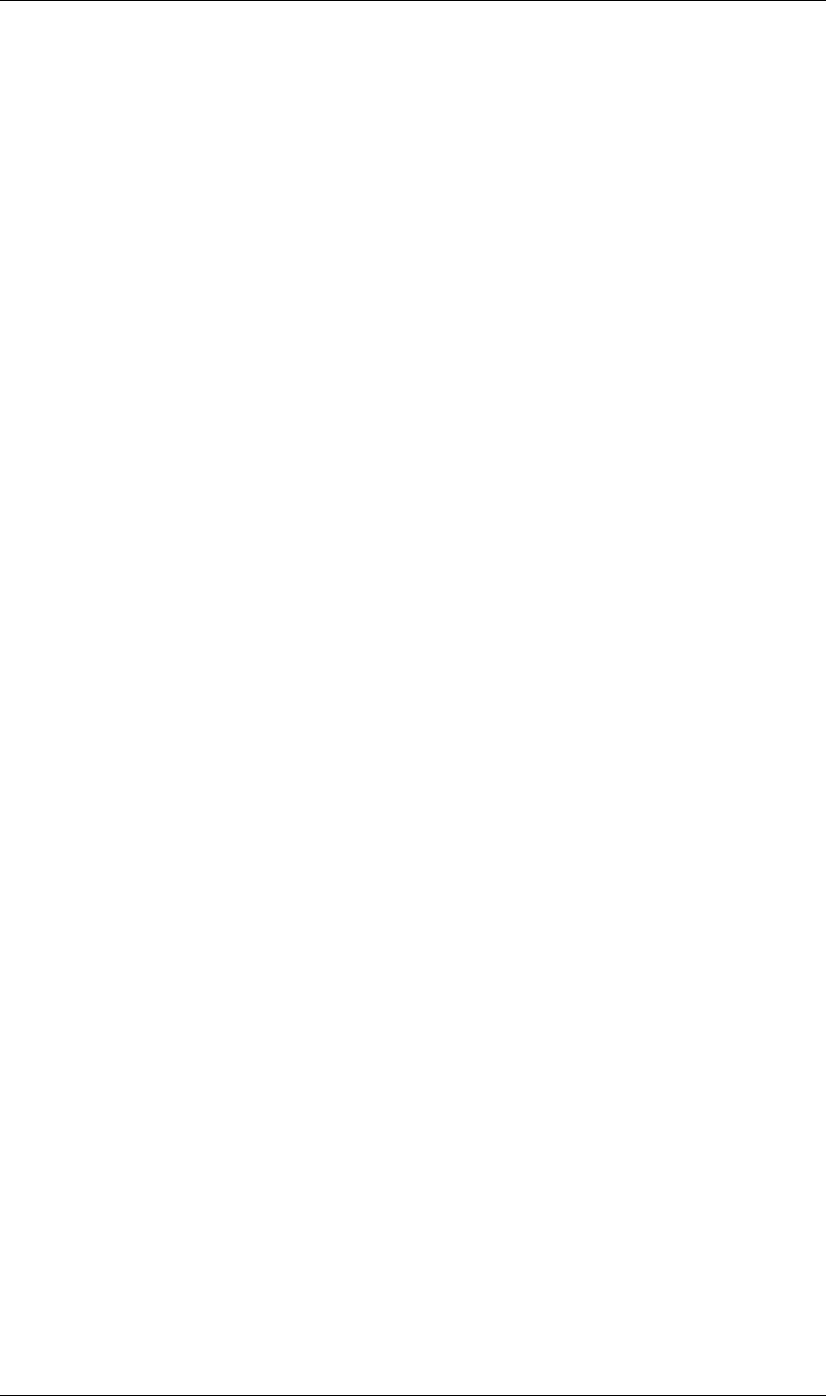
89
JavaScript Reference Layer object
89
Layer name attribute
app.project.item(index).layer(index).name
Description
The name of the layer. By default, this is the same as the Source name (which cannot be changed in the Layer
panel), but you can set it to be different.
Type
String; read/write.
Layer nullLayer attribute
app.project.item(index).layer(index).nullLayer
Description
When true, the layer was created as a null object; otherwise false.
Type
Boolean; read-only.
Layer outPoint attribute
app.project.item(index).layer(index).outPoint
Description
The “out” point of the layer, expressed in composition time (seconds).
Type
Floating-point value in the range [-10800.0..10800.0] (minus or plus three hours); read/write.
Layer parent attribute
app.project.item(index).layer(index).parent
Description
The parent of this layer; can be null.
Offset values are calculated to counterbalance any transforms above this layer in the hierarchy, so that when
you set the parent there is no apparent jump in the layer's transform. For example, if the new parent has a
rotation of 30 degrees, the child layer is assigned a rotation of -30 degrees.
To set the parent without changing the child layer's transform values, use the setParentWithJump method.
Type
Layer object or null; read/write.
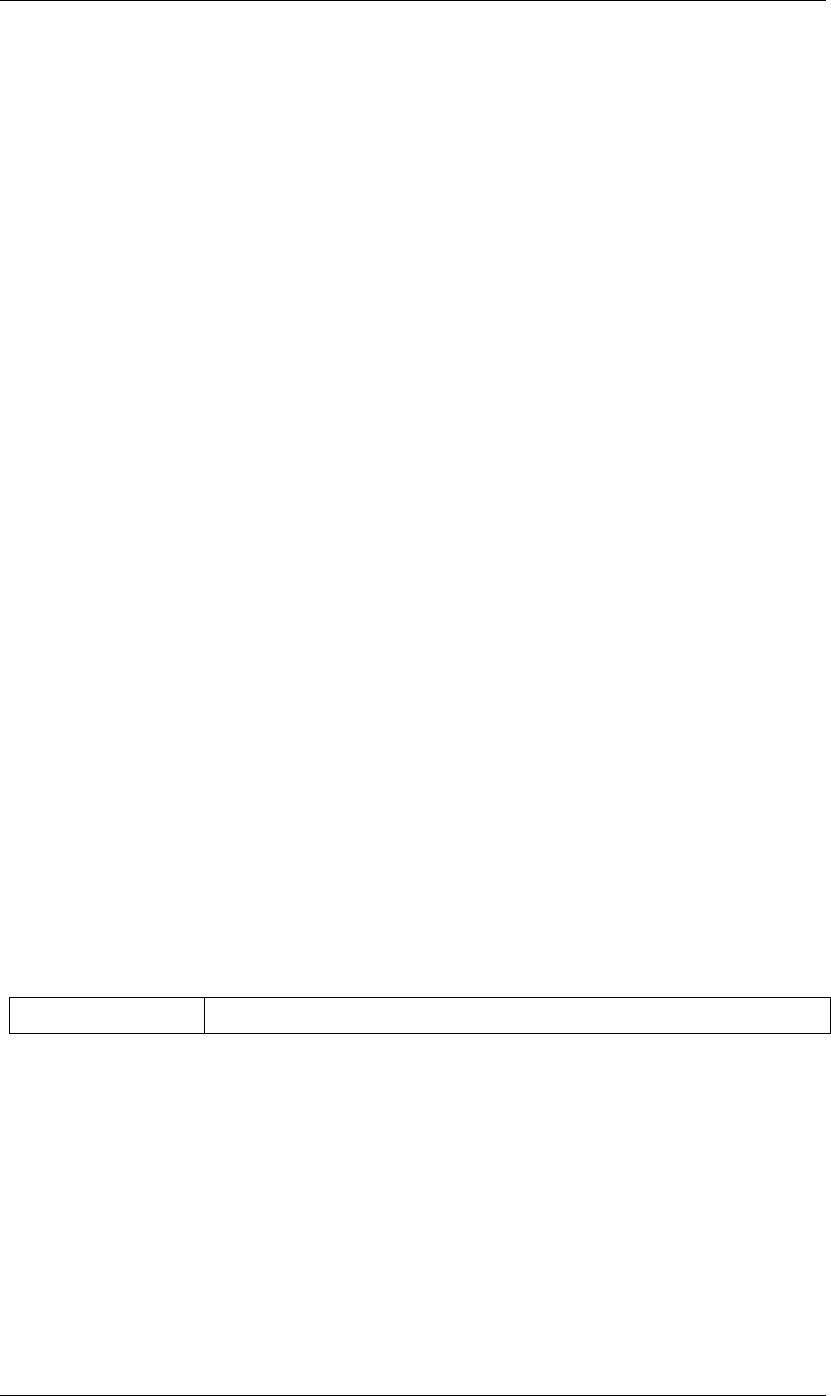
90
JavaScript Reference Layer object
90
Layer remove() method
app.project.item(index).layer(index).remove()
Description
Deletes the specified layer from the composition.
Parameters
None.
Returns
Nothing.
Layer selectedProperties attribute
app.project.item(index).layer(index).selectedProperties
Description
An array containing all of the currently selected Property and PropertyGroup objects in the layer.
Type
Array of PropertyBase objects; read-only.
Layer setParentWithJump() method
app.project.item(index).layer(index).setParentWithJump(newParent)
Description
Sets the parent of this layer to the specified layer, without changing the transform values of the child layer.
There may be an apparent jump in the rotation, translation, or scale of the child layer, as this layer’s transform
values are combined with those of its ancestors.
If you do not want the child layer to jump, set the parent attribute directly. In this case, an offset is calculated
and set in the child layer's transform fields, to prevent the jump from occurring.
Parameters
Returns
Nothing.
Layer shy attribute
app.project.item(index).layer(index).shy
Description
When true, the layer is “shy,” meaning that it is hidden in the Layer panel if the composition’s “Hide all shy
layers” option is toggled on.
newParent A layer object in the same composition.
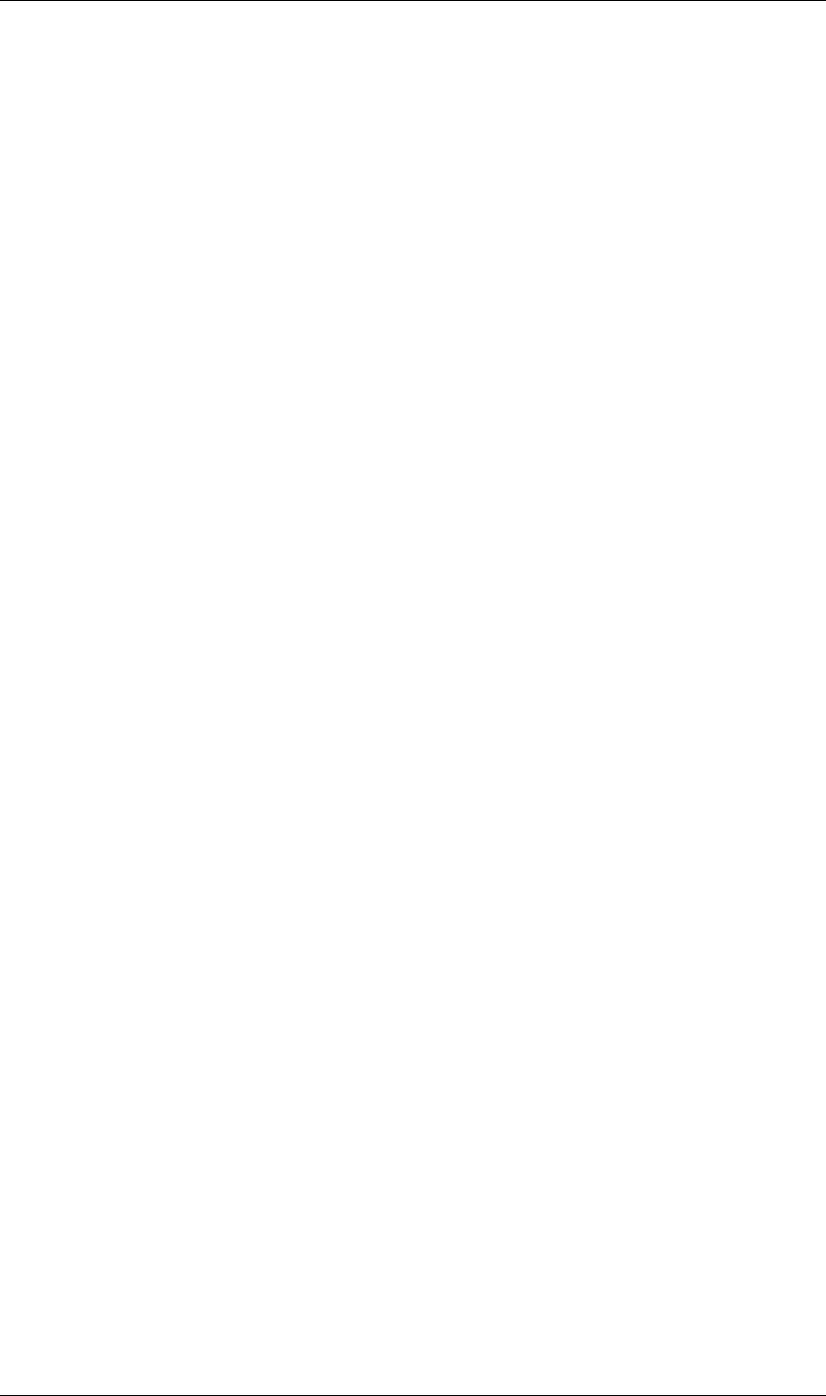
91
JavaScript Reference Layer object
91
Type
Boolean; read/write.
Layer solo attribute
app.project.item(index).layer(index).solo
Description
When true, the layer is soloed, otherwise false.
Type
Boolean; read/write.
Layer startTime attribute
app.project.item(index).layer(index).startTime
Description
The start time of the layer, expressed in composition time (seconds).
Type
Floating-point value in the range [-10800.0..10800.0] (minus or plus three hours); read/write.
Layer stretch attribute
app.project.item(index).layer(index).stretch
Description
The layer’s time stretch, expressed as a percentage. A value of 100 means no stretch. Values between 0 and 1
are set to 1, and values between -1 and 0 (not including 0) are set to -1.
Type
Floating-point value in the range [-9900.0..9900.0]; read/write.
Layer time attribute
app.project.item(index).layer(index).time
Description
The current time of the layer, expressed in composition time (seconds).
Type
Floating-point value; read-only.
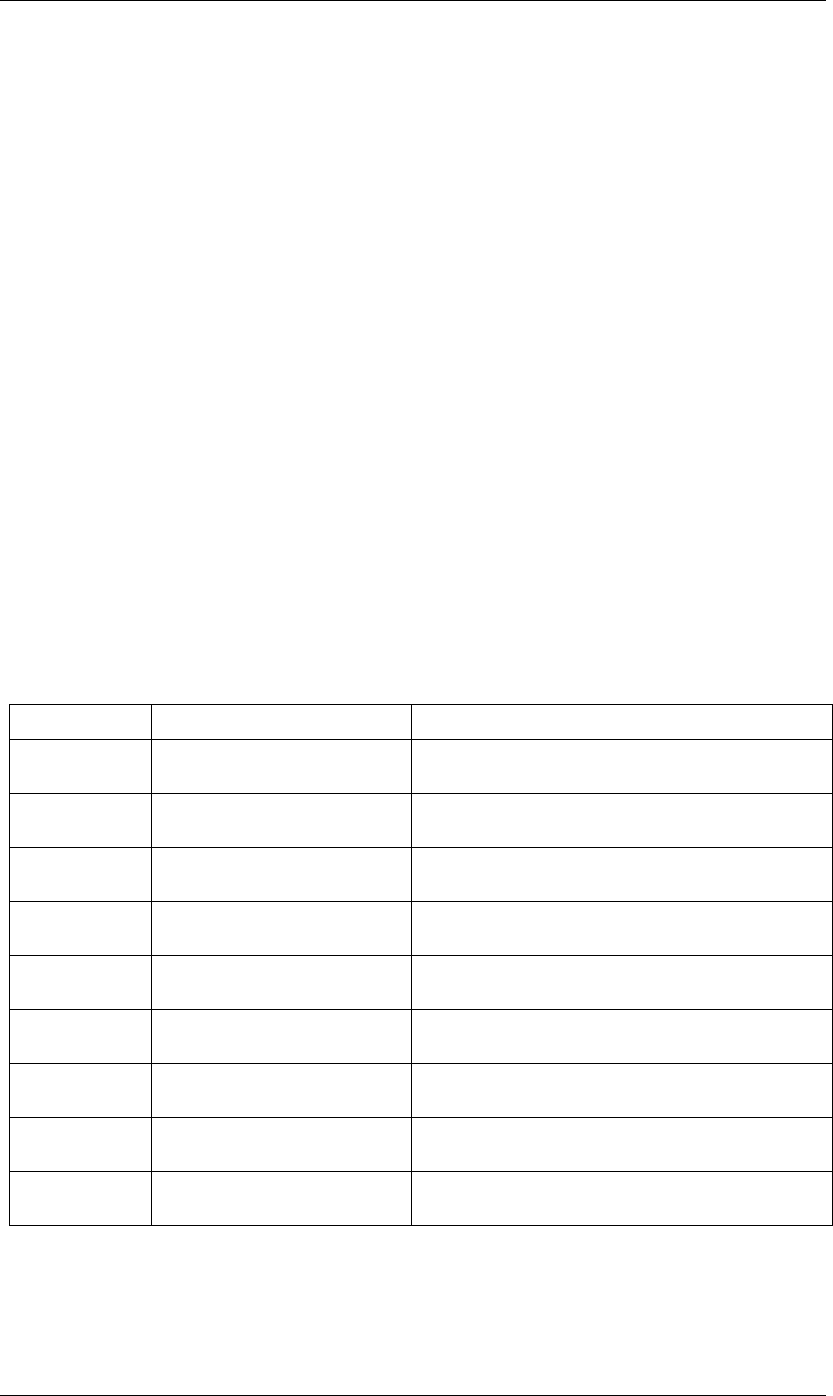
92
JavaScript Reference LayerCollection object
92
LayerCollection object
app.project.item(index).layers
Description
The LayerCollection object represents a set of layers. The LayerCollection belonging to a CompItem object
contains all the layer objects for layers in the composition. The methods of the collection object allow you to
manipulate the layer list.
•LayerCollection is a subclass of Collection. All methods and attributes of Collection, in addition to those
listed below, are available when working with LayerCollection. See “Collection object” on page 51.
Example
Given that the first item in the project is a CompItem and the second item is an AVItem, this example shows
the number of layers in the CompItem's layer collection, adds a new layer based on an AVItem in the project,
then displays the new number of layers.
var firstComp = app.project.item(1);
var layerCollection = firstComp.layers;
alert("number of layers before is " + layerCollection.length);
var anAVItem = app.project.item(2);
layerCollection.add(anAVItem);
alert("number of layers after is " + layerCollection.length);
Methods
Method Reference Description
add() “LayerCollection add() method” on
page 93
Creates a new AVLayer and adds it to this collection.
addNull() “LayerCollection addNull() method” on
page 94
Creates a new, null layer and adds it to this collection.
addSolid() “LayerCollection addSolid() method” on
page 94
Creates a new layer, a FootageItem with a SolidSource, and adds it
to this collection.
addText() “LayerCollection addText() method” on
page 95
Creates a new text layer and adds it to this collection.
addCamera() “LayerCollection addCamera() method”
on page 93
Creates a new camera layer and adds it to this collection.
addLight() “LayerCollection addLight() method” on
page 93
Creates a new light layer and adds it to this collection.
addShape() “LayerCollection addShape() method”
on page 94
Creates a new shape layer and adds it to this collection.
byName() “LayerCollection byName() method” on
page 95
Retrieves the layer object with a specified name.
precompose() “LayerCollection precompose()
method” on page 96
Collects specified layers into a new composition.
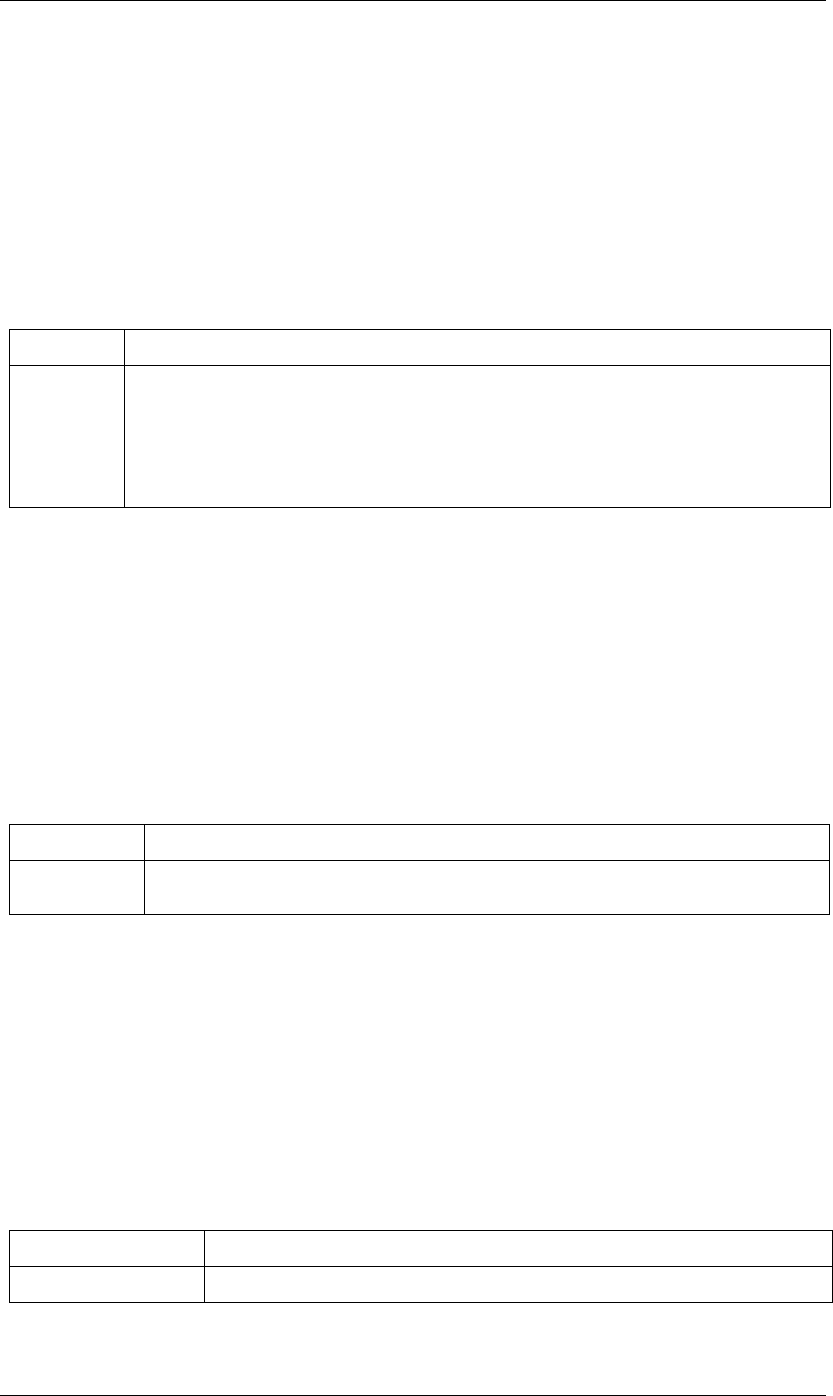
93
JavaScript Reference LayerCollection object
93
LayerCollection add() method
app.project.item(index).layers.add(item, duration)
Description
Creates a new AVLayer object containing the specified item, and adds it to this collection.
This method generates an exception if the item cannot be added as a layer to this CompItem.
Parameters
Returns
AVLayer object.
LayerCollection addCamera() method
app.project.item(index).layers.addCamera(name, centerPoint)
Description
Creates a new camera layer and adds the CameraLayer object to this collection.
Parameters
Returns
CameraLayer object.
LayerCollection addLight() method
app.project.item(index).layers.addLight(name, centerPoint)
Description
Creates a new light layer and adds the LightLayer object to this collection.
Parameters
item The AVItem object for the item to be added.
duration Optional, the length of a still layer in seconds, a floating-point value. Used only if the item contains a piece of
still footage. Has no effect on movies, sequences or audio.
If supplied, sets the duration value of the new layer. Otherwise, the duration value is set according to user
preferences. By default, this is the same as the duration of the containing CompItem. To set another preferred
value, choose Edit > Preferences > Import (Windows) or After Effects > Preferences > Import (Mac OS), and spec-
ify options under Still Footage.
name A string containing the name of the new layer.
centerPoint The center of the new camera, a floating-point array [x, y]. This is used to set the initial x and y values of the
new camera’s Point of Interest property. The z value is set to 0.
name A string containing the name of the new layer.
centerPoint The center of the new light, a floating-point array [x, y].
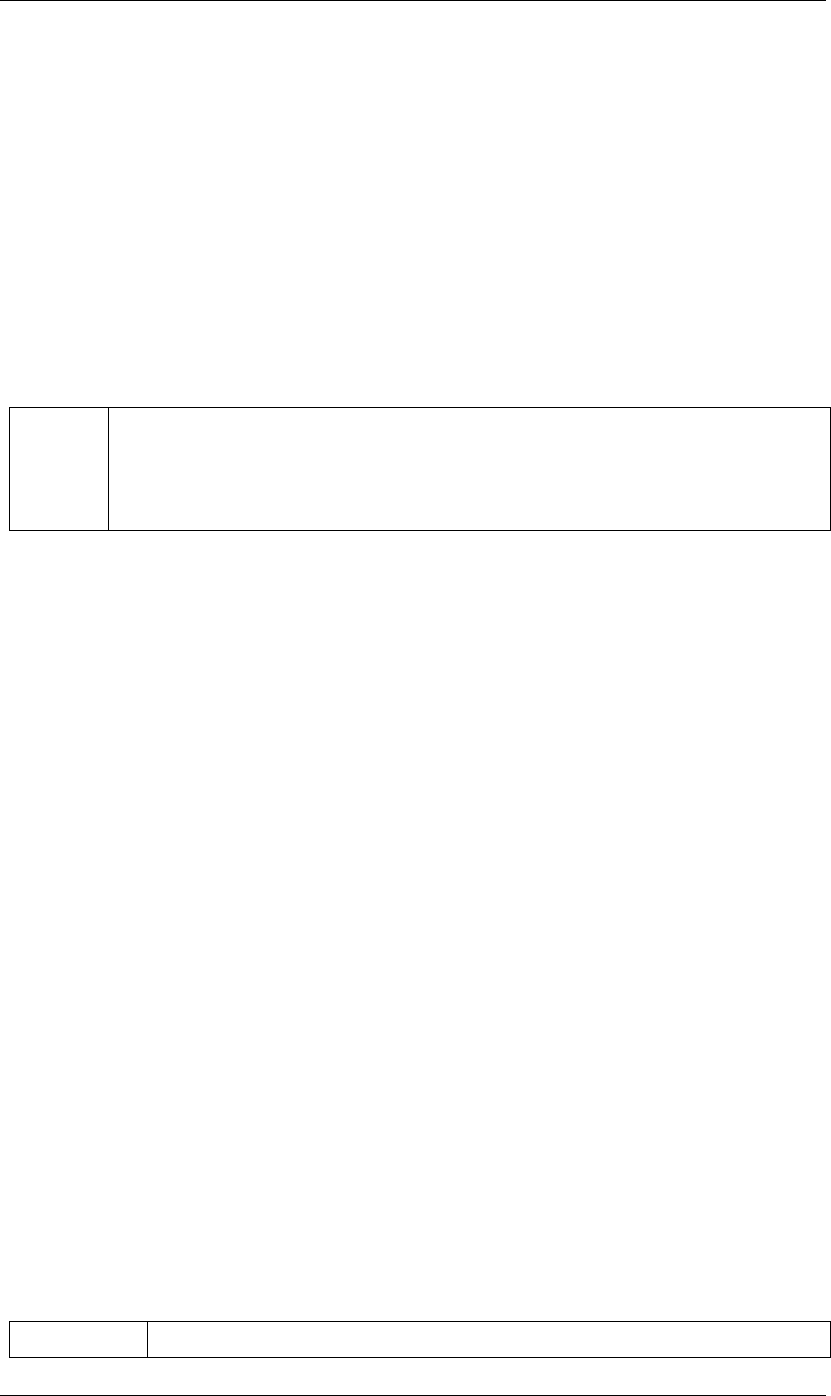
94
JavaScript Reference LayerCollection object
94
Returns
LightLayer object.
LayerCollection addNull() method
app.project.item(index).layers.addNull(duration)
Description
Creates a new null layer and adds the AVLayer object to this collection. This is the same as choosing
Layer > New > Null Object.
Parameters
Returns
AVLayer object.
LayerCollection addShape() method
app.project.item(index).layers.addShape()
Description
Creates a new ShapeLayer object for a new, empty Shape layer. Use the ShapeLayer object to add properties,
such as shape, fill, stroke, and path filters.
This is the same as using a shape tool in "Tool Creates Shape" mode. Tools automatically add a vector group
that includes Fill and Stroke as specified in the tool options.
Parameters
None
Returns
ShapeLayer object.
LayerCollection addSolid() method
app.project.item(index).layers.addSolid(color, name, width, height, pixelAspect, duration)
Description
Creates a new SolidSource object, with values set as specified; sets the new SolidSource as the mainSource
value of a new FootageItem object, and adds the FootageItem to the project. Creates a new AVLayer object,
sets the new FootageItem as its source, and adds the layer to this collection.
Parameters
duration Optional, the length of a still layer in seconds, a floating-point value.
If supplied, sets the duration value of the new layer. Otherwise, the duration value is set according to user
preferences. By default, this is the same as the duration of the containing CompItem. To set another preferred
value, choose Edit > Preferences > Import (Windows) or After Effects > Preferences > Import (Mac OS), and specify
options under Still Footage.
color The color of the solid, an array of four floating-point values, [R, G, B, A], in the range [0.0..1.0].
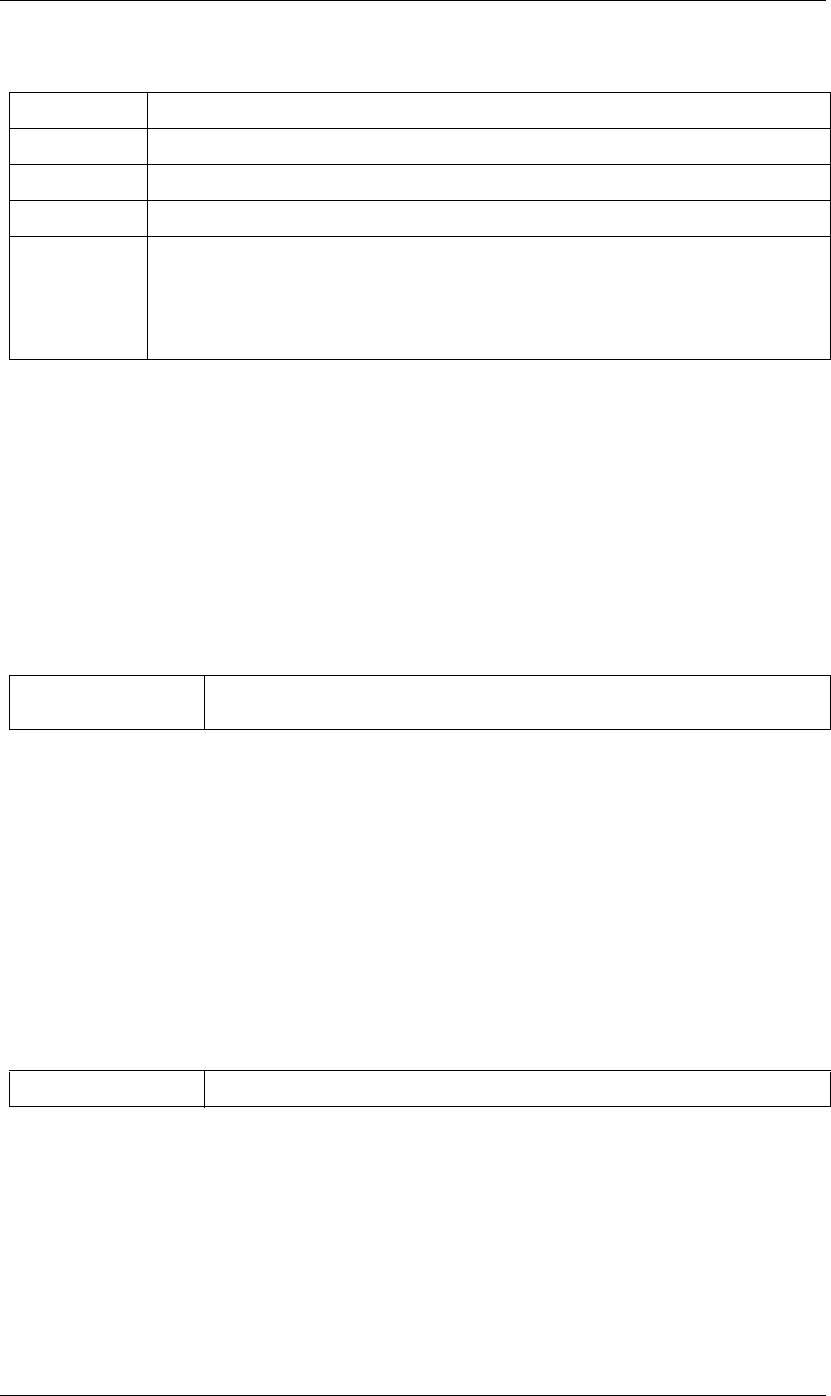
95
JavaScript Reference LayerCollection object
95
Returns
AVLayer object.
LayerCollection addText() method
app.project.item(index).layers.addText(sourceText)
Description
Creates a new text layer and adds the new TextLayer object to this collection.
Parameters
Returns
TextLayer object.
LayerCollection byName() method
app.project.item(index).layers.byName(name)
Description
Returns the first (topmost) layer found in this collection with the specified name, or null if no layer with the
given name is found.
Parameters
Returns
Layer object or null.
name A string containing the name of the solid.
width The width of the solid in pixels, an integer in the range [4..30000].
height The height of the solid in pixels, an integer in the range [4..30000].
pixelAspect The pixel aspect ratio of the solid, a floating-point value in the range [0.01..100.0].
duration Optional, the length of a still layer in seconds, a floating-point value.
If supplied, sets the duration value of the new layer. Otherwise, the duration value is set according to
user preferences. By default, this is the same as the duration of the containing CompItem. To set another
preferred value, choose Edit > Preferences > Import (Windows) or After Effects > Preferences > Import (Mac
OS), and specify options under Still Footage.
sourceText Optional; a string containing the source text of the new layer, or a TextDocument object contain-
ing the source text of the new layer. See “TextDocument object” on page 171.
name A string containing the name.
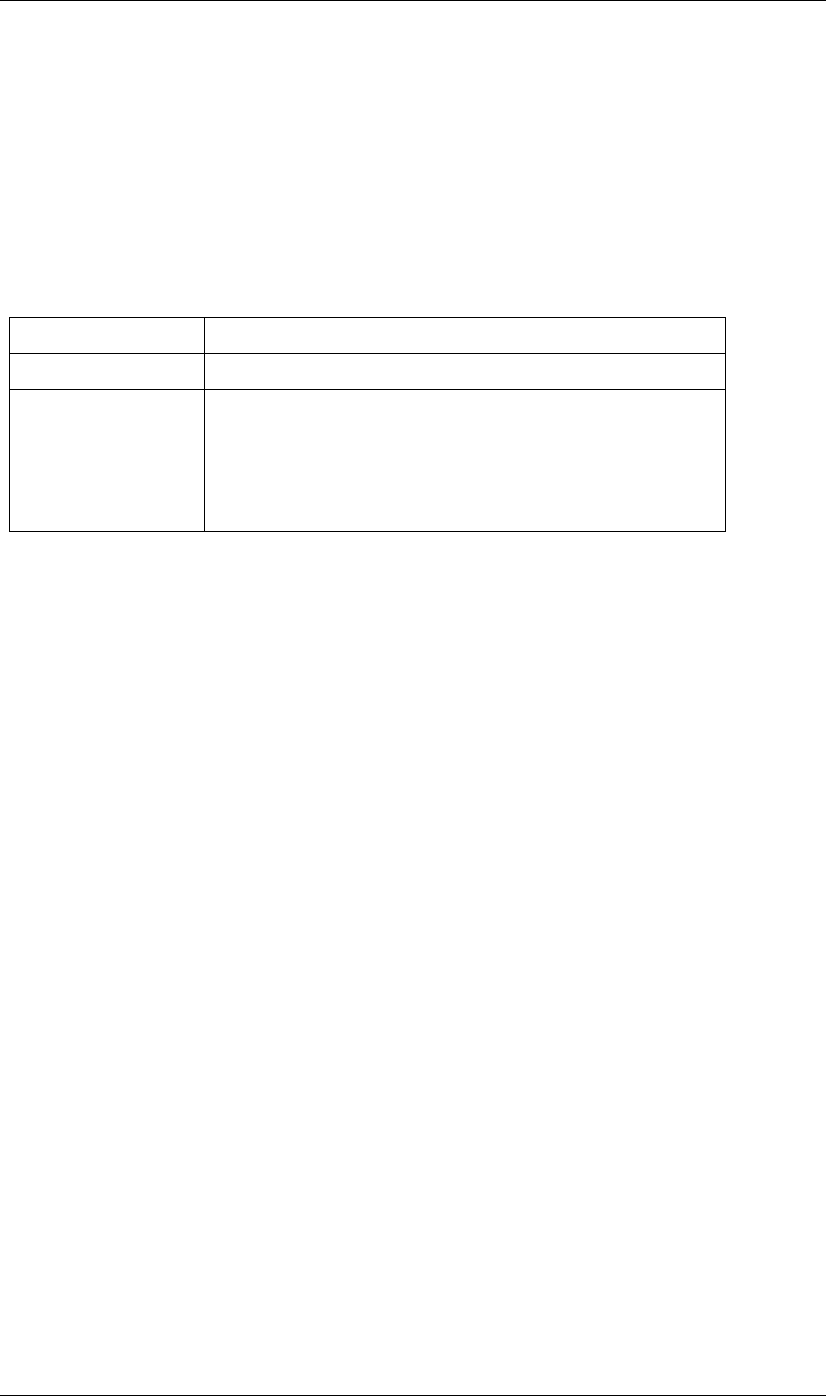
96
JavaScript Reference LayerCollection object
96
LayerCollection precompose() method
app.project.item(index).layers.precompose(layerIndicies, name, moveAllAttributes)
Description
Creates a new CompItem object and moves the specified layers into its layer collection. It removes the
individual layers from this collection, and adds the new CompItem to this collection.
Parameters
Returns
CompItem object.
layerIndices The position indexes of the layers to be collected. An array of integers.
name The name of the new CompItem object.
moveAllAttributes Optional. When true (the default), retains all attributes in the new composition.
This is the same as selecting the “Move all attributes into the new composition”
option in the Pre-compose dialog box.
You can only set this to false if there is just one index in the layerIndices array.
This is the same as selecting the “Leave all attributes in” option in the Pre-com-
pose dialog box.
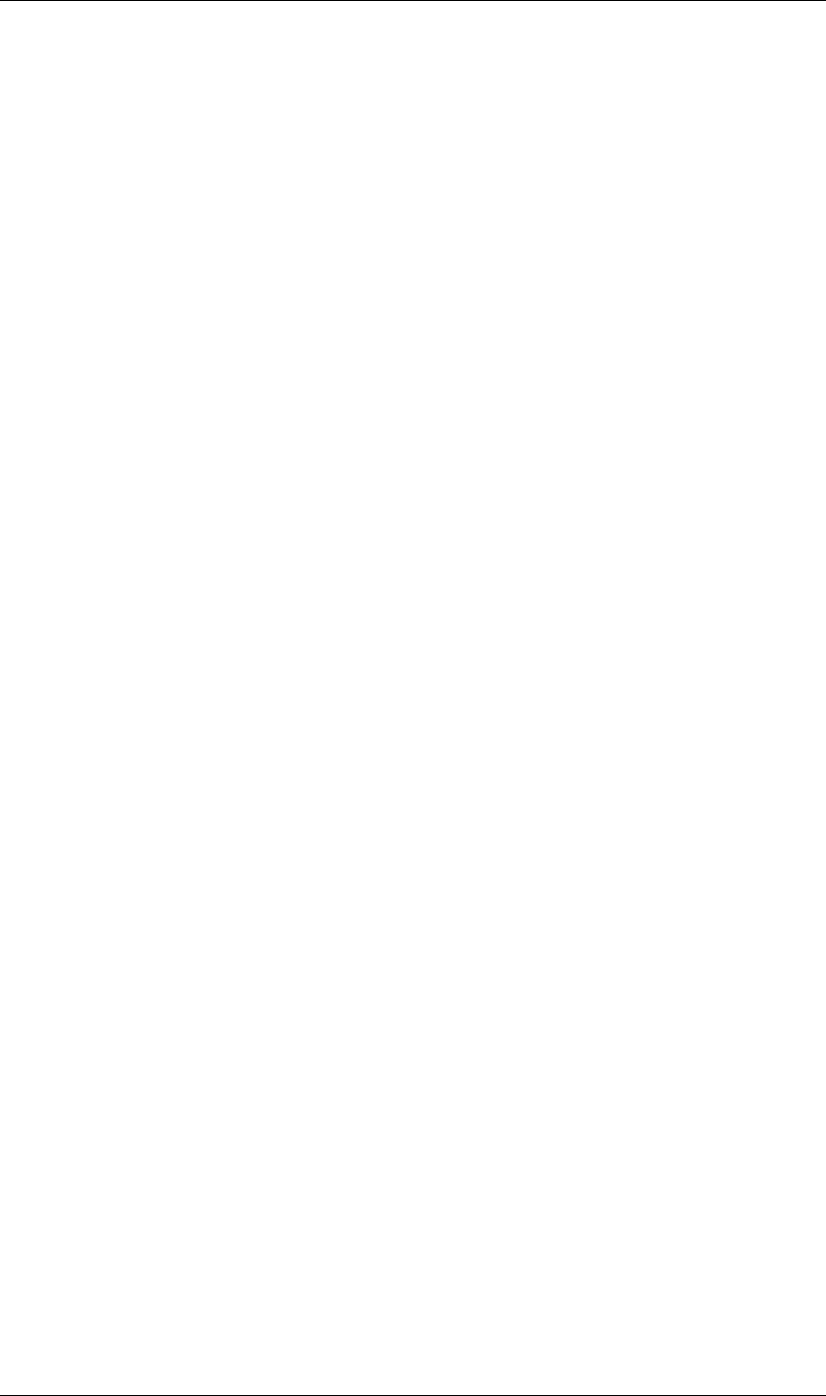
97
JavaScript Reference LightLayer object
97
LightLayer object
app.project.item(index).layer(index)
Description
The LightLayer object represents a light layer within a composition. Create it using the LayerCollection
object’s addLight method; see “LayerCollection addLight() method” on page 93. It can be accessed in an
item’s layer collection either by index number or by a name string.
•LightLayer is a subclass of Layer. All methods and attributes of Layer are available when working with Light-
Layer. See “Layer object” on page 83.
AE Properties
LightLayer defines no additional attributes, but has different AE properties than other layer types. It has the
following properties and property groups:
Marker
Transform
Point of Interest
Position
Scale
Orientation
X Rotation
Y Rotation
Rotation
Opacity
Light Options
Intensity
Color
Cone Angle
Cone Feather
Casts Shadows
Shadow Darkness
Shadow Diffusion
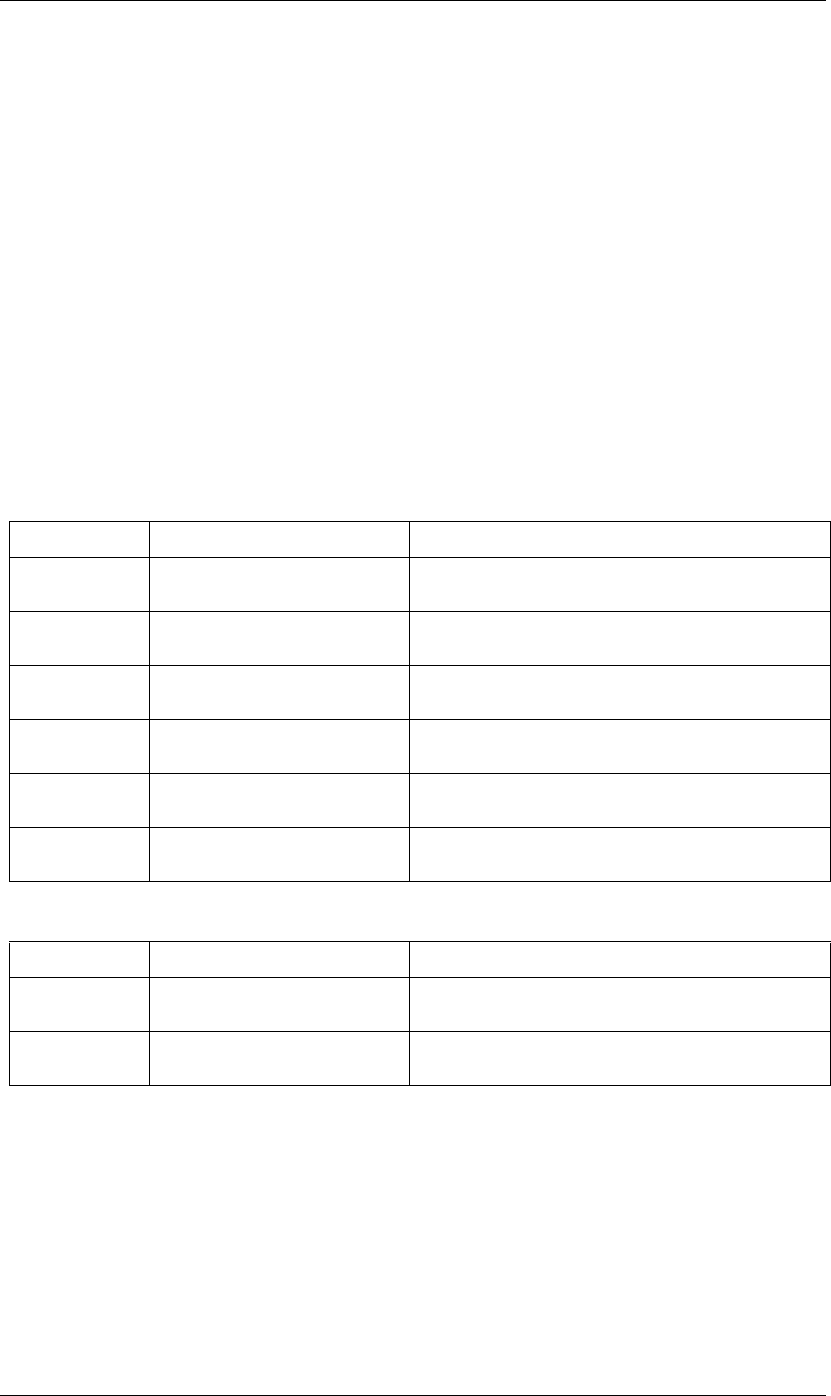
98
JavaScript Reference MarkerValue object
98
MarkerValue object
new MarkerValue(comment, chapter, url, frameTarget, cuePointName, params)
Description
The MarkerValue object represents a layer marker, which associates a comment, and optionally a chapter
reference point, Web-page link, or Flash Video cue point with a particular point in a layer. Create it with the
constructor; all arguments except comment are optional. All arguments are strings that set in the corre-
sponding attributes of the returned MarkerValue object, except params. This is an array containing key-value
pairs., which can then be accessed with the getParameter() and setParameter() methods. A script can set any
number of parameter pairs; the order does not reflect the order displayed in the application.
To associate a marker with a layer, set the MarkerValue object in the Marker AE property of the layer:
layerObject.property("Marker").setValueAtTime(time, markerValueObject);
For information on the usage of markers see “Using markers” in After Effects Help.
Attributes
Methods
Examples
•To set a marker that says “Fade Up” at the 2 second mark:
var myMarker = new MarkerValue("Fade Up");
myLayer.property("Marker").setValueAtTime(2, myMarker);
•To get comment values from a particular marker:
var commentOfFirstMarker = app.project.item(1).layer(1).property("Marker").keyValue(1).comment;
var commentOfMarkerAtTime4 =
app.project.item(1).layer(1).property("Marker").valueAtTime(4.0,true).comment
Attribute Reference Description
comment “MarkerValue comment attribute” on
page 99
A comment on the associated layer.
chapter “MarkerValue chapter attribute” on
page 99
A chapter link reference point for the associated layer.
cuePointName “MarkerValue cuePointName attribute”
on page 99
The Flash Video cue point name.
eventCuePoint “MarkerValue eventCuePoint attribute”
on page 99
Whether the Flash Video cue point is for an event or navigation.
url “MarkerValue getParameters() method”
on page 100
A URL for Web page to be associated with the layer.
frameTarget “MarkerValue eventCuePoint attribute”
on page 99
A specific frame target within the Web page specified by url.
Method Reference Description
getParameters() “MarkerValue getParameters() method”
on page 100
Retrieves the key-value pairs associated with the marker value.
setParameters() “MarkerValue setParameters() method”
on page 100
Sets the key-value pairs associated with the marker value.
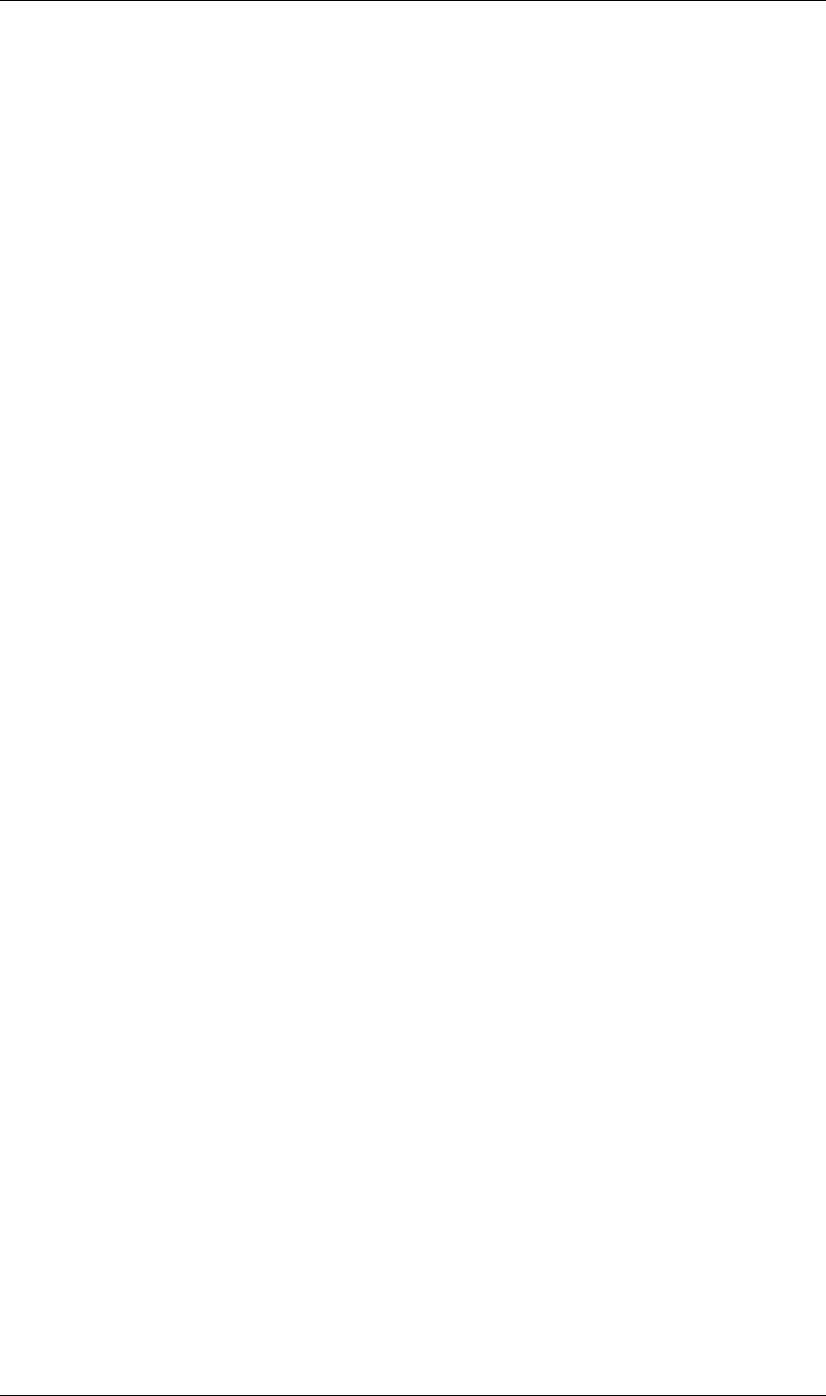
99
JavaScript Reference MarkerValue object
99
var markerProperty = app.project.item(1).layer(1).property("Marker");
var markerValueAtTimeClosestToTime4 =
markerProperty.keyValue(markerProperty.nearestKeyIndex(4.0));
var commentOfMarkerClosestToTime4 = markerValueAtTimeClosestToTime4.comment;
MarkerValue chapter attribute
app.project.item(index).layer(index).property("Marker").keyValue(index).chapter
Description
A text chapter link for this marker. Chapter links initiate a jump to a chapter in a QuickTime movie or in other
formats that support chapter marks.
Type
String; read/write.
MarkerValue comment attribute
app.project.item(index).layer(index).property("Marker").keyValue(index).comment
Description
A text comment for this marker. This comment appears in the Timeline panel next to the layer marker.
Type
String; read/write.
MarkerValue cuePointName attribute
app.project.item(index).layer(index).property("Marker").keyValue(index).cuePointName
Description
The Flash Video cue point name, as shown in the Marker dialog.
Type
String; read/write.
MarkerValue eventCuePoint attribute
app.project.item(index).layer(index).property("Marker").keyValue(index).eventCuePoint
Description
When true, the FlashVideo cue point is for an event; otherwise, it is for navigation.
Type
Boolean; read/write.
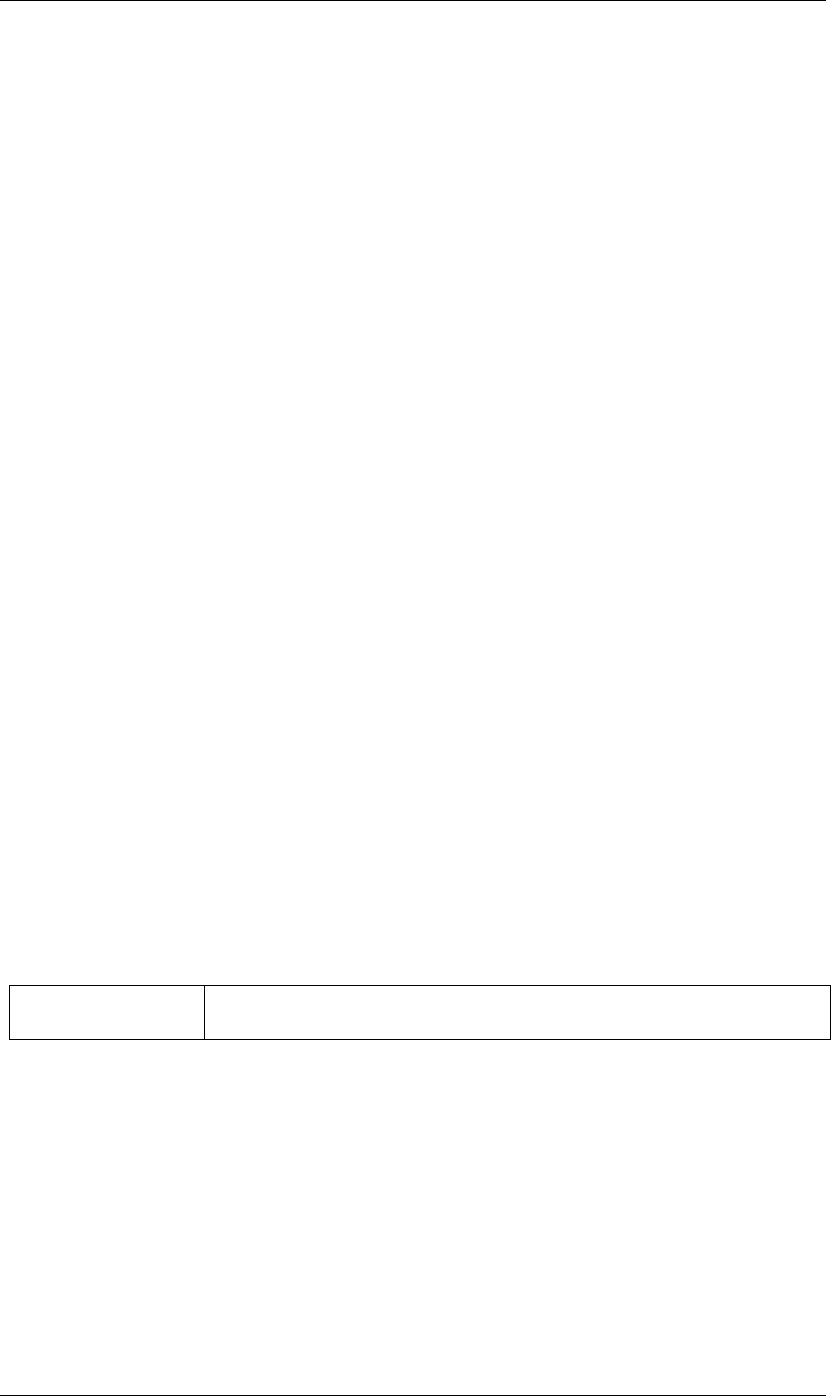
100
JavaScript Reference MarkerValue object
100
MarkerValue frameTarget attribute
app.project.item(index).layer(index).property("Marker").keyValue(index).frameTarget
Description
A text frame target for this marker. Together with the URL value, this targets a specific frame within a Web
page.
Type
String; read/write.
MarkerValue getParameters() method
app.project.item(index).layer(index).property("Marker").keyValue(index).getParameters()
Description
Returns the key-value pairs for Flash Video cue-point parameters, for a cue point associated with this marker
value.
Parameters
None.
Returns
An object with an attribute matching each parameter name, containing that parameter’s value.
MarkerValue setParameters() method
app.project.item(index).layer(index).property("Marker").keyValue(index).setParameters(keyValuePairs)
Description
Associates a set of key-value pairs for Flash Video cue-point parameters, for a cue point associated with this
marker value. A cue point can have any number of parameters, but you can add only three through the user
interface; use this method to add more than three parameters.
Parameters
Returns
Nothing.
Example
var mv = new MarkerValue("My Marker");
var parms = new Object;
parms.timeToBlink = 1;
parms.assignMe = "A string"
mv.setParameters(parms);
keyValuePairs An object containing the key-value pairs as attributes and values. The object’s toString()
method is called to assign the string value of each attribute to the named key.
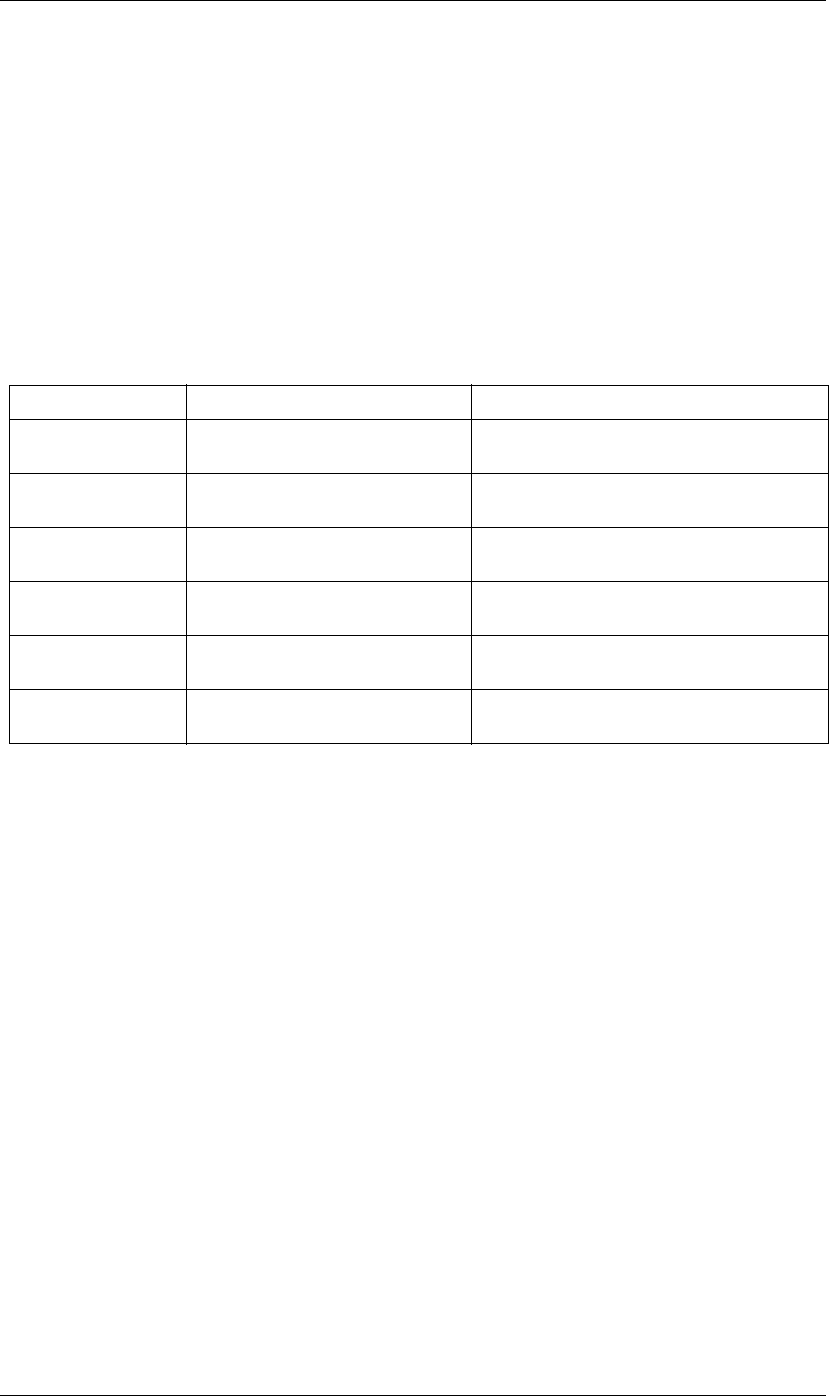
102
JavaScript Reference MaskPropertyGroup object
102
MaskPropertyGroup object
app.project.item(index).layer(index).mask
Description
The MaskPropertyGroup object encapsulates mask attributes in a layer.
•MaskPropertyGroup is a subclass of PropertyGroup. All methods and attributes of PropertyBase and
PropertyGroup, in addition to those listed below, are available when working with MaskPropertyGroup.
See “PropertyBase object” on page 140 and “PropertyGroup object” on page 147.
Attributes
MaskPropertyGroup color attribute
app.project.item(index).layer(index).mask(index).color
Description
The color used to draw the mask outline as it appears in the user interface (Composition panel, Layer panel,
and Timeline panel).
Type
Array of three floating-point values, [R, G, B], in the range [0.0..1.0]; read/write.
MaskPropertyGroup inverted attribute
app.project.item(index).layer(index).mask(index).inverted
Description
When true, the mask is inverted; otherwise false.
Type
Boolean; read/write.
Attribute Reference Description
maskMode “MaskPropertyGroup maskMode attribute”
on page 103
The mask mode.
inverted “MaskPropertyGroup inverted attribute” on
page 102
When true, the mask is inverted.
rotoBezier “MaskPropertyGroup rotoBezier attribute”
on page 103
When true, the shape of the mask is RotoBezier.
maskMotionBlur “MaskPropertyGroup maskMotionBlur
attribute” on page 103
How motion blur is applied to this mask.
locked “MaskPropertyGroup locked attribute” on
page 103
When true, the mask is locked.
color “MaskPropertyGroup color attribute” on
page 102
The color used to draw the mask outline in the user
interface.
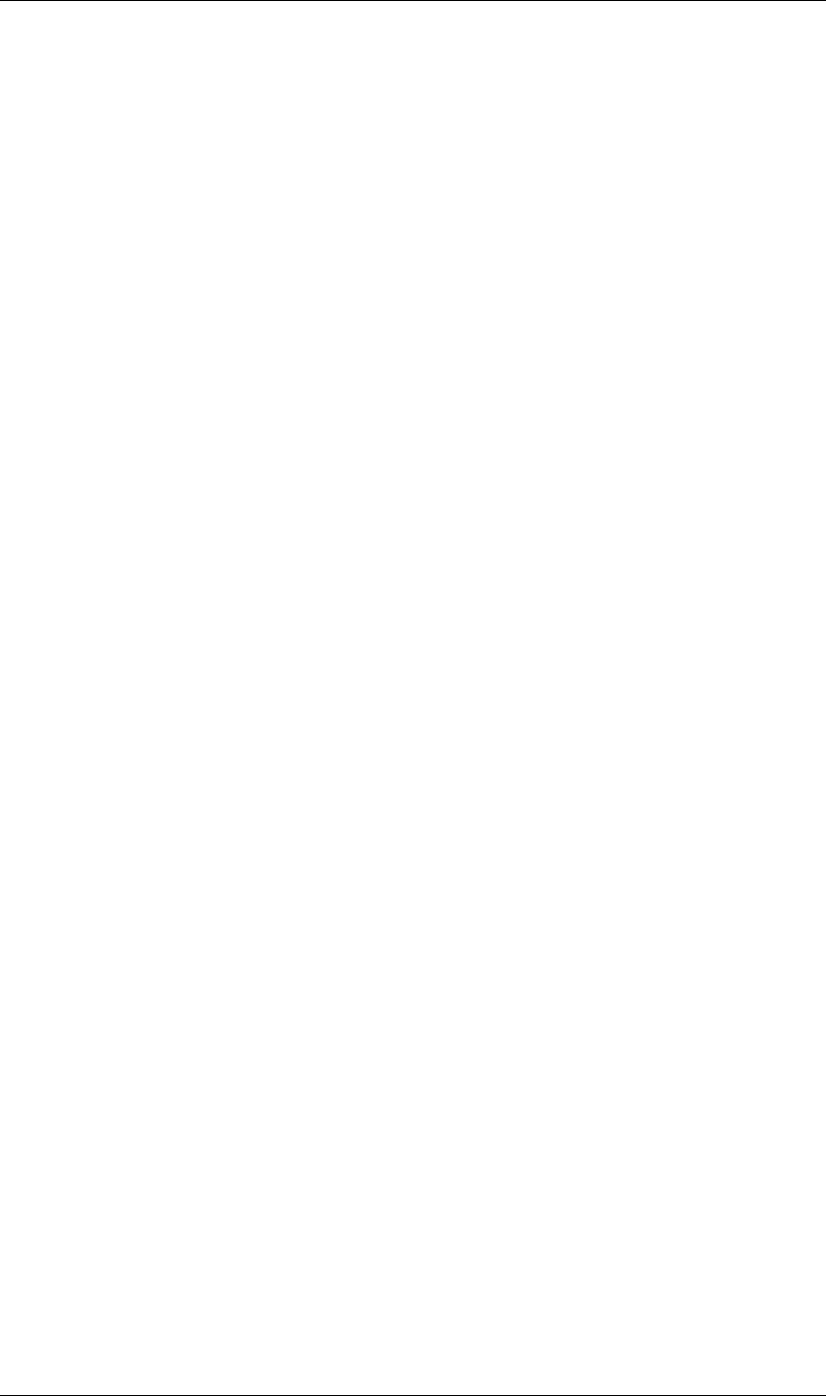
103
JavaScript Reference MaskPropertyGroup object
103
MaskPropertyGroup locked attribute
app.project.item(index).layer(index).mask(index).locked
Description
When true, the mask is locked and cannot be edited in the user interface; otherwise, false.
Type
Boolean; read/write.
MaskPropertyGroup maskMode attribute
app.project.item(index).layer(index).mask(index).maskMode
Description
The masking mode for this mask.
Type
A MaskMode enumerated value; read/write. One of:
MaskMode.NONE
MaskMode.ADD
MaskMode.SUBTRACT
MaskMode.INTERSECT
MaskMode.LIGHTEN
MaskMode.DARKEN
MaskMode.DIFFERENCE
MaskPropertyGroup maskMotionBlur attribute
app.project.item(index).layer(index).mask(index).maskMotionBlur
Description
How motion blur is applied to this mask.
Type
A MakMotionBlur enumerated value; read/write. One of:
MaskMotionBlur.SAME_AS_LAYER
MaskMotionBlur.ON
MaskMotionBlur.OFF
MaskPropertyGroup rotoBezier attribute
app.project.item(index).layer(index).mask(index).rotoBezier
Description
When true, the mask is a RotoBezier shape; otherwise, false.
Type
Boolean; read/write.
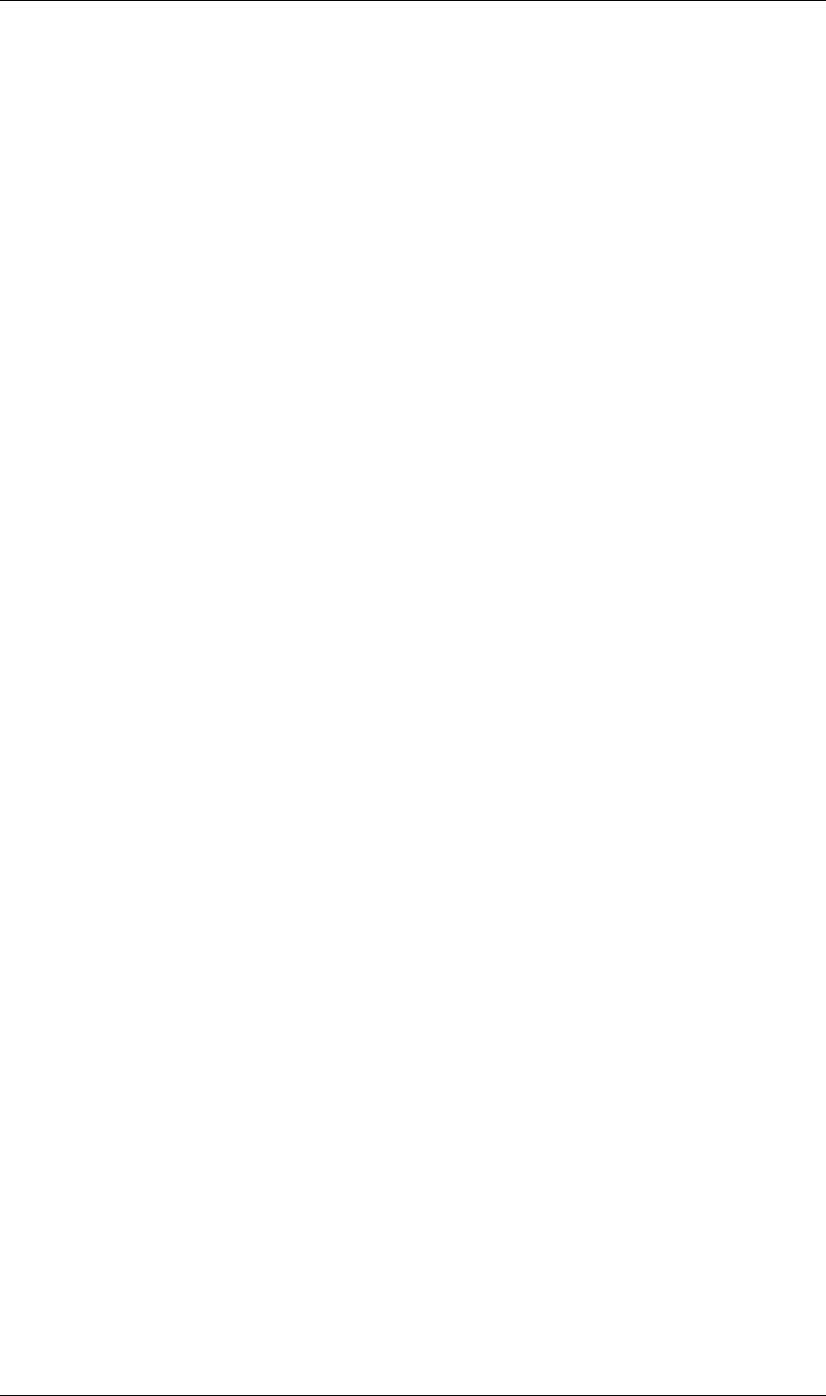
104
JavaScript Reference OMCollection object
104
OMCollection object
app.project.renderQueue.items.outputModules
Description
The OMCollection contains all of the output modules in a render queue. The collection provides access to the
OutputModule objects, but does not provide any additional functionality. The first OutputModule object in
the collection is at index position 1. See “OutputModule object” on page 105
•OMCollection is a subclass of Collection. All methods and attributes of Collection are available when
working with OMCollection. See “Collection object” on page 51.
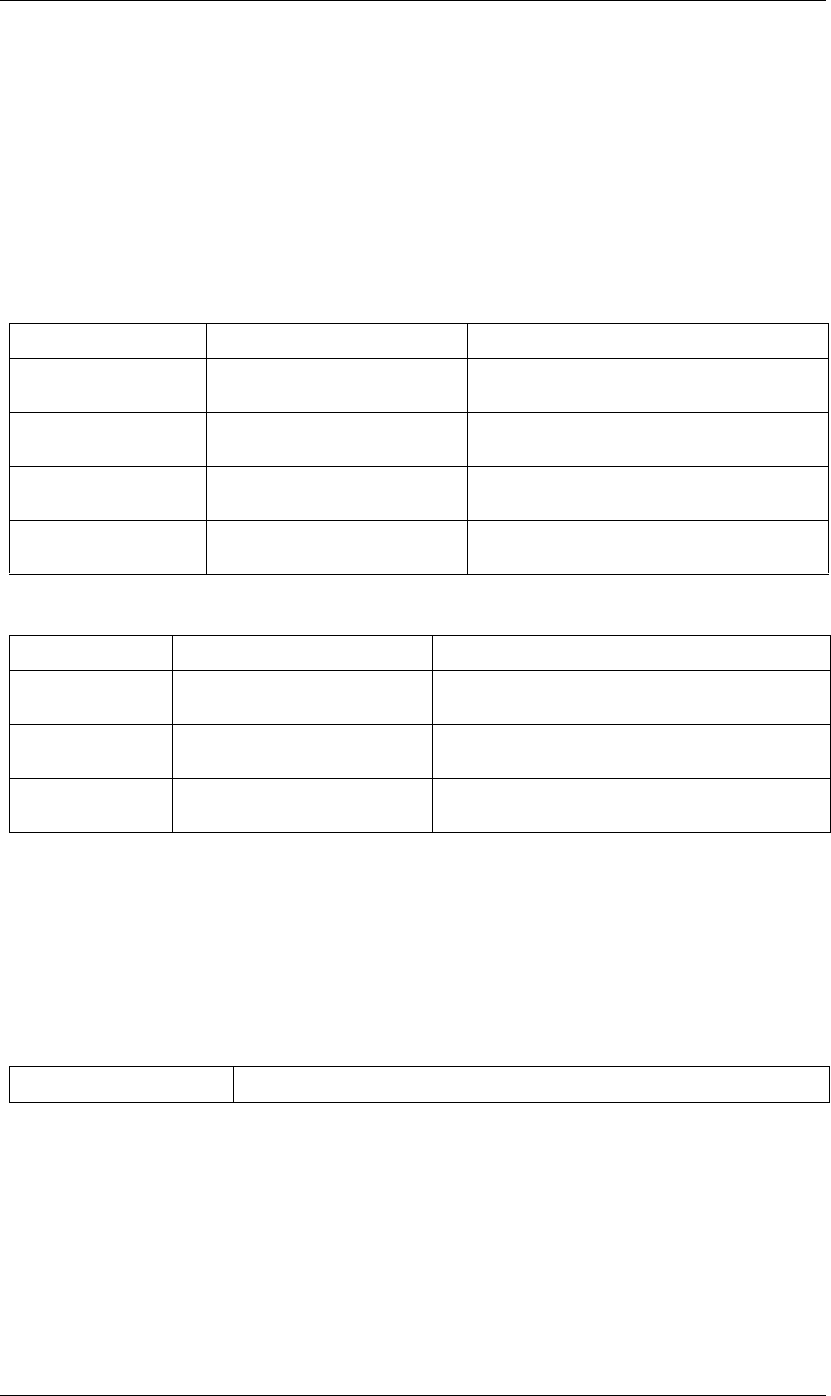
105
JavaScript Reference OutputModule object
105
OutputModule object
app.project.renderQueue.item(index).outputModules(index)
Description
An OutputModule object of a RenderQueueItem generates a single file or sequence via a render operation,
and contains attributes and methods relating to the file to be rendered.
Attributes
Methods
OutputModule applyTemplate() method
app.project.renderQueue.item(index).outputModules[index].applyTemplate(templateName)
Description
Applies the specified existing output-module template.
Parameters
Returns
Nothing.
OutputModule file attribute
app.project.renderQueue.item(index).outputModules[index].file
Description
The ExtendScript File object for the file this output module is set to render.
Attribute Reference Description
file “OutputModule file attribute” on
page 105
The path and name of the file to be rendered.
postRenderAction “OutputModule postRenderAction
attribute” on page 106
An action to be taken after rendering.
name “OutputModule name attribute” on
page 106
The user-interface name of the output module.
templates “OutputModule templates attribute” on
page 107
All templates for the output module.
Method Reference Description
remove() “OutputModule remove() method” on
page 106
Removes this output module from the render-queue item’s list.
saveAsTemplate() “OutputModule saveAsTemplate()
method” on page 106
Saves a new output-module template.
applyTemplate() “OutputModule applyTemplate()
method” on page 105
Applies an output-module template.
templateName A string containing the name of the template to be applied.
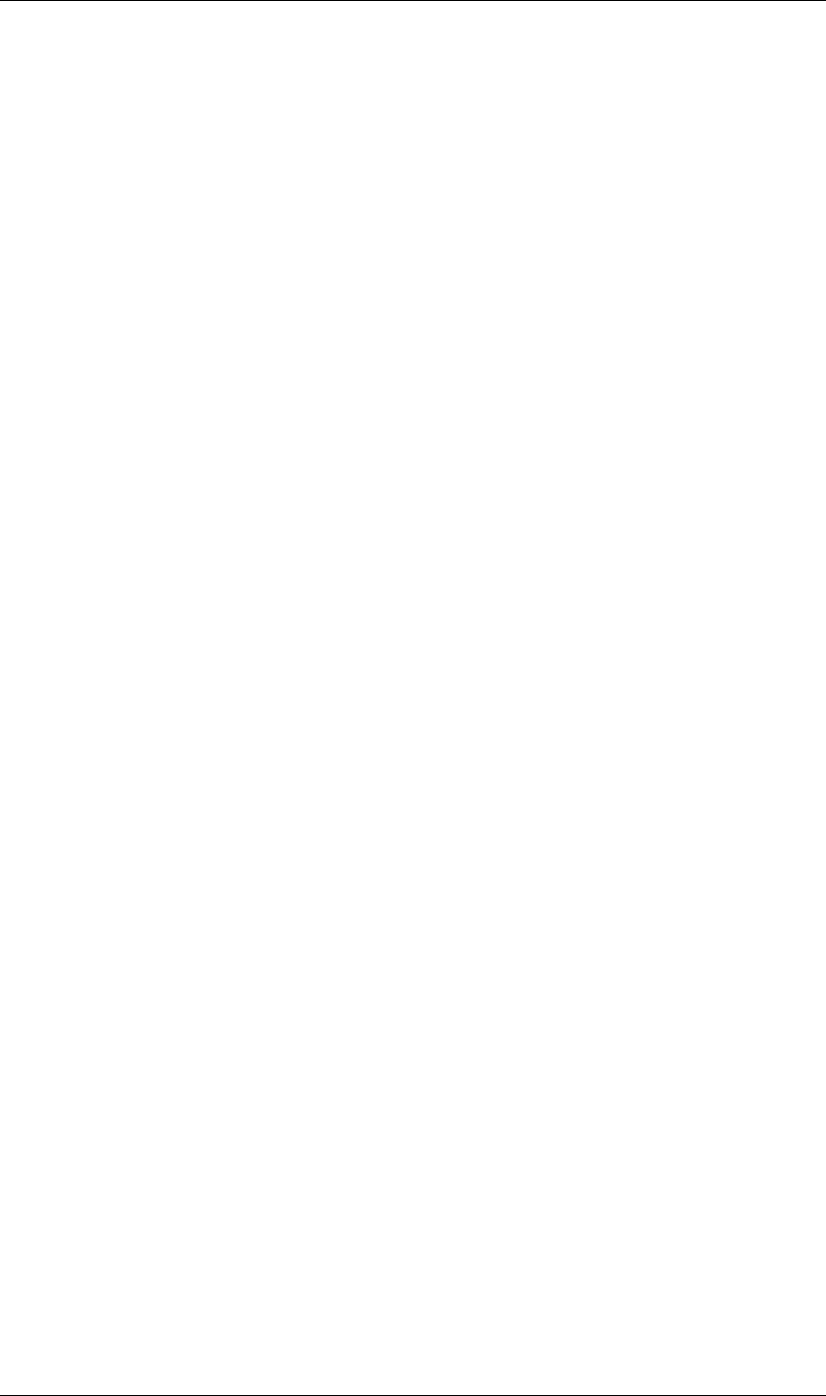
106
JavaScript Reference OutputModule object
106
Type
ExtendScript File object; read/write.
OutputModule name attribute
app.project.renderQueue.item(index).outputModules[index].name
Description
The name of the output module, as shown in the user interface.
Type
String; read-only.
OutputModule postRenderAction attribute
app.project.renderQueue.item(index).outputModules[index].postRenderAction
Description
An action to be performed when the render operation is completed.
Type
A PostRenderAction enumerated value (read/write); one of:
postRenderAction.NONE
postRenderAction.IMPORT
postRenderAction.IMPORT_AND_REPLACE_USAGE
postRenderAction.SET_PROXY
OutputModule remove() method
app.project.renderQueue.item(index).outputModules[index].remove()
Description
Removes this OutputModule object from the collection.
Parameters
None.
Returns
Nothing.
OutputModule saveAsTemplate() method
app.project.renderQueue.item(index).outputModules[index].saveAsTemplate(name)
Description
Saves this output module as a template and adds it to the templates array.
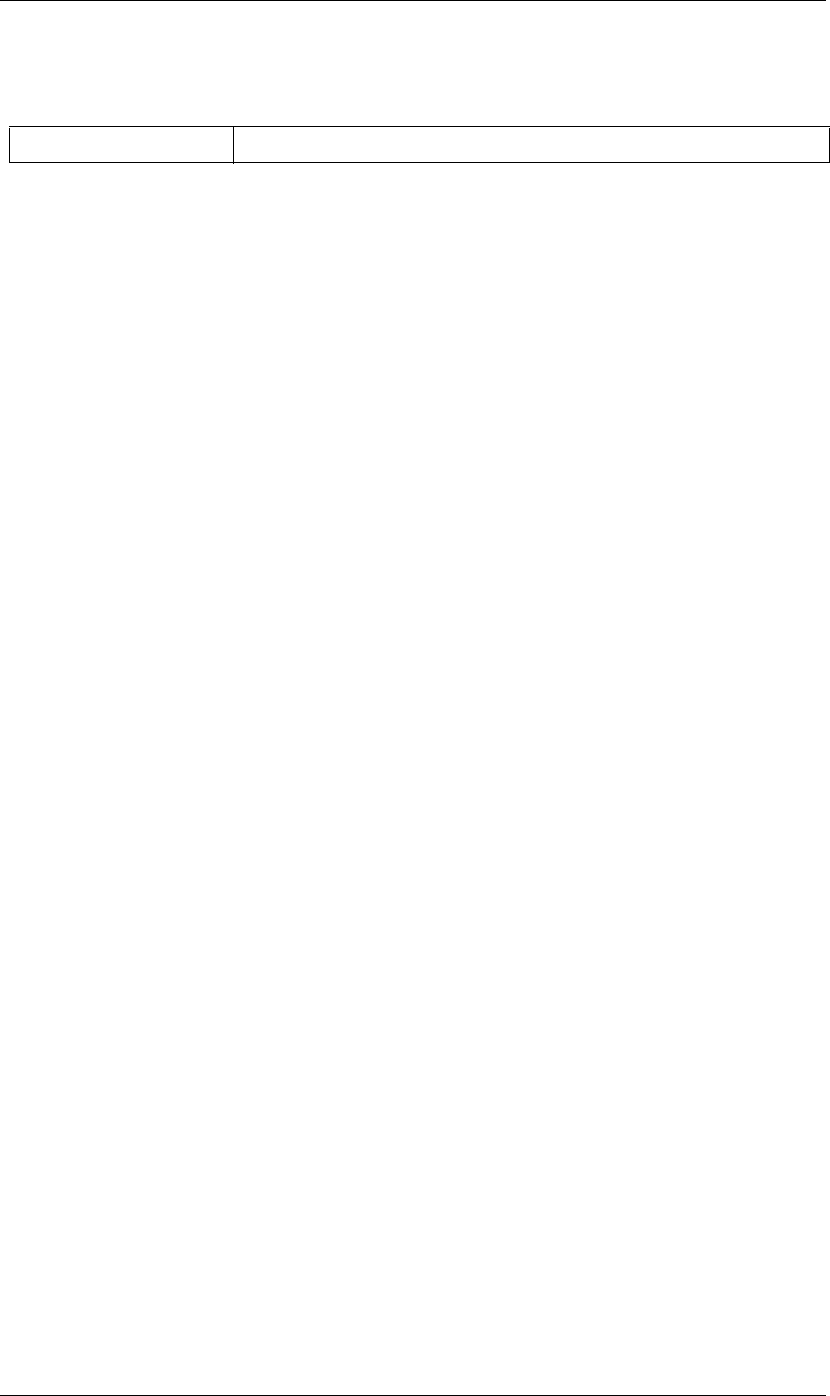
107
JavaScript Reference OutputModule object
107
Parameters
Returns
Nothing.
OutputModule templates attribute
app.project.renderQueue.item(index).outputModules[index].templates
Description
The names of all output-module templates availalbe in the local installation of After Effects.
Type
Array of strings; read-only.
name A string containing the name of the new template.
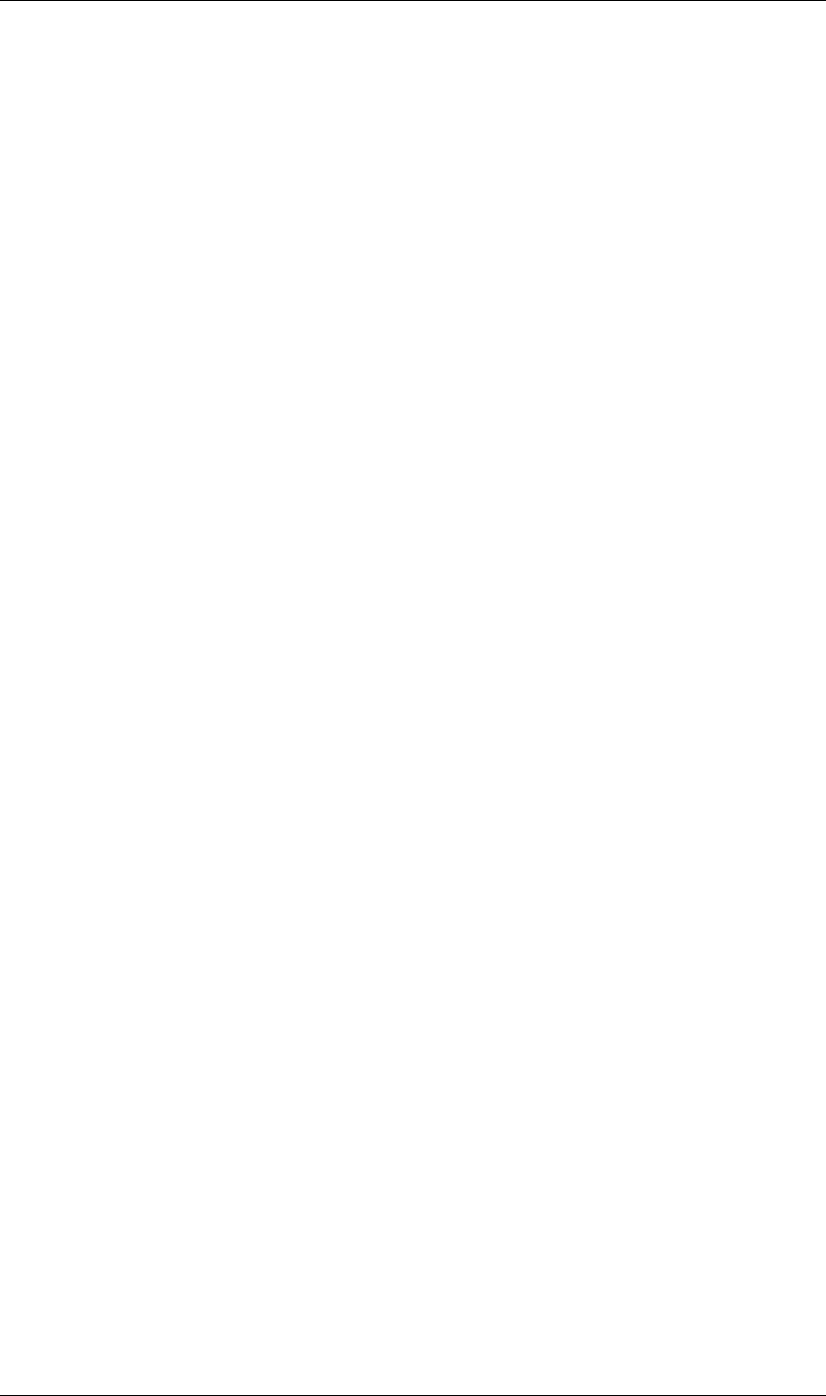
108
JavaScript Reference PlaceholderSource object
108
PlaceholderSource object
app.project.item(index).mainSource
app.project.item(index).proxySource
Description
The PlaceholderSource object describes the footage source of a placeholder.
PlaceholderSource is a subclass of FootageSource. All methods and attributes of FootageSource are available
when working with PlaceholderSource. See “FootageSource object” on page 67. PlaceholderSource does not
define any additional methods or attributes.
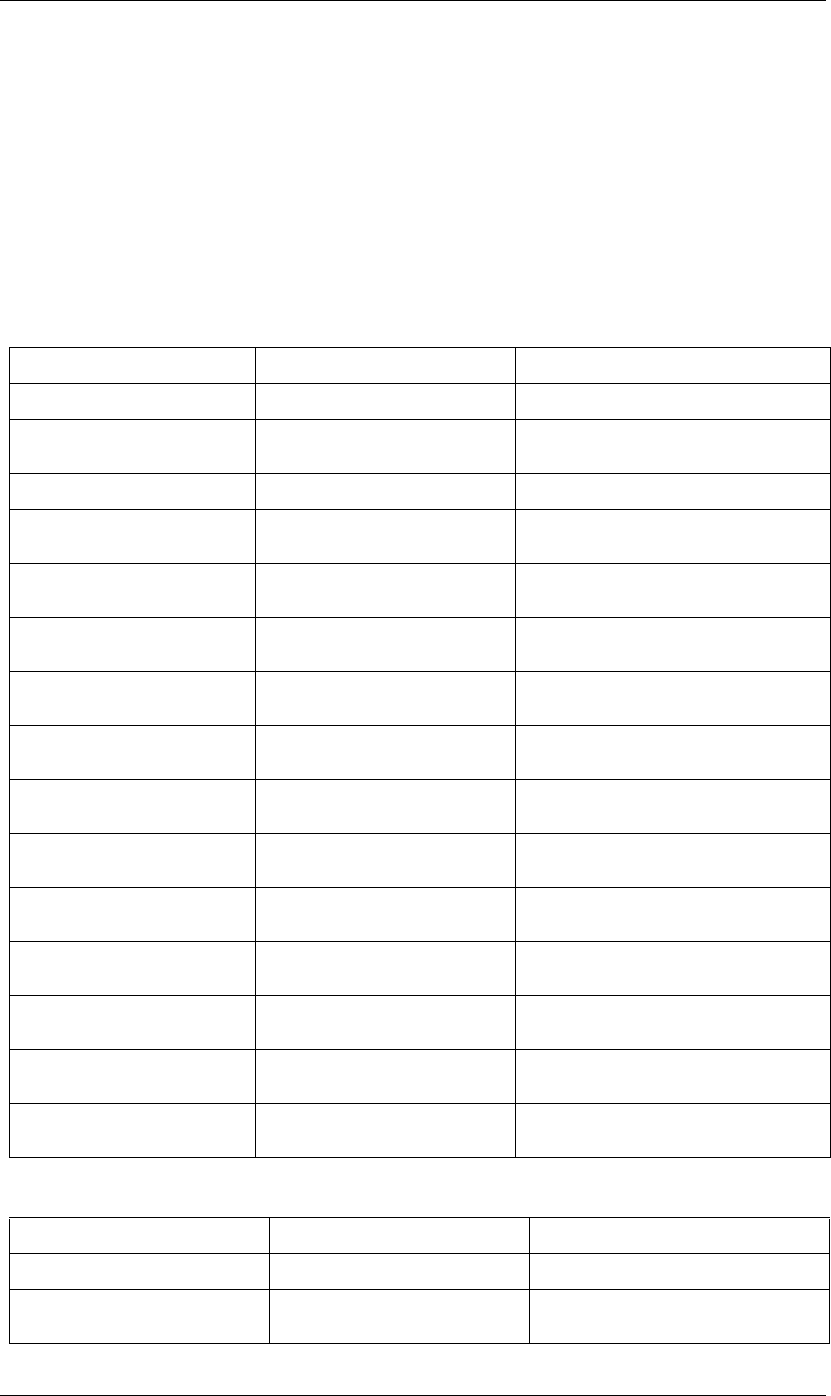
109
JavaScript Reference Project object
109
Project object
app.project
Description
The project object represents an After Effects project. Attributes provide access to specific objects within the
project, such as imported files or footage and compositions, and also to project settings such as the timecode
base. Methods can import footage, create solids, compositions and folders, and save changes.
Attributes
Methods
Attribute Reference Description
file “Project file attribute” on page 112 The file for the currently open project.
rootFolder “Project rootFolder attribute” on
page 115
The folder containing all the contents of the
project; the equivalent of the Project panel
items “Project items attribute” on page 113 All items in the project.
activeItem “Project activeItem attribute” on
page 110
The currently active item.
bitsPerChannel “Project bitsPerChannel attribute” on
page 111
The color depth of the current project.
transparencyGridThumbnails “Project transparencyGridThumbnails
attribute” on page 117
When true, thumbnail views use the transpar-
ency checkerboard pattern.
timecodeDisplayType “Project timecodeDisplayType
attribute” on page 116
The way the timecode is displayed.
timecodeBaseType “Project timecodeBaseType attribute”
on page 116
The timecode base project setting.
timecodeNTSCDropFrame “Project timecodeNTSCDropFrame
attribute” on page 117
The drop-frame project setting.
timecodeFilmType “Project timecodeFilmType attribute”
on page 117
The film type for the “Feet + Frames” project set-
ting.
numItems “Project numItems attribute” on
page 114
The total number of items contained in the
project.
selection “Project selection attribute” on
page 116
All items selected in the Project panel.
renderQueue “Project renderQueue attribute” on
page 115
The project’s render queue.
displayStartFrame “Project displayStartFrame attribute” on
page 111
The frame at which to start numbering when dis-
playing the project.
linearBlending “Project linearBlending attribute” on
page 113
When true, linear blending is used for the project.
Method Reference Description
item() “Project item() method” on page 113 Retrieves an item from the project.
consolidateFootage() “Project consolidateFootage() method”
on page 111
Consolidates all footage in the project.
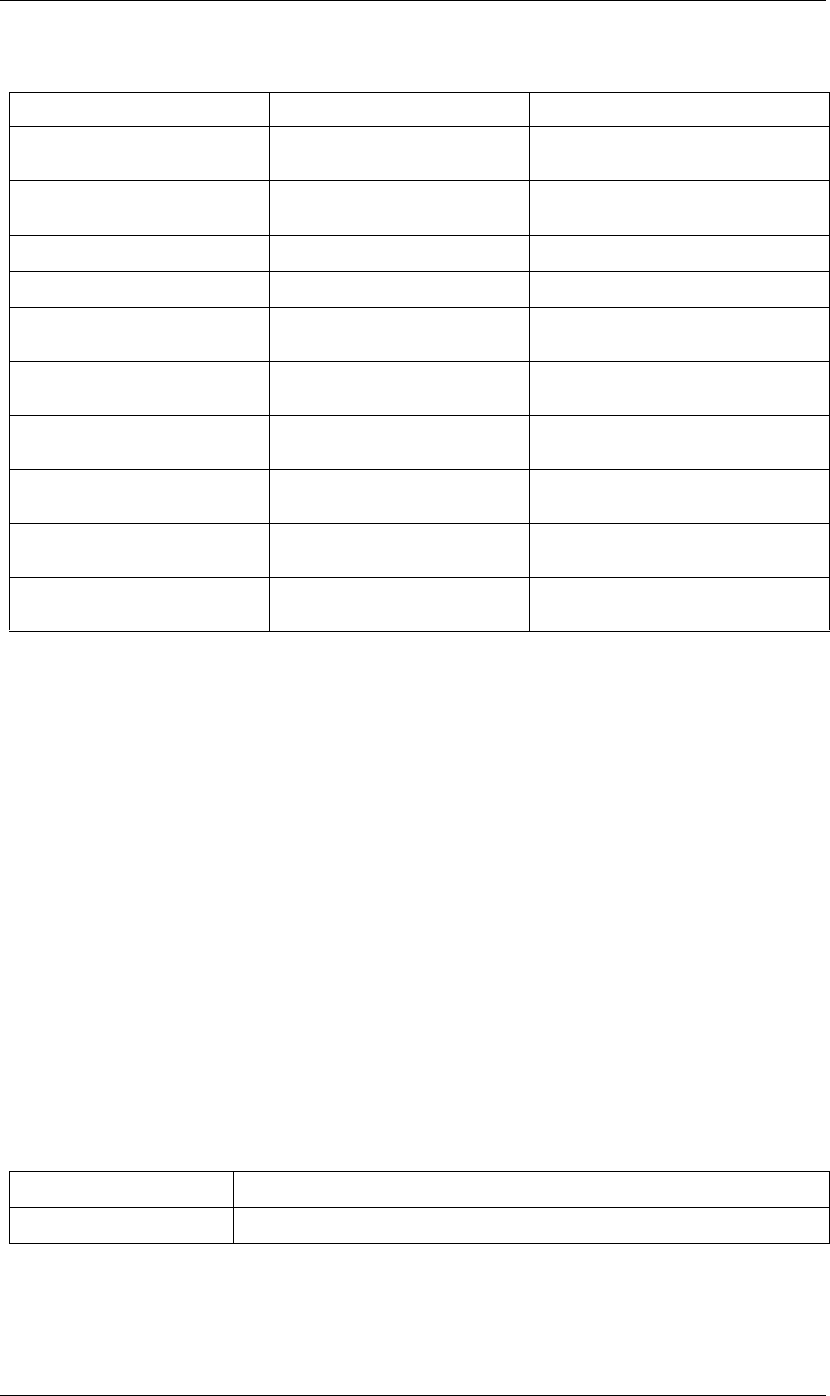
110
JavaScript Reference Project object
110
Project activeItem attribute
app.project.activeItem
Description
The item that is currently active and is to be acted upon, or a null if no item is currently selected or if multiple
items are selected.
Type
Item object or null; read-only.
Project autoFixExpressions() method
app.project.autoFixExpressions(oldText, newText)
Description
Automatically replaces text found in broken expressions in the project, if the new text causes the expression to
evaluate without errors.
Parameters
Returns
Nothing.
removeUnusedFootage() “Project removeUnusedFootage()
method” on page 114
Removes unused footage from the project.
reduceProject() “Project reduceProject() method” on
page 114
Reduces the project to a specified set of items.
close() “Project close() method” on page 111 Closes the project with normal save options.
save() “Project save() method” on page 115 Saves the project.
saveWithDialog() “Project saveWithDialog() method” on
page 115
Displays a Save dialog box.
importPlaceholder() “Project importFileWithDialog()
method” on page 112
Imports a placeholder into the project.
importFile() “Project importFile() method” on
page 112
Imports a file into the project.
importFileWithDialog() “Project importFileWithDialog()
method” on page 112
Displays an Import File dialog box.
showWindow() “Project showWindow() method” on
page 116
Shows or hides the Project panel.
autoFixExpressions() “Project autoFixExpressions() method”
on page 110
Automatically replaces text in all expressions.
oldText The text to replace.
newText The new text.
Method Reference Description
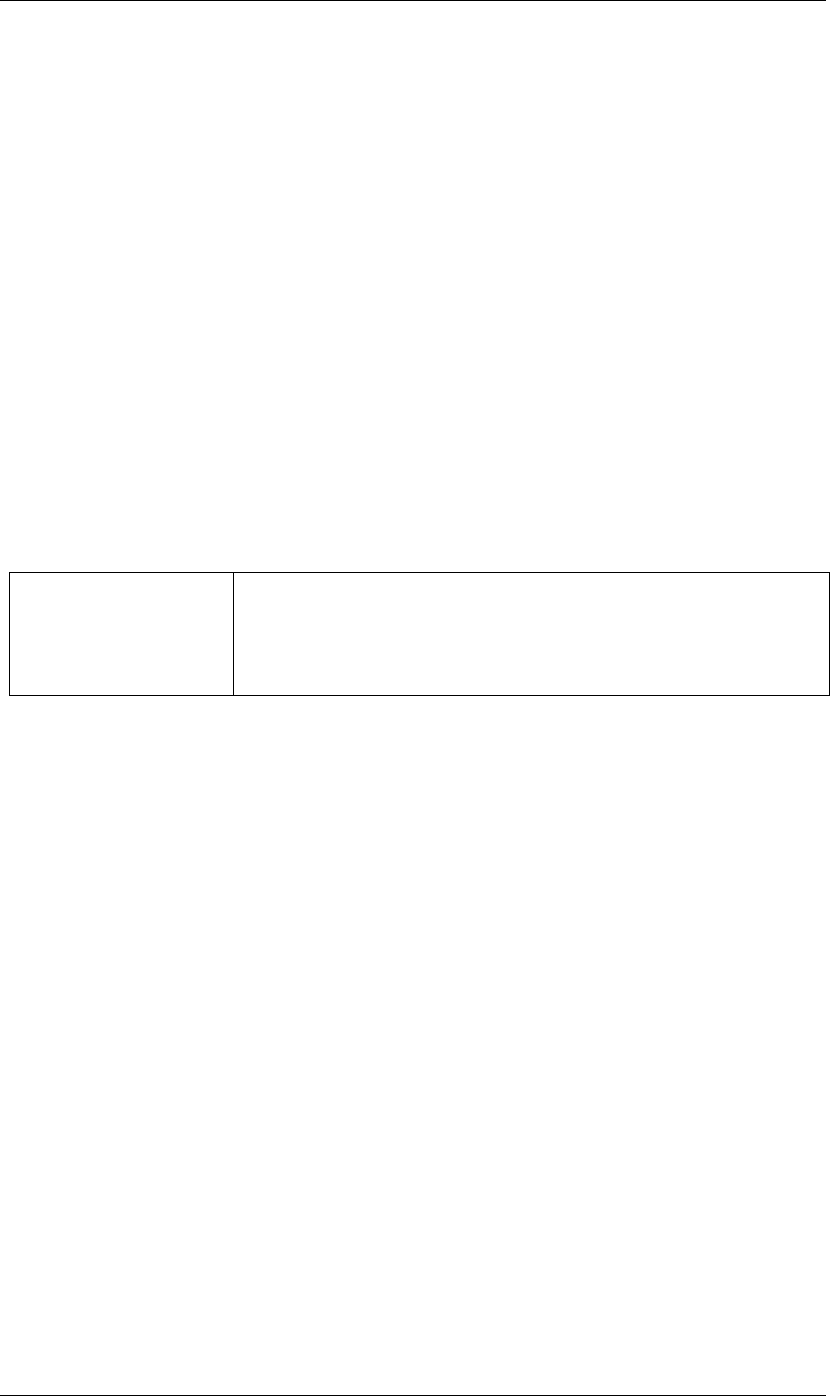
111
JavaScript Reference Project object
111
Project bitsPerChannel attribute
app.project.bitsPerChannel
Description
The color depth of the current project, either 8, 16, or 32 bits.
Type
Integer (8, 16, or 32 only); read/write.
Project close() method
app.project.close(closeOptions)
Description
Closes the project with the option of saving changes automatically, prompting the user to save changes or
closing without saving changes.
Parameters
Returns
Boolean. True on success. False if the file has not been previously saved, the user is prompted, and the user
cancels the save.
Project consolidateFootage() method
app.project.consolidateFootage()
Description
Consolidates all footage in the project. Same as the File > Consolidate All Footage command.
Parameters
None.
Returns
Integer; the total number of footage items removed.
Project displayStartFrame attribute
app.project.displayStartFrame
closeOptions Action to be performed on close. A CloseOptions enumerated value, one of:
CloseOptions.DO_NOT_SAVE_CHANGES: Close without saving.
CloseOptions.PROMPT_TO_SAVE_CHANGES: Prompt for whether to save
changes before close.
CloseOptions.SAVE_CHANGES: Save automatically on close.
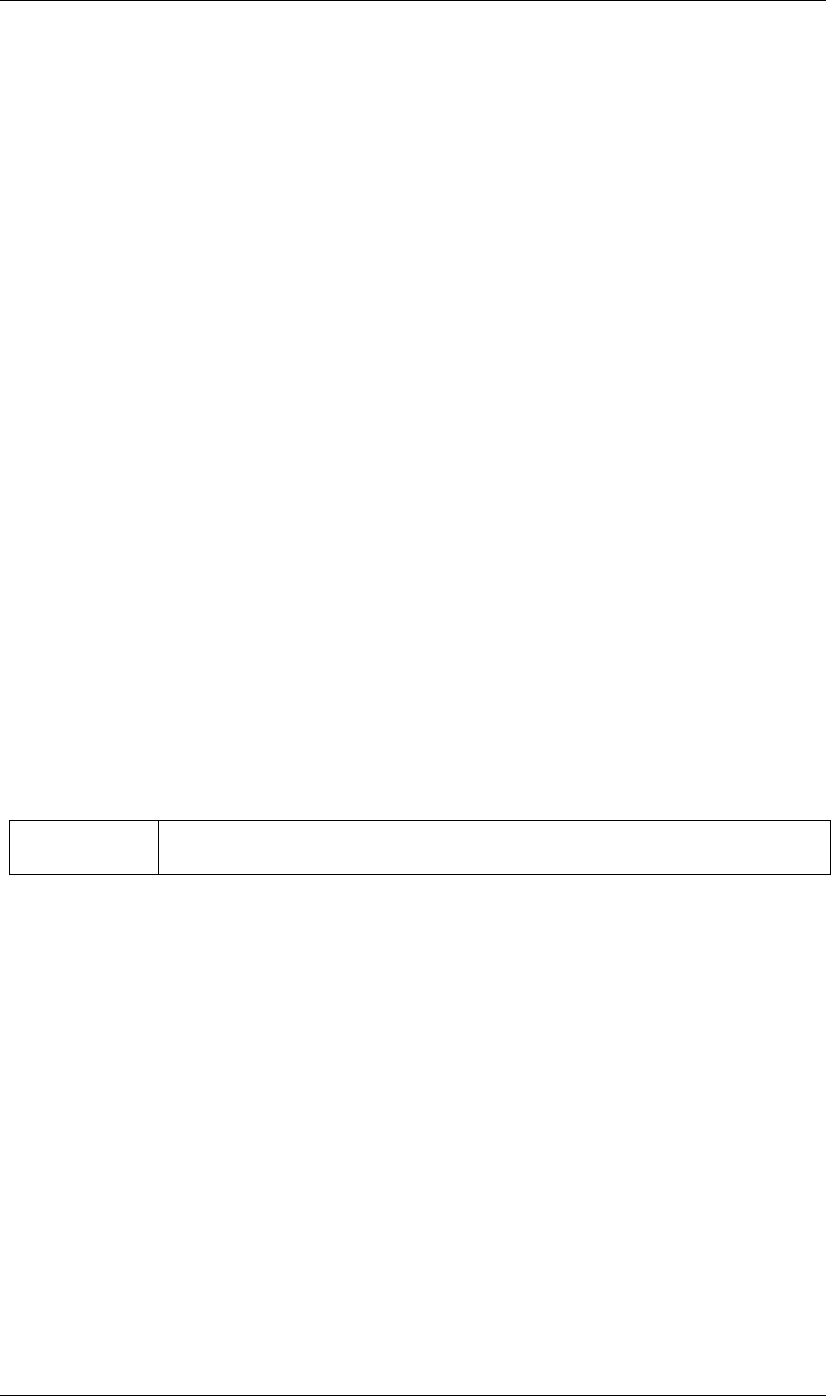
112
JavaScript Reference Project object
112
Description
The frame at which to start numbering when displaying the project with a timecodeDisplayType value of
TimecodeDisplayType.FRAMES. (See “Project timecodeDisplayType attribute” on page 116.) This is the
same as setting “Start numbering frames at:” in the Project Settings > Display Style tab.
Type
Integer; read/write.
Project file attribute
app.project.file
Description
The ExtendScript File object for the file containing the project that is currently open.
Type
File object or null if project has not been saved; read-only.
Project importFile() method
app.project.importFile(importOptions)
Description
Imports the file specified in the specified ImportOptions object, using the specified options. Same as the
File > Import File command. Creates and returns a new FootageItem object from the file, and adds it to the
project’s items array.
Parameters
Returns
FootageItem object.
Example
app.project.importFile(new ImportOptions(File(“sample.psd”))
Project importFileWithDialog() method
app.project.importFileWithDialog()
Description
Shows an Import File dialog box. Same as the File > Import > File command.
Returns
Array of Item objects created during import; or null if the user cancels the dialog.
importOptions An ImportOptions object specifying the file to import and the options for the operation. See
“ImportOptions object” on page 73.
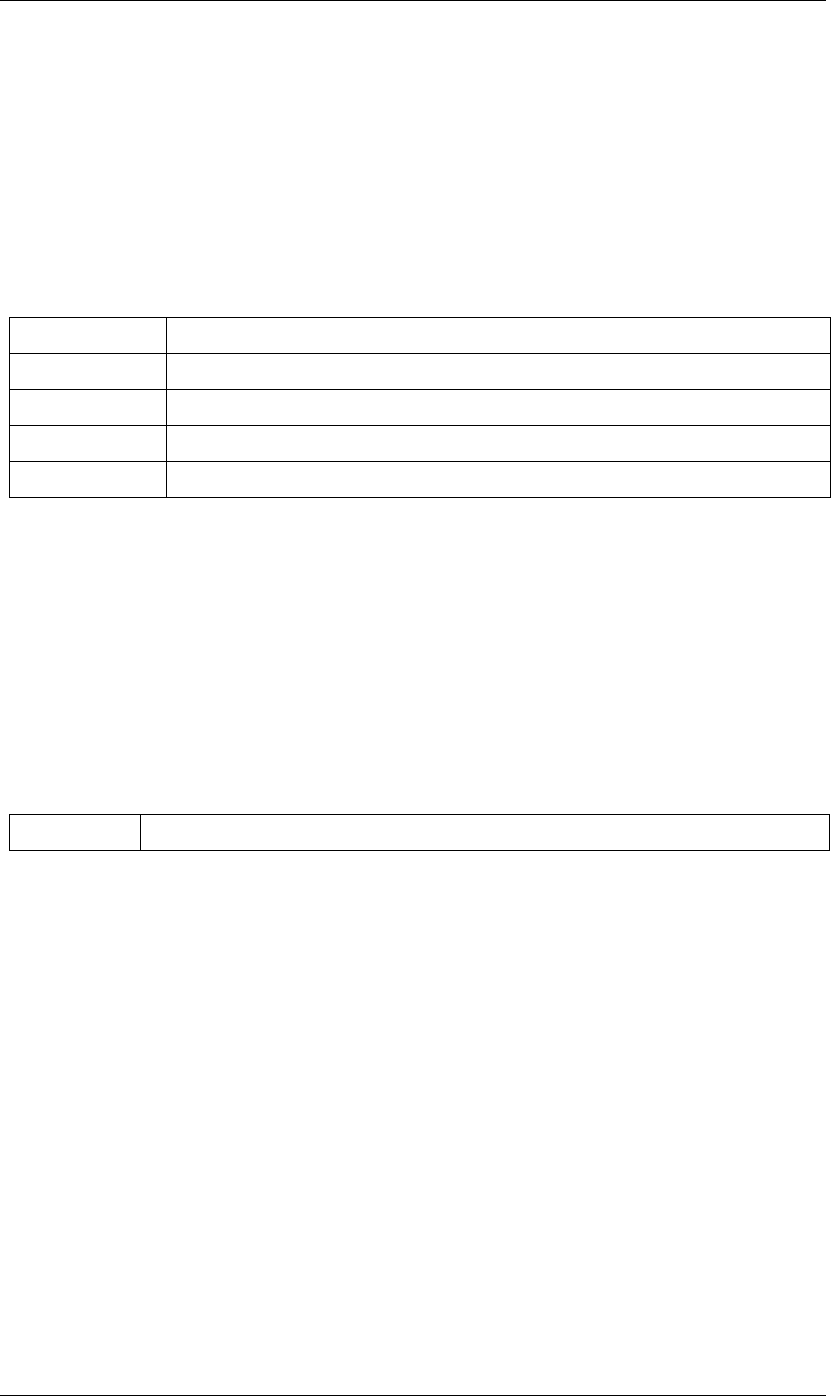
113
JavaScript Reference Project object
113
Project importPlaceholder() method
app.project.importPlaceholder(name, width, height, frameRate, duration)
Description
Creates and returns a new PlaceholderItem object and adds it to the project’s items array. Same as the
File > Import > Placeholder command.
Parameters
Returns
PlaceholderItem object.
Project item() method
app.project.item(index)
Description
Retrieves an item at a specified index position.
Parameters
Returns
Item object.
Project items attribute
app.project.items
Description
All of the items in the project.
Type
ItemCollection object; read-only.
Project linearBlending attribute
app.project.linearBlending
Description
True if linear blending should be used for this project; othewise false.
name A string containing the name of the placeholder.
width The width of the placeholder in pixels, an integer in the range [4..30000].
height The height of the placeholder in pixels, an integer in the range [4..30000].
frameRate The frame rate of the placeholder, a floating-point value in the range [1.0..99.0]
duration The duration of the placeholder in seconds, a floating-point value in the range [0.0..10800.0].
index The index position of the item, an integer. The first item is at index 1.
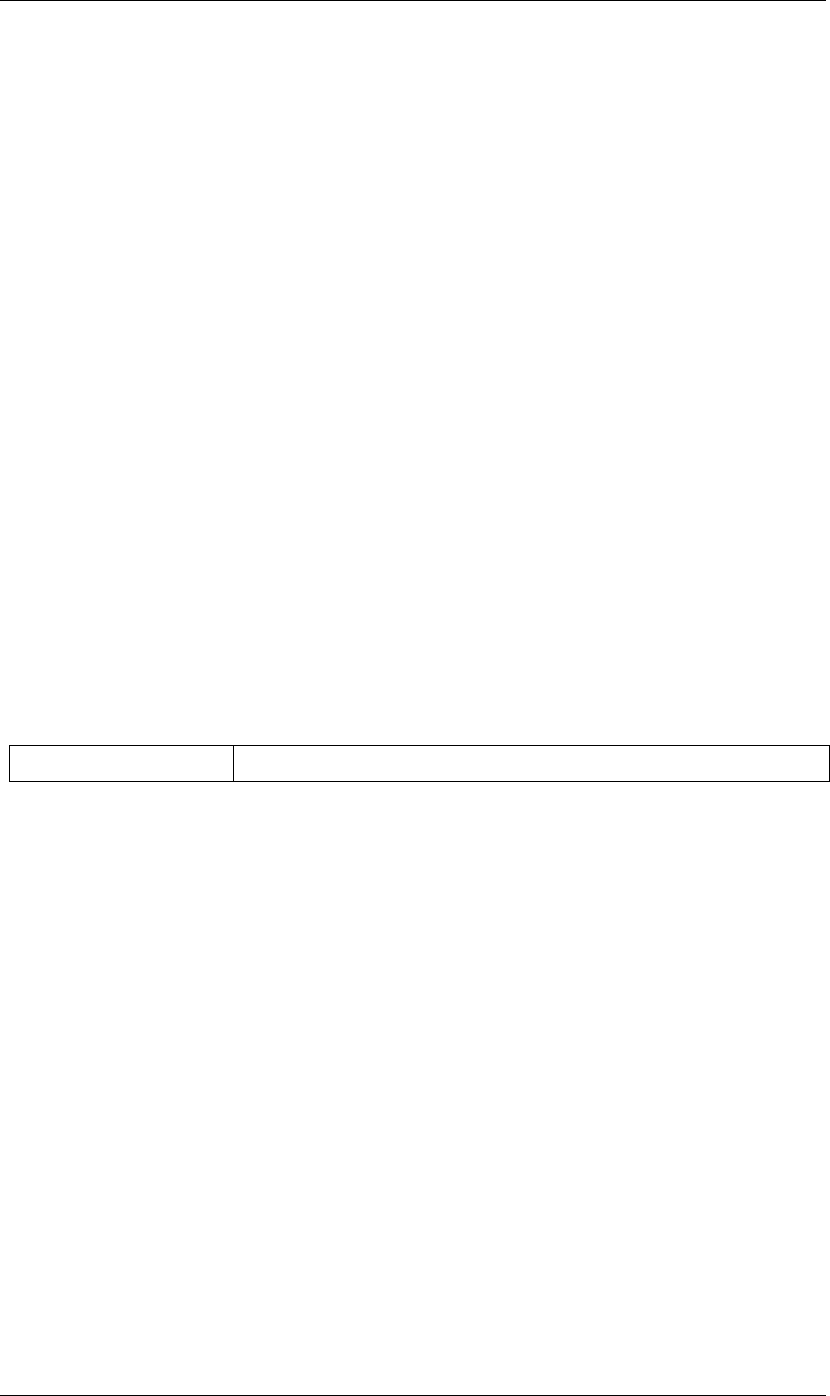
114
JavaScript Reference Project object
114
Type
Boolean; read/write.
Project numItems attribute
app.project.numItems
Description
The total number of items contained in the project, including folders and all types of footage.
Type
Integer; read-only.
Example
n = app.project.numItems;
alert("There are " + n + " items in this project.")
Project reduceProject() method
app.project.reduceProject(array_of_items)
Description
Removes all items from the project except those specified. Same as the File > Reduce Project command.
Parameters
Returns
Integer; the total number of items removed.
Example
var theItems = new Array();
theItems[theItems.length] = app.project.item(1);
theItems[theItems.length] = app.project.item(3);
app.project.reduceProject(theItems);
Project removeUnusedFootage() method
app.project.removeUnusedFootage()
Description
Removes unused footage from the project. Same as the File > Remove Unused Footage command.
Parameters
None.
Returns
Integer; the total number of FootageItem objects removed.
array_of_items An array containing the Item objects that are to be kept.
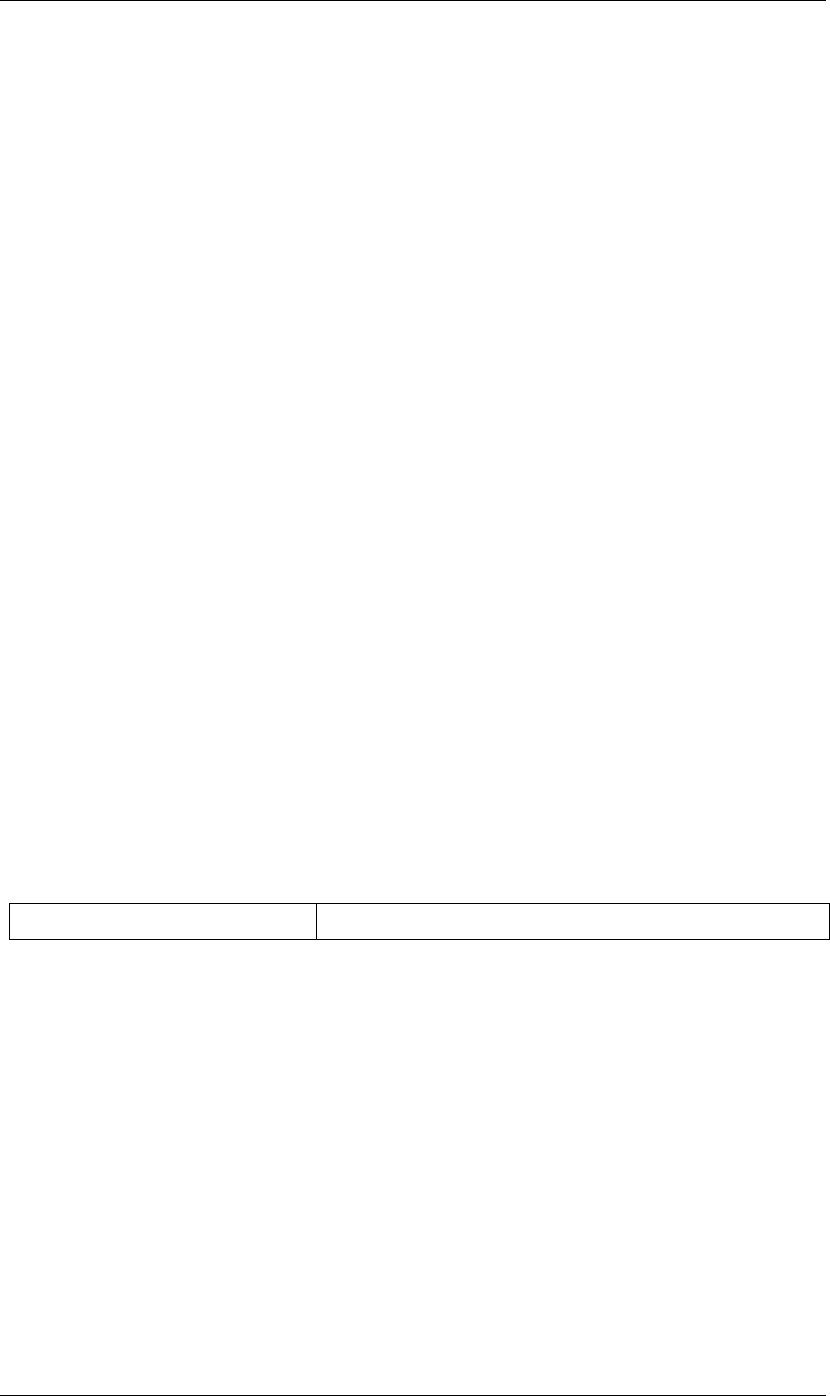
115
JavaScript Reference Project object
115
Project renderQueue attribute
app.project.renderQueue
Description
The render queue of the project.
Type
RenderQueue object; read-only.
Project rootFolder attribute
app.project.rootFolder
Description
The root folder containing the contents of the project; this is a virtual folder that contains all items in the
Project panel, but not items contained inside other folders in the Project panel.
Type
FolderItem object; read-only.
Project save() method
app.project.save()
app.project.save(file)
Description
Saves the project. The same as the File > Save or File > Save As command. If the project has never previously
been saved and no file is specified, prompts the user for a location and file name. Pass a File object to save a
project to a new file without prompting.
Parameters
Returns
None.
Project saveWithDialog() method
app.project.saveWithDialog()
Description
Shows the Save dialog box. The user can name a file with a location and save the project, or click Cancel to exit
the dialog.
Parameters
None.
file Optional. An ExtendScript File object for the file to save.
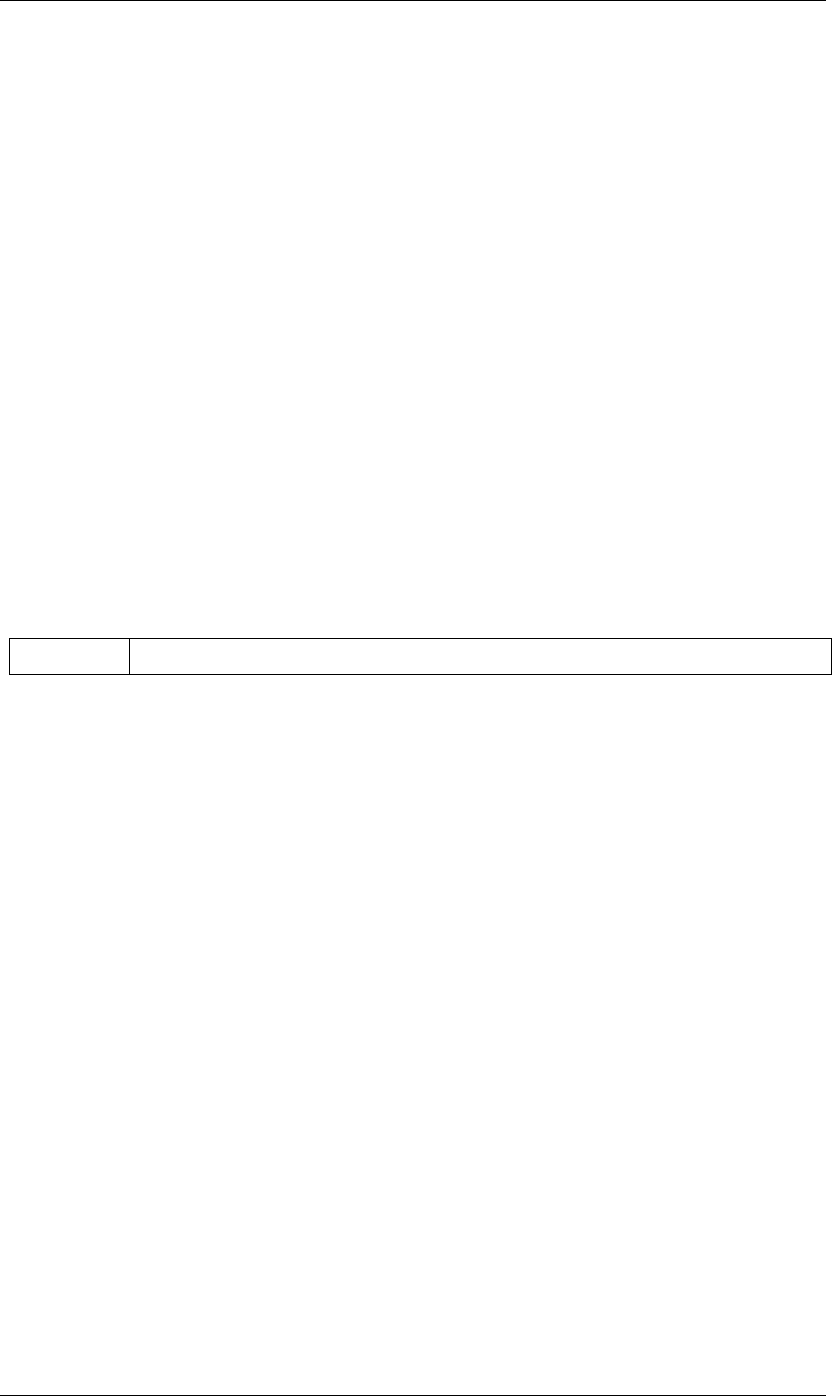
116
JavaScript Reference Project object
116
Returns
Boolean; true if the project was saved.
Project selection attribute
app.project.selection
Description
All items selected in the Project panel, in the sort order shown in the Project panel.
Type
Array of Item objects; read-only.
Project showWindow() method
app.project.showWindow(doShow)
Description
Shows or hides the Project panel.
Parameters
Returns
Nothing.
Project timecodeBaseType attribute
app.project.timecodeBaseType
Description
The Timecode Base option, as set in the Project Settings dialog box.
Type
A TimecodeBaseType enumerated value; read/write. One of:
TimecodeBaseType.AUTO
TimecodeBaseType.FPS24
TimecodeBaseType.FPS25
TimecodeBaseType.FPS30
TimecodeBaseType.FPS48
TimecodeBaseType.FPS50
TimecodeBaseType.FPS60
TimecodeBaseType.FPS100
Project timecodeDisplayType attribute
app.project.timecodeDisplayType
doShow When true, show the Project panel. When false, hide the Project panel.
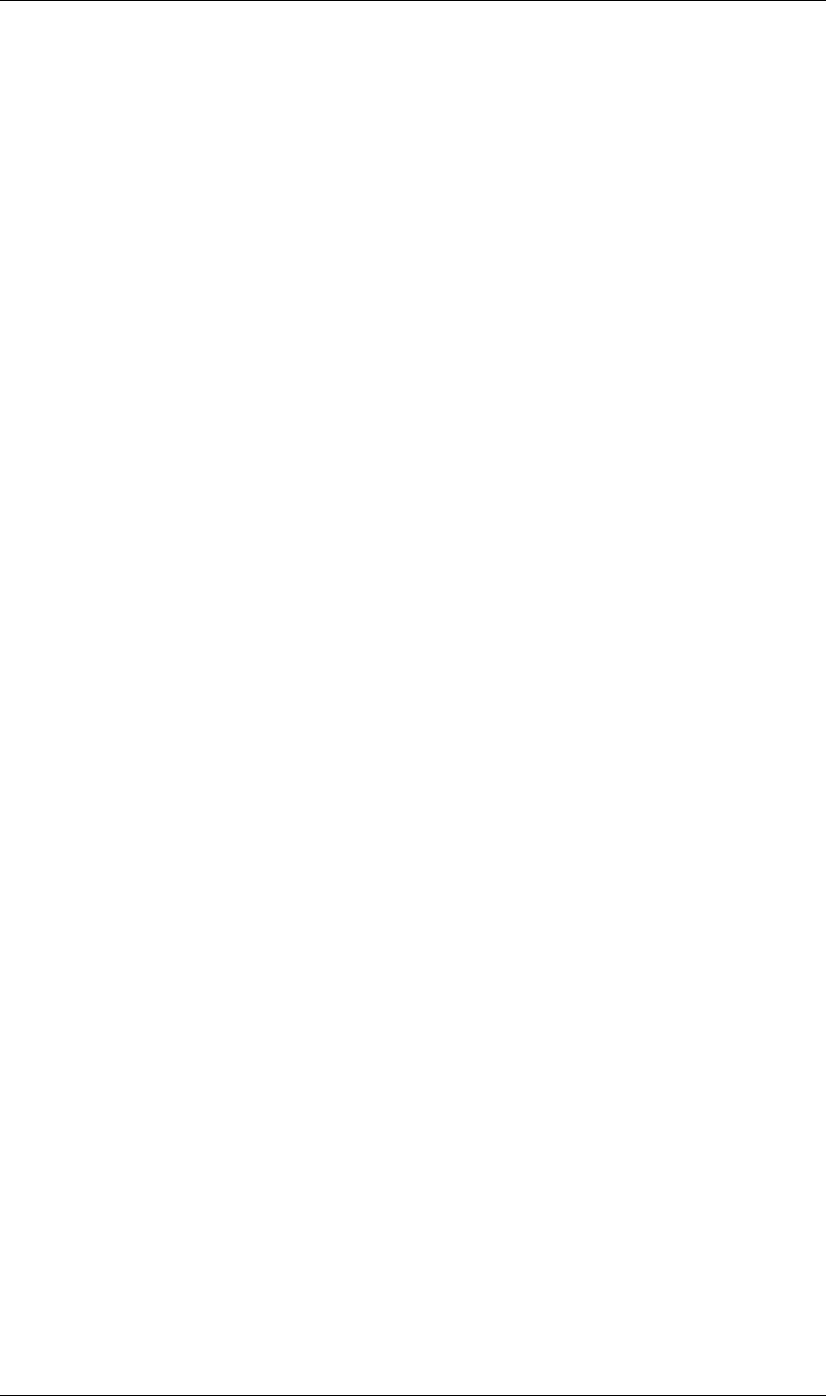
117
JavaScript Reference Project object
117
Description
The way in which timecode is set to display, as set in the Project Settings dialog box.
Type
A TimecodeDisplayType enumerated value; read/write. One of:
TimecodeDisplayType.TIMECODE
TimecodeDisplayType.FRAMES
TimecodeDisplayType.FEET_AND_FRAMES
Project timecodeFilmType attribute
app.project.timecodeFilmType
Description
The film type, as set in the Feet + Frames option in the Project Settings dialog box.
Type
A TimecodeFilmType enumerated value; read/write. One of:
TimecodeFilmType.MM16
TimecodeFilmType.MM35
Project timecodeNTSCDropFrame attribute
app.project.timecodeNTSCDropFrame
Description
How timecode for 29.97 fps footage is displayed, as set in the Project Settings dialog box under NTSC.
Type
Boolean, true for the Drop Frame option, false for the Non-Drop Frame option; read/write.
Project transparencyGridThumbnails attribute
app.project.transparencyGridThumbnails
Description
When true, thumbnail views use the transparency checkerboard pattern.
Type
Boolean; read/write.
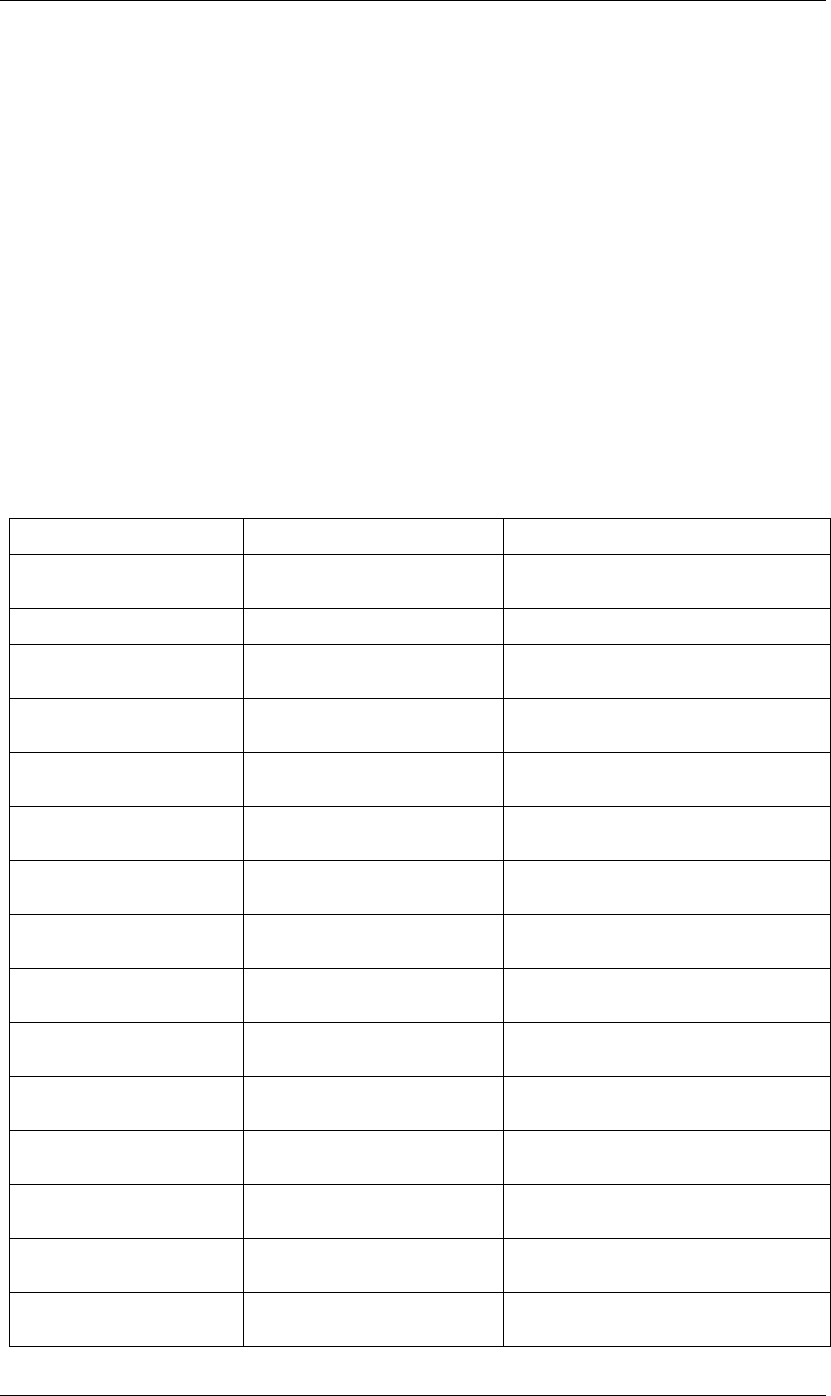
118
JavaScript Reference Property object
118
Property object
app.project.item(index).layer(index).propertySpec
Description
The Property object contains value, keyframe, and expression information about a particular AE property of
a layer. An AE property is an value, often animatable, of an effect, mask, or transform within an individual
layer. For examples of how to access properties, see “PropertyBase object” on page 140 and “PropertyGroup
property() method” on page 149.
•PropertyGroup is a subclass of PropertyBase. All methods and attributes of PropertyBase, in addition to
those listed below, are available when working with PropertyGroup. See “PropertyBase object” on
page 140.
NOTE: JavaScript objects commonly referred to as “properties” are called “attributes” in this guide, to avoid
confusion with the After Effects definition of property.
Attributes
Attribute Reference Description
propertyValueType “Property propertyValueType attribute”
on page 131
Type of value stored in this property.
value “Property value attribute” on page 138 Current value of the property.
hasMin “Property hasMin attribute” on
page 123
When true, there is a minimum permitted value.
hasMax “Property hasMax attribute” on
page 123
When true, there is a maximum permitted value.
minValue “Property minValue attribute” on
page 130
The minimum permitted value.
maxValue “Property maxValue attribute” on
page 130
The maximum permitted value.
isSpatial “Property isSpatial attribute” on
page 124
When true, the property defines a spatial value.
canVaryOverTime “Property canVaryOverTime attribute”
on page 122
When true, the property can be keyframed.
isTimeVarying “Property isTimeVarying attribute” on
page 124
When true, the property has keyframes or an
expression enabled that can vary its values.
numKeys “Property numKeys attribute” on
page 131
The number of keyframes on this property.
unitsText “Property unitsText attribute” on
page 138
A text description of the units in which the value is
expressed.
expression “Property expression attribute” on
page 122
The expression string for this property.
canSetExpression “Property canSetExpression attribute”
on page 122
When true, the expression can be set by a script.
expressionEnabled “Property expressionEnabled attribute”
on page 123
When true, the expression is used to generate val-
ues for the property.
expressionError “Property expressionError attribute” on
page 123
The error, if any, that occurred when the last expres-
sion was evaluated.
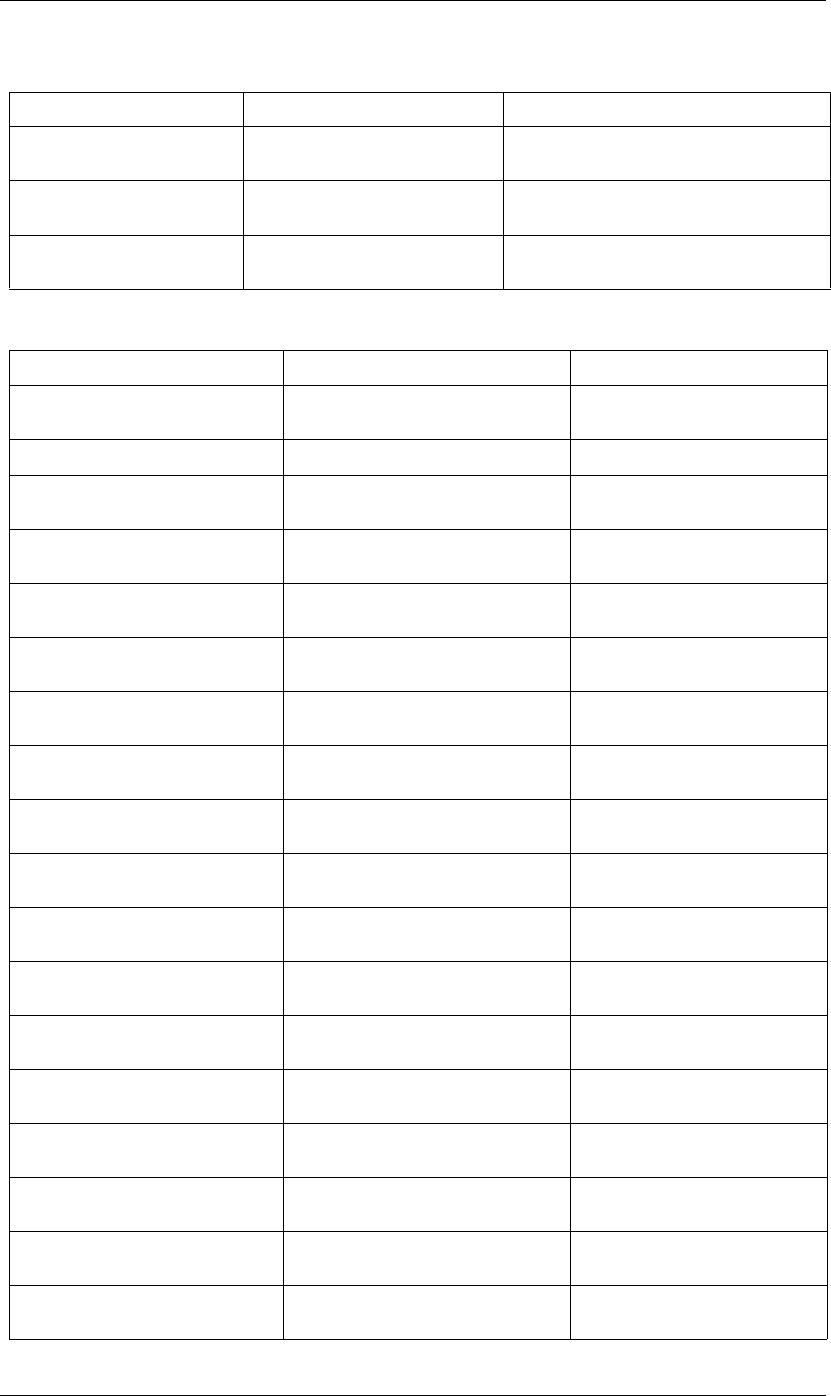
119
JavaScript Reference Property object
119
Methods
keyframeInterpolationType “Property keyframeInterpolationType
attribute” on page 124
The type of interpolation used at a keyframe.
selectedKeys “Property selectedKeys attribute” on
page 133
All selected keyframes of the property.
propertyIndex “Property propertyIndex attribute” on
page 131
The position index of this property.
Method Reference Description
valueAtTime() “Property valueAtTime() method” on
page 139
Gets the value of the property evalu-
ated at given time.
setValue() “Property setValue() method” on page 137 Sets the static value of the property.
setValueAtTime() “Property setValueAtTime() method” on
page 137
Creates a keyframe for the property.
setValuesAtTimes() “Property setValuesAtTimes() method” on
page 138
Creates a set of keyframes for the prop-
erty.
setValueAtKey() “Property setValueAtKey() method” on
page 137
Finds a keyframe and sets the value of
the property at that keyframe.
nearestKeyIndex() “Property nearestKeyIndex() method” on
page 131
Gets the keyframe nearest to a specified
time.
keyTime() “Property keyTime() method” on page 129 Gets the time at which a condition
occurs.
keyValue() “Property keyValue() method” on page 130 Gets the value of a keyframe at the time
at which a condition occurs.
addKey() “Property addKey() method” on page 122 Adds a new keyframe to the property at
a given time.
removeKey() “Property removeKey() method” on
page 132
Removes a keyframe from the property.
isInterpolationTypeValid() “Property isInterpolationTypeValid()
method” on page 124
When true, this property can be inter-
polated.
setInterpolationTypeAtKey() “Property setInterpolationTypeAtKey()
method” on page 133
Sets the interpolation type for a key.
keyInInterpolationType() “Property keyInInterpolationType() method”
on page 125
Gets the 'in' interpolation type for a key.
keyOutInterpolationType() “Property keyOutInterpolationType()
method” on page 126
Gets the 'out' interpolation type for a
key.
setSpatialTangentsAtKey() “Property setSpatialTangentsAtKey()
method” on page 135
Sets the “in” and “out” tangent vectors
for a key.
keyInSpatialTangent() “Property keyInSpatialTangent() method” on
page 125
Gets the “in” spatial tangent for a key.
keyOutSpatialTangent() “Property keyOutSpatialTangent() method”
on page 126
Gets the “out” spatial tangent for a key.
setTemporalEaseAtKey() “Property setTemporalEaseAtKey() method”
on page 136
Sets the “in” and “out” temporal ease for
a key.
Attribute Reference Description
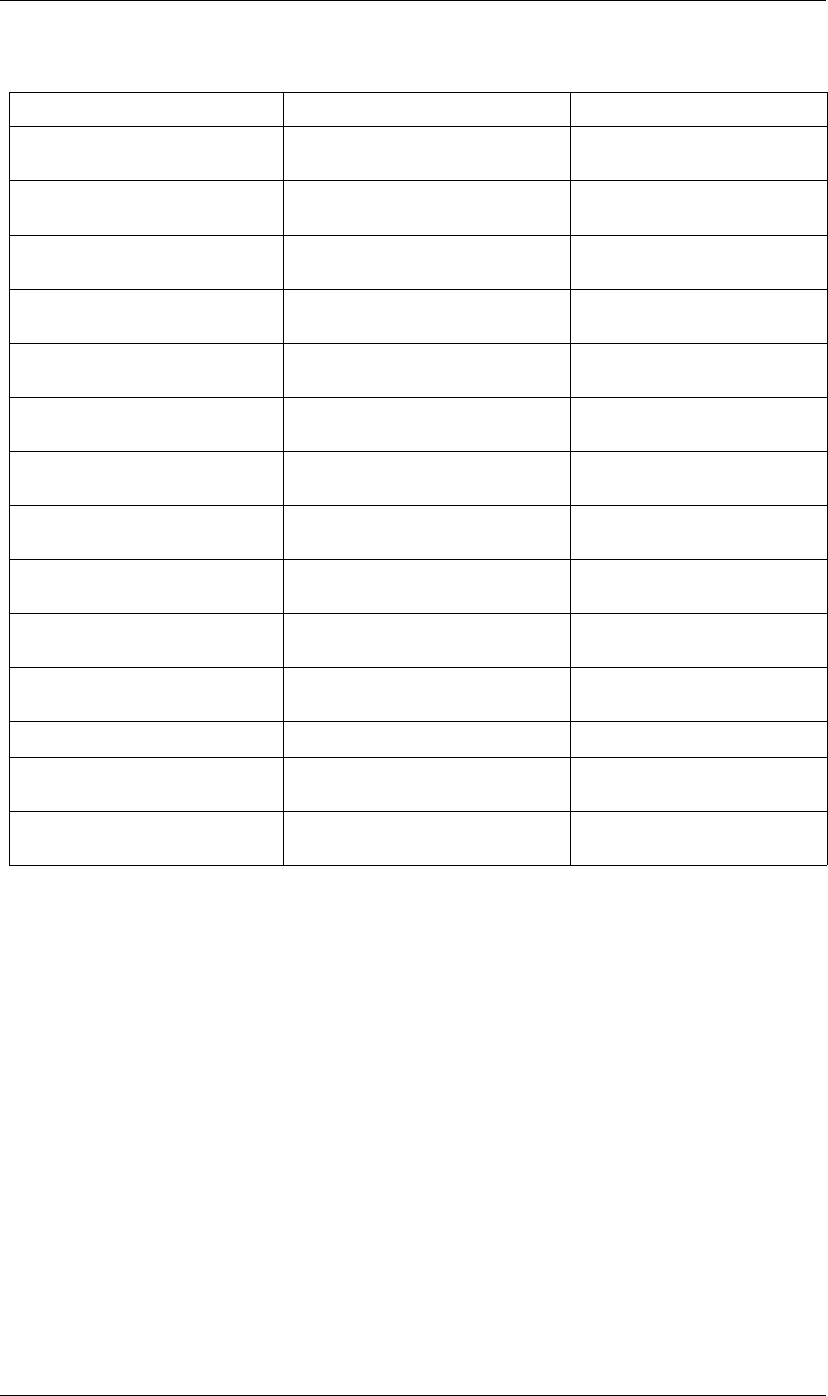
120
JavaScript Reference Property object
120
Example: Get and set the value of opacity
var myProperty = myLayer.opacity;
//opacity has propertyValueType of OneD, and is stored as a float
myProperty.setValue(0.5);
// Variable myOpacity is a float value
var myOpacity = myProperty.value;
Example: Get and set the value of a position
var myProperty = myLayer.position;
//position has propertyValueType of ThreeD_SPATIAL, and is stored as an array of 3 floats
myProperty.setValue([10.0, 30.0, 0.0]);
// Variable myPosition is an array of 3 floats
var myPosition = myProperty.value;
Example: Change the value of a mask shape to be open instead of closed
var myMask = mylayer.mask(1);
var myProperty = myMask.maskPath;
myShape = myProperty.value;
keyInTemporalEase() “Property keyInTemporalEase() method” on
page 126
Gets the “in” temporal ease for a key.
keyOutTemporalEase() “Property keyOutTemporalEase() method”
on page 127
Gets the “out” temporal ease for a key.
setTemporalContinuousAtKey() “Property setTemporalContinuousAtKey()
method” on page 136
Sets whether a keyframe has temporal
continuity.
keyTemporalContinuous() “Property keyTemporalContinuous()
method” on page 129
Reports whether a keyframe has tem-
poral continuity.
setTemporalAutoBezierAtKey() “Property setTemporalAutoBezierAtKey()
method” on page 135
Sets whether a keyframe has temporal
auto-Bezier.
keyTemporalAutoBezier() “Property keyTemporalAutoBezier()
method” on page 129
Reports whether a keyframe has tem-
poral auto-Bezier.
setSpatialContinuousAtKey() “Property setSpatialContinuousAtKey()
method” on page 134
Sets whether a keyframe has spatial
continuity.
keySpatialContinuous() “Property keySpatialContinuous() method”
on page 128
Reports whether a keyframe has spatial
continuity.
setSpatialAutoBezierAtKey “Property setSpatialAutoBezierAtKey()
method” on page 134
Sets whether a keyframe has spatial
auto-Bezier.
keySpatialAutoBezier() “Property keySpatialAutoBezier() method”
on page 128
Reports whether a keyframe has spatial
auto-Bezier.
setRovingAtKey() “Property setRovingAtKey() method” on
page 133
Sets whether a keyframe is roving.
keyRoving() “Property keyRoving() method” on page 127 Reports whether a keyframe is roving.
setSelectedAtKey() “Property setSelectedAtKey() method” on
page 134
Sets whether a keyframe is selected.
keySelected() “Property keySelected() method” on
page 128
Reports whether a keyframe is selected.
Method Reference Description
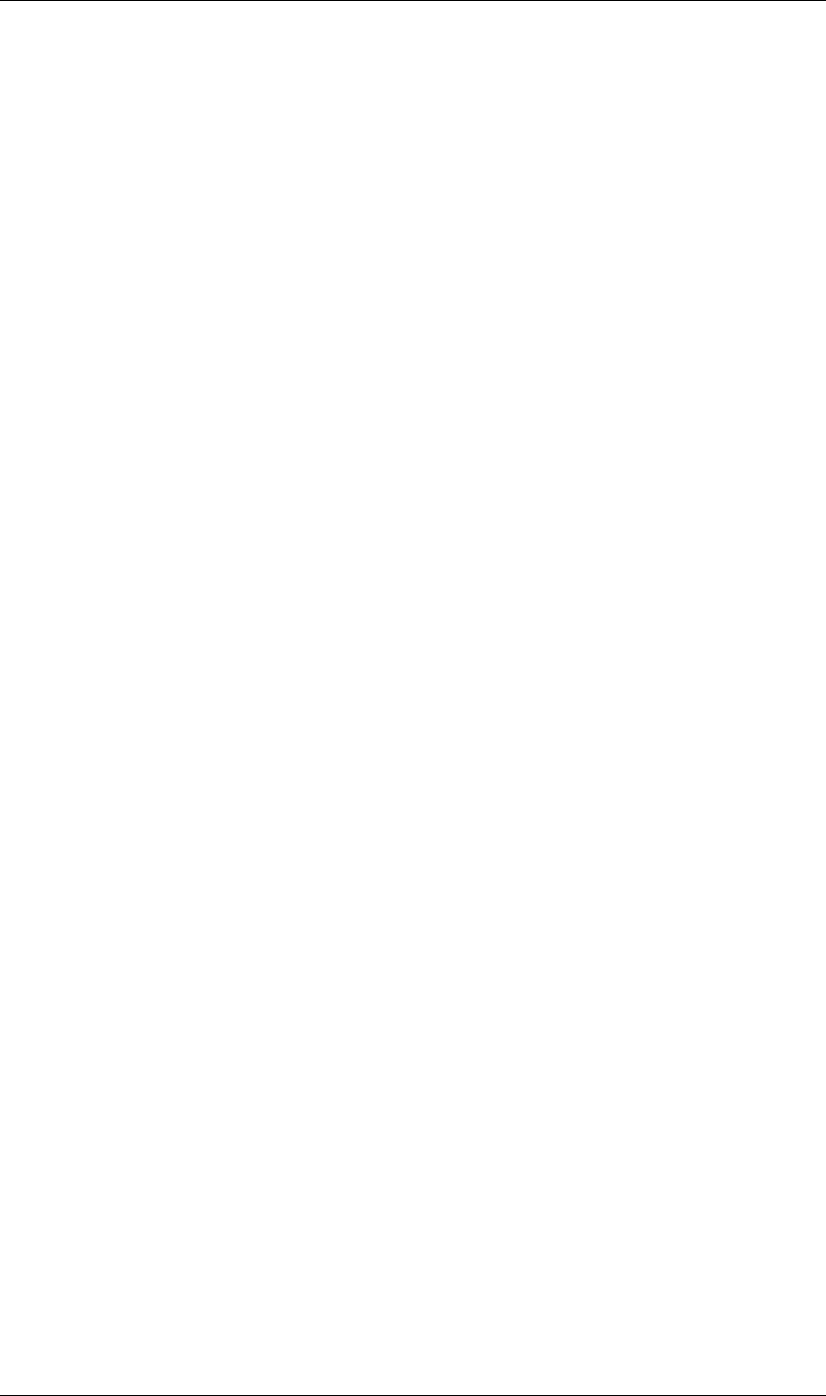
121
JavaScript Reference Property object
121
myShape.closed = false;
myProperty.setValue(myShape);
Example: Get the value of a color at a particular time
A color is stored as an array of four floats, [r,g,b,opacity]. This sets the value of the red component of a light's
color at time 4 to be half of that at time 2:
var myProperty = myLight.color;
var colorValue = myProperty.valueAtTime(2,true);
colorValue[0] = 0.5 * colorValue[0];
myProperty.setValueAtTime(4,colorValue);
Example: Check that a scale calculated by an expression at time 3.5 is the expected value of [10,50]
var myProperty = myLayer.scale;
// false value of preExpression means evaluate the expression
var scaleValue = myProperty.valueAtTime(3.5,false);
if (scaleValue[0] == 10 && scaleValue[1] == 50) {
alert("hurray");
}
else {
alert("oops");
}
Example: Keyframe a rotation from 0 to 90 and back again
The animation is 10 seconds, and the middle keyframe is at the 5 second mark. Rotation properties are stored
as a OneD value.
myProperty = myLayer.rotation;
myProperty.setValueAtTime(0, 0);
myProperty.setValueAtTime(5, 90);
myProperty.setValueAtTime(10, 0);
Example: Change the keyframe values for the first three keyframes of some source text
myProperty = myTextLayer.sourceText;
if (myProperty.numKeys < 3) {
alert("error, I thought there were 3 keyframes");
}
else {
myProperty.setValueAtKey(1, new TextDocument("key number 1"));
myProperty.setValueAtKey(2, new TextDocument("key number 2"));
myProperty.setValueAtKey(3, new TextDocument("key number 3"));
}
Example: Set values using the convenience syntax for position, scale, color, or source text
// These two are equivalent. The second fills in a default of 0.
myLayer.position.setValue([20, 30, 0]);
myLayer.position.setValue([20, 30]);
// These two are equivalent. The second fills in a default of 100.
myLayer.scale.setValue([50, 50, 100]);
myLayer.scale.setValue([50, 50]);
// These two are equivalent. The second fills in a default of 1.0
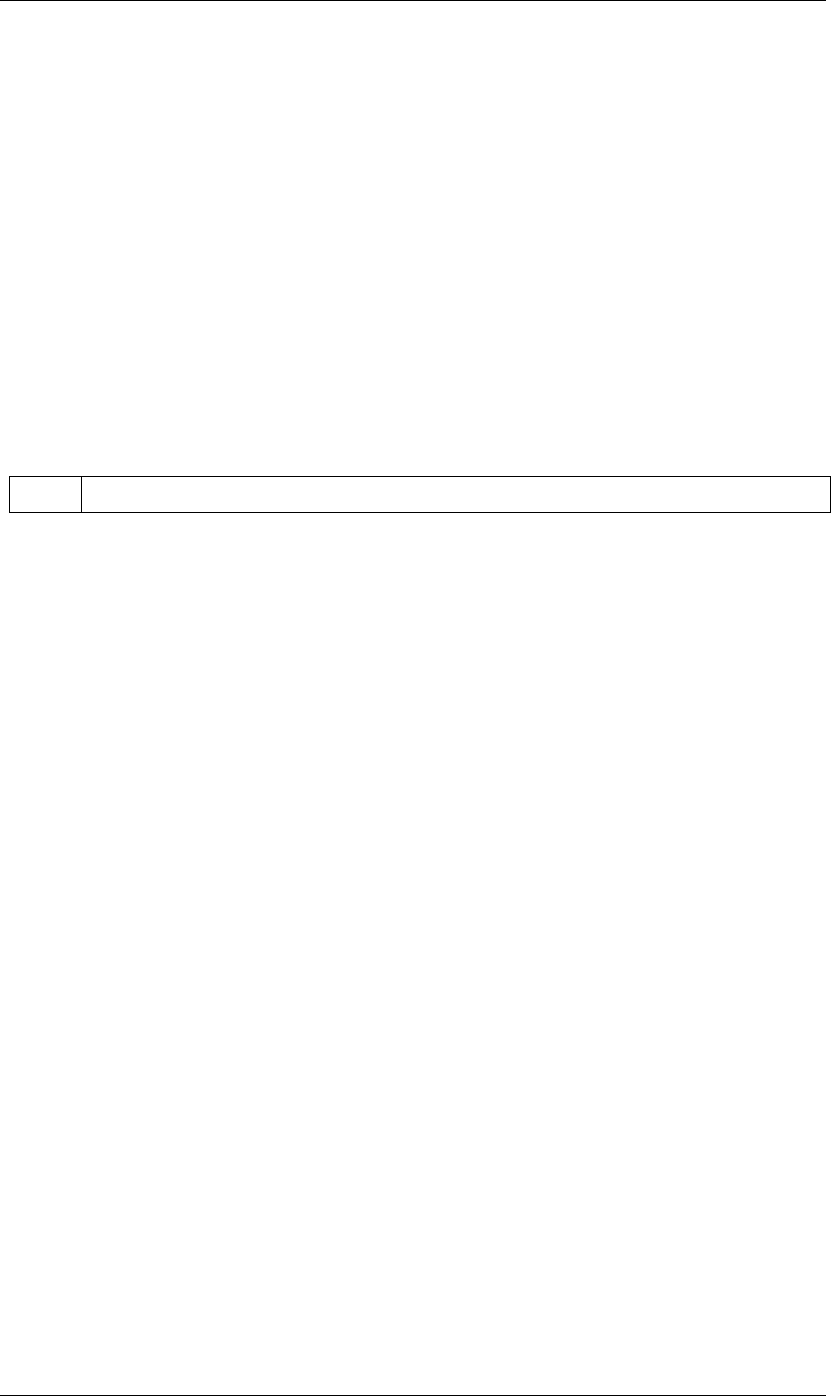
122
JavaScript Reference Property object
122
myLight.color.setValue([.8, .3, .1, 1.0]);
myLight.color.setValue([.8, .3, .1]);
// These two are equivalent. The second creates a TextDocument
myTextLayer.sourceText.setValue(new TextDocument("foo"));
myTextLayer.sourceText.setValue("foo");
Property addKey() method
app.project.item(index).layer(index).propertySpec.addKey(time)
Description
Adds a new keyframe or marker to the named property at the specified time and returns the index of the new
keyframe.
Parameters
Returns
Integer; the index of the new keyframe or marker.
Property canSetExpression attribute
app.project.item(index).layer(index).propertySpec.canSetExpression
Description
When true, the named property is of a type whose expression can be set by a script. See also “Property
expression attribute” on page 122.
Type
Boolean; read-only.
Property canVaryOverTime attribute
app.project.item(index).layer(index).propertySpec.canVaryOverTime
Description
When true, the named property can vary over time—that is, keyframe values or expressions can be written to
this property.
Type
Boolean; read-only.
Property expression attribute
app.project.item(index).layer(index).propertySpec.expression
Description
The expression for the named property. Writeable only when canSetExpression for the named property is
true. When you specify a value for this attribute, the string is evaluated.
time The time, in seconds, at which to add the keyframe. A floating-point value. The beginning of the composition is 0.
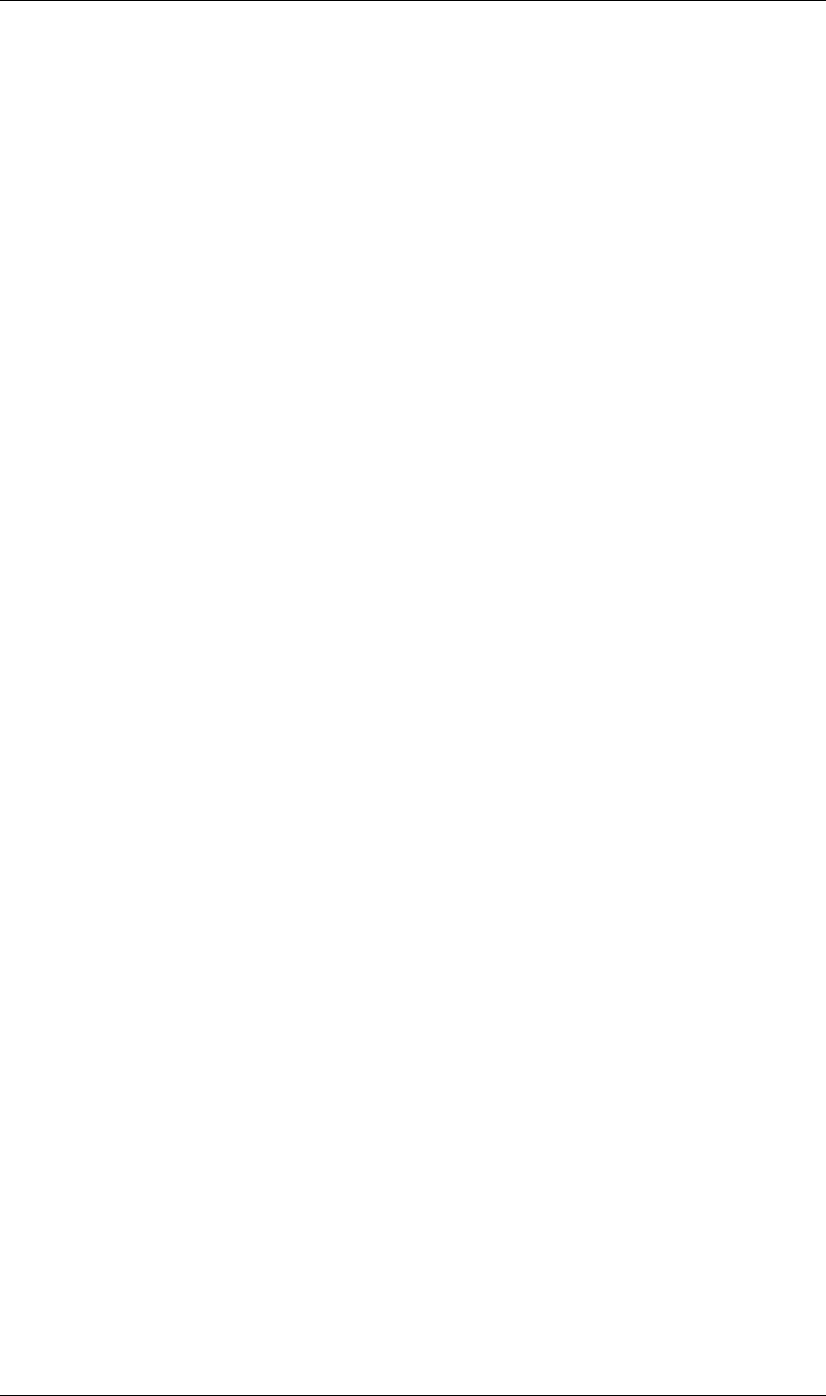
123
JavaScript Reference Property object
123
•If the string contains a valid expression, expressionEnabled becomes true.
•If the string does not contain a valid expression, an error is generated, and expressionEnabled becomes
false.
•If you set the attribute to the empty string, expressionEnabled becomes false, but no error is generated.
Type
String; read/write if canSetExpression for the named property is true.
Property expressionEnabled attribute
app.project.item(index).layer(index).propertySpec.expressionEnabled
Description
When true, the named property uses its associated expression to generate a value. When false, the keyframe
information or static value of the property is used. This attribute can be set to true only if canSetExpression
for the named property is true and expression contains a valid expression string.
Type
Boolean; read/write.
Property expressionError attribute
app.project.item(index).layer(index).propertySpec.expressionError
Description
Contains the error, if any, generated by evaluation of the string most recently set in expression. If no
expression string has been specified, or if the last expression string evaluated without error, contains the
empty string ("").
Type
String; read-only.
Property hasMax attribute
app.project.item(index).layer(index).propertySpec.hasMax
Description
When true, there is a maximum permitted value for the named property; otherwise false.
Type
Boolean; read-only.
Property hasMin attribute
app.project.item(index).layer(index).propertySpec.hasMin
Description
When true, there is a minimum permitted value for the named property; otherwise false.
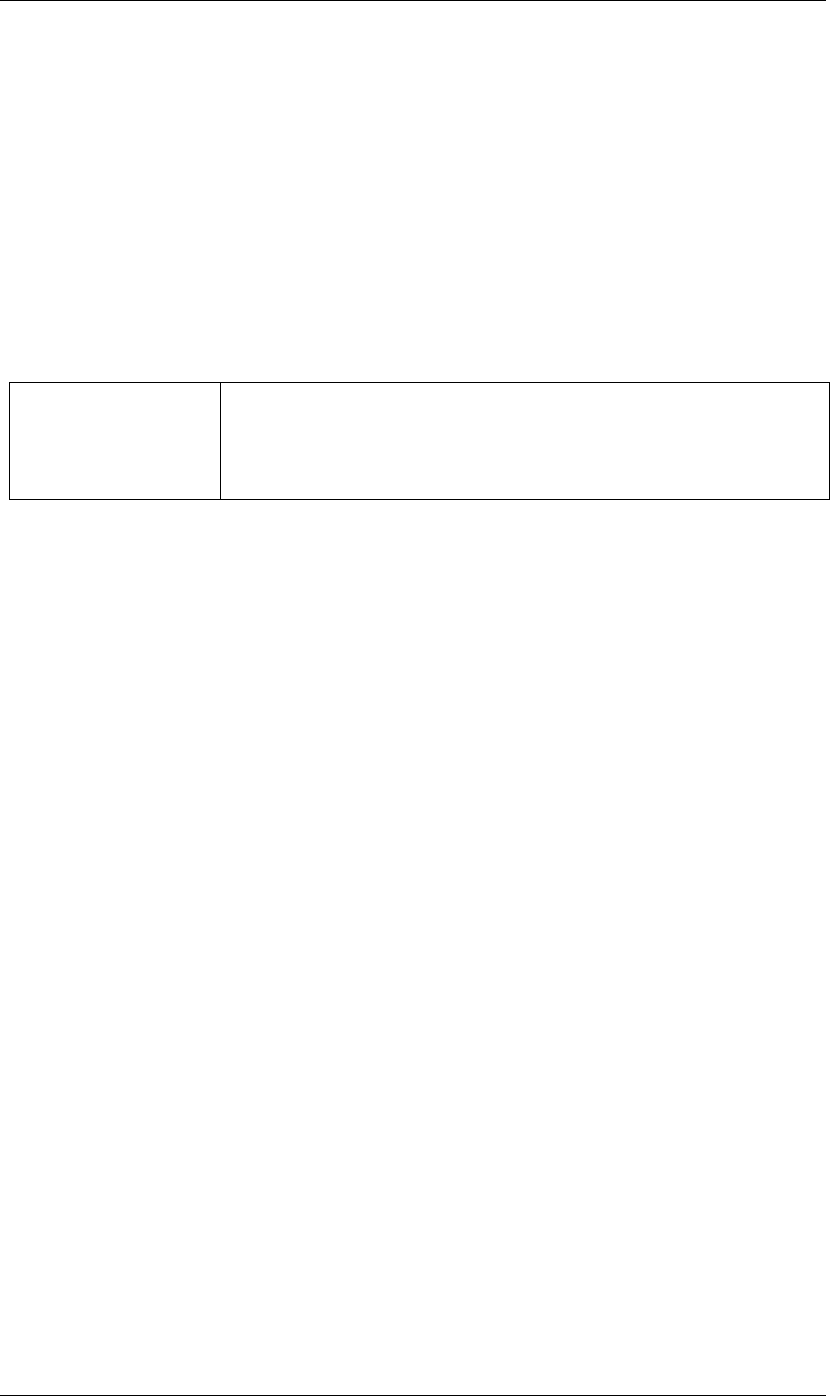
124
JavaScript Reference Property object
124
Type
Boolean; read-only.
Property isInterpolationTypeValid() method
app.project.item(index).layer(index).propertySpec.isInterpolationTypeValid(type)
Description
Returns true if the named property can be interpolated using the specified keyframe interpolation type.
Parameters
Returns
Boolean.
Property isSpatial attribute
app.project.item(index).layer(index).propertySpec.isSpatial
Description
When true, the named property defines a spatial value. Examples are position and effect point controls.
Type
Boolean; read-only.
Property isTimeVarying attribute
app.project.item(index).layer(index).propertySpec.isTimeVarying
Description
When true, the named property is time varying—that is, it has keyframes or an enabled expression. When this
attribute is true, the attribute canVaryOverTime must also be true.
Type
Boolean; read-only.
Property keyframeInterpolationType attribute
app.project.item(index).layer(index).propertySpec.keyframeInterpolationType
Description
The type of interpolation used at a keyframe.
type A KeyframeInterpolationType enumerated value; one of:
KeyframeInterpolationType.LINEAR
KeyframeInterpolationType.BEZIER
KeyframeInterpolationType.HOLD
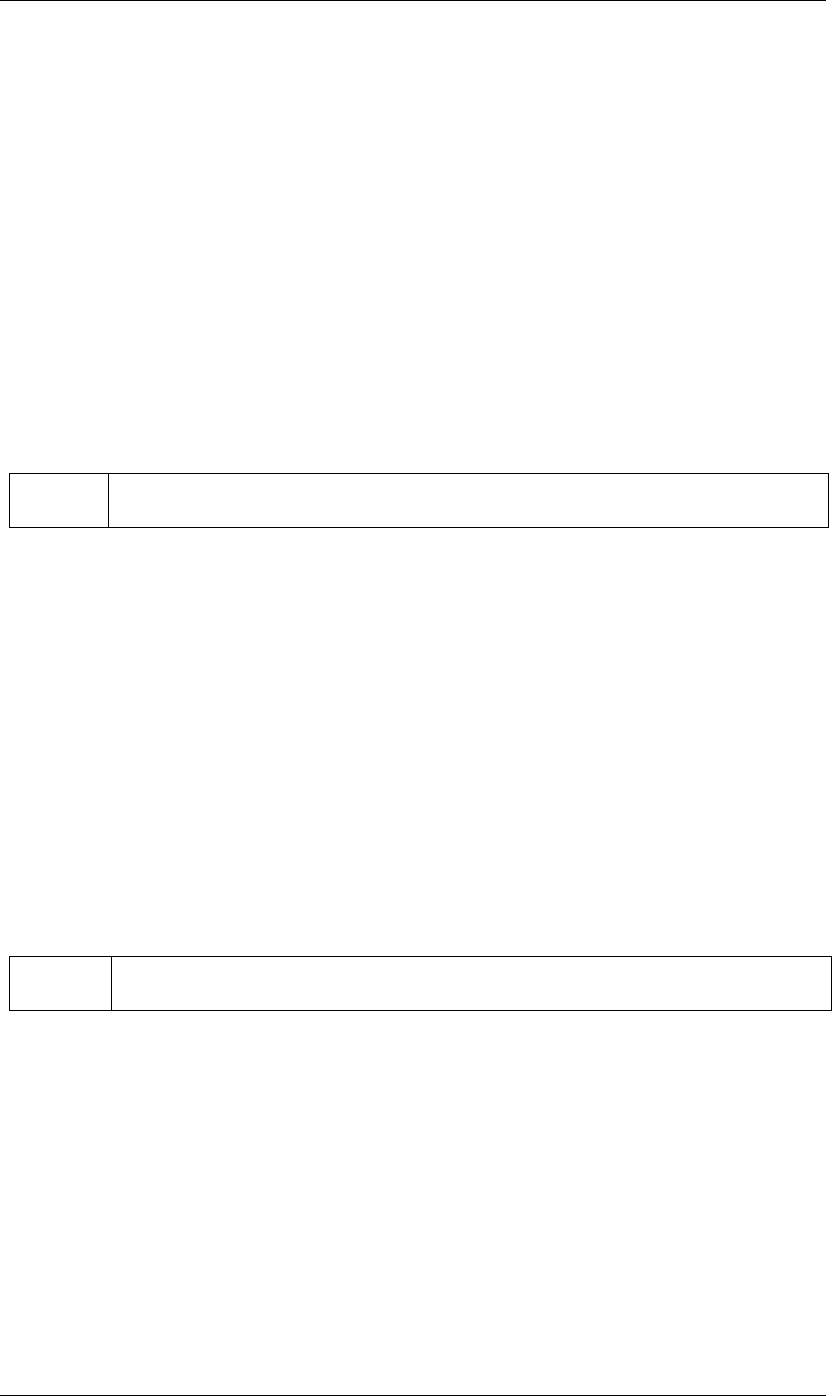
125
JavaScript Reference Property object
125
Type
A KeyframeInterpolationType enumerated value; read/write. One of:
KeyframeInterpolationType.LINEAR
KeyframeInterpolationType.BEZIER
KeyframeInterpolationType.HOLD
Property keyInInterpolationType() method
app.project.item(index).layer(index).propertySpec.keyInInterpolationType(keyIndex)
Description
Returns the 'in' interpolation type for the specified keyframe.
Parameters
Returns
A KeyframeInterpolationType enumerated value; one of:
KeyframeInterpolationType.LINEAR
KeyframeInterpolationType.BEZIER
KeyframeInterpolationType.HOLD
Property keyInSpatialTangent() method
app.project.item(index).layer(index).propertySpec.keyInSpatialTangent(keyIndex)
Description
Returns the incoming spatial tangent for the specified keyframe, if the named property is spacial (that is, the
value type is TwoD_SPATIAL or ThreeD_SPATIAL).
Parameters
Returns
Array of floating-point values:
•If the property value type is PropertyValueType.TwoD_SPATIAL, the array contains 2 floating-point
values.
•If the property value type is PropertyValueType.ThreeD_SPATIAL, the array contains 3 floating-point
values.
•If the property value type is neither of these types, an exception is generated.
keyIndex The index for the keyframe. An integer in the range [1..numKeys], as returned by the addKey or nearestKey-
Index method.
keyIndex The index for the keyframe. An integer in the range [1..numKeys], as returned by the addKey or nearestKey-
Index method.
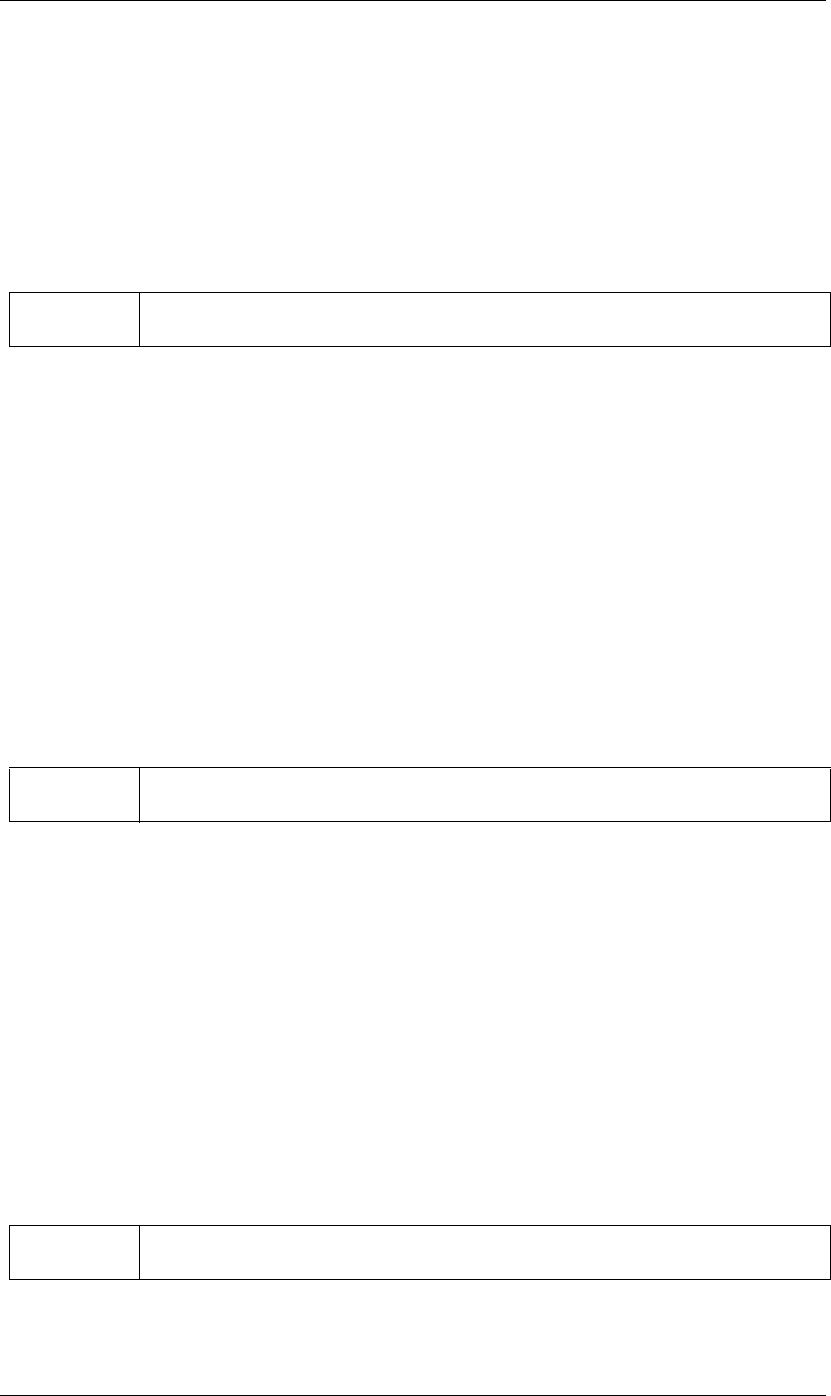
126
JavaScript Reference Property object
126
Property keyInTemporalEase() method
app.project.item(index).layer(index).propertySpec.vkeyInTemporalEase(keyIndex)
Description
Returns the incoming temporal ease for the specified keyframe.
Parameters
Returns
Array of KeyframeEase objects:
•If the property value type is PropertyValueType.TwoD_SPATIAL, the array contains 2 objects.
•If the property value type is PropertyValueType.ThreeD_SPATIAL, the array contains 3 objects.
•For any other value type, the array contains 1 object.
Property keyOutInterpolationType() method
app.project.item(index).layer(index).propertySpec.keyOutInterpolationType(keyIndex)
Description
Returns the outgoing interpolation type for the specified keyframe.
Parameters
Returns
A KeyframeInterpolationType enumerated value; one of:
KeyframeInterpolationType.LINEAR
KeyframeInterpolationType.BEZIER
KeyframeInterpolationType.HOLD
Property keyOutSpatialTangent() method
app.project.item(index).layer(index).propertySpec.keyOutSpatialTangent(keyIndex)
Description
Returns the outgoing spatial tangent for the specified keyframe.
Parameters
keyIndex The index for the keyframe. An integer in the range [1..numKeys], as returned by the addKey or nearest-
KeyIndex method.
keyIndex The index for the keyframe. An integer in the range [1..numKeys], as returned by the addKey or nearest-
KeyIndex method.
keyIndex The index for the keyframe. An integer in the range [1..numKeys], as returned by the addKey or nearest-
KeyIndex method.
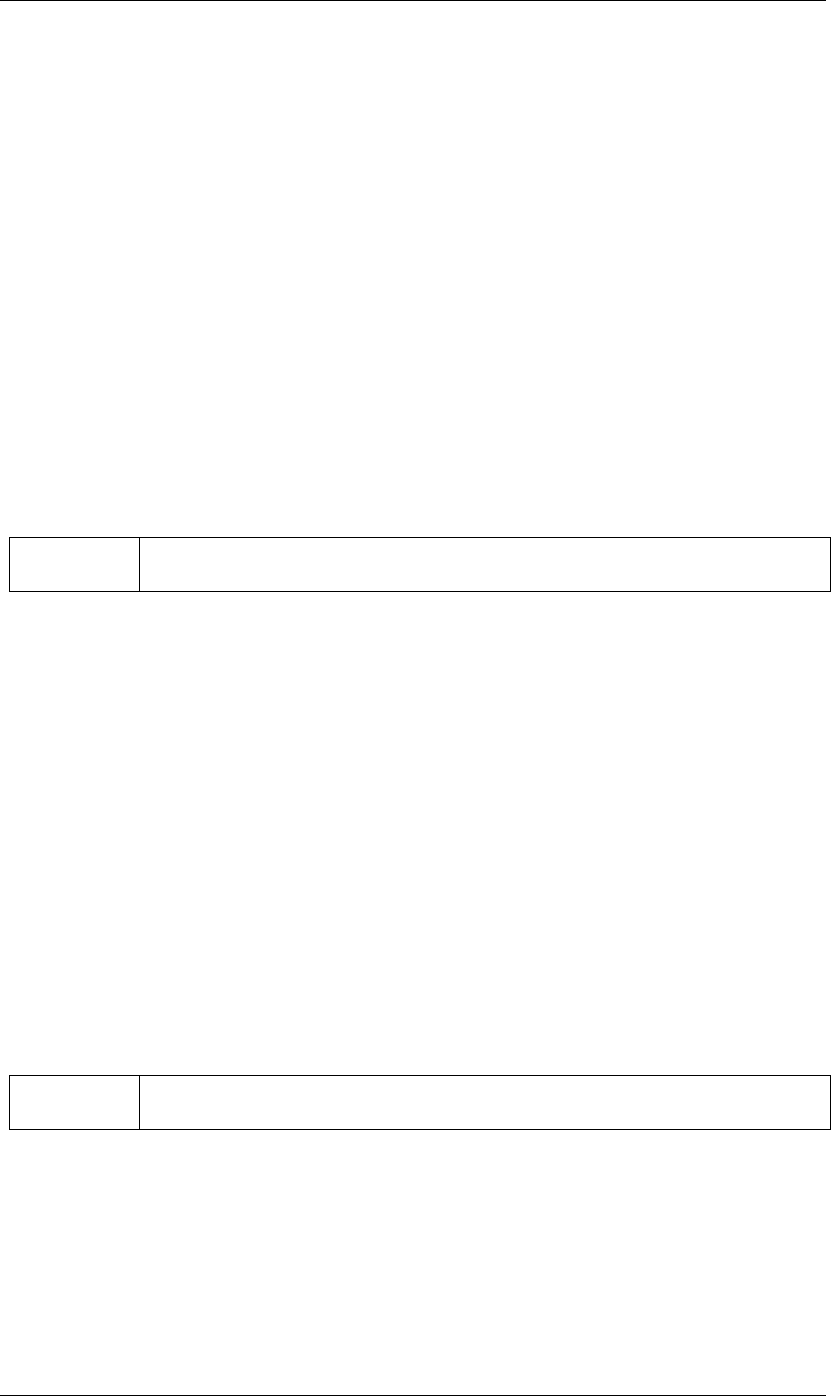
127
JavaScript Reference Property object
127
Returns
Array of floating-point values:
•If the property value type is PropertyValueType.TwoD_SPATIAL, the array contains 2 floating-point
values.
•If the property value type is PropertyValueType.ThreeD_SPATIAL, the array contains 3 floating-point
values.
•If the property value type is neither of these types, an exception is generated.
Property keyOutTemporalEase() method
app.project.item(index).layer(index).propertySpec.keyOutTemporalEase(keyIndex)
Description
Returns the outgoing temporal ease for the specified keyframe.
Parameters
Returns
Array of KeyframeEase objects:
•If the property value type is PropertyValueType.TwoD_SPATIAL, the array contains 2 objects.
•If the property value type is PropertyValueType.ThreeD_SPATIAL, the array contains 3 objects.
•For any other value type, the array contains 1 object.
Property keyRoving() method
app.project.item(index).layer(index).propertySpec.keyRoving(keyIndex)
Description
Returns true if the specified keyframe is roving. The first and last keyframe in a property cannot rove; if you
try to set roving for one of these, the operation is ignored, and keyRoving() continues to return false.
If the property value type is neither TwoD_SPATIAL nor ThreeD_SPATIAL, an exception is generated.
Parameters
Returns
Boolean.
keyIndex The index for the keyframe. An integer in the range [1..numKeys], as returned by the addKey or nearest-
KeyIndex method.
keyIndex The index for the keyframe. An integer in the range [1..numKeys], as returned by the addKey or nearest-
KeyIndex method.
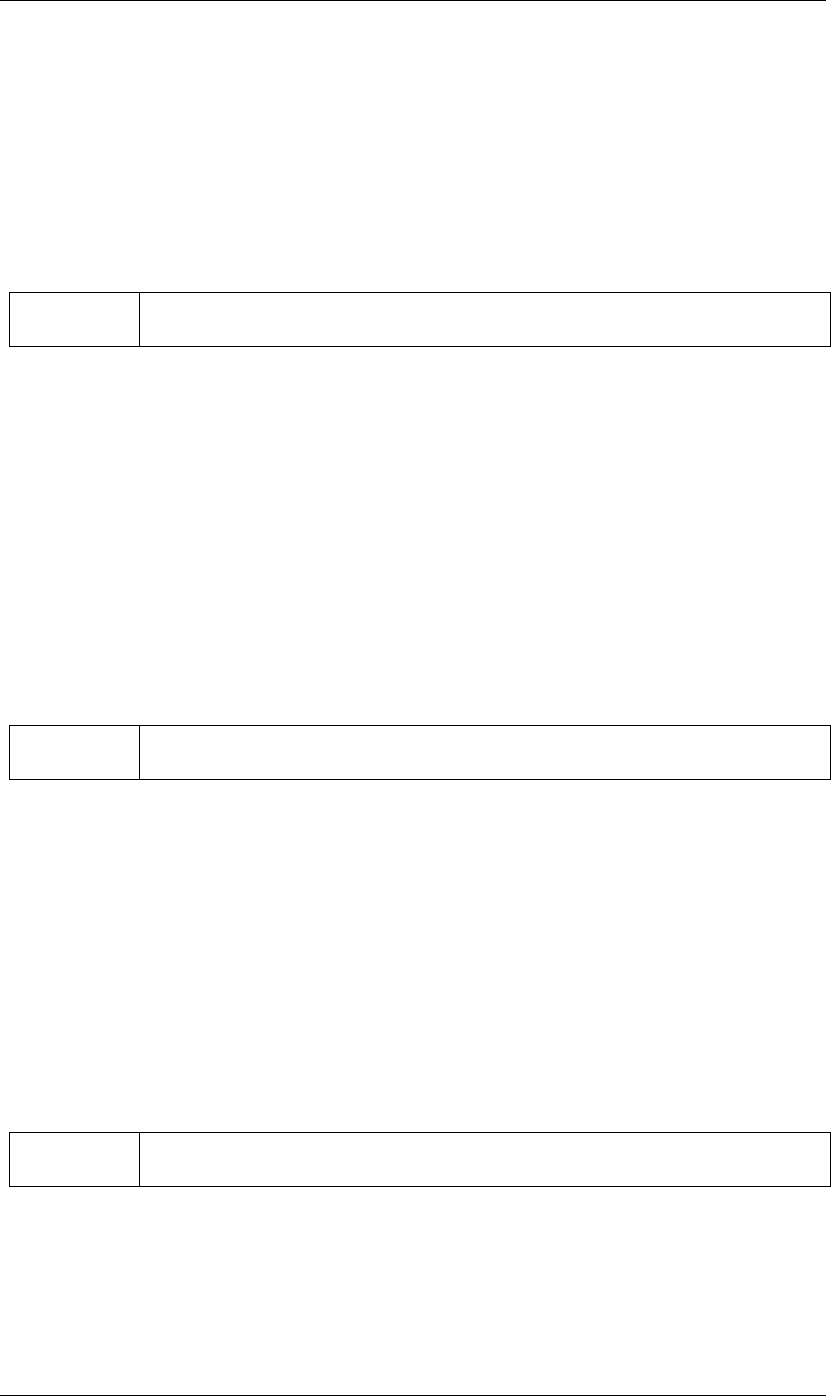
128
JavaScript Reference Property object
128
Property keySelected() method
app.project.item(index).layer(index).propertySpec.keySelected(keyIndex)
Description
Returns true if the specified keyframe is selected.
Parameters
Returns
Boolean.
Property keySpatialAutoBezier() method
app.project.item(index).layer(index).propertySpec.keySpatialAutoBezier(keyIndex)
Description
Returns true if the specified keyframe has spatial auto-Bezier interpolation. (This type of interpolation affects
this keyframe only if keySpatialContinuous(keyIndex) is also true.)
If the property value type is neither TwoD_SPATIAL nor ThreeD_SPATIAL, an exception is generated.
Parameters
Returns
Boolean.
Property keySpatialContinuous() method
app.project.item(index).layer(index).propertySpec.keySpatialContinuous(keyIndex)
Description
Returns true if the specified keyframe has spatial continuity.
If the property value type is neither TwoD_SPATIAL nor ThreeD_SPATIAL, an exception is generated.
Parameters
Returns
Boolean.
keyIndex The index for the keyframe. An integer in the range [1..numKeys], as returned by the addKey or nearest-
KeyIndex method.
keyIndex The index for the keyframe. An integer in the range [1..numKeys], as returned by the addKey or nearest-
KeyIndex method.
keyIndex The index for the keyframe. An integer in the range [1..numKeys], as returned by the addKey or nearest-
KeyIndex method.
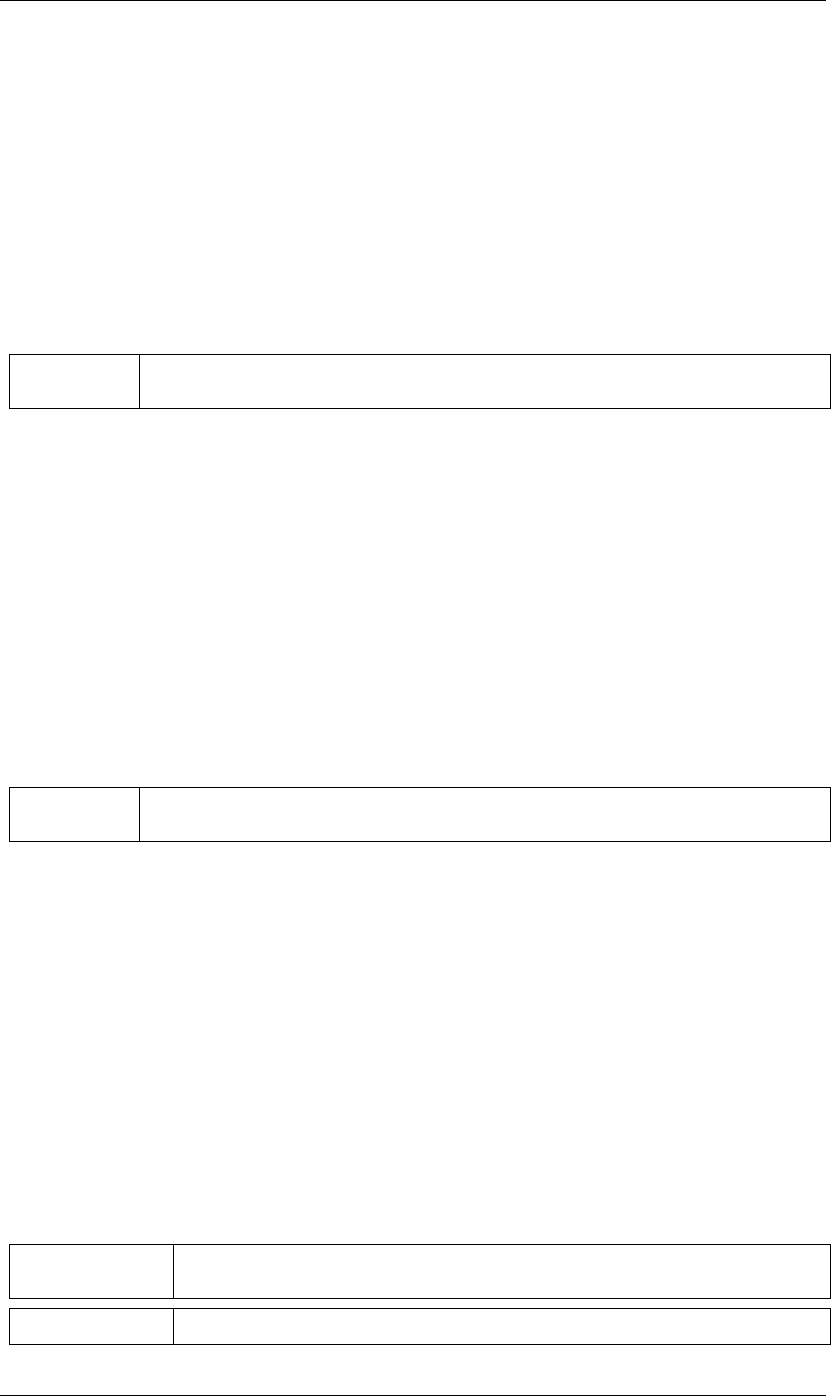
129
JavaScript Reference Property object
129
Property keyTemporalAutoBezier() method
app.project.item(index).layer(index).propertySpec.keyTemporalAutoBezier(keyIndex)
Description
Returns true if the specified keyframe has temporal auto-Bezier interpolation.
Temporal auto-Bezier interpolation affects this keyframe only if keyframeInterpolationType is KeyframeIn-
terpolationType.BEZIER for both keyInInterpolation(keyIndex) and keyOutInterpolation(keyIndex).
Parameters
Returns
Boolean.
Property keyTemporalContinuous() method
app.project.item(index).layer(index).propertySpec.keyTemporalContinuous(keyIndex)
Description
Returns true if the specified keyframe has temporal continuity.
Temporal continuity affects this keyframe only if keyframeInterpolationType is KeyframeInterpola-
tionType.BEZIER for both keyInInterpolation(keyIndex) and keyOutInterpolation(keyIndex).
Parameters
Returns
Boolean.
Property keyTime() method
app.project.item(index).layer(index).propertySpec.keyTime(keyIndex)
app.project.item(index).layer(index).propertySpec.keyTime(markerComment)
Description
Finds the specified keyframe or marker and returns the time at which it occurs.
If no keyframe or marker can be found that matches the argument, this method generates an exception, and
an error is displayed.
Parameters
keyIndex The index for the keyframe. An integer in the range [1..numKeys], as returned by the addKey or nearest-
KeyIndex method.
keyIndex The index for the keyframe. An integer in the range [1..numKeys], as returned by the addKey or nearest-
KeyIndex method.
keyIndex The index for the keyframe. An integer in the range [1..numKeys], as returned by the addKey or near-
estKeyIndex method.
markerComment The comment string attached to a marker (see “MarkerValue comment attribute” on page 99).
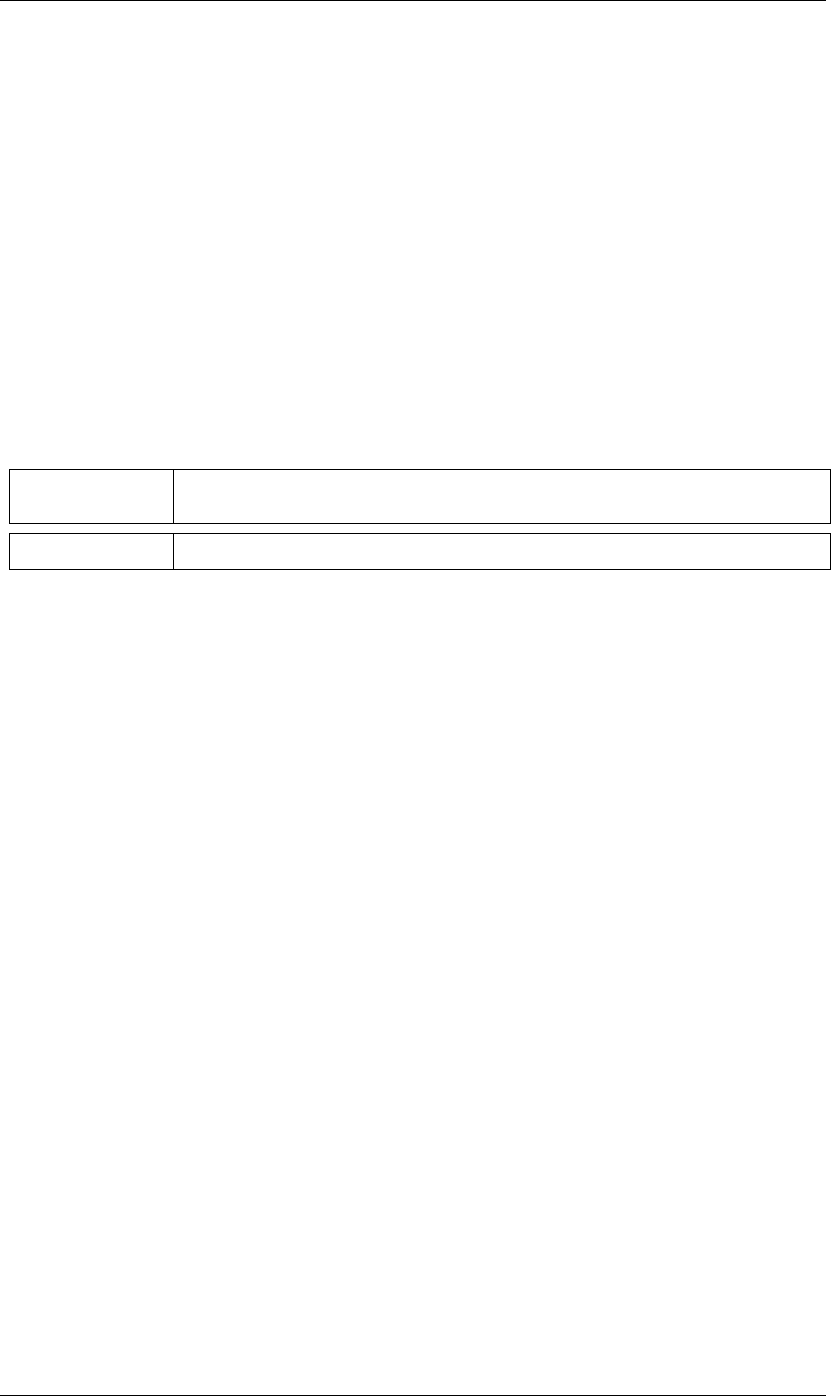
130
JavaScript Reference Property object
130
Returns
Floating-point value.
Property keyValue() method
app.project.item(index).layer(index).propertySpec.keyValue(keyIndex)
app.project.item(index).layer(index).propertySpec.keyValue(markerComment)
Description
Finds the specified keyframe or marker and returns its current value.
If no keyframe or marker can be found that matches the argument, this method generates an exception, and
an error is displayed.
Parameters
Returns
Floating-point value.
Property maxValue attribute
app.project.item(index).layer(index).propertySpec.maxValue
Description
The maximum permitted value of the named property. If the hasMax attribute is false, an exception occurs,
and an error is generated.
Type
Floating-point value; read-only.
Property minValue attribute
app.project.item(index).layer(index).propertySpec.minValue
Description
The minimum permitted value of the named property. If the hasMin attribute is false, an exception occurs,
and an error is generated.
Type
Floating-point value; read-only.
keyIndex The index for the keyframe. An integer in the range [1..numKeys], as returned by the addKey or near-
estKeyIndex method.
markerComment The comment string attached to a marker (see “MarkerValue comment attribute” on page 99).
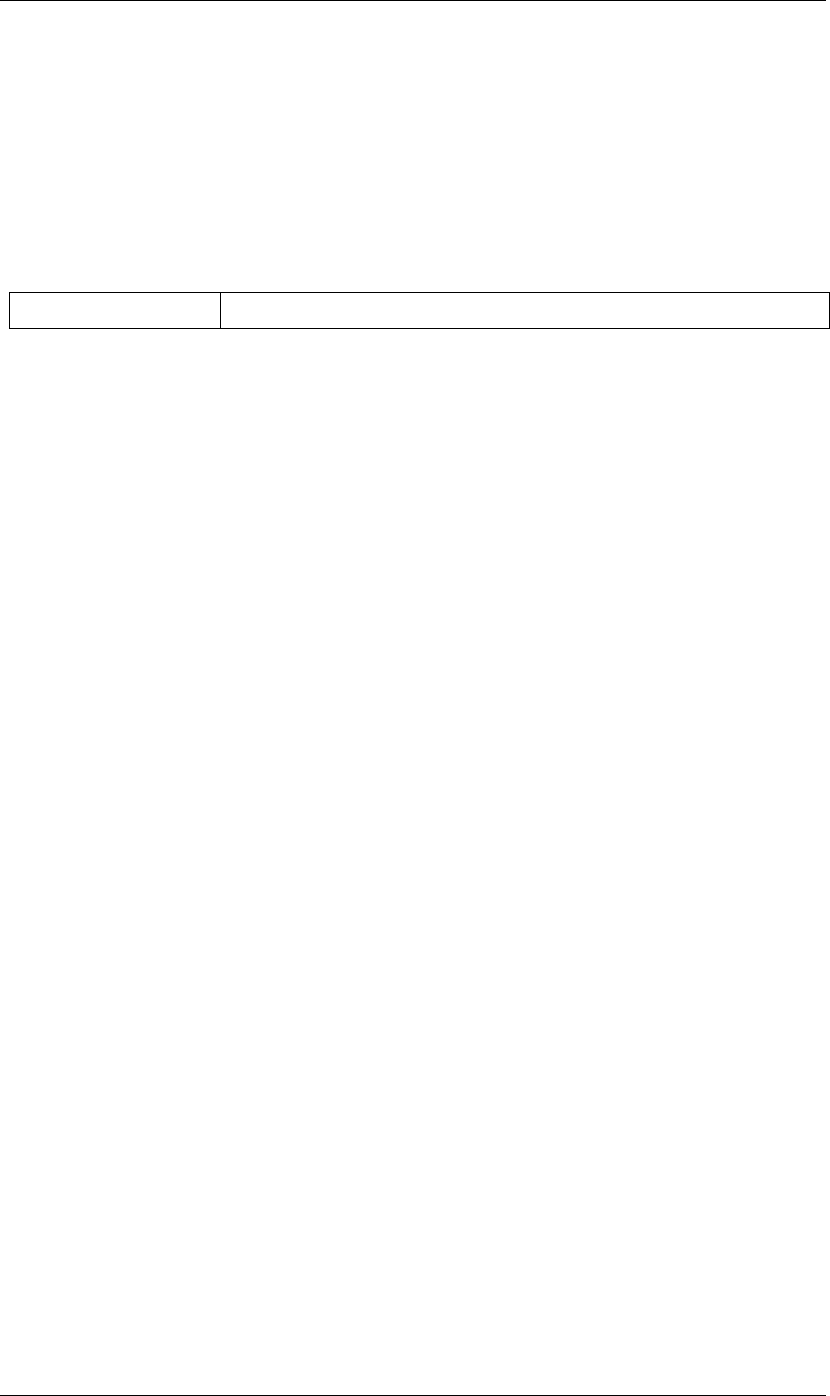
131
JavaScript Reference Property object
131
Property nearestKeyIndex() method
app.project.item(index).layer(index).propertySpec.nearestKeyIndex(time)
Description
Returns the index of the keyframe nearest to the specified time.
Parameters
Returns
Integer.
Property numKeys attribute
app.project.item(index).layer(index).propertySpec.numKeys
Description
The number of keyframes in the named property. If the value is 0, the property is not being keyframed.
Type
Integer; read-only.
Property propertyIndex attribute
app.project.item(index).layer(index).propertySpec.propertyIndex
Description
The position index of the named property. The first property is at index position 1.
Type
Integer; read-only.
Property propertyValueType attribute
app.project.item(index).layer(index).propertySpec.propertyValueType
Description
The type of value stored in the named property. The PropertyValueType enumeration has one value for each
type of data that can be stored in or retrieved from a property. Each type of data is stored and retrieved in a
different kind of structure. All property objects store data according to one of these categories.
For example, a 3D spatial property (such as a layer's position) is stored as an array of three floating point
values. When setting a value for position, pass in such an array, as follows:
mylayer.property("position").setValue([10,20,0]);
In contrast, a shape property (such as a layer's mask shape) is stored as a Shape object. When setting a value
for a shape, pass a Shape object, as follows:
var myShape = new Shape();
time The time in seconds; a floating-point value. The beginning of the composition is 0.
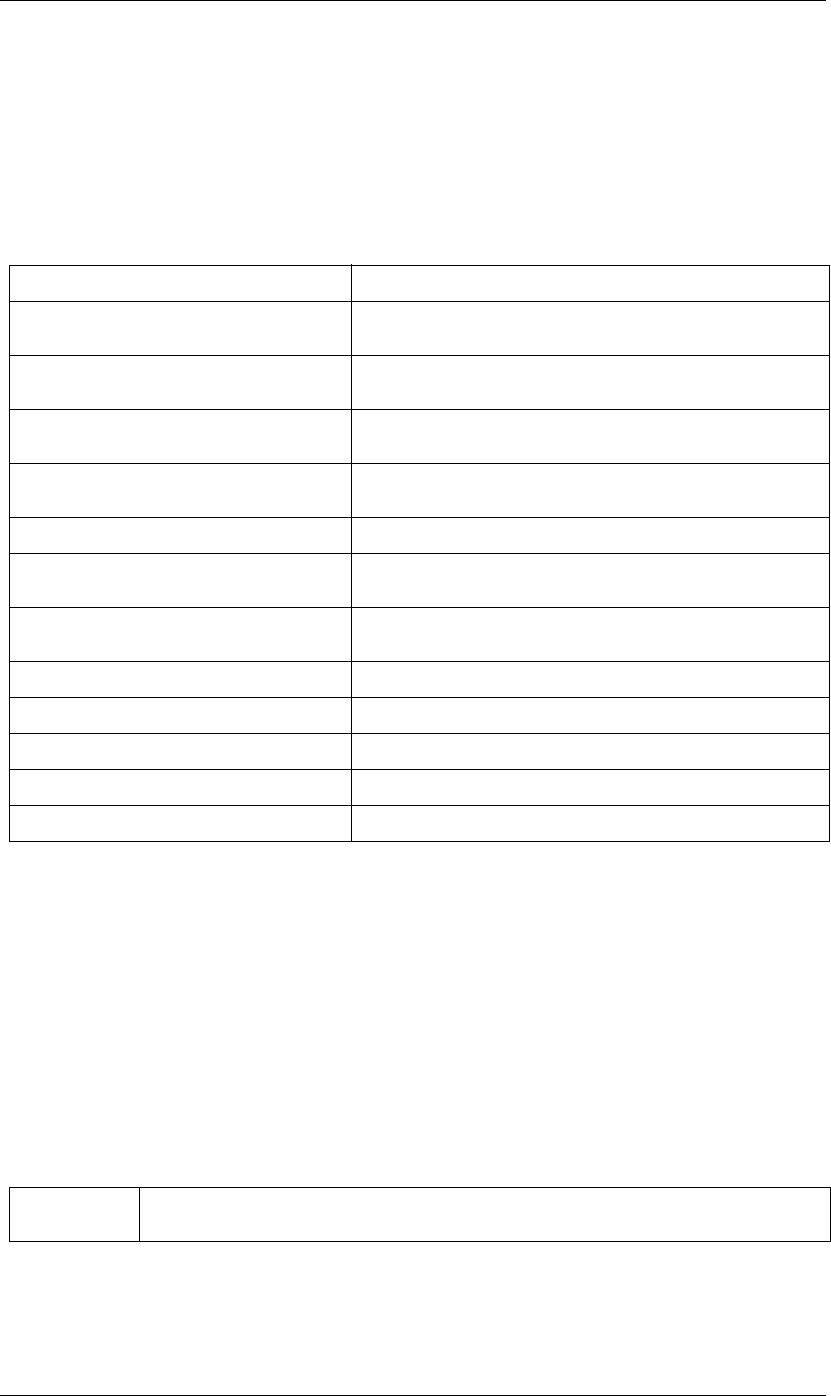
132
JavaScript Reference Property object
132
myShape.vertices = [[0,0],[0,100],[100,100],[100,0]];
var myMask = mylayer.property("ADBE Mask Parade").property(1);
myMask.property("ADBE Mask Shape").setValue(myShape);
Type
A PropertyValueType enumerated value; read/write. One of:
E
Property removeKey() method
app.project.item(index).layer(index).propertySpec.removeKey(keyIndex)
Description
Removes the specified keyframe from the named property. If no keyframe with the specified index exists,
generates an exception and displays an error.
When a keyframe is removed, the remaining index numbers change. To remove more than one keyframe, you
must start with the highest index number and work down to the lowest to ensure that the remaining indices
reference the same keyframe after each removal.
Parameters
Returns
Nothing.
PropertyValueType.NO_VALUE Stores no data.
PropertyValueType.ThreeD_SPATIAL Array of three floating-point positional values. For example, an Anchor
Point value might be [10.0, 20.2, 0.0]
PropertyValueType.ThreeD Array of three floating-point quantitative values. For example, a Scale
value might be [100.0, 20.2, 0.0]
PropertyValueType.TwoD_SPATIAL Array of 2 floating-point positional values For example, an Anchor Point
value might be [5.1, 10.0]
PropertyValueType.TwoD Array of 2 floating-point quantitative values. For example, a Scale value
might be [5.1, 100.0]
PropertyValueType.OneD A floating-point value.
PropertyValueType.COLOR Array of 4 floating-point values in the range [0.0..1.0]. For example, [0.8,
0.3, 0.1, 1.0]
PropertyValueType.CUSTOM_VALUE Unimplemented type; you cannot get or set values for properties with this
type.
PropertyValueType.MARKER MarkerValue object; see “MarkerValue object” on page 98.
PropertyValueType.LAYER_INDEX Integer; a value of 0 means no layer.
PropertyValueType.MASK_INDEX Integer; a value of 0 means no mask.
PropertyValueType.SHAPE Shape object; see “Shape object” on page 164.
PropertyValueType.TEXT_DOCUMENT TextDocument object; see “TextDocument object” on page 171.
keyIndex The index for the keyframe. An integer in the range [1..numKeys], as returned by the addKey or nearest-
KeyIndex method.
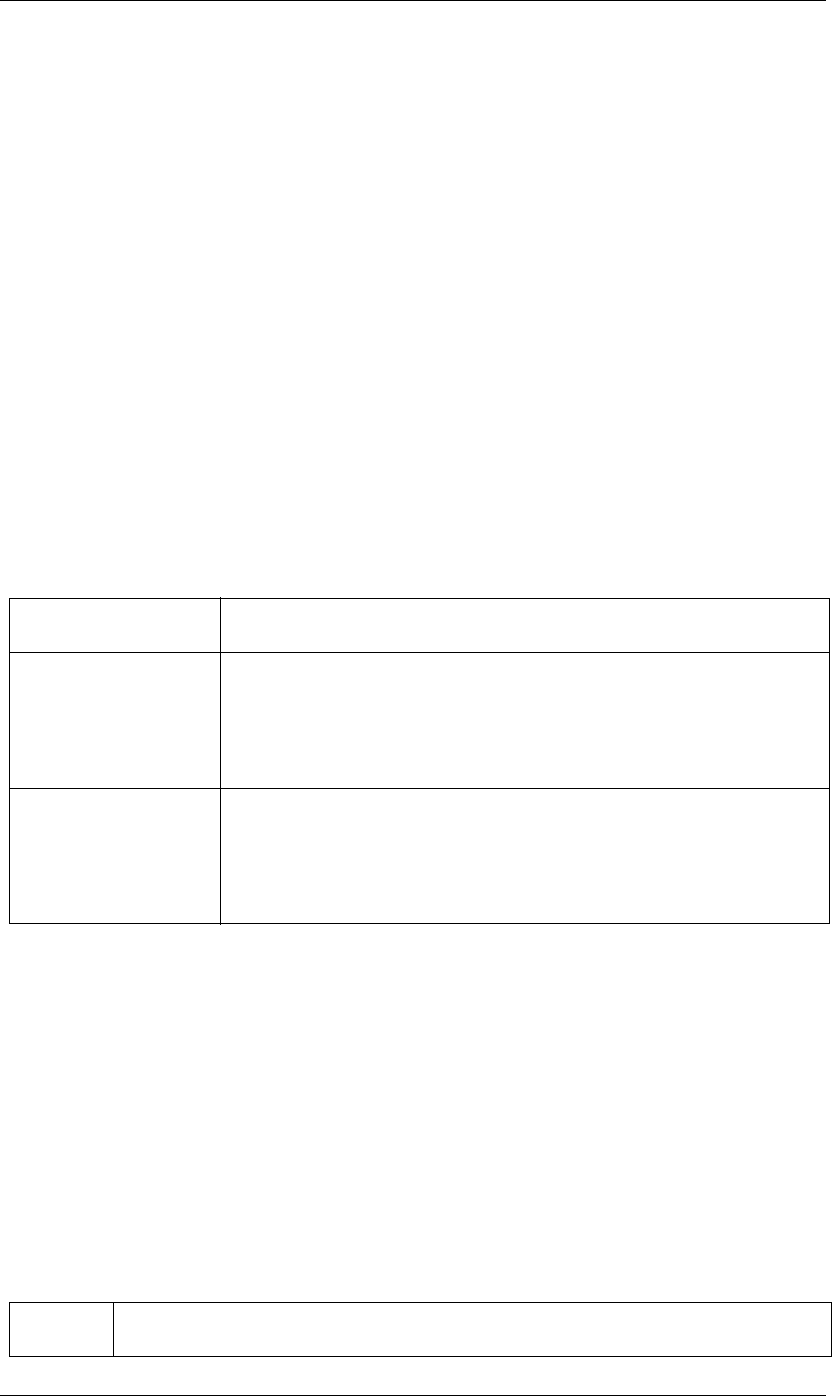
133
JavaScript Reference Property object
133
Property selectedKeys attribute
app.project.item(index).layer(index).propertySpec.selectedKeys
Description
The indices of all the selected keyframes in the named property. If no keyframes are selected, or if the property
has no keyframes, returns an empty array.
Type
Array of integers; read-only.
Property setInterpolationTypeAtKey() method
app.project.item(index).layer(index).propertySpec.setInterpolationTypeAtKey(keyIndex, inType,
outType)
Description
Sets the ‘in’ and ‘out’ interpolation types for the specified keyframe.
Parameters
Returns
Nothing.
Property setRovingAtKey() method
app.project.item(index).layer(index).propertySpec.setRovingAtKey(keyIndex, newVal)
Description
Turns roving on or off for the specified keyframe. The first and last keyframe in a property cannot rove; if you
try to set roving for one of these, the operation is ignored, and keyRoving() continues to return false.
If the property value type is neither TwoD_SPATIAL nor ThreeD_SPATIAL, an exception is generated.
Parameters
keyIndex The index for the keyframe. An integer in the range [1..numKeys], as returned by the addKey
or nearestKeyIndex method.
inType The incoming interpolation type. A KeyframeInterpolationType enumerated value; one
of:
KeyframeInterpolationType.LINEAR
KeyframeInterpolationType.BEZIER
KeyframeInterpolationType.HOLD
outType (Optional) The outgoing interpolation type. If not supplied, the ‘out’ type is set to the inType
value. A KeyframeInterpolationType enumerated value; one of:
KeyframeInterpolationType.LINEAR
KeyframeInterpolationType.BEZIER
KeyframeInterpolationType.HOLD
keyIndex The index for the keyframe. An integer in the range [1..numKeys], as returned by the addKey or nearestKey-
Index method.
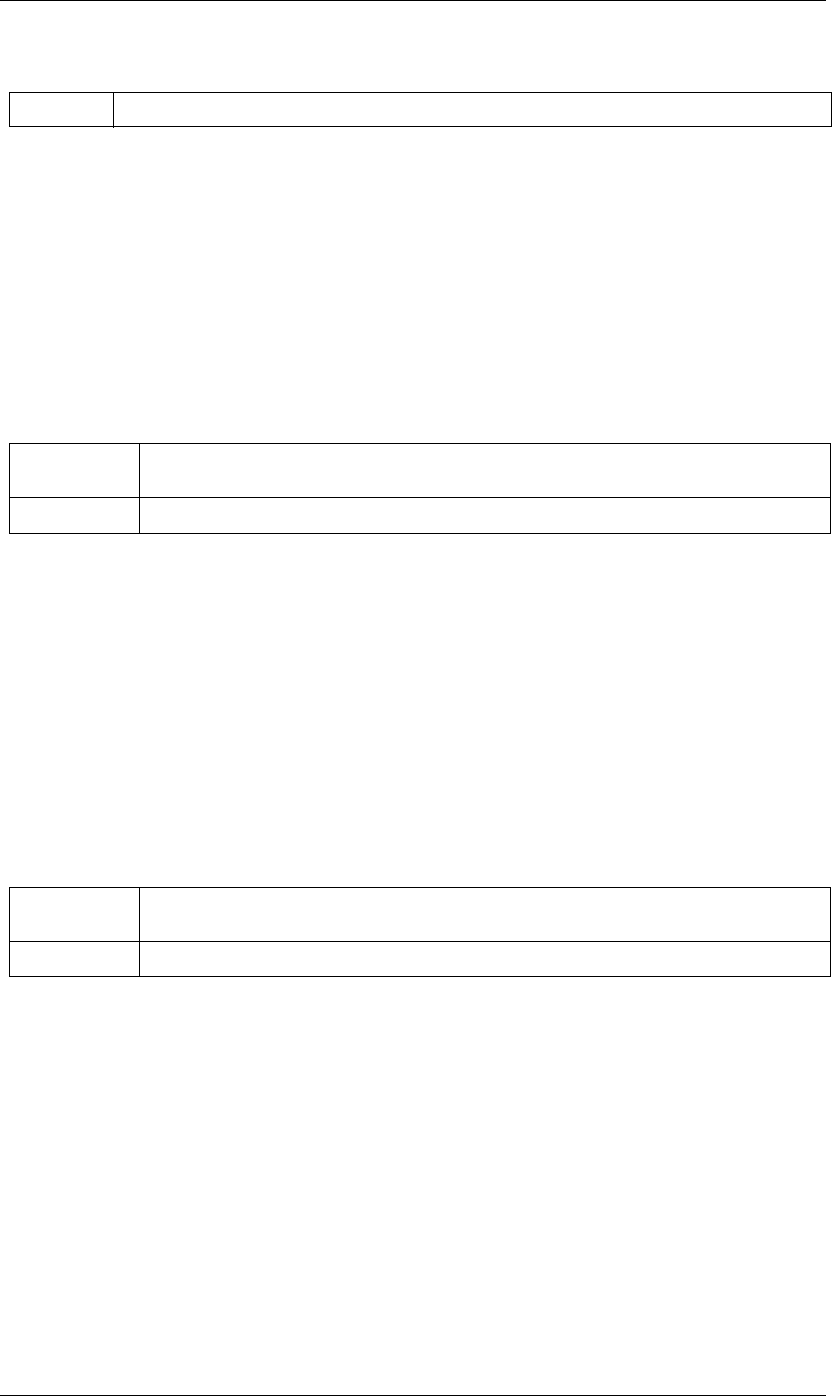
134
JavaScript Reference Property object
134
Returns
Nothing.
Property setSelectedAtKey() method
app.project.item(index).layer(index).propertySpec.setSelectedAtKey(keyIndex, onOff)
Description
Selects or deselects the specified keyframe.
Parameters
Returns
Nothing.
Property setSpatialAutoBezierAtKey() method
app.project.item(index).layer(index).propertySpec.setSpatialAutoBezierAtKey(keyIndex, newVal)
Description
Turns spatial auto-Bezier interpolation on or off for the specified keyframe.
If the property value type is neither TwoD_SPATIAL nor ThreeD_SPATIAL, an exception is generated.
Parameters
Returns
Nothing.
Property setSpatialContinuousAtKey() method
app.project.item(index).layer(index).propertySpec.setSpatialContinuousAtKey(keyIndex, newVal)
Description
Turns spatial continuity on or off for the specified keyframe.
If the property value type is neither TwoD_SPATIAL nor ThreeD_SPATIAL, an exception is generated.
newVal True to turn roving on, false to turn roving off.
keyIndex The index for the keyframe. An integer in the range [1..numKeys], as returned by the addKey or nearest-
KeyIndex method.
onOff True to select the keyframe, false to deselect it.
keyIndex The index for the keyframe. An integer in the range [1..numKeys], as returned by the addKey or nearest-
KeyIndex method.
newVal True to turn spatial auto-Bezier on, false to turn it off.
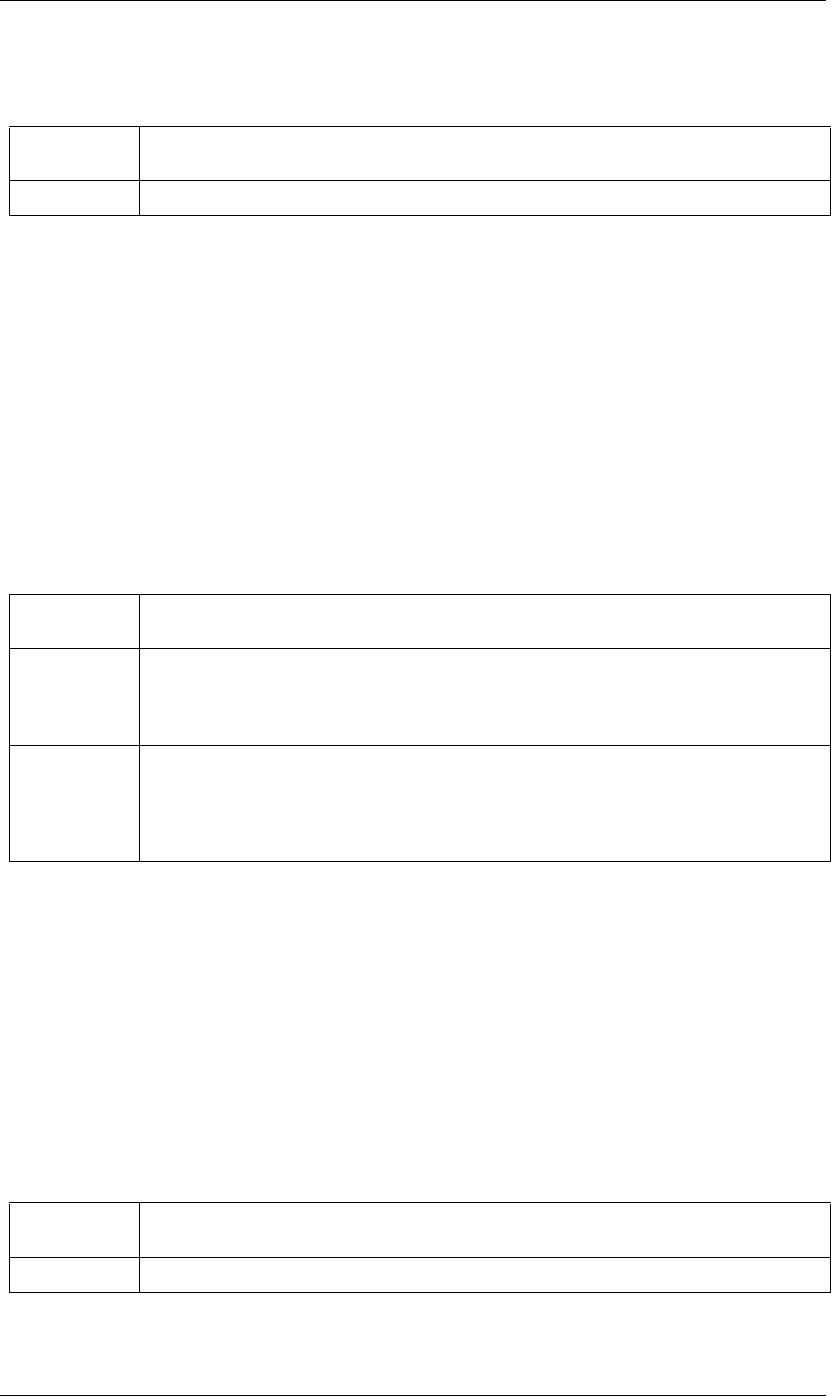
135
JavaScript Reference Property object
135
Parameters
Returns
Nothing.
Property setSpatialTangentsAtKey() method
app.project.item(index).layer(index).propertySpec.setSpatialTangentsAtKey(keyIndex, inTangent,
outTangent)
Description
Sets the incoming and outgoing tangent vectors for the specified keyframe.
If the property value type is neither TwoD_SPATIAL nor ThreeD_SPATIAL, an exception is generated.
Parameters
Returns
Nothing.
Property setTemporalAutoBezierAtKey() method
app.project.item(index).layer(index).propertySpec.setTemporalAutoBezierAtKey(keyIndex, newVal)
Description
Turns temporal auto-Bezier interpolation on or off for the specified keyframe. When this is turned on, it
affects this keyframe only if keySpatialContinuous(keyIndex) is also true.
Parameters
Returns
Nothing.
keyIndex The index for the keyframe. An integer in the range [1..numKeys], as returned by the addKey or nearest-
KeyIndex method.
newVal True to turn spatial continuity on, false to turn it off.
keyIndex The index for the keyframe. An integer in the range [1..numKeys], as returned by the addKey or nearest-
KeyIndex method.
inTangent The incoming tangent vector. An array of 2 or 3 floating-point values.
•If the property value type is PropertyValueType.TwoD_SPATIAL, the array contains 2 values.
•If the property value type is PropertyValueType.ThreeD_SPATIAL, the array contains 3 values.
outTangent (Optional) The outgoing tangent vector. If not supplied, the ‘out’ tangent is set to the inTangent value. An
array of 2 or 3 floating-point values.
•If the property value type is PropertyValueType.TwoD_SPATIAL, the array contains 2 values.
•If the property value type is PropertyValueType.ThreeD_SPATIAL, the array contains 3 values.
keyIndex The index for the keyframe. An integer in the range [1..numKeys], as returned by the addKey or nearest-
KeyIndex method.
newVal True to turn temporal auto-Bezier on, false to turn it off.
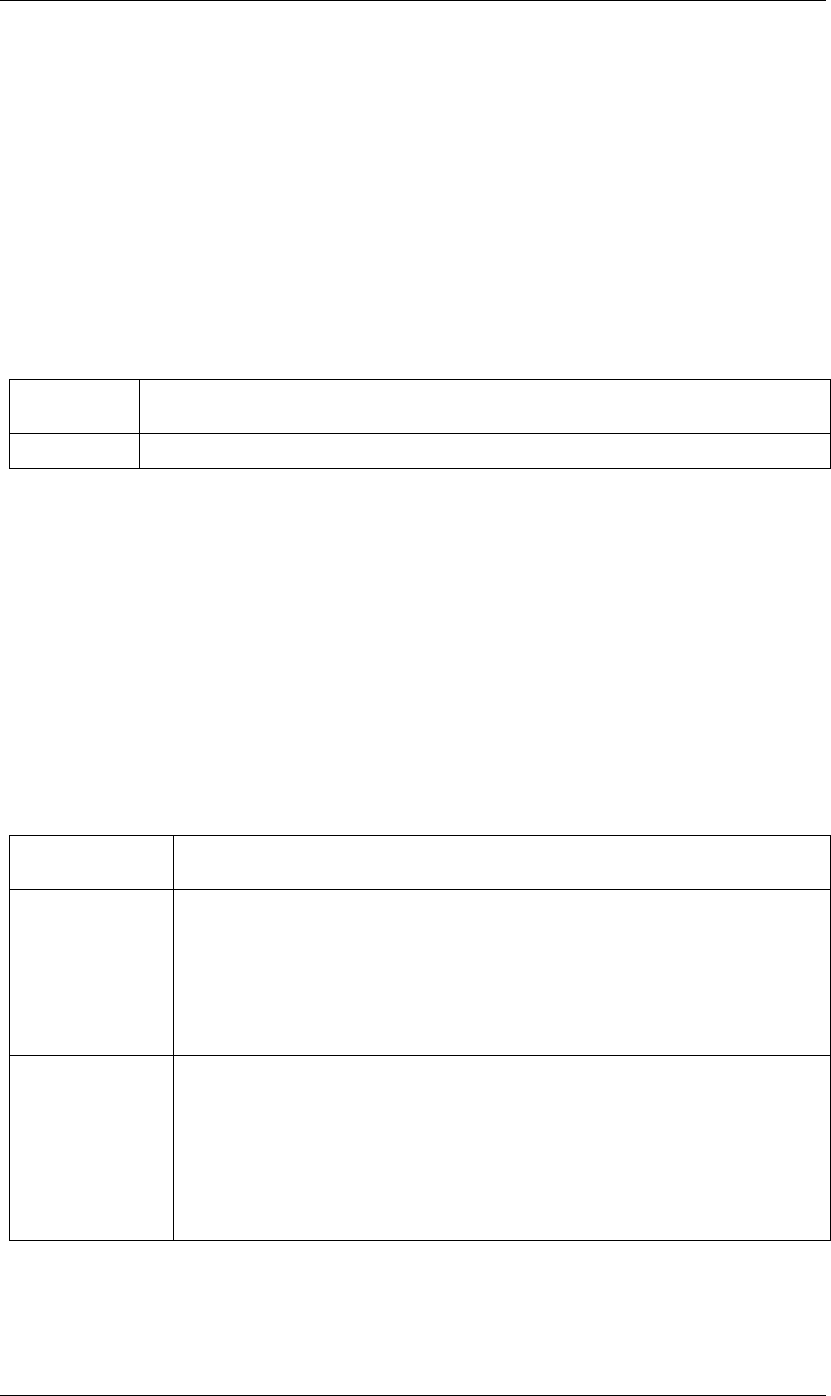
136
JavaScript Reference Property object
136
Property setTemporalContinuousAtKey() method
app.project.item(index).layer(index).propertySpec.setTemporalContinuousAtKey(keyIndex, newVal)
Description
Turns temporal continuity on or off for the specified keyframe.
When temporal continuity is turned on, it affects this keyframe only if the KeyframeInterpolationType is
KeyframeInterpolationType.BEZIER for both keyInInterpolation(keyIndex) and keyOutInterpo-
lation(keyIndex).
Parameters
Returns
Nothing.
Property setTemporalEaseAtKey() method
app.project.item(index).layer(index).propertySpec.setTemporalEaseAtKey(keyIndex, inTemporalEase,
outTemporalEase)
Description
Sets the incoming and outgoing temporal ease for the specified keyframe. See “KeyframeEase object” on
page 81.
Parameters
Returns
Nothing.
keyIndex The index for the keyframe. An integer in the range [1..numKeys], as returned by the addKey or nearest-
KeyIndex method.
newVal True to turn temporal continuity on, false to turn it off.
keyIndex The index for the keyframe. An integer in the range [1..numKeys], as returned by the addKey or near-
estKeyIndex method.
inTemporalEase The incoming temporal ease. An array of 1, 2, or 3 KeyframeEase objects.
•If the property value type is PropertyValueType.TwoD_SPATIAL, the array contains 2
objects.
•If the property value type is PropertyValueType.ThreeD_SPATIAL, the array contains 3
objects.
•For all other value types, the array contains 1 object.
outTemporalEase (Optional) The outgoing temporal ease. If not supplied, the outgoing ease is set to the inTempo-
ralEase value. An array of 1, 2, or 3 KeyframeEase objects.
•If the property value type is PropertyValueType.TwoD_SPATIAL, the array contains 2
objects.
•If the property value type is PropertyValueType.ThreeD_SPATIAL, the array contains 3
objects.
•For all other value types, the array contains 1 object.
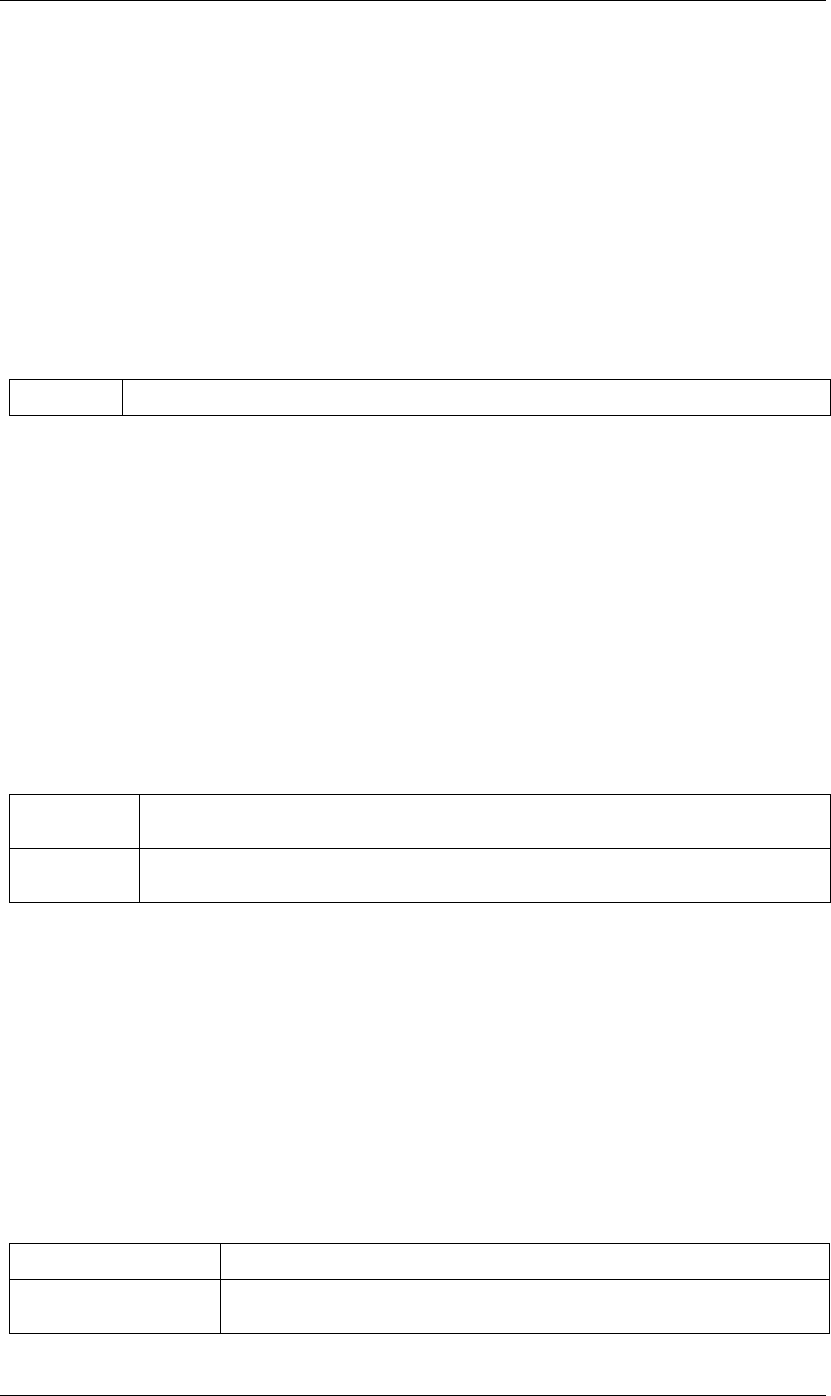
137
JavaScript Reference Property object
137
Property setValue() method
app.project.item(index).layer(index).propertySpec.setValue(newValue)
Description
Sets the static value of a property that has no keyframes.
If the named property has keyframes, this method generates an exception and displayes an error. To set the
value of a property with keyframes, use “Property setValueAtTime() method” on page 137 or “Property
setValueAtKey() method” on page 137.
Parameters
Returns
Nothing.
Property setValueAtKey() method
app.project.item(index).layer(index).propertySpec.setValueAtKey(keyIndex, newValue)
Description
Finds the specified keyframe and sets its value.
If the named property has no keyframes, or no keyframe with the specified index, this method generates an
exception and displays an error.
Parameters
Returns
Nothing.
Property setValueAtTime() method
app.project.item(index).layer(index).propertySpec.setValueAtTime(time, newValue)
Description
Sets the value of a keyframe at the specified time. Creates a new keyframe for the named property, if one does
not currently exist for the specified time, and sets its value.
Parameters
newValue A value appropriate for the type of property being set; see “Property propertyValueType attribute” on page 131.
keyIndex The index for the keyframe. An integer in the range [1..numKeys], as returned by the addKey or nearest-
KeyIndex method.
newValue A value appropriate for the type of property being set; see “Property propertyValueType attribute” on
page 131.
time The time in seconds, a floating-point value. The beginning of the composition is 0.
newValue A value appropriate for the type of property being set; see “Property propertyValueType
attribute” on page 131.
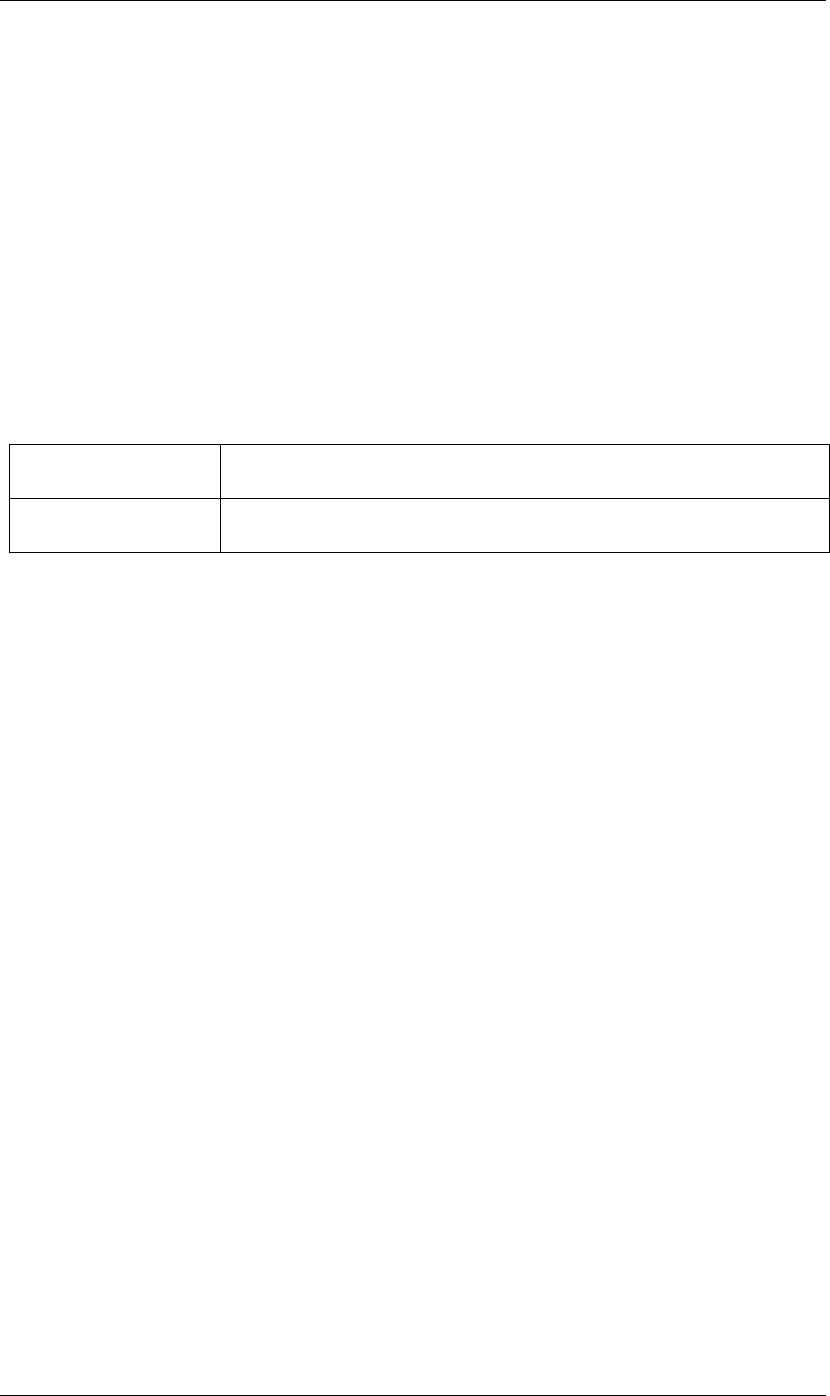
138
JavaScript Reference Property object
138
Returns
Nothing.
Property setValuesAtTimes() method
app.project.item(index).layer(index).propertySpec.setValuesAtTimes(times, newValues)
Description
Sets values for a set of keyframes at specified of times. Creates a new keyframe for the named property, if one
does not currently exist for a specified time, and sets its value.
Times and values are expressed as arrays; the arrays must be of the same length.
Parameters
Returns
Nothing.
Property unitsText attribute
app.project.item(index).layer(index).propertySpec.unitsText
Description
The text description of the units in which the value is expressed.
Type
String; read-only.
Property value attribute
app.project.item(index).layer(index).propertySpec.value
Description
The value of the named property at the current time.
•If expressionEnabled is true, returns the evaluated expression value.
•If there are keyframes, returns the keyframed value at the current time.
•Otherwise, returns the static value.
The type of value returned depends on the property value type. See examples for “Property object” on
page 118.
Type
A value appropriate for the type of the property (see “Property propertyValueType attribute” on page 131);
read-only.
times An array of times, in seconds. Each time is a floating-point value. The beginning of the compo-
sition is 0.
newValues A array of values appropriate for the type of property being set; see “Property propertyValue-
Type attribute” on page 131.
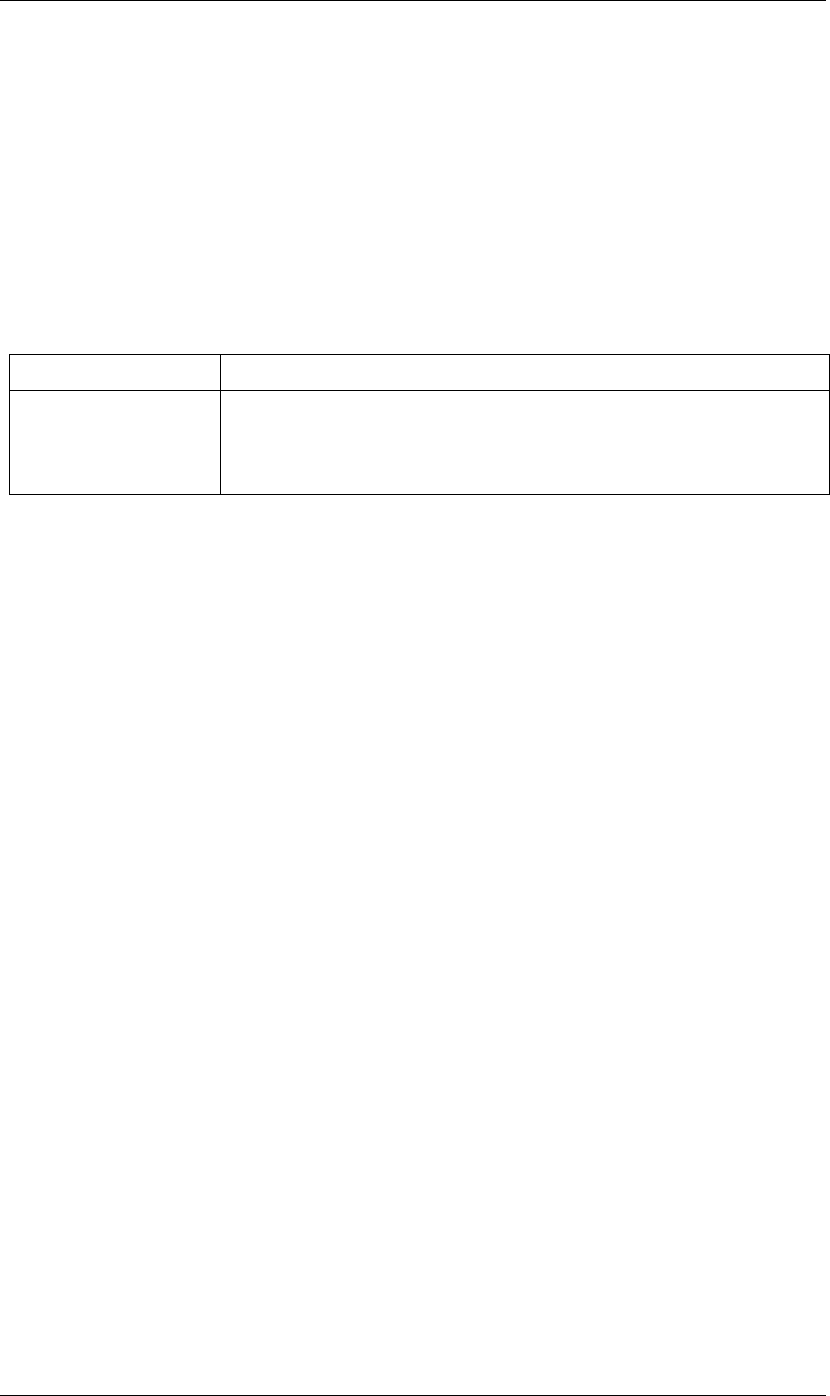
139
JavaScript Reference Property object
139
Property valueAtTime() method
app.project.item(index).layer(index).propertySpec.valueAtTime(time, preExpression)
Description
The value of the named property as evaluated at the specified time.
Note that the type of value returned is not made explicit; it will be of a different type, depending on the
property evaluated.
Parameters
Returns
A value appropriate for the type of the property (see “Property propertyValueType attribute” on page 131).
time The time in seconds; a floating-point value. The beginning of the composition is 0.
preExpression If the property has an expression and this is true, return the value for the specified time without
applying the expression to it. When false, return the result of evaluating the expression for the
specified time.
Ignored if the property does not have an associated expression.
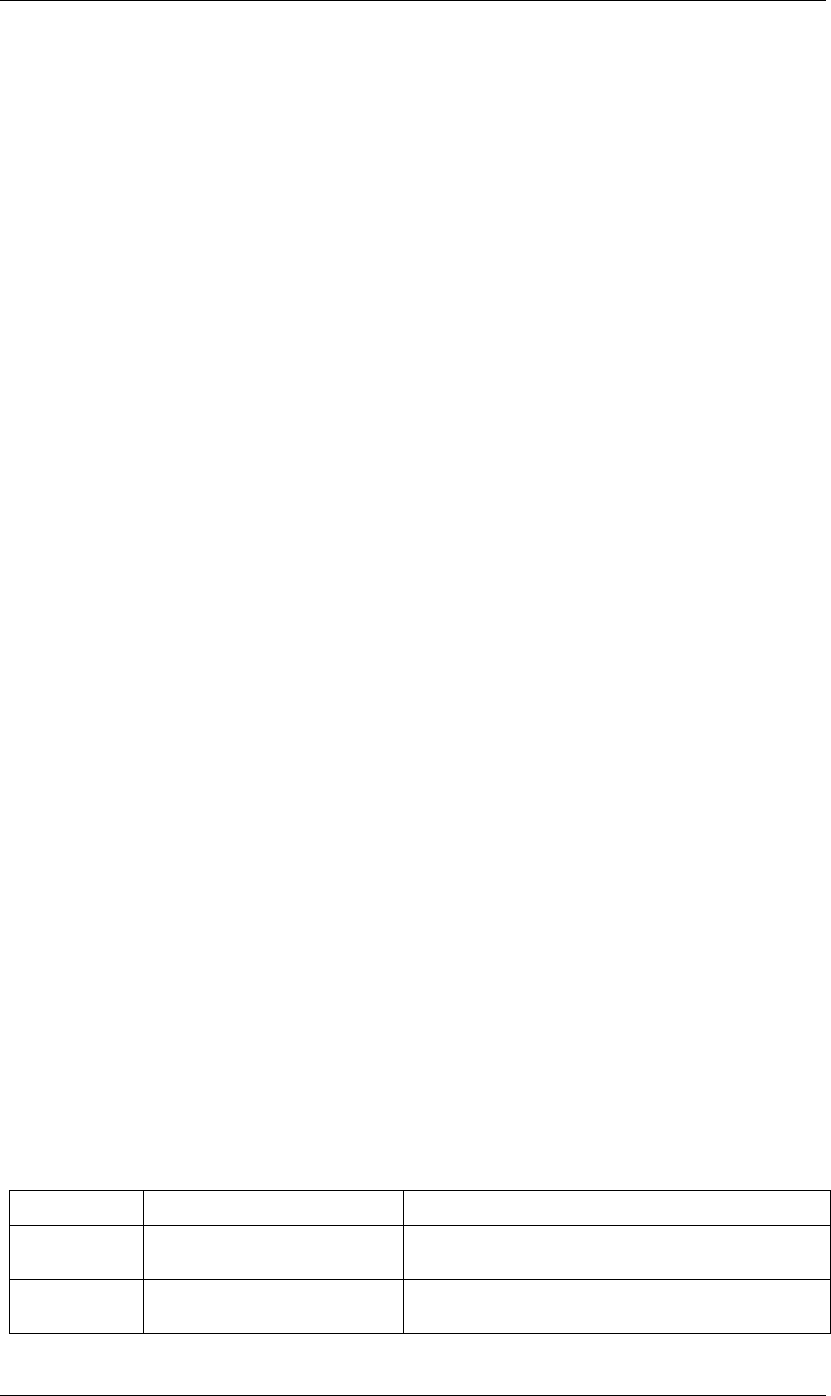
140
JavaScript Reference PropertyBase object
140
PropertyBase object
app.project.item(index).layer(index).propertySpec
Description
Properties are accessed by name through layers, using various kinds of expression syntax, as controlled by
application preferences. For example, the following are all ways of access properties in the Effects group:
var effect1 = app.project.item(1).layer(1).effect("Add Grain")("Viewing Mode");
var effect1again = app.project.item(1).layer(1).effect.addGrain.viewingMode;
var effect1againtoo = app.project.item(1).layer(1)("Effects").addGrain.viewingMode;
var effect1againtoo2 = app.project.item(1).layer(1)("Effects")("Add Grain")("Viewing Mode");
See also “PropertyGroup property() method” on page 149.
•PropertyBase is the base class for both Property and PropertyGroup, so PropertyBase attributes and
methods are available when working with properties and property groups. See “Property object” on
page 118 and “PropertyGroup object” on page 147.
Reference invalidation
When something occurs that changes an object sufficiently for the reference to become invalid, script refer-
ences to that object can generate errors. In simple cases this is straightforward. For example, if you delete an
object, a reference to the deleted object generates the warning "Object is Invalid":
var layer1 = app.project.item(1).layer(1);
layer1.remove();
alert(layer1.name); // invalid reference to deleted object
Similarly, if you reference an AE property in a deleted object, the warning occurs:
var layer1 = app.project.item(1).layer(1);
var layer1position = layer1.transform.position;
layer1.remove();
alert(layer1position.value); // invalid reference to property in selected object
A less straightforward case is when a property is removed from a property group. In this case, After Effects
generates the "Object is Invalid" error when you subsequently reference that item or other items in the group,
because their index positions have changed. For example:
var effect1 = app.project.item(1).layer(1).effect(1);
var effect2 = app.project.item(1).layer(1).effect(2);
var effect2param = app.project.item(1).layer(1).effect(2).blendWithOriginal;
effect1.remove();
alert(effect2.name); // invalid reference because group index positions have changed
Attributes
Attribute Reference Description
name “PropertyBase name attribute” on
page 144
Name of the property.
matchName “PropertyBase matchName attribute”
on page 143
A special name for the property used to build unique naming paths.
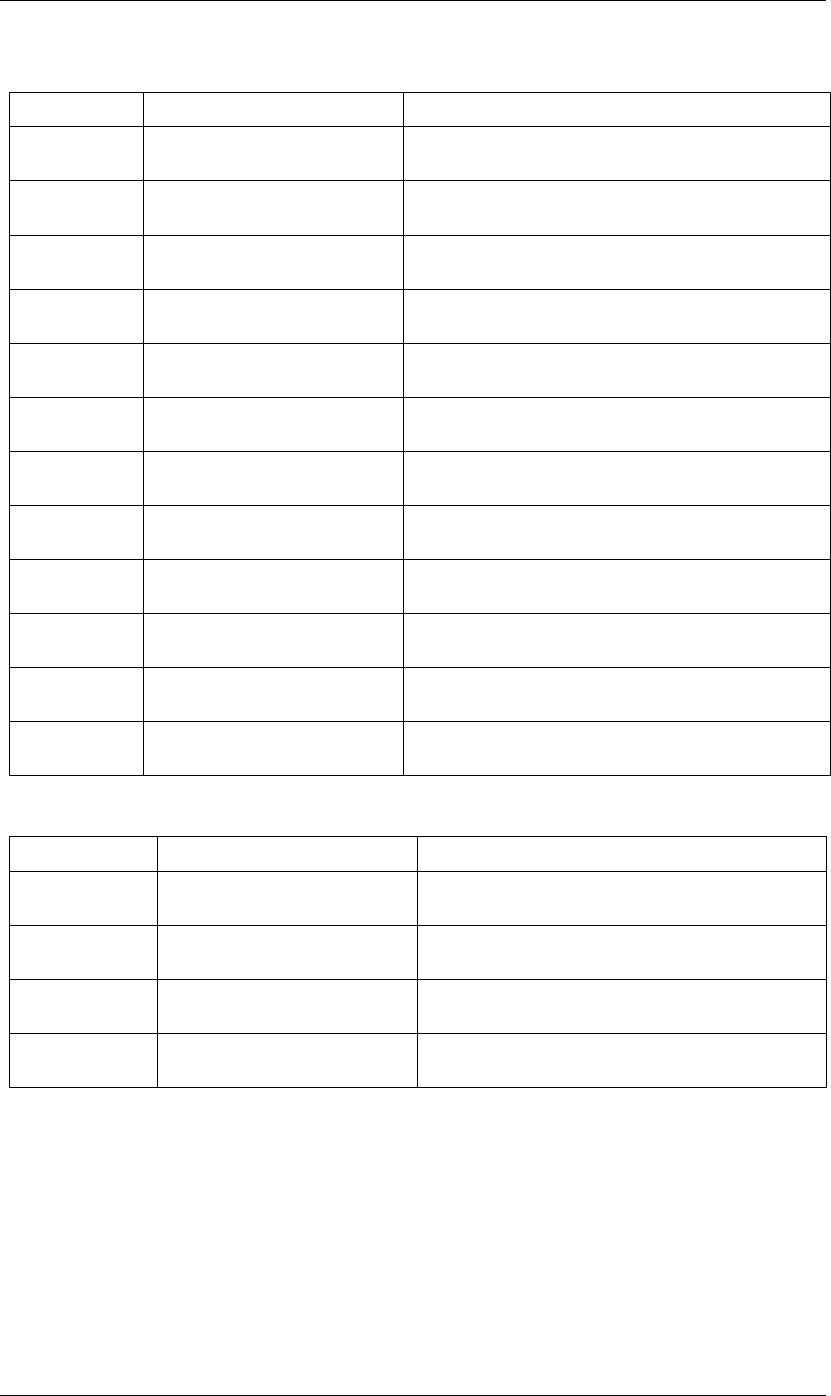
141
JavaScript Reference PropertyBase object
141
Methods
PropertyBase active attribute
app.project.item(index).layer(index).propertySpec.active
Description
When true, this property is active. For a layer, this corresponds to the setting of the eyeball icon. For an effect
and all properties, it is the same as the enabled attribute.
Type
Boolean; read/write if canSetEnabled is true, read-only if canSetEnabled is false.
propertyIndex “PropertyBase propertyIndex attribute”
on page 145
Index of this property within its parent group.
propertyDepth “PropertyBase propertyDepth attribute”
on page 144
The number of levels of parent groups between this property and
the containing layer.
propertyType “PropertyBase propertyType attribute”
on page 145
The property type.
parentProperty “PropertyBase parentProperty
attribute” on page 144
The immediate parent group of this property.
isModified “PropertyBase isModified attribute” on
page 143
When true, the property has been changed since its creation.
canSetEnabled “PropertyBase canSetEnabled attribute”
on page 142
When true, the user interface displays an eyeball icon for this prop-
erty.
enabled “PropertyBase enabled attribute” on
page 143
When true, this property is enabled.
active “PropertyBase active attribute” on
page 141
When true, this property is active.
elided “PropertyBase elided attribute” on
page 142
When true, this property is not displayed in the user interface.
isEffect “PropertyBase isEffect attribute” on
page 143
When true, this property is an effect.
isMask “PropertyBase isMask attribute” on
page 143
When true, this property is a mask.
selected “PropertyBase selected attribute” on
page 146
When true, this property is selected.
Method Reference Description
propertyGroup() “PropertyBase propertyGroup()
method” on page 145
Gets the parent group for this property.
remove() “PropertyBase remove() method” on
page 146
Removes this from the project.
moveTo() “PropertyBase moveTo() method” on
page 144
Moves this property to a new position in its parent group.
duplicate() “PropertyBase duplicate() method” on
page 142
Duplicates this property object.
Attribute Reference Description
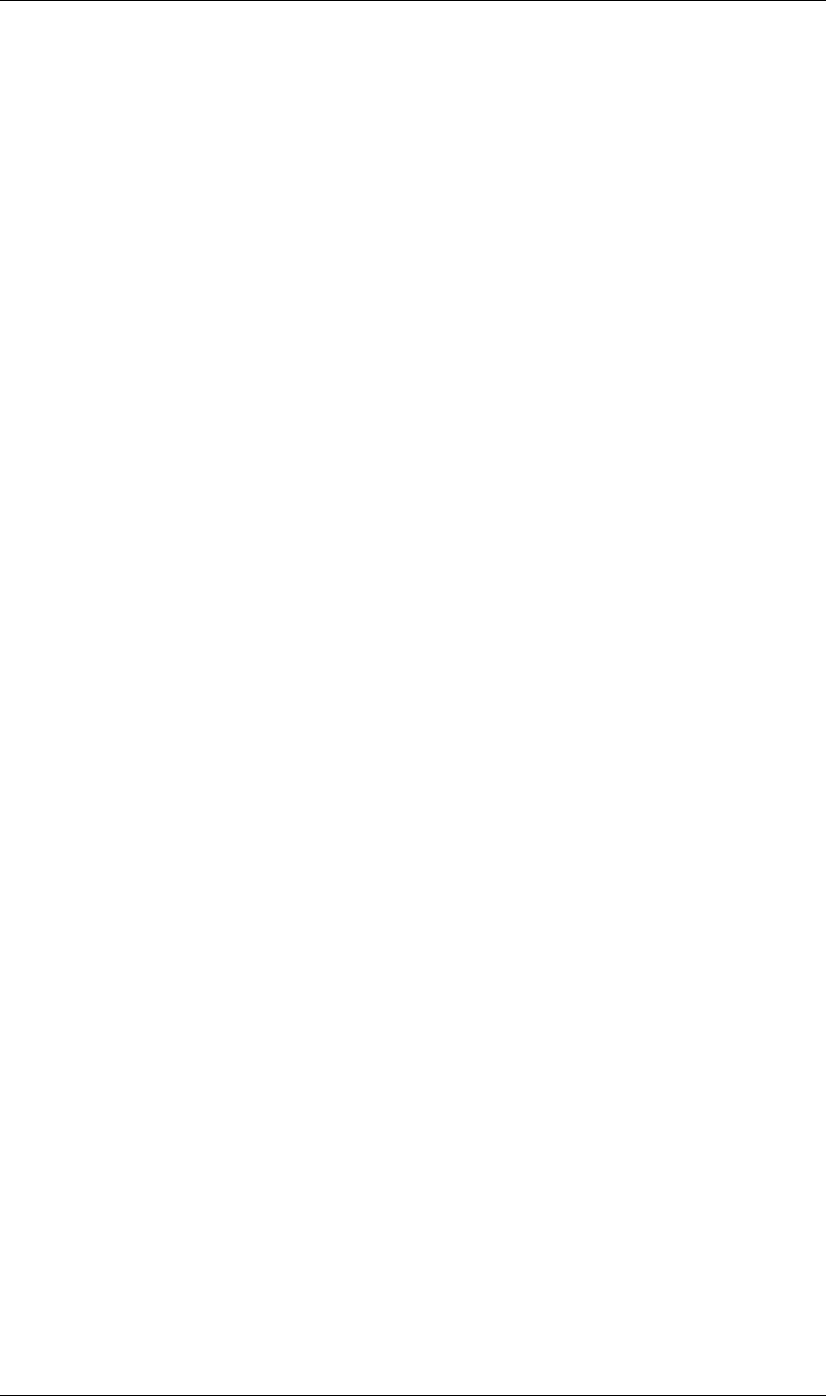
142
JavaScript Reference PropertyBase object
142
PropertyBase canSetEnabled attribute
app.project.item(index).layer(index).propertySpec.canSetEnabled
Description
When true, you can set the enabled attribute value. Generally, this is true if the user interface displays an
eyeball icon for this property; it is true for all layers.
Type
Boolean; read-only.
PropertyBase duplicate() method
app.project.item(index).layer(index).propertySpec.duplicate()
Description
If this property is a child of an indexed group, creates and returns a new PropertyBase object with the same
attribute values as this one.
If this property is not a child of an indexed group, the method generates an exception and displays an error.
An indexed group has the type PropertyType.INDEXED_GROUP; see “PropertyBase propertyType
attribute” on page 145.
Parameters
None.
Returns
PropertyBase object.
PropertyBase elided attribute
app.project.item(index).layer(index).propertySpec.elided
Description
When true, this property is a group used to organize other properties. The property is not displayed in the
user interface and its child properties are not indented in the Timeline panel.
For example, for a text layer with two animators and no properties twirled down, you might see:
Text
Path Options
More Options
Animator 1
Animator 2
In this example, “Animator 1” and “Animator 2” are contained in a PropertyBase called “Text Animators.”
This parent group is not displayed in the user interface, and so the two child properties are not indented in
the Timeline panel.
Type
Boolean; read-only.
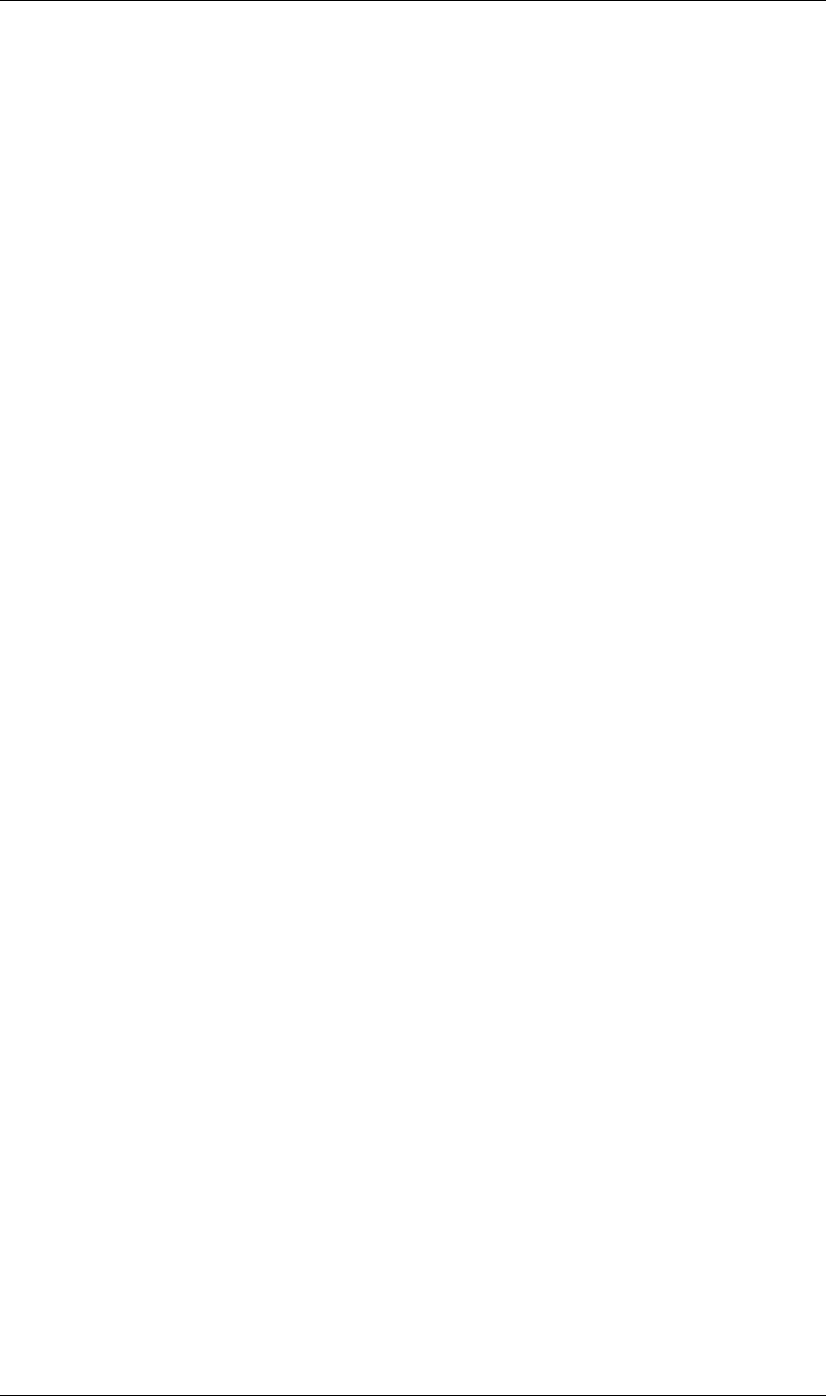
143
JavaScript Reference PropertyBase object
143
PropertyBase enabled attribute
app.project.item(index).layer(index).propertySpec.enabled
Description
When true, this property is enabled. It corresponds to the setting of the eyeball icon, if there is one; otherwise,
the default is true.
Type
Boolean; read/write if canSetEnabled is true, read-only if canSetEnabled is false.
PropertyBase isEffect attribute
app.project.item(index).layer(index).propertySpec.isEffect
Description
When true, this property is an effect PropertyGroup.
Type
Boolean; read-only.
PropertyBase isMask attribute
app.project.item(index).layer(index).propertySpec.isMask
Description
When true, this property is a mask PropertyGroup.
Type
Boolean; read-only.
PropertyBase isModified attribute
app.project.item(index).layer(index).propertySpec.isModified
Description
When true, this property has been changed since its creation.
Type
Boolean; read-only.
PropertyBase matchName attribute
app.project.item(index).layer(index).propertySpec.matchName
Description
A special name for the property used to build unique naming paths. The match name is not displayed, but you
can refer to it in scripts. Every property has a unique match-name identifier. Match names are stable from
version to version regardless of the display name (the name attribute value) or any changes to the application.
Unlike the display name, it is not localized.
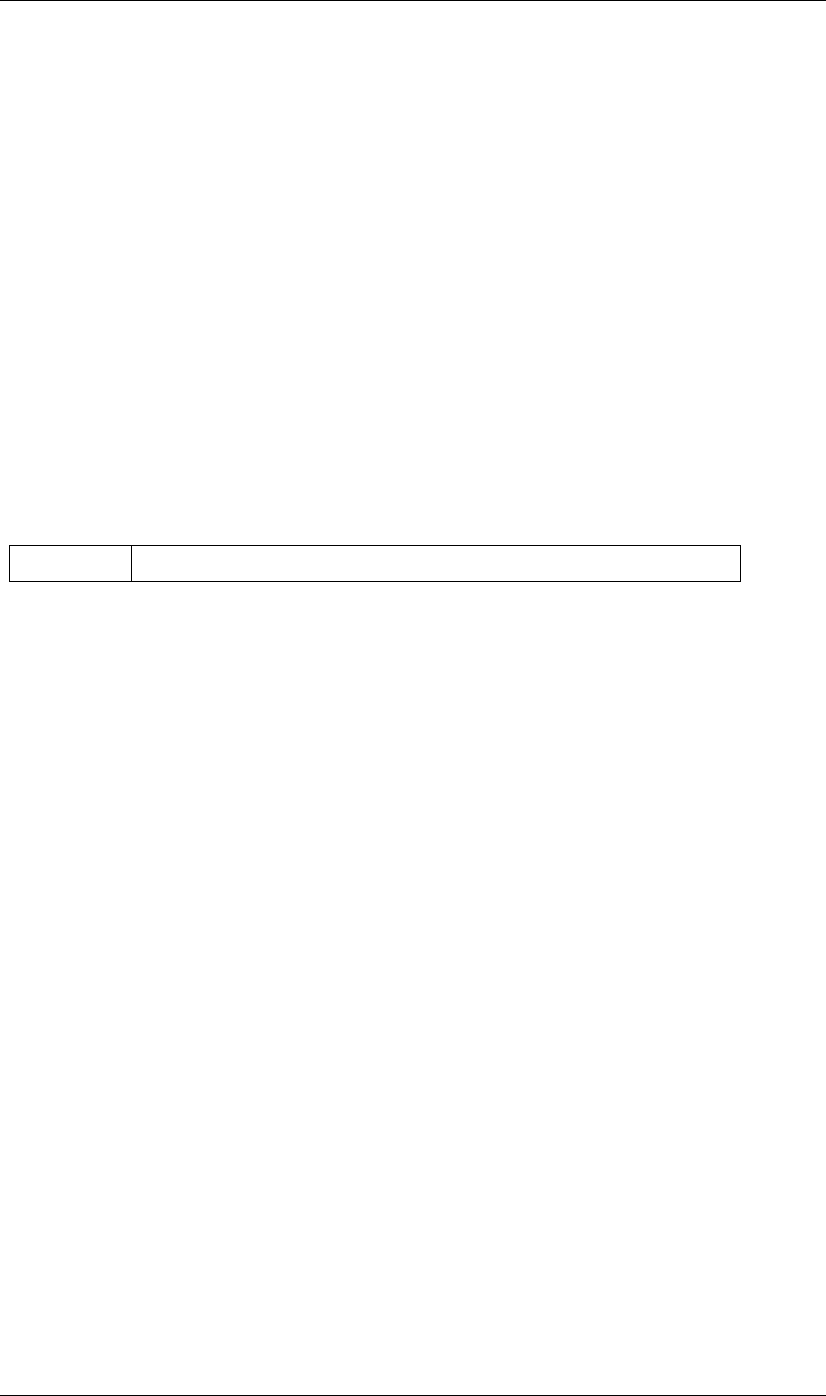
144
JavaScript Reference PropertyBase object
144
An indexed group may not have a name value, but always has a matchName value. (An indexed group has the
type PropertyType.INDEXED_GROUP; see “PropertyBase propertyType attribute” on page 145.)
Type
String; read-only.
PropertyBase moveTo() method
app.project.item(index).layer(index).propertySpec.moveTo(newIndex)
Description
Moves this property to a new position in its parent property group.
This method is valid only for children of indexed groups; if it is not, or if the index value is not valid, the
method generates an exception and displays an error. (An indexed group has the type Proper-
tyType.INDEXED_GROUP; see “PropertyBase propertyType attribute” on page 145.)
Parameters
Returns
Nothing.
PropertyBase name attribute
app.project.item(index).layer(index).propertySpec.name
Description
The display name of the property. (Compare “PropertyBase matchName attribute” on page 143.)
It is an error to set the name value if the property is not a child of an indexed group (that is, a property group
that has the type PropertyType.INDEXED_GROUP; see “PropertyBase propertyType attribute” on
page 145).
Type
String; read/write for a child of an indexed group; otherwise read-only.
PropertyBase parentProperty attribute
app.project.item(index).layer(index).propertySpec.parentProperty
Description
The property group that is the immediate parent of this property, or null if this PropertyBase is a layer.
Type
PropertyGroup object or null; read-only.
PropertyBase propertyDepth attribute
app.project.item(index).layer(index).propertySpec.propertyDepth
newIndex The new index position at which to place this property in its group. An integer.
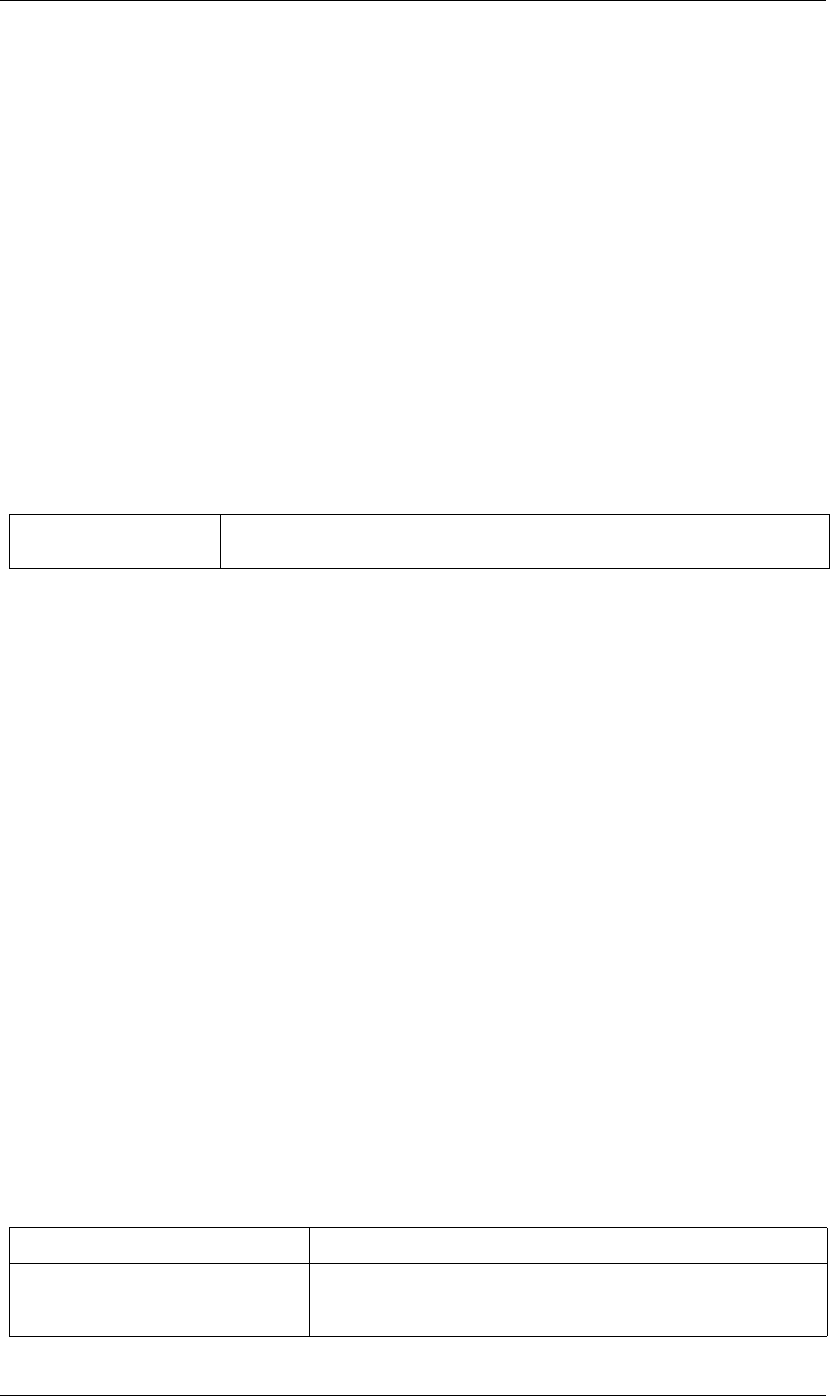
145
JavaScript Reference PropertyBase object
145
Description
The number of levels of parent groups between this property and the containing layer. The value 0 for a layer.
Type
Integer; read-only.
PropertyBase propertyGroup() method
app.project.item(index).layer(index).propertySpec.propertyGroup()
app.project.item(index).layer(index).propertySpec.propertyGroup(countUp)
Description
Gets the PropertyGroup object for an ancestor group of this property at a specified level of the parent-child
hierarchy.
Parameters
Returns
PropertyGroup object, or null if the count reaches the containing layer.
PropertyBase propertyIndex attribute
app.project.item(index).layer(index).propertySpec.propertyIndex
Description
The position index of this property within its parent group, if it is a child of an indexed group (a property
group that has the type PropertyType.INDEXED_GROUP; see “PropertyBase propertyType attribute” on
page 145).
Type
Integer; read-only.
PropertyBase propertyType attribute
app.project.item(index).layer(index).propertySpec.propertyType
Description
The type of this property.
Type
A PropertyType enumerated value; read/write. One of:
countUp Optional. The number of levels to ascend within the parent-child hierarchy. An integer in the
range [1..propertyDepth]. Default is 1, which gets the immediate parent.
PropertyType.PROPERTY A single property such as position or zoom.
PropertyType.INDEXED_GROUP A property group whose members have an editable name and an index. Effects
and masks are indexed groups. For example, the masks property of a layer
refers to a variable number of individual masks by index number.
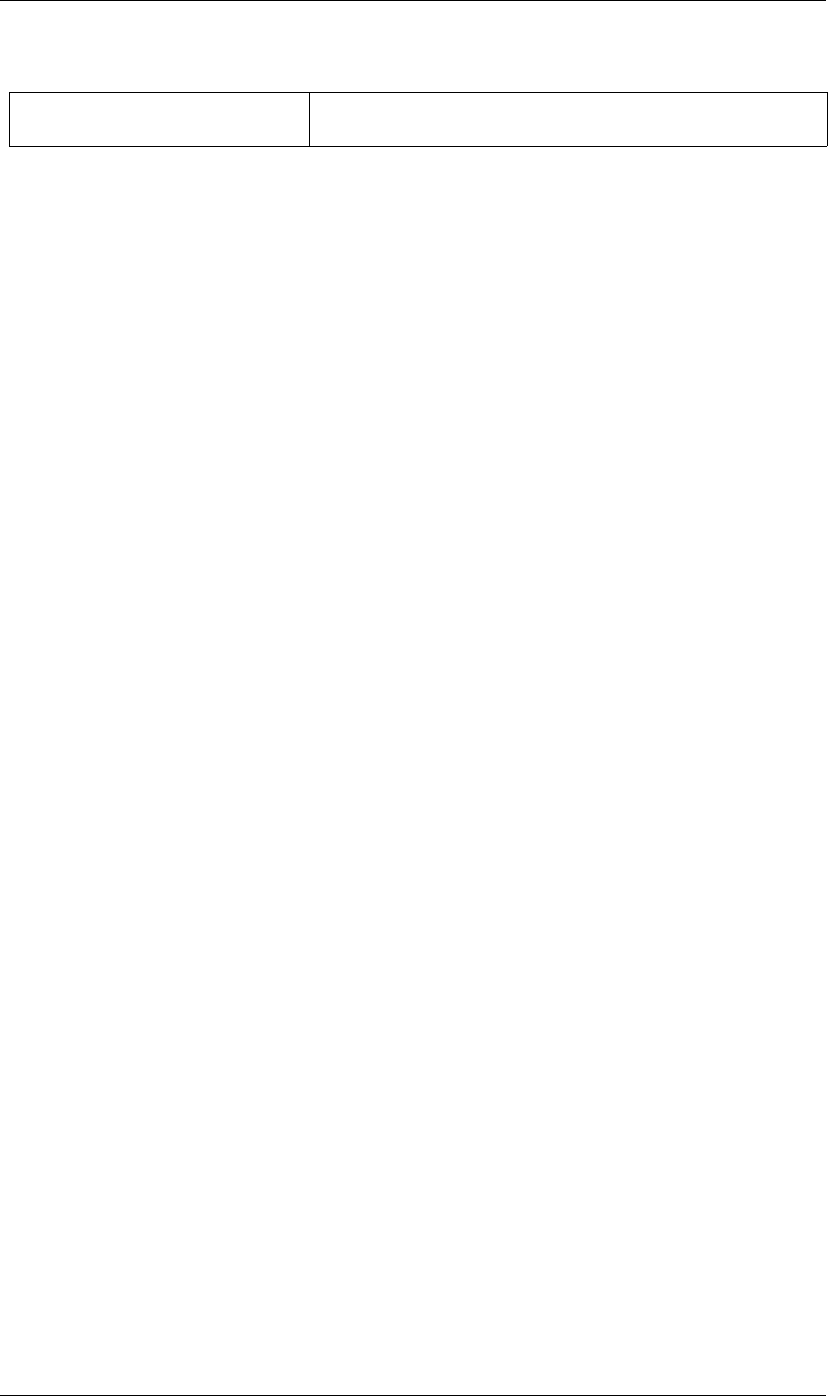
146
JavaScript Reference PropertyBase object
146
PropertyBase remove() method
app.project.item(index).layer(index).propertySpec.remove()
Description
Removes this property from its parent group. If this is a property group, it removes the child properties as well.
This method is valid only for children of indexed groups; if it is not, or if the index value is not valid, the
method generates an exception and displays an error. (An indexed group has the type Proper-
tyType.INDEXED_GROUP; see “PropertyBase propertyType attribute” on page 145.)
This method can be called on a text animation property (that is, any animator that has been set to a text layer).
Parameters
None.
Returns
Nothing.
PropertyBase selected attribute
app.project.item(index).layer(index).propertySpec.selected
Description
When true, this property is selected. Set to true to select the property, or to false to deselect it.
Sampling this attribute repeatedly for a large number of properties can slow down system performance. To
read the full set of selected properties of a composition or layer, use the selectedProperties attribute of a
Comp or Layer object.
Type
Boolean; read/write for an effect or mask property group, otherwise read-only.
PropertyType.NAMED_GROUP A property group in which the member names are not editable. Layers are
named groups.
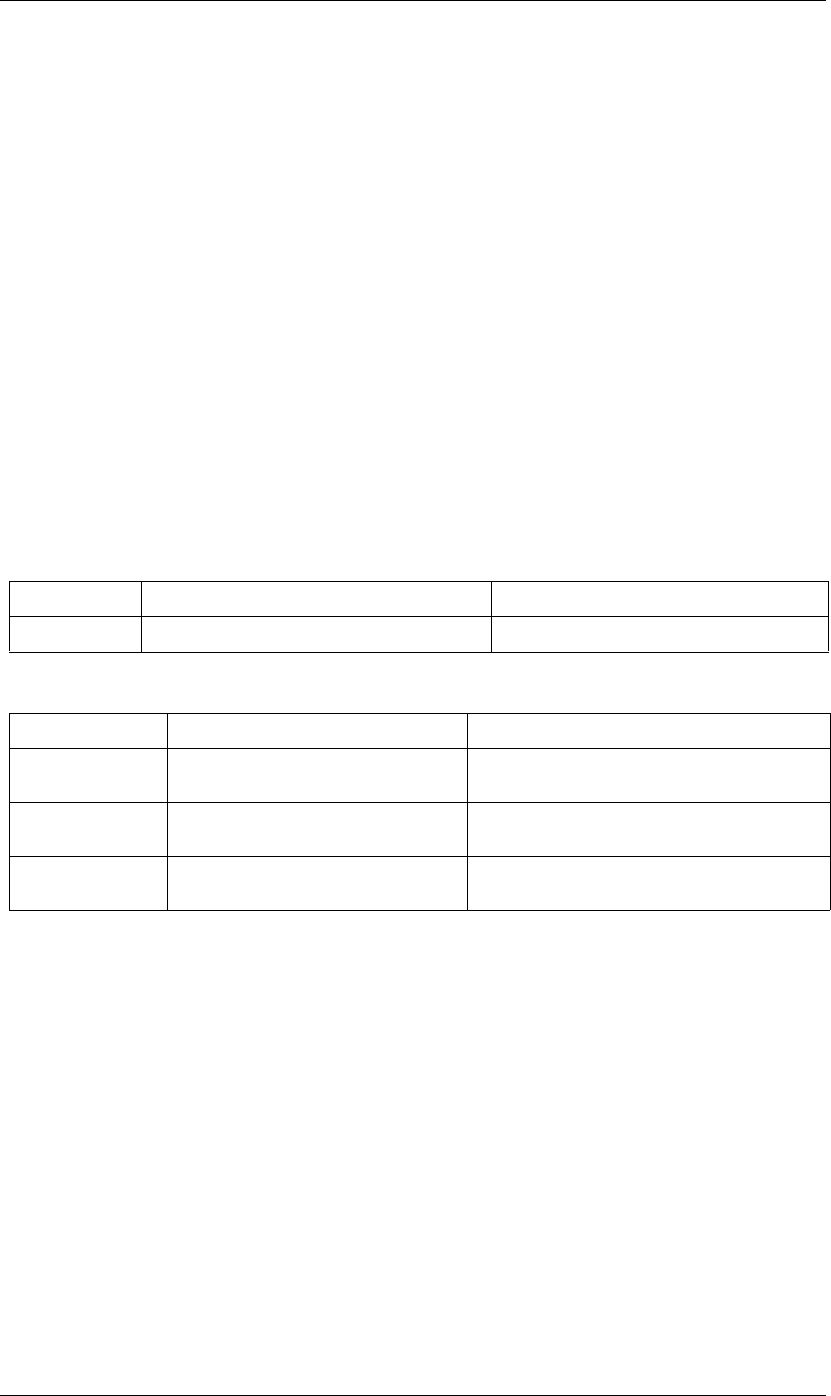
147
JavaScript Reference PropertyGroup object
147
PropertyGroup object
app.project.item(index).layer(index).propertyGroupSpec
Description
The PropertyGroup object represents a group of properties. It can contain Property objects and other
PropertyGroup objects. Property groups can be nested to provide a parent-child hierarchy, with a Layer object
at the top (root) down to a single Property object, such as the mask feather of the third mask. To traverse the
group hierarchy, use PropertyBase methods and attributes; see “PropertyBase propertyGroup() method” on
page 145.
For examples of how to access properties and property groups, see “PropertyBase object” on page 140.
•PropertyGroup is a subclass of PropertyBase. All methods and attributes of PropertyBase, in addition to
those listed below, are available when working with PropertyGroup. See “PropertyBase object” on
page 140.
•PropertyGroup is a base class for MaskPropertyGroup. PropertyGroup attributes and methods are available
when working with mask groups. See “MaskPropertyGroup object” on page 102.
Attributes
Methods
PropertyGroup addProperty() method
app.project.item(index).layer(index).propertyGroupSpec.addProperty(name)
Description
Creates and returns a PropertyBase object with the specified name, and adds it to this group.
In general, you can only add properties to an indexed group (a property group that has the type
PropertyType.INDEXED_GROUP; see “PropertyBase propertyType attribute” on page 145) The only
exception is a text animator property, which can be added to a named group (a property group that has the
type PropertyType.NAMED_GROUP).
If this method cannot create a property with the specified name, it generates an exception. To check that you
can add a particular property to this group, call canAddProperty before calling this method. (See “Property-
Group canAddProperty() method” on page 148.)
Attribute Reference Description
numProperties “PropertyGroup numProperties attribute” on page 148 The number of indexed properties in the group.
Method Reference Description
property() “PropertyGroup property() method” on
page 149
Gets a member property or group.
canAddProperty() “PropertyGroup canAddProperty() method”
on page 148
Reports whether a property can be added to the group.
addProperty() “PropertyGroup addProperty() method” on
page 147
Adds a property to the group.
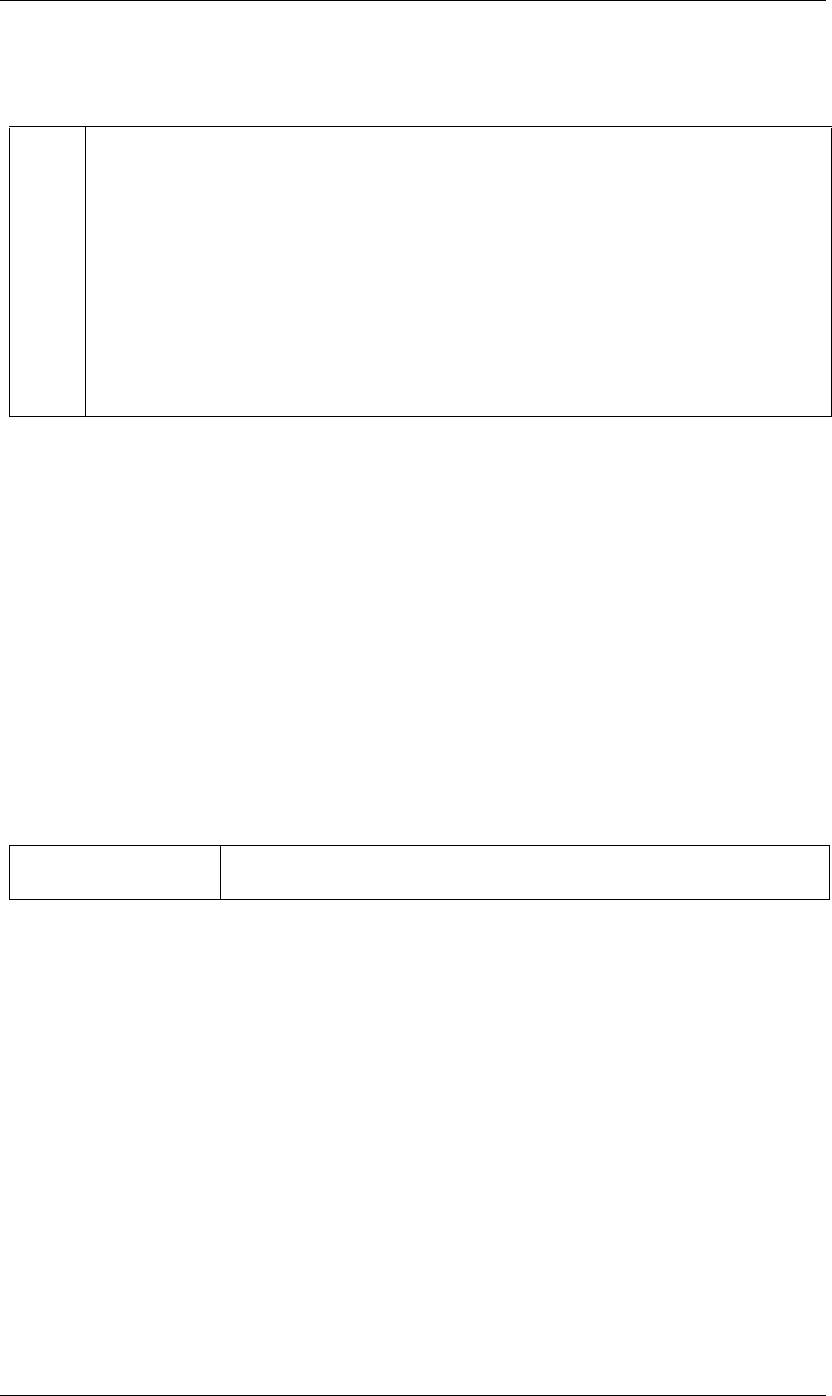
148
JavaScript Reference PropertyGroup object
148
Parameters
Returns
PropertyBase object.
PropertyGroup canAddProperty() method
app.project.item(index).layer(index).propertyGroupSpec.canAddProperty(name)
Description
Returns true if a property with the given name can be added to this property group. For example, you can only
add mask to a mask group. The only legal input arguments are “mask” or “ADBE Mask Atom”.
maskGroup.canAddProperty("mask"); //returns true
maskGroup.canAddProperty("ADBE Mask Atom"); //returns true
maskGroup.canAddProperty("blend"); // returns false
Parameters
Returns
Boolean.
PropertyGroup numProperties attribute
app.project.item(index).layer(index).propertyGroupSpec.numProperties
Description
The number of indexed properties in this group.
For layers, this method returns a value of 3, corresponding to the mask, effect, and motion tracker groups,
which are the indexed groups within the layer. However, layers also have many other properties available only
by name; see the “PropertyGroup property() method” on page 149.
Type
Integer; read-only.
name The display name or match name of the property to add. (See “PropertyBase matchName attribute” on page 143).
The following names are supported:
•Any match name for a property that can be added through the user interface. For example, “ADBE Mask Atom”,
“ADBE Paint Atom”, “ADBE Text Position”, “ADBE Text Anchor Point”.
•When adding to an ADBE Mask Parade: “ADBE Mask Atom”, “Mask”.
•When adding to an ADBE Effect Parade, any effect by match name, such as “ADBE Bulge”, “ADBE Glo2”, “APC Vegas”.
•Any effect by display name, such as “Bulge”, “Glow”, “Vegas”.
•For text animators, “ADBE Text Animator”.
•For selectors, Range Selector has the name “ADBE Text Selector”, Wiggly Selector has the name “ADBE Text Wiggly
Selector”, and Expression Selector has the name “ADBE Text Expressible Selector”.
name The display name or match name of the property to be checked. (See “PropertyGroup addProp-
erty() method” on page 147).
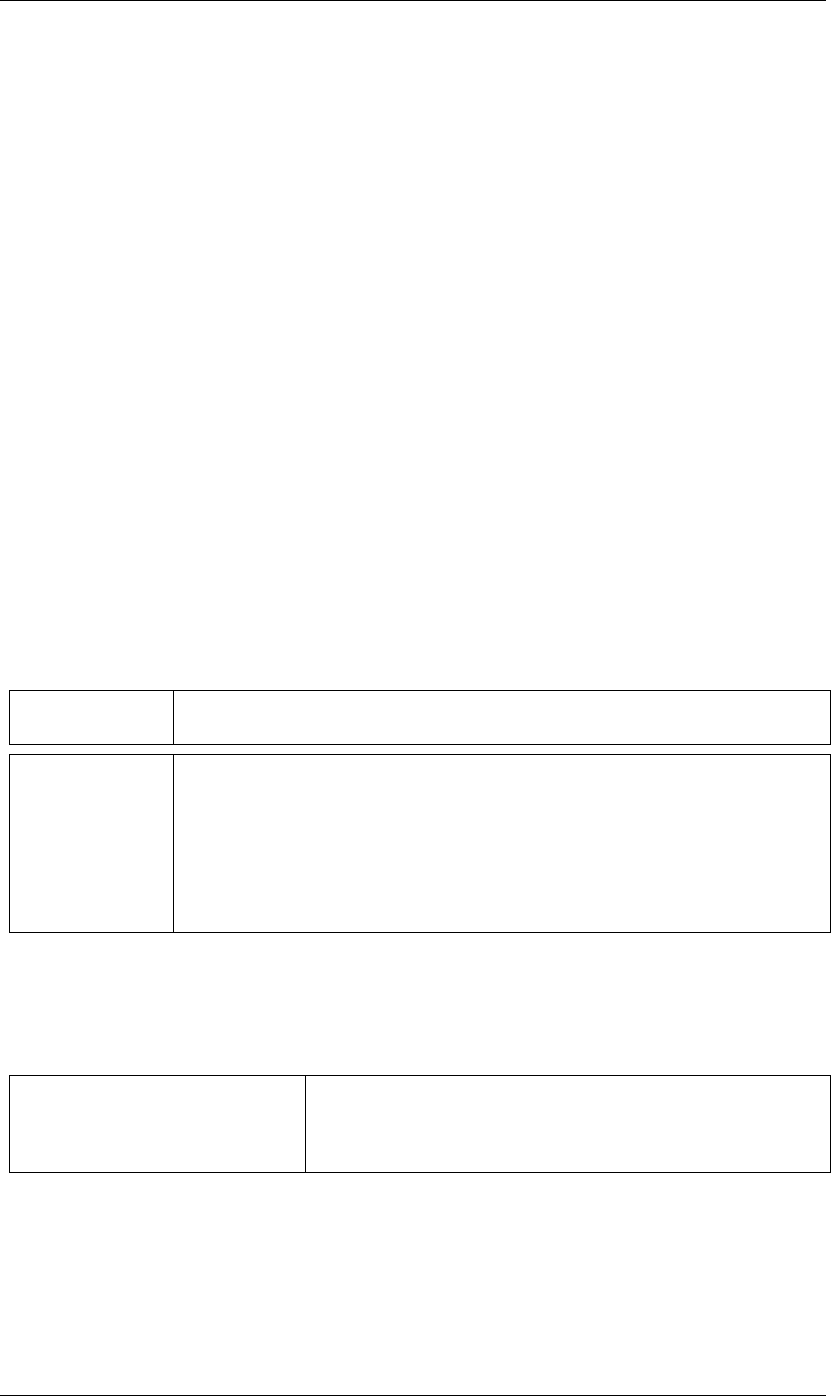
149
JavaScript Reference PropertyGroup object
149
PropertyGroup property() method
app.project.item(index).layer(index).propertyGroupSpec.property(index)
app.project.item(index).layer(index).propertyGroupSpec.property(name)
Description
Finds and returns a child property of this group, as specified by either its index or name.
A name specification can use the same syntax that is available with expressions. The following are all allowed
and are equivalent:
mylayer.position
mylayer("position")
mylayer.property("position")
mylayer(1)
mylayer.property(1)
Some properties of a layer, such as position and zoom, can be accessed only by name.
When using the name to find a property that is multiple levels down, you must make more than one call to
this method. For example, the following call searches two levels down, and returns the first mask in the mask
group:
myLayer.property("ADBE Masks").property(1)
Parameters
Returns
PropertyBase object or null if no child property with the specified string name is found.
Properties accessible by name
index The index for the child property, in this is an indexed group. An integer in the range [0..numProper-
ties].
name The name of the child property. This can be:
•Any match name
•Any name in expression “parenthesis style” syntax, meaning the display name or the compact English
name
•Any name in expression “intercap style” syntax
For supported property names, see the table below.
From any Layer • "ADBE Mask Parade", or “Masks”
• "ADBE Effect Parade", or “Effects”
• "ADBE MTrackers", or “Motion Trackers”
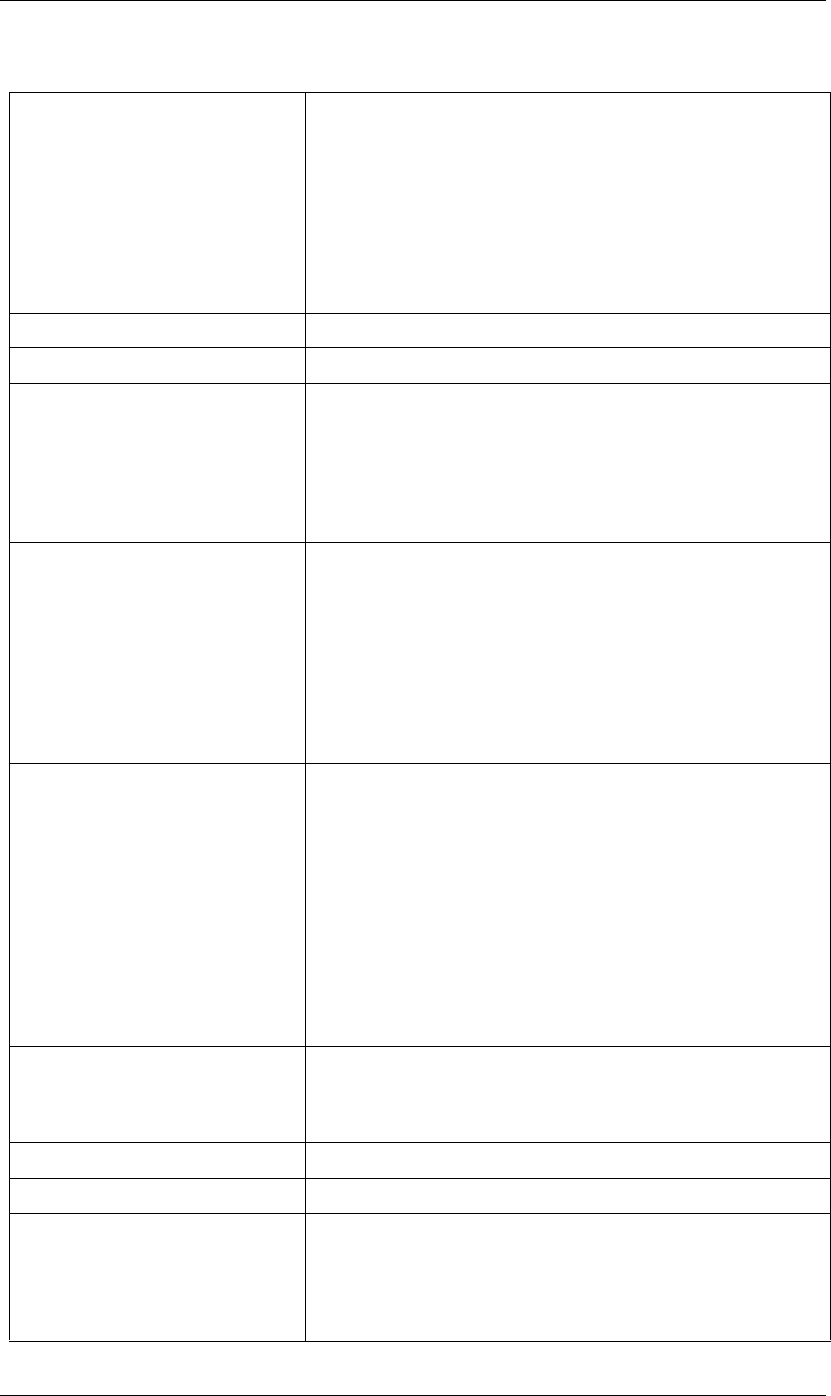
150
JavaScript Reference PropertyGroup object
150
From an AVLayer • "Anchor Point" or "anchorPoint"
• "Position" or "position"
• "Scale" or "scale"
• "Rotation" or "rotation"
• "Z Rotation" or "zRotation" or "Rotation Z" or "rotationZ"
• "Opacity" or "opacity"
• "Marker" or "marker"
From an AVLayer with a non-still source • "Time Remap" or "timeRemapEnabled"
From an AVLayer with an audio component • "Audio Levels" or "audioLevels"
From a camera layer • "Zoom" or "zoom"
• "Depth of Field" or "depthOfField"
• "Focus Distance" or "focusDistance"
• "Aperture" or "aperture"
• "Blur Level" or "blurLevel"
From a light layer • "Intensity" or "intensity"
• "Color" or "color"
• "Cone Angle" or "coneAngle"
• "Cone Feather" or "coneFeather"
• "Shadow Darkness" or "shadowDarkness"
• "Shadow Diffusion" or "shadowDiffusion"
• "Casts Shadows" or "castsShadows"
From a 3D layer • "Accepts Shadows" or "acceptsShadows"
• "Accepts Lights" or "acceptsLights"
• "Ambient" or "ambient"
• "Diffuse" or "diffuse"
• "Specular" or "specular"
• "Shininess" or "shininess"
• "Casts Shadows" or "castsShadows"
• "Light Transmission" or "lightTransmission"
• "Metal" or "metal"
From a camera, light or 3D layer • "X Rotation" or "xRotation" or "Rotation X" or "rotationX"
• "Y Rotation" or "yRotation" or "Rotation Y" or "rotationY"
• "Orientation" or "orientation"
From a text layer • "Source Text" or "sourceText" or "Text" or "text"
From a PropertyGroup "ADBE Mask Parade" • "ADBE Mask Atom"
From a PropertyGroup "ADBE Mask Atom" • "ADBE Mask Shape", or “maskShape”
• "ADBE Mask Feather", or “maskFeather”
• "ADBE Mask Opacity", or “maskOpacity”
• "ADBE Mask Offset", or “maskOffset”
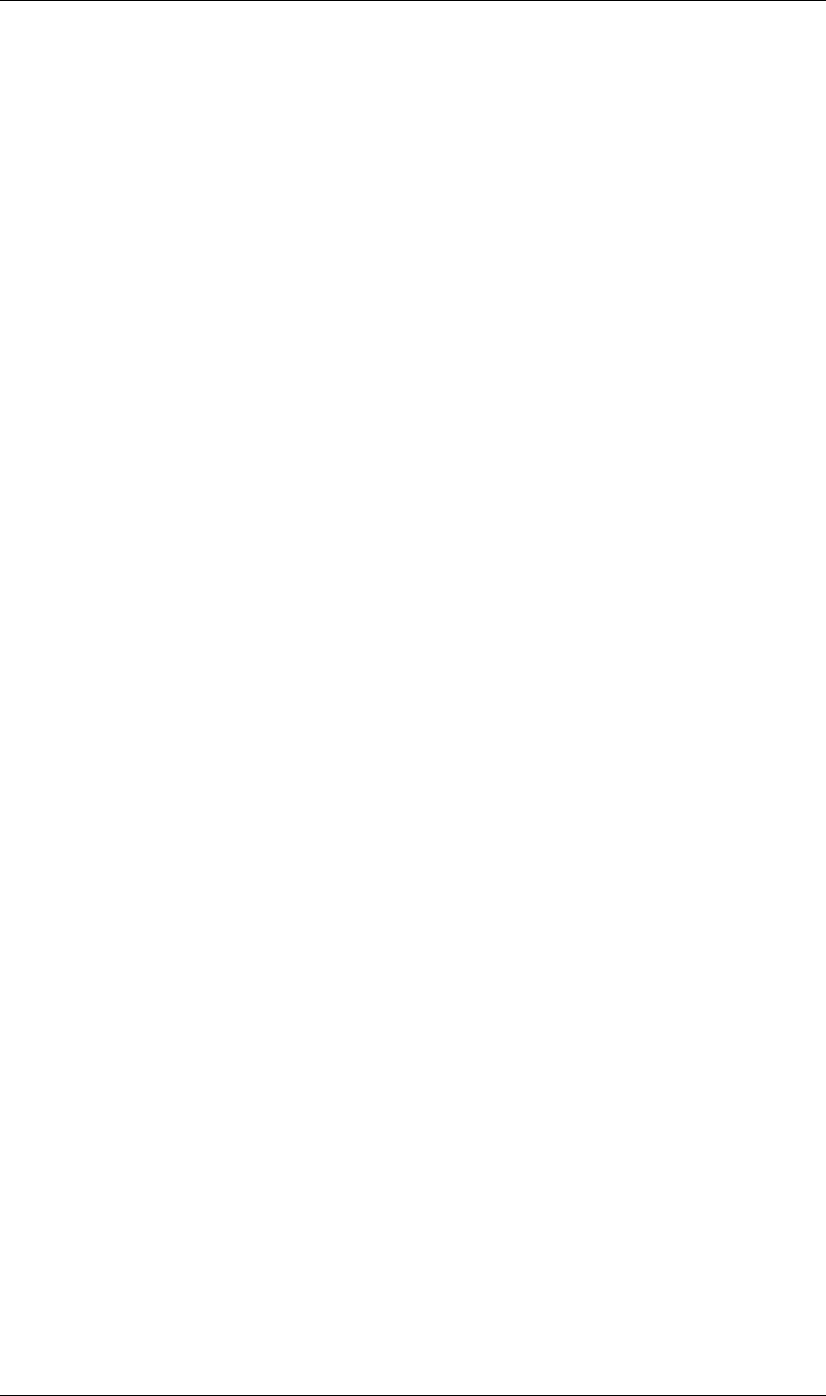
151
JavaScript Reference PropertyGroup object
151
Examples
1If a layer named “myLayer” has a Box Blur effect, you can retrieve the effect in any of the following ways:
myLayer.property(“Effects”).property(“Box Blur”);
myLayer.property(“Effects”).property(“boxBlur”);
myLayer.property(“Effects”).property(“ADBE Box Blur”);
2If a layer named “myLayer” has a mask named “Mask 1” you can retrieve it as follows:
myLayer.property(“Masks”).property(“Mask 1”);
3To get a Bulge Center value from a Bulge effect, you can use either of the following:
myLayer.property(“Effects”).property(“Bulge”).property(“Bulge Center”);
myLayer.property(“Effects”).property(“Bulge”).property(“bulgeCenter”);
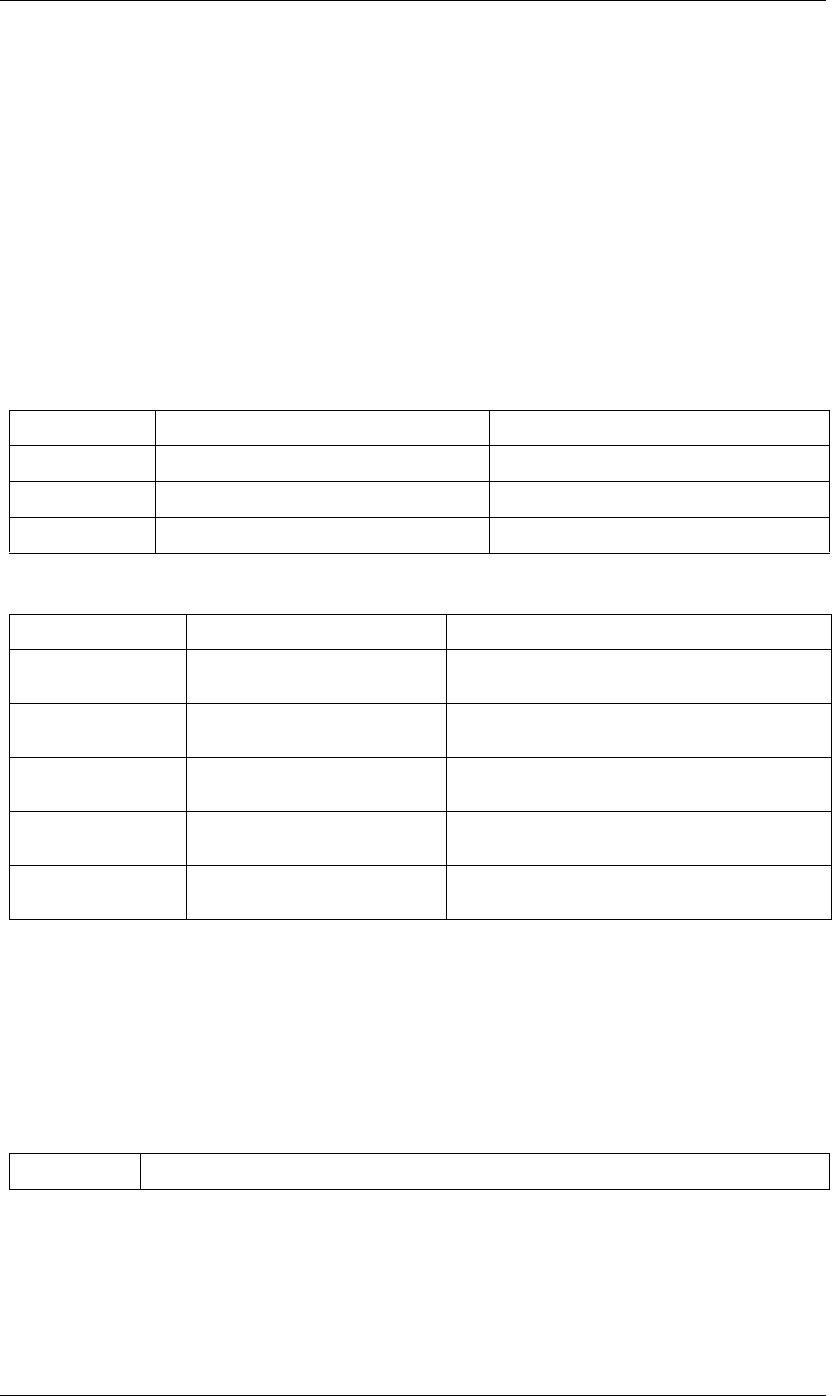
152
JavaScript Reference RenderQueue object
152
RenderQueue object
app.project.renderQueue
Description
The RenderQueue object represents the render automation process, the data and functionality that is available
through the Render Queue panel of a particular After Effects project. Attributes provide access to items in the
render queue and their render status. Methods can start, pause, and stop the rendering process.
The RenderQueueItem object provides access to the specific settings for an item to be rendered. See “Render-
QueueItem object” on page 155.
Attributes
Methods
RenderQueue Item() method
app.project.renderQueue.item(index)
Description
Gets a specified item from the items collection.
Parameters
Returns
RenderQueueItem object.
Attribute Reference Description
rendering “RenderQueue rendering attribute” on page 154 When true, a render is in progress.
numItems “RenderQueue numItems attribute” on page 153 The total number of items in the render queue.
items “RenderQueue items attribute” on page 153 The collection of items in the render queue.
Method Reference Description
showWindow() “RenderQueue showWindow() method”
on page 154
Show or hides the Render Queue panel.
render() “RenderQueue render() method” on
page 153
Starts the rendering process; does not return until render is
complete.
pauseRendering() “RenderQueue pauseRendering()
method” on page 153
Pauses or restarts the rendering process.
stopRendering() “RenderQueue stopRendering()
method” on page 154
Stops the rendering process.
item() “RenderQueue Item() method” on
page 152
Gets a render-queue item from the collection.
index The position index of the item. An integer in the range [0..numItems].
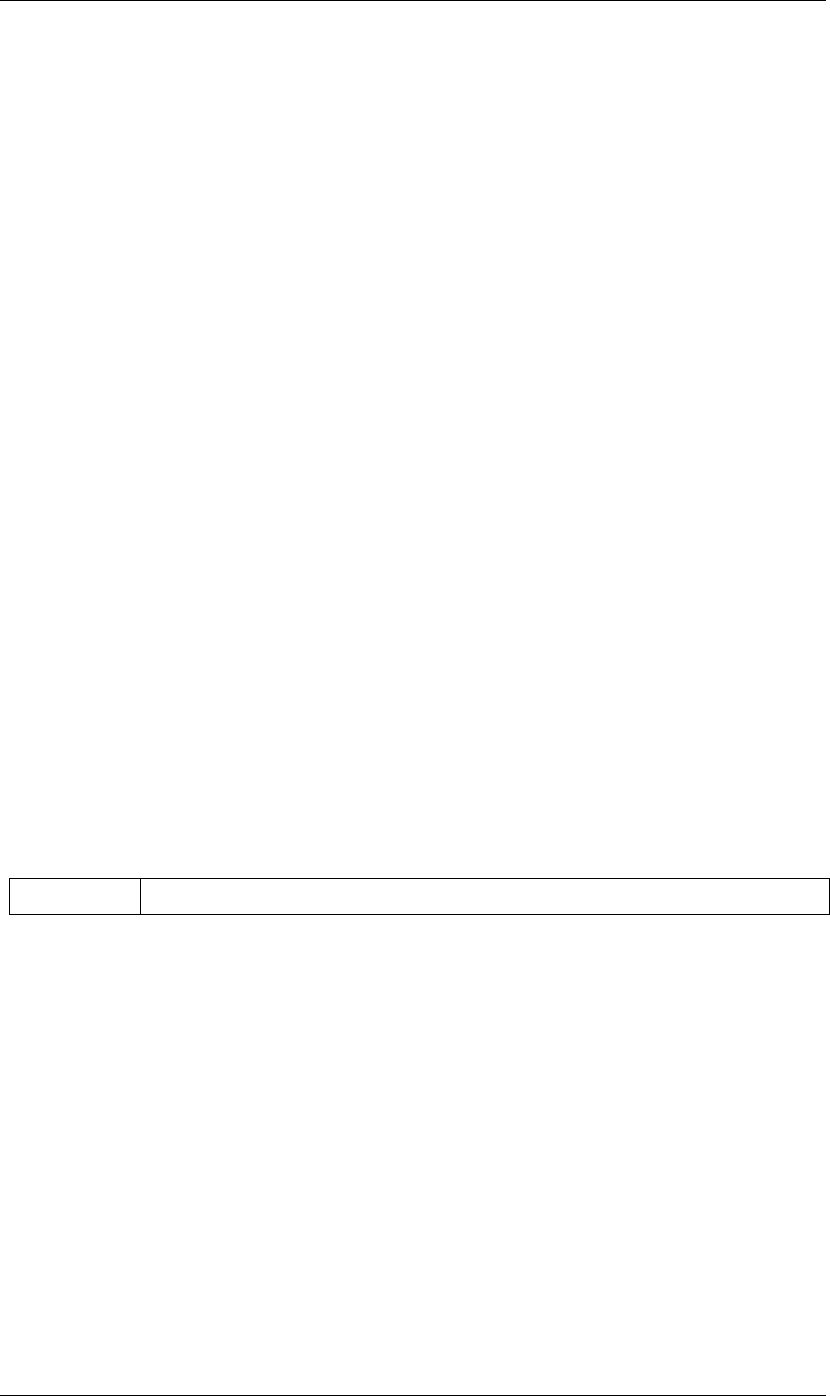
153
JavaScript Reference RenderQueue object
153
RenderQueue items attribute
app.project.renderQueue.items
Description
A collection of all items in the render queue. See “RenderQueueItem object” on page 155.
Type
RQItemCollection object; read-only.
RenderQueue numItems attribute
app.project.renderQueue.numItems
Description
The total number of items in the render queue.
Type
Integer; read-only.
RenderQueue pauseRendering() method
app.project.renderQueue.pauseRendering(pause)
Description
Pauses the current rendering process, or continues a paused rendering process. This is the same as clicking
Pause in the Render Queue panel during a render. You can call this method from an onStatusChanged or
onError callback. See “RenderQueueItem onStatusChanged attribute” on page 157 and “Application onError
attribute” on page 26.
Parameters
Returns
Nothing.
RenderQueue render() method
app.project.renderQueue.render()
Description
Starts the rendering process. This is the same as clicking Render in the Render Queue panel. The method does
not return until the render process is complete. To pause or stop the rendering process, call pauseRendering()
or stopRendering() from an onError or onStatusChanged callback.
•To respond to errors during the rendering process, define a callback function in app.onError; see “Appli-
cation onError attribute” on page 26.
•To respond to changes in the status of a particular item while the render is progressing, define a callback
function in RenderQueueItem.onStatusChanged in the associated RenderQueueItem object; see “Render-
QueueItem onStatusChanged attribute” on page 157.
pause True to pause a current render process, false to continue a paused render.
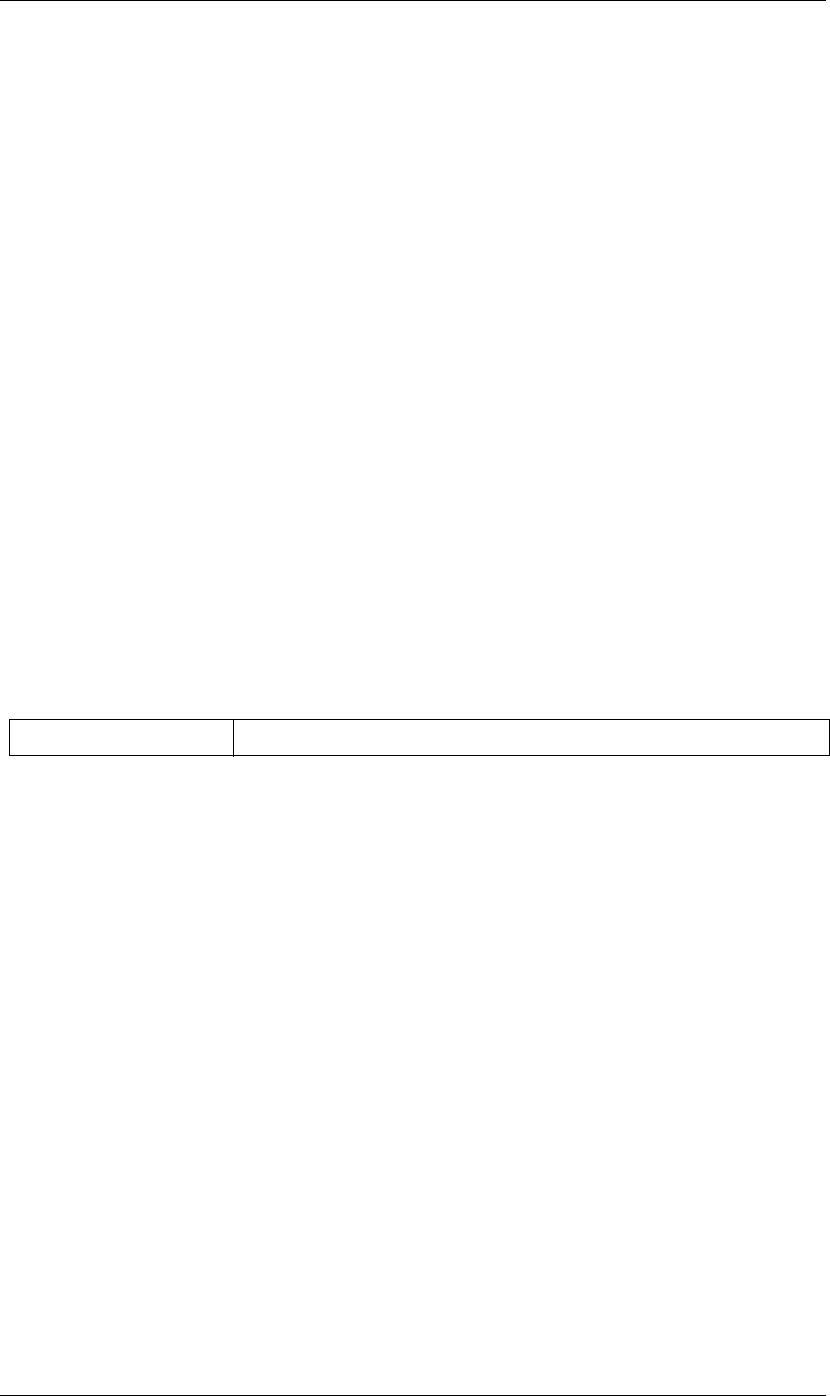
154
JavaScript Reference RenderQueue object
154
Parameters
None.
Returns
Nothing.
RenderQueue rendering attribute
app.project.renderQueue.rendering
Description
When true, the rendering process is in progress or paused. When false, it is stopped.
Type
Boolean; read-only.
RenderQueue showWindow() method
app.project.renderQueue.showWindow(doShow)
Description
Shows or hides the Render Queue panel.
Parameters
Returns
Nothing.
RenderQueue stopRendering() method
app.project.renderQueue.stopRendering()
Description
Stops the rendering process. This is the same as clicking Stop in the Render Queue panel during a render. You
can call this method from an onStatusChanged or onError callback. See “RenderQueueItem onStatus-
Changed attribute” on page 157 and “Application onError attribute” on page 26.
Parameters
None.
Returns
Nothing.
doShow When true, show the Render Queue panel. When false, hide it.
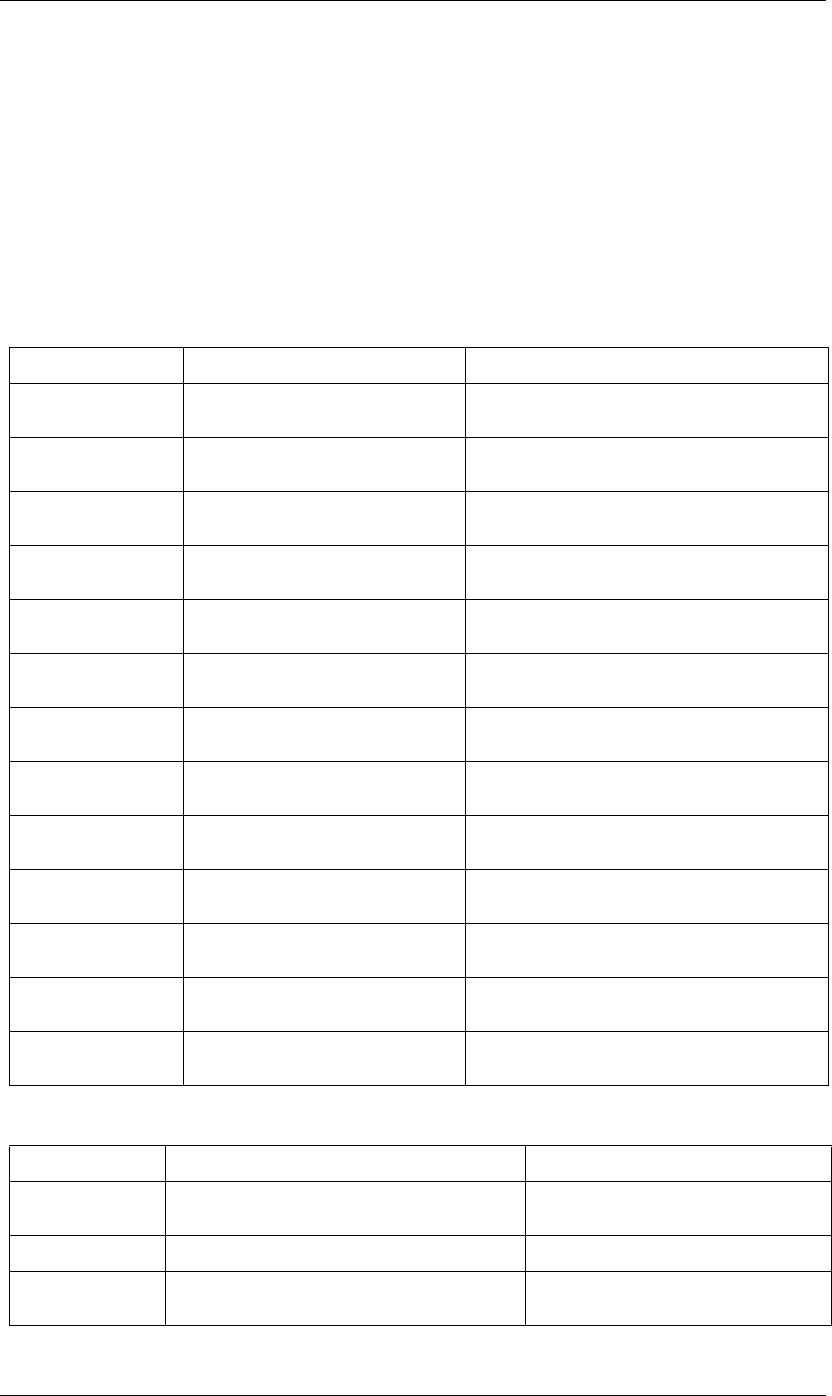
155
JavaScript Reference RenderQueueItem object
155
RenderQueueItem object
app.project.renderQueue.items(index)
Description
The RenderQueueItem object represents an individual item in the render queue. It provides access to the
specific settings for an item to be rendered. Create the object by adding a composition to the Render Queue
with the RQItemCollection object; see “RQItemCollection add() method” on page 161.
Attributes
Methods
Attribute Reference Description
numOutputModules “RenderQueueItem numOutputModules
attribute” on page 157
The total number of Output Modules assigned to the
item.
render “RenderQueueItem render attribute” on
page 158
When true, this item is rendered when the queue is
started.
startTime “RenderQueueItem startTime attribute” on
page 159
The time when rendering began for the item.
elapsedSeconds “RenderQueueItem elapsedSeconds
attribute” on page 156
The time elapsed in the current rendering of this item.
timeSpanStart “RenderQueueItem timeSpanStart
attribute” on page 160
The start time in the composition to be rendered.
timeSpanDuration “RenderQueueItem timeSpanDuration
attribute” on page 160
The duration of the composition to be rendered.
skipFrames “RenderQueueItem skipFrames attribute”
on page 159
The number of frames to skip when rendering this item.
comp “RenderQueueItem comp attribute” on
page 156
The composition to be rendered by this item.
outputModules “RenderQueueItem outputModules
attribute” on page 158
The collection of Output Modules for this item.
templates “RenderQueueItem templates attribute” on
page 160
A set of Render Settings templates.
status “RenderQueueItem status attribute” on
page 159
The current rendering status of the item.
onStatusChanged “RenderQueueItem onStatusChanged
attribute” on page 157
A callback function that is called during the rendering
process when the status of the item changes.
logType “RenderQueueItem logType attribute” on
page 157
A log type for this item.
Method Reference Description
outputModule() “RenderQueueItem outputModule() method” on
page 158
Gets an Output Module for the item.
remove() “RenderQueueItem remove() method” on page 158 Removes the item from the render queue.
saveAsTemplate() “RenderQueueItem saveAsTemplate() method” on
page 159
Saves a new Render Settings template.
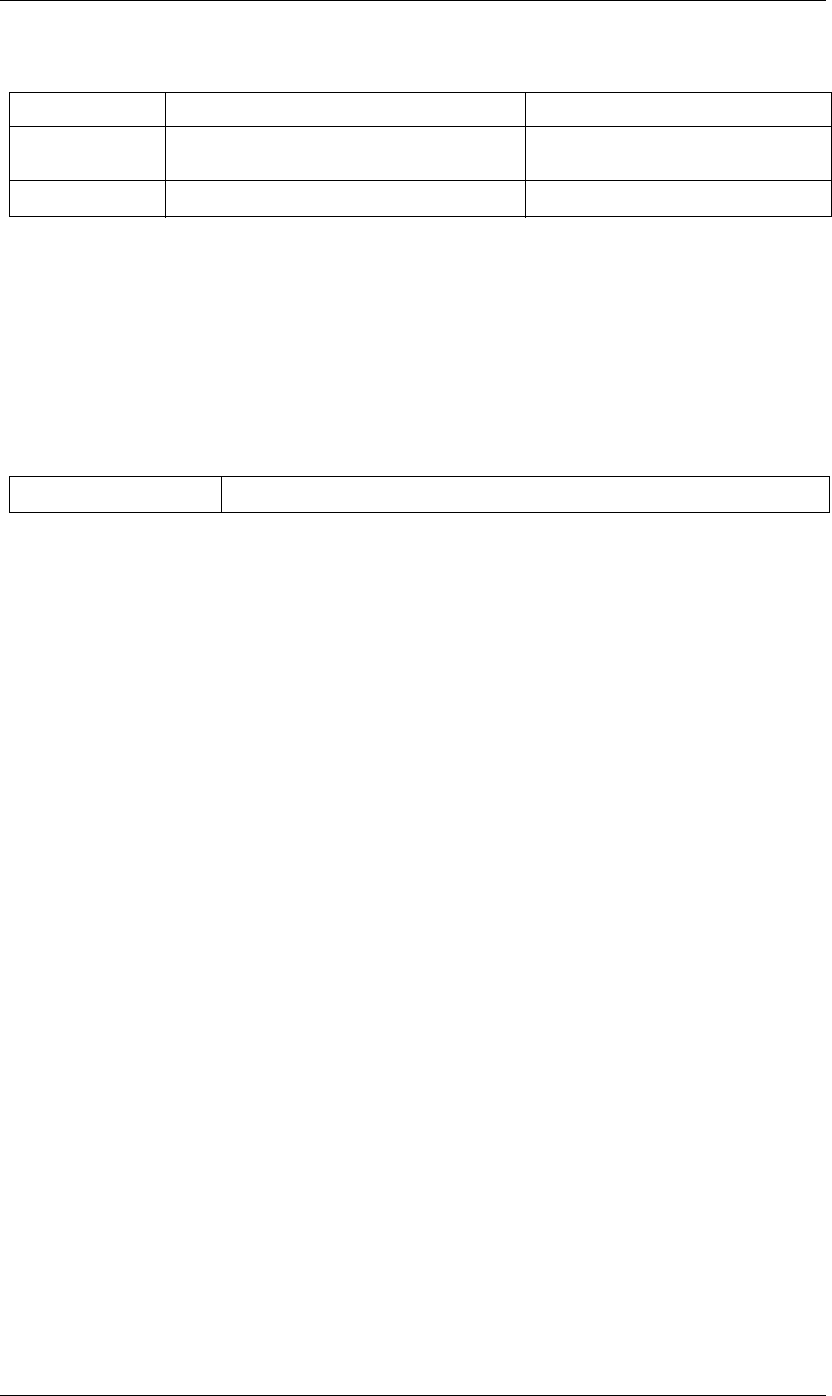
156
JavaScript Reference RenderQueueItem object
156
RenderQueueItem applyTemplate() method
app.project.renderQueue.item.applyTemplate(templateName)
Description
Applies a Render Settings template to the item. See also “RenderQueueItem saveAsTemplate() method” on
page 159 and “RenderQueueItem templates attribute” on page 160.
Parameters
Returns
Nothing.
RenderQueueItem comp attribute
app.project.renderQueue.item(index).comp
Description
The composition that will be rendered by this render-queue item. To change the composition, you must delete
this render-queue item and create a new one.
Type
CompItem object; read-only.
RenderQueueItem duplicate() method
app.project.renderQueue.item(index).duplicate()
Description
Creates a duplicate of this item and adds it this render queue.
Parameters
None.
Returns
RenderQueueItem object.
RenderQueueItem elapsedSeconds attribute
app.project.renderQueue.item(index).elapsedSeconds
applyTemplate() “RenderQueueItem applyTemplate() method” on
page 156
Applies a Render Settings template.
duplicate “RenderQueueItem duplicate() method” on page 156 Duplicates this item.
templateName A string containing the name of the template to apply.
Method Reference Description
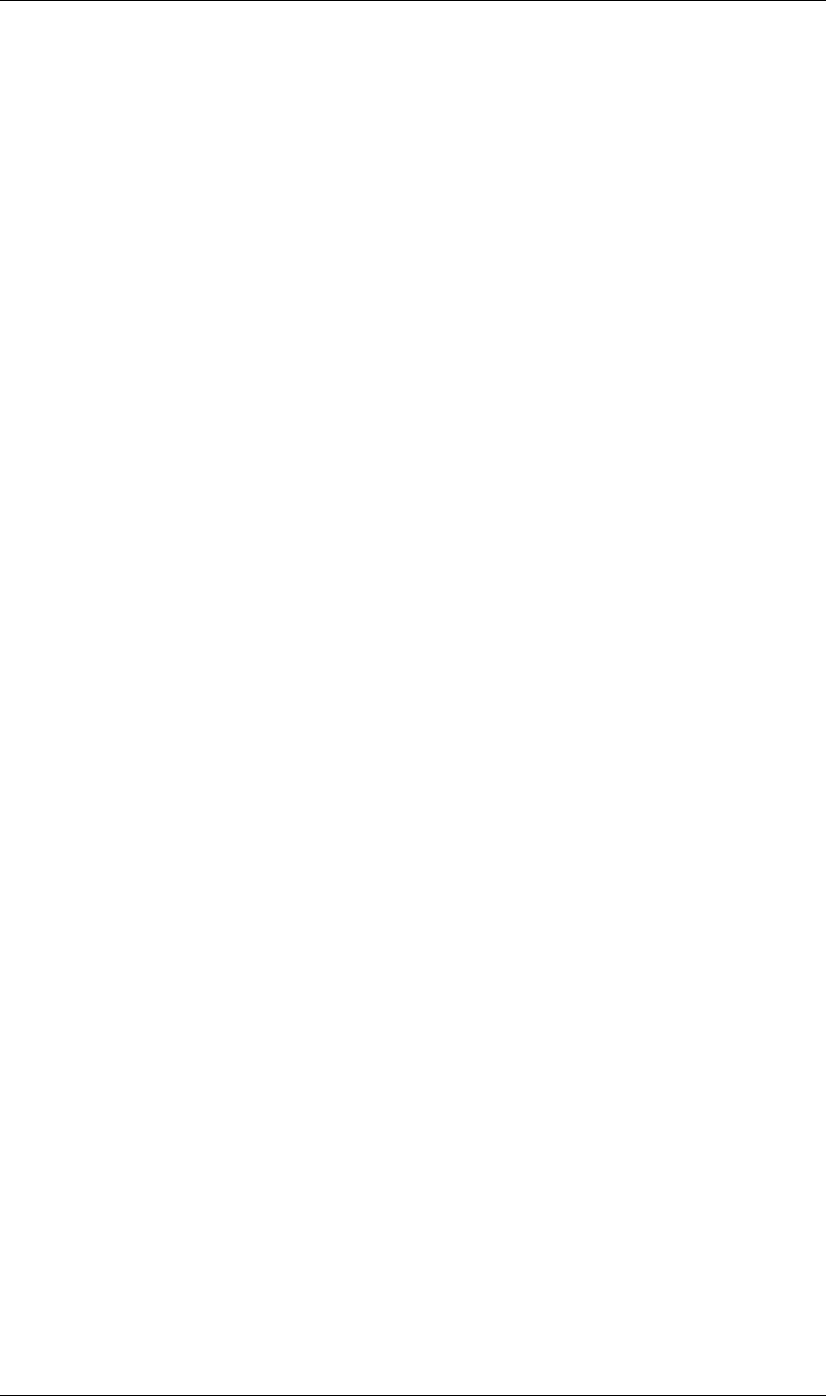
157
JavaScript Reference RenderQueueItem object
157
Description
The number of seconds spent rendering this item.
Type
Integer, or null if item has not been rendered; read-only.
RenderQueueItem logType attribute
app.project.renderQueue.item(index).outputModule.logType
Description
A log type for this item, indicating which events should be logged while this item is being rendered.
Type
A LogType enumerated value; (read/write). One of:
LogType.ERRORS_ONLY
LogType.ERRORS_AND_SETTINGS
LogType.ERRORS_AND_PER_FRAME_INFO
RenderQueueItem numOutputModules attribute
app.project.renderQueue.item(index).numOutputModules
Description
The total number of Output Modules assigned to this item.
Type
Integer; read-only.
RenderQueueItem onStatusChanged attribute
app.project.renderQueue.item(index).onStatusChanged
Description
The name of a callback function that is called whenever the value of the RenderQueueItem.status attribute
changes. See “RenderQueueItem status attribute” on page 159.
You cannot make changes to render queue items or to the application while rendering is in progress or paused;
you can, however, use this callback to pause or stop the rendering process. See “RenderQueue pauseRen-
dering() method” on page 153 and “RenderQueue stopRendering() method” on page 154.
See also “Application onError attribute” on page 26.
Type
A function name string, or null if no function is assigned.
Example
function myStatusChanged() {
alert(app.project.renderQueue.item(1).status)
}
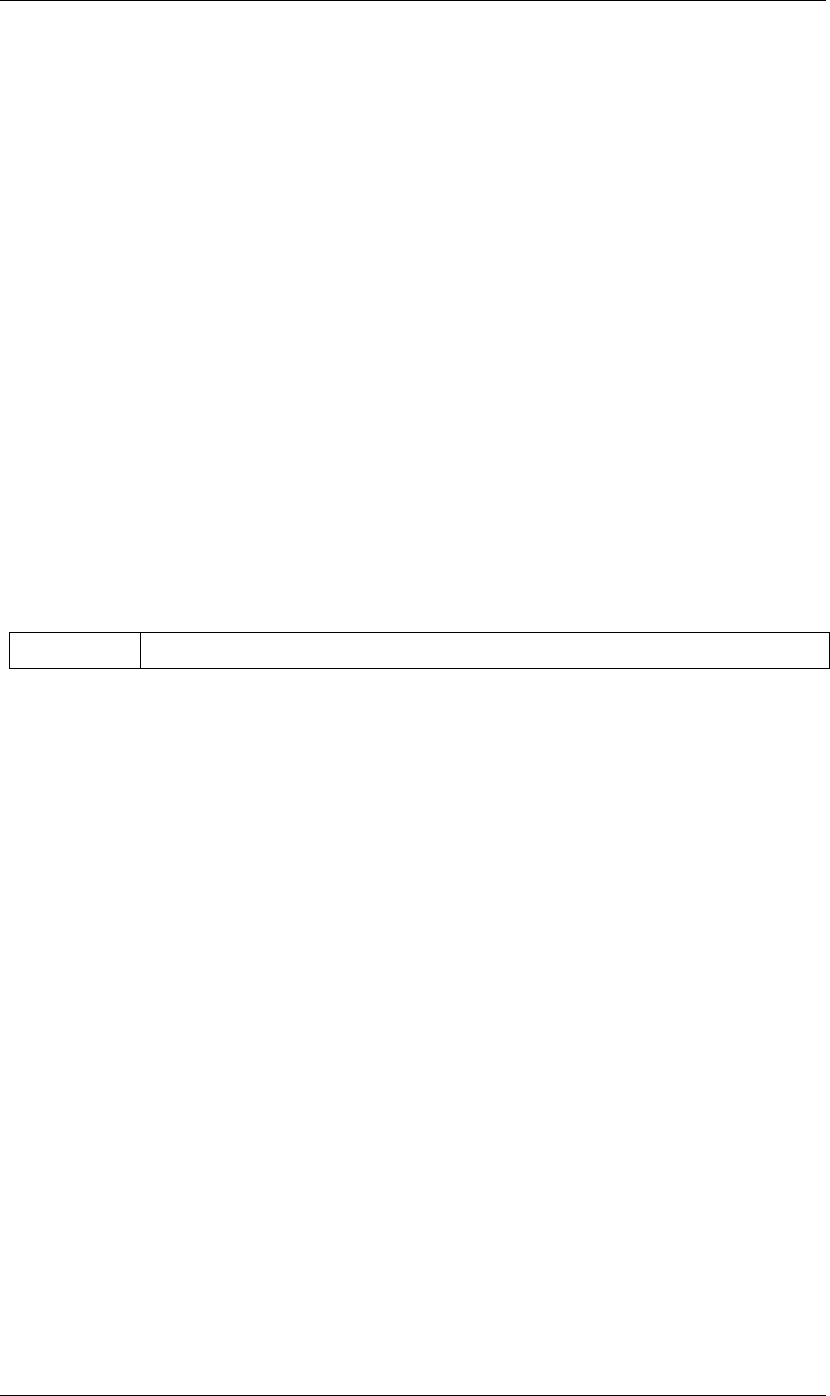
158
JavaScript Reference RenderQueueItem object
158
app.project.renderQueue.item(1).onStatusChanged = myStatusChanged();
app.project.renderQueue.item(1).render = false; //changes status and shows dialog
RenderQueueItem outputModules attribute
app.project.renderQueue.item(index).outputModules
Description
The collection of Output Modules for the item.
Type
OMCollection object; read-only.
RenderQueueItem outputModule() method
app.project.renderQueue.item(index).outputModule(index)
Description
Gets an output module with the specified index position.
Parameters
Returns
OutputModule object.
RenderQueueItem remove() method
app.project.renderQueue.item(index).remove()
Description
Removes this item from the render queue.
Parameters
None.
Returns
Nothing.
RenderQueueItem render attribute
app.project.renderQueue.item(index).render
Description
When true, the item will be rendered when the render queue is started. When set to true, the Render-
QueueItem.status is set to RQItemStatus.QUEUED. When set to false, status is set to RQItem-
Status.UNQUEUED.
index The position index of the output module. An integer in the range [1..numOutputModules].
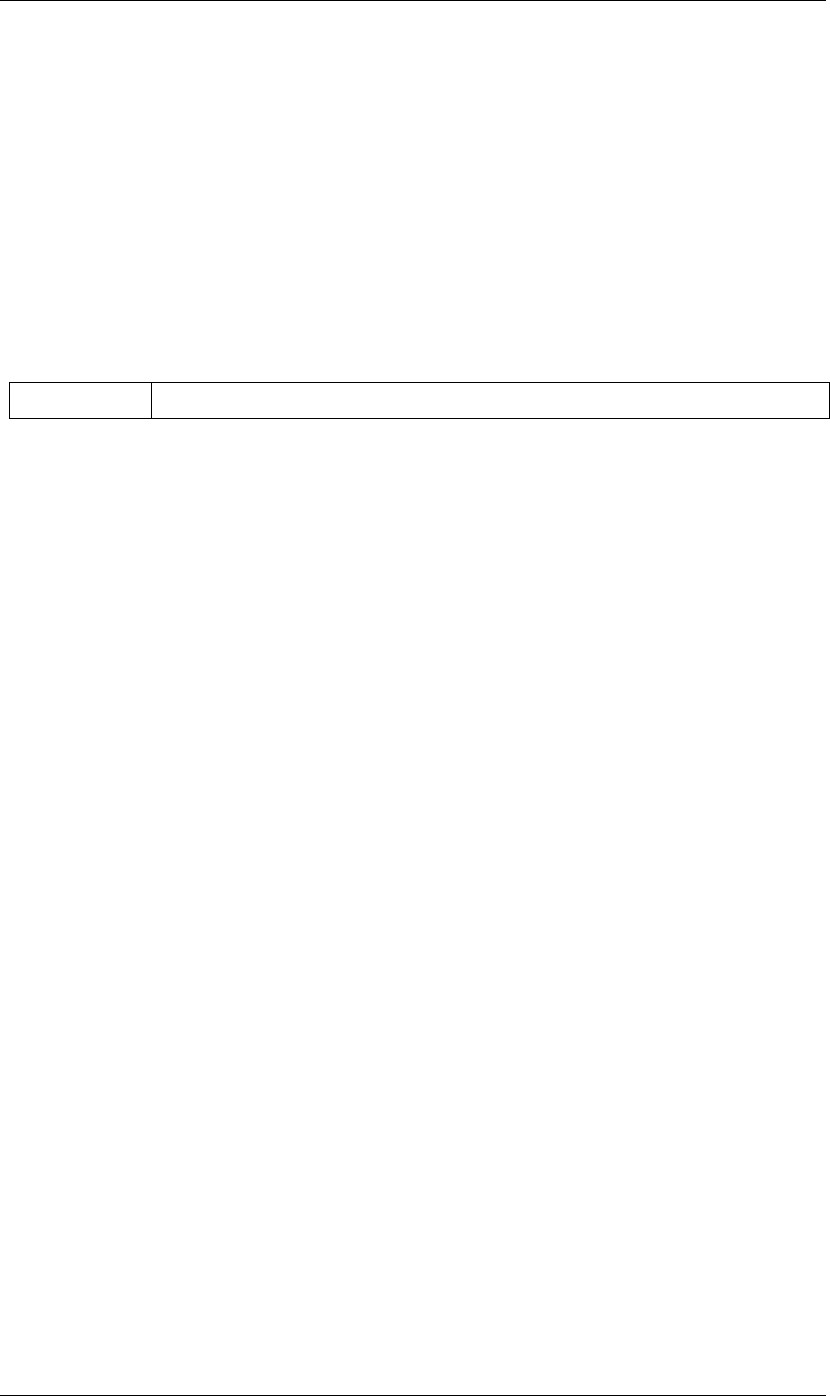
159
JavaScript Reference RenderQueueItem object
159
Type
Boolean; read/write.
RenderQueueItem saveAsTemplate() method
app.project.renderQueue.item(index).saveAsTemplate(name)
Description
Saves the item’s current render settings as a new template with the specified name.
Parameters
Returns
Nothing.
RenderQueueItem skipFrames attribute
app.project.renderQueue.item(index).skipFrames
Description
The number of frames to skip when rendering this item. Use this to do rendering tests that are faster than a
full render.
A value of 0 skip no frames, and results in regular rendering of all frames. A value of 1 skips every other frame.
This is equivalent to "rendering on twos." Higher values skip a larger number of frames.
The total length of time remains unchanged. For example, if skip has a value of 1, a sequence output would
have half the number of frames and in movie output, each frame would be double the duration.
Type
Integer in the range [0..99]. Read/write.
RenderQueueItem startTime attribute
app.project.renderQueue.item(index).startTime
Description
The day and time that this item started rendering.
Type
Date object, or null if the item has not started rendering; read-only.
RenderQueueItem status attribute
app.project.renderQueue.item(index).status
Description
The current render status of the item.
name A string containing the name of the new template.
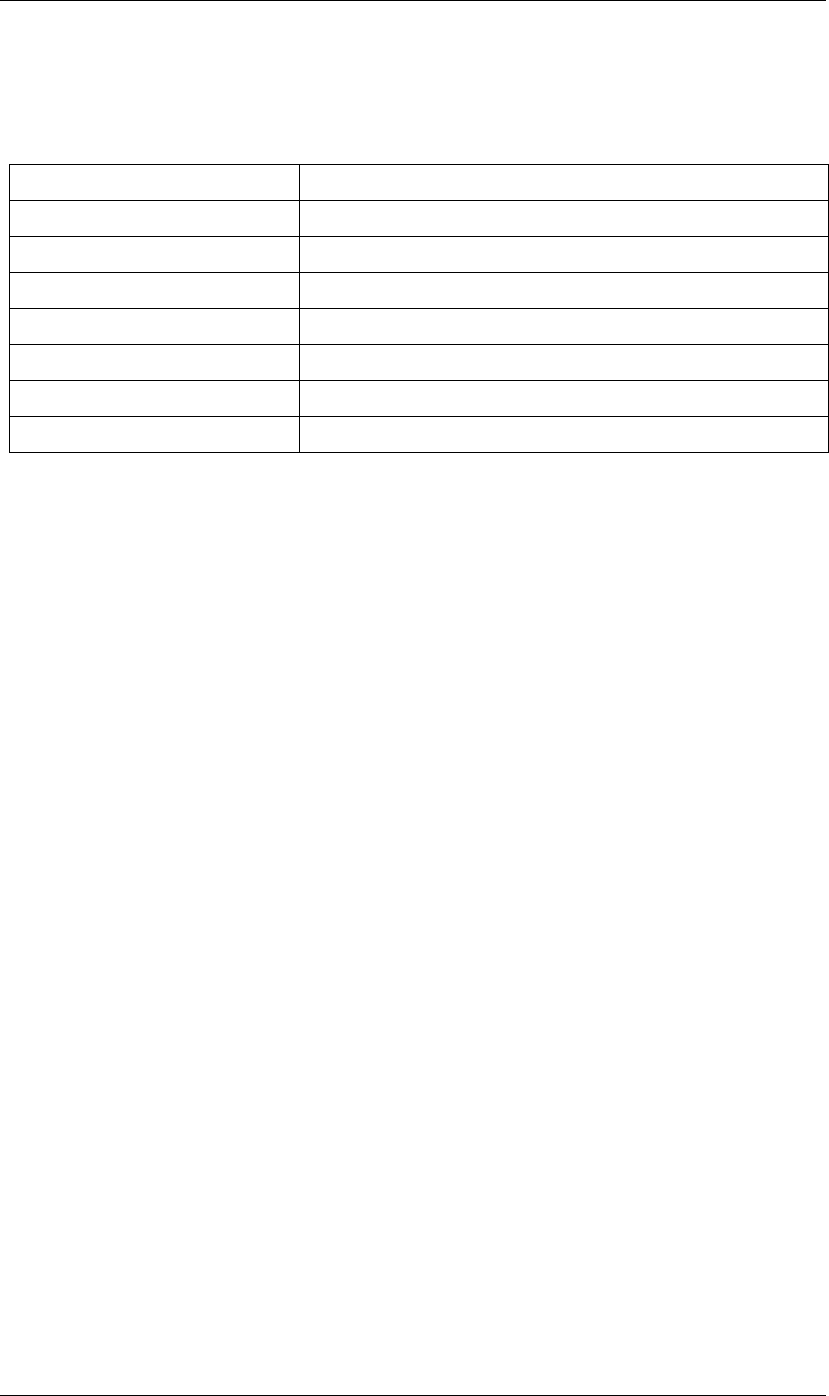
160
JavaScript Reference RenderQueueItem object
160
Type
An RQItemStatus enumerated value; read-only. One of:
RenderQueueItem templates attribute
app.project.renderQueue.item(index).templates
Description
The names of all Render Settings templates available for the item. See also “RenderQueueItem saveAsTemplate()
method” on page 159.
Type
Array of strings; read-only.
RenderQueueItem timeSpanDuration attribute
app.project.renderQueue.item(index).timeSpanDuration
Description
The duration in seconds of the composition to be rendered. The duration is determined by subtracting the
start time from the end time. Setting this value is the same as setting a custom end time in the Render Settings
dialog box.
Type
Floating-point value; read/write.
RenderQueueItem timeSpanStart attribute
app.project.renderQueue.item(index).timeSpanStart
Description
The time in the composition, in seconds, at which rendering will begin. Setting this value is the same as setting
a custom start time in the Render Settings dialog box.
Type
Floating-point value; read/write.
RQItemStatus.WILL_CONTINUE Rendering process has been paused.
RQItemStatus.NEEDS_OUTPUT Item lacks a valid output path.
RQItemStatus.UNQUEUED Item is listed in the Render Queue panel but composition is not ready to render.
RQItemStatus.QUEUED Composition is ready to render.
RQItemStatus.RENDERING Composition is rendering
RQItemStatus.USER_STOPPED Rendering process was stopped by user or script.
RQItemStatus.ERR_STOPPED Rendering process was stopped due to an error.
RQItemStatus.DONE Rendering process for the item is complete.
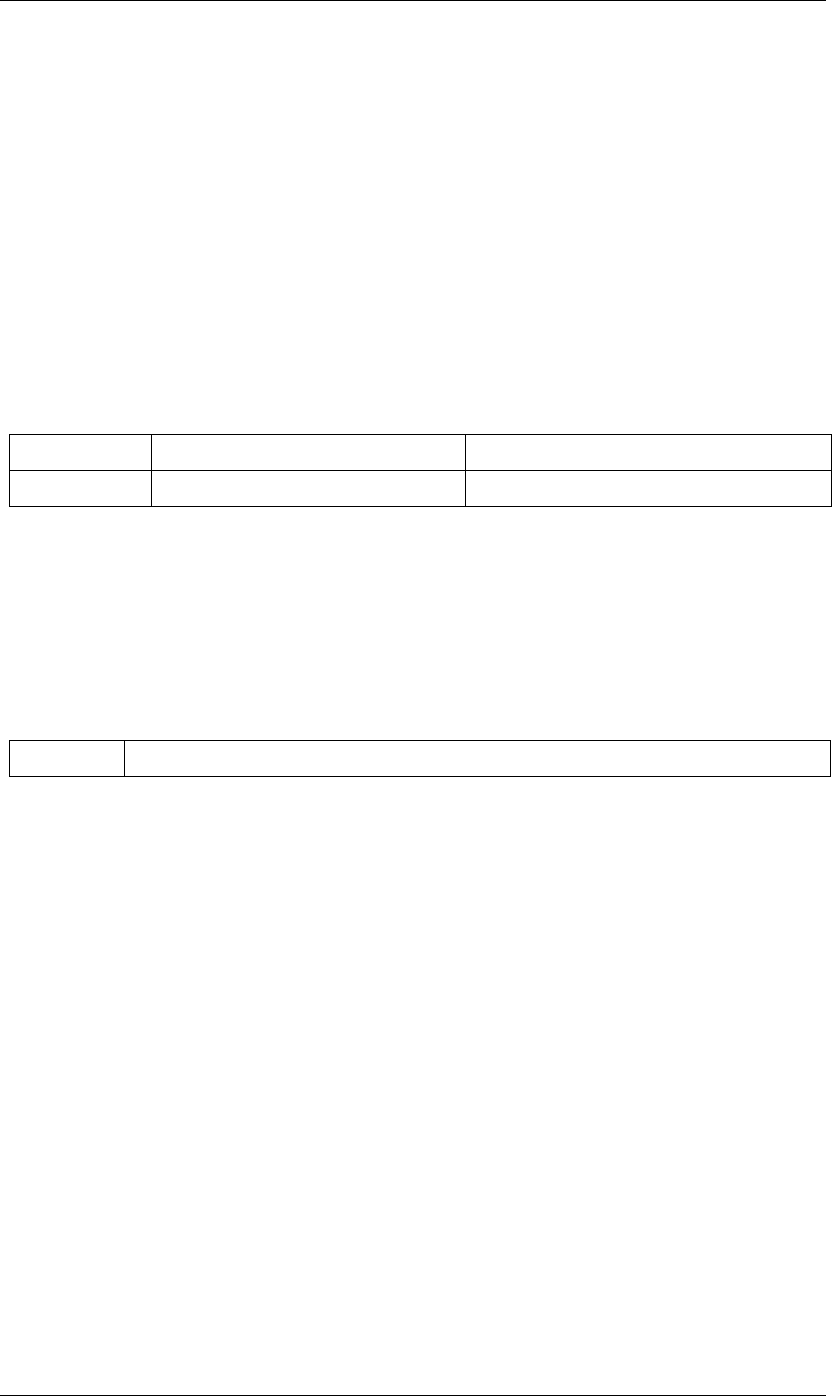
161
JavaScript Reference RQItemCollection object
161
RQItemCollection object
app.project.renderQueue.items
Description
The RQItemCollection contains all of the render-queue items in a project, as shown in the Render Queue
panel of the project. The collection provides access to the RenderQueueItem objects, and allows you to create
them from compositions. The first RenderQueueItem object in the collection is at index position 1. See
“RenderQueueItem object” on page 155
•RQItemCollection is a subclass of Collection. All methods and attributes of Collection are available when
working with RQItemCollection. See “Collection object” on page 51.
Methods
RQItemCollection add() method
app.project.renderQueue.items.add(comp)
Description
Adds a composition to the Render Queue, creating a RenderQueueItem.
Parameters
Returns
RenderQueueItem object.
Method Reference Description
add() “RQItemCollection add() method” on page 161 Adds a composition to the Render Queue.
comp The CompItem object for the composition to be added.
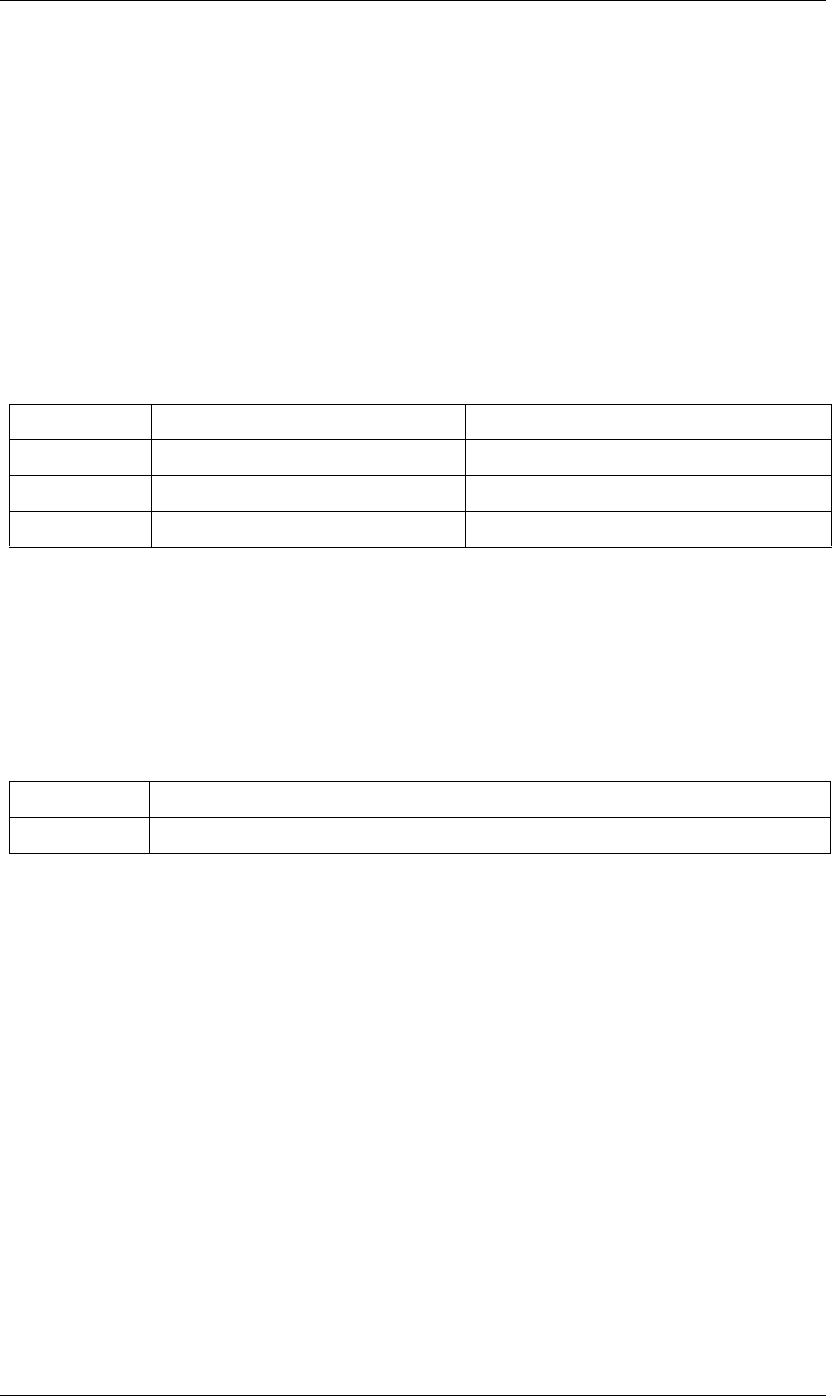
162
JavaScript Reference Settings object
162
Settings object
Description
The Settings object provides an easy way to manage settings for scripts. The settings are saved in the After
Effects preferences file and are persistent between application sessions. Settings are identified by section and
key within the file, and each key name is associated with a value. In the preferences file, section names are
enclosed in brackets and quotation marks, and key names are listing in quotation marks below the section
name. All values are strings.
You can create new settings with this object, as well as accessing existing settings.
Methods
Settings getSetting() method
app.settings.getSetting(sectionName, keyName)
Description
Retrieves a scripting preferences item value from the preferences file.
Parameters
Returns
String.
Example
If you have saved a setting named with the key name “Aligned Clone” in the “Eraser - Paint Settings” section,
you can retrieve the value with this script:
var n = app.settings.getSetting("Eraser - Paint Settings", "Aligned Clone");
alert("The setting is " + n);
Settings haveSetting() method
app.settings.haveSetting(sectionName, keyName)
Description
Returns true if the specified scripting preferences item exists and has a value.
Method Reference Description
saveSetting() “Settings saveSetting() method” on page 163 Saves a default value for a setting.
getSetting() “Settings getSetting() method” on page 162 Retrieves a setting value.
haveSetting() “Settings haveSetting() method” on page 162 Reports whether a specified setting is assigned.
sectionName A string containing the name of a settings section
keyName A string containing the key name of the setting item.
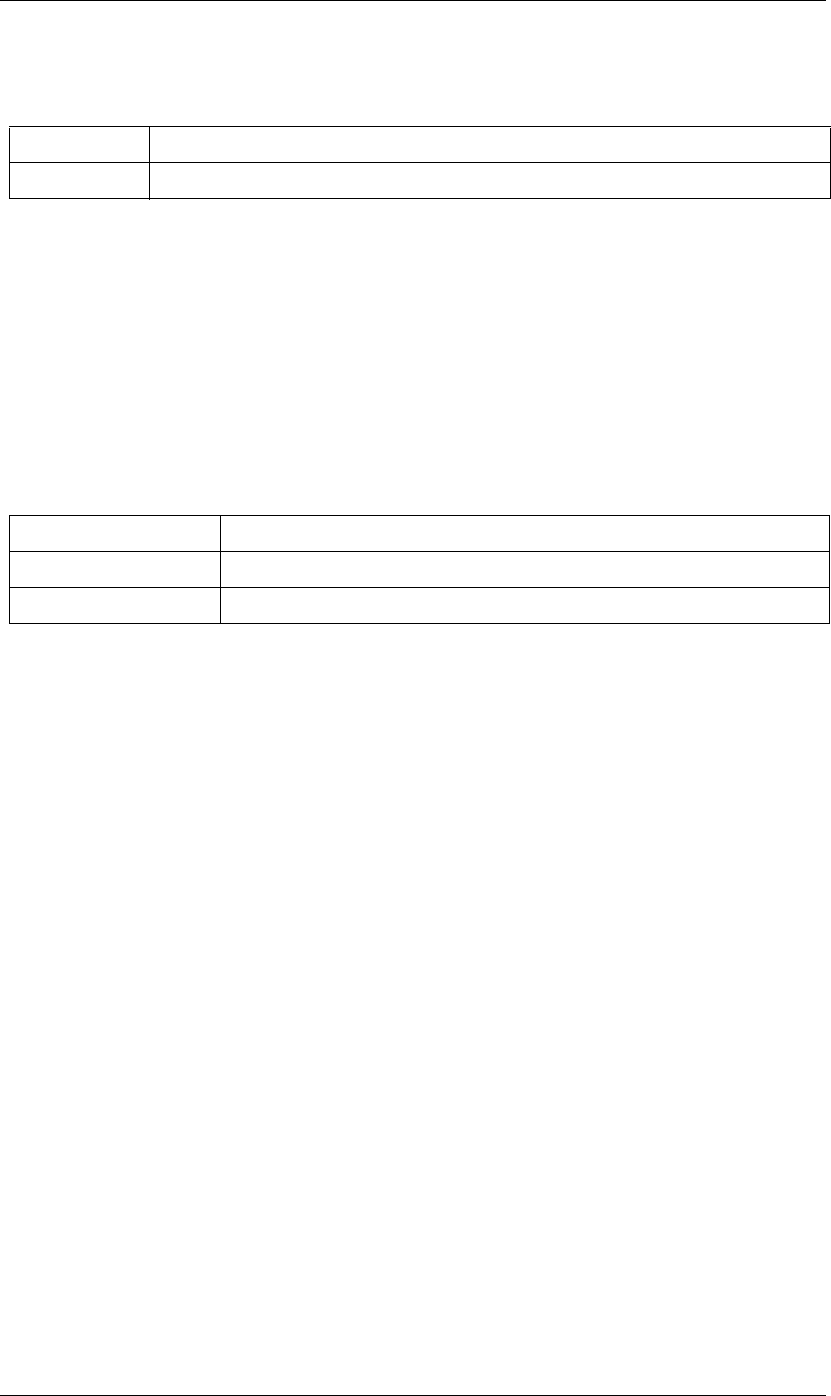
163
JavaScript Reference Settings object
163
Parameters
Returns
Boolean.
Settings saveSetting() method
app.settings.saveSetting(sectionName, keyName, value)
Description
Saves a default value for a scripting preferences item.
Parameters
Returns
Nothing.
sectionName A string containing the name of a settings section
keyName A string containing the key name of the setting item.
sectionName A string containing the name of a settings section
keyName A string containing the key name of the setting item.
value A string containing the new value.
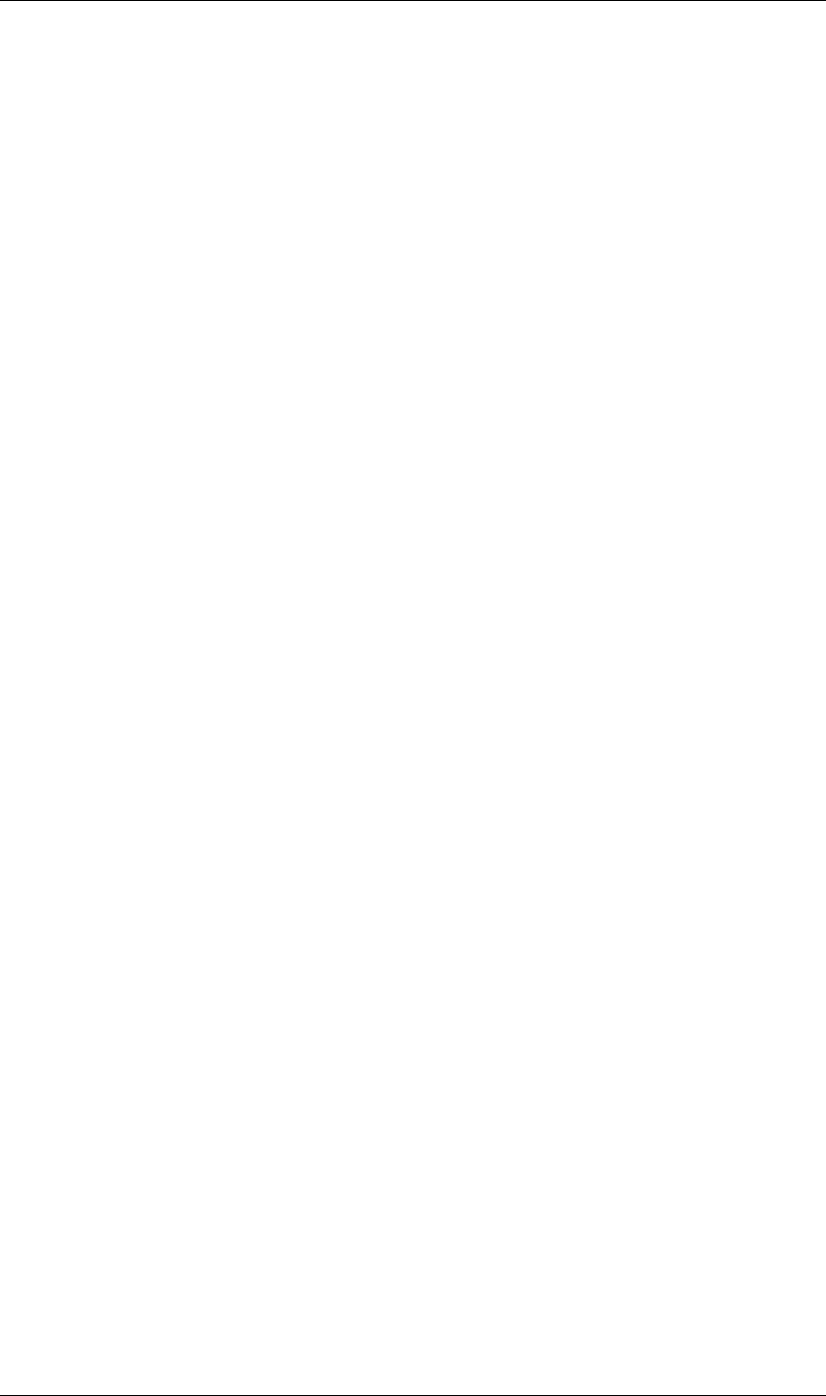
164
JavaScript Reference Shape object
164
Shape object
app.project.item(index).layer(index).property(index).property("maskShape").value
Description
The Shape object encapsulates information describing a shape in a shape layer, or the outline shape of a Mask.
It is the value of the “Mask Path” AE properties, and of the "Path" AE property of a shape layer. Use the
constructor, new Shape(), to create a new, empty Shape object, then set the attributes individually to define
the shape.
A shape has a set of anchor points, or vertices, and a pair of direction handles, or tangent vectors, for each
anchor point. A tangent vector (in a non-RotoBezier mask) determines the direction of the line that is drawn
to or from an anchor point. There is one incoming tangent vector and one outgoing tangent vector associated
with each vertex in the shape.
A tangent value is a pair of x,y coordinates specified relative to the associated vertex. For example, a tangent
of [-1,-1] is located above and to the left of the vertex and has a 45 degree slope, regardless of the actual
location of the vertex. The longer a handle is, the greater its influence; for example, an incoming shape
segment stays closer to the vector for an inTangent of [-2,-2] than it does for an inTangent of
[-1,-1], even though both of these come toward the vertex from the same direction.
If a shape is not closed, the inTangent for the first vertex and the outTangent for the final vertex are ignored.
If the shape is closed, these two vectors specify the direction handles of the final connecting segment out of
the final vertex and back into the first vertex.
RotoBezier masks calculate their tangents automatically. (See “MaskPropertyGroup rotoBezier attribute” on
page 103.) If a shape is used in a RotoBezier mask, the tangent values are ignored. This means that, for
RotoBezier masks, you can construct a shape by setting only the vertices attribute and setting both inTangents
and outTangents to null. When you access the new shape, its tangent values are filled with the automatically-
calculated tangent values.
Example: Create a square mask
A square is a closed shape with 4 vertices. The inTangents and outTangents for connected straight-line
segments are 0, the default, and do not need to be explicitly set.
var myShape = new Shape();
myShape.vertices = [[0,0], [0,100], [100,100], [100,0]];
myShape.closed = true;
Example: Create a “U” shaped mask
A "U" is an open shape with the same 4 vertices used in the square:
var myShape = new Shape();
myShape.vertices = [[0,0], [0,100], [100,100], [100,0]];
myShape.closed = false;
Example: Create an oval
An oval is a closed shape with 4 vertices and with inTangent and outTangent values:
var myShape = new Shape();
myShape.vertices = [[300,50],[200,150],[300,250],[400,150]];
myShape.inTangents = [[55.23,0],[0,-55.23],[-55.23,0],[0,55.23]];
myShape.outTangents = [[-55.23,0],[0,55.23],[55.23,0],[0,-55.23]];
myShape.closed = true;
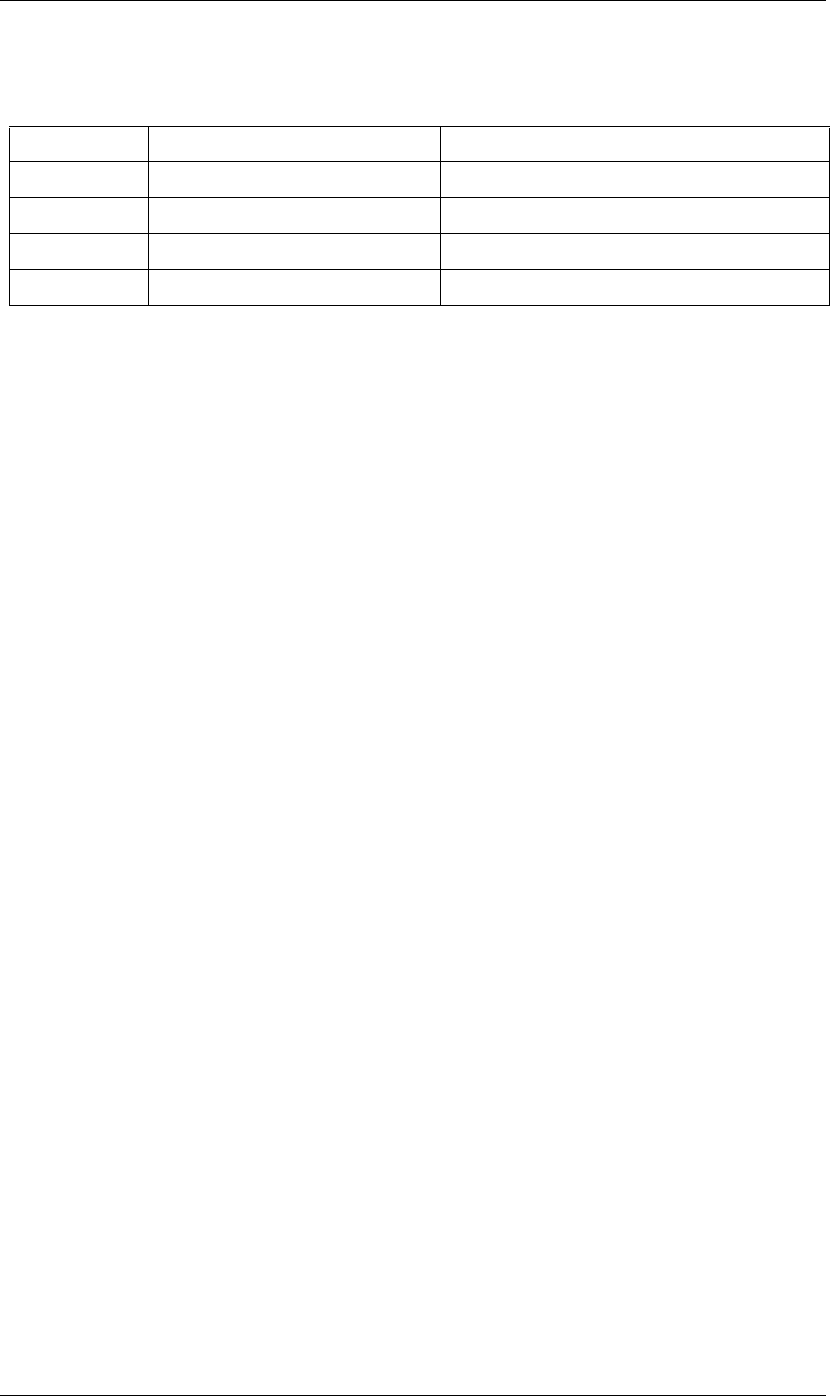
165
JavaScript Reference Shape object
165
Attributes
Shape closed attribute
shapeObject.value.closed
Description
When true, the first and last vertices are connected to form a closed curve. When false, the closing segment is
not drawn.
Type
Boolean; read/write.
Shape inTangents attribute
shapeObject.value.inTangents
Description
The incoming tangent vectors, or direction handles, associated with the vertices of the shape. Specify each
vector as an array of two floating-point values, and collect the vectors into an array the same length as the
vertices array.
Each tangent value defaults to [0,0]. When the mask shape is not RotoBezier, this results in a straight line
segment.
If the shape is in a RotoBezier mask, all tangent values are ignored and the tangents are automatically calcu-
lated.
Type
Array of floating-point pair arrays; read/write.
Shape outTangents attribute
shapeObject.value.outTangents
Description
The outgoing tangent vectors, or direction handles, associated with the vertices of the shape. Specify each
vector as an array of two floating-point values, and collect the vectors into an array the same length as the
vertices array.
Each tangent value defaults to [0,0]. When the mask shape is not RotoBezier, this results in a straight line
segment.
If the shape is in a RotoBezier mask, all tangent values are ignored and the tangents are automatically calcu-
lated.
Attribute Reference Description
closed “Shape closed attribute” on page 165 When true, the shape is a closed curve.
vertices “Shape vertices attribute” on page 166 The anchor points of the shape.
inTangents “Shape inTangents attribute” on page 165 The tangent vectors coming into the shape vertices.
outTangents “Shape outTangents attribute” on page 165 The tangent vectors coming out of the shape vertices.
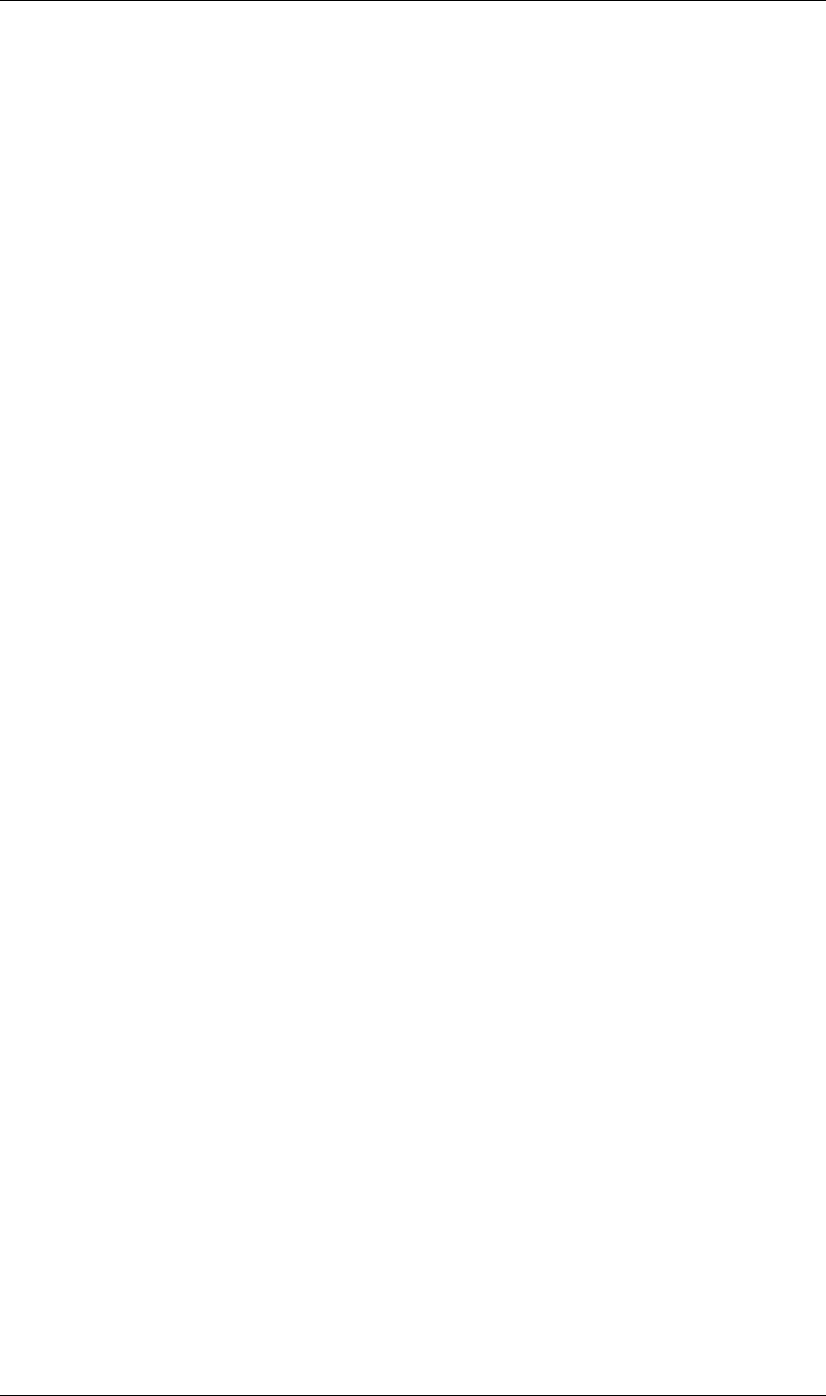
166
JavaScript Reference Shape object
166
Type
Array of floating-point pair arrays; read/write.
Shape vertices attribute
shapeObject.value.vertices
Description
The anchor points of the shape. Specify each point as an array of two floating-point values, and collect the
point pairs into an array for the complete set of points. For example:
myShape.vertices = [[0,0], [0,1], [1,1], [1,0]];
Type
Array of floating-point pair arrays; read/write.
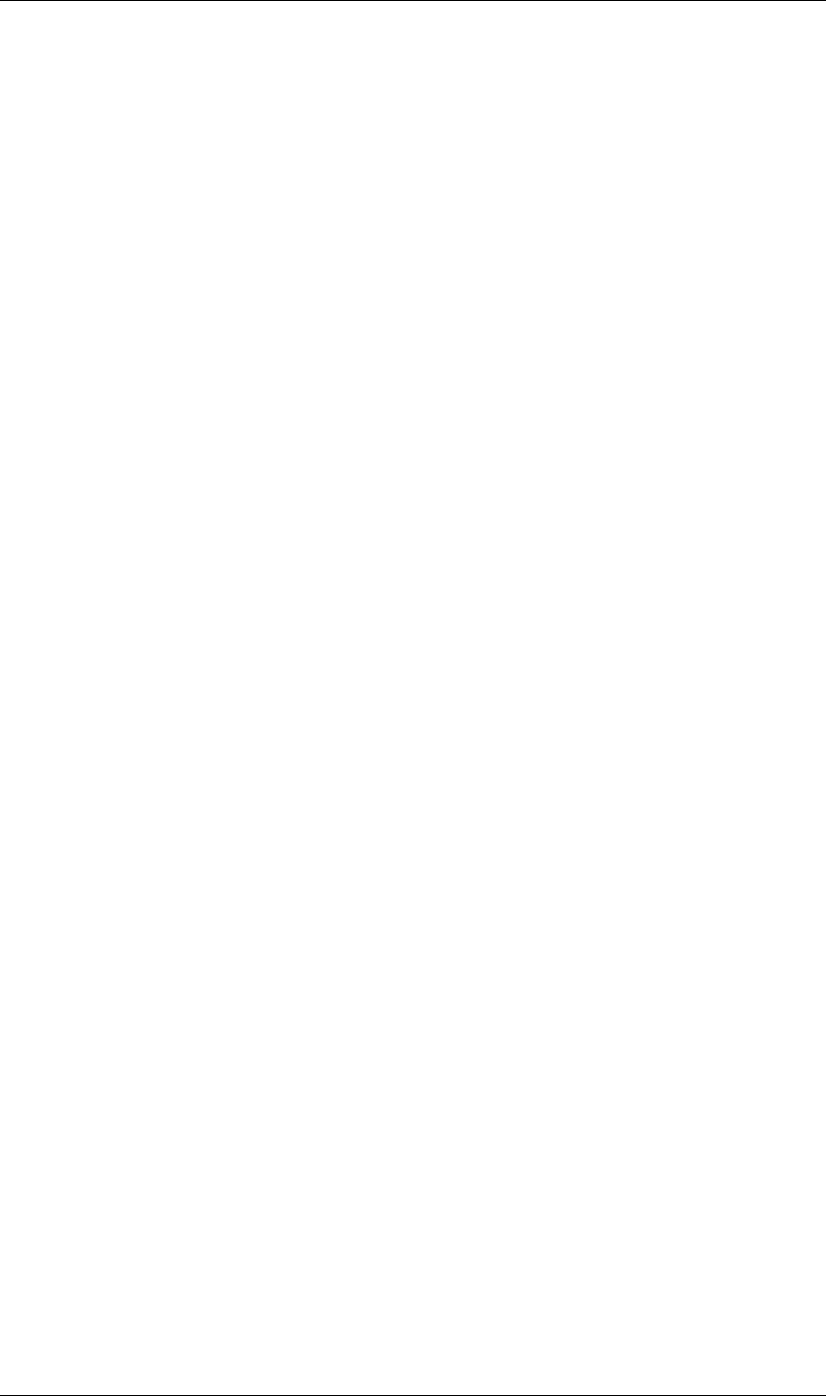
167
JavaScript Reference ShapeLayer object
167
ShapeLayer object
app.project.item(index).layer(index)
Description
The ShapeLayer object represents a shape layer within a composition. Create it using the LayerCollection
object’s addShape() method; see “LayerCollection addShape() method” on page 94. It can be accessed in an
item’s layer collection either by index number or by a name string.
•ShapeLayer is a subclass of AVLayer, which is a subclass of Layer. All methods and attributes of AVLayer and
Layer are available when working with ShapeLayer. See “Layer object” on page 83 and “AVLayer object” on
page 39.
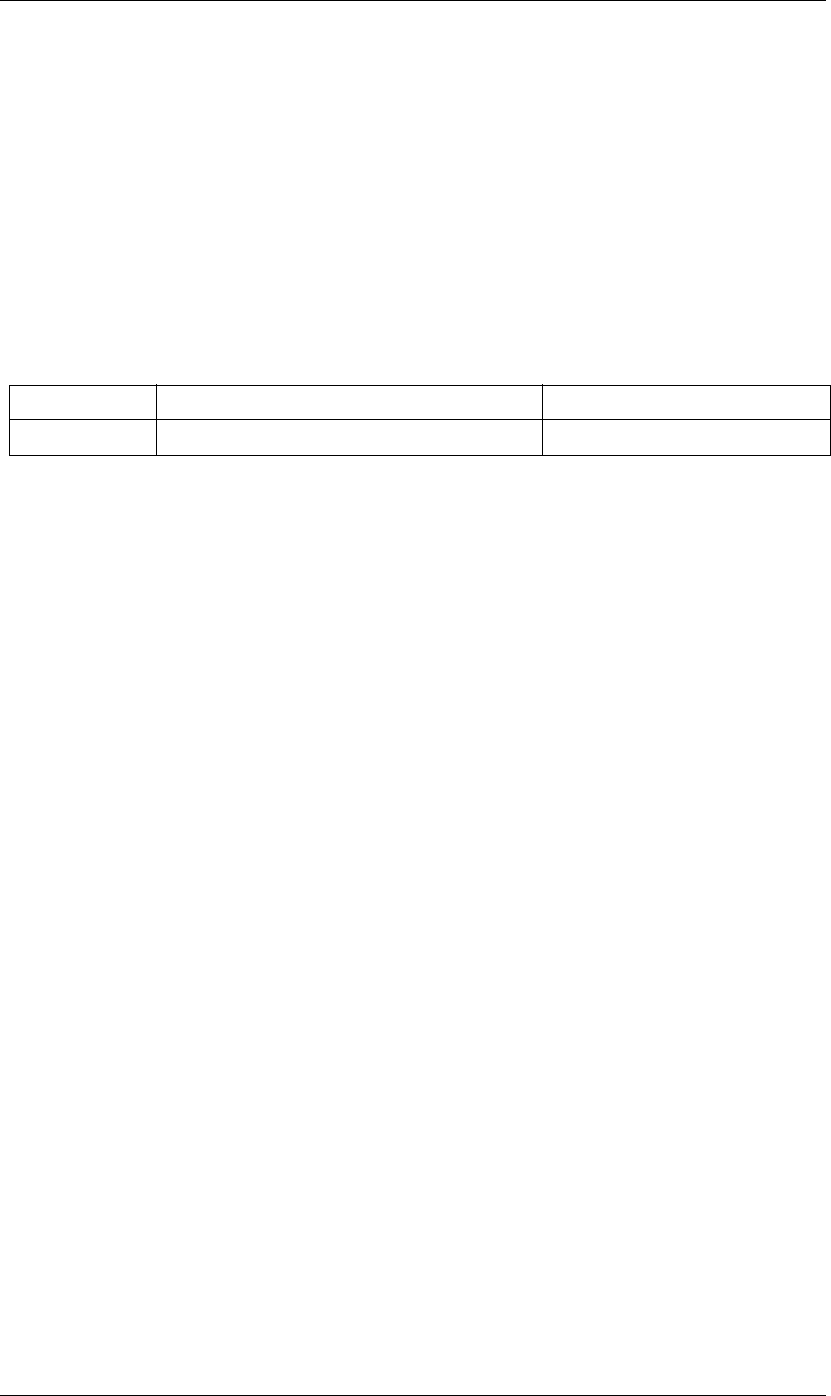
168
JavaScript Reference SolidSource object
168
SolidSource object
app.project.item(index).mainSource
app.project.item(index).proxySource
Description
The SolidSource object represents a solid-color footage source.
•SolidSource is a subclass of FootageSource. All methods and attributes of FootageSource, in addition to
those listed below, are available when working with SolidSource. See “FootageSource object” on page 67.
Attributes
SolidSource color attribute
solidSource.color
Description
The color of the solid, expressed as red, green, and blue values.
Type
Array of three floating-point values, [R, G, B], in the range [0.0..1.0]; read/write.
Attribute Reference Description
color “SolidSource color attribute” on page 168 The color of the solid.
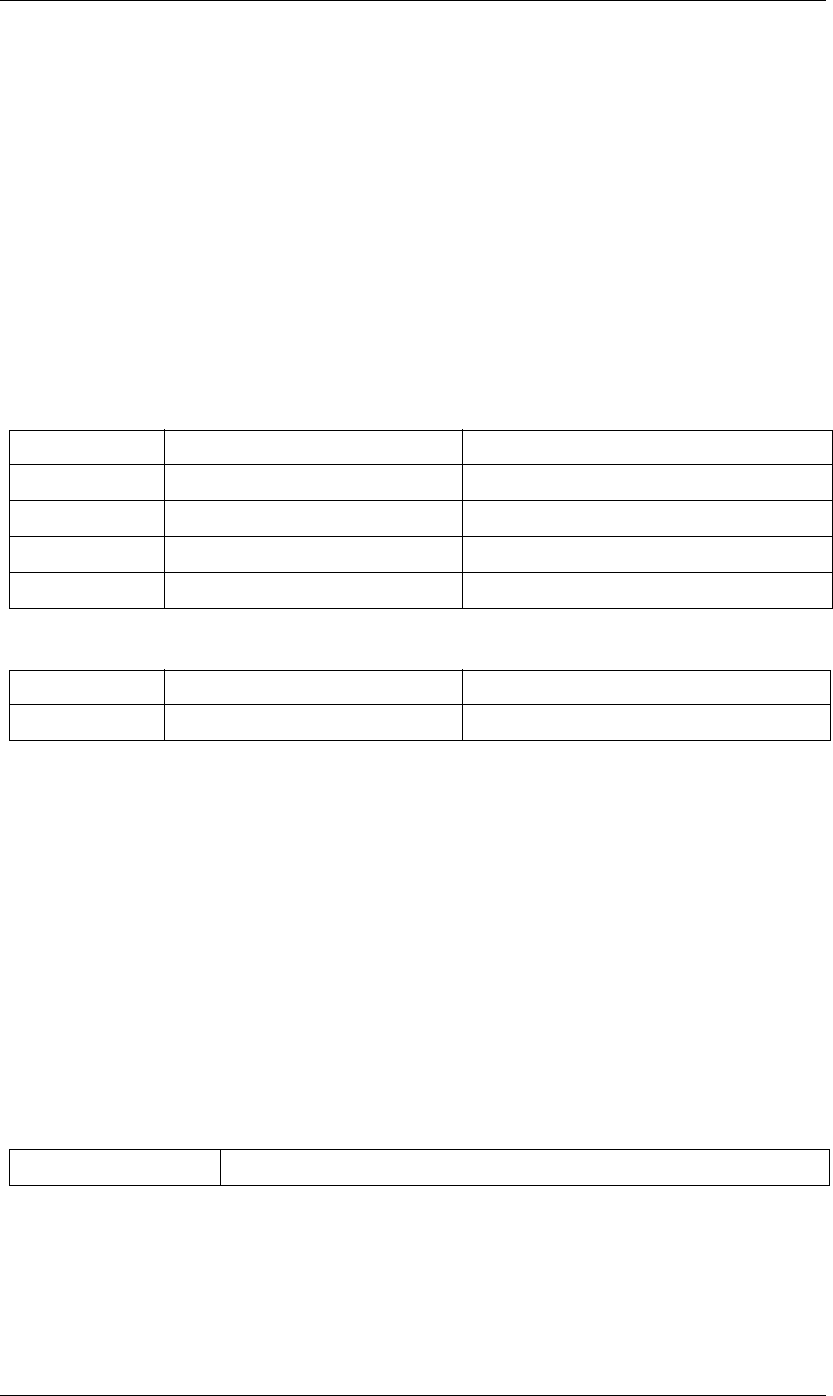
169
JavaScript Reference System object
169
System object
system
Description
The System object provides access to attributes found on the user’s system, such as the user name and the
name and version of the operating system. It is available through the system global variable.
Example
alert ("Your OS is " + system.osname + " running version " + system.osversion);
confirm("You are: " + system.userName + " running on " + system.machineName + ".");
Attributes
Methods
System callSystem() method
system.callSystem (cmdLineToExecute);
Description
Executes a system command, as if you had typed it on the operating system’s command line. Returns whatever
the system outputs in response to the command, if anything.
In Windows, you can invoke commands using the /c switch for the cmd.exe command, passing the command
to run in escaped quotes (\"...\"). For example, the following retrieves the current time and displays it to the
user:
var timeStr = system.callSystem("cmd.exe /c \"time /t\"");
alert("Current time is " + timeStr);
Parameters
Returns
The output from the command.
System machineName attribute
system.machineName
Attribute Reference Description
userName “System userName attribute” on page 170 The current user name.
machineName “System machineName attribute” on page 169 The name of the host computer.
osName “System osName attribute” on page 170 The name of the operating system.
osVersion “System osVersion attribute” on page 170 The version of the operating system.
Method Reference Description
callSystem() “System callSystem() method” on page 169 Execute’s a command on the system’s command line.
cmdLineToExecute A string containing the command and its parameters.
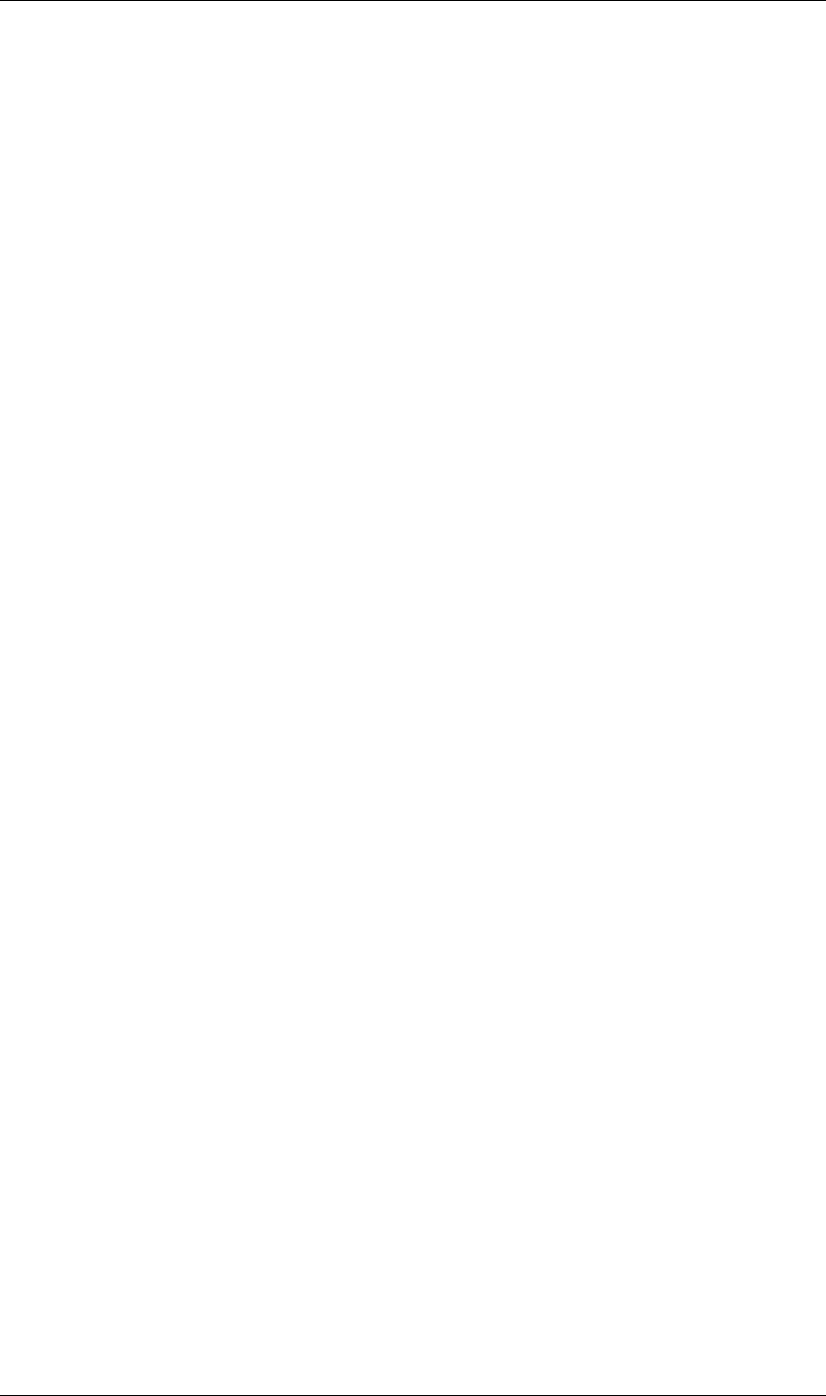
170
JavaScript Reference System object
170
Description
The name of the computer on which After Effects is running.
Type
String; read-only.
System osName attribute
system.osName
Description
The name of the operating system on which After Effects is running.
Type
String; read-only.
System osVersion attribute
system.osVersion
Description
The version of the current local operating system.
Type
String; read-only.
System userName attribute
system.userName
Description
The name of the user currently logged on to the system.
Type
String; read-only.
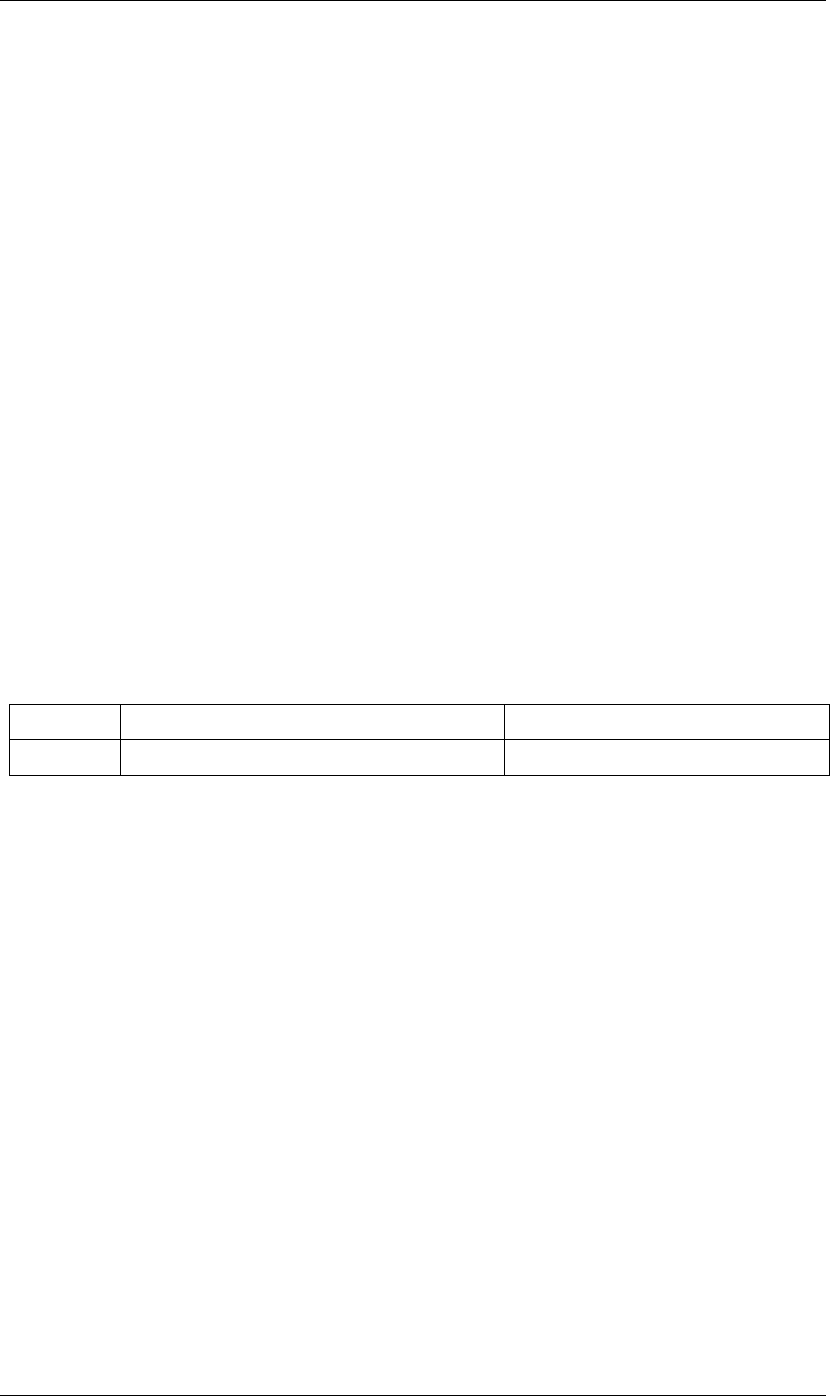
171
JavaScript Reference TextDocument object
171
TextDocument object
new TextDocument(docText)
app.project.item(index).layer(index).property("Source Text").value
Description
The TextDocument object stores a value for a TextLayer's Source Text property. Create it with the
constructor, passing the string to be encapsulated.
Examples
This sets a value of some source text and displays an alert showing the new value:
var myTextDocument = new TextDocument("Happy Cake");
myTextLayer.property("Source Text").setValue(myTextDocument);
alert(myTextLayer.property("Source Text").value);
This sets keyframe values for text that show different words over time:
var textProp = myTextLayer.property("Source Text");
textProp.setValueAtTime(0, new TextDocument("Happy"));
textProp.setValueAtTime(.33, new TextDocument("cake"));
textProp.setValueAtTime(.66, new TextDocument("is"));
textProp.setValueAtTime(1, new TextDocument("yummy!"));
Attributes
TextDocument text attribute
textDocument.text
Description
The text value for the text layer’s Source Text property.
Type
String; read/write.
Attribute Reference Description
text “TextDocument text attribute” on page 171 The text layer’s Source Text value.
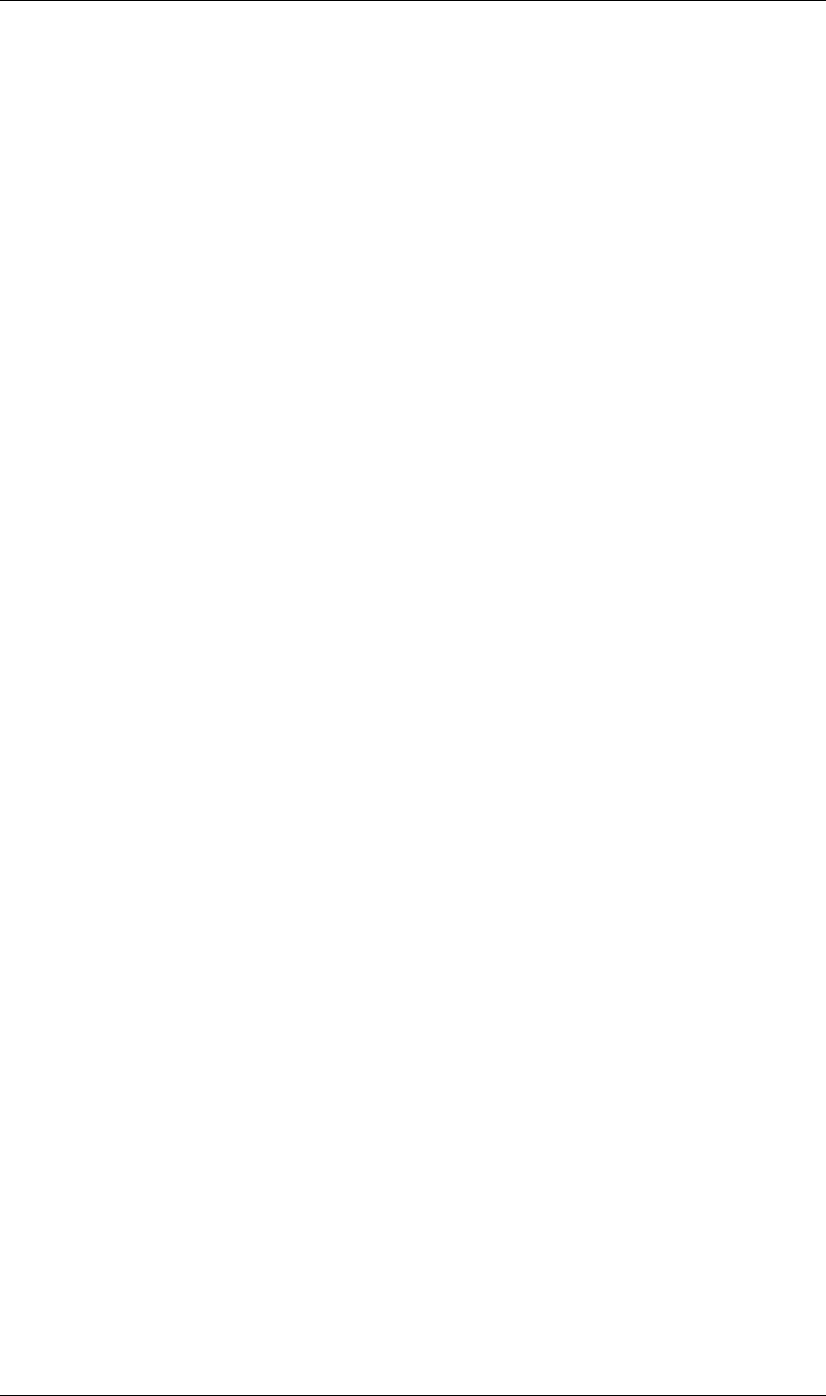
172
JavaScript Reference TextLayer object
172
TextLayer object
app.project.item(index).layer(index)
Description
The TextLayer object represents a text layer within a composition. Create it using the LayerCollection object’s
addText method; see “LayerCollection addText() method” on page 95. It can be accessed in an item’s layer
collection either by index number or by a name string.
•TextLayer is a subclass of AVLayer, which is a subclass of Layer. All methods and attributes of AVLayer and
Layer are available when working with TextLayer. See “Layer object” on page 83 and “AVLayer object” on
page 39.
AE Properties
TextLayer defines no additional attributes, but has the following AE properties and property groups, in
addition to those inherited from AVLayer:
Text
Source Text
Path Options
Path
Reverse Path
Perpendicular To Path
Force Alignment
First Margin
Last Margin
More Options
Anchor Point Grouping
Grouping Alignment
Fill & Stroke
Inter-Character Blending
Animators
Unused Properties and Attributes
The Time Remap and Motion Trackers properties, inherited from AVLayer, are not applicable to text layers,
and their related AVLayer attributes are not used:
canSetTimeRemapEnabled
timeRemapEnabled
trackMatteType
isTrackMatte
hasTrackMatte
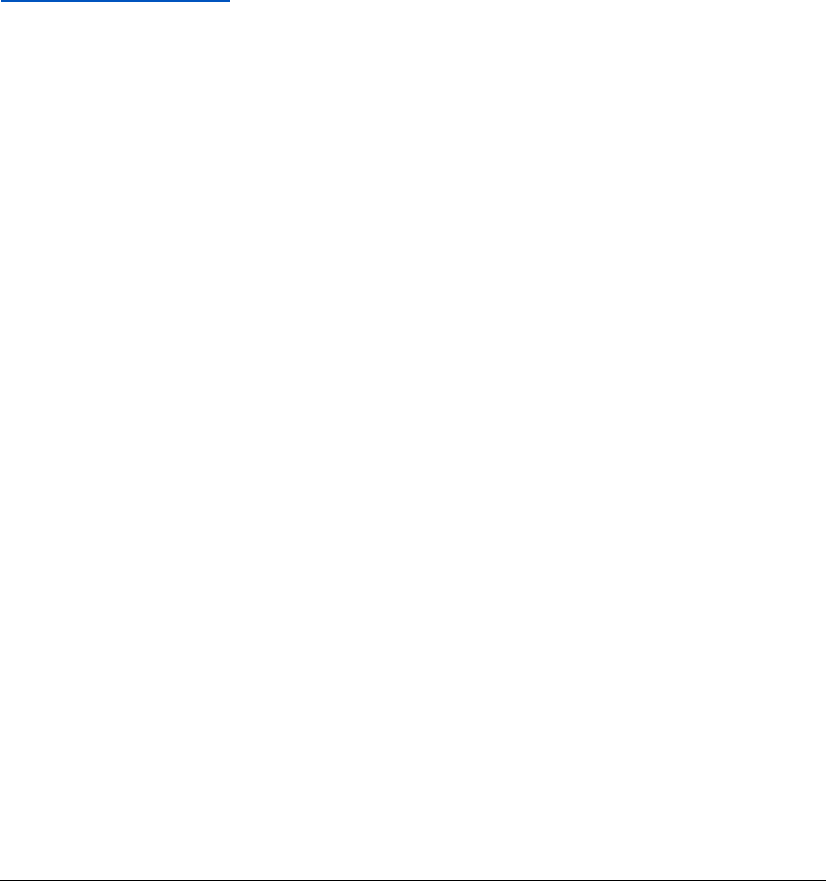
173
Examples
This section describes sample scripts that are included on your DVD, giving an overview of what they do and
a description of how they work.
This set of examples is by no means exhaustive, but it does demonstrate some of scripting’s more complex
features in action. It also shows some typical programming constructions from JavaScript that apply to
scripting.
For more examples from Adobe and from other After Effects users, visit Adobe Studio Exchange at
http://share.studio.adobe.com, and choose Script in the Adobe After Effects section.
Save and increment
This script, save_and_increment.jsx, automatically saves a new copy of the open After Effects project and
increments a three-digit number in its name to distinguish it from previous versions of the project.
Note: Although much of the functionality of this script has been superseded by the incremental save feature that was
introduced in After Effects 6.5, it is still included here because it makes effective use of conditionals, functions, and
the ExtendScript File object.
This script does the following:
•Determines whether the currently open project has ever been saved. If the project has not been saved, pops
up an alert telling the user to save the project, and ends.
•If the project has been saved at least once before, defines variables for the name of the file and the numbering
and file extension that we plan to add to it.
•Checks to see if there is an underscore character four characters from the end of the current file name. If
there is, assume that the incrementer has run before and increment the current numerical string, then
extract the name without the numerical extension.
•An incrementer loop tests for whether the numbering has extended to two or three digits (for example, if
the numbering has reached “_010” or above, or “_100” or above), assigning a zero for each if not.
•Creates a new file using the updated name and extension, and displays an alert letting the user know the new
file name being saved.
•Saves the project with the new file name.
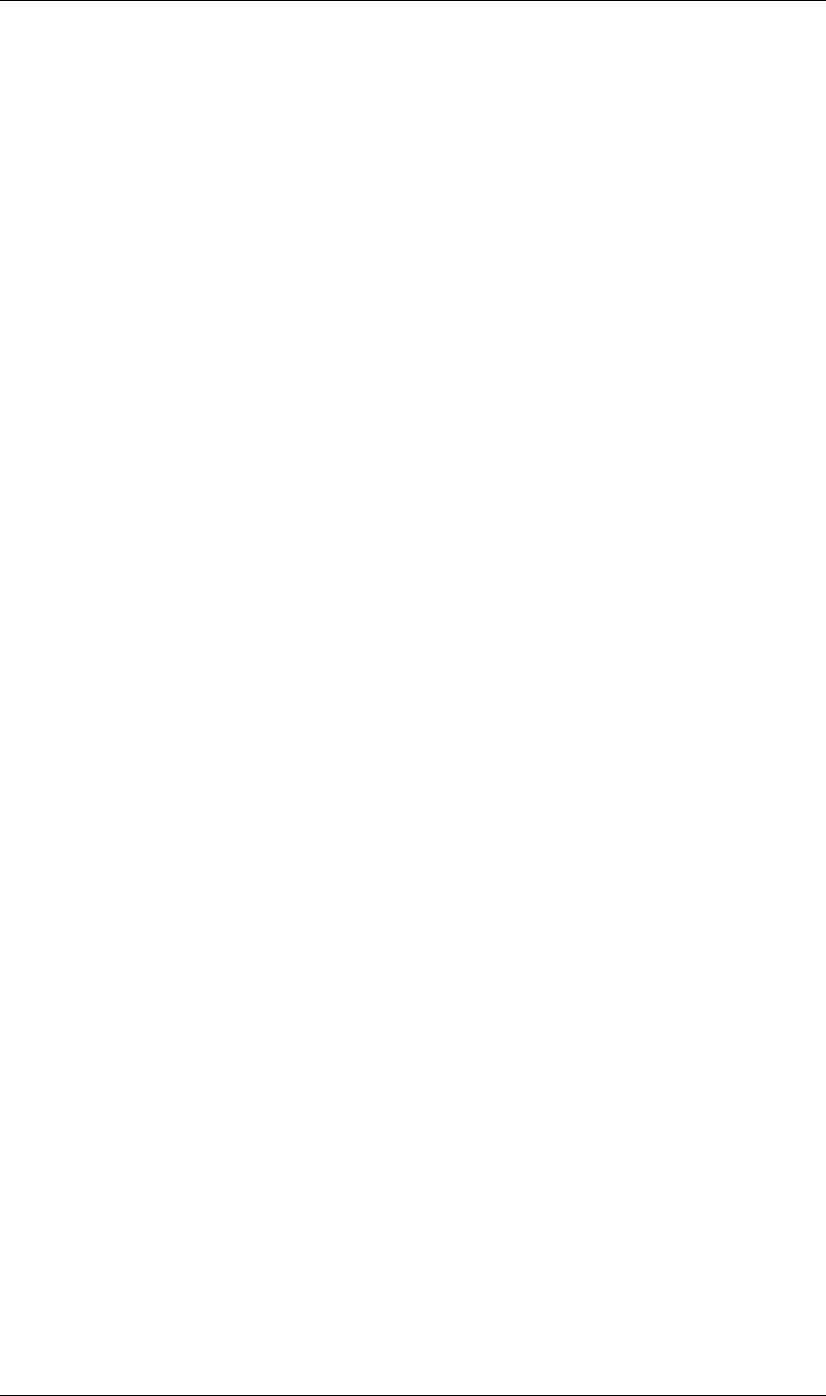
174
Examples Render named items
174
Render named items
This script, renderNamedItems.jsx, finds compositions in the open project with a particular text string in
their names and sends all such compositions to the render queue.
This script does the following:
•Checks to see if a default string for rendering has already been set in the user preferences. If so, set this as a
user prompt. This is handy if you’re always looking for the same string (for example, “FINAL” or
“CURRENT”). If not, we set a new sectionName and keyName in the preferences file, along with a place-
holder value for the string that will be entered by the user.
•Display a prompt to the user asking for a text string to use.
•Goes through the project looking for the text entered by the user, and checks if the item that contains that
text is a composition. Sends all matching compositions to the render queue.
•If the user cancels, the text is undefined. Otherwise, saves the new setting in preferences, converting it to all
lowercase letters for consistency (although the search is not case sensitive).
•Makes the Render Queue panel visible and bring it to the front, ready for the user to assign save locations
for the new render queue items.
New render locations
This script, newRenderLocations.jsx, allows the user to select queued items in the render queue and assign a
new render destination for them.
This script does the following:
•Prompts the user for a new folder to use as a render destination.
•Checks that the user entered a new location (and didn’t cancel), then creates a loop for each selected render
queue item, and for each output module in it.
•If an item is queued, gives the current render location a new name and location, and displays an alert stating
the new file path.
Smart import
This script, smartImport.jsx, allows the user to import the full, nested contents of a folder just by selecting it.
It attempts to detect whether each item is a still, moving footage, or an image sequence. The user still has to
make other choices in dialog boxes, such as which layer of a multi-layer image (such as a PSD file) to import.
This script does the following:
•Prompts the user for a folder whose contents are to be imported, and checks that the user chooses a folder
rather than cancelling.
•Defines a function, processFolder(), to import each of the files in the chosen folder, which uses several
helper functions.
•Defines a helper function, testForSequence(), to test whether a given file is part of a sequence. This uses
regular expressions, which are a special type of JavaScript designed to reduce the number of steps required
to evaluate a string.
The first one tests for the presence of sequential numbers anywhere in the file name, followed by another
making certain that the sequential files aren’t of a type that can’t be imported as a sequence (moving image
files). The function then checks adjacent files to see if a sequence exists, stopping after we’ve evaluated ten
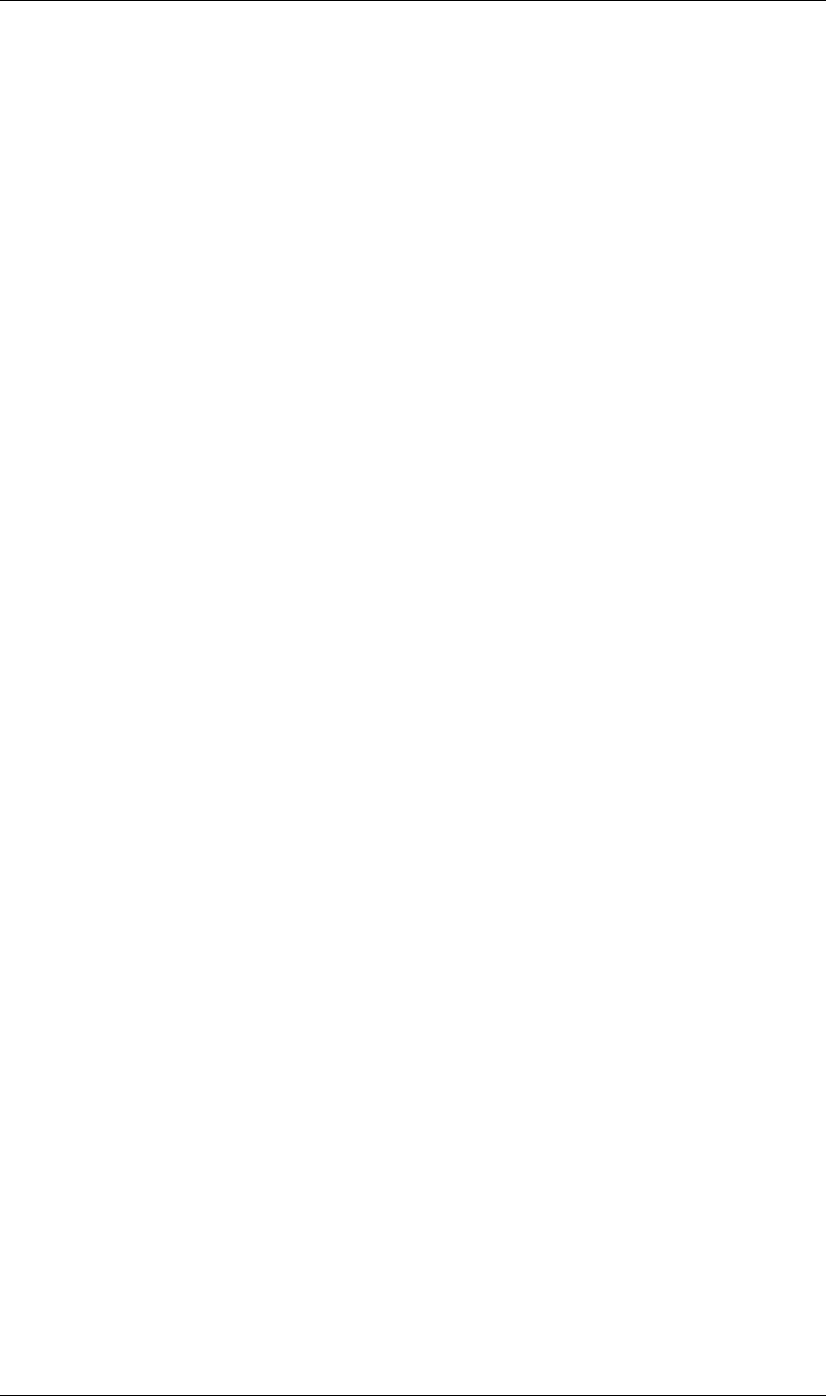
175
Examples Render and e-mail
175
files to save processing time.
If no match is found for a number string, assumes there is no image sequence and checks for an array
consisting of the matched string and its location within the file name.
If all files are part of a numbered sequence, assumes a sequence and returns the first file of that sequence.
•Defines a helper function to pop up error dialog boxes if there is a problem with any file we are attempting
to import.
•Defines a helper function to actually import any image sequence discovered using testForSequence().
There is an option for forcing alphabetical order in sequences, which is commented out in the script as
written. If you want to force alphabetical order, uncomment the line importOptions.forceAlphabetical =
true.
•Calls the main function, processFolder().
Render and e-mail
This script, render_and_email.jsx, renders all queued items in an open project and sends an e-mail report to
indicate when the render has completed. It makes use of two other scripts that follow, email_methods.jsx (to
send the e-mail properly) and email_setup.jsx (which establishes the sender, recipient, and e-mail server).
This script does the following:
•Establishes conditions under which the script will run. An open project with at least one item queued is
required.
•Checks whether e-mail settings are already saved in the preferences. If not, run the email_setup.jsx script,
which prompts the user for the mail gateway and sender and recipient addresses. (If there are saved settings
that you need to change, you can always run the script to make new settings that overwrite the existing
ones.)
•Render the items in the render queue.
•When rendering is complete, creates a text string for the e-mail message that contains the start time of the
render, the render time of each item in the queue, and the total render time.
•E-mails the message, using the settings (such as the server) from the email_methods.jsx script
•Displays an error if for any reason it is unable to send the mail.
A helper script, email_methods.jsx, creates an e-mail object, using the ExtendScript Socket object. For details
of that utility, see the Creative Suite 3 JavaScript Tools Guide.
Another helper script, email_setup.jsx, prompts the user for the server name, e-mail sender, and e-mail
recipient that are saved as Settings. You can run this script as standalone any time you want to change the
settings. This script is a good example of how to create settings that are saved in preferences for the sole use of
scripting (as opposed to altering existing After Effects preferences settings).
Convert selected properties to markers
This script, Convert Selected Properties to Markers.jsx, goes through the properties in each layer that are
currently selected in the Timeline panel, and converts the value of each property at each frame time to a Flash
Video event cue point in a marker.
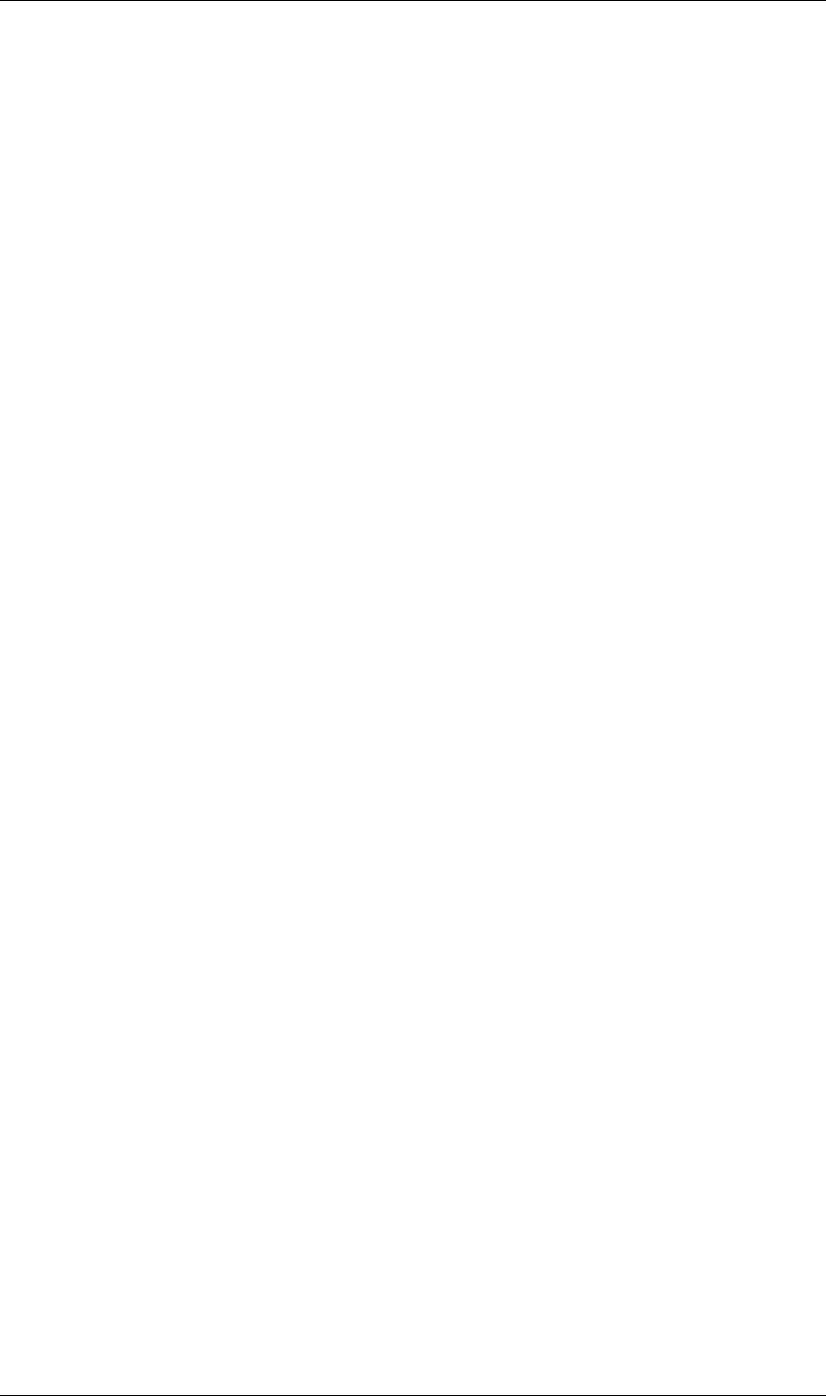
176
Examples Convert selected properties to markers
176
This script adds a layer-time marker on the layer at the same time as each keyframe for each selected property.
Each marker is associated with an event-type Flash Video cue point, and the cue point is given a parameter
whose name is the name of the property and whose value is the property’s value at that time. If the selected
property has an expression, a marker is created for each frame, with the values sampled at each frame.
Note: This script does not convert properties that have complex value types, such as the Path property for a paint
stroke, the Curves property of a Curve effect, or a gradient property.
When you render the composition as Flash video, all markers that contain cue-point data are converted to
Flash Video cue points.

177
After Effects Object Summary
This code dump summarizes all public JavaScript objects (instantiable classes) and enumerated types defined
for After Effects CS3.
========================================================================
AlphaMode enum
---------------------------------------------------------------------------
AlphaMode.IGNORE
AlphaMode.PREMULTIPLIED
AlphaMode.STRAIGHT
========================================================================
Application object
---------------------------------------------------------------------------
activate() no return
beginSuppressDialogs() no return
beginUndoGroup(string undoName) no return
buildName : string : readOnly
buildNumber : integer : readOnly
cancelTask(integer taskID) no return
endSuppressDialogs(boolean showAlert) no return
endUndoGroup() no return
endWatchFolder() no return
exitAfterLaunchAndEval : boolean : read/write
exitCode : integer : read/write
findMenuCommandId() returns integer
isProfessionalVersion : boolean : readOnly
isRenderEngine : boolean : readOnly
isUISuppressed : boolean : readOnly
isWatchFolder : boolean : readOnly
language : Language : readOnly
memoryInUse : number : readOnly
newProject() no return
open([File file]) returns Project
openTemplate(File fileToOpenWithTemplateSemantics) no return
parseSwatchFile(File swatchFile) returns SwatchObject
pauseWatchFolder(boolean doPause) no return
project : Project : readOnly
purge(PurgeTarget target) no return
quit() no return
saveProjectOnCrash : boolean : read/write
scheduleTask(stringToExecute, float delay, boolean repeat) returns taskID
setMemoryUsageLimits(float imageCachePercent, float maximumMemoryPercent) no return
setSavePreferencesOnQuit(boolean doSave) no return
settings : Settings : readOnly
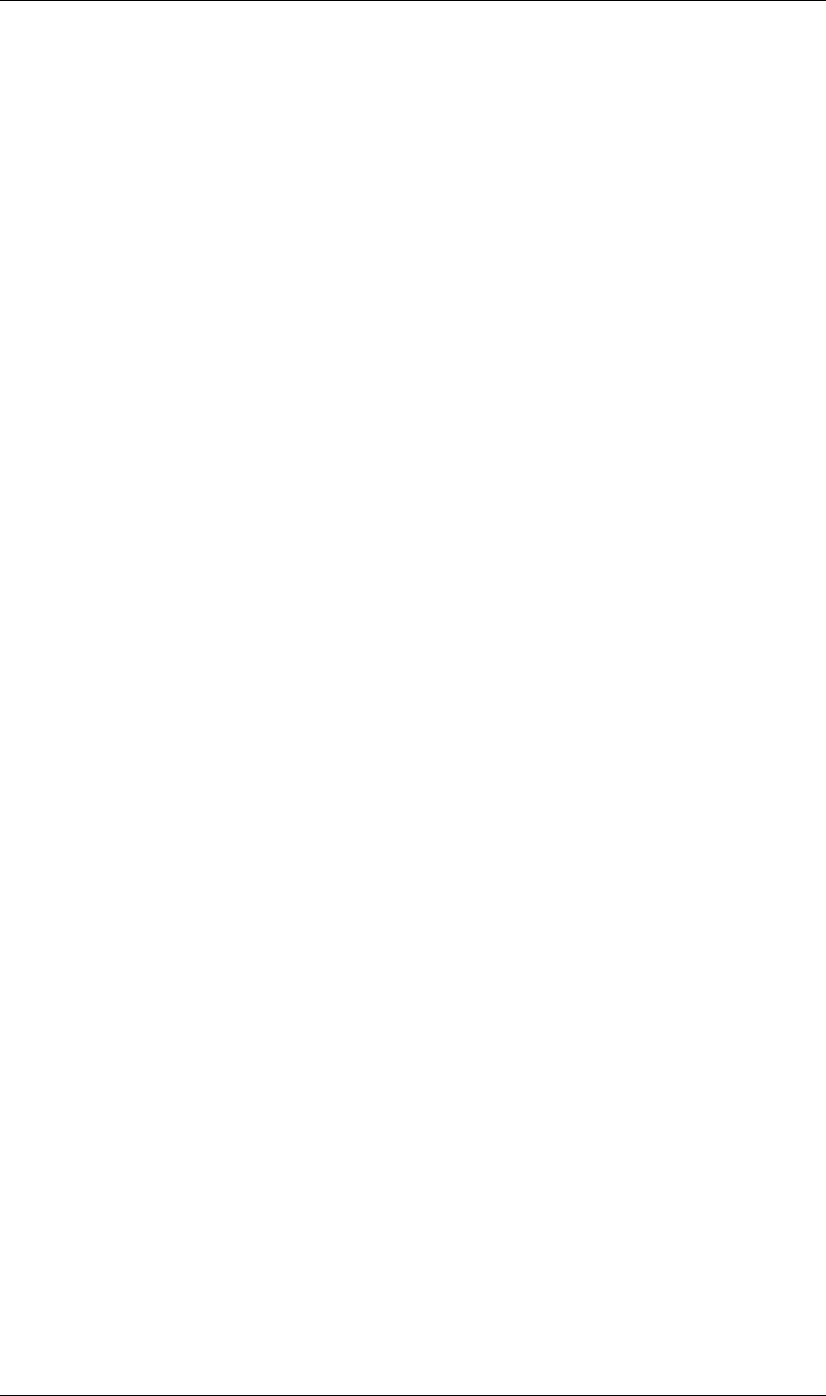
178
After Effects Object Summary
178
version : string : readOnly
watchFolder(File file) no return
onError(string errorString, string severity) no return
=======================================================================
AVLayer object
---------------------------------------------------------------------------
(integer propertyIndex) returns PropertyBase
(string propertyName) returns PropertyBase
active : boolean : readOnly
activeAtTime(float atTime) returns boolean
addProperty(string propertyName) returns PropertyBase
adjustmentLayer : boolean : read/write
applyPreset(string presetName) no return
audioActive : boolean : readOnly
audioActiveAtTime(float atTime) returns boolean
audioEnabled : boolean : read/write
autoOrient : AutoOrientType : read/write
blendingMode : BlendingMode : read/write
calculateTransformFromPoints(Array [top,left], Array [top,right], Array [bottom,right])
returns Object with transform properties set
canAddProperty(string propertyName) returns boolean
canSetCollapseTransformation : boolean : readOnly
canSetEnabled : boolean : readOnly
canSetTimeRemapEnabled : boolean : readOnly
collapseTransformation : boolean : read/write
comment : string : read/write
containingComp : CompItem : readOnly
copyToComp(CompItem intoComp) no return
duplicate() returns AVLayer
effectsActive : boolean : read/write
elided : boolean : readOnly
enabled : boolean : read/write
frameBlending : boolean : readOnly
frameBlendingType : FrameBlendingType : read/write
guideLayer : boolean : read/write
hasAudio : boolean : readOnly
hasTrackMatte : boolean : readOnly
hasVideo : boolean : readOnly
height : float : readOnly
inPoint : float : read/write
index : integer : readOnly
isEffect : boolean : readOnly
isMask : boolean : readOnly
isModified : boolean : readOnly
isNameFromSource : boolean : readOnly
isNameSet : boolean : readOnly
isTrackMatte : boolean : readOnly
locked : boolean : read/write
matchName : string : readOnly
motionBlur : boolean : read/write
moveAfter(Layer otherLayer) no return
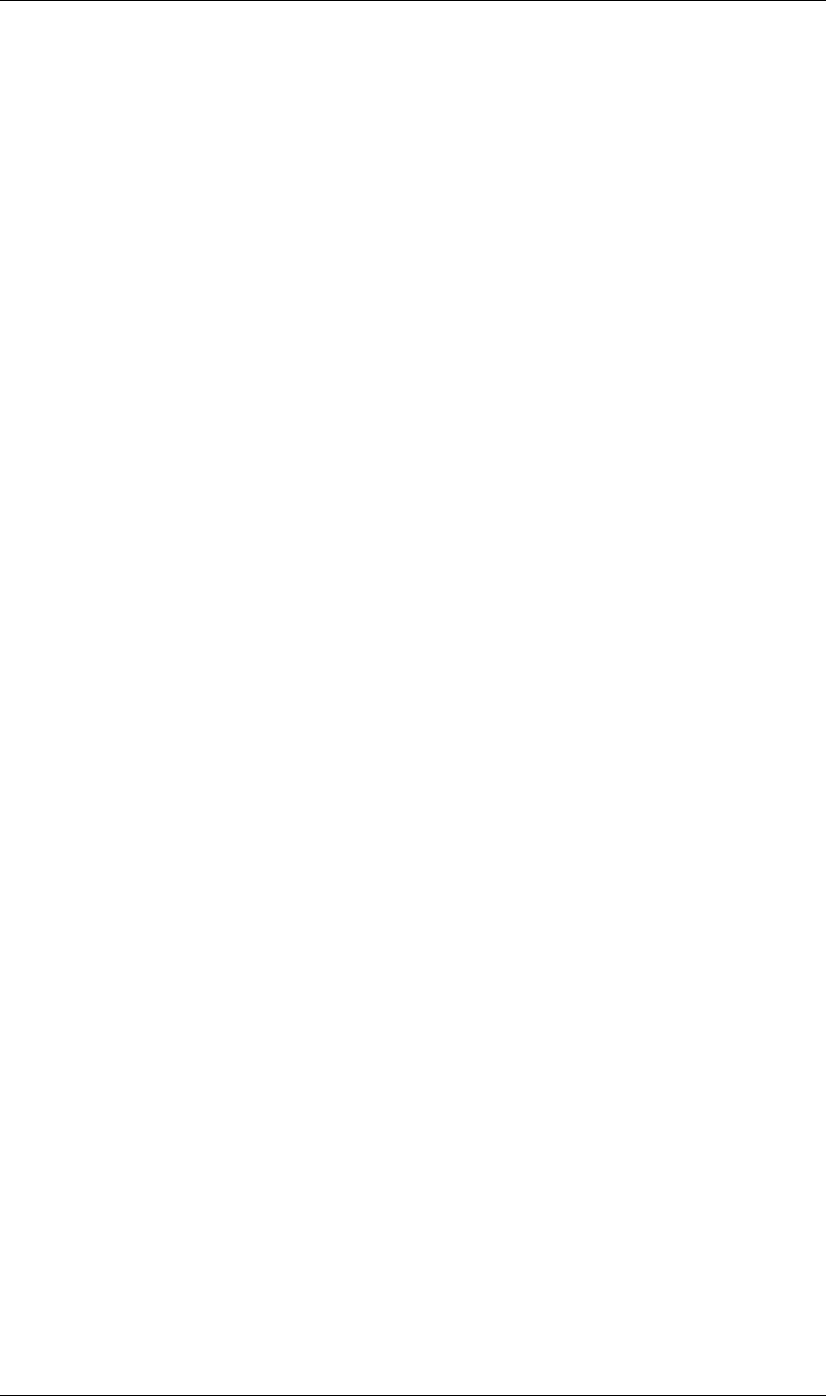
179
After Effects Object Summary
179
moveBefore(Layer otherLayer) no return
moveTo(integer index) no return
moveToBeginning() no return
moveToEnd() no return
name : string : read/write
nullLayer : boolean : readOnly
numProperties : integer : readOnly
outPoint : float : read/write
parent : Layer : read/write
parentProperty : PropertyGroup : readOnly
preserveTransparency : boolean : read/write
property(integer propertyIndex) returns PropertyBase
property(string propertyName) returns PropertyBase
propertyDepth : integer : readOnly
propertyGroup([integer countUp]) returns PropertyGroup
propertyType : PropertyType : readOnly
quality : LayerQuality : read/write
remove() no return
replaceSource(Item newSource, boolean fixExpressions) no return
selected : boolean : read/write
selectedProperties : Array of PropertyBase: readOnly
setParentWithJump(Layer newParent) no return
shy : boolean : read/write
solo : boolean : read/write
source : AVItem : readOnly
sourceRectAtTime(float atTime, boolean includeExtents)
returns Object with float properties: top; left; width; height
startTime : float : read/write
stretch : float : read/write
threeDLayer : boolean : read/write
threeDPerChar : boolean : read/write
time : float : readOnly
timeRemapEnabled : boolean : read/write
trackMatteType : TrackMatteType : read/write
width : float : readOnly
=======================================================================
BlendingMode enum
---------------------------------------------------------------------------
BlendingMode.ADD
BlendingMode.ALPHA_ADD
BlendingMode.CLASSIC_COLOR_BURN
BlendingMode.CLASSIC_COLOR_DODGE
BlendingMode.CLASSIC_DIFFERENCE
BlendingMode.COLOR
BlendingMode.COLOR_BURN
BlendingMode.COLOR_DODGE
BlendingMode.DANCING_DISSOLVE
BlendingMode.DARKEN
BlendingMode.DARKER_COLOR
BlendingMode.DIFFERENCE
BlendingMode.DISSOLVE
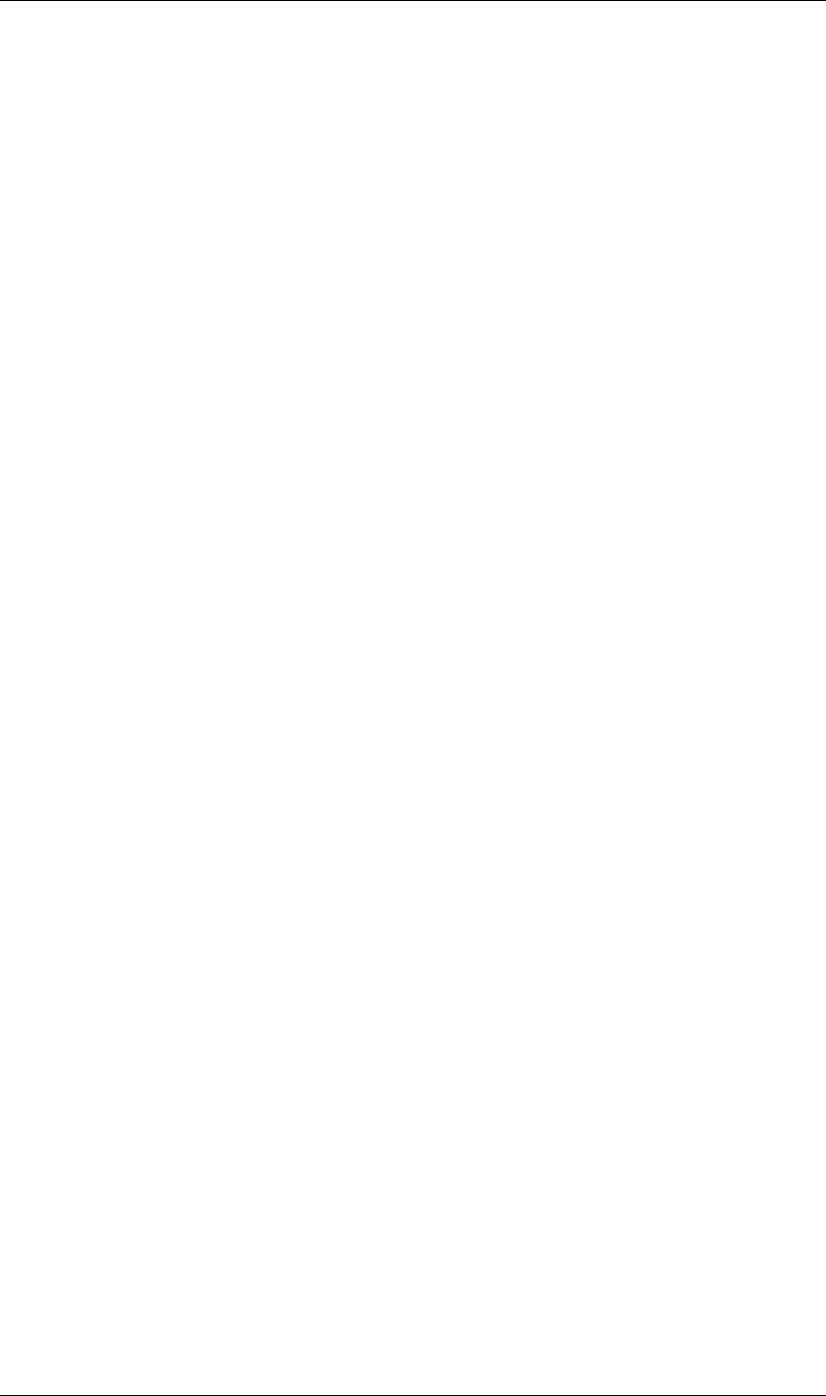
180
After Effects Object Summary
180
BlendingMode.EXCLUSION
BlendingMode.HARD_LIGHT
BlendingMode.HARD_MIX
BlendingMode.HUE
BlendingMode.LIGHTEN
BlendingMode.LIGHTER_COLOR
BlendingMode.LINEAR_BURN
BlendingMode.LINEAR_DODGE
BlendingMode.LINEAR_LIGHT
BlendingMode.LUMINESCENT_PREMUL
BlendingMode.LUMINOSITY
BlendingMode.MULTIPLY
BlendingMode.NORMAL
BlendingMode.OVERLAY
BlendingMode.PIN_LIGHT
BlendingMode.SATURATION
BlendingMode.SCREEN
BlendingMode.SILHOUETE_ALPHA
BlendingMode.SILHOUETTE_LUMA
BlendingMode.SOFT_LIGHT
BlendingMode.STENCIL_ALPHA
BlendingMode.STENCIL_LUMA
BlendingMode.VIVID_LIGHT
=======================================================================
CloseOptions enum
---------------------------------------------------------------------------
CloseOptions.DO_NOT_SAVE_CHANGES
CloseOptions.PROMPT_TO_SAVE_CHANGES
CloseOptions.SAVE_CHANGES
=======================================================================
CompItem object
---------------------------------------------------------------------------
activeCamera : Layer : readOnly
applyPreset(string presetName) no return
bgColor : Array of float : read/write
comment : string : read/write
displayStartTime : float : read/write
draft3d : boolean : read/write
duplicate() returns CompItem
duration : float : read/write
footageMissing : boolean : readOnly
frameBlending : boolean : read/write
frameDuration : float : read/write
frameRate : float : read/write
hasAudio : boolean : readOnly
hasVideo : boolean : readOnly
height : integer : read/write
hideShyLayers : boolean : read/write
id : integer : readOnly
layer(integer layerIndex) returns Layer
layer(string layerName) returns Layer
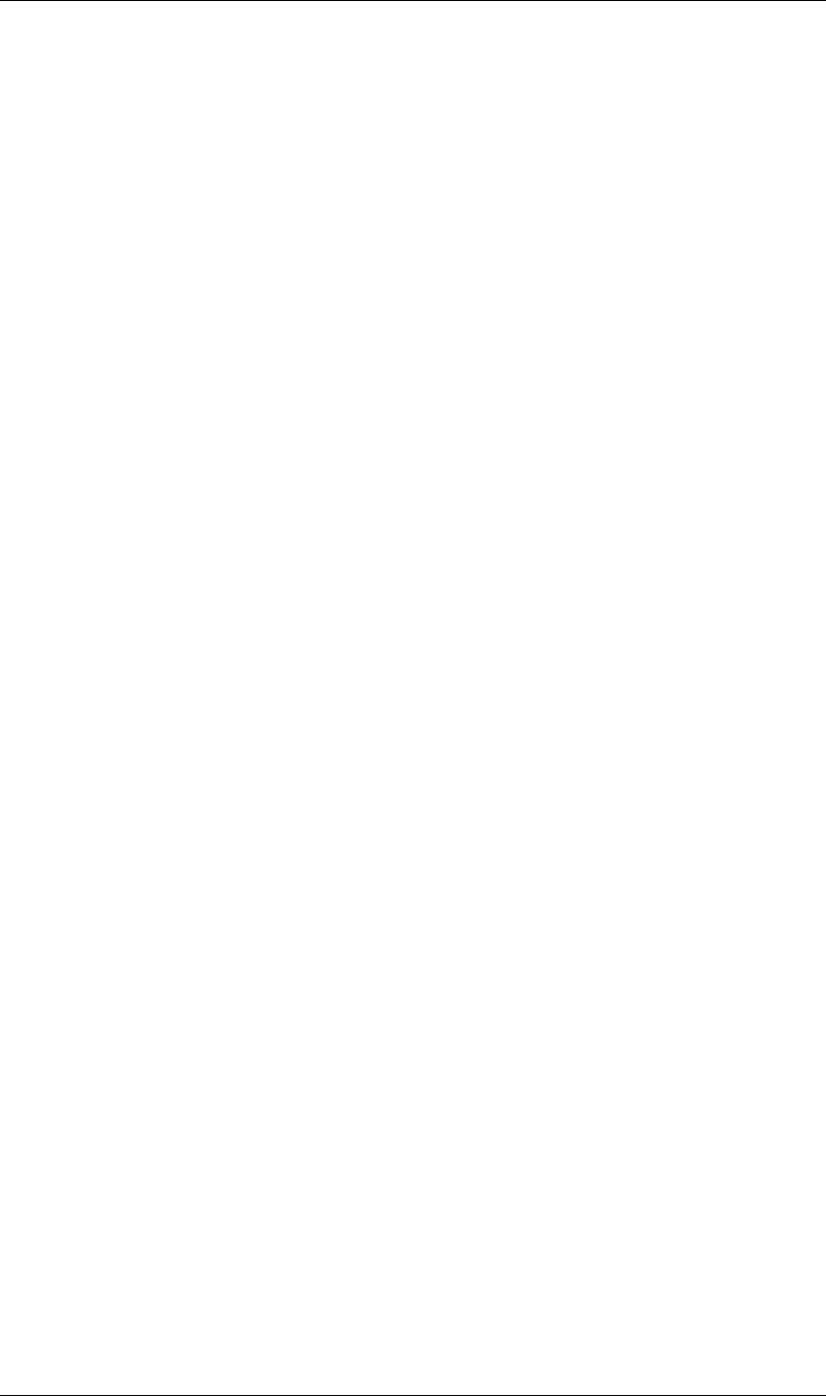
181
After Effects Object Summary
181
layer(Layer otherLayer, integer relativeIndex) returns Layer
layers : LayerCollection: readOnly
motionBlur : boolean : read/write
name : string : read/write
numLayers : integer : readOnly
parentFolder : FolderItem : read/write
pixelAspect : float : read/write
preserveNestedFrameRate : boolean : read/write
preserveNestedResolution : boolean : read/write
proxySource : FootageSource : readOnly
remove() no return
renderer : string : read/write
renderers : Array of string: readOnly
resolutionFactor : Array of integer : read/write
selected : boolean : read/write
selectedLayers : Array of Layer : readOnly
selectedProperties : Array of PropertyBase: readOnly
setProxy(File proxyFile) no return
setProxyToNone() no return
setProxyWithPlaceholder(string name, integer width, integer height, float frameRate, float duration)
no return
setProxyWithSequence(File proxyFile, boolean forceAlphabetical) no return
setProxyWithSolid(ArrayOfFloat color, string name, integer width, integer height,
float pixelAspecRatio) no return
shutterAngle : integer : read/write
shutterPhase : integer : read/write
time : float : read/write
typeName : string : readOnly
useProxy : boolean : read/write
usedIn : Array of CompItem : readOnly
width : integer : read/write
workAreaDuration : float : read/write
workAreaStart : float : read/write
=======================================================================
FieldSeparationType enum
---------------------------------------------------------------------------
FieldSeparationType.LOWER_FIELD_FIRST
FieldSeparationType.OFF
FieldSeparationType.UPPER_FIELD_FIRST
=======================================================================
FileSource object
---------------------------------------------------------------------------
alphaMode : AlphaMode : read/write
conformFrameRate : float : read/write
displayFrameRate : float : readOnly
fieldSeparationType : FieldSeparationType : readOnly
file : File : readOnly
guessAlphaMode() no return
guessPulldown(PulldownMethod pulldownMethod) no return
hasAlpha : boolean : readOnly
highQualityFieldSeparation : boolean : read/write
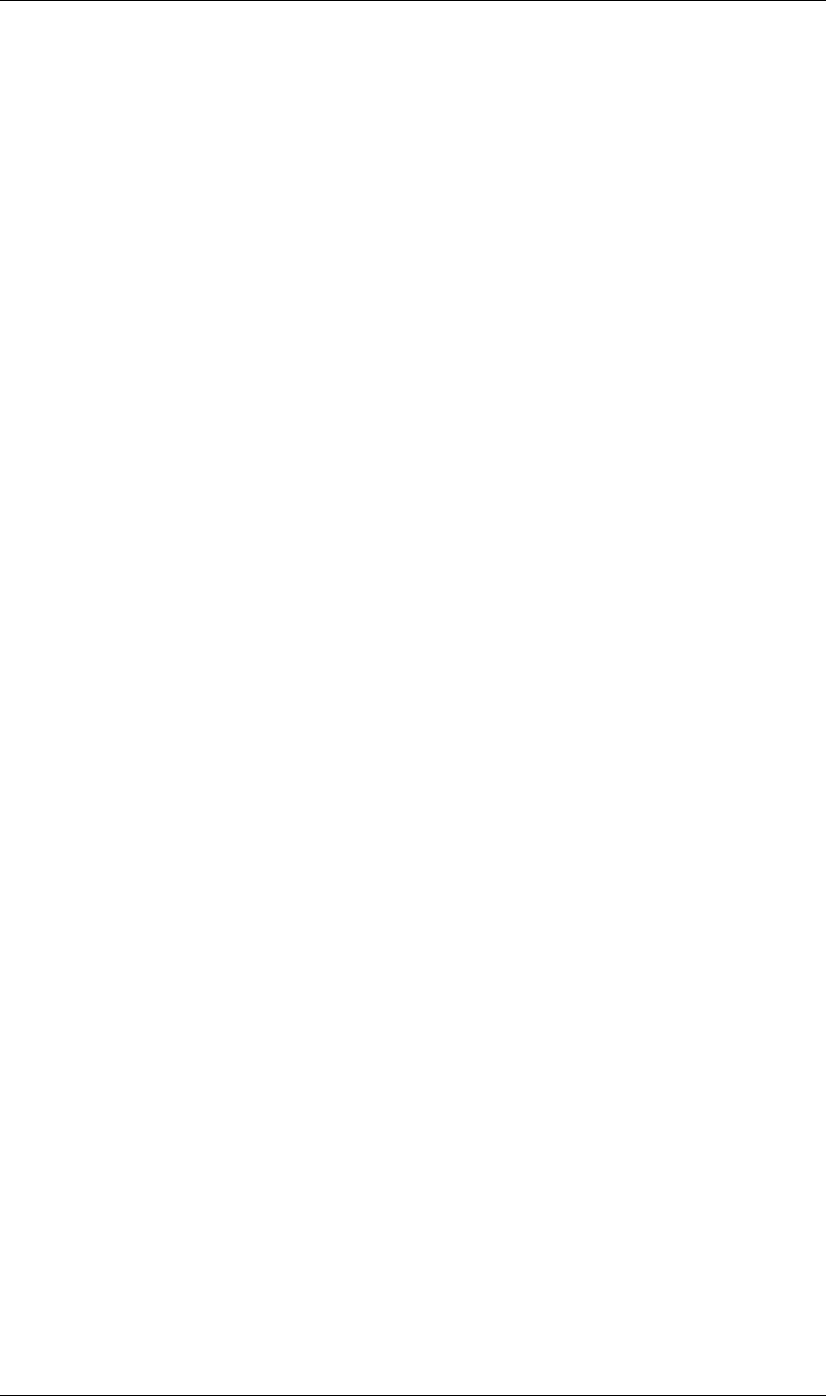
182
After Effects Object Summary
182
invertAlpha : boolean : read/write
isStill : boolean : readOnly
loop : integer : read/write
missingFootagePath : string : readOnly
nativeFrameRate : float : readOnly
premulColor : Array of float : read/write
reload() no return
removePulldown : PulldownPhase : readOnly
======================================================================
FolderItem object
---------------------------------------------------------------------------
comment : string : read/write
id : integer : readOnly
item(integer itemIndex) returns Item
items : ItemCollection : readOnly
name : string : read/write
numItems : integer : readOnly
parentFolder : FolderItem : read/write
remove() no return
selected : boolean : read/write
typeName : string : readOnly
=======================================================================
FootageItem object
---------------------------------------------------------------------------
comment : string : read/write
duration : float : readOnly
file : File : readOnly
footageMissing : boolean : readOnly
frameDuration : float : readOnly
frameRate : float : readOnly
hasAudio : boolean : readOnly
hasVideo : boolean : readOnly
height : integer : read/write
id : integer : readOnly
mainSource : FootageSource : readOnly
name : string : read/write
parentFolder : FolderItem : read/write
pixelAspect : float : read/write
proxySource : FootageSource : readOnly
remove() no return
replace(File proxyFile) no return
replaceWithPlaceholder(string name, integer width, integer height, float frameRate, float duration)
no return
replaceWithSequence(File proxyFile, boolean forceAlphabetical) no return
replaceWithSolid(ArrayOfFloat color, string name, integer width, integer height, float pixelAspecRatio)
no return
selected : boolean : read/write
setProxy(File proxyFile) no return
setProxyToNone() no return
setProxyWithPlaceholder(string name, integer width, integer height, float frameRate, float duration)
no return
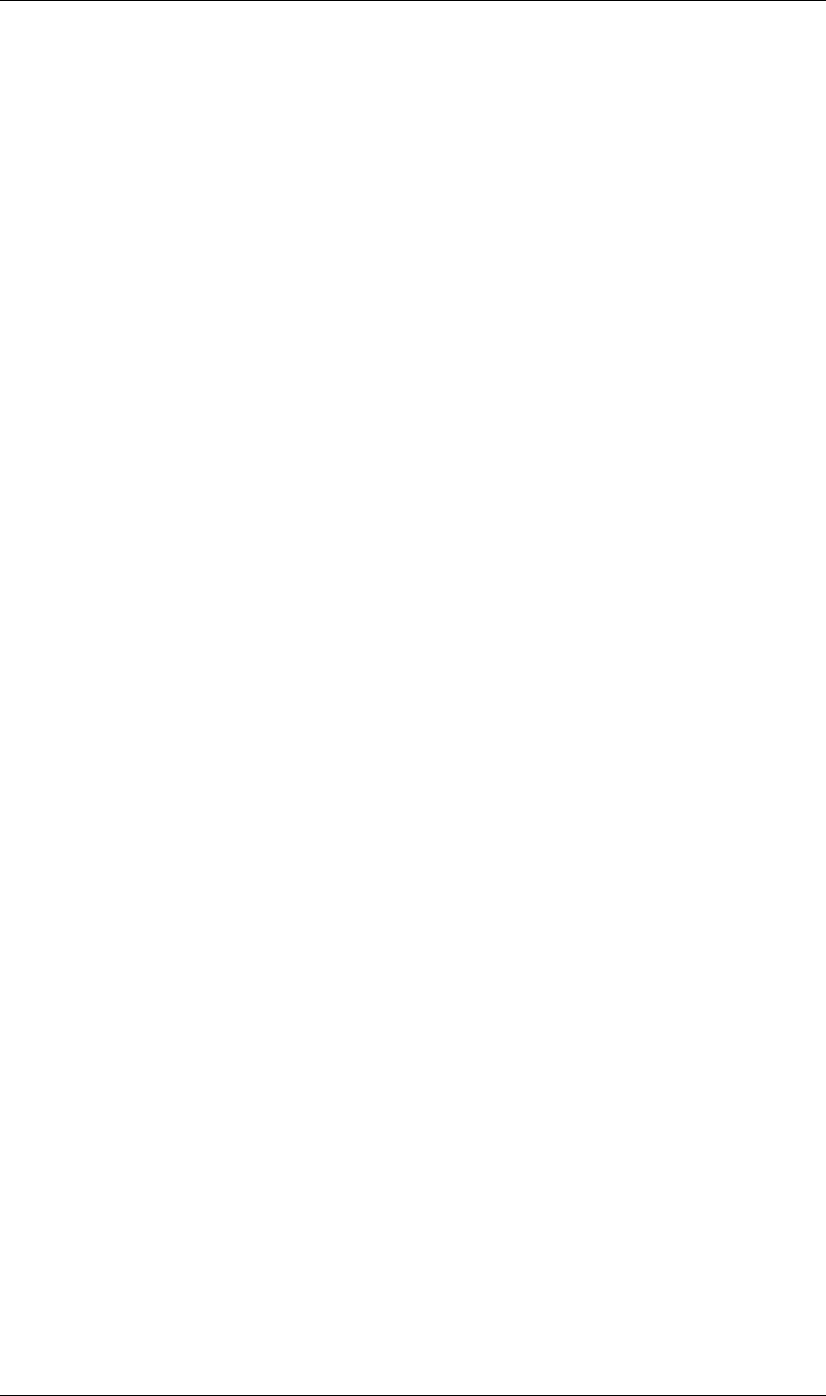
183
After Effects Object Summary
183
setProxyWithSequence(File proxyFile, boolean forceAlphabetical) no return
setProxyWithSolid(ArrayOfFloat color, string name, integer width, integer height,
float pixelAspecRatio) no return
time : float : readOnly
typeName : string : readOnly
useProxy : boolean : read/write
usedIn : Array of CompItem : readOnly
width : integer : read/write
=======================================================================
ImportAsType enum
---------------------------------------------------------------------------
ImportAsType.COMP
ImportAsType.COMP_CROPPED_LAYERS
ImportAsType.FOOTAGE
ImportAsType.PROJECT
=======================================================================
ImportOptions object
---------------------------------------------------------------------------
new ImportOptions(File fileToImport) returns ImportOptions
canImportAs(ImportAsType asType) returns boolean
file : File : read/write
forceAlphabetical : boolean : read/write
importAs : ImportAsType : read/write
sequence : boolean : read/write
=======================================================================
ItemCollection object
---------------------------------------------------------------------------
addComp(string name, integer width, integer height, float pixelAspectRatio, float duration,
float frameRate) returns CompItem
addFolder(string name) returns FolderItem
=======================================================================
KeyframeEase object
---------------------------------------------------------------------------
new KeyframeEase(float speed, float influence) returns KeyframeEase
influence : float : read/write
speed : float : read/write
=======================================================================
KeyframeInterpolationType enum
---------------------------------------------------------------------------
KeyframeInterpolationType.BEZIER
KeyframeInterpolationType.HOLD
KeyframeInterpolationType.LINEAR
======================================================================
Language enum
---------------------------------------------------------------------------
Language.ENGLISH
Language.FRENCH
Language.GERMAN
Language.ITALIAN
Language.JAPANESE
Language.SPANISH
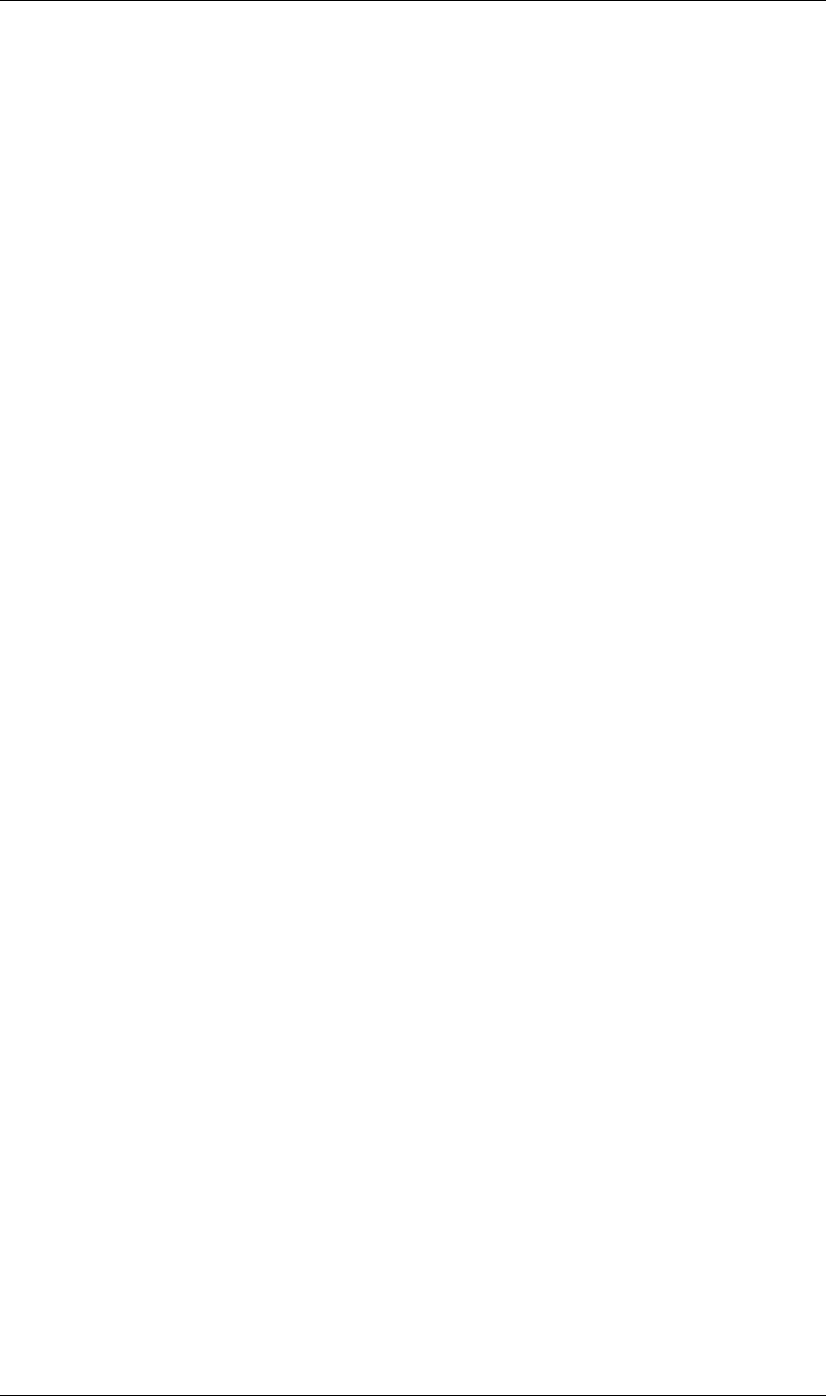
184
After Effects Object Summary
184
======================================================================
CameraLayer object
---------------------------------------------------------------------------
(integer propertyIndex) returns PropertyBase
(string propertyName) returns PropertyBase
active : boolean : readOnly
activeAtTime(float atTime) returns boolean
addProperty(string propertyName) returns PropertyBase
adjustmentLayer : boolean : readOnly
applyPreset(string presetName) no return
autoOrient : AutoOrientType : read/write
canAddProperty(string propertyName) returns boolean
canSetEnabled : boolean : readOnly
comment : string : read/write
containingComp : CompItem : readOnly
copyToComp(CompItem intoComp) no return
duplicate() returns CameraLayer
elided : boolean : readOnly
enabled : boolean : read/write
hasVideo : boolean : readOnly
inPoint : float : read/write
index : integer : readOnly
isEffect : boolean : readOnly
isMask : boolean : readOnly
isModified : boolean : readOnly
isNameSet : boolean : readOnly
locked : boolean : read/write
matchName : string : readOnly
moveAfter(Layer otherLayer) no return
moveBefore(Layer otherLayer) no return
moveTo(integer index) no return
moveToBeginning() no return
moveToEnd() no return
name : string : read/write
nullLayer : boolean : readOnly
numProperties : integer : readOnly
outPoint : float : read/write
parent : Layer : read/write
parentProperty : PropertyGroup : readOnly
property(integer propertyIndex) returns PropertyBase
property(string propertyName) returns PropertyBase
propertyDepth : integer : readOnly
propertyGroup([integer countUp]) returns PropertyGroup
propertyType : PropertyType : readOnly
remove() no return
selected : boolean : read/write
selectedProperties : Array of PropertyBase: readOnly
setParentWithJump(Layer newParent) no return
shy : boolean : read/write
solo : boolean : read/write
startTime : float : read/write
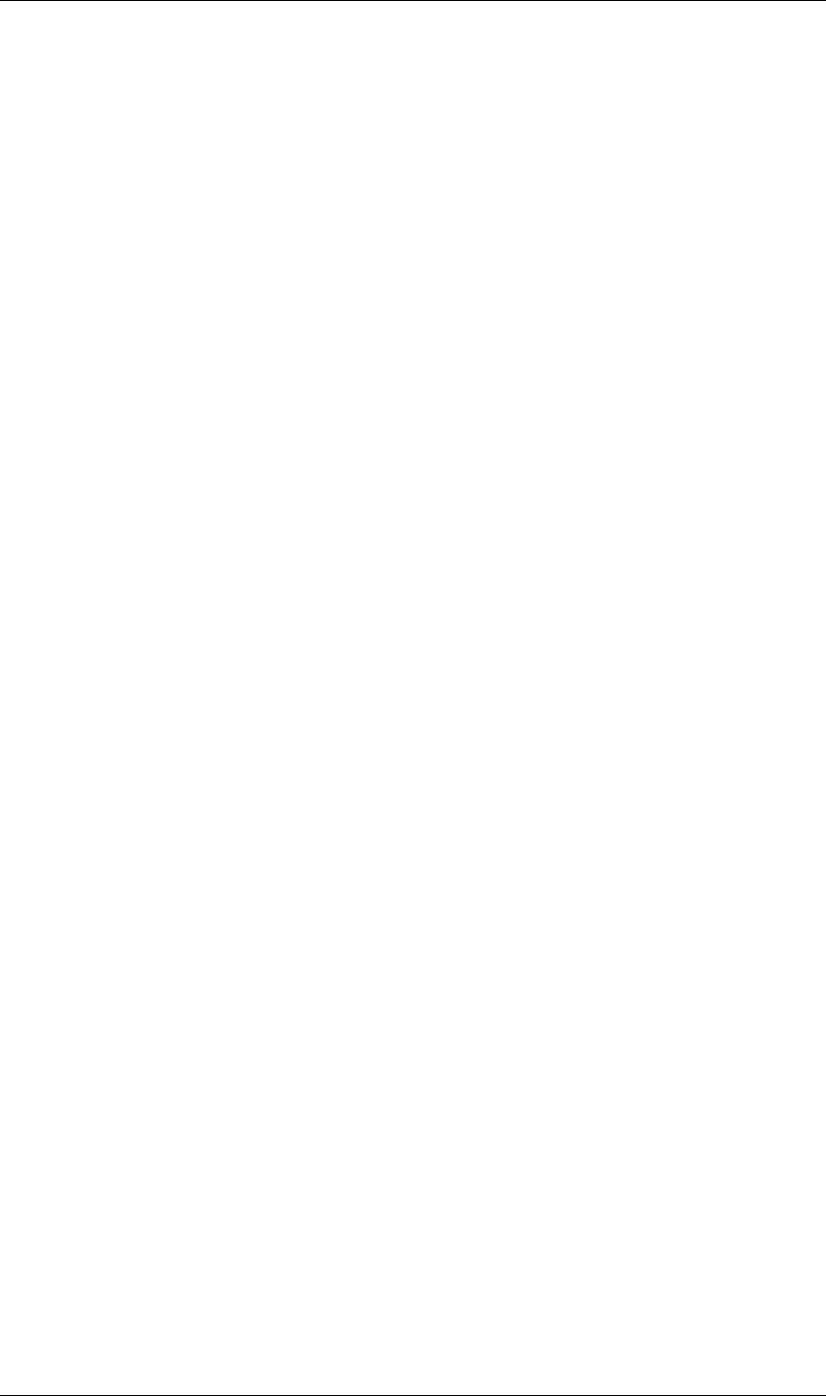
185
After Effects Object Summary
185
stretch : float : read/write
time : float : readOnly
======================================================================
LayerCollection object
---------------------------------------------------------------------------
add(AVItem theItem,
[float duration]) returns AVLayer
addCamera(string name,
ArrayOfFloat centerPoint) returns Layer
addLight(string name,
ArrayOfFloat centerPoint) returns Layer
addNull([float duration]) returns AVLayer
addShape() returns Layer
addSolid(ArrayOfFloat color, string name, integer width, integer height, float pixelAspectRatio,
[float duration]) returns AVLayer
addText([TextDocument textDoc]) returns AVLayer
addText(string text) returns AVLayer
byName(string name) returns Layer
precompose(ArrayOfInteger layerIndices, string name, [boolean moveAllAttributes])
returns CompItem
======================================================================
LayerQuality enum
---------------------------------------------------------------------------
LayerQuality.BEST
LayerQuality.DRAFT
LayerQuality.WIREFRAME
====================================================================
LogType enum
---------------------------------------------------------------------------
LogType.ERRORS_AND_PER_FRAME_INFO
LogType.ERRORS_AND_SETTINGS
LogType.ERRORS_ONLY
======================================================================
MarkerValue object
---------------------------------------------------------------------------
new MarkerValue(string comment, [string chapter], [string url], [string frameTarget])
returns MarkerValue
chapter : string : read/write
comment : string : read/write
cuePointName : string : read/write
eventCuePoint : boolean : read/write
frameTarget : string : read/write
getParameters() returns object with properties set
setParameters(Object keyValuePairs) no return
url : string : read/write
=====================================================================
MaskMode enum
---------------------------------------------------------------------------
MaskMode.ADD
MaskMode.DARKEN
MaskMode.DIFFERENCE
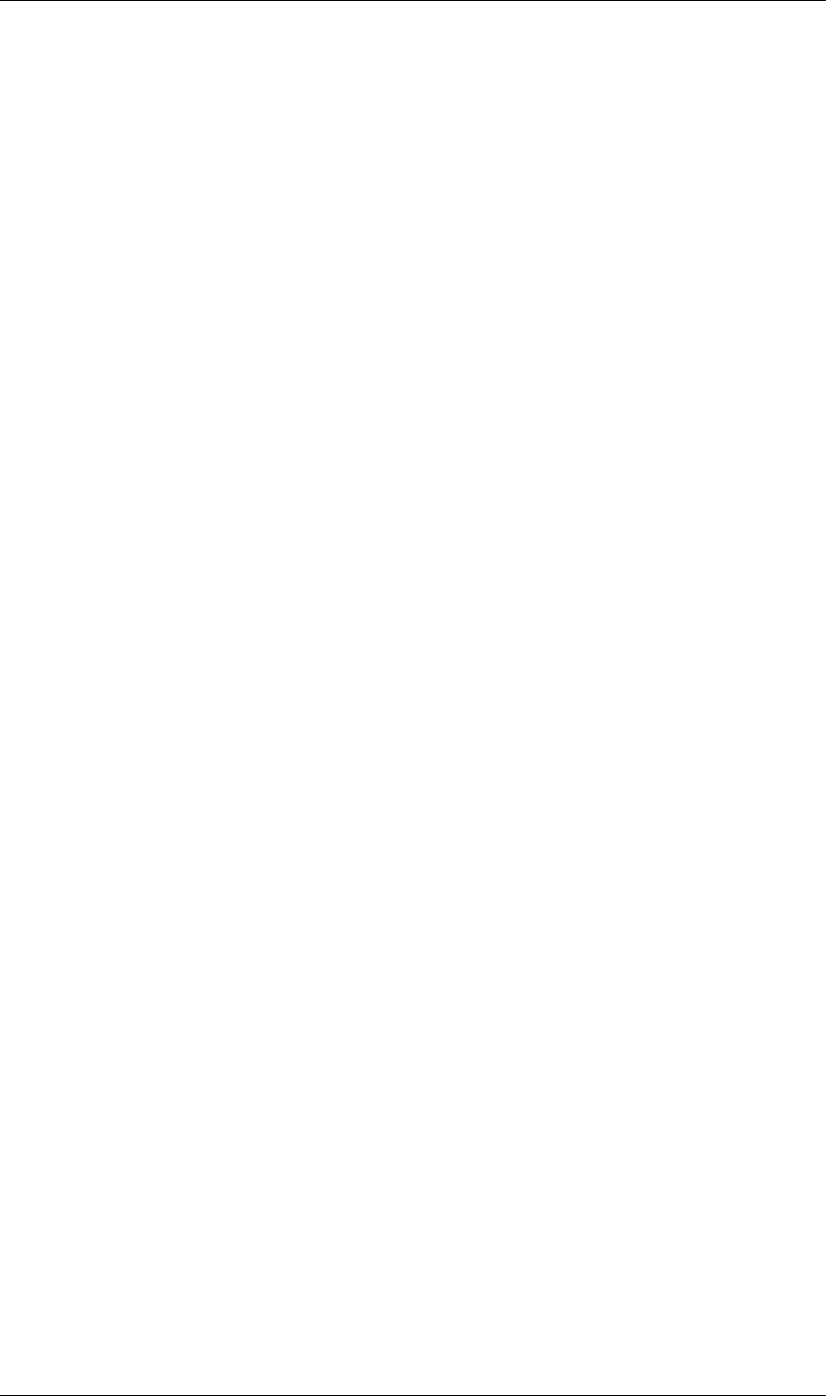
186
After Effects Object Summary
186
MaskMode.INTERSECT
MaskMode.LIGHTEN
MaskMode.NONE
MaskMode.SUBTRACT
=====================================================================
MaskMotionBlur enum
---------------------------------------------------------------------------
MaskMotionBlur.OFF
MaskMotionBlur.ON
MaskMotionBlur.SAME_AS_LAYER
=====================================================================
MaskPropertyGroup object
---------------------------------------------------------------------------
(integer propertyIndex) returns PropertyBase
(string propertyName) returns PropertyBase
active : boolean : readOnly
addProperty(string propertyName) returns PropertyBase
canAddProperty(string propertyName) returns boolean
canSetEnabled : boolean : readOnly
color : Array of float : read/write
duplicate() returns MaskPropertyGroup
elided : boolean : readOnly
enabled : boolean : readOnly
inverted : boolean : read/write
isEffect : boolean : readOnly
isMask : boolean : readOnly
isModified : boolean : readOnly
locked : boolean : read/write
maskMode : MaskMode : read/write
maskMotionBlur : MaskMotionBlur : read/write
matchName : string : readOnly
moveTo(integer index) no return
name : string : read/write
numProperties : integer : readOnly
parentProperty : PropertyGroup : readOnly
property(integer propertyIndex) returns PropertyBase
property(string propertyName) returns PropertyBase
propertyDepth : integer : readOnly
propertyGroup([integer countUp]) returns PropertyGroup
propertyIndex : integer : readOnly
propertyType : PropertyType : readOnly
remove() no return
rotoBezier : boolean : read/write
selected : boolean : read/write
=================================================================
OMCollection object
---------------------------------------------------------------------------
add() returns OutputModule
=====================================================================
OutputModule object
---------------------------------------------------------------------------
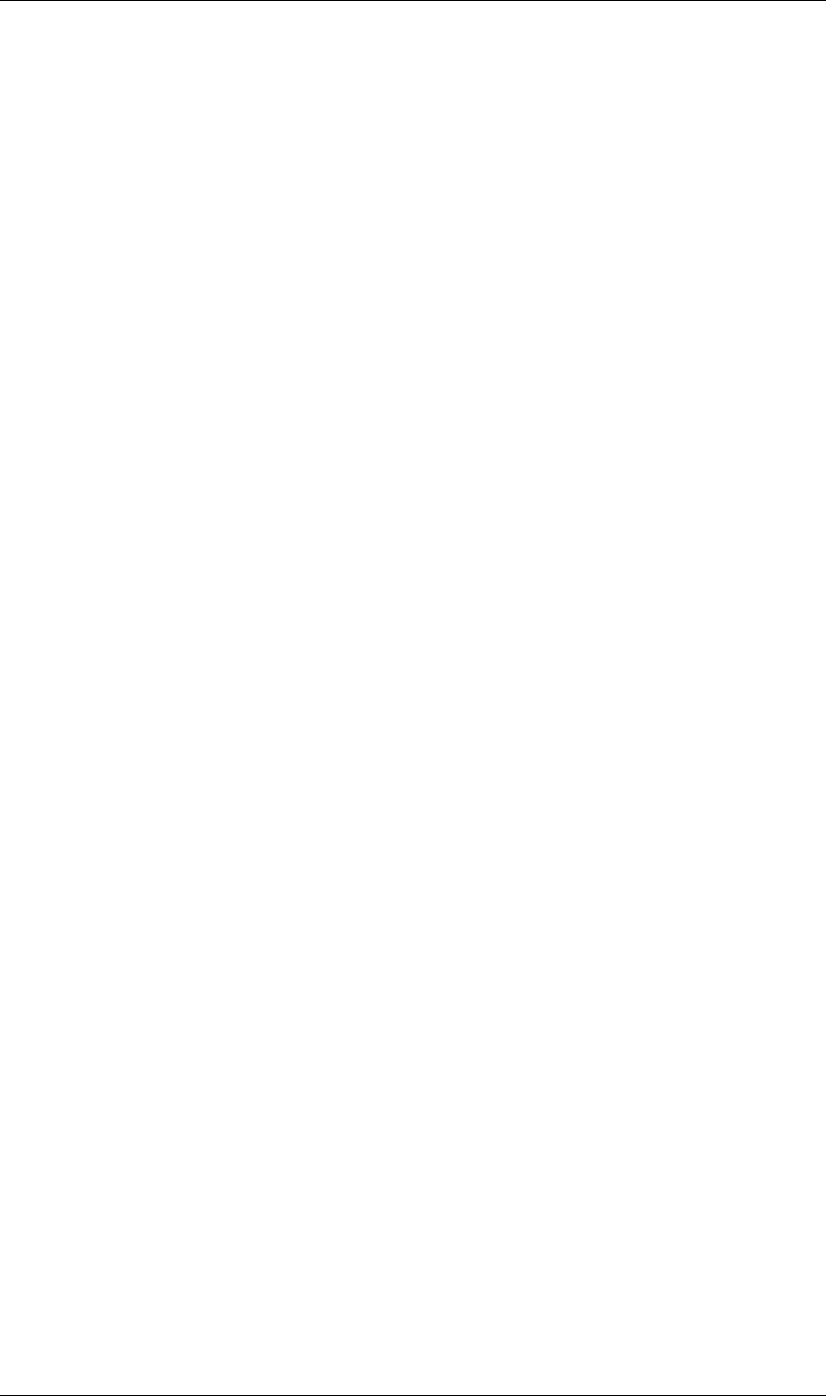
187
After Effects Object Summary
187
applyTemplate(string templateName) no return
file : File : read/write
name : string : readOnly
postRenderAction : PostRenderAction : read/write
remove() no return
saveAsTemplate(string templateName) no return
templates : Array of string: readOnly
=====================================================================
PlaceholderSource object
---------------------------------------------------------------------------
alphaMode : AlphaMode : read/write
conformFrameRate : float : read/write
displayFrameRate : float : readOnly
fieldSeparationType : FieldSeparationType : read/write
guessAlphaMode() no return
guessPulldown(PulldownMethod pulldownMethod) no return
hasAlpha : boolean : readOnly
highQualityFieldSeparation : boolean : read/write
invertAlpha : boolean : read/write
isStill : boolean : readOnly
loop : integer : read/write
nativeFrameRate : float : readOnly
premulColor : Array of float : read/write
removePulldown : PulldownPhase : read/write
====================================================================
PostRenderAction enum
---------------------------------------------------------------------------
PostRenderAction.IMPORT
PostRenderAction.IMPORT_AND_REPLACE_USAGE
PostRenderAction.NONE
PostRenderAction.SET_PROXY
=====================================================================
Project object
---------------------------------------------------------------------------
activeItem : Item : readOnly
autoFixExpressions(oldText,
newText) no return
bitsPerChannel : integer : read/write
close(CloseOptions closeOptions) returns boolean
consolidateFootage() returns integer
displayStartFrame : integer : read/write
file : File : readOnly
importFile(ImportOptions importOptions) returns Item
importFileWithDialog() returns ArrayOfItem
importPlaceholder(string itemName, integer itemWidth, integer itemHeight, float frameRate,
float duration) returns FootageItem
item(integer itemIndex) returns Item
items : ItemCollection : readOnly
linearBlending : boolean : read/write
numItems : integer : readOnly
reduceProject(ArrayOfItem itemsToPreserve) returns integer
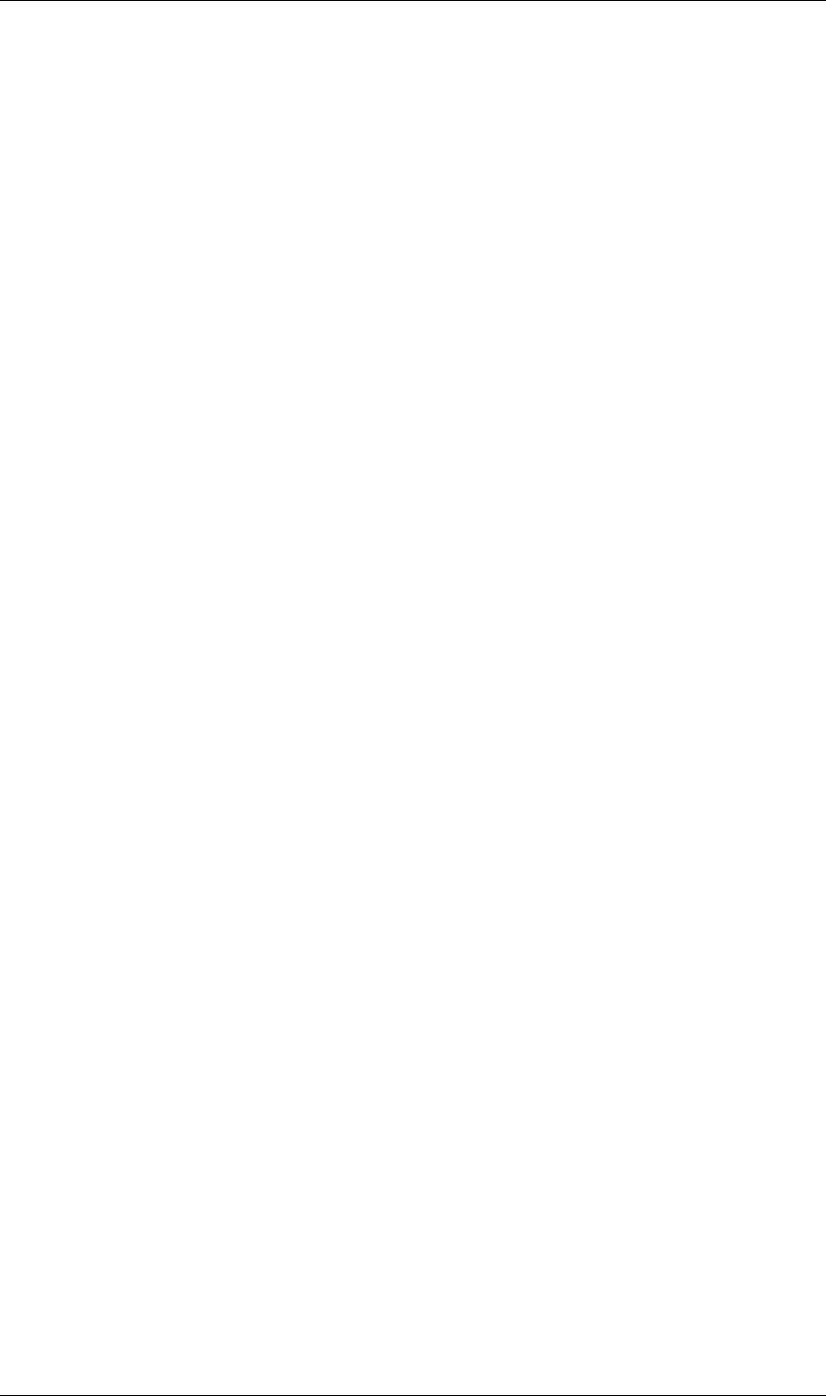
188
After Effects Object Summary
188
removeUnusedFootage() returns integer
renderQueue : RenderQueue : readOnly
rootFolder : FolderItem : readOnly
save(File toFile) returns boolean
saveWithDialog() returns boolean
selection : Array of Item : readOnly
showWindow(boolean doShow) no return
timecodeBaseType : TimecodeBaseType : read/write
timecodeDisplayType : TimecodeDisplayType : read/write
timecodeFilmType : TimecodeFilmType : read/write
timecodeNTSCDropFrame : boolean : read/write
transparencyGridThumbnails : boolean : read/write
=====================================================================
Property object
---------------------------------------------------------------------------
active : boolean : readOnly
addKey(float atTime) returns integer
canSetEnabled : boolean : readOnly
canSetExpression : boolean : readOnly
canVaryOverTime : boolean : readOnly
duplicate() returns Property
elided : boolean : readOnly
enabled : boolean : readOnly
expression : string : read/write
expressionEnabled : boolean : read/write
expressionError : string : readOnly
hasMax : boolean : readOnly
hasMin : boolean : readOnly
isEffect : boolean : readOnly
isInterpolationTypeValid(KeyframeInterpolationType type) returns boolean
isMask : boolean : readOnly
isModified : boolean : readOnly
isSpatial : boolean : readOnly
isTimeVarying : boolean : readOnly
keyInInterpolationType(integer keyIndex) returns KeyframeInterpolationType
keyInSpatialTangent(integer keyIndex) returns ArrayOfFloat
keyInTemporalEase(integer keyIndex) returns ArrayOfKeyframeEase
keyOutInterpolationType(integer keyIndex) returns KeyframeInterpolationType
keyOutSpatialTangent(integer keyIndex) returns ArrayOfFloat
keyOutTemporalEase(integer keyIndex) returns ArrayOfKeyframeEase
keyRoving(integer keyIndex) returns boolean
keySelected(integer keyIndex) returns boolean
keySpatialAutoBezier(integer keyIndex) returns boolean
keySpatialContinuous(integer keyIndex) returns boolean
keyTemporalAutoBezier(integer keyIndex) returns boolean
keyTemporalContinuous(integer keyIndex) returns boolean
keyTime(integer keyIndex) returns float
keyTime(string markerName) returns float
keyValue(integer keyIndex) returns type-stored-in-property
keyValue(string markerName) returns type-stored-in-property
matchName : string : readOnly

189
After Effects Object Summary
189
moveTo(integer index) no return
name : string : readOnly
nearestKeyIndex(float atTime) returns integer
numKeys : integer : readOnly
parentProperty : PropertyGroup : readOnly
propertyDepth : integer : readOnly
propertyGroup([integer countUp]) returns PropertyGroup
propertyIndex : integer : readOnly
propertyType : PropertyType : readOnly
propertyValueType : PropertyValueType : readOnly
remove() no return
removeKey(integer keyIndex) no return
selected : boolean : read/write
selectedKeys : Array of integer : readOnly
setInterpolationTypeAtKey(integer keyIndex, KeyframeInterpolationType inType,
[KeyframeInterpolationType outType]) no return
setRovingAtKey(integer keyIndex, boolean isRoving) no return
setSelectedAtKey(integer keyIndex, boolean isSelected) no return
setSpatialAutoBezierAtKey(integer keyIndex, boolean isAutoBezier) no return
setSpatialContinuousAtKey(integer keyIndex, boolean isContinuous) no return
setSpatialTangentsAtKey(integer keyIndex, ArrayOfFloat inTangent, [ArrayOfFloat outTangent])
no return
setTemporalAutoBezierAtKey(integer keyIndex, boolean isAutoBezier) no return
setTemporalContinuousAtKey(integer keyIndex, boolean isContinuous) no return
setTemporalEaseAtKey(integer keyIndex, ArrayOfKeyframeEase inEase,
[ArrayOfKeyframeEase outEase]) no return
setValue(type-stored-in-property newValue) no return
setValueAtKey(integer keyIndex, type-stored-in-property newValue) no return
setValueAtTime(float atTime, type-stored-in-property newValue) no return
setValuesAtTimes(ArrayOfFloat atTimes, ArrayOf-type-stored-in-property newValues) no return
unitsText : string : readOnly
value : type-stored-in-property: readOnly
valueAtTime(float atTime, bool preExpression) returns type-stored-in-property
=====================================================================
PropertyGroup object
---------------------------------------------------------------------------
(integer propertyIndex) returns PropertyBase
(string propertyName) returns PropertyBase
active : boolean : readOnly
addProperty(string propertyName) returns PropertyBase
canAddProperty(string propertyName) returns boolean
canSetEnabled : boolean : readOnly
duplicate() returns PropertyGroup
elided : boolean : readOnly
enabled : boolean : readOnly
isEffect : boolean : readOnly
isMask : boolean : readOnly
isModified : boolean : readOnly
matchName : string : readOnly
moveTo(integer index) no return
name : string : readOnly
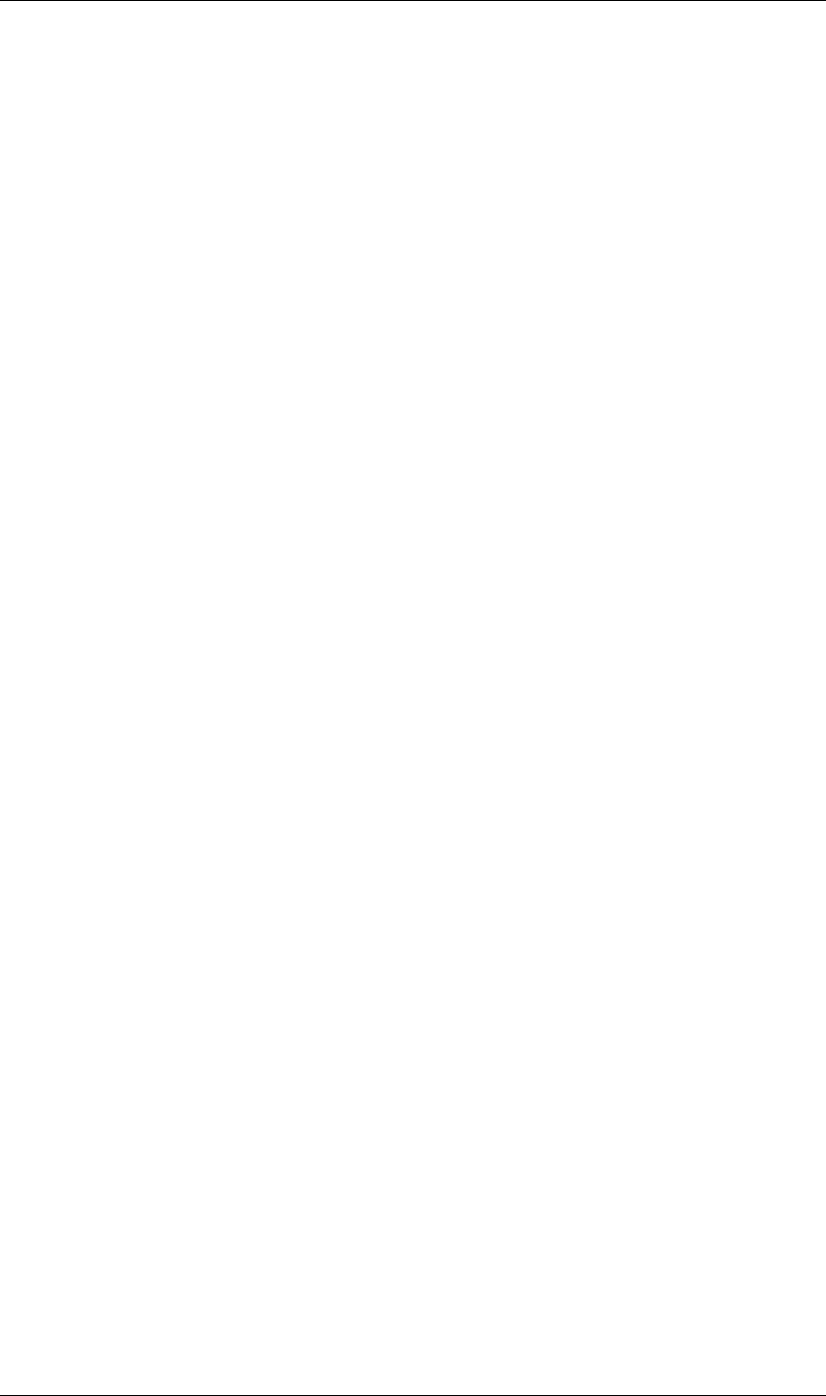
190
After Effects Object Summary
190
numProperties : integer : readOnly
parentProperty : PropertyGroup : readOnly
property(integer propertyIndex) returns PropertyBase
property(string propertyName) returns PropertyBase
propertyDepth : integer : readOnly
propertyGroup([integer countUp]) returns PropertyGroup
propertyIndex : integer : readOnly
propertyType : PropertyType : readOnly
remove() no return
selected : boolean : read/write
======================================================================
PropertyType enum
---------------------------------------------------------------------------
PropertyType.INDEXED_GROUP
PropertyType.NAMED_GROUP
PropertyType.PROPERTY
====================================================================
PropertyValueType enum
---------------------------------------------------------------------------
PropertyValueType.COLOR
PropertyValueType.CUSTOM_VALUE
PropertyValueType.LAYER_INDEX
PropertyValueType.MARKER
PropertyValueType.MASK_INDEX
PropertyValueType.NO_VALUE
PropertyValueType.OneD
PropertyValueType.SHAPE
PropertyValueType.TEXT_DOCUMENT
PropertyValueType.ThreeD
PropertyValueType.ThreeD_SPATIAL
PropertyValueType.TwoD
PropertyValueType.TwoD_SPATIAL
=====================================================================
PulldownPhase enum
---------------------------------------------------------------------------
PulldownPhase.OFF
PulldownPhase.SSWWW
PulldownPhase.SWWWS
PulldownPhase.SWWWW_24P_ADVANCE
PulldownPhase.WSSWW
PulldownPhase.WSWWW_24P_ADVANCE
PulldownPhase.WWSSW
PulldownPhase.WWSWW_24P_ADVANCE
PulldownPhase.WWWSS
PulldownPhase.WWWSW_24P_ADVANCE
PulldownPhase.WWWWS_24P_ADVANCE
=====================================================================
PulldownMethod enum
---------------------------------------------------------------------------
PulldownMethod.ADVANCE_24P
PulldownMethod.PULLDOWN_3_2
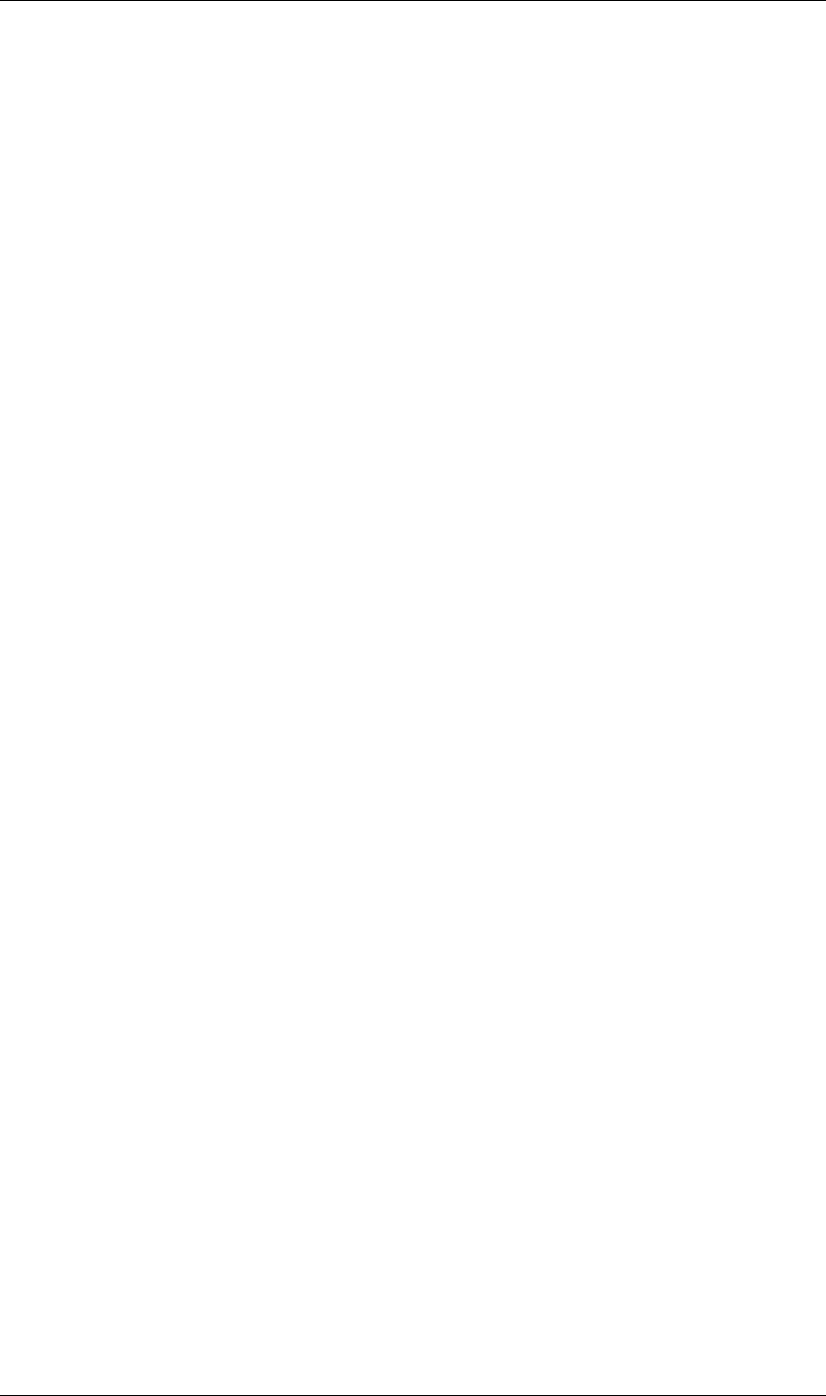
191
After Effects Object Summary
191
===================================================================
PurgeTarget enum
---------------------------------------------------------------------------
PurgeTarget.ALL_CACHES
PurgeTarget.IMAGE_CACHES
PurgeTarget.SNAPSHOT_CACHES
PurgeTarget.UNDO_CACHES
======================================================================
RenderQueue object
---------------------------------------------------------------------------
item(integer itemIndex) returns RenderQueueItem
items : RQItemCollection : readOnly
numItems : integer : readOnly
pauseRendering(boolean doPause) no return
render() no return
rendering : boolean : readOnly
showWindow(boolean doShow) no return
stopRendering() no return
====================================================================
RenderQueueItem object
---------------------------------------------------------------------------
applyTemplate(string templateName) no return
comp : CompItem : readOnly
duplicate() returns RenderQueueItem
elapsedSeconds : float : readOnly
logType : LogType : read/write
numOutputModules : integer : readOnly
outputModule(integer outputModuleIndex) returns OutputModule
outputModules : OMCollection : readOnly
remove() no return
render : boolean : read/write
saveAsTemplate(string templateName) no return
skipFrames : integer : read/write
startTime : float : readOnly
status : RQItemStatus : readOnly
templates : Array of string: readOnly
timeSpanDuration : float : read/write
timeSpanStart : float : read/write
onStatusChanged() no return
=====================================================================
RQItemCollection object
---------------------------------------------------------------------------
add(CompItem compToAdd) returns RenderQueueItem
=====================================================================
RQItemStatus enum
---------------------------------------------------------------------------
RQItemStatus.DONE
RQItemStatus.ERR_STOPPED
RQItemStatus.NEEDS_OUTPUT
RQItemStatus.QUEUED
RQItemStatus.RENDERING
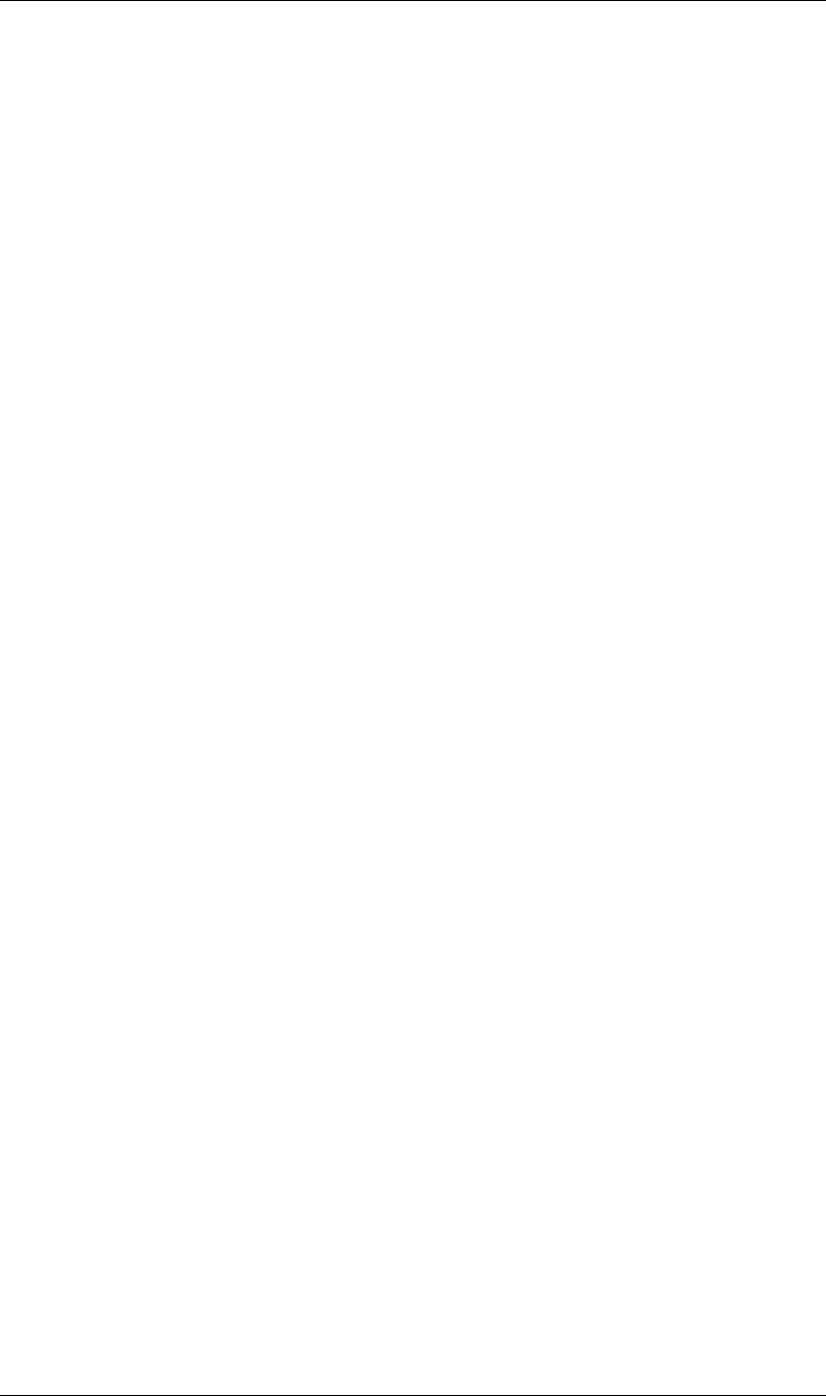
192
After Effects Object Summary
192
RQItemStatus.UNQUEUED
RQItemStatus.USER_STOPPED
RQItemStatus.WILL_CONTINUE
======================================================================
Settings object
---------------------------------------------------------------------------
getSetting(string sectionName, string sectionKey) returns string
haveSetting(string sectionName, string sectionKey) returns boolean
saveSetting(string sectionName, string sectionKey, string newValue) no return
======================================================================
Shape object
---------------------------------------------------------------------------
new Shape() returns Shape
closed : boolean : read/write
inTangents : Array of float[2] : read/write
outTangents : Array of float[2] : read/write
vertices : Array of float[2] : read/write
======================================================================
SolidSource object
---------------------------------------------------------------------------
alphaMode : AlphaMode : read/write
color : Array of float : read/write
conformFrameRate : float : readOnly
displayFrameRate : float : readOnly
fieldSeparationType : FieldSeparationType : readOnly
guessAlphaMode() no return
guessPulldown(PulldownMethod pulldownMethod) no return
hasAlpha : boolean : readOnly
highQualityFieldSeparation : boolean : readOnly
invertAlpha : boolean : read/write
isStill : boolean : readOnly
loop : integer : readOnly
nativeFrameRate : float : readOnly
premulColor : Array of float : read/write
removePulldown : PulldownPhase : readOnly
======================================================================
System object
---------------------------------------------------------------------------
callSystem(string cmdLineToExectute) returns outputOfCommandAsString
machineName : string : readOnly
osName : string : readOnly
osVersion : string : readOnly
userName : string : readOnly
======================================================================
TextDocument object
---------------------------------------------------------------------------
new TextDocument(string text) returns TextDocument
text : string : read/write
======================================================================
TimecodeBaseType enum
---------------------------------------------------------------------------
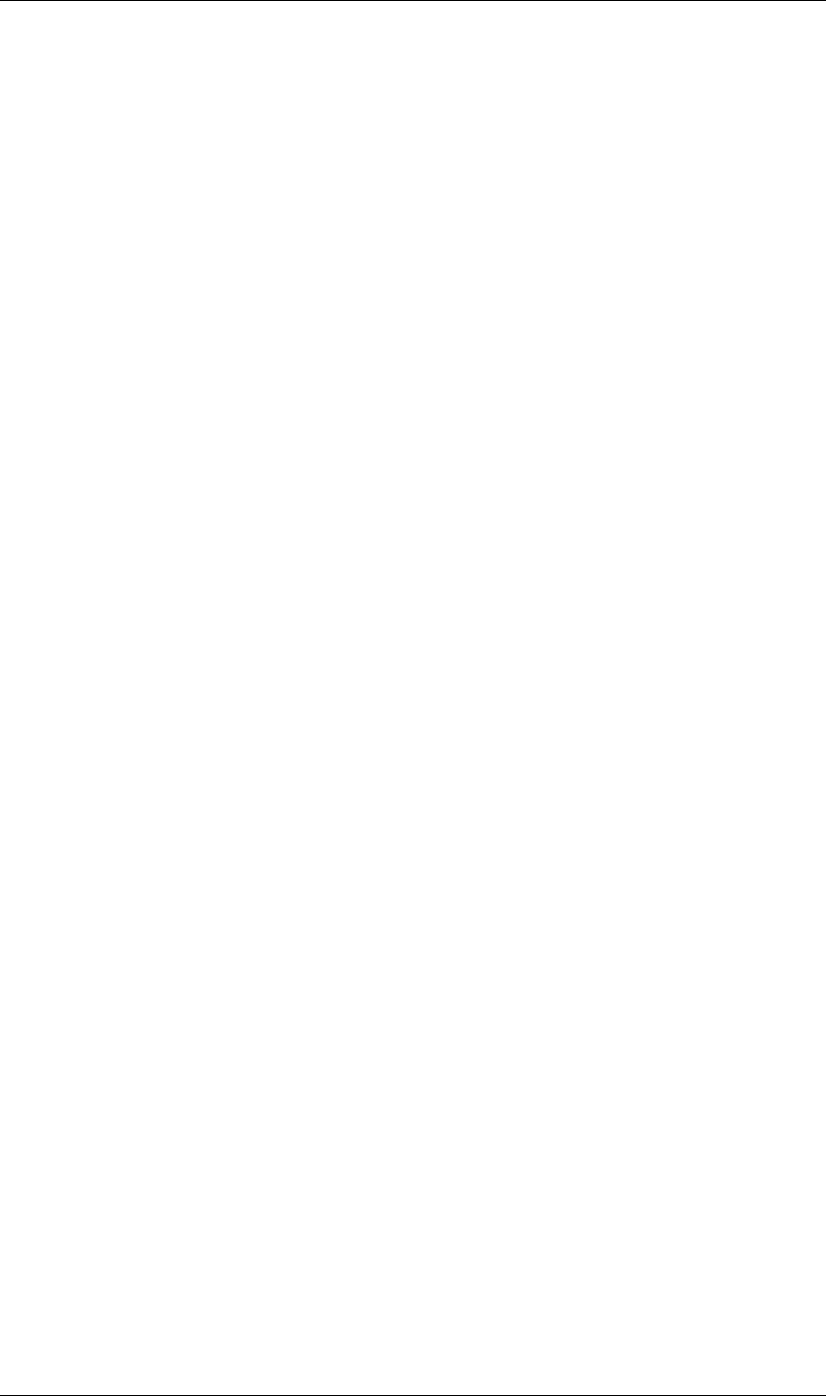
193
After Effects Object Summary
193
TimecodeBaseType.AUTO
TimecodeBaseType.FPS100
TimecodeBaseType.FPS24
TimecodeBaseType.FPS25
TimecodeBaseType.FPS30
TimecodeBaseType.FPS48
TimecodeBaseType.FPS50
TimecodeBaseType.FPS60
=====================================================================
TimecodeDisplayType enum
---------------------------------------------------------------------------
TimecodeDisplayType.FEET_AND_FRAMES
TimecodeDisplayType.FRAMES
TimecodeDisplayType.TIMECODE
======================================================================
TimecodeFilmType enum
---------------------------------------------------------------------------
TimecodeFilmType.MM16
TimecodeFilmType.MM35
======================================================================
TrackMatteType enum
---------------------------------------------------------------------------
TrackMatteType.ALPHA
TrackMatteType.ALPHA_INVERTED
TrackMatteType.LUMA
TrackMatteType.LUMA_INVERTED
TrackMatteType.NO_TRACK_MATTE
======================================================================
AutoOrientType enum
---------------------------------------------------------------------------
AutoOrientType.ALONG_PATH
AutoOrientType.CAMERA_OR_POINT_OF_INTEREST
AutoOrientType.NO_AUTO_ORIENT
======================================================================
FrameBlendingType enum
---------------------------------------------------------------------------
FrameBlendingType.FRAME_MIX
FrameBlendingType.NO_FRAME_BLEND
FrameBlendingType.PIXEL_MOTION
---------------------------------------------------------------------------