Adobe Director 11 Scripting Dictionary
User Manual: adobe Adobe Director - 11 - Scripting Dictionary Free User Guide for Adobe Director Software, Manual
Open the PDF directly: View PDF ![]() .
.
Page Count: 1245 [warning: Documents this large are best viewed by clicking the View PDF Link!]
- Contents
- Chapter 1: Introduction
- Chapter 2: Director Scripting Essentials
- Chapter 3: Writing Scripts in Director
- Choosing between Lingo and JavaScript syntax
- Scripting in dot syntax format
- Introducing the Director objects
- Object model diagrams
- Top-level functions and properties
- Introduction to object-oriented programming in Director
- Object-oriented programming with Lingo syntax
- Object-oriented programming with JavaScript syntax
- Writing scripts in the Script window
- Chapter 4: Debugging Scripts in Director
- Chapter 5: Director Core Objects
- Chapter 6: Media Types
- Chapter 7: Scripting Objects
- Chapter 8: 3D Objects
- Chapter 9: Constants
- Chapter 10: Events and Messages
- on activateApplication
- on activateWindow
- on beginSprite
- on closeWindow
- on cuePassed
- on deactivateApplication
- on deactivateWindow
- on DVDeventNotification
- on endSprite
- on enterFrame
- on EvalScript
- on exitFrame
- on getBehaviorDescription
- on getBehaviorTooltip
- on getPropertyDescriptionList
- on hyperlinkClicked
- on idle
- on isOKToAttach
- on keyDown
- on keyUp
- on mouseDown (event handler)
- on mouseEnter
- on mouseLeave
- on mouseUp (event handler)
- on mouseUpOutside
- on mouseWithin
- on moveWindow
- on openWindow
- on prepareFrame
- on prepareMovie
- on resizeWindow
- on rightMouseDown (event handler)
- on rightMouseUp (event handler)
- on runPropertyDialog
- on savedLocal
- on sendXML
- on startMovie
- on stepFrame
- on stopMovie
- on streamStatus
- on timeOut
- trayIconMouseDoubleClick
- trayIconMouseDown
- trayIconRightMouseDown
- on zoomWindow
- Chapter 11: Keywords
- \ (continuation)
- case
- char...of
- end
- end case
- exit
- exit repeat
- field
- global
- if
- INF
- item...of
- line...of
- loop (keyword)
- me
- menu
- NAN
- next
- next repeat
- on
- otherwise
- property
- put...after
- put...before
- put...into
- repeat while
- repeat with
- repeat with...down to
- repeat with...in list
- return (keyword)
- set...to, set...=
- sprite...intersects
- sprite...within
- version
- word...of
- Chapter 12: Methods
- abort
- abs()
- activateAtLoc()
- activateButton()
- add
- add (3D texture)
- addAt
- addBackdrop
- addCamera
- addChild
- addModifier
- addOverlay
- addProp
- addToWorld
- addVertex()
- alert()
- Alert()
- append
- appMinimize()
- atan()
- beep()
- beginRecording()
- bitAnd()
- bitNot()
- bitOr()
- bitXor()
- breakLoop()
- browserName()
- build()
- cacheDocVerify()
- cacheSize()
- call
- callAncestor
- callFrame()
- camera()
- cameraCount()
- cancelIdleLoad()
- castLib()
- channel() (Top level)
- channel() (Sound)
- chapterCount()
- charPosToLoc()
- chars()
- charToNum()
- clearAsObjects()
- clearCache
- clearError()
- clearFrame()
- clearGlobals()
- clone
- cloneDeep
- cloneModelFromCastmember
- cloneMotionFromCastmember
- close()
- closeFile()
- closeXlib
- color()
- constrainH()
- constrainV()
- copyPixels()
- copyToClipBoard()
- cos()
- count()
- createFile()
- createMask()
- createMatte()
- crop() (Image)
- crop() (Bitmap)
- cross
- crossProduct()
- cursor()
- date() (formats)
- date() (System)
- delay()
- delete()
- deleteFile()
- deleteAt
- deleteCamera
- deleteFrame()
- deleteGroup
- deleteLight
- deleteModel
- deleteModelResource
- deleteMotion
- deleteOne
- deleteProp
- deleteShader
- deleteTexture
- deleteVertex()
- displayOpen()
- displaySave()
- do
- doneParsing()
- dot()
- dotProduct()
- downloadNetThing
- draw()
- duplicate() (Image)
- duplicate() (list function)
- duplicate() (Member)
- duplicateFrame()
- enableHotSpot()
- endRecording()
- erase()
- error()
- externalEvent()
- extrude3D
- externalParamName()
- externalParamValue()
- extractAlpha()
- fadeIn()
- fadeOut()
- fadeTo()
- fileName()
- fileOpen()
- fileSave()
- fill()
- filter()
- findLabel()
- findEmpty()
- findPos
- findPosNear
- finishIdleLoad()
- flashToStage()
- float()
- floatP()
- flushInputEvents()
- forget() (Window)
- forget() (Timeout)
- framesToHMS()
- frameReady() (Movie)
- frameStep()
- freeBlock()
- freeBytes()
- generateNormals()
- getaProp
- getAt
- getError() (Flash, SWA)
- getError() (XML)
- getErrorString()
- getFinderInfo()
- getFlashProperty()
- getFrameLabel()
- getHardwareInfo()
- getHotSpotRect()
- GetItemPropList
- getLast()
- getLatestNetID
- getLength()
- getNetText()
- getNormalized
- getNthFileNameInFolder()
- getOne()
- getOSDirectory()
- getPixel()
- getPlayList()
- getPosition()
- getPref()
- getPos()
- getPref()
- getProp()
- getPropAt()
- getRendererServices()
- getStreamStatus()
- getURL()
- getVal()
- getVariable()
- GetWidgetList()
- GetWindowPropList
- getWorldTransform()
- go()
- goLoop()
- goNext()
- goPrevious()
- goToFrame()
- gotoNetMovie
- gotoNetPage
- group()
- halt()
- handler()
- handlers()
- hilite (command)
- hitTest()
- HMStoFrames()
- hold()
- identity()
- idleLoadDone()
- ignoreWhiteSpace()
- ilk()
- ilk (3D)
- image()
- importFileInto()
- Initialize
- insertBackdrop
- insertFrame()
- insertOverlay
- inside()
- installMenu
- integer()
- integerP()
- Interface()
- interpolate()
- interpolateTo()
- intersect()
- inverse()
- invert()
- isBusy()
- isInWorld()
- isPastCuePoint()
- ItemUpdate()
- keyPressed()
- label()
- last()
- lastClick()
- lastEvent()
- length()
- light()
- lineHeight()
- linePosToLocV()
- linkAs()
- list()
- listP()
- loadFile()
- locToCharPos()
- locVToLinePos()
- log()
- makeList()
- makeScriptedSprite()
- makeSubList()
- map()
- map (3D)
- mapMemberToStage()
- mapStageToMember()
- marker()
- matrixAddition()
- matrixMultiply()
- matrixMultiplyScalar()
- matrixTranspose()
- max()
- maximize()
- mci
- member()
- mergeDisplayTemplate()
- mergeProps()
- mesh (property)
- meshDeform (modifier)
- min
- minimize()
- model
- modelResource
- modelsUnderLoc
- modelsUnderRay
- modelUnderLoc
- motion()
- move()
- moveToBack()
- moveToFront()
- moveVertex()
- moveVertexHandle()
- multiply()
- neighbor
- netAbort
- netDone()
- netError()
- netLastModDate()
- netMIME()
- netStatus
- netTextResult()
- new()
- newCamera
- newColorRatio
- newCurve()
- newGroup
- newLight
- newMatrix()
- newMember()
- newMesh
- newModel
- newModelResource
- newMotion()
- newObject()
- newShader
- newTexture
- normalize
- nothing
- nudge()
- numColumns()
- numRows()
- numToChar()
- objectP()
- offset() (string function)
- offset() (rectangle function)
- open() (Player)
- open() (Window)
- openFile()
- openXlib
- param()
- paramCount()
- parseString()
- parseURL()
- pass
- pasteClipBoardInto()
- pause() (DVD)
- pause() (Sound Channel)
- pause() (3D)
- pause() (RealMedia, SWA, Windows Media)
- perlinNoise()
- perpendicularTo
- pictureP()
- play() (3D)
- play() (DVD)
- play() (Sound Channel)
- play() (RealMedia, SWA, Windows Media)
- playFile()
- playFromToTime()
- playNext() (Sound Channel)
- playNext() (3D)
- playerParentalLevel()
- point()
- pointAt
- pointInHyperlink()
- pointToChar()
- pointToItem()
- pointToLine()
- pointToParagraph()
- pointToWord()
- postNetText
- power()
- preLoad() (Member)
- preLoad() (Movie)
- preLoadBuffer()
- preLoadMember()
- preLoadMovie()
- preloadNetThing()
- preMultiply
- preRotate
- preScale()
- preTranslate()
- print()
- printAsBitmap()
- printFrom()
- propList()
- proxyServer
- ptToHotSpotID()
- puppetPalette()
- puppetSprite()
- puppetTempo()
- puppetTransition()
- put()
- qtRegisterAccessKey()
- qtUnRegisterAccessKey()
- queue()
- queue() (3D)
- QuickTimeVersion()
- quit()
- ramNeeded()
- random()
- randomVector()
- randomVector
- rawNew()
- readChar()
- readFile()
- readLine()
- readToken()
- readWord()
- realPlayerNativeAudio()
- realPlayerPromptToInstall()
- realPlayerVersion()
- recordFont
- rect()
- registerForEvent()
- registerScript()
- removeBackdrop
- removeFromWorld
- removeLast()
- removeModifier
- removeOverlay
- removeScriptedSprite()
- resetWorld
- resolveA
- resolveB
- restart()
- restore()
- result
- resume()
- returnToTitle()
- revertToWorldDefaults
- rewind() (Sound Channel)
- rewind() (Windows Media)
- rewind() (Animated GIF, Flash)
- rollOver()
- rootMenu()
- rotate
- run
- runMode
- save castLib
- saveMovie()
- scale (command)
- script()
- scrollByLine()
- scrollByPage()
- seek()
- selectAtLoc()
- selectButton()
- selectButtonRelative()
- selection() (function)
- sendAllSprites()
- sendEvent
- sendSprite()
- setAlpha()
- setaProp
- setAt
- setCallback()
- setCollisionCallback()
- setFilterMask()
- setFinderInfo()
- setFlashProperty()
- setNewLineConversion()
- setPixel()
- setPlayList()
- setPosition()
- setPref()
- setProp
- setScriptList()
- settingsPanel()
- setPref()
- setTrackEnabled()
- setVal()
- setVariable()
- shader()
- showLocals()
- showProps()
- showGlobals()
- shutDown()
- sin()
- sort
- sound()
- sprite()
- spriteSpaceToWorldSpace
- sqrt()
- stageBottom
- stageLeft
- stageRight
- stageToFlash()
- stageTop
- status()
- stop() (DVD)
- stop() (Sound Channel)
- stop() (Flash)
- stop() (RealMedia, SWA, Windows Media)
- stop
- stopEvent()
- stream()
- string()
- stringP()
- subPictureType()
- substituteFont
- swing()
- symbol()
- symbolP()
- tan()
- tellStreamStatus()
- tellTarget()
- texture()
- time() (System)
- timeout()
- titleMenu()
- top (3D)
- topCap
- topRadius
- trace()
- transform (command)
- translate
- union()
- unLoad() (Member)
- unLoad() (Movie)
- unLoadMember()
- unLoadMovie()
- unregisterAllEvents
- update
- updateFrame()
- updateStage()
- URLEncode
- value()
- vector()
- version()
- voiceCount()
- voiceGet()
- voiceGetAll()
- voiceGetPitch()
- voiceGetRate()
- voiceGetVolume()
- voiceInitialize()
- voicePause()
- voiceResume()
- voiceSet()
- voiceSetPitch()
- voiceSetRate()
- voiceSetVolume()
- voiceSpeak()
- voiceState()
- voiceStop()
- voiceWordPos()
- voidP()
- window()
- WindowOperation
- windowPresent()
- worldSpaceToSpriteSpace
- writeChar()
- writeReturn()
- writeString()
- xtra()
- zoomBox
- Chapter 13: Operators
- # (symbol)
- . (dot operator)
- - (minus)
- -- (comment)
- &, + (concatenation operator)
- &&, + (concatenation operator)
- () (parentheses)
- * (multiplication)
- + (addition)
- + (addition) (3D)
- - (subtraction)
- * (multiplication)
- / (division)
- / (division) (3D)
- < (less than)
- <= (less than or equal to)
- <> (not equal)
- = (equals)
- > (greater than)
- >= (greater than or equal to)
- [ ] (bracket access)
- [ ] (list)
- @ (pathname)
- and
- contains
- mod
- not
- or
- starts
- Chapter 14: Properties
- _global
- _key
- _mouse
- _movie
- _player
- _sound
- _system
- aboutInfo
- actionsEnabled
- active3dRenderer
- activeCastLib
- activeWindow
- actorList
- alertHook
- alignment
- allowCustomCaching
- allowGraphicMenu
- allowSaveLocal
- allowTransportControl
- allowVolumeControl
- allowZooming
- alphaThreshold
- ambient
- ambientColor
- ancestor
- angle (3D)
- angle (DVD)
- angleCount
- animationEnabled
- antiAlias
- antiAliasingEnabled
- antiAliasingSupported
- antiAliasThreshold
- antiAliasType
- appearanceOptions
- applicationName
- applicationPath
- aspectRatio
- attenuation
- attributeName
- attributeValue
- audio (DVD)
- audio (RealMedia)
- audio (Windows Media)
- audioChannelCount
- audioExtension
- audioFormat
- audioSampleRate
- audioStream
- audioStreamCount
- auto
- autoblend
- autoCameraPosition
- autoMask
- autoTab
- axisAngle
- back
- backColor
- backdrop
- backgroundColor
- beepOn
- bevelDepth
- bevelType
- bgColor (Window)
- bgColor (Sprite, 3D Member)
- bias
- bitmapSizes
- bitRate
- bitsPerSample
- blend (3D)
- blend (Sprite)
- blendConstant
- blendConstantList
- blendFactor
- blendFunction
- blendFunctionList
- blendLevel
- blendRange
- blendSource
- blendSourceList
- blendTime
- bone
- bonesPlayer (modifier)
- border
- bottom
- bottom (3D)
- bottomCap
- bottomRadius
- bottomSpacing
- boundary
- boundingSphere
- boxDropShadow
- boxType
- brightness
- broadcastProps
- bufferSize
- buttonCount
- buttonsEnabled
- buttonStyle
- buttonType
- bytesStreamed
- bytesStreamed (3D)
- camera
- cameraPosition
- cameraRotation
- castLib
- castLibNum
- castMemberList
- center
- centerRegPoint
- centerStage
- changeArea
- channelCount
- chapter
- chapterCount
- characterSet
- charSpacing
- checkMark
- child (3D)
- child (XML)
- chunkSize
- clearAtRender
- clearValue
- clickLoc
- clickMode
- clickOn
- closed
- closedCaptions
- collision (modifier)
- collisionData
- collisionNormal
- color()
- color (fog)
- color (light)
- colorBufferDepth
- colorDepth
- colorList
- colorRange
- colors
- colorSteps
- commandDown
- comments
- compressed
- constraint
- controlDown
- controller
- copyrightInfo (Movie)
- copyrightInfo (SWA)
- count
- count (3D)
- cpuHogTicks
- creaseAngle
- creases
- creationDate
- crop
- cuePointNames
- cuePointTimes
- currentLoopState
- currentSpriteNum
- currentTime (3D)
- currentTime (DVD)
- currentTime (QuickTime, AVI)
- currentTime (RealMedia)
- currentTime (Sprite)
- cursor
- cursorSize
- curve
- debug
- debugPlaybackEnabled
- decayMode
- defaultRect
- defaultRectMode
- density
- depth (3D)
- depth (Bitmap)
- depthBufferDepth
- deskTopRectList
- diffuse
- diffuseColor
- diffuseLightMap
- digitalVideoTimeScale
- digitalVideoType
- direction
- directionalColor
- directionalPreset
- directToStage
- disableImagingTransformation
- displayFace
- displayMode
- displayRealLogo
- displayTemplate
- distribution
- dither
- dockingEnabled
- domain
- doubleClick
- drag
- drawRect
- dropShadow
- duration (3D)
- duration (DVD)
- duration (Member)
- duration (RealMedia, SWA)
- editable
- editShortCutsEnabled
- elapsedTime
- emissive
- emitter
- emulateMultibuttonMouse
- enabled
- enabled (collision)
- enabled (fog)
- enabled (sds)
- enableFlashLingo
- endAngle
- endColor
- endFrame
- endTime
- environmentPropList
- error
- eventPassMode
- exitLock
- externalParamCount
- face
- face[ ]
- far (fog)
- fieldOfView
- fieldOfView (3D)
- fileFreeSize
- fileName (Cast)
- fileName (Member)
- fileName (Window)
- fileSize
- fileVersion
- fillColor
- fillCycles
- fillDirection
- filled
- fillMode
- fillOffset
- fillScale
- filterlist
- firstIndent
- fixedLineSpace
- fixedRate
- fixStageSize
- flashRect
- flat
- flipH
- flipV
- floatPrecision
- fog
- folder
- font
- fontSize
- fontStyle
- foreColor
- frame
- frameCount
- frameLabel
- framePalette
- frameRate
- frameRate (DVD)
- frameScript
- frameSound1
- frameSound2
- frameTempo
- frameTransition
- front
- frontWindow
- fullScreen
- getBoneID
- globals
- glossMap
- gravity
- gradientType
- group
- height
- height (3D)
- heightVertices
- highlightPercentage
- highlightStrength
- hilite
- hither
- hotSpot
- hotSpotEnterCallback
- hotSpotExitCallback
- HTML
- hyperlink
- hyperlinkRange
- hyperlinks
- hyperlinkState
- idleHandlerPeriod
- idleLoadMode
- idleLoadPeriod
- idleLoadTag
- idleReadChunkSize
- image (Image)
- image (RealMedia)
- image (Window)
- imageCompression
- imageEnabled
- imageQuality
- immovable
- ink
- inker (modifier)
- inlineImeEnabled
- interval
- invertMask
- isVRMovie
- itemDelimiter
- kerning
- kerningThreshold
- key
- keyboardFocusSprite
- keyCode
- keyDownScript
- keyframePlayer (modifier)
- keyUpScript
- labelList
- lastChannel
- lastClick
- lastError
- lastEvent
- lastFrame
- lastKey
- lastRoll
- left
- left (3D)
- leftIndent
- length (3D)
- lengthVertices
- level
- lifetime
- light
- lineColor
- lineCount
- lineDirection
- lineHeight
- lineOffset
- lineSize
- linked
- loaded
- loc (backdrop and overlay)
- locH
- lockTranslation
- locV
- locZ
- lod (modifier)
- loop (3D)
- loop (emitter)
- loop (Member)
- loop (Flash)
- loop (Windows Media)
- loopBounds
- loopCount
- loopEndTime
- loopsRemaining
- loopStartTime
- magnitude
- margin
- markerList
- mask
- maxInteger
- maxSpeed
- media
- mediaReady
- mediaStatus (DVD)
- mediaStatus (RealMedia, Windows Media)
- mediaXtraList
- member
- member (Cast)
- member (Movie)
- member (Sound Channel)
- member (Sprite)
- memorySize
- meshDeform (modifier)
- milliseconds
- minSpeed
- missingFonts
- mode (emitter)
- mode (collision)
- model
- modelA
- modelB
- modelResource
- modified
- modifiedBy
- modifiedDate
- modifier
- modifier[]
- modifiers
- mostRecentCuePoint
- motion
- motionQuality
- mouseChar
- mouseDown
- mouseDownScript
- mouseH
- mouseItem
- mouseLevel
- mouseLine
- mouseLoc
- mouseMember
- mouseOverButton
- mouseUp
- mouseUpScript
- mouseV
- mouseWord
- moveableSprite
- movie
- multiSound
- name
- name (3D)
- name (menu property)
- name (menu item property)
- name (Sprite)
- name (Sprite Channel)
- name (timeout)
- name (XML)
- near (fog)
- nearFiltering
- netPresent
- netThrottleTicks
- node
- nodeEnterCallback
- nodeExitCallback
- nodeType
- normalList
- normals
- number (Cast)
- number (characters)
- number (items)
- number (lines)
- number (Member)
- number (menus)
- number (menu items)
- number (Sprite Channel)
- number (system)
- number (words)
- number of members
- number of xtras
- numChannels
- numParticles
- numSegments
- obeyScoreRotation
- optionDown
- organizationName
- originalFont
- originH
- originMode
- originPoint
- originV
- orthoHeight
- overlay
- pageHeight
- palette
- paletteMapping
- paletteRef
- pan
- pan (QTVR property)
- paragraph
- parent
- password
- path (Movie)
- path (3D)
- pathName (Flash member)
- pathStrength
- pattern
- pausedAtStart (Flash, Digital video)
- pausedAtStart (RealMedia, Windows Media)
- percentBuffered
- percentPlayed
- percentStreamed (3D)
- percentStreamed (Member)
- period
- persistent
- picture (Member)
- picture (Window)
- platform
- playBackMode
- playing
- playing (3D)
- playlist
- playRate (3D)
- playRate (DVD)
- playRate
- playRate (Windows Media)
- pointAtOrientation
- pointOfContact
- position (transform)
- positionReset
- posterFrame
- preferred3dRenderer
- preLoad (3D)
- preLoad (Member)
- preLoadEventAbort
- preLoadMode
- preLoadRAM
- preLoadTime
- primitives
- productName
- productVersion
- projection
- purgePriority
- quad
- quality
- quality (3D)
- radius
- randomSeed
- recordFont
- rect (camera)
- rect (Image)
- rect (Member)
- rect (Sprite)
- rect (Window)
- ref
- reflectionMap
- reflectivity
- region
- regPoint
- regPoint (3D)
- regPointVertex
- renderer
- rendererDeviceList
- renderFormat
- renderStyle
- resizable
- resolution (3D)
- resolution (DVD)
- resolve
- resource
- right
- right (3D)
- rightIndent
- rightMouseDown
- rightMouseUp
- romanLingo
- rootLock
- rootNode
- rotation
- rotation (backdrop and overlay)
- rotation (engraver shader)
- rotation (transform)
- rotationReset
- RTF
- safePlayer
- sampleCount
- sampleRate
- sampleSize
- savew3d
- saveWorld
- scale (3D)
- scale (backdrop and overlay)
- scale (Member)
- scale (transform)
- scaleMode
- score
- scoreColor
- scoreSelection
- script
- scripted
- scriptingXtraList
- scriptInstanceList
- scriptList
- scriptNum
- scriptsEnabled
- scriptText
- scriptType
- scrollTop
- sds (modifier)
- searchCurrentFolder
- searchPathList
- selectedButton
- selectedText
- selection
- selection (text cast member property)
- selEnd
- selStart
- serialNumber
- shader
- shaderList
- shadowPercentage
- shadowStrength
- shapeType
- shiftDown
- shininess
- silhouettes
- size
- sizeRange
- sizeState
- skew
- smoothness
- sound (Member)
- sound (Player)
- soundChannel (SWA)
- soundChannel (RealMedia)
- soundDevice
- soundDeviceList
- soundEnabled
- soundKeepDevice
- soundLevel
- soundMixMedia
- source
- sourceFileName
- sourceRect
- specular (light)
- specular (shader)
- specularColor
- specularLightMap
- spotAngle
- spotDecay
- sprite (Movie)
- sprite (Sprite Channel)
- spriteNum
- stage
- startAngle
- startFrame
- startTime
- startTimeList
- state (3D)
- state (Flash, SWA)
- state (RealMedia)
- static
- staticQuality
- status
- stillDown
- stopTime
- stopTimeList
- streamMode
- streamName
- streamSize
- streamSize (3D)
- strokeColor
- strokeWidth
- style
- subdivision
- subPicture
- subPictureCount
- suspendUpdates
- switchColorDepth
- systemTrayIcon
- systemTrayTooltip
- tabCount
- tabs
- target
- targetFrameRate
- tension
- text
- texture
- textureCoordinateList
- textureCoordinates
- textureLayer
- textureList
- textureMember
- textureMode
- textureModeList
- textureRenderFormat
- textureRepeat
- textureRepeatList
- textureTransform
- textureTransformList
- textureType
- thumbNail
- tilt
- time (timeout object)
- timeoutHandler
- timeoutList
- timeScale
- title (DVD)
- title (Window)
- titlebarOptions
- titleCount
- toolXtraList
- toon (modifier)
- top
- topSpacing
- traceLoad
- traceLogFile
- traceScript
- trackCount (Member)
- trackCount (Sprite)
- trackEnabled
- trackNextKeyTime
- trackNextSampleTime
- trackPreviousKeyTime
- trackPreviousSampleTime
- trackStartTime (Member)
- trackStartTime (Sprite)
- trackStopTime (Member)
- trackStopTime (Sprite)
- trackText
- trackType (Member)
- trackType (Sprite)
- trails
- transform (property)
- transitionType
- transitionXtraList
- translation
- transparent
- triggerCallback
- trimWhiteSpace
- tunnelDepth
- tweened
- tweenMode
- type (light)
- type (Member)
- type (model resource)
- type (motion)
- type (shader)
- type (sprite)
- type (texture)
- type (Window)
- updateLock
- updateMovieEnabled
- URL
- useAlpha
- useDiffuseWithTexture
- useFastQuads
- useHypertextStyles
- useLineOffset
- userData
- userName
- userName (RealMedia)
- useTargetFrameRate
- vertex
- vertexList
- vertexList (mesh generator)
- vertexList (mesh deform)
- vertices
- video (QuickTime, AVI)
- video (RealMedia, Windows Media)
- videoFormat
- videoForWindowsPresent
- viewH
- viewPoint
- viewScale
- viewV
- visible
- visible (sprite)
- visibility
- volume (DVD)
- volume (Member)
- volume (Sound Channel)
- volume (Sprite)
- volume (Windows Media)
- warpMode
- width
- width (3D)
- widthVertices
- wind
- window
- windowBehind
- windowInFront
- windowList
- wordWrap
- worldPosition
- worldTransform
- wrapTransform
- wrapTransformList
- x (vector)
- xAxis
- xtra
- xtraList (Movie)
- xtraList (Player)
- y (vector)
- yAxis
- yon
- z (vector)
- zAxis
- Chapter 15: Physics Engine
- Physics World properties
- Physics World methods
- Rigid Body management methods
- Rigid Body properties
- Rigid Body methods
- Constraint methods
- Constraint properties
- Spring properties
- Collision and Collision Callback methods
- Terrain methods
- Terrain properties
- 6 DOF joint methods
- 6DOF properties
- RayCasting methods
- Error Codes
- Index
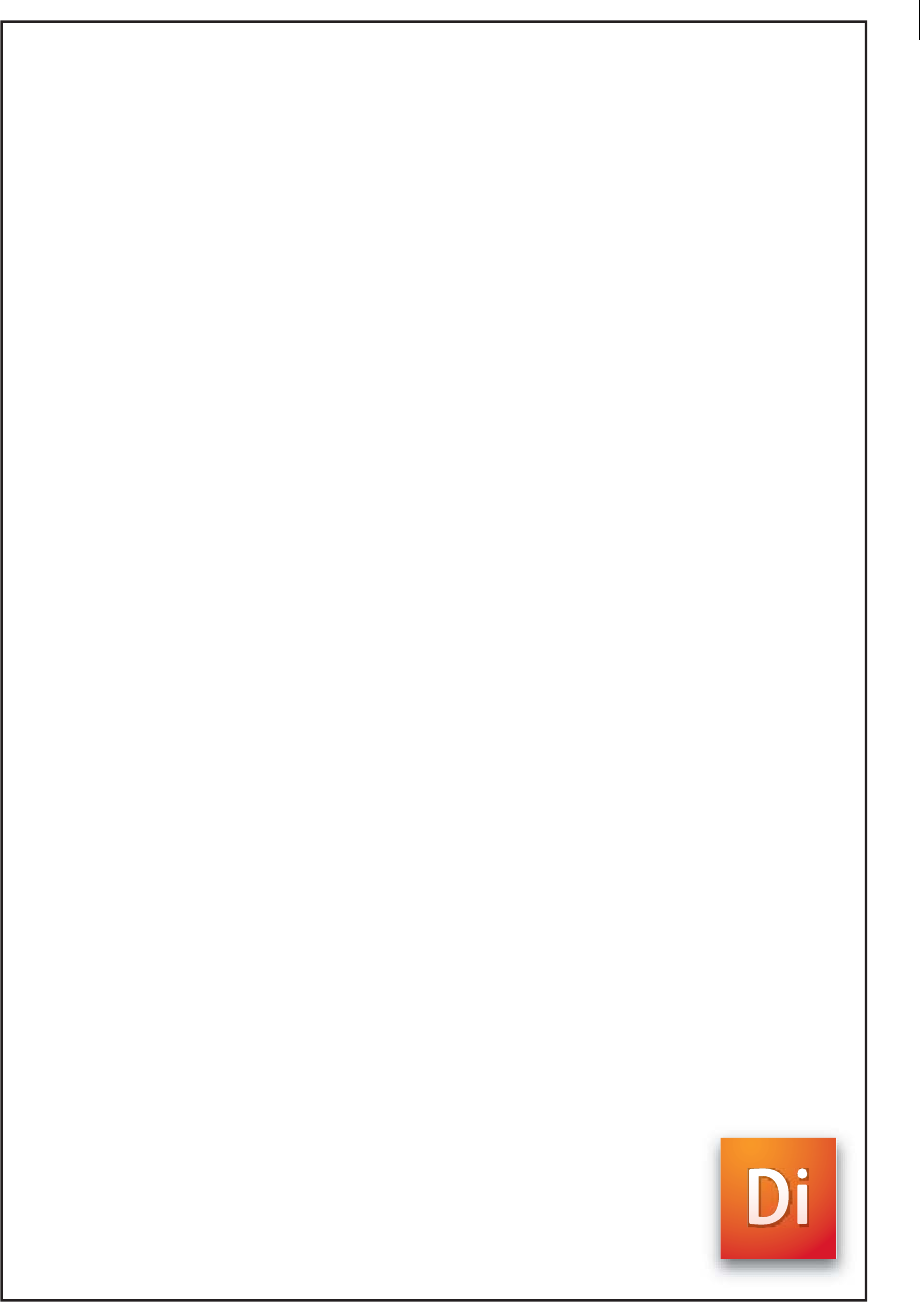
i
ADOBE® DIRECTOR® 11
Scripting Dictionary

ADOBE DIRECTOR 11.0
Scripting Dictionary
ii
© 2007 Adobe Systems Incorporated. All rights reserved.
Adobe® Director® 11 software Getting Started Guide for Windows®
If this guide is distributed with software that includes an end user agreement, this guide, as well as the software
described in it, is furnished under license and may be used or copied only in accordance with the terms of such
license. Except as permitted by any such license, no part of this guide may be reproduced, stored in a retrieval system,
or transmitted, in any form or by any means, electronic, mechanical, recording, or otherwise, without the prior
written permission of Adobe Systems Incorporated. Please note that the content in this guide is protected under
copyright law even if it is not distributed with software that includes an end user license agreement.
The content of this guide is furnished for informational use only, is subject to change without notice, and should not
be construed as a commitment by Adobe Systems Incorporated. Adobe Systems Incorporated assumes no responsi-
bility or liability for any errors or inaccuracies that may appear in the informational content contained in this guide.
Please remember that existing artwork or images that you may want to include in your project may be protected
under copyright law. The unauthorized incorporation of such material into your new work could be a violation of
the rights of the copyright owner. Please be sure to obtain any permission required from the copyright owner.
Any references to company names in sample templates are for demonstration purposes only and are not intended to
refer to any actual organization.
Adobe, the Adobe logo, Director, and Shockwave Player are either registered trademarks or trademarks of Adobe
Systems Incorporated in the United States and/or other countries.
Microsoft, Windows, Windows Vista, PowerPoint, Windows Media Player, DirectX, DirectSound, Windows Media
Audio, Microsoft Speech Application Programming Interface (SAPI), and Internet Explorer are registered trade-
marks or trademarks of Microsoft Corporation in the United States and/or other countries. Sun is a trademark or
registered trademark of Sun Microsystems, Inc. in the United States and other countries. Apple, Mac OS, QuickTime,
QT3Mix, MacPaint, and Macintosh are trademarks of Apple Inc., registered in the U.S. and other countries.
Bitstream is a trademark or registered trademark of Bitstream Inc.
PhysX is a registered trademark of AGEIA Technologies, Inc.
This product contains either BISAFE and/or TIPEM software by RSA Data Security, Inc.
Sorenson Spark™ video compression and decompression technology licensed from Sorenson Media, Inc.
VeriSign is a trademark or registered trademark of VeriSign Inc.
RealAudio, RealMedia, RealNetworks, RealPix, RealPlayer, RealOne Player, RealProducer, RealProducer Plus,
RealSystem, RealText, and RealVideo are trademarks or registered trademarks of RealNetworks, Inc. Sound Forge is
a trademark or registered trademark of Sony Corporation. OpenGL is a registered trademark of SGI. Targa is a regis-
tered trademark of TARGA. Netscape is a registered trademark of Netscape Communications Corporation.
All other trademarks are the property of their respective owners.
Adobe Systems Incorporated, 345 Park Avenue, San Jose, California 95110, USA.
Notice to U.S. government end users. The software and documentation are "Commercial Items," as that term is
defined at 48 C.F.R. §2.101, consisting of "Commercial Computer Software" and "Commercial Computer Software
Documentation," as such terms are used in 48 C.F.R. §12.212 or 48 C.F.R. §227.7202, as applicable. Consistent with
48 C.F.R.. §12.212 or 48 C.F.R. §§227.7202-1 through 227.7202-4, as applicable, the Commercial Computer Software
and Commercial Computer Software Documentation are being licensed to U.S. Government end users (a) only as
Commercial items and (b) with only those rights as are granted to all other end users pursuant to the terms and
conditions herein. Unpublished-rights reserved under the copyright laws of the United States. Adobe Systems Incor-

ADOBE DIRECTOR 11.0
Scripting Dictionary
iii
porated, 345 Park Avenue, San Jose, CA 95110-2704, USA. For U.S. Government End Users, Adobe agrees to comply
with all applicable equal opportunity laws including, if appropriate, the provisions of Executive Order 11246, as
amended, Section 402 of the Vietnam Era Veterans Readjustment Assistance Act of 1974 (38 USC 4212), and Section
503 of the Rehabilitation Act of 1973, as amended, and the regulations at 41 CFR Parts 60-1 through 60-60, 60-250
,and 60-741. The affirmative action clause and regulations contained in the preceding sentence shall be incorporated
by reference.

iv
Contents
Chapter 1: Introduction
Intended audience . . . . . . . . . . . . . . . . . . . . . . . . . . . . . . . . . . . . . . . . . . . . . . . . . . . . . . . . . . . . . . . . . . . . . . . . 1
What’s new with Director scripting . . . . . . . . . . . . . . . . . . . . . . . . . . . . . . . . . . . . . . . . . . . . . . . . . . . . . . . . 1
What’s new in this documentation . . . . . . . . . . . . . . . . . . . . . . . . . . . . . . . . . . . . . . . . . . . . . . . . . . . . . . . . . 2
Finding information about scripting in Director . . . . . . . . . . . . . . . . . . . . . . . . . . . . . . . . . . . . . . . . . . . . 3
Chapter 2: Director Scripting Essentials
Types of scripts . . . . . . . . . . . . . . . . . . . . . . . . . . . . . . . . . . . . . . . . . . . . . . . . . . . . . . . . . . . . . . . . . . . . . . . . . . . 4
Scripting terminology . . . . . . . . . . . . . . . . . . . . . . . . . . . . . . . . . . . . . . . . . . . . . . . . . . . . . . . . . . . . . . . . . . . . . 5
Scripting syntax . . . . . . . . . . . . . . . . . . . . . . . . . . . . . . . . . . . . . . . . . . . . . . . . . . . . . . . . . . . . . . . . . . . . . . . . . . . 7
Data types . . . . . . . . . . . . . . . . . . . . . . . . . . . . . . . . . . . . . . . . . . . . . . . . . . . . . . . . . . . . . . . . . . . . . . . . . . . . . . . 10
Literal values . . . . . . . . . . . . . . . . . . . . . . . . . . . . . . . . . . . . . . . . . . . . . . . . . . . . . . . . . . . . . . . . . . . . . . . . . . . . 12
Variables . . . . . . . . . . . . . . . . . . . . . . . . . . . . . . . . . . . . . . . . . . . . . . . . . . . . . . . . . . . . . . . . . . . . . . . . . . . . . . . . 14
Operators . . . . . . . . . . . . . . . . . . . . . . . . . . . . . . . . . . . . . . . . . . . . . . . . . . . . . . . . . . . . . . . . . . . . . . . . . . . . . . . . 18
Conditional constructs . . . . . . . . . . . . . . . . . . . . . . . . . . . . . . . . . . . . . . . . . . . . . . . . . . . . . . . . . . . . . . . . . . . 21
Events, messages, and handlers . . . . . . . . . . . . . . . . . . . . . . . . . . . . . . . . . . . . . . . . . . . . . . . . . . . . . . . . . . 26
Linear lists and property lists . . . . . . . . . . . . . . . . . . . . . . . . . . . . . . . . . . . . . . . . . . . . . . . . . . . . . . . . . . . . . 31
JavaScript syntax arrays . . . . . . . . . . . . . . . . . . . . . . . . . . . . . . . . . . . . . . . . . . . . . . . . . . . . . . . . . . . . . . . . . . 37
Chapter 3: Writing Scripts in Director
Choosing between Lingo and JavaScript syntax . . . . . . . . . . . . . . . . . . . . . . . . . . . . . . . . . . . . . . . . . . . 41
Scripting in dot syntax format . . . . . . . . . . . . . . . . . . . . . . . . . . . . . . . . . . . . . . . . . . . . . . . . . . . . . . . . . . . . 42
Introducing the Director objects . . . . . . . . . . . . . . . . . . . . . . . . . . . . . . . . . . . . . . . . . . . . . . . . . . . . . . . . . . 43
Object model diagrams . . . . . . . . . . . . . . . . . . . . . . . . . . . . . . . . . . . . . . . . . . . . . . . . . . . . . . . . . . . . . . . . . . 44
Top-level functions and properties . . . . . . . . . . . . . . . . . . . . . . . . . . . . . . . . . . . . . . . . . . . . . . . . . . . . . . . 45
Introduction to object-oriented programming in Director . . . . . . . . . . . . . . . . . . . . . . . . . . . . . . . . 46
Object-oriented programming with Lingo syntax . . . . . . . . . . . . . . . . . . . . . . . . . . . . . . . . . . . . . . . . . 47
Object-oriented programming with JavaScript syntax . . . . . . . . . . . . . . . . . . . . . . . . . . . . . . . . . . . . . 56
Writing scripts in the Script window . . . . . . . . . . . . . . . . . . . . . . . . . . . . . . . . . . . . . . . . . . . . . . . . . . . . . . 64
Chapter 4: Debugging Scripts in Director
Good scripting habits . . . . . . . . . . . . . . . . . . . . . . . . . . . . . . . . . . . . . . . . . . . . . . . . . . . . . . . . . . . . . . . . . . . . 76
Basic debugging . . . . . . . . . . . . . . . . . . . . . . . . . . . . . . . . . . . . . . . . . . . . . . . . . . . . . . . . . . . . . . . . . . . . . . . . . 77
Debugging in the Script window . . . . . . . . . . . . . . . . . . . . . . . . . . . . . . . . . . . . . . . . . . . . . . . . . . . . . . . . . 79
Debugging in the Message window . . . . . . . . . . . . . . . . . . . . . . . . . . . . . . . . . . . . . . . . . . . . . . . . . . . . . . 80
Debugging in the Object inspector . . . . . . . . . . . . . . . . . . . . . . . . . . . . . . . . . . . . . . . . . . . . . . . . . . . . . . . 83
Debugging in the Debugger window . . . . . . . . . . . . . . . . . . . . . . . . . . . . . . . . . . . . . . . . . . . . . . . . . . . . . 86
Debugging projectors and Shockwave movies . . . . . . . . . . . . . . . . . . . . . . . . . . . . . . . . . . . . . . . . . . . . 90
Advanced debugging . . . . . . . . . . . . . . . . . . . . . . . . . . . . . . . . . . . . . . . . . . . . . . . . . . . . . . . . . . . . . . . . . . . . 91
Chapter 5: Director Core Objects
Cast Library . . . . . . . . . . . . . . . . . . . . . . . . . . . . . . . . . . . . . . . . . . . . . . . . . . . . . . . . . . . . . . . . . . . . . . . . . . . . . . 93
Global . . . . . . . . . . . . . . . . . . . . . . . . . . . . . . . . . . . . . . . . . . . . . . . . . . . . . . . . . . . . . . . . . . . . . . . . . . . . . . . . . . . 94

v
Key . . . . . . . . . . . . . . . . . . . . . . . . . . . . . . . . . . . . . . . . . . . . . . . . . . . . . . . . . . . . . . . . . . . . . . . . . . . . . . . . . . . . . . 95
Member . . . . . . . . . . . . . . . . . . . . . . . . . . . . . . . . . . . . . . . . . . . . . . . . . . . . . . . . . . . . . . . . . . . . . . . . . . . . . . . . . 96
Mouse . . . . . . . . . . . . . . . . . . . . . . . . . . . . . . . . . . . . . . . . . . . . . . . . . . . . . . . . . . . . . . . . . . . . . . . . . . . . . . . . . . . 97
Movie . . . . . . . . . . . . . . . . . . . . . . . . . . . . . . . . . . . . . . . . . . . . . . . . . . . . . . . . . . . . . . . . . . . . . . . . . . . . . . . . . . . 98
Player . . . . . . . . . . . . . . . . . . . . . . . . . . . . . . . . . . . . . . . . . . . . . . . . . . . . . . . . . . . . . . . . . . . . . . . . . . . . . . . . . . 100
Sound . . . . . . . . . . . . . . . . . . . . . . . . . . . . . . . . . . . . . . . . . . . . . . . . . . . . . . . . . . . . . . . . . . . . . . . . . . . . . . . . . . 102
Sound Channel . . . . . . . . . . . . . . . . . . . . . . . . . . . . . . . . . . . . . . . . . . . . . . . . . . . . . . . . . . . . . . . . . . . . . . . . . 103
Sprite . . . . . . . . . . . . . . . . . . . . . . . . . . . . . . . . . . . . . . . . . . . . . . . . . . . . . . . . . . . . . . . . . . . . . . . . . . . . . . . . . . . 104
Sprite Channel . . . . . . . . . . . . . . . . . . . . . . . . . . . . . . . . . . . . . . . . . . . . . . . . . . . . . . . . . . . . . . . . . . . . . . . . . . 106
System . . . . . . . . . . . . . . . . . . . . . . . . . . . . . . . . . . . . . . . . . . . . . . . . . . . . . . . . . . . . . . . . . . . . . . . . . . . . . . . . . 107
Window . . . . . . . . . . . . . . . . . . . . . . . . . . . . . . . . . . . . . . . . . . . . . . . . . . . . . . . . . . . . . . . . . . . . . . . . . . . . . . . . 108
Chapter 6: Media Types
Animated GIF . . . . . . . . . . . . . . . . . . . . . . . . . . . . . . . . . . . . . . . . . . . . . . . . . . . . . . . . . . . . . . . . . . . . . . . . . . . 110
Bitmap . . . . . . . . . . . . . . . . . . . . . . . . . . . . . . . . . . . . . . . . . . . . . . . . . . . . . . . . . . . . . . . . . . . . . . . . . . . . . . . . . 111
Button . . . . . . . . . . . . . . . . . . . . . . . . . . . . . . . . . . . . . . . . . . . . . . . . . . . . . . . . . . . . . . . . . . . . . . . . . . . . . . . . . . 111
Color Palette . . . . . . . . . . . . . . . . . . . . . . . . . . . . . . . . . . . . . . . . . . . . . . . . . . . . . . . . . . . . . . . . . . . . . . . . . . . . 112
Cursor . . . . . . . . . . . . . . . . . . . . . . . . . . . . . . . . . . . . . . . . . . . . . . . . . . . . . . . . . . . . . . . . . . . . . . . . . . . . . . . . . . 113
DVD . . . . . . . . . . . . . . . . . . . . . . . . . . . . . . . . . . . . . . . . . . . . . . . . . . . . . . . . . . . . . . . . . . . . . . . . . . . . . . . . . . . . 113
Field . . . . . . . . . . . . . . . . . . . . . . . . . . . . . . . . . . . . . . . . . . . . . . . . . . . . . . . . . . . . . . . . . . . . . . . . . . . . . . . . . . . . 115
Film Loop . . . . . . . . . . . . . . . . . . . . . . . . . . . . . . . . . . . . . . . . . . . . . . . . . . . . . . . . . . . . . . . . . . . . . . . . . . . . . . . 116
Flash Component . . . . . . . . . . . . . . . . . . . . . . . . . . . . . . . . . . . . . . . . . . . . . . . . . . . . . . . . . . . . . . . . . . . . . . . 116
Flash Movie . . . . . . . . . . . . . . . . . . . . . . . . . . . . . . . . . . . . . . . . . . . . . . . . . . . . . . . . . . . . . . . . . . . . . . . . . . . . . 117
Font . . . . . . . . . . . . . . . . . . . . . . . . . . . . . . . . . . . . . . . . . . . . . . . . . . . . . . . . . . . . . . . . . . . . . . . . . . . . . . . . . . . . 119
Linked Movie . . . . . . . . . . . . . . . . . . . . . . . . . . . . . . . . . . . . . . . . . . . . . . . . . . . . . . . . . . . . . . . . . . . . . . . . . . . 119
QuickTime . . . . . . . . . . . . . . . . . . . . . . . . . . . . . . . . . . . . . . . . . . . . . . . . . . . . . . . . . . . . . . . . . . . . . . . . . . . . . . 120
RealMedia . . . . . . . . . . . . . . . . . . . . . . . . . . . . . . . . . . . . . . . . . . . . . . . . . . . . . . . . . . . . . . . . . . . . . . . . . . . . . . 121
Shockwave 3D . . . . . . . . . . . . . . . . . . . . . . . . . . . . . . . . . . . . . . . . . . . . . . . . . . . . . . . . . . . . . . . . . . . . . . . . . . 122
Shockwave Audio . . . . . . . . . . . . . . . . . . . . . . . . . . . . . . . . . . . . . . . . . . . . . . . . . . . . . . . . . . . . . . . . . . . . . . . 122
Sound . . . . . . . . . . . . . . . . . . . . . . . . . . . . . . . . . . . . . . . . . . . . . . . . . . . . . . . . . . . . . . . . . . . . . . . . . . . . . . . . . . 124
Text . . . . . . . . . . . . . . . . . . . . . . . . . . . . . . . . . . . . . . . . . . . . . . . . . . . . . . . . . . . . . . . . . . . . . . . . . . . . . . . . . . . . 124
Vector Shape . . . . . . . . . . . . . . . . . . . . . . . . . . . . . . . . . . . . . . . . . . . . . . . . . . . . . . . . . . . . . . . . . . . . . . . . . . . 125
Windows Media . . . . . . . . . . . . . . . . . . . . . . . . . . . . . . . . . . . . . . . . . . . . . . . . . . . . . . . . . . . . . . . . . . . . . . . . . 126
Chapter 7: Scripting Objects
Fileio . . . . . . . . . . . . . . . . . . . . . . . . . . . . . . . . . . . . . . . . . . . . . . . . . . . . . . . . . . . . . . . . . . . . . . . . . . . . . . . . . . . 128
MUI Xtra . . . . . . . . . . . . . . . . . . . . . . . . . . . . . . . . . . . . . . . . . . . . . . . . . . . . . . . . . . . . . . . . . . . . . . . . . . . . . . . . 129
NetLingo . . . . . . . . . . . . . . . . . . . . . . . . . . . . . . . . . . . . . . . . . . . . . . . . . . . . . . . . . . . . . . . . . . . . . . . . . . . . . . . 129
SpeechXtra . . . . . . . . . . . . . . . . . . . . . . . . . . . . . . . . . . . . . . . . . . . . . . . . . . . . . . . . . . . . . . . . . . . . . . . . . . . . . 130
XML Parser . . . . . . . . . . . . . . . . . . . . . . . . . . . . . . . . . . . . . . . . . . . . . . . . . . . . . . . . . . . . . . . . . . . . . . . . . . . . . 131
Chapter 8: 3D Objects
Camera . . . . . . . . . . . . . . . . . . . . . . . . . . . . . . . . . . . . . . . . . . . . . . . . . . . . . . . . . . . . . . . . . . . . . . . . . . . . . . . . . 132
Group . . . . . . . . . . . . . . . . . . . . . . . . . . . . . . . . . . . . . . . . . . . . . . . . . . . . . . . . . . . . . . . . . . . . . . . . . . . . . . . . . . 133
Light . . . . . . . . . . . . . . . . . . . . . . . . . . . . . . . . . . . . . . . . . . . . . . . . . . . . . . . . . . . . . . . . . . . . . . . . . . . . . . . . . . . 134
Member . . . . . . . . . . . . . . . . . . . . . . . . . . . . . . . . . . . . . . . . . . . . . . . . . . . . . . . . . . . . . . . . . . . . . . . . . . . . . . . . 135

vi
Model . . . . . . . . . . . . . . . . . . . . . . . . . . . . . . . . . . . . . . . . . . . . . . . . . . . . . . . . . . . . . . . . . . . . . . . . . . . . . . . . . . 137
Model Resource . . . . . . . . . . . . . . . . . . . . . . . . . . . . . . . . . . . . . . . . . . . . . . . . . . . . . . . . . . . . . . . . . . . . . . . . . 138
Motion . . . . . . . . . . . . . . . . . . . . . . . . . . . . . . . . . . . . . . . . . . . . . . . . . . . . . . . . . . . . . . . . . . . . . . . . . . . . . . . . . 138
Renderer Services . . . . . . . . . . . . . . . . . . . . . . . . . . . . . . . . . . . . . . . . . . . . . . . . . . . . . . . . . . . . . . . . . . . . . . . 139
Shader . . . . . . . . . . . . . . . . . . . . . . . . . . . . . . . . . . . . . . . . . . . . . . . . . . . . . . . . . . . . . . . . . . . . . . . . . . . . . . . . . 139
Sprite . . . . . . . . . . . . . . . . . . . . . . . . . . . . . . . . . . . . . . . . . . . . . . . . . . . . . . . . . . . . . . . . . . . . . . . . . . . . . . . . . . . 140
Texture . . . . . . . . . . . . . . . . . . . . . . . . . . . . . . . . . . . . . . . . . . . . . . . . . . . . . . . . . . . . . . . . . . . . . . . . . . . . . . . . . 141
Chapter 9: Constants
" (string) . . . . . . . . . . . . . . . . . . . . . . . . . . . . . . . . . . . . . . . . . . . . . . . . . . . . . . . . . . . . . . . . . . . . . . . . . . . . . . . . 142
BACKSPACE . . . . . . . . . . . . . . . . . . . . . . . . . . . . . . . . . . . . . . . . . . . . . . . . . . . . . . . . . . . . . . . . . . . . . . . . . . . . . 142
EMPTY . . . . . . . . . . . . . . . . . . . . . . . . . . . . . . . . . . . . . . . . . . . . . . . . . . . . . . . . . . . . . . . . . . . . . . . . . . . . . . . . . . 143
ENTER . . . . . . . . . . . . . . . . . . . . . . . . . . . . . . . . . . . . . . . . . . . . . . . . . . . . . . . . . . . . . . . . . . . . . . . . . . . . . . . . . . 143
FALSE . . . . . . . . . . . . . . . . . . . . . . . . . . . . . . . . . . . . . . . . . . . . . . . . . . . . . . . . . . . . . . . . . . . . . . . . . . . . . . . . . . . 144
PI . . . . . . . . . . . . . . . . . . . . . . . . . . . . . . . . . . . . . . . . . . . . . . . . . . . . . . . . . . . . . . . . . . . . . . . . . . . . . . . . . . . . . . . 144
QUOTE . . . . . . . . . . . . . . . . . . . . . . . . . . . . . . . . . . . . . . . . . . . . . . . . . . . . . . . . . . . . . . . . . . . . . . . . . . . . . . . . . 145
RETURN (constant) . . . . . . . . . . . . . . . . . . . . . . . . . . . . . . . . . . . . . . . . . . . . . . . . . . . . . . . . . . . . . . . . . . . . . . 145
SPACE . . . . . . . . . . . . . . . . . . . . . . . . . . . . . . . . . . . . . . . . . . . . . . . . . . . . . . . . . . . . . . . . . . . . . . . . . . . . . . . . . . 146
TAB . . . . . . . . . . . . . . . . . . . . . . . . . . . . . . . . . . . . . . . . . . . . . . . . . . . . . . . . . . . . . . . . . . . . . . . . . . . . . . . . . . . . . 146
TRUE . . . . . . . . . . . . . . . . . . . . . . . . . . . . . . . . . . . . . . . . . . . . . . . . . . . . . . . . . . . . . . . . . . . . . . . . . . . . . . . . . . . 147
VOID . . . . . . . . . . . . . . . . . . . . . . . . . . . . . . . . . . . . . . . . . . . . . . . . . . . . . . . . . . . . . . . . . . . . . . . . . . . . . . . . . . . 148
Chapter 10: Events and Messages
on activateApplication . . . . . . . . . . . . . . . . . . . . . . . . . . . . . . . . . . . . . . . . . . . . . . . . . . . . . . . . . . . . . . . . . . 149
on activateWindow . . . . . . . . . . . . . . . . . . . . . . . . . . . . . . . . . . . . . . . . . . . . . . . . . . . . . . . . . . . . . . . . . . . . . 150
on beginSprite . . . . . . . . . . . . . . . . . . . . . . . . . . . . . . . . . . . . . . . . . . . . . . . . . . . . . . . . . . . . . . . . . . . . . . . . . . 150
on closeWindow . . . . . . . . . . . . . . . . . . . . . . . . . . . . . . . . . . . . . . . . . . . . . . . . . . . . . . . . . . . . . . . . . . . . . . . . 151
on cuePassed . . . . . . . . . . . . . . . . . . . . . . . . . . . . . . . . . . . . . . . . . . . . . . . . . . . . . . . . . . . . . . . . . . . . . . . . . . . 152
on deactivateApplication . . . . . . . . . . . . . . . . . . . . . . . . . . . . . . . . . . . . . . . . . . . . . . . . . . . . . . . . . . . . . . . 153
on deactivateWindow . . . . . . . . . . . . . . . . . . . . . . . . . . . . . . . . . . . . . . . . . . . . . . . . . . . . . . . . . . . . . . . . . . . 154
on DVDeventNotification . . . . . . . . . . . . . . . . . . . . . . . . . . . . . . . . . . . . . . . . . . . . . . . . . . . . . . . . . . . . . . . 154
on endSprite . . . . . . . . . . . . . . . . . . . . . . . . . . . . . . . . . . . . . . . . . . . . . . . . . . . . . . . . . . . . . . . . . . . . . . . . . . . . 157
on enterFrame . . . . . . . . . . . . . . . . . . . . . . . . . . . . . . . . . . . . . . . . . . . . . . . . . . . . . . . . . . . . . . . . . . . . . . . . . . 158
on EvalScript . . . . . . . . . . . . . . . . . . . . . . . . . . . . . . . . . . . . . . . . . . . . . . . . . . . . . . . . . . . . . . . . . . . . . . . . . . . . 159
on exitFrame . . . . . . . . . . . . . . . . . . . . . . . . . . . . . . . . . . . . . . . . . . . . . . . . . . . . . . . . . . . . . . . . . . . . . . . . . . . 161
on getBehaviorDescription . . . . . . . . . . . . . . . . . . . . . . . . . . . . . . . . . . . . . . . . . . . . . . . . . . . . . . . . . . . . . . 162
on getBehaviorTooltip . . . . . . . . . . . . . . . . . . . . . . . . . . . . . . . . . . . . . . . . . . . . . . . . . . . . . . . . . . . . . . . . . . 162
on getPropertyDescriptionList . . . . . . . . . . . . . . . . . . . . . . . . . . . . . . . . . . . . . . . . . . . . . . . . . . . . . . . . . . 163
on hyperlinkClicked . . . . . . . . . . . . . . . . . . . . . . . . . . . . . . . . . . . . . . . . . . . . . . . . . . . . . . . . . . . . . . . . . . . . . 164
on idle . . . . . . . . . . . . . . . . . . . . . . . . . . . . . . . . . . . . . . . . . . . . . . . . . . . . . . . . . . . . . . . . . . . . . . . . . . . . . . . . . . 165
on isOKToAttach . . . . . . . . . . . . . . . . . . . . . . . . . . . . . . . . . . . . . . . . . . . . . . . . . . . . . . . . . . . . . . . . . . . . . . . . 166
on keyDown . . . . . . . . . . . . . . . . . . . . . . . . . . . . . . . . . . . . . . . . . . . . . . . . . . . . . . . . . . . . . . . . . . . . . . . . . . . . 167
on keyUp . . . . . . . . . . . . . . . . . . . . . . . . . . . . . . . . . . . . . . . . . . . . . . . . . . . . . . . . . . . . . . . . . . . . . . . . . . . . . . . 168
on mouseDown (event handler) . . . . . . . . . . . . . . . . . . . . . . . . . . . . . . . . . . . . . . . . . . . . . . . . . . . . . . . . . 169
on mouseEnter . . . . . . . . . . . . . . . . . . . . . . . . . . . . . . . . . . . . . . . . . . . . . . . . . . . . . . . . . . . . . . . . . . . . . . . . . 171
on mouseLeave . . . . . . . . . . . . . . . . . . . . . . . . . . . . . . . . . . . . . . . . . . . . . . . . . . . . . . . . . . . . . . . . . . . . . . . . . 172

vii
on mouseUp (event handler) . . . . . . . . . . . . . . . . . . . . . . . . . . . . . . . . . . . . . . . . . . . . . . . . . . . . . . . . . . . . 173
on mouseUpOutside . . . . . . . . . . . . . . . . . . . . . . . . . . . . . . . . . . . . . . . . . . . . . . . . . . . . . . . . . . . . . . . . . . . . 174
on mouseWithin . . . . . . . . . . . . . . . . . . . . . . . . . . . . . . . . . . . . . . . . . . . . . . . . . . . . . . . . . . . . . . . . . . . . . . . . 174
on moveWindow . . . . . . . . . . . . . . . . . . . . . . . . . . . . . . . . . . . . . . . . . . . . . . . . . . . . . . . . . . . . . . . . . . . . . . . 175
on openWindow . . . . . . . . . . . . . . . . . . . . . . . . . . . . . . . . . . . . . . . . . . . . . . . . . . . . . . . . . . . . . . . . . . . . . . . . 176
on prepareFrame . . . . . . . . . . . . . . . . . . . . . . . . . . . . . . . . . . . . . . . . . . . . . . . . . . . . . . . . . . . . . . . . . . . . . . . 176
on prepareMovie . . . . . . . . . . . . . . . . . . . . . . . . . . . . . . . . . . . . . . . . . . . . . . . . . . . . . . . . . . . . . . . . . . . . . . . 177
on resizeWindow . . . . . . . . . . . . . . . . . . . . . . . . . . . . . . . . . . . . . . . . . . . . . . . . . . . . . . . . . . . . . . . . . . . . . . . 178
on rightMouseDown (event handler) . . . . . . . . . . . . . . . . . . . . . . . . . . . . . . . . . . . . . . . . . . . . . . . . . . . . 179
on rightMouseUp (event handler) . . . . . . . . . . . . . . . . . . . . . . . . . . . . . . . . . . . . . . . . . . . . . . . . . . . . . . . 179
on runPropertyDialog . . . . . . . . . . . . . . . . . . . . . . . . . . . . . . . . . . . . . . . . . . . . . . . . . . . . . . . . . . . . . . . . . . . 180
on savedLocal . . . . . . . . . . . . . . . . . . . . . . . . . . . . . . . . . . . . . . . . . . . . . . . . . . . . . . . . . . . . . . . . . . . . . . . . . . 181
on sendXML . . . . . . . . . . . . . . . . . . . . . . . . . . . . . . . . . . . . . . . . . . . . . . . . . . . . . . . . . . . . . . . . . . . . . . . . . . . . 181
on startMovie . . . . . . . . . . . . . . . . . . . . . . . . . . . . . . . . . . . . . . . . . . . . . . . . . . . . . . . . . . . . . . . . . . . . . . . . . . . 182
on stepFrame . . . . . . . . . . . . . . . . . . . . . . . . . . . . . . . . . . . . . . . . . . . . . . . . . . . . . . . . . . . . . . . . . . . . . . . . . . . 183
on stopMovie . . . . . . . . . . . . . . . . . . . . . . . . . . . . . . . . . . . . . . . . . . . . . . . . . . . . . . . . . . . . . . . . . . . . . . . . . . . 184
on streamStatus . . . . . . . . . . . . . . . . . . . . . . . . . . . . . . . . . . . . . . . . . . . . . . . . . . . . . . . . . . . . . . . . . . . . . . . . 185
on timeOut . . . . . . . . . . . . . . . . . . . . . . . . . . . . . . . . . . . . . . . . . . . . . . . . . . . . . . . . . . . . . . . . . . . . . . . . . . . . . 186
trayIconMouseDoubleClick . . . . . . . . . . . . . . . . . . . . . . . . . . . . . . . . . . . . . . . . . . . . . . . . . . . . . . . . . . . . . . 186
trayIconMouseDown . . . . . . . . . . . . . . . . . . . . . . . . . . . . . . . . . . . . . . . . . . . . . . . . . . . . . . . . . . . . . . . . . . . . 187
trayIconRightMouseDown . . . . . . . . . . . . . . . . . . . . . . . . . . . . . . . . . . . . . . . . . . . . . . . . . . . . . . . . . . . . . . 188
on zoomWindow . . . . . . . . . . . . . . . . . . . . . . . . . . . . . . . . . . . . . . . . . . . . . . . . . . . . . . . . . . . . . . . . . . . . . . . 188
Chapter 11: Keywords
\ (continuation) . . . . . . . . . . . . . . . . . . . . . . . . . . . . . . . . . . . . . . . . . . . . . . . . . . . . . . . . . . . . . . . . . . . . . . . . . 190
case . . . . . . . . . . . . . . . . . . . . . . . . . . . . . . . . . . . . . . . . . . . . . . . . . . . . . . . . . . . . . . . . . . . . . . . . . . . . . . . . . . . . 190
char...of . . . . . . . . . . . . . . . . . . . . . . . . . . . . . . . . . . . . . . . . . . . . . . . . . . . . . . . . . . . . . . . . . . . . . . . . . . . . . . . . . 191
end . . . . . . . . . . . . . . . . . . . . . . . . . . . . . . . . . . . . . . . . . . . . . . . . . . . . . . . . . . . . . . . . . . . . . . . . . . . . . . . . . . . . . 192
end case . . . . . . . . . . . . . . . . . . . . . . . . . . . . . . . . . . . . . . . . . . . . . . . . . . . . . . . . . . . . . . . . . . . . . . . . . . . . . . . . 192
exit . . . . . . . . . . . . . . . . . . . . . . . . . . . . . . . . . . . . . . . . . . . . . . . . . . . . . . . . . . . . . . . . . . . . . . . . . . . . . . . . . . . . . 193
exit repeat . . . . . . . . . . . . . . . . . . . . . . . . . . . . . . . . . . . . . . . . . . . . . . . . . . . . . . . . . . . . . . . . . . . . . . . . . . . . . . 193
field . . . . . . . . . . . . . . . . . . . . . . . . . . . . . . . . . . . . . . . . . . . . . . . . . . . . . . . . . . . . . . . . . . . . . . . . . . . . . . . . . . . . 194
global . . . . . . . . . . . . . . . . . . . . . . . . . . . . . . . . . . . . . . . . . . . . . . . . . . . . . . . . . . . . . . . . . . . . . . . . . . . . . . . . . . 194
if . . . . . . . . . . . . . . . . . . . . . . . . . . . . . . . . . . . . . . . . . . . . . . . . . . . . . . . . . . . . . . . . . . . . . . . . . . . . . . . . . . . . . . . 195
INF . . . . . . . . . . . . . . . . . . . . . . . . . . . . . . . . . . . . . . . . . . . . . . . . . . . . . . . . . . . . . . . . . . . . . . . . . . . . . . . . . . . . . 197
item...of . . . . . . . . . . . . . . . . . . . . . . . . . . . . . . . . . . . . . . . . . . . . . . . . . . . . . . . . . . . . . . . . . . . . . . . . . . . . . . . . 197
line...of . . . . . . . . . . . . . . . . . . . . . . . . . . . . . . . . . . . . . . . . . . . . . . . . . . . . . . . . . . . . . . . . . . . . . . . . . . . . . . . . . 198
loop (keyword) . . . . . . . . . . . . . . . . . . . . . . . . . . . . . . . . . . . . . . . . . . . . . . . . . . . . . . . . . . . . . . . . . . . . . . . . . 199
me . . . . . . . . . . . . . . . . . . . . . . . . . . . . . . . . . . . . . . . . . . . . . . . . . . . . . . . . . . . . . . . . . . . . . . . . . . . . . . . . . . . . . 199
menu . . . . . . . . . . . . . . . . . . . . . . . . . . . . . . . . . . . . . . . . . . . . . . . . . . . . . . . . . . . . . . . . . . . . . . . . . . . . . . . . . . . 200
NAN . . . . . . . . . . . . . . . . . . . . . . . . . . . . . . . . . . . . . . . . . . . . . . . . . . . . . . . . . . . . . . . . . . . . . . . . . . . . . . . . . . . . 201
next . . . . . . . . . . . . . . . . . . . . . . . . . . . . . . . . . . . . . . . . . . . . . . . . . . . . . . . . . . . . . . . . . . . . . . . . . . . . . . . . . . . . 202
next repeat . . . . . . . . . . . . . . . . . . . . . . . . . . . . . . . . . . . . . . . . . . . . . . . . . . . . . . . . . . . . . . . . . . . . . . . . . . . . . 202
on . . . . . . . . . . . . . . . . . . . . . . . . . . . . . . . . . . . . . . . . . . . . . . . . . . . . . . . . . . . . . . . . . . . . . . . . . . . . . . . . . . . . . . 203
otherwise . . . . . . . . . . . . . . . . . . . . . . . . . . . . . . . . . . . . . . . . . . . . . . . . . . . . . . . . . . . . . . . . . . . . . . . . . . . . . . . 203
property . . . . . . . . . . . . . . . . . . . . . . . . . . . . . . . . . . . . . . . . . . . . . . . . . . . . . . . . . . . . . . . . . . . . . . . . . . . . . . . . 204

viii
put...after . . . . . . . . . . . . . . . . . . . . . . . . . . . . . . . . . . . . . . . . . . . . . . . . . . . . . . . . . . . . . . . . . . . . . . . . . . . . . . . 205
put...before . . . . . . . . . . . . . . . . . . . . . . . . . . . . . . . . . . . . . . . . . . . . . . . . . . . . . . . . . . . . . . . . . . . . . . . . . . . . . 205
put...into . . . . . . . . . . . . . . . . . . . . . . . . . . . . . . . . . . . . . . . . . . . . . . . . . . . . . . . . . . . . . . . . . . . . . . . . . . . . . . . . 206
repeat while . . . . . . . . . . . . . . . . . . . . . . . . . . . . . . . . . . . . . . . . . . . . . . . . . . . . . . . . . . . . . . . . . . . . . . . . . . . . 207
repeat with . . . . . . . . . . . . . . . . . . . . . . . . . . . . . . . . . . . . . . . . . . . . . . . . . . . . . . . . . . . . . . . . . . . . . . . . . . . . . 207
repeat with...down to . . . . . . . . . . . . . . . . . . . . . . . . . . . . . . . . . . . . . . . . . . . . . . . . . . . . . . . . . . . . . . . . . . . 208
repeat with...in list . . . . . . . . . . . . . . . . . . . . . . . . . . . . . . . . . . . . . . . . . . . . . . . . . . . . . . . . . . . . . . . . . . . . . . 209
return (keyword) . . . . . . . . . . . . . . . . . . . . . . . . . . . . . . . . . . . . . . . . . . . . . . . . . . . . . . . . . . . . . . . . . . . . . . . . 210
set...to, set...= . . . . . . . . . . . . . . . . . . . . . . . . . . . . . . . . . . . . . . . . . . . . . . . . . . . . . . . . . . . . . . . . . . . . . . . . . . . 211
sprite...intersects . . . . . . . . . . . . . . . . . . . . . . . . . . . . . . . . . . . . . . . . . . . . . . . . . . . . . . . . . . . . . . . . . . . . . . . . 211
sprite...within . . . . . . . . . . . . . . . . . . . . . . . . . . . . . . . . . . . . . . . . . . . . . . . . . . . . . . . . . . . . . . . . . . . . . . . . . . . 212
version . . . . . . . . . . . . . . . . . . . . . . . . . . . . . . . . . . . . . . . . . . . . . . . . . . . . . . . . . . . . . . . . . . . . . . . . . . . . . . . . . 213
word...of . . . . . . . . . . . . . . . . . . . . . . . . . . . . . . . . . . . . . . . . . . . . . . . . . . . . . . . . . . . . . . . . . . . . . . . . . . . . . . . . 213
Chapter 12: Methods
abort . . . . . . . . . . . . . . . . . . . . . . . . . . . . . . . . . . . . . . . . . . . . . . . . . . . . . . . . . . . . . . . . . . . . . . . . . . . . . . . . . . . 215
abs() . . . . . . . . . . . . . . . . . . . . . . . . . . . . . . . . . . . . . . . . . . . . . . . . . . . . . . . . . . . . . . . . . . . . . . . . . . . . . . . . . . . . 215
activateAtLoc() . . . . . . . . . . . . . . . . . . . . . . . . . . . . . . . . . . . . . . . . . . . . . . . . . . . . . . . . . . . . . . . . . . . . . . . . . . 216
activateButton() . . . . . . . . . . . . . . . . . . . . . . . . . . . . . . . . . . . . . . . . . . . . . . . . . . . . . . . . . . . . . . . . . . . . . . . . 217
add . . . . . . . . . . . . . . . . . . . . . . . . . . . . . . . . . . . . . . . . . . . . . . . . . . . . . . . . . . . . . . . . . . . . . . . . . . . . . . . . . . . . . 217
add (3D texture) . . . . . . . . . . . . . . . . . . . . . . . . . . . . . . . . . . . . . . . . . . . . . . . . . . . . . . . . . . . . . . . . . . . . . . . . 218
addAt . . . . . . . . . . . . . . . . . . . . . . . . . . . . . . . . . . . . . . . . . . . . . . . . . . . . . . . . . . . . . . . . . . . . . . . . . . . . . . . . . . 219
addBackdrop . . . . . . . . . . . . . . . . . . . . . . . . . . . . . . . . . . . . . . . . . . . . . . . . . . . . . . . . . . . . . . . . . . . . . . . . . . . 219
addCamera . . . . . . . . . . . . . . . . . . . . . . . . . . . . . . . . . . . . . . . . . . . . . . . . . . . . . . . . . . . . . . . . . . . . . . . . . . . . . 220
addChild . . . . . . . . . . . . . . . . . . . . . . . . . . . . . . . . . . . . . . . . . . . . . . . . . . . . . . . . . . . . . . . . . . . . . . . . . . . . . . . 221
addModifier . . . . . . . . . . . . . . . . . . . . . . . . . . . . . . . . . . . . . . . . . . . . . . . . . . . . . . . . . . . . . . . . . . . . . . . . . . . . 222
addOverlay . . . . . . . . . . . . . . . . . . . . . . . . . . . . . . . . . . . . . . . . . . . . . . . . . . . . . . . . . . . . . . . . . . . . . . . . . . . . . 222
addProp . . . . . . . . . . . . . . . . . . . . . . . . . . . . . . . . . . . . . . . . . . . . . . . . . . . . . . . . . . . . . . . . . . . . . . . . . . . . . . . . 223
addToWorld . . . . . . . . . . . . . . . . . . . . . . . . . . . . . . . . . . . . . . . . . . . . . . . . . . . . . . . . . . . . . . . . . . . . . . . . . . . . 224
addVertex() . . . . . . . . . . . . . . . . . . . . . . . . . . . . . . . . . . . . . . . . . . . . . . . . . . . . . . . . . . . . . . . . . . . . . . . . . . . . . 225
alert() . . . . . . . . . . . . . . . . . . . . . . . . . . . . . . . . . . . . . . . . . . . . . . . . . . . . . . . . . . . . . . . . . . . . . . . . . . . . . . . . . . . 226
Alert() . . . . . . . . . . . . . . . . . . . . . . . . . . . . . . . . . . . . . . . . . . . . . . . . . . . . . . . . . . . . . . . . . . . . . . . . . . . . . . . . . . 226
append . . . . . . . . . . . . . . . . . . . . . . . . . . . . . . . . . . . . . . . . . . . . . . . . . . . . . . . . . . . . . . . . . . . . . . . . . . . . . . . . . 227
appMinimize() . . . . . . . . . . . . . . . . . . . . . . . . . . . . . . . . . . . . . . . . . . . . . . . . . . . . . . . . . . . . . . . . . . . . . . . . . . 228
atan() . . . . . . . . . . . . . . . . . . . . . . . . . . . . . . . . . . . . . . . . . . . . . . . . . . . . . . . . . . . . . . . . . . . . . . . . . . . . . . . . . . . 229
beep() . . . . . . . . . . . . . . . . . . . . . . . . . . . . . . . . . . . . . . . . . . . . . . . . . . . . . . . . . . . . . . . . . . . . . . . . . . . . . . . . . . 230
beginRecording() . . . . . . . . . . . . . . . . . . . . . . . . . . . . . . . . . . . . . . . . . . . . . . . . . . . . . . . . . . . . . . . . . . . . . . . 230
bitAnd() . . . . . . . . . . . . . . . . . . . . . . . . . . . . . . . . . . . . . . . . . . . . . . . . . . . . . . . . . . . . . . . . . . . . . . . . . . . . . . . . 231
bitNot() . . . . . . . . . . . . . . . . . . . . . . . . . . . . . . . . . . . . . . . . . . . . . . . . . . . . . . . . . . . . . . . . . . . . . . . . . . . . . . . . . 232
bitOr() . . . . . . . . . . . . . . . . . . . . . . . . . . . . . . . . . . . . . . . . . . . . . . . . . . . . . . . . . . . . . . . . . . . . . . . . . . . . . . . . . . 233
bitXor() . . . . . . . . . . . . . . . . . . . . . . . . . . . . . . . . . . . . . . . . . . . . . . . . . . . . . . . . . . . . . . . . . . . . . . . . . . . . . . . . . 234
breakLoop() . . . . . . . . . . . . . . . . . . . . . . . . . . . . . . . . . . . . . . . . . . . . . . . . . . . . . . . . . . . . . . . . . . . . . . . . . . . . 235
browserName() . . . . . . . . . . . . . . . . . . . . . . . . . . . . . . . . . . . . . . . . . . . . . . . . . . . . . . . . . . . . . . . . . . . . . . . . . 235
build() . . . . . . . . . . . . . . . . . . . . . . . . . . . . . . . . . . . . . . . . . . . . . . . . . . . . . . . . . . . . . . . . . . . . . . . . . . . . . . . . . . 236
cacheDocVerify() . . . . . . . . . . . . . . . . . . . . . . . . . . . . . . . . . . . . . . . . . . . . . . . . . . . . . . . . . . . . . . . . . . . . . . . . 237
cacheSize() . . . . . . . . . . . . . . . . . . . . . . . . . . . . . . . . . . . . . . . . . . . . . . . . . . . . . . . . . . . . . . . . . . . . . . . . . . . . . 238

ix
call . . . . . . . . . . . . . . . . . . . . . . . . . . . . . . . . . . . . . . . . . . . . . . . . . . . . . . . . . . . . . . . . . . . . . . . . . . . . . . . . . . . . . 239
callAncestor . . . . . . . . . . . . . . . . . . . . . . . . . . . . . . . . . . . . . . . . . . . . . . . . . . . . . . . . . . . . . . . . . . . . . . . . . . . . 240
callFrame() . . . . . . . . . . . . . . . . . . . . . . . . . . . . . . . . . . . . . . . . . . . . . . . . . . . . . . . . . . . . . . . . . . . . . . . . . . . . . . 242
camera() . . . . . . . . . . . . . . . . . . . . . . . . . . . . . . . . . . . . . . . . . . . . . . . . . . . . . . . . . . . . . . . . . . . . . . . . . . . . . . . . 242
cameraCount() . . . . . . . . . . . . . . . . . . . . . . . . . . . . . . . . . . . . . . . . . . . . . . . . . . . . . . . . . . . . . . . . . . . . . . . . . . 243
cancelIdleLoad() . . . . . . . . . . . . . . . . . . . . . . . . . . . . . . . . . . . . . . . . . . . . . . . . . . . . . . . . . . . . . . . . . . . . . . . . 243
castLib() . . . . . . . . . . . . . . . . . . . . . . . . . . . . . . . . . . . . . . . . . . . . . . . . . . . . . . . . . . . . . . . . . . . . . . . . . . . . . . . . 244
channel() (Top level) . . . . . . . . . . . . . . . . . . . . . . . . . . . . . . . . . . . . . . . . . . . . . . . . . . . . . . . . . . . . . . . . . . . . 245
channel() (Sound) . . . . . . . . . . . . . . . . . . . . . . . . . . . . . . . . . . . . . . . . . . . . . . . . . . . . . . . . . . . . . . . . . . . . . . . 245
chapterCount() . . . . . . . . . . . . . . . . . . . . . . . . . . . . . . . . . . . . . . . . . . . . . . . . . . . . . . . . . . . . . . . . . . . . . . . . . 246
charPosToLoc() . . . . . . . . . . . . . . . . . . . . . . . . . . . . . . . . . . . . . . . . . . . . . . . . . . . . . . . . . . . . . . . . . . . . . . . . . . 246
chars() . . . . . . . . . . . . . . . . . . . . . . . . . . . . . . . . . . . . . . . . . . . . . . . . . . . . . . . . . . . . . . . . . . . . . . . . . . . . . . . . . . 247
charToNum() . . . . . . . . . . . . . . . . . . . . . . . . . . . . . . . . . . . . . . . . . . . . . . . . . . . . . . . . . . . . . . . . . . . . . . . . . . . . 248
clearAsObjects() . . . . . . . . . . . . . . . . . . . . . . . . . . . . . . . . . . . . . . . . . . . . . . . . . . . . . . . . . . . . . . . . . . . . . . . . 249
clearCache . . . . . . . . . . . . . . . . . . . . . . . . . . . . . . . . . . . . . . . . . . . . . . . . . . . . . . . . . . . . . . . . . . . . . . . . . . . . . . 249
clearError() . . . . . . . . . . . . . . . . . . . . . . . . . . . . . . . . . . . . . . . . . . . . . . . . . . . . . . . . . . . . . . . . . . . . . . . . . . . . . . 250
clearFrame() . . . . . . . . . . . . . . . . . . . . . . . . . . . . . . . . . . . . . . . . . . . . . . . . . . . . . . . . . . . . . . . . . . . . . . . . . . . . 251
clearGlobals() . . . . . . . . . . . . . . . . . . . . . . . . . . . . . . . . . . . . . . . . . . . . . . . . . . . . . . . . . . . . . . . . . . . . . . . . . . . 252
clone . . . . . . . . . . . . . . . . . . . . . . . . . . . . . . . . . . . . . . . . . . . . . . . . . . . . . . . . . . . . . . . . . . . . . . . . . . . . . . . . . . . 252
cloneDeep . . . . . . . . . . . . . . . . . . . . . . . . . . . . . . . . . . . . . . . . . . . . . . . . . . . . . . . . . . . . . . . . . . . . . . . . . . . . . . 253
cloneModelFromCastmember . . . . . . . . . . . . . . . . . . . . . . . . . . . . . . . . . . . . . . . . . . . . . . . . . . . . . . . . . . . 254
cloneMotionFromCastmember . . . . . . . . . . . . . . . . . . . . . . . . . . . . . . . . . . . . . . . . . . . . . . . . . . . . . . . . . . 254
close() . . . . . . . . . . . . . . . . . . . . . . . . . . . . . . . . . . . . . . . . . . . . . . . . . . . . . . . . . . . . . . . . . . . . . . . . . . . . . . . . . . 255
closeFile() . . . . . . . . . . . . . . . . . . . . . . . . . . . . . . . . . . . . . . . . . . . . . . . . . . . . . . . . . . . . . . . . . . . . . . . . . . . . . . . 256
closeXlib . . . . . . . . . . . . . . . . . . . . . . . . . . . . . . . . . . . . . . . . . . . . . . . . . . . . . . . . . . . . . . . . . . . . . . . . . . . . . . . . 256
color() . . . . . . . . . . . . . . . . . . . . . . . . . . . . . . . . . . . . . . . . . . . . . . . . . . . . . . . . . . . . . . . . . . . . . . . . . . . . . . . . . . 257
constrainH() . . . . . . . . . . . . . . . . . . . . . . . . . . . . . . . . . . . . . . . . . . . . . . . . . . . . . . . . . . . . . . . . . . . . . . . . . . . . 258
constrainV() . . . . . . . . . . . . . . . . . . . . . . . . . . . . . . . . . . . . . . . . . . . . . . . . . . . . . . . . . . . . . . . . . . . . . . . . . . . . . 259
copyPixels() . . . . . . . . . . . . . . . . . . . . . . . . . . . . . . . . . . . . . . . . . . . . . . . . . . . . . . . . . . . . . . . . . . . . . . . . . . . . . 260
copyToClipBoard() . . . . . . . . . . . . . . . . . . . . . . . . . . . . . . . . . . . . . . . . . . . . . . . . . . . . . . . . . . . . . . . . . . . . . . 262
cos() . . . . . . . . . . . . . . . . . . . . . . . . . . . . . . . . . . . . . . . . . . . . . . . . . . . . . . . . . . . . . . . . . . . . . . . . . . . . . . . . . . . . 262
count() . . . . . . . . . . . . . . . . . . . . . . . . . . . . . . . . . . . . . . . . . . . . . . . . . . . . . . . . . . . . . . . . . . . . . . . . . . . . . . . . . 263
createFile() . . . . . . . . . . . . . . . . . . . . . . . . . . . . . . . . . . . . . . . . . . . . . . . . . . . . . . . . . . . . . . . . . . . . . . . . . . . . . . 264
createMask() . . . . . . . . . . . . . . . . . . . . . . . . . . . . . . . . . . . . . . . . . . . . . . . . . . . . . . . . . . . . . . . . . . . . . . . . . . . . 264
createMatte() . . . . . . . . . . . . . . . . . . . . . . . . . . . . . . . . . . . . . . . . . . . . . . . . . . . . . . . . . . . . . . . . . . . . . . . . . . . 265
crop() (Image) . . . . . . . . . . . . . . . . . . . . . . . . . . . . . . . . . . . . . . . . . . . . . . . . . . . . . . . . . . . . . . . . . . . . . . . . . . 265
crop() (Bitmap) . . . . . . . . . . . . . . . . . . . . . . . . . . . . . . . . . . . . . . . . . . . . . . . . . . . . . . . . . . . . . . . . . . . . . . . . . . 266
cross . . . . . . . . . . . . . . . . . . . . . . . . . . . . . . . . . . . . . . . . . . . . . . . . . . . . . . . . . . . . . . . . . . . . . . . . . . . . . . . . . . . 266
crossProduct() . . . . . . . . . . . . . . . . . . . . . . . . . . . . . . . . . . . . . . . . . . . . . . . . . . . . . . . . . . . . . . . . . . . . . . . . . . 267
cursor() . . . . . . . . . . . . . . . . . . . . . . . . . . . . . . . . . . . . . . . . . . . . . . . . . . . . . . . . . . . . . . . . . . . . . . . . . . . . . . . . . 267
date() (formats) . . . . . . . . . . . . . . . . . . . . . . . . . . . . . . . . . . . . . . . . . . . . . . . . . . . . . . . . . . . . . . . . . . . . . . . . . 271
date() (System) . . . . . . . . . . . . . . . . . . . . . . . . . . . . . . . . . . . . . . . . . . . . . . . . . . . . . . . . . . . . . . . . . . . . . . . . . . 273
delay() . . . . . . . . . . . . . . . . . . . . . . . . . . . . . . . . . . . . . . . . . . . . . . . . . . . . . . . . . . . . . . . . . . . . . . . . . . . . . . . . . . 274
delete() . . . . . . . . . . . . . . . . . . . . . . . . . . . . . . . . . . . . . . . . . . . . . . . . . . . . . . . . . . . . . . . . . . . . . . . . . . . . . . . . . 275
deleteFile() . . . . . . . . . . . . . . . . . . . . . . . . . . . . . . . . . . . . . . . . . . . . . . . . . . . . . . . . . . . . . . . . . . . . . . . . . . . . . 275

x
deleteAt . . . . . . . . . . . . . . . . . . . . . . . . . . . . . . . . . . . . . . . . . . . . . . . . . . . . . . . . . . . . . . . . . . . . . . . . . . . . . . . . 275
deleteCamera . . . . . . . . . . . . . . . . . . . . . . . . . . . . . . . . . . . . . . . . . . . . . . . . . . . . . . . . . . . . . . . . . . . . . . . . . . . 276
deleteFrame() . . . . . . . . . . . . . . . . . . . . . . . . . . . . . . . . . . . . . . . . . . . . . . . . . . . . . . . . . . . . . . . . . . . . . . . . . . . 277
deleteGroup . . . . . . . . . . . . . . . . . . . . . . . . . . . . . . . . . . . . . . . . . . . . . . . . . . . . . . . . . . . . . . . . . . . . . . . . . . . . 278
deleteLight . . . . . . . . . . . . . . . . . . . . . . . . . . . . . . . . . . . . . . . . . . . . . . . . . . . . . . . . . . . . . . . . . . . . . . . . . . . . . 278
deleteModel . . . . . . . . . . . . . . . . . . . . . . . . . . . . . . . . . . . . . . . . . . . . . . . . . . . . . . . . . . . . . . . . . . . . . . . . . . . . 279
deleteModelResource . . . . . . . . . . . . . . . . . . . . . . . . . . . . . . . . . . . . . . . . . . . . . . . . . . . . . . . . . . . . . . . . . . . 279
deleteMotion . . . . . . . . . . . . . . . . . . . . . . . . . . . . . . . . . . . . . . . . . . . . . . . . . . . . . . . . . . . . . . . . . . . . . . . . . . . 280
deleteOne . . . . . . . . . . . . . . . . . . . . . . . . . . . . . . . . . . . . . . . . . . . . . . . . . . . . . . . . . . . . . . . . . . . . . . . . . . . . . . 280
deleteProp . . . . . . . . . . . . . . . . . . . . . . . . . . . . . . . . . . . . . . . . . . . . . . . . . . . . . . . . . . . . . . . . . . . . . . . . . . . . . . 281
deleteShader . . . . . . . . . . . . . . . . . . . . . . . . . . . . . . . . . . . . . . . . . . . . . . . . . . . . . . . . . . . . . . . . . . . . . . . . . . . 281
deleteTexture . . . . . . . . . . . . . . . . . . . . . . . . . . . . . . . . . . . . . . . . . . . . . . . . . . . . . . . . . . . . . . . . . . . . . . . . . . . 282
deleteVertex() . . . . . . . . . . . . . . . . . . . . . . . . . . . . . . . . . . . . . . . . . . . . . . . . . . . . . . . . . . . . . . . . . . . . . . . . . . 283
displayOpen() . . . . . . . . . . . . . . . . . . . . . . . . . . . . . . . . . . . . . . . . . . . . . . . . . . . . . . . . . . . . . . . . . . . . . . . . . . . 283
displaySave() . . . . . . . . . . . . . . . . . . . . . . . . . . . . . . . . . . . . . . . . . . . . . . . . . . . . . . . . . . . . . . . . . . . . . . . . . . . 284
do . . . . . . . . . . . . . . . . . . . . . . . . . . . . . . . . . . . . . . . . . . . . . . . . . . . . . . . . . . . . . . . . . . . . . . . . . . . . . . . . . . . . . . 284
doneParsing() . . . . . . . . . . . . . . . . . . . . . . . . . . . . . . . . . . . . . . . . . . . . . . . . . . . . . . . . . . . . . . . . . . . . . . . . . . . 285
dot() . . . . . . . . . . . . . . . . . . . . . . . . . . . . . . . . . . . . . . . . . . . . . . . . . . . . . . . . . . . . . . . . . . . . . . . . . . . . . . . . . . . . 285
dotProduct() . . . . . . . . . . . . . . . . . . . . . . . . . . . . . . . . . . . . . . . . . . . . . . . . . . . . . . . . . . . . . . . . . . . . . . . . . . . . 286
downloadNetThing . . . . . . . . . . . . . . . . . . . . . . . . . . . . . . . . . . . . . . . . . . . . . . . . . . . . . . . . . . . . . . . . . . . . . 286
draw() . . . . . . . . . . . . . . . . . . . . . . . . . . . . . . . . . . . . . . . . . . . . . . . . . . . . . . . . . . . . . . . . . . . . . . . . . . . . . . . . . . 287
duplicate() (Image) . . . . . . . . . . . . . . . . . . . . . . . . . . . . . . . . . . . . . . . . . . . . . . . . . . . . . . . . . . . . . . . . . . . . . . 288
duplicate() (list function) . . . . . . . . . . . . . . . . . . . . . . . . . . . . . . . . . . . . . . . . . . . . . . . . . . . . . . . . . . . . . . . . 289
duplicate() (Member) . . . . . . . . . . . . . . . . . . . . . . . . . . . . . . . . . . . . . . . . . . . . . . . . . . . . . . . . . . . . . . . . . . . 290
duplicateFrame() . . . . . . . . . . . . . . . . . . . . . . . . . . . . . . . . . . . . . . . . . . . . . . . . . . . . . . . . . . . . . . . . . . . . . . . . 290
enableHotSpot() . . . . . . . . . . . . . . . . . . . . . . . . . . . . . . . . . . . . . . . . . . . . . . . . . . . . . . . . . . . . . . . . . . . . . . . . 291
endRecording() . . . . . . . . . . . . . . . . . . . . . . . . . . . . . . . . . . . . . . . . . . . . . . . . . . . . . . . . . . . . . . . . . . . . . . . . . 292
erase() . . . . . . . . . . . . . . . . . . . . . . . . . . . . . . . . . . . . . . . . . . . . . . . . . . . . . . . . . . . . . . . . . . . . . . . . . . . . . . . . . . 293
error() . . . . . . . . . . . . . . . . . . . . . . . . . . . . . . . . . . . . . . . . . . . . . . . . . . . . . . . . . . . . . . . . . . . . . . . . . . . . . . . . . . 293
externalEvent() . . . . . . . . . . . . . . . . . . . . . . . . . . . . . . . . . . . . . . . . . . . . . . . . . . . . . . . . . . . . . . . . . . . . . . . . . 294
extrude3D . . . . . . . . . . . . . . . . . . . . . . . . . . . . . . . . . . . . . . . . . . . . . . . . . . . . . . . . . . . . . . . . . . . . . . . . . . . . . . 295
externalParamName() . . . . . . . . . . . . . . . . . . . . . . . . . . . . . . . . . . . . . . . . . . . . . . . . . . . . . . . . . . . . . . . . . . . 296
externalParamValue() . . . . . . . . . . . . . . . . . . . . . . . . . . . . . . . . . . . . . . . . . . . . . . . . . . . . . . . . . . . . . . . . . . . 298
extractAlpha() . . . . . . . . . . . . . . . . . . . . . . . . . . . . . . . . . . . . . . . . . . . . . . . . . . . . . . . . . . . . . . . . . . . . . . . . . . 299
fadeIn() . . . . . . . . . . . . . . . . . . . . . . . . . . . . . . . . . . . . . . . . . . . . . . . . . . . . . . . . . . . . . . . . . . . . . . . . . . . . . . . . . 300
fadeOut() . . . . . . . . . . . . . . . . . . . . . . . . . . . . . . . . . . . . . . . . . . . . . . . . . . . . . . . . . . . . . . . . . . . . . . . . . . . . . . . 300
fadeTo() . . . . . . . . . . . . . . . . . . . . . . . . . . . . . . . . . . . . . . . . . . . . . . . . . . . . . . . . . . . . . . . . . . . . . . . . . . . . . . . . 301
fileName() . . . . . . . . . . . . . . . . . . . . . . . . . . . . . . . . . . . . . . . . . . . . . . . . . . . . . . . . . . . . . . . . . . . . . . . . . . . . . . 302
fileOpen() . . . . . . . . . . . . . . . . . . . . . . . . . . . . . . . . . . . . . . . . . . . . . . . . . . . . . . . . . . . . . . . . . . . . . . . . . . . . . . . 302
fileSave() . . . . . . . . . . . . . . . . . . . . . . . . . . . . . . . . . . . . . . . . . . . . . . . . . . . . . . . . . . . . . . . . . . . . . . . . . . . . . . . 303
fill() . . . . . . . . . . . . . . . . . . . . . . . . . . . . . . . . . . . . . . . . . . . . . . . . . . . . . . . . . . . . . . . . . . . . . . . . . . . . . . . . . . . . . 304
filter() . . . . . . . . . . . . . . . . . . . . . . . . . . . . . . . . . . . . . . . . . . . . . . . . . . . . . . . . . . . . . . . . . . . . . . . . . . . . . . . . . . . 305
findLabel() . . . . . . . . . . . . . . . . . . . . . . . . . . . . . . . . . . . . . . . . . . . . . . . . . . . . . . . . . . . . . . . . . . . . . . . . . . . . . . 305
findEmpty() . . . . . . . . . . . . . . . . . . . . . . . . . . . . . . . . . . . . . . . . . . . . . . . . . . . . . . . . . . . . . . . . . . . . . . . . . . . . . 306
findPos . . . . . . . . . . . . . . . . . . . . . . . . . . . . . . . . . . . . . . . . . . . . . . . . . . . . . . . . . . . . . . . . . . . . . . . . . . . . . . . . . 307

xi
findPosNear . . . . . . . . . . . . . . . . . . . . . . . . . . . . . . . . . . . . . . . . . . . . . . . . . . . . . . . . . . . . . . . . . . . . . . . . . . . . 307
finishIdleLoad() . . . . . . . . . . . . . . . . . . . . . . . . . . . . . . . . . . . . . . . . . . . . . . . . . . . . . . . . . . . . . . . . . . . . . . . . . 308
flashToStage() . . . . . . . . . . . . . . . . . . . . . . . . . . . . . . . . . . . . . . . . . . . . . . . . . . . . . . . . . . . . . . . . . . . . . . . . . . . 309
float() . . . . . . . . . . . . . . . . . . . . . . . . . . . . . . . . . . . . . . . . . . . . . . . . . . . . . . . . . . . . . . . . . . . . . . . . . . . . . . . . . . . 309
floatP() . . . . . . . . . . . . . . . . . . . . . . . . . . . . . . . . . . . . . . . . . . . . . . . . . . . . . . . . . . . . . . . . . . . . . . . . . . . . . . . . . 310
flushInputEvents() . . . . . . . . . . . . . . . . . . . . . . . . . . . . . . . . . . . . . . . . . . . . . . . . . . . . . . . . . . . . . . . . . . . . . . 311
forget() (Window) . . . . . . . . . . . . . . . . . . . . . . . . . . . . . . . . . . . . . . . . . . . . . . . . . . . . . . . . . . . . . . . . . . . . . . . 311
forget() (Timeout) . . . . . . . . . . . . . . . . . . . . . . . . . . . . . . . . . . . . . . . . . . . . . . . . . . . . . . . . . . . . . . . . . . . . . . . 312
framesToHMS() . . . . . . . . . . . . . . . . . . . . . . . . . . . . . . . . . . . . . . . . . . . . . . . . . . . . . . . . . . . . . . . . . . . . . . . . . 313
frameReady() (Movie) . . . . . . . . . . . . . . . . . . . . . . . . . . . . . . . . . . . . . . . . . . . . . . . . . . . . . . . . . . . . . . . . . . . 313
frameStep() . . . . . . . . . . . . . . . . . . . . . . . . . . . . . . . . . . . . . . . . . . . . . . . . . . . . . . . . . . . . . . . . . . . . . . . . . . . . . 314
freeBlock() . . . . . . . . . . . . . . . . . . . . . . . . . . . . . . . . . . . . . . . . . . . . . . . . . . . . . . . . . . . . . . . . . . . . . . . . . . . . . . 315
freeBytes() . . . . . . . . . . . . . . . . . . . . . . . . . . . . . . . . . . . . . . . . . . . . . . . . . . . . . . . . . . . . . . . . . . . . . . . . . . . . . . 316
generateNormals() . . . . . . . . . . . . . . . . . . . . . . . . . . . . . . . . . . . . . . . . . . . . . . . . . . . . . . . . . . . . . . . . . . . . . . 316
getaProp . . . . . . . . . . . . . . . . . . . . . . . . . . . . . . . . . . . . . . . . . . . . . . . . . . . . . . . . . . . . . . . . . . . . . . . . . . . . . . . 317
getAt . . . . . . . . . . . . . . . . . . . . . . . . . . . . . . . . . . . . . . . . . . . . . . . . . . . . . . . . . . . . . . . . . . . . . . . . . . . . . . . . . . . 318
getError() (Flash, SWA) . . . . . . . . . . . . . . . . . . . . . . . . . . . . . . . . . . . . . . . . . . . . . . . . . . . . . . . . . . . . . . . . . . 319
getError() (XML) . . . . . . . . . . . . . . . . . . . . . . . . . . . . . . . . . . . . . . . . . . . . . . . . . . . . . . . . . . . . . . . . . . . . . . . . . 321
getErrorString() . . . . . . . . . . . . . . . . . . . . . . . . . . . . . . . . . . . . . . . . . . . . . . . . . . . . . . . . . . . . . . . . . . . . . . . . . 322
getFinderInfo() . . . . . . . . . . . . . . . . . . . . . . . . . . . . . . . . . . . . . . . . . . . . . . . . . . . . . . . . . . . . . . . . . . . . . . . . . . 323
getFlashProperty() . . . . . . . . . . . . . . . . . . . . . . . . . . . . . . . . . . . . . . . . . . . . . . . . . . . . . . . . . . . . . . . . . . . . . . 323
getFrameLabel() . . . . . . . . . . . . . . . . . . . . . . . . . . . . . . . . . . . . . . . . . . . . . . . . . . . . . . . . . . . . . . . . . . . . . . . . 324
getHardwareInfo() . . . . . . . . . . . . . . . . . . . . . . . . . . . . . . . . . . . . . . . . . . . . . . . . . . . . . . . . . . . . . . . . . . . . . . 325
getHotSpotRect() . . . . . . . . . . . . . . . . . . . . . . . . . . . . . . . . . . . . . . . . . . . . . . . . . . . . . . . . . . . . . . . . . . . . . . . 326
GetItemPropList . . . . . . . . . . . . . . . . . . . . . . . . . . . . . . . . . . . . . . . . . . . . . . . . . . . . . . . . . . . . . . . . . . . . . . . . 326
getLast() . . . . . . . . . . . . . . . . . . . . . . . . . . . . . . . . . . . . . . . . . . . . . . . . . . . . . . . . . . . . . . . . . . . . . . . . . . . . . . . . 327
getLatestNetID . . . . . . . . . . . . . . . . . . . . . . . . . . . . . . . . . . . . . . . . . . . . . . . . . . . . . . . . . . . . . . . . . . . . . . . . . 327
getLength() . . . . . . . . . . . . . . . . . . . . . . . . . . . . . . . . . . . . . . . . . . . . . . . . . . . . . . . . . . . . . . . . . . . . . . . . . . . . . 328
getNetText() . . . . . . . . . . . . . . . . . . . . . . . . . . . . . . . . . . . . . . . . . . . . . . . . . . . . . . . . . . . . . . . . . . . . . . . . . . . . 328
getNormalized . . . . . . . . . . . . . . . . . . . . . . . . . . . . . . . . . . . . . . . . . . . . . . . . . . . . . . . . . . . . . . . . . . . . . . . . . . 330
getNthFileNameInFolder() . . . . . . . . . . . . . . . . . . . . . . . . . . . . . . . . . . . . . . . . . . . . . . . . . . . . . . . . . . . . . . . 330
getOne() . . . . . . . . . . . . . . . . . . . . . . . . . . . . . . . . . . . . . . . . . . . . . . . . . . . . . . . . . . . . . . . . . . . . . . . . . . . . . . . . 332
getOSDirectory() . . . . . . . . . . . . . . . . . . . . . . . . . . . . . . . . . . . . . . . . . . . . . . . . . . . . . . . . . . . . . . . . . . . . . . . . 333
getPixel() . . . . . . . . . . . . . . . . . . . . . . . . . . . . . . . . . . . . . . . . . . . . . . . . . . . . . . . . . . . . . . . . . . . . . . . . . . . . . . . 333
getPlayList() . . . . . . . . . . . . . . . . . . . . . . . . . . . . . . . . . . . . . . . . . . . . . . . . . . . . . . . . . . . . . . . . . . . . . . . . . . . . 334
getPosition() . . . . . . . . . . . . . . . . . . . . . . . . . . . . . . . . . . . . . . . . . . . . . . . . . . . . . . . . . . . . . . . . . . . . . . . . . . . . 335
getPref() . . . . . . . . . . . . . . . . . . . . . . . . . . . . . . . . . . . . . . . . . . . . . . . . . . . . . . . . . . . . . . . . . . . . . . . . . . . . . . . . 336
getPos() . . . . . . . . . . . . . . . . . . . . . . . . . . . . . . . . . . . . . . . . . . . . . . . . . . . . . . . . . . . . . . . . . . . . . . . . . . . . . . . . 337
getPref() . . . . . . . . . . . . . . . . . . . . . . . . . . . . . . . . . . . . . . . . . . . . . . . . . . . . . . . . . . . . . . . . . . . . . . . . . . . . . . . . 338
getProp() . . . . . . . . . . . . . . . . . . . . . . . . . . . . . . . . . . . . . . . . . . . . . . . . . . . . . . . . . . . . . . . . . . . . . . . . . . . . . . . 338
getPropAt() . . . . . . . . . . . . . . . . . . . . . . . . . . . . . . . . . . . . . . . . . . . . . . . . . . . . . . . . . . . . . . . . . . . . . . . . . . . . . 339
getRendererServices() . . . . . . . . . . . . . . . . . . . . . . . . . . . . . . . . . . . . . . . . . . . . . . . . . . . . . . . . . . . . . . . . . . . 339
getStreamStatus() . . . . . . . . . . . . . . . . . . . . . . . . . . . . . . . . . . . . . . . . . . . . . . . . . . . . . . . . . . . . . . . . . . . . . . . 340
getURL() . . . . . . . . . . . . . . . . . . . . . . . . . . . . . . . . . . . . . . . . . . . . . . . . . . . . . . . . . . . . . . . . . . . . . . . . . . . . . . . . 341
getVal() . . . . . . . . . . . . . . . . . . . . . . . . . . . . . . . . . . . . . . . . . . . . . . . . . . . . . . . . . . . . . . . . . . . . . . . . . . . . . . . . . 342

xii
getVariable() . . . . . . . . . . . . . . . . . . . . . . . . . . . . . . . . . . . . . . . . . . . . . . . . . . . . . . . . . . . . . . . . . . . . . . . . . . . . 343
GetWidgetList() . . . . . . . . . . . . . . . . . . . . . . . . . . . . . . . . . . . . . . . . . . . . . . . . . . . . . . . . . . . . . . . . . . . . . . . . . 344
GetWindowPropList . . . . . . . . . . . . . . . . . . . . . . . . . . . . . . . . . . . . . . . . . . . . . . . . . . . . . . . . . . . . . . . . . . . . . 344
getWorldTransform() . . . . . . . . . . . . . . . . . . . . . . . . . . . . . . . . . . . . . . . . . . . . . . . . . . . . . . . . . . . . . . . . . . . . 345
go() . . . . . . . . . . . . . . . . . . . . . . . . . . . . . . . . . . . . . . . . . . . . . . . . . . . . . . . . . . . . . . . . . . . . . . . . . . . . . . . . . . . . 346
goLoop() . . . . . . . . . . . . . . . . . . . . . . . . . . . . . . . . . . . . . . . . . . . . . . . . . . . . . . . . . . . . . . . . . . . . . . . . . . . . . . . 347
goNext() . . . . . . . . . . . . . . . . . . . . . . . . . . . . . . . . . . . . . . . . . . . . . . . . . . . . . . . . . . . . . . . . . . . . . . . . . . . . . . . . 348
goPrevious() . . . . . . . . . . . . . . . . . . . . . . . . . . . . . . . . . . . . . . . . . . . . . . . . . . . . . . . . . . . . . . . . . . . . . . . . . . . . 349
goToFrame() . . . . . . . . . . . . . . . . . . . . . . . . . . . . . . . . . . . . . . . . . . . . . . . . . . . . . . . . . . . . . . . . . . . . . . . . . . . . 349
gotoNetMovie . . . . . . . . . . . . . . . . . . . . . . . . . . . . . . . . . . . . . . . . . . . . . . . . . . . . . . . . . . . . . . . . . . . . . . . . . . 350
gotoNetPage . . . . . . . . . . . . . . . . . . . . . . . . . . . . . . . . . . . . . . . . . . . . . . . . . . . . . . . . . . . . . . . . . . . . . . . . . . . 351
group() . . . . . . . . . . . . . . . . . . . . . . . . . . . . . . . . . . . . . . . . . . . . . . . . . . . . . . . . . . . . . . . . . . . . . . . . . . . . . . . . . 351
halt() . . . . . . . . . . . . . . . . . . . . . . . . . . . . . . . . . . . . . . . . . . . . . . . . . . . . . . . . . . . . . . . . . . . . . . . . . . . . . . . . . . . 352
handler() . . . . . . . . . . . . . . . . . . . . . . . . . . . . . . . . . . . . . . . . . . . . . . . . . . . . . . . . . . . . . . . . . . . . . . . . . . . . . . . 353
handlers() . . . . . . . . . . . . . . . . . . . . . . . . . . . . . . . . . . . . . . . . . . . . . . . . . . . . . . . . . . . . . . . . . . . . . . . . . . . . . . 353
hilite (command) . . . . . . . . . . . . . . . . . . . . . . . . . . . . . . . . . . . . . . . . . . . . . . . . . . . . . . . . . . . . . . . . . . . . . . . 354
hitTest() . . . . . . . . . . . . . . . . . . . . . . . . . . . . . . . . . . . . . . . . . . . . . . . . . . . . . . . . . . . . . . . . . . . . . . . . . . . . . . . . 354
HMStoFrames() . . . . . . . . . . . . . . . . . . . . . . . . . . . . . . . . . . . . . . . . . . . . . . . . . . . . . . . . . . . . . . . . . . . . . . . . . 355
hold() . . . . . . . . . . . . . . . . . . . . . . . . . . . . . . . . . . . . . . . . . . . . . . . . . . . . . . . . . . . . . . . . . . . . . . . . . . . . . . . . . . . 356
identity() . . . . . . . . . . . . . . . . . . . . . . . . . . . . . . . . . . . . . . . . . . . . . . . . . . . . . . . . . . . . . . . . . . . . . . . . . . . . . . . 357
idleLoadDone() . . . . . . . . . . . . . . . . . . . . . . . . . . . . . . . . . . . . . . . . . . . . . . . . . . . . . . . . . . . . . . . . . . . . . . . . . 358
ignoreWhiteSpace() . . . . . . . . . . . . . . . . . . . . . . . . . . . . . . . . . . . . . . . . . . . . . . . . . . . . . . . . . . . . . . . . . . . . . 358
ilk() . . . . . . . . . . . . . . . . . . . . . . . . . . . . . . . . . . . . . . . . . . . . . . . . . . . . . . . . . . . . . . . . . . . . . . . . . . . . . . . . . . . . . 359
ilk (3D) . . . . . . . . . . . . . . . . . . . . . . . . . . . . . . . . . . . . . . . . . . . . . . . . . . . . . . . . . . . . . . . . . . . . . . . . . . . . . . . . . . 361
image() . . . . . . . . . . . . . . . . . . . . . . . . . . . . . . . . . . . . . . . . . . . . . . . . . . . . . . . . . . . . . . . . . . . . . . . . . . . . . . . . . 362
importFileInto() . . . . . . . . . . . . . . . . . . . . . . . . . . . . . . . . . . . . . . . . . . . . . . . . . . . . . . . . . . . . . . . . . . . . . . . . . 363
Initialize . . . . . . . . . . . . . . . . . . . . . . . . . . . . . . . . . . . . . . . . . . . . . . . . . . . . . . . . . . . . . . . . . . . . . . . . . . . . . . . . 365
insertBackdrop . . . . . . . . . . . . . . . . . . . . . . . . . . . . . . . . . . . . . . . . . . . . . . . . . . . . . . . . . . . . . . . . . . . . . . . . . 365
insertFrame() . . . . . . . . . . . . . . . . . . . . . . . . . . . . . . . . . . . . . . . . . . . . . . . . . . . . . . . . . . . . . . . . . . . . . . . . . . . 366
insertOverlay . . . . . . . . . . . . . . . . . . . . . . . . . . . . . . . . . . . . . . . . . . . . . . . . . . . . . . . . . . . . . . . . . . . . . . . . . . . 367
inside() . . . . . . . . . . . . . . . . . . . . . . . . . . . . . . . . . . . . . . . . . . . . . . . . . . . . . . . . . . . . . . . . . . . . . . . . . . . . . . . . . 368
installMenu . . . . . . . . . . . . . . . . . . . . . . . . . . . . . . . . . . . . . . . . . . . . . . . . . . . . . . . . . . . . . . . . . . . . . . . . . . . . . 368
integer() . . . . . . . . . . . . . . . . . . . . . . . . . . . . . . . . . . . . . . . . . . . . . . . . . . . . . . . . . . . . . . . . . . . . . . . . . . . . . . . . 369
integerP() . . . . . . . . . . . . . . . . . . . . . . . . . . . . . . . . . . . . . . . . . . . . . . . . . . . . . . . . . . . . . . . . . . . . . . . . . . . . . . . 369
Interface() . . . . . . . . . . . . . . . . . . . . . . . . . . . . . . . . . . . . . . . . . . . . . . . . . . . . . . . . . . . . . . . . . . . . . . . . . . . . . . 370
interpolate() . . . . . . . . . . . . . . . . . . . . . . . . . . . . . . . . . . . . . . . . . . . . . . . . . . . . . . . . . . . . . . . . . . . . . . . . . . . . 370
interpolateTo() . . . . . . . . . . . . . . . . . . . . . . . . . . . . . . . . . . . . . . . . . . . . . . . . . . . . . . . . . . . . . . . . . . . . . . . . . . 371
intersect() . . . . . . . . . . . . . . . . . . . . . . . . . . . . . . . . . . . . . . . . . . . . . . . . . . . . . . . . . . . . . . . . . . . . . . . . . . . . . . 372
inverse() . . . . . . . . . . . . . . . . . . . . . . . . . . . . . . . . . . . . . . . . . . . . . . . . . . . . . . . . . . . . . . . . . . . . . . . . . . . . . . . . 372
invert() . . . . . . . . . . . . . . . . . . . . . . . . . . . . . . . . . . . . . . . . . . . . . . . . . . . . . . . . . . . . . . . . . . . . . . . . . . . . . . . . . 373
isBusy() . . . . . . . . . . . . . . . . . . . . . . . . . . . . . . . . . . . . . . . . . . . . . . . . . . . . . . . . . . . . . . . . . . . . . . . . . . . . . . . . . 373
isInWorld() . . . . . . . . . . . . . . . . . . . . . . . . . . . . . . . . . . . . . . . . . . . . . . . . . . . . . . . . . . . . . . . . . . . . . . . . . . . . . . 374
isPastCuePoint() . . . . . . . . . . . . . . . . . . . . . . . . . . . . . . . . . . . . . . . . . . . . . . . . . . . . . . . . . . . . . . . . . . . . . . . . 375
ItemUpdate() . . . . . . . . . . . . . . . . . . . . . . . . . . . . . . . . . . . . . . . . . . . . . . . . . . . . . . . . . . . . . . . . . . . . . . . . . . . 376
keyPressed() . . . . . . . . . . . . . . . . . . . . . . . . . . . . . . . . . . . . . . . . . . . . . . . . . . . . . . . . . . . . . . . . . . . . . . . . . . . . 377

xiii
label() . . . . . . . . . . . . . . . . . . . . . . . . . . . . . . . . . . . . . . . . . . . . . . . . . . . . . . . . . . . . . . . . . . . . . . . . . . . . . . . . . . 378
last() . . . . . . . . . . . . . . . . . . . . . . . . . . . . . . . . . . . . . . . . . . . . . . . . . . . . . . . . . . . . . . . . . . . . . . . . . . . . . . . . . . . . 379
lastClick() . . . . . . . . . . . . . . . . . . . . . . . . . . . . . . . . . . . . . . . . . . . . . . . . . . . . . . . . . . . . . . . . . . . . . . . . . . . . . . . 380
lastEvent() . . . . . . . . . . . . . . . . . . . . . . . . . . . . . . . . . . . . . . . . . . . . . . . . . . . . . . . . . . . . . . . . . . . . . . . . . . . . . . 380
length() . . . . . . . . . . . . . . . . . . . . . . . . . . . . . . . . . . . . . . . . . . . . . . . . . . . . . . . . . . . . . . . . . . . . . . . . . . . . . . . . . 380
light() . . . . . . . . . . . . . . . . . . . . . . . . . . . . . . . . . . . . . . . . . . . . . . . . . . . . . . . . . . . . . . . . . . . . . . . . . . . . . . . . . . . 381
lineHeight() . . . . . . . . . . . . . . . . . . . . . . . . . . . . . . . . . . . . . . . . . . . . . . . . . . . . . . . . . . . . . . . . . . . . . . . . . . . . . 382
linePosToLocV() . . . . . . . . . . . . . . . . . . . . . . . . . . . . . . . . . . . . . . . . . . . . . . . . . . . . . . . . . . . . . . . . . . . . . . . . . 382
linkAs() . . . . . . . . . . . . . . . . . . . . . . . . . . . . . . . . . . . . . . . . . . . . . . . . . . . . . . . . . . . . . . . . . . . . . . . . . . . . . . . . . 383
list() . . . . . . . . . . . . . . . . . . . . . . . . . . . . . . . . . . . . . . . . . . . . . . . . . . . . . . . . . . . . . . . . . . . . . . . . . . . . . . . . . . . . 383
listP() . . . . . . . . . . . . . . . . . . . . . . . . . . . . . . . . . . . . . . . . . . . . . . . . . . . . . . . . . . . . . . . . . . . . . . . . . . . . . . . . . . . 384
loadFile() . . . . . . . . . . . . . . . . . . . . . . . . . . . . . . . . . . . . . . . . . . . . . . . . . . . . . . . . . . . . . . . . . . . . . . . . . . . . . . . 384
locToCharPos() . . . . . . . . . . . . . . . . . . . . . . . . . . . . . . . . . . . . . . . . . . . . . . . . . . . . . . . . . . . . . . . . . . . . . . . . . . 385
locVToLinePos() . . . . . . . . . . . . . . . . . . . . . . . . . . . . . . . . . . . . . . . . . . . . . . . . . . . . . . . . . . . . . . . . . . . . . . . . . 386
log() . . . . . . . . . . . . . . . . . . . . . . . . . . . . . . . . . . . . . . . . . . . . . . . . . . . . . . . . . . . . . . . . . . . . . . . . . . . . . . . . . . . . 386
makeList() . . . . . . . . . . . . . . . . . . . . . . . . . . . . . . . . . . . . . . . . . . . . . . . . . . . . . . . . . . . . . . . . . . . . . . . . . . . . . . 387
makeScriptedSprite() . . . . . . . . . . . . . . . . . . . . . . . . . . . . . . . . . . . . . . . . . . . . . . . . . . . . . . . . . . . . . . . . . . . 388
makeSubList() . . . . . . . . . . . . . . . . . . . . . . . . . . . . . . . . . . . . . . . . . . . . . . . . . . . . . . . . . . . . . . . . . . . . . . . . . . 388
map() . . . . . . . . . . . . . . . . . . . . . . . . . . . . . . . . . . . . . . . . . . . . . . . . . . . . . . . . . . . . . . . . . . . . . . . . . . . . . . . . . . . 389
map (3D) . . . . . . . . . . . . . . . . . . . . . . . . . . . . . . . . . . . . . . . . . . . . . . . . . . . . . . . . . . . . . . . . . . . . . . . . . . . . . . . 390
mapMemberToStage() . . . . . . . . . . . . . . . . . . . . . . . . . . . . . . . . . . . . . . . . . . . . . . . . . . . . . . . . . . . . . . . . . . 390
mapStageToMember() . . . . . . . . . . . . . . . . . . . . . . . . . . . . . . . . . . . . . . . . . . . . . . . . . . . . . . . . . . . . . . . . . . 391
marker() . . . . . . . . . . . . . . . . . . . . . . . . . . . . . . . . . . . . . . . . . . . . . . . . . . . . . . . . . . . . . . . . . . . . . . . . . . . . . . . . 391
matrixAddition() . . . . . . . . . . . . . . . . . . . . . . . . . . . . . . . . . . . . . . . . . . . . . . . . . . . . . . . . . . . . . . . . . . . . . . . . 392
matrixMultiply() . . . . . . . . . . . . . . . . . . . . . . . . . . . . . . . . . . . . . . . . . . . . . . . . . . . . . . . . . . . . . . . . . . . . . . . . . 393
matrixMultiplyScalar() . . . . . . . . . . . . . . . . . . . . . . . . . . . . . . . . . . . . . . . . . . . . . . . . . . . . . . . . . . . . . . . . . . . 394
matrixTranspose() . . . . . . . . . . . . . . . . . . . . . . . . . . . . . . . . . . . . . . . . . . . . . . . . . . . . . . . . . . . . . . . . . . . . . . . 394
max() . . . . . . . . . . . . . . . . . . . . . . . . . . . . . . . . . . . . . . . . . . . . . . . . . . . . . . . . . . . . . . . . . . . . . . . . . . . . . . . . . . . 395
maximize() . . . . . . . . . . . . . . . . . . . . . . . . . . . . . . . . . . . . . . . . . . . . . . . . . . . . . . . . . . . . . . . . . . . . . . . . . . . . . . 395
mci . . . . . . . . . . . . . . . . . . . . . . . . . . . . . . . . . . . . . . . . . . . . . . . . . . . . . . . . . . . . . . . . . . . . . . . . . . . . . . . . . . . . . 396
member() . . . . . . . . . . . . . . . . . . . . . . . . . . . . . . . . . . . . . . . . . . . . . . . . . . . . . . . . . . . . . . . . . . . . . . . . . . . . . . . 397
mergeDisplayTemplate() . . . . . . . . . . . . . . . . . . . . . . . . . . . . . . . . . . . . . . . . . . . . . . . . . . . . . . . . . . . . . . . . 398
mergeProps() . . . . . . . . . . . . . . . . . . . . . . . . . . . . . . . . . . . . . . . . . . . . . . . . . . . . . . . . . . . . . . . . . . . . . . . . . . . 398
mesh (property) . . . . . . . . . . . . . . . . . . . . . . . . . . . . . . . . . . . . . . . . . . . . . . . . . . . . . . . . . . . . . . . . . . . . . . . . 399
meshDeform (modifier) . . . . . . . . . . . . . . . . . . . . . . . . . . . . . . . . . . . . . . . . . . . . . . . . . . . . . . . . . . . . . . . . . 400
min . . . . . . . . . . . . . . . . . . . . . . . . . . . . . . . . . . . . . . . . . . . . . . . . . . . . . . . . . . . . . . . . . . . . . . . . . . . . . . . . . . . . . 401
minimize() . . . . . . . . . . . . . . . . . . . . . . . . . . . . . . . . . . . . . . . . . . . . . . . . . . . . . . . . . . . . . . . . . . . . . . . . . . . . . . 402
model . . . . . . . . . . . . . . . . . . . . . . . . . . . . . . . . . . . . . . . . . . . . . . . . . . . . . . . . . . . . . . . . . . . . . . . . . . . . . . . . . . 402
modelResource . . . . . . . . . . . . . . . . . . . . . . . . . . . . . . . . . . . . . . . . . . . . . . . . . . . . . . . . . . . . . . . . . . . . . . . . . 403
modelsUnderLoc . . . . . . . . . . . . . . . . . . . . . . . . . . . . . . . . . . . . . . . . . . . . . . . . . . . . . . . . . . . . . . . . . . . . . . . 404
modelsUnderRay . . . . . . . . . . . . . . . . . . . . . . . . . . . . . . . . . . . . . . . . . . . . . . . . . . . . . . . . . . . . . . . . . . . . . . . 405
modelUnderLoc . . . . . . . . . . . . . . . . . . . . . . . . . . . . . . . . . . . . . . . . . . . . . . . . . . . . . . . . . . . . . . . . . . . . . . . . 407
motion() . . . . . . . . . . . . . . . . . . . . . . . . . . . . . . . . . . . . . . . . . . . . . . . . . . . . . . . . . . . . . . . . . . . . . . . . . . . . . . . . 407
move() . . . . . . . . . . . . . . . . . . . . . . . . . . . . . . . . . . . . . . . . . . . . . . . . . . . . . . . . . . . . . . . . . . . . . . . . . . . . . . . . . 408
moveToBack() . . . . . . . . . . . . . . . . . . . . . . . . . . . . . . . . . . . . . . . . . . . . . . . . . . . . . . . . . . . . . . . . . . . . . . . . . . . 409

xiv
moveToFront() . . . . . . . . . . . . . . . . . . . . . . . . . . . . . . . . . . . . . . . . . . . . . . . . . . . . . . . . . . . . . . . . . . . . . . . . . . 409
moveVertex() . . . . . . . . . . . . . . . . . . . . . . . . . . . . . . . . . . . . . . . . . . . . . . . . . . . . . . . . . . . . . . . . . . . . . . . . . . . 410
moveVertexHandle() . . . . . . . . . . . . . . . . . . . . . . . . . . . . . . . . . . . . . . . . . . . . . . . . . . . . . . . . . . . . . . . . . . . . 411
multiply() . . . . . . . . . . . . . . . . . . . . . . . . . . . . . . . . . . . . . . . . . . . . . . . . . . . . . . . . . . . . . . . . . . . . . . . . . . . . . . . 412
neighbor . . . . . . . . . . . . . . . . . . . . . . . . . . . . . . . . . . . . . . . . . . . . . . . . . . . . . . . . . . . . . . . . . . . . . . . . . . . . . . . 412
netAbort . . . . . . . . . . . . . . . . . . . . . . . . . . . . . . . . . . . . . . . . . . . . . . . . . . . . . . . . . . . . . . . . . . . . . . . . . . . . . . . 412
netDone() . . . . . . . . . . . . . . . . . . . . . . . . . . . . . . . . . . . . . . . . . . . . . . . . . . . . . . . . . . . . . . . . . . . . . . . . . . . . . . 413
netError() . . . . . . . . . . . . . . . . . . . . . . . . . . . . . . . . . . . . . . . . . . . . . . . . . . . . . . . . . . . . . . . . . . . . . . . . . . . . . . . 414
netLastModDate() . . . . . . . . . . . . . . . . . . . . . . . . . . . . . . . . . . . . . . . . . . . . . . . . . . . . . . . . . . . . . . . . . . . . . . 416
netMIME() . . . . . . . . . . . . . . . . . . . . . . . . . . . . . . . . . . . . . . . . . . . . . . . . . . . . . . . . . . . . . . . . . . . . . . . . . . . . . . 417
netStatus . . . . . . . . . . . . . . . . . . . . . . . . . . . . . . . . . . . . . . . . . . . . . . . . . . . . . . . . . . . . . . . . . . . . . . . . . . . . . . . 418
netTextResult() . . . . . . . . . . . . . . . . . . . . . . . . . . . . . . . . . . . . . . . . . . . . . . . . . . . . . . . . . . . . . . . . . . . . . . . . . . 419
new() . . . . . . . . . . . . . . . . . . . . . . . . . . . . . . . . . . . . . . . . . . . . . . . . . . . . . . . . . . . . . . . . . . . . . . . . . . . . . . . . . . . 420
newCamera . . . . . . . . . . . . . . . . . . . . . . . . . . . . . . . . . . . . . . . . . . . . . . . . . . . . . . . . . . . . . . . . . . . . . . . . . . . . . 422
newColorRatio . . . . . . . . . . . . . . . . . . . . . . . . . . . . . . . . . . . . . . . . . . . . . . . . . . . . . . . . . . . . . . . . . . . . . . . . . . 423
newCurve() . . . . . . . . . . . . . . . . . . . . . . . . . . . . . . . . . . . . . . . . . . . . . . . . . . . . . . . . . . . . . . . . . . . . . . . . . . . . . 424
newGroup . . . . . . . . . . . . . . . . . . . . . . . . . . . . . . . . . . . . . . . . . . . . . . . . . . . . . . . . . . . . . . . . . . . . . . . . . . . . . . 424
newLight . . . . . . . . . . . . . . . . . . . . . . . . . . . . . . . . . . . . . . . . . . . . . . . . . . . . . . . . . . . . . . . . . . . . . . . . . . . . . . . 425
newMatrix() . . . . . . . . . . . . . . . . . . . . . . . . . . . . . . . . . . . . . . . . . . . . . . . . . . . . . . . . . . . . . . . . . . . . . . . . . . . . 425
newMember() . . . . . . . . . . . . . . . . . . . . . . . . . . . . . . . . . . . . . . . . . . . . . . . . . . . . . . . . . . . . . . . . . . . . . . . . . . 426
newMesh . . . . . . . . . . . . . . . . . . . . . . . . . . . . . . . . . . . . . . . . . . . . . . . . . . . . . . . . . . . . . . . . . . . . . . . . . . . . . . . 427
newModel . . . . . . . . . . . . . . . . . . . . . . . . . . . . . . . . . . . . . . . . . . . . . . . . . . . . . . . . . . . . . . . . . . . . . . . . . . . . . . 428
newModelResource . . . . . . . . . . . . . . . . . . . . . . . . . . . . . . . . . . . . . . . . . . . . . . . . . . . . . . . . . . . . . . . . . . . . . 429
newMotion() . . . . . . . . . . . . . . . . . . . . . . . . . . . . . . . . . . . . . . . . . . . . . . . . . . . . . . . . . . . . . . . . . . . . . . . . . . . . 430
newObject() . . . . . . . . . . . . . . . . . . . . . . . . . . . . . . . . . . . . . . . . . . . . . . . . . . . . . . . . . . . . . . . . . . . . . . . . . . . . 430
newShader . . . . . . . . . . . . . . . . . . . . . . . . . . . . . . . . . . . . . . . . . . . . . . . . . . . . . . . . . . . . . . . . . . . . . . . . . . . . . 431
newTexture . . . . . . . . . . . . . . . . . . . . . . . . . . . . . . . . . . . . . . . . . . . . . . . . . . . . . . . . . . . . . . . . . . . . . . . . . . . . . 432
normalize . . . . . . . . . . . . . . . . . . . . . . . . . . . . . . . . . . . . . . . . . . . . . . . . . . . . . . . . . . . . . . . . . . . . . . . . . . . . . . . 433
nothing . . . . . . . . . . . . . . . . . . . . . . . . . . . . . . . . . . . . . . . . . . . . . . . . . . . . . . . . . . . . . . . . . . . . . . . . . . . . . . . . 434
nudge() . . . . . . . . . . . . . . . . . . . . . . . . . . . . . . . . . . . . . . . . . . . . . . . . . . . . . . . . . . . . . . . . . . . . . . . . . . . . . . . . . 435
numColumns() . . . . . . . . . . . . . . . . . . . . . . . . . . . . . . . . . . . . . . . . . . . . . . . . . . . . . . . . . . . . . . . . . . . . . . . . . . 436
numRows() . . . . . . . . . . . . . . . . . . . . . . . . . . . . . . . . . . . . . . . . . . . . . . . . . . . . . . . . . . . . . . . . . . . . . . . . . . . . . 436
numToChar() . . . . . . . . . . . . . . . . . . . . . . . . . . . . . . . . . . . . . . . . . . . . . . . . . . . . . . . . . . . . . . . . . . . . . . . . . . . . 437
objectP() . . . . . . . . . . . . . . . . . . . . . . . . . . . . . . . . . . . . . . . . . . . . . . . . . . . . . . . . . . . . . . . . . . . . . . . . . . . . . . . 438
offset() (string function) . . . . . . . . . . . . . . . . . . . . . . . . . . . . . . . . . . . . . . . . . . . . . . . . . . . . . . . . . . . . . . . . . 439
offset() (rectangle function) . . . . . . . . . . . . . . . . . . . . . . . . . . . . . . . . . . . . . . . . . . . . . . . . . . . . . . . . . . . . . 440
open() (Player) . . . . . . . . . . . . . . . . . . . . . . . . . . . . . . . . . . . . . . . . . . . . . . . . . . . . . . . . . . . . . . . . . . . . . . . . . . 440
open() (Window) . . . . . . . . . . . . . . . . . . . . . . . . . . . . . . . . . . . . . . . . . . . . . . . . . . . . . . . . . . . . . . . . . . . . . . . . 441
openFile() . . . . . . . . . . . . . . . . . . . . . . . . . . . . . . . . . . . . . . . . . . . . . . . . . . . . . . . . . . . . . . . . . . . . . . . . . . . . . . 442
openXlib . . . . . . . . . . . . . . . . . . . . . . . . . . . . . . . . . . . . . . . . . . . . . . . . . . . . . . . . . . . . . . . . . . . . . . . . . . . . . . . 443
param() . . . . . . . . . . . . . . . . . . . . . . . . . . . . . . . . . . . . . . . . . . . . . . . . . . . . . . . . . . . . . . . . . . . . . . . . . . . . . . . . . 443
paramCount() . . . . . . . . . . . . . . . . . . . . . . . . . . . . . . . . . . . . . . . . . . . . . . . . . . . . . . . . . . . . . . . . . . . . . . . . . . . 444
parseString() . . . . . . . . . . . . . . . . . . . . . . . . . . . . . . . . . . . . . . . . . . . . . . . . . . . . . . . . . . . . . . . . . . . . . . . . . . . . 445
parseURL() . . . . . . . . . . . . . . . . . . . . . . . . . . . . . . . . . . . . . . . . . . . . . . . . . . . . . . . . . . . . . . . . . . . . . . . . . . . . . . 445
pass . . . . . . . . . . . . . . . . . . . . . . . . . . . . . . . . . . . . . . . . . . . . . . . . . . . . . . . . . . . . . . . . . . . . . . . . . . . . . . . . . . . . 447

xv
pasteClipBoardInto() . . . . . . . . . . . . . . . . . . . . . . . . . . . . . . . . . . . . . . . . . . . . . . . . . . . . . . . . . . . . . . . . . . . . 448
pause() (DVD) . . . . . . . . . . . . . . . . . . . . . . . . . . . . . . . . . . . . . . . . . . . . . . . . . . . . . . . . . . . . . . . . . . . . . . . . . . . 449
pause() (Sound Channel) . . . . . . . . . . . . . . . . . . . . . . . . . . . . . . . . . . . . . . . . . . . . . . . . . . . . . . . . . . . . . . . . 449
pause() (3D) . . . . . . . . . . . . . . . . . . . . . . . . . . . . . . . . . . . . . . . . . . . . . . . . . . . . . . . . . . . . . . . . . . . . . . . . . . . . 450
pause() (RealMedia, SWA, Windows Media) . . . . . . . . . . . . . . . . . . . . . . . . . . . . . . . . . . . . . . . . . . . . . . 451
perlinNoise() . . . . . . . . . . . . . . . . . . . . . . . . . . . . . . . . . . . . . . . . . . . . . . . . . . . . . . . . . . . . . . . . . . . . . . . . . . . . 451
perpendicularTo . . . . . . . . . . . . . . . . . . . . . . . . . . . . . . . . . . . . . . . . . . . . . . . . . . . . . . . . . . . . . . . . . . . . . . . . 453
pictureP() . . . . . . . . . . . . . . . . . . . . . . . . . . . . . . . . . . . . . . . . . . . . . . . . . . . . . . . . . . . . . . . . . . . . . . . . . . . . . . . 453
play() (3D) . . . . . . . . . . . . . . . . . . . . . . . . . . . . . . . . . . . . . . . . . . . . . . . . . . . . . . . . . . . . . . . . . . . . . . . . . . . . . . 454
play() (DVD) . . . . . . . . . . . . . . . . . . . . . . . . . . . . . . . . . . . . . . . . . . . . . . . . . . . . . . . . . . . . . . . . . . . . . . . . . . . . . 455
play() (Sound Channel) . . . . . . . . . . . . . . . . . . . . . . . . . . . . . . . . . . . . . . . . . . . . . . . . . . . . . . . . . . . . . . . . . . 457
play() (RealMedia, SWA, Windows Media) . . . . . . . . . . . . . . . . . . . . . . . . . . . . . . . . . . . . . . . . . . . . . . . . 458
playFile() . . . . . . . . . . . . . . . . . . . . . . . . . . . . . . . . . . . . . . . . . . . . . . . . . . . . . . . . . . . . . . . . . . . . . . . . . . . . . . . 459
playFromToTime() . . . . . . . . . . . . . . . . . . . . . . . . . . . . . . . . . . . . . . . . . . . . . . . . . . . . . . . . . . . . . . . . . . . . . . . 459
playNext() (Sound Channel) . . . . . . . . . . . . . . . . . . . . . . . . . . . . . . . . . . . . . . . . . . . . . . . . . . . . . . . . . . . . . 460
playNext() (3D) . . . . . . . . . . . . . . . . . . . . . . . . . . . . . . . . . . . . . . . . . . . . . . . . . . . . . . . . . . . . . . . . . . . . . . . . . . 461
playerParentalLevel() . . . . . . . . . . . . . . . . . . . . . . . . . . . . . . . . . . . . . . . . . . . . . . . . . . . . . . . . . . . . . . . . . . . . 461
point() . . . . . . . . . . . . . . . . . . . . . . . . . . . . . . . . . . . . . . . . . . . . . . . . . . . . . . . . . . . . . . . . . . . . . . . . . . . . . . . . . . 462
pointAt . . . . . . . . . . . . . . . . . . . . . . . . . . . . . . . . . . . . . . . . . . . . . . . . . . . . . . . . . . . . . . . . . . . . . . . . . . . . . . . . . 463
pointInHyperlink() . . . . . . . . . . . . . . . . . . . . . . . . . . . . . . . . . . . . . . . . . . . . . . . . . . . . . . . . . . . . . . . . . . . . . . 464
pointToChar() . . . . . . . . . . . . . . . . . . . . . . . . . . . . . . . . . . . . . . . . . . . . . . . . . . . . . . . . . . . . . . . . . . . . . . . . . . . 464
pointToItem() . . . . . . . . . . . . . . . . . . . . . . . . . . . . . . . . . . . . . . . . . . . . . . . . . . . . . . . . . . . . . . . . . . . . . . . . . . . 465
pointToLine() . . . . . . . . . . . . . . . . . . . . . . . . . . . . . . . . . . . . . . . . . . . . . . . . . . . . . . . . . . . . . . . . . . . . . . . . . . . 466
pointToParagraph() . . . . . . . . . . . . . . . . . . . . . . . . . . . . . . . . . . . . . . . . . . . . . . . . . . . . . . . . . . . . . . . . . . . . . 467
pointToWord() . . . . . . . . . . . . . . . . . . . . . . . . . . . . . . . . . . . . . . . . . . . . . . . . . . . . . . . . . . . . . . . . . . . . . . . . . . 467
postNetText . . . . . . . . . . . . . . . . . . . . . . . . . . . . . . . . . . . . . . . . . . . . . . . . . . . . . . . . . . . . . . . . . . . . . . . . . . . . 468
power() . . . . . . . . . . . . . . . . . . . . . . . . . . . . . . . . . . . . . . . . . . . . . . . . . . . . . . . . . . . . . . . . . . . . . . . . . . . . . . . . . 470
preLoad() (Member) . . . . . . . . . . . . . . . . . . . . . . . . . . . . . . . . . . . . . . . . . . . . . . . . . . . . . . . . . . . . . . . . . . . . . 470
preLoad() (Movie) . . . . . . . . . . . . . . . . . . . . . . . . . . . . . . . . . . . . . . . . . . . . . . . . . . . . . . . . . . . . . . . . . . . . . . . 471
preLoadBuffer() . . . . . . . . . . . . . . . . . . . . . . . . . . . . . . . . . . . . . . . . . . . . . . . . . . . . . . . . . . . . . . . . . . . . . . . . . 472
preLoadMember() . . . . . . . . . . . . . . . . . . . . . . . . . . . . . . . . . . . . . . . . . . . . . . . . . . . . . . . . . . . . . . . . . . . . . . 473
preLoadMovie() . . . . . . . . . . . . . . . . . . . . . . . . . . . . . . . . . . . . . . . . . . . . . . . . . . . . . . . . . . . . . . . . . . . . . . . . . 474
preloadNetThing() . . . . . . . . . . . . . . . . . . . . . . . . . . . . . . . . . . . . . . . . . . . . . . . . . . . . . . . . . . . . . . . . . . . . . . 474
preMultiply . . . . . . . . . . . . . . . . . . . . . . . . . . . . . . . . . . . . . . . . . . . . . . . . . . . . . . . . . . . . . . . . . . . . . . . . . . . . . 475
preRotate . . . . . . . . . . . . . . . . . . . . . . . . . . . . . . . . . . . . . . . . . . . . . . . . . . . . . . . . . . . . . . . . . . . . . . . . . . . . . . . 476
preScale() . . . . . . . . . . . . . . . . . . . . . . . . . . . . . . . . . . . . . . . . . . . . . . . . . . . . . . . . . . . . . . . . . . . . . . . . . . . . . . . 477
preTranslate() . . . . . . . . . . . . . . . . . . . . . . . . . . . . . . . . . . . . . . . . . . . . . . . . . . . . . . . . . . . . . . . . . . . . . . . . . . . 478
print() . . . . . . . . . . . . . . . . . . . . . . . . . . . . . . . . . . . . . . . . . . . . . . . . . . . . . . . . . . . . . . . . . . . . . . . . . . . . . . . . . . 479
printAsBitmap() . . . . . . . . . . . . . . . . . . . . . . . . . . . . . . . . . . . . . . . . . . . . . . . . . . . . . . . . . . . . . . . . . . . . . . . . . 480
printFrom() . . . . . . . . . . . . . . . . . . . . . . . . . . . . . . . . . . . . . . . . . . . . . . . . . . . . . . . . . . . . . . . . . . . . . . . . . . . . . 480
propList() . . . . . . . . . . . . . . . . . . . . . . . . . . . . . . . . . . . . . . . . . . . . . . . . . . . . . . . . . . . . . . . . . . . . . . . . . . . . . . . 481
proxyServer . . . . . . . . . . . . . . . . . . . . . . . . . . . . . . . . . . . . . . . . . . . . . . . . . . . . . . . . . . . . . . . . . . . . . . . . . . . . 482
ptToHotSpotID() . . . . . . . . . . . . . . . . . . . . . . . . . . . . . . . . . . . . . . . . . . . . . . . . . . . . . . . . . . . . . . . . . . . . . . . . 483
puppetPalette() . . . . . . . . . . . . . . . . . . . . . . . . . . . . . . . . . . . . . . . . . . . . . . . . . . . . . . . . . . . . . . . . . . . . . . . . . 483
puppetSprite() . . . . . . . . . . . . . . . . . . . . . . . . . . . . . . . . . . . . . . . . . . . . . . . . . . . . . . . . . . . . . . . . . . . . . . . . . . 484

xvi
puppetTempo() . . . . . . . . . . . . . . . . . . . . . . . . . . . . . . . . . . . . . . . . . . . . . . . . . . . . . . . . . . . . . . . . . . . . . . . . . 485
puppetTransition() . . . . . . . . . . . . . . . . . . . . . . . . . . . . . . . . . . . . . . . . . . . . . . . . . . . . . . . . . . . . . . . . . . . . . . 486
put() . . . . . . . . . . . . . . . . . . . . . . . . . . . . . . . . . . . . . . . . . . . . . . . . . . . . . . . . . . . . . . . . . . . . . . . . . . . . . . . . . . . . 488
qtRegisterAccessKey() . . . . . . . . . . . . . . . . . . . . . . . . . . . . . . . . . . . . . . . . . . . . . . . . . . . . . . . . . . . . . . . . . . . 489
qtUnRegisterAccessKey() . . . . . . . . . . . . . . . . . . . . . . . . . . . . . . . . . . . . . . . . . . . . . . . . . . . . . . . . . . . . . . . . 489
queue() . . . . . . . . . . . . . . . . . . . . . . . . . . . . . . . . . . . . . . . . . . . . . . . . . . . . . . . . . . . . . . . . . . . . . . . . . . . . . . . . . 490
queue() (3D) . . . . . . . . . . . . . . . . . . . . . . . . . . . . . . . . . . . . . . . . . . . . . . . . . . . . . . . . . . . . . . . . . . . . . . . . . . . . 491
QuickTimeVersion() . . . . . . . . . . . . . . . . . . . . . . . . . . . . . . . . . . . . . . . . . . . . . . . . . . . . . . . . . . . . . . . . . . . . . 492
quit() . . . . . . . . . . . . . . . . . . . . . . . . . . . . . . . . . . . . . . . . . . . . . . . . . . . . . . . . . . . . . . . . . . . . . . . . . . . . . . . . . . . 492
ramNeeded() . . . . . . . . . . . . . . . . . . . . . . . . . . . . . . . . . . . . . . . . . . . . . . . . . . . . . . . . . . . . . . . . . . . . . . . . . . . 493
random() . . . . . . . . . . . . . . . . . . . . . . . . . . . . . . . . . . . . . . . . . . . . . . . . . . . . . . . . . . . . . . . . . . . . . . . . . . . . . . . 494
randomVector() . . . . . . . . . . . . . . . . . . . . . . . . . . . . . . . . . . . . . . . . . . . . . . . . . . . . . . . . . . . . . . . . . . . . . . . . . 495
randomVector . . . . . . . . . . . . . . . . . . . . . . . . . . . . . . . . . . . . . . . . . . . . . . . . . . . . . . . . . . . . . . . . . . . . . . . . . . 496
rawNew() . . . . . . . . . . . . . . . . . . . . . . . . . . . . . . . . . . . . . . . . . . . . . . . . . . . . . . . . . . . . . . . . . . . . . . . . . . . . . . . 496
readChar() . . . . . . . . . . . . . . . . . . . . . . . . . . . . . . . . . . . . . . . . . . . . . . . . . . . . . . . . . . . . . . . . . . . . . . . . . . . . . . 497
readFile() . . . . . . . . . . . . . . . . . . . . . . . . . . . . . . . . . . . . . . . . . . . . . . . . . . . . . . . . . . . . . . . . . . . . . . . . . . . . . . . 497
readLine() . . . . . . . . . . . . . . . . . . . . . . . . . . . . . . . . . . . . . . . . . . . . . . . . . . . . . . . . . . . . . . . . . . . . . . . . . . . . . . 498
readToken() . . . . . . . . . . . . . . . . . . . . . . . . . . . . . . . . . . . . . . . . . . . . . . . . . . . . . . . . . . . . . . . . . . . . . . . . . . . . . 499
readWord() . . . . . . . . . . . . . . . . . . . . . . . . . . . . . . . . . . . . . . . . . . . . . . . . . . . . . . . . . . . . . . . . . . . . . . . . . . . . . 500
realPlayerNativeAudio() . . . . . . . . . . . . . . . . . . . . . . . . . . . . . . . . . . . . . . . . . . . . . . . . . . . . . . . . . . . . . . . . . 500
realPlayerPromptToInstall() . . . . . . . . . . . . . . . . . . . . . . . . . . . . . . . . . . . . . . . . . . . . . . . . . . . . . . . . . . . . . . 501
realPlayerVersion() . . . . . . . . . . . . . . . . . . . . . . . . . . . . . . . . . . . . . . . . . . . . . . . . . . . . . . . . . . . . . . . . . . . . . . 502
recordFont . . . . . . . . . . . . . . . . . . . . . . . . . . . . . . . . . . . . . . . . . . . . . . . . . . . . . . . . . . . . . . . . . . . . . . . . . . . . . . 503
rect() . . . . . . . . . . . . . . . . . . . . . . . . . . . . . . . . . . . . . . . . . . . . . . . . . . . . . . . . . . . . . . . . . . . . . . . . . . . . . . . . . . . 505
registerForEvent() . . . . . . . . . . . . . . . . . . . . . . . . . . . . . . . . . . . . . . . . . . . . . . . . . . . . . . . . . . . . . . . . . . . . . . . 506
registerScript() . . . . . . . . . . . . . . . . . . . . . . . . . . . . . . . . . . . . . . . . . . . . . . . . . . . . . . . . . . . . . . . . . . . . . . . . . . 508
removeBackdrop . . . . . . . . . . . . . . . . . . . . . . . . . . . . . . . . . . . . . . . . . . . . . . . . . . . . . . . . . . . . . . . . . . . . . . . 509
removeFromWorld . . . . . . . . . . . . . . . . . . . . . . . . . . . . . . . . . . . . . . . . . . . . . . . . . . . . . . . . . . . . . . . . . . . . . . 510
removeLast() . . . . . . . . . . . . . . . . . . . . . . . . . . . . . . . . . . . . . . . . . . . . . . . . . . . . . . . . . . . . . . . . . . . . . . . . . . . . 510
removeModifier . . . . . . . . . . . . . . . . . . . . . . . . . . . . . . . . . . . . . . . . . . . . . . . . . . . . . . . . . . . . . . . . . . . . . . . . 510
removeOverlay . . . . . . . . . . . . . . . . . . . . . . . . . . . . . . . . . . . . . . . . . . . . . . . . . . . . . . . . . . . . . . . . . . . . . . . . . 511
removeScriptedSprite() . . . . . . . . . . . . . . . . . . . . . . . . . . . . . . . . . . . . . . . . . . . . . . . . . . . . . . . . . . . . . . . . . 511
resetWorld . . . . . . . . . . . . . . . . . . . . . . . . . . . . . . . . . . . . . . . . . . . . . . . . . . . . . . . . . . . . . . . . . . . . . . . . . . . . . . 512
resolveA . . . . . . . . . . . . . . . . . . . . . . . . . . . . . . . . . . . . . . . . . . . . . . . . . . . . . . . . . . . . . . . . . . . . . . . . . . . . . . . . 513
resolveB . . . . . . . . . . . . . . . . . . . . . . . . . . . . . . . . . . . . . . . . . . . . . . . . . . . . . . . . . . . . . . . . . . . . . . . . . . . . . . . . 513
restart() . . . . . . . . . . . . . . . . . . . . . . . . . . . . . . . . . . . . . . . . . . . . . . . . . . . . . . . . . . . . . . . . . . . . . . . . . . . . . . . . . 513
restore() . . . . . . . . . . . . . . . . . . . . . . . . . . . . . . . . . . . . . . . . . . . . . . . . . . . . . . . . . . . . . . . . . . . . . . . . . . . . . . . . 514
result . . . . . . . . . . . . . . . . . . . . . . . . . . . . . . . . . . . . . . . . . . . . . . . . . . . . . . . . . . . . . . . . . . . . . . . . . . . . . . . . . . . 515
resume() . . . . . . . . . . . . . . . . . . . . . . . . . . . . . . . . . . . . . . . . . . . . . . . . . . . . . . . . . . . . . . . . . . . . . . . . . . . . . . . . 515
returnToTitle() . . . . . . . . . . . . . . . . . . . . . . . . . . . . . . . . . . . . . . . . . . . . . . . . . . . . . . . . . . . . . . . . . . . . . . . . . . . 516
revertToWorldDefaults . . . . . . . . . . . . . . . . . . . . . . . . . . . . . . . . . . . . . . . . . . . . . . . . . . . . . . . . . . . . . . . . . . 516
rewind() (Sound Channel) . . . . . . . . . . . . . . . . . . . . . . . . . . . . . . . . . . . . . . . . . . . . . . . . . . . . . . . . . . . . . . . 517
rewind() (Windows Media) . . . . . . . . . . . . . . . . . . . . . . . . . . . . . . . . . . . . . . . . . . . . . . . . . . . . . . . . . . . . . . 517
rewind() (Animated GIF, Flash) . . . . . . . . . . . . . . . . . . . . . . . . . . . . . . . . . . . . . . . . . . . . . . . . . . . . . . . . . . . 518
rollOver() . . . . . . . . . . . . . . . . . . . . . . . . . . . . . . . . . . . . . . . . . . . . . . . . . . . . . . . . . . . . . . . . . . . . . . . . . . . . . . . 519

xvii
rootMenu() . . . . . . . . . . . . . . . . . . . . . . . . . . . . . . . . . . . . . . . . . . . . . . . . . . . . . . . . . . . . . . . . . . . . . . . . . . . . . 520
rotate . . . . . . . . . . . . . . . . . . . . . . . . . . . . . . . . . . . . . . . . . . . . . . . . . . . . . . . . . . . . . . . . . . . . . . . . . . . . . . . . . . 520
run . . . . . . . . . . . . . . . . . . . . . . . . . . . . . . . . . . . . . . . . . . . . . . . . . . . . . . . . . . . . . . . . . . . . . . . . . . . . . . . . . . . . . 522
runMode . . . . . . . . . . . . . . . . . . . . . . . . . . . . . . . . . . . . . . . . . . . . . . . . . . . . . . . . . . . . . . . . . . . . . . . . . . . . . . . 522
save castLib . . . . . . . . . . . . . . . . . . . . . . . . . . . . . . . . . . . . . . . . . . . . . . . . . . . . . . . . . . . . . . . . . . . . . . . . . . . . . 523
saveMovie() . . . . . . . . . . . . . . . . . . . . . . . . . . . . . . . . . . . . . . . . . . . . . . . . . . . . . . . . . . . . . . . . . . . . . . . . . . . . . 523
scale (command) . . . . . . . . . . . . . . . . . . . . . . . . . . . . . . . . . . . . . . . . . . . . . . . . . . . . . . . . . . . . . . . . . . . . . . . 524
script() . . . . . . . . . . . . . . . . . . . . . . . . . . . . . . . . . . . . . . . . . . . . . . . . . . . . . . . . . . . . . . . . . . . . . . . . . . . . . . . . . . 525
scrollByLine() . . . . . . . . . . . . . . . . . . . . . . . . . . . . . . . . . . . . . . . . . . . . . . . . . . . . . . . . . . . . . . . . . . . . . . . . . . . 526
scrollByPage() . . . . . . . . . . . . . . . . . . . . . . . . . . . . . . . . . . . . . . . . . . . . . . . . . . . . . . . . . . . . . . . . . . . . . . . . . . . 526
seek() . . . . . . . . . . . . . . . . . . . . . . . . . . . . . . . . . . . . . . . . . . . . . . . . . . . . . . . . . . . . . . . . . . . . . . . . . . . . . . . . . . . 527
selectAtLoc() . . . . . . . . . . . . . . . . . . . . . . . . . . . . . . . . . . . . . . . . . . . . . . . . . . . . . . . . . . . . . . . . . . . . . . . . . . . . 528
selectButton() . . . . . . . . . . . . . . . . . . . . . . . . . . . . . . . . . . . . . . . . . . . . . . . . . . . . . . . . . . . . . . . . . . . . . . . . . . 529
selectButtonRelative() . . . . . . . . . . . . . . . . . . . . . . . . . . . . . . . . . . . . . . . . . . . . . . . . . . . . . . . . . . . . . . . . . . . 529
selection() (function) . . . . . . . . . . . . . . . . . . . . . . . . . . . . . . . . . . . . . . . . . . . . . . . . . . . . . . . . . . . . . . . . . . . . 530
sendAllSprites() . . . . . . . . . . . . . . . . . . . . . . . . . . . . . . . . . . . . . . . . . . . . . . . . . . . . . . . . . . . . . . . . . . . . . . . . . 530
sendEvent . . . . . . . . . . . . . . . . . . . . . . . . . . . . . . . . . . . . . . . . . . . . . . . . . . . . . . . . . . . . . . . . . . . . . . . . . . . . . . 531
sendSprite() . . . . . . . . . . . . . . . . . . . . . . . . . . . . . . . . . . . . . . . . . . . . . . . . . . . . . . . . . . . . . . . . . . . . . . . . . . . . 532
setAlpha() . . . . . . . . . . . . . . . . . . . . . . . . . . . . . . . . . . . . . . . . . . . . . . . . . . . . . . . . . . . . . . . . . . . . . . . . . . . . . . 533
setaProp . . . . . . . . . . . . . . . . . . . . . . . . . . . . . . . . . . . . . . . . . . . . . . . . . . . . . . . . . . . . . . . . . . . . . . . . . . . . . . . . 533
setAt . . . . . . . . . . . . . . . . . . . . . . . . . . . . . . . . . . . . . . . . . . . . . . . . . . . . . . . . . . . . . . . . . . . . . . . . . . . . . . . . . . . 534
setCallback() . . . . . . . . . . . . . . . . . . . . . . . . . . . . . . . . . . . . . . . . . . . . . . . . . . . . . . . . . . . . . . . . . . . . . . . . . . . . 535
setCollisionCallback() . . . . . . . . . . . . . . . . . . . . . . . . . . . . . . . . . . . . . . . . . . . . . . . . . . . . . . . . . . . . . . . . . . . 537
setFilterMask() . . . . . . . . . . . . . . . . . . . . . . . . . . . . . . . . . . . . . . . . . . . . . . . . . . . . . . . . . . . . . . . . . . . . . . . . . . 537
setFinderInfo() . . . . . . . . . . . . . . . . . . . . . . . . . . . . . . . . . . . . . . . . . . . . . . . . . . . . . . . . . . . . . . . . . . . . . . . . . . 538
setFlashProperty() . . . . . . . . . . . . . . . . . . . . . . . . . . . . . . . . . . . . . . . . . . . . . . . . . . . . . . . . . . . . . . . . . . . . . . 538
setNewLineConversion() . . . . . . . . . . . . . . . . . . . . . . . . . . . . . . . . . . . . . . . . . . . . . . . . . . . . . . . . . . . . . . . . 539
setPixel() . . . . . . . . . . . . . . . . . . . . . . . . . . . . . . . . . . . . . . . . . . . . . . . . . . . . . . . . . . . . . . . . . . . . . . . . . . . . . . . . 540
setPlayList() . . . . . . . . . . . . . . . . . . . . . . . . . . . . . . . . . . . . . . . . . . . . . . . . . . . . . . . . . . . . . . . . . . . . . . . . . . . . . 541
setPosition() . . . . . . . . . . . . . . . . . . . . . . . . . . . . . . . . . . . . . . . . . . . . . . . . . . . . . . . . . . . . . . . . . . . . . . . . . . . . 542
setPref() . . . . . . . . . . . . . . . . . . . . . . . . . . . . . . . . . . . . . . . . . . . . . . . . . . . . . . . . . . . . . . . . . . . . . . . . . . . . . . . . 542
setProp . . . . . . . . . . . . . . . . . . . . . . . . . . . . . . . . . . . . . . . . . . . . . . . . . . . . . . . . . . . . . . . . . . . . . . . . . . . . . . . . . 543
setScriptList() . . . . . . . . . . . . . . . . . . . . . . . . . . . . . . . . . . . . . . . . . . . . . . . . . . . . . . . . . . . . . . . . . . . . . . . . . . . 544
settingsPanel() . . . . . . . . . . . . . . . . . . . . . . . . . . . . . . . . . . . . . . . . . . . . . . . . . . . . . . . . . . . . . . . . . . . . . . . . . . 545
setPref() . . . . . . . . . . . . . . . . . . . . . . . . . . . . . . . . . . . . . . . . . . . . . . . . . . . . . . . . . . . . . . . . . . . . . . . . . . . . . . . . 545
setTrackEnabled() . . . . . . . . . . . . . . . . . . . . . . . . . . . . . . . . . . . . . . . . . . . . . . . . . . . . . . . . . . . . . . . . . . . . . . . 547
setVal() . . . . . . . . . . . . . . . . . . . . . . . . . . . . . . . . . . . . . . . . . . . . . . . . . . . . . . . . . . . . . . . . . . . . . . . . . . . . . . . . . 547
setVariable() . . . . . . . . . . . . . . . . . . . . . . . . . . . . . . . . . . . . . . . . . . . . . . . . . . . . . . . . . . . . . . . . . . . . . . . . . . . . 548
shader() . . . . . . . . . . . . . . . . . . . . . . . . . . . . . . . . . . . . . . . . . . . . . . . . . . . . . . . . . . . . . . . . . . . . . . . . . . . . . . . . 549
showLocals() . . . . . . . . . . . . . . . . . . . . . . . . . . . . . . . . . . . . . . . . . . . . . . . . . . . . . . . . . . . . . . . . . . . . . . . . . . . . 550
showProps() . . . . . . . . . . . . . . . . . . . . . . . . . . . . . . . . . . . . . . . . . . . . . . . . . . . . . . . . . . . . . . . . . . . . . . . . . . . . 550
showGlobals() . . . . . . . . . . . . . . . . . . . . . . . . . . . . . . . . . . . . . . . . . . . . . . . . . . . . . . . . . . . . . . . . . . . . . . . . . . 551
shutDown() . . . . . . . . . . . . . . . . . . . . . . . . . . . . . . . . . . . . . . . . . . . . . . . . . . . . . . . . . . . . . . . . . . . . . . . . . . . . . 552
sin() . . . . . . . . . . . . . . . . . . . . . . . . . . . . . . . . . . . . . . . . . . . . . . . . . . . . . . . . . . . . . . . . . . . . . . . . . . . . . . . . . . . . 552
sort . . . . . . . . . . . . . . . . . . . . . . . . . . . . . . . . . . . . . . . . . . . . . . . . . . . . . . . . . . . . . . . . . . . . . . . . . . . . . . . . . . . . . 552

xviii
sound() . . . . . . . . . . . . . . . . . . . . . . . . . . . . . . . . . . . . . . . . . . . . . . . . . . . . . . . . . . . . . . . . . . . . . . . . . . . . . . . . . 553
sprite() . . . . . . . . . . . . . . . . . . . . . . . . . . . . . . . . . . . . . . . . . . . . . . . . . . . . . . . . . . . . . . . . . . . . . . . . . . . . . . . . . 554
spriteSpaceToWorldSpace . . . . . . . . . . . . . . . . . . . . . . . . . . . . . . . . . . . . . . . . . . . . . . . . . . . . . . . . . . . . . . . 554
sqrt() . . . . . . . . . . . . . . . . . . . . . . . . . . . . . . . . . . . . . . . . . . . . . . . . . . . . . . . . . . . . . . . . . . . . . . . . . . . . . . . . . . . 555
stageBottom . . . . . . . . . . . . . . . . . . . . . . . . . . . . . . . . . . . . . . . . . . . . . . . . . . . . . . . . . . . . . . . . . . . . . . . . . . . . 556
stageLeft . . . . . . . . . . . . . . . . . . . . . . . . . . . . . . . . . . . . . . . . . . . . . . . . . . . . . . . . . . . . . . . . . . . . . . . . . . . . . . . 556
stageRight . . . . . . . . . . . . . . . . . . . . . . . . . . . . . . . . . . . . . . . . . . . . . . . . . . . . . . . . . . . . . . . . . . . . . . . . . . . . . . 557
stageToFlash() . . . . . . . . . . . . . . . . . . . . . . . . . . . . . . . . . . . . . . . . . . . . . . . . . . . . . . . . . . . . . . . . . . . . . . . . . . 557
stageTop . . . . . . . . . . . . . . . . . . . . . . . . . . . . . . . . . . . . . . . . . . . . . . . . . . . . . . . . . . . . . . . . . . . . . . . . . . . . . . . 558
status() . . . . . . . . . . . . . . . . . . . . . . . . . . . . . . . . . . . . . . . . . . . . . . . . . . . . . . . . . . . . . . . . . . . . . . . . . . . . . . . . . 559
stop() (DVD) . . . . . . . . . . . . . . . . . . . . . . . . . . . . . . . . . . . . . . . . . . . . . . . . . . . . . . . . . . . . . . . . . . . . . . . . . . . . 559
stop() (Sound Channel) . . . . . . . . . . . . . . . . . . . . . . . . . . . . . . . . . . . . . . . . . . . . . . . . . . . . . . . . . . . . . . . . . . 560
stop() (Flash) . . . . . . . . . . . . . . . . . . . . . . . . . . . . . . . . . . . . . . . . . . . . . . . . . . . . . . . . . . . . . . . . . . . . . . . . . . . . 561
stop() (RealMedia, SWA, Windows Media) . . . . . . . . . . . . . . . . . . . . . . . . . . . . . . . . . . . . . . . . . . . . . . . . 561
stop . . . . . . . . . . . . . . . . . . . . . . . . . . . . . . . . . . . . . . . . . . . . . . . . . . . . . . . . . . . . . . . . . . . . . . . . . . . . . . . . . . . . 562
stopEvent() . . . . . . . . . . . . . . . . . . . . . . . . . . . . . . . . . . . . . . . . . . . . . . . . . . . . . . . . . . . . . . . . . . . . . . . . . . . . . 562
stream() . . . . . . . . . . . . . . . . . . . . . . . . . . . . . . . . . . . . . . . . . . . . . . . . . . . . . . . . . . . . . . . . . . . . . . . . . . . . . . . . 563
string() . . . . . . . . . . . . . . . . . . . . . . . . . . . . . . . . . . . . . . . . . . . . . . . . . . . . . . . . . . . . . . . . . . . . . . . . . . . . . . . . . 565
stringP() . . . . . . . . . . . . . . . . . . . . . . . . . . . . . . . . . . . . . . . . . . . . . . . . . . . . . . . . . . . . . . . . . . . . . . . . . . . . . . . . 565
subPictureType() . . . . . . . . . . . . . . . . . . . . . . . . . . . . . . . . . . . . . . . . . . . . . . . . . . . . . . . . . . . . . . . . . . . . . . . . 566
substituteFont . . . . . . . . . . . . . . . . . . . . . . . . . . . . . . . . . . . . . . . . . . . . . . . . . . . . . . . . . . . . . . . . . . . . . . . . . . 566
swing() . . . . . . . . . . . . . . . . . . . . . . . . . . . . . . . . . . . . . . . . . . . . . . . . . . . . . . . . . . . . . . . . . . . . . . . . . . . . . . . . . 567
symbol() . . . . . . . . . . . . . . . . . . . . . . . . . . . . . . . . . . . . . . . . . . . . . . . . . . . . . . . . . . . . . . . . . . . . . . . . . . . . . . . . 568
symbolP() . . . . . . . . . . . . . . . . . . . . . . . . . . . . . . . . . . . . . . . . . . . . . . . . . . . . . . . . . . . . . . . . . . . . . . . . . . . . . . . 569
tan() . . . . . . . . . . . . . . . . . . . . . . . . . . . . . . . . . . . . . . . . . . . . . . . . . . . . . . . . . . . . . . . . . . . . . . . . . . . . . . . . . . . . 569
tellStreamStatus() . . . . . . . . . . . . . . . . . . . . . . . . . . . . . . . . . . . . . . . . . . . . . . . . . . . . . . . . . . . . . . . . . . . . . . . 569
tellTarget() . . . . . . . . . . . . . . . . . . . . . . . . . . . . . . . . . . . . . . . . . . . . . . . . . . . . . . . . . . . . . . . . . . . . . . . . . . . . . . 570
texture() . . . . . . . . . . . . . . . . . . . . . . . . . . . . . . . . . . . . . . . . . . . . . . . . . . . . . . . . . . . . . . . . . . . . . . . . . . . . . . . . 571
time() (System) . . . . . . . . . . . . . . . . . . . . . . . . . . . . . . . . . . . . . . . . . . . . . . . . . . . . . . . . . . . . . . . . . . . . . . . . . . 572
timeout() . . . . . . . . . . . . . . . . . . . . . . . . . . . . . . . . . . . . . . . . . . . . . . . . . . . . . . . . . . . . . . . . . . . . . . . . . . . . . . . 573
titleMenu() . . . . . . . . . . . . . . . . . . . . . . . . . . . . . . . . . . . . . . . . . . . . . . . . . . . . . . . . . . . . . . . . . . . . . . . . . . . . . 573
top (3D) . . . . . . . . . . . . . . . . . . . . . . . . . . . . . . . . . . . . . . . . . . . . . . . . . . . . . . . . . . . . . . . . . . . . . . . . . . . . . . . . 574
topCap . . . . . . . . . . . . . . . . . . . . . . . . . . . . . . . . . . . . . . . . . . . . . . . . . . . . . . . . . . . . . . . . . . . . . . . . . . . . . . . . . 575
topRadius . . . . . . . . . . . . . . . . . . . . . . . . . . . . . . . . . . . . . . . . . . . . . . . . . . . . . . . . . . . . . . . . . . . . . . . . . . . . . . 575
trace() . . . . . . . . . . . . . . . . . . . . . . . . . . . . . . . . . . . . . . . . . . . . . . . . . . . . . . . . . . . . . . . . . . . . . . . . . . . . . . . . . . 576
transform (command) . . . . . . . . . . . . . . . . . . . . . . . . . . . . . . . . . . . . . . . . . . . . . . . . . . . . . . . . . . . . . . . . . . . 576
translate . . . . . . . . . . . . . . . . . . . . . . . . . . . . . . . . . . . . . . . . . . . . . . . . . . . . . . . . . . . . . . . . . . . . . . . . . . . . . . . . 577
union() . . . . . . . . . . . . . . . . . . . . . . . . . . . . . . . . . . . . . . . . . . . . . . . . . . . . . . . . . . . . . . . . . . . . . . . . . . . . . . . . . 578
unLoad() (Member) . . . . . . . . . . . . . . . . . . . . . . . . . . . . . . . . . . . . . . . . . . . . . . . . . . . . . . . . . . . . . . . . . . . . . 579
unLoad() (Movie) . . . . . . . . . . . . . . . . . . . . . . . . . . . . . . . . . . . . . . . . . . . . . . . . . . . . . . . . . . . . . . . . . . . . . . . . 579
unLoadMember() . . . . . . . . . . . . . . . . . . . . . . . . . . . . . . . . . . . . . . . . . . . . . . . . . . . . . . . . . . . . . . . . . . . . . . . 580
unLoadMovie() . . . . . . . . . . . . . . . . . . . . . . . . . . . . . . . . . . . . . . . . . . . . . . . . . . . . . . . . . . . . . . . . . . . . . . . . . 581
unregisterAllEvents . . . . . . . . . . . . . . . . . . . . . . . . . . . . . . . . . . . . . . . . . . . . . . . . . . . . . . . . . . . . . . . . . . . . . 582
update . . . . . . . . . . . . . . . . . . . . . . . . . . . . . . . . . . . . . . . . . . . . . . . . . . . . . . . . . . . . . . . . . . . . . . . . . . . . . . . . . 582
updateFrame() . . . . . . . . . . . . . . . . . . . . . . . . . . . . . . . . . . . . . . . . . . . . . . . . . . . . . . . . . . . . . . . . . . . . . . . . . . 583

xix
updateStage() . . . . . . . . . . . . . . . . . . . . . . . . . . . . . . . . . . . . . . . . . . . . . . . . . . . . . . . . . . . . . . . . . . . . . . . . . . 584
URLEncode . . . . . . . . . . . . . . . . . . . . . . . . . . . . . . . . . . . . . . . . . . . . . . . . . . . . . . . . . . . . . . . . . . . . . . . . . . . . . 585
value() . . . . . . . . . . . . . . . . . . . . . . . . . . . . . . . . . . . . . . . . . . . . . . . . . . . . . . . . . . . . . . . . . . . . . . . . . . . . . . . . . . 585
vector() . . . . . . . . . . . . . . . . . . . . . . . . . . . . . . . . . . . . . . . . . . . . . . . . . . . . . . . . . . . . . . . . . . . . . . . . . . . . . . . . . 587
version() . . . . . . . . . . . . . . . . . . . . . . . . . . . . . . . . . . . . . . . . . . . . . . . . . . . . . . . . . . . . . . . . . . . . . . . . . . . . . . . . 587
voiceCount() . . . . . . . . . . . . . . . . . . . . . . . . . . . . . . . . . . . . . . . . . . . . . . . . . . . . . . . . . . . . . . . . . . . . . . . . . . . . 588
voiceGet() . . . . . . . . . . . . . . . . . . . . . . . . . . . . . . . . . . . . . . . . . . . . . . . . . . . . . . . . . . . . . . . . . . . . . . . . . . . . . . 588
voiceGetAll() . . . . . . . . . . . . . . . . . . . . . . . . . . . . . . . . . . . . . . . . . . . . . . . . . . . . . . . . . . . . . . . . . . . . . . . . . . . . 589
voiceGetPitch() . . . . . . . . . . . . . . . . . . . . . . . . . . . . . . . . . . . . . . . . . . . . . . . . . . . . . . . . . . . . . . . . . . . . . . . . . 590
voiceGetRate() . . . . . . . . . . . . . . . . . . . . . . . . . . . . . . . . . . . . . . . . . . . . . . . . . . . . . . . . . . . . . . . . . . . . . . . . . . 591
voiceGetVolume() . . . . . . . . . . . . . . . . . . . . . . . . . . . . . . . . . . . . . . . . . . . . . . . . . . . . . . . . . . . . . . . . . . . . . . . 591
voiceInitialize() . . . . . . . . . . . . . . . . . . . . . . . . . . . . . . . . . . . . . . . . . . . . . . . . . . . . . . . . . . . . . . . . . . . . . . . . . . 592
voicePause() . . . . . . . . . . . . . . . . . . . . . . . . . . . . . . . . . . . . . . . . . . . . . . . . . . . . . . . . . . . . . . . . . . . . . . . . . . . . 593
voiceResume() . . . . . . . . . . . . . . . . . . . . . . . . . . . . . . . . . . . . . . . . . . . . . . . . . . . . . . . . . . . . . . . . . . . . . . . . . . 593
voiceSet() . . . . . . . . . . . . . . . . . . . . . . . . . . . . . . . . . . . . . . . . . . . . . . . . . . . . . . . . . . . . . . . . . . . . . . . . . . . . . . . 594
voiceSetPitch() . . . . . . . . . . . . . . . . . . . . . . . . . . . . . . . . . . . . . . . . . . . . . . . . . . . . . . . . . . . . . . . . . . . . . . . . . . 594
voiceSetRate() . . . . . . . . . . . . . . . . . . . . . . . . . . . . . . . . . . . . . . . . . . . . . . . . . . . . . . . . . . . . . . . . . . . . . . . . . . 595
voiceSetVolume() . . . . . . . . . . . . . . . . . . . . . . . . . . . . . . . . . . . . . . . . . . . . . . . . . . . . . . . . . . . . . . . . . . . . . . . 595
voiceSpeak() . . . . . . . . . . . . . . . . . . . . . . . . . . . . . . . . . . . . . . . . . . . . . . . . . . . . . . . . . . . . . . . . . . . . . . . . . . . . 596
voiceState() . . . . . . . . . . . . . . . . . . . . . . . . . . . . . . . . . . . . . . . . . . . . . . . . . . . . . . . . . . . . . . . . . . . . . . . . . . . . . 596
voiceStop() . . . . . . . . . . . . . . . . . . . . . . . . . . . . . . . . . . . . . . . . . . . . . . . . . . . . . . . . . . . . . . . . . . . . . . . . . . . . . 597
voiceWordPos() . . . . . . . . . . . . . . . . . . . . . . . . . . . . . . . . . . . . . . . . . . . . . . . . . . . . . . . . . . . . . . . . . . . . . . . . . 598
voidP() . . . . . . . . . . . . . . . . . . . . . . . . . . . . . . . . . . . . . . . . . . . . . . . . . . . . . . . . . . . . . . . . . . . . . . . . . . . . . . . . . 598
window() . . . . . . . . . . . . . . . . . . . . . . . . . . . . . . . . . . . . . . . . . . . . . . . . . . . . . . . . . . . . . . . . . . . . . . . . . . . . . . . 599
WindowOperation . . . . . . . . . . . . . . . . . . . . . . . . . . . . . . . . . . . . . . . . . . . . . . . . . . . . . . . . . . . . . . . . . . . . . . 600
windowPresent() . . . . . . . . . . . . . . . . . . . . . . . . . . . . . . . . . . . . . . . . . . . . . . . . . . . . . . . . . . . . . . . . . . . . . . . . 600
worldSpaceToSpriteSpace . . . . . . . . . . . . . . . . . . . . . . . . . . . . . . . . . . . . . . . . . . . . . . . . . . . . . . . . . . . . . . . 601
writeChar() . . . . . . . . . . . . . . . . . . . . . . . . . . . . . . . . . . . . . . . . . . . . . . . . . . . . . . . . . . . . . . . . . . . . . . . . . . . . . 602
writeReturn() . . . . . . . . . . . . . . . . . . . . . . . . . . . . . . . . . . . . . . . . . . . . . . . . . . . . . . . . . . . . . . . . . . . . . . . . . . . 602
writeString() . . . . . . . . . . . . . . . . . . . . . . . . . . . . . . . . . . . . . . . . . . . . . . . . . . . . . . . . . . . . . . . . . . . . . . . . . . . . 603
xtra() . . . . . . . . . . . . . . . . . . . . . . . . . . . . . . . . . . . . . . . . . . . . . . . . . . . . . . . . . . . . . . . . . . . . . . . . . . . . . . . . . . . 604
zoomBox . . . . . . . . . . . . . . . . . . . . . . . . . . . . . . . . . . . . . . . . . . . . . . . . . . . . . . . . . . . . . . . . . . . . . . . . . . . . . . . 604
Chapter 13: Operators
# (symbol) . . . . . . . . . . . . . . . . . . . . . . . . . . . . . . . . . . . . . . . . . . . . . . . . . . . . . . . . . . . . . . . . . . . . . . . . . . . . . . 606
. (dot operator) . . . . . . . . . . . . . . . . . . . . . . . . . . . . . . . . . . . . . . . . . . . . . . . . . . . . . . . . . . . . . . . . . . . . . . . . . 607
- (minus) . . . . . . . . . . . . . . . . . . . . . . . . . . . . . . . . . . . . . . . . . . . . . . . . . . . . . . . . . . . . . . . . . . . . . . . . . . . . . . . . 607
-- (comment) . . . . . . . . . . . . . . . . . . . . . . . . . . . . . . . . . . . . . . . . . . . . . . . . . . . . . . . . . . . . . . . . . . . . . . . . . . . 608
&, + (concatenation operator) . . . . . . . . . . . . . . . . . . . . . . . . . . . . . . . . . . . . . . . . . . . . . . . . . . . . . . . . . . . 609
&&, + (concatenation operator) . . . . . . . . . . . . . . . . . . . . . . . . . . . . . . . . . . . . . . . . . . . . . . . . . . . . . . . . . . 610
() (parentheses) . . . . . . . . . . . . . . . . . . . . . . . . . . . . . . . . . . . . . . . . . . . . . . . . . . . . . . . . . . . . . . . . . . . . . . . . . 611
* (multiplication) . . . . . . . . . . . . . . . . . . . . . . . . . . . . . . . . . . . . . . . . . . . . . . . . . . . . . . . . . . . . . . . . . . . . . . . . 612
+ (addition) . . . . . . . . . . . . . . . . . . . . . . . . . . . . . . . . . . . . . . . . . . . . . . . . . . . . . . . . . . . . . . . . . . . . . . . . . . . . . 612
+ (addition) (3D) . . . . . . . . . . . . . . . . . . . . . . . . . . . . . . . . . . . . . . . . . . . . . . . . . . . . . . . . . . . . . . . . . . . . . . . . 613
- (subtraction) . . . . . . . . . . . . . . . . . . . . . . . . . . . . . . . . . . . . . . . . . . . . . . . . . . . . . . . . . . . . . . . . . . . . . . . . . . 613
* (multiplication) . . . . . . . . . . . . . . . . . . . . . . . . . . . . . . . . . . . . . . . . . . . . . . . . . . . . . . . . . . . . . . . . . . . . . . . . 614

xx
/ (division) . . . . . . . . . . . . . . . . . . . . . . . . . . . . . . . . . . . . . . . . . . . . . . . . . . . . . . . . . . . . . . . . . . . . . . . . . . . . . . 614
/ (division) (3D) . . . . . . . . . . . . . . . . . . . . . . . . . . . . . . . . . . . . . . . . . . . . . . . . . . . . . . . . . . . . . . . . . . . . . . . . . 615
< (less than) . . . . . . . . . . . . . . . . . . . . . . . . . . . . . . . . . . . . . . . . . . . . . . . . . . . . . . . . . . . . . . . . . . . . . . . . . . . . 615
<= (less than or equal to) . . . . . . . . . . . . . . . . . . . . . . . . . . . . . . . . . . . . . . . . . . . . . . . . . . . . . . . . . . . . . . . . 616
<> (not equal) . . . . . . . . . . . . . . . . . . . . . . . . . . . . . . . . . . . . . . . . . . . . . . . . . . . . . . . . . . . . . . . . . . . . . . . . . . 616
= (equals) . . . . . . . . . . . . . . . . . . . . . . . . . . . . . . . . . . . . . . . . . . . . . . . . . . . . . . . . . . . . . . . . . . . . . . . . . . . . . . . 616
> (greater than) . . . . . . . . . . . . . . . . . . . . . . . . . . . . . . . . . . . . . . . . . . . . . . . . . . . . . . . . . . . . . . . . . . . . . . . . . 617
>= (greater than or equal to) . . . . . . . . . . . . . . . . . . . . . . . . . . . . . . . . . . . . . . . . . . . . . . . . . . . . . . . . . . . . 617
[ ] (bracket access) . . . . . . . . . . . . . . . . . . . . . . . . . . . . . . . . . . . . . . . . . . . . . . . . . . . . . . . . . . . . . . . . . . . . . . 618
[ ] (list) . . . . . . . . . . . . . . . . . . . . . . . . . . . . . . . . . . . . . . . . . . . . . . . . . . . . . . . . . . . . . . . . . . . . . . . . . . . . . . . . . . 618
@ (pathname) . . . . . . . . . . . . . . . . . . . . . . . . . . . . . . . . . . . . . . . . . . . . . . . . . . . . . . . . . . . . . . . . . . . . . . . . . . . 620
and . . . . . . . . . . . . . . . . . . . . . . . . . . . . . . . . . . . . . . . . . . . . . . . . . . . . . . . . . . . . . . . . . . . . . . . . . . . . . . . . . . . . . 621
contains . . . . . . . . . . . . . . . . . . . . . . . . . . . . . . . . . . . . . . . . . . . . . . . . . . . . . . . . . . . . . . . . . . . . . . . . . . . . . . . . 622
mod . . . . . . . . . . . . . . . . . . . . . . . . . . . . . . . . . . . . . . . . . . . . . . . . . . . . . . . . . . . . . . . . . . . . . . . . . . . . . . . . . . . . 623
not . . . . . . . . . . . . . . . . . . . . . . . . . . . . . . . . . . . . . . . . . . . . . . . . . . . . . . . . . . . . . . . . . . . . . . . . . . . . . . . . . . . . . 624
or . . . . . . . . . . . . . . . . . . . . . . . . . . . . . . . . . . . . . . . . . . . . . . . . . . . . . . . . . . . . . . . . . . . . . . . . . . . . . . . . . . . . . . 625
starts . . . . . . . . . . . . . . . . . . . . . . . . . . . . . . . . . . . . . . . . . . . . . . . . . . . . . . . . . . . . . . . . . . . . . . . . . . . . . . . . . . . 626
Chapter 14: Properties
_global . . . . . . . . . . . . . . . . . . . . . . . . . . . . . . . . . . . . . . . . . . . . . . . . . . . . . . . . . . . . . . . . . . . . . . . . . . . . . . . . . 627
_key . . . . . . . . . . . . . . . . . . . . . . . . . . . . . . . . . . . . . . . . . . . . . . . . . . . . . . . . . . . . . . . . . . . . . . . . . . . . . . . . . . . . 627
_mouse . . . . . . . . . . . . . . . . . . . . . . . . . . . . . . . . . . . . . . . . . . . . . . . . . . . . . . . . . . . . . . . . . . . . . . . . . . . . . . . . 628
_movie . . . . . . . . . . . . . . . . . . . . . . . . . . . . . . . . . . . . . . . . . . . . . . . . . . . . . . . . . . . . . . . . . . . . . . . . . . . . . . . . . 629
_player . . . . . . . . . . . . . . . . . . . . . . . . . . . . . . . . . . . . . . . . . . . . . . . . . . . . . . . . . . . . . . . . . . . . . . . . . . . . . . . . . 629
_sound . . . . . . . . . . . . . . . . . . . . . . . . . . . . . . . . . . . . . . . . . . . . . . . . . . . . . . . . . . . . . . . . . . . . . . . . . . . . . . . . . 630
_system . . . . . . . . . . . . . . . . . . . . . . . . . . . . . . . . . . . . . . . . . . . . . . . . . . . . . . . . . . . . . . . . . . . . . . . . . . . . . . . . 630
aboutInfo . . . . . . . . . . . . . . . . . . . . . . . . . . . . . . . . . . . . . . . . . . . . . . . . . . . . . . . . . . . . . . . . . . . . . . . . . . . . . . . 631
actionsEnabled . . . . . . . . . . . . . . . . . . . . . . . . . . . . . . . . . . . . . . . . . . . . . . . . . . . . . . . . . . . . . . . . . . . . . . . . . 631
active3dRenderer . . . . . . . . . . . . . . . . . . . . . . . . . . . . . . . . . . . . . . . . . . . . . . . . . . . . . . . . . . . . . . . . . . . . . . . 632
activeCastLib . . . . . . . . . . . . . . . . . . . . . . . . . . . . . . . . . . . . . . . . . . . . . . . . . . . . . . . . . . . . . . . . . . . . . . . . . . . 633
activeWindow . . . . . . . . . . . . . . . . . . . . . . . . . . . . . . . . . . . . . . . . . . . . . . . . . . . . . . . . . . . . . . . . . . . . . . . . . . 633
actorList . . . . . . . . . . . . . . . . . . . . . . . . . . . . . . . . . . . . . . . . . . . . . . . . . . . . . . . . . . . . . . . . . . . . . . . . . . . . . . . . 634
alertHook . . . . . . . . . . . . . . . . . . . . . . . . . . . . . . . . . . . . . . . . . . . . . . . . . . . . . . . . . . . . . . . . . . . . . . . . . . . . . . . 635
alignment . . . . . . . . . . . . . . . . . . . . . . . . . . . . . . . . . . . . . . . . . . . . . . . . . . . . . . . . . . . . . . . . . . . . . . . . . . . . . . 636
allowCustomCaching . . . . . . . . . . . . . . . . . . . . . . . . . . . . . . . . . . . . . . . . . . . . . . . . . . . . . . . . . . . . . . . . . . . 637
allowGraphicMenu . . . . . . . . . . . . . . . . . . . . . . . . . . . . . . . . . . . . . . . . . . . . . . . . . . . . . . . . . . . . . . . . . . . . . . 637
allowSaveLocal . . . . . . . . . . . . . . . . . . . . . . . . . . . . . . . . . . . . . . . . . . . . . . . . . . . . . . . . . . . . . . . . . . . . . . . . . 638
allowTransportControl . . . . . . . . . . . . . . . . . . . . . . . . . . . . . . . . . . . . . . . . . . . . . . . . . . . . . . . . . . . . . . . . . . 638
allowVolumeControl . . . . . . . . . . . . . . . . . . . . . . . . . . . . . . . . . . . . . . . . . . . . . . . . . . . . . . . . . . . . . . . . . . . . 639
allowZooming . . . . . . . . . . . . . . . . . . . . . . . . . . . . . . . . . . . . . . . . . . . . . . . . . . . . . . . . . . . . . . . . . . . . . . . . . . 639
alphaThreshold . . . . . . . . . . . . . . . . . . . . . . . . . . . . . . . . . . . . . . . . . . . . . . . . . . . . . . . . . . . . . . . . . . . . . . . . . 639
ambient . . . . . . . . . . . . . . . . . . . . . . . . . . . . . . . . . . . . . . . . . . . . . . . . . . . . . . . . . . . . . . . . . . . . . . . . . . . . . . . . 640
ambientColor . . . . . . . . . . . . . . . . . . . . . . . . . . . . . . . . . . . . . . . . . . . . . . . . . . . . . . . . . . . . . . . . . . . . . . . . . . . 640
ancestor . . . . . . . . . . . . . . . . . . . . . . . . . . . . . . . . . . . . . . . . . . . . . . . . . . . . . . . . . . . . . . . . . . . . . . . . . . . . . . . . 641
angle (3D) . . . . . . . . . . . . . . . . . . . . . . . . . . . . . . . . . . . . . . . . . . . . . . . . . . . . . . . . . . . . . . . . . . . . . . . . . . . . . . 642
angle (DVD) . . . . . . . . . . . . . . . . . . . . . . . . . . . . . . . . . . . . . . . . . . . . . . . . . . . . . . . . . . . . . . . . . . . . . . . . . . . . . 643

xxi
angleCount . . . . . . . . . . . . . . . . . . . . . . . . . . . . . . . . . . . . . . . . . . . . . . . . . . . . . . . . . . . . . . . . . . . . . . . . . . . . . 643
animationEnabled . . . . . . . . . . . . . . . . . . . . . . . . . . . . . . . . . . . . . . . . . . . . . . . . . . . . . . . . . . . . . . . . . . . . . . 644
antiAlias . . . . . . . . . . . . . . . . . . . . . . . . . . . . . . . . . . . . . . . . . . . . . . . . . . . . . . . . . . . . . . . . . . . . . . . . . . . . . . . . 644
antiAliasingEnabled . . . . . . . . . . . . . . . . . . . . . . . . . . . . . . . . . . . . . . . . . . . . . . . . . . . . . . . . . . . . . . . . . . . . . 645
antiAliasingSupported . . . . . . . . . . . . . . . . . . . . . . . . . . . . . . . . . . . . . . . . . . . . . . . . . . . . . . . . . . . . . . . . . . 645
antiAliasThreshold . . . . . . . . . . . . . . . . . . . . . . . . . . . . . . . . . . . . . . . . . . . . . . . . . . . . . . . . . . . . . . . . . . . . . . 646
antiAliasType . . . . . . . . . . . . . . . . . . . . . . . . . . . . . . . . . . . . . . . . . . . . . . . . . . . . . . . . . . . . . . . . . . . . . . . . . . . 646
appearanceOptions . . . . . . . . . . . . . . . . . . . . . . . . . . . . . . . . . . . . . . . . . . . . . . . . . . . . . . . . . . . . . . . . . . . . . 647
applicationName . . . . . . . . . . . . . . . . . . . . . . . . . . . . . . . . . . . . . . . . . . . . . . . . . . . . . . . . . . . . . . . . . . . . . . . 648
applicationPath . . . . . . . . . . . . . . . . . . . . . . . . . . . . . . . . . . . . . . . . . . . . . . . . . . . . . . . . . . . . . . . . . . . . . . . . . 649
aspectRatio . . . . . . . . . . . . . . . . . . . . . . . . . . . . . . . . . . . . . . . . . . . . . . . . . . . . . . . . . . . . . . . . . . . . . . . . . . . . . 650
attenuation . . . . . . . . . . . . . . . . . . . . . . . . . . . . . . . . . . . . . . . . . . . . . . . . . . . . . . . . . . . . . . . . . . . . . . . . . . . . . 650
attributeName . . . . . . . . . . . . . . . . . . . . . . . . . . . . . . . . . . . . . . . . . . . . . . . . . . . . . . . . . . . . . . . . . . . . . . . . . . 651
attributeValue . . . . . . . . . . . . . . . . . . . . . . . . . . . . . . . . . . . . . . . . . . . . . . . . . . . . . . . . . . . . . . . . . . . . . . . . . . 651
audio (DVD) . . . . . . . . . . . . . . . . . . . . . . . . . . . . . . . . . . . . . . . . . . . . . . . . . . . . . . . . . . . . . . . . . . . . . . . . . . . . 652
audio (RealMedia) . . . . . . . . . . . . . . . . . . . . . . . . . . . . . . . . . . . . . . . . . . . . . . . . . . . . . . . . . . . . . . . . . . . . . . . 652
audio (Windows Media) . . . . . . . . . . . . . . . . . . . . . . . . . . . . . . . . . . . . . . . . . . . . . . . . . . . . . . . . . . . . . . . . . 653
audioChannelCount . . . . . . . . . . . . . . . . . . . . . . . . . . . . . . . . . . . . . . . . . . . . . . . . . . . . . . . . . . . . . . . . . . . . 653
audioExtension . . . . . . . . . . . . . . . . . . . . . . . . . . . . . . . . . . . . . . . . . . . . . . . . . . . . . . . . . . . . . . . . . . . . . . . . . 654
audioFormat . . . . . . . . . . . . . . . . . . . . . . . . . . . . . . . . . . . . . . . . . . . . . . . . . . . . . . . . . . . . . . . . . . . . . . . . . . . . 654
audioSampleRate . . . . . . . . . . . . . . . . . . . . . . . . . . . . . . . . . . . . . . . . . . . . . . . . . . . . . . . . . . . . . . . . . . . . . . . 655
audioStream . . . . . . . . . . . . . . . . . . . . . . . . . . . . . . . . . . . . . . . . . . . . . . . . . . . . . . . . . . . . . . . . . . . . . . . . . . . . 655
audioStreamCount . . . . . . . . . . . . . . . . . . . . . . . . . . . . . . . . . . . . . . . . . . . . . . . . . . . . . . . . . . . . . . . . . . . . . . 656
auto . . . . . . . . . . . . . . . . . . . . . . . . . . . . . . . . . . . . . . . . . . . . . . . . . . . . . . . . . . . . . . . . . . . . . . . . . . . . . . . . . . . . 656
autoblend . . . . . . . . . . . . . . . . . . . . . . . . . . . . . . . . . . . . . . . . . . . . . . . . . . . . . . . . . . . . . . . . . . . . . . . . . . . . . . 657
autoCameraPosition . . . . . . . . . . . . . . . . . . . . . . . . . . . . . . . . . . . . . . . . . . . . . . . . . . . . . . . . . . . . . . . . . . . . 657
autoMask . . . . . . . . . . . . . . . . . . . . . . . . . . . . . . . . . . . . . . . . . . . . . . . . . . . . . . . . . . . . . . . . . . . . . . . . . . . . . . . 658
autoTab . . . . . . . . . . . . . . . . . . . . . . . . . . . . . . . . . . . . . . . . . . . . . . . . . . . . . . . . . . . . . . . . . . . . . . . . . . . . . . . . 658
axisAngle . . . . . . . . . . . . . . . . . . . . . . . . . . . . . . . . . . . . . . . . . . . . . . . . . . . . . . . . . . . . . . . . . . . . . . . . . . . . . . . 659
back . . . . . . . . . . . . . . . . . . . . . . . . . . . . . . . . . . . . . . . . . . . . . . . . . . . . . . . . . . . . . . . . . . . . . . . . . . . . . . . . . . . . 660
backColor . . . . . . . . . . . . . . . . . . . . . . . . . . . . . . . . . . . . . . . . . . . . . . . . . . . . . . . . . . . . . . . . . . . . . . . . . . . . . . 660
backdrop . . . . . . . . . . . . . . . . . . . . . . . . . . . . . . . . . . . . . . . . . . . . . . . . . . . . . . . . . . . . . . . . . . . . . . . . . . . . . . . 661
backgroundColor . . . . . . . . . . . . . . . . . . . . . . . . . . . . . . . . . . . . . . . . . . . . . . . . . . . . . . . . . . . . . . . . . . . . . . . 662
beepOn . . . . . . . . . . . . . . . . . . . . . . . . . . . . . . . . . . . . . . . . . . . . . . . . . . . . . . . . . . . . . . . . . . . . . . . . . . . . . . . . 662
bevelDepth . . . . . . . . . . . . . . . . . . . . . . . . . . . . . . . . . . . . . . . . . . . . . . . . . . . . . . . . . . . . . . . . . . . . . . . . . . . . . 663
bevelType . . . . . . . . . . . . . . . . . . . . . . . . . . . . . . . . . . . . . . . . . . . . . . . . . . . . . . . . . . . . . . . . . . . . . . . . . . . . . . 664
bgColor (Window) . . . . . . . . . . . . . . . . . . . . . . . . . . . . . . . . . . . . . . . . . . . . . . . . . . . . . . . . . . . . . . . . . . . . . . 664
bgColor (Sprite, 3D Member) . . . . . . . . . . . . . . . . . . . . . . . . . . . . . . . . . . . . . . . . . . . . . . . . . . . . . . . . . . . . 665
bias . . . . . . . . . . . . . . . . . . . . . . . . . . . . . . . . . . . . . . . . . . . . . . . . . . . . . . . . . . . . . . . . . . . . . . . . . . . . . . . . . . . . 666
bitmapSizes . . . . . . . . . . . . . . . . . . . . . . . . . . . . . . . . . . . . . . . . . . . . . . . . . . . . . . . . . . . . . . . . . . . . . . . . . . . . 666
bitRate . . . . . . . . . . . . . . . . . . . . . . . . . . . . . . . . . . . . . . . . . . . . . . . . . . . . . . . . . . . . . . . . . . . . . . . . . . . . . . . . . 667
bitsPerSample . . . . . . . . . . . . . . . . . . . . . . . . . . . . . . . . . . . . . . . . . . . . . . . . . . . . . . . . . . . . . . . . . . . . . . . . . . 667
blend (3D) . . . . . . . . . . . . . . . . . . . . . . . . . . . . . . . . . . . . . . . . . . . . . . . . . . . . . . . . . . . . . . . . . . . . . . . . . . . . . . 668
blend (Sprite) . . . . . . . . . . . . . . . . . . . . . . . . . . . . . . . . . . . . . . . . . . . . . . . . . . . . . . . . . . . . . . . . . . . . . . . . . . . 668
blendConstant . . . . . . . . . . . . . . . . . . . . . . . . . . . . . . . . . . . . . . . . . . . . . . . . . . . . . . . . . . . . . . . . . . . . . . . . . . 669

xxii
blendConstantList . . . . . . . . . . . . . . . . . . . . . . . . . . . . . . . . . . . . . . . . . . . . . . . . . . . . . . . . . . . . . . . . . . . . . . 670
blendFactor . . . . . . . . . . . . . . . . . . . . . . . . . . . . . . . . . . . . . . . . . . . . . . . . . . . . . . . . . . . . . . . . . . . . . . . . . . . . 670
blendFunction . . . . . . . . . . . . . . . . . . . . . . . . . . . . . . . . . . . . . . . . . . . . . . . . . . . . . . . . . . . . . . . . . . . . . . . . . . 671
blendFunctionList . . . . . . . . . . . . . . . . . . . . . . . . . . . . . . . . . . . . . . . . . . . . . . . . . . . . . . . . . . . . . . . . . . . . . . 672
blendLevel . . . . . . . . . . . . . . . . . . . . . . . . . . . . . . . . . . . . . . . . . . . . . . . . . . . . . . . . . . . . . . . . . . . . . . . . . . . . . 673
blendRange . . . . . . . . . . . . . . . . . . . . . . . . . . . . . . . . . . . . . . . . . . . . . . . . . . . . . . . . . . . . . . . . . . . . . . . . . . . . 673
blendSource . . . . . . . . . . . . . . . . . . . . . . . . . . . . . . . . . . . . . . . . . . . . . . . . . . . . . . . . . . . . . . . . . . . . . . . . . . . . 674
blendSourceList . . . . . . . . . . . . . . . . . . . . . . . . . . . . . . . . . . . . . . . . . . . . . . . . . . . . . . . . . . . . . . . . . . . . . . . . 674
blendTime . . . . . . . . . . . . . . . . . . . . . . . . . . . . . . . . . . . . . . . . . . . . . . . . . . . . . . . . . . . . . . . . . . . . . . . . . . . . . . 675
bone . . . . . . . . . . . . . . . . . . . . . . . . . . . . . . . . . . . . . . . . . . . . . . . . . . . . . . . . . . . . . . . . . . . . . . . . . . . . . . . . . . . 676
bonesPlayer (modifier) . . . . . . . . . . . . . . . . . . . . . . . . . . . . . . . . . . . . . . . . . . . . . . . . . . . . . . . . . . . . . . . . . . 676
border . . . . . . . . . . . . . . . . . . . . . . . . . . . . . . . . . . . . . . . . . . . . . . . . . . . . . . . . . . . . . . . . . . . . . . . . . . . . . . . . . . 678
bottom . . . . . . . . . . . . . . . . . . . . . . . . . . . . . . . . . . . . . . . . . . . . . . . . . . . . . . . . . . . . . . . . . . . . . . . . . . . . . . . . . 678
bottom (3D) . . . . . . . . . . . . . . . . . . . . . . . . . . . . . . . . . . . . . . . . . . . . . . . . . . . . . . . . . . . . . . . . . . . . . . . . . . . . 679
bottomCap . . . . . . . . . . . . . . . . . . . . . . . . . . . . . . . . . . . . . . . . . . . . . . . . . . . . . . . . . . . . . . . . . . . . . . . . . . . . . 679
bottomRadius . . . . . . . . . . . . . . . . . . . . . . . . . . . . . . . . . . . . . . . . . . . . . . . . . . . . . . . . . . . . . . . . . . . . . . . . . . 680
bottomSpacing . . . . . . . . . . . . . . . . . . . . . . . . . . . . . . . . . . . . . . . . . . . . . . . . . . . . . . . . . . . . . . . . . . . . . . . . . 680
boundary . . . . . . . . . . . . . . . . . . . . . . . . . . . . . . . . . . . . . . . . . . . . . . . . . . . . . . . . . . . . . . . . . . . . . . . . . . . . . . . 681
boundingSphere . . . . . . . . . . . . . . . . . . . . . . . . . . . . . . . . . . . . . . . . . . . . . . . . . . . . . . . . . . . . . . . . . . . . . . . . 681
boxDropShadow . . . . . . . . . . . . . . . . . . . . . . . . . . . . . . . . . . . . . . . . . . . . . . . . . . . . . . . . . . . . . . . . . . . . . . . . 682
boxType . . . . . . . . . . . . . . . . . . . . . . . . . . . . . . . . . . . . . . . . . . . . . . . . . . . . . . . . . . . . . . . . . . . . . . . . . . . . . . . . 682
brightness . . . . . . . . . . . . . . . . . . . . . . . . . . . . . . . . . . . . . . . . . . . . . . . . . . . . . . . . . . . . . . . . . . . . . . . . . . . . . . 683
broadcastProps . . . . . . . . . . . . . . . . . . . . . . . . . . . . . . . . . . . . . . . . . . . . . . . . . . . . . . . . . . . . . . . . . . . . . . . . . 683
bufferSize . . . . . . . . . . . . . . . . . . . . . . . . . . . . . . . . . . . . . . . . . . . . . . . . . . . . . . . . . . . . . . . . . . . . . . . . . . . . . . 684
buttonCount . . . . . . . . . . . . . . . . . . . . . . . . . . . . . . . . . . . . . . . . . . . . . . . . . . . . . . . . . . . . . . . . . . . . . . . . . . . 684
buttonsEnabled . . . . . . . . . . . . . . . . . . . . . . . . . . . . . . . . . . . . . . . . . . . . . . . . . . . . . . . . . . . . . . . . . . . . . . . . 685
buttonStyle . . . . . . . . . . . . . . . . . . . . . . . . . . . . . . . . . . . . . . . . . . . . . . . . . . . . . . . . . . . . . . . . . . . . . . . . . . . . . 685
buttonType . . . . . . . . . . . . . . . . . . . . . . . . . . . . . . . . . . . . . . . . . . . . . . . . . . . . . . . . . . . . . . . . . . . . . . . . . . . . . 686
bytesStreamed . . . . . . . . . . . . . . . . . . . . . . . . . . . . . . . . . . . . . . . . . . . . . . . . . . . . . . . . . . . . . . . . . . . . . . . . . 687
bytesStreamed (3D) . . . . . . . . . . . . . . . . . . . . . . . . . . . . . . . . . . . . . . . . . . . . . . . . . . . . . . . . . . . . . . . . . . . . . 687
camera . . . . . . . . . . . . . . . . . . . . . . . . . . . . . . . . . . . . . . . . . . . . . . . . . . . . . . . . . . . . . . . . . . . . . . . . . . . . . . . . . 688
cameraPosition . . . . . . . . . . . . . . . . . . . . . . . . . . . . . . . . . . . . . . . . . . . . . . . . . . . . . . . . . . . . . . . . . . . . . . . . . 688
cameraRotation . . . . . . . . . . . . . . . . . . . . . . . . . . . . . . . . . . . . . . . . . . . . . . . . . . . . . . . . . . . . . . . . . . . . . . . . . 689
castLib . . . . . . . . . . . . . . . . . . . . . . . . . . . . . . . . . . . . . . . . . . . . . . . . . . . . . . . . . . . . . . . . . . . . . . . . . . . . . . . . . 689
castLibNum . . . . . . . . . . . . . . . . . . . . . . . . . . . . . . . . . . . . . . . . . . . . . . . . . . . . . . . . . . . . . . . . . . . . . . . . . . . . . 690
castMemberList . . . . . . . . . . . . . . . . . . . . . . . . . . . . . . . . . . . . . . . . . . . . . . . . . . . . . . . . . . . . . . . . . . . . . . . . . 691
center . . . . . . . . . . . . . . . . . . . . . . . . . . . . . . . . . . . . . . . . . . . . . . . . . . . . . . . . . . . . . . . . . . . . . . . . . . . . . . . . . . 691
centerRegPoint . . . . . . . . . . . . . . . . . . . . . . . . . . . . . . . . . . . . . . . . . . . . . . . . . . . . . . . . . . . . . . . . . . . . . . . . . 692
centerStage . . . . . . . . . . . . . . . . . . . . . . . . . . . . . . . . . . . . . . . . . . . . . . . . . . . . . . . . . . . . . . . . . . . . . . . . . . . . 693
changeArea . . . . . . . . . . . . . . . . . . . . . . . . . . . . . . . . . . . . . . . . . . . . . . . . . . . . . . . . . . . . . . . . . . . . . . . . . . . . 693
channelCount . . . . . . . . . . . . . . . . . . . . . . . . . . . . . . . . . . . . . . . . . . . . . . . . . . . . . . . . . . . . . . . . . . . . . . . . . . 694
chapter . . . . . . . . . . . . . . . . . . . . . . . . . . . . . . . . . . . . . . . . . . . . . . . . . . . . . . . . . . . . . . . . . . . . . . . . . . . . . . . . . 694
chapterCount . . . . . . . . . . . . . . . . . . . . . . . . . . . . . . . . . . . . . . . . . . . . . . . . . . . . . . . . . . . . . . . . . . . . . . . . . . . 695
characterSet . . . . . . . . . . . . . . . . . . . . . . . . . . . . . . . . . . . . . . . . . . . . . . . . . . . . . . . . . . . . . . . . . . . . . . . . . . . . 695
charSpacing . . . . . . . . . . . . . . . . . . . . . . . . . . . . . . . . . . . . . . . . . . . . . . . . . . . . . . . . . . . . . . . . . . . . . . . . . . . . 696

xxiii
checkMark . . . . . . . . . . . . . . . . . . . . . . . . . . . . . . . . . . . . . . . . . . . . . . . . . . . . . . . . . . . . . . . . . . . . . . . . . . . . . . 697
child (3D) . . . . . . . . . . . . . . . . . . . . . . . . . . . . . . . . . . . . . . . . . . . . . . . . . . . . . . . . . . . . . . . . . . . . . . . . . . . . . . . 697
child (XML) . . . . . . . . . . . . . . . . . . . . . . . . . . . . . . . . . . . . . . . . . . . . . . . . . . . . . . . . . . . . . . . . . . . . . . . . . . . . . 698
chunkSize . . . . . . . . . . . . . . . . . . . . . . . . . . . . . . . . . . . . . . . . . . . . . . . . . . . . . . . . . . . . . . . . . . . . . . . . . . . . . . 698
clearAtRender . . . . . . . . . . . . . . . . . . . . . . . . . . . . . . . . . . . . . . . . . . . . . . . . . . . . . . . . . . . . . . . . . . . . . . . . . . 699
clearValue . . . . . . . . . . . . . . . . . . . . . . . . . . . . . . . . . . . . . . . . . . . . . . . . . . . . . . . . . . . . . . . . . . . . . . . . . . . . . . 699
clickLoc . . . . . . . . . . . . . . . . . . . . . . . . . . . . . . . . . . . . . . . . . . . . . . . . . . . . . . . . . . . . . . . . . . . . . . . . . . . . . . . . . 700
clickMode . . . . . . . . . . . . . . . . . . . . . . . . . . . . . . . . . . . . . . . . . . . . . . . . . . . . . . . . . . . . . . . . . . . . . . . . . . . . . . 700
clickOn . . . . . . . . . . . . . . . . . . . . . . . . . . . . . . . . . . . . . . . . . . . . . . . . . . . . . . . . . . . . . . . . . . . . . . . . . . . . . . . . . 701
closed . . . . . . . . . . . . . . . . . . . . . . . . . . . . . . . . . . . . . . . . . . . . . . . . . . . . . . . . . . . . . . . . . . . . . . . . . . . . . . . . . . 702
closedCaptions . . . . . . . . . . . . . . . . . . . . . . . . . . . . . . . . . . . . . . . . . . . . . . . . . . . . . . . . . . . . . . . . . . . . . . . . . 703
collision (modifier) . . . . . . . . . . . . . . . . . . . . . . . . . . . . . . . . . . . . . . . . . . . . . . . . . . . . . . . . . . . . . . . . . . . . . . 703
collisionData . . . . . . . . . . . . . . . . . . . . . . . . . . . . . . . . . . . . . . . . . . . . . . . . . . . . . . . . . . . . . . . . . . . . . . . . . . . . 704
collisionNormal . . . . . . . . . . . . . . . . . . . . . . . . . . . . . . . . . . . . . . . . . . . . . . . . . . . . . . . . . . . . . . . . . . . . . . . . . 705
color() . . . . . . . . . . . . . . . . . . . . . . . . . . . . . . . . . . . . . . . . . . . . . . . . . . . . . . . . . . . . . . . . . . . . . . . . . . . . . . . . . . 706
color (fog) . . . . . . . . . . . . . . . . . . . . . . . . . . . . . . . . . . . . . . . . . . . . . . . . . . . . . . . . . . . . . . . . . . . . . . . . . . . . . . 708
color (light) . . . . . . . . . . . . . . . . . . . . . . . . . . . . . . . . . . . . . . . . . . . . . . . . . . . . . . . . . . . . . . . . . . . . . . . . . . . . . 708
colorBufferDepth . . . . . . . . . . . . . . . . . . . . . . . . . . . . . . . . . . . . . . . . . . . . . . . . . . . . . . . . . . . . . . . . . . . . . . . 708
colorDepth . . . . . . . . . . . . . . . . . . . . . . . . . . . . . . . . . . . . . . . . . . . . . . . . . . . . . . . . . . . . . . . . . . . . . . . . . . . . . 709
colorList . . . . . . . . . . . . . . . . . . . . . . . . . . . . . . . . . . . . . . . . . . . . . . . . . . . . . . . . . . . . . . . . . . . . . . . . . . . . . . . . 710
colorRange . . . . . . . . . . . . . . . . . . . . . . . . . . . . . . . . . . . . . . . . . . . . . . . . . . . . . . . . . . . . . . . . . . . . . . . . . . . . . 711
colors . . . . . . . . . . . . . . . . . . . . . . . . . . . . . . . . . . . . . . . . . . . . . . . . . . . . . . . . . . . . . . . . . . . . . . . . . . . . . . . . . . 711
colorSteps . . . . . . . . . . . . . . . . . . . . . . . . . . . . . . . . . . . . . . . . . . . . . . . . . . . . . . . . . . . . . . . . . . . . . . . . . . . . . . 712
commandDown . . . . . . . . . . . . . . . . . . . . . . . . . . . . . . . . . . . . . . . . . . . . . . . . . . . . . . . . . . . . . . . . . . . . . . . . 713
comments . . . . . . . . . . . . . . . . . . . . . . . . . . . . . . . . . . . . . . . . . . . . . . . . . . . . . . . . . . . . . . . . . . . . . . . . . . . . . . 714
compressed . . . . . . . . . . . . . . . . . . . . . . . . . . . . . . . . . . . . . . . . . . . . . . . . . . . . . . . . . . . . . . . . . . . . . . . . . . . . 714
constraint . . . . . . . . . . . . . . . . . . . . . . . . . . . . . . . . . . . . . . . . . . . . . . . . . . . . . . . . . . . . . . . . . . . . . . . . . . . . . . 715
controlDown . . . . . . . . . . . . . . . . . . . . . . . . . . . . . . . . . . . . . . . . . . . . . . . . . . . . . . . . . . . . . . . . . . . . . . . . . . . 716
controller . . . . . . . . . . . . . . . . . . . . . . . . . . . . . . . . . . . . . . . . . . . . . . . . . . . . . . . . . . . . . . . . . . . . . . . . . . . . . . . 716
copyrightInfo (Movie) . . . . . . . . . . . . . . . . . . . . . . . . . . . . . . . . . . . . . . . . . . . . . . . . . . . . . . . . . . . . . . . . . . . 717
copyrightInfo (SWA) . . . . . . . . . . . . . . . . . . . . . . . . . . . . . . . . . . . . . . . . . . . . . . . . . . . . . . . . . . . . . . . . . . . . . 717
count . . . . . . . . . . . . . . . . . . . . . . . . . . . . . . . . . . . . . . . . . . . . . . . . . . . . . . . . . . . . . . . . . . . . . . . . . . . . . . . . . . . 718
count (3D) . . . . . . . . . . . . . . . . . . . . . . . . . . . . . . . . . . . . . . . . . . . . . . . . . . . . . . . . . . . . . . . . . . . . . . . . . . . . . . 719
cpuHogTicks . . . . . . . . . . . . . . . . . . . . . . . . . . . . . . . . . . . . . . . . . . . . . . . . . . . . . . . . . . . . . . . . . . . . . . . . . . . . 720
creaseAngle . . . . . . . . . . . . . . . . . . . . . . . . . . . . . . . . . . . . . . . . . . . . . . . . . . . . . . . . . . . . . . . . . . . . . . . . . . . . 720
creases . . . . . . . . . . . . . . . . . . . . . . . . . . . . . . . . . . . . . . . . . . . . . . . . . . . . . . . . . . . . . . . . . . . . . . . . . . . . . . . . . 721
creationDate . . . . . . . . . . . . . . . . . . . . . . . . . . . . . . . . . . . . . . . . . . . . . . . . . . . . . . . . . . . . . . . . . . . . . . . . . . . . 721
crop . . . . . . . . . . . . . . . . . . . . . . . . . . . . . . . . . . . . . . . . . . . . . . . . . . . . . . . . . . . . . . . . . . . . . . . . . . . . . . . . . . . . 722
cuePointNames . . . . . . . . . . . . . . . . . . . . . . . . . . . . . . . . . . . . . . . . . . . . . . . . . . . . . . . . . . . . . . . . . . . . . . . . . 722
cuePointTimes . . . . . . . . . . . . . . . . . . . . . . . . . . . . . . . . . . . . . . . . . . . . . . . . . . . . . . . . . . . . . . . . . . . . . . . . . . 723
currentLoopState . . . . . . . . . . . . . . . . . . . . . . . . . . . . . . . . . . . . . . . . . . . . . . . . . . . . . . . . . . . . . . . . . . . . . . . 724
currentSpriteNum . . . . . . . . . . . . . . . . . . . . . . . . . . . . . . . . . . . . . . . . . . . . . . . . . . . . . . . . . . . . . . . . . . . . . . 724
currentTime (3D) . . . . . . . . . . . . . . . . . . . . . . . . . . . . . . . . . . . . . . . . . . . . . . . . . . . . . . . . . . . . . . . . . . . . . . . . 725
currentTime (DVD) . . . . . . . . . . . . . . . . . . . . . . . . . . . . . . . . . . . . . . . . . . . . . . . . . . . . . . . . . . . . . . . . . . . . . . 726
currentTime (QuickTime, AVI) . . . . . . . . . . . . . . . . . . . . . . . . . . . . . . . . . . . . . . . . . . . . . . . . . . . . . . . . . . . . 726

xxiv
currentTime (RealMedia) . . . . . . . . . . . . . . . . . . . . . . . . . . . . . . . . . . . . . . . . . . . . . . . . . . . . . . . . . . . . . . . . 727
currentTime (Sprite) . . . . . . . . . . . . . . . . . . . . . . . . . . . . . . . . . . . . . . . . . . . . . . . . . . . . . . . . . . . . . . . . . . . . . 728
cursor . . . . . . . . . . . . . . . . . . . . . . . . . . . . . . . . . . . . . . . . . . . . . . . . . . . . . . . . . . . . . . . . . . . . . . . . . . . . . . . . . . 729
cursorSize . . . . . . . . . . . . . . . . . . . . . . . . . . . . . . . . . . . . . . . . . . . . . . . . . . . . . . . . . . . . . . . . . . . . . . . . . . . . . . 731
curve . . . . . . . . . . . . . . . . . . . . . . . . . . . . . . . . . . . . . . . . . . . . . . . . . . . . . . . . . . . . . . . . . . . . . . . . . . . . . . . . . . . 732
debug . . . . . . . . . . . . . . . . . . . . . . . . . . . . . . . . . . . . . . . . . . . . . . . . . . . . . . . . . . . . . . . . . . . . . . . . . . . . . . . . . . 733
debugPlaybackEnabled . . . . . . . . . . . . . . . . . . . . . . . . . . . . . . . . . . . . . . . . . . . . . . . . . . . . . . . . . . . . . . . . . 733
decayMode . . . . . . . . . . . . . . . . . . . . . . . . . . . . . . . . . . . . . . . . . . . . . . . . . . . . . . . . . . . . . . . . . . . . . . . . . . . . . 734
defaultRect . . . . . . . . . . . . . . . . . . . . . . . . . . . . . . . . . . . . . . . . . . . . . . . . . . . . . . . . . . . . . . . . . . . . . . . . . . . . . 735
defaultRectMode . . . . . . . . . . . . . . . . . . . . . . . . . . . . . . . . . . . . . . . . . . . . . . . . . . . . . . . . . . . . . . . . . . . . . . . 736
density . . . . . . . . . . . . . . . . . . . . . . . . . . . . . . . . . . . . . . . . . . . . . . . . . . . . . . . . . . . . . . . . . . . . . . . . . . . . . . . . . 737
depth (3D) . . . . . . . . . . . . . . . . . . . . . . . . . . . . . . . . . . . . . . . . . . . . . . . . . . . . . . . . . . . . . . . . . . . . . . . . . . . . . . 737
depth (Bitmap) . . . . . . . . . . . . . . . . . . . . . . . . . . . . . . . . . . . . . . . . . . . . . . . . . . . . . . . . . . . . . . . . . . . . . . . . . 738
depthBufferDepth . . . . . . . . . . . . . . . . . . . . . . . . . . . . . . . . . . . . . . . . . . . . . . . . . . . . . . . . . . . . . . . . . . . . . . 739
deskTopRectList . . . . . . . . . . . . . . . . . . . . . . . . . . . . . . . . . . . . . . . . . . . . . . . . . . . . . . . . . . . . . . . . . . . . . . . . 739
diffuse . . . . . . . . . . . . . . . . . . . . . . . . . . . . . . . . . . . . . . . . . . . . . . . . . . . . . . . . . . . . . . . . . . . . . . . . . . . . . . . . . . 740
diffuseColor . . . . . . . . . . . . . . . . . . . . . . . . . . . . . . . . . . . . . . . . . . . . . . . . . . . . . . . . . . . . . . . . . . . . . . . . . . . . 741
diffuseLightMap . . . . . . . . . . . . . . . . . . . . . . . . . . . . . . . . . . . . . . . . . . . . . . . . . . . . . . . . . . . . . . . . . . . . . . . . 741
digitalVideoTimeScale . . . . . . . . . . . . . . . . . . . . . . . . . . . . . . . . . . . . . . . . . . . . . . . . . . . . . . . . . . . . . . . . . . 742
digitalVideoType . . . . . . . . . . . . . . . . . . . . . . . . . . . . . . . . . . . . . . . . . . . . . . . . . . . . . . . . . . . . . . . . . . . . . . . . 743
direction . . . . . . . . . . . . . . . . . . . . . . . . . . . . . . . . . . . . . . . . . . . . . . . . . . . . . . . . . . . . . . . . . . . . . . . . . . . . . . . 743
directionalColor . . . . . . . . . . . . . . . . . . . . . . . . . . . . . . . . . . . . . . . . . . . . . . . . . . . . . . . . . . . . . . . . . . . . . . . . 744
directionalPreset . . . . . . . . . . . . . . . . . . . . . . . . . . . . . . . . . . . . . . . . . . . . . . . . . . . . . . . . . . . . . . . . . . . . . . . . 744
directToStage . . . . . . . . . . . . . . . . . . . . . . . . . . . . . . . . . . . . . . . . . . . . . . . . . . . . . . . . . . . . . . . . . . . . . . . . . . . 745
disableImagingTransformation . . . . . . . . . . . . . . . . . . . . . . . . . . . . . . . . . . . . . . . . . . . . . . . . . . . . . . . . . . 746
displayFace . . . . . . . . . . . . . . . . . . . . . . . . . . . . . . . . . . . . . . . . . . . . . . . . . . . . . . . . . . . . . . . . . . . . . . . . . . . . . 747
displayMode . . . . . . . . . . . . . . . . . . . . . . . . . . . . . . . . . . . . . . . . . . . . . . . . . . . . . . . . . . . . . . . . . . . . . . . . . . . . 747
displayRealLogo . . . . . . . . . . . . . . . . . . . . . . . . . . . . . . . . . . . . . . . . . . . . . . . . . . . . . . . . . . . . . . . . . . . . . . . . 748
displayTemplate . . . . . . . . . . . . . . . . . . . . . . . . . . . . . . . . . . . . . . . . . . . . . . . . . . . . . . . . . . . . . . . . . . . . . . . . 749
distribution . . . . . . . . . . . . . . . . . . . . . . . . . . . . . . . . . . . . . . . . . . . . . . . . . . . . . . . . . . . . . . . . . . . . . . . . . . . . . 750
dither . . . . . . . . . . . . . . . . . . . . . . . . . . . . . . . . . . . . . . . . . . . . . . . . . . . . . . . . . . . . . . . . . . . . . . . . . . . . . . . . . . 750
dockingEnabled . . . . . . . . . . . . . . . . . . . . . . . . . . . . . . . . . . . . . . . . . . . . . . . . . . . . . . . . . . . . . . . . . . . . . . . . 751
domain . . . . . . . . . . . . . . . . . . . . . . . . . . . . . . . . . . . . . . . . . . . . . . . . . . . . . . . . . . . . . . . . . . . . . . . . . . . . . . . . . 752
doubleClick . . . . . . . . . . . . . . . . . . . . . . . . . . . . . . . . . . . . . . . . . . . . . . . . . . . . . . . . . . . . . . . . . . . . . . . . . . . . . 752
drag . . . . . . . . . . . . . . . . . . . . . . . . . . . . . . . . . . . . . . . . . . . . . . . . . . . . . . . . . . . . . . . . . . . . . . . . . . . . . . . . . . . . 753
drawRect . . . . . . . . . . . . . . . . . . . . . . . . . . . . . . . . . . . . . . . . . . . . . . . . . . . . . . . . . . . . . . . . . . . . . . . . . . . . . . . 753
dropShadow . . . . . . . . . . . . . . . . . . . . . . . . . . . . . . . . . . . . . . . . . . . . . . . . . . . . . . . . . . . . . . . . . . . . . . . . . . . . 754
duration (3D) . . . . . . . . . . . . . . . . . . . . . . . . . . . . . . . . . . . . . . . . . . . . . . . . . . . . . . . . . . . . . . . . . . . . . . . . . . . 755
duration (DVD) . . . . . . . . . . . . . . . . . . . . . . . . . . . . . . . . . . . . . . . . . . . . . . . . . . . . . . . . . . . . . . . . . . . . . . . . . . 755
duration (Member) . . . . . . . . . . . . . . . . . . . . . . . . . . . . . . . . . . . . . . . . . . . . . . . . . . . . . . . . . . . . . . . . . . . . . . 756
duration (RealMedia, SWA) . . . . . . . . . . . . . . . . . . . . . . . . . . . . . . . . . . . . . . . . . . . . . . . . . . . . . . . . . . . . . . 756
editable . . . . . . . . . . . . . . . . . . . . . . . . . . . . . . . . . . . . . . . . . . . . . . . . . . . . . . . . . . . . . . . . . . . . . . . . . . . . . . . . 757
editShortCutsEnabled . . . . . . . . . . . . . . . . . . . . . . . . . . . . . . . . . . . . . . . . . . . . . . . . . . . . . . . . . . . . . . . . . . . 758
elapsedTime . . . . . . . . . . . . . . . . . . . . . . . . . . . . . . . . . . . . . . . . . . . . . . . . . . . . . . . . . . . . . . . . . . . . . . . . . . . . 758
emissive . . . . . . . . . . . . . . . . . . . . . . . . . . . . . . . . . . . . . . . . . . . . . . . . . . . . . . . . . . . . . . . . . . . . . . . . . . . . . . . . 759

xxv
emitter . . . . . . . . . . . . . . . . . . . . . . . . . . . . . . . . . . . . . . . . . . . . . . . . . . . . . . . . . . . . . . . . . . . . . . . . . . . . . . . . . 760
emulateMultibuttonMouse . . . . . . . . . . . . . . . . . . . . . . . . . . . . . . . . . . . . . . . . . . . . . . . . . . . . . . . . . . . . . . 761
enabled . . . . . . . . . . . . . . . . . . . . . . . . . . . . . . . . . . . . . . . . . . . . . . . . . . . . . . . . . . . . . . . . . . . . . . . . . . . . . . . . 761
enabled (collision) . . . . . . . . . . . . . . . . . . . . . . . . . . . . . . . . . . . . . . . . . . . . . . . . . . . . . . . . . . . . . . . . . . . . . . 762
enabled (fog) . . . . . . . . . . . . . . . . . . . . . . . . . . . . . . . . . . . . . . . . . . . . . . . . . . . . . . . . . . . . . . . . . . . . . . . . . . . 762
enabled (sds) . . . . . . . . . . . . . . . . . . . . . . . . . . . . . . . . . . . . . . . . . . . . . . . . . . . . . . . . . . . . . . . . . . . . . . . . . . . 763
enableFlashLingo . . . . . . . . . . . . . . . . . . . . . . . . . . . . . . . . . . . . . . . . . . . . . . . . . . . . . . . . . . . . . . . . . . . . . . . 763
endAngle . . . . . . . . . . . . . . . . . . . . . . . . . . . . . . . . . . . . . . . . . . . . . . . . . . . . . . . . . . . . . . . . . . . . . . . . . . . . . . . 764
endColor . . . . . . . . . . . . . . . . . . . . . . . . . . . . . . . . . . . . . . . . . . . . . . . . . . . . . . . . . . . . . . . . . . . . . . . . . . . . . . . 765
endFrame . . . . . . . . . . . . . . . . . . . . . . . . . . . . . . . . . . . . . . . . . . . . . . . . . . . . . . . . . . . . . . . . . . . . . . . . . . . . . . 765
endTime . . . . . . . . . . . . . . . . . . . . . . . . . . . . . . . . . . . . . . . . . . . . . . . . . . . . . . . . . . . . . . . . . . . . . . . . . . . . . . . . 766
environmentPropList . . . . . . . . . . . . . . . . . . . . . . . . . . . . . . . . . . . . . . . . . . . . . . . . . . . . . . . . . . . . . . . . . . . 766
error . . . . . . . . . . . . . . . . . . . . . . . . . . . . . . . . . . . . . . . . . . . . . . . . . . . . . . . . . . . . . . . . . . . . . . . . . . . . . . . . . . . . 768
eventPassMode . . . . . . . . . . . . . . . . . . . . . . . . . . . . . . . . . . . . . . . . . . . . . . . . . . . . . . . . . . . . . . . . . . . . . . . . . 768
exitLock . . . . . . . . . . . . . . . . . . . . . . . . . . . . . . . . . . . . . . . . . . . . . . . . . . . . . . . . . . . . . . . . . . . . . . . . . . . . . . . . 769
externalParamCount . . . . . . . . . . . . . . . . . . . . . . . . . . . . . . . . . . . . . . . . . . . . . . . . . . . . . . . . . . . . . . . . . . . . 770
face . . . . . . . . . . . . . . . . . . . . . . . . . . . . . . . . . . . . . . . . . . . . . . . . . . . . . . . . . . . . . . . . . . . . . . . . . . . . . . . . . . . . 771
face[ ] . . . . . . . . . . . . . . . . . . . . . . . . . . . . . . . . . . . . . . . . . . . . . . . . . . . . . . . . . . . . . . . . . . . . . . . . . . . . . . . . . . 772
far (fog) . . . . . . . . . . . . . . . . . . . . . . . . . . . . . . . . . . . . . . . . . . . . . . . . . . . . . . . . . . . . . . . . . . . . . . . . . . . . . . . . . 772
fieldOfView . . . . . . . . . . . . . . . . . . . . . . . . . . . . . . . . . . . . . . . . . . . . . . . . . . . . . . . . . . . . . . . . . . . . . . . . . . . . . 773
fieldOfView (3D) . . . . . . . . . . . . . . . . . . . . . . . . . . . . . . . . . . . . . . . . . . . . . . . . . . . . . . . . . . . . . . . . . . . . . . . . 773
fileFreeSize . . . . . . . . . . . . . . . . . . . . . . . . . . . . . . . . . . . . . . . . . . . . . . . . . . . . . . . . . . . . . . . . . . . . . . . . . . . . . 774
fileName (Cast) . . . . . . . . . . . . . . . . . . . . . . . . . . . . . . . . . . . . . . . . . . . . . . . . . . . . . . . . . . . . . . . . . . . . . . . . . 774
fileName (Member) . . . . . . . . . . . . . . . . . . . . . . . . . . . . . . . . . . . . . . . . . . . . . . . . . . . . . . . . . . . . . . . . . . . . . 775
fileName (Window) . . . . . . . . . . . . . . . . . . . . . . . . . . . . . . . . . . . . . . . . . . . . . . . . . . . . . . . . . . . . . . . . . . . . . 776
fileSize . . . . . . . . . . . . . . . . . . . . . . . . . . . . . . . . . . . . . . . . . . . . . . . . . . . . . . . . . . . . . . . . . . . . . . . . . . . . . . . . . 777
fileVersion . . . . . . . . . . . . . . . . . . . . . . . . . . . . . . . . . . . . . . . . . . . . . . . . . . . . . . . . . . . . . . . . . . . . . . . . . . . . . . 778
fillColor . . . . . . . . . . . . . . . . . . . . . . . . . . . . . . . . . . . . . . . . . . . . . . . . . . . . . . . . . . . . . . . . . . . . . . . . . . . . . . . . . 778
fillCycles . . . . . . . . . . . . . . . . . . . . . . . . . . . . . . . . . . . . . . . . . . . . . . . . . . . . . . . . . . . . . . . . . . . . . . . . . . . . . . . . 779
fillDirection . . . . . . . . . . . . . . . . . . . . . . . . . . . . . . . . . . . . . . . . . . . . . . . . . . . . . . . . . . . . . . . . . . . . . . . . . . . . . 779
filled . . . . . . . . . . . . . . . . . . . . . . . . . . . . . . . . . . . . . . . . . . . . . . . . . . . . . . . . . . . . . . . . . . . . . . . . . . . . . . . . . . . . 780
fillMode . . . . . . . . . . . . . . . . . . . . . . . . . . . . . . . . . . . . . . . . . . . . . . . . . . . . . . . . . . . . . . . . . . . . . . . . . . . . . . . . 781
fillOffset . . . . . . . . . . . . . . . . . . . . . . . . . . . . . . . . . . . . . . . . . . . . . . . . . . . . . . . . . . . . . . . . . . . . . . . . . . . . . . . . 781
fillScale . . . . . . . . . . . . . . . . . . . . . . . . . . . . . . . . . . . . . . . . . . . . . . . . . . . . . . . . . . . . . . . . . . . . . . . . . . . . . . . . . 782
filterlist . . . . . . . . . . . . . . . . . . . . . . . . . . . . . . . . . . . . . . . . . . . . . . . . . . . . . . . . . . . . . . . . . . . . . . . . . . . . . . . . . 783
firstIndent . . . . . . . . . . . . . . . . . . . . . . . . . . . . . . . . . . . . . . . . . . . . . . . . . . . . . . . . . . . . . . . . . . . . . . . . . . . . . . 783
fixedLineSpace . . . . . . . . . . . . . . . . . . . . . . . . . . . . . . . . . . . . . . . . . . . . . . . . . . . . . . . . . . . . . . . . . . . . . . . . . 784
fixedRate . . . . . . . . . . . . . . . . . . . . . . . . . . . . . . . . . . . . . . . . . . . . . . . . . . . . . . . . . . . . . . . . . . . . . . . . . . . . . . . 784
fixStageSize . . . . . . . . . . . . . . . . . . . . . . . . . . . . . . . . . . . . . . . . . . . . . . . . . . . . . . . . . . . . . . . . . . . . . . . . . . . . 785
flashRect . . . . . . . . . . . . . . . . . . . . . . . . . . . . . . . . . . . . . . . . . . . . . . . . . . . . . . . . . . . . . . . . . . . . . . . . . . . . . . . 786
flat . . . . . . . . . . . . . . . . . . . . . . . . . . . . . . . . . . . . . . . . . . . . . . . . . . . . . . . . . . . . . . . . . . . . . . . . . . . . . . . . . . . . . 786
flipH . . . . . . . . . . . . . . . . . . . . . . . . . . . . . . . . . . . . . . . . . . . . . . . . . . . . . . . . . . . . . . . . . . . . . . . . . . . . . . . . . . . . 787
flipV . . . . . . . . . . . . . . . . . . . . . . . . . . . . . . . . . . . . . . . . . . . . . . . . . . . . . . . . . . . . . . . . . . . . . . . . . . . . . . . . . . . . 788
floatPrecision . . . . . . . . . . . . . . . . . . . . . . . . . . . . . . . . . . . . . . . . . . . . . . . . . . . . . . . . . . . . . . . . . . . . . . . . . . . 788
fog . . . . . . . . . . . . . . . . . . . . . . . . . . . . . . . . . . . . . . . . . . . . . . . . . . . . . . . . . . . . . . . . . . . . . . . . . . . . . . . . . . . . . 789

xxvi
folder . . . . . . . . . . . . . . . . . . . . . . . . . . . . . . . . . . . . . . . . . . . . . . . . . . . . . . . . . . . . . . . . . . . . . . . . . . . . . . . . . . . 789
font . . . . . . . . . . . . . . . . . . . . . . . . . . . . . . . . . . . . . . . . . . . . . . . . . . . . . . . . . . . . . . . . . . . . . . . . . . . . . . . . . . . . 791
fontSize . . . . . . . . . . . . . . . . . . . . . . . . . . . . . . . . . . . . . . . . . . . . . . . . . . . . . . . . . . . . . . . . . . . . . . . . . . . . . . . . 791
fontStyle . . . . . . . . . . . . . . . . . . . . . . . . . . . . . . . . . . . . . . . . . . . . . . . . . . . . . . . . . . . . . . . . . . . . . . . . . . . . . . . 792
foreColor . . . . . . . . . . . . . . . . . . . . . . . . . . . . . . . . . . . . . . . . . . . . . . . . . . . . . . . . . . . . . . . . . . . . . . . . . . . . . . . 793
frame . . . . . . . . . . . . . . . . . . . . . . . . . . . . . . . . . . . . . . . . . . . . . . . . . . . . . . . . . . . . . . . . . . . . . . . . . . . . . . . . . . . 794
frameCount . . . . . . . . . . . . . . . . . . . . . . . . . . . . . . . . . . . . . . . . . . . . . . . . . . . . . . . . . . . . . . . . . . . . . . . . . . . . . 795
frameLabel . . . . . . . . . . . . . . . . . . . . . . . . . . . . . . . . . . . . . . . . . . . . . . . . . . . . . . . . . . . . . . . . . . . . . . . . . . . . . 795
framePalette . . . . . . . . . . . . . . . . . . . . . . . . . . . . . . . . . . . . . . . . . . . . . . . . . . . . . . . . . . . . . . . . . . . . . . . . . . . . 796
frameRate . . . . . . . . . . . . . . . . . . . . . . . . . . . . . . . . . . . . . . . . . . . . . . . . . . . . . . . . . . . . . . . . . . . . . . . . . . . . . . 796
frameRate (DVD) . . . . . . . . . . . . . . . . . . . . . . . . . . . . . . . . . . . . . . . . . . . . . . . . . . . . . . . . . . . . . . . . . . . . . . . . 798
frameScript . . . . . . . . . . . . . . . . . . . . . . . . . . . . . . . . . . . . . . . . . . . . . . . . . . . . . . . . . . . . . . . . . . . . . . . . . . . . . 798
frameSound1 . . . . . . . . . . . . . . . . . . . . . . . . . . . . . . . . . . . . . . . . . . . . . . . . . . . . . . . . . . . . . . . . . . . . . . . . . . . 799
frameSound2 . . . . . . . . . . . . . . . . . . . . . . . . . . . . . . . . . . . . . . . . . . . . . . . . . . . . . . . . . . . . . . . . . . . . . . . . . . . 799
frameTempo . . . . . . . . . . . . . . . . . . . . . . . . . . . . . . . . . . . . . . . . . . . . . . . . . . . . . . . . . . . . . . . . . . . . . . . . . . . . 800
frameTransition . . . . . . . . . . . . . . . . . . . . . . . . . . . . . . . . . . . . . . . . . . . . . . . . . . . . . . . . . . . . . . . . . . . . . . . . . 800
front . . . . . . . . . . . . . . . . . . . . . . . . . . . . . . . . . . . . . . . . . . . . . . . . . . . . . . . . . . . . . . . . . . . . . . . . . . . . . . . . . . . . 801
frontWindow . . . . . . . . . . . . . . . . . . . . . . . . . . . . . . . . . . . . . . . . . . . . . . . . . . . . . . . . . . . . . . . . . . . . . . . . . . . 801
fullScreen . . . . . . . . . . . . . . . . . . . . . . . . . . . . . . . . . . . . . . . . . . . . . . . . . . . . . . . . . . . . . . . . . . . . . . . . . . . . . . . 802
getBoneID . . . . . . . . . . . . . . . . . . . . . . . . . . . . . . . . . . . . . . . . . . . . . . . . . . . . . . . . . . . . . . . . . . . . . . . . . . . . . . 802
globals . . . . . . . . . . . . . . . . . . . . . . . . . . . . . . . . . . . . . . . . . . . . . . . . . . . . . . . . . . . . . . . . . . . . . . . . . . . . . . . . . 803
glossMap . . . . . . . . . . . . . . . . . . . . . . . . . . . . . . . . . . . . . . . . . . . . . . . . . . . . . . . . . . . . . . . . . . . . . . . . . . . . . . . 803
gravity . . . . . . . . . . . . . . . . . . . . . . . . . . . . . . . . . . . . . . . . . . . . . . . . . . . . . . . . . . . . . . . . . . . . . . . . . . . . . . . . . . 804
gradientType . . . . . . . . . . . . . . . . . . . . . . . . . . . . . . . . . . . . . . . . . . . . . . . . . . . . . . . . . . . . . . . . . . . . . . . . . . . 804
group . . . . . . . . . . . . . . . . . . . . . . . . . . . . . . . . . . . . . . . . . . . . . . . . . . . . . . . . . . . . . . . . . . . . . . . . . . . . . . . . . . 805
height . . . . . . . . . . . . . . . . . . . . . . . . . . . . . . . . . . . . . . . . . . . . . . . . . . . . . . . . . . . . . . . . . . . . . . . . . . . . . . . . . . 806
height (3D) . . . . . . . . . . . . . . . . . . . . . . . . . . . . . . . . . . . . . . . . . . . . . . . . . . . . . . . . . . . . . . . . . . . . . . . . . . . . . 806
heightVertices . . . . . . . . . . . . . . . . . . . . . . . . . . . . . . . . . . . . . . . . . . . . . . . . . . . . . . . . . . . . . . . . . . . . . . . . . . 807
highlightPercentage . . . . . . . . . . . . . . . . . . . . . . . . . . . . . . . . . . . . . . . . . . . . . . . . . . . . . . . . . . . . . . . . . . . . 807
highlightStrength . . . . . . . . . . . . . . . . . . . . . . . . . . . . . . . . . . . . . . . . . . . . . . . . . . . . . . . . . . . . . . . . . . . . . . . 808
hilite . . . . . . . . . . . . . . . . . . . . . . . . . . . . . . . . . . . . . . . . . . . . . . . . . . . . . . . . . . . . . . . . . . . . . . . . . . . . . . . . . . . 808
hither . . . . . . . . . . . . . . . . . . . . . . . . . . . . . . . . . . . . . . . . . . . . . . . . . . . . . . . . . . . . . . . . . . . . . . . . . . . . . . . . . . 809
hotSpot . . . . . . . . . . . . . . . . . . . . . . . . . . . . . . . . . . . . . . . . . . . . . . . . . . . . . . . . . . . . . . . . . . . . . . . . . . . . . . . . 810
hotSpotEnterCallback . . . . . . . . . . . . . . . . . . . . . . . . . . . . . . . . . . . . . . . . . . . . . . . . . . . . . . . . . . . . . . . . . . . 810
hotSpotExitCallback . . . . . . . . . . . . . . . . . . . . . . . . . . . . . . . . . . . . . . . . . . . . . . . . . . . . . . . . . . . . . . . . . . . . 811
HTML . . . . . . . . . . . . . . . . . . . . . . . . . . . . . . . . . . . . . . . . . . . . . . . . . . . . . . . . . . . . . . . . . . . . . . . . . . . . . . . . . . . 811
hyperlink . . . . . . . . . . . . . . . . . . . . . . . . . . . . . . . . . . . . . . . . . . . . . . . . . . . . . . . . . . . . . . . . . . . . . . . . . . . . . . . 812
hyperlinkRange . . . . . . . . . . . . . . . . . . . . . . . . . . . . . . . . . . . . . . . . . . . . . . . . . . . . . . . . . . . . . . . . . . . . . . . . . 813
hyperlinks . . . . . . . . . . . . . . . . . . . . . . . . . . . . . . . . . . . . . . . . . . . . . . . . . . . . . . . . . . . . . . . . . . . . . . . . . . . . . . 813
hyperlinkState . . . . . . . . . . . . . . . . . . . . . . . . . . . . . . . . . . . . . . . . . . . . . . . . . . . . . . . . . . . . . . . . . . . . . . . . . . 814
idleHandlerPeriod . . . . . . . . . . . . . . . . . . . . . . . . . . . . . . . . . . . . . . . . . . . . . . . . . . . . . . . . . . . . . . . . . . . . . . 815
idleLoadMode . . . . . . . . . . . . . . . . . . . . . . . . . . . . . . . . . . . . . . . . . . . . . . . . . . . . . . . . . . . . . . . . . . . . . . . . . . 816
idleLoadPeriod . . . . . . . . . . . . . . . . . . . . . . . . . . . . . . . . . . . . . . . . . . . . . . . . . . . . . . . . . . . . . . . . . . . . . . . . . 816
idleLoadTag . . . . . . . . . . . . . . . . . . . . . . . . . . . . . . . . . . . . . . . . . . . . . . . . . . . . . . . . . . . . . . . . . . . . . . . . . . . . 817
idleReadChunkSize . . . . . . . . . . . . . . . . . . . . . . . . . . . . . . . . . . . . . . . . . . . . . . . . . . . . . . . . . . . . . . . . . . . . . 817

xx-
image (Image) . . . . . . . . . . . . . . . . . . . . . . . . . . . . . . . . . . . . . . . . . . . . . . . . . . . . . . . . . . . . . . . . . . . . . . . . . . 818
image (RealMedia) . . . . . . . . . . . . . . . . . . . . . . . . . . . . . . . . . . . . . . . . . . . . . . . . . . . . . . . . . . . . . . . . . . . . . . 819
image (Window) . . . . . . . . . . . . . . . . . . . . . . . . . . . . . . . . . . . . . . . . . . . . . . . . . . . . . . . . . . . . . . . . . . . . . . . . 819
imageCompression . . . . . . . . . . . . . . . . . . . . . . . . . . . . . . . . . . . . . . . . . . . . . . . . . . . . . . . . . . . . . . . . . . . . . 820
imageEnabled . . . . . . . . . . . . . . . . . . . . . . . . . . . . . . . . . . . . . . . . . . . . . . . . . . . . . . . . . . . . . . . . . . . . . . . . . . 821
imageQuality . . . . . . . . . . . . . . . . . . . . . . . . . . . . . . . . . . . . . . . . . . . . . . . . . . . . . . . . . . . . . . . . . . . . . . . . . . . 822
immovable . . . . . . . . . . . . . . . . . . . . . . . . . . . . . . . . . . . . . . . . . . . . . . . . . . . . . . . . . . . . . . . . . . . . . . . . . . . . . 822
ink . . . . . . . . . . . . . . . . . . . . . . . . . . . . . . . . . . . . . . . . . . . . . . . . . . . . . . . . . . . . . . . . . . . . . . . . . . . . . . . . . . . . . 823
inker (modifier) . . . . . . . . . . . . . . . . . . . . . . . . . . . . . . . . . . . . . . . . . . . . . . . . . . . . . . . . . . . . . . . . . . . . . . . . . 824
inlineImeEnabled . . . . . . . . . . . . . . . . . . . . . . . . . . . . . . . . . . . . . . . . . . . . . . . . . . . . . . . . . . . . . . . . . . . . . . . 825
interval . . . . . . . . . . . . . . . . . . . . . . . . . . . . . . . . . . . . . . . . . . . . . . . . . . . . . . . . . . . . . . . . . . . . . . . . . . . . . . . . . 825
invertMask . . . . . . . . . . . . . . . . . . . . . . . . . . . . . . . . . . . . . . . . . . . . . . . . . . . . . . . . . . . . . . . . . . . . . . . . . . . . . 826
isVRMovie . . . . . . . . . . . . . . . . . . . . . . . . . . . . . . . . . . . . . . . . . . . . . . . . . . . . . . . . . . . . . . . . . . . . . . . . . . . . . . 827
itemDelimiter . . . . . . . . . . . . . . . . . . . . . . . . . . . . . . . . . . . . . . . . . . . . . . . . . . . . . . . . . . . . . . . . . . . . . . . . . . . 828
kerning . . . . . . . . . . . . . . . . . . . . . . . . . . . . . . . . . . . . . . . . . . . . . . . . . . . . . . . . . . . . . . . . . . . . . . . . . . . . . . . . . 828
kerningThreshold . . . . . . . . . . . . . . . . . . . . . . . . . . . . . . . . . . . . . . . . . . . . . . . . . . . . . . . . . . . . . . . . . . . . . . . 829
key . . . . . . . . . . . . . . . . . . . . . . . . . . . . . . . . . . . . . . . . . . . . . . . . . . . . . . . . . . . . . . . . . . . . . . . . . . . . . . . . . . . . . 829
keyboardFocusSprite . . . . . . . . . . . . . . . . . . . . . . . . . . . . . . . . . . . . . . . . . . . . . . . . . . . . . . . . . . . . . . . . . . . 830
keyCode . . . . . . . . . . . . . . . . . . . . . . . . . . . . . . . . . . . . . . . . . . . . . . . . . . . . . . . . . . . . . . . . . . . . . . . . . . . . . . . . 831
keyDownScript . . . . . . . . . . . . . . . . . . . . . . . . . . . . . . . . . . . . . . . . . . . . . . . . . . . . . . . . . . . . . . . . . . . . . . . . . 832
keyframePlayer (modifier) . . . . . . . . . . . . . . . . . . . . . . . . . . . . . . . . . . . . . . . . . . . . . . . . . . . . . . . . . . . . . . . 833
keyUpScript . . . . . . . . . . . . . . . . . . . . . . . . . . . . . . . . . . . . . . . . . . . . . . . . . . . . . . . . . . . . . . . . . . . . . . . . . . . . 834
labelList . . . . . . . . . . . . . . . . . . . . . . . . . . . . . . . . . . . . . . . . . . . . . . . . . . . . . . . . . . . . . . . . . . . . . . . . . . . . . . . . 835
lastChannel . . . . . . . . . . . . . . . . . . . . . . . . . . . . . . . . . . . . . . . . . . . . . . . . . . . . . . . . . . . . . . . . . . . . . . . . . . . . . 835
lastClick . . . . . . . . . . . . . . . . . . . . . . . . . . . . . . . . . . . . . . . . . . . . . . . . . . . . . . . . . . . . . . . . . . . . . . . . . . . . . . . . 836
lastError . . . . . . . . . . . . . . . . . . . . . . . . . . . . . . . . . . . . . . . . . . . . . . . . . . . . . . . . . . . . . . . . . . . . . . . . . . . . . . . . 836
lastEvent . . . . . . . . . . . . . . . . . . . . . . . . . . . . . . . . . . . . . . . . . . . . . . . . . . . . . . . . . . . . . . . . . . . . . . . . . . . . . . . 837
lastFrame . . . . . . . . . . . . . . . . . . . . . . . . . . . . . . . . . . . . . . . . . . . . . . . . . . . . . . . . . . . . . . . . . . . . . . . . . . . . . . . 837
lastKey . . . . . . . . . . . . . . . . . . . . . . . . . . . . . . . . . . . . . . . . . . . . . . . . . . . . . . . . . . . . . . . . . . . . . . . . . . . . . . . . . 838
lastRoll . . . . . . . . . . . . . . . . . . . . . . . . . . . . . . . . . . . . . . . . . . . . . . . . . . . . . . . . . . . . . . . . . . . . . . . . . . . . . . . . . 838
left . . . . . . . . . . . . . . . . . . . . . . . . . . . . . . . . . . . . . . . . . . . . . . . . . . . . . . . . . . . . . . . . . . . . . . . . . . . . . . . . . . . . . 839
left (3D) . . . . . . . . . . . . . . . . . . . . . . . . . . . . . . . . . . . . . . . . . . . . . . . . . . . . . . . . . . . . . . . . . . . . . . . . . . . . . . . . 840
leftIndent . . . . . . . . . . . . . . . . . . . . . . . . . . . . . . . . . . . . . . . . . . . . . . . . . . . . . . . . . . . . . . . . . . . . . . . . . . . . . . . 840
length (3D) . . . . . . . . . . . . . . . . . . . . . . . . . . . . . . . . . . . . . . . . . . . . . . . . . . . . . . . . . . . . . . . . . . . . . . . . . . . . . 841
lengthVertices . . . . . . . . . . . . . . . . . . . . . . . . . . . . . . . . . . . . . . . . . . . . . . . . . . . . . . . . . . . . . . . . . . . . . . . . . . 841
level . . . . . . . . . . . . . . . . . . . . . . . . . . . . . . . . . . . . . . . . . . . . . . . . . . . . . . . . . . . . . . . . . . . . . . . . . . . . . . . . . . . . 842
lifetime . . . . . . . . . . . . . . . . . . . . . . . . . . . . . . . . . . . . . . . . . . . . . . . . . . . . . . . . . . . . . . . . . . . . . . . . . . . . . . . . . 842
light . . . . . . . . . . . . . . . . . . . . . . . . . . . . . . . . . . . . . . . . . . . . . . . . . . . . . . . . . . . . . . . . . . . . . . . . . . . . . . . . . . . . 843
lineColor . . . . . . . . . . . . . . . . . . . . . . . . . . . . . . . . . . . . . . . . . . . . . . . . . . . . . . . . . . . . . . . . . . . . . . . . . . . . . . . 843
lineCount . . . . . . . . . . . . . . . . . . . . . . . . . . . . . . . . . . . . . . . . . . . . . . . . . . . . . . . . . . . . . . . . . . . . . . . . . . . . . . . 844
lineDirection . . . . . . . . . . . . . . . . . . . . . . . . . . . . . . . . . . . . . . . . . . . . . . . . . . . . . . . . . . . . . . . . . . . . . . . . . . . . 844
lineHeight . . . . . . . . . . . . . . . . . . . . . . . . . . . . . . . . . . . . . . . . . . . . . . . . . . . . . . . . . . . . . . . . . . . . . . . . . . . . . . 844
lineOffset . . . . . . . . . . . . . . . . . . . . . . . . . . . . . . . . . . . . . . . . . . . . . . . . . . . . . . . . . . . . . . . . . . . . . . . . . . . . . . . 845
lineSize . . . . . . . . . . . . . . . . . . . . . . . . . . . . . . . . . . . . . . . . . . . . . . . . . . . . . . . . . . . . . . . . . . . . . . . . . . . . . . . . . 845
linked . . . . . . . . . . . . . . . . . . . . . . . . . . . . . . . . . . . . . . . . . . . . . . . . . . . . . . . . . . . . . . . . . . . . . . . . . . . . . . . . . . 846

xx-
loaded . . . . . . . . . . . . . . . . . . . . . . . . . . . . . . . . . . . . . . . . . . . . . . . . . . . . . . . . . . . . . . . . . . . . . . . . . . . . . . . . . . 847
loc (backdrop and overlay) . . . . . . . . . . . . . . . . . . . . . . . . . . . . . . . . . . . . . . . . . . . . . . . . . . . . . . . . . . . . . . 847
locH . . . . . . . . . . . . . . . . . . . . . . . . . . . . . . . . . . . . . . . . . . . . . . . . . . . . . . . . . . . . . . . . . . . . . . . . . . . . . . . . . . . . 848
lockTranslation . . . . . . . . . . . . . . . . . . . . . . . . . . . . . . . . . . . . . . . . . . . . . . . . . . . . . . . . . . . . . . . . . . . . . . . . . 848
locV . . . . . . . . . . . . . . . . . . . . . . . . . . . . . . . . . . . . . . . . . . . . . . . . . . . . . . . . . . . . . . . . . . . . . . . . . . . . . . . . . . . . 849
locZ . . . . . . . . . . . . . . . . . . . . . . . . . . . . . . . . . . . . . . . . . . . . . . . . . . . . . . . . . . . . . . . . . . . . . . . . . . . . . . . . . . . . 849
lod (modifier) . . . . . . . . . . . . . . . . . . . . . . . . . . . . . . . . . . . . . . . . . . . . . . . . . . . . . . . . . . . . . . . . . . . . . . . . . . . 850
loop (3D) . . . . . . . . . . . . . . . . . . . . . . . . . . . . . . . . . . . . . . . . . . . . . . . . . . . . . . . . . . . . . . . . . . . . . . . . . . . . . . . 851
loop (emitter) . . . . . . . . . . . . . . . . . . . . . . . . . . . . . . . . . . . . . . . . . . . . . . . . . . . . . . . . . . . . . . . . . . . . . . . . . . . 852
loop (Member) . . . . . . . . . . . . . . . . . . . . . . . . . . . . . . . . . . . . . . . . . . . . . . . . . . . . . . . . . . . . . . . . . . . . . . . . . . 852
loop (Flash) . . . . . . . . . . . . . . . . . . . . . . . . . . . . . . . . . . . . . . . . . . . . . . . . . . . . . . . . . . . . . . . . . . . . . . . . . . . . . 853
loop (Windows Media) . . . . . . . . . . . . . . . . . . . . . . . . . . . . . . . . . . . . . . . . . . . . . . . . . . . . . . . . . . . . . . . . . . 854
loopBounds . . . . . . . . . . . . . . . . . . . . . . . . . . . . . . . . . . . . . . . . . . . . . . . . . . . . . . . . . . . . . . . . . . . . . . . . . . . . 854
loopCount . . . . . . . . . . . . . . . . . . . . . . . . . . . . . . . . . . . . . . . . . . . . . . . . . . . . . . . . . . . . . . . . . . . . . . . . . . . . . . 855
loopEndTime . . . . . . . . . . . . . . . . . . . . . . . . . . . . . . . . . . . . . . . . . . . . . . . . . . . . . . . . . . . . . . . . . . . . . . . . . . . 856
loopsRemaining . . . . . . . . . . . . . . . . . . . . . . . . . . . . . . . . . . . . . . . . . . . . . . . . . . . . . . . . . . . . . . . . . . . . . . . . 857
loopStartTime . . . . . . . . . . . . . . . . . . . . . . . . . . . . . . . . . . . . . . . . . . . . . . . . . . . . . . . . . . . . . . . . . . . . . . . . . . 857
magnitude . . . . . . . . . . . . . . . . . . . . . . . . . . . . . . . . . . . . . . . . . . . . . . . . . . . . . . . . . . . . . . . . . . . . . . . . . . . . . 858
margin . . . . . . . . . . . . . . . . . . . . . . . . . . . . . . . . . . . . . . . . . . . . . . . . . . . . . . . . . . . . . . . . . . . . . . . . . . . . . . . . . 858
markerList . . . . . . . . . . . . . . . . . . . . . . . . . . . . . . . . . . . . . . . . . . . . . . . . . . . . . . . . . . . . . . . . . . . . . . . . . . . . . . 859
mask . . . . . . . . . . . . . . . . . . . . . . . . . . . . . . . . . . . . . . . . . . . . . . . . . . . . . . . . . . . . . . . . . . . . . . . . . . . . . . . . . . . 859
maxInteger . . . . . . . . . . . . . . . . . . . . . . . . . . . . . . . . . . . . . . . . . . . . . . . . . . . . . . . . . . . . . . . . . . . . . . . . . . . . . 860
maxSpeed . . . . . . . . . . . . . . . . . . . . . . . . . . . . . . . . . . . . . . . . . . . . . . . . . . . . . . . . . . . . . . . . . . . . . . . . . . . . . . 861
media . . . . . . . . . . . . . . . . . . . . . . . . . . . . . . . . . . . . . . . . . . . . . . . . . . . . . . . . . . . . . . . . . . . . . . . . . . . . . . . . . . 861
mediaReady . . . . . . . . . . . . . . . . . . . . . . . . . . . . . . . . . . . . . . . . . . . . . . . . . . . . . . . . . . . . . . . . . . . . . . . . . . . . 862
mediaStatus (DVD) . . . . . . . . . . . . . . . . . . . . . . . . . . . . . . . . . . . . . . . . . . . . . . . . . . . . . . . . . . . . . . . . . . . . . . 862
mediaStatus (RealMedia, Windows Media) . . . . . . . . . . . . . . . . . . . . . . . . . . . . . . . . . . . . . . . . . . . . . . . 863
mediaXtraList . . . . . . . . . . . . . . . . . . . . . . . . . . . . . . . . . . . . . . . . . . . . . . . . . . . . . . . . . . . . . . . . . . . . . . . . . . . 864
member . . . . . . . . . . . . . . . . . . . . . . . . . . . . . . . . . . . . . . . . . . . . . . . . . . . . . . . . . . . . . . . . . . . . . . . . . . . . . . . . 864
member (Cast) . . . . . . . . . . . . . . . . . . . . . . . . . . . . . . . . . . . . . . . . . . . . . . . . . . . . . . . . . . . . . . . . . . . . . . . . . . 865
member (Movie) . . . . . . . . . . . . . . . . . . . . . . . . . . . . . . . . . . . . . . . . . . . . . . . . . . . . . . . . . . . . . . . . . . . . . . . . 865
member (Sound Channel) . . . . . . . . . . . . . . . . . . . . . . . . . . . . . . . . . . . . . . . . . . . . . . . . . . . . . . . . . . . . . . . 866
member (Sprite) . . . . . . . . . . . . . . . . . . . . . . . . . . . . . . . . . . . . . . . . . . . . . . . . . . . . . . . . . . . . . . . . . . . . . . . . 866
memorySize . . . . . . . . . . . . . . . . . . . . . . . . . . . . . . . . . . . . . . . . . . . . . . . . . . . . . . . . . . . . . . . . . . . . . . . . . . . . 868
meshDeform (modifier) . . . . . . . . . . . . . . . . . . . . . . . . . . . . . . . . . . . . . . . . . . . . . . . . . . . . . . . . . . . . . . . . . 868
milliseconds . . . . . . . . . . . . . . . . . . . . . . . . . . . . . . . . . . . . . . . . . . . . . . . . . . . . . . . . . . . . . . . . . . . . . . . . . . . . 869
minSpeed . . . . . . . . . . . . . . . . . . . . . . . . . . . . . . . . . . . . . . . . . . . . . . . . . . . . . . . . . . . . . . . . . . . . . . . . . . . . . . 870
missingFonts . . . . . . . . . . . . . . . . . . . . . . . . . . . . . . . . . . . . . . . . . . . . . . . . . . . . . . . . . . . . . . . . . . . . . . . . . . . 870
mode (emitter) . . . . . . . . . . . . . . . . . . . . . . . . . . . . . . . . . . . . . . . . . . . . . . . . . . . . . . . . . . . . . . . . . . . . . . . . . 871
mode (collision) . . . . . . . . . . . . . . . . . . . . . . . . . . . . . . . . . . . . . . . . . . . . . . . . . . . . . . . . . . . . . . . . . . . . . . . . . 871
model . . . . . . . . . . . . . . . . . . . . . . . . . . . . . . . . . . . . . . . . . . . . . . . . . . . . . . . . . . . . . . . . . . . . . . . . . . . . . . . . . . 872
modelA . . . . . . . . . . . . . . . . . . . . . . . . . . . . . . . . . . . . . . . . . . . . . . . . . . . . . . . . . . . . . . . . . . . . . . . . . . . . . . . . . 873
modelB . . . . . . . . . . . . . . . . . . . . . . . . . . . . . . . . . . . . . . . . . . . . . . . . . . . . . . . . . . . . . . . . . . . . . . . . . . . . . . . . . 873
modelResource . . . . . . . . . . . . . . . . . . . . . . . . . . . . . . . . . . . . . . . . . . . . . . . . . . . . . . . . . . . . . . . . . . . . . . . . . 874
modified . . . . . . . . . . . . . . . . . . . . . . . . . . . . . . . . . . . . . . . . . . . . . . . . . . . . . . . . . . . . . . . . . . . . . . . . . . . . . . . 875

xxix
modifiedBy . . . . . . . . . . . . . . . . . . . . . . . . . . . . . . . . . . . . . . . . . . . . . . . . . . . . . . . . . . . . . . . . . . . . . . . . . . . . . 875
modifiedDate . . . . . . . . . . . . . . . . . . . . . . . . . . . . . . . . . . . . . . . . . . . . . . . . . . . . . . . . . . . . . . . . . . . . . . . . . . . 876
modifier . . . . . . . . . . . . . . . . . . . . . . . . . . . . . . . . . . . . . . . . . . . . . . . . . . . . . . . . . . . . . . . . . . . . . . . . . . . . . . . . 876
modifier[] . . . . . . . . . . . . . . . . . . . . . . . . . . . . . . . . . . . . . . . . . . . . . . . . . . . . . . . . . . . . . . . . . . . . . . . . . . . . . . . 877
modifiers . . . . . . . . . . . . . . . . . . . . . . . . . . . . . . . . . . . . . . . . . . . . . . . . . . . . . . . . . . . . . . . . . . . . . . . . . . . . . . . 877
mostRecentCuePoint . . . . . . . . . . . . . . . . . . . . . . . . . . . . . . . . . . . . . . . . . . . . . . . . . . . . . . . . . . . . . . . . . . . 878
motion . . . . . . . . . . . . . . . . . . . . . . . . . . . . . . . . . . . . . . . . . . . . . . . . . . . . . . . . . . . . . . . . . . . . . . . . . . . . . . . . . 879
motionQuality . . . . . . . . . . . . . . . . . . . . . . . . . . . . . . . . . . . . . . . . . . . . . . . . . . . . . . . . . . . . . . . . . . . . . . . . . . 879
mouseChar . . . . . . . . . . . . . . . . . . . . . . . . . . . . . . . . . . . . . . . . . . . . . . . . . . . . . . . . . . . . . . . . . . . . . . . . . . . . . 880
mouseDown . . . . . . . . . . . . . . . . . . . . . . . . . . . . . . . . . . . . . . . . . . . . . . . . . . . . . . . . . . . . . . . . . . . . . . . . . . . . 880
mouseDownScript . . . . . . . . . . . . . . . . . . . . . . . . . . . . . . . . . . . . . . . . . . . . . . . . . . . . . . . . . . . . . . . . . . . . . . 881
mouseH . . . . . . . . . . . . . . . . . . . . . . . . . . . . . . . . . . . . . . . . . . . . . . . . . . . . . . . . . . . . . . . . . . . . . . . . . . . . . . . . 882
mouseItem . . . . . . . . . . . . . . . . . . . . . . . . . . . . . . . . . . . . . . . . . . . . . . . . . . . . . . . . . . . . . . . . . . . . . . . . . . . . . 883
mouseLevel . . . . . . . . . . . . . . . . . . . . . . . . . . . . . . . . . . . . . . . . . . . . . . . . . . . . . . . . . . . . . . . . . . . . . . . . . . . . . 884
mouseLine . . . . . . . . . . . . . . . . . . . . . . . . . . . . . . . . . . . . . . . . . . . . . . . . . . . . . . . . . . . . . . . . . . . . . . . . . . . . . 884
mouseLoc . . . . . . . . . . . . . . . . . . . . . . . . . . . . . . . . . . . . . . . . . . . . . . . . . . . . . . . . . . . . . . . . . . . . . . . . . . . . . . 885
mouseMember . . . . . . . . . . . . . . . . . . . . . . . . . . . . . . . . . . . . . . . . . . . . . . . . . . . . . . . . . . . . . . . . . . . . . . . . . 886
mouseOverButton . . . . . . . . . . . . . . . . . . . . . . . . . . . . . . . . . . . . . . . . . . . . . . . . . . . . . . . . . . . . . . . . . . . . . . 887
mouseUp . . . . . . . . . . . . . . . . . . . . . . . . . . . . . . . . . . . . . . . . . . . . . . . . . . . . . . . . . . . . . . . . . . . . . . . . . . . . . . . 887
mouseUpScript . . . . . . . . . . . . . . . . . . . . . . . . . . . . . . . . . . . . . . . . . . . . . . . . . . . . . . . . . . . . . . . . . . . . . . . . . 888
mouseV . . . . . . . . . . . . . . . . . . . . . . . . . . . . . . . . . . . . . . . . . . . . . . . . . . . . . . . . . . . . . . . . . . . . . . . . . . . . . . . . 889
mouseWord . . . . . . . . . . . . . . . . . . . . . . . . . . . . . . . . . . . . . . . . . . . . . . . . . . . . . . . . . . . . . . . . . . . . . . . . . . . . 890
moveableSprite . . . . . . . . . . . . . . . . . . . . . . . . . . . . . . . . . . . . . . . . . . . . . . . . . . . . . . . . . . . . . . . . . . . . . . . . . 891
movie . . . . . . . . . . . . . . . . . . . . . . . . . . . . . . . . . . . . . . . . . . . . . . . . . . . . . . . . . . . . . . . . . . . . . . . . . . . . . . . . . . 891
multiSound . . . . . . . . . . . . . . . . . . . . . . . . . . . . . . . . . . . . . . . . . . . . . . . . . . . . . . . . . . . . . . . . . . . . . . . . . . . . . 892
name . . . . . . . . . . . . . . . . . . . . . . . . . . . . . . . . . . . . . . . . . . . . . . . . . . . . . . . . . . . . . . . . . . . . . . . . . . . . . . . . . . . 892
name (3D) . . . . . . . . . . . . . . . . . . . . . . . . . . . . . . . . . . . . . . . . . . . . . . . . . . . . . . . . . . . . . . . . . . . . . . . . . . . . . . 893
name (menu property) . . . . . . . . . . . . . . . . . . . . . . . . . . . . . . . . . . . . . . . . . . . . . . . . . . . . . . . . . . . . . . . . . . 893
name (menu item property) . . . . . . . . . . . . . . . . . . . . . . . . . . . . . . . . . . . . . . . . . . . . . . . . . . . . . . . . . . . . . 894
name (Sprite) . . . . . . . . . . . . . . . . . . . . . . . . . . . . . . . . . . . . . . . . . . . . . . . . . . . . . . . . . . . . . . . . . . . . . . . . . . . 894
name (Sprite Channel) . . . . . . . . . . . . . . . . . . . . . . . . . . . . . . . . . . . . . . . . . . . . . . . . . . . . . . . . . . . . . . . . . . 895
name (timeout) . . . . . . . . . . . . . . . . . . . . . . . . . . . . . . . . . . . . . . . . . . . . . . . . . . . . . . . . . . . . . . . . . . . . . . . . . 896
name (XML) . . . . . . . . . . . . . . . . . . . . . . . . . . . . . . . . . . . . . . . . . . . . . . . . . . . . . . . . . . . . . . . . . . . . . . . . . . . . 896
near (fog) . . . . . . . . . . . . . . . . . . . . . . . . . . . . . . . . . . . . . . . . . . . . . . . . . . . . . . . . . . . . . . . . . . . . . . . . . . . . . . . 897
nearFiltering . . . . . . . . . . . . . . . . . . . . . . . . . . . . . . . . . . . . . . . . . . . . . . . . . . . . . . . . . . . . . . . . . . . . . . . . . . . . 897
netPresent . . . . . . . . . . . . . . . . . . . . . . . . . . . . . . . . . . . . . . . . . . . . . . . . . . . . . . . . . . . . . . . . . . . . . . . . . . . . . . 898
netThrottleTicks . . . . . . . . . . . . . . . . . . . . . . . . . . . . . . . . . . . . . . . . . . . . . . . . . . . . . . . . . . . . . . . . . . . . . . . . 898
node . . . . . . . . . . . . . . . . . . . . . . . . . . . . . . . . . . . . . . . . . . . . . . . . . . . . . . . . . . . . . . . . . . . . . . . . . . . . . . . . . . . 899
nodeEnterCallback . . . . . . . . . . . . . . . . . . . . . . . . . . . . . . . . . . . . . . . . . . . . . . . . . . . . . . . . . . . . . . . . . . . . . . 899
nodeExitCallback . . . . . . . . . . . . . . . . . . . . . . . . . . . . . . . . . . . . . . . . . . . . . . . . . . . . . . . . . . . . . . . . . . . . . . . 900
nodeType . . . . . . . . . . . . . . . . . . . . . . . . . . . . . . . . . . . . . . . . . . . . . . . . . . . . . . . . . . . . . . . . . . . . . . . . . . . . . . . 901
normalList . . . . . . . . . . . . . . . . . . . . . . . . . . . . . . . . . . . . . . . . . . . . . . . . . . . . . . . . . . . . . . . . . . . . . . . . . . . . . . 901
normals . . . . . . . . . . . . . . . . . . . . . . . . . . . . . . . . . . . . . . . . . . . . . . . . . . . . . . . . . . . . . . . . . . . . . . . . . . . . . . . . 902
number (Cast) . . . . . . . . . . . . . . . . . . . . . . . . . . . . . . . . . . . . . . . . . . . . . . . . . . . . . . . . . . . . . . . . . . . . . . . . . . 902
number (characters) . . . . . . . . . . . . . . . . . . . . . . . . . . . . . . . . . . . . . . . . . . . . . . . . . . . . . . . . . . . . . . . . . . . . 903

xxx
number (items) . . . . . . . . . . . . . . . . . . . . . . . . . . . . . . . . . . . . . . . . . . . . . . . . . . . . . . . . . . . . . . . . . . . . . . . . . 904
number (lines) . . . . . . . . . . . . . . . . . . . . . . . . . . . . . . . . . . . . . . . . . . . . . . . . . . . . . . . . . . . . . . . . . . . . . . . . . . 904
number (Member) . . . . . . . . . . . . . . . . . . . . . . . . . . . . . . . . . . . . . . . . . . . . . . . . . . . . . . . . . . . . . . . . . . . . . . 905
number (menus) . . . . . . . . . . . . . . . . . . . . . . . . . . . . . . . . . . . . . . . . . . . . . . . . . . . . . . . . . . . . . . . . . . . . . . . . 906
number (menu items) . . . . . . . . . . . . . . . . . . . . . . . . . . . . . . . . . . . . . . . . . . . . . . . . . . . . . . . . . . . . . . . . . . . 906
number (Sprite Channel) . . . . . . . . . . . . . . . . . . . . . . . . . . . . . . . . . . . . . . . . . . . . . . . . . . . . . . . . . . . . . . . . 907
number (system) . . . . . . . . . . . . . . . . . . . . . . . . . . . . . . . . . . . . . . . . . . . . . . . . . . . . . . . . . . . . . . . . . . . . . . . . 907
number (words) . . . . . . . . . . . . . . . . . . . . . . . . . . . . . . . . . . . . . . . . . . . . . . . . . . . . . . . . . . . . . . . . . . . . . . . . . 908
number of members . . . . . . . . . . . . . . . . . . . . . . . . . . . . . . . . . . . . . . . . . . . . . . . . . . . . . . . . . . . . . . . . . . . . 908
number of xtras . . . . . . . . . . . . . . . . . . . . . . . . . . . . . . . . . . . . . . . . . . . . . . . . . . . . . . . . . . . . . . . . . . . . . . . . . 909
numChannels . . . . . . . . . . . . . . . . . . . . . . . . . . . . . . . . . . . . . . . . . . . . . . . . . . . . . . . . . . . . . . . . . . . . . . . . . . . 909
numParticles . . . . . . . . . . . . . . . . . . . . . . . . . . . . . . . . . . . . . . . . . . . . . . . . . . . . . . . . . . . . . . . . . . . . . . . . . . . 910
numSegments . . . . . . . . . . . . . . . . . . . . . . . . . . . . . . . . . . . . . . . . . . . . . . . . . . . . . . . . . . . . . . . . . . . . . . . . . . 910
obeyScoreRotation . . . . . . . . . . . . . . . . . . . . . . . . . . . . . . . . . . . . . . . . . . . . . . . . . . . . . . . . . . . . . . . . . . . . . 911
optionDown . . . . . . . . . . . . . . . . . . . . . . . . . . . . . . . . . . . . . . . . . . . . . . . . . . . . . . . . . . . . . . . . . . . . . . . . . . . . 911
organizationName . . . . . . . . . . . . . . . . . . . . . . . . . . . . . . . . . . . . . . . . . . . . . . . . . . . . . . . . . . . . . . . . . . . . . . 912
originalFont . . . . . . . . . . . . . . . . . . . . . . . . . . . . . . . . . . . . . . . . . . . . . . . . . . . . . . . . . . . . . . . . . . . . . . . . . . . . 913
originH . . . . . . . . . . . . . . . . . . . . . . . . . . . . . . . . . . . . . . . . . . . . . . . . . . . . . . . . . . . . . . . . . . . . . . . . . . . . . . . . . 913
originMode . . . . . . . . . . . . . . . . . . . . . . . . . . . . . . . . . . . . . . . . . . . . . . . . . . . . . . . . . . . . . . . . . . . . . . . . . . . . . 914
originPoint . . . . . . . . . . . . . . . . . . . . . . . . . . . . . . . . . . . . . . . . . . . . . . . . . . . . . . . . . . . . . . . . . . . . . . . . . . . . . 915
originV . . . . . . . . . . . . . . . . . . . . . . . . . . . . . . . . . . . . . . . . . . . . . . . . . . . . . . . . . . . . . . . . . . . . . . . . . . . . . . . . . 916
orthoHeight . . . . . . . . . . . . . . . . . . . . . . . . . . . . . . . . . . . . . . . . . . . . . . . . . . . . . . . . . . . . . . . . . . . . . . . . . . . . 917
overlay . . . . . . . . . . . . . . . . . . . . . . . . . . . . . . . . . . . . . . . . . . . . . . . . . . . . . . . . . . . . . . . . . . . . . . . . . . . . . . . . . 917
pageHeight . . . . . . . . . . . . . . . . . . . . . . . . . . . . . . . . . . . . . . . . . . . . . . . . . . . . . . . . . . . . . . . . . . . . . . . . . . . . . 918
palette . . . . . . . . . . . . . . . . . . . . . . . . . . . . . . . . . . . . . . . . . . . . . . . . . . . . . . . . . . . . . . . . . . . . . . . . . . . . . . . . . 919
paletteMapping . . . . . . . . . . . . . . . . . . . . . . . . . . . . . . . . . . . . . . . . . . . . . . . . . . . . . . . . . . . . . . . . . . . . . . . . 919
paletteRef . . . . . . . . . . . . . . . . . . . . . . . . . . . . . . . . . . . . . . . . . . . . . . . . . . . . . . . . . . . . . . . . . . . . . . . . . . . . . . 920
pan . . . . . . . . . . . . . . . . . . . . . . . . . . . . . . . . . . . . . . . . . . . . . . . . . . . . . . . . . . . . . . . . . . . . . . . . . . . . . . . . . . . . . 920
pan (QTVR property) . . . . . . . . . . . . . . . . . . . . . . . . . . . . . . . . . . . . . . . . . . . . . . . . . . . . . . . . . . . . . . . . . . . . 921
paragraph . . . . . . . . . . . . . . . . . . . . . . . . . . . . . . . . . . . . . . . . . . . . . . . . . . . . . . . . . . . . . . . . . . . . . . . . . . . . . . 921
parent . . . . . . . . . . . . . . . . . . . . . . . . . . . . . . . . . . . . . . . . . . . . . . . . . . . . . . . . . . . . . . . . . . . . . . . . . . . . . . . . . . 922
password . . . . . . . . . . . . . . . . . . . . . . . . . . . . . . . . . . . . . . . . . . . . . . . . . . . . . . . . . . . . . . . . . . . . . . . . . . . . . . . 922
path (Movie) . . . . . . . . . . . . . . . . . . . . . . . . . . . . . . . . . . . . . . . . . . . . . . . . . . . . . . . . . . . . . . . . . . . . . . . . . . . . 923
path (3D) . . . . . . . . . . . . . . . . . . . . . . . . . . . . . . . . . . . . . . . . . . . . . . . . . . . . . . . . . . . . . . . . . . . . . . . . . . . . . . . 924
pathName (Flash member) . . . . . . . . . . . . . . . . . . . . . . . . . . . . . . . . . . . . . . . . . . . . . . . . . . . . . . . . . . . . . . 924
pathStrength . . . . . . . . . . . . . . . . . . . . . . . . . . . . . . . . . . . . . . . . . . . . . . . . . . . . . . . . . . . . . . . . . . . . . . . . . . . 925
pattern . . . . . . . . . . . . . . . . . . . . . . . . . . . . . . . . . . . . . . . . . . . . . . . . . . . . . . . . . . . . . . . . . . . . . . . . . . . . . . . . . 926
pausedAtStart (Flash, Digital video) . . . . . . . . . . . . . . . . . . . . . . . . . . . . . . . . . . . . . . . . . . . . . . . . . . . . . . 926
pausedAtStart (RealMedia, Windows Media) . . . . . . . . . . . . . . . . . . . . . . . . . . . . . . . . . . . . . . . . . . . . . 927
percentBuffered . . . . . . . . . . . . . . . . . . . . . . . . . . . . . . . . . . . . . . . . . . . . . . . . . . . . . . . . . . . . . . . . . . . . . . . . 928
percentPlayed . . . . . . . . . . . . . . . . . . . . . . . . . . . . . . . . . . . . . . . . . . . . . . . . . . . . . . . . . . . . . . . . . . . . . . . . . . 929
percentStreamed (3D) . . . . . . . . . . . . . . . . . . . . . . . . . . . . . . . . . . . . . . . . . . . . . . . . . . . . . . . . . . . . . . . . . . . 929
percentStreamed (Member) . . . . . . . . . . . . . . . . . . . . . . . . . . . . . . . . . . . . . . . . . . . . . . . . . . . . . . . . . . . . . 930
period . . . . . . . . . . . . . . . . . . . . . . . . . . . . . . . . . . . . . . . . . . . . . . . . . . . . . . . . . . . . . . . . . . . . . . . . . . . . . . . . . 931
persistent . . . . . . . . . . . . . . . . . . . . . . . . . . . . . . . . . . . . . . . . . . . . . . . . . . . . . . . . . . . . . . . . . . . . . . . . . . . . . . . 931

xxxi
picture (Member) . . . . . . . . . . . . . . . . . . . . . . . . . . . . . . . . . . . . . . . . . . . . . . . . . . . . . . . . . . . . . . . . . . . . . . . 932
picture (Window) . . . . . . . . . . . . . . . . . . . . . . . . . . . . . . . . . . . . . . . . . . . . . . . . . . . . . . . . . . . . . . . . . . . . . . . 932
platform . . . . . . . . . . . . . . . . . . . . . . . . . . . . . . . . . . . . . . . . . . . . . . . . . . . . . . . . . . . . . . . . . . . . . . . . . . . . . . . . 933
playBackMode . . . . . . . . . . . . . . . . . . . . . . . . . . . . . . . . . . . . . . . . . . . . . . . . . . . . . . . . . . . . . . . . . . . . . . . . . . 934
playing . . . . . . . . . . . . . . . . . . . . . . . . . . . . . . . . . . . . . . . . . . . . . . . . . . . . . . . . . . . . . . . . . . . . . . . . . . . . . . . . . 934
playing (3D) . . . . . . . . . . . . . . . . . . . . . . . . . . . . . . . . . . . . . . . . . . . . . . . . . . . . . . . . . . . . . . . . . . . . . . . . . . . . 935
playlist . . . . . . . . . . . . . . . . . . . . . . . . . . . . . . . . . . . . . . . . . . . . . . . . . . . . . . . . . . . . . . . . . . . . . . . . . . . . . . . . . 935
playRate (3D) . . . . . . . . . . . . . . . . . . . . . . . . . . . . . . . . . . . . . . . . . . . . . . . . . . . . . . . . . . . . . . . . . . . . . . . . . . . 936
playRate (DVD) . . . . . . . . . . . . . . . . . . . . . . . . . . . . . . . . . . . . . . . . . . . . . . . . . . . . . . . . . . . . . . . . . . . . . . . . . 936
playRate . . . . . . . . . . . . . . . . . . . . . . . . . . . . . . . . . . . . . . . . . . . . . . . . . . . . . . . . . . . . . . . . . . . . . . . . . . . . . . . . 937
playRate (Windows Media) . . . . . . . . . . . . . . . . . . . . . . . . . . . . . . . . . . . . . . . . . . . . . . . . . . . . . . . . . . . . . . 937
pointAtOrientation . . . . . . . . . . . . . . . . . . . . . . . . . . . . . . . . . . . . . . . . . . . . . . . . . . . . . . . . . . . . . . . . . . . . . 938
pointOfContact . . . . . . . . . . . . . . . . . . . . . . . . . . . . . . . . . . . . . . . . . . . . . . . . . . . . . . . . . . . . . . . . . . . . . . . . . 938
position (transform) . . . . . . . . . . . . . . . . . . . . . . . . . . . . . . . . . . . . . . . . . . . . . . . . . . . . . . . . . . . . . . . . . . . . . 939
positionReset . . . . . . . . . . . . . . . . . . . . . . . . . . . . . . . . . . . . . . . . . . . . . . . . . . . . . . . . . . . . . . . . . . . . . . . . . . . 940
posterFrame . . . . . . . . . . . . . . . . . . . . . . . . . . . . . . . . . . . . . . . . . . . . . . . . . . . . . . . . . . . . . . . . . . . . . . . . . . . . 940
preferred3dRenderer . . . . . . . . . . . . . . . . . . . . . . . . . . . . . . . . . . . . . . . . . . . . . . . . . . . . . . . . . . . . . . . . . . . . 941
preLoad (3D) . . . . . . . . . . . . . . . . . . . . . . . . . . . . . . . . . . . . . . . . . . . . . . . . . . . . . . . . . . . . . . . . . . . . . . . . . . . . 942
preLoad (Member) . . . . . . . . . . . . . . . . . . . . . . . . . . . . . . . . . . . . . . . . . . . . . . . . . . . . . . . . . . . . . . . . . . . . . . 942
preLoadEventAbort . . . . . . . . . . . . . . . . . . . . . . . . . . . . . . . . . . . . . . . . . . . . . . . . . . . . . . . . . . . . . . . . . . . . . 943
preLoadMode . . . . . . . . . . . . . . . . . . . . . . . . . . . . . . . . . . . . . . . . . . . . . . . . . . . . . . . . . . . . . . . . . . . . . . . . . . 944
preLoadRAM . . . . . . . . . . . . . . . . . . . . . . . . . . . . . . . . . . . . . . . . . . . . . . . . . . . . . . . . . . . . . . . . . . . . . . . . . . . . 944
preLoadTime . . . . . . . . . . . . . . . . . . . . . . . . . . . . . . . . . . . . . . . . . . . . . . . . . . . . . . . . . . . . . . . . . . . . . . . . . . . 945
primitives . . . . . . . . . . . . . . . . . . . . . . . . . . . . . . . . . . . . . . . . . . . . . . . . . . . . . . . . . . . . . . . . . . . . . . . . . . . . . . . 946
productName . . . . . . . . . . . . . . . . . . . . . . . . . . . . . . . . . . . . . . . . . . . . . . . . . . . . . . . . . . . . . . . . . . . . . . . . . . . 946
productVersion . . . . . . . . . . . . . . . . . . . . . . . . . . . . . . . . . . . . . . . . . . . . . . . . . . . . . . . . . . . . . . . . . . . . . . . . . 947
projection . . . . . . . . . . . . . . . . . . . . . . . . . . . . . . . . . . . . . . . . . . . . . . . . . . . . . . . . . . . . . . . . . . . . . . . . . . . . . . 947
purgePriority . . . . . . . . . . . . . . . . . . . . . . . . . . . . . . . . . . . . . . . . . . . . . . . . . . . . . . . . . . . . . . . . . . . . . . . . . . . 948
quad . . . . . . . . . . . . . . . . . . . . . . . . . . . . . . . . . . . . . . . . . . . . . . . . . . . . . . . . . . . . . . . . . . . . . . . . . . . . . . . . . . . 949
quality . . . . . . . . . . . . . . . . . . . . . . . . . . . . . . . . . . . . . . . . . . . . . . . . . . . . . . . . . . . . . . . . . . . . . . . . . . . . . . . . . . 949
quality (3D) . . . . . . . . . . . . . . . . . . . . . . . . . . . . . . . . . . . . . . . . . . . . . . . . . . . . . . . . . . . . . . . . . . . . . . . . . . . . . 950
radius . . . . . . . . . . . . . . . . . . . . . . . . . . . . . . . . . . . . . . . . . . . . . . . . . . . . . . . . . . . . . . . . . . . . . . . . . . . . . . . . . . 951
randomSeed . . . . . . . . . . . . . . . . . . . . . . . . . . . . . . . . . . . . . . . . . . . . . . . . . . . . . . . . . . . . . . . . . . . . . . . . . . . . 951
recordFont . . . . . . . . . . . . . . . . . . . . . . . . . . . . . . . . . . . . . . . . . . . . . . . . . . . . . . . . . . . . . . . . . . . . . . . . . . . . . . 952
rect (camera) . . . . . . . . . . . . . . . . . . . . . . . . . . . . . . . . . . . . . . . . . . . . . . . . . . . . . . . . . . . . . . . . . . . . . . . . . . . 953
rect (Image) . . . . . . . . . . . . . . . . . . . . . . . . . . . . . . . . . . . . . . . . . . . . . . . . . . . . . . . . . . . . . . . . . . . . . . . . . . . . 953
rect (Member) . . . . . . . . . . . . . . . . . . . . . . . . . . . . . . . . . . . . . . . . . . . . . . . . . . . . . . . . . . . . . . . . . . . . . . . . . . 954
rect (Sprite) . . . . . . . . . . . . . . . . . . . . . . . . . . . . . . . . . . . . . . . . . . . . . . . . . . . . . . . . . . . . . . . . . . . . . . . . . . . . . 955
rect (Window) . . . . . . . . . . . . . . . . . . . . . . . . . . . . . . . . . . . . . . . . . . . . . . . . . . . . . . . . . . . . . . . . . . . . . . . . . . 955
ref . . . . . . . . . . . . . . . . . . . . . . . . . . . . . . . . . . . . . . . . . . . . . . . . . . . . . . . . . . . . . . . . . . . . . . . . . . . . . . . . . . . . . . 956
reflectionMap . . . . . . . . . . . . . . . . . . . . . . . . . . . . . . . . . . . . . . . . . . . . . . . . . . . . . . . . . . . . . . . . . . . . . . . . . . 957
reflectivity . . . . . . . . . . . . . . . . . . . . . . . . . . . . . . . . . . . . . . . . . . . . . . . . . . . . . . . . . . . . . . . . . . . . . . . . . . . . . . 957
region . . . . . . . . . . . . . . . . . . . . . . . . . . . . . . . . . . . . . . . . . . . . . . . . . . . . . . . . . . . . . . . . . . . . . . . . . . . . . . . . . . 958
regPoint . . . . . . . . . . . . . . . . . . . . . . . . . . . . . . . . . . . . . . . . . . . . . . . . . . . . . . . . . . . . . . . . . . . . . . . . . . . . . . . . 958
regPoint (3D) . . . . . . . . . . . . . . . . . . . . . . . . . . . . . . . . . . . . . . . . . . . . . . . . . . . . . . . . . . . . . . . . . . . . . . . . . . . 959

xxxi
regPointVertex . . . . . . . . . . . . . . . . . . . . . . . . . . . . . . . . . . . . . . . . . . . . . . . . . . . . . . . . . . . . . . . . . . . . . . . . . . 959
renderer . . . . . . . . . . . . . . . . . . . . . . . . . . . . . . . . . . . . . . . . . . . . . . . . . . . . . . . . . . . . . . . . . . . . . . . . . . . . . . . . 960
rendererDeviceList . . . . . . . . . . . . . . . . . . . . . . . . . . . . . . . . . . . . . . . . . . . . . . . . . . . . . . . . . . . . . . . . . . . . . . 961
renderFormat . . . . . . . . . . . . . . . . . . . . . . . . . . . . . . . . . . . . . . . . . . . . . . . . . . . . . . . . . . . . . . . . . . . . . . . . . . . 961
renderStyle . . . . . . . . . . . . . . . . . . . . . . . . . . . . . . . . . . . . . . . . . . . . . . . . . . . . . . . . . . . . . . . . . . . . . . . . . . . . . 962
resizable . . . . . . . . . . . . . . . . . . . . . . . . . . . . . . . . . . . . . . . . . . . . . . . . . . . . . . . . . . . . . . . . . . . . . . . . . . . . . . . . 963
resolution (3D) . . . . . . . . . . . . . . . . . . . . . . . . . . . . . . . . . . . . . . . . . . . . . . . . . . . . . . . . . . . . . . . . . . . . . . . . . . 963
resolution (DVD) . . . . . . . . . . . . . . . . . . . . . . . . . . . . . . . . . . . . . . . . . . . . . . . . . . . . . . . . . . . . . . . . . . . . . . . . 964
resolve . . . . . . . . . . . . . . . . . . . . . . . . . . . . . . . . . . . . . . . . . . . . . . . . . . . . . . . . . . . . . . . . . . . . . . . . . . . . . . . . . 964
resource . . . . . . . . . . . . . . . . . . . . . . . . . . . . . . . . . . . . . . . . . . . . . . . . . . . . . . . . . . . . . . . . . . . . . . . . . . . . . . . . 965
right . . . . . . . . . . . . . . . . . . . . . . . . . . . . . . . . . . . . . . . . . . . . . . . . . . . . . . . . . . . . . . . . . . . . . . . . . . . . . . . . . . . . 965
right (3D) . . . . . . . . . . . . . . . . . . . . . . . . . . . . . . . . . . . . . . . . . . . . . . . . . . . . . . . . . . . . . . . . . . . . . . . . . . . . . . . 965
rightIndent . . . . . . . . . . . . . . . . . . . . . . . . . . . . . . . . . . . . . . . . . . . . . . . . . . . . . . . . . . . . . . . . . . . . . . . . . . . . . 966
rightMouseDown . . . . . . . . . . . . . . . . . . . . . . . . . . . . . . . . . . . . . . . . . . . . . . . . . . . . . . . . . . . . . . . . . . . . . . . 966
rightMouseUp . . . . . . . . . . . . . . . . . . . . . . . . . . . . . . . . . . . . . . . . . . . . . . . . . . . . . . . . . . . . . . . . . . . . . . . . . . 967
romanLingo . . . . . . . . . . . . . . . . . . . . . . . . . . . . . . . . . . . . . . . . . . . . . . . . . . . . . . . . . . . . . . . . . . . . . . . . . . . . 967
rootLock . . . . . . . . . . . . . . . . . . . . . . . . . . . . . . . . . . . . . . . . . . . . . . . . . . . . . . . . . . . . . . . . . . . . . . . . . . . . . . . . 968
rootNode . . . . . . . . . . . . . . . . . . . . . . . . . . . . . . . . . . . . . . . . . . . . . . . . . . . . . . . . . . . . . . . . . . . . . . . . . . . . . . . 968
rotation . . . . . . . . . . . . . . . . . . . . . . . . . . . . . . . . . . . . . . . . . . . . . . . . . . . . . . . . . . . . . . . . . . . . . . . . . . . . . . . . 969
rotation (backdrop and overlay) . . . . . . . . . . . . . . . . . . . . . . . . . . . . . . . . . . . . . . . . . . . . . . . . . . . . . . . . . 970
rotation (engraver shader) . . . . . . . . . . . . . . . . . . . . . . . . . . . . . . . . . . . . . . . . . . . . . . . . . . . . . . . . . . . . . . 971
rotation (transform) . . . . . . . . . . . . . . . . . . . . . . . . . . . . . . . . . . . . . . . . . . . . . . . . . . . . . . . . . . . . . . . . . . . . . 971
rotationReset . . . . . . . . . . . . . . . . . . . . . . . . . . . . . . . . . . . . . . . . . . . . . . . . . . . . . . . . . . . . . . . . . . . . . . . . . . . 972
RTF . . . . . . . . . . . . . . . . . . . . . . . . . . . . . . . . . . . . . . . . . . . . . . . . . . . . . . . . . . . . . . . . . . . . . . . . . . . . . . . . . . . . . 972
safePlayer . . . . . . . . . . . . . . . . . . . . . . . . . . . . . . . . . . . . . . . . . . . . . . . . . . . . . . . . . . . . . . . . . . . . . . . . . . . . . . 973
sampleCount . . . . . . . . . . . . . . . . . . . . . . . . . . . . . . . . . . . . . . . . . . . . . . . . . . . . . . . . . . . . . . . . . . . . . . . . . . . 974
sampleRate . . . . . . . . . . . . . . . . . . . . . . . . . . . . . . . . . . . . . . . . . . . . . . . . . . . . . . . . . . . . . . . . . . . . . . . . . . . . . 974
sampleSize . . . . . . . . . . . . . . . . . . . . . . . . . . . . . . . . . . . . . . . . . . . . . . . . . . . . . . . . . . . . . . . . . . . . . . . . . . . . . 975
savew3d . . . . . . . . . . . . . . . . . . . . . . . . . . . . . . . . . . . . . . . . . . . . . . . . . . . . . . . . . . . . . . . . . . . . . . . . . . . . . . . . 976
saveWorld . . . . . . . . . . . . . . . . . . . . . . . . . . . . . . . . . . . . . . . . . . . . . . . . . . . . . . . . . . . . . . . . . . . . . . . . . . . . . . 976
scale (3D) . . . . . . . . . . . . . . . . . . . . . . . . . . . . . . . . . . . . . . . . . . . . . . . . . . . . . . . . . . . . . . . . . . . . . . . . . . . . . . . 977
scale (backdrop and overlay) . . . . . . . . . . . . . . . . . . . . . . . . . . . . . . . . . . . . . . . . . . . . . . . . . . . . . . . . . . . . 977
scale (Member) . . . . . . . . . . . . . . . . . . . . . . . . . . . . . . . . . . . . . . . . . . . . . . . . . . . . . . . . . . . . . . . . . . . . . . . . . 978
scale (transform) . . . . . . . . . . . . . . . . . . . . . . . . . . . . . . . . . . . . . . . . . . . . . . . . . . . . . . . . . . . . . . . . . . . . . . . . 979
scaleMode . . . . . . . . . . . . . . . . . . . . . . . . . . . . . . . . . . . . . . . . . . . . . . . . . . . . . . . . . . . . . . . . . . . . . . . . . . . . . . 979
score . . . . . . . . . . . . . . . . . . . . . . . . . . . . . . . . . . . . . . . . . . . . . . . . . . . . . . . . . . . . . . . . . . . . . . . . . . . . . . . . . . . 981
scoreColor . . . . . . . . . . . . . . . . . . . . . . . . . . . . . . . . . . . . . . . . . . . . . . . . . . . . . . . . . . . . . . . . . . . . . . . . . . . . . . 981
scoreSelection . . . . . . . . . . . . . . . . . . . . . . . . . . . . . . . . . . . . . . . . . . . . . . . . . . . . . . . . . . . . . . . . . . . . . . . . . . 981
script . . . . . . . . . . . . . . . . . . . . . . . . . . . . . . . . . . . . . . . . . . . . . . . . . . . . . . . . . . . . . . . . . . . . . . . . . . . . . . . . . . . 982
scripted . . . . . . . . . . . . . . . . . . . . . . . . . . . . . . . . . . . . . . . . . . . . . . . . . . . . . . . . . . . . . . . . . . . . . . . . . . . . . . . . 983
scriptingXtraList . . . . . . . . . . . . . . . . . . . . . . . . . . . . . . . . . . . . . . . . . . . . . . . . . . . . . . . . . . . . . . . . . . . . . . . . 984
scriptInstanceList . . . . . . . . . . . . . . . . . . . . . . . . . . . . . . . . . . . . . . . . . . . . . . . . . . . . . . . . . . . . . . . . . . . . . . . 984
scriptList . . . . . . . . . . . . . . . . . . . . . . . . . . . . . . . . . . . . . . . . . . . . . . . . . . . . . . . . . . . . . . . . . . . . . . . . . . . . . . . 985
scriptNum . . . . . . . . . . . . . . . . . . . . . . . . . . . . . . . . . . . . . . . . . . . . . . . . . . . . . . . . . . . . . . . . . . . . . . . . . . . . . . 985
scriptsEnabled . . . . . . . . . . . . . . . . . . . . . . . . . . . . . . . . . . . . . . . . . . . . . . . . . . . . . . . . . . . . . . . . . . . . . . . . . . 986

xxxi
scriptText . . . . . . . . . . . . . . . . . . . . . . . . . . . . . . . . . . . . . . . . . . . . . . . . . . . . . . . . . . . . . . . . . . . . . . . . . . . . . . . 986
scriptType . . . . . . . . . . . . . . . . . . . . . . . . . . . . . . . . . . . . . . . . . . . . . . . . . . . . . . . . . . . . . . . . . . . . . . . . . . . . . . 987
scrollTop . . . . . . . . . . . . . . . . . . . . . . . . . . . . . . . . . . . . . . . . . . . . . . . . . . . . . . . . . . . . . . . . . . . . . . . . . . . . . . . . 987
sds (modifier) . . . . . . . . . . . . . . . . . . . . . . . . . . . . . . . . . . . . . . . . . . . . . . . . . . . . . . . . . . . . . . . . . . . . . . . . . . . 988
searchCurrentFolder . . . . . . . . . . . . . . . . . . . . . . . . . . . . . . . . . . . . . . . . . . . . . . . . . . . . . . . . . . . . . . . . . . . . 989
searchPathList . . . . . . . . . . . . . . . . . . . . . . . . . . . . . . . . . . . . . . . . . . . . . . . . . . . . . . . . . . . . . . . . . . . . . . . . . . 990
selectedButton . . . . . . . . . . . . . . . . . . . . . . . . . . . . . . . . . . . . . . . . . . . . . . . . . . . . . . . . . . . . . . . . . . . . . . . . . 991
selectedText . . . . . . . . . . . . . . . . . . . . . . . . . . . . . . . . . . . . . . . . . . . . . . . . . . . . . . . . . . . . . . . . . . . . . . . . . . . . 991
selection . . . . . . . . . . . . . . . . . . . . . . . . . . . . . . . . . . . . . . . . . . . . . . . . . . . . . . . . . . . . . . . . . . . . . . . . . . . . . . . 992
selection (text cast member property) . . . . . . . . . . . . . . . . . . . . . . . . . . . . . . . . . . . . . . . . . . . . . . . . . . . 993
selEnd . . . . . . . . . . . . . . . . . . . . . . . . . . . . . . . . . . . . . . . . . . . . . . . . . . . . . . . . . . . . . . . . . . . . . . . . . . . . . . . . . . 993
selStart . . . . . . . . . . . . . . . . . . . . . . . . . . . . . . . . . . . . . . . . . . . . . . . . . . . . . . . . . . . . . . . . . . . . . . . . . . . . . . . . . 994
serialNumber . . . . . . . . . . . . . . . . . . . . . . . . . . . . . . . . . . . . . . . . . . . . . . . . . . . . . . . . . . . . . . . . . . . . . . . . . . . 994
shader . . . . . . . . . . . . . . . . . . . . . . . . . . . . . . . . . . . . . . . . . . . . . . . . . . . . . . . . . . . . . . . . . . . . . . . . . . . . . . . . . . 995
shaderList . . . . . . . . . . . . . . . . . . . . . . . . . . . . . . . . . . . . . . . . . . . . . . . . . . . . . . . . . . . . . . . . . . . . . . . . . . . . . . 996
shadowPercentage . . . . . . . . . . . . . . . . . . . . . . . . . . . . . . . . . . . . . . . . . . . . . . . . . . . . . . . . . . . . . . . . . . . . . 997
shadowStrength . . . . . . . . . . . . . . . . . . . . . . . . . . . . . . . . . . . . . . . . . . . . . . . . . . . . . . . . . . . . . . . . . . . . . . . . 997
shapeType . . . . . . . . . . . . . . . . . . . . . . . . . . . . . . . . . . . . . . . . . . . . . . . . . . . . . . . . . . . . . . . . . . . . . . . . . . . . . . 998
shiftDown . . . . . . . . . . . . . . . . . . . . . . . . . . . . . . . . . . . . . . . . . . . . . . . . . . . . . . . . . . . . . . . . . . . . . . . . . . . . . . 998
shininess . . . . . . . . . . . . . . . . . . . . . . . . . . . . . . . . . . . . . . . . . . . . . . . . . . . . . . . . . . . . . . . . . . . . . . . . . . . . . . . 999
silhouettes . . . . . . . . . . . . . . . . . . . . . . . . . . . . . . . . . . . . . . . . . . . . . . . . . . . . . . . . . . . . . . . . . . . . . . . . . . . . . . 999
size . . . . . . . . . . . . . . . . . . . . . . . . . . . . . . . . . . . . . . . . . . . . . . . . . . . . . . . . . . . . . . . . . . . . . . . . . . . . . . . . . . . .1000
sizeRange . . . . . . . . . . . . . . . . . . . . . . . . . . . . . . . . . . . . . . . . . . . . . . . . . . . . . . . . . . . . . . . . . . . . . . . . . . . . .1000
sizeState . . . . . . . . . . . . . . . . . . . . . . . . . . . . . . . . . . . . . . . . . . . . . . . . . . . . . . . . . . . . . . . . . . . . . . . . . . . . . . .1001
skew . . . . . . . . . . . . . . . . . . . . . . . . . . . . . . . . . . . . . . . . . . . . . . . . . . . . . . . . . . . . . . . . . . . . . . . . . . . . . . . . . .1002
smoothness . . . . . . . . . . . . . . . . . . . . . . . . . . . . . . . . . . . . . . . . . . . . . . . . . . . . . . . . . . . . . . . . . . . . . . . . . . .1002
sound (Member) . . . . . . . . . . . . . . . . . . . . . . . . . . . . . . . . . . . . . . . . . . . . . . . . . . . . . . . . . . . . . . . . . . . . . . .1003
sound (Player) . . . . . . . . . . . . . . . . . . . . . . . . . . . . . . . . . . . . . . . . . . . . . . . . . . . . . . . . . . . . . . . . . . . . . . . . .1004
soundChannel (SWA) . . . . . . . . . . . . . . . . . . . . . . . . . . . . . . . . . . . . . . . . . . . . . . . . . . . . . . . . . . . . . . . . . . .1004
soundChannel (RealMedia) . . . . . . . . . . . . . . . . . . . . . . . . . . . . . . . . . . . . . . . . . . . . . . . . . . . . . . . . . . . . .1005
soundDevice . . . . . . . . . . . . . . . . . . . . . . . . . . . . . . . . . . . . . . . . . . . . . . . . . . . . . . . . . . . . . . . . . . . . . . . . . .1006
soundDeviceList . . . . . . . . . . . . . . . . . . . . . . . . . . . . . . . . . . . . . . . . . . . . . . . . . . . . . . . . . . . . . . . . . . . . . . .1006
soundEnabled . . . . . . . . . . . . . . . . . . . . . . . . . . . . . . . . . . . . . . . . . . . . . . . . . . . . . . . . . . . . . . . . . . . . . . . . .1007
soundKeepDevice . . . . . . . . . . . . . . . . . . . . . . . . . . . . . . . . . . . . . . . . . . . . . . . . . . . . . . . . . . . . . . . . . . . . .1007
soundLevel . . . . . . . . . . . . . . . . . . . . . . . . . . . . . . . . . . . . . . . . . . . . . . . . . . . . . . . . . . . . . . . . . . . . . . . . . . . .1008
soundMixMedia . . . . . . . . . . . . . . . . . . . . . . . . . . . . . . . . . . . . . . . . . . . . . . . . . . . . . . . . . . . . . . . . . . . . . . .1009
source . . . . . . . . . . . . . . . . . . . . . . . . . . . . . . . . . . . . . . . . . . . . . . . . . . . . . . . . . . . . . . . . . . . . . . . . . . . . . . . . .1010
sourceFileName . . . . . . . . . . . . . . . . . . . . . . . . . . . . . . . . . . . . . . . . . . . . . . . . . . . . . . . . . . . . . . . . . . . . . . . .1010
sourceRect . . . . . . . . . . . . . . . . . . . . . . . . . . . . . . . . . . . . . . . . . . . . . . . . . . . . . . . . . . . . . . . . . . . . . . . . . . . .1010
specular (light) . . . . . . . . . . . . . . . . . . . . . . . . . . . . . . . . . . . . . . . . . . . . . . . . . . . . . . . . . . . . . . . . . . . . . . . . .1011
specular (shader) . . . . . . . . . . . . . . . . . . . . . . . . . . . . . . . . . . . . . . . . . . . . . . . . . . . . . . . . . . . . . . . . . . . . . .1011
specularColor . . . . . . . . . . . . . . . . . . . . . . . . . . . . . . . . . . . . . . . . . . . . . . . . . . . . . . . . . . . . . . . . . . . . . . . . . .1012
specularLightMap . . . . . . . . . . . . . . . . . . . . . . . . . . . . . . . . . . . . . . . . . . . . . . . . . . . . . . . . . . . . . . . . . . . . .1013
spotAngle . . . . . . . . . . . . . . . . . . . . . . . . . . . . . . . . . . . . . . . . . . . . . . . . . . . . . . . . . . . . . . . . . . . . . . . . . . . . .1013
spotDecay . . . . . . . . . . . . . . . . . . . . . . . . . . . . . . . . . . . . . . . . . . . . . . . . . . . . . . . . . . . . . . . . . . . . . . . . . . . . .1014

xxx-
sprite (Movie) . . . . . . . . . . . . . . . . . . . . . . . . . . . . . . . . . . . . . . . . . . . . . . . . . . . . . . . . . . . . . . . . . . . . . . . . . .1014
sprite (Sprite Channel) . . . . . . . . . . . . . . . . . . . . . . . . . . . . . . . . . . . . . . . . . . . . . . . . . . . . . . . . . . . . . . . . .1015
spriteNum . . . . . . . . . . . . . . . . . . . . . . . . . . . . . . . . . . . . . . . . . . . . . . . . . . . . . . . . . . . . . . . . . . . . . . . . . . . . .1015
stage . . . . . . . . . . . . . . . . . . . . . . . . . . . . . . . . . . . . . . . . . . . . . . . . . . . . . . . . . . . . . . . . . . . . . . . . . . . . . . . . . .1016
startAngle . . . . . . . . . . . . . . . . . . . . . . . . . . . . . . . . . . . . . . . . . . . . . . . . . . . . . . . . . . . . . . . . . . . . . . . . . . . . .1017
startFrame . . . . . . . . . . . . . . . . . . . . . . . . . . . . . . . . . . . . . . . . . . . . . . . . . . . . . . . . . . . . . . . . . . . . . . . . . . . . .1017
startTime . . . . . . . . . . . . . . . . . . . . . . . . . . . . . . . . . . . . . . . . . . . . . . . . . . . . . . . . . . . . . . . . . . . . . . . . . . . . . .1018
startTimeList . . . . . . . . . . . . . . . . . . . . . . . . . . . . . . . . . . . . . . . . . . . . . . . . . . . . . . . . . . . . . . . . . . . . . . . . . . .1019
state (3D) . . . . . . . . . . . . . . . . . . . . . . . . . . . . . . . . . . . . . . . . . . . . . . . . . . . . . . . . . . . . . . . . . . . . . . . . . . . . . .1020
state (Flash, SWA) . . . . . . . . . . . . . . . . . . . . . . . . . . . . . . . . . . . . . . . . . . . . . . . . . . . . . . . . . . . . . . . . . . . . . .1020
state (RealMedia) . . . . . . . . . . . . . . . . . . . . . . . . . . . . . . . . . . . . . . . . . . . . . . . . . . . . . . . . . . . . . . . . . . . . . .1022
static . . . . . . . . . . . . . . . . . . . . . . . . . . . . . . . . . . . . . . . . . . . . . . . . . . . . . . . . . . . . . . . . . . . . . . . . . . . . . . . . . .1023
staticQuality . . . . . . . . . . . . . . . . . . . . . . . . . . . . . . . . . . . . . . . . . . . . . . . . . . . . . . . . . . . . . . . . . . . . . . . . . . .1024
status . . . . . . . . . . . . . . . . . . . . . . . . . . . . . . . . . . . . . . . . . . . . . . . . . . . . . . . . . . . . . . . . . . . . . . . . . . . . . . . . . .1024
stillDown . . . . . . . . . . . . . . . . . . . . . . . . . . . . . . . . . . . . . . . . . . . . . . . . . . . . . . . . . . . . . . . . . . . . . . . . . . . . . .1025
stopTime . . . . . . . . . . . . . . . . . . . . . . . . . . . . . . . . . . . . . . . . . . . . . . . . . . . . . . . . . . . . . . . . . . . . . . . . . . . . . .1026
stopTimeList . . . . . . . . . . . . . . . . . . . . . . . . . . . . . . . . . . . . . . . . . . . . . . . . . . . . . . . . . . . . . . . . . . . . . . . . . . .1026
streamMode . . . . . . . . . . . . . . . . . . . . . . . . . . . . . . . . . . . . . . . . . . . . . . . . . . . . . . . . . . . . . . . . . . . . . . . . . . .1027
streamName . . . . . . . . . . . . . . . . . . . . . . . . . . . . . . . . . . . . . . . . . . . . . . . . . . . . . . . . . . . . . . . . . . . . . . . . . . .1028
streamSize . . . . . . . . . . . . . . . . . . . . . . . . . . . . . . . . . . . . . . . . . . . . . . . . . . . . . . . . . . . . . . . . . . . . . . . . . . . . .1028
streamSize (3D) . . . . . . . . . . . . . . . . . . . . . . . . . . . . . . . . . . . . . . . . . . . . . . . . . . . . . . . . . . . . . . . . . . . . . . . .1029
strokeColor . . . . . . . . . . . . . . . . . . . . . . . . . . . . . . . . . . . . . . . . . . . . . . . . . . . . . . . . . . . . . . . . . . . . . . . . . . . .1029
strokeWidth . . . . . . . . . . . . . . . . . . . . . . . . . . . . . . . . . . . . . . . . . . . . . . . . . . . . . . . . . . . . . . . . . . . . . . . . . . .1030
style . . . . . . . . . . . . . . . . . . . . . . . . . . . . . . . . . . . . . . . . . . . . . . . . . . . . . . . . . . . . . . . . . . . . . . . . . . . . . . . . . . .1030
subdivision . . . . . . . . . . . . . . . . . . . . . . . . . . . . . . . . . . . . . . . . . . . . . . . . . . . . . . . . . . . . . . . . . . . . . . . . . . . .1031
subPicture . . . . . . . . . . . . . . . . . . . . . . . . . . . . . . . . . . . . . . . . . . . . . . . . . . . . . . . . . . . . . . . . . . . . . . . . . . . . .1031
subPictureCount . . . . . . . . . . . . . . . . . . . . . . . . . . . . . . . . . . . . . . . . . . . . . . . . . . . . . . . . . . . . . . . . . . . . . . .1032
suspendUpdates . . . . . . . . . . . . . . . . . . . . . . . . . . . . . . . . . . . . . . . . . . . . . . . . . . . . . . . . . . . . . . . . . . . . . . .1032
switchColorDepth . . . . . . . . . . . . . . . . . . . . . . . . . . . . . . . . . . . . . . . . . . . . . . . . . . . . . . . . . . . . . . . . . . . . .1033
systemTrayIcon . . . . . . . . . . . . . . . . . . . . . . . . . . . . . . . . . . . . . . . . . . . . . . . . . . . . . . . . . . . . . . . . . . . . . . . .1034
systemTrayTooltip . . . . . . . . . . . . . . . . . . . . . . . . . . . . . . . . . . . . . . . . . . . . . . . . . . . . . . . . . . . . . . . . . . . . . .1034
tabCount . . . . . . . . . . . . . . . . . . . . . . . . . . . . . . . . . . . . . . . . . . . . . . . . . . . . . . . . . . . . . . . . . . . . . . . . . . . . . .1035
tabs . . . . . . . . . . . . . . . . . . . . . . . . . . . . . . . . . . . . . . . . . . . . . . . . . . . . . . . . . . . . . . . . . . . . . . . . . . . . . . . . . . .1035
target . . . . . . . . . . . . . . . . . . . . . . . . . . . . . . . . . . . . . . . . . . . . . . . . . . . . . . . . . . . . . . . . . . . . . . . . . . . . . . . . .1036
targetFrameRate . . . . . . . . . . . . . . . . . . . . . . . . . . . . . . . . . . . . . . . . . . . . . . . . . . . . . . . . . . . . . . . . . . . . . . .1036
tension . . . . . . . . . . . . . . . . . . . . . . . . . . . . . . . . . . . . . . . . . . . . . . . . . . . . . . . . . . . . . . . . . . . . . . . . . . . . . . . .1037
text . . . . . . . . . . . . . . . . . . . . . . . . . . . . . . . . . . . . . . . . . . . . . . . . . . . . . . . . . . . . . . . . . . . . . . . . . . . . . . . . . . . .1037
texture . . . . . . . . . . . . . . . . . . . . . . . . . . . . . . . . . . . . . . . . . . . . . . . . . . . . . . . . . . . . . . . . . . . . . . . . . . . . . . . .1038
textureCoordinateList . . . . . . . . . . . . . . . . . . . . . . . . . . . . . . . . . . . . . . . . . . . . . . . . . . . . . . . . . . . . . . . . . .1039
textureCoordinates . . . . . . . . . . . . . . . . . . . . . . . . . . . . . . . . . . . . . . . . . . . . . . . . . . . . . . . . . . . . . . . . . . . .1039
textureLayer . . . . . . . . . . . . . . . . . . . . . . . . . . . . . . . . . . . . . . . . . . . . . . . . . . . . . . . . . . . . . . . . . . . . . . . . . . .1040
textureList . . . . . . . . . . . . . . . . . . . . . . . . . . . . . . . . . . . . . . . . . . . . . . . . . . . . . . . . . . . . . . . . . . . . . . . . . . . . .1040
textureMember . . . . . . . . . . . . . . . . . . . . . . . . . . . . . . . . . . . . . . . . . . . . . . . . . . . . . . . . . . . . . . . . . . . . . . . .1041
textureMode . . . . . . . . . . . . . . . . . . . . . . . . . . . . . . . . . . . . . . . . . . . . . . . . . . . . . . . . . . . . . . . . . . . . . . . . . .1041
textureModeList . . . . . . . . . . . . . . . . . . . . . . . . . . . . . . . . . . . . . . . . . . . . . . . . . . . . . . . . . . . . . . . . . . . . . . .1042

xxx
textureRenderFormat . . . . . . . . . . . . . . . . . . . . . . . . . . . . . . . . . . . . . . . . . . . . . . . . . . . . . . . . . . . . . . . . . .1043
textureRepeat . . . . . . . . . . . . . . . . . . . . . . . . . . . . . . . . . . . . . . . . . . . . . . . . . . . . . . . . . . . . . . . . . . . . . . . . .1044
textureRepeatList . . . . . . . . . . . . . . . . . . . . . . . . . . . . . . . . . . . . . . . . . . . . . . . . . . . . . . . . . . . . . . . . . . . . . .1045
textureTransform . . . . . . . . . . . . . . . . . . . . . . . . . . . . . . . . . . . . . . . . . . . . . . . . . . . . . . . . . . . . . . . . . . . . . .1046
textureTransformList . . . . . . . . . . . . . . . . . . . . . . . . . . . . . . . . . . . . . . . . . . . . . . . . . . . . . . . . . . . . . . . . . . .1047
textureType . . . . . . . . . . . . . . . . . . . . . . . . . . . . . . . . . . . . . . . . . . . . . . . . . . . . . . . . . . . . . . . . . . . . . . . . . . . .1049
thumbNail . . . . . . . . . . . . . . . . . . . . . . . . . . . . . . . . . . . . . . . . . . . . . . . . . . . . . . . . . . . . . . . . . . . . . . . . . . . . .1049
tilt . . . . . . . . . . . . . . . . . . . . . . . . . . . . . . . . . . . . . . . . . . . . . . . . . . . . . . . . . . . . . . . . . . . . . . . . . . . . . . . . . . . . .1050
time (timeout object) . . . . . . . . . . . . . . . . . . . . . . . . . . . . . . . . . . . . . . . . . . . . . . . . . . . . . . . . . . . . . . . . . .1050
timeoutHandler . . . . . . . . . . . . . . . . . . . . . . . . . . . . . . . . . . . . . . . . . . . . . . . . . . . . . . . . . . . . . . . . . . . . . . . .1051
timeoutList . . . . . . . . . . . . . . . . . . . . . . . . . . . . . . . . . . . . . . . . . . . . . . . . . . . . . . . . . . . . . . . . . . . . . . . . . . . .1052
timeScale . . . . . . . . . . . . . . . . . . . . . . . . . . . . . . . . . . . . . . . . . . . . . . . . . . . . . . . . . . . . . . . . . . . . . . . . . . . . . .1052
title (DVD) . . . . . . . . . . . . . . . . . . . . . . . . . . . . . . . . . . . . . . . . . . . . . . . . . . . . . . . . . . . . . . . . . . . . . . . . . . . . .1053
title (Window) . . . . . . . . . . . . . . . . . . . . . . . . . . . . . . . . . . . . . . . . . . . . . . . . . . . . . . . . . . . . . . . . . . . . . . . . .1053
titlebarOptions . . . . . . . . . . . . . . . . . . . . . . . . . . . . . . . . . . . . . . . . . . . . . . . . . . . . . . . . . . . . . . . . . . . . . . . .1054
titleCount . . . . . . . . . . . . . . . . . . . . . . . . . . . . . . . . . . . . . . . . . . . . . . . . . . . . . . . . . . . . . . . . . . . . . . . . . . . . .1055
toolXtraList . . . . . . . . . . . . . . . . . . . . . . . . . . . . . . . . . . . . . . . . . . . . . . . . . . . . . . . . . . . . . . . . . . . . . . . . . . . .1055
toon (modifier) . . . . . . . . . . . . . . . . . . . . . . . . . . . . . . . . . . . . . . . . . . . . . . . . . . . . . . . . . . . . . . . . . . . . . . . .1056
top . . . . . . . . . . . . . . . . . . . . . . . . . . . . . . . . . . . . . . . . . . . . . . . . . . . . . . . . . . . . . . . . . . . . . . . . . . . . . . . . . . . .1057
topSpacing . . . . . . . . . . . . . . . . . . . . . . . . . . . . . . . . . . . . . . . . . . . . . . . . . . . . . . . . . . . . . . . . . . . . . . . . . . . .1057
traceLoad . . . . . . . . . . . . . . . . . . . . . . . . . . . . . . . . . . . . . . . . . . . . . . . . . . . . . . . . . . . . . . . . . . . . . . . . . . . . . .1058
traceLogFile . . . . . . . . . . . . . . . . . . . . . . . . . . . . . . . . . . . . . . . . . . . . . . . . . . . . . . . . . . . . . . . . . . . . . . . . . . .1059
traceScript . . . . . . . . . . . . . . . . . . . . . . . . . . . . . . . . . . . . . . . . . . . . . . . . . . . . . . . . . . . . . . . . . . . . . . . . . . . . .1059
trackCount (Member) . . . . . . . . . . . . . . . . . . . . . . . . . . . . . . . . . . . . . . . . . . . . . . . . . . . . . . . . . . . . . . . . . .1060
trackCount (Sprite) . . . . . . . . . . . . . . . . . . . . . . . . . . . . . . . . . . . . . . . . . . . . . . . . . . . . . . . . . . . . . . . . . . . . .1060
trackEnabled . . . . . . . . . . . . . . . . . . . . . . . . . . . . . . . . . . . . . . . . . . . . . . . . . . . . . . . . . . . . . . . . . . . . . . . . . .1061
trackNextKeyTime . . . . . . . . . . . . . . . . . . . . . . . . . . . . . . . . . . . . . . . . . . . . . . . . . . . . . . . . . . . . . . . . . . . . .1061
trackNextSampleTime . . . . . . . . . . . . . . . . . . . . . . . . . . . . . . . . . . . . . . . . . . . . . . . . . . . . . . . . . . . . . . . . . .1062
trackPreviousKeyTime . . . . . . . . . . . . . . . . . . . . . . . . . . . . . . . . . . . . . . . . . . . . . . . . . . . . . . . . . . . . . . . . . .1062
trackPreviousSampleTime . . . . . . . . . . . . . . . . . . . . . . . . . . . . . . . . . . . . . . . . . . . . . . . . . . . . . . . . . . . . . .1063
trackStartTime (Member) . . . . . . . . . . . . . . . . . . . . . . . . . . . . . . . . . . . . . . . . . . . . . . . . . . . . . . . . . . . . . . .1063
trackStartTime (Sprite) . . . . . . . . . . . . . . . . . . . . . . . . . . . . . . . . . . . . . . . . . . . . . . . . . . . . . . . . . . . . . . . . .1064
trackStopTime (Member) . . . . . . . . . . . . . . . . . . . . . . . . . . . . . . . . . . . . . . . . . . . . . . . . . . . . . . . . . . . . . . .1064
trackStopTime (Sprite) . . . . . . . . . . . . . . . . . . . . . . . . . . . . . . . . . . . . . . . . . . . . . . . . . . . . . . . . . . . . . . . . .1065
trackText . . . . . . . . . . . . . . . . . . . . . . . . . . . . . . . . . . . . . . . . . . . . . . . . . . . . . . . . . . . . . . . . . . . . . . . . . . . . . .1065
trackType (Member) . . . . . . . . . . . . . . . . . . . . . . . . . . . . . . . . . . . . . . . . . . . . . . . . . . . . . . . . . . . . . . . . . . .1066
trackType (Sprite) . . . . . . . . . . . . . . . . . . . . . . . . . . . . . . . . . . . . . . . . . . . . . . . . . . . . . . . . . . . . . . . . . . . . . .1066
trails . . . . . . . . . . . . . . . . . . . . . . . . . . . . . . . . . . . . . . . . . . . . . . . . . . . . . . . . . . . . . . . . . . . . . . . . . . . . . . . . . . .1067
transform (property) . . . . . . . . . . . . . . . . . . . . . . . . . . . . . . . . . . . . . . . . . . . . . . . . . . . . . . . . . . . . . . . . . . .1067
transitionType . . . . . . . . . . . . . . . . . . . . . . . . . . . . . . . . . . . . . . . . . . . . . . . . . . . . . . . . . . . . . . . . . . . . . . . . .1069
transitionXtraList . . . . . . . . . . . . . . . . . . . . . . . . . . . . . . . . . . . . . . . . . . . . . . . . . . . . . . . . . . . . . . . . . . . . . .1069
translation . . . . . . . . . . . . . . . . . . . . . . . . . . . . . . . . . . . . . . . . . . . . . . . . . . . . . . . . . . . . . . . . . . . . . . . . . . . . .1069
transparent . . . . . . . . . . . . . . . . . . . . . . . . . . . . . . . . . . . . . . . . . . . . . . . . . . . . . . . . . . . . . . . . . . . . . . . . . . . .1070
triggerCallback . . . . . . . . . . . . . . . . . . . . . . . . . . . . . . . . . . . . . . . . . . . . . . . . . . . . . . . . . . . . . . . . . . . . . . . .1071
trimWhiteSpace . . . . . . . . . . . . . . . . . . . . . . . . . . . . . . . . . . . . . . . . . . . . . . . . . . . . . . . . . . . . . . . . . . . . . . . .1072

xxx-
tunnelDepth . . . . . . . . . . . . . . . . . . . . . . . . . . . . . . . . . . . . . . . . . . . . . . . . . . . . . . . . . . . . . . . . . . . . . . . . . . .1072
tweened . . . . . . . . . . . . . . . . . . . . . . . . . . . . . . . . . . . . . . . . . . . . . . . . . . . . . . . . . . . . . . . . . . . . . . . . . . . . . . .1073
tweenMode . . . . . . . . . . . . . . . . . . . . . . . . . . . . . . . . . . . . . . . . . . . . . . . . . . . . . . . . . . . . . . . . . . . . . . . . . . .1074
type (light) . . . . . . . . . . . . . . . . . . . . . . . . . . . . . . . . . . . . . . . . . . . . . . . . . . . . . . . . . . . . . . . . . . . . . . . . . . . . .1074
type (Member) . . . . . . . . . . . . . . . . . . . . . . . . . . . . . . . . . . . . . . . . . . . . . . . . . . . . . . . . . . . . . . . . . . . . . . . . .1075
type (model resource) . . . . . . . . . . . . . . . . . . . . . . . . . . . . . . . . . . . . . . . . . . . . . . . . . . . . . . . . . . . . . . . . . .1076
type (motion) . . . . . . . . . . . . . . . . . . . . . . . . . . . . . . . . . . . . . . . . . . . . . . . . . . . . . . . . . . . . . . . . . . . . . . . . . .1077
type (shader) . . . . . . . . . . . . . . . . . . . . . . . . . . . . . . . . . . . . . . . . . . . . . . . . . . . . . . . . . . . . . . . . . . . . . . . . . .1077
type (sprite) . . . . . . . . . . . . . . . . . . . . . . . . . . . . . . . . . . . . . . . . . . . . . . . . . . . . . . . . . . . . . . . . . . . . . . . . . . .1078
type (texture) . . . . . . . . . . . . . . . . . . . . . . . . . . . . . . . . . . . . . . . . . . . . . . . . . . . . . . . . . . . . . . . . . . . . . . . . . .1078
type (Window) . . . . . . . . . . . . . . . . . . . . . . . . . . . . . . . . . . . . . . . . . . . . . . . . . . . . . . . . . . . . . . . . . . . . . . . . .1079
updateLock . . . . . . . . . . . . . . . . . . . . . . . . . . . . . . . . . . . . . . . . . . . . . . . . . . . . . . . . . . . . . . . . . . . . . . . . . . . .1080
updateMovieEnabled . . . . . . . . . . . . . . . . . . . . . . . . . . . . . . . . . . . . . . . . . . . . . . . . . . . . . . . . . . . . . . . . . .1080
URL . . . . . . . . . . . . . . . . . . . . . . . . . . . . . . . . . . . . . . . . . . . . . . . . . . . . . . . . . . . . . . . . . . . . . . . . . . . . . . . . . . .1081
useAlpha . . . . . . . . . . . . . . . . . . . . . . . . . . . . . . . . . . . . . . . . . . . . . . . . . . . . . . . . . . . . . . . . . . . . . . . . . . . . . .1081
useDiffuseWithTexture . . . . . . . . . . . . . . . . . . . . . . . . . . . . . . . . . . . . . . . . . . . . . . . . . . . . . . . . . . . . . . . . .1082
useFastQuads . . . . . . . . . . . . . . . . . . . . . . . . . . . . . . . . . . . . . . . . . . . . . . . . . . . . . . . . . . . . . . . . . . . . . . . . . .1083
useHypertextStyles . . . . . . . . . . . . . . . . . . . . . . . . . . . . . . . . . . . . . . . . . . . . . . . . . . . . . . . . . . . . . . . . . . . .1083
useLineOffset . . . . . . . . . . . . . . . . . . . . . . . . . . . . . . . . . . . . . . . . . . . . . . . . . . . . . . . . . . . . . . . . . . . . . . . . . .1084
userData . . . . . . . . . . . . . . . . . . . . . . . . . . . . . . . . . . . . . . . . . . . . . . . . . . . . . . . . . . . . . . . . . . . . . . . . . . . . . . .1084
userName . . . . . . . . . . . . . . . . . . . . . . . . . . . . . . . . . . . . . . . . . . . . . . . . . . . . . . . . . . . . . . . . . . . . . . . . . . . . .1085
userName (RealMedia) . . . . . . . . . . . . . . . . . . . . . . . . . . . . . . . . . . . . . . . . . . . . . . . . . . . . . . . . . . . . . . . . .1086
useTargetFrameRate . . . . . . . . . . . . . . . . . . . . . . . . . . . . . . . . . . . . . . . . . . . . . . . . . . . . . . . . . . . . . . . . . . .1087
vertex . . . . . . . . . . . . . . . . . . . . . . . . . . . . . . . . . . . . . . . . . . . . . . . . . . . . . . . . . . . . . . . . . . . . . . . . . . . . . . . . .1087
vertexList . . . . . . . . . . . . . . . . . . . . . . . . . . . . . . . . . . . . . . . . . . . . . . . . . . . . . . . . . . . . . . . . . . . . . . . . . . . . . .1088
vertexList (mesh generator) . . . . . . . . . . . . . . . . . . . . . . . . . . . . . . . . . . . . . . . . . . . . . . . . . . . . . . . . . . . .1089
vertexList (mesh deform) . . . . . . . . . . . . . . . . . . . . . . . . . . . . . . . . . . . . . . . . . . . . . . . . . . . . . . . . . . . . . . .1089
vertices . . . . . . . . . . . . . . . . . . . . . . . . . . . . . . . . . . . . . . . . . . . . . . . . . . . . . . . . . . . . . . . . . . . . . . . . . . . . . . . .1090
video (QuickTime, AVI) . . . . . . . . . . . . . . . . . . . . . . . . . . . . . . . . . . . . . . . . . . . . . . . . . . . . . . . . . . . . . . . . .1090
video (RealMedia, Windows Media) . . . . . . . . . . . . . . . . . . . . . . . . . . . . . . . . . . . . . . . . . . . . . . . . . . . . .1091
videoFormat . . . . . . . . . . . . . . . . . . . . . . . . . . . . . . . . . . . . . . . . . . . . . . . . . . . . . . . . . . . . . . . . . . . . . . . . . . .1091
videoForWindowsPresent . . . . . . . . . . . . . . . . . . . . . . . . . . . . . . . . . . . . . . . . . . . . . . . . . . . . . . . . . . . . . .1092
viewH . . . . . . . . . . . . . . . . . . . . . . . . . . . . . . . . . . . . . . . . . . . . . . . . . . . . . . . . . . . . . . . . . . . . . . . . . . . . . . . . .1092
viewPoint . . . . . . . . . . . . . . . . . . . . . . . . . . . . . . . . . . . . . . . . . . . . . . . . . . . . . . . . . . . . . . . . . . . . . . . . . . . . . .1093
viewScale . . . . . . . . . . . . . . . . . . . . . . . . . . . . . . . . . . . . . . . . . . . . . . . . . . . . . . . . . . . . . . . . . . . . . . . . . . . . . .1095
viewV . . . . . . . . . . . . . . . . . . . . . . . . . . . . . . . . . . . . . . . . . . . . . . . . . . . . . . . . . . . . . . . . . . . . . . . . . . . . . . . . .1095
visible . . . . . . . . . . . . . . . . . . . . . . . . . . . . . . . . . . . . . . . . . . . . . . . . . . . . . . . . . . . . . . . . . . . . . . . . . . . . . . . . .1096
visible (sprite) . . . . . . . . . . . . . . . . . . . . . . . . . . . . . . . . . . . . . . . . . . . . . . . . . . . . . . . . . . . . . . . . . . . . . . . . . .1097
visibility . . . . . . . . . . . . . . . . . . . . . . . . . . . . . . . . . . . . . . . . . . . . . . . . . . . . . . . . . . . . . . . . . . . . . . . . . . . . . . .1097
volume (DVD) . . . . . . . . . . . . . . . . . . . . . . . . . . . . . . . . . . . . . . . . . . . . . . . . . . . . . . . . . . . . . . . . . . . . . . . . . .1098
volume (Member) . . . . . . . . . . . . . . . . . . . . . . . . . . . . . . . . . . . . . . . . . . . . . . . . . . . . . . . . . . . . . . . . . . . . . .1098
volume (Sound Channel) . . . . . . . . . . . . . . . . . . . . . . . . . . . . . . . . . . . . . . . . . . . . . . . . . . . . . . . . . . . . . . .1099
volume (Sprite) . . . . . . . . . . . . . . . . . . . . . . . . . . . . . . . . . . . . . . . . . . . . . . . . . . . . . . . . . . . . . . . . . . . . . . . .1100
volume (Windows Media) . . . . . . . . . . . . . . . . . . . . . . . . . . . . . . . . . . . . . . . . . . . . . . . . . . . . . . . . . . . . . .1100
warpMode . . . . . . . . . . . . . . . . . . . . . . . . . . . . . . . . . . . . . . . . . . . . . . . . . . . . . . . . . . . . . . . . . . . . . . . . . . . . .1101

xxx-
width . . . . . . . . . . . . . . . . . . . . . . . . . . . . . . . . . . . . . . . . . . . . . . . . . . . . . . . . . . . . . . . . . . . . . . . . . . . . . . . . . .1101
width (3D) . . . . . . . . . . . . . . . . . . . . . . . . . . . . . . . . . . . . . . . . . . . . . . . . . . . . . . . . . . . . . . . . . . . . . . . . . . . . .1102
widthVertices . . . . . . . . . . . . . . . . . . . . . . . . . . . . . . . . . . . . . . . . . . . . . . . . . . . . . . . . . . . . . . . . . . . . . . . . . .1102
wind . . . . . . . . . . . . . . . . . . . . . . . . . . . . . . . . . . . . . . . . . . . . . . . . . . . . . . . . . . . . . . . . . . . . . . . . . . . . . . . . . .1103
window . . . . . . . . . . . . . . . . . . . . . . . . . . . . . . . . . . . . . . . . . . . . . . . . . . . . . . . . . . . . . . . . . . . . . . . . . . . . . . .1103
windowBehind . . . . . . . . . . . . . . . . . . . . . . . . . . . . . . . . . . . . . . . . . . . . . . . . . . . . . . . . . . . . . . . . . . . . . . . .1104
windowInFront . . . . . . . . . . . . . . . . . . . . . . . . . . . . . . . . . . . . . . . . . . . . . . . . . . . . . . . . . . . . . . . . . . . . . . . .1104
windowList . . . . . . . . . . . . . . . . . . . . . . . . . . . . . . . . . . . . . . . . . . . . . . . . . . . . . . . . . . . . . . . . . . . . . . . . . . . .1105
wordWrap . . . . . . . . . . . . . . . . . . . . . . . . . . . . . . . . . . . . . . . . . . . . . . . . . . . . . . . . . . . . . . . . . . . . . . . . . . . . .1105
worldPosition . . . . . . . . . . . . . . . . . . . . . . . . . . . . . . . . . . . . . . . . . . . . . . . . . . . . . . . . . . . . . . . . . . . . . . . . . .1106
worldTransform . . . . . . . . . . . . . . . . . . . . . . . . . . . . . . . . . . . . . . . . . . . . . . . . . . . . . . . . . . . . . . . . . . . . . . . .1106
wrapTransform . . . . . . . . . . . . . . . . . . . . . . . . . . . . . . . . . . . . . . . . . . . . . . . . . . . . . . . . . . . . . . . . . . . . . . . .1107
wrapTransformList . . . . . . . . . . . . . . . . . . . . . . . . . . . . . . . . . . . . . . . . . . . . . . . . . . . . . . . . . . . . . . . . . . . . .1107
x (vector) . . . . . . . . . . . . . . . . . . . . . . . . . . . . . . . . . . . . . . . . . . . . . . . . . . . . . . . . . . . . . . . . . . . . . . . . . . . . . .1108
xAxis . . . . . . . . . . . . . . . . . . . . . . . . . . . . . . . . . . . . . . . . . . . . . . . . . . . . . . . . . . . . . . . . . . . . . . . . . . . . . . . . . .1108
xtra . . . . . . . . . . . . . . . . . . . . . . . . . . . . . . . . . . . . . . . . . . . . . . . . . . . . . . . . . . . . . . . . . . . . . . . . . . . . . . . . . . . .1109
xtraList (Movie) . . . . . . . . . . . . . . . . . . . . . . . . . . . . . . . . . . . . . . . . . . . . . . . . . . . . . . . . . . . . . . . . . . . . . . . .1110
xtraList (Player) . . . . . . . . . . . . . . . . . . . . . . . . . . . . . . . . . . . . . . . . . . . . . . . . . . . . . . . . . . . . . . . . . . . . . . . .1110
y (vector) . . . . . . . . . . . . . . . . . . . . . . . . . . . . . . . . . . . . . . . . . . . . . . . . . . . . . . . . . . . . . . . . . . . . . . . . . . . . . .1111
yAxis . . . . . . . . . . . . . . . . . . . . . . . . . . . . . . . . . . . . . . . . . . . . . . . . . . . . . . . . . . . . . . . . . . . . . . . . . . . . . . . . . .1111
yon . . . . . . . . . . . . . . . . . . . . . . . . . . . . . . . . . . . . . . . . . . . . . . . . . . . . . . . . . . . . . . . . . . . . . . . . . . . . . . . . . . . .1112
z (vector) . . . . . . . . . . . . . . . . . . . . . . . . . . . . . . . . . . . . . . . . . . . . . . . . . . . . . . . . . . . . . . . . . . . . . . . . . . . . . .1112
zAxis . . . . . . . . . . . . . . . . . . . . . . . . . . . . . . . . . . . . . . . . . . . . . . . . . . . . . . . . . . . . . . . . . . . . . . . . . . . . . . . . . .1113
Chapter 15: Physics Engine
Physics World properties . . . . . . . . . . . . . . . . . . . . . . . . . . . . . . . . . . . . . . . . . . . . . . . . . . . . . . . . . . . . . . .1114
Physics World methods . . . . . . . . . . . . . . . . . . . . . . . . . . . . . . . . . . . . . . . . . . . . . . . . . . . . . . . . . . . . . . . .1120
Rigid Body management methods . . . . . . . . . . . . . . . . . . . . . . . . . . . . . . . . . . . . . . . . . . . . . . . . . . . . .1124
Rigid Body properties . . . . . . . . . . . . . . . . . . . . . . . . . . . . . . . . . . . . . . . . . . . . . . . . . . . . . . . . . . . . . . . . . .1128
Rigid Body methods . . . . . . . . . . . . . . . . . . . . . . . . . . . . . . . . . . . . . . . . . . . . . . . . . . . . . . . . . . . . . . . . . . .1138
Constraint methods . . . . . . . . . . . . . . . . . . . . . . . . . . . . . . . . . . . . . . . . . . . . . . . . . . . . . . . . . . . . . . . . . . . .1141
Constraint properties . . . . . . . . . . . . . . . . . . . . . . . . . . . . . . . . . . . . . . . . . . . . . . . . . . . . . . . . . . . . . . . . . .1147
Spring properties . . . . . . . . . . . . . . . . . . . . . . . . . . . . . . . . . . . . . . . . . . . . . . . . . . . . . . . . . . . . . . . . . . . . . .1151
Collision and Collision Callback methods . . . . . . . . . . . . . . . . . . . . . . . . . . . . . . . . . . . . . . . . . . . . . . .1155
Terrain methods . . . . . . . . . . . . . . . . . . . . . . . . . . . . . . . . . . . . . . . . . . . . . . . . . . . . . . . . . . . . . . . . . . . . . . .1160
Terrain properties . . . . . . . . . . . . . . . . . . . . . . . . . . . . . . . . . . . . . . . . . . . . . . . . . . . . . . . . . . . . . . . . . . . . . .1163
6 DOF joint methods . . . . . . . . . . . . . . . . . . . . . . . . . . . . . . . . . . . . . . . . . . . . . . . . . . . . . . . . . . . . . . . . . . .1166
6DOF properties . . . . . . . . . . . . . . . . . . . . . . . . . . . . . . . . . . . . . . . . . . . . . . . . . . . . . . . . . . . . . . . . . . . . . . .1167
RayCasting methods . . . . . . . . . . . . . . . . . . . . . . . . . . . . . . . . . . . . . . . . . . . . . . . . . . . . . . . . . . . . . . . . . . .1184
Error Codes . . . . . . . . . . . . . . . . . . . . . . . . . . . . . . . . . . . . . . . . . . . . . . . . . . . . . . . . . . . . . . . . . . . . . . . . . . . .1186

1
Chapter 1: Introduction
This reference provides conceptual and how-to information about scripting in Adobe® Director® 11, and also
provides reference descriptions and examples for the scripting application programming interfaces (APIs) that you
use to write scripts.
The scripting APIs are the means by which you access the functionality of Director through script to add interac-
tivity to a movie. By using these APIs, you can create interactive functionality that is identical to that provided by the
prewritten behaviors that are shipped with Director, in addition to functionality that is more powerful and more
varied than that provided by the prewritten behaviors.
The prewritten behaviors enable you to add basic interactive functionality to a movie, such as moving the playhead
to a frame number or marker, or zooming in when a user clicks a sprite. They also enable non-interactive function-
ality such as sprite animation, media loading, and frame navigation. The scripting APIs enable you to extend and
customize these types of functionality.
Intended audience
This reference is intended for you if you want to do any of the following:
•Extend the existing functionality of prewritten behaviors by using script.
•Add functionality to a movie by using script instead of prewritten behaviors.
•Add more powerful, varied, and custom functionality to a movie than that provided by prewritten behaviors.
This reference is intended to provide all the information, from basic to advanced, you need to add interactivity to
your movies by using script. Therefore, you do not need to have any prior scripting experience to write effective
scripts in Director.
Regardless of your experience level with Director, Lingo, or JavaScript™ syntax, take a few moments to browse
“Director Scripting Essentials” on page 4 and “Writing Scripts in Director” on page 41 before you begin writing
scripts. Like any product, Director has its own unique set of scripting conventions, types of data, and so on. You will
need to be comfortable with these unique characteristics of Director before you can write effective scripts.
What’s new with Director scripting
If you have written scripts in previous versions of Director, you should note some new and important changes about
scripting in this latest release.
Adobe Director supports scripting in Unicode.
Limitations of Unicode support in Director
•Languages written right-to-left are not supported.
•File I/O Xtra functions such as readchar(), getLength(), and getPosition() work only with a one-byte character
input. To read two- or three-byte Unicode characters, read the entire file into a string object using the readFile()
method. Then, use the char...of method to read the Unicode character.

ADOBE DIRECTOR 11.0
Scripting Dictionary
2
•Components of Director Physics do not support Unicode.
•Unicode names for HTTP paths are not supported.
•You cannot name a scripting Xtra as a Unicode string using the 'kMoaMmDictType_MessageTable' registry key.
Also, you cannot expose Lingo functions named in Unicode using the scripting Xtras.
•Scripting Xtras expose Lingo functions. These function names exposed through the Xtras are not supported in
Unicode.
•3D model names are not supported in Unicode.
The Script window has an Explorer panel in addition to the Script Editor. By default, the Explorer panel appears to
the left of the Script Editor. You can view the Explorer panel in the Dictionary view or the Script Browser view.
Dictionary view
The Dictionary view displays a list of built-in Lingo script/JavaScript functions arranged in a tree structure. The
functions are classified based on their category, and alphabetically as an index.
Use the Dictionary view to do the following:
•Browse built-in functions for Lingo scripts and JavaScripts.
•Use the built-in functions to create scripts.
Script Browser view
The Script Browser view displays the scripts and associated handlers that have been used in the movie. You can create
new scripts and handlers in this view.
Use the Script Browser view to do the following:
•Browse scripts and handlers in the current movie as a tree or a list.
•Sort scripts based on their script name, cast name, cast number, or script type.
•Locate a handler in the Script Editor.
•Create scripts under each script type.
What’s new in this documentation
If you learned how to script in previous versions of Director, you should know about some changes in the scripting
documentation for this release. The Director Scripting Reference takes the place of the Lingo Dictionary that was
shipped with previous versions of Director. This reference is organized differently than the Lingo Dictionary.
In the Lingo Dictionary, information about the scripting model was organized by feature. For example, if you wanted
to learn how to work with sprites in script, you looked up that information in one of the sections under the Sprites
heading, such as Dragging Sprites, Sprite Dimensions, and so on. In addition, all of the scripting APIs were listed in
a single alphabetical list, which meant that all functions, properties, events, and so on were mixed together alphabet-
ically.
In the Director Scripting Reference, information about the scripting model is organized by object. This organization
closely reflects the organization of the actual scripting objects that you use in your scripts. For example, if you want
to find out how to work with sprites in script, you should look for the Sprite section in the chapter, Director Core
Objects.

ADOBE DIRECTOR 11.0
Scripting Dictionary
3
The scripting APIs are still listed in alphabetical order, but they are categorized by API type. For example, all methods
are listed alphabetically under the Methods heading, all properties are listed alphabetically under the Properties
heading, and so on.
Finding information about scripting in Director
With its new organization, the Director Scripting Reference contains the following topics:
Director Scripting Essentials Provides information about the basic scripting concepts and components you will
use when scripting in Director.
Writing Scripts in Director Provides information about the Director scripting environment in addition to
advanced scripting concepts and techniques.
Debugging Scripts in Director Provides information about how to find problems in your scripts when they are not
performing as expected.
Director Core Objects Provides a list of the objects and APIs that you use to access the core functionality and
features in Director, such as the Director player engine, movie windows, sprites, sounds, and so on.
Media Types Provides a list of the media types and APIs that you use to access the functionality of the various
media types in Director, such as RealMedia, DVD, Animated GIF, and so on, that are added to movies as cast
members.
Scripting Objects Provides a list of the scripting objects, also known as Xtra extensions, and APIs that you use to
extend core Director functionality. Xtra extensions provide capabilities such as importing filters and connecting to
the Internet.
3D Objects Provides a list of the objects you use to add 3D functionality to a movie.
Constants Provides a list of the constants that are available in Director.
Events and Messages Provides a list of the events that are available in Director.
Keywords Provides a list of the keywords that are available in Director.
Methods Provides a list of the methods that are available in Director.
Operators Provides a list of the operators that are available in Director.
Properties Provides a list of the properties that are available in Director.

4
Chapter 2: Director Scripting Essentials
If you are new to scripting in Director®, you may want to take some time to learn the basic scripting concepts that
are essential to understanding how to script in Director before you begin. Some of these essentials include definitions
of important terms, syntax rules, available data types, and information about the basic elements of scripting in
Director—for example, variables, arrays, operators, and so on.
Types of scripts
A Director movie can contain four types of scripts: behaviors, movie scripts, parent scripts, and scripts attached to
cast members. Behaviors, movie scripts, and parent scripts all appear as independent cast members in the Cast
window. A script attached to a cast member is associated with that cast member in the Cast window and does not
appear independently.
•Behaviors are scripts that are attached to sprites or frames in the Score, and are referred to as sprite behaviors or
frame behaviors. The Cast window thumbnail for each behavior contains a behavior icon in the lower-right corner.
When used in the Director Scripting Reference, the term behavior refers to any script that you attach to a sprite or
a frame. This differs from the behaviors that come in the Director Library Palette. For more information on these
behaviors, which are built into Director, see the Using Director topics in the Director Help Panel.
All behaviors that have been added to a cast library appear in the Behavior inspector’s Behavior pop-up menu.
Other types of scripts do not appear there.
You can attach the same behavior to more than one location in the Score. When you edit a behavior, the edited
version is applied everywhere the behavior is attached in the Score.
•Movie scripts contain handlers that are available globally, or on a movie level. Event handlers in a movie script
can be called from other scripts in the movie as the movie plays.
A movie script icon appears in the lower-right corner of the movie script’s Cast window thumbnail.
Movie scripts are available to the entire movie, regardless of which frame the movie is in or which sprites the user
is interacting with. When a movie plays in a window or as a linked movie, a movie script is available only to its
own movie.
•Parent scripts are special scripts that contain Lingo that is used to create child objects. You can use parent scripts
to generate script objects that behave and respond similarly yet can still operate independently of each other. A
parent script icon appears in the lower-right corner of the Cast window thumbnail.
For information on using parent scripts and child objects, see “Object-oriented programming with Lingo
syntax” on page 47.
JavaScript syntax does not use parent scripts or child objects; it uses regular JavaScript syntax-style object-
oriented programming techniques. For information on object-oriented programming in JavaScript syntax, see
“Object-oriented programming with JavaScript syntax” on page 56
•Flash® member components placed on the stage (Flash sprites) that are invisible can be accessed only by using
the Member object. Using a Sprite object for a Flash sprite with an invisible property will result in an error.
•Scripts attached to cast members are attached directly to a cast member, independent of the Score. Whenever
the cast member is assigned to a sprite, the cast member’s script is available.
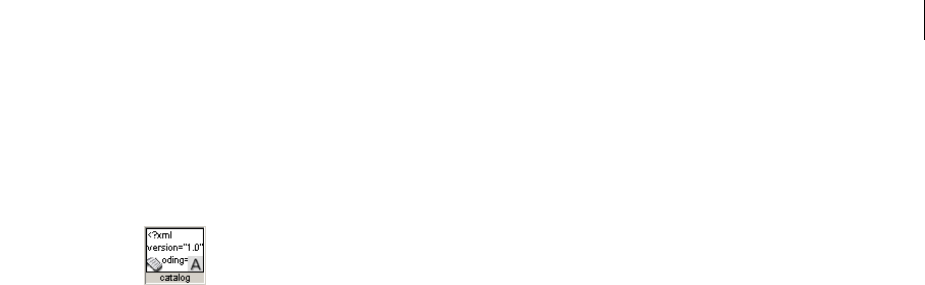
ADOBE DIRECTOR 11.0
Scripting Dictionary
5
Unlike behaviors, movie scripts, and parent scripts, cast member scripts do not appear in the Cast window.
However, if Show Cast Member Script Icons is selected in the Cast Window Preferences dialog box, cast
members that have a script attached display a small script icon in the lower-left corner of their thumbnails in the
Cast window.
Scripting terminology
Both Lingo and JavaScript syntax use some terms that are specific to each language, in addition to some terms that
are shared between each language.
Important scripting terms are listed here in alphabetical order. These terms are used throughout the Director
Scripting Reference, so it will help to understand these terms before moving forward.
•Constants are elements whose values do not change. For example, in Lingo, constants such as TAB, EMPTY, and
RETURN always have the same values and cannot be modified. In JavaScript syntax, constants such as Math.PI and
Number.MAX_VALUE always have the same values and cannot be modified. You can also create your own custom
constants in JavaScript syntax by using the keyword const.
For more information on constants, see “Constants” on page 13.
•Events are actions that occur while a movie is playing. Events occur when a movie stops, a sprite starts, the
playhead enters a frame, the user types at the keyboard, and so on. All events in Director are predefined, and always
have the same meaning.
For more information on events, see “Events” on page 26.
•Expressions are any part of a statement that produces a value. For example, 2 + 2 is an expression.
•Functions refer to either top-level functions or specific types of JavaScript syntax code.
A top-level function instructs a movie to do something while the movie is playing or returns a value, but it is not
called from any specific object. For example, you would call the top-level list() function by using the syntax
list(). Like a function, a method also instructs a movie to do something while the movie is playing or returns
a value, but it is always called from an object.
A function is used in JavaScript syntax to represent an event handler, a custom object, a custom method, and so
on. The use of JavaScript functions in these cases is described in the applicable topics later in this reference.
•Handlers, or event handlers, are sets of statements within a script that run in response to a specific event and
subsequent message. When an event occurs, Director generates and sends a corresponding message to scripts, and
a corresponding handler runs in response to the message. The names of handlers are always the same as the events
and messages they respond to.
Note: Although in JavaScript syntax an event is actually handled by a function, the term handler is used generically
throughout this reference to refer to both Lingo handlers and JavaScript syntax functions that handle events.
For more information on handlers, see “Handlers” on page 28.
•Keywords are reserved words that have a special meaning. For example, in Lingo, the keyword end indicates the
end of a handler. In JavaScript syntax, the keyword var indicates that the term following it is a variable.

ADOBE DIRECTOR 11.0
Scripting Dictionary
6
•Lists (Lingo) or Arrays (JavaScript syntax) are ordered sets of values used to track and update an array of data,
such as a series of names or the values assigned to a set of variables. A simple example is a list of numbers such as
[1, 4, 2].
For more information on using lists in both Lingo and JavaScript syntax, see “Linear lists and property lists” on
page 31.
For more information on using JavaScript syntax arrays, see “JavaScript syntax arrays” on page 37.
•Messages are notices that Director sends to scripts when specific events occur in a movie. For example, when
the playhead enters a specific frame, the enterFrame event occurs and Director sends an enterFrame message. If a
script contains an enterFrame handler, the statements within that handler will run, because the handler received
the enterFrame message. If no scripts contain a handler for a message, the message is ignored in script.
For more information on messages, see “Messages” on page 27
•Methods are terms that either instruct a movie to do something while the movie is playing or return a value, and
are called from an object. For example, you would call the insertFrame() method from the Movie object, using the
syntax _movie.insertFrame(). Although similar in functionality to top-level functions, methods are always called
from an object, and top-level functions are not.
•Operators are terms that calculate a new value from one or more values. For example, the addition (+) operator
adds two or more values together to produce a new value.
For more information on operators, see “Operators” on page 18.
•Parameters are placeholders that let you pass values to scripts. Parameters only apply to methods and event
handlers, and not to properties. They are required by some methods and are optional for others.
For example, the Movie object’s go() method sends the playhead to a specific frame, and optionally specifies the
name of the movie that frame is in. To perform this task, the go() method requires at least one parameter, and
allows for a second parameter. The first required parameter specifies what frame to send the playhead to, and
the second optional parameter specifies what movie the frame is in. Because the first parameter is required, a
script error will result if it is not present when the go() method is called. Because the second parameter is
optional, the method will perform its task even if the parameter is not present.
•Properties are attributes that define an object. For example, a sprite in a movie has specific attributes, such as
how wide it is, how tall it is, its background color, and so on. To access the values of these three specific attributes,
you would use the Sprite object’s width, height, and backColor properties.
For more information on assigning properties to variables, see “Storing and updating values in variables” on
page 15.
•Statements are valid instructions that Director can execute. All scripts are made up of sets of statements. The
following Lingo is a single complete statement.:
_movie.go("Author")
For more information on writing script statements, see “Scripting in dot syntax format” on page 42
•Variables are elements used to store and update values. Variables must start with a letter, an underscore (_), or
the dollar sign ($). Subsequent characters in a variable name can also be digits (0-9). To assign values to variables or
change the values of many properties, you use the equals (=) operator.
For more information on using variables, see “Variables” on page 14.

ADOBE DIRECTOR 11.0
Scripting Dictionary
7
Scripting syntax
The following are general syntax rules that apply to Lingo and JavaScript syntax:
•Comment markers vary between Lingo and JavaScript syntax.
All Lingo comments are preceded by double hyphens (--). Each line of a comment that covers multiple lines
must be preceded by double hyphens.
-- This is a single-line Lingo comment
-- This is a
-- multiple-line Lingo comment
JavaScript syntax comments on a single line are preceded by a double-slash (//). Comments that cover multiple
lines are preceded with a /* and followed by a */.
// This is a single-line JavaScript syntax comment
/* This is a
multiple-line JavaScript syntax comment */
You can place a comment on its own line or after any statement. Any text following the comment markers on the
same line are ignored.
Comments can consist of anything you want, such as notes about a particular script or handler or notes about a
statement whose purpose might not be obvious. Comments make it easier for you or someone else to understand
a procedure after you’ve been away from it for a while.
Adding large numbers of comments does not increase the size of your movie file when it is saved as a compressed
DCR or DXR file. Comments are removed from the file during the compression process.
Comment markers can also be used to ignore sections of code you want to deactivate for testing or debugging
purposes. By adding comment markers rather than removing the code, you can temporarily turn a section into
comments. Select the code you want to turn on or off, and then use the Comment or Uncomment buttons in the
Script window to quickly add or remove comment markers.
•Parentheses are required after all method and function names. For example, when calling the Sound object’s
beep() method, you must include the parentheses after the word beep. Otherwise, a script error will occur.
// JavaScript syntax
_sound.beep(); // this statement will work properly
_sound.beep; // this statement will result in a script error
When you call a method, function, or handler from within another method, function, or handler, you must
include parentheses in the calling statement. In the following example, the modifySprite() method contains a
call to a spriteClicked handler. The call to the spriteClicked handler must include parentheses; otherwise,
a script error occurs:
// JavaScript syntax
function modifySprite() {
spriteClicked(); // this call to the handler will work properly
spriteClicked; // this call to the handler results in a script error
}
function spriteClicked() {
// handler code here
}

ADOBE DIRECTOR 11.0
Scripting Dictionary
8
You can also use parentheses to override the order of precedence in math operations, or to make your statements
easier to read. For example, the first math expression below yields a result of 13, while the second expression
yields a result of 5:
5 * 3 - 2 -- yields 13
5 * (3 - 2) -- yields 5
•Event handler syntax varies between Lingo and JavaScript syntax. In Lingo, handlers use the syntax on
handlerName. In JavaScript syntax, handlers are implemented as functions and use the syntax function
handlerName(). For example, the following statements make up a handler that plays a beep when the mouse button
is clicked:
-- Lingo syntax
on mouseDown
_sound.beep()
end
// JavaScript syntax
function mouseDown() {
_sound.beep();
}
•Event handler parameter syntax can vary between Lingo and JavaScript syntax. Both Lingo and JavaScript syntax
support enclosing parameters passed to a handler within parentheses. If more than one parameter is passed, each
parameter is separated by a comma. In Lingo, you can also pass parameters that are not enclosed by parentheses. For
example, the following addThem handler receives the two parameters a and b:
-- Lingo syntax
on addThem a, b -- without parentheses
c = a + b
end
on addThem(a, b) -- with parentheses
c = a + b
end
// JavaScript syntax
function addThem(a, b) {
c = a + b;
}
•The const keyword can be used in JavaScript syntax to specify a constant whose value does not change. Lingo
has its own predefined set of constants (TAB, EMPTY, and so on); therefore, the keyword const does not apply to
Lingo.
For example, the following statement specifies a constant named intAuthors and sets its value to 12. This value
will always be 12, and cannot be changed through script:
// JavaScript syntax
const intAuthors = 12;
•The var keyword in JavaScript syntax can be placed in front of a term to specify that the term is a variable. The
following statement creates a variable named startValue:
// JavaScript syntax
var startValue = 0;
Note: Although using var in JavaScript syntax is optional, it is recommended that you always declare local JavaS-
cript syntax variables, or those inside a function, using var. For more information on using variables, see “Variables”
on page 14.

ADOBE DIRECTOR 11.0
Scripting Dictionary
9
•The line continuation symbol (\) in Lingo indicates that a long line of sample code has been broken into two or
more lines. Lines of Lingo that are broken in this way are not separate lines of code. For example, the following code
would still run:
-- Lingo syntax
tTexture = member("3D").model("box") \
.shader.texture
JavaScript syntax does not include a line continuation symbol. To break multiple lines of JavaScript syntax code,
add a carriage return at the end of a line, and then continue the code on the following line.
•Semicolons can be used to specify the end of a statement of JavaScript syntax code. Semicolons do not apply to
Lingo.
Using a semicolon is optional. If used, it is placed at the end of a complete statement. For example, both of the
following statements create a variable named startValue:
// JavaScript syntax
var startValue = 0
var startValue = 0;
A semicolon does not necessarily specify the end of a line of JavaScript syntax code, and multiple statements can
be placed on one line. However, placing separate statements on separate lines is recommended in order to
improve readability. For example, the following three statements occupy only one line of code and function
properly, but it is difficult to read the code:
// JavaScript syntax
_movie.go("Author"); var startValue = 0; _sound.beep();
•Character spaces within expressions and statements are ignored in both Lingo and JavaScript syntax. In strings
of characters surrounded by quotation marks, spaces are treated as characters. If you want spaces in a string, you
must insert them explicitly. For example, the first statement below ignores the spaces between the list items, and the
second statement includes the spaces.
-- Lingo syntax
myList1 = ["1", "2", "3"] -- yields ["1", "2", "3"]
myList2 = [" 1 ", " 2 ", " 3 "] -- yields [" 1 ", " 2 ", " 3 "]
•Case-sensitivity can vary between Lingo and JavaScript syntax.
Lingo is not case-sensitive in any circumstance—you can use uppercase and lowercase letters however you want.
For example, the following four statements are equivalent:
-- Lingo syntax
member("Cat").hilite = true
member("cat").hiLite = True
MEMBER("CAT").HILITE = TRUE
Member("Cat").Hilite = true
Although Lingo is not case-sensitive, it’s a good habit to choose a case convention and use it consistently
throughout your scripts. This makes it easier to identify names of handlers, variables, cast members, and so on.
JavaScript syntax is case-sensitive when referring to objects, the top-level properties or methods that refer to
objects, or when referring to user-defined variables. For example, the top-level sprite() method returns a
reference to a specific Sprite object, and is implemented in Director with all lowercase letters. The first statement
below refers to the name of the first sprite in a movie, while the second and third statements result in a script
error.
// JavaScript syntax
sprite(1).name // This statement functions normally
Sprite(1).name // This statement results in a script error
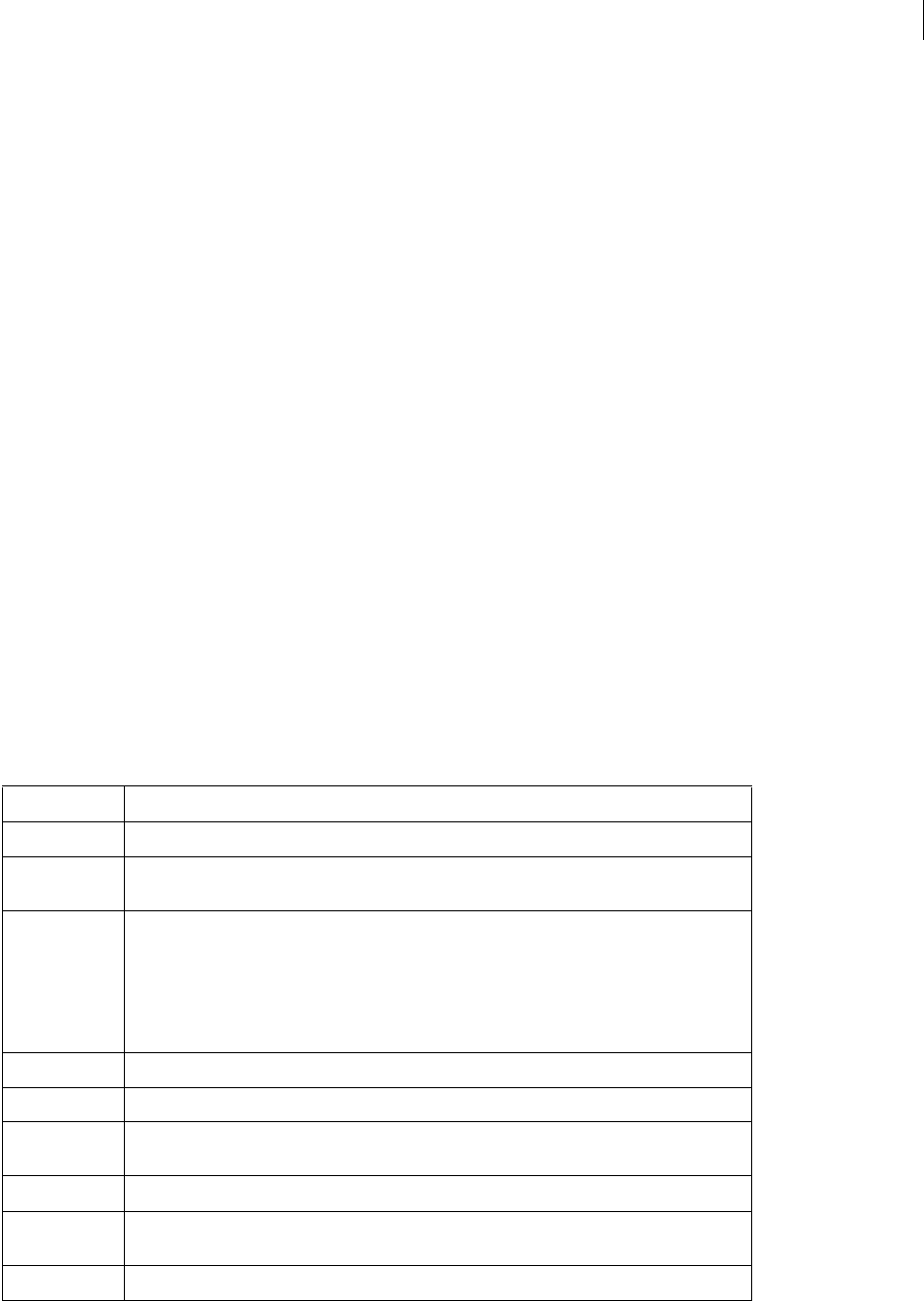
ADOBE DIRECTOR 11.0
Scripting Dictionary
10
SPRITE(1).name // This statement results in a script error
Literal strings are always case-sensitive in both Lingo and JavaScript syntax.
For more information on using strings, see “Strings” on page 12.
Data types
A data type is a set of data with values that have similar, predefined characteristics. Every variable and property value
in Director is of a specific data type, and values returned by methods are of a specific data type.
For example, consider the following two statements. In the first statement, variable intX is assigned a whole number
value of 14, which is an integer. So, the data type of variable intX is Integer. In the second statement, variable
stringX is assigned a sequence of character values, which is a string. So, the data type of variable stringX is String.
-- Lingo syntax
intX = 14
stringX = "News Headlines"
// JavaScript syntax
var intX = 14;
var stringX = "News Headlines";
The values that are returned by methods or functions are also of an inherent data type. For example, the Player
object’s windowPresent() method returns a value that specifies whether a window is present. The returned value is
TRUE (1) or FALSE (0).
Some data types are shared between Lingo and JavaScript syntax, and some data types are specific to one language
or another. The set of data types that Director supports is fixed and cannot be modified, meaning that new data types
cannot be added and existing data types cannot be removed. Director supports the following data types.
Data type Description
# (symbol) A self-contained unit that can be used to represent a condition or flag. For example, #list or #word.
Array (JavaScript syntax only) Although not literally a data type, an Array object can be used to work with
linear lists of values. The functionality of an Array object is similar to that of the List data type in Lingo.
Boolean A value that is TRUE (1) or FALSE (0). In Lingo, all TRUE or FALSE values are simple integer constants,
1 for TRUE, 0 for FALSE. In JavaScript syntax, all true or false values are by default the actual
Boolean true or false values, but are converted to simple integer constants automatically when
required in Director.
In Lingo, TRUE and FALSE can be either lowercase or uppercase. In JavaScript syntax, true and
false must always be lowercase.
Color Represents an object’s color.
Constant A piece of data whose value does not change.
Date Although not literally a data type, in JavaScript syntax a Date object can be used to work with dates.
In Lingo, use the date() method to create a Date object and work with dates.
Float (Lingo only) A floating-point number. For example, 2.345 or 45.43.
Function (JavaScript syntax only) Although not literally a data type, a Function object can be used to specify a
string of code to run.
Integer (Lingo only) A whole number. For example, 5 or 298.
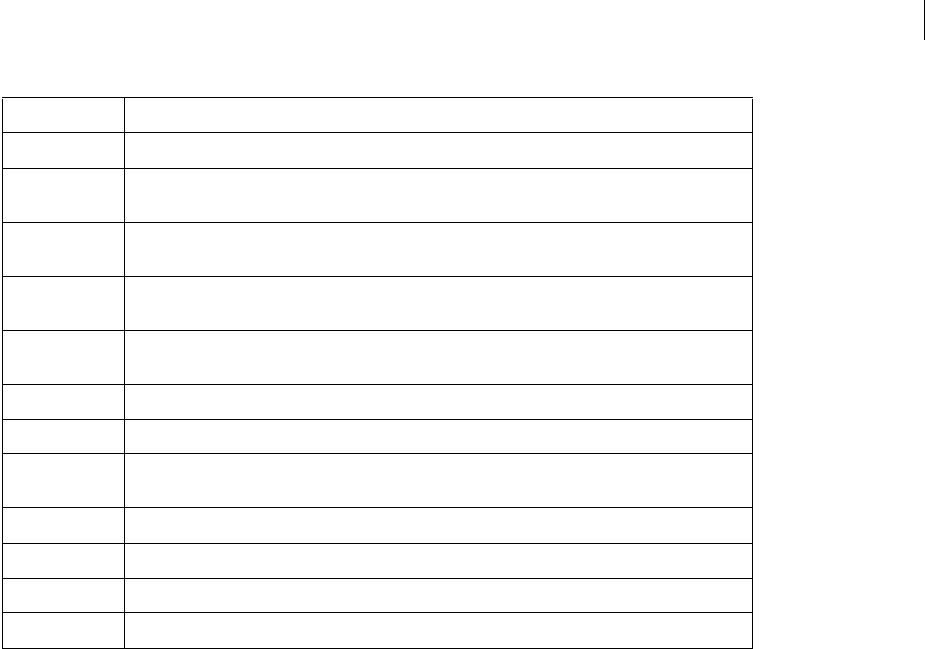
ADOBE DIRECTOR 11.0
Scripting Dictionary
11
Note: Many of the data types and objects that are specific to JavaScript syntax contain their own set of methods and
properties that can be used to further manipulate those types. While the Director Scripting Reference may refer to some
of these methods and properties, it does not include complete reference information about them. For more detailed infor-
mation on these data types and objects, and their methods and properties, see one of the many third-party resources on
the subject.
The built-in properties in Director, such as the Cast object’s name property, can only be assigned values that are the
same data type as that of the property’s inherent data type. For example, the Cast object’s name property’s inherent
data type is a string, so the value must be a string such as News Headlines. If you try to assign a value of a different
data type to this property, such as the integer 20, a script error occurs.
If you create your own custom properties, their values can be of any data type, regardless of the data type of the initial
value.
Both Lingo and JavaScript syntax are dynamically typed. This means that you do not have to specify the data type of
a variable when you declare it, and data types are automatically converted as needed while a script runs.
For example, the following JavaScript syntax initially sets the variable myMovie to an integer, and later in the script
it is set to a string. When the script runs, the date type of myMovie is converted automatically:
-- Lingo syntax
myMovie = 15 -- myMovie is initially set to an integer
...
myMovie = "Animations" -- myMovie is later set to a string
// JavaScript syntax
var myMovie = 15; // myMovie is initially set to an integer
...
myMovie = "Animations"; // myMovie is later set to a string
List A linear or property list made up of values or property names and values, respectively.
Math (JavaScript syntax only) Although not literally a data type, a Math object can be used to perform
mathematical functions.
null (JavaScript syntax only) Denotes a variable whose value behaves as 0 in numeric contexts and as
false in Boolean contexts.
Number (JavaScript syntax only) Although not literally a data type, a Number object can be used to represent
numerical constants, such as a maximum value, not-a-number (NaN), and infinity.
Object Although not literally a data type, an Object object can be used to create a custom named container
that contains data and methods that act on that data.
Point A point in the coordinate space that has both a horizontal and vertical coordinate.
Rect A rectangle in the coordinate space.
RegExp (JavaScript only) A regular expression pattern that is used to match character combinations in
strings.
String A contiguous sequence of keyboard symbols or character values. For example, "Director" or "$5.00".
undefined (JavaScript syntax only) Denotes a variable that does not have a value.
Vector A point in 3D space.
VOID (Lingo only) Denotes an empty value.
Data type Description

ADOBE DIRECTOR 11.0
Scripting Dictionary
12
Literal values
A literal value is any part of a statement or expression that is to be used exactly as it is, rather than as a variable or a
script element. Literal values that you encounter in script are character strings, integers, decimal numbers, cast
member names and numbers, frame and movie names and numbers, symbols, and constants.
Each type of literal value has its own rules.
Strings
Strings are words or groups of characters that script treats as regular words instead of as variables. Strings must be
enclosed in double quotation marks. For example, you might use strings to give messages to the user of your movie
or to name cast members. In the following statement, Hello and Greeting are both strings. Hello is the literal text
being put into the text cast member; Greeting is the name of the cast member:
-- Lingo syntax
member("Greeting").text = "Hello"
Similarly, if you test a string, double quotation marks must surround each string, as in the following example:
-- Lingo syntax
if "Hello Mr. Jones" contains "Hello" then soundHandler
Both Lingo and JavaScript syntax treat spaces at the beginning or end of a string as a literal part of the string. The
following expression includes a space after the word to:
// JavaScript syntax
trace("My thoughts amount to ");
Although Lingo does not distinguish between uppercase and lowercase when referring to cast members, variables,
and so on, literal strings are case-sensitive. For example, the following two statements place different text into the
specified cast member, because Hello and HELLO are literal strings:
-- Lingo syntax
member("Greeting").text = "Hello"
member("Greeting").text = "HELLO"
In Lingo, the string() function can convert a numerical value into a string. In JavaScript syntax, the toString()
method can convert a numerical value into a string.
Note: Attempting to use the toString() method in JavaScript syntax on a null or undefined value results in a script
error. This is in contrast with Lingo, in which the string() function works on all values, including those that are VOID.
Numbers
In Lingo, there are two types of numbers: integers and decimals.
An integer is a whole number, without any fractions or decimal places, in the range of -2,147,483,648 and
+2,147,483,647. Enter integers without using commas. Use a minus (-) sign for negative numbers.
A decimal number, also called a floating-point number, or float, is any number that includes a decimal point. In Lingo,
the floatPrecision property controls the number of decimal places used to display these numbers. Director
always uses the complete number, up to 15 significant digits, in calculations; Director rounds any number with more
than 15 significant digits in calculations.
JavaScript syntax does not distinguish between integers and floating-point numbers, and merely uses numbers. For
example, the following statements illustrate that the number 1 is an integer in Lingo and a number in JavaScript
syntax, and that the decimal number 1.05 is a float in Lingo and a number in JavaScript syntax:

ADOBE DIRECTOR 11.0
Scripting Dictionary
13
-- Lingo syntax
put(ilk(1)) -- #integer
put(ilk(1.05)) -- #float
// JavaScript syntax
trace(typeof(1)) // number
trace(typeof(1.05)) // number
In Lingo, you can convert a decimal to an integer by using the integer() function. You can also convert an integer
to a decimal by performing a mathematical operation on the integer, for example, by multiplying an integer by a
decimal. In JavaScript syntax, you can convert a string or a decimal number to a whole number by using the
parseInt() function. As opposed to Lingo’s integer() function, parseInt() rounds down. For example, the
following statement rounds off the decimal number 3.9 and converts it to the integer 4 (Lingo) and the number 3
(JavaScript syntax):
-- Lingo syntax
theNumber = integer(3.9) -- results in a value of 4
// JavaScript syntax
var theNumber = parseInt(3.9); // results in a value of 3
In Lingo, the value() function can convert a string into a numerical value.
You can also use exponential notation with decimal numbers: for example, -1.1234e-100 or 123.4e+9.
In Lingo, you can convert an integer or string to a decimal number by using the float() function. In JavaScript
syntax, you can convert a string to a decimal number by using the parseFloat() function. For example, the
following statement stores the value 3.0000 (Lingo) and 3 (JavaScript syntax) in the variable theNumber:
-- Lingo syntax
theNumber = float(3) -- results in a value of 3.0000
// JavaScript syntax
var theNumber = parseFloat(3) // results in a value of 3
Constants
A constant is a named value whose content never changes.
In Lingo, the predefined terms TRUE, FALSE, VOID, and EMPTY are constants because their values are always the same.
The predefined terms BACKSPACE, ENTER, QUOTE, RETURN, SPACE, and TAB are constants that refer to keyboard
characters. For example, to test whether the last key pressed was the Space bar, use the following statement:
-- Lingo syntax
if _key.keyPressed() = SPACE then beep()
In JavaScript syntax, you can access predefined constants using some of the data types that are unique to JavaScript
syntax. For example, the Number object contains constants such as Number.MAX_VALUE and Number.NaN, the Math
object contains constants such as Math.PI and Math.E, and so on.
Note: This reference does not provide in-depth information about the predefined constants in JavaScript syntax. For
more information on these constants, see one of the many third-party resources on the subject.
In JavaScript syntax, you can also define your own custom constants by using the const keyword. For example, the
following statement creates a constant named items, and assigns it a value of 20. This value cannot be changed after
it has been created:
// JavaScript syntax
const items = 20;

ADOBE DIRECTOR 11.0
Scripting Dictionary
14
For more information on constants, see “Constants” on page 142.
Symbols
A symbol is a string or other value in Lingo that begins with the pound (#) sign.
Symbols are user-defined constants. Comparisons using symbols can usually be performed very quickly, providing
more efficient code.
Note: In Lingo, the uppercase for the symbol is mapped to the lowercase. If you try to convert a string (for example,
Sonia) into a symbol by using the symbol function, the output will be sonia.
For example, the first statement below runs more quickly than the second statement:
-- Lingo syntax
userLevel = #novice
userLevel = "novice"
Symbols cannot contain spaces or punctuation.
In both Lingo and JavaScript syntax, convert a string to a symbol by using the symbol() method.
-- Lingo syntax
x = symbol("novice") -- results in #novice
// JavaScript syntax
var x = symbol("novice"); // results in #novice
Convert a symbol back to a string by using the string() function (Lingo) or the toString() method (JavaScript
syntax).
-- Lingo syntax
x = string(#novice) -- results in "novice"
// JavaScript syntax
var x = symbol("novice").toString(); // results in "novice"
In JavaScript syntax, you cannot compare symbols of the same name to determine whether they refer to the same
symbol. To compare symbols of the same name, you must first convert them to strings by using the toString()
method, and then perform the comparison.
Variables
Director uses variables to store and update values. As the name implies, a variable contains a value that can be
changed or updated as a movie plays. By changing the value of a variable as the movie plays, Director can do things
such as store a URL, track the number of times a user takes part in an online chat session, record whether a network
operation is complete, and many more options.
It is a good idea always to assign a variable a known value the first time you declare the variable. This is known as
initializing a variable. Initializing variables makes it easier to track and compare the variable’s value as the movie
plays.
Variables can be global or local. A local variable exists only as long as the handler in which it is defined is running.
A global variable can exist and retain its value as long as Director is running, including when a movie branches to
another movie. A variable can be global within an individual handler, a specific script, or an entire movie; the scope
depends on how the global variable is initialized.

ADOBE DIRECTOR 11.0
Scripting Dictionary
15
If you want a variable to be available throughout a movie, it is good practice to declare it in an on prepareMovie
(Lingo) or a function prepareMovie() (JavaScript syntax) handler. This ensures that the variable is available from
the very start of the movie.
For more information on using both global and local variables, see “Using global variables” on page 16 and “Using
local variables” on page 18.
Storing and updating values in variables
Variables can hold data for any of the data types found in Director, such as integers, strings, TRUE or FALSE values,
symbols, lists, or the result of a calculation. Use the equals (=) operator to store the values of properties and variables.
As mentioned in the Data types section of this reference, variables in both Lingo and JavaScript syntax are dynami-
cally typed, which means that they can contain different types of data at different times. (The ability to change a
variable’s type distinguishes Lingo from other languages such as Java™ and C++, in which a variable’s type cannot be
changed.)
For example, the statement x = 1 creates the variable x, which is an integer variable because you assigned the variable
an integer. If you subsequently use the statement x = "one", the variable x becomes a string variable, because the
variable now contains a string.
You can convert a string to a number by using the value() function (Lingo) or the parseInt() method (JavaScript
syntax), or a number to a string by using the string() function (Lingo) or the toString() method (JavaScript
syntax).
The values of some properties can be both set (the value is assigned) and returned (the value is retrieved), and some
property values can only be returned. Properties whose values can be both set and returned are called read/write,
and those that can only be returned are called read-only.
Often these are properties that describe some condition that exists outside the control of Director. For example, you
cannot set the numChannels cast member property, which indicates the number of channels within a movie that
contain Adobe® Shockwave® content. However, you can return the number of channels by referring to the
numChannels property of a cast member.
Assign a value to a variable
❖Use the equals (=) operator.
For example, the following statement assigns a URL to the variable placesToGo:
// JavaScript syntax
var placesToGo = "http://www.adobe.com";
Variables can also hold the results of mathematical operations. For example, the following statement adds the result
of an addition operation to the variable mySum:
-- Lingo syntax
mySum = 5 + 5 -- this sets mySum equal to 10
As another example, the following statement returns the cast member assigned to sprite 2 by retrieving the value of
the sprite’s member property and places it into the variable textMember:
-- Lingo syntax
textMember = sprite(2).member
It is good practice to use variable names that indicate what the variable is used for. This makes your scripts easier to
read. For example, the variable mySum indicates that the variable contains a sum of numbers.

ADOBE DIRECTOR 11.0
Scripting Dictionary
16
Test the values of properties or variables
Use the put() or the trace() functions in the Message window or check the values in the Watcher window;
(put() and trace() provide identical functionality and are available to both Lingo and JavaScript syntax).
For example, the following statement displays the value assigned to the variable myNumber in the Message window:
-- Lingo syntax
myNumber = 20 * 7
put(myNumber) -- displays 140 in the Message window
// JavaScript syntax
var myNumber = 20 * 7;
trace(myNumber) // displays 140 in the Message window
Using global variables
Global variables can be shared among handlers, scripts, or movies. A global variable exists and retains its value as
long as Director is running or until you call the clearGlobals() method.
In Adobe Shockwave Player, global variables persist among movies displayed by the goToNetMovie() method, but
not among those displayed by the goToNetPage() method.
Every handler that declares a variable as global can use the variable’s current value. If the handler changes the
variable’s value, the new value is available to every other handler that treats the variable as global.
It is good practice to start the names of all global variables with a lowercase g. This helps identify which variables are
global when you examine your code.
Director provides a way to display all current global variables and their current values and to clear the values of all
global variables.
Display all current global variables and their current values
Use the Global object’s showGlobals() method in the Message window.
For more information on the Message window, see “Debugging in the Message window” on page 80.
Clear all current global variables
Use the Global object’s clearGlobals() method in the Message window to set the value of all global variables
to VOID (Lingo) or undefined (JavaScript syntax).
To monitor the values of global variables during movie playback, use the Object inspector. For more information on
the Object inspector, see “Debugging in the Object inspector” on page 83.
Global variables in Lingo
In Lingo, variables are considered local by default, and you do not need to precede the variable name with any
keyword. To declare a global variable, you must precede the variable with the keyword global.
If you declare a global variable at the top of a script and before any handlers, the variable is available to all handlers
in that specific script. If you declare a global variable within a handler, the variable is available only to that handler;
however, if you declare a global variable with the same name within two separate handlers, an update to the variable’s
value in one handler will also be reflected in the variable in the other handler.
The following example illustrates working with two global variables: gScript, which is available to all handlers in
the script, and gHandler, which is available within its defining handler and any other handlers that declare it on the
first line of the handler:

ADOBE DIRECTOR 11.0
Scripting Dictionary
17
-- Lingo syntax
global gScript -- gScript is available to all handlers
on mouseDown
global gHandler
gScript = 25
gHandler = 30
end
on mouseUp
global gHandler
trace(gHandler) -- displays 30
end
In Lingo, when you use the term global to define global variables, the variables automatically have VOID as their
initial value.
Global variables in JavaScript syntax
In JavaScript syntax, variables are considered global by default. The scope of a global variable can be determined by
how and where it is declared.
•If you declare a variable within a JavaScript syntax function without preceding the variable name with the
keyword var, the variable is available to all functions within its containing script.
•If you declare a variable outside a JavaScript syntax function, with or without the keyword var, the variable is
available to all functions within its containing script.
•If you declare a variable inside or outside a JavaScript syntax function by using the syntax _global.varName,
the variable is available to all scripts within a movie.
The following example uses the syntax _global.gMovie in one script to declare the variable gMovie as global. This
variable is available to all scripts within the movie:
// JavaScript syntax
_global.gMovie = 1; // Declare gMovie in one script
// Create a function in a separate script that operates on gMovie
function mouseDown() {
_global.gMovie++;
return(_global.gMovie);
}
The following example declares the global variable gScript in one script. This variable is available only to functions
within that script:
// JavaScript syntax
var gScript = 1; // Declare gScript in a script
// gScript is available only to functions in the script that defines it
function mouseDown() {
gScript++;
return(gScript);
}
In JavaScript syntax, when you define variables before any handlers, the variables automatically have undefined as
their initial value.

ADOBE DIRECTOR 11.0
Scripting Dictionary
18
Using local variables
A local variable exists only as long as the handler in which it is defined is running. However, after a local variable is
created, you can use the variable in other expressions or change its value while a script is still within the handler that
defined the variable.
Treating variables as local is a good idea when you want to use a variable only temporarily in one handler. This helps
you avoid unintentionally changing the value in another handler that uses the same variable name.
Create a local variable
In Lingo, assign the variable a value using the equals (=) operator.
In JavaScript syntax, inside a function precede the variable name with the keyword var, and then assign the
variable a value using the equals operator.
Note: Because JavaScript syntax variables are global by default, if you attempt to declare a local variable inside a
function without using the keyword var, your script could produce unexpected behavior. Therefore, although using
var is optional, it is strongly recommended that you declare all local JavaScript syntax variables using var to avoid
any unexpected behavior.
Display all current local variables in the handler
In Lingo only, use the showLocals() function.
In Lingo, you can use this method in the Message window or in handlers to help with debugging. The result appears
in the Message window. The showLocals() method does not apply to JavaScript syntax.
To monitor the values of local variables during movie playback, use the Object inspector. For more information on
the Object inspector, see “Debugging in the Object inspector” on page 83.
Operators
Operators are elements that tell Lingo and JavaScript syntax scripts how to combine, compare, or modify the values
of an expression. Many of the operators in Director are shared between Lingo and JavaScript syntax, and some are
unique to each language.
Some types of operators include the following:
•Arithmetic operators (such as +, -, /, and *)
•Comparison operators (such as <, >, and >=), which compare two arguments
•Logical operators (not, and, or), which combine simple conditions into compound ones
•String operators (such as &, &&, and +), which join, or concatenate, strings of characters
Note: There are many more types of operators in JavaScript syntax than there are in Lingo, and not all of them are
covered in this reference. For more information on additional operators in JavaScript 1.5, see one of the many third-
party resources on the subject.
The items that operators act upon are called operands. In Lingo, there are only binary operators. In JavaScript syntax,
there are both binary and unary operators. A binary operator requires two operands, one before the operator and one
after the operator. A unary operator requires a single operand, either before or after the operator.

ADOBE DIRECTOR 11.0
Scripting Dictionary
19
In the following example, the first statement illustrates a binary operator, where the variables x and y are operands
and the plus (+) sign is the operator. The second statement illustrates a unary operator, where the variable i is the
operand and ++ is the operator.
// JavaScript syntax
x + y; // binary operator
i++; // unary operator
For reference information on operators, see “Operators” on page 606.
Understanding operator precedence
When two or more operators are used in the same statement, some operators take precedence over others in a precise
hierarchy to determine which operators to execute first. This is called the operators’ precedence order. For example,
multiplication is always performed before addition. However, items in parentheses take precedence over multipli-
cation. In the following example, without parentheses the multiplication in this statement occurs first:
-- Lingo syntax
total = 2 + 4 * 3 -- results in a value of 14
When parentheses surround the addition operation, addition occurs first:
-- Lingo syntax
total = (2 + 4) * 3 -- results in a value of 18
Descriptions of the types of operators and their precedence order follow. Operators with higher precedence are
performed first. For example, an operator whose precedence order is 5 is performed before an operator whose prece-
dence order is 4. Operations that have the same order of precedence are performed left to right.
Arithmetic operators
Arithmetic operators add, subtract, multiply, divide, and perform other arithmetic operations. Parentheses and the
minus sign are also arithmetic operators.
Operator Effect Precedence
( ) Groups operations to control precedence order. 5
- When placed before a number, reverses the sign of a number. 5
* Performs multiplication. 4
mod (Lingo only) Performs modulo operation. 4
/ Performs division. 4
% (JavaScript syntax only) Returns the integer remainder of dividing two operands. 4
++ (JavaScript syntax only) Adds one to its operand. If used as a prefix operator (++x),
returns the value of its operand after adding one. If used as a postfix operator (x++),
returns the value of its operand before adding one.
4
-- (JavaScript syntax only) Subtracts one from its operand. The return value is analogous
to that of the increment operator.
4
+ When placed between two numbers, performs addition. 3
- When placed between two numbers, performs subtraction. 3
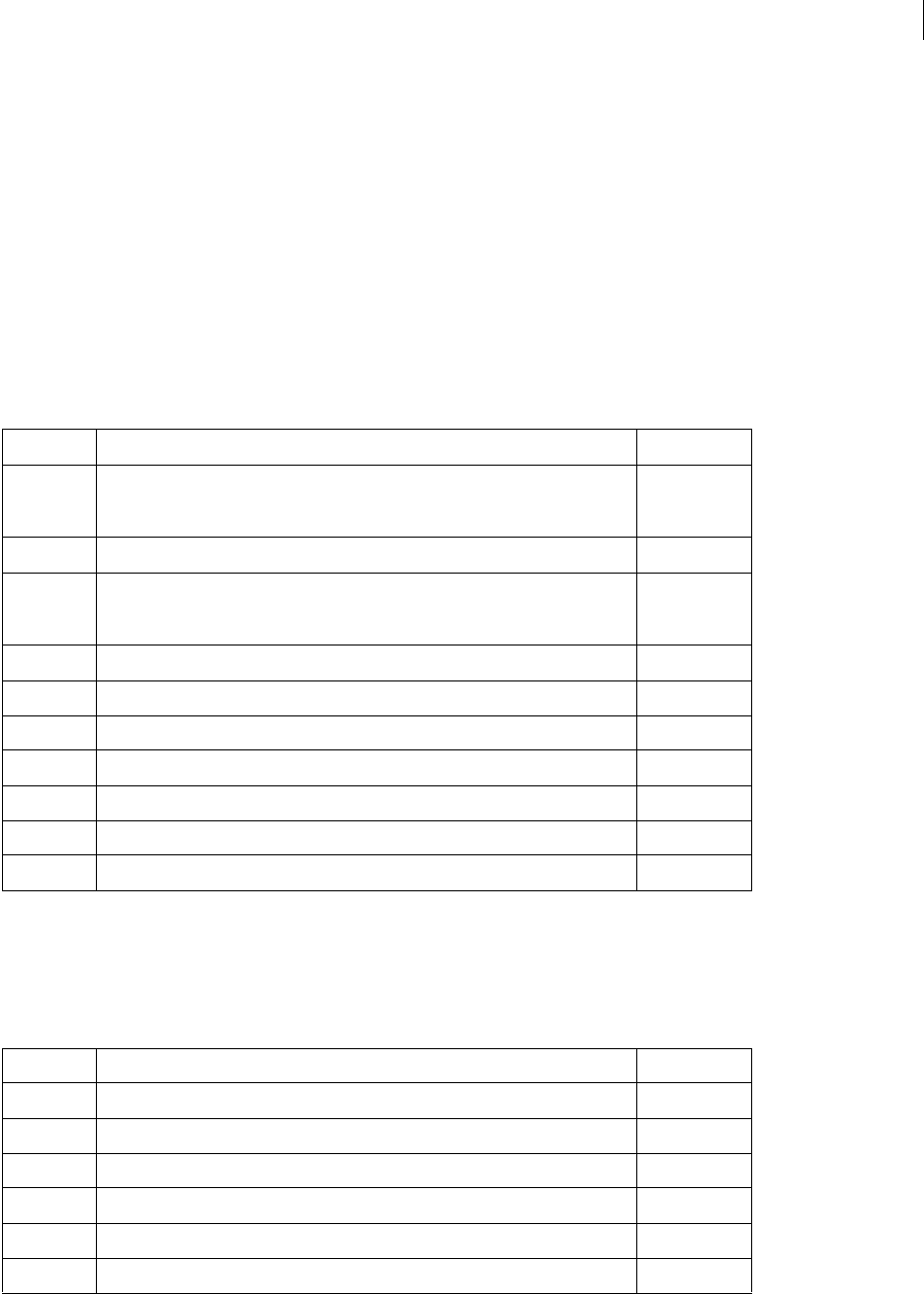
ADOBE DIRECTOR 11.0
Scripting Dictionary
20
Note: In Lingo, when only integers are used in an operation, the result is an integer. Using integers and floating-point
numbers in the same calculation results in a floating-point number. In JavaScript syntax, all calculations essentially
result in floating-point numbers.
When dividing one integer by another does not result in a whole number, Lingo rounds the result down to the
nearest integer. For example, the result of 4/3 is 1. In JavaScript syntax, the actual floating-point value, 1.333, is
returned.
To force Lingo to calculate a value without rounding the result, use float() on one or more values in an expression.
For example, the result of 4/float(3) is 1.333.
Comparison operators
Comparison operators compare two values and determine whether the comparison is true or false.
Assignment operators
An assignment operator assigns a value to its left operand based on the value of its right operand. With the exception
of the basic assignment operator equal (=), all of the following shortcut assignment operators apply only to JavaScript
syntax.
Operator Meaning Precedence
== (JavaScript syntax only) Two operands are equal. If the operands are not of the same
data type, JavaScript syntax attempts to convert the operands to an appropriate data
type for the comparison.
1
=== (JavaScript syntax only) Two operands are equal and of the same data type. 1
!= (JavaScript syntax only) Two operands are not equal. If the operands are not of the
same data type, JavaScript syntax attempts to convert the operands to an appropriate
data type for the comparison.
1
!== (JavaScript syntax only) Two operands are not equal and/or not of the same type. 1
<> (Lingo only) Two operands are not equal. 1
< The left operand is less than the right operand. 1
<= The left operand is less than or equal to the right operand. 1
> The left operand is greater than the right operand. 1
>= The left operand is great than or equal to the right operand. 1
= (Lingo only) Two operands are equal. 1
Operator Meaning Precedence
=Equal 1
x += y (JavaScript syntax only) x = x + y 1
x -= y (JavaScript syntax only) x = x - y 1
x *= y (JavaScript syntax only) x = x * y 1
x /= y (JavaScript syntax only) x = x / y 1
x %= y (JavaScript syntax only) x = x % y 1

ADOBE DIRECTOR 11.0
Scripting Dictionary
21
Logical operators
Logical operators test whether two logical expressions are true or false.
Use care when using logical operators and string operators in Lingo and JavaScript syntax. For example, in JavaScript
syntax, && is a logical operator that determines whether two expressions are true, but in Lingo, && is a string operator
that concatenates two strings and inserts a space between the two expressions.
The not (Lingo) or ! (JavaScript syntax) operator is useful for toggling a TRUE or FALSE value to its opposite. For
example, the following statement turns on the sound if it’s currently off and turns off the sound if it’s currently on:
-- Lingo syntax
_sound.soundEnabled = not (_sound.soundEnabled)
// JavaScript syntax
_sound.soundEnabled = !(_sound.soundEnabled);
String operators
String operators combine and define strings.
Use care when using logical operators and string operators in Lingo and JavaScript syntax. For example, in JavaScript
syntax, && is a logical operator that determines whether two expressions are true, but in Lingo, && is a string operator
that concatenates two strings and inserts a space between the two expressions.
Conditional constructs
By default, Director always executes script statements starting with the first statement and continuing in order until
it reaches the final statement or a statement that instructs a script to go somewhere else.
Operator Effect Precedence
and (Lingo only) Determines whether both expressions are true 4
&& (JavaScript syntax only) Determines whether both expressions are true 4
or (Lingo only) Determines whether either or both expressions are true 4
|| (JavaScript syntax only) Determines whether either or both expressions are true 4
not (Lingo only) Negates an expression 5
! (JavaScript syntax only) Negates an expression 5
Operator Effect Precedence
& (Lingo only) Concatenates two strings 2
+ (JavaScript syntax only) Concatenates two string values and returns a third string that
is the union of the two operands
2
+= (JavaScript syntax only) Concatenates one string variable and one string value, and
assigns the returned value to the string variable
2
&& (Lingo only) Concatenates two strings and inserts a space between the two 2
" Marks the beginning or end of a string 1

ADOBE DIRECTOR 11.0
Scripting Dictionary
22
The order in which statements are executed affects the order in which you should place statements. For example, if
you write a statement that requires some calculated value, you need to put the statement that calculates the value first.
The first statement in the following example adds two numbers, and the second statement assigns a string represen-
tation of the sum to a field cast member named Answer, which appears on the Stage. The second statement could not
be placed before the first statement because the variable x has not yet been defined.
-- Lingo syntax
x = 2 + 2
member("Answer").text = string(x)
// JavaScript syntax
var x = 2 + 2;
member("Answer").text = x.toString();
Both Lingo and JavaScript syntax provide conventions for altering the default execution order or script statements,
and for performing actions depending on specific conditions. For example, you may want to do the following in your
scripts:
•Execute a set of statements if a logical condition is true, or execute alternate statements if the logical condition
is false.
•Evaluate an expression and attempt to match the expression’s value to a specific condition.
•Execute a set of statements repeatedly until a specific condition is met.
Testing for logical conditions
To execute a statement or set of statements if a specified condition is true or false, you use the if...then...else
(Lingo) or if...else (JavaScript syntax) structures. For example, you can create an if...then...else or
if...then structure that tests whether text has finished downloading from the Internet and, if it has, then attempts
to format the text. These structures use the following pattern to test for logical conditions:
•In both Lingo and JavaScript syntax, statements that check whether a condition is true or false begin with the
term if.
•In Lingo, if the condition exists, the statements following the term then are executed. In JavaScript syntax, curly
brackets ({ }) take the place of the Lingo term then, and must surround each individual if, else, or else if
statement.
•In both Lingo and JavaScript syntax, if the condition does not exist, scripts skip to the next statement in the
handler using the term else or else if.
•In Lingo, the term end if specifies the end of the if test. In JavaScript syntax, the if test ends automatically, so
there is no term that explicitly ends the test.
To optimize your script’s performance, test for the most likely conditions first.
The following statements test several conditions. The term else if specifies alternative tests to perform if previous
conditions are false:
-- Lingo syntax
if _mouse.mouseMember = member(1) then
_movie.go("Cairo")
else if _mouse.mouseMember = member(2) then
_movie.go("Nairobi")
else
_player.alert("You’re lost.")
end if

ADOBE DIRECTOR 11.0
Scripting Dictionary
23
// JavaScript syntax
if (_mouse.mouseMember = member(1)) {
_movie.go("Cairo");
}
else if (_mouse.mouseMember = member(2)) {
_movie.go("Nairobi");
}
else {
_player.alert("You’re lost.");
}
When writing if...then structures in Lingo, you can place the statement or statements following then in the same
line as then, or you can place them on their own line by inserting a carriage return after then. If you insert a carriage
return, you must also include an end if statement at the end of the if...then structure.
When writing if structures in JavaScript syntax, you can place the statement or statements following if in the same
line as if, or you can place them on their own line by inserting a carriage return after if.
For example, the following statements are equivalent:
-- Lingo syntax
if _mouse.mouseMember = member(1) then _movie.go("Cairo")
if _mouse.mouseMember = member(1) then
_movie.go("Cairo")
end if
// JavaScript syntax
if (_mouse.mouseMember = member(1)) { _movie.go("Cairo"); }
if (_mouse.mouseMember = member(1)) {
_movie.go("Cairo");
}
For reference information on using the if...then...else and if...else structures, see “if” on page 195.
Evaluating and matching expressions
The case (Lingo) or switch...case (JavaScript syntax) structures are shorthand alternatives to using
if...then...else or if...then structures when setting up multiple branching structures. The case and
switch...case structures are often more efficient and easier to read than many if...then...else or if...then
structures.
In Lingo, the condition to test for follows the term case in the first line of the case structure. The comparison goes
through each line in order until Lingo encounters an expression that matches the test condition. When a matching
expression is found, Director executes the Lingo that follows the matching expression.
In JavaScript syntax, the condition to test for follows the term switch in the first line of the structure. Each
comparison in the test follows the term case for each line that contains a test. Each case comparison can be ended
by using the optional term break. Including the term break breaks the program out of the switch structure and
executes any statements following the structure. If break is omitted, the following case comparison is executed.
A case or switch...case structure can use comparisons as the test condition.
For example, the following case and switch...case structures test which key the user pressed most recently and
respond accordingly:
•If the user pressed A, the movie goes to the frame labeled Apple.

ADOBE DIRECTOR 11.0
Scripting Dictionary
24
•If the user pressed B or C, the movie performs the specified transition and then goes to the frame labeled
Oranges.
•If the user pressed any other letter key, the computer beeps.
-- Lingo syntax
case (_key.key) of
"a" : _movie.go("Apple")
"b", "c":
_movie.puppetTransition(99)
_movie.go("Oranges")
otherwise: _sound.beep()
end case
// JavaScript syntax
switch (_key.key) {
case "a" :
_movie.go("Apple");
break;
case "b":
case "c":
_movie.puppetTransition(99);
_movie.go("Oranges");
break;
default: _sound.beep()
}
Note: In JavaScript syntax, only one comparison can be made per case statement.
For reference information on using case structures, see “case” on page 190.
Repeating actions
In both Lingo and JavaScript syntax, you can repeat an action a specified number of times or while a specific
condition exists.
In Lingo, to repeat an action a specified number of times, you use a repeat with structure. Specify the number of
times to repeat as a range following repeat with.
In JavaScript syntax, to repeat an action a specified number of times, you use the for structure. The for structure
takes three parameters: the first parameter typically initializes a counter variable, the second parameter specifies a
condition to evaluate each time through the loop, and the third parameter is typically used to update or increment
the counter variable.
The repeat with and for structures are useful for performing the same operation on a series of objects. For
example, the following loop makes Background Transparent the ink for sprites 2 through 10:
-- Lingo syntax
repeat with n = 2 to 10
sprite(n).ink = 36
end repeat
// JavaScript syntax
for (var n=2; n<=10; n++) {
sprite(n).ink = 36;
}
The following example performs a similar action, but with decreasing numbers:
-- Lingo syntax
repeat with n = 10 down to 2

ADOBE DIRECTOR 11.0
Scripting Dictionary
25
sprite(n).ink = 36
end repeat
// JavaScript syntax
for (var n=10; n>=2; n--) {
sprite(n).ink = 36;
}
In Lingo, to repeat a set of instructions as long as a specific condition exists, use the repeat while structure.
In JavaScript syntax, to repeat a set of instructions as long as a specific condition exists, use the while structure.
For example, the following statements instruct a movie to beep continuously whenever the mouse button is being
pressed:
-- Lingo syntax
repeat while _mouse.mouseDown
_sound.beep()
end repeat
// JavaScript syntax
while (_mouse.mouseDown) {
_sound.beep();
}
Both Lingo and JavaScript syntax scripts continue to loop through the statements inside the loop until the condition
is no longer true, or until one of the statements sends the script outside the loop. In the previous example, the script
exits the loop when the mouse button is released because the mouseDown condition is no longer true.
In Lingo, to exit a loop, use the exit repeat statement.
In JavaScript syntax, to exit a loop you can use the term break. A loop also automatically exits when a condition is
no longer true.
For example, the following statements make a movie beep while the mouse button is pressed, unless the mouse
pointer is over sprite 1. If the pointer is over sprite 1, the script exits the loop and stops beeping. The rollover()
method indicates whether the pointer is over the specified sprite.
-- Lingo syntax
repeat while _mouse.stillDown
_sound.beep()
if _movie.rollOver(1) then exit repeat
end repeat
// JavaScript syntax
while (_mouse.stillDown) {
_sound.beep();
if (_movie.rollOver(1)) {
break;
}
}
For reference information on the repeat while and while structures, see “repeat while” on page 207.

ADOBE DIRECTOR 11.0
Scripting Dictionary
26
Events, messages, and handlers
A key component to creating powerful, useful scripts is an understanding of the concepts and functionality of events,
messages, and handlers. Understanding the order in which events and messages are sent and received will help you
determine exactly when specific scripts or parts of scripts should run. It will also help you debug scripts when
specific actions are not occurring when you expect them to occur.
When a movie plays, the following occur:
•Events occur in response to either a system or user-defined action.
•Messages that correspond to these events are sent to the scripts in a movie.
•Handlers within scripts contain the instructions that run when a specific message is received.
The name of an event corresponds to the name of the message it generates, and the handler that handles the event
corresponds to both the event and the message. For example, when the event named mouseDown occurs, Director
generates and sends to scripts a message named mouseDown, which would in turn be handled by a handler named
mouseDown.
Events
There are two categories of events that occur when a movie plays:
•System events occur without a user interacting with the movie and are predefined and named in Director—for
example, when the playhead enters a frame, when a sprite is clicked, and so on.
•User-defined events occur in response to actions that you define. For example, you could create an event that
occurs when the background color of a sprite changes from red to blue, when a sound has played five times, and so
on.
Many system events, such as prepareFrame, beginSprite, and so on, occur automatically and in a predefined
order while a movie is playing. Other system events, particularly mouse events such as mouseDown, mouseUp, and so
on, do not necessarily occur automatically while a movie is playing, but rather when a user triggers them.
For example, when a movie first starts, the prepareMovie event always occurs first, the prepareFrame event always
occurs second, and so on. However, the mouseDown and mouseUp events may never occur in a movie unless a user
triggers them by clicking the movie.
The following lists illustrate the system events that always occur during a movie, and the order in which they occur.
When the movie first starts, events occur in the following order:
1prepareMovie
2prepareFrame Immediately after the prepareFrame event, Director plays sounds, draws sprites, and
performs any transitions or palette effects. This event occurs before the enterFrame event. A prepareFrame
handler is a good location for script that you want to run before the frame draws.
3beginSprite This event occurs when the playhead enters a sprite span.
4startMovie This event occurs in the first frame that plays.
When the movie encounters a frame, events occur in the following order:
1beginSprite This event occurs only if new sprites begin in the frame.
2stepFrame
3prepareFrame

ADOBE DIRECTOR 11.0
Scripting Dictionary
27
4enterFrame After enterFrame and before exitFrame, Director handles any time delays required by the
tempo setting, idle events, and keyboard and mouse events.
5exitFrame
6endSprite This event occurs only if the playhead exits a sprite in the frame.
When a movie stops, events occur in the following order:
1endSprite This event occurs only if sprites currently exist in the movie.
2stopMovie
For reference information on the predefined system events in Director, see “Events and Messages” on page 149.
Messages
To run the appropriate set of script statements at the right time, Director must determine what is occurring in the
movie and which statements to run in response to certain events.
Director sends messages to indicate when specific events occur in a movie, such as when sprites are clicked, keyboard
keys are pressed, a movie starts, the playhead enters or exits a frame, or a script returns a certain result.
The general order in which messages are sent to objects is as follows:
1Messages are sent first to behaviors attached to a sprite involved in the event. If a sprite has more than one
behavior attached to it, behaviors respond to the message in the order in which they are attached to the sprite.
2Messages are sent next to a script attached to the cast member assigned to the sprite.
3Messages are then sent to behaviors attached to the current frame.
4Messages are sent last to movie scripts.
Although you can define your own message names, most common events that occur in a movie have built-in
message names.
For reference information on the built-in messages in Director, see “Events and Messages” on page 149.
Defining custom messages
In addition to using built-in message names, you can define your own messages and corresponding handler names.
A custom message can call another script, another handler, or the statement’s own handler. When the called handler
stops executing, the handler that called it resumes.
Custom message and handler names must meet the following criteria:
•They must start with a letter.
•They must include alphanumeric characters only (no special characters or punctuation).
•They must consist of one word or of several words connected by an underscore—no spaces are allowed.
•They must be different from the name of any predefined Lingo or JavaScript syntax element.
Using predefined Lingo or JavaScript keywords for message and handler names can create confusion. Although it
is possible to explicitly replace or extend the functionality of a Lingo or JavaScript element by using it as a message
or handler name, this should be done only in certain advanced situations.
When you have multiple handlers with similar functions, it is useful to give them names that have similar beginnings
so they appear together in an alphabetical listing, such as the listing that can be displayed by the Edit > Find >
Handler command.

ADOBE DIRECTOR 11.0
Scripting Dictionary
28
Handlers
A handler is a set of statements within a script that runs in response to a specific event and subsequent message.
Although Director contains built-in events and messages, you must create your own custom handlers for each
event/message pair that you want to handle.
Deciding where to place handlers
You can place handlers in any type of script, and a script can contain multiple handlers. It’s a good idea to group
related handlers in a single place, though, for easier maintenance.
The following are some useful guidelines for many common situations:
•To associate a handler with a specific sprite, or to have a handler run in response to an action on a specific sprite,
put the handler in a behavior attached to the sprite.
•To set up a handler that should be available any time the movie is in a specific frame, put the handler in a
behavior attached to the frame.
For example, to have a handler respond to a mouse click while the playhead is in a frame, regardless of where the
click occurs, place a mouseDown or mouseUp handler in the frame behavior rather than in a sprite behavior.
•To set up a handler that runs in response to messages about events anywhere in the movie, put the handler in a
movie script.
•To set up a handler that runs in response to an event that affects a cast member, regardless of which sprites use
the cast member, put the handler in a cast member script.
Determining when handlers receive a message
After sending a message to scripts, Director checks for handlers in a definite order.
1Director first checks whether a handler exists in the object from which the message was sent. If a handler is
found, the message is intercepted, and the script in the handler runs.
2If no handler is found, Director then checks cast members, in ascending order, for any associated movie scripts
that might contain a handler for the message. If a handler is found, the message is intercepted, and the script in the
handler runs.
3If no handler is found, Director then checks whether a frame script contains a handler for the message. If a
handler is found, the message is intercepted, and the script in the handler runs.
4If no handler is found, Director then checks sprites, in ascending order, for any scripts associated with the sprites
that might contain a handler for the message. If a handler is found, the message is intercepted, and the script in the
handler runs.
After a handler intercepts a message, the message does not automatically pass on to the remaining locations.
However, in Lingo you can use the pass() method to override this default rule and pass the message to other objects.
If no matching handler is found after the message passes to all possible locations, Director ignores the message.
The exact order of objects to which Director sends a message depends on the message. For information on the
sequence of objects to which Director sends specific messages, see the entry for each message in “Events and
Messages” on page 149.
Using parameters to pass values to a handler
By using parameters for values, you can give the handler exactly the values that it needs to use at a specific time,
regardless of where or when you call the handler in the movie. Parameters can be optional or required, depending
on the situation.

ADOBE DIRECTOR 11.0
Scripting Dictionary
29
Create parameters for a handler
In Lingo, put the parameters after the handler name.
In JavaScript syntax, put the parameters within parentheses, and then put them after the handler name.
Use commas to separate multiple parameters.
When you call a handler, you must provide specific values for the parameters that the handler uses. You can use any
type of value, such as a number, a variable that has a value assigned, or a string of characters. Values in the calling
statement must be in the order that they follow in the handler’s parameters, and they must be surrounded by paren-
theses.
In the following example, the variable assignment mySum calls the method addThem, which is passed the two values
2 and 4. The addThem handler replaces the parameter placeholders a and b with the two values passed to it, stores
the result in the local variable c, and then uses the keyword return to send the result back to the original method,
which is then assigned to mySum.
Because 2 is first in the list of parameters, it is substituted for a in the handler. Likewise, because 4 is second in the
list of parameters, it is substituted for b in the handler.
-- Lingo syntax
mySum = addThem(2, 4) -- calling statement
on addThem a, b -- handler
c = a + b
return c -- returns the result to the calling statement
end
// JavaScript syntax
var mySum = addThem(2, 4); // calling statement
function addThem(a, b) { // handler
c = a + b;
return c; // returns the result to the calling statement
}
In Lingo, when you call a custom method from an object, a reference to the Script object in memory is always passed
as an implied first parameter to the handler for that method. This means that you must account for the Script object
reference in your handler.
For example, consider that you wrote a custom sprite method named jump() that takes a single integer as a
parameter, and you placed the method in a behavior. When you call jump() from a Sprite object reference, the
handler must also include a parameter that represents the Script object reference, and not just the single integer. In
this case, the implied parameter is represented by the keyword me, but any term will work.
-- Lingo syntax
myHeight = sprite(2).jump(5)
on jump(me,a)
return a + 15 -- this handler works correctly, and returns 20
end
on jump(a)
return a + 15 -- this handler does not work correctly, and returns 0
end
You can also use expressions as values. For example, the following statement substitutes 3+6 for a and 8>2 (or 1,
representing TRUE) for b, and would return 10:
-- Lingo syntax

ADOBE DIRECTOR 11.0
Scripting Dictionary
30
mySum = addThem(3+6, 8>2)
In Lingo, each handler begins with the word on followed by the message that the handler should respond to. The last
line of the handler is the word end. You can repeat the handler’s name after end, but this is optional.
In JavaScript syntax, each handler begins with the word function followed by the message that the handler should
respond to. The statements that make up the handler are surrounded by opening and closing brackets, as are all
JavaScript syntax functions.
Returning results from handlers
Often, you want a handler to report some condition or the result of some action.
Return results from a handler
Use the keyword return to have a handler report a condition or the result of an action. For example, the
following findColor handler returns the current color of sprite 1:
-- Lingo syntax
on findColor
return sprite(1).foreColor
end
// JavaScript syntax
function findColor() {
return(sprite(1).foreColor);
}
You can also use the keyword return by itself to exit from the current handler and return no value. For example, the
following jump handler returns nothing if the aVal parameter equals 5; otherwise, it returns a value:
-- Lingo syntax
on jump(aVal)
if aVal = 5 then return
aVal = aVal + 10
return aVal
end
// JavaScript syntax
function jump(aVal) {
if(aVal == 5) {
return;
}
else {
aVal = aVal + 10;
return(aVal);
}
}
When you define a handler that returns a result, you must use parentheses after the handler when you call it from
another handler. For example, the statement put(findColor()) calls the on findColor handler and then displays
the result in the Message window.

ADOBE DIRECTOR 11.0
Scripting Dictionary
31
Linear lists and property lists
In your scripts, you may want to track and update lists of data, such as a series of names or the values assigned to a
set of variables. Both Lingo and JavaScript syntax have access to linear lists and property lists. In a linear list, each
element in the list is a single value. In a property list, each element in the list contains two values; the first value is a
property name, and the second value is the value associated with that property.
Because both Lingo and JavaScript syntax have access to linear and property lists, it is recommended that you use
linear lists and property lists if values in your code are shared between Lingo and JavaScript syntax scripts.
If values in your code are used only in JavaScript syntax scripts, it is recommended that you use JavaScript Array
objects to work with lists of data. For more information on using arrays, see “JavaScript syntax arrays” on page 37.
Creating linear lists
You create a linear list in one of the following ways:
•In Lingo, use either the top-level list() function or the list operator ([ ]), using commas to separate items in
the list.
•In JavaScript syntax, use the top-level list() function, using commas to separate items in the list.
The index into a linear list always starts with 1.
When you use the top-level list() function, you specify the list’s elements as parameters of the function. This
function is useful when you use a keyboard that does not provide square brackets.
All of the following statements create a linear list of three names and assign it to a variable:
-- Lingo syntax
workerList = ["Bruno", "Heather", "Carlos"] -- using the Lingo list operator
workerList = list("Bruno", "Heather", "Carlos") -- using list()
// JavaScript syntax
var workerList = list("Bruno", "Heather", "Carlos"); // using list()
You can also create empty linear lists. The following statements create empty linear lists:
-- Lingo syntax
workerList = [] -- using the Lingo list operator
workerList = list() -- using list() with no parameters
// JavaScript syntax
var workerList = list(); // using list() with no parameters
Creating property lists
You create a property list in one of the following ways:
•In Lingo, use either the top-level propList() function or the list operator ([:]). When using the list operator
to create a property list, you can use either a colon to designate name/value elements and commas to separate
elements in the list, or commas to both designate name/value elements and to separate elements in the list.
•In JavaScript syntax, use the top-level propList() function and insert commas to both designate name/value
elements and to separate elements in the list.
When you use the top-level propList() function, you specify the property list’s elements as parameters of the
function. This function is useful when you use a keyboard that does not provide square brackets.

ADOBE DIRECTOR 11.0
Scripting Dictionary
32
Properties can appear more than once in a given property list.
All of the following statements create a property list with four property names—left, top, right, and bottom—
and their corresponding values:
-- Lingo syntax
sprite1Loc = [#left:100, #top:150, #right:300, #bottom:350]
sprite1Loc = ["left",400, "top",550, "right",500, "bottom",750]
sprite1Loc = propList("left",400, "top",550, "right",500, "bottom",750)
// JavaScript syntax
var sprite1Loc = propList("left",400, "top",550, "right",500, "bottom",750);
You can also create empty property lists. The following statements create empty property lists:
-- Lingo syntax
sprite1Loc = [:] -- using the Lingo property list operator
sprite1Loc = propList() -- using propList() with no parameters
// JavaScript syntax
var sprite1Loc = propList(); // using propList() with no parameters
Setting and retrieving items in lists
You can set and retrieve individual items in a list. The syntax differs for linear and property lists.
Set a value in a linear list
Do one of the following:
•Use the equals (=) operator.
•Use the setAt() method.
The following statements illustrate defining the linear list workerList that contains one value, Heather, and then
adds Carlos as the second value in the list:
-- Lingo syntax
workerList = ["Heather"] -- define a linear list
workerList[2] = "Carlos" -- set the second value using the equal operator
workerList.setAt(2, "Carlos") -- set the second value using setAt()
// JavaScript syntax
var workerList = list("Heather"); // define a linear list
workerList[2] = "Carlos"; // set the second value using the equal operator
workerList.setAt(2, "Carlos"); // set the second value using setAt()
Retrieve a value in a linear list
1Use the list variable followed by the number that indicates the value’s position in the list. Place square brackets
around the number.
2Use the getAt() method.
The following statements create the linear list workerList, and then assign the second value in the list to the variable
name2:
-- Lingo syntax
workerList = ["Bruno", "Heather", "Carlos"] -- define a linear list
name2 = workerList[2] -- use bracketed access to retrieve "Heather"
name2 = workerList.getAt(2) -- use getAt() to retrieve "Heather"
// JavaScript syntax

ADOBE DIRECTOR 11.0
Scripting Dictionary
33
var workerList = list("Bruno", "Heather", "Carlos");
var name2 = workerList[2] // use bracketed access to retrieve "Heather"
var name2 = workerList.getAt(2) // use getAt() to retrieve "Heather"
Set a value in a property list
Do one of the following:
•Use the equals (=) operator.
•In Lingo only, use the setaProp() method.
•Use dot syntax.
The following Lingo statement uses the equals operator to make sushi the new value associated with the property
Bruno:
-- Lingo syntax
foodList = [:] -- define an empty property list
foodList[#Bruno] = "sushi" -- associate sushi with Bruno
The following Lingo statement uses setaprop() to make sushi the new value associated with the property Bruno:
-- Lingo syntax
foodList = [:] -- define an empty property list
foodList.setaProp(#Bruno, "sushi") -- use setaProp()
// JavaScript syntax
foodList = propList() -- define an empty property list
foodList.setaProp("Bruno", "sushi") -- use setaProp()
The following statements use dot syntax to set the value associated with Bruno from sushi to teriyaki:
-- Lingo syntax
foodList = [#Bruno:"sushi"] -- define a property list
trace(foodList) -- displays [#Bruno: "sushi"]
foodList.Bruno = "teriyaki" -- use dot syntax to set the value of Bruno
trace(foodList) -- displays [#Bruno: "teriyaki"]
// JavaScript syntax
var foodList = propList("Bruno", "sushi"); // define a property list
trace(foodList); // displays ["Bruno": "sushi"]
foodList.Bruno = "teriyaki" // use dot syntax to set the value of Bruno
trace(foodList) -- displays [#Bruno: "teriyaki"]
Retrieve a value in a property list
Do one of the following:
•Use the list variable followed by the name of the property associated with the value. Place square brackets around
the property.
•Use the getaProp() or getPropAt() methods.
•Use dot syntax.
The following statements use bracketed access to retrieve the values associated with the properties breakfast and
lunch:
-- Lingo syntax
-- define a property list
foodList = [#breakfast:"Waffles", #lunch:"Tofu Burger"]
trace(foodList[#breakfast]) -- displays "Waffles"
trace(foodList[#lunch]) -- displays "Tofu Burger"

ADOBE DIRECTOR 11.0
Scripting Dictionary
34
// JavaScript syntax
// define a property list
var foodList = propList("breakfast", "Waffles", "lunch", "Tofu Burger");
trace(foodList["breakfast"]); // displays Waffles
trace(foodList["lunch"]); // displays Tofu Burger
The following statements use getaProp() to retrieve the value associated with the property breakfast, and
getPropAt() to retrieve the property at the second index position in the list:
-- Lingo syntax
-- define a property list
foodList = [#breakfast:"Waffles", #lunch:"Tofu Burger"]
trace(foodList.getaProp(#breakfast)) -- displays "Waffles"
trace(foodList.getPropAt(2)) -- displays #lunch
// JavaScript syntax
// define a property list
var foodList = propList("breakfast", "Waffles", "lunch", "Tofu Burger");
trace(foodList.getaProp("breakfast")) // displays Waffles
trace(foodList.getPropAt(2)) // displays lunch
The following statements use dot syntax to access the values associated with properties in a property list:
-- Lingo syntax
-- define a property list
foodList = [#breakfast:"Waffles", #lunch:"Tofu Burger"]
trace(foodList.breakfast) -- displays "Waffles"
// JavaScript syntax
// define a property list
var foodList = propList("breakfast", "Waffles", "lunch", "Tofu Burger");
trace(foodList.lunch); // displays Tofu Burger
Checking items in lists
You can determine the characteristics of a list and the number of items the list contains by using the following
methods:
•To display the contents of a list, use the put() or trace() functions, passing the variable that contains the list
as a parameter.
•To determine the number of items in a list, use the count() method (Lingo only) or the count property.
•To determine a list’s type, use the ilk() method.
•To determine the maximum value in a list, use the max() method.
•To determine the minimum value in a list, use the min() function.
•To determine the position of a specific property, use the findPos, findPosNear, or getOne command.
The following statements use count() and count to display the number of items in a list:
-- Lingo syntax
workerList = ["Bruno", "Heather", "Carlos"] -- define a linear list
trace(workerList.count()) -- displays 3
trace(workerList.count) -- displays 3
// JavaScript syntax
var workerList = list("Bruno", "Heather", "Carlos"); // define a linear list
trace(workerList.count); // displays 3
The following statements use ilk() to determine a list’s type:

ADOBE DIRECTOR 11.0
Scripting Dictionary
35
-- Lingo syntax
x = ["1", "2", "3"]
trace(x.ilk()) // returns #list
// JavaScript syntax
var x = list("1", "2", "3");
trace(x.ilk()) // returns #list
The following statements use max() and min() to determine the maximum and minimum values in a list:
-- Lingo syntax
workerList = ["Bruno", "Heather", "Carlos"] -- define a linear list
trace(workerList.max()) -- displays "Heather"
trace(workerList.min()) -- displays "Bruno"
// JavaScript syntax
var workerList = list("Bruno", "Heather", "Carlos"); // define a linear list
trace(workerList.max()); // displays Heather
trace(workerList.min()); // displays Bruno
The following statements use findPos to get the index position of a specified property in a property list:
-- Lingo syntax
-- define a property list
foodList = [#breakfast:"Waffles", #lunch:"Tofu Burger"]
trace(foodList.findPos(#lunch)) -- displays 2
// JavaScript syntax
// define a property list
var foodList = propList("breakfast", "Waffles", "lunch", "Tofu Burger");
trace(foodList.findPos("breakfast")); // displays 1
Adding and deleting items in lists
You can add or delete items in a list by using the following methods:
•To add an item at the end of a list, use the append() method.
•To add an item at its proper position in a sorted list, use the add() or addProp() methods.
•To add an item at a specific place in a linear list, use the addAt() method.
•To add an item at a specific position in a property list, use the addProp() method.
•To delete an item from a list, use the deleteAt(), deleteOne(), or deleteProp() methods.
•To replace an item in a list, use the setAt() or setaProp() methods.
The following statements use append() to add an item to the end of a list:
-- Lingo syntax
workerList = ["Bruno", "Heather", "Carlos"] -- define a linear list
workerList.append("David")
trace(workerList) -- displays ["Bruno", "Heather", "Carlos", "David"]
// JavaScript syntax
var workerList = list("Bruno", "Heather", "Carlos"); // define a linear list
workerList.append("David");
trace(workerList); // displays ["Bruno", "Heather", "Carlos", "David"]
The following statements use addProp() to add a property and an associated value to a property list:
-- Lingo syntax
-- define a property list

ADOBE DIRECTOR 11.0
Scripting Dictionary
36
foodList = [#breakfast:"Waffles", #lunch:"Tofu Burger"]
foodList.addProp(#dinner, "Spaghetti") -- adds [#dinner: "Spaghetti"]
// JavaScript syntax
// define a property list
var foodList = propList("breakfast", "Waffles", "lunch", "Tofu Burger");
foodList.addProp("dinner", "Spaghetti"); // adds ["dinner": "Spaghetti"]
You do not have to explicitly remove lists. Lists are automatically removed when they are no longer referred to by any
variable. Other types of objects must be removed explicitly, by setting variables that refer to them to VOID (Lingo) or
null (JavaScript syntax).
Copying lists
Assigning a list to a variable and then assigning that variable to a second variable does not make a separate copy of
the list. For example, the first statement below creates a list that contains the names of two continents, and assigns
the list to the variable landList. The second statement assigns the same list to a new variable continentList. In
the third statement, adding Australia to landList also automatically adds Australia to the list continentList.
This happens because both variable names point to the same List object in memory. The same behavior occurs by
using an array in JavaScript syntax.
-- Lingo syntax
landList = ["Asia", "Africa"]
continentList = landList
landList.add("Australia") -- this also adds "Australia" to continentList
Create a copy of a list that is independent of another list
Use the duplicate() method.
For example, the following statements create a list and then make an independent copy of the list:
-- Lingo syntax
oldList = ["a", "b", "c"]
newList = oldList.duplicate() -- makes an independent copy of oldList
// JavaScript syntax
var oldList = list("a", "b", "c");
var newList = oldList.duplicate(); // makes an independent copy of oldList
After newList is created, editing either oldList or newList has no effect on the other.
Sorting lists
Lists are sorted in alphanumeric order, with numbers being sorted before strings. Strings are sorted according to
their initial letters, regardless of how many characters they contain. Sorted lists perform slightly faster than unsorted
lists.
A linear list is sorted according to the values in the list. A property list is sorted according to the property names in
the list or array.
After the values in a linear or property list are sorted, they will remain sorted, even as values are added to or removed
from the lists.
Sort a list
Use the sort() method.
For example, the following statements sort a nonsorted alphabetical list:

ADOBE DIRECTOR 11.0
Scripting Dictionary
37
-- Lingo syntax
oldList = ["d", "a", "c", "b"]
oldList.sort() -- results in ["a", "b", "c", "d"]
// JavaScript syntax
var oldList = list("d", "a", "c", "b");
oldList.sort(); // results in ["a", "b", "c", "d"]
Creating multidimensional lists
You can also create multidimensional lists that enable you to work with the values of more than one list at a time.
In the following example, the first two statements create the separate linear lists list1 and list2. The third
statement creates a multidimensional list and assigns it to mdList. To access the values in a multidimensional list,
the fourth and fifth statements use brackets to access the values in the list; the first bracket provides access to a
specified list, and the second bracket provides access to the value at a specified index position in the list.
-- Lingo syntax
list1 = list(5,10)
list2 = list(15,20)
mdList = list(list1, list2)
trace(mdList[1][2]) -- displays 10
trace(mdList[2][1]) -- displays 15
// JavaScript syntax
var list1 = list(5,10);
var list2 = list(15,20);
var mdList = list(list1, list2);
trace(mdList[1][2]); // displays 10
trace(mdList[2][1]); // displays 15
JavaScript syntax arrays
JavaScript syntax arrays are similar to Lingo-style linear lists in that each element in an array is a single value. One
of the main differences between JavaScript syntax arrays and Lingo-style linear lists is that the index into an array
always starts with 0.
You create a JavaScript syntax array by using the Array object. You can use either square brackets ([]) or the Array
constructor to create an array. The following two statements create an array with two values:
// JavaScript syntax
var myArray = [10, 15]; // using square brackets
var myArray = new Array(10, 15); // using the Array constructor
You can also create empty arrays. The following two statements create an empty array:
// JavaScript syntax
var myArray = [];
var myArray = new Array();
Note: The Director Scripting Reference does not include a complete reference for JavaScript syntax Array objects. For
more complete information on using Array objects, see one of the many third-party resources on the subject.
Checking items in arrays
You can determine the characteristics of an array and the number of items the array contains by using the following
methods:

ADOBE DIRECTOR 11.0
Scripting Dictionary
38
•To display the contents of a list, use the put() or trace() function, passing the variable that contains the list as
a parameter.
•To determine the number of items in an array, use the Array object’s length property.
•To determine an array’s type, use the constructor property.
The following example illustrates determining the number of items in an array by using the length property,
and then returning the type of object by using the constructor property:
// JavaScript syntax
var x = ["1", "2", "3"];
trace(x.length) // displays 3
trace(x.constructor == Array) // displays true
Adding and deleting items in arrays
You can add or delete items in an array by using the following methods:
•To add an item at the end of an array, use the Array object’s push() method.
•To add an item at its proper position in a sorted array, use the Array object’s splice() method.
•To add an item at a specific position in an array, use the Array object’s splice() method.
•To delete an item from an array, use the Array object’s splice() method.
•To replace an item in an array, use the Array object’s splice() method.
The following example illustrates using the Array object’s splice() method to add items to, delete items from, and
replace items in an array:
// JavaScript syntax
var myArray = new Array("1", "2");
trace(myArray); displays 1,2
myArray.push("5"); // adds the value "5" to the end of myArray
trace(myArray); // displays 1,2,5
myArray.splice(3, 0, "4"); // adds the value "4" after the value "5"
trace(myArray); // displays 1,2,5,4
myArray.sort(); // sort myArray
trace(myArray); // displays 1,2,4,5
myArray.splice(2, 0, "3");
trace(myArray); // displays 1,2,3,4,5
myArray.splice(3, 2); // delete two values at index positions 3 and 4
trace(myArray); // displays 1,2,3
myArray.splice(2, 1, "7"); // replaces one value at index position 2 with "7"
trace(myArray); displays 1,2,7
Copying arrays
Assigning an array to a variable and then assigning that variable to a second variable does not make a separate copy
of the array.

ADOBE DIRECTOR 11.0
Scripting Dictionary
39
For example, the first statement below creates an array that contains the names of two continents, and assigns the
array to the variable landList. The second statement assigns the same list to a new variable continentList. In the
third statement, adding Australia to landList also automatically adds Australia to the array continentList.
This happens because both variable names point to the same Array object in memory.
// JavaScript syntax
var landArray = new Array("Asia", "Africa");
var continentArray = landArray;
landArray.push("Australia"); // this also adds "Australia" to continentList
Create a copy of an array that is independent of another array
Use the Array object’s slice() method.
For example, the following statements create an array and then use slice() to make an independent copy of the
array:
// JavaScript syntax
var oldArray = ["a", "b", "c"];
var newArray = oldArray.slice(); // makes an independent copy of oldArray
After newArray is created, editing either oldArray or newArray has no effect on the other.
Sorting arrays
Arrays are sorted in alphanumeric order, with numbers being sorted before strings. Strings are sorted according to
their initial letters, regardless of how many characters they contain.
Sort an array
Use the Array object’s sort() method.
The following statements sort a non-sorted alphabetical array:
// JavaScript syntax
var oldArray = ["d", "a", "c", "b"];
oldArray.sort(); // results in a, b, c, d
The following statements sort a non-sorted alphanumeric array:
// JavaScript syntax
var oldArray = [6, "f", 3, "b"];
oldArray.sort(); // results in 3, 6, b, f
Sorting an array results in a new sorted array.
Creating multidimensional arrays
You can also create multidimensional arrays that enable you to work with the values of more than one array at a time.
In the following example, the first two statements create the separate arrays array1 and array2. The third statement
creates a multidimensional array and assigns it to mdArray. To access the values in a multidimensional array, the
fourth and fifth statements use brackets to access the values in the array; the first bracket provides access to a
specified array, and the second bracket provides access to value at a specified index position in the array.
// JavaScript syntax
var array1 = new Array(5,10);
var array2 = [15,20];
var mdArray = new Array(array1, array2);
trace(mdArray[0][1]); // displays 10
trace(mdArray[1][0]); // displays 15

ADOBE DIRECTOR 11.0
Scripting Dictionary
40

41
Chapter 3: Writing Scripts in Director
Scripts in Director® 11 support all kinds of functionality in movies that would not be possible otherwise. As you write
scripts, you may find the need for increasingly advanced scripts to support complex interactivity in your Director
movies. Intermediate and advanced scripting concepts and techniques are presented here, including information
about object-oriented scripting in Director.
If you are new to scripting in Director, make sure to read “Director Scripting Essentials” on page 4 in addition to the
topics here.
Choosing between Lingo and JavaScript syntax
Both Lingo and JavaScript syntax provide access to the same objects, events, and scripting APIs. Therefore, it does
not necessarily matter which language you choose to write your scripts. Your choice might be as simple as deciding
which language you have the most knowledge of and are most comfortable with.
To understand how scripting languages typically work with a given object and event model in Director, consider the
following:
•In general, a given scripting language, such as Lingo or JavaScripts syntax, is wrapped around a given object and
event model in order to provide access to those objects and events.
•JavaScript is an implementation of the ECMAScript standard that is wrapped around a web browser’s object and
event model to provide access to the browser’s objects and events.
•ActionScript is an implementation of the ECMAScript standard that is wrapped around the Adobe® Flash® object
and event model to provide access to Flash objects and events.
•The Director implementation of JavaScript syntax is an implementation of ECMAScript that is wrapped around
the Director object and event model to provide access to Director objects and events.
•Lingo is a custom syntax that is wrapped around the Director object and event model to provide access to
Director objects and events.
Lingo and JavaScript syntax are the two languages you can use to access the same Director object and event model.
Scripts written in one language have the same capabilities as scripts written in the other language.
Therefore, after you know how to access the scripting APIs in one language, you essentially know how to access them
in the other language. For example, JavaScript syntax code can access Lingo data types such as symbols, linear lists,
property lists, and so on, create and invoke Lingo parent scripts and behaviors, create and invoke Xtra extensions,
and use Lingo string chunk expressions. Also, both JavaScript syntax and Lingo scripts can be used within a single
movie; however, a single script cast member can contain only one syntax or the other.
There are two main differences between Lingo and JavaScript syntax:
•Each language contains some terminology and syntax conventions that are unique to each language. For
example, the syntax for an event handler is different in Lingo than it is in JavaScript syntax:
-- Lingo syntax
on mouseDown
...
end

ADOBE DIRECTOR 11.0
Scripting Dictionary
42
// JavaScript syntax
function mouseDown() {
...
}
For more information on the terminology and syntax conventions used for each language, see “Scripting termi-
nology” on page 5 and “Scripting syntax” on page 7.
•Some of the scripting APIs are accessed slightly differently in each language. For example, you would use
different constructs to access the second word in the first paragraph of a text cast member:
-- Lingo syntax
member("News Items").paragraph[1].word[2]
// JavaScript syntax
member("News Items").getPropRef("paragraph", 1).getProp("word", 2);
Scripting in dot syntax format
Whether you write scripts in Lingo or JavaScript syntax, you write them by using the dot syntax format. You use dot
syntax to access the properties or methods related to an object. A dot syntax statement begins with a reference to an
object, followed by a period (dot), and then the name of the property, method, or text chunk that you want to specify.
Each dot in a statement essentially represents a move from a higher, more general level in the object hierarchy to a
lower, more specific level in the object hierarchy.
For example, the following statement first creates a reference to the cast library named "News Stories", and then uses
dot syntax to access the number of cast members in that cast library.
To identify chunks of text, include terms after the dot to refer to more specific items within text. For example, the
first statement below refers to the first paragraph of the text cast member named "News Items". The second statement
below refers to the second word in the first paragraph.
-- Lingo syntax
member("News Items").paragraph[1]
member("News Items").paragraph[1].word[2]
// JavaScript syntax
member("News Items").getPropRef("paragraph", 1);
member("News Items").getPropRef("paragraph", 1).getProp("word", 2);
For certain objects that handle cascading property access to either data or a specific cast member type, as illustrated
in the previous two statements, access to the properties is not supported by using normal JavaScript syntax.
Therefore, you must use the getPropRef() and getProp() methods to access cascading properties in JavaScript
syntax.
There are a few things to note about this JavaScript syntax exception:
•This technique must be applied to 3D objects, text cast members, field cast members, and XML Parser Xtra
extensions accessed by using JavaScript syntax.
•You must use the getPropRef() method to store a reference to one of the previously mentioned objects or its
properties by using JavaScript syntax.
•You must use the getProp() method to retrieve a property value of one of the previously mentioned objects or
its properties by using JavaScript syntax.

ADOBE DIRECTOR 11.0
Scripting Dictionary
43
•3D objects and properties must be accessed by using their fully qualified names in JavaScript syntax. For
example, in Lingo, the property shader can be used as a shortcut for the property shaderList[1]. However, in
JavaScript syntax, the property shaderList[1] must be used at all times.
Introducing the Director objects
In basic terms, objects are logical groupings of named data that also can contain methods that act on that data. In this
release of Director, the scripting APIs have been grouped into objects and are accessed through these objects. Each
object provides access to a specific set of named data and type of functionality. For example, the Sprite object
provides access to the data and functionality of a sprite, the Movie object provides access to the data and functionality
of a movie, and so on.
The objects used in Director fall into the following four categories. Depending on the type of functionality you want
to add and the part of a movie you are adding functionality to, you will use the objects from one or more of these
categories:
•Core objects
•Media types
•Scripting objects
•3D objects
Core objects
This category of objects provides access to the core functionality and features available in Director, such as the
Director player engine, movie windows, sprites, sounds, and so on. They represent the base layer through which all
APIs and other object categories are accessed.
There are also a group of top-level methods and properties that enable you to access all of the core objects directly,
instead of having to traverse the object hierarchy to access a specific core object.
For a reference of the available core objects and their APIs, see “Director Core Objects” on page 93.
Media types
This category of objects provides access to the functionality of the various media types, such as RealMedia, DVD,
Animated GIF, and so on, which are added to movies as cast members.
Literally, media types are not actually objects, but rather cast members that are of a specific type of media. When a
media type is added to a movie as a cast member, it not only inherits the functionality of the core Member object, it
also extends the Member object by providing additional functionality that is available only to the specified media
type. For example, a RealMedia cast member has access to the Member object’s methods and properties, but it also
has additional methods and properties that are specific to RealMedia. All other media types also exhibit this
behavior.
For a reference of the available media types and their APIs, see “Media Types” on page 110.

ADOBE DIRECTOR 11.0
Scripting Dictionary
44
Scripting objects
This category of objects, also known as Xtra extensions, provides access to the functionality of the software compo-
nents, such as XML Parser, Fileio, SpeechXtra, and so on, that are installed with Director and extend core Director
functionality. The preexisting Xtra extensions provide capabilities such as importing filters and connecting to the
Internet. If you know the C programming language, you can create your own custom Xtra extensions.
For a reference of the available scripting objects and their APIs, see “Scripting Objects” on page 128.
3D objects
This category of objects provides access to the functionality of the cast members and text that are used to create 3D
movies.
For more information about 3D movies, see the Using Director topics in the Director Help Panel.
For a reference of the available 3D objects and their APIs, see “3D Objects” on page 132.
Object model diagrams
The following diagrams illustrate the basic high-level relationships between the object groups and their hierarchies
within Director. For information on object creation, properties and methods, and other APIs, see the relevant API
reference topics.
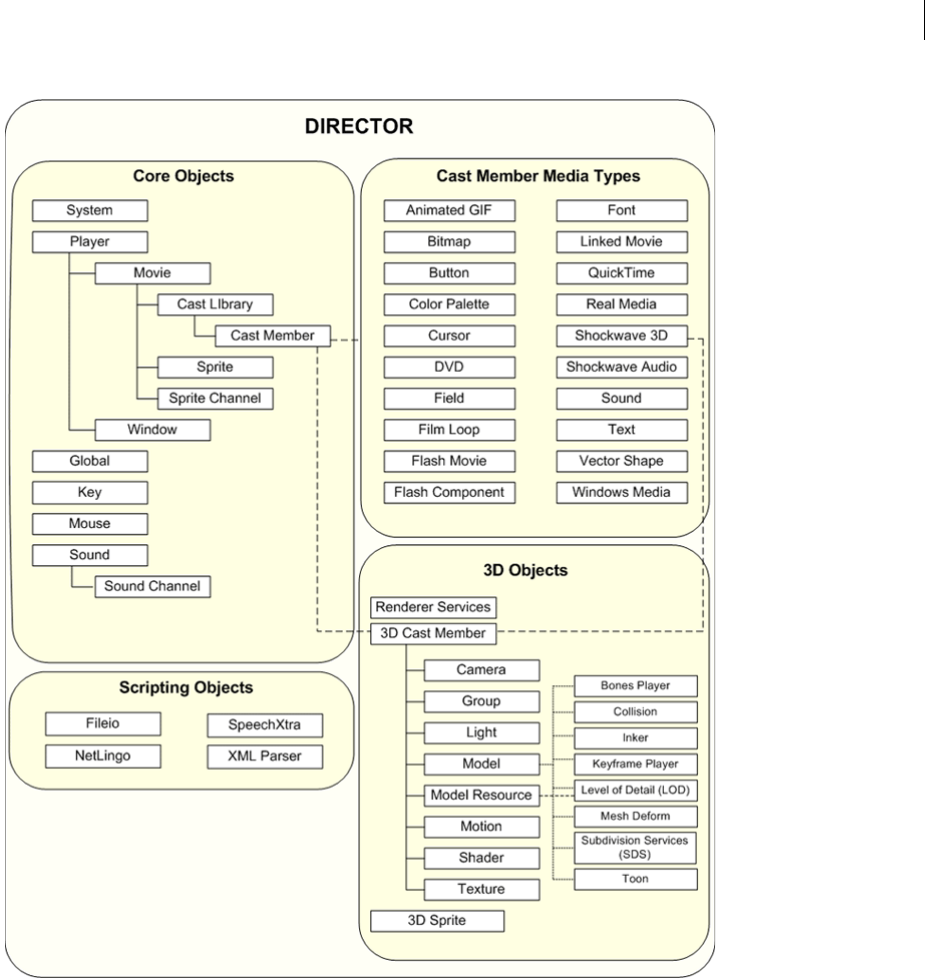
ADOBE DIRECTOR 11.0
Scripting Dictionary
45
Top-level functions and properties
There are a number of top-level functions and properties that provide direct access to the core objects and function-
ality in Director. You will likely make extensive use of many of these functions and properties as you create references
to core objects, new images, lists, and so on. For example, the top-level _movie property refers directly to the core
Movie object, and the top-level list() function creates a linear list.
The following tables list the top-level functions and properties.
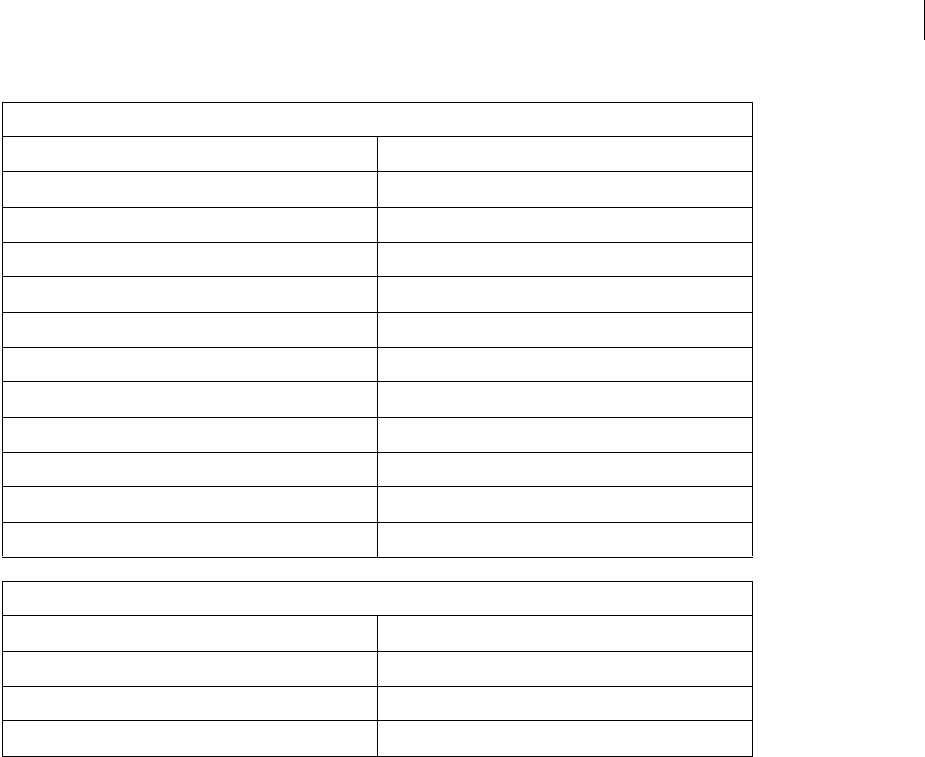
ADOBE DIRECTOR 11.0
Scripting Dictionary
46
Introduction to object-oriented programming in
Director
By using either Lingo or JavaScript syntax, you can apply object-oriented programming principles to your scripts.
Applying object-oriented principles typically makes programming easier by letting you write less code and letting
you use simpler logic to accomplish tasks, in addition to increasing the reusability and modularity of your code.
Depending on the scripting language you are using, you apply these principles using two different paradigms:
•In Lingo, you use parent scripts, ancestor scripts, and child objects to simulate object-oriented programming.
•In JavaScript syntax, you use standard JavaScript-style object-oriented programming techniques to create classes
and subclasses.
Each paradigm enables you to apply the advantages of object-oriented programming to your scripts, so it does not
really matter which scripting language you are using. You merely apply the principles in different ways.
Because each scripting language uses a different paradigm to apply object-oriented principles, the techniques
described for one language won’t work in the other language. Therefore, you only need to read the content that
applies to the scripting language you are using:
•For more information on simulating object-oriented programming in Lingo, see “Object-oriented programming
with Lingo syntax” on page 47.
Top-level functions
castLib() randomVector()
channel() (Top level) rect()
color() script()
date() (formats), date() (System) showLocals()
image() sound()
isBusy() sprite()
list() symbol()
member() timeout()
point() trace()
propList() vector()
put() window()
random() xtra()
Top-level properties
_global _player
_key _sound
_mouse _system
_movie

ADOBE DIRECTOR 11.0
Scripting Dictionary
47
•For more information on object-oriented programming in JavaScript syntax, see “Object-oriented programming
with JavaScript syntax” on page 56.
Object-oriented programming with Lingo syntax
In Lingo, parent scripts provide the advantages of object-oriented programming. You can use parent scripts to
generate script objects that behave and respond similarly yet can still operate independently of each other.
You can create multiple copies (or instances) of a parent script by using Lingo. Each instance of a parent script is
called a child object. You can create child objects on demand as the movie plays. Director does not limit the number
of child objects that can be created from the same parent script. You can create as many child objects as the
computer’s memory can support.
Director can create multiple child objects from the same parent script, just as Director can create multiple instances
of a behavior for different sprites. You can think of a parent script as a template, and child objects as implementations
of the parent template.
The discussion about Lingo parent scripts and child objects describes the basics of how to write parent scripts and
create and use child objects, and also provides script examples. It does not teach fundamental object-oriented
programming concepts; however, to use parent scripts and child objects successfully, you must understand object-
oriented programming principles. For an introduction to the basics of object-oriented programming, see one of the
many third-party resources on that subject.
Similarity to other object-oriented languages
If you are familiar with an object-oriented programming language such as Java or C++, you may already understand
the concepts that underlie parent scripting but know them by different names.
Terms that Director uses to describe parent scripts and child objects correspond to the following common object-
oriented programming terms:
Parent scripts in Director correspond to classes in object-oriented programming.
Child objects in Director correspond to instances in object-oriented programming.
Property variables in Director correspond to instance variables or member variables in object-oriented
programming.
Handlers in Director correspond to methods in object-oriented programming.
Ancestor scripts in Director correspond to the Super class or base class in object-oriented programming.
Parent script and child object basics
In Lingo, a parent script is a set of handlers and properties that define a child object; it is not a child object itself. A
child object is a self-contained, independent instance of a parent script. Children of the same parent have identical
handlers and properties, so child objects in the same group can have similar responses to events and messages.
Typically, parent scripts are used to build child objects that make it easier to organize movie logic. These child objects
are especially useful when a movie requires the same logic to be run several times concurrently with different param-
eters. You can also add a child object to a Sprite object’s scriptInstanceList or the Movie object’s actorList as
a way to control animation.

ADOBE DIRECTOR 11.0
Scripting Dictionary
48
Because all the child objects of the same parent script have identical handlers, those child objects respond to events
in similar ways. However, because each child object maintains independent values for the properties defined in the
parent script, each child object can behave differently than its sibling objects—even though they are instances of the
same parent script.
For example, you can create a parent script that defines child objects that are editable text fields, each with its own
property settings, text, and color, regardless of the other text fields’ settings. By changing the values of properties in
specific child objects, you can change any of these characteristics as the movie plays without affecting the other child
objects based on the same parent script.
Similarly, a child object can have a property set to either TRUE or FALSE regardless of that property’s setting in sibling
child objects.
A parent script refers to the name of a script cast member that contains the property variables and handlers. A child
object created from a parent script is essentially a new instance of the script cast member.
Differences between child objects and behaviors
While child objects and behaviors are similar in that they both can have multiple instances, they have some
important differences as well. The main difference between child objects and behaviors is that behaviors are
associated with locations in the Score because they are attached to sprites. Behavior objects are automatically created
from initializers stored in the Score as the playhead moves from frame to frame and encounters sprites with attached
behaviors. In contrast, child objects from parent scripts must be created explicitly by a handler.
Behaviors and child objects differ in how they become associated with sprites. Director automatically associates a
behavior with the sprite that the behavior is attached to, but you must explicitly associate a child object with a sprite.
Child objects do not require sprite references and exist only in memory.
Ancestor basics
Parent scripts can declare ancestors, which are additional scripts whose handlers and properties a child object can
call on and use.
Ancestor scripting lets you create a set of handlers and properties that you can use and reuse for multiple parent
scripts.
A parent script makes another parent script its ancestor by assigning the script to its ancestor property. For
example, the following statement makes the script What_Everyone_Does an ancestor to the parent script in which
the statement occurs:
-- Lingo syntax
ancestor = new(script "What_Everyone_Does")
When handlers and properties are not defined in a child object, Director searches for the handler or property in the
child’s ancestors, starting with the child’s parent script. If a handler is called or a property is tested and the parent
script contains no definition for it, Director searches for a definition in the ancestor script. If a definition exists in
the ancestor script, that definition is used.
A child object can have only one ancestor at a time, but that ancestor script can have its own ancestor, which can also
have an ancestor, and so on. This lets you create a series of parent scripts whose handlers are available to a child
object.

ADOBE DIRECTOR 11.0
Scripting Dictionary
49
Writing a parent script
A parent script contains the code needed to create child objects and define their possible actions and properties.
First, you must decide how you want the child objects to behave. Then, you can write a parent script that does the
following:
•Optionally declares any appropriate property variables; these variables represent properties for which each child
object can contain a value independent of other child objects.
•Sets up the initial values of the child objects’ properties and variables in the on new handler.
•Contains additional handlers that control the child objects’ actions.
Declaring property variables
Each child object created from the same parent script initially contains the same values for its property variables. A
property variable’s value belongs only to the child object it’s associated with. Each property variable and its value
persists as long as the child object exists. The initial value for the property variable is typically set in the on new
handler; if it’s not set, the initial value is VOID.
Declare a property variable
Use the property keyword at the beginning of the parent script.
Set and test property variables from outside the child object
Set and test property variables in the same way you would any other property in your scripts, by using the syntax
objectRef.propertyName.
For example, the following statement sets the speed property of an object car1:
car1.speed = 55
Creating the new handler
Each parent script typically uses an on new handler. This handler creates the new child object when another script
issues a new(script parentScriptName) command, which tells the specified parent script to create a child object
from itself. The on new handler in the parent script can also set the child object’s initial property values, if you want.
The on new handler always starts with the phrase on new, followed by the me variable and any parameters being
passed to the new child object.
The following on new handler creates a new child object from the parent script and initializes the child’s spriteNum
property with the value passed to it in the aSpriteNum parameter. The return me statement returns the child object
to the handler that originally called the on new handler.
-- Lingo syntax
property spriteNum
on new me, aSpriteNum
spriteNum = aSpriteNum
return me
end
For more information on calling the on new handlers, see “Creating a child object” on page 50.
Adding other handlers
You determine a child object’s behavior by including in the parent script the handlers that produce the desired
behavior. For example, you could add a handler to make a sprite change color.

ADOBE DIRECTOR 11.0
Scripting Dictionary
50
The following parent script defines a value for the property spriteNum, and contains a second handler that changes
the foreColor property of the sprite:
-- Lingo syntax
property spriteNum
on new me, aSpriteNum
spriteNum = aSpriteNum
return me
end
on changeColor me
spriteNum.foreColor = random(255)
end
Referring to the current object
Typically, one parent script creates many child objects, and each child object contains more than one handler. The
special parameter variable me tell the handlers in a child object that they are to operate on the properties of that object
and not on the properties of any other child object. This way, when a handler within a child object refers to
properties, the handler uses its own child object’s values for those properties.
The term me must always be the first parameter variable stated in every handler definition in a parent script. It is
always important to define me as the first parameter for parent scripts and to pass the same parameter if you need to
call other handlers in the same parent script, since these will be the handlers in each of the script’s child objects.
When referring to properties defined in ancestor scripts, you must use the me parameter as the source of the
reference. This is because the property, while defined in the ancestor script, is nevertheless a property of the child
object. For example, the following statement uses me to refer to an object and access properties defined in an ancestor
of the object:
-- Lingo syntax
x = me.y -- access ancestor property y
Because the variable me is present in each handler of a child object, it indicates that all the handlers control that same
child object.
Creating a child object
Child objects exist entirely in memory; they are not saved with a movie. Only parent and ancestor scripts exist on
disk.
To create a new child object, you use the new() method and assign the child object a variable name or position in a
list so you can identify and work with it later.
To create a child object and assign it to a variable, use the following syntax:
-- Lingo syntax
variableName = new(script "scriptName", parameter1, parameter2, ...)
The scriptName parameter is the name of the parent script, and parameter1, parameter2, ... are any parameters
you are passing to the child object’s on new handler. The new() method creates a child object whose ancestor is
scriptName. It then calls the on new handler in the child object with the specified parameters.
You can issue a new() statement from anywhere in a movie. You can customize the child object’s initial settings by
changing the values of the parameters passed with the new() statement.

ADOBE DIRECTOR 11.0
Scripting Dictionary
51
Each child object requires only enough memory to record the current values of its properties and variables and a
reference to the parent script. Because of this, in most cases, you can create and maintain as many child objects as
you require.
You can produce additional child objects from the same parent script by issuing additional new() statements.
You can create child objects without immediately initializing their property variables by using the rawNew()
method. The rawNew() method does this by creating the child object without calling the parent script’s on new
handler. In situations where large numbers of child objects are needed, rawNew() allows you to create the objects
ahead of time and defer the assignment of property values until each object is needed.
The following statement creates a child object from the parent script Car without initializing its property variables
and assigns it to the variable car1:
-- Lingo syntax
car1 = script("Car").rawNew()
To initialize the properties of one of these child objects, call its on new handler:
car1.new
Checking child object properties
You can check the values of specific property variables in individual child objects by using a simple
objectName.propertyName syntax. For example, the following statement assigns the variable x the value of the
carSpeed property of the child object in the variable car1:
-- Lingo syntax
x = car1.carSpeed
Querying object properties from outside the objects themselves can be useful for getting information about groups
of objects, such as the average speed of all the Car objects in a racing game. You might also use the properties of one
object to help determine the behavior of other objects that are dependent on it.
In addition to checking the properties that you assign, you can check whether a child object contains a specific
handler or find out which parent script an object came from. This is useful when you have objects that come from
parent scripts that are similar but that have subtle differences.
For example, you may want to create a scenario in which one of several parent scripts is used to create a child object.
You can then determine which parent script a particular child object came from by using the script() function,
which returns the name of an object’s parent script.
The following statements check whether the object car1 was created from the parent script named Car:
-- Lingo syntax
if car1.script = script("Car") then
_sound.beep()
end if
You can also get a list of the handlers in a child object by using the handlers() method, or check whether a
particular handler exists in a child object by using the handler() method.
The following statement places a list of the handlers in the child object car1 into the variable myHandlerList:
-- Lingo syntax
myHandlerList = car1.handlers()
The resulting list would look something like this:
[#start, #accelerate, #stop]

ADOBE DIRECTOR 11.0
Scripting Dictionary
52
The following statements use the handler() method to check whether the handler on accelerate exists in the
child object car1:
-- Lingo syntax
if car1.handler(#accelerate) then
put("The child object car1 contains the handler named on accelerate.")
end if
Removing a child object
You can remove a child object from a movie by setting all variables that contain a reference to the child object to
another value. If the child object has been assigned to a list, such as actorList, you must also remove the child
object from the list.
Remove a child object and the variables that refer to it
Set each variable to VOID.
Director deletes the child object when there are no more references to it. In the following example, ball1 contains
the only reference to a specific child object, and it is set to VOID to delete the object from memory:
-- Lingo syntax
ball1 = VOID
Remove an object from actorList
Use the delete() method to delete the item from the list.
Using scriptInstanceList
You c a n u s e t h e scriptInstanceList property to dynamically add new behaviors to a sprite. Normally,
scriptInstanceList is the list of behavior instances created from the behavior initializers defined in the Score. If
you add child objects created from parent scripts to this list, the child objects receive the messages sent to
other behaviors.
For example, the following statement adds a child object to the scriptInstanceList property of sprite 10:
-- Lingo syntax
add(sprite(10).scriptInstanceList, new(script "rotation", 10))
The following is a possible parent script that the previous statement refers to:
-- Lingo syntax parent script "rotation"
property spriteNum
on new me, aSpriteNum
spriteNum = aSpriteNum
return me
end
on prepareFrame me
sprite(spriteNum).rotation = sprite(spriteNum).rotation + 1
end
When a child object is added to scriptInstanceList, you must initialize the child object’s spriteNum property.
Typically, you do this from a parameter passed in to the on new handler.
Note: The beginSprite message is not sent to dynamically added child objects.
For reference information on scriptInstanceList, see “scriptInstanceList” on page 984.

ADOBE DIRECTOR 11.0
Scripting Dictionary
53
Using actorList
You can set up a special list of child objects (or any other objects) that receives its own message each time the
playhead enters a frame or the updateStage() method updates the Stage.
The special list is actorList, which contains only objects that have been explicitly added to the list.
The message is the stepFrame message that is sent only when the playhead enters a frame or the updateStage()
command is used.
Objects in actorList receive a stepFrame message instead of an enterFrame message at each frame. If the objects
have an on stepFrame handler available, the script in the handler runs each time the playhead enters a new frame
or the updateStage() method updates the Stage.
Some possible uses of actorList and stepFrame are to animate child objects that are used as sprites or to update a
counter that tracks the number of times the playhead enters a frame.
An on enterFrame handler could achieve the same results, but the actorList property and stepFrame handler
are optimized for performance in Director. Objects in actorList respond more efficiently to stepFrame messages
than to enterFrame messages or custom messages sent after an updateStage() method.
Add an object to the actorList
Use the actorList property as follows, where childObject is a reference to the child object to add:
-- Lingo syntax
_movie.actorList.add(childObject)
The object’s stepFrame handler in its parent or ancestor script then runs automatically each time the playhead
advances. The object is passed as the first parameter, me, to the on stepFrame handler.
Director does not clear the contents of actorList when branching to another movie, which can cause unpredictable
behavior in the new movie. If you do not want child objects in the current movie to be carried over into the new
movie, insert a statement that clears actorList in the on prepareMovie handler of the new movie.
Clear child objects from actorList
Set actorList to [ ], which is an empty list.
For reference information on actorList, see “actorList” on page 634.
Creating Timeout objects
A Timeout object is a script object that acts like a timer and sends a message when the timer expires. This is useful
for scenarios that require specific things to happen at regular time intervals or after a particular amount of time
has elapsed.
Timeout objects can send messages that call handlers inside child objects or in movie scripts. You create a Timeout
object by using the new() keyword. You must specify a name for the object, a handler to be called, and the frequency
with which you want the handler to be called. After a Timeout object is created, Director keeps a list of currently
active Timeout objects, called timeOutList.
The syntax described below is necessary for all new movies authored in Adobe Director 11, or for older movies
playing in Adobe Director 11 whose scriptExecutionStyle property has been set to a value of 10. Movies
authored in Director MX and earlier have a scriptExecutionStyle property set to a value of 9, which allows you
to use the syntax found in Director MX and earlier.

ADOBE DIRECTOR 11.0
Scripting Dictionary
54
Create Timeout objects
-- Lingo syntax when scriptExecutionStyle is set to 9
variableName = timeout().new(timeoutName, timeoutPeriod, #timeoutHandler, {,
targetObject})
-- Lingo syntax when scriptExecutionStyle is set to 10
variableName = timeout().new(timeoutName, timeoutPeriod, timeoutHandler, targetObject)
variableName = new timeout(timeoutName, timeoutPeriod, timeoutHandler, targetObject)
// JavaScript syntax
variableName = new timeout(timeoutName, timeoutPeriod, timeoutFunction, targetObject)
This statement uses the following elements:
•variableName is the variable you are placing the Timeout object into.
•timeout indicates which type of Lingo object you are creating.
•timeoutName is the name you give to the Timeout object. This name appears in the timeOutList. It is the #name
property of the object.
•new creates a new object.
•intMilliseconds indicates the frequency with which the Timeout object should call the handler you specify.
This is the #period property of the object. For example, a value of 2000 calls the specified handler every 2 seconds.
•#handlerName is the name of the handler you want the object to call. This is the #timeOutHandler property of
the object. You represent it as a symbol by preceding the name with the # sign. For example, a handler called on
accelerate would be specified as #accelerate.
•targetObject indicates which child object’s handler should be called. This is the #target property of the
object. It allows specificity when many child objects contain the same handlers. If you omit this parameter, Director
looks for the specified handler in the movie script.
The following statement creates a Timeout object named timer1 that calls an on accelerate handler in the child
object car1 every 2 seconds:
-- Lingo syntax
myTimer = timeOut("timer1").new(2000, #accelerate, car1)
To determine when the next timeout message will be sent from a particular Timeout object, check its #time property.
The value returned is the point in time, in milliseconds, when the next timeout message will be sent. For example,
the following statement determines the time when the next timeout message will be sent from the Timeout object
timer1 and displays it in the Message window:
-- Lingo syntax
put(timeout("timer1").time)
Using timeOutList
When you begin creating Timeout objects, you can use timeOutList to check the number of Timeout objects that
are active at a particular moment.
The following statement sets the variable x to the number of objects in timeOutList by using the count property:
-- Lingo syntax
x = _movie.timeoutList.count
You can also refer to an individual Timeout object by its number in the list.
The following statement deletes the second Timeout object in timeOutList by using the forget() method:
-- Lingo syntax

ADOBE DIRECTOR 11.0
Scripting Dictionary
55
timeout(2).forget()
Relaying system events with Timeout objects
When you create Timeout objects that target specific child objects, you enable those child objects to receive system
events. Timeout objects relay these events to their target child objects. The system events that can be received by
child objects include prepareMovie, startMovie, stopMovie, prepareFrame, and exitFrame. By including
handlers for these events in child objects, you can make the child objects respond to them for whatever purposes you
see fit. System events received by child objects are also received by movie scripts, frame scripts, and other scripts
designed to respond to them.
The following parent script contains a handler for the system event exitFrame and a custom handler slowDown:
-- Lingo syntax
property velocity
on new me
velocity = random(55)
end
on exitFrame
velocity = velocity + 5
end
on slowDown mph
velocity = velocity - mph
end
Associating custom properties with Timeout objects
If you want to associate custom properties with a Timeout object, you may want to create a Timeout object that uses
as a target anything other than a reference to a script instance object. When you use this technique, the target data
becomes data that is associated with the Timeout object, and can be used in your timeout handler.
The following example illustrates using this technique:
-- Lingo syntax
-- initialize a timeout object and pass it a data property list (tData)
-- instead of a reference to a script instance object
tData = [#beta: 0]
tTO = timeout("betaData").new(50,#targetHandler,tData)
-- within a movie script, create the targetHandler handler
on targetHandler (aData)
-- increment and display the beta property
tData.beta = tData.beta + 1
put(tData.beta)
end targetHandler
In the previous example, the beta property keeps incrementing. This means that you can initialize several Timeout
objects that all call the same movie script handler, and each Timeout object can have its own data list associated with
it.
In general, keep the following in mind:
•When using a reference to a script instance as a target, the target handler in that particular script instance is
called. This technique does not allow the use of custom properties.
•When using a reference to anything other than a script instance (such as a property list) as a target, the target
handler in a movie script is called. This technique allows the use of custom properties.

ADOBE DIRECTOR 11.0
Scripting Dictionary
56
Object-oriented programming with JavaScript syntax
Object-oriented programming in JavaScript syntax is somewhat different than it is in other object-oriented
languages such as Java and C++—while some object-oriented languages are class-based, JavaScript syntax is
prototype-based.
The following two bullet points compare and contrast, at a high level, class-based languages with prototype-based
languages such as JavaScript syntax:
•In class-based languages, you create class definitions that define the initial properties and methods that charac-
terize all instances created from those classes. A class definition contains special methods, called constructor
methods, that are used to create the instances of that class. When an instance is created by using the new operator in
association with a particular constructor method, that instance inherits all the properties of its parent class. That
instance can also perform other processing specific to that instance depending on the constructor that was called.
In a class definition, you perform inheritance by creating a subclass that inherits all the properties of its parent
class, in addition to defining new properties and optionally modifying inherited ones. The parent class from
which a subclass is created is also known as a superclass.
•In prototype-based languages, such as JavaScript syntax, there is no distinction between classes, instances,
subclasses, and so on—they are all known as objects. Instead of using class definitions, in JavaScript syntax you use
prototype objects as the template from which new objects are created. Similar to class-based languages, in JavaScript
syntax, you create a new object by using the new operator in association with a constructor function.
Instead of using superclasses and subclasses, in JavaScript syntax, you associate prototype objects with
constructor functions to perform inheritance. This process is very similar to using superclasses and subclasses,
only with different terminology.
Also, as opposed to class-based languages, in JavaScript syntax you can add and remove properties from an
object or set of objects at runtime. For example, if you add a property to a prototype object at runtime, any
instance objects for which it is a prototype also get that property.
Object-oriented terminology
Because all types in JavaScript syntax are known as objects, class-based terms such as superclass, subclass, class,
instance, and so on do not have literal technical meanings in JavaScript syntax. However, all of these terms essentially
map to objects in JavaScript syntax and are convenient to use generically when referring to the different types of
JavaScript syntax objects. Therefore, these class-based terms are used interchangeably with object throughout the
discussion about object-oriented programming in JavaScript syntax to mean the following:
•superclass Any class from which subclasses (objects) are created; a parent class.
•subclass Any class that has been created from a superclass (object); a child class.
•class A generic term for a superclass or subclass; a parent or child class.
•instance or object instance A single object that has been created from a superclass.

ADOBE DIRECTOR 11.0
Scripting Dictionary
57
Custom classes
One of the major advantages of object-oriented programming is the ability to create your own custom classes that
enable you to add custom functionality to your scripts. The predefined classes provided by JavaScript syntax, such
as Object, String, Math, and so on are useful in some cases, but they may not provide the functionality you require
to accomplish your task. For example, suppose you want some objects in your movie to represent types of transpor-
tation, such as cars, boats, planes, and so on, and that you want each category to exhibit unique characteristics and
functionality. Neither the predefined JavaScript syntax classes nor the predefined Director objects may directly
provide the functionality that you need. Therefore, you may want to create a new class for each type of transportation
so you can define unique characteristics for each type.
Keep in mind that when you create custom JavaScript syntax classes, you still have access to all the features and
functionality of the predefined Director objects. This means that although the predefined Director objects may not
directly provide the functionality that you need, you can still use them in your custom classes to access their values
and predefined functionality.
Constructor functions
In JavaScript syntax, a constructor function represents the class that contains the template from which new object
instances are created. Constructor functions create and initialize (set the default state of) properties in the new
objects.
Constructor functions are essentially identical in format to regular JavaScript syntax method functions. The
difference between a constructor function and a method function is that a constructor function uses the special this
keyword to represent a reference to the new object that is being initialized. A method function typically only
performs some action on a given set of an object’s data.
The following example illustrates one way to create a Rectangle constructor function that could be used to initialize
the height and width of new Rectangle objects:
function Rectangle(w, h) {
this.width = w;
this.height = h;
}
You can also create a constructor function by using function literal syntax. Function literal syntax provides the same
functionality as the syntax used previously and is merely an alternative way to write the constructor. The following
example illustrates using function literal syntax to create a Rectangle constructor function similar to the one illus-
trated previously:
Rectangle = function(w, h) {
this.width = w;
this.height = h;
}
Note: When defining constructor functions that apply to a movie, be sure to place them in a movie script so they are
available globally.
It is considered good scripting practice to give constructor functions names that map to their functionality, and to
use initial capitalization in their names, such as Rectangle or Circle.
Constructor functions are typically used only to initialize new objects but can also return the object if desired. If you
do return the initialized object, the returned object becomes the value of the new expression.

ADOBE DIRECTOR 11.0
Scripting Dictionary
58
Object instances
The most common way to create a new object instance is to use the new operator followed by the name of a
constructor function. The following examples create new object instances:
var objRandom = new Object(); // assigns a reference to an Object object
var objString = new String(); // assigns a reference to a String object
A constructor function can optionally define parameters that a new object instance passes to it to initialize the state
of the object instance. If a constructor function does define parameters used during initialization of new object
instances, the property values are initialized as follows:
•If you pass values to the constructor function during initialization, the properties that received values are set to
those values.
•If you do not pass values to the constructor function during initialization, the properties that did not receive
values are set to undefined.
When you create new object instances, the keyword this is used in the body of the associated constructor function
to refer to the new object instance. Therefore, a new object instance is initialized with all of the properties defined
by using the this.propertyName syntax.
In the following example, a Circle constructor function uses the keyword this to specify the names of three
properties that will be associated with new object instances. The statement following the constructor initializes a new
object instance by passing values to the constructor. These values are used as the initial values of the properties
specified by the keyword this.
// Circle constructor function
function Circle(x, y, r) {
this.xCoord = x;
this.yCoord = y;
this.radius = r;
}
// xCoord = 10, yCoord = 15, radius = 5
var objCircle = new Circle(10, 15, 5);
Now that objCircle has been initialized, you can access its properties. Using the objCircle instance created previ-
ously, you could set some variables equal to the values of its properties.
var theXCoord = objCircle.xCoord; // assigns the value 10 to theXCoord
var theYCoord = objCircle.yCoord; // assigns the value 15 to theYCoord
var theRadius = objCircle.radius; // assigns the value 5 to theRadius
Note: For more information on using dot syntax to access properties and methods of an object, see “Scripting in dot
syntax format” on page 42.
It is considered good scripting practice to give new objects names that map to their functionality, and to name them
by using lowercase letters, such as objRectangle or objCircle.
You can also create an object instance by using object literal syntax, which eliminates the need for the new operator
and a constructor function. You typically only use this technique when you need only one instance of an object that
has not been defined in a constructor function. The following example creates an object instance with x = 1, y =
2, and radius = 2:
var objSmallCircle = { x:1, y:2, radius:2 };

ADOBE DIRECTOR 11.0
Scripting Dictionary
59
Object inheritance
In addition to being able to create your own custom classes, another major advantage of object-oriented
programming is the ability of subclasses to inherit the properties and methods of the superclasses from which they
were created. Inheritance enables you to easily create objects that already have built-in properties and functionality.
In JavaScript syntax, there is one superclass that acts as the base class from which all other subclasses are created—
the Object superclass. The Object superclass contains a few basic properties and methods. The subclasses that are
created by using Object as a template always inherit these basic properties and methods, and likely define their own
properties and methods. Subclasses of these classes inherit from Object, from their superclasses, and so on. All
additional objects that you create would continue this chain of inheritance.
For example, Object contains the constructor property and the toString() method. If you create a new class
named SubObj1, it is a subclass of Object, and therefore automatically inherits the constructor property and the
toString() method of Object. If you then create another class named SubObj2 using SubObj1 as a superclass,
SubObj2 would also inherit the constructor property and the toString() method of Object, in addition to any
custom properties and methods you defined in SubObj1.
Two of the important properties that your custom constructor functions inherit from the Object superclass are
prototype and constructor. The prototype property represents the prototype object of a class, which enables
you to add variables (properties) and methods to object instances, and is the means by which inheritance is typically
implemented in JavaScript syntax. The constructor property represents the constructor function itself. The use of
these properties is explained in the following sections.
Prototype objects
As previously stated, when you create a subclass, it automatically inherits the properties and methods of the super-
class on which it is based. In JavaScript syntax, inheritance is typically implemented by using prototype objects. A
subclass actually inherits its properties and methods from the prototype object of its superclass, and not from the
superclass itself. This important point offers a distinct advantage: all properties and methods do not literally have to
be copied from a class to an object instance of that class, which can dramatically decrease the amount of memory
required by new object instances.
Every class in JavaScript syntax, including the predefined Object class, contains only one prototype object. Every
object instance created from a class has access to the properties and methods in the prototype object of that class.
Therefore, the prototype object of a class is typically the only object that actually stores the properties and methods
for that class; an object instance only contains the properties required to initialize that instance.
In your code, it appears that each object instance actually contains those properties and methods because you can
access them directly from each object instance, but the instance is actually using the prototype object to access them.
The prototype object of a class is created automatically when you create the class. You access the prototype object by
using the prototype property of the class.
Because a prototype object of a class stores properties that are shared by all object instances, they are ideally suited
to define properties and methods whose values will be shared across all object instances. By sharing properties and
methods across object instances, you can easily create instances that exhibit a defined default behavior and can also
customize any instances that deviate from the default behavior.
Prototype objects typically are not suited to define properties and methods whose values may vary across object
instances. In cases where values may vary across object instances, you typically define those properties and methods
within the class itself.
To specify the scope of a custom property or method, you define it as one of the following four types:

ADOBE DIRECTOR 11.0
Scripting Dictionary
60
•Instance variables
•Instance methods
•Class variables
•Class methods
Instance variables
Instance variables are any variables (properties) that are defined in a constructor function and are copied into each
object instance of that constructor. All object instances have their own copies of instance variables. This means that
if there are five object instances of a Circle class, there are five copies of each instance variable defined in the class.
Because each object instance has its own copy of an instance variable, each object instance can assign a unique value
to an instance variable without modifying the values of other copies of the instance variable. You access instance
variables directly from their containing object instances.
The following example defines four instance variables—make, model, color, and speed—in a constructor function.
These four instance variables are available directly from all object instances of the Car constructor:
function Car(make, model, color) { // define a Car class
this.make = make;
this.model = model;
this.color = color;
this.speed = 0;
}
The following object instance objCar contains all four instance variables. Although a value for the instance variable
speed is not passed to the Car constructor, objCar still has a speed property whose initial value is 0 because the
speed variable is defined in the Car constructor.
// objCar.make="Subaru", objCar.model="Forester",
// objCar.color="silver", objCar.speed = 0
var objCar = new Car("Subaru", "Forester", "silver");
Instance methods
Instance methods are any methods that are accessible through an object instance. Object instances do not have their
own copies of instance methods. Instead, instance methods are first defined as functions, and then properties of the
constructor function’s prototype object are set to the function values. Instance methods use the keyword this in the
body of the defining constructor function to refer to the object instance they are operating on. Although a given
object instance does not have a copy of an instance method, you still access instance methods directly from their
associated object instances.
The following example defines a function named Car_increaseSpeed(). The function name is then assigned to
the increaseSpeed property of the Car class’s prototype object:
// increase the speed of a Car
function Car_increaseSpeed(x) {
this.speed += x;
return this.speed;
}
Car.prototype.increaseSpeed = Car_increaseSpeed;
An object instance of Car could then access the increaseSpeed() method and assign its value to a variable by using
the following syntax:
var objCar = new Car("Subaru", "Forester", "silver");
var newSpeed = objCar.increaseSpeed(30);

ADOBE DIRECTOR 11.0
Scripting Dictionary
61
You can also create an instance method by using function literal syntax. Using function literal syntax eliminates the
need to define a function and the need to assign a property name to the function name.
The following example uses function literal syntax to define an increaseSpeed() method that contains the same
functionality as the increaseSpeed() function defined previously:
// increase the speed of a Car
Car.prototype.increaseSpeed = function(x) {
this.speed += x;
return this.speed;
}
Class variables
Also known as static variables, these are any variables (properties) that are associated with a class, and not an object
instance. There is always only one copy of a class variable, regardless of the number of object instances that are
created from that class. Class variables do not use the prototype object to implement inheritance. You access a class
variable directly through the class, and not through an object instance; you must define a class in a constructor
function before you can define class variables.
The following example defines two class variables—MAX_SPEED and MIN_SPEED:
function Car() { // define a Car class
...
}
Car.MAX_SPEED = 165;
Car.MIN_SPEED = 45;
You w o u l d ac ce s s t he MAX_SPEED and MIN_SPEED class variables directly from the Car class.
var carMaxSpeed = Car.MAX_SPEED; // carMaxSpeed = 165
var carMinSpeed = Car.MIN_SPEED; // carMinSpeed = 45
Class methods
Also known as static methods, these are any methods that are associated with a class, and not an object instance.
There is always only one copy of a class method, regardless of the number of object instances that are created from
that class. Class methods do not use the prototype object to implement inheritance. You access a class method
directly through the class, and not through an object instance; you must define a class in a constructor function
before you can define class methods.
The following example defines a function named setInitialSpeed() that can change the default speed of new car
instances. The function name is assigned to the setInitialSpeed property of the Car class:
function Car(make, model, color) { // define a Car class
this.make = make;
this.model = model;
this.color = color;
this.speed = Car.defaultSpeed;
}
Car.defaultSpeed = 10; // initial speed for new Car instances
// increase the speed of a Car
function Car_setInitialSpeed(x) {
Car.defaultSpeed = x;
}
Car.setInitialSpeed = Car_setInitialSpeed;
You access the setInitialSpeed() class method directly from the Car class.
var newSpeed = Car.setInitialSpeed(30);

ADOBE DIRECTOR 11.0
Scripting Dictionary
62
You can also create a class method by using function literal syntax. The following example uses function literal syntax
to define a setInitialSpeed() method that contains the same functionality as the setInitialSpeed() function
defined previously:
// increase the speed of a Car
Car.setInitialSpeed = function(x) {
Car.defaultSpeed = x;
}
Recommended steps for defining a class
The following list describes the recommended steps to follow when defining a class:
1Define a constructor function that is used as the template from which all object instances are initialized. You may
additionally define any instance variables in the constructor function by using the keyword this to refer to an object
instance.
2Define any instance methods, and possibly additional instance variables, that are stored in the prototype object
of a class. These instance methods and variables are available to all object instances and are accessible through the
prototype object of the class.
3Define any class methods, class variables, and constants that are stored in the class itself. These class methods
and variables are accessible only through the class itself.
In your code, when you access a property of an object instance, JavaScript syntax searches the object instance itself
for that property. If the instance does not contain the property, JavaScript syntax then searches the prototype object
of the superclass from which the instance was created. Because an object instance is searched before the prototype
object of the class from which it was created, object instance properties essentially hide properties from the prototype
object of their superclasses. This means that both an object instance and its superclass could realistically define a
property with the same name but different values.
Deleting variables
You can delete a class variable or an instance variable by using the delete operator. The following example illustrates
this process.
function Car() { // define a Car constructor function
...
}
Car.color = "blue"; // define a color property for the Car class
Car.prototype.engine = "V8"; // define an engine property for the prototype
var objCar = new Car();
trace(Car.color); // displays "blue"
trace(objCar.engine); // displays "V8"
delete Car.color;
delete Car.prototype.engine;
trace(Car.color); // displays undefined
trace(objCar.engine); // displays undefined

ADOBE DIRECTOR 11.0
Scripting Dictionary
63
Accessing the constructor property of a prototype object
When you define a class by creating a constructor function, JavaScript syntax creates a prototype object for that class.
When the prototype object is created, it initially includes a constructor property that refers to the constructor
function itself. You can use the constructor property of a prototype object to determine the type of any given
object.
In the following example, the constructor property contains a reference to the constructor function used to create
the object instance. The value of the constructor property is actually a reference to the constructor itself and not a
string that contains the constructor’s name:
function Car() { // define a Car class
// initialization code here
}
var myCar = new Car(); // myCar.constructor == function Car() {}
Creating properties dynamically
Another advantage of using prototype objects to implement inheritance is that properties and methods that are
added to a prototype object are automatically available to object instances. This is true even if an object instance was
created before the properties or methods were added.
In the following example, the color property is added to the prototype object of a Car class after an object instance
of Car has already been created:
function Car(make, model) { // define a Car class
this.make = make;
this.model = model;
}
var myCar = new Car("Subaru", "Forester"); // create an object instance
trace(myCar.color); // returns undefined
// add the color property to the Car class after myCar was initialized
Car.prototype.color = "blue";
trace(myCar.color); // returns "blue"
You can also add properties to object instances after the instances have been created. When you add a property to a
specific object instance, that property is available only to that specific object instance. Using the myCar object
instance created previously, the following statements add the color property to myCar after it has already been
created:
trace(myCar.color); // returns undefined
myCar.color = "blue"; // add the color property to the myCar instance
trace(myCar.color); // returns "blue"
var secondCar = new Car("Honda", "Accord"); // create a second object instance
trace(secondCar.color); // returns undefined

ADOBE DIRECTOR 11.0
Scripting Dictionary
64
Writing scripts in the Script window
When you write scripts for a movie, the quantity and variety of scripts can be very large. Deciding which methods
or properties to use, how to structure scripts effectively, and where scripts should be placed requires careful planning
and testing, especially as the complexity of your movie grows.
Before you begin writing scripts, formulate your goal and understand what you want to achieve. This is as
important—and typically as time-consuming—as developing storyboards for your work.
When you have an overall plan for the movie, you are ready to start writing and testing scripts. Expect this to take
time. Getting scripts to work the way you want often takes more than one cycle of writing, testing, and debugging.
The best approach is to start simple and test your work frequently. When you get one part of a script working, start
writing the next part. This approach helps you identify bugs efficiently and ensures that your scripts are solid as they
become more complex.
The Script window provides a number of features that help you create and modify your scripts.
The Script window in Director allows you to add advanced, scripting-based interactivity to movies. In the Script
window, you can code using either Lingo or JavaScript syntax. Lingo is the traditional scripting language of Director.
JavaScript syntax was recently introduced to support multimedia developers who prefer working with JavaScript.
By scripting in the Script window, you can accomplish many of the same tasks that you can in the graphical interface
of Director — such as moving sprites on the Stage or playing sounds. But much of the usefulness of scripting is in
the flexibility that it brings to a movie. Instead of playing a series of frames exactly as the Score dictates, a movie can
have scripts that control frame play in response to specific conditions and events.
Note: In addition to the Script window, where you can create your own scripts, Director includes a set of prepackaged
instructions (called behaviors) that you can simply drag to sprites and frames. Behaviors let you add script-based inter-
activity without writing scripts. For more information on behaviors, see the Behaviors topics in the Director Help Panel.
The Script window has an Explorer panel and a Script Editor. By default, the Explorer panel appears to the left of the
Script Editor. You can view the Explorer panel in the Dictionary view or the Script Browser view. To set the default
position of the Explorer panel, use the Script Window Preferences dialog box (Edit > Preferences > Script).
Dictionary view
The Dictionary view displays a list of built-in Lingo script/JavaScript functions arranged in a tree structure. The
functions are classified based on their category, and alphabetically as an index.
Use the Dictionary view to do the following:
•Browse built-in functions for Lingo scripts and JavaScripts.
•Use the built-in functions to create scripts.

ADOBE DIRECTOR 11.0
Scripting Dictionary
65
Browse functions and create scripts using the Dictionary view
1Select Window > Script. The Script window appears.
2Click the Dictionary tab.
3Select Lingo or JavaScript from the pop-up menu. The corresponding built-in functions are displayed in the
panel below.
Lingo: Displays functions for Lingo scripts, 3D Lingo Scripts, and scripting Xtras used in the current movie.
The functions are organized as categories (Global, Movie, Player, and so on.)
JavaScript: Displays functions for JavaScripts, 3D JavaScripts, and scripting Xtras used in the current movie. The
functions are organized as categories (Global, Movie, Player, and so on.)
4Expand each category to display its associated functions by clicking the plus sign (+) next to it. To view functions
in an alphabetical order, expand the index category.
5To add a function to the Script Editor for creating scripts, double-click the function.
6Save the script.
7Click the Recompile All Modified Scripts icon.
Script Browser view
The Script Browser view displays the scripts and associated handlers that have been used in the movie. You can create
new scripts and handlers in this view.
Use the Script Browser view to do the following:
•Browse scripts and handlers in the current movie as a tree or a list.
•Sort scripts based on their Script name, Cast name, Cast number, or Script type in the list view.
•Locate a handler in the Script Editor.
•Create scripts under each script type or script cast.
Browse and create scripts using the Script Browser view
1Select Window > Script to open the Script window.
2Click the Script Browser tab. The scripts are displayed in a tree structure in the panel below. To display the scripts
as a list, click the Script Browser View button.
Tree view: Scripts are categorized on the basis of the Script type (such as Behavior Scripts, Movie Scripts, Parent
Scripts, and the Cast Library) that they are created in. Cast Member Scripts are also listed here. To open a script
in the Script Editor, double-click the script. Handlers belonging to a script appear as a tree under the relevant
script node.
3To view a list of compiled handlers in the script, expand the script <name> node. Uncompiled handlers are not
displayed.
4To locate a handler in the Script Editor, double-click the handler. The handler is highlighted in the Script Editor.
Alternatively, click the Go to Handler icon in the scripting bar. For more information, see “Finding handlers and text
in scripts” on page 70.
5To add or remove a comment in the script, click the Comment Or Uncomment icon in the scripting bar.
6To toggle a breakpoint, click the Toggle Breakpoint icon in the scripting bar. Alternatively, press F9 or click the
blue bar next to the piece of code.

ADOBE DIRECTOR 11.0
Scripting Dictionary
66
7List view: Scripts are organized in a column in a list on the basis of Script name, Cast name, Cast number, and
Type. To sort a list in a column, click the desired column header.
8To create a new script in the tree view, right-click a script type, and select Add New <script type> from the pop-
up menu. When you enter a name for the script in the Script Editor, the name of the script is displayed in the list.
9Save the script.
10 Click the Recompile All Modified Scripts icon.
Cast Member Scripts are listed in the Cast Member Scripts folder in the tree view and as Script Names in the list view.
Because these scripts are attached to a specific cast member and are not actual cast members, they are removed from
the Script Browser only when you delete the associated cast member.
For information on alternative ways to create and open scripts, see “Performing common tasks” on page 71.
Note: To close a Script tab, click the X button on the tab, or right-click the tab area and then select the Close <script
type:script name>option.
Opening and closing multiple scripts
Multiple scripts can be opened as different tabs in the Script window. Because the Script window can accommodate
only a fixed number of tabs, some of the tabs might be hidden. To navigate to the hidden tabs, use the '>' and '<'
Browse Script tab icons.
Open multiple Script windows
Do one of the following:
•From the Script window, select Windows > New Script Window.
•Press Alt+w+n.
You can use the Alt+w+n shortcut key to open additional instances of any active window. For example, if you have
opened the Vector window, use the Alt+w+n shortcut key to open additional Vector windows.
Close a Script tab
1Click the tab of the Script window that you want to close.
2Do one of the following:
•Click the tab to close (if not already the active tab) and then click the X button.
•Right-click the tab or the area next to the tab and select Close <script type:script name>.

ADOBE DIRECTOR 11.0
Scripting Dictionary
67
Setting Script window preferences
You can change the font of text in the Script window and define different colors for various code components. To
change the default font of text in the Script window and the color of various code elements, you use Script window
preferences. Director automatically colors different types of code elements unless you turn off Auto Coloring.
To display the Explorer panel in the other windows, click the arrow icon in the splitter bar located between the Script
Editor and the Explorer panel.
Set Script window preferences
1Select Edit > Preferences > Script.
2To choose the default font, click the Font button and select settings from the Font dialog box.
3To choose the default color of text in the Script window, select a color from the Color menu.
4To choose the background color for the Script window, select a color from the Background color menu.
5To make new Script windows automatically color certain code elements, select Auto Coloring. This option is on
by default. With Auto Coloring off, all text appears in the default color.
6To make new Script windows automatically format your scripts with proper indenting, select Auto Format. This
option is on by default.
Note: The auto coloring and auto formatting features do not apply to JavaScript syntax code. Therefore, if you are
authoring scripts using JavaScript syntax, the Auto Coloring and Auto Format buttons in the Script window are
disabled, and terms such as function, var, and this will appear in the default text color.
7To make new Script windows display line numbers for your scripts, select Line Numbering. This option is on by
default.
8If Auto Coloring is on, select colors for the following code elements from the corresponding color menus:
•Keywords
•Comments
•Literals
•Custom (terms you define in your own code)
9To change the line number column background color, click the Line Numbers color menu and choose a new
color.
10 To change the location of the Call Stack, Variable, and Watcher panes in the Debugger window, select Left, Top,
Right, or Bottom from the Debugger Panes menu.
11 Select Lingo or Javascript in the Default Script Type pop-up menu. Director uses the selected option as the
default when opening the Explorer panel.
Note: This is an application-level change that is retained after you close and re-open Director.
12 To move the Explorer panel to a different location adjacent to the Script Editor in the Script window, select Left,
Top, Right, or Bottom in the Explorer Panel pop-up menu. By default, the Explorer panel appears to the left of the
Script Editor.
Note: When debugging the script, a separate instance of the Script Editor opens along with the Debugger panel. This
document window can be reordered in the application by shuffling it with the other open windows.

ADOBE DIRECTOR 11.0
Scripting Dictionary
68
Deleting scripts
You can delete scripts using the Explorer panel.
Delete a script
Do one of the following:
•In the Script Browser, right-click a script entry and select Delete.
•In the list view of the Script Explorer, select a script and press Delete.
Note: When you delete a script that is open, the tab corresponding to the script is also removed from the Script window.
If the open script you deleted was the only script in your movie, the Script window is disabled, and the tab in which the
script appeared displays the text Script. To enable the text editor, click the plus sign (+) in the Script Editor panel.
Inserting common scripting terms
The Script window provides pop-up menus of common scripting terms that you can use to insert statements in a
script. The same menus also appear in the Message window.
In both the Script window and the Message window, you can select which scripting syntax you want to use for a
particular script.
Select the scripting syntax
From the Script Syntax pop-up menu, select either Lingo or JavaScript.
After you select a scripting syntax, you enter code in the syntax you have chosen. If you try to compile a script in a
syntax other than the one you chose, a script error occurs.
When entering scripts in the Script window, you can comment out or uncomment either single or multiple lines of
code by using the Comment or Uncomment buttons. Depending on which scripting syntax you have chosen, the
Comment and Uncomment buttons display the correct comment markers for that syntax; Lingo uses double
hyphens (--), and JavaScript syntax uses double slashes (//).
Comment code
Highlight the line or lines of code you want to comment out, and click Comment.

ADOBE DIRECTOR 11.0
Scripting Dictionary
69
Note: When using the Comment button to comment out multiple lines of JavaScript syntax code, Director inserts double
slashes before each line. You can also comment out multiple lines of code by inserting /* before the first line of commented
code and inserting */ after the last line of commented code, but you must do this manually.
Uncomment code
Highlight the line or lines of code that you want to remove comments from, and click Uncomment.
Both the Script window and the Message window contain the following menus:
•The Alphabetical Lingo menu lists every element in alphabetical order, except 3D Lingo.
•The Categorized Lingo menu lists categories of elements according to the features they are often used for. It does
not include 3D Lingo.
•The Alphabetical 3D Lingo menu lists all 3D Lingo elements in alphabetical order.
•The Categorized 3D Lingo menu lists categories of all 3D Lingo elements according to the features they are used
for.
•The Scripting Xtras pop-up menu includes the methods and properties of all scripting Xtra extensions found,
regardless of whether they are Adobe or third-party Xtra extensions.
Note: The scripting Xtra extensions listed in the Scripting Xtras pop-up menu are only those that support the
Interface() method and whose names actually appear in the pop-up menu. Although some cast member media types
such as 3D and DVD also support the Interface() method, they do not appear in the Scripting Xtras pop-up menu
because they are not implemented in Director as scripting Xtra extensions.
When you select an element from the pop-up menus, Director inserts the element at the insertion point in the Script
window.
When an element requires additional parameters, placeholder names are included that indicate the additional
required information. When more than one argument or parameter is required, the first one is highlighted for you,
so all you must do is type to replace it. You must select and change the other parameters yourself.
Some cast member types and scripting Xtra extensions provide scripting terms that do not appear in the pop-up
menus. These member types and Xtra extensions often have their own documentation, and you can find some infor-
mation from within Director.
Display a list of available Xtra extensions
Issue either put(_player.xtraList) or trace(_player.xtraList) in the Message window.
Display a list of available scripting Xtra extensions
Issue either put(_player.scriptingXtraList) or trace(_player.scriptingXtraList) in the Message
window.
Display a list of methods and properties for an Xtra extension
From the Scripting Xtras pop-up menu, point to an Xtra extension, and on the submenu, click Put Interface. The
methods and properties for that Xtra extension appear in the Message window.
Entering and editing text
Entering and editing text in a Script window is similar to entering and editing text in any other field.
The following are common editing tasks that you perform in the Script window:

ADOBE DIRECTOR 11.0
Scripting Dictionary
70
•To select a word, double-click the word.
•To select an entire script, choose Select All from the Edit menu.
•To start a new line, enter a carriage return.
•In Lingo, to wrap a long line of code with a continuation symbol, press Alt+Enter (Windows®) or Option+Return
(Mac®) where you want to insert a soft line break. The continuation symbol (\) that appears indicates that the
statement continues on the next line.
In JavaScript syntax, to wrap a long line of code, insert a regular line break by pressing Enter (Windows) or
Return (Mac). The Lingo continuation symbol causes a script error in JavaScript syntax scripts.
•To locate a handler in the current script, select the handler’s name from the Go to Handler pop-up menu in the
Script window.
•To compile any modified scripts, click the Script window’s Recompile All Modified Scripts button or close the
Script window. When you modify a Script, an asterisk appears in the Script window title bar, indicating that the script
needs to be recompiled.
•To compile all scripts in a movie, select Recompile All Scripts from the Control menu.
•To reformat a script with proper indentation, press Tab in the Script window.
Director automatically indents statements when the syntax is correct. If a line does not indent properly, there is
a problem in the syntax on that line.
•To open a second Script window, Alt-click (Windows) or Option-click (Mac) the New Cast Member button in
the Script window. This can be helpful for editing two different sections of a long script simultaneously.
•To toggle Line Numbering, click the Line Numbering button.
•To toggle Auto Coloring, click the Auto Coloring button. Auto Coloring displays each type of Lingo element
(properties, commands, and so on) in a different color.
•To toggle Auto Formatting, click the Auto Format button. Auto Formatting adds the correct indenting to your
scripts each time you add a carriage return or press Tab.
Note: The Auto Coloring and Auto Formatting features do not apply to JavaScript syntax code. Therefore, if you are
authoring scripts using JavaScript syntax, the Auto Coloring and Auto Format buttons in the Script window are
disabled, and terms such as function, var, and this will appear in the default text color.
Finding handlers and text in scripts
The Find command in the Edit menu is useful for finding handlers and for finding and editing text and handlers.
Find handlers in scripts
1Select Edit > Find > Handler.
The Find Handler dialog box appears.
The leftmost column in the Find Handler dialog box displays the name of each handler in the movie. The middle
column displays the number of the cast member associated with the handler’s script, along with the name of that
cast member. The rightmost column lists the cast library that contains the cast member.
2Select the handler that you want to find.
3Click Find.
The handler appears in the Script window.
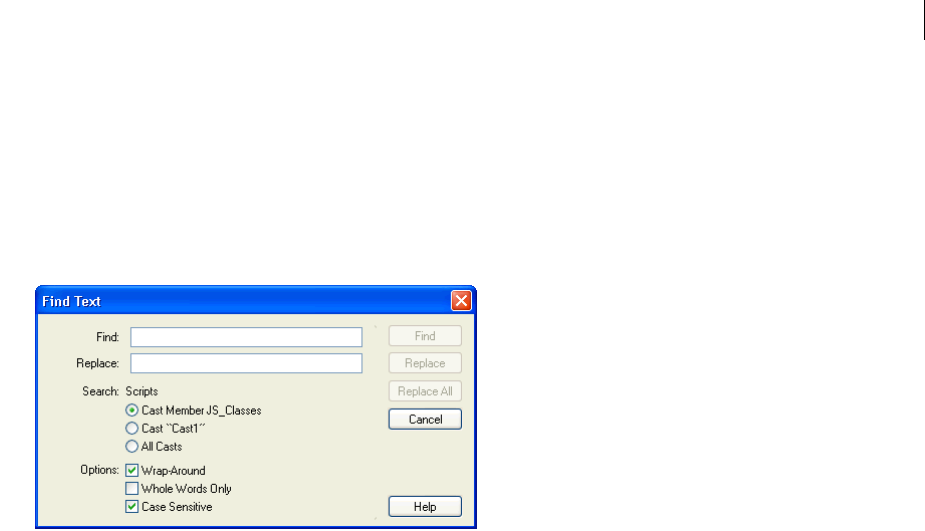
ADOBE DIRECTOR 11.0
Scripting Dictionary
71
The title bar at the top of the Script window indicates the script’s type.
Find text in scripts
1Make the Script window active.
2Select Edit > Find > Text.
The Find Text dialog box appears.
3Enter text that you want to find in the Find field, and then click Find.
By default, find is not case-sensitive: ThisHandler, thisHandler, and THISHANDLER are all the same for search
purposes. Click the Case Sensitive check box to make the find case-sensitive.
Specify which cast members to search
Select the appropriate option under Search: Scripts.
Start the search over from the beginning after the search reaches the end
Select the Wrap-Around option.
Search only for whole words and not fragments of other words that match the word
Select the Whole Words Only option.
Find the next occurrence of the text specified in the Find field
Select Edit > Find Again.
Find occurrences of selected text
1Select the text.
2Select Edit > Find > Selection.
Performing common tasks
The following are ways to perform common tasks for creating, attaching, and opening scripts.
Create a frame behavior (script attached to a frame)
Double-click the behavior channel in the frame to which you want to attach the behavior.
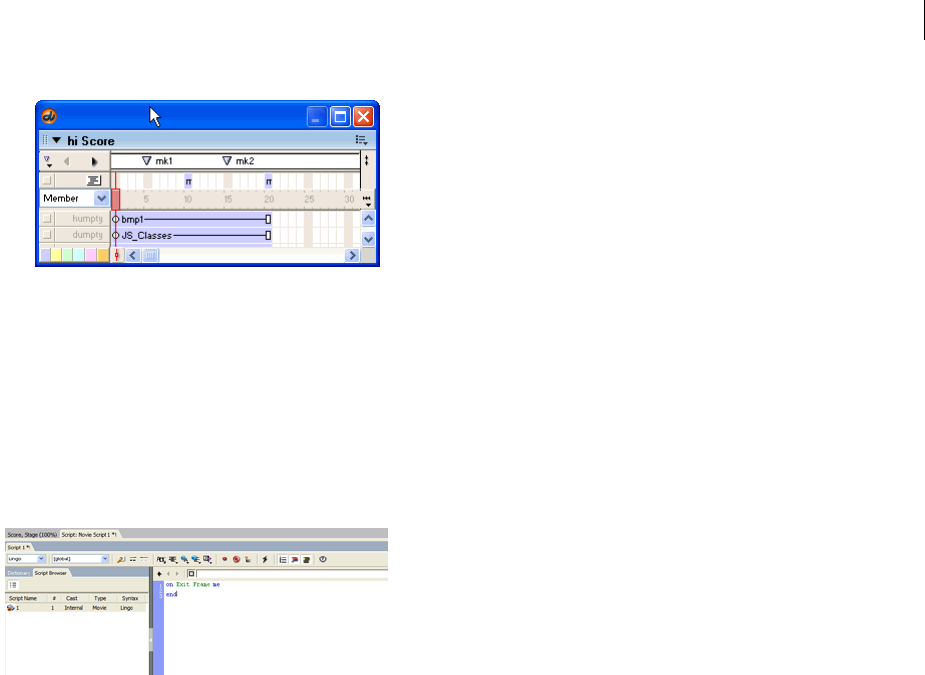
ADOBE DIRECTOR 11.0
Scripting Dictionary
72
A. Behavior channels
When you create a new behavior, the behavior receives the cast library number of the first available location in the
current Cast window.
When you create a new frame behavior, the Script window opens and already contains the Lingo on exitFrame
handler. The first line contains on exitFrame, followed by a line with a blinking insertion point, and then a line
with the word end. This makes it easy for you to quickly attach a common Lingo behavior to the frame. To make this
handler work with JavaScript syntax, replace on exitFrame with function exitFrame() {, and replace end with
}.
One of the most common frame behaviors is one that keeps the playhead looping in a single frame. This can be useful
when you want your movie to keep playing in a single frame while waiting for the user to click a button or for a digital
video or sound to finish playing.
Keep the playhead in a single frame
In a frame behavior, type the following statement on the line after the on exitFrame (Lingo) or function
exitFrame() (JavaScript syntax) statement:
-- Lingo syntax
_movie.go(_movie.frame)
// JavaScript syntax
_movie.go(_movie.frame);
The Movie object’s frame property refers to the frame currently occupied by the playhead. This statement essentially
tells the playhead to "go back to the frame you are currently in."
Create a sprite behavior (script attached to a sprite)
In the Score or on the Stage, select the sprite that you’re attaching the behavior to. Then select Window >
Behavior Inspector and select New Behavior from the Behavior pop-up menu.
When you create a new sprite behavior, the Script window opens and already contains the Lingo on mouseUp
handler. The first line contains the line on mouseUp, followed by a line with a blinking insertion point, and then a
line with the word end. This makes it easy for you to quickly attach a common behavior to the sprite. To make this
handler work with JavaScript syntax, replace on mouseUp with function mouseUp() {, and replace end with }.
Open a behavior for editing
1Double-click the behavior in the Cast window.

ADOBE DIRECTOR 11.0
Scripting Dictionary
73
The Behavior inspector opens.
2Click the Script Window icon in the Behavior inspector.
The Script window displays the behavior.
Alternatively, you can open the Script window and cycle through the scripts until you reach the behavior.
Remove a behavior from a Score location
❖Select the location and then delete the script from the list displayed in the Property inspector (Behavior tab).
Attach existing behaviors to sprites or frames
❖Do one of the following:
•Drag a behavior from a cast to a sprite or frame in the Score or (for sprites) to a sprite on the Stage.
•In the Score, select the sprites or frames that you’re attaching the behavior to. Then select Window > Behavior
Inspector and select the existing behavior from the Behavior pop-up menu.
Create a movie script (script attached to a movie)
Do one of the following:
•To create a movie script using Script Explorer in the tree view:
1Select a movie node under the cast in which you want to add the movie script.
2Right-click and select Add New Movie Script.
•If the current script in the Script window is a movie script, click the New Script button in the Script window.
(Clicking the New Script button always creates a script of the same type as the current script.)
•If the current script in the Script window is not a movie script, click the New Script button and then change the
new script’s type with the Script Type pop-up menu in the Script tab of the Property inspector.
•If no sprites or scripts are selected in the cast, Score, or Stage, then open a new Script window; this creates a new
movie script by default.
Open a movie script or parent script for editing
❖After opening the script using the Script Explorer, double-click the script in the Cast window.
Change a script’s type
1Select the script in the Cast window or open it in the Script window.
2Click the Script tab of the Property inspector and select a script type from the Script Type pop-up menu.
Cycle through the scripts in the Script window
❖Use the Previous Cast Member and Next Cast Member arrows at the top of the Script window to advance or back
up to a script.
Duplicate a script
❖Select the script in the Cast window and select Duplicate from the Edit menu.
To create a script that is attached automatically to every sprite made from a specific cast member, attach the script to
the cast member itself.

ADOBE DIRECTOR 11.0
Scripting Dictionary
74
Create a script attached to a cast member or open an existing one
❖Do one of the following:
•Right-click (Windows) or Control-click (Mac) a cast member in the Cast window and select Cast Member Script
from the context menu.
•Select a cast member in the Cast window and then click the Cast Member Script button in the Cast window.
Using linked scripts
In addition to scripts stored as internal cast members, you can choose to keep scripts in external text files and link
them to your Director movie. These linked scripts are similar to linked image or digital video files that you can
import into Director movies.
Advantages of using linked scripts include the following:
•One person can work on the Director file while another works on the script.
•You can easily exchange scripts with others.
•You can control the scripts separately from the Director file in a source code control application such as
Microsoft® Visual SourceSafe® or Perforce® by Perforce Software. Applications such as these prevent multiple
programmers working on the same Director project from overwriting each other’s work.
Linked scripts are used by Director only during authoring. At runtime, Director projectors and Adobe® Shockwave®
Player use a special internal copy of the script data stored in the movie. This way, your linked scripts need not be
distributed with your movies and cannot be copied by end users.
Import a script as a linked text file
1Select File > Import.
2Select Script as the type of file to import.
3Select the script file(s) you want to import.
You can import files with the file extensions .txt, .ls, or .js. The .ls extension is the Director linked script
extension.
To create a list of files you want to import, you can use the Add and Add All buttons. This is especially useful if
you want to import scripts from multiple locations.
4Select Link to External File from the Media pop-up menu.
5Click Import.
You can edit linked scripts normally in the Director Script window. Changes you make are written to the external
files each time you save your Director movie. (If you imported the linked script from a UNIX® server, UNIX line
endings are preserved.) If you import a script whose text file is locked, you won’t be able to edit the script in Director.
You cannot apply custom text colors to linked scripts in the Script window. Script Auto Coloring, however, is enabled
for linked scripts.
Turn an internal script cast member into an external, linked script cast member
1Select the internal cast member and click the Script tab of the Property inspector.
2Click Link Script As.
3Enter a name for the script file in the Save As dialog box.
4Click Save.

ADOBE DIRECTOR 11.0
Scripting Dictionary
75
Reload a linked script after it is edited
Use the Member object’s unload() method.
If a linked script is edited outside of Director, you can reload it by using the unload() method in the Message
window. The following statement causes the script member myScript to be unloaded and then reloaded:
-- Lingo syntax
member("myScript").unload()
// JavaScript syntax
member("myScript").unload();

76
Chapter 4: Debugging Scripts in Director
Scripts do not always do what you want the first time. The script often has an error in its syntax: possibly a word is
misspelled or a small part of the script is missing. Other times, the script might work but does not produce the
expected result. Mistakes or bugs almost always occur when you write scripts, so you should allow enough time for
debugging when you develop multimedia titles.
As your skill with scripting increases, you’ll probably encounter different types of problems as you master one area
but start learning others. However, the basic troubleshooting techniques described here are useful for novice and
advanced users alike.
The best way to correct a bug in your scripts varies from situation to situation. There are not one or two standard
procedures that resolve the problem. You must use a variety of tools and techniques, such as the following:
•An overview and understanding of how scripts in the movie interact with each other
•Familiarity and practice with common debugging methods
The following tools help you identify problems in scripts:
•The Message window, when tracing is on, displays a record of the frames that play and the handlers that run in
the movie.
•The Debugger window displays the values of global variables, properties of the script that is currently running,
the sequence of handlers that ran to get to the current point, and the value of variables and expressions that you
select.
•The Script window lets you enter comments, insert stopping points in the script, and select variables whose
value is displayed in the Object inspector.
•The Object inspector lets you view and set the values of objects and properties you select.
Good scripting habits
Good scripting habits can help you avoid many scripting problems in the first place.
•Try to write your scripts in small sets of statements and test each one as you write it. This isolates potential
problems where they are easier to identify.
•Insert comments that explain what the script statements are intended to do and what the values in the script are
for. This makes it easier to understand the script if you return to it later or if someone else works on it. For example,
the comment in the following statements make the purpose of the if...then structure and repeat loop clear:
-- Lingo syntax
-- Loop until the "s" key is pressed
repeat while not(_key.keyPressed("s"))
_sound.beep()
end repeat
// JavaScript syntax
// Loop until the "s" key is pressed
while(!_key.keyPressed("s")) {
_sound.beep();
}

ADOBE DIRECTOR 11.0
Scripting Dictionary
77
•Make sure that the script’s syntax is correct. Use the Script window’s pop-up menus to insert preformatted
versions of scripting elements. Rely on the API topics of this reference to check that statements are set up correctly.
•Use variable names that indicate the variables’ purpose. For example, a variable that contains a number should
be called something like newNumber instead of ABC.
Basic debugging
Debugging involves strategy and analysis, not a standard step-by-step procedure. This section describes the basic
debugging approaches that programmers successfully use to debug any code, not just Lingo or JavaScript syntax.
Before you modify a movie significantly, always make a backup copy. It may help to name the copies incrementally,
for example, fileName_01.dir, fileName_02.dir, fileName_03.dir, and so on to keep track of the various stages of a
movie.
Identifying the problem
It might seem obvious, but the first thing to do when debugging is to identify the problem. Is a button doing the
wrong thing? Is the movie going to the wrong frame? Is a field not editable when it should be?
You may also want to determine what you expect a particular script to do, and then compare your expectation with
what the script actually does. This process helps you clearly define your goal and see what parts of the goal are not
being met.
If you copied a script or a portion of a script from another movie or from a written example, check whether the script
was designed for some specific conditions. Perhaps it requires that a sprite channel is already scripted. Maybe cast
member names must follow a specific style convention.
Locating the problem
Do the following to start locating a problem:
•Think backwards through the chain to identify where the unexpected started to happen.
•Use the Message window to trace which frames the movie goes through and the handlers that your scripts run.
•Determine what the scripts should be doing and consider what in the statements relates to the problem. For
example, if a text cast member is not editable when you expect it to be, where in the movie does (or does not) your
script set the cast member’s editable property?
•If a sprite does not change as intended on the Stage, is the updateStage() method needed somewhere?
•Does the problem occur only on certain computers and not others? Does it happen only when the display is set
to millions of colors? Maybe something in the computer is interfering with the application.
You can focus on specific lines of script by inserting a breakpoint—a point where the script pauses its execution and
invokes the Debugger window—in a line. This gives you a chance to analyze conditions at that point before the script
proceeds. For information on how to insert breakpoints in a script, see “Debugging in the Debugger window” on
page 86.
Solving simple problems
When finding a bug, it’s a good idea to check for simple problems first.
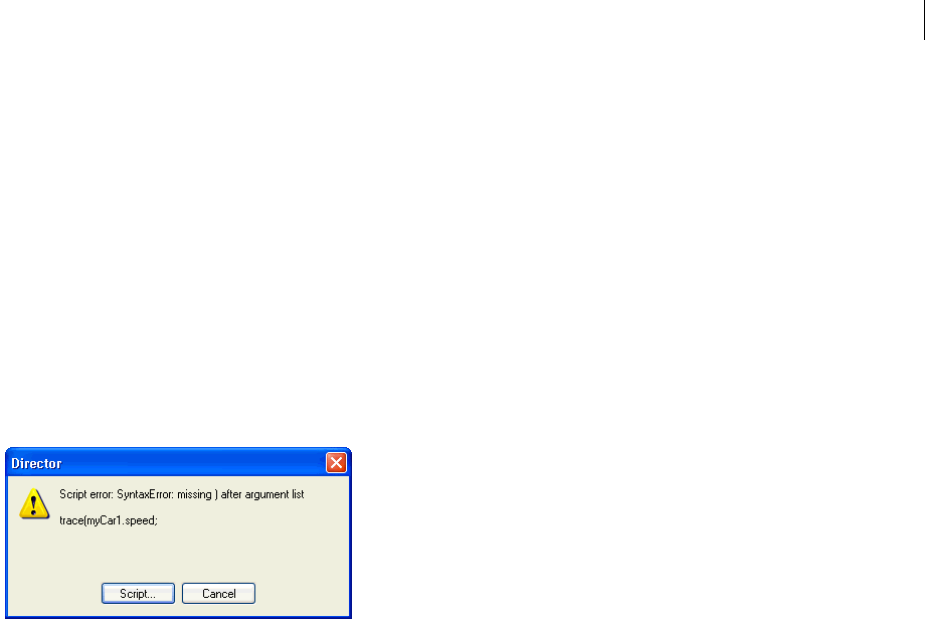
ADOBE DIRECTOR 11.0
Scripting Dictionary
78
The first debugging test occurs when you compile your script. You can compile your script by doing one of the
following:
•In the Script window, click Recompile All Modified Scripts.
•From the Control menu, click Recompile All Scripts.
•Press Shift+F8.
•Close the Script window.
It is typically more convenient to compile scripts by using one of the first three options. The fourth option requires
that you close the Script window each time you want to compile a script.
When you compile your script, Director® gives you an error message if the script contains incorrect syntax. The
message usually includes the line in which the problem was first detected. A question mark appears at the spot in the
line where Director first found the problem.
For example, the first line in the previous error message tells you that the script error in question is a syntax error
and tells you what the syntax error is. The second line in the error message displays the actual line of code that
contains the syntax error.
Looking for syntax errors
Syntax errors are probably the most common bug encountered while scripting. When a script fails, it is a good idea
to first make sure that:
•Terms are spelled correctly, spaces are in the correct places, and necessary punctuation is used. Director cannot
interpret incorrect syntax.
•Quotation marks surround the names of cast members, labels, and strings within a statement.
•All necessary parameters are present. The specific parameters depend on the individual element. See the API
topic entries in this reference to determine any additional parameters that an element requires.
Looking for other simple bugs
If your script compiles without an error message, it might contain a bug. If your script is not doing what you want,
check the following:
•Values for parameters are correct. For example, using an incorrect value for the number of beeps that you want
the beep() method to generate gives you the wrong number of beeps.
•Values that change—such as variables and the content of text cast members—have the values you want. You can
display their values in the Object inspector by selecting the name of the object and clicking Inspect Object in the
Script window, or in the Message window by using the put() or trace() functions.
•The scripting elements do what you think they do. You can check their behavior by referring to the API topic
entries in this reference.
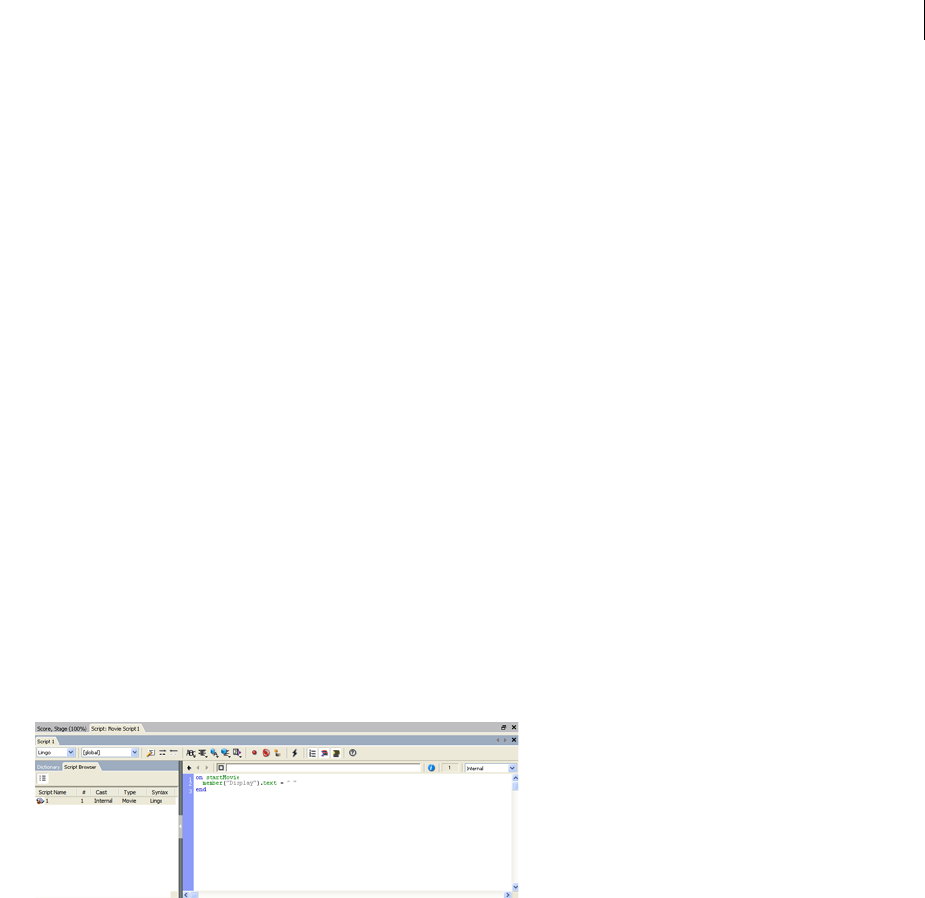
ADOBE DIRECTOR 11.0
Scripting Dictionary
79
•Capitalization is correct (ff the script is written in JavaScript syntax). JavaScript syntax is case-sensitive, which
means that all methods, functions, properties, and variables must be referred to by using the correct capitalization.
If you attempt to call a method or function by using incorrect capitalization, you will receive a script error.
If you attempt to access a variable or property by using incorrect capitalization, you may not receive a script error,
but your script may not behave as expected. For example, the following mouseUp handler contains a statement
that attempts to access the itemLabel property by using incorrect capitalization. This script does not produce a
script error, but instead dynamically creates a new variable with the incorrect capitalization. The value of the
newly created variable is undefined.
// JavaScript syntax
function beginSprite() {
this.itemLabel = "Blue prints";
}
function mouseUp() {
trace(this.itemlabel) // creates the itemlabel property
}
Debugging in the Script window
The Script window contains several features that can help you debug scripts.
Open the Script window
Select Window > Script.
Make the current line of code a comment
Click Comment.
Remove commenting from the current line of code
Click Uncomment.
Turn breakpoints in the current line of code on and off
Click Toggle Breakpoint.
Turn off all breakpoints
Click Ignore Breakpoints.
Add the selected expression or variable to the Object inspector
Click Inspect Object.

ADOBE DIRECTOR 11.0
Scripting Dictionary
80
Debugging in the Message window
The Message window provides a way for you to test scripting commands and to monitor what is happening in your
scripts while a movie plays.
Open the Message window
Select Window > Message.
Managing the Message window
The Message window has an Input pane and an Output pane. The Input pane is editable. The Output pane is read-
only. The only way to display text in the Output pane is by calling the put() or trace() functions.
You can adjust the sizes of the Input and Output panes by dragging the horizontal divider that separates them.
Resize the Output pane
Drag the horizontal divider to a new position.
Hide the Output pane completely
Click the Collapse/Expand button in the center of the horizontal divider.
When the Output pane is hidden, output from scripts that execute is displayed in the Input pane.
Display the Output pane if it is hidden
Click the Collapse/Expand button again.
Clear the contents of the Message window
Click the Clear button.
If the Output pane is visible, its contents are deleted.
If the Output pane is not visible, the contents of the Input pane are deleted.
Delete a portion of the contents of the Output pane
1Select the text to be deleted.
2Press the Backspace or Delete key.
Copy text in the Input or Output pane
1Select the text.
2Select Edit > Copy.

ADOBE DIRECTOR 11.0
Scripting Dictionary
81
Testing scripts in the Message window
You can test Lingo and JavaScript syntax statements to see how they work by entering them in the Message window
and observing the results. When you enter a command in the Message window, Director executes the command
immediately, regardless of whether a movie is playing.
Before entering the statements you want to test, you must first select which scripting syntax, Lingo or JavaScript
syntax, you are going to test.
Select the scripting syntax
From the Script Syntax pop-up menu, select either Lingo or JavaScript.
Test a one-line statement
1Type the statement directly in the Message window.
2Press Enter (Windows®) or Return (Mac®). Director executes the statement.
If the statement is valid, the Message window displays the result of the statement in the Output pane at the bottom
of the window. If the script is invalid, an alert appears.
For example, if you type the following statement into the Message window:
-- Lingo syntax
put(50+50)
// JavaScript syntax
trace(50+50);
and press Enter (Windows) or Return (Mac), the result appears in the Output pane:
-- Lingo syntax
-- 100
// JavaScript syntax
// 100
If you type the following statement into the Message window:
-- Lingo syntax
_movie.stage.bgColor = 255
// JavaScript syntax
_movie.stage.bgColor = 255;
and press Enter (Windows®) or Return (Mac®), the Stage becomes black.
You can test multiple lines of code all at once by copying and pasting statements into the Message window or by
pressing Shift+Return after each line of code.
Execute multiple lines of code by copying and pasting
1Copy the lines of code to the clipboard.
2Enter a blank line in the Message window.
3Paste the code into the Input pane of the Message window.
4Place the insertion point at the end of the last line of code.
5Press Control+Enter (Windows) or Control+Return (Mac). Director finds the first blank line above the insertion
point and executes each line of code after the blank line in succession.

ADOBE DIRECTOR 11.0
Scripting Dictionary
82
Enter multiple lines of code manually
1Enter a blank line in the Message window.
2Enter the first line of code.
3Press Shift+Return at the end of the line.
4Repeat steps 2 and 3 until you have entered the last line of code.
5Press Control+Enter (Windows) or Control+Return (Mac). Director finds the first blank line above the insertion
point and executes each line of code after the blank line in succession.
You can test a handler without running the movie by writing the handler in a Movie Script or Behavior Script
window, and then calling it from the Message window.
Test a handler
1Copy and paste or manually enter a multiline handler into the Message window as described in the previous two
procedures.
2Place the insertion point at the end of the last line of code.
3Press Enter (Windows) or Return (Mac). The handler executes.
Any output from put() or trace() statements in the handler appears in the Message window.
Like the Script window, the Message window contains pop-up menus of scripting commands. When you select a
command from one of the pop-up menus, the command appears in the Message window with the first argument that
you must provide selected. Several menus are provided to give you easy access to the whole catalog of scripting terms.
The pop-up menus include the following:
•Alphabetical Lingo includes all commands except 3D Lingo, presented in an alphabetical list.
•Categorized Lingo includes all commands except 3D Lingo, presented in a categorized list.
•Alphabetical 3D Lingo includes all 3D Lingo, presented in an alphabetical list.
•Categorized 3D Lingo includes all 3D Lingo, presented in a categorized list.
•Scripting Xtras includes the methods and properties of all scripting Xtra extensions found, regardless of whether
they are Adobe® or third-party Xtra extensions.
Note: The scripting Xtra extensions listed in the Scripting Xtras pop-up menu are only those that support the
Interface() method and whose names actually appear in the pop-up menu. Although some cast member media types
such as 3D and DVD also support the Interface() method, they do not appear in the Scripting Xtras pop-up menu
because they are not implemented in Director as scripting Xtra extensions.
Monitoring scripts in the Message window
You can set the Output pane of the Message window to display a record of the statements that a movie executes as it
plays. This is useful for tracking the flow of your code and seeing the result of specific statements. You can do this in
one of two ways.
Display statements in the Output pane
Do one of the following:
•On the Message window, click Trace.
•Set the Movie object’s traceScript property to TRUE.

ADOBE DIRECTOR 11.0
Scripting Dictionary
83
Entries after a double equal sign (==) indicate what has occurred in the movie—such as which frame the movie has
just entered, which script is running, or the result of a method or setting a value.
For example, the following line indicates several things:
== Frame: 39 Script: 1 Handler: mouseUp
•The movie entered frame 39.
•The movie ran script 1, the first script attached to the frame.
•The movie ran the mouseUp handler in script 1 after the movie entered the frame.
Entries after an arrow made up of a double hyphen and right angle bracket (-->) indicate lines of your code that have
run. For example, the following Lingo lines:
--> _sound.fadeOut(1, 5*60)
--> if leftSide < 10 then
--> if leftSide < 200 then
--> _movie.go("Game Start")
indicate that these Lingo statements have run. Suppose you were trying to determine why the playhead did not go
to the frame labeled "Game Start." If the line --> _movie.go("Game Start") never appeared in the Message
window, maybe the condition in the previous statement was not what you expected.
The Message window Output pane can fill with large amounts of text when the Trace button is on. To delete the
contents of the Output pane, click the Clear button. If the Output pane is not visible, the contents of the Input pane
are deleted.
You can keep track of the value of variables and other objects by selecting the name of the object in the Message
window and clicking the Inspect Object button. The object is added to the Object inspector, where its value is
displayed and updated as the movie plays. For more information on the Object inspector, see “Debugging in the
Object inspector” on page 83.
When you are in debugging mode, you can follow how a variable changes by selecting it in the Message window and
then clicking the Watch Expression button. Director then adds the variable to the Watcher pane in the Debugger
window, where its value is displayed and updated as you work in the Debugger window. For more information on
the Watcher pane, see “Debugging in the Debugger window” on page 86.
Debugging in the Object inspector
With the Object inspector, you can view and set properties of many kinds of objects that are not displayed in the
Property inspector. These include Scripting objects such as global variables, lists, child objects from parent scripts,
all 3D cast member properties, sprite properties, script expressions, and so on. In addition, the Object inspector
displays changes to object properties that occur while a movie plays, such as changes due to scripts or changes to
sprite Score properties. These kinds of runtime changes are not displayed in the Property inspector during
movie playback.

ADOBE DIRECTOR 11.0
Scripting Dictionary
84
To display values of JavaScript variables in the object inspector, you must declare them without the var preceding
them.
Open the Object inspector
Select Window > Object Inspector.
Understanding object structure
The Object inspector can be very useful for understanding the structure of complex objects. For example, 3D cast
members have many layers of properties. Because the Object inspector shows you a visual representation of the
nested structure of those properties, it makes it much easier to become familiar with them and their relationships to
each other. Understanding the property structure of objects in Director is important when writing scripts.
The ability to watch the values of properties change while a movie plays is helpful for understanding what is
happening in the movie. It is especially helpful when testing and debugging scripts because you can watch as the
values change based on scripts you’ve written.
The Director Debugger window displays this information also, but it is only available when you are in debugging
mode. For more information on debugging, see “Advanced debugging” on page 91.
Viewable objects
The following are some of the objects you can enter into the Object inspector:
•Sprites, such as sprite(3)
•Cast members, such as member("3d")
•Global variables, such as gMyList
•Child objects, such as gMyChild
•Adobe® Flash® objects, such as gMyFlashObject; for more information about using Flash objects in Director, see
the Using Director topics in the Director Help Panel.
•Script expressions, such as sprite(7).blend
Viewing objects
There are three ways to view an object in the Object inspector. You can drag items directly into the Object inspector,
enter the name of an item into the Object inspector manually, or use the Inspect Object button in the Message and
Script windows.
Drag an item to the Object inspector
Do one of the following:

ADOBE DIRECTOR 11.0
Scripting Dictionary
85
•Select a sprite in the Score window and drag it to the Object inspector.
•Select a cast member in the Cast window and drag it to the Object inspector.
•Select the name of an object in the Script, Message, or Text window and drag it to the Object inspector.
Enter an object manually in the Object inspector
1Double-click in the first empty cell in the Object column of the Object inspector.
2Type the name of the object into the cell. Use the same name you would use to refer to the object in your scripts.
3Press Enter (Windows) or Return (Mac). If the object has subproperties, a plus sign (+) appears to the left of it.
4Click the plus sign. The properties of the object appear below it. Properties with subproperties appear with a plus
sign to their left. Click each plus sign to display the subproperties.
View an object using the Inspect Object button
1In the Script window, highlight the part of a statement that refers to an object.
2In the Script window, click Inspect Object. If the object has subproperties, a plus sign (+) appears to the left of it.
3Click the plus sign. The properties of the object appear below it. Properties with subproperties appear with a plus
sign to their left. Click each plus sign to display the subproperties.
Note: Inspecting large numbers of objects or large individual objects in the Object inspector can cause noticeable perfor-
mance issues during authoring, particularly when Autopoll is enabled. For example, inspecting a list that contains
10,000 entries can make Director appear to hang while the display is updating.
Navigating objects
You can also navigate the contents of the Object inspector with the arrow keys on your keyboard.
Move up or down in the list of items
Use the Up and Down arrow keys.
View an item’s subproperties
Select the item and press the Right arrow key.
Hide an item’s subproperties
Select the item and press the Left arrow key.
Using Autopoll
System properties, such as milliseconds and colorDepth, are updated in the Object inspector only when the
Autopoll option is turned on. Using Autopoll increases the processor workload, which can slow your movie’s perfor-
mance when you add more than a few system properties to the Object inspector.
Turn on Autopoll
1Right-click (Windows) or Control-click (Mac) in the Object inspector. The Object inspector context menu
appears.
2Select Autopoll from the context menu. When Autopoll is on, a check mark appears next to the Autopoll item in
the context menu.

ADOBE DIRECTOR 11.0
Scripting Dictionary
86
Turn off Autopoll
Select Autopoll from the context menu again.
Modifying object or property values
You can set the value of an object or property in the Object inspector by entering a new value in the box to the right
of the object or property name.
Set an object or property value
1Double-click the value to the right of the item name.
2Enter the new value for the item.
3Press Enter (Windows) or Return (Mac). The new value is set and reflected in your movie immediately.
You can enter a script expression as the value for an item. For example, you might set the value of sprite(3).locH
to the expression sprite(8).locH + 20.
Removing objects
You can also remove items from the Object inspector.
Remove a single item from the Object inspector
Select the item and press the Backspace (Windows) or Delete (Mac) key.
Clear the entire contents of the Object inspector
Right-click (Windows) or Control-click (Mac) inside the Object inspector and select Clear All from the context
menu.
When you open a separate movie from the one you are working on, the objects you entered in the Object inspector
remain. This makes it easy to compare different versions of the same movie. When you exit Director, the items in the
Object inspector are lost.
Debugging in the Debugger window
The Debugger window is a special mode of the Script window. It provides several tools for finding the causes of
problems in your scripts. By using the Debugger window, you can quickly locate the parts of your code that are
causing problems. The Debugger window allows you to run scripts one line at a time, skip over nested handlers, edit
the text of scripts, and view the values of variables and other objects as they change. Learning to use the tools in the
Debugger window can help you become a more efficient programmer.
The Debugger window can help you locate and correct errors in your scripts. It includes several tools that let you do
the following:
•See the part of the script that includes the current line of code.
•Track the sequence of handlers that were called before getting to the current handler.
•Run selected parts of the current handler.
•Run selected parts of nested handlers called from the current handler.
•Display the value of any local variable, global variable, or property related to the code that you’re investigating.
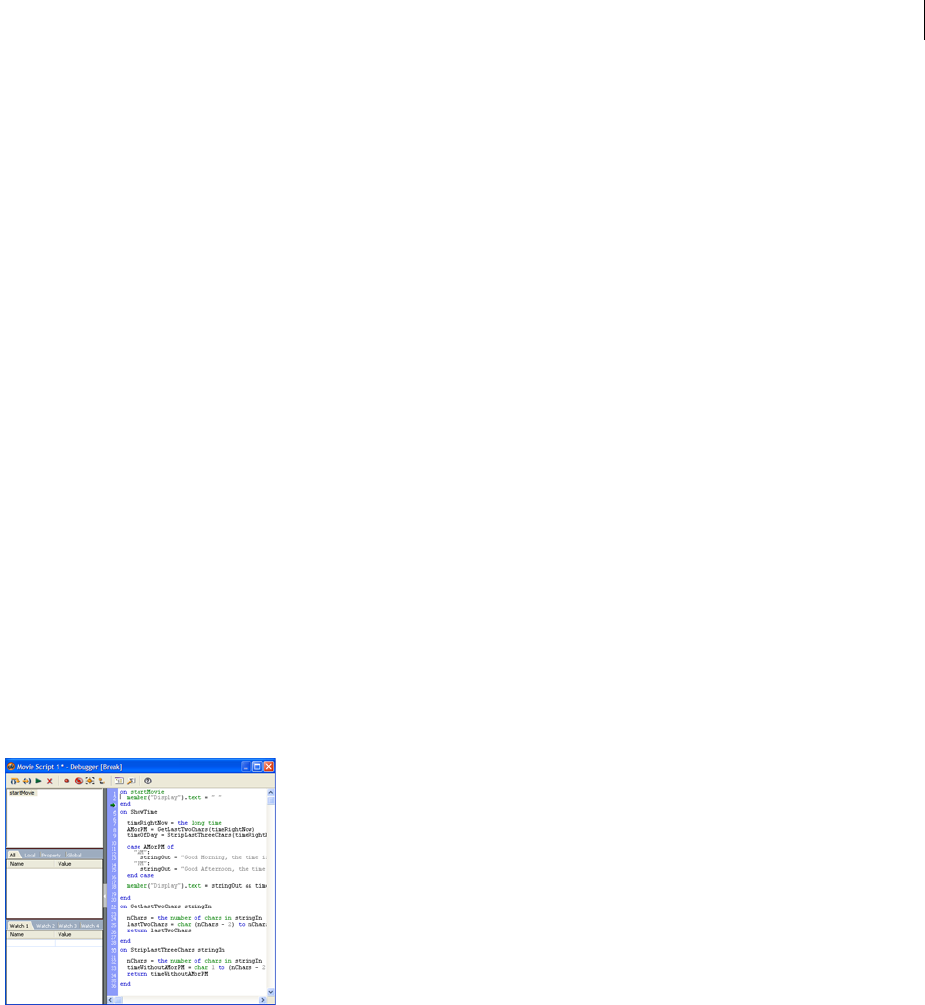
ADOBE DIRECTOR 11.0
Scripting Dictionary
87
Entering debugging mode
In order to access the Debugger window, a break must occur in a script. A break occurs when Director encounters a
script error or a breakpoint in a script.
When a script error occurs, the Script Error dialog box appears. The dialog box displays information about the type
of error that occurred and asks you whether you want to debug the script, edit the script in the Script window, or
cancel.
Enter debugging mode
Do one of the following:
•Click Debug in the Script Error dialog box.
•Place a breakpoint in a script.
When Director runs and encounters a breakpoint, the script stops executing and the Script window changes to
debugging mode. The movie is still playing, but the execution of your scripts is stopped until you use the Debugger
window to tell Director how to proceed. If you have multiple Script windows open, Director searches for one
containing the script where the breakpoint occurred and changes that window to debugging mode.
Add a breakpoint that will open the Debugger window
1In the Script window, open the script that should contain the breakpoint.
2Click in the left margin of the Script window next to the line of code where you want the breakpoint to appear,
or place the insertion point on the line of code and click Toggle Breakpoint. Your code will stop executing at the
beginning of this line, and the Script window will enter debugging mode.
If the Script window is open when Director encounters a script error or a breakpoint, the Debugger window replaces
the Script window.
Stop debugging
Do one of the following:
•Click the Run Script button in the Debugger window. This resumes normal script execution.
•Click the Stop Debugging button in the Debugger window. This stops both the debugging session and the movie.
The Script window reappears in place of the Debugger window.
When the Debugger window opens, it shows the current line of code and offers several choices for what to run next.
See which is the current line of code
Look for the green arrow next to a line of code in the Script pane.

ADOBE DIRECTOR 11.0
Scripting Dictionary
88
The green arrow points to the current line. You cannot select a different line of code by clicking it in the Script
pane.
Viewing the call stack in the Debugger window
The Call Stack pane displays the sequence of nested handlers that ran before the current line of code. This sequence
is called the call stack. Use the call stack to keep track of the structure of your code while you are debugging. You can
view the variables associated with a specific handler by clicking the handler name in the Call Stack pane. The
variables are displayed in the Variable pane.
Viewing variables in the Debugger window
The Variable pane of the Debugger window displays the variables associated with the current handler. The current
handler is the handler displayed in the Script pane and the last handler displayed in the Call Stack pane. You can also
display the variables associated with previous handlers in the call stack. As you step through a script, changes to the
values of any of the variables are displayed in red. For more information on stepping through scripts, see “Stepping
through scripts in the Debugger window” on page 89.
Display the variables associated with a handler in the call stack
Click the name of the handler in the Call Stack pane. The variables appear in the Variable pane.
The Variable pane includes four tabs for viewing variables:
The All tab displays both global and local variables associated with the current handler.
The Local tab displays only the local variables associated with the selected handler.
The Property tab displays the properties declared by the current script.
The Global tab displays only the global variables associated with the selected handler.
Sort the variables in the Variable pane
•To sort the variables by name, click the word Name that appears above the variable names.
•To sort the variables in reverse-alphabetical order, click the word Name a second time.
You can change the values of local variables of the current handler and global variables in the Variable pane. You
cannot change the value of local variables that are not in the current handler.
Change the value of a variable in the Variable pane
1Double-click the value of the variable in the Value column.
2Enter the new value for the variable.
3Press Enter (Windows) or Return (Mac).
Viewing objects in the Debugger window
With the Watcher pane in the Debugger window, you can view variables and other data objects associated with the
current handler, as well as objects associated with other handlers. By adding objects to the Watcher pane, you can
keep track of their values as they change because of scripts. When the value of an object changes due to the execution
of a line of code, Director changes the color of the object’s name in the Watcher pane to red.
The Watcher pane displays only the objects you add to it. You can use up to four separate tabs in the Watcher pane
to organize objects into groups.

ADOBE DIRECTOR 11.0
Scripting Dictionary
89
Add an object to the Watcher pane whose name appears in the Script pane
1Select the name of the object in the Script pane.
2Click the Watch Expression button.
Add an object to the Watcher pane whose name does not appear in the Script pane
1Double-click the first empty cell in the object column of the Watcher pane.
2Type the name of the object in the cell and press Enter (Windows) or Return (Mac).
If the object has properties, a plus sign (+) appears next to the object’s name.
Display an object’s properties
Click the plus sign next to the object name.
The Watcher pane lets you organize objects in a few ways.
Organize objects in the Watcher pane
Do one of the following:
•To sort the objects in the Watcher pane, click the Name column head at the top of the left column. The object
names in the column are listed in alphabetical order.
•To sort the objects in reverse-alphabetical order, click the Name column head a second time.
•To organize objects into groups, use the tabs in the Watcher pane. To add an object to a specific tab, click the tab
you want to use before adding the object.
•To clear the contents of a tab in the Watcher pane, select the tab and then right-click (Windows) or Control-click
(Mac) in the Watcher pane and select Clear All.
Stepping through scripts in the Debugger window
The Debugger window provides you with a set of tools for running scripts slowly, so you can watch the effect that
each line of code has on your movie. You can execute one line of code at a time and choose whether to execute nested
handlers one line at a time or all at once.
Execute only the current line of code indicated by the green arrow
Click the Step Script button.
Many handlers include calling statements to other handlers. You can focus your attention on such nested handlers,
or ignore them and focus on the code in the current handler.
When you are confident that nested handlers are performing as expected and want to concentrate on the code in the
current handler, the Debugger window can step over nested handlers and go directly to the next line of code in the
current handler. When the Debugger steps over a nested handler, it executes the handler but does not display the
handler’s code or pause within the nested handler.
Step over nested handlers
Click the Step Script button in the Debugger window.
The Step Script button runs the current line of code, runs any nested handlers that the line calls, and then stops
at the next line in the handler.
If you suspect that nested handlers are not performing as expected and want to study their behavior, the Debugger
window can run nested handlers line by line as well.

ADOBE DIRECTOR 11.0
Scripting Dictionary
90
Run nested handlers one line at a time
Click the Step Into Script button in the Debugger window.
Clicking the Step Into button runs the current line of code and follows the normal flow through any nested
handlers called by that line. When finished with a nested handler, the Debugger window stops at the next line of
code within the upper-level handler.
When you are finished debugging, you can exit the Debugger at any time.
Resume normal execution of code and exit the Debugger window
Click the Run Script button.
Exit the Debugger and stop playback of the movie
Click the Stop Debugging button.
Editing scripts in debugging mode
When you are in debugging mode, you may edit your scripts directly in the Debugger window. This enables you to
fix bugs as soon as you find them and then continue debugging.
Edit a script in the Debugger window
1Click in the Script pane and place the insertion point where you want to begin typing.
2Enter the changes to the script.
You can jump to a specific handler by selecting the name of the handler and clicking the Go to Handler button.
3When you are finished debugging and editing scripts, click the Stop Debugging button. The Script window
returns to Script mode.
4Click the Recompile All Modified Scripts button.
Debugging projectors and Shockwave movies
This section discusses debugging during runtime in Director projectors and movies that contain Adobe® Shockwave®
content. You can use either the Message window or enable full script error dialog boxes to debug projectors and
movies that contain Shockwave content.
Debug using the Message window
Set the Player object’s debugPlaybackEnabled property to TRUE.
When this property is TRUE, playing back a projector or a movie that contains Shockwave content opens a
Message window (Windows) or a Message text file (Mac), and the results of any put() or trace() function calls
are output to these formats.
If at any time during the movie the debugPlaybackEnabled property is set to FALSE, the Message window or
text file is closed and cannot be opened again during that playback session, even if debugPlaybackEnabled is
set back to TRUE later in that session.

ADOBE DIRECTOR 11.0
Scripting Dictionary
91
Debug by enabling full script error dialogs
In an .ini file for a projector or a movie that contains Shockwave content, set the DisplayFullLingoErrorText
property to 1.
This generates more descriptive error text in the script error dialog box than the generic error text. For example,
a generic error message might look like:
Script error: Continue?
Setting the DisplayFullLingoErrorText property to 1 could generate the following error message:
Script error: list expected
For information on creating and modifying an appropriate .ini file for a projector or a movie that contains
Shockwave content, see the Director.ini template file in the root Director installation folder.
Advanced debugging
If the problem is not easy to identify, try the following approaches:
•Determine which section has the problem. For example, if clicking a button produces the wrong result, inves-
tigate the script assigned to the button.
If a sprite does the wrong thing, try checking the sprite’s property values. Are they set to the values you want
when you want?
•Figure out where the script flows. When a section of the movie does not do what you want, first try to trace the
movie’s sequence of events in your head. Look at other scripts in the message hierarchy to make sure Director is
running the correct handler.
•Follow the tracing in the Message window; this shows which frames the movie goes through and any handlers
that the movie calls as the movie plays.
•Try using the Step Script and Step Into features in the Debugger window and see whether the results differ from
what you expect.
•Check variables and expressions. Analyze how their values change as the movie plays. See if they change at the
wrong time or do not change at all. If the same variable is used in more than one handler, make sure that each handler
that uses the variable states that the variable is global.
You can track the values of variables and expressions by displaying their values in the Watcher pane of the
Debugger window or the Object inspector.
•Make changes one at a time. Don’t be afraid to change things in a handler to see if the change eliminates the
problem or gives some result that helps point to the problem.
However, do not trade one problem for another. Change things one at a time and change them back if the
problem is not fixed. If you introduce too many changes before solving a problem, you might not determine what
the original problem was and you might even introduce new problems.
•Re-create the section. If you have not found the problem, try re-creating the section from scratch. For example,
if rolling the pointer over a sprite does not make the sprite behave the way you want, create a simple movie that
contains just the sprite and handler with the rollOver() method.
Do not just copy and paste scripts; that might just copy the problem. Re-creating the section lets you reconstruct
the logic at its most basic level and verify that Director is working as you expect. If the section that you re-create
still does not work properly, chances are that there is something wrong in the logic for the section.

ADOBE DIRECTOR 11.0
Scripting Dictionary
92
If the section that you re-create works properly, compare that section to the original movie to see where the two
differ. You can also copy the section into the original piece and see whether this corrects the problem.

93
Chapter 5: Director Core Objects
The core objects in Director® provide access to the core functionality and features available in Director, projectors,
and the Adobe® Shockwave® Player. Core objects include the Director player engine, movie windows, sprites, sounds,
and so on. They represent the base layer through which almost all APIs and other object categories are accessed; the
exceptions are the scripting objects, which extend the core functionality of Director.
For an illustration of how the core objects relate to each other and to other objects in Director, see “Object model
diagrams” on page 44.
Cast Library
Represents a single cast library within a movie.
A movie can consist of one or more cast libraries. A cast library can consist of one or more cast members, which
represent media in a movie, such as sounds, text, graphics, and other movies.
You can create a reference to a cast library by using either the top level castLib() function or the Movie object’s
castLib property. For example, if a movie contains a cast library named scripts, you could create a reference to
this cast library by doing the following:
•Use the top level castLib() method.
-- Lingo syntax
libScript = castLib("scripts")
// JavaScript syntax
var libScript = castLib("scripts");
•Use the Movie object’s castLib property.
-- Lingo syntax
libScript = _movie.castLib["scripts"]
// JavaScript syntax
var libScript = _movie.castLib["scripts"];
Method summary for the Cast Library object
Property summary for the Cast Library object
Method
findEmpty()
Property
fileName (Cast)
member (Cast)
name
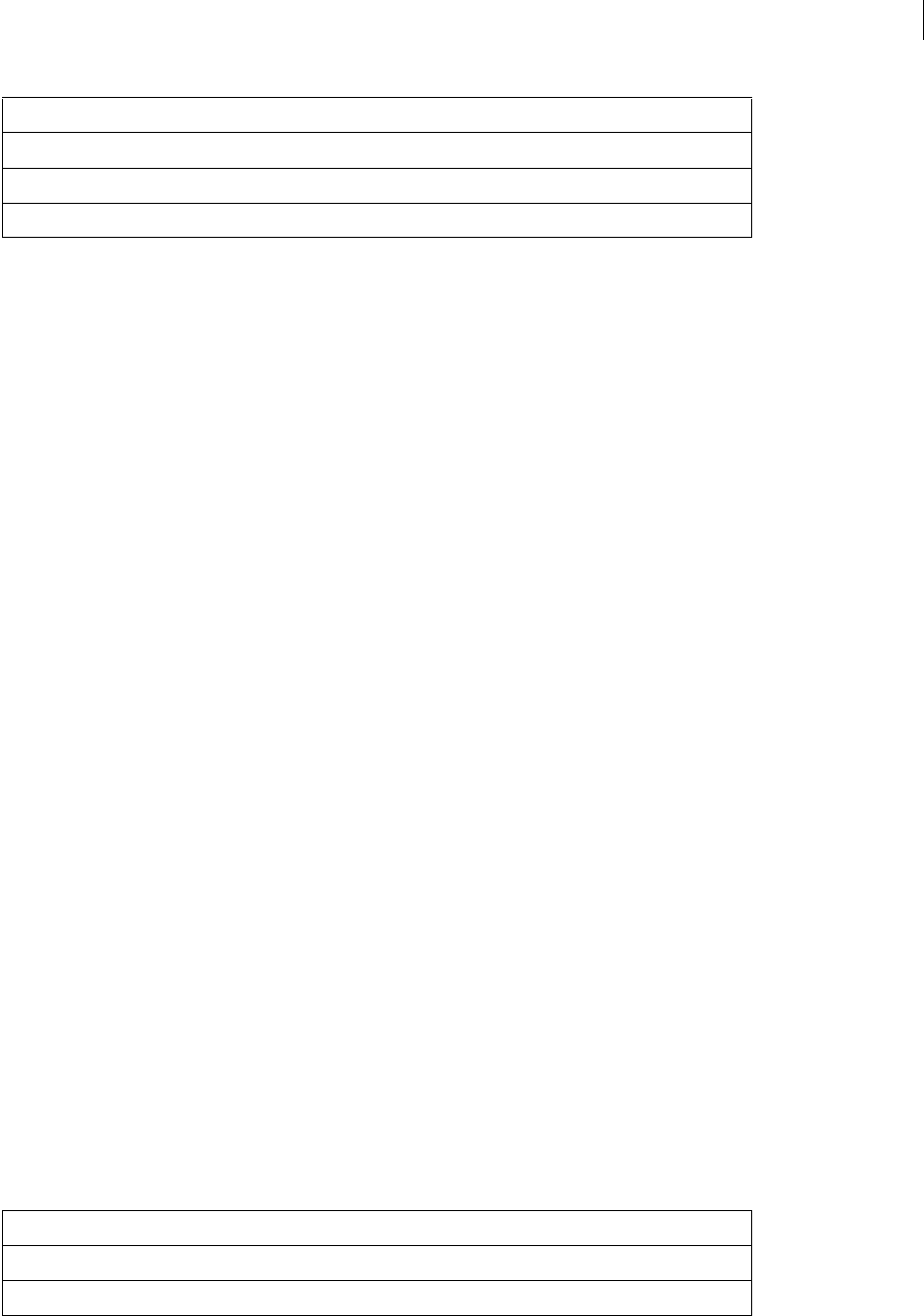
ADOBE DIRECTOR 11.0
Scripting Dictionary
94
See also
castLib, castLib(), Member, Movie, Player, Sprite, Window
Global
Provides a location to store and access global variables. These variables are available to both Lingo and JavaScript
syntax.
You can access the Global object by using the top level _global property. You can either assign _global to a
variable, or use the _global property directly to access the Global object’s methods and any defined global variables.
•Assign _global to a variable.
-- Lingo syntax
objGlobal = _global
// JavaScript syntax
var objGlobal = _global;
•Use the _global property directly.
-- Lingo syntax
_global.showGlobals()
// JavaScript syntax
_global.showGlobals();
•Access a global variable.
-- Lingo syntax
global gSuccess
on mouseDown
gSuccess = "Congratulations!"
put(gSuccess) -- displays "Congratulations!"
end
// JavaScript syntax
_global.gSuccess = "Congratulations!";
function mouseDown() {
trace(_global.gSuccess); // displays "Congratulations!"
}
Method summary for the Global object
number (Cast)
preLoadMode
selection
Method
clearGlobals()
showGlobals()
Property (Continued)

ADOBE DIRECTOR 11.0
Scripting Dictionary
95
See also
_global
Key
Used to monitor a user’s keyboard activity.
You can access the Key object by using the top level _key property. You can either assign _key to a variable, or use
the _key property directly to access the Key object’s methods and properties.
•Assign _key to a variable.
-- Lingo syntax
objKey = _key
// JavaScript syntax
var objKey = _key;
•Use the _key property directly.
-- Lingo syntax
isCtrlDown = _key.controlDown
// JavaScript syntax
var isCtrlDown = _key.controlDown;
Method summary for the Key object
Property summary for the Key object
See also
_key
Method
keyPressed()
Property
commandDown
controlDown
key
keyCode
optionDown
shiftDown
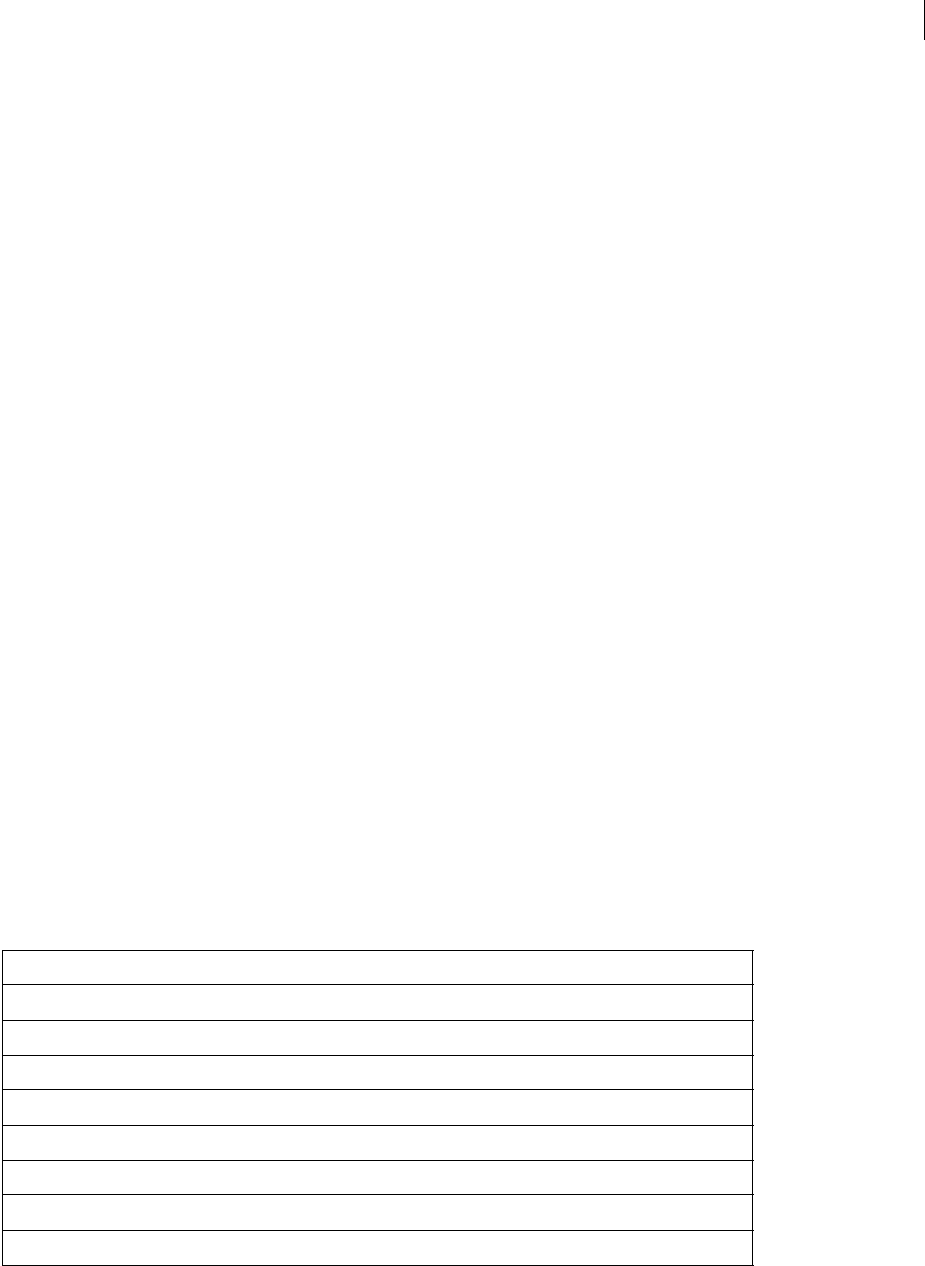
ADOBE DIRECTOR 11.0
Scripting Dictionary
96
Member
Represents a cast member within a cast library. Cast members are the media and script assets in a movie. Media cast
members may be text, bitmaps, shapes, and so on. Script cast members include behaviors, movie scripts, and so on.
A cast member can be referenced either by number or by name.
•When referring to a cast member by number, Director searches a particular cast library for that cast member,
and retrieves the member’s data. This method is faster than referring to a cast member by name. However, because
Director does not automatically update references to cast member numbers in script, a numbered reference to a cast
member that has moved position in its cast library will be broken.
•When referring to a cast member by name, Director searches all cast libraries in a movie from first to last, and
retrieves the member’s data when it finds the named member. This method is slower than referring to a cast member
by number, especially when referring to large movies that contain many cast libraries and cast members. However,
a named reference to a cast member allows the reference to remain intact even if the cast member moves position in
its cast library.
You can create a reference to a cast member by using either the top level member() function, or by using the member
property of the Cast, Movie, or Sprite object.
The following examples illustrate creating a reference to a cast member.
•Use the top level member() function.
-- Lingo syntax
objTree = member("bmpTree")
// JavaScript syntax
var objTree = member("bmpTree");
•Use the Sprite object’s member property.
-- Lingo syntax
objTree = sprite(1).member;
// JavaScript syntax
var objTree = sprite(1).member;
Method summary for the Member object
Method
copyToClipBoard()
duplicate() (Member)
erase()
importFileInto()
move()
pasteClipBoardInto()
preLoad() (Member)
unLoad() (Member)
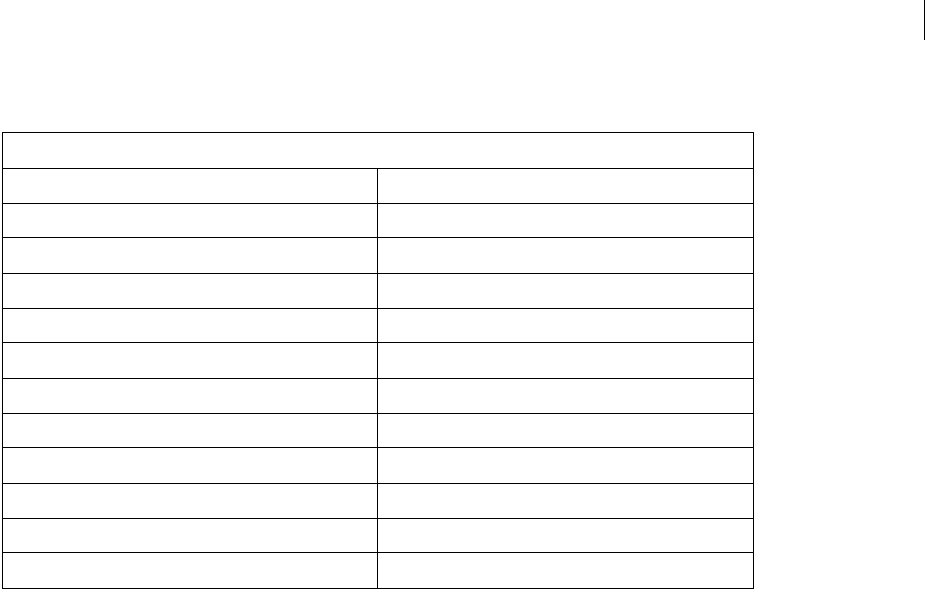
ADOBE DIRECTOR 11.0
Scripting Dictionary
97
Property summary for the Member object
See also
Media Types, member(), member (Cast), member (Movie), member (Sprite), Movie, Player,
Scripting Objects, Sprite, Window
Mouse
Provides access to a user’s mouse activity, including mouse movement and mouse clicks.
You can access the Mouse object by using the top level _mouse property. You can either assign _mouse to a variable,
or use the _mouse property directly to access the Mouse object’s properties.
•Assign _mouse to a variable.
-- Lingo syntax
objMouse = _mouse
// JavaScript syntax
var objMouse = _mouse;
•Use the _mouse property directly.
-- Lingo syntax
isDblClick = _mouse.doubleClick
// JavaScript syntax
var isDblClick = _mouse.doubleClick;
Property
castLibNum modifiedDate
comments name
creationDate number (Member)
fileName (Member) purgePriority
height rect (Member)
hilite regPoint
linked scriptText
loaded size
media thumbNail
mediaReady type (Member)
modified width
modifiedBy

ADOBE DIRECTOR 11.0
Scripting Dictionary
98
Property summary for the Mouse object
See also
_mouse
Movie
Represents a movie being played within the Director player.
The Director player can contain one or more movies. A movie can consist of one or more cast libraries. A cast library
can consist of one or more cast members, which represent the media and script assets in a movie. Media cast
members may be text, bitmaps, shapes, and so on. Script cast members include behaviors, movie scripts, and so on.
Sprites are created from cast members and are used on the Stage of a movie.
You can refer to the currently active movie by using the top level _movie property. You can refer to any movie in the
player by using the Window object’s movie property.
•Refer to the currently active movie.
-- Lingo syntax
objMovie = _movie
// JavaScript syntax
var objMovie = _movie;
•Use the Window object’s movie property to access the movie in a particular window.
-- Lingo syntax
objMovie = _player.window[2].movie
// JavaScript syntax
var objMovie = _player.window[2].movie;
You can use a movie reference to access not only the methods and properties of a movie itself, you can also call Lingo
and JavaScript syntax handlers, and access the movie’s cast members and sprites, including their methods and
properties. This differs from previous versions of Director in which you had to use the tell command to work with
movies. The Movie object provides a simpler way to work with movies.
Property
clickLoc mouseLoc
clickOn mouseMember
doubleClick mouseUp
mouseChar mouseV
mouseDown mouseWord
mouseH rightMouseDown
mouseItem rightMouseUp
mouseLine stillDown
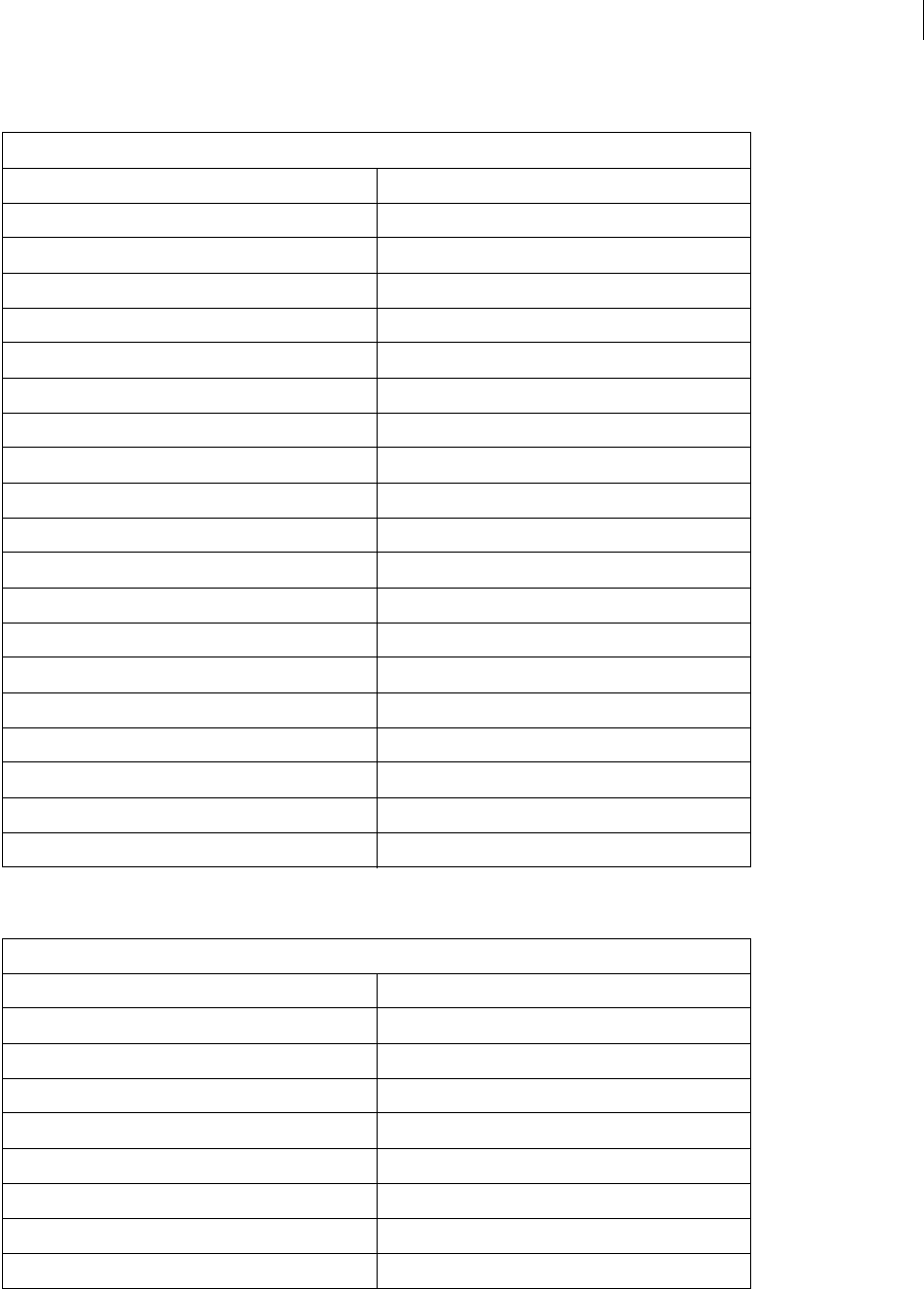
ADOBE DIRECTOR 11.0
Scripting Dictionary
99
Method summary for the Movie object
Property summary for the Movie object
Method
beginRecording() newMember()
cancelIdleLoad() preLoad() (Movie)
clearFrame() preLoadMember()
constrainH() preLoadMovie()
constrainV() printFrom()
delay() puppetPalette()
deleteFrame() puppetSprite()
duplicateFrame() puppetTempo()
endRecording() puppetTransition()
finishIdleLoad() ramNeeded()
frameReady() (Movie) rollOver()
go() saveMovie()
goLoop() sendAllSprites()
goNext() sendSprite()
goPrevious() stopEvent()
idleLoadDone() unLoad() (Movie)
insertFrame() unLoadMember()
label() unLoadMovie()
marker() updateFrame()
mergeDisplayTemplate() updateStage()
Property
aboutInfo frameTransition
active3dRenderer idleHandlerPeriod
actorList idleLoadMode
allowCustomCaching idleLoadPeriod
allowGraphicMenu idleLoadTag
allowSaveLocal idleReadChunkSize
allowTransportControl imageCompression
allowVolumeControl imageQuality
allowZooming keyboardFocusSprite

ADOBE DIRECTOR 11.0
Scripting Dictionary
100
See also
_movie, Cast Library, Member, movie, Player, Sprite, Window
Player
Represents the core playback engine used to manage and execute the authoring environment, movies in a window
(MIAWs), projectors, and Shockwave Player.
The Player object provides access to all of the movies and windows that it is managing, in addition to any Xtra exten-
sions that are available.
You can create a reference to the Player object by using the top level _player property.
•Assign _player to a variable.
-- Lingo syntax
objPlayer = _player
beepOn lastChannel
buttonStyle lastFrame
castLib markerList
centerStage member (Movie)
copyrightInfo (Movie) name
displayTemplate paletteMapping
dockingEnabled path (Movie)
editShortCutsEnabled preferred3dRenderer
enableFlashLingo preLoadEventAbort
exitLock score
fileFreeSize scoreSelection
fileSize script
fileVersion sprite (Movie)
fixStageSize stage
frame timeoutList
frameLabel traceLoad
framePalette traceLogFile
frameScript traceScript
frameSound1 updateLock
frameSound2 useFastQuads
frameTempo xtraList (Movie)
Property (Continued)
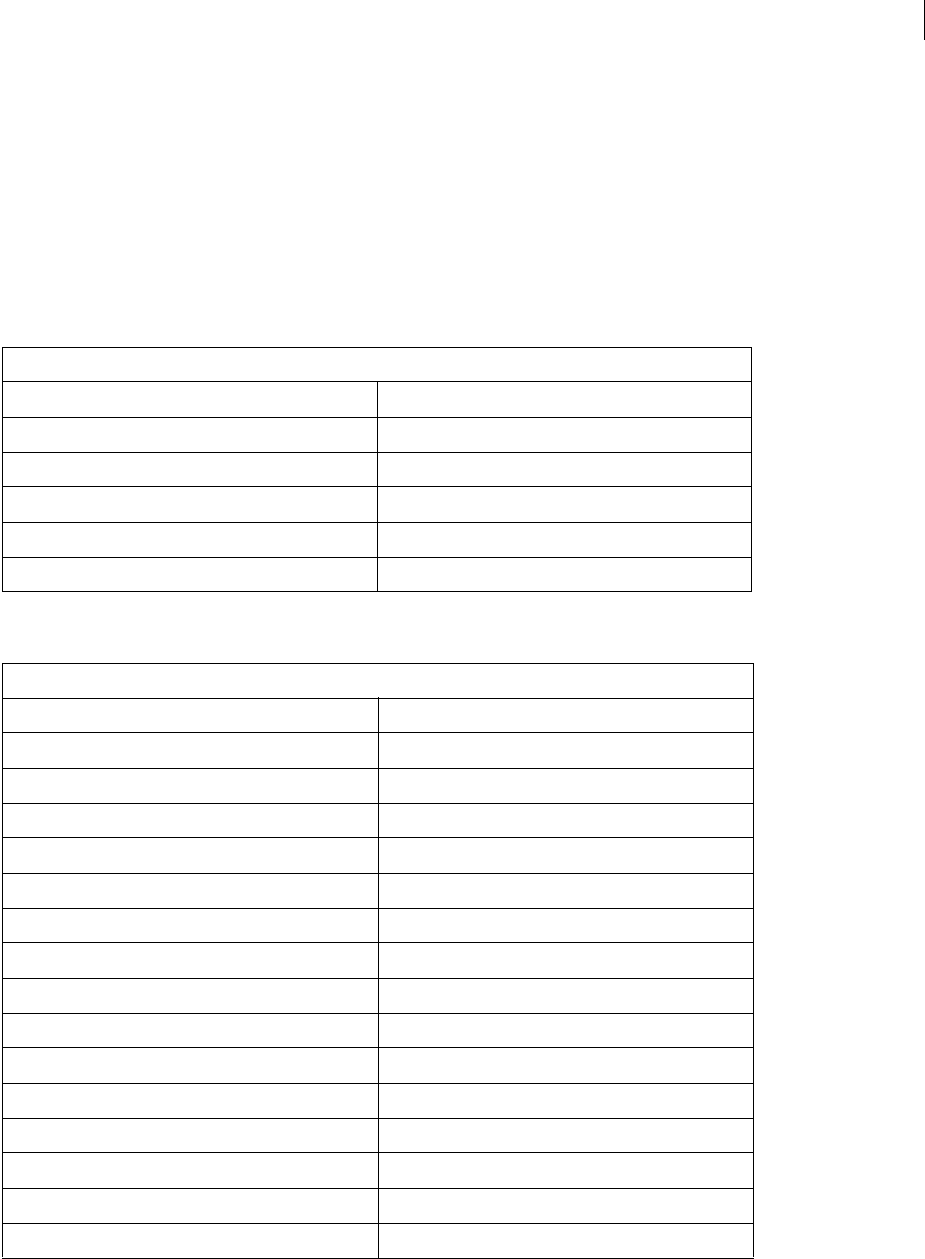
ADOBE DIRECTOR 11.0
Scripting Dictionary
101
// JavaScript syntax
var objPlayer = _player;
•Use the _player property directly.
-- Lingo syntax
_player.alert("The movie has ended.")
// JavaScript syntax
_player.alert("The movie has ended.");
Method summary for the Player object
Property summary for the Player object
Method
alert() getPref()
appMinimize() halt()
cursor() open() (Player)
externalParamName() quit()
externalParamValue() setPref()
flushInputEvents() windowPresent()
Property
activeCastLib netPresent
activeWindow netThrottleTicks
alertHook organizationName
applicationName productName
applicationPath productVersion
currentSpriteNum safePlayer
debugPlaybackEnabled scriptingXtraList
digitalVideoTimeScale searchCurrentFolder
disableImagingTransformation searchPathList
emulateMultibuttonMouse serialNumber
externalParamCount sound (Player)
frontWindow switchColorDepth
inlineImeEnabled toolXtraList
itemDelimiter transitionXtraList
lastClick userName
lastEvent window
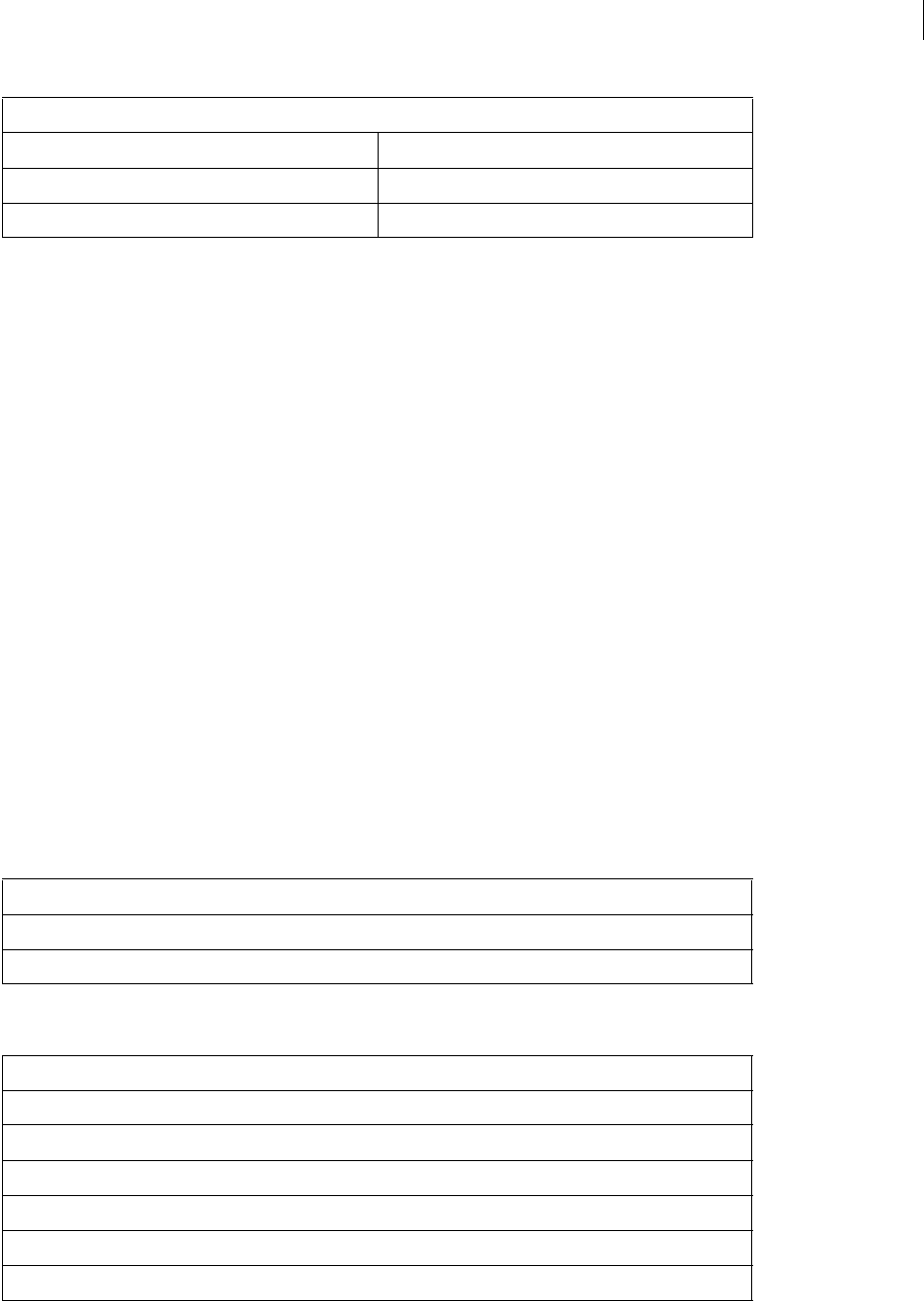
ADOBE DIRECTOR 11.0
Scripting Dictionary
102
See also
_player, Cast Library, Member, Movie, Sprite, Window
Sound
Controls audio playback in all eight available sound channels.
The Sound object consists of Sound Channel objects, which represent individual sound channels.
You can create a reference to the Sound object by using top level _sound property.
•Assign _sound to a variable.
-- Lingo syntax
objSound = _sound
// JavaScript syntax
var objSound = _sound;
•Use the _sound property to access the Sound object’s soundDevice property.
-- Lingo syntax
objDevice = _sound.soundDevice
// JavaScript syntax
var objDevice = _sound.soundDevice;
Method summary for the Sound object
Property summary for the Sound object
lastKey xtra
lastRoll xtraList (Player)
mediaXtraList
Method
beep()
channel() (Sound)
Property
soundDevice
soundDeviceList
soundEnabled
soundKeepDevice
soundLevel
soundMixMedia
Property (Continued)
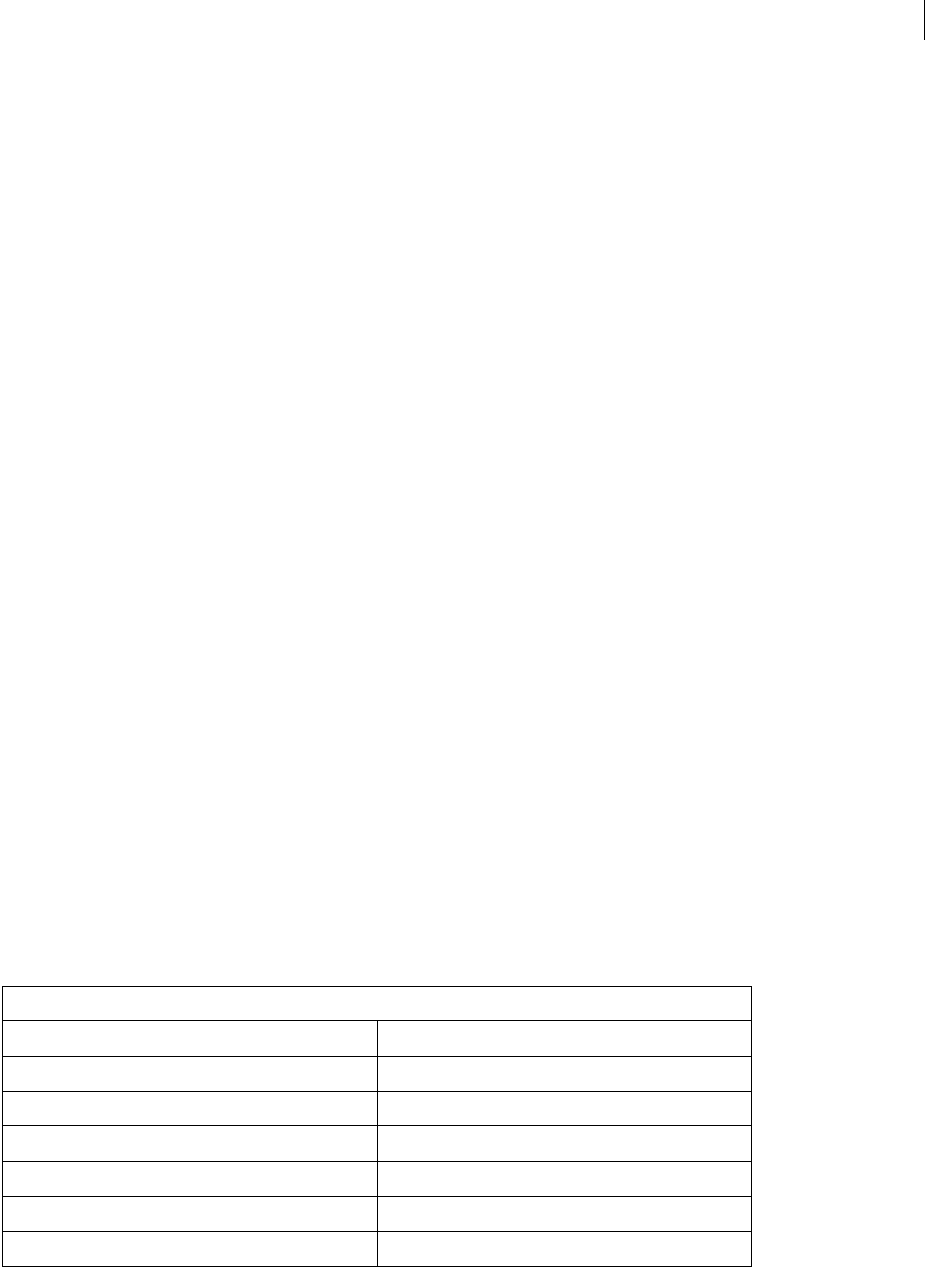
ADOBE DIRECTOR 11.0
Scripting Dictionary
103
See also
_sound, Sound Channel
Sound Channel
Represents an individual sound channel found within the Sound object.
There are eight available sound channels. You can use a Sound Channel object in script to access and modify any of
the eight sound channels.
Note: You can modify only the first two sound channels in the Score of the Director user interface.
You can create a reference to a Sound Channel object by using the top level sound() method, the Player object’s
sound property, or the Sound object’s channel() method. For example, you can reference sound channel 2 by doing
the following:
•Use the top level sound() method.
-- Lingo syntax
objSoundChannel = sound(2)
// JavaScript syntax
var objSoundChannel = sound(2);
•Use the Player object’s sound property.
-- Lingo syntax
objSoundChannel = _player.sound[2]
// JavaScript syntax
var objSoundChannel = _player.sound[2];
•Use the Sound object’s channel() method.
-- Lingo syntax
objSoundChannel = _sound.channel(2)
// JavaScript syntax
var objSoundChannel = _sound.channel(2);
Method summary for the Sound Channel object
Method
breakLoop() play() (Sound Channel)
fadeIn() playFile()
fadeOut() playNext() (Sound Channel)
fadeTo() queue()
getPlayList() rewind() (Sound Channel)
isBusy() setPlayList()
pause() (Sound Channel) stop() (Sound Channel)
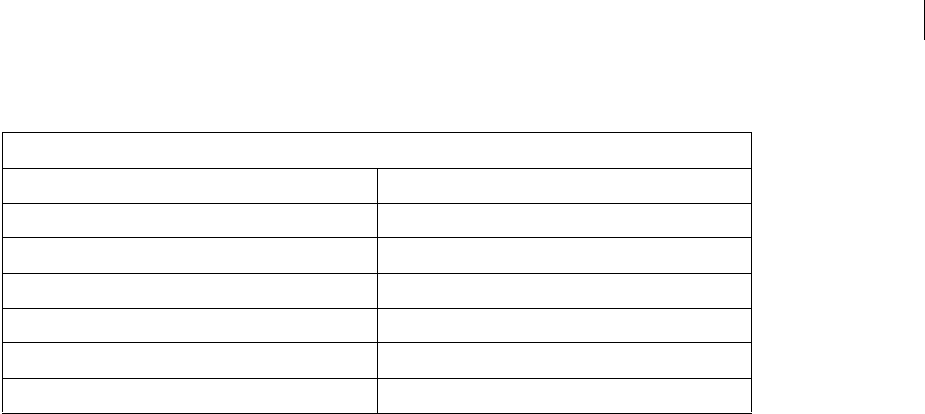
ADOBE DIRECTOR 11.0
Scripting Dictionary
104
Property summary for the Sound Channel object
See also
channel() (Sound), sound (Player), sound(), Sound
Sprite
Represents an occurrence of a cast member in a sprite channel of the Score.
A Sprite object covers a sprite span, which is a range of frames in a given sprite channel. A Sprite Channel object
represents an entire sprite channel, regardless of the number of sprites it contains.
Note: Flash® member components placed on the stage (Flash sprites) that are invisible can be accessed only by using the
member object. Using a sprite object to access a Flash sprite with an invisible property will result in an error.
A sprite can be referenced either by number or by name.
•When referring to a sprite by number, Director searches all sprites that exist in the current frame of the Score,
starting from the lowest numbered channel, and retrieves the sprite’s data when it finds the numbered sprite. This
method is faster than referring to a sprite by name. However, because Director does not automatically update refer-
ences to sprite numbers in script, a numbered reference to a sprite that has moved position on the Stage will be
broken.
•When referring to a sprite by name, Director searches all sprites that exist in the current frame of the Score,
starting from the lowest numbered channel, and retrieves the sprite’s data when it finds the named sprite. This
method is slower than referring to a sprite by number, especially when referring to large movies that contain many
cast libraries, cast members, and sprites. However, a named reference to a sprite allows the reference to remain intact
even if the sprite moves position on the Stage.
You can create a reference to a Sprite object by using the top level sprite() function, the Movie object’s sprite
property, or the Sprite Channel object’s sprite property.
•Use the top level sprite() function.
-- Lingo syntax
objSprite = sprite(1)
// JavaScript syntax
var objSprite = sprite(1);
•Use the Movie object’s sprite property.
Property
channelCount member (Sound Channel)
elapsedTime pan
endTime sampleCount
loopCount sampleRate
loopEndTime startTime
loopsRemaining status
loopStartTime volume (Sound Channel)
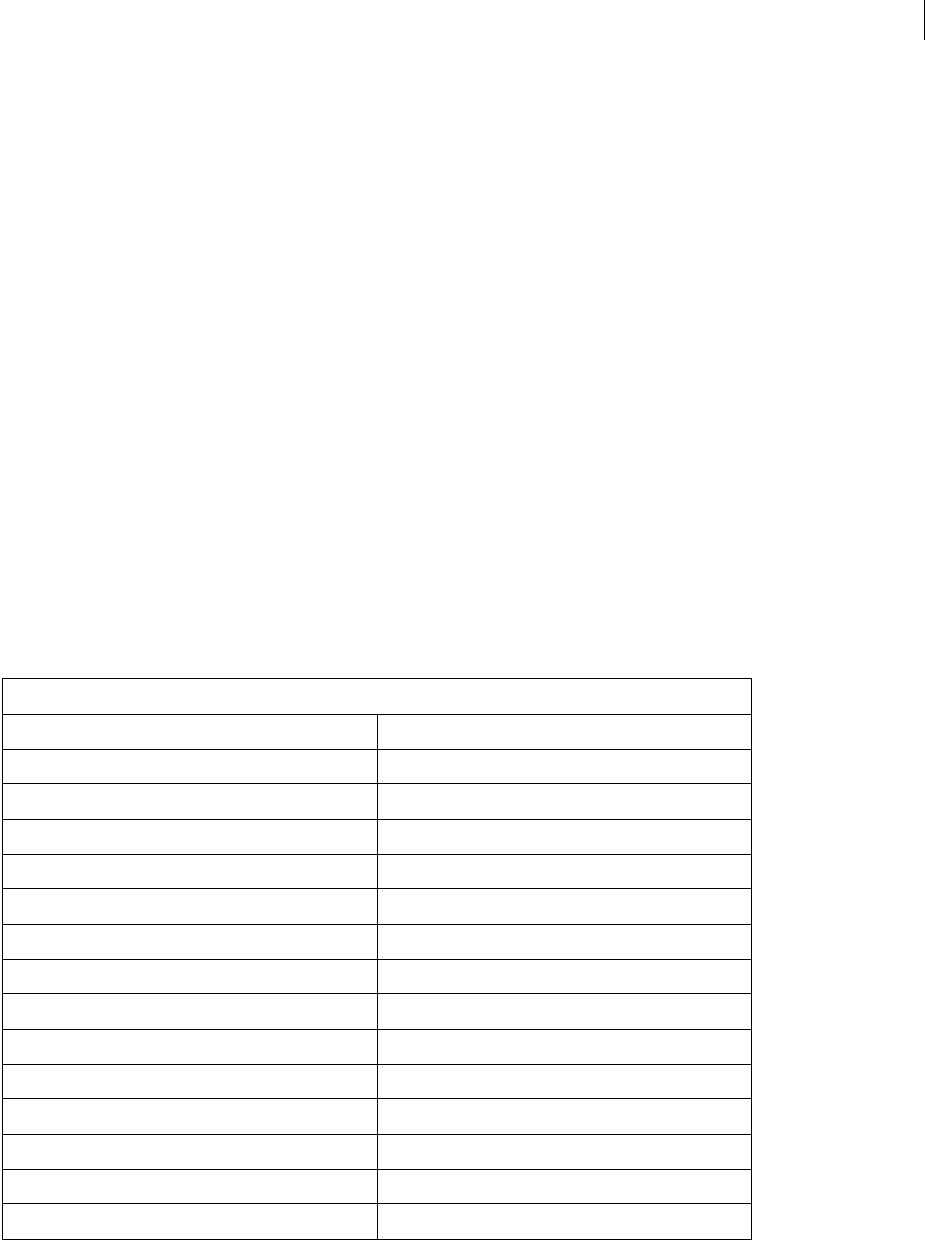
ADOBE DIRECTOR 11.0
Scripting Dictionary
105
-- Lingo syntax
objSprite = _movie.sprite["willowTree"]
// JavaScript syntax
var objSprite = _movie.sprite["willowTree"];
•Use the Sprite Channel object’s sprite property.
-- Lingo syntax
objSprite = channel(3).sprite
// JavaScript syntax
var objSprite = channel(3).sprite;
You can use a reference to a Sprite object to access the cast member from which the sprite was created. Any changes
made to the cast member from which a sprite was created are also reflected in the sprite. The following example illus-
trates changing the text of a text cast member from which sprite 5 was created. This change to the cast member will
also be reflected in sprite 5.
-- Lingo syntax
labelText = sprite(5)
labelText.member.text = "Weeping Willow"
// JavaScript syntax
var labelText = sprite(5);
labelText.member.text = "Weeping Willow";
Property summary for the Sprite object
Property
backColor locV
blend (Sprite) locZ
bottom member (Sprite)
constraint name (Sprite)
cursor quad
editable rect (Sprite)
endFrame right
filterlist rotation
flipH skew
flipV spriteNum
foreColor startFrame
height top
ink width
left
locH
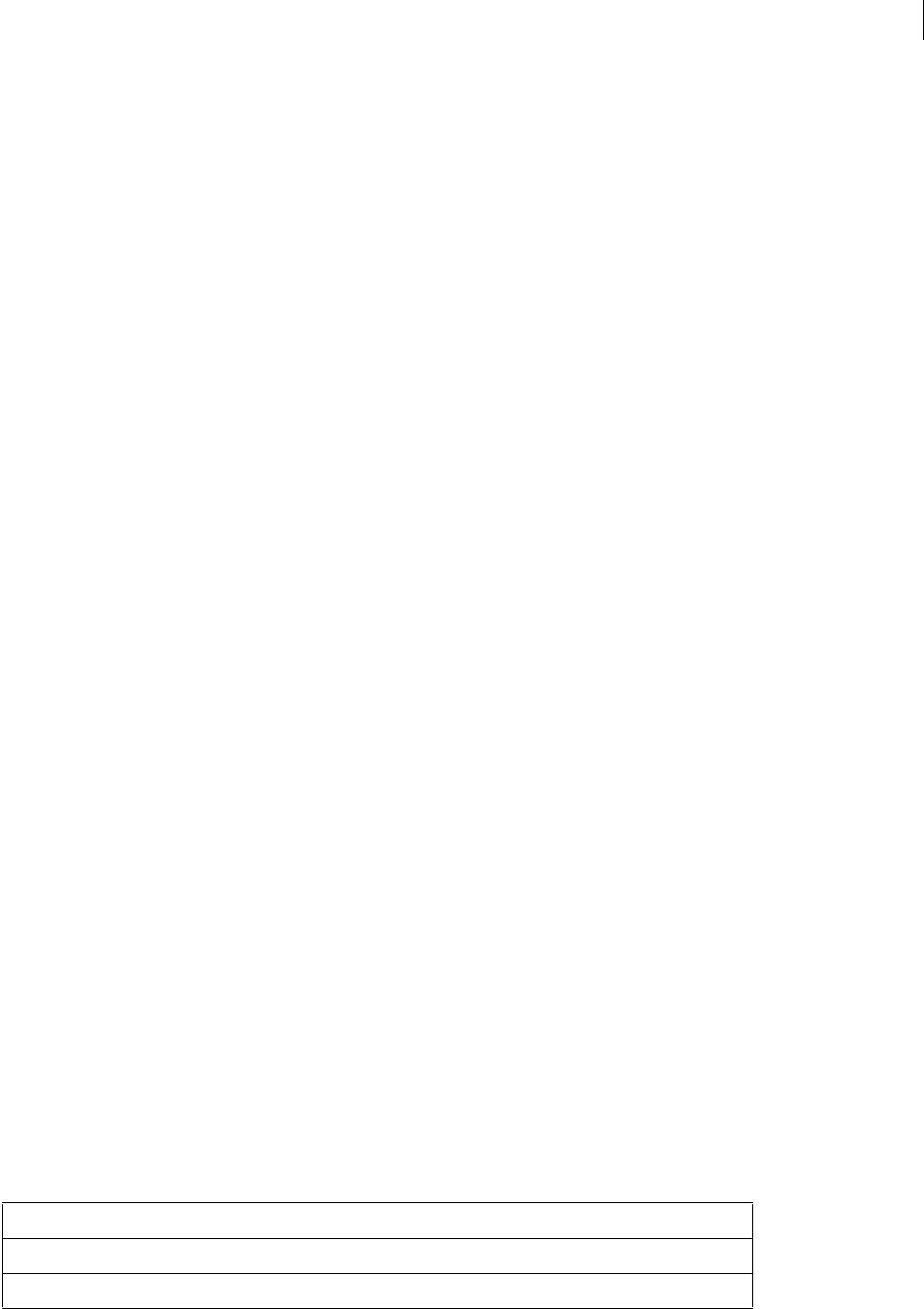
ADOBE DIRECTOR 11.0
Scripting Dictionary
106
See also
Cast Library, Member, Movie, Player, sprite (Movie), sprite (Sprite Channel), sprite(),
Sprite Channel, Window
Sprite Channel
Represents an individual sprite channel in the Score.
A Sprite object covers a sprite span, which is a range of frames in a given sprite channel. A Sprite Channel object
represents an entire sprite channel, regardless of the number of sprites it contains.
Sprite channels are controlled by the Score by default. Use the Sprite Channel object to switch control of a sprite
channel over to script during a Score recording session.
A sprite channel can be referenced either by number or by name.
•When referring to a sprite channel by number, you access the channel directly. This method is faster than
referring to a sprite channel by name. However, because Director does not automatically update references to sprite
channel numbers in script, a numbered reference to a sprite channel that has moved position in the Score will be
broken.
•When referring to a sprite channel by name, Director searches all channels, starting from the lowest numbered
channel, and retrieves the sprite channel’s data when it finds the named sprite channel. This method is slower than
referring to a sprite channel by number, especially when referring to large movies that contain many cast libraries,
cast members, and sprites. However, a named reference to a sprite channel allows the reference to remain intact even
if the sprite channel moves position in the Score.
You can create a reference to a Sprite Channel object by using the top level channel() method, and referring to
either the channel number or name.
-- Lingo syntax
objSpriteChannel = channel(2) -- numbered reference
objSpriteChannel = channel("background") -- named reference
// JavaScript syntax
var objSpriteChannel = channel(2); // numbered reference
var objSpriteChannel = channel("background"); // named reference
You can use a reference to a Sprite Channel object to access the sprite that is currently being used in a particular sprite
channel. The following example illustrates accessing the background color of the sprite that is currently being used
in sprite channel 2.
-- Lingo syntax
labelSprite = channel(2).sprite.backColor
// JavaScript syntax
var labelSprite = channel(2).sprite.backColor;
Method summary for the Sprite Channel object
Method
makeScriptedSprite()
removeScriptedSprite()
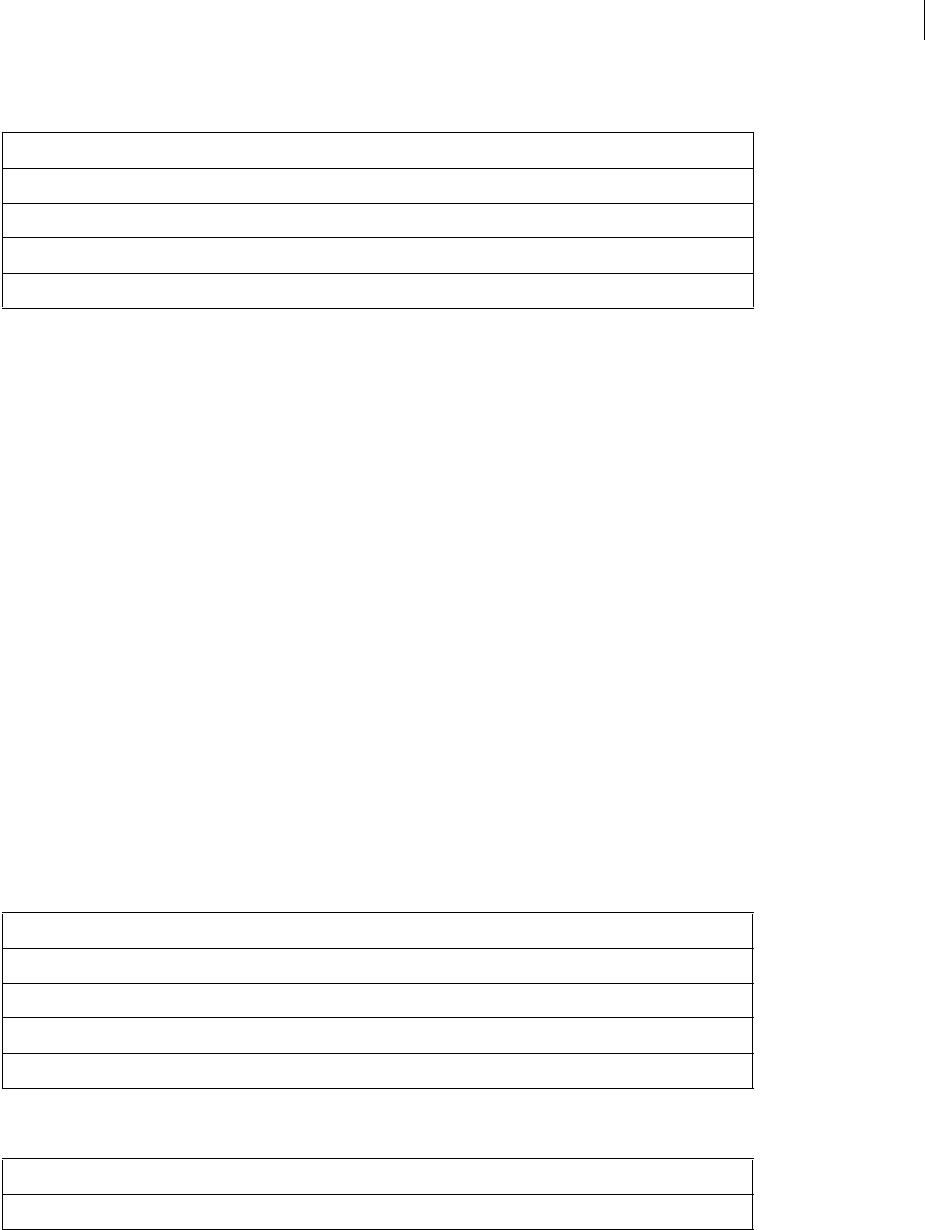
ADOBE DIRECTOR 11.0
Scripting Dictionary
107
Property summary for the Sprite Channel object
See also
Cast Library, channel() (Top level), Member, Movie, Player, Sprite, Window
System
Provides access to system and environment information, including system level methods.
You can create a reference to the System object by using the top level _system property.
•Assign _system to a variable.
-- Lingo syntax
objSystem = _system
// JavaScript syntax
var objSystem = _system;
•Use the _system property directly.
-- Lingo syntax
sysDate = _system.date()
// JavaScript syntax
var sysDate = _system.date();
Method summary for the System object
Property summary for the System object
Property
name (Sprite Channel)
number (Sprite Channel)
scripted
sprite (Sprite Channel)
Method
date() (System)
restart()
shutDown()
time() (System)
Property
colorDepth
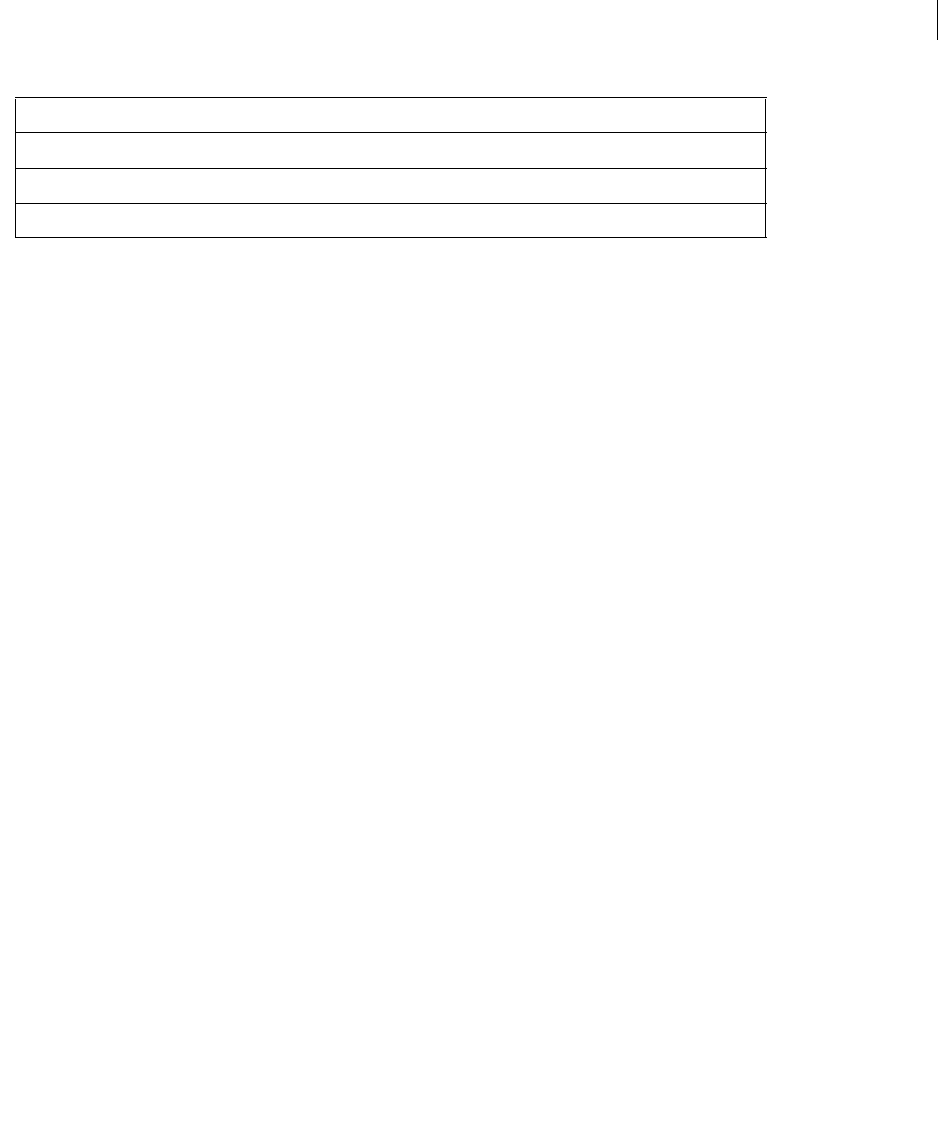
ADOBE DIRECTOR 11.0
Scripting Dictionary
108
See also
_system
Window
Represents a window in which a movie is playing, including the Stage window and any other movies in a window
(MIAWs) that are in use.
You can create a reference to a Window object by using the top level window() function, the Player object’s window
property, or the Player object’s windowList property.
•Use the top level window() method.
-- Lingo syntax
objWindow = window("Sun")
// JavaScript syntax
var objWindow = window("Sun");
•Use the Player object’s window property.
-- Lingo syntax
objWindow = _player.window["Sun"]
// JavaScript syntax
var objWindow = _player.window["Sun"];
•Use the Player object’s windowList property.
-- Lingo syntax
objWindow = _player.windowList[1]
// JavaScript syntax
var objWindow = _player.windowList[1];
Note: When creating a named reference to a window by using either the top level window() function or the Player
object’s window property, a reference to that window is created only if a window by that name exists. If a window by that
name does not exist, the reference contains VOID (Lingo) or null (JavaScript syntax).
The movie object property scriptExecutionStyle is set to a value of 10 by default, and windowType is deprecated
by default in favor of the appearanceOptions and titlebarOptions property lists. If scriptExecutionStyle is
set to a value of 9, windowType is fully functional.
deskTopRectList
environmentPropList
milliseconds
Property (Continued)
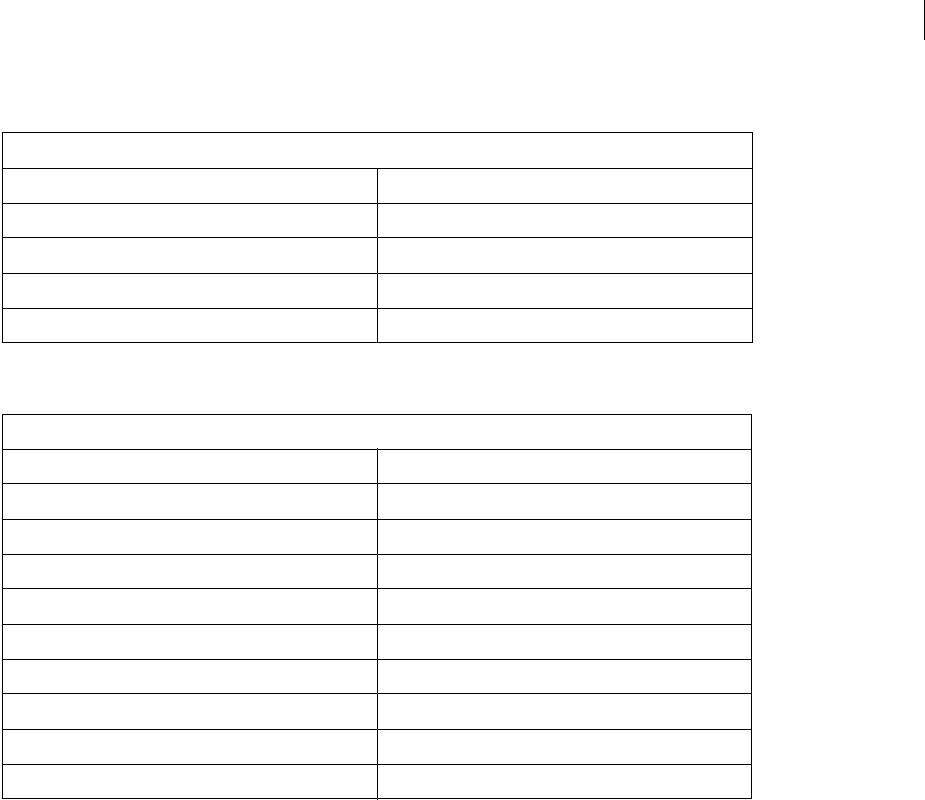
ADOBE DIRECTOR 11.0
Scripting Dictionary
109
Method summary for the Window object
Property summary for the Window object
See also
Cast Library, Member, Movie, Player, Sprite, window(), window, windowList
Method
close() moveToBack()
forget() (Window) moveToFront()
maximize() open() (Window)
mergeProps() restore()
minimize()
Property
appearanceOptions resizable
bgColor (Window) sizeState
dockingEnabled sourceRect
drawRect title (Window)
fileName (Window) titlebarOptions
image (Window) type (Window)
movie visible
name windowBehind
picture (Window) windowInFront
rect (Window)

110
Chapter 6: Media Types
The media types in Director® provide access to the functionality of the various media types, such as RealMedia®,
DVD, Animated GIF, and so on, that are added to movies as cast members.
Literally, media types are not actually objects, but rather cast members that are of a specific type of media. When a
media type is added to a movie as a cast member, it not only inherits the functionality of the core Member object, it
also extends the Member object by providing additional functionality that is available only to the specified media
type. For example, a RealMedia cast member has access to the Member object’s methods and properties, but it also
has additional methods and properties that are specific to RealMedia. All other media types also exhibit this
behavior.
For an illustration of how the cast member media types relate to each other and to other objects in Director, see
“Object model diagrams” on page 44.
Animated GIF
Represents an animated GIF cast member.
You can add an animated GIF cast member to a movie by using the Movie object’s newMember() method.
-- Lingo syntax
_movie.newMember(#animgif)
// JavaScript syntax
_movie.newMember("animgif");
Some of the following methods or properties may apply only to sprites that are created from an animated GIF cast
member.
Method summary for the Animated GIF media type
Property summary for the Animated GIF media type
Method
resume()
rewind() (Animated GIF, Flash)
Property
directToStage
frameRate
linked
path (Movie)
playBackMode
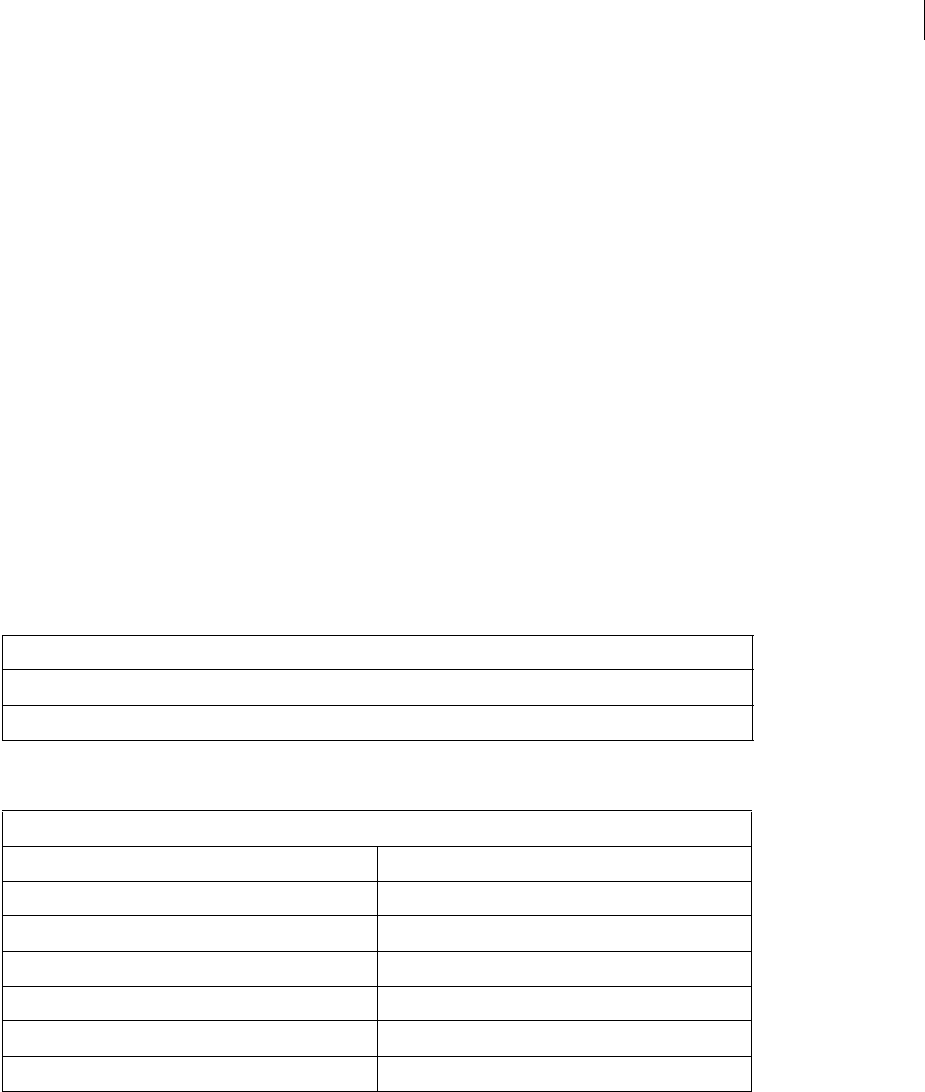
ADOBE DIRECTOR 11.0
Scripting Dictionary
111
See also
Member
Bitmap
Represents a bitmap cast member.
You can use bitmap image objects to perform simple operations that affect the content of an entire bitmap cast
member, such as changing the background and foreground colors of the member, or to perform fine manipulations
of the pixels of an image, such as cropping, drawing, and copying pixels.
You can add a bitmap cast member to a movie by using the Movie object’s newMember() method.
-- Lingo syntax
_movie.newMember(#bitmap)
// JavaScript syntax
_movie.newMember("bitmap");
Some of the following methods or properties may apply only to sprites that are created from a bitmap cast member.
Method summary for the Bitmap media type
Property summary for the Bitmap media type
See also
Member
Button
Represents a button or check box cast member.
Method
crop() (Image)
pictureP()
Property
alphaThreshold imageCompression
backColor imageQuality
blend (Sprite) palette
depth (Bitmap) picture (Member)
dither rect (Image)
foreColor trimWhiteSpace
image (Image) useAlpha

ADOBE DIRECTOR 11.0
Scripting Dictionary
112
You can add a button cast member to a movie by using the Movie object’s newMember() method.
-- Lingo syntax
_movie.newMember(#button)
// JavaScript syntax
_movie.newMember("button");
Property summary for the Button media type
See also
Member
Color Palette
Represents the color palette associated with a bitmap cast member.
A color palette cast member does not have any methods or properties that can be accessed directly from it. The
following methods and properties are merely associated with color palettes.
You can add a color palette cast member to a movie by using the Movie object’s newMember() method.
-- Lingo syntax
_movie.newMember(#palette)
// JavaScript syntax
_movie.newMember("palette");
You can associate a bitmap cast member with a color palette cast member by setting the palette property of the
bitmap cast member. The following example sets the palette property of the bitmap cast member bmpMember to
the color palette cast member colorPaletteMember. The value of the palette property reflects the number of the
color palette cast member.
-- Lingo syntax
member("bmpMember").palette = member("colorPaletteMember")
// JavaScript syntax
member("bmpMember").palette = member("colorPaletteMember");
After you associate a bitmap cast member with a color palette cast member, you cannot delete the color palette cast
member until you remove its association with the bitmap cast member.
Method summary for the Color Palette media type
Property
hilite
Method
color()
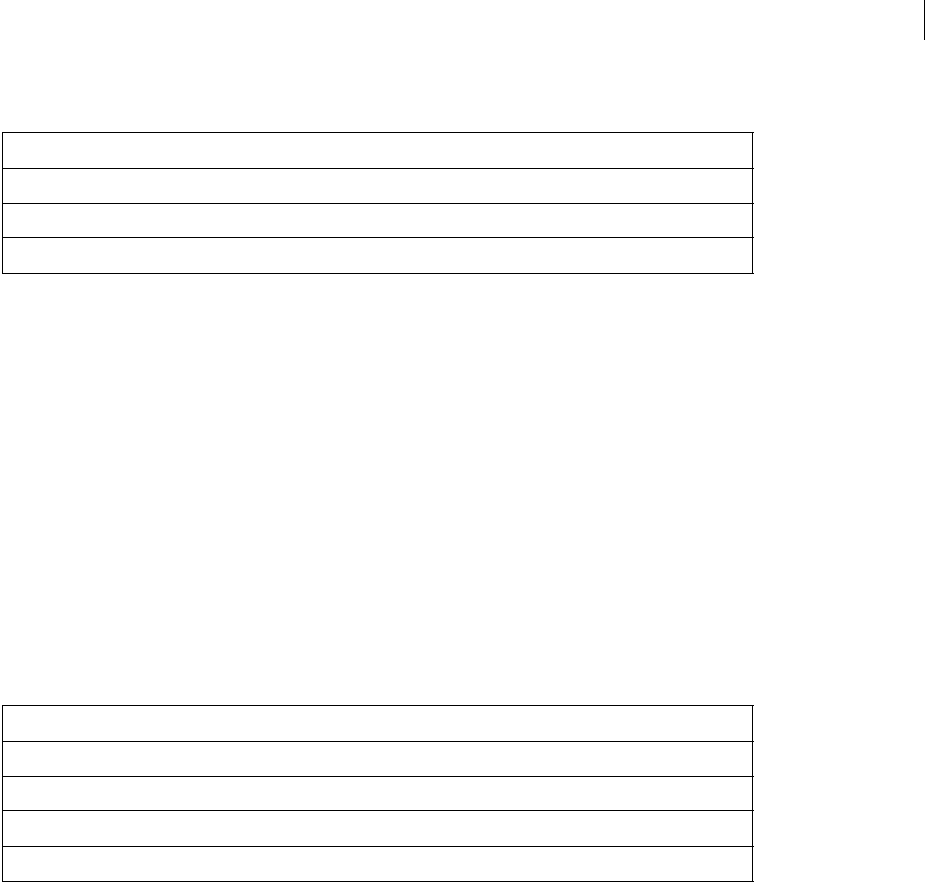
ADOBE DIRECTOR 11.0
Scripting Dictionary
113
Property summary for the Color Palette media type
See also
Bitmap, Member, palette
Cursor
Represents a cursor cast member.
You can add a cursor cast member to a movie by using the Movie object’s newMember() method.
-- Lingo syntax
_movie.newMember(#cursor)
// JavaScript syntax
_movie.newMember("cursor");
Property summary for the Cursor media type
See also
Member
DVD
Represents a DVD cast member.
You can add a DVD cast member to a movie by using the Movie object’s newMember() method.
-- Lingo syntax
_movie.newMember(#dvd)
// JavaScript syntax
_movie.newMember("dvd");
Some of the following methods or properties may apply only to sprites that are created from a DVD cast member.
Property
depth (Bitmap)
palette
paletteMapping
Property
castMemberList
cursorSize
hotSpot
interval
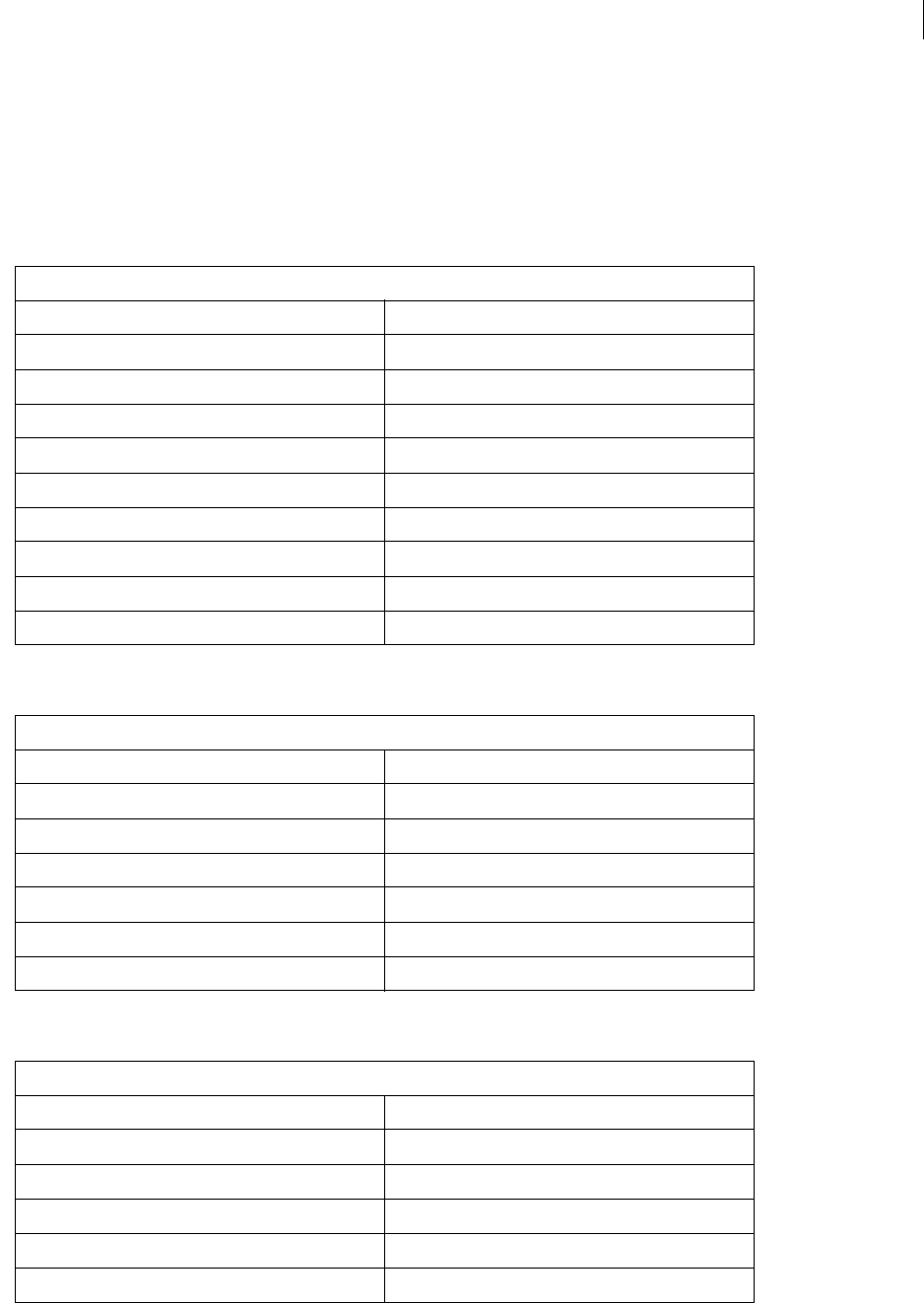
ADOBE DIRECTOR 11.0
Scripting Dictionary
114
Event summary for the DVD media type
The following DVD events are always be handled by a DVDeventNotification event handler. When one of these
events occurs, the DVDeventNotification event handler receives the event as a parameter. Some of these events
also contain additional information that is passed as a second or third parameter to DVDeventNotification. For
more information on using the following events with the DVDeventNotification handler, see “on DVDeventNo-
tification” on page 154.
Method summary for the DVD media type
Property summary for the DVD media type
Event
angleChange noFirstPlayChain
audioStreamChange parentalLevelChange
buttonChange playbackStopped
chapterAutoStop playPeriodAutoStop
chapterStart rateChange
diskEjected stillOff
diskInserted stillOn
domainChange titleChange
error UOPchange
karaokeMode warning
Method
activateAtLoc() rootMenu()
activateButton() selectAtLoc()
frameStep() selectButton()
chapterCount() selectButtonRelative()
pause() (DVD) stop() (DVD)
play() (DVD) subPictureType()
returnToTitle() titleMenu()
Property
angle (DVD) duration (DVD)
angleCount folder
aspectRatio frameRate (DVD)
audio (DVD) fullScreen
audioChannelCount mediaStatus (DVD)
audioExtension playRate (DVD)
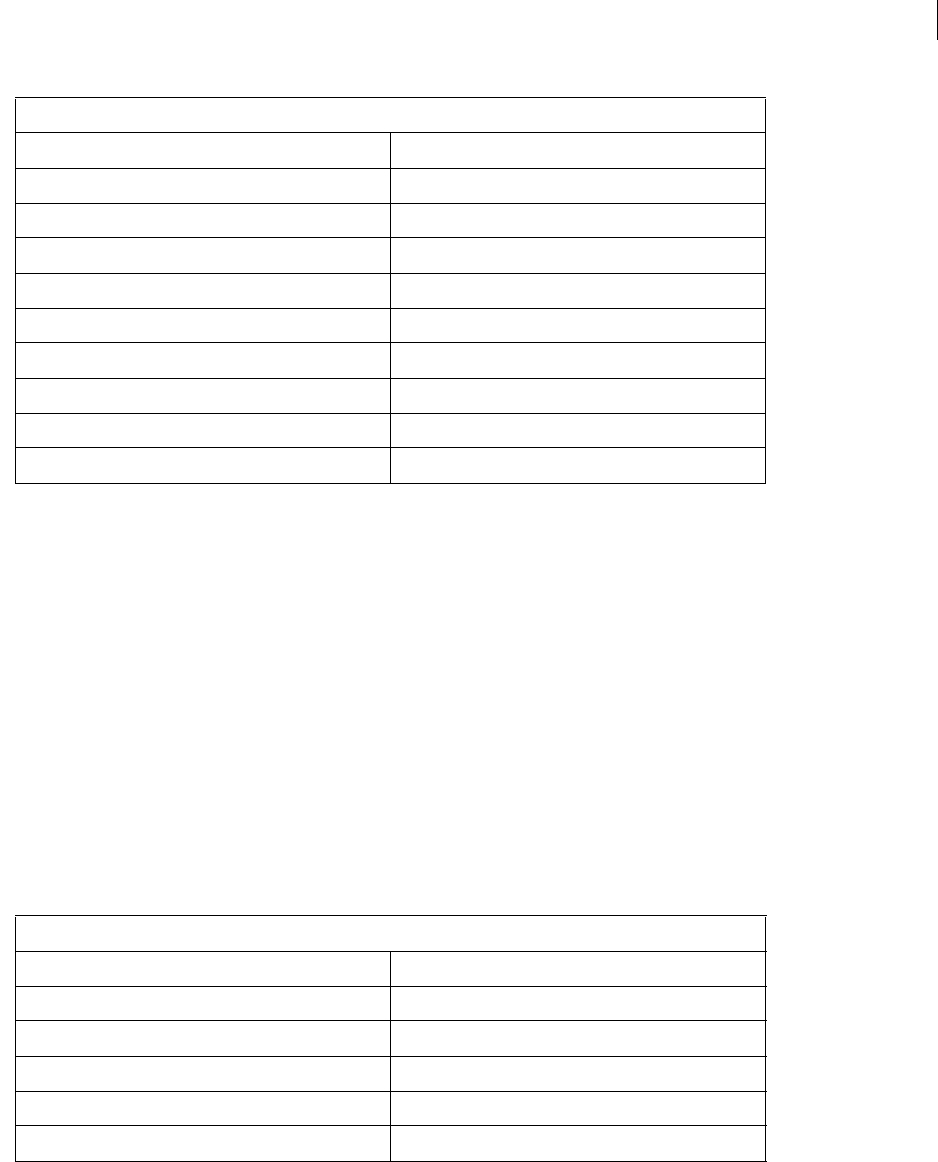
ADOBE DIRECTOR 11.0
Scripting Dictionary
115
See also
Member
Field
Represents a field cast member.
You can add a field cast member to a movie by using the Movie object’s newMember() method.
-- Lingo syntax
_movie.newMember(#field)
// JavaScript syntax
_movie.newMember("field");
Method summary for the Field media type
audioFormat resolution (DVD)
audioSampleRate selectedButton
audioStream startTimeList
audioStreamCount stopTimeList
buttonCount subPicture
chapter subPictureCount
chapterCount title (DVD)
closedCaptions titleCount
currentTime (DVD) videoFormat
domain volume (DVD)
Method
charPosToLoc() pointToItem()
lineHeight() pointToLine()
linePosToLocV() pointToParagraph()
locToCharPos() pointToWord()
locVToLinePos() scrollByLine()
pointToChar() scrollByPage()
Property (Continued)
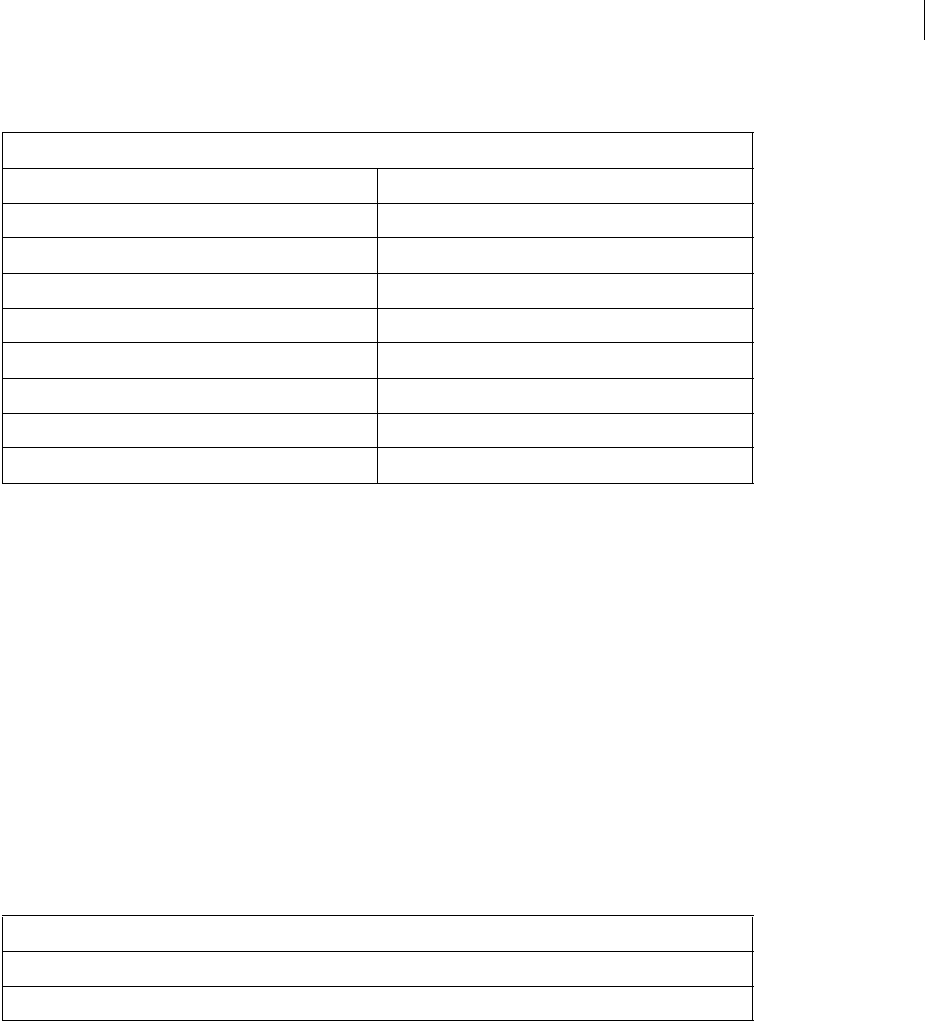
ADOBE DIRECTOR 11.0
Scripting Dictionary
116
Property summary for the Field media type
See also
Member
Film Loop
Represents a film loop cast member.
You can add a film loop cast member to a movie by using the Movie object’s newMember() method.
-- Lingo syntax
_movie.newMember(#filmloop)
// JavaScript syntax
_movie.newMember("filmloop");
Property summary for the Film Loop media type
See also
Member
Flash Component
Represents a Adobe® Flash® component that is embedded in a cast member or sprite that contains Flash content.
A Flash component provides prepackaged functionality that extends the existing functionality of cast members or
sprites that contain Flash content. They are created and supported entirely by the Director development community.
Property
alignment fontStyle
autoTab lineCount
border margin
boxDropShadow pageHeight
boxType scrollTop
dropShadow selEnd
editable selStart
font text
fontSize wordWrap
Property
media
regPoint

ADOBE DIRECTOR 11.0
Scripting Dictionary
117
Director supports the following Flash components:
A Flash component has access to the same APIs that a regular Flash cast member or sprite does, in addition to the
functionality that is specific to that component. For more information about using these Flash components, see the
Using Director topics in the Director Help Panel.
You can add a Flash component cast member to a movie by using the Movie object’s newMember() method.
-- Lingo syntax
_movie.newMember(#flashcomponent)
// JavaScript syntax
_movie.newMember("flashcomponent");
See also
Flash Movie, Member
Flash Movie
Represents a cast member or sprite that contains Flash content.
You can add a Flash movie cast member to a movie by using the Movie object’s newMember() method.
-- Lingo syntax
_movie.newMember(#flash)
// JavaScript syntax
_movie.newMember("flash");
A Flash movie cast member or sprite can also contain Flash components. Flash components provide prepackaged
functionality that extends the existing functionality of Flash movie cast members or sprites. For more information
about the Flash components that Director supports, see “Flash Component” on page 116.
Flash component Description
Button A resizable rectangular user interface button.
CheckBox A fundamental part of any form or web application; can be used wherever you need to gather
a set of true or false values that aren’t mutually exclusive.
DateChooser
A calendar that allows a user to select a date.
Label A single line of text.
List A scrollable single- or multiple-selection list box.
NumericStepper Allows a user to step through an ordered set of numbers.
RadioButton A fundamental part of any form or web application; can be used wherever you want a user to
make one choice from a group of options.
ScrollPane Displays movie clips, JPEG files, and SWF files in a scrollable area.
TextArea A multiline text field.
TextInput A single-line component that wraps the native ActionScript TextField object.
Tree Allows a user to view hierarchical data.
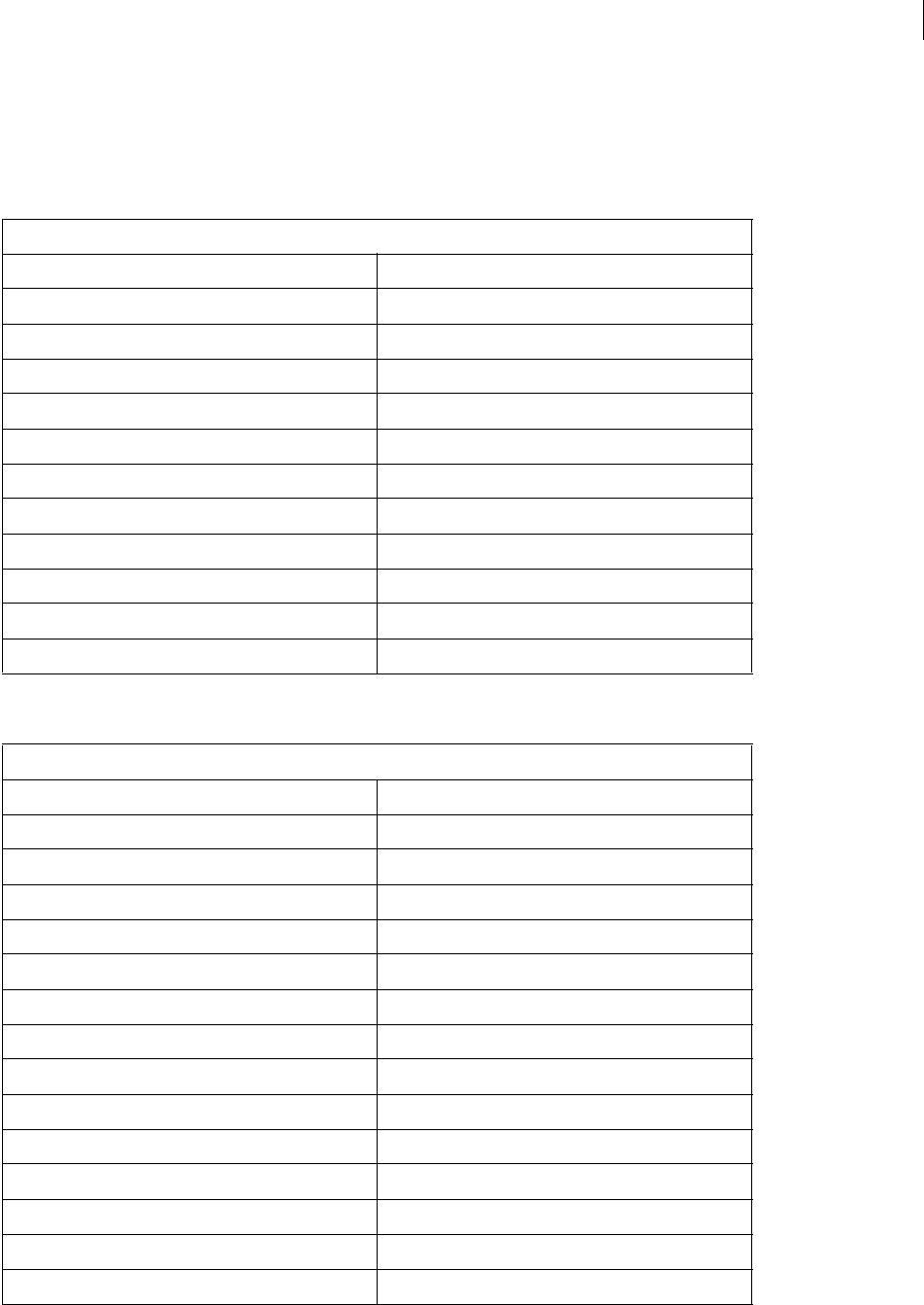
ADOBE DIRECTOR 11.0
Scripting Dictionary
118
Some of the following methods or properties may apply only to sprites that are created from a Flash movie cast
member.
Method summary for the Flash Movie media type
Property summary for the Flash Movie media type
Method
callFrame() printAsBitmap()
clearAsObjects() rewind() (Animated GIF, Flash)
clearError() setCallback()
findLabel() setFlashProperty()
flashToStage() settingsPanel()
getFlashProperty() setVariable()
getVariable() showProps()
goToFrame() stageToFlash()
hitTest() stop() (Flash)
hold() stream()
newObject() tellTarget()
print()
Property
actionsEnabled originPoint
broadcastProps originV
bufferSize playBackMode
buttonsEnabled playing
bytesStreamed posterFrame
centerRegPoint quality
clickMode rotation
defaultRect scale (Member)
defaultRectMode scaleMode
eventPassMode sound (Member)
fixedRate static
flashRect streamMode
frameCount streamSize
imageEnabled viewH
linked viewPoint
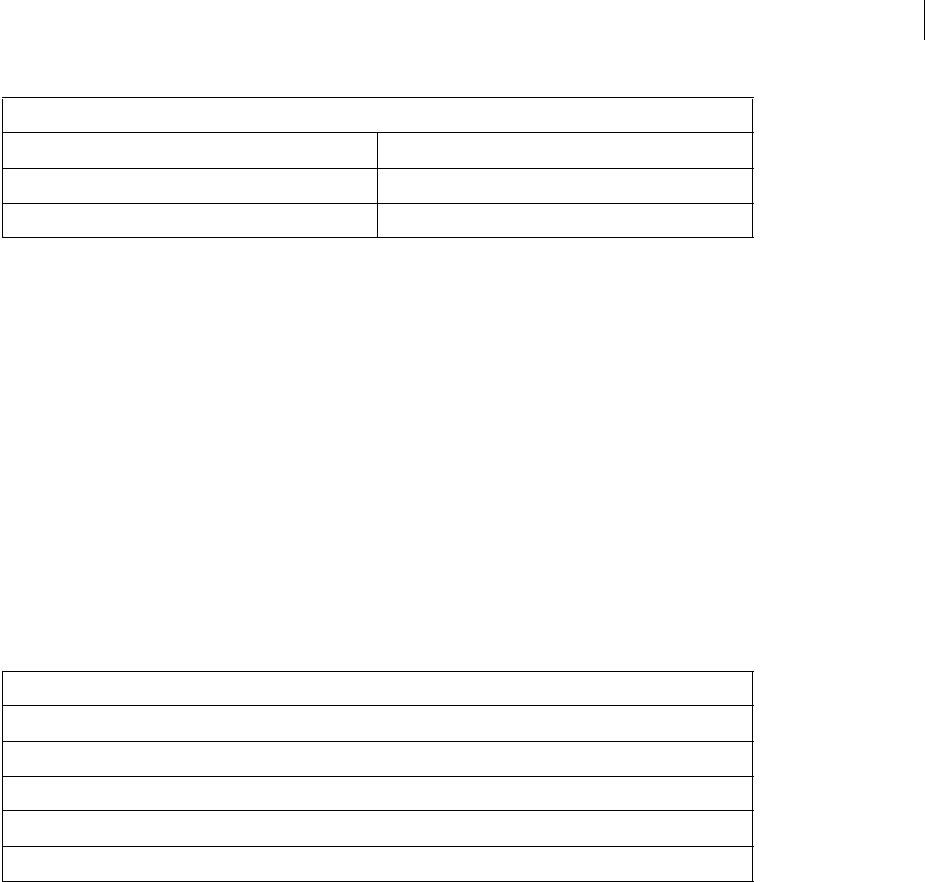
ADOBE DIRECTOR 11.0
Scripting Dictionary
119
See also
Flash Component, Member
Font
Represents a font cast member.
You can add a font cast member to a movie by using the Movie object’s newMember() method.
-- Lingo syntax
_movie.newMember(#font)
// JavaScript syntax
_movie.newMember("font");
Property summary for the Font media type
See also
Member
Linked Movie
Represents a linked movie cast member.
You can add a linked movie cast member to a movie by using the Movie object’s newMember() method.
-- Lingo syntax
_movie.newMember(#movie)
// JavaScript syntax
_movie.newMember("movie");
mouseOverButton viewScale
originH viewV
originMode
Property
bitmapSizes
characterSet
fontStyle
originalFont
recordFont
Property (Continued)
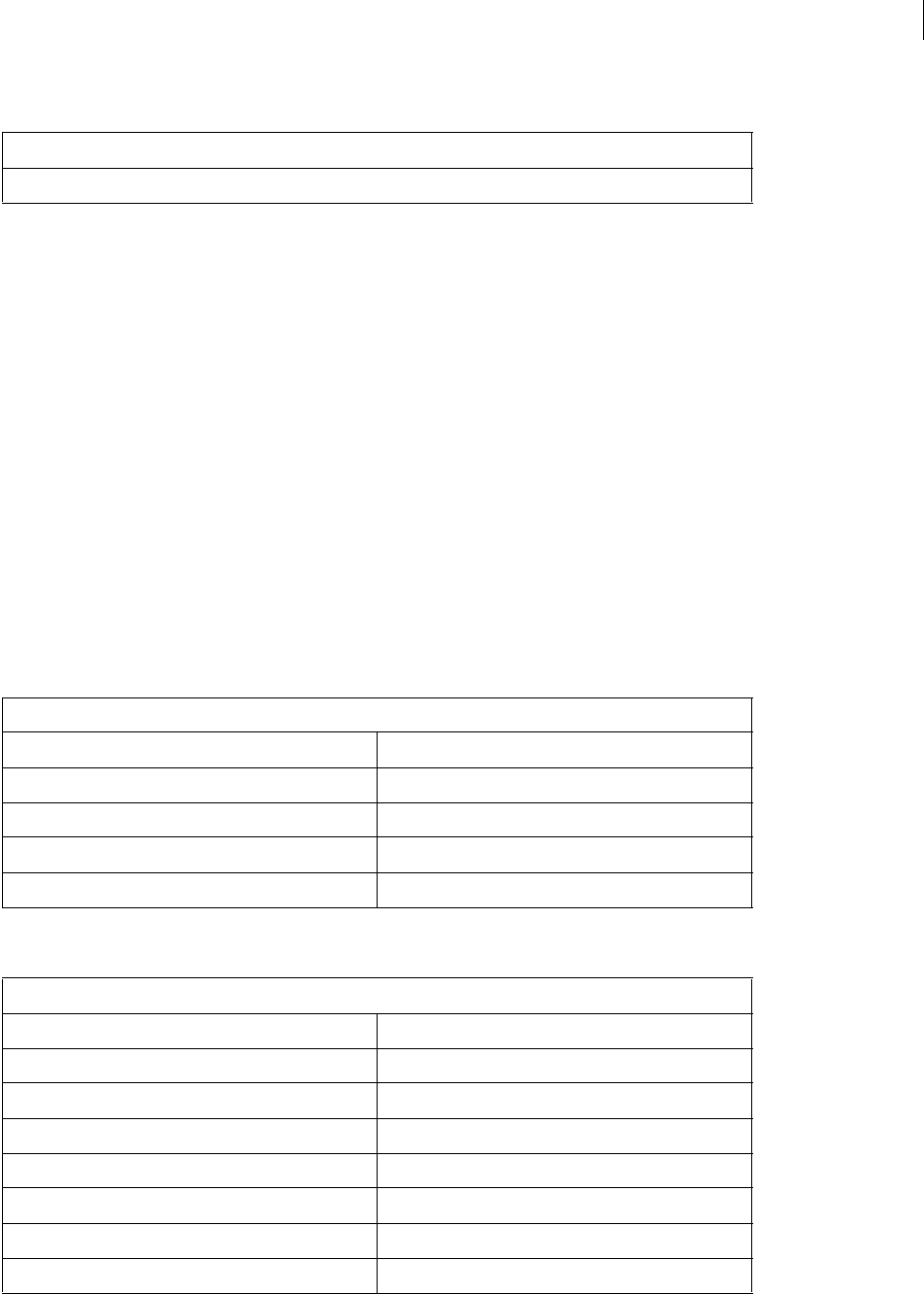
ADOBE DIRECTOR 11.0
Scripting Dictionary
120
Property summary for the Linked Movie media type
See also
Member
QuickTime
Represents a QuickTime® cast member.
You can add a QuickTime cast member to a movie by using the Movie object’s newMember() method.
-- Lingo syntax
_movie.newMember(#quicktimemedia)
// JavaScript syntax
_movie.newMember("quicktimemedia");
Some of the following methods or properties may apply only to sprites that are created from a QuickTime cast
member.
Method summary for the QuickTime media type
Property summary for the QuickTime media type
Property
scriptsEnabled
Method
enableHotSpot() qtRegisterAccessKey()
getHotSpotRect() qtUnRegisterAccessKey()
nudge() setTrackEnabled()
ptToHotSpotID() swing()
QuickTimeVersion()
Property
audio (RealMedia) scale (Member)
currentTime (QuickTime, AVI) staticQuality
fieldOfView tilt
hotSpotEnterCallback trackCount (Member)
hotSpotExitCallback trackCount (Sprite)
invertMask trackEnabled
isVRMovie trackNextKeyTime
loopBounds trackNextSampleTime

ADOBE DIRECTOR 11.0
Scripting Dictionary
121
See also
Member
RealMedia
Represents a RealMedia cast member.
You can add a RealMedia cast member to a movie by using the Movie object’s newMember() method.
-- Lingo syntax
_movie.newMember(#realmedia)
// JavaScript syntax
_movie.newMember("realmedia");
Some of the following methods or properties may apply only to sprites that are created from a RealMedia cast
member.
Method summary for the RealMedia media type
mask trackPreviousKeyTime
motionQuality trackPreviousSampleTime
mouseLevel trackStartTime (Member)
node trackStartTime (Sprite)
nodeEnterCallback trackStopTime (Member)
nodeExitCallback trackStopTime (Sprite)
nodeType trackText
pan (QTVR property) trackType (Member)
percentStreamed (Member) trackType (Sprite)
playRate translation
preLoad (Member) triggerCallback
rotation warpMode
Method
pause() (RealMedia, SWA, Windows Media)
play() (RealMedia, SWA, Windows Media)
realPlayerNativeAudio()
realPlayerPromptToInstall()
Property (Continued)
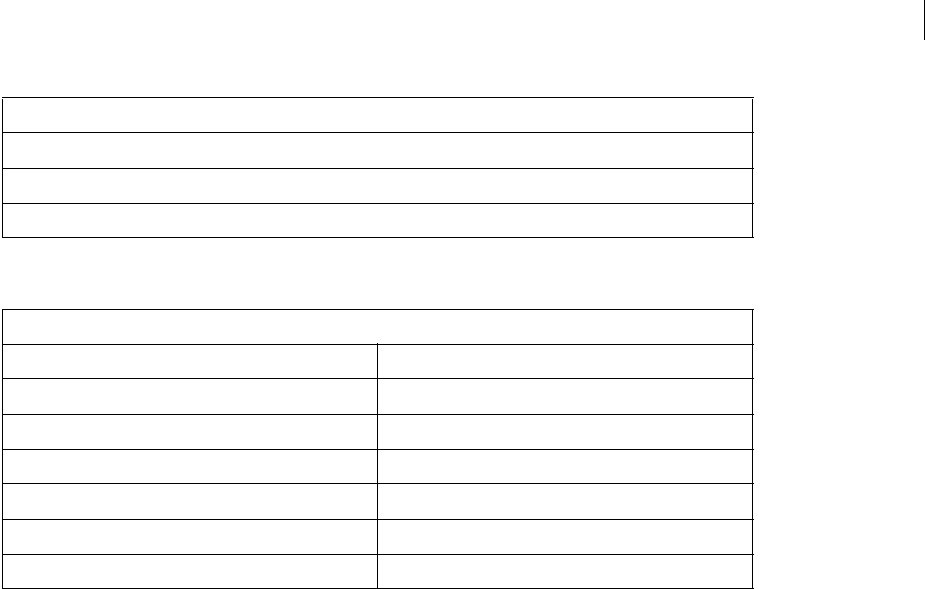
ADOBE DIRECTOR 11.0
Scripting Dictionary
122
Property summary for the RealMedia media type
See also
Member
Shockwave 3D
Represents a Adobe® Shockwave® 3D cast member.
A Shockwave 3D (or simply 3D) cast member differs from other cast members in that a 3D cast member contains a
complete 3D world. A 3D world contains a set of objects that are unique to 3D cast members, and that enable you to
add 3D functionality to a movie.
You can add a 3D cast member to a movie by using the Movie object’s newMember() method.
-- Lingo syntax
_movie.newMember(#shockwave3d)
// JavaScript syntax
_movie.newMember("shockwave3d");
For more information on the objects and APIs that are available to 3D cast members, see “3D Objects” on page 132.
See also
Member
Shockwave Audio
Represents a Shockwave Audio cast member.
You can add a Shockwave Audio cast member to a movie by using the Movie object’s newMember() method.
realPlayerVersion()
seek()
stop() (RealMedia, SWA, Windows Media)
Property
audio (RealMedia) password
currentTime (RealMedia) pausedAtStart (RealMedia, Windows Media)
displayRealLogo percentBuffered
duration (RealMedia, SWA) soundChannel (RealMedia)
image (RealMedia) state (RealMedia)
lastError userName (RealMedia)
mediaStatus (RealMedia, Windows Media) video (RealMedia, Windows Media)
Method (Continued)
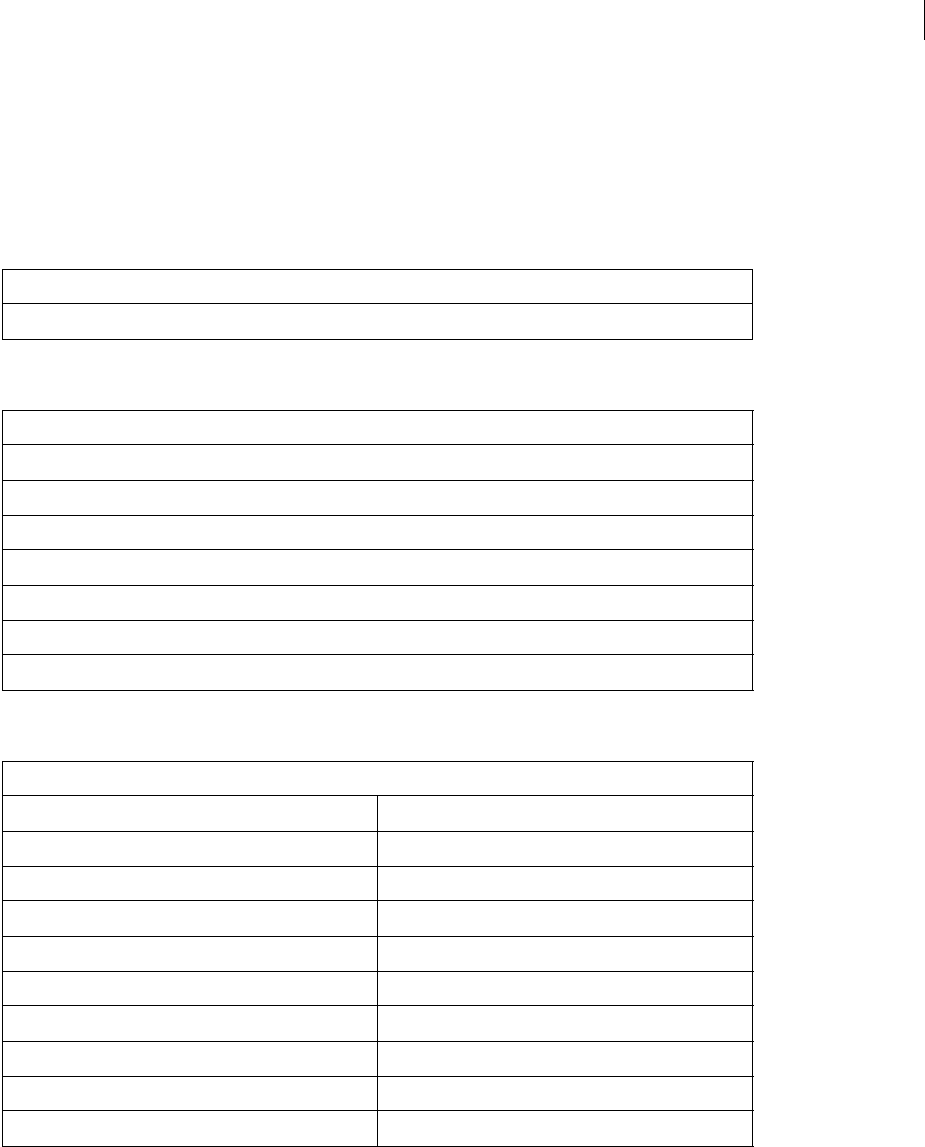
ADOBE DIRECTOR 11.0
Scripting Dictionary
123
-- Lingo syntax
_movie.newMember(#swa)
// JavaScript syntax
_movie.newMember("swa");
Event summary for the Shockwave Audio media type
Method summary for the Shockwave Audio media type
Property summary for the Shockwave Audio media type
See also
Member
Event
on cuePassed
Method
getError() (Flash, SWA)
getErrorString()
isPastCuePoint()
pause() (RealMedia, SWA, Windows Media)
play() (RealMedia, SWA, Windows Media)
preLoadBuffer()
stop() (RealMedia, SWA, Windows Media)
Property
bitRate percentStreamed (Member)
bitsPerSample preLoadTime
channelCount sampleRate
copyrightInfo (SWA) sampleSize
cuePointNames soundChannel (SWA)
cuePointTimes state (Flash, SWA)
duration (RealMedia, SWA) streamName
loop (Member) URL
mostRecentCuePoint volume (Member)
numChannels
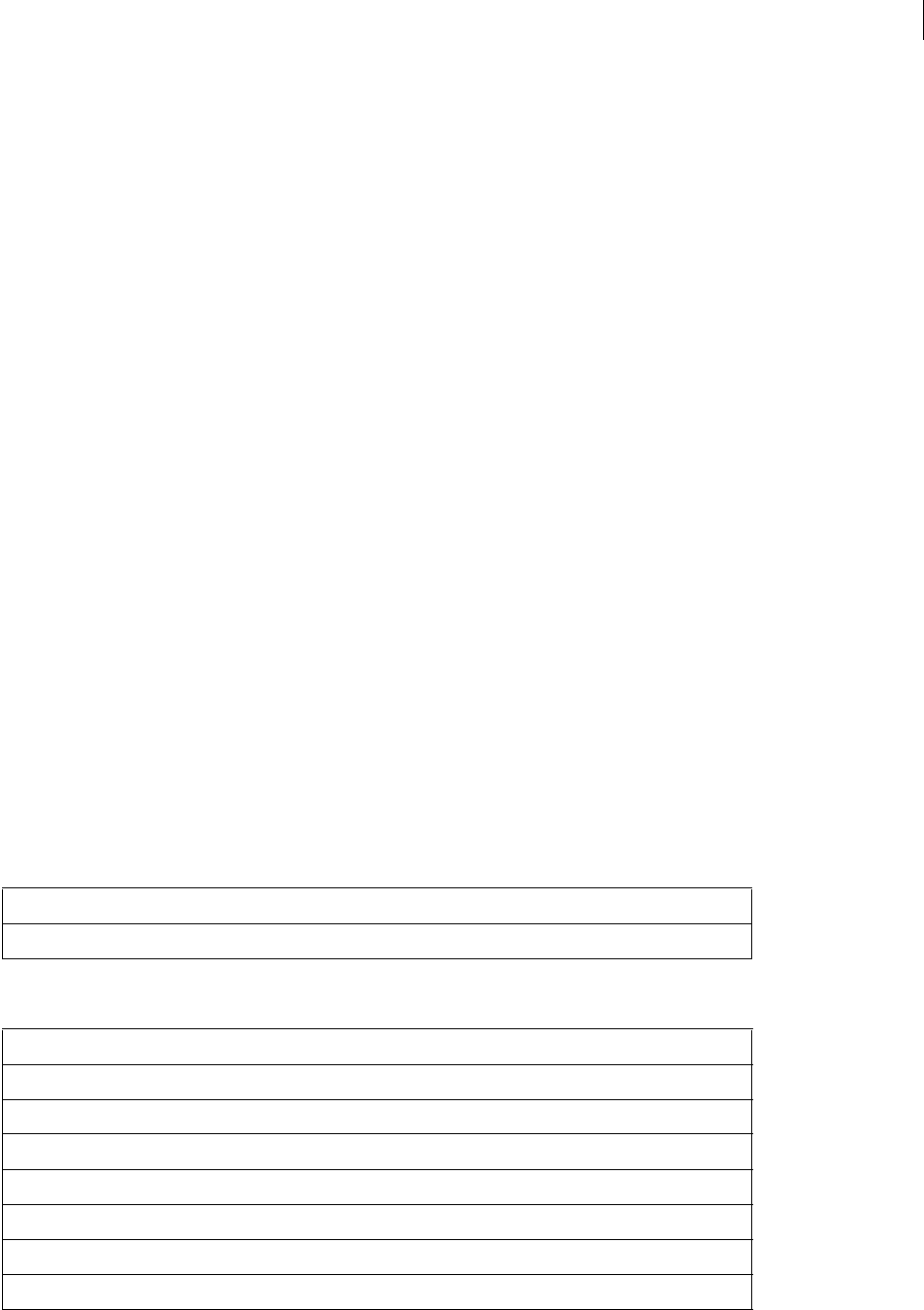
ADOBE DIRECTOR 11.0
Scripting Dictionary
124
Sound
Represents a cast member that is used to store and refer to sound samples.
Sound samples are controlled by the core Sound and Sound Channel objects. A sound cast member does not have
any APIs of its own, and uses the APIs of the Sound and Sound Channel objects to control its behavior.
You can add a sound cast member to a movie by using the Movie object’s newMember() method.
-- Lingo syntax
_movie.newMember(#sound)
// JavaScript syntax
_movie.newMember("sound");
For more information on the objects and APIs you can use to control sound samples, see “Sound” on page 102 and
“Sound Channel” on page 103.
See also
Member
Text
Represents a text cast member.
You can add a text cast member to a movie by using the Movie object’s newMember() method.
-- Lingo syntax
_movie.newMember(#text)
// JavaScript syntax
_movie.newMember("text");
Event summary for the Text media type
Method summary for the Text media type
Event
on hyperlinkClicked
Method
count()
pointInHyperlink()
pointToChar()
pointToItem()
pointToLine()
pointToParagraph()
pointToWord()
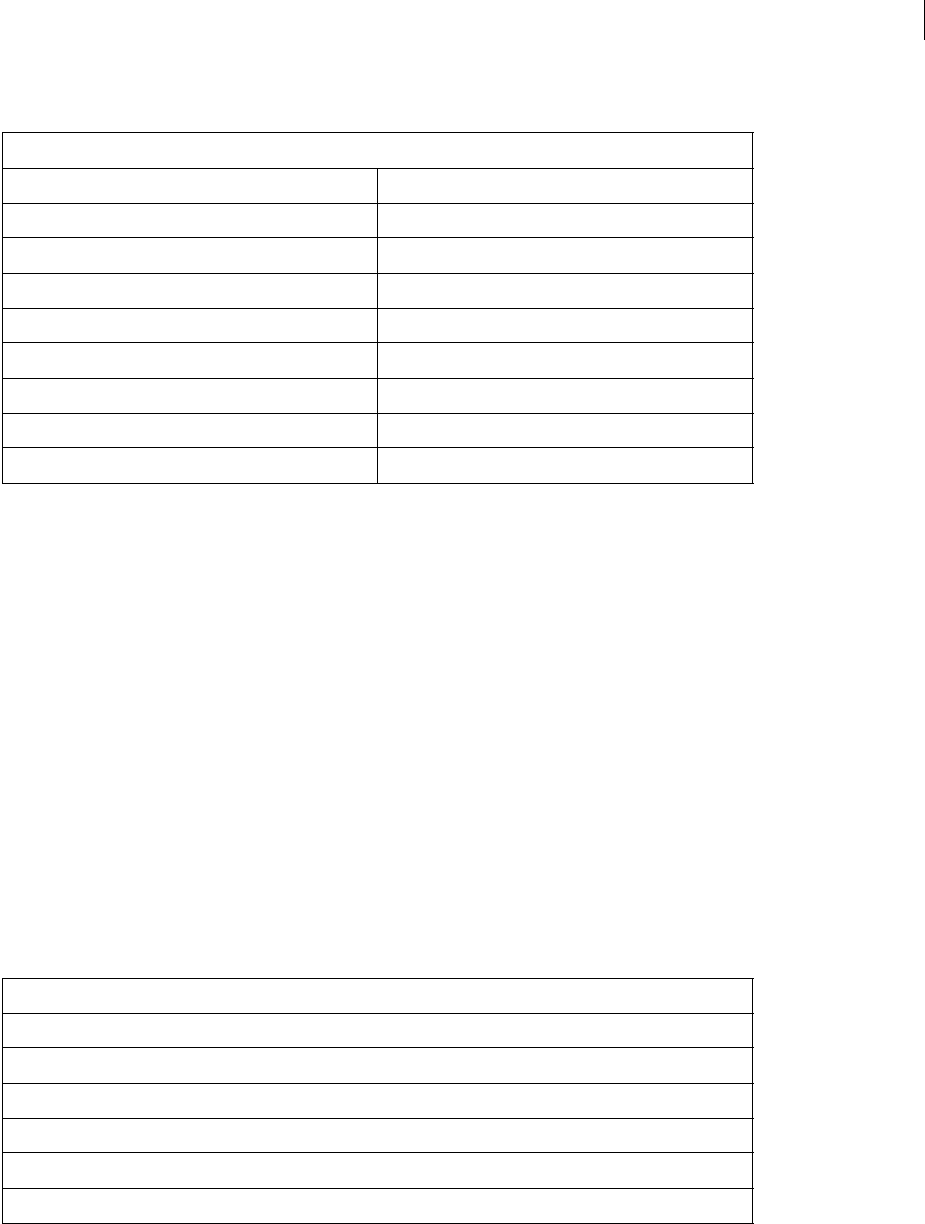
ADOBE DIRECTOR 11.0
Scripting Dictionary
125
Property summary for the Text media type
See also
Member
Vector Shape
Represents a vector shape cast member.
You can add a vector shape cast member to a movie by using the Movie object’s newMember() method.
-- Lingo syntax
_movie.newMember(#vectorshape)
// JavaScript syntax
_movie.newMember("vectorshape");
Some of the following methods or properties may apply only to sprites that are created from a vector shape cast
member.
Method summary for the Vector Shape media type
Property
antiAlias hyperlink
antiAliasThreshold hyperlinkRange
bottomSpacing hyperlinks
charSpacing hyperlinkState
firstIndent kerning
fixedLineSpace kerningThreshold
font RTF
fontStyle selectedText
HTML useHypertextStyles
Method
addVertex()
deleteVertex()
moveVertex()
moveVertexHandle()
newCurve()
showProps()
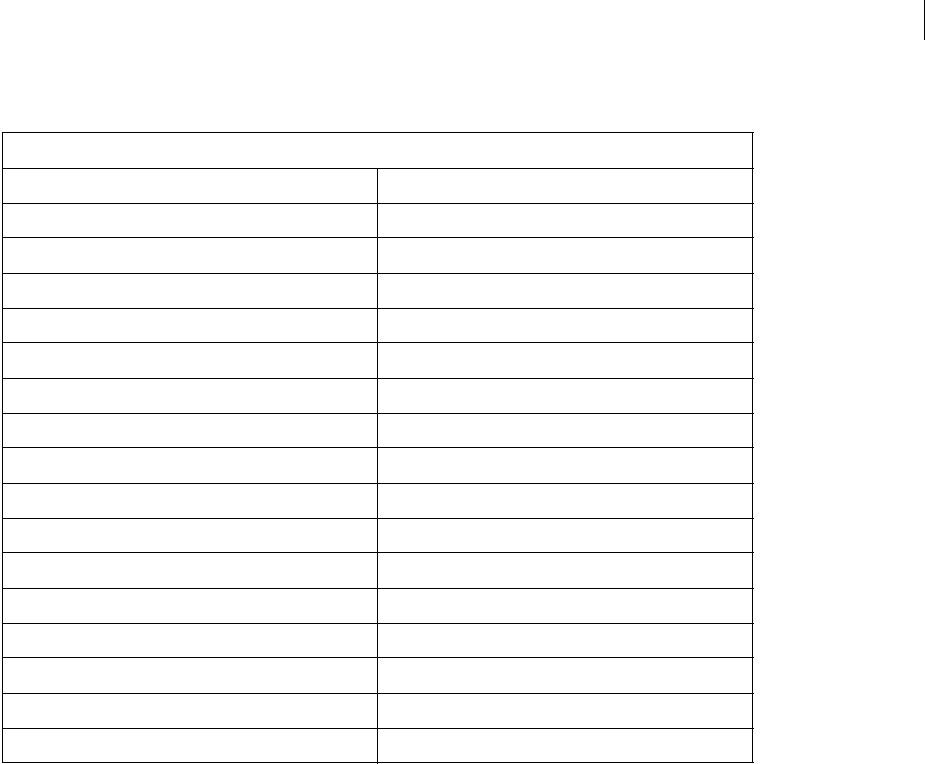
ADOBE DIRECTOR 11.0
Scripting Dictionary
126
Property summary for the Vector Shape media type
See also
Member
Windows Media
Represents a Windows Media® cast member.
You can add a Windows Media cast member to a movie by using the Movie object’s newMember() method.
-- Lingo syntax
_movie.newMember(#windowsmedia)
// JavaScript syntax
_movie.newMember("windowsmedia");
Some of the following methods or properties may apply only to sprites that are created from a Windows Media cast
member.
Property
antiAlias imageEnabled
backgroundColor originH
broadcastProps originMode
centerRegPoint originPoint
closed originV
curve regPointVertex
defaultRect scale (Member)
defaultRectMode scaleMode
endColor strokeColor
fillColor strokeWidth
fillCycles vertex
fillDirection vertexList
fillMode viewH
fillOffset viewPoint
fillScale viewScale
flashRect viewV
gradientType
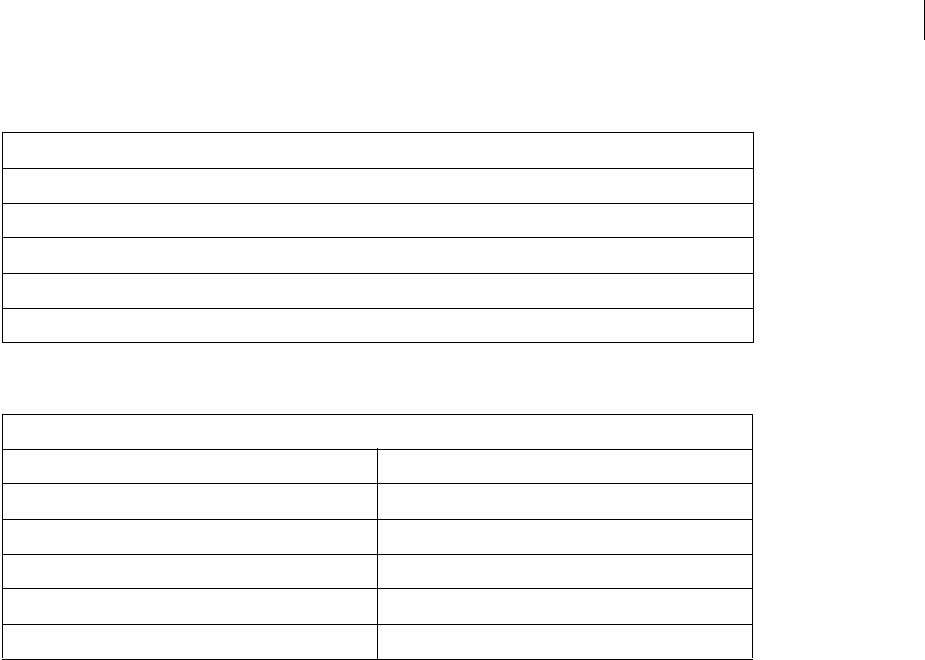
ADOBE DIRECTOR 11.0
Scripting Dictionary
127
Method summary for the Windows Media media type
Property summary for the Windows Media media type
See also
Member
Method
pause() (RealMedia, SWA, Windows Media)
play() (RealMedia, SWA, Windows Media)
playFromToTime()
rewind() (Windows Media)
stop() (RealMedia, SWA, Windows Media)
Property
audio (Windows Media) pausedAtStart (RealMedia, Windows Media)
directToStage playRate (Windows Media)
duration (Member) video (RealMedia, Windows Media)
height volume (Windows Media)
loop (Windows Media) width
mediaStatus (RealMedia, Windows Media)
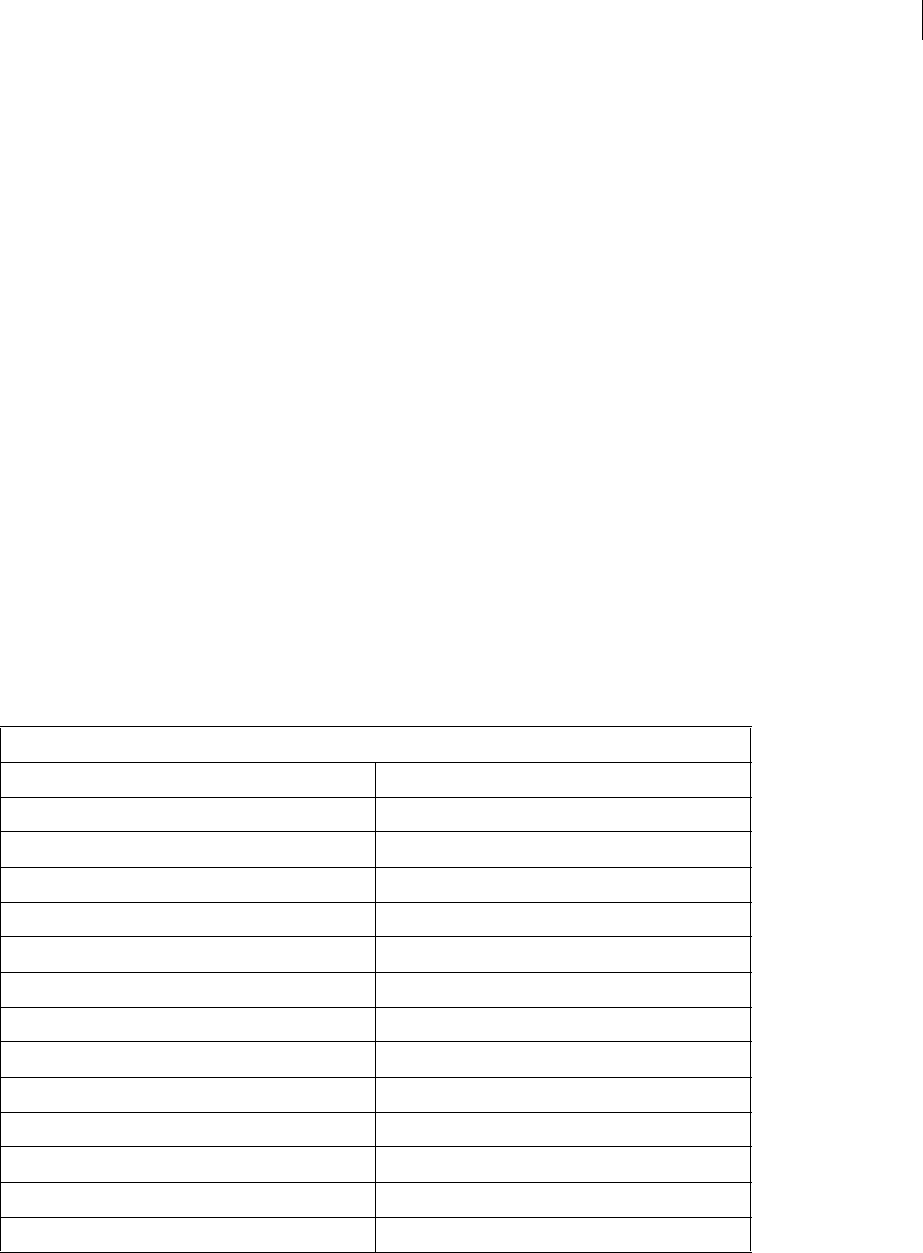
128
Chapter 7: Scripting Objects
The scripting objects, also known as Xtra extensions, in Director provide access to the functionality of the software
components that are installed with Director® and extend core Director functionary. The preexisting Xtra extensions
provide capabilities such as importing filters and connecting to the Internet. If you know the C programming
language, you can create your own custom Xtra extensions.
For an illustration of how the scripting objects relate to each other and to other objects in Director, see “Object model
diagrams” on page 44.
Fileio
Enables you to perform file input and output operations.
You can create a reference to a Fileio object by using the new operator.
-- Lingo syntax
objFileio = new xtra("fileio")
// JavaScript syntax
var objFileio = new xtra("fileio");
Method summary for the Fileio object
Method
closeFile() readFile()
createFile() readLine()
delete() readToken()
deleteFile() readWord()
displayOpen() setFilterMask()
displaySave() setFinderInfo()
error() setNewLineConversion()
fileName() setPosition()
getFinderInfo() status()
getLength()
getOSDirectory() version()
getPosition() writeChar()
openFile() writeReturn()
readChar() writeString()
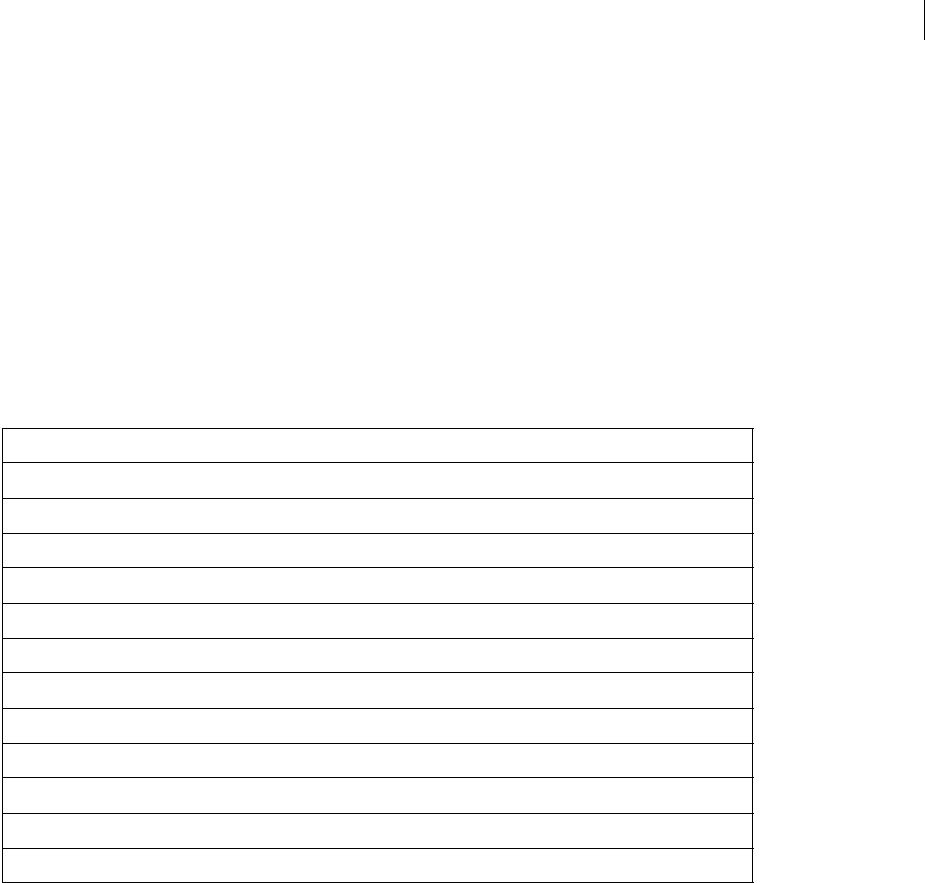
ADOBE DIRECTOR 11.0
Scripting Dictionary
129
MUI Xtra
The MUI Xtra provides fully functional dialog boxes set up the way that you specify. These dialog boxes don’t require
the memory or disk footprint of a MIAW that simulates a dialog box.
You can create a reference to an MUI Xtra object by using the new operator.
-- Lingo syntax
objMui = new xtra("Mui")
// JavaScript syntax
var objMui = new xtra("Mui");
Method summary for the XML Parser object
NetLingo
Enables you to perform network operations such as obtaining or streaming media from a network, checking network
availability, checking the progress of a network operation, and so on.
You can create a reference to a NetLingo object by using the new operator.
-- Lingo syntax
objNetLingo = new xtra("netlingo")
// JavaScript syntax
var objNetLingo = new xtra("netlingo");
Method
Alert()
fileOpen()
fileSave()
GetItemPropList
getURL()
GetWidgetList()
GetWindowPropList
Initialize
ItemUpdate()
run
stop
WindowOperation
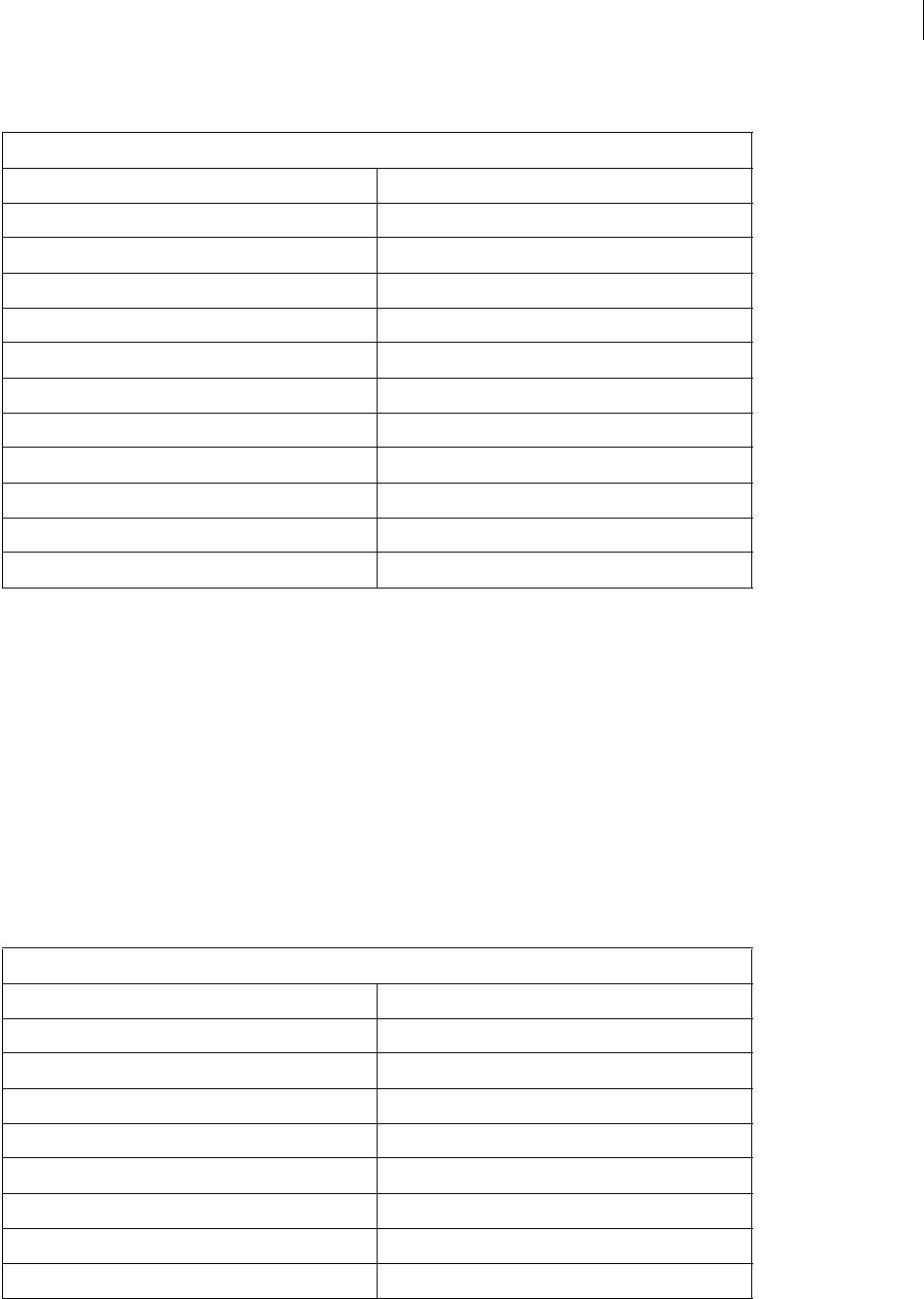
ADOBE DIRECTOR 11.0
Scripting Dictionary
130
Method summary for the NetLingo object
SpeechXtra
Enables you to add text-to-speech functionality to a movie.
You can create a reference to a SpeechXtra object by using the new operator.
-- Lingo syntax
objSpeech = new xtra("speechxtra")
// JavaScript syntax
var objSpeech = new xtra("speechxtra");
Method summary for the SpeechXtra object
Method
browserName() netDone()
cacheDocVerify() netError()
cacheSize() netLastModDate()
clearCache netMIME()
downloadNetThing netStatus
externalEvent() netTextResult()
getLatestNetID postNetText
getNetText() preloadNetThing()
getStreamStatus() proxyServer
gotoNetMovie tellStreamStatus()
gotoNetPage URLEncode
netAbort
Method
voiceCount() voiceSet()
voiceGet() voiceSetPitch()
voiceGetAll() voiceSetRate()
voiceGetPitch() voiceSetVolume()
voiceGetRate() voiceSpeak()
voiceGetVolume() voiceState()
voiceInitialize() voiceStop()
voicePause() voiceWordPos()
voiceResume()

ADOBE DIRECTOR 11.0
Scripting Dictionary
131
XML Parser
Enables you to perform XML parsing.
You can create a reference to an XML Parser object by using the new operator.
-- Lingo syntax
objXml = new xtra("xmlparser")
// JavaScript syntax
var objXml = new xtra("xmlparser");
Method summary for the XML Parser object
Property summary for the XML Parser object
Method
count()
doneParsing()
getError() (XML)
ignoreWhiteSpace()
makeList()
makeSubList()
parseString()
parseURL()
Property
attributeName
attributeValue
child (XML)
name (XML)

132
Chapter 8: 3D Objects
The 3D objects enable you to add 3D functionality to a movie. These objects are exposed to both Lingo and JavaS-
cript syntax within Director, projectors, and the Adobe® Shockwave® Player.
You access these 3D objects through Shockwave 3D (or simply 3D) cast members. You can also create 3D sprites
from the 3D cast members. Both 3D cast members and 3D sprites contain functionality that is specific to 3D cast
members and sprites. They also have access to the functionality of non-3D cast members and sprites, whose APIs
are specified by the core Member and Sprite objects, respectively.
A 3D cast member differs from a non-3D cast member in that a 3D cast member contains a complete 3D world. A
3D world contains the objects that provide access to 3D functionality. All objects in a 3D world are based on a basic
object known as a node. The simplest form of a node in a 3D world is a Group object; a Group object is essentially
the most basic node. All other objects in a 3D world are based on a Group object, which means that the other objects
inherit the functionality of a Group object in addition to containing functionality that is specific to those objects.
For an illustration of how the 3D objects relate to each other and to other objects in Director, see “Object model
diagrams” on page 44.
Director® ships with two Xtra extensions that enable access to the 3D objects:
•3D Asset Xtra (3DAuth.x32 in Windows®, 3D Auth Xtra on Mac®) provides support for the 3D media window
inside Director.
•3D Media Xtra (Shockwave 3D Asset.x32 in Windows, 3D Asset Xtra on Mac) provides support for the 3D media
itself.
To access the 3D objects during authoring or at runtime, your movie must contain the 3D Asset Xtra.
Camera
Represents a Camera object.
A camera controls how a 3D sprite views the 3D world. A 3D sprite displays a particular camera’s view into the world.
You can create a reference to a camera by using the camera property of the 3D Member object. The camera property
gets the camera at a specified index position in the list of cameras. In Lingo, you use the camera property directly
from the 3D Member object to create a reference. In JavaScript syntax, you must use the getPropRef() method to
create a reference.
The following example creates a reference to the second camera of the 3D cast member "family room", and assigns
it to the variable myCamera.
-- Lingo syntax
myCamera = member("family room").camera[2]
// JavaScript syntax
var myCamera = member("family room").getPropRef("camera", 2);
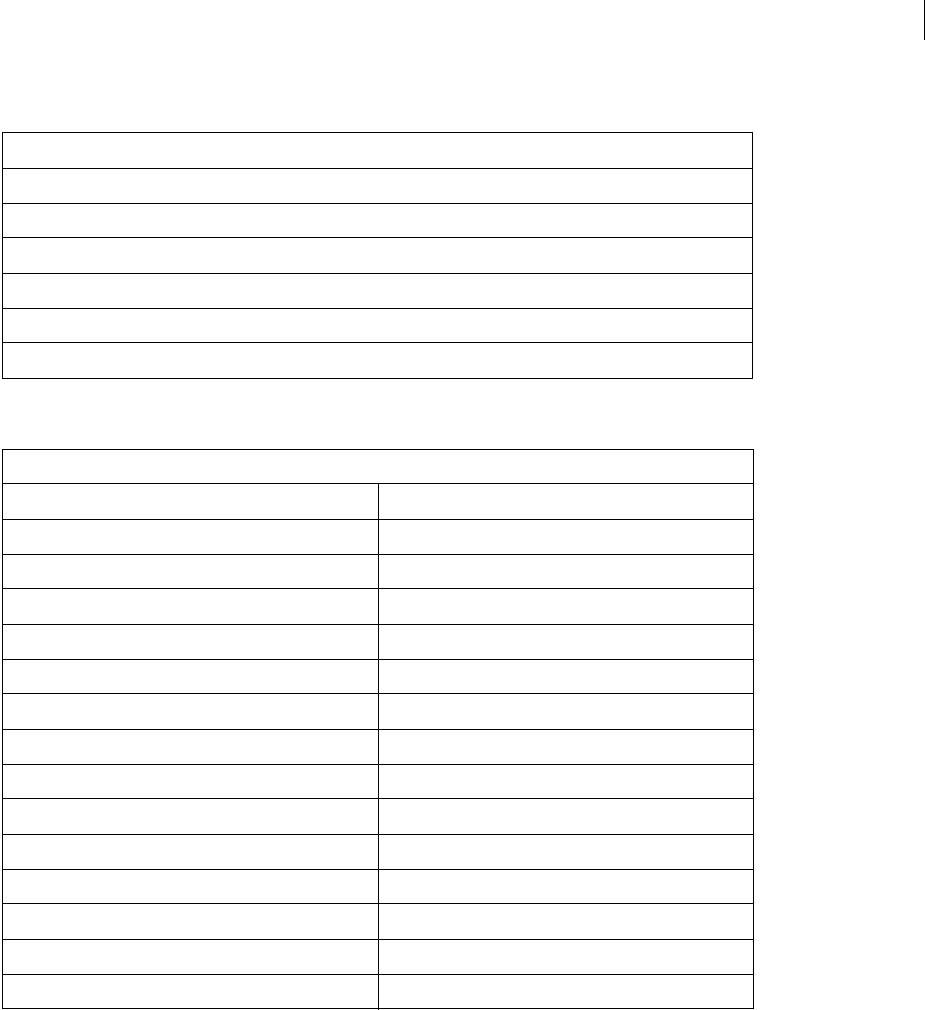
ADOBE DIRECTOR 11.0
Scripting Dictionary
133
Method summary for the Camera object
Property summary for the Camera object
See also
Group, Light, Model, Model Resource, Motion, Shader, Texture
Group
Represents a model that does not have a resource or any shaders.
A group is the most basic node, and is merely a point in space that is represented by a transform. You can assign
children and parents to this node in order to group models, lights, cameras, or other groups.
The most basic group is called a world, which is essentially synonymous with a 3D cast member.
Method
addBackdrop
addOverlay
insertBackdrop
insertOverlay
removeBackdrop
removeOverlay
Property
backdrop fog.far (fog)
backdrop[].blend (3D) fog.near (fog)
backdrop[].loc (backdrop and overlay) hither
backdrop[].regPoint (3D) orthoHeight
backdrop[].rotation (backdrop and overlay) overlay
backdrop[].scale (3D) overlay[].blend (3D)
backdrop[].source overlay[].loc (backdrop and overlay)
backdrop.count (3D) overlay[].regPoint (3D)
child (3D) overlay[].rotation (backdrop and overlay)
colorBuffer.clearAtRender overlay[].scale (3D)
colorBuffer.clearValue overlay[].source
fieldOfView (3D) overlay.count (3D)
fog.color() projection
fog.decayMode rootNode
fog.enabled (fog) yon
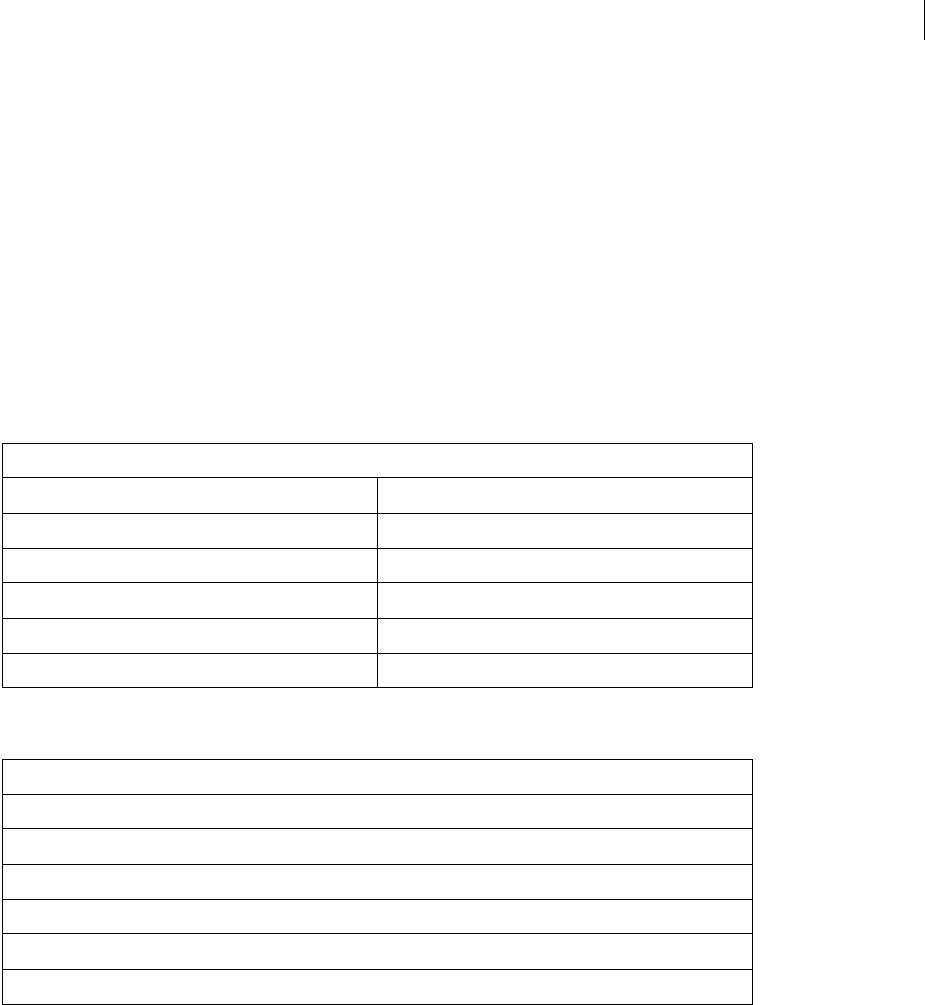
ADOBE DIRECTOR 11.0
Scripting Dictionary
134
You can create a reference to a group by using the group property of the 3D Member object. The group property gets
the group at a specified index position in the list of groups. In Lingo, you use the group property directly from the
3D Member object to create a reference. In JavaScript syntax, you must use the getPropRef() method to create a
reference.
The following example creates a reference to the first group of the 3D cast member space, and assigns it to the
variable myGroup.
-- Lingo syntax
myGroup = member("space").group[1]
// JavaScript syntax
var myGroup = member("space").getPropRef("group", 1);
Method summary for the Group object
Property summary for the Group object
See also
Camera, Light, Model, Model Resource, Motion, Shader, Texture
Light
Represents a light in a 3D world.
Lights are used to light a 3D world. Without lights, the objects within the world cannot be seen.
Method
addChild pointAt
addToWorld registerScript()
clone removeFromWorld
cloneDeep rotate
getWorldTransform() scale (command)
isInWorld() translate
Property
name (3D)
parent
pointAtOrientation
transform (property)
userData
worldPosition
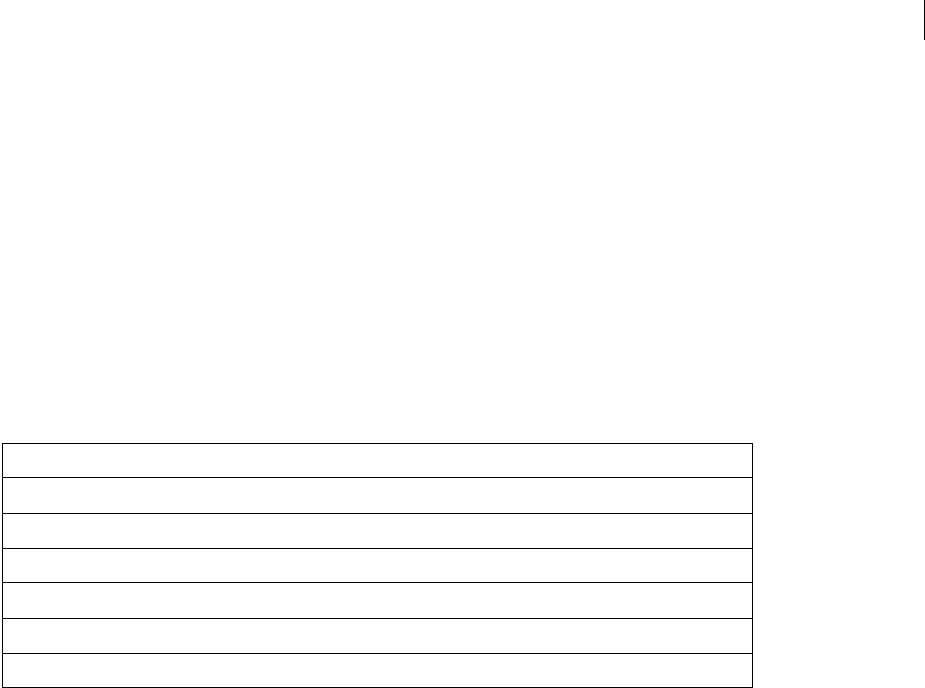
ADOBE DIRECTOR 11.0
Scripting Dictionary
135
You can create a reference to a light by using the light property of the 3D Member object. The light property gets
the light at a specified index position in the list of lights. In Lingo, you use the light property directly from the 3D
Member object to create a reference. In JavaScript syntax, you must use the getPropRef() method to create a
reference.
The following example creates a reference to the third light of the 3D cast member "film room" and assigns it to the
variable myLight.
-- Lingo syntax
myLight = member("film room").light[3]
// JavaScript syntax
var myLight = member("film room").getPropRef("light", 3);
Property summary for the Light object
See also
Camera, Group, Model, Model Resource, Motion, Shader, Texture
Member
Represents a Shockwave 3D cast member.
A Shockwave 3D (or simply 3D) cast member contains a complete 3D world. A 3D world contains the set of objects
you use to add 3D functionality to a movie.
You can create a reference to a 3D cast member by using either the top level member() function, or by using the
member property of the Movie or Sprite object. These are the same techniques you can use to create a reference to a
non-3D cast member.
•Use the top level member() function.
-- Lingo syntax
3dMember = member("magic")
// JavaScript syntax
var 3dMember = member("magic");
•Use the Sprite object’s member property.
-- Lingo syntax
3dMember = sprite(1).member;
// JavaScript syntax
Property
attenuation
color (light)
specular (light)
spotAngle
spotDecay
type (light)
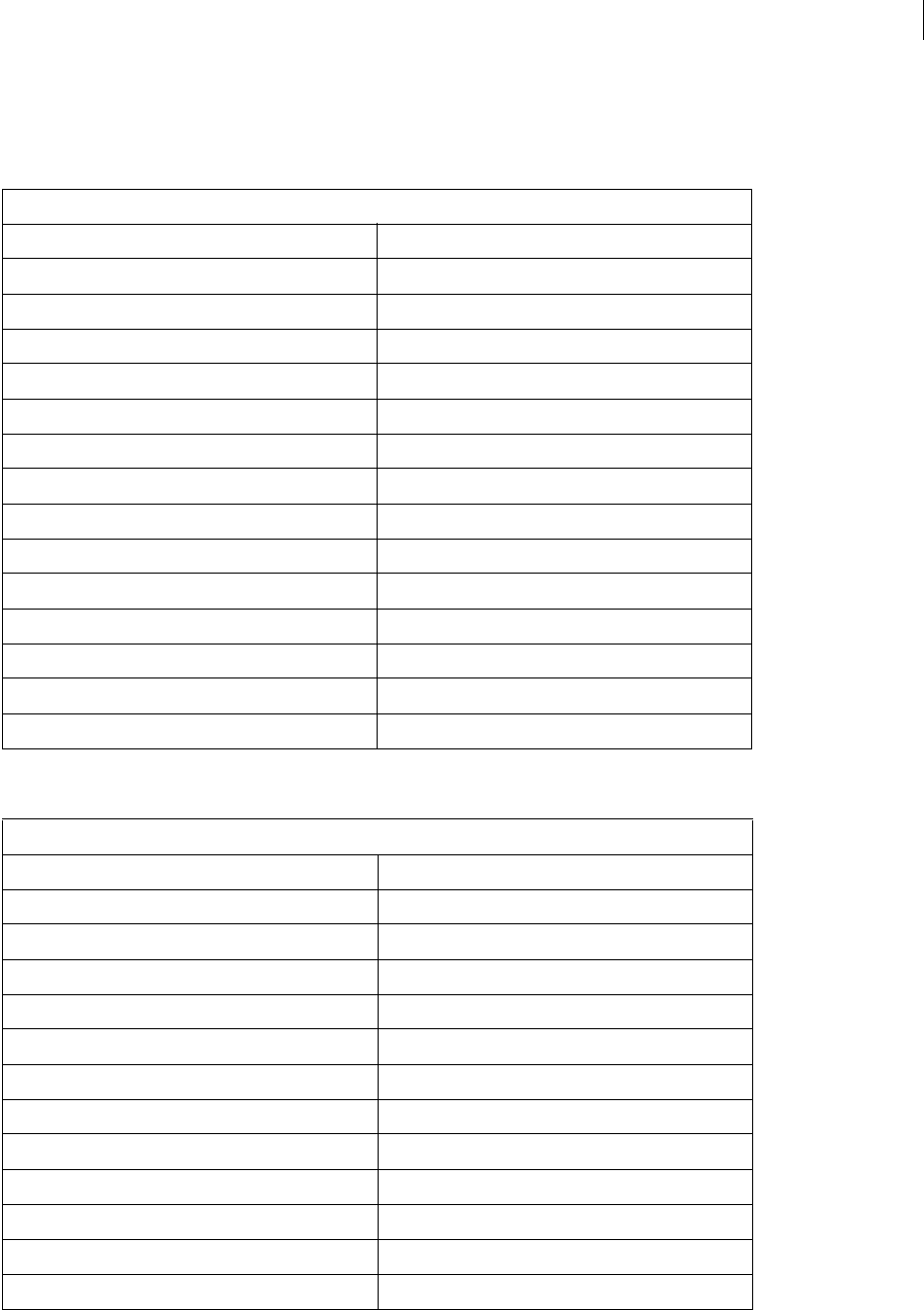
ADOBE DIRECTOR 11.0
Scripting Dictionary
136
var 3dMember = sprite(1).member;
Method summary for the Member object
Property summary for the Member object
Method
camera() model
cloneModelFromCastmember modelResource
cloneMotionFromCastmember motion()
deleteCamera newCamera
deleteGroup newGroup
deleteLight newLight
deleteModel newMesh
deleteModelResource newModel
deleteMotion newModelResource
deleteShader newShader
deleteTexture newTexture
extrude3D resetWorld
group() revertToWorldDefaults
light() shader()
loadFile() texture()
Property
ambientColor loop (3D)
animationEnabled model
bevelDepth modelResource
bevelType motion
bytesStreamed (3D) percentStreamed (3D)
camera preLoad (3D)
cameraPosition reflectivity
cameraRotation shader
diffuseColor smoothness
directionalColor specularColor
directionalPreset state (3D)
directToStage streamSize (3D)
displayFace texture
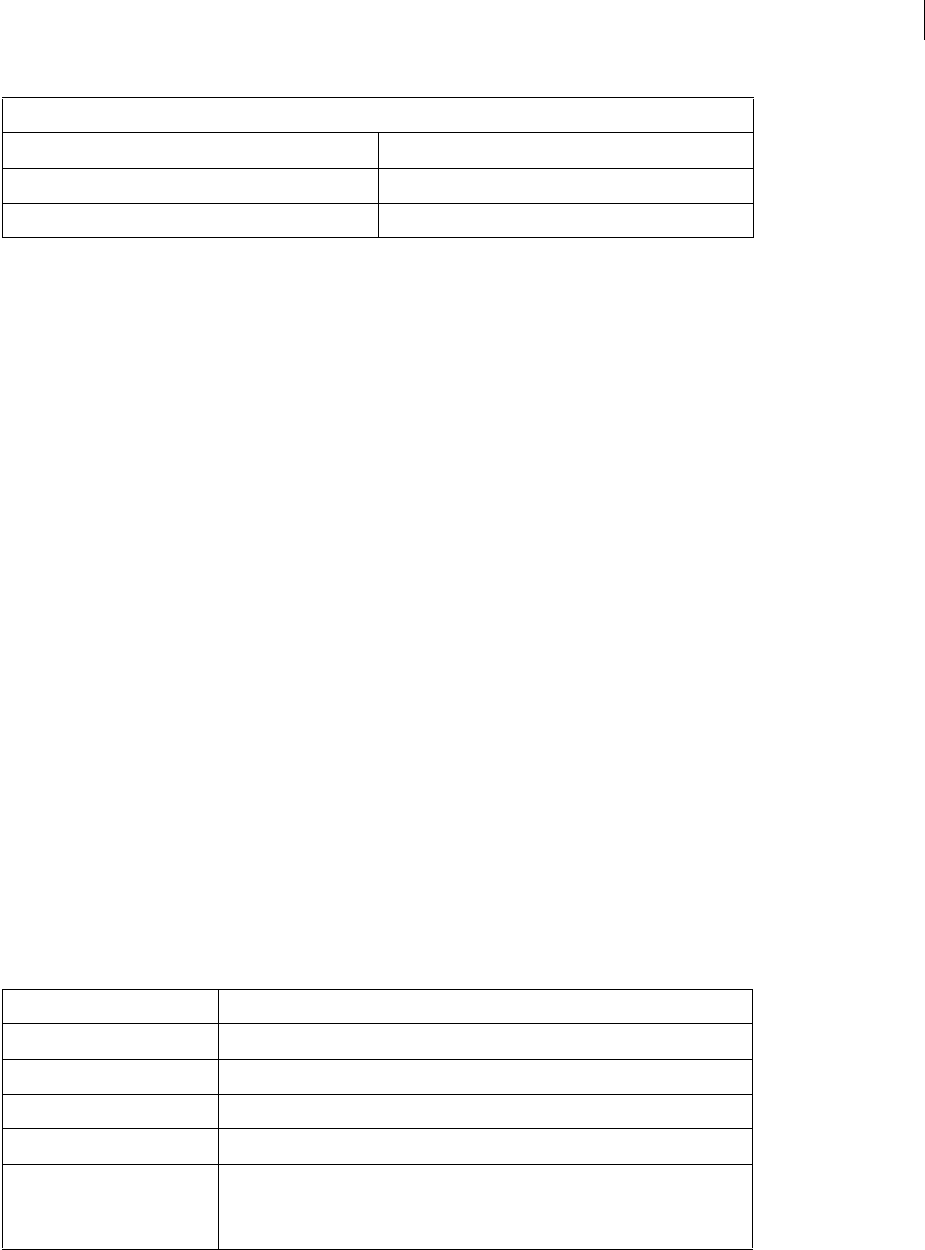
ADOBE DIRECTOR 11.0
Scripting Dictionary
137
See also
Camera, Group, Light, Model, Model Resource, Motion, Shader, Sprite, Texture
Model
Represents a visible object that a user sees within a 3D world.
A model makes use of a model resource and occupies a specific position and orientation with a 3D world. A model
resource is an element of 3D geometry that can be used to draw 3D models. A model also defines the appearance of
the model resource, such as what textures and shaders are used. For more information about the relationship
between models and model resources, see the Using Director topics in the Director Help Panel.
You can create a reference to a model by using the model property of the 3D Member object. The model property gets
the model at a specified index position in the list of models. In Lingo, you use the model property directly from the
3D Member object to create a reference. In JavaScript syntax, you must use the getPropRef() method to create a
reference.
The following example creates a reference to the second model of the 3D cast member Transportation and assigns
it to the variable myModel.
-- Lingo syntax
myModel = member("Transportation").model[2]
// JavaScript syntax
var myModel = member("Transportation").getPropRef("model", 2);
A model also contains modifiers that control how the model is rendered or how its animation behaves. Modifiers are
attached to a model by using the addModifier() method. After a modifier has been attached to a model, its
properties can be manipulated with script.
The following modifiers are available to a model:
displayMode textureMember
group textureType
light tunnelDepth
Modifier Description
Bones player Modifies a model’s geometry over time.
Collision Allows a model to be notified of and respond to collisions.
Inker Adds silhouette, crease, and boundary edges to an existing model.
Keyframe player Modifies a model’s transform properties over time.
Level of detail (LOD) Provides per-model control over the number of polygons used to render a model,
based on the model’s distance from a camera.
The LOD modifier is also available to model resources.
Property (Continued)
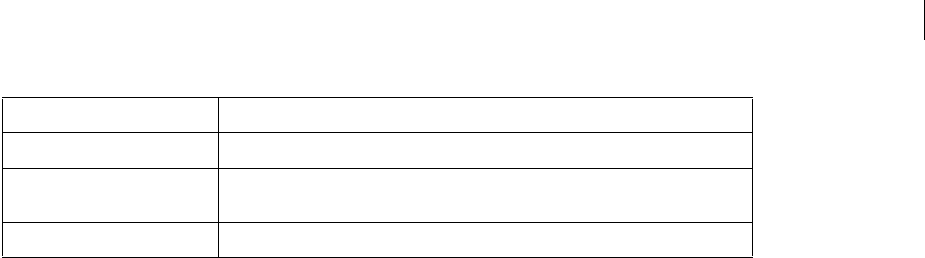
ADOBE DIRECTOR 11.0
Scripting Dictionary
138
For more information about the methods, properties, and events available to the modifiers, see the Using Director
topics in the Director Help Panel.
Model Resource
Represents an element of 3D geometry that is used to draw 3D models.
A model makes use of a model resource and occupies a specific position and orientation with a 3D world. A model
also defines the appearance of the model resource, such as what textures and shaders are used.
For more information about the relationship between models and model resources, and about using models and
model resources, see the Using Director topics in the Director Help Panel.
You can create a reference to a model resource by using the modelResource property of the 3D Member object. The
modelResource property gets the model resource at a specified index position in the list of model resources. In
Lingo, you use the modelResource property directly from the 3D Member object to create a reference. In JavaScript
syntax, you must use the getPropRef() method to create a reference.
The following example creates a reference to the second model resource of the 3D cast member wheels and assigns
it to the variable myModelResource.
-- Lingo syntax
myModelResource = member("wheels").modelResource[2]
// JavaScript syntax
var myModelResource = member("wheels").getPropRef("modelResource", 2);
Motion
Represents a predefined animation sequence that involve the movement of a model or a model component.
Individual motions can be set to play by themselves or with other motions. For example, a running motion can be
combined with a jumping motion to simulate a person jumping over a puddle.
You can create a reference to a motion by using the motion property of the 3D Member object. The motion property
gets the motion at a specified index position in the list of motions. In Lingo, you use the motion property directly
from the 3D Member object to create a reference. In JavaScript syntax, you must use the getPropRef() method to
create a reference.
The following example creates a reference to the fourth motion of the 3D cast member athlete and assigns it to the
variable myMotion.
-- Lingo syntax
myMotion = member("athlete").motion[4]
Mesh deform Alters an existing model resource’s geometry at runtime.
Subdivision surfaces (SDS) Causes the model to be rendered with additional geometric detail in the area of the
model that the camera is currently looking at.
Toon Changes a model’s rendering to imitate a cartoon drawing style.
Modifier Description
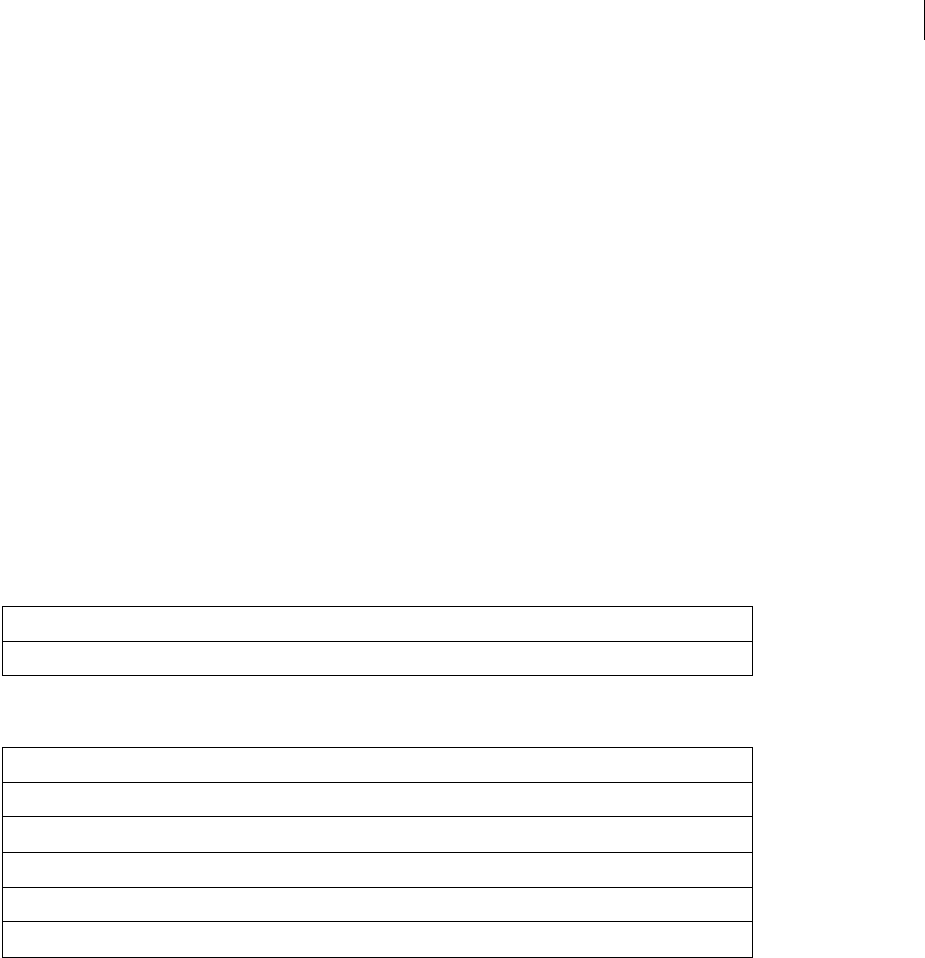
ADOBE DIRECTOR 11.0
Scripting Dictionary
139
// JavaScript syntax
var myMotion = member("athlete").getPropRef("motion", 4);
Renderer Services
Represents the global object that contains a property list whose values impact common rendering properties for all
3D cast members and sprites.
You can access the global renderer services object using the top level getRendererServices() function.
The following example accesses the renderer property of the global renderer services object and assigns the value to
the variable myRenderer.
-- Lingo syntax
myRenderer = getRendererServices().renderer
// JavaScript syntax
var myRenderer = getRendererServices().renderer;
Method summary for the Renderer Services object
Property summary for the Renderer Services object
See also
Member, Sprite
Shader
Represents a model’s surface color.
You can draw images on the surface of a model by applying one or more textures to each shader.
You can create a reference to a shader by using the shader property of the 3D Member object. The shader property
gets the shader at a specified index position in the list of shaders. In Lingo, you use the shader property directly from
the 3D Member object to create a reference. In JavaScript syntax, you must use the getPropRef() method to create
a reference.
Method
getHardwareInfo()
Property
modifiers
primitives
renderer
rendererDeviceList
textureRenderFormat
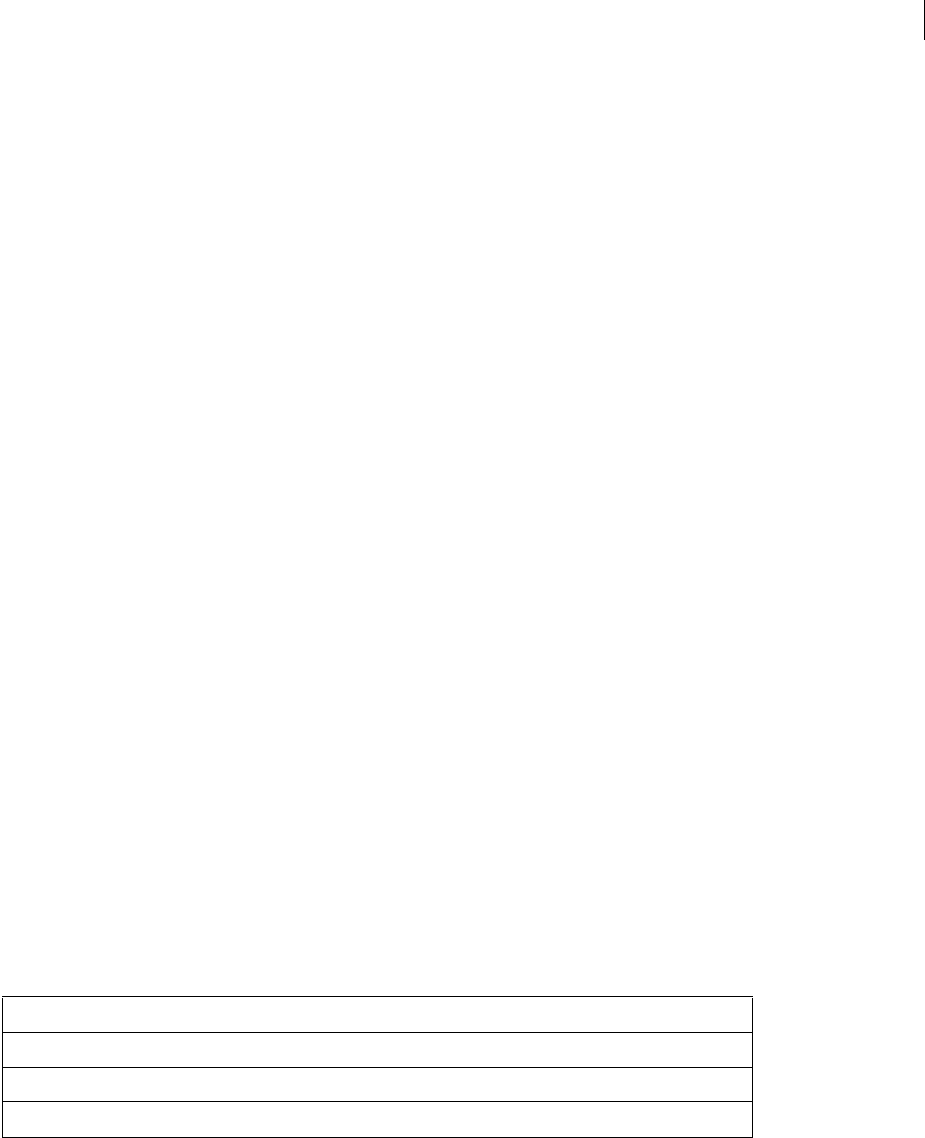
ADOBE DIRECTOR 11.0
Scripting Dictionary
140
The following example creates a reference to the second shader of the 3D cast member triangle and assigns it to
the variable myShader.
-- Lingo syntax
myShader = member("triangle").shader[2]
// JavaScript syntax
var myShader = member("triangle").getPropRef("shader", 2);
Sprite
Represents a 3D sprite created from a Shockwave 3D cast member.
You can create a reference to a 3D sprite by using the top level sprite() function, the Movie object’s sprite
property, or the Sprite Channel object’s sprite property. These are the same techniques you can use to create a
reference to a non-3D sprite.
•Use the top level sprite() function.
-- Lingo syntax
3dSprite = sprite(1)
// JavaScript syntax
var 3dSprite = sprite(1);
•Use the Movie object’s sprite property.
-- Lingo syntax
3dSprite = _movie.sprite["willowTree"]
// JavaScript syntax
var 3dSprite = _movie.sprite["willowTree"];
•Use the Sprite Channel object’s sprite property.
-- Lingo syntax
3dSprite = channel(3).sprite
// JavaScript syntax
var 3dSprite = channel(3).sprite;
Method summary for the Sprite object
Method
addCamera
cameraCount()
deleteCamera
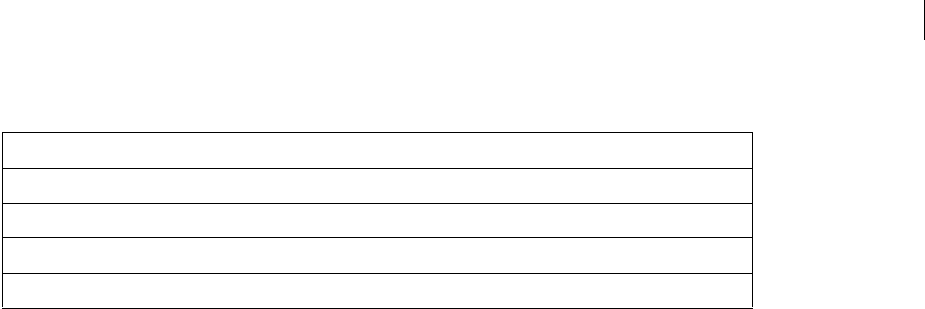
ADOBE DIRECTOR 11.0
Scripting Dictionary
141
Property summary for the Sprite object
See also
Camera, Member
Texture
Represents the texture applied to a shader.
You can create a reference to a texture by using the texture property of the 3D Member object. The texture
property gets the texture at a specified index position in the list of textures. In Lingo, you use the texture property
directly from the 3D Member object to create a reference. In JavaScript syntax, you must use the getPropRef()
method to create a reference.
The following example creates a reference to the first texture of the 3D cast member triangle and assigns it to the
variable myTexture.
-- Lingo syntax
myTexture = member("triangle").texture[1]
// JavaScript syntax
var myTexture = member("triangle").getPropRef("texture", 1);
Property
antiAliasingEnabled
backColor
camera
directToStage

142
Chapter 9: Constants
This section provides an alphabetical list of all the constants available in Director®.
The majority of these constants apply only to Lingo. JavaScript syntax does contain some constants that are similar
to the Lingo constants listed here; therefore, where appropriate, JavaScript syntax usage and examples are provided
to help you map the functionality of Lingo constants with their closest counterparts in JavaScript syntax. For more
information about JavaScript syntax constants, see one of the many third-party resources on the subject.
" (string)
Usage
--Lingo syntax
"
// JavaScript syntax
"
Description
String constant; when used before and after a string, quotation marks indicate that the string is a literal—not a
variable, numerical value, or script element. Quotation marks must always surround literal names of cast members,
casts, windows, and external files.
Example
This statement uses quotation marks to indicate that the string “San Francisco” is a literal string, the name of a cast
member:
--Lingo syntax
put member("San Francisco").loaded
// JavaScript syntax
put(member("San Francisco").loaded);
See also
QUOTE
BACKSPACE
Usage
-- Lingo syntax
BACKSPACE
// JavaScript syntax
51 // value of _key.keyCode
Description
Constant; represents the Backspace key. This key is labeled Backspace (Windows®) and Delete (Mac®).

ADOBE DIRECTOR 11.0
Scripting Dictionary
143
Example
This on keyDown handler checks whether the Backspace key was pressed and, if it was, calls the handler
clearEntry:
--Lingo syntax
on keyDown
if (_key.key = BACKSPACE) then clearEntry
_movie.stopEvent()
end keyDown
// JavaScript syntax
function keyDown() {
if (_key.keyCode == 51) {
clearEntry();
_movie.stopEvent();
}
}
EMPTY
Usage
--Lingo syntax
EMPTY
// JavaScript syntax
""
Description
Character constant; represents the empty string, "", a string with no characters.
Example
This statement erases all characters in the field cast member Notice by setting the field to EMPTY:
--Lingo syntax
member("Notice").text = EMPTY
// JavaScript syntax
member("Notice").text = "";
ENTER
Usage
--Lingo syntax
ENTER
// JavaScript syntax
3 // value of _key.keyCode
Description
Character constant; represents Enter (Windows) or Return (Mac) for a carriage return.
On PC keyboards, the element ENTER refers only to Enter on the numeric keypad.

ADOBE DIRECTOR 11.0
Scripting Dictionary
144
For a movie that plays back as an applet, use RETURN to specify both Return in Windows and Enter on the Mac.
Example
This statement checks whether Enter is pressed and if it is, sends the playhead to the frame addSum:
-- Lingo syntax
on keyDown
if (_key.key = ENTER) then _movie.go("addSum")
end
// JavaScript syntax
function keyDown() {
if (_key.keyCode == 3) {
_movie.go("addSum");
}
}
See also
RETURN (constant)
FALSE
Usage
-- Lingo syntax
FALSE
// JavaScript syntax
false
Description
Constant; applies to an expression that is logically FALSE, such as 2 > 3. When treated as a number value, FALSE has
the numerical value of 0. Conversely, 0 is treated as FALSE.
Example
This statement turns off the soundEnabled property by setting it to FALSE:
-- Lingo syntax
_sound.soundEnabled = FALSE
// JavaScript syntax
_sound.soundEnabled = false;
See also
if, not, TRUE
PI
Usage
-- Lingo syntax
PI
// JavaScript syntax
Math.PI

ADOBE DIRECTOR 11.0
Scripting Dictionary
145
Description
Constant; returns the value of pi (π), the ratio of a circle’s circumference to its diameter, as a floating-point number.
The value is rounded to the number of decimal places set by the floatPrecision property.
Example
This statement uses the PI constant as part of an equation for calculating the area of a circle:
-- Lingo syntax
vRadius = 3
vArea = PI*power(vRadius, 2)
trace(vArea) -- results in 28.2743
// JavaScript syntax
var vRadius = 3;
vArea = Math.PI*Math.pow(vRadius, 2);
trace(vArea); // results in 28.274333882308138
QUOTE
Usage
--Lingo syntax
QUOTE
// JavaScript syntax
\"
Description
Constant; represents the quotation mark character and refers to the literal quotation mark character in a string,
because the quotation mark character itself is used by Lingo scripts to delimit strings.
Example
This statement inserts quotation mark characters in a string:
-- Lingo syntax
put("Can you spell" && QUOTE & "Adobe" & QUOTE & "?")
// JavaScript syntax
put("Can you spell \"Adobe\"?");
The result is a set of quotation marks around the word Adobe®:
Can you spell "Adobe"?
RETURN (constant)
Usage
-- Lingo syntax
RETURN
// JavaScript syntax
36 // value of _key.keyCode
\n // when used in a string

ADOBE DIRECTOR 11.0
Scripting Dictionary
146
Description
Constant; represents a carriage return.
Example
This statement causes a paused movie to continue when the user presses the carriage return:
-- Lingo syntax
if (_key.key = RETURN) then _movie.go(_movie.frame + 1)
// JavaScript syntax
if (_key.keyCode == 36) {
_movie.go(_movie.frame + 1);
}
This statement uses the RETURN character constant to insert a carriage return between two lines in an alert message:
-- Lingo syntax
_player.alert("Last line in the file." & RETURN & "Click OK to exit.")
// JavaScript syntax
_player.alert("Last line in the file." + "\n" + " Click OK to exit");
In Windows, it is standard practice to place an additional line-feed character at the end of each line. This statement
creates a two-character string named CRLF that provides the additional line feed:
CRLF = RETURN & numToChar(10)
SPACE
Usage
-- Lingo syntax
SPACE
// JavaScript syntax
49 // value of _key.keyCode
Description
Constant; read-only, value that represents the space character.
Example
This statement displays “Age Of Aquarius” in the Message window:
-- Lingo syntax
put("Age"&SPACE&"Of"&SPACE&"Aquarius")
TAB
Usage
-- Lingo syntax
TAB
// JavaScript syntax
48 // value of _key.keyCode

ADOBE DIRECTOR 11.0
Scripting Dictionary
147
Description
Constant; represents the Tab key.
Example
This statement checks whether the character typed is the tab character and calls the handler doNextField if it is:
-- Lingo syntax
if (_key.key = TAB) then doNextField
// JavaScript syntax
if (_key.keyCode == 48) {
doNextField();
}
These statements move the playhead forward or backward, depending on whether the user presses Tab or Shift+Tab:
-- Lingo syntax
if (_key.key = TAB) then
if (_key.shiftDown) then
_movie.go(_movie.frame - 1)
else
_movie.go(_movie.frame + 1)
end if
end if
// JavaScript syntax
if (_key.keyCode == 48) {
if (_key.shiftDown) {
_movie.go(_movie.frame - 1);
} else {
_movie.go(_movie.frame + 1);
}
}
See also
BACKSPACE, EMPTY, RETURN (constant)
TRUE
Usage
-- Lingo syntax
TRUE
// JavaScript syntax
true
Description
Constant; represents the value of a logically true expression, such as 2 < 3. It has a traditional numerical value of 1,
but any nonzero integer evaluates to TRUE in a comparison.
Example
This statement turns on the soundEnabled property by setting it to TRUE:
-- Lingo syntax
_sound.soundEnabled = TRUE

ADOBE DIRECTOR 11.0
Scripting Dictionary
148
// JavaScript syntax
_sound.soundEnabled = true;
See also
FALSE, if
VOID
Usage
-- Lingo syntax
VOID
// JavaScript syntax
null
Description
Constant; indicates the value VOID.
Example
This statement checks whether the value in the variable currentVariable is VOID:
-- Lingo syntax
if currentVariable = VOID then
put("This variable has no value")
end if
// JavaScript syntax
if (currentVariable == undefined) {
put("This variable has no value");
}
See also
voidP()

149
Chapter 10: Events and Messages
This section provides an alphabetical list of all the events and messages available in Director®.
on activateApplication
Usage
-- Lingo syntax
on activateApplication
statement(s)
end
// JavaScript syntax
function activateApplication() {
statement(s);
}
Description
Built-in handler; runs when the projector is brought to the foreground. This handler is useful when a projector runs
in a window and the user can send it to the background to work with other applications. When the projector is
brought back to the foreground, this handler runs. Any MIAWs running in the projector can also make use of this
handler.
During authoring, this handler is called only if Animate in Background is turned on in General Preferences.
On Windows®, this handler is not called if the projector is merely minimized and no other application is brought to
the foreground.
Example
This handler plays a sound each time the user brings the projector back to the foreground:
-- Lingo syntax
on activateApplication
sound(1).queue(member("openSound"))
sound(1).play()
end
// JavaScript syntax
function activateApplication() {
sound(1).queue(member("openSound"));
sound(1).play();
}
See also
on deactivateApplication, activeCastLib, on deactivateWindow

ADOBE DIRECTOR 11.0
Scripting Dictionary
150
on activateWindow
Usage
-- Lingo syntax
on activateWindow
statement(s)
end
// JavaScript syntax
function activateWindow()
statement(s);
}
Description
System message and event handler; contains statements that run in a movie when the user clicks the inactive window
and the window comes to the foreground.
You can use an on activateWindow handler in a script that you want executed every time the movie becomes active.
Clicking the main movie (the main Stage) does not generate an on activateWindow handler.
Example
This handler plays the sound Hurray when the window that the movie is playing in becomes active:
-- Lingo syntax
on activateWindow
sound(2).play(member("Hurray"))
end
// JavaScript syntax
function activateWindow() {
sound(2).play(member("Hurray"));
}
See also
activeWindow, close(), on deactivateWindow, frontWindow, on moveWindow, open() (Window)
on beginSprite
Usage
-- Lingo syntax
on beginSprite
statement(s)
end
// JavaScript syntax
function beginSprite() {
statement(s);
}

ADOBE DIRECTOR 11.0
Scripting Dictionary
151
Description
System message and event handler; contains statements that run when the playhead moves to a frame that contains
a sprite that was not previously encountered. Like endSprite, this event is generated only one time, even if the
playhead loops on a frame, since the trigger is a sprite not previously encountered by the playhead. The event is
generated before prepareFrame.
Director creates instances of any behavior scripts attached to the sprite when the beginSprite message is sent.
The object reference me is passed to this event if it is used in a behavior. The message is sent to behaviors and frame
scripts.
If a sprite begins in the first frame that plays in the movie, the beginSprite message is sent after the prepareMovie
message but before the prepareFrame and startMovie messages.
Note: Be aware that some sprite properties, such as the rect sprite property, may not be accessible in a beginSprite
handler. This is because the property needs to be calculated, which is not done until the sprite is drawn.
The go, play, and updateStage commands are disabled in an on beginSprite handler.
Example
This handler plays the sound cast member Stevie Wonder when the sprite begins:
-- Lingo syntax
on beginSprite me
sound(1).play(member("Stevie Wonder"))
end
// JavaScript syntax
function beginSprite() {
sound(1).play(member("Stevie Wonder"));
}
See also
on endSprite, on prepareFrame, scriptInstanceList
on closeWindow
Usage
-- Lingo syntax
on closeWindow
statement(s)
end
// JavaScript syntax
function closeWindow() {
statement(s);
}
Description
System message and event handler; contains statements that run when the user closes the window for a movie by
clicking the window’s close box.
The on closeWindow handler is a good place to put Lingo commands that you want executed every time the movie’s
window closes.
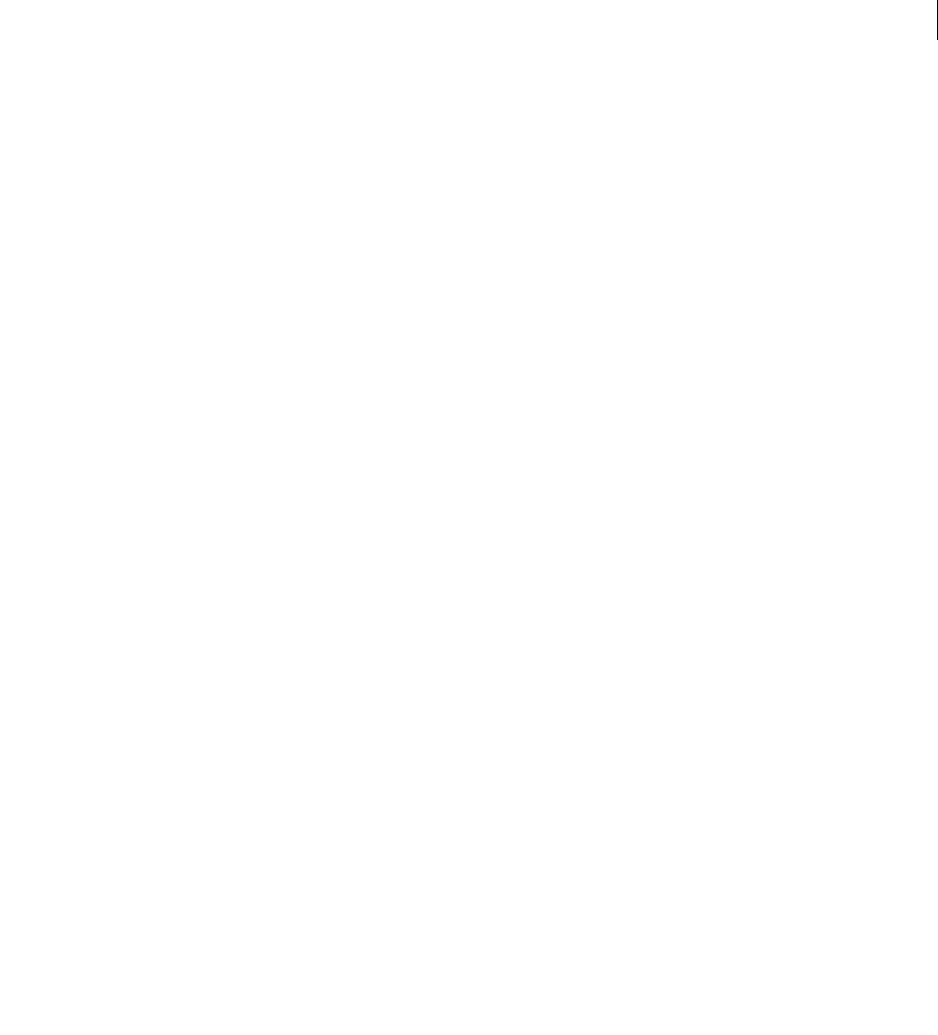
ADOBE DIRECTOR 11.0
Scripting Dictionary
152
Example
This handler tells Director to forget the current window when the user closes the window that the movie is playing
in:
-- Lingo syntax
on closeWindow
-- perform general housekeeping here
window(1).forget()
end
// JavaScript syntax
function closeWindow() {
// perform general housekeeping here
window(1).forget();
}
on cuePassed
Usage
-- Lingo syntax
on cuePassed({me,} channelID, cuePointNumber,cuePointName)
statement(s)
end
// JavaScript syntax
function cuePassed(channelID, cuePointNumber,cuePointName) {
statement(s);
}
Description
System message and event handler; contains statements that run each time a sound or sprite passes a cue point in its
media.
•me The optional me parameter is the scriptInstanceRef value of the script being invoked. You must include
this parameter when using the message in a behavior. If this parameter is omitted, the other arguments will not be
processed correctly.
•channelID The number of the sound or sprite channel for the file where the cue point occurred.
•cuePointNumber The ordinal number of the cue point that triggers the event in the list of the cast member’s
cue points.
•cuePointName The name of the cue point that was encountered.
The message is passed—in order—to sprite, cast member, frame, and movie scripts. For the sprite to receive the
event, it must be the source of the sound, like a QuickTime® movie or SWA cast member. Use the isPastCuePoint
property to check cues in behaviors on sprites that don’t generate sounds.
Example
This handler placed in a Movie or Frame script reports any cue points in sound channel 1 to the Message window:
-- Lingo syntax
on cuePassed channel, number, name
if (channel = #Sound1) then
put("CuePoint" && number && "named" && name && "occurred in sound 1")
end if

ADOBE DIRECTOR 11.0
Scripting Dictionary
153
end
// JavaScript syntax
function cuePassed(channel, number, name) {
if (channel == symbol("Sound1")) {
put("CuePoint " + number + " named " + name + "occurred in sound 1");
}
}
See also
scriptInstanceList, cuePointNames, cuePointTimes, isPastCuePoint()
on deactivateApplication
Usage
-- Lingo syntax
on deactivateApplication
statement(s)
end
// JavaScript syntax
function deactivateApplication() {
statement(s);
}
Description
Built-in handler; runs when the projector is sent to the background. This handler is useful when a projector runs in
a window and the user can send it to the background to work with other applications. Any MIAWs running in the
projector can also make use of this handler.
During authoring, this handler is called only if Animate in Background is turned on in General Preferences.
On Windows, this handler is not called if the projector is merely minimized and no other application is brought to
the foreground.
Example
This handler plays a sound each time the user sends the projector to the background:
-- Lingo syntax
on deactivateApplication
sound(1).queue(member("closeSound"))
sound(1).play()
end
// JavaScript syntax
function deactivateApplication() {
sound(1).queue(member("closeSound"));
sound(1).play();
}
See also
add (3D texture), activeCastLib, on deactivateWindow
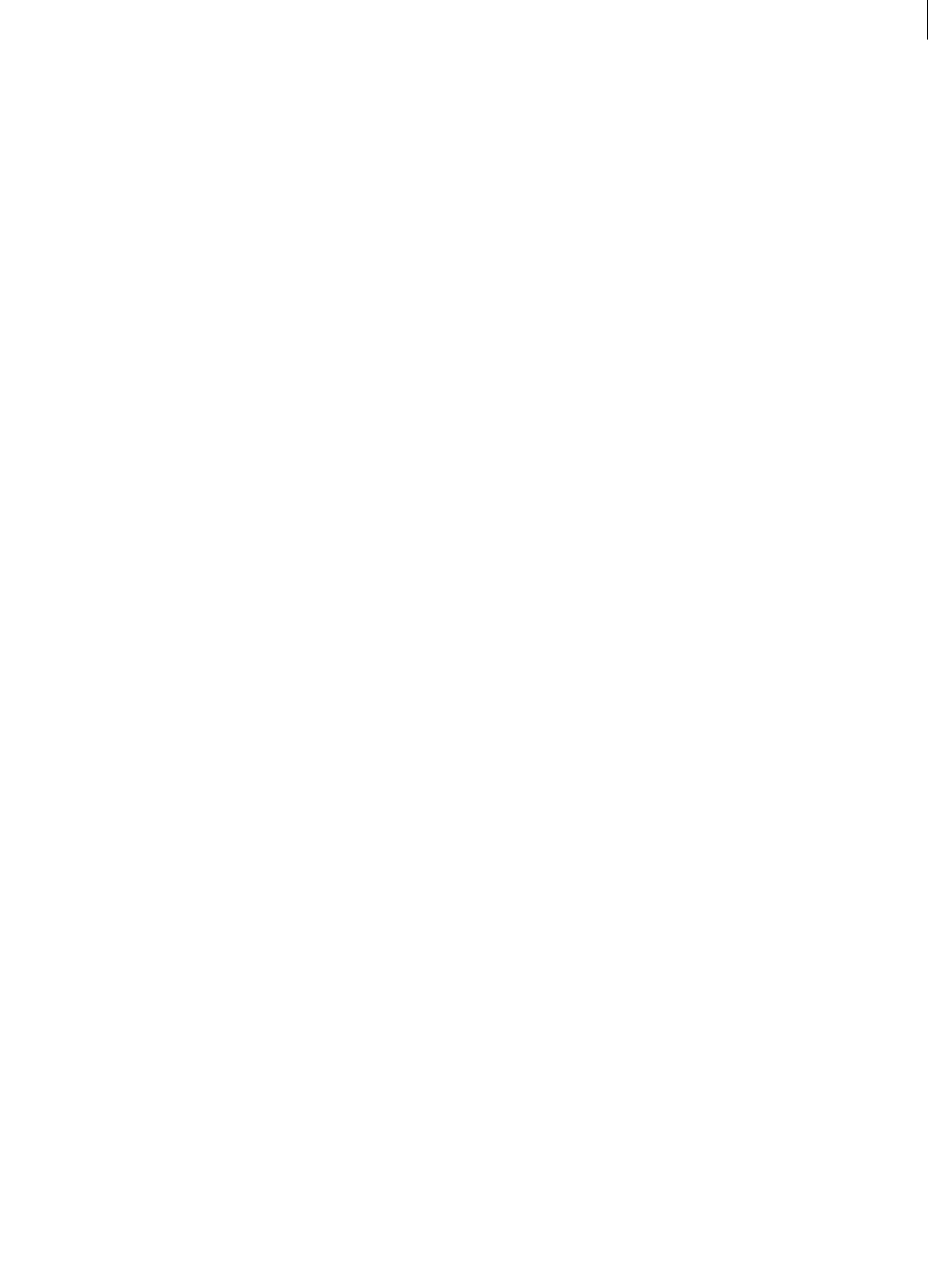
ADOBE DIRECTOR 11.0
Scripting Dictionary
154
on deactivateWindow
Usage
-- Lingo syntax
on deactivateWindow
statement(s)
end
// JavaScript syntax
function deactivateWindow() {
statement(s);
}
Description
System message and event handler; contains statements that run when the window that the movie is playing in is
deactivated. The on deactivate event handler is a good place for Lingo that you want executed whenever a window
is deactivated.
Example
This handler plays the sound Snore when the window that the movie is playing in is deactivated:
-- Lingo syntax
on deactivateWindow
sound(2).play(member("Snore"))
end
// JavaScript syntax
function deactivateWindow() {
sound(2).play(member("Snore"));
}
on DVDeventNotification
Usage
-- Lingo syntax
on DVDeventNotification objectRef, event {, eventArg1} {, eventArg2} {, eventArg3}
statement(s)
end DVDeventNotification
// JavaScript syntax
function DVDeventNotification (objectRef, event {, eventArg1} {, eventArg2} {, eventArg3}) {
statement(s);
}
Description
Author-specified DVD event handler. Contains statements that run in response to events that occur while a DVD is
playing.
This handler can be used to track all DVD events. In the script examples above, objectRef, the first parameter
passed to the DVDeventNotification handler, is a reference to the DVDeventNotification object itself. The actual
event that occurs is always passed as the second parameter, event. Some events contain additional information
about them that is passed as a third parameter, eventArg1. In some cases, a fourth and fifth parameter, eventArg2
and eventArg3, may contain additional event information.

ADOBE DIRECTOR 11.0
Scripting Dictionary
155
The following table lists the events that can occur while a DVD is playing.
Event Description
angleChange Occurs when either the number of available angles changed or the current user angle
number changed.
The following additional information is passed to DVDeventNotification when this
event occurs:
•eventArg2 - An integer that indicates the number of available angles. When the
number of available angles is 1, the current video is not multiangle.
•eventArg3 - An integer that indicates the current user angle number.
audioStreamChange Occurs when the current user audio stream number changed for the main title.
The following additional information is passed to DVDeventNotification when this
event occurs:
•eventArg2 - An integer that indicates the new user audio stream number. Stream
0xFFFFFFFF indicates that no stream is selected.
buttonChange Occurs when either the number of available buttons changed or the currently selected
button number changed.
The following additional information is passed to DVDeventNotification when this
event occurs:
•eventArg2 - An integer that indicates the number of available buttons.
•eventArg3 - An integer that indicates the currently selected button number.
Selected button number 0 implies that no button is selected.
chapterAutoStop Occurs when playback stopped as a result of an automatic stop.
chapterStart Occurs when playback of a new program in the title domain starts.
The following additional information is passed to DVDeventNotification when this
event occurs:
•eventArg2 - An integer that indicates the new chapter number.
diskEjected Occurs when a DVD is ejected.
diskInserted Occurs when a DVD is inserted.
domainChange Occurs when the DVD player’s domain changes.
The following additional information is passed to DVDeventNotification when this
event occurs:
•eventArg1. A value that indicates the new domain. The new domain will be one of
the following values.
•firstPlay. The DVD Navigator is performing default initialization of a DVD.
•videoManagerMenu. The DVD Navigator is displaying menus for the whole disc.
•videoTitleSetMenu. The DVD Navigator is displaying menus for the current title
set.
•title. The DVD Navigator is displaying the current title.
•stop. The DVD Navigator is in the stop domain.
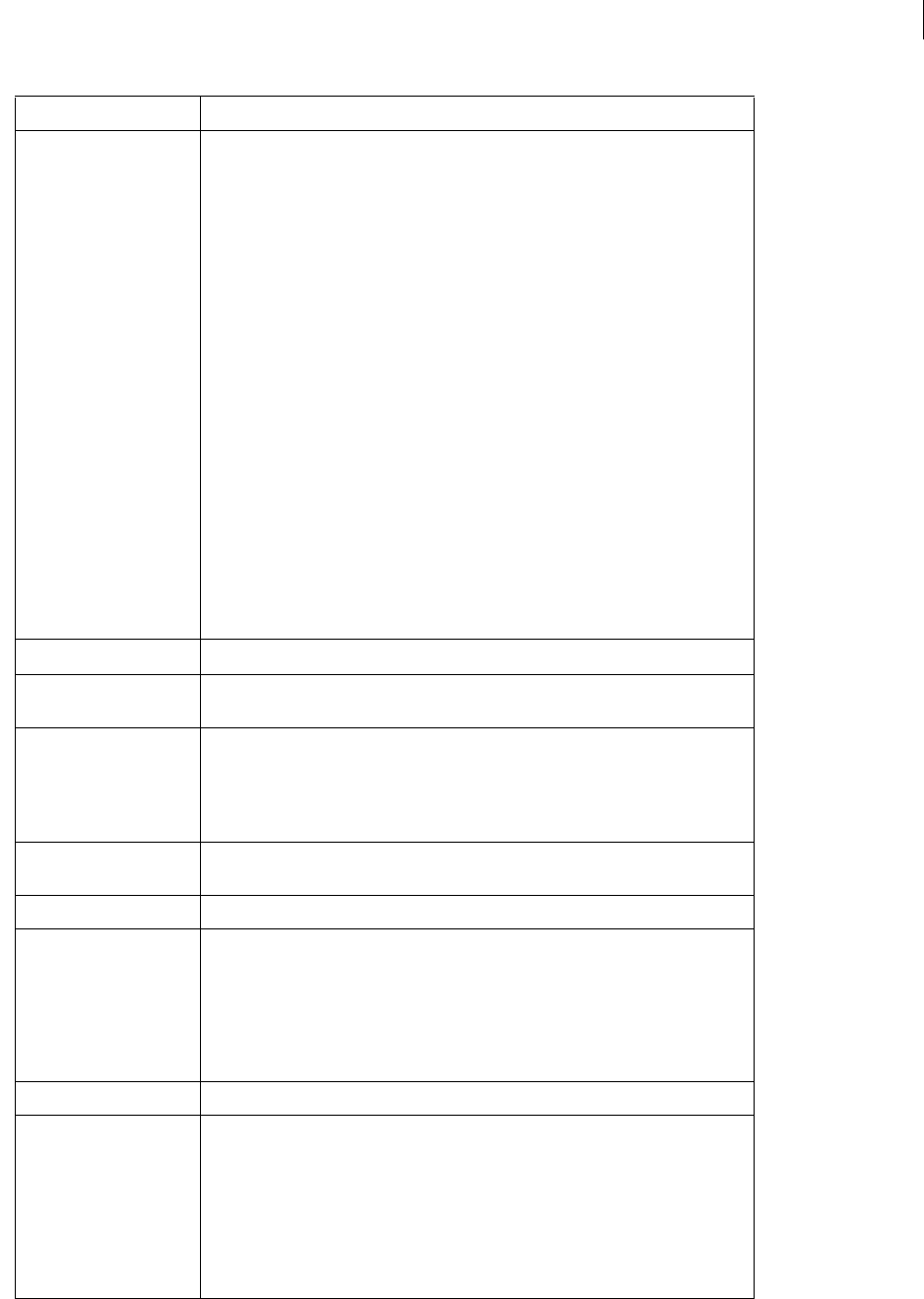
ADOBE DIRECTOR 11.0
Scripting Dictionary
156
error Occurs when a DVD error condition is encountered.
The following additional information is passed to DVDeventNotification when this
event occurs:
•eventArg2. A value that indicates error condition. The error condition will be one of
the following values.
•copyProtectFail. Key exchange for DVD copy protection failed. Playback is
stopped.
•invalidDVD1_0Disc. DVD-Video disc is authored incorrectly for specification
version 1.x. Playback is stopped.
•invalidDiscRegion. DVD-Video disc cannot be played because the disc is not
authored to play in the system region.
•lowParentalLevel. Player parental level is lower than the lowest parental level
available in the DVD content. Playback is stopped.
•macrovisionFail. Macrovision distribution failed. Playback stopped.
•incompatibleSystemAndDecoderRegions. No discs can be played because the
system region does not match the decoder region.
•incompatibleDiscAndDecoderRegions. The disc cannot be played because the
disc is not authored to be played in the decoder’s region.
•unexpected. Something unexpected happened; perhaps content is authored incor-
rectly. Playback is stopped.
karaokeMode Occurs when the audio mode is set to karaoke.
noFirstPlayChain Occurs when the DVD disc does not have a FP_PGC (First Play Program Chain) and that the
DVD Navigator will not automatically load any PGC and start playback.
parentalLevelChange Occurs when the parental level of the authored content is about to change.
The following additional information is passed to DVDeventNotification when this
event occurs:
•eventArg2. An integer that indicates the new parental level set in the player.
playbackStopped Occurs when playback stops. The DVD Navigator has completed playback of the PGC and
did not find any other branching instruction for subsequent playback.
playPeriodAutoStop Occurs when playback stopped as a result of an automatic stop.
rateChange Occurs when the playback rate changes.
The following additional information is passed to DVDeventNotification when this
event occurs:
•eventArg2. An integer that indicates the new playback rate. A value that is less than
(<) 0 indicates reverse playback mode. A value that is greater than (>) 0 indicates
forward playback mode. This value is the actual playback rate multiplied by 10,000.
stillOff Occurs at the end of any still (PGC, Cell, or VOBU).
stillOn Occurs at the beginning of any still (PGC, Cell, or VOBU).
The following additional information is passed to DVDeventNotification when this
event occurs:
•eventArg2 - A boolean that indicates whether buttons are available. Zero (0) indi-
cates buttons are available. One (1) indicates no buttons are available.
•eventArg3 - An integer or address that indicates the number of seconds the still will
last. 0xFFFFFFFF indicates an infinite still.
Event Description
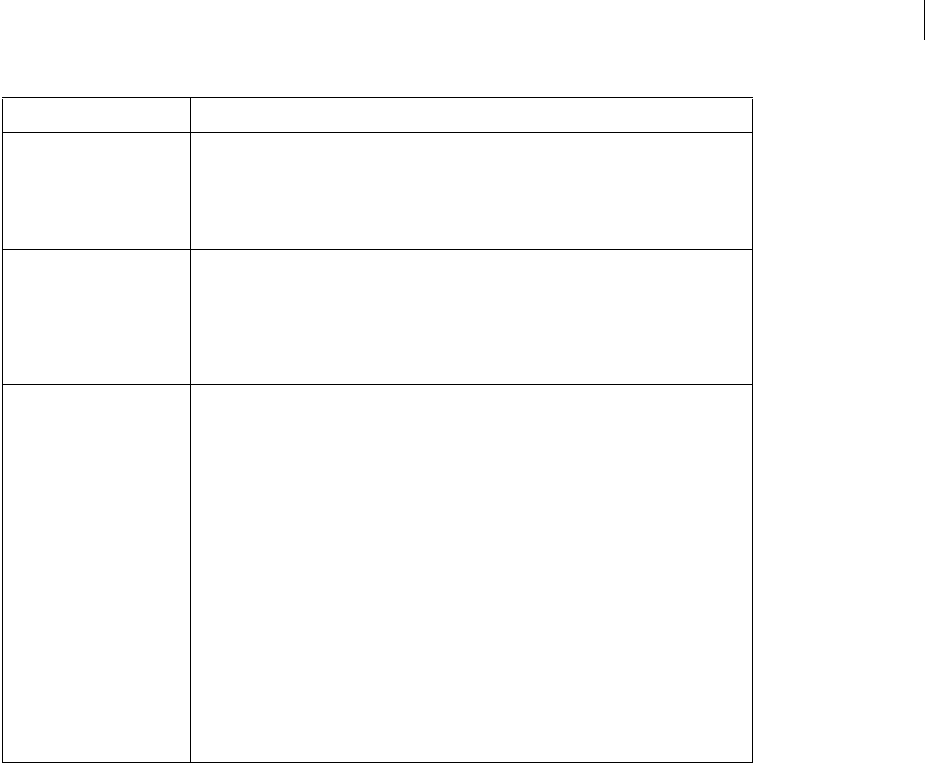
ADOBE DIRECTOR 11.0
Scripting Dictionary
157
See also
DVD
on endSprite
Usage
-- Lingo syntax
on endSprite
statement(s)
end
// JavaScript syntax
function endSprite() {
statement(s);
}
Description
System message and event handler; contains Lingo that runs when the playhead leaves a sprite and goes to a frame
in which the sprite doesn’t exist. It is generated after exitFrame.
Place on endSprite handlers in a behavior script.
titleChange Occurs when the current title number changes.
The following additional information is passed to DVDeventNotification when this
event occurs:
•eventArg2 - An integer or address that indicates the new title number.
UOPchange Occurs when one of the available playback or search mechanisms has changed.
The following additional information is passed to DVDeventNotification when this
event occurs:
•eventArg2 - An integer or address that indicates which playback or search mecha-
nisms the DVD disc explicitly disabled.
warning Occurs when a DVD warning condition is encountered.
The following additional information is passed to DVDeventNotification when this
event occurs:
•eventArg2 - An integer or address that indicates the warning condition. The
warning condition will be one of the following values.
•invalidDVD1_0Disc. DVD-Video disc is authored incorrectly. Playback can
continue, but unexpected behavior might occur.
•formatNotSupported. A decoder would not support the current format. Playback
of a stream might not function.
•illegalNavCommand. The internal DVD Navigation command processor
attempted to process an illegal command.
•open.
•seek.
•read.
Event Description

ADOBE DIRECTOR 11.0
Scripting Dictionary
158
Director destroys instances of any behavior scripts attached to the sprite immediately after the endSprite event
occurs.
The event handler is passed the behavior or frame script reference me if used in a behavior. This endSprite message
is sent after the exitFrame message if the playhead plays to the end of the frame.
The go(), play(), and updateStage() methods are disabled in an on endSprite handler.
Example
This handler runs when the playhead exits a sprite:
-- Lingo syntax
on endSprite me
-- clean up
gNumberOfSharks = gNumberOfSharks - 1
sound(5).stop()
end
// JavaScript syntax
function endSprite() {
// clean up
gNumberOfSharks--;
sound(5).stop();
}
See also
on beginSprite, on exitFrame
on enterFrame
Usage
-- Lingo syntax
on enterFrame
statement(s)
end
// JavaScript syntax
function enterFrame() {
statement(s);
}
Description
System message and event handler; contains statements that run each time the playhead enters the frame.
Place on enterFrame handlers in behavior, frame, or movie scripts, as follows:
•To assign the handler to an individual sprite, put the handler in a behavior attached to the sprite.
•To assign the handler to an individual frame, put the handler in the frame script.
•To assign the handler to every frame (unless you explicitly instruct the movie otherwise), put the on
enterFrame handler in a movie script. The handler executes every time the playhead enters a frame unless the frame
script has its own handler. If the frame script has its own handler, the on enterFrame handler in the frame script
overrides the on enterFrame handler in the movie script.
The order of frame events is stepFrame, prepareFrame, enterFrame, and exitFrame.

ADOBE DIRECTOR 11.0
Scripting Dictionary
159
This event is passed the object reference me if used in a behavior.
Example
This handler turns off the puppet condition for sprites 1 through 5 each time the playhead enters the frame:
-- Lingo syntax
on enterFrame
repeat with i = 1 to 5
_movie.puppetSprite(i, FALSE)
end repeat
end
// JavaScript syntax
function enterFrame() {
for (i=1;i<=5;i++) {
_movie.puppetSprite(i, false);
}
}
on EvalScript
Usage
-- Lingo syntax
on EvalScript aParam
statement(s)
end
// JavaScript syntax
function EvalScript(aParam) {
statement(s);
}
Description
System message and event handler; in a movie with Adobe® Shockwave® content, contains statements that run when
the handler receives an EvalScript message from a browser. The parameter is a string passed in from the browser.
•The EvalScript message can include a string that Director can interpret as a Lingo statement. Lingo cannot
accept nested strings. If the handler you are calling expects a string as a parameter, pass the parameter as a symbol.
•The on EvalScript handler is called by the EvalScript() scripting method from JavaScript or VBScript in a
browser.
Include only those behaviors in on EvalScript that you want users to control; for security reasons, don’t give
complete access to behaviors.
Note: If you place a return at the end of your EvalScript handler, the value returned can be used by JavaScript in
the browser.
Example
This shows how to make the playhead jump to a specific frame depending on what frame is passed in as the
parameter:
-- Lingo syntax
on EvalScript aParam
_movie.go(aParam)
end

ADOBE DIRECTOR 11.0
Scripting Dictionary
160
// JavaScript syntax
function EvalScript(aParam) {
_movie.go(aParam);
}
This handler runs the statement _movie.go(aParam) if it receives an EvalScript message that includes dog, cat,
or tree as an argument:
-- Lingo syntax
on EvalScript aParam
case aParam of
"dog", "cat", "tree": _movie.go(aParam)
end case
end
// JavaScript syntax
function EvalScript(aParam) {
switch(aParam) {
case "dog", "cat", "tree": _movie.go(aParam);
}
}
A possible calling statement for this in JavaScript would be EvalScript ("dog").
This handler takes an argument that can be a number or symbol:
-- Lingo syntax
on EvalScript aParam
if word 1 of aParam = "myHandler" then
_movie.go(aParam)
end if
end
// JavaScript syntax
function EvalScript(aParam) {
if (aParam.indexOf("myHandler",0)) {
_movie.go(aParam);
}
}
The following handler normally requires a string as its argument. The argument is received as a symbol and then
converted to a string within the handler by the string function:
-- Lingo syntax
on myHandler aParam
_movie.go(string(aParam))
end
// JavaScript syntax
function myHandler(aParam) {
_movie.go(aParam.toString());
}
See also
externalEvent(), return (keyword)

ADOBE DIRECTOR 11.0
Scripting Dictionary
161
on exitFrame
Usage
-- Lingo syntax
on exitFrame
statement(s)
end
// JavaScript syntax
function exitFrame() {
statement(s);
}
Description
System message and event handler; contains statements that run each time the playhead exits the frame that the on
exitFrame handler is attached to. The on exitFrame handler is a useful place for Lingo that resets conditions that
are no longer appropriate after leaving the frame.
Place on exitFrame handlers in behavior, frame, or movie scripts, as follows:
•To assign the handler to an individual sprite, put the handler in a behavior attached to the sprite.
•To assign the handler to an individual frame, put the handler in the frame script.
•To assign the handler to every frame unless explicitly instructed otherwise, put the handler in a movie script. The
on exitFrame handler then executes every time the playhead exits the frame unless the frame script has its own on
exitFrame handler. When the frame script has its own on exitFrame handler, the on exitFrame handler in the
frame script overrides the one in the movie script.
This event is passed the sprite script or frame script reference me if it is used in a behavior. The order of frame events
is prepareFrame, enterFrame, and exitFrame.
Example
This handler turns off all puppet conditions when the playhead exits the frame:
-- Lingo syntax
on exitFrame me
repeat with i = 48 down to 1
sprite(i).scripted = FALSE
end repeat
end
// JavaScript syntax
function exitFrame() {
for (i=48; i>=1; i--);
sprite(i).scripted = false;
}
}
This handler branches the playhead to a specified frame if the value in the global variable vTotal exceeds 1000 when
the playhead exits the frame:
// JavaScript syntax
function exitFrame() {
if (_global.vTotal > 1000) {
_movie.go("Finished");
}
}

ADOBE DIRECTOR 11.0
Scripting Dictionary
162
See also
on enterFrame
on getBehaviorDescription
Usage
-- Lingo syntax
on getBehaviorDescription
statement(s)
end
// JavaScript syntax
function getBehaviorDescription() {
statement(s);
}
Description
System message and event handler; contains Lingo that returns the string that appears in a behavior’s description
pane in the Behavior Inspector when the behavior is selected.
The description string is optional.
Director sends the getBehaviorDescription message to the behaviors attached to a sprite when the Behavior
inspector opens. Place the on getBehaviorDescription handler within a behavior.
The handler can contain embedded Return characters for formatting multiple-line descriptions.
Example
This statement displays “Vertical Multiline textField Scrollbar” in the description pane:
-- Lingo syntax
on getBehaviorDescription
return "Vertical Multiline textField Scrollbar"
end
// JavaScript syntax
function getBehaviorDescription() {
return "Vertical Multiline textField Scrollbar";
}
See also
on getPropertyDescriptionList, on getBehaviorTooltip, on runPropertyDialog
on getBehaviorTooltip
Usage
-- Lingo syntax
on getBehaviorTooltip
statement(s)
end

ADOBE DIRECTOR 11.0
Scripting Dictionary
163
// JavaScript syntax
function getBehaviorTooltip() {
statement(s);
}
Description
System message and event handler; contains Lingo that returns the string that appears in a tooltip for a script in the
Library palette.
Director sends the getBehaviorTooltip message to the script when the cursor stops over it in the Library palette.
Place the on getBehaviorTooltip handler within the behavior.
The use of the handler is optional. If no handler is supplied, the cast member name appears in the tooltip.
The handler can contain embedded Return characters for formatting multiple-line descriptions.
Example
This statement displays “Jigsaw puzzle piece” in the description pane:
-- Lingo syntax
on getBehaviorTooltip
return "Jigsaw puzzle piece"
end
// JavaScript syntax
function getBehaviorTooltip() {
return "Jigsaw puzzle piece";
}
See also
on getPropertyDescriptionList, on getBehaviorDescription, on runPropertyDialog
on getPropertyDescriptionList
Usage
-- Lingo syntax
on getPropertyDescriptionList
statement(s)
end
// JavaScript syntax
function getPropertyDescriptionList() {
statement(s);
}
Description
System message and event handler; contains Lingo that generates a list of definitions and labels for the parameters
that appear in a behavior’s Parameters dialog box.
Place the on getPropertyDescriptionList handler within a behavior script. Behaviors that don’t contain an
on getPropertyDescriptionList handler don’t appear in the Parameters dialog box and can’t be edited from the
Director interface.

ADOBE DIRECTOR 11.0
Scripting Dictionary
164
The on getPropertyDescriptionList message is sent when any action that causes the Behavior Inspector to open
occurs: either when the user drags a behavior to the Score or the user double-clicks a behavior in the Behavior
inspector.
The #default, #format, and #comment settings are mandatory for each parameter. The following are possible
values for these settings:
Example
The following handler defines a behavior’s parameters that appear in the Parameters dialog box. Each statement that
begins with addProp adds a parameter to the list named description. Each element added to the list defines a
property and the property’s #default, #format, and #comment values:
on getPropertyDescriptionList
description = [:]
description.addProp(#dynamic, [#default:1, #format:#boolean, #comment:"Dynamic"])
description.addProp(#fieldNum, [#default:1, #format:#integer,#comment:"Scroll which
sprite:"])
description.addProp(#extentSprite, [#default:1,#format:#integer,#comment: "Extend
Sprite:"])
description.addProp(#proportional, [#default:1,#format:#boolean, #comment:
"Proportional:"])
return description
end
See also
addProp, on getBehaviorDescription, on runPropertyDialog
on hyperlinkClicked
Usage
-- Lingo syntax
on hyperlinkClicked me, data, range
statement(s)
end
// JavaScript syntax
function hyperlinkClicked(data, range) {
statement(s);
}
Description
System message and event handler; used to determine when a hyperlink is actually clicked.
This event handler has the following parameters:
#default The parameter’s initial setting.
#format #integer #float #string #symbol #member #bitmap #filmloop #field #palette
#picture #sound #button #shape #movie #digitalvideo #script #richtext #ole
#transition #xtra #frame #marker #ink #boolean
#comment A descriptive string that appears to the left of the parameter’s editable field in the Parameters
dialog box.
#range A range of possible values that can be assigned to a property. The range is specified as a linear list
with several values or as a minimum and maximum in the form of a property list: [#min:
minValue, #max: maxValue].

ADOBE DIRECTOR 11.0
Scripting Dictionary
165
•me Used in a behavior to identify the sprite instance
•data The hyperlink data itself; the string entered in the Text inspector when editing the text cast member
•range The character range of the hyperlink in the text (It’s possible to get the text of the range itself by using
the syntax member Ref.char[range[1]..range[2]]
This handler should be attached to a sprite as a behavior script. Avoid placing this handler in a cast member script.
Example
This behavior shows a link examining the hyperlink that was clicked, jump to a URL if needed, then output the text
of the link itself to the message window:
property spriteNum
on hyperlinkClicked(me, data, range)
if data starts "http://" then
gotoNetPage(data)
end if
currentMember = sprite(spriteNum).member
anchorString = currentMember.char[range[1]..range[2]]
put("The hyperlink on"&&anchorString&&"was just clicked.")
end
// JavaScript syntax
function hyperlinkClicked(data, range) {
var st = data.slice(0,7);
var ht = "http://";
if (st = ht) {
gotoNetPage(data);
}
var currentMember = sprite(this.spriteNum).member;
var r1 = currentMember.getPropRef("char", range[1]).hyperlinkRange;
var a = r1[1] - 1;
var b = r1[2];
var st = new String(currentMember.text);
var anchorString = st.slice(a, b);
put("The hyperlink on " + anchorString + " was just clicked.");
}
on idle
Usage
-- Lingo syntax
on idle
statement(s)
end
// JavaScript syntax
function idle() {
statement(s);
}
Description
System message and event handler; contains statements that run whenever the movie has no other events to handle
and is a useful location for Lingo statements that you want to execute as frequently as possible, such as statements
that update values in global variables and displays current movie conditions.

ADOBE DIRECTOR 11.0
Scripting Dictionary
166
Because statements in on idle handlers run frequently, it is good practice to avoid placing Lingo that takes a long
time to process in an on idle handler.
It is often preferable to put on idle handlers in frame scripts instead of movie scripts to take advantage of the on
idle handler only when appropriate.
Director can load cast members from an internal or external cast during an idle event. However, it cannot load
linked cast members during an idle event.
The idle message is only sent to frame scripts and movie scripts.
Example
This handler updates the time being displayed in the movie whenever there are no other events to handle:
-- Lingo syntax
on idle
member("Time").text = _system.time()
end idle
// JavaScript syntax
function idle() {
member("Time").text = _system.time();
}
See also
idleHandlerPeriod
on isOKToAttach
Usage
-- Lingo syntax
on isOKToAttach me, aSpriteType, aSpriteNum
statement(s)
end
// JavaScript syntax
function isOKToAttach(aSpriteType, aSpriteNum) {
statement(s)
}
Description
Built-in handler; you can add this handler to a behavior in order to check the type of sprite the behavior is being
attached to and prevent the behavior from being attached to inappropriate sprite types.
When the behavior is attached to a sprite, the handler executes and Director passes to it the type of the sprite and its
sprite number. The me argument contains a reference to the behavior that is being attached to the sprite.
This handler runs before the on getPropertyDescriptionList handler.
The Lingo author can check for two types of sprites. #graphic includes all graphic cast members, such as shapes,
bitmaps, digital video, text, and so on. #script indicates the behavior was attached to the script channel. In this case,
the spriteNum is 1.
For each of these sprite types, the handler must return TRUE or FALSE. A value of TRUE indicates that the behavior
can be attached to the sprite. A value of FALSE prevents the behavior from being attached to the sprite.

ADOBE DIRECTOR 11.0
Scripting Dictionary
167
If the behavior contains no on isOKToAttach handler, then the behavior can be attached to any sprite or frame.
This handler is called during the initial attachment of the behavior to the sprite or script channel and also when
attaching a new behavior to a sprite using the Behavior inspector.
Example
This statement checks the sprite type the behavior is being attached to and returns TRUE for any graphic sprite except
a shape and FALSE for the script channel:
-- Lingo syntax
on isOKToAttach me, aSpriteType, aSpriteNum
case aSpriteType of
#graphic: -- any graphic sprite type
return sprite(aSpriteNum).member.type <> #shape
-- works for everything but shape cast members
#script: --the frame script channel
return FALSE -- doesn't work as a frame script
end case
end
// JavaScript syntax
function isOKToAttach(aSpriteType, aSpriteNum) {
switch (aSpriteType) {
case symbol("graphic"): // any graphic sprite type
return sprite(aSpriteNum).member.type != symbol("shape");
// works for everything but shape cast members
case symbol("script"): // the frame script channel
return false; // doesn't work as a frame script
}
}
on keyDown
Usage
-- Lingo syntax
on keyDown
statement(s)
end
// JavaScript syntax
function keyDown() {
statement(s);
}
Description
System message and event handler; contains statements that run when a key is pressed.
When a key is pressed, Director searches these locations, in order, for an on keyDown handler: primary event
handler, editable field sprite script, field cast member script, frame script, and movie script. For sprites and cast
members, on keyDown handlers work only for editable text and field members. A keyDown event on a different type
of cast member, such as a bitmap, has no effect. (If pressing a key should have the same response throughout the
movie, set keyDownScript.)
Director stops searching when it reaches the first location that has an on keyDown handler, unless the handler
includes the pass command to explicitly pass the keyDown message on to the next location.

ADOBE DIRECTOR 11.0
Scripting Dictionary
168
The on keyDown event handler is a good place to put Lingo that implements keyboard shortcuts or other interface
features that you want to occur when the user presses keys.
When the movie plays back as an applet, an on keyDown handler always traps key presses, even if the handler is
empty. If the user is typing in an editable field, an on keyDown handler attached to the field must include the pass
command for the key to appear in the field.
Where you place an on keyDown handler can affect when it runs.
•To apply the handler to a specific editable field sprite, put the handler in a sprite script.
•To apply the handler to an editable field cast member in general, put the handler in a cast member script.
•To apply the handler to an entire frame, put the handler in a frame script.
•To apply the handler throughout the entire movie, put the handler in a movie script.
You c a n ove r r i d e a n on keyDown handler by placing an alternative on keyDown handler in a location that Lingo
checks before it gets to the handler you want to override. For example, you can override an on keyDown handler
assigned to a cast member by placing an on keyDown handler in a sprite script.
Example
This handler checks whether the Return key was pressed and if it was, sends the playhead to another frame:
-- Lingo syntax
on keyDown
if (_key.key = RETURN) then _movie.go("AddSum")
end keyDown
// JavaScript syntax
function keyDown() {
if (_key.keyCode == 36) {
_movie.go("AddSum");
}
}
See also
charToNum(), keyDownScript, keyUpScript, key, keyCode, keyPressed()
on keyUp
Usage
-- Lingo syntax
on keyUp
statement(s)
end
// JavaScript syntax
function keyUp() {
statement(s);
}
Description
System message and event handler; contains statements that run when a key is released. The on keyUp handler is
similar to the on keyDown handler, except this event occurs after a character appears if a field or text sprite is editable
on the screen.

ADOBE DIRECTOR 11.0
Scripting Dictionary
169
When a key is released, Lingo searches these locations, in order, for an on keyUp handler: primary event handler,
editable field sprite script, field cast member script, frame script, and movie script. For sprites and cast members, on
keyUp handlers work only for editable strings. A keyUp event on a different type of cast member, such as a bitmap,
has no effect. If releasing a key should always have the same response throughout the movie, set keyUpScript.
Lingo stops searching when it reaches the first location that has an on keyUp handler, unless the handler includes
the pass command to explicitly pass the keyUp message on to the next location.
The on keyUp event handler is a good place to put Lingo that implements keyboard shortcuts or other interface
features that you want to occur when the user releases keys.
When the movie plays back as an applet, an on keyUp handler always traps key presses, even if the handler is empty.
If the user is typing in an editable field, an on keyUp handler attached to the field must include the pass command
for the key to appear in the field.
Where you place an on keyUp handler can affect when it runs, as follows:
•To apply the handler to a specific editable field sprite, put it in a behavior.
•To apply the handler to an editable field cast member in general, put it in a cast member script.
•To apply the handler to an entire frame, put it in a frame script.
•To apply the handler throughout the entire movie, put it in a movie script.
You c a n ove r r i d e a n on keyUp handler by placing an alternative on keyUp handler in a location that Lingo checks
before it gets to the handler you want to override. For example, you can override an on keyUp handler assigned to a
cast member by placing an on keyUp handler in a sprite script.
Example
This handler checks whether the Return key was released and if it was, sends the playhead to another frame:
-- Lingo syntax
on keyUp
if (_key.key = RETURN) then _movie.go("AddSum")
end keyUp
// JavaScript syntax
function keyUp() {
if (_key.keyCode == 36) {
_movie.go("AddSum");
}
}
See also
on keyDown, keyDownScript, keyUpScript
on mouseDown (event handler)
Usage
-- Lingo syntax
on mouseDown
statement(s)
end
// JavaScript syntax
function mouseDown() {
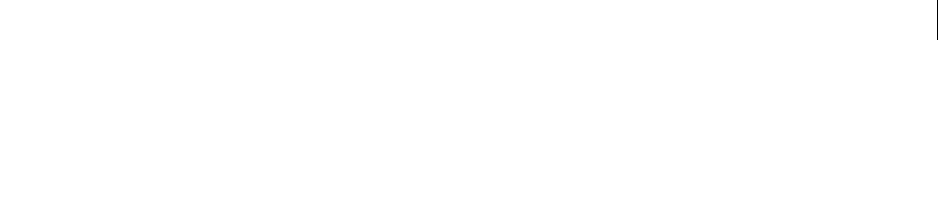
ADOBE DIRECTOR 11.0
Scripting Dictionary
170
statement(s);
}
Description
System message and event handler; contains statements that run when the mouse button is pressed.
When the mouse button is pressed, Lingo searches the following locations, in order, for an on mouseDown handler:
primary event handler, sprite script, cast member script, frame script, and movie script. Lingo stops searching when
it reaches the first location that has an on mouseDown handler, unless the handler includes the pass command to
explicitly pass the mouseDown message on to the next location.
To have the same response throughout the movie when pressing the mouse button, set mouseDownScript or put a
mouseDown handler in a Movie script.
The on mouseDown event handler is a good place to put Lingo that flashes images, triggers sound effects, or makes
sprites move when the user presses the mouse button.
Where you place an on mouseDown handler can affect when it runs.
•To apply the handler to a specific sprite, put it in a sprite script.
•To apply the handler to a cast member in general, put it in a cast member script.
•To apply the handler to an entire frame, put it in a frame script.
•To apply the handler throughout the entire movie, put it in a movie script.
You can override an on mouseDown handler by placing an alternative on mouseDown handler in a location that Lingo
checks before it gets to the handler you want to override. For example, you can override an on mouseDown handler
assigned to a cast member by placing an on mouseDown handler in a sprite script.
If used in a behavior, this event is passed the sprite script or frame script reference me.
Example
This handler checks whether the user clicks anywhere on the Stage and sends the playhead to another frame if a click
occurs:
-- Lingo syntax
on mouseDown
if (_mouse.clickOn = 0) then _movie.go("AddSum")
end
// JavaScript syntax
function mouseDown() {
if (_mouse.clickOn == 0) {
_movie.go("AddSum");
}
}
This handler, assigned to a sprite script, plays a sound when the sprite is clicked:
-- Lingo syntax
on mouseDown
sound(1).play(member("Crickets"))
end
// JavaScript syntax
function mouseDown() {
sound(1).play(member("Crickets"));
}

ADOBE DIRECTOR 11.0
Scripting Dictionary
171
See also
clickOn, mouseDownScript, mouseUpScript
on mouseEnter
Usage
-- Lingo syntax
on mouseEnter
statement(s)
end
// JavaScript syntax
function mouseEnter() {
statement(s);
}
Description
System message and event handler; contains statements that run when the mouse pointer first contacts the active
area of the sprite. The mouse button does not have to be pressed.
If the sprite is a bitmap cast member with matte ink applied, the active area is the portion of the image that is
displayed; otherwise, the active area is the sprite’s bounding rectangle.
If used in a behavior, this event is passed the sprite script or frame script reference me.
Example
This example is a simple button behavior that switches the bitmap of the button when the mouse rolls over and then
off the button:
-- Lingo syntax
property spriteNum
on mouseEnter me
-- Determine current cast member and switch to next in cast
currentMember = sprite(spriteNum).member.number
sprite(spriteNum).member = currentMember + 1
end
on mouseLeave me
-- Determine current cast member and switch to previous in cast
currentMember = sprite(spriteNum).member.number
sprite(spriteNum).member = currentMember - 1
end
// JavaScript syntax
var spriteNum;
function mouseEnter() {
// Determine current cast member and switch to next in cast
currentMember = sprite(spriteNum).member.number;
sprite(spriteNum).member = currentMember + 1;
}
function mouseLeave() {
// Determine current cast member and switch to previous in cast
currentMember = sprite(spriteNum).member.number;

ADOBE DIRECTOR 11.0
Scripting Dictionary
172
sprite(spriteNum).member = currentMember - 1;
}
See also
on mouseLeave, on mouseWithin
on mouseLeave
Usage
-- Lingo syntax
on mouseLeave
statement(s)
end
// JavaScript syntax
function mouseLeave() {
statement(s);
}
Description
System message and event handler; contains statements that run when the mouse leaves the active area of the sprite.
The mouse button does not have to be pressed.
If the sprite is a bitmap cast member with the matte ink applied, the active area is the portion of the image that is
displayed; otherwise, the active area is the sprite’s bounding rectangle.
If used in a behavior, this event is passed the sprite script or frame script reference me.
Example
This statement shows a simple button behavior that switches the bitmap of the button when the mouse pointer rolls
over and then back off the button:
-- Lingo syntax
property spriteNum
on mouseEnter me
-- Determine current cast member and switch to next in cast
currentMember = sprite(spriteNum).member.number
sprite(spriteNum).member = currentMember + 1
end
on mouseLeave me
-- Determine current cast member and switch to previous in cast
currentMember = sprite(spriteNum).member.number
sprite(spriteNum).member = currentMember - 1
end
// JavaScript syntax
var spriteNum;
function mouseEnter() {
// Determine current cast member and switch to next in cast
currentMember = sprite(spriteNum).member.number;
sprite(spriteNum).member = currentMember + 1;
}

ADOBE DIRECTOR 11.0
Scripting Dictionary
173
function mouseLeave() {
// Determine current cast member and switch to previous in cast
currentMember = sprite(spriteNum).member.number;
sprite(spriteNum).member = currentMember - 1;
}
See also
on mouseEnter, on mouseWithin
on mouseUp (event handler)
Usage
-- Lingo syntax
on mouseUp
statement(s)
end
// JavaScript syntax
function mouseUp() {
statement(s);
}
Description
System message and event handler; contains statements that are activated when the mouse button is released.
When the mouse button is released, Lingo searches the following locations, in order, for an on mouseUp handler:
primary event handler, sprite script, cast member script, frame script, and movie script. Lingo stops searching when
it reaches the first location that has an on mouseUp handler, unless the handler includes the pass command to
explicitly pass the mouseUp message on to the next location.
To create the same response throughout the movie when the user releases the mouse button, set the
mouseUpScript.
An on mouseUp event handler is a good place to put Lingo that changes the appearance of objects—such as buttons—
after they are clicked. You can do this by switching the cast member assigned to the sprite after the sprite is clicked
and the mouse button is released.
Where you place an on mouseUp handler can affect when it runs, as follows:
•To apply the handler to a specific sprite, put it in a sprite script.
•To apply the handler to a cast member in general, put it in a cast member script.
•To apply the handler to an entire frame, put it in a frame script.
•To apply the handler throughout the entire movie, put it in a movie script.
You c a n ove r r i d e a n on mouseUp handler by placing an alternative on mouseUp handler in a location that Lingo
checks before it gets to the handler you want to override. For example, you can override an on mouseUp handler
assigned to a cast member by placing an on mouseUp handler in a sprite script.
If used in a behavior, this event is passed the sprite script or frame script reference me.
Example
This handler, assigned to sprite 10, switches the cast member assigned to sprite 10 when the user releases the mouse
button after clicking the sprite:

ADOBE DIRECTOR 11.0
Scripting Dictionary
174
-- Lingo syntax
on mouseUp
sprite(10).member = member("Dimmed")
end
// JavaScript syntax
function mouseUp() {
sprite(10).member = member("Dimmed");
}
See also
on mouseDown (event handler)
on mouseUpOutside
Usage
-- Lingo syntax
on mouseUpOutside me
statement(s)
end
// JavaScript syntax
function mouseUpOutside() {
statement(s);
}
Description
System message and event handler; sent when the user presses the mouse button on a sprite but releases it (away
from) the sprite.
Example
This statement plays a sound when the user clicks the mouse button over a sprite and then releases it outside the
bounding rectangle of the sprite:
-- Lingo syntax
on mouseUpOutside me
sound(1).play(member("Professor Long Hair"))
end
// JavaScript syntax
function mouseUpOutside() {
sound(1).play(member("Professor Long Hair"));
}
See also
on mouseEnter, on mouseLeave, on mouseWithin
on mouseWithin
Usage
-- Lingo syntax
on mouseWithin
statement(s)

ADOBE DIRECTOR 11.0
Scripting Dictionary
175
end
// JavaScript syntax
function mouseWithin() {
statement(s);
}
Description
System message and event handler; contains statements that run when the mouse is within the active area of the
sprite. The mouse button does not have to be pressed.
If the sprite is a bitmap cast member with the matte ink applied, the active area is the portion of the image that is
displayed; otherwise, the sprite’s bounding rectangle is the active area.
If used in a behavior, this event is passed the sprite script or frame script reference me.
Example
This statement displays the mouse location when the mouse pointer is over a sprite:
-- Lingo syntax
on mouseWithin
member("Display").text = string(_mouse.mouseH)
end
// JavaScript syntax
function mouseWithin() {
member("Display").text = _mouse.mouseH.toString();
}
See also
on mouseEnter, on mouseLeave
on moveWindow
Usage
-- Lingo syntax
on moveWindow
statement(s)
end
// JavaScript syntax
function moveWindow() {
statement(s);
}
Description
System message and event handler; contains statements that run when a window is moved, such as by dragging a
movie to a new location on the Stage, and is a good place to put Lingo that you want executed every time a movie’s
window changes location.
Example
This handler displays a message in the Message window when the window a movie is playing in moves:
-- Lingo syntax
on moveWindow

ADOBE DIRECTOR 11.0
Scripting Dictionary
176
put("Just moved window containing" && _movie.name)
end
// JavaScript syntax
function moveWindow() {
put("Just moved window containing " + _movie.name);
}
See also
activeWindow, name (3D), windowList
on openWindow
Usage
-- Lingo syntax
on openWindow
statement(s)
end
// JavaScript syntax
function openWindow() {
statement(s);
}
Description
System message and event handler; contains statements that run when Director opens the movie as a movie in a
window and is a good place to put Lingo that you want executed every time the movie opens in a window.
Example
This handler plays the sound file Hurray when the window that the movie is playing in opens:
-- Lingo syntax
on openWindow
sound(2).play(member("Hurray"))
end
// JavaScript syntax
function openWindow() {
sound(2).play(member("Hurray"));
}
on prepareFrame
Usage
-- Lingo syntax
on prepareFrame
statement(s)
end
// JavaScript syntax
function prepareFrame {
statement(s);
}

ADOBE DIRECTOR 11.0
Scripting Dictionary
177
Description
System message and event handler; contains statements that run immediately before the current frame is drawn.
Unlike beginSprite and endSprite events, a prepareFrame event is generated each time the playhead enters a
frame.
The on prepareFrame handler is a useful place to change sprite properties before the sprite is drawn.
If used in a behavior, the on prepareFrame handler receives the reference me.
The go, play, and updateStage commands are disabled in an on prepareFrame handler.
Example
This handler sets the locH property of the sprite that the behavior is attached to:
-- Lingo syntax
on prepareFrame me
sprite(me.spriteNum).locH= _mouse.mouseH
end
// JavaScript syntax
function prepareFrame() {
sprite(spriteNum).locH= _mouse.mouseH;
}
See also
on enterFrame
on prepareMovie
Usage
-- Lingo syntax
on prepareMovie
statement(s)
end
// JavaScript syntax
function prepareMovie() {
statement(s);
}
Description
System message and event handler; contains statements that run after the movie preloads cast members but before
the movie does the following:
•Creates instances of behaviors attached to sprites in the first frame that plays.
•Prepares the first frame that plays, including drawing the frame, playing any sounds, and executing transitions
and palette effects.
New global variables used for sprite behaviors in the first frame should be initialized in the on prepareMovie
handler. Global variables already set by the previous movie do not need to be reset.
An on prepareMovie handler is a good place to put Lingo that creates global variables, initializes variables, plays a
sound while the rest of the movie is loading into memory, or checks and adjusts computer conditions such as
color depth.

ADOBE DIRECTOR 11.0
Scripting Dictionary
178
The go, play, and updateStage commands are disabled in an on prepareMovie handler.
Example
This handler creates a global variable when the movie starts:
-- Lingo syntax
on prepareMovie
global currentScore
currentScore = 0
end
// JavaScript syntax
function prepareMovie() {
_global.currentScore = 0;
}
See also
on enterFrame, on startMovie
on resizeWindow
Usage
-- Lingo syntax
on resizeWindow
statement(s)
end
// JavaScript syntax
function resizeWindow() {
statement(s);
}
Description
System message and event handler; contains statements that run when a movie is running as a movie in a window
(MIAW) and the user resizes the window by dragging the window’s resize box or one of its edges.
An on resizeWindow event handler is a good place to put Lingo related to the window’s dimensions, such as Lingo
that positions sprites or crops digital video.
Example
This handler moves sprite 3 to the coordinates stored in the variable centerPlace when the window that the movie
is playing in is resized:
-- Lingo syntax
on resizeWindow centerPlace
sprite(3).loc = centerPlace
end
// JavaScript syntax
function resizeWindow(centerPlace) {
sprite(3).loc = centerPlace;
}
See also
drawRect, sourceRect

ADOBE DIRECTOR 11.0
Scripting Dictionary
179
on rightMouseDown (event handler)
Usage
-- Lingo syntax
on rightMousedown
statement(s)
end
// JavaScript syntax
function rightMouseDown() {
statement(s);
}
Description
System message and event handler; in Windows, specifies statements that run when the right mouse button is
pressed. On Mac computers, the statements run when the mouse button and Control key are pressed simultaneously
and the emulateMultiButtonMouse property is set to TRUE; if this property is set to FALSE, this event handler has
no effect on the Mac.
Example
This handler opens the window Help when the user clicks the right mouse button in Windows:
-- Lingo syntax
on rightMousedown
window("Help").open()
end
// JavaScript syntax
function rightMouseDown() {
window("Help").open();
}
on rightMouseUp (event handler)
Usage
-- Lingo syntax
on rightMouseUp
statement(s)
end
// JavaScript syntax
function rightMouseUp() {
statement(s);
}
Description
System message and event handler; in Windows, specifies statements that run when the right mouse button is
released. On Mac computers, the statements run if the mouse button is released while the Control key is pressed and
the emulateMultiButtonMouse property is set to TRUE; if this property is set to FALSE, this event handler has no
effect on the Mac.
Example
This handler opens the Help window when the user releases the right mouse button in Windows:

ADOBE DIRECTOR 11.0
Scripting Dictionary
180
-- Lingo syntax
on rightMouseUp
window("Help").open()
end
// JavaScript syntax
function rightMouseUp() {
window("Help").open();
}
on runPropertyDialog
Usage
-- Lingo syntax
on runPropertyDialog me, currentInitializerList
statement(s)
end
// JavaScript syntax
function runPropertyDialog(currentInitializerList) {
statement(s);
}
Description
System message and event handler; contains Lingo that defines specific values for a behavior’s parameters in
the Parameters dialog box. The runPropertyDialog message is sent whenever the behavior is attached to a sprite,
or when the user changes the initial property values of a sprite’s behavior.
The current settings for a behavior’s initial properties are passed to the handler as a property list. If the on
runPropertyDialog handler is not defined within the behavior, Director runs a behavior customization dialog box
based on the property list returned by the on getPropertyDescriptionList handler.
Example
The following handler overrides the behavior’s values set in the Parameters dialog box for the behavior. New values
are contained in the list currentInitializerList. Normally, the Parameters dialog box allows the user to set the
mass and gravitational constants. However, this handler assigns these parameters constant values without displaying
a dialog box:
-- Lingo syntax
property mass
property gravitationalConstant
on runPropertyDialog me, currentInitializerList
--force mass to 10
currentInitializerList.setaProp(#mass, 10)
-- force gravitationalConstant to 9.8
currentInitializerList.setaProp(#gravitationalConstant, 9.8)
return currentInitializerList
end
// JavaScript syntax
function runPropertyDialog(currentInitializerList) {
//force mass to 10
currentInitializerList.setaProp("mass", 10)
//force gravitationalConstant to 9.8

ADOBE DIRECTOR 11.0
Scripting Dictionary
181
currentInitializerList.setaProp("gravitationalConstant", 9.8)
return(currentInitializerList)
}
See also
on getBehaviorDescription, on getPropertyDescriptionList
on savedLocal
Usage
-- Lingo syntax
on savedLocal
statement(s)
end
// JavaScript syntax
function savedLocal() {
statement(s);
}
Description
System message and event handler; this property is provided to allow for enhancements in future versions
of Shockwave Player.
See also
allowSaveLocal
on sendXML
Usage
-- Lingo syntax
on sendXML "sendxmlstring", "window", "postdata"
statement(s)
end
// JavaScript syntax
function sendXML(sendxmlstring, window, postdata) {
statement(s);
}
Description
Event handler; functions much like the getURL scripting method, which is also available using the Adobe® Flash®
Asset Xtra extension. The on sendXML handler is called in Lingo when the XMLobject.send ActionScript method
is executed in a Flash sprite or Flash XML object.
In ActionScript, the XMLobject.send method passes two parameters in addition to the XML data in the XML
object. These parameters are as follows:
•url the URL to send the XML data to. Usually this is the URL of a server script that is waiting to process the
XML data.
•window the browser window in which to display the server’s response data.
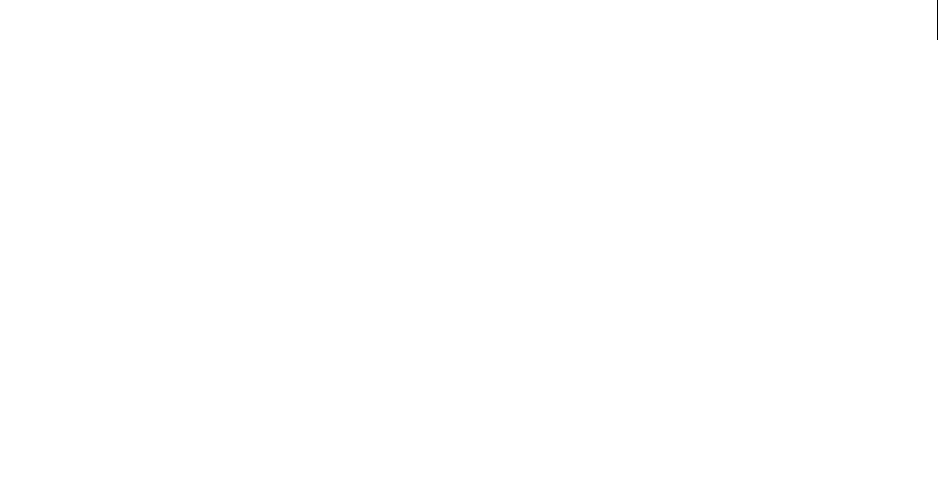
ADOBE DIRECTOR 11.0
Scripting Dictionary
182
The ActionScript XMLobject.send method can be called in Director either by a Flash sprite or by a global Flash
XML object created in Lingo. When this happens, the Lingo on sendXML handler is called, and the same parameters
are passed to the handler.
The following Lingo illustrates how the parameters are received by the on sendXML handler:
on sendXML me, theURL, targetWindow, XMLdata
These parameters correlate with the XMLobject.send parameters as follows:
•theURL the URL to send the XML data to.
•targetWindow the browser window in which to display the server’s response.
•XMLdata the XML data in the Flash XML object.
By creating an on sendXML handler in your Director movie, you enable it to process XMLobject.send events
generated in a Flash sprite or a global Flash object.
Flash sprites can also load external XML data or parse internal XML data. The Flash Asset Xtra extension handles
these functions in the same way as Flash 5 or Flash MX content in your browser.
Example
This Lingo command gets the XMLobject.send method information from a Flash sprite and then directs the
browser to the URL and transmits the XML data to the URL:
-- Lingo syntax
on sendXML me, theURL, targetWindow, xmlData
gotoNetPage(theURL, targetWindow)
postNetText(theURL, xmlData)
end
// JavaScript syntax
function sendXML(theURL, targetWindow, xmlData) {
gotoNetPage(theURL, targetWindow);
postNetText(theURL, xmlData);
}
on startMovie
Usage
-- Lingo syntax
on startMovie
statement(s)
end
// JavaScript syntax
function startMovie() {
statement(s);
}
Description
System message and event handler; contains statements that run just before the playhead enters the first frame of the
movie. The startMovie event occurs after the prepareFrame event and before the enterFrame event.
An on startMovie handler is a good place to put Lingo that initializes sprites in the first frame of the movie.

ADOBE DIRECTOR 11.0
Scripting Dictionary
183
Example
This handler makes sprites invisible when the movie starts:
-- Lingo syntax
on startMovie
repeat with counter = 10 to 50
sprite(counter).visible = 0
end repeat
end startMovie
// JavaScript syntax
function startMovie() {
for(counter=10;counter<=50;counter++) {
sprite(counter).visible = 0;
}
}
See also
on prepareMovie
on stepFrame
Usage
-- Lingo syntax
on stepFrame
statement(s)
end
// JavaScript syntax
function stepFrame() {
statement(s);
}
Description
System message and event handler; works in script instances in actorList because these are the only objects that
receive on stepFrame messages. This event handler is executed when the playhead enters a frame or the Stage is
updated.
An on stepFrame handler is a useful location for Lingo that you want to run frequently for a specific set of objects.
Assign the objects to actorList when you want Lingo in the on stepFrame handler to run; remove the objects
from actorList to prevent Lingo from running. While the objects are in actorList, the objects’ on stepFrame
handlers run each time the playhead enters a frame or the updateStage command is issued.
The stepFrame message is sent before the prepareFrame message.
Assign objects to actorList so they respond to stepFrame messages. Objects must have an on stepFrame handler
to use this built-in functionality with actorList.
The go, play, and updateStage commands are disabled in an on stepFrame handler.
Example
If the child object is assigned to actorList, the on stepFrame handler in this parent script updates the position of
the sprite that is stored in the mySprite property each time the playhead enters a frame:
-- Lingo syntax

ADOBE DIRECTOR 11.0
Scripting Dictionary
184
property mySprite
on new me, theSprite
mySprite = theSprite
return me
end
on stepFrame me
sprite(mySprite).loc = point(random(640),random(480))
end
// JavaScript syntax
// define a constructor class that contains the mySprite property
function Frame(theSprite) {
this.mySprite = theSprite;
}
function stepFrame() {
var myFrame = new Frame(sprite(spriteName).spriteNum);
sprite(myFrame.mySprite).loc = point(random(640),random(480));
end
on stopMovie
Usage
-- Lingo syntax
on stopMovie
statement(s)
end
// JavaScript syntax
function stopMovie() {
statement(s);
}
Description
System message and event handler; contains statements that run when the movie stops playing.
An on stopMovie handler is a good place to put Lingo that performs cleanup tasks—such as closing resource files,
clearing global variables, erasing fields, and disposing of objects—when the movie is finished.
An on stopMovie handler in a MIAW is called only when the movie plays through to the end or branches to another
movie. It isn’t called when the window is closed or when the window is deleted by the forget window command.
Example
This handler clears a global variable when the movie stops:
-- Lingo syntax
global gCurrentScore
on stopMovie
gCurrentScore = 0
end
// JavaScript syntax
_global.gCurrentScore;
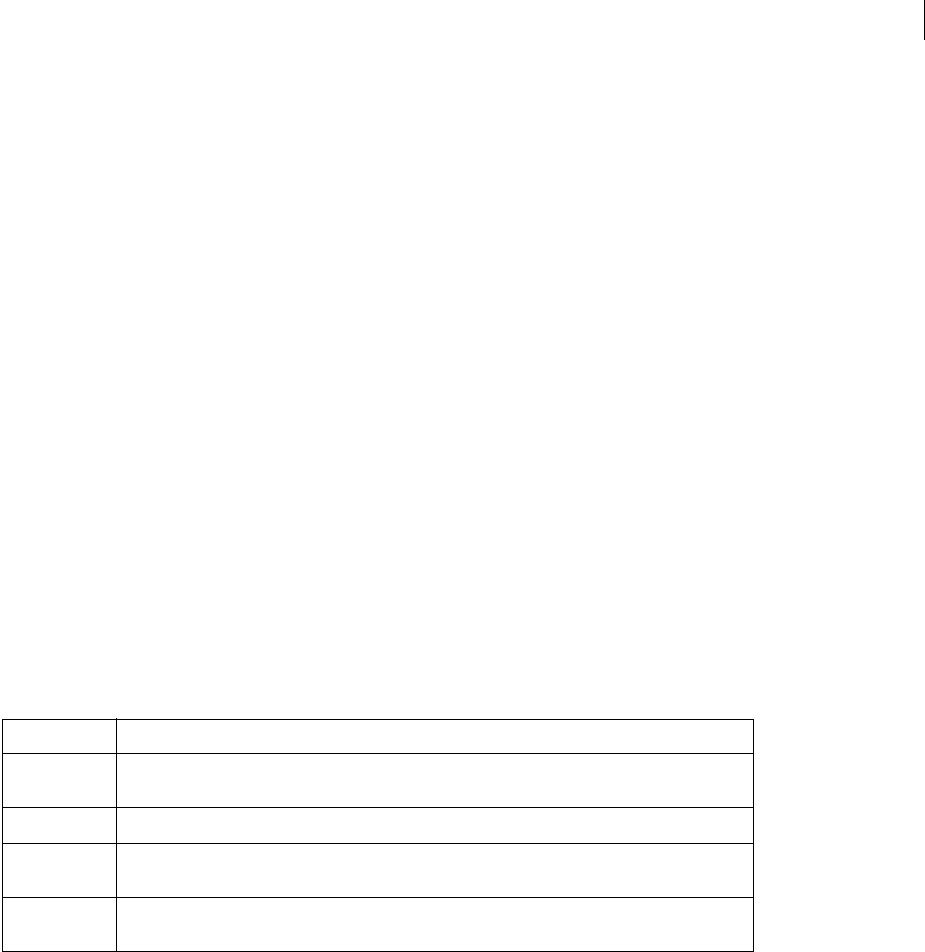
ADOBE DIRECTOR 11.0
Scripting Dictionary
185
function stopMovie() {
_global.gCurrentScore = 0;
}
See also
on prepareMovie
on streamStatus
Usage
-- Lingo syntax
on streamStatus URL, state, bytesSoFar, bytesTotal, error
statement(s)
end
// JavaScript syntax
function streamStatus(URL, state, bytesSoFar, bytesTotal, error) {
statement(s);
}
Description
System message and event handler; called periodically to determine how much of an object has been downloaded
from the Internet. The handler is called only if tellStreamStatus (TRUE) has been called, and the handler has
been added to a movie script.
The on streamStatus event handler has the following parameters:
These parameters are automatically filled in by Director with information regarding the progress of the download.
The handler is called by Director automatically, and there is no way to control when the next call will be. If infor-
mation regarding a particular operation is needed, call getStreamStatus().
You can initiate network streams using Lingo commands, by linking media from a URL, or by using an external cast
member from a URL. A streamStatus handler will be called with information about all network streams.
Place the streamStatus handler in a movie script.
Example
This handler determines the state of a streamed object and displays the URL of the object:
-- Lingo syntax
on streamStatus URL, state, bytesSoFar, bytesTotal
if state = "Complete" then
put(URL && "download finished")
URL Displays the Internet address of the data being retrieved.
state Displays the state of the stream being downloaded. Possible values are Connecting, Started,
InProgress, Complete, and Error.
bytesSoFar Displays the number of bytes retrieved from the network so far.
bytesTotal Displays the total number of bytes in the stream, if known. The value may be 0 if the HTTP server does
not include the content length in the MIME header.
error Displays an empty string ("") if the download has not finished; OK (OK) if the download completed
successfully; displays an error code if the download was unsuccessful.
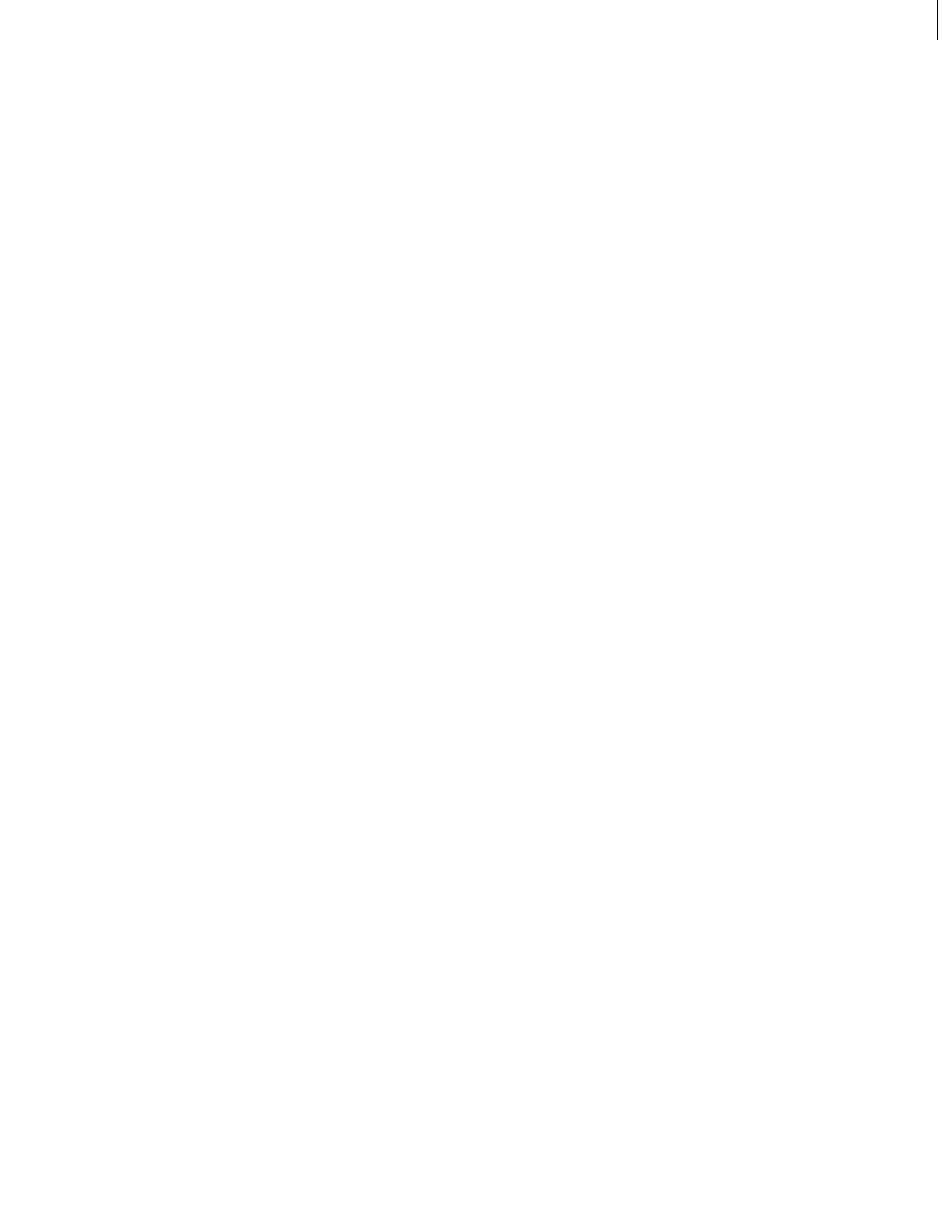
ADOBE DIRECTOR 11.0
Scripting Dictionary
186
end if
end streamStatus
// JavaScript syntax
function streamStatus(URL, state, bytesSoFar, bytesTotal) {
if (state == "Complete") {
put(URL + " download finished");
}
}
See also
getStreamStatus(), tellStreamStatus()
on timeOut
Usage
-- Lingo syntax
on timeOut
statement(s)
end
// JavaScript syntax
function timeOut() {
statement(s);
}
Description
System message and event handler; contains statements that run when the keyboard or mouse is not used for the
time period specified in timeOutLength. Always place an on timeOut handler in a movie script.
To have a timeout produce the same response throughout a movie, use the timeoutScript to centrally control
timeout behavior.
Example
The following handler plays the movie Attract Loop after users do nothing for the time set in the timeoutLength
property. It can be used to respond when users leave the computer.
-- Lingo syntax
on timeOut
_movie.play("Attract Loop")
end timeOut
// JavaScript syntax
function timeOut() {
_movie.play("Attract Loop");
}
trayIconMouseDoubleClick
Usage
-- Lingo syntax
on trayIconMouseDoubleClick
statement(s)

ADOBE DIRECTOR 11.0
Scripting Dictionary
187
end
// JavaScript syntax
function trayIconMouseDoubleClick() {
statement(s);
}
Description
Movie and Window event handler (Microsoft Windows only). Contains statements that run when a user double-
clicks the system tray icon.
The trayIconMouseDoubleClick event is sent to the handler only if the systemTrayIcon property is set to TRUE.
Example
The following handler pauses a movie when a user double-clicks the system tray icon.
-- Lingo syntax
on trayIconMouseDoubleClick
_movie.delay(500)
end
// JavaScript syntax
function trayIconMouseDoubleClick() {
_movie.delay(500);
}
See also
Movie, systemTrayIcon, trayIconMouseDown, trayIconRightMouseDown, Window
trayIconMouseDown
Usage
-- Lingo syntax
on trayIconMouseDown
statement(s)
end
// JavaScript syntax
function trayIconMouseDown() {
statement(s);
}
Description
Movie and Window event handler (Microsoft Windows only). Contains statements that run when a user single-
clicks the system tray icon.
The trayIconMouseDown event is sent to the handler only if the systemTrayIcon property is set to TRUE.
Example
The following handler pauses a movie when a user clicks the mouse when the mouse is over the system tray icon.
-- Lingo syntax
on trayIconMouseDown
_movie.delay(500)
end

ADOBE DIRECTOR 11.0
Scripting Dictionary
188
// JavaScript syntax
function trayIconMouseDown() {
_movie.delay(500);
}
See also
Movie, systemTrayIcon, trayIconMouseDoubleClick, trayIconRightMouseDown, Window
trayIconRightMouseDown
Usage
-- Lingo syntax
on trayIconRightMouseDown
statement(s)
end
// JavaScript syntax
function trayIconRightMouseDown() {
statement(s);
}
Description
Movie and Window event handler (Microsoft Windows only). Contains statements that run when a user right-clicks
the system tray icon.
The trayIconRightMouseDown event is sent to the handler only if the systemTrayIcon property is set to TRUE.
Example
The following handler pauses a movie when a user right-clicks the system tray icon.
-- Lingo syntax
on trayIconRightMouseDown
_movie.delay(500)
end
// JavaScript syntax
function trayIconRightMouseDown() {
_movie.delay(500);
}
See also
Movie, systemTrayIcon, trayIconMouseDoubleClick, trayIconMouseDown, Window
on zoomWindow
Usage
-- Lingo syntax
on zoomWindow
statement(s)
end
// JavaScript syntax

ADOBE DIRECTOR 11.0
Scripting Dictionary
189
function zoomWindow() {
statement(s);
}
Description
System message and event handler; contains statements that execute whenever a movie running as a movie in
a window (MIAW) is resized. This happens when the user clicks the Minimize or Maximize button (Windows) or
the Zoom button (Mac). The operating system determines the dimensions after resizing the window.
An on zoomWindow event handler is a good place to put Lingo that rearranges sprites when window dimensions
change.
Example
This handler moves sprite 3 to the coordinates stored in the variable centerPlace when the window that the movie
is playing in is resized:
-- Lingo syntax
on zoomWindow
centerPlace = point(10, 10)
sprite(3).loc = centerPlace
end
// JavaScript syntax
function zoomWindow() {
var centerPlace = point(10, 10);
sprite(3).loc = centerPlace;
}
See also
drawRect, sourceRect, on resizeWindow
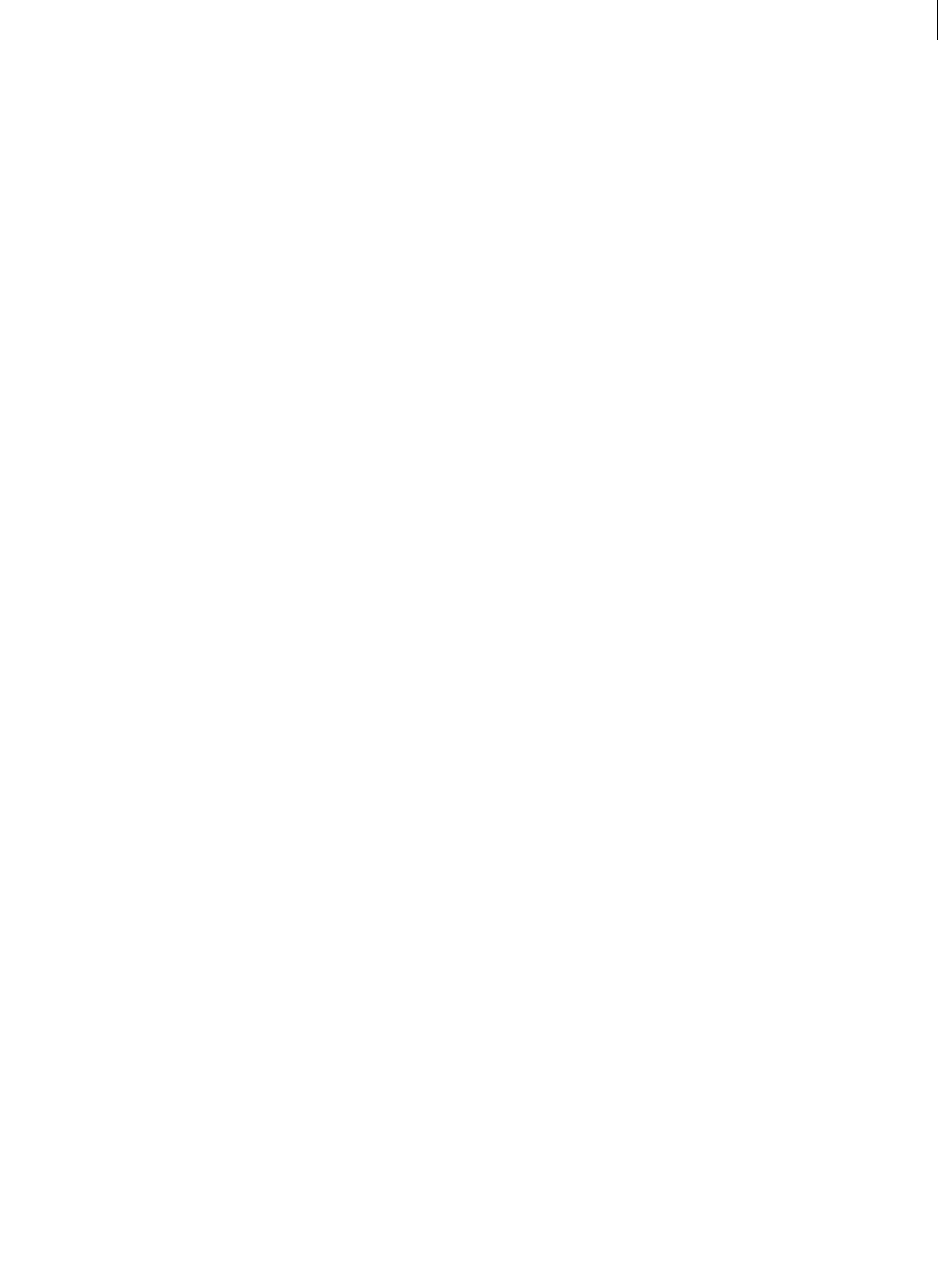
190
Chapter 11: Keywords
This section provides an alphabetical list of all the keywords available in Adobe® Director®.
These keywords apply only to Lingo. JavaScript syntax does contain some keywords and constructs that are similar
in function to the following Lingo keywords, but they are not documented here. For more information about JavaS-
cript syntax keywords and constructs, see “Director Scripting Essentials” on page 4.
\ (continuation)
Usage
-- Lingo syntax
first part of a statement on this line
second part of the statement
third part of the statement
Description
Continuation symbol; when used as the last character in a line, indicates that the statement continues on the next
line. Lingo then interprets the lines as one continuous statement.
Example
This statement uses the \ character to wrap the statement on to two lines:
-- Lingo syntax
if sprite("mySprite").member = member("myMember") then _player.alert("The sprite was created
from myMember")
case
Usage
-- Lingo syntax
case expression of
expression1: Statement
expression2: Statement(s)
expression3, expression4: Statement
{otherwise: Statement(s)}
end case
Description
Keyword; starts a multiple branching logic structure that is easier to write than repeated if...then statements.
Lingo compares the value in case expression to the expressions in the lines beneath it, starting at the beginning
and continuing through each line in order, until Lingo encounters an expression that matches case expression.
When Lingo finds a matching expression, it executes the corresponding statement or statements that follow the
colon after the matching expression. When only one statement follows the matching expression, the matching
expression and its corresponding statement may appear on the same line. Multiple statements must appear on
indented lines immediately below the matching expression.

ADOBE DIRECTOR 11.0
Scripting Dictionary
191
When more than one possible match could cause Lingo to execute the same statements, the expressions must be
separated by commas. (The syntax line containing expression3 and expresssion4 is an example of such a
situation.)
After Lingo encounters the first match, it stops testing for additional matches.
If the optional otherwise statement is included at the end of the case structure, the statements following otherwise
are executed if there are no matches.
Example
The following handler tests which key the user pressed most recently and responds accordingly
•If the user pressed A, the movie goes to the frame labeled Apple.
•If the user pressed B or C, the movie performs the specified transition and then goes to the frame labeled
Oranges.
•If the user pressed any other key, the computer beeps.
on keyDown
case (_key.key) of
"a": _movie.go("Apple")
"b", "c":
_movie.puppetTransition(99)
_movie.go("Oranges")
otherwise: _sound.beep()
end case
end keyDown
This case statement tests whether the cursor is over sprite 1, 2, or 3 and runs the corresponding Lingo if it is:
case _movie.rollOver() of
1: sound(1).play(member("Horn"))
2: sound(1).play(member("Drum"))
3: sound(1).play(member("Bongos"))
end case
char...of
Usage
-- Lingo syntax
textMemberExpression.char[whichCharacter]
char whichCharacter of fieldOrStringVariable
textMemberExpression.char[firstCharacter..lastCharacter]
char firstCharacter to lastCharacter of fieldOrStringVariable
Description
Keyword; identifies a character or a range of characters in a chunk expression. A chunk expression is any character,
word, item, or line in any source of text (such as field cast members and variables) that holds a string.
•An expression using whichCharacter identifies a specific character.
•An expression using firstCharacter and lastCharacter identifies a range of characters.
The expressions must be integers that specify a character or range of characters in the chunk. Characters include
letters, numbers, punctuation marks, spaces, and control characters such as Tab and Return.
You can test but not set the char...of keyword. Use the put...into command to modify the characters in a string.

ADOBE DIRECTOR 11.0
Scripting Dictionary
192
Example
This statement displays the first character of the string $9.00:
//Lingo
put(("$9.00").char[1..1])
-- "$"
// Javascript
trace(("$9.00").substring(0,1))
-- "$"
This statement displays the entire string $9.00:
//Lingo
put(("$9.00").char[1..5])
-- "$9.00"
// Javascript
trace(("$9.00").substring(0))
-- "$9.00"
This statement changes the first five characters of the second word in the third line of a text cast member:
//Lingo
member("quiz").line[3].word[2].char[1..5] = "?????"
// Javascript
var s = member(1).getPropRef("line",3).getProp("word",2)
s=s.replace(s.substring(0),"????")
member(1).getPropRef("line",3).setProp("word",2,s)
See also
mouseMember, mouseItem, mouseLine, mouseWord
end
Usage
-- Lingo syntax
end
Description
Keyword; marks the end of handlers and multiple-line control structures.
Example
The following mouseDown handler ends with an end mouseDown statement.
on mouseDown
_player.alert("The mouse was pressed")
end mouseDown
end case
Usage
-- Lingo syntax
end case

ADOBE DIRECTOR 11.0
Scripting Dictionary
193
Description
Keyword; ends a case statement.
Example
This handler uses the end case keyword to end the case statement:
on keyDown
case (_key.key) of
"a": _movie.go("Apple")
"b", "c":
_movie.puppetTransition(99)
_movie.go("Oranges")
otherwise: _sound.beep()
end case
end keyDown
See also
case
exit
Usage
-- Lingo syntax
exit
Description
Keyword; instructs Lingo to leave a handler and return to where the handler was called. If the handler is nested
within another handler, Lingo returns to the main handler.
Example
The first statement of this script checks whether the monitor is set to black and white and then exits if it is:
on setColors
if _system.colorDepth = 1 then exit
sprite(1).foreColor = 35
end
See also
abort, halt(), quit(), pass, return (keyword)
exit repeat
Usage
-- Lingo syntax
exit repeat
Description
Keyword; instructs Lingo to leave a repeat loop and go to the statement following the end repeat statement but to
remain within the current handler or method.
The exit repeat keyword is useful for breaking out of a repeat loop when a specified condition—such as two values
being equal or a variable being a certain value—exists.

ADOBE DIRECTOR 11.0
Scripting Dictionary
194
Example
The following handler searches for the position of the first vowel in a string represented by the variable testString.
As soon as the first vowel is found, the exit repeat command instructs Lingo to leave the repeat loop and go to the
statement return i:
on findVowel testString
repeat with i = 1 to testString.char[testString.char.count]
if "aeiou" contains testString.char[i] then exit repeat
end repeat
return i
end
See also
repeat while, repeat with
field
Usage
field(whichField)
Description
Keyword; refers to the field cast member specified by whichField.
•When whichField is a string, it is used as the cast member name.
•When whichField is an integer, it is used as the cast member number.
Character strings and chunk expressions can be read from or placed in the field.
The term field was used in earlier versions of Director and is maintained for backward compatibility. For new
movies, use member to refer to field cast members.
Example
This statement places the characters 5 through 10 of the field name entry in the variable myKeyword:
myKeyword = field("entry").char[5..10]
This statement checks whether the user entered the word desk and, if so, goes to the frame deskBid:
if member("bid") contains "desk" then _movie.go("deskBid")
See also
char...of, item...of, line...of, word...of
global
Usage
global variable1 {, variable2} {, variable3}...
Description
Keyword; defines a variable as a global variable so that other handlers or movies can share it.

ADOBE DIRECTOR 11.0
Scripting Dictionary
195
Every handler that examines or changes the content of a global variable must use the global keyword to identify the
variable as global. Otherwise, the handler treats the variable as a local variable, even if it is declared to be global in
another handler.
Note: To ensure that global variables are available throughout a movie, declare and initialize them in the
prepareMovie handler. Then, if you leave and return to the movie from another movie, your global variables will be
reset to the initial values unless you first check to see that they aren’t already set.
A global variable can be declared in any handler or script. Its value can be used by any other handlers or scripts that
also declare the variable as global. If the script changes the variable’s value, the new value is available to every other
handler that treats the variable as global.
A global variable is available in any script or movie, regardless of where it is first declared; it is not automatically
cleared when you navigate to another frame, movie, or window.
Any variables manipulated in the Message window are automatically global, even though they are not explicitly
declared as such.
Movies with Shockwave® content playing on the Internet cannot access global variables within other movies, even
movies playing on the same HTML page. The only way movies can share global variables is if an embedded movie
navigates to another movie and replaces itself through either goToNetMovie or go movie.
Example
The following example sets the global variable StartingPoint to an initial value of 1 if it doesn’t already contain a
value. This allows navigation to and from the movie without loss of stored data.
//Lingo
global gStartingPoint
on prepareMovie
if voidP(gStartingPoint) then gStartingPoint = 1
end
// Javascript
function prepareMovie(){
if (_global.gStartingPoint==null) then _global.gStartingPoint = 1
}
See also
showGlobals(), property, gotoNetMovie
if
Usage
if logicalExpression then statement
if logicalExpression then statement
else statement
end if
if logicalExpression then
statement(s)
end if
if logicalExpression then
statement(s)
else
statement(s)

ADOBE DIRECTOR 11.0
Scripting Dictionary
196
end if
if logicalExpression1 then
statement(s)
else if logicalExpression2 then
statement(s)
else if logicalExpression3 then
statement(s)
end if
if logicalExpression1 then
statement(s)
else logicalExpression2
end if
Description
Keyword; if...then structure that evaluates the logical expression specified by logicalExpression.
•If the condition is TRUE, Lingo executes the statement(s) that follow then.
•If the condition is FALSE, Lingo executes the statement(s) following else. If no statements follow else, Lingo
exits the if...then structure.
•All parts of the condition must be evaluated; execution does not stop at the first condition that is met or not met.
Thus, faster code may be created by nesting if...then statements on separate lines instead of placing them all on
the first line to be evaluated.
When the condition is a property, Lingo automatically checks whether the property is TRUE. You don’t need to
explicitly add the phrase = TRUE after the property.
The else portion of the statement is optional. To use more than one then-statement or else-statement, you
must end with the form end if.
The else portion always corresponds to the previous if statement; thus, sometimes you must include an else
nothing statement to associate an else keyword with the proper if keyword.
Note: A quick way to determine in the script window if a script is paired properly is to press Tab. This forces Director to
check the open Script window and show the indentation for the contents. Any mismatches will be immediately apparent.
Example
This statement checks whether the carriage return was pressed and then continues if it was:
if the key = RETURN then go the frame + 1
This handler checks whether the Command and Q keys were pressed simultaneously and, if so, executes the subse-
quent statements:
on keyDown
if (_key.commandDown) and (_key.key = "q") then
cleanUp
quit
end if
end keyDown
Compare the following two constructions and the performance results. The first construction evaluates both condi-
tions, and so must determine the time measurement, which may take a while. The second construction evaluates the
first condition; the second condition is checked only if the first condition is TRUE.
spriteUnderCursor = rollOver()
if (spriteUnderCursor > 25) and MeasureTimeSinceIStarted() then
_player.alert("You found the hidden treasure!")
end if

ADOBE DIRECTOR 11.0
Scripting Dictionary
197
The alternate, and faster, construction would be as follows:
spriteUnderCursor = rollOver()
if (spriteUnderCursor > 25) then
if MeasureTimeSinceIStarted() then
_player.alert("You found the hidden treasure!")
end if
end if
See also
case
INF
Usage
-- Lingo syntax
INF
Description
Return value; indicates that a specified Lingo expression evaluates as an infinite number.
See also
NAN
item...of
Usage
-- Lingo syntax
textMemberExpression.item[whichItem]
item whichItem of fieldOrStringVariable
textMemberExpression.item[firstItem..lastItem]
item firstItem to lastItem of fieldOrStringVariable
Description
Keyword; specifies an item or range of items in a chunk expression. An item in this case is any sequence of characters
delimited by the current delimiter as determined by the itemDelimiter property.
The terms whichItem, firstItem, and lastItem must be integers or integer expressions that refer to the position
of items in the chunk.
Chunk expressions refer to any character, word, item, or line in any source of strings. Sources of strings include field
and text cast members and variables that hold strings.
When the number that specifies the last item is greater than the item’s position in the chunk expression, the actual
last item is specified instead.
Example
This statement looks for the third item in the chunk expression that consists of names of colors and then displays the
result in the Message window:

ADOBE DIRECTOR 11.0
Scripting Dictionary
198
put("red,yellow,blue green,orange".item[3])
-- "blue green"
The result is the entire chunk "blue green" because this is the entire chunk between the commas.
The following statement looks for the third through fifth items in the chunk expression. Because there are only four
items in the chunk expression, only the third item is used and fourth items are returned. The result appears in the
Message window.
put("red,yellow,blue green,orange".item[3..5])
-- "blue green, orange"
put item 5 of "red, yellow, blue green, orange"
-- ""
The following statement inserts the item Desk as the fourth item in the second line of the field cast member All Bids:
member("All Bids").line[2].item[4] = "Desk"
See also
char...of, itemDelimiter, number of members, word...of
line...of
Usage
-- Lingo syntax
textMemberExpression.line[whichLine]
line whichLine of fieldOrStringVariable
textMemberExpression.line[firstLine..lastLine]
line firstLine to lastLine of fieldOrStringVariable
Description
Keyword; specifies a line or a range of lines in a chunk expression. A line chunk is any sequence of characters
delimited by carriage returns, not by line breaks caused by text wrapping.
The expressions whichLine, firstLine, and lastLine must be integers that specify a line in the chunk.
Chunk expressions refer to any character, word, item, or line in any source of characters. Sources of characters
include field cast members and variables that hold strings.
Example
This statement assigns the first four lines of the variable Action to the field cast member To Do:
member("To Do").text = Action.line[1..4]
This statement inserts the word and after the second word of the third line of the string assigned to the variable
Notes:
put "and" after Notes.line[3].word[2]
See also
char...of, item...of, word...of, number of members

ADOBE DIRECTOR 11.0
Scripting Dictionary
199
loop (keyword)
Usage
-- Lingo syntax
_movie.goLoop()
Description
Keyword; refers to the marker.
Example
This handler loops the movie between the previous marker and the current frame:
on exitFrame
_movie.goLoop()
end exitFrame
me
Usage
-- Lingo syntax
me
Description
Special variable; used within parent scripts and behaviors to refer to the current object that is an instance of the
parent script or the behavior or a variable that contains the memory address of the object.
The term has no predefined meaning in Lingo. The term me is used by convention.
To see an example of me used in a completed movie, see the Parent Scripts movie in the Learning/Lingo Examples
folder inside the Director application folder.
Example
The following statement sets the object myBird1 to the script named Bird. The me keyword accepts the parameter
script Bird and is used to return that parameter.
myBird1 = new script("Bird")
This is the on new handler of the Bird script:
on new me
return me
end
The following two sets of handlers make up a parent script. The first set uses me to refer to the child object. The
second set uses the variable myAddress to refer to the child object. In all other respects, the parent scripts are
the same.
This is the first set:
property myData
on new me, theData
myData = theData
return me
end

ADOBE DIRECTOR 11.0
Scripting Dictionary
200
on stepFrame me
ProcessData me
end
This is the second set:
property myData
on new myAddress, theData
myData = theData
return myAddress
end
on stepFrame myAddress
ProcessData myAddress
end
See also
new(), ancestor
menu
Usage
-- Lingo syntax
menu: menuName
itemName | script
itemName | script
...
or
menu: menuName
itemName | script
itemName | script
...
[more menus]
Description
Keyword; in conjunction with the installMenu command, specifies the actual content of custom menus. Field cast
members contain menu definitions; refer to them by the cast member name or number.
The menu keyword is followed immediately by a colon, a space, and the name of the menu. In subsequent lines,
specify the menu items for that menu. You can set a script to execute when the user chooses an item by placing the
script after the vertical bar symbol (|). A new menu is defined by the subsequent occurrence of the menu keyword.
Note: Menus are not available in Shockwave Player.
On the Mac, you can use special characters to define custom menus. These special characters are case-sensitive. For
example, to make a menu item bold, the letter B must be uppercase.
Special symbols should follow the item name and precede the vertical bar symbol (|). You can also use more than one
special character to define a menu item. Using <B<U, for example, sets the style to Bold and Underline.
Avoid special character formatting for cross-platform movies because not all Windows® computers support it.
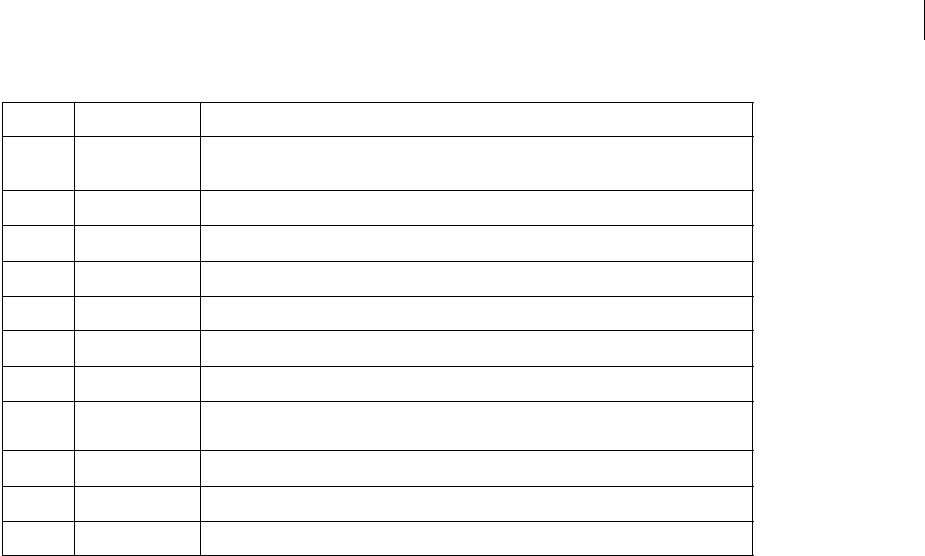
ADOBE DIRECTOR 11.0
Scripting Dictionary
201
Example
This example is the text of a field cast member named CustomMenu2 which can be used to specify the content of a
custom File menu. To install this menu, use "installMenu member("CustomMenu2")" while the movie is running.
The Convert menu item runs the custom handler convertThis.
menu: File
Open/O | _movie.go("Open")
Close/W | _movie.go("Close")
Convert/C | convertThis
(-
Quit/Q | _movie.go("Quit")
See also
installMenu, name, number (menu items), checkMark, enabled, script
NAN
Usage
-- Lingo syntax
NAN
Description
Return value; Indicates that a specified Lingo expression is not a number.
This statement attempts to display the square root of -1, which is not a number, in the Message window:
-- Lingo syntax
put((-1).sqrt) -- NAN
Symbol Example Description
@ menu: @ *On the Mac®, creates the Apple® symbol and enables Mac menu bar items when you
define an Apple menu.
*. identifies formatting tags that work only on the Mac.
!Ã !ÃEasy Select *On the Mac, checks the menu with a check mark (Option+v).
<B Bold<B *On the Mac, sets the menu item’s style to Bold.
<I Italic<I *On the Mac, sets the style to Italic.
<U Underline<U *On the Mac, sets the style to Underline.
<O Outline<O *On the Mac, sets the style to Outline.
<S Shadow<S *On the Mac, sets the style to Shadow.
| Open/O | go to
frame "Open"
Associates a script with the menu item.
/ Quit/Q Defines a command-key equivalent.
( Save( Disables the menu item.
(- (- Creates a disabled line in the menu.

ADOBE DIRECTOR 11.0
Scripting Dictionary
202
See also
INF
next
Usage
-- Lingo syntax
next
Description
Keyword; refers to the next marker in the movie and is equivalent to the phrase the marker (+ 1).
Example
This statement sends the playhead to the next marker in the movie:
go next
This handler moves the movie to the next marker in the Score when the right arrow key is pressed and to the previous
marker when the left arrow key is pressed:
on keyUp
if (_key.keyCode = 124) then _movie.goNext()
if (_key.keyCode = 123) then _movie.goPrevious()
end keyUp
See also
loop (keyword), goPrevious()
next repeat
Usage
-- Lingo syntax
next repeat
Description
Keyword; sends Lingo to the next step in a repeat loop in a script. This function differs from that of the exit repeat
keyword.
Exampleg
This repeat loop displays only odd numbers in the Message window:
repeat with i = 1 to 10
if (i mod 2) = 0 then next repeat
put(i)
end repeat

ADOBE DIRECTOR 11.0
Scripting Dictionary
203
on
Usage
-- Lingo syntax
on handlerName {argument1}, {arg2}, {arg3} ...
statement(s)
end handlerName
Description
Keyword; indicates the beginning of a handler, a collection of Lingo statements that you can execute by using the
handler name. A handler can accept arguments as input values and returns a value as a function result.
Handlers can be defined in behaviors, movie scripts, and cast member scripts. A handler in a cast member script can
be called only by other handlers in the same script. A handler in a movie script can be called from anywhere.
You can use the same handler in more than one movie by putting the handler’s script in a shared cast.
otherwise
Usage
-- Lingo syntax
otherwise statement(s)
Description
Keyword; precedes instructions that Lingo performs when none of the earlier conditions in a case statement are
met.
This keyword can be used to alert users of out-of-bound input or invalid type, and can be very helpful in debugging
during development.
Example
The following handler tests which key the user pressed most recently and responds accordingly:
•If the user pressed A, B, or C, the movie performs the corresponding action following the of keyword.
•If the user pressed any other key, the movie executes the statement that follows the otherwise keyword. In this
case, the statement is a simple alert.
//Lingo
on keyDown
case (_key.key) of
"a": _movie.go("Apple")
"b", "c":
_movie.puppetTransition(99)
_movie.go("Oranges")
otherwise: _player.alert("That is not a valid key.")
end case
end keyDown
// Javascript
function keyDown()
{
switch(_key.key)
{
case "a":

ADOBE DIRECTOR 11.0
Scripting Dictionary
204
_movie.go("Apple");
break;
case "b":
case "c":
_movie.puppetTransition(99);
_movie.go("Oranges");
break;
default:
_player.alert("That is not a valid key.");
}
}
property
Usage
-- Lingo syntax
property {property1}{, property2} {,property3} {...}
Description
Keyword; declares the properties specified by property1, property2, and so on as property variables.
Declare property variables at the beginning of the parent script or behavior script. You can access them from outside
the parent script or behavior script by using the the operator.
Note: The spriteNum property is available to all behaviors and simply needs to be declared to be accessed.
You can refer to a property within a parent script or behavior script without using the me keyword. However, to refer
to a property of a parent script’s ancestor, use the form me.property.
For behaviors, properties defined in one behavior script are available to other behaviors attached to the same sprite.
You can directly manipulate a child object’s property from outside the object’s parent scripts through syntax similar
to that for manipulating other properties. For example, this statement sets the motionStyle property of a child
object:
set the motionStyle of myBouncingObject to #frenetic
Use the count function to determine the number of properties within the parent script of a child object. Retrieve the
name of these properties by using getPropAt. Add properties to an object by using setaProp().
To see an example of property used in a completed movie, see the Parent Scripts movie in the Learning/Lingo
Examples folder inside the Director application folder.
Example
This statement lets each child object created from a single parent script have its own location and velocity setting:
property location, velocity
This parent script handler declares pMySpriteNum a property to make it available:
-- script Elder
property pMyChannel
on new me, whichSprite
me.pMyChannel = whichSprite
return me
end
The original behavior script sets up the ancestor and passes the spriteNum property to all behaviors:

ADOBE DIRECTOR 11.0
Scripting Dictionary
205
property spriteNum
property ancestor
on beginSprite me
ancestor = new script("Elder", spriteNum)
end
See also
end, ancestor, spriteNum
put...after
Usage
-- Lingo syntax
put expression after chunkExpression
Description
Command; evaluates a Lingo expression, converts the value to a string, and inserts the resulting string after a
specified chunk in a container, without replacing the container’s contents. (If chunkExpression specifies a nonex-
istent target chunk, the string value is inserted as appropriate into the container.)
Chunk expressions refer to any character, word, item, or line in any container. Containers include field cast members;
text cast members; variables that hold strings; and specified characters, words, items, lines, and ranges within
containers.
Example
This statement adds the string "fox dog cat" after the contents of the field cast member Animal List:
put("fox dog cat") after member("Animal List")
The same can be accomplished using this statement:
put "fox dog cat" after member("Animal List").line[1]
See also
char...of, item...of, line...of, paragraph, word...of, put...before, put...into
put...before
Usage
-- Lingo syntax
put expression before chunkExpression
Description
Command; evaluates a Lingo expression, converts the value to a string, and inserts the resulting string before a
specified chunk in a container, without replacing the container’s contents. (If chunkExpression specifies a nonex-
istent target chunk, the string value is inserted as appropriate into the container.)
Chunk expressions refer to any character, word, item, or line in any container. Containers include field cast members;
text cast members; variables that hold strings; and specified characters, words, items, lines, and ranges in containers.

ADOBE DIRECTOR 11.0
Scripting Dictionary
206
Example
This statement sets the variable animalList to the string "fox dog cat" and then inserts the word elk before the second
word of the list:
put "fox dog cat" into animalList
put "elk " before word 2 of animalList
The result is the string "fox elk dog cat".
The same can be accomplished using this syntax:
put "fox dog cat" into animalList
put "elk " before animalList.word[2]
See also
char...of, item...of, line...of, paragraph, word...of, put...after, put...into
put...into
Usage
-- Lingo syntax
put expression into chunkExpression
Description
Command; evaluates a Lingo expression, converts the value to a string, and uses the resulting string to replace a
specified chunk in a container. (If chunkExpression specifies a nonexistent target chunk, the string value is inserted
as appropriate into the container.)
Chunk expressions refer to any character, word, item, or line in any container. Containers include field cast members;
text cast members; variables that hold strings; and specified characters, words, items, lines, and ranges in containers.
When a movie plays back as an applet, the put...into command replaces all text within a container, not chunks of
text.
To assign values to variables, use the set command.
Example
This statement changes the second line of the field cast member Review Comments to "Reviewed by Agnes Gooch":
put "Reviewed by Agnes Gooch" into line 2 of member("Review Comments")
The same can be accomplished with a text cast member using this syntax:
put "Reviewed by Agnes Gooch" into member("Review Comments").line[2]
// Javascript
member("Review Comments").setProp("line",2,"Reviewed by Agnes Gooch")
repeat while:
See also
char...of, item...of, line...of, paragraph, word...of, put...before, put...after, set...to,
set...=

ADOBE DIRECTOR 11.0
Scripting Dictionary
207
repeat while
Usage
-- Lingo syntax
repeat while testCondition
statement(s)
end repeat
Description
Keyword; repeatedly executes statement(s) so long as the condition specified by testCondition is TRUE. This
structure can be used in Lingo that continues to read strings until the end of a file is reached, checks items until the
end of a list is reached, or repeatedly performs an action until the user presses or releases the mouse button.
While in a repeat loop, Lingo ignores other events. To check the current key in a repeat loop, use the keyPressed
property.
Only one handler can run at a time. If Lingo stays in a repeat loop for a long time, other events stack up waiting to
be evaluated. Therefore, repeat loops are best used for short, fast operations or when users are idle.
If you need to process something for several seconds or more, evaluate the function in a loop with some type of
counter or test to track progress.
If the stop condition is never reached or there is no exit from the repeat loop, you can force Director to stop by using
Control+Alt+period (Windows) or Command+period (Mac).
Example
This handler starts the timer counting, resets the timer to 0, and then has the timer count up to 60 milliseconds:
on countTime
_system.milliseconds
repeat while _system.milliseconds < 60
-- waiting for time
end repeat
end countTime
// Javascript
function countTime()
{
_system.milliseconds
while (_system.milliseconds < 60)
{
-- waiting for time
}
}
See also
exit, exit repeat, repeat with, keyPressed()
repeat with
Usage
-- Lingo syntax
repeat with counter = start to finish
statement(s)

ADOBE DIRECTOR 11.0
Scripting Dictionary
208
end repeat
Description
Keyword; executes the Lingo specified by statement(s) the number of times specified by counter. The value of
counter is the difference between the value specified by start and the value specified by finish. The counter is
incremented by 1 each time Lingo cycles through the repeat loop.
The repeat with structure is useful for repeatedly applying the same effect to a series of sprites or for calculating a
series of numbers to some exponent.
While in a repeat loop, Lingo ignores other events. To check the current key in a repeat loop, use the keyPressed
property.
Only one handler can run at a time. If Lingo stays in a repeat loop for a long time, other events stack up waiting to
be evaluated. Therefore, repeat loops are best used for short, fast operations or when users are idle.
If you need to process something for several seconds or more, evaluate the function in a loop with some type of
counter or test to track progress.
If the stop condition is never reached or there is no exit from the repeat loop, you can force Director to stop by using
Control+Alt+period (Windows) or Command+period (Mac).
Example
This handler turns sprites 1 through 30 into puppets:
//Lingo
on puppetize
repeat with channel = 1 to 30
_movie.puppetSprite(channel, TRUE)
end repeat
end puppetize
// Javascript
function puppetize()
{
for(var channel=1;channel<30;channel++)
{
_movie.puppetSprite(channel, true);
}
}
See also
exit, exit repeat, repeat while, repeat with...down to, repeat with...in list
repeat with...down to
Usage
-- Lingo syntax
repeat with variable = startValue down to endValue
Description
Keyword; counts down by increments of 1 from startValue to endValue.

ADOBE DIRECTOR 11.0
Scripting Dictionary
209
Only one handler can run at a time. If Lingo stays in a repeat loop for a long time, other events stack up waiting to
be evaluated. Therefore, repeat loops are best used for short, fast operations or when you know the user won’t
be doing other things.
While in a repeat loop, Lingo ignores other events. To check the current key in a repeat loop, use the keyPressed
property.
If you need to process something for several seconds or more, evaluate the function in a loop with some type of
counter or test to track progress.
If the stop condition is never reached or there is no exit from the repeat loop, you can force Director to stop by using
Control+Alt+period (Windows) or Command+period (Mac).
Example
This handler contains a repeat loop that counts down from 20 to 15:
on countDown
repeat with i = 20 down to 15
sprite(6).member = 10 + i
_movie.updateStage()
end repeat
end
repeat with...in list
Usage
-- Lingo syntax
repeat with variable in someList
Description
Keyword; assigns successive values from the specified list to the variable.
While in a repeat loop, Lingo ignores other events except keypresses. To check the current key in a repeat loop, use
the keyPressed property.
Only one handler can run at a time. If Lingo stays in a repeat loop for a long time, other events stack up waiting to
be evaluated. Therefore, repeat loops are best used for short, fast operations or when users are idle.
If you need to process something for several seconds or more, evaluate the function in a loop with some type of
counter or test to track progress.
If the stop condition is never reached or there is no exit from the repeat loop, you can force Director to stop by using
Control+Alt+period (Windows) or Command+period (Mac).
Example
This statement displays four values in the Message window:
//Lingo
repeat with i in [1, 2, 3, 4]
put(i)
end repeat
// Javascript
var nl = new Array()
nl =[1,2,3,4]

ADOBE DIRECTOR 11.0
Scripting Dictionary
210
var i
for(i in nl)
{
trace(nl[i])
}
return (keyword)
Usage
-- Lingo syntax
return expression
Description
Keyword; returns the value of expression and exits from the handler. The expression argument can be any Lingo
value.
When calling a handler that serves as a user-defined function and has a return value, you must use parentheses
around the argument lists, even if there are no arguments, as in the diceRoll function handler discussed under the
entry for the result function.
The function of the return keyword is similar to that of the exit command, except that return also returns a value
to whatever called the handler. The return command in a handler immediately exits from that handler, but it can
return a value to the Lingo that called it.
The use of return in object-oriented scripting can be difficult to understand. It’s easier to start by using return to
create functions and exit handlers. Later, you will see that the return me line in an on new handler gives you a way
to pass back a reference to an object that was created so it can be assigned to a variable name.
The return keyword isn’t the same as the character constant RETURN, which indicates a carriage return. The function
depends on the context.
To retrieve a returned value, use parentheses after the handler name in the calling statement to indicate that the
named handler is a function.
To see an example of return (keyword) used in a completed movie, see the Parent Scripts movie in the
Learning/Lingo Examples folder inside the Director application folder.
Example
This handler returns a random multiple of 5 between 5 and 100:
//Lingo
on getRandomScore
theScore = 5 * random(20)
return theScore
end getRandomScore
// Javascript
function getRandomScore()
{
theScore = 5 * random(20);
return theScore;
}
Call this handler with a statement similar to the following:
thisScore = getRandomScore()

ADOBE DIRECTOR 11.0
Scripting Dictionary
211
In this example, the variable thisScore is assigned the return value from the function getRandomScore(). A
parent script performs the same function: by returning the object reference, the variable name in the calling code
provides a handle for subsequent references to that object.
See also
result, RETURN (constant)
set...to, set...=
Usage
-- Lingo syntax
lingoProperty = expression
variable = expression
Description
Command; evaluates an expression and puts the result in the property specified by lingoProperty or the variable
specified by variable.
Example
This statement sets the name of member 3 to Sunset:
member(3).name = "Sunset"
The following statement sets the soundEnabled property to the opposite of its current state. When soundEnabled is
TRUE (the sound is on), this statement turns it off. When soundEnabled is FALSE (the sound is off), this statement
turns it on.
_sound.soundEnabled = not(_sound.soundEnabled)
This statement sets the variable vowels to the string "aeiou":
vowels = "aeiou"
See also
property
sprite...intersects
Usage
-- Lingo syntax
sprite(sprite1).intersects(sprite2)
sprite sprite1 intersects sprite2
Description
Keyword; operator that compares the position of two sprites to determine whether the quad of sprite1 touches
(TRUE) or does not touch (FALSE) the quad of sprite2.
If both sprites have matte ink, their actual outlines, not the quads, are used. A sprite’s outline is defined by the
nonwhite pixels that make up its border.
This is a comparison operator with a precedence level of 5.

ADOBE DIRECTOR 11.0
Scripting Dictionary
212
Note: The dot operator is required whenever sprite1 is not a simple expression—that is, one that contains a math
operation.
Example
This statement checks whether two sprites intersect and, if they do, changes the contents of the field cast member
Notice to "You placed it correctly.":
// Lingo Syntax
if sprite i intersects j then put("You placed it correctly.") into member("Notice")
// Javascript
if (sprite(i).intersects(sprite(j)))
{
member(“Notice”).text=”You placed it correctly”;
}
See also
sprite...within, quad
sprite...within
Usage
-- Lingo syntax
sprite(sprite1).within(sprite2)
sprite sprite1 within sprite2
Description
Keyword; operator that compares the position of two sprites and determines whether the quad of sprite1 is entirely
inside the quad of sprite2 (TRUE) or not (FALSE).
If both sprites have matte ink, their actual outlines, not the quads, are used. A sprite’s outline is defined by the
nonwhite pixels that make up its border.
This is a comparison operator with a precedence level of 5.
Note: The dot operator is required whenever sprite1 is not a simple expression—that is, one that contains a
math operation.
Example
This statement checks whether two sprites intersect and calls the handler doInside if they do:
//Lingo
if sprite(3).within(2) then doInside
// Javascript
if (sprite(3).within(2))
{
doInside();
}
See also
sprite...intersects, quad

ADOBE DIRECTOR 11.0
Scripting Dictionary
213
version
Usage
-- Lingo syntax
_player.productVersion
Description
Keyword; system variable that contains the version string for Director. The same string appears in the Mac Finder’s
Info window.
Example
This statement displays the version of Director in the Message window:
put(_player.productVersion)
word...of
Usage
-- Lingo syntax
member(whichCastMember).word[whichWord]
textMemberExpression.word[whichWord]
chunkExpression.word[whichWord]
word whichWord of fieldOrStringVariable
fieldOrStringVariable. word[whichWord]
textMemberExpression.word[firstWord..lastWord]
member(whichCastMember).word[firstWord..lastWord]
word firstWord to lastWord of chunkExpression
chunkExpression.word[whichWord..lastWord]
Description
Chunk expression; specifies a word or a range of words in a chunk expression. A word chunk is any sequence of
characters delimited by spaces. (Any non-visible character, such as a tab or carriage return, is considered a space.)
The expressions whichWord, firstWord, and lastWord must evaluate to integers that specify a word in the chunk.
Chunk expressions refer to any character, word, item, or line in any source of characters. Sources of characters
include field and text cast members and variables that hold strings.
To see an example of word...of used in a completed movie, see the Text movie in the Learning/Lingo Examples
folder inside the Director application folder.
Example
These statements set the variable named animalList to the string "fox dog cat" and then insert the word elk before
the second word of the list:
animalList = "fox dog cat"
put "elk" before animalList.word[2]
The result is the string "fox elk dog cat".
This statement tells Director to display the fifth word of the same string in the Message window:
put "fox elk dog cat".word[5]

215
Chapter 12: Methods
This section provides an alphabetical list of all the methods available in Director®.
abort
Usage
--Lingo syntax
abort
// JavaScript syntax
abort();
Description
Command; tells Lingo to exit the current handler and any handler that called it without executing any of the
remaining statements in the handler. This differs from the exit keyword, which returns to the handler from which
the current handler was called.
The abort command does not quit Director.
Parameters
None.
Example
This statement instructs Lingo to exit the handler and any handler that called it when the amount of free memory is
less than 50K:
-- Lingo syntax
if the freeBytes < 50*1024 then abort
// JavaScript syntax
if (_player.freeBytes < 50*1024) {
abort()
}
See also
exit, halt(), quit()
abs()
Usage
--Lingo syntax
abs (numericExpression)
// JavaScript syntax
Math.abs (numericExpression)
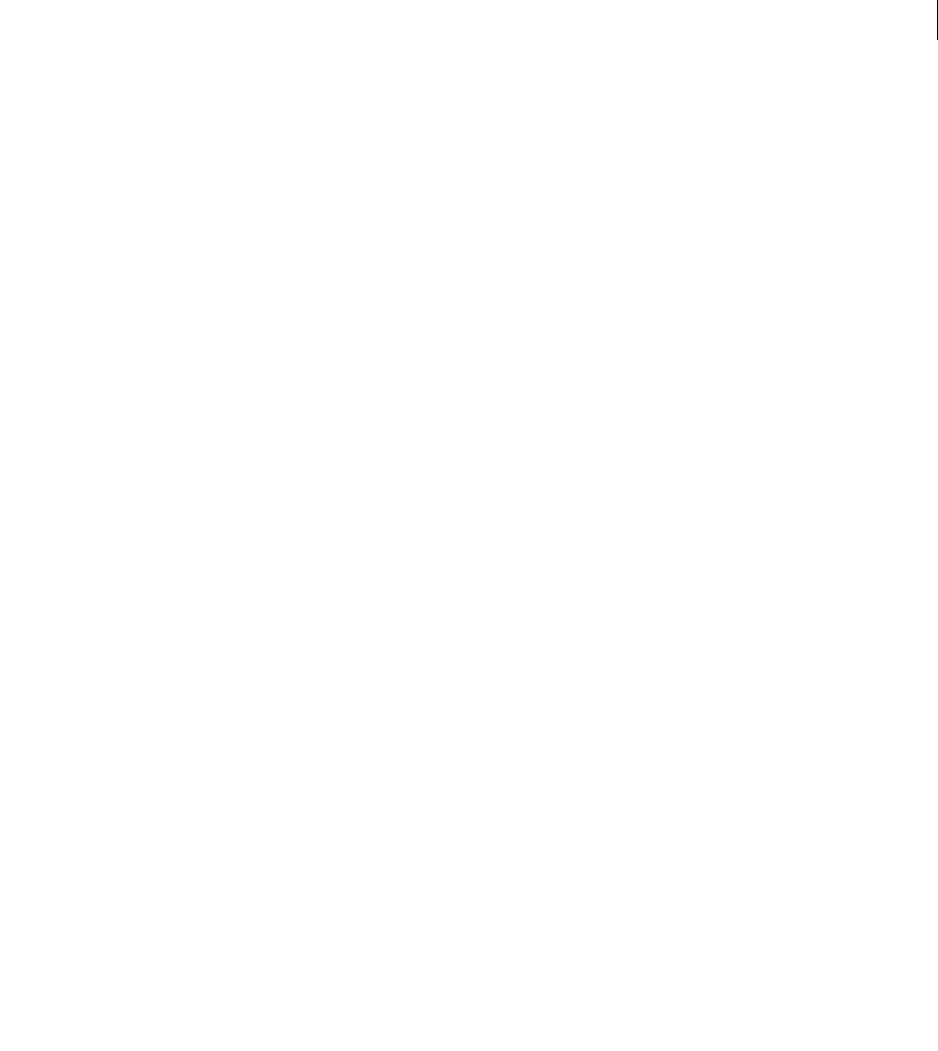
ADOBE DIRECTOR 11.0
Scripting Dictionary
216
Description
The abs() function has several uses. It can simplify the tracking of mouse and sprite movement by converting
coordinate differences (which can be either positive or negative numbers) into distances (which are always positive
numbers). The abs() function is also useful for handling mathematical functions, such as sqrt() and log().
In JavaScript syntax, use the Math object’s abs() function.
Parameters
numericExpression Required. An integer or floating-point number from which an absolute value is calculated. If
numericExpression is an integer, the absolute value is also an integer. If numericExpression is a floating-point
number, the absolute value is also a floating-point number.
Example
This statement determines whether the absolute value of the difference between the current mouse position and the
value of the variable startV is greater than 30 (since you wouldn’t want to use a negative number for distance). If it
is, the foreground color of sprite 6 is changed.
-- Lingo syntax
if (the mouseV - startV).abs > 30 then sprite(6).forecolor = 95
// JavaScript syntax
if ((_mouse.mouseV - Math.abs(_mouse.startV)) > 30) {
sprite(6).foreColor = 95;
}
activateAtLoc()
Usage
-- Lingo syntax
dvdObjRef.activateAtLoc(point(x, y))
// JavaScript syntax
dvdObjRef.activateAtLoc(point(x, y));
Description
DVD method; activates the hilite of the embedded DVD menu item that is under a specified Stage location.
This method returns 0 if successful.
Parameters
point(x, y) Required. A point in Stage coordinates that specifies the location of the embedded DVD menu item.
Example
This statement activates the hilite of the menu item at a specified Stage location:
-- Lingo syntax
member("movie1").activateAtLoc(point(100, 200))
// JavaScript syntax
member("movie1").activateAtLoc(point(100, 200));
See also
DVD

ADOBE DIRECTOR 11.0
Scripting Dictionary
217
activateButton()
Usage
-- Lingo syntax
dvdObjRef.activateButton()
// JavaScript syntax
dvdObjRef.activateButton();
Description
DVD method; activates the currently selected menu button.
This method returns 0 if successful.
Note: This method is not supported in Mac®-Intel®.
Parameters
None.
Example
This statement activates the menu button on a specified cast member:
-- Lingo syntax
sprite(1).member.activateButton()
// JavaScript syntax
sprite(1).member.activateButton();
See also
DVD
add
Usage
-- Lingo syntax
linearList.add(value)
// JavaScript syntax
array.push(value)
Description
List command; for linear lists only, adds a value to a linear list. For a sorted list, the value is placed in its proper order.
For an unsorted list, the value is added to the end of the list.
This command returns an error when used on a property list.
Note: Don’t confuse the add command with the + operator used for addition or the & operator used to
concatenate strings.
Parameters
value Required. A value to add to the linear list.

ADOBE DIRECTOR 11.0
Scripting Dictionary
218
Example
These statements add the value 2 to the list named bids. The resulting list is [3, 4, 1, 2].
-- Lingo syntax
bids = [3, 4, 1]
bids.add(2)
// JavaScript syntax
bids = new Array(3,4,1);
bids.push(2);
This statement adds 2 to the sorted linear list [1, 4, 5]. The new item remains in alphanumeric order because the list
is sorted.
-- Lingo syntax
bids.add(2)
// JavaScript syntax
bids.push(2);
// to sort the list using JavaScript syntax
bids.sort();
See also
sort
add (3D texture)
Usage
--Lingo syntax
member(whichCastmember).model(whichModel).meshdeform.mesh[index].textureLayer.add()
// JavaScript syntax
member(whichCastmember).model(whichModel).meshdeform.mesh[index].textureLayer.add()
Description
3D meshdeform modifier command; adds an empty texture layer to the model’s mesh.
You can copy texture coordinates between layers using the following code:
modelReference.meshdeform.texturelayer[a].texturecoordinatelist =
modelReference.meshdeform.texturelayer[b].texturecoordinatelist
Parameters
None.
Example
This statement creates a new texture layer for the first mesh of the model named Ear.
--Lingo syntax
member("Scene").model("Ear").meshdeform.mesh[1].textureLayer.add()
// JavaScript syntax
member("Scene").getprop(“model”,"Ear").meshdeform.mesh[1].textureLayer.add();
See also
meshDeform (modifier), textureLayer, textureCoordinateList

ADOBE DIRECTOR 11.0
Scripting Dictionary
219
addAt
Usage
list.AddAt(position, value)
Description
List command; for linear lists only, adds a value at a specified position in the list.
This command returns an error when used with a property list.
Parameters
position Required. An integer that specifies the position in the list to which the value specified by value is added.
value Required. A value to add to the list.
Example
This statement adds the value 8 to the fourth position in the list named bids, which is [3, 2, 4, 5, 6, 7]:
--Lingo
bids = [3, 2, 4, 5, 6, 7]
bids.addAt(4,8)
// Javascript
bids = list(3, 2, 4, 5, 6, 7)
bids.addAt(4,8)
The resulting value of bids is [3, 2, 4, 8, 5, 6, 7].
addBackdrop
Usage
-- Lingo syntax
sprite(whichSprite).camera{(index)}.addBackdrop(texture, locWithinSprite, rotation)
member(whichCastmember).camera(whichCamera).addBackdrop(texture, locWithinSprite,
rotation)
// JavaScript syntax
sprite(whichSprite).camera{(index)}.addBackdrop(texture, locWithinSprite, rotation);
member(whichCastmember).camera(whichCamera).addBackdrop(texture, locWithinSprite,
rotation);
Description
3D camera command; adds a backdrop to the end of the camera’s list of backdrops.
Parameters
texture Required. The texture to apply to the backdrop.
locWithinSprite Required. A 2D loc at which the backdrop is displayed in the 3D sprite. This location is measured
from the upper left corner of the sprite.
rotation Required. An integer that specifies the number of degrees to rotate the texture.

ADOBE DIRECTOR 11.0
Scripting Dictionary
220
Example
The first line of this statement creates a texture named Rough from the cast member named Cedar and stores it in
the variable t1. The second line applies the texture as a backdrop at the point (220, 220) within sprite 5. The texture
has a rotation of 0 degrees. The last line applies the same texture as a backdrop for camera 1 of the cast member
named Scene at the point (20, 20) with a rotation of 45 degrees.
t1 = member("Scene").newTexture("Rough", #fromCastMember,member("Cedar"))
sprite(5).camera.addBackdrop(t1, point(220, 220), 0)
member("Scene").camera[1].addBackdrop(t1, point(20, 20), 45)
// Javascript
var t1 = member("Scene").newTexture("Rough", symbol("fromCastMember"),member("Cedar"))
sprite(5).camera.addBackdrop(t1, point(220, 220), 0) ;
member("Scene").getPropRef("camera",1).addBackdrop(t1, point(20, 20), 45) ;
See also
removeBackdrop
addCamera
Usage
-- Lingo syntax
sprite(whichSprite).addCamera(whichCamera, index)
-- JavaScript syntax
sprite(whichSprite).addCamera(whichCamera, index);
Description
3D command; adds a camera to the list of cameras for the sprite. The view from each camera is displayed on top of
the view from cameras with lower index positions. You can set the rect property of each camera to display multiple
views within the sprite.
Parameters
whichCamera Required. A reference to the camera to add to the list of cameras for the sprite.
index Required. An integer that specifies the index in the list of cameras at which whichCamera is added. If index
is greater than the value of cameraCount(), the camera is added to the end of the list.
Example
This statement inserts the camera named FlightCam at the fifth index position of the list of cameras of sprite 12:
--Lingo syntax
sprite(12).addCamera(member("scene").camera("FlightCam"), 5)
// JavaScript syntax
sprite(12).addCamera(member("scene").getPropRef("camera", i), 5);
// where i is the number index for the camera "FlightCam".
See also
cameraCount(), deleteCamera

ADOBE DIRECTOR 11.0
Scripting Dictionary
221
addChild
Usage
-- Lingo syntax
member(whichCastmember).node(whichParentNode).addChild(member(whichCastmember).node(whichC
hildNode) {,#preserveWorld})
// JavaScript syntax
member(whichCastmember).node(whichParentNode).addChild(member(whichCastmember).node(whichC
hildNode) {,symbol(preserveWorld)})
Description
3D command; adds a node to the list of children of another node, and removes it from the list of children of its former
parent.
An equivalent to this method would be to set the parent property of the child node to the parent node.
Parameters
addMemberRef Required. A reference to the cast member that contains the node to add.
addNodeRef Required. A reference to the node to add. This node can be a model, group, camera, or light.
symPreserveParentOrWorld Optional. A reference to the camera to add to the list of cameras for the sprite. Valid
values are #preserveWorld or #preserveParent. When the child is added with #preserveParent specified, the
parent-relative transform of the child remains unchanged and the child jumps to that transform in the space of its
new parent. The child’s world transform is recalculated. When the child is added with #preserveWorld specified,
the world transform of the child remains unchanged and the child does not jump to its transform in the space of its
new parent. Its parent-relative transform is recalculated.
Example
This statement adds the model named Tire to the list of children of the model named Car.
-- Lingo syntax
member("3D").model("Car").addChild(member("3D").model("Tire"))
// JavaScript syntax
member("3D").getProp("model" , i ).addChild(member("3D").getProp("model" , j));
// where i is the number index for model "Car" and j is the number index for model "Tire".
This statement adds the model named Bird to the list of children of the camera named MyCamera and uses the
#preserveWorld argument to maintain Bird’s world position.
-- Lingo syntax
member("3D").camera("MyCamera").addChild(member("3D").model
("Bird"), #preserveWorld)
// JavaScript syntax
member("3D").getPropRef("camera",j).addChild(member("3D").getProp("model",i),symbol("prese
rveWorld"))
// where i the number index of the model "Bird" and j is the number index of the camera
"MyCamera"
See also
parent, addToWorld, removeFromWorld

ADOBE DIRECTOR 11.0
Scripting Dictionary
222
addModifier
Usage
-- Lingo syntax
member(whichCastmember).model(whichModel).addModifier(#modifierType)
// JavaScript syntax
member(whichCastmember).model(whichModel).addModifier(symbol(modifierType));
Description
3D model command; adds a specified modifier to the model. There is no default value for this command.
Parameters
symbolModType Required. A symbol that specifies the modifier to add. Possible modifiers are as follows:
•#bonesPlayer
•#collision
•#inker
•#keyframePlayer
•#lod (level of detail)
•#meshDeform
•#sds
•#toon
For more detailed information about each modifier, see the individual modifier entries.
Example
This statement adds the toon modifier to the model named Box.
-- Lingo syntax
member("shapes").model("Box").addModifier(#toon)
// JavaScript syntax
member("shapes").getPropRef("model" , a ).addModifier(symbol("toon"));
// where a is the number index for the "Box" model.
See also
bonesPlayer (modifier), collision (modifier), inker (modifier), keyframePlayer (modifier),
lod (modifier), meshDeform (modifier), sds (modifier), toon (modifier),
getRendererServices(), removeModifier, modifier, modifier[], modifiers
addOverlay
Usage
-- Lingo syntax
sprite(whichSprite).camera{(index)}.addOverlay(texture, locWithinSprite, rotation)
member(whichCastmember).camera(whichCamera).addOverlay(texture, locWithinSprite, rotation)
// JavaScript syntax
sprite(whichSprite).camera{(index)}.addOverlay(texture, locWithinSprite, rotation)

ADOBE DIRECTOR 11.0
Scripting Dictionary
223
member(whichCastmember).camera(whichCamera).addOverlay(texture, locWithinSprite, rotation)
Description
3D camera command; adds an overlay to the end of a camera’s list of overlays.
Parameters
texture Required. The texture to apply to the overlay.
locWithinSprite Required. A 2D loc at which the overlay is displayed in the 3D sprite. This location is measured
from the upper left corner of the sprite.
rotation Required. An integer that specifies the number of degrees to rotate the texture.
Example
The first line of this statement creates a texture named Rough from the cast member named Cedar and stores it in
the variable t1. The second line applies the texture as an overlay at the point (220, 220) within sprite 5. The texture
has a rotation of 0 degrees. The last line of the statement applies the same texture as an overlay for camera 1 of the
cast member named Scene at the point (20, 20). The texture has a rotation of 45 degrees.
-- Lingo syntax
t1 = member("Scene").newTexture("Rough", #fromCastMember,member("Cedar"))
sprite(5).camera.addOverlay(t1, point(220, 220), 0)
member("Scene").camera[1].addOverlay(t1, point(20, 20), 45)
// JavaScript syntax
t1 = member("Scene").newTexture("Rough", symbol("fromCastMember"),member("Cedar"));
sprite(5).camera.addOverlay(t1, point(220, 220), 0);
member("Scene").getPropRef("camera",1).addOverlay(t1, point(20, 20), 45);
See also
removeOverlay
addProp
Usage
list.addProp(property, value)
addProp list, property, value
Description
Property list command; for property lists only, adds a specified property and its value to a property list.
For an unsorted list, the value is added to the end of the list. For a sorted list, the value is placed in its proper order.
If the property already exists in the list, both Lingo and JavaScript syntax create a duplicate property. You can avoid
duplicate properties by using the setaProp() command to change the new entry’s property.
This command returns an error when used with a linear list.
Parameters
property Required. The property to add to the list.
value Required. The value of the property to add to the list.

ADOBE DIRECTOR 11.0
Scripting Dictionary
224
Example
This statement adds the property named kayne and its assigned value 3 to the property list named bids, which
contains [#gee: 4, #ohasi: 1]. Because the list is sorted, the new entry is placed in alphabetical order:
--Lingo
bids.addProp(#kayne, 3)
// Javascript
bids.addProp(“kayne”,3)
The result is the list [#gee: 4, #kayne: 3, #ohasi: 1].
This statement adds the entry kayne: 7 to the list named bids, which now contains [#gee: 4, #kayne: 3, #ohasi: 1].
Because the list already contains the property kayne, Lingo creates a duplicate property:
--Lingo
bids.addProp(#kayne, 7)
// Javascript
bids.addProp(“kayne”,7)
The result is the list [#gee: 4, #kayne: 3, #kayne: 7, #ohasi: 1].
addToWorld
Usage
-- Lingo syntax
member(whichCastmember).model(whichModel).addToWorld()
member(whichCastmember).group(whichGroup).addToWorld()
member(whichCastmember).camera(whichCamera).addToWorld()
member(whichCastmember).light(whichLight).addToWorld()
// JavaScript syntax
member(whichCastmember).model(whichModel).addToWorld()
member(whichCastmember).group(whichGroup).addToWorld()
member(whichCastmember).camera(whichCamera).addToWorld()
memberwhichCastmember).light(whichLight).addToWorld()
Description
3D command; inserts the model, group, camera, or light into the 3D world of the cast member as a child of the group
named World.
When a model, group, camera, or light is created or cloned, it is automatically added to the world. Use the
removeFromWorld command to take a model, group, camera, or light out of the 3D world without deleting it. Use
the isInWorld() command to test whether a model, group, camera, or light has been added or removed from the
world.
Parameters
None.
Example
This statement adds the model named gbCyl to the 3D world of the cast member named Scene.
-- Lingo syntax
member("Scene").model("gbCyl").addToWorld()

ADOBE DIRECTOR 11.0
Scripting Dictionary
225
// JavaScript syntax
member("Scene").getProp(“model”,"gbCyl").addToWorld();
See also
isInWorld(), removeFromWorld
addVertex()
Usage
-- Lingo syntax
memberObjRef.addVertex(indexToAddAt, pointToAddVertex {,[ horizControlLocV, \
vertControlLocV ], [ horizControlLocH, vertControlLocV ]})
// JavaScript syntax
memberObjRef.addVertex(indexToAddAt, pointToAddVertex {,[ horizControlLocV, vertControlLocV
], [ horizControlLocH, vertControlLocV ]});
Description
Vector shape command; adds a new vertex to a vector shape cast member in the position specified.
The horizontal and vertical positions are relative to the origin of the vertex shape cast member.
When using the final two optional parameters, you can specify the location of the control handles for the vertex. The
control handle location is offset relative to the vertex, so if no location is specified, it will be located at 0 horizontal
offset and 0 vertical offset.
Parameters
indexToAddAt Required. An integer that specifies the index at which the member is added.
pointToAddVertex Required. A point that specifies the position at which the member is added.
horizControlLocH Optional. An integer that specifies the location of the horizontal portion of the horizontal
control handle.
horizControlLocV Optional. An integer that specifies the location of the vertical portion of the horizontal control
handle.
vertControlLocH Optional. An integer that specifies the location of the horizontal portion of the vertical control
handle.
vertControlLocV Optional. An integer that specifies the location of the vertical portion of the vertical control
handle.
Example
This line adds a vertex point in the vector shape Archie between the two existing vertex points, at the position 25
horizontal and 15 vertical:
-- Lingo syntax
member("Archie").addVertex(2, point(25, 15))
// JavaScript syntax
member("Archie").addVertex(2, point(25, 15));
See also
vertexList, moveVertex(), deleteVertex(), originMode

ADOBE DIRECTOR 11.0
Scripting Dictionary
226
alert()
Usage
-- Lingo syntax
_player.alert(displayString)
// JavaScript syntax
_player.alert(displayString);
Description
Player method; causes a system beep and displays an alert dialog box containing a specified string.
The alert message must be a string. If you want to include a number variable in an alert, convert the variable to a
string before passing it to alert().
Parameters
displayString Required. A string that represents the text displayed in the alert dialog box. The string can contain
up to 255 characters.
Example
The following statement produces an alert stating that there is no CD-ROM drive connected:
-- Lingo syntax
_player.alert("There is no CD-ROM drive connected.")
// JavaScript syntax
_player.alert("There is no CD-ROM drive connected.");
This statement produces an alert stating that a file was not found:
-- Lingo syntax
_player.alert("The file" && QUOTE & filename & QUOTE && "was not found.")
// JavaScript syntax
_player.alert("The file \"" + filename + "\" was not found.");
See also
Player
Alert()
Usage
Alert( MUIObject,alertPropertiesList)
Description
This command displays an alert dialog box created from an instance of the MUI Xtra. This feature is in addition to
the simple alerts generated by the alert command.
The MUI Xtra provides modal alerts. The alert can be moveable or non-moveable. To create the alert, create a MUI
Xtra object, and then issue the alert command with a list containing definitions of alert properties as the second
parameter.
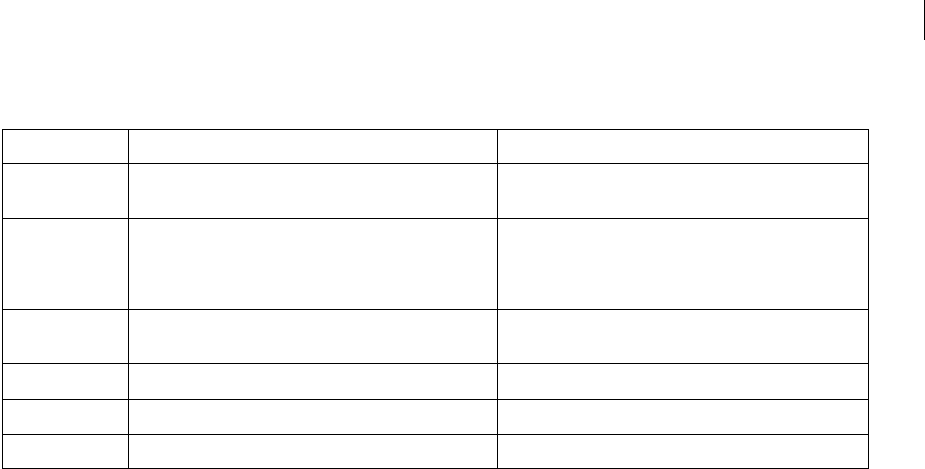
ADOBE DIRECTOR 11.0
Scripting Dictionary
227
The following are properties that you must specify and their possible values:
You must explicitly specify each of the alert’s properties. The MUI Xtra doesn’t provide a list of default alert
properties. Lingo returns a value for the button that the user clicks.
Alerts can be almost as big as the screen; you can display a lengthy description if appropriate.
The following statements create and display an alert dialog box.
•The first statement creates an instance of the MUI Xtra, which is the object used as the dialog box.
•The second statement sets up a list of the alert’s properties.
•The final statements use the Alert command to display the alert and report which buttons the user clicks.
Example
-- Lingo syntax
set alertObj = new(xtra "MUI")
set alertInitList = [ #buttons : #YesNo, ¬
#title : "Alert Test", #message : "This shows Yes and No buttons",\
#movable : TRUE]
if objectP ( alertObj ) then
set result = Alert( alertObj, alertInitList )
case result of
1 : -- the user clicked yes
2 : -- the user clicked no
otherwise : -- something is seriously wrong
end case
end if
append
Usage
list.append(value)
append list, value
Description
List command; for linear lists only, adds the specified value to the end of a linear list. This differs from the add
command, which adds a value to a sorted list according to the list’s order.
Property Possible values Specifies
#buttons #Ok #OkCancel #AbortRetryIgnore #YesNoCancel #YesNo
#RetryCancel
The set of buttons that appear in the alert. The buttons
appear in the order that they are named in each symbol.
#default The ordinal number of the button that becomes the
default. For example, if the alert’s buttons are OK and
Cancel, 2 specifies the Cancel button. Specify 0 for no
default.
Which button is the default.
#icon #stop #note #caution #question #error The type of icon that appears in the alert. Specify 0 for no
icon.
#message A string The message that appears in the alert
#movable TRUE FALSE Whether the alert is moveable
#title A string The alert’s title

ADOBE DIRECTOR 11.0
Scripting Dictionary
228
This command returns a script error when used with a property list.
Properties
value Required. The value to add to the end of the linear list.
Example
This statement adds the value 2 at the end of the sorted list named bids, which contains [1, 3, 4], even though this
placement does not match the list’s sorted order:
--Lingo
set bids = [1, 3, 4]
bids.append(2)
// Javascript
bids = list(1, 3, 4)
bids.append(2)
The resulting value of bids is [1, 3, 4, 2].
See also
add (3D texture), sort
appMinimize()
Usage
-- Lingo syntax
_player.appMinimize()
// JavaScript syntax
_player.appMinimize();
Description
Player method; in Microsoft Windows, causes a projector to minimize to the Windows Task Bar. On the Mac, causes
a projector to be hidden.
On the Mac, reopen a hidden projector from the Mac application menu.
This method is useful for projectors and MIAWs that play back without a title bar.
Parameters
None.
Example
--Lingo syntax
on mouseUp me
_player.appMinimize()
end
// JavaScript syntax
function mouseUp() {
_player.appMinimize();
}

ADOBE DIRECTOR 11.0
Scripting Dictionary
229
See also
Player
atan()
Usage
-- Lingo syntax
(number).atan
atan (number)
// JavaScript syntax
Math.atan(number);
Description
Math function (Lingo only); calculates the arctangent, which is the angle whose tangent is a specified number. The
result is a value in radians between pi/2 and +pi/2.
In JavaScript syntax, use the Math object’s atan() function.
Parameters
None.
Example
This statement displays the arctangent of 1:
(1).atan
The result, to four decimal places, is 0.7854, or approximately pi/4.
Most trigonometric functions use radians, so you may want to convert from degrees to radians.
This handler lets you convert between degrees and radians:
-- Lingo syntax
on DegreesToRads degreeValue
return degreeValue * PI/180
end
// JavaScript syntax
function DegreesToRads(degreeValue) {
return degreeValue * PI/180
}
The handler displays the conversion of 30 degrees to radians in the Message window:
put DegreesToRads(30)
-- 0.5236
See also
cos(), PI, sin()

ADOBE DIRECTOR 11.0
Scripting Dictionary
230
beep()
Usage
-- Lingo syntax
_sound.beep({intBeepCount})
// JavaScript syntax
_sound.beep({intBeepCount});
Description
Sound method; causes the computer’s speaker to beep the number of times specified by intBeepCount. If
intBeepCount is missing, the beep occurs once.
•In Windows, the beep is the sound assigned in the Sounds Properties dialog box.
•For the Mac, the beep is the sound selected from Alert Sounds on the Sound control panel. If the volume on the
Sound control panel is set to 0, the menu bar flashes instead.
Parameters
intBeepCount Optional. An integer that specifies the number of times the computer’s speakers should beep.
Example
-- Lingo syntax
on mouseUp me
_sound.beep(1)
end mouseUp
// JavaScript syntax
function mouseUp() {
_sound.beep(1);
}
See also
Sound
beginRecording()
Usage
-- Lingo syntax
_movie.beginRecording()
// JavaScript syntax
_movie.beginRecording();
Description
Movie method; starts a Score generation session.
When you call beginRecording(), the playhead automatically advances one frame and begins recording in that
frame. To avoid this behavior and begin recording in the frame in which beginRecording() is called, place a
statement such as _movie.go(_movie.frame - 1) between the calls to beginRecording() and endRecording().
Only one update session in a movie can be active at a time.
Every call to beginRecording() must be matched by a call to endRecording(), which ends the Score generation
session.

ADOBE DIRECTOR 11.0
Scripting Dictionary
231
Parameters
None.
Example
When used in the following handler, the beginRecording keyword begins a Score generation session that animates
the cast member Ball by assigning the cast member to sprite channel 20 and then moving the sprite horizontally and
vertically over a series of frames. The number of frames is determined by the argument numberOfFrames.
-- Lingo syntax
on animBall(numberOfFrames)
_movie.beginRecording()
horizontal = 0
vertical = 100
repeat with i = 1 to numberOfFrames
_movie.go(i)
sprite(20).member = member("Ball")
sprite(20).locH = horizontal
sprite(20).locV = vertical
sprite(20).foreColor = 255
horizontal = horizontal + 3
vertical = vertical + 2
_movie.updateFrame()
end repeat
_movie.endRecording()
end animBall
// JavaScript syntax
function animBall(numberOfFrames) {
_movie.beginRecording();
var horizontal = 0;
var vertical = 100;
for (var i = 1; i <= numberOfFrames; i++) {
_movie.go(1);
sprite(20).member = member("Ball")
sprite(20).locH = horizontal;
sprite(20).locV = vertical;
sprite(20).foreColor = 255;
horizontal = horizontal + 3;
vertical = vertical + 2;
_movie.updateFrame();
}
_movie.endRecording();
}
See also
endRecording(), Movie
bitAnd()
Usage
bitAnd(integer1, integer2)

ADOBE DIRECTOR 11.0
Scripting Dictionary
232
Description
Function (Lingo only); converts the two specified integers to 32-bit binary numbers and returns a binary number
whose digits are 1’s in the positions where both numbers had a 1, and 0’s in every other position. The result is the
new binary number, which Lingo displays as a base 10 integer.
In JavaScript syntax, use the bitwise operator "&".
Parameters
integer1 Required. The first integer.
integer2 Required. The second integer.
Example
This statement compares the binary versions of the integers 6 and 7 and returns the result as an integer:
--Lingo
put bitAnd(6, 7)
-- 6
// Javascript
trace ( 6 & 7)
// 6
See also
bitNot(), bitOr(), bitXor()
bitNot()
Usage
(integer).bitNot
bitNot(integer)
Description
Function (Lingo only); converts the specified integer to a 32-bit binary number and reverses the value of each binary
digit, replacing 1’s with 0’s and 0’s with 1’s. The result is the new binary number, which Lingo displays as a base 10
integer.
Integer Binary number (abbreviated)
6 00110
7 00111
Result
6 00110
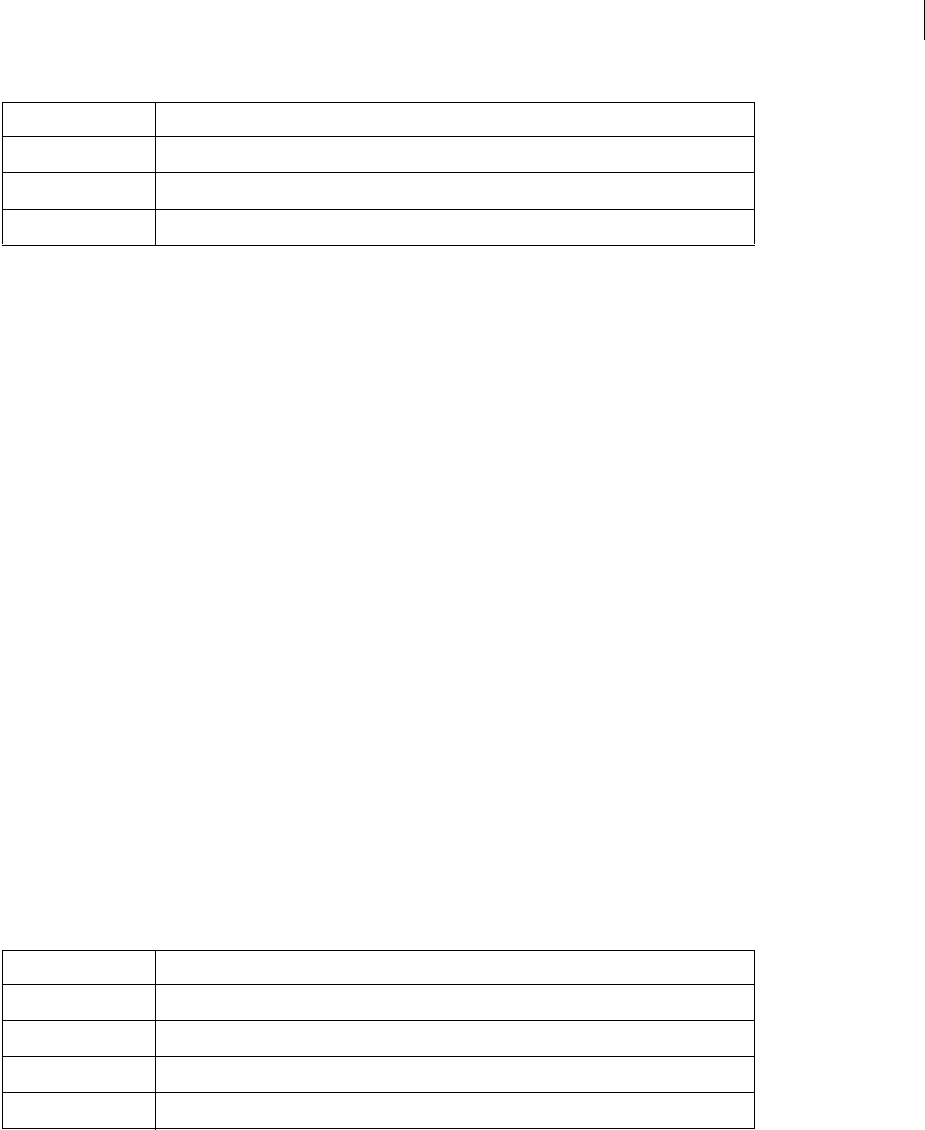
ADOBE DIRECTOR 11.0
Scripting Dictionary
233
In JavaScript syntax, use the bitwise operator "~".
Parameters
None.
Example
This statement inverts the binary representation of the integer 1 and returns a new number.
--Lingo
put (1).bitNot
-- -2
// Javascript
trace(~1)
// -2
See also
bitAnd(), bitOr(), bitXor()
bitOr()
Usage
bitOr(integer1, integer2)
Description
Function (Lingo only); converts the two specified integers to 32-bit binary numbers and returns a binary number
whose digits are 1’s in the positions where either number had a 1, and 0’s in every other position. The result is the
new binary number, which Lingo displays as a base 10 integer.
In JavaScript syntax, use the bitwise operator "|".
Parameters
integer1 Required. The first integer.
integer2 Required. The second integer.
Integer Binary number
1 00000000000000000000000000000001
Result
-2 11111111111111111111111111111110
Integer Binary number (abbreviated)
50101
60110
Result
70111
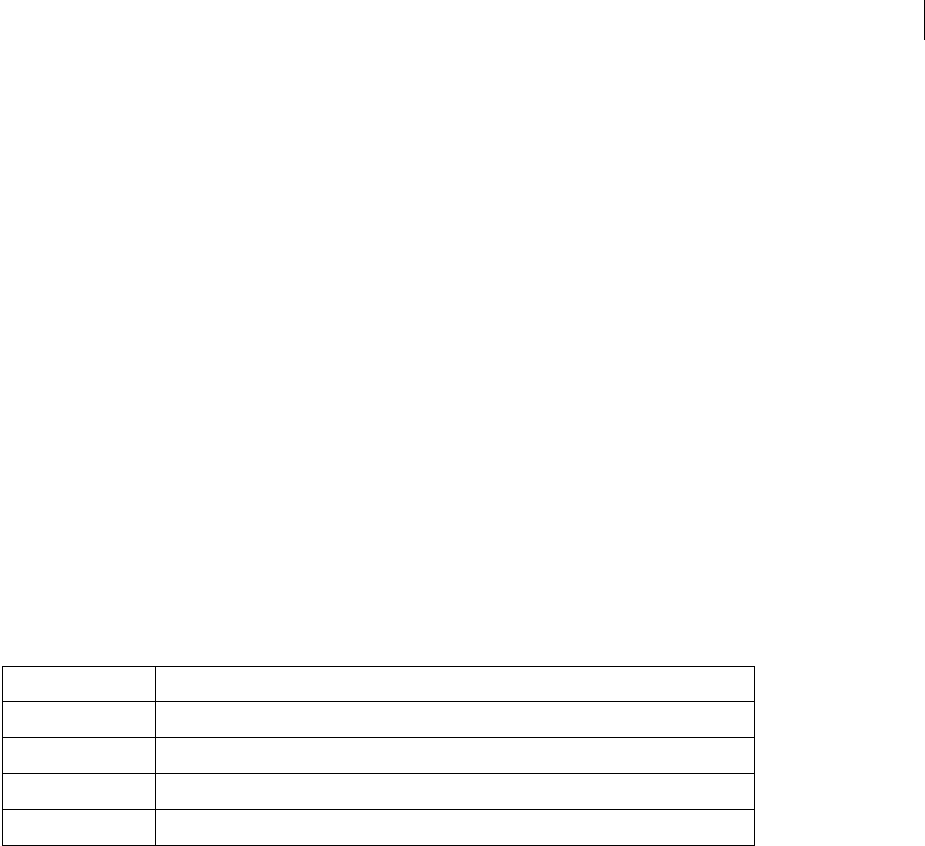
ADOBE DIRECTOR 11.0
Scripting Dictionary
234
Example
This statement compares the 32-bit binary versions of 5 and 6 and returns the result as an integer:
-- Lingo
put bitOr(5, 6)
-- 7
// Javascript
trace(5|6)
// 7
See also
bitNot(), bitAnd(), bitXor()
bitXor()
Usage
bitXor(integer1, integer2)
Description
Function; converts the two specified integers to 32-bit binary numbers and returns a binary number whose digits are
1’s in the positions where the given numbers’ digits do not match, and 0’s in the positions where the digits are
the same. The result is the new binary number, which Lingo displays as a base 10 integer.
In JavaScript syntax, use the bitwise operator "^".
Parameters
integer1 Required. The first integer.
integer2 Required. The second integer.
Example
This statement compares the 32-bit binary versions of 5 and 6 and returns the result as an integer:
-- Lingo
put bitXor(5, 6)
-- 3
// Javascript
trace(5^6)
// 3
See also
bitNot(), bitOr(), bitAnd()
Integer Binary number (abbreviated)
50101
60110
Result
30011

ADOBE DIRECTOR 11.0
Scripting Dictionary
235
breakLoop()
Usage
-- Lingo syntax
soundChannelObjRef.breakLoop()
// JavaScript syntax
soundChannelObjRef.breakLoop();
Description
Sound Channel method; causes the currently looping sound in channel soundChannelObjRef to stop looping and
play through to its endTime.
If there is no current loop, this method has no effect.
Parameters
None.
Example
This handler causes the background music looping in sound channel 2 to stop looping and play through to its end:
-- Lingo syntax
on continueBackgroundMusic
sound(2).breakLoop()
end
// JavaScript syntax
function continueBackgroundMusic() {
sound(2).breakLoop();
}
See also
endTime, Sound Channel
browserName()
Usage
browserName pathName
browserName()
browserName(#enabled, trueOrFalse)
Description
System property, command, and function; specifies the path or location of the browser. You can use the FileIO Xtra
to display a dialog box that allows the user to search for a browser. The displayOpen() method of the FileIO Xtra
is useful for displaying an Open dialog box.
The form browserName() returns the name of the currently specified browser. Placing a pathname, like one found
using the FileIO Xtra, as an argument in the form browserName(fullPathToApplication) allows the property to
be set. The form browserName(#enabled, trueOrFalse) determines whether the specified browser launches
automatically when the goToNetPage command is issued.
This command is only useful playing back in a projector or in Director, and has no effect when playing back in a
browser.

ADOBE DIRECTOR 11.0
Scripting Dictionary
236
This property can be tested and set.
Example
This statement refers to the location of the Netscape® browser:
browserName "My Disk:My Folder:Netscape"
This statement displays the browser name in a Message window:
put browserName()
build()
Usage
-- Lingo syntax
member(whichCastmember).modelResource(whichModelResource).build()
// JavaScript syntax
member(whichCastmember).modelResource(whichModelResource).build();
Description
3D mesh command; constructs a mesh. This command is only used with model resources whose type is #mesh.
You must use the build() command in the initial construction of the mesh, after changing any of the face
properties of the mesh, and after using the generateNormals() command.
Parameters
None.
Example
This example creates a simple model resource whose type is #mesh, specifies its properties, and then creates a new
model using the model resource. The process is outlined in the following line-by-line explanation of the example
code:
Line 1 creates a mesh called Plane, which has one face, three vertices, and a maximum of three colors. The number
of normals and the number of texture coordinates are not set. The normals are created by the generateNormals
command.
Line 2 defines the vectors that will be used as the vertices for Plane.
Line 3 assigns the vectors to the vertices of the first face of Plane.
Line 4 defines the three colors allowed by the newMesh command.
Line 5 assigns the colors to the first face of Plane. The third color in the color list is applied to the first vertex of Plane,
the second color to the second vertex, and the first color to the third vertex. The colors will spread across the first
face of Plane in gradients.
Line 6 creates the normals of Plane with the generateNormals() command.
Line 7 calls the build() command to construct the mesh.
-- Lingo syntax
nm = member("Shapes").newMesh("Plane",1,3,0,3,0)
nm.vertexList = [vector(0,0,0), vector(20,0,0), vector(20, 20, 0)]
nm.face[1].vertices = [1,2,3]

ADOBE DIRECTOR 11.0
Scripting Dictionary
237
nm.colorList = [rgb(255,255,0), rgb(0, 255, 0), rgb(0,0,255)]
nm.face[1].colors = [3,2,1]
nm.generateNormals(#smooth)
nm.build()
nm = member("Shapes").newModel("TriModel", nm)
// JavaScript syntax
nm = member("Shapes").newMesh("Plane",1,3,0,3,0);
nm.vertexList = [vector(0,0,0), vector(20,0,0), vector(20, 20, 0)];
nm.face[1].vertices = [1,2,3];
nm.colorList = [rgb(255,255,0), rgb(0, 255, 0), rgb(0,0,255)];
nm.face[1].colors = [3,2,1];
nm.generateNormals(#smooth);
nm.build();
nm = member("Shapes").newModel("TriModel", nm);
See also
generateNormals(), newMesh, face[ ]
cacheDocVerify()
Usage
-- Lingo syntax
cacheDocVerify #setting
cacheDocVerify()
// JavaScript syntax
cacheDocVerify symbol(setting);
cacheDocVerify();
Description
Function; sets how often the contents of a page on the Internet are refreshed with information from the projector’s
cache.
The form cacheDocVerify() returns the current setting of the cache.
The cacheDocVerify function is valid only for movies running in Director or as projectors. This function is not
valid for movies with Adobe® Shockwave® content because they use the network settings of the browser in which they
run.
-- Lingo syntax
on resetCache
current = cacheDocVerify()
if current = #once then
alert "Turning cache verification on"
cacheDocVerify #always
end if
end
// JavaScript syntax
function resetCache() {
current = cacheDocVerify();
if (current == symbol("once")) {
alert("Turning cache verification on");
cacheDocVerify(symbol("always"))
}
}

ADOBE DIRECTOR 11.0
Scripting Dictionary
238
Parameters
cacheSetting Optional. A symbol that specifies how often the contents of a page on the Internet are refreshed.
Possible values are #once (default) and #always. Specifying #once tells a movie to get a file from the Internet once
and then use the file from the cache without looking for an updated version on the Internet. Specifying #always tells
a movie to try to get an updated version of the file each time the movie calls a URL.
See also
cacheSize(), clearCache
cacheSize()
Usage
-- Lingo syntax
cacheSize Size
cacheSize()
// JavaScript syntax
cacheSize(Size);
cacheSize();
Description
Function and command; sets the cache size of Director.
The cacheSize function is valid only for movies running in Director or as projectors. This function is not valid for
movies with Shockwave content because they use the network settings of the browser in which they run.
Parameters
newCacheSize Optional. An integer that specifies the cache size, in kilobytes.
Example
This handler checks whether the browser’s cache setting is less than 1 MB. If it is, the handler displays an alert and
sets the cache size to 1 MB:
-- Lingo syntax
on checkCache if
cacheSize()<1000 then
alert "increasing cache to 1MB"
cacheSize 1000
end if
end
// JavaScript syntax
function checkCache() {
if (cacheSize() < 1000) {
alert("increasing cache to 1MB");
cacheSize(1000);
}
}
See also
cacheDocVerify(), clearCache
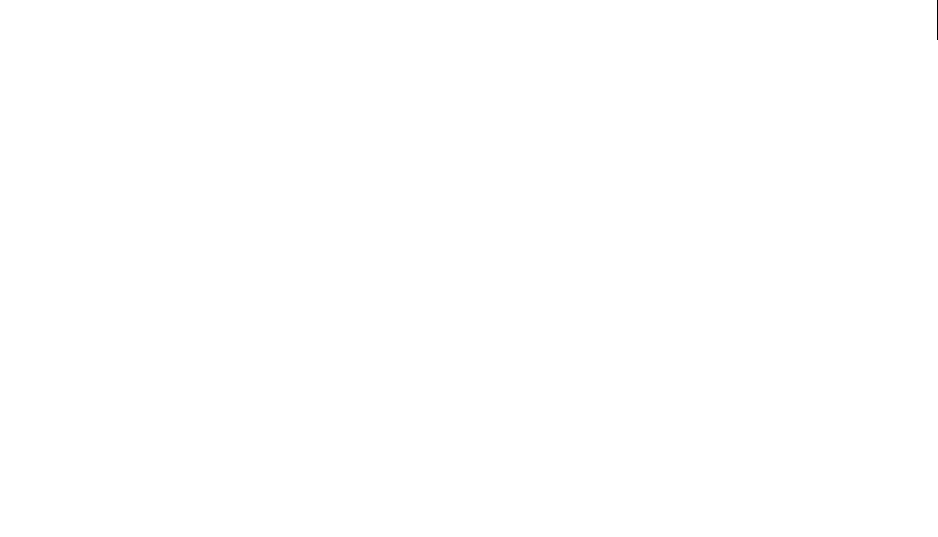
ADOBE DIRECTOR 11.0
Scripting Dictionary
239
call
Usage
call #handlerName, script, {args...}
call (#handlerName, scriptInstance, {args...})
Description
Command; sends a message that invokes a handler in a specified script or list of scripts.
The call command can use a variable as the name of the handler. Messages passed using call are not passed to
other scripts attached to the sprite, cast member scripts, frame scripts, or movie scripts.
Parameters
symHandlerName Required. A symbol that specifies the handler to activate.
scriptInstance Required. A reference to the script or list of scripts that contains the handler. If scriptInstance
is a single script instance, an error alert occurs if the handler is not defined in the script’s ancestor script. If
scriptInstance is a list of script instances, the message is sent to each item in the list in turn; if the handler is not
defined in the ancestor script, no alert is generated.
args Optional. Any optional parameters to be passed to the handler.
Example
This handler sends the message bumpCounter to the first behavior script attached to sprite 1:
-- Lingo syntax
on mouseDown me
-- get the reference to the first behavior of sprite 1
set xref = getAt (the scriptInstanceList of sprite 1,1)
-- run the bumpCounter handler in the referenced script,
-- with a parameter
call (#bumpCounter, xref, 2)
end
// JavaScript syntax
function mouseDown() {
// get the reference to the first behavior of sprite 1
xref = getAt(sprite(1).script(1));
// run the bumpCounter handler in the referenced script
call(symbol("bumpcounter"), xref, 2);
}
The following example shows how a call statement can call handlers in a behavior or parent script and its ancestor.
•This is the parent script:
-- Lingo syntax
-- script Man
property ancestor
on new me
set ancestor = new(script "Animal", 2)
return me
end
on run me, newTool
put "Man running with "&the legCount of me&" legs"
end
•This is the ancestor script:

ADOBE DIRECTOR 11.0
Scripting Dictionary
240
-- script Animal
property legCount
on new me, newLegCount
set legCount = newLegCount
return me
end
on run me
put "Animal running with "& legCount &" legs"
end
on walk me
put "Animal walking with "& legCount &" legs"
end
•The following statements use the parent script and ancestor script.
This statement creates an instance of the parent script:
set m = new(script "man")
This statement makes the man walk:
call #walk, m
-- "Animal walking with 2 legs"
This statement makes the man run:
set msg = #run
call msg, m
-- "Man running with 2 legs and rock"
This statement creates a second instance of the parent script:
set m2 = new(script "man")
This statement sends a message to both instances of the parent script:
call msg, [m, m2]
-- "Man running with 2 legs "
-- "Man running with 2 legs "
callAncestor
Usage
callAncestor handlerName, script, {args...}
Description
Command; sends a message to a child object’s ancestor script.
Ancestors can, in turn, have their own ancestors.
When you use callAncestor, the name of the handler can be a variable, and you can explicitly bypass the handlers
in the primary script and go directly to the ancestor script.
Parameters
symHandlerName Required. A symbol that specifies the handler to activate.
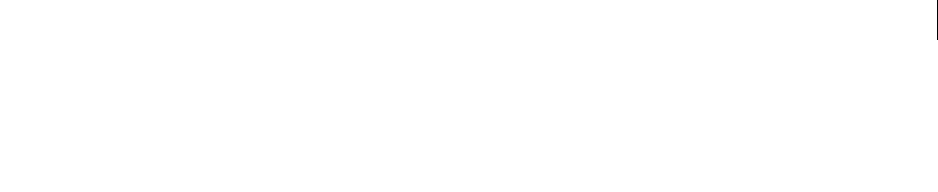
ADOBE DIRECTOR 11.0
Scripting Dictionary
241
scriptInstance Required. A reference to the script or list of scripts that contains the handler. If scriptInstance
is a single script instance, an error alert occurs if the handler is not defined in the script’s ancestor script. If
scriptInstance is a list of script instances, the message is sent to each item in the list in turn; if the handler is not
defined in the ancestor script, no alert is generated.
args Optional. Any optional parameters to be passed to the handler.
Example
This example shows how a callAncestor statement can call handlers in the ancestor of a behavior or parent script.
•This is the parent script:
-- script "man"
property ancestor
on new me, newTool
set ancestor = new(script "Animal", 2)
return me
end
on run me
put "Man running with "&the legCount of me&"legs"
end
•This is the ancestor script:
-- script "animal"
property legCount
on new me, newLegCount
set legCount = newLegCount
return me
end
on run me
put "Animal running with "& legCount &" legs"
end
on walk me
put "Animal walking with "& legCount &" legs"
end
•The following statements use the parent script and ancestor script.
This statement creates an instance of the parent script:
set m = new(script "man")
This statement makes the man walk:
call #walk, m
-- "Animal walking with 2 legs"
This statement makes the man run:
set msg = #run
callAncestor msg, m
-- "Animal running with 2 legs"
This statement creates a second instance of the parent script:
set m2 = new(script "man")
This statement sends a message to the ancestor script for both men:
callAncestor #run,[m,m2]
-- "Animal running with 2 legs"

ADOBE DIRECTOR 11.0
Scripting Dictionary
242
-- "Animal running with 2 legs"
See also
ancestor, new()
callFrame()
Usage
-- Lingo syntax
spriteObjRef.callFrame(flashFrameNameOrNum)
// JavaScript syntax
spriteObjRef.callFrame(flashFrameNameOrNum);
Description
Command; used to call a series of actions that reside in a frame of a Flash® movie sprite.
This command sends a message to the Flash® ActionScript engine and triggers the actions to execute in the Flash
movie.
Parameters
flashFrameNameOrNum Required. A string or number that specifies the name or number of the frame to call.
Example
This Lingo executes the actions that are attached to frame 10 of the Flash movie in sprite 1:
-- Lingo syntax
sprite(1).callFrame(10)
// JavaScript syntax
sprite(1).callFrame(10);
camera()
Usage
member(whichCastMember).camera(whichCamera)
member(whichCastMember).camera[index]
member(whichCastMember).camera(whichCamera).whichCameraProperty
member(whichCastMember).camera[index].whichCameraProperty
sprite(whichSprite).camera{(index)}
sprite(whichSprite).camera{(index)}.whichCameraProperty
Description
3D element; an object at a vector position from which the 3D world is viewed.
Each sprite has a list of cameras. The view from each camera in the list is displayed on top of the view from camera
with lower index positions. You can set the rect (camera) property of each camera to display multiple views
within the sprite.
Cameras are stored in the camera palette of the cast member. Use the newCamera and deleteCamera commands to
create and delete cameras in a 3D cast member.

ADOBE DIRECTOR 11.0
Scripting Dictionary
243
The camera property of a sprite is the first camera in the list of cameras of the sprite. The camera referred to by
sprite(whichSprite).camera is the same as sprite(whichSprite).camera(1). Use the addCamera and
deleteCamera commands to build the list of cameras in a 3D sprite.
Example
This statement sets the camera of sprite 1 to the camera named TreeCam of the cast member named Picnic.
sprite(1).camera = member("Picnic").camera("TreeCam")
This statement sets the camera of sprite 1 to camera 2 of the cast member named Picnic.
sprite(1).camera = member("Picnic").camera[2]
See also
bevelDepth, overlay, modelUnderLoc, spriteSpaceToWorldSpace, fog, clearAtRender
cameraCount()
Usage
-- Lingo syntax
sprite(whichSprite).cameraCount()
// JavaScript syntax
sprite(whichSprite).cameraCount();
Description
3D command; returns the number items in the list of cameras of the sprite.
Parameters
None.
Example
This statement shows that sprite 5 contains three cameras.
-- Lingo syntax
put sprite(5).cameraCount()
-- 3
// JavaScript syntax
put(sprite(5).cameraCount());
// 3
See also
addCamera, deleteCamera
cancelIdleLoad()
Usage
-- Lingo syntax
_movie.cancelIdleLoad(intLoadTag)
// JavaScript syntax
_movie.cancelIdleLoad(intLoadTag);

ADOBE DIRECTOR 11.0
Scripting Dictionary
244
Description
Movie method; cancels the loading of all cast members that have the specified load tag.
Parameters
intLoadTag Required. An integer that specifies a group of cast members that have been queued for loading when
the computer is idle.
Example
This statement cancels the loading of cast members that have an idle load tag of 20:
-- Lingo syntax
_movie.cancelIdleLoad(20)
// JavaScript syntax
_movie.cancelIdleLoad(20);
See also
idleLoadTag, Movie
castLib()
Usage
-- Lingo syntax
castLib(castNameOrNum)
// JavaScript syntax
castLib(castNameOrNum);
Description
Top level function; returns a reference to a specified cast library.
The default cast library number is 1. To specify a cast member in a cast library other than cast 1, set castLib() to
specify the alternative cast library.
Parameters
castNameOrNum Required. A string that specifies the cast library name, or an integer that specifies the cast library
number.
Example
This statement sets the variable parts to the second cast library:
-- Lingo syntax
parts = castLib(2)
// JavaScript syntax
var parts = castLib(2);
See also
Cast Library, castLibNum
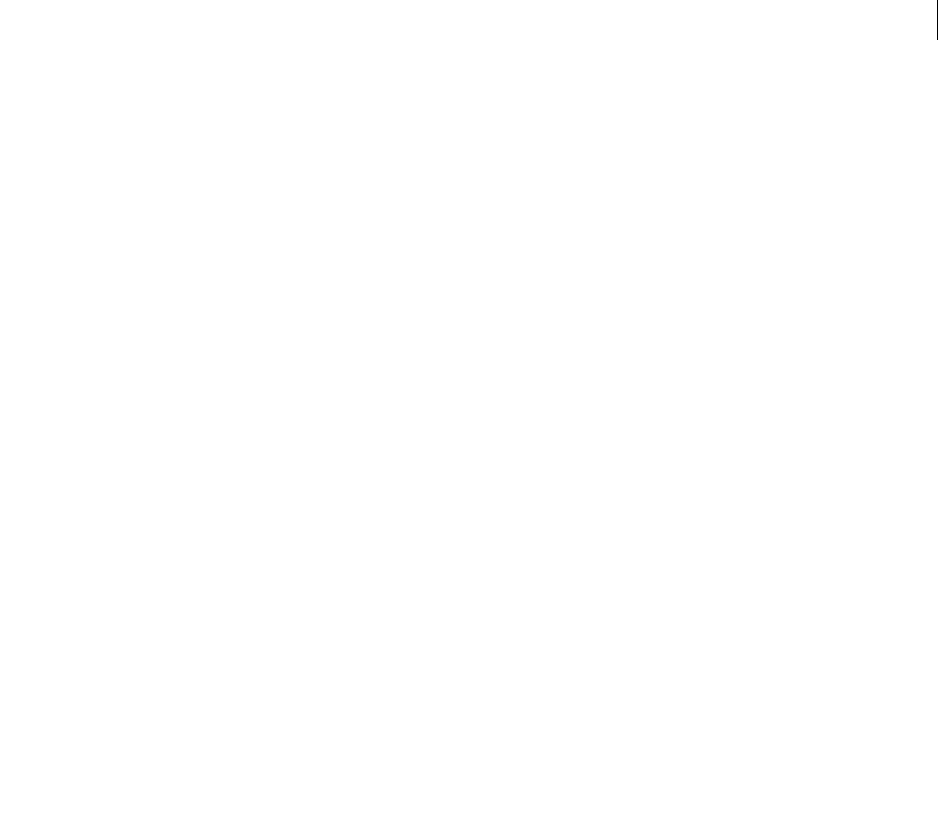
ADOBE DIRECTOR 11.0
Scripting Dictionary
245
channel() (Top level)
Usage
-- Lingo syntax
channel(soundChannelNameOrNum)
// JavaScript syntax
channel(soundChannelNameOrNum);
Description
Top level function; returns a reference to a Sound Channel object.
Parameters
soundChannelNameOrNum Required. A string that specifies the name of a sound channel, or an integer that specifies
the index position of a sound channel.
Example
This statement sets the variable newChannel to sound channel 9:
-- Lingo syntax
newChannel = channel(9)
// JavaScript syntax
var newChannel = channel(9);
See also
Sound Channel
channel() (Sound)
Usage
-- Lingo syntax
_sound.channel(intChannelNum)
// JavaScript syntax
_sound.channel(intChannelNum);
Description
Sound method; returns a reference to a specified sound channel.
The functionality of this method is identical to the top level sound() method.
Parameters
intChannelNum Required. An integer that specifies the sound channel to reference.
Example
This statement sets the variable named myChannel to sound channel 2:
-- Lingo syntax
myChannel = _sound.channel(2)
// JavaScript syntax
var myChannel = _sound.channel(2);

ADOBE DIRECTOR 11.0
Scripting Dictionary
246
See also
Sound, sound(), Sound Channel
chapterCount()
Usage
-- Lingo syntax
dvdObjRef.chapterCount({intTitle})
// JavaScript syntax
dvdObjRef.chapterCount({intTitle});
Description
DVD method; indicates the number of available chapters in a title.
Parameters
intTitle Optional. An integer that specifies the title that contains the chapters to count. If omitted,
chapterCount() returns the number of available chapters in the current title.
Example
This statement returns the number of chapters in the current title:
-- Lingo syntax
trace (member(1).chapterCount)-- 17
// JavaScript syntax
trace (member(1). chapterCount);// 17
See also
chapterCount, DVD
charPosToLoc()
Usage
--Lingo syntax
memberObjRef.charPosToLoc(nthCharacter)
// JavaScript syntax
memberObjRef.charPosToLoc(nthCharacter);
Description
Field function; returns the point in the entire field cast member (not just the part that appears on the Stage) that is
closest to a specified character. This is useful for determining the location of individual characters.
Values for charPosToLoc are in pixels from the top left corner of the field cast member. The nthCharacter
parameter is 1 for the first character in the field, 2 for the second character, and so on.
Parameters
nthCharacter Required. The character to test.

ADOBE DIRECTOR 11.0
Scripting Dictionary
247
Example
The following statement determines the point where the fiftieth character in the field cast member Headline appears
and assigns the result to the variable location:
-- Lingo syntax
location = member("Headline").charPosToLoc(50)
// JavaScript syntax
var location = member("Headline").charPosToLoc(50);
chars()
Usage
chars(stringExpression, firstCharacter, lastCharacter)
Description
Function (Lingo only); identifies a substring of characters in an expression.
The expressions firstCharacter and lastCharacter must specify a position in the string.
If firstCharacter and lastCharacter are equal, then a single character is returned from the string. If
lastCharacter is greater than the string length, only a substring up to the length of the string is identified. If
lastCharacter is before firstCharacter, the function returns the value EMPTY.
To see an example of chars() used in a completed movie, see the Text movie in the Learning/Lingo folder inside the
Director application folder.
In JavaScript syntax, use the String object’s substr() function.
Parameters
stringExpression Required. A string that specifies the expression from which a substring is returned.
firstCharacter Required. An integer that specifies the point at which the substring starts.
lastCharacter Required. An integer that specifies the point at which the substring ends.
Example
This statement identifies the second character in the word Adobe:
put chars("Adobe", 2, 2)
-- "d"
This statement identifies the second through fifth characters of the word Adobe:
put chars("Adobe", 2, 5)
-- "dobe"
The following statement tries to identify the sixth through twentieth characters of the word Adobe. Because the word
has only 10 characters, the result includes only the sixth through tenth characters.
put chars ("Adobe", 2, 20)
-- "dobe"
See also
char...of, length(), offset() (string function), number (characters)

ADOBE DIRECTOR 11.0
Scripting Dictionary
248
charToNum()
Usage
(stringExpression).charToNum
charToNum(stringExpression)
Description
Function (Lingo only); returns the ASCII code that corresponds to the first character of an expression.
The charToNum() function is especially useful for testing the ASCII value of characters created by combining keys,
such as the Control key and another alphanumeric key.
Director treats uppercase and lowercase letters the same if you compare them using the equal sign (=) operator; for
example, the statement put ("M" = "m") returns the result 1 or TRUE.
Avoid problems by using charToNum() to return the ASCII code for a character and then use the ASCII code to refer
to the character.
In JavaScript syntax, use the String object’s charCodeAt() function.
Parameters
stringExpression Required. A string that specifies the expression to test.
Example
This statement displays the ASCII code for the letter A:
put ("A").charToNum
-- 65
The following comparison determines whether the letter entered is a capital A, and then navigates to either a correct
sequence or incorrect sequence in the Score:
-- Lingo syntax
on CheckKeyHit theKey
if (theKey).charToNum = 65 then
go "Correct Answer"
else
go "Wrong Answer"
end if
end
// JavaScript syntax
function CheckKeyHit(theKey) {
if (theKey.charToNum() == 65)
go("Correct Answer");
} else {
go("Wrong Answer");
}
}
See also
numToChar()

ADOBE DIRECTOR 11.0
Scripting Dictionary
249
clearAsObjects()
Usage
-- Lingo syntax
clearAsObjects()
// JavaScript syntax
clearAsObjects();
Description
Command; resets the global Flash Player used for ActionScript objects and removes any ActionScript objects from
memory. The command does not clear or reset references to those objects stored in Lingo. Lingo references will
persist but will refer to nonexistent objects. You must set each reference to VOID individually.
The clearAsObjects() command affects only global objects, such as the array created in this statement:
-- Lingo syntax
myGlobalArray = newObject(#array)
// JavaScript syntax
myGlobalArray = new Array();
The clearAsObjects() command has no effect on objects created within sprite references, such as the following:
myArray = sprite(2).newObject(#array)
Parameters
None.
Example
This statement clears all globally created ActionScript objects from memory:
-- Lingo syntax
clearAsObjects()
// JavaScript syntax
clearAsObjects();
See also
newObject(), setCallback()
clearCache
Usage
clearCache
Description
Command; clears the Director network cache.
The clearCache command clears only the cache, which is separate from the browser’s cache.
If a file is in use, it remains in the cache until it is no longer in use.
Parameters
None.

ADOBE DIRECTOR 11.0
Scripting Dictionary
250
Example
This handler clears the cache when the movie starts:
-- Lingo syntax
on startMovie
clearCache
end
// JavaScript syntax
function startMovie() {
clearCache();
}
See also
cacheDocVerify(), cacheSize()
clearError()
Usage
-- Lingo syntax
memberObjRef.clearError()
// JavaScript syntax
memberObjRef.clearError();
Description
Flash command; resets the error state of a streaming Flash cast member to 0.
When an error occurs while a cast member is streaming into memory, Director sets the cast member’s state
property to -1 to indicate that an error occurred. When this happens, you can use the getError function to
determine what type of error occurred and then use the clearError command to reset the cast member’s error state
to 0. After you clear the member’s error state, Director tries to open the cast member if it is needed again in the
Director movie. Setting a cast member’s pathName, linked, and preload properties also automatically clears the
error condition.
Parameters
None.
Example
This handler checks to see if an out-of-memory error occurred for a Flash cast member named Dali, which was
streaming into memory. If a memory error occurred, the script uses the unloadCast command to try to free some
memory; it then branches the playhead to a frame in the Director movie named Artists, where the Flash movie sprite
first appears, so Director can again try to play the Flash movie. If something other than an out-of-memory error
occurred, the script goes to a frame named Sorry, which explains that the requested Flash movie can’t be played.
-- Lingo syntax
on CheckFlashStatus
if (member("Dali").getError() = #memory) then
member("Dali").clearError()
member("Dali").unload()
unloadCast
else
_movie.go("Sorry")

ADOBE DIRECTOR 11.0
Scripting Dictionary
251
end if
end
// JavaScript syntax
function CheckFlashStatus() {
var ge = member("Dali").getError();
if (ge = "memory") {
member("Dali").clearError();
unloadCast;
_movie.go("Artists");
} else {
_movie.go("Sorry");
}
}
See also
state (Flash, SWA), getError() (Flash, SWA)
clearFrame()
Usage
-- Lingo syntax
_movie.clearFrame()
// JavaScript syntax
_movie.clearFrame();
Description
Movie method; clears all sprite channels in a frame during Score recording.
Parameters
None.
Example
The following handler clears the content of each frame before it edits that frame during Score generation:
-- Lingo syntax
on newScore
_movie.beginRecording()
repeat with counter = 1 to 50
_movie.clearFrame()
_movie.frameScript = 25
_movie.updateFrame()
end repeat
_movie.endRecording()
end
// JavaScript syntax
function newScore() {
_movie.beginRecording();
for (var i = 1; i <= 50; i++) {
_movie.clearFrame();
_movie.frameScript = 25;
_movie.updateFrame();
}
_movie.endRecording();

ADOBE DIRECTOR 11.0
Scripting Dictionary
252
}
See also
beginRecording(), endRecording(), Movie, updateFrame()
clearGlobals()
Usage
-- Lingo syntax
_global.clearGlobals()
// JavaScript syntax
_global.clearGlobals();
Description
Global method; sets all global variables to VOID (Lingo) or null (JavaScript syntax).
This method is useful when initializing global variables or when opening a new movie that requires a new set of
global variables.
Parameters
None.
Example
The following handlers set all global variables to VOID (Lingo) or null (JavaScript):
-- Lingo syntax
on mouseDown
_global.clearGlobals()
end
// JavaScript syntax
function mouseDown() {
_global.clearGlobals();
}
See also
Global
clone
Usage
member(whichCastmember).model(whichModel).clone(cloneName)
member(whichCastmember).group(whichGroup).clone(cloneName)
member(whichCastmember).light(whichLight).clone(cloneName)
member(whichCastmember).camera(whichCamera).clone(cloneName)
Description
3D command; creates a copy of the model, group, light, or camera and all of its children. The clone shares the parent
of the model, group, light, or camera from which it was cloned.

ADOBE DIRECTOR 11.0
Scripting Dictionary
253
A clone of a model uses the same model resource and is assigned the same shaderList as the original model.
If you do not specify the cloneName, or if you specify "", the clone will not be counted by the count method, but it
will appear in the scene.
Parameters
cloneName Required. Specifies the name of the new clone.
Example
This statement creates a clone named Teapot2 from the model named Teapot, and returns a reference to the new
model.
-- Lingo
teapotCopy = member("3D World").model("Teapot").clone("Teapot2")
// Javascript
teapotCopy = member(“3D World”).getProp(“model”,”Teapot”).clone(“Teapot2”)
See also
cloneDeep, cloneModelFromCastmember, cloneMotionFromCastmember, loadFile()
cloneDeep
Usage
member(whichCastmember).model(whichModel).cloneDeep(cloneName)
member(whichCastmember).group(whichGroup).cloneDeep(cloneName)
member(whichCastmember).light(whichLight).cloneDeep(cloneName)
member(whichCastmember).camera(whichCamera).cloneDeep(cloneName)
Description
3D command; creates a copy of the model, group, light, or camera plus all of the following:
•The model resources, shaders, and textures used by the original model or group
•The children of the model, group, light, or camera
•The model resources, shaders, and textures used by the children
This method uses more memory and takes more time than the clone command.
Parameters
cloneName Required. Specifies the name of the new clone.
Example
This statement creates a copy of the model named Teapot, its children, and the model resources, shaders, and
textures used by Teapot and its children. The variable teapotCopy is a reference to the cloned model.
-- Lingo
teapotCopy = member("3D World").model("Teapot").cloneDeep("Teapot2")
// Javascript
teapotCopy =member(“3DWorld”).getProp(“model”,”Teapot”).cloneDeep(“Teapot2”)
See also
clone, cloneModelFromCastmember, cloneMotionFromCastmember, loadFile()

ADOBE DIRECTOR 11.0
Scripting Dictionary
254
cloneModelFromCastmember
Usage
member(whichCastmember).cloneModelFromCastmember(newModelName, sourceModelName,
sourceCastmember)
Description
3D command; copies a model from a cast member, renames it, and inserts it into a cast member as a child of its 3D
world.
This command also copies the children of sourceModelName, as well as the model resources, shaders, and textures
used by the model and its children.
The source cast member must be finished loading for this command to work correctly.
Parameters
newModelName Required. Specifies the name of the newly cloned model.
sourceModelName Required. Specifies the model to clone.
sourceCastMember Required. Specifies the cast member that contains the model to clone.
Example
This statement makes a copy of the model named Pluto of the cast member named Scene and inserts it into the cast
member named Scene2 with the new name Planet. The children of Pluto are also imported, as are the model
resources, shaders, and textures used by Pluto and its children.
--Lingo
member("Scene2").cloneModelFromCastmember("Planet", "Pluto", member("Scene"))
// Javascript
member("Scene2").cloneModelFromCastmember("Planet", "Pluto", member("Scene"));
See also
cloneMotionFromCastmember, clone, cloneDeep, loadFile()
cloneMotionFromCastmember
Usage
member(whichCastmember).cloneMotionFromCastmember(newMotionName, sourceMotionName,
sourceCastmember)
Description
3D command; copies a motion from a cast member, renames it, and inserts it into a cast member.
The source cast member must be finished loading for this command to work correctly.
Parameters
newMotionName Required. Specifies the name of the newly cloned motion.
sourceMotionName Required. Specifies the motion to clone.
sourceCastMember Required. Specifies the cast member that contains the motion to clone.

ADOBE DIRECTOR 11.0
Scripting Dictionary
255
Example
This statement copies the motion named Walk from the cast member named ParkScene, names the copy
FunnyWalk, and puts the copy in the cast member gbMember.
--Lingo
member("gbMember").cloneMotionFromCastmember("FunnyWalk", "Walk", member("ParkScene"))
// Javascript
member("gbMember").cloneMotionFromCastmember("FunnyWalk", "Walk", member("ParkScene"));
See also
map (3D), cloneModelFromCastmember, clone, cloneDeep, loadFile()
close()
Usage
-- Lingo syntax
windowObjRef.close()
// JavaScript syntax
windowObjRef.close();
Description
Window method; closes a window.
Closing a window that is already closed has no effect.
Be aware that closing a window does not stop the movie in the window nor clear it from memory. This method
simply closes the window in which the movie is playing. You can reopen it quickly by using the open() (Window)
method. This allows rapid access to windows that you want to keep available.
If you want to completely dispose of a window and clear it from memory, use the forget() method. Make sure that
nothing refers to the movie in that window if you use the forget() method, or you will generate errors when scripts
try to communicate or interact with the forgotten window.
Parameters
None.
Example
This statement closes the window named Panel, which is in the subfolder MIAW Sources within the current movie’s
folder:
-- Lingo syntax
window(_movie.path & "MIAW Sources\Panel").close()
// JavaScript syntax
window(_movie.path + "MIAW Sources\\Panel").close();
This statement closes the window that is number 5 in windowList:
-- Lingo syntax
window(5).close()
// JavaScript syntax
window(5).close();

ADOBE DIRECTOR 11.0
Scripting Dictionary
256
See also
forget() (Window), open() (Window), Window
closeFile()
Usage
-- Lingo syntax
fileioObjRef.closeFile()
// JavaScript syntax
fileioObjRef.closeFile();
Description
Fileio method; Closes a file.
Parameters
None.
See also
Fileio
closeXlib
Usage
closeXlib whichFile
Description
Command; closes an Xlibrary file.
Xtra extensions are stored in Xlibrary files. Xlibrary files are resource files that contain Xtra extensions. HyperCard
XCMDs and XFCNs can also be stored in Xlibrary files.
The closeXlib command doesn’t work for URLs.
In Windows, using the DLL extension for Xtra extensions is optional.
It is good practice to close any file you have opened as soon as you have finished using it.
Note: This command is not supported in Shockwave Player.
Parameters
whichFile Optional. Specifies the Xlibrary file to close. If whichFile is in a folder other than that for the current
movie, whichFile must specify a pathname. If whichFile is omitted, all open Xlibraries are closed.
Example
This statement closes all open Xlibrary files:
closeXlib
This statement closes the Xlibrary Video Disc Xlibrary when it is in the same folder as the movie:
closeXlib "Video Disc Xlibrary"

ADOBE DIRECTOR 11.0
Scripting Dictionary
257
The following statement closes the Xlibrary Transporter Xtra extensions in the folder New Xtras, which is in the same
folder as the movie. The disk is identified by the variable currentDrive:
closeXlib "@:New Xtras:Transporter Xtras"
See also
Interface(), openXlib
color()
Usage
-- Lingo syntax
color(intPaletteIndex)
color(intRed, intGreen, intBlue)
// JavaScript syntax
color(intPaletteIndex);
color(intRed, intGreen, intBlue);
Description
Top level function and data type. Returns a Color data object using either RGB or 8-bit palette index values.
The resulting color object can be applied to cast members, sprites, and the Stage where appropriate.
Parameters
intPaletteIndex Required if using 8-bit palette values. An integer that specifies the 8-bit palette value to use. Valid
values range from 0 to 255. All other values are truncated.
intRed Required if using RGB values. An integer that specifies the red color component in the current palette. Valid
values range from 0 to 255. All other values are truncated.
intGreen Required if using RGB values. An integer that specifies the green color component in the current palette.
Valid values range from 0 to 255. All other values are truncated.
intBlue Required if using RGB values. An integer that specifies the blue color component in the current palette.
Valid values range from 0 to 255. All other values are truncated.
Example
These statements display the color of sprite 6 in the Message window, and then set the color of sprite 6 to a new value:
-- Lingo syntax
put(sprite(6).color) -- paletteIndex(255)
sprite(6).color = color(137)
put(sprite(6).color) -- paletteIndex(137)
// JavaScript syntax
put(sprite(6).color) // paletteIndex(255);
sprite(6).color = color(137);
put(sprite(6).color) // paletteIndex(137);

ADOBE DIRECTOR 11.0
Scripting Dictionary
258
constrainH()
Usage
-- Lingo syntax
_movie.constrainH(intSpriteNum, intPosn)
// JavaScript syntax
_movie.constrainH(intSpriteNum, intPosn);
Description
Movie method; returns an integer whose value depends on the horizontal coordinates of the left and right sides of a
sprite.
The returned integer can be one of three possible values.
•If the intPosn parameter is between the values of the sprite’s left and right coordinates, the returned integer
equals intPosn.
•If the intPosn parameter is less than the value of the sprite’s left coordinate, the returned integer changes to the
value of the sprite’s left coordinate.
•If the intPosn parameter is greater than the value of the sprite’s right coordinate, the returned integer changes
to the value of the sprite’s right coordinate.
This method does not change the sprite’s properties.
Both the constrainH() and constrainV() methods constrain only one axis each.
Parameters
intSpriteNum Required. An integer that specifies the sprite whose horizontal coordinates are evaluated against
intPosn.
intPosn Required. An integer to be evaluated against by the horizontal coordinates of the left and right sides of the
sprite identified by intSpriteNum.
Example
These statements check the constrainH function for sprite 1 when it has left and right coordinates of 40 and 60:
-- Lingo syntax
put(constrainH(1, 20)) -- 40
put(constrainH(1, 55)) -- 55
put(constrainH(1, 100)) -- 60
// JavaScript syntax
put(constrainH(1, 20)); // 40
put(constrainH(1, 55)); // 55
put(constrainH(1, 100)); // 60
This statement constrains a moveable slider (sprite 1) to the edges of a gauge (sprite 2) when the mouse pointer goes
past the edge of the gauge:
-- Lingo syntax
sprite(1).locH = _movie.constrainH(2, _mouse.mouseH)
// JavaScript syntax
sprite(1).locH = _movie.constrainH(2, _mouse.mouseH);

ADOBE DIRECTOR 11.0
Scripting Dictionary
259
See also
constrainV(), Movie
constrainV()
Usage
-- Lingo syntax
_movie.constrainV(intSpriteNum, intPosn)
// JavaScript syntax
_movie.constrainV(intSpriteNum, intPosn);
Description
Movie method; returns an integer whose value depends on the vertical coordinates of the top and bottom sides of a
sprite.
The returned integer can be one of three possible values.
•If the intPosn parameter is between the values of the sprite’s top and bottom coordinates, the returned integer
equals intPosn.
•If the intPosn parameter iis less than the value of the sprite’s top coordinate, the returned integer changes to the
value of the sprite’s top coordinate.
•If the intPosn parameter iis greater than the value of the sprite’s bottom coordinate, the returned integer changes
to the value of the sprite’s bottom coordinate.
This method does not change the sprite’s properties.
Both the constrainV() and constrainH()s constrain only one axis each.
Parameters
intSpriteNum Required. An integer that identifies the sprite whose vertical coordinates are evaluated against
intPosn.
intPosn Required. An integer to be evaluated against by the vertical coordinates of the left and right sides of the
sprite identified by intSpriteNum.
Example
These statements check the constrainV function for sprite 1 when it has top and bottom coordinates of 40 and 60:
-- Lingo syntax
put(constrainV(1, 20)) -- 40
put(constrainV(1, 55)) -- 55
put(constrainV(1, 100)) -- 60
// JavaScript syntax
put(constrainV(1, 20)); // 40
put(constrainV(1, 55)); // 55
put(constrainV(1, 100)); // 60
This statement constrains a moveable slider (sprite 1) to the edges of a gauge (sprite 2) when the mouse pointer
moves past the edge of the gauge:
-- Lingo syntax
sprite(1).locV = _movie.constrainV(2, _mouse.mouseH)

ADOBE DIRECTOR 11.0
Scripting Dictionary
260
// JavaScript syntax
sprite(1).locV = _movie.constrainV(2, _mouse.mouseH);
See also
constrainH(), Movie
copyPixels()
Usage
-- Lingo syntax
imageObjRef.copyPixels(sourceImgObj, destRectOrQuad, sourceRect {, paramList})
// JavaScript syntax
imageObjRef.copyPixels(sourceImgObj, destRectOrQuad, sourceRect {, paramList});
Description
Image method. Copies the contents of a rectangle in an existing image object into a new image object.
When copying pixels from one area of a cast member to another area of the same member, it is best to copy the pixels
first into a duplicate image object before copying them back into the original member. Copying directly from one
area to another in the same image is not recommended.
To simu late matte in k with copyPixels(), create a matte object with createMatte() and then pass that object as
the #maskImage parameter of copyPixels().
To see an example of quad used in a completed movie, see the Quad movie in the Learning/Lingo folder inside the
Director application folder.
During copyPixel, if the useAlpha property is false for either the source or the destination image, the destination does
not have any alpha information. If you want the destination to have alpha content, the useAlpha property should be
true for both source and destination.
Parameters
sourceImgObj Required. A reference to the source image object from which pixels are copied.
destRectOrQuad Required if copying pixels into a screen coordinate rectangle or a floating point quad. The
rectangle or quad into which pixels are copied.
sourceRect Required. The source rectangle from which pixels are copied.
paramList Optional. A parameter list that can be used to manipulate the copied pixels before they are placed into
destRect or destQuad. The property list may contain any or all of the following parameters.
Property Use and Effect
#color The foreground color to apply for colorization effects. The default color is black.
#bgColor The background color to apply for colorization effects or background transparency. The default color
is white.
#ink The type of ink to apply to the copied pixels. This can be an ink symbol or the corresponding numeric
ink value. The default ink is #copy.
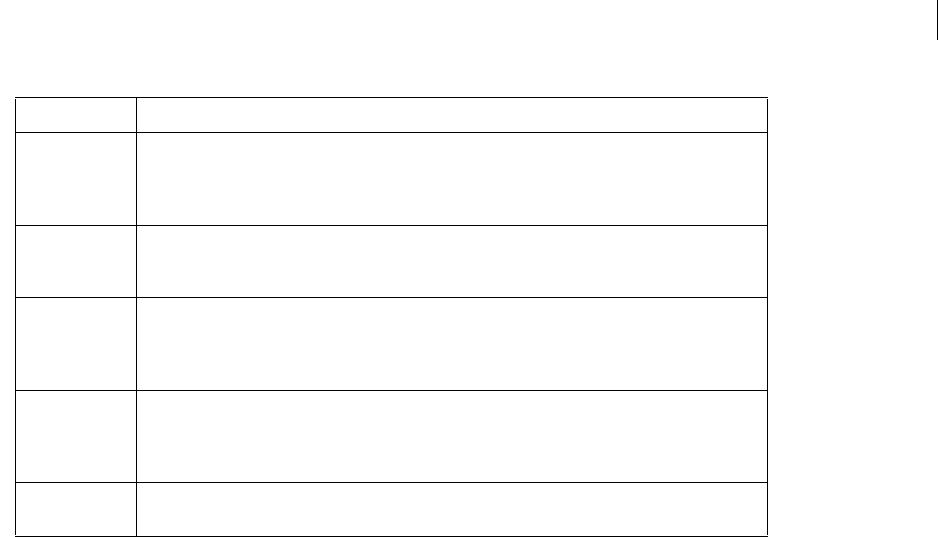
ADOBE DIRECTOR 11.0
Scripting Dictionary
261
Example
This statement copies the entire image of member Happy into the rectangle of member flower. If the members are
different sizes, the image of member Happy will be resized to fit the rectangle of member flower.
-- Lingo
member("flower").image.copyPixels(member("Happy").image,member("flower").image.rect,
member("Happy").image.rect)
// JavaScript syntax
member("flower").image.copyPixels(member("Happy").image,member("flower").image.rect,
member("Happy").image.rect);
The following statement copies part of the image of member Happy into part of member flower. The part of the
image copied from Happy is within rectangle(0, 0, 200, 90). It is pasted into rectangle(20, 20, 100, 40) within the
image of member flower. The copied portion of Happy is resized to fit the rectangle into which it is pasted.
-- Lingo
member("flower").image.copyPixels(member("Happy").image,
rect(20,20,100,40),rect(0,0,200,90))
// JavaScript syntax
member("flower").image.copyPixels(member("Happy").image,
rect(20,20,100,40),rect(0,0,200,90))
The following statement copies the entire image of member Happy into a rectangle within the image of member
flower. The rectangle into which the copied image of member Happy is pasted is the same size as the rectangle of
member Happy, so the copied image is not resized. The blend level of the copied image is 50, so it is semi-transparent,
revealing the part of member flower it is pasted over.
-- Lingo
member("flower").image.copyPixels(member("Happy").image, rect(90,110,290,310),
member("Happy").image.rect, [#blendLevel: 50])
// JavaScript syntax
member("flower").image.copyPixels(member("Happy").image, rect(90,110,290,310),
member("Happy").image.rect, \propList(symbol("blendLevel"),50))
#blendLevel The degree of blend (transparency) to apply to the copied pixels. The range of values is from 0 to 255.
The default value is 255 (opaque). Using a value less than 255 forces the #ink setting to be #blend,
or #blendTransparent if it was originally #backgroundTransparent. #blendLevel could also be
replaced with #blend; if so, use use a value range of 0 to 100.
#dither A TRUE or FALSE value that determines whether the copied pixels will be dithered when placed into
the destRect in 8- and 16-bit images. The default value is FALSE, which maps the copied pixels
directly into the imageObjRef’s color palette.
#useFastQuads A TRUE or FALSE value that determines whether quad calculations are made using the faster but less
precise method available in Director when copying pixels into destQuad. Set to TRUE to use quads
for simple rotation and skew operations. Set to FALSE for arbitrary quads, such as those used for
perspective transformations. The default value is FALSE.
#maskImage Specifies a mask or matte object, created with the creatMask() or createMatte()s, that will be
used as a mask for the pixels being copied. This enables the effects of mask and matte sprite inks to
be duplicated. If the source image has an alpha channel and its useAlpha property is TRUE, the alpha
channel is used and the specified mask or matte is ignored. The default is no mask.
#maskOffset A point indicating the amount of x and y offset to apply to the mask specified by #maskImage. The
offset is relative to the upper left corner of the source image. The default offset is (0, 0).
Property Use and Effect

ADOBE DIRECTOR 11.0
Scripting Dictionary
262
See also
color(), image()
copyToClipBoard()
Usage
-- Lingo syntax
memberObjRef.copyToClipBoard()
// JavaScript syntax
memberObjRef.copyToClipBoard();
Description
Member method; copies a specified cast member to the Clipboard.
Calling this method does not require the Cast window to be active.
This method is useful when copying cast members between movies or applications.
Parameters
None.
Example
This statement copies the cast member named chair to the Clipboard:
-- Lingo syntax
member("chair").copyToClipBoard()
// JavaScript syntax
member("chair").copyToClipBoard();
This statement copies cast member number 5 to the Clipboard:
--- Lingo syntax
member(5).copyToClipBoard()
// JavaScript syntax
member(5).copyToClipBoard();
See also
Member, pasteClipBoardInto()
cos()
Usage
(angle).cos
cos (angle)
Description
Function (Lingo only); calculates the cosine of the specified angle, which must be expressed in radians.
In JavaScript syntax, use the Math object’s cos() function.

ADOBE DIRECTOR 11.0
Scripting Dictionary
263
Parameters
angle Required. An integer that specifies the angle to test.
Example
The following statement calculates the cosine of PI divided by 2 and displays it in the Message window:
put (PI/2).cos
See also
atan(), PI, sin()
count()
Usage
-- Lingo syntax
list.count
object.count
// JavaScript syntax
list.count;
object.count;
Description
Function; returns the number of entries in a linear or property list, the number of properties in a parent script
without counting the properties in an ancestor script, or the chunks of a text expression such as characters, lines, or
words.
The count command works with linear and property lists, objects created with parent scripts, and the globals
property.
To see an example of count() used in a completed movie, see the Text movie in the Learning/Lingo folder inside the
Director application folder.
Parameters
None.
Example
This statement displays the number 3, the number of entries:
--Lingo syntax
put([10,20,30].count) -- 3
// JavaScript syntax
put(list(10,20,30).count); // 3
See also
globals
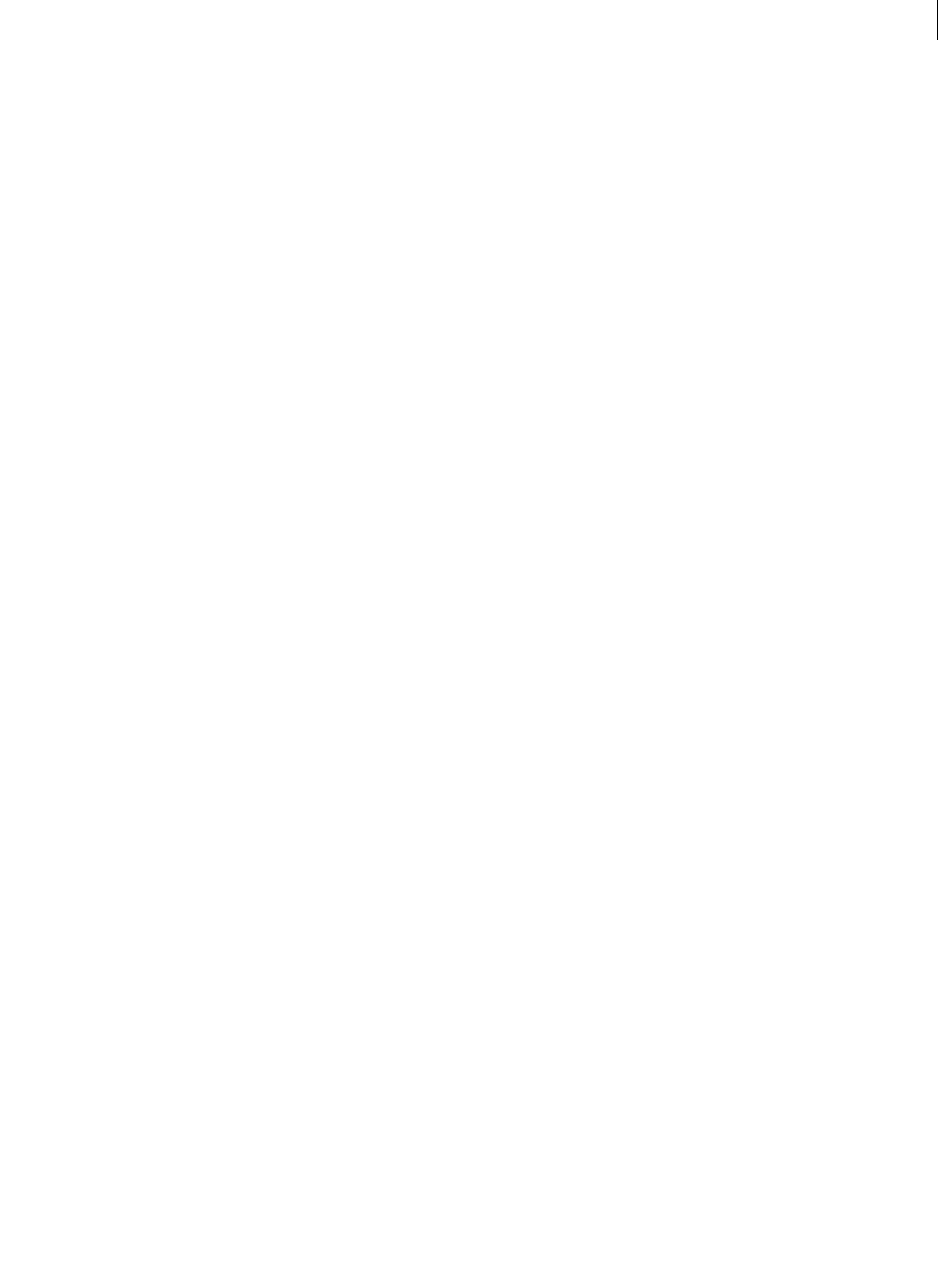
ADOBE DIRECTOR 11.0
Scripting Dictionary
264
createFile()
Usage
-- Lingo syntax
fileioObjRef.createFile(stringFileName)
// JavaScript syntax
fileioObjRef.createFile(stringFileName);
Description
Fileio method; Creates a specified file.
Parameters
stringFileName Required. A string that specifies the path and name of the file to create.
Example
The below sample creates a file called “xtra.txt” in c:\.
-- Lingo syntax
objFileio = new xtra("fileio")
objFileio.createFile(“c:\xtra.txt”)
// JavaScript syntax
var objFileio = new xtra("fileio");
objFileio.createFile(“c:\xtra.txt”);
See also
Fileio
createMask()
Usage
imageObject.createMask()
Description
This function creates and returns a mask object for use with the copyPixels() function.
Mask objects aren’t image objects; they’re useful only with the copyPixels() function for duplicating the effect of
mask sprite ink. To save time, if you plan to use the same image as a mask more than once, it’s best to create the mask
object and save it in a variable for reuse.
Example
This statement copies the entire image of member Happy into a rectangle within the image of member brown square.
Member gradient2 is used as a mask with the copied image. The mask is offset by 10 pixels up and to the left of the
rectangle into which the image of member Happy is pasted.
member("brown square").image.copyPixels(member("Happy").image, rect(20, 20, 150, 108),
member("Happy").rect,[#maskImage:member("gradient2").image.createMask(),
maskOffset:point(-10, -10)])
See also3
copyPixels(), createMatte(), ink

ADOBE DIRECTOR 11.0
Scripting Dictionary
265
createMatte()
Syntax
imageObject.createMatte({alphaThreshold})
Description
This function creates and returns a matte object that you can use with copyPixels() to duplicate the effect of the
matte sprite ink. The matte object is created from the specified image object’s alpha layer. The optional parameter
alphaThreshold excludes from the matte all pixels whose alpha channel value is below that threshold. It is used only
with 32-bit images that have an alpha channel. The alphaThreshold must be a value between 0 and 255.
Matte objects aren’t image objects; they are useful only with the copyPixels() function. To save time, if you plan
to use the same image as a matte more than once, it’s best to create the matte and save it in a variable for reuse.
Example
This statement creates a new matte object from the alpha layer of the image object testImage and ignores pixels with
alpha values below 50%:
newMatte = testImage.createMatte(128)
See also
copyPixels(), createMask()
crop() (Image)
Usage
-- Lingo syntax
imageObjRef.crop(rectToCropTo)
// JavaScript syntax
imageObjRef.crop(rectToCropTo);
Description
Image method. Returns a new image object that contains a copy of a source image object, cropped to a given
rectangle.
Calling crop() does not alter the source image object.
The new image object does not belong to any cast member and has no association with the Stage. To assign the new
image to a cast member, set the image property of that cast member.
Parameters
rectToCropTo Required. The rectangle to which the new image is cropped.
Example
This statement instructs Lingo to crop any sprite that refers to the digital video cast member Interview.
-- Lingo
Dot syntax:
member("Interview").crop = TRUE
Verbose syntax:
set the crop of member "Interview" to TRUE

ADOBE DIRECTOR 11.0
Scripting Dictionary
266
// Javascript
member(“Interview”).crop=true
See also
image (Image), image(), rect (Image)
crop() (Bitmap)
Usage
-- Lingo syntax
memberObjRef.crop()
// JavaScript syntax
memberObjRef.crop();
Description
Bitmap command; allows a bitmap cast member to be cropped to a specific size.
You c a n u s e crop to trim existing cast members, or in conjunction with the picture of the Stage to grab a snapshot
and then crop it to size for display.
The registration point is kept in the same location so the bitmap does not move in relation to the original position.
Parameters
rectToCropTo Required. Specifes the rectangle to which a cast member is cropped.
Example
This statement sets an existing bitmap member to a snapshot of the Stage, then crops the resulting image to a
rectangle equal to sprite 10:
-- Lingo syntax
stageImage = (_movie.stage).image
spriteImage = stageImage.crop(sprite(10).rect)
member("sprite snapshot").image = spriteImage
// JavaScript syntax
var stageImage = (_movie.stage).image;
var spriteImage = stageImage.crop(sprite(10).rect);
member("sprite snapshot").image = spriteImage;
See also
picture (Member)
cross
Usage
vector1.cross(vector2)
Description
3D vector method; returns a vector which is perpendicular to both vector1 and vector2.

ADOBE DIRECTOR 11.0
Scripting Dictionary
267
Example
In this example, pos1 is a vector on the x axis and pos2 is a vector on the y axis. The value returned by
pos1.cross(pos2) is vector( 0.0000, 0.0000, 1.00000e4 ), which is perpendicular to both pos1 and pos2.
ppos1 = vector(100, 0, 0)
pos2 = vector(0, 100, 0)
-- Lingo
put pos1.cross(pos2)
-- vector( 0.0000, 0.0000, 1.00000e4 )
// Javascript
trace(pos1.cross(pos2))
// vector( 0.0000, 0.0000, 1.00000e4 )
See also
crossProduct(), perpendicularTo
crossProduct()
Usage
vector1.crossProduct(vector2)
Description
3D vector method; returns a vector which is perpendicular to both vector1 and vector2.
Example
In this example, pos1 is a vector on the x axis and pos2 is a vector on the y axis. The value returned by
pos1.crossProduct(pos2) is vector( 0.0000, 0.0000, 1.00000e4 ), which is perpendicular to both pos1
and pos2.
pos1 = vector(100, 0, 0)
pos2 = vector(0, 100, 0)
-- Lingo
put pos1.crossProduct(pos2)
-- vector( 0.0000, 0.0000, 1.00000e4 )
// Javascript
trace(pos1.crossProduct(pos2))
// vector( 0.0000, 0.0000, 1.00000e4 )
See also
perpendicularTo, cross
cursor()
Usage
-- Lingo syntax
_player.cursor(intCursorNum)
_player.cursor(cursorMemNum, maskMemNum)
_player.cursor(cursorMemRef)

ADOBE DIRECTOR 11.0
Scripting Dictionary
268
// JavaScript syntax
_player.cursor(intCursorNum);
_player.cursor(cursorMemNum, maskMemNum);
_player.cursor(cursorMemRef);
Description
Player method; changes the cast member or built-in cursor that is used for a cursor and stays in effect until you turn
it off by setting the cursor to 0.
•Use the syntax _player.cursor(cursorMemNum, maskMemNum) to specify the number of a cast member to use
as a cursor and its optional mask. The cursor’s hot spot is the registration point of the cast member.
The cast member that you specify must be a 1-bit cast member. If the cast member is larger than 16 by 16 pixels,
Director crops it to a 16-by-16-pixel square, starting in the upper left corner of the image. The cursor’s hot spot
is still the registration point of the cast member.
•Use the syntax _player.cursor(cursorMemRef) for the custom cursors available through the Cursor Xtra.
Note: Although the Cursor Xtra allows cursors of different cast library types, text cast members cannot be used as
cursors.
•Use the syntax _player.cursor(intCursorNum) to specify default system cursors. The term intCursorNum
must be one of the following integer values:
Value Description
-1, 0 Arrow
1I-Beam
2Cross
3Crossbar
4 Watch (Mac) or Hour glass (Windows)
5 North South East West (NSEW)
6 North South (NS)
200 Blank (hides cursor)
254 Help
256 Pencil
257 Eraser
258 Select
259 Bucket
260 Hand
261 Rectangle tool
262 Rounded rectangle tool
263 Circle tool
264 Line tool
265 Rich text tool
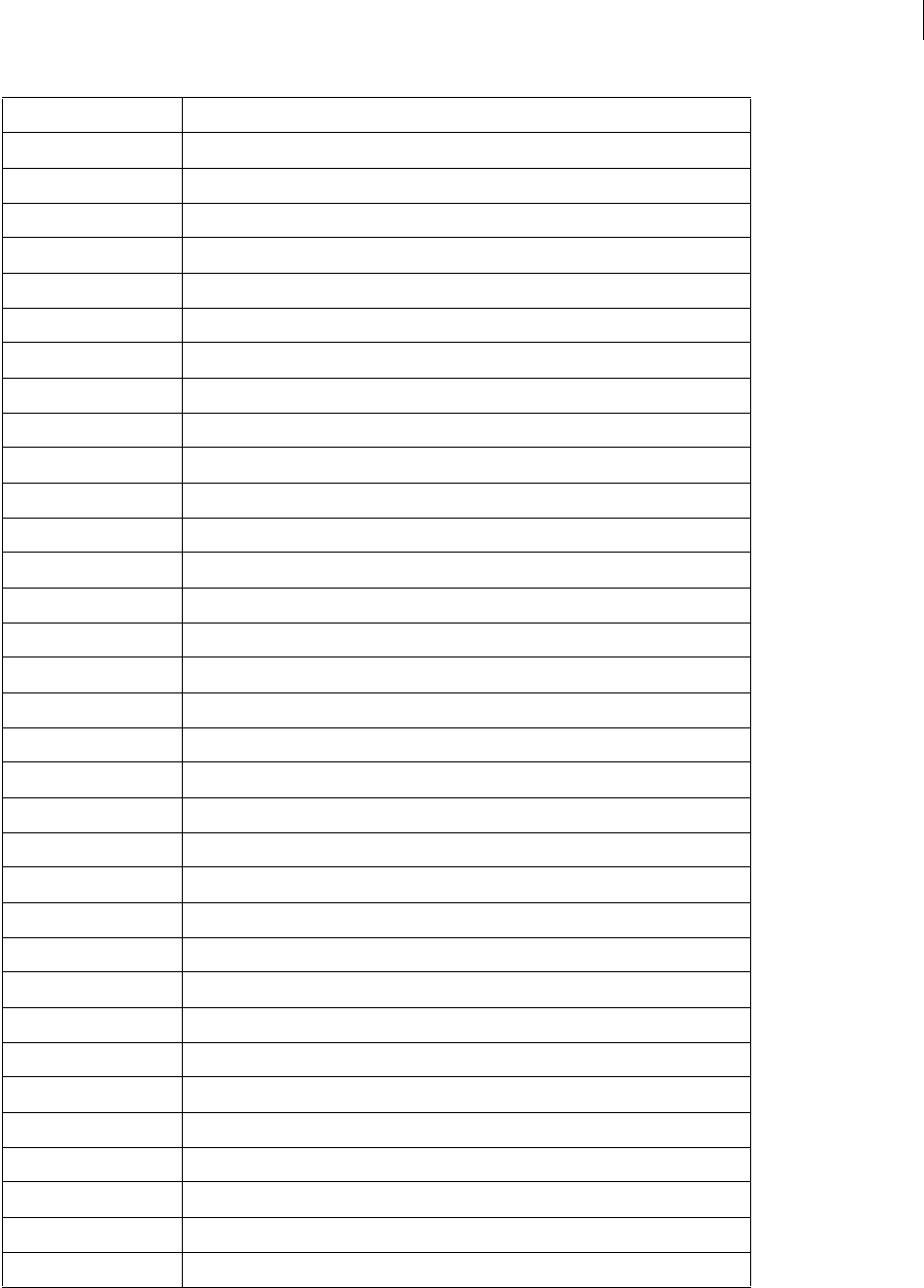
ADOBE DIRECTOR 11.0
Scripting Dictionary
269
266 Text field tool
267 Button tool
268 Check box tool
269 Radio button tool
270 Placement tool
271 Registration point tool
272 Lasso
280 Finger
281 Dropper
282 Wait mouse down 1
283 Wait mouse down 2
284 Vertical size
285 Horizontal size
286 Diagonal size
290 Closed hand
291 No-drop hand
292 Copy (closed hand)
293 Inverse arrow
294 Rotate
295 Skew
296 Horizontal double arrow
297 Vertical double arrow
298 Southwest Northeast double arrow
299 Northwest Southeast double arrow
300 Smear/smooth brush
301 Air brush
302 Zoom in
303 Zoom out
304 Zoom cancel
305 Start shape
306 Add point
307 Close shape
308 Zoom camera
Value Description

ADOBE DIRECTOR 11.0
Scripting Dictionary
270
During system events such as file loading, the operating system may display the watch cursor and then change to the
pointer cursor when returning control to the application, overriding the cursor command settings from the
previous movie. To use cursor() at the beginning of any new movie that is loaded in a presentation using a custom
cursor for multiple movies, store any special cursor resource number as a global variable that remains in memory
between movies.
Cursor commands can be interrupted by an Xtra or other external agent. If the cursor is set to a value in Director
and an Xtra or external agent takes control of the cursor, resetting the cursor to the original value has no effect
because Director doesn’t perceive that the cursor has changed. To work around this, explicitly set the cursor to a third
value and then reset it to the original value.
Parameters
intCursorNum Required when using an integer to identify a cursor. An integer that specifies the built-in cursor to
use as a cursor.
cursorMemNum Required when using a cast member number and its optional mask to identify the cursor. An integer
that specifies the cast member number to use as a cursor.
maskMemNum Required when using a cast member number and its optional mask to identify the cursor. An integer
that specifies the mask number of cursorMemNum.
cursorMemRef Required when using a cast member reference to identify the cursor. A reference to the cast member
to use as a cursor.
Example
This statement changes the cursor to a watch cursor on the Mac, and hourglass in Windows, whenever the value in
the variable named status equals 1:
-- Lingo syntax syntax
if (status = 1) then
_player.cursor(4)
end if
// JavaScript syntax
if (status == 1) {
_player.cursor(4);
}
This handler checks whether the cast member assigned to the variable is a 1-bit cast member and then uses it as the
cursor if it is:
-- Lingo syntax syntax
on myCursor(someMember)
if (member(someMember).depth = 1) then
_player.cursor(someMember)
else
_sound.beep()
end if
end
309 Move camera
310 Rotate camera
457 Custom
Value Description

ADOBE DIRECTOR 11.0
Scripting Dictionary
271
// JavaScript syntax
function myCursor(someMember) {
if (member(someMember).depth == 1) {
_player.cursor(someMember);
}
else {
_sound.beep();
}
}
See also
Player
date() (formats)
Usage
-- Lingo syntax syntax
date({stringFormat})
date({intFormat})
date({intYearFormat, intMonthFormat, intDayFormat})
// JavaScript syntax
Date({“month dd, yyyy hh:mm:ss”});
Date({“month dd, yyyy”});
Date({yy,mm,dd,hh,mm,ss});
Date({yy,mm,dd});
Date({milliseconds});
Description
Top level function and data type. Creates a standard, formatted date object instance for use with other date object
instances in arithmetic operations and for use in manipulating dates across platforms and in international formats.
Lingo date objects and JavaScript syntax date objects are different; therefore, Lingo date objects cannot be created
using JavaScript syntax, and JavaScript syntax date objects cannot be created using Lingo syntax.
Create a new JavaScript syntax Date object using the new Date() syntax. Case is important in JavaScript syntax. For
example, using new date() results in a runtime error.
When creating a date using Lingo, use four digits for the year, two digits for the month, and two digits for the day.
The following expressions all return a date object equivalent to October 21, 2004.
The individual properties of the returned date object are as follows.
Date Format Usage
string date(“20041021”)
integer date(20041021)
comma separated date(2004, 10, 21)
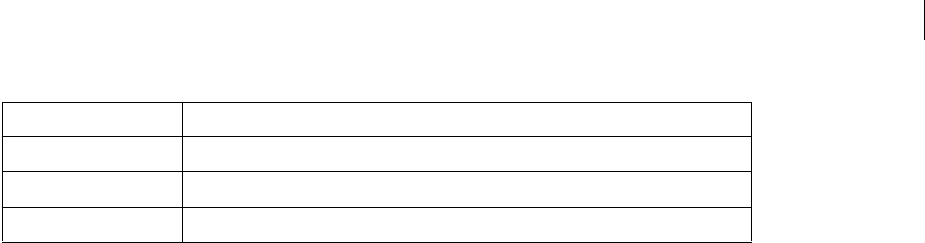
ADOBE DIRECTOR 11.0
Scripting Dictionary
272
Addition and subtraction operations on the date are interpreted as the addition and subtraction of days.
Parameters
stringFormat Optional when creating a Lingo date object. A string that specifies the new date object.
intFormat Optional when creating a Lingo date object. An integer that specifies the new date object.
intYearFormat Optional when creating a Lingo date object. An integer that specifies the four-digit year of the new
date object.
intMonthFormat Optional when creating a Lingo date object. An integer that specifies the two-digit month of the
new date object.
intDayFormat Optional when creating a Lingo date object. An integer that specifies the two-digit day of the new
date object.
month Optional when creating an JavaScript syntax Date object. A string that specifies the month of the new Date
object. Valid values range from 0 (January) to 11 (December).
dd Optional when creating an JavaScript syntax Date object. A two-digit integer that specifies the day of the new Date
object. Valid values range from 0 (Sunday) to 6 (Saturday).
yyyy Optional when creating an JavaScript syntax Date object. A four-digit integer that specifies the year of the new
Date object.
hh Optional when creating an JavaScript syntax Date object. A two-digit integer that specifies the hour of the new
Date object. Valid values range from 0 (12:00am) to 23 (11:00pm).
mm Optional when creating an JavaScript syntax Date object. A two-digit integer that specifies the minute of the new
Date object. Valid values range from 0 to 59.
ss Optional when creating an JavaScript syntax Date object. A two-digit integer that specifies the seconds of the new
Date object. Valid values range from 0 to 59.
yy Optional when creating an JavaScript syntax Date object. A two-digit integer that specifies the year of the new
Date object. Valid values range from 0 to 99.
milliseconds Optional when creating an JavaScript syntax Date object. An integer that specifies the milliseconds
of the new Date object. Valid values range from 0 to 999.
Example
These statements create and determine the number of days between two dates:
-- Lingo syntax syntax
myBirthday = date(19650712)
yourBirthday = date(19450529)
put("There are" && abs(yourBirthday - myBirthday) && "days between our birthdays.")
// JavaScript syntax
var myBirthday = new Date(1965, 07, 12);
var yourBirthday = new Date(1945, 05, 29);
Property Description
#year An integer representing the year
#month An integer representing the month of the year
#day An integer representing the day of the month
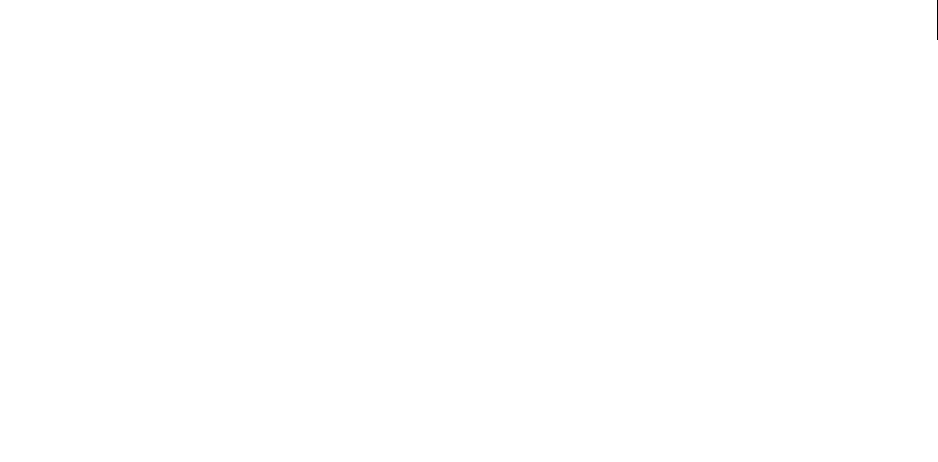
ADOBE DIRECTOR 11.0
Scripting Dictionary
273
put("There are " + Math.abs(((yourBirthday - myBirthday)/1000/60/60/24)) + " days between
our birthdays.");
These statements access an individual property of a date:
-- Lingo syntax syntax
myBirthday = date(19650712)
put("I was born in month number" && myBirthday.month)
// JavaScript syntax
var myBirthday = new Date(1965, 07, 12);
put("I was born in month number " + myBirthday.getMonth());
date() (System)
Usage
-- Lingo syntax
_system.date({yyyymmdd})
// JavaScript syntax
_system.date({yyyymmdd});
Description
System method; returns the current date in the system clock.
The format Director uses for the date varies, depending on how the date is formatted on the computer.
•In Windows, you can customize the date display by using the International control panel. (Windows stores the
current short date format in the System.ini file. Use this value to determine what the parts of the short date indicate.)
•On the Mac, you can customize the date display by using the Date and Time control panel.
Parameters
yyyymmdd Optional. A number that specifies the four-digit year (yyyy), two-digit month (mm), and two-digit day (dd)
of the returned date.
Example
This statement tests whether the current date is January 1 by checking whether the first four characters of the date
are 1/1. If it is January 1, the alert "Happy New Year!" appears:
-- Lingo syntax
if (_system.date().char[1..4] = "1/1/") then
_player.alert("Happy New Year!")
end if
// JavaScript syntax
if (_system.date().toString().substr(0, 4) == "1/1/") {
_player.alert("Happy New Year!");
}
See also
System

ADOBE DIRECTOR 11.0
Scripting Dictionary
274
delay()
Usage
-- Lingo syntax
_movie.delay(intTicks)
// JavaScript syntax
_movie.delay(intTicks);
Description
Movie method; pauses the playhead for a given amount of time.
The only mouse and keyboard activity possible during this time is stopping the movie by pressing
Control+Alt+period (Windows) or Command+period (Mac). Because it increases the time of individual frames,
delay() is useful for controlling the playback rate of a sequence of frames.
The delay() method can be applied only when the playhead is moving. However, when delay() is in effect,
handlers still run; only the playhead halts, not script execution. Place scripts that use delay() in either an
enterFrame or exitFrame handler.
To mimic the behavior of a halt in a handler when the playhead is not moving, use the milliseconds property of
the System object and wait for the specified amount of time to pass before exiting the frame.
Parameters
intTicks Required. An integer that specifies the number of ticks to pause the playhead. Each tick is 1/60 of a second.
Example
This handler delays the movie for 2 seconds when a key is pressed:
-- Lingo syntax
on keyDown
_movie.delay(2*60)
end
// JavaScript syntax
function keyDown() {
_movie.delay(2*60)
}
This handler, which can be placed in a frame script, delays the movie a random number of ticks:
-- Lingo syntax
on keyDown
if (_key.key = "x") then
_movie.delay(random(180))
end if
end
// JavaScript syntax
function keyDown() {
if (_key.key == "x") {
_movie.delay(random(180));
}
}
See also
endFrame, milliseconds, Movie
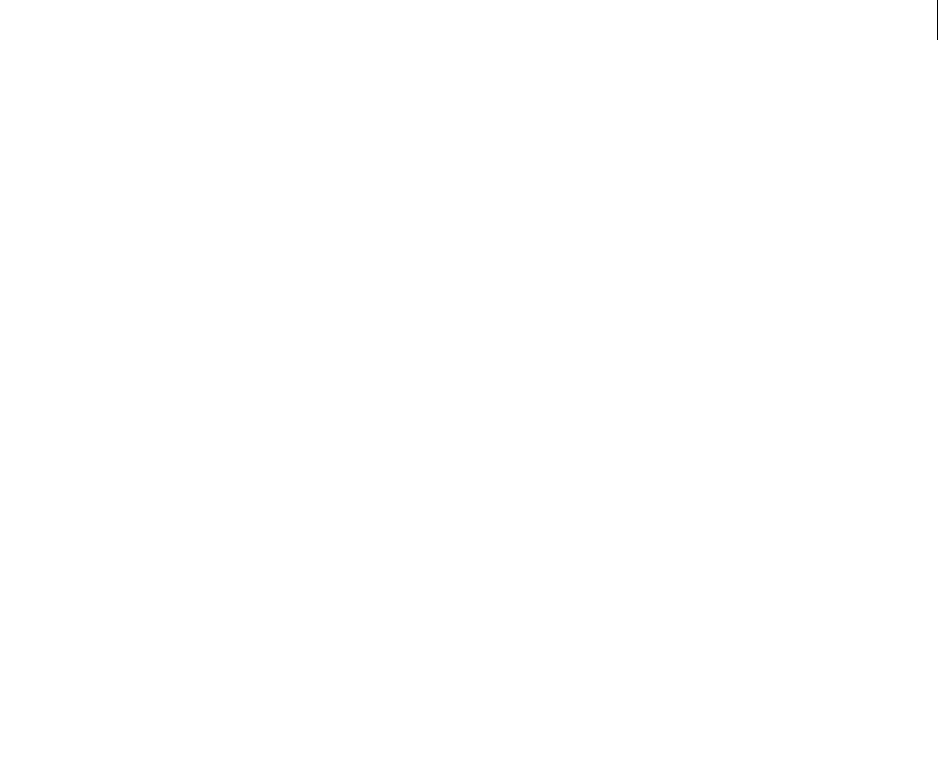
ADOBE DIRECTOR 11.0
Scripting Dictionary
275
delete()
Usage
delete chunkExpression
Description
Chunk expressions are any character, word, item, or line in a container of characters.
Parameters
None.
See also
Fileio
Example
delete member(1).line[1]
This statement deletes the line 1 in the text member.
delete member(1).word[1]
This statement deletes the word 1 in the text member.
delete member(1).char[1]
This statement deletes the character 1 in the text member.
deleteFile()
Usage
-- Lingo syntax
fileioObjRef.deleteFile()
// JavaScript syntax
fileioObjRef.deleteFile();
Description
Fileio method; Deletes a file.
Parameters
None.
See also
Fileio
deleteAt
Usage
list.deleteAt(number)
deleteAt list, number

ADOBE DIRECTOR 11.0
Scripting Dictionary
276
Description
List command; deletes an from a linear or property list.
The deleteAt command checks whether an item is in a list; if you try to delete an object that isn’t in the list, Director
displays an alert.
Parameters
number Required. Specifies the position of the item in the list to delete.
Example
This statement deletes the second item from the list named designers, which contains [gee, kayne, ohashi]:
--Lingo
designers = ["gee", "kayne", "ohashi"]
designers.deleteAt(2)
// Javascript
Designers = list(“gee”,”kayne”,”ohashi”);
Designers.deleteAt(2);
The result is the list [gee, ohashi].
This handler checks whether an object is in a list before attempting to delete it:
on myDeleteAt theList, theIndex
if theList.count < theIndex then
beep
else
theList.deleteAt(theIndex)
end if
end
See also
addAt
deleteCamera
Usage
member(whichCastmember).deleteCamera(cameraName)
member(whichCastmember).deleteCamera(index)
sprite(whichSprite).deleteCamera(cameraOrIndex)
Description
3D command; in a cast member, this command removes the camera from the cast member and the 3D world.
Children of the camera are removed from the 3D world but not deleted.
It is not possible to delete the default camera of the cast member.
In a sprite, this command removes the camera from the sprite’s list of cameras. The camera is not deleted from the
cast member.
Parameters
cameraNameOrNum Required. A string or an integer that specifies the name or index position of the camera to delete.

ADOBE DIRECTOR 11.0
Scripting Dictionary
277
Example
This statement deletes two cameras from the cast member named Room: first the camera named Camera06, and
then camera 1.
member("Room").deleteCamera("Camera06")
member("Room").deleteCamera(1)
This statement removes two cameras from the list of cameras for sprite 5: first the second camera in the list, then the
camera named Camera06
sprite(5).deleteCamera(2)
sprite(5).deleteCamera(member("Room").camera("Camera06"))
See also
newCamera, addCamera, cameraCount()
deleteFrame()
Usage
-- Lingo syntax
_movie.deleteFrame()
// JavaScript syntax
_movie.deleteFrame();
Description
Movie method; deletes the current frame and makes the next frame the new current frame during a Score generation
session only.
Parameters
None.
Example
The following handler checks whether the sprite in channel 10 of the current frame has gone past the right edge of
a 640-by-480-pixel Stage and deletes the frame if it has:
-- Lingo syntax
on testSprite
_movie.beginRecording()
if (sprite(10).locH > 640) then
_movie.deleteFrame()
end if
_movie.endRecording()
end
// JavaScript syntax
function testSprite() {
_movie.beginRecording();
if (sprite(10).locH > 640) {
_movie.deleteFrame();
}
_movie.endRecording();
}

ADOBE DIRECTOR 11.0
Scripting Dictionary
278
See also
beginRecording(), endRecording(), Movie, updateFrame()
deleteGroup
Usage
member(whichCastmember).deleteGroup(whichGroup)
member(whichCastmember).deleteGroup(index)
Description
3D command; removes the group from the cast member and the 3D world. Children of the group are removed from
the 3D world but not deleted.
It is not possible to delete the group named World, which is the default group.
Parameters
groupNameOrNum Required. A string or integer that specifies the name or index position of the group to delete.
Example
The first line of this example deletes the group Dummy16 from the cast member Scene. The second line deletes the
third group of Scene.
member("Scene").deleteGroup("Dummy16")
member("Scene").deleteGroup(3)
See also
newGroup, child (3D), parent
deleteLight
Usage
member(whichCastmember).deleteLight(whichLight)
member(whichCastmember).deleteLight(index)
Description
3D command; removes the light from the cast member and the 3D world. Children of the light are removed from
the 3D world but not deleted.
Parameters
lightNameOrNum Required. A string or integer that specifies the name or index position of the light to delete.
Example
These examples delete lights from the cast member named Room.
member("Room").deleteLight("ambientRoomLight")
member("Room").deleteLight(6)
See also
newLight
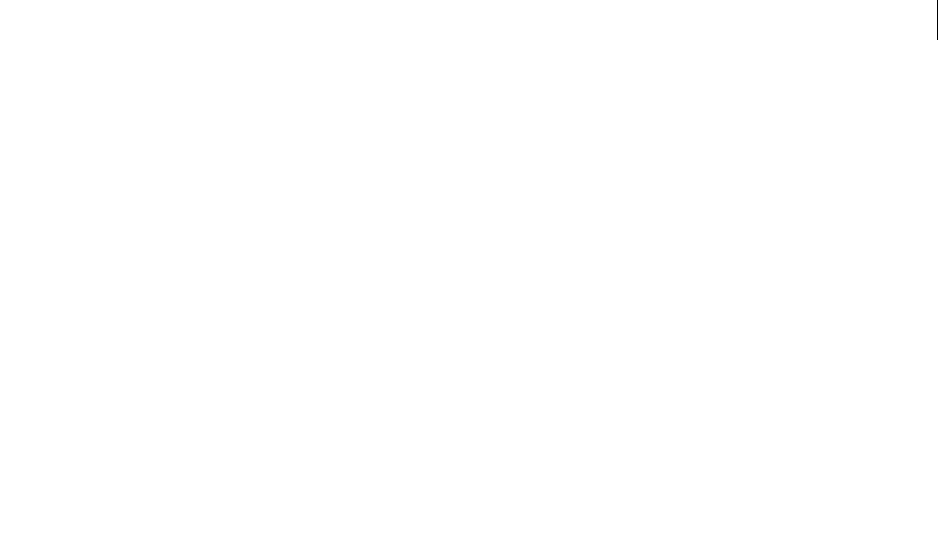
ADOBE DIRECTOR 11.0
Scripting Dictionary
279
deleteModel
Usage
member(whichCastmember).deleteModel(whichModel)
member(whichCastmember).deleteModel(index)
Description
3D command; removes the model from the cast member and the 3D world. Children of the model are removed from
the 3D world but not deleted.
Parameters
modelNameOrNum Required. A string or integer that specifies the name or index position of the model to delete.
Example
The first line of this example deletes the model named Player3 from the cast member named gbWorld. The second
line deletes the ninth model of gbWorld.
member("gbWorld").deleteModel("Player3")
member("gbWorld").deleteModel(9)
See also
newModel
deleteModelResource
Usage
member(whichCastmember).deleteModelResource(whichModelResource)
member(whichCastmember).deleteModelResource(index)
Description
3D command; removes the model resource from the cast member and the 3D world.
Models using the deleted model resource become invisible, because they lose their geometry, but they are not deleted
or removed from the world.
Parameters
resourceNameOrNum Required. A string or integer that specifies the name or index position of the model resource
to delete.
Example
These examples delete two model resources from the cast member named StreetScene.
member("StreetScene").deleteModelResource("HouseB")
member("StreetScene").deleteModelResource(3)
See also
newModelResource, newMesh

ADOBE DIRECTOR 11.0
Scripting Dictionary
280
deleteMotion
Usage
member(whichCastmember).deleteMotion(whichMotion)
member(whichCastmember).deleteMotion(index)
Description
3D command; removes the motion from the cast member.
Parameters
motionNameOrNum Required. A string or integer that specifies the name or index position of the motion to delete.
Example
The first line of this example deletes the motion named BackFlip from the cast member named PicnicScene. The
second line deletes the fifth motion in PicnicScene.
member("PicnicScene").deleteMotion("BackFlip")
member("PicnicScene").deleteMotion(5)
See also
newMotion(), removeLast()
deleteOne
Usage
list.deleteOne(value)
deleteOne list, value
Description
List command; deletes a value from a linear or property list. For a property list, deleteOne also deletes the property
associated with the deleted value. If the value appears in the list more than once, deleteOne deletes only the first
occurrence.
Attempting to delete a property has no effect.
When you add a filter using the add or append method of the filterlist, a duplicate is created and added to the list.
Methods such as deleteOne, getPos, findPos, and getOne use the exact value in the list and not the duplicate value.
In such cases, you can use the deleteOne command, as follows:
f = filter(#glowfilter)
sprite(1).filterlist.append(f)
f = sprite(1).filterlist[1]-- here we get the actual value added to the list.
sprite(1).filterlist.deleteOne(f)
The third line in the script adds the reference of the filter value to the list.
Parameters
value Required. The value to delete from the list.

ADOBE DIRECTOR 11.0
Scripting Dictionary
281
Example
The first statement creates a list consisting of the days Tuesday, Wednesday, and Friday. The second statement deletes
the name Wednesday from the list.
--Lingo
days = ["Tuesday", "Wednesday", "Friday"]
days.deleteOne("Wednesday")
put days
// Javascript
days = list(“Tuesday”, “Wednesday”, “Friday”);
days.deleteOne(“Wednesday”);
trace(days);
The put days statement causes the Message window to display the result:
-- ["Tuesday", "Friday"].
deleteProp
Usage
list.deleteProp(item)
deleteProp list, item
Description
List command; deletes the specified item from the specified list.
•For linear lists, replace item with the number identifying the list position of the item to be deleted. The
deleteProp command for linear lists is the same as the deleteAt command. If the number is greater than the
number of items in the list, a script error occurs.
•For property lists, replace item with the name of the property to be deleted. Deleting a property also deletes its
associated value. If the list has more than one of the same property, only the first property in the list is deleted.
Parameters
item Required. The item to delete from the list.
Example
This statement deletes the color property from the list [#height:100, #width: 200, #color: 34, #ink: 15], which is
called spriteAttributes:
spriteAttributes.deleteProp(#color)
The result is the list [#height:100, #width: 200, #ink: 15].
See also
deleteAt
deleteShader
Usage
member(whichCastmember).deleteShader(whichShader)

ADOBE DIRECTOR 11.0
Scripting Dictionary
282
member(whichCastmember).deleteShader(index)
Description
3D command; removes the shader from the cast member.
Parameters
shaderNameOrNum Required. A string or integer that specifies the name or index position of the shader to delete.
Example
The first line of this example deletes the shader Road from the cast member named StreetScene. The second line
deletes the third shader of StreetScene.
-- Lingo
member("StreetScene").deleteShader("Road")
member("StreetScene").deleteShader(3)
// Javascript
member(“StreetScene”).deleteShader(“Road”);
member(“StreetScene”).deleteShader(3);
See also
newShader, shaderList
deleteTexture
Usage
member(whichCastmember).deleteTexture(whichTexture)
member(whichCastmember).deleteTexture(index)
Description
3D command; removes the texture from the cast member.
Parameters
textureNameOrNum Required. A string or integer that specifies the name or index position of the texture to delete.
Example
The first line of this example deletes the texture named Sky from the cast member named PicnicScene. The second
line deletes the fifth texture of PicnicScene.
-- Lingo
member("PicnicScene).deleteTexture("Sky")
member("PicnicScene").deleteTexture(5)
// Javascript
member("PicnicScene).deleteTexture("Sky");
member("PicnicScene").deleteTexture(5)
See also
newTexture

ADOBE DIRECTOR 11.0
Scripting Dictionary
283
deleteVertex()
Usage
-- Lingo syntax
memberObjRef.deleteVertex(indexToRemove)
// JavaScript syntax
memberObjRef.deleteVertex(indexToRemove);
Description
Vector shape command; removes an existing vertex of a vector shape cast member in the index position specified.
Parameters
indexToRemove Required. An integer that specifies the index position of the vertex to delete.
Example
This line removes the second vertex point in the vector shape Archie:
-- Lingo syntax
member("Archie").deleteVertex(2)
// JavaScript syntax
member("Archie").deleteVertex(2);
See also
addVertex(), moveVertex(), originMode, vertexList
displayOpen()
Usage
-- Lingo syntax
fileioObjRef.displayOpen()
// JavaScript syntax
fileioObjRef.displayOpen();
Description
Fileio method; Displays an Open dialog box.
This method returns to script the full path and name of the selected file.
Parameters
None.
See also
Fileio

ADOBE DIRECTOR 11.0
Scripting Dictionary
284
displaySave()
Usage
-- Lingo syntax
fileioObjRef.displaySave(stringTitle, stringFileName)
// JavaScript syntax
fileioObjRef.displaySave(stringTitle, stringFileName);
Description
Fileio method; Displays a Save dialog box.
This method returns to script the full path and name of the saved file.
Parameters
stringTitle Required. A string that specifies the title displayed in the Save dialog box.
stringFileName Required. A string that specifies the full path and name of the file to save.
See also
Fileio
do
Usage
do stringExpression
Description
Command; evaluates a string and executes the result as a script statement. This command is useful for evaluating
expressions that the user has typed and for executing commands stored in string variables, fields, arrays, and files.
Using uninitialized local variables within a do command creates a compile error. Initialize any local variables in
advance.
Note: This command does not allow global variables to be declared; these variables must be declared in advance.
The do command works with multiple-line strings as well as single lines.
Parameters
stringExpression Required. The string to be evaluated.
Example
This statement performs the statement contained within quotation marks:
do "beep 2"
do commandList[3]

ADOBE DIRECTOR 11.0
Scripting Dictionary
285
doneParsing()
Usage
parserObject.doneParsing()
Description
Function; returns 1 (TRUE) when the parser has completed parsing a document using parseURL(). The return
value is 0 (FALSE) until the parsing is complete.
Parameters
None.
See also
parseURL()
dot()
Usage
vector1.dot(vector2)
Description
3D vector method; returns the sum of the products of the x, y, and z components of two vectors. If both vectors are
normalized, the dot is the cosine of the angle between the two vectors.
To manually arrive at the dot of two vectors, multiply the x component of vector1 by the x component of vector2,
then multiply the y component of vector1 by the y component of vector2, then multiply the z component of
vector1 by the z component of vector2, and finally add the three products together.
This method is identical to dotProduct() function.
Parameters
vector2 Required. The second vector from which a sum is returned.
Example
In this example, the angle between the vectors pos5 and pos6 is 45 degrees. The getNormalized function returns the
normalized values of pos5 and pos6, and stores them in the variables norm1 and norm2. The dot of norm1 and norm2
is 0.7071, which is the cosine of 45 degrees.
pos5 = vector(100, 100, 0)
pos6 = vector(0, 100, 0)
put pos5.angleBetween(pos6)
-- 45.0000
norm1 = pos5.getNormalized()
put norm1
-- vector( 0.7071, 0.7071, 0.0000 )
norm2 = pos6.getNormalized()
put norm2
-- vector( 0.0000, 1.0000, 0.0000 )
put norm1.dot(norm2)
-- 0.7071

ADOBE DIRECTOR 11.0
Scripting Dictionary
286
See also
dotProduct(), getNormalized, normalize
dotProduct()
Usage
vector1.dotProduct(vector2)
Description
3D vector method; returns the sum of the products of the x, y, and z components of two vectors. If both vectors are
normalized, the dotproduct is the cosine of the angle between the two vectors.
To manually arrive at the dot of two vectors, multiply the x component of vector1 by the x component of vector2,
then multiply the y component of vector1 by the y component of vector2, then multiply the z component of
vector1 by the z component of vector2, and finally add the three products together.
This method is identical to dot() function.
Parameters
vector2 Required. The second vector from which a sum is returned.
Example
In this example, the angle between the vectors pos5 and pos6 is 45°. The getNormalized function returns the
normalized values of pos5 and pos6, and stores them in the variables norm1 and norm2. The dotProduct of norm1
and norm2 is 0.7071, which is the cosine of 45°.
pos5 = vector(100, 100, 0)
pos6 = vector(0, 100, 0)
put pos5.angleBetween(pos6)
-- 45.0000
norm1 = pos5.getNormalized()
put norm1
-- vector( 0.7071, 0.7071, 0.0000 )
norm2 = pos6.getNormalized()
put norm2
-- vector( 0.0000, 1.0000, 0.0000 )
put norm1.dotProduct(norm2)
-- 0.7071
See also
dot(), getNormalized, normalize
downloadNetThing
Usage
downloadNetThing URL, localFile
Description
Command; copies a file from the Internet to a file on the local disk, while the current movie continues playing. Use
netDone to find out whether downloading is finished.

ADOBE DIRECTOR 11.0
Scripting Dictionary
287
Director movies in authoring mode and projectors support the downLoadNetThing command, but the Shockwave
Player does not. This protects users from unintentionally copying files from the Internet.
Although many network operations can be active at one time, running more than four concurrent operations usually
slows down performance unacceptably.
Neither the Director movie’s cache size nor the setting for the Check Documents option affects the behavior of the
downloadNetThing command.
Parameters
URL Required. The URL of any object that can be downloaded: for example, an FTP or HTTP server, an HTML page,
an external cast member, a Director movie, or a graphic.
localFile Required. The pathname and filename for the file on the local disk.
Example
These statements download an external cast member from a URL to the Director application folder and then make
that file the external cast member named Cast of Thousands:
downLoadNetThing("http://www.cbDeMille.com/Thousands.cst",
the\applicationPath&"Thousands.cst")
castLib("Cast of Thousands").fileName = the applicationPath&"Thousands.cst"
See also
importFileInto(), netDone(), preloadNetThing()
draw()
Usage
-- Lingo syntax
imageObjRef.draw(x1, y1, x2, y2, colorObjOrParamList)
imageObjRef.draw(point(x, y), point(x, y), colorObjOrParamList)
imageObjRef.draw(rect, colorObjOrParamList)
// JavaScript syntax
imageObjRef.draw(x1, y1, x2, y2, colorObjOrParamList);
imageObjRef.draw(point(x, y), point(x, y), colorObjOrParamList);
imageObjRef.draw(rect, colorObjOrParamList);
Description
Image method. Draws a line or an unfilled shape with a specified color in a rectangular region of a given image
object.
This method returns a value of 1 if there is no error.
If the optional parameter list is not provided, draw() draws a 1-pixel line between the first and second points given
or between the upper left and lower right corners of the given rectangle.
For best performance, with 8-bit or lower images the color object should contain an indexed color value. For 16- or
32-bit images, use an RGB color value.
To fill a solid region, use the fill() method.
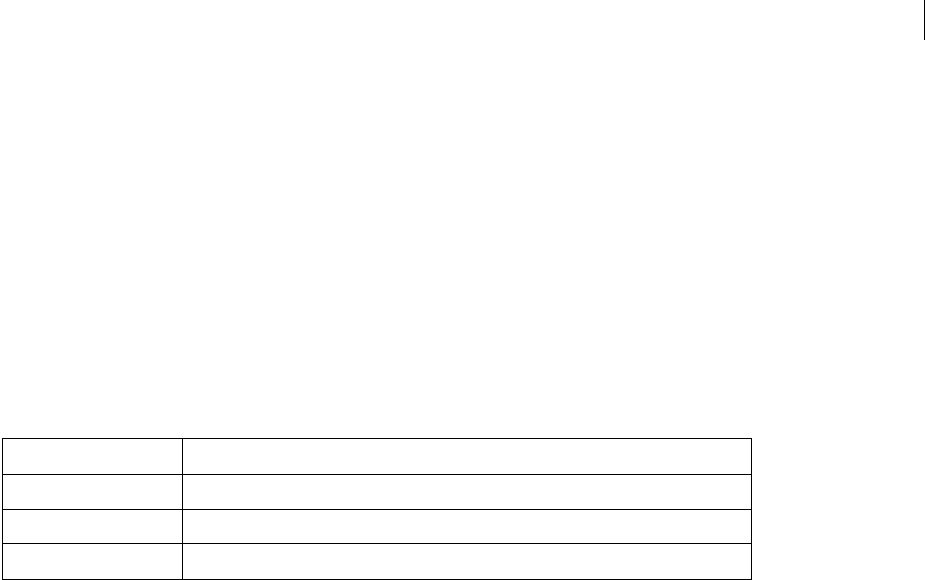
ADOBE DIRECTOR 11.0
Scripting Dictionary
288
Parameters
x1 Required if drawing a line using x and y coordinates. An integer that specifies the x coordinate of the start of the
line.
y1 Required if drawing a line using x and y coordinates. An integer that specifies the y coordinate of the start of the
line.
x2 Required if drawing a line using x and y coordinates. An integer that specifies the x coordinate of the end of the
line.
y2 Required if drawing a line using x and y coordinates. An integer that specifies the y coordinate of the end of the
line.
colorObjOrParamList Required. A color object or parameter list that specifies the color of the line or shape’s
border. The parameter list can be used instead of a simple color object to specify the following properties.
point(x, y), point(x, y) Required if drawing a line using points. Two points that specify the start and end
points of the line.
rect Required if drawing a shape. A rectangle that specifies the rectangular region in which a shape is drawn.
Example
This statement draws a 1-pixel, dark red, line from point (20, 20) to point (20, 60) within the image of the stage.
-- Lingo
objImage = _movie.stage.image
objImage.draw(point(20, 20), point(20, 60), rgb(255, 0 ,0))
// Javascript
var objImage = _movie.stage.image ;
objImage.draw(point(20, 20), point(20, 60), color(255, 0 ,0)) ;
See also
color(), copyPixels(), fill(), image(), setPixel()
duplicate() (Image)
Usage
-- Lingo syntax
imageObjRef.duplicate()
// JavaScript syntax
imageObjRef.duplicate();
Description
Image method. Creates and returns a copy of a given image.
Property Description
#shapeType A symbol value of #oval, #rect, #roundRect, or #line. The default is #line.
#lineSize The width of the line to use in drawing the shape.
#color A color object, which determines the color of the shape’s border.

ADOBE DIRECTOR 11.0
Scripting Dictionary
289
The new image is completely independent of the original, and is not linked to any cast member. If planning to make
a lot of changes to an image, it is better to make a copy that is independent of a cast member.
Parameters
None.
Example
This statement creates a new image object from the image of cast member Lunar Surface and places the new image
object into the variable workingImage:
workingImage = member("Lunar Surface").image.duplicate()
See also
image()
duplicate() (list function)
Usage
(oldList).duplicate()
duplicate(oldList)
Description
List function; returns a copy of a list and copies nested lists (list items that also are lists) and their contents. The
function is useful for saving a list’s current content.
Note: filterlist() cannot be duplicated using this function.
When you assign a list to a variable, the variable contains a reference to the list, not the list itself. This means any
changes to the copy also affect the original list.
To see an example of duplicate() (list function) used in a completed movie, see the Vector Shapes movie in
the Learning/Lingo folder inside the Director application folder.
Parameters
oldList Required. Specifies the list to duplicate.
Example
This statement makes a copy of the list CustomersToday and assigns it to the variable CustomerRecord:
-- Lingo
CustomersToday = [1, 3, 5]
CustomerRecord = CustomersToday.duplicate()
// Javascript
CustomersToday = list(1, 3, 5);
CustomerRecord = CustomersToday.duplicate();
See also
image()

ADOBE DIRECTOR 11.0
Scripting Dictionary
290
duplicate() (Member)
Usage
-- Lingo syntax
memberObjRef.duplicate({intPosn})
// JavaScript syntax
memberObjRef.duplicate({intPosn});
Description
Member method; makes a copy of a specified cast member.
This method is best used during authoring rather than during runtime; it creates another cast member in memory,
which could result in memory problems.
Use this method to permanently save cast member changes with the file.
Parameters
intPosn Optional. An integer that specifies the Cast window for the duplicate cast member. If omitted, the duplicate
cast member is placed in the first open Cast window position.
Example
This statement makes a copy of cast member Desk and places it in the first empty Cast window position:
-- Lingo syntax
member("Desk").duplicate()
// JavaScript syntax
member("Desk").duplicate();
This statement makes a copy of cast member Desk and places it in the Cast window at position 125:
-- Lingo syntax
member("Desk").duplicate(125)
// JavaScript syntax
member("Desk").duplicate(125);
See also
Member
duplicateFrame()
Usage
-- Lingo syntax
_movie.duplicateFrame()
// JavaScript syntax
_movie.duplicateFrame();
Description
Movie method; duplicates the current frame and its content, inserts the duplicate frame after the current frame, and
then makes the duplicate frame the current frame. This method can be used during Score generation only.

ADOBE DIRECTOR 11.0
Scripting Dictionary
291
This method performs the same function as the insertFrame() method.
Parameters
None.
Example
When used in the following handler, the duplicateFrame command creates a series of frames that have cast
member Ball in the external cast Toys assigned to sprite channel 20. The number of frames is determined by the
argument numberOfFrames.
-- Lingo syntax
on animBall(numberOfFrames)
_movie.beginRecording()
sprite(20).member = member("Ball", "Toys")
repeat with i = 0 to numberOfFrames
_movie.duplicateFrame()
end repeat
_movie.endRecording()
end animBall
// JavaScript syntax
function animBall(numberOfFrames) {
_movie.beginRecording();
sprite(20).member = member("Ball", "Toys");
for (var i = 0; i <= numberOfFrames; i++) {
_movie.duplicateFrame();
}
_movie.endRecording();
}
See also
insertFrame(), Movie
enableHotSpot()
Usage
-- Lingo syntax
spriteObjRef.enableHotSpot(hotSpotID, trueOrFalse)
// JavaScript syntax
spriteObjRef.enableHotSpot(hotSpotID, trueOrFalse);
Description
QTVR (QuickTime® VR) command; determines whether a hot spot in a QTVR sprite is enabled (TRUE), or disabled
(FALSE).
Parameters
hotSpotID Required. Specifies the hot spot in the QTVR sprite to test.
trueOrFalse Required. A TRUE or FALSE value that specifies whether the QTVR sprite is enabled.

ADOBE DIRECTOR 11.0
Scripting Dictionary
292
endRecording()
Usage
-- Lingo syntax
_movie.endRecording()
// JavaScript syntax
_movie.endRecording();
Description
Movie method; ends a Score update session.
You can resume control of Score channels through scripting after calling endRecording().
Parameters
None.
Example
When used in the following handler, the endRecording keyword ends the Score generation session:
-- Lingo syntax
on animBall(numberOfFrames)
_movie.beginRecording()
horizontal = 0
vertical = 100
repeat with i = 1 to numberOfFrames
_movie.go(i)
sprite(20).member = member("Ball")
sprite(20).locH = horizontal
sprite(20).locV = vertical
sprite(20).foreColor = 255
horizontal = horizontal + 3
vertical = vertical + 2
_movie.updateFrame()
end repeat
_movie.endRecording()
end animBall
// JavaScript syntax
function animBall(numberOfFrames) {
_movie.beginRecording();
var horizontal = 0;
var vertical = 100;
for (var i = 1; i <= numberOfFrames; i++) {
_movie.go(1);
sprite(20).member = member("Ball");
sprite(20).locH = horizontal;
sprite(20).locV = vertical;
sprite(20).foreColor = 255;
horizontal = horizontal + 3;
vertical = vertical + 2;
_movie.updateFrame();
}
_movie.endRecording();
}
See also
beginRecording(), Movie, updateFrame()

ADOBE DIRECTOR 11.0
Scripting Dictionary
293
erase()
Usage
-- Lingo syntax
memberObjRef.erase()
// JavaScript syntax
memberObjRef.erase();
Description
Member method; deletes a specified cast member and leaves its slot in the Cast window empty.
For best results, use this method during authoring and not in projectors. Using this method in projectors may cause
memory problems.
Parameters
None.
Example
This statement deletes the cast member named Gear in the Hardware cast:
-- Lingo syntax
member("Gear", "Hardware").erase()
// JavaScript syntax
member("Gear", "Hardware").erase();
This handler deletes cast members numbered from start through finish:
-- Lingo syntax
on deleteMember start, finish
repeat with i = start to finish
member(i).erase()
end repeat
end deleteMember
// JavaScript syntax
function deleteMember(start, finish) {
for (var i=start; i<=finish; i++) {
member(i).erase();
}
}
See also
Member, new()
error()
Usage
-- Lingo syntax
fileioObjRef.error(intError)
// JavaScript syntax
fileioObjRef.error(intError);

ADOBE DIRECTOR 11.0
Scripting Dictionary
294
Description
Fileio method; Returns a specified error message.
Parameters
intError Required. An integer that specifies the error. Valid values include 0 ("OK") or 1 ("Memory allocation
failure"). All other values return "Unknown error".
Example
This following example creates a file called c:\check.txt. If there is any error in creating the file it would give that
error.
-- Lingo syntax
objFileio = new xtra("fileio")
isok = objFileio.createFile(“c:\check.txt”)
if ( isok = 0 ) then
alert( “ file creation successful”)
else
alert( “ file creation failed “ & objFileio.error(isok))
end if
// JavaScript syntax
var objFileio = new xtra("fileio");
isok = objFileio.createFile(“c:\check.txt”);
if ( isok == 0 )
{
_player.alert( “ file creation successful”);
}
else
{
_player.alert( “ file creation failed “ + objFileio.error(isok));
}
See also
Fileio
externalEvent()
Usage
externalEvent "string"
Description
Command; sends a string to the browser that the browser can interpret as a scripting language instruction, allowing
a movie playing or a browser to communicate with the HTML page in which it is embedded.
This command works only for movies in browsers.
Note: The externalEvent command does not produce a return value. There is no immediate way to determine
whether the browser handled the event or ignored it. Use on EvalScript within the browser to return a message to
the movie.
Parameters
string Required. The string to send to the browser. This string must be in a scripting language supported by the
browser.

ADOBE DIRECTOR 11.0
Scripting Dictionary
295
Example
The following statements use externalEvent in the LiveConnect scripting environment, which is supported by
Netscape 3.x and later.
LiveConnect evaluates the string passed by externalEvent as a function call. JavaScript authors must define and
name this function in the HTML header. In the movie, the function name and parameters are defined as a string in
externalEvent. Because the parameters must be interpreted by the browser as separate strings, each parameter is
surrounded by single quotation marks.
Statements within HTML:
function MyFunction(parm1, parm2) {
//script here
}
Statements within a script in the movie:
externalEvent ("MyFunction('parm1','parm2')")
The following statements use externalEvent in the ActiveX scripting environment used by Internet Explorer® in
Windows®. ActiveX treats externalEvent as an event and processes this event and its string parameter the same as
an onClick event in a button object.
•Statements within HTML:
Sub
NameOfShockwaveInstance_externalEvent(aParam)
'script here
End Sub
Alternatively, define a script for the event:
<SCRIPT FOR="NameOfShockwaveInstance"
EVENT="externalEvent(aParam)"
LANGUAGE="VBScript">
'script here
</SCRIPT>
Within the movie, include the function and any parameters as part of the string for externalEvent:
externalEvent ("MyFunction ('parm1','parm2')")
See also
on EvalScript
extrude3D
Usage
member(whichTextCastmember).extrude3D(member(which3dCastmember))
Description
3D command; creates a new #extruder model resource in a 3D cast member from the text in a text cast member.
This is not the same as using the 3D displayMode property of a text cast member.
To create a model using extrude3D:
1Create a new #extruder model resource in a 3D cast member:

ADOBE DIRECTOR 11.0
Scripting Dictionary
296
textResource = member("textMember").extrude3D(member("3DMember"))
2Create a new model using the model resource created in step 1:
member("3DMember").newModel("myText", textResource)
Parameters
which3dCastmember Required. The cast member within which a new #extruder model resource is created.
Example
In this example, Logo is a text cast member and Scene is a 3D cast member. The first line creates a model resource
in Scene which is a 3D version of the text in Logo. The second line uses this model resource to create a model named
3dLogo.
-- Lingo
myTextModelResource =member("Logo").extrude3d(member("Scene"))
member("Scene").newModel("3dLogo", myTextModelResource)
// Javascript
myTextModelResource =member("Logo").extrude3d(member("Scene"));
member("Scene").newModel("3dLogo", myTextModelResource);
See also
bevelDepth, bevelType, displayFace, smoothness, tunnelDepth, displayMode
externalParamName()
Usage
-- Lingo syntax
_player.externalParamName(paramNameOrNum)
// JavaScript syntax
_player.externalParamName(paramNameOrNum);
Description
Player method; returns the name of a specified parameter in the list of external parameters from an HTML
<EMBED> or <OBJECT> tag.
If specifying a parameter by name, this method returns any parameter names that matches paramNameOrNum. The
match is not case sensitive. If no matching parameter name is found, this method returns VOID (Lingo) or null
(JavaScript syntax).
If specifying a parameter by number, this method returns the parameter name at the paramNameOrNum position in
the parameter list. If no matching parameter position is found, this method returns VOID or null.
This method is valid only for movies with Shockwave content that are running in a browser. It cannot be used with
Director movies or projectors.
The following list describes the pre-defined external parameters that can be used.
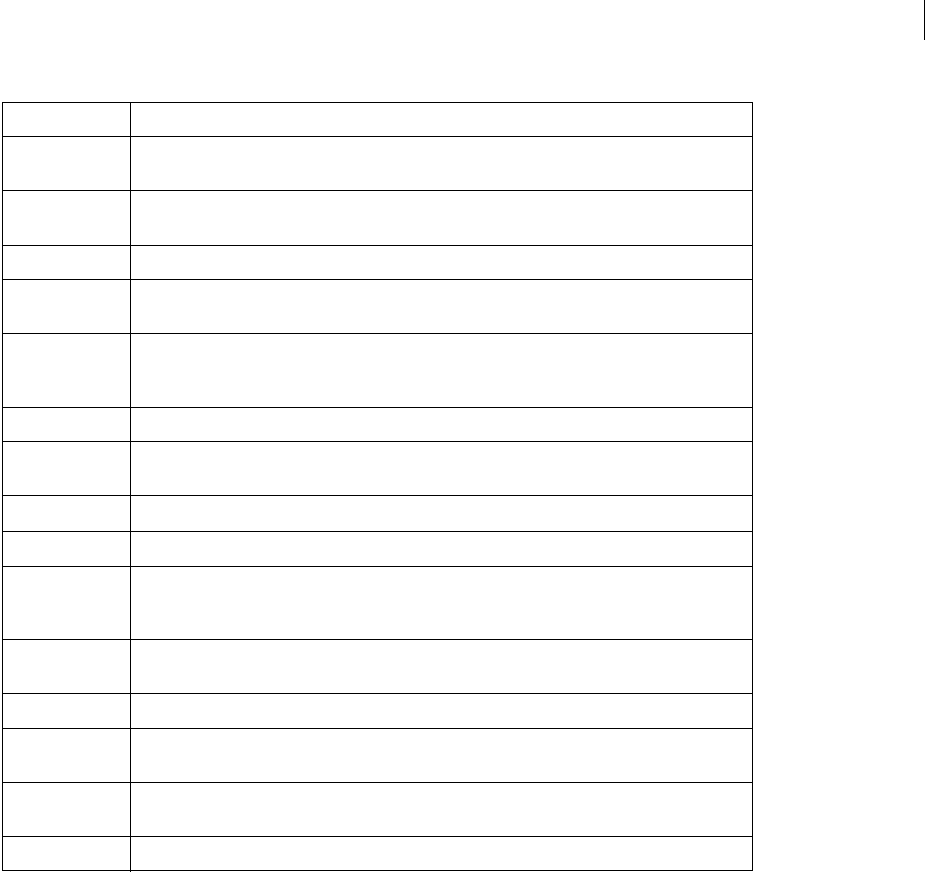
ADOBE DIRECTOR 11.0
Scripting Dictionary
297
Parameters
paramNameOrNum Required. A string that specifies the name of the parameter name to return, or an integer that
specifies the index location of the parameter name to return.
Example
This statement places the value of a given external parameter in the variable myVariable:
-- Lingo syntax
if (_player.externalParamName("swURL") = "swURL") then
myVariable = _player.externalParamValue("swURL")
end if
// JavaScript syntax
if (_player.externalParamName("swURL") == "swURL") {
var myVariable = _player.externalParamName("swURL");
}
See also
externalParamValue(), Movie
Parameter Definition
swAudio A string that specifies the location of a Shockwave Audio file to be played with the movie. The value
is a fully qualified URL.
swBackColor A color value intended to modify the movie's Stage color property. The value is any integer value
from 0 to 255. Use 0 to 255 for movies in 8-bit color, and 0 to 15 for movies in 4-bit color.
swBanner A string that specifies the text to be used as a banner in the movie.
swColor A color value for use in modifying the color of a specific object. The value is any integer from 0 to
255. Use 0 to 255 for movies in 8-bit color, and 0 to 15 for movies in 4-bit color.
swForeColor A new foreground color value. Text written into field cast members is rendered in the currently
active foreground color. The value is any integer value from 0 to 255. Use 0 to 255 for movies in 8-
bit color, and 0 to 15 for movies in 4-bit color.
swFrame A string value that is the name assigned to a given frame in the movie.
swList A comma-delimited list of items that can be parsed with script. List values may be key/value pairs,
Boolean items, integers, or strings.
swName A name, such as a user name, to be displayed or used within the movie.
swPassword A password, perhaps for use it conjunction with the swName property, to be used within the movie.
swPreloadTime An integer value which specifies the number of seconds of an audio file sound that should be
preloaded before the sound begins to play. Used with Shockwave Audio to improve playback
performance by increasing the amount of audio already downloaded before playback begins.
swSound A string value which may specify the name of a sound in the Director movie to be played, or whether
or not a sound should be played at all.
swText A string value that specifies text to be used in the movie.
swURL A string URL that may specify the location of another movie with Shockwave content or Shockwave
Audio file.
swVolume An integer value (0 to 10 is recommended) that is used to control the volume level of the sound
output from the movie. 0 is off (no sound), 10 is maximum volume.
sw1 through sw9 Nine additional properties for author-defined parameters.

ADOBE DIRECTOR 11.0
Scripting Dictionary
298
externalParamValue()
Usage
-- Lingo syntax
_player.externalParamValue(paramNameOrNum)
// JavaScript syntax
_player.externalParamValue(paramNameOrNum);
Description
Returns the value of a specified parameter in the list of external parameters from an HTML <EMBED> or
<OBJECT> tag.
If specifying a parameter value by name, this method returns the value of the first parameter whose name matches
paramNameOrNum. The match is not case sensitive. If no matching parameter value is found, this method returns
VOID (Lingo) or null (JavaScript syntax).
If specifying a parameter value by index, this method returns the value of the parameter at the paramNameOrNum
position in the parameter list. If no matching parameter position is found, this method returns VOID or null.
This method is valid only for movies with Shockwave content that are running in a browser. It cannot be used with
Director movies or projectors.
The following list describes the pre-defined external parameters that can be used.
Parameter Definition
swAudio A string that specifies the location of a Shockwave Audio file to be played with the movie. The value
is a fully qualified URL.
swBackColor A color value intended to modify the movie's Stage color property. The value is any integer value
from 0 to 255. Use 0 to 255 for movies in 8-bit color, and 0 to 15 for movies in 4-bit color.
swBanner A string that specifies the text to be used as a banner in the movie.
swColor A color value for use in modifying the color of a specific object. The value is any integer from 0 to
255. Use 0 to 255 for movies in 8-bit color, and 0 to 15 for movies in 4-bit color.
swForeColor A new foreground color value. Text written into field cast members is rendered in the currently
active foreground color. The value is any integer value from 0 to 255. Use 0 to 255 for movies in 8-bit
color, and 0 to 15 for movies in 4-bit color.
swFrame A string value that is the name assigned to a given frame in the movie.
swList A comma-delimited list of items that can be parsed with script. List values may be key/value pairs,
Boolean items, integers, or strings.
swName A name, such as a user name, to be displayed or used within the movie.
swPassword A password, perhaps for use it conjunction with the swName property, to be used within the movie.
swPreloadTime An integer value which specifies the number of seconds of an audio file sound that should be
preloaded before the sound begins to play. Used with Shockwave Audio to improve playback
performance by increasing the amount of audio already downloaded before playback begins.
swSound A string value which may specify the name of a sound in the Director movie to be played, or whether
or not a sound should be played at all.
swText A string value that specifies text to be used in the movie.
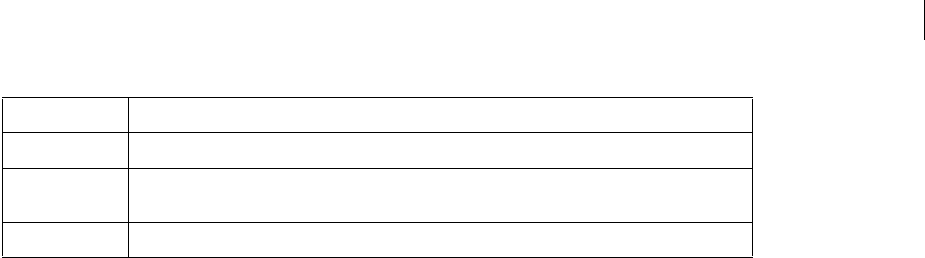
ADOBE DIRECTOR 11.0
Scripting Dictionary
299
Parameters
paramNameOrNum Required. A string that specifies the name of the parameter value to return, or an integer that
specifies the index location of the parameter value to return.
Example
This statement places the value of a given external parameter in the variable myVariable:
-- Lingo syntax
if (_player.externalParamName("swURL") = "swURL") then
myVariable = _player.externalParamValue("swURL")
end if
// JavaScript syntax
if (_player.externalParamName("swURL") == "swURL") {
var myVariable = _player.externalParamName("swURL");
}
See also
externalParamName(), Movie
extractAlpha()
Usage
imageObject.extractAlpha()
Description
This function copies the alpha channel from the given 32-bit image and returns it as a new image object. The result
is an 8-bit grayscale image representing the alpha channel.
This function is useful for down-sampling 32-bit images with alpha channels.
Example
This statement places the alpha channel of the image of member 1 into the variable mainAlpha:
-- Lingo
mainAlpha = member(1).image.extractAlpha()
// Javascript
mainAlpha = member(1).image.extractAlpha();
See also
setAlpha()
swURL A string URL that may specify the location of another Shockwave movie or Shockwave Audio file.
swVolume An integer value (0 to 10 is recommended) that is used to control the volume level of the sound
output from the movie. 0 is off (no sound), 10 is maximum volume.
sw1 through sw9 Nine additional properties for author-defined parameters.
Parameter Definition
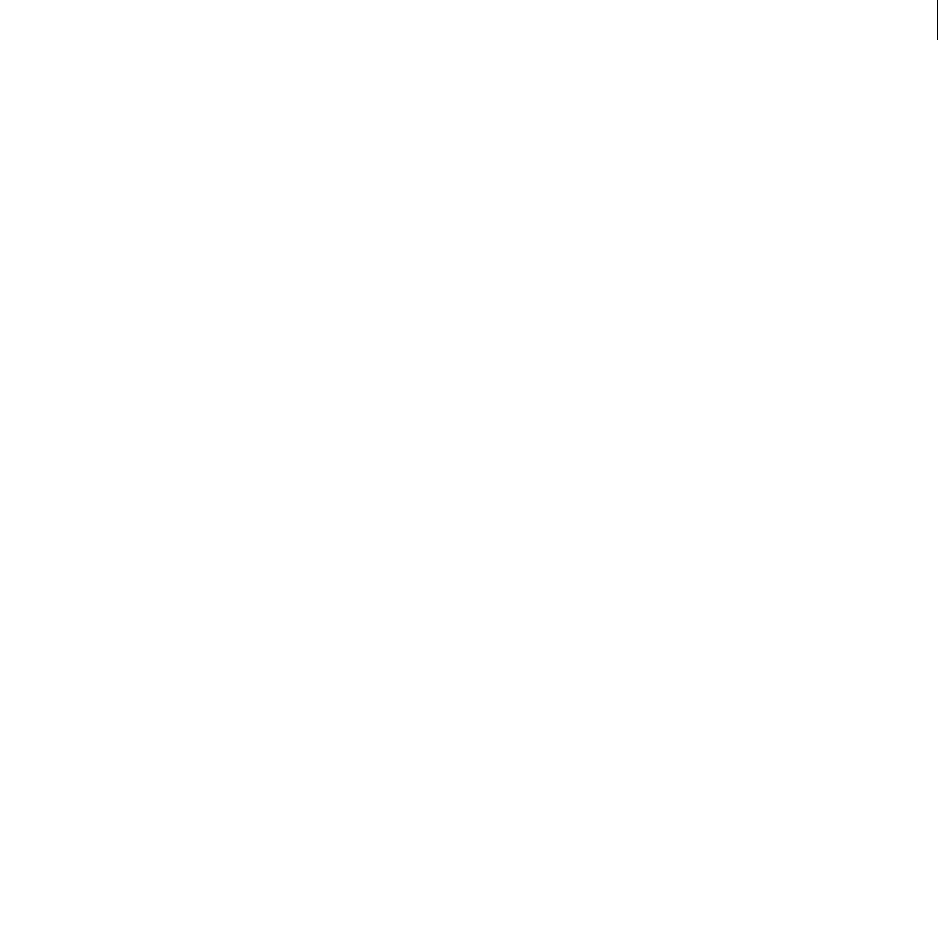
ADOBE DIRECTOR 11.0
Scripting Dictionary
300
fadeIn()
Usage
-- Lingo syntax
soundChannelObjRef.fadeIn({intMilliseconds})
// JavaScript syntax
soundChannelObjRef.fadeIn({intMilliseconds});
Description
Sound Channel method; immediately sets the volume of a sound channel to zero and then brings it back to the
current volume over a given number of milliseconds.
The current pan setting is retained for the entire fade.
Parameters
intMilliseconds Optional. An integer that specifies the number of milliseconds over which the volume is
increased back to its original value. The default is 1000 milliseconds (1 second) if no value is given.
Example
This Lingo fades in sound channel 3 over a period of 3 seconds from the beginning of cast member introMusic2:
-- Lingo syntax
sound(3).play(member("introMusic2"))
sound(3).fadeIn(3000)
// JavaScript syntax
sound(3).play(member("introMusic2"));
sound(3).fadeIn(3000);
See also
fadeOut(), fadeTo(), pan, Sound Channel, volume (Windows Media)
fadeOut()
Usage
-- Lingo syntax
soundChannelObjRef.fadeOut({intMilliseconds})
// JavaScript syntax
soundChannelObjRef.fadeOut({intMilliseconds});
Description
Sound Channel method; gradually reduces the volume of a sound channel to zero over a given number of milli-
seconds.
The current pan setting is retained for the entire fade.
Parameters
intMilliseconds Optional. An integer that specifies the number of milliseconds over which the volume is reduced
to zero. The default is 1000 milliseconds (1 second) if no value is given.

ADOBE DIRECTOR 11.0
Scripting Dictionary
301
Example
This statement fades out sound channel 3 over a period of 5 seconds:
-- Lingo syntax
sound(3).fadeOut(5000)
// JavaScript syntax
sound(3).fadeOut(5000);
See also
fadeIn(), fadeTo(), pan, Sound Channel, volume (Windows Media)
fadeTo()
Usage
-- Lingo syntax
soundChannelObjRef.fadeTo(intVolume {, intMilliseconds})
// JavaScript syntax
soundChannelObjRef.fadeTo(intVolume {, intMilliseconds});
Description
Sound Channel method; gradually changes the volume of a sound channel to a specified volume over a given
number of milliseconds.
The current pan setting is retained for the entire fade.
To see an example of fadeTo() used in a completed movie, see the Sound Control movie in the Learning/Lingo
folder inside the Director application folder.
Parameters
intVolume Required. An integer that specifies the volume level to change to. The range of values for intVolume
volume is 0 to 255.
intMilliseconds Optional. An integer that specifies the number of milliseconds over which the volume is changed
to intVolume. The default value is 1000 milliseconds (1 second) if no value is given.
Example
The following statement changes the volume of sound channel 4 to 150 over a period of 2 seconds. It can be a fade
up or a fade down, depending on the original volume of sound channel 4 when the fade begins.
-- Lingo syntax
sound(4).fadeTo(150, 2000)
// JavaScript syntax
sound(4).fadeTo(150, 2000);
See also
fadeIn(), fadeOut(), pan, Sound Channel, volume (Windows Media)

ADOBE DIRECTOR 11.0
Scripting Dictionary
302
fileName()
Usage
-- Lingo syntax
fileioObjRef.fileName()
// JavaScript syntax
fileioObjRef.fileName();
Description
Fileio method; Returns the full path and name of an open file.
You mus t f i rs t op en a f i l e by c a l l i ng openFile() before using fileName() to return the file’s name.
Parameters
None.
Example
This statement creates a file and prints the location of the file.
-- Lingo syntax
objFileio = new xtra("fileio")
objFileio.createFile(_player.ApplicationPath)
put objFileio.fileName()
// JavaScript syntax
var objFileio = new xtra("fileio");
objFileio.createFile(_player.ApplicationPath);
trace(objFileio.fileName());
See also
Fileio , openFile()
fileOpen()
Usage
FileOpen(MUIObject, string)
Description
This function displays a standard file open dialog box provided by an instance of the MUI Xtra.
The second parameter specifies a string that appears in the editable field when the dialog box opens. The user can
specify which file to open by entering the file name in the editable field. When the user clicks a button, the text is
returned.
•If the user clicks Cancel, the returned text is the same as the value that was passed in.
•If the user clicks OK, the returned text is a platform-specific path.
Parameters
None.

ADOBE DIRECTOR 11.0
Scripting Dictionary
303
Example
These statements create and display a standard file open dialog box.
•The first statement creates an instance of the MUI Xtra, which is the object used as the dialog box.
•The second statement assigns a string to the variable fileString, which is used later as the second parameter of
the FileOpen command.
•The third statement uses the FileOpen command to generate the open file dialog box.
•The final statements check whether the original string sent with the FileOpen command is the same as the string
that was returned when the user clicked a button. If the values are different, the user selected a file to open.
-- Lingo syntax
set aMuiObj = new (xtra "MUI")
set fileString = "Open this file"
set result = fileOpen(aMuiObj, fileString)
-- Check to see if the dialog was canceled
if (result <> fileString) then
-- The dialog wasn't canceled, do something with the new path data.
else
put "ERROR - fileOpen requires a valid aMuiObj"
end if
See also
Fileio , openFile()
fileSave()
Usage
FileSave( MUIObject, string, message )
Description
This function displays a standard file saving dialog box that saves the current file.The dialog box is created from an
instance of the MUI Xtra.
•The string parameter specifies the string that appears in the dialog box’s file name field. The user can use this
field to enter a new file name for the file. When the user clicks a button, Lingo returns a value for string that contains
the field’s content. If the user clicks Cancel, the returned string is the same as the original string.
•The message parameter is the string that appears above the dialog box’s editable field.
Parameters
None.
Example
These statements create and display a file save dialog box.
•The first statement creates an instance of the MUI Xtra, which is the object used as the dialog box.
•The second statement assigns a string to the variable fileString, which is used later as the second parameter of
the FileSave command.
•The third statement uses the FileSave command to generate the save file dialog box.
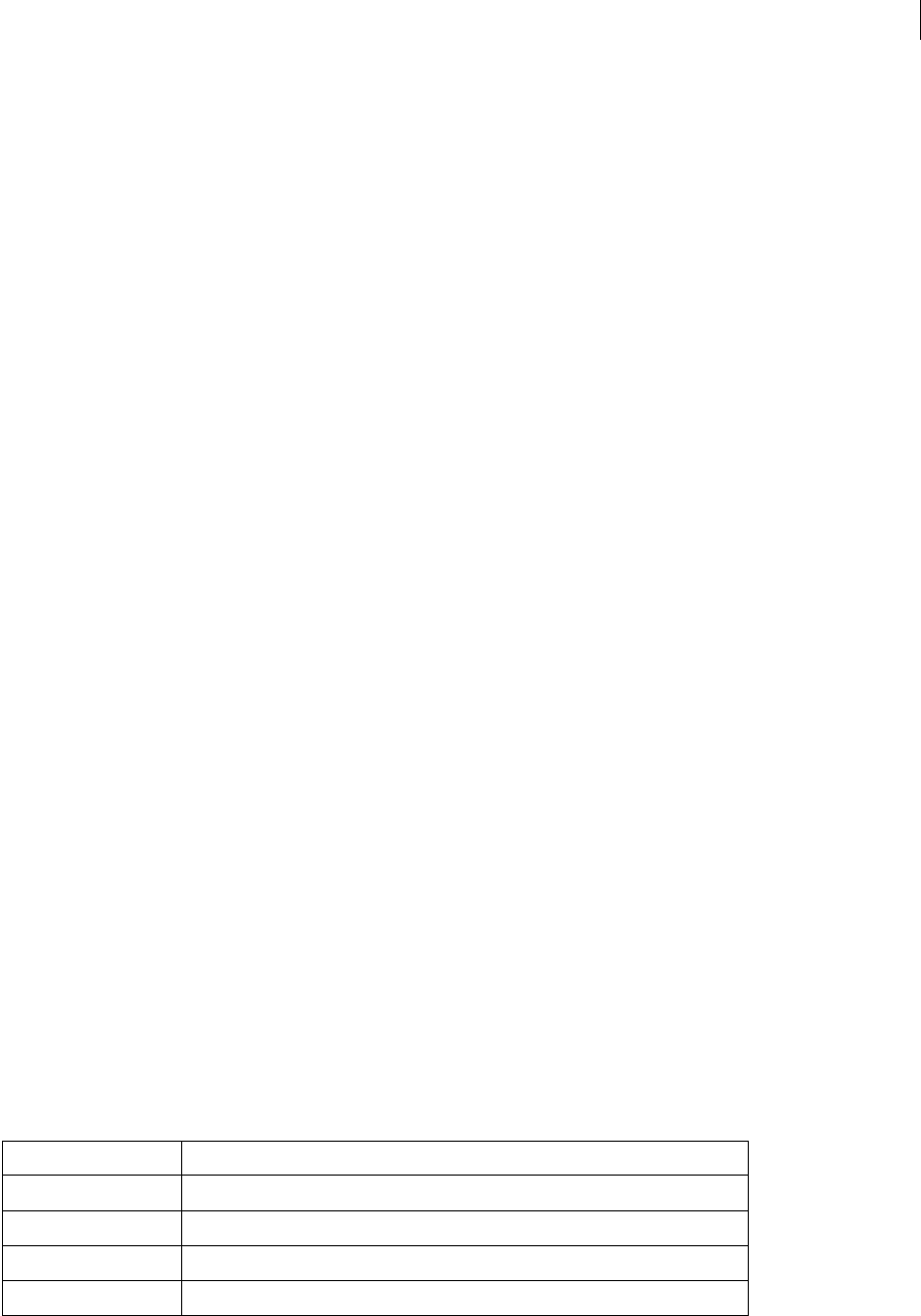
ADOBE DIRECTOR 11.0
Scripting Dictionary
304
•The final statements check whether the result after the user clicks a button is the same as the string sent when
the dialog box opened. If it differs, the user clicked something other than Cancel.
-- Lingo syntax
set aMuiObj = new (xtra "MUI")
set fileString = "Save this file"
set result = fileSave(aMuiObj, fileString, “with this prompt")
-- Check to see if the dialog was canceled
if (result <> fileString) then
-- The dialog wasn't canceled, do something with the new path data.
end if
fill()
Usage
-- Lingo syntax
imageObjRef.fill(left, top, right, bottom, colorObjOrParamList)
imageObjRef.fill(point(x, y), point(x, y), colorObjOrParamList)
imageObjRef.fill(rect, colorObjOrParamList)
// JavaScript syntax
imageObjRef.fill(left, top, right, bottom, colorObjOrParamList);
imageObjRef.fill(point(x, y), point(x, y), colorObjOrParamList);
imageObjRef.fill(rect, colorObjOrParamList);
Description
Image method. Fills a rectangular region with a specified color in a given image object.
This method returns a value of 1 if there is no error, zero if there is an error.
For best performance, with 8-bit or lower images the color object should contain an indexed color value. For 16- 32-
bit images, use an RGB color value.
Parameters
left Required if filling a region specified by coordinates. An integer that specifies the left side of the region to fill.
top Required if filling a region specified by coordinates. An integer that specifies the top side of the region to fill.
right Required if filling a region specified by coordinates. An integer that specifies the right side of the region to fill.
bottom Required if filling a region specified by coordinates. An integer that specifies the bottom side of the region
to fill.
colorObjOrParamList Required. A color object or parameter list that specifies the color used to fill the region. The
parameter list can be used instead of a simple color object to specify the following properties.
Property Description
#shapeType A symbol value of #oval, #rect, #roundRect, or #line. The default is #line.
#lineSize The width of the line to use in drawing the shape.
#color A color object, which determines the fill color of the region.
#bgColor A color object, which determines the color of the region’s border.

ADOBE DIRECTOR 11.0
Scripting Dictionary
305
point(x, y), point(x, y) Required if filling a region using points. Two points that specify the upper-left and
lower-right corners of region to fill, relative to the upper-left corner of the given image object.
rect Required if filling a region using a rectangle. A rectangle that specifies the rectangular region to fill.
Example
This statement fills a region specified by the two point which are the upper-left and lower-right corners of region to
fill, relative to the upper-left corner of the given image object - Stage.
-- Lingo
objImage = _movie.stage.image
objImage.fill(point(20, 20), point(30, 60), rgb(255, 0 ,0))
// Javascript
var objImage = _movie.stage.image ;
objImage.fill(point(20, 20), point(30, 60), color(255, 0 ,0)) ;
See also
color(), draw(), image()
filter()
Usage
filter(filter symbol)
Description
Bitmap Filters method; used to create bitmap filters and use it on a sprite.
Example
The first statement sets the variable named myFilter to the Blur filter. The next line sets the blur filter to the sprite(1).
--Lingo syntax
MyFilter=filter(#BlurFilter)
sprite(1).filterlist.append(MyFilter)
// JavaScript syntax
var MyFilter = filter(symbol("BlurFilter"));
sprite(1).filterlist.append(MyFilter);
See also
Bitmap filters in Using Director.
findLabel()
Usage
-- Lingo syntax
spriteObjRef.findLabel(whichLabelName)
// JavaScript syntax
spriteObjRef.findLabel(whichLabelName);

ADOBE DIRECTOR 11.0
Scripting Dictionary
306
Description
Function: this function returns the frame number (within the Flash movie) that is associated with the label name
requested.
A 0 is returned if the label doesn’t exist, or if that portion of the Flash movie has not yet been streamed in.
Parameters
whichLabelName Required. Specifies the frame label to find.
Example
This returns the frame number (within the Flash movie- in member(1)) that is associated with the label name
"GetMe"
-- Lingo syntax
sprite(1).findLabel("GetMe")
// JavaScript syntax
sprite(1).findLabel("GetMe");
findEmpty()
Usage
-- Lingo syntax
castObjRef.findEmpty({memberObjRef})
// JavaScript syntax
castObjRef.findEmpty({memberObjRef});
Description
Cast library method; displays the next empty cast member position or the position after a specified cast member.
This method is available only on the current cast library.
Parameters
memberObjRef Optional. A reference to the cast member after which the next empty cast member position is
displayed. If omitted, the next empty cast member position is displayed.
Example
This statement finds the first empty cast member on or after cast member 100:
-- Lingo syntax
trace(castLib(1).findEmpty(member(100)))
// JavaScript syntax
trace(castLib(1).findEmpty(member(100)));
See also
Cast Library, Member

ADOBE DIRECTOR 11.0
Scripting Dictionary
307
findPos
Usage
list.findPos(property)
findPos(list, property)
Description
List command; identifies the position of a property in a property list.
Using findPos with linear lists returns a bogus number if the value of property is a number and a script error if the
value of property is a string.
The findPos command performs the same function as the findPosNear command, except that findPos is VOID
when the specified property is not in the list.
When you add a filter using the add or append method of the filterlist, a duplicate is created and added to the list.
Methods such as deleteOne, getPos, findPos, and getOne use the exact value in the list and not the duplicate value.
In such cases, you can use the findPos method, as follows:
f = filter(#glowfilter)
sprite(1).filterlist.append(f)
f = sprite(1).filterlist[1]-- here we get the actual value added to the list.
sprite(1).filterlist.findPos(f)
The third line in the above script addds the reference of the filter value to the list.
Parameters
property Required. The property whose position is identified.
Example
This statement identifies the position of the property c in the list Answers, which consists of [#a:10, #b:12,
#c:15, #d:22]:
-- Lingo
Answers.findPos(#c)
// Javascript
Answers.findPos(“c”);
The result is 3, because c is the third property in the list.
See also
findPosNear, sort
findPosNear
Usage
sortedList.findPosNear(valueOrProperty)
findPosNear(sortedList, valueOrProperty)
Description
List command; for sorted lists only, identifies the position of an item in a specified sorted list.

ADOBE DIRECTOR 11.0
Scripting Dictionary
308
The findPosNear command works only with sorted lists. Replace valueOrProperty with a value for sorted linear
lists, and with a property for sorted property lists.
The findPosNear command is similar to the findPos command, except that when the specified property is not in
the list, the findPosNear command identifies the position of the value with the most similar alphanumeric name.
This command is useful in finding the name that is the closest match in a sorted directory of names.
Parameters
valueOrProperty Required. The value or property whose position is identified.
Example
This statement identifies the position of a property in the sorted list Answers, which consists of [#Nile:2,
#Pharaoh:4, #Raja:0]:
Answers.findPosNear(#Ni)
The result is 1, because Ni most closely matches Nile, the first property in the list.
See also
findPos
finishIdleLoad()
Usage
-- Lingo syntax
_movie.finishIdleLoad(intLoadTag)
// JavaScript syntax
_movie.finishIdleLoad(intLoadTag);
Description
Movie method; forces completion of loading for all the cast members that have the specified load tag.
Parameters
intLoadTag Required. An integer that specifies the load tag of the cast members to be loaded.
Example
This statement completes the loading of all cast members that have the load tag 20:
-- Lingo syntax
_movie.finishIdleLoad(20)
// JavaScript syntax
_movie.finishIdleLoad(20);
See also
idleHandlerPeriod, idleLoadDone(), idleLoadMode, idleLoadPeriod, idleLoadTag,
idleReadChunkSize, Movie

ADOBE DIRECTOR 11.0
Scripting Dictionary
309
flashToStage()
Usage
-- Lingo syntax
spriteObjRef.flashToStage(pointInFlashMovie)
// JavaScript syntax
spriteObjRef.flashToStage(pointInFlashMovie);
Description
Function; returns the coordinate on the Director Stage that corresponds to a specified coordinate in a Flash movie
sprite. The function accepts both the Flash channel and movie coordinate and returns the Director Stage coordinate
as Director point values: for example, point(300,300).
Flash movie coordinates are measured in Flash movie pixels, which are determined by a movie’s original size when
it was created in Flash. For the purpose of calculating Flash movie coordinates, point(0,0) of a Flash movie is always
at its upper left corner. (The cast member’s originPoint property is used only for rotation and scaling, not to
calculate movie coordinates.)
The flashToStage and the corresponding stageToFlash functions are helpful for determining which Flash movie
coordinate is directly over a Director Stage coordinate. For both Flash and Director, point(0,0) is the upper left
corner of the Flash Stage or Director Stage. These coordinates may not match on the Director Stage if a Flash sprite
is stretched, scaled, or rotated.
Parameters
pointInFlashMovie Required. The point in the Flash movie sprite whose coordinates are returned.
Example
This handler accepts a point value and a sprite reference as a parameter, and it then sets the upper left coordinate of
the specified sprite to the specified point within a Flash movie sprite in channel 10:
-- Lingo syntax
on snapSprite(whichFlashPoint, whichSprite)
sprite(whichSprite).loc = sprite(1).FlashToStage(whichFlashPoint)
_movie.updatestage()
end
// JavaScript syntax
function snapSprite(whichFlashPoint, whichSprite) {
sprite(whichSprite).loc = sprite(1).FlashToStage(whichFlashPoint);
_movie.updateStage();
}
See also
stageToFlash()
float()
Usage
(expression).float
float (expression)

ADOBE DIRECTOR 11.0
Scripting Dictionary
310
Description
Function (Lingo only); converts an expression to a floating-point number. The number of digits that follow the
decimal point (for display purposes only, calculations are not affected) is set using the floatPrecision property.
In JavaScript syntax, use the parseFloat() function.
Parameters
expression Required. The expression to convert to a floating-point number.
Example
This statement converts the integer 1 to the floating-point number 1:
put (1).float
-- 1.0
Math operations can be performed using float; if any of the terms is a float value, the entire operation is performed
with float:
put 2 + 2
-- 4
put (2).float + 2
-- 4.0
the floatPrecision = 4
put 22/7
-- 3
put (22).float / 7
-- 3.1429"
See also
floatPrecision, ilk()
floatP()
Usage
(expression).floatP
floatP(expression)
Description
Function (Lingo only); indicates whether an expression is a floating-point number (1 or TRUE) or not (0 or FALSE).
The P in floatP stands for predicate.
Parameters
expression Required. The expression to test.
Example
This statement tests whether 3.0 is a floating-point number. The Message window displays the number 1, indicating
that the statement is TRUE.
put (3.0).floatP
-- 1
This statement tests whether 3 is a floating-point number. The Message window displays the number 0, indicating
that the statement is FALSE.

ADOBE DIRECTOR 11.0
Scripting Dictionary
311
put (3).floatP
-- 0
See also
float(), ilk(), integerP(), objectP(), stringP(), symbolP()
flushInputEvents()
Usage
-- Lingo syntax
_player.flushInputEvents()
// JavaScript syntax
_player.flushInputEvents();
Description
Player method; flushes any waiting mouse or keyboard events from the Director message queue.
Generally this is useful when script is in a tight loop and the author wants to make sure any mouse clicks or keyboard
presses don't get through.
This method operates at runtime only and has no effect during authoring.
Parameters
None.
Example
This statement disables mouse and keyboard events while a repeat loop executes:
-- Lingo syntax
repeat with i = 1 to 10000
_player.flushInputEvents()
sprite(1).loc = sprite(1).loc + point(1, 1)
end repeat
// JavaScript syntax
for (var i = 1; i <= 10000; i++) {
_player.flushInputEvents();
sprite(1).loc = sprite(1).loc + point(1, 1);
}
See also
on keyDown, on keyUp, on mouseDown (event handler), on mouseUp (event handler), Player
forget() (Window)
Usage
-- Lingo syntax
windowObjRef.forget()
// JavaScript syntax
windowObjRef.forget();

ADOBE DIRECTOR 11.0
Scripting Dictionary
312
Description
Window method; instructs script to close a window and stop its playback when it’s no longer in use and no other
variables refer to it.
Calling forget() on a window also removes that window’s reference from the windowList.
When the forget() method is called, the window and the movie in a window (MIAW) disappear without calling
the stopMovie, closeWindow, or deactivateWindow handlers.
If there are many global references to the movie in a window, the window doesn’t respond to the forget() method.
Parameters
None.
Example
This statement instructs Lingo to delete the window Control Panel when the movie no longer uses the window:
-- Lingo syntax
window("Control Panel").forget()
// JavaScript syntax
window("Control Panel").forget();
See also
close(), open() (Window), Window, windowList
forget() (Timeout)
Usage
timeout("timeoutName").forget()
forget(timeout("timeoutName"))
Description
This timeout object function removes a timeout object from the timeoutList, and prevents it from sending further
timeout events.
Parameters
None.
Example
This statement deletes the timeout object named AlarmClock from the timeoutList:
-- Lingo
timeout("AlarmClock").forget()
// Javascript
timeout(“AlarmClock”).forget();
See also
timeout(), timeoutHandler, timeoutList, new()

ADOBE DIRECTOR 11.0
Scripting Dictionary
313
framesToHMS()
Usage
framesToHMS(frames, tempo, dropFrame, fractionalSeconds)
Description
Function; converts the specified number of frames to their equivalent length in hours, minutes, and seconds. This
function is useful for predicting the actual playtime of a movie or controlling a video playback device.
The resulting string uses the form sHH:MM:SS.FFD, where:
Parameters
frames Required. An integer expression that specifies the number of frames.
tempo Required. An integer expression that specifies the tempo in frames per second.
dropFrame Required. Compensates for the color NTSC frame rate, which is not exactly 30 frames per second and is
meaningful only if FPS is set to 30 frames per second. Normally, this parameter is set to FALSE.
fractionalSeconds Required. Determines whether the residual frames are converted to the nearest hundredth of
a second (TRUE) or returned as an integer number of frames (FALSE).
Example
The following statement converts a 2710-frame, 30 frame-per-second movie. The dropFrame and fractional-
Seconds arguments are both turned off:
put framesToHMS(2710, 30, FALSE, FALSE)
-- " 00:01:30.10 "
See also
HMStoFrames()
frameReady() (Movie)
Usage
-- Lingo syntax
_movie.frameReady({intFrameNum})
_movie.frameReady(frameNumA, frameNumB)
// JavaScript syntax
_movie.frameReady({intFrameNum});
_movie.frameReady(frameNumA, frameNumB);
s A character is used if the time is less than zero, or a space if the time is greater than or equal to zero.
HH Hours.
MM Minutes.
SS Seconds.
FF Indicates a fraction of a second if fractionalSeconds is TRUE or frames if fractionalSeconds is
FALSE.
DA "d" is used if dropFrame is TRUE, or a space if dropFrame is FALSE.

ADOBE DIRECTOR 11.0
Scripting Dictionary
314
Description
Movie method; for Director movies, projectors, and movies with Shockwave content, determines whether the cast
members of a frame or range of frames have been downloaded.
This method returns TRUE if the specified cast members have been downloaded, and FALSE if not.
For a demonstration of the frameReady() method used in a Director movie, see the sample movie “Streaming
Shockwave” in Director Help.
Parameters
intFrameNum Optional if testing whether a single frame’s cast members have been downloaded. An integer that
specifies the individual frame to test. If omitted, frameReady() determines whether the cast members used in any
frame of a Score have been downloaded.
frameNumA Required if testing whether the cast members in a range of frames have been downloaded. An integer
that specifies the first frame in the range.
frameNumB Required if testing whether the cast members in a range of frames have been downloaded. An integer
that specifies the last frame in the range.
Example
This statement determines whether the cast members for frame 20 are downloaded and ready to be viewed:
-- Lingo syntax
on exitFrame
if (_movie.frameReady(20)) then
_movie.go(20)
else
_movie.go(1)
end if
end
// JavaScript syntax
function exitFrame() {
if (_movie.frameReady(20)) {
_movie.go(20);
}
else {
_movie.go(1);
}
}
The following frame script checks to see if frame 25 of a Flash movie sprite in channel 5 can be rendered. If it can’t,
the script keeps the playhead looping in the current frame of the Director movie. When frame 25 can be rendered,
the script starts the movie and lets the playhead proceed to the next frame of the Director movie.
See also
mediaReady, Movie
frameStep()
Usage
-- Lingo syntax
dvdObjRef.frameStep(intFrames)

ADOBE DIRECTOR 11.0
Scripting Dictionary
315
// JavaScript syntax
dvdObjRef.frameStep(intFrames);
Description
DVD method; steps forward from the current location a specified number of frames when playback is paused.
Stepping backward is not supported by either Windows or Mac system software for DVD playback.
Parameters
intFrames Required. An integer that specifies the number of frames to step forward.
Example
This statements jumps 100 frames forward:
-- Lingo syntax
member("drama").frameStep(100)
// JavaScript syntax
member("drama").frameStep(100);
See also
DVD
freeBlock()
Usage
the freeBlock
Description
Function; indicates the size of the largest free contiguous block of memory, in bytes. A kilobyte (K) is 1024 bytes. A
megabyte (MB) is 1024 kilobytes. Loading a cast member requires a free block at least as large as the cast member.
Parameters
None.
Example
This statement determines whether the largest contiguous free block is smaller than 10K and displays an alert if it is:
-- Lingo syntax
if (the freeBlock < (10 * 1024)) then alert "Not enough memory!"
// JavaScript syntax
if (freeBlock < (10 * 1024)) {
alert("Not enough memory!")
}
See also
freeBytes(), memorySize, ramNeeded(), size

ADOBE DIRECTOR 11.0
Scripting Dictionary
316
freeBytes()
Usage
the freeBytes
Description
Function; indicates the total number of bytes of free memory, which may not be contiguous. A kilobyte (K) is 1024
bytes. A megabyte (MB) is 1024 kilobytes.
This function differs from freeBlock in that it reports all free memory, not just contiguous memory.
On the Mac, selecting Use System Temporary Memory in the Director General Preferences or in a projector’s
Options dialog box tells the freeBytes function to return all the free memory that is available to the application.
This amount equals the application’s allocation shown in its Get Info dialog box and the Largest Unused Block value
in the About This Mac dialog box.
Parameters
None.
Example
This statement checks whether more than 200K of memory is available and plays a color movie if it is:
if (the freeBytes > (200 * 1024)) then play movie "colorMovie"
See also
freeBlock(), memorySize, objectP(), ramNeeded(), size
generateNormals()
Usage
member(whichCastmember).modelResource(whichModelResource).generateNormals(style)
Description
3D #mesh model resource command; calculates the normal vectors for each vertex of the mesh.
If the style parameter is set to #flat, each vertex receives a normal for each face to which it belongs. Furthermore,
all three of the vertices of a face will have the same normal. For example, if the vertices of face[1] all receive
normal[1] and the vertices of face[2] all receive normal[2], and the two faces share vertex[8], then the normal
of vertex[8] is normal[1] in face[1] and normal[2] in face[2]. Use of the #flat parameter results in very
clear delineation of the faces of the mesh.
If the style parameter is set to #smooth, each vertex receives only one normal, regardless of the number of faces to
which it belongs, and the three vertices of a face can have different normals. Each vertex normal is the average of the
face normals of all of the faces that share the vertex. Use of the #smooth parameter results in a more rounded
appearance of the faces of the mesh, except at the outer edges of the faces at the silhouette of the mesh, which are still
sharp.
A vertex normal is a direction vector which indicates the “forward” direction of a vertex. If the vertex normal points
toward the camera, the colors displayed in the area of the mesh controlled by that normal are determined by the
shader. If the vertex normal points away from the camera, the area of the mesh controlled by that normal will be non-
visible.

ADOBE DIRECTOR 11.0
Scripting Dictionary
317
After using the generateNormals() command, you must use the build() command to rebuild the mesh.
Parameters
style Required. A symbol that specifies the style of the vertex.
Example
The following statement calculates vertex normals for the model resource named FloorMesh. The style parameter
is set to #smooth, so each vertex in the mesh will receive only one normal.
-- Lingo
member("Room").modelResource("FloorMesh").generateNormals(#smooth)
// Javascript
member("Room").getProp("modelResource", "index (of the
modelresource)").generateNormals("smooth");
See also
build(), face[ ], normalList, normals, flat
getaProp
Usage
propertyList.propertyName
getaProp(list, item)
list[listPosition]
propertyList [ #propertyName ]
propertyList [ "propertyName" ]
Description
List command; for linear and property lists, identifies the value associated with the item specified by item,
listPosition, or propertyName in the list specified by list.
•When the list is a linear list, replace item with the number for an item’s position in a list as shown by
listPosition. The result is the value at that position.
•When the list is a property list, replace item with a property in the list as in propertyName. The result is the
value associated with the property.
The getaProp command returns VOID when the specified value is not in the list.
When used with linear lists, the getaProp command has the same function as the getAt command.
Parameters
itemNameOrNum Required. For linear lists, an integer that specifies the index position of the value in the list to return;
for property lists, a symbol (Lingo) or a string (JavaScript syntax) that specifies the property whose value is returned.
Example
This statement identifies the value associated with the property #joe in the property list ages, which consists of
[#john:10, #joe:12, #cheryl:15, #barbara:22]:
put getaProp(ages, #joe)
The result is 12, because this is the value associated with the property #joe.
The same result can be achieved using bracket access on the same list:

ADOBE DIRECTOR 11.0
Scripting Dictionary
318
put ages[#joe]
The result is again 12.
If you want the value at a certain position in the list, you can also use bracket access. To get the third value in the list,
associated with the third property, use this syntax:
put ages[3]
-- 15
Note: Unlike the getAProp command where VOID is returned when a property doesn’t exist, a script error will occur if
the property doesn’t exist when using bracket access.
See also
getAt, getOne(), getProp(), setaProp, setAt
getAt
Usage
getAt(list, position)
list [position]
Description
List command; identifies the item in a specified position of a specified list. If the list contains fewer elements than
the specified position, a script error occurs.
The getAt command works with linear and property lists. This command has the same function as the getaProp
command for linear lists.
This command is useful for extracting a list from within another list, such as the deskTopRectList.
Parameters
list Required. Specifies the list from in which the item exists.
position Required. Specifies the index position of the item in the list.
Example
This statement causes the Message window to display the third item in the answers list, which consists of [10, 12, 15,
22]:
put getAt(answers, 3)
-- 15
The same result can be returned using bracket access:
put answers[3]
-- 15
The following example extracts the first entry in a list containing two entries that specify name, department, and
employee number information. Then the second element of the newly extracted list is returned, identifying the
department in which the first person in the list is employed. The format of the list is [["Dennis", "consulting", 510],
["Sherry", "Distribution", 973]], and the list is called employeeInfoList.
firstPerson = getAt(employeeInfoList, 1)
put firstPerson
-- ["Dennis", "consulting", 510]
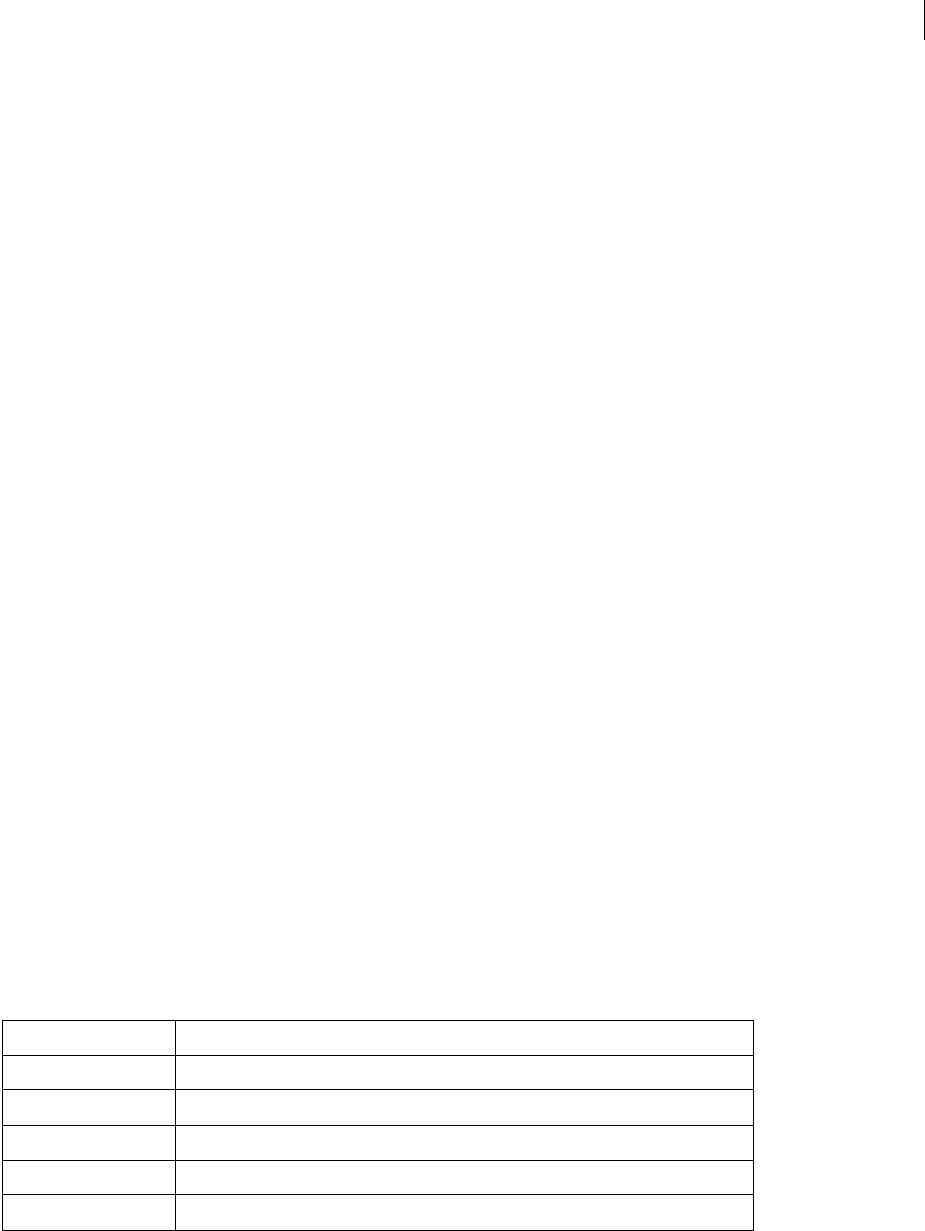
ADOBE DIRECTOR 11.0
Scripting Dictionary
319
firstPersonDept = getAt(firstPerson, 2)
put firstPersonDept
-- "consulting"
It’s also possible to nest getAt commands without assigning values to variables in intermediate steps. This format
can be more difficult to read and write, but less verbose.
firstPersonDept = getAt(getAt(employeeInfoList, 1), 2)
put firstPersonDept
-- "consulting"
You can also use the bracket list access:
firstPerson = employeeInfoList[1]
put firstPerson
-- ["Dennis", "consulting", 510]
firstPersonDept = firstPerson[2]
put firstPersonDept
-- "consulting"
As with getAt, brackets can be nested:
firstPersonDept = employeeInfoList[1][2]
See also
getaProp, setaProp, setAt
getError() (Flash, SWA)
Usage
-- Lingo syntax
memberObjRef.getError()
// JavaScript syntax
memberObjRef.getError();
Description
Function; for Shockwave Audio (SWA) or Flash cast members, indicates whether an error occurred as the cast
member streamed into memory and returns a value.
Shockwave Audio cast members have the following possible getError() integer values and corresponding
getErrorString() messages:
Flash movie cast members have the following possible getError values:
•FALSE—No error occurred.
getError() value getErrorString() message
0OK
1 memory
2network
3 playback device
99 other

ADOBE DIRECTOR 11.0
Scripting Dictionary
320
•#memory—There is not enough memory to load the cast member.
•#fileNotFound—The file containing the cast member’s assets could not be found.
•#network—A network error prevented the cast member from loading.
•#fileFormat—The file was found, but it appears to be of the wrong type, or an error occurred while reading
the file.
•#other—Some other error occurred.
When an error occurs as a cast member streams into memory, Director sets the cast member’s state property to -1.
Use the getError function to determine what type of error occurred.
Parameters
None.
Example
This handler uses getError to determine whether an error involving the Shockwave Audio cast member Norma
Desmond Speaks occurred and displays the appropriate error string in a field if it did:
-- Lingo syntax
on exitFrame
if member("Norma Desmond Speaks").getError() <> 0 then
member("Display Error Name").text = member("Norma Desmond \
Speaks").getErrorString()
end if
end
// JavaScript syntax
function exitFrame() {
var memNor = member("Norma Desmond Speaks").getError();
if (memNor != 0) {
member("Display Error Name").text = member("Norma Desmond Speaks").getErrorString();
}
}
The following handler checks to see whether an error occurred for a Flash cast member named Dali, which was
streaming into memory. If an error occurred, and it was a memory error, the script uses the unloadCast command
to try to free some memory; it then branches the playhead to a frame in the Director movie named Artists, where
the Flash movie sprite first appears, so Director can again try to load and play the Flash movie. If something other
than an out-of-memory error occurred, the script goes to a frame named Sorry, which explains that the requested
Flash movie can’t be played.
-- Lingo syntax
on CheckFlashStatus
errorCheck = member("Dali").getError()
if errorCheck <> 0 then
if errorCheck = #memory then
member("Dali").clearError()
unloadCast()
_movie.go("Artists")
else
_movie.go("Sorry")
end if
end if
end
// JavaScript syntax
function CheckFlashStatus() {

ADOBE DIRECTOR 11.0
Scripting Dictionary
321
var errorCheck = member("Dali").getError();
if (errorCheck != 0) {
if (errorCheck == "memory") {
member("Dali").clearError();
unloadCast();
_movie.go("Artists");
} else {
_movie.go("Sorry");
}
}
}
See also
clearError(), getErrorString(), state (Flash, SWA)
getError() (XML)
Usage
parserObject.getError()
Description
Function; returns the descriptive error string associated with a given error number (including the line and column
number of the XML where the error occurred). When there is no error, this function returns <VOID>.
Parameters
None.
Example
These statements check an error after parsing a string containing XML data:
-- Lingo
errCode = parserObject.parseString(member("XMLtext").text)
errorString = parserObject.getError()
if voidP(errorString) then
-- Go ahead and use the XML in some way
else
alert "Sorry, there was an error " & errorString
-- Exit from the handler
exit
end if
// Javascript
errCode = parserObject.parseString(member("XMLtext").text);
errorString = parserObject.getError();
if (errorString != null)
{
// Go ahead and use the XML in some way
}else{
_player.alert("Sorry, there was an error " + errorString);
// Exit from the handler
}

ADOBE DIRECTOR 11.0
Scripting Dictionary
322
getErrorString()
Usage
-- Lingo syntax
memberObjRef.getErrorString()
// JavaScript syntax
memberObjRef.getErrorString();
Description
Function; for Shockwave Audio (SWA) cast members, returns the error message string that corresponds to the error
value returned by the getError() function.
Possible getError() integer values and corresponding getErrorString() messages are:
Parameters
None.
Example
This handler uses getError() to determine whether an error occurred for Shockwave Audio cast member Norma
Desmond Speaks, and if so, uses getErrorString to obtain the error message and assign it to a field cast member:
-- Lingo syntax
on exitFrame
if member("Norma Desmond Speaks").getError() <> 0 then
member("Display Error Name").text = member("Norma Desmond Speaks").getErrorString()
end if
end
// JavaScript syntax
function exitFrame() {
var memNor = member("Norma Desmond Speaks").getError();
if (memNor != 0) {
member("Display Error Name").text = member("Norma Desmond Speaks").getErrorString();
}
}
See also
getError() (Flash, SWA)
getError() value getErrorString() message
0OK
1 memory
2network
3 playback device
99 other

ADOBE DIRECTOR 11.0
Scripting Dictionary
323
getFinderInfo()
Usage
-- Lingo syntax
fileioObjRef.getFinderInfo()
// JavaScript syntax
fileioObjRef.getFinderInfo();
Description
Fileio method (Mac only); Returns the finder information for an open file.
You mus t f i rs t op en a f i l e by c a l l i ng openFile() before using getFinderInfo() to return the file’s finder infor-
mation.
Parameters
None.
Example
-- Lingo syntax
objFileio = new xtra("fileio")
objFileio.openFile(stringFileName, intMode)
objFileio.getFinderInfo()
// JavaScript syntax
var objFileio = new xtra("fileio");
objFileio.openFile(stringFileName, intMode) ;
objFileio.getFinderInfo() ;
See also
Fileio, openFile()
getFlashProperty()
Usage
-- Lingo syntax
spriteObjRef.getFlashProperty(targetName, symProp)
// JavaScript syntax
spriteObjRef.getFlashProperty(targetName, symProp);
Description
This function allows Lingo to invoke the Flash action script function getProperty() on the given Flash sprite. This
Flash action script function is used to get the value of properties of movie clips or levels within a Flash movie. This
is similar to testing sprite properties within Director.
To get a global property of the Flash sprite, pass an empty string as the targetName. These global Flash properties
can be tested: #focusRect and #spriteSoundBufferTime.
See the Flash documentation for descriptions of these properties.

ADOBE DIRECTOR 11.0
Scripting Dictionary
324
Parameters
targetName Required. A string that specifies the name of the movie clip or level whose property you want to get
within the given Flash sprite.
symProp Required. A symbol that specifies the name of the property to get. Valid values include: #posX, #posY,
#scaleX, #scaleY, #visible, #rotate, #alpha, #name, #width, #height, #target, #url, #dropTarget,
#totalFrames, #currentFrame, #cursor, and #lastframeLoaded.
Example
This statement gets the value of the #rotate property of the movie clip Star in the Flash member in sprite 3:
-- Lingo syntax
sprite(3).setFlashProperty("Star", #rotate)
sprite(3).getFlashProperty("Star")
// JavaScript syntax
sprite(3).setFlashProperty("Star", symbol("rotate"));
sprite(3).getFlashProperty("Star");
getFrameLabel()
Usage
sprite(whichFlashSprite).getFrameLabel(whichFlashFrameNumber)
getFrameLabel(sprite whichFlashSprite, whichFlashFrameNumber)
Description
Function; returns the frame label within a Flash movie that is associated with the frame number requested. If the
label doesn’t exist, or that portion of the Flash movie has not yet been streamed in, this function returns an empty
string.
Parameters
whichFlashFrameNumber Required. Specifies the frame number that is associated with the frame label.
Example
The following handler looks to see if the marker on frame 15 of the Flash movie playing in sprite 1 is called "Lions".
If it is, the Director movie navigates to frame "Lions". If it isn’t, the Director movie stays in the current frame and the
Flash movie continues to play.
-- Lingo syntax
on exitFrame
if sprite(1).getFrameLabel(15) = "Lions" then
go "Lions"
else
go the frame
end if
end
// JavaScript syntax
function exitFrame() {
if (sprite(1).getFrameLabel(15) == "Lions") {
_movie.go("Lions");
} else {
_movie.go(_movie.frame);
}

ADOBE DIRECTOR 11.0
Scripting Dictionary
325
}
getHardwareInfo()
Usage
getRendererServices().getHardwareInfo()
Description
3D rendererServices method; returns a property list with information about the user’s video card. The list
contains the following properties:
#present is a Boolean value indicating whether the computer has hardware video acceleration.
#vendor indicates the name of the manufacturer of the video card.
#model indicates the model name of the video card.
#version indicates the version of the video driver.
#maxTextureSize is a linear list containing the maximum width and height of a texture, in pixels. Textures that
exceed this size are downsampled until they do not. To avoid texture sampling artifacts, author textures of various
sizes and choose the ones that do not exceed the #maxTextureSize value at run time.
#supportedTextureRenderFormats is a linear list of texture pixel formats supported by the video card. For details,
see textureRenderFormat.
#textureUnits indicates the number of texture units available to the card.
#depthBufferRange is a linear list of bit-depth resolutions to which the depthBufferDepth property can be set.
#colorBufferRange is a linear list of bit-depth resolutions to which the colorBufferDepth property can be set.
Example
This statement displays a detailed property list of information about the user’s hardware:
-- Lingo
put getRendererServices().getHardwareInfo()
-- [#present: 1, #vendor: "NVIDIA Corporation", #model: "32MB DDR NVIDIA GeForce2 GTS
(Dell)", #version: "4.12.01.0532", #maxTextureSize: [2048, 2048],
#supportedTextureRenderFormats: [#rgba8888, #rgba8880, #rgba5650, #rgba5551, #rgba5550,
#rgba4444], #textureUnits: 2, #depthBufferRange: [16, 24], #colorBufferRange: [16, 32]]
// Javascript
trace(getRendererServices().getHardwareInfo())
//<[#present: 1, #vendor: "NVIDIA Corporation", #model: "32MB DDR NVIDIA GeForce2 GTS
(Dell)", #version: "4.12.01.0532", #maxTextureSize: [2048, 2048],
#supportedTextureRenderFormats: [#rgba8888, #rgba8880, #rgba5650, #rgba5551, #rgba5550,
#rgba4444], #textureUnits: 2, #depthBufferRange: [16, 24], #colorBufferRange: [16, 32]]>
See also
getRendererServices()
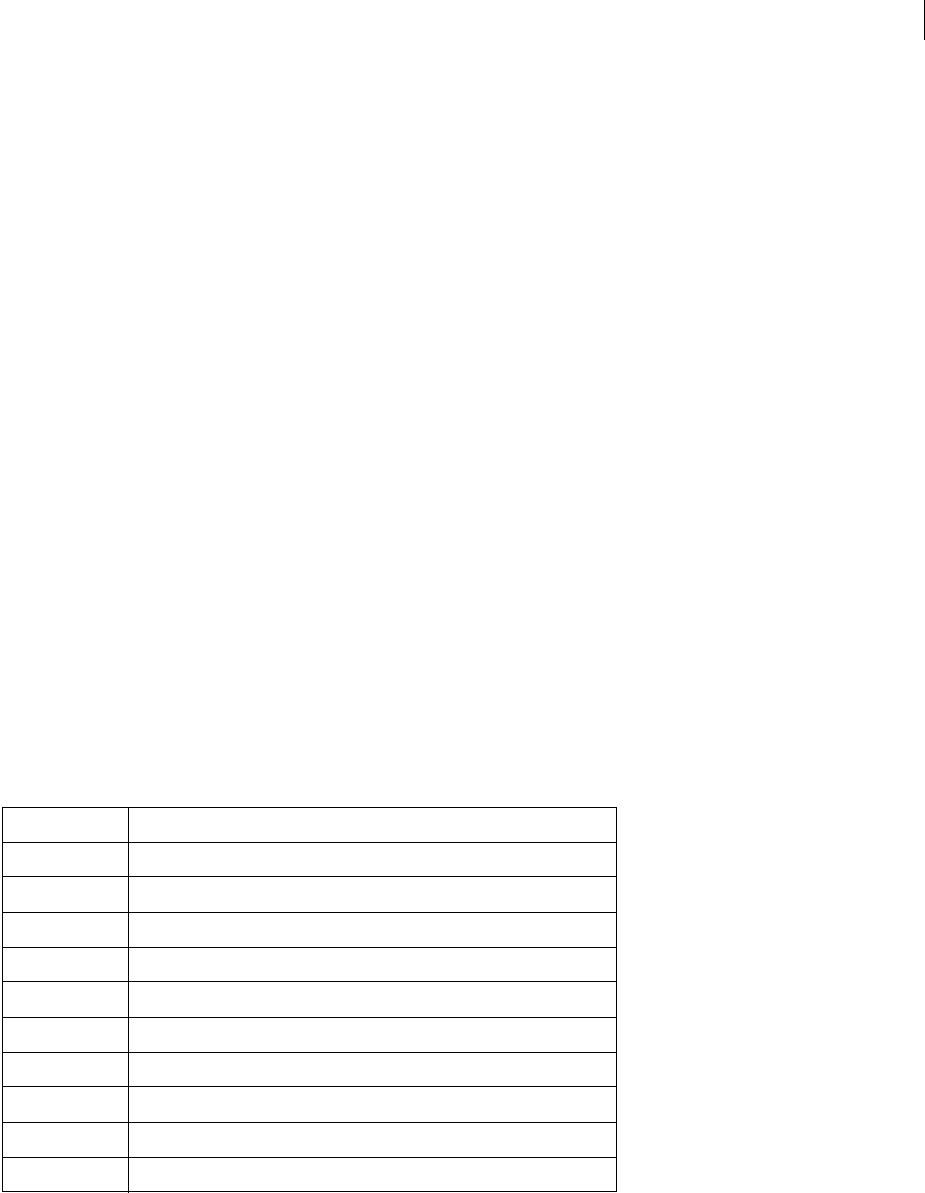
ADOBE DIRECTOR 11.0
Scripting Dictionary
326
getHotSpotRect()
Usage
-- Lingo syntax
spriteObjRef.getHotSpotRect(hotSpotID)
// JavaScript syntax
spriteObjRef.getHotSpotRect(hotSpotID);
Description
QuickTime VR function; returns an approximate bounding rectangle for a hot spot. If the hot spot doesn’t exist or
isn’t visible on the Stage, this function returns rect(0, 0, 0, 0). If the hot spot is partially visible, this function returns
the bounding rectangle for the visible portion.
Parameters
hotSpotID Required. Specified the hot spot from which a bounding rectangle is returned.
GetItemPropList
Usage
GetItemPropList(MUIObject)
Description
This function returns a list of the MUI Xtra’s predefined properties for components in a general purpose dialog box.
It is useful for defining new components in a general purpose dialog box. Use GetItemPropList to obtain a compre-
hensive list of properties and values and then edit individual properties as necessary.
The list of properties and values are the following:
Example
These statements define the beginning of a dialog box window.
•The first statement creates an instance of the MUI Xtra, which is the object used as the dialog box.
Property Default value
#value 0
#type #checkBox
#attributes [],
#title "title"
#tip "tip" (This is reserved for possible use in later versions of the MUI Xtra.)
#locH 20
#locV 24
#width 200
#height 210
#enabled 1

ADOBE DIRECTOR 11.0
Scripting Dictionary
327
•The second statement assigns a list of default dialog component settings to the variable tempItemProps.
•The third statement makes the component the dialog box’s beginning by changing its type to #windowBegin.
--Lingo Syntax
set aMuiObj = new (Xtra "MUI")
set tempItemProps = GetItemPropList(aMuiObj)
set the type of tempItemProps = #windowBegin
getLast()
Usage
list.getLast()
getLast(list)
Description
List function; identifies the last value in a linear or property list specified by list.
Parameters
None.
Example
This statement identifies the last item, 22, in the list Answers, which consists of [10, 12, 15, 22]:
put Answers.getLast()
This statement identifies the last item, 850, in the list Bids, which consists of [#Gee:750, #Kayne:600, #Ohashi:850]:
put Bids.getLast()
getLatestNetID
Usage
getLatestNetID
Description
This function returns an identifier for the last network operation that started.
The identifier returned by getLatestNetID can be used as a parameter in the netDone, netError, and netAbort
functions to identify the last network operation.
Note: This function is included for backward compatibility. It is recommended that you use the network ID returned
from a net lingo function rather than getLatestNetID. However, if you use getLatestNetID, use it immediately after
issuing the netLingo command.
Parameters
None.
Example
This script assigns the network ID of a getNetText operation to the field cast member Result so results of that
operation can be accessed later:

ADOBE DIRECTOR 11.0
Scripting Dictionary
328
on startOperation
global gNetID
getNetText("url")
set gNetID = getLatestNetID()
end
on checkOperation
global gNetID
if netDone(gNetID) then
put netTextResult into member "Result"
end if
end
See also
netAbort, netDone(), netError()
getLength()
Usage
-- Lingo syntax
fileioObjRef.getLength()
// JavaScript syntax
fileioObjRef.getLength();
Description
Fileio method; Returns the length of an open file.
You mus t f i rs t op en a f i l e by c a l l i ng openFile() before using getLength() to return the length of the file.
Parameters
None.
Example
The below mentioned sample opens a file called c:\check.txt and gets the length of the file.
-- Lingo syntax
objFileio = new xtra("fileio")
objFileio.openFile(“c:\check.txt”,2)
put objFileio.getLength()
// JavaScript syntax
var objFileio = new xtra("fileio");
objFileio.openFile(“c:\check.txt”,2);
trace(objFileio.getLength())
See also
Fileio, openFile()
getNetText()
Usage
getNetText(URL {, serverOSString} {, characterSet})

ADOBE DIRECTOR 11.0
Scripting Dictionary
329
getNetText(URL, propertyList {, serverOSString} {, characterSet})
Description
Function; starts the retrieval of text from a file usually on an HTTP or FTP server, or initiates a CGI query.
The first syntax shown starts the text retrieval. You can submit HTTP CGI queries this way and must properly
encode them in the URL. The second syntax includes a property list and submits a CGI query, providing the proper
URL encoding.
Use the optional parameter propertyList to take a property list for CGI queries. The property list is URL encoded
and the URL sent is (urlstring & "?" & encodedproplist).
Use the optional parameter serverOSString to encode any return characters in propertylist. The value defaults
to UNIX but may be set to Win or Mac and translates any carriage returns in the propertylist argument into those
used on the server. For most applications, this setting is unnecessary because line breaks are usually not used in form
responses.
The optional parameter characterSet applies only if the user is running Director on a shift-JIS (Japanese)
system. Possible character set settings are JIS, EUC, ASCII, and AUTO. Lingo converts the retrieved data from shift-
JIS to the named character set. Using the AUTO setting, character set tries to determine what character set the
retrieved text is in and translate it to the character set on the local machine. The default setting is ASCII.
Use netDone to find out when the getNetText operation is complete, and netError to find out if the operation was
successful. Use netTextResult to return the text retrieved by getNetText.
The function works with relative URLs.
To see an example of getNetText() used in a completed movie, see the Forms and Post movie in the
Learning/Lingo folder inside the Director application folder.
Parameters
URL Required. The URL to the file that contains the text to get.
propertyList Optional. Specifies a property list used for CGI queries.
serverOSString Optional. Specifies the encoding of return characters in propertyList.
characterSet Optional. Specifies character settings.
Example
This script retrieves text from the URL http://BigServer.com/sample.txt and updates the field cast member the
mouse pointer is on when the mouse button is clicked:
property spriteNum
property theNetID
on mouseUp me
theNetID = getNetText ("http://BigServer.com/sample.txt")
end
on exitFrame me
if netDone(theNetID) then
sprite(spriteNum).member.text = netTextResult(theNetID)
end if
end
This example retrieves the results of a CGI query:

ADOBE DIRECTOR 11.0
Scripting Dictionary
330
getNetText("http://www.yourserver.com/cgi-bin/query.cgi?name=Bill")
This is the same as the previous example, but it uses a property list to submit a CGI query, and does the URL
encoding for you:
getNetText("http://www.yourserver.com/cgi-bin/query.cgi", [#name:"Bill"])
See also
netDone(), netError(), netTextResult()
getNormalized
Usage
getNormalized(vector)
vector.getNormalized()
Description
3D vector method; copies the vector and divides the x, y, and z components of the copy by the length of the original
vector. The resulting vector has a length of 1 world unit.
This method returns the copy and leaves the original vector unchanged. To normalize the original vector, use the
normalize command.
Example
The following statement stores the normalized value of the vector MyVec in the variable Norm. The value of Norm is
vector (-0.1199, 0.9928, 0.0000) and the magnitude of Norm is 1.
-- Lingo
MyVec = vector(-209.9019, 1737.5126, 0.0000)
Norm = MyVec.getNormalized()
put Norm
-- vector( -0.1199, 0.9928, 0.0000 )
put Norm.magnitude
-- 1.0000
// Javascript
MyVec = vector(-209.9019, 1737.5126, 0.0000);
Norm = MyVec.getNormalized();
trace(Norm);
// vector( -0.1199, 0.9928, 0.0000 )
trace(Norm.magnitude);
// 1.0000
See also
normalize
getNthFileNameInFolder()
Usage
getNthFileNameInFolder(folderPath, fileNumber)

ADOBE DIRECTOR 11.0
Scripting Dictionary
331
Description
Movie method; returns a filename from the directory folder based on the specified path and number within the
folder. To be found by the getNthFileNameInFolder function, Director movies must be set to visible in the folder
structure. (On the Mac, other types of files are found whether they are visible or invisible.) If this function returns
an empty string, you have specified a number greater than the number of files in the folder.
The getNthFileNameInFolder function doesn’t work with URLs.
To specify other folder names, use the @ pathname operator or the full path defined in the format for the specific
platform on which the movie is running. For example:
•In Windows, use a directory path such as C:/Director/Movies.
•On the Mac, use a pathname such as HardDisk:Director:Movies. To look for files on the Mac desktop, use the
path HardDisk:Desktop Folder
•This function is not available in Shockwave Player.
Parameters
folderPath Required. Specifies the path to the folder that contains the file.
fileNumber Required. Specifies the index position of the file in the folder.
Example
The following handler returns a list of filenames in the folder on the current path. To call the function, use paren-
theses, as in put currentFolder().
-- Lingo
on currentFolder
fileList = [ ]
repeat with i = 1 to 100
n = getNthFileNameInFolder(the moviePath, i)
if n = EMPTY then exit repeat
fileList.append(n)
end repeat
return fileList
end currentFolder
// Javascript
Function currentFolder()
{
fileList = list();
var i=0;
while(i<100)
{
n= getNthFileNameInFolder(_movie.path,i);
if ( n==null)
{
I=101;
}
Else
{
fileList.append(n);
}
I++;
}
Return fileList;
}

ADOBE DIRECTOR 11.0
Scripting Dictionary
332
See also
@ (pathname), Movie
getOne()
Usage
list.getOne(value)
getOne(list, value)
Description
List function; identifies the position (linear list) or property (property list) associated with a value in a list.
For values contained in the list more than once, only the first occurrence is displayed. The getOne command returns
the result 0 when the specified value is not in the list.
When used with linear lists, the getOne command performs the same functions as the getPos command.
When you add a filter using the add or append method of the filterlist, a duplicate is created and added to the list.
Methods such as deleteOne, getPos, findPos, and getOne use the exact value in the list and not the duplicate value.
In such cases, you can use the getOne method, as follows:
f = filter(#glowfilter)
sprite(1).filterlist.append(f)
f = sprite(1).filterlist[1]-- here we get the actual value added to the list.
sprite(1).filterlist.getOne(f)
The third line in the above script adds the reference of the filter value to the list.
Parameters
value Required. Specifies the value associated with the position or property.
Example
This statement identifies the position of the value 12 in the linear list Answers, which consists of [10, 12, 15, 22]:
-- Lingo
put Answers.getOne(12)
// Javascript
trace(Answers.getOne(12));
The result is 2, because 12 is the second value in the list.
This statement identifies the property associated with the value 12 in the property list Answers, which consists of
[#a:10, #b:12, #c:15, #d:22]:
-- Lingo
put Answers.getOne(12)
// Javascript
trace(Answers.getOne(12));
The result is #b, which is the property associated with the value 12.
See also
getPos()

ADOBE DIRECTOR 11.0
Scripting Dictionary
333
getOSDirectory()
Usage
-- Lingo syntax
getOSDirectory()
// JavaScript syntax
getOSDirectory();
Description
Function; Returns the full path to the System folder (Mac) or Windows directory (Windows).
Parameters
None.
Example
This statement puts the OS directory of the machine. In this case its c:\windows.
-- Lingo
Put getOSDirectory()
// Javascript
trace(getOSDirectory());
See also
Fileio
getPixel()
Usage
-- Lingo syntax
imageObjRef.getPixel(x, y {, #integer})
imageObjRef.getPixel(point(x, y) {, #integer})
// JavaScript syntax
imageObjRef.getPixel(x, y {, #integer});
imageObjRef.getPixel(point(x, y) {, #integer});
Description
Image method. Returns an indexed or RGB color of the pixel at a specified point in a given image.
The index of the rows and columns of the returned image starts with 0. Therefore, in order to access the top left pixel
of an image, specify the location as (0,0), and not (1,1). If a given image is h pixels high and w pixels wide, to access
the bottom right pixel of the image, specify the location as (w,1), (h,1).
This method returns a value of 0 if the specified pixel is outside the given image.
To set a lot of pixels to the color of another pixel, it is faster to set them as raw numbers (by using the optional
#integer parameter). Raw integer color values are also useful because they contain alpha layer information as well
as color when the image is 32-bit. The alpha channel information can be extracted from the raw integer by dividing
the integer by 2^8+8+8.
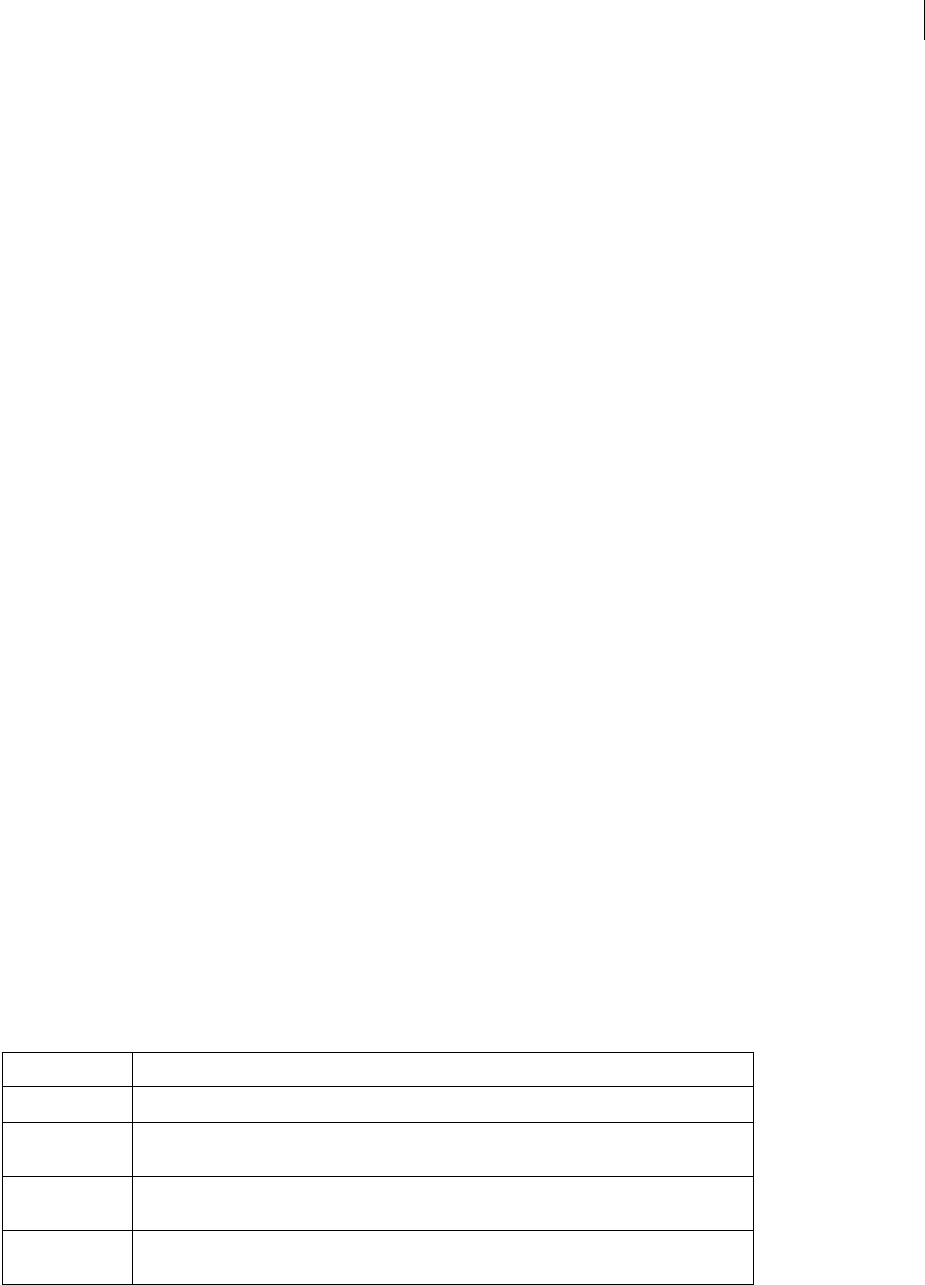
ADOBE DIRECTOR 11.0
Scripting Dictionary
334
Parameters
x Required if specifying a pixel using x and y coordinates. An integer that specifies the x coordinate of the pixel.
y Required if specifying a pixel using x and y coordinates. An integer that specifies the y coordinate of the pixel.
#integer Optional. A symbol that specifies the raw number of the returned color value.
point(x, y) Required if specifying a pixel using a point. A point that specifies the point of the pixel.
Example
These statements get the color of the pixel at point (20, 20) in member Image stage.
-- Lingo
objImage = _movie.stage.image
objImage.getPixel(20, 20)
put (objImage)
-- Javascript
var objImage = _movie.stage.image ;
objImage.getPixel(20, 20) ;
put (objImage) ;
See also
color(), image(), power(), setPixel()
getPlayList()
Usage
-- Lingo syntax
soundChannelObjRef.getPlayList()
// JavaScript syntax
soundChannelObjRef.getPlayList();
Description
Sound Channel method; returns a copy of the list of queued sounds for a sound channel.
The returned list does not include the currently playing sound, nor may it be edited directly. You must use
setPlayList().
The playlist is a linear list of property lists. Each property list corresponds to one queued sound cast member. Each
queued sound may specify these properties:
Property Description
#member The sound cast member to queue. This property must be provided; all others are optional.
#startTime The time within the sound at which playback begins, in milliseconds. The default is the beginning
of the sound. See startTime.
#endTime The time within the sound at which playback ends, in milliseconds. The default is the end of the
sound. See endTime.
#loopCount The number of times to play a loop defined with #loopStartTime and #loopEndTime. The
default is 1. See loopCount.

ADOBE DIRECTOR 11.0
Scripting Dictionary
335
Parameters
None.
Example
The following handler queues two sounds in sound channel 2, starts playing them, and then displays the playList in
the message window. The playlist includes only the second sound queued, because the first sound is already playing.
-- Lingo syntax
on playMusic
sound(2).queue(member("Chimes"))
sound(2).queue([#member:member("introMusic"), #startTime:3000, #endTime:10000,
#loopCount:5, #loopStartTime:8000, #loopEndTime:8900])
put(sound(2).getPlayList())
sound(2).play()
end playMusic
// JavaScript syntax
function playMusic() {
sound(2).queue(member("Chimes"));
sound(2).queue(propList("member",member("introMusic"), "startTime",3000,
"endTime",10000, "loopCount",5, "loopStartTime",8000, "loopEndTime",8900));
put(sound(2).getPlayList());
sound(2).play();
}
See also
endTime, loopCount, loopEndTime, loopStartTime, Member, member, preLoadTime, queue(),
setPlayList(), Sound Channel, startTime
getPosition()
Usage
-- Lingo syntax
fileioObjRef.getPosition()
// JavaScript syntax
fileioObjRef.getPosition();
Description
Fileio method; Returns the position of a file.
Parameters
None.
Example
This statement opens the file c:\xtra.txt and gets the current position.
#loopStartTime The time within the sound to begin a loop, in milliseconds. See loopStartTime.
#loopEndTime The time within the sound to end a loop, in milliseconds. See loopEndTime.
#preloadTime The amount of the sound to buffer before playback, in milliseconds. See preloadTime.
Property Description
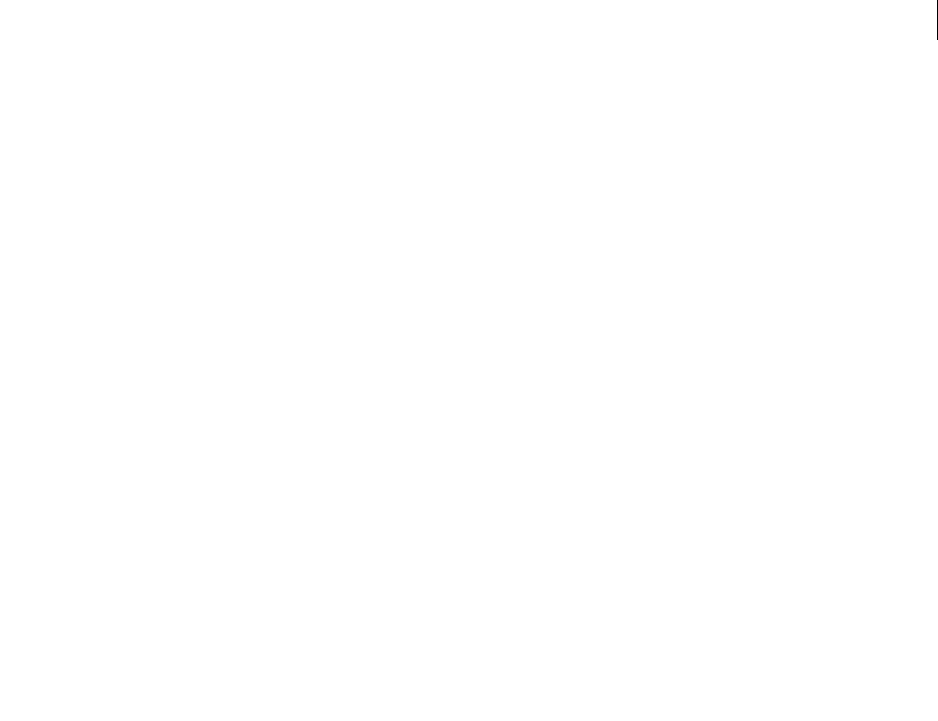
ADOBE DIRECTOR 11.0
Scripting Dictionary
336
-- Lingo syntax
objFileio = new xtra("fileio")
objFileio.openFile(“c:\xtra.txt”,0)
put objFileio.getPosition()
// JavaScript syntax
var objFileio = new xtra("fileio");
objFileio.openFile(“c:\xtra.txt”,0);
trace(objFileio.getPosition());
See also
Fileio
getPref()
Usage
-- Lingo syntax
_player.getPref(stringPrefName)
// JavaScript syntax
_player.getPref(stringPrefName);
Description
Player method; retrieves the content of the specified file.
When you use this method, replace stringPrefName with the name of a file created by the setPref() method. If
no such file exists, getPref() returns VOID (Lingo) or null (JavaScript syntax).
The filename used for stringPrefName must be a valid filename only, not a full path; Director supplies the path.
The path to the file is handled by Director. The only valid file extensions for stringPrefName1 are .txt and .htm;
any other extension is rejected.
Do not use this method to access read-only or locked media.
Note: In a browser, data written by setPref() is not private. Any movie with Shockwave content can read this infor-
mation and upload it to a server. Confidential information should not be stored using setPref().
To see an example of getPref() used in a completed movie, see the Read and Write Text movie in the
Learning/Lingo folder inside the Director application folder.
Parameters
stringPrefName Required. A string that specifies the file for which content is retrieved.
Example
This handler retrieves the content of the file Test and then assigns the file’s text to the field Total Score:
-- Lingo syntax
on mouseUp
theText = _player.getPref("Test")
member("Total Score").text = theText
end
// JavaScript syntax
function mouseUp() {
var theText = _player.getPref("Test");

ADOBE DIRECTOR 11.0
Scripting Dictionary
337
member("Total Score").text = theText;
}
See also
Player, setPref()
getPos()
Usage
list.getPos(value)
getPos(list, value)
Description
List function; identifies the position of a value in a list. When the specified value is not in the list, the getPos
command returns the value 0.
For values contained in the list more than once, only the first occurrence is displayed. This command performs the
same function as the getOne command when used for linear lists.
When you add a filter using the add or append method of the filterlist, a duplicate is created and added to the list.
Methods like deleteOne, getPos, findPos, getOne use the exact value in the list, and not the duplicate value.
In such cases, you can use the getPos method to work as follows:
f = filter(#glowfilter)
sprite(1).filterlist.append(f)
f = sprite(1).filterlist[1]-- here we get the actual value added to the list.
sprite(1).filterlist.getPos(f)
The third line in the above script gets the reference of the filter value added to the list.
Parameters
value Required. Specifies the value associated with the position.
Example
This statement identifies the position of the value 12 in the list Answers, which consists of [#a:10, #b:12, #c:15,
#d:22]:
-- Lingo
put Answers.getPos(12)
// Javascript
trace(Answers.getPos(12));
The result is 2, because 12 is the second value in the list.
See also
getOne()

ADOBE DIRECTOR 11.0
Scripting Dictionary
338
getPref()
Usage
getPref(prefFileName)
Description
Function; retrieves the content of the specified file.
When you use this function, replace prefFileName with the name of a file created by the setPref function. If no
such file exists, getPref returns VOID.
The filename used for prefFileName must be a valid filename only, not a full path; Director supplies the path. The
path to the file is handled by Director. The only valid file extensions for prefFileName are .txt and .htm; any other
extension is rejected.
Do not use this command to access read-only or locked media.
Note: In a browser, data written by setPref is not private. Any movie with Shockwave content can read this infor-
mation and upload it to a server. Confidential information should not be stored using setPref.
To see an example of getPref() used in a completed movie, see the Read and Write Text movie in the
Learning/Lingo folder inside the Director application folder.
Parameters
prefFileName Required. Specifies the file from which content is retrieved.
Example
This handler retrieves the content of the file Test and then assigns the file’s text to the field Total Score:
on mouseUp
theText = getPref("Test")
member("Total Score").text = theText
end
See also
setPref()
getProp()
Usage
getProp(list, property)
list.property
Description
Property list function; identifies the value associated with a property in a property list.
Almost identical to the getaProp command, the getProp command displays an error message if the specified
property is not in the list or if you specify a linear list.
Parameters
list Required. Specifies the property list from which property is retrieved.
property Required. Specifies the property with which the identified value is associated.

ADOBE DIRECTOR 11.0
Scripting Dictionary
339
Example
This statement identifies the value associated with the property #c in the property list Answers, which consists of
[#a:10, #b:12, #c:15, #d:22]:
-- Lingo
getProp(Answers, #c)
/ Javascript
Answers.getProp(”c”);
The result is 15, because 15 is the value associated with #c.
See also
getOne()
getPropAt()
Usage
list.getPropAt(index)
getPropAt(list, index)
Description
Property list function; for property lists only, identifies the property name associated with a specified position in a
property list. If the specified item isn’t in the list, or if you use getPropAt() with a linear list, a script error occurs.
Parameters
index Required. Specifies the index position of the property in the property list.
Example
This statement identifies the property 2nd in the property list Answers, which consists of [#a:10, #b:12, #c:15,
#d:22]:
-- Lingo
put Answers.getPropAt(2)
-- #b
// Javascript
trace(Answers.getPropAt(2))
// b
getRendererServices()
Usage
getRendererServices()
getRendererServices().whichGetRendererServicesProperty
Description
3D command; returns the rendererServices object. This object contains hardware information and properties
that affect all 3D sprites and cast members.
The rendererServices object has the following properties:

ADOBE DIRECTOR 11.0
Scripting Dictionary
340
•renderer indicates the software rasterizer used to render all 3D sprites.
•rendererDeviceList returns a list of software rasterizers available on the user’s system. Possible values include
#openGL, #directX5_2, #directX7_0, #directx9 and #software. The value of renderer must be one of these.
This property can be tested but not set.
•textureRenderFormat indicates the pixel format used by the renderer. Possible values include #rgba8888,
#rgba8880, #rgba5650, #rgba5550, #rgba5551, and #rgba4444. The four digits in each symbol indicate how
many bits are used for each red, green, blue, and alpha component.
•depthBufferDepth indicates the bit depth of the hardware output buffer.
•colorBufferDepth indicates the bit depth of the color buffer. This property can be tested but not set.
•modifiers is a linear list of modifiers available for use by models in 3D cast members. Possible values include
#collision, #bonesPlayer, #keyframePlayer, #toon, #lod, #meshDeform, #sds, #inker, and third-party Xtra-
based modifiers. This property can be tested but not set.
•primitives is a linear list of primitive types available for use in the creation of new model resources. Possible
values include #sphere, #box, #cylinder, #plane, #particle, and third-party Xtra-based primitive types. This
property can be tested but not set.
Note: For more detailed information about these properties, see the individual property entries.
Parameters
None.
Example
This statement gets the rendererServices object and gets the renderer information.
-- Lingo
Ro = getRendererServices()
Put Ro.renderer
-- #directX7_0
// Javascript
Var ro = getRendererServices();
trace(ro.renderer);
// #directX7_0
See also
renderer, preferred3dRenderer, active3dRenderer, rendererDeviceList
getStreamStatus()
Usage
getStreamStatus(netID)
getStreamStatus(URLString)
Description
Function; returns a property list matching the format used for the globally available tellStreamStatus function
that can be used with callbacks to sprites or objects. The list contains the following strings:
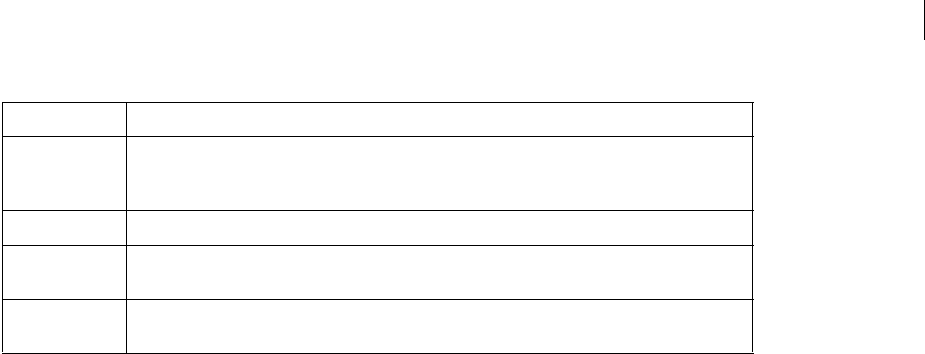
ADOBE DIRECTOR 11.0
Scripting Dictionary
341
For example, you can start a network operation with getNetText() and track its progress with
getStreamStatus().
Parameters
netID Required. A network operation that represents the stream of text to operate on.
Example
This statement displays in the message window the current status of a download begun with getNetText() and the
resulting net ID placed in the variable netID:
-- Lingo
put getStreamStatus(netID)
-- [#URL: "www.adobe.com", #state: "InProgress", #bytesSoFar: 250, #bytesTotal: 50000,
#error: EMPTY]
// Javascript
trace(getStreamStatus(netID))
// <[#URL: "www.adobe.com", #state: "InProgress", #bytesSoFar: 250, #bytesTotal: 50000,
#error: EMPTY]>
See also
on streamStatus, tellStreamStatus()
getURL()
Usage
GetUrl(MUIObject, message, MovableOrNot)
Description
This function displays a dialog box for entering a URL and returns the URL that the user enters.
•message specifies the message that appears in the field for entering a URL. When the dialog box is first opened,
this string is sent as a predefined value. When the user clicks a button, Lingo returns the string that the user entered.
If the user clicks Cancel, the returned string is the same as the original value.
•On the Macintosh, MovableOrNot specifies whether the dialog box is movable. TRUE makes the dialog box
movable. FALSE makes the dialog box not movable. The GetURL dialog box is always movable in Windows.
Example
These statements display a dialog box for entering a URL.
#URL String containing the URL location used to start the network operation.
#state String consisting of Connecting, Started, InProgress, Complete, “Error”, or “NoInformation” (this last
string is for the condition when either the net ID is so old that the status information has been
dropped or the URL specified in URLString was not found in the cache).
#bytesSoFar Number of bytes retrieved from the network so far.
#bytesTotal Total number of bytes in the stream, if known. The value may be 0 if the HTTP server does not include
the content length in the MIME header.
#error String containing ““ (EMPTY) if the download is not complete, OK if it completed successfully, or an
error code if the download ended with an error.

ADOBE DIRECTOR 11.0
Scripting Dictionary
342
•The first statement creates an instance of the MUI Xtra, which is the object used as the dialog box.
•The second statement uses the GetUrl function to display a moveable dialog box for entering URLs and assigns
the dialog box to the variable result. The message "Enter a URL here" appears in the dialog box’s field for entering a
URL.
•The final statements check whether the result after the user clicks a button is the same as the string sent when
the dialog box opened. If it differs, the user entered a URL and clicked OK.
-- Lingo
set MUIObj = new (xtra "Mui")
set result = GetUrl(MUIObj, "Enter a URL", TRUE )
if objectP ( MUIObj) then
set result = GetUrl( MUIObj, "Enter a URL", TRUE )
if ( result <> "Enter a URL" ) then
goToNetPage result
end if
end if
getVal()
Usage
<float> Matrix.getVal(whichRow, whichColumn)
Description
Matrix method; gets the value of the specified element in the given matrix.
Parameters
whichRow Required. Row number of the element whose value is being read.
whichColumn Required. Column number of the element whose value is being read.
Example
The following function uses the getVal() method of a matrix to convert a matrix into a linear list.
--Lingo
on matrixToList(mat)
rows = mat.numRows
cols = mat.numColumns
matrixList = []
repeat with i = 1 to rows
repeat with j = 1 to cols
matrixList.append(mat.getVal(i,j))
end repeat
end repeat
return matrixList
end
//Java Script
function matrixToList(mat)
{
rows = mat.numRows;
cols = mat.numColumns;
matrixList = list();
for( i = 1; i <= rows; i++)
{
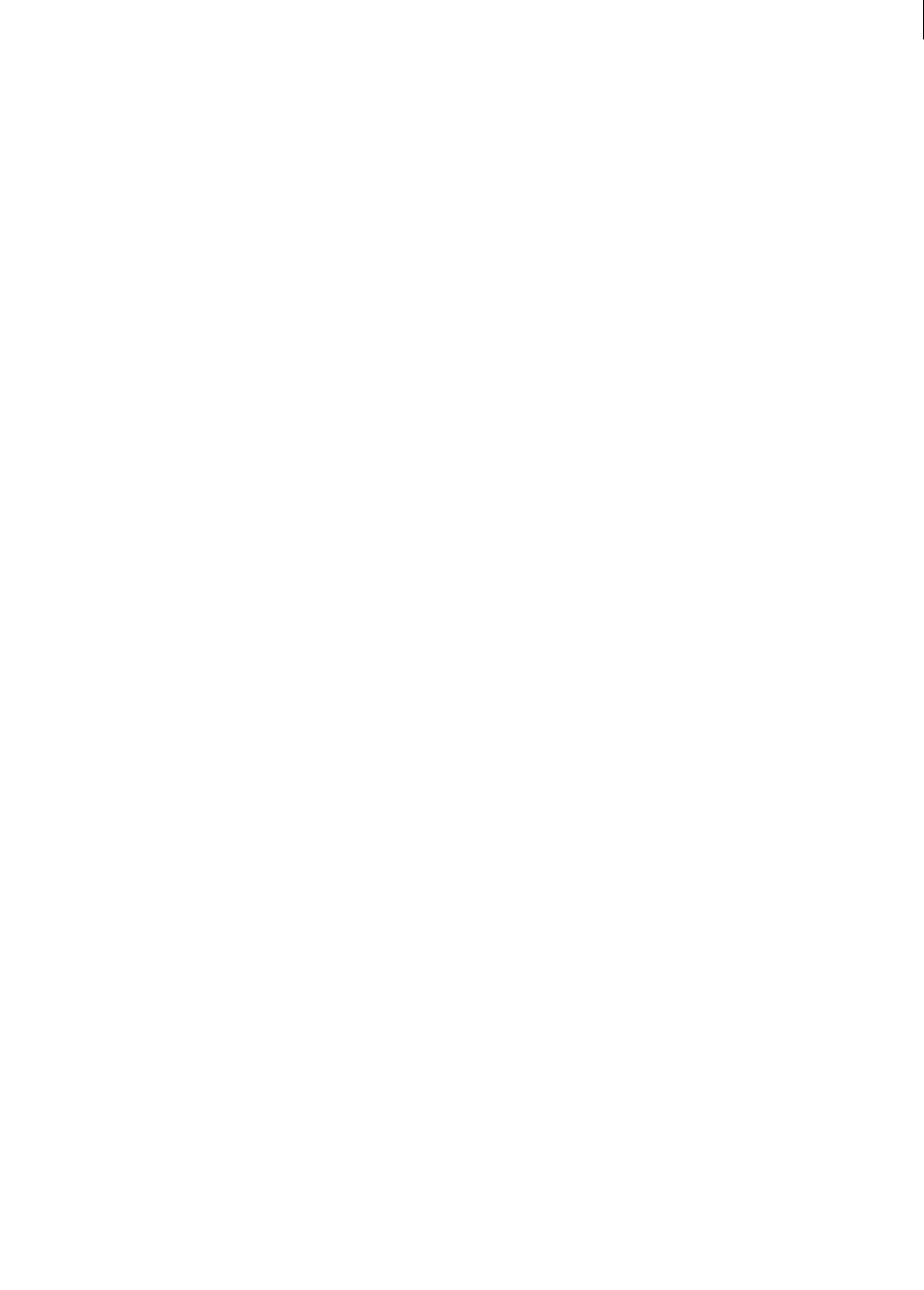
ADOBE DIRECTOR 11.0
Scripting Dictionary
343
for( j = 1; j <= cols; j++)
matrixList.append(mat.getVal(i,j));
}
return matrixList;
}
See also
setVal(), numRows(), numColumns(), matrixAddition(), matrixMultiply(),
matrixMultiplyScalar(), matrixTranspose(), newMatrix()
getVariable()
Usage
-- Lingo syntax
spriteObjRef.getVariable(variableName {, returnValueOrReference})
// JavaScript syntax
spriteObjRef.getVariable(variableName {, returnValueOrReference});
Description
Function; returns the current value of the given variable from the specified Flash sprite. Flash variables were intro-
duced in Flash version 4.
This function can be used in two ways.
Setting the optional returnValueOrReference parameter to TRUE (the default) returns the current value of the
variable as a string. Setting the returnValueOrReference parameter to FALSE returns the current literal value of
the Flash variable.
If the value of the Flash variable is an object reference, you must set the returnValueOrReference parameter to
FALSE in order for the returned value to have meaning as an object reference. If it is returned as a string, the string
will not be a valid object reference.
Parameters
variableName Required. Specifies the name of the variable whose value is returned.
returnValueOrReference Optional. Specifies whether the returned value is a string (TRUE) or as an object
reference (FALSE).
Example
This statement sets the variable tValue to the string value of the Flash variable named gOtherVar in the Flash movie
in sprite 3:
-- Lingo syntax
tValue = sprite(3).getVariable("gOtherVar", TRUE)
put(tValue) -- "5"
// JavaScript syntax
var tValue = sprite(3).getVariable("gOtherVar", true);
trace(tValue); // 5
This statement sets the variable tObject to refer to the same object that the variable named gVar refers to in the
Flash movie in sprite 3:
-- Lingo syntax
tObject = sprite(3).getVariable("gVar",FALSE)

ADOBE DIRECTOR 11.0
Scripting Dictionary
344
// JavaScript syntax
var tObject = sprite(3).getVariable("gVar",0);
This statement returns the value of the variable currentURL from the Flash cast member in sprite 3 and displays it
in the Message window:
-- Lingo syntax
put(sprite(3).getVariable("currentURL"))
// JavaScript syntax
trace(sprite(3).getVariable("currentURL"));
See also
setVariable()
GetWidgetList()
Usage
GetWidgetList(MUIObject)
Description
This function returns a linear list of symbols for types of general purpose dialog box components supported for an
instance of the MUI Xtra.
Example
This statement displays a list of widgets supported by MUIObject, which is an instance of the MUI Xtra:
-- Lingo
put GetWidgetList(MUIObject)
-- [#dividerV, #dividerH, #bitmap, #checkBox, #radioButton, #PopupList, #editText,
#WindowBegin, #WindowEnd, #GroupHBegin, #GroupHEnd, #GroupVBegin, #GroupVEnd, #label,
#IntegerSliderH, #FloatSliderH, #defaultPushButton, #cancelPushButton, #pushButton,
#toggleButton]
GetWindowPropList
Usage
GetWindowPropList(MUIObject)
Description
This function returns a list of the MUI Xtra’s predefined settings for a general purpose dialog box’s window.
When defining a new general purpose dialog box, use GetWindowPropList function to obtain a comprehensive list
of dialog box properties and values and then edit individual properties as necessary. Besides being more convenient,
this technique ensures compatibility with future versions of the MUI Xtra that may have additional properties.
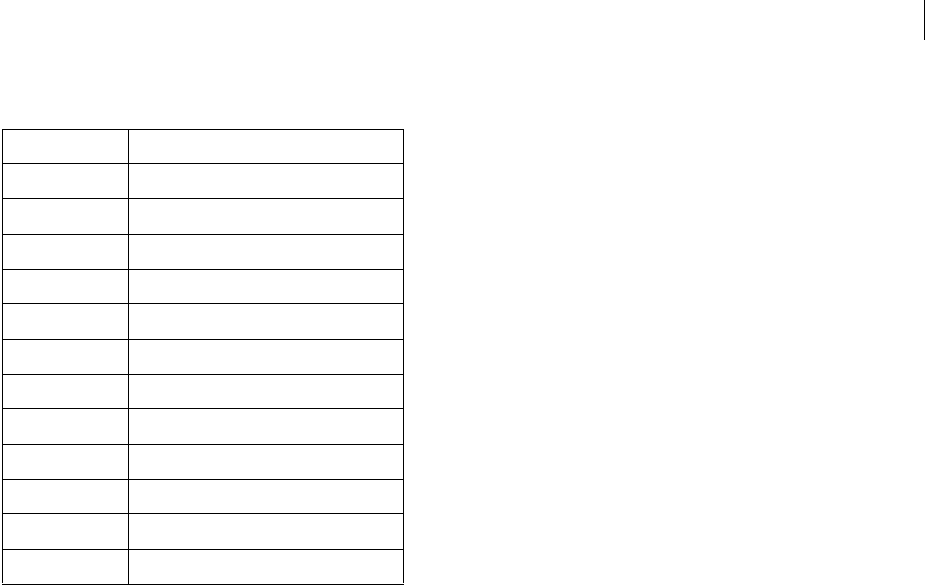
ADOBE DIRECTOR 11.0
Scripting Dictionary
345
These are the window properties and predefined values that GetWindowPropList returns:
Example
These statements define a new general purpose dialog box. The first statement assigns a list of predefined properties
to the variable thePropList. Subsequent statements customize the dialog box by modifying these settings:
-- Lingo
set thePropList = GetWindowPropList(muiObject)
set the name of thePropList = "Picture Window"
set the callback of thePropList = "theWindowCallback"
set the mode of thePropList = #data
set the modal of thePropList = TRUE
set the closeBox of thePropList = FALSE
getWorldTransform()
Usage
member(whichCastmember).node(whichNode).getWorldTransform()
member(whichCastmember).node(whichNode).getWorldTransform().position
member(whichCastmember).node(whichNode).getWorldTransform().rotation
member(whichCastmember).node(whichNode).getWorldTransform().scale
Description
3D command; returns the world-relative transform of the model, group, camera, or light represented by node.
The transform property of a node is calculated relative to the transform of the node’s parent, and is therefore parent-
relative. The getWorldTransform() command calculates the node’s transform relative to the origin of the 3D world,
and is therefore world-relative.
Use member(whichCastmember).node(whichNode).getWorldTransform().position to find the position
property of the node’s world-relative transform. You can also use worldPosition as a shortcut for
getWorldTransform().position.
Property Predefined value
#type #normal
#name "window"
#callback "nothing"
#mode #data
#xPosition 100
#yPosition 120
#width 200
#height 210
#modal 1
#toolTips 0
#closeBox 1
#canZoom 0

ADOBE DIRECTOR 11.0
Scripting Dictionary
346
Use member(whichCastmember).node(whichNode).getWorldTransform().rotation to find the rotation
property of the node’s world-relative transform.
Use member(whichCastmember).node(whichNode).getWorldTransform().scale to find the scale property of
the node’s world-relative transform.
These properties can be tested but not set.
Example
This statement shows the world-relative transform of the model named Box, followed by its position and rotation
properties:
put member("3d world").model("Box").getworldTransform()
-- transform(1.000000,0.000000,0.000000,0.000000, 0.000000,1.000000,0.000000,0.000000,
0.000000,0.000000,1.000000,0.000000, - 94.144844,119.012825,0.000000,1.000000)
put member("3d world").model("Box"). getworldTransform().position
-- vector(-94.1448, 119.0128, 0.0000)
put member("3d world").model("Box"). getworldTransform().rotation
--vector(0.0000, 0.0000, 0.0000)
// Javascript
trace(member("3d world").getProp(“model”,"Box").getworldTransform()
// <transform(1.000000,0.000000,0.000000,0.000000, 0.000000,1.000000,0.000000,0.000000,
0.000000,0.000000,1.000000,0.000000, -94.144844,119.012825,0.000000,1.000000)>
trace(member("3d world").getProp(“model”,"Box"). getworldTransform().position
// <vector(-94.1448, 119.0128, 0.0000)>
trace(member("3d world").getProp(“model”,"Box"). getworldTransform().rotation
//<vector(0.0000, 0.0000, 0.0000)>
See also
worldPosition, transform (property)
go()
Usage
-- Lingo syntax
_movie.go(frameNameOrNum {, movieName})
// JavaScript syntax
_movie.go(frameNameOrNum {, movieName});
Description
Movie method; causes the playhead to branch to a specified frame in a specified movie.
This method can be used to tell the playhead to loop to the previous marker, and is a convenient means of keeping
the playhead in the same section of the movie while script remains active.
It is best to use marker labels for frameNameOrNum instead of frame numbers; editing a movie can cause frame
numbers to change. Using marker labels also makes it easier to read scripts.
Calling go() with the movieName parameter loads frame 1 of the movie. If go() is called from within a handler, the
handler in which it is placed continues executing.
When you specify a movie to play, specify its path if the movie is in a different folder, but to prevent a potential load
failure, don’t include the movie’s .dir, .dxr, or .dcr file extension.

ADOBE DIRECTOR 11.0
Scripting Dictionary
347
To more efficiently go to a movie at a URL, use the downloadNetThing() method to download the movie file to a
local disk first, and then use the go() method with the movieName parameter to go to that movie on the local disk.
The goLoop() method sends the playhead to the previous marker in a movie, which is a convenient means of
keeping the playhead in the same section of the movie while Lingo or JavaScript syntax remains active.
The following are reset when a movie is loaded: beepOn and constraint properties; keyDownScript,
mouseDownScript, and mouseUpScript; cursor and immediate sprite properties; cursor() and
puppetSprite() methods; and custom menus. However, the timeoutScript is not reset when loading a movie.
Parameters
frameNameOrNum Required. A string that specifies the marker label of the frame to which the playhead branches, or
an integer that specifies the number of the frame to which the playhead branches.
movieName Optional. A string that specifies the movie that contains the frame specified by frameNameOrNum. This
value must specify a movie file; if the movie is in another folder, movieName must also specify the path.
Example
This statement sends the playhead to the marker named start:
-- Lingo syntax
_movie.go("start")
// JavaScript syntax
_movie.go("start");
This statement sends the playhead to the marker named Memory in the movie named Noh Tale to Tell:
-- Lingo syntax
_movie.go("Memory", "Noh Tale to Tell")
// JavaScript syntax
_movie.go("Memory", "Noh Tale to Tell");
The following handler tells the movie to loop in the current frame. This handler is useful for making the movie wait
in a frame while it plays so the movie can respond to events.
-- Lingo syntax
on exitFrame
_movie.go(_movie.frame)
end
// JavaScript syntax
function exitFrame() {
_movie.go(_movie.frame);
}
See also
downloadNetThing, goLoop(), Movie
goLoop()
Usage
-- Lingo syntax
_movie.goLoop()

ADOBE DIRECTOR 11.0
Scripting Dictionary
348
// JavaScript syntax
_movie.goLoop();
Description
Movie method; sends the playhead to the previous marker in the movie, either one marker back from the current
frame if the current frame does not have a marker, or to the current frame if the current frame has a marker.
If no markers are to the left of the playhead, the playhead branches to:
•The next marker to the right if the current frame does not have a marker.
•The current frame if the current frame has a marker.
•Frame 1 if the movie contains no markers.
Parameters
None.
Example
This statement causes the movie to loop between the current frame and the previous marker:
-- Lingo syntax
_movie.goLoop()
// JavaScript syntax
_movie.goLoop();
See also
go(), goNext(), goPrevious(), Movie
goNext()
Usage
-- Lingo syntax
_movie.goNext()
// JavaScript syntax
_movie.goNext();
Description
Movie method; sends the playhead to the next marker in the movie.
If no markers are to the right of the playhead, the playhead goes to the last marker in the movie or to frame 1 if there
are no markers in the movie.
Parameters
None.
Example
This statement sends the playhead to the next marker in the movie:
-- Lingo syntax
_movie.goNext()
// JavaScript syntax

ADOBE DIRECTOR 11.0
Scripting Dictionary
349
_movie.goNext();
See also
go(), goLoop(), goPrevious(), Movie
goPrevious()
Usage
-- Lingo syntax
_movie.goPrevious()
// JavaScript syntax
_movie.goPrevious();
Description
Movie method; sends the playhead to the previous marker in the movie.
This marker is two markers back from the current frame if the current frame does not have a marker or one marker
back from the current frame if the current frame has a marker.
If no markers are to the left of the playhead, the playhead branches to one of the following:
•The next marker to the right if the current frame does not have a marker
•The current frame if the current frame has a marker
•Frame 1 if the movie contains no markers
Parameters
None.
Example
This statement sends the playhead to the previous marker in the movie:
-- Lingo syntax
_movie.goPrevious()
// JavaScript syntax
_movie.goPrevious();
See also
go(), goLoop(), goNext(), Movie
goToFrame()
Usage
-- Lingo syntax
spriteObjRef.goToFrame(frameNameOrNum)
// JavaScript syntax
spriteObjRef.goToFrame(frameNameOrNum);

ADOBE DIRECTOR 11.0
Scripting Dictionary
350
Description
Command; plays a Flash movie sprite beginning at the frame identified by the frameNumber parameter. You can
identify the frame by either an integer indicating a frame number or by a string indicating a label name. Using the
goToFrame command has the same effect as setting a Flash movie sprite’s frame property.
Example
The following handler branches to different points within a Flash movie in channel 5. It accepts a parameter that
indicates which frame to go to.
-- Lingo syntax
on Navigate(whereTo)
sprite(5).goToFrame(whereTo)
end
// JavaScript syntax
function Navigate(whereTo) {
sprite(5).goToFrame(whereTo);
}
gotoNetMovie
Usage
gotoNetMovie URL
gotoNetMovie (URL)
Description
Command; retrieves and plays a new movie with Shockwave content from an HTTP or FTP server. The current
movie continues to run until the new movie is available.
Only URLs are supported as valid parameters. The URL can specify either a filename or a marker within a movie.
Relative URLs work if the movie is on an Internet server, but you must include the extension with the filename.
When performing testing on a local disk or network, media must be located in a directory named dswmedia.
If a gotoNetMovie operation is in progress and you issue a second gotoNetMovie command before the first is
finished, the second command cancels the first.
Parameters
URL Required. Specifies the URL of the Shockwave content to play.
Example
In this statement, the URL indicates a Director filename:
gotoNetMovie "http://www.yourserver.com/movies/movie1.dcr"
In this statement, the URL indicates a marker within a filename:
gotoNetMovie "http://www.yourserver.com/movies/buttons.dcr#Contents"
In the following statement, gotoNetMovie is used as a function. The function returns the network ID for the
operation.
myNetID = gotoNetMovie ("http://www.yourserver.com/movies/buttons.dcr#Contents")

ADOBE DIRECTOR 11.0
Scripting Dictionary
351
gotoNetPage
Usage
gotoNetPage "URL", {"targetName"}
Description
Command; opens a movie with Shockwave content or another MIME file in the browser.
Only URLs are supported as valid parameters. Relative URLs work if the movie is on an HTTP or FTP server.
In the authoring environment, the gotoNetPage command launches the preferred browser if it is enabled. In
projectors, this command tries to launch the preferred browser set with the Network Preferences dialog box or
browserName command. If neither has been used to set the preferred browser, the goToNetPage command attempts
to find a browser on the computer.
Parameters
URL Required. Specifies the URL of the movie with Shockwave content or MIME file to play.
targetName Optional. An HTML parameter that identifies the frame or window in which the page is loaded.
•If targetName is a window or frame in the browser, gotoNetPage replaces the contents of that window or frame.
•If targetName isn’t a frame or window that is currently open, goToNetPage opens a new window. Using the
string "_new" always opens a new window.
•If targetName is omitted, gotoNetPage replaces the current page, wherever it is located.
Example
The following script loads the file Newpage.html into the frame or window named frwin. If a window or frame in
the current window called frwin exists, that window or frame is used. If the window frwin doesn’t exist, a new
window named frwin is created.
on keyDown
gotoNetPage "Newpage.html", "frwin"
end
This handler opens a new window regardless of what window the browser currently has open:
on mouseUp
gotoNetPage "Todays_News.html", "_new"
end
See also
browserName(), netDone()
group()
Usage
member(whichCastmember).group(whichGroup)
member(whichCastmember).group[index]
Description
3D element; a node in the 3D world that has a name, transform, parent, and children, but no other properties.

ADOBE DIRECTOR 11.0
Scripting Dictionary
352
Every 3D cast member has a default group named World that cannot be deleted. The parent hierarchy of all models,
lights, cameras, and groups that exist in the 3D world terminates in group("world").
Example
This statement shows that the fourth group of the cast member newAlien is the group Direct01:
-- Lingo
put member("newAlien").group[4]
// Javascript
put member("newAlien").getPropRef("group",4) ;
-- group("Direct01")
See also
newGroup, deleteGroup, child (3D), parent
halt()
Usage
-- Lingo syntax
_movie.halt()
// JavaScript syntax
_movie.halt();
Description
Movie method; exits the current handler and any handler that called it and stops the movie during authoring or quits
the projector during runtime from a projector.
Parameters
None.
Example
This statement checks whether the amount of free memory is less than 50K and, if it is, exits all handlers that called
it and then stops the movie:
-- Lingo syntax
if (_system.freeBytes < (50*1024)) then
_movie.halt()
end if
// JavaScript syntax
if (_system.freeBytes < (50*1024)) {
_movie.halt();
}
See also
Movie

ADOBE DIRECTOR 11.0
Scripting Dictionary
353
handler()
Usage
scriptObject.handler(#handlerSymbol)
Description
This function returns TRUE if the given scriptObject contains a specified handler, and FALSE if it does not. The
script object must be a parent script, a child object, or a behavior.
Parameters
symHandler Required. Specifies the name of the handler.
Example
This code invokes a handler on an object only if that handler exists:
-- Lingo
if spiderObject.handler(#pounce) = TRUE then
spiderObject.pounce()
end if
// Javascript
if (spiderObject.handler(symbol(“pounce”)) == true)
{
spiderObject.pounce();
}
See also
handlers(), new(), rawNew(), script()
handlers()
Usage
scriptObject.handlers()
Description
This function returns a linear list of the handlers in the given scriptObject. Each handler name is presented as a
symbol in the list. This function is useful for debugging movies.
You cannot get the handlers of a script cast member directly. You have to get them via the script property of the
member.
Parameters
None.
Example
This statement displays the list of handlers in the child object RedCar in the Message window:
put RedCar.handlers()
-- [#accelerate, #turn, #stop]
This statement displays the list of handlers in the parent script member CarParentScript in the Message window:
put member("CarParentScript").script.handlers()

ADOBE DIRECTOR 11.0
Scripting Dictionary
354
-- [#accelerate, #turn, #stop]
See also
handler(), script()
hilite (command)
Usage
fieldChunkExpression.hilite()
hilite fieldChunkExpression
Description
Command; highlights (selects) in the field sprite the specified chunk, which can be any chunk that Lingo lets you
define, such as a character, word, or line. On the Mac, the highlight color is set in the Color control panel.
Parameters
None.
Example
This statement highlights the fourth word in the field cast member Comments, which contains the string Thought
for the Day:
-- Lingo
member("Comments").word[4].hilite()
// Javascript
member("Comments").getPropRef("word",4).hilite() ;
See also
char...of, item...of, line...of, word...of, delete(), mouseChar, mouseLine, mouseWord,
field, selection() (function), selEnd, selStart
hitTest()
Usage
-- Lingo syntax
spriteObjRef.hitTest(point)
// JavaScript syntax
spriteObjRef.hitTest(point);
Description
Function; indicates which part of a Flash movie is directly over a specific Director Stage location. The Director Stage
location is expressed as a Director point value: for example, point(100,50). The hitTest function returns these
values:
•#background—The specified Stage location falls within the background of the Flash movie sprite.
•#normal—The specified Stage location falls within a filled object.
•#button—The specified Stage location falls within the active area of a button.
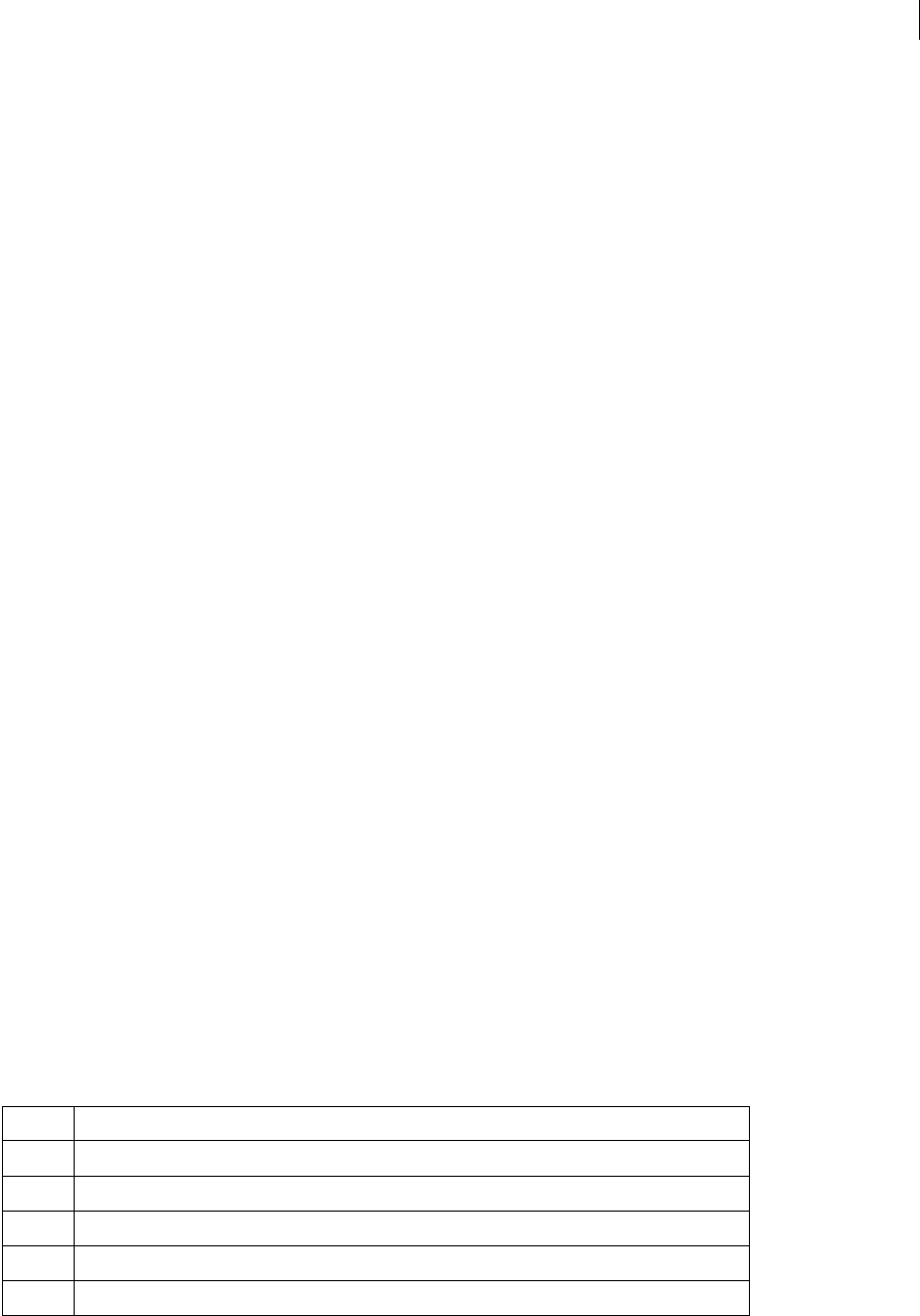
ADOBE DIRECTOR 11.0
Scripting Dictionary
355
•#editText—The specified Stage location falls within a Flash editable text field.
Parameters
point Required. Specifies the point to test.
Example
This frame script checks to see if the mouse is currently located over a button in a Flash movie sprite in channel 5
and, if it is, the script sets a text field used to display a status message:
-- Lingo syntax
on exitFrame
if sprite(5).hitTest(_mouse.mouseLoc) = #button then
member("Message Line").text = "Click here to play the movie."
_movie.updatestage()
else
member("Message Line").text = ""
end if
_movie.go(_movie.frame)
end
// JavaScript syntax
function exitFrame() {
var hT = sprite(5).hitTest(_mouse.mouseLoc);
if (hT.toString() == "#button")
{
member("Message Line").text = "Click here to play the movie.";
_movie.updatestage();
} else {
member("Message Line").text = "";
}
_movie.go(_movie.frame)
}
HMStoFrames()
Usage
HMStoFrames(hms, tempo, dropFrame, fractionalSeconds)
Description
Function; converts movies measured in hours, minutes, and seconds to the equivalent number of frames or converts
a number of hours, minutes, and seconds into time if you set the tempo argument to 1 (1 frame = 1 second).
Parameters
hms Required. A string expression that specifies the time in the form sHH:MM:SS.FFD, where:
s A character is used if the time is less than zero, or a space if the time is greater than or equal to zero.
HH Hours.
MM Minutes.
SS Seconds.
FF Indicates a fraction of a second if fractionalSeconds is TRUE or frames if fractionalSeconds is FALSE.
D A d is used if dropFrame is TRUE, or a space if dropFrame is FALSE.

ADOBE DIRECTOR 11.0
Scripting Dictionary
356
tempo Required. Specifies the tempo in frames per second.
dropFrame Required. Logical expression that determines whether the frame is a drop frame (TRUE) or not (FALSE).
If the string hms ends in a d, the time is treated as a drop frame, regardless of the value of dropFrame.
fractionalSeconds Required. Logical expression that determines the meaning of the numbers after the seconds;
they can be either fractional seconds rounded to the nearest hundredth of a second (TRUE) or the number of residual
frames (FALSE).
Example
This statement determines the number of frames in a 1-minute, 30.1-second movie when the tempo is 30 frames per
second. Neither the dropFrame nor fractionalSeconds arguments is used.
put HMStoFrames(" 00:01:30.10 ", 30, FALSE, FALSE)
-- 2710
This statement converts 600 seconds into minutes:
put framesToHMS(600, 1,0,0)
-- " 00:10:00.00 "
This statement converts an hour and a half into seconds:
put HMStoFrames("1:30:00", 1,0,0)
-- 5400
See also
framesToHMS()
hold()
Usage
-- Lingo syntax
spriteObjRef.hitTest(point)
// JavaScript syntax
spriteObjRef.hitTest(point);
Description
Flash command; stops a Flash movie sprite that is playing in the current frame, but any audio continues to play.
Parameters
None.
Example
This frame script holds the Flash movie sprites playing in channels 5 through 10 while allowing the audio for these
channels to continue playing:
-- Lingo syntax
on enterFrame
repeat with i = 5 to 10
sprite(i).hold()
end repeat
end

ADOBE DIRECTOR 11.0
Scripting Dictionary
357
// JavaScript syntax
function enterFrame() {
var i = 5;
while (i < 11) {
sprite(i).hold();
i++;
}
}
See also
playRate
identity()
Usage
member(whichCastmember).model(whichModel).transform.identity()
member(whichCastmember).group(whichGroup).transform.identity()
member(whichCastmember).camera(whichCamera).transform.identity()
sprite(whichSprite).camera{(index)}.transform.identity()
member(whichCastmember).light(whichLight).transform.identity()
transformReference.identity()
Description
3D command; sets the transform to the identity transform, which is
transform(1.0000,0.0000,0.0000,0.0000, 0.0000,1.0000,0.0000,0.0000,
0.0000,0.0000,1.0000,0.0000, 0.0000,0.0000,0.0000,1.0000).
The position property of the identity transform is vector(0, 0, 0).
The rotation property of the identity transform is vector(0, 0, 0).
The scale property of the identity transform is vector(1, 1, 1).
The identity transform is parent-relative.
Parameters
None.
Example
This statement sets the transform of the model named Box to the identity transform:
-- Lingo
member("3d world").model("Box").transform.identity()
// Javascript
member(“3d world”).getProp(“model”,1).transform.identity()
This script assumes that Box is the first model available.
See also
transform (property), getWorldTransform()

ADOBE DIRECTOR 11.0
Scripting Dictionary
358
idleLoadDone()
Usage
-- Lingo syntax
_movie.idleLoadDone(intLoadTag)
// JavaScript syntax
_movie.idleLoadDone(intLoadTag);
Description
Movie method; reports whether all cast members with the given tag have been loaded (TRUE) or are still waiting to
be loaded (FALSE).
Parameters
intLoadTag Required. An integer that specifies the load tag for the cast members to test.
Example
This statement checks whether all cast members whose load tag is 20 have been loaded and then plays the movie
Kiosk if they are:
-- Lingo syntax
if (_movie.idleLoadDone(20)) then
_movie.play(1, "Kiosk")
end if
// JavaScript syntax
if (_movie.idleLoadDone(20)) {
_movie.play(1, "Kiosk");
}
See also
idleHandlerPeriod, idleLoadMode, idleLoadPeriod, idleLoadTag, idleReadChunkSize, Movie
ignoreWhiteSpace()
Usage
XMLparserObject.ignoreWhiteSpace(trueOrFalse)
Description
XML Command; specifies whether the parser should ignore or retain white space when generating a Lingo list.
When ignoreWhiteSpace() is set to TRUE (the default), the parser ignores white space.When set to FALSE, the
parser will retain white space and treat it as actual data.
If an element has separate beginning and ending tags, such as <sample> </sample>, character data within the
element will be ignored if, and only if, it is composed of white space only. If there is any non-white space, or if
ignoreWhiteSpace() is set to FALSE, there will be a CDATA node with the exact text, including any white space.
Parameters
trueOrFalse Required. A value that specifies whether the parser should ignore white space (TRUE) or not (FALSE).

ADOBE DIRECTOR 11.0
Scripting Dictionary
359
Example
These Lingo statements leave ignoreWhiteSpace() set to the default of TRUE and parse the given XML into a list.
The element <sample> has no children in the list.
XMLtext = "<sample> </sample>"
parserObj.parseString(XMLtext)
theList = parserObj.makelist()
put theList
-- ["ROOT OF XML DOCUMENT": ["!ATTRIBUTES": [:], "sample": ["!ATTRIBUTES": [:]]]]
These Lingo statements set ignoreWhiteSpace() to FALSE and then parse the given XML into a list. The element
<sample> now has a child containing one space character.
XMLtext = "<sample> </sample>"
parserObj.ignorewhitespace(FALSE)
parserObj.parseString(XMLtext)
theList = parserObj.makelist()
put theList
-- ["ROOT OF XML DOCUMENT": ["!ATTRIBUTES": [:], "sample": ["!ATTRIBUTES": [:], "!CHARDATA":
" "]]]
These Lingo statements leave ignoreWhiteSpace() set to the default of TRUE and parse the given XML. There is
only one child node of the <sample> tag and only one child node of the <sub> tag.
XMLtext = "<sample> <sub> phrase 1 </sub></sample>"
parserObj.parseString(XMLtext)
theList = parserObj.makeList()
put theList
-- ["ROOT OF XML DOCUMENT": ["!ATTRIBUTES": [:], "sample": ["!ATTRIBUTES": [:], "sub":
["!ATTRIBUTES": [:], "!CHARDATA": " phrase 1 "]]]]
These Lingo statements set ignoreWhiteSpace() to FALSE and parse the given XML. There are now two child
nodes of the <sample> tag, the first one being a single space character.
XMLtext = "<sample> <sub> phrase 1 </sub></sample>"
gparser.ignoreWhiteSpace(FALSE)
gparser.parseString(XMLtext)
theList = gparser.makeList()
put theList
-- ["ROOT OF XML DOCUMENT": ["!ATTRIBUTES": [:], "sample": ["!ATTRIBUTES": [:], "!CHARDATA":
" ", "sub": ["!ATTRIBUTES": [:], "!CHARDATA": " phrase 1 "]]]]
ilk()
Usage
ilk(object)
ilk(object, type)
Description
Function; indicates the type of an object.
The following table shows the return value for each type of object recognized by ilk():
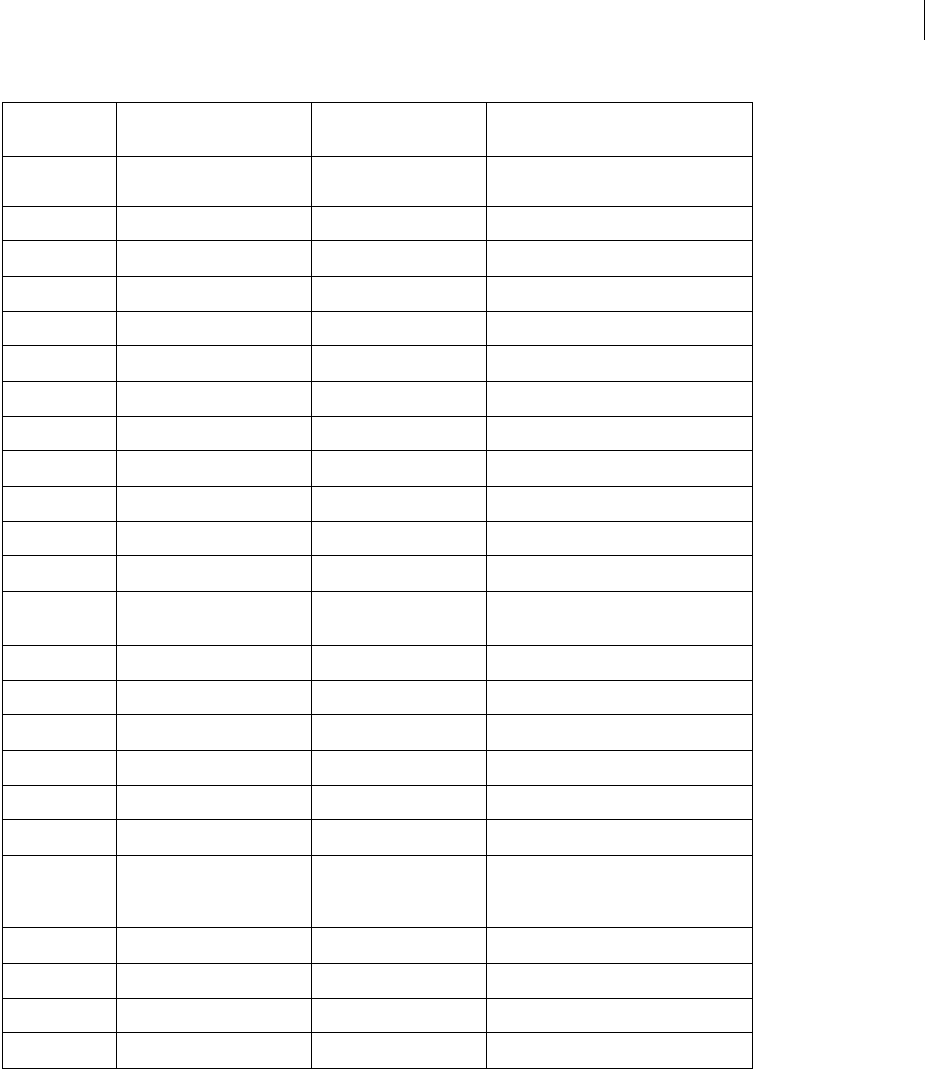
ADOBE DIRECTOR 11.0
Scripting Dictionary
360
Parameters
object Required. Specifies the object to test.
type Optional. Specifies the type to which object is compared. If the object is of the specified type, the ilk()
function returns TRUE. If the object is not of the specified type, the ilk() function returns FALSE.
Example
The following ilk statement identifies the type of the object named Bids:
Bids = [:]
put ilk( Bids )
Type of Object ilk(Object) returns ilk(Object, Type) returns
1 only if Type =
Example
linear list #list #list or
#linearlist
ilk ([1,2,3])
property list #proplist #list or #proplist ilk ([#his: 1234, #hers: 7890])
integer #integer #integer or #number ilk (333)
float #float #float or #number ilk (123.456)
string #string #string ilk ("asdf")
rect #rect #rect or #list ilk (sprite(1).rect)
point #point #point or #list ilk (sprite(1).loc)
color #color #color ilk (sprite(1).color)
date #date #date ilk (the systemdate)
symbol #symbol #symbol ilk (#hello)
void #void #void ilk (void)
picture #picture #picture ilk (member (2).picture)
parent script
instance
#instance #object ilk (new (script "blahblah"))
xtra instance #instance #object ilk (new (xtra "fileio"))
member #member #object or #member ilk (member 1)
xtra #xtra #object or #xtra ilk (xtra "fileio")
script #script #object or #script ilk (script "blahblah")
castlib #castlib #object or #castlib ilk (castlib 1)
sprite #sprite #object or #sprite ilk (sprite 1)
sound #instance or #sound
(when Sound Control Xtra is
not present)
#instance or #sound ilk (sound "yaddayadda")
window #window #object or #window ilk (the stage)
media #media #object or #media ilk (member (2).media)
timeout #timeout #object or #timeout ilk (timeOut("intervalTimer"))
image #image #object or #image ilk ((the stage).image)
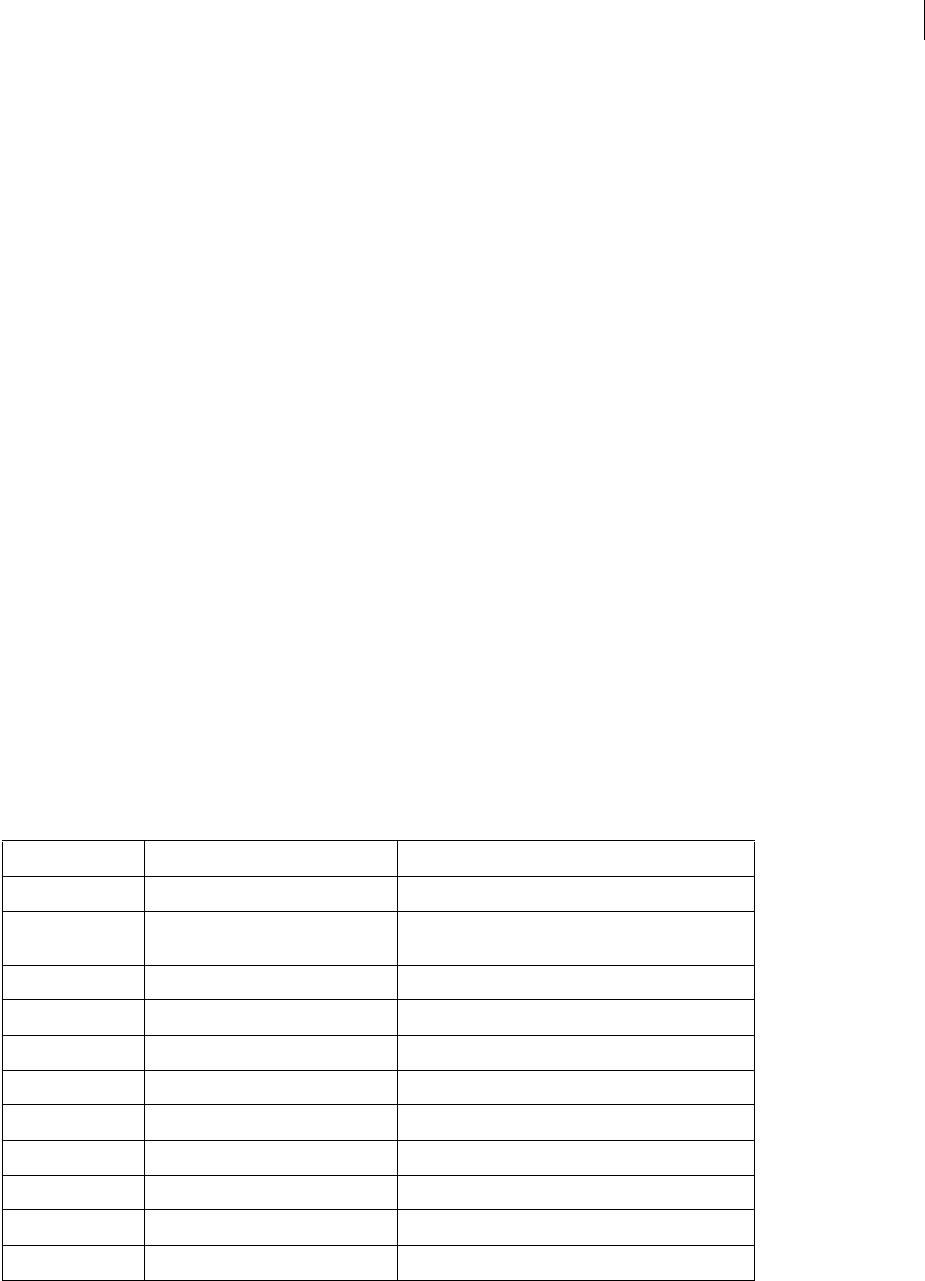
ADOBE DIRECTOR 11.0
Scripting Dictionary
361
-- #proplist
The following ilk statement tests whether the variable Total is a list and displays the result in the Message window:
Total = 2+2
put ilk( Total, #list )
-- 0
In this case, since the variable Total is not a list, the Message window displays 0, which is the numeric equivalent of
FALSE.
The following example tests a variable named myVariable and verifies that it is a date object before displaying it in
the Message window:
myVariable = the systemDate
if ilk(myVariable, #date) then put myVariable
-- date( 1999, 2, 19 )
ilk (3D)
Usage
ilk(object)
ilk(object,type)
object.ilk
object.ilk(type)
Description
Lingo function; indicates the type of an object.
The following table shows the return value for each type of 3D object recognized by ilk(). See the main Lingo
Dictionary for a list of return values of non-3D objects which are not discussed in this dictionary.
Type of object ilk(object) returns ilk(object, Type) if only Type =
render services #renderer #renderer
model resource #modelresource, #plane, #box,
#sphere, #cylinder, #particle, #mesh
Same as ilk(object), except for #modelresource which is
the ilk of resources generated by an imported W3D file
model #model #model
motion #motion #motion or #list
shader #shader #shader or #list
texture #texture #texture or #list
group #group #group
camera #camera #camera
collision data #collisiondata #collisiondata
vector #vector #vector
transform #transform #transform

ADOBE DIRECTOR 11.0
Scripting Dictionary
362
Parameters
object Required. Specifies the object to test.
type Optional. Specifies the type to which object is compared. If the object is of the specified type, the ilk()
function returns TRUE. It the object is not of the specified type, the ilk() function returns FALSE.
Example
This statement shows that MyObject is a motion object:
put MyObject.ilk
-- #motion
The following statement tests whether MyObject is a motion object. The return value of 1 shows that it is.
put MyObject.ilk(#motion)
-- 1
See also
tweenMode
image()
Usage
-- Lingo syntax
image(intWidth, intHeight, intBitDepth)
// JavaScript syntax
image(intWidth, intHeight, intBitDepth);
Description
Top level function; creates and returns a new image with specified dimensions.
If you create a new image by using the top level image() function, the new image is a self-contained set of image
data, and is independent of all other images. Therefore, changes made to any other images have no effect on the new
image.
If you refer to an image by setting a variable equal to a source image, such as a cast member or the image of the Stage,
the variable contains a reference to the source image. Therefore, a change made to the image in either the source
object or the variable will be reflected in the other image.
To avoid this behavior and create a copy of an image that is independent of the source image, use the duplicate()
method. The duplicate() method returns a copy of a source image that inherits all the values of the source image
but is not tied to the source image. Therefore, a change made to either the source image or the new copy of the source
image will have no effect on the other image.
If you create an image object by referring to a cast member, the new object contains a reference to the image of the
member. Any changes made to the image are reflected in the cast member and in any sprites that are created from
that member.
When you create a new image object, the background color defaults to white (color(255,255,255)), and the alpha
channel is completely opaque (color(0,0,0)).
The alpha channel color for 100% transparency is white (color(255,255,255)); the alpha channel color for 100%
opaque is black (color(0,0,0)).

ADOBE DIRECTOR 11.0
Scripting Dictionary
363
To see an example of image() used in a completed movie, see the Imaging movie in the Learning/Lingo folder inside
the Director application folder.
Parameters
intWidth Required. An integer that specifies the width of the new image.
intHeight Required. An integer that specifies the height of the new image.
intBitDepth Required. An integer that specifies the bit depth of the new image. Valid values are 1, 2, 4, 8, 16, or 32.
Example
The following example creates an 8-bit image that is 200 pixels wide by 200 pixels high.
-- Lingo syntax
objImage = image(200, 200, 8)
// JavaScript syntax
var objImage = image(200, 200, 8);
The following example creates an image by referring to the image of the Stage.
-- Lingo syntax
objImage = _movie.stage.image
// JavaScript syntax
var objImage = _movie.stage.image;
See also
duplicate() (Image), fill(), image (Image)
importFileInto()
Usage
-- Lingo syntax
memberObjRef.importFileInto(fileOrUrlString, propertyList)
// JavaScript syntax
memberObjRef.importFileInto(fileOrUrlString, propertyList);
Description
Member method; replaces the content of a specified cast member with a specified file.
The importFileInto() method is useful in the following situations.
•When finishing or developing a movie, use it to embed external linked media so it can be edited during the
project.
•When generating a Score from Lingo or JavaScript syntax during movie creation, use it to assign content to new
cast members.
•When downloading files from the Internet, use it to download the file at a specific URL and set the filename of
linked media.
Note: To import a file from a URL, it is usually more efficient to use the preloadNetThing() to download the file
to a local disk first, and then import the file from the local disk. Using preloadNetThing() also minimizes any
potential downloading issues.

ADOBE DIRECTOR 11.0
Scripting Dictionary
364
•Use it to import both RTF and HTML documents into text cast members with formatting and links intact.
Using importFileInto() in projectors can quickly consume available memory, so reuse the same members for
imported data when possible.
In Director and projectors, importFileInto() automatically downloads the file. In Shockwave Player, call
preloadNetThing() and wait for a successful completion of the download before using importFileInto() with
the file.
Parameters
fileOrUrlString Required. A string that specifies the file that will replace the content of the cast member.
propertyList is optional and it supports the following properties:
#dither: 0; do not dither (default)
#dither: non-zero; dither
#trimWhiteSpace: 0; don't trim white space on outer edges of image
#trimWhiteSpace: non-zero; trim white space (default)
#linked: 0; import as an internal member (default)
#linked: non-zero; import as a linked member
#remapImageToStage: 0; use image's own depth
#remapImageToStage: non-zero; remap image to stage depth (default)
Example
This handler assigns a URL that contains a GIF file to the variable tempURL and then uses the importFileInto
command to import the file at the URL into a new bitmap cast member:
-- Lingo syntax
on exitFrame
tempURL = "http://www.dukeOfUrl.com/crown.gif"
_movie.newMember(#bitmap).importFileInto(tempURL)
end
// JavaScript syntax
function exitFrame() {
var tempURL = "http://www.dukeOfUrl.com/crown.gif";
_movie.newMember("bitmap").importFileInto(tempURL);
}
This statement replaces the content of the sound cast member Memory with the sound file Wind:
-- Lingo syntax
member("Memory").importFileInto("Wind.wav")
// JavaScript syntax
member("Memory").importFileInto("Wind.wav");
These statements download an external file from a URL to the Director application folder and then import that file
into the sound cast member Norma Desmond Speaks:
-- Lingo syntax
downLoadNetThing("http://www.cbDeMille.com/Talkies.AIF", _player.applicationPath &
"Talkies.AIF")
member("Norma Desmond Speaks").importFileInto(_player.applicationPath & "Talkies.AIF")

ADOBE DIRECTOR 11.0
Scripting Dictionary
365
// JavaScript syntax
downLoadNetThing("http://www.cbDeMille.com/Talkies.AIF",_player.applicationPath +
"Talkies.AIF");
member("Norma Desmond Speaks").importFileInto(_player.applicationPath +"Talkies.AIF");
See also
downloadNetThing, fileName (Window), Member, preloadNetThing()
Initialize
Usage
Initialize (MUIObject, initialPropertyList)
Description
This command sets up a general purpose dialog box from an instance of the MUI Xtra. initialPropertyList is a
property list that specifies where Director obtains definitions for the dialog box’s attributes.
•The property list associated with the #windowPropList property is the list Director uses for definitions of the
overall dialog box’s attributes.
•The linear list associated with the #windowItemList property is the list Director uses for definitions of individual
components. Each item in the list is a property list that defines one component.
Example
This statement initializes a general purpose dialog box created from MUIObject, which is an instance of the MUI
Xtra. The list aWindowPropList contains definitions for the overall dialog box. The list aWindowItemList contains
definitions for the dialog box’s individual components:
-- Lingo
Initialize(MUIObj, [#windowPropList:aWindowPropList, \
#windowItemList:aWindowItemList])
insertBackdrop
Usage
sprite(whichSprite).camera{(index)}.insertBackdrop(index, texture, locWithinSprite,
rotation)
member(whichCastmember).camera(whichCamera).insertBackdrop(index, texture,
locWithinSprite, rotation)
Description
3D camera command; adds a backdrop to the camera’s list of backdrops at a specified position in the list.
Parameters
index Required. Specifies the index position in the camera’s list of backdrops to which the backdrop is added.
texture Required. Specifies the texture of the added backdrop.

ADOBE DIRECTOR 11.0
Scripting Dictionary
366
locWithinSprite Required. A 2D loc at which the backdrop is displayed in the 3D sprite. This location is measured
from the upper left corner of the sprite.
rotation Optional. Specifies the rotation of the added backdrop.
Example
The first line of this example creates a texture called Cedar. The second line inserts that texture at the first position
in the list of backdrops of the camera of sprite 5. The backdrop is positioned at the point (300, 120), measured from
the upper left corner of the sprite. It is rotated 45°.
-- Lingo
t1 = member("scene").texture("Cedar")
sprite(5).camera.insertBackdrop(1, t1, point(300, 120), 45)
// Javascript
Var t1= member(“scene”).getProp(“texture”,1);
Sprite(5).getPropRef(“camera”,1).insertBackDrop(1,t1,point(300,120),45);
See also
removeBackdrop, bevelDepth, overlay
insertFrame()
Usage
-- Lingo syntax
_movie.insertFrame()
// JavaScript syntax
_movie.insertFrame();
Description
Movie method; duplicates the current frame and its content.
The duplicate frame is inserted after the current frame and then becomes the current frame.
This method can be used only during a Score recording session and performs the same function as the
duplicateFrame() method.
Parameters
None.
Example
The following handler generates a frame that has the transition cast member Fog assigned in the transition channel
followed by a set of empty frames. The argument numberOfFrames sets the number of frames.
-- Lingo syntax
on animBall(numberOfFrames)
_movie.beginRecording()
_movie.frameTransition = member("Fog").number
_movie.go(_movie.frame + 1)
repeat with i = 0 to numberOfFrames
_movie.insertFrame()
end repeat
_movie.endRecording()
end animBall

ADOBE DIRECTOR 11.0
Scripting Dictionary
367
// JavaScript syntax
function animBall(numberOfFrames) {
_movie.beginRecording();
_movie.frameTransition = member("Fog").number;
_movie.go(_movie.frame + 1);
for (var i = 0; i <= numberOfFrames; i++) {
_movie.insertFrame();
}
_movie.endRecording();
}
See also
duplicateFrame(), Movie
insertOverlay
Usage
sprite(whichSprite).camera{(index)}.insertOverlay(index, texture, locWithinSprite,
rotation)
member(whichCastmember).camera(whichCamera).insertOverlay(index, texture, locWithinSprite,
rotation)
Description
3D camera command; adds an overlay to the camera’s list of overlays at a specified position in the list.
Parameters
index Required. Specifies the index position in the camera’s list of overlays to which the overlay is added.
texture Required. Specifies the texture of the added overlay.
locWithinSprite Required. A 2D loc at which the overlay is displayed in the 3D sprite. This location is measured
from the upper left corner of the sprite.
rotation Optional. Specifies the rotation of the added overlay.
Example
The first line of this example creates a texture named Cedar. The second line inserts that texture at the first position
in the list of overlays of the camera of sprite 5. The overlay is positioned at the point (300, 120), measured from the
upper left corner of the sprite. It is rotated 45°.
-- Lingo
t1 = member("scene").texture("Cedar")
sprite(5).camera.insertOverlay(1, t1, point(300, 120), 45)
// Javascript
Var t1=member(“scene”).getProp(“texture”,1);
Sprite(5).getPropRef(“camera”,1).insertOverlay(1,t1,point(300,120),45);
See also
removeOverlay, overlay, bevelDepth

ADOBE DIRECTOR 11.0
Scripting Dictionary
368
inside()
Usage
point.inside(rectangle)
inside(point, rectangle)
Description
Function; indicates whether a specified point is within a specified rectangle (TRUE) or outside the rectangle (FALSE).
Parameters
rectangle Required. Specifies the rect that contains the point to test.
Example
This statement indicates whether the point Center is within the rectangle Zone and displays the result in the Message
window:
-- Lingo
put Center.inside(Zone)
// Javascript
trace(Center. inside(Zone));
See also
map(), mouseH, mouseV, point()
installMenu
Usage
installMenu whichCastMember
Description
Command; installs the menu defined in the field cast member specified by whichCastMember. These custom menus
appear only while the movie is playing. To remove the custom menus, use the installMenu command with no
argument or with 0 as the argument. This command doesn’t work with hierarchical menus.
For an explanation of how menu items are defined in a field cast member, see the menu keyword.
Avoid changing menus many times because doing so affects system resources.
In Windows, if the menu is longer than the screen, only part of the menu appears; on the Mac, menus longer than
the screen can scroll.
Note: Menus are not available in Shockwave Player.
Parameters
fieldMemberObjRef Optional. Specifies the field cast member to which a menu is installed.
Example
This statement installs the menu defined in field cast member 37:
installMenu 37
This statement installs the menu defined in the field cast member named Menubar:

ADOBE DIRECTOR 11.0
Scripting Dictionary
369
installMenu member "Menubar"
This statement disables menus that were installed by the installMenu command:
installMenu 0
See also
menu
integer()
Usage
(numericExpression).integer
integer(numericExpression)
Description
Function (Lingo only); rounds the value of an expression to the nearest whole integer.
You can force an integer to be a string by using the string() function.
In JavaScript syntax, use the parseInt() function.
Parameters
numericExpression Required. The number to round to an integer.
Example
This statement rounds off the number 3.75 to the nearest whole integer:
put integer(3.75)
-- 4
The following statement rounds off the value in parentheses. This provides a usable value for the locH sprite
property, which requires an integer:
sprite(1).locH = integer(0.333 * stageWidth)
See also
float(), string()
integerP()
Usage
expression.integerP
(numericExpression).integerP
integerP(expression)
Description
Function (Lingo only); indicates whether a specified expression can be evaluated to an integer (1 or TRUE) or not
(0 or FALSE). P in integerP stands for predicate.
Parameters
expression Required. The expression to test.

ADOBE DIRECTOR 11.0
Scripting Dictionary
370
Example
This statement checks whether the number 3 can be evaluated to an integer and then displays 1 (TRUE) in the
Message window:
put(3).integerP
-- 1
The following statement checks whether the number 3 can be evaluated to an integer. Because 3 is surrounded by
quotation marks, it cannot be evaluated to an integer, so 0 (FALSE) is displayed in the Message window:
put("3").integerP
-- 0
This statement checks whether the numerical value of the string in field cast member Entry is an integer and if it
isn’t, displays an alert:
if field("Entry").value.integerP = FALSE then alert "Please enter an integer."
See also
floatP(), integer(), ilk(), objectP(), stringP(), symbolP()
Interface()
Usage
xtra("XtraName").Interface()
Interface(xtra "XtraName")
Description
Function; returns a Return-delimited string that describes the Xtra and lists its methods. This function replaces the
now obsolete mMessageList function.
Parameters
None.
Example
This statement displays the output from the function used in the QuickTime Asset Xtra in the Message window:
-- Lingo
put Xtra("QuickTimeSupport").Interface()
// Javascript
trace(xtra("QuickTimeSupport").Interface());
interpolate()
Usage
transform1.interpolate(transform2,percentage)
Description
3D transform method; returns a copy of transform1 created by interpolating from the position and rotation of
transform1 to the position and rotation of transform2 by the specified percentage. The original transform1 is
not affected. To interpolate transform1, use interpolateTo().

ADOBE DIRECTOR 11.0
Scripting Dictionary
371
To interpolate by hand, multiply the difference of two numbers by the percentage. For example, interpolation from
4 to 8 by 50 percent yields 6.
Example
In this example, tBox is the transform of the model named Box, and tSphere is the transform of the model named
Sphere. The third line of the example interpolates a copy of the transform of Box halfway to the transform of Sphere.
-- Lingo
tBox = member("3d world").model("Box").transform
tSphere = member("3d world").model("Sphere").transform
tNew = tBox.interpolate(tSphere, 50)
// Javascript
var tBox = member("3d world").getPropRef("model",a).transform;
// where a is the number index for the model "Box"
var tSphere = member("3d world").getPropRef("model", i).transform;
// where i is the number index for the model "Sphere"
var tNew = tBox.interpolate(tSphere, 50);
See also
interpolateTo()
interpolateTo()
Usage
transform1.interpolateTo(transform2, percentage)
Description
3D transform method; modifies transform1 by interpolating from the position and rotation of transform1 to the
position and rotation of a new transform by a specified percentage. The original transform1 is changed. To inter-
polate a copy of transform1, use the interpolate() function.
To interpolate by hand, multiply the difference of two numbers by the percentage. For example, interpolation from
4 to 8 by 50 percent yields 6.
Parameters
transform2 Required. Specifies the transform to which a given transform is interpolated.
percentage Required. Specifies the rotation percentage of transform2.
Example
In this example, tBox is the transform of the model named Box, and tSphere is the transform of the model named
Sphere. The third line of the example interpolates the transform of Box halfway to the transform of Sphere.
-- Lingo
tBox = member("3d world").model("Box").transform
tSphere = member("3d world").model("Sphere").transform
tBox.interpolateTo(tSphere, 50)
// Javascript
var tBox = member("3d world").getPropRef("model", i).transform;
// where i the number index for the model "Box"
var tSphere = member("3d world").getPropRef("model",j).transform;
// where j is the number index for the model "Sphere"

ADOBE DIRECTOR 11.0
Scripting Dictionary
372
tBox.interpolateTo(tSphere, 50);
See also
interpolate()
intersect()
Usage
rectangle1. Intersect(rectangle2)
intersect(rectangle1, rectangle2)
Description
Function; determines the rectangle formed where two rectangles intersect.
Parameters
rectangle2 Required. Specifies the second rectangle in the intersection test.
Example
This statement assigns the variable newRectangle to the rectangle formed where rectangle toolKit intersects
rectangle Ramp:
-- Lingo
newRectangle = toolKit.intersect(Ramp)
// Javascript
newRectangle = toolKit.intersect(Ramp);
See also
map(), rect(), union()
inverse()
Usage
member(whichCastmember).model(whichModel).transform.inverse()
member(whichCastmember).group(whichGroup).transform.inverse()
member(whichCastmember).camera(whichCamera).transform.inverse()
sprite(whichSprite).camera{(index)}.transform.inverse()
member(whichCastmember).light(whichLight).transform.inverse()
transformReference.inverse()
Description
3D transform method; returns a copy of the transform with its position and rotation properties inverted.
This method does not change the original transform. To invert the original transform, use the invert() function.
Parameters
None.
Example
This statement inverts a copy of the transform of the model named Chair

ADOBE DIRECTOR 11.0
Scripting Dictionary
373
-- Lingo
boxInv = member("3d world").model("Chair").transform.inverse()
// Javascript
var boxInv = member("3d world").getPropRef("model", a).transform.inverse();
// where a the number index for the model "Chair"
See also
invert()
invert()
Usage
member(whichCastmember).model(whichModel).transform.invert()
member(whichCastmember).group(whichGroup).transform.invert()
member(whichCastmember).camera(whichCamera).transform.invert()
sprite(whichSprite).camera{(index)}.transform.invert()
member(whichCastmember).light(whichLight).transform.invert()
transformReference.invert()
Description
3D transform method; inverts the position and rotation properties of the transform.
This method changes the original transform. To invert a copy of the original transform, use the inverse() function.
Parameters
None.
Example
-- Lingo
member("3d world").model("Box").transform.invert()
// Javascript
member("3d world").getPropRef("model", a).transform.invert();
// where a the number index for the model "Box"
See also
inverse()
isBusy()
Usage
-- Lingo syntax
soundChannelObjRef.isBusy()
// JavaScript syntax
soundChannelObjRef.isBusy();
Description
Sound Channel method; determines whether a sound is playing (TRUE) or not playing (FALSE) in a sound channel.

ADOBE DIRECTOR 11.0
Scripting Dictionary
374
Make sure that the playhead has moved before using isBusy() to check the sound channel. If this function
continues to return FALSE after a sound should be playing, add the updateStage() method to start playing the
sound before the playhead moves again.
This method works for those sound channels occupied by actual audio cast members. QuickTime, Flash, and
Shockwave Player audio handle sound differently, and this method will not work with those media types.
Consider using the status property of a sound channel instead of isBusy(). The status property can be more
accurate under many circumstances.
Parameters
None.
Example
The following statement checks whether a sound is playing in sound channel 1 and loops in the frame if it is. This
allows the sound to finish before the playhead goes to another frame.
-- Lingo syntax
if (sound(1).isBusy()) then
_movie.go(_movie.frame)
end if
// JavaScript syntax
if (sound(1).isBusy()) {
_movie.go(_movie.frame);
}
See also
status, Sound Channel
isInWorld()
Usage
member(whichCastmember).model(whichModel).isInWorld()
member(whichCastmember).camera(whichCamera).isInWorld()
member(whichCastmember).light(whichLight).isInWorld()
member(whichCastmember).group(whichGroup).isInWorld()
Description
3D command; returns a value of TRUE if the parent hierarchy of the model, camera, light, or group terminates in the
world. If the value of isInWorld is TRUE, the model, camera, light, or group functions in the 3D world of the cast
member.
Models, cameras, lights, and groups can be stored in a 3D cast member but not used in the 3D world of the cast
member. Use the addToWorld and removeFromWorld commands to add and remove models, cameras, lights, and
groups from the 3D world of the cast member.
Parameters
None.
Example
This statement shows that the model named Teapot exists in the 3D world of the cast member named TableScene:
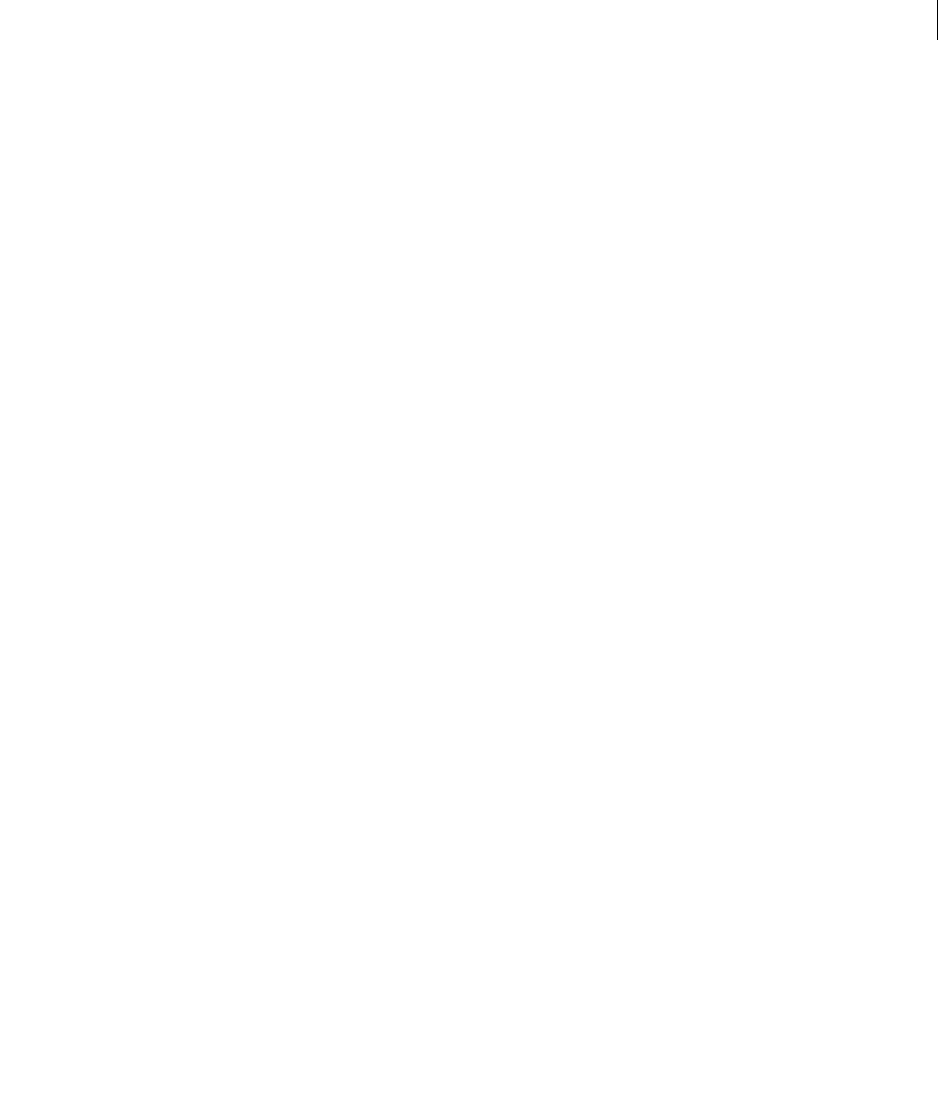
ADOBE DIRECTOR 11.0
Scripting Dictionary
375
--Lingo
put member("TableScene").model("Teapot").isInWorld()
// Javascript
put member("TableScene").getPropRef("model", a).isInWorld() ;
// where a is the member index for the Teapot model.
-- 1
See also
addToWorld, removeFromWorld, child (3D)
isPastCuePoint()
Usage
-- Lingo syntax
spriteObjRef.isPastCuePoint(cuePointID)
// JavaScript syntax
spriteObjRef.isPastCuePoint(cuePointID);
Description
Function; determines whether a sprite or sound channel has passed a specified cue point in its media. This function
can be used with sound (WAV, AIFF, SND, SWA, AU), QuickTime, or Xtra files that support cue points.
Replace spriteNum or channelNum with a sprite channel or a sound channel. Shockwave Audio (SWA) sounds can
appear as sprites in sprite channels, but they play sound in a sound channel. It is recommended that you refer to SWA
sound sprites by their sprite channel number rather than their sound channel number.
Replace cuePointID with a reference for a cue point:
•If cuePointID is an integer, isPastCuePoint returns 1 if the cue point has been passed and 0 if it hasn’t been
passed.
•If cuePointID is a name, isPastCuePoint returns the number of cue points passed that have that name.
If the value specified for cuePointID doesn’t exist in the sprite or sound, the function returns 0.
The number returned by isPastCuePoint is based on the absolute position of the sprite in its media. For example,
if a sound passes cue point Main and then loops and passes Main again, isPastCuePoint returns 1 instead of 2.
When the result of isPastCuePoint is treated as a Boolean operator, the function returns TRUE if any cue points
identified by cuePointID have passed and FALSE if no cue points are passed.
Parameters
cuePointID Required. A string or integer that specifies the name or number of the specified cue point.
Example
This statement plays a sound until the third time the cue point Chorus End is passed:
-- Lingo syntax
if (sound(1).isPastCuePoint("Chorus End")=3) then
sound(1).stop()
end if
// JavaScript syntax
var ce = sound(1).isPastCuePoint("Chorus End");

ADOBE DIRECTOR 11.0
Scripting Dictionary
376
if (ce = 3) {
sound(1).stop();
}
The following example displays information in cast member "field 2" about the music playing in sound channel 1. If
the music is not yet past cue point "climax", the text of "field 2" is "This is the beginning of the piece." Otherwise, the
text reads "This is the end of the piece."
--- Lingo syntax
if not sound(1).isPastCuePoint("climax") then
member("field 2").text = "This is the beginning of the piece."
else
member("field 2").text = "This is the end of the piece."
end if
// JavaScript syntax
var cmx = sound(1).isPastCuePoint("climax");
if (cmx != 1) {
member("field 2").text = "This is the beginning of the piece.";
} else {
member("field 2").text = "This is the end of the piece.";
}
ItemUpdate()
Usage
ItemUpdate(MUIObject, itemNumber, itemInputPropList)
Description
This command updates a component in a general purpose dialog box. It is useful for updating a dialog box in
response to user actions while the dialog box is displayed.
•itemNumber represents the number of the item being updated.
•itemInputPropList represents the list of new properties for the item.
The ItemUpdate command can be used for many things; possible uses include enabling or disabling buttons,
changing the range of a pop-up, updating a sliders position, and updating editable text items if the user enters an
invalid value.
You may want to update individual items in a dialog box depending on user input, user interaction, or to display
underlying data. Although you would typically update an item’s #value, you can also update everything else about an
item, except for its type. Set the height, width, locH, and locV properties to -1 to keep their current values.
Example
These statements update the dialog box component that has the number itemNum.
•The first statement obtains the component’s definitions from the overall list of item definitions.
•The second and third statements modify the component’s type and attribute properties.
•The last statement uses the ItemUpdate command to update the component’s settings.
--Lingo
set baseItemList = getAt ( theItemList, itemNum )
set the type of baseItemList = #IntegerSliderH
set the attributes of baseItemList = [#valueRange :[#min:1, #max:8, #increment:1,
#jump:1, #acceleration:1]
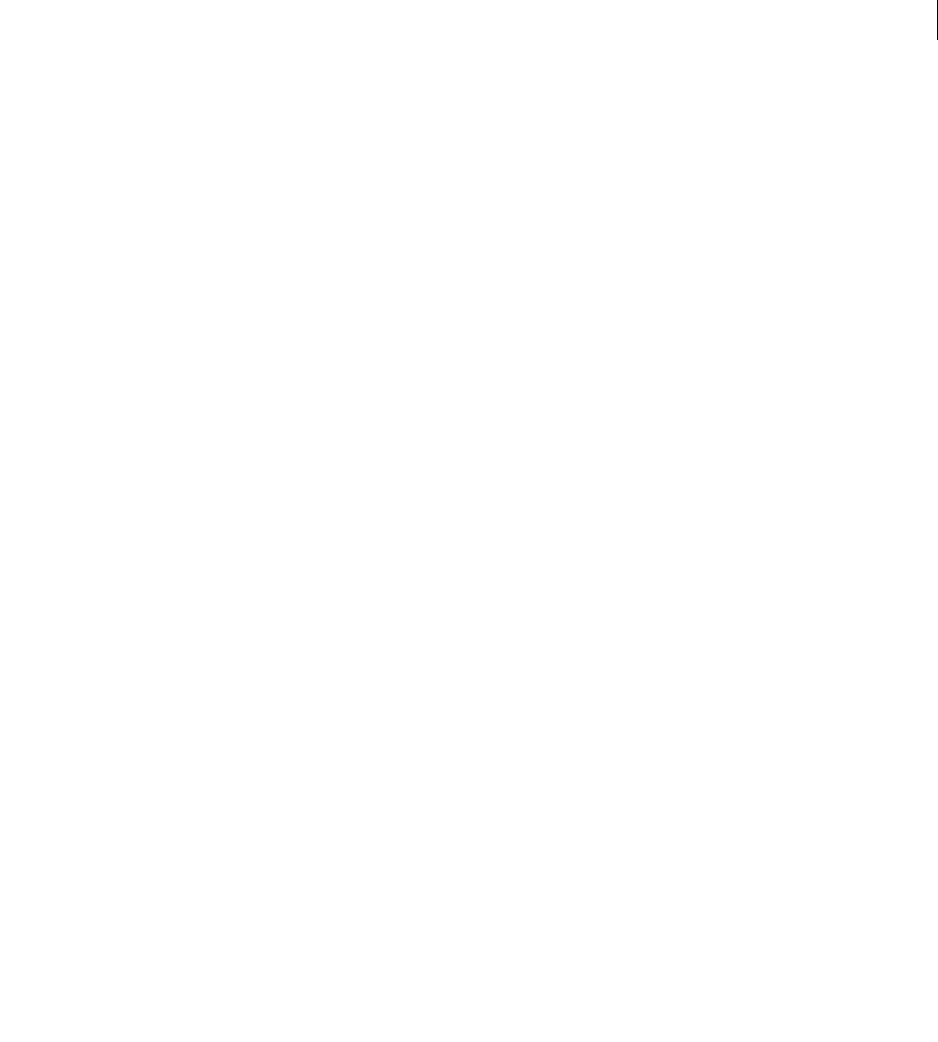
ADOBE DIRECTOR 11.0
Scripting Dictionary
377
ItemUpdate(MUIObj, itemNum, baseItemList)
on smileyUpdate
-- declare globals
global smileyIndex, gMuiSmileDialObj, itemNumSmile, itemNumSlide, smileItemList
-- validate dialog object
if ( objectP ( gMuiSmileDialObj ) ) then
-- get a list to put in new/updated values
set baseItemList = duplicate ( getAt ( smileItemList,itemNumSmile ) )
-- metrics can be set to -1, this "keeps them the same"
-- instead of updating.
-- could also be set to a new value if you
-- wanted to resize the item or relocate it.
set the width of baseItemList = -1 -- keep previous
set the height of baseItemList = -1 -- keep previous
set the locH of baseItemList = -1 -- keep previous
set the locV of baseItemList = -1 -- keep previous
-- in this particular case, the value is
-- the only thing that’s changing
set the value of baseItemList = string(smileyIndex)
-- member name
-- tell the dialog to update the item number
-- with the new item list
ItemUpdate(gMuiSmileDialObj, itemNumSmile, baseItemList)
end if
end
keyPressed()
Usage
-- Lingo syntax
_key.keyPressed({keyCodeOrCharacter})
// JavaScript syntax
_key.keyPressed({keyCodeOrCharacter});
Description
Key method; returns the character string assigned to the key that was last pressed, or optionally whether a specified
key was pressed.
If the keyCodeOrCharacter parameter is omitted, this method returns the character string assigned to the last key
that was pressed. If no key was pressed, this method returns an empty string.
If the keyCodeOrCharacter is used to specify the key being pressed, this method returns TRUE if that particular key
is being pressed, or FALSE if not.
This method is updated when the user presses keys while in a repeat (Lingo) or for (JavaScript syntax) loop. This
is an advantage over the key property, which doesn’t update while in a repeat or for loop.
To test which characters correspond to different keys on different keyboards, use the Keyboard Lingo sample movie.
Parameters
keyCodeOrCharacter Optional. The key code or ASCII character string to test.

ADOBE DIRECTOR 11.0
Scripting Dictionary
378
Example
The following statement checks whether the user pressed the Enter key in Windows or the Return key on a Mac and
runs the handler updateData if the key was pressed:
-- Lingo syntax
if (_key.keyPressed(RETURN)) then
updateData
end if
// JavaScript syntax
if (_key.keyPressed(36)) {
updateData();
}
This statement uses the keyCode for the a key to test if it’s down and displays the result in the Message window:
-- Lingo syntax
if (_key.keyPressed(0)) then
put("The key is down")
end if
// JavaScript syntax
if (_key.keyPressed(0)) {
put("The key is down");
}
This statement uses the ASCII strings to test if the a and b keys are down and displays the result in the Message
window:
-- Lingo syntax
if (_key.keyPressed("a") and _key.keyPressed("b")) then
put("Both keys are down")
end if
// JavaScript syntax
if (_key.keyPressed("a") && _key.keyPressed("b")) {
put("Both keys are down");
}
See also
Key, key, keyCode
label()
Usage
-- Lingo syntax
_movie.label(stringMarkerName)
// JavaScript syntax
_movie.label(stringMarkerName);
Description
Movie method; indicates the frame associated with a marker label.
The parameter stringMarkerName should be a label in the current movie; if it’s not, this method returns 0.

ADOBE DIRECTOR 11.0
Scripting Dictionary
379
Parameters
stringMarkerName Required. A string that specifies the name of the marker label associated with a frame.
Example
This statement sends the playhead to the tenth frame after the frame labeled Start:
-- Lingo syntax
_movie.go(_movie.label("Start") + 10)
// JavaScript syntax
_movie.go(_movie.label("Start") + 10);
See also
frameLabel, go(), labelList, Movie
last()
Usage
the last chunk of ( chunkExpression )
the last chunk in (chunkExpression)
Description
Function; identifies the last chunk in a chunk expression.
Chunk expressions refer to any character, word, item, or line in a container of character. Supported containers are
field cast members, variables that hold strings, and specified characters, words, items, lines, and ranges within
containers.
Parameters
chunkExpression Required. Specifies the chunk expression that contains the last chunk.
Example
This statement identifies the last word of the string "Adobe, the multimedia company" and displays the result in the
Message window:
-- Lingo
put the last word of "Adobe, the multimedia company"
The result is the word company.
This statement identifies the last character of the string "Adobe, the multimedia company" and displays the result in
the Message window:
put last char("Adobe, the multimedia company")
The result is the letter y.
See also
char...of, word...of

ADOBE DIRECTOR 11.0
Scripting Dictionary
380
lastClick()
Usage
the lastClick
Description
Function; returns the time in ticks (1 tick = 1/60 of a second) since the mouse button was last pressed.
This function can be tested but not set.
Parameters
None.
Example
This statement checks whether 10 seconds have passed since the last mouse click and, if so, sends the playhead to the
marker No Click:
if the lastClick > 10 * 60 then go to "No Click"
See also
lastEvent(), lastKey, lastRoll, milliseconds
lastEvent()
Usage
the lastEvent
Description
Function; returns the time in ticks (1 tick = 1/60 of a second) since the last mouse click, rollover, or key press
occurred.
Parameters
None.
Example
This statement checks whether 10 seconds have passed since the last mouse click, rollover, or key press and, if so,
sends the playhead to the marker Help:
if the lastEvent > 10 * 60 then go to "Help"
See also
lastClick(), lastKey, lastRoll, milliseconds
length()
Usage
string.length
length(string)

ADOBE DIRECTOR 11.0
Scripting Dictionary
381
Description
Function; returns the number of characters in the string specified by string, including spaces and control
characters such as TAB and RETURN.
Parameters
None.
Example
This statement displays the number of characters in the string "Macro"&"media":
put ("Macro" & "media").length
-- 10
This statement checks whether the content of the field cast member Filename has more than 31 characters and if it
does, displays an alert:
-- Lingo syntax
if member("Filename").text.length > 31 then
alert "That filename is too long."
end if
// JavaScript syntax
if (member("Filename").text.length > 31) {
_player.alert("That filename is too long.");
}
See also
chars(), offset() (string function)
light()
Usage
member(whichCastmember).light(whichLight)
member(whichCastmember).light[index]
member(whichCastmember).light(whichLight).whichLightProperty
member(whichCastmember).light[index].whichLightProperty
Description
3D element; an object at a vector position from which light emanates.
For a complete list of light properties and commands, see the Using Director topics in the Director Help Panel.
Example
This example shows the two ways of referring to a light. The first line uses a string in parentheses and the second line
uses the a number in brackets. The string is the light’s name and the number is the position of the light in the cast
member’s list of lights.
-- Lingo
thisLight = member("3D World").light("spot01")
thisLight = member("3D World").light[2]
// Javascript
thisLight = member(“3D World”).light[1];

ADOBE DIRECTOR 11.0
Scripting Dictionary
382
See also
newLight, deleteLight
lineHeight()
Usage
-- Lingo syntax
memberObjRef.lineHeight(lineNumber)
// JavaScript syntax
memberObjRef.lineHeight(lineNumber);
Description
Function; returns the height, in pixels, of a specific line in a specified field cast member.
Parameters
lineNumber Required. An integer that specifies the line to measure.
Example
This statement determines the height, in pixels, of the first line in the field cast member Today’s News and assigns
the result to the variable headline:
--Lingo syntax
headline = member("Today's News").lineHeight(1)
// JavaScript syntax
var headline = member("Today's News").lineHeight(1);
linePosToLocV()
Usage
-- Lingo syntax
memberObjRef.linePosToLocV(lineNumber)
// JavaScript syntax
memberObjRef.linePosToLocV(lineNumber);
Description
Function; returns a specific line’s distance, in pixels, from the top edge of the field cast member.
Parameters
lineNumber Required. An integer that specifies the line to measure.
Example
This statement measures the distance, in pixels, from the second line of the field cast member Today’s News to the
top of the field cast member and assigns the result to the variable startOfString:
--Lingo syntax
startOfString = member("Today's News").linePosToLocV(2)
// JavaScript syntax

ADOBE DIRECTOR 11.0
Scripting Dictionary
383
var startOfString = member("Today's News").linePosToLocV(2);
linkAs()
Usage
castMember.linkAs()
Description
Script cast member function; opens a save dialog box, allowing you to save the contents of the script to an external
file. The script cast member is then linked to that file.
Linked scripts are imported into the movie when you save it as a projector or a movie with Shockwave content. This
differs from other linked media, which remains external to the movie unless you explicitly import it.
Parameters
None.
Example
These statements, typed in the Message window, opens a Save dialog box to save the script Random Motion as an
external file:
-- Lingo
member("Random Motion").linkAs()
importFileInto, linked
// Javascript
member("Random Motion").linkAs() ;
list()
Usage
-- Lingo syntax
list()
[]
list(stringValue1, stringValue2, ...)
[stringValue1, stringValue2, ...]
// JavaScript syntax
list();
list(stringValue1, stringValue2, ...);
Description
Top level function; creates a linear list.
When creating a list using the syntax list(), with or without parameters, the index of list values begins with 1.
When creating a list using the syntax [], with or without parameters, the index of list values begins with 0.
The maximum length of a single line of executable script is 256 characters. Large lists cannot be created using
list(). To create a list with a large amount of data, enclose the data in square brackets ([]), put the data into a field,
and then assign the field to a variable. The variable’s content is a list of the data.

ADOBE DIRECTOR 11.0
Scripting Dictionary
384
Parameters
strigValue1, stringValue2 ... Optional. A list of strings that specify the initial values in the list.
Example
This statement sets the variable named designers equal to a linear list that contains the names Gee, Kayne, and
Ohashi:
-- Lingo syntax
designers = list("Gee", "Kayne", "Ohashi") -- using list()
designers = ["Gee", "Kayne", "Ohashi"] -- using brackets
// JavaScript syntax
var designers = list("Gee", "Kayne", "Ohashi");
See also
propList()
listP()
Usage
listP(item)
Description
Function; indicates whether a specified item is a list, rectangle, or point (1 or TRUE) or not (0 or FALSE).
Parameters
item Required. Specifies the item to test.
Example
This statement checks whether the list in the variable designers is a list, rectangle, or point, and displays the result
in the Message window:
put listP(designers)
The result is 1, which is the numerical equivalent of TRUE.
See also
ilk(), objectP()
loadFile()
Usage
member(whichCastmember).loadFile(fileName {, overwrite, generateUniqueNames})
Description
3D cast member command; imports the assets of a W3D file into a cast member.
The cast member’s state property must be either -1 (error) or 4 (loaded) before the loadFile command is used.

ADOBE DIRECTOR 11.0
Scripting Dictionary
385
Parameters
fileName Required. Specifies the W3D file that contains the assets to import.
overwrite Optional. Indicates whether the assets of the W3D file replace the assets of the cast member (TRUE) or
are added to the assets of the cast member (FALSE). The default value of overwrite is TRUE.
generateUniqueNames Optional. If set to TRUE, any element in the W3D file with the same name as a corre-
sponding element in the cast member is renamed. If FALSE, elements in the cast member are overwritten by corre-
sponding elements in the W3D file with the same name. The default value of generateUniqueNames is TRUE.
Example
The following statement imports the contents of the file named Truck.W3d into the cast member named Roadway.
The contents of Truck.W3d will be added to the contents of Roadway. If any imported objects have the same names
as objects already in Roadway, Director will create new names for them.
-- Lingo
member("Roadway").loadFile("Truck.W3d", FALSE, TRUE)
// Javascript
member(“Roadway”).loadFile(“Truck.W3d”,false,true);
The following statement imports the contents of the file named Chevy.W3d into the cast member named Roadway.
Chevy.W3d is in a folder named Models one level down from the movie. The contents of Roadway will be replaced
by the contents of Chevy.W3d. The third parameter is irrelevant because the value of the second parameter is TRUE.
-- Lingo
member("Roadway").loadFile(the moviePath & "Models\Chevy.W3d", TRUE, TRUE)
// Javascript
member(“Roadway”).loadFile(_movie.Path + “Models\Chevy.W3d”,true,true);
See also
state (3D)
locToCharPos()
Usage
-- Lingo syntax
memberObjRef.locToCharPos(location)
// JavaScript syntax
memberObjRef.locToCharPos(location);
Description
Function; returns a number that identifies which character in a specified field cast member is closest to a point
within the field.
The value 1 corresponds to the first character in the string, the value 2 corresponds to the second character in the
string, and so on.
Parameters
location Required. A point within the field cast member. The value for location is a point relative to the upper
left corner of the field cast member.

ADOBE DIRECTOR 11.0
Scripting Dictionary
386
Example
The following statement determines which character is closest to the point 100 pixels to the right and 100 pixels
below the upper left corner of the field cast member Today’s News. The statement then assigns the result to the
variable PageDesign.
--Lingo syntax
pageDesign = member("Today's News").locToCharPos(point(100, 100))
// JavaScript syntax
var pageDesign = member("Today's News").locToCharPos(point(100, 100));
locVToLinePos()
Usage
-- Lingo syntax
memberObjRef.locVToLinePos(locV)
// JavaScript syntax
memberObjRef.locVToLinePos(locV);
Description
Function; returns the number of the line of characters that appears at a specified vertical position.
Parameters
locV Required. Specifies the vertical position of the line of characters. This value is the number of pixels from the
top of the field cast member, not the part of the field cast member that currently appears on the Stage.
Example
This statement determines which line of characters appears 150 pixels from the top of the field cast member Today’s
News and assigns the result to the variable pageBreak:
--Lingo syntax
pageBreak = member("Today's News").locVToLinePos(150)
// JavaScript syntax
var pageBreak = member("Today's News").locVToLinePos(150);
log()
Usage
log(number)
Description
Math function (Lingo only); calculates the natural logarithm of a specified number.
In JavaScript syntax, use the Math object’s log() function.
Parameters
number Required. A number from which the natural logarithm is calculated. This number must be a decimal
number greater than 0.
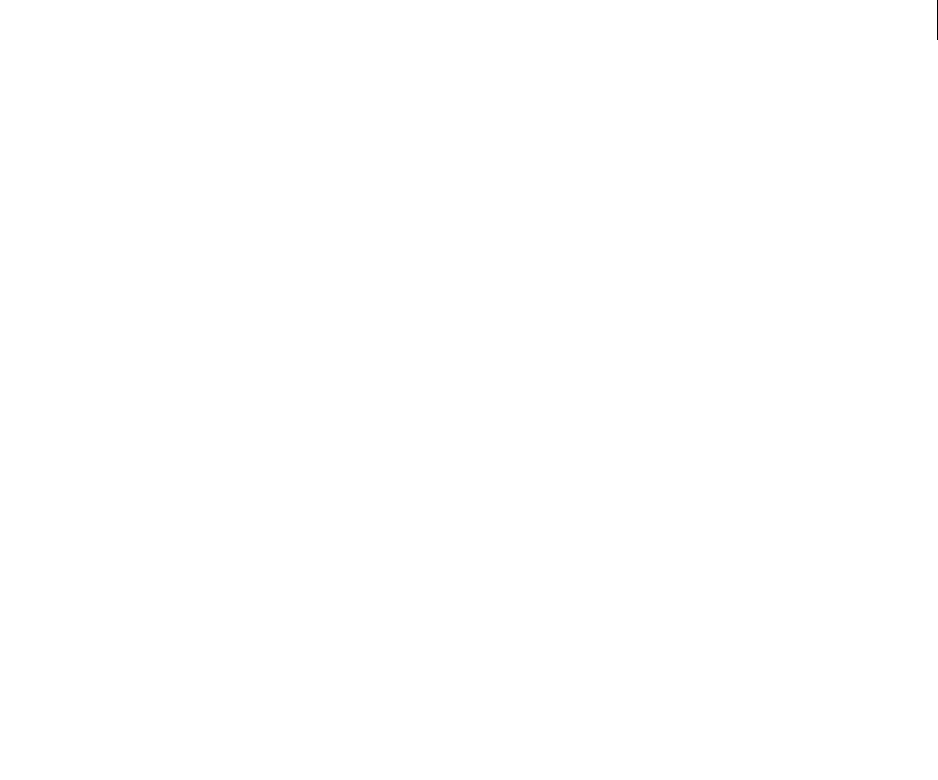
ADOBE DIRECTOR 11.0
Scripting Dictionary
387
Example
This statement assigns the natural logarithm of 10.5 to the variable Answer.
-- Lingo
Answer = log(10.5)
// Javascript
Answer = Math.log(10.5);
Example
This statement calculates the natural logarithm of the square root of the value Number and then assigns the result to
the variable Answer:
-- Lingo
Answer = log(Number.sqrt)
// Javascript
Answer = Math.log(Math.sqrt(Number));
makeList()
Usage
--Lingo syntax
parserObject.makeList()
// JavaScript syntax
parserObject.makeList();
Description
Function; returns a property list based on the XML document parsed using parseString() or parseURL().
Parameters
None.
Example
This handler parses of an XML document and returns the resulting list:
-- Lingo syntax
on ConvertToList xmlString
parserObject = new(xtra "xmlparser")
errorCode = parserObject.parseString(xmlString)
errorString = parserObject.getError()
if voidP(errorString) then
parsedList = parserObject.makeList()
else
alert "Sorry, there was an error" && errorString
exit
end if
return parsedList
end
// JavaScript syntax
function ConvertToList(xmlString) {
parserObject = new Xtra("xmlparser"); // check syntax
errorCode = parserObject.parseString(xmlString);
errorString = parserObject.getError();

ADOBE DIRECTOR 11.0
Scripting Dictionary
388
if (voidP(errorString)) {
parsedList = parserObject.makeList();
} else {
alert("Sorry, there was an error" + errorString);
return false;
}
return parsedList;
}
See also
makeSubList()
makeScriptedSprite()
Usage
-- Lingo syntax
spriteChannelObjRef.makeScriptedSprite({memberObjRef, loc})
// JavaScript syntax
spriteChannelObjRef.makeScriptedSprite({memberObjRef, loc});
Description
Sprite Channel method; switches control of a sprite channel from the Score to script, and optionally places a sprite
from a specified cast member at a specified location on the Stage.
Call removeScriptedSprite() to switch control of the sprite channel back to the Score.
Parameters
memberObjRef Optional. A reference to the cast member from which a scripted sprite is created. Providing only this
parameter places the sprite in the center of the Stage.
loc Optional. A point that specifies the location on the Stage at which the scripted sprite is placed.
Example
The following statement creates a scripted sprite in sprite channel 5 from the cast member named kite, and places it
at a specific point on the Stage:
--- Lingo syntax
channel(5).makeScriptedSprite(member("kite"), point(35, 70))
// JavaScript syntax
channel(5).makeScriptedSprite(member("kite"), point(35, 70));
See also
removeScriptedSprite(), Sprite Channel
makeSubList()
Usage
XMLnode.makeSubList()

ADOBE DIRECTOR 11.0
Scripting Dictionary
389
Description
Function; returns a property list from a child node the same way that makeList() returns the root of an XML
document in list format.
Parameters
None.
Example
Beginning with the following XML:
<e1>
<tagName attr1="val1" attr2="val2"/>
<e2> element 2</e2>
<e3>element 3</e3>
</e1>
This statement returns a property list made from the contents of the first child of the tag <e1>:
put gparser.child[ 1 ].child[ 1 ].makeSubList()
-- ["tagName": ["!ATTRIBUTES": ["attr1": "val1", "attr2": "val2"]]]
See also
makeList()
map()
Usage
map(targetRect, sourceRect, destinationRect)
map(targetPoint, sourceRect, destinationRect)
Description
Function; positions and sizes a rectangle or point based on the relationship of a source rectangle to a target rectangle.
The relationship of the targetRect to the sourceRect governs the relationship of the result of the function to the
destinationRect.
Parameters
targetRect Required. The target rectangle in the relationship.
targetPoint Required. The target point in the relationship.
sourceRect Required. The source rectangle in the relationship.
destinationRect Required. The destination rectangle.
Example
In this behavior, all of the sprites have already been set to draggable. Sprite 2b contains a small bitmap. Sprite 1s is a
rectangular shape sprite large enough to easily contain sprite 2b. Sprite 4b is a larger version of the bitmap in sprite
2b. Sprite 3s is a larger version of the shape in sprite 1s. Moving sprite 2b or sprite 1s will cause sprite 4b to move.
When you drag sprite 2b, its movements are mirrored by sprite 4b. When you drag sprite 1s, sprite 4b moves in the
opposite direction. Resizing sprite 2b or sprite 1s will also produce interesting results.
on exitFrame

ADOBE DIRECTOR 11.0
Scripting Dictionary
390
sprite(4b).rect = map(sprite(2b).rect, sprite(1s).rect, sprite(3s).rect)
go the frame
end
lingo_map.dcr
map (3D)
Usage
member(whichCastmember).motion(whichMotion).map(whichOtherMotion {, boneName})
Description
3D motion command; maps a specified motion into the current motion, and applies it to a bone and all of the
children of that bone. This command replaces any motion previously mapped to the specified bone and its children.
This command does not change a model’s playlist.
Parameters
whichOtherMotion Required. A string that specifies the name of the motion to map.
boneName Optional. A string that specifies the name of the bone to which the mapped motion is applied. If omitted,
the root bone is used.
Example
The following statement maps the motion named LookUp into the motion named SitDown starting from the bone
named Neck. The model will sit down and look up at the same time.
member("Restaurant").motion("SitDown").map("LookUp", "Neck")
See also
motion(), duration (3D), cloneMotionFromCastmember
mapMemberToStage()
Usage
sprite(whichSpriteNumber). mapMemberToStage(whichPointInMember)
mapMemberToStage(sprite whichSpriteNumber, whichPointInMember)
Description
Function; uses the specified sprite and point to return an equivalent point inside the dimensions of the Stage. This
properly accounts for the current transformations to the sprite using quad, or the rectangle if not transformed.
This is useful for determining if a particular area of a cast member has been clicked, even if there have been major
transformations to the sprite on the Stage.
If the specified point on the Stage is not within the sprite, a VOID is returned.
Parameters
whichPointInMember Required. A point from which an equivalent point is returned.

ADOBE DIRECTOR 11.0
Scripting Dictionary
391
Example
This statement uses the specified sprite(1) and point(10,10) to return an equivalent point inside the dimensions of
the Stage
-- Lingo
sprite(1). mapMemberToStage(point(10,10))
// Javascript
sprite(1). mapMemberToStage(point(10,10)) ;
See also
map(), mapStageToMember()
mapStageToMember()
Usage
sprite(whichSpriteNumber). mapStageToMember(whichPointOnStage)
mapStageToMember(sprite whichSpriteNumber, whichPointOnStage)
Description
Function; uses the specified sprite and point to return an equivalent point inside the dimensions of the cast member.
This properly accounts for any current transformations to the sprite using quad, or the rectangle if not transformed.
This is useful for determining if a particular area on a cast member has been clicked even if there have been major
transformations to the sprite on the Stage.
If the specified point on the Stage is not within the sprite, this function returns VOID.
Parameters
whichPointOnStage Required. A point from which an equivalent point is returned.
See also
map(), mapMemberToStage()
marker()
Usage
-- Lingo syntax
_movie.marker(markerNameOrNum)
// JavaScript syntax
_movie.marker(markerNameOrNum);
Description
Movie method; returns the frame number of markers before or after the current frame.
This method is useful for implementing a Next or Previous button or for setting up an animation loop.
If the parameter markerNameOrNum is an integer, it can evaluate to any positive or negative integer or 0. For example:
•marker(2)—Returns the frame number of the second marker after the current frame.

ADOBE DIRECTOR 11.0
Scripting Dictionary
392
•marker(1)—Returns the frame number of the first marker after the current frame.
•marker(0)—Returns the frame number of the current frame if the current frame is marked, or the frame
number of the previous marker if the current frame is not marked.
•marker(-1)—Returns the frame number of the first marker before the marker(0).
•marker(-2)—Returns the frame number of the second marker before the marker(0).
If the parameter markerNameOrNum is a string, marker() returns the frame number of the first frame whose marker
label matches the string.
Parameters
markerNameOrNum Required. A string that specifies a marker label, or an integer that specifies a marker number.
Example
The following statement sends the playhead to the beginning of the current frame if the current frame has a marker;
otherwise, it sends the playhead to the previous marker
-- Lingo syntax
_movie.go(_movie.marker(0))
// JavaScript syntax
_movie.go(_movie.marker(0));
This statement sets the variable nextMarker equal to the next marker in the Score:
-- Lingo syntax
nextMarker = _movie.marker(1)
// JavaScript syntax
nextMarker = _movie.marker(1);
See also
frame, frameLabel, go(), label(), markerList, Movie
matrixAddition()
Usage
<Matrix> matrixAddition(matrix1, matrix2)
Description
Global function; Performs matrix addition between the two matrices and returns the result as a matrix. matrix1 and
matrix2 should be of same dimension.
Parameters
matrix1 Required. First matrix.
matrix2 Required. Second matrix.
Example
The following code snippet creates two matrices and adds them using matrixAddition().
--Lingo
mat1 = newMatrix(2, 2, [1,2,3,4])
mat2 = newMatrix(2, 2, [5,6,7,8])

ADOBE DIRECTOR 11.0
Scripting Dictionary
393
mat3 = matrixAddition(mat1, mat2)
put(mat3.getVal(2,2))
-- 12.0000
//Java Script
mat1 = newMatrix(2, 2, list(1,2,3,4));
mat2 = newMatrix(2, 2, list(5,6,7,8));
mat3 = matrixAddition(mat1, mat2);
put(mat3.getVal(2,2));
// 12.0000
See also
getVal(), setVal(), numRows(), numColumns(), matrixMultiply(), matrixMultiplyScalar(),
matrixTranspose(), newMatrix()
matrixMultiply()
Usage
<Matrix> matrixMultiply(matrix1, matrix2)
Description
Global function; Performs matrix multiplication between the two matrices and returns the result as a matrix.
Number of columns of matrix1 should be same as the number of rows of matrix2.
Parameters
matrix1 Required. First matrix.
matrix2 Required. Second matrix.
Example
The following code snippet creates two matrices and adds them using matrixMultiply ().
--Lingo
mat1 = newMatrix(2, 2, [1,2,3,4])
mat2 = newMatrix(2, 2, [5,6,7,8])
mat3 = matrixMultiply(mat1, mat2)
put(mat3.getVal(2,2))
-- 50.0000
//Java Script
mat1 = newMatrix(2, 2, list(1,2,3,4));
mat2 = newMatrix(2, 2, list(5,6,7,8));
mat3 = matrixMultiply(mat1, mat2);
put(mat3.getVal(2,2));
// 50.0000
See also
getVal(), setVal(), numRows(), numColumns(), matrixAddition(), matrixMultiplyScalar(),
matrixTranspose(), newMatrix()

ADOBE DIRECTOR 11.0
Scripting Dictionary
394
matrixMultiplyScalar()
Usage
<Matrix> matrixMultiplyScalar(matrix, scalarMultiplier)
Description
Global function; Multiplies each element of the matrix with given scalar and returns the result as a matrix.
Parameters
matrix Required. Matrix involved in sacalar multiplication.
scalarMultiplier Required. Scalar value with which matrix is to be multiplied.
Example
Following code snippet creates two matrices and adds them using matrixMultiply ().
--Lingo
mat1 = newMatrix(2, 2, [1,2,3,4])
mat2 = matrixMultiplyScalar(mat1, 10)
put(mat2.getVal(2,2))
-- 40.0000
//Java Script
mat1 = newMatrix(2, 2, list(1,2,3,4));
mat2 = matrixMultiplyScalar(mat1, 10);
put(mat2.getVal(2,2));
// 40.0000
See also
getVal(), setVal(), numRows(), numColumns(), matrixAddition(), matrixMultiply(),
matrixTranspose(), newMatrix()
matrixTranspose()
Usage
<Matrix> matrixTranspose(matrix)
Description
Global function; performs transpose operation on the given matrix and returns the result as another matrix.
Parameters
matrix Required. Matrix to be transposed.
Example
The following code snippet creates a matrix and transposes it using matrixTranspose()
--Lingo
mat1 = newMatrix(2, 2, [1,2,3,4])
mat2 = matrixTranspose(mat1)
put(mat1.getVal(1,2))
put(mat2.getVal(1,2))
-- 2.0000
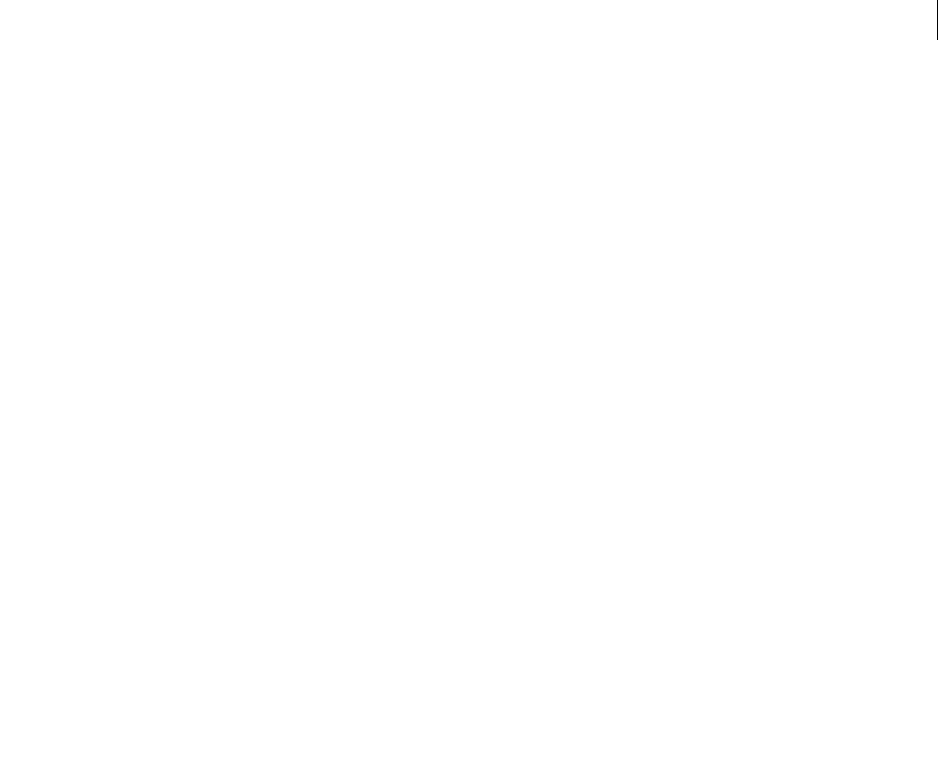
ADOBE DIRECTOR 11.0
Scripting Dictionary
395
-- 3.0000
//Java Script
mat1 = newMatrix(2, 2, list(1,2,3,4));
mat2 = matrixTranspose(mat1);
put(mat1.getVal(1,2));
put(mat2.getVal(1,2));
// 2.0000
// 3.0000
See also
getVal(), setVal(), numRows(), numColumns(), matrixAddition(), matrixMultiply(),
matrixMultiplyScalar(), newMatrix()
max()
Usage
list.max()
max(list)
max(value1, value2, value3, ...)
Description
Function (Lingo only); returns the highest value in the specified list or the highest of a given series of values.
The max function also works with ASCII characters, similar to the way < and > operators work with strings.
Parameters
value1, value2, value3, ... Optional. A list of values from which the highest value is chosen.
Example
The following handler assigns the variable Winner the maximum value in the list Bids, which consists of
[#Castle:600, #Schmitz:750, #Wang:230]. The result is then inserted into the content of the field cast member
Congratulations.
-- Lingo syntax
on findWinner Bids
Winner = Bids.max()
member("Congratulations").text =
"You have won, with a bid of $" & Winner &"!"
end
// JavaScript syntax
function findWinner(Bids) {
Winner = Bids.max();
member("Congratulations").text = "You have won, with a bid of $" +
Winner + "!");
}
maximize()
Usage
-- Lingo syntax

ADOBE DIRECTOR 11.0
Scripting Dictionary
396
windowObjRef.maximize()
// JavaScript syntax
windowObjRef.maximize();
Description
Window method; maximizes a window.
Use this method when making custom titlebars.
Parameters
None.
Example
These statements maximize the window named Artists if it is not already maximized.
-- Lingo syntax
if (window("Artists").sizeState <> #maximized) then
window("Artists").maximize()
end if
// JavaScript syntax
if (window("Artists").sizeState != symbol("maximized")) {
window("Artists").maximize();
}
See also
minimize(), Window
mci
Usage
mci "string"
Description
Command; for Windows only, passes the strings specified by string to the Windows Media Control Interface
(MCI) for control of multimedia extensions.
Note: Microsoft no longer recommends using the 16-bit MCI interface. Consider using third-party Xtra extensions for
this functionality instead.
Parameters
string Required. A string that is passed to the MCI.
Example
The following statement makes the command play cdaudio from 200 to 600 track 7 play only when the
movie plays back in Windows:
mci "play cdaudio from 200 to 600 track 7"

ADOBE DIRECTOR 11.0
Scripting Dictionary
397
member()
Usage
-- Lingo syntax
member(memberNameOrNum {, castNameOrNum})
// JavaScript syntax
member(memberNameOrNum {, castNameOrNum});
Description
Top level function; creates a reference to a cast member, and optionally specifies the cast library that contains the
member.
The member() method is a specific reference to both a cast library and a member within it if used with both the
memberNameOrNum and castNameOrNum parameters:
trace(sprite(1).member);
// (member 1 of castLib 1)
This method differs from the spriteNum property of a sprite, which is always an integer designating position in a
cast library, but does not specify the cast library:
trace(sprite(2).spriteNum);
// 2
The number of a member is also an absolute reference to a particular member in a particular cast library:
trace(sprite(3).member.number)
// 3
Parameters
memberNameOrNum Required. A string that specifies the name of the cast member to reference, or an integer that
specifies the index position of the cast member to reference.
castNameOrNum Optional. A string that specifies the cast library name to which the member belongs, or an integer
that specifies the index position of the cast library to which the member belongs. If omitted, member() searches all
cast libraries until a match is found.
Example
This statements sets the variable memWings to the cast member named Planes, which is in the cast library named
Transportation.
-- Lingo syntax
memWings = member("Planes", "Transportation")
// JavaScript syntax
var memWings = member("Planes", "Transportation");
See also
Member, Sprite, spriteNum

ADOBE DIRECTOR 11.0
Scripting Dictionary
398
mergeDisplayTemplate()
Usage
-- Lingo syntax
_movie.mergeDisplayTemplate(propList)
// JavaScript syntax
_movie.mergeDisplayTemplate(propList);
Description
Movie method; merges an arbitrary number of display template properties into the existing set of display template
properties all at once.
Parameters
propList Required. A property list that contains the display template properties to merge into the existing set of
display template properties. In Lingo, propList can be either a comma-separated list of name/value pairs or a
comma-separated list of symbol/value pairs. In JavaScript syntax, propList can only be a comma-separated list of
name/value pairs.
Example
This statement merges a value for the title property into the displayTemplate:
-- Lingo syntax
_movie.mergeDisplayTemplate(propList(#title, "Welcome!"))
// JavaScript syntax
_movie.mergeDisplayTemplate(propList("title", "Welcome!"))
See also
appearanceOptions, displayTemplate, Movie, propList(), titlebarOptions
mergeProps()
Usage
-- Lingo syntax
windowObjRef.mergeProps(propList)
// JavaScript syntax
windowObjRef.mergeProps(propList);
Description
Windows method. Merges an arbitrary number of window properties, all at once, into the existing set of window
properties.
Parameters
propList Required. A set of window properties to merge into the existing set of window properties. The properties
are specified by the appearanceOptions and titlebarOptions properties.
•In Lingo, propList can be either a comma-separated list of name/value pairs or a comma-separated list of
symbol/value pairs.
•In JavaScript syntax, propList can only be a comma-separated list of name/value pairs.

ADOBE DIRECTOR 11.0
Scripting Dictionary
399
Example
This statement sets various properties for the window named Cars.
-- Lingo syntax
window("Cars").mergeProps([#title:"Car pictures", #resizable:FALSE,
#titlebarOptions:[#closebox:TRUE, #icon:member(2)], #appearanceOptions:[#border:#line,
#shadow:TRUE]])
// JavaScript syntax
window("Cars").mergeProps(propList("title","Car pictures",
"resizable",false,"titlebarOptions",propList("closebox",true, "icon",member(2)),
"appearanceOptions",propList("border","line", "shadow",true)));
See also
appearanceOptions, titlebarOptions, Window
mesh (property)
Usage
member(whichCastmember).model(whichModel).meshdeform.mesh[index].meshProperty
Description
3D command; allows access to the mesh properties of models that have the meshDeform modifier attached. When
used as mesh.count this command returns the total number of meshes within the referenced model.
The properties of each mesh that are accessible are as follows:
•colorList allows you to get or set the list of colors used by the specified mesh.
•vertexList allows you to get or set the list of vertices used by the specified mesh.
•normalList allows you to get or set the list of normal vectors used by the specified mesh.
•textureCoordinateList allows you to get or set the texture coordinates used by the first texture layer of the
specified mesh. To get or set the texture coordinates for any other texture layers in the specified mesh, use
meshdeform.mesh[index].texturelayer[index].textureCoordinateList.
•textureLayer[index] allows you get and set access to the properties of the specified texture layer.
•face[index] allows you to get or set the vertices, normals, texture coordinates, colors, and shaders used by the
faces of the specified mesh.
•face.count allows you to obtain the total number of faces found within the specified mesh.
Note: For complete information about these properties, see the individual entries (listed in the "See also" section of this
entry).
Parameters
None.
Example
The following Lingo adds the #meshDeform modifier to the model named thing1 and then displays the vertexList
for the first mesh in the model named thing1.

ADOBE DIRECTOR 11.0
Scripting Dictionary
400
-- Lingo
member("newAlien").model("thing1").addModifier(#meshDeform)
put member("newalien").model("thing1").meshDeform.mesh[1].vertexList
// javascript
member("newAlien").getProp("model",1).addModifier(symbol("meshDeform"));
put
(member("newalien").getProp("model",1).getPropRef("meshDeform").getPropRef("mesh",1).verte
xList ;
-- [vector(239.0, -1000.5, 27.4), vector(162.5, -1064.7, 29.3), vector(115.3, -1010.8, -
40.6),
vector(239.0, -1000.5, 27.4), vector(115.3, -1010.8, -40.6),
vector(162.5, -1064.7, 29.3), vector(359.0, -828.5, -46.3),
vector(309.9, -914.5, -45.3)]
The following statement displays the number of meshes found within the model named "Aircraft".
-- Lingo
put member("world").model("Aircraft").meshDeform.mesh.count
-- 4
See also
meshDeform (modifier), colorList, textureCoordinateList, textureLayer, normalList,
vertexList (mesh deform), face[ ]
meshDeform (modifier)
Usage
member(whichCastmember).model(whichModel).meshDeform.propertyName
Description
3D modifier; allows control over the various aspects of the referenced model’s mesh structure. Once you have added
the #meshDeform modifier (using the addModifier command) to a model you have access to the following
properties of the #meshDeform modifier:
Note: For more detailed information about the following properties see the individual property entries referenced in the
see also section of this entry.
•face.count returns the total number of faces in the referenced model.
•mesh.count returns the number of meshes in the referenced model.
•mesh[index] allows access to the properties of the specified mesh.
Parameters
None.
Example
The following statement displays the number of faces in the model named gbFace:
-- Lingo
put member("3D World").model("gbFace").meshDeform.face.count
-- 432

ADOBE DIRECTOR 11.0
Scripting Dictionary
401
// Javascript
member("3D World").getProp("model", a).getPropRef("meshDeform") ;
// where a refers to the number index of the model "gbFace"
The following statement displays the vertexList of meshes in the model named gbFace:
-- Lingo
put member("3D World").model("gbFace").meshDeform.mesh[1].vertexList
-- 2
// Javscript
member("3D World").getProp("model", a).getPropRef("meshDeform").getPropRef("mesh"
,1).vertexList ;
The following statement displays the number of faces in the second mesh of the model named gbFace:
put member("3D World").model("gbFace").meshDeform.mesh[2].face.count
-- 204
See also
mesh (property), addModifier
min
Usage
list.min
min(list)
min (a1, a2, a3...)
Description
Function (Lingo only); specifies the minimum value in a list.
Parameters
a1, a2, a3, ... Optional. A list of values from which the lowest value is chosen.
Example
The following handler assigns the variable vLowest the minimum value in the list bids, which consists of
[#Castle:600, #Shields:750, #Wang:230]. The result is then inserted in the content of the field cast member
Sorry:
on findLowest bids
vLowest = bids.min()
member("Sorry").text = \
"We're sorry, your bid of $" & vLowest && "is not a winner!"
end
See also
max()

ADOBE DIRECTOR 11.0
Scripting Dictionary
402
minimize()
Usage
-- Lingo syntax
windowObjRef.minimize()
// JavaScript syntax
windowObjRef.minimize();
Description
Window method; minimizes a window.
Use this method when making custom titlebars.
Parameters
None.
Example
These statements minimize the window named Artists if it is not already minimized.
-- Lingo syntax
if (window("Artists").sizeState <> #minimized) then
window("Artists").minimize()
end if
// JavaScript syntax
if (window("Artists").sizeState.toString() != symbol("minimized").toString())
{
window("Artists").minimized();
}
See also
maximize(), Window
model
Usage
member(whichCastmember).model(whichModel)
member(whichCastmember).model[index]
member(whichCastmember).model.count
member(whichCastmember).model(whichModel).propertyName
member(whichCastmember).model[index].propertyName
Description
3D command; returns the model found within the referenced cast member that has the name specified by
whichModel, or is found at the index position specified by index. If no model exists for the specified parameter, the
command returns void. As model.count, the command returns the number of models found within the referenced
cast member. This command also allows access to the specified model’s properties.
Model name comparisons are not case-sensitive. The index position of a particular model may change when objects
at lower index positions are deleted.

ADOBE DIRECTOR 11.0
Scripting Dictionary
403
If no model is found that uses the specified name or no model is found at the specified index position then this
command returns void.
Parameters
whichModel Optional. A string that specifies the name of the model to return.
Example
This statement stores a reference to the model named Player Avatar in the variable thismodel:
thismodel = member("3DWorld").model("Player Avatar")
This statement stores a reference to the eighth model of the cast member named 3DWorld in the variable thismodel.
thismodel = member("3DWorld").model[8]
This statement shows that there are four models in the member of sprite 1.
put sprite(1).member.model.count
-- 4
modelResource
Usage
member(whichCastmember).modelResource(whichModelResource)
member(whichCastmember).modelResource[index]
member(whichCastmember).modelResource.count
member(whichCastmember).modelResource(whichModelResource).propertyName
member(whichCastmember).modelResource[index].propertyName
Description
3D command; returns the model resource found within the referenced cast member that has the name specified by
whichModelResource, or is found at the index position specified by the index parameter. If no model resource
exists for the specified parameter, the command returns void. As modelResource.count, the command returns the
number of model resources found within the referenced cast member. This command also allows access to the
specified model resource’s properties.
Model resource name string comparisons are not case-sensitive. The index position of a particular model resource
may change when objects at lower index positions are deleted.
Parameters
whichModelResource Optional. A string that specifies the name of the model resource to return.
Example
This statement stores a reference to the model resource named HouseA in the variable thismodelResource.
thismodelResource = member("3DWorld").modelResource("HouseA")
This statement stores a reference to the fourteenth model resource of the cast member named 3DWorld in the
variable thismodelResource.
thismodelResource = member("3DWorld").modelResource[14]
This statement shows that there are ten model resources in the member of sprite 1.
put sprite(1).member.modelResource.count
--10
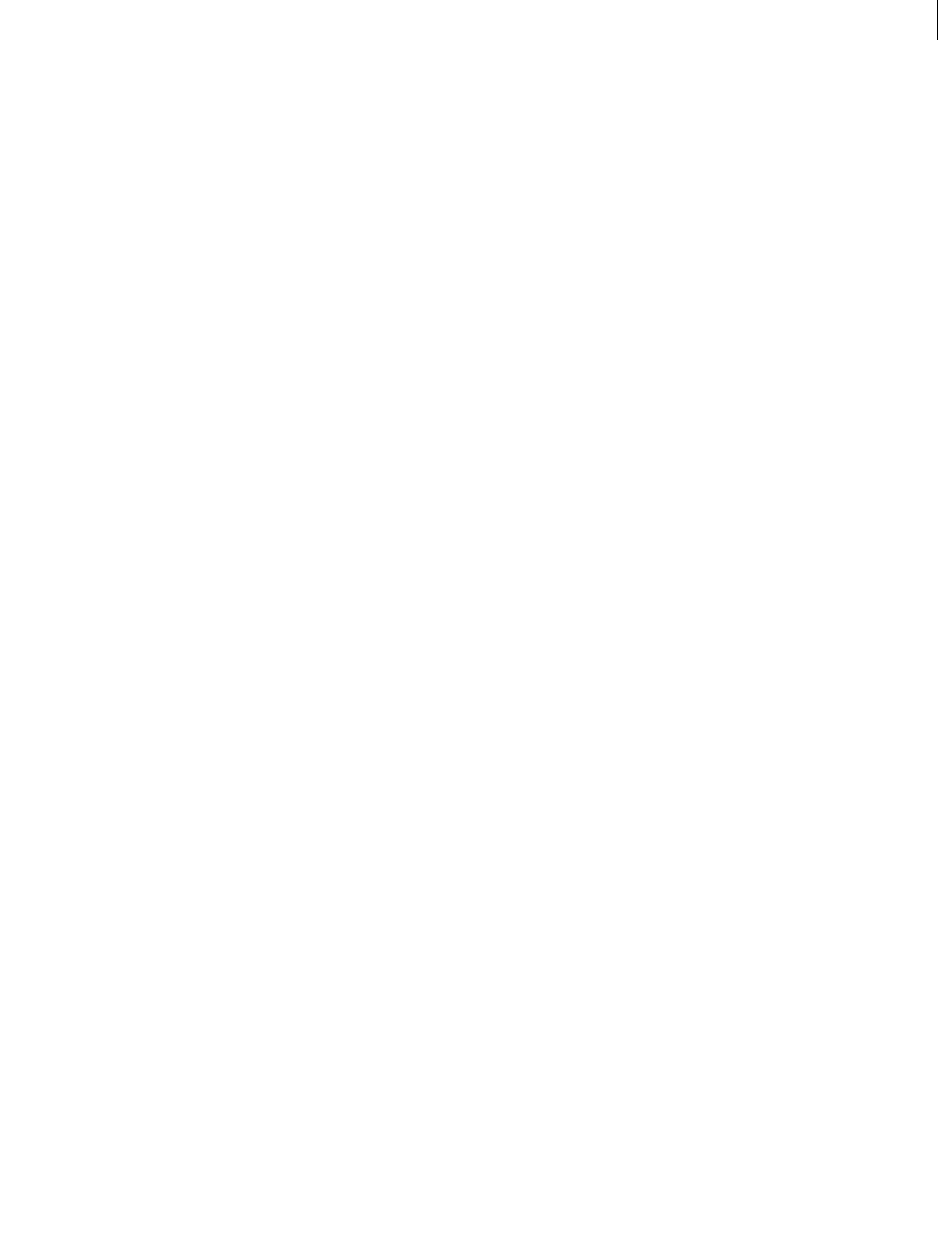
ADOBE DIRECTOR 11.0
Scripting Dictionary
404
modelsUnderLoc
Usage
member(whichCastmember).camera(whichCamera).modelsUnderLoc(pointWithinSprite, optionsList)
Description
3D command; returns a list of models found under a specified point within the rect of a sprite using the referenced
camera. The list of models can also be compared to a set of optional parameters before being returned.
Within the returned list, the first model listed is the one closest to the viewer and the last model listed is the furthest
from the viewer.
Only one intersection (the closest intersection) is returned per model.
The command returns an empty list if there are no models found under the specified point.
Parameters
pointWithinSprite Required. A point under which a list of models is found. This point is relative to the upper left
corner of the sprite, in pixels.
optionsList Optional. A list that specifies the maximum number of models to return, the level of information
detail, a list of models among which to cast, and the maximum distance to draw the ray. All of these properties are
optional.
maxNumberOfModels Optional. An integer that specifies the maximum length of the returned list. If omitted, the
command returns a list containing references for all of the models found under the specified point.
levelOfDetail Optional. A symbol that specifies the level of detail of the information returned. Valid values
include the following:
•#simple returns a list containing references to the models found under the point. This is the default setting.
•#detailed returns a list of property lists, each representing an intersected model. Each property list will have
the following properties:
•#model is a reference to the intersected model object.
•#distance is the distance from the camera to the point of intersection with the model.
•#isectPosition is a vector representing the world space position of the point of intersection.
•#isectNormal is the world space normal vector to the mesh at the point of intersection.
•#meshID is the meshID of the intersected mesh, which can be used as in index into the mesh list of the
meshDeform modifier.
•#faceID is the face ID of the intersected face, which can be used as an index into the face list of the
meshDeform modifier.
•#vertices is a three-element list of vectors that represent the world space positions of the vertices of the
intersected face.
•#uvCoord is a property list with properties #u and #v that represent the u and v barycentric coordinates of
the face.
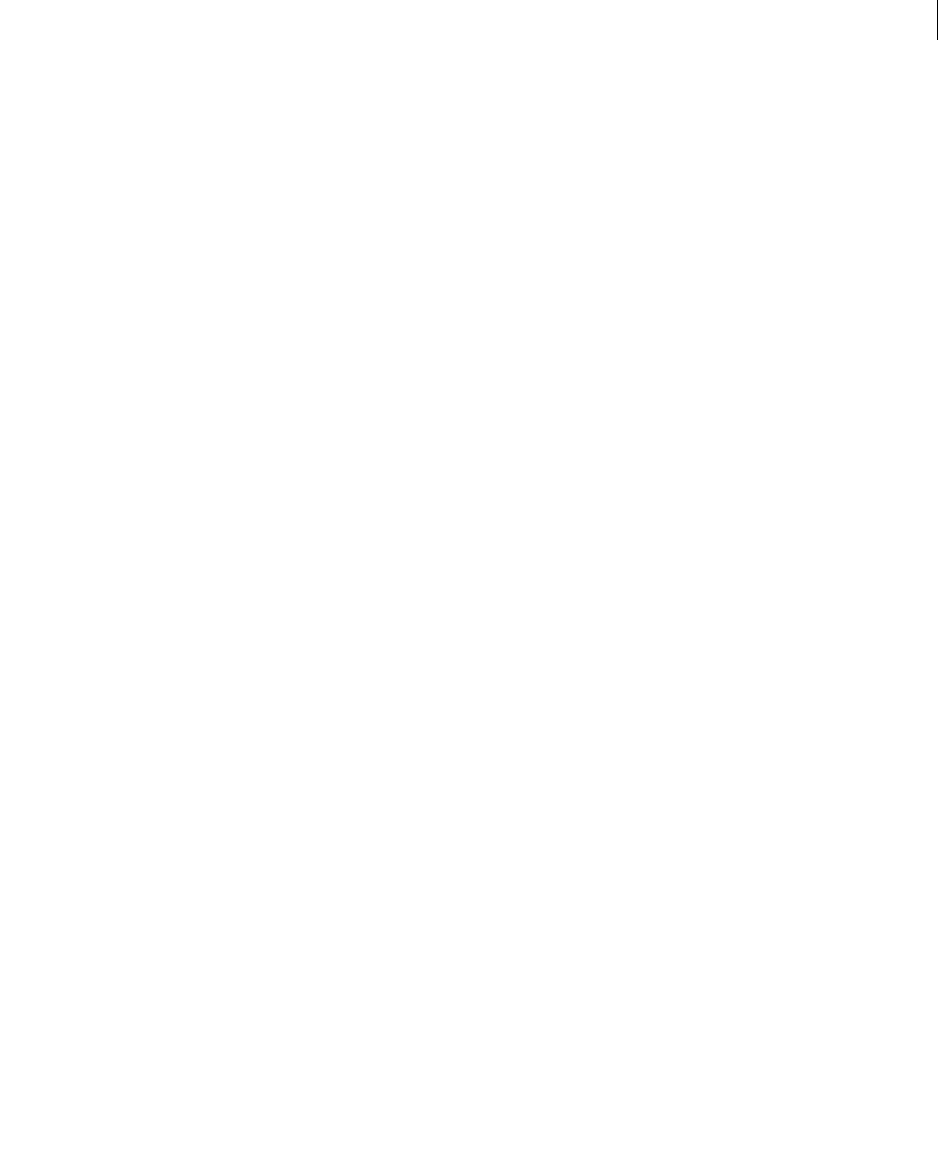
ADOBE DIRECTOR 11.0
Scripting Dictionary
405
modelList Optional. A list of model references that are included if they are found under the specified ray. Model
references not included in this list are ignored, even if they are under the specified ray. Use the model references, not
the string names of the models. Specify each model you want to include. Adding a parent model reference does not
automatically include its child model references.
Example
This statement creates a list of ten models:
tModelList = [member("3D").model("foo"),member("3D").model[10]]
This statement builds a list of options that would return a maximum of ten models, include simple detail, and draw
results from tModelList:
tOptionsList = [#maxNumberOfModels: 10, #levelOfDetail: #simple, #modelList: tModelList]
After the options list is built, the first line in this handler translates the location of the cursor from a point on the
Stage to a point within sprite 5. The second line uses the modelsUnderLoc command to obtain the first three models
found under that point. The third line displays the returned information about the models in the message window.
-- Lingo syntax
on mouseUp
pt = the mouseLoc - point(sprite(5).left, sprite(5).top)
m = sprite(5).camera.modelsUnderLoc(pt, tOptionsList)
put m
end
// JavaScript syntax
function mouseUp() {
pt = _mouse.mouseLoc - point(sprite(5).left, sprite(5).top);
m = sprite(5).camera.modelsUnderLoc(pt, tOptionsList);
put(m);
}
See also
modelsUnderRay, modelUnderLoc
modelsUnderRay
Usage
member(whichCastmember).modelsUnderRay(locationVector, directionVector, optionsList)
Description
3D command; returns a list of models found under a ray drawn from a specified position and pointing in a specified
direction, with both vectors being specified in world-relative coordinates. The list of models can also be compared
to a set of optional parameters before being returned.
Within the returned list, the first model listed is the one closest to the position specified by locationVector and
the last model listed is the furthest from that position.
Only one intersection (the closest intersection) is returned per model.
The command returns an empty list if there are no models found under the specified ray.
Parameters
locationVector Required. A vector from which a ray is drawn and under which a list of models is found.
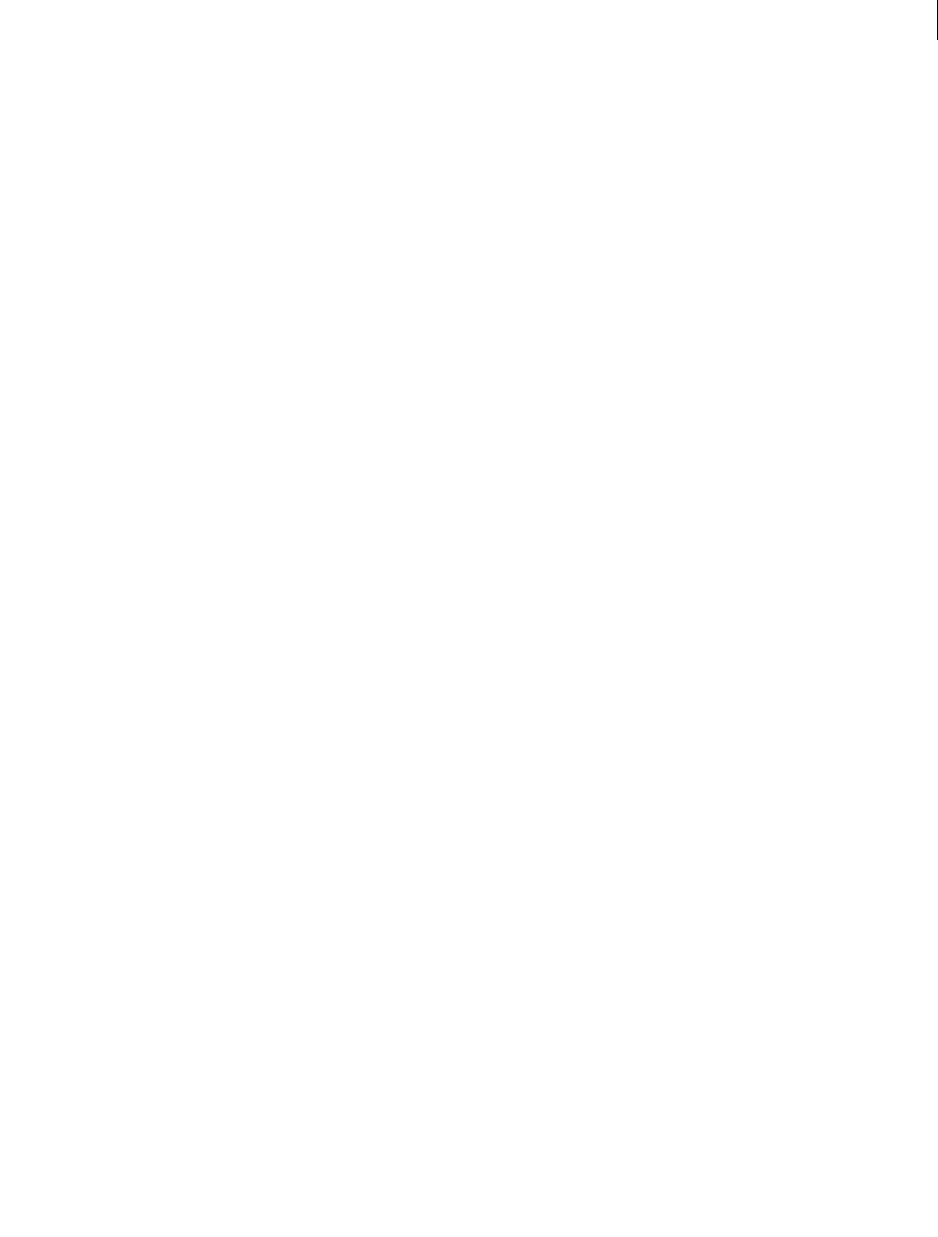
ADOBE DIRECTOR 11.0
Scripting Dictionary
406
directionVector Required. A vector that specifies the direction the ray is pointing.
optionsList Optional. A list that specifies the maximum number of models to return, the level of information
detail, a list of models among which to cast, and the maximum distance to draw the ray. All of these properties are
optional.
maxNumberOfModels Optional. An integer that specifies the maximum length of the returned list. If omitted, the
command returns a list containing references for all of the models found under the specified ray.
levelOfDetail Optional. A symbol that specifies the level of detail of the information returned. Valid values
include the following:
•#simple returns a list containing references to the models found under the point. This is the default setting.
•#detailed returns a list of property lists, each representing an intersected model. Each property list will have
the following properties:
•#model is a reference to the intersected model object.
•#distance is the distance from the world position specified by locationVector to the point of intersection
with the model.
•#isectPosition is a vector representing the world space position of the point of intersection.
•#isectNormal is the world space normal vector to the mesh at the point of intersection.
•#meshID is the meshID of the intersected mesh which can be used to index into the mesh list of the
meshDeform modifier.
•#faceID is the face ID of the intersected face which can be used to index into the face list of the meshDeform
modifier.
•#vertices is a 3-element list of vectors that represent the world space positions of the vertices of the inter-
sected face.
•#uvCoord is a property list with properties #u and #v that represent the u and v barycentric coordinates of
the face.
modelList Optional. A list of model references that are included if they are found under the specified ray. Model
references not included in this list are ignored, even if they are under the specified ray. Use the model references, not
the string names of the models. Specify each model you want to include. Adding a parent model reference does not
automatically include its child model references.
maxDistance Optional. The maximum distance from the world position specified by locationVector. If a model's
bounding sphere is within the maximum distance specified, that model is included. If the bounding sphere is in
range, then it may contain polygons in range and thus might be intersected.
Example
This statement creates a list of ten models:
tModelList = [member("3D").model("foo"),member("3D").model[10]]
This statement builds a list of options that would return a maximum of ten models, include simple detail, draw
results from tModelList, and have a maximum ray distance of 50:
tOptionsList = [#maxNumberOfModels: 10, #levelOfDetail: #simple, #modelList: tModelList,
#maxDistance: 50]
After the option list is built, this statement includes it under a ray drawn from the position vector (0, 0, 300) and
pointing down the -z axis:

ADOBE DIRECTOR 11.0
Scripting Dictionary
407
put member("3d").modelsUnderRay(vector(0, 0, 300), vector(0, 0, -1), tOptionsList)
See also
modelsUnderLoc, modelUnderLoc
modelUnderLoc
Usage
member(whichCastmember).camera(whichCamera).modelUnderLoc(pointWithinSprite)
Description
3D command; returns a reference to the first model found under a specified point within the rect of a sprite using
the referenced camera.
This command returns void if there is no model found under the specified point.
For a list of all of the models found under a specified point, and detailed information about them, see modelsUn-
derLoc.
Parameters
pointWithinSprite Required. A point under which the first model is found. The location of pointWithinSprite
is relative to the upper left corner of the sprite, in pixels.
Example
The first line in this handler translates the location of the cursor from a point on the Stage to a point within sprite 5.
The second line determines the first model under that point. The third line displays the result in the message
window.
-- Lingo syntax
on mouseUp
pt = the mouseLoc - point(sprite(5).left, sprite(5).top)
m = sprite(5).camera.modelUnderLoc(pt)
put m
end
// JavaScript syntax
function mouseUp() {
pt = _mouse.mouseLoc - point(sprite(5).left, sprite(5).top);
m = sprite(5).camera.modelUnderLoc(pt);
put(m);
}
See also
modelsUnderLoc, modelsUnderRay
motion()
Usage
member(whichCastmember).motion(whichMotion)
member(whichCastmember).motion[index]
member(whichCastmember).motion.count

ADOBE DIRECTOR 11.0
Scripting Dictionary
408
Description
3D command; returns the motion found within the referenced cast member that has the name specified by
whichMotion, or is found at the index position specified by the index. As motion.count, this property returns the
total number of motions found within the cast member.
Object name string comparisons are not case-sensitive. The index position of a particular motion may change when
objects at lower index positions are deleted.
If no motion is found that uses the specified name or no motion is found at the specified index position then this
command returns void.
Example
thisMotion = member("3D World").motion("Wing Flap")
thisMotion = member("3D World").motion[7]
put member("scene").motion.count
-- 2
See also
duration (3D), map (3D)
move()
Usage
-- Lingo syntax
memberObjRef.move({intPosn, castLibName})
// JavaScript syntax
memberObjRef.move({intPosn, castLibName});
Description
Member method; moves a specified cast member to either the first empty location in its containing cast, or to a
specified location in a given cast.
For best results, use this method during authoring, not at runtime, because the move is typically saved with the file.
The actual location of a cast member does not affect most presentations during playback for an end user. To switch
the content of a sprite or change the display during runtime, set the member of the sprite.
Parameters
intPosn Optional. An integer that specifies the position in the cast library castLibName to which the member is
moved.
castLibName Optional. A string that specifies the name of the cast library to which the member is moved.
Example
This statement moves cast member Shrine to the first empty location in the Cast window:
-- Lingo syntax
member("shrine").move()
// JavaScript syntax
member("shrine").move();
This statement moves cast member Shrine to location 20 in the Bitmaps Cast window:
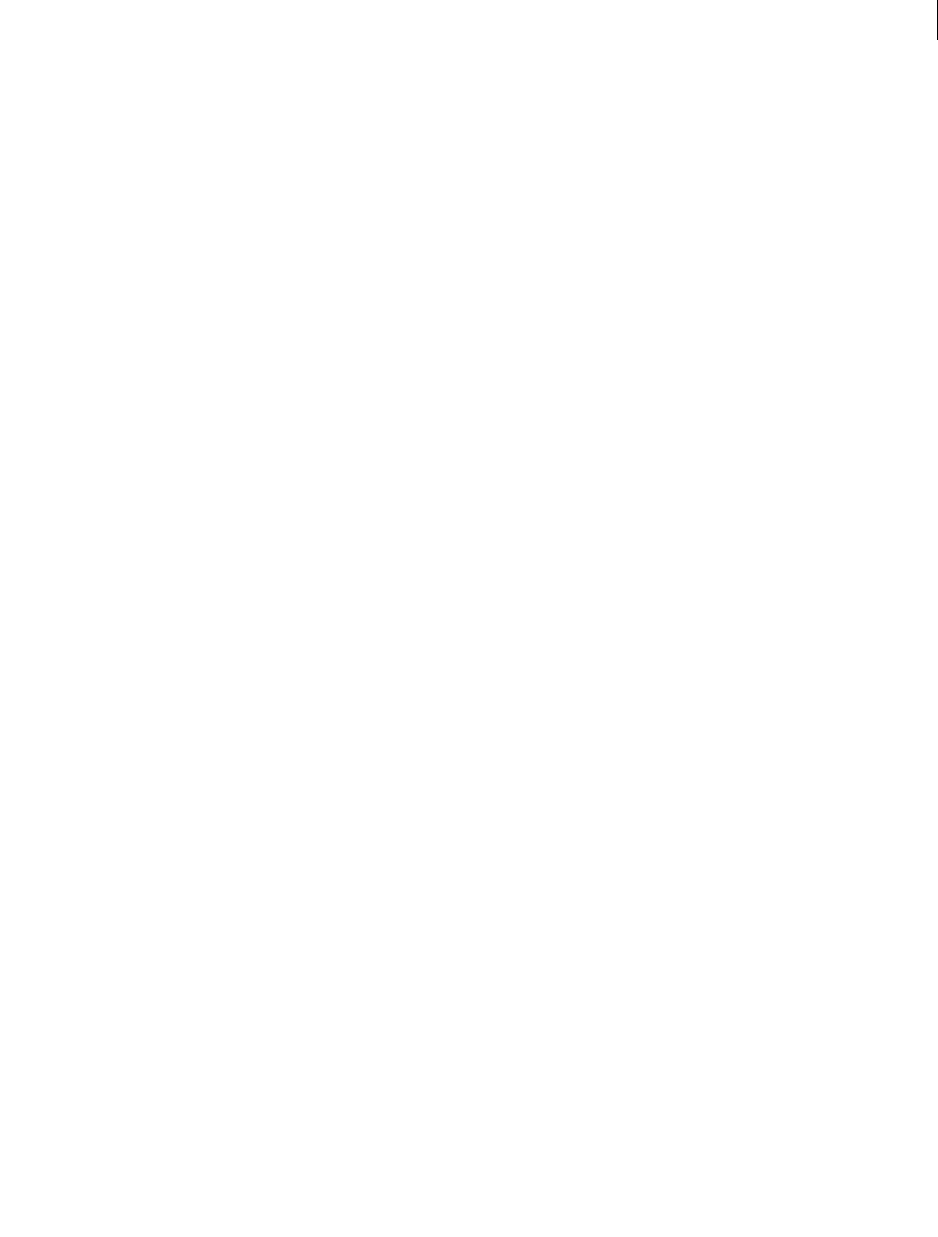
ADOBE DIRECTOR 11.0
Scripting Dictionary
409
-- Lingo syntax
member("shrine").move(member(20, "Bitmaps"))
// JavaScript syntax
member("shrine").move(member(20, "Bitmaps"));
See also
Member
moveToBack()
Usage
-- Lingo syntax
windowObjRef.moveToBack()
// JavaScript syntax
windowObjRef.moveToBack();
Description
Window method; moves a window behind all other windows.
Parameters
None.
Example
These statements move the first window in windowList behind all other windows:
-- Lingo syntax
myWindow = _player.windowList[1]
myWindow.moveToBack()
// JavaScript syntax
var myWindow = _player.windowList[1];
myWindow.moveToBack();
If you know the name of the window you want to move, use the syntax:
-- Lingo syntax
window("Demo Window").moveToBack()
// JavaScript syntax
window("Demo Window").moveToBack();
See also
moveToFront(), Window
moveToFront()
Usage
-- Lingo syntax
windowObjRef.moveToFront()
// JavaScript syntax

ADOBE DIRECTOR 11.0
Scripting Dictionary
410
windowObjRef.moveToFront();
Description
Window method; moves a window in front of all other windows.
Parameters
None.
Example
These statements move the first window in windowList in front of all other windows:
-- Lingo syntax
myWindow = _player.windowList[1]
myWindow.moveToFront()
// JavaScript syntax
var myWindow = _player.windowList[1];
myWindow.moveToFront();
If you know the name of the window you want to move, use the syntax:
-- Lingo syntax
window("Demo Window").moveToFront()
// JavaScript syntax
window("Demo Window").moveToFront();
See also
moveToBack(), Window
moveVertex()
Usage
-- Lingo syntax
memberObjRef.moveVertex(vertexIndex, xChange, yChange)
// JavaScript syntax
memberObjRef.moveVertex(vertexIndex, xChange, yChange);
Description
Function; moves the vertex of a vector shape cast member to another location.
The horizontal and vertical coordinates for the move are relative to the current position of the vertex point. The
location of the vertex point is relative to the origin of the vector shape member.
Changing the location of a vertex affects the shape in the same way as dragging the vertex in an editor.
Parameters
vertexIndex Required. Specifies the index position of the vertex to move.
xChange Required. Specifies the amount to move the vertex horizontally.
yChange Required. Specifies the amount to move the vertex vertically.

ADOBE DIRECTOR 11.0
Scripting Dictionary
411
Example
This statement shifts the first vertex point in the vector shape Archie 25 pixels to the right and 10 pixels down from
its current position:
-- Lingo syntax
member("Archie").moveVertex(1, 25, 10)
// JavaScript syntax
member("Archie").moveVertex(1, 25, 10);
See also
addVertex(), deleteVertex(), moveVertexHandle(), originMode, vertexList
moveVertexHandle()
Usage
-- Lingo syntax
memberObjRef.moveVertexHandle(vertexIndex, handleIndex, xChange, yChange)
// JavaScript syntax
memberObjRef.moveVertexHandle(vertexIndex, handleIndex, xChange, yChange);
Description
Function; moves the vertex handle of a vector shape cast member to another location.
The horizontal and vertical coordinates for the move are relative to the current position of the vertex handle. The
location of the vertex handle is relative to the vertex point it controls.
Changing the location of a control handle affects the shape in the same way as dragging the vertex in the editor.
Parameters
vertexIndex Required. Specifies the index position of the vertex that contains the handle to move.
handleIndex Required. Specifies the index position of the handle to move.
xChange Required. Specifies the amount to move the vertex handle horizontally.
yChange Required. Specifies the amount to move the vertex handle vertically.
Example
This statement shifts the first control handle of the second vertex point in the vector shape Archie 15 pixels to the
right and 5 pixels up:
-- Lingo syntax
moveVertexHandle(member("Archie"), 2, 1, 15, -5)
// JavaScript syntax
member("Archie").moveVertexHandle(2, 1, 15, -5);
See also
addVertex(), deleteVertex(), originMode, vertexList

ADOBE DIRECTOR 11.0
Scripting Dictionary
412
multiply()
Usage
transform.multiply(transform2)
Description
3D command; applies the positional, rotational, and scaling effects of transform2 after the original transform.
Parameters
transform2 Required. Specifies the transform that contains the effects to apply to another transform.
Example
This statement applies the positional, rotational, and scaling effects of the model Mars’s transform to the transform
of the model Pluto. This has a similar effect as making Mars be Pluto’s parent for a frame.
-- Lingo
member("scene").model("Pluto").transform.multiply(member("scene").model("Mars").transform)
// Javascript
member("scene").getProp("model" ,i ).transform.multiply(member("scene").getProp("model" ,
j).transform) ;
neighbor
Usage
member(whichCastmember).model(whichModel).meshdeform.mesh[index].face[index].neighbor[inde
x]
Description
3D command; meshDeform command that returns a list of lists describing the neighbors of a particular face of a
mesh opposite the face corner specified by the neighbor index (1,2,3). If the list is empty, the face has no neighbors
in that direction. If the list contains more than one list, the mesh is non-manifold. Usually the list contains a single
list of four integer values: [meshIndex, faceIndex, vertexIndex, flipped].
The value meshIndex is the index of the mesh containing the neighbor face. The value faceIndex is the index of
the neighbor face in that mesh. The value vertexIndex is the index of the nonshared vertices of the neighbor face.
The value flipped describes whether the face orientation is the same as (1) or opposite (2) that of the original face.
Parameters
None.
See also
meshDeform (modifier)
netAbort
Usage
netAbort(URL)
netAbort(netID)

ADOBE DIRECTOR 11.0
Scripting Dictionary
413
Description
Command; cancels a network operation without waiting for a result.
Using a network ID is the most efficient way to stop a network operation. The ID is returned when you use a network
function such as getNetText() or postNetText().
In some cases, when a network ID is not available, you can use a URL to stop the transmission of data for that URL.
The URL must be identical to that used to begin the network operation. If the data transmission is complete, this
command has no effect.
Parameters
URL Required. Specifies the URL to cancel.
netID Optional. Specifies the ID of the network operation to cancel.
Example
This statement passes a network ID to netAbort to cancel a particular network operation:
-- Lingo syntax
on mouseUp
netAbort(myNetID)
end
// JavaScript syntax
function mouseUp() {
netAbort(myNetID);
}
See also
getNetText(), postNetText
netDone()
Usage
netDone()
netDone(netID)
Description
Function; indicates whether a background loading operation (such as getNetText, preloadNetThing,
gotoNetMovie, gotoNetPage, or netTextResult) is finished or was terminated by a browser error (TRUE, default)
or is still in progress (FALSE).
•Use netDone() to test the last network operation.
•Use netDone(netID) to test the network operation identified by netID.
The netDone function returns 0 when a background loading operation is in progress.
Parameters
netID Optional. Specifies the ID of the network operation to test.
Example
The following handler uses the netDone function to test whether the last network operation has finished. If the
operation is finished, text returned by netTextResult is displayed in the field cast member Display Text.

ADOBE DIRECTOR 11.0
Scripting Dictionary
414
-- Lingo syntax
on exitFrame
if netDone() = 1 then
member("Display Text").text = netTextResult()
end if
end
// JavaScript syntax
function exitFrame() {
if (netDone() == 1) {
member("Display Text").text = netTextResult();
}
}
This handler uses a specific network ID as an argument for netDone to check the status of a specific network
operation:
-- Lingo syntax
on exitFrame
-- stay on this frame until the net operation is
-- completed
global mynetID
if netDone(mynetID) = FALSE then
go to the frame
end if
end
// JavaScript syntax
function exitFrame() {
// stay on this frame until the net operation is completed
global mynetID;
if (!(netDone(mynetID))) {
_movie.go(_movie.frame);
}
}
See also
getNetText(), netTextResult(), gotoNetMovie, preloadNetThing()
netError()
Usage
netError()
netError(netID)
Description
Function; determines whether an error has occurred in a network operation and, if so, returns an error number
corresponding to an error message. If the operation was successful, this function returns a code indicating that
everything is okay. If no background loading operation has started, or if the operation is in progress, this function
returns an empty string.
•Use netError() to test the last network operation.
•Use netError(netID) to test the network operation specified by netID.
Several possible error codes may be returned:

ADOBE DIRECTOR 11.0
Scripting Dictionary
415
0 Everything is okay.
1 Occurs when the local path points to a directory which doesn't exist
4 Bad MOA class. The required network or nonnetwork Xtra extensions are improperly installed or not
installed at all.
5 Bad MOA Interface. See 4.
6 Bad URL or Bad MOA class. The required network or nonnetwork Xtra extensions are improperly installed
or not installed at all.
20 Internal error. Returned by netError() in the Netscape browser if the browser detected a network or
internal error.
900 File to be written to is read-only
903 Disk is full.
905 Bad filespec
2018 postNetText error usually happens when you use postNetText with the
parameters in the URL. M.Kloss recommends this syntax to avoid 2018:
pNetID = postNetText(myURL, myParamPropList)
4144 Failed network operation
4145 Failed network operation
4146 Connection could not be established with the remote host.
4149 Data supplied by the server was in an unexpected format.
4150 Unexpected early closing of connection.
4154 Operation could not be completed due to timeout.
4155 Not enough memory available to complete the transaction.
4156 Protocol reply to request indicates an error in the reply.
4157 Transaction failed to be authenticated.
4159 Invalid URL.
4164 Could not create a socket.
4165 Requested object could not be found (URL may be incorrect).
4166 Generic proxy failure.
4167 Transfer was intentionally interrupted by client.
4242 Download stopped by netAbort(url).
4836 Download stopped for an unknown reason, possibly a network error, or the download was abandoned.
4153 Failed network operation
4154 Operation could not be completed due to timeout
4155 Not enough memory available to complete the transaction
4157 Transaction failed to be authenticated
4159 Invalid URL
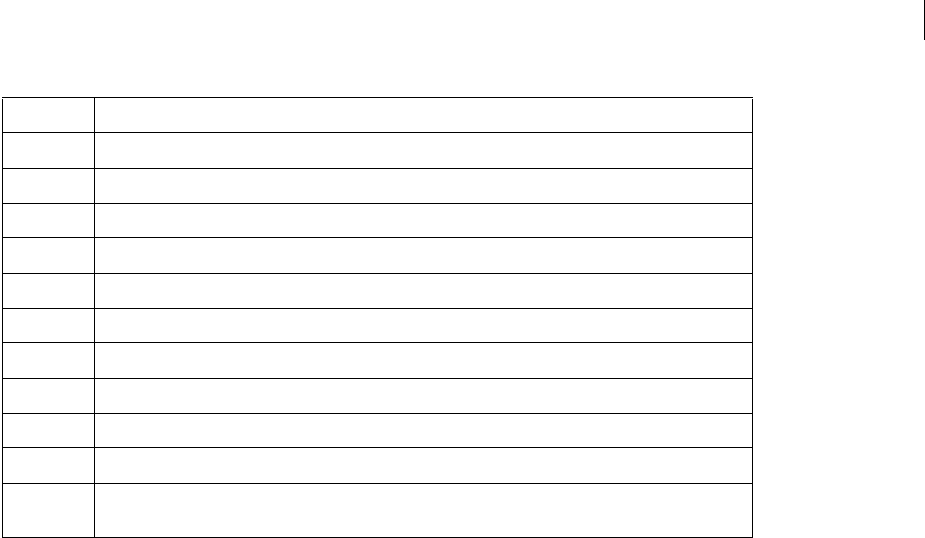
ADOBE DIRECTOR 11.0
Scripting Dictionary
416
Parameters
netID Optional. Specifies the ID of the network operation to test.
Example
This statement passes a network ID to netError to check the error status of a particular network operation:
--Lingo syntax
on exitFrame
global mynetID
if netError(mynetID)<>"OK" then beep
end
// JavaScript syntax
function exitFrame() {
global mynetID;
if (netError(mynetID) != "OK") {
_sound.beep();
}
}
netLastModDate()
Usage
netLastModDate()
Description
Function; returns the date last modified from the HTTP header for the specified item. The string is in Universal
Time (GMT) format: Ddd, nn Mmm yyyy hh:mm:ss GMT (for example, Thu, 30 Jan 1997 12:00:00 AM GMT). There
are variations where days or months are spelled completely. The string is always in English.
The netLastModDate function can be called only after netDone and netError report that the operation is complete
and successful. After the next operation starts, the Director movie or projector discards the results of the previous
operation to conserve memory.
4160 Failed network operation
4161 Failed network operation
4162 Failed network operation
4163 Failed network operation
4164 Could not create a socket
4165 Requested Object could not be found (URL may be incorrect)
4166 Generic proxy failure
4167 Transfer was intentionally interrupted by client
4168 Failed network operation
4240 The network xtras weren't initialized properly. (Lewis Francis)
4242 Download stopped by netAbort(url)
4836 Download stopped for an unknown reason. May have been a network error, or the download may have
been abandoned.

ADOBE DIRECTOR 11.0
Scripting Dictionary
417
The actual date string is pulled directly from the HTTP header in the form provided by the server. However, this
string is not always provided, and in that case netLastModDate returns EMPTY.
Parameters
None.
Example
These statements check the date of a file downloaded from the Internet:
-- Lingo syntax
if netDone() then
theDate = netLastModDate()
if theDate.char[6..11] <> "Jan 30" then
alert "The file is outdated."
end if
end if
// JavaScript syntax
if (netDone()) {
theDate = netLastModDate();
if (theDate.char[6..11] != "Jan 30") {
alert("The file is outdated");
}
}
See also
netDone(), netError()
netMIME()
Usage
netMIME()
Description
Function; provides the MIME type of the Internet file that the last network operation returned (the most recently
downloaded HTTP or FTP item).
The netMIME function can be called only after netDone and netError report that the operation is complete and
successful. After the next operation starts, the Director movie or projector discards the results of the previous
operation to conserve memory.
Parameters
None.
Example
This handler checks the MIME type of an item downloaded from the Internet and responds accordingly:
-- Lingo syntax
on checkNetOperation theURL
if netDone (theURL) then
set myMimeType = netMIME()
case myMimeType of
"image/jpeg": go frame "jpeg info"
"image/gif": go frame "gif info"

ADOBE DIRECTOR 11.0
Scripting Dictionary
418
"application/x-director": goToNetMovie theURL
"text/html": gotoNetPage theURL
otherwise: alert "Please choose a different item."
end case
else
go the frame
end if
end
// JavaScript syntax
function checkNetOperation(theURL) {
if (netDone(theURL)) {
myMimeType = netMIME();
switch (myMimeType) {
case "image/jpeg":
_movie.go("jpeg info");
break;
case "image/gif":
_movie.go("gif info");
break;
case "application/x-director":
goToNetMovie(theURL);
break;
case "text/html":
gotoNetPage(theURL);
break;
default:
alert("Please choose a different item.");
}
} else {
_movie.go(_movie.frame);
}
}
See also
netDone(), netError(), getNetText(), postNetText, preloadNetThing()
netStatus
Usage
netStatus msgString
Description
Command; displays the specified string in the status area of the browser window.
The netStatus command doesn’t work in projectors.
Parameters
msgString Required. Specifies the string to display.
Example
This statement would place the string "This is a test" in the status area of the browser the movie is running in:
-- Lingo syntax
on exitFrame
netStatus "This is a test"

ADOBE DIRECTOR 11.0
Scripting Dictionary
419
end
// JavaScript syntax
function exitFrame() {
_movie.netStatus("This is a test");
}
netTextResult()
Usage
netTextResult(netID)
netTextResult()
Description
Function; returns the text obtained by the specified network operation. If no net ID is specified, netTextResult
returns the result of the last network operation.
If the specified network operation was getNetText(), the text is the text of the file on the network.
If the specified network operation was postNetText, the result is the server’s response.
After the next operation starts, Director discards the results of the previous operation to conserve memory.
Director retains results for the last six network operations in all playback environments. After netTextResult() is used
to retrieve the data, the results are discarded for that network request.
Parameters
netID Optional. Specifies the ID of the network operation that contains the text to return.
Example
This handler uses the "netDone and netError" functions to test whether the last network operation finished
successfully. If the operation is finished, text returned by netTextResult is displayed in the field cast member
Display Text.
-- Lingo syntax
global gNetID
on exitFrame
if (netDone(gNetID) = TRUE) and (netError(gNetID) = "OK") then
member("Display Text").text = netTextResult()
end if
end
// JavaScript syntax
global gNetID;
function exitFrame() {
if (netDone(gNetID) && (netError(gNetID) == "OK")) {
member("Display Text").text = netTextResult();
}
}
See also
netDone(), netError(), postNetText
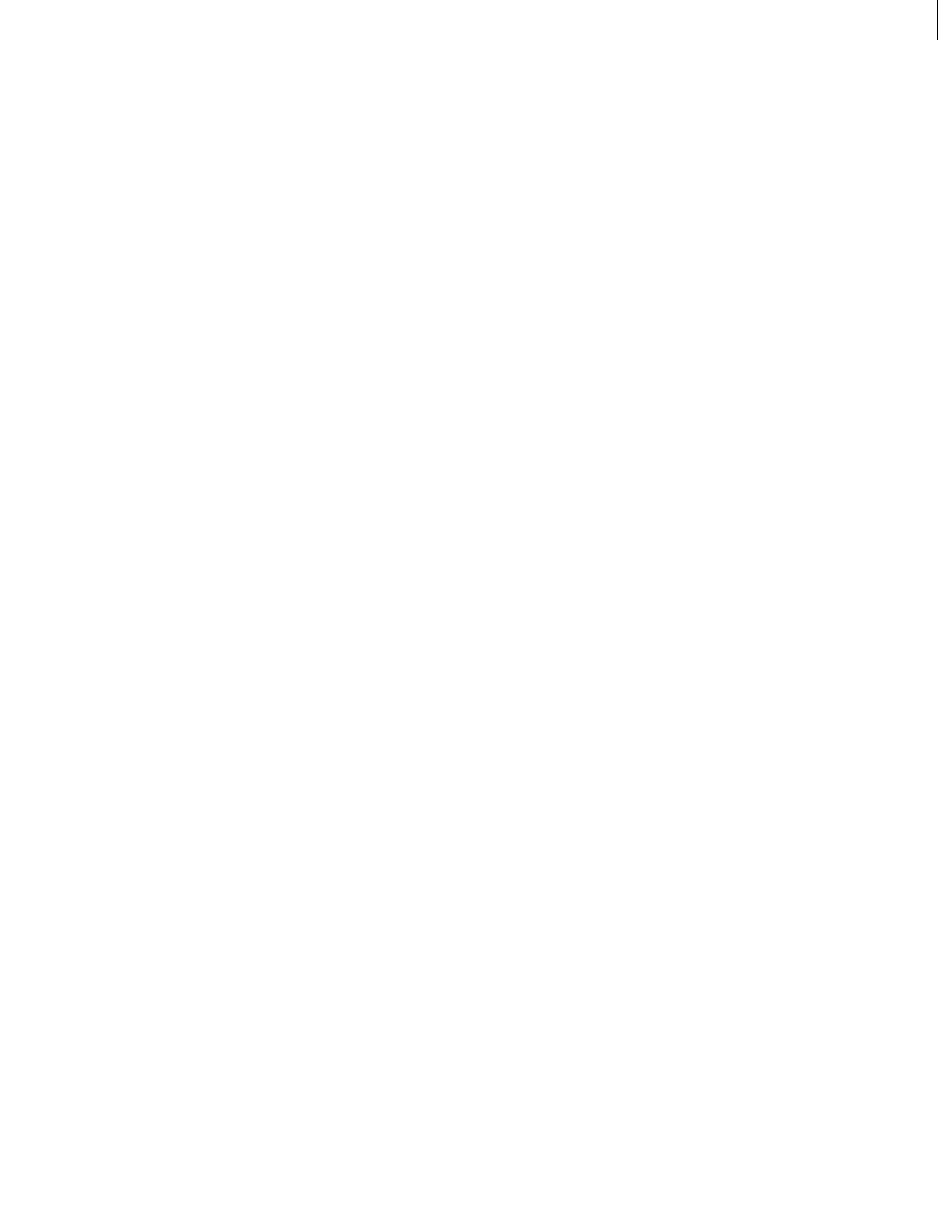
ADOBE DIRECTOR 11.0
Scripting Dictionary
420
new()
Usage
new(type)
new(type, castLib whichCast)
new(type, member whichCastMember of castLib whichCast)
variableName = new(parentScript arg1, arg2, ...)
new(script parentScriptName, value1, value2, ...)
timeout("name").new(timoutPeriod, #timeoutHandler, {, targetObject})
new(xtra "xtraName")
Description
Function; creates a new cast member, child object, timeout object, or Xtra instance and allows you to assign of
individual property values to child objects.
For cast members, the type parameter sets the cast member’s type. Possible predefined values correspond to the
existing cast member types: #bitmap, #field, and so on. The new function can also create Xtra cast member types,
which can be identified by any name that the author chooses.
It’s also possible to create a new color cursor cast member using the Custom Cursor Xtra. Use new(#cursor) and
set the properties of the resulting cast member to make them available for use.
The optional whichCastMember and whichCast parameters specify the cast member slot and Cast window where
the new cast member is stored. When no cast member slot is specified, the first empty slot is used. The new function
returns the cast member slot.
When the argument for the new function is a parent script, the new function creates a child object. The parent script
should include an on new handler that sets the child object’s initial state or property values and returns the me
reference to the child object.
The child object has all the handlers of the parent script. The child object also has the same property variable names
that are declared in the parent script, but each child object has its own values for these properties.
Because a child object is a value, it can be assigned to variables, placed in lists, and passed as a parameter.
As with other variables, you can use the put command to display information about a child object in the Message
window.
When new() is used to create a timeout object, the timeoutPeriod sets the number of milliseconds between timeout
events sent by the timeout object. The #timeoutHandler is a symbol that identifies the handler that will be called
when each timeout event occurs. The targetObject identifies the name of the child object that contains the
#timeoutHandler. If no targetObject is given, the #timeoutHandler is assumed to be in a movie script. The
timeout creation syntax might vary depending on the scriptExecutionStyle setting.
-- Lingo syntax when scriptExecutionStyle is set to 9
x = timeout(name).new(period,handler,targetData)
-- Lingo syntax when scriptExecutionStyle is set to 10
x = timeout().new(name, period, handler, targetData)
y = new timeout(name, period, handler, targetData)
// JavaScript syntax
x = new timeout(name, period, function, targetData)
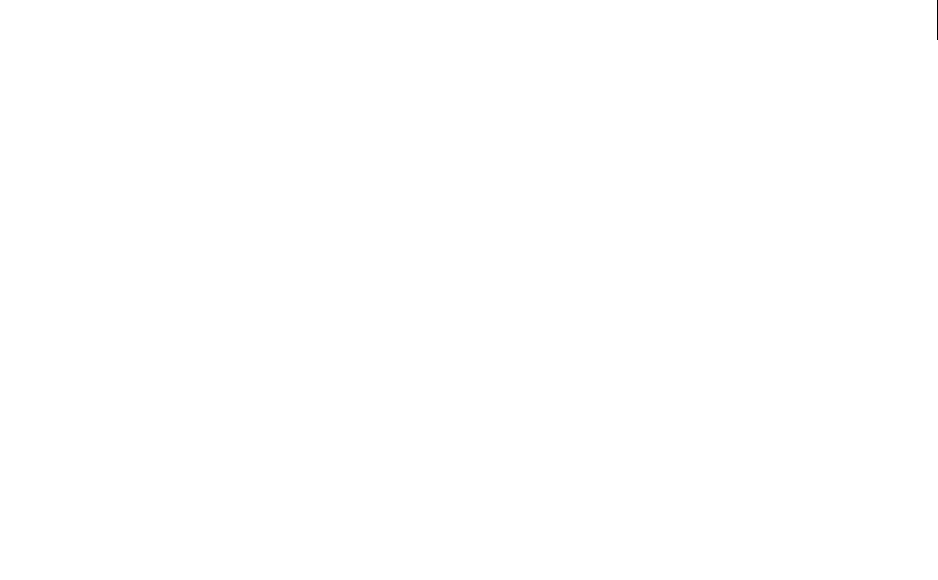
ADOBE DIRECTOR 11.0
Scripting Dictionary
421
When a timeout object is created, it enables its targetObject to receive the system events prepareMovie,
startMovie, stopMovie, prepareFrame, and exitFrame. To take advantage of this, the targetObject must
contain handlers for these events. The events do not need to be passed in order for the rest of the movie to have access
to them.
Note: A Lingo-created timeout object can call a JavaScript syntax function, and vice versa.
To see an example of new() used in a completed movie, see the Parent Scripts, and Read and Write Text movies in
the Learning/Lingo folder inside the Director application folder.
Example
To create a new bitmap cast member in the first available slot, you use this syntax:
set newMember = new(#bitmap)
After the line has been executed, newMember will contain the member reference to the cast member just created:
put newMember
-- (member 1 of castLib 1)
If you are using JavaScript syntax to create a new cast members, use the movie object's newMember() method. This
statement creates a new bitmap cast member:
var tMem = _movie.newMember(symbol("bitmap"))
The following startMovie script creates a new Flash cast member using the new command, sets the newly created
cast member’s linked property so that the cast member’s assets are stored in an external file, and then sets the cast
member’s pathName property to the location of a Flash movie on the World Wide Web:
on startMovie
flashCastMember = new(#flash)
member(flashCastMember).pathName = "http://www.someURL.com/myFlash.swf"
end
When the movie starts, this handler creates a new animated color cursor cast member and stores its cast member
number in a variable called customCursor. This variable is used to set the castMemberList property of the newly
created cursor and to switch to the new cursor.
on startmovie
customCursor = new(#cursor)
member(customCursor).castMemberList = [member 1, member 2, member 3]
cursor (member(customCursor))
end
These statements from a parent script include the on new handler to create a child object. The parent script is a script
cast member named Bird, which contains these handlers.
on new me, nameForBird
return me
end
on fly me
put "I am flying"
end
The first statement in the following example creates a child object from the above script in the preceding example,
and places it in a variable named myBird. The second statement makes the bird fly by calling the fly handler in the
Bird parent script:
myBird = script("Bird").new()
myBird.fly()
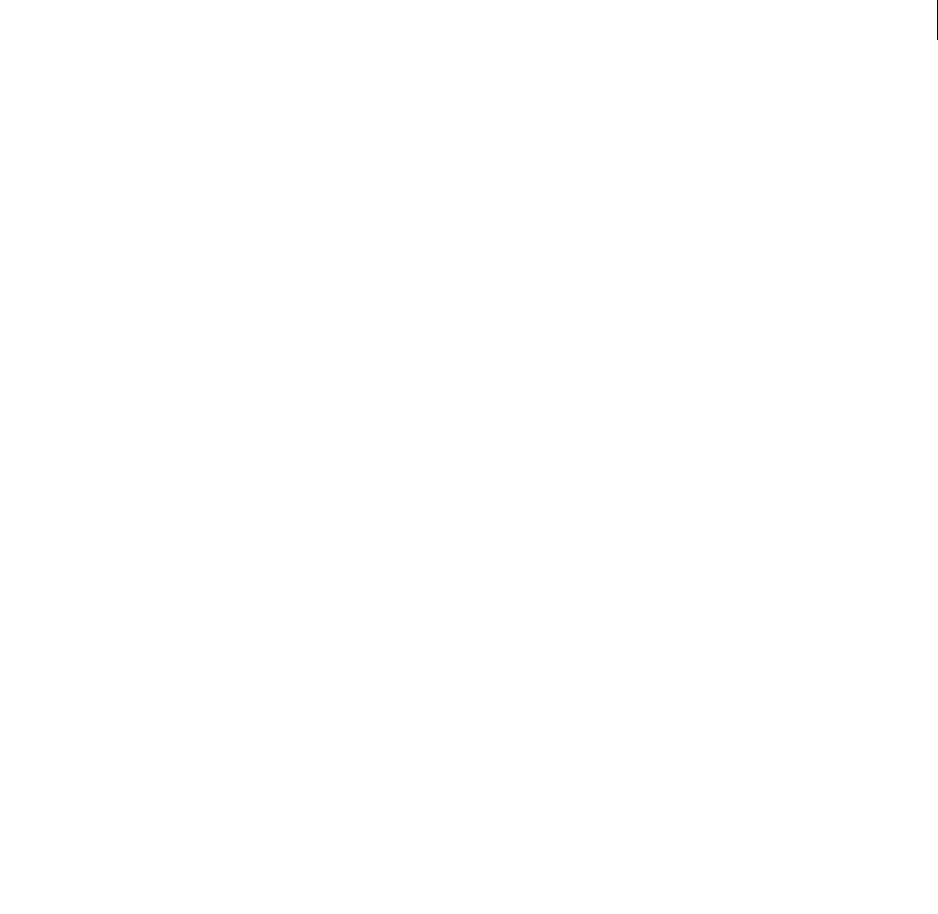
ADOBE DIRECTOR 11.0
Scripting Dictionary
422
This statement uses a new Bird parent script, which contains the property variable speed:
property speed
on new me, initSpeed
speed = initSpeed
return me
end
on fly me
put "I am flying at " & speed & "mph"
end
The following statements create two child objects called myBird1 and myBird2. They are given different starting
speeds: 15 and 25, respectively. When the fly handler is called for each child object, the speed of the object is
displayed in the Message window.
myBird1 = script("Bird").new(15)
myBird2 = script("Bird").new(25)
myBird1.fly()
myBird2.fly()
This message appears in the Message window:
-- "I am flying at 15 mph"
-- "I am flying at 25 mph"
This statement creates a new timeout object called intervalTimer that will send a timeout event to the on
minuteBeep handler in the child object playerOne every 60 seconds:
timeout("intervalTimer").new(60000, #minuteBeep, playerOne)
This statement creates a sample JavaScript function:
function sampleTimeout () { trace("hello"); }
Elsewhere in your movie you can use this statement to create a timeout object that calls the JavaScript function:
-- Lingo syntax
gTO = timeout().new("test",50,"sampleTimeout",0)
// JavaScript syntax
_global.gTO = new timeout("test",50,"sampleTimeout",0)
See also
on stepFrame, actorList, ancestor, end, type (Member), timeout()
newCamera
Usage
member(whichCastmember).newCamera(newCameraName)
Description
3D command; creates a new camera within a cast member.
Parameters
newCameraName Required. Specifies the name of the new camera. The name of the new camera must be unique
within the cast member.
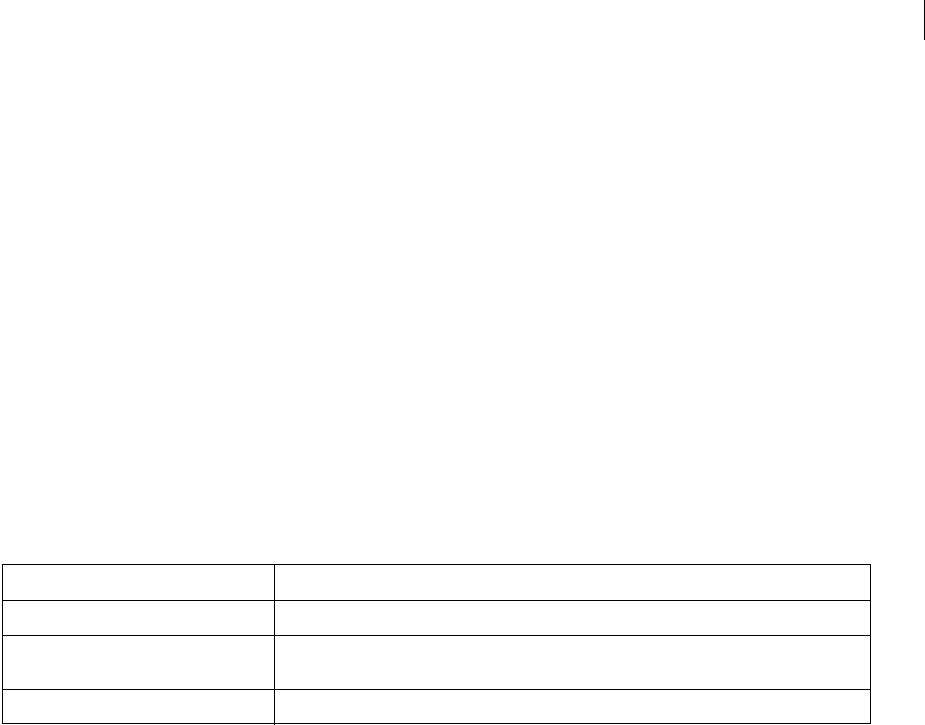
ADOBE DIRECTOR 11.0
Scripting Dictionary
423
Example
This statement creates a new camera called in-car camera:
--Lingo
member("3D World").newCamera("in-car camera")
// Javascript
member("3D World").newCamera("in-car camera") ;
newColorRatio
Usage
<ColorRatio> newColorRatio(color, ratio, alpha)
Description
Global function; Creates a new ColorRatio object which is used to mention the coloring proportions to be applied
at different ratio levels when using a gradient glow or gradient bevel filter.
Parameters
Example
The following code snippet creates a GradientGlowFilter and assigns various color ratios to the filter.
--Lingo
on mouseUp me
fil = filter(#GradientGlowFilter, [#distance:0, #blurX:10, #blurY:10, #strength:1.3,
#inner:0])
fil.colorList.append(newColorRatio(color(255,255,255),1,0))
fil.colorList.append(newColorRatio(color(255,0,0),63,255))
fil.colorList.append(newColorRatio(color(255,255,0),126,25))
fil.colorList.append(newColorRatio(color(0,204,255),255,255))
sprite(me.spriteNum).filterList.append(fil)
end
//Java Script
function mouseUp(me)
{
fil = filter(symbol("GradientGlowFilter"), propList(symbol("distance"),0,
symbol("blurX"), 10, symbol("blurY"), 10, symbol("strength"), 1.3, symbol("inner"), 0));
fil.colorList.append(newColorRatio(color(255,255,255),1,0));
fil.colorList.append(newColorRatio(color(255,0,0),63,255));
fil.colorList.append(newColorRatio(color(255,255,0),126,255));
fil.colorList.append(newColorRatio(color(0,204,255),255,255));
sprite(me.spriteNum).filterList.append(fil);
}
Parameter Description
color Required. Color object consisting of red, green and blue components of the color.
ratio Required. Value between 0-255 determining the start point for the color distribution w.r.t the
current ColorRatio object in the ColorList of gradient filters.
alpha Optional. Transparancy level(0-255) of the color.

ADOBE DIRECTOR 11.0
Scripting Dictionary
424
newCurve()
Usage
-- Lingo syntax
memberObjRef.newCurve(positionInVertexList)
// JavaScript syntax
memberObjRef.newCurve(positionInVertexList);
Description
Function; adds a #newCurve symbol to the vertexList of vectorCastMember, which adds a new shape to the
vector shape. You can break apart an existing shape by calling newCurve() with a position in the middle of a series
of vertices.
Parameters
positionInVertexList Required. Specifies the position in the vertexList at which the #newCurve symbol is
added.
Example
These statements add a new curve to cast member 2 at the third position in the cast member’s vertexList. The second
line of the example replaces the contents of curve 2 with the contents of curve 3.
-- Lingo syntax
member(2).newCurve(3)
member(2).curve[2] = member(2).curve[3]
// JavaScript syntax
member(2).newCurve(3);
member(2).curve[2] = member(2).curve[3]
See also
curve, vertexList
newGroup
Usage
member(whichCastmember).newGroup(newGroupName)
Description
3D command; creates a new group and adds it to the group palette.
Parameters
newGroupName Required. Specifies the name of the new group. The name of the new group must be unique within
the group palette.
Example
This statement creates a group called gbGroup2 within the cast member Scene, and a reference to it is stored in the
variable ng:
-- Lingo
ng = member("Scene").newGroup("gbGroup2")
// Javascript

ADOBE DIRECTOR 11.0
Scripting Dictionary
425
var ng = member("Scene").newGroup("gbGroup2") ;
newLight
Usage
member(whichCastmember).newLight(newLightName, #typeIndicator)
Description
3D command; creates a new light with a specified type, and adds it to the light palette.
Parameters
newLightName Required. Specifies the name of the new light. The name of the new light must be unique within the
light palette.
typeIndicator Required. A symbol that specifies the type of the new light. Valid values include the following:
•#ambient is a generalized light in the 3D world.
•#directional is a light from a specific direction.
•#point is a light source like a light bulb.
•#spot is a spotlight effect.
Example
The following statement creates a new light in the cast member named 3D World. It is an ambient light called
"ambient room light".
-- Lingo
member("3D World").newLight("ambient room light", #ambient)
// Javascript
member("3D World").newLight("ambient room light", symbol("ambient"));
newMatrix()
Usage
<Matrix> newMatrix(numRows, numColumns, {elementList})
Description
Global Function; creates a new matrix object with the specified number of rows and columns. Indices for rows and
columns start from 1.
Note: To see the values of a matrix created using newmatrix in the debug mode, query the values using the getval(i,j)
method.
Parameters
numRows Required. Specifies the number of rows in the matrix.
numColumns Required. Specifies the number of columns in the matrix.
elementList Required. A linear list of floating point numbers.

ADOBE DIRECTOR 11.0
Scripting Dictionary
426
Example
The following statement creates a matrix with 2 rows and 3 columns with first row as [1,2,3] and second row as
[4,5,6].
-- Lingo
mat = newMatrix(2, 3, [1,2,3,4,5,6])
// Javascript
mat = newMatrix(2, 3, list(1,2,3,4,5,6));
See also
getVal(), setVal(), numRows(), numColumns(), matrixAddition(), matrixMultiply(),
matrixMultiplyScalar(), matrixTranspose()
newMember()
Usage
-- Lingo syntax
_movie.newMember(symbol)
_movie.newMember(stringMemberType)
// JavaScript syntax
_movie.newMember(stringMemberType);
Description
Movie method; creates a new cast member and allows you to assign individual property values to child objects.
For new cast members, the symbol or stringMemberType parameter sets the cast member’s type. Possible
predefined values correspond to the existing cast member types: #bitmap, #field, and so on. The newMember()
method can also create Xtra cast member types, which can be identified by any name that the author chooses.
It’s also possible to create a new color cursor cast member using the Custom Cursor Xtra. Use newMember(#cursor)
and set the properties of the resulting cast member to make them available for use.
After newMember() is called, the new cast member is placed in the first empty cast library slot.
To see an example of newMember() used in a completed movie, see the Parent Scripts, and Read and Write Text
movies in the Learning/Lingo folder inside the Director application folder.
Parameters
symbol (Lingo only) Required. A symbol that specifies the type of the new cast member.
stringMemberType Required. A string that specifies the type of the new cast member.
Example
The following statements create a new bitmap cast member and assign it to the variable newBitmap.
-- Lingo syntax
newBitmap = _movie.newMember(#bitmap) -- using a symbol
newBitmap = _movie.newMember("bitmap") -- using a string
// JavaScript syntax
var newBitmap = _movie.newMember(symbol("bitmap")) ; //using a symbol
var newBitmap = _movie.newMember("bitmap") ; // using a string

ADOBE DIRECTOR 11.0
Scripting Dictionary
427
See also
Movie, type (Member)
newMesh
Usage
member(whichCastmember).newMesh(name,numFaces, numVertices,
numNormals,numColors,numTextureCoordinates)
Description
3D command; creates a new mesh model resource. After creating a mesh, you must set values for at least the
vertexList and face[index].vertices properties of the new mesh, followed by a call to its build() command,
in order to actually generate the geometry.
Parameters
meshName Required. Specifies the name of the new mesh model resource.
numFaces Required. Specifies the desired total number of triangles you want in the mesh.
numVertices Required. Specifies the total number of vertices used by all the (triangular) faces. A vertex may be
shared by more than one face.
numNormals Optional. Specifies the total number of normals. A normal may be shared by more than one face. The
normal for a corner of a triangle defines which direction is outward, affecting how that corner is illuminated by
lights. Enter 0 or omit this parameter if you are going to use the mesh’s generateNormals() command to generate
normals.
numColors Optional. Specifies the total number of colors used by all the faces. A color may be shared by more than
one face. You can specify a color for each corner of each face. Specify colors for smooth color gradation effects. Enter
0 or omit this parameter to get default white color per face corner.
numTextureCoordinates Optional. Specifies the number of user-specified texture coordinates used by all the faces.
Enter 0 or omit this parameter to get the default texture coordinates generated via a planar mapping. (See the expla-
nation of #planar in the shader.textureWrapMode entry for more details). Specify texture coordinates when you
need precise control over how textures are mapped onto the faces of the mesh.
Example
This example creates a model resource of the type #mesh, specifies its properties, and then creates a new model from
the model resource. The process is outlined in the following line-by-line explanation of the example code:
Line 1 creates a mesh containing 6 faces, composed of 5 unique vertices and 3 unique colors. The number of normals
and the number of textureCoordinates are not set. The normals will be created by the generateNormals
command.
Line 2 defines the five unique vertices used by the faces of the mesh.
Line 3 defines the three unique colors used by the faces of the mesh.
Lines 4 through 9 assign which vertices to use as the corners of each face in the Pyramid. Note the clockwise
ordering of the vertices. GenerateNormals() relies on a clockwise ordering.
Lines 10 through 15 assign colors to the corners of each face. The colors will spread across the faces in gradients.

ADOBE DIRECTOR 11.0
Scripting Dictionary
428
Line 16 creates the normals of Triangle by calling the generateNormals() command.
Line 17 calls the build command to construct the mesh.
nm = member("Shapes").newMesh("pyramid",6 , 5, 0, 3)
nm.vertexList = [ vector(0,0,0), vector(40,0,0), vector(40,0,40), vector(0,0,40),
vector(20,50,20) ]
nm.colorList = [ rgb(255,0,0), rgb(0,255,0), rgb(0,0,255) ]
nm.face[1].vertices = [ 4,1,2 ]
nm.face[2].vertices = [ 4,2,3 ]
nm.face[3].vertices = [ 5,2,1 ]
nm.face[4].vertices = [ 5,3,2 ]
nm.face[5].vertices = [ 5,4,3 ]
nm.face[6].vertices = [ 5,1,4 ]
nm.face[1].colors = [3,2,3]
nm.face[2].colors = [3,3,2]
nm.face[3].colors = [1,3,2]
nm.face[4].colors = [1,2,3]
nm.face[5].colors = [1,3,2]
nm.face[6].colors = [1,2,3]
nm.generateNormals(#flat)
nm.build()
nm = member("Shapes").newModel("Pyramid1", nm)
See also
newModelResource
newModel
Usage
member( whichCastmember ).newModel( newModelName {, whichModelResource } )
Description
3D command; creates a new model in the referenced cast member. All new models have their resource property
set to VOID by default.
Parameters
newModelName Required. Specifies the name of the new model. The name of the new model must be unique.
whichModelResource Optional. Specifies a model resource to create the model from.
Example
This statement creates a model called New House within the cast member 3D World.
-- Lingo
member("3D World").newModel("New House")
// Javascript
member("3D World").newModel("New House") ;
Alternatively, the model resource for the new model can be set with the optional whichModelResource parameter.
member("3D World").newModel("New House", member("3D World").modelResource("bigBox"))

ADOBE DIRECTOR 11.0
Scripting Dictionary
429
newModelResource
Usage
member(whichCastmember).newModelResource(newModelResourceName { ,#type, #facing })
Description
3D command; creates a new model resource, optionally of a give type and facing, and adds it to the model resource
palette.
If you do not choose to specify the facing parameter and specify #box, #sphere, #particle or #cylinder for the
type parameter, only the front faces are generated. If you specify #plane, both the front and back faces are
generated. Model resources of the type #plane have two meshes generated (one for each side), and consequently has
two shaders in the shaderList.
A facing of #both creates the double amount of meshes and consequently produces double the number of shader
entries in the shaderList. There will be 2 for planes and spheres (for the inside and outside of the model respec-
tively), 12 for cubes (6 on the outside, 6 on the inside), and 6 for cylinders (top, hull and bottom outside, and another
set for the inside).
Parameters
newModelResourceName Required. Specifies the name of the new model resource.
type Optional. Specifies the primitive type of the new model resource. Valid values are as follows:
•#plane
•#box
•#sphere
•#cylinder
•#particle
facing Optional. Specifies the face of the new model resource. Valid values are as follows:
•#front
•#back
•#both
Example
The following handler creates a box. The first line of the handler creates a new model resource called box10. Its type
is #box, and it is set to show only its back. The next three lines set the dimensions of box10 and the last line creates
a new model which uses box10 as its model resource.
on makeBox
nmr = member("3D").newModelResource("box10", #box, #back)
nmr.height = 50
nmr.width = 50
nmr.length = 50
aa = member("3D").newModel("gb5", nmr)
end
This statement creates a box-shaped model resource called hatbox4.
member("Shelf").newModelResource("hatbox4", #box)

ADOBE DIRECTOR 11.0
Scripting Dictionary
430
See also
primitives
newMotion()
Usage
member(whichCastmember).newMotion(name)
Description
3D command; creates a new motion within a referenced cast member, and returns a reference to the new motion. A
new motion can be used to combine several previously existing motions from the member’s motion list via the map()
command.
Parameters
name Required. Specifies the name of the new motion. The name of the new motion must be unique within the refer-
enced cast member.
Example
This Lingo creates a new motion in member 1 called runWithWave that is used to combine the run and wave motions
from the member’s motion list:
runWithWave = member(1).newMotion("runWithWave")
runWithWave.map("run", "pelvisBone")
runWithWave.map("wave", "shoulderBone")
newObject()
Usage
-- Lingo syntax
spriteObjRef.newObject(objectType {, arg1, arg2 ....})
// JavaScript syntax
spriteObjRef.newObject(objectType {, arg1, arg2 ....});
Description
Flash sprite command; creates an ActionScript object of the specified type.
The following syntax creates an object within a Flash sprite:
flashSpriteReference.newObject("objectType" {, arg1, arg2 ....})
The following syntax creates a global object:
newObject("objectType" {, arg1, arg2 ....})
Note: If you have not imported any Flash cast members, you must manually add the Flash Asset Xtra to your movie’s
Xtra list in order for global Flash commands to work correctly in the Shockwave Player and projectors. You add Xtra
extensions to the Xtra list by choosing Modify > Movie > Xtras. For more information about managing Xtra extensions
for distributed movies, see the Using Director topics in the Director Help Panel.

ADOBE DIRECTOR 11.0
Scripting Dictionary
431
Parameters
objectType Required. Specifies the type of new object to create.
arg1, arg2, ... Optional. Specifies any initialization arguments required by the object. Each argument must be
separated by a comma.
Example
This Lingo sets the variable tLocalConObject to a reference to a new LocalConnection object in the Flash movie
in sprite 3:
-- Lingo syntax
tLocalConObject = sprite(3).newObject("LocalConnection")
// JavaScript syntax
var tLocalConObject = sprite(3).newObject("LocalConnection");
The following Lingo sets the variable tArrayObject to a reference to a new array object in the Flash movie in sprite
3. The array contains the 3 integer values 23, 34, and 19.
-- Lingo syntax
tArrayObject = sprite(3).newObject("Array",23,34,19)
// JavaScript syntax
var tArrayObject = sprite(3).newObject("Array",23,34,19);
See also
setCallback(), clearAsObjects()
newShader
Usage
member(whichCastmember).newShader(newShaderName, #shaderType)
Description
3D command; creates a new shader of a specified shader type within a referenced cast member’s shader list and
returns a reference to the new shader.
Each type of shader has a specific group of properties that can be used with that type of shader, in addition all shader
types have access to the #standard shader properties. However, although you can assign any #standard shader
property to a shader of another type, the property may not have a visual effect. This happens in cases where the
#standard property, if applied, would override the nature of the shader type. An example of this is the
diffuseLightMap standard shader property, which is ignored by #engraver, #newsprint, and #painter type
shaders.
Parameters
newShaderName Required. Specifies the name of the new shader. The name of the new shader must be unique in the
shader list.
shaderType Required. A symbol that determines the style in which the shader is applied. Valid values include the
following:

ADOBE DIRECTOR 11.0
Scripting Dictionary
432
•#standard shaders are photorealistic, and have the following properties: ambient, blend, blendConstant,
blendConstantList, blendFunction, blendFunctionList, blendSource, blendSourceList, diffuse,
diffuseLightMap, emissive, flat, glossMap, ilk, name, region, renderStyle, silhouettes, specular,
specularLightMap, texture, textureMode, textureModeList, textureRepeat, textureRepeatList,
textureTransform, textureTransformList, transparent, useDiffuseWithTexture, wrapTransform, and
wrapTransformList.
•#painter shaders are smoothed out, have the appearance of a painting, and have the following properties in
addition to all of the #standard properties: colorSteps, hilightPercentage, hilightStrength, name,
shadowPercentage, shadowStrength, and style.
•#engraver shaders are lined, have the appearance of an engraving, and have the following properties in addition
to all of the #standard properties: brightness, density, name, and rotation.
•#newsprint shaders are in a simulated dot style, have the appearance of a newspaper reproduction, and have
the following properties in addition to all of the #standard properties: brightness, density, and name.
Example
This statement creates a #painter shader called newPainter:
-- Lingo
newPainter = member("3D World").newShader("newPainter",#painter)
// Javascript
var newPainter = member("3D World").newShader("newPainter",symbol("painter")) ;
See also
shadowPercentage
newTexture
Usage
member(whichCastmember).newTexture(newTextureName {,#typeIndicator,
sourceObjectReference})
Description
3D command; creates a new texture within the referenced member’s texture palette and returns a reference to the
new texture. The only way cast member textures will work is if you specify the cast member in the newTexture
constructor.
Parameters
newTextureName Required. Specifies the name of the new texture. The name of the new texture must be unique in
the referenced cast member’s texture palette.
typeIndicator Optional. Specifies the type of the new texture. If omitted, the new texture is created with no
specific type. Valid values include the following:
•#fromCastMember (a cast member)
•#fromImageObject (a Lingo image object)

ADOBE DIRECTOR 11.0
Scripting Dictionary
433
sourceObjectReference Optional. Specifies a reference to the source cast member or Lingo image object. If
omitted, the new texture is created from no specific source. sourceObjectReference must refer to a cast member
if typeIndicator is #fromCastMember, and it must refer to a Lingo image object if typeIndicator is
#fromImageObject.
Example
The first line of this statement creates a new texture called Grass 02 from cast member 5 of castlib 1. The second line
creates a blank new texture called Blank.
-- Lingo
member("3D World").newTexture("Grass 02",#fromCastMember,member(5,1))
member("3D World").newTexture("Blank")
// Javascript
member("3D World").newTexture("Grass 02",symbol("fromCastMember"),member(5,1)) ;
member("3D World").newTexture("Blank") ;
normalize
Usage
normalize(vector)
vector.normalize()
Description
3D command; normalizes a vector by dividing the x, y, and z components by the vector’s magnitude. Vectors that
have been normalized always have a magnitude of 1.
Parameters
None.
Example
This statement shows the value of the vector MyVec before and after being normalized:
-- Lingo
MyVec = vector(-209.9019, 1737.5126, 0.0000)
MyVec.normalize()
put MyVec
-- vector(-0.1199, 0.9928, 0.0000)
put MyVec.magnitude
-- 1.0000
// Javascript
MyVec = vector(-209.9019, 1737.5126, 0.0000);
MyVec.normalize();
trace(MyVec);
// vector(-0.1199, 0.9928, 0.0000)
trace(MyVec.magnitude);
// 1.0000
This statement shows the value of the vector ThisVector before and after being normalized.
-- Lingo
ThisVector = vector(-50.0000, 0.0000, 0.0000)
normalize(ThisVector)
put ThisVector

ADOBE DIRECTOR 11.0
Scripting Dictionary
434
-- vector(-1.0000, 0.0000, 0.0000)
// Javascript
ThisVector = vector(-50.0000, 0.0000, 0.0000);
normalize(ThisVector);
trace(ThisVector);
// vector(-1.0000, 0.0000, 0.0000)
See also
getNormalized, randomVector(), magnitude
nothing
Usage
nothing
Description
Command; does nothing. This command is useful for making the logic of an if...then statement more obvious.
A nested if...then...else statement that contains no explicit command for the else clause may require else
nothing, so that Lingo does not interpret the else clause as part of the preceding if clause.
Parameters
None.
Example
The nested if...then...else statement in this handler uses the nothing command to satisfy the statement’s else
clause:
-- Lingo syntax
on mouseDown
if the clickOn = 1 then
if sprite(1).moveableSprite = TRUE then member("Notice").text = "Drag the ball"
else nothing
else member("Notice").text = "Click again"
end if
end
// JavaScript syntax
function mouseDown() {
if (_mouse.clickOn == 1) {
if (sprite(1).moveableSprite) {
member("Notice").text = "Drag the ball";
} else {
// do nothing
}
} else {
member("Notice").text = "Click again";
}
}
This handler instructs the movie to do nothing so long as the mouse button is being pressed:
-- Lingo syntax
on mouseDown
repeat while the stillDown
nothing

ADOBE DIRECTOR 11.0
Scripting Dictionary
435
end repeat
end mouseDown
// JavaScript syntax
function mouseDown() {
do {
// do nothing
} while _mouse.stillDown;
}
See also
if
nudge()
Usage
-- Lingo syntax
spriteObjRef.nudge(#direction)
// JavaScript syntax
spriteObjRef.nudge(#direction);
Description
QuickTime VR command; nudges the view perspective of the specified QuickTime VR sprite in a specified
direction.
Nudging to the right causes the image of the sprite to move to the left. The nudge command has no return value.
Parameters
direction Required. Specifies the direction to nudge the view perspective. Valid values include the following:
•#down
•#downLeft
•#downRight
•#left
•#right
•#up
•#upLeft
•#upRight
Example
This handler causes the perspective of the QTVR sprite to move to the left as long as the mouse button is held down
on the sprite:
-- Lingo syntax
on mouseDown me
repeat while the stillDown
sprite(1).nudge(#left)
end repeat
end

ADOBE DIRECTOR 11.0
Scripting Dictionary
436
// JavaScript syntax
function mouseDown() {
do {
sprite(1).nudge(symbol("left"));
} while _mouse.stillDown;
}
numColumns()
Usage
<matrixObject>.numColumns
Description
Matrix property; gets the number of columns of the matrix. You can only get the numColumns; It can't be changed.
Example
The following code snippet creates a matrix and prints its numRows and numColumns.
--Lingo
mat1 = newMatrix(2, 3, [1,2,3,4,5,6])
put(mat1.numRows)
put(mat1.numColumns)
-- 2
-- 3
//Java Script
mat1 = newMatrix(2, 3, list(1,2,3,4,5,6));
put(mat1.numRows);
put(mat1.numColumns);
// 2
// 3
See also
getVal(), setVal(), numRows(), matrixAddition(), matrixMultiply(), matrixMultiplyScalar(),
matrixTranspose(), newMatrix()
numRows()
Usage
<matrixObject>.numRows
Description
Matrix property; gets the number of rows of the matrix. You can only get the numRows; It can't be changed.
Example
The following code snippet creates a matrix and prints its numRows and numColumns.
-- Lingo
mat1 = newMatrix(2, 3, [1,2,3,4,5,6])
put(mat1.numRows)

ADOBE DIRECTOR 11.0
Scripting Dictionary
437
put(mat1.numColumns)
-- 2
-- 3
// Javascript
mat1 = newMatrix(2, 3, list(1,2,3,4,5,6));
put(mat1.numRows);
put(mat1.numColumns);
// 2
// 3
See also
getVal(), setVal(), numColumns(), matrixAddition(), matrixMultiply(),
matrixMultiplyScalar(), matrixTranspose(), newMatrix()
numToChar()
Usage
numToChar(integerExpression)
Description
Function; displays a string containing the single character whose ASCII number is the value of a specified
expression. This function is useful for interpreting data from outside sources that are presented as numbers rather
than as characters.
ASCII values up to 127 are standard on all computers. Values of 128 or greater refer to different characters on
different computers.
Parameters
integerExpression Required. Specifies the ASCII number whose corresponding character is returned.
Example
This handler removes any nonalphabetic characters from any arbitrary string and returns only capital letters:
-- Lingo syntax
on ForceUppercase input
output = EMPTY
num = length(input)
repeat with i = 1 to num
theASCII = charToNum(input.char[i])
if theASCII = min(max(96, theASCII), 123) then
theASCII = theASCII - 32
if theASCII = min(max(63, theASCII), 91) then
put numToChar(theASCII) after output
end if
end if
end repeat
return output
end
// JavaScript syntax
function ForceUpperCase(input) {
output = "";
num = input.length;

ADOBE DIRECTOR 11.0
Scripting Dictionary
438
for (i=1;i<=num;i++) {
theASCII = charToNum (input.getProp(“char”,i);
if (theASCII == list(list(96, theASCII).max(), 123).min()) {
theASCII = theASCII - 32;
if (theASCII == list(list(63, theASCII).max(), 91).min()) {
output = output + numToChar (theASCII);
}
}
}
return output;
}
See also
charToNum()
objectP()
Usage
objectP(expression)
Description
Function; indicates whether a specified expression is an object produced by a parent script, Xtra, or window (TRUE)
or not (FALSE).
The P in objectP stands for predicate.
It is good practice to use objectP to determine which items are already in use when you create objects by parent
scripts or Xtra instances.
To see an example of objectP() used in a completed movie, see the Read and Write Text movie in the
Learning/Lingo folder inside the Director application folder.
Parameters
expression Required. Specifies the expression to test.
Example
This Lingo checks whether the global variable gDataBase has an object assigned to it and, if not, assigns one. This
check is commonly used when you perform initializations at the beginning of a movie or section that you don’t want
to repeat.
-- Lingo syntax
if objectP(gDataBase) then
nothing
else
gDataBase = script("Database Controller").new()
end if
// JavaScript syntax
if (objectP(gDataBase)) {
// do nothing
} else {
gDataBase = script("Database Controller").new();
}

ADOBE DIRECTOR 11.0
Scripting Dictionary
439
See also
floatP(), ilk(), integerP(), stringP(), symbolP()
offset() (string function)
Usage
offset(stringExpression1, stringExpression2)
Description
Function; returns an integer indicating the position of the first character of a string in another string. This function
returns 0 if the first string is not found in the second string. Lingo counts spaces as characters in both strings.
On the Mac, the string comparison is not sensitive to case or diacritical marks. For example, Lingo considers a and
Å to be the same character on the Mac.
Parameters
stringExpression1 Required. Specifies the sub-string to search for in stringExpression2.
stringExpression2 Required. Specifies the string that contains the sub-string stringExpression1.
Example
This statement displays in the Message window the beginning position of the string "media" within the string
"kleptomedia":
put offset("media","kleptomedia")
The result is 7.
This statement displays in the Message window the beginning position of the string "Micro" within the string
"Adobe":
put offset("Micro", "Adobe")
The result is 0, because "Adobe" doesn’t contain the string "Micro".
This handler finds all instances of the string represented by stringToFind within the string represented by input
and replaces them with the string represented by stringToInsert:
-- Lingo syntax
on SearchAndReplace input, stringToFind, stringToInsert
output = ""
findLen = stringToFind.length - 1
repeat while input contains stringToFind
currOffset = offset(stringToFind, input)
output = output & input.char [1..currOffset]
delete the last char of output
output = output & stringToInsert
delete input.char [1.. (currOffset + findLen)]
end repeat
set output = output & input
return output
end
// JavaScript syntax
function SearchAndReplace(input, stringToFind, stringToInsert) {
output = "";

ADOBE DIRECTOR 11.0
Scripting Dictionary
440
findLen = stringToFind.length - 1;
do {
currOffset = offset(stringToFind, input);
output = output + input.char[0..currOffset];
output = output.substr(0,output.length-2);
output = output + stringToInsert;
input = input.substr(currOffset+findLen,input.length);
} while (input.indexOf(stringToFind) >= 0);
output = output + input;
return output;
}
See also
chars(), length(), contains, starts
offset() (rectangle function)
Usage
rectangle.offset(horizontalChange, verticalChange)
offset (rectangle, horizontalChange, verticalChange)
Description
Function; yields a rectangle that is offset from the rectangle specified by rectangle.
Parameters
horizontalChange Required. Specifies the horizontal offset, in pixels. When horizontalChange is greater than 0,
the offset is toward the right of the Stage; when horizontalChange is less than 0, the offset is toward the left of
the Stage.
verticalChange Required. Specifies the vertical offset, in pixels. When verticalChange is greater than 0, the
offset is toward the top of the Stage; when verticalChange is less than 0, the offset is toward the bottom of the Stage.
Example
This handler moves sprite 1 five pixels to the right and five pixels down:
-- Lingo syntax
on diagonalMove
newRect=sprite(1).rect.offset(5, 5)
sprite(1).rect=newRect
end
// JavaScript syntax
function diagonalMove() {
newRect = sprite(1).rect.offset(5,5);
sprite(1).rect = newRect;
}
open() (Player)
Usage
-- Lingo syntax
_player.open({stringDocPath,} stringAppPath)

ADOBE DIRECTOR 11.0
Scripting Dictionary
441
// JavaScript syntax
_player.open({stringDocPath,} stringAppPath);
Description
Player method; opens a specified application, and optionally opens a specified file when the applicatin opens.
When either stringDocPath or stringAppPath are in a different folder than the current movie, you must specify
the full pathname to the file or files.
The computer must have enough memory to run both Director and other applications at the same time.
This is a very simple method for opening an application or a document within an application. For more control, look
at options available in third-party Xtra extensions.
Parameters
stringDocPath Optional. A string that specifies the document to open when the application specified by
stringAppPath opens.
stringAppPath Required. A string that specifies the path to the application to open.
Example
This statement opens the TextEdit application, which is in the folder Applications on the drive HD (Mac), and the
document named Storyboards:
-- Lingo syntax
_player.open("Storyboards", "HD:Applications:TextEdit")
// JavaScript syntax
_player.open("Storyboards", "HD:Applications:TextEdit");
See also
Player
open() (Window)
Usage
-- Lingo syntax
windowObjRef.open()
// JavaScript syntax
windowObjRef.open();
Description
Window method; opens a window and positions it in front of all other windows.
If no movie is assigned to the window on which open() is called, the Open File dialog box appears.
If the reference to the window object windowObjRef is replaced with a movie’s filename, the window uses the
filename as the window name. However, a movie must then be assigned to the window by using the window’s
fileName property.
If the reference to the window object windowObjRef is replaced with a window name, the window takes that name.
However, a movie must then be assigned to the window by using the window’s fileName property.

ADOBE DIRECTOR 11.0
Scripting Dictionary
442
To open a window that uses a movie from a URL, use downloadNetThing() to download the movie’s file to a local
disk first, and then use the file on the disk. This procedure minimizes problems with waiting for the movie to
download.
When using a local movie, use preloadMovie() to load at least the first frame of the movie prior to calling open().
This procedure reduces the possibility of movie load delays.
Opening a movie in a window is currently not supported in playback using a browser.
Parameters
None.
Example
This statement opens the window Control Panel and brings it to the front:
-- Lingo syntax
window("Control Panel").open()
// JavaScript syntax
window("Control Panel").open();
See also
close(), downloadNetThing, fileName (Window), preLoadMovie(), Window
openFile()
Usage
-- Lingo syntax
fileioObjRef.openFile(stringFileName, intMode)
// JavaScript syntax
fileioObjRef.openFile(stringFileName, intMode)
Description
Fileio method; Opens a specified file with a specified mode.
Parameters
stringFileName Required. A string that specifies the full path and name of the file to open.
intMode Required. An integer that specifies the mode of the file. Valid values include:
•0—Read/write
•1—Read-only
•2—Writeable
Example
The following statement opens a file c:\xtra.txt with Read/Write permission.
-- Lingo
objFileio = new xtra("fileio")
objFileio.openFile(“c:\xtra.txt”,0)
// JavaScript syntax

ADOBE DIRECTOR 11.0
Scripting Dictionary
443
var objFileio = new xtra("fileio");
objFileio.openFile(“c:\xtra.txt”,0);
See also
Fileio
openXlib
Usage
openXlib whichFile
Description
Command; opens a specified Xlibrary file.
It is good practice to close any file you have opened as soon as you are finished using it. The openXlib command
has no effect on an open file.
The openXlib command doesn’t support URLs as file references.
Xlibrary files contain Xtra extensions. Unlike openResFile, openXlib makes these Xtra extensions known
to Director.
When you open a Scripting Xtra extension using openXlib, you must use closeXlib to close it when Director is
finished using it.
In Windows, the .dll extension is optional.
Note: This command is not supported in Shockwave Player.
Parameters
whichFile Required. Specifies the Xlibrary file to open. If the file is not in the folder containing the current movie,
whichFile must include the pathname.
Example
This statement opens the Xlibrary file Video Disc Xlibrary:
openXlib "Video Disc Xlibrary"
This statement opens the Xlibrary file Xtras, which is in a different folder than the current movie:
openXlib "My Drive:New Stuff:Transporter Xtras"
See also
closeXlib, Interface()
param()
Usage
param(parameterPosition)
Description
Function; provides the value of a parameter passed to a handler.

ADOBE DIRECTOR 11.0
Scripting Dictionary
444
To avoid errors in a handler, this function can be used to determine the type of a particular parameter.
Parameters
parameterPosition Required. Specifies the parameter’s position in the arguments passed to a handler.
Example
This handler accepts any number of arguments, adds all the numbers passed in as parameters, and then returns the
sum:
--Lingo syntax
on AddNumbers
sum = 0
repeat with currentParamNum = 1 to the paramCount
sum = sum + param(currentParamNum)
end repeat
return sum
end
// JavaScript syntax
function AddNumbers() {
sum = 0;
for (currentParamNum=0;currentParamNum<arguments.length;currentParamNum++){
sum = sum + arguments[currentParamNum];
}
return sum;
}
You would use it by passing in the values you wanted to add:
put AddNumbers(3, 4, 5, 6)
-- 18
put AddNumbers(5, 5)
-- 10
See also
getAt, param(), paramCount(), return (keyword)
paramCount()
Usage
the paramCount
Description
Function; indicates the number of parameters sent to the current handler.
Parameters
None.
Example
This statement sets the variable counter to the number of parameters that were sent to the current handler:
set counter = the paramCount

ADOBE DIRECTOR 11.0
Scripting Dictionary
445
parseString()
Usage
parserObject.parseString(stringToParse)
Description
Function; used to parse an XML document that is already fully available to the Director movie. The first parameter
is the variable containing the parser object. The return value is <VOID> if the operation succeeds, or an error code
number string if it fails. Failure is usually due to a problem with the XML syntax or structure. Once the operation is
complete, the parser object contains the parsed XML data.
To parse XML at a URL, use parseURL().
Parameters
stringToParse Required. Specifies the string of XML data to parse.
Example
This statement parses the XML data in the text cast member XMLtext. Once the operation is complete, the variable
gParserObject will contain the parsed XML data.
-- Lingo
errorCode = gParserObject.parseString(member("XMLtext").text)
// Javascript
errorCode = gParserObject.parseString(member("XMLtext").text);
See also
getError() (XML), parseURL()
parseURL()
Usage
parserObject.parseURL(URLstring {,#handlerToCallOnCompletion} {, objectContainingHandler})
Description
Function; parses an XML document that resides at an external Internet location. The first parameter is the parser
object containing an instance of the XML Parser Xtra.
This function returns immediately, so the entire URL may not yet be parsed. It is important to use the
doneParsing() function in conjunction with parseURL() to determine when the parsing operation is complete.
Since this operation is asynchronous, meaning it may take some time, you can use optional parameters to call a
specific handler when the operation completes.
The return value is void if the operation succeeds, or an error code number string if it fails.
To parse XML lo c ally, us e parseString().
Parameters
URLstring Required. Specifies the actual URL at which the XML data resides.
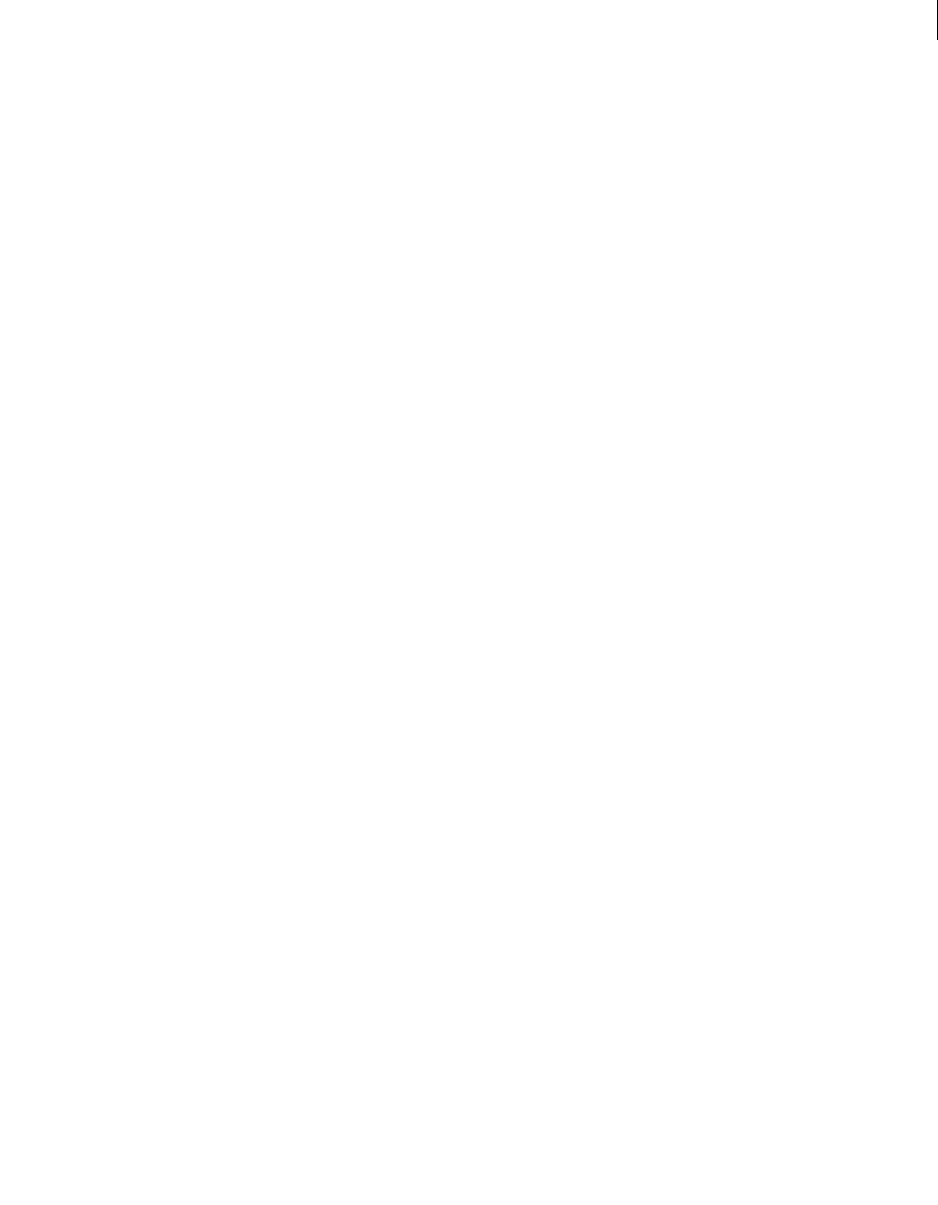
ADOBE DIRECTOR 11.0
Scripting Dictionary
446
handlerToCallOnCompletion Optional. Specifies the name of the handler that is to be executed once the URL is
fully parsed.
objectContainingHandler Optional. Specifies the name of the script object containing the handler
handlerToCallOnCompletion. If omitted, the handler is assumed to be a movie handler.
Example
This statement parses the file sample.xml at MyCompany.com. Use doneParsing() to determine when the parsing
operation has completed.
--Lingo syntax
errorCode = gParserObject.parseURL("http://www.MyCompany.com/sample.xml")
// JavaScript syntax
errorCode = _global.gParserObject.parseURL("http://- www.MyCompany.com/sample.xml");
Note: This example supposes that an instance of the Xtra has already been created, and a reference to that has been
stored in the global variable named gParserObject.
This Lingo parses the file sample.xml and calls the on parseDone handler. Because no script object is given with the
doneParsing() function, the on parseDone handler is assumed to be in a movie script.
errorCode = gParserObject.parseURL("http://www.MyCompany.com/sample.xml", #parseDone)
The movie script contains the on parseDone handler:
on parseDone
global gParserObject
if voidP(gParserObject.getError()) then
put "Successful parse"
else
put "Parse error:"
put " " & gParserObject.getError()
end if
end
This JavaScript syntax parses the file sample.xml and calls the parseDone function. Because no script object is given
with the doneParsing() function, the parseDone function is assumed to be in a movie script
errorCode = _global.gParserObject.parseURL("http://- www.MyCompany.com/sample.xml",
symbol("parseDone"));
Note: This example supposes that an instance of the Xtra has already been created, and a reference to that has been
stored in the global variable named gParserObject.
The movie script contains the on parseDone handler:
// JavaScript syntax
function parseDone () {
if (_global.gParserObject.getError() == undefined) {
trace("successful parse");
} else {
trace("Parse error:");
trace(" " + _global.gParserObject.getError());
}
}
This Lingo parses the document sample.xml at MyCompany.com and calls the on parseDone handler in the script
object testObject, which is a child of the parent script TestScript:
parserObject = new(xtra "XMLParser")
testObject = new(script "TestScript", parserObject)
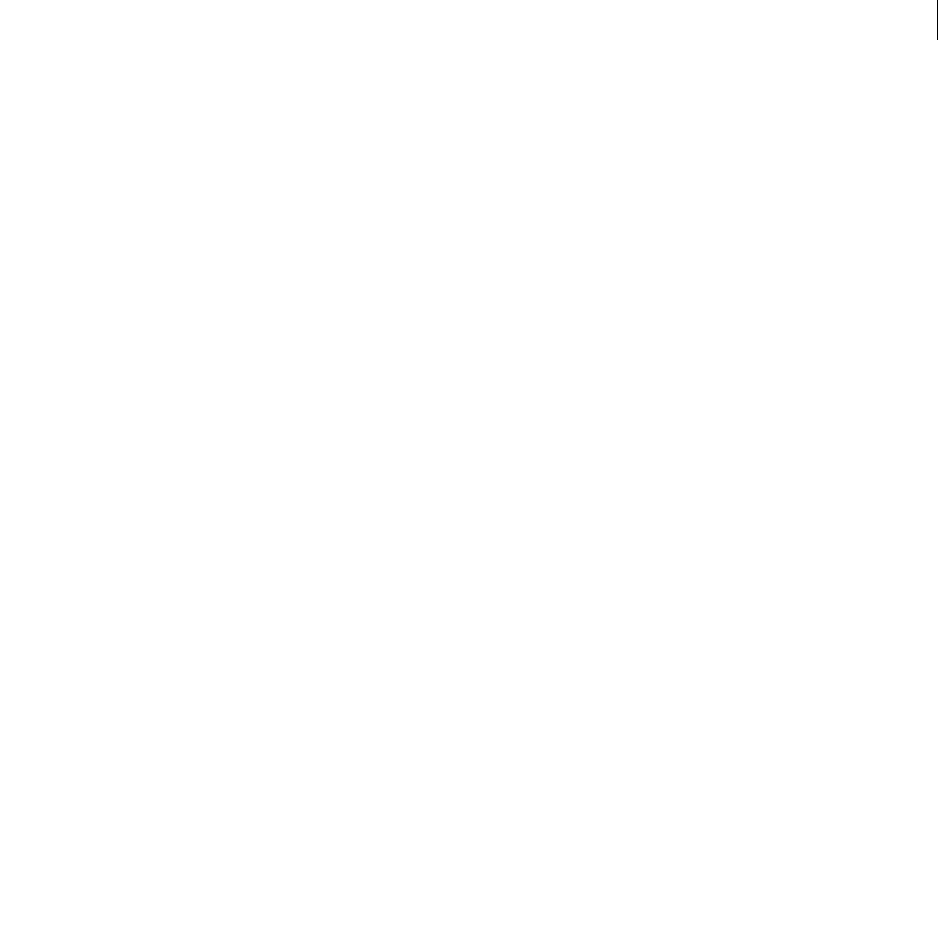
ADOBE DIRECTOR 11.0
Scripting Dictionary
447
errorCode = gParserObject.parseURL("http://www.MyCompany.com/sample.xml", #parseDone,
testObject)
Here is the parent script TestScript:
property myParserObject
on new me, parserObject
myParserObject = parserObject
end
on parseDone me
if voidP(myParserObject.getError()) then
put "Successful parse"
else
put "Parse error:"
put " " & myParserObject.getError()
end if
end
This JavaScript syntax parses the document sample.xml at MyCompany.com and calls the parseDone function in the
object testObject, which is an instance of the defined TestScript class:
parserObject = new xtra("XMLParser");
testObject = new TestScript(parserObject);
errorCode = parserObject .parseURL("http://www.MyCompany.com/sam- ple.xml",
symbol("parseDone"), testObject)
Here is the TestScript class definition:
TestScript = function (aParser) {
this.myParserObject = aParser;
}
TestScript.prototype.parseDone = function () {
if (this.myParserObject.getError() == undefined) {
trace("successful parse");
} else {
trace("Parse error:");
trace(" " + this.myParserObject.getError());
}
}
See also
getError() (XML), parseString()
pass
Usage
pass
Description
Command; passes an event message to the next location in the message hierarchy and enables execution of more
than one handler for a given event.
The pass command branches to the next location as soon as the command runs. Any Lingo that follows the pass
command in the handler does not run.
By default, an event message stops at the first location containing a handler for the event, usually at the sprite level.

ADOBE DIRECTOR 11.0
Scripting Dictionary
448
If you include the pass command in a handler, the event is passed to other objects in the hierarchy even though the
handler would otherwise intercept the event.
Parameters
None.
Example
This handler checks the key presses being entered, and allows them to pass through to the editable text sprite if they
are valid characters:
-- Lingo syntax
on keyDown me
legalCharacters = "1234567890"
if legalCharacters contains the key then
pass
else
beep
end if
end
// JavaScript syntax
function keyDown() {
legalCharacters = "1234567890";
if (legalCharacters.indexOf(_key.key) >= 0) {
pass();
} else {
_sound.beep();
}
}
See also
stopEvent()
pasteClipBoardInto()
Usage
-- Lingo syntax
memberObjRef.pasteClipBoardInto()
// JavaScript syntax
memberObjRef.pasteClipBoardInto();
Description
Member method; pastes the contents of the Clipboard into a specified cast member, and erases the existing cast
member.
Any item that is in a format that Director can use as a cast member can be pasted.
When copying a string from another application, the string’s formatting is not retained.
This method provides a convenient way to copy objects from other movies and from other applications into the Cast
window. Because copied cast members must be stored in RAM, avoid using this command during playback in low
memory situations.
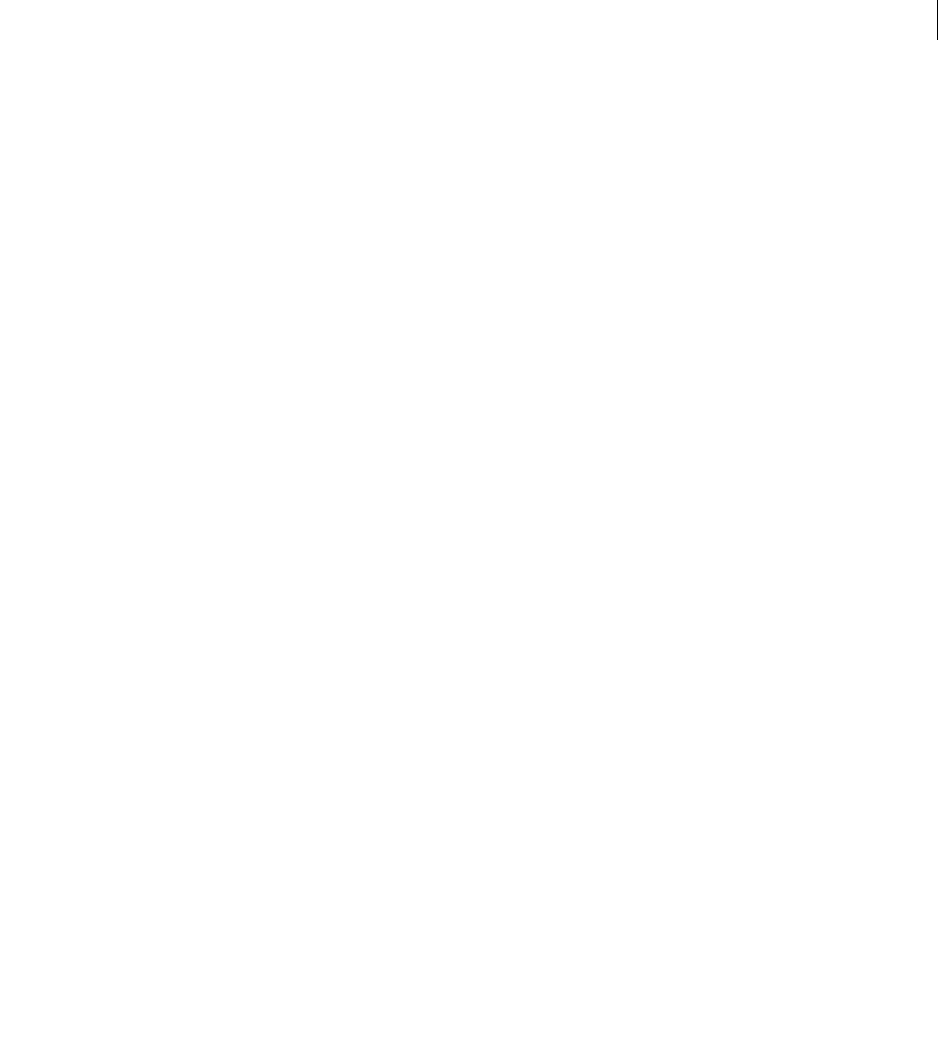
ADOBE DIRECTOR 11.0
Scripting Dictionary
449
When using this method in Shockwave Player, or in the authoring environment and projectors with the safePlayer
property set to TRUE, a warning dialog will allow the user to cancel the paste operation.
Parameters
None.
Example
This statement pastes the Clipboard contents into the bitmap cast member Shrine:
-- Lingo syntax
member("shrine").pasteClipBoardInto()
// JavaScript syntax
member("shrine").pasteClipBoardInto();
See also
Member, safePlayer
pause() (DVD)
Usage
-- Lingo syntax
dvdObjRef.pause()
// JavaScript syntax
dvdObjRef.pause();
Description
DVD method; pauses playback.
Parameters
None.
Example
This statement pauses playback:
-- Lingo syntax
member(1).pause()
// JavaScript syntax
member(1).pause();
See also
DVD
pause() (Sound Channel)
Usage
-- Lingo syntax
soundChannelObjRef.pause()

ADOBE DIRECTOR 11.0
Scripting Dictionary
450
// JavaScript syntax
soundChannelObjRef.pause();
Description
Sound Channel method; suspends playback of the current sound in a sound channel.
A subsequent play() method will resume playback.
Parameters
None.
Example
This statement pauses playback of the sound cast member playing in sound channel 1:
-- Lingo syntax
sound(1).pause()
// JavaScript syntax
sound(1).pause();
See also
breakLoop(), play() (Sound Channel), playNext() (Sound Channel), queue(), rewind() (Sound
Channel), Sound Channel, stop() (Sound Channel)
pause() (3D)
Usage
member(whichCastmember).model(whichModel).bonesPlayer.pause()
member(whichCastmember).model(whichModel).keyframePlayer.pause()
Description
3D #keyframePlayer and #bonesPlayer modifier command; halts the motion currently being executed by the
model. Use the play() command to unpause the motion.
When a model’s motion has been paused by using this command, the model’s bonesPlayer.playing property will
be set to FALSE.
Parameters
None.
Example
This statement pauses the current animation of the model named Ant3:
member("PicnicScene").model("Ant3").bonesplayer.pause()
See also
play() (3D), playing (3D), playlist
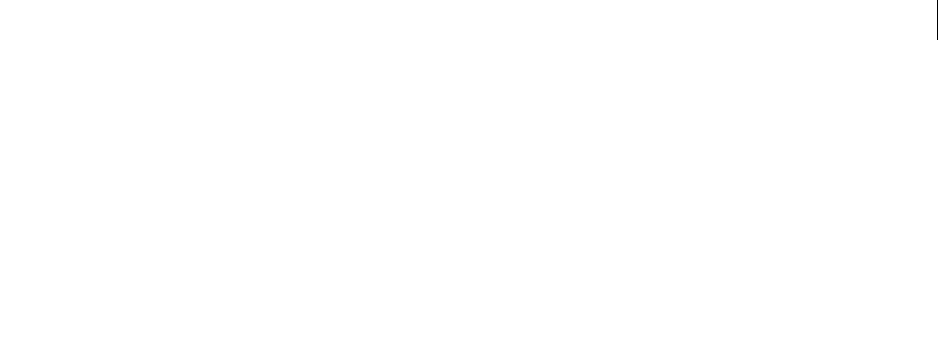
ADOBE DIRECTOR 11.0
Scripting Dictionary
451
pause() (RealMedia, SWA, Windows Media)
Usage
-- Lingo syntax
memberOrSpriteObjRef.pause()
// JavaScript syntax
memberOrSpriteObjRef.pause();
Description
RealMedia and Windows Media sprite or cast member method; pauses playback of the media stream.
The mediaStatus value becomes #paused.
Calling this method while the RealMedia or Windows Media stream is playing does not change the currentTime
property and does not clear the media buffer; this allows subsequent play commands to resume playback without
rebuffering the stream.
Parameters
None.
Example
The following examples pause the playing of sprite 2 or the cast member Real.
-- Lingo syntax
sprite(2).pause()
member("Real").pause()
// JavaScript syntax
sprite(2).pause();
member("Real").pause();
See also
mediaStatus (RealMedia, Windows Media), play() (RealMedia, SWA, Windows Media), seek(),
stop() (RealMedia, SWA, Windows Media)
perlinNoise()
Usage
-- Lingo syntax
member(membername).Image.perlinNoise(baseX, baseY, numOctaves, seed, bStitch,
bFractalNoise, [#channelOptions:value, #grayscale:bolean, #offsets:listOfPoints])
// JavaScript syntax
Description
The Perlin noise generation algorithm interpolates and combines individual random noise functions (called octaves)
into a single function that generates more natural-seeming random noise.

ADOBE DIRECTOR 11.0
Scripting Dictionary
452
Parameters
Example
The following examples pause the playing of sprite 2 or the cast member Real.
-- Lingo syntax
myList = [point(0,1), point(5,5)] --List of Points
member("myMember").Image.perlinNoise(300, 300, 2, 2, true, true, [#channelOptions:7,
#grayscale:false, #offsets:myList])
Property Description Value Range Default
baseX: Number Determines the x (size) value of
patterns created.
baseY: Number Determines the y (size) value of the
patterns created.
numOctaves:
number
Number of octaves or individual noise
functions to combine to create this
noise. Larger numbers of octaves
create images with greater detail but
also require more processing time.
randomSeed:
Number
The random seed number
bStitch: Boolean If set to true, this method attempts to
stitch (or smooth) the transition edges
of the image to create seamless
textures for tiling as a bitmap fill.
True/false
bFractalNoise:
Boolean
This parameter relates to the edges of
the gradients being generated by the
method. If set to true, the method
generates fractal noise that smooths
the edges of the effect. If set to false, it
generates turbulence. An image with
turbulence has visible discontinuities
in the gradient that can make it better
approximate sharper visual effects, like
flames and ocean waves.
True/false
channelOp-
tions:Number
(Optional)
It specifies to which color channel (of
the bitmap) the noise pattern is
applied. The number can be a combi-
nation of any of the four color channel
RGBA(1, 2, 4 and 8). The default value is
7.
0
grayScale:
Boolean
(Optional)
If set to true, it applies the randomSeed
value to the bitmap pixels, effectively
washing all color out of the image. The
default value is false.
0 or 1 0
Offsets: List or a
point (Optional)
This can be a List of points or a point
that correspond to x and y offsets for
each octave. By manipulating the
offset values, you can smoothly scroll
the layers of the image. Each point in
the offset List affects a specific octave
noise function. The default value is
null. If you specify a point, the same
values are used for every octave noise
function.
Point (0,0)

ADOBE DIRECTOR 11.0
Scripting Dictionary
453
// JavaScript syntax
myList = list(point(0,1), point(5,5)) //List of Points
member(“myMember”).image.perlinNoise(300, 300, 2, 2, true,
true, propList(symbol("channelOptions"),7, symbol("grayscale"),false,
symbol("offsets"),myList));
perpendicularTo
Usage
vector1.perpendicularTo(vector2)
Description
3D vector command; returns a vector perpendicular to both the original vector and a second vector. This command
is equivalent to the vector crossProduct command.
Parameters
vector2 Required. Specifies the second vector.
Example
In this example, pos1 is a vector on the x axis and pos2 is a vector on the y axis. The value returned by pos1.perpen-
dicularTo(pos2) is vector( 0.0000, 0.0000, 1.00000e4 ). The last two lines of the example show the vector
which is perpendicular to both pos1 and pos2.
-- Lingo
pos1 = vector(100, 0, 0)
pos2 = vector(0, 100, 0)
put pos1.perpendicularTo(pos2)
-- vector( 0.0000, 0.0000, 1.00000e4 )
// Javascript
pos1 = vector(100, 0, 0);
pos2 = vector(0, 100, 0);
trace(pos1.perpendicularTo(pos2));
// vector( 0.0000, 0.0000, 1.00000e4 )
See also
crossProduct(), cross
pictureP()
Usage
-- Lingo syntax
pictureP(pictureValue)
// JavaScript syntax
pictureP(pictureValue);
Description
Function; reports whether the state of the picture member property for the specified cast member is TRUE (1) or
FALSE (0).

ADOBE DIRECTOR 11.0
Scripting Dictionary
454
Because pictureP doesn’t directly check whether a picture is associated with a cast member, you must test for a
picture by checking the cast member’s picture member property.
Parameters
pictureValue Required. Specifies a reference to the picture of a cast member.
Example
The first statement in this example assigns the value of the picture member property for the cast member Shrine,
which is a bitmap, to the variable pictureValue. The second statement checks whether Shrine is a picture by
checking the value assigned to pictureValue.
-- Lingo syntax
pictureValue = member("Shrine").picture
put pictureP(pictureValue)
// JavaScript syntax
var pictureValue = member("Shrine").picture;
put(pictureP(pictureValue));
The result is 1, which is the numerical equivalent of TRUE.
play() (3D)
Usage
member(whichCastmember).model(whichModel).bonesPlayer.play()
member(whichCastmember).model(whichModel).keyframePlayer.play()
member(whichCastmember).model(whichModel).bonesPlayer.play(motionName {, looped, startTime,
endTime, scale, offset})
member(whichCastmember).model(whichModel).keyframePlayer.play(motionName {, looped,
startTime, endTime, scale, offset})
Description
3D #keyframePlayer and #bonesPlayer command; initiates or unpauses the execution of a motion.
When a model’s motion has been initiated or resumed by using this command, the model’s bonesPlayer.playing
property will be set to TRUE.
Use play() with no parameters to resume the execution of a motion that has been paused with the pause()
command.
Using the play() command to initiate a motion inserts the motion at the beginning of the modifier’s playlist. If this
interrupts playback of another motion, the interrupted motion remains in the playlist in the next position after the
newly initiated motion. When the newly initiated motion ends (if it is non-looping) or if the playNext() command
is issued, the interrupted motion will resume playback at the point where it was interrupted.
Parameters
motionName Required. Specifies the name of the motion to execute. When motionName is the only parameter passed
to play(), the motion is executed once by the model from beginning to end at the speed set by the modifier’s
playRate property.
looped Optional. Specifies whether the motion plays once (FALSE) or continuously (TRUE).
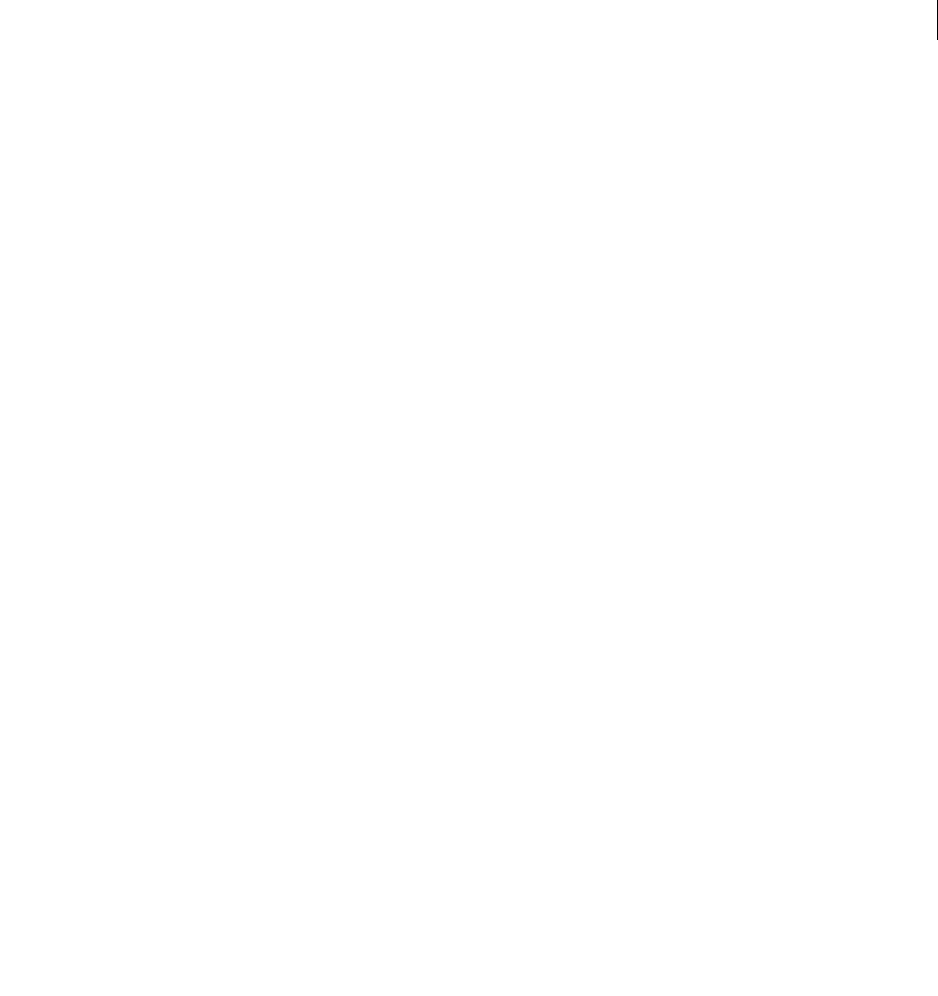
ADOBE DIRECTOR 11.0
Scripting Dictionary
455
startTime Optional. Measured in milliseconds from the beginning of the motion. When looped is TRUE, the first
iteration of the loop begins at offset and ends at endTime with all subsequent repetitions of the motion beginning
at startTime and end at endTime.
endTime Optional. Measured in milliseconds from the beginning of the motion. When looped is FALSE, the motion
begins at offset and ends at endTime. When looped is TRUE, the first iteration of the loop begins at offset and
ends at endTime with all subsequent repetitions beginning at startTime and end at endTime. Set endTime to -1 if
you want the motion to play to the end.
playRate Optional. Specifies the actual speed of the motion’s playback. playRate is multiplied by the model’s
#keyframePlayer or #bonesPlayer modifier’s playRate property to determine the actual speed of the
motion’s playback.
offset Optional. Measured in milliseconds from the beginning of the motion. When looped is FALSE, the motion
begins at offset and ends at endTime. When looped is TRUE, the first iteration of the loop begins at offset and
ends at endTime with all subsequent repetitions beginning at startTime and end at cropEnd. You can alternately
specify the offset parameter with a value of #synchronized in order to start the motion at the same relative
position in its duration as the currently playing animation is through its own duration.
Example
This command causes the model named Walker to begin playback of the motion named Fall. After playing this
motion, the model will resume playback of any previously playing motion.
sprite(1).member.model("Walker").bonesPlayer.play("Fall", 0, 0, -1, 1, 0)
This command causes the model named Walker to begin playback of the motion named Kick. If Walker is currently
executing a motion, it is interrupted by Kick and a section of Kick will play in a continuous loop. The first iteration
of the loop will begin 2000 milliseconds from the motion's beginning. All subsequent iterations of the loop will begin
1000 milliseconds from Kick’s beginning and will end 5000 milliseconds from Kick’s beginning. The rate of playback
will be three times the playRate property of the model’s bonesPlayer modifier.
sprite(1).member.model("Walker").bonesPlayer.play("Kick", 1, 1000, 5000, 3, 2000)
See also
queue() (3D), playNext() (3D), playRate (3D), playlist, pause() (3D), removeLast(), playing
(3D)
play() (DVD)
Usage
-- Lingo syntax
dvdObjRef.play()
dvdObjRef.play(beginTitle, beginChapter, endTitle, endChapter)
dvdObjRef.play(beginTimeList, endTimeList)
// JavaScript syntax
dvdObjRef.play();
dvdObjRef.play(beginTitle, beginChapter, endTitle, endChapter);
dvdObjRef.play(beginTimeList, beginTimeList);
Description
DVD method; starts or resumes playback.
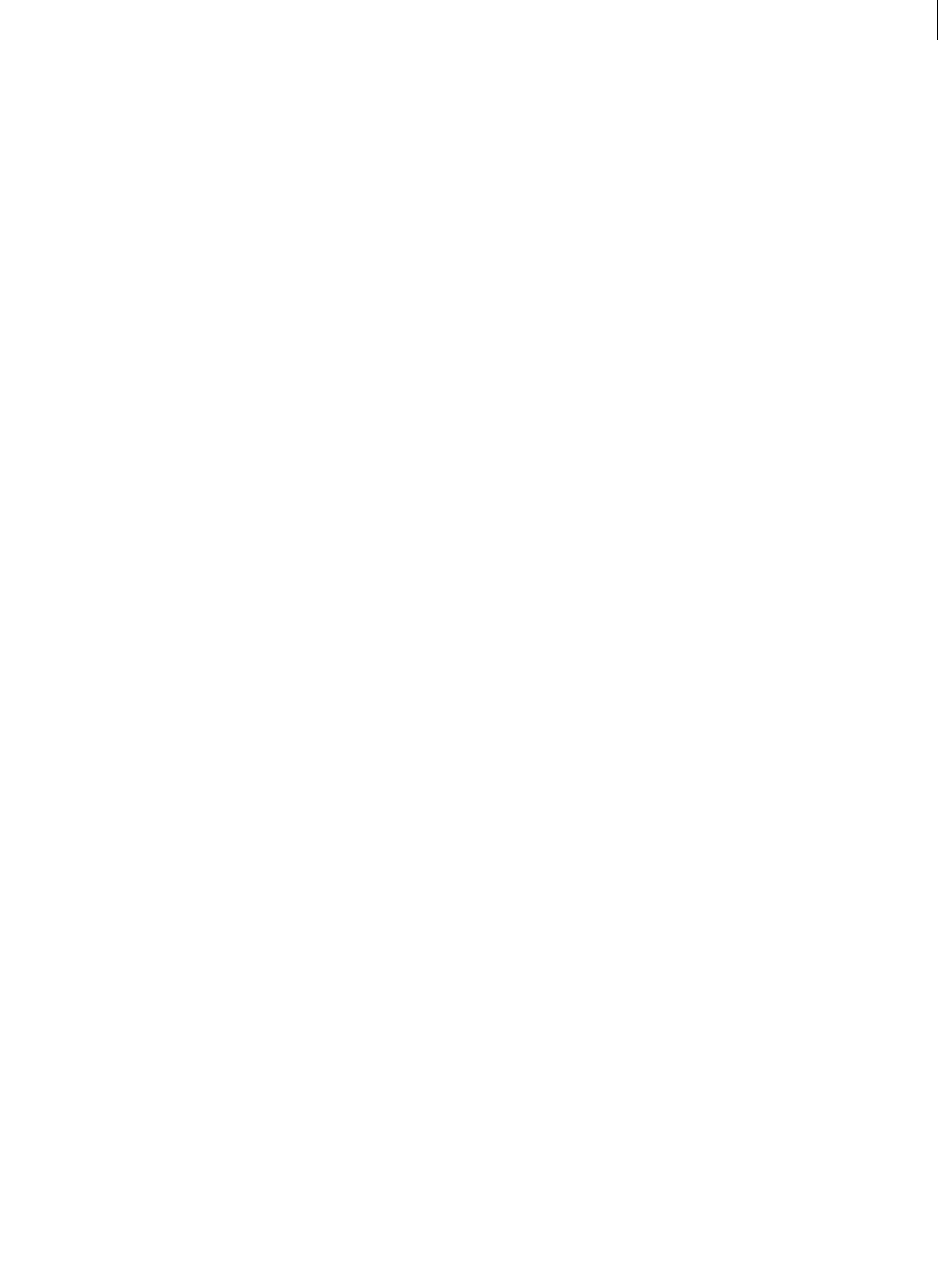
ADOBE DIRECTOR 11.0
Scripting Dictionary
456
Without parameters, this method resumes playback if paused, or, if stopped, starts playback at the top of a disc or at
the value specified by the startTimeList property. Playback continues until the value specified by the
stopTimeList property, if set.
With the beginTitle, beginChapter, and endTitle, endChapter parameters, this method starts playback at a
given title, chapter. Playback continues until the specified endTitle, endChapter parameters, if set.
With the beginTimeList and endTimeList parameters, this method plays from the value specified by the
beginTimeList parameter to the value specified by the endTimeList parameter.
The list formats used for beginTimeList and endTimeList:
[#title:1, #chapter:1, #hours:0, #minutes:1, #seconds:1]
or
[#title:1, #hours:0, #minutes:1, #seconds:1]
This method returns 0 if successful.
Parameters
beginTitle Required if starting playback at a given title and chapter. A number that specifies the title that contains
the chapter to play. This parameter will override the member's startTimeList property.
beginChapter Required if starting playback at a given title and chapter. A number that specifies the chapter to play.
This parameter will override the member's startTimeList property.
endTitle Required if stopping playback at a given title and chapter. A number that specifies the title where playback
will stop. This parameter will override the member's stopTimeList property.
endChapter Required if stopping playback at a given title and chapter. A number that specifies the chapter to play.
This parameter will override the member's stopTimeList property.
beginTimeList Required if starting playback at a given start time. A property list that specifies the time at which
playback starts. This parameter will override the member's startTimeList property.
endTimeList Required if starting playback at a given start time. A property list that specifies the time at which
playback stops. This parameter will override the member's stopTimeList property.
Example
This statement resumes playback of a paused sprite:
-- Lingo syntax
member(12).play()
// JavaScript syntax
member(12).play();
These statements start playing at chapter 2 of title 1 and finish playing at chapter 4:
member(15).play([#title:1, #chapter:2], [#title:1, #chapter:4])
or
member(15).play(1,2,1,4)
These statements start playing 10 seconds into chapter 2 and finish playing at 17 seconds:
member(15).play([#title:2, #seconds:10], [#title:2, #seconds:17])
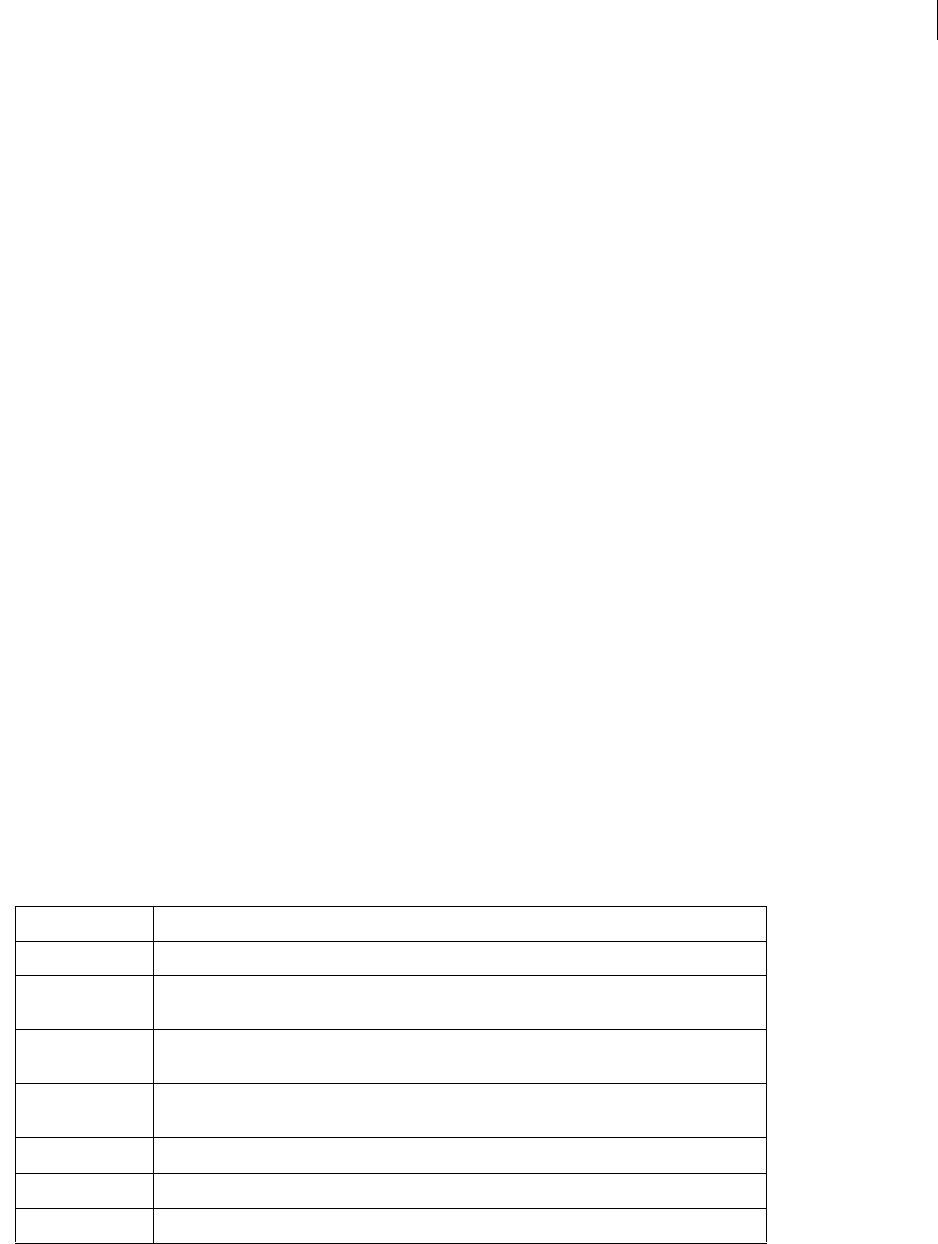
ADOBE DIRECTOR 11.0
Scripting Dictionary
457
See also
DVD, startTimeList, stopTimeList
play() (Sound Channel)
Usage
-- Lingo syntax
soundChannelObjRef.play()
soundChannelObjRef.play(memberObjRef)
soundChannelObjRef.play(propList)
// JavaScript syntax
soundChannelObjRef.play();
soundChannelObjRef.play(memberObjRef);
soundChannelObjRef.play(propList);
Description
Sound Channel method; begins playing any sounds queued in a sound channel, or queues and begins playing a given
cast member.
Sound cast members take some time to load into RAM before they can begin playback. It’s recommended that you
queue sounds with queue() before you want to begin playing them and then use the first form of this method. The
second two forms do not take advantage of the pre-loading accomplished with the queue() command.
By using an optional property list, you can specify exact playback settings for a sound.
To see an example of play() used in a completed movie, see the Sound Control movie in the Learning/Lingo folder
inside the Director application folder.
Parameters
memberObjRef Required if playing a specific cast member. A reference to the cast member object to queue and play.
propList Required if specifying playback settings for a sound. A property list that specifies the exact playback
settings for the sound. These properties may be optionally set:
Example
This statement plays cast member introMusic in sound channel 1:
Property Description
#member The sound cast member to queue. This property must be provided; all others are optional.
#startTime The time within the sound at which playback begins, in milliseconds. The default is the beginning
of the sound. See startTime.
#endTime The time within the sound at which playback ends, in milliseconds. The default is the end of the
sound. See endTime.
#loopCount The number of times to play a loop defined with #loopStartTime and #loopEndTime. The
default is 1. See loopCount.
#loopStartTime The time within the sound to begin a loop, in milliseconds. See loopStartTime.
#loopEndTime The time within the sound to end a loop, in milliseconds. See loopEndTime.
#preloadTime The amount of the sound to buffer before playback, in milliseconds. See preloadTime.

ADOBE DIRECTOR 11.0
Scripting Dictionary
458
-- Lingo syntax
sound(1).play(member("introMusic"))
// JavaScript syntax
sound(1).play(member("introMusic"));
The following statement plays cast member creditsMusic in sound channel 2. Playback begins 4 seconds into the
sound and ends 15 seconds into the sound. The section from 10.5 seconds to 14 seconds loops 6 times.
-- Lingo syntax
sound(2).play([#member:member("creditsMusic"), #startTime:4000, #endTime:15000,
#loopCount:6, #loopStartTime:10500, #loopEndTime:14000])
// JavaScript syntax
sound(2).play(propList("member",member("creditsMusic"), "startTime",4000,"endTime",15000,
"loopCount",6, "loopStartTime",10500, "loopEndTime",14000));
See also
endTime, loopCount, loopEndTime, loopStartTime, pause() (Sound Channel), preLoadTime,
queue(), Sound Channel, startTime, stop() (Sound Channel)
play() (RealMedia, SWA, Windows Media)
Usage
-- Lingo syntax
windowsMediaObjRef.play()
realMediaObjRef.play()
// JavaScript syntax
windowsMediaObjRef.play();
realMediaObjRef.play();
Description
Windows Media or RealMedia cast member or sprite method; plays the Windows Media or RealMedia cast member
or plays the sprite on the Stage.
For cast members, only audio is rendered if present in the movie. If the cast member is already playing, calling this
method has no effect.
Parameters
None.
Example
The following examples start the streaming process for the stream in sprite 2 and the cast member Real.
-- Lingo syntax
sprite(2).play()
member("Real").play()
// JavaScript syntax
sprite(2).play();
member("Real").play();
See also
RealMedia, Windows Media

ADOBE DIRECTOR 11.0
Scripting Dictionary
459
playFile()
Usage
-- Lingo syntax
soundChannelObjRef.playFile(stringFilePath)
// JavaScript syntax
soundChannelObjRef.playFile(stringFilePath);
Description
Sound Channel method; plays the AIFF, SWA, AU, or WAV sound in a sound channel.
For the sound to be played properly, the correct MIX Xtra must be available to the movie, usually in the Xtras folder
of the application.
When the sound file is in a different folder than the movie, stringFilePath must specify the full path to the file.
To play sounds obtained from a URL, it’s usually a good idea to use downloadNetThing() or preloadNetThing()
to download the file to a local disk first. This approach can minimize problems that may occur while the file is
downloading.
The playFile() method streams files from disk rather than playing them from RAM. As a result, using
playFile() when playing digital video or when loading cast members into memory can cause conflicts when the
computer tries to read the disk in two places at once.
Parameters
stringFilePath Required. A string that specifies the name of the file to play. When the sound file is in a different
folder than the currently playing movie, stringFilePath must also specify the full path to the file.
Example
This statement plays the file named Thunder in channel 1:
-- Lingo syntax
sound(1).playFile("Thunder.wav")
// JavaScript syntax
sound(1).playFile("Thunder.wav");
This statement plays the file named Thunder in channel 3:
-- Lingo syntax
sound(3).playFile(_movie.path & "Thunder.wav")
// JavaScript syntax
sound(3).playFile(_movie.path + "Thunder.wav");
See also
play() (Sound Channel), Sound Channel, stop() (Sound Channel)
playFromToTime()
Usage
-- Lingo syntax
windowsMediaObjRef.playFromToTime(intStartTime, intEndTime)

ADOBE DIRECTOR 11.0
Scripting Dictionary
460
// JavaScript syntax
windowsMediaObjRef.playFromToTime(intStartTime, intEndTime);
Description
Windows Media sprite method. Starts playback from a specified start time and plays to a specified end time.
Parameters
intStartTime Required. An integer that specifies the time, in milliseconds, at which playback begins.
intEndTime Required. An integer that specifies the time, in milliseconds, at which playback ends.
Example
This statement specifies that the sprite named Video should play from the 30 second mark to the 40 second mark.
-- Lingo syntax
sprite("Video").playFromToTime(30000, 40000)
// JavaScript syntax
sprite("Video").playFromToTime(30000, 40000);
See also
Windows Media
playNext() (Sound Channel)
Usage
-- Lingo syntax
soundChannelObjRef.playNext()
// JavaScript syntax
soundChannelObjRef.playNext();
Description
Sound Channel method; immediately interrupts playback of the current sound playing in a sound channel and
begins playing the next queued sound.
If no more sounds are queued in the given channel, the sound simply stops playing.
Parameters
None.
Example
This statement plays the next queued sound in sound channel 2:
-- Lingo syntax
sound(2).playNext()
// JavaScript syntax
sound(2).playNext();
See also
pause() (Sound Channel), play() (Sound Channel), Sound Channel,stop() (Sound Channel)

ADOBE DIRECTOR 11.0
Scripting Dictionary
461
playNext() (3D)
Usage
member(whichMember).model(whichModel).bonesPlayer.playNext()
member(whichMember).model(whichModel).keyframePlayer.playNext()
Description
3D #keyframePlayer and #bonesPlayer modifier command; initiates playback of the next motion in the playlist
of the model’s #keyframePlayer or #bonesPlayer modifier. The currently playing motion, which is the first entry
in the playlist, is interrupted and removed from the playlist.
If motion blending is enabled, and there are two or more motions in the playlist, blending between the current
motion and the next one in the playlist will begin when playNext() is called.
Example
This statement interrupts the motion currently being executed by model 1 and initiates playback of the next motion
in the playlist:
-- Lingo
member("scene").model[1].bonesPlayer.playnext()
// Javascript
member(“scene”).getProp(“model”,1).bonesPlayer.playNext();
See also
blend (3D), playlist
playerParentalLevel()
Usage
-- Lingo syntax
dvdObjRef.playerParentalLevel()
// JavaScript syntax
dvdObjRef.playerParentalLevel();
Description
DVD method; returns the parental level of the player.
Possible parental levels range from 1 to 8.
Parameters
None.
See also
DVD
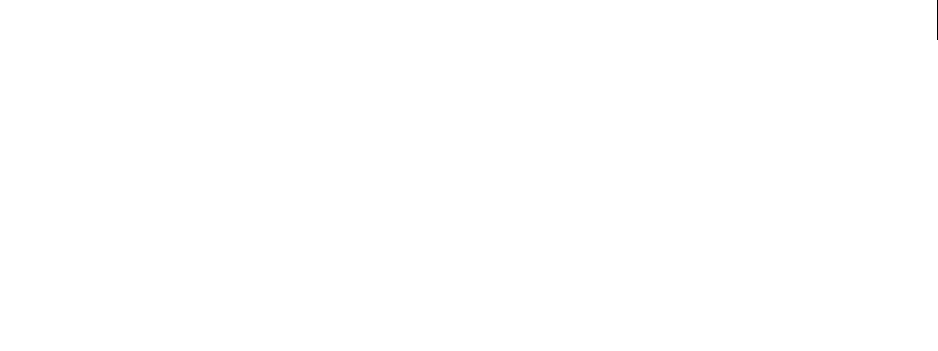
ADOBE DIRECTOR 11.0
Scripting Dictionary
462
point()
Usage
-- Lingo syntax
point(intH, intV)
// JavaScript syntax
point(intH, intV);
Description
Top level function and data type. Returns a point that has specified horizontal and vertical coordinates.
A point has both a locH and a locV property.
Point coordinates can be changed by arithmetic operations using Lingo only. For example, the following two points
can be added together using Lingo, but NaN is returned using JavaScript syntax:
-- Lingo
pointA = point(10,10)
pointB = point(5,5)
put(pointA + pointB)
-- point(15,15)
// JavaScript syntax
var pointA = point(10,10);
var pointB = point(5,5);
trace(pointA + pointB);
// NaN
To see an example of point() used in a completed movie, see the Imaging and Vector Shapes movies in the
Learning/Lingo folder inside the Director application folder.
Parameters
intH Required. An integer that specifies the horizontal coordinate of the point.
intV Required. An integer that specifies the vertical coordinate of the point.
Example
This statement sets the variable lastLocation to the point (250, 400):
-- Lingo syntax
lastLocation = point(250, 400)
// JavaScript syntax
var lastLocation = point(250, 400);
This statement adds 5 pixels to the horizontal coordinate of the point assigned to the variable myPoint:
-- Lingo syntax
myPoint.locH = myPoint.locH + 5
// JavaScript syntax
myPoint.locH = myPoint.locH + 5;
In Lingo only, the following statements set a sprite’s Stage coordinates to mouseH and mouseV plus 10 pixels. The two
statements are equivalent.
-- Lingo syntax
sprite(_mouse.clickOn).loc = point(_mouse.mouseH, _mouse.mouseV) + point(10, 10)
sprite(_mouse.clickOn).loc = _mouse.mouseLoc + 10

ADOBE DIRECTOR 11.0
Scripting Dictionary
463
See also
locH, locV
pointAt
Usage
member(whichCastmember).model(whichModel).pointAt(vectorPosition{, vectorUp})
member(whichCastmember).camera(whichCamera).pointAt(vectorPosition{, vectorUp})
member(whichCastmember).light(whichLight).pointAt(vectorPosition{, vectorUp})
member(whichCastmember).group(whichGroup).pointAt(vectorPosition{, vectorUp})
Description
3D command; rotates the referenced object so that its forward direction vector points at a specified world relative
position, then it rotates the referenced object to point it’s up direction vector in the direction hinted at by a specified
relative vector.
The object’s front and up direction vectors are defined by the object’s pointAtOrientation property.
Parameters
vectorPosition Required. Specifies the world relative position. This value can also be a node reference.
vectorUp Optional. Specfies a world relative vector that hints at where the object’s up vector should point. If this
parameter isn’t specified, then pointAt defaults to using the world’s y axis as the up hinting vector. If you attempt to
point the object at a position such that the object’s forward vector is parallel to the world’s y axis, then the world’s x
axis is used as the up hinting vector. The direction at which you wish to point the object’s forward direction and the
direction specified by vectorUp do not need to be perpendicular to each other being as this command only uses the
vectorUp parameter as a hinting vector.
Example
This example points three objects at the model named Mars: the camera named MarsCam, the light named
BrightSpot, and the model named BigGun:
thisWorldPosn = member("Scene").model("Mars").worldPosition
member("Scene").camera("MarsCam").pointAt(thisWorldPosn)
member("Scene").light("BrightSpot").pointAt(thisWorldPosn)
member("Scene").model("BigGun").pointAt(thisWorldPosn, vector(0,0,45))
If you use non-uniform scaling and a custom pointAtOrientation on the same node, e.g., a model, using pointAt
will likely cause unexpected non-uniform scaling. This is due to the order in which the non-uniform scaling and the
rotation to properly orient the node are applied. To workaround this issue, do one of the following:
•Avoid using non-uniform scaling and non-default pointAtOrientation together on the same node.
•Remove your scale prior to using pointAt, and then reapply it afterwards.
For example:
scale = node.transform.scale
node.scale = vector( 1, 1, 1 )
node.pointAt(vector(0, 0, 0)) -- non-default pointAtOrientation
node.transform.scale = scale
See also
pointAtOrientation

ADOBE DIRECTOR 11.0
Scripting Dictionary
464
pointInHyperlink()
Usage
-- Lingo syntax
spriteObjRef.pointInHyperlink(point)
// JavaScript syntax
spriteObjRef.pointInHyperlink(point);
Description
Text sprite function; returns a value (TRUE or FALSE) that indicates whether the specified point is within a hyperlink
in the text sprite. Typically, the point used is the cursor position. This is useful for setting custom cursors.
Parameters
point Required. Specifies the point to test.
Example
This statement checks whether the mouse is moving over a hyperlink in sprite(1).
-- Lingo
Put Sprite(1).pointInHyperLink(_mouse.mouseLoc)
// Javascript
trace(sprite(1).pointInHyperLink(_mouse.mouseLoc));
See also
cursor(), mouseLoc
pointToChar()
Usage
-- Lingo syntax
spriteObjRef.pointToChar(pointToTranslate)
// JavaScript syntax
spriteObjRef.pointToChar(pointToTranslate);
Description
Function; returns an integer representing the character position located within the text or field sprite at a specified
screen coordinate, or returns -1 if the point is not within the text.
This function can be used to determine the character under the cursor.
Parameters
pointToTranslate Required. Specifies the screen coordinate to test.
Example
These statements display the number of the character being clicked, as well as the letter, in the Message window:
--Lingo syntax
property spriteNum
on mouseDown me

ADOBE DIRECTOR 11.0
Scripting Dictionary
465
pointClicked = _mouse.mouseLoc
currentMember = sprite(spriteNum).member
charNum = sprite(spriteNum).pointToChar(pointClicked)
actualChar = currentMember.char[charNum]
put("Clicked character" && charNum & ", the letter" && actualChar)
end
// JavaScript syntax
function mouseDown() {
var pointClicked = _mouse.mouseLoc;
var currentMember = sprite(this.spriteNum).member;
var charNum = sprite(this.spriteNum).pointToChar(pointClicked);
var actualChar = currentMember.getProp("char", charNum);
put("Clicked character " + charNum +", the letter " + actualChar);
}
See also
mouseLoc, pointToWord(), pointToItem(), pointToLine(), pointToParagraph()
pointToItem()
Usage
-- Lingo syntax
spriteObjRef.pointToItem(pointToTranslate)
// JavaScript syntax
spriteObjRef.pointToItem(pointToTranslate);
Description
Function; returns an integer representing the item position in the text or field sprite at a specified screen coordinate,
or returns -1 if the point is not within the text. Items are separated by the itemDelimiter property, which is set to
a comma by default.
This function can be used to determine the item under the cursor.
Parameters
pointToTranslate Required. Specifies the screen coordinate to test.
Example
These statements display the number of the item being clicked, as well as the text of the item, in the Message window:
--Lingo syntax
property spriteNum
on mouseDown me
pointClicked = _mouse.mouseLoc
currentMember = sprite(spriteNum).member
itemNum = sprite(spriteNum).pointToItem(pointClicked)
itemText = currentMember.item[itemNum]
put("Clicked item" && itemNum & ", the text" && itemText)
end
// JavaScript syntax
function mouseDown() {
var pointClicked = _mouse.mouseLoc;

ADOBE DIRECTOR 11.0
Scripting Dictionary
466
var currentMember = sprite(this.spriteNum).member;
var itemNum = sprite(this.spriteNum).pointToItem(pointClicked);
var itemText = currentMember.getProp("item",itemNum);
trace( "Clicked item " + itemNum + ", the text " + itemText);
}
See also
itemDelimiter, mouseLoc, pointToChar(), pointToWord(), pointToItem(), pointToLine(),
pointToParagraph()
pointToLine()
Usage
-- Lingo syntax
spriteObjRef.pointToLine(pointToTranslate)
// JavaScript syntax
spriteObjRef.pointToLine(pointToTranslate);
Description
Function; returns an integer representing the line position in the text or field sprite at a specified screen coordinate,
or returns -1 if the point is not within the text. Lines are separated by carriage returns in the text or field cast member.
This function can be used to determine the line under the cursor.
Parameters
pointToTranslate Required. Specifies the screen coordinate to test.
Example
These statements display the number of the line being clicked, as well as the text of the line, in the Message window:
-- Lingo syntax
property spriteNum
on mouseDown me
pointClicked = _mouse.mouseLoc
currentMember = sprite(spriteNum).member
lineNum = sprite(spriteNum).pointToLine(pointClicked)
lineText = currentMember.line[lineNum]
put("Clicked line" && lineNum & ", the text" && lineText)
end
// JavaScript syntax
functionmouseDown() {
var pointClicked = _mouse.mouseLoc;
var currentMember = sprite(this.spriteNum).member;
var lineNum = sprite(this.spriteNum).pointToLine(pointClicked);
var lineText = currentMember.getProp("line", lineNum);
put("Clicked line " + lineNum + ", the text " + lineText);
}
See also
itemDelimiter, mouseLoc, pointToChar(), pointToWord(), pointToItem(), pointToLine(),
pointToParagraph()

ADOBE DIRECTOR 11.0
Scripting Dictionary
467
pointToParagraph()
Usage
-- Lingo syntax
spriteObjRef.pointToParagraph(pointToTranslate)
// JavaScript syntax
spriteObjRef.pointToParagraph(pointToTranslate);
Description
Function; returns an integer representing the paragraph number located within the text or field sprite at a specified
at screen coordinate, or returns -1 if the point is not within the text. Paragraphs are separated by carriage returns in
a block of text.
This function can be used to determine the paragraph under the cursor.
Parameters
pointToTranslate Required. Specifies the screen coordinate to test.
Example
These statements display the number of the paragraph being clicked, as well as the text of the paragraph, in the
message window:
-- Lingo syntax
property spriteNum
on mouseDown me
pointClicked = _mouse.mouseLoc
currentMember = sprite(spriteNum).member
paragraphNum = sprite(spriteNum).pointToParagraph(pointClicked)
paragraphText = currentMember.paragraph[paragraphNum]
put("Clicked paragraph" && paragraphNum & ", the text" && paragraphText)
end
// JavaScript syntax
function mouseDown() {
var pointClicked = _mouse.mouseLoc;
var currentMember = sprite(this.spriteNum).member;
var paragraphNum = sprite(this.spriteNum).pointToParagraph(pointClicked);
var paragraphText = currentMember.getProp("paragraph", paragraphNum);
trace("Clicked paragraph " + paragraphNum + ", the text " + paragraphText);
}
See also
itemDelimiter, mouseLoc, pointToChar(), pointToWord(), pointToItem(), pointToLine()
pointToWord()
Usage
-- Lingo syntax
spriteObjRef.pointToWord(pointToTranslate)
// JavaScript syntax
spriteObjRef.pointToWord(pointToTranslate);

ADOBE DIRECTOR 11.0
Scripting Dictionary
468
Description
Function; returns an integer representing the number of a word located within the text or field sprite at a specified
screen coordinate, or returns -1 if the point is not within the text. Words are separated by spaces in a block of text.
This function can be used to determine the word under the cursor.
Parameters
pointToTranslate Required. Specifies the screen coordinate to test.
Example
These statements display the number of the word being clicked, as well as the text of the word, in the Message
window:
-- Lingo syntax
property spriteNum
on mouseDown me
pointClicked = _mouse.mouseLoc
currentMember = sprite(spriteNum).member
wordNum = sprite(spriteNum).pointToWord(pointClicked)
wordText = currentMember.word[wordNum]
put("Clicked word" && wordNum & ", the text" && wordText)
end
// JavaScript syntax
function mouseDown(me) {
var pointClicked = _mouse.mouseLoc;
var currentMember = sprite(this.spriteNum).member;
var wordNum = sprite(this.spriteNum).pointToWord(pointClicked);
var wordText = currentMember.getProp("word", wordNum);
trace("Clicked word " + wordNum + ", the text " + wordText);
}
See also
itemDelimiter, mouseLoc, pointToChar(), pointToItem(), pointToLine(), pointToParagraph()
postNetText
Usage
postNetText(url, propertyList {,serverOSString} {,serverCharSetString})
postNetText(url, postText {,serverOSString} {,serverCharSetString})
Description
Command; sends a POST request to a URL, which is an HTTP URL, with specified data.
This command is similar to getNetText(). As with getNetText(), the server’s response is returned by
netTextResult(netID) once netDone(netID) becomes 1, and if netError(netID) is 0, or okay.
The optional parameters may be omitted without regard to position.
This command also has an additional advantage over getNetText(): a postNetText() query can be arbitrarily
long, whereas the getNetText() query is limited to the length of a URL (1K or 4K, depending on the browser).
Note: If you use postNetText to post data to a domain different from the one the movie is playing from, the movie will
display a security alert when playing back in Shockwave Player.

ADOBE DIRECTOR 11.0
Scripting Dictionary
469
To see an example of postNetText used in a completed movie, see the Forms and Post movie in the Learning/Lingo
folder inside the Director application folder.
Parameters
url Required. Specifies the URL to send the POST request to.
propertyList or postText Required. Specifies the data to send with the request. When a property list is used
instead of a string, the information is sent in the same way a browser posts an HTML form, with METHOD=POST. This
facilitates the construction and posting of form data within a Director title. Property names correspond to HTML
form field names and property values to field values.
The property list can use either strings or symbols as the property names. If a symbol is used, it is automatically
converted to a string without the # at the beginning. Similarly, a numeric value is converted to a string when used as
the value of a property.
Note: If a program uses the alternate form—a string instead of property list—the string postText is sent to the server as
an HTTP POST request using MIME type “text/plain.” This will be convenient for some applications, but is not
compatible with HTML forms posting. PHP scripts, for example, should always use a property list.
serverOSString Optional. Defaults to UNIX but may be set to Windows or Mac and translates any carriage returns
in the postText argument into those used on the server to avoid confusion. For most applications, this setting is
unnecessary because line breaks are usually not used in form responses.
serverCharSetString Optional. Applies only if the user is running on a Shift-JIS (Japanese) system. Its possible
settings are "JIS", "EUC", "ASCII", and "AUTO". Posted data is converted from Shift-JIS to the named character set.
Returned data is handled exactly as by getNetText() (converted from the named character set to Shift-JIS). If you
use "AUTO", the posted data from the local character set is not translated; the results sent back by the server are trans-
lated as they are for getNetText(). "ASCII" is the default if serverCharSetString is omitted. "ASCII" provides
no translation for posting or results.
Example
This statement omits the serverCharSetString parameter:
-- Lingo
netID = postNetText("www.mydomain.com\database.cgi", "Bill Jones", "Win")
// Javascript
netID = postNetText("www.mydomain.com\database.cgi", "Bill Jones", "Win");
This example generates a form from user-entry fields for first and last name, along with a Score. Both
serverOSString and serverCharSetString have been omitted:
-- LingonetID = postNetText("www.mydomain.com/userbase.cgi", infoList);
lastName = member("Last Name").text
firstName = member("First Name").text
totalScore = member("Current Score").text
infoList = ["FName":firstName, "LName":lastName, "Score":totalScore]
netID = postNetText("www.mydomain.com/userbase.cgi", infoList);
// Javascript
lastName = member("Last Name").text;
firstName = member("First Name").text;
totalScore = member("Current Score").text;
infoList = propList("FName",firstName, "LName",lastName, "Score",totalScore);
netID = postNetText("www.mydomain.com/userbase.cgi", infoList);

ADOBE DIRECTOR 11.0
Scripting Dictionary
470
See also
getNetText(), netTextResult(), netDone(), netError()
power()
Usage
power(base, exponent)
Description
Math function; calculates the value of a specified number to a specified exponent.
Parameters
base Required. Specifies the base number.
exponent Required. Specifies the exponent value.
Example
This statement sets the variable vResult to the value of 4 to the third power:
-- Lingo
set vResult = power(4,3)
// Javascript
Var vResult = Math.pow(4,3);
preLoad() (Member)
Usage
-- Lingo syntax
memberObjRef.preLoad({toMemberObjRef})
// JavaScript syntax
memberObjRef.preLoad({toMemberObjRef});
Description
Member method; preloads a cast member or a range of cast members into memory, and stops preloading when
memory is full or when all specified cast members have been preloaded.
When used without the toMemberObjRef parameter, preLoad() preloads all cast members used from the current
frame to the last frame of a movie.
Parameters
toMemberObjRef Optional. A reference to the last cast member in a range of cast members that is loaded into
memory. The first cast member in the range is specified by memberObjRef.
Example
This statement reports in the Message window whether the QuickTime movie Rotating Chair can be preloaded into
memory:
-- Lingo syntax
put(member("Rotating Chair").preload())

ADOBE DIRECTOR 11.0
Scripting Dictionary
471
// JavaScript syntax
put(member("Rotating Chair").preload());
This startMovie handler sets up a Flash movie cast member for streaming and then sets its bufferSize property:
-- Lingo syntax
on startMovie
member("Flash Demo").preload = FALSE
member("Flash Demo").bufferSize = 65536
end
// JavaScript syntax
function startMovie() {
member("Flash Demo").preload = false;
member("Flash Demo").bufferSize = 65536;
}
See also
Member
preLoad() (Movie)
Usage
-- Lingo syntax
_movie.preLoad({frameNameOrNum})
_movie.preLoad(fromFrameNameOrNum, toFrameNameOrNum)
// JavaScript syntax
_movie.preLoad({frameNameorNum});
_movie.preLoad(fromFrameNameOrNum, toFrameNameOrNum);
Description
Movie method; preloads cast members in the specified frame or range of frames into memory and stops when
memory is full or when all of the specified cast members have been preloaded, as follows:
•When used without arguments, this method preloads all cast members used from the current frame to the last
frame of a movie.
•When used with one argument, frameNameOrNum, this method preloads all cast members used in the range of
frames from the current frame to the frame frameNameOrNum, as specified by the frame number or label name.
•When used with two arguments, fromFrameNameOrNum and toFrameNameOrNum, preloads all cast members
used in the range of frames from the frame fromFrameNameOrNum to the frame toFrameNameOrNum, as specified by
the frame number or label name.
The preLoad() method also returns the number of the last frame successfully loaded. To obtain this value, use the
result() method.
Parameters
frameNameOrNum Optional. A string that specifies the specific frame to preload, or an integer that specifies the
number of the specific frame to preload.
fromFrameNameOrNum Required if preloading a range of frames. A string that specifies the name of the label of the
first frame in the range of frames to preload, or an integer that specifies the number of the first frame in the range of
frames to preload.

ADOBE DIRECTOR 11.0
Scripting Dictionary
472
toFrameNameOrNum Required if preloading a range of frames. A string that specifies the name of the label of the last
frame in the range of frames to preload, or an integer that specifies the number of the last frame in the range of
frames to preload.
Example
This statement preloads the cast members used from the current frame to the frame that has the next marker:
-- Lingo syntax
_movie.preLoad(_movie.marker(1))
// JavaScript syntax
_movie.preLoad(_movie.marker(1));
This statement preloads the cast members used from frame 10 to frame 50:
-- Lingo syntax
_movie.preLoad(10, 50)
// JavaScript syntax
_movie.preLoad(10, 50);
See also
Movie, result
preLoadBuffer()
Usage
-- Lingo syntax
memberObjRef.preLoadBuffer()
// JavaScript syntax
memberObjRef.preLoadBuffer();
Description
Command; preloads part of a specified Shockwave Audio (SWA) file into memory. The amount preloaded is deter-
mined by the preLoadTime property. This command works only if the SWA cast member is stopped.
When the preLoadBuffer command succeeds, the state member property equals 2.
Most SWA cast member properties can be tested only after the preLoadBuffer command has completed success-
fully. These properties include: cuePointNames, cuePointTimes, currentTime, duration, percentPlayed,
percentStreamed, bitRate, sampleRate, and numChannels.
Parameters
None.
Example
This statement loads the cast member Mel Torme into memory:
-- Lingo syntax
member("Mel Torme").preLoadBuffer()
// JavaScript syntax
member("Mel Torme").preLoadBuffer();

ADOBE DIRECTOR 11.0
Scripting Dictionary
473
See also
preLoadTime
preLoadMember()
Usage
-- Lingo syntax
_movie.preLoadMember({memberObjRef})
_movie.preLoadMember(fromMemNameOrNum, toMemNameOrNum)
// JavaScript syntax
_movie.preLoadMember({memberObjRef});
_movie.preLoadMember(fromMemNameOrNum, toMemNameOrNum);
Description
Movie method; preloads cast members and stops when memory is full or when all of the specified cast members have
been preloaded.
This method returns the cast member number of the last cast member successfully loaded. To obtain this value, use
the result() method.
When used without arguments, preLoadMember() preloads all cast members in the movie.
When used with the memberObjRef argument, preLoadMember() preloads just that cast member. If memberObjRef
is an integer, only the first cast library is referenced. If memberObjRef is a string, the first member with the string as
its name will be used.
When used with the arguments fromMemNameOrNum and toMemNameOrNum, preLoadMember() preloads all cast
members in the range specified by the cast member numbers or names.
Parameters
memberObjRef Optional. A reference to the cast member to preload.
fromMenNameOrNum Required when preloading a range of cast members. A string or an integer that specifies the first
cast member in the range of cast members to preload.
toMemNameOrNum Required when preloading a range of cast members. A string or an integer that specifies the first
cast member in the range of cast members to preload.
Example
This statement preloads the member " SWF " in the movie.
-- Lingo
_movie.preLoadMember(member("SWF"))
// Javascript
_movie.preLoadMember(member("SWF")) ;
See also
Movie, preLoad() (Member), result

ADOBE DIRECTOR 11.0
Scripting Dictionary
474
preLoadMovie()
Usage
-- Lingo syntax
_movie.preLoadMovie(stringMovieName)
// JavaScript syntax
_movie.preLoadMovie(stringMovieName);
Description
Movie method; preloads the data and cast members associated with the first frame of the specified movie. Preloading
a movie helps it start faster when it is started by the go() or play() methods.
To preload cast members from a URL, use preloadNetThing() to load the cast members directly into the cache, or
use downloadNetThing() to load a movie on a local disk from which you can load the movie into memory and
minimize downloading time.
Parameters
stringMovieName Required. A string that specifies the name of the movie to preload.
Example
This statement preloads the movie Introduction, which is located in the same folder as the current movie:
-- Lingo syntax
_movie.preLoadMovie("Introduction")
// JavaScript syntax
_movie.preLoadMovie("Introduction");
See also
downloadNetThing, go(), Movie, preloadNetThing()
preloadNetThing()
Usage
preloadNetThing (url)
Description
Function; preloads a file from the Internet to the local cache so it can be used later without a download delay. The
return value is a network ID that you can use to monitor the progress of the operation.
The preloadNetThing() function downloads the file while the current movie continues playing. Use netDone()
to find out whether downloading is finished.
After an item is downloaded, it can be displayed immediately because it is taken from the local cache rather than
from the network.
Although many network operations can be active at a time, running more than four concurrent operations usually
slows down performance unacceptably.
Neither the cache size nor the Check Documents option in a browser’s preferences affects the behavior of the
preloadNetThing function.

ADOBE DIRECTOR 11.0
Scripting Dictionary
475
The preloadNetThing() function does not parse a Director file’s links. Thus, even if a Director file is linked to casts
and graphic files, preloadNetThing() downloads only the Director file. You still must preload other linked objects
separately.
Parameters
url Required. Specifies the name of any valid Internet file, such as a Director movie, graphic, or FTP server location.
Example
This statement uses preloadNetThing() and returns the network ID for the operation:
-- Lingo
set mynetid = preloadNetThing("http://www.yourserver.com/menupage/mymovie.dir")
// Javascript
set mynetid = preloadNetThing("http://www.yourserver.com/menupage/mymovie.dir");
After downloading is complete, you can navigate to the movie using the same URL. The movie will be played from
the cache instead of the URL, since it’s been loaded in the cache.
See also
netDone()
preMultiply
Usage
transform1.preMultiply(transform2)
Description
3D transform command; alters a transform by pre-applying the positional, rotational, and scaling effects of another
transform.
If transform2 describes a rotation of 90° about the X axis and transform1 describes a translation of 100 units in
the Y axis, transform1.multiply(transform2) will alter this transform so that it describes a translation followed
by a rotation. The statement transform1.preMultiply(transform2) will alter this transform so that it describes
a rotation followed by a translation. The effect is that the order of operations is reversed.
Parameters
transform2 Required. Specifies the transform from which effects are pre-applied to another transform.
Example
This statement performs a calculation that applies the transform of the model Mars to the transform of the model
Pluto:
-- Lingo
member("scene").model("Pluto").transform.preMultiply(member("scene").model("Mars").transfo
rm)
// Javascript
member("scene").getPropRef("model" ,
i).transform.preMultiply(member("scene").getPropRef("model",j).transform) ;
// where i and j are the number index of the models "Pluto" and "Mars" respectively.

ADOBE DIRECTOR 11.0
Scripting Dictionary
476
preRotate
Usage
transformReference.preRotate( xAngle, yAngle, zAngle )
transformReference.preRotate( vector )
transformReference.preRotate( positionVector, directionVector, angle )
member( whichCastmember ).node.transform.preRotate( xAngle, yAngle, zAngle )
member( whichCastmember ).node.transform.preRotate( vector )
member( whichCastmember ).node.transform.preRotate( positionVector, directionVector, angle
)
Description
3D transform command; applies a rotation before the current positional, rotational, and scale offsets held by the
referenced transform object. The rotation may be specified as a set of three angles, each of which specify an angle of
rotation about the three corresponding axes. These angles may be specified explicitly in the form of xAngle, yAngle,
and zAngle, or by a vector, where the x component of the vector corresponds to the rotation about the x-axis, the y
about the y-axis, and the z about the z-axis.
Alternatively, the rotation may also be specified as a rotation about an arbitrary axis. This axis is defined in space by
positionVector and directionVector. The amount of rotation about this axis is specified by angle.
Node may be a reference to a model, group, light, or camera
Parameters
xAngle Required if applying a rotation using x-, y-, and z-axes. Specifies the angle of rotation around the x-axis.
yAngle Required if applying a rotation using x-, y-, and z-axes. Specifies the angle of rotation around the y-axis.
zAngle Required if applying a rotation using x-, y-, and z-axes. Specifies the angle of rotation around the z-axis.
vector Required if applying a rotation using a vector. Specifies the vector whose angles are used in the rotation.
positionVector Required if applying a rotation about an arbitrary axis. Specifies the position offset.
directionVector Required if applying a rotation about an arbitrary axis. Specifies the direction offset.
angle Required if applying a rotation about an arbitrary axis. Specifies the amount of rotation about an arbitrary
axis.
Example
The following statement performs a rotation of 20° about each axis. Since the model’s transform property is its
position, rotation, and scale offsets relative to that model’s parent, and preRotate applies the change in orientation
prior to any existing effects of that model's transform, this will rotate the model in place rather than orbiting around
its parent.
-- Lingo
member("scene").model("bip01").transform.preRotate(20, 20, 20)
// Javascript
member("scene").getPropRef("model", i).transform.preRotate(20, 20, 20) ;
// where i is the number index of the model "bip01"
The above is equivalent to:
member("scene").model("bip01").rotate(20,20,20).
// javascript
member("scene").getPropRef("model", i).rotate(20,20,20) ;
// where i is the number index of the model "bip01"

ADOBE DIRECTOR 11.0
Scripting Dictionary
477
Generally preRotate() is only useful when dealing with transform variables. This line will orbit the camera about
the point (100, 0, 0) in space, around the y axis, by 180°.
-- Lingo
t = transform()
t.position = member("scene").camera[1].transform.position
t.preRotate(vector(100, 0, 0), vector(0, 1, 0), 180)
member("scene").camera[1].transform = t
// javascript
var t = transform() ;
t.position = member("scene").getPropRef("camera", 1).transform.position ;
t.preRotate(vector(100, 0, 0), vector(0, 1, 0), 180) ;
member("scene").getPropRef("camera",1).transform = t ;
See also
rotate
preScale()
Usage
transformReference.preScale( xScale, yScale, zScale )
transformReference.preScale( vector )
member( whichCastmember ).node.transform.preScale( xScale, yScale, zScale )
member( whichCastmember ).node.transform.preScale( vector )
Description
3D transform command; applies a scale prior to the existing positional, rotational, and scaling effects of the given
transform.
Node may be a reference to a model, group, light, or camera.
Parameters
xScale Required if applying a scale using x-, y-, and z-axes. Specifies the scale around the x-axis.
yScale Required if applying a scale using x-, y-, and z-axes. Specifies the scale around the y-axis.
zScale Required if applying a scale using x-, y-, and z-axes. Specifies the scale around the z-axis.
vector Required if applying a scale using a vector. Specifies the vector that contains the scale to apply.
Example
Line 1 of the following Lingo creates a duplicate of Moon1’s transform. Remember that access to a model’s transform
property is by reference.
Line 2 applies a scale to that transform prior to any existing positional or rotational effects of that transform. Assume
that the transform represents the positional offset and rotational orbit of Moon1 relative to its parent planet. Lets also
assume Moon2’s parent is the same as Moon1’s. If we used scale() here instead of preScale(), then Moon2 would
be pushed out twice as far and rotated about the planet twice as much as is Moon1. This is because the scaling would
be applied to the transform’s existing positional and rotational offsets. Using preScale() will apply the size change
without affecting these existing positional and rotational offsets.

ADOBE DIRECTOR 11.0
Scripting Dictionary
478
Line 3 applies an additional 180° rotation about the x-axis of the planet. This will put Moon2 on the opposite side of
Moon1’s orbit. Using preRotate() would have left Moon2 in the same place as Moon1, spun around its own x-axis
by 180°.
Line 4 assigns this new transform to Moon2.
-- Lingo
t = member("scene").model("Moon1").transform.duplicate()
t.preScale(2,2,2)
t.rotate(180,0,0)
member("scene").model("Moon2").transform = t
// Javascript
var t = member("scene").getPropRef("model", i).transform.duplicate() ;
t.preScale(2,2,2) ;
t.rotate(180,0,0) ;
member("scene").getPropRef("model", i).transform = t ;
// where i the number index of model " Moon2".
preTranslate()
Usage
transformReference.preTranslate( xIncrement, yIncrement, zIncrement )
transformReference.preTranslate( vector )
member( whichCastmember ).node.transform.preTranslate(xIncrement, yIncrement, zIncrement)
member( whichCastmember ).node.transform.preTranslate( vector )
// Javascript
member( whichCastmember ).getProp("model",a).transform.preTranslate(xIncrement, yIncrement,
zIncrement) ;
Description
3D transform command; applies a translation before the current positional, rotational, and scale offsets held by the
referenced transform object. The translation may be specified as a set of three increments along the three corre-
sponding axes. These increments may be specified explicitly in the form of xIncrement, yIncrement, and
zIncrement, or by a vector, where the X component of the vector corresponds to the translation about the X axis,
the Y about the Y axis, and the Z about the Z axis.
After a series of transformations are done, in the following order, the model’s local origin will be at (0, 0, -100),
assuming the model’s parent is the world:
model.transform.identity()
model.transform.rotate(0, 90, 0)
model.transform.preTranslate(100, 0, 0)
Had translate() been used instead of preTranslate(), the model's local origin would be at (100, 0, 0) and the
model rotated about its own Y axis by 90°. The statement model.transform.pretranslate(x, y, z) is equiv-
alent to model.translate(x, y, z). Generally, preTranslate() is only useful when dealing with transform
variables rather than model.transform references.
Parameters
xIncrement Required if applying a translation using x-, y-, and z-axes. Specifies the translation around the x-axis.
yIncrement Required if applying a translation using x-, y-, and z-axes. Specifies the translation around the y-axis.

ADOBE DIRECTOR 11.0
Scripting Dictionary
479
zIncrement Required if applying a translation using x-, y-, and z-axes. Specifies the translation around the z-axis.
vector Required if applying a translation using a vector. Specifies the vector to use in the translation.
Example
-- Lingo
t = transform()
t.transform.identity()
t.transform.rotate(0, 90, 0)
t.transform.preTranslate(100, 0, 0)
gbModel = member("scene").model("mars")
gbModel.transform = t
put gbModel.transform.position
-- vector(0.0000, 0.0000, -100.0000)
// Javascript
gbModel = member("scene").getProp("model" , a) ;
// where a is the number index for the mars model.
gbModel.transform.preTranslate(xIncrement , yIncrement, zIncrement) ;
member("scene").getProp("model" , a).transform.preTranslate(xIncrement , yIncrement,
zIncrement) ;
print()
Usage
-- Lingo syntax
spriteObjRef.print({targetName, #printingBounds})
// JavaScript syntax
spriteObjRef.print({targetName, #printingBounds});
Description
Command; calls the corresponding print ActionScript command, which was introduced in Flash 5. All frames in
the Flash movie that have been labeled #p are printed. If no individual frames have been labeled, the whole movie
prints.
Because printing of Flash movies is rather complicated, you may benefit from reviewing the section about printing
in the Flash 5 documentation before using this sprite function.
Parameters
targetName Optional. Specifies the name of the target movie or movie clip to be printed. If omitted (if the target is
0), then the main Flash movie is printed.
printingBounds Optional. Specifies the options for the printing bounds. If omitted, the bounds of the target movie
are used. If specified, printingBounds must be one of the following values:
•#bframe. If specified, then the printing bounds for each page are changed to match each frame that is being
printed.
•#bmax. If specified, then the printing bounds become a large enough virtual rectangle to fit all frames to be
printed.
Example
This statement prints the flash movie present as the "SWF" cast member.
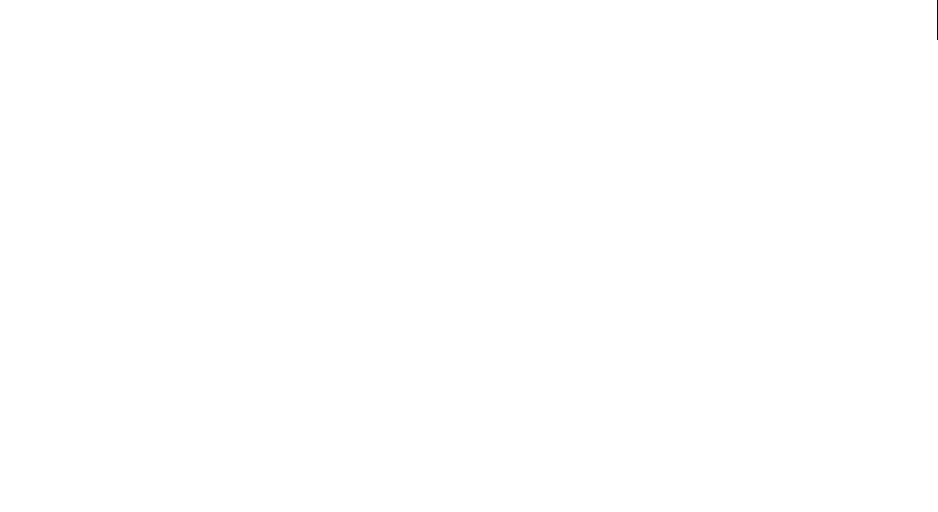
ADOBE DIRECTOR 11.0
Scripting Dictionary
480
-- Lingo
member("SWF").print()
// javascript
member("SWF").print() ;
printAsBitmap()
Usage
-- Lingo syntax
spriteObjRef.printAsBitmap({targetName, #printingBounds})
// JavaScript syntax
spriteObjRef.printAsBitmap({targetName, #printingBounds});
Description
Flash sprite command; functions much like the print command, but works only with Flash sprites. However,
printAsBitmap can be used to print objects containing alpha channel information.
printFrom()
Usage
-- Lingo syntax
_movie.printFrom(startFrameNameOrNum {, endFrameNameOrNum, redux})
// JavaScript syntax
_movie.printFrom(startFrameNameOrNum {, endFrameNameOrNum, redux});
Description
Movie method; prints whatever is displayed on the Stage in each frame, whether or not the frame is selected, starting
at the frame specified by startFrame. Optionally, you can supply endFrame and a reduction (redux) value (100%,
50%, or 25%).
The frame being printed need not be currently displayed. This command always prints at 72 dots per inch (dpi),
bitmaps everything on the screen (text will not be as smooth in some cases), prints in portrait (vertical) orientation,
and ignores Page Setup settings. For more flexibility when printing from within Director, see PrintOMatic Lite Xtra,
which is on the installation disk.
Parameters
startFrameNameOrNum Required. A string or integer that specifies the name or number of the first frame to print.
endFrameNameOrNum Optional. A string or integer that specifies the name or number of the last frame to print.
redux Optional. An integer that specifies the reduction value. Valid values are 100, 50, or 25.
Example
This statement prints what is on the Stage in frame 1:
-- Lingo syntax
_movie.printFrom(1)
// JavaScript syntax
_movie.printFrom(1);

ADOBE DIRECTOR 11.0
Scripting Dictionary
481
The following statement prints what is on the Stage in every frame from frame 10 to frame 25. The reduction is 50%.
-- Lingo syntax
_movie.printFrom(10, 25, 50)
// JavaScript syntax
_movie.printFrom(10, 25, 50);
See also
Movie
propList()
Usage
-- Lingo syntax
propList()
[:]
propList(string1, value1, string2, value2, ...)
propList(#symbol1, value1, #symbol2, value2, ...)
[#symbol1:value1, #symbol2:value2, ...]
// JavaScript syntax
propList();
propList(string1, value1, string2, value2, ...);
Description
Top level function; creates a property list, where each element in the list consists of a name/value pair.
When creating a property list using the syntax propList() or [:] (Lingo only), with or without parameters, the
index of list values begins with 1.
The maximum length of a single line of executable script is 256 characters. Large property lists cannot be created
using propList(). To create a property list with a large amount of data, enclose the data in square brackets ([]), put
the data into a field, and then assign the field to a variable. The variable’s content is a list of the data.
Parameters
string1, string2, ... Optional. Strings that specify the name portions of the elements in the list.
value1, value2, ... Optional. Values that specify the value portions of the elements in the list.
#symbol1, #symbol2, ... (Lingo only) Optional. Symbols that represent the name portions of the elements in the
list.
Example
This statement creates a property list with various properties and values, and then displays the various property
values in the Message window:
-- Lingo syntax
-- using propList()
colorList = propList(#top,"red", #sides,"blue", #bottom,"green")
-- using brackets
colorList = [#top:"red", #sides:"blue", #bottom:"green"]
put(colorList.top) -- "red"
put(colorList.sides) -- "blue"
put(colorList.bottom) -- "green"

ADOBE DIRECTOR 11.0
Scripting Dictionary
482
// JavaScript syntax
var colorList = propList("top","red", "sides","blue", "bottom","green");
put(colorList.top); // red
put(colorList.sides); // blue
put(colorList.bottom); // green
See also
list()
proxyServer
Usage
proxyServer serverType, "ipAddress", portNum
proxyServer()
Description
Command; sets the values of an FTP or HTTP proxy server.
Without parameters, proxyServer() returns the settings of an FTP or HTTP proxy server.
Parameters
serverType Optional. A symbol that specifies the type of proxy server. The value can be either #ftp or #http.
ipAddress Optional. A string that specifies the IP address.
portNum Optional. An integer that specifies the port number.
Example
This statement sets up an HTTP proxy server at IP address 197.65.208.157 using port 5:
-- Lingo
proxyServer #http,"197.65.208.157",5
// Javascript
proxyServer (symbol("http"),"197.65.208.157",5) ;
This statement returns the port number of an HTTP proxy server:
-- Lingo
put proxyServer(#http,#port)
// Javascript
put (proxyServer(symbol("http"),symbol("port"))) ;
If no server type is specified, the function returns 1.
This statement returns the IP address string of an HTTP proxy server:
-- Lingo
put proxyServer(#http)
// Javascript
put (proxyServer(symbol("http")) ;
This statement turns off an FTP proxy server:
proxyServer #ftp,#stop
// Javascript

ADOBE DIRECTOR 11.0
Scripting Dictionary
483
proxyServer(symbol("ftp"),symbol("stop")) ;
ptToHotSpotID()
Usage
-- Lingo syntax
spriteObjRef.ptToHotSpotID(point)
// JavaScript syntax
spriteObjRef.ptToHotSpotID(point);
Description
QuickTime VR function; returns the ID of the hotspot, if any, that is at the specified point. If there is no hotspot, the
function returns 0.
Parameters
point Required. Specifies the point to test.
puppetPalette()
Usage
-- Lingo syntax
_movie.puppetPalette(palette {, speed} {, frames})
// JavaScript syntax
_movie.puppetPalette(palette {, speed} {, frames});
Description
Movie method; causes the palette channel to act as a puppet and lets script override the palette setting in the palette
channel of the Score and assign palettes to the movie.
The puppetPalette() method sets the current palette to the palette cast member specified by palette. If palette
evaluates to a string, it specifies the cast library name of the palette. If palette evaluates to an integer, it specifies
the member number of the palette.
For best results, use the puppetPalette() method before navigating to the frame on which the effect will occur so
that Director can map to the desired palette before drawing the next frame.
You can fade in the palette by replacing speed with an integer from 1 (slowest) to 60 (fastest). You can also fade in
the palette over several frames by replacing frames with an integer for the number of frames.
A puppet palette remains in effect until you turn it off using the syntax _movie.puppetPalette(0). No subsequent
palette changes in the Score are obeyed when the puppet palette is in effect.
Note: The browser controls the palette for the entire Web page. Thus, Shockwave Player always uses the browser’s palette.
Parameters
palette Required. A string or integer that specifies the name or number of the new palette.
speed Optional. An integer that specifies the speed of a fade. Valid values range from 1 to 60.
frames Optional. An integer that specifies the number of frames over which a fade takes place.
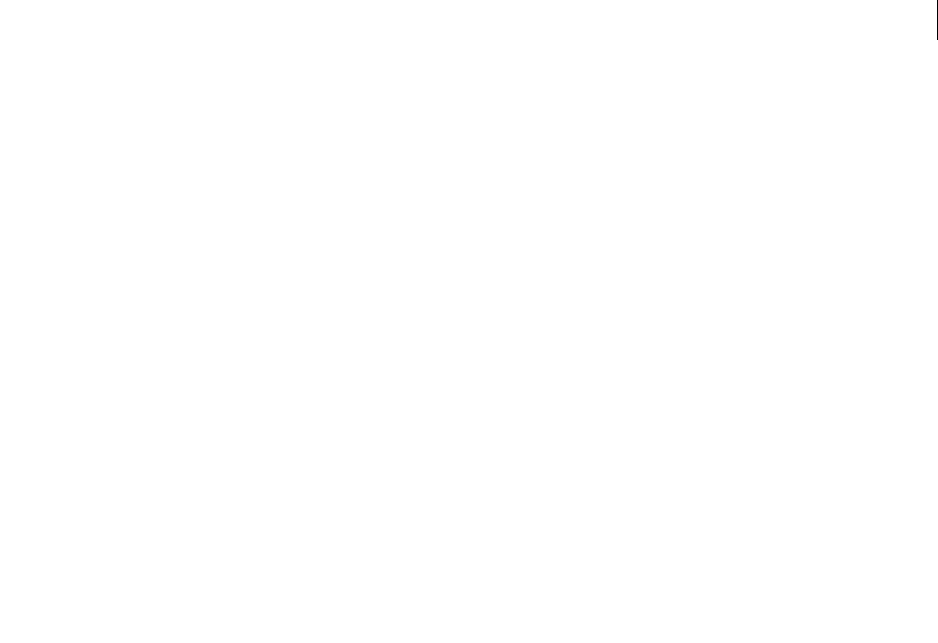
ADOBE DIRECTOR 11.0
Scripting Dictionary
484
Example
This statement makes Rainbow the movie’s palette:
-- Lingo syntax
_movie.puppetPalette("Rainbow")
// JavaScript syntax
_movie.puppetPalette("Rainbow");
The following statement makes Rainbow the movie’s palette. The transition to the Rainbow palette occurs over a time
setting of 15, and over 20 frames.
-- Lingo syntax
_movie.puppetPalette("Rainbow", 15, 20)
// JavaScript syntax
_movie.puppetPalette("Rainbow", 15, 20);
See also
Movie
puppetSprite()
Usage
-- Lingo syntax
_movie.puppetSprite(intSpriteNum, bool)
// JavaScript syntax
_movie.puppetSprite(intSpriteNum, bool);
Description
Movie method; determines whether a sprite channel is a puppet and under script control (TRUE) or not a puppet and
under the control of the Score (FALSE).
While the playhead is in the same sprite, turning off the sprite channel’s puppetting using the syntax
puppetSprite(intSpriteNum, FALSE) resets the sprite’s properties to those in the Score.
The sprite channel’s initial properties are whatever the channel’s settings are when the puppetSprite() method is
executed. You can use script to change sprite properties as follows:
•If a sprite channel is a puppet, any changes that script makes to the channel’s sprite properties remain in effect
after the playhead exits the sprite.
•If a sprite channel is not a puppet, any changes that script makes to a sprite last for the life of the current sprite
only.
The channel must contain a sprite when you use the puppetSprite() method.
Making the sprite channel a puppet lets you control many sprite properties—such as member, locH, and width—
from script after the playhead exits the sprite.
Use the syntax puppetSprite(intSpriteNum, FALSE) to return control to the Score when you finish controlling a
sprite channel from script and to avoid unpredictable results that may occur when the playhead is in frames that
aren’t intended to be puppets.

ADOBE DIRECTOR 11.0
Scripting Dictionary
485
Note: Version 6 of Director introduced autopuppetting, which made it unnecessary to explicitly puppet a sprite under
most circumstances. Explicit control is still useful if you want to retain complete control over a channel’s contents even
after a sprite span has finished playing.
Parameters
intSpriteNum Required. An integer that specifies the sprite channel to test.
bool Required. A boolean value that specifies whether a sprite channel is under script control (TRUE) or under the
control of the Score (FALSE).
Example
This statement makes the sprite in channel 15 a puppet:
-- Lingo syntax
_movie.puppetSprite(15, TRUE)
// JavaScript syntax
_movie.puppetSprite(15, true);
This statement removes the puppet condition from the sprite in the channel numbered i + 1:
-- Lingo syntax
_movie.puppetSprite(i + 1, FALSE)
// JavaScript syntax
_movie.puppetSprite(i + 1, false);
See also
makeScriptedSprite(), Movie, Sprite Channel
puppetTempo()
Usage
-- Lingo syntax
_movie.puppetTempo(intTempo)
// JavaScript syntax
_movie.puppetTempo(intTempo);
Description
Movie method; causes the tempo channel to act as a puppet and sets the tempo to a specified number of frames.
When the tempo channel is a puppet, script can override the tempo setting in the Score and change the tempo
assigned to the movie.
It’s unnecessary to turn off the puppet tempo condition to make subsequent tempo changes in the Score take effect.
Note: Although it is theoretically possible to achieve frame rates up to 30,000 frames per second (fps) with the
puppetTempo() method, you could do this only with little animation and a very powerful machine.
Parameters
intTempo Required. An integer that specifies the tempo.

ADOBE DIRECTOR 11.0
Scripting Dictionary
486
Example
This statement sets the movie’s tempo to 30 fps:
-- Lingo syntax
_movie.puppetTempo(30)
// JavaScript syntax
_movie.puppetTempo(30);
This statement increases the movie’s old tempo by 10 fps:
-- Lingo syntax
_movie.puppetTempo(oldTempo + 10)
// JavaScript syntax
_movie.puppetTempo(oldTempo + 10);
See also
Movie
puppetTransition()
Usage
-- Lingo syntax
_movie.puppetTransition(memberObjRef)
_movie.puppetTransition(int {, time} {, size} {, area})
// JavaScript syntax
_movie.puppetTransition(memberObjRef);
_movie.puppetTransition(int {, time} {, size} {, area});
Description
Movie method; performs the specified transition between the current frame and the next frame.
To use an Xtra transition cast member, use the puppetTransition(memberObjRef) syntax.
To use a built-in Director transition, replace int with a value in the following table. Replace time with the number
of quarter seconds used to complete the transition. The minimum value is 0; the maximum is 120 (30 seconds).
Replace size with the number of pixels in each chunk of the transition. The minimum value is 1; the maximum is
128. Smaller chunk sizes yield smoother transitions but are slower.
Code Transition Code Transition
01 Wipe right 27 Random rows
02 Wipe left 28 Random columns
03 Wipe down 29 Cover down
04 Wipe up 30 Cover down, left
05 Center out, horizontal 31 Cover down, right
06 Edges in, horizontal 32 Cover left
07 Center out, vertical 33 Cover right
08 Edges in, vertical 34 Cover up
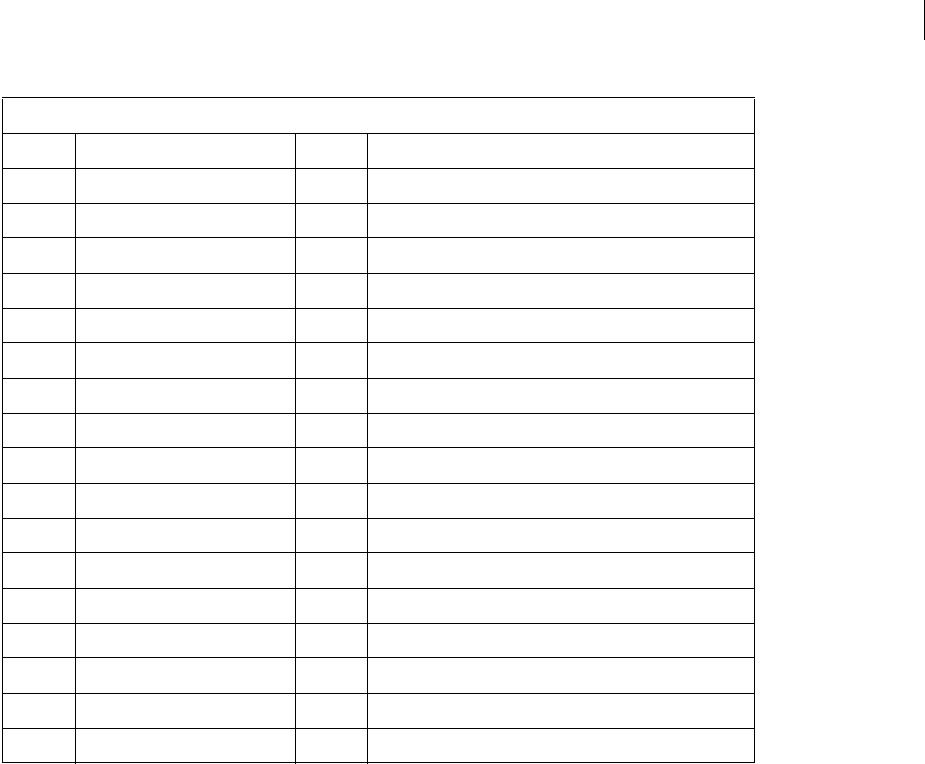
ADOBE DIRECTOR 11.0
Scripting Dictionary
487
Transitions marked with an asterisk (*) do not work on monitors set to 32 bits.
There is no direct relationship between a low time value and a fast transition. The actual speed of the transition
depends on the relation of size and time. For example, if size is 1 pixel, the transition takes longer no matter how
low the time value, because the computer has to do a lot of work. To make transitions occur faster, use a larger chunk
size, not a shorter time.
Replace area with a value that determines whether the transition occurs only in the changing area (TRUE) or over
the entire Stage (FALSE, default). The area variable is an area within which sprites have changed.
Parameters
memberObjRef Required if using an Xtra transition cast member. A reference to the Xtra cast member to use as the
transition.
int Required if using a built-in Director transition. An integer that specifies the number of the transition to use.
time Optional. An integer that specifies that number of quarter seconds used to complete the transition. Valid values
range from 0 to 120.
size Optional. An integer that specifies the number of pixels in each chunk of the transition. Valid values range from
1 to 128.
area Optional. A boolean value that specifies whether the transition occurs only in the changing area (TRUE) or over
the entire Stage (FALSE).
09 Center out, square 35 Cover up, left
10 Edges in, square 36 Cover up, right
11 Push left 37 Venetian blinds
12 Push right 38 Checkerboard
13 Push down 39 Strips on bottom, build left
14 Push up 40 Strips on bottom, build right
15 Reveal up 41 Strips on left, build down
16 Reveal up, right 42 Strips on left, build up
17 Reveal right 43 Strips on right, build down
18 Reveal down, right 44 Strips on right, build up
19 Reveal down 45 Strips on top, build left
20 Reveal down, left 46 Strips on top, build right
21 Reveal left 47 Zoom open
22 Reveal up, left 48 Zoom close
23 Dissolve, pixels fast* 49 Vertical blinds
24 Dissolve, boxy rectangles 50 Dissolve, bits fast*
25 Dissolve, boxy squares 51 Dissolve, pixels*
26 Dissolve, patterns 52 Dissolve, bits*
Code Transition Code Transition

ADOBE DIRECTOR 11.0
Scripting Dictionary
488
Example
The following statement performs a wipe right transition. Because no value is specified for area, the transition
occurs over the entire Stage, which is the default
-- Lingo syntax
_movie.puppetTransition(1)
// JavaScript syntax
_movie.puppetTransition(1);
This statement performs a wipe left transition that lasts 1 second, has a chunk size of 20, and occurs over the entire
Stage:
-- Lingo syntax
_movie.puppetTransition(2, 4, 20, FALSE)
// JavaScript syntax
_movie.puppetTransition(2, 4, 20, false);
See also
Movie
put()
Usage
-- Lingo syntax
put(value)
// JavaScript syntax
put(value);
Description
Top level function; evaluates an expression and displays the result in the Message window.
The functionality of this method is identical to the top level trace() method, which is available to both Lingo and
JavaScript syntax.
This method can be used as a debugging tool by tracking the values of variables as a movie plays.
Parameters
value Required. The expression to evaluate.
Example
This statement displays the time in the Message window:
-- Lingo syntax
put(_system.time())
// JavaScript syntax
put(_system.time());
This statement displays the value assigned to the variable bid in the Message window:
-- Lingo syntax
bid = "Johnson"
put(bid) -- "Johnson"

ADOBE DIRECTOR 11.0
Scripting Dictionary
489
// JavaScript syntax
var bid = "Johnson";
put(bid); // Johnson
See also
trace()
qtRegisterAccessKey()
Usage
-- Lingo syntax
qtRegisterAccessKey(categoryString, keyString)
// JavaScript syntax
qtRegisterAccessKey(categoryString, keyString);
Description
Command; allows registration of a key for encrypted QuickTime media.
The key is an application-level key, not a system-level key. After the application unregisters the key or shuts down,
the media will no longer be accessible.
Note: For security reasons, there is no way to display a listing of all registered keys.
See also
qtUnRegisterAccessKey()
qtUnRegisterAccessKey()
Usage
-- Lingo syntax
qtUnRegisterAccessKey(categoryString, keyString)
// JavaScript syntax
qtUnRegisterAccessKey(categoryString, keyString);
Description
Command; allows the key for encrypted QuickTime media to be unregistered.
The key is an application-level key, not a system-level key. After the application unregisters the key, only movies
encrypted with this key continue to play. Other media will no longer be accessible.
See also
qtRegisterAccessKey()
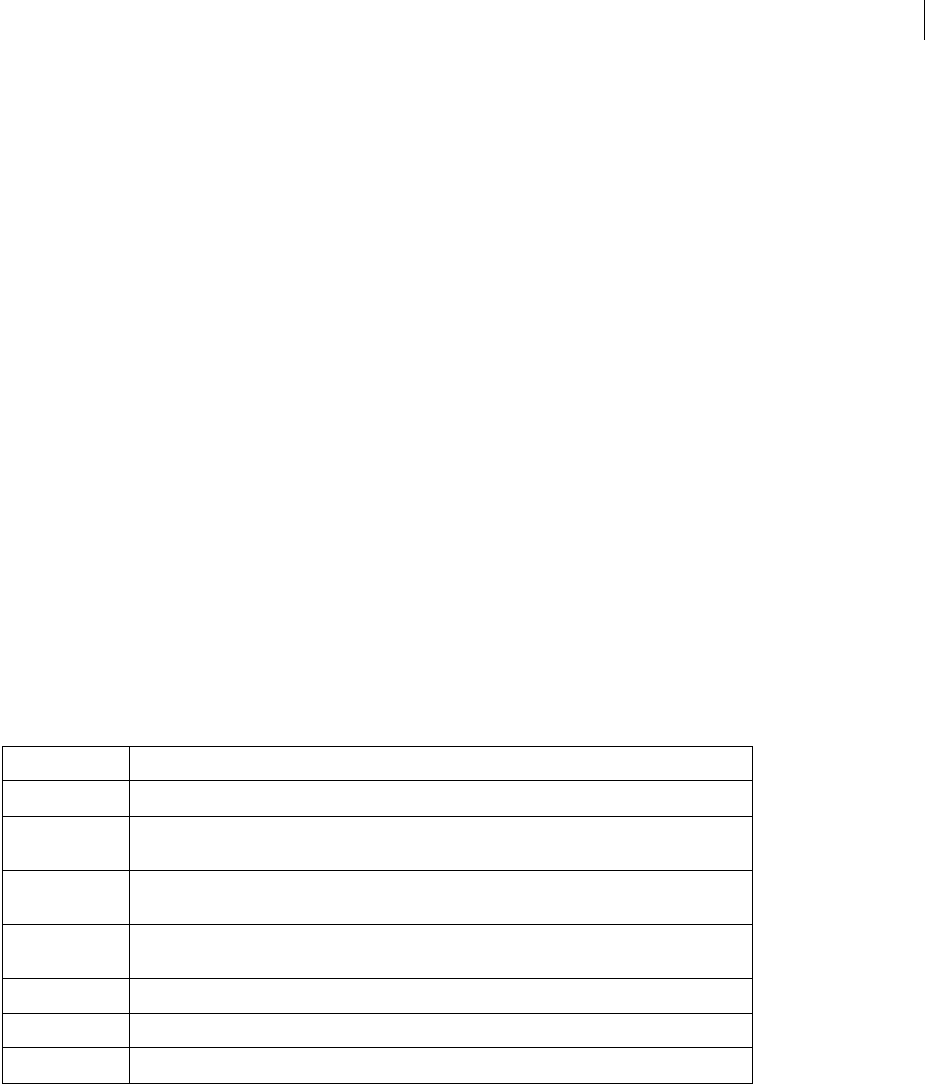
ADOBE DIRECTOR 11.0
Scripting Dictionary
490
queue()
Usage
-- Lingo syntax
soundChannelObjRef.queue(memberObjRef)
soundChannelObjRef.queue(propList)
// JavaScript syntax
soundChannelObjRef.queue(memberObjRef);
soundChannelObjRef.queue(propList);
Description
Sound Channel method; adds a sound cast member to the queue of a sound channel.
Once a sound has been queued, it can be played immediately with the play() method. This is because Director
preloads a certain amount of each sound that is queued, preventing any delay between the play() method and the
start of playback. The default amount of sound that is preloaded is 1500 milliseconds. This parameter can be
modified by passing a property list containing one or more parameters with the queue() method. These parameters
can also be passed with the setPlayList() method.
To see an example of queue() used in a completed movie, see the Sound Control movie in the Learning/Lingo
folder inside the Director application folder.
Parameters
memberObjRef Required if specifying a sound cast member. A reference to the sound cast member to queue.
propList Required if passing a property list as parameters. A property list that applies to the sound cast member to
queue. These properties include:
Example
The following handler queues and plays two sounds. The first sound, cast member Chimes, is played in its entirety.
The second sound, cast member introMusic, is played starting at its 3-second point, with a loop repeated 5 times
from the 8-second point to the 8.9 second point, and stopping at the 10-second point.
-- Lingo syntax
on playMusic
sound(2).queue(member("Chimes"))
sound(2).queue([#member:member("introMusic"), #startTime:3000, #endTime:10000,
#loopCount:5, #loopStartTime:8000, #loopEndTime:8900])
Property Description
#member The sound cast member to queue. This property must be provided; all others are optional.
#startTime The time within the sound at which playback begins, in milliseconds. The default is the beginning
of the sound. See startTime.
#endTime The time within the sound at which playback ends, in milliseconds. The default is the end of the
sound. See endTime.
#loopCount The number of times to play a loop defined with #loopStartTime and #loopEndTime. The
default is 1. See loopCount.
#loopStartTime The time within the sound to begin a loop, in milliseconds. See loopStartTime.
#loopEndTime The time within the sound to end a loop, in milliseconds. See loopEndTime.
#preloadTime The amount of the sound to buffer before playback, in milliseconds. See preloadTime.

ADOBE DIRECTOR 11.0
Scripting Dictionary
491
sound(2).play()
end playMusic
// JavaScript syntax
function playMusic() {
sound(2).queue(member("Chimes"))
sound(2).queue(propList("member",member("introMusic"), "startTime",3000,
"endTime",10000, "loopCount",5, "loopStartTime",8000, "loopEndTime",8900));
sound(2).play();
}
See also
endTime, loopCount, loopEndTime, loopStartTime, pause() (Sound Channel), play() (Sound
Channel), preLoadTime, setPlayList(), Sound Channel, startTime, stop() (Sound Channel)
queue() (3D)
Usage
member(whichCastmember).model(whichModel).bonesPlayer.queue(motionName {, looped,
startTime, endTime, scale, offset})
member(whichCastmember).model(whichModel).keyframePlayer.queue(motionName {, looped,
startTime, endTime, scale, offset})
Description
3D keyframePlayer and bonesPlayer modifier command; adds a specified motion to the end of the modifier’s
playList property. The motion is executed by the model when all the motions ahead of it in the playlist are finished
playing.
Parameters
motionName Required. Specifies the name of the motion to add.
looped Optional. Specifies whether the motion plays once (FALSE) or continuously (TRUE).
startTime Optional. Measured in milliseconds from the beginning of the motion. When looped is FALSE, the
motion begins at offset and ends at endTime. When looped is TRUE, the first iteration of the loop begins at
offset and ends at endTime. All subsequent repetitions begin at startTime and end at endTime.
endTime Optional. Measured in milliseconds from the beginning of the motion. When looped is FALSE, the motion
begins at offset and ends at endTime. When looped is TRUE, the first iteration of the loop begins at offset and
ends at endTime. All subsequent repetitions begin at cropStart and end at endTime. Set endTime to -1 if you want
the motion to play to the end.
scale Optional. Specifies the actual speed of the motion’s playback. scale is multiplied by the playRate property
of the model’s #keyframePlayer modifier or #bonesPlayer modifier to determine the actual speed of the
motion’s playback.
offset Optional. Measured in milliseconds from the beginning of the motion. When looped is FALSE, the motion
begins at offset and ends at endTime. When looped is TRUE, the first iteration of the loop begins at offset and
ends at endTime. All subsequent repetitions begin at startTime and end at endTime.
Example
The following Lingo adds the motion named Fall to the end of the bonesPlayer playlist of the model named Walker.
When all motions before Fall in the playlist have been executed, Fall will play one time from beginning to end.
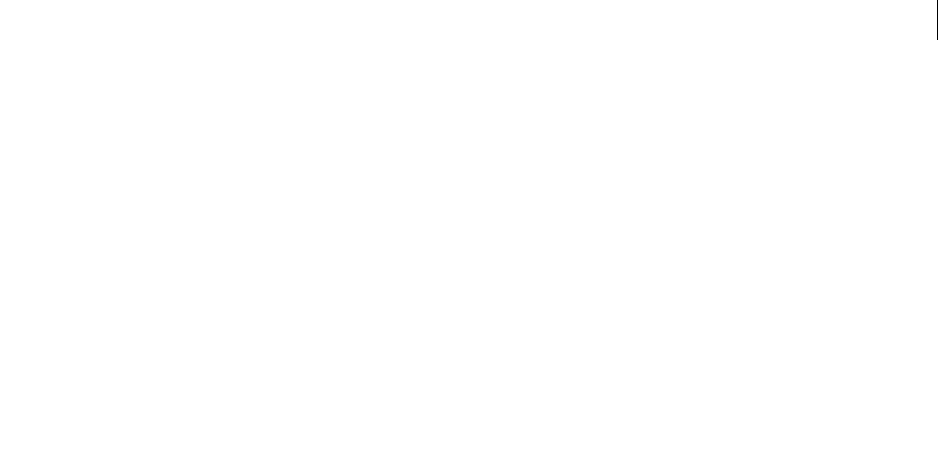
ADOBE DIRECTOR 11.0
Scripting Dictionary
492
sprite(1).member.model("Walker").bonesPlayer.queue("Fall", 0, 0, -1, 1, 0)
The following Lingo adds the motion named Kick to the end of the bonesPlayer playlist of the model named
Walker. When all motions before Kick in the playlist have been executed, a section of Kick will play in a continuous
loop. The first iteration of the loop will begin 2000 milliseconds from the motion’s beginning. All subsequent itera-
tions of the loop will begin 1000 milliseconds from Kick’s beginning and will end 5000 milliseconds from Kick’s
beginning. The rate of playback will be three times the playRate property of the model’s bonesPlayer modifier.
sprite(1).member.model("Walker").bonesPlayer.queue("Kick", 1, 1000, 5000, 3, 2000)
See also
play() (3D), playNext() (3D), playRate (3D)
QuickTimeVersion()
Usage
-- Lingo syntax
QuickTimeVersion()
// JavaScript syntax
QuickTimeVersion();
Description
Function; returns a floating-point value that identifies the current installed version of QuickTime and replaces the
current QuickTimePresent function.
In Windows, if multiple versions of QuickTime 3.0 or later are installed, QuickTimeVersion() returns the latest
version number. If a version before QuickTime 3.0 is installed, QuickTimeVersion() returns version number 2.1.2
regardless of the version installed.
Parameters
None.
Example
This statement uses QuickTimeVersion() to display in the Message window the version of QuickTime that is
currently installed:
-- Lingo syntax
put(QuickTimeVersion())
// JavaScript syntax
put(QuickTimeVersion());
quit()
Usage
-- Lingo syntax
_player.quit()
// JavaScript syntax
_player.quit();

ADOBE DIRECTOR 11.0
Scripting Dictionary
493
Description
Player method; exits from Director or a projector to the Windows desktop or Mac Finder.
Parameters
None.
Example
This statement tells the computer to exit to the Windows desktop or Mac Finder when the user presses Control+Q
(Windows) or Command+Q (Mac):
-- Lingo syntax
if (_key.key = "q" and _key.commandDown) then
_player.quit()
end if
// JavaScript syntax
if (_key.key == "q" && _key.commandDown) {
_player.quit();
}
See also
Player
ramNeeded()
Usage
-- Lingo syntax
_movie.ramNeeded(intFromFrame, intToFrame)
// JavaScript syntax
_movie.ramNeeded(intFromFrame, intToFrame);
Description
Movie method; determines the memory needed, in bytes, to display a range of frames. For example, you can test the
size of frames containing 32-bit artwork: if ramNeeded() is larger than freeBytes(), then go to frames containing
8-bit artwork and divide by 1024 to convert bytes to kilobytes (K).
Parameters
intFromFrame Required. An integer that specifies the number of the first frame in the range.
intToFrame Required. An integer that specifies the number of the last frame in the range.
Example
This statement sets the variable frameSize to the number of bytes needed to display frames 100 to 125 of the movie:
-- Lingo syntax
frameSize = _movie.ramNeeded(100, 125)
// JavaScript syntax
var frameSize = _movie.ramNeeded(100, 125);
This statement determines whether the memory needed to display frames 100 to 125 is more than the available
memory, and, if it is, branches to the section using cast members that have lower color depth:

ADOBE DIRECTOR 11.0
Scripting Dictionary
494
-- Lingo syntax
if (_movie.ramNeeded(100, 125) > _system.freeBytes) then
_movie.go("8-bit")
end if
// JavaScript syntax
if (_movie.ramNeeded(100, 125) > _system.freeBytes) {
_movie.go("8-bit");
}
See also
freeBytes(), Movie
random()
Usage
-- Lingo syntax
random(integerExpression)
// JavaScript syntax
random(integerExpression);
Description
Top level function; returns a random integer in the range 1 to a specified value. This function can be used to vary
values in a movie, such as to vary the path through a game, assign random numbers, or change the color or position
of sprites.
To start a set of possible random numbers with a number other than 1, subtract the appropriate amount from the
random() function. For example, the expression random(n + 1) - 1 uses a range from 0 to the number n.
Parameters
integerExpression Required. Specifies the maximum value of the random number.
Example
This statement assigns random values to the variable diceRoll:
-- Lingo syntax
diceRoll = (random(6) + random(6))
// JavaScript syntax
var diceRoll = (random(6) + random(6));
This statement randomly changes the foreground color of sprite 10:
-- Lingo syntax
sprite(10).foreColor = (random(256) - 1)
// JavaScript syntax
sprite(10).foreColor = (random(256) - 1);
This handler randomly chooses which of two movie segments to play:
-- Lingo syntax
on SelectScene
if (random(2) = 2) then
_movie.go("11a")

ADOBE DIRECTOR 11.0
Scripting Dictionary
495
else
_movie.go("11b")
end if
end
// JavaScript syntax
function SelectScene() {
if (random(2) == 1) {
_movie.go("11a");
} else {
_movie.go("11b");
}
}
This statement produces a random multiple of 5 in the range 5 to 100:
-- Lingo syntax
theScore = (5 * random(20))
// JavaScript syntax
var theScore = (5 * random(20));
randomVector()
Usage
-- Lingo syntax
randomVector()
// JavaScript syntax
randomVector();
Description
Top level function; returns a unit vector describing a randomly chosen point on the surface of a unit sphere.
This function differs from vector(random(10)/10.0, random(10)/10.0, random(10)/10.0,) in that the
resulting vector using randomVector() is guaranteed to be a unit vector.
A unit vector always has a length of one.
Parameters
None.
Example
These statements create and display two randomly defined unit vectors in the Message window:
-- Lingo syntax
vec1 = randomVector()
vec2 = randomVector()
put(vec1 & RETURN & vec2)
// JavaScript syntax
var vec1 = randomVector();
var vec2 = randomVector();
put(vec1 + "\n" + vec2);

ADOBE DIRECTOR 11.0
Scripting Dictionary
496
See also
vector()
randomVector
Usage
randomVector()
Description
3D command; returns a unit vector describing a randomly chosen point on the surface of a unit sphere. This method
differs from vector( random(10)/10.0, random(10)/10.0, random(10)/10.0), in that the resulting vector is
guaranteed to be a unit vector.
Parameters
None.
Example
These statements create and display two randomly defined unit vectors in the Message window:
vec = randomVector()
put vec
-- vector(-0.1155, 0.9833, -0.1408)
vec2 = randomVector()
put vec2
-- vector(0.0042, 0.8767, 0.4810)
See also
getNormalized, generateNormals(), normalize
rawNew()
Usage
parentScript.rawNew()
rawNew(parentScript)
Description
Function; creates a child object from a parent script without calling its on new handler. This allows a movie to create
child objects without initializing the properties of those child objects. This is particularly useful when you want to
create large numbers of child objects for later use. To initialize the properties of one of these raw child objects, call
its on new handler.
Parameters
None.
Example
This statement creates a child object called RedCar from the parent script CarParentScript without initializing its
properties:
RedCar = script("CarParentScript").rawNew()

ADOBE DIRECTOR 11.0
Scripting Dictionary
497
This statement initializes the properties of the child object RedCar:
RedCar.new()
See also
new(), script()
readChar()
Usage
-- Lingo syntax
fileioObjRef.readChar()
// JavaScript syntax
fileioObjRef.readChar();
Description
Fileio method; Reads the next character of a file and returns it.
You mus t f i rs t op en a f i l e by c a l l i ng openFile() before using readChar() to read a character. When reading
unicode files, readchar() returns only the next byte and not the unicode character. To read unicode characters,
use the readFile() method.
Parameters
None.
Example
The following statement opens a file c:\xtra.txt with Read/Write permission and reads all the characters in the file
till it encounters the character ‘e’.
-- Lingo
objFileio = new xtra("fileio")
objFileio.openFile(“c:\xtra.txt”,0)
repeat while(numToChar(objFileio.readChar()) <> ‘e’)
put numToChar(objFileio.readChar())
end repeat
// JavaScript syntax
var objFileio = new xtra("fileio");
objFileio.openFile(“c:\xtra.txt”,0);
while(numToChar(objFileio.readChar()) != ‘e’)
{
trace(numToChar(objFileio.readChar()));
}
See also
Fileio, openFile()
readFile()
Usage
-- Lingo syntax

ADOBE DIRECTOR 11.0
Scripting Dictionary
498
fileioObjRef.readFile()
// JavaScript syntax
fileioObjRef.readFile();
Description
Fileio method; Reads from the current position to the end of a specified file, and returns the result as a string.
You mus t f i rs t op en a f i l e by c a l l i ng openFile() before using readFile() to read a file.
Parameters
None.
Example
The following statement opens a file c:\xtra.txt with Read/Write permission and reads the contents of the file.
-- Lingo
objFileio = new xtra("fileio")
objFileio.openFile(“c:\xtra.txt”,0)
contents =objFileio.readFile()
put contents
// JavaScript syntax
var objFileio = new xtra("fileio");
objFileio.openFile(“c:\xtra.txt”,0);
var contents = objFileio.readFile();
trace(contents);
See also
Fileio, openFile()
readLine()
Usage
-- Lingo syntax
fileioObjRef.readLine()
// JavaScript syntax
fileioObjRef.readLine();
Description
Fileio method; Reads the next line of a file, including the next RETURN, and returns it as a string.
You mus t f i rs t op en a f i l e by c a l l i ng openFile() before using readLine() to read a line.
Parameters
None.
Example
The following statement opens a file c:\xtra.txt with Read/Write permission and reads the first line of the file.
-- Lingo
objFileio = new xtra("fileio")
objFileio.openFile(“c:\xtra.txt”,0)
contents =objFileio.readLine()

ADOBE DIRECTOR 11.0
Scripting Dictionary
499
put contents
// JavaScript syntax
var objFileio = new xtra("fileio");
objFileio.openFile(“c:\xtra.txt”,0);
contents = objFileio.readLine();
trace(contents);
See also
Fileio, openFile()
readToken()
Usage
-- Lingo syntax
fileioObjRef.readToken(stringSkip, stringBreak)
// JavaScript syntax
fileioObjRef.readToken(stringSkip, stringBreak);
Description
Fileio method; Reads the next token and returns it as a string.
You mus t f i rs t op en a f i l e by c a l l i ng openFile() before using readToken() to read a token.
Parameters
stringSkip Required. A string that specifies the set of characters after which the token starts. The string
stringSkip is not included in the returned string.
stringBreak Required. A string that specifies the set of characters before which the token ends. The string
stringBreak is not included in the returned string.
Example
The following statement opens a file c:\xtra.txt with Read/Write permission and gets the token between “Director is
good” and the string to skip is “D” and string break is “g”.
-- Lingo
objFileio = new xtra("fileio")
objFileio.openFile(“c:\xtra.txt”,0)
contents =objFileio.readToken(“D”,”g”)
put contents
// JavaScript syntax
var objFileio = new xtra("fileio");
objFileio.openFile(“c:\xtra.txt”,0);
contents = objFileio.readToken(“D”,”g”);
trace(contents);
The output is “irector is”.
See also
Fileio, openFile()

ADOBE DIRECTOR 11.0
Scripting Dictionary
500
readWord()
Usage
-- Lingo syntax
fileioObjRef.readWord()
// JavaScript syntax
fileioObjRef.readWord();
Description
Fileio method; Reads the next word of a file and returns it as a string.
You mus t f i rs t op en a f i l e by c a l l i ng openFile() before using readWord() to read a word.
Parameters
None.
Example
The following statement opens a file c:\xtra.txt with Read/Write permission and reads the first word of the file.
-- Lingo
objFileio = new xtra("fileio")
objFileio.openFile(“c:\xtra.txt”,0)
contents =objFileio.readWord()
put contents
// JavaScript syntax
var objFileio = new xtra("fileio");
objFileio.openFile(“c:\xtra.txt”,0);
contents = objFileio.readWord();
trace(contents);
See also
Fileio, openFile()
realPlayerNativeAudio()
Usage
-- Lingo syntax
realPlayerNativeAudio()
// JavaScript syntax
realPlayerNativeAudio();
Description
RealMedia function; allows you to get or set the global flag that determines whether the audio portion of the
RealMedia cast member is processed by RealPlayer® (TRUE) or by Director (FALSE). This function returns the
previous value of the flag.

ADOBE DIRECTOR 11.0
Scripting Dictionary
501
To be effective, this flag must be set before RealPlayer is first loaded (when the first RealMedia cast member is
encountered in the Score or with the first Lingo reference to a RealMedia cast member); any changes to this flag after
RealPlayer is loaded are ignored. This flag should be executed in a prepareMovie event handler in a movie script.
This flag is set for the entire session (from the time the Shockwave Player is launched until it is closed and
relaunched), not just for the duration of the current movie.
By default, this flag is set to FALSE and audio is processed by Director, which allows you to set the soundChannel
property and use the standard Lingo sound methods and properties to manipulate the audio stream of a RealMedia
sprite, including mixing RealAudio® with other Director audio. If this flag is set to TRUE, Lingo control of the sound
channel is not processed, and the sound is handled by RealPlayer.
Parameters
None.
Example
The following code shows that the realPlayerNativeAudio() function is set to FALSE, which means that audio in
the RealMedia cast member will be processed by Director:
-- Lingo syntax
put(realPlayerNativeAudio())
-- 0
// JavaScript syntax
trace(realPlayerNativeAudio());
// 0
The following code sets the realPlayerNativeAudio() function to TRUE, which means that audio in the
RealMedia stream will be processed by RealPlayer and all Lingo control of the sound channel will be ignored:
-- Lingo syntax
realPlayerNativeAudio(TRUE)
// JavaScript syntax
realPlayerNativeAudio(1);
See also
soundChannel (RealMedia)
realPlayerPromptToInstall()
Usage
-- Lingo syntax
realPlayerPromptToInstall()
// JavaScript syntax
realPlayerPromptToInstall();
Description
RealMedia function; allows you to get or set a global flag that determines whether automatic detection and alert for
RealPlayer 8 is enabled (TRUE) or not (FALSE).

ADOBE DIRECTOR 11.0
Scripting Dictionary
502
By default, this function is set to TRUE, which means that if users do not have RealPlayer 8 and attempt to load a
movie containing RealMedia, they are automatically asked if they want to go to the RealNetworks® website and install
RealPlayer. You can set this flag to FALSE if you want to create your own detection and alert system using the
“realPlayerVersion()” on page 502 function and custom code. If this flag is set to FALSE and an alternate RealPlayer
8 detection and alert system is not in place, users without RealPlayer will be able to load movies containing
RealMedia cast members, but the RealMedia sprites will not appear.
This function detects the build number of the RealPlayer installed on the user’s system to determine whether
RealPlayer 8 is installed. On Windows systems, build numbers 6.0.8.132 or later indicate that RealPlayer 8 is
installed. On Mac systems, RealPlayer Core component build numbers 6.0.7.1001 or later indicate that RealPlayer 8
is installed.
This flag should be executed in a prepareMovie event handler in a movie script.
This function returns the previous value of the flag.
Parameters
None.
Example
The following code shows that the realPlayerPromptToInstall() function is set to TRUE, which means users
who do not have RealPlayer will be prompted to install it:
-- Lingo syntax
put(realPlayerPromptToInstall()) -- 1
// JavaScript syntax
trace(realPlayerPromptToInstall()); // 1
The following code sets the realPlayerPromptToInstall() function to FALSE, which means that users will not
be prompted to install RealPlayer unless you have created a detection and alert system:
-- Lingo syntax
realPlayerPromptToInstall(FALSE)
// JavaScript syntax
realPlayerPromptToInstall(0);
realPlayerVersion()
Usage
-- Lingo syntax
realPlayerVersion()
// JavaScript syntax
realPlayerVersion();
Description
RealMedia function; returns a string identifying the build number of the RealPlayer software installed on the user’s
system, or an empty string if RealPlayer is not installed. Users must have RealPlayer 8 or later in order to view
Director movies containing RealMedia content. On Windows systems, build numbers 6.0.8.132 or later indicate that
RealPlayer 8 is installed. On Mac systems, RealPlayer Core component build numbers 6.0.7.1001 or later indicate
that RealPlayer 8 is installed.

ADOBE DIRECTOR 11.0
Scripting Dictionary
503
The purpose of this function is to allow you to create your own RealPlayer detection and alert system, if you do not
want to use the one provided by the function “realPlayerPromptToInstall()” on page 501.
If you choose to create your own detection and alert system using the realPlayerVersion() function, you must
do the following:
•Call realPlayerPromptToInstall(FALSE) (by default, this function is set to TRUE) before any RealMedia cast
members are referenced in Lingo or appear in the Score. This function should be set in a prepareMovie event
handler in a movie script.
•Use the xtraList system property to verify that the Xtra for RealMedia (RealMedia Asset.x32) is listed in the
Movie Xtras dialog box. The realPlayerVersion() function will not work if the Xtra for RealMedia is not present.
The build number returned by this function is the same as the build number you can display in RealPlayer.
To view the RealPlayer build number in Windows:
1Launch RealPlayer.
2Choose About RealPlayer from the Help menu.
In the window that appears, the build number appears at the top of the screen in the second line.
To view the RealPlayer build number on the Mac:
1Launch RealPlayer.
2Choose About RealPlayer from the Apple® menu.
The About RealPlayer dialog box appears. Ignore the build number listed in the second line at the top of the
screen; it is incorrect.
3Click the Version Info button.
The RealPlayer Version Information dialog box appears.
4Select RealPlayer Core in the list of installed components.
The build number shown for RealPlayer Core component (for example, 6.0.8.1649) is the same as the build
number returned by realPlayerVersion().
Parameters
None.
Example
The following code shows that build number of the RealPlayer® installed on the system is 6.0.9.357:
-- Lingo syntax
put(realPlayerVersion())
// JavaScript syntax
put(realPlayerVersion());
recordFont
Usage
recordFont(whichCastMember, font {[,face]} {,[bitmapSizes]} {,characterSubset} {,
userFontName})

ADOBE DIRECTOR 11.0
Scripting Dictionary
504
Description
Command; embeds a TrueType or Type 1 font as a cast member. Once embedded, these fonts are available to the
author just like other fonts installed in the system.
You must create an empty font cast member with the new() command before using recordFont.
The command creates a Shock Font in whichCastMember using the font named in the font parameter. The value
returned from the command reports whether the operation was successful. Zero indicates success.
Parameters
font Required. Specifies the name of original font to be recorded.
face Optional. Specifies a list of symbols indicating the face of the original font. Possible values are #plain, #bold,
#italic. If you do not provide a value for this parameter, #plain is used.
bitmapSizes Optional. Specifies a list of integers specifying the sizes for which bitmaps are to be recorded. This
parameter can be empty. If you omit this parameter, no bitmaps are generated. These bitmaps typically look better
at smaller point sizes (below 14 points) but take up more memory.
characterSubset Optional. Specifies a string of characters to be encoded. Only the specified characters will be
available in the font. If this parameter is omitted, all characters are encoded. If only certain characters are encoded
but an unencoded character is used, that character is displayed as an empty box.
userFontName Optional. Specifies a string to use as the name of the newly recorded font cast member.
Example
This statement creates a simple Shock Font using only the two arguments for the cast member and the font to record:
-- Lingo
myNewFontMember = new(#font)
recordFont(myNewFontMember, "Lunar Lander")
// Javascript
var myNewFontMember = new(symbol("font")) ;
myNewFontMember.recordFont( "Lunar Lander") ;
This statement specifies the bitmap sizes to be generated and the characters for which the font data should be created:
-- Lingo
myNewFontMember = new(#font)
recordfont(mynewmember,"lunar lander",[],[14, 18, 45], "Lunar Lander Game High Score First
Last Name")
// Javascript
var myNewFontMember = new(symbol("font")) ;
recordfont(mynewmember,"lunar lander",[],[14, 18, 45], "Lunar Lander Game High Score First
Last Name") ;
Note: Since recordFont resynthesizes the font data rather than using it directly, there are no legal restrictions on Shock
Font distribution.
See also
newMember()

ADOBE DIRECTOR 11.0
Scripting Dictionary
505
rect()
Usage
-- Lingo syntax
rect(intLeft, intTop, intRight, intBottom)
// JavaScript syntax
rect(intLeft, intTop, intRight, intBottom);
Description
Top level function; defines a rectangle.
You can perform arithmetic operations on rectangles using both Lingo and JavaScript syntax. If you add a single
value to a rectangle, Lingo and JavaScript syntax adds it to each element in the rectangle.
You can refer to rectangle components by list syntax or property syntax. For example, the following assignments set
both myRectWidth1 and myRectWidth2 to 50:
// JavaScript syntax
var myRect = rect(40,30,90,70);
var myRectWidth1 = myRect.right - myRect.left; // 50
var myRectWidth2 = myRect[3] - myRect[1]; // 50
To see an example of rect() used in a completed movie, see the Imaging movie in the Learning/Lingo folder inside
the Director application folder.
Parameters
intLeft Required. An integer that specifies the number of pixels that the left side of the rectangle is from the left
edge of the Stage.
intTop Required. An integer that specifies the number of pixels that the top side of the rectangle is from the top edge
of the Stage.
intRight Required. An integer that specifies the number of pixels that the right side of the rectangle is from the left
edge of the Stage.
intBottom Required. An integer that specifies the number of pixels that the bottom side of the rectangle is from the
top edge of the Stage.
Example
This statement sets the variable newArea to a rectangle whose left side is at 100, top is at 150, right side is at 300, and
bottom is at 400 pixels:
-- Lingo syntax
newArea = rect(100, 150, 300, 400)
// JavaScript syntax
var newArea = rect(100, 150, 300, 400);
In Lingo only, the following statement sets the variable newArea to the rectangle defined by the points firstPoint
and secondPoint:
-- Lingo syntax
firstPoint = point(100, 150)
secondPoint = point(300, 400)
newArea = rect(firstPoint, secondPoint)
In Lingo only, these statements add and subtract values for rectangles:

ADOBE DIRECTOR 11.0
Scripting Dictionary
506
-- Lingo syntax
put(rect(0, 0, 100, 100) + rect(30, 55, 120, 95)) -- rect(30, 55, 220, 195)
put(rect(0, 0, 100, 100) -rect(30, 55, 120, 95)) -- rect(-30, -55, -20, 5)
In Lingo only, this statement adds 80 to each coordinate in a rectangle:
-- Lingo syntax
put(rect(60, 40, 120, 200) + 80) -- rect(140, 120, 200, 280)
In Lingo only, this statement divides each coordinate in a rectangle by 3:
-- Lingo syntax
put(rect(60, 40, 120, 200) / 3) -- rect(20, 13, 40, 66)
See also
point(), quad
registerForEvent()
Usage
member(whichCastmember).registerForEvent(eventName, handlerName, scriptObject {, begin,
period, repetitions})
Description
3D command; declares the specified handler as the handler to be called when the specified event occurs within the
specified cast member.
The following parameter descriptions apply to both the registerForEvent() and the registerScript()
commands.
Note: You can associate the registration of a script with a particular node rather than with a cast member by using the
registerScript() command.
Parameters
eventName Required. Specifies the name of the event. The event can be any of the following predefined events, or
any custom event that you define:
•#collideAny is a collision event.
•#collideWith is a collision event involving this specific model. The setCollisionCallback() command is a
shortcut for using the registerScript() command for the #collideWith event.
•#animationStarted and #animationEnded are notification events that occur when a bones or keyframe
animation starts or stops playing. The handler will receive three arguments: eventName, motion, and time. The
eventName argument is either #animationStarted or #animationEnded. The motion argument is the name of the
motion that has started or stopped playing, and time is the current time of the motion.
•For looping animations, the #animationStarted event is issued only for the first loop, not for subsequent
loops. During a blend of two animations, this event will be sent when the blending begins.
•When a series of animations is queued for the model and the animation’s autoBlend property is set to TRUE, the
#animationEnded event may occur before the apparent end of a given motion. This is because the autoBlend
property may make the motion appear to continue even though the animation has completed as defined.

ADOBE DIRECTOR 11.0
Scripting Dictionary
507
•#timeMS is a time event. The first #timeMS event occurs when the number of milliseconds specified in the
begin parameter have elapsed after registerForEvent is called. The period parameter determines the number
of milliseconds between #timeMS events when the value of repetitions is greater then 0. If repetitions is 0, the
#timeMS event occurs indefinitely.
handlerName Required. Specifies the name of the handler that will be called when the event eventName occurs; this
handler is found in the script object indicated by scriptObject. The handler is sent the following arguments:
•type is always 0.
•delta is the elapsed time in milliseconds since the last #timeMS event.
•time is the number of milliseconds since the first #timeMS event occurred. For example, if there are three itera-
tions with a period of 500 ms, the first iteration’s time will be 0, the second iteration will be 500, and the third will be
1000.
•duration is the total number of milliseconds that will elapse between the registerForEvent call and the last
#timeMS event. For example, if there are five iterations with a period of 500 ms, the duration is 2500 ms. For tasks
with unlimited iterations, the duration is 0.
•systemTime is the absolute time in milliseconds since the Director movie started.
scriptObject Required. Specifies the script object that contains the handler handlerName. If 0 is specified for
scriptObject, then the first event handler with the given name found in a movie script is called.
begin Optional. Specifies the number of milliseconds after registerForEvent() is called that the first #timeMS
event occurs.
period Optional. Specifies the number of milliseconds between #timeMS events when the value of repetitions is
greater then 0.
repetitions Optional. Specifies the number of repetitions for the #timeMS event. If repetitions is 0, the
#timeMS event occurs indefinitely.
Example
This statement registers the promptUser event handler found in a movie script to be called twice at an interval of 5
seconds:
member("Scene").registerForEvent(#timeMS, #promptUser, 0, 5000, 5000, 2)
This statement registers the promptUser event handler found in a movie script to be called each time a collision
occurs within the cast member named Scene:
member("Scene").registerForEvent(#collideAny, #promptUser, 0)
This statement declares the on promptUser handler in the same script that contains the registerForEvent
command to be called when any object collides with the model named Pluto in the cast member named Scene:
member("Scene").registerForEvent(#collideWith, #promptUser, me,
member("Scene").model("Pluto"))
See also
setCollisionCallback(), registerScript(), play() (3D), playNext() (3D), autoblend,
blendTime, sendEvent, unregisterAllEvents

ADOBE DIRECTOR 11.0
Scripting Dictionary
508
registerScript()
Usage
member(whichCastmember).model(whichModel).registerScript(eventName, handlerName,
scriptObject {, begin, period, repetitions})
member(whichCastmember).camera(whichCamera).registerScript(eventName, handlerName,
scriptObject {, begin, period, repetitions})
member(whichCastmember).light(whichLight).registerScript(eventName, handlerName,
scriptObject {, begin, period, repetitions})
member(whichCastmember).group(whichGroup).registerScript(eventName, handlerName,
scriptObject {, begin, period, repetitions})
Description
3D command; registers the specified handler to be called when the specified event occurs for the referenced node.
The following parameter descriptions apply to both the registerForEvent() and the registerScript()
commands.
Parameters
eventName Required. Specifies the name of the event. The event can be any of the following predefined events, or
any custom event that you define:
•#collideAny is a collision event.
•#collideWith is a collision event involving this specific model. The setCollisionCallback() command is a
shortcut for using the registerScript() command for the #collideWith event.
•#animationStarted and #animationEnded are notification events that occur when a bones or keyframe
animation starts or stops playing. The handler will receive three arguments: eventName, motion, and time. The
eventName argument is either #animationStarted or #animationEnded. The motion argument is the name of the
motion that has started or stopped playing, and time is the current time of the motion.
For looping animations, the #animationStarted event is issued only for the first loop, not for subsequent
loops. During a blend of two animations, this event will be sent when the blending begins.
When a series of animations is queued for the model and the animation’s autoBlend property is set to TRUE, the
#animationEnded event may occur before the apparent end of a given motion. This is because the autoBlend
property may make the motion appear to continue even though the animation has completed as defined.
•#timeMS is a time event. The first #timeMS event occurs when the number of milliseconds specified in the
begin parameter have elapsed after registerForEvent is called. The period parameter determines the number
of milliseconds between #timeMS events when the value of repetitions is greater then 0. If repetitions is 0, the
#timeMS event occurs indefinitely.
handlerName Required. Specifies the name of the handler that will be called when the event eventName occurs; this
handler is found in the script object indicated by scriptObject. The handler is sent the following arguments:
•type is always 0.
•delta is the elapsed time in milliseconds since the last #timeMS event.
•time is the number of milliseconds since the first #timeMS event occurred. For example, if there are three itera-
tions with a period of 500 ms, the first iteration’s time will be 0, the second iteration will be 500, and the third will be
1000.

ADOBE DIRECTOR 11.0
Scripting Dictionary
509
•duration is the total number of milliseconds that will elapse between the registerForEvent call and the last
#timeMS event. For example, if there are five iterations with a period of 500 ms, the duration is 2500 ms. For tasks
with unlimited iterations, the duration is 0.
•systemTime is the absolute time in milliseconds since the Director movie started.
scriptObject Required. Specifies the script object that contains the handler handlerName. If 0 is specified for
scriptObject, then the first event handler with the given name found in a movie script is called.
begin Optional. Specifies the number of milliseconds after registerForEvent() is called that the first #timeMS
event occurs.
period Optional. Specifies the number of milliseconds between #timeMS events when the value of repetitions is
greater then 0.
repetitions Optional. Specifies the number of repetitions for the #timeMS event. If repetitions is 0, the
#timeMS event occurs indefinitely.
Example
This statement registers the messageReceived event handler found in a movie script to be called when the model
named Player receives the custom user defined event named #message:
member("Scene").model("Player").registerScript(#message, #messageReceived, 0)
This statement registers the collisionResponder event handler found in the same script as the registerScript
command to be called each time a collision occurs between the model named Player and any other model using the
#collision modifier:
member("Scene").model("Player").registerScript(#collideWith, #collisionResponder, me)
See also
registerForEvent(), sendEvent, setCollisionCallback()
removeBackdrop
Usage
member(whichCastmember).camera(whichCamera).removeBackdrop(index)
Description
3D command; removes the backdrop found in a specified position from the camera’s list of backdrops to display.
Parameters
index Required. Specifies the index position of the backdrop in the list of backdrops.
Example
The following statement removes the third backdrop from the list of backdrops for camera 1 within the member
named Scene. The backdrop will disappear from the stage if there are any sprites currently using this camera.
-- Lingo
member("Scene").camera[1].removeBackdrop(3)
// Javascript
member("Scene").getProp("camera", 1).removeBackdrop(3) ;

ADOBE DIRECTOR 11.0
Scripting Dictionary
510
removeFromWorld
Usage
member(whichCastmember).model(whichModel).removeFromWorld()
member(whichCastmember).light(whichLight).removeFromWorld()
member(whichCastmember).camera(whichCamera).removeFromWorld()
member(whichCastmember).group(whichGroup).removeFromWorld()
Description
3D command; for models, lights, cameras or groups whose parent hierarchy terminates in the world object, this
command sets their parent to void and removes them from the world.
For objects whose parent hierarchy does not terminate in the world, this command does nothing.
Parameters
None.
Example
This command removes the model named gbCyl from the 3D world of the cast member named Scene:
-- Lingo
member("Scene").model("gbCyl").removeFromWorld()
// Javascript
member("Scene").getPropRef("model" , a).removeFromWorld() ;
// where a is the number index for gbCyl model.
removeLast()
Usage
member(whichCastmember).model(whichModel).bonesPlayer.removeLast()
member(whichCastmember).model(whichModel).keyframePlayer.removeLast()
Description
3D keyframePlayer and bonesPlayer modifier command; removes the last motion from the modifier’s
playlist.
Parameters
None.
Example
This statement removes the last motion from the playlist of the bonesPlayer modifier for the model named Walker:
member("MyWorld").model("Walker").bonesPlayer.removelast()
removeModifier
Usage
member(whichCastmember).model(whichModel).removeModifier.(#whichModifier)

ADOBE DIRECTOR 11.0
Scripting Dictionary
511
Description
3D command; removes the specified modifier from the specified model.
This command returns TRUE if it completes successfully, and FALSE if #whichModifier is not a valid modifier, or if
the modifier was not attached to the model.
Parameters
whichModifier Required. Specifies the modifier to remove.
Example
This statement removes the #toon modifier from the model named Box:
-- Lingo
member("shapes").model("Box").removeModifier(#toon)
// JavaScript syntax
member("shapes").getPropRef("model" , i).removeModifier(symbol("toon"));
// where "i" is the number index.
See also
addModifier, modifier, modifier[], modifiers
removeOverlay
Usage
member(whichCastmember).camera(whichCamera).removeOverlay(index)
Description
3D command; removes the overlay found in a specified position from the camera’s list of overlays to display.
Parameters
index Required. Specifies the index position of the overlay in the list of overlays.
Example
The following statement removes the first overlay from the list of overlays for the camera being used by sprite 5. The
overlay disappears from the Stage.
-- Lingo
sprite(5).camera.removeOverlay(1)
// Javascript
sprite(5).camera.removeOverlay(1) ;
See also
overlay
removeScriptedSprite()
Usage
-- Lingo syntax

ADOBE DIRECTOR 11.0
Scripting Dictionary
512
spriteChannelObjRef.removeScriptedSprite()
// JavaScript syntax
spriteChannelObjRef.removeScriptedSprite();
Description
Sprite Channel method; switches control of a sprite channel from script back to the Score.
Parameters
None.
Example
The following statement removes the scripted sprite from sprite channel 5:
-- Lingo syntax
channel(5).removeScriptedSprite()
// JavaScript syntax
channel(5).removeScriptedSprite();
See also
makeScriptedSprite(), Sprite Channel
resetWorld
Usage
member(whichCastmember).resetWorld()
member(whichTextCastmember).resetWorld()
Description
3D command; resets the member’s properties of the referenced 3D cast member to the values stored when the
member was first loaded into memory. The member’s state property must be either 0 (unloaded), 4 (media loaded),
or -1 (error) before this command can be used, otherwise a script error will occur.
This command differs from revertToWorldDefaults in that the values used are taken from the state of the
member when it was first loaded into memory rather than from the state of the member when it was first created.
Parameters
None.
Example
This statement resets the properties of the cast member named Scene to the values they had when the member was
first loaded into memory:
-- Lingo
member("Scene").resetWorld()
// Javascript
member("Scene").resetWorld() ;
See also
revertToWorldDefaults

ADOBE DIRECTOR 11.0
Scripting Dictionary
513
resolveA
Usage
collisionData.resolveA(bResolve)
Description
3D collision method; overrides the collision behavior set by the collision.resolve property for
collisionData.modelA. Call this function only if you wish to override the behavior set for modelA using
collision.resolve.
Parameters
bResolve Required. Specifies whether the collision for modelA is resolved. If bResolve is TRUE, then the collision
for the modelA is resolved; if bResolve is FALSE the collision for modelA is not resolved.
See also
collisionData, registerScript(), resolve, modelA, setCollisionCallback()
resolveB
Usage
collisionData.resolveB(bResolve)
Description
3D collision method; overrides the collision behavior set by the collision.resolve property for
collisionData.modelB. Call this function only if you wish to override the behavior set for modelB using
collision.resolve.
Parameters
bResolve Required. Specifies whether the collision for modelB is resolved. If bResolve is TRUE, then the collision
for the modelB is resolved; if bResolve is FALSE the collision for modelB is not resolved.
See also
collisionData, resolve, registerScript(), modelB, setCollisionCallback()
restart()
Usage
-- Lingo syntax
_system.restart()
// JavaScript syntax
_system.restart();
Description
System method; closes all open applications and restarts the computer.

ADOBE DIRECTOR 11.0
Scripting Dictionary
514
Parameters
None.
Example
This statement restarts the computer when the user presses Command+R (Mac) or Control+R (Windows):
-- Lingo syntax
if (_key.key = "r" and _key.commandDown) then
_system.restart()
end if
// JavaScript syntax
if (_key.key = "r" && _key.commandDown) {
_system.restart();
}
See also
System
restore()
Usage
-- Lingo syntax
windowObjRef.restore()
// JavaScript syntax
windowObjRef.restore();
Description
Window method; restores a window after it has been maximized.
Use this method when making custom titlebars for movies in a window (MIAWS).
Parameters
None.
Example
This statement restores the maximized window named Control Panel:
-- Lingo syntax
window("Control Panel").restore()
// JavaScript syntax
window("Control Panel").restore();
See also
maximize(), Window

ADOBE DIRECTOR 11.0
Scripting Dictionary
515
result
Usage
the result
Description
Function; displays the value of the return expression from the last handler executed.
The result function is useful for obtaining values from movies that are playing in windows and tracking Lingo’s
progress by displaying results of handlers in the Message window as the movie plays.
To return a result from a handler, assign the result to a variable and then check the variable’s value. Use a statement
such as set myVariable = function(), where function() is the name of a specific function.
Parameters
None.
Example
This handler returns a random roll for two dice:
on diceRoll
return random(6) + random(6)
end
In the following example, the two statements
diceRoll
roll = the result
are equivalent to this statement:
set roll = diceRoll()
The statement set roll = diceRoll would not call the handler because there are no parentheses following
diceRoll; diceRoll here is considered a variable reference.
See also
return (keyword)
resume()
Usage
-- Lingo syntax
animGifSpriteRef.resume()
// JavaScript syntax
animGifSpriteRef.resume();
Description
Animated GIF method; causes the sprite to resume playing from the frame after the current frame if it’s been paused.
This command has no effect if the animated GIF sprite has not been paused.
Parameters
None.

ADOBE DIRECTOR 11.0
Scripting Dictionary
516
See also
rewind() (Animated GIF, Flash)
returnToTitle()
Usage
-- Lingo syntax
dvdObjRef.returnToTitle()
// JavaScript syntax
dvdObjRef.returnToTitle();
Description
DVD method; resumes playback after a menu has been displayed.
Parameters
None.
Example
This statement resumes playback after a menu has been displayed:
-- Lingo syntax
member(1).returnToTitle()
// JavaScript syntax
member(1).returnToTitle()
See also
DVD
revertToWorldDefaults
Usage
member(whichCastmember).revertToWorldDefaults()
Description
3D command; reverts the properties of the specified 3D cast member to the values stored when the member was first
created. The member’s state property must be 4 (loaded) or -1 (error) before this command can be used, otherwise
a script error will occur.
This command differs from resetWorld in that the values used are taken from the state of the member when it was
first created rather than from the state of the member when it was first loaded into memory.
Parameters
None.

ADOBE DIRECTOR 11.0
Scripting Dictionary
517
Example
This statement reverts the properties of the cast member named Scene to the values stored when the member was
first created:
-- Lingo
member("Scene").revertToWorldDefaults()
// Javascript
member("Scene").revertToWorldDefaults() ;
See also
resetWorld
rewind() (Sound Channel)
Usage
-- Lingo syntax
soundChannelObjRef.rewind()
// JavaScript syntax
soundChannelObjRef.rewind();
Description
Sound Channel method; interrupts the playback of the current sound in a sound channel and restarts it at its
startTime.
If the sound is paused, it remains paused, with the currentTime set to the startTime.
Parameters
None.
Example
This statement restarts playback of the sound cast member playing in sound channel 1 from the beginning:
-- Lingo syntax
sound(1).rewind()
// JavaScript syntax
sound(1).rewind();
See also
Sound Channel, startTime
rewind() (Windows Media)
Usage
-- Lingo syntax
windowsMediaObjRef.rewind()
// JavaScript syntax
windowsMediaObjRef.rewind();

ADOBE DIRECTOR 11.0
Scripting Dictionary
518
Description
Windows Media cast member or sprite method. Rewinds to the first frame of a Windows Media cast member or
sprite.
Calling this method has no effect on the mediaStatus.
Parameters
None.
See also
mediaStatus (RealMedia, Windows Media), Windows Media
rewind() (Animated GIF, Flash)
Usage
-- Lingo syntax
animGifSpriteRef.rewind()
// JavaScript syntax
animGifSpriteRef.rewind();
Description
Command; returns a Flash or animated GIF movie sprite to frame 1 when the sprite is stopped or when it is playing.
Parameters
None.
Example
The following frame script checks whether the Flash movie sprite in the sprite the behavior was placed in is playing
and, if so, continues to loop in the current frame. When the movie is finished, the sprite rewinds the movie (so the
first frame of the movie appears on the Stage) and lets the playhead continue to the next frame.
-- Lingo syntax
property spriteNum
on exitFrame
if sprite(spriteNum).playing then
_movie.go(_movie.frame)
else
sprite(spriteNum).rewind()
_movie.updatestage()
end if
end
// JavaScript syntax
function exitFrame(me) {
var plg = sprite(this.spriteNum).playing;
if (plg == 1) {
_movie.go(_movie.frame);
} else {
sprite(this.spriteNum).rewind();
_movie.updateStage();
}
}

ADOBE DIRECTOR 11.0
Scripting Dictionary
519
rollOver()
Usage
-- Lingo syntax
_movie.rollOver({intSpriteNum})
// JavaScript syntax
_movie.rollOver({intSpriteNum});
Description
Movie method; indicates whether the pointer (cursor) is currently over the bounding rectangle of a specified sprite
(TRUE or 1) or not (FALSE or 0).
The rollOver() method is typically used in frame scripts and is useful for creating handlers that perform an action
when the user places the pointer over a specific sprite.
If the user continues to roll the mouse, the value of rollOver() can change while a script is running a handler, and
can result in unexpected behavior. You can make sure that a handler uses a consistent rollover value by assigning
rollOver() to a variable when the handler starts.
When the pointer is over an area of the Stage where a sprite previously appeared, rollOver() still occurs and reports
the sprite as still being there. Avoid this behavior by not performing rollovers over these locations, or by moving the
sprite above the menu bar before removing it.
Parameters
intSpriteNum Optional. An integer that specifies the sprite number.
Example
This statement changes the content of the field cast member Message to "This is the place." when the pointer is over
sprite 6:
-- Lingo syntax
if (_movie.rollOver(6)) then
member("Message").text = "This is the place."
end if
// JavaScript syntax
if (_movie.rollOver(6)) {
member("Message").text = "This is the place.";
}
The following handler sends the playhead to different frames when the pointer is over certain sprites on the Stage. It
first assigns the rollOver value to a variable. This lets the handler use the rollOver value that was in effect when the
rollover started, regardless of whether the user continues to move the mouse.
-- Lingo syntax
on exitFrame
currentSprite = _movie.rollOver()
case currentSprite of
1: _movie.go("Left")
2: _movie.go("Middle")
3: _movie.go("Right")
end case
end exitFrame
// JavaScript syntax
function exitFrame() {
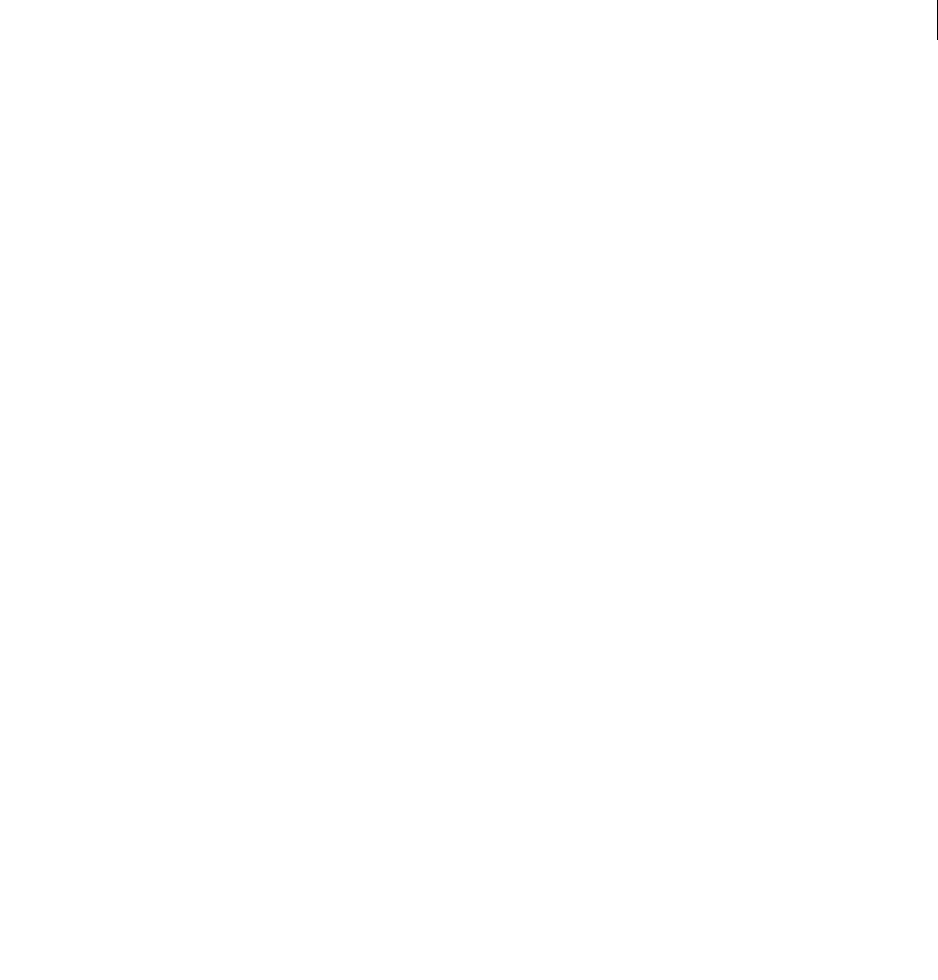
ADOBE DIRECTOR 11.0
Scripting Dictionary
520
var currentSprite = _movie.rollOver();
switch (currentSprite) {
case 1: _movie.go("Left");
break;
case 2: _movie.go("Middle");
break;
case 3: _movie.go("Right");
break;
}
}
See also
Movie
rootMenu()
Usage
-- Lingo syntax
dvdObjRef.rootMenu()
// JavaScript syntax
dvdObjRef.rootMenu();
Description
DVD method; displays the root menu.
Parameters
None.
Example
This statement displays the root menu:
-- Lingo syntax
member(1).rootMenu()
// JavaScript syntax
member(1).rootMenu();
See also
DVD
rotate
Usage
member(whichCastmember).node(whichNode).rotate(xAngle, yAngle, zAngle {, relativeTo})
member(whichCastmember).node(whichNode).rotate(rotationVector {, relativeTo})
member(whichCastmember).node(whichNode).rotate(position, axis, angle {, relativeTo})
transform.rotate(xAngle, yAngle, zAngle {, relativeTo})
transform.rotate(rotationVector {, relativeTo})
transform.rotate(position, axis, angle {, relativeTo})

ADOBE DIRECTOR 11.0
Scripting Dictionary
521
Description
3D command; applies a rotation after the current positional, rotational, and scale offsets held by the node’s transform
object or the directly referenced transform object. The rotation must be specified as a set of three angles, each of
which specify an angle of rotation about the three corresponding axes. These angles may be specified explicitly in
the form of xAngle, yAngle, and zAngle, or by a rotationVector, where the x component of the vector corre-
sponds to the rotation about the X axis, y about Y axis, and z about Z axis. Alternatively, the rotation may also be
specified as a rotation about an arbitrary axis passing through a point in space.
Parameters
xAngle Required if applying a rotation using x-, y-, and z-axes. Specifies the angle of rotation about the x-axis.
yAngle Required if applying a rotation using x-, y-, and z-axes. Specifies the angle of rotation about the y-axis.
zAngle Required if applying a rotation using x-, y-, and z-axes. Specifies the angle of rotation about the z-axis.
rotationVector Required if applying a rotation using a vector. Specifies the vector that contains the angles to apply.
position Required if applying a rotation about an arbitrary axis passing through a point in space. Specifies position
in space.
axis Required if applying a rotation about an arbitrary axis passing through a point in space. Specifies the axis
passing through the specified position position.
angle Required if applying a rotation about an arbitrary axis passing through a point in space. Specifies the amount
of rotation about the axis axis.
relativeTo Optional. Specifies which coordinate system axes are used to apply the desired rotational changes. The
relativeTo parameter can have any of the following values:
•#self applies the increments relative to the node’s local coordinate system (the X, Y and Z axes specified for the
model during authoring). This value is used as the default if you use the rotate command with a node reference
and the relativeTo parameter is not specified.
•#parent applies the increments relative to the node’s parent’s coordinate system. This value is used as the default
if you use the rotate command with a transform reference and the relativeTo parameter is not specified.
•#world applies the increments relative to the world coordinate system. If a model’s parent is the world, than this
is equivalent to using #parent.
•nodeReference allows you to specify a node to base your rotation upon, the command applies the increments
relative to the coordinate system of the specified node.
Example
The following example first rotates the model named Moon about its own Z axis (rotating it in place), then it rotates
that same model about its parent node, the model named Earth (causing Moon to move orbitally about Earth).
member("Scene").model("Moon").rotate(0,0,15)
member("Scene").model("Moon").rotate(vector(0, 0, 5), member("Scene").model("Moon"))
The following example rotates the model Ball around a position in space occupied by the model named Pole. The
effect is that the model Ball moves in orbit around Pole in the x-y plane.
polePos = member("3d Scene").model("Pole").worldPosition
member("3d Scene").model("Ball").rotate(polePos, vector(0,0,1), 5, #world)
See also
pointAt, preRotate, rotation (transform), rotation (engraver shader), rotation (backdrop and
overlay), preScale(), transform (property)

ADOBE DIRECTOR 11.0
Scripting Dictionary
522
run
Usage
run(MUIObject)
Description
This command displays a general purpose modal dialog box created from an instance of the MUI Xtra.
Before Director can open the dialog box, use the Initialize command to define the dialog box.
To open a non-modal dialog box, use the WindowOperation command with the #show option. This command
allows other Lingo to run in the movie while the non-modal dialog box is open.
Example
This handler checks whether the object MUIObject exists and displays a general purpose dialog box from UIObject
if it is:
--Lingo syntax
on runDialog
global MUIObject
if objectP(MUIObject) then
run(MUIObject)
end if
end
runMode
Usage
the runMode
Description
Function; returns a string indicating the mode in which the movie is playing. Possible values are as follows:
•Author—The movie is running in Director.
•Projector—The movie is running as a projector.
•BrowserPlugin—The movie is running as a Shockwave Player plug-in or other scripting environment, such as
LiveConnect or ActiveX.
The safest way to test for particular values in this property is to use the contains operator. This helps avoid errors
and allows partial matches.
Parameters
None.
Example
This statement determines whether or not external parameters are available and obtains them if they are:
--Lingo syntax
if the runMode contains "Plugin" then
-- decode the embed parameter
if externalParamName(swURL) = swURL then
put externalParamValue(swURL) into myVariable
end if
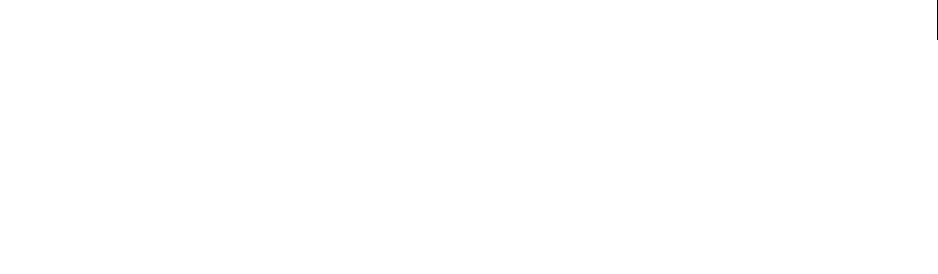
ADOBE DIRECTOR 11.0
Scripting Dictionary
523
end if
// JavaScript syntax
if (_system.environmentPropList.runMode.indexOf("Plugin") >=0) {
// decode the embed parameter
if (_player.externalParamName(swURL) == swURL) {
myVariable = _player.externalParamValue(swURL);
}
}
See also
environmentPropList, platform
save castLib
Usage
castLib(whichCast).save()
save castLib whichCast {,pathName&newFileName}
Description
Command; saves changes to the cast in the cast’s original file or in a new file. Further operations or references to the
cast use the saved cast member.
This command does not work with compressed files.
The save CastLib command doesn’t support URLs as file references.
Parameters
pathName&newFileName Optional. Specifies the path and file name to save to. If omitted, the original cast must be
linked.
Example
This statement causes Director to save the revised version of the Buttons cast in the new file UpdatedButtons in the
same folder:
-- Lingo
castLib("Buttons").save(the moviePath & "UpdatedButtons.cst")
// Javascript
castLib("Buttons").save(_movie.path & "UpdatedButtons.cst") ;
See also
@ (pathname)
saveMovie()
Usage
-- Lingo syntax
_movie.saveMovie({stringFilePath})
// JavaScript syntax
_movie.saveMovie({stringFilePath});

ADOBE DIRECTOR 11.0
Scripting Dictionary
524
Description
Movie method; saves the current movie.
Including the optional stringFilePath parameter saves the movie to the file specified. This method does not work
with compressed files. The specified filename must include the .dir file extension.
The saveMovie() method doesn’t support URLs as file references.
Parameters
stringFilePath Optional. A string that specifies the path to and name of the file to which the movie is saved.
Example
This statement saves the current movie in the Update file:
-- Lingo syntax
_movie.saveMovie(_movie.path & "Update.dir")
// JavaScript syntax
_movie.saveMovie(_movie.path + "Update.dir");
See also
Movie
scale (command)
Usage
member(whichCastmember).node(whichNode).scale(xScale, yScale, zScale)
member(whichCastmember).node(whichNode).scale(uniformScale)
transform.scale(xScale, yScale, zScale)
transform.scale(uniformScale)
Description
3D transform command; applies a scaling after the current positional, rotational, and scale offsets held by a refer-
enced node’s transform or the directly referenced transform. The scaling must be specified as either a set of three
scalings along the corresponding axes or as a single scaling to be applied uniformly along all axes. You can specify
the individual scalings using the xScale, yScale and zScale parameters, otherwise you can specify the uniform
scaling amount using the uniformScale parameter.
A node can be a camera, group, light or model object. Using the scale command adjusts the referenced node’s
transform.scale property, but it does not have any visual effect on lights or cameras as they do not contain
geometry.
The scaling values provided must be greater than zero.
Parameters
xScale Required if specifying three scalings. Specifies the scale along the x-axis.
yScale Required if specifying three scalings. Specifies the scale along the y-axis.
zScale Required if specifying three scalings. Specifies the scale along the z-axis.
uniformScale Required if specifying a single, uniform scaling. Specifies the uniform scaling.

ADOBE DIRECTOR 11.0
Scripting Dictionary
525
Example
This example first displays the transform.scale property for the model named Moon, then it scales the model
using the scale command, and finally, it displays the resulting transform.scale value.
-- Lingo
put member("Scene").model("Moon").transform.scale
// Javascript
put member("Scene").getProp("model", i).transform.scale ;
-- vector( 1.0000, 1.0000, 1.0000)
This statement scales the model named Pluto uniformly along all three axes by 0.5, resulting in the model displaying
at half of its size.
-- Lingo
member("Scene").model("Pluto").scale(0.5)
// Javascript
member("Scene").getPropRef("model", a).scale(0.5);
// where a is the number index of the model "Pluto"
This statement scales the model named Oval in a nonuniform manner, scaling it along its z-axis but not its x- or y-
axes.
-- Lingo
member("Scene").model("Pluto").scale(0.0, 0.0, 0.5)
// Javascript
member("Scene").getPropRef("model", a).scale(0.0, 0.0, 0.5);
// where a is the number index of the model "Pluto"
See also
transform (property), preScale(), scale (transform)
script()
Usage
-- Lingo syntax
script(memberNameOrNum {, castNameOrNum})
// JavaScript syntax
script(memberNameOrNum {, castNameOrNum});
Description
Top level function; creates a reference to a given cast member that contains a script, and optionally specifies the cast
library that contains the member.
An error is returned if the given cast member does not contain a script, or if the given cast member does not exist.
Parameters
memberNameOrNum Required. A string that specifies the name of the cast member that contains a script, or an integer
that specifies the index position of the cast member that contains a script.
castNameOrNum Optional. A string that specifies the name of the cast library that contains the member
memberNameOrNum, or an integer that specifies the index position of the cast library that contains the member
memberNameOrNum. If omitted, script() searches the first cast library.

ADOBE DIRECTOR 11.0
Scripting Dictionary
526
Example
In Lingo only, these statements check whether a child object is an instance of the parent script Warrior Ant:
-- Lingo syntax
if (bugObject.script = script("Warrior Ant")) then
bugObject.attack()
end if
This statement sets the variable actionMember to the script cast member Actions:
-- Lingo syntax
actionMember = script("Actions")
// JavaScript syntax
var actionMember = script("Actions");
scrollByLine()
Usage
-- Lingo syntax
memberObjRef.scrollByLine(amount)
// JavaScript syntax
memberObjRef.scrollByLine(amount);
Description
Command; scrolls the specified field or text cast member up or down by a specified number of lines. Lines are
defined as lines separated by carriage returns or by wrapping.
Parameters
amount Required. Specifies the number of lines to scroll. When amount is positive, the field scrolls down. When
amount is negative, the field scrolls up.
Example
This statement scrolls the field cast member Today’s News down five lines:
--Lingo syntax
member("Today's News").scrollbyline(5)
// JavaScript syntax
member("Today's News").scrollbyline(5);
This statement scrolls the field cast member Today’s News up five lines:
--Lingo syntax
member("Today’s News").scrollByLine(-5)
// JavaScript syntax
member("Today’s News").scrollByLine(-5);
scrollByPage()
Usage
-- Lingo syntax

ADOBE DIRECTOR 11.0
Scripting Dictionary
527
memberObjRef.scrollByPage(amount)
// JavaScript syntax
memberObjRef.scrollByPage(amount);
Description
Command; scrolls the specified field or text cast member up or down by a specified number of pages. A page is equal
to the number of lines of text visible on the screen.
Parameters
amount Required. Specifies the number of pages to scroll. When amount is positive, the field scrolls down. When
amount is negative, the field scrolls up.
Example
This statement scrolls the field cast member Today’s News down one page:
--Lingo syntax
member("Today's News").scrollbypage(1)
// JavaScript syntax
member("Today's News").scrollbypage(1);
This statement scrolls the field cast member Today’s News up one page:
--Lingo syntax
member("Today's News").scrollbypage(-1)
// JavaScript syntax
member("Today's News").scrollbypage(-1);
See also
scrollTop
seek()
Usage
-- Lingo syntax
memberOrSpriteObjRef.seek(milliseconds)
// JavaScript syntax
memberOrSpriteObjRef.seek(milliseconds);
Description
RealMedia sprite or cast member method; changes the media stream’s playback location to the location specified by
the number of milliseconds from the beginning of the stream. The mediaStatus value usually becomes #seeking
and then #buffering.
You can use this method to initiate play at points other than the beginning of the RealMedia stream, or to jump
forward or backward in the stream. The integer specified in milliseconds is the number of milliseconds from the
beginning of the stream; thus, to jump backward, you would specify a lower number of milliseconds, not a negative
number.
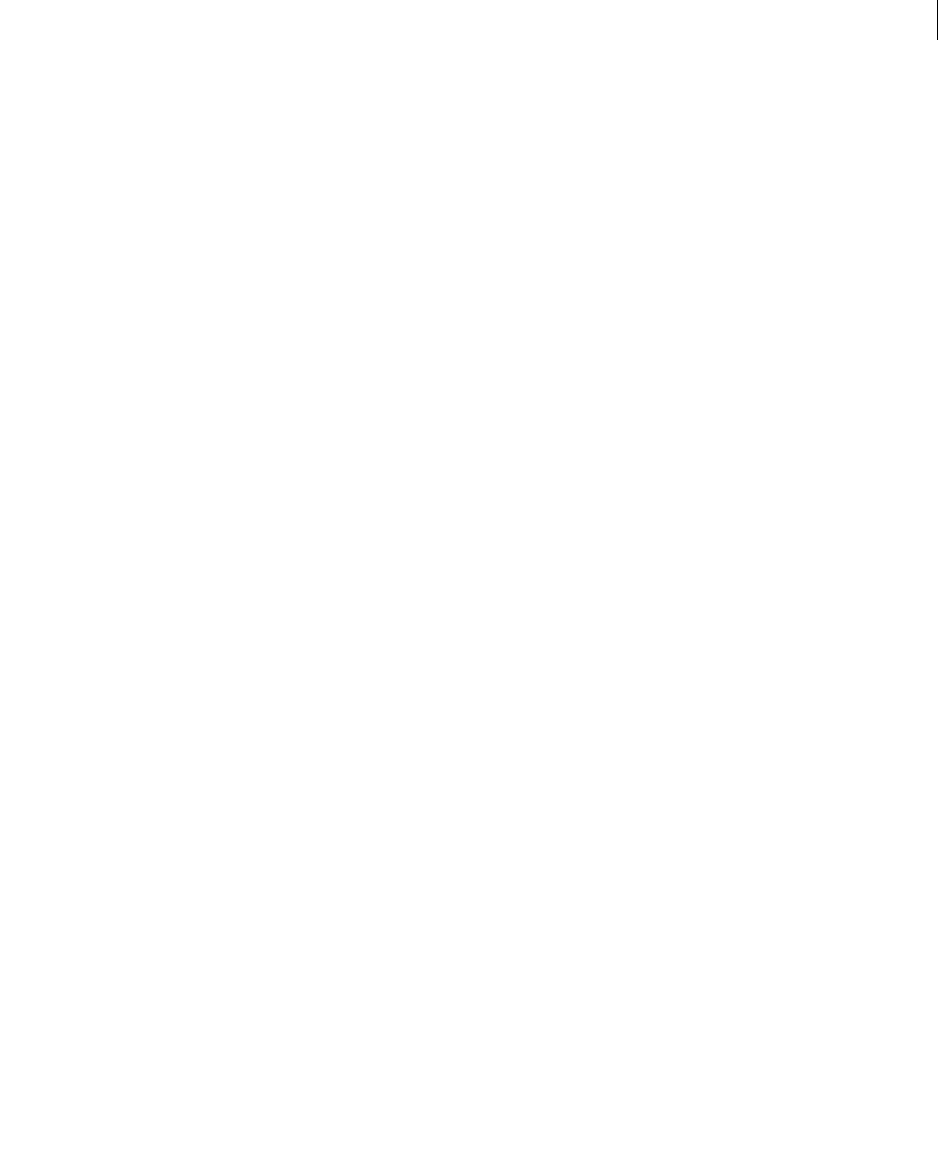
ADOBE DIRECTOR 11.0
Scripting Dictionary
528
If the seek command is called when mediaStatus is #paused, the stream rebuffers and returns to #paused at the
new location specified by seek. If seek is called when mediaStatus is #playing, the stream rebuffers and automat-
ically begins playing at the new location in the stream. If seek is called when mediaStatus is #closed, nothing
happens.
If you attempt to seek beyond the stream’s duration value, the integer argument you specify is clipped to the range
from 0 to the duration of the stream. You cannot jump ahead into a RealMedia sprite that is streaming live content.
The statement x.seek(n) is the same as x.currentTime = n, and either of these calls will cause the stream to be
rebuffered.
Parameters
milliseconds Required. An integer that specifies the number of milliseconds from the beggining of the stream.
Example
The following examples set the current playback position of the stream to 10,000 milliseconds (10 seconds):
-- Lingo syntax
sprite(2).seek(10000)
member("Real").seek(10000)
// JavaScript syntax
sprite(2).seek(10000);
member("Real").seek(10000);
See also
duration (RealMedia, SWA), currentTime (RealMedia), play() (RealMedia, SWA, Windows Media),
pause() (RealMedia, SWA, Windows Media), stop() (RealMedia, SWA, Windows Media), mediaStatus
(RealMedia, Windows Media)
selectAtLoc()
Usage
-- Lingo syntax
dvdObjRef.selectAtLoc(point(x, y))
// JavaScript syntax
dvdObjRef.selectAtLoc(point(x, y));
Description
DVD method; moves focus to the button under a specified point.
This method has the same functionality as a mouse hovering over a button.
Parameters
point(x, y) Required. A point in Stage coordinates that specifies the location under which a button is given focus.
Example
This statement moves focus to the button under a specified point:
-- Lingo syntax
member(10).selectAtLoc(point(50, 75))
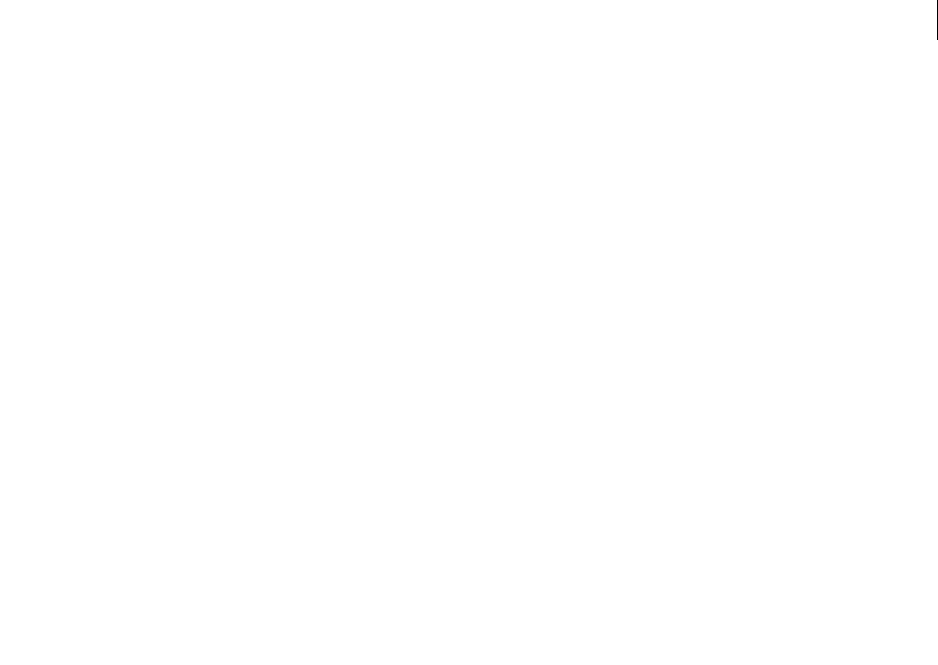
ADOBE DIRECTOR 11.0
Scripting Dictionary
529
// JavaScript syntax
member(10).selectAtLoc(point(50, 75));
See also
DVD
selectButton()
Usage
-- Lingo syntax
dvdObjRef.selectButton(intButton)
// JavaScript syntax
dvdObjRef.selectButton(intButton);
Description
DVD method; selects a specified button.
This method returns 0 if successful.
Note: This method is not supported in Mac®-Intel®.
Parameters
intButton Required. An integer that specifies the button that is given focus.
Example
This statement selects button 5:
-- Lingo syntax
sprite(11).selectButton(5)
// JavaScript syntax
sprite(11).selectButton(5);
See also
DVD
selectButtonRelative()
Usage
-- Lingo syntax
dvdObjRef.selectButtonRelative(direction)
// JavaScript syntax
dvdObjRef.selectButtonRelative(direction);
Description
DVD method; selects a button relative to the current button position in the menu.

ADOBE DIRECTOR 11.0
Scripting Dictionary
530
Parameters
direction Required. A symbol (Lingo) or a string (JavaScript syntax) that specifies the direction to move from the
current button position. Valid values are left or right.
Note: This method is not supported in Mac®-Intel®.
Example
This statement specifies the button to the left of the current button:
-- Lingo syntax
member(12).member.selectButtonRelative(#left)
// JavaScript syntax
member(12).member.selectButtonRelative("left");
See also
DVD
selection() (function)
Usage
the selection
Description
Function; returns a string containing the highlighted portion of the current editable field. This function is useful for
testing what a user has selected in a field.
The selection function only indicates which string of characters is selected; you cannot use selection to select a
string of characters.
Parameters
None.
Example
This statement checks whether any characters are selected and, if none are, displays the alert "Please select a word.":
if the selection = EMPTY then alert "Please select a word."
See also
selStart, selEnd
sendAllSprites()
Usage
-- Lingo syntax
_movie.sendAllSprites(stringEventMessage {, args})
// JavaScript syntax
_movie.sendAllSprites(stringEventMessage {, args});

ADOBE DIRECTOR 11.0
Scripting Dictionary
531
Description
Movie method; sends a designated message to all sprites, not just the sprite that was involved in the event. As with
any other message, the message is sent to every script attached to the sprite, unless the stopEvent() method is used.
For best results, send the message only to those sprites that will properly handle the message through the
sendSprite() method. No error will occur if the message is sent to all the sprites, but performance may decrease.
There may also be problems if different sprites have the same handler in a behavior, so avoid conflicts by using
unique names for messages that will be broadcast.
After the message has been passed to all behaviors, the event follows the regular message hierarchy: cast member
script, frame script, then movie script.
When you use the sendAllSprites() method, be sure to do the following:
•Replace stringEventMessage with the message.
•Replace args with any arguments to be sent with the message.
If no sprite has an attached behavior containing the given handler, sendAllSprites() returns FALSE.
Parameters
stringEventMessage Required. A string that specifies the message to send to all sprites.
args Optional. An argument or arguments to send with the message.
Example
This handler sends the custom message allSpritesShouldBumpCounter and the argument 2 to all sprites when
the user clicks the mouse:
-- Lingo syntax
on mouseDown me
_movie.sendAllSprites(#allspritesShouldBumpCounter, 2)
end
// JavaScript syntax
function mouseDown() {
_movie.sendAllSprites("allspritesShouldBumpCounter", 2);
}
See also
Movie, sendSprite(), stopEvent()
sendEvent
Usage
member(whichCastmember).sendEvent(#eventName, arg1, arg2,...)
Description
3D command; sends an event and an arbitrary number of arguments to all scripts registered to receive the event. Use
registerForEvent(), or setCollisionCallback() to register scripts for events.
Parameters
eventName Required. Specifies the name of the event to send.

ADOBE DIRECTOR 11.0
Scripting Dictionary
532
arg1, arg2, ... Required. One or more arguments that are sent with the event eventName.
Example
The first line in this example creates an instance of a parent script named "tester". The second line sets the handler
of the script instance, jumpPluto, as the handler to be called when the #jump event is sent. The third line registers a
movie script handler named jumpMars as another handler to be called when the #jump event is sent. The fourth line
sends the #jump event. The handlers #jumpMars in a movie script and #jumpPluto are called, along with any other
handlers registered for the #jump event. A script instance value of 0 indicates that you are registering a handler of a
movie script, as opposed to a handler of a behavior instance or of a child of a parent script.
t = new (script "tester")
member("scene").registerForEvent(#jump, #jumpPluto, t)
member("scene").registerForEvent(#jump, #jumpMars, 0)
member("scene").sendEvent(#jump)
See also
registerScript(), registerForEvent(), setCollisionCallback()
sendSprite()
Usage
-- Lingo syntax
_movie.sendSprite(spriteNameOrNum, event {, args})
// JavaScript syntax
_movie.sendSprite(spriteNameOrNum, event {, args});
Description
Movie method; sends a message to all scripts attached to a specified sprite.
Messages sent using sendSprite() are sent to each of the scripts attached to the sprite. The messages then follow
the regular message hierarchy: cast member script, frame script, and movie script.
If the given sprite does not have an attached behavior containing the given handler, sendSprite() returns FALSE.
Parameters
spriteNameOrNum Required. A string or an integer that specifies the name or number of the sprite that will receive
the event.
event Required. A symbol or string that specifies the event to send to the specified sprite.
args Optional. An argument or arguments to send with the message.
Example
This handler sends the custom message bumpCounter and the argument 2 to sprite 1 when the user clicks:
-- Lingo syntax
on mouseDown me
_movie.sendSprite(1, #bumpCounter, 2)
end
// JavaScript syntax
function mouseDown() {
_movie.sendSprite(1, "bumpCounter", 2);

ADOBE DIRECTOR 11.0
Scripting Dictionary
533
}
See also
Movie
setAlpha()
Usage
imageObject.setAlpha(alphaLevel)
imageObject.setAlpha(alphaImageObject)
Description
Function; sets the alpha channel of an image object to a flat alphaLevel or to an existing alphaImageObject. The
alphaLevel must be a number from 0–255. Lower values cause the image to appear more transparent. Higher values
cause the image to appear more opaque. The value 255 has the same effect as a value of zero. In order for the
alphaLevel to have effect, the useAlpha() of the image object must be set to TRUE.
The image object must be 32-bit. If you specify an alpha image object, it must be 8-bit. Both images must have the
same dimensions. If these conditions are not met, setAlpha() has no effect and returns FALSE. The function
returns TRUE when it is successful.
Example
The following Lingo statement makes the image of the bitmap cast member Foreground opaque and disables the
alpha channel altogether. This is a good method for removing the alpha layer from an image:
member("Foreground").image.setAlpha(255)
member("Foreground").image.useAlpha = FALSE
This Lingo gets the alpha layer from the cast member Sunrise and places it into the alpha layer of the cast member
Sunset:
tempAlpha = member("Sunrise").image.extractAlpha()
member("Sunset").image.setAlpha(tempAlpha)
See also
useAlpha, extractAlpha()
setaProp
Usage
setaProp list, listProperty, newValue
setaProp (childObject, listProperty, newValue)
list.listProperty = newValue
list[listProperty] = newValue
childObject.listProperty = newValue
Description
Command; replaces the value assigned to listProperty with the value specified by newValue. The setaProp
command works with property lists and child objects. Using setaProp with a linear list produces a script error.
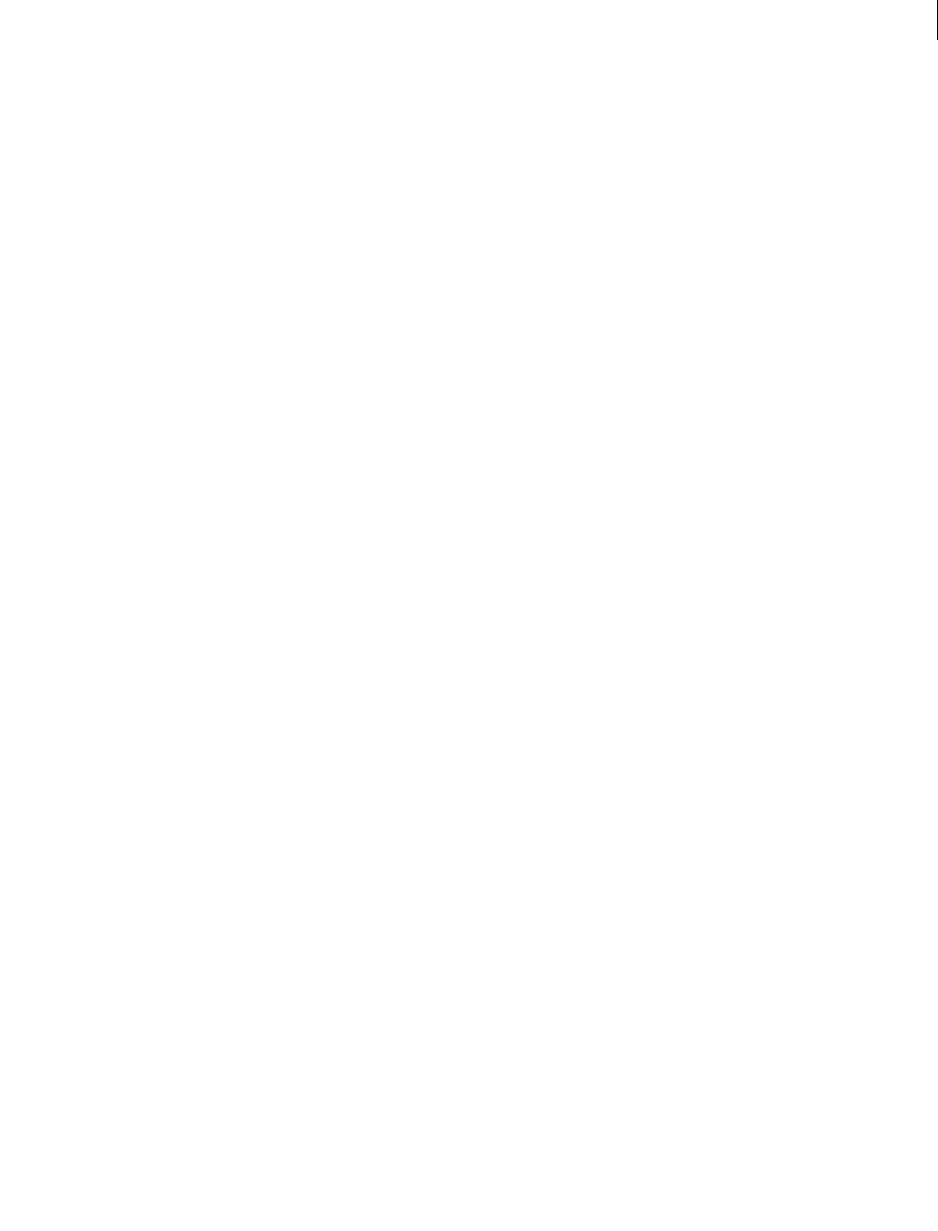
ADOBE DIRECTOR 11.0
Scripting Dictionary
534
•For property lists, setaProp replaces a property in the list specified by list. When the property isn’t already in
the list, Lingo adds the new property and value.
•For child objects, setaProp replaces a property of the child object. When the property isn’t already in the object,
Lingo adds the new property and value.
•The setaProp command can also set ancestor properties.
Parameters
listProperty Required. A symbol (Lingo only) or a string that specifies the name of the property whose value is
changing.
newValue Required. The new value for the listProperty property.
Example
These statements create a property list and then adds the item #c:10 to the list:
newList = [#a:1, #b:5]
put newList
-- [#a:1, #b:5]
setaProp newList, #c, 10
put newList
Using the dot operator, you can alter the property value of a property already in a list without using setaProp:
newList = [#a:1, #b:5]
put newList
-- [#a:1, #b:5]
newList.b = 99
put newList
-- [#a:1, #b:99]
Note: To use the dot operator to manipulate a property, the property must already exist in the list, child object, or
behavior.
See also
ancestor, property, . (dot operator)
setAt
Usage
setAt list, orderNumber, value
list[orderNumber] = value
Description
Command; replaces the item specified by orderNumber with the value specified by value in the list specified by
list. When orderNumber is greater than the number of items in a property list, the setAt command returns a script
error. When orderNumber is greater than the number of items in a linear list, Director expands the list’s blank entries
to provide the number of places specified by orderNumber.
Example
This handler assigns a name to the list [12, 34, 6, 7, 45], replaces the fourth item in the list with the value 10, and then
displays the result in the Message window:
--Lingo

ADOBE DIRECTOR 11.0
Scripting Dictionary
535
on enterFrame
set vNumbers = [12, 34, 6, 7, 45]
setAt vnumbers, 4, 10
put vNumbers
end enterFrame
// Javascript
function enterFrame
{
vNumbers =list(12, 34, 6, 7, 45) ;
vNumbers.setAt(4, 10) ;
put (vNumbers);
}
When the handler runs, the Message window displays the following:
[12, 34, 6, 10, 45]
You can perform this same operation may be done using bracket access to the list in the following manner:
--Lingo
on enterFrame
set vNumbers = [12, 34, 6, 7, 45]
vnumbers[4] = 10
put vNumbers
end enterFrame
// Javascript
function enterFrame
{
vNumbers = list(12, 34, 6, 7, 45);
vnumbers[4] = 10 ;
put (vNumbers);
}
When the handler runs, the Message window displays the following:
[12, 34, 6, 10, 45]
See also
[ ] (bracket access)
setCallback()
Usage
-- Lingo syntax
spriteObjRef.setCallback(actionScriptObject, ASEventName, #LingoHandlerName,
lingoScriptObject)
// JavaScript syntax
spriteObjRef.setCallback(actionScriptObject, ASEventName, #LingoHandlerName,
lingoScriptObject);
Description
Flash command; this command can be used as a sprite or a global method to define a Lingo callback handler for a
particular event generated by the specified object. When ActionScript triggers the event in the object, that event is
redirected to the given Lingo handler, including all arguments that are passed with the event.

ADOBE DIRECTOR 11.0
Scripting Dictionary
536
If the ActionScript object was originally created within a Flash sprite, use the flashSpriteReference syntax. If the
object was originally created globally, use the global syntax.
Note: If you have not imported any Flash cast members, you must manually add the Flash Asset Xtra to your movie’s
Xtra list in order for global Flash commands to work correctly. You add Xtra extensions to the Xtra list by choosing
Modify > Movie > Xtras. For more information about managing Xtra extensions for distributed movies, see the Using
Director topics in the Director Help Panel.
Parameters
actionScriptObject Required. Specifies the ActionScript object that contains the event ASEventName.
ASEventName Required. Specifies the ActionScript event that occurs.
lingoHandlerName Required. Specifies the Lingo handler that handles the event ASEventName.
lingoScriptObject Required. Specifies the Lingo script object that contains the handler lingoHandlerName.
Example
This statement sets a the Lingo handler named myOnStatus in the Lingo script object me to be called when an
onStatus event is generated by the ActionScript object tLocalConObject in the Flash movie in sprite 3:
Lingo syntax
sprite(3).setCallback(tLocalConObject, "onStatus", #myOnStatus, me)
// JavaScript syntax
sprite(3).setCallback(tLocalConObject, "onStatus", symbol("myOnStatus"), me);
The following statements create a new global XML object and create a callback handler that parses XML data when
it arrives. The third line loads an XML file. The callback handler is included as well.
-- Lingo syntax
gXMLCB = newObject("XML")
setCallback( gXMLCB, "onData", #dataFound, 0 )
gXMLCB.load( "myfile.xml")
-- Callback handler invoked when xml data arrives
on dataFound me, obj, source
obj.parseXML(source)
obj.loaded = 1
obj.onload(TRUE)
end dataFound
// JavaScript syntax
gXMLCB = newObject("XML");
setCallback( gXMLCB, "onData", symbol("dataFound"), 0 );
gXMLCB.load( "myfile.xml" );
// Callback handler invoked when xml data arrives
function dataFound(me, obj, source) {
obj.parseXML(source);
obj.loaded = 1;
obj.onload(1);
}
See also
newObject(), clearAsObjects()

ADOBE DIRECTOR 11.0
Scripting Dictionary
537
setCollisionCallback()
Usage
member(whichCastmember).model(whichModel).collision.setCollisionCallback (#handlerName,
scriptInstance)
Description
3D collision command; registers a specified handler, in a given script instance, to be called when whichModel is
involved in a collision.
This command works only if the model’s collision.enabled property is TRUE. The default behavior is determined
by the value of collision.resolve, you can override it using the collision.resolveA and/or the
collision.resolveB commands. Do not use the updateStage command in the specified handler.
This command is a shorter alternative to using the registerScript command for collisions, but there is no
difference in the overall result. This command can be considered to perform a small subset of the registerScript
command functionality.
Parameters
handlerName Required. Specifies the handler called when a model is involved in a collision.
scriptInstance Required. Specifies the script instance that contains the handler specified by handlerName.
Example
This statement causes the #bounce handler in the cast member colScript to be called when the model named Sphere
collides with another model:
member("3d world").model("Sphere").collision.setCollisionCallback(#bounce,
member("colScript"))
See also
collisionData, collision (modifier), resolve, resolveA, resolveB, registerForEvent(),
registerScript(), sendEvent
setFilterMask()
Usage
-- Lingo syntax
fileioObjRef.setFilterMask(stringMask)
// JavaScript syntax
fileioObjRef.setFilterMask(stringMask);
Description
Fileio method; Sets the filter mask for the Files of type field of a dialog box to specify the type of files displayed when
the dialog box opens.
Parameters
stringMask Required. A string that specifies the filter mask.

ADOBE DIRECTOR 11.0
Scripting Dictionary
538
Example
-- Lingo syntax
objFileio = new xtra("fileio")
objFileio.openFile(stringFileName, intMode)
objFileio.setFilterMask(stringMask)
// JavaScript syntax
var objFileio = new xtra("fileio");
objFileio.openFile(stringFileName, intMode) ;
objFileio.setFilterMask(stringMask) ;
See also
Fileio
setFinderInfo()
Usage
-- Lingo syntax
fileioObjRef.setFinderInfo(stringAttrs)
// JavaScript syntax
fileioObjRef.setFinderInfo(stringAttrs)
Description
Fileio method (Mac only); Sets the finder information for an open file.
Parameters
stringAttrs Required. A string that specifies the finder information.
Example
-- Lingo syntax
objFileio = new xtra("fileio")
objFileio.openFile(stringFileName, intMode)
objFileio.setFinderInfo(stringAttrs)
// JavaScript syntax
var objFileio = new xtra("fileio");
objFileio.openFile(stringFileName, intMode) ;
objFileio.setFinderInfo(stringAttrs) ;
See also
Fileio
setFlashProperty()
Usage
-- Lingo syntax
spriteObjRef.setFlashProperty(targetName, #property, newValue)
// JavaScript syntax
spriteObjRef.setFlashProperty(targetName, #property, newValue);

ADOBE DIRECTOR 11.0
Scripting Dictionary
539
Description
Function; allows Lingo to call the Flash action script function setProperty() on the given Flash sprite. Use the
setFlashProperty() function to set the properties of movie clips or levels within a Flash movie. This is similar to
setting sprite properties within Director.
To set a global property of the Flash sprite, pass an empty string as the targetName. You can set the global Flash
properties: #focusRect and #spriteSoundBufferTime.
See the Flash documentation for descriptions of these properties.
Parameters
targetName Required. Specifies the name of the movie clip or level whose property you want to set within the given
Flash sprite.
property Required. Specifies the name of the property to set. You can set the following movie clip properties: #posX,
#posY, #scaleX, #scaleY, #visible, #rotate, #alpha, and #name.
newValue Required. Specifies the new value.
Example
This statement sets the value of the #rotate property of the movie clip Star in the Flash member in sprite 3 to 180:
-- Lingo syntax
sprite(3).setFlashProperty("Star", #rotate, 180)
// JavaScript syntax
sprite(3).setFlashProperty("Star", symbol("rotate"), 180);
See also
getFlashProperty()
setNewLineConversion()
Usage
-- Lingo syntax
fileioObjRef.setNewLineConversion(intOnOff)
// JavaScript syntax
fileioObjRef.setNewLineConversion(intOnOff)
Description
Fileio method (Mac only); Specifies whether automatic conversion of new line characters is on or off.
Parameters
intOnOff Required. An integer that specifies whether automatic conversion is on or off. Valid values include 0 (off)
or 1 (on).
Example
-- Lingo syntax
objFileio = new xtra("fileio")
objFileio.openFile(stringFileName, intMode)
objFileio.setNewLineConversion(intOnOff)

ADOBE DIRECTOR 11.0
Scripting Dictionary
540
// JavaScript syntax
var objFileio = new xtra("fileio");
objFileio.openFile(stringFileName, intMode) ;
objFileio.setNewLineConversion(intOnOff) ;
See also
Fileio
setPixel()
Usage
-- Lingo syntax
imageObjRef.setPixel(x, y, colorObjOrIntValue)
imageObjRef.setPixel(point(x, y), colorObjOrIntValue)
// JavaScript syntax
imageObjRef.setPixel(x, y, colorObjOrIntValue);
imageObjRef.setPixel(point(x, y), colorObjOrIntValue);
Description
Image method. Sets the color value of the pixel at a specified point in a given image.
If setting many pixels to the color of another pixel with getPixel(), it is faster to set them as integers.
For best performance with color objects, use an indexed color object with 8-bit or lower images, and use an RGB
color object with 16-bit or higher images.
This method returns FALSE if the specified pixel falls outside the specified image.
To see an example of this method used in a completed movie, see the Imaging movie in the Learning/Lingo folder
inside the Director application folder.
Parameters
x Required if specifying a pixel using x and y coordinates. An integer that specifies the x coordinate of the pixel.
y Required if specifying a pixel using x and y coordinates. An integer that specifies the y coordinate of the pixel.
point(x, y) Required if specifying a pixel using a point. A point that specifies the pixel.
colorObjOrIntValue Required if setting the color to a color object or an integer value. A reference to a color object
that specifies the color of the pixel, or an integer that specifies the color value of the pixel.
Example
These statements sets the color of the pixel at point (20, 20) in member Image stage to red.
-- Lingo
objImage = _movie.stage.image
objImage.setPixel(20, 20 , rgb(255,0,0))
put (objImage)
-- Javascript
var objImage = _movie.stage.image ;
objImage.setPixel(20, 20 , color(255,0,0)) ;
put (objImage) ;

ADOBE DIRECTOR 11.0
Scripting Dictionary
541
See also
color(), draw(), fill(), getPixel(), image()
setPlayList()
Usage
-- Lingo syntax
soundChannelObjRef.setPlayList(linearListOfPropLists)
// JavaScript syntax
soundChannelObjRef.setPlayList(linearListOfPropLists);
Description
Sound Channel method; sets or resets the playlist of a sound channel.
This method is useful for queueing several sounds at once.
To see an example of setPlaylist() used in a completed movie, see the Sound Control movie in the
Learning/Lingo folder inside the Director application folder.
Parameters
linearListOfPropLists Required. A linear list of property lists that specifies parameters of a playlist. You can
specify these parameters for each sound to be queued:
Example
This handler queues and plays the cast member introMusic, starting at its 3-second point, with a loop repeated 5
times from the 8-second point to the 8.9-second point, and stopping at the 10-second point.
-- Lingo syntax
on playMusic
sound(2).queue([#member:member("introMusic"), #startTime:3000, #endTime:10000,
#loopCount:5, #loopStartTime:8000, #loopEndTime:8900])
sound(2).play()
end playMusic
// JavaScript syntax
function playMusic() {
Property Description
#member The sound cast member to queue. This property must be provided; all others are optional.
#startTime The time within the sound at which playback begins, in milliseconds. The default is the beginning
of the sound. See startTime.
#endTime The time within the sound at which playback ends, in milliseconds. The default is the end of the
sound. See endTime.
#loopCount The number of times to play a loop defined with #loopStartTime and #loopEndTime. The
default is 1. See loopCount.
#loopStartTime The time within the sound to begin a loop, in milliseconds. See loopStartTime.
#loopEndTime The time within the sound to end a loop, in milliseconds. See loopEndTime.
#preloadTime The amount of the sound to buffer before playback, in milliseconds. See preloadTime.

ADOBE DIRECTOR 11.0
Scripting Dictionary
542
sound(2).queue(propList("member",member("introMusic"),"startTime",3000,
"endTime",10000, "loopCount",5, "loopStartTime",8000,"loopEndTime",8900));
sound(2).play();
}
See also
endTime, getPlayList(), loopCount, loopEndTime, loopStartTime, Member, member, preLoadTime,
queue(), Sound Channel, startTime
setPosition()
Usage
-- Lingo syntax
fileioObjRef.setPosition(intPosition)
// JavaScript syntax
fileioObjRef.setPosition(intPosition);
Description
Fileio method; Sets the position of a file.
Parameters
intPosition Required. An integer that specifies the new position of the file.
Example
-- Lingo syntax
objFileio = new xtra("fileio")
objFileio.openFile(stringFileName, intMode)
objFileio.setPosition(intPosition)
// JavaScript syntax
var objFileio = new xtra("fileio");
objFileio.openFile(stringFileName, intMode) ;
objFileio.setPosition(intPosition) ;
See also
Fileio
setPref()
Usage
-- Lingo syntax
_player.setPref(stringPrefName, prefString)
// JavaScript syntax
_player.setPref(stringPrefName, prefString);
Description
Player method; writes a specified string to a specified file on the computer’s local disk. The file is a standard text file.

ADOBE DIRECTOR 11.0
Scripting Dictionary
543
After setPref() runs, if the movie is playing in a browser, a folder named Prefs is created in the Plug-In Support
folder. The setPref() method can write only to that folder.
These are the locations where the file is created.
Windows Projector/Director ..\Documents and Settings\<username>\Application Data\Adobe\Director<version
number>\Prefs\
Windows Shockwave ..\Documents and Settings\<username>\Application Data\Adobe\Shockwave Player
<version number>\Prefs\
MAC Projector ~/Library/Application Support/Adobe/Director <version number>/Prefs
MAC Shockwave ~/Library/Application Support/Adobe/Shockwave Player<version number>/Prefs
Do not use this method to write to read-only media. Depending on the platform and version of the operating system,
you may encounter errors or other problems.
In a browser, data written by setPref() is not private; any movie with Shockwave content can read this information
and upload it to a server. Do not store confidential information using setPref().
On Windows, setPref() fails if the user is a restricted user.
To see an example of setPref() used in a completed movie, see the Read and Write Text movie in the
Learning/Lingo folder inside the Director application folder.
Parameters
prefName Required. A string that specifies the file to write to. The prefName parameter must be a valid filename.
To make sure the filename is valid on all platforms, use no more than eight alphanumeric characters for
thefilename.
prefValue Required. A string that specifies the text to write to the file prefName.
Example
This handler saves the contents of the field cast member Text Entry in a file named DayWare settings:
-- Lingo syntax
on mouseUp me
_player.setPref("DayWare", member("Text Entry").text)
end
// JavaScript syntax
function mouseUp() {
_player.setPref("DawWare", member("Text Entry").text);
}
See also
getPref(), Player
setProp
Usage
setProp list, property, newValue
list.listProperty = newValue

ADOBE DIRECTOR 11.0
Scripting Dictionary
544
list[listProperty] = newValue
Description
Command; in a list, replaces the value assigned to a specified property with a new value. If the list does not contain
the specified property, setProp returns a script error.
The setProp command works with property lists only. Using setProp with a linear list produces a script error.
This command is similar to the setaProp command, except that setProp returns an error when the property is not
already in the list.
Parameters
property Required. A symbol (Lingo only) or a string that specifies the property whose value is replaced by
newValue.
newValue Required. The new value for the property specified by property.
Example
This statement changes the value assigned to the age property of property list x to 11:
--Lingo
setProp x, #age, 11
// Javascript
x[age] = 11
Using the dot operator, you can alter the property value of a property already in a list, exactly as above:
x.age = 11
See also
setaProp
setScriptList()
Usage
spriteReference.setScriptList(scriptList)
sprite(whichSprite).setScriptList(scriptList)
Description
This command sets the scriptList of the given sprite. The scriptList indicates which scripts are attached to the
sprite and what the settings of each script property are. By setting this list, you can change which behaviors are
attached to a sprite or change the behavior properties.
The list takes the form:
[ [ (whichBehaviorMember), " [ #property1: value, #property2: value, . . . ] ",
[(whichBehaviorMember), " [ #property1: value, #property2: value, . . . ] " ] ]
This command cannot be used during a score recording session. Use setScriptList() for sprites added during
score recording after the score recording session has ended.
Parameters
scriptList Required. Specifies the script list for a given sprite.

ADOBE DIRECTOR 11.0
Scripting Dictionary
545
See also
scriptList, value(), string()
settingsPanel()
Usage
-- Lingo syntax
spriteObjRef.settingsPanel({integerPanelIndex})
// JavaScript syntax
spriteObjRef.settingsPanel({integerPanelIndex});
Description
Flash sprite command; invokes the Flash Settings dialog box to the specified panel index. This is the same dialog box
that can be opened by right-clicking (Windows) or Control-clicking (Mac) on a Flash movie playing in a browser.
The Settings dialog box will not be displayed if the Flash sprite’s rectangle is not large enough to accommodate it.
If you want to emulate the Flash Player by invoking the Settings dialog box when a user right-clicks (Windows) or
Control-clicks (Mac), you can use this command in a mouseDown handler that tests for the rightMouseDown
property or the controlDown property.
In order to emulate the Flash Player by enabling the Settings dialog box in a Director movie running in a browser,
you must first disable the Shockwave Player context menu that is available by right-clicking (Windows) or Control-
clicking (Mac) on a movie with Shockwave content playing in a browser. For information on how to disable this
menu, see the Using Director topics in the Director Help Panel.
Parameters
integerPanelIndex Optional. Specifies which panel to activate when the dialog box is opened. Valid values are 0,
1, 2, or 3. A value of 0 opens the dialog box showing the Privacy tab, a value of 1 opens it showing the Local Storage
tab, a value of 2 opens it showing the Microphone tab, and a value of 3 opens it showing the Camera tab. The default
panel index is 0.
Example
This statement opens the Flash Settings panel with the Local Storage tab active:
-- Lingo syntax
sprite(3).settingsPanel(1)
// JavaScript syntax
sprite(3).settingsPanel(1);
See also
on mouseDown (event handler), rightMouseDown, controlDown
setPref()
Usage
-- Lingo syntax
_player.setPref(stringPrefName, prefString)

ADOBE DIRECTOR 11.0
Scripting Dictionary
546
// JavaScript syntax
_player.setPref(stringPrefName, prefString);
Description
Player method; writes the string specified by prefString in the file specified by stringPrefName on the computer’s
local disk.
The stringPrefName argument must be a valid filename. To make sure the filename is valid on all platforms, use
no more than eight alphanumeric characters for the file name.
After the setPref() method runs, if the movie is playing in a browser, a folder named Prefs is created in the Plug-
In Support folder. The setPref() method can write only to that folder.
If the movie is playing in a projector or Director, a folder is created in the same folder as the application. The folder
receives the name Prefs.
Do not use this method to write to read-only media. Depending on the platform and version of the operating system,
you may encounter errors or other problems.
This method does not perform any sophisticated manipulation of the string data or its formatting. You must perform
any formatting or other manipulation in conjunction with getPref(); you can manipulate the data in memory and
write it over the old file using setPref().
In a browser, data written by setPref() is not private; any movie with Shockwave content can read this information
and upload it to a server. Do not store confidential information using setPref().
On Windows, the setPref() method fails if the user is a restricted user.
To see an example of setPref() used in a completed movie, see the Read and Write Text movie in the
Learning/Lingo folder inside the Director application folder.
Parameters
stringPrefName Required. A string that specifies the name of the file to which the string prefString is written.
The file is a standard text file.
prefString Required. The string to write to the file specified by stringPrefName.
Example
This handler saves the contents of the field cast member Text Entry in a file named DayWare settings:
-- Lingo syntax
on mouseUp me
_player.setPref("CurPrefs", member("Text Entry").text)
end
// JavaScript syntax
function mouseUp() {
_player.setPref("CurPrefs", member("Text Entry").text);
}
See also
getPref(), Player

ADOBE DIRECTOR 11.0
Scripting Dictionary
547
setTrackEnabled()
Usage
-- Lingo syntax
spriteObjRef.setTrackEnabled(whichTrack, trueOrFalse)
// JavaScript syntax
spriteObjRef.setTrackEnabled(whichTrack, trueOrFalse);
Description
Command; determines whether the specified track in the digital video is enabled to play.
•When setTrackEnabled is TRUE, the specified track is enabled and playing.
•When setTrackEnabled is FALSE, the specified track is disabled and muted. For video tracks, this means they
will no longer be updated on the screen.
To test whether a track is already enabled, test the trackEnabled sprite property.
Parameters
whichTrack Required. Specifies the track to test.
trueOrFalse Required. Specifies whether the track in the digital video is enabled (TRUE) or not (FALSE).
Example
This statement enables track 3 of the digital video assigned to sprite channel 8:
-- Lingo syntax
sprite(8).setTrackEnabled(3, TRUE)
// JavaScript syntax
sprite(8).setTrackEnabled(3, 1);
See also
trackEnabled
setVal()
Usage
<Void> Matrix.setVal(whichRow, whichColumn, valueToSet)
Description
Matrix method; sets the value of the specified element in the given matrix.
Parameters
whichRow Required. Row number of the element whose value is being set
whichColumn Required. Column number of the element whose value is being set
valueToSet Required. Float. Value to set for the Rowth row and Columnth column in the matrix
Example
The following function creates a matrix with 4 rows and 5 columns and sets the value of each element in the matrix
to random values.

ADOBE DIRECTOR 11.0
Scripting Dictionary
548
--Lingo
on randomMatrix()
rows = 4
cols = 5
mat = newMatrix(rows,cols)
repeat with i = 1 to rows
repeat with j = 1 to cols
mat.setVal(i,j,random(255))
end repeat
end repeat
return mat
end
//Java Script
function randomMatrix()
{
rows = 4;
cols = 5;
mat = newMatrix(rows,cols);
for(i = 1 ; i <= rows;i++)
for(j = 1 ; j <= rows;j++)
mat.setVal(i,j,random(255));
return mat;
}
See also
getVal(), numRows(), numColumns(), matrixAddition(), matrixMultiply(),
matrixMultiplyScalar(), matrixTranspose(), newMatrix()
setVariable()
Usage
-- Lingo syntax
spriteObjRef.setVariable(variableName, newValue)
// JavaScript syntax
spriteObjRef.setVariable(variableName, newValue);
Description
Function; sets the value of the given variable in the given Flash sprite. Flash variables were introduced in Flash
version 4.
Parameters
variableName Required. Specifies the name of the variable.
newValue Required. Specifies the new value of the variable.
Example
The following statement sets the value of the variable currentURL in the Flash cast member in sprite 3. The new
value of currentURL will be "http://www.adobe.com/software/flash/".
-- Lingo syntax
sprite(3).setVariable("currentURL", "http://www.adobe.com/software/flash/")
// JavaScript syntax
sprite(3).setVariable("currentURL", "http://www.adobe.com/software/flash/");

ADOBE DIRECTOR 11.0
Scripting Dictionary
549
See also
hitTest(), getVariable()
shader()
Usage
member(whichCastmember).shader(whichShader)
member(whichCastmember).shader[index]
member(whichCastmember).model(whichModel).shader
member(whichCastmember).modelResource(whichModelResource).face[index].shader
Description
3D element, model property, and face property; the object used to define the appearance of the surface of the model.
The shader is the “skin” which is wrapped around the model resource used by the model.
The shader itself is not an image. The visible component of a shader is created with up to eight layers of texture.
These eight texture layers are either created from bitmap cast members or image objects within Director or imported
with models from 3D modeling programs. For more information, see texture.
Every model has a linear list of shaders called the shaderlist. The number of entries in this list equals the number
of meshes in the model resource used by the model. Each mesh can be shaded by only one shader.
The 3D cast member has a default shader named DefaultShader, which cannot be deleted. This shader is used
when no shader has been assigned to a model and when a shader being used by a model is deleted.
The syntax member(whichCastmember).model(whichModel).shader gives access to the first shader in the
model’s shaderlist and is equivalent to member(whichCastmember).model(whichModel).shaderList[1].
Create and delete shaders with the newShader() and deleteShader() commands.
Shaders are stored in the shader palette of the 3D cast member. They can be referenced by name (whichShader) or
palette index (shaderIndex). A shader can be used by any number of models. Changes to a shader will appear in all
models which use that shader.
There are four types of shaders:
#standard shaders present their textures realistically.
#painter, #engraver, and #newsprint shaders stylize their textures for painting, engraving, and newsprint effects.
They have special properties in addition to the #standard shader properties.
The shaders used by individual faces of #mesh primitives can be set with the syntax
member(whichCastmember).modelResource(whichModelResource).face[index].shader. Changes to this
property require a call to the build() command.
Example
This statement sets the shader property of the model named Wall to the shader named WallSurface:
member("Room").model("Wall").shader = member("Room").shader("WallSurface")
See also
shaderList, newShader, deleteShader, face[ ], texture()

ADOBE DIRECTOR 11.0
Scripting Dictionary
550
showLocals()
Usage
-- Lingo syntax
showLocals()
Description
Top level function (Lingo only); displays all local variables in the Message window. This command is useful only
within handlers or parent scripts that contain local variables to display. All variables used in the Message window are
automatically global.
Local variables in a handler are no longer available after the handler executes. Inserting the statement showLocals()
in a handler displays all the local variables in that handler in the Message window.
This command is useful for debugging scripts.
Parameters
None.
See also
clearGlobals(), global, showGlobals()
showProps()
Usage
-- Lingo syntax
memberOrSpriteObjRef.showProps()
// JavaScript syntax
memberOrSpriteObjRef.showProps();
Description
Command; displays a list of the current property settings of a Flash movie, Vector member, or currently playing
sound in the Message window. This command is useful for authoring only; it does not work in projectors or in
movies with Shockwave content.
Parameters
None.
Example
This handler accepts the name of a cast as a parameter, searches that cast for Flash movie cast members, and displays
the cast member name, number, and properties in the Message window:
-- Lingo syntax
on ShowCastProperties(whichCast)
repeat with i = 1 to castLib(whichCast).member.count
castType = member(i, whichCast).type
if (castType = #flash) OR (castType = #vectorShape) then
put castType&&"cast member" && i & ":" && member(i, whichCast).name
put RETURN
member(i ,whichCast).showProps()
end if

ADOBE DIRECTOR 11.0
Scripting Dictionary
551
end repeat
end
// JavaScript syntax
function ShowCastProperties(whichCast) {
i = 1;
while( i < (castLib(whichCast).member.count) +1 ) {
castType = member(i, whichCast).type;
if ((castType = "flash") || (castType = "vectorShape")) {
trace (castType + " cast member " + i + ": " + member(i, whichCast).name) + \n;
member(i ,whichCast).showProps();
i++;
}
}
}
See also
queue(), setPlayList()
showGlobals()
Usage
-- Lingo syntax
_global.showGlobals()
// JavaScript syntax
_global.showGlobals();
Parameters
None.
Description
Global method; displays all global variables in the Message window.
This method is useful for debugging scripts.
Example
This statement displays all global variables in the Message window:
-- Lingo syntax
on mouseDown
_global.showGlobals()
end
// JavaScript syntax
function mouseDown() {
_global.showGlobals();
}
See also
Global

ADOBE DIRECTOR 11.0
Scripting Dictionary
552
shutDown()
Usage
-- Lingo syntax
_system.shutDown()
// JavaScript syntax
_system.shutDown();
Description
System method; closes all open applications and turns off the computer.
Parameters
None.
Example
This statement checks whether the user has pressed Control+S (Windows) or Command+S (Mac) and, if so, shuts
down the computer:
See also
System
sin()
Usage
sin(angle)
Description
Math function (Lingo only); calculates the sine of the specified angle. The angle must be expressed in radians as a
floating-point number.
In JavaScript syntax, use the Math object’s sin() function.
Parameters
angle Required. Specifies the angle.
Example
This statement calculates the sine of pi/2:
put sin (PI/2.0)
-- 1
See also
PI
sort
Usage
list.sort()

ADOBE DIRECTOR 11.0
Scripting Dictionary
553
sort list
Description
Command; puts list items into alphanumeric order.
•When the list is a linear list, the list is sorted by values.
•When the list is a property list, the list is sorted alphabetically by properties.
After a list is sorted, it maintains its sort order even when you add new variables using the add command.
Parameters
None.
Example
The following statement puts the list Values, which consists of [#a: 1, #d: 2, #c: 3], into alphanumeric order. The result
appears below the statement.
put values
-- [#a: 1, #d: 2, #c: 3]
values.sort()
put values
--[#a: 1, #c: 3, #d: 2]
sound()
Usage
-- Lingo syntax
sound(intSoundChannel)
// JavaScript syntax
sound(intSoundChannel);
Description
Top level function; returns a reference to a specified sound channel.
The functionality of this method is identical to the Sound object’s channel() method.
Parameters
intSoundChannel Required. An integer that specifies the sound channel to reference.
Example
The following example assigns sound channel 1 to a variable music and plays a sound.
-- Lingo syntax
music = sound(1)
music.play(member("waltz1"))
// JavaScript syntax
var music = sound(1);
music.play(member("waltz1"));
See also
channel() (Sound), Sound Channel
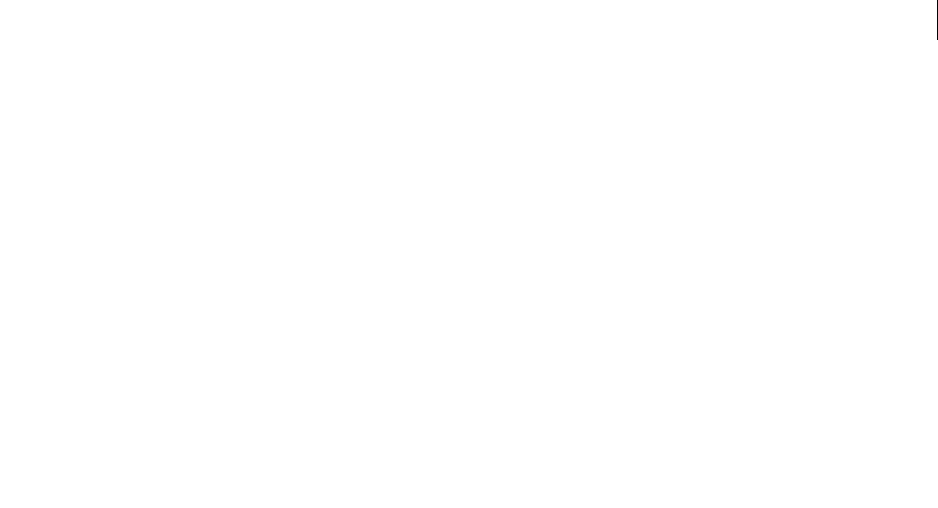
ADOBE DIRECTOR 11.0
Scripting Dictionary
554
sprite()
Usage
-- Lingo syntax
sprite(nameOrNum)
// JavaScript syntax
sprite(nameOrNum);
Description
Top level function; returns a reference to a given sprite in the Score.
If the movie scriptExecutionStyle property is set to a value of 9, calling sprite("foo") where no sprite with
that name exists returns a reference to sprite 1. If the movie scriptExecutionStyle property is set to a value of 10,
calling sprite("foo") where no sprite with that name exists returns VOID if called from Lingo or undefined if
called from JavaScript.
Parameters
nameOrNum Required. A string or integer that specifies the name or index position of the sprite.
Example
This statement sets the variable thisSprite to the sprite named Cave:
-- Lingo syntax
thisSprite = sprite("Cave")
// JavaScript syntax
var thisSprite = sprite("Cave");
See also
Sprite Channel
spriteSpaceToWorldSpace
Usage
sprite(whichSprite).camera.spriteSpaceToWorldSpace(loc)
sprite(whichSprite).camera(index).spriteSpaceToWorldSpace(loc)
Description
3D command; returns a world-space position that is found on the specified camera’s projection plane that corre-
sponds to a location within the referenced sprite.
The projection plane is defined by the camera's X and Y axes, and is at a distance in front of the camera such that one
pixel represents one world unit of measurement. It is this projection plane that is used for the sprite display on stage.
The camera.spriteSpaceToWorldSpace() form of this command is a shortcut for using
camera(1).spriteSpaceToWorldSpace().
All cameras that are used by the referenced sprite will respond to the spriteSpaceToWorldSpace command as if
their display rect is the same size as the sprite.

ADOBE DIRECTOR 11.0
Scripting Dictionary
555
Parameters
loc Required. Specifies the location in the referenced sprite. This location should be a point relative to the sprite’s
upper-left corner.
Example
This statement shows that the point (50, 50) within sprite 5 is equivalent to the vector (-1993.6699, 52.0773,
2263.7446) on the projection plane of the camera of sprite 5:
-- Lingo
put sprite(5).camera.spriteSpaceToWorldSpace(point(50, 50))
-- vector(-1993.6699, 52.0773, 2263.7446)
// Javascript
put (sprite(5).camera.spriteSpaceToWorldSpace(point(50, 50)) );
//<vector(-1993.6699, 52.0773, 2263.7446)>
See also
worldSpaceToSpriteSpace, rect (camera), camera
sqrt()
Usage
sqrt(number)
the sqrt of number
Description
Math function (Lingo only); returns the square root of a specified number.
The value must be a decimal number greater than 0. Negative values return 0.
In JavaScript syntax, use the Math object’s sqrt() function.
Parameters
number Required. Specifies the number. This number is either a floating-point number or an integer rounded to the
nearest integer.
Example
This statement displays the square root of 3.0 in the Message window:
put sqrt(3.0)
-- 1.7321
This statement displays the square root of 3 in the Message window:
put sqrt(3)
-- 2
See also
floatPrecision

ADOBE DIRECTOR 11.0
Scripting Dictionary
556
stageBottom
Usage
the stageBottom
Description
Function; along with stageLeft, stageRight, and stageTop, indicates where the Stage is positioned on the
desktop. It returns the bottom vertical coordinate of the Stage relative to the upper left corner of the main screen.
The height of the Stage in pixels is determined by the stageBottom - the stageTop.
When the movie plays back as an applet, the stageBottom property is the height of the applet in pixels.
This function can be tested but not set.
Parameters
None.
Example
These statements position sprite 3 a distance of 50 pixels from the bottom edge of the Stage:
stageHeight = the stageBottom - the stageTop
sprite(3).locV = stageHeight - 50
Sprite coordinates are expressed relative to the upper left corner of the Stage. For more information, see the Using
Director topics in the Director Help Panel.
// Javascript
var stageHeight =_movie.stage.rect.Bottom -_movie.stage.rect.Top ;
sprite(3).locV = stageHeight - 50 ;
See also
stageLeft, stageRight, stageTop, locH, locV
stageLeft
Usage
the stageLeft
Description
Function; along with stageRight, stageTop, and stageBottom, indicates where the Stage is positioned on the
desktop. It returns the left horizontal coordinate of the Stage relative to the upper left corner of the main screen.
When the Stage is flush with the left side of the main screen, this coordinate is 0.
When the movie plays back as an applet, the stageLeft property is 0, which is the location of the left side of the
applet.
This property can be tested but not set.
Sprite coordinates are expressed relative to the upper left corner of the Stage.
Parameters
None.

ADOBE DIRECTOR 11.0
Scripting Dictionary
557
Example
This statement checks whether the left edge of the Stage is beyond the left edge of the screen and calls the handler
leftMonitorProcedure if it is:
if the stageLeft < 0 then leftMonitorProcedure
See also
stageBottom, stageRight, stageTop, locH, locV
stageRight
Usage
the stageRight
Description
Function; along with stageLeft, stageTop, and stageBottom, indicates where the Stage is positioned on the
desktop. It returns the right horizontal coordinate of the Stage relative to the upper left corner of the main screen’s
desktop. The width of the Stage in pixels is determined by the stageRight - the stageLeft.
When the movie plays back as an applet, the stageRight property is the width of the applet in pixels.
This function can be tested but not set.
Sprite coordinates are expressed relative to the upper left corner of the Stage.
Parameters
None.
Example
These two statements position sprite 3 a distance of 50 pixels from the right edge of the Stage:
stageWidth = the stageRight - the stageLeft
sprite(3).locH = stageWidth - 50
See also
stageLeft, stageBottom, stageTop, locH, locV
stageToFlash()
Usage
-- Lingo syntax
spriteObjRef.stageToFlash(pointOnDirectorStage)
// JavaScript syntax
spriteObjRef.stageToFlash(pointOnDirectorStage);
Description
Function; returns the coordinate in a Flash movie sprite that corresponds to a specified coordinate on the Director
Stage. The function both accepts the Director Stage coordinate and returns the Flash movie coordinate as Director
point values: for example, point (300,300).

ADOBE DIRECTOR 11.0
Scripting Dictionary
558
Flash movie coordinates are measured in Flash movie pixels, which are determined by the original size of the movie
when it was created in Flash. Point (0,0) of a Flash movie is always at its upper left corner. (The cast member’s
originPoint property is not used to calculate movie coordinates; it is used only for rotation and scaling.)
The stageToFlash() function and the corresponding flashToStage() function are helpful for determining
which Flash movie coordinate is directly over a Director Stage coordinate. For both Flash and Director, point (0,0)
is the upper left corner of the Flash Stage or Director Stage. These coordinates may not match on the Director Stage
if a Flash sprite is stretched, scaled, or rotated.
Parameters
pointOnDirectorStage Required. Specifies the point on the Director stage.
Example
The following handler checks to see if the mouse pointer (whose location is tracked in Director Stage coordinates)
is over a specific coordinate (130,10) in a Flash movie sprite in channel 5. If the pointer is over that Flash movie
coordinate, the script stops the Flash movie.
-- Lingo syntax
on checkFlashRollover
if sprite(5).stageToFlash(point(_mouse.mouseH,_mouse.mouseV)) = point(130,10) then
sprite(5).stop()
end if
end
// JavaScript syntax
function checkFlashRollover() {
var stf = sprite(5).stageToFlash(point(_mouse.mouseH,_mouse.mouseV));
if (stf = point(130,10)) {
sprite(5).stop();
}
}
See also
flashToStage()
stageTop
Usage
the stageTop
Description
Function; along with stageBottom, stageLeft, and stageRight, indicates where the Stage is positioned on the
desktop. It returns the top vertical coordinate of the Stage relative to the upper left corner of the main screen’s
desktop. If the Stage is in the upper left corner of the main screen, this coordinate is 0.
When the movie plays back as an applet, the stageTop property is always 0, which is the location of the left side of
the applet.
This function can be tested but not set.
Sprite coordinates are expressed relative to the upper left corner of the Stage.
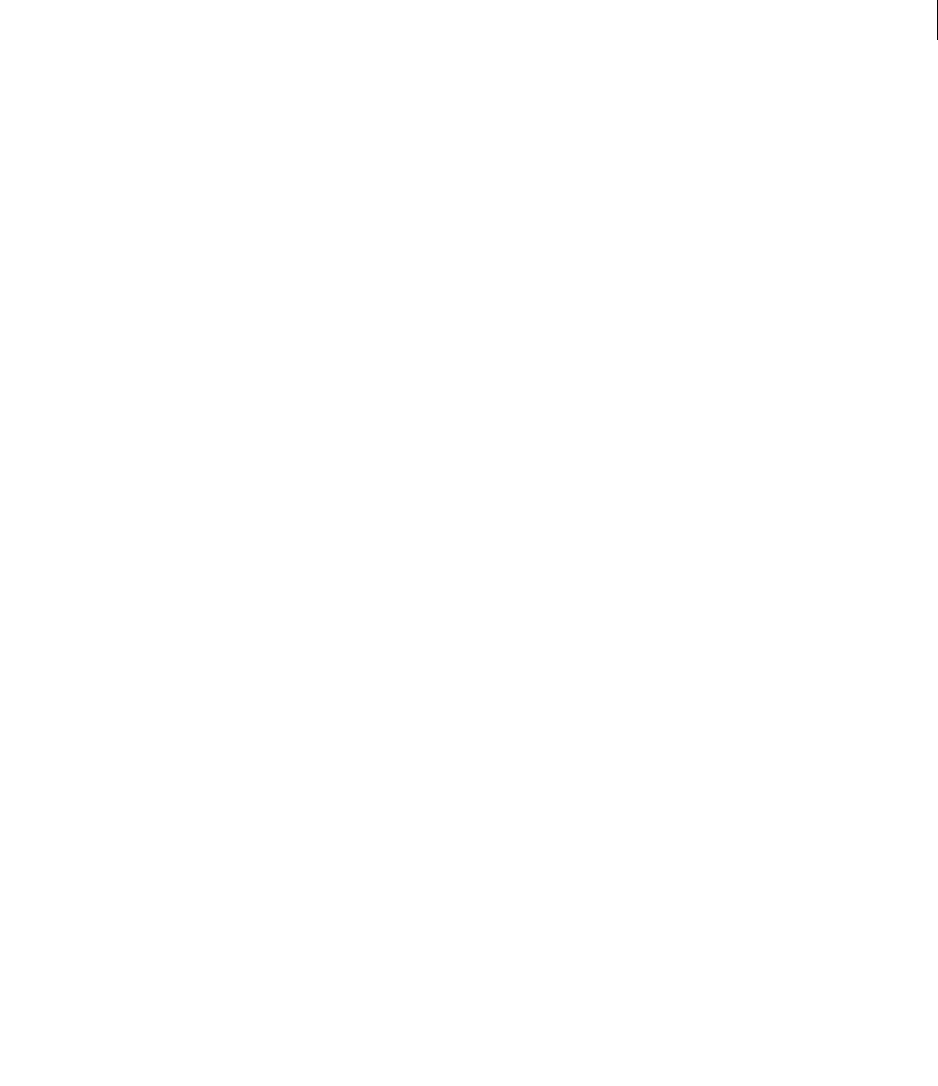
ADOBE DIRECTOR 11.0
Scripting Dictionary
559
Parameters
None.
Example
This statement checks whether the top of the Stage is beyond the top of the screen and calls the handler upperMon-
itorProcedure if it is:
if the stageTop < 0 then upperMonitorProcedure
See also
stageLeft, stageRight, stageBottom, locH, locV
status()
Usage
-- Lingo syntax
fileioObjRef.status()
// JavaScript syntax
fileioObjRef.status();
Description
Fileio method; Returns the error code of the last method called.
Parameters
None.
Example
This statement displays the current status of sound channel 2 in the Message window:
-- Lingo syntax
put(sound(2).status)
// JavaScript syntax
put(sound(2).status);
See also
Fileio
stop() (DVD)
Usage
-- Lingo syntax
dvdObjRef.stop()
// JavaScript syntax
dvdObjRef.stop();
Description
DVD method; stops playback.

ADOBE DIRECTOR 11.0
Scripting Dictionary
560
This method returns TRUE (1) if successful.
Parameters
None.
Example
This statement stops playback:
-- Lingo syntax
member(1).stop()
// JavaScript syntax
member(1).stop();
See also
DVD
stop() (Sound Channel)
Usage
-- Lingo syntax
soundChannelObjRef.stop()
// JavaScript syntax
soundChannelObjRef.stop();
Description
Sound Channel method; stops the currently playing sound in a sound channel.
Issuing a play() method begins playing the first sound of those that remain in the queue of the given sound channel.
To see an example of stop() used in a completed movie, see the Sound Control movie in the Learning/Lingo folder
inside the Director application folder.
Parameters
None.
Example
This statement stops playback of the sound cast member currently playing in sound channel 1:
-- Lingo syntax
sound(1).stop()
// JavaScript syntax
sound(1).stop();
See also
getPlayList(), pause() (Sound Channel), play() (Sound Channel), playNext() (Sound Channel),
rewind() (Sound Channel), Sound Channel

ADOBE DIRECTOR 11.0
Scripting Dictionary
561
stop() (Flash)
Usage
-- Lingo syntax
spriteObjRef.stop()
// JavaScript syntax
spriteObjRef.stop();
Description
Flash command; stops a Flash movie sprite that is playing in the current frame.
Parameters
None.
Example
This frame script stops the Flash movie sprites playing in channels 5 through 10:
-- Lingo syntax
on enterFrame
repeat with i = 5 to 10
sprite(i).stop()
end repeat
end
// JavaScript syntax
function enterFrame() {
var i = 5;
while (i < 11) {
sprite(i).stop();
i++;
}
}
See also
hold()
stop() (RealMedia, SWA, Windows Media)
Usage
-- Lingo syntax
windowsMediaObjRef.stop()
realMediaObjRef.stop()
// JavaScript syntax
windowsMediaObjRef.stop();
realMediaObjRef.stop();
Description
Windows Media or RealMedia cast member or sprite method. Stops playback of a Windows Media or RealMedia
cast member or sprite.

ADOBE DIRECTOR 11.0
Scripting Dictionary
562
Parameters
None.
Example
The following examples stop sprite 2 and the cast member Real from playing:
-- Lingo syntax
sprite(2).stop()
member("Real").stop()
// JavaScript syntax
sprite(2).stop();
member("Real").stop();
See also
RealMedia, Windows Media
stop
Usage
stop(MUIObject, stopItem)
Description
This function stops the general purpose dialog created from an instance of the MUI Xtra. After the function is called,
Lingo returns the results as the number for the stopItem parameter.
The stopItem parameter is returned from the run(MUIOject) call. Use this to pass back a parameter indicating how
the dialog box was stopped. For example, this could return 1 if the user clicked OK and return 0 if the user clicked
Cancel.
Note: To close a non-modal dialog box, use the WindowOperation command with the #hide option.
Example
This handler stops the general purpose dialog box created from MUIObject. The second parameter of the stop
command is zero, which fulfills the requirement for a value but has no other purpose:
--Lingo syntax
on stopDialog
global MUIObject
if ( objectP (MUIObject)) then
stop(MUIObject, 0)
end if
end stopDialog
stopEvent()
Usage
-- Lingo syntax
_movie.stopEvent()
// JavaScript syntax
_movie.stopEvent();

ADOBE DIRECTOR 11.0
Scripting Dictionary
563
Description
Movie method; prevents scripts from passing an event message to subsequent locations in the message hierarchy.
This method also applies to sprite scripts.
Use the stopEvent() method to stop the message in a primary event handler or a sprite script, thus making the
message unavailable for subsequent sprite scripts.
By default, messages are available first to a primary event handler (if one exists) and then to any scripts attached to
a sprite involved in the event. If more than one script is attached to the sprite, the message is available to each of the
sprite’s scripts. If no sprite script responds to the message, the message passes to a cast member script, frame script,
and movie script, in that order.
The stopEvent() method applies only to the current event being handled. It does not affect future events. The
stopEvent() method applies only within primary event handlers, handlers that primary event handlers call, or
multiple sprite scripts. It has no effect elsewhere.
Parameters
None.
Example
This statement shows the mouseUp event being stopped in a behavior if the global variable grandTotal is equal to
500:
-- Lingo syntax
global grandTotal
on mouseUp me
if (grandTotal = 500) then
_movie.stopEvent()
end if
end
// JavaScript syntax
_global.grandTotal;
function mouseUp() {
if (_global.grandTotal == 500) {
_movie.stopEvent();
}
}
Neither subsequent scripts nor other behaviors on the sprite receive the event if it is stopped in this manner.
See also
Movie
stream()
Usage
-- Lingo syntax
memberObjRef.stream(numberOfBytes)
// JavaScript syntax
memberObjRef.stream(numberOfBytes);

ADOBE DIRECTOR 11.0
Scripting Dictionary
564
Description
Command; manually streams a portion of a specified Flash movie cast member into memory.
The stream command returns the number of bytes actually streamed. Depending on a variety of conditions (such
as network speed or the availability of the requested data), the number of bytes actually streamed may be less than
the number of bytes requested.
You c a n a lw ay s u s e t h e stream command for a cast member regardless of the cast member’s streamMode property.
Parameters
numberOfBytes Optional. An integer that specifies the number of bytes to stream. If you omit the numberOfBytes
parameter, Director tries to stream the number of bytes set by the cast member’s bufferSize property.
Example
The following frame script checks to see if a linked Flash movie cast member has streamed into memory by checking
its percentStreamed property. If the cast member is not completely loaded into memory, the script tries to stream
32,000 bytes of the movie into memory.
The script also saves the actual number of bytes streamed in a variable called bytesReceived. If the number of bytes
actually streamed does not match the number of bytes requested, the script updates a text cast member to report the
number of bytes actually received. The script keeps the playhead looping in the current frame until the cast member
has finished loading into memory.
-- Lingo syntax
on exitFrame
if member(10).percentStreamed < 100 then
bytesReceived = member(10).stream(32000)
if bytesReceived < 32000 then
member("Message Line").text = "Received only" && bytesReceived && "of 32,000
bytes requested."
_movie.updateStage()
else
member("Message Line").text = "Received all 32,000 bytes."
end if
_movie.go(_movie.frame)
end if
end
// JavaScript syntax
function exitFrame() {
var pctStm = member(10).percentStreamed;
if (pctStm < 100) {
var bytesReceived = member(10).stream(32000);
if (bytesReceived < 32000) {
member("Message Line").text = "Received only " + bytesReceived + " of32,000 bytes
requested.";
_movie.updateStage();
} else {
member("Message Line").text = "Received all 32,000 bytes.";
}
_movie.go(_movie.frame);
}
}

ADOBE DIRECTOR 11.0
Scripting Dictionary
565
string()
Usage
string(expression)
Description
Function; converts an integer, floating-point number, object reference, list, symbol, or other nonstring expression to
a string.
Parameters
expression Required. The expression to convert to a string.
Example
This statement adds 2.0 + 2.5 and inserts the results in the field cast member Total:
--Lingo
member("total").text = string(2.0 + 2.5)
// Javascript
member("total").text = (2.0 + 2.5).toString() ;
This statement converts the symbol #red to a string and inserts it in the field cast member Color:
--Lingo
member("Color").text = string(#red)
// Javascript
member("Color").text = symbol("red").toString();
See also
value(), stringP(), float(), integer(), symbol()
stringP()
Usage
stringP(expression)
Description
Function; determines whether an expression is a string (TRUE) or not (FALSE).
The P in stringP stands for predicate.
Parameters
expression Required. The expression to test.
Example
This statement checks whether 3 is a string:
put stringP("3")
The result is 1, which is the numeric equivalent of TRUE.
This statement checks whether the floating-point number 3.0 is a string:
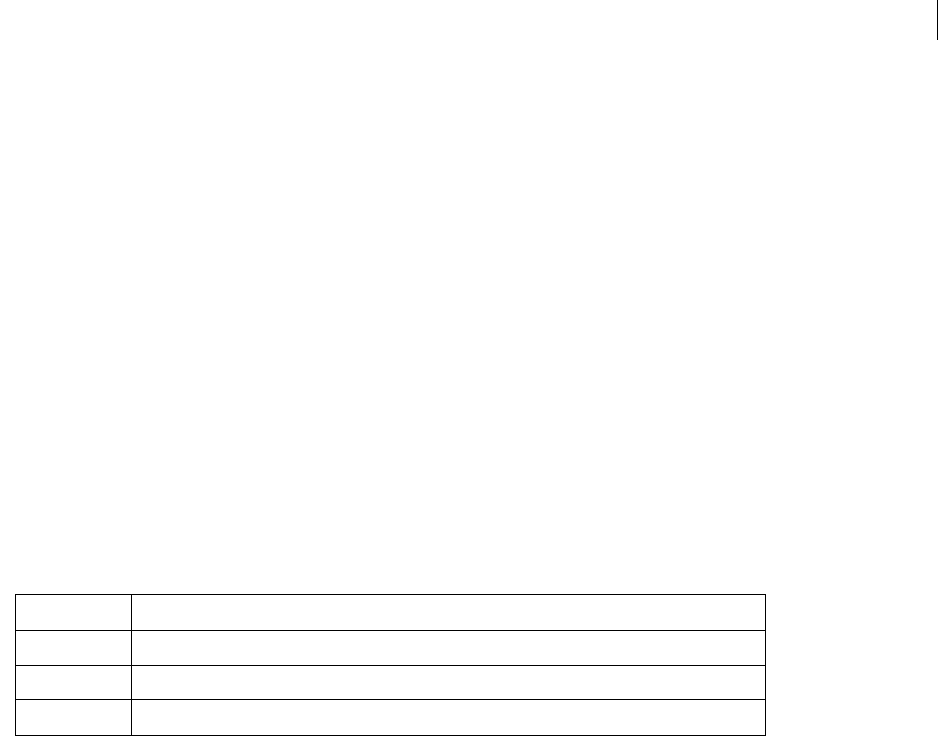
ADOBE DIRECTOR 11.0
Scripting Dictionary
566
put stringP(3.0)
Because 3.0 is a floating-point number and not a string, the result is 0, which is the numeric equivalent of FALSE.
See also
floatP(), ilk(), integerP(), objectP(), symbolP()
subPictureType()
Usage
-- Lingo syntax
dvdObjRef.subPictureType(intStream)
// JavaScript syntax
dvdObjRef.subPictureType(intStream);
Description
DVD method; specifies the type of a specified sub-picture stream.
This method can return the following values:
Parameters
intStream Required. An integer that specifies the stream to test.
Example
This statement returns the sub-picture type in stream 2:
-- Lingo syntax
member(12).member.subPictureType(2)
// JavaScript syntax
member(12).member.subPictureType(2);
See also
DVD
substituteFont
Usage
TextMemberRef.substituteFont(originalFont, newFont)
substituteFont(textMemberRef, originalFont, newFont)
Symbol Description
#unknown The sub-picture type is unknown.
#Language The sub-picture contains language-related content such as movie subtitles or other text.
#Other The sub-picture contains non language-related content such as a bouncing ball in karaoke titles.

ADOBE DIRECTOR 11.0
Scripting Dictionary
567
Description
Text cast member command; replaces all instances of one font with another font in a text cast member.
Parameters
originalFont Required. The font to replace.
newFont Required. The new font that replaces the font specified by originalFont.
Example
This script checks to see if the font Bonneville is available in a text cast member, and replaces it with Arial if it is not:
-- Lingo syntax
property spriteNum
on beginSprite me
currMember = sprite(spriteNum).member
if currMember.missingFonts contains "Bonneville" then
currMember.substituteFont("Bonneville", "Arial")
end if
end
// JavaScript syntax
function beginSprite() {
currMember = sprite(spriteNum).member;
if (currMember.missingFonts contains "Bonneville") { //check syntax
currMember.substituteFont("Bonneville", "Arial");
}
}
See also
missingFonts
swing()
Usage
-- Lingo syntax
spriteObjRef.swing(pan, tilt, fieldOfView, speedToSwing)
// JavaScript syntax
spriteObjRef.swing(pan, tilt, fieldOfView, speedToSwing);
Description
QuickTime VR sprite function; swings a QuickTime 3 sprite containing a VR Pano around to the new view settings.
The swing is a smooth “camera dolly”effect.
whichQTVRSprite is the sprite number of the sprite with the QuickTime VR member.
The function returns immediately, but the sprite continues to change view until it reaches the final view. The
duration required to change to the final settings varies depending on machine type, size of the sprite rectangle, color
depth of the screen, and other typical performance constraints.
To check if the swing has finished, check if the pan property of the sprite has arrived at the final value.
Parameters
pan Required. Specifies the new pan position, in degrees.

ADOBE DIRECTOR 11.0
Scripting Dictionary
568
tilt Required. Specifies the new tilt, in degrees.
fieldOfView Required. Specifies the new field of view, in degrees.
speedToSwing Required. Specifies the rate at which the swing should take place. Valid values range from 1 (slow)
to 10 (fast).
Example
This very gradually adjusts the view of QTVR sprite 1 to a pan position of 300°, a tilt of -15°, and a field of view of 40°:
-- Lingo syntax
sprite(1).swing(300, -15, 40, 1)
// JavaScript syntax
sprite(1).swing(300, -15, 40, 1);
See also
pan (QTVR property)
symbol()
Usage
-- Lingo syntax
symbol(stringValue)
// JavaScript syntax
symbol(stringValue);
Description
Top level function; takes a string and returns a symbol.
Parameters
stringValue Required. The string to convert to a symbol.
Example
This statement displays the symbol #hello:
--Lingo syntax
put(symbol("hello"))
// JavaScript syntax
put(symbol("hello"));
This statement displays the symbol #goodbye:
--Lingo syntax
x = "goodbye"
put(symbol(x))
// JavaScript syntax
var x = "goodbye";
put(symbol(x));
See also
value(), string()

ADOBE DIRECTOR 11.0
Scripting Dictionary
569
symbolP()
Usage
Expression.symbolP
symbolP(expression)
Description
Function; determines whether a specified expression is a symbol (TRUE) or not (FALSE).
The P in symbolP stands for predicate.
Parameters
expression Required. Specifies the expression to test.
Example
This statement checks whether the variable myVariable is a symbol:
put myVariable.symbolP
See also
ilk()
tan()
Usage
tan(angle)
Description
Math function; yields the tangent of the specified angle expressed in radians as a floating-point number.
In JavaScript syntax, use the Math object’s tan() function.
Parameters
angle Required. Specifies the angle from which a tangent is yielded.
Example
The following function yields the tangent of pi/4:
tan (PI/4.0) = 1
The p symbol cannot be used in a Lingo expression.
See also
PI
tellStreamStatus()
Usage
tellStreamStatus(onOrOffBoolean)
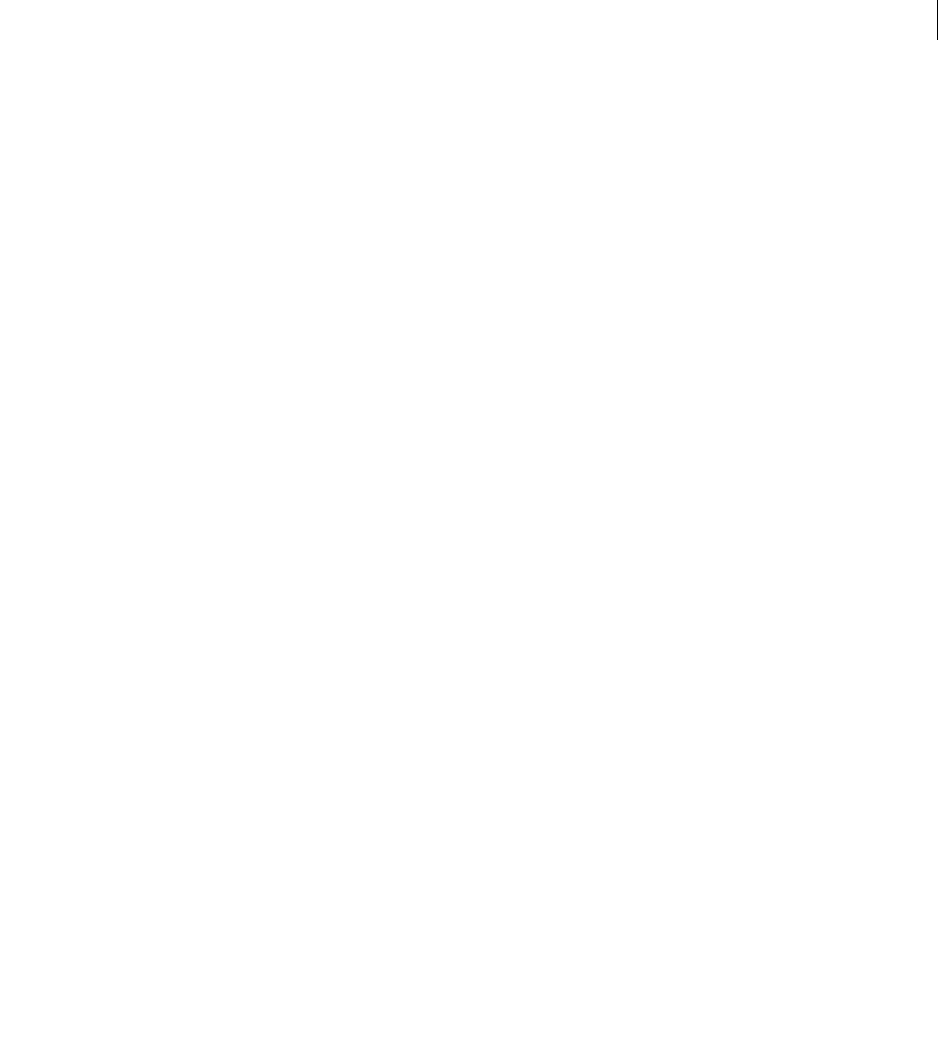
ADOBE DIRECTOR 11.0
Scripting Dictionary
570
Description
Function; turns the stream status handler on (TRUE) or off (FALSE).
The form tellStreamStatus() determines the status of the handler.
When the streamStatusHandler is TRUE, Internet streaming activity causes periodic calls to the movie script,
triggering streamStatusHandler. The handler is executed, with Director automatically filling in the parameters with
information regarding the progress of the downloads.
Parameters
onOrOffBoolean Optional. Specifies the status of the handler.
Example
This on prepareMovie handler turns the on streamStatus handler on when the movie starts:
-- Lingo syntax
on prepareMovie
tellStreamStatus(TRUE)
end
// JavaScript syntax
function prepareMovie() {
tellStreamStatus(TRUE);
}
This statement determines the status of the stream status handler:
-- Lingo syntax
on mouseDown
put tellStreamStatus()
end
// JavaScript syntax
function mouseDown() {
put(tellStreamStatus());
}
See also
on streamStatus
tellTarget()
Usage
-- Lingo syntax
spriteObjRef.tellTarget(targetName)
// JavaScript syntax
spriteObjRef.tellTarget(targetName);
Description
Command; equivalent to the Flash beginTellTarget and endTellTarget methods. The tellTarget()
command allows the user to set a target Timeline on which subsequent sprite commands will act. When the target
is set to a Flash movie clip or a level containing a loaded Flash movie, certain commands act on the targeted compo-
nents, rather than on the main Timeline. To switch focus back to the main Timeline, call endTellTarget().

ADOBE DIRECTOR 11.0
Scripting Dictionary
571
The only valid argument for tellTarget is the target name. There is no valid argument for endTellTarget.
The Flash sprite functions that are affected by tellTarget are stop, play, getProperty, setProperty,
gotoFrame, call(frame), and find(label). In addition, the sprite property frame (which returns the current
frame) is affected by tellTarget.
Parameters
targetName Required. Specifies the target name.
Example
This command sets the movie clip as the target:
-- Lingo syntax
sprite(1).tellTarget("myMovieClip")
// JavaScript syntax
sprite(1).tellTarget("myMovieClip");
This command stops the movie clip:
-- Lingo syntax
sprite(1).stop()
// JavaScript syntax
sprite(1).stop();
This command causes the movie clip to play:
-- Lingo syntax
sprite(1).play()
// JavaScript syntax
sprite(1).play();
This command switches the focus back to the main Timeline:
-- Lingo syntax
sprite(1).endTellTarget()
// JavaScript syntax
sprite(1).endTellTarget();
This command stops the main movie:
-- Lingo syntax
sprite(1).stop()
// JavaScript syntax
sprite(1).stop();
texture()
Usage
member(whichCastmember).texture(whichTexture)
member(whichCastmember).texture[index]
member(whichCastmember).shader(whichShader).texture
member(whichCastmember).model(whichModel).shader.texture
member(whichCastmember).model(whichModel).shaderList.texture
member(whichCastmember).model(whichModel).shaderList[index].texture

ADOBE DIRECTOR 11.0
Scripting Dictionary
572
member(whichCastmember).modelResource(whichParticleSystemModelResource).texture
Description
3D element and shader property; an image object used by a shader to define the appearance of the surface of a model.
The image is wrapped onto the geometry of the model by the shader.
The visible component of a shader is created with up to eight layers of textures. These eight texture layers are either
created from bitmap cast members or image objects within Director or imported with models from 3D modeling
programs.
Create and delete textures with the newTexture() and deleteTexture() commands.
Textures are stored in the texture palette of the 3D cast member. They can be referenced by name (whichTexture)
or palette index (textureIndex). A texture can be used by any number of shaders. Changes to a texture will appear
in all shaders which use that texture.
There are three types of textures:
#fromCastmember; the texture is created from a bitmap cast member using the newTexture() command.
#fromImageObject; the texture is created from a lingo image object using the newTexture() command.
#importedFromFile; the texture is imported with a model from a 3D modeling program.
The texture of a particle system is a property of the model resource, whose type is #particle.
Example
This statement sets the texture property of the shader named WallSurface to the texture named BluePaint:
member("Room").shader("WallSurface").texture = member("Room").texture("BluePaint")
See also
newTexture, deleteTexture
time() (System)
Usage
-- Lingo syntax
_system.time()
// JavaScript syntax
_system.time();
Description
System method; returns the current time in the system clock as a string. The format of the time string depends on
the computer's time settings.
Parameters
None.
Example
The following handler outputs the current time to a text field.
-- Lingo syntax
on exitFrame

ADOBE DIRECTOR 11.0
Scripting Dictionary
573
member("clock").text = _system.time()
end
// JavaScript syntax
function exitFrame() {
member("clock").text = _system.time();
}
See also
date() (System), System
timeout()
Usage
-- Lingo syntax
timeout(timeoutObjName)
// JavaScript syntax
timeout(timeoutObjName);
Description
Top level function; returns a given timeout object.
Use the new() method to create a new timeout object and add it to the timeoutList.
Parameters
timeoutObjName Required. A string that specifies the name of the timeout object to return.
Example
This handler deletes the timeout object named Random Lightning:
-- Lingo syntax
on exitFrame
timeout("Random Lightning").forget()
end
// JavaScript syntax
function exitFrame() {
timeout("Random Lightning").forget();
}
See also
new(), timeoutList, timeoutHandler, time (timeout object), name (timeout), period,
persistent, target
titleMenu()
Usage
-- Lingo syntax
dvdObjRef.titleMenu()
// JavaScript syntax
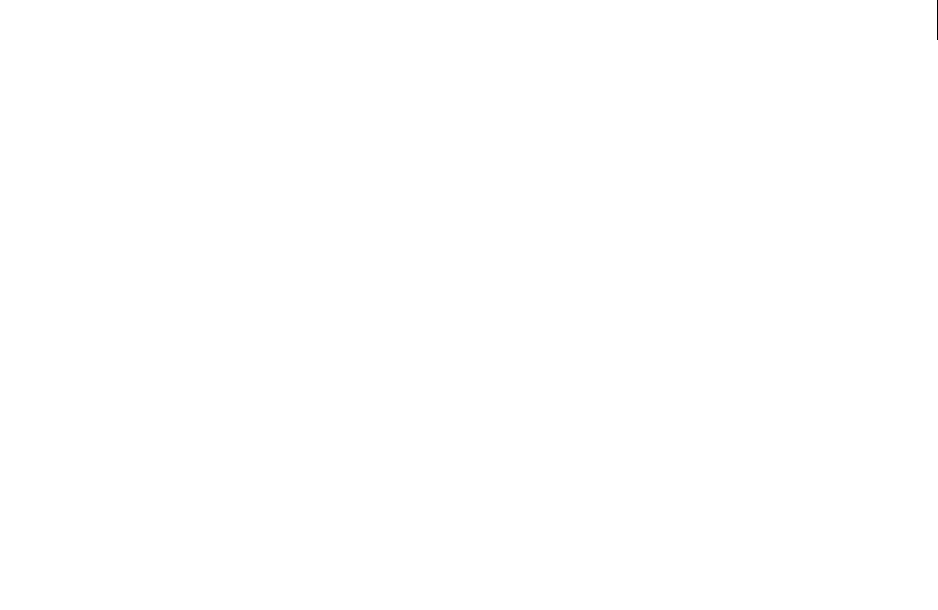
ADOBE DIRECTOR 11.0
Scripting Dictionary
574
dvdObjRef.titleMenu();
Description
DVD method; displays the title menu.
Parameters
None.
Example
This statement displays the title menu:
-- Lingo syntax
member(1).titleMenu()
// JavaScript syntax
member(1).titleMenu();
See also
DVD
top (3D)
Usage
modelResourceObjectReference.top
Description
3D command; when used with a model resource whose type is #box, allows you to both get and set the top property
of the model resource.
The top property determines whether the top of the box is sealed (TRUE) or open (FALSE). The default value is TRUE.
Parameters
None.
Example
This statement checks whether the top of sprite 3 is above the top of the Stage and calls the handler offTopEdge if
it is:
-- Lingo syntax
if (sprite(3).top < 0) then
offTopEdge()
end if
// JavaScript syntax
if (sprite(3).top < 0) {
offTopEdge();
}
See also
back, bottom (3D), front

ADOBE DIRECTOR 11.0
Scripting Dictionary
575
topCap
Usage
modelResourceObjectReference.topCap
Description
3D command; when used with a model resource whose type is #cylinder, allows you to both get and set the topCap
property of the model resource.
The topCap property determines whether the top cap of the cylinder is sealed (TRUE) or open (FALSE). The default
value for this property is FALSE.
Parameters
None.
Example
This statement sets the topCap property of the model resource Tube to FALSE, meaning the top of this cylinder will
be open:
-- Lingo syntax
member("3D World").modelResource("Tube").topCap = FALSE
// JavaScript syntax
member("3D World").getPropRef("modelResource", 10).topCap = false;
topRadius
Usage
modelResourceObjectReference.topRadius
Description
3D command; when used with a model resource whose type is #cylinder, allows you to both get and set the
topRadius property of the model resource, as a floating-point value.
The topRadius property determines the radius of the top cap of the cylinder. This property must always be 0.0 or
greater. The default value is 25.0. Setting topRadius to 0.0 produces a cone.
Parameters
None.
Example
The following statement sets the topRadius property of the model resource Tube to 0.0. If the bottom radius has a
value greater than 0, models using Tube will be conical.
-- Lingo syntax
member("3D World").modelResource("Tube").topRadius = 0.0
// JavaScript syntax
member("3D World").getPropRef("modelResource", 10).topRadius = 0.0;
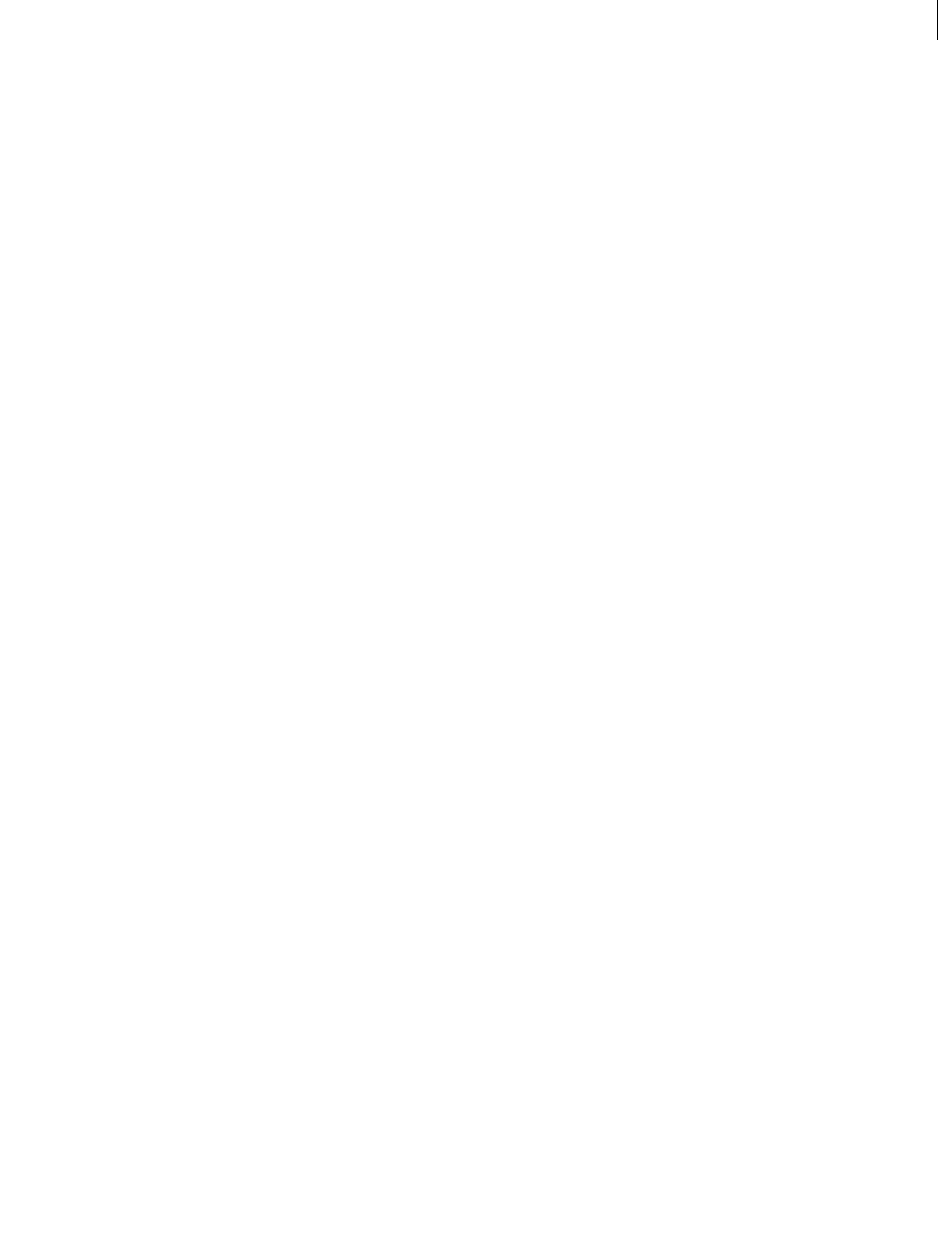
ADOBE DIRECTOR 11.0
Scripting Dictionary
576
trace()
Usage
-- Lingo syntax
trace(value)
// JavaScript syntax
trace(value);
Description
Top level function; evaluates an expression and displays the result in the Message window.
The functionality of this method is identical to the top level put() method, which is also available to both Lingo and
JavaScript syntax.
This method can be used as a debugging tool by tracking the values of variables as a movie plays.
Parameters
value Required. The expression to evaluate.
Example
The following statement outputs the value of the variable counter to the Message window.
-- Lingo syntax
counter = (_system.milliseconds / 1000)
trace(counter)
// JavaScript syntax
var counter = (_system.milliseconds / 1000);
trace(counter);
See also
put()
transform (command)
Usage
transform()
Description
3D command; this command creates a transform object that is equal to the identity transform. The identity
transform has positional and rotational components of vector(0,0,0), and it has a scale component of vector(1,1,1).
If you need to store and then rebuild transform information, store the transform properties (position, rotation and
scale), then rebuild the transform by making an identity transform followed by setting the position, rotation and
scale using the stored data.
Parameters
None.
Example
This statement creates an identity transform and stores it in the variable tTransform:
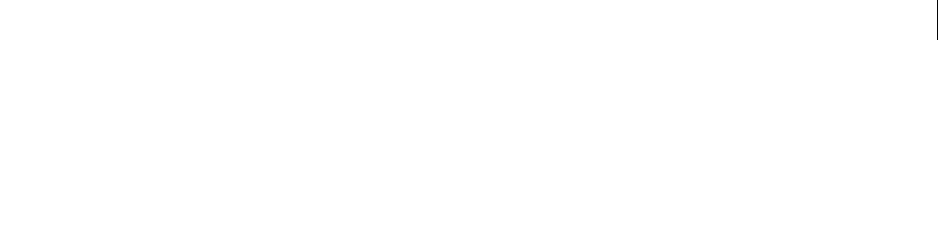
ADOBE DIRECTOR 11.0
Scripting Dictionary
577
-- Lingo syntax
tTransform = transform()
// JavaScript syntax
tTransform = transform();
See also
transform (property), preRotate, preTranslate(), preScale(), rotate, translate, scale
(command)
translate
Usage
member(whichCastmember).node(whichNode).translate(xIncrement, yIncrement, zIncrement {,
relativeTo})
member(whichCastmember).node(whichNode).translate(translateVector {, relativeTo})
transform.translate(xIncrement, yIncrement, zIncrement {, relativeTo})
transform.translate(translateVector {, relativeTo})
Description
3D command; applies a translation after the current positional, rotational, and scale offsets held by a referenced
node’s transform object or the directly referenced transform object. The translation must be specified as a set of three
increments along the three corresponding axes. These increments may be specified explicitly in the form of
xIncrement, yIncrement, and zIncrement, or by a translateVector, where the x component of the vector corre-
sponds to the translation along the x axis, y about y axis, and z about z axis.
A node can be a camera, model, light or group object.
Parameters
xIncrement Required if specifying a set of three increments. Specifies the x-axis increment.
yIncrement Required if specifying a set of three increments. Specifies the y-axis increment.
zIncrement Required if specifying a set of three increments. Specifies the z-axis increment.
translateVector Required if specifying a vector. Specifies the vector that contains the x, y, and z components.
relativeTo Optional. Determines which coordinate system’s axes are used to apply the desired translational
changes. The relativeTo parameter can have any of the following values:
•#self applies the increments relative to the node’s local coordinate system (the x, y and z axes specified for the
model during authoring). This value is used as the default if you use the translate command with a node reference
and the relativeTo parameter is not specified.
•#parent applies the increments relative to the node’s parent’s coordinate system. This value is used as the default
if you use the translate command with a transform reference and the relativeTo parameter is not specified.
•#world applies the increments relative to the world coordinate system. If a model’s parent is the world, than this
is equivalent to using #parent.
•nodeReference allows you to specify a node to base your translation upon, the command applies the transla-
tions relative to the coordinate system of the specified node.

ADOBE DIRECTOR 11.0
Scripting Dictionary
578
Example
This example constructs a transform using the transform command, then it initializes the transform’s position and
orientation in space before assigning the transform to the model named mars. Finally this example displays the
resulting position of the model.
t =transform()
t.transform.identity()
t.transform.rotate(0, 90, 0)
t.transform.translate(100, 0, 0)
gbModel = member("scene").model("mars")
gbModel.transform = t
put gbModel.transform.position
-- vector(100.0000, 0.0000, 0.0000)
This Lingo moves the model Bip 20 units along the x axis of its parent node:
put member("Scene").model("Bip").position
-- vector( -38.5000, 21.2500, 2.0000)
member("Scene").model("Bip").translate(20, 10, -0.5)
put member("Scene").model("Bip").position
-- vector( -18.5000, 31.2500, 1.5000)
See also
transform (property), preTranslate(), scale (command), rotate
union()
Usage
rect(1).union(rect(2))
union (rect1, rect2)
Description
Function; returns the smallest rectangle that encloses two rectangles.
Parameters
rect2 Required. Specifies the second rectangle.
Example
This statement returns the rectangle that encloses the specified rectangles:
-- Lingo syntax
put union (rect (0, 0, 10, 10), rect (15, 15, 20, 20))
-- rect (0, 0, 20, 20)
or
put rect(0, 0, 10, 10).union(rect(15, 15, 20, 20))
--rect (0, 0, 20, 20)
// JavaScript syntax
put ( rect (0, 0, 10, 10).union( rect (15, 15, 20, 20) ) );
// <rect(0, 0, 20, 20)>
See also
map(), rect()

ADOBE DIRECTOR 11.0
Scripting Dictionary
579
unLoad() (Member)
Usage
-- Lingo syntax
memberObjRef.unLoad({toMemberObjRef})
// JavaScript syntax
memberObjRef.unLoad({toMemberObjRef});
Description
Member method; forces Director to clear the specified cast members from memory.
Director automatically unloads the least recently used cast members to accommodate preLoad() methods or
normal cast library loading.
•When used without a parameter, unLoad() clears from memory the current cast member.
•When used with the toMemberObjRef parameter, unLoad() clears from memory all the cast members in the
range specified.
When used in a new movie with no loaded cast members, this method returns an error.
Cast members that you have modified during authoring or by setting picture, pasteClipBoadInto(), and so on,
cannot be unloaded.
Parameters
toMemberObjRef Optional. A reference to the last cast member in the range to clear from memory.
Example
This statement clears the cast member named Ships from memory:
-- Lingo syntax
member("Ships").unLoad()
// JavaScript syntax
member("Ships").unLoad();
This statement clears from memory cast members 10 through 15:
-- Lingo syntax
member(10).unLoad(15)
// JavaScript syntax
member(10).unLoad(15);
See also
Member unLoad() (Movie) unLoadMember() unLoadMovie()
unLoad() (Movie)
Usage
-- Lingo syntax
_movie.unLoad({intFromFrameNum} {, intToFrameNum})
// JavaScript syntax

ADOBE DIRECTOR 11.0
Scripting Dictionary
580
_movie.unLoad({intFromFrameNum} {, intToFrameNum});
Description
Movie method; removes the specified frame range of the movie from memory.
This command is useful in forcing movies to unload when memory is low.
You can use a URL as the file reference.
If the movie isn’t already in RAM, the result is -1.
Parameters
intFromFrameNum Optional. An integer that specifies the number of the first frame in a range to unload from
memory.
intToFrameNum Optional. An integer that specifies the number of the last frame in a range to unload from memory.
Example
The following statements unload frames 10 through 25 from memory.
-- Lingo syntax
_movie.unLoad(10, 25)
// JavaScript syntax
_movie.unLoad(10, 25);
See also
Movie unLoad() (Member) unLoadMember() unLoadMovie()
unLoadMember()
Usage
-- Lingo syntax
_movie.unLoadMember({memberObjRef})
_movie.unLoadMember(fromMemberNameOrNum, toMemberNameOrNum)
// JavaScript syntax
_movie.unLoadMember({memberObjRef});
_movie.unLoadMember(fromMemberNameOrNum, toMemberNameOrNum);
Description
Movie method; forces Director to clear a specific cast member or a range of cast members from memory. Director
automatically unloads the least recently used cast members to accommodate preLoad() methods or normal cast
library loading.
•When used without an argument, the unLoadMember() method clears from memory the cast members in all the
frames of a movie.
•When used with one argument, memberObjRef, the unLoadMember() method clears from memory the specified
cast member.
•When used with two arguments, fromMemberNameOrNum and toMemberNameOrNum, the unLoadMember()
method unloads all cast members in the range specified. You can specify a range of cast members by member
numbers or member names.

ADOBE DIRECTOR 11.0
Scripting Dictionary
581
Parameters
memberObjRef Optional. A reference to the cast member to unload from memory.
fromMemberNameOrNum Required if clearing a range of cast members. A string or integer that specifies the name or
number of the first cast member in a range to unload from memory.
toMemberNameOrNum Required if clearing a range of cast members. A string or integer that specifies the name or
number of the last cast member in a range to unload from memory.
Example
This statement clears from memory the cast member Screen1:
-- Lingo syntax
_movie.unLoadMember(member("Screen1"))
// JavaScript syntax
_movie.unLoadMember(member("Screen1));
This statement clears from memory all cast members from cast member 1 to cast member Big Movie:
-- Lingo syntax
_movie.unLoadMember(member(1), member("Big Movie"))
// JavaScript syntax
_movie.unLoadMember(member(1), member("Big Movie"));
See also
Movie unLoad() (Member) unLoad() (Movie) unLoadMovie()
unLoadMovie()
Usage
-- Lingo syntax
_movie.unLoadMovie(stringMovieName)
// JavaScript syntax
_movie.unLoadMovie(stringMovieName);
Description
Movie method; removes the specified preloaded movie from memory.
This command is useful in forcing movies to unload when memory is low.
You can use a URL as the file reference.
If the movie isn’t already in RAM, the result is -1.
Parameters
stringMovieName Required. A string that specifies the name of the movie to unload from memory.
Example
This statement checks whether the largest contiguous block of free memory is less than 100K and unloads the movie
Parsifal if it is:
-- Lingo syntax
if (_system.freeBlock < (100*1024)) then

ADOBE DIRECTOR 11.0
Scripting Dictionary
582
_movie.unLoadMovie("Parsifal")
end if
// JavaScript syntax
if (_system.freeBlock < (100*1024)) {
_movie.unLoadMovie("Parsifal");
}
This statement unloads the movie at http://www.cbDemille.com/SunsetBlvd.dir:
-- Lingo syntax
_movie.unLoadMovie("http://www.cbDemille.com/SunsetBlvd.dir")
// JavaScript syntax
_movie.unLoadMovie("http://www.cbDemille.com/SunsetBlvd.dir");
See also
Movie unLoad() (Member) unLoad() (Movie) unLoadMember()
unregisterAllEvents
Usage
-- Lingo syntax
member(whichMember).unregisterAllEvents()
// JavaScript syntax
member(whichMember).unregisterAllEvents();
Description
3D command; unregisters the referenced cast member for all event notifications. Therefore, all handlers that were
previously registered to respond to events using the registerForEvent command will no longer be triggered when
those events occur.
Parameters
None.
Example
This statement unregisters the cast member named Scene for all event notifications:
-- Lingo syntax
member("Scene").unregisterAllEvents()
// JavaScript syntax
member("Scene").unregisterAllEvents();
See also
registerForEvent()
update
Usage
-- Lingo syntax

ADOBE DIRECTOR 11.0
Scripting Dictionary
583
member(whichCastmember).model(whichModel).update
// JavaScript syntax
member(whichCastMember).model(whichModel).update();
Description
3D command; causes animations on the model to update without rendering. Use this command to find the exact
position of an animating model in Lingo.
Parameters
None.
Example
-- Lingo syntax
member(whichCastmember).model(whichModel).update
// JavaScript syntax
member(whichCastMember).getPropRef("model",1).update();
updateFrame()
Usage
-- Lingo syntax
_movie.updateFrame()
// JavaScript syntax
_movie.updateFrame();
Description
Movie method; during Score generation only, enters the changes to the current frame that have been made during
Score recording and moves to the next frame. Any objects that were already in the frame when the update session
started remain in the frame. You must issue an updateFrame() method for each frame that you are updating.
Parameters
None.
Example
When used in the following handler, the updateFrame command enters the changes that have been made to the
current frame and moves to the next frame each time Lingo reaches the end of the repeat loop. The number of frames
is determined by the argument numberOfFrames.
-- Lingo syntax
on animBall(numberOfFrames)
_movie.beginRecording()
horizontal = 0
vertical = 100
repeat with i = 1 to numberOfFrames
_movie.go(i)
sprite(20).member = member("Ball").number
sprite(20).locH = horizontal
sprite(20).locV = vertical
sprite(20).foreColor = 255
horizontal = horizontal + 3
vertical = vertical + 2

ADOBE DIRECTOR 11.0
Scripting Dictionary
584
_movie.updateFrame()
end repeat
_movie.endRecording()
end animBall
// JavaScript syntax
function animBall(numberOfFrames) {
_movie.beginRecording();
var horizontal = 0;
var vertical = 100;
for (var i = 1; i <= numberOfFrames; i++) {
_movie.go(1);
sprite(20).member = member("Ball");
sprite(20).locH = horizontal;
sprite(20).locV = vertical;
sprite(20).foreColor = 255;
horizontal = horizontal + 3;
vertical = vertical + 2;
_movie.updateFrame();
}
_movie.endRecording();
}
See also
beginRecording(), endRecording(), Movie, scriptNum, tweened
updateStage()
Usage
-- Lingo syntax
_movie.updateStage()
// JavaScript syntax
_movie.updateStage();
Description
Movie method; redraws the Stage immediately instead of only between frames.
The updateStage() method redraws sprites, performs transitions, plays sounds, sends a prepareFrame message
(affecting movie and behavior scripts), and sends a stepFrame message (which affects actorList).
Parameters
None.
Example
This handler changes the sprite’s horizontal and vertical locations and redraws the Stage so that the sprite appears in
the new location without having to wait for the playhead to move:
-- Lingo syntax
on moveRight(whichSprite, howFar)
sprite(whichSprite).locH = sprite(whichSprite).locH + howFar
_movie.updateStage()
end moveRight
// JavaScript syntax

ADOBE DIRECTOR 11.0
Scripting Dictionary
585
function moveRight(whichSprite, howFar) {
sprite(whichSprite).locH = sprite(whichSprite).locH + howFar;
_movie.updateStage();
}
See also
actorList, Movie, on prepareFrame, on stepFrame
URLEncode
Usage
URLEncode(proplist_or_string {, serverOSString} {, characterSet})
Description
Function; returns the URL-encoded string for its first argument. Allows CGI parameters to be used in other
commands. The same translation is done as for postNetText and getNetText() when they are given a property
list.
Parameters
propListOrString Required. Specifies the property list or string to be URL-encoded.
serverOSString Optional. Encodes any return characters in propListOrString. The value defaults to "Unix" but
may be set to "Win" or "Mac" and translates any carriage returns in propListOrString into those used on the
server. For most applications, this setting is unnecessary because line breaks are usually not used in form responses.
characterSet Optional. Applies only if the user is running on a Shift-JIS (Japanese) system. Its possible settings are
"JIS", "EUC", "ASCII", and "AUTO". Retrieved data is converted from Shift-JIS to the named character set.
Returned data is handled exactly as by getNetText() (converted from the named character set to Shift-JIS). If you
use "AUTO", the posted data from the local character set is not translated; the results sent back by the server are trans-
lated as they are for getNetText(). "ASCII" is the default if characterSet is omitted. "ASCII" provides no trans-
lation for posting or results.
Example
In the following example, URLEncode supplies the URL-encoded string to a CGI query at the specified location.
URL = "http://aserver/cgi-bin/echoquery.cgi"
gotonetpage URL & "?" & URLEncode( [#name: "Ken", #hobby: "What?"] )
See also
getNetText(), postNetText
value()
Usage
value(stringExpression)

ADOBE DIRECTOR 11.0
Scripting Dictionary
586
Description
Function; returns the value of a string. When value() is called, Lingo parses through the stringExpression
provided and returns its logical value.
Any Lingo expression that can be put in the Message window or set as the value of a variable can also be used with
value().
These two Lingo statements are equivalent:
put sprite(2).member.duration * 5
put value("sprite(2).member.duration * 5")
These two Lingo statements are also equivalent:
x = (the mouseH - 10) / (the mouseV + 10)
x = value("(the mouseH - 10) / (the mouseV + 10)")
Expressions that Lingo cannot parse will produce unexpected results, but will not produce Lingo errors. The result
is the value of the initial portion of the expression up to the first syntax error found in the string.
The value() function can be useful for parsing expressions input into text fields by end-users, string expressions
passed to Lingo by Xtra extensions, or any other expression you need to convert from a string to a Lingo value.
Keep in mind that there may be some situations where using value() with user input can be dangerous, such as
when the user enters the name of a custom handler into the field. This will cause the handler to be executed when it
is passed to value().
Do not confuse the actions of the value function with the integer() and float() functions.
Parameters
stringExpression Required. Specifies the string from which a value is returned. The string can be any expression
that Lingo can understand.
Example
This statement displays the numerical value of the string "the sqrt of" && "2.0":
put value("the sqrt of" && "2.0")
The result is 1.4142.
This statement displays the numerical value of the string "penny":
put value("penny")
The resulting display in the Message window is VOID, because the word penny has no numerical value.
You can convert a string that is formatted as a list into a true list by using this syntax:
myString = "[" & QUOTE & "cat" & QUOTE & ", " & QUOTE & "dog" & QUOTE & "]"
myList = value(myString)
put myList
-- ["cat", "dog"]
This allows a list to be placed in a field or text cast member and then extracted and easily reformatted as a list.
This statement parses the string "3 5" and returns the value of the portion of the string that Lingo understands:
put value("3 5")
-- 3

ADOBE DIRECTOR 11.0
Scripting Dictionary
587
See also
string(), integer(), float()
vector()
Usage
-- Lingo syntax
vector()
vector(intX, intY, intZ)
// JavaScript syntax
vector();
vector(intX, intY, intZ);
Description
Top level function and data type. Describes a point in 3D space according to three parameters, which are the specific
distances from the reference point along the x-axis, y-axis, and z-axis, respectively.
If the vector is in world space, the reference point is the world origin, vector(0, 0, 0). If the vector is in object
space, the reference point is the object’s position and orientation.
This method returns a vector object.
Vector values can be operated upon by the +, -, * and / operators. See their individual definitions for more infor-
mation.
Parameters
intX Optional. An integer that specifies the x-axis point.
intY Optional. An integer that specifies the y-axis point.
intZ Optional. An integer that specifies the z-axis point.
Example
This statement creates a vector and assigns it to the variable myVector:
-- Lingo syntax
myVector = vector(10.0, -5.0, 0.0)
// JavaScript syntax
var myVector = vector(10.0, -5.0, 0.0);
In Lingo only, this statement adds two vectors and assigns the resulting value to the variable thisVector:
-- Lingo syntax
thisVector = vector(1.0, 0.0, 0.0) + vector(0.0, -12.5, 2.0)
version()
Usage
-- Lingo syntax
fileioObjRef.version()

ADOBE DIRECTOR 11.0
Scripting Dictionary
588
// JavaScript syntax
fileioObjRef.version();
Description
Fileio method; Displays the Fileio version and build information in the Message window.
Parameters
None.
Example
This statement displays the version of Director in the Message window:
-- Lingo
put(_player.productVersion)
// Javascript
trace(_player.productVersion)
See also
Fileio
voiceCount()
Usage
voiceCount()
Description
Function: returns the number of installed voices available to the text-to-speech engine. The return value is an integer.
This number of voices can be used with voiceSet() and voiceGet() to specify a particular voice to be active.
Parameters
None.
Example
This statement sets the variable numVoices to the number of available text-to-speech voices:
-- Lingo
numVoices = voiceCount()
// Javascript
Var numVoices = voiceCount();
See also
voiceInitialize(), voiceSet(), voiceGet()
voiceGet()
Usage
voiceGet()

ADOBE DIRECTOR 11.0
Scripting Dictionary
589
Description
Function; returns a property list describing the current voice being used for text-to-speech. The list contains the
following properties:
•#name indicates the name of the installed voice.
•#age indicates the age of the voice. The value is a string. Possible values include “Teen”, “Adult”, “Toddler”, and
“Senior”, as well as numeric values such as “35”. Actual values depend on the operating system, speech software
version, and voices installed.
•#gender indicates whether the voice is male or female. The value is a string.
•#index indicates the position of the voice in the list of installed voices. You can refer to a voice by its index when
using the voiceSet() command.
Use voiceCount() to determine the number of available voices.
Parameters
None.
Example
This statement sets the variable oldVoice to the property list describing the current text-to-speech voice:
-- Lingo
oldVoice = voiceGet()
// Javascript
Var oldVoice = voiceGet();
This statement displays the property list of the current text-to-speech voice:
-- Lingo
put voiceGet()
-- [#name: "Mary", #age: "teen", #gender: "female", #index: 5]
// Javascript
trace(voiceget())
// <[#name: "Mary", #age: "teen", #gender: "female", #index: 5]>
See also
voiceInitialize(), voiceCount(), voiceSet(), voiceGet()
voiceGetAll()
Usage
voiceGetAll()
Description
Function; returns a list of the available voices installed on the computer. The list is composed of property lists, one
for each available voice.
Each property list contains the following properties:
•#name indicates the name of the installed voice.

ADOBE DIRECTOR 11.0
Scripting Dictionary
590
•#age indicates the age of the voice. The value is a string. Possible values include “Teen”, “Adult”, “Toddler”, and
“Senior”, as well as numeric values such as “35”. Actual values depend on the operating system, speech software
version, and voices installed.
•#gender indicates wether the voice is male or female.
•#index indicates the position of the voice in the list of installed voices. You can refer to a voice by its index when
using the voiceSet() command.
You c a n a ls o u s e voiceCount() to determine the number of available voices.
Parameters
None.
Example
This statement sets the variable currentVoices to the list of voices installed on the user’s computer:
-- Lingo
currentVoices = voiceGetAll()
// Javascript
Var currentVoices = voiceGetAll();
This statement displays the property list describing each of the currently installed text-to-speech voices:
-- Lingo
put voiceGetAll()
-- [[#name: "Mary", #age: "teen", #gender: "female", #index: 1], [#name: "Joe", #age:
"adult", #gender: "male", #index: 2]]
// Javascript
trace(voiceGetAll());
// <[[#name: "Mary", #age: "teen", #gender: "female", #index: 1], [#name: "Joe", #age:
"adult", #gender: "male", #index: 2]]>
See also
voiceInitialize(), voiceCount(), voiceSet(), voiceGet()
voiceGetPitch()
Usage
voiceGetPitch()
Description
Function; returns the current pitch for the current voice as an integer. The valid range of values depends on the
operating system platform and text-to-speech software.
Parameters
None.
Example
These statements check whether the pitch of the current voice is above 10 and set it to 10 if it is:
-- Lingo syntax
if voiceGetPitch() > 10 then

ADOBE DIRECTOR 11.0
Scripting Dictionary
591
voiceSetPitch(10)
end if
// JavaScript syntax
if (voiceGetPitch() > 10) {
voiceSetPitch(10);
}
See also
voiceSpeak(), voicePause(), voiceResume(), voiceStop(), voiceGetRate(), voiceSetRate(),
voiceSetPitch(), voiceGetVolume(), voiceSetVolume(), voiceState(), voiceWordPos()
voiceGetRate()
Usage
voiceGetRate()
Description
Function; returns the current playback rate of the text-to-speech engine. The return value is an integer. The valid
range of values depends on the text-to-speech software and operating system platform. In general, values between -
10 and 10 can be expected.
Parameters
None.
Example
These statements check whether the rate of speech synthesis is below 50 and set it to 50 if it is:
-- Lingo syntax
if voiceGetRate() < 50 then
voiceSetRate(50)
end if
// JavaScript syntax
if (voiceGetRate() < 50) {
voiceSetRate(50);
}
See also
voiceSpeak(), voicePause(), voiceResume(), voiceStop(), voiceSetRate(), voiceGetPitch(),
voiceSetPitch(), voiceGetVolume(), voiceSetVolume(), voiceState(), voiceWordPos()
voiceGetVolume()
Usage
voiceGetVolume()
Description
Function: returns the current volume of the text-to-speech synthesis. The value returned is an integer. The valid
range of values depends on the operating system platform.

ADOBE DIRECTOR 11.0
Scripting Dictionary
592
Parameters
None.
Example
These statements check whether the text-to-speech volume is at least 55 and set it to 55 if is lower:
-- Lingo syntax
if voiceGetVolume() < 55 then
voiceSetVolume(55)
end if
// JavaScript syntax
if (voiceGetVolume() < 55) {
voiceSetVolume(55);
}
See also
voiceSpeak(), voicePause(), voiceResume(), voiceStop(), voiceGetRate(), voiceSetRate(),
voiceGetPitch(), voiceSetPitch(), voiceSetVolume(), voiceState(), voiceWordPos()
voiceInitialize()
Usage
voiceInitialize()
Description
Command; loads the computer’s text-to-speech engine. If the voiceInitialize() command returns 0, text-to-
speech software is not present or failed to load.
The command returns 1 if successful, 0 otherwise.
Parameters
None.
Example
These statements load the computer’s text-to-speech engine and then test for whether the text-to-speech engine has
completed loading before using the voiceSpeak() command to speak the phrase "Welcome to Shockwave.":
-- Lingo syntax
err = voiceInitialize()
if err = 1 then
voiceSpeak("Welcome to Shockwave")
else
alert "Text-to-speech software failed to load."
end if
// JavaScript syntax
err = voiceInitialize();
if (err == 1) {
voiceSpeak("Welcome to Shockwave");
} else {
alert("Text-to-speech software failed to load.");
}

ADOBE DIRECTOR 11.0
Scripting Dictionary
593
See also
voiceCount(), voiceSet(), voiceGet()
voicePause()
Usage
voicePause()
Description
Command; pauses the speech output to the text-to-speech engine. The command returns a value of 1 if it is
successful, or 0 if it is not.
Parameters
None.
Example
These statements cause the text-to-speech engine to pause when the user clicks the mouse:
-- Lingo syntax
on mouseUp
voicePause()
end mouseUp
// JavaScript syntax
function mouseUp() {
voicePause();
}
See also
voiceSpeak(), voiceResume(), voiceStop(), voiceGetRate(), voiceSetRate(), voiceGetPitch(),
voiceSetPitch(), voiceGetVolume(), voiceSetVolume(), voiceState(), voiceWordPos()
voiceResume()
Usage
voiceResume()
Description
Command; resumes the speech output to the text-to-speech engine. The command returns a value of 1 if it is
successful, or 0 if it is not.
Parameters
None.
Example
These statements resume the speech when the playhead moves to the next frame in the Score:
-- Lingo syntax
on exitFrame
voiceResume()
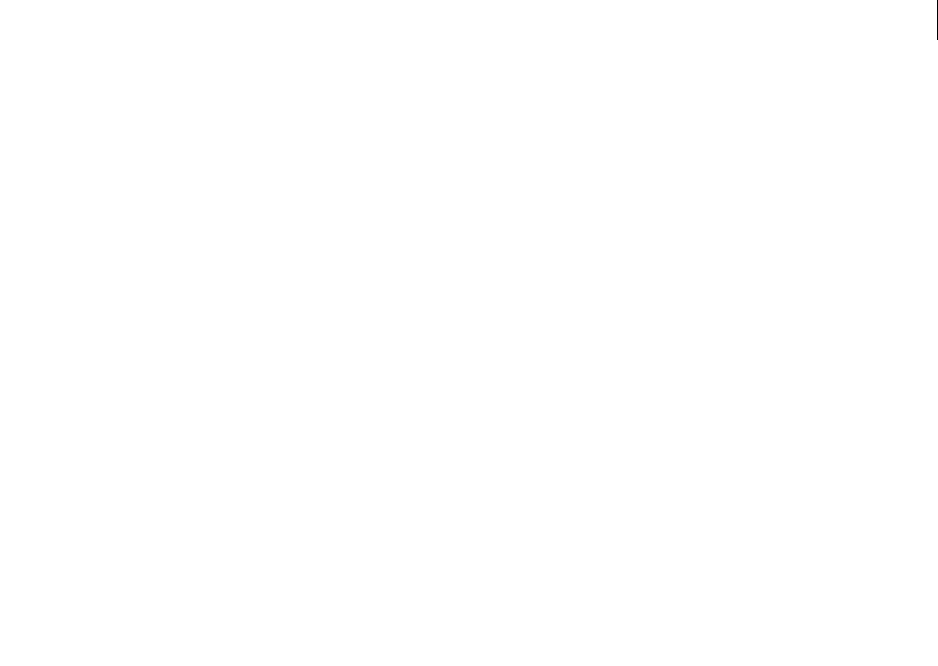
ADOBE DIRECTOR 11.0
Scripting Dictionary
594
end exitFrame
// JavaScript syntax
function exitFrame() {
voiceResume();
}
See also
voiceSpeak(), voicePause(), voiceStop(), voiceGetRate(), voiceSetRate(), voiceGetPitch(),
voiceSetPitch(), voiceGetVolume(), voiceSetVolume(), voiceState(), voiceWordPos()
voiceSet()
Usage
voiceSet(integer)
Description
Command: Sets the current voice of the text-to-speech synthesis. If successful, the command returns the new value
that was set. Use voiceCount() to determine the number of available voices.
Parameters
integer Required. An integer that specifies the number of the text-to-speech voice to use. The valid range of values
depends on the number of voices installed on the user’s computer. If an out-of-range value is specified, the voice is
set to the nearest valid value.
Example
This statement sets the current text-to-speech voice to the third voice installed on the user’s computer:
voiceSet(3)
See also
voiceInitialize(), voiceCount(), voiceGet()
voiceSetPitch()
Usage
voiceSetPitch(integer)
Description
Command; sets the pitch for the current voice of the text-to-speech engine to the specified value. The return value
is the new pitch value that has been set.
Parameters
integer Required. An integer that specifies the pitch for the text-to-speech voice. The valid range of values depends
on the operating system platform and text-to-speech software.
Example
This statement sets the pitch for the current voice to 75:

ADOBE DIRECTOR 11.0
Scripting Dictionary
595
-- Lingo
voiceSetPitch(75)
// Javascript
voiceSetPitch(75);
See also
voiceSpeak(), voicePause(), voiceResume(), voiceStop(), voiceGetRate(), voiceSetRate(),
voiceGetPitch(), voiceGetVolume(), voiceSetVolume(), voiceState(), voiceWordPos()
voiceSetRate()
Usage
voiceSetRate(integer)
Description
Command; sets the playback rate of the text-to-speech engine to the specified integer value. The command returns
the new value that has been set.
Parameters
integer Required. An integer that specifies the playback rate that the text-to-speech engine uses. The valid range
of values depends on the operating system platform. In general, values between -10 and 10 are appropriate for most
text-to-speech software. If an out-of-range value is specified, the rate will be set to the nearest valid value.
Example
This statement sets the playback rate of the text-to-speech engine to 7:
-- Lingo
voiceSetRate(7)
// Javascript
voiceSetRate(7);
See also
voiceSpeak(), voicePause(), voiceResume(), voiceStop(), voiceGetRate(), voiceGetPitch(),
voiceSetPitch(), voiceGetVolume(), voiceSetVolume(), voiceState(), voiceWordPos()
voiceSetVolume()
Usage
voiceSetVolume(integer)
Description
Command; sets the volume of the text-to-speech synthesis.
Parameters
integer Required. An integer that specifies the volume of text-to-speech synthesis. The range of valid values
depends on the operating system platform. If successful, the command returns the new value that was set. If an
invalid value is specified, the volume is set to the nearest valid value.
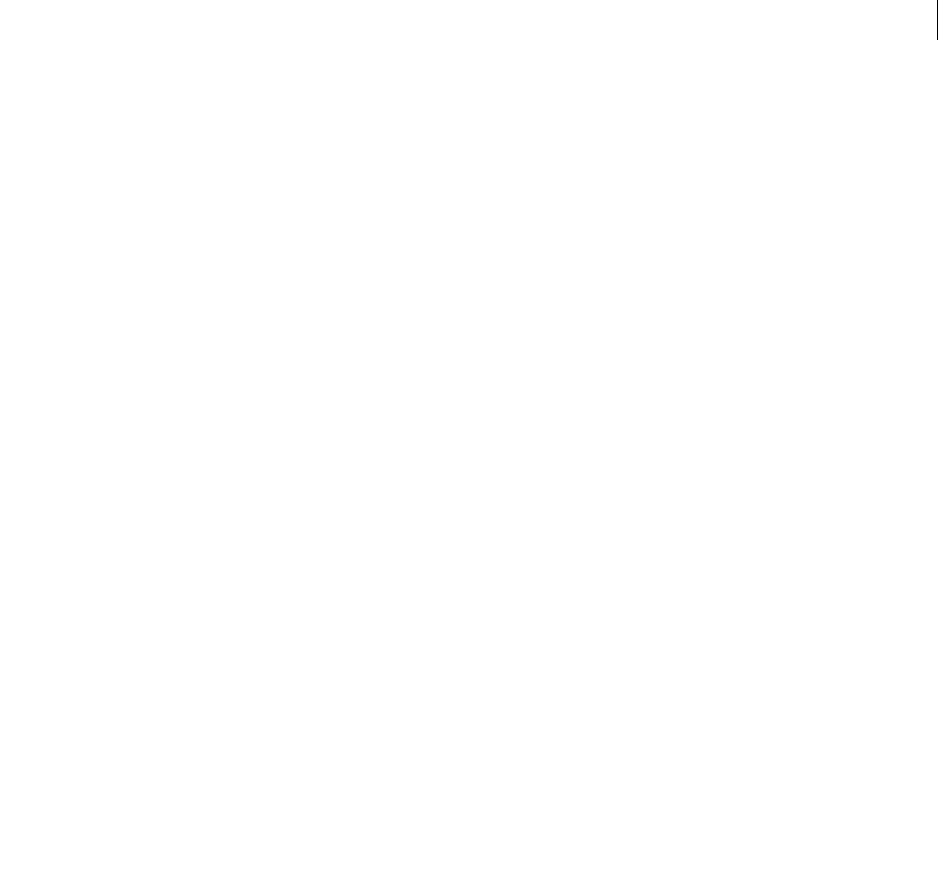
ADOBE DIRECTOR 11.0
Scripting Dictionary
596
Example
This statement sets the volume of text-to-speech synthesis to 55:
-- Lingo
voiceSetVolume(55)
// Javascript
voiceSetVolume(55);
See also
voiceSpeak(), voicePause(), voiceResume(), voiceStop(), voiceGetRate(), voiceSetRate(),
voiceGetPitch(), voiceSetPitch(), voiceGetVolume(), voiceState(), voiceWordPos()
voiceSpeak()
Usage
-- Lingo syntax
voiceSpeak("string")
// JavaScript syntax
voiceSpeak("string"); // documentation n/a
Description
Command; causes the specified string to be spoken by the text-to-speech engine. When this command is used, any
speech currently in progress is interrupted by the new string.
Parameters
string Required. The string to be spoken by the text-to-speech engine.
Example
This statement causes the text-to-speech engine to speak the string "Welcome to Shockwave":
voiceSpeak("Welcome to Shockwave")
See also
voiceSpeak(), voicePause(), voiceResume(), voiceStop(), voiceGetRate(), voiceSetRate(),
voiceGetPitch(), voiceSetPitch(), voiceGetVolume(), voiceSetVolume(), voiceState(),
voiceWordPos()
voiceState()
Usage
-- Lingo syntax
voiceState()
// JavaScript syntax
voiceState(); // documentation n/a

ADOBE DIRECTOR 11.0
Scripting Dictionary
597
Description
Function; returns the current status of the voice as a symbol. The possible return values are #playing, #paused, and
#stopped.
Parameters
None.
Example
These statements check whether the text-to-speech engine is actively speaking and set the voice to 1 if it is not:
--Lingo syntax
if voiceState() <> #playing then
voiceSet(1)
end if
// JavaScript syntax
if (voiceState() != symbol("playing")) {
voiceSet(1);
}
See also
voiceSpeak(), voicePause(), voiceResume(), voiceStop(), voiceGetRate(), voiceSetRate(),
voiceGetPitch(), voiceSetPitch(), voiceGetVolume(), voiceSetVolume(), voiceWordPos(),
voiceSpeak()
voiceStop()
Usage
-- Lingo syntax
voiceStop()
// JavaScript syntax
voiceStop(); // documentation n/a
Description
Command; stops the speech output to the text-to-speech engine and empties the text-to-speech buffer. The
command returns a value of 1 if it is successful, or 0 if it is not.
Parameters
None.
Example
These statements stop the speech when the playhead moves to the next frame in the Score:
-- Lingo syntax
on exitFrame
voiceStop()
end exitFrame
// JavaScript syntax
function exitFrame() {
voiceStop();
}

ADOBE DIRECTOR 11.0
Scripting Dictionary
598
See also
voiceSpeak(), voicePause(), voiceResume(), voiceGetRate(), voiceSetRate(), voiceGetPitch(),
voiceSetPitch(), voiceGetVolume(), voiceSetVolume(), voiceState(), voiceWordPos(),
voiceSpeak()
voiceWordPos()
Usage
-- Lingo syntax
voiceWordPos()
// JavaScript syntax
voiceWordPos(); // documentation n/a
Description
Function; returns an integer indicating the position of the word that is currently being spoken within the entire
string that contains it. For example, if a cast member containing 15 words is being spoken and the fifth word of the
cast member is being spoken when the function is used, the return value is 5.
Parameters
None.
Example
The following statements cause the sentence "Hello, how are you?" to be spoken and display the current word
position in the Message window. Since the voiceWordPos() function is called immediately after the voiceSpeak()
command is used, the return value will be 1.
-- Lingo syntax
voiceSpeak("Hello, how are you?")
put voiceWordPos()
-- 1
// JavaScript syntax
voiceSpeak("Hello, how are you?");
put(voiceWordPos());
// 1
See also
voiceSpeak(), voicePause(), voiceResume(), voiceStop(), voiceGetRate(), voiceSetRate(),
voiceGetPitch(), voiceSetPitch(), voiceGetVolume(), voiceSetVolume(), voiceState(),
voiceSpeak()
voidP()
Usage
-- Lingo syntax
voidP(variableName)
// JavaScript syntax
variableName == null

ADOBE DIRECTOR 11.0
Scripting Dictionary
599
Description
Function; determines whether a specified variable has any value. If the variable has no value or is VOID, this function
returns TRUE. If the variable has a value other than VOID, this function returns FALSE.
Parameters
variableName Required. Specifies the variable to test.
Example
This statement checks whether the variable answer has an initial value:
-- Lingo syntax
put voidP(answer)
// JavaScript syntax
put(answer == null));
See also
ilk(), VOID
window()
Usage
-- Lingo syntax
window(stringWindowName)
// JavaScript syntax
window(stringWindowName);
Description
Top level function; returns a reference to a specified window.
The specified window must contain a Director movie.
Windows that play movies are useful for creating floating palettes, separate control panels, and windows of different
shapes. Using windows that play movies, you can have several movies open at once and allow them to interact.
Parameters
stringWindowName Required. A string that specifies the name of the window to reference.
Example
This statement sets the variable myWindow to the window named Collections:
-- Lingo syntax
myWindow = window("Collections")
// JavaScript syntax
var myWindow = window("Collections");
See also
Window
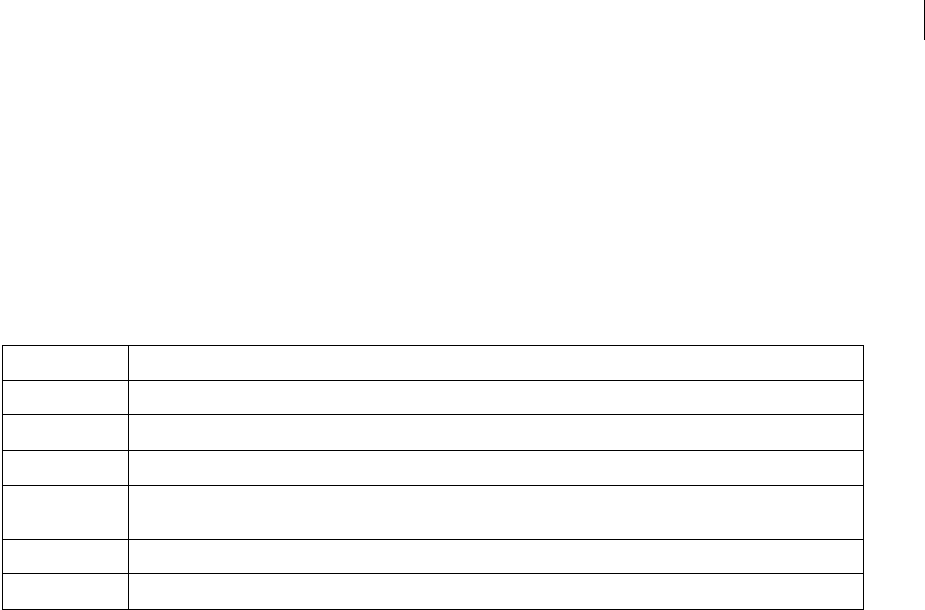
ADOBE DIRECTOR 11.0
Scripting Dictionary
600
WindowOperation
Usage
WindowOperation(MUIObject, operation)
Description
This command controls the window for a general purpose dialog box.
Replace the operation parameter with a value that determines what the window does. Possible values and their result
are:
Example
This handler checks whether MUIObject exists and displays the dialog box if the does:
--Lingo syntax
on showDialog
global MUIObject
if objectP( MUIObject ) then
WindowOperation( MUIObject, #show )
end if
end showDialog
This statement hides the dialog box created from MUIObject:
WindowOperation(MUIObject, #hide)
windowPresent()
Usage
-- Lingo syntax
_player.windowPresent(stringWindowName)
// JavaScript syntax
_player.windowPresent(stringWindowName);
Description
Player method; indicates whether the object specified by stringWindowName is running as a movie in a window
(TRUE) or not (FALSE).
If a window had been opened, windowPresent() remains TRUE for the window until the window has been removed
from the windowList property.
Possible values Result
#show Displays a non-modal dialog box only. (To open a modal dialog box, use the Run command.)
#hide Hides a non-modal dialog box. (To close a modal dialog box, use the Stop command.)
#center Centers the window on the monitor screen
#zoom Sends a message that the user clicked the zoom box on the window. The callback handler must resize the dialog box,
if you want the window to resize after the user clicks the zoom box.
#tipsOn Turns tool tips on. (This is reserved for future versions of the MUI Xtra.)
#tipsOff Turns tool tips off. (This is reserved for future versions of the MUI Xtra.)

ADOBE DIRECTOR 11.0
Scripting Dictionary
601
The stringWindowName argument must be the window’s name as it appears in the windowList property.
Parameters
stringWindowName Required. A string that specifies the name of the window to test.
Example
This statement tests whether the object myWindow is a movie in a window (MIAW) and then displays the result in
the Message window:
-- Lingo syntax
put(_player.windowPresent(myWindow))
// JavaScript syntax
put(_player.windowPresent(myWindow));
See also
Player, windowList
worldSpaceToSpriteSpace
Usage
-- Lingo syntax
member(whichCastmember).camera(whichCamera).worldSpaceToSpriteSpace(vector)
// JavaScript syntax
member(whichCastmember).camera(whichCamera).worldSpaceToSpriteSpace(vector);
Description
3D command; returns the point within the camera’s rect at which a specified world-relative position would appear.
The position returned by this command is relative to the upper left corner of the camera’s rect.
If the position specified is out of view of the camera, this command returns void.
Parameters
vector Required. Specifies the world-relative position that would appear.
Example
This statement shows that the world origin, specified by vector (0, 0, 0), appears at point (250,281) within the
camera’s rect:
-- Lingo syntax
put sprite(5).camera.worldSpaceToSpriteSpace(vector(0, 0, 0))
-- point(250, 281)
// JavaScript syntax
put(sprite(5).camera.worldSpaceToSpriteSpace(vector(0,0,0)));
See also
spriteSpaceToWorldSpace, rect (camera)

ADOBE DIRECTOR 11.0
Scripting Dictionary
602
writeChar()
Usage
-- Lingo syntax
fileioObjRef.writeChar(stringChar)
// JavaScript syntax
fileioObjRef.writeChar(stringChar)
Description
Fileio method; Writes a single specified ASCII character to a file.
You mus t f i rs t op en a f i l e by c a l l i ng openFile() before using writeChar() to write a character.
Parameters
stringChar Required. Specifies the ASCII character to write to the file.
Example
The following statement opens a file c:\xtra.txt with Read/Write permission and writes the character “d” in the file
and closes the file.
-- Lingo
objFileio = new xtra("fileio")
objFileio.openFile(“c:\xtra.txt”,0)
objFileio.writeChar(“d”)
objFileio.closeFile()
// JavaScript syntax
var objFileio = new xtra("fileio");
objFileio.openFile(“c:\xtra.txt”,0);
objFileio.writeChar(“d”);
objFileio.closeFile();
See also
Fileio
writeReturn()
Usage
-- Lingo syntax
fileioObjRef.writeReturn(symbol(""))
// JavaScript syntax
fileioObjRef.writeReturn(symbol(""));
Description
Fileio method; Inserts a line return in a file.
Parameters
None.

ADOBE DIRECTOR 11.0
Scripting Dictionary
603
Example
The following statement opens a file c:\xtra.txt with Read/Write permission and writes the line “First Line” in the file
followed by a line break and the second line “Second Line” and closes the file.
-- Lingo
objFileio = new xtra("fileio")
objFileio.openFile(“c:\xtra.txt”,0)
objFileio.writeString(“First Line”)
objFileio.writeReturn(#windows)
objFileio.writeString(“Second Line”)
objFileio.closeFile()
// JavaScript syntax
var objFileio = new xtra("fileio");
objFileio.openFile(“c:\xtra.txt”,0);
objFileio.writeString(“First Line”);
objFileio.writeReturn(Symbol(“windows”));
objFileio.writeString(“Second Line”);
objFileio.closeFile();
See also
Fileio
writeString()
Usage
-- Lingo syntax
fileioObjRef.writeString(string)
// JavaScript syntax
fileioObjRef.writeString(string)
Description
Fileio method; Writes a null-terminated string to a file.
Parameters
string Required. The string to write to a file.
Example
The following statement opens a file c:\xtra.txt with Read/Write permission and writes the line “First Line” and the
second line “Second Line” and closes the file.
-- Lingo
objFileio = new xtra("fileio")
objFileio.openFile(“c:\xtra.txt”,0)
objFileio.writeString(“First Line”)
objFileio.writeString(“Second Line”)
objFileio.closeFile()
// JavaScript syntax
var objFileio = new xtra("fileio");
objFileio.openFile(“c:\xtra.txt”,0);
objFileio.writeString(“First Line”);
objFileio.writeString(“Second Line”);
objFileio.closeFile();

ADOBE DIRECTOR 11.0
Scripting Dictionary
604
See also
Fileio
xtra()
Usage
-- Lingo syntax
xtra(xtraNameOrNum)
// JavaScript syntax
xtra(xtraNameOrNum);
Description
Top level function; returns an instance of a specified Xtra.
A reference to an empty object is returned if the specified Xtra is not found.
To see an example of xtra used in a completed movie, see the Read and Write Text movie in the Learning/Lingo
folder inside the Director application folder.
Parameters
xtraNameOrNum Required. A string that specifies the name of the Xtra to return, or an integer that specifies the index
position of the Xtra to return. String names are not case sensitive.
Example
This statement sets the variable myNetLingo to the NetLingo Xtra extension:
-- Lingo syntax
myNetLingo = xtra("netlingo")
// JavaScript syntax
var myNetLingo = xtra("netlingo");
zoomBox
Usage
-- Lingo syntax
zoomBox startSprite, endSprite {,delayTicks}
// JavaScript syntax
zoomBox(startSprite, endSprite {,delayTicks}); // not yet documented
Description
Command; creates a zooming effect, like the expanding windows in the Mac Finder. The zoom effect starts at a
bounding rectangle of a specified starting sprite and finishes at the bounding rectangle of a specified ending sprite.
The zoomBox command uses the following logic when executing:
1Look for endSprite in the current frame: otherwise,
2Look for endSprite in the next frame.

ADOBE DIRECTOR 11.0
Scripting Dictionary
605
Note, however, that the zoomBox command does not work for endSprite if it is in the same channel as
startSprite.
Parameters
startSprite Required. Specifies the starting sprite.
endSprite Required. Specifies the ending sprite.
delayTicks Optional. Specifies the delay in ticks between each movement of the zoom rectangles. If delayTicks
is not specified, the delay is 1.
Example
This statement creates a zoom effect between sprites 7 and 3:
-- Lingo syntax
zoomBox 7, 3
// JavaScript syntax
zoomBox(7, 3); // not yet documented

606
Chapter 13: Operators
This section provides an alphabetical list of all the operators available in Director®.
The majority of these operators apply only to Lingo. JavaScript syntax does contain some operators that are either
similar or identical to the Lingo operators listed here; therefore, where appropriate, JavaScript syntax usage and
examples are provided to help you map the functionality of Lingo operators with their closest counterparts in JavaS-
cript syntax. For more information about JavaScript syntax operators, see “Director Scripting Essentials” on page 4.
# (symbol)
Usage
--Lingo syntax
#symbolName
// JavaScript syntax
symbol("symbolName");
Description
Symbol operator; defines a symbol, a self-contained unit that can be used to represent a condition or flag. The value
symbolName begins with an alphabetical character and may be followed by any number of alphabetical or numerical
characters.
A symbol can do the following:
•Assign a value to a variable.
•Compare strings, integers, rectangles, and points.
•Pass a parameter to a handler or method.
•Return a value from a handler or method.
A symbol takes up less space than a string and can be manipulated, but unlike a string it does not consist of individual
characters. You can convert a symbol to a string for display purposes by using the string function.
The following are some important points about symbol syntax:
•Symbols are not case-sensitive.
•Symbols can’t start with a number.
•Spaces may not be used, but you can use underscore characters to simulate them.
•Symbols use the 128 ASCII characters, and letters with diacritical or accent marks are treated as their base letter.
•Periods may not be used in symbols.
All symbols, global variables, and names of parameters passed to global variables are stored in a common lookup
table.
Example
This statement sets the state variable to the symbol #Playing:
-- Lingo syntax

ADOBE DIRECTOR 11.0
Scripting Dictionary
607
state = #Playing
// JavaScript syntax
var state = symbol("Playing");
See also
ilk(), string(), symbol(), symbolP()
. (dot operator)
Usage
-- Lingo syntax
objectReference.objectProperty
textExpression.objectProperty
object.commandOrFunction()
// JavaScript syntax
objectReference.objectProperty;
textExpression.objectProperty;
object.commandOrFunction();
Description
Operator; used to test or set properties of objects, or to issue a command or execute a function of the object. The
object may be a cast member, a sprite, a property list, a child object of a parent script, or a behavior.
Example
This statement displays the current member contained by the sprite in channel 10:
-- Lingo syntax
put(sprite(10).member)
// JavaScript syntax
put(sprite(10).member);
To use the alternate syntax and call a function, you can use this form:
-- Lingo syntax
myColorObject = color(124, 22, 233)
put(myColorObject.ilk())
-- #color
// JavaScript syntax
var myColorObject = color(124, 22, 233);
put(myColorObject.ilk());
// #color
- (minus)
Usage
-- Lingo syntax
(Negation): -expression

ADOBE DIRECTOR 11.0
Scripting Dictionary
608
(Subtraction): expression1 - expression2
// JavaScript syntax
(Negation): -expression
(Subtraction): expression1 - expression2
Description
Math operator; when used for negation, - (minus) reverses the sign of the value of expression; when used for
subtraction, - (minus) performs an arithmetic subtraction on two numerical expressions, subtracting expression2
from expression1.
When used for negation, - (minus) is an arithmetic operator with a precedence level of 5.
When used for subtraction, both expressions are integers, the difference is an integer. When either or both expres-
sions are floating-point numbers, the difference is a floating-point number. The - (minus) operator is an arithmetic
operator with a precedence level of 3.
Example
(Negation): This statement reverses the sign of the expression 2 + 3:
-- Lingo syntax
put(-(2 + 3))
// JavaScript syntax
put(-(2 + 3));
The result is -5.
(Subtraction): This statement subtracts the integer 2 from the integer 5 and displays the result in the Message
window:
-- Lingo syntax
put(5 - 2)
// JavaScript syntax
put(5 - 2);
The result is 3, which is an integer.
(Subtraction): This statement subtracts the floating-point number 1.5 from the floating-point number 3.25 and
displays the result in the Message window:
-- Lingo syntax
put(3.25 - 1.5)
// JavaScript syntax
put(3.25 - 1.5);
The result is 1.75, which is a floating-point number.
-- (comment)
Usage
-- Lingo syntax
-- comment
// JavaScript syntax

ADOBE DIRECTOR 11.0
Scripting Dictionary
609
// comment
Description
Comment delimiter; indicates the beginning of a script comment. On any line, anything that appears between the
comment delimiter (double hyphen) and the end-of-line return character is interpreted as a comment rather than a
Lingo statement.
Example
This handler uses a double hyphen to make the second, fourth, and sixth lines comments:
-- Lingo syntax
on resetColors
-- This handler resets the sprite’s colors.
sprite(1).forecolor = 35
-- bright red
sprite(1).backcolor = 36
-- light blue
end
// JavaScript syntax
function resetColors() {
// this handler resets the sprite’s colors
sprite(1).forecolor = 35;
// bright red
sprite(1).backcolor = 36;
// light blue
}
&, + (concatenation operator)
Usage
-- Lingo syntax
expression1 & expression2
// JavaScript syntax
expression1 + expression2
Description
String operator; performs a string concatenation of two expressions. If either expression1 or expression2 is a
number, it is first converted to a string. The resulting expression is a string.
This is a string operator with a precedence level of 2.
Lingo allows you to use some commands and functions that take only one argument without parentheses
surrounding the argument. When an argument phrase includes an operator, Lingo interprets only the first argument
as part of the function, which may confuse Lingo.
Avoid this problem by placing parentheses around the entire phrase that includes an operator. The parentheses clear
up Lingo’s confusion by changing the precedence by which Lingo deals with the operator, causing Lingo to treat the
two parts of the argument as one complete argument.
Example
This statement concatenates the strings “abra” and “cadabra” and displays the resulting string in the Message
window:

ADOBE DIRECTOR 11.0
Scripting Dictionary
610
-- Lingo syntax
put("abra" & "cadabra")
// JavaScript syntax
put("abra" + "cadabra");
The result is the string “abracadabra”.
This statement concatenates the strings “$” and the content of the price variable and then assigns the concatenated
string to the Price field cast member:
-- Lingo syntax
member("Price").text = "$" & price
// JavaScript syntax
member("Price").text = "$" + price;
&&, + (concatenation operator)
Usage
-- Lingo syntax
expression1 && expression2
// JavaScript syntax
expression1 + expression2
Description
String operator; concatenates two expressions, inserting a space character between the original string expressions. If
either expression1 or expression2 is a number, it is first converted to a string. The resulting expression is a string.
This is a string operator with a precedence level of 2.
Example
This statement concatenates the strings “abra” and “cadabra” and inserts a space between the two:
-- Lingo syntax
put("abra" && "cadabra")
// JavaScript syntax
put("abra " + "cadabra");
The result is the string “abra cadabra”.
This statement concatenates the strings “Today is” and today’s date in the long format and inserts a space between
the two:
-- Lingo syntax
put("Today is" && date())
// JavaScript syntax
put("Today is " + Date());
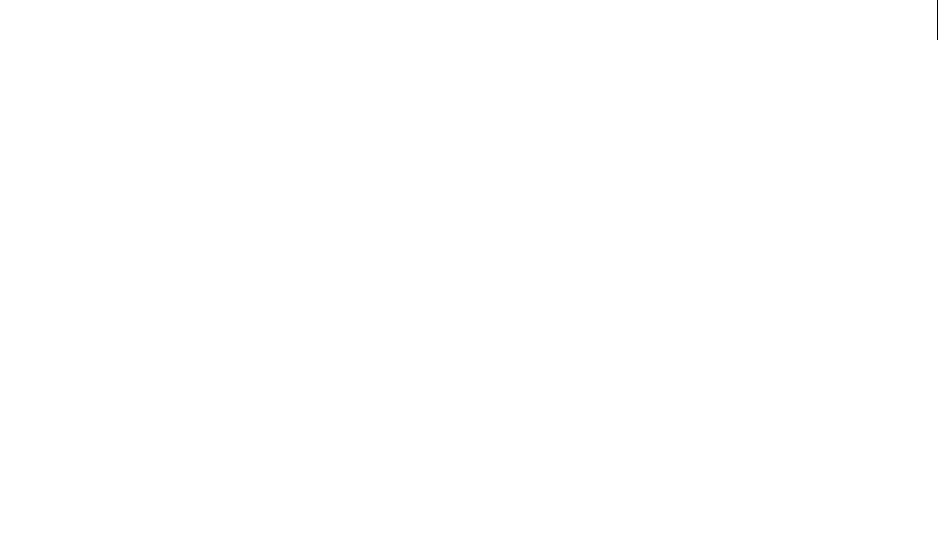
ADOBE DIRECTOR 11.0
Scripting Dictionary
611
() (parentheses)
Usage
-- Lingo syntax
(expression)
// JavaScript syntax
(expression)
Description
Grouping operator; performs a grouping operation on an expression to control the order of execution of the
operators in an expression. This operator overrides the automatic precedence order so that the expression within the
parentheses is evaluated first. When parentheses are nested, the contents of the inner parentheses are evaluated
before the contents of the outer ones.
This is a grouping operator with a precedence level of 5.
Be aware that Lingo allows you to use some commands and functions that take only one argument without paren-
theses surrounding the argument. When an argument phrase includes an operator, Lingo interprets only the first
argument as part of the function, which may confuse Lingo.
For example, the open window command allows one argument that specifies which window to open. If you use the
& operator to define a pathname and filename, Director interprets only the string before the & operator as the
filename. For example, Lingo interprets the statement open window the applicationPath & "theMovie" as
(open window the applicationPath) & ("theMovie"). Avoid this problem by placing parentheses around the
entire phrase that includes an operator, as follows:
-- Lingo syntax
open window (the applicationPath & "theMovie")
// JavaScript syntax
window(the applicationPath + "theMovie").open();
Example
These statements use the grouping operator to change the order in which operations occur (the result appears below
each statement):
-- Lingo syntax
put((2 + 3) * (4 + 5))
-- 45
put(2 + (3 * (4 + 5)))
-- 29
put(2 + 3 * 4 + 5)
-- 19
// JavaScript syntax
put((2 + 3) * (4 + 5));
// 45
put(2 + (3 * (4 + 5)));
// 29
put(2 + 3 * 4 + 5);
// 19

ADOBE DIRECTOR 11.0
Scripting Dictionary
612
* (multiplication)
Usage
-- Lingo syntax
expression1 * expression2
// JavaScript syntax
expression1 * expression2
Description
Math operator; performs an arithmetic multiplication on two numerical expressions. If both expressions are integers,
the product is an integer. If either or both expressions are floating-point numbers, the product is a floating-point
number.
This is an arithmetic operator with a precedence level of 4.
Example
This statement multiplies the integers 2 and 3 and displays the result in the Message window:
-- Lingo syntax
put(2 * 3)
// JavaScript syntax
put(2 * 3);
The result is 6, which is an integer.
This statement multiplies the floating-point numbers 2.0 and 3.1414 and displays the result in the Message window:
-- Lingo syntax
put(2.0 * 3.1416)
// JavaScript syntax
put(2.0 * 3.1416);
The result is 6.2832, which is a floating-point number.
+ (addition)
Usage
-- Lingo syntax
expression1 + expression2
// JavaScript syntax
expression1 + expression2
Description
Math operator; performs an arithmetic sum on two numerical expressions. If both expressions are integers, the sum
is an integer. If either or both expressions are floating-point numbers, the sum is a floating-point number.
This is an arithmetic operator with a precedence level of 4.
Example
This statement adds the integers 2 and 3 and then displays the result, 5, an integer, in the Message window:

ADOBE DIRECTOR 11.0
Scripting Dictionary
613
-- Lingo syntax
put(2 + 3)
// JavaScript syntax
put(2 + 3);
This statement adds the floating-point numbers 2.5 and 3.25 and displays the result, 5.7500, a floating-point number,
in the Message window:
-- Lingo syntax
put(2.5 + 3.25)
// JavaScript syntax
put(2.5 + 3.25);
+ (addition) (3D)
Usage
-- Lingo syntax
vector1 + vector2
vector + scalar
// JavaScript syntax
vector1 + vector2
vector + scalar
Description
3D vector operator; adds the components of two vectors, or adds the scalar value to each component of the vector
and returns a new vector.
vector1 + vector2 adds the components of vector1 to the corresponding to components of vector2 and returns
a new vector.
vector + scalar adds the scalar value to each of the components of the vector and returns a new vector.
- (subtraction)
Usage
-- Lingo syntax
vector1 - vector2
vector - scalar
// JavaScript syntax
vector1 - vector2
vector - scalar
Description
3D vector operator; subtracts the components of vector2 from the corresponding components of vector1, or
subtracts the scalar value from each of the components and returns a new vector.

ADOBE DIRECTOR 11.0
Scripting Dictionary
614
vector1 - vector2 subtracts the values of vector2 from the corresponding components in vector1 and returns
a new vector.
vector - scalar subtracts the value of the scalar from each of the components in the vector and returns a new
vector.
* (multiplication)
Usage
-- Lingo syntax
vector1 * vector2
vector * scalar
transform * vector
// JavaScript syntax
vector1 * vector2
vector * scalar
transform * vector
Description
3D vector operator; multiplies the components of vector1 by the corresponding components in vector2, and
returns the dot product, or multiplies each of the components the vector by the scalar value and returns a new vector.
vector1 * vector2 returns the dot product of the two vectors, which is not a new vector. This operation is the same
as vector1.dotproduct.vector2.
vector * scalar multiplies each of the components in the vector by the scalar value and returns a new vector.
transform * vector multiplies the transform by the vector and returns a new vector. The new vector is the result
of applying the positional and rotational changes defined by transform to the vector. Note that vector *
transform is not supported.
See also
dotProduct()
/ (division)
Usage
-- Lingo syntax
expression1 / expression2
// JavaScript syntax
expression1 / expression2
Description
Math operator; performs an arithmetic division on two numerical expressions, dividing expression1 by
expression2. If both expressions are integers, the quotient is an integer. If either or both expressions are floating-
point numbers, the quotient is a floating-point number.

ADOBE DIRECTOR 11.0
Scripting Dictionary
615
This is an arithmetic operator with a precedence level of 4.
Example
This statement divides the integer 22 by 7 and then displays the result in the Message window:
-- Lingo syntax
put(22 / 7)
// JavaScript syntax
put(22 / 7);
The result is 3. Because both numbers in the division are integers, Lingo rounds the answer down to the nearest
integer.
This statement divides the floating-point number 22.0 by 7.0 and then displays the result in the Message window:
-- Lingo syntax
put(22.0 / 7.0)
// JavaScript syntax
put(22.0 / 7.0);
The result is 3.1429, which is a floating-point number.
/ (division) (3D)
Usage
-- Lingo syntax
vector / scalar
// JavaScript syntax
vector / scalar
Description
3D vector operator; divides each of the vector components by the scalar value and returns a new vector.
< (less than)
Usage
-- Lingo syntax
expression1 < expression2
// JavaScript syntax
expression1 < expression2
Description
Comparison operator; compares two expressions and determines whether expression1 is less than expression2
(TRUE), or whether expression1 is greater than or equal to expression2 (FALSE).

ADOBE DIRECTOR 11.0
Scripting Dictionary
616
This operator can compare strings, integers, floating-point numbers, rects, and points. Be aware that comparisons
performed on rects or points are handled as if the terms were lists, with each element of the first list compared to the
corresponding element of the second list.
This is a comparison operator with a precedence level of 1.
<= (less than or equal to)
Usage
-- Lingo syntax
expression1 <= expression2
// JavaScript syntax
expression1 <= expression2
Description
Comparison operator; compares two expressions and determines whether expression1 is less than or equal to
expression2 (TRUE), or whether expression1 is greater than expression2 (FALSE).
This operator can compare strings, integers, floating-point numbers, rects, and points. Be aware that comparisons
performed on rects or points are handled as if the terms were lists, with each element of the first list compared to the
corresponding element of the second list.
This is a comparison operator with a precedence level of 1.
<> (not equal)
Usage
-- Lingo syntax
expression1 <> expression2
// JavaScript syntax
expression1 != expression2
Description
Comparison operator; compares two expressions, symbols, or operators and determines whether expression1 is
not equal to expression2 (TRUE), or whether expression1 is equal to expression2 (FALSE).
This operator can compare strings, integers, floating-point numbers, rects, and points. Be aware that comparisons
performed on rects or points are handled as if the terms were lists, with each element of the first list compared to the
corresponding element of the second list.
This is a comparison operator with a precedence level of 1.
= (equals)
Usage
-- Lingo syntax
expression1 = expression2

ADOBE DIRECTOR 11.0
Scripting Dictionary
617
// JavaScript syntax
expression1 = expression2
Description
Comparison operator; compares two expressions, symbols, or objects and determines whether expression1 is
equal to expression2 (TRUE), or whether expression1 is not equal to expression2 (FALSE).
This operator can compare strings, integers, floating-point numbers, rects, lists, and points.
Lists are compared based on the number of elements in the list. The list with more elements is considered larger than
the than the list with fewer elements.
This is a comparison operator with a precedence level of 1.
> (greater than)
Usage
-- Lingo syntax
expression1 > expression2
// JavaScript syntax
expression1 > expression2
Description
Comparison operator; compares two expressions and determines whether expression1 is greater than
expression2 (TRUE), or whether expression1 is less than or equal to expression2 (FALSE).
This operator can compare strings, integers, floating-point numbers, rects, and points. Be aware that comparisons
performed on rects or points are handled as if the terms were lists, with each element of the first list compared to the
corresponding element of the second list.
This is a comparison operator with a precedence level of 1.
>= (greater than or equal to)
Usage
-- Lingo syntax
expression1 >= expression2
// JavaScript syntax
expression1 >= expression2
Description
Comparison operator; compares two expressions and determines whether expression1 is greater than or equal to
expression2 (TRUE), or whether expression1 is less than expression2 (FALSE).
This operator can compare strings, integers, floating-point numbers, rects, and points. Be aware that comparisons
performed on rectangles or points are handled as if the terms were lists, with each element of the first list compared
to the corresponding element of the second list.
This is a comparison operator with a precedence level of 1.

ADOBE DIRECTOR 11.0
Scripting Dictionary
618
[ ] (bracket access)
Usage
-- Lingo syntax
textExpression[chunkNumberBeingAddressed]
textExpression[firstChunk..lastChunk]
Description
Operator; allows a chunk expression to be addressed by number. Useful for finding the nth chunk in the expression.
The chunk can be a word, line, character, paragraph, or other Text cast member chunk.
Example
This outputs the first word of the third line in the text cast member First Names:
-- Lingo syntax
put(member("First Names").text.line[3].word[1])
// JavaScript syntax
put(member("First Names").getPropRef("line", 1).getProp("word", 1));
[ ] (list)
Usage
[entry1, entry2, entry3, ...]
Description
List operator; specifies that the entries within the brackets are one of four types of lists:
•Unsorted linear lists
•Sorted linear lists
•Unsorted property lists
•Sorted property lists
Each entry in a linear list is a single value that has no other property associated with it. Each entry in a property list
consists of a property and a value. The property appears before the value and is separated from the value by a colon.
You cannot store a property in a linear list. When using strings as entries in a list, enclose the string in quotation
marks.
For example, [6, 3, 8] is a linear list. The numbers have no properties associated with them. However, [#gears:6,
#balls:3, #ramps:8] is a property list. Each number has a property—in this case, a type of machinery—associated with
it. This property list could be useful for tracking the number of each type of machinery currently on the Stage in a
mechanical simulation. Properties can appear more than once in a property list.
Lists can be sorted in alphanumeric order. A sorted linear list is ordered by the values in the list. A sorted property
list is ordered by the properties in the list. You sort a list by using the appropriate command for a linear list or
property list.
•In linear lists, symbols and strings are case sensitive.
•In property lists, symbols aren’t case-sensitive, but strings are case-sensitive.

ADOBE DIRECTOR 11.0
Scripting Dictionary
619
A linear list or property list can contain no values at all. An empty list consists of two square brackets ([ ]). To create
or clear a linear list, set the list to [ ]. To create or clear a property list, set the list to [:].
You can modify, test, or read items in a list.
Lingo treats an instance of a list as a reference to the list. This means each instance is the same piece of data, and
changing it will change the original. Use the duplicate command to create copies of lists.
Lists are automatically disposed when they are no longer referred to by any variable. When a list is held within a
global variable, it persists from movie to movie.
You can initialize a list in the on prepareMovie handler or write the list as a field cast member, assign the list to a
variable, and then handle the list by handling the variable.
Not all PC keyboards have square brackets. If square brackets aren’t available, use the list function to create a linear
list.
For a property list, create the list pieces as a string before converting them into a useful list.
myListString = numToChar(91) & ":" & numToChar(93)
put myListString
-- "[:]"
myList = myListString.value
put myList
-- [:]
put myList.listP
-- 1
myList[#name] = "Brynn"
put myList
-- [#name: "Brynn"]
Example
This statement defines a list by making the machinery variable equal to the list:
-- Lingo syntax
machinery = [#gears:6, #balls:3, #ramps:8]
// JavaScript syntax
var machinery = propList("gears",6, "balls",3, "ramps",8);
This handler sorts the list aList and then displays the result in the Message window:
-- Lingo syntax
on sortList aList
alist.sort()
put(aList)
end sortList
// JavaScript syntax
function sortList(aList) {
aList.sort();
put(aList);
}
If the movie issues the statement sortList machinery, where machinery is the list in the preceding example, the
result is [#balls:3, #gears:6, #ramps:8].
The following statements create an empty linear list:
-- Lingo syntax
x = [ ]
x = list()

ADOBE DIRECTOR 11.0
Scripting Dictionary
620
// JavaScript syntax
var x = list();
The following statements create an empty property list:
-- Lingo syntax
x = [:]
x = propList()
// JavaScript syntax
var x = propList();
See also
add, addVertex(), append, count(), deleteAt, duplicate() (list function), findPos,
findPosNear, getProp(), getAt, getLast(), getPos(), ilk(), list(), max(), min, setAt,
setaProp, sort
@ (pathname)
Usage
@pathReference
Description
Pathname operator; defines the path to the current movie’s folder and is valid on both Windows® and Mac®
computers.
Identify the current movie’s folder by using the @ symbol followed by one of these pathname separators:
•/ (forward slash)
•\ (backslash)
•: (colon)
When a movie is queried to determine its location, the string returned will include the @ symbol.
Be sure to use only the @ symbol when navigating between Director movies or changing the source of a linked media
cast member. The @ symbol does not work when the Fileio Xtra extension or other functions are used outside those
available within Director.
You can build on this pathname to specify folders that are one or more levels above or below the current movie’s
folder. Keep in mind that the @ portion represents the current movie’s location, not necessarily the location of
the projector.
•Add an additional pathname separator immediately after the @ symbol to specify a folder one level up in
the hierarchy.
•Add folder names and filenames (separated by /, \, or :) after the current folder name to specify subfolders and
files within folders.
You can use relative pathnames in Lingo to indicate the location of a linked file in a folder different than the movie’s
folder.
Example
These are equivalent expressions that specify the subfolder bigFolder, which is in the current movie’s folder:

ADOBE DIRECTOR 11.0
Scripting Dictionary
621
@/bigFolder
@:bigFolder
@\bigFolder
These are equivalent expressions that specify the file linkedFile, in the subfolder bigFolder, which is in the current
movie’s folder:
@:bigFolder:linkedFile
@\bigFolder\linkedFile
@/bigFolder/linkedFile
This expression specifies the file linkedFile, which is located one level up from the current movie’s folder:
@//linkedFile
This expression specifies the file linkedFile, which is located two levels up from the current movie’s folder:
@:::linkedFile
These are equivalent expressions that specify the file linkedFile, which is in the folder otherFolder. The otherFolder
folder is in the folder one level up from the current movie’s folder.
@::otherFolder:linkedFile
@\\otherFolder\linkedFile
@//otherFolder/linkedFile
See also
searchPathList, fileName (Cast), fileName (Member), fileName (Window)
and
Usage
-- Lingo syntax
logicalExpression1 and logicalExpression2
// JavaScript syntax
logicalExpression1 && logicalExpression2
Description
Logical operator; determines whether both logicalExpression1 and logicalExpression2 are TRUE (1), or
whether either or both expressions are FALSE (0).
The precedence level of this logical operator is 4.
Example
This statement determines whether both logical expressions are TRUE and displays the result in the Message window:
-- Lingo syntax
put(1 < 2 and 2 < 3)
// JavaScript syntax
put((1 < 2) && (2 < 3));
The result is 1, which is the numerical equivalent of TRUE.
The first logical expression in the following statement is TRUE; and the second logical expression is FALSE. Because
both logical expressions are not TRUE, the logical operator displays the result 0, which is the numerical equivalent of
FALSE.

ADOBE DIRECTOR 11.0
Scripting Dictionary
622
-- Lingo syntax
put(1 < 2 and 2 < 1)
-- 0
// JavaScript syntax
put((1 < 2) && (2 < 1));
// 0
See also
not, or
contains
Usage
-- Lingo syntax
stringExpression1 contains stringExpression2
// JavaScript syntax
stringExpression1.indexOf(stringExpression2);
Description
Operator; compares two strings and determines whether stringExpression1 contains stringExpression2
(TRUE) or not (FALSE).
The contains comparison operator has a precedence level of 1.
The contains comparison operator is useful for checking whether the user types a specific character or string of
characters. You can also use the contains operator to search one or more fields for specific strings of characters.
Example
This example determines whether a character passed to it is a digit:
-- Lingo syntax
on isNumber aLetter
digits = "1234567890"
if digits contains aLetter then
return TRUE
else
return FALSE
end if
end
// JavaScript syntax
function isNumber(aLetter) {
var digits = "1234567890"
if (digits.indexOf(aLetter) >= 0) {
return true;
} else {
return false;
}
}
Note: The string comparison is not sensitive to case or diacritical marks; “a” and Å are treated the same.
See also
offset() (string function), starts

ADOBE DIRECTOR 11.0
Scripting Dictionary
623
mod
Usage
-- Lingo syntax
integerExpression1 mod integerExpression2
// JavaScript syntax
integerExpression1 % integerExpression2
Description
Math operator; performs the arithmetic modulus operation on two integer expressions. In this operation,
integerExpression1 is divided by integerExpression2.
The resulting value of the entire expression is the integer remainder of the division. It always has the sign of
integerExpression1.
This is an arithmetic operator with a precedence level of 4.
Example
This statement divides 7 by 4 and then displays the remainder in the Message window:
-- Lingo syntax
put(7 mod 4)
// JavaScript syntax
put(7 % 4);
The result is 3.
The following handler sets the ink effect of all odd-numbered sprites to copy, which is the ink effect specified by the
number 0. First the handler checks whether the sprite in the variable mySprite is an odd-numbered sprite by
dividing the sprite number by 2 and then checking whether the remainder is 1. If the remainder is 1, the result for
an odd-numbered number, the handler sets the ink effect to copy.
-- Lingo syntax
on setInk
repeat with mySprite = 1 to _movie.lastChannel
if (mySprite mod 2) = 1 then
sprite(mySprite).ink = 0
else
sprite(mySprite).ink = 8
end if
end repeat
end setInk
// JavaScript syntax
function setInk() {
for (mySprite=1; mySprite<=_movie.lastChannel; mySprite++) {
if ((mySprite % 2) == 1) {
sprite(mySprite).ink = 0;
} else {
sprite(mySprite).ink = 8;
}
}
}
This handler regularly cycles a sprite’s cast member among a number of bitmaps:
-- Lingo syntax

ADOBE DIRECTOR 11.0
Scripting Dictionary
624
on exitFrame
global gCounter
-- These are sample values for bitmap cast member numbers
theBitmaps = [2,3,4,5,6,7]
-- Specify which sprite channel is affected
theChannel = 1
-- This cycles through the list
gCounter = 1 + (gCounter mod theBitmaps.count)
sprite(theChannel).memberNum = theBitmaps[gCounter]
_movie.go(_movie.frame)
end
// JavaScript syntax
function exitFrame() {
// these are sample values for bitmap cast member numbers
theBitmaps = new Array(2,3,4,5,6,7);
// specify which sprite channel is affected
theChannel = 1;
// this cycles through the list
_global.gCounter = 1 + (_global.gCounter % theBitmaps.length);
sprite(theChannel).memberNum = theBitmaps[_global.gCounter];
_movie.go(_movie.frame);
}
not
Usage
-- Lingo syntax
not logicalExpression
// JavaScript syntax
! logicalExpression
Description
Operator; performs a logical negation on a logical expression. This is the equivalent of making a TRUE value FALSE,
and making a FALSE value TRUE. It is useful when testing to see if a certain known condition is not the case.
This logical operator has a precedence level of 5.
Example
This statement determines whether 1 is not less than 2:
-- Lingo syntax
put(not (1 < 2))
// JavaScript syntax
put(!(1 < 2));
Because 1 is less than 2, the result is 0, which indicates that the expression is FALSE.
This statement determines whether 1 is not greater than 2:
-- Lingo syntax
put(not (1 > 2))
// JavaScript syntax
put(!(1 > 2));

ADOBE DIRECTOR 11.0
Scripting Dictionary
625
Because 1 is not greater than 2, the result is 1, which indicates that the expression is TRUE.
This handler sets the checkMark menu item property for Bold in the Style menu to the opposite of its current
setting:
-- Lingo syntax
on resetMenuItem
menu("Style").menuItem("Bold").checkMark =
not (menu("Style").menuItem("Bold").checkMark)
end resetMenuItem
// JavaScript syntax
function resetMenuItem() {
menu("Style").menuItem("Bold").checkMark =
!(menu("Style").menuItem("Bold").checkMark)
}
See also
and, or
or
Usage
-- Lingo syntax
logicalExpression1 or logicalExpression2
// JavaScript syntax
logicalExpression1 || logicalExpression2
Description
Operator; performs a logical OR operation on two or more logical expressions to determine whether any expression
is TRUE.
This is a logical operator with a precedence level of 4.
Example
This statement indicates in the Message window whether at least one of the expressions 1 < 2 and 1 > 2 is TRUE:
-- Lingo syntax
put((1 < 2) or (1 > 2))
// JavaScript syntax
put((1 < 2) || (1 > 2));
Because the first expression is TRUE, the result is 1, which is the numerical equivalent of TRUE.
This Lingo checks whether the content of the field cast member named State is either AK or HI and displays an alert
if it is:
-- Lingo syntax
if member("State").text = "AK" or member("State").text = "HI" then
_player.alert("You're off the map!")
end if
// JavaScript syntax
if (member("State").text == "AK" || member("State").text == "HI") {
_player.alert("You’re off the map!");

ADOBE DIRECTOR 11.0
Scripting Dictionary
626
}
See also
and, not
starts
Usage
-- Lingo syntax
string1 starts string2
// JavaScript syntax
string1.indexOf(string2) == 0;
Description
Operator; compares to determines whether string1 starts with string2 (TRUE or 1) or not (FALSE or 0).
The string comparison is not sensitive to case or diacritical marks; a and Å are considered to be the same.
This is a comparison operator with a precedence level of 1.
Example
This statement reports in the Message window whether the word Macrostuff starts with the string “Macro”:
-- Lingo syntax
put("Macrostuff" starts "Macro")
// JavaScript syntax
var string1 = "Macrostuff";
put(string1.indexOf("Macro") == 0);
The result is 1, which is the numerical equivalent of TRUE.
See also
contains

627
Chapter 14: Properties
This section provides an alphabetical list of all the properties available in Director®.
_global
Usage
-- Lingo syntax
_global
// JavaScript syntax
_global;
Description
Top-level property; provides a reference to the Global object, which stores all global variables. Read-only.
All global variables are accessible to both Lingo and JavaScript syntax.
Example
This statement sets the variable objGlobal to the _global property:
-- Lingo syntax
objGlobal = _global
// JavaScript syntax
var objGlobal = _global;
This statement uses the _global property directly to clear all global variables:
-- Lingo syntax
_global.clearGlobals()
// JavaScript syntax
_global.clearGlobals();
See also
Global
_key
Usage
-- Lingo syntax
_key
// JavaScript syntax
_key;
Description
Top-level property; provides a reference to the Key object, which is used to monitor a user’s keyboard activity. Read-
only.

ADOBE DIRECTOR 11.0
Scripting Dictionary
628
Example
This statement sets the variable objKey to the _key property:
-- Lingo syntax
objKey = _key
// JavaScript syntax
var objKey = _key;
This statement uses the _key property directly to access the value of the key property:
-- Lingo syntax
theKey = _key.key
// JavaScript syntax
var theKey = _key.key;
See also
Key
_mouse
Usage
-- Lingo syntax
_mouse
// JavaScript syntax
_mouse;
Description
Top-level property; provides a reference to the Mouse object, which provides access to a user’s mouse activity,
including mouse movement and mouse clicks. Read-only.
Example
This statement sets the variable objMouse to the _mouse property:
-- Lingo syntax
objMouse = _mouse
// JavaScript syntax
var objMouse = _mouse;
This statement uses the _mouse property directly to access the value of the mouseH property:
-- Lingo syntax
theMouseH = _mouse.mouseH
// JavaScript syntax
var theMouseH = _mouse.mouseH;
See also
Mouse

ADOBE DIRECTOR 11.0
Scripting Dictionary
629
_movie
Usage
-- Lingo syntax
_movie
// JavaScript syntax
_movie;
Description
Top-level property; provides a reference to the Movie object, which represents the currently active movie within the
Director player, and provides access to properties and methods that are available on a movie level. Read-only.
Example
This statement sets the variable objMovie to the _movie property:
-- Lingo syntax
objMovie = _movie
// JavaScript syntax
var objMovie = _movie;
This statement uses the _movie property directly to access the value of the displayTemplate property:
-- Lingo syntax
theTemplate = _movie.displayTemplate
// JavaScript syntax
var theTemplate = _movie.displayTemplate;
See also
Movie
_player
Usage
-- Lingo syntax
_player
// JavaScript syntax
_player;
Description
Top-level property; provides a reference to the Player object, which manages and executes all movies, including
movies in a window (MIAWs). Read-only.
Example
This statement sets the variable objPlayer to the _player property:
-- Lingo syntax
objPlayer = _player
// JavaScript syntax
var objPlayer = _player;

ADOBE DIRECTOR 11.0
Scripting Dictionary
630
This statement uses the _player property directly to access the value of the xtraList property:
-- Lingo syntax
theXtras = _player.xtraList
// JavaScript syntax
var theXtras = _player.xtraList;
See also
Player
_sound
Usage
-- Lingo syntax
_sound
// JavaScript syntax
_sound;
Description
Top-level property; provides a reference to the Sound object, which controls audio playback in all eight available
sound channels. Read-only.
Example
This statement sets the variable objSound to the _sound property:
-- Lingo syntax
objSound = _sound
// JavaScript syntax
var objSound = _sound;
This statement uses the _sound property directly to access the soundLevel property:
-- Lingo syntax
theLevel = _sound.soundLevel
// JavaScript syntax
var theLevel = _sound.soundLevel;
See also
Sound
_system
Usage
-- Lingo syntax
_system
// JavaScript syntax
_system;

ADOBE DIRECTOR 11.0
Scripting Dictionary
631
Description
Top-level property; provides a reference to the System object, which provides access to system and environment
information, including system level methods. Read-only.
Example
This statement sets the variable objSystem to the _system property:
-- Lingo syntax
objSystem = _system
// JavaScript syntax
var objSystem = _system;
This statement uses the _system property directly to access the freeBytes property:
-- Lingo syntax
theBytes = _system.freeBytes
// JavaScript syntax
var theBytes = _system.freeBytes;
See also
System
aboutInfo
Usage
-- Lingo syntax
_movie.aboutInfo
// JavaScript syntax
_movie.aboutInfo;
Description
Movie property; a string entered during authoring in the Movie Properties dialog box. Read-only.
Example
These statements display movie information in the Message window.
-- Lingo syntax
trace(_movie.aboutInfo)
// JavaScript syntax
trace(_movie.aboutInfo);
See also
copyrightInfo (Movie), Movie
actionsEnabled
Usage
-- Lingo syntax

ADOBE DIRECTOR 11.0
Scripting Dictionary
632
memberOrSpriteObjRef.actionsEnabled
// JavaScript syntax
memberOrSpriteObjRef.actionsEnabled;
Description
Cast member property and sprite property; controls whether the actions in Adobe® Flash® content are enabled
(TRUE, default) or disabled (FALSE).
This property can be tested and set.
Example
This handler accepts a sprite reference as a parameter, and then toggles the sprite’s actionsEnabled property on or
off.
-- Lingo syntax
on ToggleActions(whichSprite)
sprite(whichSprite).actionsEnabled = not(sprite(whichSprite).actionsEnabled)
end
// JavaScript syntax
function ToggleActions(whichSprite) {
switch(sprite(whichSprite).actionsEnabled){
case 0:
sprite(whichSprite).actionsEnabled = 1;
break;
case 1:
sprite(whichSprite).actionsEnabled = 0;
break;
}
}
active3dRenderer
Usage
-- Lingo syntax
_movie.active3dRenderer
// JavaScript syntax
_movie.active3dRenderer;
Description
Movie property; Indicates the renderer currently in use by the movie for drawing 3D sprites. This property is equiv-
alent to the getRendererServices().renderer property. Read-only.
The possible values of the active3dRenderer property are #openGL, #directX7_0, #directx9, #directX5_2,
and #software. The values #openGL, #directX7_0, #directx9, and #directX5_2, which are video card drivers,
will lead to much faster performance than #software, a software renderer used when none of the first three options
are available.
Use getRendererServices().renderer to set this property.
Example
These examples show the two ways to determine which renderer is currently in use.

ADOBE DIRECTOR 11.0
Scripting Dictionary
633
-- Lingo syntax
put(_movie.active3dRenderer)
put(getRendererServices().renderer)
// JavaScript syntax
put(_movie.active3dRenderer);
put(getRendererServices().renderer);
See also
Movie, renderer
activeCastLib
Usage
-- Lingo syntax
_movie.activeCastLib
// JavaScript syntax
_movie.activeCastLib;
Description
Movie property; indicates which cast library was most recently activated. Read-only.
The activeCastLib property’s value is the cast library’s number.
The activeCastLib property is useful when working with the Cast object’s selection property. Use it to
determine which cast library the selection refers to.
Example
These statements assign the selected cast members in the most recently selected cast to the variable selected-
Members:
-- Lingo syntax
castLibOfInterest = _movie.activeCastLib
selectedMembers = castLib(castLibOfInterest).selection
// JavaScript syntax
var castLibOfInterest = _movie.activeCastLib;
var selectedMembers = castLib(castLibOfInterest).selection;
See also
Player, selection
activeWindow
Usage
-- Lingo syntax
_player.activeWindow
// JavaScript syntax
_player.activeWindow;

ADOBE DIRECTOR 11.0
Scripting Dictionary
634
Description
Player property; indicates which movie window is currently active. Read-only.
For the main movie, activeWindow is the Stage. For a movie in a window (MIAW), activeWindow is the movie in
the window.
Example
This example places the word Active in the title bar of the clicked window and places the word Inactive in the title
bar of all other open windows:
-- Lingo syntax
on activateWindow
clickedWindow = _player.windowList.getPos(_player.activeWindow)
windowCount = _player.windowList.count
repeat with x = 1 to windowCount
if (x = clickedWindow) then
_player.window[clickedWindow].title = "Active"
else
_player.windowList[x].title = "Inactive"
end if
end repeat
end activateWindow
// JavaScript syntax
function activateWindow() {
var clickedWindow = _player.windowList.getPos(_player.activeWindow);
var windowCount = _player.windowList.count;
for (var x = 1; x <= windowCount; x++) {
if (x == clickedWindow) {
_player.window[clickedWindow].title = "Active"
}
else {
_player.windowList[x].title = "Inactive"
}
}
}
See also
Player
actorList
Usage
-- Lingo syntax
_movie.actorList
// JavaScript syntax
_movie.actorList;
Description
Movie property; a list of child objects that have been explicitly added to this list. Read/write.
Objects in actorList receive a stepFrame message each time the playhead enters a frame.
To add an object to the actorList, use _movie.actorList.append(newScriptObjRef). The object’s
stepFrame handler in its parent or ancestor script will then be called automatically at each frame advance.

ADOBE DIRECTOR 11.0
Scripting Dictionary
635
To clear objects from the actorList, set actorList to [ ], which is an empty list.
Director doesn’t clear the contents of actorList when branching to another movie, which can cause unpredictable
behavior in the new movie. To prevent child objects in the current movie from being carried over to the new movie,
insert the statement actorList = [ ] in the prepareMovie handler of the new movie.
Example
This statement adds a child object created from the parent script Moving Ball. All three values are parameters that
the script requires.
This statement displays the contents of actorList in the Message window:
-- Lingo syntax
put(_movie.actorList)
// JavaScript syntax
put(_movie.actorList);
This statement clears objects from actorList.
-- Lingo syntax
_movie.actorList = [] -- using brackets
_movie.actorList = list() -- using list()
// JavaScript syntax
_movie.actorList = list();
See also
Movie, on prepareMovie, on stepFrame
alertHook
Usage
-- Lingo syntax
_player.alertHook
// JavaScript syntax
_player.alertHook;
Description
Player property; specifies a parent script that contains the alertHook handler. Read/write.
Use alertHook to control the display of alerts about file errors or script errors. When an error occurs and a parent
script is assigned to alertHook, Director runs the alertHook handler in the parent script.
Although it is possible to place alertHook handlers in movie scripts, it is strongly recommended that you place an
alertHook handler in a behavior or parent script to avoid unintentionally calling the handler from a wide variety of
locations and creating confusion about where the error occurred.
Because the alertHook handler runs when an error occurs, avoid using the alertHook handler for script that isn't
involved in handling an error. For example, the alertHook handler is a bad location for a go() statement.
The alertHook handler is passed an instance argument, two string arguments that describe the error, and an
optional argument specifying an additional event that invokes the handler.
The fourth argument can have 1 of these 4 values:

ADOBE DIRECTOR 11.0
Scripting Dictionary
636
•#alert—causes the handler to be triggered by the alert() method.
•#movie—causes the handler to be triggered by a file not found error while performing a go() command.
•#script—causes the handler to be triggered by a script error.
•#safeplayer—causes the handler to be triggered by a check of the safePlayer property.
Depending on the script within it, the alertHook handler can ignore the error or report it in another way.
Example
The following statement specifies that the parent script Alert is the script that determines whether to display alerts
when an error occurs. If an error occurs, the script assigns the error and message strings to the field cast member
Output and returns the value 1.
-- Lingo syntax
on prepareMovie
_player.alertHook = script("Alert")
end
-- "Alert" script
on alertHook me, err, msg
member("Output").text = err && msg
return 1
end
// JavaScript syntax
function prepareMovie() {
_player.alertHook = “alert("Error type", "Error message");”
}
// alert handler
function alert(err, msg) {
member("Output").text = err + " " + msg; return 1;
}
See also
alertHook, Player, safePlayer
alignment
Usage
-- Lingo syntax
memberObjRef.alignment
// JavaScript syntax
memberObjRef.alignment;
Description
Cast member property; determines the alignment used to display characters within the specified cast member. This
property appears only to field and text cast members containing characters, if only a space.
For field cast members, the value of the property is a string consisting of one of the following: left, center, or right.
For text cast members, the value of the property is a symbol consisting of one of the following: #left, #center, #right,
or #full.

ADOBE DIRECTOR 11.0
Scripting Dictionary
637
The parameter whichCastMember can be either a cast name or a cast number.
This property can be tested and set. For text cast members, the property can be set on a per-paragraph basis.
Example
This statement sets the variable named characterAlign to the current alignment setting for the field cast member
Rokujo Speaks:
--Lingo syntax
characterAlign = member("Rokujo Speaks").alignment
// JavaScript syntax
var characterAlign = member("Rokujo Speaks").alignment;
See also
text, font, lineHeight, fontSize, fontStyle, &, + (concatenation operator), &&, + (concat-
enation operator)
allowCustomCaching
Usage
-- Lingo syntax
_movie.allowCustomCaching
// JavaScript syntax
_movie.allowCustomCaching;
Description
Movie property; will contain information regarding a private cache in future versions of Director. Read/write.
This property defaults to TRUE.
See also
allowGraphicMenu, allowSaveLocal, allowTransportControl, allowVolumeControl, allowZooming,
Movie
allowGraphicMenu
Usage
-- Lingo syntax
_movie.allowGraphicMenu
// JavaScript syntax
_movie.allowGraphicMenu;
Description
Movie property; sets the availability of the graphic controls in the context menu when playing the movie in a Adobe
Shockwave® environment. Read/write.
Set this property to FALSE if you would rather have a text menu displayed than the graphic context menu.

ADOBE DIRECTOR 11.0
Scripting Dictionary
638
This property defaults to TRUE.
See also
allowCustomCaching, allowSaveLocal, allowTransportControl, allowVolumeControl,
allowZooming, Movie
allowSaveLocal
Usage
-- Lingo syntax
_movie.allowSaveLocal
// JavaScript syntax
_movie.allowSaveLocal;
Description
Movie property; sets the availability of the Save control in the context menu when playing the movie in a Shockwave®
Player environment. Read/write.
This property is provided to allow for enhancements in future versions of Shockwave Player.
This property defaults to TRUE.
See also
allowCustomCaching, allowGraphicMenu, allowTransportControl, allowVolumeControl,
allowZooming, Movie
allowTransportControl
Usage
-- Lingo syntax
_movie.allowTransportControl
// JavaScript syntax
_movie.allowTransportControl;
Description
Movie property; this property is provided to allow for enhancements in future versions of Shockwave Player.
Read/write.
This property defaults to TRUE.
See also
allowCustomCaching, allowGraphicMenu, allowSaveLocal, allowVolumeControl, allowZooming,
Movie

ADOBE DIRECTOR 11.0
Scripting Dictionary
639
allowVolumeControl
Usage
-- Lingo syntax
_movie.allowVolumeControl
// JavaScript syntax
_movie.allowVolumeControl;
Description
Movie property; sets the availability of the volume control in the context menu when playing the movie in a
Shockwave Player environment. Read/write.
When set to TRUE one or the other volume control is active, and is disabled when the property is set to FALSE.
This property defaults to TRUE.
See also
allowCustomCaching, allowGraphicMenu, allowSaveLocal, allowTransportControl, allowZooming,
Movie
allowZooming
Usage
-- Lingo syntax
_movie.allowZooming
// JavaScript syntax
_movie.allowZooming;
Description
Movie property; determines whether the movie may be stretched or zoomed by the user when playing back in
Shockwave Player and ShockMachine. Read/write.
Set this property to FALSE to prevent users from changing the size of the movie in browsers and ShockMachine.
The property defaults to TRUE.
See also
allowCustomCaching, allowGraphicMenu, allowSaveLocal, allowTransportControl,
allowVolumeControl, Movie
alphaThreshold
Usage
-- Lingo syntax
memberObjRef.alphaThreshold
// JavaScript syntax
memberObjRef.alphaThreshold;

ADOBE DIRECTOR 11.0
Scripting Dictionary
640
Description
Bitmap cast member property; governs how the bitmap’s alpha channel affects hit detection. This property is a value
from 0 to 255, that exactly matches alpha values in the alpha channel for a 32-bit bitmap image.
For a given alphaThreshold setting, Director detects a mouse click if the pixel value of the alpha map at that point
is equal to or greater than the threshold. Setting the alphaThreshold to 0 makes all pixels opaque to hit detection
regardless of the contents of the alpha channel.
See also
useAlpha
ambient
Usage
member(whichCastmember).shader(whichShader).ambient
member(whichCastmember).model(whichModel).shader.ambient
member(whichCastmember).model(whichModel).shaderList{[index]}.ambient
Description
3D #standard shader property; indicates how much of each color component of the ambient light in the cast
member is reflected by the shader.
For example, if the color of the ambient light is rgb(255, 255, 255) and the value of the ambient property of the
shader is rgb(255, 0, 0), the shader will reflect all of the red component of the light that the shader’s colors can
reflect. However, it will reflect none of the blue and green components of the light, regardless of the colors of the
shader. In this case, if there are no other lights in the scene, the blue and green colors of the shader will reflect no
light, and will appear black.
The default value of this property is rgb(63,63,63).
Example
This statement sets the ambient property of the model named Chair to rgb(255, 255, 0). Chair will fully reflect
the red and green components of the ambient light in the scene and completely ignore its blue component.
-- Lingo syntax
member("Room").model("Chair").shader.ambient = rgb(255, 0, 0)
// JavaScript syntax
member("Room").getPropRef("model",1).shader.ambient = color(255,0,0);
See also
ambientColor, newLight, type (light), diffuse, specular (shader)
ambientColor
Usage
member(whichCastmember).ambientColor
Description
3D cast member property; indicates the RGB color of the default ambient light of the cast member.

ADOBE DIRECTOR 11.0
Scripting Dictionary
641
The default value for this property is rgb(0, 0, 0). This adds no light to the scene.
Example
This statement sets the ambientColor property of the cast member named Room to rgb(255, 0, 0). The default
ambient light of the cast member will be red. This property can also be set in the Property inspector.
-- Lingo syntax
member("Room").ambientColor = rgb(255, 0, 0)
// JavaScript syntax
member("Room").ambientColor = color(255,0,0);
See also
directionalColor, directionalPreset, ambient
ancestor
Usage
property {optionalProperties} ancestor
Description
Object property; allows child objects and behaviors to use handlers that are not contained within the parent script
or behavior.
The ancestor property is typically used with two or more parent scripts. You can use this property when you want
child objects and behaviors to share certain behaviors that are inherited from an ancestor, while differing in other
behaviors that are inherited from the parents.
For child objects, the ancestor property is usually assigned in the on new handler within the parent script. Sending
a message to a child object that does not have a defined handler forwards that message to the script defined by the
ancestor property.
If a behavior has an ancestor, the ancestor receives mouse events such as mouseDown and mouseWithin.
The ancestor property lets you change behaviors and properties for a large group of objects with a single command.
The ancestor script can contain independent property variables that can be obtained by child objects. To refer to
property variables within the ancestor script, you must use this syntax:
me.propertyVariable = value
For example, this statement changes the property variable legCount within an ancestor script to 4:
me.legCount = 4
Use the syntax the variableName of scriptName to access property variables that are not contained within the
current object. This statement allows the variable myLegCount within the child object to access the property variable
legCount within the ancestor script:
set myLegCount to the legCount of me
Example
Each of the following scripts is a cast member. The ancestor script Animal and the parent scripts Dog and Man
interact with one another to define objects.

ADOBE DIRECTOR 11.0
Scripting Dictionary
642
The first script, Dog, sets the property variable breed to Mutt, sets the ancestor of Dog to the Animal script, and
sets the legCount variable that is stored in the ancestor script to 4:
property breed, ancestor
on new me
set breed = "Mutt"
set the ancestor of me to new(script "Animal")
set the legCount of me to 4
return me
end
The second script, Man, sets the property variable race to Caucasian, sets the ancestor of Man to the Animal
script, and sets the legCount variable that is stored in the ancestor script to 2:
property race, ancestor
on new me
set race to "Caucasian"
set the ancestor of me to new(script "Animal")
set the legCount of me to 2
return me
end
See also
new(), menu, property
angle (3D)
Usage
member(whichCastmember).modelResource(whichModelResource).emitter.angle
Description
3D emitter property; describes the area into which the particles of a particle system are emitted. A particle system is
a model resource whose type is #particle.
The primary direction of particle emission is the vector set by the emitter’s direction property. However, the
direction of emission of a given particle will deviate from that vector by a random angle between 0 and the value of
the emitter’s angle property.
The effective range of this property is 0.0 to 180.0. The default value is 180.0.
Example
This statement sets the angle of emission of the model resource named mrFount to 1, which causes the emitted
particles to form a thin line.
member("fountain").modelResource("mrFount").emitter.angle = 1
See also
emitter, direction
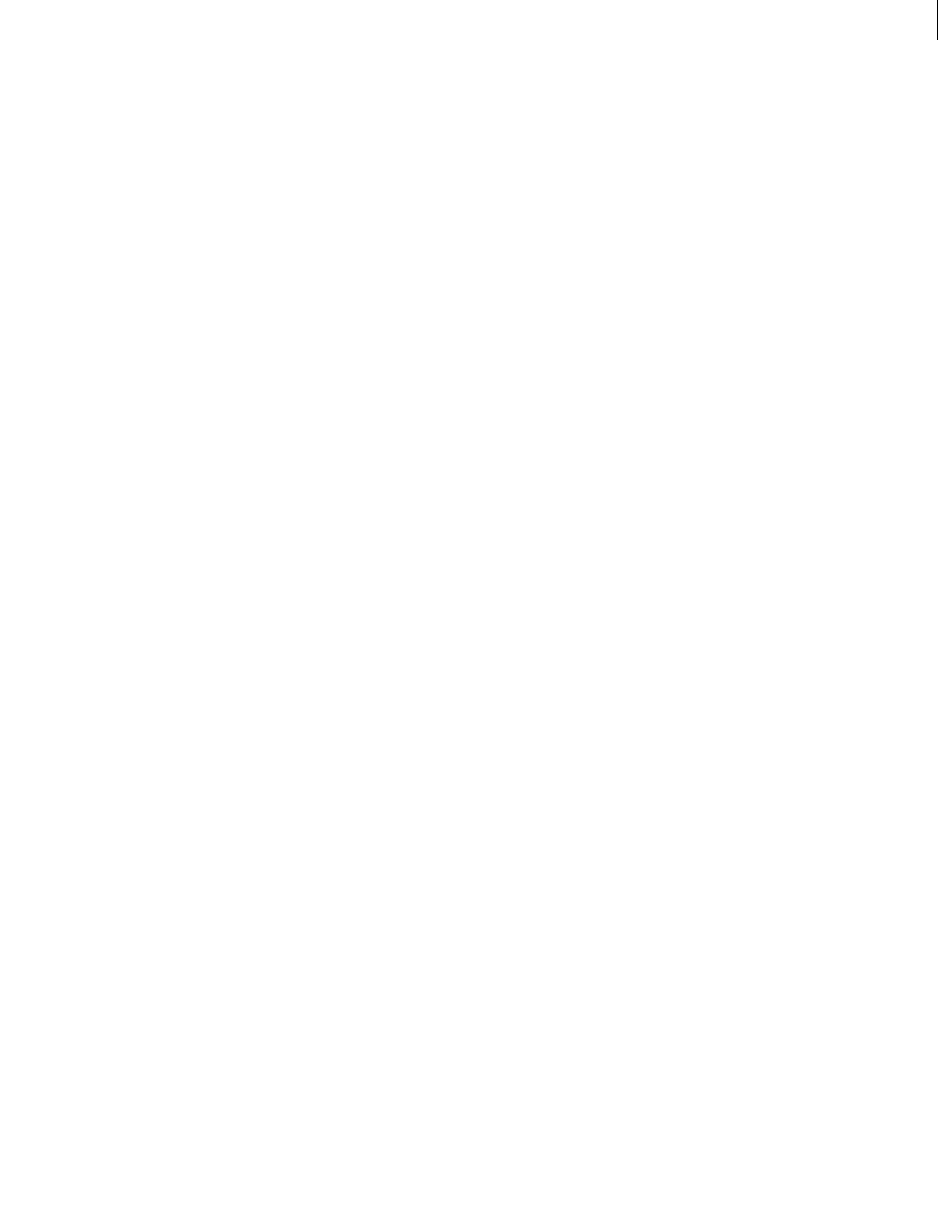
ADOBE DIRECTOR 11.0
Scripting Dictionary
643
angle (DVD)
Usage
-- Lingo syntax
dvdObjRef.angle
// JavaScript syntax
dvdObjRef.angle;
Description
DVD property; returns the number of the current camera angle. Read/write.
The returned number is an integer.
Example
This statement returns the number of the current camera angles:
-- Lingo syntax
put(member(1).angle)-- 1
// JavaScript syntax
put(member(1).angle);// 1
See also
DVD
angleCount
Usage
-- Lingo syntax
dvdObjRef.angleCount
// JavaScript syntax
dvdObjRef.angleCount;
Description
DVD property; returns the number of available camera angles in the current title. Read-only.
The returned value is an integer that can range from 1 to 9.
Example
This statement returns the number of available camera angles:
-- Lingo syntax
put(member(12).angleCount)-- 2
// JavaScript syntax
put(member(12).angleCount);// 2
See also
DVD

ADOBE DIRECTOR 11.0
Scripting Dictionary
644
animationEnabled
Usage
member(whichCastmember).animationEnabled
Description
3D cast member property; indicates whether motions will be executed (TRUE) or ignored (FALSE). This property can
also be set in the Property inspector.
The default value for this property is TRUE.
Example
This statement disables animation for the cast member named Scene.
member("Scene").animationEnabled = FALSE
antiAlias
Usage
-- Lingo syntax
memberOrSpriteObjRef.antiAlias
// JavaScript syntax
memberOrSpriteObjRef.antiAlias;
Description
Cast member property; controls whether a Vector shape, or Flash® cast member is rendered using anti-aliasing to
produce high-quality rendering, but possibly slower playback of the movie. The antiAlias property is TRUE by
default.
For vector shapes, TRUE is the equivalent of the #high quality setting for a Flash asset, and FALSE is the equivalent
of #low.
The antiAlias property may also be used as a sprite property only for Vector shape sprites.
This property can be tested and set.
Note: The antiAlias property is not supported for text members in Director 11. To antialias text members, use the
antiAliasType property.
Example
This behavior checks the color depth of the computer on which the movie is playing. If the color depth is set to 8 bits
or less (256 colors), the script sets the antiAlias property of the sprite to FALSE.
--Lingo syntax
property spriteNum
on beginsprite me
if _system.colorDepth <= 8 then
sprite(spriteNum).antiAlias = FALSE
end if
end
// JavaScript syntax

ADOBE DIRECTOR 11.0
Scripting Dictionary
645
function beginsprite() {
var cd = _system.colorDepth;
if (cd <= 8 ) {
sprite(this.spriteNum).antiAlias = 0;
}
}
See also
antiAliasThreshold, quality
antiAliasingEnabled
Usage
sprite(whichSprite).antiAliasingEnabled
Description
3D sprite property; indicates whether the 3D world in the sprite whichSprite is anti-aliased. It can be tested and
set. The default value is FALSE, indicating that anti-aliasing is off. If the antiAliasingEnabled property is set to
TRUE and the 3D renderer changes to a renderer that does not support anti-aliasing, the property is set to FALSE. The
value of this property is not saved when the movie is saved.
Anti-aliased sprites use more processor power and memory than sprites that are not anti-aliased. Temporarily
turning off anti-aliasing can improve the performance of animations and user interaction.
Example
This Lingo checks whether the currently running 3D renderer for sprite 2 supports anti-aliasing with the
antiAliasingSupported property. If anti-aliasing is supported, the second statement turns on anti-aliasing for the
sprite with the antiAliasingEnabled property.
if sprite(2).antiAliasingSupported = TRUE then
sprite(2).antiAliasingEnabled = TRUE
end if
See also
antiAliasingSupported, renderer, rendererDeviceList
antiAliasingSupported
Usage
sprite(whichSprite).antiAliasingSupported
Description
3D sprite property; indicates whether anti-aliasing is supported by the current 3D renderer. This property can be
tested but not set. This property returns either TRUE or FALSE.

ADOBE DIRECTOR 11.0
Scripting Dictionary
646
Example
This Lingo checks whether the currently running 3D renderer for sprite 3 supports anti-aliasing. If anti-aliasing is
supported, the second statement turns on anti-aliasing for the sprite with the antiAliasingEnabled property.
if sprite(3).antiAliasingSupported = TRUE then
sprite(3).antiAliasingEnabled = TRUE
end if
See also
antiAliasingEnabled, renderer, rendererDeviceList
antiAliasThreshold
Usage
-- Lingo syntax
memberObjRef.antiAliasThreshold
// JavaScript syntax
memberObjRef.antiAliasThreshold;
Description
Text cast member property; this setting controls the point size at which automatic anti-aliasing takes place in a text
cast member. This has an effect only when the antiAlias property of the text cast member is set to TRUE.
The setting itself is an integer indicating the font point size at which the anti-alias takes place.
This property defaults to 14 points.
See also
antiAliasType
antiAliasType
Usage
-- Lingo syntax
memberOrSpriteObjRef.antiAliasType
// JavaScript syntax
memberOrSpriteObjRef.antiAliasType;
Description
Cast member property; controls whether a text cast member is rendered using anti-aliasing to produce high-quality
rendering. The antiAliasType property is #autoAlias by default.
If you are upgrading from a previous version of Director, the auto option is mapped to Grayscale Larger Than with
the antiAliasThreshold set to zero. The Larger Than option is mapped to Grayscale Larger Than with the corre-
sponding threshold.
Use the following symbols to set the corresponding antialiasing option:
Auto – #AutoAlias (Uses the font file information for anti-aliasing.)

ADOBE DIRECTOR 11.0
Scripting Dictionary
647
Grayscale All - #GrayScaleAllAlias (Enables grayscale anti-aliasing for all text members.)
Subpixel All - #SubpixelAllAlias (Enables sub-pixel anti-aliasing for all text members.)
Grayscale Larger Than - #GrayscaleLargerThanAlias (Enables grayscale anti-aliasing for font
sizes greater than the specified threshold.)
None - #NoneAlias (turns off anti-aliasing for the current cast member.)
This property can be tested and set.
Example
This behavior checks the color depth of the computer on which the movie is playing. If the color depth is set to 8 bits
or less (256 colors), the script sets the antiAlias property of the sprite to FALSE.
--Lingo syntax
property spriteNum
on beginsprite me
if _system.colorDepth <= 8 then
sprite(spriteNum).antiAliasType = #noneAlias
end if
end
// JavaScript syntax
function beginsprite() {
var cd = _system.colorDepth;
if (cd <= 8 ) {
sprite(this.spriteNum).antiAliasType = symbol(“noneAlias“);
}
}
See also
antiAliasThreshold
appearanceOptions
Usage
-- Lingo syntax
windowObjRef.appearanceOptions
// JavaScript syntax
windowObjRef.appearanceOptions;
Description
Window property; specifies a list of properties that stores the appearance options of a window. Read/write.
The property list contains the following properties.
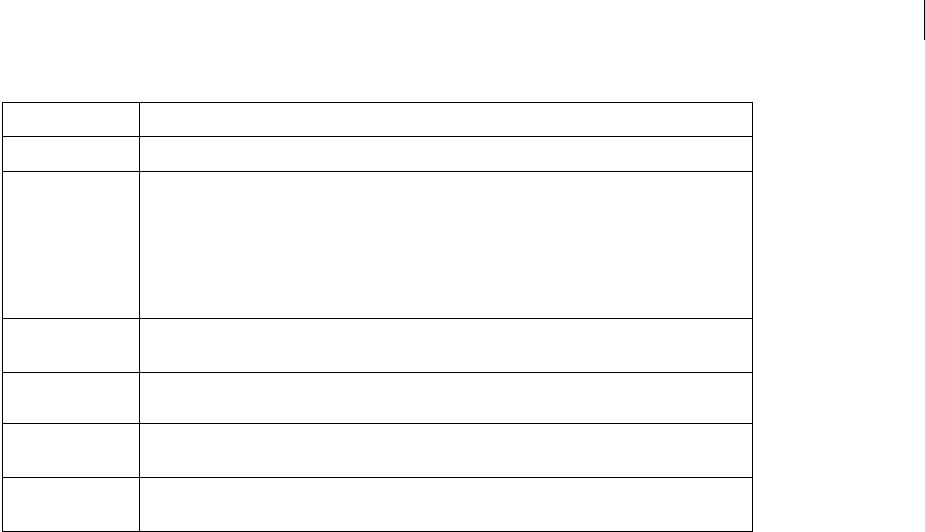
ADOBE DIRECTOR 11.0
Scripting Dictionary
648
These properties can also be accessed by using the Movie object’s displayTemplate property.
Example
This statement displays in the Message window all current appearance options for the window named Control Panel:
-- Lingo syntax
put(window("Control Panel").appearanceOptions)
// JavaScript syntax
put(window("Control Panel").appearanceOptions);
This statement sets the border property to display a 1-pixel border around the window named Control Panel:
-- Lingo syntax
window("Control Panel").appearanceOptions.border = #line
// JavaScript syntax
window("Control Panel").appearanceOptions.border = symbol("line");
See also
displayTemplate, titlebarOptions, visible, Window
applicationName
Usage
-- Lingo syntax
_player.applicationName
// JavaScript syntax
_player.applicationName;
Description
Player property; specifies the name of the running copy of the Director application during authoring, or the name
of a projector file during runtime. Read-only.
Property Description
#mask Specifies the 1-bit cast member to use as a mask for the window.
#border Specifies the type of border for the window. This property can be one of three values:
•#none. Specifies no border around the window.
•#line. Specifies a 1-pixel black border around the window.
The #none and #line properties are only effective if the titlebarOptions.visible property is
set to FALSE.
#metal (Mac only) Specifies whether the window should have a metal look (TRUE). If FALSE, the window
will have an ice look.
#dragRegionMas
k
Specifies the 1-bit cast member to use as a mask for a region of the window.
#shadow (Mac only) Specifies whether the window should have a shadow. Mac windows typically have a
shadow.
#liveresize (Mac only) Specifies whether the window should have live resizing. If TRUE, live resizing is enabled.
If FALSE, live resizing is disabled.

ADOBE DIRECTOR 11.0
Scripting Dictionary
649
The property value is a string.
Shockwave Player does not support this property.
Example
This statement displays the name of the Director application, Director.exe.
-- Lingo syntax
put(_player.applicationName)
// JavaScript syntax
put(_player.applicationName);
See also
applicationPath, Player
applicationPath
Usage
-- Lingo syntax
_player.applicationPath
// JavaScript syntax
_player.applicationPath;
Description
Player property; determines the path or location of the folder containing the running copy of the Director appli-
cation during authoring, or the folder containing the projector during runtime. Read-only.
The property value is a string.
If you use applicationPath followed by & and a path to a subfolder, enclose the entire expression in parentheses so
that script parses the expression as one phrase.
Shockwave Player does not support this property.
Example
This statement displays the pathname for the folder that contains the Director application.
-- Lingo syntax
put(_player.applicationPath)
// JavaScript syntax
put(_player.applicationPath);
This statement opens the movie Sunset Boulevard in a window (on a Windows machine):
-- Lingo syntax
window(_player.applicationPath & "Film Noir\Sunset Boulevard").open()
// JavaScript syntax
window(_player.applicationPath + "Film Noir\Sunset Boulevard").open();
See also
applicationName, Player

ADOBE DIRECTOR 11.0
Scripting Dictionary
650
aspectRatio
Usage
-- Lingo syntax
dvdObjRef.aspectRatio
// JavaScript syntax
dvdObjRef.aspectRatio;
Description
DVD property. Returns a property list that specifies the width and height of the DVD cast member. Read-only.
Both the width and height are returned as integers.
Example
This statement returns the aspectRatio of member 1:
-- Lingo syntax
trace(member(1).aspectRatio) -- [#width: 16, #height:9]
// JavaScript syntax
trace(member(1).aspectRatio); // ["width": 16, "height":9];
See also
DVD
attenuation
Usage
member(whichCastMember).light(whichLight).attenuation
Description
3D light property; indicates the constant, linear, and quadratic attenuation factors for spotlights and point lights.
The default value for this property is vector(1.0, 0.0, 0.0).
Example
This statement sets the attenuation property of the light named HouseLight to the vector (.5, 0, 0), darkening it
slightly.
-- Lingo syntax
member("3d world").light("HouseLight").attenuation = vector(.5, 0, 0)
// JavaScript syntax
member("3d world").getProp("light",1).attenuation = vector(.5, 0, 0);
See also
color (light)

ADOBE DIRECTOR 11.0
Scripting Dictionary
651
attributeName
Usage
XMLnode.attributeName[ attributeNumber ]
Description
XML property; returns the name of the specified child node of a parsed XML document.
Example
Beginning with the following XML:
<?xml version="1.0"?>
<e1>
<tagName attr1="val1" attr2="val2"/>
<e2> element 2</e2>
<e3>element 3</e3>
here is some text
</e1>
This Lingo returns the name of the first attribute of the tag called tagName:
put gParserObject.child[1].child[1].attributeName[1]
-- "attr1"
See also
attributeValue
attributeValue
Usage
XMLnode.attributeValue[ attributeNameOrNumber ]
Description
XML property; returns the value of the specified child node of a parsed XML document.
Example
Beginning with the following XML:
<?xml version="1.0"?>
<e1>
<tagName attr1="val1" attr2="val2">
<e2> element 2</e2>
<e3>element 3</e3>
here is some text
</e1>
This Lingo returns the value of the first attribute of the tag called tagName:
put gParserObject.child[1].child[1].attributeValue[1]
-- "val1"
See also
attributeName

ADOBE DIRECTOR 11.0
Scripting Dictionary
652
audio (DVD)
Usage
-- Lingo syntax
dvdObjRef.audio
// JavaScript syntax
dvdObjRef.audio;
Description
DVD property. Determines whether audio is enabled (TRUE, default) or not (FALSE). Read/write.
Example
This statement disables audio:
-- Lingo syntax
member(14).audio = 0
// JavaScript syntax
member(14).audio = 0;
See also
DVD
audio (RealMedia)
Usage
-- Lingo syntax
memberOrSpriteObjRef.audio
// JavaScript syntax
memberOrSpriteObjRef.audio;
Description
RealMedia sprite or cast member property; allows you to play (TRUE) or mute (FALSE) the audio in the RealMedia
stream. The default setting for this property is TRUE (1). Integer values other than 1 or 0 are treated as TRUE (1).
Setting this property has no effect if the realPlayerNativeAudio() method is set to TRUE.
If the audio property is set to FALSE when a RealMedia cast member starts playing, a sound channel is still allocated,
which allows you to toggle the sound on and off during playback.
There may be some latency involved in setting this property, which means there may be a slight delay before the
sound toggles on or off.
Example
The following examples show that the audio properties for sprite 2 and the cast member Real is set to TRUE, which
means that the audio portion of the RealMedia stream will be played.
-- Lingo syntax
put(sprite(2).audio) -- 1
put(member("Real").audio) -- 1
// JavaScript syntax

ADOBE DIRECTOR 11.0
Scripting Dictionary
653
put(sprite(2).audio); // 1
put(member("Real").audio); // 1
The following Lingo sets the audio property for sprite 2 and the cast member Real to FALSE, which means that the
audio portion of the RealMedia stream will not be played when the movie is played.
-- Lingo syntax
sprite(2).audio = FALSE
member("Real").audio = FALSE
// JavaScript syntax
sprite(2).audio = 0;
member("Real").audio = 0;
See also
soundChannel (RealMedia), video (RealMedia, Windows Media), sound (Player)
audio (Windows Media)
Usage
-- Lingo syntax
windowsMediaObjRef.audio
// JavaScript syntax
windowsMediaObjRef.audio;
Description
Windows Media property. Specifies whether audio is enabled (TRUE, default) or not (FALSE) during playback.
Read/write.
Example
This statement displays in the Message window whether audio is enabled for cast member 5:
-- Lingo syntax
trace(member(5).audio)
// JavaScript syntax
trace(member(5).audio);
See also
Windows Media
audioChannelCount
Usage
-- Lingo syntax
dvdObjRef.audioChannelCount
// JavaScript syntax
dvdObjRef.audioChannelCount;
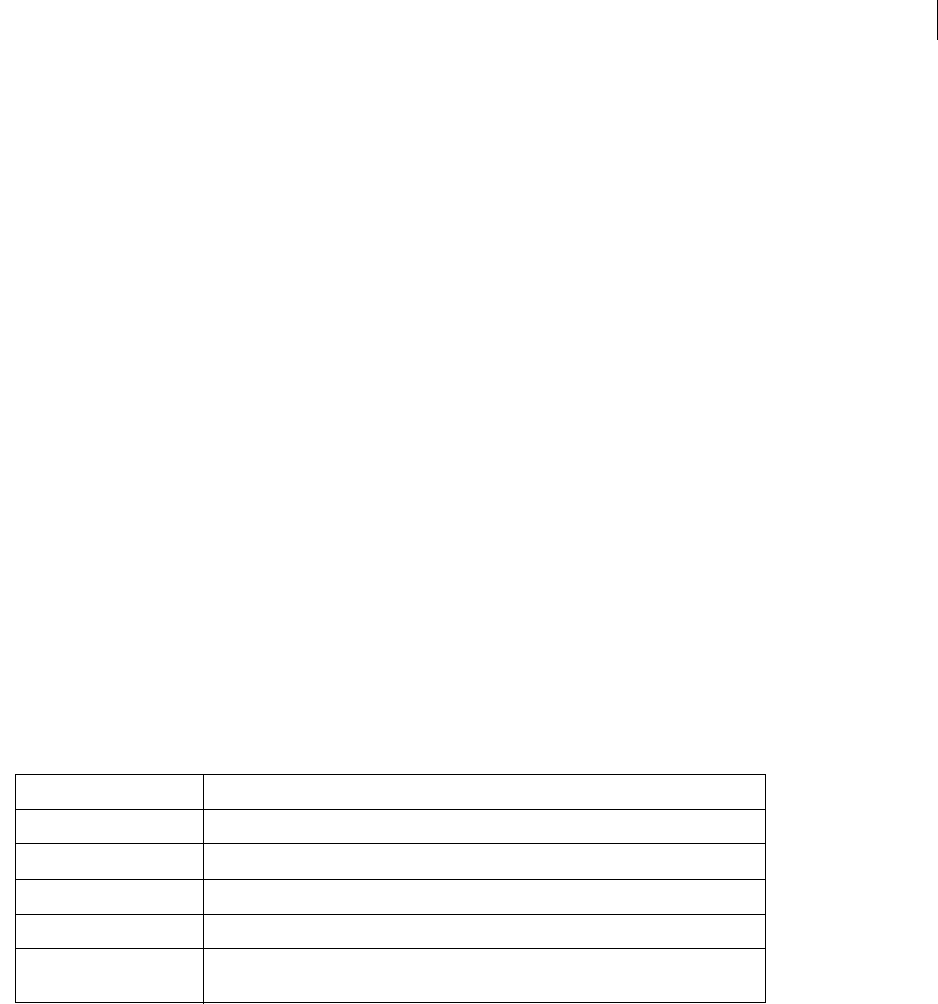
ADOBE DIRECTOR 11.0
Scripting Dictionary
654
Description
DVD property; returns the number of audio channels. Read-only.
Example
This statement returns the number of audio channels:
-- Lingo syntax
member(1).audioChannelCount
// JavaScript syntax
member(1).audioChannelCount;
See also
DVD
audioExtension
Usage
-- Lingo syntax
dvdObjRef.audioExtension
// JavaScript syntax
dvdObjRef.audioExtension;
Description
DVD property. Returns a symbol that indicates the audio extensions, if any, of an audio stream. Read-only.
Possible returned values are as follows:
See also
DVD
audioFormat
Usage
-- Lingo syntax
dvdObjRef.audioFormat
// JavaScript syntax
dvdObjRef.audioFormat;
Symbol Description
#caption The audio stream contains captions.
#lowvision The audio stream contains content for people with low vision.
#directorcomments1 The audio stream contains “director comments 1.”
#directorcomments2 The audio stream contains “director comments 2.”
#none The DVD does not specify an audio extension for this audio stream, or it could not be
determined.
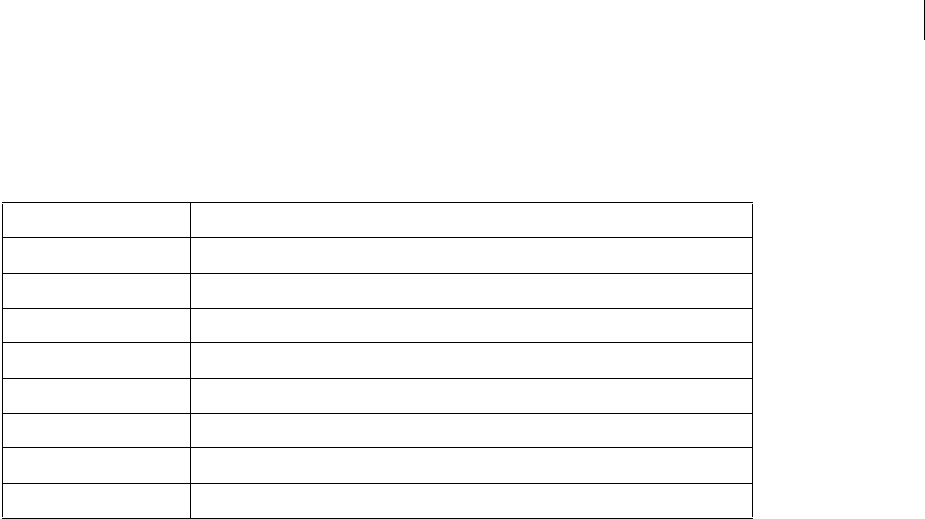
ADOBE DIRECTOR 11.0
Scripting Dictionary
655
Description
DVD property. Returns a symbol that indicates the format (encoding mode) of an audio stream. Read-only.
Possible returned values are as follows:
See also
DVD
audioSampleRate
Usage
-- Lingo syntax
dvdObjRef.audioSampleRate
// JavaScript syntax
dvdObjRef.audioSampleRate;
Description
DVD property; returns the frequency, in hertz, of an audio stream. Read-only.
See also
DVD
audioStream
Usage
-- Lingo syntax
dvdObjRef.audioStream
// JavaScript syntax
dvdObjRef.audioStream;
Description
DVD property. Returns the currently active audio stream. Read/write.
Symbol Description
#AC3 The audio format is Dolby AC-3.
#MPEG1 The audio format is MPEG-1.
#MPEG1DRC The audio format is MPEG-1 with dynamic range control.
#MPEG2 The audio format is MPEG-2.
#MPEG2DRC The audio format is MPEG-2 with dynamic range control
#LPCM The audio format is Linear Pulse Code Modulated (LPCM).
#DTS The audio format is Digital Theater Systems (DTS).
#SDDS The audio format is Sony Dynamic Digital Sound (SDDS).
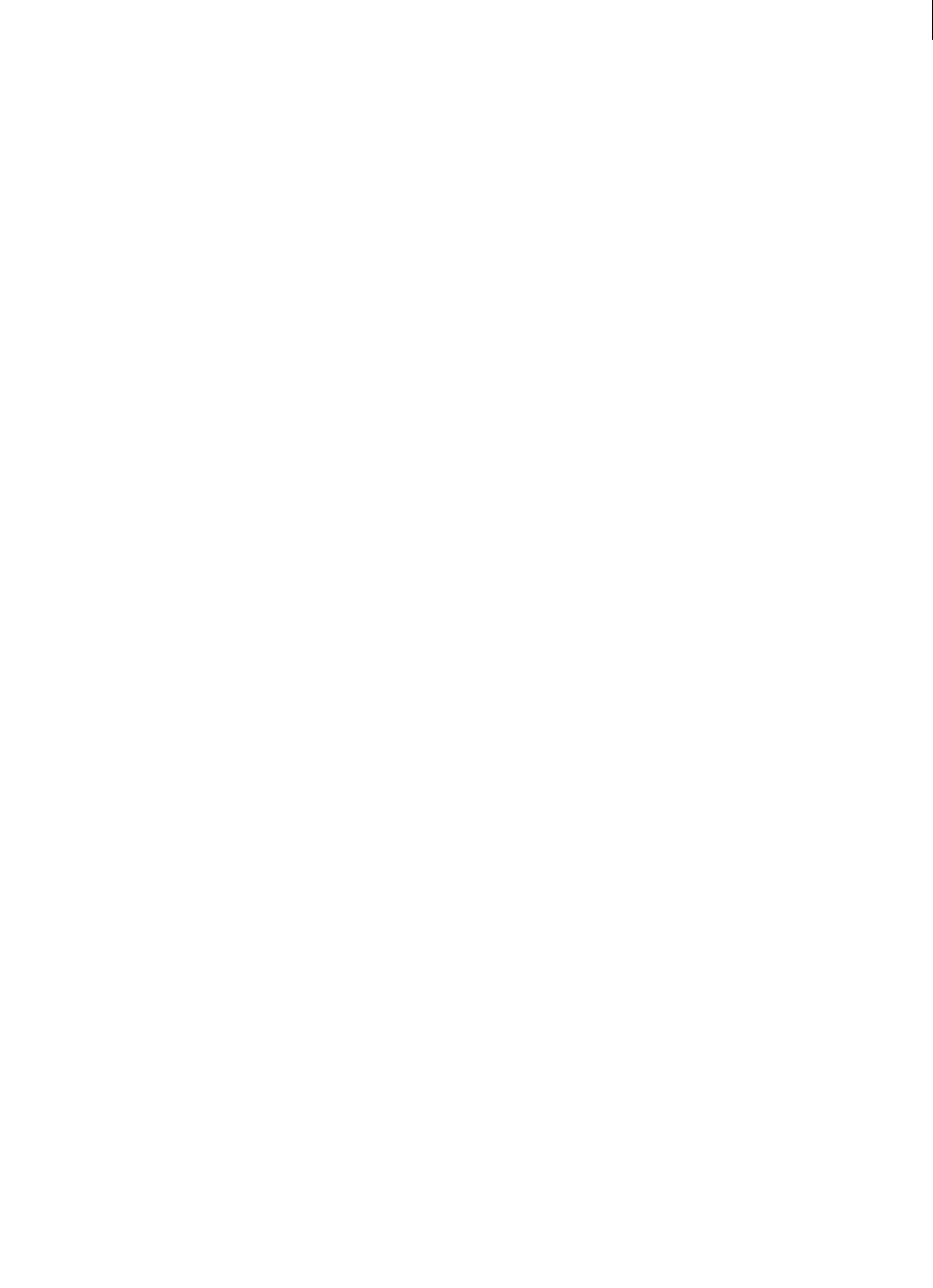
ADOBE DIRECTOR 11.0
Scripting Dictionary
656
Valid values range from 1 to 8.
See also
DVD
audioStreamCount
Usage
-- Lingo syntax
dvdObjRef.audioStreamCount
// JavaScript syntax
dvdObjRef.audioStreamCount;
Description
DVD property; returns the number of available audio streams in the current title. Read-only.
The number of available audio streams ranges from 1 to 8.
See also
DVD
auto
Usage
member(whichCastmember).model(whichModel).lod.auto
Description
3D lod modifier property; allows the modifier to manage the reduction of detail in the model as the distance
between the model and the camera changes.
The setting of the modifier’s bias property determines how aggressively the modifier removes detail from the model
when the auto property is set to TRUE.
The modifier updates its level property as it adjusts the model’s level of detail. Setting the level property has no
effect unless the auto property is set to FALSE.
The #lod modifier can only be added to models created outside of Director in 3D modeling programs. The value of
the type property of the model resources used by these models is #fromFile. The modifier cannot be added to
primitives created within Director.
Example
This statement sets the auto property of the lod modifier of the model named Spaceship to TRUE. The modifier will
automatically set the model’s level of detail.
-- Lingo syntax
member("3D World").model("Spaceship").lod.auto = TRUE
// Java Script
member("3D World").getPropRef("model", 1).getPropRef("lod", 1).auto = true;

ADOBE DIRECTOR 11.0
Scripting Dictionary
657
See also
lod (modifier), bias, level
autoblend
Usage
member(whichCastmember).model(whichModel).keyframePlayer.autoblend
member(whichCastmember).model(whichModel).bonesPlayer.autoblend
Description
3D keyframePlayer and bonesPlayer modifier property; indicates whether the modifier creates a linear
transition to the currently playing motion from the motion that preceded it (TRUE) or not (FALSE). If autoBlend
is TRUE, the length of the transition is set by the blendTime property of the modifier. If autoBlend is FALSE, the
transition is controlled by the blendFactor property of the modifier and blendTime is ignored.
Motion blending is completely disabled when blendTime is set to 0 and autoBlend is set to TRUE.
The default value of this property is TRUE.
Example
This statement turns autoblend off for the model named Alien3. The model’s blendFactor setting will be used for
blending successive motions in the playlist.
-- Lingo syntax
member("newaliens").model("Alien3").addModifier(#keyframeplayer)
member("newaliens").model("Alien3").keyframePlayer.autoblend = FALSE
// JavaScript syntax
member("newaliens").getPropRef("model",1).addModifier(symbol("keyframeplayer"));
member("newaliens").getPropRef("model",1).getPropRef("keyframeplayer",1).autoBlend =
false;
See also
blendFactor, blendTime
autoCameraPosition
Usage
member(whichTextCastmember).autoCameraPosition
Description
3D camera property; indicates whether the camera of the 3D text cast member is automatically positioned to show
all of the text (TRUE) or not (FALSE). This is useful when changing the text, font, fontsize, and other properties of the
cast member.
This property is not valid with other types of 3D cast members.

ADOBE DIRECTOR 11.0
Scripting Dictionary
658
Example
This statement sets the autoCameraPosition property of the cast member named Headline to FALSE. When the
cast member is displayed in 3D mode, the camera will not be positioned automatically.
-- Lingo syntax
member("Headline").autoCameraPosition = FALSE
// JavaScript syntax
member("Headline").autoCameraPosition = false;
See also
displayMode
autoMask
Usage
member(whichCursorCastMember).autoMask
the autoMask of member whichCastMember
Description
Cast member property; specifies whether the white pixels in the animated color cursor cast member
whichCursorCastMember are transparent, allowing the background to show through (TRUE, default), or opaque
(FALSE).
Example
In this script, when the custom animated cursor stored in cast member 5 enters the sprite, the automask is turned on
so that the background of the sprite will show through the white pixels. When the cursor leaves the sprite, the
automask is turned off.
-- Lingo syntax
on mouseEnter
member 5.autoMask = TRUE
end
on mouseLeave
member 5.autoMask = FALSE
end
Using traditional Lingo syntax, the script is written as:
on mouseEnter
set the autoMask of member 5 = TRUE
end
on mouseLeave
set the autoMask of member 5 = FALSE
end
autoTab
Usage
-- Lingo syntax

ADOBE DIRECTOR 11.0
Scripting Dictionary
659
memberObjRef.autoTab
// JavaScript syntax
memberObjRef.autoTab;
Description
Cast member property; determines the effect that pressing the Tab key has on the editable field or text cast member
specified by whichCastMember. The property can be made active (TRUE) or inactive (FALSE). Tabbing order depends
on sprite number order, not position on the Stage.
Example
This statement causes the cast member Comments to automatically advance the insertion point to the next editable
field or text sprite after the user presses Tab.
--Lingo syntax
member ("Comments").autotab = TRUE
// JavaScript syntax
member ("Comments").autotab = true;
axisAngle
Usage
member(whichCastmember).model(whichModel).transform.axisAngle
member(whichCastmember).camera(whichCamera).transform.axisAngle
member(whichCastmember).light(whichLight).transform.axisAngle
member(whichCastmember).group(whichGroup).transform.axisAngle
transformReference.axisAngle
Description
3D transform property; describes the transform’s rotation as an axis/angle pair.
The axisAngle property is a linear list containing a vector (the axis) and a float (the angle). The vector is the axis
around which the transform is rotated. The float is the amount, in degrees, of rotation.
The default value of this property is [vector( 1.0000, 0.0000, 0.0000 ), 0.0000].
Example
This statement shows the rotation of the model named Mailbox as an axisAngle. The model is rotated 145.5 degrees
counterclockwise about the y axis.
-- Lingo syntax
put member("Yard").model("Mailbox").transform.axisAngle
-- [vector( 0.0000, 1.0000, 0.0000 ), -145.5000]
// JavaScript syntax
put(member("Yard").getProp("model",1).transform.axisAngle);
// <[vector( 0.0000, 1.0000, 0.0000 ), -145.5000]>
See also
rotation (transform)

ADOBE DIRECTOR 11.0
Scripting Dictionary
660
back
Usage
member(whichCastmember).modelResource(whichModelResource).back
Description
3D #box model resource property; indicates whether the side of the box intersected by its +Z axis is sealed (TRUE)
or open (FALSE).
The default value for this property is TRUE.
Example
This statement sets the back property of the model resource named Crate to FALSE, meaning the back of this box
will be open.
-- Lingo syntax
nmr = member("3D World").newModelResource("Crate", symbol("box"))
member("3D World").modelResource("Crate").back = FALSE
// JavaScript syntax
nmr = member("3D World").newModelResource("Crate", symbol("box"));
member("3D World").getProp("modelresource",10).back = false;
See also
bottom (3D), front, top (3D), left (3D), right (3D)
backColor
Usage
-- Lingo syntax
spriteObjRef.backColor
// JavaScript syntax
spriteObjRef.backColor;
Description
Sprite property; sets the background color of a specified sprite according to the color value assigned. Read/write.
Setting backColor of a sprite is the same as choosing the background color from the Tool palette when the sprite is
selected on the Stage. For the value that a script sets to last beyond the current sprite, the sprite must be a scripted
sprite. The background color applies to all bitmap cast members, in addition to field, button, check box, and radio
cast members.
The backColor value ranges from 0 to 255 for 8-bit color and from 0 to 15 for 4-bit color. The numbers correspond
to the index number of the background color in the current palette. (A color’s index number appears in the color
palette’s lower left corner when you click the color.)
If this property is set on bitmap cast members that are deeper than 1-bit, the backColor may not be seen if the
background of the bitmap is not visible.
If the blend of a sprite is less than 100 but greater than 0, the backColor will mix with the transparent colors.
Note: It is recommended that the newer bgColor property be used instead of the backColor property.

ADOBE DIRECTOR 11.0
Scripting Dictionary
661
Example
The following statement sets the variable oldColor to the background color of sprite 5:
-- Lingo syntax
oldColor = sprite(5).backColor
// JavaScript syntax
var oldColor = sprite(5).backColor;
The following statement randomly changes the background color of a random sprite between sprites 11 and 13 to
color number 36:
-- Lingo syntax
sprite(10 + random(3)).backColor = 36
// JavaScript syntax
sprite(10 + random(3)).backColor = 36;
See also
Sprite
backdrop
Usage
sprite(whichSprite).camera{(index)}.backdrop[index].loc
member(whichCastmember).camera(whichCamera).backdrop[index].loc
sprite(whichSprite).camera{(index)}.backdrop[index].source
member(whichCastmember).camera(whichCamera).backdrop[index].source
sprite(whichSprite).camera{(index)}.backdrop[index].scale
member(whichCastmember).camera(whichCamera).backdrop[index].scale
sprite(whichSprite).camera{(index)}.backdrop[index].rotation
member(whichCastmember).camera(whichCamera).backdrop[index].rotation
sprite(whichSprite).camera{(index)}.backdrop[index].regPoint
member(whichCastmember).camera(whichCamera).backdrop[index].regPoint
sprite(whichSprite).camera{(index)}.backdrop[index].blend
member(whichCastmember).camera(whichCamera).backdrop[index].blend
sprite(whichSprite).camera{(index)}.backdrop.count
member(whichCastmember).camera(whichCamera).backdrop.count
Description
3D camera property; a 2D image that is rendered on the camera’s projection plane. All models in the camera’s view
appear in front of the backdrop.
Backdrops have the following properties:
Note: These properties can also be used to get, set, and manipulate overlays. For detailed information, see the individual
property entries.
loc (backdrop and overlay) indicates the 2D location of the backdrop, as measured from the upper left corner of the
sprite.
source indicates the texture used by the backdrop.
scale (backdrop and overlay) is the number by which the height and width of the texture are multiplied to determine
the dimensions of the backdrop.
rotation (backdrop and overlay) is the amount by which the backdrop is rotated about its regPoint.

ADOBE DIRECTOR 11.0
Scripting Dictionary
662
regPoint (3D) indicates the registration point of the backdrop.
blend (3D) indicates the opacity of the backdrop.
count (3D) indicates the number of items in the camera’s list of backdrops.
Use the following commands to create and remove backdrops:
addBackdrop creates a backdrop from a texture and adds it to the end of the camera’s list of backdrops.
insertBackdrop creates a backdrop from a texture and adds it to the camera’s list of backdrops at a specific index
position.
removeBackdrop deletes the backdrop.
See also
overlay
backgroundColor
Usage
-- Lingo syntax
memberObjRef.backgroundColor
// JavaScript syntax
memberObjRef.backgroundColor;
Description
Vector shape cast member property; sets the background color of the specified cast member or sprite to the RGB
color value assigned.
This property can be both tested and set.
Example
-- Lingo syntax
member("Archie").backgroundColor= color(255,255,255)
// JavaScript syntax
member("Archie").backgroundColor= color(255,255,255);
See also
bgColor (Window)
beepOn
Usage
-- Lingo syntax
_movie.beepOn
// JavaScript syntax
_movie.beepOn;

ADOBE DIRECTOR 11.0
Scripting Dictionary
663
Description
Movie property; determines whether the computer automatically beeps when the user clicks on anything except an
active sprite (TRUE), or not (FALSE, default). Read/write.
Scripts that set beepOn should be placed in frame or movie scripts.
Example
This statement sets beepOn to TRUE:
-- Lingo syntax
_movie.beepOn = TRUE
// JavaScript syntax
_movie.beepOn = true;
This statement sets beepOn to the opposite of its current setting:
-- Lingo syntax
_movie.beepOn = not(_movie.beepOn)
// JavaScript syntax
_movie.beepOn = !(_movie.beepOn);
See also
Movie
bevelDepth
Usage
member(whichTextCastmember).bevelDepth
member(which3DCastmember).modelResource(whichModelResource).bevelDepth
Description
3D text property; indicates the degree of beveling on the 3D text.
For text cast members, this property has no effect unless the member’s displayMode property is set to #mode3D and
its bevelType property is set to #miter or #round.
For extruded text in a 3D cast member, this property has no effect unless the model resource’s bevelType property
is set to #miter or #round.
The range of this property is 0.0 to 10.0, and the default setting is 10.0.
Example
In this example, the cast member named Logo is a text cast member. This statement sets the bevelDepth of logo to
5.5. When logo is displayed in 3D mode, if its bevelType property is set to #miter or #round, the edges of its letters
will exhibit dramatic beveling.
-- Lingo syntax
member("Logo").bevelDepth = 5.5
// JavaScript syntax
member("Logo").bevelDepth = 5.5;

ADOBE DIRECTOR 11.0
Scripting Dictionary
664
In this example, the model resource of the model named Slogan is extruded text. This statement sets the bevelDepth
of Slogan’s model resource to 5. If the bevelType property of Slogan is set to #miter or #round, the edges of its
letters will exhibit dramatic beveling.
-- Lingo syntax
member("scene").model("Slogan").resource.bevelDepth = 5
See also
bevelType, extrude3D, displayMode
bevelType
Usage
member(whichTextCastmember).bevelType
member(which3DCastmember).modelResource(whichModelResource).bevelType
Description
3D text property; indicates the style of beveling applied to the 3D text.
For text cast members, this is a member property. For extruded text in a 3D cast member, this is a model resource
property.
The bevelType property has the following possible values:
•#none
•#miter (the default)
•#round
Example
In this example, the cast member named Logo is a text cast member. This statement sets the bevelType of Logo to
#round.
member("logo").beveltype = #round
In this example, the model resource of the model named Slogan is extruded text. This statement sets the bevelType
of Slogan’s model resource to #miter.
member("scene").model("Slogan").resource.bevelType = #miter
See also
bevelDepth, extrude3D, displayMode
bgColor (Window)
Usage
-- Lingo syntax
windowObjRef.bgColor
// JavaScript syntax
windowObjRef.bgColor;

ADOBE DIRECTOR 11.0
Scripting Dictionary
665
Description
Window property; determines the background color of a window. Read/write.
Setting the bgColor property is equivalent to setting the color in the Movie Properties dialog box.
Example
This example sets the color of the window named Animals to an RGB value.
-- Lingo syntax
window("Animals").bgColor = color(255, 153, 0)
// JavaScript syntax
window("Animals").bgColor = color(255, 153, 0);
See also
Window
bgColor (Sprite, 3D Member)
Usage
sprite(whichSpriteNumber).bgColor
the bgColor of sprite whichSpriteNumber
the bgColor of the stage
(the stage).bgColor
member(which3dMember).bgcolor
Description
Sprite property, system property, and 3D cast member property; determines the background color of the sprite
specified by whichSprite, the color of the Stage, or the background color of the 3D cast member. Setting the
bgColor sprite property is equivalent to choosing the background color from the Tools window when the sprite is
selected on the Stage. Setting the bgColor property for the Stage is equivalent to setting the color in the Movie
Properties dialog box.
The sprite property has the equivalent functionality of the backColor sprite property, but the color value returned
is a color object of whatever type has been set for that sprite.
This property can be tested and set.
Example
This example sets the color of the Stage to an RGB value
Dot syntax:
(the stage).bgColor = rgb(255, 153, 0)
Verbose Lingo syntax:
set the bgColor of the stage = rgb(255, 153, 0)
See also
color(), backColor, backgroundColor

ADOBE DIRECTOR 11.0
Scripting Dictionary
666
bias
Usage
member(whichCastmember).model(whichModel).lod.bias
Description
3D lod modifier property; indicates how aggressively the modifier removes detail from the model when its auto
property is set to TRUE. This property has no effect when the modifier’s auto property is set to FALSE.
The range for this property is from 0.0 (removes all polygons) to +100.0 (removes no polygons). The default setting
is 100.0.
The #lod modifier can only be added to models created outside of Director in 3D modeling programs. The value of
the type property of the model resources used by these models is #fromFile. The modifier cannot be added to
primitives created within Director.
Example
This statement sets the bias property of the lod modifier of the model named Spaceship to 10. If the lod modifier’s
auto property is set to TRUE, the modifier will very aggressively lower the level of detail of Spaceship as it moves away
from the camera.
-- Lingo syntax
member("3D World").model("Spaceship").lod.bias = 10
// Java Script
member("3D World").getPropRef("model", 1).getPropRef("lod", 1).bias = 10;
See also
lod (modifier), auto, level
bitmapSizes
Usage
-- Lingo syntax
memberObjRef.bitmapSizes
// JavaScript syntax
memberObjRef.bitmapSizes;
Description
Font cast member property; returns a list of the bitmap point sizes that were included when the font cast member
was created.
Example
This statement displays the bitmap point sizes that were included when cast member 11 was created:
-- Lingo syntax
put(member(11).bitmapSizes)
// JavaScript syntax
put(member(11).bitmapSizes);

ADOBE DIRECTOR 11.0
Scripting Dictionary
667
See also
recordFont, characterSet, originalFont
bitRate
Usage
-- Lingo syntax
memberObjRef.bitRate
// JavaScript syntax
memberObjRef.bitRate;
Description
Shockwave Audio (SWA) cast member property; returns the bit rate, in kilobits per second (Kbps), of the specified
SWA cast member that has been preloaded from the server.
The bitRate member property returns 0 until streaming begins.
Example
This behavior outputs the bit rate of an SWA cast member when the sprite is first encountered.
-- Lingo syntax
property spriteNum
on beginSprite (me)
memName = sprite(spriteNum).member.name
put("The bitRate of member"&&memName&&"is"&&member(memName).bitRate)
end
// JavaScript syntax
function beginSprite() {
var memName = sprite(spriteNum).member.name;
put("The bitRate of member " + memName +" is " + member(memName).bitRate);
}
bitsPerSample
Usage
-- Lingo syntax
memberObjRef.bitsPerSample
// JavaScript syntax
memberObjRef.bitsPerSample;
Description
Shockwave Audio (SWA) cast member property; indicates the bit depth of the original file that has been encoded for
Shockwave Audio (SWA). This property is available only after the SWA sound begins playing or after the file has
been preloaded using the preLoadBuffer command.
This property can be tested but not set.

ADOBE DIRECTOR 11.0
Scripting Dictionary
668
Example
This statement assigns the original bit rate of the file used in SWA streaming cast member Paul Robeson to the field
cast member How Deep.
-- Lingo syntax
member("How Deep").text = member("Paul Robeson").bitsPerSample
// JavaScript syntax
member("How Deep").text = member("Paul Robeson").bitsPerSample;
blend (3D)
Usage
sprite(whichSprite).camera{(index)}.backdrop[index].blend
member(whichCastmember).camera(whichCamera).backdrop[index].blend
sprite(whichSprite).camera{(index)}.overlay[index].blend
member(whichCastmember).camera(whichCamera).overlay[index].blend
member(whichCastmember).shader(whichShader).blend
member(whichCastmember).model(whichModel).shader.blend
member(whichCastmember).model(whichModel).shaderList{[index]}.blend
Description
3D backdrop, overlay, and #standard shader property; indicates the opacity of the backdrop, overlay, or shader.
Setting the blend property of a shader will have no effect unless the shader’s transparent property is set to TRUE.
The range of this property is 0 to 100, and the default value is 100.
Example
This statement sets the blend property of the shader for the model named Window to 80. If the transparent
property of Window’s shader is set to TRUE, the model will be slightly transparent.
-- Lingo syntax
member("House").model("Window").shader.blend = 80
// Java Script
member("House").getPropRef("model", 1).shaderList[1].blend = 80;
See also
bevelDepth, overlay, shadowPercentage, transparent
blend (Sprite)
Usage
-- Lingo syntax
spriteObjRef.blend
// JavaScript syntax
spriteObjRef.blend;

ADOBE DIRECTOR 11.0
Scripting Dictionary
669
Description
Sprite property; returns or sets a sprite’s blend value, from 0 to 100, corresponding to the blend values in the Sprite
Properties dialog box. Read/write.
The possible colors depend on the colors available in the palette, regardless of the monitor’s color depth.
For best results, use the blend ink with images that have a color depth greater than 8-bit.
Example
The following statement sets the blend value of sprite 3 to 40 percent.
-- Lingo syntax
sprite(3).blend = 40
// JavaScript syntax
sprite(3).blend = 40;
This statement displays the blend value of sprite 3 in the Message window:
-- Lingo syntax
put(sprite(3).blend)
// JavaScript syntax
put(sprite(3).blend);
See also
blendLevel, Sprite
blendConstant
Usage
member(whichCastmember).shader(whichShader).blendConstant
member(whichCastmember).model(whichModel).shader.blendConstant
member(whichCastmember).model(whichModel).shaderList{[index]}.blendConstant
Description
3D #standard shader property; indicates the blending ratio used for the first texture layer of the shader.
If the shader’s useDiffuseWithTexture property is set to TRUE, the texture blends with the color set by the shader’s
diffuse property. If useDiffuseWithTexture is FALSE, white is used for blending.
Each of the other texture layers blends with the texture layer below it. Use the blendConstantList property to
control blending in those texture layers.
The blendConstant property works only when the shader’s blendSource property is set to #constant. For
more information, see blendSource and blendSourceList.
The range of this property is 0 to 100; the default is 50.
Example
In this example, the shader list of the model named MysteryBox contains six shaders. This statement sets the blend-
Constant property of the second shader to 20. This property is affected by the settings of the blendFunction,
blendFunctionList, blendSource, and blendSourceList properties.
member("Level2").model("MysteryBox").shaderList[2].blendConstant = 20

ADOBE DIRECTOR 11.0
Scripting Dictionary
670
See also
blendConstantList, blendFunction, blendFunctionList, blendSource, blendSourceList,
useDiffuseWithTexture, diffuse, diffuseColor
blendConstantList
Usage
member(whichCastmember).shader(whichShader).blendConstantList
member(whichCastmember).model(whichModel).shader.blendConstantList{[index]}
member(whichCastmember).model(whichModel).shaderList{[index]}.blendConstantList{[index]}
Description
3D #standard shader property; indicates the ratio used for blending a texture layer of the shader with the texture
layer below it.
The shader’s texture list and the blend constant list both have eight index positions. Each index position in the blend
constant list controls blending for the texture at the corresponding index position in the texture list. You can set all
index positions of the list to the same value at one time by not specifying the optional index parameter. Use the
index parameter to set the list one index position at a time.
The blendConstantList property works only when the blendSource property of the corresponding texture layer
is set to #constant.
The range of this property is 0 to 100; the default is 50.
Example
In this example, the shader list of the model named MysteryBox contains six shaders. This statement shows the
blendConstant property of each of the textures used by the second shader. This property is affected by the settings
of the blendFunction, blendFunctionList, blendSource, and blendSourceList properties.
-- Lingo syntax
put member("Level2").model("MysteryBox").shaderList[2].blendConstantList
-- [20.0000, 50.0000, 50.0000, 50.0000, 20.0000, 50.0000, 50.0000, 50.0000]
// JavaScript syntax
put(member("Level2").getPropRef("model",3).shaderList[1].blendConstantList);
// <[20.0000, 50.0000, 50.0000, 50.0000, 20.0000, 50.0000, 50.0000, 50.0000]>
put member("Level2").model("MysteryBox").shaderList[2].blendConstantList
-- [20.0000, 50.0000, 50.0000, 50.0000, 20.0000, 50.0000, 50.0000, 50.0000]
See also
blendConstant, blendFunction, blendFunctionList, blendSource, blendSourceList,
useDiffuseWithTexture, diffuse, diffuseColor
blendFactor
Usage
member(whichCastmember).model(whichModel).keyframePlayer.blendFactor
member(whichCastmember).model(whichModel).bonesPlayer.blendFactor

ADOBE DIRECTOR 11.0
Scripting Dictionary
671
Description
3D keyframePlayer and bonesPlayer modifier property; indicates the amount by which a motion is combined
with the motion that preceded it.
The range of this property is 0 to 100, and the default value is 0.
BlendFactor is used only when the autoblend property of the modifier is set to FALSE. If the value of the
blendFactor property is 100, the current motion will have none of the characteristics of the motion that preceded
it. If the value of blendFactor is 0, the current motion will have all of the characteristics of the motion that preceded
it and none of its own. If the value of blendFactor is 50, the current motion will be a synthesis equally composed
of its own characteristics and those of the motion that preceded it. The value blendFactor can be varied over time
to create transitions unlike the linear transition created when the modifier’s autoblend property is set to TRUE.
Example
This statement sets the blendFactor property of model Alien3 to 50. If the modifier’s autoblend property is
FALSE, each motion in the playlist of the keyframePlayer for Alien3 will be an even mixture of itself and the
motion that preceded it.
member("newaliens").model("Alien3").keyframePlayer.blendFactor = 50
See also
autoblend, keyframePlayer (modifier)
blendFunction
Usage
member(whichCastmember).shader(whichShader).blendFunction
member(whichCastmember).model(whichModel).shader.blendFunction
member(whichCastmember).model(whichModel).shaderList{[index]}.blendFunction
Description
3D #standard shader property; indicates the type of blending used by the first texture layer of the shader.
If the shader’s useDiffuseWithTexture property is set to TRUE, the texture blends with the color set by the shader’s
diffuse property. If useDiffuseWithTexture is FALSE, white is used for blending.
Each of the other texture layers blends with the texture layer below it. Use the blendFunctionList property to
control blending in those texture layers.
The blendFunction property can have the following values:
#multiply multiplies the RGB values of the texture layer by the color being used for blending (see above).
#add adds the RGB values of the texture layer to the color being used for blending, and then clamps to 255.
#replace prevents the texture from being blended with the color set by the shader’s diffuse property.
#blend combines the colors of the texture layer with the color being used for blending in the ratio set by the
blendConstant property.
The default value of this property is #multiply.

ADOBE DIRECTOR 11.0
Scripting Dictionary
672
Example
In this example, the shader list of the model named MysteryBox contains six shaders. This statement sets the blend-
Function property of the second shader to #blend. This enables the settings of the blendSource, blend-
SourceList, blendConstant, and blendConstantList properties.
member("Level2").model("MysteryBox").shaderList[2].blendFunction = #blend
See also
blendConstant, blendConstantList, blendFunctionList, blendSource, blendSourceList,
useDiffuseWithTexture, diffuse, diffuseColor
blendFunctionList
Usage
member(whichCastmember).shader(whichShader).blendFunctionList{[index]}
member(whichCastmember).model(whichModel).shader.blendFunctionList{[index]}
member(whichCastmember).model(whichModel).shaderList{[index]}.blendFunctionList{[index]}
Description
3D #standard shader property; a linear list that indicates the manner in which each texture layer blends with the
texture layer below it.
The shader’s texture list and blend function list both have eight index positions. Each index position in the blend
function list controls blending for the texture at the corresponding index position in the texture list. You can set all
index positions of the list to the same value at one time by not specifying the optional index parameter. Use the
index parameter to set the list one index position at a time.
Each index position of the blend function list can have one of the following values:
#multiply multiplies the RGB values of the texture layer by the RGB values of the texture layer below it.
#add adds the RGB values of the texture layer to the RGB values of the texture layer below it, and then clamps to 255.
#replace causes the texture to cover the texture layer below it. No blending occurs.
#blend causes blending to be controlled by the value of the blendSource property, which allows alpha blending.
The default value of this property is #multiply.
Example
In this example, the shaderList property of the model named MysteryBox contains six shaders. This statement
shows that the value of the fourth index position of the blendFunctionList property of the second shader is set to
#blend. Blending of the fourth texture layer of the second shader of the model will be controlled by the settings of
the blendSource, blendSourceList, blendConstant, blendConstantList, diffuse, diffuseColor,
and useDiffuseWithTexture properties.
put member("Level2").model("MysteryBox").shaderList[2].blendFunctionList[4]
-- #blend
See also
blendConstant, blendConstantList, blendFunction, blendSource, blendSourceList, diffuse,
diffuseColor, useDiffuseWithTexture

ADOBE DIRECTOR 11.0
Scripting Dictionary
673
blendLevel
Usage
sprite(whichSpriteNumber).blendLevel
the blendLevel of sprite whichSpriteNumber
Description
Sprite property; allows the current blending value of a sprite to be set or accessed. The possible range of values is
from 0 to 255. This differs from the Sprite Inspector, which shows values in the range 0 to 100. The results are the
same, the scales simply differ.
This property is the equivalent of the blend sprite property.
Example
sprite(3).blendlevel = 99
See also
blend (Sprite)
blendRange
Usage
member(whichCastmember).modelResource(whichModelResource).blendRange.start
modelResourceObjectReference.blendRange.end
member(whichCastmember).modelResource(whichModelResource).blendRange.start
modelResourceObjectReference.blendRange.end
Description
3D property; when used with a model resource whose type is #particle, allows you to get or set the start and end
of the model resource’s blend range.
The opacity of particles in the system is interpolated linearly between blendRange.start and blendRange.end
over the lifetime of each particle.
This property’s value must be greater than or equal to 0.0 and less than or equal to 100.0. The default value for this
property is 100.0.
Example
This statement sets the blendRange properties of model resource ThermoSystem, which is of the type #particle.
The first line sets the start value to 100, and the second line sets the end value to 0. The effect of this statement is that
the particles of ThermoSystem are fully opaque when they first appear, and then gradually fade to transparent during
their lifetime.
member("Heater").modelResource("ThermoSystem").blendRange.start = 100.0
member("Heater").modelResource("ThermoSystem").blendRange.end = 0.0

ADOBE DIRECTOR 11.0
Scripting Dictionary
674
blendSource
Usage
member(whichCastmember).shader(whichShader).blendSource
member(whichCastmember).model(whichModel).shader.blendSource
member(whichCastmember).model(whichModel).shaderList{[index]}.blendSource
Description
3D #standard shader property; indicates whether blending of the first texture layer in the shader’s texture list is
based on the texture’s alpha information or a constant ratio.
If the shader’s useDiffuseWithTexture property is set to TRUE, the texture blends with the color set by the shader’s
diffuse property. If useDiffuseWithTexture is FALSE, white is used for blending.
Each of the other texture layers blends with the texture layer below it. Use the blendSourceList property to control
blending in those texture layers.
The blendSource property works only when the shader’s blendFunction property is set to #blend.
The possible values of this property are as follows:
#alpha causes the alpha information in the texture to determine the blend ratio of each pixel of the texture with the
color being used for blending (see above).
#constant causes the value of the shader’s blendConstant property to be used as the blend ratio for all the pixels
of the texture.
The default value of this property is #constant.
Example
In this example, the shader list of the model named MysteryBox contains six shaders. This statement sets the blend-
Source property of the first texture used by the second shader to #constant. This enables the settings of the blend-
Constant and blendConstantList properties.
-- Lingo syntax
member("Level2").model("MysteryBox").shaderList[2].blendSource = #constant
// JavaScript syntax
member("Level2").getPropRef("model",3).shaderList[2].blendSource = symbol("constant");
See also
blendSourceList, blendFunction, blendFunctionList, blendConstant, blendConstantList,
useDiffuseWithTexture, diffuse, diffuseColor
blendSourceList
Usage
member(whichCastmember).shader(whichShader).blendSourceList[index]
member(whichCastmember).model(whichModel).shader.blendSourceList{[index]}
member(whichCastmember).model(whichModel).shaderList{[index]}.blendSourceList{[index]}

ADOBE DIRECTOR 11.0
Scripting Dictionary
675
Description
3D #standard shader property; indicates whether blending of a texture layer with the texture layers below it is based
on the texture’s alpha information or a constant ratio.
The shader’s texture list and the blend source list both have eight index positions. Each index position in the blend
source list controls blending for the texture at the corresponding index position in the texture list. You can set all
index positions of the list to the same value at one time by not specifying the optional index parameter. Use the
index parameter to set the list one index position at a time.
The blendSourceList property only works when the blendFunction property of the corresponding texture layer
is set to #blend. See blendFunction and blendFunctionList for more information.
The possible values of this property are as follows:
#alpha causes the alpha information in the texture to determine the blend ratio of each pixel of the texture layer with
the layer below it.
#constant causes the value of the blendConstant property of the corresponding texture layer to be used as the
blend ratio for all of the pixels of the texture layer. See blendConstant and blendConstantList for more infor-
mation.
The default value of this property is #constant.
Example
In this example, the shader list of the model MysteryBox contains six shaders. Each shader has a texture list that
contains up to eight textures. This statement shows that the blendSource property of the fourth texture used by the
second shader is set to #constant. This enables the settings of the blendConstant, blendConstantList, and
useDiffuseWithTexture properties
member("Level2").model("MysteryBox").shaderList[2].blendSourceList[4] = #constant
See also
blendSource, blendFunction, blendFunctionList, blendConstant, blendConstantList,
useDiffuseWithTexture, diffuse, diffuseColor
blendTime
Usage
member(whichCastmember).model(whichModel).keyframePlayer.blendTime
member(whichCastmember).model(whichModel).bonesPlayer.blendTime
Description
3D keyframePlayer and bonesPlayer modifier property; determines the duration, in milliseconds, of the
transition between motions in the playlist of the modifier for the model.
The blendTime property works in conjunction with the modifier’s autoBlend property. When autoBlend is set to
TRUE, the modifier creates a linear transition to the model’s currently playing motion from the motion that preceded
it. The value of the blendTime property is the length of that transition. The blendTime property is ignored if
autoBlend is set to FALSE.
The default setting of this property is 500.

ADOBE DIRECTOR 11.0
Scripting Dictionary
676
Example
This statement sets the length of the transition between motions in the playlist of the modifier for the model named
Alien5 to 1200 milliseconds.
member("newaliens").model("Alien5").keyframePlayer.blendTime = 1200
See also
autoblend, blendFactor
bone
Usage
-- Lingo Usage
member(whichCastmember).modelResource(whichModelResource).bone.count
member(whichCastmember).model(whichModel).bonesPlayer.bone[index].transform
member(whichCastmember).model(whichModel).bonesPlayer.bone[index].worldTransform
// JavaScript Usage
member(whichCastmember).getProp("model",
whichModelIndex).getPropRef("bonesplayer").getPropRef("bone", whichBoneIndex).transform
member(whichCastmember).getProp("model",
whichModelIndex).getPropRef("bonesplayer").getPropRef("bone",
whichBoneIndex).worldTransform
Description
3D element; a bone is structural element of a model resource authored in a 3D modeling program. Bones cannot be
created, deleted, or rearranged in Director.
Bones (#bones) motions, which also must be scripted in a 3D modeling program, act upon the bone structure of a
model resource, and are managed in Director by the bonesPlayer modifier.
See also
count (3D), bonesPlayer (modifier), transform (property), worldTransform
bonesPlayer (modifier)
Usage
member(whichCastmember).model(whichModel).bonesPlayer.whichBonesPlayerProperty
Description
3D modifier; manages the use of motions by models. The motions managed by the bonesPlayer modifier animate
segments, called bones, of the model.
Motions and the models that use them must be created in a 3D modeling program, exported as W3D files, and then
imported into a movie. Motions cannot be applied to model primitives created within Director.
Adding the bonesPlayer modifier to a model by using the addModifier command allows access to the following
bonesPlayer modifier properties:

ADOBE DIRECTOR 11.0
Scripting Dictionary
677
playing (3D) indicates whether a model is executing a motion.
playlist is a linear list of property lists containing the playback parameters of the motions that are queued for a
model.
currentTime (3D) indicates the local time, in milliseconds, of the currently playing or paused motion.
playRate (3D) is a number that is multiplied by the scale parameter of the play() or queue() command to
determine the playback speed of the motion.
playlist.count (3D) returns the number of motions currently queued in the playlist.
rootLock indicates whether the translational component of the motion is used or ignored.
currentLoopState indicates whether the motion plays once or repeats continuously.
blendTime indicates the length of the transition created by the modifier between motions when the modifier’s
autoblend property is set to TRUE.
autoblend indicates whether the modifier creates a linear transition to the currently playing motion from the
motion that preceded it.
blendFactor indicates the degree of blending between motions when the modifier’s autoBlend property is set to
FALSE.
bone[boneId].transform indicates the transform of the bone relative to the parent bone. You can find the boneId
value by testing the getBoneID property of the model resource. When you set the transform of a bone, it is no longer
controlled by the current motion, and cannot be returned to the control of the motion. Manual control ends when
the current motion ends.
bone[boneId].getWorldTransform returns the world-relative transform of the bone.
lockTranslation indicates whether the model can be displaced from the specified planes.
positionReset indicates whether the model returns to its starting position after the end of a motion or each
iteration of a loop.
rotationReset indicates the rotational element of a transition from one motion to the next, or the looping of a
single motion.
Note: For more detailed information about these properties, see the individual property entries.
The bonesPlayer modifier uses the following commands:
pause() (3D) halts the motion currently being executed by the model.
play() (3D) initiates or unpauses the execution of a motion.
playNext() (3D) initiates playback of the next motion in the playlist.
queue() (3D) adds a motion to the end of the playlist.
The bonesPlayer modifier generates the following events, which are used by handlers declared in the register-
ForEvent() and registerScript() commands. The call to the declared handler includes three arguments: the
event type (either #animationStarted or #animationEnded), the name of the motion, and the current time of the
motion. For detailed information about notification events, see registerForEvent().
#animationStarted is sent when a motion begins playing. If blending is used between motions, the event is sent
when the transition begins.

ADOBE DIRECTOR 11.0
Scripting Dictionary
678
#animationEnded is sent when a motion ends. If blending is used between motions, the event is sent when the
transition ends.
See also
keyframePlayer (modifier), addModifier, modifiers, modifier
border
Usage
-- Lingo syntax
memberObjRef.border
// JavaScript syntax
memberObjRef.border;
Description
Field cast member property; indicates the width, in pixels, of the border around the specified field cast member.
Example
This statement makes the border around the field cast member Title 10 pixels wide.
--Lingo syntax
member("Title").border = 10
// JavaScript syntax
member("Title").border = 10;
bottom
Usage
-- Lingo syntax
spriteObjRef.bottom
// JavaScript syntax
spriteObjRef.bottom;
Description
Sprite property; specifies the bottom vertical coordinate of the bounding rectangle of a sprite. Read/write.
Example
This statement assigns the vertical coordinate of the bottom of the sprite numbered (i + 1) to the variable named
lowest.
-- Lingo syntax
lowest = sprite(i + 1).bottom
// JavaScript syntax
var lowest = sprite(i + 1).bottom;
See also
Sprite

ADOBE DIRECTOR 11.0
Scripting Dictionary
679
bottom (3D)
Usage
member(whichCastmember).modelResource(whichModelResource).bottom
Description
3D #box model resource property; indicates whether the side of the box intersected by its -Y axis is sealed (TRUE) or
open (FALSE).
The default value for this property is TRUE.
Example
This statement sets the bottom property of the model resource named GiftBox to TRUE, meaning the bottom of this
box will be closed.
-- Lingo syntax
nmr = member("3D World").newModelresource("GiftBox", #box)
member("3D World").modelResource("GiftBox").bottom = TRUE
// JavaScript syntax
nmr = member("3D World").newModelresource("GiftBox",symbol("box"));
member("3D World").getProp("modelresource",10).bottom = true;
See also
back, front, top (3D), left (3D), right (3D), bottomCap
bottomCap
Usage
member(whichCastmember).modelResource(whichModelResource).bottomCap
Description
3D #cylinder model resource property; indicates whether the end of the cylinder intersected by its -Y axis is sealed
(TRUE) or open (FALSE).
The default value for this property is TRUE.
Example
This statement sets the bottomCap property of the model resource named Cylinder11 to FALSE, meaning the
bottom of this cylinder will be open.
-- Lingo syntax
nmr = member("3D World").newModelresource("Cylinder11", #cylinder);
member("3D World").modelResource("Cylinder11").bottomCap = FALSE
// JavaScript syntax
nmr = member("3D World").newModelresource("Cylinder11", symbol("cylinder"));
member("3D World").getPropRef("modelResource", 11).bottomCap = false;
See also
topCap, bottomRadius, bottom (3D)

ADOBE DIRECTOR 11.0
Scripting Dictionary
680
bottomRadius
Usage
member(whichCastmember).modelResource(whichModelResource).bottomRadius
Description
3D #cylinder model resource property; indicates the radius, in world units, of the end of the cylinder that is inter-
sected by its -Y axis.
The default value for this property is 25.
Example
This statement sets the bottomRadius property of the model resource named Tube to 38.5.
member("3D World").modelResource("Tube").bottomRadius = 38.5
See also
topRadius, bottomCap
bottomSpacing
Usage
-- Lingo syntax
chunkExpression.bottomSpacing
// JavaScript syntax
chunkExpression.bottomSpacing;
Description
Text cast member property; enables you to specify additional spacing applied to the bottom of each paragraph in the
chunkExpression portion of the text cast member.
The value itself is an integer, where less than 0 indicates less spacing between paragraphs and greater than 0 indicates
more spacing between paragraphs.
The default value is 0, which results in default spacing between paragraphs.
Note: This property, like all text cast member properties, supports only dot syntax.
Example
This example adds spacing after the first paragraph in cast member News Items.
--Lingo syntax
member("News Items").paragraph[1].bottomSpacing=20
// JavaScript syntax
member("News Items").getPropRef("paragraph", 1).bottomSpacing=20;
See also
top (3D)

ADOBE DIRECTOR 11.0
Scripting Dictionary
681
boundary
Usage
member(whichCastmember).model(whichModel).inker.boundary
member(whichCastmember).model(whichModel).toon.boundary
Description
3D inker and toon modifier property; allows you to set whether a line is drawn at the edges of a model.
The default setting for this property is TRUE.
Example
This statement sets the boundary property of the inker modifier applied to the model named Box to TRUE. Lines will
be drawn at the edges of the surface of the model.
-- Lingo syntax
member("shapes").model("Box").addModifier(#inker)
member("shapes").model("Box").inker.boundary = TRUE
// JavaScript syntax
member("shapes").getProp("model",1).addModifier(symbol("inker"));
member("shapes").getProp("model",1).getPropRef("inker").boundary = true;
See also
lineColor, lineOffset, silhouettes, creases
boundingSphere
Usage
member(whichCastmember).model(whichModel).boundingSphere
member(whichCastmember).group(whichGroup).boundingSphere
member(whichCastmember).light(whichLight).boundingSphere
member(whichCastmember).camera(whichCamera).boundingSphere
Description
3D model, group, light, and camera property; describes a sphere that contains the model, group, light, or camera and
its children.
The value of this property is a list containing the vector position of the center of the sphere and the floating-point
length of the sphere’s radius.
This property can be tested but not set.
Example
This example displays the bounding sphere of a light in the message window.
-- Lingo syntax
put member("newAlien").light[5].boundingSphere
-- [vector(166.8667, -549.6362, 699.5773), 1111.0039]
// JavaScript syntax
put(member("newAlien").getProp("light",5).boundingSphere);
// <[vector(166.8667, -549.6362, 699.5773), 1111.0039]>

ADOBE DIRECTOR 11.0
Scripting Dictionary
682
See also
debug
boxDropShadow
Usage
-- Lingo syntax
memberObjRef.boxDropShadow
// JavaScript syntax
memberObjRef.boxDropShadow;
Description
Cast member property; determines the size, in pixels, of the drop shadow for the box of the field cast member
specified by whichCastMember.
Example
This statement makes the drop shadow of field cast member Title 10 pixels wide.
--Lingo syntax
member("Title").boxDropShadow = 10
// JavaScript syntax
member("Title").boxDropShadow = 10;
boxType
Usage
-- Lingo syntax
memberObjRef.boxType
// JavaScript syntax
memberObjRef.boxType;
Description
Cast member property; determines the type of text box used for the specified cast member. The possible values are
#adjust, #scroll, #fixed, and #limit.
Example
This statement makes the box for field cast member Editorial a scrolling field.
--Lingo syntax
member("Editorial").boxType = #scroll
// JavaScript syntax
member("Editorial").boxType = symbol("scroll");

ADOBE DIRECTOR 11.0
Scripting Dictionary
683
brightness
Usage
member(whichCastmember).shader(whichShader).brightness
member(whichCastmember).model(whichModel).shader.brightness
member(whichCastmember).model(whichModel).shaderList{[index]}.brightness
Description
3D #newsprint and #engraver shader property; indicates the amount of white blended into the shader.
The range of this property is 1 to 100; the default value is 0.
Example
This statement sets the brightness of the shader used by the model named gbCyl2 to half of its maximum value.
-- Lingo syntax
member("scene").model("gbCyl2").shader.brightness = 50
// JavaScript syntax
member("scene").getProp("shader",1).brightness = 50;
See also
newShader
broadcastProps
Usage
-- Lingo syntax
memberObjRef.broadcastProps
// JavaScript syntax
memberObjRef.broadcastProps;
Description
Cast member property; controls whether changes made to a Flash or Vector shape cast member are immediately
broadcast to all of its sprites currently on the Stage (TRUE) or not (FALSE).
When this property is set to FALSE, changes made to the cast member are used only as defaults for new sprites and
don’t affect sprites on the Stage.
The default value for this property is TRUE, and it can be both tested and set.
Example
This frame script assumes that a Flash movie cast member named Navigation Movie has been set up with its broad-
castProps property set to FALSE. The script momentarily allows changes to a Flash movie cast member to be
broadcast to its sprites currently on the Stage. It then sets the viewScale property of the Flash movie cast member,
and that change is broadcast to its sprite. The script then prevents the Flash movie from broadcasting changes to its
sprites.
-- Lingo syntax
on enterFrame
member("Navigation Movie").broadcastProps = TRUE
member("Navigation Movie").viewScale = 200

ADOBE DIRECTOR 11.0
Scripting Dictionary
684
member("Navigation Movie").broadcastProps = FALSE
end
// JavaScript syntax
function enterFrame() {
member("Navigation Movie").broadcastProps = 1;
member("Navigation Movie").viewScale = 200;
member("Navigation Movie").broadcastProps = 0;
}
bufferSize
Usage
-- Lingo syntax
memberObjRef.bufferSize
// JavaScript syntax
memberObjRef.bufferSize;
Description
Flash cast member property; controls how many bytes of a linked Flash movie are streamed into memory at one time.
The bufferSize member property can have only integer values. This property has an effect only when the cast
member’s preload property is set to FALSE.
This property can be tested and set. The default value is 32,768 bytes.
Example
This startMovie handler sets up a Flash movie cast member for streaming and then sets its bufferSize property.
-- Lingo syntax
on startMovie
member.("Flash Demo").preload = FALSE
member.("Flash Demo").bufferSize = 65536
end
// JavaScript syntax
function startMovie() {
member.("Flash Demo").preload = 0;
member.("Flash Demo").bufferSize = 65536;
}
See also
bytesStreamed, preLoadRAM, stream(), streamMode
buttonCount
Usage
-- Lingo syntax
dvdObjRef.buttonCount
// JavaScript syntax
dvdObjRef.buttonCount;

ADOBE DIRECTOR 11.0
Scripting Dictionary
685
Description
DVD property; returns the number of available buttons on the current DVD menu. Read-only.
Currently unsupported on Mac.
See also
DVD
buttonsEnabled
Usage
-- Lingo syntax
memberOrSpriteObjRef.buttonsEnabled
// JavaScript syntax
memberOrSpriteObjRef.buttonsEnabled;
Description
Flash cast member property and sprite property; controls whether the buttons in a Flash movie are active (TRUE,
default) or inactive (FALSE). Button actions are triggered only when the actionsEnabled property is set to TRUE.
This property can be tested and set.
Example
This handler accepts a sprite reference and toggles the sprite’s buttonsEnabled property on or off.
-- Lingo syntax
on ToggleButtons(whichSprite)
sprite(whichSprite).buttonsEnabled = not(sprite(whichSprite).buttonsEnabled)
end
// JavaScript syntax
function ToggleActions(whichSprite) {
sprite(whichSprite).buttonsEnabled = !(sprite(whichSprite).buttonsEnabled);
}
See also
actionsEnabled
buttonStyle
Usage
-- Lingo syntax
_movie.buttonStyle
// JavaScript syntax
_movie.buttonStyle;
Description
Movie property; determines the visual response of buttons while the mouse button is held down. Read/write.
This property applies only to buttons created with the Button tool in the Tool palette.

ADOBE DIRECTOR 11.0
Scripting Dictionary
686
The buttonStyle property can have these values:
•0 (list style: default)—Subsequent buttons are highlighted when the pointer passes over them. Releasing the
mouse button activates the script associated with that button.
•1 (dialog style)—Only the first button clicked is highlighted. Subsequent buttons are not highlighted. Releasing
the mouse button while the pointer is over a button other than the original button clicked does not activate the script
associated with that button.
Example
The following statement sets the buttonStyle property to 1:
-- Lingo syntax
_movie.buttonStyle = 1
// JavaScript syntax
_movie.buttonStyle = 1;
This statement remembers the current setting of the buttonStyle property by putting the current buttonStyle
value in the variable buttonStyleValue:
-- Lingo syntax
buttonStyleValue = _movie.buttonStyle
// JavaScript syntax
var buttonStyleValue = _movie.buttonStyle;
See also
Movie
buttonType
Usage
member(whichCastMember).buttonType
the buttonType of member whichCastMember
Description
Button cast member property; indicates the specified button cast member’s type. Possible values are #pushButton,
#checkBox, and #radioButton. This property applies only to buttons created with the button tool in the Tool
palette.
Example
This statement makes the button cast member Editorial a check box.
--Lingo Dot syntax:
member("Editorial").buttonType = #checkBox
--Lingo Verbose syntax:
set the buttonType of member "Editorial" to #checkBox
// JavaScript syntax
member("Editorial").buttonType = symbol("checkBox");

ADOBE DIRECTOR 11.0
Scripting Dictionary
687
bytesStreamed
Usage
-- Lingo syntax
memberObjRef.bytesStreamed
// JavaScript syntax
memberObjRef.bytesStreamed;
Description
Flash and Shockwave Audio cast member property; indicates the number of bytes of the specified cast member that
have been loaded into memory. The bytesStreamed property returns a value only when the Director movie is
playing. It returns an integer value.
This property can be tested but not set.
Example
This handler accepts a cast member reference as a parameter, and it then uses the stream command to load the cast
member into memory. Every time it streams part of the cast member into memory, it uses the bytesStreamed
property to report in the Message window how many bytes have been streamed.
-- Lingo syntax
on fetchMovie(whichFlashMovie)
repeat while member(whichFlashMovie).percentStreamed < 100
stream(member(whichFlashMovie))
put("Number of bytes streamed:" && member(whichFlashMovie).bytesStreamed)
end repeat
end
// JavaScript syntax
function fetchMovie(whichFlashMovie)
var i = member(whichFlashMovie).percentStreamed;
while(i < 100) {
stream(member(whichFlashMovie));
trace( "Number of bytes streamed: " + member(whichFlashMovie).bytesStreamed);
}
}
See also
bufferSize, percentStreamed (Member), stream()
bytesStreamed (3D)
Usage
member(whichCastMember).bytesStreamed
Description
3D cast member property; indicates how much of the initial file import or the last requested file load has loaded.
Example
This statement shows that 325,300 bytes of the cast member named Scene have been loaded.
put member("Scene").bytesStreamed

ADOBE DIRECTOR 11.0
Scripting Dictionary
688
-- 325300
See also
streamSize (3D), state (3D)
camera
Usage
member(whichCastMember).camera(whichCamera)
member(whichCastMember).camera[index]
member(whichCastMember).camera(whichCamera).whichCameraProperty
member(whichCastMember).camera[index].whichCameraProperty
sprite(whichSprite).camera{(index)}
sprite(whichSprite).camera{(index)}.whichCameraProperty
Description
3D element; an object at a vector position from which the 3D world is viewed.
Each sprite has a list of cameras. The view from each camera in the list is displayed on top of the view from camera
with lower index positions. You can set the rect (camera) property of each camera to display multiple views
within the sprite.
Cameras are stored in the camera palette of the cast member. Use the newCamera and deleteCamera commands to
create and delete cameras in a 3D cast member.
The camera property of a sprite is the first camera in the list of cameras of the sprite. The camera referred to by
sprite(whichSprite).camera is the same as sprite(whichSprite).camera(1). Use the addCamera and
deleteCamera commands to build the list of cameras in a 3D sprite.
For a complete list of camera properties and commands, see the Using Director topics in the Director Help Panel.
Example
This statement sets the camera of sprite 1 to the camera named TreeCam of the cast member named Picnic.
-- Lingo syntax
sprite(1).camera = member("Picnic").camera("TreeCam")
This statement sets the camera of sprite 1 to camera 2 of the cast member named Picnic.
-- Lingo syntax
sprite(1).camera = member("Picnic").camera[2]
// JavaScript syntax
sprite(1).camera = member("Picnic").getProp("camera", 2);
See also
bevelDepth, overlay, modelUnderLoc, spriteSpaceToWorldSpace, fog, clearAtRender
cameraPosition
Usage
member(whichCastMember).cameraPosition
sprite(whichSprite).cameraPosition

ADOBE DIRECTOR 11.0
Scripting Dictionary
689
Description
3D cast member and sprite property; indicates the position of the default camera.
The default value of this property is vector(0, 0, 250). This is the position of the default camera in a newly created
3D cast member.
Example
This statement shows that the position of the default camera of the cast member named Babyland is the vector (-
117.5992, -78.9491, 129.0254)
-- Lingo syntax
member("Babyland").cameraPosition = vector(-117.5992, -78.9491, 129.0254)
// JavaScript syntax
member("Babyland").cameraPosition = vector(-117.5992, -78.9491, 129.0254);
See also
cameraRotation, autoCameraPosition
cameraRotation
Usage
member(whichCastMember).cameraRotation
sprite(whichSprite).cameraRotation
Description
3D cast member and sprite property; indicates the position of the default camera.
The default value of this property is vector(0, 0, 0). This is the rotation of the default camera in a newly created 3D
cast member.
Example
This statement shows that the rotation of the default camera of the cast member named Babyland is the vector
(82.6010, -38.8530, -2.4029).
member("babyland").cameraRotation = vector(82.6010, -38.8530, -2.4029)
See also
cameraPosition, autoCameraPosition
castLib
Usage
-- Lingo syntax
_movie.castLib[castNameOrNum]
// JavaScript syntax
_movie.castLib[castNameOrNum];

ADOBE DIRECTOR 11.0
Scripting Dictionary
690
Description
Movie property; provides named or indexed access to the cast libraries of a movie, whether the movie is active or
not. Read-only.
The castNameOrNum argument can be either a string that specifies the name of the movie to access or an integer that
specifies the number of the movie to access.
This property provides functionality similar to the top level castLib() method, except that the castLib() method
applies only to the currently active movie.
Example
This statement displays the number of the Buttons cast in the Message window.
-- Lingo syntax
put(_movie.castLib["Buttons"].number)
// JavaScript syntax
put(_movie.castLib["Buttons"].number);
See also
castLib(), Movie
castLibNum
Usage
-- Lingo syntax
memberObjRef.castLibNum
// JavaScript syntax
memberObjRef.castLibNum;
Description
Member property; determines the number of the cast library that a cast member belongs to. Read-only.
Example
This statement determines the number of the cast to which cast member Jazz is assigned.
-- Lingo syntax
put(member("Jazz").castLibNum)
// JavaScript syntax
put(member("Jazz").castLibNum);
The following statement changes the cast member assigned to sprite 5 by switching its cast to Wednesday Schedule.
-- Lingo syntax
sprite(5).castLibNum = castLib("Wednesday Schedule").number
// JavaScript syntax
sprite(5).castLibNum = castLib("Wednesday Schedule").number;
See also
Cast Library, Member

ADOBE DIRECTOR 11.0
Scripting Dictionary
691
castMemberList
Usage
-- Lingo syntax
memberObjRef.castMemberList
// JavaScript syntax
memberObjRef.castMemberList;
Description
Cursor cast member property; specifies a list of cast members that make up the frames of a cursor. For
whichCursorCastMember, substitute a cast member name (within quotation marks) or a cast member number. You
can also specify cast members from different casts.
The first cast member in the list is the first frame of the cursor, the second cast member is the second frame, and so
on.
If you specify cast members that are invalid for use in a cursor, they will be ignored, and the remaining cast members
will be used.
This property can be tested and set.
Example
This command sets a series of four cast members for the animated color cursor cast member named myCursor.
-- Lingo syntax
member("myCursor").castmemberList = [member(1), member(2), member(1, 2), member(2, 2)]
// JavaScript syntax
member("myCursor").castmemberList = list(member(1), member(2), member(1, 2), member(2, 2));
center
Usage
member(whichCastMember).center
the center of member whichCastMember
Description
Cast member property; interacts with the crop cast member property.
•When the crop property is FALSE, the center property has no effect.
•When crop is TRUE and center is TRUE, cropping occurs around the center of the digital video cast member.
•When crop is TRUE and center is FALSE, the digital video’s right and bottom sides are cropped.
This property can be tested and set.
Example
This statement causes the digital video cast member Interview to be displayed in the top left corner of the sprite.
-- Lingo Dot syntax:
member("Interview").center = FALSE
-- Lingo Verbose syntax:

ADOBE DIRECTOR 11.0
Scripting Dictionary
692
set the center of member "Interview" to FALSE
// JavaScript syntax
member("Interview").center = false
See also
crop, centerRegPoint, regPoint, scale (Member)
centerRegPoint
Usage
-- Lingo syntax
memberObjRef.centerRegPoint
// JavaScript syntax
memberObjRef.centerRegPoint;
Description
Flash, vector shape, and bitmap cast member property; automatically centers the registration point of the cast
member when you resize the sprite (TRUE, default); or repositions the registration point at its current point value
when you resize the sprite, set the defaultRect property, or set the regPoint property (FALSE).
This property can be tested and set.
Example
This script checks to see if a Flash movie’s centerRegPoint property is set to TRUE. If it is, the script uses the
regPoint property to reposition the sprite’s registration point to its upper left corner. By checking the centerReg-
Point property, the script ensures that it does not reposition a registration point that had been previously set using
the regPoint property.
-- Lingo syntax
property spriteNum
on beginSprite me
if sprite(spriteNum).member.centerRegPoint = TRUE then
sprite(spriteNum).member.regPoint = point(0,0)
end if
end
// JavaScript syntax
function beginSprite() {
var ctrRg = sprite(this.spriteNum).member.centerRegPoint;
if (ctrRg == 1) {
sprite(this.spriteNum).member.regPoint = point(0,0);
}
}
See also
regPoint

ADOBE DIRECTOR 11.0
Scripting Dictionary
693
centerStage
Usage
-- Lingo syntax
_movie.centerStage
// JavaScript syntax
_movie.centerStage;
Description
Movie property; determines whether the Stage is centered on the monitor when the movie is loaded (TRUE, default)
or not centered (FALSE). Read/write.
Place the statement that includes this property in the movie that precedes the movie you want it to affect.
This property is useful for checking the Stage location before a movie plays from a projector.
Note: Be aware that behavior while playing back in a projector differs between Windows and Mac systems. Settings
selected during creation of the projector may override this property.
Example
This statement sends the movie to a specific frame if the Stage is not centered:
-- Lingo syntax
if (_movie.centerStage = FALSE) then
_movie.go("Off Center")
end if
// JavaScript syntax
if (_movie.centerStage == false) {
_movie.go("Off Center");
}
This statement changes the centerStage property to the opposite of its current value:
-- Lingo syntax
_movie.centerStage = not(_movie.centerStage)
// JavaScript syntax
_movie.centerStage = !(_movie.centerStage)
See also
fixStageSize, Movie
changeArea
Usage
member(whichCastMember).changeArea
the changeArea of member whichCastMember
Description
Transition cast member property; determines whether a transition applies only to the changing area on the Stage
(TRUE) or to the entire Stage (FALSE). Its effect is similar to selecting the Changing Area Only option in the Frame
Properties Transition dialog box.

ADOBE DIRECTOR 11.0
Scripting Dictionary
694
This property can be tested and set.
Example
This statement makes the transition cast member Wave apply only to the changing area on the Stage.
-- Lingo Dot syntax:
member("Wave").changeArea = TRUE
-- Lingo Verbose syntax:
set the changeArea of member "Wave" to TRUE
// JavaScript syntax
member("Wave").changeArea = true;
channelCount
Usage
-- Lingo syntax
soundChannelObjRef.channelCount
// JavaScript syntax
soundChannelObjRef.channelCount;
Description
Sound Channel property; determines the number of channels in the currently playing or paused sound in a given
sound channel. Read-only.
This property is useful for determining whether a sound is in monaural or in stereo.
Example
This statement determines the number of channels in the sound cast member, Jazz.
-- Lingo syntax
put(member("Jazz").channelCount)
// JavaScript syntax
put(member("Jazz").channelCount);
This statement determines the number of channels in the sound member currently playing in sound channel 2:
-- Lingo syntax
put(sound(2).channelCount)
// JavaScript syntax
put(sound(2).channelCount);
See also
Sound Channel
chapter
Usage
-- Lingo syntax
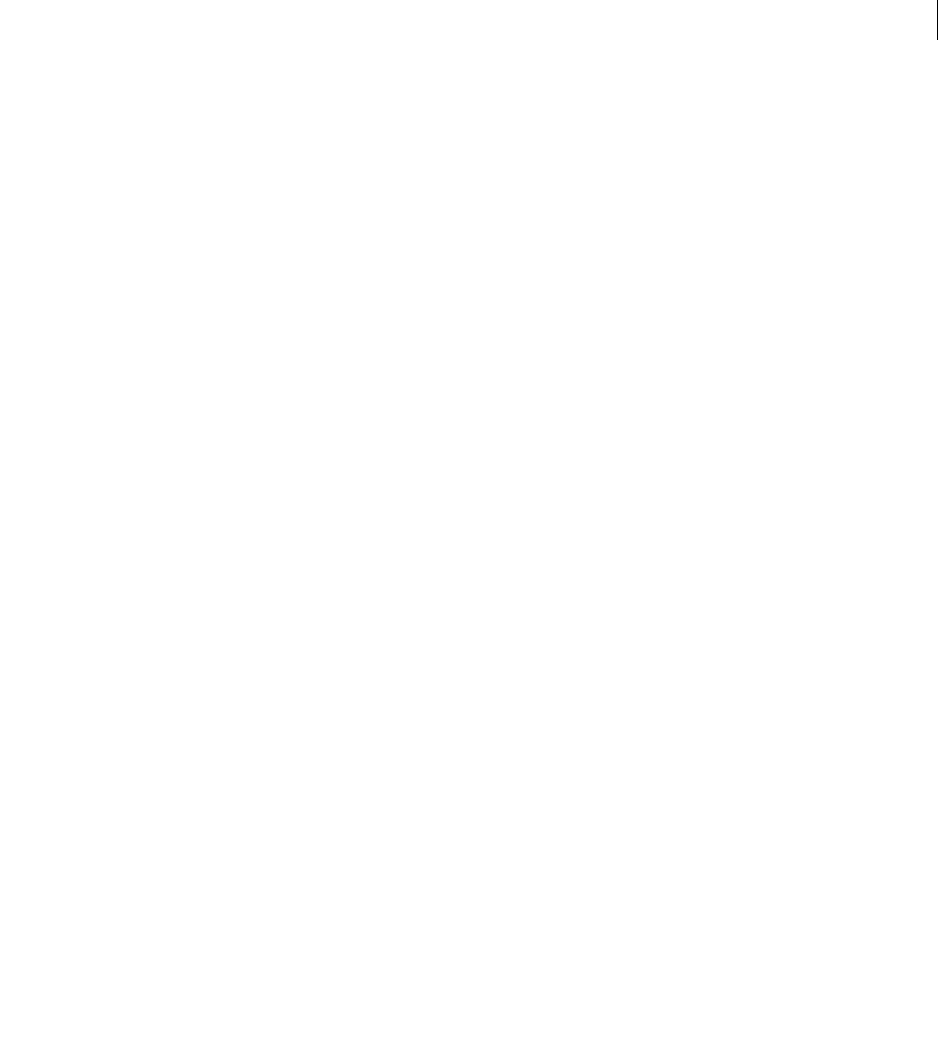
ADOBE DIRECTOR 11.0
Scripting Dictionary
695
dvdObjRef.chapter
// JavaScript syntax
dvdObjRef.chapter;
Description
DVD property; returns the number of the current chapter. Read/write.
Example
This statement returns the current chapter:
-- Lingo syntax
trace (member(1).chapter)-- 1
// JavaScript syntax
trace (member(1).chapter);// 1
See also
DVD
chapterCount
Usage
-- Lingo syntax
dvdObjRef.chapterCount
// JavaScript syntax
dvdObjRef.chapterCount;
Description
DVD property; returns the number of available chapters in a title. Read-only.
Example
This statement returns the number of chapters in the current title:
-- Lingo syntax
trace (member(1).chapterCount)-- 17
// JavaScript syntax
trace (member(1). chapterCount);// 17
See also
chapterCount(), DVD
characterSet
Usage
-- Lingo syntax
memberObjRef.characterSet
// JavaScript syntax
memberObjRef.characterSet;

ADOBE DIRECTOR 11.0
Scripting Dictionary
696
Description
Font cast member property; returns a string containing the characters included for import when the cast member
was created. If all characters in the original font were included, the result is an empty string.
Example
This statement displays the characters included when cast member 11 was created. The characters included during
import were numerals and Roman characters.
-- Lingo syntax
put(member(11).characterSet)
// JavaScript syntax
put(member(11).characterSet);
See also
recordFont, bitmapSizes, originalFont
charSpacing
Usage
-- Lingo syntax
chunkExpression.charSpacing
// JavaScript syntax
chunkExpression.charSpacing;
Description
Text cast member property; enables specifying any additional spacing applied to each letter in the chunkExpression
portion of the text cast member.
A value less than 0 indicates less spacing between letters. A value greater than 0 indicates more spacing between
letters.
The default value is 0, which results in default spacing between letters.
Example
The following handler increases the current character spacing of the third through fifth words within the text cast
member myCaption by a value of 2:
--Lingo syntax
on myCharSpacer
mySpaceValue = member("myCaption").word[3..5].charSpacing
member("myCaption").word[3..5].charSpacing = (mySpaceValue + 2)
end
// JavaScript syntax
function myCharSpacer() {
var i = 3;
while (i < 6) {
var mySpaceValue = member("myCaption").getPropRef("word", i).charSpacing;
member("myCaption").getPropRef("word", i).charSpacing = (mySpaceValue + 2);
}
}

ADOBE DIRECTOR 11.0
Scripting Dictionary
697
checkMark
Usage
the checkMark of menuItem whichItem of menu whichMenu
Description
Menu item property; determines whether a check mark appears next to the custom menu item (TRUE) or not
(FALSE, default).
The whichItem value can be either a menu item name or a menu item number. The whichMenu value can be either
a menu name or a menu number.
This property can be tested and set.
Note: Menus are not available in Shockwave Player.
Example
This handler turns off any items that are checked in the custom menu specified by the argument theMenu. For
example, unCheck ("Format") turns off all the items in the Format menu.
-- Lingo syntax
on unCheck theMenu
set n = the number of menuItems of menu theMenu
repeat with i = 1 to n
set the checkMark of menuItem i of menu theMenu to FALSE
end repeat
end unCheck
// JavaScript syntax
function unCheck (theMenu) {
var n = _menuBar.menu[theMenu].item.count; //the number of menuItems of menu theMenu
for( i = 1 ; i <= n ; i++ )
_menuBar.menu[theMenu].item[i].checkMark = false;
}
See also
installMenu, enabled, name (menu item property), number (menu items), script, menu
child (3D)
Usage
member(whichCastmember).model(whichParentNode).child(whichChildNodeName)
member(whichCastmember).model(whichParentNode).child[index]
Description
3D model, group, light, and camera property; returns the child node named whichChildNodeName or at the
specified index in the parent node’s list of children. A node is a model, group, camera, or light.
The transform of a node is parent-relative. If you change the position of the parent, its children move with it, and
their positions relative to the parent are maintained. Changes to the rotation and scale properties of the parent are
similarly reflected in its children.

ADOBE DIRECTOR 11.0
Scripting Dictionary
698
Use the addChild method of the parent node or set the parent property of the child node to add to the parent’s list
of children. A child can have only one parent, but a parent can have any number of children. A child can also have
children of its own.
Example
This statement shows that the second child of the model named Car is the model named Tire.
-- Lingo syntax
put member("3D").model("Car").child[2]
-- model("Tire")
// JavaScript syntax
put ( member("3D").getProp("model", 1).child[2] );
// model("Tire")
See also
addChild, parent
child (XML)
Usage
XMLnode.child[ childNumber ]
Description
XML property; refers to the specified child node of a parsed XML document’s nested tag structure.
Example
Beginning with the following XML:
<?xml version="1.0"?>
<e1>
<tagName attr1="val1" attr2="val2"/>
<e2> element 2</e2>
<e3>element 3</e3>
here is some text
</e1>
This Lingo returns the name of the first child node of the preceding XML:
put gParserObject.child[1].name
-- "e1"
chunkSize
Usage
member(whichCastMember).chunkSize
the chunkSize of member whichCastMember
Description
Transition cast member property; determines the transition’s chunk size in pixels from 1 to 128 and is equivalent to
setting the smoothness slider in the Frame Properties: Transition dialog box. The smaller the chunk size, the
smoother the transition appears.

ADOBE DIRECTOR 11.0
Scripting Dictionary
699
This property can be tested and set.
Example
This statement sets the chunk size of the transition cast member Fog to 4 pixels.
Dot syntax:
member("Fog").chunkSize = 4
Verbose syntax:
set the chunkSize of member "Fog" to 4
clearAtRender
Usage
member(whichCastmember).camera(whichCamera).colorBuffer.clearAtRender
sprite(whichSprite).camera{(index)}.colorBuffer.clearAtRender
Description
3D property; indicates whether the color buffer is cleared after each frame. Setting the value to FALSE, which means
the buffer is not cleared, gives an effect similar to trails ink effect. The default value for this property is TRUE.
Example
This statement prevents Director from erasing past images of the view from the camera. Models in motion will
appear to smear across the stage.
-- Lingo syntax
sprite(1).camera.colorBuffer.clearAtRender = 0
// JavaScript syntax
sprite(1).camera.getPropRef("colorBuffer").clearAtRender = 0;
See also
clearValue
clearValue
Usage
member(whichCastmember).camera(whichCamera).colorBuffer.clearValue
sprite(whichSprite).camera{(index)}.colorBuffer.clearValue
Description
3D property; specifies the color used to clear out the color buffer if colorBuffer.clearAtRender is set to TRUE.
The default setting for this property is rgb(0, 0, 0).
Example
This statement sets the clearValue property of the camera to rgb(255, 0, 0). Spaces in the 3d world which are not
occupied by models will appear red.
-- Lingo syntax
sprite(1).camera.colorBuffer.clearValue= rgb(255, 0, 0)

ADOBE DIRECTOR 11.0
Scripting Dictionary
700
// JavaScript syntax
sprite(1).camera.getPropRef("colorBuffer").clearValue= color(255, 0, 0);
See also
clearAtRender
clickLoc
Usage
-- Lingo syntax
_mouse.clickLoc
// JavaScript syntax
_mouse.clickLoc;
Description
Mouse property; identifies as a point the last place on the screen where the mouse was clicked. Read-only.
Example
The following on mouseDown handler displays the last mouse click location:
-- Lingo syntax
on mouseDown
put(_mouse.clickLoc)
end mouseDown
// JavaScript syntax
function mouseDown() {
put(_mouse.clickLoc);
}
If the click were 50 pixels from the left end of the Stage and 100 pixels from the top of the Stage, the Message window
would display the following:
point(50, 100)
See also
clickOn, Mouse
clickMode
Usage
-- Lingo syntax
memberOrSpriteObjRef.clickMode
// JavaScript syntax
memberOrSpriteObjRef.clickMode;

ADOBE DIRECTOR 11.0
Scripting Dictionary
701
Description
Flash cast member and sprite property; controls when the Flash movie sprite detects mouse click events (mouseUp
and mouseDown) and when it detects rollovers (mouseEnter, mouseWithin, and mouseLeave). The clickMode
property can have these values:
•#boundingBox—Detects mouse click events anywhere within the sprite’s bounding rectangle and detects
rollovers at the sprite’s boundaries.
•#opaque (default)—Detects mouse click events only when the pointer is over an opaque portion of the sprite and
detects rollovers at the boundaries of the opaque portions of the sprite if the sprite’s ink effect is set to Background
Transparent. If the sprite’s ink effect is not set to Background Transparent, this setting has the same effect as
#boundingBox.
•#object—Detects mouse click events when the mouse pointer is over any filled (nonbackground) area of the
sprite and detects rollovers at the boundaries of any filled area. This setting works regardless of the sprite’s ink effect.
This property can be tested and set.
Example
This script checks to see if the sprite, which is specified with an ink effect of Background Transparent, is currently
set to be rendered direct to Stage. If the sprite is not rendered direct to Stage, the sprite’s clickMode is set to #opaque.
Otherwise (because ink effects are ignored for Flash movie sprites that are rendered direct to Stage), the sprite’s
clickMode is set to #boundingBox.
-- Lingo syntax
property spriteNum
on beginSprite me
if sprite(spriteNum).directToStage = FALSE then
sprite(spriteNum).clickMode = #opaque
else
sprite(spriteNum).clickMode = #boundingBox
end if
end
// JavaScript syntax
function beginSprite(me){
var dts = sprite(this.spriteNum).directToStage;
if (dts == 0) {
sprite(this.spriteNum).clickMode = symbol("opaque");
} else {
sprite(this.spriteNum).clickMode = symbol("boundingBox");
}
}
clickOn
Usage
-- Lingo syntax
_mouse.clickOn
// JavaScript syntax
_mouse.clickOn;

ADOBE DIRECTOR 11.0
Scripting Dictionary
702
Description
Mouse property; returns the last active sprite clicked by the user. Read-only.
An active sprite is a sprite that has a sprite or cast member script associated with it.
When the user clicks the Stage, clickOn returns 0. To detect whether the user clicks a sprite with no script, you must
assign a mouse event script to it so that it can be detected by clickOn. For example:
-- Lingo syntax
on mouseUp me
...
end
Buttons, check boxes, and radio buttons are detected by clickOn even if there is no script attached to them.
The clickOn property can be checked within a loop. However, neither clickOn nor clickLoc change value when
the handler is running. The value that you obtain is the value from before the handler started.
Example
This statement checks whether sprite 7 was the last active sprite clicked:
-- Lingo syntax
if (_mouse.clickOn = 7) then
_player.alert("Sorry, try again.")
end if
// JavaScript syntax
if (_mouse.clickOn == 7) {
_player.alert("Sorry, try again.");
}
This statement sets the foreColor property of the last active sprite that was clicked to a random color:
-- Lingo syntax
sprite(_mouse.clickOn).foreColor = (random(255) - 1)
// JavaScript syntax
sprite(_mouse.clickOn).foreColor = (random(255) - 1);
See also
clickLoc, Mouse
closed
Usage
-- Lingo syntax
memberObjRef.closed
// JavaScript syntax
memberObjRef.closed;
Description
Vector shape cast member property; indicates whether the end points of a path are closed or open.
Vector shapes must be closed in order to contain a fill.
The value can be as follows:
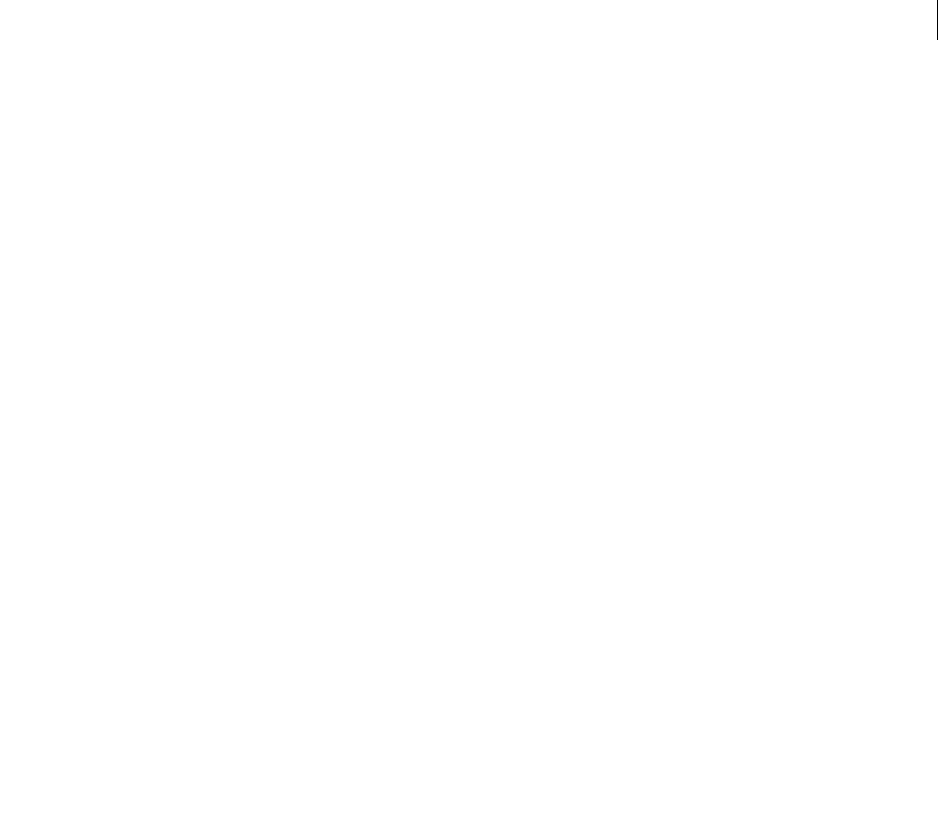
ADOBE DIRECTOR 11.0
Scripting Dictionary
703
•TRUE—the end points are closed.
•FALSE—the end points are open.
closedCaptions
Usage
-- Lingo syntax
dvdObjRef.closedCaptions
// JavaScript syntax
dvdObjRef.closedCaptions;
Description
DVD property. Determines whether closed captioning is enabled (TRUE), or if it is not or could not be enabled
(FALSE). Currently unsupported on the Mac. Read/write.
Example
These statements try to set closedCaptions to TRUE, and display an alert if they cannot be enabled:
-- Lingo syntax
member(3).closedCaptions = TRUE
if (member(3).closedCaptions = FALSE) then
_player.alert("Closed captions cannot be enabled.")
end if
// JavaScript syntax
member(3).closedCaptions = true
if (member(3).closedCaptions == false) {
_player.alert("Closed captions cannot be enabled.");
}
Currently unsupported on Mac.
See also
DVD
collision (modifier)
Usage
member(whichCastmember).model(whichModel).collision.collisionModifierProperty
Description
3D modifier; manages the detection and resolution of collisions. Adding the collision modifier to a model by
using the addModifier command allows access to the following collision modifier properties:
enabled (collision) indicates whether collisions with the model are detected.
resolve indicates whether collisions with the model are resolved.
immovable indicates whether a model can be moved from frame to frame.
mode (collision) indicates the geometry used for collision detection.

ADOBE DIRECTOR 11.0
Scripting Dictionary
704
Note: For more detailed information about these properties, see the individual property entries.
The collision modifier generates the following events. For more information about using collision events, see the
registerForEvent() entry.
A #collideAny event is generated when a collision occurs between models to which the collision modifier has
been attached.
A #collideWith event is generated when a collision occurs with a specific model to which the collision modifier
has been attached.
The collisionData object is sent as an argument with the #collideAny and #collideWith events. See the
collisionData entry for details of its properties.
See also
addModifier, removeModifier, modifiers
collisionData
Usage
on myHandlerName me, collisionData
Description
3D data object; sent as an argument with the #collideWith and #collideAny events to the handler specified in the
registerForEvent, registerScript, and setCollisionCallback commands. The collisionData object has
these properties:
modelA is one of the models involved in the collision.
modelB is the other model involved in the collision.
pointOfContact is the world position of the collision.
collisionNormal is the direction of the collision.
Example
This example has three parts. The first part is the first line of code, which registers the #putDetails handler for the
#collideAny event. The second part is the #putDetails handler. When two models in the cast member MyScene
collide, the #putDetails handler is called and the collisionData argument is sent to it. This handler displays the
four properties of the collisionData object in the message window. The third part of the example shows the results
from the message window. The first two lines show that the model named GreenBall was model A and the model
named YellowBall was model B in the collision. The third line shows the point of contact of the two models. The last
line shows the direction of the collision.
-- Lingo syntax
member("MyScene").registerForEvent(#collideAny, #putDetails, 0)
on putDetails me, collisionData
put collisionData.modelA
put collisionData.modelB
put collisionData.pointOfContact
put collisionData.collisionNormal
end

ADOBE DIRECTOR 11.0
Scripting Dictionary
705
-- model("GreenBall")
-- model("YellowBall")
-- vector( 24.800, 0.000, 0.000 )
-- vector( -1.000, 0.000, 0.000 )
// JavaScript syntax
member("MyScene").registerForEvent(symbol("collideAny"),symbol("putDetails"), 0);
function putDetails (me, collisionData)
{
put (collisionData.modelA);
put (collisionData.modelB);
put (collisionData.pointOfContact);
put (collisionData.collisionNormal);
}
// model("GreenBall")
// model("YellowBall")
// vector( 24.800, 0.000, 0.000 )
// vector( -1.000, 0.000, 0.000 )
See also
collisionData properties: modelA, modelB, pointOfContact, collisionNormal
collisionData methods: resolveA, resolveB, collision (modifier)
collisionNormal
Usage
collisionData.collisionNormal
Description
3D collisionData property; a vector indicating the direction of the collision.
The collisionData object is sent as an argument with the #collideWith and #collideAny events to the handler
specified in the registerForEvent, registerScript, and setCollisionCallback commands.
The #collideWith and #collideAny events are sent when a collision occurs between models to which collision
modifiers have been added. The resolve property of the models’ modifiers must be set to TRUE.
This property can be tested but not set.
Example
This example has two parts. The first part is the first line of code, which registers the #explode handler for the
#collideAny event. The second part is the #explode handler. When two models in the cast member named
MyScene collide, the #explode handler is called and the collisionData argument is sent to it. The first ten lines
of the #explode handler create the model resource SparkSource and set its properties. This model resource is a
single burst of particles. The tenth line sets the direction of the burst to collisionNormal, which is the direction of
the collision. The eleventh line of the handler creates a model called SparksModel using the model resource Spark-
Source. The last line of the handler sets the position of SparksModel to the position where the collision occurred.
The overall effect is a collision that causes a burst of sparks to fly in the direction of the collision from the point of
contact.
-- Lingo syntax

ADOBE DIRECTOR 11.0
Scripting Dictionary
706
member("MyScene").registerForEvent(#collideAny, #explode, 0)
on explode me, collisionData
nmr = member("MyScene").newModelResource("SparkSource", #particle)
nmr.emitter.mode = #burst
nmr.emitter.loop = 0
nmr.emitter.minSpeed = 30
nmr.emitter.maxSpeed = 50
nmr.emitter.angle = 45
nmr.colorRange.start = rgb(0, 0, 255)
nmr.colorRange.end = rgb(255, 0, 0)
nmr.lifetime = 5000
nmr.emitter.direction = vector(0,0,-1)
nm = member("MyScene").newModel("SparksModel", nmr)
nm.transform.position = collisionData.pointOfContact
nm.pointAt(collisionData.pointOfContact + collisionData.collisionNormal)
end
// JavaScript syntax
member("MyScene").registerForEvent(symbol("collideAny"), symbol("explode"), 0);
function explode (me, collisionData) {
nmr = member("MyScene").newModelResource("SparkSource", symbol("particle"));
nmr.getPropRef("emitter").mode = symbol("burst");
nmr.getPropRef("emitter").loop = 0;
nmr.getPropRef("emitter").minSpeed = 30;
nmr.getPropRef("emitter").maxSpeed = 50;
nmr.getPropRef("emitter").angle = 45;
nmr.getPropRef("colorRange").start = color(0, 0, 255);
nmr.getPropRef("colorRange").end = color(255, 0, 0);
nmr.lifetime = 5000;
nmr.getPropRef("emitter").direction = vector(0,0,-1);
nm = member("MyScene").newModel("SparksModel", nmr);
nm.transform.position = collisionData.pointOfContact;
nm.pointAt(collisionData.pointOfContact + collisionData.collisionNormal);
}
See also
pointOfContact, modelA, modelB, resolveA, resolveB, collision (modifier)
color()
Usage
color(#rgb, redValue, greenValue, blueValue)
color(#paletteIndex, paletteIndexNumber)
rgb(rgbHexString)
rgb(redValue, greenValue, blueValue)
paletteIndex(paletteIndexNumber)
Description
Function and data type; determines an object’s color as either RGB or 8-bit palette index values. These are the same
values as those used in the color member and color sprite properties, the bgColor member and bgColor sprite
properties, and the bgColor Stage property.
The color function allows for either 24-bit or 8-bit color values to be manipulated as well as applied to cast
members, sprites, and the Stage.

ADOBE DIRECTOR 11.0
Scripting Dictionary
707
For RGB values, each color component has a range from 0 to 255, and all other values are truncated. For
paletteIndex types, an integer from 0 to 255 is used to indicate the index number in the current palette, and all
other values are truncated.
Example
This statement performs a math operation:
palColorObj = paletteIndex(20)
put palColorObj
-- paletteIndex(20)
put palColorObj / 2
-- paletteIndex(10)
This statement converts one color type to another type:
newColorObj = color(#rgb, 155, 0, 75)
put newColorObj
-- rgb(155, 0, 75)
newColorObj.colorType = #paletteIndex
put newColorObj
-- paletteIndex(106)
This statement obtains the hexadecimal representation of a color regardless of its type:
someColorObj = color(#paletteIndex, 32)
put someColorObj.hexString()
-- "#FF0099"
This statement determines individual RGB components and the paletteIndex value of a color regardless of its type:
newColorObj = color(#rgb, 155, 0, 75)
put newColorObj.green
-- 0
put newColorObj.paletteIndex
-- 106
newColorObj.green = 100
put newColorObj.paletteIndex
-- 94
put newColorObj
-- rgb(155, 100, 75)
newColorObj.paletteIndex = 45
put newColorObj
-- paletteIndex(45)
This statement changes the color of the fourth through the seventh characters of text member myQuotes:
member("myQuotes").char[4..7].color = rgb(200, 150, 75)
This Lingo displays the color of sprite 6 in the Message window, and then sets the color of sprite 6 to a new RGB
value:
put sprite(6).color
-- rgb( 255, 204, 102 )
sprite(6).color = rgb(122, 98, 210)
Note: Setting the paletteIndex value of an RGB color type changes colorType to paletteIndex. Setting the RGB color
type of a paletteIndex color sets its colorType value to RGB.
See also
bgColor (Window)

ADOBE DIRECTOR 11.0
Scripting Dictionary
708
color (fog)
Usage
member(whichCastmember).camera(whichCamera).fog.color
sprite(whichSprite).camera{(index)}.fog.color
Description
3D property; indicates the color introduced into the scene by the camera when the camera’s fog.enabled property
is set to TRUE.
The default setting for this property is rgb(0, 0, 0).
Example
This statement sets the color of the fog of the camera named BayView to rgb(255, 0, 0). If the camera’s
fog.enabled property is set to TRUE, models in the fog will take on a red hue.
member("MyYard").camera("BayView").fog.color = rgb(255, 0, 0)
See also
fog
color (light)
Usage
member(whichCastmember).light(whichLight).color
Description
3D light property; indicates the rgb value of the light.
The default value of this property is rgb(191,191,191).
Example
This statement sets the color of the light named RoomLight to rgb(255, 0, 255).
member("Room").light("RoomLight").color = rgb(255,0,255)
See also
fog
colorBufferDepth
Usage
getRendererServices().colorBufferDepth
Description
3D rendererServices property; indicates the color precision of the hardware output buffer of the user’s system.
The value is either 16 or 32, depending on the user’s hardware settings.
This property can be tested but not set.
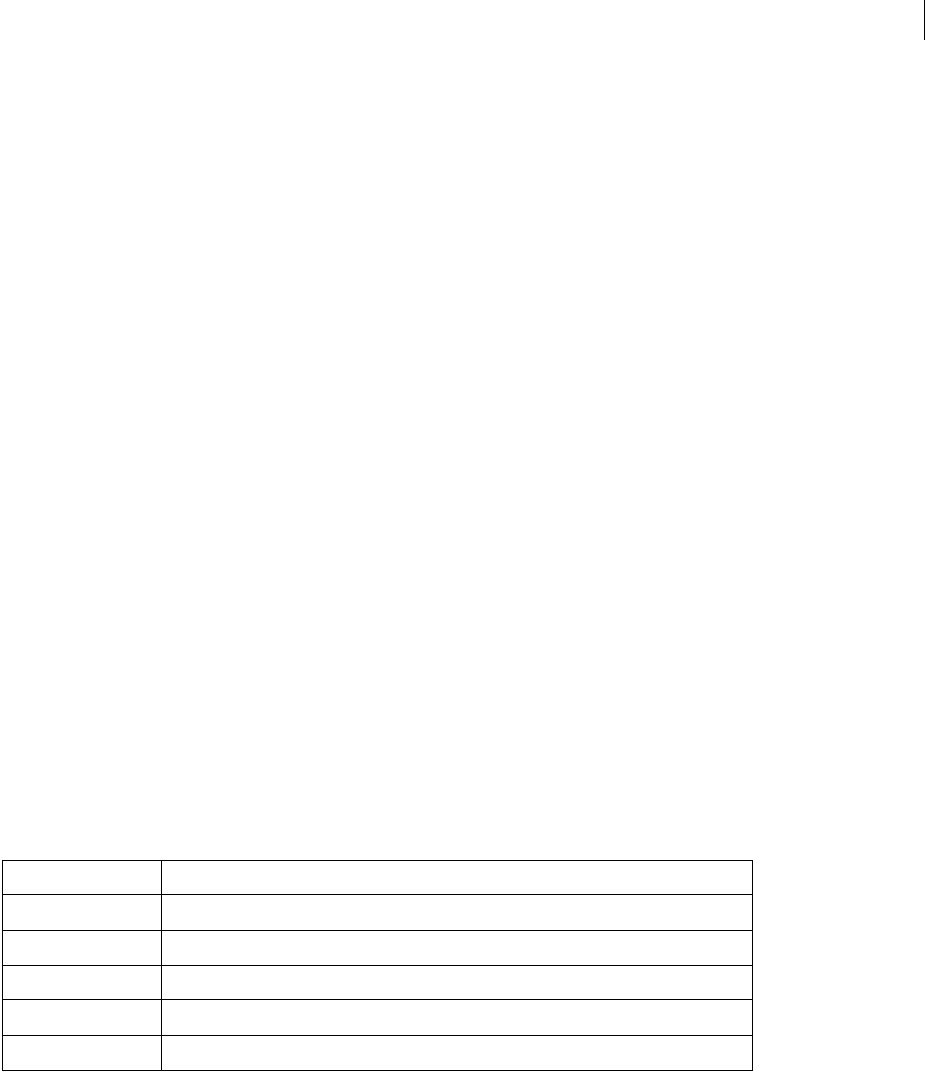
ADOBE DIRECTOR 11.0
Scripting Dictionary
709
Example
This statement shows that the colorBufferDepth value of the user’s video card is 32.
-- Lingo syntax
put getRendererServices().colorBufferDepth
-- 32
// JavaScript syntax
put (getRendererServices().colorBufferDepth);
// 32
See also
getRendererServices(), getHardwareInfo(), depthBufferDepth
colorDepth
Usage
-- Lingo syntax
_system.colorDepth
// JavaScript syntax
_system.colorDepth;
Description
System property; determines the color depth of the computer’s monitor. Read/write.
•In Windows, using this property lets you check and set the monitor’s color depth. Some video card and driver
combinations may not enable you to set the colorDepth property. Always verify that the color depth has actually
changed after you attempt to set it.
•On the Mac, this property lets you check the color depth of different monitors and change it when appropriate.
Possible values are the following:
If you try to set a monitor’s color depth to a value that monitor does not support, the monitor’s color depth doesn’t
change.
On computers with more than one monitor, the colorDepth property refers to the monitor displaying the Stage. If
the Stage spans more than one monitor, the colorDepth property indicates the greatest depth of those monitors;
colorDepth tries to set all those monitors to the specified depth.
Example
This statement tells Director to open the movie Full color only if the monitor color depth is set to 256 colors:
1Black and white
24 colors
416 colors
8256 colors
16 32,768 or 65,536 colors
32 16,777,216 colors

ADOBE DIRECTOR 11.0
Scripting Dictionary
710
-- Lingo syntax
if (_system.colorDepth = 8) then
window("Full color").open()
end if
// JavaScript syntax
if (_system.colorDepth == 8) {
window("Full color").open()
}
The following handler tries to change the color depth, and if it can’t, it displays an alert:
-- Lingo syntax
on tryToSetColorDepth(desiredDepth)
_system.colorDepth = desiredDepth
if (_system.colorDepth = desiredDepth) then
return true
else
_player.alert("Please change your system to" && desiredDepth && "color depth and
reboot.")
return false
end if
end
// JavaScript syntax
function tryToSetColorDepth(desiredDepth) {
_system.colorDepth = desiredDepth;
if (_system.colorDepth == desiredDepth) {
return true;
}
else {
_player.alert("Please change your system to " + desiredDepth + " color depth and
reboot.");
return false;
}
}
See also
System
colorList
Usage
member(whichCastmember).modelResource(whichModelResource).colorList
member(whichCastmember).modelResource(whichModelResource).colorList[index]
member(whichCastmember).model(whichModel).meshdeform.mesh[meshIndex].colorList
member(whichCastmember).model(whichModel).meshdeform.mesh[meshIndex].colorList[index]
Description
3D property; allows you to get or set every color used in a mesh. This command is accessible only for model
resources of the type #mesh. Any single color can be shared by several vertices (faces) of the mesh. Alternately, you
can specify texture coordinates for the faces of the mesh and apply a shader to models that use this model resource.
This command must be set to a list of the same number of Lingo color values specified in the newMesh call.

ADOBE DIRECTOR 11.0
Scripting Dictionary
711
Example
This statement shows that the third color in the colorList of the model resource Mesh2 is rgb(255, 0, 0).
-- Lingo syntax
put member("shapes").modelResource("mesh2").colorlist[3]
-- rgb(255,0,0)
// JavaScript syntax
put ( member("shapes").getProp("modelResource" , 1).colorlist[3] );
// color(255,0,0)
See also
face[ ], colors
colorRange
Usage
member(whichCastmember).modelResource(whichModelResource).colorRange.start
member(whichCastmember).modelResource(whichModelResource).colorRange.end
Description
3D #particle model resource properties; indicate the beginning color and ending color of the particles of a particle
system.
The start property is the color of the particles when they are created. The end property is the color of particles at
the end of their lives. The color of each particle gradually changes from the value of start to the value of end over
the course of its life.
The start and end properties have a default value of rgb(255, 255, 255).
Example
This statement sets the colorRange properties of the model resource named ThermoSystem. The first line sets the
start value to rgb(255, 0, 0), and the second line sets the end value to rgb(0, 0, 255). The effect of this
statement is that the particles of ThermoSystem are red when they first appear, and gradually change to blue during
their lifetimes.
member(8,2).modelResource("ThermoSystem").colorRange.start =rgb(255,0,0)
member(8,2).modelResource("ThermoSystem").colorRange.end = rgb(0,0,255)
See also
emitter, blendRange, sizeRange
colors
Usage
member(whichCastmember).modelResource(whichModelResource).face[faceIndex].colors
Description
3D face property; a linear list of three integers indicating which index positions of the model resource’s color list to
use for the three vertices of the face. The color list is a linear list of rgb values.

ADOBE DIRECTOR 11.0
Scripting Dictionary
712
The colors property is used only with model resources whose type is #mesh.
You must use the model resource’s build() command after setting this property; otherwise, the changes will not
take effect.
Example
This example creates a model resource whose type is #mesh, specifies its properties, and then creates a new model
with it.
Line 1 uses the newMesh() command to create a #mesh model resource named Triangle, which has one face, three
vertices, and a maximum of three colors. The number of normals and the number of texture coordinates are not set.
Line 2 sets the vertexList property to a list of three vectors.
Line 3 assigns the vectors of the vertexList property to the vertices of the first face of Triangle.
Line 4 sets the color list to three rgb values.
Line 5 assigns colors to the first face of Triangle. The third color in the color list is applied to the first vertex of
Triangle, the second color to the second vertex, and the first color to the third vertex. The colors will spread across
the first face of Triangle in gradients.
Line 6 creates the normals of Triangle with the generateNormals() command.
Line 7 uses the build() command to construct the mesh.
Line 8 creates a new model named TriModel that uses the new mesh.
nm = member("Shapes").newMesh("Triangle",1,3,0,3,0)
nm.vertexList = [vector(0,0,0), vector(20,0,0), vector(20, 20, 0)]
nm.face[1].vertices = [1,2,3]
nm.colorList = [rgb(255,255,0), rgb(0, 255, 0), rgb(0,0,255)]
nm.face[1].colors = [3,2,1]
nm.generateNormals(#smooth)
nm.build()
nm = member("Shapes").newModel("TriModel", nm)
See also
face, vertices, vertices, flat
colorSteps
Usage
member(whichCastmember).model(whichModel).toon.colorSteps
member(whichCastmember).model(whichModel).shader.colorSteps
member(whichCastmember).shader(whichShader).colorSteps
Description
3D toon modifier and painter shader property; the maximum number of colors available for use by the toon
modifier or painter shader. The value of this property can be 2, 4, 8, or 16. If you set the value of colorSteps to
any other number, it will be rounded to one of these.
The default value is 2.

ADOBE DIRECTOR 11.0
Scripting Dictionary
713
Example
This statement limits the number of colors available for use by the toon modifier for the model named Teapot to 8.
The teapot will be rendered with a maximum of eight colors.
-- Lingo syntax
member("shapes").model("Teapot").toon.colorSteps = 8
// JavaScript syntax
member("shapes").getProp("model", 1).getPropRef("toon").colorSteps = 8;
See also
highlightPercentage, shadowPercentage
commandDown
Usage
-- Lingo syntax
_key.commandDown
// JavaScript syntax
_key.commandDown;
Description
Key property; determines whether the Control key (Windows) or the Command key (Mac) is being pressed. Read-
only.
This property returns TRUE if the Control or Command key is being pressed; otherwise, it returns FALSE.
You c a n u s e commandDown together with the key property to determine whether the Control or Command key is
being pressed in combination with another key. This lets you create handlers that are executed when the user presses
specified Control or Command key combinations.
Control or Command key equivalents for the Director authoring menus take precedence while the movie is playing,
unless you have installed custom Lingo or JavaScript syntax menus or are playing a projector version of the movie.
Example
These statements pause a projector when the playhead enters a frame and the user is pressing Control+A (Windows)
or Command+A (Mac).
-- Lingo syntax
on enterFrame
if (_key.commandDown and _key.key = "a") then
_movie.go(_movie.frame)
end if
end
// JavaScript syntax
function enterFrame() {
if (_key.commandDown && _key.key == "a") {
_movie.go(_movie.frame);
}
}
See also
Key, key

ADOBE DIRECTOR 11.0
Scripting Dictionary
714
comments
Usage
-- Lingo syntax
memberObjRef.comments
// JavaScript syntax
memberObjRef.comments;
Description
Member property; provides a place to store any comments you want to maintain about the given cast member or any
other strings you want to associate with the member. Read/write.
This property can also be set in the Property inspector’s Member tab.
Example
This statement sets the comments of the member Backdrop to the string "Still need to license this artwork":
-- Lingo syntax
member("Backdrop").comments = "Still need to license this artwork"
// JavaScript syntax
member("Backdrop").comments = "Still need to license this artwork";
See also
Member
compressed
Usage
member(whichCastmember).texture(whichTexture).compressed
Description
3D texture property; indicates whether the source cast member of the texture is compressed (TRUE) or not (FALSE).
The value of the compressed property changes automatically from TRUE to FALSE when the texture is needed for
rendering. It can be set to FALSE to decompress the texture at an earlier time. It can be set to TRUE to release the
decompressed representation from memory. Cast members used for textures will not be compressed if this value is
TRUE (apart from the standard compression used for bitmap cast members when a Director movie is saved). The
default value for this property is TRUE.
Example
This statement sets the compressed property of the texture Plutomap to TRUE.
-- Lingo syntax
member("scene").texture("Plutomap").compressed = TRUE
// Java Script
member("scene").getProp("texture",1).compressed = true;
See also
texture

ADOBE DIRECTOR 11.0
Scripting Dictionary
715
constraint
Usage
-- Lingo syntax
spriteObjRef.constraint
// JavaScript syntax
spriteObjRef.constraint;
Description
Sprite property; determines whether the registration point of a sprite is constrained to the bounding rectangle of
another sprite (1 or TRUE) or not (0 or FALSE, default). Read/write.
The constraint property is useful for constraining a moveable sprite to the bounding rectangle of another sprite to
simulate a track for a slider control or to restrict where on the screen a user can drag an object in a game.
The constraint property affects moveable sprites and the locH and locV properties. The constraint point of a
moveable sprite cannot be moved outside the bounding rectangle of the constraining sprite. (The constraint point
for a bitmap sprite is the registration point. The constraint point for a shape sprite is its top left corner.) When a sprite
has a constraint set, the constraint limits override any locH and locV property settings.
Example
This statement removes a constraint sprite property:
-- Lingo syntax
sprite(5).constraint = 0
// JavaScript syntax
sprite(5).constraint = 0;
This statement constrains sprite (i + 1) to the boundary of sprite 14:
-- Lingo syntax
sprite(i + 1).constraint = 14
// JavaScript syntax
sprite(i + 1).constraint = 14;
This statement checks whether sprite 3 is constrained and activates the handler showConstraint if it is:
-- Lingo syntax
if (sprite(3).constraint <> 0) then
showConstraint
end if
// JavaScript syntax
if (sprite(3).constraint != 0) {
showConstraint();
}
See also
locH, locV, Sprite

ADOBE DIRECTOR 11.0
Scripting Dictionary
716
controlDown
Usage
-- Lingo syntax
_key.controlDown
// JavaScript syntax
_key.controlDown;
Description
Key property; determines whether the Control key is being pressed. Read-only.
This property returns TRUE if the Control key is being pressed; otherwise, it returns FALSE.
You c an u s e controlDown together with the key property to determine whether the Control key is being pressed in
combination with another key. This lets you create handlers that are executed when the user presses specified
Control key combinations.
Control or key equivalents for the Director authoring menus take precedence while the movie is playing, unless you
have installed custom Lingo or JavaScript syntax menus or are playing a projector version of the movie.
Example
This on keyDown handler checks whether the pressed key is the Control key, and if it is, the handler activates the on
doControlKey handler. The argument (_key.key) identifies which key was pressed in addition to the Control key.
-- Lingo syntax
on keyDown
if (_key.controlDown) then
doControlKey(_key.key)
end if
end
on doControlKey(theKey)
trace("The " & theKey & " key is down")
end
// JavaScript syntax
function keyDown() {
if (_key.controlDown) {
doControlKey(_key.key);
}
}
function doControlKey(theKey) {
trace("The " & theKey & " key is down");
}
See also
Key, key
controller
Usage
member(whichCastMember).controller

ADOBE DIRECTOR 11.0
Scripting Dictionary
717
the controller of member whichCastMember
Description
Digital video cast member property; determines whether a digital video movie cast member shows or hides its
controller. Setting this property to 1 shows the controller; setting it to 0 hides the controller.
The controller member property applies to a QuickTime® digital video only.
•Setting the controller member property for a Video for Windows digital video performs no operation and
generates no error message.
•Checking the controller member property for a Video for Windows digital video always returns FALSE.
The digital video must be in direct-to-stage playback mode to display the controller.
Example
This statement causes the QuickTime cast member Demo to display its controller.
--Lingo Dot syntax:
member("Demo").controller = 1
--Lingo Verbose syntax:
set the controller of member "Demo" to 1
// JavaScript syntax
member("Demo").controller = 1;
See also
directToStage
copyrightInfo (Movie)
Usage
-- Lingo syntax
_movie.copyrightInfo
// JavaScript syntax
_movie.copyrightInfo;
Description
Movie property; enters a string during authoring in the Movie Properties dialog box. This property is provided to
allow for enhancements in future versions of Shockwave Player. Read-only.
See also
aboutInfo, Movie
copyrightInfo (SWA)
Usage
-- Lingo syntax
memberObjRef.copyrightInfo

ADOBE DIRECTOR 11.0
Scripting Dictionary
718
// JavaScript syntax
memberObjRef.copyrightInfo;
Description
Shockwave Audio (SWA) cast member property; displays the copyright text in a SWA file. This property is available
only after the SWA sound begins playing or after the file has been preloaded using the preLoadBuffer command.
This property can be tested and set.
Example
This statement tells Director to display the copyright information for the Shockwave Audio file SWAfile in a field
cast member named Info Display..
-- Lingo syntax
whatState = member("SWAfile").state
if whatState > 1 AND whatState < 9 then
member("Info Display").text = member("SWAfile").copyrightInfo
end if
// JavaScript syntax
var whatState = member("SWAfile").state;
if (whatState > 1 && whatState < 9) {
member("Info Display").text = member("SWAfile").copyrightInfo;
}
count
Usage
list.count
count (list)
count(theObject)
object.count
textExpression.count
Description
Property (Lingo only); returns the number of entries in a linear or property list, the number of properties in a parent
script without counting the properties in an ancestor script, or the chunks of a text expression such as characters,
lines, or words.
The count command works with linear and property lists, objects created with parent scripts, and the globals
property.
To see an example of count() used in a completed movie, see the Text movie in the Learning/Lingo Examples folder
inside the Director application folder.
Example
This statement displays the number 3, the number of entries:
put [10,20,30].count
-- 3
See also
globals

ADOBE DIRECTOR 11.0
Scripting Dictionary
719
count (3D)
Usage
member(whichCastmember).light.count
member(whichCastmember).camera.count
member(whichCastmember).modelResource(whichModelResource).bone.count
member(whichCastmember).model.count
member(whichCastmember).group.count
member(whichCastmember).shader.count
member(whichCastmember).texture.count
member(whichCastmember).modelResource.count
member(whichCastmember).motion.count
member(whichCastmember).light.child.count
member(whichCastmember).camera.child.count
member(whichCastmember).model.child.count
member(whichCastmember).group.child.count
sprite(whichSprite).camera{(index)}.backdrop.count
member(whichCastmember).camera(whichCamera).backdrop.count
sprite(whichSprite).camera{(index)}.overlay.count
member(whichCastmember).camera(whichCamera).overlay.count
member(whichCastmember).model(whichModel).modifier.count
member(whichCastmember).model(whichModel).keyframePlayer.playlist.count
member(whichCastmember).model(whichModel).bonesPlayer.playlist.count
member(whichCastmember).modelResource(whichModelResource).face.count
member(whichCastmember).model(whichModel).meshDeform.mesh[index].textureLayer.count
member(whichCastmember).model(whichModel).meshDeform.mesh.count
member(whichCastmember).model(whichModel).meshDeform.mesh[index].face.count
Description
3D property; returns the number of items in the given list that is associated with the given 3D object. Can be used
with any type of object.
The face.count property allows you to get the number of triangles in the mesh for a model resource whose type is
#mesh.
This property can be tested but not set.
Example
These examples determine the number of various types of objects within a 3D cast member called 3D World.
numberOfCameras = member("3D World").camera.count
put member("3D World").light.count
-- 3
numberOfModels = member("3D World").model.count
numberOfTextures = member("3D World").texture.count
put member("3D World").modelResource("mesh2").face.count
-- 4
This statement shows that the first mesh of the model named Ear is composed of 58 faces.
put member("Scene").model("Ear").meshdeform.mesh[1].face.count
-- 58
This statement shows that the model named Ear is composed of three meshes.
put member("Scene").model("Ear").meshdeform.mesh.count
-- 3
This statement shows that the first mesh of the model named Ear has two texture layers.

ADOBE DIRECTOR 11.0
Scripting Dictionary
720
put member("Scene").model("Ear").meshdeform.mesh[1].textureLayer.count
-- 2
See also
cameraCount()
cpuHogTicks
Usage
the cpuHogTicks
Description
System property; determines how often Director releases control of the CPU to let the computer process background
events, such as events in other applications, network events, clock updates, and other keyboard events.
The default value is 20 ticks. To give more time to Director before releasing the CPU to background events or to
control how the computer responds to network operations, set cpuHogTicks to a higher value.
To create faster auto-repeating key performance but slower animation, set cpuHogTicks to a lower value. In a movie,
when a user holds down a key to generate a rapid sequence of auto-repeating key presses, Director typically
checks for auto-repeating key presses less frequently than the rate set in the computer’s control panel.
The cpuHogTicks property works only on the Mac.
Example
This statement tells Director to release control of the CPU every 6 ticks, or every 0.10 of a second:
the cpuHogTicks = 6
See also
milliseconds
creaseAngle
Usage
member(whichCastmember).model(whichModel).inker.creaseAngle
member(whichCastmember).model(whichModel).toon.creaseAngle
Description
3D inker and toon modifier property; indicates the sensitivity of the line drawing function of the modifier to the
presence of creases in the model’s geometry. Higher settings result in more lines (detail) drawn at creases.
The creases property of the modifier must be set to TRUE for the creaseAngle property to have an effect.
CreaseAngle has a range of -1.0 to +1.0. The default setting is 0.01.
Example
This statement sets the creaseAngle property of the inker modifier applied to the model named Teapot to 0.10. A
line will be drawn at all creases in the model that exceed this threshold. This setting will only take effect if the inker
modifier’s creases property is set to TRUE.

ADOBE DIRECTOR 11.0
Scripting Dictionary
721
-- Lingo syntax
member("shapes").model("Teapot").addModifier(#inker);
member("shapes").model("Teapot").inker.creaseAngle = 0.10
// JavaScript syntax
member("shapes").getProp("model",1).addModifier(symbol("inker"));
member("shapes").getProp("model",1).getPropRef("inker").creaseAngle = 0.10;
See also
creases, lineColor, lineOffset, useLineOffset
creases
Usage
member(whichCastmember).model(whichModel).inker.creases
member(whichCastmember).model(whichModel).toon.creases
Description
3D toon and inker modifier property; determines whether lines are drawn at creases in the surface of the model.
The default setting for this property is TRUE.
Example
This statement sets the creases property of the inker modifier for the model named Teapot to TRUE. A line will be
drawn on all creases in the model that exceed the threshold set by the inker modifier’s creaseAngle property.
-- Lingo syntax
member("shapes").model("Teapot").addModifier(#inker);
member("shapes").model("Teapot").inker.creases = TRUE
// JavaScript syntax
member("shapes").getProp("model",1).addModifier(symbol("inker"));
member("shapes").getProp("model",1).getPropRef("inker").creases = true;
See also
creaseAngle, lineColor, lineOffset, useLineOffset
creationDate
Usage
-- Lingo syntax
memberObjRef.creationDate
// JavaScript syntax
memberObjRef.creationDate;
Description
Member property; records the date that the cast member was first created by using the system date on the computer.
Read-only.
You can use this property to schedule a project; Director does not use it for anything.

ADOBE DIRECTOR 11.0
Scripting Dictionary
722
Example
Although you typically inspect the creationDate property using the Property inspector or the Cast window list
view, you can check it in the Message window:
-- Lingo syntax
put(member(1).creationDate)
// JavaScript syntax
put(member(1).creationDate);
See also
Member
crop
Usage
member(whichCastMember).crop
the crop of member whichCastMember
Description
Cast member property; scales a digital video cast member to fit exactly inside the sprite rectangle in which it appears
(FALSE), or it crops but doesn’t scale the cast member to fit inside the sprite rectangle (TRUE).
This property can be tested and set.
Example
This statement instructs Lingo to crop any sprite that refers to the digital video cast member Interview.
-- Lingo Dot syntax:
member("Interview").crop = TRUE
-- Lingo Verbose syntax:
set the crop of member "Interview" to TRUE
// JavaScript syntax
member("Interview").crop = true;
See also
center
cuePointNames
Usage
-- Lingo syntax
memberObjRef.cuePointNames
// JavaScript syntax
memberObjRef.cuePointNames;

ADOBE DIRECTOR 11.0
Scripting Dictionary
723
Description
Cast member property; creates list of cue point names, or if a cue point is not named, inserts an empty string ("") as
a placeholder in the list. Cue point names are useful for synchronizing sound, QuickTime, and animation.
This property is supported by SoundEdit cast members, QuickTime digital video cast members, and Xtra extension
cast members that contain cue points. Xtra extensions that generate cue points at run time may not be able to list cue
point names.
Example
This statement obtains the name of the third cue point of a cast member.
-- Lingo syntax
put member("symphony").cuePointNames[3]
// JavaScript syntax
put(member("symphony").cuePointNames[3]);
See also
cuePointTimes, mostRecentCuePoint
cuePointTimes
Usage
-- Lingo syntax
memberObjRef.cuePointTimes
// JavaScript syntax
memberObjRef.cuePointTimes;
Description
Cast member property; lists the times of the cue points, in milliseconds, for a given cast member. Cue point times
are useful for synchronizing sound, QuickTime, and animation.
This property is supported by SoundEdit cast members, QuickTime digital video cast members, and Xtra extension
cast members that support cue points. Xtra extensions that generate cue points at run time may not be able to list
cue point names.
Example
This statement obtains the time of the third cue point for a sound cast member.
-- Lingo syntax
put member("symphony").cuePointTimes[3]
// JavaScript syntax
put(member("symphony").cuePointTimes[3]);
See also
cuePointNames, mostRecentCuePoint

ADOBE DIRECTOR 11.0
Scripting Dictionary
724
currentLoopState
Usage
member(whichCastmember).model(whichModel).keyframePlayer.currentLoopState
member(whichCastmember).model(whichModel).bonesPlayer.currentLoopState
Description
3D keyframePlayer and bonesPlayer modifier property; indicates whether the motion being executed by the
model repeats continuously (TRUE) or plays to the end and is replaced by the next motion in the modifier’s playlist
(FALSE).
The default setting for this property is the value of the looped parameter of the play() command that initiated
playback of the motion, or the value of the queue() command that added the motion to the modifier’s playlist.
Changing the currentLoopState property also changes the value of the #looped property of the motion’s entry in
the modifier’s playlist.
Example
This statement causes the motion that is being executed by the model named Monster to repeat continuously.
-- Lingo syntax
member("NewAlien").model("Monster").addModifier(#keyframeplayer)
member("NewAlien").model("Monster").keyframePlayer.currentLoopState = TRUE
// JavaScript syntax
member("NewAlien").getPropRef("model",1).addModifier(symbol("keyframeplayer"));
member("NewAlien").getProp("model",1).getPropRef("keyframePlayer").currentLoopState =
true;
See also
loop (3D), play() (3D), queue() (3D), playlist
currentSpriteNum
Usage
-- Lingo syntax
_player.currentSpriteNum
// JavaScript syntax
_player.currentSpriteNum;
Description
Player property; indicates the channel number of the sprite whose script is currently running. Read-only.
This property is valid in behaviors and cast member scripts. When used in frame scripts or movie scripts, the
currentSpriteNum property’s value is 0.
The currentSpriteNum property is similar to the Sprite object’s spriteNum property.
Note: This property was more useful during transitions from older movies to Director 6, when behaviors were intro-
duced. It allowed some behavior-like functionality without having to completely rewrite script. It is not necessary when
authoring with behaviors and is therefore less useful than in the past.

ADOBE DIRECTOR 11.0
Scripting Dictionary
725
Example
The following handler in a cast member or movie script switches the cast member assigned to the sprite involved in
the mouseDown event:
-- Lingo syntax
on mouseDown
sprite(_player.currentSpriteNum).member = member("DownPict")
end
// JavaScript syntax
function mouseDown() {
sprite(_player.currentSpriteNum).member = member("DownPict");
}
See also
Player, spriteNum
currentTime (3D)
Usage
member(whichCastmember).model(whichModel).keyframePlayer.currentTime
member(whichCastmember).model(whichModel).bonesPlayer.currentTime
Description
3D keyframePlayer and bonesPlayer modifier property; indicates the local time of the motion being executed by
the model. The currentTime property is measured in milliseconds, but it only corresponds to real time when the
motion is playing at its original speed.
Playback of a motion by a model is the result of either a play() or queue() command. The scale parameter of the
play() or queue() command is multiplied by the modifier’s playRate property, and the resulting value is multi-
plied by the motion’s original speed to determine how fast the model will execute the motion and how fast the
motion’s local time will run. So if the scale parameter has a value of 2 and the modifier’s playRate property has a
value of 3, the model will execute the motion six times as fast as its original speed and local time will run six times
as fast as real time.
The currentTime property resets to the value of the cropStart parameter of the play() or queue() command at
the beginning of each iteration of a looped motion.
Example
This statement shows the local time of the motion being executed by the model named Alien3.
-- Lingo syntax
member("NewAlien").model("Alien3").addModifier(#keyframeplayer)
put member("NewAlien").model("Alien3").keyframePlayer.play()
put member("NewAlien").model("Alien3").keyframePlayer.currentTime
-- 1393.8599
// JavaScript syntax
member("NewAlien").getPropRef("model",1).addModifier(symbol("keyframeplayer"));
member("NewAlien").getProp("model",1).getPropRef("keyframePlayer").play();
put(member("NewAlien").getProp("model",1).getPropRef("keyframePlayer").currentTime );
// 1393.8599
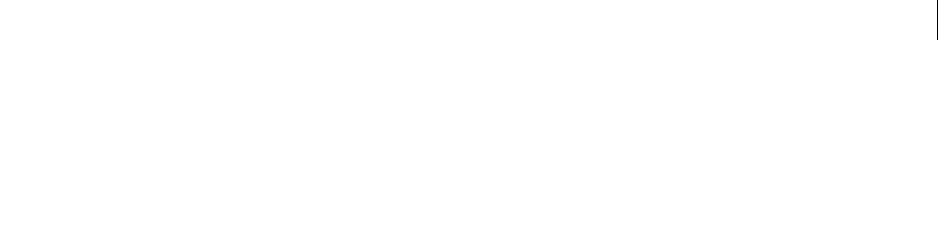
ADOBE DIRECTOR 11.0
Scripting Dictionary
726
See also
play() (3D), queue() (3D), playlist
currentTime (DVD)
Usage
-- Lingo syntax
dvdObjRef.currentTime
// JavaScript syntax
dvdObjRef.currentTime;
Description
DVD property; returns the elapsed time, in milliseconds. Read/write.
Example
This statement returns the elapsed time:
-- Lingo syntax
trace (member(1).currentTime)-- 11500
// JavaScript syntax
trace (member(1).currentTime);// 11500
This statement sets currentTime to a specific point in the current title:
-- Lingo syntax
member(1).currentTime = 22000
// JavaScript syntax
member(1).currentTime = 22000
See also
DVD
currentTime (QuickTime, AVI)
Usage
-- Lingo syntax
spriteObjRef.currentTime
// JavaScript syntax
spriteObjRef.currentTime;
Description
Digital video sprite property; determines the current time of a digital video movie playing in the channel specified
by whichSprite. The movieTime value is measured in ticks.
This property can be tested and set.
To see an example of currentTime used in a completed movie, see the QT and Flash movie in the Learning/Lingo
Examples folder inside the Director application folder.

ADOBE DIRECTOR 11.0
Scripting Dictionary
727
Example
This statement displays the current time of the QuickTime movie in channel 9 in the Message window:
-- Lingo syntax
put(sprite(9).currentTime)
// JavaScript syntax
put(sprite(9).currentTime);
This statement sets the current time of the QuickTime movie in channel 9 to the value in the variable Poster:
-- Lingo syntax
sprite(9).currentTime = Poster
// JavaScript syntax
sprite(9).currentTime = Poster;
See also
duration (Member)
currentTime (RealMedia)
Usage
-- Lingo syntax
memberOrSpriteObjRef.currentTime
// JavaScript syntax
memberOrSpriteObjRef.currentTime;
Description
RealMedia sprite or cast member property; allows you to get or set the current time of the RealMedia stream, in
milliseconds. If the RealMedia cast member is not playing, the value of this property is 0, which is the default setting.
This is a playback property, and it is not saved.
If the stream is playing when the currentTime property is set or changed, a seek action takes place, the stream
rebuffers, and then playback resumes at the new time. If the stream is paused (#paused mediaStatus value) when
currentTime is set or changed, the stream redraws the frame at the new time, and it resumes playback if
pausedAtStart is set to FALSE. When the stream is paused or stopped in the RealMedia viewer, mediaStatus is
#paused. When the stream is stopped by the Lingo stop command, mediaStatus is #closed. This property has no
effect if the stream’s mediaStatus value is #closed. When you set integer values, they are clipped to the range from
0 to the duration of the stream.
Setting currentTime is equivalent to invoking the seek command: x.seek(n) is the same as x.currentTime = n.
Changing currentTime or calling seek will require the stream to be rebuffered.
Example
The following examples show that the current time of the sprite 2 and the cast member Real is 15,534 milliseconds
(15.534 seconds) from the beginning of the stream.
-- Lingo syntax
put(sprite(2).currentTime) -- 15534
put(member("Real").currentTime) -- 15534
// JavaScript syntax
put(sprite(2).currentTime) // 15534

ADOBE DIRECTOR 11.0
Scripting Dictionary
728
put(member("Real").currentTime) // 15534
The following examples cause playback to jump 20,000 milliseconds (20 seconds) into the stream of sprite 2 and the
cast member Real.
-- Lingo syntax
sprite(2).currentTime = 20000
member("Real").currentTime = 20000
// JavaScript syntax
sprite(2).currentTime = 20000
member("Real").currentTime = 20000
See also
duration (RealMedia, SWA), seek(), mediaStatus (RealMedia, Windows Media)
currentTime (Sprite)
Usage
-- Lingo syntax
spriteObjRef.currentTime
// JavaScript syntax
spriteObjRef.currentTime;
Description
Sprite and sound channel property; returns the current playing time, in milliseconds, for a sound sprite, QuickTime
digital video sprite, or any Xtra extension that supports cue points. For a sound channel, returns the current playing
time of the sound member currently playing in the given sound channel.
This property can be tested, but can only be set for traditional sound cast members (WAV, AIFF, SND). When this
property is set, the range of allowable values is from zero to the duration of the member.
Shockwave Audio (SWA) sounds can appear as sprites in sprite channels, but they play sound in a sound channel.
You should refer to SWA sound sprites by their sprite channel number rather than by a sound channel number.
Example
This statement displays the current time, in seconds, of the sound sprite in sprite channel 10.
-- Lingo syntax
member("time").text = string(sprite(10).currentTime/ 1000)
// JavaScript syntax
member("time").text = (sprite(10).currentTime / 1000).toString();
This statement causes the sound playing in sound channel 2 to skip to the point 2.7 seconds from the beginning of
the sound cast member:
-- Lingo syntax
sound(2).currentTime = 2700
// JavaScript syntax
sound(2).currentTime = 2700;
See also
duration (Member)
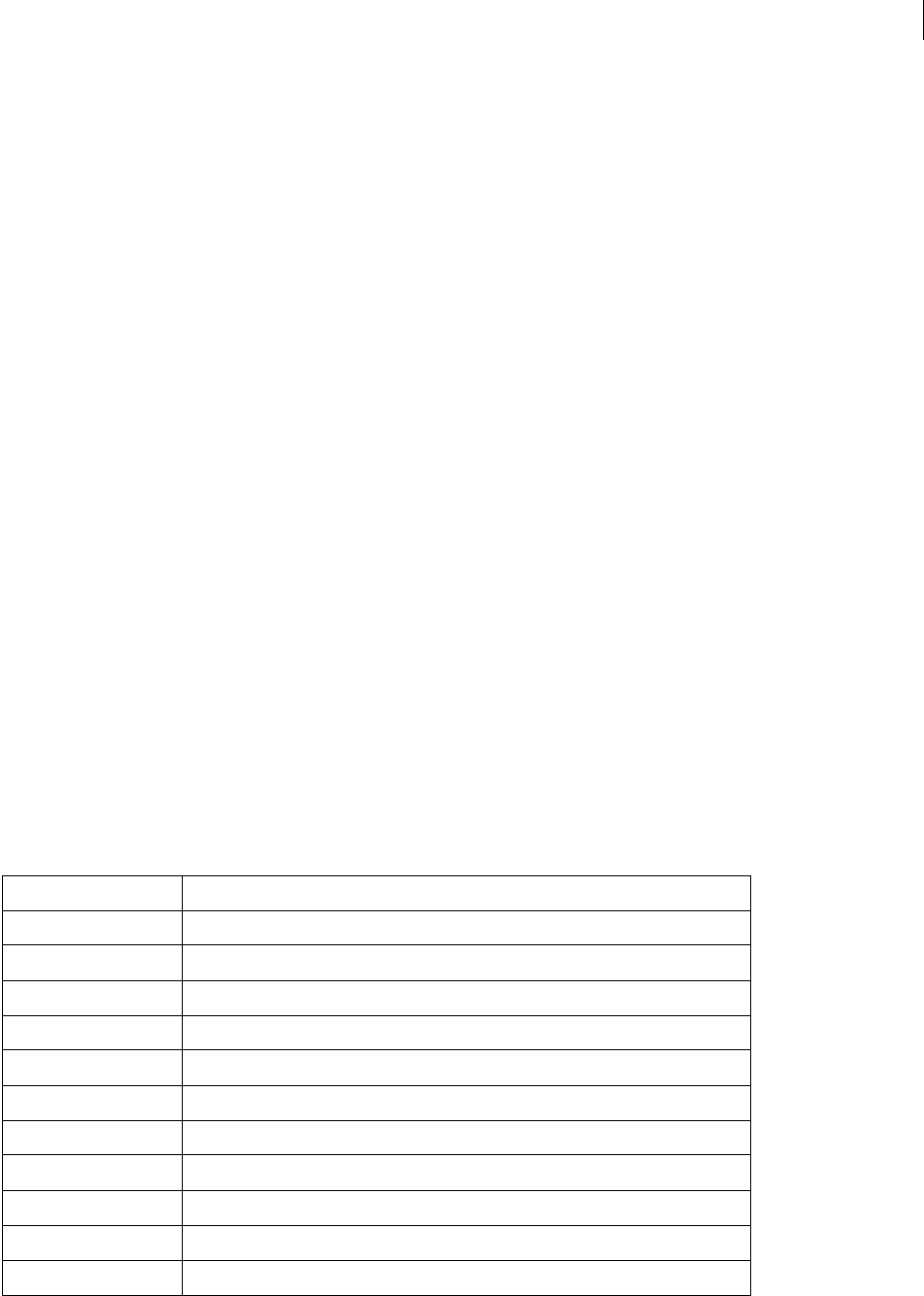
ADOBE DIRECTOR 11.0
Scripting Dictionary
729
cursor
Usage
-- Lingo syntax
spriteObjRef.cursor
// JavaScript syntax
spriteObjRef.cursor;
Description
Sprite property; determines the cursor used when the pointer is over a sprite. Read/write.
This property stays in effect until you turn it off by setting the cursor to 0. Use the cursor property to change the
cursor when the mouse pointer is over specific regions of the screen and to indicate regions where certain actions
are possible when the user clicks on them.
When you set the cursor property in a given frame, Director keeps track of the sprite rectangle to determine
whether to alter the cursor. This rectangle persists when the movie enters another frame unless you set the cursor
property for that channel to 0.
•Use the following syntax to specify the number of a cast member to use as a cursor and its optional mask.
-- Lingo syntax
spriteObjRef.cursor = [castMemberObjRef, maskCastMemberObjRef]
// JavaScript syntax
spriteObjRef.cursor = [castMemberObjRef, maskCastMemberObjRef];
•Use the following syntax to specify default system cursors.
-- Lingo syntax
spriteObjRef.cursor = castMemberObjRef
// JavaScript syntax
spriteObjRef.cursor = castMemberObjRef;
The cursor property can be set to one of the following integer values:
Value Description
-1, 0 Arrow
1I-Beam
2Cross
3Crossbar
4 Watch (Mac) or Hour glass (Windows)
5 North South East West (NSEW)
6 North South (NS)
200 Blank (hides cursor)
254 Help
256 Pencil
257 Eraser

ADOBE DIRECTOR 11.0
Scripting Dictionary
730
258 Select
259 Bucket
260 Hand
261 Rectangle tool
262 Rounded rectangle tool
263 Circle tool
264 Line tool
265 Rich text tool
266 Text field tool
267 Button tool
268 Check box tool
269 Radio button tool
270 Placement tool
271 Registration point tool
272 Lasso
280 Finger
281 Dropper
282 Wait mouse down 1
283 Wait mouse down 2
284 Vertical size
285 Horizontal size
286 Diagonal size
290 Closed hand
291 No-drop hand
292 Copy (closed hand)
293 Inverse arrow
294 Rotate
295 Skew
296 Horizontal double arrow
297 Vertical double arrow
298 Southwest Northeast double arrow
299 Northwest Southeast double arrow
300 Smear/smooth brush
Value Description

ADOBE DIRECTOR 11.0
Scripting Dictionary
731
To use custom cursors, set the cursor property to a list containing the cast member to be used as a cursor or to the
number that specifies a system cursor. In Windows, a cursor must be a cast member, not a resource; if a cursor is not
available because it is a resource, Director displays the standard arrow cursor instead. For best results, don’t use
custom cursors when creating cross-platform movies.
Custom cursor cast members must be no larger than 16 by 16 pixels, and must be 1-bit in depth.
If the sprite is a bitmap that has matte ink applied, the cursor changes only when the cursor is over the matte portion
of the sprite.
When the cursor is over the location of a sprite that has been removed, rollover still occurs. Avoid this problem by
not performing rollovers at these locations or by relocating the sprite up above the menu bar before deleting it.
On the Mac, you can use a numbered cursor resource in the current open movie file as the cursor by setting cursor
to the number of the cursor resource.
Example
This statement changes the cursor that appears over sprite 20 to a watch (Mac) or hourglass (Windows) cursor.
-- Lingo syntax
sprite(20).cursor = 4
// JavaScript syntax
sprite(20).cursor = 4;
See also
Sprite
cursorSize
Usage
-- Lingo syntax
memberObjRef.cursorSize
301 Air brush
302 Zoom in
303 Zoom out
304 Zoom cancel
305 Start shape
306 Add point
307 Close shape
308 Zoom camera
309 Move camera
310 Rotate camera
457 Custom
Value Description

ADOBE DIRECTOR 11.0
Scripting Dictionary
732
// JavaScript syntax
memberObjRef.cursorSize;
Description
Cursor cast member property; specifies the size of the animated color cursor cast member
whichCursorCastMember.
Bitmap cast members smaller than the specified size are displayed at full size, and larger ones are scaled propor-
tionally to the specified size.
The default value is 32 for Windows and 16 for the Mac. If you set an invalid value, an error message appears when
the movie runs (but not when you compile).
This property can be tested and set.
Example
This command resizes the animated color cursor stored in cast member 20 to 32 by 32 pixels.
-- Lingo syntax
member(20).cursorSize = 32
// JavaScript syntax
member(20).cursorSize = 32;
curve
Usage
-- Lingo syntax
memberObjRef.curve[curveListIndex]
// JavaScript syntax
memberObjRef.curve[curveListIndex];
Description
This property contains the vertexList of an individual curve (shape) from a vector shape cast member. You can
use the curve property along with the vertex property to get individual vertices of a specific curve in a vector shape.
A vertexList is a list of vertices, and each vertex is a property list containing up to three properties: a #vertex
property with the location of the vertex, a #handle1 property with the location of the first control point for that
vertex, and a #handle2 property with the location of the second control point for that vertex. See vertexList.
Example
This statement displays a sample list of vertices of the third curve of vector shape member SimpleCurves:
-- Lingo syntax
put(member("SimpleCurves").curve[3])
-- [[#vertex: point(113.0000, 40.0000), #handle1: point(32.0000, 10.0000), #handle2: point(-
32.0000, -10.0000)], [#vertex: point(164.0000, 56.0000)]]
Specify size: For cursors up to:
16 16 by 16 pixels
32 32 by 32 pixels

ADOBE DIRECTOR 11.0
Scripting Dictionary
733
// JavaScript syntax
put(member("SimpleCurves").curve[3]);
// [[#vertex: point(113.0000, 40.0000), #handle1: point(32.0000, 10.0000),#handle2: point(-
32.0000, -10.0000)], [#vertex: point(164.0000, 56.0000)]]
This statement moves the first vertex of the first curve in a vector shape down and to the right by 10 pixels:
-- Lingo syntax
member(1).curve[1].vertex[1] = member(1).curve[1].vertex[1] + point(10, 10)
// JavaScript syntax
member(1).curve[1].vertex[1] = member(1).curve[1].vertex[1] + point(10, 10);
The following code moves a sprite to the location of the first vertex of the first curve in a vector shape. The vector
shape’s originMode must be set to #topLeft for this to work.
-- Lingo syntax
vertexLoc = member(1).curve[1].vertex[1]
spriteLoc = mapMemberToStage(sprite(3), vertexLoc)
sprite(7).loc = spriteLoc
// JavaScript syntax
var vertexLoc = member(1).curve[1].vertex[1];
var spriteLoc = mapMemberToStage(sprite(3), vertexLoc);
sprite(7).loc = spriteLoc;
debug
Usage
member(whichCastmember).model(whichModel).debug
Description
3D model property; indicates whether the bounding sphere and local axes of the model are displayed.
Example
This statement sets the debug property of the model Dog to TRUE.
-- Lingo syntax
member("ParkScene").model("Dog").debug = TRUE
// JavaScript syntax
member("ParkScene").getProp("model", 1).debug = true;
See also
boundingSphere
debugPlaybackEnabled
Usage
-- Lingo syntax
_player.debugPlaybackEnabled
// JavaScript syntax
_player.debugPlaybackEnabled;

ADOBE DIRECTOR 11.0
Scripting Dictionary
734
Description
Player property; in Windows, opens a Message window for debugging purposes in Shockwave and projectors. On
the Mac, a log file is generated to allow put statements to output data for debugging purposes. Read/write.
In Windows, this property does not have any effect when used in the Director application. Once the Message window
is closed, it cannot be reopened for a particular Shockwave Player or projector session. If more than one movie with
Shockwave content uses this script in a single browser, only the first will open a Message window, and the Message
window will be tied to the first movie alone.
In Macintosh , to view the message window entries, open the 1msgdump.txt file in the location \Library\Logs\.
To open this Message window, set the debugPlaybackEnabled property to TRUE. To close the window, set the
debugPlaybackEnabled property to FALSE.
Example
This statement opens the Message window in either Shockwave Player or a projector:
-- Lingo syntax
_player.debugPlaybackEnabled = TRUE
// JavaScript syntax
_player.debugPlaybackEnabled = true;
See also
Player, put()
decayMode
Usage
member(whichCastmember).camera(whichCamera).fog.decayMode
sprite(whichSprite).camera{(index)}.fog.decayMode
Description
3D property; indicates the manner in which fog density builds from minimum to maximum density when the
camera’s fog.enabled property is set to TRUE.
The following are the possible values for this property:
•#linear: the fog density is linearly interpolated between fog.near and fog.far.
•#exponential: fog.far is the saturation point; fog.near is ignored.
•#exponential2: fog.near is the saturation point; fog.far is ignored.
The default setting for this property is #exponential.
Example
This statement sets the decayMode property of the fog of the camera Defaultview to #linear. If the fog’s enabled
property is set to TRUE, the density of the fog will steadily increase between the distances set by the fog’s near and
far properties. If the near property is set to 100 and the far property is set to 1000, the fog will begin 100 world units
in front of the camera and gradually increase in density to a distance of 1000 world units in front of the camera.
-- Lingo syntax
member("3d world").camera("Defaultview").fog.decayMode = #linear

ADOBE DIRECTOR 11.0
Scripting Dictionary
735
// Java Script
member("3d world").getProp("camera",1).getPropRef("fog").decayMode = symbol("linear");
See also
fog, near (fog), far (fog), enabled (fog)
defaultRect
Usage
-- Lingo syntax
memberObjRef.defaultRect
// JavaScript syntax
memberObjRef.defaultRect;
Description
Cast member property; controls the default size used for all new sprites created from a Flash movie or vector shape
cast member. The defaultRect setting also applies to all existing sprites that have not been stretched on the Stage.
You specify the property values as a Director rectangle; for example, rect(0,0,32,32).
The defaultRect member property is affected by the cast member’s defaultRectMode member property. The
defaultRectMode property is always set to #Flash when a movie is inserted into a cast, which means the original
defaultRect setting is always the size of the movie as it was originally created in Flash. Setting defaultRect after
that implicitly changes the cast member’s defaultRectMode property to #fixed.
This property can be tested and set.
Example
This handler accepts a cast reference and a rectangle as parameters. It then searches the specified cast for Flash cast
members and sets their defaultRect property to the specified rectangle.
-- Lingo syntax
on setDefaultFlashRect(whichCast, whichRect)
repeat with i = 1 to castLib(whichCast).member.count
if member(i, whichCast).type = #flash then
member(i, whichCast).defaultRect = whichRect
end if
end repeat
end
// JavaScript syntax
function setDefaultFlashRect(whichCast, whichRect) {
var i = 1;
while( i < (castLib(whichCast).member.count) + 1)
var tp = member(i, whichCast).type;
if (tp == "flash") {
member(i, whichCast).defaultRect = whichRect;
i++;
}
}
}
See also
defaultRectMode, flashRect

ADOBE DIRECTOR 11.0
Scripting Dictionary
736
defaultRectMode
Usage
-- Lingo syntax
memberObjRef.defaultRectMode
// JavaScript syntax
memberObjRef.defaultRectMode;
Description
Cast member property; controls how the default size is set for all new sprites created from Flash movie or vector
shape cast members. You specify the property value as a Director rectangle; for example, rect(0,0,32,32).
The defaultRectMode property does not set the actual size of a Flash movie’s default rectangle; it only determines
how the default rectangle is set. The defaultRectMode member property can have these values:
•#flash (default)—Sets the default rectangle using the size of the movie as it was originally created in Flash.
•#fixed—Sets the default rectangle using the fixed size specified by the defaultRect member property.
The defaultRect member property is affected by the cast member’s defaultRectMode member property. The
defaultRectMode property is always set to #flash when a movie is inserted into a cast, which means the original
defaultRect setting is always the size of the movie as it was originally created in Flash. Setting defaultRect after
that implicitly changes the cast member’s defaultRectMode property to #fixed.
This property can be tested and set.
Example
This handler accepts a cast reference and a rectangle as parameters. It then searches the specified cast for Flash cast
members, sets their defaultRectMode property to #fixed, and then sets their defaultRect property to
rect(0,0,320,240).
-- Lingo syntax
on setDefaultRectSize(whichCast)
repeat with i = 1 to castLib(whichCast).member.count
if member(i, whichCast).type = #flash then
member(i, whichCast).defaultRectMode = #fixed
member(i, whichCast).defaultRect = rect(0,0,320,240)
end if
end repeat
end
// JavaScript syntax
function setDefaultRectSize(whichCast) {
var i = 1;
while( i < (castLib(whichCast).member.count) + 1)
var tp = member(i, whichCast).type;
if (tp == "flash") {
member(i, whichCast).defaultRectMode = symbol("fixed");
member(i, whichCast).defaultRect = rect(0,0,320,240);
i++;
}
}
}
See also
flashRect, defaultRect

ADOBE DIRECTOR 11.0
Scripting Dictionary
737
density
Usage
member(whichCastmember).shader(whichShader).density
member(whichCastmember).model(whichModel).shader.density
member(whichCastmember).model(whichModel).shaderList{[index]}.density
Description
3D #engraver and #newsprint shader property; adjusts the number of lines or dots used to create the effects of
these specialized shader types. Higher values result in more lines or dots.
For #engraver shaders, this property adjusts the number of lines used to create the image. The range is 0 to 100 and
the default value is 40.
For #newsprint shaders, this property adjusts the number of dots used to create the image. The value can be from
0 to 100 and the default value is 45.
Example
The following statement sets the density property of the shader named EngShader to 10. The lines used by this
#engraver shader to create its stylized image will be coarse and far apart.
-- Lingo syntax
member("scene").shader("EngShader").density = 10
// JavaScript syntax
member("scene").getProp("shader",1).density = 10;
The following statement sets the density property of the shader gbShader to 100. The dots used by this #newsprint
shader to create its stylized image will be very fine and close together.
-- Lingo syntax
member("scene").shader("gbShader").density = 100
// JavaScript syntax
member("scene").getProp("shader", 2).density = 100;
See also
newShader
depth (3D)
Usage
member(whichCastmember).model(whichModel).sds.depth
Description
3D subdivision surfaces (sds) modifier property; specifies the maximum number of levels of resolution that the
model can display when using the sds modifier.
If the sds modifier’s error and tension settings are low, increasing the depth property will have a more
pronounced effect on the model’s geometry.
The sds modifier cannot be used with the inker or toon modifiers, and you should be careful when using the sds
modifier with the lod modifier.
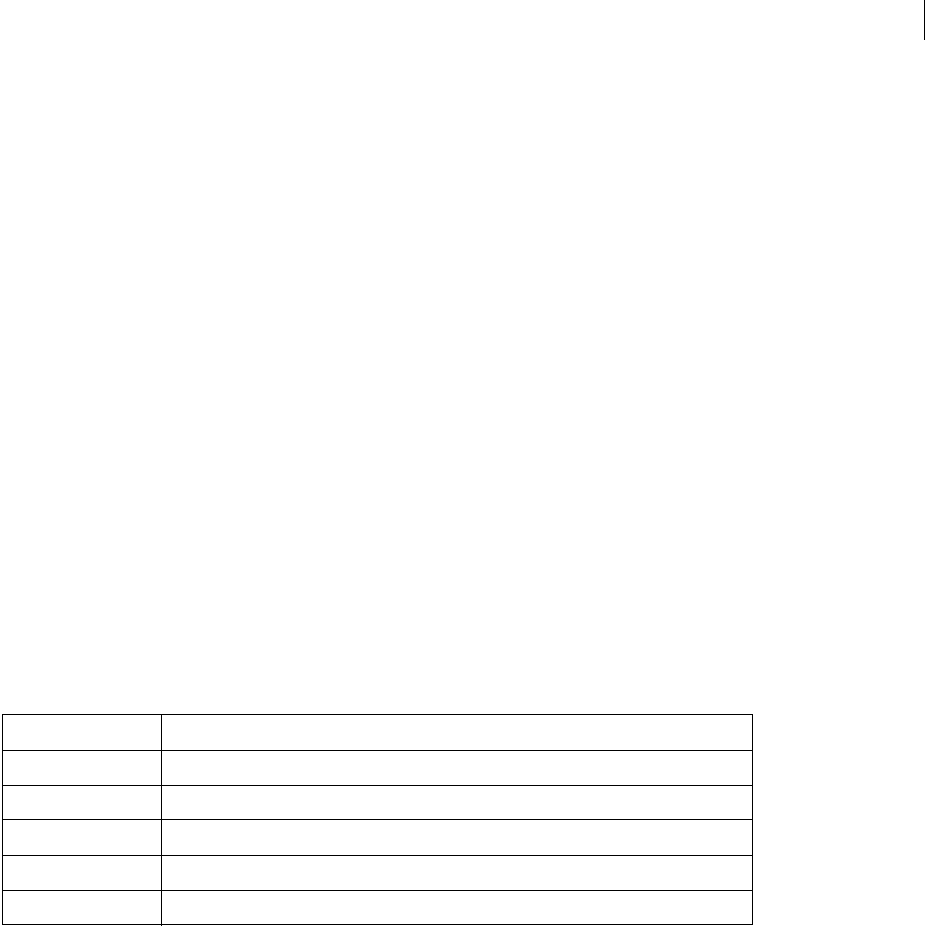
ADOBE DIRECTOR 11.0
Scripting Dictionary
738
Example
This statement sets the depth property of the sds modifier for the model named Baby to 3. If the sds modifier’s error
and tension settings are low, this will cause a very pronounced effect on Baby’s geometry.
-- Lingo syntax
member("Scene").model("Baby").addModifier(#sds)
member("Scene").model("Baby").sds.depth = 3
// JavaScript syntax
member("Scene").getProp("model",2).addModifier(symbol("sds"));
member("Scene").getProp("model", 2).getPropRef("sds").depth = 3;
See also
sds (modifier), error, tension
depth (Bitmap)
Usage
imageObject.depth
member(whichCastMember).depth
the depth of member whichCastMember
Description
Image object or bitmap cast member property; displays the color depth of the given image object or bitmap cast
member.
This property can be tested but not set.
Example
This statement displays the color depth of the image object stored in the variable newImage. The output appears in
the Message window.
-- Lingo syntax
put(newImage.depth)
// JavaScript syntax
trace(newImage.depth);
This statement displays the color depth of the cast member Shrine in the Message window:
-- Lingo syntax
put(member("Shrine").depth)
// JavaScript syntax
Depth Number of Colors
1 Black and white
2 4 colors
4, 8 16 or 256 palette-based colors, or gray levels
16 Thousands of colors
32 Millions of colors

ADOBE DIRECTOR 11.0
Scripting Dictionary
739
put(member("Shrine").depth);
depthBufferDepth
Usage
getRendererServices().depthBufferDepth
Description
3D rendererServices property; indicates the precision of the hardware depth buffer of the user’s system. The value
is either 16 or 24, depending on the user’s hardware settings.
Example
This statement shows that the depthBufferDepth value of the user’s video card is 16:
-- Lingo syntax
put getRendererServices().depthBufferDepth
-- 16
// JavaScript syntax
put (getRendererServices().depthBufferDepth);
// 16
See also
getRendererServices(), getHardwareInfo(), colorBufferDepth
deskTopRectList
Usage
-- Lingo syntax
_system.deskTopRectList
// JavaScript syntax
_system.deskTopRectList;
Description
System property; displays the size and position on the desktop of the monitors connected to a computer. Read-only.
This property is useful for checking whether objects such as windows, sprites, and pop-up windows appear entirely
on one screen.
The result is a list of rectangles, where each rectangle is the boundary of a monitor. The coordinates for each monitor
are relative to the upper left corner of monitor 1, which has the value (0,0). The first set of rectangle coordinates is
the size of the first monitor. If a second monitor is present, a second set of coordinates shows where the corners of
the second monitor are relative to the first monitor.
Example
This statement tests the size of the monitors connected to the computer and displays the result in the Message
window:
-- Lingo syntax
put(_system.deskTopRectList)

ADOBE DIRECTOR 11.0
Scripting Dictionary
740
// JavaScript syntax
put(_system.deskTopRectList);
This handler tells how many monitors are in the current system:
-- Lingo syntax
on countMonitors
return _system.deskTopRectList
end
// JavaScript syntax
function countMonitors() {
return _system.deskTopRectList;
}
See also
System
diffuse
Usage
member(whichCastmember).shader(whichShader).diffuse
member(whichCastmember).model(whichModel).shader.diffuse
member(whichCastmember).model(whichModel).shaderList{[index]}.diffuse
Description
3D #standard shader property; indicates a color that is blended with the first texture of the shader when the
following conditions are met:
•the shader’s useDiffuseWithTexture property is set to TRUE, and either
•the blendFunction property of the shader is set to #add or #multiply, or
•the blendFunction property of the shader is set to #blend, the blendSource property of the shader is set to
#constant, and the value of the blendConstant property of the shader is less than 100.
The default value is of this property is rgb( 255, 255, 255 ).
Example
This statement sets the diffuse property of the shader named Globe to rgb(255, 0, 0).
-- Lingo syntax
member("MysteryWorld").shader("Globe").diffuse = rgb(255, 0, 0)
// JavaScript syntax
member("MysteryWorld").getProp("shader", 1).diffuse = color(255, 0, 0);
See also
diffuseColor, useDiffuseWithTexture, blendFunction, blendSource, blendConstant

ADOBE DIRECTOR 11.0
Scripting Dictionary
741
diffuseColor
Usage
member(whichCastmember).diffuseColor
Description
3D cast member property; indicates a color that is blended with the first texture of the first shader of the cast member
when the following conditions are met:
•the shader’s useDiffuseWithTexture property is set to TRUE, and either
•the blendFunction property of the shader is set to #add or #multiply, or
•the blendFunction property of the shader is set to #blend, the blendSource property of the shader is set to
#constant, and the value of the blendConstant property of the shader is less than 100.
The default value is of the diffuseColor property is rgb( 255, 255, 255 ).
Example
This statement sets the diffuseColor property of the cast member named Room to rgb(255, 0, 0).
-- Lingo syntax
member("Room").diffuseColor = rgb(255, 0, 0)
// JavaScript syntax
member("Room").diffuseColor = color(255, 0, 0);
See also
diffuse, useDiffuseWithTexture, blendFunction, blendSource, blendConstant
diffuseLightMap
Usage
member(whichCastmember).shader(whichShader).diffuseLightMap
member(whichCastmember).model(whichModel).shader.diffuseLightMap
member(whichCastmember).model(whichModel).shaderList{[index]}.diffuseLightMap
Description
3D #standard shader property; specifies the texture to use for diffuse light mapping.
When you set this property, the following properties are automatically set:
•The second texture layer of the shader is set to the texture you specified.
•The value of textureModeList[2] is set to #diffuse.
•The value of blendFunctionList[2] is set to #multiply.
•The value of blendFunctionList[1] is set to #replace.
Example
This statement sets the texture named Oval as the diffuseLightMap property of the shader used by the model
named GlassBox.
-- Lingo syntax

ADOBE DIRECTOR 11.0
Scripting Dictionary
742
member("3DPlanet").model("GlassBox").shader.diffuseLightMap =
member("3DPlanet").texture("Oval")
// JavaScript syntax
member("3DPlanet").getProp("model", 1).shaderList[1].diffuseLightMap =
member("3DPlanet").getprop("texture", 1);
See also
blendFunctionList, textureModeList, glossMap, region, specularLightMap
digitalVideoTimeScale
Usage
-- Lingo syntax
_player.digitalVideoTimeScale
// JavaScript syntax
_player.digitalVideoTimeScale;
Description
Player property; determines the time scale, in units per second, that the system uses to track digital video cast
members. Read/write.
The digitalVideoTimeScale property can be set to any value you choose.
The value of this property determines the fraction of a second that is used to track the video, as in the following
examples:
•100—The time scale is 1/100 of a second (and the movie is tracked in 100 units per second).
•500—The time scale is 1/500 of a second (and the movie is tracked in 500 units per second).
•0—Director uses the time scale of the movie that is currently playing.
Set digitalVideoTimeScale to precisely access tracks by ensuring that the system’s time unit for video is a multiple
of the digital video’s time unit. Set the digitalVideoTimeScale property to a higher value to enable finer control
of video playback.
Example
This statement sets the time scale that the system uses to measure digital video to 600 units per second:
-- Lingo syntax
_player.digitalVideoTimeScale = 600
// JavaScript syntax
_player.digitalVideoTimeScale = 600;
See also
Player

ADOBE DIRECTOR 11.0
Scripting Dictionary
743
digitalVideoType
Usage
member(whichCastMember).digitalVideoType
the digitalVideoType of member whichCastMember
Description
Cast member property; indicates the format of the specified digital video. Possible values are #quickTime or
#videoForWindows.
This property can be tested but not set.
Example
The following statement tests whether the cast member Today’s Events is a QuickTime or AVI (Audio-Video Inter-
leaved) digital video and displays the result in the Message window:
-- Lingo syntax
put member("Today's Events").digitalVideoType
// JavaScript syntax
put ( member("Today's Events").digitalVideoType );
See also
QuickTimeVersion()
direction
Usage
member(whichCastmember).modelResource(whichModelResource).emitter.direction
Description
3D emitter property; a vector that indicates the direction in which the particles of a particle system are emitted. A
particle system is a model resource whose type is #particle.
The primary direction of particle emission is the vector set by the emitter’s direction property. However, the
direction of emission of a given particle will deviate from that vector by a random angle between 0 and the value of
the emitter’s angle (3D) property.
Setting direction to vector(0,0,0) causes the particles to be emitted in all directions.
The default value of this property is vector(1,0,0).
Example
In this example, ThermoSystem is a model resource whose type is #particle. This statement sets the direction
property of ThermoSystem’s emitter to vector(1, 0, 0), which causes the particles of ThermoSystem to be
emitted into a conical region whose axis is the X axis of the 3D world.
-- Lingo syntax
member("Fires").modelResource("ThermoSystem").emitter.direction = vector(1,0,0)
// JavaScript syntax
member("Fires").getProp("modelResource", 1).getPropRef("emitter").direction =
vector(1,0,0);

ADOBE DIRECTOR 11.0
Scripting Dictionary
744
See also
emitter, angle (3D)
directionalColor
Usage
member(whichCastmember).directionalColor
Description
3D cast member property; indicates the RGB color of the default directional light of the cast member.
The default value of this property is rgb(255, 255, 255).
Example
This statement sets the directionalColor property of the cast member named Room to rgb(0, 255, 0). The
default directional light of the cast member will be green. This property can also be set in the Property inspector.
-- Lingo syntax
member("Room").directionalcolor = rgb(0, 255, 0)
// JavaScript syntax
member("Room").directionalcolor = color(0, 255, 0);
See also
directionalPreset
directionalPreset
Usage
member(whichCastmember).directionalPreset
Description
3D cast member property; indicates the direction from which the default directional light shines, relative to the
camera of the sprite.
Changing the value of this property results in changes to the position and rotation properties of the light’s
transform.
Possible values of directionalPreset include the following:
•#topLeft
•#topCenter
•#topRight
•#middleLeft
•#middleCenter
•#middleRight
•#bottomLeft

ADOBE DIRECTOR 11.0
Scripting Dictionary
745
•#bottomCenter
•#bottomRight
•#None
The default value of this property is #topCenter.
Example
This statement sets the directionalPreset property of the cast member named Room to #middleCenter. This
points the default light of Room so it will shine on the middle center the current view of the camera of the sprite.
This property can also be set in the Property inspector.
-- Lingo syntax
member("Room").directionalpreset = #middleCenter
// JavaScript syntax
member("Room").directionalpreset = symbol("middleCenter");
See also
directionalColor
directToStage
Usage
-- Lingo syntax
memberOrSpriteObjRef.directToStage
// JavaScript syntax
memberOrSpriteObjRef.directToStage;
Description
Cast member and sprite property; determines the layer where a digital video, animated GIF, vector shape, 3D,
Windows Media, or Flash Asset cast member plays.
If this property is TRUE (1), the cast member plays in front of all other layers on the Stage, and ink effects have no
affect.
If this property is FALSE (0), the cast member can appear in any layer of the Stage’s animation planes, and ink effects
affect the appearance of the sprite.
•Use the syntax member(whichCastMember).directToStage for digital video or animated GIFs.
•Use the syntax sprite(whichSprite).directToStage for Flash or vector shapes.
•Use either syntax for 3D cast members or sprites.
Using this property improves the playback performance of the cast member or sprite.
No other cast member can appear in front of a directToStage sprite. Also, ink effects do not affect the appearance
of a directToStage sprite.
When a sprite’s directToStage property is TRUE, Director draws the sprite directly to the screen without first
compositing it in the Director offscreen buffer. The result can be similar to the trails ink effect of the Stage.

ADOBE DIRECTOR 11.0
Scripting Dictionary
746
Explicitly refresh a trailed area by turning the directToStage property off and on, using a full-screen transition, or
“wiping” another sprite across this area. (In Windows, if you don’t do this, you can branch to another similar screen,
and the video may not completely disappear.)
To see an example of directToStage used in a completed movie, see the QT and Flash movie in the Learning/Lingo
Examples folder inside the Director application folder.
Example
This statement makes the QuickTime movie The Residents always play in the top layer of the Stage:
-- Lingo syntax
member("The Residents").directToStage = 1
// JavaScript syntax
member("The Residents").directToStage = 1;
disableImagingTransformation
Usage
-- Lingo syntax
_player.disableImagingTransformation
// JavaScript syntax
_player.disableImagingTransformation;
Description
Player property; determines whether Director automatically takes Stage scrolling or zooming into account capturing
the image of the Stage. Read/write.
When TRUE, this property prevents Director from automatically taking Stage scrolling or zooming into account
when the image property is used to get the image of the Stage. Zooming and scrolling of the Stage will affect the
appearance of the image captured by using image.
When FALSE, Director will always capture the image of the Stage as if the Stage window was zoomed at 100% and
was not scrolled out from the center of the Stage window. FALSE is the default value.
Example
This statement sets disableImagingTransformation to TRUE:
-- Lingo syntax
_player.disableImagingTransformation = TRUE
// JavaScript syntax
_player.digitalVideoTimeScale = true;
See also
image (Image), Player

ADOBE DIRECTOR 11.0
Scripting Dictionary
747
displayFace
Usage
member(whichTextCastmember).displayFace
member(which3DCastmember).modelResource(whichModelResource).displayFace
Description
3D text property; a linear list indicating which face or faces of the 3D text to display. Possible values include #front,
#tunnel, and #back. You can show any combination of faces, and the list can be in any order.
The default value of this property is [#front, #back, #tunnel].
For text cast members, this is a member property. For extruded text in a 3D cast member, this is a model resource
property.
Example
In this example, the cast member named Rugsign is a text cast member. This statement sets the displayFace
property of Rugsign to [#tunnel]. When Rugsign is displayed in 3D mode, its front and back faces will not appear.
-- Lingo syntax
member("Rugsign").displayFace = [#tunnel]
// JavaScript syntax
member("Rugsign").displayFace = list( symbol("tunnel") );
In this example, the model resource of the model named Slogan is extruded text. This statement sets the
displayFace property of Slogan's model resource to [#back, #tunnel]. The front face of Slogan will not be
drawn.
-- Lingo syntax
member("scene").model("Slogan").resource.displayFace = [#back, #tunnel]
See also
extrude3D, displayMode
displayMode
Usage
member(whichTextCastmember).displayMode
Description
Text cast member property; specifies whether the text will be rendered as 2D text or 3D text.
If this property is set to #Mode3D, the text is shown in 3D. You can set the 3D properties (such as displayFace and
bevelDepth) of the text, as well as the usual text properties (such as text and font). The sprite containing this cast
member becomes a 3D sprite.
If this property is set to #ModeNormal, the text is shown in 2D.
The default value of this property is #ModeNormal.

ADOBE DIRECTOR 11.0
Scripting Dictionary
748
Example
In this example, the cast member named Logo is a text cast member. This statement causes Logo to be displayed in
3D.
-- Lingo syntax
member("Logo").displayMode = #mode3D
// JavaScript syntax
member("Logo").displayMode = symbol("mode3D");
See also
extrude3D
displayRealLogo
Usage
-- Lingo syntax
memberOrSpriteObjRef.displayRealLogo
// JavaScript syntax
memberOrSpriteObjRef.displayRealLogo;
Description
RealMedia sprite or cast member property; allows you to set or get whether the RealNetworks® logo is displayed
(TRUE) or not (FALSE). When set to TRUE, this property displays the RealNetworks logo in the RealMedia viewer at
the beginning of the stream, when the video is stopped, or when the video is rewound.
The default value of this property is TRUE (1). Integer values other than 1 or 0 are treated as TRUE.
Example
The following examples show that the displayRealLogo property for sprite 2 and the cast member Real is set to
TRUE, which means that the RealNetworks logo is displayed when the movie starts to play and when it is stopped or
rewound.
-- Lingo syntax
put(sprite(2).displayRealLogo) -- 1
put(member("Real").displayRealLogo) -- 1
// JavaScript syntax
trace(sprite(2).displayRealLogo); // 1
put(member("Real").displayRealLogo); // 1
The following examples set the displayRealLogo property for sprite 2 and the cast member Real to FALSE, which
means that the RealNetworks logo is not displayed.
-- Lingo syntax
sprite(2).displayRealLogo = FALSE
member("Real").displayRealLogo = FALSE
// JavaScript syntax
sprite(2).displayRealLogo = 0;
member("Real").displayRealLogo = 0;
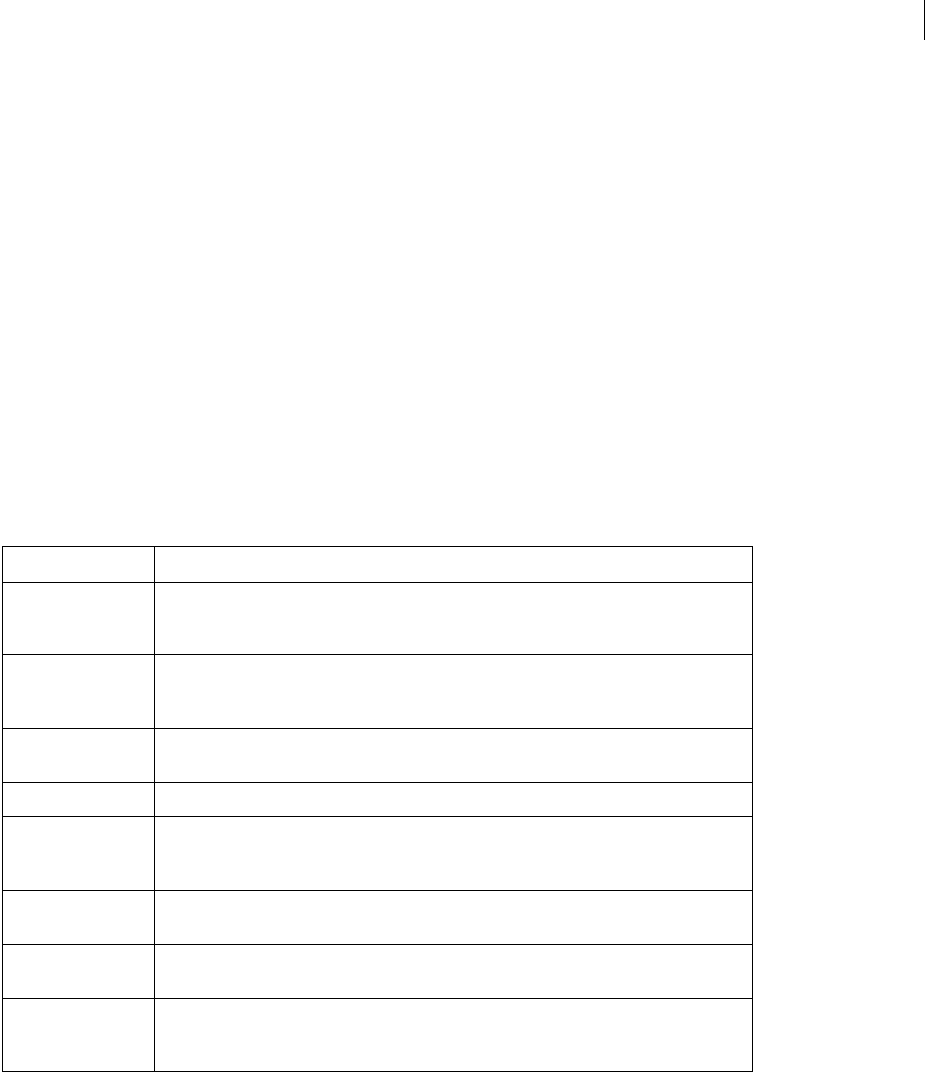
ADOBE DIRECTOR 11.0
Scripting Dictionary
749
displayTemplate
Usage
-- Lingo syntax
_movie.displayTemplate
// JavaScript syntax
_movie.displayTemplate;
Description
Movie property; provides access to a list of properties that are applied to the window in which a movie is playing
back. Read/write.
The displayTemplate property provides access to the properties of the Window object that are used to specify
default window settings. Therefore, displayTemplate is used on the Movie object to return or set default window
settings in the same way the appearanceOptions and titlebarOptions properties are used on the Window
object.
The displayTemplate property provides access to the following properties.
Example
These statements display the displayTemplate properties and their corresponding values in the Message window.
-- Lingo syntax
trace(_movie.displayTemplate)
// JavaScript syntax
trace(_movie.displayTemplate);
These statements set various displayTemplate properties.
-- Lingo syntax
Property Description
appearanceOptions A property list that stores appearance options for a window. The appearance options are mask,
border, metal, dragRegionMask, shadow, and liveresize. For more information, see
appearanceOptions.
dockingEnabled Determines whether a movie in a window (MIAW) will be dockable when opened during
authoring. If TRUE, the window can be docked. If FALSE, the window cannot be docked. The
default value is FALSE. For more information, see dockingEnabled.
resizable Determines whether a window is resizable. If TRUE, the window is resizable. If FALSE, the
window is not resizable. The default value is TRUE. For more information, see resizable.
title Returns or sets the title of the display template. For more information, see title.
titlebarOptions A property list that stores title bar options for a window. The title bar options are icon,
visible, closebox, minimizebox, maximizebox, and sideTitlebar. For more informa-
tion, see titlebarOptions.
systemTrayIcon (Microsoft Windows only) Determines whether a window has an associated icon in the system
tray of a user’s desktop.
systemTrayTooltip (Microsoft Windows only) Determines the string that appears in the tooltip pop-up of the
system tray icon.
type Returns or sets the type of a window. If a window’s type is set, all of the properties pertaining to
that window type are set as well. The types of windows are tool, document, and dialog. For
more information, see type.

ADOBE DIRECTOR 11.0
Scripting Dictionary
750
_movie.displayTemplate.dockingEnabled = TRUE
_movie.displayTemplate.resizable = FALSE
_movie.displayTemplate.appearanceOptions.mask = member("mask")
_movie.displayTemplate.titlebarOptions.sideTitlebar = TRUE
// JavaScript syntax
_movie.displayTemplate.dockingEnabled = true;
_movie.displayTemplate.resizable = false;
_movie.displayTemplate.appearanceOptions.mask = member("mask");
_movie.displayTemplate.titlebarOptions.sideTitlebar = true;
See also
appearanceOptions, dockingEnabled, Movie, resizable, systemTrayIcon, title (Window),
titlebarOptions, type (Window), Window
distribution
Usage
member(whichCastmember).modelResource(whichModelResource).emitter.distribution
Description
3D emitter property; indicates how the particles of a particle system are distributed across the emitter’s region at their
creation. The possible values of this property are #gaussian or #linear. The default value is #linear.
Example
In this example, ThermoSystem is a model resource whose type is #particle. This statement sets the distri-
bution property of ThermoSystem’s emitter to #linear, which causes the particles of ThermoSystem to be evenly
distributed across their origin region at their birth.
-- Lingo syntax
member("Fires").modelResource("ThermoSystem").emitter.distribution = #linear
// JavaScript syntax
member("Fires").getProp("modelResource", 1).getPropRef("emitter").distribution =
symbol("linear");
See also
emitter, region
dither
Usage
-- Lingo syntax
memberObjRef.dither
// JavaScript syntax
memberObjRef.dither;

ADOBE DIRECTOR 11.0
Scripting Dictionary
751
Description
Bitmap cast member property; dithers the cast member when it is displayed at a color depth of 8 bits or less (256
colors) if the display must show a color gradation not in the cast member (TRUE), or tells Director to choose the
nearest color out of those available in the current palette (FALSE).
For both performance and quality reasons, you should set dither to TRUE only when higher display quality is
necessary. Dithering is slower than remapping, and artifacts may be more apparent when animating over a dithered
image.
If the color depth is greater than 8 bits, this property has no effect.
See also
depth (Bitmap)
dockingEnabled
Usage
-- Lingo syntax
_movie.displayTemplate.dockingEnabled
windowObjRef.dockingEnabled
// JavaScript syntax
_movie.displayTemplate.dockingEnabled;
windowObjRef.dockingEnabled;
Description
Movie and Window property; specifies whether a movie in a window (MIAW) will be a dockable window when
opened during authoring. Read/write.
This property cannot be accessed directly from a Movie object; you access this property from the Movie object’s
displayTemplate property.
The default value of this property is FALSE, which specifies that a MIAW will not be dockable when opened during
authoring. If this property is set to TRUE, the value of the Window object’s type property determines how the window
will appear during authoring.
•If dockingEnabled is TRUE and type is set to #document, the MIAW will look and act like a document windows
in Director. The window will appear in the “view port” area and be dockable with the Stage, Score, and Cast windows,
media editors, and message windows. However, the window will not be able to group with any of these windows.
•If dockingEnabled is TRUE and type is set to #tool, the MIAW will look and act like one of tool windows in
Director. The window will be able to group with all tool windows except the Property inspector and the Tool palette.
•If dockingEnabled is TRUE and type is set to #dialog, the type is ignored and the window will be an authoring
window.
This property is ignored in projectors.
Example
These statements set the dockingEnabled property to TRUE.
-- Lingo syntax
_movie.displayTemplate.dockingEnabled = TRUE -- from the Movie object
window("Instructions").dockingEnabled = TRUE -- from the Window object

ADOBE DIRECTOR 11.0
Scripting Dictionary
752
// JavaScript syntax
_movie.displayTemplate.dockingEnabled = true; // from the Movie object
window("Instructions").dockingEnabled = true; // from the Window object
See also
appearanceOptions, displayTemplate, Movie, titlebarOptions, type (Window), Window
domain
Usage
-- Lingo syntax
dvdObjRef.domain
// JavaScript syntax
dvdObjRef.domain;
Description
DVD property; returns a symbol that indicates the current domain. Read-only.
Example
This statement returns the current domain:
-- Lingo syntax
trace (member(1).domain)-- #title
// JavaScript syntax
trace (member(1).domain);// #title
See also
DVD
doubleClick
Usage
-- Lingo syntax
_mouse.doubleClick
// JavaScript syntax
_mouse.doubleClick;
Description
Mouse property; tests whether two mouse clicks within the time set for a double-click occurred as a double-click
rather than two single clicks (TRUE), or if they didn’t occur within the time set, treats them as single clicks (FALSE).
Read-only.
Example
This statement branches the playhead to the frame Enter Bid when the user double-clicks the mouse button:
-- Lingo syntax
if (_mouse.doubleClick) then

ADOBE DIRECTOR 11.0
Scripting Dictionary
753
_movie.go("Enter Bid")
end if
// JavaScript syntax
if (_mouse.doubleClick) {
_movie.go("Enter Bid");
}
See also
clickLoc, clickOn, Mouse
drag
Usage
member(whichCastmember).modelResource(whichModelResource).drag
Description
3D #particle model resource property; indicates the percentage of each particle’s velocity that is lost in each
simulation step. This property has a range of 0 (no velocity lost) to 100 (all velocity lost and the particle stops
moving). The default value is 0.
Example
In this example, ThermoSystem is a model resource whose type is #particle. This statement sets the drag property
of ThermoSystem to 5, applying a large resistance to the motion of the particles of ThermoSystem and preventing
them from traveling very far.
-- Lingo syntax
member("Fires").modelResource("ThermoSystem").drag = 5
// JavaScript syntax
member("Fires").getProp("modelResource", 1).drag = 5;
See also
wind, gravity
drawRect
Usage
-- Lingo syntax
windowObjRef.drawRect
// JavaScript syntax
windowObjRef.drawRect;
Description
Window property; identifies the rectangular coordinates of the Stage of the movie that appears in a window.
Read/write.
The coordinates are given as a rectangle, with entries in the order left, top, right, and bottom.

ADOBE DIRECTOR 11.0
Scripting Dictionary
754
This property is useful for scaling or panning movies, but it does not rescale text and field cast members. Scaling
bitmaps can affect performance.
Example
This statement displays the current coordinates of the movie window called Control Panel:
-- Lingo syntax
put(window("Control Panel").drawRect)
// JavaScript syntax
put(window("Control Panel").drawRect);
The following statement sets the rectangle of the movie to the values of the rectangle named movieRectangle. The
part of the movie within the rectangle is what appears in the window.
-- Lingo syntax
movieRectangle = rect(10, 20, 200, 300)
window("Control Panel").drawRect = movieRectangle
// JavaScript syntax
var movieRectangle = rect(10, 20, 200, 300);
window("Control Panel").drawRect = movieRectangle;
The following lines cause the Stage to fill the main monitor area:
-- Lingo syntax
_movie.stage.drawRect = _system.deskTopRectList[1]
_movie.stage.rect = _system.deskTopRectList[1]
// JavaScript syntax
_movie.stage.drawRect = _system.deskTopRectList[1];
_movie.stage.rect = _system.deskTopRectList[1];
See also
rect(), Window
dropShadow
Usage
-- Lingo syntax
memberObjRef.dropShadow
// JavaScript syntax
memberObjRef.dropShadow;
Description
Cast member property; determines the size of the drop shadow in pixels, for text in a field cast member.
Example
This statement sets the drop shadow of the field cast member Comment to 5 pixels:
--Lingo syntax
member("Comment").dropShadow = 5
// JavaScript syntax
member("Comment").dropShadow = 5;

ADOBE DIRECTOR 11.0
Scripting Dictionary
755
duration (3D)
Usage
member(whichCastmember).motion(whichMotion).duration
motionObjectReference.duration
Description
3D property; lets you get the time in milliseconds that it takes the motion specified in the whichMotion parameter
to play to completion. This property is always greater than or equal to 0.
Example
This statement shows the length in milliseconds of the motion Kick.
-- Lingo syntax
put member("GbMember").motion("Kick").duration
-- 5100.0000
// JavaScript syntax
put( member("GbMember").getProp("motion", 1).duration );
// 5100.0000
See also
motion, currentTime (3D), play() (3D), queue() (3D)
duration (DVD)
Usage
-- Lingo syntax
dvdObjRef.duration
// JavaScript syntax
dvdObjRef.duration;
Description
DVD property; returns the total title time, in milliseconds. Read-only.
Example
This statement returns the duration of the current title:
--Lingo syntax
trace (member(1).duration)-- 1329566
// JavaScript syntax
trace (member(1).duration);// 1329566
See also
DVD

ADOBE DIRECTOR 11.0
Scripting Dictionary
756
duration (Member)
Usage
-- Lingo syntax
memberObjRef.duration
// JavaScript syntax
memberObjRef.duration;
Description
Cast member property; determines the duration of the specified Shockwave Audio (SWA), transition, Windows
Media, and QuickTime cast members.
•When whichCastMember is a streaming sound file, this property indicates the duration of the sound. The
duration property returns 0 until streaming begins. Setting preLoadTime to 1 second allows the bit rate to return
the actual duration.
•When whichCastMember is a digital video cast member, this property indicates the digital video’s duration. The
value is in ticks.
•When whichCastMember is a transition cast member, this property indicates the transition’s duration. The value
for the transition is in milliseconds. During playback, this setting has the same effect as the Duration setting in the
Frame Transition dialog box.
This property can be tested for all cast members that support it, but only set for transitions.
To see an example of duration used in a completed movie, see the QT and Flash movie in the Learning/Lingo
Examples folder inside the Director application folder.
Example
If the SWA cast member Louie Prima has been preloaded, this statement displays the sound’s duration in the field
cast member Duration Displayer:
-- Lingo syntax
on exitFrame
if member("Louie Prima").state = 2 then
member("Duration Displayer").text = string(member("Louie Prima").duration)
end if
end
// JavaScript syntax
function exitFrame() {
if (member("Louie Prima").state == 2) {
member("Duration Displayer").text = member("Louie Prima").duration.toString()
}
}
duration (RealMedia, SWA)
Usage
-- Lingo syntax
memberOrSpriteObjRef.duration
// JavaScript syntax
memberOrSpriteObjRef.duration;

ADOBE DIRECTOR 11.0
Scripting Dictionary
757
Description
RealMedia or Shockwave audio sprite or cast member property; returns the duration of a RealMedia or Shockwave
Audio stream, in milliseconds. The duration of the stream is not known until the cast member starts to play. If the
stream is from a live feed or has not been played, the value of this property is 0. This property can be tested but not
set.
Example
The following examples show that the duration of the RealMedia stream in sprite 2 and the cast member Real is
100,500 milliseconds (100.500 seconds).
-- Lingo syntax
put(sprite(2).duration) -- 100500
put(member("Real").duration) -- 100500
// JavaScript syntax
put(sprite(2).duration); // 100500
put(member("Real").duration); // 100500
See also
play() (RealMedia, SWA, Windows Media), seek(), currentTime (RealMedia)
editable
Usage
-- Lingo syntax
spriteObjRef.editable
// JavaScript syntax
spriteObjRef.editable;
Description
Sprite property; determines whether a specified sprite can be edited on the Stage (TRUE) or not (FALSE). Read/write.
When the cast member property is set, the setting is applied to all sprites that contain the field.
When this property is set, only the specified sprite is affected.
You can also make a field sprite editable by using the Editable option in the Field Cast Member Properties dialog box.
You can make a field sprite editable by using the Editable option in the Score.
For the value set by a script to last beyond the current sprite, the sprite must be a scripted sprite.
Example
This handler first makes the sprite channel a puppet and then makes the field sprite editable:
-- Lingo syntax
on myNotes
_movie.puppetSprite(5, TRUE)
sprite(5).editable = TRUE
end
// JavaScript syntax
function myNotes() {
_movie.puppetSprite(5, true);

ADOBE DIRECTOR 11.0
Scripting Dictionary
758
sprite(5).editable = true;
}
This statement checks whether a field sprite is editable and displays a message if it is:
-- Lingo syntax
if (sprite(13).editable = TRUE) then
member("Notice").text = "Please enter your answer below."
end if
// JavaScript syntax
if (sprite(13).editable == true) {
member("Notice").text = "Please enter your answer below.";
}
See also
Sprite
editShortCutsEnabled
Usage
-- Lingo syntax
_movie.editShortCutsEnabled
// JavaScript syntax
_movie.editShortCutsEnabled;
Description
Movie property; determines whether cut, copy, and paste operations and their keyboard shortcuts function in the
current movie. Read/write.
When set to TRUE, these text operations function. When set to FALSE, these operations are not allowed. The default
is TRUE for movies made in Director 8 and later, FALSE for movies made in versions of Director prior to Director 8.
Example
This statement disables cut, copy, and paste operations:
-- Lingo syntax
_movie.editShortCutsEnabled = 0
// JavaScript syntax
_movie.editShortCutsEnabled = 0;
See also
Movie
elapsedTime
Usage
-- Lingo syntax
soundChannelObjRef.elapsedTime
// JavaScript syntax

ADOBE DIRECTOR 11.0
Scripting Dictionary
759
soundChannelObjRef.elapsedTime;
Description
Sound Channel property; gives the time, in milliseconds, that the current sound member in a sound channel has
been playing. Read-only.
The elapsed time starts at 0 when the sound begins playing and increases as the sound plays, regardless of any
looping, setting of the currentTime or other manipulation. Use the currentTime to test for the current absolute
time within the sound.
The value of this property is a floating-point number, allowing for measurement of sound playback to fractional
milliseconds.
Example
This idle handler displays the elapsed time for sound channel 4 in a field on the Stage during idles:
-- Lingo syntax
on idle
member("time").text = string(sound(4).elapsedTime)
end idle
// JavaScript syntax
function idle() {
member("time").text = sound(4).elapsedTime.toString();
}
See also
currentTime (Sprite), Sound Channel
emissive
Usage
member(whichCastmember).shader(whichShader).emissive
member(whichCastmember).model(whichModel).shader.emissive
member(whichCastmember).model(whichModel).shaderList{[index]}.emissive
Description
3D #standard shader property; adds light to the shader independently of the lighting in the scene. For example, a
model using a shader whose emissive property is set to rgb(255, 255, 255) will appear to be illuminated by a
white light, even if there are no lights in the scene. The model will not, however, illuminate any other models or
contribute any light to the scene.
The default value for this property is rgb(0, 0, 0).
Example
This statement sets the emissive property of the shader named Globe to rgb(255, 0, 0). Models using this shader
will appear to be illuminated by a red light:
-- Lingo syntax
member("MysteryWorld").shader("Globe").emissive = rgb(255, 0, 0)
// JavaScript syntax
member("MysteryWorld").getProp("shader", 1).emissive = color(255, 0, 0);

ADOBE DIRECTOR 11.0
Scripting Dictionary
760
See also
silhouettes
emitter
Usage
--Lingo Usage
member(whichCastmember).modelResource(whichModelResource).emitter.numParticles
member(whichCastmember).modelResource(whichModelResource).emitter.mode
member(whichCastmember).modelResource(whichModelResource).emitter.loop
member(whichCastmember).modelResource(whichModelResource).emitter.direction
member(whichCastmember).modelResource(whichModelResource).emitter.region
member(whichCastmember).modelResource(whichModelResource).emitter.distribution
member(whichCastmember).modelResource(whichModelResource).emitter.angle
member(whichCastmember).modelResource(whichModelResource).emitter.path
member(whichCastmember).modelResource(whichModelResource).emitter.pathStrength
member(whichCastmember).modelResource(whichModelResource).emitter.minSpeed
member(whichCastmember).modelResource(whichModelResource).emitter.maxSpeed
// JavaScript usage
member(whichCastmember).getPropRef("modelresource",whichModelResourceIndex).getPropRef("em
itter").numParticles
member(whichCastmember).getPropRef("modelresource",whichModelResourceIndex).getPropRef("em
itter").mode
member(whichCastmember).getPropRef("modelresource",whichModelResourceIndex).getPropRef("em
itter").loop
member(whichCastmember).getPropRef("modelresource",whichModelResourceIndex).getPropRef("em
itter").direction
member(whichCastmember).getPropRef("modelresource",whichModelResourceIndex).getPropRef("em
itter").region
member(whichCastmember).getPropRef("modelresource",whichModelResourceIndex).getPropRef("em
itter").distribution
member(whichCastmember).getPropRef("modelresource",whichModelResourceIndex).getPropRef("em
itter").angle
member(whichCastmember).getPropRef("modelresource",whichModelResourceIndex).getPropRef("em
itter").path
member(whichCastmember).getPropRef("modelresource",whichModelResourceIndex).getPropRef("em
itter").pathStrength
member(whichCastmember).getPropRef("modelresource",whichModelResourceIndex).getPropRef("em
itter").minSpeed
member(whichCastmember).getPropRef("modelresource",whichModelResourceIndex).getPropRef("em
itter").maxSpeed
Description
3D particle system element; controls the initial propulsion of particles from a model resource whose type is
#particle.
The “See also” section of this entry contains a complete list of emitter properties. For more information, see the
individual property entries.
See also
numParticles, loop (emitter), direction, distribution, region, angle (3D), path (3D),
pathStrength, minSpeed, maxSpeed

ADOBE DIRECTOR 11.0
Scripting Dictionary
761
emulateMultibuttonMouse
Usage
-- Lingo syntax
_player.emulateMultibuttonMouse
// JavaScript syntax
_player.emulateMultibuttonMouse;
Description
Player property; determines whether a movie interprets a mouse click with the Control key pressed on the Mac the
same as a right mouse click in Windows (TRUE) or not (FALSE, default). Read/write.
Right-clicking has no direct Mac equivalent.
Setting this property to TRUE lets you provide consistent mouse button responses for cross-platform movies.
Example
The following sets the emulateMultibuttonMouse property to TRUE:
-- Lingo syntax
_player.emulateMultibuttonMouse = TRUE
// JavaScript syntax
_player.emulateMultibuttonMouse = true;
See also
Player
enabled
Usage
the enabled of menuItem whichItem of menu whichMenu
Description
Menu item property; determines whether the menu item specified by whichItem is displayed in plain text and is
selectable (TRUE, default) or appears dimmed and is not selectable (FALSE).
The expression whichItem can be either a menu item name or a menu item number. The expression whichMenu can
be either a menu name or a menu number.
The enabled property can be tested and set.
Note: Menus are not available in Shockwave Player.
Example
This handler enables or disables all the items in the specified menu. The argument theMenu specifies the menu; the
argument Setting specifies TRUE or FALSE. For example, the calling statement ableMenu ("Special", FALSE)
disables all the items in the Special menu.
-- Lingo syntax
on ableMenu theMenu, vSetting
set n = the number of menuItems of menu theMenu
repeat with i = 1 to n

ADOBE DIRECTOR 11.0
Scripting Dictionary
762
set the enabled of menuItem i of menu theMenu to vSetting
end repeat
end ableMenu
// JavaScript syntax
function ableMenu (theMenu, vSetting){
n = _menuBar.menu[theMenu].item.count;
for( i = 1 ; i <= n ; i++)
_menuBar.menu[theMenu].item[i].enabled = vSetting;
}
See also
name (menu property), number (menus), checkMark, script, number (menu items)
enabled (collision)
Usage
member(whichCastmember).model(whichModel).collision.enabled
Description
3D collision property; allows you to get or set whether (TRUE) or not (FALSE) collisions are detected on models.
Setting this property to FALSE temporarily disables the collision modifier without removing it from the model.
The default setting for this property is TRUE.
Example
This statement activates the collision modifier for the model box:
-- Lingo syntax
member("3d world").model("box").collision.enabled = TRUE
// JavaScript syntax
member("3d world").getProp("model",1).getPropRef("collision").enabled = true;
See also
addModifier, collision (modifier), modifier
enabled (fog)
Usage
member(whichCastmember).camera(whichCamera).fog.enabled
sprite(whichSprite).camera{(index)}.fog.enabled
Description
3D camera property; indicates whether the camera adds fog to the view from the camera. The default setting for this
property is FALSE.
Example
This statement creates fog in the view from the camera named BayView:
member("MyYard").camera("BayView").fog.enabled = TRUE

ADOBE DIRECTOR 11.0
Scripting Dictionary
763
See also
fog
enabled (sds)
Usage
member(whichCastmember).model(whichModel).sds.enabled
Description
3D sds modifier property; indicates whether the sds modifier attached to a model is used by the model.
The default setting for this property is TRUE.
An attempt to add the sds modifier to a model that already has the inker or toon modifier attached fails without
an error message. Likewise, an attempt to add the inker or toon modifier to a model that already has the sds
modifier attached also fails without an error message. Be careful when using the sds modifier with the lod modifier.
For more information, see the sds (modifier) entry.
Example
This statement turns on the sds modifier attached to the model Baby:
member("Scene").model("Baby").sds.enabled = TRUE
See also
sds (modifier), modifier, addModifier
enableFlashLingo
Usage
-- Lingo syntax
_movie.enableFlashLingo
// JavaScript syntax
_movie.enableFlashLingo;
Description
Movie property; determines whether a sprite with Flash content can make any direct scripting callbacks when using
the Flash getURL() method. Read/write.
The Flash getURL() method loads a new URL into a blank browser window.
If enableFlashLingo is set to TRUE, a sprite with Flash content can execute any valid script command (subject to
standard Shockwave Player-safe rules) when getURL() is called.
If enableFlashLingo is set to FALSE, a sprite with Flash content is prevented from executing script commands
when getURL() is called. The default value of this property is FALSE.
This property is useful when creating a movie that displays Flash content of unknown origin, such as in a projector
that browses a system folder for SWF files, or a movie with Shockwave content that accepts a URL for a SWF file
from an end user.

ADOBE DIRECTOR 11.0
Scripting Dictionary
764
Example
This statement sets the enableFlashLingo property to TRUE:
-- Lingo syntax
_movie.enableFlashLingo = TRUE
// JavaScript syntax
_movie.enableFlashLingo = true;
See also
Movie
endAngle
Usage
member(whichCastmember).modelResource(whichModelResource).endAngle
Description
3D #cylinder or #sphere model resource property; indicates how much of the sphere or cylinder is drawn.
The surface of a sphere is generated by sweeping a 2D half circle arc around the sphere’s Y axis from startAngle to
endAngle. If startAngle is set to 0 and endAngle is set to 360, the result is a complete sphere. To draw a section of
a sphere, set endAngle to a value less than 360.
The surface of a cylinder is generated by sweeping a 2D line around the sphere’s Y axis from startAngle to
endAngle. If startAngle is set to 0 and endAngle is set to 360, the result is a complete cylinder. To draw a section
of a cylinder, set endAngle to a value less than 360.
The default setting for this property is 360.
Example
For this example, assume that the cast member named MyMember contains a model that uses the model resource
named Sphere4, whose endAngle value is 310, leaving an opening of 50°. The handler closeSphere closes that
opening in a way that makes it look like it is sliding shut. The repeat loop changes the endAngle value of the sphere
1° at a time. The updateStage command in the repeat loop forces the Stage to redraw after every 1° increment.
-- Lingo syntax
on closeSphere
MyAngle = member("MyMember").modelresource("Sphere4").endAngle
repeat with r = 1 to 50
MyAngle = MyAngle + 1
member("MyMember").modelresource("Sphere4").endAngle = MyAngle
updateStage
end repeat
end
// JavaScript syntax
function closeSphere(){
var MyAngle = member("MyMember").getProp("modelresource", 1).endAngle;
for( r = 1; r <= 50; r++)
{
MyAngle++;
member("MyMember").getProp("modelresource", 1).endAngle = MyAngle;
_movie.updateStage();
}

ADOBE DIRECTOR 11.0
Scripting Dictionary
765
}
See also
state (3D)
endColor
Usage
-- Lingo syntax
memberObjRef.endColor
// JavaScript syntax
memberObjRef.endColor;
Description
Vector shape cast member property; the ending color of a gradient shape’s fill specified as an RGB value.
endColor is only valid when the fillMode is set to #gradient, and the starting color is set with fillColor.
This property can be tested and set.
To see an example of endColor used in a completed movie, see the Vector Shapes movie in the Learning/Lingo
Examples folder inside the Director application folder.
See also
color(), fillColor, fillMode
endFrame
Usage
-- Lingo syntax
spriteObjRef.endFrame
// JavaScript syntax
spriteObjRef.endFrame;
Description
Sprite property; returns the frame number of the end frame of the sprite span. Read-only.
This property is useful in determining the span in the Score of a particular sprite.
This property is available only in a frame that contains the sprite. It cannot be applied to sprites in different frames
of the movie.
Example
This statement output reports the ending frame of the sprite in channel 5 in the Message window:
-- Lingo syntax
put(sprite(5).endFrame)
// JavaScript syntax
put(sprite(5).endFrame);

ADOBE DIRECTOR 11.0
Scripting Dictionary
766
See also
Sprite, startFrame
endTime
Usage
-- Lingo syntax
soundChannelObjRef.endTime
// JavaScript syntax
soundChannelObjRef.endTime;
Description
Sound Channel property; specifies the end time of the currently playing, paused, or queued sound. Read/write.
The end time is the time within the sound member when it will stop playing. It’s a floating-point value, allowing for
measurement and control of sound playback to fractions of milliseconds. The default value is the normal end of the
sound.
This property may be set to a value other than the normal end of the sound only when passed as a parameter with
the queue() or setPlayList() methods.
Example
These statemenets check whether the sound member Jingle is set to play all the way through in sound channel 1:
-- Lingo syntax
if (sound(1).startTime > 0 and sound(1).endTime < member("Jingle").duration) then
_player.alert("Not playing the whole sound.")
end if
// JavaScript syntax
if (sound(1).startTime > 0 && sound(1).endTime < member("Jingle").duration) {
_player.alert("Not playing the whole sound.");
}
See also
queue(), setPlayList(), Sound Channel
environmentPropList
Usage
-- Lingo syntax
_system.environmentPropList
// JavaScript syntax
_system.environmentPropList;
Description
System property; contains a list with information about the environment under which the Director content is
currently running. Read-only.
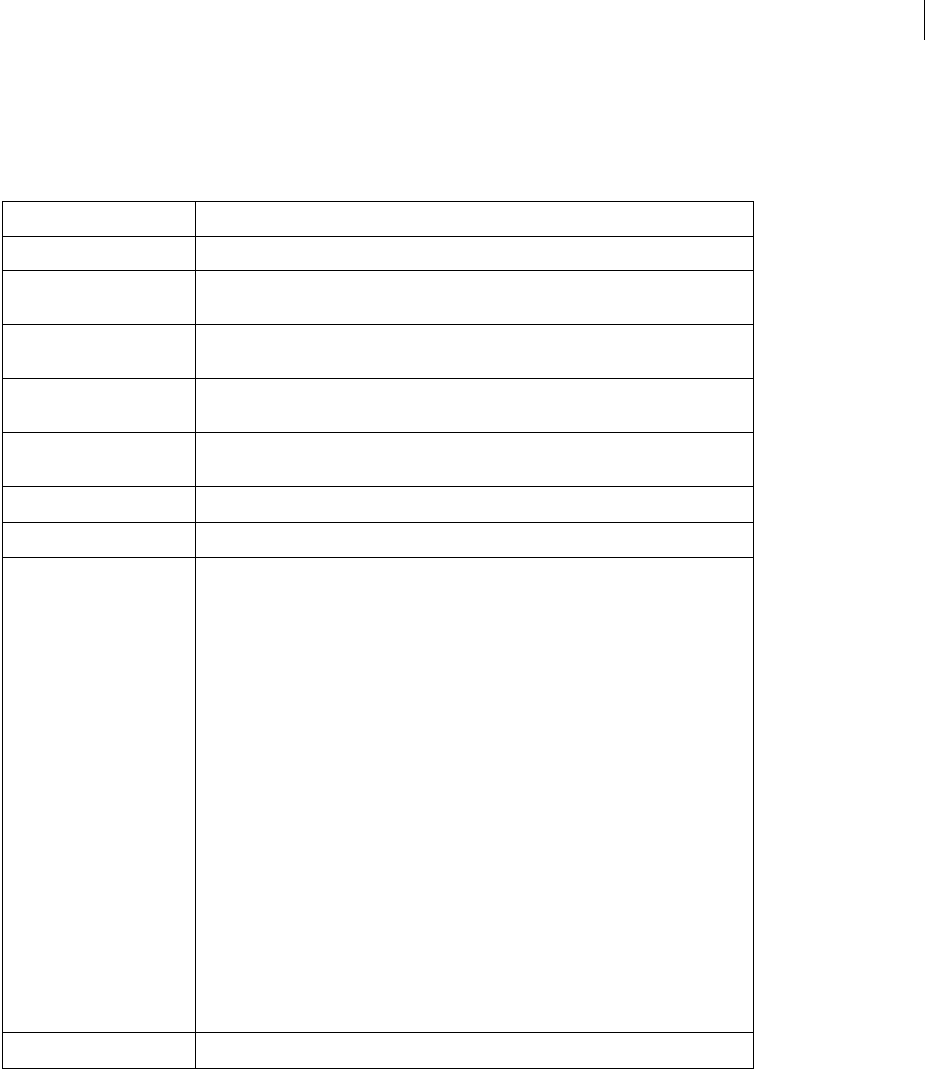
ADOBE DIRECTOR 11.0
Scripting Dictionary
767
This design enables Adobe to add information to the environmentPropList property in the future, without
affecting existing movies.
The information is in the form of property and value pairs for that area.
The properties contain exactly the same information as the properties and functions of the same name.
Example
This statement displays the environment list in the Message window:
-- Lingo syntax
put(_system.environmentPropList)
// JavaScript syntax
put(_system.environmentPropList);
#shockMachine Integer TRUE or FALSE value indicating whether the movie is playing in ShockMachine.
#shockMachineVersion String indicating the installed version number of ShockMachine.
#platform String containing “Mac,PowerPC”, or “Windows,32”. This is based on the current OS and
hardware that the movie is running under.
#runMode String containing “Author”, “Projector”, or “Plugin”. This is based on the current application
that the movie is running under.
#colorDepth Integer representing the bit depth of the monitor the Stage appears on. Possible values
are 1, 2, 4, 8, 16, or 32.
#internetConnected Symbol indicating whether the computer the movie is playing on has an active Internet
connection. Possible values are #online and #offline.
#uiLanguage String indicating the language the player is using to display its user interface.
#osLanguage String indicating the native language of the computer’s operating system.
#osVersion The value of #osVersion is a string.
On Windows, The #osVersion property is is populated with information obtained with the
GetVersionEx() system call. The values in the string are from the OSVERSIONINFO struc-
ture:
"Windows CE" or "Windows NT" or "Windows 2000" or Windows XP" or "Windows 95" or
"Windows 98" or "Windows ME"
dwMajorVersion
dwMinorVersion
dwOSVersionInfoSize
dwPlatformId
szCSDVersion
On Mac, the values in the string are from the Gestalt(gestaltSystemVersion) call:
"Mac OS"
major version
minor version
sub-version
#productBuildVersion String indicating the internal build number of the playback application.

ADOBE DIRECTOR 11.0
Scripting Dictionary
768
See also
System
error
Usage
member(whichCastmember).model(whichModel).sds.error
Description
3D #sds modifier property; indicates the percentage of error tolerated by the modifier when synthesizing geometric
detail in models.
This property works only when the modifier’s subdivision property is set to #adaptive. The tension and depth
(3D) properties of the modifier combine with the error property to control the amount of subdivision performed
by the modifier.
Example
The following statement sets the error property of the #sds modifier of the model named Baby to 0. If the modifier’s
tension setting is low, its depth setting is high, and its subdivision setting is #adaptive, this will cause a very
pronounced effect on Baby’s geometry.
-- Lingo syntax
member("Scene").model("Baby").addModifier(#sds)
member("Scene").model("Baby").sds.subdivision = #adaptive
member("Scene").model("Baby").sds.error = 0
// JavaScript syntax
member("Scene").getProp("model",2).addModifier(symbol("sds"));
member("Scene").getProp("model",2).getPropRef("sds").subdivision = symbol("adaptive");
member("Scene").getProp("model",2).getPropRef("sds").error = 0;
See also
sds (modifier), subdivision, depth (3D), tension
eventPassMode
Usage
-- Lingo syntax
memberOrSpriteObjRef.eventPassMode
// JavaScript syntax
memberOrSpriteObjRef.eventPassMode;
Description
Flash cast member property and sprite property; controls when a Flash movie passes mouse events to behaviors that
are attached to sprites that lie underneath the flash sprite. The eventPassMode property can have these values:
•#passAlways (default)—Always passes mouse events.
•#passButton—Passes mouse events only when a button in the Flash movie is clicked.
•#passNotButton—Passes mouse events only when a nonbutton object is clicked.

ADOBE DIRECTOR 11.0
Scripting Dictionary
769
•#passNever—Never passes mouse events.
This property can be tested and set.
Example
The following frame script checks to see whether the buttons in a Flash movie sprite are currently enabled, and if so,
sets eventPassMode to #passNotButton; if the buttons are disabled, the script sets eventPassMode to
#passAlways. The effect of this script is the following:
•Mouse events on nonbutton objects alwa.ys pass to sprite scripts.
•Mouse events on button objects are passed to sprite scripts when the buttons are disabled. When the buttons are
enabled, mouse events on buttons are stopped.
-- Lingo syntax
on enterFrame
if sprite(5).buttonsEnabled = TRUE then
sprite(5).eventPassMode= #passNotButton
else
sprite(5).eventPassMode = #passAlways
end if
end
// JavaScript syntax
function enterFrame() {
var btEn = sprite(5).buttonsEnabled;
if (btEn == 1) {
sprite(5).eventPassMode= symbol("passNotButton");
} else {
sprite(5).eventPassMode = symbol("passAlways");
}
}
exitLock
Usage
-- Lingo syntax
_movie.exitLock
// JavaScript syntax
_movie.exitLock;
Description
Movie property; determines whether a user can quit to the Windows desktop or Mac Finder from projectors (FALSE,
default) or not (TRUE). Read/write.
The user can quit to the desktop by pressing Control+period (Windows) or Command+period (Mac), Control+Q
(Windows) or Command+Q (Mac), or Control+W (Windows) or Command+W (Mac); the Escape key is also
supported in Windows.
Example
This statement sets the exitLock property to TRUE:
-- Lingo syntax
_movie.exitLock = TRUE

ADOBE DIRECTOR 11.0
Scripting Dictionary
770
// JavaScript syntax
_movie.exitLock = true;
Assuming that exitLock is set to TRUE, nothing occurs automatically when the Control+period/Q/W, Esc, or
Command+period/Q/W keys are used. This handler checks keyboard input for keys to exit and takes the user to a
custom quit sequence:
-- Lingo syntax
on checkExit
if ((_key.commandDown) and (_key.key = "." or _key.key = "q") and (_movie.exitLock =
TRUE)) then _movie.go("quit sequence")
end checkExit
// JavaScript syntax
function checkExit() {
if ((_key.commandDown) && (_key.key == "." || _key.key == "q") && (_movie.exitLock ==
true)) {
_movie.go("quit sequence");
}
}
See also
Movie
externalParamCount
Usage
-- Lingo syntax
_player.externalParamCount
// JavaScript syntax
_player.externalParamCount;
Description
Player property; returns the number of parameters that an HTML <EMBED> or <OBJECT> tag is passing to a movie
with Shockwave content. Read-only.
This property is valid only for movies with Shockwave content that are running in a browser. It doesn’t work for
movies during authoring or for projectors.
For more information about the valid external parameters, see externalParamName() and
externalParamValue().
Example
This handler determines whether an <OBJECT> or <EMBED> tag is passing any external parameters to a movie
with Shockwave content and runs Lingo statements if parameters are being passed:
-- Lingo syntax
if (_player.externalParamCount > 0) then
-- perform some action
end if
// JavaScript syntax
if (_player.externalParamCount > 0) {
// perform some action;
}

ADOBE DIRECTOR 11.0
Scripting Dictionary
771
See also
externalParamName(), externalParamValue(), Player
face
Usage
\-- Lingo Usage
member(whichCastmember).modelResource(whichModelResource).face.count
member(whichCastmember).modelResource(whichModelResource).face[index].colors
member(whichCastmember).modelResource(whichModelResource).face[index].normals
member(whichCastmember).modelResource(whichModelResource).face[index].shader
member(whichCastmember).modelResource(whichModelResource).face[index].textureCoordinates
member(whichCastmember).modelResource(whichModelResource).face[index].vertices
member(whichCastmember).model(whichModel).meshdeform.face.count
member(whichCastmember).model(whichModel).meshdeform.mesh[index].face.count
member(whichCastmember).model(whichModel).meshdeform.mesh[meshIndex].face[faceIndex]
member(whichCastmember).model(whichModel).meshdeform.mesh[meshIndex].face[faceIndex].neigh
bor{[neighborIndex]}
// JavaScript Usage
member(whichCastmember).getProp("modelResource",
whichModelResourceIndex).getPropRef("face", index).colors
member(whichCastmember).getProp("modelResource",
whichModelResourceIndex).getPropRef("face", index).normals
member(whichCastmember).getProp("modelResource",
whichModelResourceIndex).getPropRef("face", index).shader
member(whichCastmember).getProp("modelResource",
whichModelResourceIndex).getPropRef("face", index).textureCoordinates
member(whichCastmember).getProp("modelResource",
whichModelResourceIndex).getPropRef("face", index).vertices
member(whichCastmember).getProp("model",
whichModelIndex).getPropRef("meshdeform").getPropRef("mesh", meshIndex).face[faceIndex]
member(whichCastmember).getProp("model",
whichModelIndex).getPropRef("meshdeform").getPropRef("mesh",
meshIndex).face[faceIndex].neighbor{[neighborIndex]}
Description
3D #mesh model resource and meshdeform modifier property. All model resources are meshes composed of
triangles. Each triangle is a face.
You can access the properties of the faces of model resources whose type is #mesh. Changes to any of these properties
do not take effect until you call the build() command.
Note: For detailed information about the following properties, see the individual property entries.
•count indicates the number of triangles in the mesh.
•colors indicates which indices in the color list of the model resource to use for each of the vertices of the face.
•normals indicates which indices in the normal list of the model resource to use for each of the vertices of the
face.
•shadowPercentage identifies the shader used when the face is rendered.
•textureCoordinates indicates which indices in the texture coordinate list of the model resource to use for each
of the vertices of the face.
•vertices indicates which indices in the vertex list of the model resource to use to define the face.

ADOBE DIRECTOR 11.0
Scripting Dictionary
772
See the entry for meshDeform for descriptions of its face properties.
See also
build(), newMesh, meshDeform (modifier)
face[ ]
Usage
member(whichCastmember).model(whichModel).meshdeform.mesh[meshIndex].face[faceIndex]
Description
3D meshdeform modifier property; indicates which indices in the vertex list of the model resource were used to
define the face.
This property can be tested but not set. You can specify the vertices of a face of the #mesh model resource by setting
its vertexList and vertices properties and calling the build command.
Example
This statement shows that the first face of the first mesh of the model named Floor is defined by the first three vectors
in the vertex list of the model resource used by Floor:
put member("Scene").model("Floor").meshdeform.mesh[1].face[1]
-- [1, 2, 3]
See also
meshDeform (modifier), face, vertexList (mesh deform), vertices
far (fog)
Usage
member(whichCastmember).camera(whichCamera).fog.far
sprite(whichSprite).camera{(index)}.fog.far
Description
3D camera property; indicates the distance from the camera, in world units, where the fog reaches its maximum
density when the camera’s fog.enabled property is set to TRUE.
The default value for this property is 1000.
Example
The following statement sets the far property of the fog of the camera named BayView to 5000. If the fog’s enabled
property is set to TRUE, the fog will be densest 5000 world units in front of the camera.
-- Lingo syntax
member("MyYard").camera("BayView").fog.far = 5000
// JavaScript syntax
member("MyYard").getProp("camera",1).getPropRef("fog").far = 5000;

ADOBE DIRECTOR 11.0
Scripting Dictionary
773
See also
fog, near (fog)
fieldOfView
Usage
-- Lingo syntax
spriteObjRef.fieldOfView
// JavaScript syntax
spriteObjRef.fieldOfView;
Description
QTVR sprite property; gives the specified sprite’s current field of view in degrees.
This property can be tested and set.
Example
This statement sets the fieldOfView property of camera 1 to 90:
-- Lingo syntax
member("3d world").camera[1].fieldOfView = 90
// JavaScript syntax
member("3d world").getProp("camera",1).fieldOfView = 90;
fieldOfView (3D)
Usage
member(whichCastmember).camera(whichCamera).fieldOfView
sprite(whichSprite).camera{(index)}.fieldOfView
Description
3D camera property; indicates the angle formed by two rays: one drawn from the camera to the top of the projection
plane, and the other drawn from the camera to the bottom of the projection plane.
The images of the models in the 3D world are mapped onto the projection plane, which is positioned in front of the
camera like a screen in front of a movie projector. The projection plane is what you see in the 3D sprite. The top and
bottom of the projection plane are defined by the fieldOfView property. Note, however, that the sprite is not resized
as the value of the fieldOfView property changes. Instead, the image of the projection plane is scaled to fit the rect
of the sprite.
The value of this property is meaningful only when the value of the camera’s projection property is set to
#perspective. When the projection property is set to #orthographic, use the camera’s orthoHeight property
to define the top and bottom of the projection plane.
The default setting for this property is 30.0.
Example
This statement sets the fieldOfView property of camera 1 to 90:

ADOBE DIRECTOR 11.0
Scripting Dictionary
774
member("3d world").camera[1].fieldOfView = 90
See also
orthoHeight
fileFreeSize
Usage
-- Lingo syntax
_movie.fileFreeSize
// JavaScript syntax
_movie.fileFreeSize;
Description
Movie property; returns the number of unused bytes in the current movie caused by changes to the cast libraries and
cast members within a movie. Read-only.
The Save and Compact and Save As commands rewrite the file to delete this free space.
When the movie has no unused space, fileFreeSize returns 0.
Example
This statement displays the number of unused bytes that are in the current movie:
-- Lingo syntax
put(_movie.fileFreeSize)
// JavaScript syntax
put(_movie.fileFreeSize);
See also
Movie
fileName (Cast)
Usage
-- Lingo syntax
castObjRef.fileName
// JavaScript syntax
castObjRef.fileName;
Description
Cast library property; returns or sets the filename of a cast library. Read-only for internal cast libraries, read/write
for external cast libraries.
For external cast libraries, fileName returns the cast’s full pathname and filename.
For internal cast libraries, fileName returns a value depending on which internal cast library is specified.
•If the first internal cast library is specified, fileName returns the name of the movie.

ADOBE DIRECTOR 11.0
Scripting Dictionary
775
•If any other internal cast library is specified, fileName returns an empty string.
This property accepts URLs as references. However, to use a cast library from the Internet and minimize download
time, use the downloadNetThing() or preloadNetThing() methods to download the cast’s file to a local disk, and
then set fileName to the file on the disk.
If a movie sets the filename of an external cast, do no use the Duplicate cast members for Faster Loading option in
the Project Options dialog box.
Example
This statement displays the pathname and filename of the Buttons external cast in the Message window:
-- Lingo syntax
trace(castLib("Buttons").fileName)
// JavaScript syntax
trace(castLib("Buttons").fileName);
This statement sets the filename of the Buttons external cast to Content.cst:
-- Lingo syntax
castLib("Buttons").fileName = _movie.path & "Content.cst"
// JavaScript syntax
castLib("Buttons").fileName = _movie.path + "Content.cst";
The movie then uses the external cast file Content.cst as the Buttons cast.
These statements download an external cast from a URL to the Director application folder and then make that file
the external cast named Cast of Thousands:
-- Lingo syntax
downloadNetThing("http://wwwcbDeMille.com/Thousands.cst", _player.applicationPath &
"Thousands.cst")
castLib("Cast of Thousands").fileName = _player.applicationPath & "Thousands.cst"
// JavaScript syntax
downloadNetThing("http://wwwcbDeMille.com/Thousands.cst", _player.applicationPath +
"Thousands.cst");
castLib("Cast of Thousands").fileName = _player.applicationPath + "Thousands.cst";
See also
Cast Library, downloadNetThing, preloadNetThing()
fileName (Member)
Usage
-- Lingo syntax
memberObjRef.fileName
// JavaScript syntax
memberObjRef.fileName;
Description
Member property; refers to the name of the file assigned to a linked cast member. Read/write.

ADOBE DIRECTOR 11.0
Scripting Dictionary
776
This property is useful for switching the external linked file assigned to a cast member while a movie plays, similar
to the way you can switch cast members. When the linked file is in a different folder than the movie, you must include
the file’s pathname.
You can also make unlinked media linked by setting the filename of those types of members that support linked
media.
This property also accepts URLs as a reference. However, to use a file from a URL and minimize download time, use
the downloadNetThing() or preloadNetThing() methods to download the file to a local disk first and then set
the fileName property to the file on the local disk.
After the filename is set, Director uses that file the next time the cast member is used.
Example
This statement links the QuickTime movie "ChairAnimation" to cast member 40:
-- Lingo syntax
member(40).fileName = "ChairAnimation"
// JavaScript syntax
member(40).fileName = "ChairAnimation";
These statements download an external file from a URL to the Director application folder and make that file the
media for the sound cast member Norma Desmond Speaks:
-- Lingo syntax
downloadNetThing("http://wwwcbDeMille.com/Talkies.AIF", _player.applicationPath &
"Talkies.AIF")
member("Norma Desmond Speaks").fileName = _player.applicationPath & "Talkies.AIF"
// JavaScript syntax
downloadNetThing("http://wwwcbDeMille.com/Talkies.AIF", _player.applicationPath +
"Talkies.AIF");
member("Norma Desmond Speaks").fileName = _player.applicationPath + "Talkies.AIF";
See also
downloadNetThing, Member, preloadNetThing()
fileName (Window)
Usage
-- Lingo syntax
windowObjRef.fileName
// JavaScript syntax
windowObjRef.fileName;
Description
Window property; refers to the filename of the movie assigned to a window. Read/write.
When the linked file is in a different folder than the movie, you must include the file’s pathname.
To be able to play the movie in a window, you must set the fileName property to the movie’s filename.

ADOBE DIRECTOR 11.0
Scripting Dictionary
777
The fileName property accepts URLs as a reference. However, to use a movie file from a URL and minimize the
download time, use the downloadNetThing() or preloadNetThing() methods to download the movie file to a
local disk first and then set fileName property to the file on the local disk.
Example
This statement assigns the file named Control Panel to the window named Tool Box:
-- Lingo syntax
window("Tool Box").fileName = "Control Panel"
// JavaScript syntax
window("Tool Box").fileName = "Control Panel";
This statement displays the filename of the file assigned to the window named Navigator:
-- Lingo syntax
trace(window("Navigator").fileName)
// JavaScript syntax
trace(window("Navigator").fileName);
These statements download a movie file from a URL to the Director application folder and then assign that file to
the window named My Close Up:
-- Lingo syntax
downLoadNetThing("http://www.cbDeMille.com/Finale.DIR", _player.applicationPath &
"Finale.DIR")
window("My Close Up").fileName = _player.applicationPath & "Finale.DIR"
// JavaScript syntax
downLoadNetThing("http://www.cbDeMille.com/Finale.DIR", _player.applicationPath +
"Finale.DIR");
window("My Close Up").fileName = _player.applicationPath + "Finale.DIR";
See also
downloadNetThing, preloadNetThing(), Window
fileSize
Usage
-- Lingo syntax
_movie.fileSize
// JavaScript syntax
_movie.fileSize;
Description
Movie property; returns the number of bytes in the current movie saved on disk. Read-only.
This is the same number returned when selecting File Properties in Windows or Get Info in the Mac Finder.
Example
This statement displays the number of bytes in the current movie:
-- Lingo syntax
put(_movie.fileSize)

ADOBE DIRECTOR 11.0
Scripting Dictionary
778
// JavaScript syntax
put(_movie.fileSize);
See also
Movie
fileVersion
Usage
-- Lingo syntax
_movie.fileVersion
// JavaScript syntax
_movie.fileVersion;
Description
Movie property; indicates the version, as a string, of Director in which the movie was last saved. Read-only.
Example
This statement displays the version of Director that last saved the current movie:
-- Lingo syntax
put(_movie.fileVersion)
// JavaScript syntax
put(_movie.fileVersion);
See also
Movie
fillColor
Usage
-- Lingo syntax
memberObjRef.fillColor
// JavaScript syntax
memberObjRef.fillColor;
Description
Vector shape cast member property; the color of the shape’s fill specified as an RGB value.
It’s possible to use fillColor when the fillMode property of the shape is set to #solid or #gradient, but not if it
is set to #none. If the fillMode is #gradient, fillColor specifies the starting color for the gradient. The ending
color is specified with endColor.
This property can be tested and set.
To see an example of fillColor used in a completed movie, see the Vector Shapes movie in the Learning/Lingo
Examples folder inside the Director application folder.

ADOBE DIRECTOR 11.0
Scripting Dictionary
779
Example
This statement sets the fill color of the member Archie to a new RGB value:
-- Lingo syntax
member("Archie").fillColor = color( 24, 15, 153)
// JavaScript syntax
member("Archie").fillColor = color( 24, 15, 153);
See also
endColor, fillMode
fillCycles
Usage
-- Lingo syntax
memberObjRef.fillCycles
// JavaScript syntax
memberObjRef.fillCycles;
Description
Vector shape cast member property; the number of fill cycles in a gradient vector shape’s fill, as specified by an
integer value from 1 to 7.
This property is valid only when the fillMode property of the shape is set to #gradient.
This property can be tested and set.
To see an example of fillCycles used in a completed movie, see the Vector Shapes movie in the Learning/Lingo
Examples folder inside the Director application folder.
Example
This statement sets the fillCycles of member Archie to 3:
-- Lingo syntax
member("Archie").fillCycles = 3
// JavaScript syntax
member("Archie").fillCycles = 3;
See also
endColor, fillColor, fillMode
fillDirection
Usage
-- Lingo syntax
memberObjRef.fillDirection
// JavaScript syntax
memberObjRef.fillDirection;

ADOBE DIRECTOR 11.0
Scripting Dictionary
780
Description
Vector shape cast member property; specifies the amount in degrees to rotate the fill of the shape.
This property is only valid when the fillMode property of the shape is set to #gradient.
This property can be tested and set.
To see an example of fillDirection used in a completed movie, see the Vector Shapes movie in the Learning/Lingo
Examples folder inside the Director application folder.
Example
Following behavior changes the fillMode of the vector shape to 'gradient' and genrates a simple animation by contin-
uosusly modifying the 'fillDirection' of the vector shape
-- Lingo syntax
on beginSprite(me)
member("VectorShape").fillMode = #gradient
end
on exitFrame(me)
member("VectorShape").fillDirection = (member("VectorShape").fillDirection + 10 ) mod \
360
end
// JavaScript syntax
function beginSprite(me)
{
member("VectorShape").fillMode = symbol("gradient");
}
function exitFrame(me)
{
member("VectorShape").fillDirection = (member("VectorShape").fillDirection + 10 ) % 360;
}
See also
fillMode
filled
Usage
member(whichCastMember).filled
the filled of member whichCastMember
Description
Shape cast member property; indicates whether the specified cast member is filled with a pattern (TRUE) or not
(FALSE).
Example
The following statements make the shape cast member Target Area a filled shape and assign it the pattern numbered
1, which is a solid color:
-- Lingo syntax
member("Target Area").filled = TRUE
member("Target Area").pattern = 1

ADOBE DIRECTOR 11.0
Scripting Dictionary
781
// Java Script
member("Target Area").filled = true;
member("Target Area").pattern = 1;
See also
fillColor, fillMode
fillMode
Usage
-- Lingo syntax
memberObjRef.fillMode
// JavaScript syntax
memberObjRef.fillMode;
Description
Vector shape cast member property; indicates the fill method for the shape, using the following possible values:
•#none—The shape is transparent
•#solid—The shape uses a single fill color
•#gradient—The shape uses a gradient between two colors
This property can be tested and set when the shape is closed; open shapes have no fill.
To see an example of fillMode used in a completed movie, see the Vector Shapes movie in the Learning/Lingo
Examples folder inside the Director application folder.
Example
This statement sets the fillMode of member Archie to gradient:
-- Lingo syntax
member("Archie").fillMode = #gradient
// JavaScript syntax
member("Archie").fillMode = symbol("gradient");
See also
endColor, fillColor
fillOffset
Usage
-- Lingo syntax
memberObjRef.fillOffset
// JavaScript syntax
memberObjRef.fillOffset;

ADOBE DIRECTOR 11.0
Scripting Dictionary
782
Description
Vector shape cast member property; specifies the horizontal and vertical amount in pixels (within the defaultRect
space) to offset the fill of the shape.
This property is only valid when the fillMode property of the shape is set to #gradient, but can be both tested and
set.
To see an example of fillOffset used in a completed movie, see the Vector Shapes movie in the Learning/Lingo
Examples folder inside the Director application folder.
Example
This statement changes the fill offset of the vector shape cast member miette to a horizontal offset of 33 pixels and a
vertical offset of 27 pixels:
-- Lingo syntax
member("miette").fillOffset = point(33, 27)
// JavaScript syntax
member("miette").fillOffset = point(33, 27);
See also
defaultRect, fillMode
fillScale
Usage
-- Lingo syntax
memberObjRef.fillScale
// JavaScript syntax
memberObjRef.fillScale;
Description
Vector shape cast member property; specifies the amount to scale the fill of the shape. This property is referred to as
“spread” in the vector shape window.
This property is only valid when the fillMode property of the shape is set to #gradient, but can be both tested and
set.
To see an example of fillScale used in a completed movie, see the Vector Shapes movie in the Learning/Lingo
Examples folder inside the Director application folder.
Example
This statement sets the fillScale of member Archie to 33:
-- Lingo syntax
member("Archie").fillScale = 33.00
// JavaScript syntax
member("Archie").fillScale = 33.00;
See also
fillMode

ADOBE DIRECTOR 11.0
Scripting Dictionary
783
filterlist
Usage
-- Lingo syntax
spriteObjRef.filterlist
// JavaScript syntax
spriteObjRef.filterlist;
Description
Sprite property; determines whether any Bitmap filter is applied to a sprite. This is a list so bitmap filters can be
applied to it by appending to the list.
Note: You cannot duplicate a filterlist using the duplicate() method.
Example
The first statement sets the variable named myFilter to the Blur filter. The next line sets the blur filter to the sprite(1).
--Lingo syntax
MyFilter=filter(#BlurFilter)
sprite(1).filterlist.append(MyFilter)
// JavaScript syntax
var MyFilter = filter(symbol("BlurFilter"));
sprite(1).filterlist.append(MyFilter);
See also
Bitmap filters in Using Director.
firstIndent
Usage
-- Lingo syntax
chunkExpression.firstIndent
// JavaScript syntax
chunkExpression.firstIndent;
Description
Text cast member property; contains the number of pixels the first indent in chunkExpression is offset from the
left margin of the chunkExpression.
The value is an integer: less than 0 indicates a hanging indent, 0 is no indention, and greater than 0 is a normal
indention.
This property can be tested and set.
Example
This statement sets the indent of the first line of member Desk to 0 pixels:
--Lingo syntax
member("Desk").firstIndent = 0
// JavaScript syntax
member("Desk").firstIndent = 0;

ADOBE DIRECTOR 11.0
Scripting Dictionary
784
See also
leftIndent, rightIndent
fixedLineSpace
Usage
-- Lingo syntax
chunkExpression.fixedLineSpace
// JavaScript syntax
chunkExpression.fixedLineSpace;
Description
Text cast member property; controls the height of each line in the chunkExpression portion of the text cast
member.
The value itself is an integer, indicating height in absolute pixels of each line.
The default value is 0, which results in natural height of lines.
Example
This statement sets the height in pixels of each line of member Desk to 24:
--Lingo syntax
member("Desk").fixedLineSpace = 24
// JavaScript syntax
member("Desk").fixedLineSpace = 24;
fixedRate
Usage
-- Lingo syntax
memberOrSpriteObjRef.fixedRate
// JavaScript syntax
memberOrSpriteObjRef.fixedRate;
Description
Cast member property and sprite property; controls the frame rate of a Flash movie or animated GIF. The
fixedRate property can have integer values. The default value is 15.
This property is ignored if the sprite’s playbackMode property is anything other than #fixed.
This property can be tested and set.
Example
The following handler adjusts the frame rate of a Flash movie sprite. As parameters, the handler accepts a sprite
reference, an indication of whether to speed up or slow down the Flash movie, and the amount to adjust the speed.
-- Lingo syntax
on adjustFixedRate(whichSprite, adjustType, howMuch)

ADOBE DIRECTOR 11.0
Scripting Dictionary
785
case adjustType of
#faster:
sprite(whichSprite).fixedRate = sprite(whichSprite).fixedRate + howMuch
#slower:
sprite(whichSprite).fixedRate = sprite(whichSprite).fixedRate - howMuch
end case
end
// JavaScript syntax
function adjustFixedRate(whichSprite, adjustType, howMuch) {
switch(adjustType) {
case "faster":
sprite(whichSprite).fixedRate = sprite(whichSprite).fixedRate + howMuch;
break;
case "slower":
sprite(whichSprite).fixedRate = sprite(whichSprite).fixedRate - howMuch;
break;
}
}
See also
playBackMode
fixStageSize
Usage
-- Lingo syntax
_movie.fixStageSize
// JavaScript syntax
_movie.fixStageSize;
Description
Movie property; determines whether the Stage size remains the same when you load a new movie (TRUE, default), or
not (FALSE), regardless of the Stage size saved with that movie, or the setting for the centerStage. Read/write.
The fixStageSize property cannot change the Stage size for a movie that is currently playing.
Example
The following statement determines whether the fixStageSize property is turned on. If fixStageSize is FALSE,
it sends the playhead to a specified frame.
-- Lingo syntax
if (_movie.fixStageSize = FALSE) then
_movie.go("proper size")
end if
// JavaScript syntax
if (_movie.fixStageSize == false) {
_movie.go("proper size");
}
This statement sets the fixStageSize property to the opposite of its current setting:
-- Lingo syntax
_movie.fixStageSize = not(_movie.fixStageSize)

ADOBE DIRECTOR 11.0
Scripting Dictionary
786
// JavaScript syntax
_movie.fixStageSize = !(_movie.fixStageSize);
See also
centerStage, Movie
flashRect
Usage
-- Lingo syntax
memberObjRef.flashRect
// JavaScript syntax
memberObjRef.flashRect;
Description
Cast member property; indicates the size of a Flash movie or vector shape cast member as it was originally created.
The property values are indicated as a Director rectangle: for example, rect(0,0,32,32).
For linked Flash cast members, the FlashRect member property returns a valid value only when the cast member’s
header has finished loading into memory.
This property can be tested but not set.
Example
This sprite script resizes a Flash movie sprite so that it is equal to the original size of its Flash movie cast member:
-- Lingo syntax
property spriteNum
on beginSprite me
sprite(spriteNum).rect = sprite(spriteNum).member.FlashRect
end
// JavaScript syntax
function beginSprite() {
sprite(this.spriteNum).rect = sprite(this.spriteNum).member.FlashRect;
}
See also
defaultRect, defaultRectMode, state (Flash, SWA)
flat
Usage
member(whichCastmember).shader(whichShader).flat
member(whichCastmember).model(whichModel).shader.flat
member(whichCastmember).model(whichModel).shaderList{[index]}.flat
Description
3D #standard shader property; indicates whether the mesh should be rendered with flat shading (TRUE) or
Gouraud shading (FALSE).

ADOBE DIRECTOR 11.0
Scripting Dictionary
787
Flat shading uses one color per face of the mesh. The color used for the face is the color of its first vertex. Flat shading
is faster than Gouraud shading.
Gouraud shading assigns a color to each vertex of a face and interpolates the colors across the face in a gradient.
Gouraud shading requires more time and calculation, but creates a smoother surface.
The default value for this property is FALSE.
Example
The following statement sets the flat property of the shader named Wall to TRUE. The mesh of a model that uses
this shader will be rendered with one color per face.
-- Lingo syntax
member("MysteryWorld").shader("Wall").flat = TRUE
// JavaScript syntax
member("MysteryWorld").getProp("shader", 1).flat = true;
See also
mesh (property), colors, vertices, generateNormals()
flipH
Usage
-- Lingo syntax
spriteObjRef.flipH
// JavaScript syntax
spriteObjRef.flipH;
Description
Sprite property; indicates whether a sprite’s image has been flipped horizontally on the Stage (TRUE) or not (FALSE).
Read-only.
The image itself is flipped around its registration point.
This means any rotation or skew remains constant; only the image data itself is flipped.
Example
This statement displays the flipH of sprite 5:
-- Lingo syntax
put(sprite(5).flipH)
// JavaScript syntax
put(sprite(5).flipH);
See also
flipV, rotation, skew, Sprite

ADOBE DIRECTOR 11.0
Scripting Dictionary
788
flipV
Usage
-- Lingo syntax
spriteObjRef.flipV
// JavaScript syntax
spriteObjRef.flipV;
Description
Sprite property; indicates whether a sprite’s image has been flipped vertically on the Stage (TRUE) or not (FALSE).
Read-only.
The image itself is flipped around its registration point.
This means any rotation or skew remains constant; only the image data itself is flipped.
Example
This statement displays the flipV of sprite 5:
-- Lingo syntax
put(sprite(5).flipV)
// JavaScript syntax
put(sprite(5).flipV);
See also
flipH, rotation, skew, Sprite
floatPrecision
Usage
the floatPrecision
Description
Movie property; rounds off the display of floating-point numbers to the number of decimal places specified. The
value of floatPrecision must be an integer. The maximum value is 15 significant digits; the default value is 4.
The floatPrecision property determines only the number of digits used to display floating-point numbers; it does
not change the number of digits used to perform calculations.
•If floatPrecision is a number from 1 to 15, floating-point numbers display that number of digits after the
decimal point. Trailing zeros remain.
•If floatPrecision is zero, floating-point numbers are rounded to the nearest integer. No decimal points
appear.
•If floatPrecision is a negative number, floating-point numbers are rounded to the absolute value for the
number of decimal places. Trailing zeros are dropped.
This property can be tested and set.
Example
This statement rounds off the square root of 3.0 to three decimal places:

ADOBE DIRECTOR 11.0
Scripting Dictionary
789
the floatPrecision = 3
x = sqrt(3.0)
put x
-- 1.732
This statement rounds off the square root of 3.0 to eight decimal places:
the floatPrecision = 8
put x
-- 1.73205081
fog
Usage
\-- Lingo Usage
member(whichCastmember).camera(whichCamera).fog.color
sprite(whichSprite).camera{(index)}.fog.color
member(whichCastmember).camera(whichCamera).fog.decayMode
sprite(whichSprite).camera{(index)}.fog.decayMode
member(whichCastmember).camera(whichCamera).fog.enabled
sprite(whichSprite).camera{(index)}.fog.enabled
member(whichCastmember).camera(whichCamera).fog.far
sprite(whichSprite).camera{(index)}.fog.far
member(whichCastmember).camera(whichCamera).fog.near
sprite(whichSprite).camera{(index)}.fog.near
// JavaScript Usage
member(whichCastmember).getProp("camera", whichCameraIndex).getPropRef("fog").color
sprite(whichSprite).camera.getPropRef("fog").color
member(whichCastmember).getProp("camera", whichCameraIndex).getPropRef("fog").decayMode
sprite(whichSprite).camera.getPropRef("fog").decayMode
member(whichCastmember).getProp("camera", whichCameraIndex).getPropRef("fog").enabled
sprite(whichSprite).camera.getPropRef("fog").enabled
member(whichCastmember).getProp("camera", whichCameraIndex).getPropRef("fog").far
sprite(whichSprite).camera.getPropRef("fog").far
member(whichCastmember).getProp("camera", whichCameraIndex).getPropRef("fog").near
sprite(whichSprite).camera.getPropRef("fog").near
Description
3D camera property; fog introduces a coloring and blurring of models that increases with distance from the camera.
The effect is similar to real fog, except that it can be any color.
See also
color (fog), decayMode, enabled (fog), far (fog), near (fog)
folder
Usage
-- Lingo syntax
dvdObjRef.folder
// JavaScript syntax

ADOBE DIRECTOR 11.0
Scripting Dictionary
790
dvdObjRef.folder;
Description
DVD property. Determines the pathname of the folder from which a DVD is playing. Read/write.
The pathname must be a string.
The folder property can be set either in the Property inspector or through scripting. The current implementation has
the following requirements:
Windows:
•You must provide video_ts at the end of the file path for the targeted local DVD media. For example, C:\video_ts
or C:\myLocalDVDContent\video_ts
Mac:
•The value of the folder property’s path must begin with /Volumes/
•Adding video_ts to the path entered for the folder property’s value is currently optional. For example, if the DVD
video_ts folder is located on the root of the start-up drive, the value for the folder property could be entered in either
of the following two ways:
•/Volumes/Mac HD/myLocalDVDContent/video_ts
or
•/Volumes/Mac HD/myLocalDVDContent
To edit the folder property value in the Property inspector:
1Select the DVD cast member, and then activate the DVD tab of the Property inspector while in list view mode.
2Under the Playback Properties section, select the folder property’s editable value field and then enter the file path
for the location of the targeted DVD media.
Use the following examples as a guide for setting the folder property through scripting. These statements set the
pathname of the DVD folder property:
Example
Windows:
-- Lingo syntax
member(2).folder = "C:\myLocalDVDContent\video_ts"
// JavaScript syntax
member(2).folder = "C:\\myLocalDVDContent\\video_ts";
Mac:
-- Lingo syntax
member(2).folder = "/Volumes/Mac HD/myLocalDVDContent"
// JavaScript syntax
member(2).folder = "/Volumes/Mac HD/myLocalDVDContent";
Note: If a video_ts folder cannot be found when the first DVD cast member is created, an error alert will appear that
says "Unable to locate DVD volume." This alert will only appear once per session. At that point, you can still name any
newly created DVD member and then set the folder property to a location that contains a valid video_ts folder.
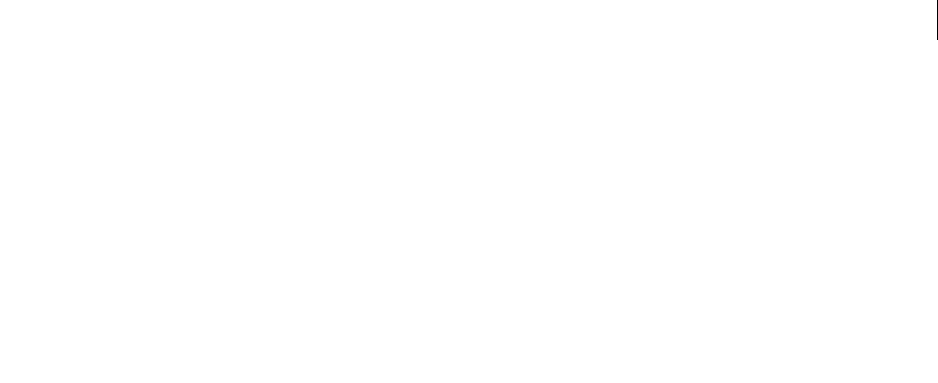
ADOBE DIRECTOR 11.0
Scripting Dictionary
791
Issues with Mac DVD folder pathnames
On Mac computers, the format of the pathname for the folder property should use a forward slash ( / ) as the path’s
delimeter, instead of the standard Mac delimiter colon ( : ). In addition, /volumes/ should be concatenated at the start
of the pathname of the DVD folder. For example, if the DVD folder is located on the root of the boot drive, it would
look like the following:
member (2).folder = "/Volumes/Mac HD/Test_DVD/video_ts"
When the _movie.path command is used for retrieving the path of the projector or movie on a Mac, it will contain
a colon ( : ) instead of the forward slash ( / ). The use of the colon in the DVD folder’s pathname will cause an error.
As a workaround, developers can use a script to replace the colon characters in the pathname with forward slashes.
See also
DVD
font
Usage
-- Lingo syntax
memberObjRef.font
// JavaScript syntax
memberObjRef.font;
Description
Text and field cast member property; determines the font used to display the specified cast member and requires that
the cast member contain characters, if only a space. The parameter whichCastMember can be either a cast member
name or number.
The font member property can be tested and set.
To see an example of font used in a completed movie, see the Text movie in the Learning/Lingo Examples folder
inside the Director application folder.
Example
This statement sets the variable named oldFont to the current font setting for the field cast member Rokujo Speaks:
-- Lingo syntax
oldFont = member("Rokujo Speaks").font
// JavaScript syntax
var oldFont = member("Rokujo Speaks").font;
See also
text, alignment, fontSize, fontStyle, lineHeight
fontSize
Usage
-- Lingo syntax
memberObjRef.fontSize

ADOBE DIRECTOR 11.0
Scripting Dictionary
792
// JavaScript syntax
memberObjRef.fontSize;
Description
Field cast member property; determines the size of the font used to display the specified field cast member and
requires that the cast member contain characters, if only a space. The parameter whichCastMember can be either a
cast member name or number.
This property can be tested and set. When tested, it returns the height of the first line in the field. When set, it affects
every line in the field.
To see an example of fontSize used in a completed movie, see the Text movie in the Learning/Lingo Examples
folder inside the Director application folder.
Example
This statement sets the variable named oldSize to the current fontSize of member setting for the field cast
member Rokujo Speaks:
--Lingo syntax
oldSize = member("Rokujo Speaks").fontSize
// JavaScript syntax
var oldSize = member("Rokujo Speaks").fontSize;
This statement sets the third line of the text cast member myMenu to 24 points:
member("myMenu").fontSize = 12
// JavaScript syntax
member("myMenu").fontSize = 12;
See also
text, alignment, font, fontStyle, lineHeight
fontStyle
Usage
-- Lingo syntax
memberObjRef.fontStyle
memberObjRef.char[whichChar].fontStyle
memberObjRef.line[whichLine].fontStyle
memberObjRef.word[whichWord].fontStyle
// JavaScript syntax
memberObjRef.fontStyle;
memberObjRef.getPropRef("char", whichChar).fontStyle
memberObjRef.getPropRef("line", whichLine).fontStyle;
memberObjRef.getPropRef("word", whichWord).fontStyle;
Description
Cast member property; determines the styles applied to the font used to display the specified field cast member,
character, line, word, or other chunk expression and requires that the field cast member contain characters, if only a
space.

ADOBE DIRECTOR 11.0
Scripting Dictionary
793
The value of the property is a string of styles delimited by commas. Lingo uses a font that is a combination of the
styles in the string. The available styles are plain, bold, italic, underline, shadow, outline, and extended; on the Mac,
condensed also is available.
Use the style plain to remove all currently applied styles. The parameter whichCastMember can be either a cast
member name or number.
This property can be tested and set.
To see an example of fontStyle used in a completed movie, see the Text movie in the Learning/Lingo Examples
folder inside the Director application folder.
Example
This statement sets the variable named oldStyle to the current fontStyle setting for the field cast member Rokujo
Speaks:
--Lingo syntax
oldStyle = member("Rokujo Speaks").fontStyle
// JavaScript syntax
var oldStyle = member("Rokujo Speaks").fontStyle;
This statement sets the fontStyle member property for the field cast member Poem to bold italic:
--Lingo syntax
member("Poem").fontStyle = "bold, italic"
// JavaScript syntax
member("Poem").fontStyle = "bold, italic";
This statement sets the fontStyle property of the third word of the cast member Son’s Names to italic:
--Lingo syntax
member("Son's Names").word[3].fontStyle = "italic"
// JavaScript syntax
member("Son's Names").getPropRef("word", 3).fontStyle = "italic";
This statement sets the fontStyle property of the text cast member to bold, or bold and italic:
--Lingo syntax
member("text").fontStyle=[#bold]
or
member("text").fontStyle=[#bold, #italic]
// JavaScript syntax
member("text").fontStyle = list(symbol(“bold“));
See also
text, alignment, fontSize, font, lineHeight
foreColor
Usage
-- Lingo syntax
spriteObjRef.foreColor
// JavaScript syntax

ADOBE DIRECTOR 11.0
Scripting Dictionary
794
spriteObjRef.foreColor;
Description
Sprite property; returns or sets the foreground color of a sprite. Read/write.
It is not recommended to apply this property to bitmap cast members deeper than 1-bit, as the results are difficult
to predict.
It is recommended that the newer color property be used instead of the foreColor property.
Example
The following statement sets the variable oldColor to the foreground color of sprite 5:
-- Lingo syntax
oldColor = sprite(5).foreColor
// JavaScript syntax
var oldColor = sprite(5).foreColor;
The following statement makes 36 the number for the foreground color of a random sprite from sprites 11 to 13:
-- Lingo syntax
sprite(10 + random(3)).foreColor = 36
// JavaScript syntax
sprite(10 + random(3)).foreColor = 36;
See also
backColor, color(), Sprite
frame
Usage
-- Lingo syntax
_movie.frame
// JavaScript syntax
_movie.frame;
Description
Movie property; returns the number of the current frame of the movie. Read-only.
Example
This statement sends the playhead to the frame before the current frame:
-- Lingo syntax
_movie.go(_movie.frame - 1)
// JavaScript syntax
_movie.go(_movie.frame - 1);
See also
go(), Movie

ADOBE DIRECTOR 11.0
Scripting Dictionary
795
frameCount
Usage
-- Lingo syntax
memberObjRef.frameCount
// JavaScript syntax
memberObjRef.frameCount;
Description
Flash cast member property; indicates the number of frames in the Flash movie cast member. The frameCount
member property can have integer values.
This property can be tested but not set.
Example
This sprite script displays, in the Message window, the channel number and the number of frames in a Flash movie:
-- Lingo syntax
property spriteNum
on beginSprite me
put(""The Flash movie in channel"" && spriteNum && has"" &&
/sprite(spriteNum).member.frameCount && ""frames.""
end
// JavaScript syntax
function beginSprite() {
trace("The Flash movie in channel " + (this.spriteNum) + " has " +
sprite(this.spriteNum).member.frameCount + " frames.");
}
frameLabel
Usage
-- Lingo syntax
_movie.frameLabel
// JavaScript syntax
_movie.frameLabel;
Description
Movie property; identifies the label assigned to the current frame. Read/write during a Score recording session only.
When the current frame has no label, the value of the frameLabel property is 0.
Example
The following statement checks the label of the current frame. In this case, the current frameLabel value is Start:
-- Lingo syntax
put(_movie.frameLabel)
// JavaScript syntax
put(_movie.frameLabel);

ADOBE DIRECTOR 11.0
Scripting Dictionary
796
See also
labelList, Movie
framePalette
Usage
-- Lingo syntax
_movie.framePalette
// JavaScript syntax
_movie.framePalette;
Description
Movie property; identifies the cast member number of the palette used in the current frame, which is either the
current palette or the palette set in the current frame. Read/write during a Score recording session only.
When you want exact control over colors, use Shockwave Player.
Example
The following statement checks the palette used in the current frame. In this case, the palette is cast member 45.
-- Lingo syntax
put(_movie.framePalette)
// JavaScript syntax
put(_movie.framePalette);
This statement makes palette cast member 45 the palette for the current frame:
-- Lingo syntax
_movie.framePalette = 45
// JavaScript syntax
_movie.framePalette = 45;
See also
Movie
frameRate
Usage
-- Lingo syntax
memberObjRef.frameRate
// JavaScript syntax
memberObjRef.frameRate;
Description
Cast member property; specifies the playback frame rate for the specified digital video, or Flash movie cast member.
The possible values for the frame rate of a digital video member correspond to the radio buttons for selecting digital
video playback options.

ADOBE DIRECTOR 11.0
Scripting Dictionary
797
•When the frameRate member property is between 1 and 255, the digital video movie plays every frame at that
frame rate. The frameRate member property cannot be greater than 255.
•When the frameRate member property is set to -1 or 0, the digital video movie plays every frame at its normal
rate. This allows the video to sync to its soundtrack. When the frameRate is set to any value other than -1 or 0, the
digital video soundtrack will not play.
•When the frameRate member property is set to -2, the digital video movie plays every frame as fast as possible.
For Flash movie cast members, the property indicates the frame rate of the movie created in Flash.
This property can be tested but not set.
Example
This statement sets the frame rate of the QuickTime digital video cast member Rotating Chair to 30 frames per
second:
-- Lingo syntax
member("Rotating Chair").frameRate = 30
// JavaScript syntax
member("Rotating Chair").frameRate = 30;
This statement instructs the QuickTime digital video cast member Rotating Chair to play every frame as fast as
possible:
-- Lingo syntax
member("Rotating Chair").frameRate = -2
// JavaScript syntax
member("Rotating Chair").frameRate = -2;
The following sprite script checks to see if the sprite’s cast member was originally created in Flash with a frame rate
of less than 15 frames per second. If the movie’s frame rate is slower than 15 frames per second, the script sets the
playBackMode property for the sprite so it can be set to another rate. The script then sets the sprite’s fixedRate
property to 15 frames per second.
-- Lingo syntax
property spriteNum
on beginSprite me
if sprite(spriteNum).member.frameRate < 15 then
sprite(spriteNum).playBackMode = #fixed
sprite(spriteNum).fixedRate = 15
end if
end
// JavaScript syntax
function beginSprite () {
var fr = sprite(this.spriteNum).member.frameRate;
if (fr < 15) {
sprite(this.spriteNum).playBackMode = symbol("fixed");
sprite(this.spriteNum).fixedRate = 15;
}
}
See also
fixedRate, playRate, currentTime (QuickTime, AVI), playBackMode

ADOBE DIRECTOR 11.0
Scripting Dictionary
798
frameRate (DVD)
Usage
-- Lingo syntax
dvdObjRef.frameRate
// JavaScript syntax
dvdObjRef.frameRate;
Description
DVD property. Returns the frameRate value of the DVD. Read-only.
The frameRate value is returned as one of the following floating-point numbers:
See also
DVD
frameScript
Usage
-- Lingo syntax
_movie.frameScript
// JavaScript syntax
_movie.frameScript;
Description
Movie property; contains the unique cast member number of the frame script assigned to the current frame.
Read/write during a Score recording session only.
During a Score generation session, you can also assign a frame script to the current frame by setting the
frameScript property.
If there is no frame script assigned to the current frame, this property returns 0.
Example
The following statement displays the number of the script assigned to the current frame. In this case, the script
number is 25.
-- Lingo syntax
put(_movie.frameScript)
// JavaScript syntax
put(_movie.frameScript);
Float Description
0.0 The frameRate value could not be determined either because it is not in the title
domain or because the title is not a one sequential video title.
25.0 The DVD is authored to play at 25 frames per second.
30.0 The DVD is authored to play at 30 frames per second.
29.97 The DVD is authored to play at 29.97 frames per second.

ADOBE DIRECTOR 11.0
Scripting Dictionary
799
This statement makes the script cast member Button responses the frame script for the current frame:
-- Lingo syntax
_movie.frameScript = member("Button responses")
// JavaScript syntax
_movie.frameScript = member("Button responses");
See also
Movie
frameSound1
Usage
-- Lingo syntax
_movie.frameSound1
// JavaScript syntax
_movie.frameSound1;
Description
Movie property; determines the number of the cast member assigned to the first sound channel in the current frame.
Read/write.
This property can also be set during a Score recording session.
Example
As part of a Score recording session, this statement assigns the sound cast member Jazz to the first sound channel:
-- Lingo syntax
_movie.frameSound1 = member("Jazz").number
// JavaScript syntax
_movie.frameSound1 = member("Jazz").number;
See also
frameSound2, Movie
frameSound2
Usage
-- Lingo syntax
_movie.frameSound2
// JavaScript syntax
_movie.frameSound2;
Description
Movie property; determines the number of the cast member assigned to the second sound channel in the current
frame. Read/write.
This property can also be set during a Score recording session.

ADOBE DIRECTOR 11.0
Scripting Dictionary
800
Example
As part of a Score recording session, this statement assigns the sound cast member Jazz to the second sound channel:
-- Lingo syntax
_movie.frameSound2 = member("Jazz").number
// JavaScript syntax
_movie.frameSound2 = member("Jazz").number;
See also
frameSound1, Movie
frameTempo
Usage
-- Lingo syntax
_movie.frameTempo
// JavaScript syntax
_movie.frameTempo;
Description
Movie property; indicates the tempo assigned to the current frame. Read/write during a Score recording session only.
Example
The following statement checks the tempo used in the current frame. In this case, the tempo is 15 frames per second.
-- Lingo syntax
put(_movie.frameTempo)
// JavaScript syntax
put(_movie.frameTempo);
See also
Movie, puppetTempo()
frameTransition
Usage
-- Lingo syntax
_movie.frameTransition
// JavaScript syntax
_movie.frameTransition;
Description
Movie property; specifies the number of the transition cast member assigned to the current frame. Read/write only
during a Score recording session to specify transitions.

ADOBE DIRECTOR 11.0
Scripting Dictionary
801
Example
When used in a Score recording session, this statement makes the cast member Fog the transition for the frame that
Lingo is currently recording
-- Lingo syntax
_movie.frameTransition = member("Fog")
// JavaScript syntax
_movie.frameTransition = member("Fog");
See also
Movie
front
Usage
member(whichCastmember).modelResource(whichModelResource).front
Description
3D #box model resource property; indicates whether the side of the box intersected by its -Z axis is sealed (TRUE) or
open (FALSE).
The default value for this property is TRUE.
Example
This statement sets the front property of the model resource named Crate to FALSE, meaning the front of this box
will be open:
member("3D World").modelResource("Crate").front = FALSE
See also
back, bottom (3D), top (3D), left (3D), right (3D)
frontWindow
Usage
-- Lingo syntax
_player.frontWindow
// JavaScript syntax
_player.frontWindow;
Description
Player property; indicates which movie in a window (MIAW) is currently frontmost on the screen. Read-only.
When the Stage is frontmost, frontWindow is the Stage. When a media editor or floating palette is frontmost,
frontWindow returns VOID (Lingo) or null (JavaScript syntax).
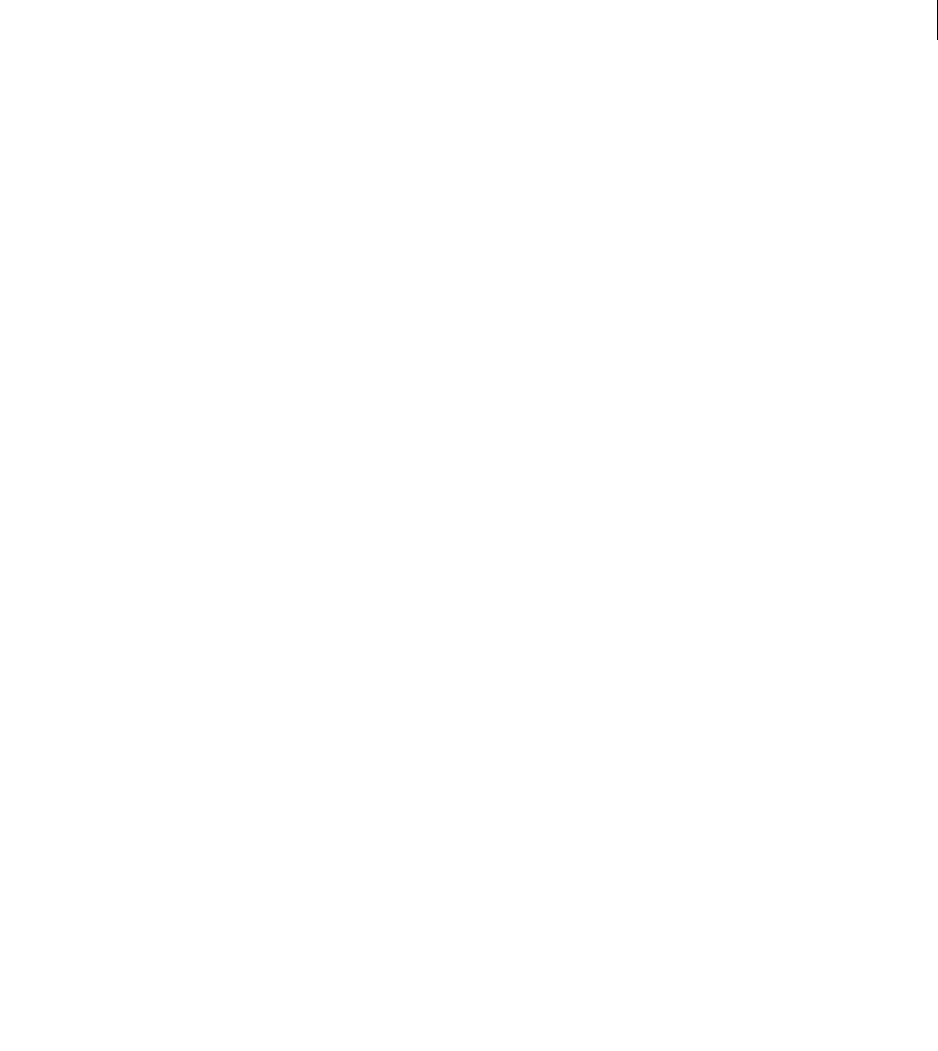
ADOBE DIRECTOR 11.0
Scripting Dictionary
802
Example
This statement determines whether the window "Music" is currently the frontmost window and, if it is, brings the
window "Try This" to the front:
-- Lingo syntax
if (_player.frontWindow = "Music") then
window("Try This").moveToFront()
end if
// JavaScript syntax
if (_player.frontWindow == "Music") {
window("Try This").moveToFront();
}
See also
Player
fullScreen
Usage
-- Lingo syntax
dvdObjRef.fullScreen
// JavaScript syntax
dvdObjRef.fullScreen;
Description
DVD property; specifies whether the DVD should play back in full screen mode. Read/write.
Pressing the escape key returns display mode to non-fullscreen and sets the property to false.
Currently unsupported on Mac.
Example
This statement makes the dvd play in full screen mode
-- Lingo syntax
member("DVDMember").fullScreen = TRUE
// Java Script
member("DVDMember").fullScreen = true;
See also
DVD
getBoneID
Usage
memberReference.modelResource.getBoneID("boneName")

ADOBE DIRECTOR 11.0
Scripting Dictionary
803
Description
3D model resource property; returns the index number of the bone named boneName in the model resource. This
property returns 0 if no bone by that name can be found.
Example
This statement returns an ID number for the bone ShinL:
put member("ParkScene").modelResource("LittleKid").getBoneId("ShinL")
-- 40
See also
bone
globals
Usage
the globals
Description
System property; this property contains a special property list of all current global variables with a value other than
VOID. Each global variable is a property in the list, with the associated paired value.
You can use the following list operations on globals:
•count()—Returns the number of entries in the list.
•getPropAt(n)—Returns the name of the nth entry.
•getProp(x)—Returns the value of an entry with the specified name.
•getAProp(x)—Returns the value of an entry with the specified name.
Note: The globals property automatically contains the property #version, which is the version of Director running.
This means there will always be at least one entry in the list, even if no global variables have been declared yet.
This property differs from showGlobals in that the globals can be used in contexts other than the Message
window. To display the globals in the Message window, use showGlobals.
See also
showGlobals(), clearGlobals()
glossMap
Usage
member(whichCastmember).shader(whichShader).glossMap
member(whichCastmember).model(whichModel).shader.glossMap
member(whichCastmember).model(whichModel).shaderList{[index]}.glossMap
Description
3D #standard shader property; specifies the texture to use for gloss mapping.
When you set this property, the following properties are automatically set:

ADOBE DIRECTOR 11.0
Scripting Dictionary
804
•The fourth texture layer of the shader is set to the texture you specified.
•The value of textureModeList[4] is set to #none.
•The value of blendFunctionList[4] is set to #multiply.
Example
This statement sets the texture named Oval as the glossMap value for the shader used by the model named GlassBox:
-- Lingo syntax
member("3DPlanet").model("GlassBox").shader.glossMap = member("3DPlanet").texture("Oval")
// Java Script
member("House").getPropRef("model", 1).shaderList[1].glossMap =
member("House").getPropRef("texture",1);
See also
blendFunctionList, textureModeList, region, specularLightMap, diffuseLightMap
gravity
Usage
member(whichCastmember).modelResource(whichModelResource).gravity
Description
3D particle model resource property; when used with a model resource whose type is #particle, allows you to get
or set the gravity property of the resource as a vector.
This property defines the gravity force applied to all particles in each simulation step.
The default value for this property is vector(0,0,0).
Example
In this example, ThermoSystem is a model resource of the type #particle. This statement sets the gravity
property of ThermoSystem to the vector (0, -.1, 0), which pulls the particles of thermoSystem gently down the y axis.
-- Lingo syntax
member("Fires").modelResource("ThermoSystem").gravity = vector(0, -.1, 0)
// JavaScript syntax
member("Fires").getProp("modelResource", 1).gravity = vector(0, -.1, 0);
See also
drag, wind
gradientType
Usage
-- Lingo syntax
memberObjRef.gradientType
// JavaScript syntax
memberObjRef.gradientType;

ADOBE DIRECTOR 11.0
Scripting Dictionary
805
Description
Vector shape cast member property; specifies the actual gradient used in the cast member’s fill.
Possible values are #linear or #radial. The gradientType is only valid when the fillMode is set to #gradient.
This property can be tested and set.
Example
This handler toggles between linear and radial gradients in cast member "backdrop":
-- Lingo syntax
on mouseUp me
if member("backdrop").gradientType = #radial then
member("backdrop").gradientType = #linear
else
member("backdrop").gradientType = #radial
end if
end
// JavaScript syntax
function mouseUp() {
var gt = member("backdrop").gradientType;
if (gt == "radial") {
member("backdrop").gradientType = symbol("linear");
} else {
member("backdrop").gradientType = symbol("radial");
}
}
See also
fillMode
group
Usage
member(whichCastmember).group(whichGroup)
member(whichCastmember).group[index]
Description
3D element; a node in the 3D world that has a name, transform, parent, and children, but no other properties.
Every 3D cast member has a default group named World that cannot be deleted. The parent hierarchy of all models,
lights, cameras, and groups that exist in the 3D world terminates in group("world").
Example
The first line of this example shows the second group from the cast member 3Dobjects. The second line shows the
group RBCollection01 from the cast member 3Dobjects.
-- Lingo syntax
put member("3Dobjects").group("RBCollection01")
put member("3Dobjects").group[2]
// Javascript
put(member("3Dobjects").getPropRef("group",2));

ADOBE DIRECTOR 11.0
Scripting Dictionary
806
See also
newGroup, deleteGroup, child (3D), parent
height
Usage
-- Lingo syntax
imageObjRef.height
memberObjRef.height
spriteObjRef.height
// JavaScript syntax
imageObjRef.height;
memberObjRef.height;
spriteObjRef.height;
Description
Image, Member, and Sprite property; for vector shape, Flash, animated GIF, RealMedia, Windows Media, bitmap,
and shape cast members, determines the height, in pixels, of the cast member displayed on the Stage. Read-only for
cast members and image objects, read/write for sprites.
Example
This statement assigns the height of cast member Headline to the variable vHeight:
-- Lingo syntax
vHeight = member("Headline").height
// JavaScript syntax
var vHeight = member("Headline").height;
This statement sets the height of sprite 10 to 26 pixels:
-- Lingo syntax
sprite(10).height = 26
// JavaScript syntax
sprite(10).height = 26;
See also
Member, Sprite, width
height (3D)
Usage
member(whichCastmember).modelResource(whichModelResource).height
member(whichCastmember).texture(whichTexture).height
Description
3D #box model resource, #cylinder model resource, and texture property; indicates the height of the object.
The height of a #box or #cylinder model resource is measured in world units and can be tested and set. The default
value for this property is 50.

ADOBE DIRECTOR 11.0
Scripting Dictionary
807
The height of a texture is measured in pixels and can be tested but not set. The height of the texture is rounded from
the height of the source of the texture to the nearest power of 2.
Example
This statement sets the height of the model resource named Tower to 225.0 world units:
member("3D World").modelResource("Tower").height = 225.0
This statement shows that the height of the texture named Marsmap is 512 pixels.
put member("scene").texture("Marsmap").height
-- 512
See also
length (3D), width (3D)
heightVertices
Usage
member(whichCastmember).modelResource(whichModelResource).\heightVertices
Description
3D #box model resource property; indicates the number of mesh vertices along the height of the box. Increasing this
value increases the number of faces, and therefore the fineness, of the mesh.
The height of a box is measured along its Y axis.
Set the renderStyle property of a model’s shader to #wire to see the faces of the mesh of the model’s resource. Set
the renderStyle property to #point to see just the vertices of the mesh.
The value of this property must be greater than or equal to 2. The default value is 4.
Example
The following statement sets the heightVertices property of the model resource named Tower to 10. Nine
polygons will be used to define the geometry of the model resource along its Z axis; therefore, there will be ten
vertices.
member("3D World").modelResource("Tower").heightVertices = 10
See also
height (3D)
highlightPercentage
Usage
member(whichCastmember).model(whichModel).toon.highlightPercentage
member(whichCastmember).model(whichModel).shader.highlightPercentage
member(whichCastmember).shader(whichShader).highlightPercentage

ADOBE DIRECTOR 11.0
Scripting Dictionary
808
Description
3D toon modifier and #painter shader property; indicates the percentage of available colors that are used in the
area of the model’s surface where light creates highlights.
The range of this property is 0 to 100, and the default value is 50.
The number of colors used by the toon modifier and #painter shader for a model is determined by the colorSteps
property of the model’s toon modifier or #painter shader.
Example
This example sets the highlightPercentage property of the toon modifier in the model Sphere.
-- Lingo syntax
member("3Dobjects").model("Sphere01").toon.highlightPercentage = 25
// Javascript
member("3Dobjects").getPropRef("model",2).toon.highlightPercentage = 25;
See also
highlightStrength, brightness
highlightStrength
Usage
member(whichCastmember).model(whichModel).toon.highlightStrength
member(whichCastmember).model(whichModel).shader.highlightStrength
member(whichCastmember).shader(whichShader).highlightStrength
Description
3D toon modifier and #painter shader property; indicates the brightness of the area of the model’s surface where
light creates highlights.
The default value of this property is 1.0.
Example
This example sets the highlightStrength property of the toon modifier in the model Sphere.
-- Lingo syntax
member("3Dobjects").model("Sphere01").toon.highlightStrength = 0.25
// Javascript
member("3Dobjects").getPropRef("model",2).toon.highlightStrength = 0.25;
See also
highlightPercentage, brightness
hilite
Usage
-- Lingo syntax
memberObjRef.hilite

ADOBE DIRECTOR 11.0
Scripting Dictionary
809
// JavaScript syntax
memberObjRef.hilite;
Description
Member property; determines whether a check box or radio button created with the button tool is selected (TRUE)
or not (FALSE, default). Read/write.
Example
This statement checks whether the button named Sound on is selected and, if it is, turns sound channel 1 all the way
up:
-- Lingo syntax
if (member("Sound On").hilite = TRUE) then
sound(1).volume = 255
end if
// JavaScript syntax
if (member("Sound On").hilite == true) {
sound(1).volume = 255;
}
This statement selects the button cast member powerSwitch by setting the hilite member property for the cast
member to TRUE:
-- Lingo syntax
member("powerSwitch").hilite = TRUE
// JavaScript syntax
member("powerSwitch").hilite = true;
See also
Member
hither
Usage
member(whichCastmember).camera(whichCamera).hither
sprite(whichSprite).camera{(index)}.hither
Description
3D camera property; indicates the distance in world units from the camera beyond which models are drawn. Objects
closer to the camera than hither are not drawn.
The value of this property must be greater than or equal to 1.0 and has a default value of 5.0.
Example
The following statement sets the hither property of camera 1 to 1000. Models closer than 1000 world units from
the camera will not be visible.
member("SolarSystem").camera[1].hither = 1000
See also
yon

ADOBE DIRECTOR 11.0
Scripting Dictionary
810
hotSpot
Usage
-- Lingo syntax
memberObjRef.hotSpot
// JavaScript syntax
memberObjRef.hotSpot;
Description
Cursor cast member property; specifies the horizontal and vertical point location of the pixel that represents the
hotspot within the animated color cursor cast member whichCursorCastMember. Director uses this point to track
the cursor’s position on the screen (for example, when it returns the values for the Lingo functions mouseH and
mouseV) and to determine where a rollover (signaled by the Lingo message mouseEnter) occurs.
The upper left corner of a cursor is point(0,0), which is the default hotSpot value. Trying to set a point outside the
bounds of the cursor produces an error. For example, setting the hotspot of a 16-by-16-pixel cursor to point(16,16)
produces an error (because the starting point is 0,0, not 1,1).
This property can be tested and set.
Example
This handler sets the hotspot of a 32-by-32-pixel cursor (whose cast member number is stored in the variable
cursorNum) to the middle of the cursor:
-- Lingo syntax
on startMovie
member(cursorNum).hotSpot = point(16,16)
end
// JavaScript syntax
function startMovie() {
member(cursorNum).hotSpot = point(16,16);
}
hotSpotEnterCallback
Usage
-- Lingo syntax
spriteObjRef.hotSpotEnterCallback
// JavaScript syntax
spriteObjRef.hotSpotEnterCallback;
Description
QuickTime VR sprite property; contains the name of the handler that runs when the cursor enters a QuickTime VR
hot spot that is visible on the Stage. The QuickTime VR sprite receives the message first. The message has two
arguments: the me parameter and the ID of the hot spot that the cursor entered.
To clear the callback, set this property to 0.
To avoid a performance penalty, set a callback property only when necessary.
This property can be tested and set.

ADOBE DIRECTOR 11.0
Scripting Dictionary
811
Example
This example shows the name of the handler that runs when the cursor enters a QuickTime VR hot spot that is visible
on the Stage.
-- Lingo syntax
put sprite("multinode").hotSpotEnterCallback
// Javascript
put(sprite("multinode").hotSpotEnterCallback);
See also
hotSpotExitCallback, nodeEnterCallback, nodeExitCallback, triggerCallback
hotSpotExitCallback
Usage
-- Lingo syntax
spriteObjRef.hotSpotExitCallback
// JavaScript syntax
spriteObjRef.hotSpotExitCallback;
Description
QuickTime VR sprite property; contains the name of the handler that runs when the cursor leaves a QuickTime VR
hot spot that is visible on the Stage. The QuickTime VR sprite receives the message first. The message has two
arguments: the me parameter and the ID of the hot spot that the cursor entered.
To clear the callback, set this property to 0.
To avoid a performance penalty, set a callback property only when necessary.
This property can be tested and set.
Example
This example shows the name of the handler that runs when the cursor leaves a QuickTime VR hot spot that is visible
on the Stage.
-- Lingo syntax
put sprite("multinode").hotSpotExitCallback
// Javascript
put(sprite("multinode").hotSpotExitCallback);
See also
hotSpotEnterCallback, nodeEnterCallback, nodeExitCallback, triggerCallback
HTML
Usage
-- Lingo syntax
memberObjRef.HTML

ADOBE DIRECTOR 11.0
Scripting Dictionary
812
// JavaScript syntax
memberObjRef.HTML;
Description
Cast member property; accesses text and tags that control the layout of the text within an HTML-formatted text cast
member.
This property can be tested and set.
Example
This statement displays in the message window the HTML formatting information embedded in the text cast
member Home Page:
--Lingo syntax
put(member("Home Page").HTML)
// JavaScript syntax
trace(member("Home Page").HTML);
See also
importFileInto(), RTF
hyperlink
Usage
-- Lingo syntax
chunkExpression.hyperlink
// JavaScript syntax
chunkExpression.hyperlink;
Description
Text cast member property; returns the hyperlink string for the specified chunk expression in the text cast member.
This property can be both tested and set.
When retrieving this property, the link containing the first character of chunkExpression is used.
Hyperlinks may not overlap. Setting a hyperlink over an existing link, even partially over it), replaces the initial link
with the new one.
Setting a hyperlink to an empty string removes it.
Example
The following handler creates a hyperlink in the first word of text cast member "MacroLink". The text is linked to
Adobe’s website.
--Lingo syntax
on startMovie
member("MacroLink").word[1].hyperlink = "http://www.adobe.com"
end
// JavaScript syntax
function startMovie() {
member("MacroLink").getPropRef("word", 1).hyperlink = "http://www.adobe.com";

ADOBE DIRECTOR 11.0
Scripting Dictionary
813
}
See also
hyperlinkRange, hyperlinkState
hyperlinkRange
Usage
-- Lingo syntax
chunkExpression.hyperlinkRange
// JavaScript syntax
chunkExpression.hyperlinkRange;
Description
Text cast member property; returns the range of the hyperlink that contains the first character of the chunk
expression.
This property can be tested but not set.
Like hyperLink and hyperLinkState, the returned range of the link contains the first character of
chunkExpression.
Example
This example displays the range of the hyperlink that contains the first character of the chunk expression.
-- Lingo syntax
put member("MyText").hyperlinkRange
// Javascript
put(member("MyText").hyperlinkRange);
See also
hyperlink, hyperlinkState
hyperlinks
Usage
-- Lingo syntax
chunkExpression.hyperlinks
// JavaScript syntax
chunkExpression.hyperlinks;
Description
Text cast member property; returns a linear list containing all the hyperlink ranges for the specified chunk of a text
cast member. Each range is given as a linear list with two elements, one for the starting character of the link and one
for the ending character.
Example
This statement returns all the links for the text cast member Glossary to the message window:

ADOBE DIRECTOR 11.0
Scripting Dictionary
814
--Lingo syntax
put(member("Glossary").hyperlinks) -- [[3, 8], [10, 16], [41, 54]]
// JavaScript syntax
trace(member("Glossary").hyperlinks); // [[3, 8], [10, 16], [41, 54]]
hyperlinkState
Usage
-- Lingo syntax
chuckExpression.hyperlinkState
// JavaScript syntax
chuckExpression.hyperlinkState;
Description
Text cast member property; contains the current state of the hyperlink. Possible values for the state are: #normal,
#active, and #visited.
This property can be tested and set.
Like hyperLink and hyperLinkRange, the returned range of the link contains the first character of
chunkExpression.
Example
The following handler checks to see if the hyperlink clicked is a web address. If it is, the state of the hyperlink text
state is set to #visited, and the movie branches to the web address.
--Lingo syntax
property spriteNum
on hyperlinkClicked me, data, range
if data starts "http://" then
currentMember = sprite(spriteNum).member
currentMember.word[4].hyperlinkState = #visited
gotoNetPage(data)
end if
end
// JavaScript syntax
function hyperlinkClicked(data, range) {
var st = data.slice(0,7);
var ht = "http://";
if (st == ht) {
currentMember = sprite(spriteNum).member;
currentMember.getPropRef("word", 4).hyperlinkState = symbol("visited");
gotoNetPage(data);
}
}
See also
hyperlink, hyperlinkRange

ADOBE DIRECTOR 11.0
Scripting Dictionary
815
idleHandlerPeriod
Usage
-- Lingo syntax
_movie.idleHandlerPeriod
// JavaScript syntax
_movie.idleHandlerPeriod;
Description
Movie property; determines the maximum number of ticks that passes until the movie sends an idle message.
Read/write.
The default value is 1, which tells the movie to send idle handler messages no more than 60 times per second.
When the playhead enters a frame, Director starts a timer, repaints the appropriate sprites on the Stage, and issues
an enterFrame event. Then, if the amount of time set for the tempo has elapsed, Director generates an exitFrame
event and goes to the next specified frame; if the amount of time set for this frame hasn’t elapsed, Director waits until
the time runs out and periodically generates an idle message. The amount of time between idle events is deter-
mined by idleHandlerPeriod.
Possible settings for idleHandlerPeriod are:
•0—As many idle events as possible
•1—Up to 60 per second
•2—Up to 30 per second
•3—Up to 20 per second
•n—Up to 60/n per second
The number of idle events per frame also depends on the frame rate of the movie and other activity, including
whether scripts are executing. If the tempo is 60 frames per second (fps) and the idleHandlerPeriod value is 1, one
idle event per frame occurs. If the tempo is 20 fps, three idle events per frame occur. Idle time results when
Director doesn’t have a current task to perform and cannot generate any events.
In contrast, if the idleHandlerPeriod property is set to 0 and the tempo is very low, thousands of idle events can
be generated.
The default value for this property is 1.
Example
The following statement causes the movie to send an idle message a maximum of once per second:
-- Lingo syntax
_movie.idleHandlerPeriod = 60
// JavaScript syntax
_movie.idleHandlerPeriod = 60;
See also
on idle, idleLoadMode, idleLoadPeriod, idleLoadTag, idleReadChunkSize, Movie

ADOBE DIRECTOR 11.0
Scripting Dictionary
816
idleLoadMode
Usage
-- Lingo syntax
_movie.idleLoadMode
// JavaScript syntax
_movie.idleLoadMode;
Description
Movie property; determines when the preLoad() and preLoadMember() methods try to load cast members during
idle periods. Read/write.
Idle periods can be one of the following values:
•0—Does not perform idle loading
•1—Performs idle loading when there is free time between frames
•2—Performs idle loading during idle events
•3—Performs idle loading as frequently as possible
The idleLoadMode property performs no function and works only in conjunction with the preLoad() and
preLoadMember() methods.
Cast members that were loaded using idle loading remain compressed until the movie uses them. When the movie
plays back, it may have noticeable pauses while it decompresses the cast members.
Example
This statement causes the movie to try as frequently as possible to load cast members designated for preloading by
the preLoad and preLoadMember commands:
-- Lingo syntax
_movie.idleLoadMode = 3
// JavaScript syntax
_movie.idleLoadMode = 3;
See also
on idle, Movie, preLoad() (Movie), preLoadMember()
idleLoadPeriod
Usage
-- Lingo syntax
_movie.idleLoadPeriod
// JavaScript syntax
_movie.idleLoadPeriod;
Description
Movie property; determines the number of ticks that Director waits before trying to load cast members waiting to
be loaded. Read/write.

ADOBE DIRECTOR 11.0
Scripting Dictionary
817
The default value for idleLoadPeriod is 0, which instructs Director to service the load queue as frequently as
possible.
Example
This statement instructs Director to try loading every 1/2 second (30 ticks) any cast members waiting to be loaded:
-- Lingo syntax
_movie.idleLoadPeriod = 30
// JavaScript syntax
_movie.idleLoadPeriod = 30;
See also
on idle, Movie
idleLoadTag
Usage
-- Lingo syntax
_movie.idleLoadTag
// JavaScript syntax
_movie.idleLoadTag;
Description
Movie property; identifies or tags with a number the cast members that have been queued for loading when the
computer is idle. Read/write.
The idleLoadTag property is a convenience that identifies the cast members in a group that you want to preload,
and can be any number that you choose.
Example
This statement makes the number 10 the idle load tag:
-- Lingo syntax
_movie.idleLoadTag = 10
// JavaScript syntax
_movie.idleLoadTag = 10;
See also
on idle, Movie
idleReadChunkSize
Usage
-- Lingo syntax
_movie.idleReadChunkSize
// JavaScript syntax
_movie.idleReadChunkSize;

ADOBE DIRECTOR 11.0
Scripting Dictionary
818
Description
Movie property; determines the maximum number of bytes that Director can load when it attempts to load cast
members from the load queue. Read/write.
The default value of idleReadChunkSize is 32K.
Example
This statement specifies that 500K is the maximum number of bytes that Director can load in one attempt at loading
cast members in the load queue:
-- Lingo syntax
_movie.idleReadChunkSize = (500 * 1024)
// JavaScript syntax
_movie.idleReadChunkSize = (500 * 1024);
See also
on idle, Movie
image (Image)
Usage
-- Lingo syntax
imageObjRef.image
// JavaScript syntax
imageObjRef.image;
Description
Image property. Refers to the image object of a bitmap or text cast member, of the Stage, or of a window. Read/write
for a cast member’s image, read-only for an image of the Stage or a window.
Setting a cast member’s image property immediately changes the contents of the member. However, when getting
the image of a member or window, Director creates a reference to the image of the specified member or window. If
you make changes to the windows, the contents of the cast member or window change immediately.
If you plan to make a lot of changes to an item’s image property, it is faster to copy the item’s image property into a
new image object using the duplicate() method, apply your changes to the new image object, and then set the
original item’s image to the new image object. For nonbitmap members, it is always faster to use the duplicate()
method.
Example
This statement puts the image of cast member originalFlower into cast member newFlower:
-- Lingo syntax
member("newFlower").image = member("originalFlower").image
// JavaScript syntax
member("newFlower").image = member("originalFlower").image;
These statements place a reference to the image of the stage into the variable myImage and then put that image into
cast member flower:
-- Lingo syntax

ADOBE DIRECTOR 11.0
Scripting Dictionary
819
myImage = _movie.stage.image
member("flower").image = myImage
// JavaScript syntax
var myImage = _movie.stage.image;
member("flower").image = myImage;
See also
copyPixels(), draw(), duplicate() (Image), fill(), image(), setPixel()
image (RealMedia)
Usage
-- Lingo syntax
memberOrSpriteObjRef.image
// JavaScript syntax
memberOrSpriteObjRef.image;
Description
RealMedia sprite or cast member property; returns a Lingo image object containing the current frame of the
RealMedia video stream. You can use this property to map RealVideo® onto a 3D model (see the example below).
Example
This statement copies the current frame of the RealMedia cast member Real to the bitmap cast member Still:
-- Lingo syntax
member("Still").image = member("Real").image
// JavaScript syntax
member("Still").image = member("Real").image;
image (Window)
Usage
-- Lingo syntax
windowObjRef.image
// JavaScript syntax
windowObjRef.image;
Description
Window property; refers to the image object of a window. Read-only.
When you get the image of a window, Director creates a reference to the image of the specified window. If you make
changes to the image, the contents of the window change immediately.
If you plan to make a lot of changes to the image property, it is faster to copy the image property into a new image
object using the Member object’s duplicate() method, apply your changes to the new image object, and then set
the original item’s image to the new image object. For nonbitmap members, it is always faster to use the
duplicate() method.
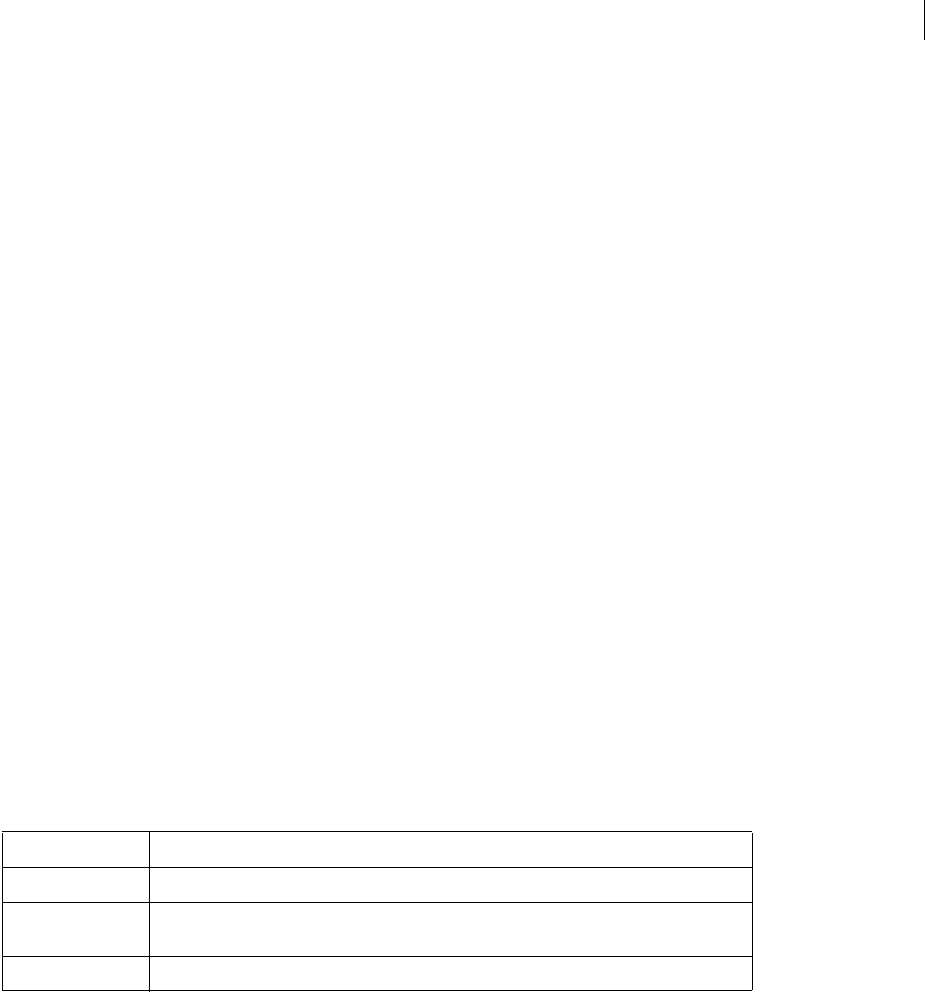
ADOBE DIRECTOR 11.0
Scripting Dictionary
820
Example
These statements place a reference to the image of the Stage into the variable myImage, and then put that image into
the window named Flower:
-- Lingo syntax
myImage = _movie.stage.image
window("Flower").image = myImage
// JavaScript syntax
var myImage = _movie.stage.image;
window("Flower").image = myImage;
See also
duplicate() (Member), Window
imageCompression
Usage
-- Lingo syntax
_movie.imageCompression
memberObjRef.imageCompression
// JavaScript syntax
_movie.imageCompression;
memberObjRef.imageCompression;
Description
Movie and bitmap cast member property; indicates the type of compression that Director applies to internal (non-
linked) bitmap cast members when saving a movie in Shockwave Player format. Read/write.
Valid values for imageCompression include the following:
You normally set this property in the Director Publish Settings dialog box.
Example
This statement displays in the Message window the imageCompression that applies to the currently playing movie:
-- Lingo syntax
put(_movie.imageCompression)
// JavaScript syntax
put(_movie.imageCompression);
See also
imageQuality, Movie
Value Meaning
#standard Use the Director standard internal compression format.
#movieSetting Use the compression settings of the movie, as stored in the _movie.imageCompression prop-
erty. This is the default value for image formats not restricted to standard compression.
#jpeg Use JPEG compression. See imageQuality.

ADOBE DIRECTOR 11.0
Scripting Dictionary
821
imageEnabled
Usage
-- Lingo syntax
memberOrSpriteObjRef.imageEnabled
// JavaScript syntax
memberOrSpriteObjRef.imageEnabled;
Description
Cast member property and sprite property; controls whether a Flash movie or vector shape’s graphics are visible
(TRUE, default) or invisible (FALSE).
This property can be tested and set.
Example
This beginSprite script sets up a linked Flash movie sprite to hide its graphics when it first appears on the Stage
and begins to stream into memory and saves its sprite number in a global variable called gStreamingSprite for use
in a frame script later in the Score:
-- Lingo syntax
global gStreamingSprite
on beginSprite me
gStreamingSprite = me.spriteNum
sprite(gStreamingSprite).imageEnabled = FALSE
end
// JavaScript syntax
function beginSprite() {
_global.gStreamingSprite = this.spriteNum;
sprite(_global.gStreamingSprite).imageEnabled = 0;
}
In a later frame of the movie, this frame script checks to see if the Flash movie sprite specified by the global variable
gStreamingSprite has finished streaming into memory. If it has not, the script keeps the playhead looping in the
current frame until 100% of the movie has streamed into memory. It then sets the imageEnabled property to TRUE
so that the graphics appear and lets the playhead continue to the next frame in the Score.
-- Lingo syntax
global gStreamingSprite
on exitFrame me
if sprite(gStreamingSprite).member.percentStreamed < 100 then
_movie.go(_movie.frame)
else
sprite(gStreamingSprite).imageEnabled = TRUE
_movie.updatestage()
end if
end
// JavaScript syntax
function exitFrame() {
var stmSp = sprite(_global.gStreamingSprite).member.percentStreamed;
if (stmSp < 100) {
_movie.go(_movie.frame);
} else {
sprite(_global.gStreamingSprite).imageEnabled = 1;

ADOBE DIRECTOR 11.0
Scripting Dictionary
822
_movie.updatestage();
}
}
imageQuality
Usage
-- Lingo syntax
_movie.imageQuality
memberObjRef.imageQuality
// JavaScript syntax
_movie.imageQuality;
memberObjRef.imageQuality;
Description
Movie and bitmap cast member property; indicates the level of compression to use when a movie’s
imageCompression property is set to #jpeg. Read/write during authoring only.
The range of acceptable values is 0–100. Zero yields the lowest image quality and highest compression; 100 yields the
highest image quality and lowest compression.
You can set this property only during authoring and it has no effect until the movie is saved in Shockwave Player
format.
Example
This statement displays in the Message window the imageQuality that applies to the currently playing movie:
-- Lingo syntax
put(_movie.imageQuality)
// JavaScript syntax
put(_movie.imageQuality);
See also
imageCompression, Movie
immovable
Usage
member(whichCastmember).model(whichModel).collision.immovable
Description
3D #collision modifier property; indicates whether a model can be moved as a result of collisions during anima-
tions. Specifying TRUE makes the model immovable; specifying FALSE allows the model to be moved. This property
is useful as a way of improving performance during animation, because models that do not move do not need to be
checked for collisions by Lingo.
This property has a default value of FALSE.

ADOBE DIRECTOR 11.0
Scripting Dictionary
823
Example
This statement sets the immovable property of the collision modifier attached to the second model of the cast
member named 3Dobjects to TRUE.
-- Lingo syntax
member("3Dobjects").model[2].collision.immovable = TRUE
// Javascript
member("3Dobjects").getPropRef("model",2).collision.immovable = 1;
See also
collision (modifier)
ink
Usage
-- Lingo syntax
spriteObjRef.ink
// JavaScript syntax
spriteObjRef.ink;
Description
Sprite property; determines the ink effect applied to a sprite. Read/write.
Valid values of ink are as follows:
In the case of 36 (background transparent), you select a sprite in the Score and select a transparency color from the
background color box in the Tools window. You can also do this by setting the backColor property.
If you set this property within a script while the playhead is not moving, be sure to use the Movie object’s
updateStage() method to redraw the Stage. If you change several sprite properties—or several sprites—use only
one updateStage() method at the end of all the changes.
Example
This statement changes the variable currentInk to the value for the ink effect of sprite (3):
0—Copy 32—Blend
1—Transparent 33—Add pin
2—Reverse 34—Add
3—Ghost 35—Subtract pin
4—Not copy 36—Background transparent
5—Not transparent 37—Lightest
6—Not reverse 38—Subtract
7—Not ghost 39—Darkest
8—Matte 40—Lighten
9—Mask 41—Darken

ADOBE DIRECTOR 11.0
Scripting Dictionary
824
-- Lingo syntax
currentInk = sprite(3).ink
// JavaScript syntax
var currentInk = sprite(3).ink;
This statement gives sprite (i + 1) a matte ink effect by setting the ink effect of the sprite property to 8, which
specifies matte ink:
-- Lingo syntax
sprite(i + 1).ink = 8
// JavaScript syntax
sprite(i + 1).ink = 8;
See also
backColor, Sprite, updateStage()
inker (modifier)
Syntax
member(whichCastmember).modelResource(whichModelResource).inker.inkerModifierProperty
modelResourceObjectReference.inker.inkerModifierProperty
Description
3D modifier; once you have added the #inker modifier to a model resource (using addModifier) you can get and
set #inker modifier properties.
The #inker modifier adds silhouettes, creases, and boundary edges to an existing model; the #inker properties
allow you to control the definition and emphasis of these properties.
When the #inker modifier is used in conjunction with the #toon modifier, the rendered effect is cumulative and
varies depending on which modifier was first applied. The list of modifiers returned by the modifier property will
list #inker or #toon (whichever was added first), but not both. The #inker modifier can not be used in conjunction
with the #sds modifier.
The #inker modifier has the following properties:
•lineColor allows you to get or set the color of lines drawn by the inker.
•silhouettes allows you to get or set whether lines are drawn to define the edges along the border of a model,
outlining its shape.
•creases allows you to get or set whether lines are drawn in creases.
•creaseAngle allows you to get or set the sensitivity of crease angle detection for the inker.
•boundary allows you to get or set whether lines are drawn around the boundary of the surface.
•lineOffset allows you to get or set where lines are drawn relative to the surface being shaded and the camera.
•useLineOffset allows you to get or set whether lineOffset is on or off.
Note: For more detailed information about the following properties see the individual property entries.

ADOBE DIRECTOR 11.0
Scripting Dictionary
825
Example
This statement adds the inker modifier to the second model of the cast member named 3Dobjects. Once you have
added the #inker modifier to a model resource (using addModifier) you can get and set #inker modifier
properties.
-- Lingo syntax
member("3Dobjects").model[2].addModifier(#inker)
// JavaScript syntax
member("3Dobjects").getPropRef("model",2).addModifier(symbol("inker"));
See also
addModifier, modifiers, toon (modifier), shadowPercentage
inlineImeEnabled
Usage
-- Lingo syntax
_player.inlineImeEnabled
// JavaScript syntax
_player.inlineImeEnabled;
Description
In Director 11, inlineImeEnabled property is alwaysTRUE irrespective of whether it is set to TRUE or FALSE using
scripting. This property is retained only for backward compatibility.
Example
This statement sets the inlineImeEnabled property of the player to TRUE.
-- Lingo syntax
_player.inlineImeEnabled=TRUE
// JavaScript syntax
_player.inlineImeEnabled=1;
See also
Player
interval
Usage
-- Lingo syntax
memberObjRef.interval
// JavaScript syntax
memberObjRef.interval;
Description
Cursor cast member property; specifies the interval, in milliseconds (ms), between each frame of the animated color
cursor cast member whichCursorCastMember. The default interval is 100 ms.

ADOBE DIRECTOR 11.0
Scripting Dictionary
826
The cursor interval is independent of the frame rate set for the movie using the tempo channel or the puppetTempo
Lingo command.
This property can be tested and set.
Example
In this sprite script, when the animated color cursor stored in the cast member named Butterfly enters the sprite, the
interval is set to 50 ms to speed up the animation. When the cursor leaves the sprite, the interval is reset to 100 ms
to slow down the animation.
-- Lingo syntax
on mouseEnter
member("Butterfly").interval = 50
end
on mouseLeave
member("Butterfly").interval = 100
end
// JavaScript syntax
function mouseEnter() {
member("Butterfly").interval = 50;
}
function mouseLeave() {
member("Butterfly").interval = 100;
}
invertMask
Usage
-- Lingo syntax
memberObjRef.invertMask
// JavaScript syntax
memberObjRef.invertMask;
Description
QuickTime cast member property; determines whether Director draws QuickTime movies in the white pixels of the
movie’s mask (TRUE) or in the black pixels (FALSE, default).
This property can be tested and set.
Example
This handler reverses the current setting of the invertMask property of a QuickTime movie named Starburst:
-- Lingo syntax
on toggleMask
member("Starburst").invertMask = not(member("Starburst").invertMask)
end
// JavaScript syntax
function toggleMask() {
member("Starburst").invertMask = !(member("Starburst").invertMask);
}

ADOBE DIRECTOR 11.0
Scripting Dictionary
827
See also
mask
isVRMovie
Usage
-- Lingo syntax
memberOrSpriteObjRef.isVRMovie
// JavaScript syntax
memberOrSpriteObjRef.isVRMovie;
Description
QuickTime cast member and sprite property; indicates whether a cast member or sprite is a QuickTime VR movie
that has not yet been downloaded (TRUE), or whether the cast member or sprite isn’t a QuickTime VR movie
(FALSE).
Testing for this property in anything other than an asset whose type is #quickTimeMedia produces an error message.
This property can be tested but not set.
Example
The following handler checks to see if the member of a sprite is a QuickTime movie. If it is, the handler further
checks to see if it is a QTVR movie. An alert is posted in any case.
-- Lingo syntax
on checkForVR(theSprite)
if sprite(theSprite).member.type = #quickTimeMedia then
if sprite(theSprite).isVRMovie then
_player.alert("This is a QTVR asset.")
else
_player.alert("This is not a QTVR asset.")
end if
else
_player.alert("This is not a QuickTime asset.")
end if
end
// JavaScript syntax
function checkForVR(theSprite) {
var memType = sprite(theSprite).member.type;
if (memType == "quickTimeMedia") {
var isType = sprite(theSprite).isVRMovie;
if (isType == 1) {
_player.alert("This is a QTVR asset.");
} else {
_player.alert("This is not a QTVR asset.");
} else {
_player.alert("This is not a QuickTime asset.");
}
}
}

ADOBE DIRECTOR 11.0
Scripting Dictionary
828
itemDelimiter
Usage
the itemDelimiter
Description
Player property; indicates the special character used to separate items.
You c a n u s e t h e itemDelimiter to parse filenames by setting itemDelimiter to a backslash (\) in Windows or a
colon (:) on the Mac. Restore the itemDelimiter character to a comma (,) for normal operation.
This function can be tested and set.
Example
The following handler finds the last component in a Mac pathname. The handler first records the current delimiter
and then changes the delimiter to a colon (:). When a colon is the delimiter, Lingo can use the last item of to
determine the last item in the chunk that makes up a Mac pathname. Before exiting, the delimiter is reset to its
original value.
on getLastComponent pathName
save = the itemDelimiter
the itemDelimiter = ":"
f = the last item of pathName
the itemDelimiter = save
return f
end
See also
Player
kerning
Usage
-- Lingo syntax
memberObjRef.kerning
// JavaScript syntax
memberObjRef.kerning;
Description
Text cast member property; this property specifies whether the text is automatically kerned when the contents of the
text cast member are changed.
When set to TRUE, kerning is automatic; when set to FALSE, kerning is not done.
This property defaults to TRUE.
Example
This statement sets the kerning property of the Text cast member to TRUE.
-- Lingo syntax
member("MyText").kerning=TRUE
// JavaScript syntax

ADOBE DIRECTOR 11.0
Scripting Dictionary
829
member("MyText").kerning=1;
See also
kerningThreshold
kerningThreshold
Usage
-- Lingo syntax
memberObjRef.kerningThreshold
// JavaScript syntax
memberObjRef.kerningThreshold;
Description
Text cast member property; this setting controls the size at which automatic kerning takes place in a text cast
member. This has an effect only when the kerning property of the text cast member is set to TRUE.
The setting itself is an integer indicating the font point size at which kerning takes place.
This property defaults to 14 points.
Example
This statement sets the fontsize of kerningThreshold property of the Text cast member to 14.
-- Lingo syntax
member("MyText").kerningThreshold=14
// JavaScript syntax
member("MyText").kerningThreshold=14;
See also
kerning
key
Usage
-- Lingo syntax
_key.key
// JavaScript syntax
_key.key;
Description
Key property; returns the value of the last key that was pressed. Read-only.
The returned value is the American National Standards Institute (ANSI) value that is assigned to the key, not the
numerical value.
You c a n u s e key in handlers that perform certain actions when the user presses specific keys as shortcuts and other
forms of interactivity. When used in a primary event handler, the actions you specify are the first to be executed.

ADOBE DIRECTOR 11.0
Scripting Dictionary
830
Note: The value of key isn’t updated if the user presses a key while Lingo or JavaScript syntax is in a loop.
Use the sample movie Keyboard Lingo to test which characters correspond to different keys on different keyboards.
Example
The following statements cause the movie to return to the main menu marker when the user presses the q key.
Because the keyDownScript property is set to checkKey, the on prepareMovie handler makes the on checkKey
handler the first event handler executed when a key is pressed. The on checkKey handler checks whether the q key
is pressed and if it is, navigates to the main menu marker.
-- Lingo syntax
on prepareMovie
keyDownScript = "checkKey"
end
on checkKey
if (_key.key = "q") then _movie.go("Main Menu")
end if
end
// JavaScript syntax
function prepareMovie() {
keyDownScript = checkKey();
}
function checkKey() {
if (_key.key == "q") {
_movie.go("Main Menu");
}
}
This on keyDown handler checks whether the last key pressed is the z key and if it is, calls the on addNumbers
handler:
-- Lingo syntax
on keyDown
if (_key.key = "z") then addNumbers
end
// JavaScript syntax
function keyDown() {
if (_key.key == "z") {
addNumbers();
}
}
See also
commandDown, Key
keyboardFocusSprite
Usage
-- Lingo syntax
_movie.keyboardFocusSprite
// JavaScript syntax

ADOBE DIRECTOR 11.0
Scripting Dictionary
831
_movie.keyboardFocusSprite;
Description
Movie property; lets the user set the focus for keyboard input (without controlling the cursor’s insertion point) on a
particular text sprite currently on the screen. Read/write.
This is the equivalent to using the Tab key when the autoTab property of the cast member is selected.
Setting keyboardFocusSprite to -1 returns keyboard focus control to the Score, and setting it to 0 disables
keyboard entry into any editable sprite.
Example
This statement disables keyboard entry into any editable sprite.
-- Lingo syntax
_movie.keyboardFocusSprite=0
// JavaScript syntax
_movie.keyboardFocusSprite=0;
See also
Movie
keyCode
Usage
-- Lingo syntax
_key.keyCode
// JavaScript syntax
_key.keyCode;
Description
Key property; returns the numerical code for the last key pressed. Read-only.
The returned value is the key’s numerical value, not the American National Standards Institute (ANSI) value.
You c a n u s e keyCode to detect when the user has pressed an arrow or function key, which cannot be specified by the
key property.
Use the sample movie Keyboard Lingo to test which characters correspond to different keys on different keyboards.
Example
This handler uses the Message window to display the appropriate key code each time a key is pressed:
-- Lingo syntax
on enterFrame
keyDownScript = put(_key.keyCode)
end
// JavaScript syntax
function enterFrame() {
keyDownScript = put(_key.keyCode);
}

ADOBE DIRECTOR 11.0
Scripting Dictionary
832
This statement checks whether the up arrow (whose key code is 126) was pressed and if it was, goes to the previous
marker:
-- Lingo syntax
if (_key.keyCode = 126) then
_movie.goPrevious()
end if
// JavaScript syntax
if (_key.keyCode == 126) {
_movie.goPrevious();
}
This handler checks whether one of the arrow keys was pressed and if one was, responds accordingly:
-- Lingo syntax
on keyDown
case (_key.keyCode) of
123: TurnLeft
126: GoForward
125: BackUp
124: TurnRight
end case
end keyDown
// JavaScript syntax
function keyDown() {
switch (_key.keyCode) {
case 123: TurnLeft();
break;
case 126: GoForward();
break;
case 125: BackUp();
break;
case 124: TurnRight();
break;
}
}
See also
Key, key
keyDownScript
Usage
the keyDownScript
Description
System property; specifies the Lingo that is executed when a key is pressed. The Lingo is written as a string,
surrounded by quotation marks, and can be a simple statement or a calling script for a handler.
When a key is pressed and the keyDownScript property is defined, Lingo executes the instructions specified for the
keyDownScript property first. Unless the instructions include the pass command so that the keyDown message can
be passed on to other objects in the movie, no other on keyDown handlers are executed.

ADOBE DIRECTOR 11.0
Scripting Dictionary
833
Setting the keyDownScript property performs the same function as using the when keyDown then command that
appeared in earlier versions of Director.
When the instructions you specify for the keyDownScript property are no longer appropriate, turn them off by
using the statement set the keyDownScript to EMPTY.
Example
This statement specifies the script that is executed when a key is pressed.
-- Lingo syntax
the keyDownScript = "go to the frame"
// JavaScript syntax
_system.keyDownScript = "_movie.go(_movie.frame)";
See also
on keyDown, keyUpScript, mouseDownScript, mouseUpScript
keyframePlayer (modifier)
Syntax
member(whichCastmember).model(whichModel).keyframePlayer.keyframePlayerModifierProperty
Description
3D modifier; manages the use of motions by models. The motions managed by the keyframePlayer modifier
animate the entire model at once, unlike Bones player motions, which animate segments of the model called bones.
Motions and the models that use them must be created in a 3D modeling program, exported as W3D files, and then
imported into a movie. Motions cannot be applied to model primitives created within Director.
Adding the keyframePlayer modifier to a model by using the addModifier command allows access to the
following keyframePlayer modifier properties:
•playing indicates whether a model is executing a motion.
•playList is a linear list of property lists containing the playback parameters of the motions that are queued for
a model.
•currentTime indicates the local time, in milliseconds, of the currently playing or paused motion.
•playRate is a number that is multiplied by the scale parameter of the play() or queue() command to
determine the playback speed of the motion.
•playlist.count returns the number of motions currently queued in the playlist.
•rootLock indicates whether the translational component of the motion is used or ignored.
•currentLoopState indicates whether the motion plays once or repeats continuously.
•blendTime indicates the length of the transition created by the modifier between motions when the modifier’s
autoblend property is set to TRUE.
•autoBlend indicates whether the modifier creates a linear transition to the currently playing motion from the
motion that preceded it.
•blendFactor indicates the degree of blending between motions when the modifier’s autoBlend property is set
to FALSE.

ADOBE DIRECTOR 11.0
Scripting Dictionary
834
•lockTranslation indicates whether the model can be displaced from the specified planes.
•positionReset indicates whether the model returns to its starting position after the end of a motion or each
iteration of a loop.
•rotationReset indicates the rotational element of a transition from one motion to the next, or the looping of
a single motion.
Note: For more detailed information about these properties, see the individual property entries.
The keyframePlayer modifier uses the following commands:
•pause halts the motion currently being executed by the model.
•play() initiates or unpauses the execution of a motion.
•playNext() initiates playback of the next motion in the playlist.
•queue() adds a motion to the end of the playlist.
The keyframePlayer modifier generates the following events, which are used by handlers declared in the
registerForEvent() and registerScript() commands. The call to the declared handler includes three
arguments: the event type (either #animationStarted or #animationEnded), the name of the motion, and the
current time of the motion. For detailed information about notification events, see the entry for
registerForEvent().
#animationStarted is sent when a motion begins playing. If blending is used between motions, the event is sent
when the transition begins.
#animationEnded is sent when a motion ends. If blending is used between motions, the event is sent when the
transition ends.
See also
addModifier, modifiers, bonesPlayer (modifier), motion
keyUpScript
Usage
the keyUpScript
Description
System property; specifies the Lingo that is executed when a key is released. The Lingo is written as a string,
surrounded by quotation marks, and can be a simple statement or a calling script for a handler.
When a key is released and the keyUpScript property is defined, Lingo executes the instructions specified for the
keyUpScript property first. Unless the instructions include the pass command so that the keyUp message can be
passed on to other objects in the movie, no other on keyUp handlers are executed.
When the instructions you’ve specified for the keyUpScript property are no longer appropriate, turn them off by
using the statement set the keyUpScript to empty.
Example
This statement specifies the script that is executed when a key is pressed.
-- Lingo syntax
the keyUpScript = "go to the frame +1 "

ADOBE DIRECTOR 11.0
Scripting Dictionary
835
// JavaScript syntax
_system.keyUpScript = "_movie.go(_movie.frame+1)";
See also
on keyUp
labelList
Usage
the labelList
Description
System property; lists the frame labels in the current movie as a Return-delimited string (not a list) containing one
label per line. Labels are listed according to their order in the Score. (Because the entries are Return-delimited, the
end of the string is an empty line after the last Return. Be sure to remove this empty line if necessary.)
Example
This statement lists the frame labels in the current movie as a Return-delimited string (not a list) containing one label
per line.
put the labelList
See also
frameLabel, label(), marker()
lastChannel
Usage
-- Lingo syntax
_movie.lastChannel
// JavaScript syntax
_movie.lastChannel;
Description
Movie property; the number of the last channel in the movie, as entered in the Movie Properties dialog box. Read-
only.
To see an example of lastChannel used in a completed movie, see the QT and Flash movie in the Learning/Lingo
Examples folder inside the Director application folder.
Example
This statement displays the number of the last channel of the movie in the Message window:
-- Lingo syntax
put(_movie.lastChannel)
// JavaScript syntax
put(_movie.lastChannel);

ADOBE DIRECTOR 11.0
Scripting Dictionary
836
See also
Movie
lastClick
Usage
-- Lingo syntax
_player.lastClick
// JavaScript syntax
_player.lastClick;
Description
Player property; returns the time in ticks (1 tick = 1/60 of a second) since the mouse button was last pressed. Read-
only.
Example
This statement checks whether 10 seconds have passed since the last mouse click and, if so, sends the playhead to the
marker No Click:
-- Lingo syntax
if (_player.lastClick > (10 * 60)) then
_movie.go("No Click")
end if
// JavaScript syntax
if (_player.lastClick > (10 * 60)) {
_movie.go("No Click");
}
See also
lastEvent, lastKey, lastRoll, Player
lastError
Usage
-- Lingo syntax
memberOrSpriteObjRef.lastError
// JavaScript syntax
memberOrSpriteObjRef.lastError;
Description
RealMedia sprite or cast member property; allows you to get the last error symbol returned by RealPlayer® as a Lingo
symbol. The error symbols returned by RealPlayer are strings of simple English and provide a starting point for the
troubleshooting process. This property is dynamic during playback and can be tested but not set.
The value #PNR_OK indicates that everything is functioning properly.

ADOBE DIRECTOR 11.0
Scripting Dictionary
837
Example
The following examples show that the last error returned by RealPlayer for the sprite 2 and the cast member Real was
#PNR_OUTOFMEMORY:
-- Lingo syntax
put(sprite(2).lastError) -- #PNR_OUTOFMEMORY
put(member("Real").lastError) -- #PNR_OUTOFMEMORY
// JavaScript syntax
trace(sprite(2).lastError); // #PNR_OUTOFMEMORY
put(member("Real").lastError); // #PNR_OUTOFMEMORY
lastEvent
Usage
-- Lingo syntax
_player.lastEvent
// JavaScript syntax
_player.lastEvent;
Description
Player property; returns the time in ticks (1 tick = 1/60 of a second) since the last mouse click, rollover, or key press
occurred. Read-only.
Example
This statement checks whether 10 seconds have passed since the last mouse click, rollover, or key press and, if so,
sends the playhead to the marker Help:
-- Lingo syntax
if (_player.lastEvent > (10 * 60)) then
_movie.go("Help")
end if
// JavaScript syntax
if (_player.lastEvent > (10 * 60)) {
_movie.go("Help");
}
See also
lastClick, lastKey, lastRoll, Player
lastFrame
Usage
-- Lingo syntax
_movie.lastFrame
// JavaScript syntax
_movie.lastFrame;

ADOBE DIRECTOR 11.0
Scripting Dictionary
838
Description
Movie property; displays the number of the last frame in the movie. Read-only.
Example
This statement displays the number of the last frame of the movie in the Message window:
-- Lingo syntax
put(_movie.lastFrame)
// JavaScript syntax
put(_movie.lastFrame);
See also
Movie
lastKey
Usage
-- Lingo syntax
_player.lastKey
// JavaScript syntax
_player.lastKey;
Description
Player property; gives the time in ticks (1 tick = 1/60 of a second) since the last key was pressed. Read-only.
Example
This statement checks whether 10 seconds have passed since the last key was pressed and, if so, sends the playhead
to the marker No Key:
-- Lingo syntax
if (_player.lastKey > (10 * 60)) then
_movie.go("No Key")
end if
// JavaScript syntax
if (_player.lastKey > (10 * 60)) {
_movie.go("No Key");
}
See also
lastClick, lastEvent, lastRoll, Player
lastRoll
Usage
-- Lingo syntax
_player.lastRoll
// JavaScript syntax
_player.lastRoll;

ADOBE DIRECTOR 11.0
Scripting Dictionary
839
Description
Player property; gives the time in ticks (1 tick = 1/60 of a second) since the mouse was last moved. Read-only.
Example
This statement checks whether 45 seconds have passed since the mouse was last moved and, if so, sends the playhead
to the marker Attract Loop:
-- Lingo syntax
if (_player.lastRoll > (45 * 60)) then
_movie.go("Attract Loop")
end if
// JavaScript syntax
if (_player.lastRoll > (45 * 60)) {
_movie.go("Attract Loop");
}
See also
lastClick, lastEvent, lastKey, Player
left
Usage
-- Lingo syntax
spriteObjRef.left
// JavaScript syntax
spriteObjRef.left;
Description
Sprite property; identifies the left horizontal coordinate of the bounding rectangle of a sprite. Read/write.
Sprite coordinates are measured in pixels, starting with (0,0) at the upper left corner of the Stage.
Example
The following statement determines whether the sprite’s left edge is to the left of the Stage’s left edge. If the sprite’s
left edge is to the Stage’s left edge, the script runs the handler offLeftEdge:
-- Lingo syntax
if (sprite(3).left < 0) then
offLeftEdge()
end if
// JavaScript syntax
if (sprite(3).left < 0) {
offLeftEdge();
}
This statement measures the left horizontal coordinate of the sprite numbered (i + 1) and assigns the value to the
variable named vLowest:
-- Lingo syntax
vLowest = sprite(i + 1).left
// JavaScript syntax
var vLowest = sprite(i + 1).left

ADOBE DIRECTOR 11.0
Scripting Dictionary
840
See also
bottom, height, locH, locV, right, Sprite, top, width
left (3D)
Usage
member(whichCastmember).modelResource(whichModelResource).left
Description
3D #box model resource property; indicates whether the side of the box intersected by its -X axis is sealed (TRUE) or
open (FALSE).
The default value for this property is TRUE.
Example
This statement sets the left property of the model resource named Crate to FALSE, meaning the left side of this box
will be open:
member("3D World").modelResource("crate").left = FALSE
See also
back, front, bottom (3D), top (3D), right (3D)
leftIndent
Usage
chunkExpression.leftIndent
Description
Text cast member property; contains the number of pixels the left margin of chunkExpression is offset from the
left side of the text cast member.
The value is an integer greater than or equal to 0.
This property can be tested and set.
Example
This statement left indents the text cast member "myText" by ten pixels.
-- Lingo syntax
member("myText").leftIndent=10
// JavaScript syntax
member("myText").leftIndent=10;
See also
firstIndent, rightIndent

ADOBE DIRECTOR 11.0
Scripting Dictionary
841
length (3D)
Usage
member(whichCastmember).modelResource(whichModelResource).length
vectorReference.length
Description
3D #box model resource, #plane model resource, and vector property; indicates the length in world units of the box
or plane.
The length of a box is measured along its Z axis. The default length of a box is 50.
The length of a plane is measured along its Y axis. The default length of a plane is 1.
The length of a vector is its distance in world units from vector(0, 0, 0). This is the same as the magnitude of
the vector.
Example
This statement sets the variable myBoxLength to the length of the model resource named GiftBox.
myBoxLength = member("3D World").modelResource("GiftBox").length
See also
height (3D), width (3D), magnitude
lengthVertices
Usage
member(whichCastmember).modelResource(whichModelResource).lengthVertices
Description
3D #box and #plane model resource property; indicates the number of mesh vertices along the length of the box
or plane. Increasing this value increases the number of faces, and therefore the fineness, of the mesh.
The length of a box is measured along its Z axis. The length of a plane is measured along its Yaxis.
Set the renderStyle property of a model’s shader to #wire to see the faces of the mesh of the model’s resource. Set
the renderStyle property to #point to see just the vertices of the mesh.
The value of this property must be greater than or equal to 2. The default value is 4.
Example
The following statement sets the lengthVertices property of the model resource named Tower to 10. Nine
triangles will be used to define the geometry of the model resource along its Y axis; therefore, there will be ten
vertices.
member("3D World").modelResource("Tower").lengthVertices = 10
See also
length (3D)

ADOBE DIRECTOR 11.0
Scripting Dictionary
842
level
Usage
member(whichCastmember).model(whichModel).lod.level
Description
3D lod modifier property; indicates the amount of detail removed by the modifier when its auto property is set to
FALSE.The range of this property is 0.0 to 100.00.
When the modifier’s auto property is set to TRUE, the value of the level property is dynamically updated, but
cannot be set.
The #lod modifier can only be added to models created outside of Director in 3D modeling programs. The value of
the type property of the model resources used by these models is #fromFile. The modifier cannot be added to
primitives created within Director.
Example
The following statement sets the level property of the lod modifier of the model Spaceship to 50. If the lod
modifier’s auto property is set to FALSE, Spaceship will be drawn at a medium level of detail. If the lod modifier’s
auto property is set to TRUE, this code will have no effect.
member("3D World").model("Spaceship").lod.level = 50
See also
lod (modifier), auto, bias
lifetime
Usage
member(whichCastmember).modelResource(modelResource).lifetime
Description
3D #particle model resource property; for all particles in a particle system, this property indicates the number of
milliseconds from the creation of a particle to the end of its existence.
The default value of this property is 10,000.
Example
This example sets the lifetime property of a particle to 100 milliseconds in the cast member named 3Dobjects.
-- Lingo syntax
member("3Dobjects").modelResource("Particle01").lifetime = 100.0
// JavaScript syntax
member("3Dobjects").getPropRef("modelResource",10).lifetime = 100.0;
See also
emitter

ADOBE DIRECTOR 11.0
Scripting Dictionary
843
light
Usage
member(whichCastmember).light(whichLight)
member(whichCastmember).light[index]
member(whichCastmember).light(whichLight).whichLightProperty
member(whichCastmember).light[index].whichLightProperty
Description
3D element; an object at a vector position from which light emanates.
Example
This example shows the first light in the cast member named 3Dobjects.
-- Lingo syntax
putmember("3Dobjects").light(1)
// JavaScript syntax
put( member("3Dobjects").getPropRef("light",1));
See also
newLight, deleteLight
lineColor
Usage
member(whichCastmember).model(whichModel).inker.lineColor
member(whichCastmember).model(whichModel).toon.lineColor
Description
3D toon and inker modifier property; indicates the color of the lines drawn on the model by the modifier. For this
property to have an effect, either the modifier’s creases, silhouettes, or boundary property must be set to TRUE.
The default value for this property is rgb(0, 0, 0).
Example
This statement sets the color of all lines drawn by the toon modifier on the second model to rgb(255, 0, 0), which is
red:
-- Lingo syntax
member("3Dobjects").model[2].toon.lineColor = rgb(255, 0, 0)
// JavaScript syntax
member("3Dobjects").getPropRef("model",2).toon.lineColor =color(100,0,0);
See also
creases, silhouettes, boundary, lineOffset

ADOBE DIRECTOR 11.0
Scripting Dictionary
844
lineCount
Usage
-- Lingo syntax
memberObjRef.lineCount
// JavaScript syntax
memberObjRef.lineCount;
Description
Cast member property; indicates the number of lines that appear in the field cast member on the Stage according to
the way the string wraps, not the number of carriage returns in the string.
Example
This statement determines how many lines the field cast member Today’s News has when it appears on the Stage and
assigns the value to the variable numberOfLines:
--Lingo syntax
numberOfLines = member("Today’s News").lineCount
// JavaScript syntax
var numberOfLines = member("Today’s News").lineCount;
lineDirection
Usage
member(whichCastMember).lineDirection
Description
Shape member property; this property contains a 0 or 1 indicating the slope of the line drawn.
If the line is inclined from left to right, the property is set to 1; and if it is declined from left to right, the property is
set to 0.
This property can be tested and set.
Example
This example toggles the slope of the line in cast member "theLine", producing a see-saw effect:
-- Lingo syntax
member("theLine").lineDirection = not member("theLine").lineDirection
// JavaScript syntax
member("theLine").lineDirection = ! (member("theLine").lineDirection);
lineHeight
Usage
member(whichCastMember).lineHeight
the lineHeight of member whichCastMember

ADOBE DIRECTOR 11.0
Scripting Dictionary
845
Description
Cast member property; determines the line spacing used to display the specified field cast member. The parameter
whichCastMember can be either a cast member name or number.
Setting the lineHeight member property temporarily overrides the system’s setting until the movie closes. To use
the desired line spacing throughout a movie, set the lineHeight member property in an on prepareMovie handler.
This property can be tested and set.
Example
This statement sets the line height in cast member "myText".
-- Lingo syntax
member("myText").lineHeight=20
// JavaScript syntax
member("myText").lineHeight=20;
See also
text, alignment, font, fontSize, fontStyle
lineOffset
Usage
member(whichCastmember).model(whichModel).toon.lineOffset
member(whichCastmember).model(whichModel).inker.lineOffset
Description
3D toon and inker modifier property; indicates the apparent distance from the model’s surface at which lines are
drawn by the modifier. For this property to have an effect, the modifier’s useLineOffset property must be set to
TRUE, and one or more of its creases, silhouettes, or boundary properties must also be set to TRUE.
This range of this property is -100.00 to +100.00. Its default setting is -2.0.
Example
The following statement sets the lineOffset property of the toon modifier for the model named Teapot to 10. The
lines drawn by the toon modifier on the surface of the model will stand out more than they would at the default
setting of -2.
member("shapes").model("Teapot").toon.lineOffset = 10
See also
creases, silhouettes, boundary, useLineOffset, lineColor
lineSize
Usage
member(whichCastMember).lineSize
the lineSize of member whichCastMember
sprite whichSprite.lineSize
the lineSize of sprite whichSprite

ADOBE DIRECTOR 11.0
Scripting Dictionary
846
Description
Shape cast member property; determines the thickness, in pixels, of the border of the specified shape cast member
displayed on the Stage. For nonrectangular shapes, the border is the edge of the shape, not its bounding rectangle.
The lineSize setting of the sprite takes precedence over the lineSize setting of the member. If Lingo changes the
member’s lineSize setting while a sprite is on the Stage, the sprite’s lineSize setting remains in effect until the
sprite is finished.
For the value set by Lingo to last beyond the current sprite, the sprite must be a scripted sprite.
This property can be tested and set.
Example
This statement sets the thickness of the shape cast member myShape to 5 pixels.
--Lingo syntax
member("myShape").lineSize=5
// JavaScript syntax
member("myShape").lineSize=5;
linked
Usage
-- Lingo syntax
memberObjRef.linked
// JavaScript syntax
memberObjRef.linked;
Description
Member property; controls whether a script, Flash movie, or animated GIF file is stored in an external file (TRUE,
default), or inside the Director cast library (FALSE). Read/write for script, Flash, and animated GIF members, read-
only for all other member types.
When the data is stored externally in a linked file, the cast member’s pathName property must point to the location
where the movie file can be found.
Example
This statement converts Flash cast member "homeBodies" from a linked member to an internally stored member.
-- Lingo syntax
member("homeBodies").linked = 0
// JavaScript syntax
member("homeBodies").linked = 0;
See also
Member

ADOBE DIRECTOR 11.0
Scripting Dictionary
847
loaded
Usage
-- Lingo syntax
memberObjRef.loaded
// JavaScript syntax
memberObjRef.loaded;
Description
Member property; specifies whether a specified cast member is loaded into memory (TRUE) or not (FALSE). Read-
only.
Different cast member types have slightly different behaviors for loading:
•Shape and script cast members are always loaded into memory.
•Movie cast members are never unloaded.
•Digital video cast members can be preloaded and unloaded independent of whether they are being used. (A
digital video cast member plays faster from memory than from disk.)
Example
This statement checks whether cast member Demo Movie is loaded in memory and if it isn’t, goes to an alternative
movie:
-- Lingo syntax
if member("Demo Movie").loaded = FALSE then
_movie.go(1, "Waiting.dir")
end if
// JavaScript syntax
if (member("Demo Movie").loaded == false) {
_movie.go(1, "Waiting.dir")
}
See also
Member
loc (backdrop and overlay)
Usage
sprite(whichSprite).camera{(index)}.backdrop[index].loc
member(whichCastmember).camera(whichCamera).backdrop[index].loc
sprite(whichSprite).camera{(index)}.overlay[index].loc
member(whichCastmember).camera(whichCamera).overlay[index].loc
Description
3D backdrop and overlay property; indicates the 2D location of the backdrop or overlay, as measured from the upper
left corner of the sprite.
This property is initially set as a parameter of the addBackdrop, addOverlay, insertBackdrop, or insertOverlay
command which creates the backdrop or overlay.

ADOBE DIRECTOR 11.0
Scripting Dictionary
848
Example
This statement positions the first backdrop of the camera of sprite 2:
sprite(2).camera.backdrop[1].loc = point(120, 120)
See also
bevelDepth, overlay, regPoint (3D)
locH
Usage
-- Lingo syntax
spriteObjRef.locH
// JavaScript syntax
spriteObjRef.locH;
Description
Sprite property; indicates the horizontal position of a sprite’s registration point. Read/write.
Sprite coordinates are relative to the upper left corner of the Stage.
To make the value last beyond the current sprite, make the sprite a scripted sprite.
Example
This statement puts sprite 15 at the same horizontal location as the mouse click:
-- Lingo syntax
sprite(15).locH = _mouse.mouseH
// JavaScript syntax
sprite(15).locH = _mouse.mouseH;
See also
bottom, height, left, locV, point(), right, Sprite, top, updateStage()
lockTranslation
Usage
member(whichCastmember).model(whichModel).bonesPlayer.lockTranslation
member(whichCastmember).model(whichModel).keyframePlayer.lockTranslation
Description
3D #bonesPlayer and #keyframePlayer modifier property; prevents displacement from the specified plane(s)
except by the absolute translation of the motion data. Any additional translation introduced either manually or
through cumulative error is removed. The possible values of #none, #x, #y, #z, #xy, #yz, #xz, and #all control
which of the three translational components are controlled for each frame. When a lock on an axis is turned on, the
current displacement along that axis is stored and used thereafter as the fixed displacement to which the animation
is relative. This displacement can be reset by deactivating that axis lock, moving the object, and reactivating that axis
lock.

ADOBE DIRECTOR 11.0
Scripting Dictionary
849
In other words, it defines the axis of translation to ignore when playing back a motion. To keep a model locked to a
ground plane with the top pointing along the z-axis, set lockTranslation to #z. The default value for this property
is #none.
Example
This statement sets the lockTranslation property of the model named Walker to #z.
member("ParkScene").model("Walker").bonesPlayer.lockTranslation = #z
See also
immovable
locV
Usage
-- Lingo syntax
spriteObjRef.locV
// JavaScript syntax
spriteObjRef.locV;
Description
Sprite property; indicates the vertical position of a sprite’s registration point. Read/write.
Sprite coordinates are relative to the upper left corner of the Stage.
To make the value last beyond the current sprite, make the sprite a scripted sprite.
Example
This statement puts sprite 15 at the same vertical location as the mouse click:
-- Lingo syntax
sprite(15).locV = _mouse.mouseV
// JavaScript syntax
sprite(15).locV = _mouse.mouseV;
See also
bottom, height, left, locH, point(), right, Sprite, top, updateStage()
locZ
Usage
-- Lingo syntax
spriteObjRef.locZ
// JavaScript syntax
spriteObjRef.locZ;

ADOBE DIRECTOR 11.0
Scripting Dictionary
850
Description
Sprite property; specifies the dynamic Z-order of a sprite, to control layering without having to manipulate sprite
channels and properties. Read/write.
This property can have an integer value from negative 2 billion to positive 2 billion. Larger numbers cause the sprite
to appear in front of sprites with smaller numbers. If two sprites have the same locZ value, the channel number then
takes precedence for deciding the final display order of those two sprites. This means sprites in lower numbered
channels appear behind sprites in higher numbered channels even when the locZ values are equal.
By default, each sprite has a locZ value equal to its own channel number.
Layer-dependent operations such as hit detection and mouse events obey sprites’ locZ values, so changing a sprite’s
locZ value can make the sprite partially or completely obscured by other sprites and the user may be unable to click
on the sprite.
Other Director functions do not follow the locZ ordering of sprites. Generated events still begin with channel 1 and
increase consecutively from there, regardless of the sprite’s Z-order.
Example
This handler uses a global variable called gHighestSprite which has been initialized in the startMovie handler to
the number of sprites used. When the sprite is clicked, its locZ is set to gHighestSprite + 1, which moves the sprite
to the foreground on the stage. Then gHighestSprite is incremented by 1 to prepare for the next mouseUp call.
-- Lingo syntax
on mouseUp me
global gHighestSprite
sprite(me.spriteNum).locZ = gHighestSprite + 1
gHighestSprite = gHighestSprite + 1
end
// JavaScript syntax
function mouseUp() {
_global.gHighestSprite;
sprite(this.spriteNum).locZ = _global.gHighestSprite + 1
_global.gHighestSprite = _global.gHighestSprite + 1
}
See also
locH, locV, Sprite
lod (modifier)
Usage
member(whichCastmember).model(whichModel).lod.lodModifierProperty
Description
3D modifier; dynamically removes detail from models as they move away from the camera.

ADOBE DIRECTOR 11.0
Scripting Dictionary
851
This modifier can only be added to models created outside of Director in 3D modeling programs. The value of the
type property of the model resources used by these models is #fromFile. All such models use detail reduction
whether or not the lod modifier is attached. Attaching the modifier allows you to control the properties of detail
reduction. The modifier cannot be added to primitives created within Director.
The lod modifier data is generated by 3D modeling programs for all models. Setting the userData property
"sw3d_no_lod = true" allows you to specify that the lod modifier data and memory be released when streaming
is complete.
Be careful when using the sds and lod modifiers together, because they perform opposite functions (the sds
modifier adds geometric detail and the lod modifier removes geometric detail). Before adding the sds modifier, it
is recommended that you disable the lod.auto modifier property and set the lod.level modifier property to
maximum resolution, as follows:
member("myMember").model("myModel").lod.auto = 0
member("myMember").model("myModel").lod.level = 100
member("myMember").model("myModel").addmodifier(#sds)
The lod modifier has the following properties:
•auto allows the modifier to set the level of detail reduction as the distance between the model and the camera
changes. The value of the modifier’s level property is updated, but setting the level property will have no effect
when the auto property is set to TRUE.
•bias indicates how aggressively the modifier removes detail from the model when the modifier’s auto property
is set to TRUE. The range for this property is from 0.0 (removes all polygons) to 100.0 (removes no polygons). The
default setting for this property is 100.0.
•level indicates the amount of detail reduction there will be when the modifier’s auto property is set to FALSE.
The range of this property is 0.0 to 100.00.
Note: For more detailed information about these properties, see the individual property entries.
Example
This example dynamically removes the model Sphere01 from the cast member named 3Dobjects.
--Lingo
member("3Dobjects").model("Sphere01").lod.auto=1
member("3Dobjects").model("Sphere01").lod.bias=0
// Javascript
member("3Dobjects").getPropRef("model",2).lod.auto=1;
member("3Dobjects").getPropRef("model",2).lod.bias=0;
See also
sds (modifier), auto, bias, level, addModifier
loop (3D)
Usage
member(whichCastmember).loop

ADOBE DIRECTOR 11.0
Scripting Dictionary
852
Description
3D cast member property; indicates whether motions applied to the first model in the cast member repeat continu-
ously (TRUE) or play once and stop (FALSE).
The default setting for this property is TRUE.
Example
This statement sets the loop property of the cast member named Walkers to TRUE. Motions being executed by the
first model in Walker will repeat continuously.
member("Walkers").loop = TRUE
See also
motion, play() (3D), queue() (3D), animationEnabled
loop (emitter)
Usage
member(whichCastmember).modelResource(whichModelResource).emitter.loop
Description
3D property; when used with a model resource whose type is #particle, this property allows you to both get and
set what happens to particles at the end of their lifetime. A loop value of TRUE causes particles to be reborn at the end
of their lifetime at the emitter location defined by the emitter’s region property. A value of FALSE causes the particles
to die at the end of their lifetime. The default setting for this property is TRUE.
Example
In this example, ThermoSystem is a model resource of the type #particle. This statement sets the emitter.loop
property of ThermoSystem to 1, which causes the particles of ThermoSystem to be continuously emitted.
member("Fires").modelResource("ThermoSystem").emitter.loop = 1
See also
emitter
loop (Member)
Usage
-- Lingo syntax
memberObjRef.loop
// JavaScript syntax
memberObjRef.loop;
Description
Cast member property; determines whether the specified digital video, sound, or Flash movie cast member is set to
loop (TRUE) or not (FALSE).

ADOBE DIRECTOR 11.0
Scripting Dictionary
853
Example
This statement sets the QuickTime movie cast member Demo to loop:
-- Lingo syntax
member("Demo").loop = 1
// JavaScript syntax
member("Demo").loop = 1;
loop (Flash)
Usage
sprite(whichFlashSprite).loop
the loop of sprite whichFlashSprite
member (whichFlashMember).loop
the loop of member whichFlashMember
Description
Flash sprite and member property; controls whether a Flash movie plays in a a continuous loop (TRUE) or plays once
and then stops (FALSE).
The property can be both tested and set.
Example
This frame script checks the streamed status of a linked Flash cast member called flashObj using the percent-
Streamed property. While flashObj is downloading, the movie loops in the current frame. When flashObj finishes
downloading, the movie advances to the next frame and the loop property of the Flash movie in channel 1 is set to
FALSE so that it will continue playing through to the end and then stop (imagine that this sprite has been looping
while flashObj was downloading).
-- Lingo syntax
on exitFrame me
if member("flashObj").percentStreamed = 100 then
member(1).loop = FALSE
go the frame + 1
else
go to the frame
end if
end
// JavaScript syntax
function exitFrame(me) {
if(member("flashObj").percentStreamed == 100)
{
member(1).loop = 0;
_movie.go(_movie.frame+1);
}
else
{
_movie.go(_movie.frame);
}
}

ADOBE DIRECTOR 11.0
Scripting Dictionary
854
loop (Windows Media)
Usage
-- Lingo syntax
windowsMediaObjRef.loop
// JavaScript syntax
windowsMediaObjRef.loop;
Description
Windows Media property. Determines whether a movie loops (TRUE, default) or not (FALSE) after completion.
Read/write.
Example
This statement specifies that the cast member Classical should loop after completion:
-- Lingo syntax
member("Classical").loop = TRUE
// JavaScript syntax
member("Classical").loop = true;
See also
Windows Media
loopBounds
Usage
-- Lingo syntax
spriteObjRef.loopBounds
// JavaScript syntax
spriteObjRef.loopBounds;
Description
QuickTime sprite property; sets the internal loop points for a QuickTime cast member or sprite. The loop points are
specified as a Director list: [startTime,endTime].
The startTime and endTime parameters must meet these requirements:
•Both parameters must be integers that specify times in Director ticks.
•The values must range from 0 to the duration of the QuickTime cast member.
•The starting time must be less than the ending time.
If any of these requirements is not met, the QuickTime movie loops through its entire duration.
The loopBounds property has no effect if the movie’s loop property is set to FALSE. If the loop property is set to
TRUE while the movie is playing, the movie continues to play. Director uses these rules to decide how to loop the
movie:
•If the ending time specified by loopBounds is reached, the movie loops back to the starting time.
•If the end of the movie is reached, the movie loops back to the start of the movie.

ADOBE DIRECTOR 11.0
Scripting Dictionary
855
If the loop property is turned off while the movie is playing, the movie continues to play. Director stops when it
reaches the end of the movie.
This property can be tested and set. The default setting is [0,0].
Example
This sprite script sets the starting and ending times for looping within a QuickTime sprite. The times are set by speci-
fying seconds, which are then converted to ticks by multiplying by 60.
-- Lingo syntax
on beginSprite me
sprite(me.spriteNum).loopBounds = [(16 * 60),(32 * 60)]
end
// JavaScript syntax
function beginSprite() {
sprite(me.spriteNum).loopBounds = list((16 * 60),(32 * 60));
}
loopCount
Usage
-- Lingo syntax
soundChannelObjRef.loopCount
// JavaScript syntax
soundChannelObjRef.loopCount;
Description
Sound Channel property; specifies the total number of times the current sound in a sound channel is set to loop.
Read-only.
The default value of this property is 1 for sounds that are simply queued with no internal loop.
You can loop a portion of a sound by passing the parameters loopStartTime, loopEndTime, and loopCount with
a queue() or setPlayList() method. These are the only methods for setting this property.
If loopCount is set to 0, the loop will repeat forever. If the sound cast member’s loop property is set to TRUE,
loopCount will return 0.
Example
This handler queues and plays two sounds in sound channel 2. The first sound, cast member introMusic, loops five
times between 8 seconds and 8.9 seconds. The second sound, cast member creditsMusic, loops three times. However,
no #loopStartTime and #loopEndTime are specified, so these values default to the #startTime and #endTime,
respectively.
-- Lingo syntax
on playMusic
sound(2).queue([#member:member("introMusic"), #startTime:3000, #loopCount:5,
#loopStartTime:8000, #loopEndTime:8900])
sound(2).queue([#member:member("creditsMusic"), #startTime:3000, #endTime:3000,
#loopCount:3])
sound(2).play()
end playMusic

ADOBE DIRECTOR 11.0
Scripting Dictionary
856
// JavaScript syntax
function playMusic() {
sound(2).queue(propList("member",member("introMusic"), "startTime",3000,"loopCount",5,
"loopStartTime",8000, "loopEndTime",8900));
sound(2).queue(propList("member",member("creditsMusic"),
"startTime",3000,"endTime",3000, "loopCount",3]);
sound(2).play();
}
See also
loopEndTime, loopStartTime, queue(), setPlayList(), Sound Channel
loopEndTime
Usage
-- Lingo syntax
soundChannelObjRef.loopEndTime
// JavaScript syntax
soundChannelObjRef.loopEndTime;
Description
Sound Channel property; specifies the end time, in milliseconds, of the loop set in the current sound playing in a
sound channel. Read-only.
The value of this property is a floating-point number, allowing you to measure and control sound playback to
fractions of a millisecond.
This property can only be set when passed as a property in a queue() or setPlaylist() command.
Example
This handler plays sound cast member introMusic in sound channel 2. Playback loops five times between the 8
seconds point and the 8.9 second point in the sound.
-- Lingo syntax
on playMusic
sound(2).play([#member:member("introMusic"), #startTime:3000, #loopCount:5 \
#loopStartTime:8000, #loopEndTime:8900])
end playMusic
// JavaScript syntax
function playMusic() {
sound(2).play(propList("member",member("introMusic"), "startTime",3000,"loopCount",5,
"loopStartTime",8000, "loopEndTime",8900));
}
See also
queue(), setPlayList(), Sound Channel

ADOBE DIRECTOR 11.0
Scripting Dictionary
857
loopsRemaining
Usage
-- Lingo syntax
soundChannelObjRef.loopsRemaining
// JavaScript syntax
soundChannelObjRef.loopsRemaining;
Description
Sound Channel property; specifies the number of times left to play a loop in the current sound playing in a sound
channel. Read-only.
If the sound had no loop specified when it was queued, this property is 0. If this property is tested immediately after
a sound starts playing, it returns one less than the number of loops defined with the #loopCount property in the
queue() or setPlayList() methods.
Exceptions
This example shows the loops remaining in the sound channel 2.
-- Lingo syntax
put sound(2).loopsRemaining
// JavaScript syntax
put(sound(2).loopsRemaining);
See also
loopCount, queue(), setPlayList(), Sound Channel
loopStartTime
Usage
-- Lingo syntax
soundChannelObjRef.loopStartTime
// JavaScript syntax
soundChannelObjRef.loopStartTime;
Description
Sound Channel property; specifies the start time, in milliseconds, of the loop for the current sound being played by
a sound channel. Read-only.
Its value is a floating-point number, allowing you to measure and control sound playback to fractions of a milli-
second. The default is the startTime of the sound if no loop has been defined.
This property can only be set when passed as a property in a queue() or setPlaylist() methods.
Example
This handler plays sound cast member introMusic in sound channel 2. Playback loops five times between two points
8 seconds and 8.9 seconds into the sound.
-- Lingo syntax
on playMusic

ADOBE DIRECTOR 11.0
Scripting Dictionary
858
sound(2).play([#member:member("introMusic"), #startTime:3000, #loopCount:5
\#loopStartTime:8000, #loopEndTime:8900])
end playMusic
// JavaScript syntax
function playMusic() {
sound(2).play(propList("member",member("introMusic"), "startTime",3000,"loopCount",5,
"loopStartTime",8000, "loopEndTime",8900));
}
See also
queue(), setPlayList(), Sound Channel, startTime
magnitude
Usage
whichVector.magnitude
Description
3D property; returns the magnitude of a vector. The value is a floating-point number. The magnitude is the length
of a vector and is always greater than or equal to0.0. (vector (0, 0, 0) equals 0.)
Example
This statement shows that the magnitude of MyVec1 is 100.
-- Lingo syntax
MyVec1 = vector(100, 0, 0)
put MyVec1.magnitude
// JavaScript syntax
MyVec1 = vector(100, 0, 0);
put(MyVec1.magnitude);
See also
length (3D), identity()
margin
Usage
-- Lingo syntax
memberObjRef.margin
// JavaScript syntax
memberObjRef.margin;
Description
Field cast member property; determines the size, in pixels, of the margin inside the field box.
Example
The following statement sets the margin inside the box for the field cast member Today’s News to 15 pixels:
--Lingo syntax

ADOBE DIRECTOR 11.0
Scripting Dictionary
859
member("Today’s News").margin = 15
// JavaScript syntax
member("Today’s News").margin = 15;
markerList
Usage
-- Lingo syntax
_movie.markerList
// JavaScript syntax
_movie.markerList;
Description
Movie property; contains a script property list of the markers in the Score. Read-only.
The list is of the format:
frameNumber: "markerName"
Example
This statement displays the list of markers in the Message window:
-- Lingo syntax
put(_movie.markerList)
// JavaScript syntax
put(_movie.markerList);
See also
Movie
mask
Usage
-- Lingo syntax
memberObjRef.mask
// JavaScript syntax
memberObjRef.mask;
Description
Cast member property; specifies a black-and-white (1-bit) cast member to be used as a mask for media rendered
direct to Stage with media appearing in the areas where the mask’s pixels are black. The mask property lets you
benefit from the performance advantages of a direct-to-Stage digital video while playing a QuickTime movie in a
nonrectangular area. The mask property has no effect on non–direct-to-Stage cast members.
Director always aligns the registration point of the mask cast member with the upper left of the QuickTime movie
sprite. Be sure to reset the registration point of a bitmap to the upper left corner, as it defaults to the center. The regis-
tration point of the QuickTime member cannot be reset from the upper left corner. The mask cast member can’t be
moved and is not affected by the center and crop properties of its associated cast member.

ADOBE DIRECTOR 11.0
Scripting Dictionary
860
For best results, set a QuickTime cast member’s mask property before any of its sprites appear on the Stage in the on
beginSprite event handler. Setting or changing the mask property while the cast member is on the Stage can have
unpredictable results (for example, the mask may appear as a freeze frame of the digital video at the moment the
mask property took effect).
Masking is an advanced feature; you may need to experiment to achieve your goal.
This property can be tested and set. To remove a mask, set the mask property to 0.
Example
This frame script sets a mask for a QuickTime sprite before Director begins to draw the frame:
-- Lingo syntax
on prepareFrame
member("Peeping Tom").mask = member("Keyhole")
end
// JavaScript syntax
function prepareFrame() {
member("Peeping Tom").mask = member("Keyhole");
}
See also
invertMask
maxInteger
Usage
the maxInteger
Description
System property; returns the largest whole number that is supported by the system. On most personal computers,
this is 2,147,483,647 (2 to the thirty-first power, minus 1).
This property can be useful for initializing boundary variables before a loop or for limit testing.
To use numbers larger than the range of addressable integers, use floating-point numbers instead. They aren’t
processed as quickly as integers, but they support a greater range of values.
Example
This statement generates a table, in the Message window, of the maximum decimal value that can be represented by
a certain number of binary digits:
on showMaxValues
b = 31
v = the maxInteger
repeat while v > 0
put b && "-" && v
b = b-1
v = v/2
end repeat
end

ADOBE DIRECTOR 11.0
Scripting Dictionary
861
maxSpeed
Usage
member(whichCastmember).modelResource(whichModelResource).emitter.maxSpeed
Description
3D property; when used with a model resource whose type is #particle, allows you to get and set the maximum
speed at which particles are emitted. Each particle’s initial velocity is randomly selected between the emitter’s
minSpeed and maxSpeed properties.
The value is a floating-point number and must be greater than 0.0.
Example
This example sets the max speed of the particle to 15 in the cast member named 3Dobjects.
-- Lingo syntax
member("3Dobjects").modelResource("Particle01").emitter.maxSpeed=15
// JavaScript syntax
member("3Dobjects").getPropRef("modelResource",10).emitter.maxSpeed=15;
See also
minSpeed, emitter
media
Usage
-- Lingo syntax
memberObjRef.media
// JavaScript syntax
memberObjRef.media;
Description
Member property; identifies the specified cast member as a set of numbers. Read/write.
Because setting this property can use large amounts of memory, it is best used during authoring only.
You c a n u s e t h e media property to copy the content of one cast member into another cast member by setting the
second member’s media value to the media value for the first member.
For a film loop cast member, the media property specifies a selection of frames and channels in the Score.
To swap media in a projector, it is more efficient to set the member sprite property.
Example
This statement copies the content of the cast member Sunrise into the cast member Dawn by setting the media
member property value for Dawn to the media member property value for Sunrise:
-- Lingo syntax
member("Dawn").media = member("Sunrise").media
// JavaScript syntax
member("Dawn").media = member("Sunrise").media;
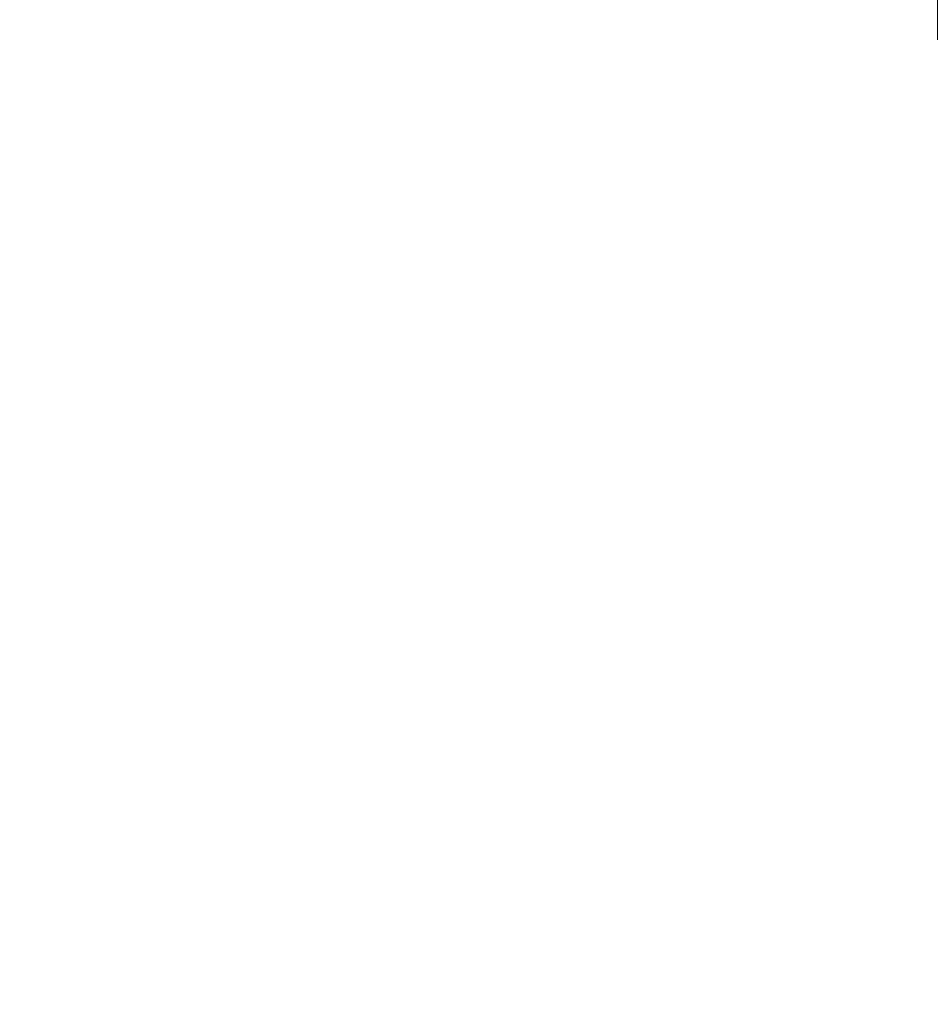
ADOBE DIRECTOR 11.0
Scripting Dictionary
862
See also
Member
mediaReady
Usage
-- Lingo syntax
memberObjRef.mediaReady
// JavaScript syntax
memberObjRef.mediaReady;
Description
Member property; determines whether the contents of a cast member, a movie or cast library file, or a linked cast
member is downloaded from the Internet and is available on the local disk (TRUE) or not (FALSE). Read-only.
This property is useful only when streaming a movie or cast library file. Movie streaming is activated by setting the
Movie:Playback properties in the Modify menu to Play While Downloading Movie (default setting).
For a demonstration of the mediaReady property, see the sample movie Streaming Shockwave in Director Help.
Example
This statement changes cast members when the desired cast member is downloaded and available locally:
-- Lingo syntax
if member("background").mediaReady = TRUE then sprite(2).member =
member("background").number
end if
// JavaScript syntax
if (member("background").mediaReady == true) {
sprite(2).member = member("background").number;
}
See also
Member
mediaStatus (DVD)
Usage
-- Lingo syntax
dvdObjRef.mediaStatus
// JavaScript syntax
dvdObjRef.mediaStatus;
Description
DVD property; returns a symbol that indicates the current state of the DVD player. Read-only.
Possible symbols include the following:

ADOBE DIRECTOR 11.0
Scripting Dictionary
863
See also
DVD
mediaStatus (RealMedia, Windows Media)
Usage
-- Lingo syntax
memberOrSpriteObjRef.mediaStatus
// JavaScript syntax
memberOrSpriteObjRef.mediaStatus;
Description
RealMedia and Windows Media cast member and sprite property; allows you to get a symbol representing the state
of the RealMedia or Windows Media stream. Read-only.
The value of this property can change during playback.
Valid values for this property are as follows:
•#closed indicates that the RealMedia or Windows Media cast member is not active. The mediaStatus value
remains #closed until playback is initiated.
•#connecting indicates that a connection to the RealMedia or Windows Media stream is being established.
•#opened indicates that a connection to the RealMedia or Windows Media stream has been established and is
open. This is a transitory state that is very quickly followed by #buffering.
•#buffering indicates that the RealMedia or Windows Media stream is being downloaded into the playback
buffer. When buffering is complete (percentBuffered equals 100), the stream begins to play if the pausedAtStart
property is FALSE. For more information, see percentBuffered.
•#playing indicates that the RealMedia or Windows Media stream is currently playing.
•#seeking indicates that play was interrupted by the seek command.
•#paused indicates that play has been interrupted, possibly by the user clicking the Stop button in the RealMedia
or Windows Media viewer, or by a script invoking the pause() method.
Symbol Description
#stopped The DVD is stopped.
#playing The DVD is playing.
#paused The DVD is paused.
#scanning The DVD is scanning.
#uninitialized The DVD is not initialized.
#volumeInvalid The DVD specified is not valid.
#volumeUknown The DVD does not exist or there is no disc in the drive.
#systemSoftwareMissing The DVD decoders are not installed.
#systemSoftwareBusy The system software required to play the DVD is in use by another application.

ADOBE DIRECTOR 11.0
Scripting Dictionary
864
•#error indicates that the stream could not be connected, buffered, or played for some reason. The lastError
property reports the actual error.
Depending on the cast member’s state (RealMedia) value, a different mediaStatus property value is returned.
Each mediaStatus value corresponds to only one state value.
Example
The following examples show that the RealMedia element in sprite 1 and the cast member Real is playing.
-- Lingo syntax
put(sprite(1).mediaStatus)
put(member("RealDemo").mediaStatus)
// JavaScript syntax
put(sprite(1).mediaStatus);
put(member("RealDemo").mediaStatus);
See also
state (RealMedia), percentBuffered, lastError
mediaXtraList
Usage
-- Lingo syntax
_player.mediaXtraList
// JavaScript syntax
_player.mediaXtraList;
Description
Player property; returns a linear list of all media Xtra extensions available to the Director player. Read-only.
Example
This statement displays in the Message window all media Xtra extensions that are available to the Director Player.
-- Lingo syntax
put(_player.mediaXtraList)
// JavaScript syntax
put(_player.mediaXtraList);
See also
Media Types, Player, scriptingXtraList, toolXtraList, transitionXtraList, xtraList (Player)
member
Usage
member(whichCastmember).texture(whichTexture).member
member(whichCastmember).model(whichModel).shader.texture.member
member(whichCastmember).model(whichModel).shaderList[shaderListIndex].textureList[textureL
istIndex].member

ADOBE DIRECTOR 11.0
Scripting Dictionary
865
Description
3D texture property; if the texture’s type is #fromCastMember, this property indicates the cast member that is used
as the source for a texture.
This property can be tested and set.
If the texture’s type is #importedFromFile, this property value is void and cannot be set. If the texture’s type is
#fromImageObject, this property value is void, but it can be set.
Example
This Lingo adds a new texture. The second statement shows that the cast member used to create the texture named
gbTexture was member 16 of cast 1.
member("scene").newTexture("gbTexture", #fromCastmember, member(16, 1))
put member("scene").texture("gbTexture").member
-- (member 16 of castLib 1)
member (Cast)
Usage
-- Lingo syntax
castObjRef.member[memberNameOrNum]
// JavaScript syntax
castObjRef.member[memberNameOrNum]
Description
Cast library property; provides indexed or named access to the members of a cast library. Read-only.
The memberNameOrNum argument can be a string that specifies the cast member by name or an integer that specifies
the cast member by number.
Example
The following example provides access to the second cast member in the cast library named Internal.
-- Lingo syntax
myMember = castLib("Internal").member[2]
// JavaScript syntax
var myMember = castLib("Internal").member[2];
See also
Cast Library
member (Movie)
Usage
-- Lingo syntax
_movie.member[memberNameOrNum]
// JavaScript syntax
_movie.member[memberNameOrNum];

ADOBE DIRECTOR 11.0
Scripting Dictionary
866
Description
Movie property; provides indexed or named access to the members of a movie’s cast library. Read-only.
The memberNameOrNum argument can be a string that specifies the cast member by name or an integer that specifies
the cast member by number.
Example
The following statement accesses a cast member using both named and numbered access, and sets the result to the
variable myMember.
-- Lingo syntax
myMember = _movie.member[2] -- using numbered access
myMember = _movie.member["Athlete"] -- using named access
// JavaScript syntax
var myMember = _movie.member[2]; // using numbered access;
var myMember = _movie.member["Athlete"]; // using named access;
See also
Movie
member (Sound Channel)
Usage
-- Lingo syntax
soundChannelObjRef.member
// JavaScript syntax
soundChannelObjRef.member;
Description
Sound Channel property; specifies the sound cast member currently playing in a sound channel. Read-only.
This property returns VOID (Lingo) or null (JavaScript syntax) if no sound is being played.
Example
This statement displays the name of the member of the sound playing in sound channel 2 in the Message window:
-- Lingo syntax
put(sound(2).member)
// JavaScript syntax
put(sound(2).member);
See also
Sound Channel
member (Sprite)
Usage
-- Lingo syntax
spriteObjRef.member

ADOBE DIRECTOR 11.0
Scripting Dictionary
867
// JavaScript syntax
spriteObjRef.member;
Description
Sprite property; specifies a sprite’s cast member and cast library. Read/write.
The member Sprite property differs from the spriteNum Sprite property, which specifies only the sprite’s number to
identify its location in the cast library but doesn’t specify the cast library itself. The member property also differs from
the Mouse object’s mouseMember property, which does not specify a sprite’s cast library.
When assigning a sprite’s member property, use one of the following formats:
•Specify the full cast member and cast library description (spriteObjRef.member = member(intMemberNum
{, castLibraryNameOrNum})).
•Specify the cast member name (spriteObjRef.member = member("stringMemberName").
•Specify the unique integer that includes all cast libraries and corresponds to the mouseMember property
(spriteObjRef.member = 132) .
If you use only the cast member name, Director finds the first cast member that has that name in all current cast
libraries. If the name is duplicated in two cast libraries, only the first name is used.
To specify a cast member by number when there are multiple casts, use the memberNum Sprite property, which
changes the member’s position in its cast library without affecting the sprite’s cast library
(spriteObjRef.memberNum = 10).
The cast member assigned to a sprite channel is only one of that sprite’s properties; other properties vary by the type
of media element in that channel in the Score. For example, if you replace a bitmap with an unfilled shape by setting
the member Sprite property, the shape sprite’s lineSize property doesn’t automatically change, and you probably
won’t see the shape.
Similar sprite property mismatches can occur if you change the member of a field sprite to a video. It’s generally more
useful and predictable to replace cast members with similar cast members. For example, replace bitmap sprites with
bitmap cast members.
Example
This statement assigns cast member 3 of cast number 4 to sprite 15:
-- Lingo syntax
sprite(15).member = member(3, 4)
// JavaScript syntax
sprite(15).member = member(3, 4);
The following handler uses the mouseMember function with the sprite.member property to find if the mouse is
over a particular sprite:
-- Lingo syntax
on exitFrame
mm = _mouse.mouseMember
target = sprite(1).member
if (target = mm) then
put("Above the hotspot.")
_movie.go(_movie.frame)
end if
end

ADOBE DIRECTOR 11.0
Scripting Dictionary
868
// JavaScript syntax
function exitFrame() {
var mm = _mouse.mouseMember;
var target = sprite(1).member;
if (target == mm) {
put("Above the hotspot.");
_movie.go(_movie.frame);
}
}
See also
lineSize, mouseMember, Sprite, spriteNum
memorySize
Usage
the memorySize
Description
System property; returns the total amount of memory allocated to the program, whether in use or free memory. This
property is useful for checking minimum memory requirements. The value is given in bytes.
In Windows, the value is the total physical memory available; on the Mac, the value is the entire partition assigned
to the application.
Example
This statement checks whether the computer allocates more than 500K of memory and, if it does, displays an alert.
-- Lingo syntax
if the memorySize > 500 * 1024 then alert "There is enough memory to run this movie."
// JavaScript syntax
if ( _system.memorySize > 500 * 1024)
{
_player.alert( "There is enough memory to run this movie.");
}
See also
freeBlock(), freeBytes(), ramNeeded(), size
meshDeform (modifier)
Usage
member(whichCastmember).model(whichModel).meshDeform.propertyName
Description
3D modifier; allows control over the various aspects of the referenced model’s mesh structure. Once you have added
the #meshDeform modifier (using the addModifier command) to a model you have access to the following
properties of the #meshDeform modifier:

ADOBE DIRECTOR 11.0
Scripting Dictionary
869
Note: For more detailed information about the following properties see the individual property entries referenced in the
see also section of this entry.
•face.count returns the total number of faces in the referenced model.
•mesh.count returns the number of meshes in the referenced model.
•mesh[index] allows access to the properties of the specified mesh.
Example
The following statement displays the number of faces in the model named gbFace:
put member("3D World").model("gbFace").meshDeform.face.count
-- 432
The following statement displays the number of meshes in the model named gbFace:
put member("3D World").model("gbFace").meshDeform.mesh.count
-- 2
The following statement displays the number of faces in the second mesh of the model named gbFace:
put member("3D World").model("gbFace").meshDeform.mesh[2].face.count
-- 204
See also
mesh (property), addModifier
milliseconds
Usage
-- Lingo syntax
_system.milliseconds
// JavaScript syntax
_system.milliseconds;
Description
System property; returns the current time in milliseconds (1/1000 of a second). Read-only.
Counting begins from the time the computer is started.
Example
This statement converts milliseconds to seconds and minutes by dividing the number of milliseconds by 1000 and
dividing that result by 60, and then sets the variable currentMinutes to the result:
-- Lingo syntax
currentSeconds = _system.milliseconds/1000
currentMinutes = currentSeconds/60
// JavaScript syntax
var currentSeconds = _system.milliseconds/1000;
var currentMinutes = currentSeconds/60;
The resolution accuracy of the count is machine and operating system dependent.
This handler counts the milliseconds and posts an alert if you’ve been working too long:

ADOBE DIRECTOR 11.0
Scripting Dictionary
870
-- Lingo syntax
on idle
if (_system.milliseconds > (1000 * 60 * 60 * 4)) then
_player.alert("Take a break")
end if
end
// JavaScript syntax
function idle() {
if (_system.milliseconds > (1000 * 60 * 60 * 4)) {
_player.alert("Take a break");
}
}
See also
System
minSpeed
Usage
member(whichCastmember).modelResource(whichModelResource).emitter.minSpeed
Description
3D property; when used with a model resource whose type is #particle, allows you to get and set the minimum
speed at which particles are emitted. Each particle’s initial velocity is randomly selected between the emitter’s
minSpeed and maxSpeed properties.
The value is a floating-point number and must be greater than 0.0.
Example
This example sets the min speed of the particle to 4 in the cast member named 3Dobjects.
-- Lingo syntax
member("3Dobjects").modelResource("Particle01").emitter.minSpeed=4
// JavaScript syntax
member("3Dobjects").getPropRef("modelResource",10).emitter.minSpeed=4;
See also
maxSpeed, emitter
missingFonts
Usage
member(textCastMember).missingFonts
Description
Text cast member property; this property contains a list of the names of the fonts that are referenced in the text, but
not currently available on the system.

ADOBE DIRECTOR 11.0
Scripting Dictionary
871
This allows the developer to determine during run time if a particular font is available or not.
This property can be tested but not set.
Example
This example shows a list of the names of the fonts that are referenced in the text, but not currently available on the
system.
-- Lingo syntax
put member(4).missingFonts
// JavaScript syntax
put(member(4).missingFonts);
See also
substituteFont
mode (emitter)
Usage
member(whichCastmember).modelResource(whichModelResource).emitter.mode
Description
3D property; when used with a model resource whose type is #particle, allows you to both get and set the mode
property of the resource’s particle emitter.
This property can have the value #burst or #stream (default). A mode value of #burst causes all particles to be
emitted at the same time, while a value of #stream causes a group of particles to be emitted at each frame. The
number of particles emitted in each frame is determined using the following equation:
particlesPerFrame = resourceObject.emitter.numParticles (resourceObject.lifetime x
millisecondsPerRenderedFrame)
Example
In this example, ThermoSystem is a model resource of the type #particle. This statement sets the emitter.mode
property of ThermoSystem to #burst, which causes the particles of ThermoSystem to appear in bursts. To create a
single burst of particles, set emitter.mode = #burst and emitter.loop = 0.
member("Fires").modelResource("ThermoSystem").emitter.mode = #burst
See also
emitter
mode (collision)
Usage
member(whichCastmember).model(whichModel).collision.mode
Description
3D collision modifier property; indicates the geometry to be used in the collision detection algorithm. Using simpler
geometry such as the bounding sphere leads to better performance. The possible values for this property are:

ADOBE DIRECTOR 11.0
Scripting Dictionary
872
•#mesh uses the actual mesh geometry of the model’s resource. This gives one-triangle precision and is usually
slower than #box or #sphere.
•#box uses the bounding box of the model. This is useful for objects that can fit more tightly in a box than in a
sphere, such as a wall.
•#sphere is the fastest mode, because it uses the bounding sphere of the model. This is the default value for this
property.
Example
These statements add the collision modifier to the model named your Model and set the mode property to #mesh:
member("3d").model("yourModel").addModifier(#collision)
member("3d").model("yourModel").collision.mode = #mesh
model
Usage
member(whichCastmember).model(whichModel)
member(whichCastmember).model[index]
member(whichCastmember).model.count
member(whichCastmember).model(whichModel).propertyName
member(whichCastmember).model[index].propertyName
Description
3D command; returns the model found within the referenced cast member that has the name specified by
whichModel, or is found at the index position specified by index. If no model exists for the specified parameter, the
command returns void. As model.count, the command returns the number of models found within the referenced
cast member. This command also allows access to the specified model’s properties.
Model name comparisons are not case-sensitive. The index position of a particular model may change when objects
at lower index positions are deleted.
If no model is found that uses the specified name or no model is found at the specified index position then this
command returns void.
Example
This statement stores a reference to the model named Player Avatar in the variable thismodel:
thismodel = member("3DWorld").model("Player Avatar")
This statement stores a reference to the eighth model of the cast member named 3DWorld in the variable thismodel.
thismodel = member("3DWorld").model[8]
This statement shows that there are four models in the member of sprite 1..
put sprite(1).member.model.count
-- 4

ADOBE DIRECTOR 11.0
Scripting Dictionary
873
modelA
Usage
collisionData.modelA
Description
3D collisionData property; indicates one of the models involved in a collision, the other model being modelB.
The collisionData object is sent as an argument with the #collideWith and #collideAny events to the handler
specified in the registerForEvent, registerScript, and setCollisionCallback commands.
The #collideWith and #collideAny events are sent when a collision occurs between models to which collision
modifiers have been added. The resolve property of the models’ modifiers must be set to TRUE.
This property can be tested but not set.
Example
This example has three parts. The first part is the first line of code, which registers the #putDetails handler for the
#collideAny event. The second part is the #putDetails handler. When two models in the cast member named
MyScene collide, the #putDetails handler is called and the collisionData argument is sent to it. This handler
displays the modelA and modelB properties of the collisionData object in the message window. The third part of
the example shows the results from the message window. These show that the model named GreenBall was modelA
and the model named YellowBall was modelB in the collision.
member("MyScene").registerForEvent(#collideAny, #putDetails, 0)
on putDetails me, collisionData
put collisionData.modelA
put collisionData.modelB
end
-- model("GreenBall")
-- model("YellowBall")
See also
registerScript(), registerForEvent(), sendEvent, modelB, setCollisionCallback()
modelB
Usage
collisionData.modelB
Description
3D collisionData property; indicates one of the models involved in a collision, the other model being modelA.
The collisionData object is sent as an argument with the #collideWith and #collideAny events to the handler
specified in the registerForEvent, registerScript, and setCollisionCallback commands.
The #collideWith and #collideAny events are sent when a collision occurs between models to which collision
modifiers have been added. The resolve property of the models’ modifiers must be set to TRUE.
This property can be tested but not set.

ADOBE DIRECTOR 11.0
Scripting Dictionary
874
Example
This example has three parts. The first part is the first line of code, which registers the #putDetails handler for the
#collideAny event. The second part is the #putDetails handler. When two models in the cast member named
MyScene collide, the #putDetails handler is called and the collisionData argument is sent to it. This handler
displays the modelA and modelB properties of the collisionData object in the message window. The third part of
the example shows the results from the message window. These show that the model named GreenBall was modelA
and the model named YellowBall was modelB in the collision.
member("MyScene").registerForEvent(#collideAny, #putDetails, 0)
on putDetails me, collisionData
put collisionData.modelA
put collisionData.modelB
end
-- model("GreenBall")
-- model("YellowBall")
See also
registerScript(), registerForEvent(), sendEvent, modelA, collisionNormal,
setCollisionCallback()
modelResource
Usage
member(whichCastmember).modelResource(whichModelResource)
member(whichCastmember).modelResource[index]
member(whichCastmember).modelResource.count
member(whichCastmember).modelResource(whichModelResource).propertyName
member(whichCastmember).modelResource[index].propertyName
Description
3D command; returns the model resource found within the referenced cast member that has the name specified by
whichModelResource, or is found at the index position specified by the index parameter. If no model resource
exists for the specified parameter, the command returns void. As modelResource.count, the command returns the
number of model resources found within the referenced cast member. This command also allows access to the
specified model resource’s properties.
Model resource name string comparisons are not case-sensitive. The index position of a particular model resource
may change when objects at lower index positions are deleted.
Example
This statement shows first model resource of the cast member named 3Dobjects.
-- Lingo syntax
putmember("3Dobjects").modelResource[1]
// JavaScript syntax
put( member("3Dobjects").getPropRef("modelResource",1));

ADOBE DIRECTOR 11.0
Scripting Dictionary
875
modified
Usage
-- Lingo syntax
memberObjRef.modified
// JavaScript syntax
memberObjRef.modified;
Description
Member property; indicates whether a cast member has been modified since it was read from a movie file. Read-
only.
•When the modified property is TRUE (1), the cast member has been modified since it was read from the movie
file.
•When the modified property is FALSE (0), the cast member has not been modified since it was read from the
movie file.
Example
This statement tests whether the cast member Introduction has been modified since it was read from the movie file:
-- Lingo syntax
if (member("Introduction").modified) then
_player.alert("Introduction has been modified")
else
_player.alert("Introduction has not been modified")
end if
// JavaScript syntax
if (member("Introduction").modified) {
_player.alert("Introduction has been modified");
}
else {
_player.alert("Introduction has not been modified");
}
See also
Member
modifiedBy
Usage
-- Lingo syntax
memberObjRef.modifiedBy
// JavaScript syntax
memberObjRef.modifiedBy;
Description
Member property; records the name of the user who last edited the cast member. Read-only.
The name is taken from the user name information provided during Director installation. You can change this infor-
mation in the Director General Preferences dialog box.

ADOBE DIRECTOR 11.0
Scripting Dictionary
876
This property is useful for tracking and coordinating Director projects with more than one author, and may also be
viewed in the Property inspector’s Member tab.
Example
This statement displays the name of the person who last modified cast member 1:
-- Lingo syntax
put(member(1).modifiedBy)
// JavaScript syntax
put(member(1).modifiedBy);
See also
Member
modifiedDate
Usage
-- Lingo syntax
memberObjRef.modifiedDate
// JavaScript syntax
memberObjRef.modifiedDate;
Description
Member property; indicates the date and time that the cast member was last changed, using the system time on the
authoring computer. Read-only.
This property is useful for tracking and coordinating Director projects. It can also be viewed in the Property
inspector’s Member tab and the Cast window list view.
Example
This statement displays the date of the last change to cast member 1:
-- Lingo syntax
put(member(1).modifiedDate)
// JavaScript syntax
put(member(1).modifiedDate);
See also
Member
modifier
Usage
member(whichCastmember).model(whichModel).modifier
member(whichCastmember).model(whichModel).modifier.count

ADOBE DIRECTOR 11.0
Scripting Dictionary
877
Description
3D model property; returns a list of modifiers that are attached to the specified model. As modifier.count, the
command returns the number of modifiers attached to the model.
If both the toon and inker modifiers are applied to a model, only the first one that was added to the model is
returned.
This property can be tested but not set. Use the addModifier and removeModifier commands to add and remove
modifiers from models.
Example
This statement shows which modifiers are attached to the model named Sphere01 of the cast member named
3Dobjects.
-- Lingo syntax
put member("3Dobjects").model("Sphere01").modifier
// JavaScript syntax
put( member("3Dobjects").getPropRef("model",2).modifier);
See also
modifier[], modifiers, addModifier, removeModifier
modifier[]
Usage
member(whichCastmember).model(whichModel).modifier[index]
Description
3D model property; returns the type of the modifier found at the position specified by index within the model’s
attached modifier list. The value returned is a symbol.
If no modifier is found at the specified position then this property’s value is void.
To obtain information about a model’s attached modifier list use the modifier property.
Direct access into an attached modifier’s properties is not supported through the use of this command.
Example
put member("3d world").model("box").modifier[1]
-- #lod
See also
modifier, modifiers, addModifier, removeModifier
modifiers
Usage
getRendererServices().modifiers

ADOBE DIRECTOR 11.0
Scripting Dictionary
878
Description
Global 3D property; returns a list of modifiers available to models within 3D cast members.
Example
This statement returns the list of all currently available modifiers:
-- Lingo syntax
put getRendererServices().modifiers
// JavaScript syntax
put(getRendererServices().modifiers);
See also
getRendererServices(), addModifier
mostRecentCuePoint
Usage
-- Lingo syntax
spriteObjRef.mostRecentCuePoint
// JavaScript syntax
spriteObjRef.mostRecentCuePoint;
Description
Sound channel and sprite property; for sound sprites, QuickTime digital video, and Xtra extensions that support cue
points, indicates the number that identifies the most recent cue point passed in the sprite or sound. The value is the
cue point’s ordinal number. If no cue points have been passed, the value is 0.
Shockwave Audio (SWA) sounds can appear as sprites in sprite channels, but they play sound in a sound channel. It
is recommended that you refer to SWA sound sprites by their sprite channel number rather than their sound channel
number.
Example
This statement tells the Message window to display the number for the most recent cue point passed in the sprite in
sprite channel 1:
-- Lingo syntax
put sprite(1).mostRecentCuePoint
// JavaScript syntax
put(sprite(1).mostRecentCuePoint);
This statement returns the ordinal number of the most recently passed cue point in the currently playing sound in
sound channel 2:
-- Lingo syntax
put sound(2).mostRecentCuePoint
// JavaScript syntax
put(sound(2).mostRecentCuePoint);
See also
cuePointNames, isPastCuePoint(), cuePointTimes, on cuePassed

ADOBE DIRECTOR 11.0
Scripting Dictionary
879
motion
Usage
member(whichCastmember).motion(whichMotion)
member(whichCastmember).motion[index]
member(whichCastmember).motion.count
Description
3D command; returns the motion found within the referenced cast member that has the name specified by
whichMotion, or is found at the index position specified by the index. As motion.count, this property returns the
total number of motions found within the cast member.
Object name string comparisons are not case-sensitive. The index position of a particular motion may change when
objects at lower index positions are deleted.
If no motion is found that uses the specified name or no motion is found at the specified index position then this
command returns void.
Example
This statement displays the first motion found within the referenced cast member.
-- Lingo syntax
put member("3Dobjects").motion[1]
// JavaScript syntax
put(member("3Dobjects").getPropRef("motion",1));
See also
duration (3D), map (3D)
motionQuality
Usage
-- Lingo syntax
spriteObjRef.motionQuality
// JavaScript syntax
spriteObjRef.motionQuality;
Description
QuickTime VR sprite property; the codec quality used when the user clicks and drags the QuickTime VR sprite. The
property’s value can be #minQuality, #maxQuality, or #normalQuality.
This property can be tested and set.
Example
This statement sets the motionQuality of sprite 1 to #minQuality.
-- Lingo syntax
sprite(1).motionQuality = #minQuality
// JavaScript syntax
sprite(1).motionQuality = symbol("minQuality");

ADOBE DIRECTOR 11.0
Scripting Dictionary
880
mouseChar
Usage
-- Lingo syntax
_mouse.mouseChar
// JavaScript syntax
_mouse.mouseChar;
Description
Mouse property; for field sprites, contains the number of the character that is under the pointer when the property
is called. Read-only.
The count is from the beginning of the field. If the mouse pointer is not over a field or is in the gutter of a field, the
result is -1.
The value of mouseChar can change in a handler or loop. If a handler or loop uses this property multiple times, it’s
usually a good idea to call the property once and assign its value to a local variable.
Example
This statement determines whether the pointer is over a field sprite and changes the content of the field cast member
Instructions to "Please point to a character." when it is not:
-- Lingo syntax
if (_mouse.mouseChar = -1) then
member("Instructions").text = "Please point to a character."
end if
// JavaScript syntax
if (_mouse.mouseChar == -1) {
member("Instructions").text = "Please point to a character.";
}
This statement assigns the character under the pointer in the specified field to the variable currentChar:
-- Lingo syntax
currentChar = member(_mouse.mouseMember).char[_mouse.mouseChar]
// JavaScript syntax
var currentChar = member(_mouse.mouseMember).getProp("char",_mouse.mouseChar);
See also
Mouse, mouseItem, mouseLine
mouseDown
Usage
-- Lingo syntax
_mouse.mouseDown
// JavaScript syntax
_mouse.mouseDown;

ADOBE DIRECTOR 11.0
Scripting Dictionary
881
Description
Mouse property; indicates whether the mouse button is currently being pressed (TRUE) or not (FALSE). Read-only.
Example
The following mouseEnter handler that is attached to a sprite calls one handler if the mouse is not down when the
mouse enters the sprite, and calls a different handler if the mouse is not down when the mouse enters the sprite.
-- Lingo syntax
on mouseEnter
if (_mouse.mouseDown) then
runMouseDownScript
else
runMouseUpScript
end if
end
// JavaScript syntax
function mouseEnter() {
if (_mouse.mouseDown) {
runMouseDownScript();
}
else {
runMouseUpScript();
}
}
See also
Mouse, on mouseDown (event handler), mouseH, mouseUp, on mouseUp (event handler), mouseV
mouseDownScript
Usage
the mouseDownScript
Description
System property; specifies the Lingo that is executed when the mouse button is pressed. The Lingo is written as a
string, surrounded by quotation marks and can be a simple statement or a calling script for a handler. The default
value is EMPTY, which means that the mouseDownScript property has no Lingo assigned to it.
When the mouse button is pressed and the mouseDownScript property is defined, Lingo executes the instructions
specified for the mouseDownScript property first. No other on mouseDown handlers are executed, unless the
instructions include the pass command so that the mouseDown message can be passed to other objects in the movie.
Setting the mouseDownScript property performs the same function as the when keyDown then command in earlier
versions of Director.
To turn off the instructions you’ve specified for the mouseDownScript property, use the statement set the
mouseDownScript to empty.
This property can be tested and set.
Example
This statement specifies the script that is executed when the user clicks the mouse button.

ADOBE DIRECTOR 11.0
Scripting Dictionary
882
-- Lingo syntax
the mouseDownScript = "go to the frame"
// JavaScript syntax
_system.mouseDownScript = "_movie.go(_movie.frame)";
See also
stopEvent(), mouseUpScript, on mouseDown (event handler), on mouseUp (event handler)
mouseH
Usage
-- Lingo syntax
_mouse.mouseH
// JavaScript syntax
_mouse.mouseH;
Description
Mouse property; indicates the horizontal position of the mouse pointer. Read-only.
The value of mouseH is the number of pixels the cursor is positioned from the left edge of the Stage.
The mouseH property is useful for moving sprites to the horizontal position of the mouse pointer and checking
whether the pointer is within a region of the Stage. Using the mouseH and mouseV properties together, you can
determine the cursor’s exact location.
Example
This handler moves sprite 10 to the mouse pointer location and updates the Stage when the user clicks the mouse
button:
-- Lingo syntax
on mouseDown
sprite(10).locH = _mouse.mouseH
sprite(10).locV = _mouse.mouseV
end
// JavaScript syntax
function mouseDown() {
sprite(10).locH = _mouse.mouseH;
sprite(10).locV = _mouse.mouseV;
}
This statement tests whether the pointer is more than 10 pixels to the right or left of a starting point and, if it is, sets
the variable Far to TRUE:
-- Lingo syntax
startH = 7
if (abs(_mouse.mouseH - startH) > 10) then
Far = TRUE
end if
// JavaScript syntax
var startH = 7;
if (Math.abs(_mouse.mouseH - startH) > 10) {
var Far = true;

ADOBE DIRECTOR 11.0
Scripting Dictionary
883
}
See also
locH, locV, Mouse, mouseLoc, mouseV
mouseItem
Usage
-- Lingo syntax
_mouse.mouseItem
// JavaScript syntax
_mouse.mouseItem;
Description
Mouse property; contains the number of the item under the pointer when the property is called and the pointer is
over a field sprite. Read-only.
An item is any sequence of characters delimited by the current delimiter as set by the itemDelimiter property.
Counting starts at the beginning of the field. If the mouse pointer is not over a field, the result is -1.
The value of the mouseItem property can change in a handler or loop. If a handler or loop relies on the initial value
of mouseItem when the handler or loop begins, call this property once and assign its value to a local variable.
Example
This statement determines whether the pointer is over a field sprite and changes the content of the field cast member
Instructions to "Please point to an item." when it is not:
-- Lingo syntax
if (mouse.mouseItem = -1) then
member("Instructions").text = "Please point to an item."
end if
// JavaScript syntax
if (_mouse.mouseItem == -1) {
member("Instructions").text = "Please point to an item.";
}
This statement assigns the item under the pointer in the specified field to the variable currentItem:
-- Lingo syntax
currentItem = member(_mouse.mouseMember).item[_mouse.mouseItem]
// JavaScript syntax
var currentItem = member(_mouse.mouseMember).getProp("item",_mouse.mouseItem);
See also
itemDelimiter, Mouse, mouseChar, mouseLine, mouseWord

ADOBE DIRECTOR 11.0
Scripting Dictionary
884
mouseLevel
Usage
-- Lingo syntax
spriteObjRef.mouseLevel
// JavaScript syntax
spriteObjRef.mouseLevel;
Description
QuickTime sprite property; controls how Director passes mouse clicks on a QuickTime sprite to QuickTime. The
ability to pass mouse clicks within the sprite’s bounding rectangle can be useful for interactive media such as
QuickTime VR. The mouseLevel sprite property can have these values:
•#controller—Passes clicks only on the movie controller to QuickTime. Director responds only to mouse clicks
that occur outside the controller. This is the standard behavior for QuickTime sprites other than QuickTime VR.
•#all—Passes all mouse clicks within the sprite’s bounding rectangle to QuickTime. No clicks pass to other Lingo
handlers.
•#none—Does not pass any mouse clicks to QuickTime. Director responds to all mouse clicks.
•#shared—Passes all mouse clicks within a QuickTime VR sprite’s bounding rectangle to QuickTime and then
passes these events to Lingo handlers. This is the default value for QuickTime VR.
This property can be tested and set.
Example
This frame script checks to see if the name of the QuickTime sprite in channel 5 contains the string "QTVR." If it
does, this script sets mouseLevel to #all; otherwise, it sets mouseLevel to #none.
on prepareFrame
if sprite(5).member.name contains "QTVR" then
sprite(5).mouseLevel = #all
else
sprite(5).mouseLevel = #none
end if
end
// JavaScript syntax
function prepareFrame() {
var nm = sprite(5).member.name;
var nmStr = nm.indexOf("QTVR");
if (nmStr != -1) {
sprite(5).mouseLevel = symbol("all");
} else {
sprite(5).mouseLevel = symbol("none");
}
}
mouseLine
Usage
-- Lingo syntax
_mouse.mouseLine

ADOBE DIRECTOR 11.0
Scripting Dictionary
885
// JavaScript syntax
_mouse.mouseLine;
Description
Mouse property; contains the number of the line under the pointer when the property is called and the pointer is
over a field sprite. Read-only.
Counting starts at the beginning of the field; a line is defined by Return delimiter, not by the wrapping at the edge of
the field. When the mouse pointer is not over a field sprite, the result is -1.
The value of the mouseLine property can change in a handler or loop. If a handler or loop uses this property multiple
times, it’s usually a good idea to call the property once and assign its value to a local variable.
Example
This statement determines whether the pointer is over a field sprite and changes the content of the field cast member
Instructions to "Please point to a line." when it is not:
-- Lingo syntax
if (_mouse.mouseLine = -1) then
member("Instructions").text = "Please point to a line."
end if
// JavaScript syntax
if (_mouse.mouseLine == -1) {
member("Instructions").text = "Please point to a line.";
}
This statement assigns the contents of the line under the pointer in the specified field to the variable currentLine:
-- Lingo syntax
currentLine = member(_mouse.mouseMember).line[_mouse.mouseLine]
// JavaScript syntax
var currentLine = member(_mouse.mouseMember).getProp("line",_mouse.mouseLine);
See also
Mouse, mouseChar, mouseItem, mouseWord
mouseLoc
Usage
-- Lingo syntax
_mouse.mouseLoc
// JavaScript syntax
_mouse.mouseLoc;
Description
Mouse property; returns the current position of the mouse as a point(). Read-only.
The point location is given as two coordinates, with the horizontal location first, then the vertical location.
Example
The following statement displays the current position of the mouse.

ADOBE DIRECTOR 11.0
Scripting Dictionary
886
-- Lingo syntax
trace(_mouse.mouseLoc)
// JavaScript syntax
trace(_mouse.mouseLoc);
See also
Mouse, mouseH, mouseV
mouseMember
Usage
-- Lingo syntax
_mouse.mouseMember
// JavaScript syntax
_mouse.mouseMember;
Description
Mouse property; returns the cast member assigned to the sprite that is under the pointer when the property is called.
Read-only.
When the pointer is not over a sprite, this property returns the result VOID (Lingo) or null (JavaScript syntax).
You can use this property to make a movie perform specific actions when the pointer rolls over a sprite and the sprite
uses a certain cast member.
The value of the mouseMember property can change frequently. To use this property multiple times in a handler with
a consistent value, assign the mouseMember value to a local variable when the handler starts and use the variable.
Example
The following statement checks whether the cast member Off Limits is the cast member assigned to the sprite under
the pointer and displays an alert if it is. This example shows how you can specify an action based on the cast member
assigned to the sprite.
-- Lingo syntax
if (_mouse.mouseMember = member("Off Limits")) then
_player.alert("Stay away from there!")
end if
// JavaScript syntax
if (_mouse.mouseMember == member("Off Limits")) {
_player.alert("Stay away from there!");
}
This statement assigns the cast member of the sprite under the pointer to the variable lastMember:
-- Lingo syntax
lastMember = _mouse.mouseMember
// JavaScript syntax
var lastMember = _mouse.mouseMember;
See also
castLibNum, Mouse

ADOBE DIRECTOR 11.0
Scripting Dictionary
887
mouseOverButton
Usage
-- Lingo syntax
spriteObjRef.mouseOverButton
// JavaScript syntax
spriteObjRef.mouseOverButton;
Description
Flash sprite property; indicates whether the mouse pointer is over a button in a Flash movie sprite specified by the
whichFlashSprite parameter (TRUE), or whether the mouse pointer is outside the bounds of the sprite or the
mouse pointer is within the bounds of the sprite but over a nonbutton object, such as the background (FALSE).
This property can be tested but not set.
Example
This frame script checks to see if the mouse pointer is over a navigation button in the Flash movie in sprite 3. If the
mouse pointer is over the button, the script updates a text field with an appropriate message; otherwise, the script
clears the message.
-- Lingo syntax
on enterFrame
case sprite(3).mouseOverButton of
TRUE:
member("Message Line").text = "Click here to go to the next page."
FALSE:
member("Message Line").text = " "
end case
_movie.updatestage()
end
// JavaScript syntax
function enterFrame() {
switch(sprite(3).mouseOverButton)
{
case 1:
member("Message Line").text = "Click here to go to the next page.";
break;
case 0:
member("Message Line").text = " ";
break;
}
_movie.updatestage();
}
mouseUp
Usage
-- Lingo syntax
_mouse.mouseUp
// JavaScript syntax
_mouse.mouseUp;

ADOBE DIRECTOR 11.0
Scripting Dictionary
888
Description
Mouse property; indicates whether the mouse button is released (TRUE) or is being pressed (FALSE). Read-only.
Example
This handler causes the movie to run as long as the user presses the mouse button. The playhead stops when the user
releases the mouse button.
-- Lingo syntax
on exitFrame me
if (_mouse.mouseUp) then
_movie.go(_movie.frame)
end if
end
// JavaScript syntax
function exitFrame() {
if (_mouse.mouseUp) {
_movie.go(_movie.frame);
}
}
This statement instructs Lingo to exit the repeat loop or handler it is in when the user releases the mouse button:
-- Lingo syntax
if (_mouse.mouseUp) then exit
// JavaScript syntax
if (_mouse.mouseUp) {
return;
}
See also
Mouse, mouseDown, mouseH, mouseV
mouseUpScript
Usage
the mouseUpScript
Description
System property; determines the Lingo that is executed when the mouse button is released. The Lingo is written as
a string, surrounded by quotation marks, and can be a simple statement or a calling script for a handler.
When the mouse button is released and the mouseUpScript property is defined, Lingo executes the instructions
specified for the mouseUpScript property first. Unless the instructions include the pass command so that the
mouseUp message can be passed on to other objects in the movie, no other on mouseUp handlers are executed.
When the instructions you’ve specified for the mouseUpScript property are no longer appropriate, turn them off by
using the statement set the mouseUpScript to empty.
Setting the mouseUpScript property accomplishes the same thing as using the when mouseUp then command that
appeared in earlier versions of Director.
This property can be tested and set. The default value is EMPTY.

ADOBE DIRECTOR 11.0
Scripting Dictionary
889
Example
When this statement is in effect and the movie is paused, the movie always continues whenever the user releases the
mouse button:
the mouseUpScript = "go to the frame +1"
With this statement, when the user releases the mouse button after clicking anywhere on the Stage, the movie beeps:
the mouseUpScript = "if the clickOn = 0 then beep"
This statement sets mouseUpScript to the custom handler myCustomHandler. A Lingo custom handler must be
enclosed in quotation marks when used with the mouseUpScript property.
the mouseUpScript = "myCustomHandler"
See also
stopEvent(), mouseDownScript, on mouseDown (event handler), on mouseUp (event handler)
mouseV
Usage
-- Lingo syntax
_mouse.mouseV
// JavaScript syntax
_mouse.mouseV;
Description
Mouse property; indicates the vertical position of the mouse cursor, in pixels, from the top of the Stage. Read-only.
The value of this property increases as the cursor moves down and decreases as the cursor moves up.
The mouseV property is useful for moving sprites to the vertical position of the mouse cursor and checking whether
the cursor is within a region of the Stage. Using the mouseH and mouseV properties together, you can identify the
cursor’s exact location.
Example
This handler moves sprite 1 to the mouse pointer location and updates the Stage when the user clicks the mouse
button:
-- Lingo syntax
on mouseDown
sprite(1).locH = _mouse.mouseH
sprite(1).locV = _mouse.mouseV
end
// JavaScript syntax
function mouseDown() {
sprite(1).locH = _mouse.mouseH;
sprite(1).locV = _mouse.mouseV;
}
This statement tests whether the pointer is more than 10 pixels above or below a starting point and, if it is, sets the
variable vFar to TRUE:
-- Lingo syntax
startV = 7

ADOBE DIRECTOR 11.0
Scripting Dictionary
890
if (abs(_mouse.mouseV - startV) > 10) then
vFar = TRUE
end if
// JavaScript syntax
var startV = 7
if (Math.abs(_mouse.mouseV - startV) > 10) {
var vFar = true;
}
See also
locH, locV, Mouse, mouseH, mouseLoc
mouseWord
Usage
-- Lingo syntax
_mouse.mouseWord
// JavaScript syntax
_mouse.mouseWord;
Description
Mouse property; contains the number of the word under the pointer when the property is called and when the
pointer is over a field sprite. Read-only.
Counting starts from the beginning of the field. When the mouse is not over a field, the result is -1.
The value of the mouseWord property can change in a handler or loop. If a handler or loop uses this property multiple
times, it’s usually a good idea to call the function once and assign its value to a local variable.
Example
This statement determines whether the pointer is over a field sprite and changes the content of the field cast member
Instructions to "Please point to a word." when it is not:
-- Lingo syntax
if (_mouse.mouseWord = -1) then
member("Instructions").text = "Please point to a word."
else
member("Instructions").text = "Thank you."
end if
// JavaScript syntax
if (_mouse.mouseWord == -1) {
member("Instructions").text = "Please point to a word.";
}
else {
member("Instructions").text = "Thank you.";
}
This statement assigns the number of the word under the pointer in the specified field to the variable currentWord:
-- Lingo syntax
currentWord = member(_mouse.mouseMember).word[_mouse.mouseWord]
// JavaScript syntax

ADOBE DIRECTOR 11.0
Scripting Dictionary
891
var currentWord = member(_mouse.mouseMember).getProp("word",_mouse.mouseWord);
See also
Mouse, mouseChar, mouseItem
moveableSprite
Usage
sprite(whichSprite).moveableSprite
the moveableSprite of sprite whichSprite
Description
Sprite property; indicates whether a sprite can be moved by the user (TRUE) or not (FALSE).
You can make a sprite moveable by using the Moveable option in the Score. However, to control whether a sprite is
moveable and to turn this condition on and off as needed, use Lingo. For example, to let users drag sprites one at a
time and then make the sprites unmoveable after they are positioned, turn the moveableSprite sprite property on
and off at the appropriate times.
Note: For more customized control such as snapping back to the origin or animating while dragging, create a behavior
to manage the additional functionality.
This property can be tested and set.
Example
This handler makes sprites in channel 5 moveable:
on spriteMove
sprite(5).moveableSprite = TRUE
end
This statement checks whether a sprite is moveable and, if it is not, displays a message:
if sprite(13).moveableSprite = FALSE thenmember("Notice").text = "You can’t drag this item
by using the mouse."
See also
mouseLoc
movie
Usage
-- Lingo syntax
windowObjRef.movie
// JavaScript syntax
windowObjRef.movie;
Description
Window property; returns a reference to the movie object that is playing in a specified window. Read-only.

ADOBE DIRECTOR 11.0
Scripting Dictionary
892
Example
This statement displays in the Message window the movie object that is playing in the window named Empires:
-- Lingo syntax
trace(window("Empires").movie)
// JavaScript syntax
trace(window("Empires").movie);
See also
Window
multiSound
Usage
the multiSound
Description
System property; specifies whether the system supports more than one sound channel and requires a Windows
computer to have a multichannel sound card (TRUE) or not (FALSE).
Example
This statement plays the sound file Music in sound channel 2 if the computer supports more than one sound channel:
if the multiSound then sound playFile 2, "Music.wav"
name
Usage
-- Lingo syntax
castObjRef.name
memberObjRef.name
_movie.name
windowObjRef.name
// JavaScript syntax
castObjRef.name;
memberObjRef.name;
_movie.name;
windowObjRef.name;
Description
Cast, Member, Movie, and Window property; returns or sets the name of an object. Read/write for Cast, Member,
and Window objects, read-only for Movie objects.
Example
This statement changes the name of the cast member 1 to Newname.
-- Lingo syntax
member(1).name="Newname"
// JavaScript syntax

ADOBE DIRECTOR 11.0
Scripting Dictionary
893
member(1).name="Newname";
See also
Cast Library, Member, Movie, Window
name (3D)
Usage
member(whichCastmember).texture(whichTexture).name
member(whichCastmember).shader(whichShader).name
member(whichCastmember).motion(whichMotion).name
member(whichCastmember).modelResource(whichModelResource).name
member(whichCastmember).model(whichModel).name
member(whichCastmember).light(whichLight).name
member(whichCastmember).camera(whichCamera).name
member(whichCastmember).group(whichGroup).name
node.name
Description
3D property; when used with an object reference, allows you to get the name of the referenced object. You can only
get the name; the name can’t be changed.
All names must be unique. If created through Lingo, the name returned is the name given in the constructor
function. If created through a 3D-authoring program the name returned may be the name of the model.
Example
This statement sets the name of the fifth camera in the cast member TableScene to BirdCam:
member("TableScene").camera[5].name = "BirdCam"
name (menu property)
Usage
the name of menu(whichMenu)
the name of menu whichMenu
Description
Menu property; returns a string containing the name of the specified menu number.
This property can be tested but not set. Use the installMenu command to set up a custom menu bar.
Note: Menus are not available in Shockwave Player.
Example
This statement assigns the name of menu number 1 to the variable firstMenu:
firstMenu = menu(1).name
The following handler returns a list of menu names, one per line:
on menuList
theList = []
repeat with i = 1 to the number of menus

ADOBE DIRECTOR 11.0
Scripting Dictionary
894
theList[i] = the name of menu i
end repeat
return theList
end menuList
See also
number (menus), name (menu item property)
name (menu item property)
Syntax
the name of menuItem(whichItem) of menu(whichMenu)
the name of menuItem whichItem of menu whichMenu
Description
Menu property; determines the text that appears in the menu item specified by whichItem in the menu specified by
whichMenu. The whichItem argument is either a menu item name or a menu item number; whichMenu is either a
menu name or a menu number.
This property can be tested and set.
Note: Menus are not available in Shockwave Player.
Example
This statement sets the variable itemName to the name of the eighth item in the Edit menu:
set itemName = the name of menuItem(8) of menu("Edit")
This statement causes a specific filename to follow the word Open in the File menu:
the name of menuItem("Open") of menu("fileMenu") = "Open" && fileName
See also
name (menu property), number (menu items)
name (Sprite)
Usage
-- Lingo syntax
spriteObjRef.name
// JavaScript syntax
spriteObjRef.name;
Description
Sprite property; identifies the name of a sprite. Read/write during a Score recording session only.
Unlike sprite display properties such as backColor and blend, a sprite name cannot be a scripted sprite. This means
that the name can only be set during a Score recording session—between calls to the Movie object’s
beginRecording() and endRecording() methods. You can only set the name if beginRecording() is called on
or before a frame in the Score that contains the sprite.

ADOBE DIRECTOR 11.0
Scripting Dictionary
895
Note: Starting a Score recording session using beginRecording() resets the properties of all scripted sprites and sprite
channels.
If you use script to create a new sprite during a Score recording session and you use updateFrame() to apply the
sprite data to the session, you cannot set the sprite’s name until you go back to the frame in which the sprite was
created. Use a method such as go() to go back to a specific frame.
Example
This statement sets the name of sprite 5 to Background Sound:
-- Lingo syntax
sprite(5).name = "Background Sound"
// JavaScript syntax
sprite(5).name = "Background Sound";
See also
beginRecording(), endRecording(), go(), Sprite, updateFrame()
name (Sprite Channel)
Usage
-- Lingo syntax
spriteChannelObjRef.name
// JavaScript syntax
spriteChannelObjRef.name;
Description
Sprite Channel property; identifies the name of a sprite channel. Read/write during a Score recording session only.
Set the name of a sprite channel during a Score recording session—between calls to the Movie object’s
beginRecording() and endRecording() methods.
Note: Starting a Score recording session using beginRecording() resets the properties of all scripted sprites and sprite
channels.
Unlike a Sprite object’s name property, which can only be set on or after a frame in which a sprite appears in the Score,
a Sprite Channel object’s name property can be set on an empty channel. This means that you do not need to call
updateFrame() before setting the name of the sprite channel.
A change to a sprite channel’s name using script is not reflected in the Score window.
Example
This statement sets the name of sprite channel 6 to Kite String during a Score recording session:
-- Lingo syntax
on mouseDown
_movie.beginRecording()
channel(6).name = "Kite string"
_movie.endRecording()
end
// JavaScript syntax
function mouseDown() {

ADOBE DIRECTOR 11.0
Scripting Dictionary
896
_movie.beginRecording();
channel(6).name = "Kite string";
_movie.endRecording();
}
See also
beginRecording(), endRecording(), Sprite Channel
name (timeout)
Usage
timeoutObject.name
Description
This timeout property is the name of the timeout object as defined when the object is created. The new() command
is used to create timeout objects.
Example
This timeout handler opens an alert with the name of the timeout that sent the event:
on handleTimeout timeoutObject
alert "Timeout:" && timeoutObject.name
end
See also
forget() (Timeout), new(), period, persistent, target, time (timeout object), timeout(),
timeoutHandler, timeoutList
name (XML)
Usage
XMLnode.name
Description
XML property; returns the name of the specified XML node.
Example
Beginning with this XML:
<?xml version="1.0"?>
<e1>
<tagName attr1="val1" attr2="val2"/>
<e2> element 2</e2>
<e3>element 3</e3>
</e1>
This Lingo returns the name of the second tag that is nested within the tag <e1>:
put gParserObject.child[1].child[2].name
-- "e2"

ADOBE DIRECTOR 11.0
Scripting Dictionary
897
See also
attributeName
near (fog)
Usage
member(whichCastmember).camera(whichCamera).fog.near
cameraReference.fog.near
member(whichCastmember).camera(whichCamera).fog.far
cameraReference.fog.far
Description
3D properties; this property allows you to get or set the distance from the front of the camera to the point where the
fogging starts if fog.enabled is TRUE.
The default value for this property is 0.0.
Example
This following statement sets the near property of the fog of the camera Defaultview to 100.
-- Lingo syntax
member("3dobjects").camera("defaultview").fog.near = 100.0
// JavaScript syntax
member("3dobjects").getPropRef("camera",1).fog.near = 100.00;
See also
fog, far (fog), enabled (fog), decayMode
nearFiltering
Usage
member(whichCastmember).texture(whichTexture).nearFiltering
member(whichCastmember).shader(whichShader).texture(whichTexture).nearFiltering
member(whichCastmember).model(whichModel).shader.texture(whichTexture).nearFiltering
member(whichCastmember).model(whichModel).shaderList[shaderListIndex].texture(whichTexture
).nearFiltering
Description
3D texture property; allows you to get or set whether bilinear filtering is used when rendering a projected texture
map that covers more screen space than the original texture source. Bilinear filtering smooths any errors across the
texture and thus improves the texture’s appearance. Bilinear filtering smooths errors in two dimensions. Trilinear
filtering smooths errors in three dimensions. Filtering improves appearance at the expense of performance, with
bilinear being less performance-costly than trilinear.
When the property’s value is TRUE, bilinear filtering is used. When the value is FALSE, bilinear filtering is not used.
The default is TRUE.
Example
This statement turns off bilinear filtering for the first texture in the cast member 3Dobjects.

ADOBE DIRECTOR 11.0
Scripting Dictionary
898
-- Lingo syntax
member("3dobjects").texture[1].nearFiltering = FALSE
// JavaScript syntax
member("3dobjects").getPropRef("texture",1).nearFiltering = 0;
netPresent
Usage
-- Lingo syntax
_player.netPresent
// JavaScript syntax
_player.netPresent;
Description
Player property; determines whether the Xtra extensions needed to access the Internet are available but does not
report whether an Internet connection is currently active. Read-only.
If the Net Support Xtra extensions are not available, netPresent will function properly, but netPresent() will
cause a script error.
Example
This statement sends an alert if the Xtra extensions are not available:
-- Lingo syntax
if (not(_player.netPresent)) then
_player.alert("Sorry, the Network Support Xtras could not be found.")
end if
// JavaScript syntax
if (!(_player.netPresent)) {
_player.alert("Sorry, the Network Support Xtras could not be found.");
}
See also
Player
netThrottleTicks
Usage
-- Lingo syntax
_player.netThrottleTicks
// JavaScript syntax
_player.netThrottleTicks;
Description
Player property; in the Mac authoring environment, allows you to control the frequency of servicing to a network
operation. Read/write.

ADOBE DIRECTOR 11.0
Scripting Dictionary
899
The default value is 15. The higher the value is set, the smoother the movie playback and animation is, but less time
is spent servicing any network activity. A low setting allows more time to be spent on network operations, but will
adversely affect playback and animation performance.
This property only affects the authoring environment and projectors on the Mac. It is ignored on Windows or
Shockwave Player on the Mac.
Example
This statement shows the value of netthrottleticks in the player.
-- Lingo syntax
put _player.netThrottleTicks
// JavaScript syntax
put( _player.netThrottleTicks);
See also
Player
node
Usage
-- Lingo syntax
spriteObjRef.node
// JavaScript syntax
spriteObjRef.node;
Description
QuickTime VR sprite property; the current node ID displayed by the sprite.
This property can be tested and set.
Example
This statement shows the current node ID displayed by the sprite.
-- Lingo syntax
put sprite(3).node
// JavaScript syntax
put( sprite(3).node);
nodeEnterCallback
Usage
-- Lingo syntax
spriteObjRef.nodeEnterCallback
// JavaScript syntax
spriteObjRef.nodeEnterCallback;

ADOBE DIRECTOR 11.0
Scripting Dictionary
900
Description
QuickTime VR sprite property; contains the name of the handler that runs after the QuickTime VR movie switches
to a new active node on the Stage. The message has two arguments: the me parameter and the ID of the node that
is being displayed.
The QuickTime VR sprite receives the message first.
To clear the callback, set this property to 0.
To avoid a performance penalty, set a callback property only when necessary.
This property can be tested and set.
Example
This statement shows the name of the handler that runs after the QuickTime VR movie switches to a new active node
on the Stage.
-- Lingo syntax
put sprite(3).nodeEnterCallback
// JavaScript syntax
put( sprite(3).nodeEnterCallback);
nodeExitCallback
Usage
-- Lingo syntax
spriteObjRef.nodeExitCallback
// JavaScript syntax
spriteObjRef.nodeExitCallback;
Description
QuickTime VR sprite property; contains the name of the handler that runs when the QuickTime VR movie is about
to switch to a new active node on the Stage. The message has three arguments: the me parameter, the ID of the node
that the movie is about to leave, and the ID of the node that the movie is about to switch to.
The value that the handler returns determines whether the movie goes on to the next node. If the handler returns
#continue, the QuickTime VR sprite continues with a normal node transition. If the handler returns #cancel, the
transition doesn’t occur and the movie stays in the original node.
Set this property to 0 to clear the callback.
The QuickTime VR sprite receives the message first.
To avoid a performance penalty, set a callback property only when necessary.
This property can be tested and set.
Example
This statement shows the name of the handler that runs when the QuickTime VR movie is about to switch to a new
active node on the Stage.
-- Lingo syntax
put sprite(3).nodeExitCallback

ADOBE DIRECTOR 11.0
Scripting Dictionary
901
// JavaScript syntax
put( sprite(3).nodeExitCallback);
nodeType
Usage
-- Lingo syntax
spriteObjRef.nodeType
// JavaScript syntax
spriteObjRef.nodeType;
Description
QuickTime VR sprite property; gives the type of node that is currently on the Stage for the specified sprite. Possible
values are #object, #panorama, or #unknown. (#unknown is the value for a sprite that isn’t a QuickTime VR sprite.)
This property can be tested but not set.
Example
This statement shows the type of node that is currently on the Stage for the specified sprite.
-- Lingo syntax
put sprite(3).nodeType
// JavaScript syntax
put( sprite(3).nodeType);
normalList
Usage
member(whichCastmember).modelResource(whichModelResource).normalList
model.meshDeform.mesh[index].normalList
Description
3D property; when used with a model resource whose type is #mesh, this property allows you to get or set the
normalList property of the model resource.
The normalList property is a linear list of vectors from which you may specify vertex normals when building the
faces of your mesh.
This property must be set to a list of exactly the number of vectors specified in the newMesh() call.
Alternately, the normalList property may be generated for you by the generateNormals() method of mesh model
resources.
In the context of the meshDeform modifier, the normalList property is similarly a linear list of vectors from which
you may specify vertex normals when deforming your mesh.
For more information on face normals and vertex normals, see the normals entry.

ADOBE DIRECTOR 11.0
Scripting Dictionary
902
Example
This statement shows the normalList property of the model resource named pyramid of the cast member named
3Dobjects.
-- Lingo syntax
put member("3Dobjects").modelResource("pyramid").normalList[2]
// JavaScript syntax
put(member("3Dobjects").getPropRef("modelResource",10).normalList[2]);
See also
face, meshDeform (modifier)
normals
Usage
member(whichCastmember).modelResource(whichModelResource).face[index].normals
Usage
3D face property; for model resources whose type is #mesh (created using the newMesh command) this property
allows you to get and set the list of normal vectors used by the face specified by the index parameter.
Set this property to a linear list of integers corresponding to the index position of each vertex’s normal in the model
resource’s normalList property.
This property must be set to the same length as the face[index].verticies list, or it can be an empty list [ ].
Do not set any value for this property if you are going to generate normal vectors using the generateNormals()
command.
If you make changes to this property, or a use the generateNormals() command, you need to call the build()
command in order to rebuild the mesh.
Example
This statement shows the normals property of the fifth face of the model resource named pyramid of the cast
member named 3Dobjects.
-- Lingo syntax
put member("3Dobjects").modelResource("pyramid").face[5].normals
// JavaScript syntax
put(member("3Dobjects").getPropRef("modelResource",10).face[5].normals);
See also
face, normalList, vertices
number (Cast)
Usage
-- Lingo syntax
castObjRef.number

ADOBE DIRECTOR 11.0
Scripting Dictionary
903
// JavaScript syntax
castObjRef.number;
Description
Cast library property; returns the number of a specified cast library. Read-only.
Example
This repeat loop uses the Message window to display the number of cast members that are in each of the movie’s
casts:
-- Lingo syntax
repeat with n = 1 to _movie.castLib.count
put(castLib(n).name && "contains" && castLib(n).member.count && "cast members.")
end repeat
// JavaScript syntax
for (var n=1; n<=_movie.castLib.count; n++) {
put(castLib(n).name + " contains " + castLib(n).member.count + " cast members.")
}
See also
Cast Library
number (characters)
Usage
the number of chars in chunkExpression
Description
Chunk expression; returns a count of the characters in a chunk expression.
Chunk expressions are any character (including spaces and control characters such as tabs and carriage returns),
word, item, or line in any container of characters. Containers include field cast members and variables that hold
strings, and specified characters, words, items, lines, and ranges in containers.
Note: The count() function provides a more efficient alternative for determining the number of characters in a chunk
expression.
Example
This statement displays the number of characters in the string "Adobe, the Multimedia Company" in the Message
window:
put the number of chars in "Adobe, the Multimedia Company"
The result is 29.
This statement sets the variable charCounter to the number of characters in the word i located in the string Names:
charCounter = the number of chars in member("Names").word[i]
You can accomplish the same thing with text cast members using the syntax:
charCounter = member("Names").word[i].char.count

ADOBE DIRECTOR 11.0
Scripting Dictionary
904
See also
length(), char...of, count(), number (items), number (lines), number (words)
number (items)
Usage
the number of items in chunkExpression
Description
Chunk expression; returns a count of the items in a chunk expression. An item chunk is any sequence of characters
delimited by commas.
Chunk expressions are any character, word, item, or line in any container of characters. Containers include fields
(field cast members) and variables that hold strings, and specified characters, words, items, lines, and ranges in
containers.
Note: The count() function provides a more efficient alternative for determining the number of items in a
chunk expression.
Example
This statement displays the number of items in the string "Adobe, the Multimedia Company" in the Message
window:
put the number of items in "Adobe, the Multimedia Company"
The result is 2.
This statement sets the variable itemCounter to the number of items in the field Names:
itemCounter = the number of items in member("Names").text
You can accomplish the same thing with text cast members using the syntax:
itemCounter = member("Names").item.count
See also
item...of, count(), number (characters), number (lines), number (words)
number (lines)
Usage
the number of lines in chunkExpression
Description
Chunk expression; returns a count of the lines in a chunk expression. (Lines refers to lines delimited by carriage
returns, not lines formed by line wrapping.)
Chunk expressions are any character, word, item, or line in any container of characters. Containers include field cast
members and variables that hold strings, and specified characters, words, items, lines, and ranges in containers.
Note: The count() function provides a more efficient alternative for determining the number of lines in a
chunk expression.

ADOBE DIRECTOR 11.0
Scripting Dictionary
905
Example
This statement displays the number of lines in the string "Adobe, the Multimedia Company" in the Message window:
put the number of lines in "Adobe, the Multimedia Company"
The result is 1.
This statement sets the variable lineCounter to the number of lines in the field Names:
lineCounter = the number of lines in member("Names").text
You can accomplish the same thing with text cast members with the syntax:
lineCounter = member("Names").line.count
See also
line...of, count(), number (characters), number (items), number (words)
number (Member)
Usage
-- Lingo syntax
memberObjRef.number
// JavaScript syntax
memberObjRef.number;
Description
Member property; indicates the cast library number of a specified cast member. Read-only.
The value of this property is a unique identifier for the cast member that is a single integer describing its location in
and position in the cast library.
Example
This statement assigns the cast number of the cast member Power Switch to the variable whichCastMember:
-- Lingo syntax
whichCastMember = member("Power Switch").number
// JavaScript syntax
var whichCastMember = member("Power Switch").number;
This statement assigns the cast member Red Balloon to sprite 1:
-- Lingo syntax
sprite(1).member = member("Red Balloon").number
// JavaScript syntax
sprite(1).member = member("Red Balloon").number;
This verifies that a cast member actually exists before trying to switch the cast member in the sprite:
-- Lingo syntax
property spriteNum
on mouseUp me
if (member("Mike’s face").number > 0) then
sprite(spriteNum).member = "Mike’s face"

ADOBE DIRECTOR 11.0
Scripting Dictionary
906
end if
end
// JavaScript syntax
function mouseUp() {
if (member("Mike’s face").number > 0) {
sprite(this.spriteNum).member = "Mike’s face"
}
}
See also
castLib(), Member
number (menus)
Usage
the number of menus
Description
Menu property; indicates the number of menus installed in the current movie.
This menu property can be tested but not set. Use the installMenu command to set up a custom menu bar.
Note: Menus are not available in Shockwave Player.
Example
This statement determines whether any custom menus are installed in the movie and, if no menus are already
installed, installs the menu Menubar:
if the number of menus = 0 then installMenu "Menubar"
This statement displays in the Message window the number of menus that are in the current movie:
put the number of menus
See also
installMenu, number (menu items)
number (menu items)
Usage
the number of menuItems of menu whichMenu
Description
Menu property; indicates the number of menu items in the custom menu specified by whichMenu. The whichMenu
parameter can be a menu name or menu number.
This menu property can be tested but not set. Use the installMenu command to set up a custom menu bar.
Note: Menus are not available in Shockwave Player.

ADOBE DIRECTOR 11.0
Scripting Dictionary
907
Example
This statement sets the variable fileItems to the number of menu items in the custom File menu:
fileItems = the number of menuItems of menu "File"
This statement sets the variable itemCount to the number of menu items in the custom menu whose menu number
is equal to the variable i:
itemCount = the number of menuItems of menu i
See also
installMenu, number (menus)
number (Sprite Channel)
Usage
-- Lingo syntax
spriteChannelObjRef.number
// JavaScript syntax
spriteChannelObjRef.number;
Description
Sprite Channel property; returns the number of a sprite channel. Read-only.
Example
This statement displays in the Message window the number of a named sprite channel:
-- Lingo syntax
put(channel("Kite String").number)
// JavaScript syntax
put(channel("Kite String").number);
See also
Sprite
number (system)
Usage
the number of castLibs
Description
System property; returns the number of casts that are in the current movie.
This property can be tested but not set.
Example
This repeat loop uses the Message window to display the number of cast members that are in each of the movie’s
casts:
repeat with n = 1 to the number of castLibs

ADOBE DIRECTOR 11.0
Scripting Dictionary
908
put castLib(n).name && "contains" && the number of members of castLib(n) && "cast
members."
end repeat
number (words)
Usage
the number of words in chunkExpression
Description
Chunk expression; returns the number of words in the chunk expression specified by chunkExpression.
Chunk expressions are any character, word, item, or line in any container of characters. Containers include field cast
members and variables that hold strings, and specified characters, words, items, lines, and ranges in containers.
To accomplish this functionality with text cast members, see count.
Note: The count() function provides a more efficient alternative for determining the number of words in a
chunk expression.
Example
This statement displays in the Message window the number of words in the string "Adobe, the multimedia
company":
put the number of words in "Adobe, the multimedia company"
The result is 4.
This handler reverses the order of words in the string specified by the argument wordList:
on reverse wordList
theList = EMPTY
repeat with i = 1 to the number of words in wordList
put word i of wordList & " " before theList
end repeat
delete theList.char[thelist.char.count]
return theList
end
See also
count(), number (characters), number (items), number (lines), word...of
number of members
Usage
the number of members of castLib whichCast
Description
Cast member property; indicates the number of the last cast member in the specified cast.
This property can be tested but not set.

ADOBE DIRECTOR 11.0
Scripting Dictionary
909
Example
The following statement displays in the Message window the type of each cast member in the cast Central Casting.
The number of members of castLib property is used to determine how many times the loop repeats.
repeat with i = 1 to the number of members of castLib("Central Casting")
put "Cast member" && i && "is a" && member(i, "Central Casting").type
end repeat
number of xtras
Usage
the number of xtras
Description
System property; returns the number of scripting Xtra extensions available to the movie. The Xtra extensions may
be either those opened by the openxlib command or those present in the Configuration\Xtras folder.
This property can be tested but not set.
Example
This statement displays in the Message window the number of scripting Xtra extensions that are available to the
movie:
put the number of xtras
numChannels
Usage
-- Lingo syntax
memberObjRef.numChannels
// JavaScript syntax
memberObjRef.numChannels;
Description
Shockwave Audio (SWA) cast member property; returns the number of channels within the specified SWA
streaming cast member. The value can be either 1 for monaural or 2 for stereo.
This property is available only after the SWA streaming cast member begins playing or after the file has been
preloaded using the preLoadBuffer command.
This property can be tested but not set.
Example
This example assigns the number of sound channels of the SWA streaming cast member Duke Ellington to the field
cast member Channel Display:
-- Lingo syntax
myVariable = member("Duke Ellington").numChannels
if myVariable = 1 then
member("Channel Display").text = "Mono"
else

ADOBE DIRECTOR 11.0
Scripting Dictionary
910
member("Channel Display").text = "Stereo"
end if
// JavaScript syntax
var myVariable = member("Duke Ellington").numChannels;
if (myVariable == 1) {
member("Channel Display").text = "Mono";
} else {
member("Channel Display").text = "Stereo";
}
numParticles
Usage
member(whichCastmember).modelResource(whichModelResource).emitter.numParticles
modelResourceObjectReference.emitter.numParticles
Description
3D property; when used with a model resource whose type is #particle, allows you to get or set the numParticles
property of the resource’s particle emitter. The value must be greater than 0 and no more than 100000. The
default setting is 1000.
Example
This statement sets the number of particles to 50000 in the cast member named 3Dobjects.
-- Lingo syntax
member("3Dobjects").modelResource("Particle01").emitter.numParticles = 50000
// JavaScript syntax
member("3Dobjects").getPropRef("modelResource",10).emitter.numParticles = 50000;
See also
emitter
numSegments
Usage
member(whichCastmember).modelResource(whichModelResource).numSegments
Description
3D property; when used with a model resource whose type is #cylinder, allows you to get or set the numSegments
property of the model resource.
The numSegments property determines the number of segments running from the top cap of the cylinder to the
bottom cap. This property must be greater than or equal to the default value of 2.
The smoothness of the cylinder’s surface depends upon the value specified for this property. The greater the property
value the smoother the cylinder’s surface will appear.
Example
This statement sets the numSegments property of the model resource named Cylinder01 to 10.

ADOBE DIRECTOR 11.0
Scripting Dictionary
911
-- Lingo syntax
member("3Dobjects").modelResource("Cylinder01").numSegments = 10
// JavaScript syntax
member("3Dobjects").getPropRef("modelResource",11).numSegments = 10;
obeyScoreRotation
Usage
member(flashMember).obeyScoreRotation
Description
Flash cast member property; set to TRUE or FALSE to determine if a Flash movie sprite uses the rotation information
from the Score, or the older rotation property of Flash assets.
This property is automatically set to FALSE for all movies created in Director prior to version 7 in order to preserve
old functionality of using the member rotation property for all sprites containing that Flash member.
New assets created in version 7 or later will have this property automatically set to TRUE.
If set to TRUE, the rotation property of the member is ignored and the Score rotation settings are obeyed instead.
Example
The following script sets the obeyScoreRotation property of cast member "FlashObj" to 1 (TRUE), then rotates the
sprite which contains the cast member 180°.
-- Lingo syntax
member("FlashObj").obeyScoreRotation = 1
sprite(1).rotation = sprite(1).rotation + 180
// JavaScript syntax
member("FlashObj").obeyScoreRotation = 1;
sprite(1).rotation = sprite(1).rotation + 180;
See also
rotation
optionDown
Usage
-- Lingo syntax
_key.optionDown
// JavaScript syntax
_key.optionDown;
Description
Key property; determines whether the user is pressing the Alt key (Windows) or the Option key (Mac). Read-only.
This property returns TRUE if the user is pressing the Alt or Option key; otherwise, it returns FALSE.

ADOBE DIRECTOR 11.0
Scripting Dictionary
912
In Windows, optionDown does not work in projectors if Alt is pressed without another nonmodifier key. Avoid
using optionDown if you intend to distribute a movie as a Windows projector and need to detect only the modifier
key press; use controlDown or shiftDown instead.
On the Mac, pressing the Option key changes the key value, so use keyCode instead.
Example
This handler checks whether the user is pressing the Alt or the Option key and, if so, calls the handler named
doOptionKey:
-- Lingo syntax
on keyDown
if (_key.optionDown) then
doOptionKey(_key.key)
end if
end
// JavaScript syntax
function keyDown() {
if (_key.optionDown) {
doOptionKey(_key.key);
}
}
See also
controlDown, Key, key, keyCode, shiftDown
organizationName
Usage
-- Lingo syntax
_player.organizationName
// JavaScript syntax
_player.organizationName;
Description
Player property; contains the company name entered during installation of Director. Read-only.
This property is available in the authoring environment only. It can be used in a movie in a window tool that is
personalized to show the user’s information.
Example
The following handler would be located in a movie script of a movie in a window (MIAW). It places the user’s name
and serial number into a display field when the window is opened:
-- Lingo syntax
on prepareMovie
displayString = _player.userName & RETURN & _player.organizationName & RETURN &
_player.serialNumber
member("User Info").text = displayString
end
// JavaScript syntax
function prepareMovie() {

ADOBE DIRECTOR 11.0
Scripting Dictionary
913
var displayString = _player.userName + "\n" + _player.organizationName+ "\n" +
_player.serialNumber;
member("User Info").text = displayString;
}
See also
Player
originalFont
Usage
-- Lingo syntax
memberObjRef.originalFont
// JavaScript syntax
memberObjRef.originalFont;
Description
Font cast member property; returns the exact name of the original font that was imported when the given cast
member was created.
Example
This statement displays the name of the font that was imported when cast member 11 was created:
-- Lingo syntax
put(member(11).originalFont)
// JavaScript syntax
put(member(11).originalFont);
See also
recordFont, bitmapSizes, characterSet
originH
Usage
-- Lingo syntax
memberOrSpriteObjRef.originH
// JavaScript syntax
memberOrSpriteObjRef.originH;
Description
Cast member and sprite property; controls the horizontal coordinate of a Flash movie or vector shape’s origin point,
in pixels. The value can be a floating-point value.
The origin point is the coordinate in a Flash movie or vector shape around which scaling and rotation occurs. The
origin point can be set with floating-point precision using the separate originH and originV properties, or it can
be set with integer precision using the single originPoint property.
You can set the originH property only if the originMode property is set to #point.

ADOBE DIRECTOR 11.0
Scripting Dictionary
914
This property can be tested and set. The default value is 0.
Note: This property must be set to the default value if the scaleMode property is set to #autoSize, or the sprite does not
display correctly.
Example
This sprite script uses the originMode property to set up a Flash movie sprite so it’s origin point can be set to a
specific point. It then sets the horizontal and vertical origin points.
-- Lingo syntax
property spriteNum
on beginSprite me
sprite(spriteNum).originMode = #point
sprite(spriteNum).originH = 100
sprite(spriteNum).originV = 80
end
// JavaScript syntax
function beginSprite() {
sprite(this.spriteNum).originMode = symbol("point");
sprite(this.spriteNum).originH = 100;
sprite(this.spriteNum).originV = 80;
}
See also
originV, originMode, originPoint, scaleMode
originMode
Usage
-- Lingo syntax
memberOrSpriteObjRef.originMode
// JavaScript syntax
memberOrSpriteObjRef.originMode;
Description
Cast member property and sprite property; sets the origin point around which scaling and rotation occurs, as
follows:
•#center (default)—The origin point is at the center of the Flash movie.
•#topleft—The origin point is at the top left of the Flash movie.
•#point—The origin point is at a point specified by the originPoint, originH, and originV properties.
This property can be tested and set.
Note: This property must be set to the default value if the scaleMode property is set to #autoSize, or the sprite will not
display correctly.
Example
This sprite script uses the originMode property to set up a Flash movie sprite so its origin point can be set to a
specific point. It then sets the horizontal and vertical origin points.

ADOBE DIRECTOR 11.0
Scripting Dictionary
915
-- Lingo syntax
property spriteNum
on beginSprite me
sprite(spriteNum).originMode = #point
sprite(spriteNum).originH = 100
sprite(spriteNum).originV = 80
end
// JavaScript syntax
function beginSprite() {
sprite(this.spriteNum).originMode = symbol("point");
sprite(this.spriteNum).originH = 100;
sprite(this.spriteNum).originV = 80;
}
See also
originH, originV, originPoint, scaleMode
originPoint
Usage
-- Lingo syntax
memberOrSpriteObjRef.originPoint
// JavaScript syntax
memberOrSpriteObjRef.originPoint;
Description
Cast member and sprite property; controls the origin point around which scaling and rotation occurs of a Flash
movie or vector shape.
The originPoint property is specified as a Director point value: for example, point(100,200). Setting a Flash movie
or vector shape’s origin point with the originPoint property is the same as setting the originH and originV
properties separately. For example, setting the originPoint property to point(50,75) is the same as setting the
originH property to 50 and the originV property to 75.
Director point values specified for the originPoint property are restricted to integers, whereas originH and
originV can be specified with floating-point numbers. When you test the originPoint property, the point values
are truncated to integers. As a rule of thumb, use the originH and originV properties for precision; use the
originPoint property for speed and convenience.
You can set the originPoint property only if the originMode property is set to #point.
This property can be tested and set. The default value is 0.
Note: This property must be set to the default value if the scaleMode property is set to #autoSize, or the sprite will not
display correctly.
Example
This sprite script uses the originMode property to set up a Flash movie sprite so its origin point can be set to a
specific point. It then sets the origin points.
-- Lingo syntax
property spriteNum

ADOBE DIRECTOR 11.0
Scripting Dictionary
916
on beginSprite me
sprite(spriteNum).scaleMode = #showAll
sprite(spriteNum).originMode = #point
sprite(spriteNum).originPoint = point(100, 80)
end
// JavaScript syntax
function beginSprite() {
sprite(this.spriteNum).scaleMode = symbol("showAll");
sprite(this.spriteNum).originMode = symbol("point");
sprite(this.spriteNum).originPoint = point(100, 80);
}
See also
originH, originV, scaleMode
originV
Usage
-- Lingo syntax
memberOrSpriteObjRef.originv
// JavaScript syntax
memberOrSpriteObjRef.originV;
Description
Cast member and sprite property; controls the vertical coordinate of a Flash movie or vector shape’s origin point
around which scaling and rotation occurs, in pixels. The value can be a floating-point value.
The origin point can be set with floating-point precision using the separate originH and originV properties, or it
can be set with integer precision using the single originPoint property.
You can set the originV property only if the originMode property is set to #point.
This property can be tested and set. The default value is 0.
Note: This property must be set to the default value if the scaleMode property is set to #autoSize, or the sprite does not
display correctly.
Example
This sprite script uses the originMode property to set up a Flash movie sprite so its origin point can be set to a
specific point. It then sets the horizontal and vertical origin points.
-- Lingo syntax
property spriteNum
on beginSprite me
sprite(spriteNum).scaleMode = #showAll
sprite(spriteNum).originMode = #point
sprite(spriteNum).originH = 100
sprite(spriteNum).originV = 80
end
// JavaScript syntax
function beginSprite() {

ADOBE DIRECTOR 11.0
Scripting Dictionary
917
sprite(this.spriteNum).scaleMode = symbol("showAll");
sprite(this.spriteNum).originMode = symbol("point");
sprite(this.spriteNum).originH = 100;
sprite(this.spriteNum).originV = 80;
}
See also
originH, originPoint, scaleMode
orthoHeight
Usage
member(whichCastmember).camera(whichCamera).orthoHeight
member(whichCastmember).camera[cameraindex].orthoHeight
sprite(whichSprite).camera.orthoHeight
Description
3D property; when camera.projection is set to #orthographic, the value camera.orthoHeight gives the
number of perpendicular world units that fit vertically in the sprite. World units are the measuring units for the
particular 3D world. They are internally consistent but arbitrarily chosen, and they can vary from one 3D world to
another.
You do not need to specify the camera index (whichCamera) to access the first camera of the sprite.
The default value of this property is 200.0
Example
The following statement sets the orthoHeight of the camera of sprite 1 to 200. This means 200 world units will fit
vertically within the sprite.
-- Lingo syntax
sprite(1).camera.orthoheight = 200.0
// JavaScript syntax
sprite(1).camera.orthoheight = 200.0;
See also
projection
overlay
Usage
member(whichCastmember).camera(whichCamera).overlay[overlayIndex].propertyName
member(whichCastmember).camera(whichCamera).overlay.count
Description
3D camera property; allows both get and set access to the properties of overlays contained in the camera’s list of
overlays to be displayed. When used as overlay.count this property returns the total number of overlays contained
in the camera’s list of overlays to be displayed.

ADOBE DIRECTOR 11.0
Scripting Dictionary
918
Overlays are textures displayed in front of all models appearing in a given camera’s view frustum. The overlays are
drawn in the order that they appear in the camera’s overlay list, the first item in the list appears behind all other
overlays and the last item in the list in front of all other overlays.
Each overlay in the camera’s list of overlays list has the following properties:
•loc allows you to get or set the specific position of the overlay’s regPoint, relative to the camera rect’s upper left
corner.
•source allows you to get or set the texture to use as the source image for the overlay.
•scale allows you to get or set the scale value used by the overlay. The scale determines the magnification of the
overlay; this property defaults to a value of 1.0.
•rotation allows you to get or set the rotation, in degrees, of the overlay.
•regPoint allows you to get or set the registration point of the overlay relative to the texture’s upper left corner.
•blend allows you to get or set the blending of the overlay to an integer between 0 and 100, indicating how trans-
parent (0) or opaque (100) the overlay is.
Example
This statement displays the scale property of the first overlay in the sprite camera’s overlay.
-- Lingo syntax
put sprite(2).camera.overlay[1].scale
See also
addOverlay, removeOverlay, bevelDepth
pageHeight
Usage
-- Lingo syntax
memberObjRef.pageHeight
// JavaScript syntax
memberObjRef.pageHeight;
Description
Field cast member property; returns the height, in pixels, of the area of the field cast member that is visible on the
Stage.
This property can be tested but not set.
Example
This statement returns the height of the visible portion of the field cast member Today’s News:
--Lingo syntax
trace(member("Today's News").pageHeight)
// JavaScript syntax
trace(member("Today's News").pageHeight);

ADOBE DIRECTOR 11.0
Scripting Dictionary
919
palette
Usage
-- Lingo syntax
memberObjRef.palette
// JavaScript syntax
memberObjRef.palette;
Description
Cast member property; for bitmap cast members only, determines which palette is associated with the cast member
specified by whichCastMember.
This property can be tested and set.
Example
This statement displays the palette assigned to the cast member Leaves in the Message window:
-- Lingo syntax
put(member("Leaves").palette)
// JavaScript syntax
put(member("Leaves").palette);
paletteMapping
Usage
-- Lingo syntax
_movie.paletteMapping
// JavaScript syntax
_movie.paletteMapping;
Description
Movie property; determines whether the movie remaps (TRUE) or does not remap (FALSE, default) palettes for cast
members whose palettes are different from the current movie palette. Read/write.
The effect of this property is similar to that of the Remap Palettes When Needed check box in the Movie Properties
dialog box.
To display different bitmaps with different palettes simultaneously, set paletteMapping to TRUE. Director looks at
each onscreen cast member’s reference palette (the palette assigned in its Cast Member Properties dialog box) and,
if it is different from the current palette, finds the closest match for each pixel in the new palette.
The colors of the nonmatching bitmap will be close to the original colors.
Remapping consumes processor time, and it’s usually better to adjust the bitmap’s palette in advance.
Remapping can also produce undesirable results. If the palette changes in the middle of a sprite span, the bitmap
immediately remaps to the new palette and appears in the wrong colors. However, if anything refreshes the screen—
a transition or a sprite moving across the Stage—then the affected rectangle on the screen appears in remapped
colors.

ADOBE DIRECTOR 11.0
Scripting Dictionary
920
Example
This statement tells the movie to remap the movie’s palette whenever necessary:
-- Lingo syntax
_movie.paletteMapping = TRUE
// JavaScript syntax
_movie.paletteMapping = true;
See also
Movie
paletteRef
Usage
member(whichCastMember). paletteRef
the paletteRef
Description
Bitmap cast member property; determines the palette associated with a bitmap cast member. Built-in Director
palettes are indicated by symbols (#systemMac, #rainbow, and so on). Palettes that are cast members are treated as
cast member references. This behavior differs from that of the palette member property, which returns a positive
number for cast palettes and negative numbers for built-in Director palettes.
This property can be tested and set.
Example
This statement assigns the Mac system palette to the bitmap cast member Shell:
member("Shell").paletteRef = #systemMac
pan
Usage
-- Lingo syntax
soundChannelObjRef.pan
// JavaScript syntax
soundChannelObjRef.pan;
Description
Sound Channel property; indicates the left/right balance of the sound playing in a sound channel. Read/write.
The range of values is from -100 to 100. -100 indicates only the left channel is heard. 100 indicate only the right
channel is being heard. A value of 0 indicates even left/right balance, causing the sound source to appear to be
centered. For mono sounds, pan affects which speaker (left or right) the sound plays through.
You can change the pan of a sound object at any time, but if the sound channel is currently performing a fade, the
new pan setting doesn’t take effect until the fade is complete.

ADOBE DIRECTOR 11.0
Scripting Dictionary
921
To see an example of pan used in a completed movie, see the Sound Control movie in the Learning/Lingo Examples
folder inside the Director application folder.
Example
These statements pan the sound in sound channel 2 from the left channel to the right channel:
-- Lingo syntax
repeat with x = -100 to 100
sound(2).pan = x
end repeat
// JavaScript syntax
for (var x = -100; x <= 100; x++) {
sound(2).pan = x;
}
See also
Sound Channel
pan (QTVR property)
Usage
-- Lingo syntax
spriteObjRef.pan
// JavaScript syntax
spriteObjRef.pan;
Description
QuickTime VR sprite property; the current pan of the QuickTime VR movie. The value is in degrees.
This property can be tested and set.
paragraph
Usage
chunkExpression.paragraph[whichParagraph]
chunkExpression.paragraph[firstParagraph..lastParagraph]
Description
Text cast member property; this chunk expression allows access to different paragraphs within a text cast member.
The paragraph is delimited by a carriage return.
put member("AnimText").paragraph[3]
Example
This statement returns the second paragraph from the Text cast member myText.
-- Lingo syntax
put member("myText").paragraph[2]

ADOBE DIRECTOR 11.0
Scripting Dictionary
922
See also
line...of
parent
Usage
member(whichCastmember).model(whichModel).parent
member(whichCastmember).camera(whichCamera).parent
member(whichCastmember).light(whichLight).parent
member(whichCastmember).group(whichGroup).parent
Description
3D property; when used with a model, camera, light or group reference, this property allows you to get or set the
parent node of the referenced object. The parent node can be any other model, camera, light or group object.
An object’s transform property defines its scale, position and orientation relative to its parent object.
Setting an object’s parent property to VOID is the same as removing the object from the world using the
removeFromWorld() command.
Setting an object’s parent property to the World group object (group("World")) is the same as adding an object to
the world using the addToWorld() command.
You can also alter the value of this property by using the addChild command.
Example
The following statement sets the parent property of the model named Tire. Its parent is set to the model named Car.
-- Lingo syntax
member("3Dobjects").model("Tire").parent = member("3Dobjects").model("Car")
// JavaScript syntax
member("3Dobjects").getPropRef("model",2).parent =
member("3Dobjects").getPropRef("model",3);
See also
child (3D), addChild
password
Usage
-- Lingo syntax
memberOrSpriteObjRef.password
// JavaScript syntax
memberOrSpriteObjRef.password;

ADOBE DIRECTOR 11.0
Scripting Dictionary
923
Description
RealMedia sprite and cast member property; allows you to set the password required to access a protected RealMedia
stream. For security reasons, you cannot use this property to retrieve a password previously specified for this
property. If a password has been set previously, the value of this property is the string "********". If no password
has been set, the value of this property is an empty string.
Example
The following examples show that the password has been set for the RealMedia stream in the cast member Real or
sprite 2.
-- Lingo syntax
put(sprite(2).password) -- "********"
put(member("Real").password) -- "********"
// JavaScript syntax
put(sprite(2).password); // "********"
put(member("Real").password); // "********"
The following examples show that the password has never been set for the RealMedia stream in the cast member
Real or sprite 2.
-- Lingo syntax
put(sprite(2).password) -- ""
put(member("Real").password) -- ""
// JavaScript syntax
put(sprite(2).password); // ""
put(member("Real").password); // ""
The following examples set the password for the RealMedia stream in sprite 2 and the cast member Real to "abraca-
dabra".
-- Lingo syntax
sprite(2).password = "abracadabra"
member("Real").password = "abracadabra"
// JavaScript syntax
sprite(2).password = "abracadabra";
member("Real").password = "abracadabra";
See also
userName (RealMedia)
path (Movie)
Usage
-- Lingo syntax
_movie.path
// JavaScript syntax
_movie.path;
Description
Movie property; indicates the pathname of the folder in which the current movie is located. Read-only.
For pathnames that work on both Windows and Mac computers, use the @ pathname operator.

ADOBE DIRECTOR 11.0
Scripting Dictionary
924
To see an example of path used in a completed movie, see the Read and Write Text movie in the Learning/Lingo
Examples folder inside the Director application folder.
Example
This statement displays the pathname for the folder containing the current movie:
-- Lingo syntax
trace(_movie.path)
// JavaScript syntax
trace(_movie.path);
This statement plays the sound file Crash.aif stored in the Sounds subfolder of the current movie’s folder:
-- Lingo syntax
sound(1).playFile(_movie.path & "Sounds\Crash.aif")
// JavaScript syntax
sound(1).playFile(_movie.path + "Sounds\\Crash.aif");
See also
Movie
path (3D)
Usage
member(whichCastmember).modelResource(whichModelResource).emitter.path
Description
3D property; when used with a model resource whose type is #particle, allows you to get or set the path property
of the resource’s particle emitter.
This property is a list of vectors that define the path particles follow over their lifetime. The default value of this
property is an empty list [].
Example
In this example, ThermoSystem is a model resource of the type #particle. This statement specifies that the particles
of ThermoSystem will follow the path outlined by the list of vectors.
member("Fires").modelResource("ThermoSystem").emitter.path = [vector(0,0,0),
vector(15,0,0), vector(30,30,-10)]
See also
pathStrength, emitter
pathName (Flash member)
Usage
member(whichFlashMember).pathName
the pathName of member whichFlashMember

ADOBE DIRECTOR 11.0
Scripting Dictionary
925
Description
Cast member property; controls the location of an external file that stores the assets of a Flash movie cast member
are stored. You can link a Flash movie to any path on a local or network drive or to a URL.
Setting the path of an unlinked cast member converts it to a linked cast member.
This property can be tested and set. The pathName property of an unlinked member is an empty string.
This property is the same as the fileName property for other member types, and you can use fileName instead of
pathName.
Example
The following statement changes cast member’s pathName property to the location of a Flash movie on the World
Wide Web.
-- Lingo syntax
member("FlashObj").pathName = "http://www.someURL.com/myFlash.swf"
// JavaScript syntax
member("FlashObj").pathName = "http://www.someURL.com/myFlash.swf";
See also
fileName (Member), linked
pathStrength
Usage
member(whichCastmember).modelResource(whichModelResource).emitter.pathStrength
Description
3D property; when used with a model resource whose type is #particle, determines how closely the particles follow
the path specified by the path property of the emitter. Its range starts at 0.0 (no strength - so the particles won't be
attracted to the path) and continues to infinity. Its default value is 0.1. Setting pathStrength to 0.0 is useful for
turning the path off temporarily.
As the value of pathStrength gets larger, the entire particle system will get more and more stiff. Large
pathStrength values will tend to make the particles bounce around very quickly, unless some dampening force is
also used, such as the particle drag property.
This property can be tested and set.
Example
In this example, ThermoSystem is a model resource of the type #particle. This statement sets the pathStrength
property of ThermoSystem to 0.97. If a path is outlined by ThermoSystem’s emitter.path property, the particles
follow that path very closely.
member("Fires").modelResource("ThermoSystem").emitter.pathStrength = 0.97
See also
path (3D), emitter

ADOBE DIRECTOR 11.0
Scripting Dictionary
926
pattern
Usage
member(whichCastMember).pattern
the pattern of member whichCastMember
Description
Cast member property; determines the pattern associated with the specified shape. Possible values are the numbers
that correspond to the swatches in the Tools window’s patterns palette. If the shape cast member is unfilled, the
pattern is applied to the cast member’s outer edge.
This property can be useful in movies with Shockwave content to change images by changing the tiling applied to a
shape, allowing you to save memory required by larger bitmaps.
This property can be tested and set.
Example
The following statements make the shape cast member myShape a filled shape and assign it pattern 1, which is a solid
color.
-- Lingo syntax
member("myShape").filled = TRUE
member("myShape").pattern = 1
// JavaScript syntax
member("myShape").filled = 1;
member("myShape").pattern = 1;
pausedAtStart (Flash, Digital video)
Usage
member(whichFlashOrDigitalVideoMember).pausedAtStart
the pausedAtStart of member whichFlashOrDigitalVideoMember
Description
Cast member property; controls whether the digital video or Flash movie plays when it appears on the Stage. If this
property is TRUE, the digital video or Flash movie does not play when it appears. If this property is FALSE, it plays
immediately when it appears.
For a digital video cast member, the property specifies whether the Paused at Start check box in the Digital Video
Cast Member Properties dialog box is selected or not.
This property can be tested and set.
Example
This statement turns on the Paused at Start check box in the Digital Video Cast Member Info dialog box for the
QuickTime movie Rotating Chair:
member("Rotating Chair").pausedAtStart = TRUE

ADOBE DIRECTOR 11.0
Scripting Dictionary
927
pausedAtStart (RealMedia, Windows Media)
Usage
-- Lingo syntax
memberOrSpriteObjRef.pausedAtStart
// JavaScript syntax
memberOrSpriteObjRef.pausedAtStart;
Description
RealMedia and Windows Media sprite or cast member property; allows you to get or set whether a RealMedia or
Windows Media stream on the Stage automatically begins to play when buffering is complete (FALSE or 0) or
remains paused (TRUE or 1). Read/write.
This property can be set to an expression that evaluates to TRUE or FALSE. Integer values other than 1 or 0 are treated
as TRUE. The default setting for this property is FALSE. You can set this property to TRUE by selecting Paused in the
graphical view of the Property inspector.
If this property is set to FALSE, the user must click the Play button in the RealMedia or Windows Media viewer
(or a button you have created for this purpose in your movie), or you must call the play() method to play the sprite
when buffering is complete.
This property only affects score-based playback and does not affect playback in the RealMedia or Windows Media
viewer.
Example
The following examples show that the pausedAtStart property of sprite 2 and the cast member Real is set to FALSE,
which means that the RealMedia stream will automatically begin to play once buffering is complete.
-- Lingo syntax
put(sprite(2).pausedAtStart) -- 0
put(member("Real").pausedAtStart) -- 0
// JavaScript syntax
put(sprite(2).pausedAtStart); // 0
put(member("Real").pausedAtStart); // 0
The following examples set the pausedAtStart property for sprite 2 and the cast member Real to TRUE, which
means the RealMedia stream will not begin to play unless the play command is called.
-- Lingo syntax
sprite(2).pausedAtStart = TRUE
member("Real").pausedAtStart = TRUE
// JavaScript syntax
sprite(2).pausedAtStart = 1;
member("Real").pausedAtStart = 1;
The following example uses the pausedAtStart property to buffer a RealMedia sprite off the Stage, and then play
it on the Stage once the buffering is complete. In this example, the RealMedia member has its pausedAtStart
property set to TRUE. An instance of this member is positioned off the Stage, in sprite channel 1. The following frame
script should be placed in the sprite span:
-- Lingo syntax
on exitFrame me
if sprite(1).state > 3 then -- check to see if buffering is complete
sprite(1).locH = 162

ADOBE DIRECTOR 11.0
Scripting Dictionary
928
sprite(1).locV = 118
sprite(1).play() -- position and play the sprite
end if
end
// JavaScript syntax
function exitFrame() {
var st = sprite(1).state;
if (st > 3) { // check to see if buffering is complete
sprite(1).locH = 162;
sprite(1).locV = 118;
sprite(1).play(); // position and play the sprite
}
}
The RealMedia sprite will buffer off the Stage and then appear on the Stage and play immediately when the buffering
is complete.
percentBuffered
Usage
-- Lingo syntax
memberOrSpriteObjRef.percentBuffered
// JavaScript syntax
memberOrSpriteObjRef.percentBuffered;
Description
RealMedia sprite or cast member property; returns the percentage of the buffer that has been filled with the
RealMedia stream that is loading from a local file or the server. When this property reaches 100, the buffer is full,
and the RealMedia stream begins to play if the pausedAtStart property is not set to TRUE. This property is dynamic
during playback and cannot be set.
The buffer is a type of memory cache that contains the portion of the movie that is about to play, usually just a few
seconds. The stream enters the buffer as it streams to RealPlayer and leaves the buffer as RealPlayer plays the clip.
The buffer allows viewers to view content without downloading the entire file, and prevents network congestion or
lapses in bandwidth availability from disrupting the playback stream.
The buffering process is initiated by the play command, and once the buffer is full (100%), the portion of the stream
that is in the buffer begins to play. Because the initial buffering process takes a few seconds, there is a delay between
the time when the play command is called and when the stream actually begins to play. You can work around this
using the pausedAtStart command, starting to play the stream off the Stage during the buffering process, and then
displaying the stream on the Stage as it actually begins to play. (For more information, see the example in the “pause-
dAtStart (RealMedia, Windows Media)” on page 927 entry.)
Example
The following examples show that 56% of the RealMedia stream in sprite 2 and the cast member Real has been
buffered.
-- Lingo syntax
put(sprite(2).percentBuffered) -- 56
put(member("Real").percentBuffered) -- 56
// JavaScript syntax

ADOBE DIRECTOR 11.0
Scripting Dictionary
929
put(sprite(2).percentBuffered); // 56
put(member("Real").percentBuffered); // 56
See also
mediaStatus (RealMedia, Windows Media), pausedAtStart (RealMedia, Windows Media), state
(RealMedia)
percentPlayed
Usage
member(whichCastMember).percentPlayed
the percentPlayed of member whichCastMember
Description
Shockwave Audio (SWA) cast member property; returns the percentage of the specified SWA file that has actually
played.
This property can be tested only after the SWA sound starts playing or has been preloaded by means of the
preLoadBuffer command. This property cannot be set.
Example
This handler displays the percentage of the SWA streaming cast member Frank Sinatra that has played and puts the
value in the field cast member Percent Played:
on exitFrame
whatState = member("Frank Sinatra").state
if whatState > 1 AND whatState < 9 then
member("Percent Played").text = string(member("Frank Sinatra").percentPlayed)
end if
end
See also
percentStreamed (Member)
percentStreamed (3D)
Usage
member(whichCastMember).percentStreamed
Description
3D property; allows you to get the percentage of a 3D cast member that has been streamed. This property refers to
either the initial file import or to the last file load requested. The value returned is an integer and has a range from
0 to 100. There is no default value for this property.
Example
This statement shows that the cast member PartyScene has finished loading.
put member("PartyScene").percentStreamed
-- 100

ADOBE DIRECTOR 11.0
Scripting Dictionary
930
percentStreamed (Member)
Usage
-- Lingo syntax
memberOrSpriteObjRef.percentStreamed
// JavaScript syntax
memberOrSpriteObjRef.percentStreamed;
Description
Shockwave Audio (SWA) and Flash cast member property, and QuickTime sprite property.
For SWA streaming sounds, gets the percent of a SWA file already streamed from an HTTP or FTP server. For SWA,
this property differs from the percentPlayed property in that it includes the amount of the file that has been
buffered but not yet played. This property can be tested only after the SWA sound starts playing or has been
preloaded by means of the preLoadBuffer command.
For Flash movie cast members, this property gets the percent of a Flash movie that has streamed into memory.
For QuickTime sprites, this property gets the percent of the QuickTime file that has played.
This property can have a value from 0 to 100%. For a file on a local disk, the value is 100. For files being streamed
from the Internet, the percentStreamed value increases as more bytes are received. This property cannot be set.
Example
This example displays the percentage of the SWA streaming cast member Ray Charles that has streamed and puts
the value in a field:
-- Lingo syntax
on exitFrame
whatState = member("Ray Charles").state
if whatState > 1 AND whatState < 9 then
member("Percent Streamed Displayer").text = string(member("Ray
Charles").percentStreamed)
end if
end
// JavaScript syntax
function exitFrame() {
var whatState = member("Ray Charles").state;
var pcStm = new String(member("Ray Charles").percentStreamed);
if (whatState > 1 && whatState < 9) {
member("Percent Streamed Displayer").text = pcStm;
}
}
This frame script keeps the playhead looping in the current frame so long as less than 60 percent of a Flash movie
called Splash Screen has streamed into memory:
-- Lingo syntax
on exitFrame
if member("Splash Screen").percentStreamed < 60 then
_movie.go(_movie.frame)
end if
end
// JavaScript syntax
function exitFrame() {

ADOBE DIRECTOR 11.0
Scripting Dictionary
931
var ssStrm = member("Splash Screen").percentStreamed;
if (ssStrm < 60) {
_movie.go(_movie.frame);
}
}
See also
percentPlayed
period
Usage
timeoutObject.period
Description
Object property; the number of milliseconds between timeout events sent by the timeoutObject to the timeout
handler.
This property can be tested and set.
Example
This timeout handler decreases the timeout’s period by one second each time it’s invoked, until a minimum period
of 2 seconds (2000 milliseconds) is reached:
on handleTimeout timeoutObject
if timeoutObject.period > 2000 then
timeoutObject.period = timeoutObject.period - 1000
end if
end handleTimeout
See also
name (timeout), persistent, target, time (timeout object), timeout(), timeoutHandler,
timeoutList
persistent
Usage
timeoutObject.persistent
Description
Object property; determines whether the given timeoutObject is removed from the timeoutList when the
current movie stops playing. If TRUE, timeoutObject remains active. If FALSE, the timeout object is deleted when
the movie stops playing. The default value is FALSE.
Setting this property to TRUE allows a timeout object to continue generating timeout events in other movies. This is
useful when one movie branches to another with the go to movie command.
Example
The following statement creates a timeout object and making it as persistent.
-- Lingo syntax

ADOBE DIRECTOR 11.0
Scripting Dictionary
932
gTO = timeout().new("test",50000,"sampleTimeout",0)
gTO.persistent = TRUE
// JavaScript syntax
_global.gTO = new timeout("test",50000,"sampleTimeout",0)
_global.gTO.persistent = 1;
See also
name (timeout), period, target, time (timeout object), timeout(), timeoutHandler,
timeoutList
picture (Member)
Usage
-- Lingo syntax
memberObjRef.picture
// JavaScript syntax
memberObjRef.picture;
Description
Cast member property; determines which image is associated with a bitmap, text, or PICT cast member. To update
changes to a cast member’s registration point or update changes to an image after relinking it using the fileName
property, use the following statement:
member(whichCastMember).picture = member(whichCastMember).picture
where you replace whichCastMember with the name or number of the affected cast member.
Because changes to cast members are stored in RAM, this property is best used during authoring. Avoid setting it in
projectors.
The property can be tested and set.
Example
This statement sets the variable named pictHolder to the image in the cast member named Sunset:
-- Lingo syntax
pictHolder = member("Sunset").picture
// JavaScript syntax
var pictHolder = member("Sunset").picture;
See also
type (sprite)
picture (Window)
Usage
-- Lingo syntax
windowObjRef.picture

ADOBE DIRECTOR 11.0
Scripting Dictionary
933
// JavaScript syntax
windowObjRef.picture;
Description
Window property; provides a way to get a picture of the current contents of a window—either the Stage window or
a movie in a window (MIAW). Read-only.
You can apply the resulting bitmap data to an existing bitmap or use it to create a new one.
If no picture exists, this property returns VOID (Lingo) or null (JavaScript syntax).
Example
This statement grabs the current content of the Stage and places it into a bitmap cast member:
-- Lingo syntax
member("Stage image").picture = _movie.stage.picture
// JavaScript syntax
member("Stage image").picture = _movie.stage.picture;
See also
Window
platform
Usage
the platform
Description
System property; indicates the platform type for which the projector was created.
This property can be tested but not set.
Possible values are the following:
For forward compatibility and to allow for addition of values, it is better to test the platform by using contains.
Example
This statement returns the platform which the movie has been created.
-- Lingo syntax
if the platform contains "Windows,32" then
alert ("This movie has been created using Windows")
end if
See also
runMode
Possible value Corresponding platform
Mac,PowerPC PowerPC Mac
Windows,32 Windows 95 or Windows NT

ADOBE DIRECTOR 11.0
Scripting Dictionary
934
playBackMode
Usage
-- Lingo syntax
memberOrSpriteObjRef.playBackMode
// JavaScript syntax
memberOrSpriteObjRef.playBackMode;
Description
Cast member and sprite property; controls the tempo of a Flash movie or animated GIF cast member with the
following values:
•#normal (default)—Plays the Flash movie or GIF file as close to the original tempo as possible.
•#lockStep—Plays the Flash movie or GIF file frame for frame with the Director movie.
•#fixed—Plays the Flash movie or GIF file at the rate specified by the fixedRate property.
This property can be tested and set.
Example
This sprite script sets the frame rate of a Flash movie sprite to match the frame rate of the Director movie:
-- Lingo syntax
property spriteNum
on beginSprite(me)
sprite(spriteNum).playBackMode = #lockStep
end
// JavaScript syntax
function beginSprite() {
sprite(this.spriteNum).playBackMode = symbol("lockStep");
}
See also
fixedRate
playing
Usage
-- Lingo syntax
spriteObjRef.playing
// JavaScript syntax
spriteObjRef.playing;
Description
Flash sprite property; indicates whether a Flash movie is playing (TRUE) or stopped (FALSE).
This property can be tested but not set.
Example
This frame script checks to see if the Flash movie sprite in channel 5 is playing and, if it is not, starts the movie:

ADOBE DIRECTOR 11.0
Scripting Dictionary
935
-- Lingo syntax
on enterFrame
if not sprite(5).playing then
sprite(5).play()
end if
end
// JavaScript syntax
function enterFrame() {
var plg = sprite(5).playing;
if (plg == 0) {
sprite(5).play();
}
}
playing (3D)
Usage
member(whichCastmember).model(whichModel).keyframePlayer.playing
member(whichCastmember).model(whichModel).bonesPlayer.playing
Description
3D #keyframePlayer and #bonesPlayer modifier property; indicates whether the modifier’s animation playback
engine is running (TRUE) or if it’s paused (FALSE).
This property can be tested but not set.
Example
This statement shows that the #keyframePlayer animation playback engine for the model named Alien3 is
currently running.
put member("newaliens").model("Alien3").keyframePlayer.playing
-- 1
See also
play() (3D), pause() (3D), playlist, queue() (3D)
playlist
Usage
member(whichCastmember).model(whichModel).keyframePlayer.playlist
member(whichCastmember).model(whichModel).bonesPlayer.playlist
Description
3D #keyframePlayer and #bonesPlayer modifier property; returns a linear list of property lists, each representing
a motion queued for playback by the modifier.
Each property list will have the following properties:
•#name is the name of the motion to be played.
•#loop indicates whether the motion’s playback should be looped.
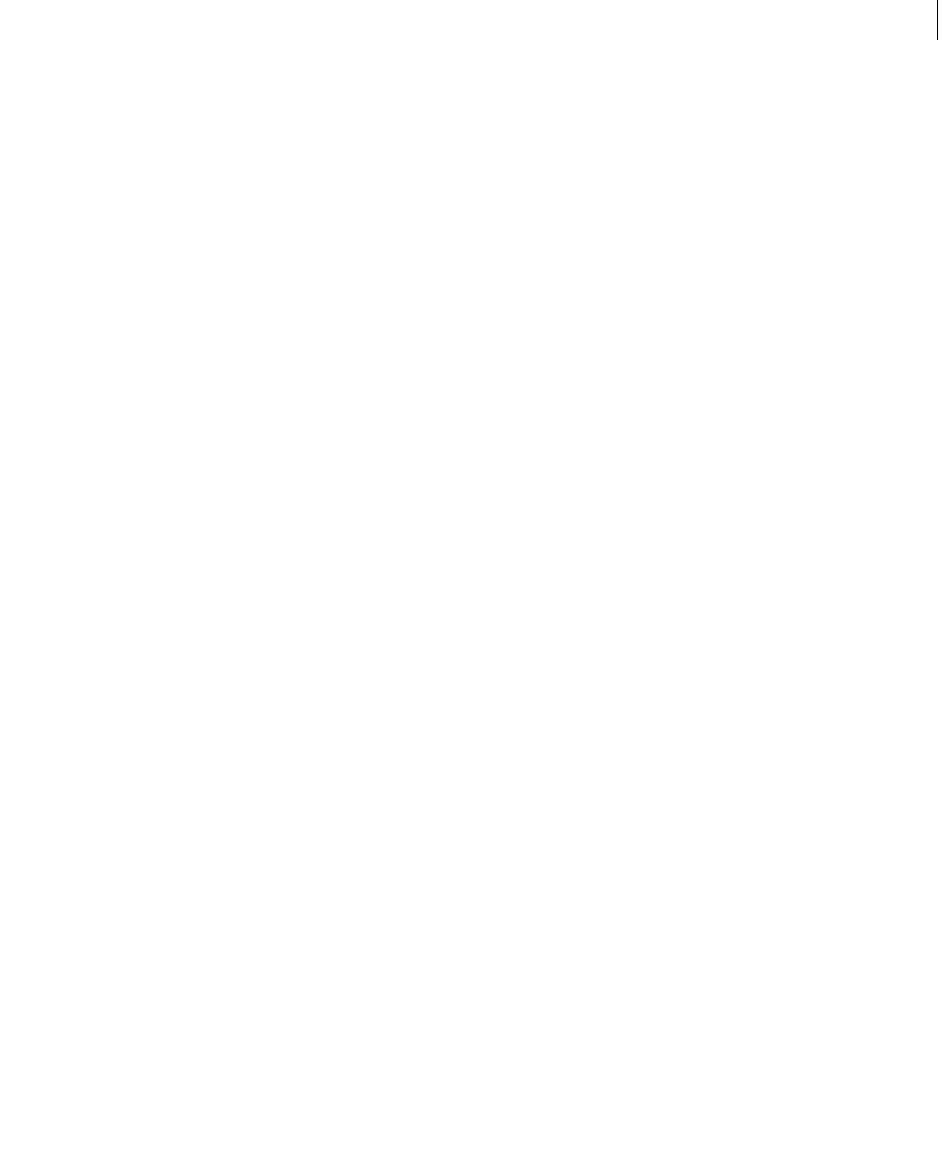
ADOBE DIRECTOR 11.0
Scripting Dictionary
936
•#startTime is the time, in milliseconds at which playback of the animation should begin.
•#endTime is the time, in milliseconds at which playback of the animation ends or when the motion should be
looped. A negative value indicates that the motion should be played to the end.
•#scale is rate of play for the motion that is to be multiplied by the modifier’s playRate property to determine
the actual speed of the motion’s playback.
The playlist property can be tested but not set. Use the queue(), play(), playNext(), and removeLast()
commands to manipulate it.
Example
The following statement displays the currently queued motions for the model Stroller in the Message window.
-- Lingo syntax
put member("3Dobjects").model("Stroller").bonesPlayer.playList
// JavaScript syntax
put(member("3Dobjects").getPropRef("model",2).bonesPlayer.playList);
See also
play() (3D), playNext() (3D), removeLast(), queue() (3D)
playRate (3D)
Usage
member(whichCastmember).model(whichModel).bonesPlayer.playRate
member(whichCastmember).model(whichModel).keyframePlayer.playRate
Description
3D #keyframePlayer and #bonesPlayer modifier property; scale multiplier for the local time of motions being
played. This property only partially determines the speed at which motions are executed by the model.
The playback of a motion by a model is the result of either a play() or queue() command. The scale parameter
of the play() or queue() command is multiplied by the modifier’s playRate property, and the resulting value is
the speed at which the particular motion will be played back.
Example
This statement sets the playRate property of the keyframePlayer modifier for the model named GreenAlien to 3:
member("newAliens").model("GreenAlien").keyframePlayer.playRate = 3
See also
play() (3D), queue() (3D), playlist, currentTime (3D)
playRate (DVD)
Usage
-- Lingo syntax
dvdObjRef.playRate
// JavaScript syntax
dvdObjRef.playRate;

ADOBE DIRECTOR 11.0
Scripting Dictionary
937
Description
DVD property; specifies the rate at which a DVD plays forward or backward from the current location. Read/write.
A negative value plays the DVD backward, and a positive value plays the DVD forward.
See also
DVD
playRate
Usage
-- Lingo syntax
spriteObjRef.playRate
// JavaScript syntax
spriteObjRef.playRate;
Description
Digital video sprite property; controls the rate at which a digital video in a specific channel plays. The movie rate is
a value specifying the playback of the digital video. A value of 1 specifies normal forward play, -1 specifies reverse,
and 0 specifies stop. Higher and lower values are possible. For example, a value of 0.5 causes the digital video to play
slower than normal. However, frames may be dropped when the playRate sprite property exceeds 1. The severity
of frame dropping depends on factors such as the performance of the computer the movie is playing on and whether
the digital video sprite is stretched.
This property can be tested and set.
Example
This statement sets the rate for a digital video in sprite channel 9 to normal playback speed:
-- Lingo syntax
sprite(9).playRate = 1
// JavaScript syntax
sprite(9).playRate = 1;
This statement causes the digital video in sprite channel 9 to play in reverse:
-- Lingo syntax
sprite(9).playRate = -1
// JavaScript syntax
sprite(9).playRate = -1;
See also
duration (Member), currentTime (QuickTime, AVI)
playRate (Windows Media)
Usage
-- Lingo syntax
windowsMediaObjRef.playRate
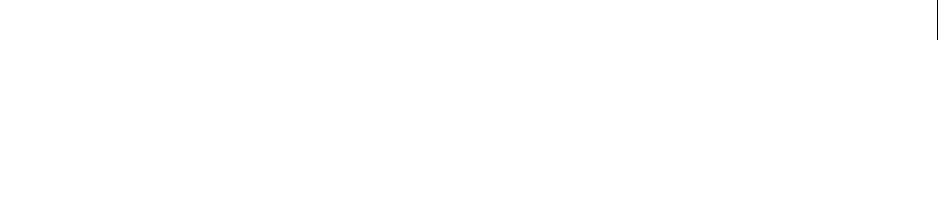
ADOBE DIRECTOR 11.0
Scripting Dictionary
938
// JavaScript syntax
windowsMediaObjRef.playRate;
Description
Windows Media property. Determines the playback rate of a Windows Media cast member. Read only.
Example
This statement displays in the Message window the playback rate of cast member 10:
-- Lingo syntax
trace(member(10).playRate)
// JavaScript syntax
trace(member(10).playRate);
See also
Windows Media
pointAtOrientation
Usage
member(whichCastmember).model(whichModel).pointAtOrientation
member(whichCastmember).group(whichGroup).pointAtOrientation
member(whichCastmember).light(whichLight).pointAtOrientation
member(whichCastmember).camera(whichCamera).pointAtOrientation
Description
3D model, light, group and camera property; allows you to get or set how the referenced object responds to the
pointAt command. This property is a linear list of two object-relative vectors, the first vector in the list defines
which direction is considered the object’s front direction, the second defines which direction is considered the
object’s up direction.
The object’s front and up directions do not need to be perpendicular to each other, but they should not be parallel
to each other.
Example
This statement displays the object-relative front direction and up direction vectors of the model named bip01:
put member("scene").model("bip01").pointAtOrientation
-- [vector(0.0000, 0.0000, 1.0000), vector(0.0000, 1.0000, 0.0000)]
See also
pointAt
pointOfContact
Usage
collisionData.pointOfContact

ADOBE DIRECTOR 11.0
Scripting Dictionary
939
Description
3D collisionData property; returns a vector describing the point of contact in a collision between two models.
The collisionData object is sent as an argument with the #collideWith and #collideAny events to the handler
specified in the registerForEvent, registerScript, and setCollisionCallback commands.
The #collideWith and #collideAny events are sent when a collision occurs between models to which collision
modifiers have been added. The resolve property of the models’ modifiers must be set to TRUE.
This property can be tested but not set.
Example
This example has two parts. The first part is the first line of code, which registers the #explode handler for the
#collideAny event. The second part is the #explode handler. When two models in the cast member MyScene
collide, the #explode handler is called and the collisionData argument is sent to it. The first nine lines of the
#explode handler create the model resource named SparkSource and set its properties. This model resource is a
single burst of particles. The tenth line of the handler creates a model named SparksModel using the model resource
named SparkSource. The last line of the handler sets the position of SparksModel to the position where the collision
occurred. The overall effect is a burst of sparks caused by a collision.
member("MyScene").registerForEvent(#collideAny, #explode, 0)
on explode me, collisionData
nmr = member("MyScene").newModelResource("SparkSource",#particle)
nmr.emitter.mode = #burst
nmr.emitter.loop = 0
nmr.emitter.minSpeed = 30
nmr.emitter.maxSpeed = 50
nmr.emitter.direction = vector(0, 0, 1)
nmr.colorRange.start = rgb(0, 0, 255)
nmr.colorRange.end = rgb(255, 0, 0)
nmr.lifetime = 5000
nm = member("MyScene").newModel("SparksModel", nmr)
nm.transform.position = collisionData.pointOfContact
end
See also
modelA, modelB
position (transform)
Usage
member(whichCastmember).node(whichNode).transform.position
member(whichCastmember).node(whichNode).getWorldTransform().position
transform.position
Description
3D property; allows you to get or set the positional component of a transform. A transform defines a scale, position
and rotation within a given frame of reference. The default value of this property is vector(0,0,0).

ADOBE DIRECTOR 11.0
Scripting Dictionary
940
A node can be a camera, group, light or model object. Setting the position of a node’s transform defines that object’s
position within the transform’s frame of reference. Setting the position property of an object’s world relative
transform using getWorldTransform().position defines the object’s position relative to the world origin. Setting
the position property of an object’s parent relative transform using transform.position defines the object’s
position relative to its parent node.
The worldPosition property of a model, light, camera or group object is a shortcut to the
getWorldTransform().position version of this property for that object.
Example
The following statement displays the parent-relative position of the model named Sphere01.
-- Lingo syntax
put(member("3Dobjects").model("Sphere01").transform.position)
// JavaScript syntax
put(member("3Dobjects").getPropRef("model",2).transform.position);
See also
transform (property), getWorldTransform(), rotation (transform), scale (transform)
positionReset
Usage
member(whichCastmember).model(whichModel).bonesPlayer.positionReset
member(whichCastmember).model(whichModel).keyframePlayer.positionReset
Description
3D keyframePlayer and bonesPlayer modifier property; indicates whether the model returns to its starting
position after the end of a motion (TRUE) or not (FALSE).
The default value for this property is TRUE.
Example
This statement prevents the model Monster from returning to its original position when it finishes the execution of
a motion:
member("NewAlien").model("Monster").keyframePlayer.positionReset = FALSE
See also
currentLoopState
posterFrame
Usage
-- Lingo syntax
memberObjRef.posterFrame
// JavaScript syntax
memberObjRef.posterFrame;

ADOBE DIRECTOR 11.0
Scripting Dictionary
941
Description
Flash cast member property; controls which frame of a Flash movie cast member is used for its thumbnail image.
This property specifies an integer corresponding to a frame number in the Flash movie.
This property can be tested and set. The default value is 1.
Example
This handler accepts a reference to a Flash movie cast member and a frame number as parameters, and it then sets
the thumbnail of the specified movie to the specified frame number:
-- Lingo syntax
on resetThumbnail(whichFlashMovie, whichFrame)
member(whichFlashMovie).posterFrame = whichFrame
end
// JavaScript syntax
function resetThumbnail(whichFlashMovie, whichFrame) {
member(whichFlashMovie).posterFrame = whichFrame;
}
preferred3dRenderer
Usage
-- Lingo syntax
_movie.preferred3dRenderer
// JavaScript syntax
_movie.preferred3dRenderer;
Description
Movie property; allows you to get or set the default renderer used to draw 3D sprites within a particular movie if that
renderer is available on the client machine. Read/write.
If the specified renderer is not available on the client machine, the movie selects the most suitable available renderer.
The possible values for this property are as follows:
•#openGL specifies the openGL drivers for a hardware acceleration that work with both Mac and Windows
platforms.
•#directX9 specifies the DirectX® 9 drivers for hardware acceleration that work only with Windows platforms.
#auto sets the renderer to DirectX 9 on Windows. In Mac® -Intel®, only #OpenGL renderer is available. DirectX 9
has been added to the Preferred 3D rendered menu in the movie tab of the Property Inspector. There is no change
in the existing functionality when you use DirectX 9. You may however, experience enhanced performance.
•#directX7_0 specifies the DirectX 7 drivers for hardware acceleration that work only with Windows platforms.
•#directX5_2 specifies the DirectX 5.2 drivers for hardware acceleration that work only with Windows
platforms.
•#software specifies the Director built-in software renderer that works with both Mac and Windows platforms.
•#auto specifies that the most suitable renderer should be chosen. This is the default value for this property.
The value set for this property is used as the default for the Renderer Services object’s renderer property.

ADOBE DIRECTOR 11.0
Scripting Dictionary
942
This property differs from the getRendererServices() object’s renderer property in that the
preferred3dRenderer specifies the preferred renderer to use, whereas the getRendererServices() object’s
renderer property indicates what renderer is actually being used by the movie.
Shockwave Player users have the option of specifying the renderer of their choice using the 3D Renderer context
menu in Shockwave Player. If the user selects the “Obey content settings” option, the renderer specified by the
renderer or preferred3DRenderer property is used to draw the movie (if available on the user’s system),
otherwise, the renderer selected by the user is used.
Example
This statement allows the movie to pick the best 3D renderer available on the user’s system:
-- Lingo syntax
_movie.preferred3dRenderer = #auto
// JavaScript syntax
_movie.preferred3dRenderer = "auto";
See also
getRendererServices(), Movie, renderer
preLoad (3D)
Usage
member(whichCastmember).preload
memberReference.preload
Description
3D property; allows you to get or set whether data is preloaded before playing (TRUE), or is streamed while playing
(FALSE). This property can be used only with linked files. The default value is FALSE.
In Director, setting the preLoad property to TRUE causes the cast member to load completely before playback starts.
In Shockwave Player, setting the preLoad property to TRUE causes the cast member to begin streaming when the
movie starts playing. Before perfoming any Lingo operations on a 3D cast member that is streaming, be sure to check
that the cast member’s state property has a value greater than or equal to 2.
Example
This statement sets the preload property of the cast member PartyScene to FALSE, which allows externally linked
media to stream into PartyScene during playback:
member("PartyScene").preload = FALSE
member("3D world").preload
See also
state (3D)
preLoad (Member)
Usage
-- Lingo syntax

ADOBE DIRECTOR 11.0
Scripting Dictionary
943
memberObjRef.preLoad
// JavaScript syntax
memberObjRef.preLoad;
Description
Cast member property; determines whether the digital video cast member specified by whichCastMember can be
preloaded into memory (TRUE) or not (FALSE, default). The TRUE status has the same effect as selecting Enable
Preload in the Digital Video Cast Member Properties dialog box.
For Flash movie cast members, this property controls whether a Flash movie must load entirely into RAM before the
first frame of a sprite is displayed (TRUE), or whether the movie can stream into memory as it plays (FALSE, default).
This property works only for linked Flash movies whose assets are stored in an external file; it has no effect on
members whose assets are stored in the cast. The streamMode and bufferSize properties determine how the cast
member is streamed into memory.
This property can be tested and set.
Example
This statement reports in the Message window whether the QuickTime movie Rotating Chair can be preloaded into
memory:
-- Lingo syntax
put(member("Rotating Chair").preload)
// JavaScript syntax
put(member("Rotating Chair").preload);
See also
bufferSize, streamMode
preLoadEventAbort
Usage
-- Lingo syntax
_movie.preLoadEventAbort
// JavaScript syntax
_movie.preLoadEventAbort;
Description
Movie property; specifies whether pressing keys or clicking the mouse can stop the preloading of cast members
(TRUE) or not (FALSE, default). Read/write.
Setting this property affects the current movie.
Example
This statement lets the user stop the preloading of cast members by pressing keys or clicking the mouse button:
-- Lingo syntax
_movie.preLoadEventAbort = TRUE
// JavaScript syntax
_movie.preLoadEventAbort = true;

ADOBE DIRECTOR 11.0
Scripting Dictionary
944
See also
Movie
preLoadMode
Usage
-- Lingo syntax
castObjRef.preLoadMode
// JavaScript syntax
castObjRef.preLoadMode;
Description
Cast library property; determines the preload mode of a specified cast library. Read/write.
Valid values of preLoadMode are:
•0. Load the cast library when needed. This is the default value.
•1. Load the cast library before frame 1.
•2. Load the cast library after frame 1.
Setting this property has the same effect as setting Load Cast in the Cast Properties dialog box.
Example
The following statement tells Director to load the members of the cast named Buttons before the movie enters frame
1:
-- Lingo syntax
castLib("Buttons").preLoadMode = 1
// JavaScript syntax
castLib("Buttons").preLoadMode = 1;
See also
Cast Library
preLoadRAM
Usage
the preLoadRAM
Description
System property; specifies the amount of RAM that can be used for preloading a digital video. This property can be
set and tested.
This property is useful for managing memory, limiting digital video cast members to a certain amount of memory,
so that other types of cast members can still be preloaded. When preLoadRAM is FALSE, all available memory can be
used for preloading digital video cast members.

ADOBE DIRECTOR 11.0
Scripting Dictionary
945
However, it’s not possible to reliably predict how much RAM a digital video will require once it is preloaded, because
memory requirements are affected by the content of the movie, how much compression was performed, the number
of keyframes, changing imagery, and so on.
It is usually safe to preload the first couple of seconds of a video and then continue streaming from that point on.
If you know the data rate of your movie, you can estimate the setting for preLoadRAM. For example, if your movie
has a data rate of 300K per second, set preLoadRAM to 600K if you want to preload the first 2 seconds of the video
file. This is only an estimate, but it works in most situations.
Example
This statement sets preLoadRAM to 600K, to preload the first 2 seconds of a movie with a data rate of 300K per
second.
--Lingo
set the preLoadRAM = 600
// Javascript
_system.preLoadRAM = 600;
See also
loop (keyword), next
preLoadTime
Usage
-- Lingo syntax
memberObjRef.preLoadTime
// JavaScript syntax
memberObjRef.preLoadTime;
Description
Cast member and sound channel property; for cast members, specifies the amount of the Shockwave Audio (SWA)
streaming cast member to download, in seconds, before playback begins or when a preLoadBuffer command is
used. The default value is 5 seconds.
This property can be set only when the SWA streaming cast member is stopped.
For sound channels, the value is for the given sound in the queue or the currently playing sound if none is specified.
Example
The following handler sets the preload download time for the SWA streaming cast member Louis Armstrong to 6
seconds. The actual preload occurs when a preLoadBuffer or play command is issued.
-- Lingo syntax
on mouseDown
member("Louis Armstrong").stop()
member("Louis Armstrong").preLoadTime = 6
end
// JavaScript syntax
function mouseDown() {
member("Louis Armstrong").stop();
member("Louis Armstrong").preLoadTime = 6;

ADOBE DIRECTOR 11.0
Scripting Dictionary
946
}
This statement returns the preLoadTime of the currently playing sound in sound channel 1:
-- Lingo syntax
put sound(1).preLoadTime
// JavaScript syntax
trace(sound(1).preLoadTime);
See also
preLoadBuffer()
primitives
Usage
getRendererServices().primitives
Description
3D function; returns a list of the primitive types that can be used to create new model resources.
Example
This statement display the available primitive types:
--Lingo
put getRendererServices().primitives
// Javascript
put( getRendererServices().primitives);
See also
getRendererServices(), newModelResource
productName
Usage
-- Lingo syntax
_player.productName
// JavaScript syntax
_player.productName;
Description
Player property; returns the name of the Director application. Read-only.
Example
This statement displays in the Message window the name of the Director application.
-- Lingo syntax
trace(_player.productName)
// JavaScript syntax

ADOBE DIRECTOR 11.0
Scripting Dictionary
947
trace(_player.productName);
See also
Player
productVersion
Usage
-- Lingo syntax
_player.productVersion
// JavaScript syntax
_player.productVersion;
Description
Player property; returns the version number of the Director application. Read-only.
Example
This statement displays in the Message window the version of the Director application.
-- Lingo syntax
trace(_player.productVersion)
// JavaScript syntax
trace(_player.productVersion);
See also
Player
projection
Usage
sprite(whichSprite).camera.projection
camera(whichCamera).projection
member(whichCastmember).camera(whichCamera).projection
Description
3D property; allows you to get or set the projection style of the camera. Possible values are #perspective (the
default) and #orthographic.
When projection is #perspective, objects closer to the camera appear larger than objects farther from the camera,
and the projectionAngle or fieldOfView properties specify the vertical projection angle (which determines how
much of the world you see). The horizontal projection angle is determined by the aspect ratio of the camera's rect
property.
When projection is #orthographic, the apparent size of objects does not depend on distance from the camera, and
the orthoHeight property specifies how many world units fit vertically into the sprite (which determines how much
of the world you see). The orthographic projection width is determined by the aspect ratio of the camera's rect
property.

ADOBE DIRECTOR 11.0
Scripting Dictionary
948
Example
This statement sets the projection property of the camera of sprite 5 to #orthographic:
sprite(5).camera.projection = #orthographic
See also
fieldOfView (3D), orthoHeight, fieldOfView (3D)
purgePriority
Usage
-- Lingo syntax
memberObjRef.purgePriority
// JavaScript syntax
memberObjRef.purgePriority;
Description
Member property; specifies the purge priority of a cast member. Read/write.
A cast member’s purge priorities determine the priority that Director follows to choose which cast members to delete
from memory when memory is full. The higher the purge priority, the more likely that the cast member will be
deleted. The following purgePriority settings are available:
•0—Never
•1—Last
•2—Next
•3—Normal (default)
The Normal setting lets Director purge cast members from memory at random. The Next, Last, and Never settings
allow some control over purging, but Last or Never may cause your movie to run out of memory if several cast
members are set to these values.
Setting purgePriority for cast members is useful for managing memory when the size of the movie’s cast library
exceeds the available memory. As a general rule, you can minimize pauses while the movie loads cast members and
reduce the number of times Director reloads a cast member by assigning a low purge priority to cast members that
are used frequently in the course of the movie.
Example
This statement sets the purge priority of cast member Background to 3, which makes it one of the first cast members
to be purged when memory is needed:
-- Lingo syntax
member("Background").purgePriority = 3
// JavaScript syntax
member("Background").purgePriority = 3;
See also
Member

ADOBE DIRECTOR 11.0
Scripting Dictionary
949
quad
Usage
-- Lingo syntax
spriteObjRef.quad
// JavaScript syntax
spriteObjRef.quad;
Description
Sprite property; contains a list of four points, which are floating point values that describe the corner points of a
sprite on the Stage. Read/write.
The points of the quad are organized in the following order: upper left, upper right, lower right, and lower left.
The points themselves can be manipulated to create perspective and other image distortions.
After you manipulate the quad of a sprite, you can reset it to the Score values by turning off the scripted sprite with
puppetSprite(intSpriteNum, FALSE). When the quad of a sprite is disabled, you cannot rotate or skew the sprite.
Example
This statement displays a typical list describing a sprite:
-- Lingo syntax
put(sprite(1).quad)
// JavaScript syntax
put(sprite(1).quad);
When modifying the quad sprite property, you must reset the list of points after changing any of the values. This is
because when you set a variable to the value of a property, you are placing a copy of the list, not the list itself, in the
variable. To effect a change, use syntax like this (applies to Lingo only):
-- Lingo syntax
currQuadList = sprite(5).quad
currQuadList[1] = currQuadList[1] + point(50, 50)
sprite(5).quad = currQuadList
See also
point(), puppetSprite(), Sprite
quality
Usage
-- Lingo syntax
memberOrSpriteObjRef.quality
// JavaScript syntax
memberOrSpriteObjRef.quality;
Description
Flash cast member and sprite property; controls whether Director uses anti-aliasing to render a Flash movie sprite,
producing high-quality rendering but possibly slower movie playback. The quality property can have these values:

ADOBE DIRECTOR 11.0
Scripting Dictionary
950
•#autoHigh—Director starts by rendering the sprite with anti-aliasing. If the actual frame rate falls below the
movie’s specified frame rate, Director turns off anti-aliasing. This setting gives precedence to playback speed over
visual quality.
•#autoLow—Director starts by rendering the movie without anti-aliasing. If the Flash player determines that the
computer processor can handle it, anti-aliasing is turned on. This setting gives precedence to visual quality whenever
possible.
•#high (default)—The movie always plays with anti-aliasing.
•#low—The movie always plays without anti-aliasing.
The quality property can be tested and set.
Example
The following sprite script checks the color depth of the computer on which the movie is playing. If the color depth
is set to 8 bits or less (256 colors), the script sets the quality of the sprite in channel 5 to #low.
-- Lingo syntax
on beginSprite me
if _system.colorDepth <= 8 then
sprite(1).quality = #low
end if
end
// JavaScript syntax
function beginSprite() {
var clrDp = _system.colorDepth;
if (clrDp <= 8) {
sprite(1).quality = symbol("low");
}
}
quality (3D)
Usage
member(whichCastmember).texture(whichTexture).quality
member(whichCastmember).shader(whichShader).texture(whichTexture).quality
member(whichCastmember).model(whichModel).shader.texture(whichTexture).quality
member( whichCastmember ).model( whichModel ).shader.texturelist[TextureListIndex].quality
member(whichCastmember).model(whichModel).shaderList[shaderListIndex].
texture(whichTexture).quality
member( whichCastmember ).model( whichModel ).shaderList[ shaderListIndex ]. texturelist[
TextureListIndex ].quality
Description
3D texture property; lets you get or set the image quality of a texture by controlling the level of mipmapping applied
to the texture. Mipmapping is a process by which additional versions of the texture image are created in several sizes
that are smaller than the original image. The 3D Xtra extension then uses whichever version of the image is most
appropriate to the current size of the model on the screen and changes the version of the image that is being used
when needed. Trilinear mipmapping is higher in quality and uses more memory than bilinear mipmapping.
Mipmapping is not the same as filtering, although both improve texture appearance. Filtering spreads errors out
across the texture’s area so that errors are less concentrated. Mipmapping resamples the image to make it the appro-
priate size.

ADOBE DIRECTOR 11.0
Scripting Dictionary
951
This property can have the following values:
•#low is the same as off, and mipmapping is not used for the texture.
•#medium enables a low-quality (bilinear) mipmapping for the texture.
•#high enables a high-quality (trilinear) mipmapping for the texture.
The default is #low.
Example
This statement sets the quality property of the texture Marsmap to #medium:
member("scene").texture("Marsmap").quality = #medium
See also
nearFiltering
radius
Usage
modelResourceObjectReference.radius
member(whichCastmember).modelResource(whichModelResource).radius
Description
3D model property; when used with model resource of type #sphere or #cylinder, allows you to get or set the
radius of the model.
The radius property determines the sweep radius used to generate the model resource. This property’s value must
always be set to greater than 0.0, and has a default value of 25.0.
Example
This statement shows the radius of the model resource Cylinder01.
--Lingo
put member("3Dobjects").modelResource("Cylinder01").radius
// Javascript
put(member("3Dobjects").getPropRef("modelResource",11).radius);
randomSeed
Usage
the randomSeed
Description
System property; specifies the seed value used for generating random numbers accessed through the random()
function.
Using the same seed produces the same sequence of random numbers. This property can be useful for debugging
during development. Using the ticks property is an easy way to produce a unique random seed since the ticks
value is highly unlikely to be duplicated on subsequent uses.

ADOBE DIRECTOR 11.0
Scripting Dictionary
952
This property can be tested and set.
Example
This statement displays the random seed number in the Message window.
--Lingo
put the randomSeed
// Javascript
put(_system.randomSeed);
See also
random(), milliseconds
recordFont
Usage
recordFont(whichCastMember, font {[,face]} {,[bitmapSizes]} {,characterSubset} {,
userFontName})
Description
Command; embeds a TrueType or Type 1 font as a cast member. Once embedded, these fonts are available to the
author just like other fonts installed in the system.
You must create an empty font cast member with the new() command before using recordFont.
•font—Name of original font to be recorded.
•face—List of symbols indicating the face of the original font; possible values are #plain, #bold, #italic. If
you do not provide a value for this argument, #plain is used.
•bitmapSizes—List of integers specifying the sizes for which bitmaps are to be recorded. This argument can be
empty. If you omit this argument, no bitmaps are generated. These bitmaps typically look better at smaller point sizes
(below 14 points) but take up more memory.
•characterSubset—String of characters to be encoded. Only the specified characters will be available in the
font. If this argument is, all characters are encoded. If only certain characters are encoded but an unencoded
character is used, that character is displayed as an empty box.
•userFontName—A string to use as the name of the newly recorded font cast member.
The command creates a Shock Font in whichCastMember using the font named in the font argument. The value
returned from the command reports whether the operation was successful. Zero indicates success.
Example
This statement creates a simple Shock Font using only the two arguments for the cast member and the font to record:
myNewFontMember = new(#font)
recordFont(myNewFontMember, "Lunar Lander")
This statement specifies the bitmap sizes to be generated and the characters for which the font data should be created:
myNewFontMember = new(#font)
recordfont(mynewmember,"lunar lander",[],[14, 18, 45], "Lunar Lander Game High Score First
Last Name")

ADOBE DIRECTOR 11.0
Scripting Dictionary
953
Note: Since recordFont resynthesizes the font data rather than using it directly, there are no legal restrictions on Shock
Font distribution.
See also
new()
rect (camera)
Usage
sprite(whichSprite).camera(whichCamera).rect
Description
3D camera property; allows you to get or set the rectangle that controls the size and position of the camera. This
rectangle is analogous to the rectangle you see through the eyepiece of a real camera.
The default value for the rect property for all cameras rect(0,0,1,1) which makes them invisible until you change the
setting. However, when sprite.camera(1) is rendered, its rect is reset to rect(0, 0,
sprite(whichSprite).width, sprite(whichSprite).height) so that the camera fills the screen. All camera
rect coordinates are given relative to the top left corner of the sprite.
If whichCamera is greater than 1, the rect is not scaled when the sprite is scaled, so it will be necessary to manage
that with script if desired.
When whichCamera is greater than 1, the rect.top and rect.left properties must be greater than or equal to the
rect.top and rect.left settings for sprite.camera(1).
Example
This statement displays the coordinates of bitmap cast member 1.
-- Lingo syntax
put(member(1).rect)
// JavaScript syntax
put(member(1).rect);
See also
cameraPosition, cameraRotation
rect (Image)
Usage
-- Lingo syntax
imageObjRef.rect
// JavaScript syntax
imageObjRef.rect;
Description
Image property. Returns a rectangle describing the size of a given image. Read-only.

ADOBE DIRECTOR 11.0
Scripting Dictionary
954
The returned rectangle coordinates are given relative to the top left corner of the image. Therefore, the left and top
values of the rectangle are 0, and the right and bottom values are the width and height of the cast member.
Example
This statement returns the rectangle of the 300 x 400 pixel member Sunrise in the message window:
-- Lingo syntax
member("Sunrise").image.rect -- rect(0, 0, 300, 400)
// JavaScript syntax
member("Sunrise").image.rect; // rect(0, 0, 300, 400)
This Lingo looks at the first 50 cast members and displays the rectangle and name of each cast member that is a
bitmap:
-- Lingo syntax
on showAllRects
repeat with x = 1 to 50
if member(x).type = #bitmap then
put member(x).image.rect && "-" && member(x).name
end if
end repeat
end
// JavaScript syntax
function showAllRects() {
var x = 1;
while(x < 51) {
var tp = member(x).type;
if (tp == "bitmap") {
trace(member(x).image.rect + " - " + member(x).name);
i++;
}
}
}
See also
height, image(), width
rect (Member)
Usage
-- Lingo syntax
memberObjRef.rect
// JavaScript syntax
memberObjRef.rect;
Description
Member property; specifies the left, top, right, and bottom coordinates, returned as a rectangle, for the rectangle of
any graphic cast member, such as a bitmap, shape, movie, or digital video. Read-only for all cast members, read/write
for field cast members only.
For a bitmap, the rect property is measured from the upper left corner of the bitmap, instead of from the upper left
corner of the easel in the Paint window.

ADOBE DIRECTOR 11.0
Scripting Dictionary
955
For an Xtra extension cast member, the rect property is a rectangle whose upper left corner is at (0,0).
Example
This statement displays the coordinates of bitmap cast member 20:
-- Lingo syntax
put(member(20).rect)
// JavaScript syntax
put(member(20).rect);
This statement sets the coordinates of bitmap cast member Banner:
-- Lingo syntax
member("Banner").rect = rect(100, 150, 300, 400)
// JavaScript syntax
member("Banner").rect = rect(100, 150, 300, 400);
See also
Member
rect (Sprite)
Usage
-- Lingo syntax
spriteObjRef.rect
// JavaScript syntax
spriteObjRef.rect;
Description
Sprite property; specifies the left, top, right, and bottom coordinates, as a rectangle, for the rectangle of any graphic
sprite such as a bitmap, shape, movie, or digital video. Read/write.
Example
This statement displays the coordinates of bitmap sprite 20:
-- Lingo syntax
put(sprite(20).rect)
// JavaScript syntax
put(sprite(20).rect);
See also
rect(), Sprite
rect (Window)
Usage
-- Lingo syntax
windowObjRef.rect

ADOBE DIRECTOR 11.0
Scripting Dictionary
956
// JavaScript syntax
windowObjRef.rect;
Description
Window property; specifies the left, top, right, and bottom coordinates, as a rectangle, of a window. Read/write.
If the size of the rectangle specified is less than that of the Stage where the movie was created, the movie is cropped
in the window, not resized.
To pan or scale the movie playing in the window, set the drawRect or sourceRect property of the window.
Example
This statement displays the coordinates of the window named Control_panel:
-- Lingo syntax
put(window("Control_panel").rect)
// JavaScript syntax
put(window("Control_panel").rect);
See also
drawRect, sourceRect, Window
ref
Usage
chunkExpression.ref
Description
Text chunk expression property; this provides a convenient way to refer to a chunk expression within a text cast
member.
Example
Without references, you would need statements like these:
member(whichTextMember).line[whichLine].word[firstWord..lastWord].font = "Palatino"
member(whichTextMember).line[whichLine].word[firstWord..lastWord].fontSize = 36
member(whichTextMember).line[whichLine].word[firstWord..lastWord].fontStyle = [#bold]
But with a ref property, you can refer to the same chunk as follows:
myRef = member(whichTextMember).line[whichLine].word[firstWord..lastWord].ref
The variable myRef is now shorthand for the entire chunk expression. This allows something like the following:
put myRef.font
-- "Palatino"
Or you can set a property of the chunk as follows:
myRef.fontSize = 18
myRef.fontStyle = [#italic]
You can get access to the string referred to by the reference using the text property of the reference:
put myRef.text

ADOBE DIRECTOR 11.0
Scripting Dictionary
957
This would result in the actual string data, not information about the string.
reflectionMap
Usage
member(whichCastmember).shader(whichShader).reflectionMap
Description
3D shader property; allows you to get and set the texture used to create reflections on the surface of a model. This
texture is applied to the third texture layer of the shader. This property is ignored if the toon modifier is applied to
the model resource.
This helper property provides a simple interface for setting up a common use of reflection mapping. The same effect
can be achieved by setting the following properties:
shader.textureModeList[3] = #reflection
shader.blendFunctionList[3] = #blend
shader.blendSourceList[3] = #constant
shader.blendConstantList[3] = 50.0
When tested, this property returns the texture associated with the model’s third texture layer. The default is void.
Example
This statement sets the model named Sphere01 to appear to reflect the default texture of its surface.
-- Lingo syntax
member("3Dobjects").model("Sphere01").shader.reflectionMap=member("3Dobjects").texture[1]
// JavaScript syntax
member("3Dobjects").getPropRef("model",2).shader.reflectionMap=member("3Dobjects").getProp
Ref("texture",1);
See also
textureModeList, blendFunctionList, blendConstantList
reflectivity
Usage
member(whichCastmember).reflectivity
Description
3D shader property; allows you to get or set the shininess of the referenced member’s default shader. The value is a
floating point value representing the percentage of light to be reflected off the surface of a model using the default
shader, from 0.0 to 100.00. The default value is 0.0.
Example
This statement sets the shininess of the default shader in the cast member named Scene to 50%.
-- Lingo syntax
member("Scene").reflectivity = 50
// JavaScript syntax

ADOBE DIRECTOR 11.0
Scripting Dictionary
958
member("Scene").reflectivity = 50;
region
Usage
member(whichCastmember).modelResource(whichModelResource).emitter.region
modelResourceObjectReference.emitter.region
Description
3D emitter property; when used with a model resource whose type is #particle, allows you to both get and set the
region property of the resource’s particle emitter.
The region property defines the location from which particles are emitted. If its value is a single vector, then that
vector is used to define a point in the 3D world from which particles will be emitted.
If its value is a list of two vectors, then those vectors are used to define the end points of a line segment from which
particles will be emitted.
If its value is a list of four vectors, then those vectors are used to define the vertices of a quadrilateral from which the
particles will be emitted.
The default value for this property is [vector(0,0,0)].
Example
In this example, ThermoSystem is a model resource of the type #particle. This statement specifies the four corners
of a rectangle from which the particles of ThermoSystem originate.
member("Fires").modelResource("ThermoSystem").emitter.region = [vector(20,90,100),
vector(30,90,100), vector(30,100,100), vector(20,100,100)]
See also
emitter
regPoint
Usage
-- Lingo syntax
memberObjRef.regPoint
// JavaScript syntax
memberObjRef.regPoint;
Description
Member property; specifies the registration point of a cast member. Read/write.
The registration point is listed as the horizontal and vertical coordinates of a point in the form point(horizontal,
vertical). Nonvisual members such as sounds do not have a useful regPoint property.
You can use the regPoint property to animate individual graphics in a film loop, changing the film loop’s position
in relation to other objects on the Stage.
You c a n a ls o u s e regPoint to adjust the position of a mask being used on a sprite.

ADOBE DIRECTOR 11.0
Scripting Dictionary
959
When a Flash movie cast member is first inserted into the cast library, its registration point is its center and its
centerRegPoint property is set to TRUE. If you subsequently use the regPoint property to reposition the regis-
tration point, the centerRegPoint property is automatically set to FALSE.
Example
This statement displays the registration point of the bitmap cast member Desk in the Message window:
-- Lingo syntax
put(member("Desk").regPoint)
// JavaScript syntax
put(member("Desk").regPoint);
This statement changes the registration point of the bitmap cast member Desk to the values in the list:
-- Lingo syntax
member("Desk").regPoint = point(300, 400)
// JavaScript syntax
member("Desk").regPoint = point(300, 400);
See also
Member, Sprite
regPoint (3D)
Usage
sprite(whichSprite).camera.backdrop[backdropIndex].regPoint
member(whichCastmember).camera(whichCamera).backdrop
[backdropIndex].regPoint
Description
3D backdrop and overlay property; allows you to get or set the registration point of the backdrop or overlay. The
registration point represents the x, y, and z coordinates of the center of the backdrop or overlay in 3D space. The
default value for this property is point(0,0).
Example
The following statement changes the registration point of the first backdrop of the camera of sprite 13. The
backdrop’s registration point will be the point (50, 0), measured from the upper left corner of the backdrop.
sprite(13).camera.backdrop[1].regPoint = point(50, 0)
See also
loc (backdrop and overlay)
regPointVertex
Usage
-- Lingo syntax
memberObjRef.regPointVertex

ADOBE DIRECTOR 11.0
Scripting Dictionary
960
// JavaScript syntax
memberObjRef.regPointVertex;
Description
Cast member property; indicates whether a vertex of vectorCastMember is used as the registration point for that
cast member. If the value is zero, the registration point is determined normally, using the centerRegPoint and
regPoint properties. If the value is nonzero, it indicates the position in the vertextList of the vertex being used
as the registration point. The centerRegPoint is set to FALSE and the regPoint is set to the location of that vertex.
Example
This statement makes the registration point for the vector shape cast member Squiggle correspond to the location of
the third vertex:
-- Lingo syntax
member("squiggle").regPointVertex=3
// JavaScript syntax
member("squiggle").regPointVertex=3;
See also
centerRegPoint, regPoint
renderer
Usage
getRendererServices().renderer
Description
3D property; allows you to get or set the current renderer in use by a movie. The range of values for this property is
determined by the list of available renderers returned by the Renderer Services object’s rendererDeviceList
property.
Shockwave Player users have the option of specifying the renderer of their choice using the 3D Renderer context
menu in Shockwave Player. If the user selects the “Obey content settings” option, the renderer specified by the
renderer or preferred3DRenderer properties is used to draw the movie (if available on the users system),
otherwise the renderer selected by the user is used.
The default value for this property is determined by the preferred3DRenderer property.
This property returns the same value as returned by the movie property the active3dRenderer.
Example
This statement shows that the renderer currently being used by the user’s system.
-- Lingo syntax
put getRendererServices().renderer
// JavaScript syntax
put( getRendererServices().renderer);
See also
getRendererServices(), preferred3dRenderer, rendererDeviceList, active3dRenderer

ADOBE DIRECTOR 11.0
Scripting Dictionary
961
rendererDeviceList
Usage
getRendererServices().rendererDeviceList
Description
3D renderer property; returns a list of symbols identifying the renderers that are available for use on the client
machine. The contents of this list determine the range of values that can be specified for the renderer and
preferred3DRenderer properties. This property can be tested but not set.
This property is a list that can contain the following possible values:
•#openGL specifies the openGL drivers for a hardware acceleration which work with both Mac and Windows
platforms.
•#directX9 specifies the DirectX 9 drivers for hardware acceleration that work only with Windows platforms.
#auto sets the renderer to DirectX 9. In Mac-Intel, only #OpenGL renderer is available.
•#directX7_0 specifies the DirectX 7 drivers for hardware acceleration which work with Windows platforms
only.
•#directX5_2 specifies the DirectX 5.2 drivers for hardware acceleration which work with Windows platforms
only.
•#software specifies the Director built-in software renderer which works with both Mac and Windows
platforms.
Example
This statement shows the renderers available on the current system.
-- Lingo syntax
put getRendererServices().rendererDeviceList
// JavaScript syntax
put( getRendererServices().rendererDeviceList);
See also
getRendererServices(), renderer, preferred3dRenderer, active3dRenderer
renderFormat
Usage
member(whichCastmember).texture(whichTexture).renderFormat
member(whichCastmember).texture[index].renderFormat
member(whichCastmember).shader(whichShader).texture.renderFormat
member(whichCastmember).model(whichModel).shader.texture.renderFormat
member(whichCastmember).model(whichModel).shader.textureList[index].renderFormat
member(whichCastmember).model(whichModel).shaderList[index].texture(whichTexture).renderFo
rmat
member(whichCastmember).model(whichModel).shaderList[index].textureList[index].renderForma
t

ADOBE DIRECTOR 11.0
Scripting Dictionary
962
Description
3D property; allows you to get or set the textureRenderFormat for a specific texture by specifying one of the
following values:
#default uses the value returned by getRendererServices().textureRenderFormat.
#rgba8888
#rgba8880
#rgba5650
#rgba5550
#rgba5551
#rgba4444
See textureRenderFormat for information on these values.
Setting this property for an individual texture overrides the global setting set using textureRenderFormat.
The renderFormat property determines the pixel format the renderer uses when rendering the specified texture.
Each pixel format has a number of digits, with each digit indicating the color depth being used for red, green, blue,
and alpha. The value you choose determines the accuracy of the color fidelity (including the precision of the optional
alpha channel) and thus the amount of memory used on the video card. You can choose a value that improves color
fidelity or a value that allows you to fit more textures into memory on the video card. You can fit roughly twice as
many 16-bit textures as 32-bit textures in the same space.
Example
The following statement sets the renderFormat property of the texture TexPic to #rgba4444. The red, blue, green,
and alpha components of the texture will each be drawn using 4 bits of information.
-- Lingo syntax
member("3Dobjects").texture[1].renderFormat = #rgba4444
put(member("3Dobjects").texture[1].renderFormat )
See also
textureRenderFormat, getHardwareInfo()
renderStyle
Usage
member(whichCastmember).shader(whichShader).renderStyle
Description
3D standard shader property; allows you to get or set the renderStyle for a shader, as determined by the geometry
of the underlying model resource. This property has the following values:
#fill specifies that the shader is drawn to completely fill the surface area of the model resource.
#wire specifies that the shader is drawn only on the edges of the faces of the model resource.
#point specifies that the shader is drawn only on the vertices of the model resource.
All shaders have access to the #standard shader properties; in addition to these standard shader properties shaders
of the types #engraver, #newsprint, and #painter have properties unique to their type. For more information,
see newShader.

ADOBE DIRECTOR 11.0
Scripting Dictionary
963
Example
This statement causes the first shader to be rendered only where it lies on top of a vertex of the underlying model
resource.
-- Lingo syntax
member("3Dobjects").shader[1].renderStyle = #point
// JavaScript syntax
member("3Dobjects").getPropRef("shader",1).renderStyle = symbol("point");
resizable
Usage
-- Lingo syntax
windowObjRef.resizable
// JavaScript syntax
windowObjRef.resizable;
Description
Window property; specifies whether the window is resizable (TRUE, default) or not (FALSE).
Read/write.
Example
These statements maximize the window named Empire if the window is resizable.
-- Lingo syntax
if (window("Empire").resizable = TRUE) then
window("Empire").maximize()
end if
// JavaScript syntax
if (window("Empire").resizable == true) {
window("Empire").maximize();
}
See also
Window
resolution (3D)
Usage
member(whichCastmember).modelResource(whichModelResource).resolution
Description
3D property; allows you to get or set the resolution property of a model resource whose type is either #sphere or
#cylinder.
Resolution controls the number of polygons used to generate the geometry of the model resource. A larger value
generates more polygons and thus results in a smoother surface. The default value of this property is 20.
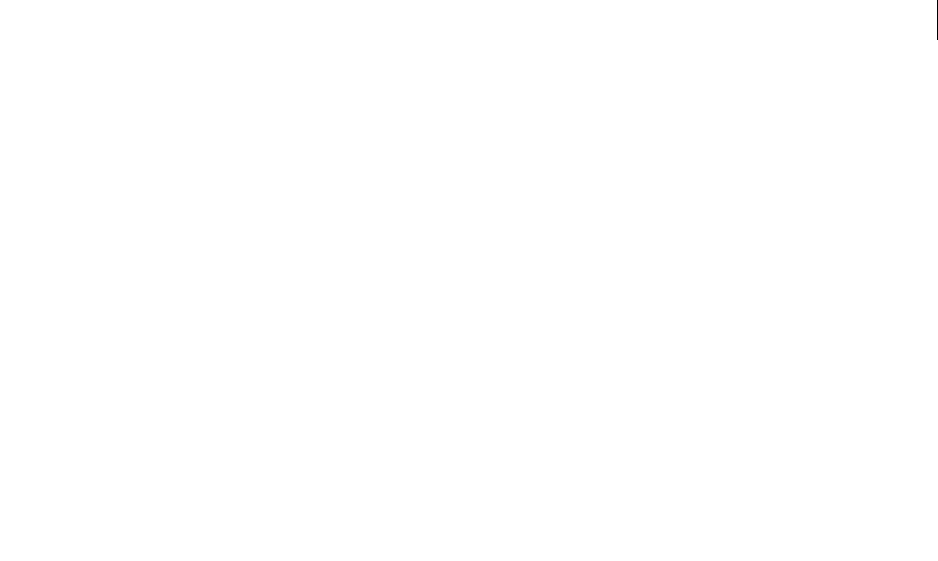
ADOBE DIRECTOR 11.0
Scripting Dictionary
964
Example
This statement sets the resolution of the model resource named sphere01 to 10.0:
member("3D World").modelResource("sphere01").resolution = 10.0
resolution (DVD)
Usage
-- Lingo syntax
dvdObjRef.resolution
// JavaScript syntax
dvdObjRef.resolution;
Description
DVD property. Returns a property list that contains the x-axis (width) and y-axis (height) source resolution. Read-
only.
Example
This statement returns a sample property list of resolutions:
-- Lingo syntax
trace(member(1).resolution) -- [#width: 720, #height: 480]
// JavaScript syntax
trace(member(1).resolution); // ["width": 720, "height": 480]
See also
DVD
resolve
Usage
member(whichCastmember).model(whichModel).collision.resolve
Description
3D collision property; allows you to get or set whether collisions are resolved when two models collide. If this
property is set to TRUE for both models involved in a collision, both models come to a stop at the point of collision.
If only one of the models has the resolve property set to TRUE, that model comes to a stop, and the model with the
property not set, or set to FALSE, continues to move. The default value for this property is TRUE.
Example
The following statement sets the resolve property of the collision modifier applied to the model named Box to
TRUE. When the model named Box collides with another model that has the #collision modifier attached, it will stop
moving.
member("3d world").model("Box").collision.resolve = TRUE
See also
collisionData, collisionNormal, modelA, modelB, pointOfContact

ADOBE DIRECTOR 11.0
Scripting Dictionary
965
resource
Usage
member(whichCastmember).model(whichModel).resource
Description
3D property; allows you to get or set the resource property that defines the geometry of the referenced model
resource. This property also allows access to the referenced model’s resource object and its associated properties.
Example
This statement displays the radius property of the model resource used by the second model.
-- Lingo syntax
put member("3Dobjects").model[2].resource.radius
// JavaScript syntax
put(member("3Dobjects").getPropRef("model",2).resource.radius);
right
Usage
-- Lingo syntax
spriteObjRef.right
// JavaScript syntax
spriteObjRef.right;
Description
Sprite property; indicates the distance, in pixels, of a sprite’s right edge from the left edge of the Stage. Read/write.
Sprite coordinates are expressed relative to the upper left corner of the Stage.
Example
This statement returns the distance of a sprite’s right edge:
-- Lingo syntax
put(sprite(6).right)
// JavaScript syntax
put(sprite(6).right);
See also
bottom, height, left, locH, locV, Sprite, top, width
right (3D)
Usage
member(whichCastmember).modelResource
(whichModelResource).right
modelResourceObjectReference.right

ADOBE DIRECTOR 11.0
Scripting Dictionary
966
Description
3D property; allows you to get or set the right property of a model resource whose type is #box.
The right property determines whether the right of the box is sealed (TRUE) or open (FALSE). The default value is
TRUE.
Example
This statement sets the right property of the model resource Crate to TRUE, meaning the right side of this box will be
closed:
member("3D World").modelResource("crate").right = TRUE
See also
bottom (3D), left (3D), top (3D)
rightIndent
Usage
chunkExpression.rightIndent
Description
This statement right indents the text cast member "myText" by ten pixels.
-- Lingo syntax
member("myText").rightIndent=10
// JavaScript syntax
member("myText").rightIndent=10;
See also
firstIndent, leftIndent
rightMouseDown
Usage
-- Lingo syntax
_mouse.rightMouseDown
// JavaScript syntax
_mouse.rightMouseDown;
Description
Mouse property; indicates whether the right mouse button (Windows) or the Control+Mouse button (Mac) are
being pressed (TRUE) or not (FALSE). Read-only.
On the Mac, rightMouseDown is TRUE only if the emulateMultiButtonMouse property is TRUE.
Example
This statement checks whether the right mouse button in Windows is being pressed and plays the sound Oops in
sound channel 2 if it is:

ADOBE DIRECTOR 11.0
Scripting Dictionary
967
-- Lingo syntax
if (_mouse.rightMouseDown) then
sound(2).play(member("Oops"))
end if
// JavaScript syntax
if (_mouse.rightMouseDown) {
sound(2).play(member("Oops"));
}
See also
emulateMultibuttonMouse, Mouse
rightMouseUp
Usage
-- Lingo syntax
_mouse.rightMouseUp
// JavaScript syntax
_mouse.rightMouseUp;
Description
Mouse property; indicates whether the right mouse button (Windows) or the mouse button and Control key (Mac)
are currently not being pressed (TRUE) or are currently being pressed (FALSE). Read-only.
On the Mac, rightMouseUp is TRUE only if the emulateMultiButtonMouse property is TRUE.
Example
This statement checks whether the right mouse button in Windows is released and plays the sound Click Me if it is:
-- Lingo syntax
if (_mouse.rightMouseUp) then
sound(2).play(member("Click Me"))
end if
// JavaScript syntax
if (_mouse.rightMouseUp) {
sound(2).play(member("Click Me"));
}
See also
emulateMultibuttonMouse, Mouse
romanLingo
Usage
the romanLingo
Description
System property; specifies whether Lingo uses a single-byte (TRUE) or double-byte interpreter (FALSE).

ADOBE DIRECTOR 11.0
Scripting Dictionary
968
The Lingo interpreter is faster with single-byte character sets. Some versions of Mac system software—Japanese, for
example—use a double-byte character set. U.S. system software uses a single-byte character set. Normally,
romanLingo is set when Director is first started and is determined by the local version of the system software.
If you are using a non-Roman script system but don’t use any double-byte characters in your script, set this property
to TRUE for faster execution of your Lingo scripts.
Example
This statement sets romanLingo to TRUE, which causes Lingo to use a single-byte character set:
-- Lingo
set the romanLingo to TRUE
See also
inlineImeEnabled
rootLock
Usage
member(whichCastmember).model(whichModel).keyframePlayer.rootLock
member(whichCastmember).model(whichModel).bonesPlayer.rootLock
Description
3D #keyframePlayer and #bonesPlayer modifier property; indicates whether the translational components of a
motion are used (FALSE) or ignored (TRUE).
The default value of this property is FALSE.
Example
This statement forces the model named Alien3, which is the first model, to remain at its starting position while
executing its motions, resulting in a character that will walk in place:
-- Lingo
member("newalien").model("Alien3").keyframePlayer.rootLock = 1
// Javascript
member(“newalien”).getPropRef(“model”,1).keyframePlayer.rootLock=1
rootNode
Usage
member(whichCastmember).camera(whichCamera).rootNode
sprite(whichSprite).camera.rootNode
Description
3D property; allows you to get or set which objects are visible within a sprite. When a camera is first created, it shows
all nodes within the world. The rootNode property allows you to modify this by creating a different default view that
limits what’s shown to a particular node and its children.

ADOBE DIRECTOR 11.0
Scripting Dictionary
969
For example, light C is a child of model A., if you set the rootNode property to
camera("defaultView").rootNode=model(A), the sprite will show only model A as illuminated by light C. The
default is group("world"), meaning that all nodes are used.
Example
The following statement sets the rootNode of the camera of sprite 5 to the model Pluto. Only Pluto and its children
will be visible in sprite 5.
-- Lingo
sprite(5).camera.rootNode = member("Scene").model("Pluto")
// Javascript
sprite(5).getPropRef(“camera”,1).rootNode=member(“Scene”).getPropRef(“model”,1);
rotation
Usage
-- Lingo syntax
spriteObjRef.rotation
// JavaScript syntax
spriteObjRef.rotation;
Description
Sprite property; controls the rotation of a QuickTime movie, animated GIF, Flash movie, or bitmap sprite within a
sprite’s bounding rectangle, without rotating that rectangle or the sprite’s controller (in the case of QuickTime).
Read/write.
In effect, the sprite’s bounding rectangle acts as a window through which you can see the Flash or QuickTime
movie. The bounding rectangles of bitmaps and animated GIFs change to accommodate the rotating image.
Score rotation works for a Flash movie only if obeyScoreRotation is set to TRUE.
A Flash movie rotates around its origin point as specified by its originMode property. A QuickTime movie rotates
around the center of the bounding rectangle of the sprite. A bitmap rotates around the registration point of the
image.
For QuickTime media, if the sprite’s crop property is set to TRUE, rotating the sprite frequently moves part of the
image out of the viewable area; when the sprite’s crop property is set to FALSE, the image is scaled to fit within the
bounding rectangle (which may cause image distortion).
You specify the rotation in degrees as a floating-point number.
e Score can retain information for rotating an image from +21,474,836.47 to -21,474,836.48 , allowing 59,652 full
rotations in either direction.
When the rotation limit is reached (slightly past the 59,652th rotation), the rotation resets to +116.47 or -116.48 —
not 0.00 . is is because +21,474,836.47 is equal to +116.47 , and -21,474,836.48 is equal to -116.48 (or +243.12 ).
To avoid this reset condition, when you use script to perform continuous rotation, constrain the angles to ±360 .
The default value of this property is 0.

ADOBE DIRECTOR 11.0
Scripting Dictionary
970
Example
This behavior causes a sprite to rotate continuously by 2° every time the playhead advances, limiting the angle to
360°:
-- Lingo syntax
property spriteNum
on prepareFrame me
sprite(spriteNum).rotation = integer(sprite(spriteNum).rotation + 2) mod 360
end
// JavaScript syntax
function prepareFrame() {
sprite(this.spriteNum).rotation = parseInt(sprite(this.spriteNum).rotation + 2) % 360;
}
The following frame script keeps the playhead looping in the current frame while it rotates a QuickTime sprite in
channel 5 a full 360° in 16° increments. When the sprite has been rotated 360°, the playhead continues to the next
frame.
-- Lingo syntax
on rotateMovie(whichSprite)
repeat with i = 1 to 36
sprite(whichSprite).rotation = i * 10
_movie.updateStage()
end repeat
end
// JavaScript syntax
function rotateMovie(whichSprite) {
for (var i = 1; i <= 36; i++) {
sprite(whichSprite).rotation = i * 10;
_movie.updateStage();
}
}
See also
obeyScoreRotation, originMode, Sprite
rotation (backdrop and overlay)
Usage
sprite(whichSprite).camera.backdrop[backdropIndex].rotation
member(whichCastmember).camera(whichCamera).backdrop
[backdropIndex].rotation
sprite(whichSprite).camera.overlay[overlayIndex].rotation
member(whichCastmember).camera[cameraIndex].overlay
[overlayIndex].rotation
Description
3D property; allows you to get or set the rotation of the backdrop or overlay toward the default camera. The default
value of this property is 0.0.
Example
This statement rotates a backdrop 60° around its registration point:

ADOBE DIRECTOR 11.0
Scripting Dictionary
971
sprite(4).camera.backdrop[1].rotation = 60.0
See also
bevelDepth, transform (property)
rotation (engraver shader)
Usage
member(whichCastmember).shader(whichShader).rotation
member(whichCastmember).model(whichModel).shader.rotation
member(whichCastmember).model(whichModel).shaderList[index].rotation
Description
3D shader engraver property; allows you to get or set an angle in degrees (as a floating-point number) that describes
a 2D rotational offset for engraved lines. The default value for this property is 0.0.
Example
This statement rotates the lines used to draw the engraver shader for the model gbCyl3 by 1°:
member("scene").model("gbCyl3").shader.rotation = \
member("scene").model("gbCyl3").shader.rotation + 1
See also
transform (property)
rotation (transform)
Usage
member(whichCastmember).node(whichNode).transform.rotation
member(whichCastmember).node(whichNode).getWorldTransform().rotation
transform.rotation
Description
3D property; allows you to get or set the rotational component of a transform. A transform defines a scale, position
and rotation within a given frame of reference. The default value of this property is vector(0,0,0).
A node can be a camera, group, light or model object. Setting the rotation of a node’s transform defines that object’s
rotation within the transform’s frame of reference. Setting the rotation property of an object’s world relative
transform using getWorldTransform().rotation defines the object’s rotation relative to the world origin. Setting
the rotation property of an object’s parent relative transform using transform.rotation defines the object’s
rotation relative to its parent node.
If you wish to modify the orientation of a transform it is recommended that you use the rotate and prerotate
methods instead of setting this property.
Example
This statement sets the parent-relative rotation of the first camera in the member to vector(0,0,0):
member("Space").camera[1].transform.rotation = vector(0, 0, 0)

ADOBE DIRECTOR 11.0
Scripting Dictionary
972
This example displays the parent-relative rotation of the model named Moon, then it adjusts the model’s orientation
using the rotate command, and finally it displays the resulting world-relative rotation of the model:
put member("SolarSys").model("Moon").transform.rotation
-- vector( 0.0000, 0.0000, 45.0000)
member("SolarSys").model("Moon").rotate(15,15,15)
put member("SolarSys").model("Moon").getWorldTransform().rotation
--vector( 51.3810, 16.5191, 65.8771 )
See also
getWorldTransform(), preRotate, rotate, transform (property), position (transform), scale
(transform)
rotationReset
Usage
member(whichCastmember).model(whichModel).bonesPlayer.rotationReset
member(whichCastmember).model(whichModel).keyframePlayer.rotationReset
Description
3D keyframePlayer and bonesPlayer modifier property; indicates the axes around which rotational changes are
maintained from the end of one motion to the beginning of the next, or from the end of one iteration of a looped
motion to the beginning of the next iteration.
Possible values of this property include #none, #x, #y, #z, #xy, #yz, #xz, and #all. The default value is #all.
Example
This statement sets the rotationReset property of the model named Monster to the z-axis. The model maintains
rotation around its z-axis when the currently playing motion or loop ends.
member("NewAlien").model("Monster").bonesPlayer.rotationReset = #z
See also
positionReset, bonesPlayer (modifier)
RTF
Usage
-- Lingo syntax
memberObjRef.RTF
// JavaScript syntax
memberObjRef.RTF;
Description
Cast member property; allows access to the text and tags that control the layout of the text within a text cast member
containing text in rich text format.
This property can be tested and set.

ADOBE DIRECTOR 11.0
Scripting Dictionary
973
Example
This statement displays in the Message window the RTF formatting information embedded in the text cast member
Resume:
--Lingo syntax
put(member("Resume").RTF)
// JavaScript syntax
trace(member("Resume").RTF);
See also
HTML, importFileInto()
safePlayer
Usage
-- Lingo syntax
_player.safePlayer
// JavaScript syntax
_player.safePlayer;
Description
Player property; controls whether or not safety features in Director are turned on. Read/write.
In a movie with Shockwave content, this property can be tested but not set. It is always TRUE in Shockwave Player.
In the authoring environment and in projectors, the default value is FALSE. This property may be returned, but it
may only be set to TRUE. Once it has been set to TRUE, it cannot be set back to FALSE without restarting Director or
the projector.
When safePlayer is TRUE, the following safety features are in effect:
•Only safe Xtra extensions may be used.
•The safePlayer property cannot be reset.
•Pasting content from the Clipboard by using the pasteClipBoardInto() method generates a warning dialog
box that allows the user to cancel the operation.
•Saving a movie or cast by using script is disabled.
•Printing by using the printFrom() method is disabled.
•Opening an application by using the open() method is disabled.
•The ability to stop an application or the user’s computer by using the restart() or shutDown() methods is
disabled.
•Opening a file that is outside the DSWMedia folder is disabled.
•Discovering a local filename is disabled.
•Using getNetText() or postNetText(), or otherwise accessing a URL that does not have the same domain as
the movie, generates a security dialog box.
Example
The following statement checks for the value set for the safePlayer property in the authoring environment.

ADOBE DIRECTOR 11.0
Scripting Dictionary
974
-- Lingo
put( _player.safePlayer)
--0
// Javascript
trace(_player.safePlayer)
// 0
See also
Player
sampleCount
Usage
-- Lingo syntax
soundChannelObjRef.sampleCount
// JavaScript syntax
soundChannelObjRef.sampleCount;
Description
Sound Channel property; specifies the number of sound samples in the currently playing sound in a sound channel.
Read-only.
This is the total number of samples, and depends on the sampleRate and duration of the sound. It does not depend
on the channelCount of the sound.
A 1-second, 44.1 KHz sound contains 44,100 samples.
Example
This statement displays the name and sampleCount of the cast member currently playing in sound channel 1 in the
Message window:
-- Lingo syntax
put("Sound cast member" && sound(1).member.name && "contains" && sound(1).sampleCount &&
"samples.")
// JavaScript syntax
put("Sound cast member " + sound(1).member.name + " contains " +sound(1).sampleCount + "
samples.");
See also
sampleRate, Sound Channel
sampleRate
Usage
-- Lingo syntax
soundChannelObjRef.sampleRate
// JavaScript syntax
soundChannelObjRef.sampleRate;

ADOBE DIRECTOR 11.0
Scripting Dictionary
975
Description
Sound Channel property; returns, in samples per second, the sample rate of the sound cast member or in the case of
SWA sound, the original file that has been Shockwave Audio–encoded. Read-only.
This property is available only after the SWA sound begins playing or after the file has been preloaded using the
preLoadBuffer() method. When a sound channel is given, the result is the sample rate of the currently playing
sound cast member in the given sound channel.
Typical values of this property are 8000, 11025, 16000, 22050, and 44100.
When multiple sounds are queued in a sound channel, Director plays them all with the channelCount, sampleRate,
and sampleSize of the first sound queued, resampling the rest for smooth playback. Director resets these properties
only after the channel’s sound queue is exhausted or a stop() method is issued. The next sound to be queued or
played then determines the new settings.
Example
This statement assigns the original sample rate of the file used in SWA streaming cast member Paul Robeson to the
field cast member Sound Quality:
-- Lingo syntax
member("Sound Quality").text = string(member("Paul Robeson").sampleRate)
// JavaScript syntax
member("Sound Quality").text = member("Paul Robeson").sampleRate.toString();
This statement displays the sample rate of the sound playing in sound channel 1 in the Message window:
-- Lingo syntax
trace(sound(1).sampleRate)
// JavaScript syntax
trace(sound(1).sampleRate);
See also
channelCount, sampleSize, preLoadBuffer(), Sound Channel, stop() (Sound Channel)
sampleSize
Usage
-- Lingo syntax
memberObjRef.sampleSize
// JavaScript syntax
memberObjRef.sampleSize;
Description
Cast member property; determines the sample size of the specified cast member. The result is usually a size of 8 or
16 bits. If a sound channel is given, the value if for the sound member currently playing in the given sound channel.
This property can be tested but not set.
Example
This statement checks the sample size of the sound cast member Voice Over and assigns the value to the variable
soundSize:

ADOBE DIRECTOR 11.0
Scripting Dictionary
976
-- Lingo syntax
soundSize = member("Voice Over").sampleSize
// JavaScript syntax
var soundSize = member("Voice Over").sampleSize;
This statement displays the sample size of the sound playing in sound channel 1 in the Message window:
-- Lingo syntax
put(sound(1).sampleSize)
// JavaScript syntax
put(sound(1).sampleSize);
savew3d
Usage
--Lingo Syntax
member(whichcastmember).savew3d(Absolute path (optional argument))
// JavaScript syntax
member(whichcastmember).savew3d(Absolute path (optional argument));
Description
Saves the 3D world from a projector.
The behavior of this method is as follows:
•If the absolute path is provided, this method saves the 3D scene at that instant to the file whose path name is
specified (provided the path is correct). This will happen in both Authoring and Projector mode.
•If the absolute path is not provided that is, the call is membername.savew3d(), the behavior is as follows:
•If the w3d member is externally linked and savew3d is called in projector mode, then the 3D scene at that
instant is saved to the externally linked w3d file overwriting the file.
•If the w3d member is internal and savew3d is called in projector mode, then this method call is ignored.
In authoring mode, savew3d method has the same behavior as the saveWorld method. The member is marked for
writing and 3D save happens after you save the Director file.
Example
This statement saves the changes made to the member (“3dworld”) to a separate file named savedworld.w3d.
-- Lingo syntax
member(“3dworld”).savew3d(the moviepath & “savedworld.w3d“)
// JavaScript syntax
member(“3dworld”).savew3d(the moviepath & “savedworld.w3d“);
saveWorld
Usage
--Lingo Syntax
member(whichcastmember).saveWorld()

ADOBE DIRECTOR 11.0
Scripting Dictionary
977
// JavaScript syntax
member(whichcastmember).saveWorld();
Description
Saves the existing 3D world to the 3D member after you save the movie.
Example
This statement saves the changes made to the member (“3dworld”) to a separate file named savedworld.w3d.
-- Lingo syntax
member(“3dworld“).saveWorld()
// JavaScript syntax
member(“3dworld“).saveWorld();
scale (3D)
Usage
member(whichCastmember).camera(whichCamera).backdrop[backdropIndex].scale
member(whichCastmember).camera(whichCamera).overlay[overlayIndex].scale
Description
3D property; allows you to get or set the scale value used by a specific overlay or backdrop in the referenced camera’s
list of overlays or backdrops to display. The width and height of the backdrop or overlay are multiplied by the scale
value.The default value for this property is 1.0.
Example
This statement doubles the size of a backdrop:
-- Lingo
sprite(25).camera.backdrop[1].scale = 2.0
// Javascript
sprite(25).getPropRef(“camera”,1).getProp(“backDrop”,1).scale=2.0;
See also
bevelDepth, overlay
scale (backdrop and overlay)
Usage
member(whichCastmember).camera(whichCamera).backdrop[backdropIndex].scale
member(whichCastmember).camera(whichCamera).overlay[overlayIndex].scale
Description
3D property; allows you to get or set the scale value used by a specific overlay or backdrop in the referenced camera’s
list of overlays or backdrops to display. The width and height of the backdrop or overlay are multiplied by the scale
value.The default value for this property is 1.0.

ADOBE DIRECTOR 11.0
Scripting Dictionary
978
Example
This statement doubles the size of a backdrop:
sprite(25).camera.backdrop[1].scale = 2.0
See also
bevelDepth, overlay
scale (Member)
Usage
-- Lingo syntax
memberOrSpriteObjRef.scale
// JavaScript syntax
memberOrSpriteObjRef.scale;
Description
Cast member property and sprite property; controls the scaling of a QuickTime, vector shape, or Flash movie sprite.
For QuickTime, this property does not scale the sprite’s bounding rectangle or the sprite’s controller. Instead, it scales
the image around the image’s center point within the bounding rectangle. The scaling is specified as a Director list
containing two percentages stored as float-point values:
[xPercent, yPercent]
The xPercent parameter specifies the amount of horizontal scaling; the yPercent parameter specifies vertical
scaling.
When the sprite’s crop property is set to TRUE, the scale property can be used to simulate zooming within the
sprite’s bounding rectangle. When the sprite’s crop property is set to FALSE, the scale property is ignored.
This property can be tested and set. The default value is [1.0000,1.0000].
For Flash movie or vector shape cast members, the scale is a floating-point value. The movie is scaled from its origin
point, as specified by its originMode property.
Note: This property must be set to the default value if the scaleMode property is set to #autoSize; otherwise the sprite
does not display correctly.
Example
This handler accepts a reference to a Flash movie sprite as a parameter, reduces the movie’s scale to 0% (so it disap-
pears), and then scales it up again in 5% increments until it is full size (100%) again:
-- Lingo syntax
on scaleMovie whichSprite
sprite(whichSprite).scale = 0
_movie.updatestage()
repeat with i = 1 to 20
sprite(whichSprite).scale = i * 5
_movie.updatestage()
end repeat
end
// JavaScript syntax
function scaleMovie(whichSprite) {

ADOBE DIRECTOR 11.0
Scripting Dictionary
979
sprite(whichSprite).scale = 0;
_movie.updateStage();
var i = 1;
while (i < 21) {
sprite(whichSprite).scale = i * 5;
_movie.updateStage();
i++;
}
}
See also
scaleMode, originMode
scale (transform)
Usage
member(whichCastmember).node(whichNode).transform.scale
member(whichCastmember).node(whichNode).getWorldTransform().scale
transform.scale
Description
3D property; allows you to get or set the scaling component of a transform. A transform defines a scale, position and
rotation within a given frame of reference. The scale property allows you to get and set the degree of scaling of the
transform along each of the three axes. The default value of this property is vector(1.0,1.0,1.0).
A node can be a camera, group, light or model object. This command does not have any visual effect on lights or
cameras as they do not contain geometry. Setting the scale property of a node’s transform defines that object’s
scaling along the X, Y and Z axes within the transform’s frame of reference. Getting the scale property of an object’s
world relative transform using getWorldTransform().scale returns the object’s scaling relative to the world
origin. Setting the scale property of an object’s parent relative transform using transform.scale defines the
object’s scaling relative to its parent node.
Example
This statement sets the scale property of the transform of the model named Moon to vector(2,5,3):
member("Scene").model("Moon").transform.scale = vector(2,5,3)
See also
transform (property), getWorldTransform(), position (transform), rotation (transform), scale
(command)
scaleMode
Usage
-- Lingo syntax
memberOrSpriteObjRef.scaleMode
// JavaScript syntax
memberOrSpriteObjRef.scaleMode;

ADOBE DIRECTOR 11.0
Scripting Dictionary
980
Description
Cast member property and sprite property; controls the way a Flash movie or vector shape is scaled within a sprite’s
bounding rectangle. When you scale a Flash movie sprite by setting its scale and viewScale properties, the sprite
itself is not scaled; only the view of the movie within the sprite is scaled. The scaleMode property can have these
values:
•#showAll (default for Director movies prior to version 7)—Maintains the aspect ratio of the original Flash
movie cast member. If necessary, fill in any gap in the horizontal or vertical dimension using the background color.
•#noBorder—Maintains the aspect ratio of the original Flash movie cast member. If necessary, crop the
horizontal or vertical dimension.
•#exactFit—Does not maintain the aspect ratio of the original Flash movie cast member. Stretch the Flash
movie to fit the exact dimensions of the sprite.
•#noScale—preserves the original size of the Flash media, regardless of how the sprite is sized on the Stage. If
the sprite is made smaller than the original Flash movie, the movie displayed in the sprite is cropped to fit the bounds
of the sprite.
•#autoSize (default)—This specifies that the sprite rectangle is automatically sized and positioned to account
for rotation, skew, flipH, and flipV. This means that when a Flash sprite is rotated, it will not crop as in earlier
versions of Director. The #autoSize setting only functions properly when scale, viewScale, originPoint, and
viewPoint are at their default values.
This property can be tested and set.
Example
The following sprite script checks the Stage color of the Director movie and, if the Stage color is indexed to position
0 in the current palette, the script sets the scaleMode property of a Flash movie sprite to #showAll. Otherwise, it
sets the scaleMode property to #noBorder.
-- Lingo syntax
property spriteNum
on beginsprite me
if _movie.stage.bgColor = 0 then
sprite(spriteNum).scaleMode = #showAll
else
sprite(spriteNum).scaleMode = #noBorder
end if
end
// JavaScript syntax
function beginsprite() {
var stgClr = _movie.stage.bgColor;
if (stgClr == 0) {
sprite(this.spriteNum).scaleMode = symbol("showAll");
} else {
sprite(this.spriteNum).scaleMode = symbol("noBorder");
}
}
See also
scale (Member)

ADOBE DIRECTOR 11.0
Scripting Dictionary
981
score
Usage
-- Lingo syntax
_movie.score
// JavaScript syntax
_movie.score;
Description
Movie property; determines which Score is associated with the current movie. Read/write.
This property can be useful for storing the current contents of the Score before wiping out and generating a new one
or for assigning the current Score contents to a film loop.
Example
This statement assigns the film loop cast member Waterfall to the Score of the current movie:
-- Lingo syntax
_movie.score = member("Waterfall").media
// JavaScript syntax
_movie.score = member("Waterfall").media;
See also
Movie
scoreColor
Usage
sprite(whichSprite).scoreColor
the scoreColor of sprite whichSprite
Description
Sprite property; indicates the Score color assigned to the sprite specified by whichSprite. The possible values corre-
spond to color chips 0 to 5 in the current palette.
This property can be tested and set. Setting this property is useful only during authoring and Score recording.
Example
This statement displays in the Message window the value for the Score color assigned to sprite 7:
put sprite(7).scorecolor
scoreSelection
Usage
-- Lingo syntax
_movie.scoreSelection
// JavaScript syntax

ADOBE DIRECTOR 11.0
Scripting Dictionary
982
_movie.scoreSelection;
Description
Movie property; determines which channels are selected in the Score window. Read/write.
The information is formatted as a linear list of linear lists. Each contiguous selection is in a list format consisting of
the starting channel number, ending channel number, starting frame number, and ending frame number. Specify
sprite channels by their channel numbers; use the following numbers to specify the other channels.
You can select discontinuous channels or frames.
Example
This statement selects sprite channels 15 through 25 in frames 100 through 200:
-- Lingo syntax
_movie.scoreSelection = [[15, 25, 100, 200]]
// JavaScript syntax
_movie.scoreSelection = list(list(15, 25, 100, 200));
This statement selects sprite channels 15 through 25 and 40 through 50 in frames 100 through 200:
-- Lingo syntax
_movie.scoreSelection = [[15, 25, 100, 200], [40, 50, 100, 200]]
// JavaScript syntax
_movie.scoreSelection = list(list(15, 25, 100, 200), list(40, 50, 100, 200));
This statement selects the frame script in frames 100 through 200:
-- Lingo syntax
_movie.scoreSelection = [[0, 0, 100, 200]]
// JavaScript syntax
_movie.scoreSelection = list(list(0, 0, 100, 200));
See also
Movie
script
Usage
-- Lingo syntax
_movie.script[scriptNameOrNum]
To specify: Use:
Frame script channel 0
Sound channel 1 -1
Sound channel 2 -2
Transition channel -3
Palette channel -4
Tempo channel -5

ADOBE DIRECTOR 11.0
Scripting Dictionary
983
// JavaScript syntax
_movie.script[scriptNameOrNum];
Description
Movie property; provides indexed or named access to the script cast members of a movie. Read-only.
The scriptNameOrNum argument can be either a string that specifies the name of the script cast member or an
integer that specifies the number of the script cast member.
•If scriptNameOrNum is a string, the script property provides access to the script cast member, regardless of
which cast library contains that member.
•If scriptNameOrNum is an integer, the script property provides access only to the script cast member found
within the first cast library of the referenced movie; you cannot use indexed access to specify a cast library other than
the first one.
Example
The following statement accesses a named script.
-- Lingo syntax
bugScript = _movie.script["Warrior Ant"]
// JavaScript syntax
var bugScript = _movie.script["Warrior Ant"];
See also
Movie
scripted
Usage
-- Lingo syntax
spriteChannelObjRef.scripted
// JavaScript syntax
spriteChannelObjRef.scripted;
Description
Sprite Channel property; specifies whether a sprite channel is under script control (TRUE) or under Score control
(FALSE). Read-only.
Example
These statements create a scripted sprite from cast member kite in sprite channel 5 if that channel is not already
under script control.
-- Lingo syntax
if (channel(5).scripted = FALSE) then
channel(5).makeScriptedSprite(member("kite"))
end if
// JavaScript syntax
if (channel(5).scripted == false) {
channel(5).makeScriptedSprite(member("kite"));
}

ADOBE DIRECTOR 11.0
Scripting Dictionary
984
See also
Sprite Channel
scriptingXtraList
Usage
-- Lingo syntax
_player.scriptingXtraList
// JavaScript syntax
_player.scriptingXtraList;
Description
Player property; returns a linear list of all scripting Xtra extensions available to the Director player. Read-only.
The Xtra extensions are those that are present in the Configuration\Xtras folder.
Example
This statement displays in the Message window all available scripting Xtra extensions:
-- Lingo syntax
trace(_player.scriptingXtraList)
// JavaScript syntax
trace(_player.scriptingXtraList);
See also
mediaXtraList, Player, Scripting Objects, toolXtraList, transitionXtraList, xtraList
(Player)
scriptInstanceList
Usage
sprite(whichSprite).scriptInstanceList
the scriptInstanceList of sprite whichSprite
Description
Sprite property; creates a list of script references attached to a sprite. This property is available only during run time.
The list is empty when the movie is not running. Modifications to the list are not saved in the Score. This property
is useful for the following tasks:
•Attaching a behavior to a sprite for use during run time
•Determining if behaviors are attached to a sprite; determining what the behaviors are
•Finding a behavior script reference to use with the sendSprite command
This property can be tested and set. (It can be set only if the sprite already exists and has at least one instance of a
behavior already attached to it.)
Example
This handler displays the list of script references attached to a sprite:

ADOBE DIRECTOR 11.0
Scripting Dictionary
985
-- Lingo
on showScriptRefs spriteNum
put sprite(spriteNum).scriptInstanceList
end
// Javascript
function showScriptRefs(spriteNum)
{
trace(sprite(spriteNum).scriptInstanceList);
}
These statements attach the script Big Noise to sprite 5:
x = script("Big Noise").new()
sprite(5).scriptInstanceList.add(x)
See also
scriptNum, sendSprite()
scriptList
Usage
sprite(whichSprite).scriptList
the scriptList of sprite whichSprite
Description
Sprite property; returns the list of behaviors attached to the given sprite and their properties. This property may only
be set by using setScriptList(). It may not be set during a score recording session.
Example
This statement displays the list of scripts attached to sprite 1 in the Message window:
put sprite(1).scriptList
-- [[(member 2 of castLib 1), "[#myRotateAngle: 10.0000, #myClockwise: 1, #myInitialAngle:
0.0000]"], [(member 3 of castLib 1), "[#myAnglePerFrame: 10.0000, #myTurnFrames: 10,
#myHShiftPerFrame: 10, #myShiftFrames: 10, #myTotalFrames: 60, #mySurfaceHeight: 0]"]]
See also
setScriptList(), value()
scriptNum
Usage
sprite(whichSprite). scriptNum
scriptNum of sprite whichSprite
Description
Sprite property; indicates the number of the script attached to the sprite specified by whichSprite. If the sprite has
multiple scripts attached, scriptNum sprite property returns the number of the first script. (To see a complete list
of the scripts attached to a sprite, see the behaviors listed for that sprite in the Behavior Inspector.)
This property can be tested and set during Score recording.

ADOBE DIRECTOR 11.0
Scripting Dictionary
986
Example
This statement displays the number of the script attached to sprite 4:
-- Lingo
put sprite(4).scriptNum
// Javascript
trace(sprite(4).scriptNum);
See also
scriptInstanceList
scriptsEnabled
Usage
-- Lingo syntax
memberObjRef.scriptsEnabled
// JavaScript syntax
memberObjRef.scriptsEnabled;
Description
Director movie cast member property; determines whether scripts in a linked movie are enabled (TRUE or 1) or
disabled (FALSE or 0).
This property is available for linked Director movie cast members only.
This property can be tested and set.
Example
This statement turns off scripts in the linked movie Jazz Chronicle:
-- Lingo syntax
member("Jazz Chronicle").scriptsEnabled = FALSE
// JavaScript syntax
member("Jazz Chronicle").scriptsEnabled = 0;
scriptText
Usage
-- Lingo syntax
memberObjRef.scriptText
// JavaScript syntax
memberObjRef.scriptText;
Description
Member property; indicates the content of the script, if any, assigned to a cast member.
Read/write.

ADOBE DIRECTOR 11.0
Scripting Dictionary
987
The text of a script is removed when a movie is converted to a projector, protected, or compressed for Shockwave
Player. Such movies then lose their values for the scriptText property. Therefore, the movie’s scriptText property
values cannot be retrieved when the movie is played back by a projector. However, Director can set new values for
the scriptTex property inside the projector. These newly assigned scripts are automatically compiled so that they
execute quickly.
Example
This statement makes the contents of field cast member 20 the script of cast member 30:
-- Lingo syntax
member(20).text = member(30).scriptText
// JavaScript syntax
member(20).text = member(30).scriptText;
See also
Member
scriptType
Usage
member whichScript.scriptType
the scriptType of member whichScript
Description
Cast member property; indicates the specified script’s type. Possible values are #movie, #score, and #parent.
Example
This statement makes the script member Main Script a movie script:
-- Lingo
member("Main Script").scriptType = #movie
// Javascript
member(“Main Script”).scriptType = Symbol(“movie”);
scrollTop
Usage
-- Lingo syntax
memberObjRef.scrollTop
// JavaScript syntax
memberObjRef.scrollTop;
Description
Cast member property; determines the distance, in pixels, from the top of a field cast member to the top of the field
that is currently visible in the scrolling box. By changing the value for scrollTop member property while the movie
plays, you can change the section of the field that appears in the scrolling field.
This is a way to make custom scrolling behaviors for text and field members.

ADOBE DIRECTOR 11.0
Scripting Dictionary
988
For example, the following Lingo moves the field cast member Credits up or down within a field’s box, depending
on the value in the variable sliderVal:
global sliderVal
on prepareFrame
newVal = sliderVal * 100
member("Credits").scrolltop = newVal
end
The global variable sliderVal could measure how far the user drags a slider. The statement set newVal =
sliderVal * 100 multiplies sliderVal to give a value that is greater than the distance the user drags the slider. If
sliderVal is positive, the text moves up; if sliderVal is negative, the text moves down.
Example
This repeat loop makes the field Credits scroll by continuously increasing the value of scrollTop:
--Lingo syntax
on wa
member("Credits").scrollTop = 1
repeat with count = 1 to 150
member("Credits").scrollTop = member("Credits").scrollTop + 1
_movie.updateStage()
end repeat
end
// JavaScript syntax
function wa() {
member("Credits").scrollTop = 1;
for (var count = 1; count <= 150; count++) {
member("Credits").scrollTop = member("Credits").scrollTop + 1;
_movie.updateStage();
}
}
sds (modifier)
Usage
member(whichCastmember).model(whichModel).sds.whichProperty
Description
3D modifier; adds geometric detail to models and synthesizes additional details to smooth out curves as the model
moves closer to the camera. After you have added the sds modifier to a model using addModifier(), you can set
the properties of the sds modifier.
The sds modifier directly affects the model resource. Be careful when using the sds and lod modifiers together,
because they perform opposite functions (the sds modifier adds geometric detail and the lod modifier removes
geometric detail). Before adding the sds modifier, it is recommended that you set the lod.auto modifier property
to FALSE and set the lod.level modifier property to the desired resolution, as follows:
member("myMember").model("myModel").lod.auto = 0
member("myMember").model("myModel").lod.level = 100
member("myMember").model("myModel").addmodifier(#sds)

ADOBE DIRECTOR 11.0
Scripting Dictionary
989
The sds modifier cannot be used with models that already use either the inker or toon modifiers.
After you have added the sds modifier to a model resource you can get or set the following properties:
enabled indicates whether subdivision surfaces functionality is enabled (TRUE) or disabled (FALSE). The default
setting for this property is TRUE.
depth specifies the maximum number of levels of resolution that the model can display when using the sds
modifier.
error indicates the level of error tolerance for the subdivision surfaces functionality. This property applies only
when the sds.subdivision property is set to #adaptive.
subdivision indicates the mode of operation of the subdivision surfaces modifier. Possible values are as follows:
•#uniform specifies that the mesh is uniformly scaled up in detail, with each face subdivided the same number
of times.
•#adaptive specifies that additional detail is added only when there are major face orientation changes and only
to those areas of the mesh that are currently visible.
Note: For more detailed information about these properties, see the individual property entries.
Example
The statement displays the sds.depth property value for the model named Terrain:
-- Lingo
put member("3D").model("Terrain").sds.depth
-- 2
// Javascript
trace(member(“3D”).getPropRef(“model”,1).sds.depth
// 2
See also
lod (modifier), toon (modifier), inker (modifier), depth (3D), enabled (sds), error,
subdivision, addModifier
searchCurrentFolder
Usage
-- Lingo syntax
_player.searchCurrentFolder
// JavaScript syntax
_player.searchCurrentFolder;
Description
Player property; determines whether Director searches the current folder when searching filenames. Read/write.
•When the searchCurrentFolder property is TRUE (1), Director searches the current folder when resolving
filenames.
•When the searchCurrentFolder property is FALSE (0), Director does not search the current folder when
resolving filenames.
This property is TRUE by default.

ADOBE DIRECTOR 11.0
Scripting Dictionary
990
Note: _player.searchCurrentFolder is available only in Author and Projector runModes and is not available in the Plugin
runMode.
Example
This statement displays the status of the searchCurrentFolder property in the Message window. The result is 1,
which is the numeric equivalent of TRUE:
-- Lingo syntax
put(_player.searchCurrentFolder)
// JavaScript syntax
put(_player.searchCurrentFolder);
See also
Player
searchPathList
Usage
-- Lingo syntax
_player.searchPathList
// JavaScript syntax
_player.searchPathList;
Description
Player property; a list of paths that Director searches when trying to find linked media such as digital video, GIFs,
bitmaps, or sound files. Read/write.
Each item in the list of paths is a fully qualified pathname as it appears on the current platform at runtime.
The value of searchPathList is a linear list that you can manipulate the same as any other list by using commands
such as add(), addAt(), append(), deleteAt(), and setAt(). The default value is an empty list.
URLs should not be used as file references in the search paths.
Adding a large number of paths to searchPaths slows searching. Try to minimize the number of paths in the list.
Note: This property will function on all subsequent movies after being set. Because the current movie’s assets have
already been loaded, changing the setting will not affect any of these assets.
Example
This statement displays the paths that Director searches when resolving filenames:
-- Lingo syntax
trace(_player.searchPathList)
// JavaScript syntax
trace(_player.searchPathList);
The following statement assigns two folders to searchPaths in Windows:
-- Lingo syntax
_player.searchPathList = ["C:\Director\Projects\", "D:\CDROM\Sources\"]
// JavaScript syntax
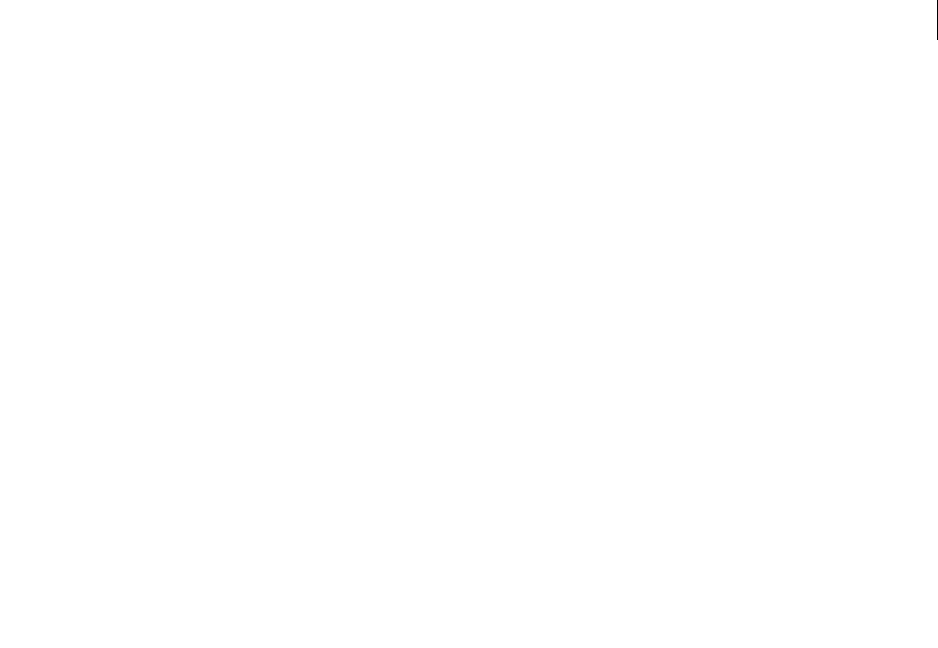
ADOBE DIRECTOR 11.0
Scripting Dictionary
991
_player.searchPathList = list("C:\\Director\\Projects\\","D:\\CDROM\\Sources\\");
The following statement assigns two folders to searchPaths on a Mac:
-- Lingo syntax
_player.searchPathList = ["Hard Drive:Director:Projects:", "CDROM:Sources:"]
// JavaScript syntax
_player.searchPathList = list("Hard Drive:Director:Projects:","CDROM:Sources:");
See also
Player, searchCurrentFolder
selectedButton
Usage
-- Lingo syntax
dvdObjRef.selectedButton
// JavaScript syntax
dvdObjRef.selectedButton;
Description
DVD property; returns the index of the button that currently has focus. Read-only.
Example
The statement displays the button which is selected in the DVD object.
-- Lingo
put sprite(1).selectedButton
--1
// Javascript
trace(sprite(1).selectedButton)
//1
See also
DVD
selectedText
Usage
-- Lingo syntax
memberObjRef.selectedText
// JavaScript syntax
memberObjRef.selectedText;
Description
Text cast member property; returns the currently selected chunk of text as a single object reference. This allows
access to font characteristics as well as to the string information of the actual characters.

ADOBE DIRECTOR 11.0
Scripting Dictionary
992
Example
The following handler displays the currently selected text being placed in a local variable object. Then that object
is used to reference various characteristics of the text, which are detailed in the Message window.
--Lingo syntax
property spriteNum
on mouseUp(me)
mySelectionObject = sprite(spriteNum).member.selectedText
put(mySelectionObject.text)
put(mySelectionObject.font)
put(mySelectionObject.fontSize)
put(mySelectionObject.fontStyle)
end
// JavaScript syntax
function mouseUp() {
var mySelectionObject = sprite(this.spriteNum).member.selectedText;
trace(mySelectionObject.text);
trace(mySelectionObject.font);
trace(mySelectionObject.fontSize);
trace(mySelectionObject.fontStyle);
}
selection
Usage
-- Lingo syntax
castObjRef.selection
// JavaScript syntax
castObjRef.selection;
Description
Cast library property; returns the cast members that are selected in a given Cast window. Read/write.
Example
This statement selects cast members 1 through 10 in castLib 1:
-- Lingo syntax
castLib(1).selection = [[1, 10]]
// JavaScript syntax
castLib(1).selection = list( list(1, 10) );
This statement selects cast members 1 through 10, and 30 through 40, in castLib 1:
-- Lingo syntax
castLib(1).selection = [[1, 10], [30, 40]]
// JavaScript syntax
castLib(1).selection = list( list(1, 10), list(30, 40) );
See also
Cast Library

ADOBE DIRECTOR 11.0
Scripting Dictionary
993
selection (text cast member property)
Usage
member(whichTextMember).selection
Description
Text cast member property; returns a list of the first and last character selected in the text cast member.
This property can be tested and set.
Example
The following statement sets the selection displayed by the sprite of text member myAnswer so that characters 6
through 10 are highlighted:
member("myAnswer").selection = [6, 10]
See also
color(), selStart, selEnd
selEnd
Usage
-- Lingo syntax
_movie.selEnd
// JavaScript syntax
_movie.selEnd;
Description
This is a movie property that specifies the last character of a selection. It is used with selStart to identify a selection
in the current editable field, beginning with the first character. The maxiumum value for selEnd is the number of
characters in the currently editable field. This property applies to field member sprites, but not to text member
sprites. If you assign a higher selStart value than selEnd, the value of selEnd is reset to that for selStart.
This property can be tested and set. The default value is 0.
Example
These statements select "cde" from the field "abcdefg":
-- Lingo syntax
_movie.selStart = 2
_movie.selEnd = 5
// JavaScript syntax
_movie.selStart = 2;
_movie.selEnd = 5;
This statement makes a selection 20 characters long:
-- Lingo syntax
_movie.selEnd = _movie.selStart + 20
// JavaScript syntax

ADOBE DIRECTOR 11.0
Scripting Dictionary
994
_movie.selEnd = _movie.selStart + 20;
See also
editable, hilite (command), selection() (function), selStart, text
selStart
Usage
-- Lingo syntax
_movie.selStart
// JavaScript syntax
_movie.selStart;
Description
This is a movie property specifying the preceding position of a starting character in a selection. It is used with selEnd
to identify a selection in the current editable field. A value of 0 indicates a position before the first character. The
maximum value for selStart is the number of characters in the currently editable field. This property applies to field
member sprites, but not to text member sprites. If you assign a higher selStart value than selEnd, the value of selEnd
is reset to that for selStart.
This property can be tested and set. The default value is 0.
Example
These statements select "cde" from the field "abcdefg":
-- Lingo syntax
_movie.selStart = 2
_movie.selEnd = 5
// JavaScript syntax
_movie.selStart = 2;
_movie.selEnd = 5;
This statement makes a selection 20 characters long:
-- Lingo syntax
_movie.selEnd = _movie.selStart + 20
// JavaScript syntax
_movie.selEnd = _movie.selStart + 20;
See also
selection() (function), selEnd, text
serialNumber
Usage
-- Lingo syntax
_player.serialNumber
// JavaScript syntax
_player.serialNumber;

ADOBE DIRECTOR 11.0
Scripting Dictionary
995
Description
Movie property; a string containing the serial number entered when Director was installed. Read-only.
This property is available in the authoring environment only. It could be used in a movie in a window (MIAW) tool
that is personalized to show the user’s information.
Example
This handler would be located in a movie script of a MIAW. It places the user’s name and the serial number into a
display field when the window is opened:
-- Lingo syntax
on prepareMovie
displayString = _player.userName & RETURN & _player.organizationName & RETURN &
_player.serialNumber
member("User Info").text = displayString
end
// JavaScript syntax
function prepareMovie() {
var displayString = _player.userName + "\n" + _player.organizationName + "\n" +
_player.serialNumber;
member("User Info").text = displayString;
}
See also
Player
shader
Usage
member(whichCastmember).shader(whichShader)
member(whichCastmember).shader[index]
member(whichCastmember).model(whichModel).shader
member(whichCastmember).modelResource(whichModelResource).face[index].shader
Description
3D element, model property, and face property; the object used to define the appearance of the surface of the model.
The shader is the “skin” which is wrapped around the model resource used by the model.
The shader itself is not an image. The visible component of a shader is created with up to eight layers of texture.
These eight texture layers are either created from bitmap cast members or image objects within Director or imported
with models from 3D modeling programs. For more information, see texture.
Every model has a linear list of shaders called the shaderlist. The number of entries in this list equals the number
of meshes in the model resource used by the model. Each mesh can be shaded by only one shader.
The 3D cast member has a default shader named DefaultShader, which cannot be deleted. This shader is used
when no shader has been assigned to a model and when a shader being used by a model is deleted.
The syntax member(whichCastmember).model(whichModel).shader gives access to the first shader in the
model’s shaderlist and is equivalent to member(whichCastmember).model(whichModel).shaderList[1].
Create and delete shaders with the newShader() and deleteShader() commands.

ADOBE DIRECTOR 11.0
Scripting Dictionary
996
Shaders are stored in the shader palette of the 3D cast member. They can be referenced by name (whichShader) or
palette index (shaderIndex). A shader can be used by any number of models. Changes to a shader will appear in all
models which use that shader.
There are four types of shaders:
#standard shaders present their textures realistically.
#painter, #engraver, and #newsprint shaders stylize their textures for painting, engraving, and newsprint effects.
They have special properties in addition to the #standard shader properties.
For more information about shader properties, see the Using Director topics in the Director Help Panel.
The shaders used by individual faces of #mesh primitives can be set with the syntax
member(whichCastmember).modelResource(whichModelResource).face[index].shader. Changes to this
property require a call to the build() command.
Example
This statement sets the shader property of the model named Wall to the shader named WallSurface:
member("Room").model("Wall").shader = member("Room").shader("WallSurface")
See also
shaderList, newShader, deleteShader, face, texture
shaderList
Usage
member(whichCastmember).model(whichModel).shaderList
member(whichCastmember).model(whichModel).shaderList[index]
Description
3D model property; a linear list of shadowPercentage applied to the model. The number of entries in this list equals
the number of meshes in the model resource used by the model. Each mesh can be shaded by only one shader.
Set the shader at the specified index position in the shaderlist with this syntax:
member(whichCastmember).model(whichModel).shaderList[index] = shaderReference
With 3D text, each character is a separate mesh. Set the value of index to the number of the character whose shader
you want to set.
Set all index positions in the shaderList to the same shader with this syntax (note the absence of an index for the
shaderList): member(whichCastmember).model(whichModel).shaderList = shaderReference
Set a property of a shader in the shaderlist with this syntax:
member(whichCastmember).model(whichModel).shaderList[index].\
whichProperty = propValue
Set a property of all of the shaders of a model to the same value with this syntax (note the absence of an index for the
shaderList):
member(whichCastmember).model(whichModel).shaderList.whichProperty = propValue
Example
This statement sets the second shader in the shaderList of the model named Bumper to the shader named Chrome:

ADOBE DIRECTOR 11.0
Scripting Dictionary
997
member("Car").model("Bumper").shaderList[2] = member("Car").shader("Chrome")
This statement sets the all the shaders in the shaderList of the model named Bumper to the shader named Chrome:
member("Car").model("Bumper").shaderList = member("Car").shader("Chrome")
See also
shadowPercentage
shadowPercentage
Usage
member(whichCastmember).model(whichModel).toon.shadowPercentage
member(whichCastmember).model(whichModel).shader.shadowPercentage
member(whichCastmember).shader(whichShader).shadowPercentage
Description
3D toon modifier and painter shader property; indicates the percentage of available colors that are used in the area
of the model’s surface where light does not create highlights.
The range of this property is 0 to 100, and the default value is 50.
The number of colors used by the toon modifier and painter shader for a model is determined by the colorSteps
property of the model’s toon modifier or painter shader.
Example
The following statement sets the shadowPercentage property of the toon modifier for the model named Teapot to
50. Half of the colors available to the toon modifier for this model will be used for the shadow area of the model’s
surface.
-- Lingo
member("shapes").model("Teapot").toon.shadowPercentage = 50
// Javascript
member(“shapes”).getPropRef(“model”,1).getProp(“toon”).shadowPercentage=50;
See also
colorSteps, shadowStrength
shadowStrength
Usage
member(whichCastmember).model(whichModel).toon.shadowStrength
member(whichCastmember).model(whichModel).shader.shadowStrength
member(whichCastmember).shader(whichShader).shadowStrength
Description
3D toon modifier and #painter shader property; indicates the brightness of the area of the model’s surface where
light does not create highlights.
The default value of this property is 1.0.

ADOBE DIRECTOR 11.0
Scripting Dictionary
998
Example
The following statement sets the shadowStrength property of the toon modifier for the model named Sphere to 0.1.
The area of the model’s surface that is not highlighted will be very dark.
member("Shapes").model("Sphere").toon.shadowStrength = 0.1
shapeType
Usage
member(whichCastMember).shapeType
the shapeType of member whichCastMember
Description
Shape cast member property; indicates the specified shape’s type. Possible types are #rect, #roundRect, #oval, and
#line. You can use this property to specify a shape cast member’s type after creating the shape cast member using
Lingo.
Example
These statements create a new shape cast member numbered 100 and then define it as an oval:
-- Lingo
new(#shape, member 100)
member(100).shapeType = #oval
// Javascript
var t = _movie.newMember(symbol(“shape”));
t.shapeType=symbol(“oval”);
shiftDown
Syntax
-- Lingo syntax
_key.shiftDown
// JavaScript syntax
_key.shiftDown;
Description
Key property; indicates whether the user is pressing the Shift key. Read-only.
This property returns TRUE if the user is pressing the Shift key; otherwise, it returns FALSE.
This property must be tested in conjunction with another key.
Example
This statement checks whether the Shift key is being pressed and calls the handler doCapitalA if it is:
-- Lingo syntax
if (_key.shiftDown) then
doCapitalA(_key.key)
end if

ADOBE DIRECTOR 11.0
Scripting Dictionary
999
// JavaScript syntax
if (_key.shiftDown) {
doCapitalA(_key.key);
}
See also
controlDown, Key, key, keyCode, optionDown
shininess
Usage
member(whichCastmember).shader(whichShader).shininess
member(whichCastmember).model(whichModel).shader.shininess
member(whichCastmember).model(whichModel).shaderList[shaderListIndex].shininess
Description
3D standard shader property; allows you to get or set the shininess of a surface. Shininess is defined as the percentage
of shader surface devoted to highlights. The value is an integer between 0 and 100, with a default of 30.
All shaders have access to the #standard shader properties; in addition to these standard shader properties shaders
of the types #engraver, #newsprint, and #painter have properties unique to their type. For more information,
see newShader.
Example
The following statement sets the shininess property of the first shader in the shader list of the model gbCyl3 to 60.
Sixty percent of the surface of the shader will be dedicated to highlights.
-- Lingo
member("Scene").model("gbCyl3").shader.shininess = 60
// Javascript
member(“Scene”).getPropRef(“model”,1).getProp(“shader”).shininess=60;
silhouettes
Usage
member(whichCastmember).model(whichModel).inker.silhouettes
member(whichCastmember).model(whichModel).toon.silhouettes
Description
3D toon and inker modifier property; indicates the presence (TRUE) or absence (FALSE) of lines drawn by the
modifier at the visible edges of the model.
Silhouette lines are drawn around the model’s 2D image on the camera’s projection plane. Their relationship to the
model’s mesh is not fixed, unlike crease or boundary lines, which are drawn on features of the mesh.
Silhouette lines are similar to the lines that outline images in a child’s coloring book.
The default value for this property is TRUE.

ADOBE DIRECTOR 11.0
Scripting Dictionary
100
Example
The following statement sets the silhouettes property of the inker modifier for the model named Sphere to
FALSE. Lines will not be drawn around the profile of the model.
-- Lingo
member("Shapes").model("Sphere").inker.silhouettes = FALSE
// Javascript
member(“Shapes”).getPropRef(“model”,1).inker.silhouetess = false;
size
Usage
-- Lingo syntax
memberObjRef.size
// JavaScript syntax
memberObjRef.size;
Description
Member property; returns the size in memory, in bytes, of a specific cast member. Read-only.
Divide bytes by 1024 to convert to kilobytes.
Example
This line outputs the size of the cast member Shrine in a field named How Big:
-- Lingo syntax
member("How Big").text = string(member("shrine").size)
// JavaScript syntax
member("How Big").text = member("shrine").size.toString();
See also
Member
sizeRange
Usage
member(whichCastmember).modelResource
(whichModelResource).sizeRange.start
modelResourceObjectReference.sizeRange.start
member(whichCastmember).modelResource
(whichModelResource).sizeRange.end
modelResourceObjectReference.sizeRange.end
Description
3D property; when used with a model resource whose type is #particle, this property allows you to get or set the
start and end property of the model resource’s sizeRange. Particles are measured in world units.
The size of particles in the system is interpolated linearly between sizeRange.start and sizeRange.end over the
lifetime of each particle.
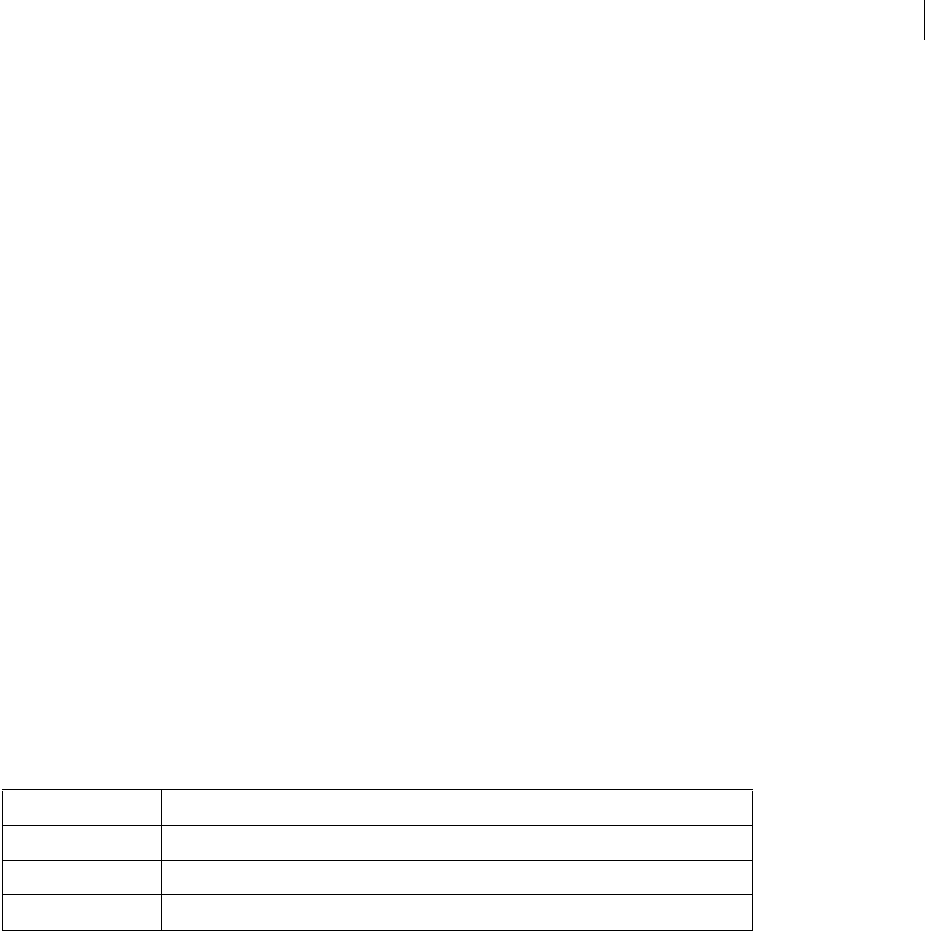
ADOBE DIRECTOR 11.0
Scripting Dictionary
100
This property must be an integer greater than 0, and has a default value of 1.
Example
In this example, mrFount is a model resource of the type #particle. This statement sets the sizeRange properties
of mrFount. The first line sets the start value to 4, and the second line sets the end value to 1. The effect of this
statement is that the particles of mrFount are size 4 when they first appear, and gradually shrink to a size of 1 during
their lifetime.
-- Lingo
member("fountain").modelResource("mrFount").sizeRange.start = 4
member("fountain").modelResource("mrFount").sizeRange.end = 1
// Javascript
member(“fountain”).getPropRef(“modelResource”,1).getProp(“sizeRange”).start=4;
member(“fountain”).getPropRef(“modelResource”,1).getProp(“sizeRange”).end=4;
sizeState
Usage
-- Lingo syntax
windowObjRef.sizeState
// JavaScript syntax
windowObjRef.sizeState;
Description
Window property; returns the size state of a window. Read-only.
The returned size state will be one of the following values:
Example
These statements maximize the window named Artists if it is not already maximized.
-- Lingo syntax
if (window("Artists").sizeState <> #maximized) then
window("Artists").maximize()
end if
// JavaScript syntax
if (window("Artists").sizeState != symbol("maximized")) {
window("Artists").maximize();
}
See also
Window
Size state Description
#minimized Specifies that the window is currently minimized.
#maximized Specifies that the window is currently maximized.
#normal Specifies that the window is currently neither minimized nor maximized.

ADOBE DIRECTOR 11.0
Scripting Dictionary
100
skew
Usage
-- Lingo syntax
spriteObjRef.skew
// JavaScript syntax
spriteObjRef.skew;
Description
Sprite property; returns, as a float value in hundredths of a degree, the angle to which the vertical edges of the sprite
are tilted (skewed) from the vertical. Read/write.
Negative values indicate a skew to the le; positive values indicate a skew to the right. Values greater than 90 ip an
image vertically.
e Score can retain information for skewing an image from +21,474,836.47 to -21,474,836.48 , allowing 59,652 full
rotations in either direction.
When the skew limit is reached (slightly past the 59,652th rotation), the skew resets to +116.47 or -116.48 —not
0.00 . is is because +21,474,836.47 is equal to +116.47 , and -21,474,836.48 is equal to -116.48 (or +243.12 ). To
avoid this reset condition, constrain angles to ±360 in either direction when using script to perform continuous
skewing.
Example
The following behavior causes a sprite to skew continuously by 2 degrees every time the playhead advances, while
limiting the angle to 360 degrees.
-- Lingo syntax
property spriteNum
on prepareFrame me
sprite(spriteNum).skew = integer(sprite(spriteNum).skew + 2) mod 360
end
// JavaScript syntax
function prepareFrame() {
sprite(this.spriteNum).skew = parseInt(sprite(this.spriteNum).skew + 2) % 360;
}
See also
flipH, flipV, rotation, Sprite
smoothness
Usage
member(whichTextmember).smoothness
member(whichCastMember).modelResource(whichExtruderModelResource).smoothness
Description
3D extruder model resource and text property; allows you to get or set an integer controlling the number of segments
used to create a 3D text cast member. The higher the number, the smoother the text appears. The range of this
property is 1 to 10, and the default value is 5.

ADOBE DIRECTOR 11.0
Scripting Dictionary
100
For more information about working with extruder model resources and text cast members, see extrude3D.
Example
In this example, the cast member Logo is a text cast member. This statement sets the smoothness of Logo to 8. When
Logo is displayed in 3D mode, the edges of its letters will be very smooth.
-- Lingo
member("Logo").smoothness = 8
// Javascript
member(“Logo”).smoothness = 8;
In this example, the model resource of the model Slogan is extruded text. This statement sets the smoothness of
Slogan’s model resource to 1, causing the Slogan’s letters to appear very angular.
-- Lingo
member("Scene").model("Slogan").resource.smoothness = 1
// Javascript
member(“Scene”).getPropRef(“model”,1).getProp(“resource”).smoothness=1;
See also
extrude3D
sound (Member)
Usage
-- Lingo syntax
memberObjRef.sound
// JavaScript syntax
memberObjRef.sound;
Description
Cast member property; controls whether a movie, digital video, or Flash movie’s sound is enabled (TRUE, default)
or disabled (FALSE). Read/write.
In Flash members, the new setting takes effect after the currently playing sound ends.
To see an example of sound used in a completed movie, see the Sound Control movie in the Learning/Lingo
Examples folder inside the Director application folder.
Example
This handler accepts a member reference and toggles the member’s sound property on or off:
-- Lingo syntax
on ToggleSound(whichMember)
member(whichMember).sound = not(member(whichMember).sound)
end
// JavaScript syntax
function ToggleSound(whichMember) {
member(whichMember).sound = !(member(whichMember).sound);
}

ADOBE DIRECTOR 11.0
Scripting Dictionary
100
See also
Flash Movie
sound (Player)
Usage
-- Lingo syntax
_player.sound[intSoundChannelNum]
// JavaScript syntax
_player.sound[intSoundChannelNum];
Description
Player property; provides indexed access to a Sound Channel object by using a Player property. Read-only.
The intSoundChannelNum argument is an integer that specifies the number of the sound channel to access.
The functionality of this property is identical to the top level sound() method.
Example
This statement sets the variable mySound to the sound in sound channel 3:
-- Lingo syntax
mySound = _player.sound[3]
// JavaScript syntax
var mySound = _player.sound[3];
See also
Player, sound(), Sound Channel
soundChannel (SWA)
Usage
-- Lingo syntax
memberObjRef.soundChannel
// JavaScript syntax
memberObjRef.soundChannel;
Description
Shockwave Audio (SWA) cast member property; specifies the sound channel in which the SWA sound plays.
If no channel number or channel 0 is specified, the SWA streaming cast member assigns the sound to the highest
numbered sound channel that is unused.
Shockwave Audio streaming sounds can appear as sprites in sprite channels, but they play sound in a sound channel.
Refer to SWA sound sprites by their sprite channel number, not their sound channel number.
This property can be tested and set.

ADOBE DIRECTOR 11.0
Scripting Dictionary
100
Example
This statement tells the SWA streaming cast member Frank Zappa to play in sound channel 3:
-- Lingo syntax
member("Frank Zappa").soundChannel = 3
// JavaScript syntax
member("Frank Zappa").soundChannel = 3;
soundChannel (RealMedia)
Usage
-- Lingo syntax
memberOrSpriteObjRef.soundChannel
// JavaScript syntax
memberOrSpriteObjRef.soundChannel;
Description
RealMedia sprite or cast member property; allows you to get or set the sound channel used to play the audio in the
RealMedia stream. Setting this property allows you to control the audio of a RealMedia stream using the Lingo sound
methods and properties. Setting this property to a value outside the range 0–8 causes a Lingo error. This property
has no effect if realPlayerNativeAudio() is set to TRUE.
The default setting for this property is 0, which means that the RealMedia audio will play in the highest sound
channel available, and the property’s value changes during playback depending on which channel is being used.
When the RealMedia cast member is playing, this property reflects the sound channel currently in use. When the
RealMedia cast member is stopped, this property reverts to 0.
If you specify a channel (1–8) for this property and there are sounds currently playing in that channel (from other
parts of the movie), they will be stopped and the RealMedia audio will play in the channel instead.
Concurrently playing RealMedia cast members are not supported; if your movie contains RealMedia cast members
that play concurrently, their sounds are played simultaneously in the same sound channel.
Example
The following examples show that the sound in the RealMedia stream in sprite 2 and the cast member Real will be
played in sound channel 2.
-- Lingo syntax
put(sprite(2).soundChannel) -- 2
put(member("Real").soundChannel) -- 2
// JavaScript syntax
put(sprite(2).soundChannel); // 2
put(member("Real").soundChannel); // 2
The following examples assign sound channel 1 to the RealMedia stream in sprite 2 and the cast member Real.
-- Lingo syntax
sprite(2).soundChannel = 1
member("Real").soundChannel = 1
// JavaScript syntax
sprite(2).soundChannel = 1;
member("Real").soundChannel = 1;

ADOBE DIRECTOR 11.0
Scripting Dictionary
100
See also
realPlayerNativeAudio()
soundDevice
Usage
-- Lingo syntax
_sound.soundDevice
// JavaScript syntax
_sound.soundDevice;
Description
Sound property; allows the sound mixing device to be set while the movie plays. Read/write.
The possible settings for soundDevice are the devices listed in soundDeviceList.
Several sound devices can be referenced. The various sound devices for Windows have different advantages.
•MacroMix (Windows®)—The lowest common denominator for Windows playback. This device functions on
any Windows computer, but its latency is not as good as that of other devices.
•QT3Mix (Windows)—Mixes sound with QuickTime audio and possibly with other applications if they use
DirectSound. This device requires that QuickTime be installed and has better latency than MacroMix.
•DirectSound® (Windows)—Similar to QT3Mix, but provides higher latency.
•MacSoundManager (Mac)—The only sound device available on the Mac.
Example
The following statement sets the sound device to the MacroMix for a Windows computer. If the newly assigned
device fails, the soundDevice property is not changed.
-- Lingo syntax
_sound.soundDevice = "MacroMix"
// JavaScript syntax
_sound.soundDevice = "MacroMix";
See also
Sound, soundDeviceList
soundDeviceList
Usage
-- Lingo syntax
_sound.soundDeviceList
// JavaScript syntax
_sound.soundDeviceList;
Description
Sound property; creates a linear list of sound devices available on the current computer. Read-only.

ADOBE DIRECTOR 11.0
Scripting Dictionary
100
For the Mac, this property lists one device, MacSoundManager.
Example
This statement displays a typical sound device list on a Windows computer:
-- Lingo syntax
trace(_sound.soundDeviceList)
// JavaScript syntax
trace(_sound.soundDeviceList);
See also
Sound, soundDevice
soundEnabled
Usage
-- Lingo syntax
_sound.soundEnabled
// JavaScript syntax
_sound.soundEnabled;
Description
Sound property; determines whether the sound is on (TRUE, default) or off (FALSE). Read/write.
When you set this property to FALSE, the sound is turned off, but the volume setting is not changed.
Example
This statement sets soundEnabled to the opposite of its current setting; it turns the sound on if it is off and turns it
off if it is on:
-- Lingo syntax
_sound.soundEnabled = not(_sound.soundEnabled)
// JavaScript syntax
_sound.soundEnabled = !(_sound.soundEnabled);
See also
Sound
soundKeepDevice
Usage
-- Lingo syntax
_sound.soundKeepDevice
// JavaScript syntax
_sound.soundKeepDevice;

ADOBE DIRECTOR 11.0
Scripting Dictionary
100
Description
Sound property; for Windows only, determines whether the sound driver unloads and reloads each time a sound
needs to play. Read/write.
The default value of this property is TRUE, which prevents the sound driver from unloading and reloading each time
a sound needs to play.
You may need to set this property to FALSE before playing a sound to ensure that the sound device is unloaded and
made available to other applications or processes on the computer after the sound has finished.
Setting this property to FALSE may adversely affect performance if sound playback is used frequently throughout the
Director application.
Example
This statement sets the soundKeepDevice property to FALSE:
-- Lingo syntax
_sound.soundKeepDevice = FALSE
// JavaScript syntax
_sound.soundKeepDevice = false;
See also
Sound
soundLevel
Usage
-- Lingo syntax
_sound.soundLevel
// JavaScript syntax
_sound.soundLevel;
Description
Sound property; returns or sets the volume level of the sound played through the computer’s speaker. Read/write.
Possible values range from 0 (no sound) to 7 (the maximum, default).
In Windows, the system sound setting combines with the volume control of the external speakers. Thus, the actual
volume that results from setting the sound level can vary. Avoid setting the soundLevel property unless you are sure
that the result is acceptable to the user. It is better to set the individual volumes of the channels and sprites with the
Sound Channel object’s volume property.
These values correspond to the settings in the Mac Sound control panel. Using this property, script can change the
sound volume directly or perform some other action when the sound is at a specified level.
To see an example of soundLevel used in a completed movie, see the Sound Control movie in the Learning/Lingo
Examples folder inside the Director application folder.
Example
This statement sets the variable oldSound equal to the current sound level:
-- Lingo syntax

ADOBE DIRECTOR 11.0
Scripting Dictionary
100
oldSound = _sound.soundLevel
// JavaScript syntax
var oldSound = _sound.soundLevel;
This statement sets the sound level to 5:
-- Lingo syntax
_sound.soundLevel = 5
// JavaScript syntax
_sound.soundLevel = 5;
See also
Sound, volume (Windows Media)
soundMixMedia
Usage
-- Lingo syntax
_sound.soundMixMedia
// JavaScript syntax
_sound.soundMixMedia;
Description
Sound property; determines whether Flash cast members will mix their sound with sounds in the Score sound
channels. Read/write.
This property defaults to TRUE for movies made with Director 7 and later and FALSE for earlier ones. It is also valid
only on Windows.
When this property is TRUE, Flash cast members will mix their sound with sounds in the Score sound channels.
Director takes over the mixing and playback of sounds from Flash cast members.
It is possible that slight differences may occur in the way Flash sounds play back. To hear the Flash sounds exactly
they would be rendered in Flash, set this property to FALSE.
When this property is set to FALSE, Flash sounds will not be mixed and must be played at separate times.
Example
The following statements would show the default value of the soundMixMedia property in the authoring
environment.
-- Lingo
put _sound.soundMixMedia
-- 1
// Javascript
trace( _sound.soundMixMedia);
// 1
See also
Sound

ADOBE DIRECTOR 11.0
Scripting Dictionary
101
source
Usage
sprite(whichSprite).camera.backdrop[backdropIndex].source
member(whichCastmember).camera(whichCamera).backdrop
[backdropIndex].source
sprite(whichSprite).camera.overlay[overlayIndex].source
member(whichCastmember).camera(whichCamera).overlay
[overlayIndex].source
Description
3D backdrop and overlay property; allows you to get or set the texture to use as the source image for the overlay or
backdrop.
Example
This statement sets the source of backdrop 1 to the texture Cedar:
sprite(3).camera.backdrop[1].source =
sprite(3).member.texture("Cedar")
See also
bevelDepth, overlay
sourceFileName
Usage
flashCastMember.sourceFileName
Description
Flash cast member property; specifies the pathname of the FLA source file to be used during launch-and-edit opera-
tions. This property can be tested and set. The default is an empty string.
Example
This statement sets the sourceFileName of the Flash cast member "SWF" to C:\FlashFiles\myFile.fla:
-- Lingo
member("SWF").sourceFileName = "C:\FlashFiles\myFile.fla"
// Javascript
member(“SWF”).sourceFileName = “C:\FlashFiles\myFile.fla”;
sourceRect
Usage
-- Lingo syntax
windowObjRect.sourceRect
// JavaScript syntax

ADOBE DIRECTOR 11.0
Scripting Dictionary
101
windowObjRect.sourceRect;
Description
Window property; specifies the original Stage coordinates of the movie playing in a window. Read-only.
This property is useful for returning a window to its original size and position after it has been dragged or its
rectangle has been set.
Example
This statement displays the original coordinates of the Stage named Control_panel in the Message window:
-- Lingo syntax
put(window("Control_panel").sourceRect)
// JavaScript syntax
put(window("Control_panel").sourceRect);
See also
Window
specular (light)
Usage
member(whichCastmember).light(whichLight).specular
Description
3D light property; allows you to get or set whether specularity is on (TRUE) or off (FALSE). Specularity refers to the
ability to have a highlight appear on a model where the light hitting the model is reflected toward the camera. The
shininess of the model’s shader determines how large the specular portion of the highlight is. The value for this
property is ignored for ambient lights. The default value for this property is TRUE.
Note: Turning off this property may increase performance.
Example
The following statement sets the specular property of the light omni2 to FALSE. This light does not cause
highlights. If this is the only light currently shining in the scene, there will be no specular highlights on any of the
shaders in the scene.
-- Lingo
member("3d world").light("omni2").specular = FALSE
// Javascript
member(“3d world”).getPropRef(“light”,1).specular = false;
See also
silhouettes, specularLightMap
specular (shader)
Usage
member(whichCastmember).shader(whichShader).specular

ADOBE DIRECTOR 11.0
Scripting Dictionary
101
Description
3D standard shader property; allows you get or set the specular color of a given shader. The specular color is the color
of the highlight generated when specularity is turned on. There must be lights in the scene with the specular property
set to TRUE, for this property to have a visible effect. The specular color is influenced by the color of the lights illumi-
nating the object. If the specular color is white but the color of a light is red, there will be a red specular highlight
appearing on the object. The default value for this property is rgb(255, 255, 255) which is white.
All shaders have access to the #standard shader properties; in addition to these standard shader properties shaders
of the types #engraver, #newsprint, and #painter have properties unique to their type. For more information,
see newShader.
Example
-- Lingo
put member("scene").shader("plutomat").specular
--rgb(11, 11, 11)
// Javascript
trace(member(“scene”).getPropRef(“shader”,1).specular
// <rgb(11,11,11)>
See also
silhouettes, specular (light), specularColor, emissive
specularColor
Usage
member(whichCastmember).specularColor
Description
3D cast member property; allows you to get or set the RGB value of the specular color of the first shader in the cast
member. The first shader in the cast member’s shader palette is always the default shader. This and all other 3D cast
member properties are saved with the cast member and are restored the next time you open the movie. The default
value for this property is rgb(255, 255, 255) which is white.
Example
The following statement sets the specular color of the first shader in the cast member Scene to rgb(255, 0, 0). It is
equivalent to member("Scene").shader[1].specular = rgb(255, 0, 0). However, that syntax won’t save the
new value with the cast member when the movie is saved. Only member.specularColor will save the new color
value.
-- Lingo
member("Scene").specularColor = rgb(255, 0, 0)
// Javascript
member(“Scene”).specularColor = rgb(255, 0, 0);
See also
silhouettes, specular (light), specular (shader)

ADOBE DIRECTOR 11.0
Scripting Dictionary
101
specularLightMap
Usage
member(whichCastmember).shader(whichShader).specularLightMap
member(whichCastmember).model(whichModel).shader.specularLightMap
member(whichCastmember).model(whichModel).shaderList[shaderListIndex].specularLightMap
Description
3D standard shader property; allows you to get or set the fifth texture layer of a given standard shader. This property
is ignored if the toon modifier is applied to the model resource.
The values that can be set are as follows:
•textureModeList[5] = #specular
•blendFunctionList[5] = #add
•blendFunctionList[1] = #replace
•default = void
This helper property provides a simple interface for setting up a common use of specular light mapping.
All shaders have access to the #standard shader properties; in addition to these standard shader properties shaders
of the types #engraver, #newsprint, and #painter have properties unique to their type. For more information,
see the newShader.
Example
This statement sets the texture Oval as the specularLightMap of the shader used by the model GlassBox:
-- Lingo
member("3DPlanet").model("GlassBox").shader.specularLightMap = \
member("3DPlanet").texture("Oval")
// Javascript
member(“3DPlanet”).getPropRef(“model”,1).getProp(“shader”).specularLightMap
=member(“3DPlanet”).getPropRef(“texture”,1);
See also
diffuseLightMap
spotAngle
Usage
member(whichCastmember).light(whichLight).spotAngle
Description
3D property; allows you to get or set the angle of the light projection cone. Light that is falls outside of the angle
specified for this property, contributes no intensity. This property takes float value between 0.0 and 180.00, and has
a default value of 90.0. The float value you specify corresponds to half the angle; for instance if you wish to specify a
90° angle you would pass a value of 45.0.

ADOBE DIRECTOR 11.0
Scripting Dictionary
101
Example
This statement sets the spotAngle property of the light unidirectional to 8. The angle of the light projection cone
will be 16°:
-- Lingo
member("3d world").light("unidirectional").spotAngle = 8
// Javascript
member(“3d world”).getPropRef(“light”,1).spotAngle = 8;
spotDecay
Usage
member(whichCastmember).light(whichLight).spotDecay
Description
3D light property; allows you get or set whether a spotlight’s intensity falls off with the distance from the camera. The
default value for this property is FALSE.
Example
The following statement sets the spotDecay property of light 1 to TRUE. Models that are farther away from light 1
will be less brightly lit than models that are closer to it.
-- Lingo
member("Scene").light[1].spotDecay = TRUE
// Javascript
member(“Scene”).getPropRef(“light”,1).spotDecay = true;
sprite (Movie)
Usage
-- Lingo syntax
_movie.sprite[spriteNameOrNum]
// JavaScript syntax
_movie.sprite[spriteNameOrNum];
Description
Movie property; provides indexed or named access to a movie sprite. Read-only.
The spriteNameOrNum argument can be either a string that specifies the name of the sprite or an integer that
specifies the number of the sprite.
Example
The following statement sets the variable sportSprite to the movie sprite 5:
-- Lingo syntax
sportSprite = _movie.sprite[5]
// JavaScript syntax
var sportSprite = _movie.sprite[5];

ADOBE DIRECTOR 11.0
Scripting Dictionary
101
See also
Movie
sprite (Sprite Channel)
Usage
-- Lingo syntax
spriteChannelObjRef.sprite
// JavaScript syntax
spriteChannelObjRef.sprite;
Description
Sprite Channel property; returns a reference to the sprite in the current frame of a sprite channel. Read-only.
Example
This statement sets the variable mySprite to the sprite in the sprite channel named Ribbon.
-- Lingo syntax
mySprite = channel("Ribbon").sprite
// JavaScript syntax
var mySprite = channel("Ribbon").sprite;
See also
Sprite Channel
spriteNum
Usage
-- Lingo syntax
spriteObjRef.spriteNum
// JavaScript syntax
spriteObjRef.spriteNum;
Description
Sprite property; determines the channel number the behavior’s sprite is in and makes it available to any behaviors.
Read-only.
Simply declare the property at the top of the behavior, along with any other properties the behavior may use.
If you use a new() handler to create an instance of the behavior, the script’s new() handler must explicitly set the
spriteNum property to the sprite’s number. This provides a way to identify the sprite the script is attached to. The
sprite’s number must be passed to the new() handler as an argument when the new() handler is called.
Example
In this handler, the spriteNum property is automatically set for script instances that are created by the system:
-- Lingo syntax
property spriteNum, pMySpriteRef

ADOBE DIRECTOR 11.0
Scripting Dictionary
101
on mouseDown me
sprite(spriteNum).member = member("DownPict")
end
// JavaScript syntax
function mouseDown() {
sprite(this.spriteNum).member = member("DownPict");
}
This handler uses the automatic value inserted into the spriteNum property to assign the sprite reference to a new
property variable pMySpriteRef, as a convenience:
-- Lingo syntax
property spriteNum, pMySpriteRef
on beginSprite me
pMySpriteRef = sprite(me.spriteNum)
end
// JavaScript syntax
function beginSprite() {
this.pMySpriteRef = sprite(this.spriteNum);
}
This approach allows the use of the reference pMySpriteRef later in the script, with the handler using the syntax:
-- Lingo syntax
currMember = pMySpriteRef.member
// JavaScript syntax
var currMember = pMySpriteRef.member
instead of the following syntax which is somewhat longer:
Lingo syntax
currMember = sprite(spriteNum).member
// JavaScript syntax
var currMember = sprite(this.spriteNum).member
This alternative approach is merely for convenience, and provides no different functionality.
See also
new(), Sprite
stage
Usage
-- Lingo syntax
_movie.stage
// JavaScript syntax
_movie.stage;
Description
Movie property; refers to the main movie. Read-only.

ADOBE DIRECTOR 11.0
Scripting Dictionary
101
This property is useful when sending a message to the main movie from a child movie.
Example
This statement displays the current setting for the Stage:
-- Lingo syntax
put(_movie.stage.rect)
// JavaScript syntax
put(_movie.stage.rect);
See also
Movie
startAngle
Usage
member(whichCastmember).modelResource(whichModelResource).
startAngle
modelResourceObjectReference.startAngle
Description
3D property; when used with a model resource whose type is #cylinder or #sphere, this command allows you to
both get and set the startAngle property of the referenced model resource, as a floating-point value from 0.0 to
360.0. The default value for this property is 0.0.
The startAngle property determines the starting sweep angle of the model resource, and works in conjunction with
the endAngle property to draw spheres and cylinders. For example, if you want to make a half sphere, set
startAngle to 0.0 and endAngle to 180.0.
Example
The following statement sets the startAngle of the model resource Sphere01 to 0.0. If its endAngle is set to 90, then
only one quarter of any model that uses this model resource will appear.
-- Lingo
put member("3D World").modelResource(1).startAngle
-- 0.0
// Javascript
trace(member(“3D World”).getPropRef(“modelResource”,1).startAngle);
// 0
See also
endAngle
startFrame
Usage
-- Lingo syntax
spriteObjRef.startFrame

ADOBE DIRECTOR 11.0
Scripting Dictionary
101
// JavaScript syntax
spriteObjRef.startFrame;
Description
Sprite property; returns the frame number of the starting frame of a sprite span. Read-only.
This property is useful in determining the span in the Score that a particular sprite covers. It is available only in a
frame that contains the sprite, and cannot be applied to sprites in different frames of the movie.
Example
This statement displays the starting frame of the sprite in channel 5 in the Message window:
-- Lingo syntax
put(sprite(5).startFrame)
// JavaScript syntax
put(sprite(5).startFrame);
See also
endFrame, Sprite
startTime
Usage
-- Lingo syntax
soundChannelObjRef.startTime
// JavaScript syntax
soundChannelObjRef.startTime;
Description
Sound Channel property; indicates the start time of the currently playing or paused sound as set when the sound
was queued. Read-only.
This property cannot be set after the sound has been queued. If no value was supplied when the sound was queued,
this property returns 0.
Example
This statement starts the digital video sprite in channel 5 at 100 ticks into the digital video:
-- Lingo syntax
sprite(5).startTime = 100
// JavaScript syntax
sprite(5).startTime = 100;
See also
Sound Channel
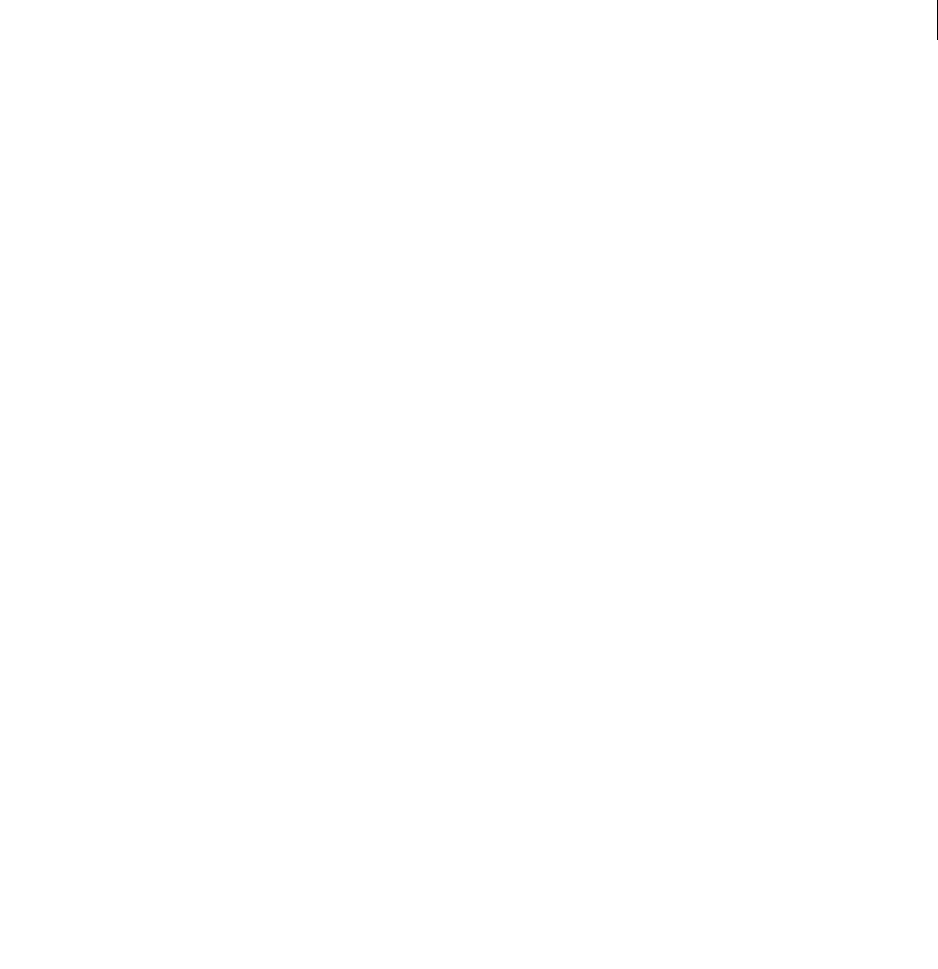
ADOBE DIRECTOR 11.0
Scripting Dictionary
101
startTimeList
Usage
-- Lingo syntax
dvdObjRef.startTimeList
// JavaScript syntax
dvdObjRef.startTimeList;
Description
DVD property; a property list that specifies the time or chapter at which playback starts.
Read/write.
A startTimeList is a property list that can be either chapter based or time based.
A chapter based startTimeList contains the following properties:
•title. Specifies the title that contains the chapter to play.
•chapter. Specifies the chapter to play.
This startTimeList starts playing at chapter 2 of title 1:
[#title:1, #chapter:2]
A time based startTimeList contains the following properties:
•title. Specifies the title.
•hours. Specifies the hour at which playback starts.
•min. Specifies the minute at which playback starts.
•sec. Specifies the second at which playback starts.
•frames. Specifies the frames at which playback starts.
This startTimeList starts playing at a specific time in title 1:
[#title:1, #hours:0, #minutes:45, #seconds:15, #frames:15]
This startTimeList only lists one time parameter:
[#title:1, #seconds:15]
The startTimeList can be cleared by setting it to 0.
Example
The following statement sets the startTimeList of the dvd object to 0.
-- Lingo
sprite(1).startTimeList = 0
// Javascript
sprite(1).startTimeList = 0;
See also
DVD, play() (DVD), stopTimeList

ADOBE DIRECTOR 11.0
Scripting Dictionary
102
state (3D)
Usage
member(whichCastmember).state
Description
3D property; returns the current state of the referenced member in the streaming and loading process. This property
refers to the initial file import or the last file load requested.
The state property of the member determines what, if any, 3D Lingo can be performed on the cast member.
This property can have any of the following values:
•0—indicates that the member is currently not loaded and therefore no 3D media are available. No 3D Lingo
should be performed on the member.
•1—indicates that the media loading has begun.
•2—indicates that the member’s initial load segment is loaded. All objects with a stream priority of zero, as set
upon creation of the model file, will be loaded at this time, because they are part of the initial load segment. You can
perform most 3D Lingo associated with objects that have a load priority of zero. Do not use the loadFile and
resetWorld commands during this state.
•3—indicates that all the additional media of the member are being loaded and decompressed. Most 3D Lingo
can be performed at this point. Do not use the loadFile and resetWorld commands during this state.
•4—indicates that all of the member’s media have been loaded and all decompression is complete. All 3D Lingo
can now be performed on the cast member.
•-1—indicates that an undefined error occurred during the media streaming process. Because the error may have
occurred at any point during the loading process, the state of the cast member is not reliable.
In general, avoid using Lingo on 3D cast members with a current state lower than 3.
Example
This statement shows that the cast member named PartyScene has finished loading and preparing for playback, and
no errors occurred during the load:
-- Lingo
put member("PartyScene").state
-- 4
// Javascript
trace(member(“PartyScene”).state);
// 4
state (Flash, SWA)
Usage
-- Lingo syntax
memberObjRef.state
// JavaScript syntax
memberObjRef.state;

ADOBE DIRECTOR 11.0
Scripting Dictionary
102
Description
Cast member property; for Shockwave Audio (SWA) streaming cast members and Flash movie cast members, deter-
mines the current state of the streaming file. The properties streamName, URL, and preLoadTime can be changed
only when the SWA sound is stopped.
The following properties for the SWA file return meaningful information only after the file begins streaming:
cuePointNames, cuePointTimes, currentTime, duration, percentPlayed, percentStreamed, bitRate,
sampleRate, and numChannels.
For SWA streaming cast members, the following values are possible:
•0—Cast streaming has stopped.
•1—The cast member is reloading.
•2—Preloading ended successfully.
•3—The cast member is playing.
•4—The cast member is paused.
•5—The cast member has finished streaming.
•9—An error occurred.
•10—There is insufficient CPU space.
For Flash movie cast members, this property returns a valid value only when the Director movie is running. The
following values are possible:
•0—The cast member is not in memory.
•1—The header is currently loading.
•2—The header has finished loading.
•3—The cast member’s media is currently loading.
•4—The cast member’s media has finished loading.
•-1—An error occurred.
This property can be tested but not set.
Example
This statement issues an alert if an error is detected for the SWA streaming cast member:
-- Lingo syntax
on mouseDown
if member("Ella Fitzgerald").state = 9 then
_player.alert("Sorry, can't find an audio file to stream.")
end if
end
// JavaScript syntax
function mouseDown() {
var ellaSt = member("Ella Fitzgerald").state;
if (ellaSt == 9) {
_player.alert("Sorry, can't find an audio file to stream.");
}
}

ADOBE DIRECTOR 11.0
Scripting Dictionary
102
See also
clearError(), getError() (Flash, SWA)
state (RealMedia)
Usage
-- Lingo syntax
memberOrSpriteObjRef.state
// JavaScript syntax
memberOrSpriteObjRef.state;
Description
RealMedia sprite or cast member property; returns the current state of the RealMedia stream, expressed as an integer
in the range 1 to 4. Each state value corresponds to a specific point in the streaming process. This property is dynamic
during playback and can be tested but not set.
The streaming process is initiated when the playhead enters the span of the RealMedia sprite in the Score, the play
method is invoked on a RealMedia sprite or cast member, or a user clicks the Play button in the RealMedia viewer.
Calling this property returns a numeric value indicating the state of the streaming process for the RealMedia cast
member. For each state, there is one or more corresponding mediaStatus (RealMedia, Windows Media)
property value; each mediaStatus value is observed only in one state. For example, the mediaStatus property
values #seeking and #buffering are present only when the value of state is 3.
The value of the state property provides important information in terms of performing Lingo on a cast member. If
member.state is less than 2, some of the Lingo properties may be incorrect, and as a result, any Lingo relying on
property data would be incorrect. When member.state is greater than or equal to 2 and less than 4, the RealMedia
cast member is not displayed, but all the Lingo properties and methods have well-defined values and can be used to
perform Lingo operations on the cast member.
When the streaming process is initiated, the state property cycles through the following states, unless an error (-1)
occurs, which prevents the streaming process from starting:
-1 (error) indicates that there is something wrong, possibly a leftover error from the previous RealMedia stream. You
may get more information by checking the lastError property. This state is the equivalent of #error for the
mediaStatus property.
0 (closed) indicates that streaming has not begun, or that cast member properties are in initial states or are copies
from an earlier playing of the cast member. This state is the equivalent of #closed for the mediaStatus property.
1 (connecting) indicates that streaming has begun but is in the very early stages of connecting to the server, and there
is not enough information available locally to do anything with the cast member. This state is the equivalent of
#connecting for the mediaStatus property.
2 (open) indicates that the Lingo properties have been refreshed from the actual stream. When state is greater than
or equal to 2, the height, width, and duration properties of the RealMedia stream are known. This state is
transitory and quickly changes to state 3. This state is the equivalent of #opened for the mediaStatus property.
3 (seeking or buffering) indicates that all of the RealMedia cast member’s Lingo properties are current, but the cast
member is not quite ready to play. The Stage or RealMedia viewer displays a black rectangle or the RealNetworks
logo. If this state is the result of rebuffering due to network congestion, the state value quickly changes back to 4
(playing). This state is the equivalent of #buffering or #seeking for the mediaStatus property.

ADOBE DIRECTOR 11.0
Scripting Dictionary
102
4 (playing) indicates that the RealMedia stream is playing (or paused) without problems or errors. This is the state
during normal playback. This state is the equivalent of #playing or #paused for the mediaStatus property.
Example
The following examples show that the state of streams in sprite 2 and the cast member Real is 0, which is closed:
-- Lingo syntax
put(sprite(2).state) -- 0
put(member("Real").state) -- 0
// JavaScript syntax
put(sprite(2).state); // 0
put(member("Real").state); // 0
See also
mediaStatus (RealMedia, Windows Media), percentBuffered, lastError
static
Usage
-- Lingo syntax
memberOrSpriteObjRef.static
// JavaScript syntax
memberOrSpriteObjRef.static;
Description
Cast member property and sprite property; controls playback performance of a Flash movie sprite depending on
whether the movie contains animation. If the movie contains animation (FALSE, default), the property redraws the
sprite for each frame; if the movie doesn’t contain animation (TRUE), the property redraws the sprite only when it
moves or changes size.
This property can be tested and set.
Note: Set the static property to TRUE only when the Flash movie sprite does not intersect other moving Director sprites.
If the Flash movie intersects moving Director sprites, it may not redraw correctly.
Example
This sprite script displays in the Message window the channel number of a Flash movie sprite and indicates whether
the Flash movie contains animation:
-- Lingo syntax
property spriteNum
on beginSprite me
if sprite(spriteNum).static then
animationType = "does not have animation."
else
animationType = "has animation."
end if
put("The Flash movie in channel" && spriteNum && animationType)
end
// JavaScript syntax
function beginSprite() {

ADOBE DIRECTOR 11.0
Scripting Dictionary
102
var st = sprite(this.spriteNum).static;
if (st == 1) {
animationType = "does not have animation.";
} else {
animationType = "has animation.";
}
trace("The Flash movie in channel " + this.spriteNum + animationType);
}
staticQuality
Usage
-- Lingo syntax
spriteObjRef.staticQuality
// JavaScript syntax
spriteObjRef.staticQuality;
Description
QuickTime VR sprite property; specifies the codec quality used when the panorama image is static. Possible values
are #minQuality, #maxQuality, and #normalQuality.
This property can be tested and set.
Example
This statement shows the staticQuality of the QuickTime sprite in the message window.
-- Lingo
put sprite(1).staticQuality
-- #normalQuality
// Javascript
trace(sprite(1).staticQuality)
// symbol(normalQuality)
status
Usage
-- Lingo syntax
soundChannelObjRef.status
// JavaScript syntax
soundChannelObjRef.status;
Description
Sound Channel property; indicates the status of a sound channel. Read-only.
Possible values include:
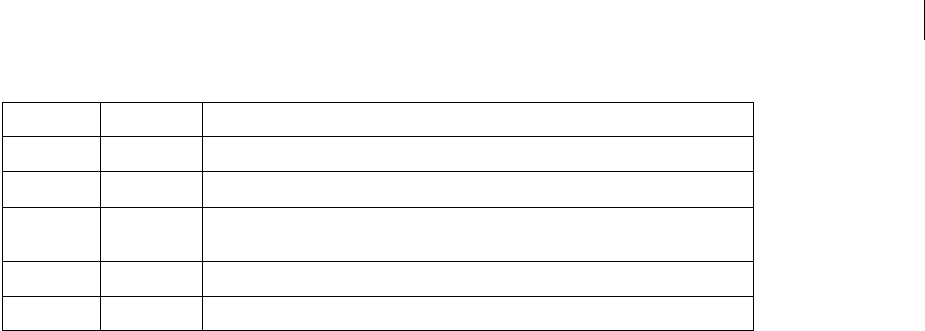
ADOBE DIRECTOR 11.0
Scripting Dictionary
102
Example
This statement displays the current status of sound channel 2 in the Message window:
-- Lingo syntax
put(sound(2).status)
// JavaScript syntax
put(sound(2).status);
See also
Sound Channel
stillDown
Usage
-- Lingo syntax
_mouse.stillDown
// JavaScript syntax
_mouse.stillDown;
Description
Mouse property; indicates whether the user is pressing the mouse button (TRUE) or not (FALSE). Read-only.
This function is useful within a mouseDown script to trigger certain events only after the mouseUp function.
Script cannot test stillDown when it is used inside a loop. Use the mouseDown function inside loops instead.
Example
This statement checks whether the mouse button is being pressed and calls the handler dragProcedure if it is:
-- Lingo syntax
if (_mouse.stillDown) then
dragProcedure
end if
// JavaScript syntax
if (_mouse.stillDown) {
dragProcedure();
}
See also
Mouse, mouseDown, mouseUp
Status Name Meaning
0 Idle No sounds are queued or playing.
1 Loading A queued sound is being preloaded but is not yet playing.
2 Queued The sound channel has finished preloading a queued sound but is not yet playing the
sound.
3 Playing A sound is playing.
4 Paused A sound is paused.

ADOBE DIRECTOR 11.0
Scripting Dictionary
102
stopTime
Usage
sprite(whichSprite).stopTime
the stopTime of sprite whichSprite
Description
Sprite property; determines when the specified digital video sprite stops. The value of stopTime is measured in
ticks.
This property can be tested and set.
Example
This statement stops the digital video sprite in channel 5 at 100 ticks into the digital video:
-- Lingo
sprite(5).stopTime = 100
// Javascript
sprite(5).stopTime = 100;
stopTimeList
Usage
-- Lingo syntax
dvdObjRef.stopTimeList
// JavaScript syntax
dvdObjRef.stopTimeList;
Description
DVD property; a property list that specifies the time or chapter at which playback stops.
Read/write.
A stopTimeList is a property list that can be either chapter based or time based.
A chapter based stopTimeList contains the following properties:
•title. Specifies the title.
•chapter. Specifies the chapter. Playback stops after this chapter is played.
This stopTimeList stops playing at chapter 4 of title 1:
[#title:1, #chapter:4]
A time based stopTimeList contains the following properties:
•title. Specifies the title.
•hours. Specifies the hour at which playback stops.
•min. Specifies the minute at which playback stops.
•sec. Specifies the second at which playback stops.
•frames. Specifies the frames at which playback stops.
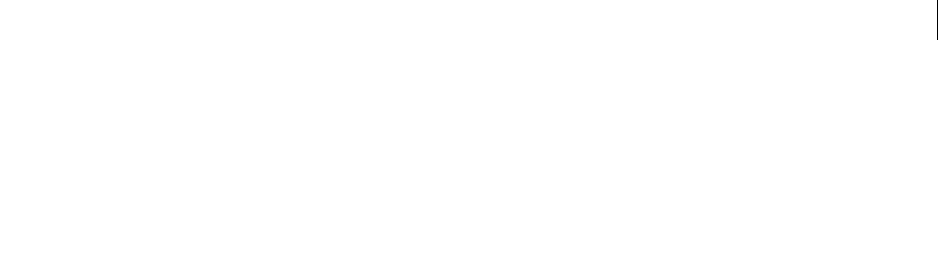
ADOBE DIRECTOR 11.0
Scripting Dictionary
102
This stopTimeList stops playing at a specific time in title 1:
[#title:1, #hours:0, #minutes:55, #seconds:45, #frames:15]
This stopTimeList only lists one time parameter:
[#title:1, #seconds:45]
The stopTimeList can be cleared by setting it to 0.
See also
DVD, play() (DVD), startTimeList
streamMode
Usage
-- Lingo syntax
memberObjRef.streamMode
// JavaScript syntax
memberObjRef.streamMode;
Description
Flash cast member property; controls the way a linked Flash movie cast member is streamed into memory, as follows:
•#frame (default)—Streams part of the cast member each time the Director frame advances while the sprite is
on the Stage.
•#idle—Streams part of the cast member each time an idle event is generated or at least once per Director frame
while the sprite is on the Stage.
•#manual—Streams part of the cast member into memory only when the stream command is issued for that cast
member.
This property can be tested and set.
Example
This startMovie script searches the internal cast for Flash movie cast members and sets their streamMode
properties to #manual:
-- Lingo syntax
on startMovie
repeat with i = 1 to castLib(1).member.count
if member(i, 1).type = #flash then
member(i, 1).streamMode = #manual
end if
end repeat
end
// JavaScript syntax
function startMovie() {
i = 1;
while( i < (castLib(whichCast).member.count) + 1)
var tp = member(i, whichCast).type;
if (tp == "flash") {
member(i, 1).streamMode = symbol("manual");
i++;

ADOBE DIRECTOR 11.0
Scripting Dictionary
102
}
}
}
streamName
Usage
-- Lingo syntax
memberObjRef.streamName
// JavaScript syntax
memberObjRef.streamName;
Description
Shockwave Audio (SWA) cast member property; specifies a URL or filename for a streaming cast member. This
property functions the same as the URL member property.
This property can be tested and set.
Example
The following statement links the file BigBand.swa to an SWA streaming cast member. The linked file is on the disk
MyDisk in the folder named Sounds.
-- Lingo syntax
member("SWAstream").streamName = "MyDisk/sounds/BigBand.swa"
// JavaScript syntax
member("SWAstream").streamName = "MyDisk/sounds/BigBand.swa";
streamSize
Usage
-- Lingo syntax
memberObjRef.streamSize
// JavaScript syntax
memberObjRef.streamSize;
Description
Cast member property; reports an integer value indicating the total number of bytes in the stream for the specified
cast member. The streamSize property returns a value only when the Director movie is playing.
This property can be tested but not set.
Example
The following frame script checks to see if a Flash movie cast member named Intro Movie has finished streaming
into memory. If it hasn’t, the script updates a field cast member to indicate the number of bytes that have been
streamed (using the bytesStreamed member property) and the total number of bytes for the cast member (using
the streamSize member property). The script keeps the playhead looping in the current frame until the movie
finishes loading into memory.
-- Lingo syntax

ADOBE DIRECTOR 11.0
Scripting Dictionary
102
on exitFrame
if member("Intro Movie").percentStreamed < 100 then
member("Message Line").text = string(member("Intro Movie").bytesStreamed) && "of" \
&& string(member("Intro Movie").streamSize) && "bytes have downloaded so far."
_movie.go(_movie.frame)
end if
end
// JavaScript syntax
function exitFrame() {
var pctStm = member("Intro Movie").percentStreamed;
var strSs = new String(member("Intro Movie").streamSize);
var strIm = new String(member("Intro Movie").bytesStreamed);
if (pctStm < 100) {
member("Message Line").text = strStm + " of " + strSS+ " bytes have downloaded so
far.";
_ movie.go(_movie.frame);
}
}
streamSize (3D)
Usage
member(whichCastmember).streamSize
Description
3D property; allows you to get the size of the data stream to be downloaded, from 0 to maxInteger. This command
refers to the initial file import or the last loadFile() requested.
Example
This statement shows that the last file load associated with the cast member Scene has a total size of 325300 bytes:
put member("Scene").streamSize
-- 325300
See also
bytesStreamed (3D), percentStreamed (3D), state (3D), preLoad (3D)
strokeColor
Usage
-- Lingo syntax
memberObjRef.strokeColor
// JavaScript syntax
memberObjRef.strokeColor;
Description
Vector shape cast member property; indicates the color in RGB of the shape’s framing stroke.
To see an example of strokeColor used in a completed movie, see the Vector Shapes movie in the Learning/Lingo
Examples folder inside the Director application folder.

ADOBE DIRECTOR 11.0
Scripting Dictionary
103
Example
This sets the strokeColor of cast member "line" to red:
-- Lingo syntax
member("line").strokeColor = color(255, 0, 0)
// JavaScript syntax
member("line").strokeColor = color(255, 0, 0);
See also
color(), fillColor, endColor, backgroundColor
strokeWidth
Usage
-- Lingo syntax
memberObjRef.strokeWidth
// JavaScript syntax
memberObjRef.strokeWidth;
Description
Vector shape cast member property; indicates the width, in pixels, of the shape’s framing stroke.
The value is a floating-point number between 0 and 100 and can be tested and set.
To see an example of strokeWidth used in a completed movie, see the Vector Shapes movie in the Learning/Lingo
Examples folder inside the Director application folder.
Example
The following code sets the strokeWidth of cast member "line" to 10 pixels:
-- Lingo syntax
member("line").strokeWidth = 10
// JavaScript syntax
member("line").strokeWidth = 10;
style
Usage
member(whichCastmember).model(whichModel).toon.style
member(whichCastmember).model(whichModel).shader.style
member(whichCastmember).shader(whichShader).style
Description
3D toon modifier and painter shader property; indicates the way the toon modifier and painter shader apply
color to a model. Possible values are as follows:
•#toon uses sharp transitions between colors.
•#gradient uses smooth transitions between colors. This is the default value.

ADOBE DIRECTOR 11.0
Scripting Dictionary
103
•#blackAndWhite uses two-color black and white.
The number of colors used by the toon modifier and painter shader is set with the colorSteps property of the
modifier or shader.
Example
The following statement sets the style property of the toon modifier for the model named Teapot to #blackAnd-
White. The model will be rendered in two-color black and white
member("Shapes").model("Teapot").toon.style = #blackAndWhite
subdivision
Usage
member(whichCastmember).model(whichModel).sds.subdivision
Description
3D sds modifier property; allows you to get or set the subdivision surfaces mode of operation. Possible values are as
follows:
•#uniform specifies that the mesh is uniformly scaled up in detail, with each face subdivided the same number
of times.
•#adaptive specifies that additional detail is added only when there are large surface orientation changes and
only to those areas of the mesh that are currently visible.
The sds modifier cannot be used with the inker or toon modifiers, and caution should be used when using the sds
modifier with the lod modifier. See the sds modifier entry for more information.
Example
The following statement sets the subdivision property of the sds modifier of the model named Baby to
#adaptive. Baby’s geometry will not be modified uniformly.
-- Lingo
member("Scene").model(1).sds.subdivision = #adaptive
// Javascript
Member(“Scene”).getPropRef(“model”,1).sds.subdivision = symbol(“adaptive”);
See also
sds (modifier), error, enabled (sds), depth (3D), tension
subPicture
Usage
-- Lingo syntax
dvdObjRef.subPicture
// JavaScript syntax
dvdObjRef.subPicture;

ADOBE DIRECTOR 11.0
Scripting Dictionary
103
Description
DVD property. Determines the current subpicture, if any. Read/write.
The value of subPicture is an integer. A value of 0 disables subPicture.
See also
DVD
subPictureCount
Usage
-- Lingo syntax
dvdObjRef.subPictureCount
// JavaScript syntax
dvdObjRef.subPictureCount;
Description
DVD property. Returns the number of available sub pictures. Read-only.
See also
DVD
suspendUpdates
Usage
sprite(which3dSprite).suspendUpdates
Description
3D sprite property; when set to TRUE, causes the sprite not to be updated as part of normal screen redraw operations.
This can improve movie playback performance. Certain kinds of screen updates will still affect the sprite, such as
those due to dragging another window over the sprite. When the suspendUpdates property is set to FALSE, the
sprite is redrawn normally.
It is important to keep the suspendUpdates property set to FALSE while any element within the 3D sprite is being
animated.
Example
The following statement suspends the updates on the sprite(3).
-- Lingo
sprite(3).suspendUpdates = FALSE
// Javascript
sprite(3).suspendUpdates = false;

ADOBE DIRECTOR 11.0
Scripting Dictionary
103
switchColorDepth
Usage
-- Lingo syntax
_player.switchColorDepth
// JavaScript syntax
_player.switchColorDepth;
Description
Player property; determines whether Director switches the monitor that the Stage occupies to the color depth of the
movie being loaded (TRUE) or leaves the color depth of the monitor unchanged when a movie is loaded (FALSE,
default). Read/write.
When switchColorDepth is TRUE, nothing happens until a new movie is loaded.
Setting the monitor’s color depth to that of the movie is good practice.
•When the monitor’s color depth is set below that of the movie, resetting it to the color depth of the movie
(assuming that the monitor can provide that color depth) helps maintain the movie’s original appearance.
•When the monitor’s color depth is higher than that of the movie, reducing the monitor’s color depth plays the
movie using the minimum amount of memory, loads cast members more efficiently, and causes animation to occur
more quickly.
The value of this property can also be set using the Reset Monitor to Movie’s Color Depth option in the General
Preferences dialog box.
Example
This statement sets the variable named switcher to the current setting of switchColorDepth:
-- Lingo syntax
switcher = _player.switchColorDepth
// JavaScript syntax
var switcher = _player.switchColorDepth;
This statement checks whether the current color depth is 8-bit and turns the switchColorDepth property on if it is:
-- Lingo syntax
if (_system.colorDepth = 8) then
_player.switchColorDepth = TRUE
end if
// JavaScript syntax
if (_system.colorDepth == 8) {
_player.switchColorDepth = true;
}
See also
colorDepth, Player

ADOBE DIRECTOR 11.0
Scripting Dictionary
103
systemTrayIcon
Usage
-- Lingo syntax
_movie.displayTemplate.systemTrayIcon
windowObjRef.systemTrayIcon
// JavaScript syntax
_movie.displayTemplate.systemTrayIcon;
windowObjRef.systemTrayIcon;
Description
Movie and Windows property (Microsoft Windows only). Determines whether a window has an icon in the system
tray of a user’s desktop. Read/write.
If systemTrayIcon is TRUE, a window icon is placed in the system tray.
If systemTrayIcon is FALSE, no icon appears in the system tray.
Example
The following statement shows the system tray icon when the movie is playing.
-- Lingo
_movie.displayTemplate.systemTrayIcon = TRUE
// Javascript
_movie.displayTemplate.systemTrayIcon = true;
See also
displayTemplate, Movie, systemTrayTooltip, Window
systemTrayTooltip
Usage
-- Lingo syntax
_movie.displayTemplate.systemTrayTooltip
windowObjRef.systemTrayTooltip
// JavaScript syntax
_movie.displayTemplate.systemTrayTooltip;
windowObjRef.systemTrayTooltip;
Description
Movie and Windows property (Microsoft Windows only). Determines the string that appears in the tooltip pop-up
of the system tray icon. Read/write.
This property is only applicable if the systemTrayIcon property is set to TRUE. If systemTrayIcon is TRUE, the
tooltip will appear when a user mouses over the system tray icon.
The default value of systemTrayTooltip is the title of the window.
See also
displayTemplate, Movie, systemTrayIcon, Window
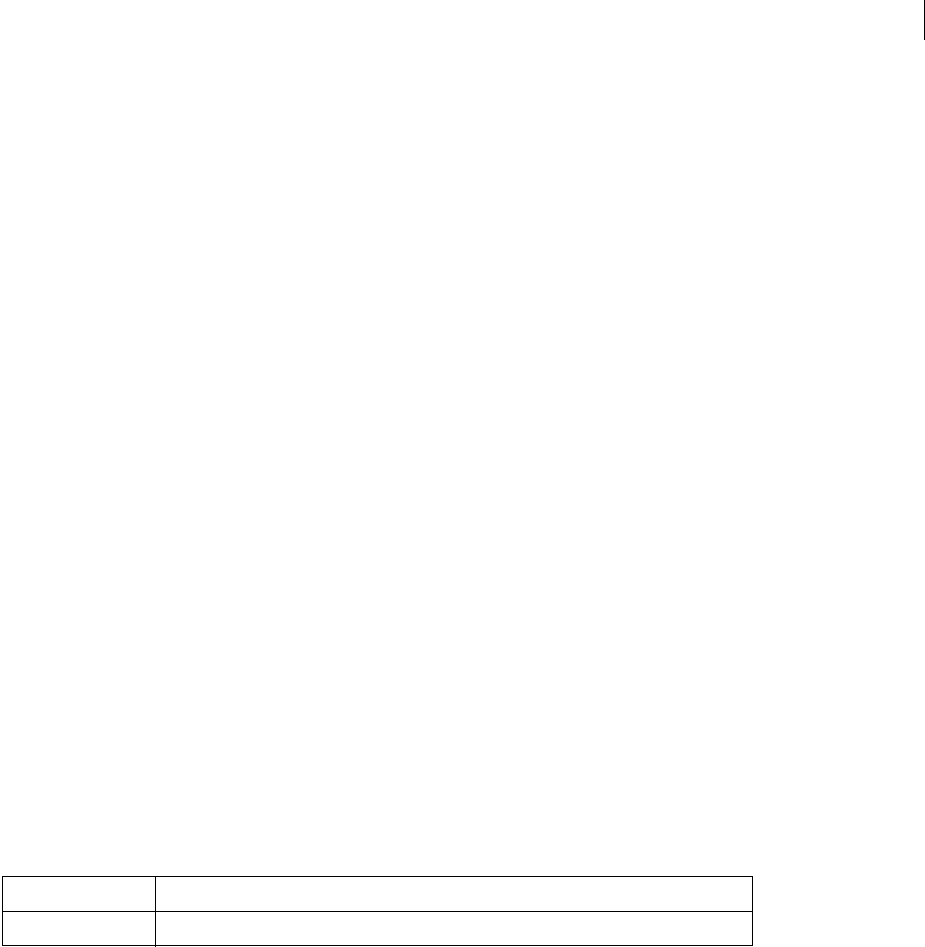
ADOBE DIRECTOR 11.0
Scripting Dictionary
103
tabCount
Usage
chunkExpression.tabCount
Description
Text cast member property; indicates how many unique tab stops are in the specified chunk expression of the text
cast member.
The value is an integer equal to or greater than 0, and may be tested but not set.
Example
The following statement shows the number of tabs in a text field.
-- Lingo
put member(1).tabCount
-- 3
// Javascript
trace(member(1).tabCount);
// 3
tabs
Usage
member(whichTextMember).tabs
Description
Text cast member property; this property contains a list of all the tab stops set in the text cast member.
Each element of the list contains information regarding that tab for the text cast member. The possible properties in
the list are as follows:
You can get and set this property. When tabs is set, the type property is optional. If type is not specified, the tab
type defaults to #left.
Example
This statement retrieves and displays in the Message window all the tabs for the text cast member Intro credits:
-- Lingo
put member("Intro credits").tabs
-- [[#type: #left, #position: 36], [#type: #Decimal, #position: 141], [#type: #right,
#position: 216]]
// Javascript
trace(member(“Intro credits”).tabs)
// < [[#type: #left, #position: 36], [#type: #Decimal, #position: 141], [#type: #right,
#position: 216]]>
#type Can be #left, #center, #right, or #decimal.
#position Integer value indicating the position of the tab in points.

ADOBE DIRECTOR 11.0
Scripting Dictionary
103
target
Usage
timeoutObject.target
Description
Timeout object property; indicates the child object that the given timeoutObject will send its timeout events to.
Timeout objects whose target property is VOID will send their events to a handler in a movie script.
This property is useful for debugging behaviors and parent scripts that use timeout objects.
Example
This statement displays the name of the child object that will receive timeout events from the timeout object
timerOne in the Message window:
-- Lingo
put timeout("timerOne").target
// Javascript
trace(timeout(“timerOne”).target)
See also
name (timeout), timeout(), timeoutHandler, timeoutList
targetFrameRate
Usage
sprite(which3dSprite).targetFrameRate
Description
3D sprite property; determines the preferred number of frames per second to use when rendering a 3D sprite. The
default value is 30 frames per second. The targetFrameRate property is only used if the useTargetFrameRate
property is set to TRUE. If the useTargetFrameRate property is set to TRUE, Director will reduce the polygon count
of the models in the sprite if necessary to maintain the specified frame rate.
Example
These statements set the targetFrameRate property of sprite 3 to 45 and enforce the frame rate by setting the
useTargetFrameRate property of the sprite to TRUE:
-- Lingo
sprite(3).targetFrameRate = 45
sprite(3).useTargetFrameRate = TRUE
// Javascript
sprite(3).targetFrameRate = 45;
sprite(3).useTargetFrameRate = true;
See also
useTargetFrameRate

ADOBE DIRECTOR 11.0
Scripting Dictionary
103
tension
Usage
member(whichCastmember).model(whichModel).sds.tension
Description
3D subdivision surface property; allows you to get or set a floating-point percentage between 0.0 and 100.0 that
controls how tightly the newly generated surface matches the original surface. The higher this value, the more tightly
the subdivided surface matches the original surface. The default is 65.0.
Example
The following statement sets the tension property of the sds modifier of the model Baby to 35. If the sds modifier’s
error setting is low and its depth setting is high, this statement will have a very pronounced effect on Baby’s
geometry.
-- Lingo
member("scene").model("Baby").sds.tension = 35
// Javascript
member(“scene”).getPropRef(“model”,1).sds.tension = 35;
See also
sds (modifier), error, depth (3D)
text
Usage
-- Lingo syntax
memberObjRef.text
// JavaScript syntax
memberObjRef.text;
Description
Text cast member property; determines the character string in the field cast member specified by whichCastMember.
The text cast member property is useful for displaying messages and recording what the user types.
This property can be tested and set.
When you use Lingo to change the entire text of a cast member you remove any special formatting you have applied
to individual words or lines. Altering the text cast member property reapplies global formatting. To change
particular portions of the text, refer to lines, words, or items in the text.
When the movie plays back as an applet, this property’s value is "" (an empty string) for a field cast member whose
text has not yet streamed in.
To see an example of text used in a completed movie, see the Forms and Post, and Text movies in the
Learning/Lingo Examples folder inside the Director application folder.
Example
This statement places the phrase "Thank you." in the empty cast member Response:

ADOBE DIRECTOR 11.0
Scripting Dictionary
103
--Lingo syntax
if (member("Response").text = EMPTY) then
member("Response").text = "Thank You."
end if
// JavaScript syntax
if (member("Response").text == " ") {
member("Response").text = "Thank You.";
}
This statement sets the content of cast member Notice to "You have made the right decision!"
--Lingo syntax
member("Notice").text = "You have made the right decision!"
// JavaScript syntax
member("Notice").text = "You have made the right decision!";
See also
selEnd, selStart
texture
Usage
member(whichCastmember).texture(whichTexture)
member(whichCastmember).texture[index]
member(whichCastmember).shader(whichShader).texture
member(whichCastmember).model(whichModel).shader.texture
member(whichCastmember).model(whichModel).shaderList.texture
member(whichCastmember).model(whichModel).shaderList[index].texture
member(whichCastmember).modelResource(whichParticleSystemModelResource).texture
Description
3D element and shader property; an image object used by a shader to define the appearance of the surface of a model.
The image is wrapped on to the geometry of the model by the shader.
The visible component of a shader is created with up to eight layers of textures. These eight texture layers are either
created from bitmap cast members or image objects within Director or imported with models from 3D modeling
programs.
Create and delete textures with the newTexture() and deleteTexture() commands.
Textures are stored in the texture palette of the 3D cast member. They can be referenced by name (whichTexture)
or palette index (textureIndex). A texture can be used by any number of shaders. Changes to a texture will appear
in all shaders which use that texture.
There are three types of textures:
#fromCastmember; the texture is created from a bitmap cast member using the newTexture() command.
#fromImageObject; the texture is created from a lingo image object using the newTexture() command.
#importedFromFile; the texture is imported with a model from a 3D modeling program.
For more information about texture properties, see the Using Director topics in the Director Help Panel.
The texture of a particle system is a property of the model resource, whose type is #particle.

ADOBE DIRECTOR 11.0
Scripting Dictionary
103
Example
This statement sets the texture property of the shader named WallSurface to the texture named BluePaint:
-- Lingo
member("Room").shader("WallSurface").texture = member("Room").texture("BluePaint")
// Javascript
member(“Room”).getPropRef(“shader”,1).texture = member(“Room”).getPropRef(“texture”,1);
See also
newTexture, deleteTexture
textureCoordinateList
Usage
member(whichCastmember).modelResource(whichmodelResource).
textureCoordinateList
modelResourceObjectReference.textureCoordinateList
Description
3D property; when used with a model resource whose type is #mesh, or with a meshDeform modifier attached to a
model, this property allows you to get or set the textureCoordinateList property of the model resource.
The textureCoordinateList property is a list of sublists identifying locations in an image that are to be used when
texture mapping a triangle. Each sublist consists of two values indicating a location in a texture map. The values must
be between 0.0 and 1.0 so that they can be scaled to arbitrarily sized texture maps. The default is an empty list.
Manipulate modelResource.face[index].textureCoordinates or
model.meshdeform.mesh[index].face[index] to change the mapping between textureCoordinates and the
corners of a mesh face.
Example
-- Lingo
put member(5).modelResource("mesh square").textureCoordinateList
--[ [0.1, 0.1], [0.2, 0.1], [0.3, 0.1], [0.1, 0.2], [0.2, 0.2], [0.3, 0.2], [0.1, 0.3], [0.2,
0.3], [0.3, 0.3] ]
// Javascript
trace(member(5).getPropRef(“modelResource”,1).textureCoordinateList;
// <[ [0.1, 0.1], [0.2, 0.1], [0.3, 0.1], [0.1, 0.2], [0.2, 0.2], [0.3, 0.2], [0.1, 0.3],
[0.2, 0.3], [0.3, 0.3] ]>
See also
face, texture, meshDeform (modifier)
textureCoordinates
Usage
member(whichCastmember).modelResource(whichModelResource).face[faceIndex].textureCoordinat
es
modelResourceObject.face[faceIndex].textureCoordinates

ADOBE DIRECTOR 11.0
Scripting Dictionary
104
Description
3D property; identifies which elements in the textureCoordinateList to use for the faceIndex’d face. This
property must be a list of three integers specifying indices in the textureCoordinateList, corresponding to the
textureCoordinates to use for each corner of the mesh’s face.
See also
face, textureCoordinateList
textureLayer
Usage
member(whichCastmember).model(whichModel).meshDeform.mesh[index].textureLayer.count
member(whichCastmember).model(whichModel).meshdeform.mesh[index].texturelayer.add()
member(whichCastmember).model(whichModel).meshdeform.mesh[index].texturelayer[index].textu
reCoordinateList.
Description
3D meshdeform modifier properties; using these properties you can get and set information about the texture layers
of a specified mesh.
You can have up to eight texture layers for a shader, each layer can contain only one texture, but the same texture can
be specified for more than one layer. Texture layers are layers of textures used by shaders.
Use the following properties to access and manipulate texture layers:
meshdeform.mesh[index].texturelayer.count returns the number of texture layers for the specified mesh.
model.meshdeform.mesh[index].texturelayer.add() adds an empty texture layer to the specified mesh.
model.meshdeform.mesh[index].texturelayer[index].texturecoordinatelist allows you to set or get a
list of textureCoordinates for a particular layer of the specified mesh. You can also use this property to copy texture
coordinates between texture layers as follows:
model.meshdeform.texturelayer[a].texturecoordinatelist =
model.meshdeform.texturelayer[b].texturecoordinatelist
See also
meshDeform (modifier), mesh (property), textureCoordinateList, add (3D texture), count,
texture, textureModeList
textureList
Usage
member(whichMember).model(whichModel).shader(whichShader).textureList
member(whichMember).model(whichModel).shader(whichShader).textureList[index]
Description
3D shader property; determines the list of textures applied to the shader. A shader can have up to 8 layers of textures.
When tested, this property returns a linear list of texture objects. When set without specifying an index, this property
specifies the texture object to be applied to all layers. Setting the textureList property to VOID disables texturing
for all layers. The default value is VOID.

ADOBE DIRECTOR 11.0
Scripting Dictionary
104
To test or set the texture object for a specific texture layer, include an index value.
Example
This statement sets the 3rd texture layer of the shader named "WallSurface" to the texture named "BluePaint" in the
cast member named "Room":
-- Lingo
member(3).model("Car").shader("WallSurface").textureList[3] =
member("Room").texture("BluePaint")
// Javascript
member(3).getPropRef(“model”,1).getPropRef(“shader”,1).textureList[3] =
member(“Room”).getPropRef(“texture”,1);
See also
textureModeList
textureMember
Usage
member(whichCastmember).textureMember
Description
3D cast member property; indicates the name of the bitmap cast member used as the source of the default texture
for the 3D cast member.
The 3D cast member’s textureType property must be set to #member for the textureMember property to be
effective.
Example
The following statement sets the textureMember property of the cast member named YardScene to "Fence". If the
textureType property of YardScene is set to #member, the cast member named Fence will be the source bitmap for
the default texture in YardScene.
-- Lingo
member("YardScene").textureMember = "Fence"
// Javascript
member(“YardScene”).textureMember = “Fence”;
See also
textureType
textureMode
Usage
member(whichCastmember).shader(whichShader).textureMode
member(whichCastmember).model(whichModel).shader.textureMode
member(whichCastmember).model(whichModel).shaderList{[index]}.textureMode

ADOBE DIRECTOR 11.0
Scripting Dictionary
104
Description
3D #standard shader property; specifies how the first texture layer is mapped on to the surface of the model. Use
the textureModeList property to specify textures for layers other than the first layer. This property is ignored if the
#toon modifier is applied to the model resource.
The possible values of this property are #none, #wrapPlanar, #wrapCylindrical, #wrapSpherical,
#reflection, #diffuseLight, and #specularLight. For descriptions of these terms, see textureModeList.
Example
This statement sets the value of the textureMode property of the first texture layer of the shader of the model named
Ball to #wrapSpherical:
-- Lingo
member("scene").model("Ball").shader.textureMode = #wrapSpherical
// Javascript
member(“scene”).getPropRef(“model”,1).getProp(“shader”).textureMode =
symbol(“wrapSpherical”);
See also
textureModeList
textureModeList
Usage
member(whichCastmember).shader(whichShader).textureModeList
member(whichCastmember).shader(whichShader).
textureModeList[textureLayerIndex]
member(whichCastmember).model(whichModel).shader.textureModeList
member(whichCastmember).model(whichModel).shader.
textureModeList[textureLayerndex]
Description
3D standard shader property; allows you to change how a textureLayer is mapped on to the surface of a model. This
property is ignored if the #toon modifier is applied to the model resource. Possible values are as follows:
•#none uses the texture coordinate values originally defined for the model resource. This setting disables
wrapTransform and wrapTransformList[textureLayerIndex].
•#wrapPlanar wraps the texture on the model surface as though it were being projected from an overhead
projector. The shader’s wrapTransformList[textureLayerIndex] is applied to the mapping space before the
texture coordinates are generated in model space. With an identity wrapTransformList[textureLayerIndex]
(the default), the planar mapping is oriented such that the texture is extruded along the Z axis with the texture’s up
direction along the Y axis.
•#wrapCylindrical wraps the texture around the surface as though the surface were placed in the middle of the
texture and then the texture were rolled around the surface to form a cylinder. The
wrapTransformList[textureLayerIndex] is applied to the mapping space before the texture coordinates are
generated in model space. With an identity wrapTransformList[textureLayerIndex] (the default), the cylin-
drical mapping is oriented such that the texture is wrapped from the -Y axis, starting at the left edge of the texture,
toward the +X axis, around the Z axis. The up direction of the texture is toward the +Z axis.

ADOBE DIRECTOR 11.0
Scripting Dictionary
104
•#wrapSpherical wraps the texture around the surface as though the surface were placed in the middle of the
texture and then all four corners of the texture were pulled up to meet at the top. The
wrapTransformList[textureLayerIndex] is applied to the mapping space before the texture coordinates are
generated in model space. With an identity wrapTransformList[textureLayerIndex], the spherical mapping is
located at the model space origin and oriented such that the texture is wrapped from the -Y axis, starting at the left
edge of the texture, toward the +X axis, around the Z axis. The up direction of the texture is toward the +Z axis.
•#reflection is similar to #wrapSpherical except that the new texture coordinates are continuously
reprojected on to the surface from a fixed orientation. When the model rotates, the texture coordinates will not rotate
with it. Simulates light reflected on an object by its environment. This setting disables wrapTransform.
•#diffuseLight generates diffuse light mapping texture coordinate values, one per vertex, and stores the results
in the referenced mesh. This setting disables wrapTransform.
•#specularLight generates specular light mapping texture coordinate values, one per vertex, and stores the
results in the referenced mesh. This setting disables wrapTransform.
Example
In this example, a shader is set up to simulate a reflective garden ball. The shader's first textureLayer is set to a
spherical mapping and the third textureLayer is set to use a #refection style mapping. The shader’s textureList[3]
entry will appear to reflected from the environment onto all models which use this shader.
-- Lingo
member("scene").shader("GardenBall).textureList[1] =
member("scene").texture("FlatShinyBall")
member("scene").shader("GardenBall").textureModeList[1] = #wrapSpherical
member("scene").shader("GardenBall").textureList[3] =
member("scene").texture("GardenEnvironment")
member("scene").shader("GardenBall").textureModeList[3] = #reflection
// Javascript
member(“scene”).getPropRef(“shader”,1).textureList[1] =
member(“scene”).getPropRef(“texture”,1);
member(“scene”).getPropRef(“shader”,1).textureModeList[1] = symbol(“wrapSpherical”);
member(“scene”).getPropRef(“shader”,1).textureList[3] =
member(“scene”).getPropRef(“texture”,1);
member(“scene”).getPropRef(“shader”,1).textureModeList[3] = symbol(“reflection”);
See also
textureTransformList, wrapTransform
textureRenderFormat
Usage
getRenderServices().textureRenderFormat
Description
3D rendererServices property; allows you to get or set the default bit format used by all textures in all 3d cast
members. Use a texture's texture.RenderFormat property to override this setting for specific textures only. Smaller
sized bit formats (i.e 16 bit variants such as #rgba5551) use less hardware accelerator video ram, allowing you to
make use of more textures before being forced to switch to software rendering. Larger sized bit formats (i.e. 32 bit
variants such as #rgba8888) generally look better. In order to use alpha transparency in a texture, the last bit must be
nonzero. In order to get smooth transparency gradations the alpha channel must have more than 1 bit of precision.

ADOBE DIRECTOR 11.0
Scripting Dictionary
104
Each pixel formats has four digits, with each digit indicating the degree of precision for red, green, blue, and alpha.
The value you choose determines the accuracy of the color fidelity (precision of the alpha channel) and the amount
of memory used by the hardware texture buffer. You can choose a value that improves color fidelity or a value that
allows you to fit more textures on the card. You can fit twice as many 16-bit textures as 32-bit textures in the same
space. If a movie uses more textures than fit on a card at a the same time, Director switches to #software rendering.
You can specify any of the following values for textureRenderFormat:
•#rgba8888: 32 bit color mode with 8 bits each for red, green, blue, and alpha
•#rgba8880: same as above, with no alpha value
•#rgba5650: 16-bit color mode with no alpha; 5 bits for red, 6 for green, 5 for blue
•#rgba5550: 16-bit color mode with no alpha; 5 bits each for red, green, and blue, with no alpha measure
•#rgba5551: 16-bit color mode with 5 bits each for red, green, and blue; 1 bit for alpha
•#rgba4444: 16-bit color mode with 4 bits each for red, green, blue, and alpha
The default value is #rgba5551.
Example
The following statement sets the global textureRenderFormat for the 3D member to #rgba8888. Each texture in
this movie will be rendered in 32-bit color unless its texture.renderFormat property is set to a value other than
#default.
-- Lingo
getRendererServices().textureRenderFormat = #rgba8888
// Javascript
getRendererServices().textureRenderFormat = symbol(“rgba8888”);
See also
renderer, preferred3dRenderer, renderFormat, getRendererServices()
textureRepeat
Usage
member(whichCastmember).shader(whichShader).textureRepeat
member(whichCastmember).model(whichModel).shader.textureRepeat
member(whichCastmember).model(whichModel).shaderList{[index]}.textureRepeat
Description
3D #standard shader property; controls the texture clamping behavior of the first texture layer of the shader. Use
the textureRepeatList property to control this property for texture layers other than the first layer.
When textureRepeat is set to TRUE and the value of the x and/or y components of
shaderReference.textureTransform.scale is less than 1, the texture is tiled (repeated) across the surface of the
model.
When textureRepeat is set to FALSE, the texture will not tile. If the value of the x and/or y components of
shaderReference.textureTransform.scale is less than 1, any area of the model not covered by the texture will
be black. If the value of the x and/or y components of shaderReference.textureTransform.scale is greater than
1, the texture is cropped as it extends past the texture coordinate range.

ADOBE DIRECTOR 11.0
Scripting Dictionary
104
The default value of this property is TRUE. This property is always TRUE when using the #software renderer.
Example
The following statement sets the textureRepeat property of the first shader used by the model named gbCyl3 to
TRUE. The first texture in that shader will tile if the value of the x or y component of its textureTransform or
textureTransformList property is less than 1.
-- Lingo
member("scene").model("gbCyl3").shader.textureRepeat = TRUE
// Javascript
member(“scene”).getPropRef(“model”,1).getProp(“shader”).textureRepeat = true;
See also
textureTransform, textureTransformList
textureRepeatList
Usage
shaderReference.textureRepeatList[textureLayerIndex]
member(whichCastmember).shader(whichShader).textureRepeatList[textureLayerIndex]
member(whichCastmember).shader[shaderListIndex].textureRepeatList[textureLayerIndex]
member(whichCastmember).model(whichModel).shader.textureRepeatList[textureLayerIndex]
member(whichCastmember).model(whichModel).shaderList[shaderListIndex].
textureRepeatList[textureLayerIndex]
Description
3D standard shader property; allows you to get or set the texture clamping behavior of any texture layer. When TRUE,
the default, the texture in textureLayerIndex can be tiled (repeated) several times across model surfaces. This can
be accomplished by setting shaderReference.textureTransform[textureLayerIndex].scale to be less than
1 in x or y. When this value is set to FALSE, the texture will apply to a smaller portion of model surfaces, rather than
tile across those surfaces, when the shaderReference.textureTransform[textureLayerIndex].scale is less
than 1 in x or y. Think of it as shrinking the source image within the frame of the original image and filling in black
around the gap. Similarly, if shaderReference.textureTransform[textureLayerIndex].scale is set to be
greater than 1 in x or y, the image will be cropped as the border of the texture is extended past the texture coordinate
range.
Example
The following code will textureMap a sphere entirely with a granite texture repeated 4 times across the surface, and
a logo image which covers just 1/4 of the surface.
-- Lingo
m = member(2).model("mySphere")
f = member(2).newTexture("granite", #fromCastmember, member("granite"))
g = member(2).newTexture("logo", #fromCastmember, member("logo"))
s = member(2).newShader("s", #standard)
s.textureList[1] = g
s.textureList[2] = f
s.textureRepeatList[2] = false
s.textureRepeatList[1] = true
s.textureTransformList[1].scale(0.5,0.5,1.0)
s.textureTransformList[2].scale(0.5,0.5,1.0)
s.textureModeList[2] = #wrapPlanar

ADOBE DIRECTOR 11.0
Scripting Dictionary
104
s.blendFunctionList[2] = #add
m.shaderList = s
// Javascript
m = member(2).getPropRef(“model”,"1");
f = member(2).newTexture("granite", symbol(“fromCastmember”), member("granite"));
g = member(2).newTexture("logo", symbol(“fromCastmember”), member("logo"));
s = member(2).newShader("s", symbol(“standard”));
s.textureList[1] = g;
s.textureList[2] = f;
s.textureRepeatList[2] = false;
s.textureRepeatList[1] = true;
s.textureTransformList[1].scale(0.5,0.5,1.0);
s.textureTransformList[2].scale(0.5,0.5,1.0);
s.textureModeList[2] = symbol(“wrapPlanar”);
s.blendFunctionList[2] = symbol(“add”);
m.shaderList = s;
textureTransform
Usage
member(whichCastmember).shader(whichShader).textureTransform
member(whichCastmember).model(whichModel).shader.textureTransform
member(whichCastmember).model(whichModel).shaderList{[index]}.textureTransform
Description
3D #standard shader property; provides access to a transform which modifies the texture coordinate mapping of
the first texture layer of the shader. Manipulate this transform to tile, rotate, or translate the texture before applying
it to the surface of the model. The texture itself remains unaffected; the transform merely modifies how the shader
applies the texture. The textureTransform property is applied to all texture coordinates regardless of the
textureMode property setting. This is the last modification of the texture coordinates before they are sent to the
renderer. The textureTransform property is a matrix that operates on the texture in textureImage space. Texture-
Image space is defined to exist only on the X,Y plane.
To tile the image twice along its horizontal axis, use shaderReference.textureTransform.scale(0.5, 1.0,
1.0). Scaling on the Z axis is ignored.
To offset the image by point(xOffset,yOffset), use
shaderReference.textureTransform.translate(xOffset,yOffset,0.0). Translating by integers when the
shader’s textureRepeat property is TRUE will have no effect, because the width and height of the texture will be
valued between 0.0 and 1.0 in that case.
To apply a rotation to a texture layer, use shaderReference.textureTransform.rotate(0,0,angle). Rotations
around the Z axis are rotated around the (0,0) 2d image point, which maps to the upper left corner of the texture.
Rotations about the X and Y axes are ignored.
Just as with a model's transform, textureTransform modifications are layerable. To rotate the texture about a
point(xOffset,yOffset) instead of point(0,0), first translate to point(0 - xOffset, 0 - yOffset), then rotate, then
translate to point(xOffset, yOffset). The textureTransform is similar to the shader’s wrapTransform property with
the following exceptions. It is applied in 2d image space rather than 3d world space. As a result, only rotations about
the Z axis and translations and scales on X and Y axes are effective. The transform is applied regardless of the
shaderReference.textureMode setting. The wrapTransform, by comparison, is only effective when the
textureMode is #wrapPlanar, #wrapCylindrical, or #wrapSpherical.

ADOBE DIRECTOR 11.0
Scripting Dictionary
104
Example
This statement shows the textureTransform of the first texture in the first shader used by the model gbCyl3:
-- Lingo
put member("Scene").model("gbCyl3").shader.textureTransform
-- transform(1.0000, 0.0000, 0.0000,0.0000, 0.0000, 1.0000, 0.0000, 0.0000, 0.0000, 0.0000,
1.0000, 0.0000, 0.0000, 0.0000, 0.0000, 1.0000)
// Javascript
trace(member(“Scene”).getPropRef(“model”,1).getProp(“shader”).textureTransform);
// <transform(1.0000, 0.0000, 0.0000,0.0000, 0.0000, 1.0000, 0.0000, 0.0000, 0.0000, 0.0000,
1.0000, 0.0000, 0.0000, 0.0000, 0.0000, 1.0000)>
The following statement halves the height and width of the first texture used by the shader named gbCyl3. If the
textureRepeat property of gbCyl3 is set to TRUE, four copies of the texture will be tiled across the shader.
-- Lingo
member("Scene").shader("gbCyl3").textureTransform.scale = vector(0.5, 0.5, 1)
// Javascript
member(“Scene”).getPropRef(“shader”,1).textureTransform.scale = vector(0.5,0.5,1);
This statement rotates the first texture used by the shader gbCyl3 by 90° from vector(0, 0, 0):
-- Lingo
member("Scene").shader("gbCyl3").textureTransform.rotation = vector(0, 0, 90)
// Javascript
member(“Scene”).getPropRef(“shader”,1).textureTransform.rotation = vector(0,0,90);
textureTransformList
Usage
shaderReference .textureTransformList[textureLayerIndex]
member(whichCastmember).shader(ShaderName).textureTransformList[textureLayerIndex]
member(whichCastmember).shader[shaderListIndex].textureTransformList[textureLayerIndex]
member(whichCastmember).model(modelName).shader.textureTransformList[textureLayerIndex]
member(whichCastmember).model(modelName).shaderList[shaderListIndex].
textureTransformList[textureLayerIndex]
Description
3D standard shader property; this property provides access to a transform which modifies the texture coordinate
mapping of a texture layer. Manipulate this transform to tile, rotate, or translate a texture image before applying it to
the surface of models. The texture itself remains unaffected, the transform merely modifies how the shader applies
the texture.
To tile the image twice along its horizontal axis, use textureTransformList[whichTextureLayer].scale(0.5,
1.0, 1.0). Scales in Z will be ignored since images are 2D in nature. Care must be taken to avoid 0.0 scales (even
in Z), as that will negate the effect of the entire texture.
To offset the image by point(xOffset,yOffset), use
textureTransformList[whichTextureLayer].translate(xOffset,yOffset,0.0). Translating by integers
when that texture layer’s textureRepeat property is TRUE will have no effect, because the width and height of the
texture will be valued between 0.0 and 1.0 in that case.

ADOBE DIRECTOR 11.0
Scripting Dictionary
104
To apply a rotation to a texture layer, use textureTransformList[whichTextureLayer].rotate(0,0,angle).
Rotations around the Z axis are rotated around the (0,0) 2D image point, which maps to the upper left corner of the
texture. Rotations about X and Y will be ignored since images are 2D by nature.
Just as with a model’s transform, textureTransform modifications are layerable. To rotate the image about a
point(xOffset,yOffset) instead of point(0,0), first translate to point(0 - xOffset, 0 - yOffset), then rotate, then
translate to point(xOffset, yOffset).
The textureTransformList is similar to the shader wrapTransformList property with the following exceptions.
It is applied in 2D image space rather than 3D world space. As a result, only rotations in Z, and translations and scales
in X and Y, are effective.
The transform is applied regardless of the shaderReference.textureModeList[index] setting. The
wrapTransform, by comparison, is only effective when the textureMode is #wrapPlanar, #wrapCylindrical, or
#wrapSpherical.
Example
This statement shows the textureTransform of the third texture in the first shader used by the model gbCyl3:
-- Lingo
put member("scene").model("gbCyl3").shader.textureTransformList[3]
-- transform(1.0000, 0.0000, 0.0000, 0.0000, 0.0000, 1.0000, 0.0000, 0.0000, 0.0000, 0.0000,
1.0000, 0.0000, 0.0000, 0.0000, 0.0000, 1.0000)
// Javascript
trace(member(“scene”).getPropRef(“model”,1).getProp(“shader”).textureTransformList[3])
//< transform(1.0000, 0.0000, 0.0000, 0.0000, 0.0000, 1.0000, 0.0000, 0.0000, 0.0000,
0.0000, 1.0000, 0.0000, 0.0000, 0.0000, 0.0000, 1.0000)>
The following statement halves the height and width of the fifth texture used by the shader gbCyl3. If the texture-
RepeatList[5] value of gbCyl3 is set to TRUE, four copies of the texture will be tiled across the shader.
-- Lingo
member("scene").shader("gbCyl3").textureTransformList[5].scale = vector(0.5, 0.5, 1)
// Javascript
member("scene").getPropRef(“shader”,"1").textureTransformList[5].scale = vector(0.5, 0.5,
1);
This statement rotates the fourth texture used by the shader gbCyl3 by 90° from vector(0, 0, 0):
-- Lingo
member("scene").shader("gbCyl3").textureTransformList[4].rotation = vector(0, 0, 90)
// Javascript
member("scene").getPropRef(“shader”,"1 ").textureTransformList[4].rotation = vector(0, 0,
90);
These statements rotate the third texture used by the shader gbCyl3 by 90× around its center, assuming that
textureList[3] is a 128x128 sized texture:
-- Lingo
s = member("scene").shader("gbCyl3")
s.textureTransformList[3].translate(-64,-64,0)
s.textureTransformList[3].rotate(0,0,90)
s.textureTransformList[3].translate(64,64,0)
// Javascript
s = member("scene").getPropRef(“shader”,"1");

ADOBE DIRECTOR 11.0
Scripting Dictionary
104
s.textureTransformList[3].translate(-64,-64,0);
s.textureTransformList[3].rotate(0,0,90);
s.textureTransformList[3].translate(64,64,0);
textureType
Usage
member(whichCastmember).textureType
Description
3D texture property; allows you to get or set the texture type for the default texture. Possible values are as follows:
•#none specifies that there is no texture type.
•#default uses the texture from the original shader as the texture.
•#member uses the image from the specified cast member as the texture.
The default value for this property is #default. You must specify #member for this property in order to use the
textureMember property.
Example
The following statement sets the textureType property of the cast member Scene to #member.
member("Scene").textureType = #member
This makes it possible use a bitmap cast member as the source of the default texture by setting the textureMember
property. The bitmap cast member is named "grass".
member("Scene").textureMember = "grass"
See also
textureMember
thumbNail
Usage
-- Lingo syntax
memberObjRef.thumbNail
// JavaScript syntax
memberObjRef.thumbNail;
Description
Member property; contains the image used to preview a cast member in the Cast window. Read/write during
authoring only.
The image can be customized for any cast member.

ADOBE DIRECTOR 11.0
Scripting Dictionary
105
Example
The following statement shows how to use a placeholder cast member to display another thumbnail on the Stage.
The placeholder cast member is placed on the Stage, then the picture of that member is set to the thumbnail of
member 10. This makes it possible to show a reduced image without having to scale or otherwise manipulate a
graphic:
-- Lingo syntax
member("Placeholder").picture = member(10).thumbNail
// JavaScript syntax
member("Placeholder").picture = member(10).thumbNail;
See also
Member
tilt
Usage
-- Lingo syntax
spriteObjRef.tilt
// JavaScript syntax
spriteObjRef.tilt;
Description
QuickTime VR sprite property; the current tilt, in degrees, of the QuickTime VR movie.
This property can be tested and set.
Example
This statement shows how to get the tilt of the current QuickTime movie which is in sprite(3).
-- Lingo
putsprite(3).tilt
// Javascript
trace(sprite(3).tilt);
time (timeout object)
Usage
timeoutObject.time
Description
Timeout object property; the system time, in milliseconds, when the next timeout event will be sent by the given
timeoutObject.
This is not the time until the next event, but the absolute time of the next timeout event.

ADOBE DIRECTOR 11.0
Scripting Dictionary
105
Example
This handler determines the time remaining until the next timeout event will be sent by the timeout object Update
by calculating the difference between its time property and the current value of the milliseconds and displaying the
result in the field Time Until:
-- Lingo
on prepareFrame
msBeforeUpdate = timeout("Update").time - the milliseconds
secondsBeforeUpdate = msBeforeUpdate / 1000
minutesBeforeUpdate = secondsBeforeUpdate / 60
member("Time Until").text = string(minutesBeforeUpdate) && "minutes before next \
timeout"
end
// Javascript
Function prepareFrame()
{
var msBeforeUpdate = timeout(“Update”).time - _system.milliseconds;
var secondsBeforeUpdate = msBeforeUpdate / 1000;
var minutesBeforeUpdate = secondsBeforeUpdate / 60;
member(“Time Until”).text = string(minutesBeforeUpdate) + “ minutes before next
timeout”;
}
See also
milliseconds, period, persistent, target, timeout(), timeoutHandler
timeoutHandler
Usage
timeoutObject.timeoutHandler
Description
System property; represents the name of the handler that will receive timeout messages from the given
timeoutObject. Its value is a symbol, such as #timeExpiredHandler. The timeoutHandler is always a handler
within the timeout object’s target object, or in a movie script if the timeout object has no target specified.
This property can be tested and set.
Example
This statement displays the timeoutHandler of the timeout object Quiz Timer in the Message window:
-- Lingo
put timeout("Quiz Timer").timeoutHandler
// Javascript
trace(timeout(“Quiz Timer”).timeoutHandler);
See also
target, timeout(), timeoutList

ADOBE DIRECTOR 11.0
Scripting Dictionary
105
timeoutList
Usage
-- Lingo syntax
_movie.timeoutList
// JavaScript syntax
_movie.timeoutList;
Description
Movie property; a linear list containing all currently active timeout objects. Read-only.
Use the forget() method to delete a timeout object.
Timeout objects are added to the timeoutList with the new() method.
Example
This statement deletes the third timeout object from the timeout list:
-- Lingo syntax
_movie.timeoutList[3].forget()
// JavaScript syntax
_movie.timeoutList[3].forget();
See also
forget() (Window), Movie, new(), forget() (Timeout), timeout()
timeScale
Usage
member(whichCastMember).timeScale
the timeScale of member whichCastMember
Description
Cast member property; returns the time unit per second on which the digital video’s frames are based. For example,
a time unit in a QuickTime digital video is 1/600 of a second.
This property can be tested but not set.
Example
This statement displays the timescale of a QuickTime digial video in sprite(3).
-- Lingo
put(sprite(3).timeScale)
// Javascript
trace(sprite(3).timeScale)
See also
digitalVideoTimeScale
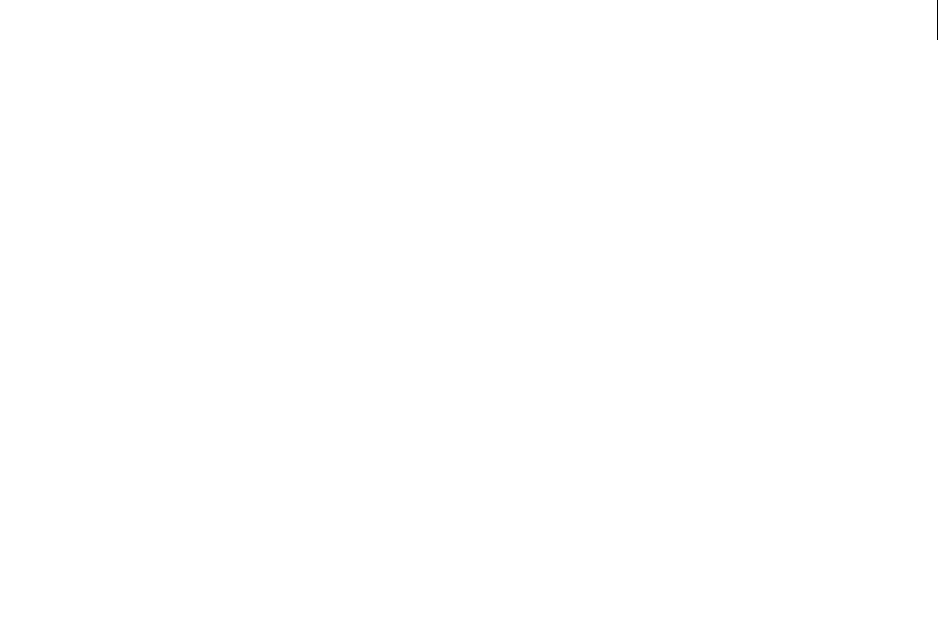
ADOBE DIRECTOR 11.0
Scripting Dictionary
105
title (DVD)
Usage
-- Lingo syntax
dvdObjRef.title
// JavaScript syntax
dvdObjRef.title;
Description
DVD property; specifies the current title. Read/write.
This property returns an integer that specifies the number of the current title.
Example
This statement returns the current title:
-- Lingo syntax
trace (member(1).title)-- 1
// JavaScript syntax
trace (member(1).title);// 1
See also
DVD
title (Window)
Usage
-- Lingo syntax
windowObjRef.title
// JavaScript syntax
windowObjRef.title;
Description
Window property; assigns a title to a window. Read/write.
Example
This statements assigns the title Planets to the fifth window:
-- Lingo syntax
_player.windowList[5].title = "Planets"
// JavaScript syntax
_player.windowList[5].title = "Planets";
See also
Window

ADOBE DIRECTOR 11.0
Scripting Dictionary
105
titlebarOptions
Usage
-- Lingo syntax
windowObjRef.titlebarOptions
// JavaScript syntax
windowObjRef.titlebarOptions;
Description
Window property; specifies a list of properties that stores the title bar options of a window. Read/write.
The property list contains the following properties:
These properties can also be accessed by using the Movie object’s displayTemplate property.
Example
This statement displays in the Message window the available titlebar options for the window named Elements:
-- Lingo syntax
trace(window("Elements").titlebarOptions)
// JavaScript syntax
trace(window("Elements").titlebarOptions);
These statements set the icon property to the bitmap cast member named smallIcon:
-- Lingo syntax
window("Elements").titlebarOptions.icon = member("smallIcon")
// JavaScript syntax
window("Elements").titlebarOptions.icon = member("smallIcon");
See also
appearanceOptions, displayTemplate, Window
Property Description
#icon Specifies the cast member icon to use in the title bar. This property is only available if the title bar is
visible (the #visible property is set to TRUE).
#visible Specifies whether the title bar is visible. If FALSE, the title bar is not visible, and all other title bar and
window properties are unaffected. If TRUE, the title bar is visible, and the window maintains the states
of all other title bar and window properties. The default value is TRUE.
#closebox Specifies whether a close box appears in the upper right corner of the window. If TRUE, a close box
appears. If FALSE, a close box does not appear. The default value is TRUE.
#minimizebox Specifies whether a minimize box appears in the upper right corner of the window. If TRUE, a mini-
mize box appears. If FALSE, a minimize box does not appear. The default value is TRUE.
#maximizebox Specifies whether a maximize box appears in the upper right corner of the window. If TRUE, a maxi-
mize box appears. If FALSE, a maximize box does not appear. The default value is TRUE.
#sideTitlebar (Mac only) Specifies whether the title bar should appear on the side of the winow. If TRUE, the title
bar appears on the side of the window. If FALSE, the title bar does not appear on the side of the
window. The default value is FALSE.

ADOBE DIRECTOR 11.0
Scripting Dictionary
105
titleCount
Usage
-- Lingo syntax
dvdObjRef.titleCount
// JavaScript syntax
dvdObjRef.titleCount;
Description
DVD property; returns the number of available titles. Read-only.
The number of available titles ranges from 1 to 99.
Example
This statement returns the title count of the dvd object.
-- Lingo
put sprite(1).titleCount
// Javascript
trace(sprite(1).titleCount)
See also
DVD
toolXtraList
Usage
-- Lingo syntax
_player.toolXtraList
// JavaScript syntax
_player.toolXtraList;
Description
Player property; returns a linear list of all tool Xtra extensions available to the Director player. Read-only.
Example
This statement displays in the Message window all available tool Xtra extensions.
-- Lingo syntax
put(_player.toolXtraList)
// JavaScript syntax
put(_player.toolXtraList);
See also
mediaXtraList, Player, scriptingXtraList, transitionXtraList, xtraList (Player)

ADOBE DIRECTOR 11.0
Scripting Dictionary
105
toon (modifier)
Usage
member(whichCastmember).model(whichModel).toon.toonModifierProperty
Description
3D modifier; once you have added the #toon modifier to a model you can get and set the #toon modifier properties.
The toon modifier draws a model using only a handful of colors, and resulting in a cartoon style of rendering of the
model’s surface. When the #toon modifier is applied, the model's shader texture, reflectionMap,
diffuseLightMap, specularLightMap, and glossMap properties are ignored.
When the #toon modifier is used in conjunction with the #inker modifier, the rendered effect is cumulative and
varies depending on which modifier was first applied. The list of modifiers returned by the modifier property will
list #inker or #toon (whichever was added first), but not both. The toon modifier can not be used in conjunction
with the #sds modifier.
The #toon modifier has the following properties:
Note: For more detailed information about the following properties see the individual property entries.
•style allows you to get or set the style applied to color transitions. The following are the possible values:
#toon gives sharp transitions between available colors.
#gradient gives smooth transitions between available colors.
#blackAndWhite gives sharp transition between black and white.
•colorSteps allows you to get or set the number of different colors used for lighting calculations. When setting
this value it is rounded down to nearest power of 2. Allowed values are 2, 4, 8, and 16. The default is 2.
•shadowPercentage allows you to get or set the percentage of the colors (colorSteps) defined for lighting used
to render the shadowed portion of the model’s surface. Possible values range from 0 to 100. The default is 50.
•shadowStrength allows you to get or set the level of darkness applied to the shadowed portion of the model’s
surface. Possible values are any non-negative floating-point number. The default value is 1.0.
•highlightPercentage allows you to get or set the percentage of the colors defined for lighting (colorSteps)
used to render the highlighted portion of the model’s surface. Possible values range from 0 to 100. The default is 50.
•highlightStrength allows you to get or set the level of brightness applied to the highlighted portion of the
model’s surface. Possible values are any non-negative floating-point number. The default value is 1.0.
•lineColor allows you to get or set the color of lines drawn by the inker. Possible values are any valid Lingo color
object. The default value is rgb (0, 0, 0), which is black.
•creases allows you to get or set whether lines are drawn in creases. This is a Boolean value; the default value is
True.
•creaseAngle, if creases is set to TRUE, allows you to get or set how sensitive the line drawing function of the
toon modifier is to the presence of creases.
•boundary allows you to get or set whether lines are drawn around the boundary of the surface. This is a Boolean
value; the default value is True.

ADOBE DIRECTOR 11.0
Scripting Dictionary
105
•lineOffset allows you to get or set where lines are drawn relative to the shaded surface and the camera.
Negative lines move lines toward the camera. Positive values move lines away from the camera. Possible values are
floating-point numbers from -100.0 to 100.0. The default value is -2.0.
•useLineOffset allows you to get or set whether lineOffset is on or off. This is a Boolean value; the default
value is False.
•silhouettes allows you to get or set whether lines are drawn to define the edges along the border of a model,
outlining its shape. This is a Boolean value; the default value is True.
See also
addModifier, modifiers, sds (modifier), inker (modifier)
top
Usage
-- Lingo syntax
spriteObjRef.top
// JavaScript syntax
spriteObjRef.top;
Description
Sprite property; returns or sets the top vertical coordinate of the bounding rectangle of a sprite as the number of
pixels from the upper left corner of the Stage. Read/write.
Example
This statement checks whether the top of sprite 3 is above the top of the Stage and calls the handler offtopedge if
it is:
-- Lingo syntax
if (sprite(3).top < 0) then
offTopEdge()
end if
// JavaScript syntax
if (sprite(3).top < 0) {
offTopEdge();
}
See also
bottom, height, left, locH, locV, right, Sprite, width
topSpacing
Usage
chunkExpression.topSpacing
Description
Text cast member property; allows you to specify additional spacing applied to the top of each paragraph in the
chunkExpression portion of the text cast member.

ADOBE DIRECTOR 11.0
Scripting Dictionary
105
The value itself is an integer, with less than 0 indicating less spacing between paragraphs and greater than 0 indicating
more spacing between paragraphs.
The default value is 0, which results in default spacing between paragraphs.
Example
This statement sets the topSpacing of the second paragraph in text cast member "myText" to 20:
-- Lingo
member(1).paragraph[2].topSpacing = 20
// Javascript
member(1).getPropRef(“paragraph”,2).topSpacing = 20;
See also
bottomSpacing
traceLoad
Usage
-- Lingo syntax
_movie.traceLoad
// JavaScript syntax
_movie.traceLoad;
Description
Movie property; specifies the amount of information that is displayed about cast members as they load. Read/write.
Valid values for traceLoad are as follows.
•0—Displays no information (default).
•1—Displays cast members’ names.
•2—Displays cast members’ names, the number of the current frame, the movie name, and the file seek offset (the
relative amount the drive had to move to load the media).
Example
This statement causes the movie to display the names of cast members as they are loaded:
-- Lingo syntax
_movie.traceLoad = 1
// JavaScript syntax
_movie.traceLoad = 1;
See also
Movie

ADOBE DIRECTOR 11.0
Scripting Dictionary
105
traceLogFile
Usage
-- Lingo syntax
_movie.traceLogFile
// JavaScript syntax
_movie.traceLogFile;
Description
Movie property; specifies the name of the file in which the Message window display is written. Read/write.
You can close the file by setting the traceLogFile property to EMPTY (Lingo) or an empty string “ “ (JavaScript
syntax). Any output that would appear in the Message window is written into this file. You can use this property for
debugging when running a movie in a projector and when authoring.
Example
This statement instructs Lingo to write the contents of the Message window in the file "Messages.txt" in the same
folder as the current movie:
-- Lingo syntax
_movie.traceLogFile = _movie.path & "Messages.txt"
// JavaScript syntax
_movie.traceLogFile = _movie.path + "Messages.txt";
This statement closes the file that the Message window display is being written to:
-- Lingo syntax
_movie.traceLogFile = ""
// JavaScript syntax
_movie.traceLogFile = "";
See also
Movie
traceScript
Usage
-- Lingo syntax
_movie.traceScript
// JavaScript syntax
_movie.traceScript;
Description
Movie property; specifies whether the movie’s trace function is on (TRUE) or off (FALSE).
Read/write.
When traceScript is on, the Message window displays each line of script that is being executed.
Example
This statement turns the traceScript property on.

ADOBE DIRECTOR 11.0
Scripting Dictionary
106
-- Lingo syntax
_movie.traceScript = TRUE
// JavaScript syntax
_movie.traceScript = true;
See also
Movie
trackCount (Member)
Usage
-- Lingo syntax
memberObjRef.trackCount()
// JavaScript syntax
memberObjRef.trackCount();
Description
Digital video cast member property; returns the number of tracks in the specified digital video cast member.
This property can be tested but not set.
Example
This statement determines the number of tracks in the digital video cast member Jazz Chronicle and displays the
result in the Message window:
-- Lingo syntax
put(member("Jazz Chronicle").trackCount())
// JavaScript syntax
trace(member("Jazz Chronicle").trackCount());
trackCount (Sprite)
Usage
-- Lingo syntax
spriteObjRef.trackCount()
// JavaScript syntax
spriteObjRef.trackCount();
Description
Digital video sprite property; returns the number of tracks in the specified digital video sprite.
This property can be tested but not set.
Example
This statement determines the number of tracks in the digital video sprite assigned to channel 10 and displays the
result in the Message window:
-- Lingo syntax

ADOBE DIRECTOR 11.0
Scripting Dictionary
106
put(sprite(10).trackCount())
// JavaScript syntax
trace(sprite(10).trackCount());
trackEnabled
Usage
-- Lingo syntax
spriteObjRef.trackEnabled(whichTrack)
// JavaScript syntax
spriteObjRef.trackEnabled(whichTrack);
Description
Digital video sprite property; indicates the status of the specified track of a digital video. This property is TRUE if the
track is enabled and playing. This property is FALSE if the track is disabled and no longer playing or is not updating.
This property cannot be set. Use the setTrackEnabled property instead.
Example
This statement checks whether track 2 of digital video sprite 1 is enabled:
-- Lingo syntax
put(sprite(1).trackEnabled(2))
// JavaScript syntax
put(sprite(1).trackEnabled(2));
See also
setTrackEnabled()
trackNextKeyTime
Usage
-- Lingo syntax
spriteObjRef.trackNextKeyTime(whichTrack)
// JavaScript syntax
spriteObjRef.trackNextKeyTime(whichTrack);
Description
Digital video sprite property; indicates the time of the keyframe that follows the current time in the specified digital
video track.
This property can be tested but not set.
Example
This statement determines the time of the keyframe that follows the current time in track 5 of the digital video
assigned to sprite channel 15 and displays the result in the Message window:
-- Lingo syntax

ADOBE DIRECTOR 11.0
Scripting Dictionary
106
put(sprite(15).trackNextKeyTime(5))
// JavaScript syntax
put(sprite(15).trackNextKeyTime(5));
trackNextSampleTime
Usage
-- Lingo syntax
spriteObjRef.trackNextSampleTime(whichTrack)
// JavaScript syntax
spriteObjRef.trackNextSampleTime(whichTrack);
Description
Digital video sprite property; indicates the time of the next sample that follows the digital video’s current time. This
property is useful for locating text tracks in a digital video.
This property can be tested but not set.
Example
This statement determines the time of the next sample that follows the current time in track 5 of the digital video
assigned to sprite 15:
-- Lingo syntax
put(sprite(15).trackNextSampleTime(5))
// JavaScript syntax
put(sprite(15).trackNextSampleTime(5));
trackPreviousKeyTime
Usage
-- Lingo syntax
spriteObjRef.trackPreviousKeyTime(whichTrack)
// JavaScript syntax
spriteObjRef.trackPreviousKeyTime(whichTrack);
Description
Digital video sprite property; reports the time of the keyframe that precedes the current time.
This property can be tested but not set.
Example
This statement determines the time of the keyframe in track 5 that precedes the current time in the digital video
sprite assigned to channel 15 and displays the result in the Message window:
-- Lingo syntax
put(sprite(15).trackPreviousKeyTime(5))
// JavaScript syntax
put(sprite(15).trackPreviousKeyTime(5));

ADOBE DIRECTOR 11.0
Scripting Dictionary
106
trackPreviousSampleTime
Usage
-- Lingo syntax
spriteObjRef.trackPreviousSampleTime(whichTrack)
// JavaScript syntax
spriteObjRef.trackPreviousSampleTime(whichTrack);
Description
Digital video sprite property; indicates the time of the sample preceding the digital video’s current time. This
property is useful for locating text tracks in a digital video.
This property can be tested but not set.
Example
This statement determines the time of the sample in track 5 that precedes the current time in the digital video sprite
assigned to channel 15 and displays the result in the Message window:
-- Lingo syntax
put(sprite(15).trackPreviousSampleTime(5))
// JavaScript syntax
put(sprite(15).trackPreviousSampleTime(5));
trackStartTime (Member)
Usage
-- Lingo syntax
memberObjRef.trackStartTime(whichTrack)
// JavaScript syntax
memberObjRef.trackStartTime(whichTrack);
Description
Digital video cast member property; returns the start time of the specified track of the specified digital video cast
member.
This property can be tested but not set.
Example
This statement determines the start time of track 5 in the digital video cast member Jazz Chronicle and displays the
result in the Message window:
-- Lingo syntax
put(member("Jazz Chronicle").trackStartTime(5))
// JavaScript syntax
put(member("Jazz Chronicle").trackStartTime(5));

ADOBE DIRECTOR 11.0
Scripting Dictionary
106
trackStartTime (Sprite)
Usage
-- Lingo syntax
spriteObjRef.trackStartTime(whichTrack)
// JavaScript syntax
spriteObjRef.trackStartTime(whichTrack);
Description
Digital video sprite property; sets the starting time of a digital video movie in the specified sprite channel. The value
of trackStartTime is measured in ticks.
This property can be tested but not set.
Example
In the Message window, the following statement reports when track 5 in sprite channel 10 starts playing. The starting
time is 120 ticks (2 seconds) into the track.
-- Lingo syntax
put(sprite(10).trackStartTime(5))
// JavaScript syntax
put(sprite(10).trackStartTime(5))
See also
duration (Member), playRate, currentTime (QuickTime, AVI)
trackStopTime (Member)
Usage
-- Lingo syntax
memberObjRef.trackStopTime(whichTrack)
// JavaScript syntax
memberObjRef.trackStopTime(whichTrack);
Description
Digital video cast member property; returns the stop time of the specified track of the specified digital video cast
member. It can be tested but not set.
Example
This statement determines the stop time of track 5 in the digital video cast member Jazz Chronicle and displays the
result in the Message window:
-- Lingo syntax
put(member("Jazz Chronicle").trackStopTime(5))
// JavaScript syntax
put(member("Jazz Chronicle").trackStopTime(5));

ADOBE DIRECTOR 11.0
Scripting Dictionary
106
trackStopTime (Sprite)
Usage
-- Lingo syntax
spriteObjRef.trackStopTime(whichTrack)
// JavaScript syntax
spriteObjRef.trackStopTime(whichTrack);
Description
Digital video sprite property; returns the stop time of the specified track of the specified digital video sprite.
When a digital video movie is played, trackStopTime is when playback halts or loops if the loop property is turned
on.
This property can be tested but not set.
Example
This statement determines the stop time of track 5 in the digital video assigned to sprite 6 and displays the result in
the Message window:
-- Lingo syntax
put(sprite(6).trackStopTime(5))
// JavaScript syntax
put(sprite(6).trackStopTime(5));
See also
playRate, currentTime (QuickTime, AVI), trackStartTime (Member)
trackText
Usage
-- Lingo syntax
spriteObjRef.trackText(whichTrack)
// JavaScript syntax
spriteObjRef.trackText(whichTrack);
Description
Digital video sprite property; provides the text that is in the specified track of the digital video at the current time.
The result is a string value, which can be up to 32K characters long. This property applies to text tracks only.
This property can be tested but not set.
Example
This statement assigns the text in track 5 of the digital video assigned at the current time to sprite 20 to the field cast
member Archives:
-- Lingo syntax
member("Archives").text = string(sprite(20).trackText(5))
// JavaScript syntax
member("Archives").text = sprite(20).trackText(5).toString();

ADOBE DIRECTOR 11.0
Scripting Dictionary
106
trackType (Member)
Usage
-- Lingo syntax
memberObjRef.trackType(whichTrack)
// JavaScript syntax
memberObjRef.trackType(whichTrack);
Description
Digital video cast member property; indicates which type of media is in the specified track of the specified cast
member. Possible values are #video, #sound, #text, and #music.
This property can be tested but not set.
Example
The following handler checks whether track 5 of the digital video cast member Today’s News is a text track and then
runs the handler textFormat if it is:
-- Lingo syntax
on checkForText
if member("Today's News").trackType(5) = #text then
textFormat
end if
end
// JavaScript syntax
function checkForText() {
var tt = member("Today's News").trackType(5);
if (tt == "text") {
textFormat();
}
}
trackType (Sprite)
Usage
-- Lingo syntax
spriteObjRef.trackType(whichTrack)
// JavaScript syntax
spriteObjRef.trackType(whichTrack);
Description
Digital video sprite property; returns the type of media in the specified track of the specified sprite. Possible values
are #video, #sound, #text, and #music.
This property can be tested but not set.
Example
The following handler checks whether track 5 of the digital video sprite assigned to channel 10 is a text track and
runs the handler textFormat if it is:
-- Lingo syntax

ADOBE DIRECTOR 11.0
Scripting Dictionary
106
on checkForText
if sprite(10).trackType(5) = #text then
textFormat
end if
end
// JavaScript syntax
function checkForText() {
var tt = sprite(10).trackType(5);
if (tt == "text") {
textFormat();
}
}
trails
Usage
sprite(whichSprite).trails
the trails of sprite whichSprite
Description
Sprite property; for the sprite specified by whichSprite, turns the trails ink effect on (1 or TRUE) or off (0 or FALSE).
For the value set by Lingo to last beyond the current sprite, the sprite must be a scripted sprite.
To erase trails, animate another sprite across these pixels or use a transition.
Example
This statement turns on trails for sprite 7:
-- Lingo
sprite(7).trails = 1
// Javascript
sprite(7).trails = 1;
See also
directToStage
transform (property)
Usage
member(whichCastmember).node(whichNode).transform
member(whichCastmember).node(whichNode).transform.transformProperty
member(whichCastmember).model(whichModel).bonesPlayer.bone[boneID].transform
member(whichCastmember).model(whichModel).bonesPlayer.bone[boneID].transform.transformProp
erty
Description
3D property and command; allows you to get or set the transform associated with a particular node or a specific bone
within a model using the bonesPlayer modifier. As a command, transform provides access to the various
commands and properties of the transform object. A node can be a camera, group, light or model object.

ADOBE DIRECTOR 11.0
Scripting Dictionary
106
For node objects, this property defaults to the identity transform. A node’s transform defines the position, rotation
and scale of the node relative to is parent object. If a node’s parent is the World group object, then the transform
property of the node has the same value as is returned by the getWorldTransform() command.
For bones within models using the bonesPlayer modifier, this property defaults in value to the transform assigned
to the bone upon creation of the model file. The transform of a bone represents the bone’s rotation relative to its
parent bone and its position relative to its original joint position. The original joint position is determine upon
creation of the model file.
You can use the following transform commands and properties with the transform property of node objects:
Note: This section only contains summaries, see the individual entries for more detailed information.
•preScale applies scaling before the current positional, rotational, and scale offsets held by the transform.
•preTranslate applies a translation before the current positional, rotational, and scale offsets held by the
transform.
•preRotate applies a rotation before the current positional, rotational, and scale offsets held by the transform.
•scale (command) applies scaling after the current positional, rotational, and scale offsets held by the transform.
•scale (transform) allows you to get or set the degree of scaling of the transform.
•translate applies a translation after the current positional, rotational, and scale offsets held by the transform.
•rotate applies a rotation after the current positional, rotational, and scale offsets held by the transform.
•position (transform) allows you to get or set the positional offset of the transform.
•rotation (transform) allows you to get or set the rotational offset of the transform.
If you want to modify the transform property of a bone within a model, then you must store a copy of the original
transform of the bone, modify the stored copy using the above commands and properties, then reset the bone’s
transform property so that it is equal to the modified transform. For example:
t = member(“character”).model(“biped”).bonesPlayer.bone[38].transform.duplicate()
t.translate(25,0,-3)
member(“character”).model(“biped”).bonesPlayer.bone[38].transform = t
Parameters
None.
Example
This Lingo shows the transform of the model box, followed by the position and rotation properties of the transform:
put member("3d world").model("box").transform
-- transform(1.000000,0.000000,0.000000,0.000000, 0.000000,1.000000,0.000000,0.000000,
0.000000,0.000000,1.000000,0.000000, -94.144844,119.012825,0.000000,1.000000)
put member("3d world").model("box").transform.position
-- vector(-94.1448, 119.0128, 0.0000)
put member("3d world").model("box").transform.rotation
--vector(0.0000, 0.0000, 0.0000)
See also
interpolateTo(), scale (transform), rotation (transform), position (transform), bone,
worldTransform, preRotate, preScale(), preTranslate()

ADOBE DIRECTOR 11.0
Scripting Dictionary
106
transitionType
Usage
member(whichCastMember).transitionType
the transitionType of member whichCastMember
Description
Transition cast member property; determines a transition’s type, which is specified as a number. The possible values
are the same as the codes assigned to transitions for the puppetTransition command.
Example
This statement sets the type of transition cast member 3 to 51, which is a pixel dissolve cast member:
member(3).transitionType = 51
transitionXtraList
Usage
-- Lingo syntax
_player.transitionXtraList
// JavaScript syntax
_player.transitionXtraList;
Description
Player property; returns a linear list of all transition Xtra extensions available to the Director player. Read-only.
Example
This statement displays in the Message window all available transition Xtra extensions.
-- Lingo syntax
put(_player.transitionXtraList)
// JavaScript syntax
put(_player.transitionXtraList);
See also
mediaXtraList, Player, scriptingXtraList, toolXtraList, xtraList (Player)
translation
Usage
-- Lingo syntax
memberOrSpriteObjRef.translation
// JavaScript syntax
memberOrSpriteObjRef.translation;

ADOBE DIRECTOR 11.0
Scripting Dictionary
107
Description
QuickTime cast member and sprite property; controls the offset of a QuickTime sprite’s image within the sprite’s
bounding box.
This offset is expressed in relation to the sprite’s default location as set by its center property. When center is set
to TRUE, the sprite is offset relative to the center of the bounding rectangle; when center is set to FALSE, the sprite
is offset relative to the upper left corner of the bounding rectangle.
The offset, specified in pixels as positive or negative integers, is set as a Director list: [xTrans, yTrans]. The xTrans
parameter specifies the horizontal offset from the sprite’s default location; the yTrans parameter specifies the
vertical offset. The default setting is [0,0].
When the sprite’s crop property is set to TRUE, the translation property can be used to mask portions of the
QuickTime movie by moving them outside the bounding rectangle. When the crop property is set to FALSE, the
translation property is ignored, and the sprite is always positioned at the upper left corner of the sprite’s rectangle.
This property can be tested and set.
Example
The following frame script assumes that the center property of the cast member of a 320-pixel-wide QuickTime
sprite in channel 5 is set to FALSE, and its crop property is set to TRUE. It keeps the playhead in the current frame
until the movie's horizontal translation point has moved to the right edge of the sprite, in 10-pixel increments. This
has a wipe right effect, moving the sprite out of view to the right. When the sprite is out of view, the playhead
continues to the next frame.
-- Lingo syntax
on exitFrame
horizontalPosition = sprite(5).translation[1]
if horizontalPosition < 320 then
sprite(5).translation = sprite(5).translation + [10, 0]
_movie.go(_movie.frame)
end if
end
// JavaScript syntax
function exitFrame() {
var horizontalPosition = sprite(5).translation[1];
if (horizontalPosition < 320 ) {
sprite(5).translation = sprite(5).translation + list(10, 0);
_movie.go(_movie.frame);
}
}
transparent
Usage
member(whichCastmember).shader(whichShader).transparent
member(whichCastmember).model(whichModel).shader.transparent
member(whichCastmember).model(whichModel).shaderList[shaderListIndex].transparent
Description
3D standard shader property; lets you get or set whether a model is blended using alpha values (TRUE) or is rendered
as opaque (FALSE). The default value for this property is TRUE (alpha-blended).

ADOBE DIRECTOR 11.0
Scripting Dictionary
107
The functionality of shader.blend is dependent upon this property.
All shaders have access to the #standard shader properties; in addition to these standard shader properties shaders
of the types #engraver, #newsprint, and #painter have properties unique to their type. For more information,
see the newShader.
Example
The following statement causes the model Pluto to be rendered opaque. The setting of the blend property for the
model’s shader will have no effect.
-- Lingo
member("scene").model("Pluto").shader.transparent = FALSE
// Javascript
member(“scene”).getPropRef(“model”,1).getProp(“shader”).transparent = false;
See also
blendFactor, blend (3D)
triggerCallback
Usage
-- Lingo syntax
spriteObjRef.triggerCallback
// JavaScript syntax
spriteObjRef.triggerCallback;
Description
QuickTime VR sprite property; contains the name of the handler that runs when the user clicks a hotspot in a
QuickTime VR movie. The handler is sent two arguments: the me parameter and the ID of the hotspot that the user
clicked.
The value that the handler returns determines how the movie processes the hotspot. If the handler returns
#continue, the QuickTime VR sprite continues to process the hotspot normally. If the handler returns #cancel, the
default behavior for the hotspot is canceled.
Set this property to 0 to clear the callback.
The QuickTime VR sprite receives the message first.
To avoid a decrease in performance, set the triggerCallback property only when necessary.
This property can be tested and set.
Example
The following statement sets the callback handler for a QuickTime VR sprite to the handler named MyHotSpot-
Callback when the playhead first enters the sprite span. Every time that hotspot is triggered, the MyHotSpot-
Callback handler is executed. When the playhead leaves the sprite span, the callback is canceled.
-- Lingo syntax
property pMySpriteNum, spriteNum
on beginSprite(me)
pMySpriteNum = spriteNum

ADOBE DIRECTOR 11.0
Scripting Dictionary
107
sprite(pMySpriteNum).triggerCallback = #MyHotSpotCallback
end
on MyHotSpotCallback(me, hotSpotID)
put "Hotspot" && hotSpotID && "was just triggered"
end
on endSprite me
sprite(pMySpriteNum).triggerCallback = 0
end
// JavaScript syntax
function beginSprite() {
pMySpriteNum = this.spriteNum;
sprite(this.pMySpriteNum).triggerCallback = symbol("MyHotSpotCallback");
}
function MyHotSpotCallback(hotSpotID) {
trace("Hotspot " + hotSpotID + " was just triggered");
}
function endSprite() {
sprite(pMySpriteNum).triggerCallback = 0;
}
trimWhiteSpace
Usage
-- Lingo syntax
memberObjRef.trimWhiteSpace
// JavaScript syntax
memberObjRef.trimWhiteSpace;
Description
Cast member property. Determines whether the white pixels around the edge of a bitmap cast member are removed
or left in place. This property is set when the member is imported. It can be changed in Lingo or in the Bitmap tab
of the Property inspector.
Example
The following statement causes the white spaces to be trimmed in the text member.
-- Lingo
member(1).trimWhiteSpace;
// Javascript
member(1).trimWhiteSpace;
tunnelDepth
Usage
member(whichTextmember).tunnelDepth
member(whichCastMember).modelResource(whichExtruderModelResource).tunnelDepth

ADOBE DIRECTOR 11.0
Scripting Dictionary
107
Description
A 3D extruder model resource property, as well as a text cast member property. Using this property allows you to get
or set the extrusion depth (the distance between the front and back faces) of a 3D text model resource Possible values
are floating point numbers between 1.0 and 100.0. The default value is 50.0.
It is recommended that you see extrudeToMember entry for more information about working with extruder model
resources and text cast members.
Example
In this example, the cast member logo is a text cast member. The following statement sets the tunnelDepth of logo
to 5. When logo is displayed in 3D mode, its letters will be very shallow.
-- Lingo
member("logo").tunnelDepth = 5
// Javascript
member(“logo”).tunnelDepth = 5;
In this example, the model resource of the model Slogan is extruded text. The following statement sets the
tunnelDepth of Slogan's model resource to 1000. Slogan’s letters will be extremely deep.
-- Lingo
member("scene").model("Slogan").resource.tunnelDepth = 1000
// Javascript
member(“scene”).getPropRef(“model”,1).getProp(“resource”).tunnelDepth = 1000;
See also
extrude3D
tweened
Usage
sprite(whichSprite).tweened
the tweened of sprite whichSprite
Description
Sprite property; determines whether only the first frame in a new sprite is created as a keyframe (TRUE), or whether
all frames in the new sprite are created as keyframes (FALSE).
This property does not affect playback and is useful only during Score recording.
This property can be tested and set.
Example
When this statement is issued, newly created sprites in channel 25 have a keyframe only in the first frame of the sprite
span:
-- Lingo
sprite(25).tweened = 1
// Javascript
sprite(25).tweened = 1;

ADOBE DIRECTOR 11.0
Scripting Dictionary
107
tweenMode
Usage
member(whichCastmember).modelResource(whichModelResource).tweenMode
modelResourceObjectReference.tweenMode
Description
3D particle property; allows you to get or set whether the color of a particle varies according to it’s speed or age. The
tweenMode property can have the following values:
•#velocity alters the color of the particle between colorRange.start and colorRange.end based on the
velocity of the particle.
•#age alters the color of the particle by linearly interpolating the color between colorRange.start and
colorRange.end over the lifetime of the particle. This is the default setting for this property.
Example
In this example, ThermoSystem is a model resource of the type #particle. This statement sets the ThermoSystem’s
tweenMode to #velocity, so its slower particles will not reach the color specified by colorRange.end, while its faster
particles will:
-- Lingo
member(8).modelResource("thermoSystem").tweenMode = #velocitytype
// Javascript
member(8).getPropRef(“modelResource”,1).tweenMode =symbol(“velocitytype”);
type (light)
Usage
member(whichCastmember).light(whichLight).type
Description
3D light property; the light type of the referenced light. This property’s possible values are as follows:
•#ambient lights of this type cast their light evenly on all surfaces. The intensity of ambient lights is not affected
by distance from the light source.
•#directional lights appear to shine in a particular direction, but are not as focused as lights of type #spot.
The intensity of directional lights decreases with distance from the light source.
•#point lights shine in all directions from a specific location in the 3D world. The effect is similar to a bare light
bulb hanging in a room. The intensity of point lights decreases with distance from the light source.
•#spot Lights of this type cast their light from a particular point and within the cone defined by the light’s forward
direction and spotAngle property. The intensity of spot lights declines with distance from the light source using the
values defined in the light’s attenuation property.
Example
The following statement displays the type property of the light named MainLight:
-- Lingo
put member("3D").motion("MainLight").type
-- #spot

ADOBE DIRECTOR 11.0
Scripting Dictionary
107
// Javascript
trace(member(“3D”).getPropRef(“motion”,1).type);
// symbol(“spot”)
See also
spotAngle, attenuation
type (Member)
Usage
-- Lingo syntax
memberObjRef.type
// JavaScript syntax
memberObjRef.type;
Description
Member property; indicates a cast member’s type. Read-only.
The type property can be one of the following values:
This list includes those types of cast members that are available in Director and the Xtra extensions that come with
it. You can also define custom cast member types for custom cast members.
For movies created in Director 5, 6 and 6.5, the type property returns #field for field cast members and #richText for
text cast members. In all versions from Director 7, #field is returned for field cast members and #text is returned for
text cast members.
#animgif #palette
#bitmap #physics
#button #picture
#cursor #QuickTimeMedia
#digitalVideo #realMedia
#DVD #script
#empty #shape
#field #shockwave3D
#filmLoop #sound
#flash #swa
#flashcomponent #text
#font #transition
#havok #vectorShape
#movie #windowsMedia
#ole

ADOBE DIRECTOR 11.0
Scripting Dictionary
107
Example
The following handler checks whether the cast member Today’s News is a field cast member and displays an alert if
it is not:
-- Lingo syntax
on checkFormat
if (member("Today’s News").type <> #field) then
_player.alert("Sorry, this cast member must be a field.")
end if
end
// JavaScript syntax
function checkFormat() {
if (member("Today’s News").type != "field") {
_player.alert("Sorry, this cast member must be a field.");
}
}
See also
Member
type (model resource)
Usage
member(whichCastmember).modelResource(whichModelResource).type
Description
3D model resource property; the resource type of the referenced model resource. This property’s possible values are:
•#box indicates that this model resource is a primitive box resource created using the newModelResource
command.
•#cylinder indicates that this model resource is a primitive cylinder resource created using the
newModelResource command.
•#extruder indicates that this model resource is a primitive text extruder resource created using the extrude3d
command.
•#mesh indicates that this model resource is a primitive mesh generator resource created using the newMesh
command.
•#particle indicates that this model resource is a primitive particle system resource created using the
newModelResource command.
•#plane indicates that this model resource is a primitive plane resource created using the newModelResource
command.
•#sphere indicates that this model resource is a primitive sphere resource created using the newModelResource
command.
•#fromFile indicates that this model resource was created external to Director and was loaded from an external
file or a cast member.
Example
The following statement displays the type property of the model resource named Helix.

ADOBE DIRECTOR 11.0
Scripting Dictionary
107
put member("helix models").modelResource("Helix").type
-- #fromFile
See also
newModelResource, newMesh, extrude3D
type (motion)
Usage
member(whichCastmember).motion(whichMotion).type
Description
3D motion property; the motion type of the referenced motion object. This property’s possible values are:
•#bonesPlayer indicates that this motion is a bones based animation and it requires the use of the
#bonesPlayer modifier for playback.
•#keyFramePlayer indicates that this motion is a keyframed animation and it requires the use of the
#keyFramePlayer modifier for playback.
•#none indicates that this motion has no mapped movement and it is suitable for use by either the #bonesPlayer
or the #keyFramePlayer modifier for playback. The default motion object found in every 3D cast member is of this
type.
Example
The following statement displays the type property of the motion named Run.
put member("scene").motion("Run").type
-- #bonesPlayer
The following statement displays the type property of the motion named DefaultMotion.
put member("scene").motion("DefaultMotion").type
-- #none
See also
bonesPlayer (modifier), keyframePlayer (modifier)
type (shader)
Usage
member(whichCastmember).shader(whichShader).type
Description
3D shader property; the shader type of the referenced shader object. This property’s possible values are:
•#standard indicates that this is a standard shader.
•#painter indicates that this is a painter shader.
•#newsprint indicates that this is a newsprint shader.
•#engraver indicates that this is an engraver shader.

ADOBE DIRECTOR 11.0
Scripting Dictionary
107
Example
This statement shows that the shader used by the model named box2 is a painter shader:
put member("Scene").model("box2").shader.type
-- #painter
See also
newShader
type (sprite)
Usage
sprite(whichSprite).type
the type of sprite whichSprite
Description
Sprite property; clears sprite channels during Score recording by setting the type sprite property value for that
channel to 0.
Note: Switch the member of a sprite only to another member of the same type to avoid changing the sprite’s properties
when the member type is switched.
This property can be tested and set.
Example
This statement clears sprite channel 1 when issued during a Score recording session:
sprite(1).type = 0
type (texture)
Usage
member(whichCastmember).shader(whichShader).type
Description
3D texture property; the texture type of the referenced texture object. This property’s possible values are:
•#fromCastMember indicates that this is texture was created from a Director cast member supporting the image
property using the newTexture command.
•#fromImageObject indicates that this is texture was created from an image object using the newTexture
command.
•#importedFromFile indicates that this texture was created external to Director and created upon file import
or cast member loading.
Example
This statement shows that the texture used by the shader for the model named Pluto was created from an image
object:
put member("scene").model("Pluto").shader.texture.type
-- #fromImageObject
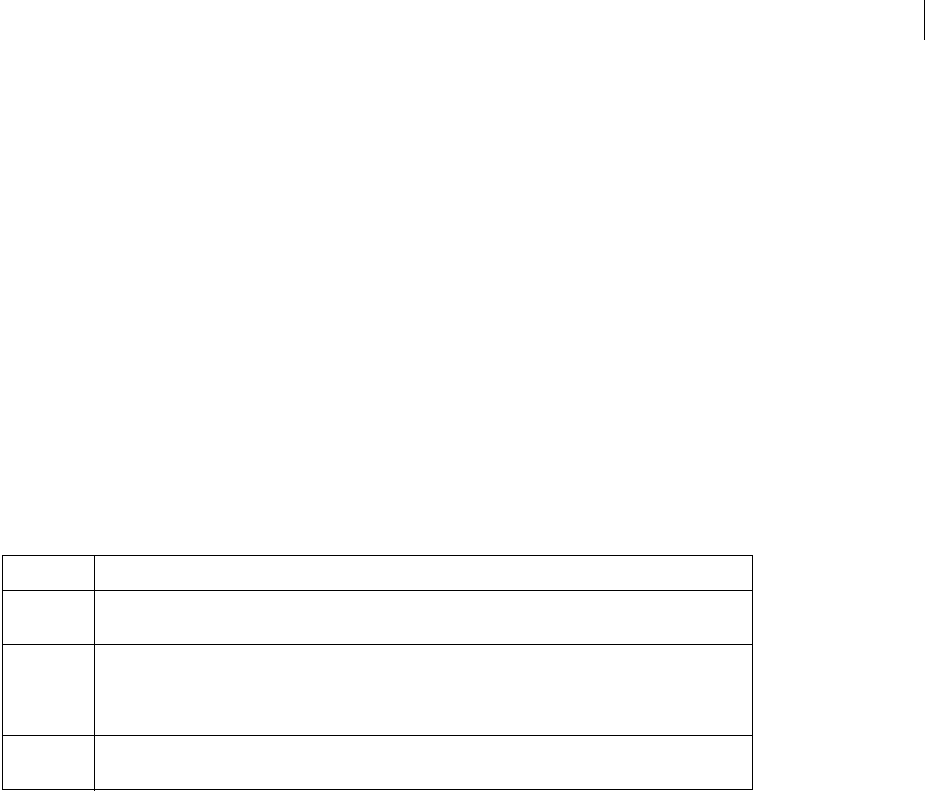
ADOBE DIRECTOR 11.0
Scripting Dictionary
107
See also
newTexture
type (Window)
Usage
-- Lingo syntax
windowObjRef.type
// JavaScript syntax
windowObjRef.type;
Description
Window property; specifies the window type. Read/write.
If the type property is set, all properties pertaining to the new window are set accordingly.
This property can be one of the following values:
These properties can also be accessed by using the Movie object’s displayTemplate property.
Window behaviors also depend on the values of the type property and the Movie object’s dockingEnabled property
•If dockingEnabled is TRUE and type is set to #document, the MIAW will look and act like a document window
in Director. The window will appear in the “view port” area and be dockable with the Stage, Score, and Cast windows,
media editors, and message windows. However, the window will not be able to group with any of these windows.
•If dockingEnabled is TRUE and type is set to #tool, the MIAW will look and act like a tool window in Director.
The window will be able to group with all tool windows except the Property inspector and the Tool palette.
•If dockingEnabled is TRUE and type is set to #fullscreen or #dialog, the type is ignored and the window
will be an authoring window.
Example
This statement sets the type of the window named Planets to #tool.
-- Lingo syntax
window("Planets").type = #tool
// JavaScript syntax
window("Planets").type = "tool";
Property Description
#document Specifies that the window will appear with a standard title bar, a close box, a minimize box, and a maxi-
mize box. These types of windows can be moved.
#tool Specifies that the window will appear with a shorter title bar and only a small close box in the upper right
corner. These types of windows no longer receive activate or deactivate events, because #tool windows
are always active. These types of windows will always later with each other, and will always appear on top
of #document windows.
#dialog Specifies that the window will appear with a standard title bar, a close box, and no icon. These types of
windows are modal, and will always appear on top of all other windows.

ADOBE DIRECTOR 11.0
Scripting Dictionary
108
See also
appearanceOptions, displayTemplate, dockingEnabled, titlebarOptions, Window
updateLock
Usage
-- Lingo syntax
_movie.updateLock
// JavaScript syntax
_movie.updateLock;
Description
Movie property; determines whether the Stage is updated during Score recording (FALSE) or not (TRUE). Read/write.
You can keep the Stage display constant during a Score recording session by setting updateLock to TRUE before
script updates the Score. If updateLock is FALSE, the Stage updates to show a new frame each time the frame
is entered.
You c a n a ls o u s e updateLock to prevent unintentional Score updating when leaving a frame, such as when you
temporarily leave a frame to examine properties in another frame.
Although this property can be used to mask changes to a frame during run time, be aware that changes to field cast
members appear immediately when the content is modified, unlike changes to location or members with other
sprites, which are not updated until this property is turned off.
Example
The following statement displays the value of the updateLock property in the message window.
-- Lingo
put _movie.updateLock
// Javascript
trace(_movie.updateLock);
See also
Movie
updateMovieEnabled
Usage
the updateMovieEnabled
Description
System property; specifies whether changes made to the current movie are automatically saved (TRUE) or not saved
(FALSE, default) when the movie branches to another movie.
This property can be tested and set.

ADOBE DIRECTOR 11.0
Scripting Dictionary
108
Example
This statement instructs Director to save changes to the current movie whenever the movie branches to another
movie:
-- Lingo
the updateMovieEnabled = TRUE
// Javascript
_movie.updateMovieEnabled = true;
URL
Usage
-- Lingo syntax
memberObjRef.URL
// JavaScript syntax
memberObjRef.URL;
Description
Cast member property; specifies the URL for Shockwave Audio (SWA) and Flash movie cast members.
For Flash movie members, this property is synonymous with the pathName member property.
The URL property can be tested and set. For SWA members, it can be set only when the SWA streaming cast member
is stopped.
Example
This statement makes a file on an Internet server the URL for SWA cast member Benny Goodman:
-- Lingo syntax
on mouseDown
member("Benny Goodman").URL = "http://audio.adobe.com/samples/classic.swa"
end
// JavaScript syntax
function mouseDown() {
member("Benny Goodman").URL = "http://audio.adobe.com/samples/classic.swa"
}
useAlpha
Usage
-- Lingo syntax
memberObjRef.useAlpha
imageObjRef.useAlpha
// JavaScript syntax
memberObjRef.useAlpha;
imageObjRef.useAlpha;

ADOBE DIRECTOR 11.0
Scripting Dictionary
108
Description
Bitmap cast member and image object property; for 32-bit cast members and image objects with alpha channel infor-
mation, determines whether Director uses the alpha information when drawing the image on to the Stage (TRUE), or
whether Director ignores the alpha information when drawing to the Stage (FALSE).
Example
This toggles the alpha channel of cast member "foreground" on and off:
-- Lingo syntax
member("foreground").useAlpha = not(member("foreground").useAlpha)
// JavaScript syntax
switch(member("foreground").useAlpha) {
case 0:
member("foreground").useAlpha = 1;
break;
case 1:
member("foreground").useAlpha = 0;
break;
}
}
useDiffuseWithTexture
Usage
member(whichCastmember).shader(whichShader).useDiffuseWithTexture
Description
3D standard shader property; allows you to get or set whether the diffuse color is used to modulate the texture (TRUE)
or not (FALSE).
When set to TRUE, this property works in conjunction with the blendFunction and blendConstant properties:
when blendFunction is set to #blend, the diffuse color is weighed with the texture color to determine the final color.
For example, if blendFunction is set to #blend, and blendConstant is set to 100.0, the final color is the pure texture
color. If we change blendConstant to 0.0, the final color is the diffuse color. If we change blendConstant to 10.0,
the final color is 10% texture color, and 90% diffuse color.
The default value for this property is FALSE.
All shaders have access to the #standard shader properties; in addition to these standard shader properties shaders
of the types #engraver, #newsprint, and #painter have properties unique to their type. For more information,
see newShader.
Example
In this example, the shaderList of the model MysteryBox contains six shaders. Each shader has a texture list which
contains up to eight textures. The diffuseColor property of the cast member (Level2) is set to rgb(255, 0, 0). The
blendFunction property of all six shaders is set to #blend, and the blendConstant property of all six shaders is set
to 80. This statement sets the useDiffuseWithTexture property of all shaders used by MysteryBox to TRUE. A
little bit of red will be blended into the surface of the model. This property is affected by the settings of the blend-
Function, blendFunctionList, blendSource, blendSourceList, blendConstant, and blendConstantList
properties.
-- Lingo

ADOBE DIRECTOR 11.0
Scripting Dictionary
108
member("Level2").model("MysteryBox").shaderlist.useDiffuseWithTexture = TRUE
// Javascript
member(“Level2”).getPropRef(“model”,1).getProp(“shaderlist”).useDiffuseWithTexture = true;
See also
blendFunction, blendConstant
useFastQuads
Usage
-- Lingo syntax
_movie.useFastQuads
// JavaScript syntax
_movie.useFastQuads;
Description
Movie property; determines whether to use faster (TRUE) or slower (FALSE, default) quad calculation operations.
Read/write.
When set to TRUE, Director uses a faster, less precise method for calculating quad operations. Fast quads calculations
are good for simple rotation and skew sprite effects.
When set to FALSE, Director uses the slower, default quad calculation method that provides more visually pleasing
results when using quads for distortion and other arbitrary effects.
Simple sprite rotation and skew operations always use the fast quad calculation method, regardless of this setting.
Setting useFastQuads to TRUE will not result in an increase in the speed of these simple operations.
Example
This statement tells Director to use its faster quad calculation code for all quad operations in the movie:
- Lingo syntax
_movie.useFastQuads = TRUE
// JavaScript syntax
_movie.useFastQuads = true;
See also
Movie
useHypertextStyles
Usage
-- Lingo syntax
memberObjRef.useHypertextStyles
// JavaScript syntax
memberObjRef.useHypertextStyles;

ADOBE DIRECTOR 11.0
Scripting Dictionary
108
Description
Text cast member property; controls the display of hypertext links in the text cast member.
When useHypertextStyles is TRUE, all links are automatically colored blue with underlines, and the pointer
(cursor) changes to a pointing finger when it is over a link.
Setting this property to FALSE turns off the automatic formatting and pointer change.
Example
This behavior toggles the formatting of hypertext on and off in text cast member "myText":
--Lingo syntax
on mouseUp
member("myText").usehypertextStyles = not(member("myText").usehypertextStyles)
end
// JavaScript syntax
function mouseUp() {
member("myText").usehypertextStyles = !(member("myText").usehypertextStyles)
}
useLineOffset
Usage
member(whichCastmember).model(whichModel).toon.useLineOffset
member(whichCastmember).model(whichModel).inker.useLineOffset
Description
3D toon and inker modifier property; indicates whether the modifier’s lineOffset property is used by the
modifier when it draws lines on the surface of the model.
The default value of this property is FALSE.
Example
The following statement sets the useLineOffset property of the toon modifier for the model named Teapot to
FALSE. The toon modifier’s lineOffset property will have no effect.
-- Lingo syntax
member("tp").model("Teapot").toon.useLineOffset = FALSE
// JavaScript syntax
member(“tp”).getPropRef(“model”,1).getProp(“toon”).useLineOffset = false;
See also
lineOffset
userData
Usage
member(whichCastmember).model(whichModel).userData
member(whichCastmember).light(whichLight).userData
member(whichCastmember).camera(whichCamera).userData

ADOBE DIRECTOR 11.0
Scripting Dictionary
108
member(whichCastmember).group(whichCamera).userData
Description
3D property; returns the userData property list of a model, group, camera, or light. The default value of this
property for an object that was created outside of Director is a list of all the properties that were assigned to the
model’s userData property in the 3D modeling tool. The default value of this property for objects created inside of
Director is an empty property list [:], unless the object was created using any of the clone commands. If a cloning
command was used to create the object then the new object’s userData property defaults to a value equal to that of
the original source object.
To modify the elements of this list you must use the addProp and deleteProp commands documented in the main
Lingo Dictionary.
Example
This statement displays the userData property of the model named New Body:
put member("Car").model("New Body").userData
-- [#driver: "Bob", #damage: 34]
This statement adds the property #health with the value 100 to the userData property list for the model named
Player:
member("scene").model("Player").userData.addProp(#health,100)
userName
Usage
-- Lingo syntax
_player.userName
// JavaScript syntax
_player.userName;
Description
Player property; a string containing the user name entered when Director was installed. Read-only.
This property is available in the authoring environment only. It could be used in a movie in a window (MIAW) tool
that is personalized to show the user’s information.
Example
The following handler places the user’s name and serial number in a display field when the window is opened. (A
movie script in the MIAW is a good location for this handler.)
-- Lingo syntax
on prepareMovie
displayString = _player.userName & RETURN & _player.organizationName & RETURN &
_player.serialNumber
member("User Info").text = displayString
end
// JavaScript syntax
function prepareMovie() {
var displayString = _player.userName + "\n" + _player.organizationName+ "\n" +
_player.serialNumber;
member("User Info").text = displayString;

ADOBE DIRECTOR 11.0
Scripting Dictionary
108
}
See also
Player
userName (RealMedia)
Usage
-- Lingo syntax
memberOrSpriteObjRef.userName
// JavaScript syntax
memberOrSpriteObjRef.userName;
Description
RealMedia sprite and cast member property; allows you to set the user name required to access a protected
RealMedia stream. For security reasons, you cannot use this property to retrieve a previously specified user name. If
a user name has been set, the value of this property is the string "********". The default value of this property is
an empty string, which means no user name has been specified.
Example
The following examples show that the user name for the RealMedia stream in the cast member Real or sprite 2 has
been set.
-- Lingo syntax
put(sprite(2).userName) -- "********"
put(member("Real").userName) -- "********"
// JavaScript syntax
put(sprite(2).userName); // "********"
put(member("Real").userName); // "********"
The following examples show that the user name for the RealMedia stream in the cast member Real or sprite 2 has
never been set.
-- Lingo syntax
put(sprite(2).userName) -- ""
put(member("Real").userName) -- ""
// JavaScript syntax
put(sprite(2).userName); // ""
put(member("Real").userName); // ""
The following examples set the user name for the RealMedia stream in the cast member Real and sprite 2 to Marcelle.
-- Lingo syntax
member("Real").userName = "Marcelle"
sprite(2).userName = "Marcelle"
// JavaScript syntax
member("Real").userName = "Marcelle";
sprite(2).userName = "Marcelle";
See also
password

ADOBE DIRECTOR 11.0
Scripting Dictionary
108
useTargetFrameRate
Usage
sprite(which3dSprite).useTargetFrameRate
Description
3D sprite property; determines whether the targetFrameRate property of the sprite is enforced. If the
useTargetFrameRate property is set to TRUE, the polygon count of the models in the sprite are reduced if necessary
to achieve the specified frame rate.
Example
These statements set the targetFrameRate property of sprite 3 to 45 and enforce the frame rate by setting the
useTargetFrameRate property of the sprite to TRUE:
-- Lingo syntax
sprite(3).targetFrameRate = 45
sprite(3).useTargetFrameRate = TRUE
// JavaScript syntax
sprite(3).targetFrameRate = 45;
sprite(3).useTargetFrameRate = true;
See also
targetFrameRate
vertex
Usage
-- Lingo syntax
memberObjRef.vertex[whichVertexPosition]
// JavaScript syntax
memberObjRef.vertex[whichVertexPosition];
Description
Chunk expression; enables direct access to parts of a vertex list of a vector shape cast member.
Use this chunk expression to avoid parsing different chunks of the vertex list. It’s possible to both test and set values
of the vertex list using this type of chunk expression.
Example
The following code shows how to determine the number of vertex points in a member:
-- Lingo syntax
put(member("Archie").vertex.count) -- 2
// JavaScript syntax
put(member("Archie").vertex.count); // 2
To obtain the second vertex for the member, you can use code like this:
-- Lingo syntax

ADOBE DIRECTOR 11.0
Scripting Dictionary
108
put(member("Archie").vertex[2]) -- point(66.0000, -5.0000)
// JavaScript syntax
put(member("Archie").vertex[2]); // point(66.0000, -5.0000)
You can also set the value in a control handle:
-- Lingo syntax
member("Archie").vertex[2].handle1 = point(-63.0000, -16.0000)
// JavaScript syntax
member("Archie").vertex[2].handle1 = point(-63.0000, -16.0000);
See also
vertexList
vertexList
Usage
-- Lingo syntax
memberObjRef.vertexList
// JavaScript syntax
memberObjRef.vertexList;
Description
Cast member property; returns a linear list containing property lists, one for each vertex of a vector shape. The
property list contains the location of the vertex and the control handle. There are no control handles if the location
is (0,0).
Each vertex can have two control handles that determine the curve between this vertex and the adjacent vertices. In
vertexList, the coordinates of the control handles for a vertex are kept relative to that vertex, rather than absolute
in the coordinate system of the shape. If the first control handle of a vertex is located 10 pixels to the left of that vertex,
its location is stored as (-10, 0). Thus, when the location of a vertex is changed with Lingo, the control handles move
with the vertex and do not need to be updated (unless the user specifically wants to change the location or size of the
handle).
When modifying this property, be aware that you must reset the list contents after changing any of the values. This
is because when you set a variable to the value of the property, you are placing a copy of the list, not the list itself, in
the variable. To effect a change, use code like this:
- Get the current property contents
currVertList = member(1).vertexList
-- Add 25 pixels to the horizontal and vertical positions of the first vertex in the list
currVertList[1] .vertex = currVertList[1] .vertex + point(25, 25)
-- Reset the actual property to the newly computed position
member(1).vertexList = currVertList
Example
This statement displays the vertextList value for an arched line with two vertices:
-- Lingo syntax
put(member("Archie").vertexList)-- [[#vertex: point(-66.0000, 37.0000), #handle1: point(-
70.0000, -36.0000), #handle2: point(-62.0000, 110.0000)], [#vertex: point(66.0000, -5.0000),
#handle1: point(121.0000, 56.0000), #handle2: point(11.0000, -66.0000)]]

ADOBE DIRECTOR 11.0
Scripting Dictionary
108
// JavaScript syntax
put(member("Archie").vertexList);//[[#vertex: point(-66.0000, 37.0000),#handle1: point(-
70.0000, -36.0000),#handle2: point(-62.0000, 110.0000)], [#vertex: point(66.0000, -
5.0000),#handle1: point(121.0000, 56.0000), #handle2: point(11.0000, -66.0000)]]
See also
addVertex(), count(), deleteVertex(), moveVertex(), moveVertexHandle(), originMode, vertex
vertexList (mesh generator)
Usage
member(whichCastmember).modelResource(whichModelResource).vertexList
Description
3D property; when used with a model resource whose type is #mesh, allows you to get or set the vertexList
property for the model resource.
The vertexList is a linear list of each vertex used in the mesh. A single vertex may be shared by numerous faces of
the mesh. You can specify a list of any size for this property, but it will store only the number of items specified when
using the newMesh() command to create the #mesh model resource.
Example
This statement sets the vertexList of the model resource named Triangle:
member("Shapes").modelResource("Triangle").vertexList = [vector(0,0,0), vector(20,0,0),
vector(20, 20, 0)]
See also
newMesh, face, vertices
vertexList (mesh deform)
Usage
member(whichCastmember).model(whichModel).meshDeform.mesh[index].vertexList
Description
3D property; when used with a model with the #meshDeform modifier attached, it allows you to get or set the
vertexList property for the specified mesh within the referenced model.
The vertexList is a linear list of each vertex used in the specified mesh. A single vertex may be shared by numerous
faces of the mesh.
If a model makes use of the #sds or #lod modifiers in addition to the #meshDeform modifier, then it is important
to know that the value of this property will change under the influence of the #sds or #lod modifiers.
Example
This statement displays the #meshDeform modifier’s vertexList for the first mesh in the model named Triangle:
put member("Shapes").model("Triangle").meshDeform.mesh[1].vertexList
-- [vector(0,0,0), vector(20,0,0), vector(20, 20, 0)]

ADOBE DIRECTOR 11.0
Scripting Dictionary
109
See also
face, vertices, mesh (property)
vertices
Usage
member(whichCastmember).modelResource(whichModelResource).face[faceIndex].vertices
Description
3D face property; when used with a model resource whose type is #mesh, this property allows you to get or set which
vertices from the resource’s vertexList property to use for the mesh face specified by faceIndex.
This property is a linear list of three integers corresponding to the index positions of the three vertices, as found in
the mesh’s vertexList property, that comprise the specified face.
The vertices must be specified in the list using counterclockwise winding in order to achieve an outward pointing
surface normal.
If you make changes to this property or use the generateNormals() command, you will need to call the build()
command in order to rebuild the mesh.
Example
This example displays the vertexList of the mesh model resource named SimpleSquare, then it displays the vertices
property for the second face of that mesh:
put member("3D").modelResource("SimpleSquare").vertexList
-- [vector( 0.0000, 0.0000, 0.0000), vector( 0.0000, 5.0000, 0.0000), vector( 5.0000, 0.0000,
0.0000), vector( 5.0000, 5.0000, 0.0000)]
put member("3D").modelResource("SimpleSquare").face[1].vertices
-- [3, 4, 1]
See also
face, vertexList (mesh deform), generateNormals()
video (QuickTime, AVI)
Usage
member(whichCastMember).video
the video of member whichCastMember
Description
Digital video cast member property; determines whether the graphic image of the specified digital video cast
member plays (TRUE or 1) or not (FALSE or 0).
Only the visual element of the digital video cast member is affected. For example, when video is set to FALSE, the
digital video’s soundtrack, if present, continues to play.
Example
This statement turns off the video associated with the cast member Interview:
-- Lingo syntax

ADOBE DIRECTOR 11.0
Scripting Dictionary
109
member("Interview").video = FALSE
// JavaScript syntax
member(“Interview”).video = false;
See also
setTrackEnabled(), trackEnabled
video (RealMedia, Windows Media)
Usage
-- Lingo syntax
memberOrSpriteObjRef.video
// JavaScript syntax
memberOrSpriteObjRef.video;
Description
RealMedia and Windows Media property; allows you to set or get whether the sprite or cast member renders video
(TRUE or 1) or only plays the sounds (FALSE or 0). Read/write.
Integer values other than 1 or 0 are treated as TRUE.
Use this property to suppress the video while playing the audio component of a RealMedia or Windows Media cast
member, or to toggle the video on and off during playback.
Example
The following examples show that the video property for sprite 2 and the cast member Real is set to TRUE.
-- Lingo syntax
put(sprite(2).video) -- 1
put(member("Real").video) -- 1
// JavaScript syntax
put(sprite(2).video); // 1
put(member("Real").video); // 1
The following examples set the video property to FALSE for the RealMedia video element of sprite 2 and the cast
member Real.
-- Lingo syntax
sprite(2).video = FALSE
member("Real").video = FALSE
// JavaScript syntax
sprite(2).video = 0;
member("Real").video = 0;
videoFormat
Usage
-- Lingo syntax
dvdObjRef.videoFormat

ADOBE DIRECTOR 11.0
Scripting Dictionary
109
// JavaScript syntax
dvdObjRef.videoFormat;
Description
DVD property. Returns a symbol that indicates the video format. Read-only.
Possible symbols include the following:
Example
This statement gives the video format of the dvd object sprite.
-- Lingo syntax
put sprite(1).videoFormat
// JavaScript syntax
trace(sprite(1).videoFormat)
See also
DVD
videoForWindowsPresent
Usage
the videoForWindowsPresent
Description
System property; indicates whether AVI software is present on the computer.
This property can be tested but not set.
Example
This statement checks whether Video for Windows is missing and branches the playhead to the Alternate Scene
marker if it isn’t:
if the videoForWindowsPresent= FALSE then go to "Alternate Scene"
See also
QuickTimeVersion()
viewH
Usage
-- Lingo syntax
Symbol Description
#MPEG1 The video format is MPEG-1.
#MPEG2 The video format is MPEG-2.
#unknown The video format is unknown.

ADOBE DIRECTOR 11.0
Scripting Dictionary
109
memberOrSpriteObjRef.viewH
// JavaScript syntax
memberOrSpriteObjRef.viewH;
Description
Cast member and sprite property; controls the horizontal coordinate of a Flash movie and vector shape’s view point,
specified in pixel units. The values can be floating-point numbers. The default value is 0.
A Flash movie’s view point is set relative to its origin point.
Setting a positive value for viewH shifts the movie to the left inside the sprite; setting a negative value shifts the movie
to the right. Therefore, changing the viewH property can have the effect of cropping the movie or even of removing
the movie from view entirely.
This property can be tested and set.
Note: This property must be set to the default value if the scaleMode property is set to #autoSize, or the sprite will not
display correctly.
Example
This handler accepts a sprite reference as a parameter and moves the view of a Flash movie sprite from left to right
within the sprite’s bounding rectangle:
-- Lingo syntax
on panRight whichSprite
repeat with i = 120 down to -120
sprite(whichSprite).viewH = i
_movie.updateStage()
end repeat
end
// JavaScript syntax
function panRight(whichSprite) {
var i = 120;
while(i > -121) {
sprite(whichSprite).viewH = i;
_movie.updateStage();
i--;
}
}
See also
scaleMode, viewV, viewPoint, viewScale
viewPoint
Usage
-- Lingo syntax
memberOrSpriteObjRef.viewPoint
// JavaScript syntax
memberOrSpriteObjRef.viewPoint;

ADOBE DIRECTOR 11.0
Scripting Dictionary
109
Description
Cast member property and sprite property; controls the point within a Flash movie or vector shape that is displayed
at the center of the sprite’s bounding rectangle in pixel units. The values are integers.
Changing the view point of a cast member changes only the view of a movie in the sprite’s bounding rectangle, not
the location of the sprite on the Stage. The view point is the coordinate within a cast member that is displayed at the
center of the sprite’s bounding rectangle and is always expressed relative to the movie’s origin (as set by the
originPoint, originH, and originV properties). For example, if you set a Flash movie’s view point at point
(100,100), the center of the sprite is the point within the Flash movie that is 100 Flash movie pixel units to the right
and 100 Flash movie pixel units down from the origin point, regardless of where you move the origin point.
The viewPoint property is specified as a Director point value: for example, point (100,200). Setting a Flash movie’s
view point with the viewPoint property is the same as setting the viewH and viewV properties separately. For
example, setting the viewPoint property to point (50,75) is the same as setting the viewH property to 50 and the
viewV property to 75.
Director point values specified for the viewPoint property are restricted to integers, whereas viewH and viewV can
be specified with floating-point numbers. When you test the viewPoint property, the point values are truncated to
integers. As a general guideline, use the viewH and viewV properties for precision; use the originPoint property
for speed and convenience.
This property can be tested and set. The default value is point (0,0).
Note: This property must be set to the default value if the scaleMode property is set to #autoSize, or the sprite will not
display correctly.
Example
This handler makes a specified Flash movie sprite move down and to the right in increments of five Flash movie pixel
units:
-- Lingo syntax
on panAcross(whichSprite)
repeat with i = 1 to 10
sprite(whichSprite).viewPoint = sprite(whichSprite).viewPoint + point(i * -5, i * -
5)
_movie.updateStage()
end repeat
end
// JavaScript syntax
function panAcross(whichSprite) {
var i = 1;
while(i < 11) {
sprite(whichSprite).viewPoint = sprite(whichSprite).viewPoint + point(i * -5, i * -
5);
_movie.updateStage();
i++
}
}
See also
scaleMode, viewV, viewH, viewScale

ADOBE DIRECTOR 11.0
Scripting Dictionary
109
viewScale
Usage
-- Lingo syntax
memberOrSpriteObjRef.viewScale
// JavaScript syntax
memberOrSpriteObjRef.viewScale;
Description
Cast member property and sprite property; sets the overall amount to scale the view of a Flash movie or vector shape
sprite within the sprite’s bounding rectangle. You specify the amount as a percentage using a floating-point number.
The default value is 100.
The sprite rectangle itself is not scaled; only the view of the cast member within the rectangle is scaled. Setting the
viewScale property of a sprite is like choosing a lens for a camera. As the viewScale value decreases, the apparent
size of the movie within the sprite increases, and vice versa. For example, setting viewScale to 200% means the view
inside the sprite will show twice the area it once did, and the cast member inside the sprite will appear at half its
original size.
One significant difference between the viewScale and scale properties is that viewScale always scales from the
center of the sprite’s bounding rectangle, whereas scale scales from a point determined by the Flash movie’s
originMode property.
This property can be tested and set.
Note: This property must be set to the default value if the scaleMode property is set to #autoSize, or the sprite will not
display correctly.
Example
This sprite script sets up a Flash movie sprite and doubles its view scale:
-- Lingo syntax
property spriteNum
on beginSprite me
sprite(spriteNum).viewScale = 200
end
// JavaScript syntax
function beginSprite() {
sprite(this.spriteNum).viewScale = 200;
}
See also
scaleMode, viewV, viewPoint, viewH
viewV
Usage
-- Lingo syntax
memberOrSpriteObjRef.viewV

ADOBE DIRECTOR 11.0
Scripting Dictionary
109
// JavaScript syntax
memberOrSpriteObjRef.viewV;
Description
Cast member and sprite property; controls the vertical coordinate of a Flash movie and vector shape’s view point,
specified in pixel units. The values can be floating-point numbers. The default value is 0.
A Flash movie’s view point is set relative to its origin point.
Setting a positive value for viewV shifts the movie up inside the sprite; setting a negative value shifts the movie down.
Therefore, changing the viewV property can have the effect of cropping the movie or even of removing the movie
from view entirely.
This property can be tested and set.
Note: This property must be set to the default value if the scaleMode property is set to #autoSize, or the sprite will not
display correctly.
Example
This handler accepts a sprite reference as a parameter and moves the view of a Flash movie sprite from the top to the
bottom within the sprite’s bounding: rectangle:
-- Lingo syntax
on panDown(whichSprite)
repeat with i = 120 down to -120
sprite(whichSprite).viewV = i
_movie.updateStage()
end repeat
end
// JavaScript syntax
function panDown(whichSprite) {
var i = 120;
while(i > -121) {
sprite(whichSprite).viewV = i;
_movie.updateStage();
i--;
}
}
See also
scaleMode, viewV, viewPoint, viewH
visible
Usage
-- Lingo syntax
windowObjRef.visible
// JavaScript syntax
windowObjRef.visible;
Description
Window property; determines whether a window is visible (TRUE) or not (FALSE). Read/write.

ADOBE DIRECTOR 11.0
Scripting Dictionary
109
Example
This statement makes the window named Control_Panel visible:
-- Lingo syntax
window("Control_Panel").visible = TRUE
// JavaScript syntax
window("Control_Panel").visible = true;
See also
Window
visible (sprite)
Usage
sprite(whichSprite).visible
the visible of sprite whichSprite
Description
Sprite property; determines whether the sprite specified by whichSprite is visible (TRUE) or not (FALSE). This
property affects all sprites in the channel, regardless of their position in the Score.
Note: Setting the visible property of a sprite channel to FALSE makes the sprite invisible and prevents only the mouse-
related events from being sent to that channel. The beginSprite, endSprite, prepareFrame, enterFrame, and
exitFrame events continue to be sent regardless of the sprite’s visibility setting. Clicking the Mute button on that channel
in the Score, however, will set the visible property to FALSE and prevent all events from being sent to that channel.
Muting disables a channel, while setting a sprite’s visible property to FALSE merely affects a graphic property.
This property can be tested and set. If set to FALSE, this property will not automatically reset to TRUE when the sprite
ends. You must set the visible property of the sprite to TRUE in order to see any other members using that channel.
Example
This statement makes sprite 8 visible:
sprite(8).visible = TRUE
visibility
Usage
member(whichCastmember).model(whichModel).visibility
modelObjectReference.visibility
Description
3D property; allows you to get or set the visibility property of the referenced model. This property determines
how the model’s geometry is drawn. It can have one of the following values:
•#none specifies that no polygons are drawn and the model is invisible.
•#front specifies that only those polygons facing the camera are drawn.This method is referred to as back face
culling and optimizes rendering speed. This is the default setting for the property.

ADOBE DIRECTOR 11.0
Scripting Dictionary
109
•#back specifies that only those polygons facing away from the camera are drawn. Use this setting when you want
to draw the inside of a model, or for models which are not drawing correctly, possibly because they were imported
from a file format that used a different handiness value when computing normals.
•#both specifies that both sides of all polygons are drawn.Use this setting when you want to see the plane
regardless of the viewing direction, and for models that are not drawing correctly.
Example
The following statement shows that the visibility property of the model Monster02 is set to #none. The model is
invisible.
-- Lingo syntax
put member("3D").model("Monster02").visibility
-- #none
// JavaScript syntax
trace(member(“3D”).getPropRef(“model”,1).visibility)
// symbol(“none”)
volume (DVD)
Usage
-- Lingo syntax
dvdObjRef.volume
// JavaScript syntax
dvdObjRef.volume;
Description
DVD property. Determines the current DVD sound volume . Read/write.
The volume must be an integer in the range of 0 (silent) to 100 (full volume).
On Windows the volume scale is logarithmic. On Mac the scale is linear.
Example
This statement sets the volume of DVD member
-- Lingo syntax
member(1).volume = 20
// JavaScript syntax
member(1).volume = 20;
See also
DVD
volume (Member)
Usage
-- Lingo syntax
memberObjRef.volume

ADOBE DIRECTOR 11.0
Scripting Dictionary
109
// JavaScript syntax
memberObjRef.volume;
Description
Shockwave Audio (SWA) cast member property; determines the volume of the specified SWA streaming cast
member. Values range from 0 to 255.
This property can be tested and set.
Example
This statement sets the volume of an SWA streaming cast member to half the possible volume:
-- Lingo syntax
member("SWAfile").volume = 128
// JavaScript syntax
member("SWAfile").volume = 128;
volume (Sound Channel)
Usage
-- Lingo syntax
soundChannelObjRef.volume
// JavaScript syntax
soundChannelObjRef.volume;
Description
Sound Channel property; determines the volume of a sound channel. Read/write.
Sound channels are numbered 1, 2, 3, and so on up to 8. Channels 1 and 2 are the channels that appear in the Score.
The value of the volume property ranges from 0 (mute) to 255 (maximum volume). A value of 255 indicates the full
volume set for the machine, as controlled by the Sound object’s soundLevel property, and lower values are scaled to
that total volume. This property allows several channels to have independent settings within the available range.
The lower the value of the volume sound property, the more static or noise you’re likely to hear. Using soundLevel
may produce less noise, although this property offers less control.
To see an example of volume used in a completed movie, see the Sound Control movie in the Learning/Lingo
Examples folder inside the Director application folder.
Example
This statement sets the volume of sound channel 2 to 130, which is a medium sound level setting:
-- Lingo syntax
sound(2).volume = 130
// JavaScript syntax
sound(2).volume = 130;
See also
Sound Channel, soundLevel

ADOBE DIRECTOR 11.0
Scripting Dictionary
110
volume (Sprite)
Usage
-- Lingo syntax
spriteObjRef.volume
// JavaScript syntax
spriteObjRef.volume;
Description
Sprite property; controls the volume of a digital video movie or Windows Media cast member specified by name or
number. The values range from 0 to 256. Values of 0 or less mute the sound. Values exceeding 256 are loud and
introduce considerable distortion.
Example
This statement sets the volume of the QuickTime movie playing in sprite channel 7 to 256, which is the maximum
sound volume:
-- Lingo syntax
sprite(7).volume = 256
// JavaScript syntax
sprite(7).volume = 256;
See also
soundLevel
volume (Windows Media)
Usage
-- Lingo syntax
windowsMediaObjRef.volume
// JavaScript syntax
windowsMediaObjRef.volume;
Description
Windows Media sprite property; determines the volume of a Windows Media sprite.
The value of this property is an integer that ranges from 0 (mute) to 7 (loud).
You can also set this property using the Control > Volume menu in Director.
Example
This statement sets the volume of sprite 7 to 2:
-- Lingo syntax
sprite(7).volume = 2
// JavaScript syntax
sprite(7).volume = 2;

ADOBE DIRECTOR 11.0
Scripting Dictionary
110
See also
Windows Media
warpMode
Usage
-- Lingo syntax
spriteObjRef.warpMode
// JavaScript syntax
spriteObjRef.warpMode;
Description
QuickTime VR sprite property; specifies the type of warping performed on a panorama.
Possible values are #full, #partial, and #none.
This property can be tested and set. When tested, if the values for the static and motion modes differ, the property’s
value is the value set for the current mode. When set, the property determines the warping for both the static and
motion modes.
Example
This sets the warpMode of sprite 1 to #full:
-- Lingo syntax
sprite(1).warpMode = #full
// JavaScript syntax
sprite(1).warpMode = symbol("full");
width
Usage
-- Lingo syntax
memberObjRef.width
imageObjRef.width
spriteObjRef.width
// JavaScript syntax
memberObjRef.width;
imageObjRef.width;
spriteObjRef.width;
Description
Member, Image, and Sprite property; for vector shape, Flash, animated GIF, RealMedia, Windows Media, bitmap,
and shape cast members, determines the width, in pixels, of a cast member. Read-only for cast members and image
objects, read/write for sprites.
This property does not affect field and button cast members.
Example
This statement assigns the width of member 50 to the variable theHeight:

ADOBE DIRECTOR 11.0
Scripting Dictionary
110
-- Lingo syntax
theHeight = member(50).width
// JavaScript syntax
var theHeight = member(50).width;
This statement sets the width of sprite 10 to 26 pixels:
-- Lingo syntax
sprite(10).width = 26
// JavaScript syntax
sprite(10).width = 26;
This statement assigns the width of sprite number i + 1 to the variable howWide:
-- Lingo syntax
howWide = sprite(i + 1).width
// JavaScript syntax
var howWide = sprite(i + 1).width;
See also
height, image (Image), Member, Sprite
width (3D)
Usage
member(whichCastmember).modelResource(whichModelResource).width
modelResourceObjectReference.width
Description
3D property; allows you to get or set the width of the plane for a model resource whose type is #box or #plane. This
property must be greater than 0.0, and has a default setting of 1.0. For objects whose type is #box, the default value
of width is 50.0. For objects whose type is #plane, the default setting is 1.0. width is measured along the X axis.
Example
This statement sets the width of the model resource Grass plane to 250.0:
-- Lingo syntax
member("3D World").modelResource("Grass plane").width = 250.0
// JavaScript syntax
Member(“3D World”).getPropRef(“modelResource”,1).width = 250.0;
widthVertices
Usage
member(whichCastmember).modelResource(whichModelResource).
widthVertices
modelResourceObjectReference.widthVertices

ADOBE DIRECTOR 11.0
Scripting Dictionary
110
Description
3D property; allows you to get or set the number of vertices (as an integer) on the X axis of a model resource whose
type is #box or #plane. This property must be greater than or equal to 2, and has a default value of 2.
Example
The following statement sets the widthVertices property of the model resource Tower to 10. Eighteen polygons (2
* (10-1) triangles) will be used to define the geometry of the model resource along its x-axis.
member("3D World").modelResource("Tower").widthVertices = 10
wind
Usage
member(whichCastmember).modelResource(whichModelResource).wind
modelResourceObjectReference.wind
Description
3D property; allows you to get or set the wind property of a model resource whose type is #particle, as a vector.
This wind property defines the direction and strength of the wind force applied to all particles during each
simulation step. The default value for this property is vector(0, 0, 0), which specifies that no wind is applied.
Example
-- Lingo syntax
put member("3D").modelResource("fog bank").wind
-- vector(10.5,0,0)
// JavaScript syntax
trace(member("3D").getPropRef(“modelResource”,"1").wind)
// vector(10.5,0,0)
window
Usage
-- Lingo syntax
_player.window[windowNameOrNum]
// JavaScript syntax
_player.window[windowNameOrNum];
Description
Player property; provides indexed or named access to the Window objects created by the Director player. Read-only.
The windowNameOrNum argument is either a string that specifies the name of the window to access or an integer that
specifies the index position of the window to access.
The functionality of this property is identical to the top level window() method.
Example
This statements sets the variable named myWindow to the third window object:
-- Lingo syntax

ADOBE DIRECTOR 11.0
Scripting Dictionary
110
myWindow = _player.window[3]
// JavaScript syntax
var myWindow = _player.window[3];
See also
Player, window()
windowBehind
Usage
-- Lingo syntax
windowObjRef.windowBehind
// JavaScript syntax
windowObjRef.windowBehind;
Description
Window property; returns a reference to the window that is behind all other windows. Read-only.
Example
These statements set the variable backWindow to the window behind all other windows, and then moves that window
to the front:
-- Lingo syntax
backWindow = _player.windowList[5].windowBehind
backWindow.moveToFront()
// JavaScript syntax
var backWindow = _player.windowList[5].windowBehind;
backWindow.moveToFront();
See also
moveToBack(), moveToFront(), Window, windowInFront, windowList
windowInFront
Usage
-- Lingo syntax
windowObjRef.windowInFront
// JavaScript syntax
windowObjRef.windowInFront;
Description
Window property; returns a reference to the window that is in front of all other windows. Read-only.
Example
These statements set the variable frontWindow to the window in front of all other windows, and then moves that
window to the back:

ADOBE DIRECTOR 11.0
Scripting Dictionary
110
-- Lingo syntax
frontWindow = _player.windowList[5].windowInFront
frontWindow.moveToBack()
// JavaScript syntax
var frontWindow = _player.windowList[5].windowInFront
frontWindow.moveToBack();
See also
moveToBack(), moveToFront(), Window, windowBehind, windowList
windowList
Usage
-- Lingo syntax
_player.windowList
// JavaScript syntax
_player.windowList;
Description
Player property; displays a list of references to all known movie windows. Read-only.
The Stage is also considered a window.
Example
This statement displays in the Message window a list of all known movie windows:
-- Lingo syntax
trace(_player.windowList)
// JavaScript syntax
trace(_player.windowList);
See also
Player
wordWrap
Usage
-- Lingo syntax
memberObjRef.wordWrap
// JavaScript syntax
memberObjRef.wordWrap;
Description
Cast member property; determines whether line wrapping is allowed (TRUE) or not (FALSE).
Example
This statement turns line wrapping off for the field cast member Rokujo:

ADOBE DIRECTOR 11.0
Scripting Dictionary
110
--Lingo syntax
member("Rokujo").wordWrap = FALSE
// JavaScript syntax
member("Rokujo").wordWrap = false;
worldPosition
Usage
member(whichCastmember).model(whichModel).worldPosition
member(whichCastmember).light(whichLight).worldPosition
member(whichCastmember).camera(whichCamera).worldPosition
member(whichCastmember).group(whichGroup).worldPosition
Description
3D property; allows you to get and not set the position of the specified node in world coordinates. A node can be a
model, group, camera, or light. This property is equivalent in result to using getWorldTransform().position
command. The position of a node is represented by a vector object.
Example
This statement shows that the position of the model named Mars, in world coordinates, is the vector (-1333.2097,
0.0000, -211.0973):
--Lingo syntax
put member("scene").model("Mars").worldPosition
-- vector(-1333.2097, 0.0000, -211.0973)
// JavaScript syntax
trace(member(“scene”).getProp(“model”,1).worldPosition)
// vector(-1333.2097, 0.0000, -211.0973)
See also
getWorldTransform(), position (transform)
worldTransform
Usage
member(whichMember).model(whichModel).bonesPlayer.bone[index].worldTransform
Description
3D bonesplayer property; allows you to get the world relative transform of a specific bone, as opposed to using the
transform property which returns the bone’s parent relative transform. The worldTransform property can only be
used with bonesplayer modified models.
Example
This statement stores a bone’s world relative transform in the variable finalTransform:
--Lingo syntax
finalTransform = member("3D").model("biped").bonesPlayer.bone[3].worldTransform
// JavaScript syntax

ADOBE DIRECTOR 11.0
Scripting Dictionary
110
finalTransform =
member(“3D”).getPropRef(“model”,1).getProp(“bonesPlayer”).bone[3].worldTransform;
See also
bone, getWorldTransform(), transform (property)
wrapTransform
Usage
member( whichCastmember ).shader( ShaderName ).wrapTransform
member( whichCastmember ).shader[ ShaderIndex ].wrapTransform
member( whichCastmember ).model[modelName].shader.wrapTransform
member( whichCastmember ).model.shaderlist[ shaderListIndex ].wrapTransform
Description
3D standard shader property; this property provides access to a transform that modifies the texture coordinate
mapping for the shader's texture. Rotate this transform to alter how the texture is projected onto a model surface.
The texture remains unaffected; the transform modifies only the orientation of how the shader applies the texture.
Note: Note: This command only has an effect when the shader's textureModeList is set to is #planar, #spherical,
or #cylindrical.
Example
These statements set the transformMode of the shader named "shad2" to #wrapCylindrical, then rotates that
cylindrical projection by 90° about the x-axis so that the cylindrical mapping wraps around the y-axis instead of the
z-axis:
--Lingo syntax
s = member("Scene").shader("shad2")
s.textureMode= #wrapCylindrical
s.wrapTransform.rotate(90.0, 0.0, 0.0)
// JavaScript syntax
var s = member(“Scene”).getPropRef(“shader”,1);
s.textureMode = symbol(“wrapCylindrical”);
s.wrapTransform.rotate(90.0,0.0,0.0);
wrapTransformList
Usage
member( whichCastmember ).shader( ShaderName ).wrapTransformList[ textureLayerIndex ]
member( whichCastmember ).shader[ shaderListIndex ].wrapTransformList[ textureLayerIndex ]
member( whichCastmember ).model( modelName ).shader.wrapTransformList[ textureLayerIndex ]
member( whichCastmember ).model( modelName ).shaderList[ shaderListIndex ].
wrapTransformList[ textureLayerIndex ]
Description
3D standard shader property; this property provides access to a transform that modifies the texture coordinate
mapping of a specified texture layer. Rotate this transform to alter how the texture is projected onto model surfaces.
The texture itself remains unaffected; the transform modifies only the orientation of how the shader applies the
texture.

ADOBE DIRECTOR 11.0
Scripting Dictionary
110
Note: wrapTransformList[textureLayerIndex] only has an effect when textureModeList[textureLayerIndex] is set to
#planar, #spherical, or #cylindrical.
Example
In this example, line 2 sets the transformMode of the third texture layer of the shader named "shad2" to #wrapCy-
lindrical. Line 3 rotates that cylindrical projection by 90° about the x-axis so that the cylindrical mapping wraps
around the y-axis instead of the z-axis.
--Lingo syntax
s = member("Scene").shader("shad2")
s.textureModeList[3] = #wrapCylindrical
s.wrapTransformList[3].rotate(90.0, 0.0, 0.0)
// JavaScript syntax
var s = member("Scene").getPropRef(“shader”,1);
s.textureModeList[3] = symbol(“wrapCylindrical”);
s.wrapTransformList[3].rotate(90.0, 0.0, 0.0);
See also
newShader, textureModeList
x (vector)
Usage
member(whichCastmember).vector.x
member(whichCastmember).vector[1]
Description
3D property; allows you to get or set the x component of a vector.
Example
This statement shows the x component of a vector:
vec = vector(20, 30, 40)
put vec.x
-- 20.0000
xAxis
Usage
member(whichCastmember).transform.xAxis
Description
3D transform property; allows you to get but not set the vector representing the transform’s canonical x-axis in
transform space.

ADOBE DIRECTOR 11.0
Scripting Dictionary
110
Example
The first line of this example sets the transform of the model ModCylinder to the identity transform. The next two
lines show that the x-axis of ModCylinder is the vector (1.0000, 0.0000, 0.0000). This means that the x-axis of
ModCylinder is aligned with the x-axis of the world. The next line rotates ModCylinder 90° around its y-axis. This
rotates the axes of ModCylinder as well. The last two lines show that the x-axis of ModCylinder is now the vector
(0.0000, 0.0000, -1.0000). This means that the x-axis of ModCylinder now is aligned with the negative z-axis of the
world.
-- Lingo syntax
member("Engine").model("ModCylinder").transform.identity()
put member("Engine").model("ModCylinder").transform.xAxis
-- vector( 1.0000, 0.0000, 0.0000 )
member("Engine").model("ModCylinder").rotate(0, 90, 0)
put member("Engine").model("ModCylinder").transform.xAxis
-- vector( 0.0000, 0.0000, -1.0000 )
// JavaScript syntax
member("Engine").getPropRef(“model”,1).transform.identity();
trace(member("Engine").getPropRef(“model”,1).transform.xAxis)
// vector( 1.0000, 0.0000, 0.0000 )
member("Engine").getPropRef(“model”,1).rotate(0, 90, 0);
trace(member("Engine").getPropRef(“model”,1).transform.xAxis)
// vector( 0.0000, 0.0000, -1.0000 )
xtra
Usage
-- Lingo syntax
_player.xtra[xtraNameOrNum]
// JavaScript syntax
_player.xtra[xtraNameOrNum];
Description
Player property; provides indexed or named access to the Xtra extensions available to the Director player. Read-only.
The xtraNameOrNum argument is either a string that specifies the name of the Xtra extension to access or an integer
that specifies the index position of the Xtra extension to access.
The functionality of this property is identical to the top level xtra() method.
Example
This statement sets the variable myXtra to the Speech Xtra extension:
-- Lingo syntax
myXtra = _player.xtra["SpeechXtra"]
// JavaScript syntax
var myXtra = _player.xtra["SpeechXtra"];
See also
Player, xtra()

ADOBE DIRECTOR 11.0
Scripting Dictionary
111
xtraList (Movie)
Usage
-- Lingo syntax
_movie.xtraList
// JavaScript syntax
_movie.xtraList;
Description
Movie property; displays a linear property list of all Xtra extensions in the Movies/Xtras dialog box that have been
added to the movie. Read-only.
Two possible properties can appear in xtraList:
•#filename—Specifies the filename of the Xtra extension on the current platform. It is possible to have a list
without a #filename entry, such as when the Xtra extension exists only on one platform.
•#packageurl—Specifies the location, as a URL, of the download package specified by #packagefiles.
•#packagefiles—Set only when the Xtra extension is marked for downloading. The value of this property is
another list containing a property list for each file in the download package for the current platform. The properties
in this subproperty list are #name and #version, which contain the same information as found in xtraList
(Player).
Example
This statement displays the xtraList in the Message window:
-- Lingo syntax
put(_movie.xtraList)
// JavaScript syntax
put(_movie.xtraList);
See also
Movie, xtraList (Player)
xtraList (Player)
Usage
-- Lingo syntax
_player.xtraList
// JavaScript syntax
_player.xtraList;
Description
Player property; displays a linear property list of all available Xtra extensions and their file versions. Read-only.
This property is useful when the functionality of a movie depends on a certain version of an Xtra extension.
There are two possible properties that can appear in xtraList:

ADOBE DIRECTOR 11.0
Scripting Dictionary
111
•#filename—Specifies the filename of the Xtra extension on the current platform. It is possible to have a list
without a #filename entry, such as when the Xtra extension exists only on one platform.
•#version—Specifies the same version number that appears in the Properties dialog box (Windows) or Info
window (Mac) when the file is selected on the desktop. An Xtra extension may not necessarily have a version
number.
Example
This statement displays in the Message window all Xtra extensions that are available to the Director Player.
-- Lingo syntax
trace(_player.xtraList)
// JavaScript syntax
trace(_player.xtraList);
See also
mediaXtraList, Player, scriptingXtraList, toolXtraList, transitionXtraList
y (vector)
Usage
member(whichCastmember).vector.y
member(whichCastmember).vector[2]
Description
3D property; allows you to get or set the y component of a vector.
Example
This statement shows the y component of a vector:
vec = vector(20, 30, 40)
put vec.y
-- 30.0000
yAxis
Usage
member(whichCastmember).transform.yAxis
Description
3D transform property; allows you to get but not set the vector representing the transform’s canonical y-axis in
transform space.

ADOBE DIRECTOR 11.0
Scripting Dictionary
111
Example
The first line of this example sets the transform of the model ModCylinder to the identity transform. The next two
lines show that the Y axis of ModCylinder is the vector (0.0000, 1.0000, 0.0000). This means that the y-axis of
ModCylinder is aligned with the y-axis of the world. The next line rotates ModCylinder 90° around its x-axis. This
rotates the axes of ModCylinder as well. The last two lines show that the y-axis of ModCylinder is now the vector
(0.0000, 0.0000, 1.0000). This means that the y-axis of ModCylinder now is aligned with the positive z-axis of the
world.
member("Engine").model("ModCylinder").transform.identity()
put member("Engine").model("ModCylinder").transform.yAxis
-- vector( 0.0000, 1.0000, 0.0000 )
member("Engine").model("ModCylinder").rotate(90, 0, 0)
put member("Engine").model("ModCylinder").transform.yAxis
-- vector( 0.0000, 0.0000, 1.0000 )
yon
Usage
member(whichCastmember).camera(whichCamera).yon
Description
3D property; allows you to get or set the distance from the camera defining where along the camera’s Z axis the view
frustum is clipped. Objects at a distance greater than yon are not drawn.
The default value for this property is 3.40282346638529e38.
Example
This statement sets the yon property of camera 1 to 50000:
-- Lingo syntax
member("3d world").camera[1].yon = 50000
// JavaScript syntax
member("3d world").getPropRef(“camera”,1).yon = 50000
See also
hither
z (vector)
Usage
member(whichCastmember).vector.z
member(whichCastmember).vector[3]
Description
3D property; allows you to get or set the z component of a vector.
Example
This statement shows the z component of a vector:
vec = vector(20, 30, 40)

ADOBE DIRECTOR 11.0
Scripting Dictionary
111
put vec.z
-- 40.0000
zAxis
Usage
member(whichCastmember).transform.zAxis
Description
3D transform property; allows you to get but not set the vector representing the transform’s canonical z-axis in
transform space.
Example
The first line of this example sets the transform of the model ModCylinder to the identity transform. The next two
lines show that the z-axis of ModCylinder is the vector (0.0000, 0.0000, 1.0000). This means that the z-axis of
ModCylinder is aligned with the z-axis of the world. The next line rotates ModCylinder 90° around its y-axis. This
rotates the axes of ModCylinder as well. The last two lines show that the z-axis of ModCylinder is now the vector
(1.0000, 0.0000, 0.0000). This means that the z-axis of ModCylinder now is aligned with the x-axis of the world.
-- Lingo syntax
member("Engine").model("ModCylinder").transform.identity()
put member("Engine").model("ModCylinder").transform.zAxis
-- vector( 1.0000, 0.0000, 0.0000 )
member("Engine").model("ModCylinder").rotate(0, 90, 0)
put member("Engine").model("ModCylinder").transform.zAxis
-- vector( 0.0000, 0.0000, -1.0000 )
// JavaScript syntax
member("Engine").getPropRef(“model”,1).transform.identity();
trace(member("Engine").getPropRef(“model”,1).transform.zAxis)
//vector( 1.0000, 0.0000, 0.0000 )
member("Engine").getPropRef(“model”,1).rotate(0, 90, 0);
trace(member("Engine").getPropRef(“model”,1).transform.zAxis)
// vector( 0.0000, 0.0000, -1.0000 )

ADOBE DIRECTOR 11.0
Scripting Dictionary
111
Chapter 15: Physics Engine
The Physics Xtra is a high-performance tool that helps developers create 3D worlds in which objects interact. The
Xtra performs calculations to determine the results of collisions, factoring in object properties such as mass, velocity,
and rotation. Forces can be applied, and objects can be connected to each other with constraints. The constraints
available are 6 degree of freedom joints, linear joints, angular joints, and spring joints.
Additonally, terrains and raycasting are supported. A terrain is similar to a bumpy plane that is infinite in two dimen-
sions and defines an elevation along the third. Raycasting is the mechanism of collision detection with rays.
Raycasting can be done against all types of rigid bodies and terrains.
With this Xtra, developers can focus on game play and user interaction, and not worry about creating a real-time
physics engine with Lingo scripts.
The Physics (dynamiks) Xtra is a fully integrated rigid body physics simulation engine for Adobe® Director®. The
dynamics Xtra is supported on Windows and MAC platforms.
The physics engine for Director has the following features. Refer to the rest of the chapter for their details.
Physics World properties
•angularDamping
•contactTolerance
•friction
•gravity
•IsInitialized
•linearDamping
•restitution
•scalingFactor
•sleepMode
•sleepThreshold
•subSteps
•timeStep
•timeStepMode
angularDamping
Usage
world.angularDamping
Access: Get/Set
Type: float

ADOBE DIRECTOR 11.0
Scripting Dictionary
111
Default value: 0.000
Description
Represents the damping quantity by which the angular forces are reduced.
Example
--Lingo Syntax
member("PhysicsWorld").angularDamping = 10.0
//Javascript syntax
member("PhysicsWorld").angularDamping = 10.0;
See also
linearDamping
contactTolerance
Usage
world.contactTolerance
Access: Get/Set
Type: float
Description
The penetration depth between rigid bodies for the collision to be detected.
Note: To get the expected result when simulating a collision between bodies, tweak the contact tolerance value.
Example
This statement sets the penetration depth between rigid bodies for the collision to be detected.
--Lingo Syntax
member("PhysicsWorld").contactTolerance = 0.01
//JavaScript Syntax
member("PhysicsWorld").contactTolerance = 0.01;
Note:
•Ideally, the contact tolerance should be 2% of the rigid body dimensions.
•If the contact tolerance for each rigid body is not specified, the value set for the world is used.
•Higher values for contact tolerance will lead to numerical errors and instability.
friction
Usage
world.friction
Access: Get/Set
Type: float
Value 0 - 1

ADOBE DIRECTOR 11.0
Scripting Dictionary
111
Description
This represents the default value for co-efficient of friction for all rigid bodies in the world. The friction property
takes values from 0-1.
Example
--Lingo Syntax
member("PhysicsWorld").friction = 0.5
//Javascript syntax
member("PhysicsWorld").friction = 0.5;
See also
restitution
gravity
Usage
world.gravity
Access: Get/Set
Type: vector
Description
This represents the acceleration due to gravity that all bodies in the physics world will experience.
Example
--Lingo Syntax
member("PhysicsWorld").gravity = vector(0,-9.81,0)
//Javascript syntax
member("PhysicsWorld").gravity = vector(0,-9.81,0);
IsInitialized
Usage
world.isInitialized
Access: get
Type: Boolean
Description
The current initialization status of the world. If init() method on world succeeds, then this property is set to 1.
Example
--Lingo Syntax
If not member("PhysicsWorld").isInitalized then
-- Initialize the physics world here
end if
//JavaScript Syntax
If (member("PhysicsWorld").isInitialized == 0) {
// Initialize World here
}

ADOBE DIRECTOR 11.0
Scripting Dictionary
111
See also
init()
linearDamping
Usage
world.linearDamping
Access: Get/Set
Type: float
Default value: 0.000
Description
Represents the loss of linear velocity at the end of a time step.
Example
--Lingo Syntax
member("PhysicsWorld").linearDamping = 10.0
//Javascript syntax
member("PhysicsWorld").linearDamping = 10.0;
See also
angularDamping
restitution
Usage
world.restitution
Access: Get/Set
Type: float
Value 0 - 1
Description
This represents the default value for co-efficient of restitution for all rigid bodies in the world. The restitution
property takes values from 0-1.
Example
--Lingo Syntax
member("PhysicsWorld").restitution = 0.5
//Javascript syntax
member("PhysicsWorld").restitution = 0.5;
See also
friction

ADOBE DIRECTOR 11.0
Scripting Dictionary
111
scalingFactor
Usage
world.scalingFactor
Access: Get
Type: vector
Description
Represents the scaling used for conversion if the 3D world and the physics world are of different units. scalingFactor
is a vector which takes the scaling for length, mass and time.
Note: You cannot set the value for this property in Director 11. This feature will be available in future releases.
Example
--Lingo Syntax
put member("PhysicsWorld").scalingFactor
//Javascript syntax
put(member("PhysicsWorld').scalingFactor)
See also
init()
sleepMode
Usage
world.sleepMode
Access: Get/Set
Values: #energy, #linearvelocity
Default value: #energy
Description
This gets or sets the sleep mode for rigidbodies.
#energy The kinetic energy of the rigid body is used to determine its sleep state.
#linearvelocity The linear velocity of the rigid body is used to determine its sleep state.
Example
--Lingo Syntax
member("PhysicsWorld").sleepMode = #energy
//Javascript syntax
member("PhysicsWorld").sleepMode = symbol("energy");
See also
sleepThreshold

ADOBE DIRECTOR 11.0
Scripting Dictionary
111
sleepThreshold
Usage
world.sleepThreshold
Access: Get/Set
Type: float
Default value: 0.000
Description
This represents the threshold below which the Rigid body becomes inactive. This value is either the kinetic energy
or the linear velocity of the rigid body depending on the value set for the sleepMode property. This is only applicable
to dynamic objects.
Example
--Lingo Syntax
member("PhysicsWorld").sleepThreshold = 10.0
//Javascript syntax
member("PhysicsWorld").sleepThreshold = 10.0;
See also
sleepMode
subSteps
Usage
world.subSteps
Access: Get /Set
Type: int
Description
Represents the number of substeps for each simulate call.
Example
--Lingo Syntax
member("PhysicsWorld").subSteps = 5
//Javascript syntax
member("PhysicsWorld").subSteps = 5;
See also
init(),timeStep,timeStepMode
timeStep
Usage
world.timeStep
Access: Get/Set
Type: float

ADOBE DIRECTOR 11.0
Scripting Dictionary
112
Description
Used only in the equal time step mode where it specifies the step time for the physics world.
Example
--Lingo Syntax
member("PhysicsWorld"). timeStep = 0.0167
//Javascript syntax
member("PhysicsWorld"). timeStep = 0.0167;
See also
init(),subSteps,timeStepMode
timeStepMode
Usage
world.timeStepMode
Access: Get/Set
Description
This returns the current time step mode as specified in the init() call to the world. This can be either #automatic or
#equal
#equal - Steps the physics world by time specified in the init call's timeStep parameter.
#automatic - Steps the physics world by the actual time elapsed.
Example
This statement sets the current time step mode for the physics world to "equal"
--Lingo Syntax
member("PhysicsWorld").timeStepMode = #equal
//JavaScript Syntax
member("PhysicsWorld").timeStepMode = symbol("equal");
See also
init(),timeStep,subSteps
Physics World methods
•destroy()
•getSimulationTime()
•init()
•PauseSimulation()
•ResumeSimulation ()
•simulate()

ADOBE DIRECTOR 11.0
Scripting Dictionary
112
destroy()
Usage
<void>world.destroy()
Description
This stops the simulation for the world and frees all resources in the world. To restart simulation, Init() has to be
called on the world.
Parameters
None
Example:
--Lingo Syntax
member("PhysicsWorld").destroy()
//Javascript syntax
member("PhysicsWorld").destroy();
Note: If destroy() is not called and the movie is replayed in Director Authoring, then an error occurs when any Physics
object is created.
See also
init()
getSimulationTime()
Usage
<float>world.getSimulationTime()
Description
Returns the elapsed simulation time of the physics world.
Parameters
None
Example
--Lingo Syntax
nFloatTime = member("PhysicsWorld").getSimulationTime()
//Javascript syntax
var nFloatTime = member("PhysicsWorld").getSimulationTime();
See also
simulate()
init()
Usage
world.init(string 3dmembername, vector scalingFactor, symbol timeStepMode, float timeStep,
int substepCount).
world.init(3dmemberref, vector scalingFactor, symbol timeStepMode,float timeStep, int
substepCount).
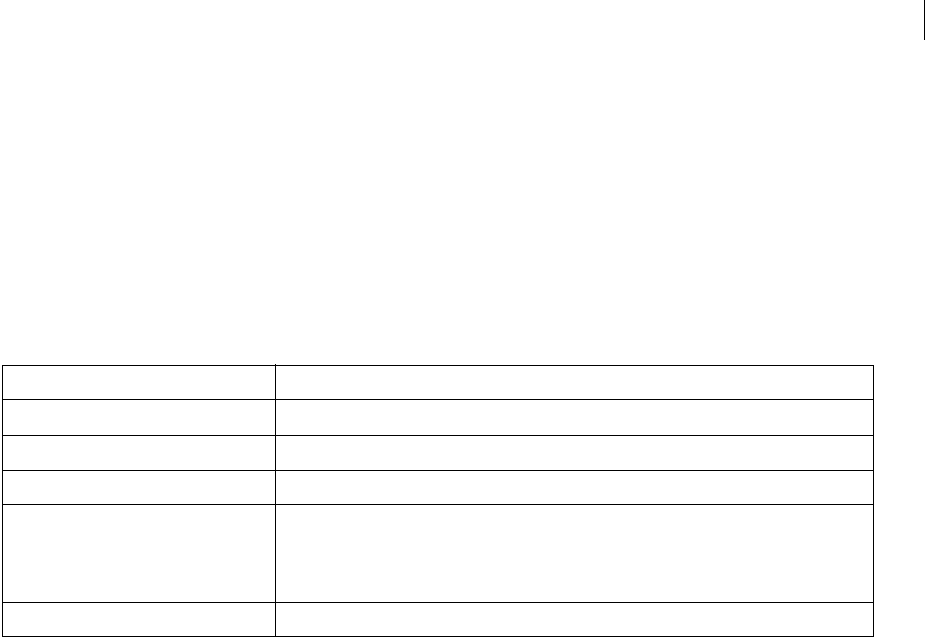
ADOBE DIRECTOR 11.0
Scripting Dictionary
112
Description
This function initializes the physics world with the specified 3D cast member. Each physics cast member should be
associated with a unique 3D cast member represented by the "3dmembername".
•You must end the init() function with world.destroy() before calling another init() function.
•Do not use the resetworld() method between the init() and destroy() methods in a Physics simulation.
•It is recommended that you do not apply Physics to models with keyframe animation or bonesplayer animation.
Note: A -2 error is thrown if the world is not initialized before accessing a method or property of a physics object.
Parameters
Example:
--Lingo Syntax
member("PhysicsWorld").init("3dmembername",vector(1.0,1.0,1.0),#equal,0.33,5)
member("PhysicsWorld").init(member("3dWorld"),vector(1.0,1.0,1.0),#equal,0.33,5)
member("PhysicsWorld").init("3dmembername",vector(1.0,1.0,1.0),#automatic,0,5)
member("PhysicsWorld").init(member("3dWorld"),vector(1.0,1.0,1.0),#automatic,0,5)
//Javascript syntax
member("PhysicsWorld").init("3dmembername",vector(1.0,1.0,1.0),symbol("equal"),0.167,5);
member("PhysicsWorld").init(member("3dWorld"),vector(1.0,1.0,1.0),symbol("equal"),0.33,
5);
member("PhysicsWorld").init("3dmembername",vector(1.0,1.0,1.0),symbol("automatic"),0,5);
member("PhysicsWorld").init(member("3dWorld"),vector(1.0,1.0,1.0),symbol("automatic"),0,
5);
See also
destroy(),subSteps,timeStep,timeStepMode
PauseSimulation()
Usage
world.PauseSimulation()
Description
This pauses the physics simulation for this physics world. Until ResumeSimulation () call is made, the simulate() call
will have no effect.
Parameters
None
Parameter Description
3dmembername Required. String/member reference that specifies a unique 3D cast member
ScalingFactor Required. Vector that specifies the scaling factor of the 3d world in physics.
Timestep Value in milliseconds.
Timestepmode Required.
#equal - Steps the physics world by time specified in the init call's timeStep parameter.
#automatic - Steps the physics world by the actual time elapsed.
subStepcount Required. Integer value that is calculated for accuracy.

ADOBE DIRECTOR 11.0
Scripting Dictionary
112
Example
--Lingo Syntax
member("PhysicsWorld").PauseSimulation()
//Javascript syntax
member("PhysicsWorld").PauseSimulation();
See also
ResumeSimulation ()
ResumeSimulation ()
Usage
<void>world.ResumeSimulation ()
Description
This resumes the simulation of the physics world that has been paused by the world.PauseSimulation() call.
Parameters
None
Example
--Lingo Syntax
member("PhysicsWorld").ResumeSimulation ()
//Javascript syntax
member("PhysicsWorld").ResumeSimulation ();
See also
PauseSimulation()
simulate()
Usage
world.simulate()
Description
Call steps the physics world by some time. This step time depends on the timeStepMode set during the init call.
timeStepMode can have the following two values:
#equal The simulate() call will step the physics world by time specified in the init call's timeStep parameter.
#automatic The simulate() call will step the physics world by the actual time elapsed.
•All changes to the Physics world are refected only when the simulate() method is called. For example, if you apply
impulse using the applyimpulse() method to a rigid body, the value of linearVelocity does not change until you call
the simulate() method.
•It is recommended that you call the simulate() method in every exitFrame() for proper simulation.
Note: A -3 error is displayed when the simulate call fails.
Parameters
None
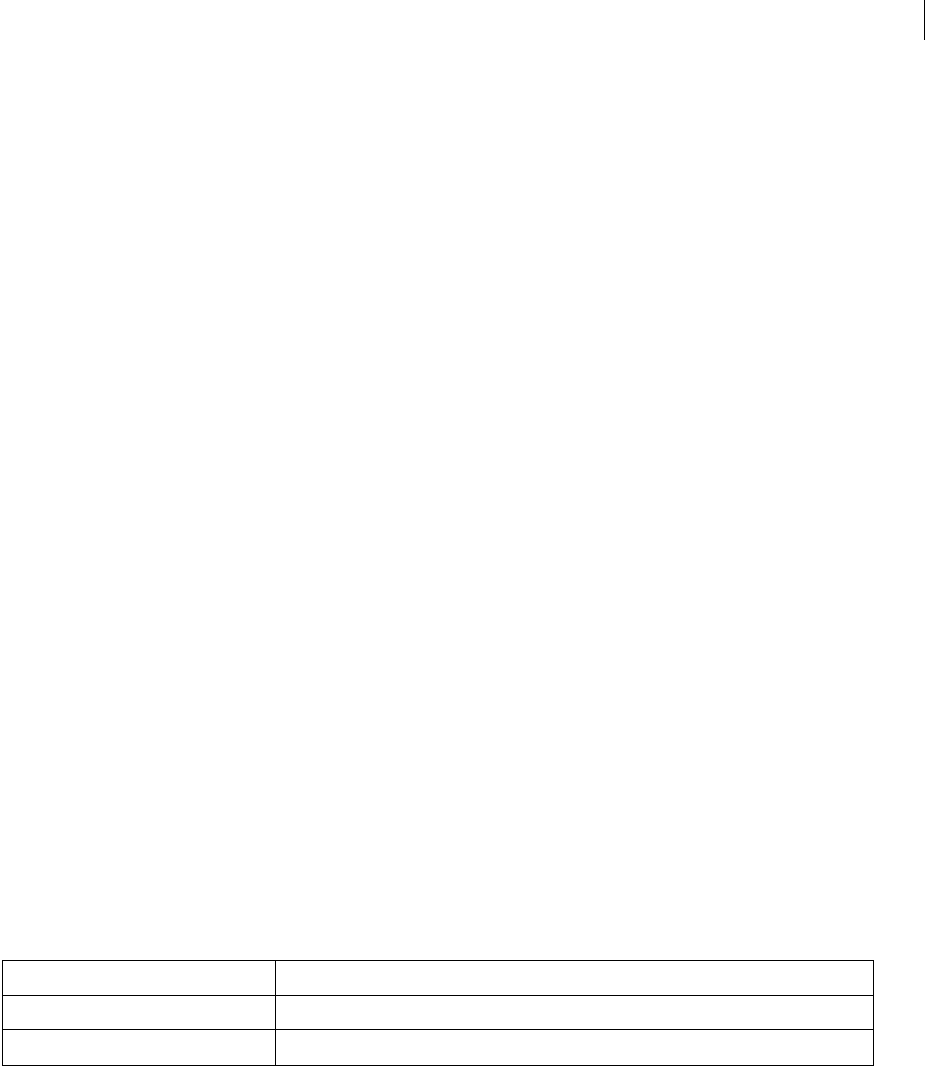
ADOBE DIRECTOR 11.0
Scripting Dictionary
112
Example
--Lingo Syntax
member("PhysicsWorld").simulate()
//Javascript syntax
member("PhysicsWorld").simulate();
See also
init(),subSteps,timeStep,timeStepMode
Rigid Body management methods
•createRigidBody()
•deleteRigidBody()
•getRigidBody()
•getRigidBodies()
•getSleepingBodies()
Note: Ensure that the names for the rigid body and terrain are different. When you use the same name for the rigid body
and terrain, a -4 error indicating an invalid parameter is returned.
createRigidBody()
Usage
<RigidBody> world.createRigidBody(string rigidbodyname, string
3Dmodelname,symbolBodyProxy,symbol bodyType,symbol flipNormals)
Description
This method creates a rigid body with the specified proxy shape.
The #meshdeform modifier must be added to the model before creating a rigid body. A -21 error is displayed when
the meshdeform modifier is not added to the 3D model.
Parameters
Parameter Description
3dModelName Required. String that specifies the name of the 3d Model on which the rigid body is created.
rigidBodyName Required. String that specifies the name of the rigid body.

ADOBE DIRECTOR 11.0
Scripting Dictionary
112
A reference to the rigid body is returned. If the creation fails, void is returned.
Note: A rigid body using #concaveshape proxy must be #static. A -28 error is thrown if you try to create a concave
dynamic body.
Example
--Lingo syntax
objRigidBody =
member("PhysicsWorld").createRigidBody("RigidBodyA","ModelA",#sphere,#static)
objRigidBody = member("PhysicsWorld").createRigidBody("RigidBodyA","ModelA",#box,#dynamic)
objRigidBody =
member("PhysicsWorld").createRigidBody("RigidBodyA","ModelA",#convexshape,#dynamic)
objRigidBody
=member("PhysicsWorld").createRigidBody("RigidBodyA","ModelA",#concaveshape,#static,#flipN
ormals) --The last parameter,#flipNormals,is optional.
//JavaScript Syntax
var objRigidBody =
member("PhysicsWorld").createRigidBody("RigidBodyA","ModelA",symbol("sphere"),symbol("stat
ic"));
var objRigidBody =
member("PhysicsWorld").createRigidBody("RigidBodyA","ModelA",symbol("box"),symbol("dynamic
"));
var objRigidBody =
member("PhysicsWorld").createRigidBody("RigidBodyA","ModelA",symbol("convexshape"),symbol(
"dynamic'));
var objRigidBody =
member("PhysicsWorld").createRigidBody("RigidBodyA","ModelA",symbol("concaveshape"),symbol
("static"),symbol("flipNormals"));//The last parameter, symbol("flipNormals"),is optional.
See also
deleteRigidBody()
symbolBodyProxy Required. Symbol that takes the following values.
#box
#Sphere
#convexShape
#concaveShape
bodyType Required.
#static - If a static or immovable body needs to be created.
Note: When you move a static body by changing its position, the position of the rigid body
changes but the position of the 3D model is unaltered.
#dynamic - If a movable body needs to be created.
flipNormals Optional.
This parameter inverts the face normals.
For bodies using #concaveshape proxy, collisions are detected in the positive direction of the
face normals. Penetration is observed from the opposite side. To invert this behavior, use Flip-
Normals.
This parameter works only with #convexshape and #concaveshape proxies. It throws an error
for other proxies.
Parameter Description
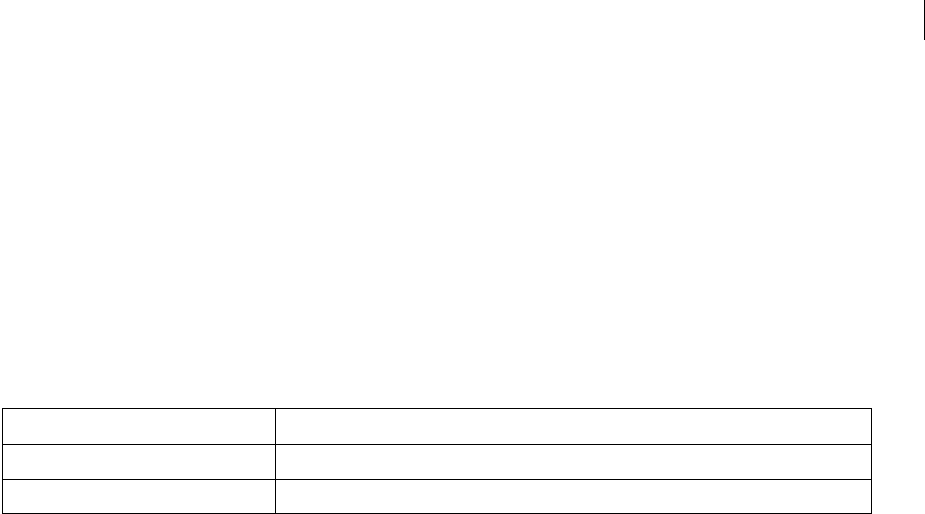
ADOBE DIRECTOR 11.0
Scripting Dictionary
112
deleteRigidBody()
Usage
<void>world.deleteRigidBody(string rigidbodyname)
<void>world.deleteRigidBody(RigidBodyref r)
Description
Removes the rigid body from the physics world.
Note: Ensure that you do not delete the 3D model associated with the rigid body before you delete the rigid body.
Parameters
One of the following parameters is required.
Example
--Lingo Syntax
objRB = member("PhysicsWorld").createRigidBody("RigidBodyA","ModelA",#sphere,#static)
member("PhysicsWorld").deleteRigidBody("RigidBodyA")
or
objRB = member("PhysicsWorld").createRigidBody("RigidBodyA","ModelA",#sphere,#static)
member("PhysicsWorld").deleteRigidBody(objRB);
//Javascript Syntax
var objRB = member("PhysicsWorld").createRigidBody("RigidBodyA",
"ModelA",symbol("sphere"),symbol("static"));
member("PhysicsWorld").deleteRigidBody("RigidBodyA");
or
var objRB = member("PhysicsWorld").createRigidBody("RigidBodyA",
"ModelA",symbol("sphere"),symbol("static"));
member("PhysicsWorld").deleteRigidBody(objRB);
See also
createRigidBody()
getRigidBody()
Usage
<RigidBody>world.getRigidBody(string rigidBodyName)
Description
Returns the rigid body specified by the rigidbody name. Return void if the rigid body with the specified name does
not exist.
Parameter Description
Rigidbodyname String specifying the rigid body name.
Rigibodyref Reference to the rigid body created using "createrigidbody()"
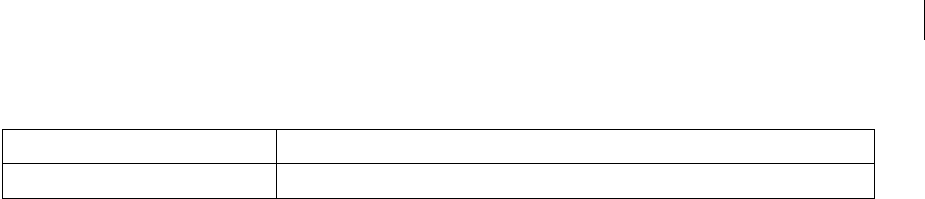
ADOBE DIRECTOR 11.0
Scripting Dictionary
112
Parameters
Returns the reference to the rigid body.
Example
--Lingo Syntax
objRB = member("PhysicsWorld").getRigidBody("RigidBodyA")
//Javascript Syntax
var objRB = member("PhysicsWorld").getRigidBody("RigidBodyA");
getRigidBodies()
Usage
<list of RigidBodies>world.getRigidBodies()
Description
Returns a list of rigid bodies currently present in the physics world.
Parameters
None
Returns a list containing reference to the rigid bodies for the physics world.
Example
--Lingo Syntax
objRB = member("PhysicsWorld").getRigidBodies()
//Javascript Syntax
var objRB = member("PhysicsWorld").getRigidBodies();
getSleepingBodies()
Usage
<list of RigidBodies> world.getSleepingBodies()
Description
Returns a list of sleeping rigid bodies.
Parameters
None
Returns a list containing reference to the sleeping rigid bodies for the physics world.
Example
--Lingo Syntax
objRB = member("PhysicsWorld").getSleepingBodies()
//Javascript Syntax
var objRB = member("PhysicsWorld").getSleepingBodies ();
Parameter Description
Rigidbodyname Required. String specifying the rigid body name.

ADOBE DIRECTOR 11.0
Scripting Dictionary
112
Rigid Body properties
•angularDamping
•angularMomemtum
•angularVelocity
•centerOfMass
•contactTolerance
•friction
•isPinned
•isSleeping
•linearDamping
•linearMomemtum
•linearVelocity
•mass
•model
•name
•orientation
•position
•properties
•restitution
•shape
•sleepMode
•sleepThreshold
•type
•userData
angularDamping
Usage
r.angularDamping
Access: Get/Set
Type: float
Description
This gets/sets the angular damping for the body. This is the angular counterpart of linear damping.
Example
--Lingo Syntax
objRB = member("PhysicsWorld").getRigidBody("RigidBodyA")
put objRB.angularDamping

ADOBE DIRECTOR 11.0
Scripting Dictionary
112
objRB.angularDamping = 0.5
//Javascript Syntax
var objRB = member("PhysicsWorld").getRigidBody("RigidBodyA");
put(objRB.angularDamping);
objRB.angularDamping = 0.5;
See also
linearDamping
angularMomemtum
Usage
r.angularMomemtum
Access: Get/Set
Type: vector
Description
This gets/sets the angular momemtum of the rigid body.
Example
--Lingo Syntax
objRB = member("PhysicsWorld").getRigidBody("RigidBodyA")
put objRB.linearVelocity
objRB.angularMomentum = vector(-100,0,0)
//Javascript Syntax
var objRB = member("PhysicsWorld").getRigidBody("RigidBodyA");
put(objRB.linearVelocity);
objRB.angularMomentum = vector(-100,0,0);
See also
linearMomemtum
angularVelocity
Usage
r.angularVelocity
Access: Get/Set
Type: vector
Description
This gets/sets the angular velocity vector of the rigid body.
Example
--Lingo Syntax
objRB = member("PhysicsWorld").getRigidBody("RigidBodyA")
put objRB. angularVelocity
objRB.angularVelocity = vector(-100,0,0)
//Javascript Syntax
var objRB = member("PhysicsWorld").getRigidBody("RigidBodyA");
put(objRB. angularVelocity);

ADOBE DIRECTOR 11.0
Scripting Dictionary
113
objRB.angularVelocity = = vector(-100,0,0);
See also
linearVelocity
centerOfMass
Usage
r.centerOfMass
Access: Get/Set
Type: vector
Descritpion
This represents the center of mass of the rigid body in rigid body coordinates.
Example
--Lingo Syntax
objRB = member("PhysicsWorld").getRigidBody("RigidBodyA")
put objRB.centerOfMass
//Javascript Syntax
var objRB = member("PhysicsWorld").getRigidBody("RigidBodyA");
put(objRB.centerOfMass);
See also
mass
contactTolerance
Usage
r.contacttolerance
Access: Get/set
Type: float
Description
This sets the inter-penetration depth for the rigid body when it collides with another body.
Example
--Lingo Syntax
objRB = member("PhysicsWorld").getRigidBody("RigidBodyA")
objRB.contactTolerance = 0.01
//Javascript Syntax
var objRB = member("PhysicsWorld").getRigidBody("RigidBodyA");
objRB.contactTolerance = 0.01;
friction
Usage
r.friction

ADOBE DIRECTOR 11.0
Scripting Dictionary
113
Access: Get/Set
Type: float
Description
This gets/sets the coefficient of friction for the rigid body. The friction property takes values from 0-1.
Example
--Lingo Syntax
objRB = member("PhysicsWorld").getRigidBody("RigidBodyA")
put objRB.friction
objRB.friction= 0.5
//Javascript Syntax
var objRB = member("PhysicsWorld").getRigidBody ("RigidBodyA");
put(objRB.friction);
objRB.friction= 0.5;
See also
restitution
isPinned
Usage
r.ispinned
Access: Get/Set
Type: boolean
Description
This gets/sets the pinning of the body. If true , the body is pinned to its position in its current orientation. External
forces do not change the position or orientation of the body.
Example
--Lingo Syntax
objRB = member("PhysicsWorld").getRigidBody("RigidBodyA")
put objRB.isPinned
objRB.isPinned = TRUE
//Javascript Syntax
var objRB = member("PhysicsWorld").getRigidBody("RigidBodyA");
put(objRB.isPinned);
objRB.isPinned = true;
isSleeping
Usage
r.isSleeping
Access: Get/Set
Type: boolean
Description
Returns or sets the state of a rigid body as sleeping.

ADOBE DIRECTOR 11.0
Scripting Dictionary
113
Note: A rigid body’s state of rest depends on its shape. For example, a rigid body created using a box proxy takes a longer
time to sleep compared to a sphere.
Example
--Lingo Syntax
objRB = member("PhysicsWorld").getRigidBody("RigidBodyA")
put objRB.isSleeping
//Javascript Syntax
var objRB = member("PhysicsWorld").getRigidBody ("RigidBodyA");
put(objRB. isSleeping)
linearDamping
Usage
r.linearDamping
Access: Get/Set
Type: float
Description
This gets/sets the current value of linear damping for the body. This is the amount by which the body slows while
moving linearly in the world.
Example
--Lingo Syntax
objRB = member("PhysicsWorld").getRigidBody("RigidBodyA")
put objRB.linearDamping
objRB.linearDamping = 0.5
//Javascript Syntax
var objRB = member("PhysicsWorld").getRigidBody("RigidBodyA");
put(objRB.linearDamping);
objRB.linearDamping = 0.5;
See also
angularDamping
linearMomemtum
Usage
r.linearMomemtum
Access: Get/Set
Type: vector
Description
This gets/sets the linear momentum of the rigid body.
Example
--Lingo Syntax
objRB = member("PhysicsWorld").getRigidBody("RigidBodyA")
put objRB.linearMomentum
objRB.linearMomentum = vector(-100,0,0)

ADOBE DIRECTOR 11.0
Scripting Dictionary
113
//Javascript Syntax
var objRB = member("PhysicsWorld").getRigidBody("RigidBodyA");
put(objRB.linearMomentum);
objRB.linearMomentum = vector(-100,0,0);
See also
angularMomemtum
linearVelocity
Usage
r.linearVelocity
Access: Get/Set
Type: vector
Description
This gets/sets the linear velocity vector of the rigid body.
Example
--Lingo Syntax
objRB = member("PhysicsWorld").getRigidBody("RigidBodyA")
put objRB.linearVelocity
objRB.linearVelocity = vector(-100,0,0)
//Javascript Syntax
var objRB = member("PhysicsWorld").getRigidBody("RigidBodyA");
put(objRB. linearVelocity);
objRB.linearVelocity = vector(-100,0,0);
See also
angularVelocity
mass
Usage
r.mass
Access: Get/ Set
Type: float
Description
Sets or gets the mass of the rigid body. The default value for mass is zero. Set a value greater than zero for this
property. Not specifying a value will lead to inaccuracies in the simulation.
Example
--Lingo Syntax
objRB = member("PhysicsWorld").getRigidBody("RigidBodyA")
put objRB.mass
objRB.mass = objRB.mass + 20
//Javascript Syntax
var objRB = member("PhysicsWorld").getRigidBody("RigidBodyA");
put(objRB.mass);

ADOBE DIRECTOR 11.0
Scripting Dictionary
113
objRB.mass = objRB.mass + 20;
See also
centerOfMass
model
Usage
r.model
Access: Get
Description
Returns the 3D model that is associated with this rigid body.
Example
--Lingo Syntax
objRB = member("PhysicsWorld").getRigidBody("RigidBodyA")
objModel = objRB.model
put objModel.name
//Javascript Syntax
var objRB = member("PhysicsWorld").getRigidBody("RigidBodyA");
var objModel = objRB.model
put(objModel.name)
name
Usage
r.name
Access: Get
Type: string
Description
Returns the name of the rigid body.
Example
--Lingo Syntax
objRB = member("PhysicsWorld").getRigidBody("RigidBodyA")
put objRB.name
//Javascript Syntax
var objRB = member("PhysicsWorld").getRigidBody("RigidBodyA");
put(objRB.name);
orientation
Usage
r.orientation
Access: Get/Set
Type: list

ADOBE DIRECTOR 11.0
Scripting Dictionary
113
Description
Gets/Sets the orientation of the rigid body in the physics world. The orientation property is a list with the direction
vector, and the angle between the rigid body's axes and the world axis.
Example
--Lingo Syntax
objRB = member("PhysicsWorld").getRigidBody("RigidBodyA")
objRB.orientation = [vector(10,0,0),45]
//Javascript Syntax
var objRB = member("PhysicsWorld").getRigidBody("RigidBodyA");
objRB.orientation = list(vector(10,0,0),45);
Note: Changing the position or orientation of a static rigid body will not change the model position. The model position
or orientation has to be changed explicitly.
position
Usage
r.position
Access: Get/Set
Type: vector
Description
Gets/sets the position of the rigid body in the physics world. The position represents a vector(x,y,z) in world coordi-
nates.
Example
--Lingo Syntax
objRB = member("PhysicsWorld").getRigidBody("RigidBodyA")
objRB.position = vector(0,0,0)
//Javascript Syntax
var objRB = member("PhysicsWorld").getRigidBody("RigidBodyA");
objRB.position = vector(0,0,0);
Note: Changing the position or orientation of a static rigid body will not change the model position. The model position
or orientation has to be changed explicitly.
properties
Usage
r.properties
Access: Get
Type: property list
Description
This returns a property list representing the properties of this rigid body. For example , if it is a sphere, it returns the
radius; for a box ,the property list contains the dimensions of the box. It returns an empty property list for #concave-
shape and #convexshape.

ADOBE DIRECTOR 11.0
Scripting Dictionary
113
Example
--Lingo Syntax
objRB = member("PhysicsWorld").getRigidBody("RigidBodyA")
put objRB.properties
//Javascript Syntax
var objRB = member("PhysicsWorld").getRigidBody("RigidBodyA");
put(objRB.properties);
restitution
Usage
r.restitution
Access: Get/Set
Type: float
Description
This gets/sets the co-efficient of restitution for the rigid body. The restitution property takes values from 0-1.
Example
--Lingo Syntax
objRB = member("PhysicsWorld").getRigidBody("RigidBodyA")
put objRB.restitution
objRB.restitution = 0.5
//Javascript Syntax
var objRB = member("PhysicsWorld").getRigidBody("RigidBodyA");
put(objRB.restitution);
objRB.restitution = 0.5;
shape
Usage
r.shape
Access: Get
Values #sphere, #box, #convexshape, or #concaveshape
Description
Returns the shape of the rigid body.
Example
--Lingo Syntax
objRB = member("PhysicsWorld").getRigidBody("RigidBodyA")
put objRB.shape
//Javascript Syntax
var objRB = member("PhysicsWorld").getRigidBody("RigidBodyA");
put(objRB.shape);

ADOBE DIRECTOR 11.0
Scripting Dictionary
113
sleepMode
Usage
r.sleepMode
Access: Get/Set
Description
This gets or sets the sleep mode for a rigid body. This can be either #energy or #linearvelocity. Default value is
#energy.
#energy The kinetic energy of the rigid body is used to determine its sleep state.
#linearvelocity The linear velocity of the rigid body is used to determine its sleep state.
Example
--Lingo Syntax
objRB = member("PhysicsWorld").getRigidBody("RigidBodyA")
objRB.sleepMode = #energy
//Javascript syntax
var objRB = member("PhysicsWorld").getRigidBody("RigidBodyA");
objRB.sleepMode = symbol("energy");
See also
sleepThreshold
sleepThreshold
Usage
r.sleepThreshold
Access: Get/Set
Type: float
Description
This represents the threshold below which the rigid body becomes inactive. This value is either the kinetic energy or
the linear velocity of the rigid body depending on the value set for the sleepMode property. This is only applicable
to dynamic objects. Default value is 0.000.
Example
--Lingo Syntax
objRB = member("PhysicsWorld").getRigidBody("RigidBodyA")
objRB.sleepMode = #energy
objRB.sleepThreshold = 10.0
//Javascript syntax
var objRB = member("PhysicsWorld").getRigidBody("RigidBodyA");
objRB.sleepMode = symbol("energy");
objRB.sleepThreshold = 10.0;
See also
sleepMode

ADOBE DIRECTOR 11.0
Scripting Dictionary
113
type
Usage
r.type
Access: Get
Description
Returns the type of the rigid body. This can be either #static or #dynamic.
Example
--Lingo Syntax
objRB = member("PhysicsWorld").getRigidBody("RigidBodyA")
put objRB.type
//Javascript Syntax
var objRB = member("PhysicsWorld").getRigidBody ("RigidBodyA");
put(objRB.type);
userData
Usage
r.userData
Access: Get/Set
Type: Object
Description
This allows the user to get/set any user defined data and associate it with this rigid body.
Example
--Lingo Syntax
objRB = member("PhysicsWorld").getRigidBody("RigidBodyA")
--Assigning Integer Value
objRB.userData = 0.5
--Assigning String Value
objRB.userData = "My User data Value"
--Assigning Reference Value
objRB.userData = member("PhysicsWorld').getRigidBody("RigidBodyB")
//Javascript Syntax
var objRB = member("PhysicsWorld").getRigidBody("RigidBodyA");
--Assigning Integer Value
objRB.userData = 0.5;
--Assigning String Value
objRB.userData = "My User data Value";
--Assigning Reference Value
objRB.userData = member("PhysicsWorld').getRigidBody("RigidBodyB");
Rigid Body methods
•applyForce()
•applyLinearImpulse()
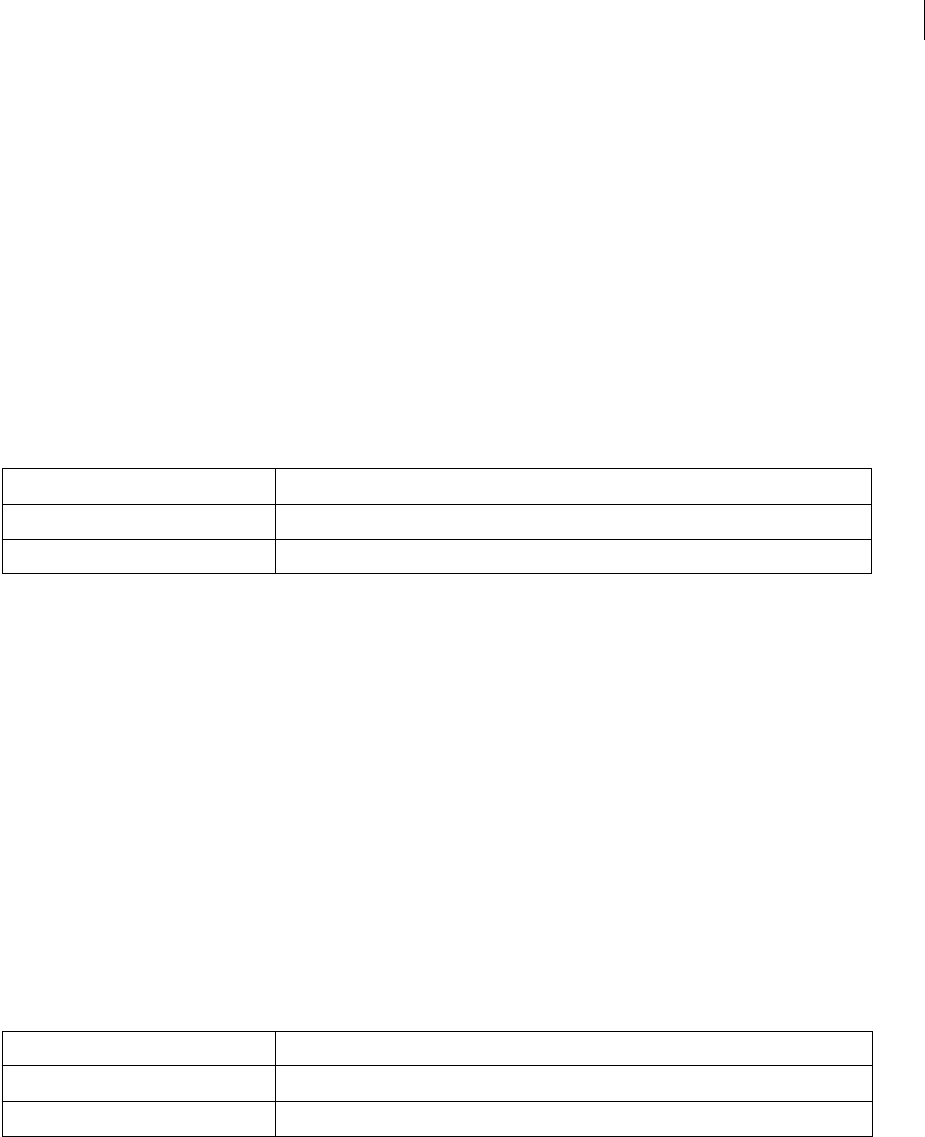
ADOBE DIRECTOR 11.0
Scripting Dictionary
113
•applyAngularImpulse()
•applyTorque()
•attemptMoveTo()
applyForce()
Usage
<int>r.applyForce(vector vForce, vector vposition)
Description
This applies the given force at the position specified by vector pos in rigid body co-ordinates. If the position is not
specified, then the force is applied at the center of mass of the rigid body.
Parameters
Example
--Lingo Syntax
objRB = member("PhysicsWorld").getRigidBody("RigidBodyA")
objRB.applyForce(vector(-100,0,0),vector(0,0,0))
//Javascript Syntax
var objRB = member("PhysicsWorld").getRigidBody("RigidBodyA");
objRB.applyForce(vector(-100,0,0),vector(0,0,0));
applyLinearImpulse()
Usage
< int >r.applyLinearImpulse(vector vImpulse, vector vposition)
Description
This applies the given Linear Impulse at the position specified by vector pos in rigid body co-ordinates. If the
position is not specified, then the impulse is applied at the center of mass of the rigid body.
Parameters
Example
--Lingo Syntax
objRB = member("PhysicsWorld").getRigidBody("RigidBodyA")
objRB.applyLinearImpulse(vector(-100,0,0),vector(0,0,0))
//Javascript Syntax
var objRB = member("PhysicsWorld").getRigidBody("RigidBodyA");
objRB.applyLinearImpulse(vector(-100,0,0),vector(0,0,0));
Parameter Description
vForce Required. Vector value that specifies the magnitude and direction of the force applied.
vPosition Optional. Vector that specifies the point where the force is applied.
Parameter Description
vImpulse Required. Vector value that specifies the magnitude and direction of the force applied.
vPosition Optional. Vector that specifies the point where the force is applied.
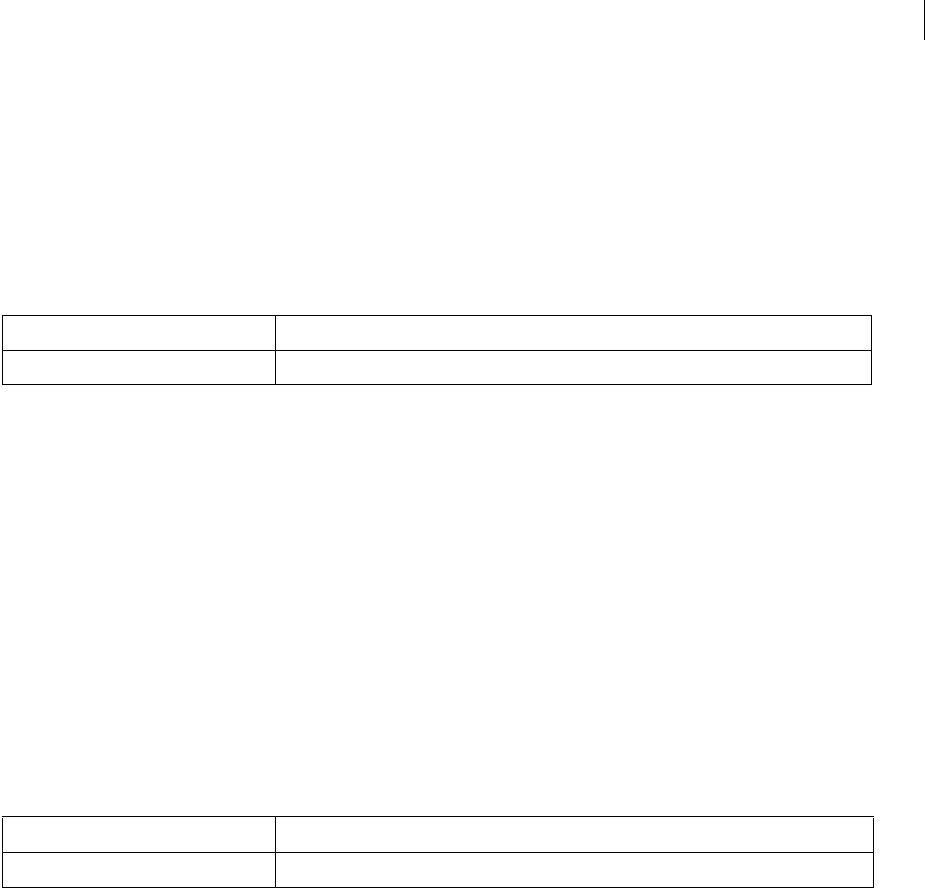
ADOBE DIRECTOR 11.0
Scripting Dictionary
114
applyAngularImpulse()
Usage
< int >r.applyAngularImpulse(vector vImpulse)
Description:
This will apply the given Angular Impulse at the center of mass.
Parameters
Example
--Lingo Syntax
objRB = member("PhysicsWorld").getRigidBody("RigidBodyA")
objRB.applyAngularImpulse(vector(-100,100,0))
//Javascript Syntax
var objRB = member("PhysicsWorld").getRigidBody("RigidBodyA");
objRB.applyAngularImpulse (vector(-100,0,0));
applyTorque()
Usage
< int >r.applyTorque(vector vTorque)
Description
This will apply the specified torque to the rigid body at its center of mass.
Parameters
Example
--Lingo Syntax
objRB = member("PhysicsWorld").getRigidBody("RigidBodyA")
objRB.applyTorque(vector(-100,100,0))
//Javascript Syntax
var objRB = member("PhysicsWorld").getRigidBody("RigidBodyA");
objRB.applyTorque(vector(-100,0,0));
attemptMoveTo()
Usage
< int >r.attemptMoveTo(vector vposition)
Description
This call will attempt to move the rigid body to the specified position if there is no collision. If collision is detected
at the specified position, then the object will not be moved at all.
Parameter Description
vImpulse Required. Vector that specifies the angular Impulse applied.
Parameter Description
vTorque Required. Vector that specifies the torque applied.
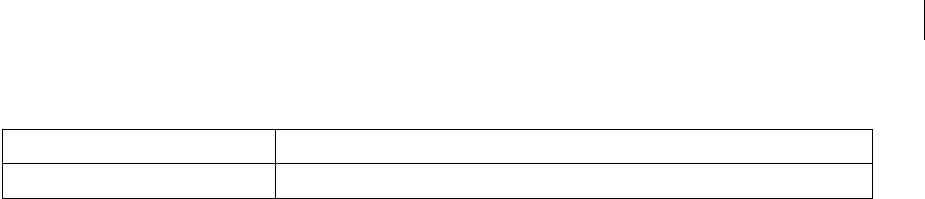
ADOBE DIRECTOR 11.0
Scripting Dictionary
114
Parameters
Example
--Lingo Syntax
objRB = member("PhysicsWorld").getRigidBody("RigidBodyA")
objRB.attemptMoveTo(vector(-100,0,0))
//Javascript Syntax
var objRB = member("PhysicsWorld").getRigidBody ("RigidBodyA");
objRB.atemptMoveTo(vector(-100,0,0));
Constraint methods
•ConstraintDesc
•createAngularJoint()
•createLinearJoint()
•createSpring()
•deleteConstraint()
•deleteSpring()
•getConstraint()
•getConstraints()
•getSpring()
•getSprings()
ConstraintDesc
Usage
ConstraintDesc(sname,ObjectA,ObjectB,vPointA,vPointB,fStiffness,fDamping)
vPointA and vPointB must be on or inside the rigid bodies. They are specified in the object coordinates. The
behavior is undefined if the points are not on the bodies.
Description
A constraint descriptor object needs to be created before a spring, angular joint, or linear joint is created.
Note: A -5 error is displayed when you try to create a ConstraintDesc with an existing name.
Parameters
All constraints are created using a Constraint Descriptor. It is a type with the following contents:
Parameter Description
vPosition Required. Vector that specifies the point to which the object should be moved.
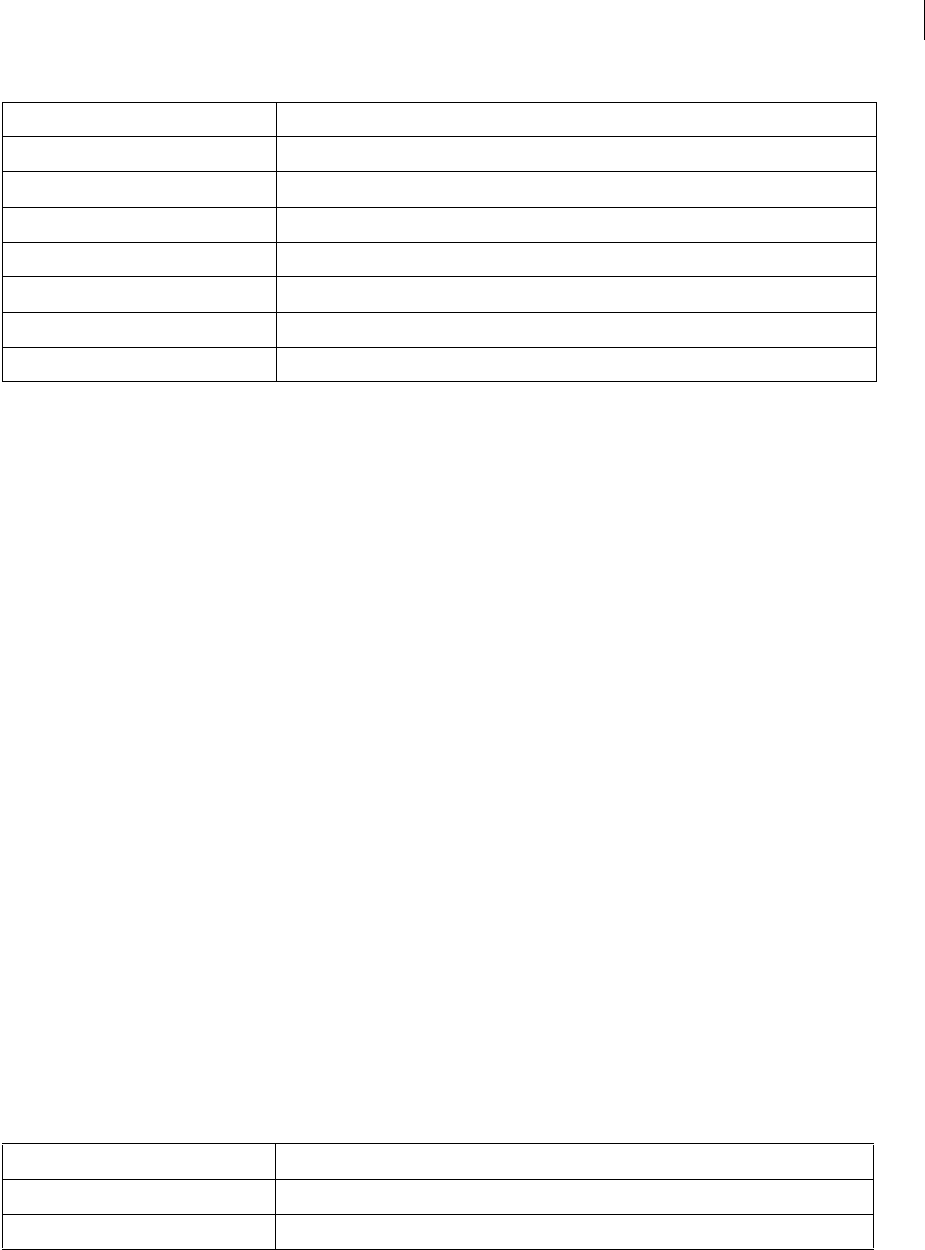
ADOBE DIRECTOR 11.0
Scripting Dictionary
114
Example
--Lingo Syntax
-- Spring constraint Descriptor between two rigid bodies' b1 and b2.
SpringDesc =
ConstraintDesc("SpringDesc",b1,b2,vector(6.0,0.0,0.0),vector(8.0,0.0,0.0),500,1)
-- Linear Joint constraint Descriptor between a rigid body b1 and point in world.
LJointDesc =
ConstraintDesc("LJoinDesc",b1,void,vector(6.0,0.0,0.0),vector(8.0,0.0,0.0),500,1)
//JavaScript Syntax
//Spring constraint Descriptor between two rigid bodies' b1 and b2.
var SpringDesc =
ConstraintDesc("SpringDesc",b1,b2,vector(6.0,0.0,0.0),vector(8.0,0.0,0.0),500,1);
Note:
•To create a constraint between a point in the world and a rigid body, set the value of ObjectB as void.
•A constraint descriptor cannot be created between a point and a static rigid body, between two static rigid bodies,
or between two points in world.
See also
createAngularJoint(),createLinearJoint(),createSpring(),createD6Joint
createAngularJoint()
Usage
<AngularJoint> world.createAngularJoint(ConstraintDesc desc , float length)
Description
This creates an angular joint. An angular joint is free to move in the angular direction. It is constrained in the linear
direction. The length to be maintained as constrained is specified as the second parameter.
Parameters
Example
--Lingo Syntax
Parameter Description
string Name Name of the constraint
ObjectA Rigidbody A to which the constraint is connected
ObjectB Rigidbody B to which the constraint is connected.
vector PoCA Point at which the constraint is attached to Rigidbody A
vector PoCB Point at which the constraint is attached to Rigidbody B
float Stiffness Value of the stiffness of the constraint
float damping Value of the damping of the constraint.
Parameter Description
ConstraintDesc Required. Reference to the constraint descriptor object.
restlength Required. Float value that specifies the rest length of the joint.
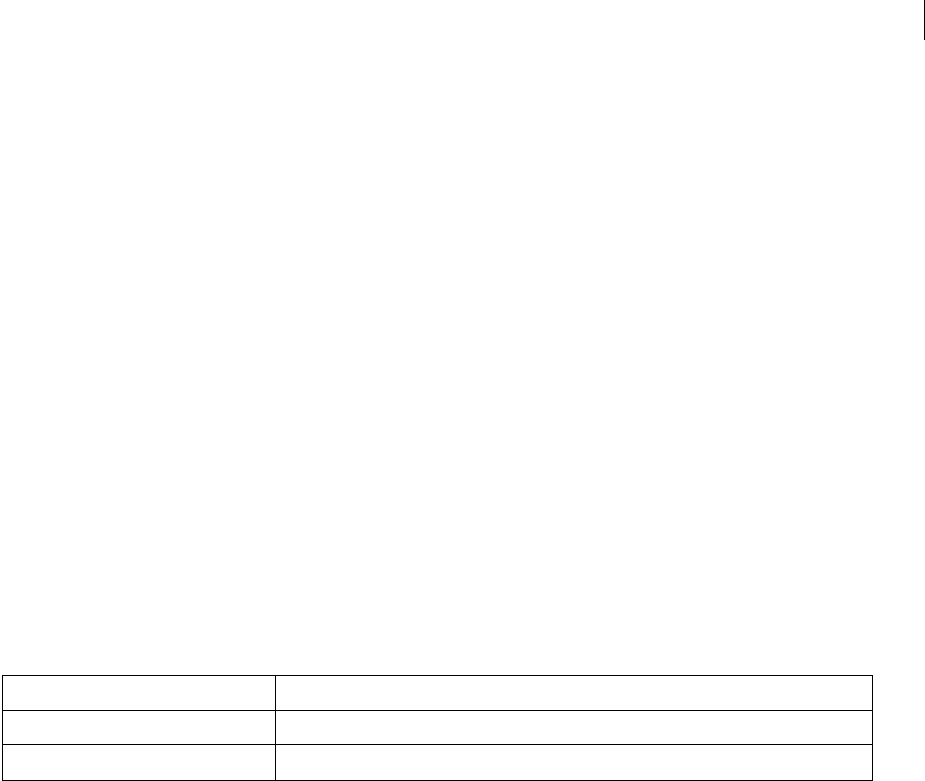
ADOBE DIRECTOR 11.0
Scripting Dictionary
114
-- Angular Joint constraint Descriptor between two rigid bodies' b1 and b2.
AJointDesc =
ConstraintDesc("AJointDesc",b1,b2,vector(6.0,0.0,0.0),vector(8.0,0.0,0.0),500,1)
--Create a angular joint with a rest length of 5.
member("PhysicsWorld").createAngularJoint(AJointDesc, 5.0)
//JavaScript Syntax
//Angular Joint constraint Descriptor between two rigid bodies' b1 and b2.
var AJointDesc =
ConstraintDesc("AJointDesc",b1,b2,vector(6.0,0.0,0.0),vector(8.0,0.0,0.0),500,1);
//Create a angular Joint with a rest length of 5.
member("PhysicsWorld").createAngularJoint (AJointDesc,5.0);
See also
ConstraintDesc,createLinearJoint(),createSpring(),createD6Joint
createLinearJoint()
Usage
<LinearJoint> world.createLinearJoint(ConstraintDesc desc , list orientation)
Description:
This creates a linear joint. A linear joint is free to move in the linear direction. It is constrained in the angular
direction. The angles to be maintained as constrained is specified as the second parameter.
Parameters
Example
--Lingo Syntax
-- Angular Joint constraint Descriptor between two rigid bodies' b1 and b2.
LJointDesc =
ConstraintDesc("LJointDesc",b1,b2,vector(6.0,0.0,0.0),vector(8.0,0.0,0.0),500,1)
--Create a linear joint with angular constraint in x,y axis at an angle of 45.
member("PhysicsWorld").createLinearJoint(LJointDesc,[vector(1,1,0),45])
//JavaScript Syntax
//Linear Joint constraint Descriptor between two rigid bodies' b1 and b2.
var LJointDesc =
ConstraintDesc("LJointDesc",b1,b2,vector(6.0,0.0,0.0),vector(8.0,0.0,0.0),500,1);
//Create a linear joint with angular constraint in x,y axis at an angle of 45.
member("PhysicsWorld").createLinearJoint (LJointDesc, list(vector(1,1,0),45));
See also
createAngularJoint(),ConstraintDesc,createSpring(),createD6Joint
createSpring()
Usage
<Spring> world.createSpring( ConstraintDesc desc, symbol forceExertionMode , float
restLength)
Parameter Description
ConstraintDesc Required. Reference to the constraint descriptor object.
Orientation Required. List value that specifies the orientation of the joint.
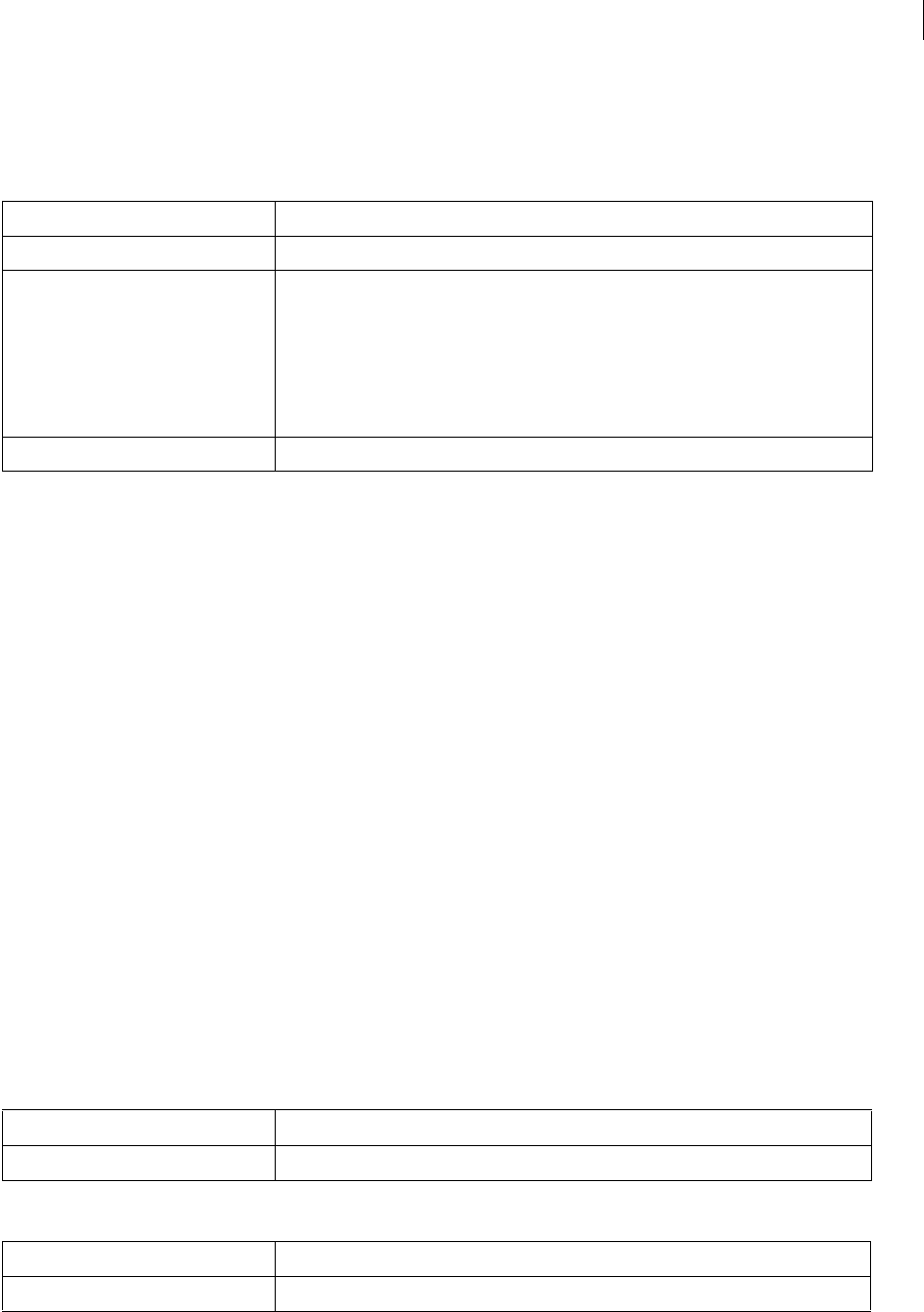
ADOBE DIRECTOR 11.0
Scripting Dictionary
114
Description
Creates a spring with the details specified in the constraint descriptor.
Parameters
Example
--Lingo Syntax
-- Spring constraint Descriptor between two rigid bodies' b1 and b2.
SpringDesc =
ConstraintDesc("SpringDesc",b1,b2,vector(6.0,0.0,0.0),vector(8.0,0.0,0.0),500,1)
--Create a spring which has expansion and compression with a rest length of 5.
member("PhysicsWorld").createSpring(SpringDesc,#kboth,5.0)
//JavaScript Syntax
//Spring constraint Descriptor between two rigid bodies' b1 and b2.
SpringDesc =
ConstraintDesc("SpringDesc",b1,b2,vector(6.0,0.0,0.0),vector(8.0,0.0,0.0),500,1);
//Create a spring which has expansion and compression with a rest length of 5.
member("PhysicsWorld").createSpring(SpringDesc,symbol("kboth"),5.0);
See also
createAngularJoint(),createLinearJoint(),ConstraintDesc,createD6Joint
deleteConstraint()
Usage
<int>deleteConstraint(string constraintname)
<int>deleteConstraint(Constraint constraintref)
Description
This deletes the specified constraint using the name of the constraint.
Parameters
or
Parameter Description
ConstraintDesc Required. Reference to the constraint descriptor object.
forceexertionmode Takes the following symbol values.
#kDuringCompression - Restoring force will be applied only when the actual length is less than
the rest length between objectA and objectB.
#kDuringExpansion - Restoring force will be applied only when the actual length is more than
the rest length between objectA and objectB.
#kBoth - Restoring force will be applied in both the above cases.
restlength Required. Float value that specifies the rest length of the spring.
Parameter Description
ConstraintName Required. String Name of the constraint.
Parameter Description
Constraintref Required. Reference to the constraint object.
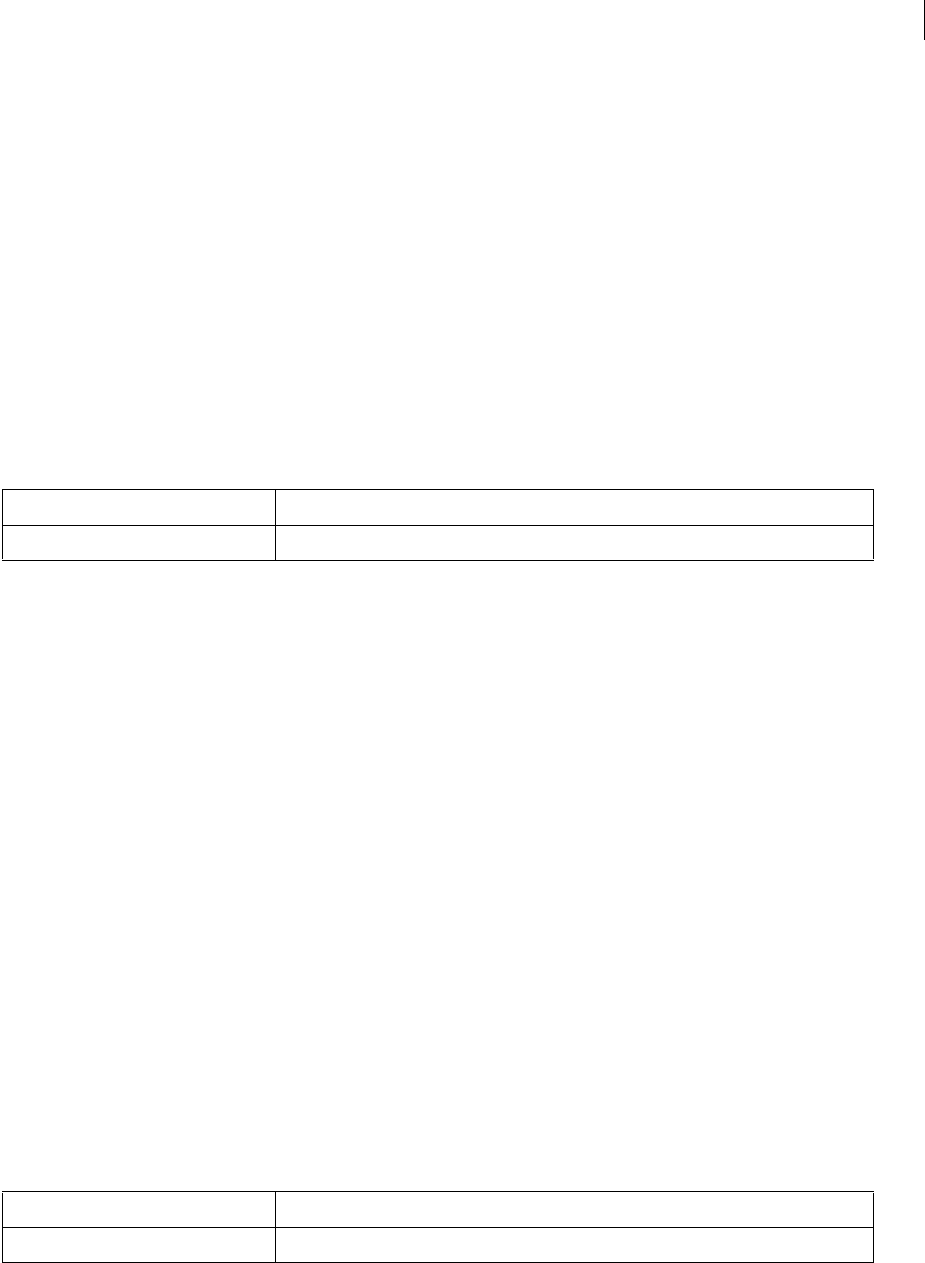
ADOBE DIRECTOR 11.0
Scripting Dictionary
114
Example
--Lingo Syntax
member("PhysicsWorld").deleteConstraint("ConstraintDesc")
//JavaScript Syntax
member("PhysicsWorld").deleteConstraint("ConstraintDesc");
deleteSpring()
Usage
<int>deleteSpring(string springname)
<int>deleteSpring(Spring spring)
Description
This deletes the specified string using the name of the spring.
Parameters
Example
--Lingo Syntax
-- Spring constraint descriptor between two rigid bodies' b1 and b2.
SpringDesc =
ConstraintDesc("SpringDesc",b1,b2,vector(6.0,0.0,0.0),vector(8.0,0.0,0.0),500,1)
--Create a spring which has expansion and compression with a rest length of 5.
member("PhysicsWorld").createSpring(SpringDesc,#kboth,5.0)
--Deletes the spring
member("PhysicsWorld").deleteSpring("SpringDesc")
//JavaScript Syntax
//Spring constraint descriptor between two rigid bodies' b1 and b2.
SpringDesc =
ConstraintDesc("SpringDesc",b1,b2,vector(6.0,0.0,0.0),vector(8.0,0.0,0.0),500,1);
//Create a spring which has expansion and compression with a rest length of 5.
member("PhysicsWorld").createSpring(SpringDesc,symbol("kboth"),5.0);
//Deletes the spring
member("PhysicsWorld").deleteSpring("SpringDesc");
getConstraint()
Usage
<AngularJoint / LinearJoint>getConstraint(string constraintname)
Description
This retuns the constraint of the specified name.
Parameters
Returns the reference to the joint.
Parameter Description
Springname Required. String value that specifies the name of the created spring.
Parameter Description
ConstraintName Required. String Name of the constraint.
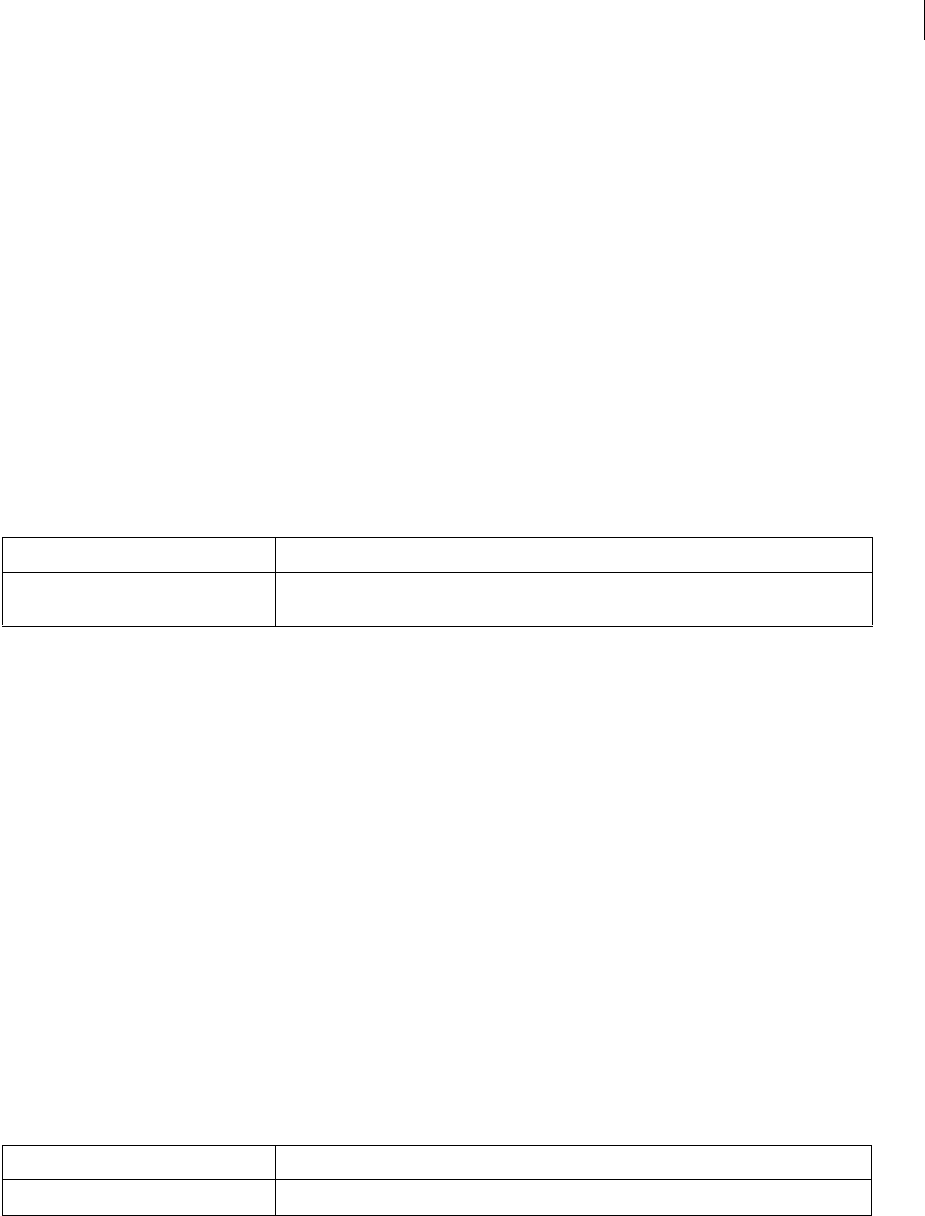
ADOBE DIRECTOR 11.0
Scripting Dictionary
114
Example
--Lingo Syntax
objJoint = member("PhysicsWorld").getConstraint("ConstraintDesc")
//JavaScript Syntax
var objJoint = member("PhysicsWorld").getConstraint("ConstraintDesc");
See also
ConstraintDesc
getConstraints()
Usage
<list of Constraints> world.getConstraints(symbol constraintType)
Description
This returns all the constraints of the specified type. This can either be #linearjoint, #angularjoint, or #d6joint.
Parameters
Example
--Lingo Syntax
--Returns all the constraints in the world.
lstJoint = member("PhysicsWorld").getConstraints()
--Returns all the Linear joint constraints in the world.
lstJoint = member("PhysicsWorld").getConstraints(#linearjoint)
//JavaScript Syntax
var lstJoint = member("PhysicsWorld").getConstraints(symbol("angularjoint"));
See also
ConstraintDesc
getSpring()
Usage
<Spring > world.getSpring(string springname)
Description
Returns the spring object of the specified name.
Parameters
Example
--Lingo Syntax
objSpring = member("PhysicsWorld").getSpring("SpringName")
Parameter Description
constraintType Optional. Symbol that specifies the type of constraint. If not provided, will return all constraints,
except springs, in the physics world.
Parameter Description
Springname Required. String value that specifies the name of the created spring.

ADOBE DIRECTOR 11.0
Scripting Dictionary
114
//JavaScript Syntax
var objSpring = member("PhysicsWorld").getSpring("SpringName");
See also
ConstraintDesc
getSprings()
Usage
<list of Springs> world.getSprings();
Description
This returns a list of all the springs in the physics world.
Collision Functions: By default the collision between all the bodies in the world are enabled. These functions can be
used to enable/disable the collision between pairs of bodies.
Parameters
None
Example
--Lingo Syntax
lSprings= member("PhysicsWorld").getSprings()
//JavaScript Syntax
var lSprings = member("PhysicsWorld").getSprings();
Constraint properties
•constraintType
•damping
•name
•objectA
•objectB
•pointA
•pointB
•properties
•stiffness
constraintType
Usage
c.constraintType
Access: Get

ADOBE DIRECTOR 11.0
Scripting Dictionary
114
Description
Returns the type of the constraint. This can be #linearjoint, #angularjoint, or #6djoint.
Example
--Lingo Syntax
objJoint = member("PhysicsWorld").getConstraint("lJoint01")
put objJoint.constraintType
//JavaScript Syntax.
objJoint = member("PhysicsWorld").getConstraint("lJoint01");
put(objJoint.constraintType);
damping
Usage
c.damping
Access: Get / Set
Type: float
Description
Returns the damping of the constraint.
Example
--Lingo Syntax
objJoint = member("PhysicsWorld").getSpring("lJoint01")
put objJoint.damping
//JavaScript Syntax.
objJoint = member("PhysicsWorld").getSpring("lJoint01");
put(objJoint.damping);
name
Usage
c.name
Access: Get
Type: string
Description
Returns the name of the constraint.
Example
--Lingo Syntax
objConstraint = member("PhysicsWorld").getConstraint("ConstraintA")
put objConstraint.name
//Javascript Syntax
var objConstraint = member("PhysicsWorld").getConstraint("ConstraintA");
put(objConstraint.name);

ADOBE DIRECTOR 11.0
Scripting Dictionary
114
objectA
Usage
s.objectA
Access: Get
Type: RigidBody
Description
Returns the name of rigid body "A" attached to the joint.
Example
--Lingo Syntax
--Change one end of the Joint to already created rigidbody - rigidbodyX
objJoint = member("PhysicsWorld").getConstraint("lJoint01")
put objJoint.objectA
//JavaScript Syntax.
--Change one end of the Joint to already created rigidbody - rigidbodyX
objJoint = member("PhysicsWorld").getConstraint("lJoint01");
put(objJoint.objectA);
objectB
Usage
s.objectB
Access: Get
Type: RigidBody
Description
Returns the name of rigid body "B" attached to the spring
Example
--Lingo Syntax
--Change one end of the Joint to already created rigidbody - rigidbodyX
objJoint = member("PhysicsWorld").getConstraint ("lJoint01")
put objJoint.objectB
--Change one end of the Joint to a worldPoint
objJoint = member("PhysicsWorld").getConstraint("lJoint01")
put objJoint.objectB
//JavaScript Syntax.
--Change one end of the joint to already created rigidbody - rigidbodyX
objJoint = member("PhysicsWorld").getConstraint("lJoint01");
put(objJoint.objectB);
pointA
Usage
s.pointA
Access: Get
Type: vector

ADOBE DIRECTOR 11.0
Scripting Dictionary
115
Description
Returns the point at which the joint is attached to object A.
Example
--Lingo Syntax
objJoint = member("PhysicsWorld").getConstraint("lJoint01")
put objJoint.pointA
//JavaScript Syntax.
objJoint = member("PhysicsWorld").getConstraint("lJoint01");
put(objJoint.pointA);
pointB
Usage
s.pointB
Access: Get
Type: vector
Description
Returns the point at which the joint is attached to object B.
Example
--Lingo Syntax
objJoint = member("PhysicsWorld").getConstraint("lJoint01")
put objJoint.pointB
//JavaScript Syntax.
objJoint = member("PhysicsWorld").getConstraint("lJoint01");
put(objJoint.pointB);
properties
Usage
c.properties
Access: Get / Set
Type: Property List
Description
Returns a property list representing the properties of the joint. For example, the linear joint returns orientation, and
the angular joint returns length.
Example
--Lingo Syntax
objJoint = member("PhysicsWorld").getConstraint("lJoint01")
put objJoint.properties
//JavaScript Syntax.
objJoint = member("PhysicsWorld").getConstraint("lJoint01");
put(objJoint.properties);

ADOBE DIRECTOR 11.0
Scripting Dictionary
115
stiffness
Usage
s.stiffness
Access: Get /Set
Type: float
Description
Returns the stiffness of the constraint.
Example
--Lingo Syntax
objJoint = member("PhysicsWorld").getSpring("lJoint01")
put objJoint.stiffness
//JavaScript Syntax.
objJoint = member("PhysicsWorld").getSpring("lJoint01");
put(objJoint.stiffness);
Spring properties
•damping
•flags
•name
•objectA
•objectB
•pointA
•pointB
•restLength
•stiffness
damping
Usage
s.damping
Access: Get/Set
Type: float
Description
Represents the damping of the spring.
Example
--Lingo Syntax
objSpring = member("PhysicsWorld").getSpring("SpringDesc")
put objSpring.damping

ADOBE DIRECTOR 11.0
Scripting Dictionary
115
//JavaScript Syntax
var objSpring = member("PhysicsWorld").getSpring("SpringDesc");
put(objSpring.damping);
flags
Usage
s.flags
Access: Get/Set
Description
Represents the compression/expansion forces applied to the spring. Returns either #kDuringCompression ,
#kDuringExpansion or #kBoth
Example
--Lingo Syntax
objSpring = member("PhysicsWorld").getSpring("SpringDesc")
put objSpring.flags
//JavaScript Syntax
var objSpring = member("PhysicsWorld").getSpring("SpringDesc");
put(objSpring.flags);
name
Usage
s.name
Access: Get
Type: string
Description
Returns the name of the spring.
Example
--Lingo Syntax
objSpring = member("PhysicsWorld").getSpring("SpringA")
put objSpring.name
//Javascript Syntax
var objSpring = member("PhysicsWorld").getSpring("SpringA");
put(objSpring.name);
objectA
Usage
s.objectA
Access: Get/Set
Type: RigidBody
Description
Returns the name of rigid body "A" attached to the spring

ADOBE DIRECTOR 11.0
Scripting Dictionary
115
Example
--Lingo Syntax
--Change one end of the spring to already created rigidbody - rigidbodyX
objSpring = member("PhysicsWorld").getSpring("Spring01")
put objSpring.objectA
objSpring.objectA = rigidbodyX
--Change one end of the spring to a worldPoint
objSpring = member("PhysicsWorld").getSpring("Spring01")
put objSpring.objectA
objSpring.objectA = void
//JavaScript Syntax.
--Change one end of the spring to already created rigidbody - rigidbodyX
objSpring = member("PhysicsWorld").getSpring("Spring01");
put(objSpring.objectA);
objSpring.objectA = rigidbodyX;
objectB
Usage
s.objectB
Access: Get/set
Type: RigidBody
Description
Returns the name of rigid body "B" attached to the spring.
Example
--Lingo Syntax
--Change one end of the spring to already created rigidbody - rigidbodyX
objSpring = member("PhysicsWorld").getSpring("Spring01")
put objSpring.objectB
objSpring.objectB = rigidbodyX
--Change one end of the spring to a worldPoint
objSpring = member("PhysicsWorld").getSpring("Spring01")
put objSpring.objectB
objSpring.objectB = void
//JavaScript Syntax.
--Change one end of the spring to already created rigidbody - rigidbodyX
objSpring = member("PhysicsWorld").getSpring("Spring01");
put(objSpring.objectB);
objSpring.objectB = rigidbodyX;
pointA
Usage
s.pointA
Access: Get/Set
Type: vector
Description
Returns the point at which the spring is attached to object A.

ADOBE DIRECTOR 11.0
Scripting Dictionary
115
Example
--Lingo Syntax
objSpring = member("PhysicsWorld").getSpring("Spring01")
put objSpring.pointA
//JavaScript Syntax.
objSpring = member("PhysicsWorld").getSpring("Spring01");
put(objSpring.pointA);
pointB
Usage
s.pointB
Access: Get/Set
Type: vector
Description
Returns the point at which the spring is attached to object B.
Example
--Lingo Syntax
objSpring = member("PhysicsWorld").getSpring("Spring01")
put objSpring.pointB
//JavaScript Syntax.
objSpring = member("PhysicsWorld").getSpring("Spring01");
put(objSpring.pointB);
restLength
Usage
s.restLength
Access: Get/Set
Type: float
Description
Represents the length of the spring at rest.
Example
--Lingo Syntax
objSpring = member("PhysicsWorld").getSpring("SpringDesc")
put objSpring.restLength
//JavaScript Syntax
var objSpring = member("PhysicsWorld").getSpring("SpringDesc");
put(objSpring.restLength);
stiffness
Usage
s.stiffNess
Access: Get/Set

ADOBE DIRECTOR 11.0
Scripting Dictionary
115
Type: float
Description
Represents the stiffness of the spring.
Example
--Lingo Syntax
objSpring = member("PhysicsWorld").getSpring("SpringDesc")
put objSpring.stiffness
//JavaScript Syntax
var objSpring = member("PhysicsWorld").getSpring("SpringDesc");
put(objSpring.stiffness);
Collision and Collision Callback methods
•disableCollision()
•disableCollisionCallback()
•enableCollision()
•enableCollisionCallback()
•getCollisionCallbackDisabledPairs()
•getCollisionDisabledPairs()
•registerCollisionCallback()
•removeCollisionCallback()
disableCollision()
Usage
<int>world .disableCollision(RigidBody a, RigidBody b)
<int>world .disableCollision(string rigidbodyname1, string rigidbodyname2)
Description
If A, B are void, this will disable collision between all rigid bodies in the world.
If B is void, then it will disable collision of body A with all the bodies.
If A, B are specified, it will disable collision between these two bodies if they had been enabled earlier.
Note: disableCollision( ) disables all the callbacks.. However, using enableCollision( ) will not enable the callbacks
automatically. You will have to call enableCollisionCallback( ) separately for enabling the callbacks.
Note:
Parameters
Depends on the number of rigid bodies for which collision has to be disabled.
Example
--Lingo Syntax
--All collisions are disabled.
member("PhysicsWorld").disableCollision()

ADOBE DIRECTOR 11.0
Scripting Dictionary
115
--Collisions disabled for rigid body A
member("PhysicsWorld").disableCollision(rigidbodyA)
--Collisions disabled for rigidbody A and rigidbody B
member("PhysicsWorld").disableCollision(rigidbodyA,rigidbodyB)
//JavaScript Syntax
//All collisions are disabled.
member("PhysicsWorld").disableCollision();
//Collisions disabled for rigid body A
member("PhysicsWorld").disableCollision(rigidbodyA);
//Collisions disabled for rigidbody A and rigidbody B
member("PhysicsWorld").disableCollision(rigidbodyA,rigidbodyB);
See also
enableCollision()
disableCollisionCallback()
Usage
<int>world .disableCollisionCallback(RigidBody a, RigidBody b)
<int>world . disableCollisionCallback (string rigidbodyname1, string rigidbodyname2)
Description
If no parameters are passed, collision callback reports for all rigid bodies that were created before this call are
disabled.
If parameters are passed to this method, collision callbacks are disabled only for the rigid body(s) specified.
Parameters
Depends on the number of rigid bodies for which collision callbacks have to be disabled.
Example
--Lingo Syntax
--All collisions callbacks are disabled for rigid bodies created before this call.
member("PhysicsWorld").disableCollisionCallback()
--Collisions callback disabled for rigid body A with all other bodies.
member("PhysicsWorld").disableCollisionCallback(rigidbodyA)
--Collisions callback disabled between rigidbody A and rigidbody B.
member("PhysicsWorld").disableCollisionCallback(rigidbodyA,rigidbodyB)
//JavaScript Syntax
//All collision callbacks are disabled.
member("PhysicsWorld").disableCollisionCallback();
//Collision callbacks disabled for rigid body A
member("PhysicsWorld").disableCollisionCallback(rigidbodyA);
//Collision callbacks disabled between rigidbody A and rigidbody B
member("PhysicsWorld").disableCollisionCallback(rigidbodyA,rigidbodyB);
See also
enableCollisionCallback(),getCollisionCallbackDisabledPairs(),getCollisionDisabledPairs(),
registerCollisionCallback(),removeCollisionCallback()
enableCollision()
Usage
<int>world .enableCollision(RigidBody a, RigidBody b)

ADOBE DIRECTOR 11.0
Scripting Dictionary
115
<int>world .enableCollision(string rigidbodyname1, string rigidbodyname2)
Description
If no parameters are passed, all collisions are enabled. Otherwise, collisions are enabled only for the rigid body(s)
specified.
Parameters
Depends on the number of rigid bodies for which collision has to be enabled.
Example
--Lingo Syntax
--All collisions are enabled.
member("PhysicsWorld").enableCollision()
--Collisions enabled for rigid body A with all other bodies.
member("PhysicsWorld").enableCollision(rigidbodyA)
--Collisions enabled between rigidbody A and rigidbody B.
member("PhysicsWorld").enableCollision(rigidbodyA,rigidbodyB)
//JavaScript Syntax
//All collisions are enabled.
member("PhysicsWorld").enableCollision();
//Collisions enabled for rigid body A
member("PhysicsWorld").enableCollision(rigidbodyA);
//Collisions enabled for rigidbody A and rigidbody B
member("PhysicsWorld").enableCollision(rigidbodyA,rigidbodyB);
See also
disableCollision()
enableCollisionCallback()
Usage
<int>world .enableCollisionCallback(RigidBody a, RigidBody b)
<int>world . enableCollisionCallback(string rigidbodyname1, string rigidbodyname2)
Description
If no parameters are passed, collision callback reports for all rigid bodies that were created before this call is enabled.
If parameters are passed to this method, collision callbacks are enabled only for the rigid body(s) specified.
Parameters
Depends on the number of rigid bodies for which collision callbacks has to be enabled.
Example
--Lingo Syntax
--All collisions callbacks are enabled for rigid bodies created before this call.
member("PhysicsWorld").enableCollisioncallback()
--Collisions callback enabled for rigid body A with all other bodies.
member("PhysicsWorld").enableCollisioncallback(rigidbodyA)
--Collisions callback enabled between rigidbody A and rigidbody B.
member("PhysicsWorld").enableCollisioncallback(rigidbodyA,rigidbodyB)
//JavaScript Syntax
//All collision callbacks are enabled.
member("PhysicsWorld").enableCollisioncallback();
//Collision callbacks enabled for rigid body A
member("PhysicsWorld").enableCollisioncallback(rigidbodyA);

ADOBE DIRECTOR 11.0
Scripting Dictionary
115
//Collision callbacks enabled for rigidbody A and rigidbody B
member("PhysicsWorld").enableCollisioncallback(rigidbodyA,rigidbodyB);
See also
disableCollisionCallback(),getCollisionDisabledPairs(),getCollisionCallbackDisabledPairs()
,registerCollisionCallback(),removeCollisionCallback()
getCollisionCallbackDisabledPairs()
Usage
<[[RigidBody,RigidBody]…]>world .getCollisionCallbackDisabledPairs()
Description
This returns the list of all pairs of rigid bodies for which collision callbacks have been disabled.
Parameters
None
Example
--Lingo Syntax
lstPairs = member("PhysicsWorld").getCollisionCallbackDisabledPairs()
lstPair1 = lstPairs[1]
//JavaScript Syntax
var lstPairs = member("PhysicsWorld").getCollisionCallbackDisabledPairs();
var lstPair1 = lstPairs(0);
See also
enableCollisionCallback(),disableCollisionCallback(),getCollisionDisabledPairs(),registerC
ollisionCallback(),removeCollisionCallback()
getCollisionDisabledPairs()
Usage
<[[RigidBody,RigidBody]…]>world .getCollisionDisabledPairs()
Description
This returns the list of all pairs of rigid bodies for which collision has been disabled.
Parameters
None
Example
--Lingo Syntax
lstPairs = member("PhysicsWorld").getCollisionDisabledPairs()
lstPair1 = lstPairs[1]
//JavaScript Syntax
var lstPairs = member("PhysicsWorld").getCollisionDisabledPairs();
var lstPair1 = lstPairs(0);
See also
enableCollisionCallback(),disableCollisionCallback(),getCollisionCallbackDisabledPairs(),
registerCollisionCallback(),removeCollisionCallback()

ADOBE DIRECTOR 11.0
Scripting Dictionary
115
registerCollisionCallback()
Usage
<int>world .registerCollisionCallback( #collisionCallback,<script reference>)
Description
This function registers the callback function that is to be called to report the collisions. There can be only one
collision callback handler for the physics scene. The information about the collisions is passed to this function in a
Collision Report list, which contains the following information:
Parameters
Structure of a Collision Report:
.
Note: Inside the collision callback handler, if there is any script that causes runtime errors (such as property not found),
the error messages are not displayed, and the handler execution is aborted at the point of error. All the subsequent state-
ments are not executed.
Avoid modifications to the 3D scene within the collision callback handler, like resetworld(), deleteModel(), deleteri-
gidBody(),etc.
Example
--Lingo Syntax
member("PhysicsWorld").registercollisionCallback(#collisioncallback)
--Movie Script
On collisionCallback collisionReport
CollisionA = collisionReport[1]
R1 = CollisionA.objectA
R2 = CollisionA.objectB
lstPoints = CollisionA.contactPoints
lstNormals = CollisionA.contactNormals
end
//JavaScript Syntax
member("PhysicsWorld").registerCallback(symbol("collisioncallback"));
//Movie Script
function collisionCallback(collisionreport)
{
var CollisionA = collisionReport(0);
var R1 = CollisionA.objectA;
var R2 = CollisionA.objectB;
var lstPoints = CollisionA.contactPoints;
var lstNormals = CollisionA.contactNormals;
}
Parameter Description
CollisionCallback Required. This specifies the name of the collision callback handler.
Script reference Optional. This is a behavior or parent script instance. If this parameter is not provided, it is
assumed that the callback function is defined in a movie script.
ObjectA Object A involved in collision
ObjectB Object B involved in collision
list (vector<float,float,float>) The contact points between the object A and object B
list ( vector<float,float,float>) The contact normals for each of the above points.

ADOBE DIRECTOR 11.0
Scripting Dictionary
116
See also
enableCollisionCallback(),disableCollisionCallback(),getCollisionDisabledPairs(),getCollis
ionDisabledPairs(),removeCollisionCallback()
removeCollisionCallback()
Usage
<int>world .removeCollisionCallback()
Description:
This function removes the callback registered earlier.
Parameters
None
Example
--Lingo Syntax
member("PhysicsWorld").removeCollisionCallback()
//JavaScript Syntax
member("PhysicsWorld").removeCollisionCallback();
See also
enableCollisionCallback(),disableCollisionCallback(),getCollisionDisabledPairs(),getCollis
ionCallbackDisabledPairs(),registerCollisionCallback()
Terrain methods
•createTerrain
•createTerrainDesc
•deleteTerrain
•getTerrain
•getTerrains
Note: Ensure that the names for the rigid body and terrain are different. When you use the same name for the rigid body
and terrain, a -4 error indicating an invalid parameter is returned.
createTerrain
Usage
createTerrain(terrainName, terrainDesc, position, orientation, rowScale, columnScale,
heightScale)
Description
This method creates the terrain as a static rigid body using the height-map information provided.
Note: For better performance while creating a mesh and heightMap using a heightmap image , breaking the mesh into
smaller pieces and stitching them back will help boost performance.

ADOBE DIRECTOR 11.0
Scripting Dictionary
116
Parameters
Example
--Lingo Syntax
objTerrain =
member("PhysicsWorld").createTerrain("myterrain",terrainDesc,position,orientation,1,1,1)
//JavaScript Syntax
var objTerrain=
member("PhysicsWorld").createTerrain("myterrain",terrainDesc,position,orientation,1,1,1);
See also
createTerrainDesc,terrainDesc
createTerrainDesc
Usage
createTerrainDesc(elevationMatrix,friction,restitution)
Description
A terrain descriptor object needs to be created before a terrain is created.
Parameters
Example
--Lingo Syntax
tDesc = member("PhysicsWorld").createTerrainDesc(myMatrix,0.4,0.5)
//JavaScript Syntax
//Spring constraint Descriptor between two rigid bodies' b1 and b2.
var tDesc = member("PhysicsWorld").createTerrainDesc(myMatrix,0.4,0.5);
See also
createTerrain,terrainDesc
Parameter Description
terrainName Required. String that is the name of the terrain.
terrainDesc Required. Reference to the terrain descriptor.
position Required. Vector that sets the position of the terrain.
orientation Required. Vector that sets the orientation of the terrain.
rowScale Required. float value that specifies the row scale factor.
columnScale Required. float value that specifies the column scale factor.
heightScale Required. Float value that specifies the height scale factor.
Parameter Description Values
ElevationMatrix Required. Lingo Matrix that represents the height map information of the terrain.
Friction Required. Float value that represents the coefficient of friction. 0-1
Restitution Required. Float value that represents the coeffficient of restitution. 0-1
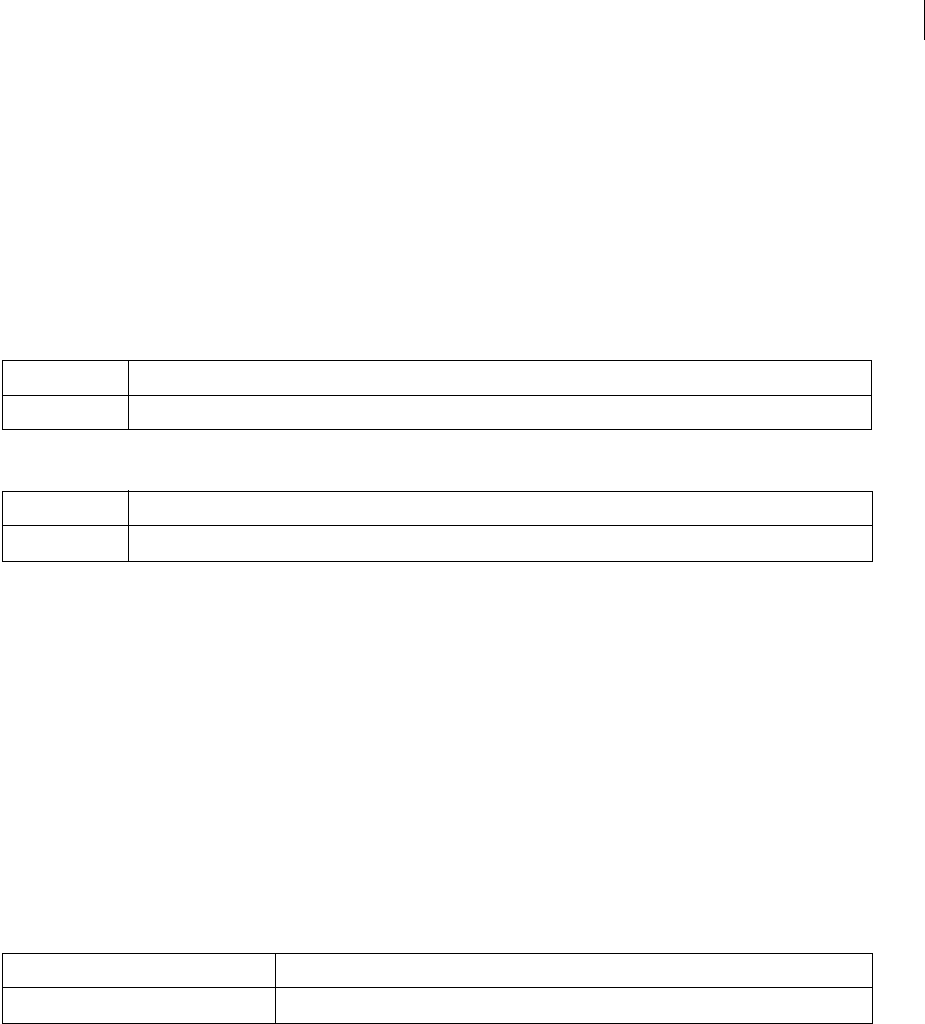
ADOBE DIRECTOR 11.0
Scripting Dictionary
116
deleteTerrain
Usage
world.deleteterrain(String terrainName)
world.deleteterrain(terrain refTerrain)
Description
This method deletes the terrain from the physics scene. The method can take the terrain name or reference as the
parameter.
Parameters
or
Example
--Lingo Syntax
member("PhysicsWorld").deleteTerrain("myterrain")
//JavaScript Syntax
member("PhysicsWorld").deleteTerrain("myTerrain");
getTerrain
Usage
<terrain refTerrain> world.getterrain(String "myterrain")
Description
This method returns the terrain object of the specified name.
Parameters
Example
--Lingo Syntax
objTerrain = member("PhysicsWorld").getTerrain("myTerrain")
//JavaScript Syntax
var objTerrain = member("PhysicsWorld").getTerrain("myTerrain");
See also
createTerrainDesc,terrainDesc
Parameter Description
terrainName Required. String value that specifies the name of the created terrain.
Parameter Description
refTerrain required. Reference to the created terrain object.
Parameters Description
myTerrain : required. String that specifies the name of the terrain.

ADOBE DIRECTOR 11.0
Scripting Dictionary
116
getTerrains
Usage
<list lstTerrain> world.getterrains()
Description
This method returns the list of terrain objects in the physics world.
Parameters
No parameter.
Example
--Lingo Syntax
lstTerrain = member("PhysicsWorld").getTerrains()
//JavaScript Syntax
var lstTerrain = member("PhysicsWorld").getTerrains();
Terrain properties
•columnScale
•contactTolerance
•heightScale
•name
•orientation
•position
•rowScale
•terrainDesc
columnScale
Syntax
t.columnScale
Access: Get
Description
Represents the column scale factor of the terrain.
Example
--Lingo Syntax
objTerrain = Member("PhysicsWorld").getTerrain("myTerrain")
put objTerrain.columnScale
//JavaScript Syntax
Var objTerrain = Member("PhysicsWorld").getTerrain("myTerrain");
Put(objTerrain.columnScale);

ADOBE DIRECTOR 11.0
Scripting Dictionary
116
contactTolerance
Syntax
t.contactTolerance
Access: Get/set
Type: float
Description
This is the penetration depth between the terrain and other rigid body/terrain for collision to be detected.
Example
--Lingo Syntax
objTerrain = Member("PhysicsWorld").getTerrain("myTerrain")
put objTerrain.contactTolerance
//JavaScript Syntax
Var objTerrain = Member("PhysicsWorld").getTerrain("myTerrain");
Put(objTerrain.contactTolerance);
heightScale
Syntax
t.heightScale
Access: Get
Description
Represents the height scale factor of the terrain.
Example
--Lingo Syntax
objTerrain = Member("PhysicsWorld").getTerrain("myTerrain")
put objTerrain.heightScale
//JavaScript Syntax
Var objTerrain = Member("PhysicsWorld").getTerrain("myTerrain");
Put(objTerrain.heightScale);
name
Usage
t.name
Access: Get
Type: string
Description
Returns the name of the terrain.
Example
--Lingo Syntax
put objTerrain.name
//Javascript Syntax

ADOBE DIRECTOR 11.0
Scripting Dictionary
116
put(objTerrain.name);
orientation
Syntax
t.orientation
Access: Get
Description
List that represents the orientation of the terrain.
Example
--Lingo Syntax
objTerrain = Member("PhysicsWorld").getTerrain("myTerrain")
put objTerrain.orientation
//JavaScript Syntax
Var objTerrain = Member("PhysicsWorld").getTerrain("myTerrain");
Put(objTerrain.orientation);
position
Syntax
t.position
Access: Get
Description
Vector that represents the position of the terrain.
Example
--Lingo Syntax
objTerrain = Member("PhysicsWorld").getTerrain("myTerrain")
put objTerrain.position
//JavaScript Syntax
Var objTerrain = Member("PhysicsWorld").getTerrain("myTerrain");
Put(objTerrain.position);
rowScale
Syntax
t.rowScale
Access: Get
Description: represents the row scale factor of the terrain.
Example
--Lingo Syntax
objTerrain = Member("PhysicsWorld").getTerrain("myTerrain")
put objTerrain.rowScale
//JavaScript Syntax
Var objTerrain = Member("PhysicsWorld").getTerrain("myTerrain");

ADOBE DIRECTOR 11.0
Scripting Dictionary
116
Put(objTerrain.rowScale);
terrainDesc
Syntax
t.terrainDesc
Access: Get
Description
Represents the terrain descriptor object.
The terrain descriptor has the following attributes:
•terraindesc.elevationmatrix
•terraindesc.friction
•terraindesc.restitution
•terraindesc.numrows
•terraindesc.numcolumns
Note: numrows and numcolumns correspond to the rows and columns of the elevation matrix.
Example
--Lingo Syntax
objTerrain = Member("PhysicsWorld").getTerrain("myTerrain")
put objTerrain.terrainDesc
//JavaScript Syntax
Var objTerrain = Member("PhysicsWorld").getTerrain("myTerrain");
Put(objTerrain.terrainDesc);
See also
createTerrainDesc,createTerrain
6 DOF joint methods
createD6Joint
The order in which rigidbodies are provided as input to a 6DOF joint is important with respect to the set joint axis
and the drive values. For example, if the order is rb1,rb2 and the drive-position is vector(10,0,0), the direction in
which the rigid body will move to attain the position is exactly opposite to the direction it would have moved if the
order was rb2,rb1.
createD6Joint
Usage
<d6joint> world.createD6Joint(jointName, RigidBody rb1 ,Rigidbody rb2, vector globalanchor)
Description
This method creates a 6DOF joint between two rigid bodies or between a point in world and a rigid body.
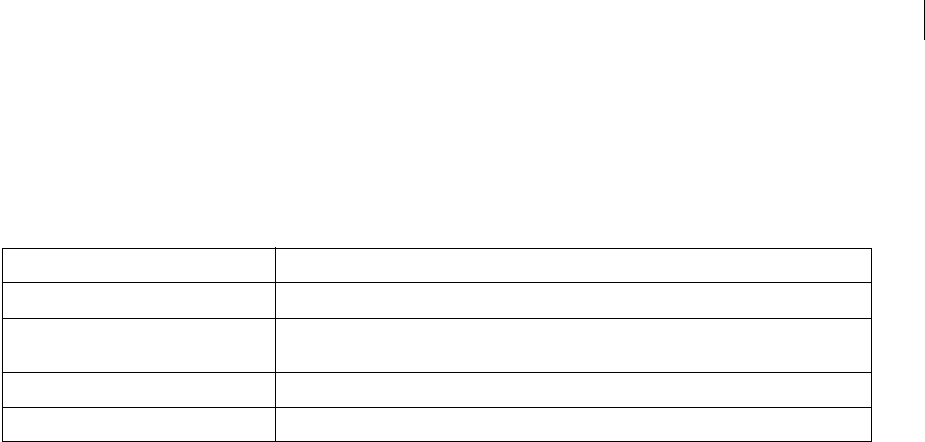
ADOBE DIRECTOR 11.0
Scripting Dictionary
116
Note: D6Joints are also a type of constraint like the linear and angular joints. The constraintType for D6Joint is #d6joint.
Use deleteConstraint() to delete the D6Joint.
The additional set of properties specific to the D6Joint are mentioned in the D6Joint properties section.
Parameters
Example
--Lingo Syntax
--Creates a joint between rigid bodies rb1 and rb2.
ObjJoint = member("PhysicsWorld").createD6Joint("myJoint",rb1,rb2,vector(1,1,1))
-- Creates a joint between the anchor point and rb2.
objJoint = member("PhysicsWorld").createD6Joint("myJoint",void,rb2,vector(1,1,1))
//JavaScript Syntax
//Creates a joint between rigid bodies rb1 and rb2.
var objJoint = member("PhysicsWorld").createD6Joint("myJoint",rb1,rb2,vector(1,1,1));
See also
createAngularJoint(),createLinearJoint(),createSpring(),ConstraintDesc,globalAnchor
6DOF properties
•axisDrive
•axisMotion
•biNormalDrive
•biNormalMotion
•constraintType
•driveAngularVelocity
•driveLinearVelocity
•driveOrientation
•drivePosition
•globalAnchor
•linearLimit
•localAnchorA
•localAnchorB
•localAxisA
Parameter Description
jointName Required. String that specifies the name of the joint.
rb1 Required. Reference to the rigid body participating in the joint. If a joint has to be created
between a point and rigid body, then this parameter should be void.
rb2 Required. Reference to the rigid body participating in the joint.
globalAnchor Required. Vector that specifies the anchor point of the joint.

ADOBE DIRECTOR 11.0
Scripting Dictionary
116
•localAxisB
•localNormalA
•localNormalB
•name
•normalDrive
•normalMotion
•objectA
•objectB
•swing1Limit
•swing1Motion
•swing2Limit
•swing2Motion
•swingDrive
•twistDrive
•twistLimit
•twistMotion
axisDrive
Syntax
d6joint.axisDrive = [type, spring, damping, forceLimit]
Access: Get/Set
Description
List value that specifies the linear drive for the joint, which will drive the joint to the specified position along the
joint's axis.
The list contains the following attributes:
type #position or #velocity
stiffness the spring to be applied while driving ( > 0)
damping the damping of the spring ( > 0)
forceLimit The force or torque with which to drive to the specified position or velocity ( > 0)
Example
--Lingo Syntax
objJoint = Member("PhysicsWorld").getConstraint("D6Joint")
objJoint.axisDrive = [#position,100,0.1,100]
//JavaScript Syntax
var objJoint = Member("PhysicsWorld").getConstraint ("D6Joint");
objJoint.axisDrive = [#position,100,0.1,100];

ADOBE DIRECTOR 11.0
Scripting Dictionary
116
See also
biNormalDrive,normalDrive,swingDrive,twistDrive,driveAngularVelocity,driveLinearVelocity,d
riveOrientation,drivePosition
axisMotion
Syntax
D6joint.axisMotion
Access: Get/Set
Description
Symbol that sets the linear degree of freedom along the joint Axis.
This property takes the following values
#Locked There can be no movement along this DOF
#Limited There can be a limited movement along this DOF
#Free There is no restriction for movement along this DOF
Example
--Lingo Syntax
objJoint = Member("PhysicsWorld").getConstraint("D6Joint")
put objJoint.axisMotion
//JavaScript Syntax
var objJoint = Member("PhysicsWorld").getConstraint ("D6Joint");
Put(objJoint.axisMotion);
See also
biNormalMotion,normalMotion,swing1Motion,swing2Motion,twistMotion
biNormalDrive
Syntax
d6joint.binormalDrive = [type, spring, damping, forceLimit]
Access: Get/Set
Description
List value that specifies the linear drive for the joint, which will drive the joint to the specified position along the
joint's binormal axis.
The list contains the following attributes:
type #position or #velocity
stiffness the spring to be applied while driving ( > 0)
damping the damping of the spring ( > 0)
forceLimit The force or torque with which to drive to the specified position or velocity ( > 0)
Example
--Lingo Syntax
objJoint = Member("PhysicsWorld").getConstraint("D6Joint")

ADOBE DIRECTOR 11.0
Scripting Dictionary
117
objJoint.binormalDrive = [#position,100,0.1,100]
//JavaScript Syntax
var objJoint = Member("PhysicsWorld").getConstraint ("D6Joint");
objJoint.binormalDrive = [#position,100,0.1,100];
See also
normalDrive,swingDrive,twistDrive,driveAngularVelocity,driveLinearVelocity,driveOrientatio
n,drivePosition,axisDrive
biNormalMotion
Syntax
D6joint.binormalMotion
Access: Get/Set
Description
Symbol that sets the linear degree of freedom along the joint's binormal Axis.
This property takes the following values
#Locked There can be no movement along this DOF
#Limited There can be a limited movement along this DOF
#Free There is no restriction for movement along this DOF
Example
--Lingo Syntax
objJoint = Member("PhysicsWorld").getConstraint("D6Joint")
put objJoint.biNormalMotion
//JavaScript Syntax
var objJoint = Member("PhysicsWorld").getConstraint ("D6Joint");
Put(objJoint.biNormalMotion);
See also
normalMotion,swing1Motion,swing2Motion,twistMotion,axisMotion
constraintType
Syntax
d6joint.constraintType
Access: Get
Description
D6Joints are a type of constraint like the linear and angular joints. The constraintType for D6Joint is #d6joint.
Example
--Lingo Syntax
objJoint = Member("PhysicsWorld").getConstraint("D6Joint")
put objJoint.constraintType
//JavaScript Syntax
var objJoint = Member("PhysicsWorld").getConstraint ("D6Joint");
put(objJoint.constraintType);

ADOBE DIRECTOR 11.0
Scripting Dictionary
117
driveAngularVelocity
Syntax
d6joint.driveAngularVelocity = vector velocity
Access: Get/Set
Description
Vector value that specifies the intended angular velocity when the drivetype for swingDrive or twistDrive is specified
as #velocity.
Example
--Lingo Syntax
objJoint = Member("PhysicsWorld").getConstraint("D6Joint")
objJoint.driveAngularVelocity = vector(20,10,0)
//JavaScript Syntax
var objJoint = Member("PhysicsWorld").getConstraint ("D6Joint");
objJoint.driveAngularVelocity = vector(20,10,0);
See also
normalDrive,swingDrive,twistDrive,driveLinearVelocity,driveOrientation,drivePosition,axisD
rive,biNormalDrive
driveLinearVelocity
Syntax
d6joint.driveLinearVelocity = vector velocity
Access: Get/Set
Description
Vector value that specifies the intended linear velocity when the drivetype for axisDrive, normalDrive or binorm-
alDrive is #velocity.
Example
--Lingo Syntax
objJoint = Member("PhysicsWorld").getConstraint("D6Joint")
objJoint.driveLinearVelocity = vector(20,10,0)
//JavaScript Syntax
var objJoint = Member("PhysicsWorld").getConstraint ("D6Joint");
objJoint.driveLinearVelocity = vector(20,10,0);
See also
normalDrive,swingDrive,twistDrive,driveAngularVelocity,driveOrientation,drivePosition,axis
Drive,biNormalDrive
driveOrientation
Syntax
d6joint.driveOrientation = list orientation
Access: Get/Set

ADOBE DIRECTOR 11.0
Scripting Dictionary
117
Description
List value that specifies the goal orientation when the drivetype for swingDrive or twistDrive is specified as
#position.
Example
--Lingo Syntax
objJoint = Member("PhysicsWorld").getConstraint("D6Joint")
objJoint.driveOrientation = [vector(20,10,0),45]
//JavaScript Syntax
var objJoint = Member("PhysicsWorld").getConstraint ("D6Joint");
objJoint.driveOrientation = [vector(20,10,0),45];
See also
normalDrive,swingDrive,twistDrive,driveLinearVelocity,driveAngularVelocity,drivePosition,a
xisDrive,biNormalDrive
drivePosition
Syntax
d6joint.drivePosition = vector position
Access: Get/Set
Description
Vector value that specifies the goal position when the drivetype for axisDrive, normalDrive and binormalDrive is
specified as #position
Example
--Lingo Syntax
objJoint = Member("PhysicsWorld").getConstraint("D6Joint")
objJoint.drivePosition = vector(20,10,0)
//JavaScript Syntax
var objJoint = Member("PhysicsWorld").getConstraint ("D6Joint");
objJoint.drivePosition = vector(20,10,0);
See also
normalDrive,swingDrive,twistDrive,driveLinearVelocity,driveAngularVelocity,driveOrientatio
n,axisDrive,biNormalDrive
globalAnchor
Syntax
d6joint.globalAnchor = vector position
Access: Get/Set
Description
Vector value that specifies the anchor point for the joint.
Example
--Lingo Syntax
objJoint = Member("PhysicsWorld").getConstraint("D6Joint")
objJoint.globalAnchor = vector(20,10,0)

ADOBE DIRECTOR 11.0
Scripting Dictionary
117
//JavaScript Syntax
var objJoint = Member("PhysicsWorld").getConstraint ("D6Joint");
objJoint.globalAnchor = vector(20,10,0);
See also
localAnchorA,localAnchorB
linearLimit
Syntax
D6joint.linearlimit = [limitvalue, stiffness, damping, restitution]
Access: Get/Set
Description
List that specifies the joint behavior when the linear motion is limited. The rigid body will oscillate when it hits the
limit value. This is applicable to all the linear motions.
Example
--Lingo Syntax
objJoint = Member("PhysicsWorld").getConstraint("D6Joint")
objJoint.linearLimit = [2, 100, 0.01, 0]
//JavaScript Syntax
var objJoint = Member("PhysicsWorld").getConstraint ("D6Joint");
objJoint.linearLimit = [2, 100, 0.01, 0];
Note: Set the limit values first and then set the motion parameters[#free,#limited etc] for the limits to take effect.
See also
swing1Limit,swing2Limit,twistLimit
localAnchorA
Syntax
D6joint.localAnchorA
Access: Get/Set
Description
Attachment point of joint in objectA's space.
The values for the properties localAxisA, localAxisB, localNormalA, localNormalB, localAnchorA, localAnchorB
are available only after you set the values explicitly for these properties. If the value is not set, a void vector is
returned.
Note: For a stable joint, provide consistent values to localAnchorA and localAnchorB so that in the world space both of
them correspond to the same point.
Example
--Lingo Syntax
objJoint = Member("PhysicsWorld").getConstraint("D6Joint")
objJoint.localAnchorA = vector(0,5,0)
//JavaScript Syntax
objJoint = Member("PhysicsWorld").getConstraint("D6Joint");

ADOBE DIRECTOR 11.0
Scripting Dictionary
117
objJoint.localAnchorA = vector(0,5,0);
See also
localAnchorB,globalAnchor
localAnchorB
Syntax
D6joint.localAnchorB
Access: Get/Set
Description
Attachment point of joint in objectB's space.
The values for the properties localAxisA, localAxisB, localNormalA, localNormalB, localAnchorA, localAnchorB
are available only after you set the values explicitly for these properties. If the value is not set, a void vector is
returned.
Example
--Lingo Syntax
objJoint = Member("PhysicsWorld").getConstraint("D6Joint")
objJoint.localAnchorB = vector(0,-5,0)
//JavaScript Syntax
objJoint = Member("PhysicsWorld").getConstraint("D6Joint");
objJoint.localAnchorB = vector(0,-5,0);
See also
localAnchorA,globalAnchor
localAxisA
Syntax
D6joint.localAxisA
Access: Get/Set
Description
This is the primary axis of the joint in terms of the local coordinate space of objectA of the the D6Joint. localAxisA
and localNormalA should be at right angles to each other.
When a rigid body is static, the local axes set for the body are considered global because they cannot be oriented
along the joint axes.
The values for the properties localAxisA, localAxisB, localNormalA, localNormalB, localAnchorA, localAnchorB
are available only after you set the values explicitly for these properties. If the value is not set, a void vector is
returned.
Note:
•Joint's Primary Axis is the axis around which the twist happens, along which AxisMotion will happen.
•Joint's Normal Axis is the axis around which the swing1 happens, along which NormalMotion will happen.
•Joint's Binormal Axis is the axis around which the swing2 happens, along which BinormalMotion will happen.

ADOBE DIRECTOR 11.0
Scripting Dictionary
117
To change the Joint's Axes at any point in time, set the following properties appropriately
•localAxisA
•localNormalA
•localAxisB
•localNormalB
Example
--Lingo Syntax
objJoint = Member("PhysicsWorld").getConstraint("D6Joint")
--If ObjectA's orientation is vector(0,0,0)
objJoint.localAxisA = vector(0,1,0)
objJoint.localNormalA = vector(1,0,0)
-- If the ObjectB's orientation is vector(90,0,0)
objJoint.localAxisB = vector(0,0,-1)
objJoint.localNormalB = vector(1,0,0)
//JavaScript Syntax
objJoint = Member("PhysicsWorld").getConstraint("D6Joint")
//If ObjectA's orientation is vector(0,0,0)
objJoint.localAxisA = vector(0,1,0);
objJoint.localNormalA = vector(1,0,0);
// If the ObjectB's orientation is vector(90,0,0)
objJoint.localAxisB = vector(0,0,-1);
objJoint.localNormalB = vector(1,0,0);
See also
localAxisB,localNormalA,localNormalB
localAxisB
Syntax
D6joint.localAxisB
Access: Get/Set
Description
This is the Primary axis of the joint in terms of the local coordinate space of objectB of the the D6Joint. localAxisB
and localNormalB should at right angles to each other. This is axis around which twist rotation and along which
AxisMotion are defined.
The values for the properties localAxisA, localAxisB, localNormalA, localNormalB, localAnchorA, localAnchorB
are available only after you set the values explicitly for these properties. If the value is not set, a void vector is
returned.
Example
--Lingo Syntax
objJoint = Member("PhysicsWorld").getConstraint("D6Joint")
--If ObjectA's orientation is vector(0,0,0)
objJoint.localAxisA = vector(0,1,0)
objJoint.localNormalA = vector(1,0,0)
-- If the ObjectB's orientation is vector(90,0,0)
objJoint.localAxisB = vector(0,0,-1)
objJoint.localNormalB = vector(1,0,0)
//JavaScript Syntax

ADOBE DIRECTOR 11.0
Scripting Dictionary
117
objJoint = Member("PhysicsWorld").getConstraint("D6Joint")
//If ObjectA's orientation is vector(0,0,0)
objJoint.localAxisA = vector(0,1,0);
objJoint.localNormalA = vector(1,0,0);
// If the ObjectB's orientation is vector(90,0,0)
objJoint.localAxisB = vector(0,0,-1);
objJoint.localNormalB = vector(1,0,0);
See also
localAxisA,localNormalA,localNormalB
localNormalA
Syntax
D6joint.localNormalA
Access: Get/Set
Description
This is the normal axis of the joint in terms of the local coordinate space of objectA of the the D6Joint. localAxisA
and localNormalA should at right angles to each other. This is axis around which swing1 rotation and along which
NormalMotion are defined.
When a rigid body is static, the local axes set for the body are considered global because they cannot be oriented
along the joint axes.
The values for the properties localAxisA, localAxisB, localNormalA, localNormalB, localAnchorA, localAnchorB
are available only after you set the values explicitly for these properties. If the value is not set, a void vector is
returned.
Example
--Lingo Syntax
objJoint = Member("PhysicsWorld").getConstraint("D6Joint")
--If ObjectA's orientation is vector(0,0,0)
objJoint.localAxisA = vector(0,1,0)
objJoint.localNormalA = vector(1,0,0)
-- If the ObjectB's orientation is vector(90,0,0)
objJoint.localAxisB = vector(0,0,-1)
objJoint.localNormalB = vector(1,0,0)
//JavaScript Syntax
objJoint = Member("PhysicsWorld").getConstraint("D6Joint")
//If ObjectA's orientation is vector(0,0,0)
objJoint.localAxisA = vector(0,1,0);
objJoint.localNormalA = vector(1,0,0);
// If the ObjectB's orientation is vector(90,0,0)
objJoint.localAxisB = vector(0,0,-1);
objJoint.localNormalB = vector(1,0,0);
See also
localAxisB,localAxisA,localNormalB
localNormalB
Syntax
D6joint.localNormalB

ADOBE DIRECTOR 11.0
Scripting Dictionary
117
Access: Get/Set
Description
This is the normal axis of the joint in terms of the local coordinate space of objectB of the D6Joint. localAxisB and
localNormalB should be at right angles to each other. This is the axis around which swing1 rotation and along which
NormalMotion are defined.
The values for the properties localAxisA, localAxisB, localNormalA, localNormalB, localAnchorA, localAnchorB
are available only after you set the values explicitly for these properties. If the value is not set, a void vector is
returned.
Example
--Lingo Syntax
objJoint = Member("PhysicsWorld").getConstraint("D6Joint")
--If ObjectA's orientation is vector(0,0,0)
objJoint.localAxisA = vector(0,1,0)
objJoint.localNormalA = vector(1,0,0)
-- If the ObjectB's orientation is vector(90,0,0)
objJoint.localAxisB = vector(0,0,-1)
objJoint.localNormalB = vector(1,0,0)
//JavaScript Syntax
objJoint = Member("PhysicsWorld").getConstraint("D6Joint")
//If ObjectA's orientation is vector(0,0,0)
objJoint.localAxisA = vector(0,1,0);
objJoint.localNormalA = vector(1,0,0);
// If the ObjectB's orientation is vector(90,0,0)
objJoint.localAxisB = vector(0,0,-1);
objJoint.localNormalB = vector(1,0,0);
See also
localAxisA,localAxisB,localNormalA
name
Usage
d6joint.name
Access: Get
Type: string
Description
Returns the name of the 6dof joint.
Example
--Lingo Syntax
objConstraint = member("PhysicsWorld").getConstraint("d6joint")
put objConstraint.name
//Javascript Syntax
var objConstraint = member("PhysicsWorld").getConstraint("d6joint");
put(objConstraint.name);

ADOBE DIRECTOR 11.0
Scripting Dictionary
117
normalDrive
Syntax
d6joint.normalDrive = [type, spring, damping, forceLimit]
Access: Get/Set
Description
List value that specifies the linear drive for the joint, which will drive the joint to the specified position along the
joint's normal axis .
The list contains the following attributes:
type #position or #velocity
Note: If you choose position, the value for forcelimit is ignored and only the value for spring is considered. Similarly, if
you choose velocity, the value for spring is ignored and only the value for forcelimit is considered.
stiffness the spring to be applied while driving ( > 0)
damping the damping of the spring ( > 0)
forceLimit The force or torque with which to drive to the specified position or velocity ( > 0)
Example
--Lingo Syntax
objJoint = Member("PhysicsWorld").getConstraint("D6Joint")
objJoint.normalDrive = [#position,100,0.1,100]
//JavaScript Syntax
var objJoint = Member("PhysicsWorld").getConstraint ("D6Joint");
objJoint.normalDrive = [#position,100,0.1,100];
See also
swingDrive,twistDrive,driveAngularVelocity,driveLinearVelocity,driveOrientation,drivePosit
ion,axisDrive,biNormalDrive
normalMotion
Syntax
D6joint.normalMotion
Access: Get/Set
Description
Symbol that sets the linear degree of freedom along the joint's Normal Axis.
This property takes the following values:
#Locked There can be no movement along this DOF
#Limited There can be a limited movement along this DOF
#Free There is no restriction for movement along this DOF
Example
--Lingo Syntax
objJoint = Member("PhysicsWorld").getConstraint("D6Joint")
put objJoint.normalMotion

ADOBE DIRECTOR 11.0
Scripting Dictionary
117
//JavaScript Syntax
var objJoint = Member("PhysicsWorld").getConstraint ("D6Joint");
Put(objJoint.normalMotion);
See also
swing1Motion,swing2Motion,twistMotion,axisMotion,biNormalMotion
objectA
Usage
d6joint.objectA
Access: Get
Type: RigidBody
Description
Returns the name of rigid body "A" attached to the joint.
Example
--Lingo Syntax
objJoint = member("PhysicsWorld").getConstraint("Joint01")
put objJoint.objectA
//JavaScript Syntax.
objJoint = member("PhysicsWorld").getConstraint("Joint01");
put(objJoint.objectA);
See also
objectB
objectB
Usage
d6joint.objectB
Access: Get
Type: RigidBody
Description
Returns the name of rigid body "B" attached to the spring.
Example
--Lingo Syntax
objJoint = member("PhysicsWorld").getConstraint("Joint01")
put objJoint.objectB
//JavaScript Syntax.
objJoint = member("PhysicsWorld").getConstraint("Joint01");
put(objJoint.objectB);
See also
objectA

ADOBE DIRECTOR 11.0
Scripting Dictionary
118
swing1Limit
Syntax
D6joint.swing1limit = [limitvalue, stiffness, damping, restitution]
Access: Get/Set
Description
List that specifies the joint behavior when the angular motion around the joint's normal axis is limited. The rigid
body will oscillate when it hits the limit value.
Limit value can take values between 3.14 to -3.14 (pi).
Example
--Lingo Syntax
objJoint = Member("PhysicsWorld").getConstraint("D6Joint")
objJoint.swing1limit = [3.14*0.5, 100, 0.01, 0]
//JavaScript Syntax
var objJoint = Member("PhysicsWorld").getConstraint ("D6Joint");
objJoint.swing1limit = [3.14*0.5, 100, 0.01, 0];
Note: For the limits to take effect, set the limit values first and then set the motion parameters[#free,#limited etc].
See also
swing2Limit,twistLimit,linearLimit
swing1Motion
Syntax
D6joint.swing1Motion
Access: Get/Set
Description
Symbol that sets the angular degree of freedom around the joint's Normal Axis.
This property takes the following values
#Locked There can be no movement along this DOF
#Limited There can be limited movement along this DOF
#Free There is no restriction for movement along this DOF
Example
--Lingo Syntax
objJoint = Member("PhysicsWorld").getConstraint("D6Joint")
put objJoint.swing1Motion
//JavaScript Syntax
var objJoint = Member("PhysicsWorld").getConstraint ("D6Joint");
Put(objJoint.swing1Motion);
See also
normalMotion,swing2Motion,twistMotion,axisMotion,biNormalMotion

ADOBE DIRECTOR 11.0
Scripting Dictionary
118
swing2Limit
Syntax
D6joint.swing2limit = [limitvalue, stiffness, damping, restitution]
Access: Get/Set
Description
List that specifies the joint behavior when the angular motion around the joint's binormal axis is limited. The rigid
body oscillates when it hits the limit value.
Limit value can take values between 3.14 to -3.14 (pi).
Example
--Lingo Syntax
objJoint = Member("PhysicsWorld").getConstraint("D6Joint")
objJoint.swing2limit = [3.14*0.5, 100, 0.01, 0]
//JavaScript Syntax
var objJoint = Member("PhysicsWorld").getConstraint ("D6Joint");
objJoint.swing2limit = [3.14*0.5, 100, 0.01, 0];
Note: For the limits to take effect, set the limit values first before you set the motion parameters[#free,#limited etc].
See also
swing1Limit,twistLimit,linearLimit
swing2Motion
Syntax
D6joint.swing2Motion
Access: Get/Set
Description
Symbol that sets the angular degree of freedom around the joint's binormal Axis.
This property takes the following values
#Locked There can be no movement along this DOF
#Limited There can be limited movement along this DOF
#Free There is no restriction for movement along this DOF
Example
--Lingo Syntax
objJoint = Member("PhysicsWorld").getConstraint("D6Joint")
put objJoint.swing2Motion
//JavaScript Syntax
var objJoint = Member("PhysicsWorld").getConstraint ("D6Joint");
Put(objJoint.swing2Motion);
See also
normalMotion,swing1Motion,twistMotion,axisMotion,biNormalMotion

ADOBE DIRECTOR 11.0
Scripting Dictionary
118
swingDrive
Syntax
d6joint.swingDrive = [type, spring, damping, forceLimit]
Access: Get/Set
Description
List value that specifies the angular drive for the joint, which will drive the joint to the specified orientation around
the joint's normal and biNormal axes.
The list contains the following attributes:
type #position or #velocity
stiffness the spring to be applied while driving ( > 0)
damping the damping of the spring ( > 0)
forceLimit The force or torque with which to drive to the specified position or velocity ( > 0)
Example
--Lingo Syntax
objJoint = Member("PhysicsWorld").getConstraint("D6Joint")
objJoint.swingDrive = [#position,100,0.1,100]
//JavaScript Syntax
var objJoint = Member("PhysicsWorld").getConstraint ("D6Joint");
objJoint.swingDrive = [#position,100,0.1,100];
See also
normalDrive,twistDrive,driveAngularVelocity,driveLinearVelocity,driveOrientation,drivePosi
tion,axisDrive,biNormalDrive
twistDrive
Syntax
d6joint.twistDrive = [type, spring, damping, forceLimit]
Access: Get/Set
Description
List value that specifies the angular drive for the joint, which will drive the joint to the specified orientation around
the joint's axis.
The list contains the following attributes:
type #position or #velocity
stiffness the spring to be applied while driving ( > 0)
damping the damping of the spring ( > 0)
forceLimit The force or torque with which to drive to the specified position or velocity ( > 0)
Example
--Lingo Syntax
objJoint = Member("PhysicsWorld").getConstraint("D6Joint")
objJoint.twistDrive = [#position,100,0.1,100]

ADOBE DIRECTOR 11.0
Scripting Dictionary
118
//JavaScript Syntax
var objJoint = Member("PhysicsWorld").getConstraint ("D6Joint");
objJoint.twistDrive = [#position,100,0.1,100];
See also
normalDrive,swingDrive,driveAngularVelocity,driveLinearVelocity,driveOrientation,drivePosi
tion,axisDrive,biNormalDrive
twistLimit
Syntax
D6joint.twistLimit = [limitvalue, stiffness, damping, restitution]
Access: Get/Set
Description
List that specifies the joint behavior when the angular motion along the joint's axis is limited. The rigid body will
oscillate when it hits the limit value.
Limit value can take values between 3.14 to -3.14 (pi).
Example
--Lingo Syntax
objJoint = Member("PhysicsWorld").getConstraint("D6Joint")
objJoint.twistLimit = [3.14*0.5, 100, 0.01, 0]
//JavaScript Syntax
var objJoint = Member("PhysicsWorld").getConstraint ("D6Joint");
objJoint.twistLimit = [3.14*0.5, 100, 0.01, 0];
Note: For the limits to take effect, set the limit values before you set the motion parameters[#free,#limited etc].
See also
swing2Limit,swing1Limit,linearLimit
twistMotion
Syntax
D6joint.twistMotion
Access: Get/Set
Description
Symbol that sets the angular degree of freedom around the joint's Primary Axis.
This property takes the following values
#Locked There can be no movement along this DOF
#Limited There can be limited movement along this DOF
#Free There is no restriction for movement along this DOF
Example
--Lingo Syntax
objJoint = Member("PhysicsWorld").getConstraint("D6Joint")
put objJoint.twistMotion
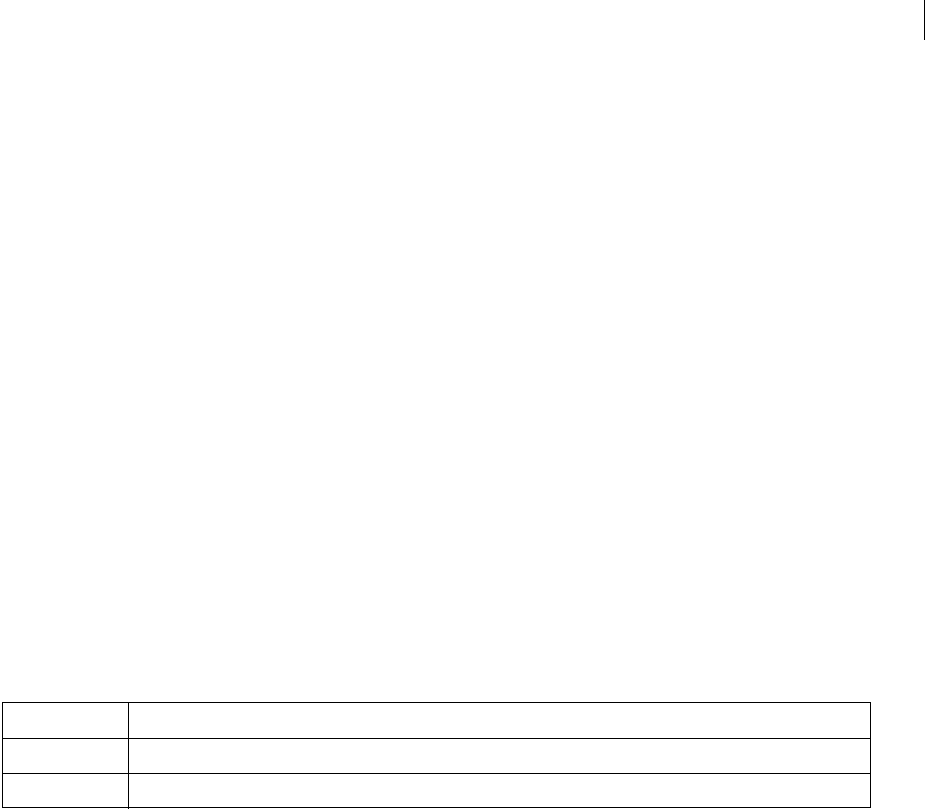
ADOBE DIRECTOR 11.0
Scripting Dictionary
118
//JavaScript Syntax
var objJoint = Member("PhysicsWorld").getConstraint ("D6Joint");
Put(objJoint.twistMotion);
See also
normalMotion,swing2Motion,swing1Motion,axisMotion,biNormalMotion
RayCasting methods
•rayCastAll
•rayCastClosest
rayCastAll
Usage
<list <list>> world.rayCastAll(vector origin, vector direction)
Description
This method will return the references of all the rigid bodies or terrains that are found along the ray from the
specified origin and specified direction. The method also returns the point of contact, contact normal, and the
distance from the origin of the ray.
Parameters
This method returns a list containing a list having the following information:
•Rigid body / Terrain reference
•Contact Point
•Contact Normal
•Distance of the rigid body or terrain, from the origin of the ray.
Example
--Lingo Syntax
lstraycast = member("PhysicsWorld").rayCastAll (vector(10,0,0),vector(0,0,1))
repeat with i = 1 to lstraycast.count
raycstEntry = lstraycast[i]
put "Name:" & raycstEntry[1].name
put "Contact Point:" & raycstEntry[2]
put "Contact Normal:" & raycstEntry[3]
put "Distance:" & raycstEntry[4]
end repeat
//JavaScript Syntax
var lstraycast = member("PhysicsWorld").rayCastAll (vector(10,0,0),vector(0,0,1));
for(i = 1; i <= lstraycast.count ; i++)
{
Parameter Description
origin Required. Vector that specifies the origin of the raycast.
direction Required. Vector that specifies the direction of the raycast.
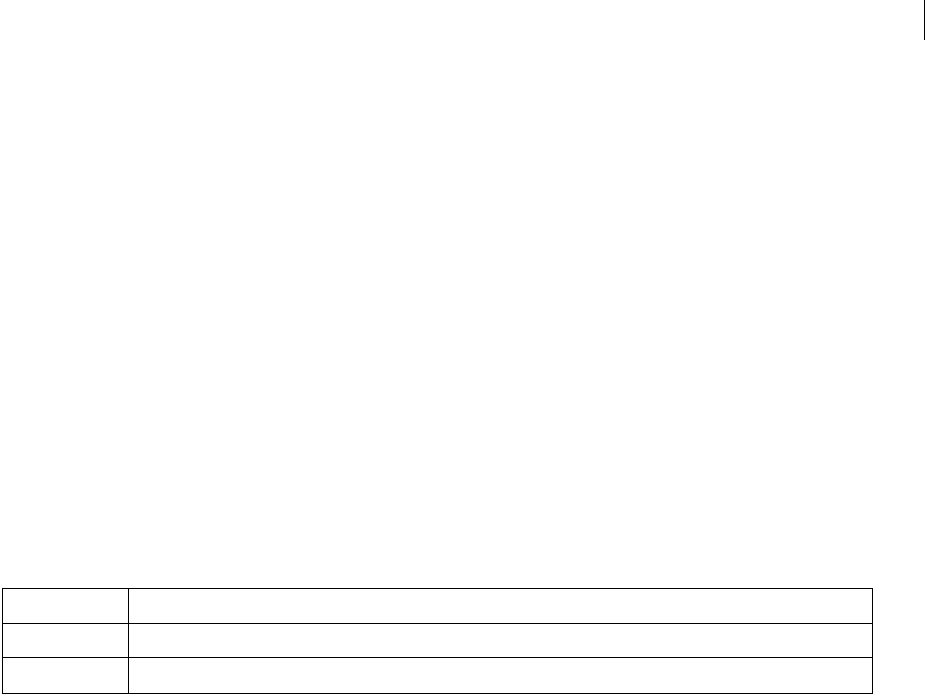
ADOBE DIRECTOR 11.0
Scripting Dictionary
118
raycstEntry = lstraycast[i];
put("Name:" + raycstEntry[1].name);
put"Contact Point:" & raycstEntry[2]);
put("Contact Normal:" & raycstEntry[3]);
put("Distance:" & raycstEntry[4]);
}
See also
rayCastClosest
rayCastClosest
Usage
<list> world.rayCastClosest(vector origin, vector direction)
Description
This method returns the reference of the closest rigid body or terrain that is found along the ray from the specified
origin and specified direction. The method also returns the point of contact, contact normal, and the distance from
the origin of the ray.
Parameters
This method returns a list containing the following information:
•Rigid body / Terrain reference
•Contact Point
•Contact Normal
•Distance of the rigid body or terrain, from the origin of the ray.
Example
--Lingo Syntax
lstraycast = member("PhysicsWorld").rayCastClosest(vector(10,0,0),vector(0,0,1))
put "Name:" & lstraycast[1].name
put "Contact Point:" & lstraycast[2]
put "Contact Normal:" & lstraycast[3]
put "Distance:" & lstraycast[4]
//JavaScript Syntax
var lstraycast = member("PhysicsWorld").rayCastClosest(vector(10,0,0),vector(0,0,1));
put("Name:" + lstraycast[0].name);
put"Contact Point:" & lstraycast[1]);
put("Contact Normal:" & lstraycast[2]);
put("Distance:" & lstraycast[3]);
See also
rayCastAll
Parameter Description
origin Required. Vector that specifies the origin of the raycast.
direction Required. Vector that specifies the direction of the raycast.

ADOBE DIRECTOR 11.0
Scripting Dictionary
118
Error Codes
The following error codes along with their reasons are described in the following table.
Error code Reason for the error
-1 Unknown failure
You may get a -1 error when creating a rigid body if the camera and the model are separated
by a large distance. This is because the mesh count becomes zero due to optimization.
-2 World not initialized
-3 Simulate failed
-4 Invalid parameter
-5 Duplicate constraint
-6 Invalid Constraint / The constraint does not exist.
-8 Invalid Rigid body / The rigid body does not exist.
-11 Element not found. Some physics object which has been deleted is being used.
-18 Invalid 3D model
-19 3D error
-20 Insufficient memory
-21 Mesh deform is not added for the Model.
-28 When a rigid body with concaveshape proxy is made #dynamic

1187
Index
Symbols
" (quotation mark) 145
" (string constant) 142
# (symbol definition operator) 489,
606
# (symbol) data type 10
& (concatenation operator) 609
&& (concatenation operator) 610
() (parentheses operator) 611
* (multiplication operator) 612, 614
+ (addition operator) 612, 613
- (minus operator) 607, 613
-- (comment delimiter) 608
. (dot operator) 607
/ (division operator) 614, 615
< (less than operator) 615
<= (less than or equal to operator)
616
<> (not equal operator) 616
= (equals operator) 616
> (greater than operator) 617
>= (greater than or equal to operator)
617
@ (pathname operator) 620
[] (bracket access operator) 618
[] (list brackets) 618
\ (continuation symbol) 190
_global property 627
_key property 627
_mouse property 628
_movie property 629
_player property 629
_sound property 630
_system property 630
Numerics
3D objects 44, 132
6 DOF joint Methods
createD6joint 1166
6DOF Properties
axisDrive 1168
axisMotion 1169
biNormalDrive 1169
biNormalMotion 1170
driveAngularVelocity 1171
driveLinearVelocity 1171
driveOrientation 1171
drivePosition 1172
linearLimit 1173
localAnchorA 1173
localAnchorB 1174
localAxisA 1174
localAxisB 1175
localNormalA 1176
localNormalB 1176
normalDrive 1178
normalMotion 1178
Swing1Limit 1180
swing1Motion 1180
Swing2Limit 1181
swing2Motion 1181
swingDrive 1182
TwistDrive 1182
twistLimit 1183
twistMotion 1183
A
abort method 215
aboutInfo property 631
abs() method 215
actionsEnabled property 631
activateApplication handler 149
activateAtLoc() method 216
activateButton() method 217
active3dRenderer property 632
activeCastLib property 633
activeWindow property 633
actorList property 53, 634
add (3D texture) method 218
add method 217
addAt method 219
addBackdrop method 219
addCamera method 220
addChild method 221
adding
array items 38
behaviors to sprites 52
list items 35
to linear lists 217, 225, 227
to property lists 225
addition operator (+) 612, 613
addModifier method 222
addOverlay method 222
addProp method 223
addToWorld method 224
addVertex method 225
Alert() method 226
alert() method 226
alertHook property 635
alignment of member field property
636
alignment property 636
allowCustomCaching property 637
allowGraphicMenu property 637
allowSaveLocal property 638
allowTransportControl property 638
allowVolumeControl property 639
allowZooming property 639
alphaThreshold property 639
ambient property 640
ambientColor property 640
ampersand operators (& or &&) 609,
610
ancestor property 641
ancestor scripting 48
ancestor, sending messages to 240
and logical operator 621
angle (3D) property 642
angle (DVD) property 643
angleCount property 643
angularDamping (Rigid Body)
property 1128
angularDamping (world) property
1114
angularMomentum (Rigid Body)
property 1129
angularVelocity (Rigid Body)
property 1129
Animated GIF object 110
animationEnabled property 644
antiAlias property 644
antiAliasingEnabled property 645
antiAliasingSupported property 645
antiAliasThreshold property 646
antiAliasType 646

INDEX 1188
APIs, defined 1
appearanceOptions property 647
append method 227
applicationName property 648
applicationPath property 649
applications
handlers 149, 153
restarting 513
starting 440
applyAngularImpulse() (Rigid Body)
function 1140
applyForce() (Rigid Body) function
1139
applyLinearImpulse() (Rigid Body)
function 1139
applyTorque() (Rigid Body) function
1140
appMinimize() method 228
arithmetic operators 19
Array data type 10
arrays. See lists
ASCII codes 248, 437
aspectRatio property 650
assigning palettes to cast members
919, 920
assignment operators 20
asterisk, mulitplication operator (*)
612, 614
atan() method 229
attaching behaviors 73
attaching behaviors to sprites 166
attemptMoveTo() (Rigid Body)
function 1140
attenuation property 650
attributeName property 651
attributeValue property 651
audio (DVD) property 652
audio (RealMedia) property 652
audio (Windows Media) property
653
audioChannelCount property 653
audioFormat property 654
audioLangExt property 654
audioSampleRate property 655
audioStream property 655
audioStreamCount property 656
Auto Coloring option 67
auto property 656
autoblend property 657
autoCameraPosition property 657
autoMask property 658
Autopoll 85
autoTab property 658
axisAngle property 659
axisDrive (6dof) property 1168
axisMotion (6dof) property 1169
B
back property 660
backColor property 660
backdrop property 661
backdrops 219, 223, 365
background events, processing 720
backgroundColor property 662
BACKSPACE character constant 142
beep() method 230
beepOn property 662
beginRecording() method 230
behaviors
attaching 73
child objects, comparison to 48
definition of 4
dynamically adding to sprite 52
editing 4, 72
frame 71
on getBehaviorDescription
handler 162
on getBehaviorTooltip 162
on getPropertyDescriptionList
handler 163
on isOKToAttach handler 166
on runPropertyDialog handler
180
removing 73
sprites 72
bevelDepth property 663
bevelType property 664
bgColor (Sprite, 3D Member)
property 665
bgColor (Window) property 664
bias property 666
bilinear filtering 897
biNormalDrive (6dof) property 1169
biNormalMotion (6dof) property
1170
bitAnd() method 231
bitmap cast members
color depth of 738
palettes associated with 920
Bitmap object 111
bitmaps
picture of member property 453
trimming white space 1072
bitmapSizes property 666
bitNot() method 232
bitOr() method 233
bitRate property 667
bitsPerSample property 667
bitXor() method 234
blend (3D) property 668
blend property 668
blend range, end and start 673
blendConstant property 669
blendConstantList property 670
blendFactor property 670
blendFunction property 671
blendFunctionList property 672
blendLevel property 673
blendRange property 673
blendSource property 674
blendSourceList property 674
blendTime property 675
bone property 676
bonesPlayer (modifier) property 676
Boolean data type 10
border property 678
borders, of shape cast members 845
bottom (3D) property 679
bottom property 678
bottomCap property 679
bottomRadius property 680
bottomSpacing property 680
boundary property 681
boundingSphere property 681
boxDropShadow property 682
boxes for field cast members 858
boxType property 682
bracket access operator ([]) 618
brackets ([]) 618
branching
end case keyword 192
if...then statements 195
otherwise keyword 203
repeat while keyword 207
breakLoop() method 235
brightness property 683
broadcastProps property 683
browserName() method 235
browsers
clearing cache in 249

INDEX 1189
displaying strings in 418
location of 235
preloading files from Internet 474
sending strings to 294
setting cache size of 238
bufferSize property 684
build() method 236
Button object 111
buttonCount property 684
buttonsEnabled property 685
buttonStyle property 685
buttonType property 686
bytesStreamed (3D) property 687
bytesStreamed property 687
C
C++ terminology 47
cache
clearing in browsers 249
refreshing web pages and 237
setting size in browsers 238
cacheDocVerify() method 237
cacheSize() method 238
call method 239
call stack 88
callAncestor method 240
callFrame() method 242
Camera object 132
camera property 688
camera() method 242
cameraCount() method 243
cameraPosition property 688
cameraRotation property 689
cameras
adding 220
deleting 276
new 422
cancelIdleLoad() method 243
canceling network operations 412
canonical X axis 1108
canonical Y axis 1111, 1113
canonical Z axis 1113
case keyword 190
case-sensitivity 9, 12
Cast Library object 93
cast members
borders 845
copying 262
creating 420
duration of 756
font used to display 791
line spacing for 844
lines in 844
locToCharPos function 385
locVToLinePos function 386
media in cast member tracks 1066
palettes associated with 919, 920
pictureP function 453
preloading 942
Shockwave Audio 319, 322
text boxes for 682
Cast window 4, 5
castLib property 689
castLib() method 244
castLibNum property 690
castMemberList property 691
casts, saving changes to 523
center property 691
centerOfMass (Rigid Body) property
1130
centerRegPoint property 692
centerStage property 693
CGI query 329
changeArea property 693
channel() (Sound) method 245
channel() (Top level) method 245
channelCount property 694
chapter property 694
chapterCount property 695
chapterCount() method 246
character constants
BACKSPACE 142
EMPTY 143
ENTER 143
QUOTE 145
RETURN 145
TAB 146
character spaces 9
character strings
ASCII codes 248, 437
char...of keyword 191
chars function 247
comparing 622
converting expressions to 565
counting items in 904
counting lines in 904
counting words in chunk
expressions 908
do command 284
EMPTY character constant 143
expressions as 565
field keyword 194
highlighting 354
in field cast members 1037
integer function 369
last function 379
length function 380
line...of keyword 198
numerical values of 585
offset function 439
put...after command 205
put...before command 205
put...into command 206
selecting 530
selecting words in 213
starting character in selections 994
starts comparison operator 626
characters, locating in field cast
members 385, 386
characterSet property 695
charPosToLoc() method 246
chars() method 247
charSpacing property 696
charToNum() method 248
checkMark property 697
child (3D) property 697
child (XML) property 698
child objects
adding behaviors to sprites 52
ancestor property 641
basic concepts 47
behaviors, comparison 48
checking properties of 51
comparison to C++ and Java 47
creating 49, 50, 420
messages 53
object-oriented programming 47
relaying system events to 55
removing 52
sending messages to ancestor of
240
chunk expressions
bracket access operator ([]) 618
char...of keyword 191
counting items in 904
counting lines in 904
counting words in 908

INDEX 1190
field keyword 194
highlighting 354
item... of keyword 197
last function 379
line...of keyword 198
put...after command 205
put...before command 205
put...into command 206
selecting words in 213
word...of keyword 213
chunkSize property 698
class methods 61
class variables 61
classes, JavaScript
custom 57
defining 62
clearAsObjects() method 249
clearAtRender property 699
clearCache method 249
clearError method 250
clearFrame() method 251
clearGlobals() method 252
clearValue property 699
clickLoc property 700
clickMode property 700
clickOn property 701
Clipboard, copying cast members to
262
clone method 252
cloneDeep method 253
cloneModelFromCastmember
method 254
cloneMotionFromCastmember
method 254
close() method 255
closed property 702
closedCaptions property 703
closeFile() method 256
closeXlib method 256
collision (modifier) property 703
collisionData property 704
collisionNormal property 705
collisions, resolving 964
color (fog) property 708
color (light) property 708
Color data type 10
color depth 738
Color Palette object 112
color() method 257
color() property 706
colorBufferDepth property 708
colorDepth property 709
colorList property 710
colorRange property 711
colors property 711
colors, scripting 67
colorSteps property 712
columnscale (Terrain) Property 1163
commandDown property 713
Comment button 68
comment delimiter (--) 608
comments 7, 68, 76
comments property 714
common scripting terms 68
comparison operators 20
contains 622
equals operator (=) 616
greater than operator (>) 617
greater than or equal to operator
(>=) 617
less than operator (<) 615
less than or equal to operator (<=)
616
not equal operator (<>) 616
sprite...within 212
starts 626
compressed property 714
compression 714
concatenating strings 21
concatenation operators (& or &&)
609, 610
conditions
end case keyword 192
if...then statements 195
otherwise keyword 203
repeat while keyword 207
testing and setting 21
Constant data type 10
constants
BACKSPACE 142
definition of 5
EMPTY 143
ENTER 143
FALSE 144
PI 144
QUOTE 145
RETURN 145
SPACE 146
syntax 8, 13
TAB 146
TRUE 147
VOID 148
constrainH() method 258
constraint property 715
ConstraintDesc (Constraint)
Function 1141
constraintType (6dof) property 1170
constraintType (Constraint)
Property 1147
constrainV() method 259
constructor functions, JavaScript 57
contactTolerance (Rigid Body)
property 1130
contactTolerance (Terrain) Property
1164
contactTolerance (world) property
1115
contains operator 622
continuation symbol (\) 70, 190
controlDown property 716
controller property 716
converting
ASCII codes to characters 437
characters to ASCII codes 248
duration in time to frames 355
expressions to floating-point
numbers 309
frames to duration in time 313
copying
cast members 262
lists 36, 38, 289
copyPixels() method 260
copyrightInfo (Movie) property 717
copyrightInfo (SWA) property 717
copyToClipBoard() method 262
core objects 43, 93
cos() method 262
count (3D) property 719
count property 718
count() method 263
counting
characters in strings 380
items in lists 263, 718
parameters sent to handler 444
tracks on digital video sprites 1060
CPU, processing background events
720
cpuHogTicks property 720
creaseAngle property 720
creases property 721

INDEX 1191
createAngularJoint() (Constraint)
Function 1142
createD6joint (6dof) method 1166
createFile() method 264
createLinearJoint() (Constraint)
Function 1143
createMask() method 264
createMatte() method 265
createRigidBody() 1124
createSpring() (Constraint) Function
1143
creating
behaviors 71
cast members 420
child objects 50, 420
delimiters for items 828
rectangles 953
Xtra extensions 420
creationDate property 721
crop property 722
crop() (member command) method
266
crop() method 265
cross method 266
crossProduct() method 267
cue points
list of names 722
list of times 723
sprites and 375, 878
cuePointNames property 722
cuePointTimes property 723
currentLoopState property 724
currentSpriteNum property 724
currentTime (3D) property 725
currentTime (DVD) property 726
currentTime (RealMedia) property
727
currentTime (Sprite) property 728
Cursor object 113
cursor property 729
cursor() method 267
cursorSize property 731
curve property 732
curve, adding 424
custom classes, JavaScript 57
custom messages and handlers 27
cylinders 575
D
damping (Constraint) Property 1148
damping (Spring) Property 1151
data types 10
Date data type 10
date() (formats) method 271
date() (System) method 273
deactivateApplication handler 153
debug property 733
Debugger window 76, 86
debugging
about 77
advanced techniques 91
Debugger window, using 86
line by line 89
Message window, using 80
Object inspector, using 83
objects 88
Script window, using 79
Shockwave movies and projectors
90
syntax errors 78
debugPlaybackEnabled property 733
decayMode property 734
decimals 12
defaultRect property 735
defaultRectMode property 736
definitions
elements 5
object-oriented programming 47,
56
delay() method 274
Delete key (Macintosh) 142
delete() method 275
deleteAt method 275
deleteCamera method 276
deleteConstraint() (Constraint)
Function 1144
deleteFile() method 275
deleteFrame() method 277
deleteGroup method 278
deleteLight method 278
deleteModel method 279
deleteModelResource method 279
deleteMotion method 280
deleteOne method 280
deleteProp method 281
deleteRigidBody() 1126
deleteShader method 281
deleteSpring() (Constraint) Function
1145
deleteTexture method 282
deleteVertex() method 283
deleting
array items 38
behaviors 73
child objects 52
items in lists 35, 275, 281
objects 86, 509
values from lists 280
variables 62
delimiters
comment delimiter (--) 608
defining for items 828
density property 737
depth (3D) property 737
depth (bitmap) property 738
depthBufferDepth property 739
deskTopRectList property 739
destroy() (world) function 1121
diffuse property 740
diffuseColor property 741
diffuseLightMap property 741
digital video
duration of 756
format of 743
playing tracks on 547
digital video cast member properties
center of member 691
controller of member 716
digitalVideoType of member 743
frameRate of member 796
loop of member 852
trackStartTime (member) 1063
trackStopTime (member) 1064
trackType (member) 1066
video of member 1090, 1097
volume of sprite 1100
digital video cast members
counting tracks on 1060
media in tracks 1066
preloading into memory 942
start time of tracks 1063
stop time of tracks 1064
turning play of on or off 1090,
1097
digital video sprite properties
trackNextKeyTime 1061
trackNextSampleTime 1062
trackPreviousKeyTime 1062
trackPreviousSampleTime 1063

INDEX 1192
trackText 1065
trackType (sprite) 1066
digital video sprites
counting tracks on 1060
media in tracks 1066
playing tracks on 1061
text in tracks 1065
digitalVideoTimeScale property 742
digitalVideoType property 743
direction property 743
directionalColor property 744
directionalPreset property 744
directToStage property 745
disableCollision() (Collision)
Method 1155
disableCollisionCallback()
(Collision) Method 1156
disableImagingTransformation
property 746
disabling stream status reporting 569
displayFace property 747
displayMode property 747
displayOpen() method 283
displayRealLogo property 748
displaySave() method 284
displayTemplate property 749
distance, of lines 382
distribution property 750
dither property 750
division operator (/) 614, 615
division, remainders of 623
do method 284
dockingEnabled property 751
documentation 2
documents, opening applications
with 440
domain property 752
doneParsing() method 285
dot operator (.) 607
dot syntax 42
dot() method 285
dotProduct() method 286
doubleClick property 752
downloadNetThing method 286
drag property 753
draw() method 287
drawRect property 753
driveAngularVelocity (6dof)
property 1171
driveLinearVelocity (6dof) property
1171
driveOrientation (6dof) property
1171
drivePosition (6dof) property 1172
drop shadows of field cast members
682
dropShadow property 754
duplicate() (Image) method 288
duplicate() (list function) method
289
duplicate() (Member) method 290
duplicateFrame() method 290
duration (3D) property 755
duration (DVD) property 755
duration (Member) property 756
duration (RealMedia) property 756
DVD object 113
DVDeventNotification handler 154
E
e logarithm functions 386
editable property 757
editing
behaviors 72
debugger mode 90
parent scripts 73
scripts 69
editShortCutsEnabled property 758
elapsedTime property 758
elements, definitions of 5
emissive property 759
emitter property 760
EMPTY character constant 143
EMPTY constant 143
emulateMultibuttonMouse property
761
enableCollision() (Collision)
Methods 1156
enableCollisionCallback() (Collision)
Method 1157
enabled (collision) property 762
enabled (fog) property 762
enabled (sds) property 763
enabled property 761
enableFlashLingo property 763
enableHotSpot method 291
enabling stream status reporting 569
end case keyword 192
end keyword 192
endAngle property 764
endColor property 765
endFrame property 765
endRecording() method 292
endTime property 766
ENTER character constant 143
Enter key 143
environmentPropList property 766
equals operator (=) 616
erase() method 293
Error Codes 1186
error property 768
error() method 293
errors
during network operations 414
Shockwave Audio cast members
and 319, 322
evaluating expressions 205, 211, 284
event handlers. See handlers
event messages 447
list of 149
order of execution 26
eventPassMode property 768
events, definition of 5
execution order
events, messages, and handlers 26
scripts 21
exit keyword 193
exit repeat keyword 193
exiting handlers 215
exitLock property 769
exponents 470
expressions
as integers 369
as strings 565
as symbols 568, 569
converting to floating-point
numbers 309
converting to strings 565
definition of 5
evaluating 205, 211, 284
FALSE expressions 144
floating-point numbers in 310
item... of keyword 197
logical negation of 624
externalEvent() method 294
externalParamCount property 770
externalParamName() method 296
externalParamValue() method 298
extractAlpha() method 299

INDEX 1193
extrude3D method 295
F
face property 771
fadeIn() method 300
fadeOut() method 300
fadeTo() method 301
FALSE keyword 21
FALSE logical constant 144
far (fog) property 772
field cast member properties
autoTab of member 658
boxDropShadow of member 682
lineCount of member 844
margin of member 858
wordWrap of member property
1105
field cast members
field keyword 194
font size of 791
font style of 792
height of lines in 382
installing menus defined in 368
lineHeight function 382
lineHeight of member property
844
locToCharPos function 385
locVToLinePos function 386
position of lines in 382
scrolling 526, 987
strings in 1037
text boxes for 682
Field object 115
field properties
alignment of member 636
font of member 791
fontSize of member 791
fontStyle of member 792
lineHeight of member 844
selStart 994
fieldOfView (3D) property 773
fieldOfView property 773
fileFreeSize property 774
Fileio object 128
fileName (Cast) property 774
fileName (Member) property 775
fileName property 776
fileName() method 302
FileOpen() method 302
files
preloading from Internet 286, 474
retrieving text from over network
328
writing strings to 542
fileSave() method 303
fileSize property 777
fileVersion property 778
fill() method 304
fillColor property 778
fillCycles property 779
fillDirection property 779
filled property 780
fillMode property 781
fillOffset property 781
fillScale property 782
Film Loop object 116
filter() method 305
filterlist property 783
findEmpty() method 306
finding
filenames 330
handlers and text in scripts 70
movies 330
findLabel() method 305
findPos method 307
findPosNear method 307
finishIdleLoad() method 308
firstIndent property 783
fixedLineSpace property 784
fixedRate property 784
fixStageSize property 785
flags (Spring) Property 1152
Flash Asset Xtra, endTellTarget
command for 570
Flash Component object 116
Flash Movie object 117
Flash movies
setting properties of 538
setting variables in 548
flashRect property 786
flashToStage() method 309
flat property 786
flipH property 787
flipped integer value 412
flipV property 788
Float data type 10
float() method 309
floating-point numbers 12, 309, 310,
788
floatP() method 310
floatPrecision property 788
flushInputEvents() method 311
fog property 789
folder property 789
Font object 119
font property 791
fonts 791, 792
fontSize property 791
fontStyle property 792
foreColor property 793
forget() (Timeout) method 312
forget() (Window) method 311
formatting scripts 70
forward slash (/) 614, 615
frame properties
frameRate of member 796
trackNextKeyTime 1061
trackPreviousKeyTime 1062
frame property 794
frameCount property 795
frameLabel property 795
framePalette property 796
frameRate (DVD) property 798
frameRate property 796
frameReady() (Movie) method 313
frames
attaching behaviors 73
behaviors, creating 71
converting duration in time to 355
converting to duration in time 313
framesToHMS function 313
HMStoFrames function 355
listing frame labels 835
on enterFrame handler 158
on exitFrame handler 161
on prepareFrame handler 176
on stepFrame handler 183
frameScript property 798
frameSound1 property 799
frameSound2 property 799
frameStep() method 314
framesToHMS() method 313
frameTempo property 800
frameTransition property 800
free memory 315, 316, 868
freeBlock() method 315
freeBytes() method 316
friction (Rigid Body) property 1130

INDEX 1194
friction (world) property 1115
front property 801
front slash (/) 614, 615
frontWindow property 801
FTP proxy servers, setting values of
482
fullScreen property 802
Function data type 10
functions
definition of 5
parentheses 7
G
generateNormals() method 316
getaProp method 317
getAt method 318
getBoneID property 802
getCollisionCallbackDisabledPairs()
(Collission) method 1158
getCollisionDisabledPairs (Collision)
Method 1158
getConstraint() (Constraint)
Function 1145
GetConstraints() (Constraint)
Function 1146
getError() (XML) method 321
getError() method 319
getErrorString() method 322
getFinderInfo() method 323
getFlashProperty() method 323
getFrameLabel() method 324
getHardwareInfo() method 325
getHotSpotRect() method 326
GetItemPropListt() method 326
getLast() method 327
getLatestNetID method 327
getLength() method 328
getNetText() method 328
getNormalized method 330
getNthFileNameInFolder() method
330
getOne() method 332
getOSDirectory() method 333
getPixel() method 333
getPlayList() method 334
getPos() method 337
getPosition() method 335
getPref() method 336, 338
getProp() method 338
getPropAt() method 339, 341, 344
getRendererServices() method 339
getRigidBodies() 1127
getRigidBody() 1126
getSimulationTime() (world)
function 1121
getSleepingBodies() 1127
getSpring() (Constraint) Function
1146
getSprings() (Constraint) Function
1147
getStreamStatus() method 340
getTerrain (Terrain) Methods 1162
getTerrains (Terrain) Methods 1163
getURL() method 341
getVal() 342
getVariable() method 343
GetWidgetList() method 344
GetWindowPropList() method 344
getWorldTransform() method 345
global keyword 194
Global object 94
global properties, cpuHogTicks 720
global variables 14, 16, 206
globalAnchor (6dof) property 1172
globals property 803
glossMap property 803
go() method 346
goLoop() method 347
goNext() method 348
goPrevious() method 349
goToFrame() method 349
gotoNetMovie method 350
gotoNetPage method 351
gradientType property 804
gravity (world) property 1116
gravity property 804
greater than operator (>) 617
greater than or equal to operator (>=)
617
Group object 133
group property 805
group() method 351
grouping operator () 611
H
halt() method 352
handler() method 353
handlers
adding to parent scripts 49
ancestor property 641
call stack 88
counting parameters sent to 444
custom 27
debugging 89
definition of 5
exiting 193, 215
finding 70
invoking 239
list of 149
marking end of 192
messages, receiving 28
on keyword 203
order of execution 26
parameters 28
parentheses 7
placing 28
result function 515
results from 30
return keyword 210
handlers() method 353
hardware information, getting 325
height
lineHeight function 382
of lines in field cast members 382
height (3D) property 806
height property 806
heightscale (Terrain) Property 1164
heightVertices property 807
hiding cast member controllers 716
hierarchies, objects 44
highlighting text 354
highlightPercentage property 807
highlightStrength property 808
hilite (command) method 354
hilite (Member) property 808
hither property 809
hitTest() method 354
HMStoFrames() method 355
hold() method 356
hotSpot property 810
hotSpotEnterCallback property 810
hotSpotExitCallback property 811
HTML property 811
HTTP headers, date last modified
416
HTTP proxy servers, setting values of
482
hyperlink property 812
hyperlinkRange property 813

INDEX 1195
hyperlinks property 813
hyperlinks, handlers 164
hyperlinkState property 814
I
identity transform 357
identity() method 357
idle handler 165
idleHandlerPeriod property 815
idleLoadDone() method 358
idleLoadMode property 816
idleLoadPeriod property 816
idleLoadTag property 817
idleReadChunkSize property 817
if keyword 195
if...then...else statements 195, 434
ignoreWhiteSpace() method 358
ilk (3D) method 361
ilk() method 359
image (Image) property 818
image (RealMedia) property 819
image (Window) property 819
image() method 362
imageCompression property 820
imageEnabled property 821
imageQuality property 822
immovable property 822
importFileInto() method 363
importing scripts 74
indenting, scripts 70
INF keyword 197
inheritance 48, 59
init() (world) function 1121
initialize 365
ink property 823
inker (modifier) property 824
inlineImeEnabled property 825
insertBackdrop method 365
insertFrame() method 366
insertOverlay method 367
inside() method 368
installing menus defined in field cast
members 368
installMenu method 368
instance methods 60
instance variables 60
Integer data type 10
integer() method 369
integerP() method 369
integers
maxInteger property 860
random 494
integers, syntax for 12
interface() method 370
Internet
playing Shockwave movies from
350
preloading files from 286, 474
Internet files, MIME types and 417
interpolate() method 370
interpolateTo() method 371
intersect() method 372
intersecting sprites 211
interval property 825
inverse() method 372
invert() method 373
invertMask property 826
isInitialized (world) property 1116
isInWorld() method 374
isPastCuePoint() method 375
isPinned (Rigid Body) property 1131
isSleeping (Rigid Body) property
1131
isVRMovie property 827
item... of keyword 197
itemDelimiter property 828
items, separating 828
J
Java terminology 47
JavaScript
arrays 37
case-sensitivity 9
class methods 61
class variables 61
classes, defining 62
comments 7, 68
common scripting terms, inserting
68
comparison to C++ and Java 47
constants 13
constructor functions 57
custom classes 57
data types 10
dot syntax 42
global variables 17
instance methods 60
instance variables 60
keywords 190
Lingo, compared to 41
lists 31
logical conditions, testing 22
matching expressions 23
numbers 12
object inheritance 59
object instances 58
object-oriented programming 46,
56
operators 18, 606
order of execution 21
properties 11
prototype objects 59, 63
repeat loops 24
semicolons 9
spaces 9
strings 12
symbols 14
syntax 7
terminology 5
types of scripts 4
K
kerning property 828
kerningThreshold property 829
Key object 95
key property 829
keyboard characters, testing for 13
keyboardFocusSprite property 830
keyCode property 831
keyDown handler 167
keyDownScript property 832
keyframePlayer (modifier) property
833
keyframes
trackNextKeyTime property 1061
trackPreviousKeyTime property
1062
keyPressed() method 377
keys
Backspace key (Windows) 142
Delete key (Macintosh) 142
Enter key 143
lastEvent function 380
RETURN character constant 145
Tab key 146
keyUp handler 168
keyUpScript property 834
keywords
definition of 5

INDEX 1196
Lingo 190
L
label() method 378
labelList property 835
labels 835
last() method 379
lastChannel property 835
lastClick property 836
lastClick() method 380
lastError property 836
lastEvent property 837
lastEvent() method 380
lastFrame property 837
lastKey property 838
lastRoll property 838
launching applications 440
left (3D) property 840
left property 839
leftIndent property 840
length (3D) property 841
length() method 380
lengthVertices property 841
less than operator (<) 615
less than or equal to operator (<=)
616
level of detail (LOD) modifier
properties 850
level property 842
lifetime property 842
Light object 134
light property 843
light() method 381
lights
ambient light 740
attenuation property 650
directional light 744
line spacing for cast members 844
line wrapping 1105
linear lists
adding to 217, 225
appending to 227
deleting values from 280
syntax 31
linearDamping (Rigid Body)
property 1132
lineardamping (world) property
1117
linearLimit (6dof) property 1173
linearMomentum (Rigid Body)
property 1132
linearVelocity (Rigid Body) property
1133
lineColor property 843
lineCount property 844
lineDirection property 844
lineHeight property 844
lineHeight() (function) method 382
lineOffset property 845
linePosToLocV() method 382
lines
continuation symbol (\) 190
distance of 382
height of 382
in cast members 844
lineSize property 845
Lingo
case-sensitivity 9
comments 7, 68
common scripting terms, inserting
68
comparison to C++ and Java 47
constants 13
data types 10
dot syntax 42
global variables 16
JavaScript, compared to 41
keywords 190
lists 31
logical conditions, testing 22
matching expressions 23
numbers 12
object-oriented programming 46
operators 18, 606
order of execution 21
properties 11
repeat loops 24
scripts, types of 4
spaces 9
strings 12
symbols 14
syntax 7
terminology 5
Xtra extensions 909
linkAs() method 383
linked
movies 986
scripts 74, 383
Linked Movie object 119
linked property 846
list brackets ([]) 618
List data type 11
list operators ([]) 618
list() method 383
listing frame labels 835
listP() method 384
lists
adding items to 35, 38
adding to linear lists 217, 225
adding to property lists 225
appending to 227
checking contents 34, 37
copying 36, 38, 289
count function 263, 718
counting items in 263, 718
cue point names 722
cue point times 723
definition of 6
deleting items 38
deleting items or values from 275,
280, 281
findPos command 307
findPosNear command 307
getaProp command 317
getAt command 318
getLast command 327
getOne command 332
getPos command 337
getProp command 338
getPropAt command 339
identifying items in 317, 318, 327,
332, 337, 338, 339
ilk function 359
list operators ([]) 618
maximum value in 395
minimum value in 401
multidimensional 37, 39
position of properties in property
lists 307
replacing property values from
533, 543
setaProp command 533
setAt command 534
setProp command 543
setting and retrieving items 32
sorting 36, 39, 552
syntax 31
types of 359, 384
value of parameters in 443

INDEX 1197
literal quotation mark (") 145
literal values
decimal and floating-point
numbers 12
description of 12
integers 12
strings 12
loaded property 847
loadFile() method 384
loc (backdrop and overlay) property
847
loc (modifier) property 850
local variables 14, 18, 206, 550
localAnchorA (6dof) property 1173
localAnchorB (6dof) property 1174
localAxisA (6dof) property 1174
localAxisB (6dof) property 1175
localNormalA (6dof) property 1176
localNormalB (6dof) property 1176
location
of cast members 246
of sprites 211, 212
of Stage on desktop 556, 557, 558
locH property 848
lockTranslation property 848
locToCharPos() method 385
locV property 849
locVToLinePos() method 386
locZ property 849
log() method 386
logarithm functions 386
logical conditions, testing 22
logical constants
FALSE 144
TRUE 147
logical expressions 621
logical negation of expressions 624
logical operators 21
loop (3D) property 851
loop (emitter) property 852
loop (Flash property) property 853
loop (member) property 852
loopBounds property 854
loopCount property 855
loopEndTime property 856
loopMovie property 854
loops
exiting 193
loop keyword 199
next repeat keyword 202
repeat with keyword 207
repeat with...down to keyword 208
repeat with...in list keyword 209
syntax 24
loopsRemaining property 857
loopStartTime property 857
lowercase letters 9, 12
M
magnitude property 858
makeList() method 387
makeScriptedSprite() method 388
makeSubList() method 388
map (3D) method 390
map() method 389
mapMemberToStage() method 390
mapStageToMember() method 391
margin property 858
marker() method 391
markerList property 859
markers
loop keyword 199
next keyword 202
marking end of handlers 192
mask property 859
mass (Rigid Body) property 1133
matching expressions 23
Math data type 11
matrixAddition() 392
matrixMultiply() 393
matrixMultiplyScalar() 394
matrixTranspose 394
max() method 395
maximize() method 395
maxInteger property 860
maxSpeed property 861
mci method 396
me variable 50
Media Control Interface (MCI) 396
media property 861
media type objects 43, 110
mediaReady property 862
mediaStatus (DVD) property 862
mediaStatus property 863
mediaXtraList property 864
member (Cast) property 865
member (Movie) property 865
member (Sound Channel) property
866
member (Sprite) property 866
Member object 96, 135
member property 864
member() method 397
memory
allocated to program 868
free 315, 316, 868
preloading cast members 942
size of free blocks 315
memorySize property 868
menu item properties
enabled of menuItem 761
name of menuItem 894
menu items
selecting 761
setting text in 894
menu keyword 200
menu properties
name of menu 893
number of menus 909
menus
in current movie 909
installing 368
name of menu property 893
mergeDisplayTemplate() method
398
mergeProps() method 398
mesh (property) method 399
mesh colors 710
meshDeform (modifier) method 400
meshDeform (modifier) property
868
Message window 76, 80
messages
child objects 53
custom 27
definition of 6
error 319, 322
event 149
handler receiving 28
invoking handlers with 239
order of execution 26
passing 447
sending to child’s ancestor 240
methods
class 61
definition of 6
instance 60

INDEX 1198
list of 215
marking end of handlers 192
parentheses 7
milliseconds property 869
MIME files 351, 417
min method 401
minimize() method 402
minSpeed property 870
minus operator (-) 607, 613
mipmapping 950
missingFonts property 870
mod (modulus) operator 623
mode (collision) property 871
mode (emitter) property 871
model (Rigid Body) property 1134
model method 402
Model object 137
model property 872
Model Resource object 138
modelA property 873
modelB property 873
modelResource method 403
modelResource property 874
modelsUnderLoc method 404
modelsUnderRay method 405
modelUnderLoc method 407
modified property 875
modifiedBy property 875
modifiedDate property 876
modifier property 876
modifiers
level of detail (LOD) 850
subdivision surfaces 988
modifiers property 877
mostRecentCuePoint property 878
Motion object 138
motion property 879
motion() method 407
motionQuality property 879
mouse clicks
lastClick function 380
lastEvent function 380
mouse handlers
on mouseDown 169
on mouseEnter 171
on mouseLeave 172
on mouseUp 173
on mouseUpOutside 174
on mouseWithin 174
on rightMouseDown 179
on rightMouseUp 179
trayIconMouseDown 187
trayIconRightMouseDown 188
Mouse object 97
mouseChar property 880
mouseDown property 880
mouseDownScript property 881
mouseH property 882
mouseItem property 883
mouseLevel property 884
mouseLine property 884
mouseLoc property 885
mouseMember property 886
mouseOverButton property 887
mouseUp property 887
mouseUpScript property 888
mouseV property 889
mouseWord property 890
move() method 408
moveableSprite property 891
moveToBack() method 409
moveToFront() method 409
moveVertex() method 410
moveVertexHandle() method 411
Movie object 98
movie properties
center of member 691
controller of member 716
scriptsEnabled of member 986
updateMovieEnabled 1080
videoForWindowsPresent 1092
movie property 891
movie scripts 4, 73
movieRate property 937
movies
finding 330
length of in time 726
number of menus in 909
on prepareMovie handler 177
on startMovie handler 182
on stopMovie handler 184
run mode of 522
saving 1080
Shockwave 350
Xtra extensions available to 909
movieTime property 726
moving sprites 891
multidimensional arrrays 39
multidimensional lists 37
multiplication operator (*) 612, 614
multiply() method 412
multiSound property 892
N
name (3D) property 893
name (6dof) property 1177
name (Constraint) Property 1148
name (menu item property) property
894
name (menu property) property 893
name (Rigid Body) property 1134
name (Spring) Property 1152
name (Sprite Channel) property 895
name (Sprite) property 894
name (Terrain) Property 1164
name (timeout) property 896
name (XML) property 896
name property 892
NAN keyword 201
natural logarithm functions 386
near (fog) property 897
nearFiltering property 897
neighbor method 412
netAbort method 412
netDone() method 413
netError() method 414
netLastModDate() method 416
NetLingo object 129
netMIME() method 417
netPresent property 898
netStatus method 418
netTextResult() method 419
netThrottleTicks property 898
network operations
canceling 412
errors during 414
MIME types and 417
text returned by 419
network servers, retrieving text from
files on 328
new line symbol (\) 190
new() method 420
newCamera method 422
newColorRatio 423
newCurve() method 424
newGroup method 424
newLight method 425

INDEX 1199
newMatrix() 425
newMember() method 426
newMesh method 427
newModel method 428
newModelResource method 429
newMotion() method 430
newObject() method 430
newShader method 431
newTexture method 432
next keyword 202
node property 899
nodeEnterCallback property 899
nodeExitCallback property 900
nodes, deleting 276
nodeType property 901
normalDrive (6dof) property 1178
normalize method 433
normalList property 901
normalMotion (6dof) property 1178
normals 316, 399, 433
normals property 902
not equal operator (<>) 616
not logical operator 624
nothing method 434
nudge method 435
null data type 11
number (Cast) property 902
number (characters) property 903
number (items) property 904
number (lines) property 904
number (Member) property 905
number (menu items) property 906
number (menus) property 906
number (Sprite Channel) property
907
number (system) property 907
number (words) property 908
Number data type 11
number of members property 908
number of xtras property 909
number sign (#) 489, 606
numbers
decimal 12
exponents 470
floating-point 12
floating-point numbers 309, 310,
788
largest supported by system 860
script number assigned to sprites
985
numChannels property 909
numColumns() 436
numParticles property 910
numRows() 436
numSegments property 910
numToChar() method 437
O
obeyScoreRotation property 911
Object data type 11
Object insepctor 83
object-oriented programming 46, 56
objectA (6dof) property 1179
objectA (Constraint) Properties 1149
objectA (Spring) Property 1152
objectB (6dof) property 1179
objectB (Constraint) Property 1149
objectB (Spring) Property 1153
objectP() method 438
objects
3D 132
child. See child objects
core 93
Debugger window 88
debugging 83
deleting 281, 509
hiearchies 44
inheritance 59
instances, JavaScript 58
media types 110
prototype 59, 63
scripting 128
types of 43
offset() (rectangle function) method
440
offset() (string function) method 439
on activateWindow handler 150
on beginSprite handler 150
on closeWindow handler 151
on cuePassed handler 152
on deactivateWindow handler 154
on endSprite handler 157
on enterFrame handler 158
on EvalScript handler 159
on exitFrame handler 161
on getBehaviorDescription handler
162
on getBehaviorTooltip handler 162
on getPropertyDescriptionList
handler 163
on hyperlinkClicked handler 164
on idle handler 165
on isOKToAttach handler 166
on keyDown handler 167
on keyUp handler 168
on keyword 203
on mouseDown handler 169
on mouseEnter handler 171
on mouseLeave handler 172
on mouseUp handler 173
on mouseUpOutside handler 174
on mouseWithin handler 174
on moveWindow handler 175
on new handler, creating 49
on openWindow handler 176
on prepareFrame handler 176
on prepareMovie handler 177
on resizeWindow handler 178
on rightMouseDown handler 179
on rightMouseUp handler 179
on runPropertyDialog handler 180
on savedLocal handler 181
on sendXML handler 181
on startMovie handler 182
on stepFrame handler 183
on stopMovie handler 184
on streamStatus handler 185
on timeOut handler 186
on zoomWindow handler 188
open() (Player) method 440
open() (Window) method 441
openFile() method 442
opening
applications 440
MIME files 351
Shockwave movies 351
openXlib method 443
operators
arithmetic 19
assignment 20
comparison 20
definition of 6
JavaScript 606
Lingo 606
logical 21
precedence of 19
string 21
types of 18
Option-Return character (\) 190

INDEX 1200
optionDown property 911
or logical operator 625
order of execution
events, messages, and handlers 26
scripts 21
organizationName property 912
orientation (Rigid Body) property
1134
orientation (Terrain) Property 1165
originalFont property 913
originH property 913
originMode property 914
originPoint property 915
originV property 916
orthoHeight property 917
otherwise keyword 203
overlay property 917
overlays
adding 222
inserting 367
removing 511
P
pageHeight property 918
palette property 919
paletteMapping property 919
paletteRef property 920
palettes
assigning to cast members 919,
920
Score color assigned to sprites 981
pan (QTVR property) property 921
pan property 920
paragraph property 921
param() method 443
paramCount() method 444
parameters
counting parameters sent to
handlers 444
definition of 6
handlers 28
in lists 443
on getPropertyDescriptionList
handler 163
on runPropertyDialog handler
180
syntax 7
parent property 922
parent scripts
ancestor property 641
basic concepts 47
description of 4
editing 73
equivalent terms in C++ and Java
47
object-oriented programming 47
objects created by 438
property variables in 49
writing 49
parentheses 7
parentheses operator () 611
parents 922
parseString() method 445
parseURL() method 445
particle systems
distribution 750
gravity 804
pass method 447
password property 922
pasteClipBoardInto() method 448
path (3D) property 924
path (Movie) property 923
pathName (Flash member) property
924
pathname operator (@) 620
pathnames 620
paths, browser 235
pathStrength property 925
pattern property 926
patterns, filling shape cast members
with 780
pause (RealMedia, Windows Media)
method 451
pause() (3D) method 450
pause() (DVD) method 449
pause() (Sound Channel) method
449
pausedAtStart (Flash, digital video)
property 926
pausedAtStart (RealMedia, Windows
Media) property 927
PauseSimulation (world) function
1122
percentBuffered property 928
percentPlayed property 929
percentStreamed (3D) property 929
percentStreamed property 930
period property 931
perlinNoise method 451
perpendicularTo method 453
persistent property 931
PI constant 144
picture (Member) property 932
picture (Window) property 932
pictureP() method 453
platform property 933
play() (3D) method 454
play() (DVD) method 455
play() (RealMedia, Windows Media)
method 458
play() (Sound Channel) method 457
playBackMode property 934
playBackRate property 937
Player object 100
playerParentalLevel() method 461
playFile() method 459
playFromToTime() method 459
playing
digital video tracks 547
Shockwave movies from Internet
350
playing (3D) property 935
playing property 934
playlist property 935
playNext() (3D) method 461
playNext() (Sound Channel) method
460
playRate (3D) property 936
playRate (DVD) property 936
plus sign (+) 612, 613
Point data type 11
point() method 462
pointA (Constraint) Property 1149
pointA (Spring) Property 1153
pointAt method 463
pointAtOrientation property 938
pointB (Constraint) Property 1150
pointB (Spring) Property 1154
pointInHyperlink() method 464
pointOfContact property 938
points
identifying 384
positioning and sizing 389
type of 359
pointToChar() method 464
pointToItem() method 465
pointToLine() method 466
pointToParagraph() method 467
pointToWord() method 467
position
of cast members 246

INDEX 1201
of sprites 211, 212
of Stage on desktop 556, 557, 558
position (Rigid Body) property 1135
position (Terrain) Property 1165
position (transform) property 939
positioning rectangles and points
389
positionReset property 940
posterFrame property 940
postNetText method 468
pound sign (#) 489, 606
power() method 470
precedence of operators 19
preferences, Script window 67
preferred3dRenderer property 941
preLoad (3D) property 942
preLoad (member) property 942
preLoad() (Member) method 470
preLoad() (Movie) method 471
preLoadBuffer member method 472
preLoadEventAbort property 943
preLoadMember() method 473
preLoadMode property 944
preLoadMovie() method 474
preloadNetThing() method 474
preLoadRAM property 944
preLoadTime property 945
preMultiply method 475
preRotate method 476
preScale() method 477
preTranslate() method 478
primitives property 946
print() method 479
printAsBitmap() method 480
printFrom() method 480
productName property 946
productVersion property 947
projection property 947
projectors, debugging 90
properties
definition of 6
list of 627
Object inspector 86
syntax 11
properties (Constraint) Property
1150
properties (Rigid Body) property
1135
property 772, 877
property keyword 204
property lists
adding to 225
deleting values from 281
findPos command 307
findPosNear command 307
position of properties in 307
replacing property values from
533, 543
setaProp command 533
setProp command 543
syntax 31
property variables 206
property variables, declaring 49
propList() method 481
prototype objects 59, 63
proxy servers, setting values of 482
proxyServer method 482
ptToHotSpotID() method 483
puppetPalette() method 483
puppetSprite() method 484
puppetTempo() method 485
puppetTransition() method 486
purgePriority property 948
put() method 488
Q
qtRegisterAccessKey method 489
qtUnRegisterAccessKey method 489
quad property 949
quality (3D) property 950
quality property 949
queue() (3D) method 491
queue() method 490
QuickTime 3 masks 859
QuickTime object 120
quickTimeVersion() method 492
quit() method 492
quitting handlers 215
quitting, handlers 193
quotation mark (") 142, 145
R
radius property 951
ramNeeded() method 493
random integers 494
random() method 494
randomSeed property 951
randomVector method 496
randomVector() method 495
rawNew() method 496
raycastAll (raycasting) method 1184
RayCasting Methods
raycastClosest 1185
readChar() method 497
readFile() method 497
readLine() method 498
readToken() method 499
readWord() method 500
RealMedia object 121
realPlayerNativeAudio() method
500
realPlayerPromptToInstall() method
501
realPlayerVersion() method 502
recordFont method 503
recordFont property 952
rect (camera) property 953
rect (Image) property 953
rect (Member) property 954
rect (Sprite) property 955
rect (Window) property 955
Rect data type 11
rect() method 505
rectangles
defining 953
inside function 368
intersect function 372
offsetting 440
positioning and sizing 389
type of 359
union rect function 578
rects, identifying 384
ref property 956
reflectionMap property 957
reflectivity 957
reflectivity property 957
refreshing web pages 237
RegExp data type 11
region property 958
registerCollisionCallback (Collision)
Method 1159
registerForEvent() method 506
registering 506
registerScript() method 508
registration points 959
regPoint (3D) property 959
regPoint property 958
regPointVertex property 959

INDEX 1202
relative paths, pathname operator
(@) 620
remainders of division 623
removeBackdrop method 509
removeFromWorld method 510
removeLast() method 510
removeModifier method 510
removeOverlay method 511
removeScriptedSprite() method 511
removing. See deleting
renderer property 960
Renderer Services object 139
rendererDeviceList property 961
renderFormat property 961
rendering 632, 960
renderStyle property 962
repeat loops
exiting 193
next repeat keyword 202
repeat with keyword 207
repeat with...down to keyword 208
repeat with...in list keyword 209
syntax 24
repeat while keyword 207
resetWorld method 512
resizable property 963
resolution 963, 964
resolution (3D) property 963
resolution (DVD) property 964
resolve property 964
resolveA method 513
resolveB method 513
resource files, opening 443
resource property 965
restart() method 513
restitution (Rigid Body) property
1136
restitution (world) property 1117
restLength (Spring) Property 1154
restore() method 514
result method 515
resume sprite method 515
ResumeSimulation (world) function
1123
retrieving text from files on network
servers 328
return function, handlers 30
return keyword 210
returnToTitle() 516
revertToWorldDefaults method 516
rewind sprite method 518
rewind() (Sound Channel) method
517
rewind() (Windows Media) method
517
right (3D) property 965
right property 965
rightIndent property 966
rightMouseDown property 966
rightMouseUp property 967
Rigid Body Functions
applyAngularImpulse() 1140
rollOver tests 380
rollOver() method 519
romanLingo property 967
rootLock property 968
rootMenu() method 520
rootNode property 968
rotate method 520
rotation 971
rotation (backdrop and overlay)
property 970
rotation (engraver shader) property
971
rotation (transform) property 971
rotation property 969
rotationReset property 972
rounding floating-point numbers
788
rowscale (Terrain) Property 1165
RTF property 972
run method 522
runMode method 522
S
safePlayer property 973
sampleCount property 974
sampleRate property 974
sampleSize property 975
sampling
trackNextSampleTime property
1062
trackPreviousSampleTime
property 1063
save castLib method 523
saveMovie() method 523
savew3d property 976
saveWorld property 976
saving
changes to casts 523
movies 1080
scale (3D) property 977
scale (backdrop and overlay)
property 977
scale (command) method 524
scale (transform) property 979
scale property 978
scaleMode property 979
scalingFactor (world) property 1118
Score
color assigned to sprites 981
recording 230
updating 230
score property 981
scoreColor property 981
scoreSelection property 981
script property 982
Script Syntax menu 68
Script window 64, 76, 79
script() method 525
scripted property 983
scripting APIs, defined 1
scripting objects 44, 128
Scripting Xtras 69
scriptingXtraList property 984
scriptInstanceList property 52, 984
scriptList property 985
scriptNum property 985
scripts
ancestor 48
attached to sprites 544
changing type of 73
coloring syntax 67
comment delimiter (--) 608
comments 7, 76
common tasks 71
common terms, inserting 68
editing 69
finding handlers and text 70
in linked movies 986
indenting 70
inserting line breaks 70
invoking handlers in 239
Lingo vs. JavaScript 41
linked 74, 383
Message window 82
movie 73
object-oriented programming 46
objects created by parent scripts
438

INDEX 1203
order of execution 21
parent. See parent scripts
removing 73
script number assigned to sprites
985
troubleshooting 76
types of 4
writing 64, 76
scripts of cast members
description of 4
scriptsEnabled property 986
scriptText property 986
scriptType property 987
scrollByLine method 526
scrollByPage method 526
scrolling field cast members 526, 987
scrollTop property 987
sds (modifier) property 988
searchCurrentFolder property 989
searching for filenames 330
searching. See finding
searchPathList property 990
seek() method 527
selectAtLoc() method 528
selectButton() method 529
selectButtonRelative() method 529
selectedButton property 991
selectedText property 991
selection (text cast member property)
property 993
selection property 992
selection() (function) method 530
selEnd property 993
selStart property 994
semicolons 9
sendAllSprites() method 530
sendEvent method 531
sending strings to browsers 294
sendSprite() method 532
separating items 828
serialNumber property 994
servers, proxy 482
setAlpha() method 533
setaProp method 533
setAt method 534
setCallback() method 535
setCollisionCallback() method 537
setFilterMask() method 537
setFinderInfo() method 538
setFlashProperty() method 538
setNewLineConversion() method
539
setPixel() method 540
setPlayList() method 541
setPosition() method 542
setPref() method 542, 545
setProp method 543
setScriptList() method 544
settingsPanel() method 545
setTrackEnabled method 547
setVal() 547
setVariable() method 548
Shader object 139
shader property 995
shader() method 549
shaderList property 996
shaders, Lingo for 997
shadowPercentage property 997
shadowStrength property 997
shape (Rigid Body) property 1136
shapes
borders of 845
patterns for 780
types of 998
shapeType property 998
shiftDown property 998
shininess 999
shininess property 999
Shockwave 3D object 122
Shockwave Audio cast members
errors and 319, 322
percentPlayed of member property
929
percentStreamed of member
property 930
preLoadBuffer member command
472
state of 1020
Shockwave Audio object 122
Shockwave movies
debugging 90
opening 351
playing from Internet 350
Shockwave, global variables 16
showGlobals() method 551
showLocals method 550
showProps() method 550
shutDown() method 552
silhouettes property 999
simulate() (world) function 1123
sin() method 552
size
chunkSize of member property
698
lineSize of member property 845
of cast members 698
of free blocks of memory 315
size property 1000
sizeRange property 1000
sizeState property 1001
sizing rectangles and points 389
skew property 1002
slash sign (/) 614, 615
sleepMode (Rigid Body) property
1137
sleepMode (world) property 1118
sleepThreshold (Rigid Body)
property 1137
sleepThreshold (world) property
1119
smoothness 1002
smoothness property 1002
sort method 552
sorting lists 36, 39, 552
Sound Channel 103
Sound object 102, 124
sound properties
multiSound 892
volume of sprite 1100
sound property 1004
sound() method 553
soundBusy() method 373
soundChannel (RealMedia) property
1005
soundChannel (SWA) property 1004
soundDevice property 1006
soundDeviceList property 1006
soundEnabled property 1007
soundKeepDevice property 1007
soundLevel property 1008
soundMixMedia property 1009
source property 1010
sourceFileName property 1010
sourceRect property 1010
SPACE constant 146
spaces 9
specular (light) property 1011
specular (shader) property 1011
specularColor property 1012

INDEX 1204
specularity 1011
specularLightMap property 1013
SpeechXtra object 130
Spirte object 104
spotAngle property 1013
spotDecay property 1014
sprite (Movie) property 1014
sprite (Sprite Channel) property
1015
Sprite Channel object 106
Sprite object 140
sprite() method 554
sprite...intersects keyword 211
sprite...within keyword 212
spriteNum property 1015
sprites
attaching behaviors 73
behaviors 72
behaviors, adding dynamically 52
counting tracks on digital video
sprites 1060
cue points and 375, 878
media in digital video sprite tracks
1066
moving 891
on beginSprite handler 150
on endSprite handler 157
on isOKToAttach handler 166
playing tracks on 1061
position of 211, 212
script number assigned to 985
scripts attached to 544
starting time of movies in sprite
channels 1064
stop time of tracks 1065
stretching 565
trails effect 1067
visibility of 1097
spriteSpaceToWorldSpace method
554
sqrt() method 555
square brackets ([]) 618
stage property 1016
stageBottom method 556
stageLeft method 556
stageRight method 557
stageToFlash() method 557
stageTop method 558
startAngle property 1017
startFrame property 1017
starting
applications 440
character in selections 994
Score update sessions 230
starts comparison operator 626
startTime property 1018
startTimeList property 1019
state (Flash, SWA) property 1020
state (RealMedia) property 1022
statements
definition of 6
order of execution 21
statements, if...then...else 195
static methods 61
static property 1023
static variables 61
staticQuality property 1024
status property 1024
status() method 559
Step Into button, uses for 90
Step Script button, Debugger window
89
stiffness (Constraint) Property 1151
stiffness (Spring) Property 1154
stillDown property 1025
stop (Flash) method 561
stop method 562
stop() (DVD) method 559
stop() (RealMedia, Windows Media)
method 561
stop() (Sound Channel) method 560
stopEvent() method 562
stopTime property 1026
stopTimeList property 1026
stream method 563
stream status reporting 569
streaming status handler 185
streaming, Lingo for 929
streamMode property 1027
streamName property 1028
streamSize (3D) property 1029
streamSize property 1028
stretching sprites 565
string constant (") 142
String data type 11
string operators 21
string() method 565
stringP() method 565
strings
ASCII codes 248, 437
char...of keyword 191
chars function 247
comparing 622
converting expressions to 565
counting items in 904
counting lines in 904
counting words in chunk
expressions 908
date last modified 416
displaying in browser window 418
do command 284
EMPTY character constant 143
expressions as 565
field keyword 194
highlighting 354
in field cast members 1037
integer function 369
last function 379
length function 380
line...of keyword 198
numerical value of 585
offset function 439
put...after command 205
put...before command 205
put...into command 206
quotation marks and 142
selecting 530
sending to browsers 294
starting character in selections 994
starts comparison operator 626
syntax for 12
writing to files 542
strokeColor property 1029
strokeWidth property 1030
style property 1030
subdivision property 1031
subdivision surfaces (SDS)
modifier 988
properties 988
subPicture property 1031
subPictureCount property 1032
subPictureType() method 566
subSteps (world) property 1119
substituteFont method 566
subtraction, minus operator (-) 607,
613
suspendUpdates property 1032
swing() method 567

INDEX 1205
Swing1Limit (6dof) property 1180
swing1Motion (6dof) property 1180
swing2Motion (6dof) property 1181
swingDrive (6dof) property 1182
switchColorDepth property 1033
symbol definition operator (#) 489,
606
symbol() method 568
symbolP() method 569
symbols
definition of 14
expressions and 569
strings and 568
symbol definition operator (#)
489, 606
uses for 14
syntax
arrays 37
case-sensitivity 9
case-sensitivity in Lingo 12
constants 13
dot 42
errors 78
handlers 28
integers 12
JavaScript 57
lists 31
matching expressions 23
numbers 12
object-oriented programming 46
operators 18
repeat loops 24
rules 7
strings 12
symbols 14
troubleshooting 77
system events, relaying to child
objects 55
System object 107
system properties
floatPrecision 788
multiSound 892
systemTrayIcon property 1034
systemTrayTooltip property 1034
T
TAB character constant 146
Tab key 146
Tab key, using to reformat script 70
tabbing order, autoTab of member
property 658
tabCount property 1035
tabs property 1035
tan() method 569
target property 1036
targetFrameRate property 1036
tellStreamStatus() method 569
tellTarget() method 570
tension property 1037
terminology
elements 5
object-oriented programming 47,
56
Terrain Methods
createTerrain 1160
deleteTerrain 1162
Terrain Properties
contactTolerance 1164
heightscale 1164
orientation 1165
position 1165
rowscale 1165
terraindesc 1166
terraindesc (Terrain) Property 1166
text
ASCII codes 248, 437
char...of keyword 191
charPosToLoc function 246
chars function 247
comparing strings 622
concatenation operators (& or &&)
609, 610
converting expressions to strings
565
counting items in 904
counting lines in 904
counting words in chunk
expressions 908
do command 284
editing scripts 69
EMPTY character constant 143
expressions as strings 565
field keyword 194
finding in scripts 70
highlighting 354
last function 379
length function 380
line...of keyword 198
numerical value of strings 585
offset function 439
put...after command 205
put...before command 205
put...into command 206
retrieving from files on network
servers 328
returned by network operations
419
selecting 530
selecting words in 213
starting character in selections 994
starts comparison operator 626
strings in field cast members 1037
text boxes for cast members 682
Text object 124
text property 1037
Texture object 141
texture property 1038
texture() method 571
textureCoordinateList property 1039
textureCoordinates property 1039
textureLayer property 1040
textureList property 1040
textureMember property 1041
textureMode property 1041
textureModeList property 1042
textureRenderFormat property 1043
textureRepeat property 1044
textureRepeatList property 1045
textures 399, 571, 1038
textureTransform property 1046
textureTransformList property 1047
textureType property 1049
thumbNail property 1049
ticks
lastClick function 380
movieTime of sprite property 726
tilt property 1050
time (timeout object) property 1050
time() (System) method 572
timeOut handler 186
timeout objects
creating 53
naming 896
relaying system events 55
sending events to child object 1036
timeout() method 573
timeoutHandler property 1051
timeOutList property 54

INDEX 1206
timeoutList property 1052
timeScale property 1052
timeStep (world) property 1119
timeStepMode (world) property
1120
title (DVD) property 1053
title (Window) property 1053
titlebarOptions property 1054
titleCount property 1055
titleMenu() method 573
toolXtraList property 1055
toon (modifier) property 1056
top (3D) method 574
top property 1057
topCap method 575
topRadius method 575
topSpacing property 1057
trace() method 576
traceLoad property 1058
traceScript property 1059
trackCount (cast member) property
1060
trackCount (sprite) property 1060
trackEnabled property 1061
trackNextKeyTime property 1061
trackNextSampleTime property
1062
trackPreviousKeyTime property
1062
trackPreviousSampleTime property
1063
tracks, playing 547
trackStartTime (cast member)
property 1063
trackStartTime (sprite) property
1064
trackStopTime (cast member)
property 1064
trackStopTime (sprite) property
1065
trackText property 1065
trackType (cast member) property
1066
trackType (sprite) property 1066
trails property 1067
transform (command) method 576
transform (property) property 1067
transforms
angles 659
inverting or reversing 372, 373
transition cast members
duration of 756
properties, chunkSize of member
698
transitions
transitionType of member
property 1069
types of 1069
transitionType property 1069
transitionXtraList property 1069
translate method 577
translation property 1069
translations 577
transparent property 1070
trayIconMouseDoubleClick handler
186
trayIconMouseDown handler 187
trayIconRightMouseDown handler
188
triggerCallback property 1071
trimWhiteSpace property 1072
troubleshooting
about 76
advanced techniques 91
Debugger window 86
debugging 77
line by line 89
Message window, using 80
Object inspector, using 83
objects 88
Script window, using 79
Shockwave movies and projectors
90
stepping through scripts 90
syntax errors 78
tools 76
TRUE keyword 21
TRUE logical constant 147
tunnelDepth property 1072
tween mode 1074
tweened property 1073
tweenMode property 1074
TwistDrive (6dof) property 1182
twistLimit (6dof) property 1183
twistMotion (6dof) property 1183
type (light) property 1074
type (Member) property 1075
type (model resource) property 1076
type (motion) property 1077
type (Rigid Body) property 1138
type (shader) property 1077
type (sprite) property 1078
type (texture) property 1078
type (Window) property 1079
typeface 791, 792
U
Uncomment button 68
undefined data type 11
union() method 578
unLoad() (Member) method 579
unLoad() (Movie) method 579
unLoadMember() method 580
unLoadMovie() method 581
unregisterAllEvents method 582
update method 582
updateFrame() method 583
updateLock property 1080
updateMovieEnabled property 1080
updateStage() method 584
updating Score 230
uppercase letters 9, 12
URL property 1081
URLEncode method 585
useAlpha property 1081
useDiffuseWithTexture property
1082
useFastQuads property 1083
useHypertextStyles property 1083
useLineOffset property 1084
userData (Rigid Body) property 1138
userData property 1084
userName (RealMedia) property
1086
userName property 1085
useTargetFrameRate property 1087
V
value() method 585
values
comparing 20
Object inspector 86
variables, storing and updating 15
values, expressing literal 12
variables
call stack 88
class 61
data types 10
Debugger window 88
definition of 6

INDEX 1207
deleting 62
global 16, 194
instance 60
local 18
local variables 550
me 50
naming 77
property keyword 204
syntax 8
types of 14
values, storing and updating 15
voidP property 598
Vector data type 11
Vector Shape object 125
vector() method 587
version keyword 213
version() method 587
vertex property 1087
vertexList (mesh deform) property
1089
vertexList (mesh generator) property
1089
vertexList property 1088
vertices property 1090
video (QuickTime, AVI) property
1090
video (RealMedia, Windows Media)
property 1091
Video for Windows software 1092
videoFormat property 1091
videoForWindowsPresent property
1092
viewH property 1092
viewPoint property 1093
viewScale property 1095
viewV property 1095
visibility property 1097
visible (sprite) property 1097
visible property 1096
voiceCount() method 588
voiceGet() method 588
voiceGetAll() method 589
voiceGetPitch() method 590
voiceGetRate() method 591
voiceGetVolume() method 591
voiceInitialize() method 592
voicePause() method 593
voiceResume() method 593
voiceSet() method 594
voiceSetPitch() method 594
voiceSetRate() method 595
voiceSetVolume() method 595
voiceSpeak() method 596
voiceState() method 596
voiceStop() method 597
voiceWordPos() method 598
VOID constant 148
VOID data type 11
voidP() method 598
volume (cast member) property 1098
volume (DVD) property 1098
volume (Sound Channel) property
1099
volume (sprite) property 1100
volume property 1100
W
warpMode property 1101
Watcher pane, Debugger window 88
web pages, refreshing 237
width (3D) property 1102
width property 1101
widthVertices property 1102
wind property 1103
Window object 108
window property 1103
window() method 599
windowBehind property 1104
windowInFront property 1104
windowList property 1105
WindowOperation method 600
windowPresent() method 600
windows
displaying strings in browser
windows 418
forget method 311
minimize() method 402
on activateWindow handler 150
on closeWindow handler 151
on deactivateWindow handler 154
on moveWindow handler 175
on openWindow handler 176
on resizeWindow handler 178
on zoomWindow handler 188
open method 441
picture property 932
rect property 955
Windows Media object 126
words in chunk expressions 908
wordWrap property 1105
world units 917
worldPosition property 1106
worldSpaceToSpriteSpace method
601
worldTransform property 1106
wrapping lines 1105
wrapTransform property 1107
wrapTransformList property 1107
writeChar() method 602
writeReturn() method 602
writeString() method 603
X
x (vector) property 1108
xAxis property 1108
XCMDs and XFCNs (Macintosh)
443
XCOD resources 443
Xlibrary files
closing 256
opening 443
XML handlers 181
XML Parser object 131
XObjects
and numerical value of strings 585
opening 443
Xtra extensions
available to movie 909
available, listing 1055, 1069
creating 420
numerical value of strings and 585
objects created by 438
Scripting 69
scripting objects 44, 128
scriptingXtraList property 984
xtra property 1109
xtra() method 604
xtraList (Movie) property 1110
xtraList (Player) property 1110
Y
y (vector) property 1111
yAxis property 1111
yon property 1112
Z
z (vector) property 1112
zAxis property 1113

