Adobe Fireworks CS3 Extending
User Manual: adobe Adobe Fireworks - CS3 - Extending Free User Guide for Adobe Fireworks Software, Manual
Open the PDF directly: View PDF ![]() .
.
Page Count: 315 [warning: Documents this large are best viewed by clicking the View PDF Link!]
- Contents
- Chapter 1: Extending Fireworks Overview
- Chapter 2: The Fireworks Object Model
- Chapter 3: The Document object
- The pngText property
- Document functions
- dom.addBehavior()
- dom.addElementMask()
- dom.addFrames()
- dom.addGuide()
- dom.addMasterPageLayer()
- dom.addNewHotspot()
- dom.addNewImage()
- dom.addNewImageViaCopy()
- dom.addNewImageViaCut()
- dom.addNewLayer()
- dom.addNewLine()
- dom.addNewOval()
- dom.addNewPage()
- dom.addNewRectangle()
- dom.addNewRectanglePrimitive()
- dom.addNewSinglePointPath()
- dom.addNewStar()
- dom.addNewSubLayer()
- dom.addNewSymbol()
- dom.addNewText()
- dom.addSwapImageBehaviorFromPoint()
- dom.adjustExportToSize()
- dom.adjustFontSize()
- dom.align()
- dom.appendPointToHotspot()
- dom.appendPointToPath()
- dom.appendPointToSlice()
- dom.applyCharacterMarkup()
- dom.applyCurrentFill()
- dom.applyEffects()
- dom.applyFontMarkup()
- dom.applyStyle()
- dom.arrange()
- dom.attachTextToPath()
- dom.changeCurrentPage()
- dom.changeGuide()
- dom.changeNineScaleGuide()
- dom.changeSliceGuide()
- dom.clearJPEGMask()
- dom.clipCopy()
- dom.clipCopyAsPaths()
- dom.clipCopyFormats()
- dom.clipCut()
- dom.clipPaste()
- dom.clipPasteAsMask()
- dom.clipPasteAttributes()
- dom.clipPasteFromChannelToChannel()
- dom.clipPasteInside()
- dom.cloneSelection()
- dom.close()
- dom.convertAnimSymbolToGraphicSymbol()
- dom.convertMarqueeToPath()
- dom.convertPathToMarquee()
- dom.convertToAnimSymbol()
- dom.convertToPaths()
- dom.convertToSymbol()
- dom.convolveSelection()
- dom.copyHtmlWizard()
- dom.copyToHotspot()
- dom.cropSelection()
- dom.deleteAllInDocument()
- dom.deleteFrames()
- dom.deleteLayer()
- dom.deletePageAt()
- dom.deletePointOnPath()
- dom.deleteSavedSelection()
- dom.deleteSelection()
- dom.deleteSymbol()
- dom.detachInstanceFromSymbol()
- dom.detachSharedLayer()
- dom.distribute()
- dom.distributeLayerToFrames()
- dom.distributeSelectionToFrames()
- dom.dragControlPoint()
- dom.duplicateFrame()
- dom.duplicateLayer()
- dom.duplicatePage()
- dom.duplicateSelection()
- dom.duplicateSelectionToFrameRange()
- dom.duplicateSelectionToFrames()
- dom.duplicateSymbol()
- dom.duplicateSymbolForAlias()
- dom.elementsAt()
- dom.enableElementMask()
- dom.enableNineScale()
- dom.enableTextAntiAliasing()
- dom.enterElementMaskEditMode()
- dom.enterPaintMode()
- dom.exitElementMaskEditMode()
- dom.exitPaintMode()
- dom.exportOptions.loadColorPalette()
- dom.exportOptions.saveColorPalette()
- dom.exportTo()
- dom.fillSelectedPixels()
- dom.filterSelection()
- dom.filterSelectionByID()
- dom.filterSelectionByName()
- dom.findNamedElements()
- dom.flattenDocument()
- dom.flattenSelection()
- dom.getFontMarkup()
- dom.getParentLayerNum()
- dom.getPixelMask()
- dom.getSelectionBounds()
- dom.getShowGrid()
- dom.getShowGuides()
- dom.getShowRulers()
- dom.getSnapToGuides()
- dom.getSnapToGrid()
- dom.getTextAlignment()
- dom.group()
- dom.hasCharacterMarkup()
- dom.hasMasterPage()
- dom.hideSelection()
- dom.importFile()
- dom.importSymbol()
- dom.importSymbolButNotAsAlias()
- dom.inLaunchAndEdit()
- dom.insertPointInPath()
- dom.insertSmartShapeAt()
- dom.insertSymbolAt()
- dom.isMasterPageLayer()
- dom.isSelectionDirectlyAboveBitmapObject()
- dom.joinPaths()
- dom.knifeElementsFromPoint()
- dom.knifeElementsFromPoints()
- dom.linkElementMask()
- dom.lockNineScale()
- dom.lockSelection()
- dom.makeFind()
- dom.makeActive()
- dom.mergeDown()
- dom.modifyPointOnPath()
- dom.motionBlurSelection()
- dom.moveBezierHandleBy()
- dom.moveElementMaskBy()
- dom.moveFillVectorHandleBy()
- dom.moveMaskGroupContentsBy()
- dom.movePixelMaskBy()
- dom.movePointOnHotspotBy()
- dom.movePointOnHotspotByWithFlags()
- dom.moveSelectedBezierPointsBy()
- dom.moveSelectionBy()
- dom.moveSelectionMaskBy()
- dom.moveSelectionTo()
- dom.moveSelectionToFrame()
- dom.moveSelectionToLayer()
- dom.moveSelectionToNewLayer()
- dom.pageName()
- dom.pathCrop()
- dom.pathExpand()
- dom.pathInset()
- dom.pathIntersect()
- dom.pathPunch()
- dom.pathSimplify()
- dom.pathUnion()
- dom.previewInBrowser()
- dom.rebuildColorTable()
- dom.redo()
- dom.redraw()
- dom.redrawSmartShape()
- dom.reflectSelection()
- dom.removeAllGuides()
- dom.removeBehavior()
- dom.removeBrush()
- dom.removeCharacterMarkup()
- dom.removeElementMask()
- dom.removeFontMarkup()
- dom.removeFill()
- dom.removeGuide()
- dom.removeNineScale()
- dom.removeTransformation()
- dom.reorderFrame()
- dom.reorderLayer()
- dom.reorderPages()
- dom.replaceButtonTextStrings()
- dom.replaceButtonTextStringsInInstances()
- dom.replaceTextString()
- dom.resetNineScale()
- dom.resizeSelection()
- dom.restoreJPEGMask()
- dom.restoreSelection()
- dom.reversePathTextDirection()
- dom.rotateDocument()
- dom.rotateSelection()
- dom.save()
- dom.saveCopyAs()
- dom.saveJPEGMask()
- dom.saveSelection()
- dom.scaleSelection()
- dom.scalingGridRect()
- dom.selectAdjustPixelSel()
- dom.selectAll()
- dom.selectAllOnLayer()
- dom.selectChildren()
- dom.selectFeather()
- dom.selectInverse()
- dom.selectNone()
- dom.selectParents()
- dom.selectSimilar()
- dom.selectSimilarFromPoint()
- dom.sendEmail()
- dom.setAllLayersDisclosure()
- dom.setAnimInstanceLoopCount()
- dom.setAnimInstanceNumFrames()
- dom.setAnimInstanceOffsetDist()
- dom.setAnimInstanceRotationAmount()
- dom.setAnimInstanceScaleAmount()
- dom.setAnimInstanceStartEndOpacity()
- dom.setAnimInstanceStartFrame()
- dom.setBlendMode()
- dom.setBrush()
- dom.setBrushColor()
- dom.setBrushName()
- dom.setBrushNColor()
- dom.setBrushNColorNTexture()
- dom.setBrushPlacement()
- dom.setButtonAutoSlice()
- dom.setButtonIncludeDownState()
- dom.setButtonIncludeOverWhileDownState()
- dom.setButtonShowDownOnLoad()
- dom.setButtonOptions()
- dom.setDefaultBrushAndFillColors()
- dom.setDefaultFillVector()
- dom.setDocumentCanvasColor()
- dom.setDocumentCanvasSize()
- dom.setDocumentCanvasSizeToDocumentExtents()
- dom.setDocumentCanvasSizeToSelection()
- dom.setDocumentImageSize()
- dom.setDocumentResolution()
- dom.setEffectName()
- dom.setElementLocked()
- dom.setElementLockedByName()
- dom.setElementMaskMode()
- dom.setElementMaskShowAttrs()
- dom.setElementName()
- dom.setElementVisible()
- dom.setElementVisibleByName()
- dom.setExportOptions()
- dom.setExportSettings()
- dom.setFill()
- dom.setFillColor()
- dom.setFillEdgeMode()
- dom.setFillNColor()
- dom.setFillNColorNTexture()
- dom.setFillPlacement()
- dom.setFillVector()
- dom.setFillVectorStart()
- dom.setGradientName()
- dom.setGridOrigin()
- dom.setGridSize()
- dom.setGridColor()
- dom.setGroupType()
- dom.setGuideColor()
- dom.setHotspotAltTag()
- dom.setHotspotColor()
- dom.setHotspotRectangle()
- dom.setHotspotShape()
- dom.setHotspotTarget()
- dom.setHotspotText()
- dom.setLayerDisclosure()
- dom.setLayerLocked()
- dom.setLayerName()
- dom.setLayerSharing()
- dom.setLayerVisible()
- dom.setMasterPage()
- dom.setMatteColor()
- dom.setPixelMask()
- dom.setOnionSkinning()
- dom.setOpacity()
- dom.setPageName()
- dom.setQuadrangle()
- dom.setRectRoundness()
- dom.setRectSides()
- dom.setSelectionBounds()
- dom.setSelectionMask()
- dom.setShowEdges()
- dom.setShowGammaPreview()
- dom.setShowGrid()
- dom.setShowGuides()
- dom.setShowRulers()
- dom.setShowSliceGuides()
- dom.setShowSliceOverlay()
- dom.setSliceAutonaming()
- dom.setSliceExportOptions()
- dom.setSliceFilename()
- dom.setSliceGuideColor()
- dom.setSliceHtml()
- dom.setSliceIsHtml()
- dom.setSnapToGrid()
- dom.setSnapToGuides()
- dom.setSymbolProperties()
- dom.setTextAlignment()
- dom.setTextAntiAliasing()
- dom.setTextAutoKern()
- dom.setTextCharSpacing()
- dom.setTextCustomAntiAliasOverSample()
- dom.setTextCustomAntiAliasSharpness()
- dom.setTextCustomAntiAliasStrength()
- dom.setTextFlow()
- dom.setTextHorizontalScale()
- dom.setTextLeading()
- dom.setTextOnPathMode()
- dom.setTextOnPathOffset()
- dom.setTextOrientation()
- dom.setTextParaIndent()
- dom.setTextParaSpacingAfter()
- dom.setTextParaSpacingBefore()
- dom.setTextRuns()
- dom.setTransformMode()
- dom.setTextRectangle()
- dom.setTextRectangleAuto()
- dom.setTextRectangleAutoFromPoint()
- dom.setWebObjectsVisibility()
- dom.shareLayerToPages()
- dom.shareWebLayerToPages()
- dom.showAllHidden()
- dom.splitPaths()
- dom.swapBrushAndFillColors()
- dom.transformSelection()
- dom.tween()
- dom.undo()
- dom.updateSymbol()
- dom.ungroup()
- dom.unsetMasterPage()
- Chapter 4: The Fireworks Object
- Fireworks functions
- fw.browseDocument()
- fw.browseForFileURL()
- fw.browseForFolderURL()
- fw.browseHelp()
- fw.checkFwJsVersion()
- fw.chooseBrowser()
- fw.chooseScriptTargetDialog()
- fw.closeDocument()
- fw.createDocument()
- fw.createDocumentWithDialog()
- fw.createFireworksDocument()
- fw.dialogs.runEditGrids()
- fw.dialogs.runEditGuides()
- fw.dialogs.runNumericTransform()
- fw.disableFlashDebugging()
- fw.dismissBatchDialogWhenDone()
- fw.enableFlashDebugging()
- fw.exportAndCopyHTMLCode()
- fw.exportDirectorAsLayers()
- fw.exportDirectorAsSlices()
- fw.exportDocumentAs()
- fw.exportFrames()
- fw.exportHtmlAndImages()
- fw.exportIllustrator()
- fw.exportLayers()
- fw.exportPSD()
- fw.exportSWF()
- fw.findApp()
- fw.findNext()
- fw.findOpenDocument()
- fw.getDocumentDOM()
- fw.getDocumentPath()
- fw.getFloaterGroupings()
- fw.getFloaterPosition()
- fw.getFloaterVisibility()
- fw.getHideAllFloaters()
- fw.getHTMLFileForScript()
- fw.getNumberOfTables()
- fw.getPref()
- fw.launchApp()
- fw.launchBrowserTo()
- fw.locateDocDialog()
- fw.openDocument()
- fw.popupColorPicker()
- fw.popupColorPickerOverMouse()
- fw.quit()
- fw.quitApplication()
- fw.readNthTable()
- fw.readPanelStateFromFile()
- fw.replace()
- fw.replaceAll()
- fw.revertDocument()
- fw.runScript()
- fw.saveAll()
- fw.saveDocument()
- fw.saveDocumentAs()
- fw.saveDocumentCopyAs()
- fw.saveJsCommand()
- fw.setActiveViewScale()
- fw.setActiveWindow()
- fw.setFloaterGrouping()
- fw.setFloaterPosition()
- fw.setFloaterVisibility()
- fw.setHideAllFloaters()
- fw.setPref()
- fw.setUpFindReplace()
- fw.toggleFloater()
- fw.ungroupPrimitives()
- fw.updateHTML()
- fw.writePanelStateToFile()
- fw.yesNoDialog()
- Fireworks functions
- Chapter 5: Objects within Fireworks documents
- Behavior object
- Brush object
- Contour object
- ContourNode object
- ContourNodeDynamicInfo object
- ControlPoint object
- Effect object
- EffectList object
- Element object
- ElementMask object
- ExportFrameInfo object
- ExportOptions object
- ExportPaletteInfo object
- ExportSettings object
- Fill object
- Frame object
- FrameNLayerIntersection object
- Gradient object
- GradientNode object
- Guides object
- Layer object
- PathAttrs object
- Pattern object
- RectanglePrimitive object
- RegisterMoveParms object
- SingleTextRun object
- SmartShape object
- Style object
- TextAttrs object
- TextRuns object
- Widget object
- Chapter 6: HTML export objects
- Chapter 7: Cross-Product Extensions
- Chapter 8: Auto Shapes
- Chapter 9: Rich symbols
- Chapter 10: Additional Fireworks Functions
- Property inspector functions
- History panel functions
- fw.historyPalette.clearSteps()
- fw.historyPalette.copySteps()
- fw.historyPalette.getSelection()
- fw.historyPalette.getStepCount()
- fw.historyPalette.getStepsAsJavaScript()
- fw.historyPalette.getUndoState()
- fw.historyPalette.replaySteps()
- fw.historyPalette.saveAsCommand()
- fw.historyPalette.setSelection()
- fw.historyPalette.setUndoState()
- Static Document Functions
- Index
- A
- ActionScript 269
- addBehavior() 23, 24
- addElementMask() 27
- addFrames() 28
- addGuide() 28
- addNewHotspot() 29
- addNewImage() 30, 31
- addNewImageViaCopy() 30
- addNewImageViaCut() 31
- addNewLayer() 31, 35
- addNewLine() 32
- addNewOval() 32
- addNewRectangle() 33
- addNewRectanglePrimitive() 34
- addNewSinglePointPath() 34
- addNewStar() 35
- addNewSymbol() 36
- addNewText() 36
- addSwapImageBehaviorFromPoint() 37
- AddToAutoReleasePool() 266
- adjustExportToSize() 37
- adjustFontSize() 38
- align() 38
- API wrapper 271
- App object. See Fireworks object
- app.browseDocument() 7
- app.getRootDirectory() 7
- app.setFloaterVisibility() 7
- app.toggleFloater() 7
- appendPointToHotspot() 39
- appendPointToPath() 39
- appendPointToSlice() 40
- applyCharacterMarkup() 40
- applyCurrentFill() 40
- applyEffects() 41
- applyFontMarkup() 41
- applyStyle() 42
- arrange() 42
- attachTextToPath() 43
- Auto Shapes 275
- B
- BeginDragControlPoint 278
- BeginDragInsert 278
- Behavior object 208
- BehaviorInfo object 247
- BehaviorsList object 250
- Bevel properties (Effect object) 214
- Blur More properties (Effect object) 216
- Blur properties (Effect object) 216
- Brightness properties (Effect object) 216
- browseDocument() 7, 174
- browseForFileURL() 174
- browseForFolderURL() 174
- browseHelp() 175
- Brush object 208
- C
- changeGuide() 43, 44, 45
- changeSliceGuide() 45
- checkFwJsVersion() 175
- chooseBrowser() 176
- chooseScriptTargetDialog() 176
- clearJPEGMask() 45
- clearSteps() 297
- clipCopy() 46, 47
- clipCopyAsPaths() 46
- clipCopyFormats() 47
- clipCut() 47
- clipPaste() 47
- clipPasteAsMask() 48
- clipPasteAttributes() 49
- clipPasteFromChannelToChannel() 49
- clipPasteInside() 50
- cloneSelection() 50
- close() 51
- closeDocument() 176
- color string 5
- colors, finding and replacing 18
- Common Application API 7
- Contour object 211
- ContourNode object 211
- ContourNodeDynamicInfo object 212
- Contrast properties (Effect object) 216
- ControlPoint object 213
- conventions, in book 2
- Convert to Alpha properties (Effect object) 217
- convertAnimSymbolToGraphicSym bol() 51
- convertToAnimSymbol() 52
- convertToPaths() 53
- convertToSymbol() 54
- convolveSelection() 54
- copyHtmlWizard() 55
- copySteps() 297
- copyToHotspot() 55
- core objects 13
- CreateAutoReleasePool() 265
- createDocument() 177
- createDocumentWithDialog() 177
- createFireworksDocument() 178
- cropSelection() 56
- Curves properties (Effect object) 217
- D
- data types
- deleteAllInDocument() 56
- deleteFrames() 57
- deleteLayer() 57
- deletePointOnPath() 58
- deleteSelection() 59
- deleteSymbol() 59
- deprecated functions or arguments
- DestroyAutoReleasePool() 265
- detachInstanceFromSymbol() 60
- detachTextFromPath() 60
- disableFlashDebugging() 179
- dismissBatchDialogWhenDone() 18 0
- distribute() 61
- distributeLayerToFrames() 62
- distributeSelectionToFrames() 62
- documents, accessing objects 208
- DOM (Document Object Model) 4
- dom.addBehavior() 23
- dom.addElementMask() 27
- dom.addFrames() 28
- dom.addGuide() 28
- dom.addNewHotspot() 29
- dom.addNewImage() 30
- dom.addNewImageViaCopy() 30
- dom.addNewImageViaCut() 31
- dom.addNewLayer() 31, 35
- dom.addNewLine() 32
- dom.addNewOval() 32
- dom.addNewRectangle() 33
- dom.addNewRectanglePrimitive() 3 4
- dom.addNewSinglePointPath() 34
- dom.addNewStar() 35
- dom.addNewSymbol() 36
- dom.addNewText() 36
- dom.addSwapImageBehaviorFromP oint() 37
- dom.adjustExportToSize() 37
- dom.adjustFontSize() 38
- dom.align() 38
- dom.appendPointToHotspot() 39
- dom.appendPointToPath() 39
- dom.appendPointToSlice() 40
- dom.applyCharacterMarkup() 40
- dom.applyCurrentFill() 40
- dom.applyEffects() 41
- dom.applyFontMarkup() 41
- dom.applyStyle() 42
- dom.arrange() 42
- dom.attachTextToPath() 43
- dom.changeGuide() 43, 44
- dom.changeSliceGuide() 45
- dom.clearJPEGMask() 45
- dom.clipCopy() 46
- dom.clipCopyAsPaths() 46
- dom.clipCopyFormats() 47
- dom.clipCut() 47
- dom.clipPaste() 47
- dom.clipPasteAsMask() 48
- dom.clipPasteAttributes() 49
- dom.clipPasteFromChannelToChan nel() 49
- dom.clipPasteInside() 50
- dom.cloneSelection() 50
- dom.close() 51
- dom.convertAnimSymbolToGraphic Symbol() 51
- dom.convertToAnimSymbol() 52
- dom.convertToPaths() 53
- dom.convertToSymbol() 54
- dom.convolveSelection() 54
- dom.copyHtmlWizard() 55
- dom.copyToHotspot() 55
- dom.cropSelection() 56
- dom.deleteAllInDocument() 56
- dom.deleteFrames() 57
- dom.deleteLayer() 57
- dom.deletePointOnPath() 58
- dom.deleteSelection() 59
- dom.deleteSymbol() 59
- dom.detachInstanceFromSymbol() 6 0
- dom.detachTextFromPath() 60
- dom.distribute() 61
- dom.distributeLayerToFrames() 62
- dom.distributeSelectionToFrames() 62
- dom.dragControlPoint() 62
- dom.duplicateFrame() 63
- dom.duplicateLayer() 43, 63, 64, 79, 95, 145, 147, 168
- dom.duplicateSelection() 64
- dom.duplicateSelectionToFrameRan ge() 65
- dom.duplicateSelectionToFrames() 6 5
- dom.duplicateSymbol() 66
- dom.duplicateSymbolForAlias() 66
- dom.elementsAt() 66
- dom.enableElementMask() 67, 85, 103, 107, 112
- dom.enableTextAntiAliasing() 68
- dom.enterElementMaskEditMode() 68
- dom.enterPaintMode() 69
- dom.exitElementMaskEditMode() 6 9
- dom.exitPaintMode() 69
- dom.exportOptions.loadColorPalett e() 70
- dom.exportOptions.saveColorPalette () 70
- dom.exportTo() 70
- dom.fillSelectedPixels() 71
- dom.filterSelection() 72
- dom.filterSelectionByName() 72, 73
- dom.findExportFormatOptionsByN ame() 301
- dom.findNamedElements() 73
- dom.flattenDocument() 73
- dom.flattenSelection() 74
- dom.getFontMarkup() 74, 75
- dom.getPixelMask() 75
- dom.getSelectionBounds() 75
- dom.getShowGrid() 76
- dom.getShowRulers() 76
- dom.getSnapToGrid() 77
- dom.getTextAlignment() 77
- dom.group() 78
- dom.hasCharacterMarkup() 78
- dom.hideSelection() 79
- dom.importFile() 79
- dom.importSymbol() 80
- dom.importSymbolButNotAsAlias() 80
- dom.inLaunchAndEdit() 81
- dom.insertPointInPath() 81
- dom.insertSmartShapeAt() 82
- dom.isSelectionDirectlyAboveBitma pObject() 83
- dom.joinPaths() 84
- dom.knifeElementsFromPoint() 84
- dom.knifeElementsFromPoints() 84
- dom.linkElementMask() 85
- dom.makeActive() 87
- dom.makeFind() 86
- dom.makeGoodNativeFilePath() 301
- dom.mergeDown() 87
- dom.modifyPointOnPath() 87
- dom.motionBlurSelection() 88
- dom.moveBezierHandleBy() 88
- dom.moveElementMaskBy() 89
- dom.moveFillVectorHandleBy() 89
- dom.moveMaskGroupContentsBy() 90
- dom.movePixelMaskBy() 90
- dom.movePointOnHotspotBy() 91
- dom.movePointOnHotspotByWithF lags() 91
- dom.moveSelectedBezierPointsBy() 92
- dom.moveSelectionBy() 92
- dom.moveSelectionMaskBy() 93
- dom.moveSelectionTo() 93
- dom.moveSelectionToFrame() 94
- dom.moveSelectionToLayer() 94
- dom.moveSelectionToNewLayer() 9 5
- dom.pathCrop() 95
- dom.pathExpand() 96
- dom.pathInset() 96
- dom.pathIntersect() 97
- dom.pathPunch() 97
- dom.pathSimplify() 97
- dom.pathUnion() 98
- dom.previewInBrowser() 98
- dom.rebuildColorTable() 98
- dom.redo() 99
- dom.redraw() 99
- dom.reflectSelection() 100
- dom.removeAllGuides() 100
- dom.removeBehavior() 101
- dom.removeBrush() 101
- dom.removeCharacterMarkup() 101
- dom.removeElementMask() 102
- dom.removeFill() 103
- dom.removeFontMarkup() 102
- dom.removeGuide() 103
- dom.removeTransformation() 104
- dom.reorderFrame() 104
- dom.reorderLayer() 105
- dom.replaceButtonTextStrings() 105
- dom.replaceButtonTextStringsInInst ances() 106
- dom.replaceTextString() 106
- dom.resizeSelection() 107
- dom.restoreJPEGMask() 108
- dom.restoreSelection() 108
- dom.reversePathTextDirection() 109
- dom.rotateDocument() 109
- dom.rotateSelection() 109
- dom.save() 110
- dom.saveCopyAs() 110
- dom.saveJPEGMask() 111
- dom.saveSelection() 111
- dom.scaleSelection() 112
- dom.selectAdjustPixelSel() 113
- dom.selectAll() 113
- dom.selectAllOnLayer() 113
- dom.selectChildren() 114
- dom.selectFeather() 114
- dom.selectInverse() 115
- dom.selectNone() 115
- dom.selectParents() 115
- dom.selectSimilar() 116
- dom.selectSimilarFromPoint() 116
- dom.sendEmail() 117
- dom.setAllLayersDisclosure() 117
- dom.setAnimInstanceLoopCount() 118
- dom.setAnimInstanceNumFrames() 118
- dom.setAnimInstanceOffsetDist() 11 9
- dom.setAnimInstanceRotationAmo unt() 119
- dom.setAnimInstanceScaleAmount( ) 120
- dom.setAnimInstanceStartEndOpaci ty() 120
- dom.setAnimInstanceStartFrame() 1 21
- dom.setBlendMode() 121
- dom.setBrush() 121
- dom.setBrushColor() 122
- dom.setBrushName() 122
- dom.setBrushNColorNTexture() 123
- dom.setBrushPlacement() 123
- dom.setButtonAutoSlice() 124
- dom.setButtonIncludeDownState() 1 24
- dom.setButtonIncludeOverWhileDo wnState() 124
- dom.setButtonOptions() 125
- dom.setButtonShowDownOnLoad() 125
- dom.setDefaultBrushAndFillColors( ) 126
- dom.setDefaultFillVector() 126
- dom.setDocumentCanvasColor() 12 6
- dom.setDocumentCanvasSize() 127
- dom.setDocumentCanvasSizeToDoc umentExtents() 127
- dom.setDocumentCanvasSizeToSele ction() 128
- dom.setDocumentImageSize() 128
- dom.setDocumentResolution() 129
- dom.setEffectName() 129, 130, 131
- dom.setElementMaskMode() 130, 131
- dom.setElementMaskShowAttrs() 13 1
- dom.setElementName() 131
- dom.setElementVisible() 132
- dom.setElementVisibleByName() 13 3
- dom.setExportOptions() 133
- dom.setExportSettings() 133
- dom.setFill() 134
- dom.setFillColor() 134
- dom.setFillEdgeMode() 134
- dom.setFillNColor() 135
- dom.setFillNColorNTexture() 135
- dom.setFillPlacement() 136
- dom.setFillVector() 136
- dom.setFillVectorStart() 137
- dom.setGradientName() 137
- dom.setGridColor() 138
- dom.setGridOrigin() 137
- dom.setGridSize() 138
- dom.setGroupType() 138
- dom.setGuideColor() 139
- dom.setHotspotAltTag() 139
- dom.setHotspotColor() 140
- dom.setHotspotRectangle() 140
- dom.setHotspotShape() 141
- dom.setHotspotTarget() 141
- dom.setHotspotText() 141
- dom.setLayerDisclosure() 142
- dom.setLayerLocked() 143
- dom.setLayerName() 143
- dom.setLayerSharing() 144
- dom.setLayerVisible() 144
- dom.setMatteColor() 145
- dom.setOnionSkinning() 146
- dom.setOpacity() 147
- dom.setPixelMask() 146
- dom.setQuadrangle() 148
- dom.setRectRoundness() 148
- dom.setRectSides() 149
- dom.setSelectionBounds() 149
- dom.setSelectionMask() 149
- dom.setShowEdges() 150
- dom.setShowGammaPreview() 150
- dom.setShowGrid() 151
- dom.setShowGuides() 151
- dom.setShowRulers() 151
- dom.setShowSliceGuides() 152
- dom.setShowSliceOverlay() 152
- dom.setSliceAutonaming() 152
- dom.setSliceExportOptions() 153
- dom.setSliceFilename() 153
- dom.setSliceGuideColor() 153
- dom.setSliceHtml() 154
- dom.setSliceIsHtml() 154
- dom.setSnapToGrid() 155
- dom.setSnapToGuides() 155
- dom.setSymbolProperties() 155
- dom.setTextAlignment() 156
- dom.setTextAntiAliasing() 156
- dom.setTextAutoKern() 157
- dom.setTextCharSpacing() 157
- dom.setTextCustomAntiAliasOverS ample() 157
- dom.setTextCustomAntiAliasSharpn ess() 158
- dom.setTextCustomAntiAliasStrengt h() 158
- dom.setTextFlow() 158
- dom.setTextHorizontalScale() 159
- dom.setTextLeading() 159
- dom.setTextOnPathMode() 160
- dom.setTextOnPathOffset() 160
- dom.setTextOrientation() 160
- dom.setTextParaIndent() 161
- dom.setTextParaSpacingAfter() 161
- dom.setTextParaSpacingBefore() 16 1
- dom.setTextRectangle() 162
- dom.setTextRectangleAuto() 163
- dom.setTextRectangleAutoFromPoi nt() 29, 33, 58, 61, 83, 105, 163, 164, 165
- dom.setTextRuns() 162
- dom.setTransformMode() 162
- dom.showAllHidden() 165
- dom.splitPaths() 166
- dom.swapBrushAndFillColors() 166
- dom.transformSelection() 166
- dom.tween() 167
- dom.undo() 167
- dom.ungroup() 168
- dom.updateSymbol() 167
- DragControlPoint 278
- dragControlPoint() 62
- DragInsert 278
- Drop Shadow (Effect object) 217
- duplicateFrame() 63
- duplicateLayer() 43, 63, 64, 79, 95, 145, 147, 168
- duplicateSelection() 64
- duplicateSelectionToFrameRange() 65
- duplicateSelectionToFrames() 65
- duplicateSymbol() 66
- duplicateSymbolForAlias() 66
- E
- EAppAlreadyRunning 14
- EAppNotSerialized 14
- EArrayIndexOutOfBounds 14
- EBadFileContents 14
- EBadJsVersion 14
- EBadNesting 14
- EBadParam 14
- EBadParamType 14
- EBadSelection 14
- EBufferTooSmall 14
- ECharConversionFailed 14
- EDatabaseError 14
- EDeletingLastMasterChild 14
- EDiskFull 14
- EDuplicateFileName 14
- Effect object 214, 220
- EffectList object 221
- effectList property 8
- effects, finding and replacing 18
- EFileIsReadOnly 14
- EFileNotFound 14
- EGenericErrorOccurred 14
- EGroupDepth 14
- EIllegalThreadAccess 14
- EInternalError 14
- Element object 221
- ElementMask object 226
- elements, changing 4
- elementsAt() 66
- ELowOnMem 14
- enableElementMask() 67, 85, 103, 107, 112
- enableFlashDebugging() 180
- enableTextAntiAliasing() 68
- EndDragControlPoint 279
- EndDragInsert 278
- end-of-line character 16
- ENoActiveDocument 14
- ENoActiveSelection 14
- ENoFilesSelected 14
- ENoNestedMastersOrAliases 14
- ENoNestedPasting 14
- ENoSliceableElems 14
- ENoSuchElement 14
- ENotImplemented 14
- ENotMyType 14
- enterElementMaskEditMode() 68
- enterPaintMode() 69
- EOutOfMem 14
- EResourceNotFound 14
- error 261
- Errors object (core object) 14
- ESharingViolation 14
- EUnknownReaderFormat 14
- EUserCanceled 14
- EUserInterrupted 14
- EWrongType 14
- exitElementMaskEditMode 69
- exitPaintMode() 69
- exportAndCopyHTMLCode() 180
- exportDirectorAsLayers() 181
- exportDirectorAsSlices() 181
- exportDoc object 250
- exportDocumentAs() 182
- ExportFrameInfo object 227
- exportFrames() 182
- exportHtmlAndImages() 183
- exportIllustrator() 183
- exporting HTML and sliced images 247
- exportLayers() 184
- ExportOptions object 227, ??-229
- exportOptions.loadColorPalette() 70
- exportOptions.saveColorPalette() 70
- ExportPaletteInfo object 229
- exportPSD() 184
- ExportSettings object 230
- exportSWF() 186
- exportTo() 70
- F
- Files object 14, 18
- Fill object 233
- fills, finding and replacing 18
- fillSelectedPixels() 71
- filterSelection() 72
- filterSelectionByName() 72, 73
- Find (core object) 17
- Find Edges (Effect object) 218
- findApp() 187
- findExportFormatOptionsByName() 301
- finding and replacing
- findNamedElements() 73
- findNext() 187
- findOpenDocument() 188
- fireworks and fw class names 174
- Fireworks Object Model
- Flash debugging
- Flash document, exporting as 186
- Flash extensions 257
- Flash panels 269
- Flash wrapper extension 271
- flattenDocument() 73
- flattenSelection() 74
- fonts, finding and replacing 17
- Frame object 234
- frameIndex argument 6
- FrameNLayerIntersection object 234
- func 259
- fw and fireworks class names 174
- fw.browseDocument() 174
- fw.browseForFileURL() 174
- fw.browseForFolderURL() 174
- fw.browseHelp() 175
- fw.checkFwJsVersion() 175
- fw.chooseBrowser() 176
- fw.chooseScriptTargetDialog() 176
- fw.closeDocument() 176
- fw.createDocument() 177
- fw.createDocumentWithDialog() 17 7
- fw.createFireworksDocument() 178
- fw.disableFlashDebugging() 179
- fw.dismissBatchDialogWhenDone() 180
- fw.enableFlashDebugging() 180
- fw.exportAndCopyHTMLCode() 18 0
- fw.exportDirectorAsLayers() 181
- fw.exportDirectorAsSlices() 181
- fw.exportDocumentAs() 182
- fw.exportFrames() 182
- fw.exportHtmlAndImages() 183
- fw.exportIllustrator() 183
- fw.exportLayers() 184
- fw.exportPSD() 184
- fw.exportSWF() 186
- fw.findApp() 187
- fw.findNext() 187
- fw.findOpenDocument() 188
- fw.getDocumentDOM() 188
- fw.getDocumentPath() 189
- fw.getFloaterGroupings() 189
- fw.getFloaterPosition() 189
- fw.getFloaterVisibility() 190
- fw.getHideAllFloaters() 190
- fw.getHTMLFileForScript() 191
- fw.getNumberOfTables() 191
- fw.getPIPosition() 296
- fw.getPref() 191
- fw.growPIWindow() 295
- fw.hidePIWindow() 294
- fw.historyPalette.clearSteps() 297
- fw.historyPalette.copySteps() 297
- fw.historyPalette.getSelection() 298
- fw.historyPalette.getStepCount() 298
- fw.historyPalette.getStepsAsJavaScri pt() 298
- fw.historyPalette.getUndoState() 299
- fw.historyPalette.replaySteps() 299
- fw.historyPalette.saveAsCommand() 300
- fw.historyPalette.setSelection() 300
- fw.historyPalette.setUndoState() 300
- fw.isPIExpanded() 295
- fw.isPIVisible() 295
- fw.launchApp() 192
- fw.launchBrowserTo() 192
- fw.locateDocDialog() 193
- fw.openDocument() 194
- fw.popupColorPicker() 194
- fw.popupColorPickerOverMouse() 1 95
- fw.quit() 195
- fw.quitApplication() 196
- fw.readNthTable() 196
- fw.readPanelStateFromFile() 196
- fw.replace() 197
- fw.replaceAll() 197
- fw.revertDocument() 198
- fw.runScript() 198
- fw.saveAll() 198
- fw.saveDocument() 199
- fw.saveDocumentAs() 199
- fw.saveDocumentCopyAs() 200
- fw.saveJsCommand() 200
- fw.setActiveViewScale() 201
- fw.setActiveWindow() 201
- fw.setFloaterGrouping() 202
- fw.setFloaterPosition() 202
- fw.setFloaterVisibility() 203
- fw.setHideAllFloaters() 203
- fw.setPIPosition() 296
- fw.setPref() 204
- fw.setUpFindReplace() 204
- fw.showPIWindow() 294
- fw.shrinkPIWindow() 296
- fw.toggleFloater() 204
- fw.ungroupPrimitives() 205
- fw.updateHTML() 205
- fw.writePanelStateToFile() 206
- fw.yesNoDialog() 206
- G
- Gaussian Blur property (Effect object) 218
- get 259
- GetDefaultMoveParms() 242
- getDocumentDOM() 188
- getDocumentPath() 189
- getFloaterGroupings() 189
- getFloaterPosition() 189
- getFloaterVisibility() 190
- getFontMarkup() 74, 75
- getHideAllFloaters() 190
- getHTMLFileForScript() 191
- getNumberOfTables() 191
- getPIPosition() 296
- getPixelMask() 75
- getPref() 191
- getRootDirectory() 7
- getSelection() 298
- getSelectionBounds() 75
- getShowGrid() 76
- getShowRulers() 76
- getSnapToGrid() 77
- getStepCount() 298
- getStepsAsJavaScript() 298
- getTextAlignment() 77
- getUndoState() 299
- Global methods 11
- Gradient object 235
- GradientNode object 235
- Group object 222
- group() 78
- growPIWindow() 295
- Guides object 235
- H
- hasCharacterMarkup() 78
- hidePIWindow() 294
- hideSelection() 79
- History panel functions 297
- historyPalette.clearSteps() 297
- historyPalette.copySteps() 297
- historyPalette.getSelection() 298
- historyPalette.getStepCount() 298
- historyPalette.getStepsAsJavaScript() 298
- historyPalette.getUndoState() 299
- historyPalette.replaySteps() 299
- historyPalette.saveAsCommand() 30 0
- historyPalette.setSelection() 300
- historyPalette.setUndoState() 300
- Hotspot object 224
- HTML export objects 247
- Hue (Effect object) 218
- Hue/Saturation (Effect object) 218
- I
- Image object 223
- ImageMap object 252, 253
- ImagemapList object 253
- importFile() 79
- importSymbol() 80
- importSymbolButNotAsAlias() 80
- index arguments 6
- inLaunchAndEdit() 81
- Inner Shadow (Effect object) 218
- insertPointInPath() 81
- InsertSmartShapeAt 278
- insertSmartShapeAt() 82
- installing an extension 1
- Instance object 223
- Invert property (Effect object) 219
- isPIExpanded() 295
- isPIVisible() 295
- isSelectionDirectlyAboveBitmapObj ect() 83
- J
- K
- L
- M
- makeActive() 87
- makeFind() 86
- makeGoodNativeFilePath() 301
- mask 5
- matrix 6
- mergeDown() 87
- Metafile.htt 247
- methods,global 11
- MM_nbGroup
- MM_simpleRollover 26
- MM_statusMessage 26
- MM_swapImage 27
- MM_swapImgRestore 27
- MMEndCommand() 270
- MMExecute() 270
- modifyPointOnPath() 87
- motionBlurSelection() 88
- moveBezierHandleBy() 88
- moveElementMaskBy() 89
- moveFillVectorHandleBy() 89
- moveMaskGroupContentsBy() 90
- movePixelMaskBy() 90
- movePointOnHotspotBy() 91
- movePointOnHotspotByWithFlags() 91
- moveSelectedBezierPointsBy() 92
- moveSelectionBy() 92
- moveSelectionMaskBy() 93
- moveSelectionTo() 93
- moveSelectionToFrame() 94
- moveSelectionToLayer() 94
- moveSelectionToNewLayer() 95
- N
- O
- object
- Behavior 208
- BehaviorInfo 247
- BehaviorsList 250
- Brush 208
- Contour 211
- ContourNode 211
- ContourNodeDynamicInfo 212
- ControlPoint 213
- Effect 214
- EffectList 221
- Element 221
- ElementMask 226
- Errors 14
- exportDoc 250
- ExportFrameInfo 227
- ExportOptions 227
- ExportPaletteInfo 229
- ExportSettings 230
- Files 14, 18
- Fill 233
- Find 17
- Frame 234
- FrameNLayerIntersection 234
- Gradient 235
- GradientNode 235
- Group 222
- Guides 235
- Hotspot 224
- Image 223
- ImageMap 252
- ImagemapList 253
- Instance 223
- Layer 236
- Path 225
- PathAttrs 236
- Pattern 237
- pngText 23
- SingleTextRun 241
- SliceHotspot 224
- SliceInfo 253
- Slices 255
- Style 242
- Text 225
- TextAttrs 243
- TextRuns 244
- Texture 226
- objects
- openDocument() 194
- object
- P
- palette 7
- panel 7
- panels, custom 269
- Path object 225
- PathAttrs object 236
- pathCrop() 95
- pathExpand() 96
- pathInset() 96
- pathIntersect() 97
- pathPunch() 97
- pathSimplify() 97
- pathUnion() 98
- Pattern object 237
- Photoshop document, exporting as 184
- pngText 23
- point 6
- popupColorPicker() 194
- popupColorPickerOverMouse() 195
- previewInBrowser() 98
- primitive 34
- property types
- PSD, exporting as 184
- Q
- R
- readNthTable() 196
- readPanelStateFromFile() 196
- rebuildColorTable() 98
- rectangle 6
- rectangle primitive 34
- redo() 99
- redraw() 99
- reflectSelection() 100
- RegisterMoveParms 238
- release 259
- ReleaseObject() 266
- remote procedure calls 257
- removeAllGuides() 100
- removeBehavior() 101
- removeBrush() 101
- removeCharacterMarkup() 101
- removeElementMask() 102
- removeFill() 103
- removeFontMarkup() 102
- RemoveFromAutoReleasePool() 266
- removeGuide() 103
- removeTransformation() 104
- reorderFrame() 104
- reorderLayer() 105
- replace() 197
- replaceAll() 197
- replaceButtonTextStrings() 105
- replaceButtonTextStringsInInstances () 106
- replaceTextString() 106
- replaySteps() 299
- resizeSelection() 107
- resolution data type 6
- restoreJPEGMask() 108
- restoreSelection() 108
- reversePathTextDirection() 109
- revertDocument() 198
- rotateDocument() 109
- rotateSelection() 109
- RPCMethods 262, 265
- RPCMethods.AddToAutoReleasePo ol() 266
- RPCMethods.CreateAutoReleasePoo l() 265
- RPCMethods.DestroyAutoReleasePo ol() 265
- RPCMethods.ReleaseObject() 266
- RPCMethods.RemoveFromAutoRele asePool() 266
- runScript() 198
- S
- Saturation properties (Effect object) 218
- save() 110
- saveAll() 198
- saveAsCommand() 300
- saveColorPalette() 70
- saveCopyAs() 110
- saveDocument() 199
- saveDocumentAs() 199
- saveDocumentCopyAs() 200
- saveJPEGMask() 111
- saveJsCommand() 200
- saveSelection() 111
- scaleSelection() 112
- selectAdjustPixelSel() 113
- selectAll() 113
- selectAllOnLayer() 113
- selectChildren() 114
- selected objects 7
- selectFeather() 114
- selectInverse() 115
- selectNone() 115
- selectParents() 115
- selectSimilar() 116
- selectSimilarFromPoint() 116
- sendEmail() 117
- set 259
- setActiveViewScale() 201
- setActiveWindow() 201
- setAllLayersDisclosure() 117
- setAnimInstanceLoopCount() 118
- setAnimInstanceNumFrames() 118
- setAnimInstanceOffsetDist() 119
- setAnimInstanceRotationAmount() 119
- setAnimInstanceScaleAmount() 120
- setAnimInstanceStartEndOpacity() 1 20
- setAnimInstanceStartFrame() 121
- setBlendMode() 121
- setBrush() 121
- setBrushColor() 122
- setBrushName() 122
- setBrushNColorNTexture() 123
- setBrushPlacement() 123
- setButtonAutoSlice() 124
- setButtonIncludeDownState() 124
- setButtonIncludeOverWhileDownSt ate 124
- setButtonIncludeOverWhileDownSt ate() 124
- setButtonOptions 125
- setButtonOptions() 125
- setButtonShowDownOnLoad() 125
- setDefaultBrushAndFillColors() 126
- setDefaultFillVector() 126
- setDocumentCanvasColor() 126
- setDocumentCanvasSize() 127
- setDocumentCanvasSizeToDocume ntExtents() 127
- setDocumentCanvasSizeToSelection () 128
- setDocumentImageSize() 128
- setDocumentResolution() 129
- setEffectName() 129, 130, 131
- setElementMaskMode() 130, 131
- setElementMaskShowAttrs() 131
- setElementName() 131
- setElementVisible() 132
- setElementVisibleByName() 133
- setExportOptions() 133
- setExportSettings() 133
- setFill() 134
- setFillColor() 134
- setFillEdgeMode() 134
- setFillNColor() 135
- setFillNColorNTexture() 135
- setFillPlacement() 136
- setFillVector() 136
- setFillVectorStart() 137
- setFloaterGrouping() 202
- setFloaterPosition() 202
- setFloaterVisibility() 7, 203
- setGradientName() 137
- setGridColor() 138
- setGridOrigin() 137
- setGridSize() 138
- setGroupType() 138
- setGuideColor() 139
- setHideAllFloaters() 203
- setHotspotAltTag() 139
- setHotspotColor() 140
- setHotspotRectangle() 140
- setHotspotShape() 141
- setHotspotTarget() 141
- setHotspotText() 141
- setLayerDisclosure() 142
- setLayerLocked() 143
- setLayerName() 143
- setLayerSharing() 144
- setLayerVisible() 144
- setMatteColor() 145
- setOnionSkinning() 146
- setOpacity() 147
- setPIPosition() 296
- setPixelMask() 146
- setPref() 204
- setQuadrangle() 148
- setRectRoundness() 148
- setRectSides() 149
- setSelection() 300
- setSelectionBounds() 149
- setSelectionMask() 149
- setShowEdges() 150
- setShowGammaPreview() 150
- setShowGrid() 151
- setShowGuides() 151
- setShowRulers() 151
- setShowSliceGuides() 152
- setShowSliceOverlay() 152
- setSliceAutonaming() 152
- setSliceExportOptions() 153
- setSliceFilename() 153
- setSliceGuideColor() 153
- setSliceHtml() 154
- setSliceIsHtml() 154
- setSnapToGrid() 155
- setSnapToGuides() 155
- setSymbolProperties() 155
- setTextAlignment() 156
- setTextAntiAliasing() 156
- setTextAutoKern() 157
- setTextCharSpacing() 157
- setTextCustomAntiAliasOverSample () 157
- setTextCustomAntiAliasSharpness() 158
- setTextCustomAntiAliasStrength() 1 58
- setTextFlow() 158
- setTextHorizontalScale() 159
- setTextLeading() 159
- setTextOnPathMode() 160
- setTextOnPathOffset() 160
- setTextOrientation() 160
- setTextParaIndent() 161
- setTextParaSpacingAfter() 161
- setTextParaSpacingBefore() 161
- setTextRectangle() 162
- setTextRectangleAuto() 163
- setTextRectangleAutoFromPoint() 2 9, 33, 58, 61, 83, 105, 163, 164, 165
- setTextRuns() 162
- setTransformMode() 162
- setUndoState() 300
- setUpFindReplace() 204
- Sharpen (Effect object) 220
- Sharpen More (Effect object) 220
- showAllHidden() 165
- showPIWindow() 294
- shrinkPIWindow() 296
- SingleTextRun object 241
- sliced images 247
- SliceHotspot object 224
- SliceInfo object 253
- Slices object 255
- Slices.htt 247
- smartShape 259
- smartShape object 275
- SmartShapeEdited 279
- splitPaths() 166
- strokes, finding and replacing 18
- stubs 262
- Style object 242
- styles, finding and replacing 17
- swapBrushAndFillColors() 166
- SWF, exporting as 186
- syntax conventions 23
- T
- U
- V
- W
- X
- Y
- Z
- A
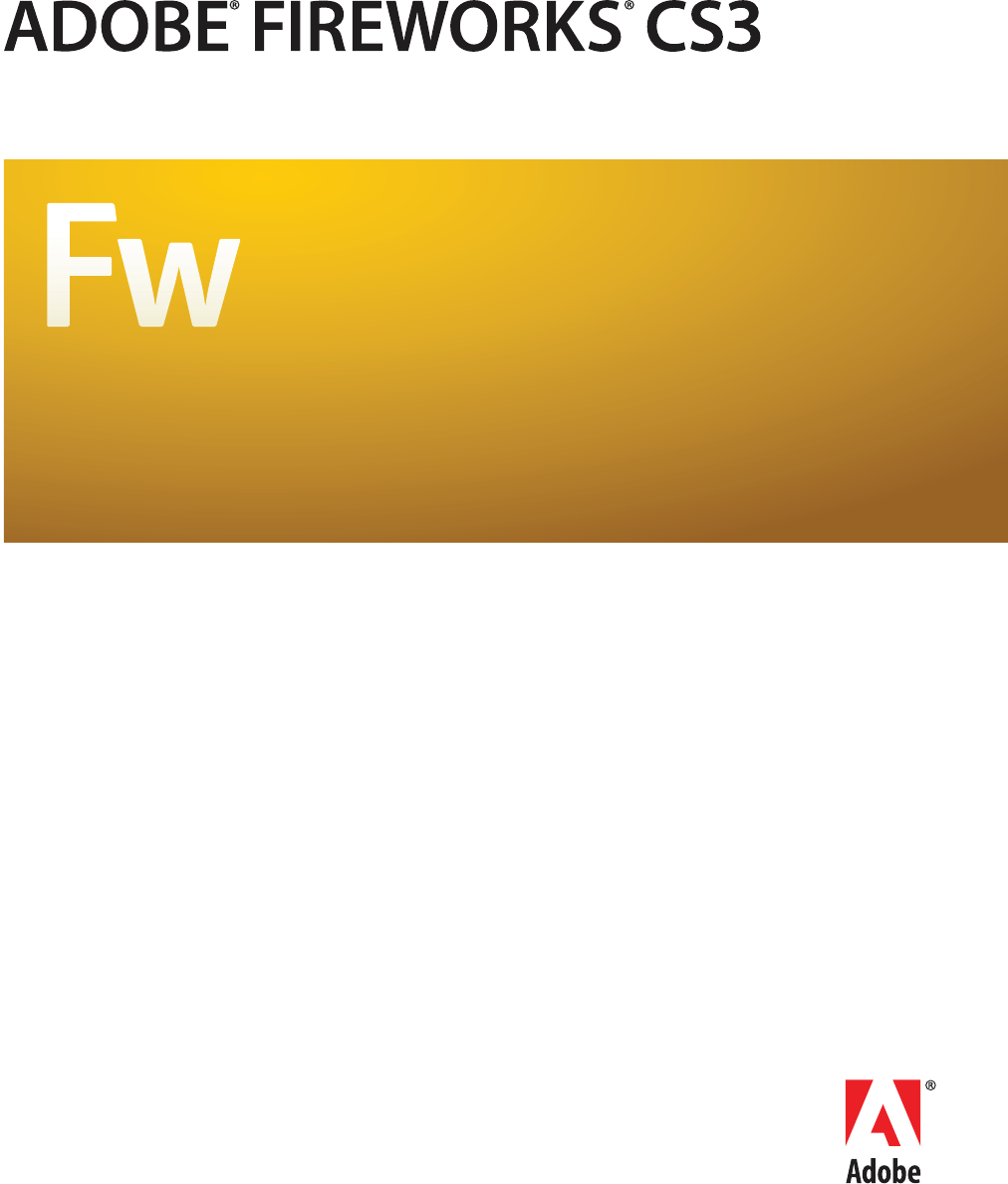
EXTENDING FIREWORKS
© 2007 Adobe Systems Incorporated. All rights reserved.
Adobe® Fireworks® Extending Fireworks®
If this guide is distributed with software that includes an end user agreement, this guide, as well as the software described in it, is furnished under license and may be used or
copied only in accordance with the terms of such license. Except as permitted by any such license, no part of this guide may be reproduced, stored in a retrieval system, or trans-
mitted, in any form or by any means, electronic, mechanical, recording, or otherwise, without the prior written permission of Adobe Systems Incorporated. Please note that the
content in this guide is protected under copyright law even if it is not distributed with software that includes an end user license agreement.
The content of this guide is furnished for informational use only, is subject to change without notice, and should not be construed as a commitment by Adobe Systems Incorpo-
rated. Adobe Systems Incorporated assumes no responsibility or liability for any errors or inaccuracies that may appear in the informational content contained in this guide.
Please remember that existing artwork or images that you may want to include in your project may be protected under copyright law. The unauthorized incorporation of such
material into your new work could be a violation of the rights of the copyright owner. Please be sure to obtain any permission required from the copyright owner.
Any references to company names in sample templates are for demonstration purposes only and are not intended to refer to any actual organization.
Adobe, the Adobe logo, Dreamweaver, Fireworks, Flash, Flex, Flex Builder, FreeHand, Illustrator, Photoshop, and Shockwave are either registered trademarks or trademarks of
Adobe Systems Incorporated in the United States and/or other countries.
Macintosh is a trademark of Apple Inc., registered in the United States and other countries. Windows is either a registered trademark or trademark of Microsoft Corporation in
the United States and/or other countries. All other trademarks are the property of their respective owners.
Adobe Systems Incorporated, 345 Park Avenue, San Jose, California 95110, USA.
Notice to U.S. Government End Users. The Software and Documentation are "Commercial Items," as that term is defined at 48 C.F.R. §2.101, consisting of "Commercial Computer
Software" and "Commercial Computer Software Documentation," as such terms are used in 48 C.F.R. §12.212 or 48 C.F.R. §227.7202, as applicable. Consistent with 48 C.F.R.
§12.212 or 48 C.F.R. §§227.7202-1 through 227.7202-4, as applicable, the Commercial Computer Software and Commercial Computer Software Documentation are being
licensed to U.S. Government end users (a) only as Commercial Items and (b) with only those rights as are granted to all other end users pursuant to the terms and conditions
herein. Unpublished-rights reserved under the copyright laws of the United States. Adobe Systems Incorporated, 345 Park Avenue, San Jose, CA 95110-2704, USA. For U.S.
Government End Users, Adobe agrees to comply with all applicable equal opportunity laws including, if appropriate, the provisions of Executive Order 11246, as amended,
Section 402 of the Vietnam Era Veterans Readjustment Assistance Act of 1974 (38 USC 4212), and Section 503 of the Rehabilitation Act of 1973, as amended, and the regulations
at 41 CFR Parts 60-1 through 60-60, 60-250, and 60-741. The affirmative action clause and regulations contained in the preceding sentence shall be incorporated by reference.

iii
Contents
Chapter 1: Extending Fireworks Overview
Prerequisites . . . . . . . . . . . . . . . . . . . . . . . . . . . . . . . . . . . . . . . . . . . . . . . . . . . . . . . . . . . . . . . . . . . . . . . . . . . . . . 1
Installing an extension . . . . . . . . . . . . . . . . . . . . . . . . . . . . . . . . . . . . . . . . . . . . . . . . . . . . . . . . . . . . . . . . . . . . 1
What’s new in Extending Fireworks CS3 . . . . . . . . . . . . . . . . . . . . . . . . . . . . . . . . . . . . . . . . . . . . . . . . . . . . 2
Conventions used in this guide . . . . . . . . . . . . . . . . . . . . . . . . . . . . . . . . . . . . . . . . . . . . . . . . . . . . . . . . . . . . 2
Additional resources for extension writers . . . . . . . . . . . . . . . . . . . . . . . . . . . . . . . . . . . . . . . . . . . . . . . . . 3
Chapter 2: The Fireworks Object Model
Using the Fireworks Object Model . . . . . . . . . . . . . . . . . . . . . . . . . . . . . . . . . . . . . . . . . . . . . . . . . . . . . . . . . 4
Using Fireworks API functions . . . . . . . . . . . . . . . . . . . . . . . . . . . . . . . . . . . . . . . . . . . . . . . . . . . . . . . . . . . . . 6
Using the common API . . . . . . . . . . . . . . . . . . . . . . . . . . . . . . . . . . . . . . . . . . . . . . . . . . . . . . . . . . . . . . . . . . . . 7
Working with selected objects . . . . . . . . . . . . . . . . . . . . . . . . . . . . . . . . . . . . . . . . . . . . . . . . . . . . . . . . . . . . 7
Global methods . . . . . . . . . . . . . . . . . . . . . . . . . . . . . . . . . . . . . . . . . . . . . . . . . . . . . . . . . . . . . . . . . . . . . . . . . . 11
Core objects . . . . . . . . . . . . . . . . . . . . . . . . . . . . . . . . . . . . . . . . . . . . . . . . . . . . . . . . . . . . . . . . . . . . . . . . . . . . . 13
Chapter 3: The Document object
Document functions . . . . . . . . . . . . . . . . . . . . . . . . . . . . . . . . . . . . . . . . . . . . . . . . . . . . . . . . . . . . . . . . . . . . . 23
Chapter 4: The Fireworks Object
Fireworks functions . . . . . . . . . . . . . . . . . . . . . . . . . . . . . . . . . . . . . . . . . . . . . . . . . . . . . . . . . . . . . . . . . . . . . 174
Chapter 5: Objects within Fireworks documents
Behavior object . . . . . . . . . . . . . . . . . . . . . . . . . . . . . . . . . . . . . . . . . . . . . . . . . . . . . . . . . . . . . . . . . . . . . . . . . 208
Brush object . . . . . . . . . . . . . . . . . . . . . . . . . . . . . . . . . . . . . . . . . . . . . . . . . . . . . . . . . . . . . . . . . . . . . . . . . . . . 208
Contour object . . . . . . . . . . . . . . . . . . . . . . . . . . . . . . . . . . . . . . . . . . . . . . . . . . . . . . . . . . . . . . . . . . . . . . . . . 211
ContourNode object . . . . . . . . . . . . . . . . . . . . . . . . . . . . . . . . . . . . . . . . . . . . . . . . . . . . . . . . . . . . . . . . . . . . 211
ContourNodeDynamicInfo object . . . . . . . . . . . . . . . . . . . . . . . . . . . . . . . . . . . . . . . . . . . . . . . . . . . . . . . 212
ControlPoint object . . . . . . . . . . . . . . . . . . . . . . . . . . . . . . . . . . . . . . . . . . . . . . . . . . . . . . . . . . . . . . . . . . . . . 213
Effect object . . . . . . . . . . . . . . . . . . . . . . . . . . . . . . . . . . . . . . . . . . . . . . . . . . . . . . . . . . . . . . . . . . . . . . . . . . . . 214
EffectList object . . . . . . . . . . . . . . . . . . . . . . . . . . . . . . . . . . . . . . . . . . . . . . . . . . . . . . . . . . . . . . . . . . . . . . . . 221
Element object . . . . . . . . . . . . . . . . . . . . . . . . . . . . . . . . . . . . . . . . . . . . . . . . . . . . . . . . . . . . . . . . . . . . . . . . . 221
ElementMask object . . . . . . . . . . . . . . . . . . . . . . . . . . . . . . . . . . . . . . . . . . . . . . . . . . . . . . . . . . . . . . . . . . . . 226
ExportFrameInfo object . . . . . . . . . . . . . . . . . . . . . . . . . . . . . . . . . . . . . . . . . . . . . . . . . . . . . . . . . . . . . . . . . 227
ExportOptions object . . . . . . . . . . . . . . . . . . . . . . . . . . . . . . . . . . . . . . . . . . . . . . . . . . . . . . . . . . . . . . . . . . . 227
ExportPaletteInfo object . . . . . . . . . . . . . . . . . . . . . . . . . . . . . . . . . . . . . . . . . . . . . . . . . . . . . . . . . . . . . . . . 229
ExportSettings object . . . . . . . . . . . . . . . . . . . . . . . . . . . . . . . . . . . . . . . . . . . . . . . . . . . . . . . . . . . . . . . . . . . 230
Fill object . . . . . . . . . . . . . . . . . . . . . . . . . . . . . . . . . . . . . . . . . . . . . . . . . . . . . . . . . . . . . . . . . . . . . . . . . . . . . . . 233
Frame object . . . . . . . . . . . . . . . . . . . . . . . . . . . . . . . . . . . . . . . . . . . . . . . . . . . . . . . . . . . . . . . . . . . . . . . . . . . 234
FrameNLayerIntersection object . . . . . . . . . . . . . . . . . . . . . . . . . . . . . . . . . . . . . . . . . . . . . . . . . . . . . . . . . 234
Gradient object . . . . . . . . . . . . . . . . . . . . . . . . . . . . . . . . . . . . . . . . . . . . . . . . . . . . . . . . . . . . . . . . . . . . . . . . . 235
GradientNode object . . . . . . . . . . . . . . . . . . . . . . . . . . . . . . . . . . . . . . . . . . . . . . . . . . . . . . . . . . . . . . . . . . . . 235
Guides object . . . . . . . . . . . . . . . . . . . . . . . . . . . . . . . . . . . . . . . . . . . . . . . . . . . . . . . . . . . . . . . . . . . . . . . . . . . 235
Layer object . . . . . . . . . . . . . . . . . . . . . . . . . . . . . . . . . . . . . . . . . . . . . . . . . . . . . . . . . . . . . . . . . . . . . . . . . . . . 236

iv
PathAttrs object . . . . . . . . . . . . . . . . . . . . . . . . . . . . . . . . . . . . . . . . . . . . . . . . . . . . . . . . . . . . . . . . . . . . . . . . 236
Pattern object . . . . . . . . . . . . . . . . . . . . . . . . . . . . . . . . . . . . . . . . . . . . . . . . . . . . . . . . . . . . . . . . . . . . . . . . . . 237
RectanglePrimitive object . . . . . . . . . . . . . . . . . . . . . . . . . . . . . . . . . . . . . . . . . . . . . . . . . . . . . . . . . . . . . . . 237
RegisterMoveParms object . . . . . . . . . . . . . . . . . . . . . . . . . . . . . . . . . . . . . . . . . . . . . . . . . . . . . . . . . . . . . . 238
SingleTextRun object . . . . . . . . . . . . . . . . . . . . . . . . . . . . . . . . . . . . . . . . . . . . . . . . . . . . . . . . . . . . . . . . . . . 241
SmartShape object . . . . . . . . . . . . . . . . . . . . . . . . . . . . . . . . . . . . . . . . . . . . . . . . . . . . . . . . . . . . . . . . . . . . . 241
Style object . . . . . . . . . . . . . . . . . . . . . . . . . . . . . . . . . . . . . . . . . . . . . . . . . . . . . . . . . . . . . . . . . . . . . . . . . . . . . 242
TextAttrs object . . . . . . . . . . . . . . . . . . . . . . . . . . . . . . . . . . . . . . . . . . . . . . . . . . . . . . . . . . . . . . . . . . . . . . . . . 243
TextRuns object . . . . . . . . . . . . . . . . . . . . . . . . . . . . . . . . . . . . . . . . . . . . . . . . . . . . . . . . . . . . . . . . . . . . . . . . . 244
Widget object . . . . . . . . . . . . . . . . . . . . . . . . . . . . . . . . . . . . . . . . . . . . . . . . . . . . . . . . . . . . . . . . . . . . . . . . . . 245
Chapter 6: HTML export objects
BehaviorInfo object . . . . . . . . . . . . . . . . . . . . . . . . . . . . . . . . . . . . . . . . . . . . . . . . . . . . . . . . . . . . . . . . . . . . . 247
BehaviorsList object . . . . . . . . . . . . . . . . . . . . . . . . . . . . . . . . . . . . . . . . . . . . . . . . . . . . . . . . . . . . . . . . . . . . 250
exportDoc object . . . . . . . . . . . . . . . . . . . . . . . . . . . . . . . . . . . . . . . . . . . . . . . . . . . . . . . . . . . . . . . . . . . . . . . 250
ImageMap object . . . . . . . . . . . . . . . . . . . . . . . . . . . . . . . . . . . . . . . . . . . . . . . . . . . . . . . . . . . . . . . . . . . . . . . 252
ImagemapList object . . . . . . . . . . . . . . . . . . . . . . . . . . . . . . . . . . . . . . . . . . . . . . . . . . . . . . . . . . . . . . . . . . . 253
SliceInfo object . . . . . . . . . . . . . . . . . . . . . . . . . . . . . . . . . . . . . . . . . . . . . . . . . . . . . . . . . . . . . . . . . . . . . . . . . 253
Slices object . . . . . . . . . . . . . . . . . . . . . . . . . . . . . . . . . . . . . . . . . . . . . . . . . . . . . . . . . . . . . . . . . . . . . . . . . . . . 255
Chapter 7: Cross-Product Extensions
Cross-product architecture . . . . . . . . . . . . . . . . . . . . . . . . . . . . . . . . . . . . . . . . . . . . . . . . . . . . . . . . . . . . . . 257
Flash panels . . . . . . . . . . . . . . . . . . . . . . . . . . . . . . . . . . . . . . . . . . . . . . . . . . . . . . . . . . . . . . . . . . . . . . . . . . . . 269
Chapter 8: Auto Shapes
How Auto Shapes work . . . . . . . . . . . . . . . . . . . . . . . . . . . . . . . . . . . . . . . . . . . . . . . . . . . . . . . . . . . . . . . . . 275
Creating an Auto Shape . . . . . . . . . . . . . . . . . . . . . . . . . . . . . . . . . . . . . . . . . . . . . . . . . . . . . . . . . . . . . . . . . 275
Chapter 9: Rich symbols
How Rich symbols work . . . . . . . . . . . . . . . . . . . . . . . . . . . . . . . . . . . . . . . . . . . . . . . . . . . . . . . . . . . . . . . . . 283
MXML Export . . . . . . . . . . . . . . . . . . . . . . . . . . . . . . . . . . . . . . . . . . . . . . . . . . . . . . . . . . . . . . . . . . . . . . . . . . . 288
Chapter 10: Additional Fireworks Functions
Property inspector functions . . . . . . . . . . . . . . . . . . . . . . . . . . . . . . . . . . . . . . . . . . . . . . . . . . . . . . . . . . . . 294
History panel functions . . . . . . . . . . . . . . . . . . . . . . . . . . . . . . . . . . . . . . . . . . . . . . . . . . . . . . . . . . . . . . . . . 297
Static Document Functions . . . . . . . . . . . . . . . . . . . . . . . . . . . . . . . . . . . . . . . . . . . . . . . . . . . . . . . . . . . . . . 301
Index . . . . . . . . . . . . . . . . . . . . . . . . . . . . . . . . . . . . . . . . . . . . . . . . . . . . . . . . . . . . . . . . . . . . . 303

1
Chapter 1: Extending Fireworks Overview
To extend Adobe® Fireworks® CS3, you must write JavaScript code. You can use JavaScript to write your own objects
and commands that affect Fireworks documents and the elements within them. To accomplish these tasks, you must
be proficient in JavaScript and in Fireworks.
This guide introduces the Fireworks Object Model, explains how to write cross-product extensions (extensions
written in, or for, other Adobe applications), and discusses the JavaScript Auto Shape construction. The final
chapter is a reference to the Fireworks JavaScript application programming interface (API)—the custom JavaScript
functions that are built into Fireworks.
Prerequisites
Because Fireworks extensions must be written in JavaScript, this guide assumes that readers are familiar with
JavaScript syntax and with basic programming concepts such as functions, arguments, and data types. It also
assumes that readers understand the concept of working with objects and properties. This guide does not attempt
to teach programming in general or JavaScript in particular.
Anyone who wants to extend Fireworks should have a good JavaScript reference to help with syntax questions (for
example, is it substring() or subString()?). Useful JavaScript references include JavaScript Bible by Danny
Goodman (IDG), JavaScript: The Definitive Guide by David Flanagan (O’Reilly), and Pure JavaScript by R. Allen
Wyke, Jason D. Gilliam, and Charlton Ting (Sams).
Installing an extension
As you start learning the process of writing extensions, you might want to explore the extensions and resources
already available through the Adobe Exchange website (www.adobe.com/go/exchange). By installing an existing
extension, you will become familiar with some of the tools that you need to work with your own extensions.
To install an extension:
1Download and install the Extension Manager, which is available on the Adobe Downloads website
(www.adobe.com/exchange/em_download/).
2Log on to the Adobe Exchange website (www.adobe.com/go/exchange).
3Click the Fireworks Exchange link.
4From the available extensions, choose one that you want to use. Click the Download link to download the
extension package.
5Save the extension package in a directory on your machine.
6In Fireworks, choose Commands > Manage Extensions to start the Extension Manager (or you can start
Extension Manager, located in the Adobe program group, independently from Fireworks).
7In the Extension Manager, choose File > Install Extension, and choose the extension package you just saved.
The Extension Manager automatically installs the extension into Fireworks.

ADOBE FIREWORKS CS3
Extending Guide
2
You cannot begin using some extensions until you restart Fireworks. If you are running Fireworks when you install
the extension, you might be prompted to quit and restart the application.
To view basic information on the extension after its installation, go to the Extension Manager (Commands >
Manage Extensions) in Fireworks.
What’s new in Extending Fireworks CS3
Fireworks CS3 includes the following new features and interfaces that you can use to develop extensions for the
product:
New page object Fireworks CS3 makes it easy to build complex multi-page web prototypes using a single PNG
file. A new object has been added to control this feature. In addition, a number of functions have been added to
support sharing layers across pages, adding and reordering pages, setting a master page, renaming pages, and
resizing the canvas or image for a single page rather than for the entire document.
Rich symbols Fireworks CS3 introduces new and enhanced symbol features. You can create graphic symbols that
can be intelligently scaled and given specific attributes using a JavaScript (JSF) file. A new widget object has been
added to support this feature.
9-slice scaling Fireworks CS3 introduces a dynamic new feature called 9-slice scaling, which allows you to intelli-
gently scale vector or bitmap symbols. By positioning a set of guides over your artwork, you can define exactly how
each part of a symbol is scaled. Any of nine different regions can be specified to scale only horizontally, scale only
vertically, scale both horizontally and vertically, or to not scale at all. A number of new functions have been added
to support this feature.
Hierarchical layers In Fireworks CS3 the structure of layers in a document can be as simple or as complex as
required and all hierarchical layers are preserved. When creating a new file, all items are organized at the same level,
in a non-hierarchical manner. You can create new sub layers as needed and move items into them, or move elements
from one layer to another at any time. A number of new functions have been added to support this feature.
MXML export In Fireworks CS3 you can create Flex ™application layouts and export the MXML for loading into
Flex™ Builder™. A new chapter provides some background information on this process.
Conventions used in this guide
The following typographical conventions are used in this guide:
•Code font indicates code fragments and API literals, including class names, method names, function names, type
names, scripts, SQL statements, and HTML and XML tag and attribute names.
•Italic code font indicates replaceable items in code.
•The continuation symbol (¬) indicates that a long line of code has been broken across two or more lines to fit on
the page. When copying the lines of code, eliminate the continuation symbol and type the code as one line.
•Curly braces ({ }) around a function argument indicate that the argument is optional.
The following naming conventions are used in this guide:
•You refers to the developer who is responsible for writing extensions.
•The user refers to the person using Fireworks.

4
Chapter 2: The Fireworks Object Model
If you want to extend the functionality of Adobe Fireworks CS3 by writing or modifying a JavaScript extensibility
file, you must become familiar with the objects that Fireworks makes available through JavaScript. The hierarchy of
these objects comprises the Fireworks Object Model, which contains the following major components:
•Six global methods that are available from any part of the application and need not be declared as methods of a
particular object. For more information, see “Global methods” on page 11.
•Core objects: Dialogs, Document, pngText, Errors, Files, Find, and System. For more information, see “Core
objects” on page 13 and “The Document object” on page 20. (The App object that was used in Fireworks 3 is
supported for backward compatibility, but its use is deprecated in favor of the Fireworks object.)
•The Fireworks object (for more information, see “The Fireworks Object” on page 170).
•Numerous objects associated with Fireworks documents, such as ExportOptions, Guides, Path, Image, and Text.
For more information, see “Objects within Fireworks documents” on page 208.
•A set of objects that you can use to specify the format of HTML code when exporting from Fireworks. For more
information, see “HTML export objects” on page 247.
Using the Fireworks Object Model
When scripting extensions for Fireworks, you write JavaScript commands that send calls to the Fireworks Object
Model to determine or change the current settings for a Fireworks document. For example, the following command
calls the Fireworks object (fw) to obtain the path to the Export Settings directory (appExportSettingsDir), which
is expressed as a file://URL. In other words, fw references the Fireworks global object, of which appExportSet-
tingsDir is a property (for more information, see “The Fireworks Object” on page 170), so a JavaScript command
can assign the resulting value to a variable, as follows:
var expSetDir = fw.appExportSettingsDir;
Accessing a Fireworks document
All the functions listed in “Property inspector functions” on page 294 are methods of the Document object, which
represents a Fireworks document. To perform a function on a Document object, you must first get the Document
Object Model (DOM) of the document. You then call the functions as methods of that DOM.
Note:
•To use a DOM function with a document other than the active document, use the following syntax; note that
documentIndex is a zero-based index that specifies which document the command will affect.
fw.documents[documentIndex].functionName();
•To use a DOM function with the active document, use fw.getDocumentDOM().functionName() (for more
information, see “fw.getDocumentDOM()” on page 188).
Passing values
For all properties that are not read-only, you can pass values to change elements of a document. For example, the
following command sets the fifth brush in the third open document to a square shape:

ADOBE FIREWORKS CS3
Extending Guide
5
fw.documents[2].brushes[4].shape = "square";
The preceding example includes the following properties:
•documents is a property of the Fireworks object and contains an array of Document objects.
•brushes is a property of the Document object and contains an array of Brush objects.
•shape is a property of the Brush object.
Note: Throughout this manual, optional arguments are enclosed in {braces}.
Fireworks Object Model calls and API calls
In some cases, you can use Fireworks Object Model calls or API calls to perform the same operations. In other cases,
a certain function might be available in either the Fireworks Object Model or the API, but not in both.
For example, if the first open document is the current document, the first code fragment has the same effect as the
second and third code fragments. The fw.getDocumentDOM() function references the current document (for more
information, see “Accessing a Fireworks document” on page 4).
fw.getDocumentDOM().setDocumentResolution({pixelsPerUnit:72, units:"inch"});
fw.documents[0].resolution =72;
fw.documents[0].resolutionUnits ="inch";
Formatting nonstandard data types
In addition to the standard data types that can be passed to functions as arguments, or used as properties, such as
integer, string, and so on, Fireworks accepts other data types.
•Some functions accept values that are Fireworks objects. For more information, see “The Fireworks Object Model”
on page 4.
•Some functions accept a string in a specific format. Others accept value types that are not Fireworks objects but
are JavaScript object types that are specific to Fireworks. These types of arguments are described next, in alpha-
betical order.
Color string data type
Functions that accept colors as arguments use the HTML syntax "#rrggbb". You can specify a color with an alpha
(transparency) component by passing a longer string of the form "#rrggbbaa".
Mask data type
The format for a mask is {maskBounds: rectangle, maskKind: string, maskEdgeMode: string, featherA-
mount: int, maskData: hex-string}.
•maskBounds specifies the bounding rectangle of the mask area.
•Acceptable values for maskKind are "rectangle", "oval", "zlib compressed", "rle compressed", or
"uncompressed".
•If the value of maskKind is "rectangle" or "oval", the maskData string is ignored, and a mask of the right shape
is constructed that fills maskBounds and that has the edge specified by maskEdgeMode and featherAmount.
•If the value of maskKind is "zlib compressed", "rle compressed", or "uncompressed", the maskData string
is presumed to contain 8-bit mask data in hexadecimal format that precisely matches the maskBounds to define
the mask.

ADOBE FIREWORKS CS3
Extending Guide
6
Matrix data type
The format for a matrix is {matrix: [float, float, float, float, float, float, float, float,
float]}. This guide assumes that you know how to use these nine values to construct a three-by-three transfor-
mation matrix; discussion of the construction of transformation matrices is beyond the scope of this manual.
Point data type
The format for a point is {x: float, y: float}. For instance, dom.addNewLine(startPoint, endPoint) could
look like the following example:
fw.getDocumentDOM().addNewLine({x:64.5, y:279.5}, {x:393.5, y:421.5});
Rectangle data type
The format for a rectangle is {left: float, top: float, right: float, bottom: float}. For instance,
dom.addNewOval(boundingRectangle) could look like the following example:
fw.getDocumentDOM().addNewOval({left:72, top:79, right:236, bottom:228});
Resolution data type
The format for resolution is {pixelsPerUnit: float, units: string}. Acceptable values for units are "inch"
or "cm". For instance, dom.setDocumentResolution(resolution) could look like the following example:
fw.getDocumentDOM().setDocumentResolution({pixelsPerUnit:72, units:"inch"});
Using Fireworks API functions
Three categories of API functions are described in this book: Document functions, History panel functions, and
Fireworks functions. The following rules apply to all functions.
Zero-based indexes
Some functions take an index argument which is a zero-based, one-dimensional array. That means a value of 0
represents the first item in the array, 1represents the second item, and so on. For example, the following command
deletes the second layer of the active Fireworks document:
fw.getDocumentDOM().deleteLayer2;
Functions that take a frameIndex argument can be passed –1 to indicate the current frame. Similarly, functions
that take a layerIndex argument may be passed –1 to indicate the current layer.
Passing null values
In general, passing a null value to a function causes an exception to be thrown. A few functions do allow null as
an argument; such cases are noted in the function descriptions.
Working with selected elements
Many API functions in this chapter refer to a “selection” or to “selected items.” These terms refer to Fireworks
elements, such as text boxes or images, that are currently selected. In most cases, the functions work even if only one
item is selected. If a function requires more than one selected item, this is noted in the description of the function.

ADOBE FIREWORKS CS3
Extending Guide
7
Palette or panel
Several API functions reference the History panel (see “History panel functions” on page 297). Throughout the
Fireworks documentation and online help, the term palette is reserved for discussions of a color palette, and the term
panel is used to refer to the floating windows that are available within Fireworks. Therefore, when the function name
contains palette, the descriptions refer to a panel.
Using the common API
You can use the common Adobe API if you want commands to use a common syntax (and thus run a single
command in multiple applications). You can access this API using app.methodName().The following methods are
currently supported in Fireworks and Dreamweaver to let developers easily create commands for both applications.
app.toggleFloater()
Identical to “fw.toggleFloater()” on page 204.
app.setFloaterVisibility()
Identical to “fw.setFloaterVisibility()” on page 203.
app.getRootDirectory()
Identical to the Fireworks object property “appDir •” on page 170.
app.browseDocument()
Identical to “fw.browseDocument()” on page 174.
Note: The app.getRootDirectory() function is useful if you want to use app.browseDocument() to view files within the
applications’s folder.
Working with selected objects
When an object is selected, either programmatically (for example, using the dom.selectAll() function) or by a
user, you can return (get) or set the value of that object’s properties using common notation that will work on
various objects. In other words, you can write a command that will get or set the value of an object’s properties
whether the user selects a Text object, or an Image object, or any other recognized object. In Fireworks, a recog-
nizable object is classified as one of the following element types:
•Hotspot
•SliceHotspot (basically, a slice)
•Path
•Group
•Instance
•Text

ADOBE FIREWORKS CS3
Extending Guide
8
•RectanglePrimitive
•PathAttrs
•Image
To test whether a text block is selected, type the following code:
firstSelection = fw.selection[0];
if (firstSelection == "[object Text]"){
alert("I am a text block");
}
You can use the information in the following sections to return or set property values.
Note: The return value for a property may be null.
Working with properties for any selected object
You can get values for the following read-only properties of any type of selected object:
•top
•left
•width
•height
•visible
•opacity
•blendMode
•name
•mask
To return the name of the selected object, type the following code:
objectName=fw.selection[0].name;
The following properties contain other read-only properties that you can return:
elementMask
•element
•linked
•enabled
•mode
•showAttrs
•autoExpandImages
effectList
•namec
•effects

ADOBE FIREWORKS CS3
Extending Guide
9
To return the name of the first effect that is applied to the selected object, type the following code:
effectName=fw.selection[0].effectList.effects[0].name;
Working with specific properties for selected elements
Some elements have specific properties that can be returned in addition to those that can be returned for any
selected object (for more information, see “Working with properties for any selected object” on page 8). These
specific properties are available for each of the following elements when the elements are selected.
Hotspot
•shape
•urlText
•altText
•targetText
•contour
•behaviors (returns an array of behaviors)
•color
To return the alt tag that has been applied to the currently selected Hotspot, type the following code:
altTag = fw.selection[0].altText;
SliceHotspot
SliceHotspot is a subclass of Hotspot. A slice has all Hotspot properties, plus the following properties:
•baseName
•htmlText
•tdTagText
•sliceKind ("image" or "empty")
•exportOptions
•sliceID (read-only)
To return the name of the currently selected slice, type the following code:
sliceName = fw.selection[0].baseName;
Path
•pathAttributes
Note: For the complete list of path attributes properties, see “pathAttributes” on page 98.
•randSeed
•textureOffset
•contours
To return the value of the fill color for the currently selected path, type the following code:
fillColor = fw.selection[0].pathAttributes.fillColor

ADOBE FIREWORKS CS3
Extending Guide
10
Group
•elements
•groupType
To return the number of objects in a selected group, type the following code:
numOfObjectsinGroup = fw.selection[0].elements.length;
Instance
•symbolID
•transformMode
•instanceType
•urlText
•altText
•targetText
To return the instanceType for the currently selected instance, type the following code:
instance = fw.selection[0].instanceType;
Text
•antiAliased
•antiAliasMode
•autoKern
•orientation
•pathAttributes
Note: For the complete list of pathAttributes properties, see “pathAttributes” on page 98.
•randSeed
•textRuns
•textureOffset
•transformMode
To return the antiAliasMode setting for the currently selected text block, type the following code:
antiAliasedSetting = fw.selection[0].antiAliasMode;
RectanglePrimitive
•Roundness
•pathAttributes
Note: For the complete list of path attributes properties, see “pathAttributes” on page 98.
•originalSides
•transform
To return the roundness setting for the currently selected rectangle, type the following code:
roundness = fw.selection[0].roundness;

ADOBE FIREWORKS CS3
Extending Guide
11
pathAttributes
Several objects have the pathAttributes property. The following list is the valid set of pathAttributes sub
properties that can be returned or set:
•brushColor
•fillColor
•brush
•fill
•brushTexture
•fillTexture
•fillHandle1
•fillHandle2
•fillHandle3
•brushPlacement
•fillOnTop
To return the name of brush on the current path, type the following code:
brush = fw.selection[0].pathAttributes.brush.name;
(b
Global methods
The following are the global Fireworks methods, along with their argument data types and, where appropriate,
acceptable values and notes.
alert(message)
Availability
Fireworks 3.
Usage
alert(message)
Arguments
message A string containing the message to display.
Returns
Nothing.
Description
Displays the message in a modal alert box, along with an OK button.

ADOBE FIREWORKS CS3
Extending Guide
12
confirm(message)
Availability
Fireworks 3.
Usage
confirm(message)
Arguments
message A string containing the message to display.
Returns
True if OK is clicked, false if Cancel is clicked.
Description
Displays a string in a modal alert box, along with OK and Cancel buttons.
prompt(caption, text)
Availability
Fireworks 3.
Usage
prompt(caption, text)
Arguments
caption A string containing the title of the dialog box.
text A string containing the prompt for the user.
Returns
The string entered if OK is clicked, null if Cancel is clicked.
Description
Prompts the user (with the string that is specified by text) to enter a string in a modal dialog box; the dialog box is
titled with the string that is specified by caption.
write(arg1, arg2, ..., argN)
Availability
Fireworks 3.
Usage
write(arg1, arg2, ..., argN)
Arguments
arg1, arg2, ..., argN Srings containing content for output.
Returns
An output file.

ADOBE FIREWORKS CS3
Extending Guide
13
Description
Same as WRITE_HTML; WRITE_HTML was created to let you differentiate HTML output calls from other JavaS-
cript calls in your code.
WRITE_CSS
Availability
Fireworks 3.
Usage
WRITE_CSS
Arguments
None.
Returns
An output file.
Description
Available only when exporting. Writes the CSS as an external file.
WRITE_HTML(arg1, arg2, ..., argN)
Availability
Fireworks 3.
Usage
WRITE_HTML(arg1, arg2, ..., argN)
Arguments
arg1, arg2, ..., argN Srings containing content for output.
Returns
An output file.
Description
Available only when exporting. Converts each argument to a string and writes it to the HTML output file. To enter
an end-of-line character, use “\n”; this is converted to the correct line ending for your platform. For more infor-
mation, see “HTML export objects” on page 247.
Core objects
This section describes the set of core objects that are always available: Errors, Files, Find, and System. The Document
object is described within its own chapter: see “The Document object” on page 20.
Note: For information on how to format nonstandard data types, such as rectangle or point, see “Formatting
nonstandard data types” on page 5.
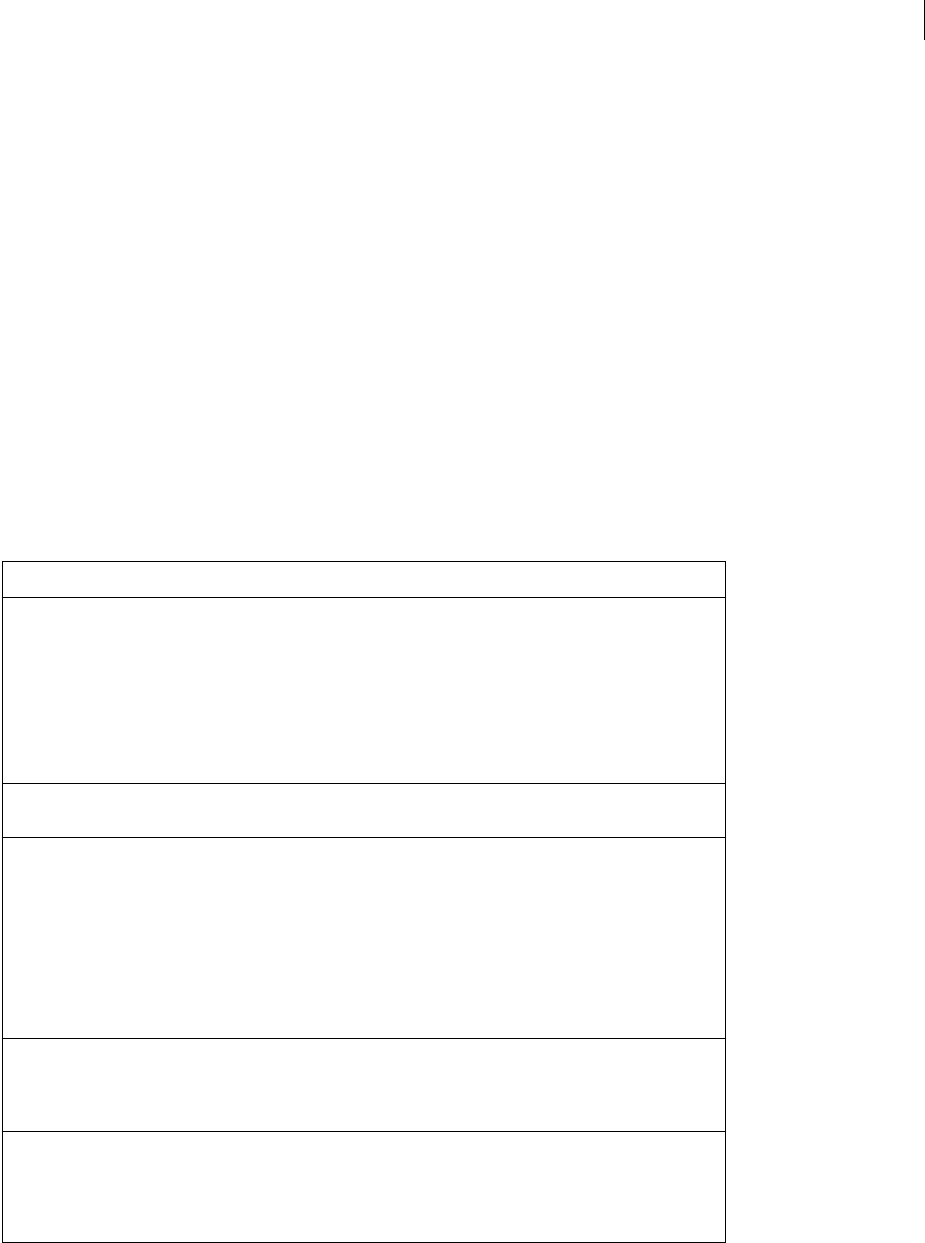
ADOBE FIREWORKS CS3
Extending Guide
14
Errors object
All Errors object properties are read-only strings that are used to simplify the localizing of scripts. They return
localized error messages appropriate to the specific error. For example, the English version of Fireworks returns
"Memory is full." for the EOutOfMem property.
The following list contains the properties of the Errors object alphabetically:
EAppAlreadyRunning, EAppNotSerialized, EArrayIndexOutOfBounds, EBadFileContents,
EBadJsVersion, EBadNesting, EBadParam, EBadParamType, EBadSelection, EBufferTooSmall,
ECharConversionFailed, EDatabaseError, EDeletingLastMasterChild, EDiskFull,
EDuplicateFileName, EFileIsReadOnly, EFileNotFound, EGenericErrorOccurred, EGroupDepth,
EIllegalThreadAccess, EInternalError, ELowOnMem, ENoActiveDocument, ENoActiveSelection,
ENoFilesSelected, ENoNestedMastersOrAliases, ENoNestedPasting, ENoSliceableElems,
ENoSuchElement, ENotImplemented, ENotMyType, EOutOfMem, EResourceNotFound,
ESharingViolation, EUnknownReaderFormat, EUserCanceled, EUserInterrupted, EWrongType
Files object
The following table lists the methods of the Files object, along with their data types and, where appropriate,
acceptable values and notes.
Method Data type Notes
copy(docname1, docname2) string, string Copies the file specified in the first argument to
the file specified in the second argument. Each
argument must be the name of a file, which is
expressed as file://URL. Only files (not directories)
can be copied. The files do not need to reside on
the same drive, and the method does not over-
write a file if it already exists. Returns a value of
true if the copy is successful; false other-
wise.
createDirectory(dirname) string Creates the specified directory. Returns true if
successful; false otherwise.
createFile(fileURL,
fileType, fileCreator)
string, string, string Creates the specified file. The file must not
already exist. The first argument is the name of
the file, which is expressed as file://URL. The last
two arguments let you specify the file type and
file creator strings. The fileType and
fileCreator strings should each be strings
of exactly four characters in length, for example:
Files.create-
File(newFile,".txt","FWMX");
deleteFile(docOrDir) string Deletes the specified file or directory. Returns
true if successful; false if the file or directory
does not exist or cannot be deleted. Compare
with deleteFileIfExisting().
deleteFileIfExisting
(docOrDir)
string Deletes the specified file or directory. Returns
true if successful; false if the file or directory
cannot be deleted. Unlike deleteFile(),
this method returns true if the file or directory
does not exist.
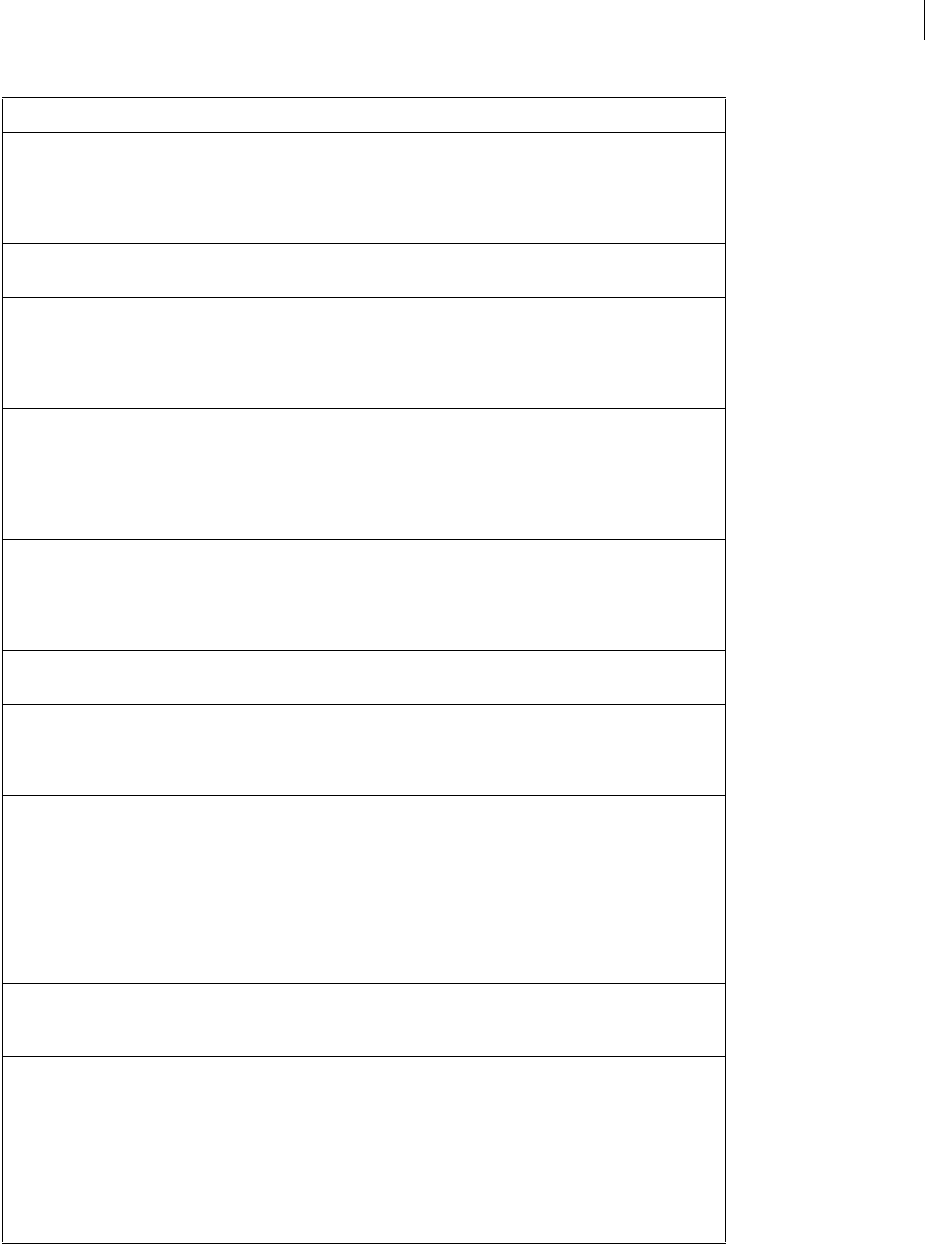
ADOBE FIREWORKS CS3
Extending Guide
15
enumFiles(docOrDir) string Returns an array of file URLs. If docOrDir is
a directory, the array contains an entry for every
file or directory that is contained in the specified
directory. If docOrDir is a file, the array
contains a single entry (the file passed in).
exists(docOrDir) string Returns true if docOrDir refers to a directory
or file that exists; false otherwise.
getDirectory(docname) string Returns only the directory name from docname,
which is expressed as file://URL. For example,
Files.getDirec-
tory("file://work/logo.png")
returns "file:///work".
getExtension(docname) string Returns the filename extension, if any, of
docname. For example, Files.getExten-
sion("birthday.png") returns ".png".
If the filename has no extension, an empty string
is returned. A filename that is expressed as
file://URL is acceptable.
getFilename(docname) string Returns just the filename from docname, which
is expressed as file://URL. For example,
Files.getFile-
name("file:///work/logo.png")
returns "logo.png".
getLanguageDirectory() string Returns the URL of the language directory associ-
ated with the currently running language.
getLastErrorString() none If the last call to a method in a Files object
resulted in an error, returns a string that
describes the error. If the last call succeeded,
returns null.
getTempFilePath
({dirname})
string The argument, if used, must be expressed as
file://URL. Returns a file URL in the Temporary
Files directory or in the specified directory. This
method does not create a file; it simply returns a
unique file URL that does not conflict with
existing files in the directory. If dirname is
passed and is not null, the URL that is returned
indicates a file in the specified directory rather
than in the Temporary Files directory.
isDirectory(dirname) string The argument must be expressed as file://URL.
Returns true if the specified URL refers to a
directory that exists; false otherwise.
makePathFromDirAndFile(dir
name, plainFilename)
string, string The first argument must be expressed as
file://URL. Concatenates the two arguments to
return a file URL that references the specified file-
name in the specified directory. For example,
Files.makePathFromDirAnd-
File("file:///work/reports",
"logo.png") returns
"file:///work/reports/logo.png"
.
Method Data type Notes
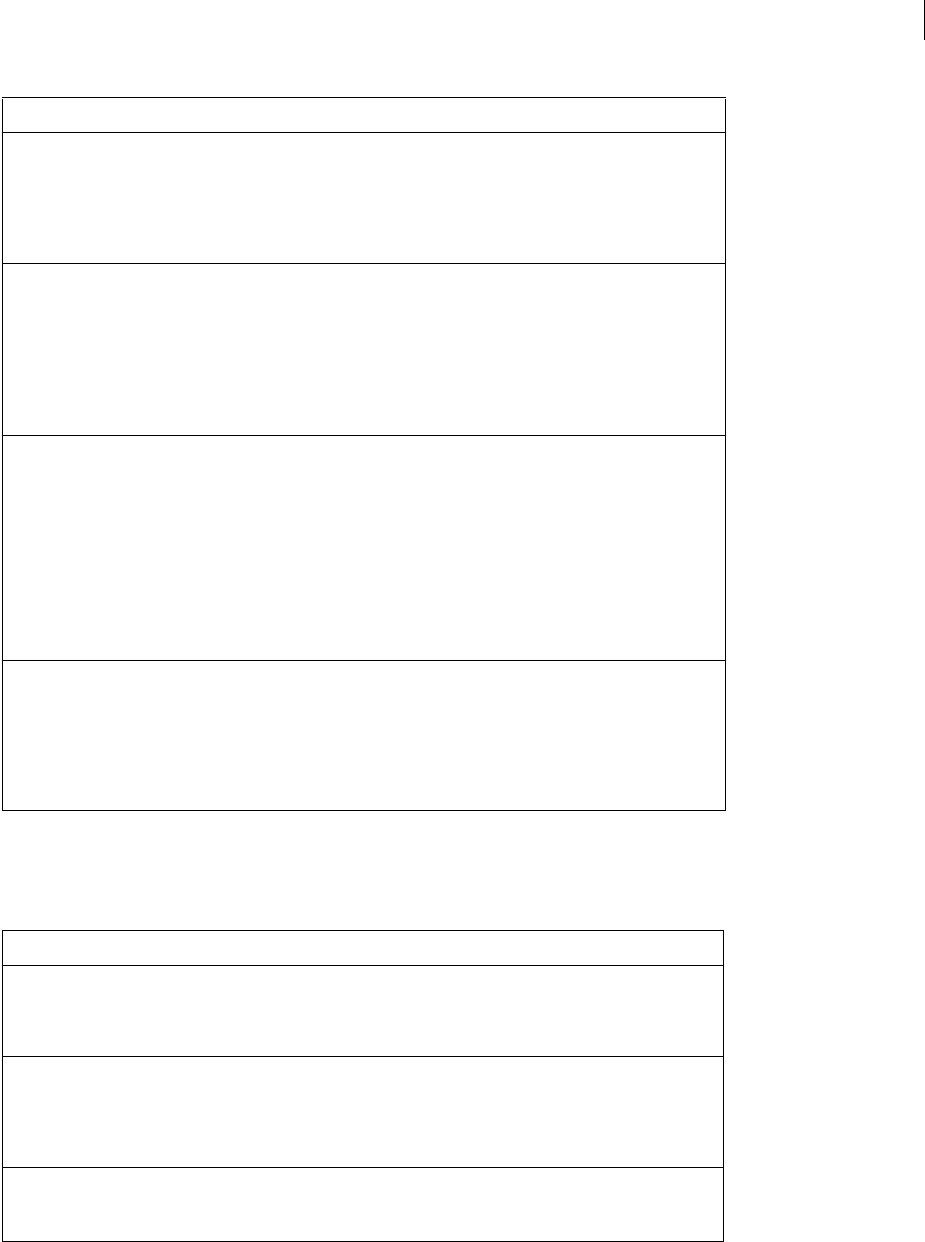
ADOBE FIREWORKS CS3
Extending Guide
16
File Reference object
The File Reference object is used to refer to a specific open file. The following table lists the methods of the File
Reference object, along with their data types and, where appropriate, acceptable values and notes.
open(docname, bWrite) string, Boolean The first argument must be expressed as
file://URL. Opens the specified file for reading or
writing. If the second argument is true, the file
opens for writing; otherwise it opens for reading.
If the file cannot be opened, returns null;
otherwise, returns a File Reference object.
rename(docname,
newPlainFilename)
string, string The docname argument is a file path or a file
URL to the file that you want to rename.
The newPlainFilename argument is the
new name to assign to the file.
The rename method returns a URL path of the
newly renamed file if successful; otherwise Fire-
works returns null.
setFilename(docname,
newPlainFilename)
string, string The first argument must be expressed as
file://URL. Returns a file URL with docname
replaced by newPlainFilename. For
example, Files.setFile-
name("file:///work/logo.png",
"oldlogo.png") returns
"file:///work/oldlogo.png". This
method does not affect the file on disk; it simply
provides a convenient way to manipulate file
URLs. To change the name on disk, use
rename().
swap(docname1, docname2) string, string Each argument must be expressed as a file://URL.
Swaps the contents of the two specified files, so
that each file contains the contents of the other
file. Only files (not directories) can be swapped,
and both files must reside on the same drive.
Returns true if the swap is successful; false
otherwise.
Method Data Type Notes
close() none Closes the current File Reference object. You are not
required to use this method (the file is closed when
the Files object is destroyed), but it is useful for
controlling access to a file.
readline() none Reads the next line from the current File Reference
object and returns it as a string. The end-of-line char-
acter(s) are not included in the string. Returns null
if end-of-file is reached or if the line is longer than
2048 characters.
write(textString) string Writes the specified string to the current File Refer-
ence object. No end-of-line characters are appended;
to include one, use "\n".
Method Data type Notes
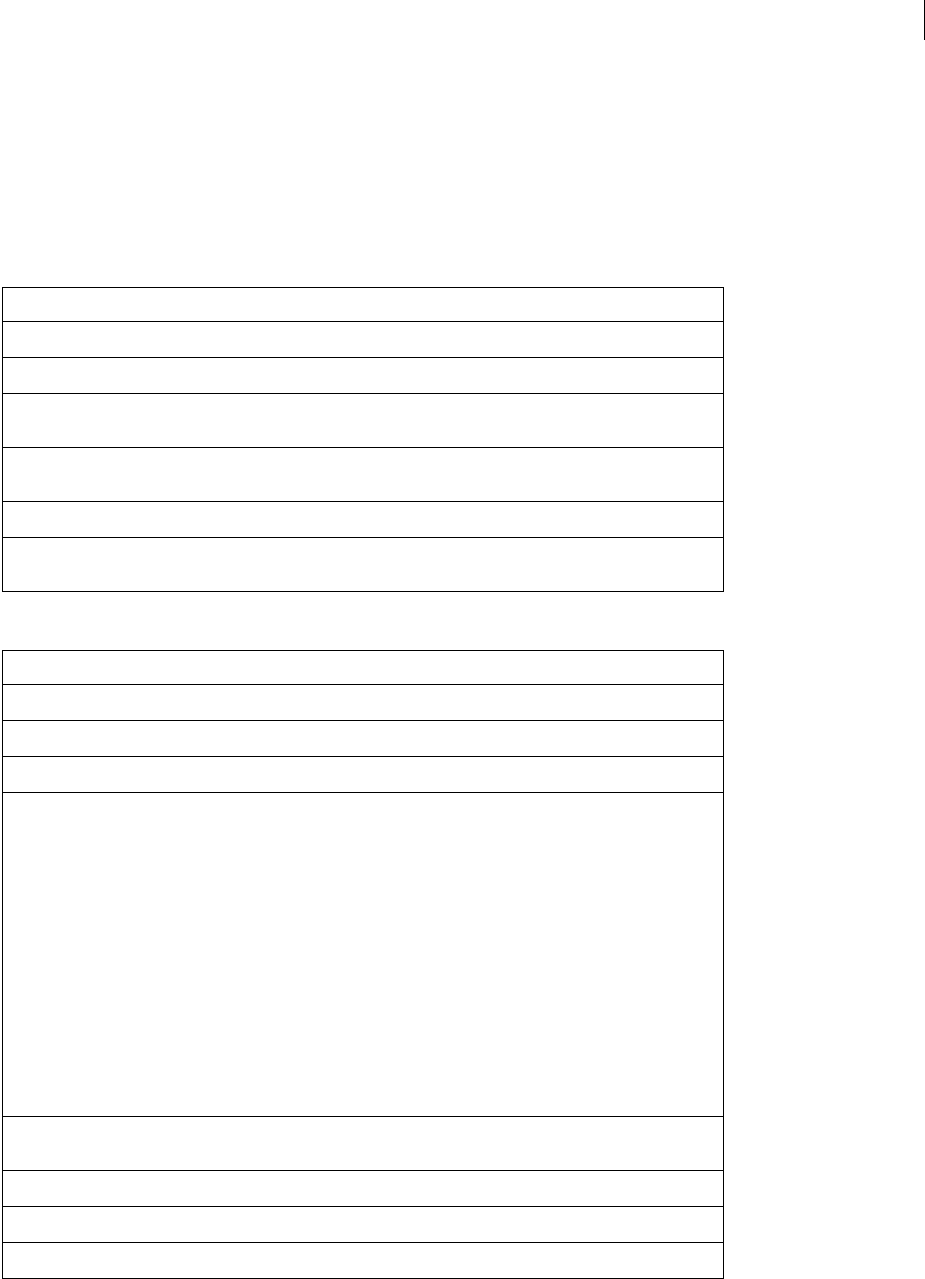
ADOBE FIREWORKS CS3
Extending Guide
17
Find object
There are several ways to specify a Find object, depending on what you want to find and replace. Use the
whatToFind property to specify the type of find operation, along with the properties that are associated with each
legal value for whatToFind. These properties are listed in the following tables. Read-only properties are marked with
a bullet (•).
Finding and replacing text
Finding and replacing fonts and styles
Property Data type Notes
whatToFind string In the format: "text"
find string Text to find.
matchCase Boolean If set to true, the search is case-sensitive. Defaults to
false.
regExp Boolean If set to true, the find and replace text is interpreted
as a regular expression. The default is false.
replace string Text to use as replacement text.
wholeWord Boolean If set to true, only whole words matching the search
text are found. The default is false.
Property Data type Notes
whatToFind string In the format: "font"
find string Name of font to find.
replace string Name of font to use as replacement.
findStyle integer Number that represents the style to find:
AnyStyle = -1
Plain = 0
Bold = 1
Italic = 2
BoldItalic = 3
Underline = 4
BoldUnderline = 5
ItalicUnderline = 6
BoldItalicUnderline = 7
replaceStyle integer Number that represents the style to be used as
replacement.
findMinSize integer 0 to 9999
findMaxSize integer 0 to 9999
replaceSize integer 0 to 9999, or pass -1 to leave size as is
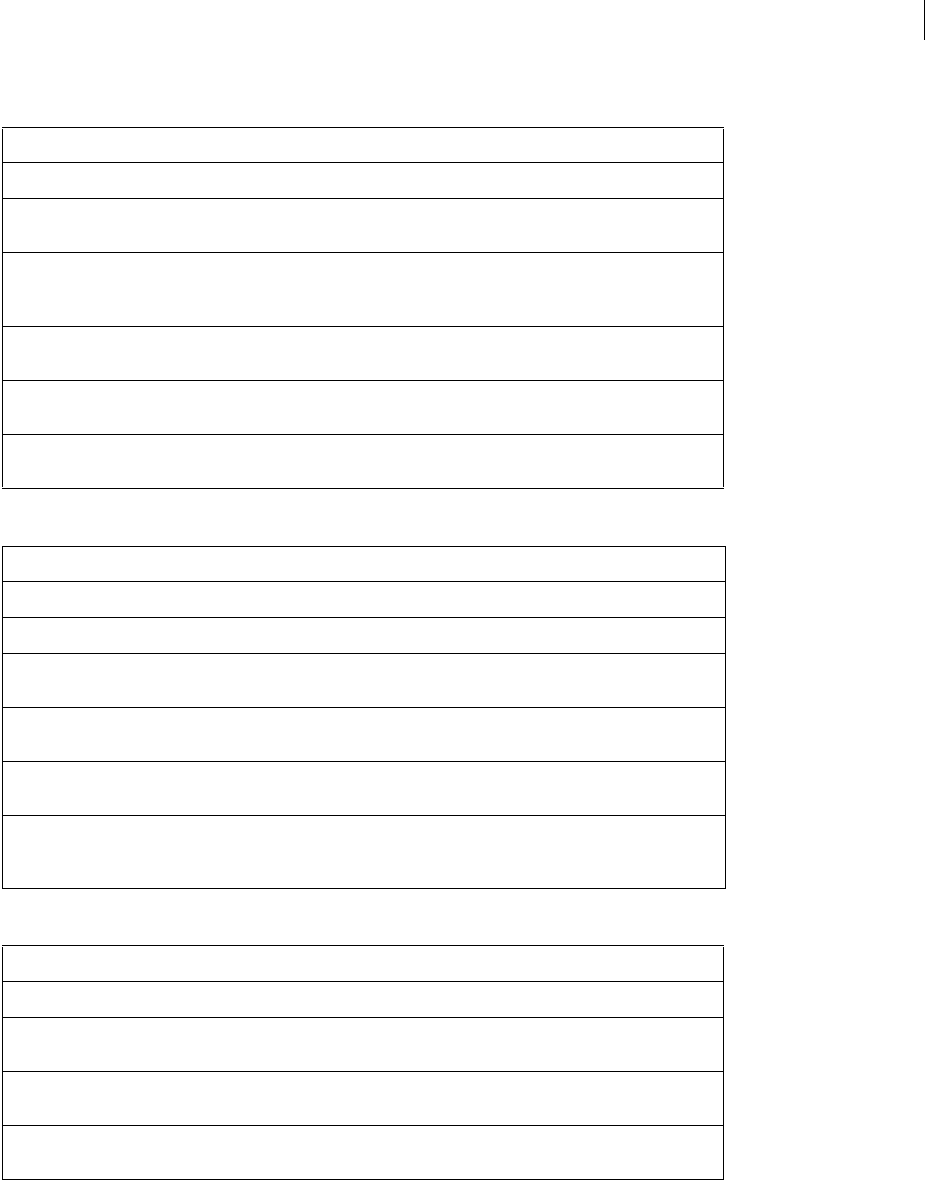
ADOBE FIREWORKS CS3
Extending Guide
18
Finding and replacing colors, fills, strokes, and effects
Finding and replacing URLs
Finding and replacing non-websafe colors with the closest websafe color
System object
The following table lists the properties of the System object, along with their data types and, where appropriate,
acceptable values and notes. All System properties are read-only.
Property Data type Notes
whatToFind string In the format: "color"
find string A color string that specifies the color to find (for more
information, see “Color string data type” on page 5).
replace string A color string that specifies the color to use as a
replacement (for more information, see “Color string
data type” on page 5).
fills Boolean If set to true, fills that match the specified colors are
replaced.
strokes Boolean If set to true, strokes that match the specified colors
are replaced.
effects Boolean If set to true, effects that match the specified colors
are replaced.
Property Data types Notes
whatToFind string In the format: "url"
find string URL to find, which is expressed as file://URL.
replace string URL to use as replacement text, which is expressed as
file://URL.
wholeWord Boolean If set to true, only whole words that match the
search text are found. The default is false.
matchCase Boolean If set to true, the search is case sensitive. Defaults to
false.
regExp Boolean If set to true, the find and replace text is inter-
preted as a regular expression. The default value is
false.
Property Data type Notes
whatToFind string In the format: "nonwebcolor"
effects Boolean If set to true, colors in effects are replaced. The
default value is false.
fills Boolean If set to true, colors in fills are replaced. The default
value is false.
strokes Boolean If set to true, colors in strokes are replaced. The
default value is false.
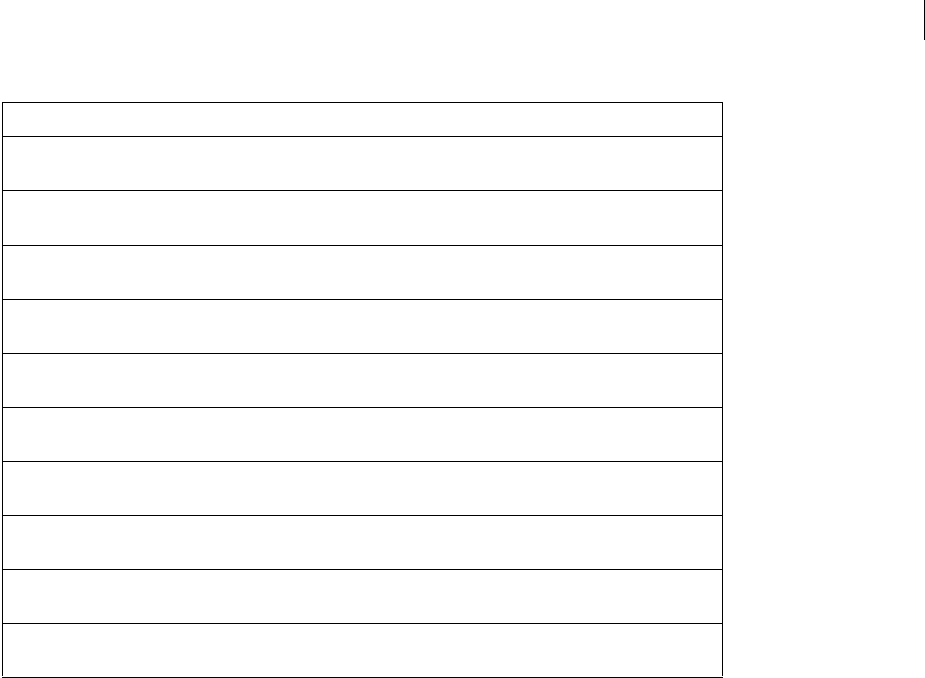
ADOBE FIREWORKS CS3
Extending Guide
19
Property (read-only) Data type Notes
osName string Returns the name of the operating system under
which Fireworks is running.
controlFaceColor string Returns the system color used for the control and
panel faces (Windows-only property).
controlHilightColor string Returns the system color used for control highlights
(Windows-only property).
controlShadowColor string Returns the system color used for control shadows
(Windows-only property).
controlDarkShadowColor string Returns the system color used for control dark
shadows (Windows-only property).
hilightItemColor string Returns the system color used for highlighting selec-
tions (Windows-only property).
hilightTextColor string Returns the system color used for highlighting
selected text (Windows-only property).
textColor string Returns the system color used for text (Windows-only
property).
menuColor string Returns the system color used for menu backgrounds
(Windows-only property).
menuTextColor string Returns the system color used for text in menus
(Windows-only property).
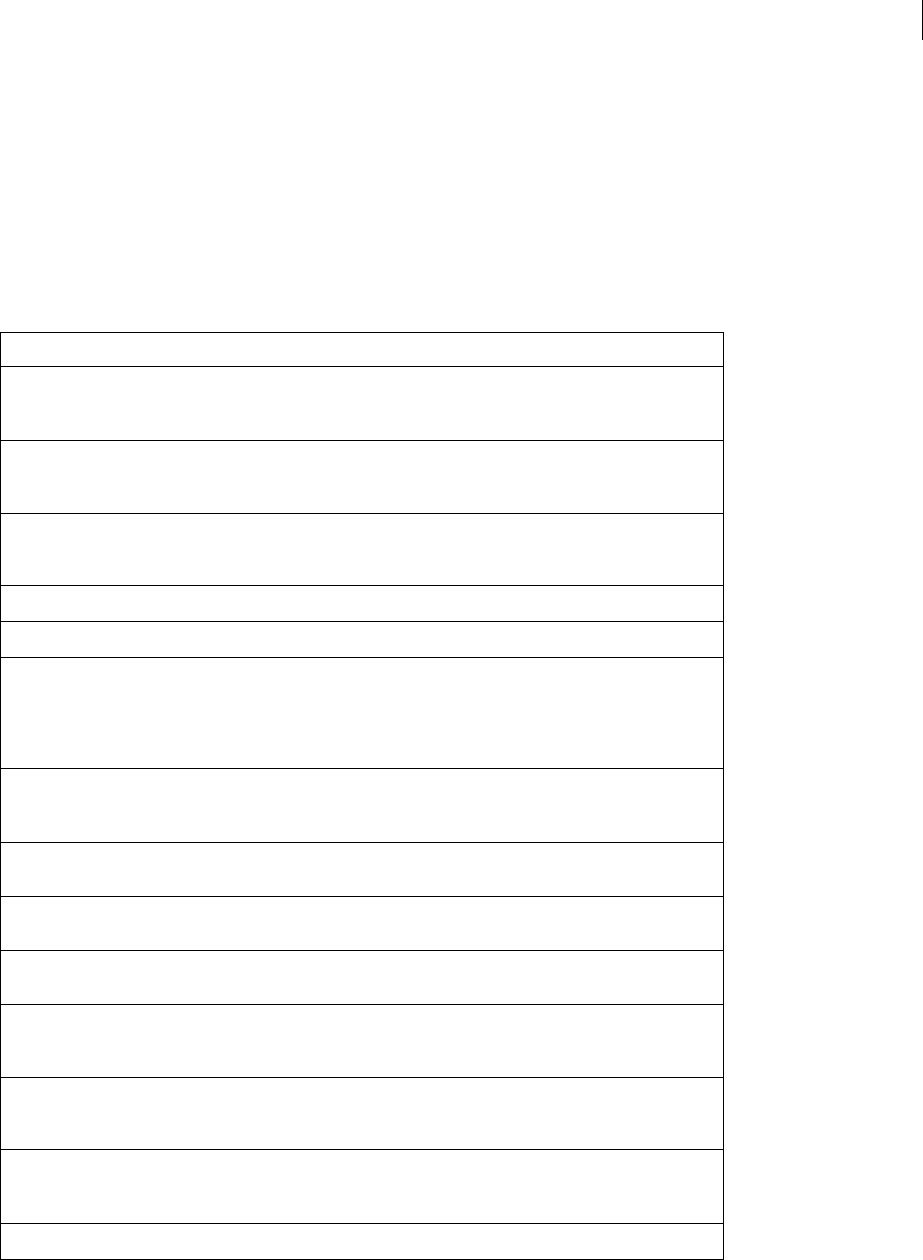
20
Chapter 3: The Document object
This chapter describes the Fireworks Document object and functions.
The following table lists the properties of the Document object, along with their data types, acceptable values and
notes. Read-only properties are marked with a bullet (•). You can also use many API calls to work with documents.
For more information, see “Property inspector functions” on page 294.
Property Data type Notes
backgroundColor string A color string that specifies the document canvas
color (for more information, see “Color string data
type” on page 5).
backgroundURL string Sets a general URL for a document that uses a
Hotspot. Everything that is not covered by the
Hotspot has the background URL.
brushes • array Array of Brush objects that are available for use in the
document (for more information, see “Brush object”
on page 208).
currentFrameNum zero-based index The index of the current frame.
currentLayerNum zero-based index The index of the current layer.
defaultAltText string Default Alt text for the output images. It works for
single and sliced images. Sliced images get the
default, unless specific text is specified for a slice.
Corresponds to the text that is specified in File >
HTML Properties > ImageMap > AltImageDescription.
docTitleWithoutExtensio
n
string The title of the document file, without any file exten-
sion. If the document has not been saved, this string
is empty.
exportFormatOptions object Identical to exportOptions. Included for back-
ward compatibility with Fireworks 2.
exportOptions object ExportOptions object (for more information, see
“ExportOptions object” on page 227).
exportSettings object ExportSettings object (for more information, see
“ExportSettings object” on page 230).
filePathForRevert string The path to the file from which this document was
opened, which is expressed as file://URL, or null if
created from scratch.
filePathForSave string The location to which this document was saved,
which is expressed as file://URL, or null if never
saved.
fills • array Array of Fill objects that are available for use in the
document (for more information, see “Fill object” on
page 233).
frameCount integer The number of frames in the current document.
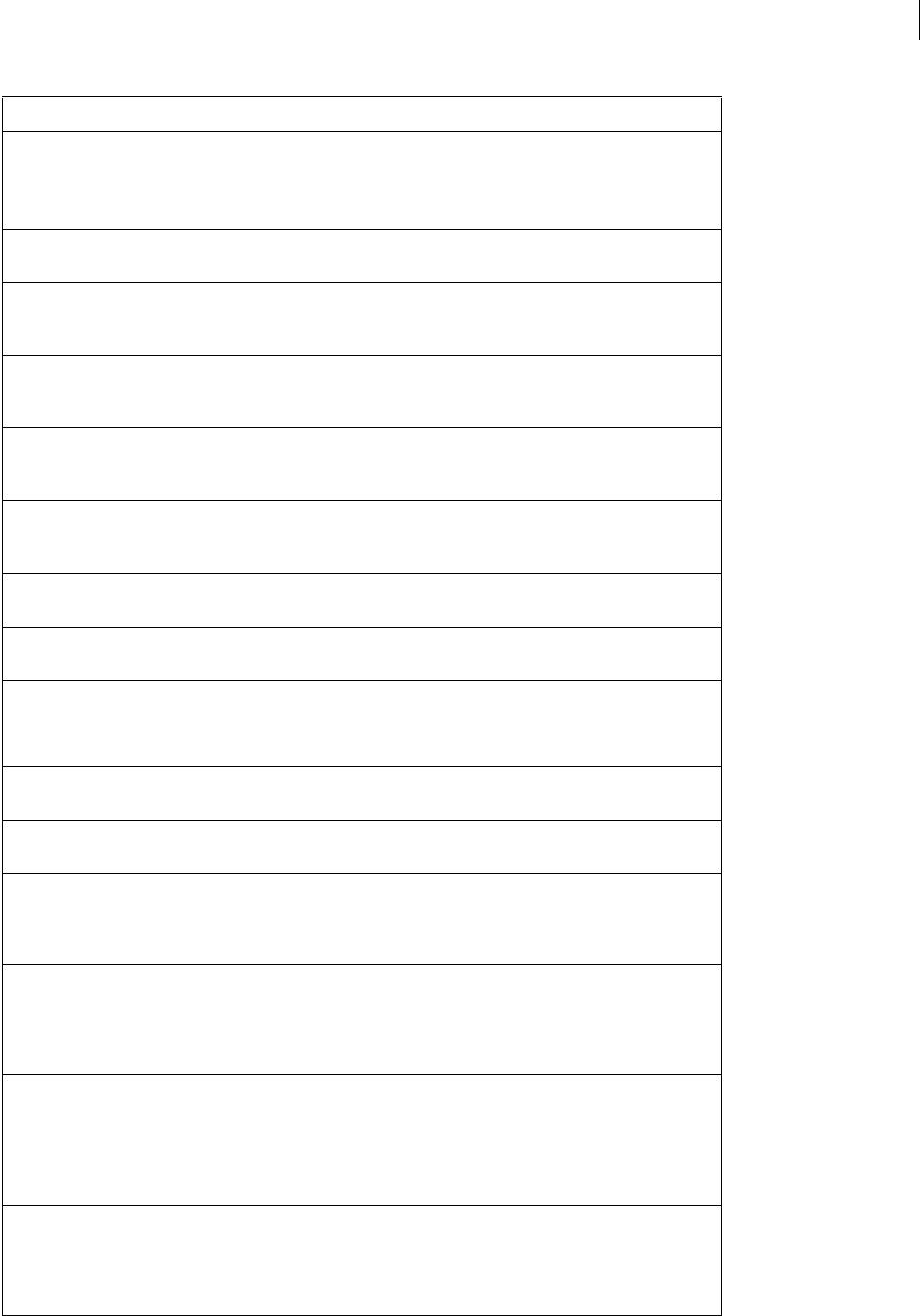
ADOBE FIREWORKS CS3
Extending Guide
21
frameLoopingCount integer –1 — don’t repeat
0 — repeat forever
> 0 — repeat this number of times
frames • array Array of Frame objects in the document (for more
information, see “Frame object” on page 234).
gammaPreview Boolean If set to true, the document should be previewed in
opposite-platform gamma. If set to false, the
document colors are unadjusted.
gradients • array Array of Gradient objects that are available for use in
the document (for more information, see “Gradient
object” on page 235).
gridColor string A color string that specifies the color of the grid
display (for more information, see “Color string data
type” on page 5).
gridOrigin point Used to set the origin of the grid. Corresponds to the
point set when dragging the ruler origin from the
upper-left of the document when rulers are visible.
gridSize point gridSize.x is the horizontal grid size; grid-
Size.y is the vertical grid size.
guides • object Guides object (for more information, see “Guides
object” on page 235).
height integer Total height of the document, in pixels. To find the
bottom edge of the document, use document.
top + document.height.
isDirty Boolean Set to true if the document was modified since the
last ti me it was saved.
isPaintMode • Boolean Set to true if the document is currently in paint-
mode editing, false otherwise.
isSymbolDocument • Boolean Set to true if the document is a Symbol or Button
document, false if it is an ordinary document. You
might see this when looking through the list of open
documents and one is a symbol-editing window.
isValid Boolean Set to true if the document is open in Fireworks;
false otherwise. (Occasionally the JavaScript
object that is associated with a document lingers
after the document closes; this property lets you
check for that eventuality.)
lastExportDirectory string The path to the last directory to which the file was
exported, which is expressed as file://URL, or null if
the file was never exported. For instance, if the docu-
ment was last exported to
"file:///files/current/logo.gif", it
returns "file:///files/current".
lastExportFile string The name that was used the last time the file was
exported, or null if the file was never exported. For
instance, if the document was last exported to
"file:///files/current/logo.gif", it
returns "logo.gif".
Property Data type Notes
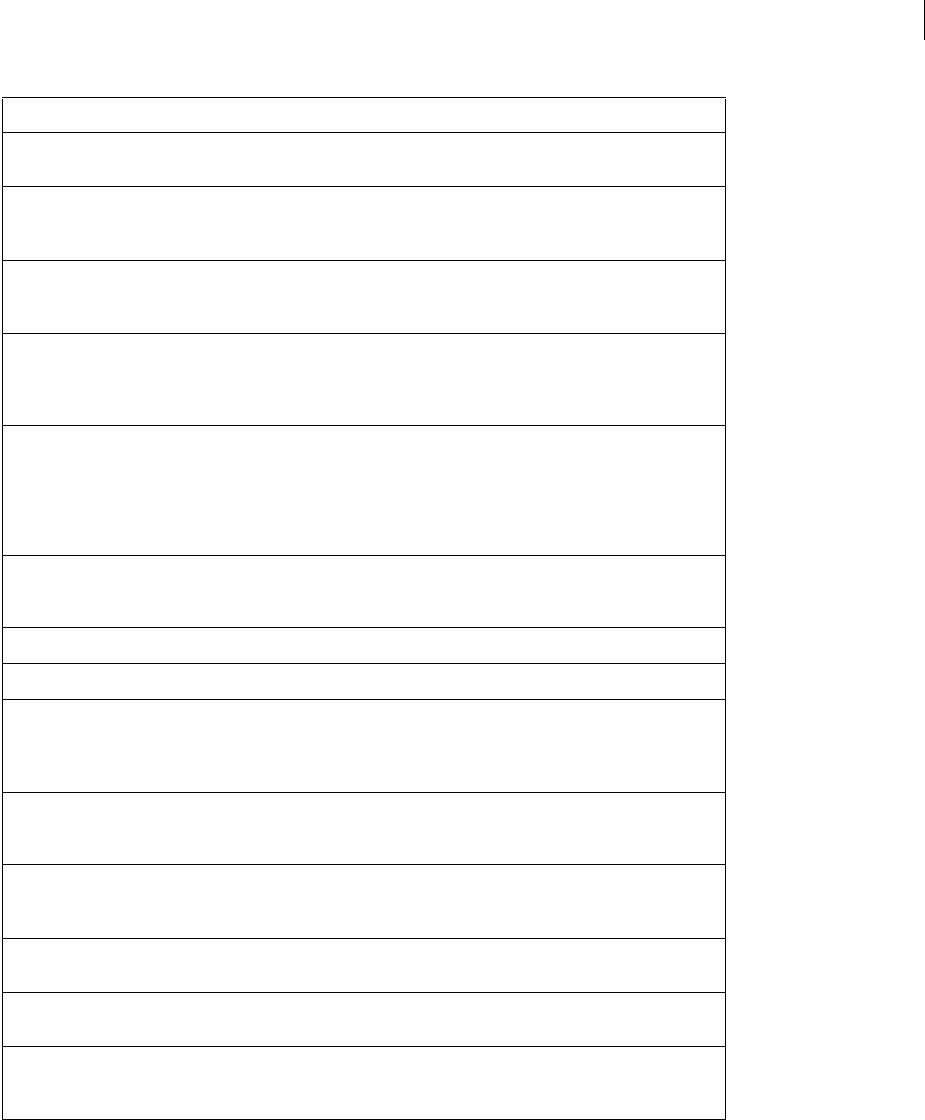
ADOBE FIREWORKS CS3
Extending Guide
22
layers • array An array of Layer objects in the document (for more
information, see “Layer object” on page 236).
left integer Coordinate of the left edge of the document, in pixels.
To find the right edge of the document, use docu-
ment.left + document.width.
mapType string Acceptable values are "client", "server", and
"both". Corresponds to the image-map type
selected in File > HTML Properties > ImageMap.
matteColor string A color string that corresponds to the matte color
specified in the Optimize panel (for more information,
see “Color string data type” on page 5). This string is
used by the useMatteColor property.
onionSkinAfter integer Number of frames after the current frame to show
through onion skinning. Corresponds to the onion-
skin controls in the left edge of the Frames panel. A
value of 0 indicates no onion skinning; a very large
value (such as 99,999) indicates onion skinning of
all frames after the current frame.
onionSkinBefore integer Similar to the onionSkinAfter property,
but refers to the number of frames to show through
onion skinning before the current frame.
pageName string Returns back the page name of the current page.
patterns • object List of internal pattern names.
pathAttributes object PathAttrs object (for more information, see “PathAttrs
object” on page 236). This object specifies default
attributes that will be applied to all newly created
objects.
pngText object A structure that can be used to store various chunks
of text in a well-known format. For more information,
see “The pngText property” on page 23.
resolution float Document resolution, in pixels per unit (for more
information, see resolutionUnits). The range
is 1 to 5000.
resolutionUnits string The units to be used with the resolution prop-
erty. Acceptable values are "inch" and "cm".
savedSelections object Array of the saved bitmap selections in the active
document.
textures array Array of Texture objects that are available for use in
the document (for more information, see “Texture
object” on page 226).
Property Data type Notes
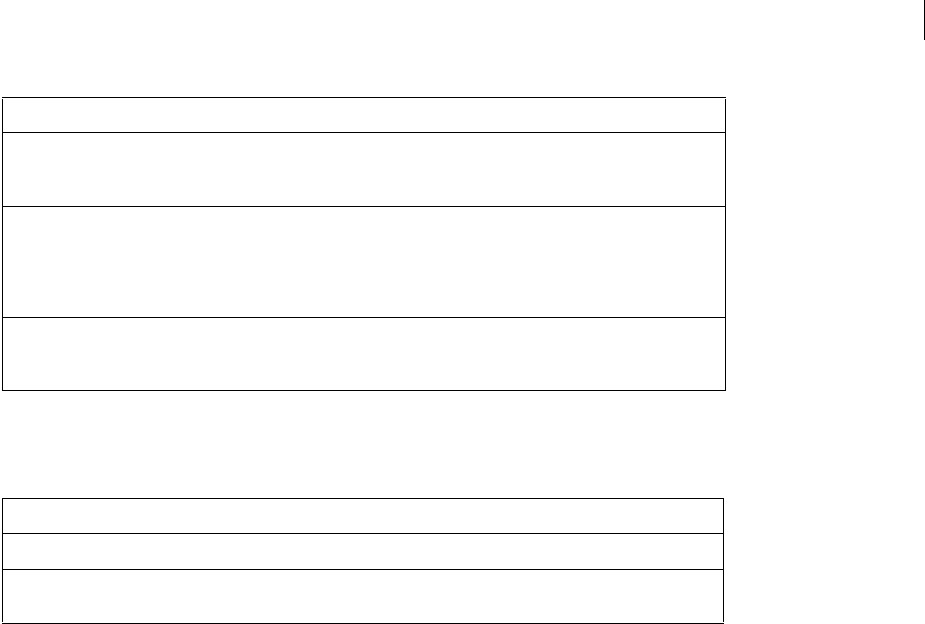
ADOBE FIREWORKS CS3
Extending Guide
23
The pngText property
Fireworks maintains the following fields for use with the pngText property:
You can edit these or add your own fields, and they will be preserved across file saves.
The pngText object corresponds directly to the 'tEXt' chunk of the document’s PNG structure.
Document functions
As discussed in an earlier section, you get and set document properties by calling functions as methods of the
document’s Document Object Model (DOM) (see “Accessing a Fireworks document” on page 4). Methods that
operate on a document’s DOM are listed in this section as dom.functionName(). However, you cannot simply type
dom.functionName(). In place of dom, you must type fw.getDocumentDOM() or
fw.documents[documentIndex]. For example:
•How a function looks in this manual: dom.addNewHotspot()
•How you must type it:
fw.getDocumentDOM().addNewHotspot(); // operates on active document
or
fw.documents[documentIndex].addNewHotspot(); // operates on specified document
dom.addBehavior()
Availability
Fireworks 3.
Usage
dom.addBehavior(action, event, eventIndex)
top integer Coordinate of the top edge of the document, in
pixels. To find the bottom edge of the document, use
document.top + document.height.
useMatteColor Boolean If set to true, the matteColor property is used
when exporting documents with transparent back-
grounds. If set to false, the matteColor prop-
erty is ignored in this situation, and the exported file
is matted against the document’s canvas color.
width integer The width of the document, in pixels. To find the right
edge of the document, use document.left +
document.width.
Field name Value
CreationTime The date and time the document was created.
Software The software used to create the document. The current version of Fireworks always
sets this value to “Adobe Fireworks CS3.”
Property Data type Notes

ADOBE FIREWORKS CS3
Extending Guide
24
Arguments
action A string that specifies the behavior to be added, such as "MM_swapImageRestore()". For a list of all the
behaviors that can be added, see “Using the dom.addBehavior() function” on page 24.
event The event that triggers the behavior. Acceptable values are "onMouseOver", "onMouseOut", "onLoad",
and "onClick".
eventIndex An integer value that specifies the location where the behavior should be added, starting with 0
(although, to specify the end location, pass –1 here).
Returns
Nothing.
Description
Adds a specified behavior to the selected hotspots and slices.
Example
The following command adds a simple rollover behavior at the end of the selected slice or hotspot:
fw.getDocumentDOM().addBehavior("MM_simpleRollover()", "onMouseOver", -1);
See also
dom.removeBehavior()
Using the dom.addBehavior() function
The following code shows the syntax for dom.addBehavior():
fw.getDocumentDOM().addBehavior(action, event, eventindex);
The first argument is a string that specifies the behavior to be added; see “dom.addBehavior()” on page 23. The infor-
mation in this section describes the acceptable values for the action argument that is passed to dom.addBe-
havior().
MM_nbGroup [down]
Availability
Fireworks 3.
Arguments
type, barName, target, swapFrame, fileName, preload
•Pass "down" for type.
•Pass "navbar1" for the name of the navigation bar.
•target specifies the slice to which the behavior is attached. Pass –1 for this value; all other values are used inter-
nally by Fireworks.
•swapFrame is an integer value that specifies the frame to swap, starting with 0 (although, to use fileName as a
URL, pass –1 here).
•fileName specifies the frame or file to swap. If you specified a frame to use in swapFrame, pass an empty text
string. If you want to specify a filename and you passed –1 for swapFrame, pass the string for the relative URL of
the image.

ADOBE FIREWORKS CS3
Extending Guide
25
•preload is a binary value that specifies whether to preload the swapped image (pass 1) or not (pass 0).
Description
Sets a navigation bar Down behavior.
Example
fw.getDocumentDOM().addBehavior("MM_nbGroup(\'down\',\'navbar1\',-1,2,\"\",1)",
"onClick", -1);
MM_nbGroup [highlight]
Availability
Fireworks 3.
Arguments
type, target, swapFrame, fileName, preload, downHighlight, downHighlightFrame,
downHighlightFilename
•Pass "over" for type.
•target specifies the slice to which the behavior is attached. Pass –1 for this value; all other values are used inter-
nally by Fireworks.
•swapFrame is an integer value that specifies the frame to swap, starting with 0 (although, to use fileName as a
URL, pass –1 here).
•fileName specifies the frame or file to be swapped. If you specified a frame to use in swapFrame, pass an empty
text string. If you want to specify a filename and you passed –1 for swapFrame, pass the string for the relative
URL of the image.
•preload is a binary value that specifies whether to preload the swapped image (pass 1) or not (pass 0).
•downHighlight is a binary value that specifies whether an image should be used for highlighting on mouse down
(pass 1) or not (pass 0). If you pass 1, use the next two arguments to specify the frame or image to be used.
•downHighlightFrame is an integer value that specifies the frame to use as a highlight image, starting with 0
(although, to use downHighlightFrame as a URL, pass –1 here).
•downHighlightFilename specifies the frame or file to be used as the highlight image. If you specified a frame to
use in downHighlightFrame, pass an empty text string. If you want to specify a filename and you passed –1 for
downHighlightFrame, pass the string for the relative URL of the image.
Description
Sets a navigation bar highlight behavior.
Example
fw.getDocumentDOM().addBehavior("MM_nbGroup(\'over\',-1,1,\"\",1,0,3,\"\")",
"onMouseOver", -1);
MM_nbGroup [image]
Availability
Fireworks 3.
Arguments
type, downHighlight, initiallyDown

ADOBE FIREWORKS CS3
Extending Guide
26
•Pass "all" for type.
•downHighlight is a binary value that specifies whether the image should be highlighted on a mouse Down action
(pass 1) or not (pass 0).
•initiallyDown is a binary value that specifies whether the image should initially appear as in the Down state
(pass 1) or not (pass 0).
Description
Sets a navigation bar image behavior.
Example
fw.getDocumentDOM().addBehavior("MM_nbGroup(\'all\',1,0)", "onMouseOver", -1);
MM_nbGroup [out]
Availability
Fireworks 3.
Arguments
type Pass "out" for type.
Description
Sets a navigation bar restore behavior.
Example
fw.getDocumentDOM().addBehavior("MM_nbGroup(\'out\')", "onMouseOut", -1);
MM_simpleRollover
Availability
Fireworks 3.
Arguments
None.
Description
Adds a simple rollover behavior.
Example
fw.getDocumentDOM().addBehavior("MM_simpleRollover()", "onMouseOver", -1);
MM_statusMessage
Availability
Fireworks 3.
Arguments
message A string that specifies the status message to appear.
Description
Sets a status bar message.

ADOBE FIREWORKS CS3
Extending Guide
27
Example
fw.getDocumentDOM().addBehavior("MM_statusMessage(\"Status Message!\")", "onMouseOver", -
1);
MM_swapImage
Availability
Fireworks 3.
Arguments
target, swapFrame, fileName, preload, restoreOnMouseOut
•target specifies the slice to which the behavior is attached. Pass –1 for this value; all other values are used inter-
nally by Fireworks.
•swapFrame is an integer value that specifies the frame to swap, starting with 0 (although, to use fileName as a
URL, pass –1 here).
•fileName specifies the frame or file to swap. If you specified a frame to use in swapFrame, pass an empty text
string. If you want to specify a filename and you passed –1 for swapFrame, pass the string for the relative URL of
the image.
•preload is a binary value that specifies whether to preload the swapped image (pass 1) or not (pass 0).
•restore is a binary value that specifies whether to restore on a mouse out action (pass 1) or not (pass 0).
Description
Adds a swap image behavior.
Example
fw.getDocumentDOM().addBehavior("MM_swapImage(-1,1,\"\",1,1)", "onMouseOver", -1);
MM_swapImgRestore
Availability
Fireworks 3.
Arguments
None.
Example
fw.getDocumentDOM().addBehavior("MM_swapImgRestore()", "onMouseOut", -1);
Description
Adds a swap image restore behavior.
dom.addElementMask()
Availability
Fireworks 4.
Usage
dom.addElementMask(mode, {bEnterMaskEditMode})

ADOBE FIREWORKS CS3
Extending Guide
28
Arguments
mode Acceptable values for mode are "reveal all", "hide all", "reveal selection", and
"hide selection". If the user is not in bitmap mode, or if there is no pixel selection, "reveal selection" and
"hide selection" operate the same as "reveal all" and "hide all", respectively.
bEnterMaskEditMode If bEnterMaskEditMode (optional) is set to true, Fireworks enters mask-edit mode on the
newly added mask; if omitted, it defaults to false.
Returns
Nothing.
Description
Adds a new empty mask to the selected element. If the selection already has an element mask, it is replaced with the
new one. Only one element can be selected when calling this function. If selecting more than one element (or none)
at the time this function is called, Fireworks throws an exception.
dom.addFrames()
Availability
Fireworks 3, enhanced in Fireworks 4.
Usage
dom.addFrames(howMany, where, {bAdvanceActiveFrame})
Arguments
howMany An integer that specifies how many frames to add.
where The location where frames should be added. Acceptable values for where are "beginning", "before
current", "after current", and "end".
bAdvanceActiveFrame Added in Fireworks 4, specifies whether to change the active frame. If it is omitted or
true, this function sets the active frame to the first frame added. If false, the active frame does not change. For
example, if the user is adding frames at the end of a document that has two frames and bAdvanceActiveFrame is
omitted or true, then the third frame becomes the active frame.
Returns
Nothing.
Description
Adds one or more frames to the document.
Example
The following command adds one frame after the current frame but does not change the active frame:
fw.getDocumentDOM().addFrames(1, "after current", false);
dom.addGuide()
Availability
Fireworks 3.

ADOBE FIREWORKS CS3
Extending Guide
29
Usage
dom.addGuide(float position, guidekind)
Arguments
position A floating-point value that specifies the x or y coordinate at which to add the guide.
guidekind Acceptable values for guidekind are "horizontal" and "vertical". If guidekind is
"horizontal", it is assumed that position is a ycoordinate; if "vertical", it is an xcoordinate.
Returns
Nothing.
Description
Adds a guide to the document. If a guide already exists at the specified position, this function has no effect.
Example
The following command adds a vertical guide at the x coordinate of 217:
fw.getDocumentDOM().addGuide(217, "vertical");
dom.addMasterPageLayer()
Availability
Fireworks CS3.
Usage
dom.addMasterPageLayer()
Arguments
To add a master page layer, the document must already have a master page in it. Include the level where the master
page layer should be inserted. For example:
fw.getDocumentDOM().addMasterPageLayer(-1)
Returns
Nothing.
Description
Adds a master page layer to the bottom of the layer hierarchy for the current page.
dom.addNewHotspot()
Availability
Fireworks 3.
Usage
dom.addNewHotspot(hotspot-kind, hotspot-shape, boundingRectangle)
Arguments
hotspot-kind Acceptable values are "hotspot" and "slice".
hotspot-shape Acceptable values are "rectangle" and "oval".

ADOBE FIREWORKS CS3
Extending Guide
30
boundingRectangle A rectangle that specifies the bounds within which the Hotspot is placed (see “Rectangle
data type” on page 6).
Returns
Nothing.
Description
Adds a new Hotspot that fits into the specified bounding rectangle.
Example
The following command adds a new rectangle slice with the specified coordinates:
fw.getDocumentDOM().addNewHotspot("slice","rectangle",{left:0, top:0, right:50,
bottom:100});
dom.addNewImage()
Availability
Fireworks 3.
Usage
dom.AddNewImage(boundRectangle, bEnterPaintMode)
Arguments
boundingRectangle A rectangle that specifies the bounds of the image to be added (see “Rectangle data type” on
page 6). You cannot create an image that is larger than the document; therefore, if you pass in a rectangle with bounds
larger than the document size, you can create an image that is constrained to the document size.
bEnterPaintMode If bEnterPaintMode is true, the application immediately enters bitmap mode for the new
image.
Returns
Nothing.
Description
Adds a new empty (transparent) image to the document.
Example
The following command adds an empty image that is 500 by 500 pixels in size, and then enters bitmap mode:
fw.getDocumentDOM().addNewImage({left:0, top:0, right:500, bottom:500}, true);
dom.addNewImageViaCopy()
Availability
Fireworks MX.
Usage
dom.addNewImageViaCopy()

ADOBE FIREWORKS CS3
Extending Guide
31
Arguments
None.
Returns
Nothing.
Description
Adds a new image to the document containing the contents of the current paint-mode selection. The new image is
placed directly above the active bitmap. You must have a current pixel selection for this to succeed. The new bitmap
appears with Fireworks in paint mode.
dom.addNewImageViaCut()
Availability
Fireworks MX.
Usage
dom.addNewImageViaCut()
Arguments
None.
Returns
Nothing.
Description
Adds a new image to the document that contains the contents of the current paint mode selection. The new image
is placed directly above the active bitmap. You must have a current pixel selection for this to succeed. The selection
is cut from the previously active bitmap. The new bitmap appears with Fireworks in paint mode.
dom.addNewLayer()
Availability
Fireworks 3.
Usage
dom.addNewLayer(name, bshared)
Arguments
name A string that specifies the name for the new layer. If name is null, a new layer name is generated.
bShared A Boolean value that specifies whether the new layer is shared.
Returns
A string value that contains the name of the new layer.
Description
Adds a new layer to the document and makes it the current layer.

ADOBE FIREWORKS CS3
Extending Guide
32
Example
The following command adds a new unshared layer with a default name that is generated by Fireworks:
fw.getDocumentDOM().addNewLayer(null, false);
dom.addNewLine()
Availability
Fireworks 3.
Usage
dom.addNewLine(startPoint, endPoint)
Arguments
startPoint and endPoint Points that specify the x,y coordinates between which the path is added (see “Point
data type” on page 6).
Returns
Nothing.
Description
Adds a new path between two points. The new path uses the document’s current default path attributes and is added
to the current frame and layer.
Example
The following command adds a new line between the specified coordinates:
fw.getDocumentDOM().addNewLine({x:64.5, y:279.5}, {x:393.5, y:421.5});
dom.addNewOval()
Availability
Fireworks 3.
Usage
dom.addNewOval(boundingRectangle)
Arguments
boundingRectangle A rectangle that specifies the bounds of the oval to be added (see “Rectangle data type” on
page 6).
Returns
Nothing.
Description
Adds a new oval fitting into the specified bounding rectangle. The oval uses the document’s current default path
attributes and is added on the current frame and layer.
Example
The following command adds a new oval within the specified coordinates:

ADOBE FIREWORKS CS3
Extending Guide
33
fw.getDocumentDOM().addNewOval({left:72, top:79, right:236, bottom:228});
dom.addNewPage()
Availability
Fireworks CS3.
Usage
dom.addNewPage()
Arguments
None
Returns
Nothing.
Description
Adds a new page to the current document.
dom.addNewRectangle()
Availability
Fireworks 3.
Usage
dom.addNewRectangle(boundingRectangle, roundness)
Arguments
boundingRectangle A rectangle that specifies the bounds within which the new rectangle is added (see
“Rectangle data type” on page 6).
roundness A floating-point value between 0 and 1 that specifies the roundness to use for the corners (0 is no
roundness, 1 is 100% roundness).
Returns
Nothing.
Description
Adds a new rectangle or rounded rectangle fitting into the specified bounds. The rectangle uses the document’s
current default path attributes and is added on the current frame and layer.
Example
The following command adds a new rectangle with no round corners within the specified coordinates:
fw.getDocumentDOM().addNewRectangle({left:0, top:0, right:100, bottom:100}, 0);
See also
dom.addNewRectanglePrimitive()

ADOBE FIREWORKS CS3
Extending Guide
34
dom.addNewRectanglePrimitive()
Availability
Fireworks 4.
Usage
dom.addNewRectanglePrimitive(boundingRectangle, roundness)
Arguments
boundingRectangle A rectangle that specifies the bounds within which the new rectangle primitive is added (see
“Rectangle data type” on page 6).
roundness A floating-point value between 0 and 1 that specifies the “roundness” to use for the corners (0 is no
roundness, and 1 is 100% roundness).
Returns
Nothing.
Description
Adds a new rectangle primitive that fits in the specified bounds. The rectangle primitive uses the document’s current
default path attributes, is added on the current frame and layer, and has several editable properties, such as corner
roundness and transformation. The difference between a rectangle and a rectangle primitive is that a rectangle is a
path that is shaped like a rectangle, and a rectangle primitive preserves its rectangular quality; that is, if you drag a
corner, it remains a rectangle rather than becoming a quadrilateral.
Example
The following command adds a new rectangle primitive with no round corners within the specified coordinates:
fw.getDocumentDOM().addNewRectanglePrimitive({left:0, top:0, right:100, bottom:100}, 0);
See also
dom.addNewRectangle(), fw.ungroupPrimitives()
dom.addNewSinglePointPath()
Availability
Fireworks 3.
Usage
dom.addNewSinglePointPath(controlPointFirst, controlPointLast, bCopyAttrs)
Arguments
controlPointFirst, mjainPoint, and controlPointLast Points that specify the x,y coordinates of the
preceding control point, the main point, and the following control point of the Bezier path (see “Point data type” on
page 6).
bCopyAttrs If bCopyAttrs is false, the path’s stroke and fill are copied directly from the document’s current
stroke and fill settings. If it is true, the path’s fill is set to None, and the brush is set to something other than None.
Returns
Nothing.

ADOBE FIREWORKS CS3
Extending Guide
35
Description
Adds a new path that consists of a single Bezier point. The path uses the default fill, stroke, and so on, and is added
on the current frame and layer. The point is selected after it is added.
Example
The following command adds a new path that consists of a single Bezier point at the specified coordinates and copies
the path’s stroke and fill from the document’s current stroke and fill settings:
fw.getDocumentDOM().addNewSinglePointPath({x:150, y:63}, {x:150, y:63},
{x:150, y:63}, false);
dom.addNewStar()
Availability
Fireworks 3
Usage
dom.AddNewStar(numSides, spikiness, bIsStar, centerPoint, outsidePoint)
Arguments
numSides An integer that specifies the number of sides of the new path.
spikiness A floating-point value that controls the regularity of the star or polygon. Pass -1 to have Fireworks
calculate a good value, or pass a value between 0 and 1 for manual control.
bIsStar If bIsStar is true, a star with the specified number of points is created. If it is false, a regular polygon
with the specified number of sides is created.
centerPoint Specifies the center point of the star or polygon (see “Point data type” on page 6).
outsidePoint Specifies a point on the radius of the star or polygon.
Returns
Nothing.
Description
Adds a new star- or polygon-shaped path.
Example
The following command adds a five-sided star:
fw.getDocumentDOM().addNewStar(5, -1, true, {x:186, y:72}, {x:265, y:89});
dom.addNewSubLayer()
Availability
Fireworks CS3.
Usage
dom.addNewSubLayer(index, name, shared)
Arguments
index A long value that specifies the index of the parent layer for the new sub layer.

ADOBE FIREWORKS CS3
Extending Guide
36
name A string that specifies the name for the new sub layer. If name is null, a new layer name is generated.
shared A Boolean value that specifies whether the new sub layer is shared.
Returns
A string value that contains the name of the new sub layer.
Description
Adds a new sub layer to the document and makes it the current layer.
Example
The following command adds a new unshared sub layer to layer index 0 with a default name that is generated
by Fireworks:
fw.getDocumentDOM().addNewSubLayer(0, null, false);
dom.addNewSymbol()
Availability
Fireworks 3.
Usage
dom.addNewSymbol(type, name, bAddToDoc)
Arguments
type Acceptable values are "graphic", "button", or "animation".
name A string that specifies the name of the symbol.
bAddToDoc If bAddToDoc is true, an instance of the symbol is inserted into the center of the document. If false,
the symbol is created in the document’s library, but no instance of the symbol is inserted into the document.
Returns
Nothing.
Description
Adds a new symbol to the library and opens the symbol document for editing. Optionally adds an instance of the
symbol to the document.
Example
The following command adds a new graphic symbol called text to the library and places an instance of it in the
document:
fw.getDocumentDOM().addNewSymbol("graphic", "text", true);
dom.addNewText()
Availability
Fireworks 3.
Usage
dom.AddNewText(boundingRectangle, bInitFromPrefs)

ADOBE FIREWORKS CS3
Extending Guide
37
Arguments
boundingRectangle A rectangle that specifies the bounds within which to place the new text box (see “Rectangle
data type” on page 6).
bInitFromPrefs If bInitFromPrefs is false, the default values for all style properties are used. If it is true, the
most recent values set by the user are used.
Returns
Nothing.
Description
Adds a new empty text block within the specified bounding rectangle. (To place text in the box, use dom.setTex-
tRuns().)
Example
The following command adds a text box with the most recently used style properties:
fw.getDocumentDOM().addNewText({left:43, top:220, right:102, bottom:232}, true);
dom.addSwapImageBehaviorFromPoint()
Availability
Fireworks 3.
Usage
dom.AddSwapImageBehaviorFromPoint(where)
Arguments
where A point that specifies the x,y coordinates of the Hotspot or slice that contains the swap image behavior to
be added (see “Point data type” on page 6).
Returns
true if the swap image behavior was added; false if no suitable Hotspot was at the specified location.
Description
If a single Hotspot or slice is selected, this function adds to it a swap image behavior from the Hotspot or slice located
at where in the document.
dom.adjustExportToSize()
Availability
Fireworks 3.
Usage
dom.AdjustExportToSize(sizeInBytes, bOkToIncreaseSize)
Arguments
sizeInBytes An integer that specifies the size to be used for exporting. It is used as described in the following list:
•If a document has no slices, sizeInBytes adjusts the export settings for the current frame so that the image is
less than or equal to sizeInBytes.

ADOBE FIREWORKS CS3
Extending Guide
38
•If a document has slices, sizeInBytes adjusts the size of all exported images so that the sum of the sizes is greater
than or equal to sizeInBytes.
bOkToIncreaseSize Specifies whether the export file size can be increased.
•If bOkToIncreaseSize is true, and the current size is less than sizeInBytes, the argument increases the quality
of the export settings as much as possible, making the export size larger if necessary.
•If bOkToIncreaseSize is false, the argument increases the quality of the export settings as much as possible
without increasing the export size.
Description
Adjusts the export settings as specified.
dom.adjustFontSize()
Availability
Fireworks MX.
Usage
dom.adjustFontSize(amount)
Arguments
amount The amount, specified in points, by which to change the font size. Positive values (such as "2pt") increase
the size, while negative values (such as "-1pt") decrease the size.
Returns
Nothing.
Description
Increases (positive values) or decreases (negative values) the font size of selected text elements. If a text element has
multiple font sizes, each size is adjusted independently.
dom.align()
Availability
Fireworks 3. Align to canvas parameter is only available in Fireworks 8.
Usage
dom.align(alignmode, alignToCanvas)
Arguments
alignmode Acceptable values are "left", "right", "top", "bottom", "center vertical", and
"center horizontal".
alignToCanvas Boolean. Determines if the alignment is to the canvas or items. The default value is false.
Returns
Nothing.
Description
Aligns the selection.

ADOBE FIREWORKS CS3
Extending Guide
39
dom.appendPointToHotspot()
Availability
Fireworks 3.
Usage
dom.appendPointToHotspot(pt, tolerance)
Arguments
pt A point that specifies the x,y coordinates of the point to be added (see “Point data type” on page 6).
tolerance A floating-point value > = 0 that specifies the tolerance between the new point and the starting point
of the polyline path. If the new point is within tolerance of the starting point, the polyline path is closed.
Returns
Nothing.
Description
Appends a point to the selected unclosed polygon Hotspot. If an unclosed polygon Hotspot is not selected, a new
polygon Hotspot is created with the single point that passed in.
dom.appendPointToPath()
Availability
Fireworks 3.
Usage
dom.appendPointtoPath(ontourIndex, ptToInsertBefore, controlPointFirst, mainPoint,
controlPointLast)
Arguments
contourIndex An zero-based index value that specifies the contour to which the Bezier point is appended. For
paths with multiple contours, the contours are in an arbitrary order.
ptToInsertBefore A zero-based index value that specifies where on the path the new point should be placed.
The new point is appended in front of the point that this integer represents. To add a point to the beginning of the
path, pass 0; to add a point to the end of the path, pass a large number.
controlPointFirst, mainPoint, and controlPointLast Points that specify the x,y coordinates of the
preceding control point, the main point, and the following control point of the new point (see “Point data type” on
page 6).
Returns
Nothing.
Description
Appends a Bézier point to the selected path.
See also
dom.insertPointInPath()

ADOBE FIREWORKS CS3
Extending Guide
40
dom.appendPointToSlice()
Availability
Fireworks 3.
Usage
dom.appendPointToSlice(pt, tolerance)
Arguments
pt A point that specifies the x,y coordinates of the point to be added (see “Point data type” on page 6).
tolerance A floating-point value > = 0 that specifies the tolerance between the new point and the starting point
of the polyline path. If the new point is within tolerance of the starting point, the polyline path is closed.
Returns
Nothing.
Description
Appends a point to the selected unclosed polygon slice. If an unclosed polygon slice is not selected, then a new
polygon slice is created with the single point that passed in.
dom.applyCharacterMarkup()
Availability
Fireworks 3, updated in Fireworks 4.
Usage
dom.applyCharacterMarkup(tag)
Arguments
tag Acceptable values for tag are "b", "i", and "u", for bold, italic, and underline: and "fwplain", which was
added in Fireworks 4, for text with no character markup.
Returns
Nothing.
Description
Applies the specified character markup to the selected text.
dom.applyCurrentFill()
Availability
Fireworks 3.
Usage
dom.applyCurrentFill(NoNullFills)
Arguments
bNoNullFills If bNoNullFills is true and the current fill is None, then a default fill is applied instead of no fill.

ADOBE FIREWORKS CS3
Extending Guide
41
Returns
Nothing.
Description
Applies the document’s current fill to the selection.
Example
The following command applies the current fill to the selection:
fw.getDocumentDOM().applyCurrentFill(true);
dom.applyEffects()
Availability
Fireworks 3.
Usage
dom.ApplyEffects(effectList)
Arguments
effectList An EffectList object (see “EffectList object” on page 221). If effectList is null, this function
removes all effects from the selection.
Returns
Nothing.
Description
Applies the specified effects to the selection.
Example
The following command applies a drop shadow with an angle of 315, a blur of 4, a color of black, and a distance of 7
(see “Drop Shadow object” on page 217):
fw.getDocumentDOM().applyEffects({category:"Untitled", effects:[ { EffectIsVisible:true,
EffectMoaID:"{a7944db8-6ce2-11d1-8c76000502701850}", ShadowAngle:315, ShadowBlur:4,
ShadowColor:"#000000a6", ShadowDistance:7, ShadowType:0, category:"Shadow and Glow",
name:"Drop Shadow" } ], name:"Untitled" });
dom.applyFontMarkup()
Availability
Fireworks 3.
Usage
dom.applyFontMarkup(fontAttribute, value)
Arguments
fontAttribute Acceptable values for fontAttribute are "size" and "face".
value If fontAttribute is "size", value must be of the form "XXXpt" to specify a point size; a simple numeric
value is not allowed.

ADOBE FIREWORKS CS3
Extending Guide
42
Returns
Nothing.
Description
Applies the specified font markup attribute to the selected text.
dom.applyStyle()
Availability
Fireworks 3.
Usage
dom.applyStyle(styleName, styleIndex)
Arguments
styleName A string that specifies the style name to be applied.
styleIndex An index to the style to apply. This is usually zero. However, if there are multiple styles with the same
name, styleIndex is used to resolve the ambiguity (0 references the first style with that name, 1 references the
second, and so on).
Returns
Nothing.
Description
Applies the specified style to the selection.
Example
The following command applies the first style that Fireworks encounters named “Style 7”, which, in this case, is a
default style:
fw.getDocumentDOM().applyStyle("Style 7", 0);
dom.arrange()
Availability
Fireworks 3.
Usage
dom.arrange(arrangemode)
Arguments
arrangemode Acceptable values for arrangemode are "back", "backward", "forward", and "front".
Returns
Nothing.
Description
Arranges the selection.

ADOBE FIREWORKS CS3
Extending Guide
43
Example
The following command brings the selected items to the front:
fw.getDocumentDOM().arrange("front");
dom.attachTextToPath()
Availability
Fireworks 3.
Usage
dom.attachtTextToPath()
Arguments
None.
Returns
Nothing.
Description
Attaches the selected text to the selected path. If no text and path are selected, no action occurs.
Example
When two items are selected (one a text block and the other a shape), the following command attaches the text block
to the shape’s path:
fw.getDocumentDOM().attachTextToPath();
dom.changeCurrentPage()
Availability
Fireworks CS3.
Usage
dom.changeCurrentPage(pageNum)
Arguments
pageNum An long value that specifies the page number of the page that will become the active page.
Returns
Nothing.
Description
Changes the currently active page to the specified page number. The page number is in an array and the first page
is numbered 0.
dom.changeGuide()
Availability
Fireworks 3.

ADOBE FIREWORKS CS3
Extending Guide
44
Usage
dom.changeGuide(currentPosition, newPosition, guidekind)
Arguments
currentPosition A floating-point value that specifies the current position of the guide.
newPosition A floating-point value that specifies the new position of the guide.
guidekind Acceptable values for guidekind are "horizontal" and "vertical". If guidekind is
"horizontal", it is assumed that the specified positions are ycoordinates; if guidekind is "vertical", it is
assumed that the specified positions are xcoordinates.
Returns
Nothing.
Description
Moves a guide’s position to a new location.
Example
The following command moves a vertical guide from position 135 to position 275:
fw.getDocumentDOM().changeGuide(135, 275, "vertical");
dom.changeNineScaleGuide()
Availability
Fireworks CS3.
Usage
dom.changeNineScaleGuide(oldpos, newpos, guidekind)
Arguments
oldpos A double precision value that specifies the current position of the guide.
newpos A double precision value that specifies the new position of the guide.
guidekind Acceptable values for guidekind are "horizontal" and "vertical". If guidekind is
"horizontal", it is assumed that the specified positions are ycoordinates; if guidekind is "vertical", it is
assumed that the specified positions are xcoordinates.
Returns
Nothing.
Description
Moves a 9-slice scaling guide’s position to a new location.
Example
The following command moves a vertical guide from position 135 to position 275:
fw.getDocumentDOM().changeNineScaleGuide(135, 275, "vertical");

ADOBE FIREWORKS CS3
Extending Guide
45
dom.changeSliceGuide()
Availability
Fireworks MX.
Usage
dom.changeSliceGuide(currentPosition, newPosition, guidekind, isMagneticDrag, isSingleDrag)
Arguments
currentPosition A floating-point value that specifies the current position of the slice guide to be moved.
newPosition A floating-point value that specifies the new position of the slice guide.
guidekind Acceptable values are "horizontal" and "vertical". If the value of guidekind is “horizontal”,
Fireworks assumes that the specified positions are y coordinates; if "vertical", the specified positions are x coordi-
nates.
isMagneticDrag A Boolean value that determines whether to move other slice guides between the old and new
positions. If isMagneticDrag is true, Fireworks also moves slice guides between the old guide position and the new
position. This action resizes and possibly deletes rectangular slices that do not abut the slice guide at currentPo-
sition.
isSingleDrag A Boolean value that determines whether the operation is performed only on the selected slice or
on all slices that are affected by the slice guide. If isSingleDrag is true, Fireworks performs only the
changeSliceGuide() action on the selected slice.
Returns
Nothing.
Description
Moves a slice guide’s position to a new location, which resizes any rectangular slices that abut the guide. An
argument controls whether slice guides that exist between the old position and the new one are also moved.
If a slice is resized so that it has zero width or height, the slice is deleted.
This function does not change slices that are not rectangular.
Example
The following command moves a vertical slice guide from position 135 to position 275, and moves all vertical slice
guides between 135 and 275 to 275:
fw.getDocumentDOM().changeGuide(135, 275, "vertical", true);
dom.clearJPEGMask()
Availability
Fireworks 4.
Usage
dom.clearJPEGMask()
Arguments
None.

ADOBE FIREWORKS CS3
Extending Guide
46
Returns
Nothing.
Description
Clears the “Selective JPEG mask” for the document.
dom.clipCopy()
Availability
Fireworks 3.
Usage
dom.clipCopy()
Arguments
None.
Returns
Nothing.
Description
Copies the selection to the Clipboard.
Example
The following command copies the selected items to the Clipboard:
fw.getDocumentDOM().clipCopy();
dom.clipCopyAsPaths()
Availability
Fireworks MX.
Usage
dom.clipCopyAsPaths()
Arguments
None.
Returns
Nothing.
Description
Copies the selection to the Clipboard in Adobe Illustrator format.
Example
The following command copies the selected items to the Clipboard in Adobe Illustrator format:
fw.getDocumentDOM().clipCopyAsPaths();

ADOBE FIREWORKS CS3
Extending Guide
47
dom.clipCopyFormats()
Availability
Fireworks MX.
Usage
dom.clipCopyFormats(format)
Arguments
format The graphics format for the selection. For example, "AICB" is the Adobe Illustrator format.
Returns
Nothing.
Description
Copies the selection to the Clipboard using the specified format.
dom.clipCut()
Availability
Fireworks 3.
Usage
dom.clipCut()
Arguments
None.
Returns
Nothing.
Description
Cuts the selection to the Clipboard.
Example
The following command cuts the selected items and places them on the Clipboard:
fw.getDocumentDOM().clipCut();
dom.clipPaste()
Availability
Fireworks 3, updated in Fireworks 4.
Usage
dom.clipPaste({whatIfResolutionDifferent}, {whatIfPastingIntoElementMask})

ADOBE FIREWORKS CS3
Extending Guide
48
Arguments
whatIfResolutionDifferent An optional string that specifies how resampling should be done if the resolution
of the Clipboard contents doesn’t match the resolution of the document. Acceptable values for whatIfResolu-
tionDifferent are "resample", "do not resample", and "ask user" (displays a dialog box to let the user
decide). If whatIfResolutionDifferent is omitted or null, "ask user" is assumed.
whatIfPastingIntoElementMask An optional argument, added in Fireworks 4, that applies only if the user
is editing an element mask, and that element mask is an empty image mask. In this case, the pasted elements replace
the existing mask (because it is essentially a mask that doesn’t mask anything). If the image mask isn’t empty, the
pasted elements are added to the existing mask, rather than replacing it. Acceptable values for whatIfPastingIn-
toElementMask are "image", "vector", and "ask user". If whatIfPastingIntoElementMask is omitted or
null, "ask user" is assumed.
Returns
Nothing.
Description
Pastes the Clipboard contents into the document.
Example
The following command pastes the Clipboard contents into the document. If there is a need for resampling,
Fireworks asks the user to decide how to resample.
fw.getDocumentDOM().clipPaste();
dom.clipPasteAsMask()
Availability
Fireworks 4.
Usage
dom.clipPasteAsMask(whatIfResolutionDifferent, masktype, maskReplaceOptions)
Arguments
whatIfResolutionDifferent A string that specifies how resampling should be done if the resolution of the
Clipboard contents doesn’t match the resolution of the document. Acceptable values for whatIfResolutionDif-
ferent are "resample", "do not resample", and "ask user" (displays a dialog box to let the user decide). If
whatIfResolutionDifferent is omitted or null, "ask user" is assumed.
masktype Specifies how to paste the mask. Acceptable values are "image" (always paste as an image mask),
"vector" (always paste as a vector mask), and "ask" (displays a dialog box to let the user decide). If the Clipboard
contains a single image, it is pasted as an image mask, even if you pass "vector".
maskReplaceOptions Acceptable values for maskReplaceOptions are "replace" (if an element mask already
exists, replace it with the pasted one), "add" (if an element mask already exists, add the pasted mask to it), and "ask"
(displays a dialog box to let the user decide).
Returns
Nothing.

ADOBE FIREWORKS CS3
Extending Guide
49
Description
Pastes the Clipboard contents into the document as an element mask. Only one element can be selected when calling
this function. If more than one element (or none) is selected when this function is called, Fireworks throws an
exception. An exception is also thrown if there is nothing on the Clipboard.
dom.clipPasteAttributes()
Availability
Fireworks 3.
Usage
dom.clipPasteAttributes()
Arguments
None.
Returns
Nothing.
Description
Pastes the attributes from the Clipboard onto the selection.
Example
The following command applies the attributes that were copied to the Clipboard onto the selected items:
fw.getDocumentDOM().clipPasteAttributes();
dom.clipPasteFromChannelToChannel()
Availability
Fireworks MX.
Usage
dom.clipPasteFromChannelToChannel(fromChannel, toChannel)
Arguments
fromChannel If the current selection is not a single bitmap, a new opaque bitmap is created and the fromChannel
is pasted in to all three color channels of the new bitmap, resulting in a grayscale image. This first argument is
ignored if the current selection is not a single bitmap.
toChannel If the currently selected element is a bitmap, the toChannel argument is used to specify where to paste
the color data.
Returns
Nothing.
Description
Pastes the specified color channel on the Clipboard into each of the RGB channels of a new image or into the
specified channel of the selected image, if any.

ADOBE FIREWORKS CS3
Extending Guide
50
Example
The following command copies the red data from the Clipboard into the red channel:
fw.getDocumentDOM().clipPasteFromChannelToChannel("red", "red");
The following command copies the green data from the Clipboard into the alpha channel:
fw.getDocumentDOM().clipPasteFromChannelToChannel("green", "alpha");
dom.clipPasteInside()
Availability
Fireworks 3, deprecated in 4 in favor of dom.clipPasteAsMask() (see “dom.clipPasteAsMask()” on page 48).
Usage
dom.clipPasteInside({whatIfResolutionDifferent})
Arguments
whatIfResolutionDifferent An optional string that specifies how resampling should be done if the resolution
of the Clipboard contents doesn’t match the resolution of the document. Acceptable values for whatIfResolu-
tionDifferent are "resample", "do not resample", and "ask user" (displays a dialog box to let the user
decide). If whatIfResolutionDifferent is omitted or null, "ask user" is assumed.
Returns
Nothing.
Description
Pastes the Clipboard contents into the selection, and makes the selected element into the element mask for the
pasted element(s). If the selected element already has a mask, this function groups the pasted elements with the
selected element and applies the existing element mask to the group.
Example
The following command pastes the Clipboard contents inside the selected items. If the resolution of the Clipboard
doesn’t match the resolution of the document, Fireworks resamples the Clipboard contents to match the document.
fw.getDocumentDOM().clipPasteInside("resample");
dom.cloneSelection()
Availability
Fireworks 3.
Usage
dom.cloneSelection()
Arguments
None.
Returns
Nothing.

ADOBE FIREWORKS CS3
Extending Guide
51
Description
Makes exact duplicates of the selection, placing the duplicated items directly on top of the original items.
Example
The following command copies the selected items on top of the original items:
fw.getDocumentDOM().cloneSelection();
See also
dom.duplicateSelection()
dom.close()
Availability
Fireworks 3.
Usage
dom.close(bPromptToSaveChanges)
Arguments
bPromptToSaveChanges If bPromptToSaveChanges is true, and the document was changed since the last time
it was saved, the user is prompted to save any changes to the document. If bPromptToSaveChanges is false, the
user is not prompted, and changes to the document are discarded.
Returns
Nothing.
Description
Closes the document.
dom.convertAnimSymbolToGraphicSymbol()
Availability
Fireworks 4.
Usage
dom.converAnimSymbolToGraphicSymbol()
Arguments
None.
Returns
Nothing.
Description
If a single animation symbol is selected, this function converts it from an animation symbol to a graphics symbol.

ADOBE FIREWORKS CS3
Extending Guide
52
See also
dom.convertToAnimSymbol(), dom.convertToSymbol()
dom.convertMarqueeToPath()
Availability
Fireworks 7.
Usage
dom.convertMarqueeToPath()
Arguments
None.
Returns
Nothing.
Description
Converts marquee selection to path.
dom.convertPathToMarquee()
Availability
Fireworks 7.
Usage
dom.convertPathToMarquee(mode, featherAmount)
Arguments
mode Sets the mode. Acceptable values are "hard edge", "antialias", and "feather".
featherAmount Sets the amount of feathering for the marquee selection. This value is ignored if
mode is not set to "feather".
Returns
Nothing.
Description
Converts path to marquee selection.
dom.convertToAnimSymbol()
Availability
Fireworks 4.
Usage
dom.convetToAnimSymbol(name, numFrames, offsetDistPt, rotationAmount, scaleAmount,
startOpacity, endOpacity)

ADOBE FIREWORKS CS3
Extending Guide
53
Arguments
name A string that specifies a name for the new animation symbol.
numFrames An integer that specifies the number of frames through which the symbol animates.
offsetDistPt A point that specifies the distance the animation will move in pixels (see “Point data type” on
page 6). For example, passing ({x:100,y:25}) animates the symbol to the right 100 pixels and 25 pixels down.
rotationAmount A floating-point value that specifies the degrees of rotation to be applied to the animation
symbol. For example, passing a value of 720 specifies an animation that does two complete clockwise rotations. To
rotate the animation counter-clockwise, pass a negative number.
scaleAmount A positive floating-point value that specifies the amount of scaling to be applied to the animation
symbol. For example, passing a value of 50 scales the symbol to 50% of its current size, and passing 200 scales it to
twice its current size. To specify no scaling, pass 100.
startOpacity and endOpacity Float values between 0 and 100 that specify the starting and ending opacity for
the animation symbol.
Returns
Nothing.
Description
Converts the selected item(s) to a new animation symbol.
See also
dom.convertAnimSymbolToGraphicSymbol(), dom.convertToSymbol(), dom.setAnimInstanceNumFrames()
dom.convertToPaths()
Availability
Fireworks 3.
Usage
dom.convertToPaths()
Arguments
None.
Returns
Nothing.
Description
Converts the selected text items into editable paths.
Example
The following command converts the selected text items into editable paths:
fw.getDocumentDOM().convertToPaths();

ADOBE FIREWORKS CS3
Extending Guide
54
dom.convertToSymbol()
Availability
Fireworks 3.
Usage
dom.convertToSymbol(type, name)
Arguments
type Acceptable values are "graphic", "button", and "animation".
name A name for the new symbol.
Returns
Nothing.
Description
Converts the selected item(s) to a new symbol.
Example
The following command creates a graphic symbol from the selected item and names it “star”:
fw.getDocumentDOM().convertToSymbol("graphic", "star");
See also
dom.convertToAnimSymbol(), dom.convertAnimSymbolToGraphicSymbol()
dom.convolveSelection()
Availability
Fireworks MX 2004.
Usage
dom.convolveSelection( kernelWidth, kernelHeight, kernelValues, affectsAlpha)
Arguments
kernelWidth An integer that defines the width of the filter coefficients.
kernelHeight An integer that defines the height of the filter coefficients.
kernelValues An array of integers that defines the values for specific filter patterns.
affectsAlpha A Boolean value: true means the convolution filter affects the transparency of the bitmap; false
means that the bitmap transparency isn’t affected by the filter.
Returns
Nothing
Description
Applies convolution, or irregular, filters to the selected bitmap based on the pattern defined by the argument values.

ADOBE FIREWORKS CS3
Extending Guide
55
Example
The following example applies an edge-detection filter to the bitmap:
// width of convolution kernel
var w = 3;
// height of convolution kernel
var h = 3;
// Edge detection kernel
var k = new Array(0, 1, 0, 1, -4, 1, 0, 1, 0);
fw.getDocumentDOM().convolveSelection(w, h, k, false);
dom.copyHtmlWizard()
Availability
Fireworks MX.
Usage
dom.copyHtmlWizard()
Arguments
None.
Returns
Nothing.
Description
Opens the Copy HTML Wizard dialog box.
Example
The following command opens the Copy HTML Wizard dialog box:
fw.getDocumentDOM().copyHtmlWizard();
dom.copyToHotspot()
Availability
Fireworks 3.
Usage
dom.copyToHotspot(hotspotType, {whatIfMultipleSelected}, {makeRectangular})
Arguments
hotspotType Acceptable values are "hotspot" and "slice".

ADOBE FIREWORKS CS3
Extending Guide
56
whatIfMultipleSelected An optional string that specifies how to create Hotspots if multiple items are selected.
Acceptable values for whatIfMultipleSelected are "single" (creates a single Hotspot that has the same
bounding rectangle as the selection), "multiple" (creates one Hotspot for each item), and "ask user" (displays a
dialog box to let the user decide). If whatIfMultipleSelected is omitted or null, "ask user" is assumed.
makeRectangular An optional Boolean value that determines if the slice for the Hotspot will be a rectangle or
polygon. If true (the default), Fireworks creates a rectangular slice; otherwise, the slice is a polygon if the shape
being copied to the slice is a polygon.
Returns
Nothing.
Description
Creates one or more Hotspots from the selection.
Example
The following command adds a Hotspot to the selected item. If more than one item is selected, Fireworks creates
one Hotspot for each item.
fw.getDocumentDOM().copyToHotspot("hotspot", "multiple");
dom.cropSelection()
Availability
Fireworks 3.
Usage
dom.cropSelection(boundingRectangle)
Arguments
boundingRectangle A rectangle that specifies the bounds within which the selection should be cropped (see
“Rectangle data type” on page 6).
Returns
Nothing.
Description
Crops the selection to the specified rectangle.
dom.deleteAllInDocument()
Availability
Fireworks MX.
Usage
dom.deleteAllInDocument()
Arguments
None.

ADOBE FIREWORKS CS3
Extending Guide
57
Returns
Nothing.
Description
Deletes all the objects in the document.
dom.deleteFrames()
Availability
Fireworks 3.
Usage
dom.deleteFrames(frameIndex, howMany)
Arguments
frameIndex An integer value that specifies the location at which to begin deleting frames, starting with 0
(although, to specify the current frame, pass –1).
howMany Specifies how many frames to delete.
Returns
Nothing.
Description
Deletes one or more frames.
dom.deleteLayer()
Availability
Fireworks 3.
Usage
dom.deleteLayer(layerIndex)
Arguments
layerIndex An integer value that specifies the layer to be deleted, starting with 0 (although, to specify the current
layer, pass –1 here).
Returns
Nothing.
Description
Deletes a layer.
Example
The following command deletes the current layer:
fw.getDocumentDOM().deleteLayer(-1);

ADOBE FIREWORKS CS3
Extending Guide
58
dom.deletePageAt()
Availability
Fireworks CS3.
Usage
dom.deletePageAt(pageNum)
Arguments
pageNum A long value that indicates the page number of the page to be deleted.
Returns
Nothing.
Description
Deletes a specified page from the current document. For example:
fw.getDocumentDOM().deletePageAt(0)
dom.deletePointOnPath()
Availability
Fireworks 4.
Usage
dom.deletePointOnPath(contourIndex, pointIndex)
Arguments
contourIndex An integer value that specifies the contour that contains the point to be deleted, starting with 0
(although, to specify the current contour, pass –1 here).
pointIndex An integer value that specifies the point to be deleted, starting with 0 (although, to specify the current
point, pass –1 here).
Returns
Nothing.
Description
Deletes the specified point on the currently selected path. If the point is the only one on its contour, the entire
contour is deleted. If the point is the only one in the path, the entire path is deleted. The specified point does not
need to be selected.
Example
The following command deletes the currently selected point:
fw.getDocumentDOM().deletePointOnPath(-1, -1);
dom.deleteSavedSelection()
Availability
Fireworks 3.

ADOBE FIREWORKS CS3
Extending Guide
59
Usage
dom.deleteSavedSelection(bFillDeletedArea)
Arguments
bFillDeletedArea This argument is ignored if Fireworks is not in bitmap mode. If Fireworks is in bitmap mode
and bFillDeletedArea is true, the deleted pixels are filled with the current fill color. If false, the deleted pixels
are filled to transparent.
Returns
Nothing.
Description
Deletes the selection or the pixel selection if Fireworks is in bitmap mode.
Example
If Fireworks is not in bitmap mode, the following command deletes the selected items. If Fireworks is in bitmap
mode, the following command fills the selected items to transparent.
fw.getDocumentDOM().deleteSelection(false);
dom.deleteSelection()
Availability
Fireworks 3.
Usage
dom.deleteSelection(bFillDeletedArea)
Arguments
bFillDeletedArea This argument is ignored if Fireworks is not in bitmap mode. If Fireworks is in bitmap mode
and bFillDeletedArea is true, the deleted pixels are filled with the current fill color. If false, the deleted pixels
are filled to transparent.
Returns
Nothing.
Description
Deletes the selection, or the pixel selection if Fireworks is in bitmap mode.
Example
If Fireworks is not in bitmap mode, the following command deletes the selected items. If Fireworks is in bitmap
mode, the following command fills the selected items to transparent.
fw.getDocumentDOM().deleteSelection(false);
dom.deleteSymbol()
Availability
Fireworks 3.

ADOBE FIREWORKS CS3
Extending Guide
60
Usage
dom.deleteSymbol(symbolName)
Arguments
symbolName The name of the symbol to delete from the library. If more than one symbol exists with this name,
only the first symbol is deleted.
•To delete all the selected symbols from the library (not document), pass null.
•If the deleted symbols contain any active instances in the document, the instances are also deleted.
Returns
Nothing.
Description
Deletes the specified symbols from the library.
Example
The following command deletes the selected symbols from the library as well as any active instances from the
document:
fw.getDocumentDOM().deleteSymbol(null);
dom.detachInstanceFromSymbol()
Availability
Fireworks 3.
Usage
dom.detachInstanceFromSymbol()
Arguments
None.
Description
Breaks the links between the selected instances and the owning symbols.
Returns
Nothing.
dom.detachTextFromPath()
Availability
Fireworks 3.
Usage
dom.detachTextFromPath()
Arguments
None.

ADOBE FIREWORKS CS3
Extending Guide
61
Returns
Nothing.
Description
Splits the selected text-on-a-path items into its original text and path items.
dom.detachSharedLayer()
Availability
Fireworks CS3.
Usage
dom.detachSharedLayer(layerNum, pageNum)
Arguments
layerNum A long value that specifies the layer number for the layer that is to be detached.
pageNum A long value that specifies the page number of the page from which the layer will be detached.
Returns
Nothing.
Description
Detaches the specified shared layer from the specified page. You can only detach a parent layer, not a sub layer.
When the parent later is detached, the sub layers are automatically detached as well.
Example:
fw.getDocumentDOM().detachSharedLayer(1, 1)
dom.distribute()
Availability
Fireworks 3, updated with distributeToCanvas parameter in Fireworks 8.
Usage
dom.distribute(distmode, distributeToCanvas)
Arguments
distmode Acceptable values are "vertical" and "horizontal".
distributeToCanvas A Boolean value that determines whether items are distributed to the canvas. Default value
is "false".
Returns
Nothing.
Description
Distributes the selection along a vertical or horizontal dimension.

ADOBE FIREWORKS CS3
Extending Guide
62
dom.distributeLayerToFrames()
Availability
Fireworks 3.
Usage
dom.distributeLayerToFrames(layerIndex)
Arguments
layerIndex An integer value that specifies the layer that contains the items to be distributed, starting with 0
(although, to specify the current layer, pass –1 here).
Returns
Nothing.
Description
Distributes the items on the specified layer to the frames of the document, adding frames if necessary. The first item
on the layer goes to the first frame, the second item to the second frame, and so on. New frames are added to the
document, if necessary. If there is only one item in the specified layer, this function has no effect.
dom.distributeSelectionToFrames()
Availability
Fireworks 3.
Usage
dom.distributeSelectionToFrames()
Arguments
None.
Returns
Nothing.
Description
Distributes the selected items to the frames of the document, adding frames if necessary. The first item goes to the
current frame, the second item to the next frame, and so on. If only one item is selected, this function has no effect.
dom.dragControlPoint()
Availability
Fireworks MX 2004.
Usage
dom.dragControlPoint(index, newLoc, shiftKeyDown, ctrlCmdKeyDown, altOptKeyDown)
Arguments
index The index of the control point to move.
newLoc Specifies the new location of the point.

ADOBE FIREWORKS CS3
Extending Guide
63
shiftKeyDown Specifies whether the Shift key is pressed.
ctrlCmdKeyDown Specifies whether the Control key (Windows) or Command key (Macintosh) is pressed.
altOptKeyDown Specifies whether the Alt key (Windows) or Option key (Macintosh) is pressed.
Returns
Nothing.
Description
Drags the specified control point to the new location.
dom.duplicateFrame()
Availability
Fireworks 3.
usage
dom.duplicateFrame(frameIndex, howMany, where, bDupeSelectionOnly)
Arguments
frameIndex An integer value that specifies the frame to duplicate, starting with 0 (although, to specify the current
frame, pass –1 here).
howMany An integer that specifies how many copies of the frame to make.
where Acceptable values are "beginning", "before current", "after current",and"end".
bDupeSelectionOnly If bDupeSelectionOnly is true, only items in the specified frame that are selected are
duplicated to the new frame.
Returns
Nothing.
Description
Duplicates a frame.
Example
The following command makes one copy of the current frame and places the new frame after the current frame:
fw.getDocumentDOM().duplicateFrame(-1, 1, "after current", false);
dom.duplicateLayer()
Availability
Fireworks 3.
Usage
dom.duplicateLayer(layerIndex, {howMany}, {where})

ADOBE FIREWORKS CS3
Extending Guide
64
Arguments
layerIndex An integer value that specifies the layer to duplicate, starting with 0 (although, to specify the current
layer, pass –1 here).
howMany An optional integer that specifies how many times to duplicate the layer. If omitted, the layer is dupli-
cated once.
where An optional argument that specifies where to put the new layer(s) in relation to the source layer. Acceptable
values are "beginning", "before current", "after current", and "end". If omitted, "before current"
is assumed.
Returns
Nothing.
Description
Duplicates a layer.
Example
The following command places three copies of the current layer at the end of the document:
fw.getDocumentDOM().duplicateLayer(-1, 3, "end");
dom.duplicatePage()
Availability
Fireworks CS3.
Usage
dom.duplicatePage(pageNum)
Arguments
pageNum An long value that specifies the page number of the page to be duplicated.
Returns
Nothing.
Description
Duplicates a page. For example:
fw.getDocumentDOM().duplicatePage(1)
dom.duplicateSelection()
Availability
Fireworks 3.
Usage
dom.duplicateSelection()
Arguments
None.

ADOBE FIREWORKS CS3
Extending Guide
65
Returns
Nothing.
Description
Makes a duplicate of the selection, offsetting it slightly from the original.
Example
The following command duplicates the selected items:
fw.getDocumentDOM().duplicateSelection();
See also
dom.cloneSelection()
dom.duplicateSelectionToFrameRange()
Availability
Fireworks 3.
Usage
dom.duplicateSelectionToFrameRange(frameIndexFirst, frameIndexLast)
Arguments
frameIndexFirst and frameIndexLast Integer values that specify the range of frames (inclusive) to which the
items should be copied, starting with 0 (although, to specify the current frame, pass –1 here).
•If both arguments are the same, duplicates are placed only on that frame.
•If the range includes the current frame, duplicates are not placed on that frame.
Returns
Nothing.
Description
Duplicates the selection to a range of frames of the document.
dom.duplicateSelectionToFrames()
Availability
Fireworks 3.
Usage
dom.cuplicateSelectionToFrames(whichFrames)
Arguments
whichFrames Acceptable values are "all", "previous", "next", and "end". Note that "end" means the last
frame of the document; it does not add a new frame.
Returns
Nothing.

ADOBE FIREWORKS CS3
Extending Guide
66
Description
Duplicates the selection to specified frames of the document.
dom.duplicateSymbol()
Availability
Fireworks 3.
Usage
dom.duplicateSymbol(symbol)
Arguments
symbol The symbol to duplicate.
•To duplicate all selected symbols in the library (not the document), pass a null value.
•Duplicating a linked symbol results in a nonlinked duplicate.
Returns
Nothing.
Description
Duplicates the specified symbol.
dom.duplicateSymbolForAlias()
Availability
Fireworks 3.
Usage
dom.duplicateSymbolForAlias()
Arguments
None.
Returns
Nothing.
Description
If any symbol instances are selected, this function makes duplicate symbols of all the symbols that are pointed to by
those instances. The selected instances are updated to point to the new duplicate copies of the symbols. Duplicate
symbols always result in nonlinked duplicates. (The use of the word “alias” in the function name corresponds to an
“instance” in a Fireworks document.)
dom.elementsAt()
Availability
Fireworks MX 2004.

ADOBE FIREWORKS CS3
Extending Guide
67
Usage
dom.elementsAt(where)
Arguments
where Specifies which rectangle to check for elements. To find the elements under a single point (similar to
selecting with the Subselection tool), set left equal to right and top equal to bottom. To find elements within a
rectangle (similar to drag-selecting with the Pointer tool), set the values to the desired rectangle.
Returns
An array of zero of more elements.
Description
Returns a list of zero or more elements at the given location. Similar to selecting with the Subselection tool or drag-
selecting with the Pointer tool.
dom.enableElementMask()
Availability
Fireworks 4, updated with new arguments in Fireworks MX.
Usage
dom.enableElementMask(enable, selectAndEnterPaintModeIfPossible, {newSelectionMask})
Arguments
enable A Boolean value that toggles the element mask between enabled (true) and disabled (false).
selectAndEnterPaintModeIfPossible A Boolean value that determines the mode for the mask. If selectAn-
dEnterPaintModeIfPossible is true, and the mask is a bitmap mask, then bitmap mode is entered for the mask.
It is false by default.
newSelectionMask An optional bitmap selection mask. If newSelectionMask is not null, and selectAndEnt-
erPaintModeIfPossible is true, the selection will be set on the mask after entering paint mode. This argument
is null by default.
Returns
Nothing.
Description
Enables or disables the element mask on the selected element. If more than one element (or no elements) are selected
when this function is called, Fireworks throws an exception.
dom.enableNineScale()
Availability
Fireworks CS3
Usage
dom.enableNineScale(status)

ADOBE FIREWORKS CS3
Extending Guide
68
Arguments
status A Boolean value that toggles 9-slice scaling between enabled and disabled.
Returns
Nothing.
Description
Enables or disables 9-slice scaling for the selected symbol.
Example
The following command enables 9-slice scaling for the selected symbol:
fw.getDocumentDOM().enableNineScale(true);
dom.enableTextAntiAliasing()
Availability
Fireworks MX.
Usage
dom.enableTextAntiAliasing(antiAlias)
Note:
Arguments
antiAlias A Boolean value to turn anti-aliasing on (true) or off (false).
Returns
Nothing.
Description
Turns anti-aliasing on or off for the selected blocks of text.
dom.enterElementMaskEditMode()
Availability
Fireworks 4.
Usage
dom.enterElementMaskEditMode()
Arguments
None.
Returns
Nothing.
Description
Places Fireworks in element-mask edit mode for the selection. If the selection contains no mask elements, Fireworks
throws an exception.

ADOBE FIREWORKS CS3
Extending Guide
69
dom.enterPaintMode()
Availability
Fireworks 3, with the argument newSelectionMask added in Fireworks MX.
Usage
dom.enterPaintMode({newSelectionMask})
Arguments
newSelectionMask An optional bitmap selection mask. When newSelectionMask is not null, the selection is
set on the currently selected bitmap after entering paint mode. This argument is null by default.
Returns
Nothing.
Description
Enters image edit mode on the selected items. Has no effect if nothing is selected or if a non-image item is selected.
dom.exitElementMaskEditMode()
Availability
Fireworks 4.
Usage
dom.exitElementMaskEditMode()
Arguments
None.
Returns
Nothing.
Description
Takes Fireworks out of element-mask edit mode. If Fireworks is not in this mode, this function has no effect.
dom.exitPaintMode()
Availability
Fireworks 3.
Usage
dom.exitPaintMode()
Arguments
None.
Returns
Nothing.

ADOBE FIREWORKS CS3
Extending Guide
70
Description
Leaves bitmap mode. Has no effect if Fireworks is not in bitmap mode.
dom.exportOptions.loadColorPalette()
Availability
Fireworks 3.
Usage
dom.exportOptions.loadColorPalette(fileURL)
Arguments
fileURL A string, which is expressed as a file://URL, that specifies the GIF or ACT file that is used to replace the
color panel.
Returns
true if the file is read successfully; false if the file is not the expected format or is not read successfully for any other
reason.
Description
Replaces the values in dom.exportOptions.paletteEntries with those in the specified GIF or ACT file. This
function also sets dom.exportOptions.paletteMode to "custom". For more information, see “ExportOptions
object” on page 227.
dom.exportOptions.saveColorPalette()
Availability
Fireworks 3.
Usage
dom.exportOptions.saveColorPalette(fileURL)
Arguments
fileURL A string, which is expressed as a file://URL, that specifies the name of the file to which the color panel
should be saved. Do not specify a file extension; the .act extension is added automatically.
Returns
Nothing.
Description
Saves the values in dom.exportOptions.paletteEntries to the specified color panel (ACT file). This function
does not modify the document. For more information, see “ExportOptions object” on page 227.
dom.exportTo()
Availability
Fireworks 3.

ADOBE FIREWORKS CS3
Extending Guide
71
Usage
dom.exportTo(fileURL, {exportOptions})
Arguments
fileURL A string, which is expressed as a file://URL, that specifies the name of the exported file.
exportOptions An ExportOptions object (see “ExportOptions object” on page 227). This argument is optional.
If this argument is omitted or null, the document’s current Export Options settings are used. If values are passed in
with exportOptions, they are used for this export operation only; they do not change the document’s exportOp-
tions property.
Returns
true if the file is successfully exported; false otherwise.
Description
Exports the document as specified.
dom.fillSelectedPixels()
Availability
Fireworks 3.
Usage
dom.fillSelectedPixels(clickPt, p1, p2, p3, bFillSelectionOnly, tolerance, edgemode,
featherAmt)
Arguments
clickPt A point that specifies the x,y coordinates of the pixel to be filled or generated (see “Point data type” on
page 6).
p1, p2, and p3 Points that specify the fill-vector. These arguments are ignored if the current fill does not use a fill-
vector.
bFillSelectionOnly If bFillSelectionOnly is true, the remaining arguments are ignored. If it is false, the
current pixel selection is ignored, and a new one is generated using the values passed for tolerance, edgemode, and
featherAmt. (This behavior is the same as if the Magic Wand tool were used at the clickPt location.)
tolerance An integer between 0 and 255, inclusive, that specifies the tolerance for selecting pixels.
edgemode Acceptable values for edgemode are "hard edge", "antialias", and "feather".
featherAmt An integer between 0 and 32,000, inclusive, that specifies the number of pixels to feather. This value
is ignored if the value of edgemode is not "feather".
Returns
Nothing.
Description
When the selection is an image and Fireworks is in bitmap mode, this method fills the selected pixels with the
current fill or generates a new pixel selection.
Example
The following command fills the selection with a hard edge, and the tolerance set to 32:

ADOBE FIREWORKS CS3
Extending Guide
72
fw.getDocumentDOM().fillSelectedPixels({x:207, y:199}, {x:207, y:199}, {x:207, y:199},
{x:207, y:199}, false, 32, "hard edge", 0);
dom.filterSelection()
Availability
Fireworks 3.
usage
dom.filterSelection(LiveEffect)
Arguments
LiveEffect An Effect object (see “Effect object” on page 214).
Returns
Nothing.
Description
Applies the specified pixel filter to the selection. Items that are not images are converted into images before the filter
is applied. Only external filters that are capable of also being Live Effects can be applied using this function. To apply
other types of external filters, use dom.filterSelectionByName().
Example
The following command runs the selected pixels through the hue/saturation filter and then sets hue to 30 and
saturation to 20:
fw.getDocumentDOM().filterSelection({
EffectMoaID:"{3439b08d-1922-11d3-9bde00e02910d580}",
hls_colorize:true, hue_amount:30, lightness_amount:0, saturation_amount:20
});
dom.filterSelectionByID()
Availability
Fireworks 8.
Usage
dom.filterSelectionByID(ID)
Arguments
ID The EffectMoaID of the filter you want applied.
Returns
Nothing.
Description
Applies the specified pixel filter to the selection as a permanent action, not as a Live Effect. (To apply filters that can
also be Live Effects, you can use dom.filterSelection().) This function always displays a dialog box.

ADOBE FIREWORKS CS3
Extending Guide
73
dom.filterSelectionByName()
Availability
Fireworks 3.
Usage
dom.filterSelectonByName(category, name)
Arguments
category A string that specifies the category of the pixel filter to be applied. Acceptable values depend on which
filters you have installed.
name A string that specifies the name of the pixel filter to be applied. Acceptable values depend on which filters
you have installed.
Returns
Nothing.
Description
Applies the specified pixel filter to the selection as a permanent action, not as a Live Effect. (To apply filters that can
also be Live Effects, you can use dom.filterSelection().) This function always displays a dialog box.
dom.findNamedElements()
Availability
Fireworks 4.
Usage
dom.findNamedElements(name)
Arguments
name A case-sensitive string that specifies the exact element name to find. To specify elements that have no name,
pass null.
Returns
An array of elements that have the specified name, or null if no objects have the specified name.
Description
Looks for elements that have the specified name.
See also
dom.setElementName()
dom.flattenDocument()
Availability
Fireworks 3.

ADOBE FIREWORKS CS3
Extending Guide
74
Usage
dom.flattenDocument()
Arguments
None.
Returns
Nothing.
Description
Flattens the entire document into a single pixel image. This is the same behavior as the Merge Layers command.
dom.flattenSelection()
Availability
Fireworks 3.
Usage
dom.flattenSelection()
Arguments
None.
Returns
Nothing.
Description
Flattens the selection into a single pixel image. This action is the same behavior as the Merge Images command.
dom.getFontMarkup()
Availability
Fireworks 3.
Usage
dom.getFontMarkup(fontAttribute)
Arguments
fontAttribute Acceptable values for fontAttribute are "size", "color", and "face".
Returns
A string that specifies the markup value. Returns null if the text has multiple attributes or if the selection contains
no text.
Description
Gets a font markup attribute for the selected text.

ADOBE FIREWORKS CS3
Extending Guide
75
dom.getParentLayerNum()
Availability
Fireworks CS3.
Usage
dom.getParentLayerNum(currentLayer)
Arguments
currentLayer A long value that specifies the index of the current layer.
Returns
The layer index number of the parent layer. If the specified layer is a top-level layer, it returns a value of -1.
Description
Gets the parent layer index number for the specified layer.
dom.getPixelMask()
Availability
Fireworks 3, deprecated in 4.
Usage
dom.getPixelMask()
Arguments
None.
Returns
The mask for the current pixel selection. Returns null if Fireworks is not in bitmap mode, or if there is no pixel
selection. For information on the format of mask variables, see “Mask data type” on page 5.
Description
Gets the current pixel-selection mask. The result of this call could be used to call “dom.enableElementMask()” on
page 67 or “dom.enterPaintMode()” on page 69.
dom.getSelectionBounds()
Availability
Fireworks 3.
Usage
dom.getSelectionBounds()
Arguments
None.
Returns
A rectangle (see “Rectangle data type” on page 6). Returns null if nothing is selected.

ADOBE FIREWORKS CS3
Extending Guide
76
Description
Gets the bounding rectangle of the selection.
dom.getShowGrid()
Availability
Fireworks 3.
Usage
dom.getShowGrid()
Arguments
None.
Returns
true if the grid is visible; false otherwise.
Description
Determines whether the grid is visible.
dom.getShowGuides()
Availability
Fireworks 8.
Usage
dom.getShowGuides()
Arguments
None.
Returns
true if the guides are visible; false otherwise.
Description
Determines if the guides are visible.
dom.getShowRulers()
Availability
Fireworks 3.
Usage
dom.getShowRulers()
Arguments
None.

ADOBE FIREWORKS CS3
Extending Guide
77
Returns
true if the rulers are visible; false otherwise.
Description
Determines whether the rulers are visible.
dom.getSnapToGuides()
Availability
Fireworks 8.
Usage
dom.getSnapToGuides()
Arguments
None.
Returns
true if the Snap to Guides function is available; false otherwise.
Description
Determines if the Snap to Guides function is available.
dom.getSnapToGrid()
Availability
Fireworks 3.
Usage
dom.getSnapToGrid()
Arguments
None.
Returns
true if the Snap to Grid function is active; false otherwise.
Description
Determines whether the Snap to Grid function is active.
dom.getTextAlignment()
Availability
Fireworks 3.
Usage
dom.getTextAlignment()

ADOBE FIREWORKS CS3
Extending Guide
78
Arguments
None.
Returns
One of the following strings: "left", "center", "right", "justify", "stretch", "vertical left", "vertical
center", "vertical right", "vertical justify", or "vertical stretch". Returns null if the text has
multiple alignments or if the selection contains no text.
Description
Gets the alignment of selected text.
dom.group()
Availability
Fireworks 3, argument deprecated in 4.
Usage
dom.group({type})
Arguments
type An optional string that specifies how to group the items. Acceptable values are "normal", "mask to
image", and "mask to path". If the argument is omitted, "normal" is assumed. In Fireworks 4, "mask to image"
and "mask to path" are deprecated.
Returns
Nothing.
Description
Groups the selection. To ungroup elements use dom.ungroup() (see “dom.ungroup()” on page 168).
Example
The following command sets the selected group to mask to the image:
replace with fw.getDocumentDOM().group("normal");
dom.hasCharacterMarkup()
Availability
Fireworks 3, updated in Fireworks 4.
Usage
dom.hasCharacterMarkup(tag)
Arguments
tag Acceptable values are "b", "i", and "u", for bold, italic, and underline; and "fwplain", which was added in
Fireworks 4, for text without character markup.
Returns
true if the text has the specified character markup; false if it does not or if only part of the text has the markup.

ADOBE FIREWORKS CS3
Extending Guide
79
Description
Determines whether the selected text has the specified character markup.
dom.hasMasterPage()
Availability
Fireworks CS3.
Usage
dom.hasMasterPage()
Arguments
None.
Returns
A Boolean value of true if the current document has a master page, or false if there is no master page.
Description
Indicates whether or not a master page exists for the specified document. For example:
fw.getDocumentDOM().hasMasterPage()
dom.hideSelection()
Availability
Fireworks 3.
Usage
dom.hideSelection()
Arguments
None.
Returns
Nothing.
Description
Hides the selection. To redisplay it, use “dom.showAllHidden()” on page 165.
dom.importFile()
Availability
Fireworks 3.
Usage
dom.importFile(fileURL, boundingRectangle, bMaintainAspectRatio)
Arguments
fileURL The filename of the file to be imported, which is expressed as a file://URL.

ADOBE FIREWORKS CS3
Extending Guide
80
boundingRectangle A rectangle that specifies the size to make the imported file (see “Rectangle data type” on
page 6). If boundingRectangle is specified with left == right and top == bottom, the file is brought in
unscaled with its top-left corner at the specified location, and the third argument is ignored.
bMaintainAspectRatio If bMaintainAspectRatio is true, the file is scaled to the largest size that fits within
boundingRectangle while retaining the file’s current aspect ratio. (This is a handy option for creating thumbnails.)
If it is false, the file is scaled to fill boundingRectangle.
Returns
Nothing.
Description
Imports the specified file at the specified location.
Example
The following command imports the specified file and maintains its aspect ratio:
fw.getDocumentDOM().importFile("file:///C|/images/foo.psd", {left:25, top:50, right:100,
bottom:250}, true);
dom.importSymbol()
Availability
Fireworks 3.
Usage
dom.importSymbol(fileURL, bAddToDoc, bAllowUI)
Arguments
fileURL The name of the file to be imported into the library, which is expressed as a file://URL.
bAddToDoc If bAddToDoc is true, the symbol is added to the library and an instance of the symbol is inserted into
the center of the document. If it is false, the symbol is added only to the library.
bAllowUI If bAllowUI is true, and fileURL is a Fireworks document that contains symbols, then a dialog box
lets the user specify which symbols to import from the external file. If it is false, all the symbols in the external file
are imported.
Returns
Nothing.
Description
Imports the specified external graphics file (for example, GIF, JPEG, or Fireworks document) into the library of the
document.
dom.importSymbolButNotAsAlias()
Availability
Fireworks MX.

ADOBE FIREWORKS CS3
Extending Guide
81
Usage
dom.importSymbolButNotAsAlias(filepath, whichSymbol)
Arguments
filepath The fileURL of the file that contains the symbol to be copied.
whichSymbol The index of the symbol within the document, which is specified in the filepath.
Returns
Nothing.
Description
Extracts the component elements from the selected symbol and places copies of those elements in the document.
This function is similar to the dom.importSymbol API. dom.importSymbol places an instance of a symbol in your
document—for example, when you select Edit > Libraries > Buttons, and dom.importSymbolButNotAsAlias
extracts the component elements from the selected symbol and places copies of those elements in the document.
dom.importSymbolButNotAsAlias does not place in an instance in the document.
dom.inLaunchAndEdit()
Availability
Fireworks MX.
Usage
dom.inLaunchAndEdit()
Arguments
None.
Returns
A Boolean value: true if opened by a launch-and-edit operation; false otherwise.
Description
Specifies whether document was opened by a launch-and-edit operation.
dom.insertPointInPath()
Availability
Fireworks 3.
Usage
dom.insertPointInPath(contourIndex, ptToInsertBefore, tParameter, controlPointFirst,
mainPoint, controlPointLast)
Arguments
contourIndex A zero-based index that specifies the contour into which the Bézier point is inserted. For paths
with multiple contours, the contours are in an arbitrary order.

ADOBE FIREWORKS CS3
Extending Guide
82
ptToInsertBefore A zero-based index that specifies where the new point should be placed on the path. The new
point is appended in front of the point that this integer represents: To add a point to the beginning of the path,
pass 0; to add a point to the end of the path, pass a large number.
tParameter A floating-point value between 0 and 1 that specifies where to insert the new point in the Bézier
segment.
controlPointFirst, mainPoint, and controlPointLast Points that specify the x,y coordinates of the
preceding control point, the main point, and the following control point of the new point (see “Point data type” on
page 6).
Returns
Nothing.
Description
Inserts a Bézier point in the selected path. This function is similar to dom.appendPointToPath() but includes a
tParameter argument, which lets you control where the point is inserted.
See also
“dom.appendPointToPath()” on page 39
dom.insertSmartShapeAt()
Availability
Fireworks MX 2004.
Usage
dom.insertSmartShapeAt(name, location, useToolBlendModeOpacity)
Arguments
name A string specifying the name of the Auto Shape.
location The upper-left point of the Auto Shape.
useToolBlendModeOpacity Determines whether the new shape object should have the blend mode and opacity
settings set for the Auto Shape Tools (set by the user in the Property inspector), or use standard values. The
bUseToolBlendModeOpacity argument is a Boolean value: true if the shape will use the blend mode and opacity
set for the Auto Shape Tools; false if the shape will use the standard values (alpha blend mode and 100% opacity).
Returns
Nothing.
Description
Inserts an Auto Shape at the specified location.
dom.insertSymbolAt()
Availability
Fireworks 8.

ADOBE FIREWORKS CS3
Extending Guide
83
Usage
dom.insertSymbolAt(uiName, locationPoint)
Arguments
uiName The name of the symbol in the library. If more than one symbol exists with the specified name, Fireworks
inserts the first symbol named.
locationPoint The center of the symbol expressed as x, y coordinates.
Returns
Nothing.
Description
Inserts a symbol instance at the specified location.
dom.isMasterPageLayer()
Availability
Fireworks CS3.
Usage
dom.isMasterPageLayer(layerNum)
Arguments
layerNum A long value that specifies the layer number.
Returns
A Boolean value: true if the specified layer is a master page layer; false otherwise.
Description
Indicates whether or not the specified layer is a master page layer. For example:
fw.getDocumentDOM().isMasterPageLayer(0)
dom.isSelectionDirectlyAboveBitmapObject()
Availability
Fireworks MX.
Usage
dom.isSelectionDirectlyAboveBitmapObject()
Arguments
None.
Returns
A Boolean value: true if the selected objects are directly above an image element; false otherwise.
Description
Tests to see if the selected object(s) are directly above a bitmap object. The selection does not need to be contiguous,
although at least one item in the selection must be directly above a bitmap.

ADOBE FIREWORKS CS3
Extending Guide
84
dom.joinPaths()
Availability
Fireworks 3.
Usage
dom.joinPaths()
Arguments
None.
Returns
Nothing.
Description
Joins the selected paths.
dom.knifeElementsFromPoint()
Availability
Fireworks 3.
Usage
dom.knifeElementsFromPoint(from, tolerance)
Arguments
from A point that specifies the x,y coordinates of the point that the user clicked (see “Point data type” on page 6).
tolerance A floating-point value > = 0 that specifies the tolerance within which items are cut.
Returns
A Boolean value: true if anything was cut; false otherwise.
Description
When the user clicks a single point while using the Knife tool, this function cuts paths within the specified tolerance.
This action is similar to using the Knife tool with a single click.
See also
dom.knifeElementsFromPoints()
dom.knifeElementsFromPoints()
Availability
Fireworks 3.
Usage
dom.knifeElementsFromPoints(from, to, tolerance)

ADOBE FIREWORKS CS3
Extending Guide
85
Arguments
from A point that specifies the x,y coordinates of the point where the user clicked and started to drag (see “Point
data type” on page 6).
to A point that specifies the x,y coordinates of the point where the user ended the drag operation.
tolerance A floating-point value > = 0 that specifies the tolerance within which items are cut.
Returns
true if anything is cut; false otherwise.
Description
When the user drags while using the Knife tool, this function cuts additional items within the specified tolerance.
This action is similar to using the Knife tool with a drag operation.
See also
dom.knifeElementsFromPoint()
dom.linkElementMask()
Availability
Fireworks 4.
Usage
dom.linkElementMask(frame, layer, element, bLink)
Arguments
frame An integer value that specifies the frame that contains the element, starting with 0 (although, to specify the
current frame, pass –1 here).
layer An integer value that specifies the layer that contains the element, starting with 0 (although, to specify the
current layer, pass –1 here).
element An integer value that specifies the element, starting with 0 (although, to specify the current element, pass
–1 here).
bLink If bLink is true, the element masks are linked to their elements; if false, they are unlinked from their
elements.
Returns
Nothing.
Description
Links or unlinks the element mask on the selected element. If more than one element (or no elements) are selected
when this function is called, Fireworks throws an exception. An exception is also thrown if the element has no
element mask.
dom.lockNineScale()
Availability
Fireworks CS3

ADOBE FIREWORKS CS3
Extending Guide
86
Usage
dom.lockNineScale(status)
Arguments
status A Boolean value that toggles 9-slice scaling between locked and unlocked.
Returns
Nothing.
Description
Locks or unlocks 9-slice scaling guides for the selected symbol.
Example
The following command locks 9-slice scaling guides for the selected symbol:
fw.getDocumentDOM().lockNineScale(true);
dom.lockSelection()
Availability
Fireworks 8.
Usage
dom.lockSelection()
Arguments
None.
Returns
Nothing.
Description
Locks the selection.
dom.makeFind()
Availability
Fireworks 3.
Usage
dom.MakeFind(findSpec)
Arguments
findSpec A Find object (see “Find object” on page 17).
Returns
A Find object.
Description
Creates an object of class Find to perform a search-and-replace operation in a document.

ADOBE FIREWORKS CS3
Extending Guide
87
dom.makeActive()
Availability
Fireworks 3.
Usage
dom.makeActive()
Arguments
None.
Returns
Nothing.
Description
Makes the selected document active for editing.
dom.mergeDown()
Availability
Fireworks MX.
Usage
dom.MergeDown()
Arguments
None.
Returns
Nothing.
Description
Merges selected objects to the bitmap directly below the selected objects. Succeeds only if the object immediately
below the selection is a bitmap. For more information, see “dom.isSelectionDirectlyAboveBitmapObject()” on
page 83.
dom.modifyPointOnPath()
Availability
Fireworks 3.
Usage
dom.modifyPointOnPath(ontourIndex, ptToModify, controlPointFirst, mainPoint,
controlPointLast, dReapplyAttrs, bClosePath)
Arguments
contourIndex A zero-based index that specifies the contour into which the Bézier point is inserted. For paths
with multiple contours, the contours are in an arbitrary order.
ptToModify A zero-based index that specifies the point to be modified.

ADOBE FIREWORKS CS3
Extending Guide
88
controlPointFirst, mainPoint, and controlPointLast Points that specify the x,y coordinates of the
preceding control point, the main point, and the following control point of the new point (see “Point data type” on
page 6).
dReapplyAttrs If dReapplyAttrs is true, the path has the document’s current fill, stroke, and so on reapplied
to it. If it is false, the path attributes are not changed.
bClosePath If bClosePath is true, the path is marked as closed after modifying the point. If it is false, the path
retains its original open or closed value.
Returns
Nothing.
Description
Modifies an existing point on the selected path.
dom.motionBlurSelection()
Availability
Fireworks MX 2004.
Usage
dom.motionBlurSelection(typeStr, angle, distance, samples)
Arguments
typeStr A string that specifies the type of blur to apply. Valid values are "linear", "radial", and "zoom".
angle An integer between 0 and 359 that specifies in degrees the direction of the blur, similar to the drop shadow
effect angle.
distance A floating-point value between 0 and 400 that specifies in pixels how far from the original image the
blur effect will extend.
samples An integer that defines the number of times the original image is cloned and blurred to produce the
desired effect.
Returns
Nothing.
Description
Applies the Motion Blur effect (same as selecting the Filters > Blur > Motion Blur menu option) to the selection.
dom.moveBezierHandleBy()
Availability
Fireworks 3.
Usage
dom.moveBezierHandleBy(whichPath, contourIndex, ptToModify, deltaControlPointFirst,
deltaControlPointLast)

ADOBE FIREWORKS CS3
Extending Guide
89
Arguments
whichPath A zero-based index that specifies an index into the list of selected items, indicating which item
contains the Bézier handles to move.
contourIndex A zero-based index that specifies the contour that contains the handles to move. For paths with
multiple contours, the contours are in an arbitrary order.
ptToModify A zero-based index that specifies the point whose handles are moved.
deltaControlPointFirst and deltaControlPointLast Points that specify the x,y coordinate values by which
the preceding control point and the following control point of ptToModify are moved. For example, passing
({x:1,y:2}) specifies a location that is right by 1 pixel and down by 2 pixels.
Returns
Nothing.
Description
Moves the specified point’s Bézier handles by a certain amount.
dom.moveElementMaskBy()
Availability
Fireworks 4.
Usage
dom.moveElementMaskBy(delta)
Arguments
delta A point that specifies the x,y coordinate values by which the element masks are moved (see “Point data type”
on page 6). For example, passing ({x:1,y:2}) moves the element masks 1 pixel to the right and 2 pixels down.
Returns
Nothing.
Description
For all the elements in the selection that have element masks (linked or unlinked), it moves the element masks by
the specified amount. Elements without element masks are ignored. If no elements in the selection have element
masks, an exception is thrown.
dom.moveFillVectorHandleBy()
Availability
Fireworks 3.
Usage
dom.moveFillVectorHandleBy(delta, whichHandle, bConstrain, bMoveJustOne)
Arguments
delta A point that specifies the x,y coordinate values by which the handle is moved (see “Point data type” on
page 6). For example, passing ({x:1,y:2}) specifies a location that is right by 1 pixel and down by 2 pixels.

ADOBE FIREWORKS CS3
Extending Guide
90
whichHandle Specifies which handle to move and can be one of the following values: "start", "end1", "end2",
"rotate1", or "rotate2". (Some fills ignore "end2".) Use "rotate1" or "rotate2" to rotate the end1 or end2
point around the start point.
bConstrain If the value of bConstrain is true, movement is constrained to 45º increments.
bMoveJustOne If the value of bMoveJustOne is true, only the specified handle moves. If it is false, other handles
might move in sync when the specified handle is moved.
Returns
Nothing.
Description
If the selection has a fill that uses a fill vector (for example, a gradient fill), this function adjusts the handles of the
fill vector. If the selection does not, this function has no effect.
dom.moveMaskGroupContentsBy()
Availability
Fireworks 3.
Usage
dom.moveMaskGroupContentsBy(delta)
Arguments
delta A point that specifies the x,y coordinate values by which the element is moved (see “Point data type” on
page 6). For example, passing ({x:1,y:2}) moves the element 1 pixel to the right and 2 pixels down.
Returns
Nothing.
Description
If the selection is a mask group, this function moves the contents within the mask group by the specified amount. If
the selected element has an element mask, this function moves the element (not the element mask) by the specified
amount.
See also
“dom.moveElementMaskBy()” on page 89
dom.movePixelMaskBy()
Availability
Fireworks 4.
Usage
dom.movePixelMaskBy(delta)

ADOBE FIREWORKS CS3
Extending Guide
91
Arguments
delta A point that specifies the x,y coordinate values by which the bitmap mode selection is moved (see “Point
data type” on page 6). For example, passing ({x:1,y:2})moves the bitmap mode selection 1 pixel to the right and 2
pixels down.
Returns
Nothing.
Description
Moves a bitmap mode selection by the specified amount, without moving the pixels that are within the selection.
dom.movePointOnHotspotBy()
Availability
Fireworks 3.
Usage
dom.movePointOnHotspotBy(ptToModifyIndex, delta)
Arguments
ptToModifyIndex A zero-based index that specifies which point on the path is to move.
delta A point that specifies the x,y coordinate values by which the point is moved (see “Point data type” on
page 6). For example, passing ({x:1,y:2}) moves the point 1 pixel to the right and 2 pixels down.
Returns
Nothing.
Description
If the selection is a Hotspot or slice of the polyline variety, this function moves a point on the Hotspot’s path by the
specified amount.
dom.movePointOnHotspotByWithFlags()
Availability
Fireworks MX.
Usage
dom.MovePointOnHotspotByWithFlags(ptToModifyIndex, delta, flags)
Arguments
ptToModifyIndex A zero-based index that specifies which point on the path is to move.
delta A point that specifies the x-,y-coordinate values by which the point is moved (see “Point data type” on
page 6). For example, passing ({x:1,y:2}) moves the point 1 pixel to the right and 2 pixels down.
flags A Boolean value that determines whether this slice or Hotspot will be duplicated. This argument is
important for giving slices a unique name so their behaviors remain unaffected.
Returns
Nothing.

ADOBE FIREWORKS CS3
Extending Guide
92
Description
If the selection is a Hotspot or slice of the polyline variety, this function moves a point on the Hotspot’s path by the
specified amount.
dom.moveSelectedBezierPointsBy()
Availability
Fireworks 3.
Usage
dom.moveSelectedBezierPointsBy(delta)
Arguments
delta A point that specifies the x,y coordinate values by which the selected Bézier points are moved (see “Point
data type” on page 6). For example, passing ({x:1,y:2}) moves the Bézier points 1 pixel to the right and 2 pixels
down.
Returns
Nothing.
Description
If the selection contains at least one path with at least one Bézier point selected, this function moves all selected
Bézier points on all selected paths by the specified amount.
dom.moveSelectionBy()
Availability
Fireworks 3.
Usage
dom.moveSelectionBy(delta, bMakeCopy, doSubSel)
Arguments
delta A point that specifies the x,y coordinate values by which the selection moved (see “Point data type” on
page 6). For example, passing ({x:1,y:2}) moves the selection 1 pixel to the right and 2 pixels down.
bMakeCopy The items that are copied instead of moved.
doSubSel If doSubSel is set to true, the function moves only the subselected parts of a path. If the argument is
set to false, the function moves the whole object.
Returns
Nothing.
Description
Moves the selected items by the specified amount or makes a copy of them and offsets them from the original by the
specified amount.
Example
The following command moves the selected items right by 62 pixels and 84 pixels down:

ADOBE FIREWORKS CS3
Extending Guide
93
fw.getDocumentDOM().moveSelectionBy({x:62, y:84}, false, false);
dom.moveSelectionMaskBy()
Availability
Fireworks 4.
Usage
dom.moveSelectionMaskBy(delta)
Arguments
delta A point that specifies the x-,y-coordinate values by which the mask is moved (see “Point data type” on
page 6). For example, passing ({x:1,y:2}) moves the mask 1 pixel to the right and 2 pixels down.
Returns
Nothing.
Description
Moves the current pixel mask by the specified amount. If there is no pixel selection, an exception is thrown.
dom.moveSelectionTo()
Availability
Fireworks 3.
Usage
dom.moveSelectionTo(location, bMakeCopy, doSubSel)
Arguments
location A point that specifies the x-,y-coordinate values of the location to which the selection is moved or
copied (see “Point data type” on page 6).
bMakeCopy Specifies copying instead of moving the selection.
doSubSel If doSubSel is set to true, the function moves only the subselected parts of a path. If the argument is
set to false, the function moves the whole object.
Returns
Nothing.
Description
Moves or copies the selection to the specified location.
Example
The following command copies only the selected parts of a path to the specified coordinates:
fw.getDocumentDOM().moveSelectionTo({x:163, y:0}, true, true);

ADOBE FIREWORKS CS3
Extending Guide
94
dom.moveSelectionToFrame()
Availability
Fireworks 3.
Usage
dom.moveSelectionToFrame(frameIndex, bMakeCopy)
Arguments
frameIndex An integer value that specifies the frame to which the selection is moved or copied, starting with 0
(although, to specify the current frame, pass –1 here).
bMakeCopy If bMakeCopy is true, the selection is copied instead of moved.
Returns
Nothing.
Description
Moves or copies the selection to the specified frame.
dom.moveSelectionToLayer()
Availability
Fireworks 3, updated in Fireworks 4.
Usage
dom.moveSelectionToLayer(layerIndex, bMakeCopy, {whatIfMultipleSelected}, {elementIndex})
Arguments
layerIndex An integer value that specifies the layer to which the selection should be moved or copied, starting
with 0 (although, to specify the current layer, pass –1 here).
bMakeCopy If bMakeCopy is true, the selection is copied instead of moved.
whatIfMultipleSelected An optional string that is used only if the destination is a web layer and bMakeCopy
is true. It specifies how to create Hotspots if multiple items are selected. Acceptable values for whatIfMultiple-
Selected are "single" (creates a single Hotspot that has the same bounding rectangle as the selection),
"multiple" (creates one Hotspot for each item), and "ask user" (displays a dialog box to let the user decide). If
whatIfMultipleSelected is omitted or null, "ask user" is assumed.
elementIndex A zero-based index, added in Fireworks 4, that specifies the element before which the moved or
copied selection should be inserted. If elementIndex is omitted, the selection is placed at the top of the layer (before
any other elements). Otherwise, it is an index within the existing elements in the layer, where 0 is the topmost, and
(n-1) is the last element (for a layer with n elements). The maximum value is the number of elements previously in
the layer—meaning that the elements are moved to the bottom of the specified layer.
Returns
Nothing.
Description
Moves or copies the selection to the specified layer.

ADOBE FIREWORKS CS3
Extending Guide
95
dom.moveSelectionToNewLayer()
Availability
Fireworks 3.
Usage
dom.moveSelectionToNewLayer(bMakeCopy)
Arguments
bMakeCopy If bMakeCopy is true, the selected items are copied instead of moved.
Returns
Nothing.
Description
Makes a new layer with a default name, then moves or copies the selection to that new layer.
dom.pageName()
Availability
Fireworks CS3.
Usage
dom.pageName()
Arguments
None.
Returns
A string specifying the name of the current page.
Description
Indicates the name of the current page. For example:
fw.getDocumentDOM().pageName
dom.pathCrop()
Availability
Fireworks 3.
Usage
dom.pathCrop()
Arguments
None.
Returns
Nothing.

ADOBE FIREWORKS CS3
Extending Guide
96
Description
Performs a crop operation on the selected paths.
dom.pathExpand()
Availability
Fireworks 3.
Usage
dom.pathExpand(width, miter, cap, join)
Arguments
width A floating-point value that specifies the new width of the selected paths, in pixels.
miter A floating-point value that specifies the new miter angle of the selected paths, in pixels. This argument is
ignored if the value of join is not "miter".
cap Acceptable values are "butt", "square", and "round".
join Acceptable values are "bevel", "round", and "miter".
Returns
Nothing.
Description
Performs an expand operation on the selected paths.
dom.pathInset()
Availability
Fireworks 3.
Usage
dom.pathInset(width, miter, join)
Arguments
width A floating-point value that specifies the new width of the selected paths, in pixels.
miter A floating-point value that specifies the new miter angle of the selected paths, in pixels. This argument is
ignored if the value of join is not "miter".
join Acceptable values are "bevel", "round", and "miter".
Returns
Nothing.
Description
Performs an inset operation on the selected paths.

ADOBE FIREWORKS CS3
Extending Guide
97
dom.pathIntersect()
Availability
Fireworks 3.
Usage
dom.pathIntersect()
Arguments
None.
Returns
Nothing.
Description
Performs an intersect operation on the selected paths.
dom.pathPunch()
Availability
Fireworks 3.
Usage
dom.pathPunch()
Arguments
None.
Returns
Nothing.
Description
Performs a punch operation on the selected paths.
dom.pathSimplify()
Availability
Fireworks 3.
Usage
dom.pathSimplify(limit)
Arguments
limit is a floating-point value that specifies how much to simplify. This value corresponds to the value in the
Modify > Alter Path > Simplify dialog box.
Returns
Nothing.

ADOBE FIREWORKS CS3
Extending Guide
98
Description
Performs a simplify operation on the selected paths.
dom.pathUnion()
Availability
Fireworks 3.
Usage
dom.pathUnion()
Arguments
None.
Returns
Nothing.
Description
Performs a union operation on the selected paths.
dom.previewInBrowser()
Availability
Fireworks MX.
Usage
dom.previewInBrowser(primaryBrowser)
Arguments
primaryBrowser A Boolean value that specifies which browser Fireworks should start: the primary browser
(true) or the secondary browser (false).
Returns
Nothing.
Description
Previews the document in the primary or secondary browser.
dom.rebuildColorTable()
Availability
Fireworks 3.
Usage
dom.rebuildColorTable()
Arguments
None.

ADOBE FIREWORKS CS3
Extending Guide
99
Returns
Nothing.
Description
Rebuilds the color table for the current export settings of the document. This is the same behavior as choosing
Rebuild Color Table from the Color Table panel.
dom.redo()
Availability
Fireworks 3.
Usage
dom.redo()
Arguments
None.
Returns
Nothing.
Description
Reinstates the last action that was undone in the document.
dom.redraw()
Availability
Fireworks MX.
Usage
dom.redraw()
Arguments
None.
Returns
Nothing.
Description
Forces the document to redraw itself immediately. This function is useful for providing feedback during compli-
cated commands.
dom.redrawSmartShape()
Availability
Fireworks 8.
Usage
dom.redrawSmartShape()

ADOBE FIREWORKS CS3
Extending Guide
100
Arguments
None.
Returns
Nothing.
Description
Forces the Auto Shapes in the document to redraw. This method is useful when modifying a Auto Shape outside a
tool.
dom.reflectSelection()
Availability
Fireworks 3.
Usage
dom.reflectSelection(bHoriz, bVert, opts)
Arguments
bHoriz If bHoriz is true, the items are reflected horizontally.
bVert If bVert is true, the items are reflected vertically.
opts Acceptable values are "transformAttributes", "autoTrimImages", and "autoTrimImages transfor-
mAttributes".
Returns
Nothing.
Description
Reflects the selection vertically, horizontally, or both.
dom.removeAllGuides()
Availability
Fireworks 3.
Usage
dom.removeAllGuides(guidekind)
Arguments
guidekind Acceptable values are "horizontal" and "vertical".
Returns
Nothing.
Description
Removes all guides of the specified type.

ADOBE FIREWORKS CS3
Extending Guide
101
dom.removeBehavior()
Availability
Fireworks 3.
Usage
dom.removeBehavior({event}, {eventIndex})
Arguments
event An optional argument specifying the event that triggers the behavior. This argument is ignored by
Fireworks.
eventIndex An integer value that specifies the location of the behavior to be removed, starting with 0 (although,
to specify the end location, pass –1 here). This argument is optional.
If you omit both optional arguments this function removes all events from selected Hotspots and slices.
Returns
Nothing.
Description
Removes one or all behavior events from the selected Hotspots and slices.
See also
“dom.addBehavior()” on page 23
dom.removeBrush()
Availability
Fireworks 3.
Usage
dom.removeBrush()
Arguments
None.
Returns
Nothing.
Description
Sets the brush of the selection to None.
dom.removeCharacterMarkup()
Availability
Fireworks 3.
Usage
dom.removeCharacterMarkup(tag)

ADOBE FIREWORKS CS3
Extending Guide
102
Arguments
tag Acceptable values are "b", "i", and "u", for bold, italic, and underline.
Returns
Nothing.
Description
Reapplies the default value for the specified markup type to the text in the selection.
dom.removeElementMask()
Availability
Fireworks 4.
Usage
dom.removeElementMask(whatIfElementIsAnImage)
Arguments
whatIfElementIsAnImage This argument is used only if the element (not the element mask) is an image.
Acceptable values for whatIfElementIsAnImage are "apply" (apply the element mask to the image before
discarding the element mask), "discard" (discard the element mask), and "ask" (displays a dialog box to let the
user decide). If you pass "ask" and the user cancels the dialog box, Fireworks returns an error.
Returns
Nothing.
Description
Removes the mask from the selected element. If more than one element (or no elements) are selected when this
function is called, Fireworks throws an exception.
dom.removeFontMarkup()
Availability
Fireworks 3.
Usage
dom.removeFontMarkup(fontAttribute)
Arguments
fontAttribute Acceptable values are "size", "color", and "face".
Returns
Nothing.
Description
Reapplies the default value for the specified font attribute to the text in the selection.

ADOBE FIREWORKS CS3
Extending Guide
103
dom.removeFill()
Availability
Fireworks 3.
Usage
dom.removeFill()
Arguments
None.
Returns
Nothing.
Description
Sets the fill of the selection to None.
dom.removeGuide()
Availability
Fireworks 3.
Usage
dom.removeGuide(position, guidekind)
Arguments
position A floating-point value that specifies the position of the guide to be removed.
guidekind Acceptable values are "horizontal" and "vertical". If guidekind is "horizontal", it is assumed
that position is a ycoordinate; if guidekind is "vertical", it is assumed that position is an xcoordinate.
Returns
Nothing.
Description
Removes the specified guide. If no guide is at that position, this function has no effect.
dom.removeNineScale()
Availability
Fireworks CS3
Usage
dom.removeNineScale(status)
Arguments
None.
Returns
Nothing.

ADOBE FIREWORKS CS3
Extending Guide
104
Description
Removes 9-slice scaling from the selected symbol.
Example
The following command removes 9-slice scaling from the selected symbol:
fw.getDocumentDOM().removeNineScale();
dom.removeTransformation()
Availability
Fireworks 3.
Usage
dom.removeTransformation()
Arguments
None.
Returns
Nothing.
Description
Removes the transformations, if any, from the selected text or instances.
dom.reorderFrame()
Availability
Fireworks 3.
Usage
dom.reorderFrame(frameToMove, frameToPutItBefore, bMakeCopy)
Arguments
frameToMove A zero-based index that specifies which frame to move or copy.
frameToPutItBefore A zero-based index that specifies where to place the frame that is to be moved or copied.
For example, if you pass 1 for frameToMove and 0 for frameToPutItBefore, the second frame is placed before the
first frame.
bMakeCopy If bMakeCopy is true, the specified frame is copied instead of moved.
Returns
Nothing.
Description
Moves or copies the specified frame before another specified frame.
Example
The following command moves the third frame before the first frame:
fw.getDocumentDOM().reorderFrame(2, 0, false);

ADOBE FIREWORKS CS3
Extending Guide
105
dom.reorderLayer()
Availability
Fireworks 3, new arguments added in CS3.
Usage
dom.reorderLayer(layerToMove, layerToPutItBefore, bMakeCopy, posInLayer, aboveBelowInto)
Arguments
layerToMove A zero-based index that specifies which layer to move or copy.
layerToPutItBefore A zero-based index that specifies where to place the layer to be moved or copied. For
example, if you pass 1 for layerToMove and 0 for layerToPutItBefore, the second layer is placed before the first
layer.
bMakeCopy If bMakeCopy is true, the specified layer is copied instead of moved.
aboveBelowInto A zero-based index that specifies whether the layer being moved or copied will be a parent layer
or a sub layer. A value of 0 indicates that the layer goes above the destination layer; a value of 1 indicates that the
layer goes below the destination later, a value of 2 indicates that the layer goes into the destination layer to become
a sub layer.
Returns
Nothing.
Description
Moves or copies the specified layer before another specified layer.
dom.reorderPages()
Availability
Fireworks CS3.
Usage
dom.reorderPages(origPos, newPos)
Arguments
origPos A long value that indicates the page number (position) of the page to be moved.
newPos A long value that indicates the new position of the page within the document.
Returns
Nothing.
Description
Moves a specified page to a different location within the current document.
dom.replaceButtonTextStrings()
Availability
Fireworks 3.

ADOBE FIREWORKS CS3
Extending Guide
106
Usage
dom.replaceButtonTextStrings(newString, uniformAttrs)
Arguments
newString Specifies the string to be used as replacement text.
uniformAttrs If uniformAttrs is false, each character retains the attributes of the character that was formerly
in its position; that is, Fireworks preserves the existing formatting. If uniformAttrs is true, all characters assume
the attributes of the first character in the string that is being replaced.
Returns
Nothing.
Description
Replaces all text items (selected and unselected) within the document that are defined as Button Text items with the
specified string. (Button Text items are defined as the topmost text items on each frame.)
See also
dom.replaceButtonTextStringsInInstances()
dom.replaceButtonTextStringsInInstances()
Availability
Fireworks 3.
Usage
dom.replaceButtonTextStringsInInstances(newString, uniformAttrs)
Arguments
newString Specifies the string to be used as replacement text.
uniformAttrs If uniformAttrs is false, each character retains the attributes of the character that was formerly
in its position; that is, Fireworks preserves the existing formatting. If uniformAttrs is true, all characters assume
the attributes of the first character in the string that is being replaced.
Returns
Nothing.
Description
Replaces selected button text items with the specified string. (Button text items are defined as the topmost text items
on each frame.)
See also
dom.replaceButtonTextStrings()
dom.replaceTextString()
Availability
Fireworks 3.

ADOBE FIREWORKS CS3
Extending Guide
107
Usage
dom.replaceTextString(newString, uniformAttrs)
Arguments
newString Specifies the string to be used as replacement text.
uniformAttrs If uniformAttrs is false, each character retains the attributes of the character that was formerly
in its position; that is, Fireworks preserves the existing formatting. If uniformAttrs is true, all characters assume
the attributes of the first character in the string that is being replaced.
Returns
Nothing.
Description
Replaces the text of all selected text items with the specified string.
dom.resetNineScale()
Availability
Fireworks CS3
Usage
dom.resetNineScale(status)
Arguments
None.
Returns
Nothing.
Description
Resets 9-slice scaling for the selected symbol back to default.
Example
The following command resets 9-slice scaling for the selected symbol:
fw.getDocumentDOM().resetNineScale();
dom.resizeSelection()
Availability
Fireworks 3.
Usage
dom.resizeSelection(width, height)
Arguments
width and height Integers that specify the new width and height, in pixels.
Returns
Nothing.

ADOBE FIREWORKS CS3
Extending Guide
108
Description
Resizes the selection to the specified pixel width and height, keeping the top-left corner of the selection in place.
dom.restoreJPEGMask()
Availability
Fireworks 4.
Usage
dom.restoreJPEGMask()
Arguments
None.
Returns
Nothing.
Description
Restores the selection that is specified in dom.saveJPEGMask().
See also
dom.saveJPEGMask()
dom.restoreSelection()
Availability
Fireworks 4.
Usage
dom.restoreSelection(selectionName, fromDocument, {operation}, {invert})
Arguments
selectionName User-specified name of the selection to restore. If selection name is not specified, the selection
named "default" will be restored.
fromDocument Index of a currently open document from which to load the selection. If the from document is not
specified, the selection will be restored from the active document.
operation Operation to perform on the selection and on the document being loaded. Acceptable values are "new
or replace", "add", "subtract", and "intersect". This parameter is optional. If the operation is not specified,
Fireworks will behave as if "new or replace" is specified.
invert A Boolean value that determines if the selection should be inverted before performing the operation on it.
This parameter is optional. If invert is not specified, defaults to false.
Returns
true if the selection is inverted; otherwise false.
Description
Restores the selection that is specified in dom.saveSelection().

ADOBE FIREWORKS CS3
Extending Guide
109
See also
“dom.saveSelection()” on page 111
dom.reversePathTextDirection()
Availability
Fireworks 3.
Usage
dom.reversePathTextDirection()
Arguments
None.
Returns
Nothing.
Description
For all text-on-a-path items in the selection, it reverses the direction of the text along the path.
dom.rotateDocument()
Availability
Fireworks 3.
Usage
dom.rotateDocument(rotationAmount)
Arguments
rotationAmount Acceptable values for rotationAmount are 90, 180, and 270.
Returns
Nothing.
Description
Rotates the entire document 90º, 180º, or 270º clockwise. Rotating 270º is the same behavior as rotating 90º counter-
clockwise.
dom.rotateSelection()
Availability
Fireworks 3.
Usage
dom.rotateSelection(rotationDegrees, opts)
Arguments
rotationDegrees A floating-point value that specifies the number of degrees to rotate the selection.

ADOBE FIREWORKS CS3
Extending Guide
110
opts Acceptable values are "transformAttributes", "autoTrimImages", and "autoTrimImages transfor-
mAttributes".
Returns
Nothing.
Description
Rotates the selection clockwise by the specified number of degrees. Rotating 270º is the same behavior as rotating
90º counterclockwise.
dom.save()
Availability
Fireworks 3.
Usage
dom.save({bOkToSaveAs})
Arguments
bOkToSaveAs If this optional argument is true or omitted and the file was never saved, then the Save As dialog
box appears. If bOkToSaveAs is false and the file was never saved, the file is not saved.
Returns
true if the save operation is successful; false otherwise.
Description
Saves the document in its default location. After a successful save operation, the document’s isDirty property is
cleared.
dom.saveCopyAs()
Availability
Fireworks 3.
Usage
dom.saveCopyAs(fileURL)
Arguments
fileURL A string, which is expressed as a file://URL, that specifies the directory and name under which the copy
should be saved.
Returns
true if the save operation is successful; false otherwise.
Description
Saves a copy of the document in a specified directory with a specified name. This function does not affect the
document’s filePathForSave or isDirty properties.

ADOBE FIREWORKS CS3
Extending Guide
111
dom.saveJPEGMask()
Availability
Fireworks 4.
Usage
dom.saveJPEGMask()
Arguments
None.
Returns
Nothing.
Description
Stores the current selection in bitmap mode as the “Selective JPEG mask”. Use dom.restoreJPEGMask() to restore
the JPEG mask.
See also
dom.restoreJPEGMask()
dom.saveSelection()
Availability
Fireworks 4.
Usage
dom.saveSelection({selectionName}, {toDocument}, {operation})
Arguments
selectionName User-specified name of the selection to save. This parameter is optional. If selectionName is not
specified, Fireworks will save the selection with the name "default".
toDocument Index of a currently open document where the selection will be saved. This parameter is optional. If
toDocument is not specified, Fireworks will save the selection to the active document.
operation The operation to be performed on the selection and on the selection being loaded from the selec-
tionName parameter. Acceptable values are "new or replace", "add", "subtract", and "intersect". This
parameter is optional. If operation is not specified, Fireworks treats it as if it were specified as "new or replace".
Returns
Nothing.
Description
Stores the current selection in bitmap mode as the saved selection. Use dom.restoreSelection() to restore the
selection.
See also
dom.restoreSelection()

ADOBE FIREWORKS CS3
Extending Guide
112
dom.scaleSelection()
Availability
Fireworks 3.
Usage
dom.scaleSelection(xScaleAmount, yScaleAmount, opts)
Arguments
xScaleAmount and yScaleAmount Float values that specify the amount to scale the selection in the horizontal
and vertical axes. Acceptable values are 0.0 or greater; a value of 1 represents 100%, 2 represents 200%, and so on.
opts Acceptable values are "transformAttributes", "autoTrimImages", and "autoTrimImages transfor-
mAttributes".
Returns
Nothing.
Description
Scales the selection in the horizontal and vertical axes.
Example
The following command scales the selected items to approximately two-thirds (67%) and automatically trims the
images and transforms the attributes:
fw.getDocumentDOM().scaleSelection(0.67, 0.67, "autoTrimImages transformAttributes");
dom.scalingGridRect()
Availability
Fireworks CS3
Usage
dom.scalingGridRect(left, top, right, bottom)
Arguments
left Specifies the left coordinate of the 9-slice scaling grid rectangle.
top Specifies the top coordinate of the 9-slice scaling grid rectangle.
right Specifies the right coordinate of the 9-slice scaling grid rectangle.
bottom Specifies the bottom coordinate of the 9-slice scaling grid rectangle.
Returns
Nothing.
Description
Sets the positions of the 9-slice scaling guides by specifying the size of the rectangle they surround.
Example
The following command sets the 9-slice scaling grid rectangle to -50, -50, 50, 50:

ADOBE FIREWORKS CS3
Extending Guide
113
fw.getDocumentDOM().scalingGridRect(-50, -50, 50, 50);
dom.selectAdjustPixelSel()
Availability
Fireworks 3.
Usage
dom.selectAdjustPixelSel(whatToDo, amount)
Arguments
whatToDo Acceptable values are "expand", "contract", "border", and "smooth".
•Use "expand" to expand the pixel selection outward by the number of pixels that are specified by amount.
•Use "contract" to reduce the pixel selection inward by the number of pixels that are specified by amount.
•Use "border" to select a band of pixels the width of amount around the edge of the pixel selection.
•Use "smooth" to smooth out the edge of the pixel selection by amount.
amount An integer specifying the amount by which to adjust. Any integer is acceptable.
Returns
Nothing.
Description
Expands or reduces the pixel selection by the specified number of pixels, selects a border of pixels, or smooths the
edge of the pixel selection.
dom.selectAll()
Availability
Fireworks 3.
Usage
dom.selectAll()
Arguments
None.
Returns
Nothing.
Description
Selects all the items in the current layer and frame. If single layer editing is enabled, all the items in the current layer
are selected; otherwise, all elements on all layers are selected.
dom.selectAllOnLayer()
Availability
Fireworks MX.

ADOBE FIREWORKS CS3
Extending Guide
114
Usage
dom.selectAllOnLayer(layerIndex, bRememberSelection, bToggleSelection)
Arguments
layerIndex A long integer that identifies the layer on which to select the element.
bRememberSelection A Boolean value. If true, all the elements on the layer are appended to the current
selection.
bToggleSelection A Boolean value. Toggles the selection of elements instead of simply selecting them. This
parameter is useful only if bRememberSelection is true.
Returns
Nothing.
Description
Selects all the items on the given layer in the current frame. This function deselects objects on other layers. If the
only element on the layer is a bitmap, Fireworks will enter paint mode on the bitmap.
dom.selectChildren()
Availability
Fireworks 3.
Usage
dom.selectChildren()
Arguments
None.
Returns
Nothing.
Description
Selects the children, if any, of the selection. For example, if a group is selected, the selection changes from the group
to the individual members of the group.
See also
dom.selectParents()
dom.selectFeather()
Availability
Fireworks 3.
Usage
dom.selectFeather(featherAmount)
Arguments
featherAmount An integer that specifies the number of pixels by which to feather the selection.

ADOBE FIREWORKS CS3
Extending Guide
115
Returns
Nothing.
Description
If Fireworks is in bitmap mode and a pixel selection is active, this function feathers the selection by the specified
number of pixels.
dom.selectInverse()
Availability
Fireworks 3.
Usage
dom.selectInverse()
Arguments
None.
Returns
Nothing.
Description
If Fireworks is in bitmap mode and a pixel selection is active, this function inverts the pixel selection.
dom.selectNone()
Availability
Fireworks 3.
Usage
dom.selectNone()
Arguments
None.
Returns
Nothing.
Description
Deselects any selected items. If Fireworks is in image edit mode, has a pixel selection, and has a Selection tool
selected, then this function deselects the pixels and exits image edit mode.
dom.selectParents()
Availability
Fireworks 3.
Usage
dom.selectParents()

ADOBE FIREWORKS CS3
Extending Guide
116
Arguments
None.
Returns
Nothing.
Description
Selects the parents, if any, of the selection. That is, if all the members of a group are selected, the individual members
are deselected, and the group is selected.
See also
dom.selectChildren()
dom.selectSimilar()
Availability
Fireworks 3.
Usage
dom.selectSimilar(tolerance, edgemode, featherAmt, combinemode)
Arguments
tolerance An integer between 0 and 255, inclusive, that specifies the tolerance for selecting pixels.
edgemode Acceptable values are "hard edge", "antialias", and "feather".
featherAmt An integer that specifies the number of pixels to feather. This value is ignored if edgemode is not
"feather".
combinemode Specifies how to combine the new selection mask with the existing mask. Acceptable values are
"replace", "add", "subtract", and "intersect".
Returns
Nothing.
Description
If Fireworks is in bitmap mode and a pixel selection is active, this function selects all pixels in the current image that
are within the specified tolerance of the average color in the current pixel selection.
See also
dom.selectSimilarFromPoint()
dom.selectSimilarFromPoint()
Availability
Fireworks 3.
Usage
dom.selectSimilarFromPoint(where, tolerance, edgemode, featherAmt, combinemode)

ADOBE FIREWORKS CS3
Extending Guide
117
Arguments
where A point that specifies the x,y coordinates of the pixel whose color is used to calculate the new mask (see
“Point data type” on page 6).
tolerance An integer between 0 and 255, inclusive, that specifies the tolerance for selecting pixels.
edgemode Acceptable values are "hard edge", "antialias", and "feather".
featherAmt An integer that specifies the number of pixels to feather. This value is ignored if edgemode is not
"feather".
combinemode Specifies how to combine the new selection mask with the existing mask. Acceptable values are
"replace", "add", "subtract", and "intersect".
Returns
Nothing.
Description
Behavior is almost identical to dom.selectSimilar(), except that the new mask is calculated from the color at the
specified location in the image, rather than from the average color in the selection.
See also
dom.selectSimilar()
dom.sendEmail()
Availability
Fireworks MX 2004.
Usage
dom.sendEmail(fileAttachment)
Arguments
fileAttachment A string, which is expressed as file://URL, denoting the location of a file to send by e-mail.
Returns
Nothing.
Description
Creates a new e-mail with the specified file as an attachment.
Example
The following example opens a new e-mail in the default e-mail program and attaches the file foo.png to the
message:
fw.getDocumentDOM().sendEmail("file:///Users/andy/Documents/foo.png");
dom.setAllLayersDisclosure()
Availability
Fireworks 4.

ADOBE FIREWORKS CS3
Extending Guide
118
Usage
dom.setAllLayersDisclosure(bDisclosed)
Arguments
bDisclosed If bDisclosed is true, all the elements on all layers appear in the Layers list. If false, only layer
names appear on the list.
Returns
Nothing.
Description
Specifies whether all the elements in all layers appear in the Layers list.
See also
dom.setLayerDisclosure()
dom.setAnimInstanceLoopCount()
Availability
Fireworks 3, deprecated in 4 in favor of “dom.setAnimInstanceNumFrames()” on page 118.
Usage
dom.setAnimInstanceLoopCount(loopCount)
Arguments
loopCount An integer that corresponds to the loop count value that appears in the Objects panel when a multi-
frame image instance is selected.
Returns
Nothing.
Description
Sets the loop count of the selected instances of multi-frame image symbols.
dom.setAnimInstanceNumFrames()
Availability
Fireworks 4.
Usage
dom.setAnimInstanceNumFrames(numFrames)
Arguments
numFrames An integer that specifies the number of frames through which the symbol animates.
Returns
Nothing.

ADOBE FIREWORKS CS3
Extending Guide
119
Description
Sets the number of frames to animate the currently selected animation element.
See also
dom.convertToAnimSymbol()
dom.setAnimInstanceOffsetDist()
Availability
Fireworks 4.
Usage
dom.setAnimInstanceOffsetDist(offsetDistPt)
Arguments
offsetDistPt A point that specifies the distance the animation moves in pixels. For example, passing
({x:100,y:25}) animates the symbol to the right by 100 pixels and 25 pixels down.
Returns
Nothing.
Description
Sets the distance, in pixels, to animate the currently selected animation element.
See also
dom.convertToAnimSymbol()
dom.setAnimInstanceRotationAmount()
Availability
Fireworks 4.
Usage
dom.setAnimInstanceRotationAmount(rotationAmount)
Arguments
rotationAmount A floating-point value that specifies the degree of rotation to be applied to the animation
symbol. For example, passing 720 specifies an animation that does two complete clockwise rotations. To rotate the
animation counter-clockwise, pass a negative number.
Returns
Nothing.
Description
Sets the rotation amount, in degrees, to animate the currently selected animation element.

ADOBE FIREWORKS CS3
Extending Guide
120
See also
dom.convertToAnimSymbol()
dom.setAnimInstanceScaleAmount()
Availability
Fireworks 4.
Usage
dom.setAnimInstanceScaleAmount(scaleAmount)
Arguments
scaleAmount A positive floating-point value that specifies the amount of scaling to be applied to the animation
symbol. For example, pass 50 to scale the symbol to 50% of its current size, and pass 200 to scale it to twice its current
size. To specify no scaling, pass 100.
Returns
Nothing.
Description
Sets the scale amount to animate the currently selected animation instance.
See also
dom.convertToAnimSymbol()
dom.setAnimInstanceStartEndOpacity()
Availability
Fireworks 4.
Usage
dom.setAnimInstanceStartEndOpacity(startOpacity, endOpacity)
Arguments
startOpacity and endOpacity Float values between 0 and 100 that specify the starting and ending opacity of
the animation symbol.
Returns
Nothing.
Description
Sets the starting and ending opacity of the currently selected animation symbol.
See also
dom.convertToAnimSymbol()

ADOBE FIREWORKS CS3
Extending Guide
121
dom.setAnimInstanceStartFrame()
Availability
Fireworks 3, deprecated in 4 in favor of placing the animation symbol on the frame in which it should start.
Usage
dom.setAnimInstanceStartFrame(startFrame)
Arguments
startFrame An integer that corresponds to the starting frame value that appears in the Objects panel when a
multi-frame image instance is selected.
Returns
Nothing.
Description
Sets the start frame of the selected instances of multi-frame image symbols.
dom.setBlendMode()
Availability
Fireworks 3.
Usage
dom.setBlendMode(mode)
Arguments
mode Acceptable values are "normal", "multiply", "screen", "darken", "lighten", "difference", "hue",
"saturation", "color", "luminosity", "invert", "tint", and "erase".
Returns
Nothing.
Description
Specifies the blend mode of the selection.
dom.setBrush()
Availability
Fireworks 3.
Usage
dom.setBrush(brush)
Arguments
brush A Brush object (see “Brush object” on page 208).
Returns
Nothing.

ADOBE FIREWORKS CS3
Extending Guide
122
Description
Sets the selection to the specified brush.
See also
dom.setBrushColor(), dom.setBrushName(), dom.setBrushNColorNTexture(), dom.setBrushPlacement()
dom.setBrushColor()
Availability
Fireworks 3.
Usage
dom.setBrushColor(color)
Arguments
color A color string (see “Color string data type” on page 5).
Returns
Nothing.
Description
Sets the brush color of the selection to the specified color.
See also
dom.setBrushNColorNTexture()
dom.setBrushName()
Availability
Fireworks 3.
Usage
dom.setBrushName(category, currentName, newName)
Arguments
category A string that specifies the category of the brush to be renamed.
currentName A string that specifies the current name of the brush.
newName A string that specifies the new name of the brush.
Returns
Nothing.
Description
Renames a brush. Does not change the brush category.

ADOBE FIREWORKS CS3
Extending Guide
123
dom.setBrushNColor()
Availability
Fireworks 3.
Usage
dom.setBrushNColor(brush, brushColor)
Arguments
brush A Brush object (see “Brush object” on page 208).
brushColor A color string (see “Color string data type” on page 5).
Returns
Nothing.
Description
Sets the selection to the specified brush and brush color.
dom.setBrushNColorNTexture()
Availability
Fireworks 3.
Usage
dom.setBrushNColorNTexture(brush, color, texture-name)
Arguments
brush A Brush object (see “Brush object” on page 208).
color A color string (see “Color string data type” on page 5).
texture-name The name of the texture to be applied.
Returns
Nothing.
Description
Sets the selection to the specified brush, brush color, and brush texture.
See also
dom.setBrushColor()
dom.setBrushPlacement()
Availability
Fireworks 3.
Usage
dom.setBrushPlacement(placement)

ADOBE FIREWORKS CS3
Extending Guide
124
Arguments
placement Acceptable values are "inside", "center", and "outside".
Returns
Nothing.
Description
Specifies the brush placement of the stroke on the selection.
dom.setButtonAutoSlice()
Availability
Fireworks 3.
Usage
dom.setButtonAutoSlice(bAutoSlice)
Arguments
bAutoSlice If bAutoSlice is true, automatic slicing is turned on. If bAutoSlice is false, it is turned off.
Returns
Nothing.
Description
If the user is editing a Button document, this function turns automatic slicing on or off.
dom.setButtonIncludeDownState()
Availability
Fireworks 3.
Usage
dom.setButtonIncludeDownState(bIncludeDownState)
Arguments
bIncludeDownState If bIncludeDownState is true, the Down state is included in the button. If bIncludeDown-
State is false, it is not.
Returns
Nothing.
Description
If the user edits a Button document, this function specifies whether to include the Down state in a button.
dom.setButtonIncludeOverWhileDownState()
Availability
Fireworks 3.

ADOBE FIREWORKS CS3
Extending Guide
125
Usage
dom.setButtonIncludeDownState(bIncludeOverWhileDownState)
Arguments
bIncludeOverWhileDownState If bIncludeOverWhileDownState is true, the Over-While-Down state is
included in the button. If bIncludeOverWhileDownState is false, it is not.
Returns
Nothing.
Description
If the user edits a Button document, this function specifies whether to include the Over-While-Down state in a
button.
dom.setButtonShowDownOnLoad()
Availability
Fireworks 3.
Usage
dom.setButtonShowDownOnLoad(bShowDownOnLoad)
Arguments
bShowDownOnLoad If bShowDownOnLoad is true, the Down-State-on-Load is shown in the button. If bShow-
DownOnLoad is false,itisnot.
Returns
Nothing.
Description
If the user edits a Button document, this function specifies whether to show the Down-State-on-Load in a button.
dom.setButtonOptions()
Availability
Fireworks 3.
Usage
dom.setButtonOptions(exportOptions, URLString, altTagString, targetTagString, sliceName,
statusMessage)
Arguments
exportOptions An ExportOptions object (see “ExportOptions object” on page 227).
URLString A string that specifies the URL for the button(s).
altTagString and targetTagString Specify the text for the button alt tag and target tag.
sliceName A string that specifies the name to be assigned to the slice that is associated with the button. If it is
null, the slice is set to be named automatically.

ADOBE FIREWORKS CS3
Extending Guide
126
statusMessage A string that specifies a status message to appear in the browser status line. If an empty string or
null is passed, no status message appears.
Returns
Nothing.
Description
Sets the Button Export options. If the user edits a button, it sets options for the button being edited; if the user edits
a normal document, it sets options for all the selected buttons.
dom.setDefaultBrushAndFillColors()
Availability
Fireworks 3.
Usage
dom.setDefaultBrushAndFillColors()
Arguments
None.
Returns
Nothing.
Description
Resets the document’s brush and fill color to the default.
dom.setDefaultFillVector()
Availability
Fireworks 3.
Usage
dom.setDefaultFillVector()
Arguments
None.
Returns
Nothing.
Description
Sets the fill-vector on the selection to the default.
dom.setDocumentCanvasColor()
Availability
Fireworks 3.

ADOBE FIREWORKS CS3
Extending Guide
127
Usage
dom.setDocumentCanvasColor(color)
Arguments
color A color string (see “Color string data type” on page 5).
Returns
Nothing.
Description
Sets the canvas color of the document to the specified color.
Example
The following command sets the canvas color to blue:
fw.getDocumentDOM().setDocumentCanvasColor("#0000ff");
dom.setDocumentCanvasSize()
Availability
Fireworks 3, with new argument added in Fireworks CS3
Usage
dom.setDocumentCanvasSize(boundingRectangle, currentPageOnly)
Arguments
boundingRectangle A rectangle that specifies the new canvas size for the document, in pixels (see “Rectangle
data type” on page 6). Any items outside the specified rectangle are removed.
currentPageOnly A Boolean value that specifies whether the change in canvas size applies to all pages or only
the current page. If the value is true, only the current page is resized. If it is false, all pages of the document are
resized. The default value is true.
Returns
Nothing.
Description
Sets the document’s canvas size to the specified rectangle and apply the change to the current page or all pages.
Example
The following command sets the canvas to a size of 200 by 200 pixels:
fw.getDocumentDOM().setDocumentCanvasSize({left:150, top:150, right:350, bottom:350});
dom.setDocumentCanvasSizeToDocumentExtents()
Availability
Fireworks 3.
Usage
dom.setDocumentCanvasSizeToDocumentExtents(bGrowCanvas)

ADOBE FIREWORKS CS3
Extending Guide
128
Arguments
bGrowCanvas If bGrowCanvas is true, the canvas can expand or shrink in size. If bGrowCanvas is false, it
only shrinks.
Returns
Nothing.
Description
Calculates the size of all the items in the document and resizes the document canvas to that size. This action is the
same behavior as Modify > Trim Canvas.
Example
The following command resizes the canvas to include all the items in the document, enlarging the canvas if
necessary:
fw.getDocumentDOM().setDocumentCanvasSizeToDocumentExtents(true);
See also
dom.setDocumentCanvasSizeToSelection()
dom.setDocumentCanvasSizeToSelection()
Availability
Fireworks 3.
Usage
dom.setDocumentCanvasSizeToSelection()
Arguments
None.
Returns
Nothing.
Description
Calculates the size of all the items in the selection and resizes the document canvas accordingly.
See also
dom.setDocumentCanvasSizeToDocumentExtents()
dom.setDocumentImageSize()
Availability
Fireworks 3, with additional argument added in Fireworks CS3.
Usage
dom.setDocumentImageSize(boundingRectangle, resolution, currentPageOnly)

ADOBE FIREWORKS CS3
Extending Guide
129
Arguments
boundingRectangle A rectangle that specifies the size to which the document should be scaled (see “Rectangle
data type” on page 6).
resolution Specifies the resolution for the scaled document (see “Resolution data type” on page 6).
currentPageOnly A Boolean value that specifies whether the change in document size applies to all pages or only
the current page. If the value is true, only the current page is resized. If it is false, all pages of the document are
resized. The default value is true.
Returns
Nothing.
Description
Scales the document to fit in the specified rectangle at the specified resolution.
dom.setDocumentResolution()
Availability
Fireworks 3.
Usage
dom.setDocumentResolution(resolution)
Arguments
resolution Specifies the resolution for the document (see “Resolution data type” on page 6).
Returns
Nothing.
Description
Sets the resolution of the document.
dom.setEffectName()
Availability
Fireworks MX.
Usage
dom.setEffectName(category, oldName, newName)
Arguments
category A string that defines the name of the category of the effect.
oldName The existing name of the effect.
newName The new name to give to the effect.
Returns
Nothing.

ADOBE FIREWORKS CS3
Extending Guide
130
Description
Sets the name for the current effect.
dom.setElementLocked()
Availability
Fireworks 8.
Usage
dom.setElementLocked(frameNum, layerNum, objectIndex, bLock, bAllLayers, bLockLayers)
Arguments
frameNum A zero-based integer that specifies the frame that contains the element or elements to be locked. To
specify the current frame, pass -1.
layerNum A zero-based integer that specifies the layer that contains the element or elements to be locked. To
specify the current layer, pass -1.
objectIndex A zero-based integer that specifies the element or elements to lock or unlock. 0 represents the
topmost element in the specified layer. To lock or unlock all the elements in the specified layer, pass -1.
bLock A Boolean value. If true, the element or elements are to be locked; if false, the elements are unlocked.
bAllLayers A Boolean value. If true, all layers are specified; false otherwise.
bLockLayers A Boolean value. If true, locks all layers; false otherwise.
Returns
Nothing.
Description
Sets the name of the selected element or elements.
dom.setElementLockedByName()
Availability
Fireworks 8.
Usage
dom.setElementLockedByName(name, bLock)
Arguments
name A string that specifies the name of the element or elements to be locked or unlocked. If more than one
element has the same name, the function locks or unlocks all of them.
bLock A Boolean value. If true, the element or elements are locked; if false, they are unlocked.
Returns
An array of the elements for which the lock status is set.

ADOBE FIREWORKS CS3
Extending Guide
131
Description
Locks or unlocks all the elements with the specified name. If no element has the specified name an exception is
thrown. If elements are hidden (for example, if they are on a hidden layer or frame), the function will not lock them.
dom.setElementMaskMode()
Availability
Fireworks 4.
Usage
dom.setElementMaskMode(mode)
Arguments
mode Acceptable values are "mask to image" and "mask to path".
Returns
Nothing.
Description
Sets the rendering mode on the selected element’s element mask. Only one element can be selected when calling this
function. If more than one element (or no elements) are selected when this function is called, Fireworks throws an
exception. Fireworks also returns an error if the selected element has no element mask.
dom.setElementMaskShowAttrs()
Availability
Fireworks 4.
Usage
dom.setElementMaskShowAttrs(bShow)
Arguments
bShow If bShow is true, the vector mask fill and stroke are visible; if false, they are hidden.
Returns
Nothing.
Description
Specifies whether the currently selected vector mask shows the fill and stroke.
dom.setElementName()
Availability
Fireworks 3.
Usage
dom.setElementName(name)

ADOBE FIREWORKS CS3
Extending Guide
132
Arguments
name A string that specifies the name to be assigned to the selected element(s). To specify that no name should be
assigned or that an existing name should be removed, pass null.
Returns
Nothing.
Description
Sets the name of the selected element(s).
See also
dom.findNamedElements()
dom.setElementVisible()
Availability
Fireworks 4.
Usage
dom.setElementVisisble(frameIndex, layerIndex, elementIndex, bShow)
Arguments
frameIndex An integer value that specifies the frame that contains the element(s) to be shown or hidden, starting
with 0 (although, to specify the current frame, pass –1 here).
layerIndex An integer value that specifies the layer that contains the element(s) to be shown or hidden, starting
with 0 (although, to specify the current layer, pass –1 here).
elementIndex An integer value that specifies the element(s) to show or hide, starting with 0 (although, to show
or hide all the elements in the specified layer, pass –1 here).
bShow If bShow is true, the element(s) are visible. If bShow is false, they are hidden.
Returns
Nothing.
Description
Shows or hides the specified element(s).
Example
The following command hides all the elements in the current frame and layer:
fw.getDocumentDOM().setElementVisible(-1, -1, -1, false)
See also
dom.setElementVisibleByName()

ADOBE FIREWORKS CS3
Extending Guide
133
dom.setElementVisibleByName()
Availability
Fireworks 4.
Usage
dom.setElementVisibleByName(name, bShow)
Arguments
name A string that specifies the name of the element(s) to be shown or hidden. If more than one element has the
same name, this function shows or hides all of them.
bShow If bShow is true, the elements are visible. If bShow is false, they are hidden.
Returns
An array of the elements for which visibility was set.
Description
Shows or hides all the elements with the specified name. If no element has the specified name, an exception is
thrown. If the elements are hidden because they are on a hidden layer or frame, for example, this function does
not show them.
See also
dom.findNamedElements(), dom.setElementName(), dom.setElementVisible()
dom.setExportOptions()
Availability
Fireworks 3.
Usage
dom.setExportOptions(exportOptions)
Arguments
exportOptions An ExportOptions object (see “ExportOptions object” on page 227).
Returns
Nothing.
Description
Sets the document Export Options.
dom.setExportSettings()
Availability
Fireworks 3.
Usage
dom.setExportSettings(exportSettings)

ADOBE FIREWORKS CS3
Extending Guide
134
Arguments
exportSettings An ExportSettings object (see “ExportSettings object” on page 230).
Returns
Nothing.
Description
Sets the document export settings.
dom.setFill()
Availability
Fireworks 3.
Usage
dom.setFill(fill)
Arguments
fill A Fill object (see “Fill object” on page 233).
Returns
Nothing.
Description
Sets the selection to the specified fill.
dom.setFillColor()
Availability
Fireworks 3.
Usage
dom.setFillColor(color)
Arguments
color A color string (see “Color string data type” on page 5).
Returns
Nothing.
Description
Changes the fill color of the selection to the specified color.
dom.setFillEdgeMode()
Availability
Fireworks 3.

ADOBE FIREWORKS CS3
Extending Guide
135
Usage
dom.setFillEdgeMode(edgemode, featherAmt)
Arguments
edgemode Acceptable values are "hard edge", "antialias", and "feather".
featherAmt An integer that specifies the number of pixels to feather. This value is ignored if edgemode is not
"feather".
Returns
Nothing.
Description
Sets the edge type for selected items with fills.
dom.setFillNColor()
Availability
Fireworks MX.
Usage
dom.setFillNColor(fill, color)
Arguments
fill A Fill object (see “Fill object” on page 233).
color A color string (see “Color string data type” on page 5).
Returns
Nothing.
Description
Sets the selection to the specified fill and fill color.
dom.setFillNColorNTexture()
Availability
Fireworks 3.
Usage
dom.setFillNColorNTexture(fill, color, texture-name)
Arguments
fill A Fill object (see “Fill object” on page 233).
color A color string (see “Color string data type” on page 5).
texture-name The name of the texture to be applied.
Returns
Nothing.

ADOBE FIREWORKS CS3
Extending Guide
136
Description
Sets the selection to the specified fill, fill color, and fill texture.
Example
The following command sets the selected items to a linear fill with a feather edge and no texture:
fw.getDocumentDOM().setFillNColorNTexture({ category:"fc_Linear", ditherColors:[ "#000000",
"#000000" ], edgeType:"antialiased", feather:10, gradient:{ name:"cn_WhiteBlack", nodes:[ {
color:"#ffffff", position:0 }, { color:"#000000", position:1 } ] }, name:"fn_Normal",
pattern:null, shape:"linear", stampingMode:"blend opaque", textureBlend:0,
webDitherTransparent:false }, "#666666", "Grain");
dom.setFillPlacement()
Availability
Fireworks 3.
Usage
dom.setFillPlacement(placement)
Arguments
placement Acceptable values are "top" and "bottom".
Returns
Nothing.
Description
Sets the fill placement for selected items with fills.
dom.setFillVector()
Availability
Fireworks 3.
Usage
dom.setFillVector(p1, p2, p3)
Arguments
p1, p2, and p3 Points that specify the x,y coordinates of the three points used to calculate the fill vector (see “Point
data type” on page 6).
Returns
Nothing.
Description
Sets the fill vectors of the selection to the specified absolute values.

ADOBE FIREWORKS CS3
Extending Guide
137
dom.setFillVectorStart()
Availability
Fireworks 3.
Usage
dom.setFillVectorStart(p1)
Arguments
p1 A point that specifies the x,y coordinates of the fill start point (see “Point data type” on page 6).
Returns
Nothing.
Description
Modifies the fill vectors of the selection by moving the fill start to the specified point and then moving the two fill
end handles to the same relative position.
dom.setGradientName()
Availability
Fireworks 3.
Usage
dom.setGradientName(urrentName, newName)
Arguments
currentName A string that specifies the current name of the gradient.
newName A string that specifies the new name of the gradient.
Returns
Nothing.
Description
Renames a gradient.
dom.setGridOrigin()
Availability
Fireworks 3.
Usage
dom.setGridOrigin(gridOrigin)
Arguments
gridOrigin A point that specifies the x,y coordinates of the document’s grid origin (see “Point data type” on
page 6).

ADOBE FIREWORKS CS3
Extending Guide
138
Returns
Nothing.
Description
Sets the grid origin for the document.
dom.setGridSize()
Availability
Fireworks 3.
Usage
dom.setGridSize(gridSize)
Arguments
gridSize A point that specifies the x,y coordinates that are used for the document’s grid size (see “Point data type”
on page 6).
Returns
Nothing.
Description
Sets the grid size for the document.
dom.setGridColor()
Availability
Fireworks 3.
Usage
dom.setGridColor(gridColor)
Arguments
gridColor A color string (see “Color string data type” on page 5).
Returns
Nothing.
Description
Sets the color used to display the grid.
dom.setGroupType()
Availability
Fireworks 3, arguments deprecated in Fireworks 4.
Usage
dom.setGroupType({type})

ADOBE FIREWORKS CS3
Extending Guide
139
Arguments
type An optional string that specifies how to group the items. Acceptable values are "normal", "mask to
image", and "mask to path". If the argument is omitted, "normal" is assumed. (The "mask to image" and
"mask to path" values are deprecated in Fireworks 4.)
Returns
Nothing.
Description
Changes the group type of the currently selected groups.
dom.setGuideColor()
Availability
Fireworks 3.
Usage
dom.setGuideColor(guideColor)
Arguments
guideColor A color string (see “Color string data type” on page 5).
Returns
Nothing.
Description
Sets the color that is used to display normal (nonslice) guides. To set the color of slice guides, use
dom.setSliceGuideColor().
See also
“dom.setSliceGuideColor()” on page 153
dom.setHotspotAltTag()
Availability
Fireworks 3.
Usage
dom.setHotspotAltTag(whatToSet, altTagString)
Arguments
whatToSet Acceptable values are "hotspots", "slices", and "hotspots and slices".
altTagString A string that specifies the text to be used for the alt tag.
Returns
Nothing.

ADOBE FIREWORKS CS3
Extending Guide
140
Description
Sets the alt tag text to the specified value for the Hotspots and slices in the selection.
Example
The following command sets the text attributes of the alt tag of the selected slices to "This is my alt tag":
fw.getDocumentDOM().setHotspotAltTag("slices","This is my alt tag");
dom.setHotspotColor()
Availability
Fireworks 3.
Usage
dom.setHotSpotColor(whatToSet, color)
Arguments
whatToSet Acceptable values are "hotspots", "slices", and "hotspots and slices".
color A color string (see “Color string data type” on page 5).
Returns
Nothing.
Description
Sets the color to the specified value for the Hotspots and slices in the selection.
Example
The following command sets the color of the selected Hotspots to red:
fw.getDocumentDOM().setHotspotColor("hotspots", "#ff0000");
dom.setHotspotRectangle()
Availability
Fireworks 3.
Usage
dom.setHotspotRectangle(boundingRectangle, bMakeCopy)
Arguments
boundingRectangle A rectangle that specifies the size of the new Hotspot or slice (see “Rectangle data type” on
page 6).
bMakeCopy A Boolean value; if it is true, the selection is copied and resized instead of moved and resized.
Returns
Nothing.
Description
If the selection is a single Hotspot or slice, this function moves or copies it to the specified location at the specified
size.

ADOBE FIREWORKS CS3
Extending Guide
141
dom.setHotspotShape()
Availability
Fireworks 3.
Usage
dom.setHotspotShape(whatToSet, shape)
Arguments
whatToSet Acceptable values are "hotspots", "slices", or "hotspots and slices".
shape Acceptable values are "rectangle", "oval", or "polyline".
Returns
Nothing.
Description
Sets the specified Hotspots and slices in the selection to the specified shape.
dom.setHotspotTarget()
Availability
Fireworks 3.
Usage
dom.setHotspotTarget(whatToSet, targetTagString)
Arguments
whatToSet Acceptable values are "hotspots", "slices", or "hotspots and slices".
targetTagString A string that specifies the text to be used for the target tag.
Returns
Nothing.
Description
Sets the target tag text to the specified value for the Hotspots and slices in the selection.
Example
The following command links the currently selected slices to the parent window:
fw.getDocumentDOM().setHotspotTarget("slices", "_parent");
dom.setHotspotText()
Availability
Fireworks 3.
Usage
dom.setHotspotText(whatToSet, textString, urlToMatch, bUpdateAttributes)

ADOBE FIREWORKS CS3
Extending Guide
142
Description
Sets the Hotspot text to the specified value for the Hotspots and slices in the selection.
Arguments
whatToSet Acceptable values are "hotspots", "slices", or "hotspots and slices".
textString A string that specifies the text to be used for the Hotspot or slice.
urlToMatch A string that specifies a URL that is already assigned to one or more Hotspots in the document. If
this value is not null, the URLs of all Hotspots or slices in the document that have urlToMatch as their URL are
changed to textString. Note: The URLs of both selected and unselected Hotspots or slices are changed.
bUpdateAttributes If bUpdateAttributes is true, changed Hotspots inherit the color, target, and alt tag text
that were most recently associated with the new text value. For example, suppose textString is
"http://www.mywebsite.com", and the last time "http://www.mywebsite.com" was used, it was used with a
color of blue, a target of none, and an alt tag of “Link to My Home Page”. If bUpdateAttributes is true, any
Hotspot or slice whose text is now being changed to "http://www.mywebsite.com" will also have a color of blue,
a target of none, and an alt tag text of "Link to My Home Page".
Returns
Nothing.
Description
Sets the Hotspot text to the specified value for the Hotspots and slices in the selection.
Example
The following command creates a slice and inserts the HTML text, "I am HTML text":
fw.getDocumentDOM().setHotspotText("Slice ","I am HTML text", null, true);
dom.setLayerDisclosure()
Availability
Fireworks 4.
Usage
dom.setLayerDisclosure(layerIndex, bDisclosed)
Arguments
layerIndex An integer value that specifies the layer that contains the elements to be displayed or hidden, starting
with 0 (although, to specify the current layer, pass –1 here).
bDisclosed If bDisclosed is true, all elements on the specified layer are displayed in the Layers list. If
bDisclosed is false, only the layer name appears on the list.
Returns
Nothing.
Description
Specifies whether the elements on a specified layer appear in the Layers list. Disclosure affects the layer, regardless
of which frame appears.

ADOBE FIREWORKS CS3
Extending Guide
143
See also
dom.setAllLayersDisclosure()
dom.setLayerLocked()
Availability
Fireworks 3.
Usage
dom.setLayerLocked(layerIndex, frameIndex, bLock, bAllLayers)
Arguments
layerIndex An integer value that specifies the layer to be locked or unlocked, starting with 0 (although, to specify
the current layer, pass –1 here). To lock or unlock all the layers on a frame, use the bAllLayers argument.
frameIndex An integer value that specifies the frame that contains the layer that is to be locked or unlocked,
starting with 0 (although, to specify the current frame, pass –1 here).
bLock If bLock is true, the layer is locked. If bLock is false, it is unlocked.
bAllLayers If bAllLayers is true, all the layers on the specified frame are locked or unlocked, and any value
passed for layerIndex is ignored.
Returns
Nothing.
Description
Locks or unlocks one or all the layers on the specified frame.
Example
The following command locks all the layers on the first frame:
fw.getDocumentDOM().setLayerLocked(1, 0, true, true);
dom.setLayerName()
Availability
Fireworks 3.
Usage
dom.setLayerName(layerIndex, layerName)
Arguments
layerIndex An integer value that specifies the layer to be renamed, starting with 0 (although, to specify the
current layer, pass –1 here).
layerName A string that specifies the new name for the layer.
Returns
Nothing.

ADOBE FIREWORKS CS3
Extending Guide
144
Description
Renames the specified layer. Layers aren’t required to have unique names, so no duplicate checking occurs.
dom.setLayerSharing()
Availability
Fireworks 3.
Usage
dom.setLayerSharing(layerIndex, sharedStatus, bUnshareCopiesToAllFrames, bWarnUser)
Arguments
layerIndex An integer value that specifies the layer to be shared or not shared, starting with 0 (although, to
specify the current layer, pass –1 here).
sharedStatus Acceptable values are "shared" or "not shared".
bUnshareCopiesToAllFrames A Boolean value used only if sharedStatus is "not shared" and the document
has multiple frames. If these conditions are met and bUnshareCopiesToAllFrames is true, the items on the layer
are duplicated to all the frames of the layer; if false, the items are placed only on the current frame.
bWarnUser If bWarnUser is true and bUnshareCopiesToAllFrames is enabled, the user is asked to confirm that
data on other frames can be overwritten. If bWarnUser is false, data on other frames of the layer is overwritten
without warning.
Returns
Nothing.
Description
Changes the Shared layer status of a layer.
Example
The following command sets the selected layer to Shared and displays a warning that data loss is possible:
fw.getDocumentDOM().setLayerSharing(-1, "shared", false, true);
dom.setLayerVisible()
Availability
Fireworks 3.
Usage
dom.setLayerVisible(layerIndex, frameIndex, bShow, bAllLayers)
Arguments
layerIndex An integer value that specifies the layer that should be shown or hidden, starting with 0 (although,
to specify the current layer, pass –1 here). To show or hide all the layers on a frame, use the bAllLayers argument.
frameIndex An integer value that specifies the frame that contains the layer to be shown or hidden, starting with
0 (although, to specify the current frame, pass –1 here). A zero-based integer specifying the frame that contains the
layer to be shown or hidden.

ADOBE FIREWORKS CS3
Extending Guide
145
bShow If the value of bShow is set to true, the layer is visible. If bShow is false, it is hidden.
bAllLayers If bAllLayers is true, all the layers on the specified frame are shown or hidden, and any value that
is passed for layerIndex is ignored.
Returns
Nothing.
Description
Shows or hides a layer on the specified frame.
dom.setMasterPage()
Availability
Fireworks CS3.
Usage
dom.setMasterPage(PageNum)
Arguments
PageNum An long value that specifies the zero-based index of the page number to be set as the master page.
Returns
Nothing.
Description
Sets the specified page to be the document’s master page. For example:
fw.getDocumentDOM().setMasterPage(0)
dom.setMatteColor()
Availability
Fireworks 3.
Usage
dom.setMatteColor(bUseMatteColor, matteColor)
Arguments
bUseMatteColor If bUseMatteColor is true, the document’s matte color is set to the value that is specified by
matteColor. If bUseMatteColor is false, any matte color is removed from the document, and the second
argument is ignored.
matteColor A color string (see “Color string data type” on page 5).
Returns
Nothing.
Description
Sets or removes the document’s matte color that is used for exporting.

ADOBE FIREWORKS CS3
Extending Guide
146
Example
The following command sets the matte color to blue:
fw.getDocumentDOM().setMatteColor(true, "#0033ff");
dom.setPixelMask()
Availability
Fireworks 3, deprecated in 4 in favor of dom.setSelectionMask().
Usage
dom.setPixelMask(mask, howToCombineMasks)
Arguments
mask A mask variable that specifies the mask to be applied (see “Mask data type” on page 5). If mask is null, any
existing pixel-selection mask is removed.
howToCombineMasks If there was previously a mask and the new mask is also not null, then howToCombineMasks
specifies how the two masks should be combined. Acceptable values for howToCombineMasks are "replace",
"add", "subtract", and "intersect".
Returns
Nothing.
Description
If Fireworks is in bitmap mode, this function sets the pixel-selection mask of the current image to the specified mask.
See also
“dom.setSelectionMask()” on page 149
dom.setOnionSkinning()
Availability
Fireworks 3.
Usage
dom.setOnionSkinning(before, after)
Arguments
before and after Integers that specify the number of frames to display before and after the current one. To
disable onion skinning, pass 0 for both arguments. To enable onion skinning for all frames, pass 0 for before and
a large number (for example, 99,999) for after.
Returns
Nothing.
Description
Sets the onion-skinning options for the document.

ADOBE FIREWORKS CS3
Extending Guide
147
Example
The following command turns on onion skinning two frames before the selected frame and zero frames after it:
fw.getDocumentDOM().setOnionSkinning(2, 0);
dom.setOpacity()
Availability
Fireworks 3.
Usage
dom.setOpacity(opacity)
Arguments
opacity A float variable between 0 and 100, inclusive.
Returns
Nothing.
Description
Sets the opacity of the selection to the specified value.
Example
The following command sets the selected item to an opacity of 55%:
fw.getDocumentDOM().setOpacity(55);
dom.setPageName()
Availability
Fireworks CS3.
Usage
dom.setPageName(index, name)
Arguments
index An long value that specifies the page number of the page to be renamed.
name A string that specifies the new name for the page.
Returns
Nothing.
Description
Renames a page. For example:
fw.getDocumentDOM().setPageName(0, “new name”)

ADOBE FIREWORKS CS3
Extending Guide
148
dom.setQuadrangle()
Availability
Fireworks 3.
Usage
dom.setQuadrangle(pTopLeft, pTopRight, pBottomRight, pBottomLeft, options)
Arguments
pTopLeft, pTopRight, pBottomRight, and pBottomLeft Relative coordinates of a quadrangle expressed as
percentages of an arbitrary square. These are not specific x, y coordinates.
options Acceptable values are "transformAttributes", "autoTrimImages", and "autoTrimImages trans-
formAttributes".
Returns
Nothing.
Description
Creates a bounding quadrangle based on percentages of an arbitrary square, and then transforms the selection
within the bounding quadrangle. The effect is the same as performing a transform operation within Fireworks, and
then replaying the Transform step from the History panel while other items are selected.
Example
The following command performs the transform operation on the selection within the specified points:
fw.getDocumentDOM().setQuadrangle({x:-0.300884962, y:0.207964599}, {x:1, y:0.207964599},
{x:1, y:0.792035401}, {x:-0.300884962, y:0.792035401}, "autoTrimImages
transformAttributes");
dom.setRectRoundness()
Availability
Fireworks 4.
Usage
dom.setRectRoundness(roundness)
Arguments
roundness A floating-point value between 0 and 1 that specifies the roundness to use for the corners (0 is no
roundness, 1 is 100% roundness).
Returns
Nothing.
Description
Modifies the corner roundness of all the selected rectangle primitives.
See also
dom.addNewRectanglePrimitive(), dom.setRectSides()

ADOBE FIREWORKS CS3
Extending Guide
149
dom.setRectSides()
Availability
Fireworks 4.
Usage
dom.setRectSides(newSides)
Arguments
newSides A rectangle that specifies the new untransformed sides of the rectangle primitive (see “Rectangle data
type” on page 6). Rectangle primitives remember their transformations, so the user sees the transformed result of
newSides in the document.
Returns
Nothing.
Description
Modifies the untransformed sides of all selected rectangle primitives.
See also
dom.addNewRectanglePrimitive(), dom.setRectRoundness()
dom.setSelectionBounds()
Availability
Fireworks 3.
Usage
dom.setSelectionBounds(boundingRectangle, opts)
Arguments
boundingRectangle A rectangle that specifies the new location and size of the selection (see “Rectangle data type”
on page 6).
opts Acceptable values are "transformAttributes", "autoTrimImages", and "autoTrimImages transfor-
mAttributes".
Returns
Nothing.
Description
Moves and resizes the selection in a single operation.
dom.setSelectionMask()
Availability
Fireworks 4.

ADOBE FIREWORKS CS3
Extending Guide
150
Usage
dom.setSelectionMask(mask, howToCombineMasks)
Arguments
mask Specifies the mask to be applied (see “Mask data type” on page 5). If mask is null, an existing pixel-selection
mask is removed.
howToCombineMasks If there was previously a mask and mask is not null, howToCombineMasks specifies how the
two masks should be combined. Acceptable values are "replace", "add", "subtract", and "intersect".
Returns
Nothing.
Description
If Fireworks is in bitmap mode, this function sets the pixel-selection mask of the current image to the specified mask.
dom.setShowEdges()
Availability
Fireworks 3.
Usage
dom.setShowEdges(bShowEdges)
Arguments
bShowEdges If bShowEdges is true, the Show Edges option is turned on. If bShowEdges is false, the option is
turned off.
Returns
Nothing.
Description
Specifies whether the Show Edges option is on or off.
dom.setShowGammaPreview()
Availability
Fireworks 3.
Usage
dom.setShowGammaPreview(bPreviewGamma)
Arguments
bPreviewGamma If bPreviewGamma is true, the Preview Gamma option is turned on. If bPreviewGamma is false,
the option is turned off.
Returns
Nothing.

ADOBE FIREWORKS CS3
Extending Guide
151
Description
Specifies whether the Preview Gamma option is on or off.
dom.setShowGrid()
Availability
Fireworks 3.
Usage
dom.setShowGrid(bShow)
Arguments
bShow If bShow is true, the grid is visible. If bShow is false, it is not visible.
Returns
Nothing.
Description
Specifies whether the grid is visible.
dom.setShowGuides()
Availability
Fireworks 3.
Usage
dom.setShowGuides(bShow)
Arguments
bShow If bShow is true, the normal guides are visible. If bShow is false, they are not visible.
Returns
Nothing.
Description
Specifies whether normal guides are visible.
dom.setShowRulers()
Availability
Fireworks 3.
Usage
dom.setShowRulers(bShow)
Arguments
bShow If bShow is true, the rulers are visible. If bShow is false, they are not visible.

ADOBE FIREWORKS CS3
Extending Guide
152
Returns
Nothing.
Description
Specifies whether rulers are visible.
dom.setShowSliceGuides()
Availability
Fireworks 3.
Usage
dom.setShowSliceGuides(bShow)
Arguments
bShow If bShow is true, the slice guides are visible. If bShow is false, they are not visible.
Returns
Nothing.
Description
Specifies whether slice guides are visible.
dom.setShowSliceOverlay()
Availability
Fireworks 3.
Usage
dom.setShowSliceOverlay(bShow)
Arguments
bShow If bShow is true, the slice overlay is visible. If bShow is false, it is not visible.
Returns
Nothing.
Description
Specifies whether the slice overlay is visible.
dom.setSliceAutonaming()
Availability
Fireworks 3.
Usage
dom.setSliceAutonaming(bAutoname)

ADOBE FIREWORKS CS3
Extending Guide
153
Arguments
bAutoname If bAutoname is true, automatic naming is turned on for the slice. If bAutoname is false, it
is turned off.
Returns
Nothing.
Description
If a single slice is selected, this function turns automatic naming on or off for the slice.
dom.setSliceExportOptions()
Availability
Fireworks 3.
Usage
dom.setSliceExportOptions(exportOptions)
Arguments
exportOptions An ExportOptions object (see “ExportOptions object” on page 227).
Returns
Nothing.
Description
Sets the export options for the selected slices.
dom.setSliceFilename()
Availability
Fireworks 3.
Usage
dom.setSliceFilename(fileURL)
Arguments
fileURL A string, which is expressed as a file://URL, that specifies the name to be given to the slice.
Returns
Nothing.
Description
If a single slice is selected, this function turns off automatic naming for the slice and sets its filename to the specified
URL.
dom.setSliceGuideColor()
Availability
Fireworks 3.

ADOBE FIREWORKS CS3
Extending Guide
154
Usage
dom.setSliceGuideColor(color)
Arguments
color A color string (see “Color string data type” on page 5).
Returns
Nothing.
Description
Sets the color that is used to display slice guides. To set the color of normal guides, use dom.setGuideColor().
See also
“dom.setGuideColor()” on page 139
dom.setSliceHtml()
Availability
Fireworks 3.
Usage
dom.setSliceHtml(htmlText)
Arguments
htmlText A string that specifies the HTML text for the slice.
Returns
Nothing.
Description
If a single slice is selected, this function sets the slice’s HTML text.
dom.setSliceIsHtml()
Availability
Fireworks 3.
Usage
dom.setSliceIsHtml(bHtml)
Arguments
bHtml If bHtml is true, sets the slices as HTML. If bHtml is false, sets the slices as Image.
Returns
Nothing.
Description
Sets the selected slices as HTML or Image.

ADOBE FIREWORKS CS3
Extending Guide
155
dom.setSnapToGrid()
Availability
Fireworks 3.
Usage
dom.setSnapToGrid(bSnap)
Arguments
bSnap If bSnap is true, the tools snap to the grid. If bSnap is false, they do not.
Returns
Nothing.
Description
Specifies whether tools snap to the grid.
dom.setSnapToGuides()
Availability
Fireworks 3.
Usage
dom.setSnapToGuides(bSnap)
Arguments
bSnap If bSnap is true, the tools snap to all guides. If bSnap is false, they do not.
Returns
Nothing.
Description
Specifies whether tools snap to guides.
dom.setSymbolProperties()
Availability
Fireworks 3.
Usage
dom.setSymbolProperties(currentName, symbolType, newName)
Arguments
currentName Specifies the current name of the symbol in the library. If more than one master exists with a name
of currentName, only the first master is changed. If null is passed in for currentName, the name property is set for
all selected symbols in the library (not the document).
symbolType Acceptable values are "graphic", "button", and "animation".
newName Specifies the new name for the symbol.

ADOBE FIREWORKS CS3
Extending Guide
156
Returns
Nothing.
Description
Sets the name and symbol type of the specified symbol.
dom.setTextAlignment()
Availability
Fireworks 3.
Usage
dom.setTextAlignment(alignment)
Arguments
alignment Acceptable values alignment are "left", "center", "right", "justify", "stretch", "vertical
left", "vertical center", "vertical right", "vertical justify", and "vertical stretch".
Returns
Nothing.
Description
Sets the alignment of the selected text items.
dom.setTextAntiAliasing()
Availability
Fireworks 3.
Usage
dom.setTextAntiAliasing(level)
Arguments
level Acceptable values are "crisp", "smooth", and "strong".
Returns
Nothing.
Description
Sets the anti-aliasing level for the selected blocks of text.
Note:
See also
“dom.enableTextAntiAliasing()” on page 68

ADOBE FIREWORKS CS3
Extending Guide
157
dom.setTextAutoKern()
Availability
Fireworks 3.
Usage
dom.setTextAutoKern(bKern)
Arguments
bKern If bKern is true, automatic kerning is on for the selected text items. If bKern is false, it is off.
Returns
Nothing.
Description
Specifies whether automatic kerning is on or off for the selected text items.
dom.setTextCharSpacing()
Availability
Fireworks MX.
Usage
dom.setTextCharSpacing(charSpace)
Arguments
charSpace A floating-point percentage of the default space to add to (positive values) or remove from (negative
values) two adjacent characters. To increase the spacing by 15%, for example, pass 0.15.
Returns
Nothing.
Description
Adjusts the kerning of text.
dom.setTextCustomAntiAliasOverSample()
Availability
Fireworks MX 2004.
Usage
dom.setTextCustomAntiAliasOverSample(overSample)
Arguments
overSample The integer 4, 8 or 16 that specifies the amount of oversampling used to anti-alias text in custom
mode.
Returns
Nothing.

ADOBE FIREWORKS CS3
Extending Guide
158
Description
Sets the oversampling used to anti-alias text in custom mode.
dom.setTextCustomAntiAliasSharpness()
Availability
Fireworks MX 2004.
Usage
dom.setTextCustomAntiAliasSharpness(sharpness)
Arguments
sharpness An integer from 0 to 255.
Returns
Nothing.
Description
Sets the sharpness value used to anti-alias text in custom mode.
dom.setTextCustomAntiAliasStrength()
Availability
Fireworks MX 2004.
Usage
dom.setTextCustomAntiAliasStrength(strength)
Arguments
Strength An integer value, from 0 to 255, for the amount of anti-aliasing to apply.
Returns
Nothing.
Description
Sets the strength value used to anti-alias text in custom mode.
dom.setTextFlow()
Availability
Fireworks 3.
Usage
dom.setTextFlow(flowDirection)
Arguments
flowDirection Acceptable values are "left to right" and "right to left".

ADOBE FIREWORKS CS3
Extending Guide
159
Returns
Nothing.
Description
Sets the horizontal flow direction of the selected text items.
dom.setTextHorizontalScale()
Availability
Fireworks MX.
Usage
dom.setTextHorizontalScale(horizScale)
Arguments
horizScale A floating-point number that describes how much to scale the text characters horizontally. A value
of 1.0 is normal. Values greater than 1.0 make the characters wider, and values less than 1.0 make the characters
narrower.
Returns
Nothing.
Description
Sets the horizontal scaling of text. For vertical text mode, this function stretches or compresses the height of the
characters.
dom.setTextLeading()
Availability
Fireworks MX.
Usage
dom.setTextLeading(leadingValue, leadingMode)
Arguments
leadingValue A floating-point number that determines the spacing between two lines of text. The meaning of
leadingValue depends on leadingMode.
leadingMode Acceptable values are "exact" or "percentage". If set to "exact", leadingValue is the number of
pixels between two lines of text. If set to "percentage", leadingValue is a percentage of the default leading; 1.0 is
the default leading, 0.5 is half the default leading, and 2.0 is double the default leading.
Returns
Nothing.
Description
Sets the leading between lines of text. For vertical text mode, the leading is the space between two adjacent columns
of text.

ADOBE FIREWORKS CS3
Extending Guide
160
dom.setTextOnPathMode()
Availability
Fireworks 3.
Usage
dom.setTextOnPathMode(mode)
Arguments
mode Acceptable values are "rotate", "vertical", "skew vertical", and "skew horizontal".
Returns
Nothing.
Description
Determines how the selected text-on-a-path items are displayed.
dom.setTextOnPathOffset()
Availability
Fireworks 3.
Usage
dom.setTextOnPathOffset(offset)
Arguments
offset A floating-point value that specifies the offset distance, in pixels.
Returns
Nothing.
Description
Sets the offset value between the items in the selected text-on-a-path.
dom.setTextOrientation()
Availability
Fireworks 3.
Usage
dom.setTextOrientation(orientation)
Arguments
orientation Acceptable values are "horizontal left to right", "vertical right to left",
"horizontal right to left", and "vertical left to right".
Returns
Nothing.

ADOBE FIREWORKS CS3
Extending Guide
161
Description
Sets the horizontal/vertical text orientation of the selected text items.
dom.setTextParaIndent()
Availability
Fireworks MX.
Usage
dom.setTextParaIndent(paraIndent)
Arguments
paraIndent The number of pixels by which to indent the first line of a paragraph.
Returns
Nothing.
Description
Sets the paragraph indention of text, in pixels.
dom.setTextParaSpacingAfter()
Availability
Fireworks MX.
Usage
dom.setTextParaSpacingAfter(paraSpaceAfter)
Arguments
paraSpaceAfter The number of pixels to place after a paragraph before starting the next paragraph.
Returns
Nothing.
Description
Sets the after-paragraph spacing for text; that is, the number of pixels to move down before starting the next
paragraph. For vertical text mode, this function defines the vertical distance between paragraphs.
dom.setTextParaSpacingBefore()
Availability
Fireworks MX.
Usage
dom.setTextParaSpacingBefore(paraSpaceBefore)
Arguments
paraSpaceBefore The number of pixels to move down before starting a new paragraph.

ADOBE FIREWORKS CS3
Extending Guide
162
Returns
Nothing.
Description
Sets the before-paragraph spacing for text; that is, the number of pixels to move down from the previous paragraph
before starting the new paragraph. For vertical text mode, this function defines the vertical distance between
paragraphs. If you apply dom.setTextParaSpacingAfter() in one paragraph, and dom.setTextParaSpacing-
Before() in the second paragraph, the space between the two paragraphs would be the sum of both
spacing arguments.
dom.setTextRuns()
Availability
Fireworks 3.
Usage
dom.setTextRuns(textRuns)
Arguments
textRuns A TextRuns object (see “TextRuns object” on page 244).
Returns
Nothing.
Description
Replaces the text in the selected text blocks with the styled text that is described by the TextRuns object passed in
the argument.
dom.setTransformMode()
Availability
Fireworks 3.
Usage
dom.setTransformMode(mode)
Arguments
mode Acceptable values are "paths" and "pixels".
Returns
Nothing.
Description
Sets the transform mode for the selected text, instance items, or both.
dom.setTextRectangle()
Availability
Fireworks 3.

ADOBE FIREWORKS CS3
Extending Guide
163
Usage
dom.setTextRectangle(boundingRectangle)
Arguments
boundingRectangle A rectangle that specifies the new size within which the text item should flow (see
“Rectangle data type” on page 6).
Returns
Nothing.
Description
Changes the bounding rectangle of the selected text item to the specified size. This function causes the text to reflow
inside the new rectangle; the text item is not scaled or transformed. Text that does not fit in the new rectangle is
not visible.
dom.setTextRectangleAuto()
Availability
Fireworks 3.
Usage
dom.setTextRectangleAuto()
Arguments
None.
Returns
Nothing.
Description
Recalculates the bounding rectangle of the selected text item, setting the rectangle to the smallest box that encloses
the text.
See also
dom.setTextRectangleAutoFromPoint()
dom.setTextRectangleAutoFromPoint()
Availability
Fireworks 3.
Usage
dom.setTextRectangleAutoFromPoint(anchorPoint)
Arguments
anchorPoint A point that specifies the x,y coordinates of the location at which the text box should be anchored
(see “Point data type” on page 6). How the point is used depends on the left-to-right and up-to-down orientation of
the text flow in the text block.

ADOBE FIREWORKS CS3
Extending Guide
164
•Left-justified horizontal text is placed with its top and left edges at anchorPoint, and the text expands to the
right.
•Centered horizontal text is centered horizontally around anchorPoint and expands equally to the left and right.
•Centered vertical text is centered vertically around anchorPoint and expands equally up and down.
Returns
Nothing.
Description
Performs the same function as dom.setTextRectangleAuto(), but lets you pass a point to specify where the
rectangle should be located.
See also
dom.setTextRectangleAuto()
dom.setWebObjectsVisibility()
Availability
Fireworks CS3.
Usage
dom.setWebObjectsVisibility(value)
Arguments
value A Boolean value that specifies the visibility of web objects. If the value is true, the web objects are visible.
If the value is false the web objects are hidden.
Returns
Nothing.
Description
Sets the visibility of web objects on the current page.
dom.shareLayerToPages()
Availability
Fireworks CS3.
Usage
dom.shareWebLayerToPages(layerNum, addToPages, deleteFromPages)
Arguments
layerNum A long value that indicates the layer number for the layer that is to be shared across pages.
addToPages A comma-separated string value that specifies the names of all pages that are adding the specified
layer.
deleteFromPages A comma-separated string value that specifies the names of all pages that are removing the
specified layer.

ADOBE FIREWORKS CS3
Extending Guide
165
Returns
Nothing.
Description
Shares or removes a specified foreground layer for specified pages.
dom.shareWebLayerToPages()
Availability
Fireworks CS3.
Usage
dom.shareWebLayerToPages(layerNum, addToPages, deleteFromPages)
Arguments
layerNum A long value that indicates the layer number for the web layer that is to be shared across pages.
addToPages A comma-separated string value that specifies the names of all pages that are adding the specified
layer.
deleteFromPages A comma-separated string value that specifies the names of all pages that are removing the
specified layer.
Returns
Nothing.
Description
Shares or removes a specified web layer for specified pages.
dom.showAllHidden()
Availability
Fireworks 3.
Usage
dom.showAllHidden()
Arguments
None.
Returns
Nothing.
Description
Shows all the items that were hidden through dom.hideSelection().
See also
“dom.hideSelection()” on page 79

ADOBE FIREWORKS CS3
Extending Guide
166
dom.splitPaths()
Availability
Fireworks 3.
Usage
dom.splitPaths()
Arguments
None.
Returns
Nothing.
Description
Splits the selected paths. Compound paths are split into separate contours.
dom.swapBrushAndFillColors()
Availability
Fireworks 3.
Usage
dom.swapBrushAndFillColors()
Arguments
None.
Returns
Nothing.
Description
Swaps the current brush color and current fill color. This function has no effect on any selected items.
dom.transformSelection()
Availability
Fireworks 3, updated in Fireworks 4.
Usage
dom.transformSelection(matrix, options)
Arguments
matrix A three-by-three transformation matrix (see “Matrix data type” on page 6).
options Acceptable values, some of which were added in Fireworks 4, are "", "transformAttributes",
"autoTrimImages", "autoTrimImages transformAttributes", "rememberQuad", "transformAttributes
rememberQuad", "autoTrimImages rememberQuad", and "autoTrimImages transformAttributes
rememberQuad".

ADOBE FIREWORKS CS3
Extending Guide
167
Returns
Nothing.
Description
Transforms the selection using the specified three-by-three matrix.
dom.tween()
Availability
Fireworks 3.
Usage
dom.tween()
Arguments
numSteps An integer that specifies how many new instances are generated.
bDistribute If bDistribute is true, the new instances are distributed to frames.
Returns
Nothing.
Description
Tweens between the two selected instances.
dom.undo()
Availability
Fireworks 3.
Usage
dom.undo()
Arguments
None.
Returns
Nothing.
Description
Undoes the most recent step performed, as long as that step is actually able to be undone; meaning, if you use a
command that contains multiple JavaScript instructions, then you can undo the command (all 10 JavaScript instruc-
tions) and not just one JavaScript instruction within that command. Most (but not all) JavaScript functions cause
an action to be executed that cannot be undone.
dom.updateSymbol()
Availability
Fireworks 3.

ADOBE FIREWORKS CS3
Extending Guide
168
Usage
dom.updateSymbol(name)
Arguments
name The name of a symbol in the library. If more than one symbol exists with a name of name, then only the first
symbol with that name is updated. If null is passed in for name, then all the selected linked symbols in the library
(not the document) are updated.
Returns
Nothing.
Description
Updates the specified linked symbol.
dom.ungroup()
Availability
Fireworks 3.
Usage
dom.ungroup()
Arguments
None.
Returns
Nothing.
Description
Ungroups any grouped items in the selection. To group items, use dom.group().
See also
“dom.group()” on page 78
dom.unsetMasterPage()
Availability
Fireworks CS3.
Usage
dom.unsetMasterPage()
Arguments
None
Returns
Nothing.

ADOBE FIREWORKS CS3
Extending Guide
169
Description
Resets the document’s master page. Makes the current master page into a normal page. For example:
fw.getDocumentDOM().unsetMasterPage()
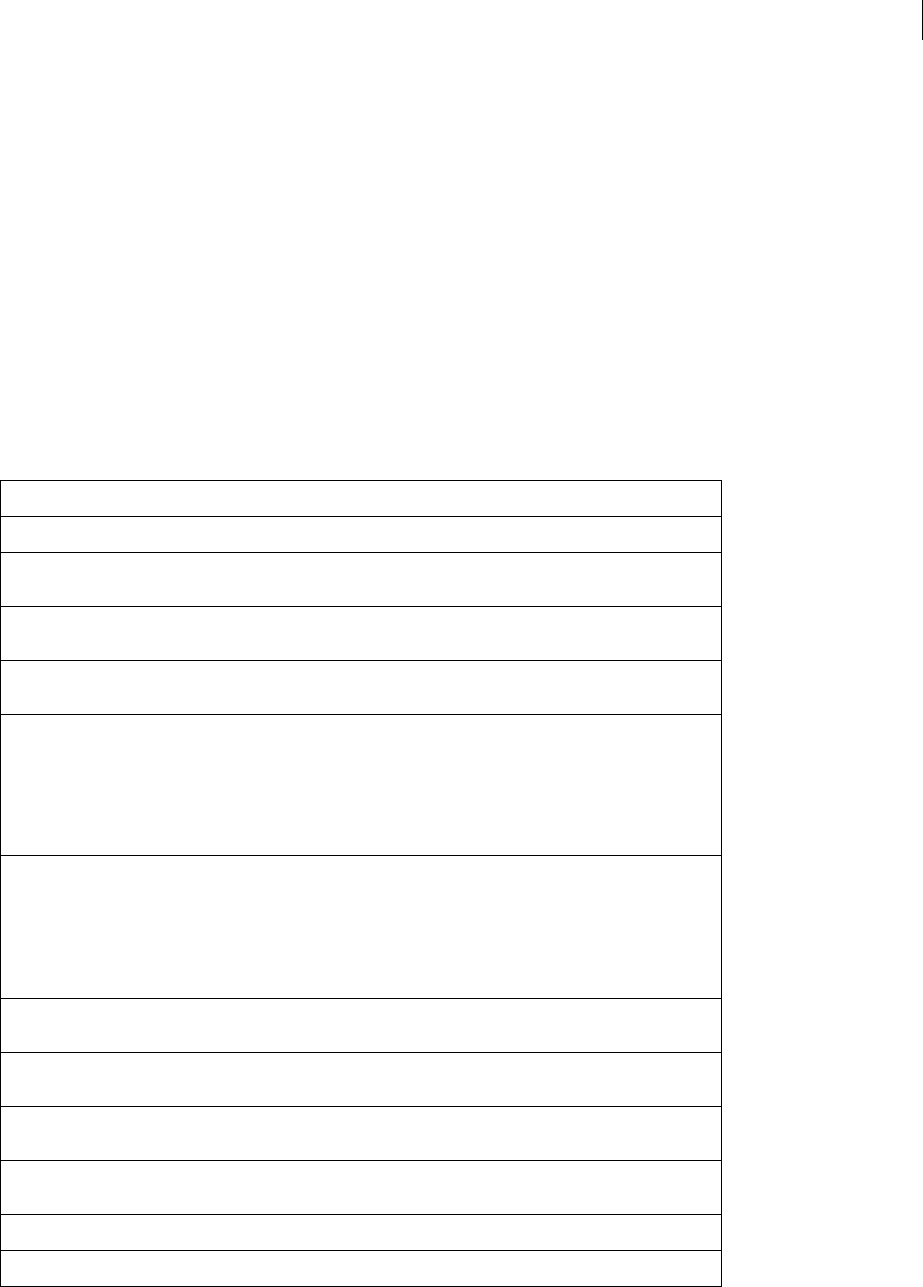
170
Chapter 4: The Fireworks Object
The Fireworks object is a global object, which you can use to set or retrieve properties that relate to the current
operating environment. (The App object that was used in Fireworks 3 is supported for backward compatibility, but
its use is deprecated in favor of the Fireworks object.)
The following table lists the properties of the Fireworks object, along with their data types and, where appropriate,
acceptable values and notes. Read-only properties are marked with a bullet (•).
Note: For information on how to format nonstandard data types, such as rectangle or point, see “Formatting
nonstandard data types” on page 5.
Refer to the Fireworks object by using fw.propertyName or fireworks.propertyName. Note that fireworks
must be lowercase.
Property Data type Notes
activeTool string The active tool in the application.
activeViewScale float The scaling (zoom value) of the active view. 1.0=100%
of the normal view.
appBatchCodeDir • string The path to the Batch Code directory, which is
expressed as file://URL.
appDir • string The path to the directory that contains the Fireworks
application, which is expressed as file://URL.
appExportSettingsDir • string The path to the Export Settings directory, which is
expressed as file://URL.
In Fireworks, this folder is stored on a per-user basis
on multiuser systems. Even on single-user systems,
this folder is not inside the Fireworks installation
directory.
appFavoritesDir • string The path to the URL Libraries directory, which is
expressed as file://URL.
In Fireworks, this folder is stored on a per-user basis
on multiuser systems. Even on single-user systems,
this folder is not inside the Fireworks installation
directory.
appHelpDir • string The path to the directory that contains the Fireworks
help file, which is expressed as file://URL.
appHtmlCodeDir • string The path to the HTML Code directory, which is
expressed as file://URL.
appJsCommandsDir • string The path to the Commands directory, which is
expressed as file://URL.
appJsExtensionsDir • string The path to the JSExtensions directory, which is
expressed as file://URL.
appMacCreator •string
In the format: "MKBY"
appMacJsfFileType •string In the format: "TEXT"
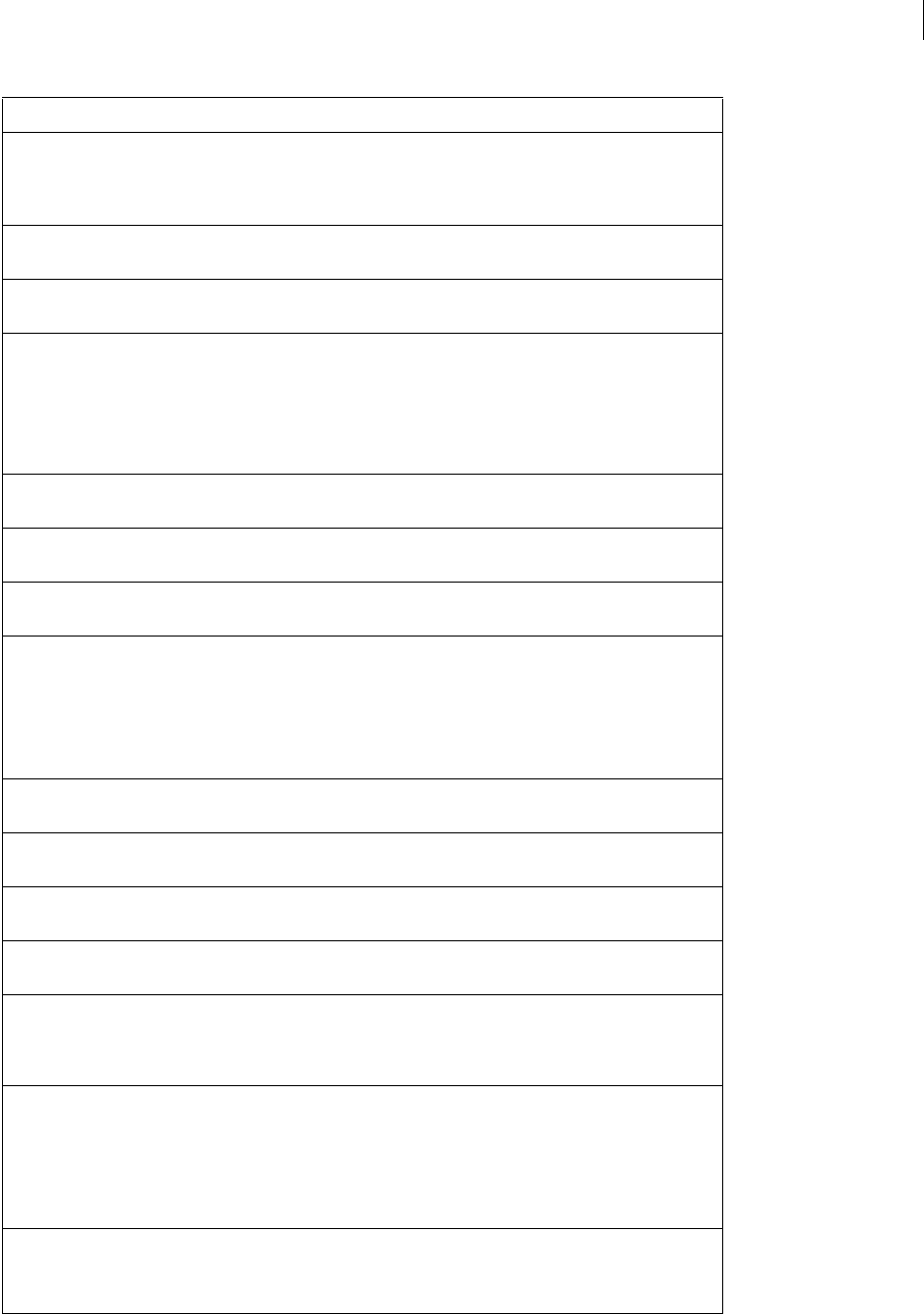
ADOBE FIREWORKS CS3
Extending Guide
171
appName • string The name of the application ("Fireworks CS3").
This attribute is part of the common API, so it also
appears as app.appName (as implemented in
Adobe Dreamweaver).
appPatternsDir • string The path to the Patterns directory, which is expressed
as file://URL.
appPrefsDir string The path to the Preferences directory, which is
expressed as a file://URL.
appPresetsDir • string The path to the Presets directory, which is expressed
as file://URL.
In Fireworks, this folder is stored on a per-user basis
on multiuser systems. Even on single-user systems,
this folder is not inside the Fireworks installation
directory.
appSettingsDir • string The path to the Settings directory, which is expressed
as file://URL.
appSmartShapesDir string The path to the application’s Auto Shapes directory,
which is expressed as file://URL.
appSmartShapeToolsDir string The path to the application’s Auto Shape Tools direc-
tory, which is expressed as file://URL.
appStylesDir • string The path to the Styles directory, which is expressed as
file://URL.
In Fireworks, this folder is stored on a per-user basis
on multiuser systems. Even on single-user systems,
this folder is not inside the Fireworks installation
directory.
appSwfCommandsDir string The path to the SWF Commands directory, which is
expressed as a file://URL.
appSymbolLibrariesDir • string The path to the Libraries directory, which is expressed
as file://URL.
appTexturesDir • string The path to the Textures directory, which is expressed
as file://URL.
appXtrasDir • string The path to the Xtras directory, which is expressed as
file://URL.
batchStatusString string The string that currently appears in the Batch
Progress dialog box. Set this property to change the
string being displayed. Use with progress-
CountCurrent and progressCountTotal.
currentScriptDir string The path to the directory of the currently running
script, which is expressed as a file://URL (or could be
null).
This path goes to the directory in which the script
resides, not a full file path to the script itself (it
excludes the script’s filename).
currentScriptFileName string The filename of the currently running script (or could
be null).
This name is the script’s filename, not the full path.
Property Data type Notes
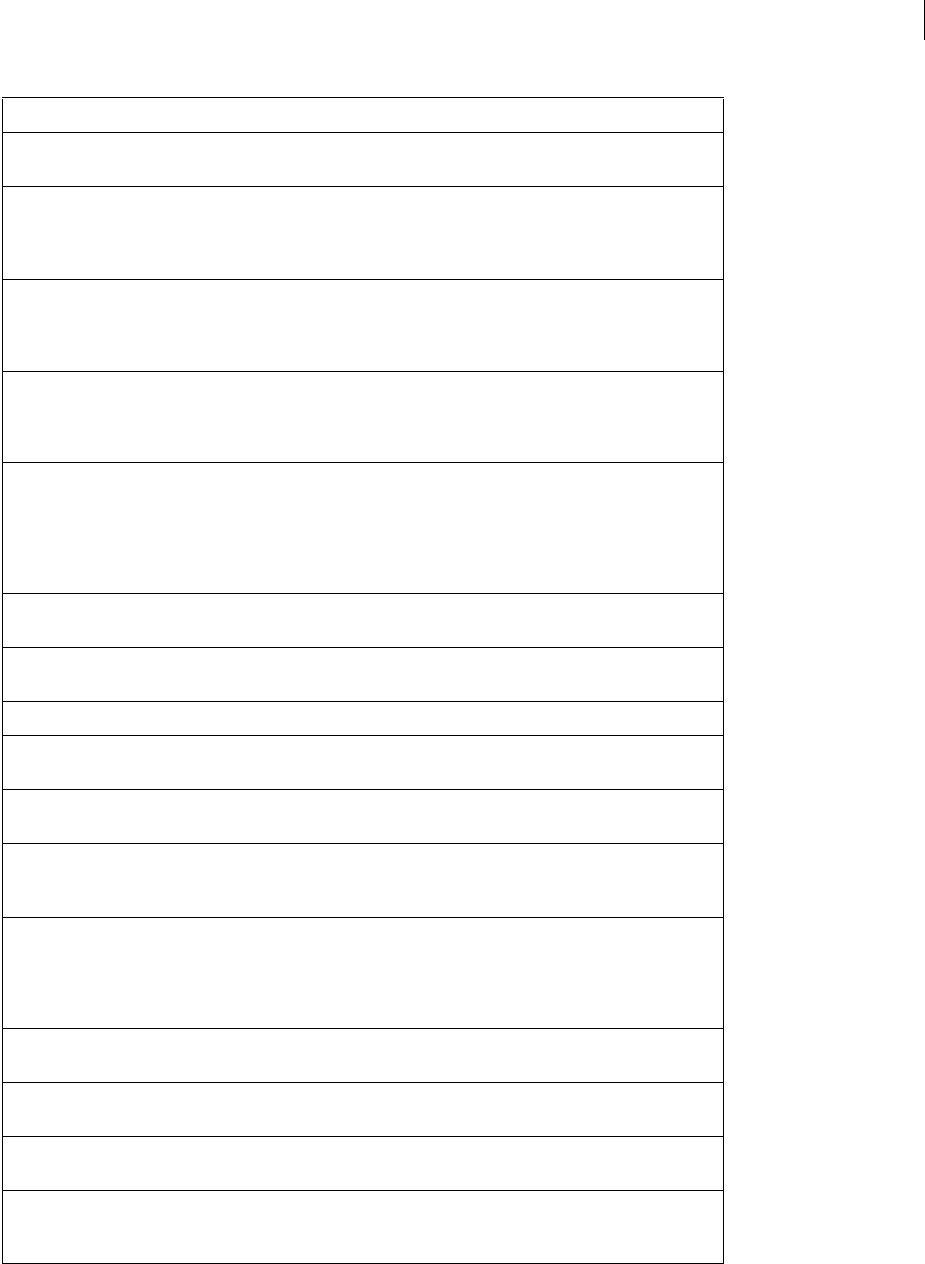
ADOBE FIREWORKS CS3
Extending Guide
172
dialogs • object Provides access to an instance of the Dialogs class,
which opens specific dialog boxes.
dismissBatchDialogWhen-
Done
Boolean If set to true, Fireworks will automatically close the
Batch Process dialog box when the script finishes.
This function has no effect if the Batch Process dialog
box does not appear.
documentList • array Array of the current open Document objects (for
more information, see “The Document object” on
page 20). If no document is open, it returns an array of
length zero.
documents • array Array of the current open Document objects (for
more information, see “The Document object” on
page 20). If no document is open, returns an array of
length zero.
ellipseBCPConst • float A fixed value of 0.55229187012 used to calculate the
distance between a point and its prede-
cessor/successor for a perfect circle. For example, for
a circle with a radius of 100 pixels, the prede-
cessor/successor is 100*fw.ellipseBCPConst
pixels away from the point itself.
errorReportingOK Boolean If set to true, Fireworks will allow posting an error
while a script is running.
files • object The FilesClass object used to perform file operations
(open, close, delete, and so on).
getDynamicSWFURL • string Returns the location of the SWF file.
getEndBackgroundColor • color Returns the end color for the background gradient.
This function is only useful for the Windows platform.
getStartBackgroundColor • color Returns the start color for the background gradient.
This function is only useful for the Windows platform.
historyPalette • object History panel object. There are no DOM properties for
the History panel, only API calls. For more informa-
tion, see “History panel functions” on page 297.
isConnectedToInternet integer Returns whether the operating system is connected
to the Internet. The Start Page has a dynamic content
panel that loads content from the Internet. The Start
Page queries this property before attempting to
download the dynamic content.
mruRecentFilesList • array Array of recent open files. If there are no open files,
returns an array length of zero.
mruRecentFileNames • array Array of recent open file names. If there are no open
files, returns an array length of zero.
platform • string The string "mac" if Fireworks is running on the
Macintosh, or "win" if running on Windows.
progressCountCurrent integer The first number (x) that appears in the Batch
Progress dialog box, in the “File x of y” field. Set this
property to change the number.
Property Data type Notes
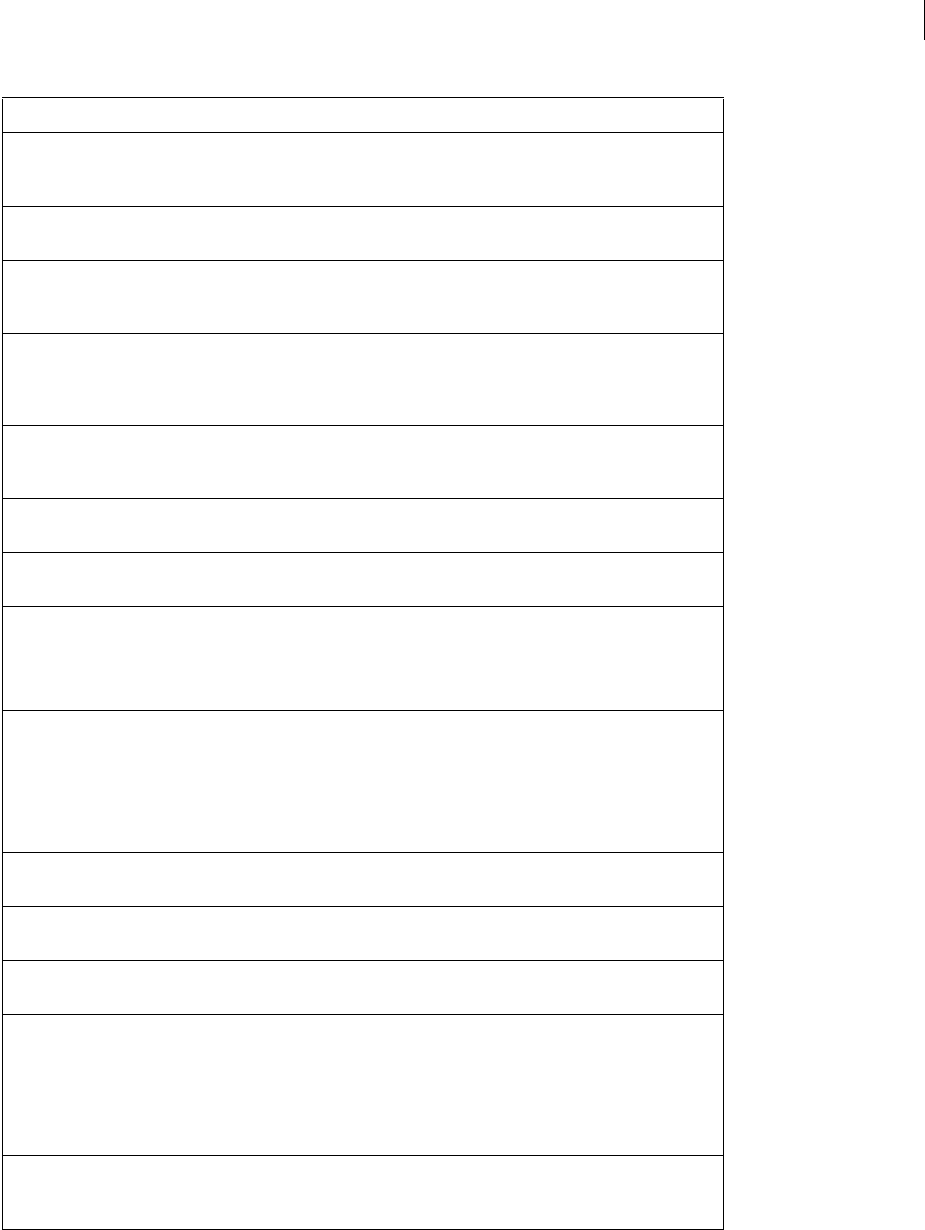
ADOBE FIREWORKS CS3
Extending Guide
173
progressCountTotal integer The second number (y) that appears in the Batch
Progress dialog box, in the “File x of y” field. Set this
property to change the number.
screenRect • rectangle The size of the main screen on this computer, in
pixels. Useful for positioning windows or panels.
selection array Array of the selected objects in the active document.
If nothing is selected, it returns an array of length
zero. If no document is open, it returns null.
selectedMask object If a single item is selected and that item is a mask, this
property returns an ElementMask object (for more
information, see “ElementMask object” on page 226);
otherwise, it returns null.
styles • array Array of the Style object that is currently loaded in the
Style panel (for more information, see “Style object”
on page 242).
textInsertionIndex • integer Insertion index into the current active text object. If
there is no text selected, returns a value of -1.
textInsertionLength • integer Insertion length into the current active text object. If
there is no text selected, returns a value of -1.
textOutputEncoding string The default text encoding for any text file that the
JavaScript interpreter generates.
Use "iso-8859-1" for ASCII or "utf-8" for
Unicode.
userJsCommandsDir string The path to the user-level Commands directory,
which is expressed as a file://URL.
In Fireworks, this folder is stored on a per-user basis
on multiuser systems. Even on single-user systems,
this folder is not inside the Fireworks installation
directory.
userSmartShapesDir • string The path to the user’s Auto Shapes directory, which is
expressed as a file://URL
userSmartShapeToolsDir • string The path to the user’s Auto Shape Tools directory,
which is expressed as a file://URL.
userSymbolLibrariesDir • string The path to the user’s Symbol Libraries, which is
expressed as file://URL.
userSwfCommandsDir string The path to the user-level SWF Commands directory,
which is expressed as a file://URL.
In Fireworks, this folder is stored on a per-user basis
on multiuser systems. Even on single-user systems,
this folder is not inside the Fireworks installation
directory.
xhtmlFormat Boolean Determines whether the JavaScript interpreter
should output XHTML formatted files or HTML
formatted files; XHTML (true) or HTML (false).
Property Data type Notes

ADOBE FIREWORKS CS3
Extending Guide
174
Fireworks functions
In Fireworks CS3, fw is synonymous with the Fireworks object. All methods of the Fireworks object can be referred
to as fireworks.functionName() or as fw.functionName().
fw.browseDocument()
Availability
Fireworks 3.
Usage
fw.browseDocument(URL)
Arguments
URL The URL of the page appear in the browser. Any legal URL (including http://, ftp://, and so on) can be passed.
Fireworks does not check this argument for syntax; if you pass an illegal value, the browser does not open the URL.
Returns
Nothing.
Description
Opens the user’s primary browser and displays the specified URL.
fw.browseForFileURL()
Availability
Fireworks 3.
Usage
fw.browseForFileURL(browseType, title, previewArea)
Arguments
browseType Acceptable values are "open", "select", and "save". The first two values display an Open dialog
box; each is acceptable for compatibility with Adobe Dreamweaver. The third value displays a Save dialog box.
title and previewArea Ignored by Fireworks but are accepted for compatibility with Dreamweaver.
Returns
The file URL selected by the user, or null if the dialog box was canceled.
Description
Displays an Open or Save dialog box to the user.
fw.browseForFolderURL()
Availability
Fireworks 3.

ADOBE FIREWORKS CS3
Extending Guide
175
Usage
fw.browseForFolderURL({title}, {startFolder})
Arguments
title An optional string that specifies a title for the dialog box that appears. If it is omitted or null, a default title
appears.
startFolder An optional string that serves as the root directory for the dialog box that appears. If it is omitted
or null, the browse dialog box displays an unspecified directory, depending on your system configuration.
Generally, it is the last directory used.
Description
Displays a dialog box that lets a user select a particular directory.
fw.browseHelp()
Availability
Fireworks MX.
Usage
fw.browseHelp(helpID)
Arguments
helpID The index number of the help topic to view.
Returns
Nothing.
Description
Opens the specified help topic in the help viewer.
fw.checkFwJsVersion()
Availability
Fireworks 3.
Usage
fw.checkFwJsVersion(version)
Arguments
version An integer that is reserved for future use; only a value of 0 is supported at this time. To use this function,
put a call to fw.checkFwJsVersion(0) in your script.
Returns
Nothing.
Description
Checks the JavaScript API for incompatibilities.

ADOBE FIREWORKS CS3
Extending Guide
176
fw.chooseBrowser()
Availability
Fireworks MX.
Usage
fw.chooseBrowser(primaryBrowser)
Arguments
primaryBrowser A Boolean value that indicates which browser to select. If primaryBrowser is true, Fireworks
prompts the user to set the primary browser; if the argument is false, Fireworks prompts the user to set the
secondary browser.
Returns
Nothing.
Description
Displays a dialog box that lets the user select a primary or secondary browser.
fw.chooseScriptTargetDialog()
Availability
Fireworks 4.
Usage
fw.chooseScriptTargetDialog(formatlist)
Arguments
formatlist A list of target documents for an operation. Its use is similar to that in fw.locateDocDialog(),
except that formatlist is required, and you cannot specify a maximum number of documents
Returns
An array of file://URLs, or null if the dialog box is canceled.
Description
Displays a dialog box that lets the user choose the target documents for an operation. The dialog box lets the user
specify currently open files, files in the project list, or files that are explicitly selected.
See also
“fw.locateDocDialog()” on page 193
fw.closeDocument()
Availability
Fireworks 3.
Usage
fw.closeDocument(document, {bPromptToSaveChanges})

ADOBE FIREWORKS CS3
Extending Guide
177
Arguments
document A Document object that specifies the document to close (see “The Document object” on page 20).
bPromptToSaveChanges An optional Boolean argument. If bPromptToSaveChanges is true or omitted and the
document has changed since the last time it was saved, the user is prompted to save changes to the document. If
bPromptToSaveChanges is false, the user is not prompted, and any changes to the document are discarded.
Returns
Nothing.
Description
Closes the specified document.
fw.createDocument()
Availability
Fireworks 3.
Usage
fw.createDocument().
Arguments
None.
Returns
The Document object for the newly created document (see “The Document object” on page 20).
Description
Opens a new document and selects it. Values for size, resolution, and color are the same as the current defaults. To
specify values other than the defaults, use fw.createFireworksDocument().
See also
“fw.createFireworksDocument()” on page 178
fw.createDocumentWithDialog()
Availability
Fireworks MX 2004.
Usage
fw.createDocumentWithDialog()
Arguments
None.
Returns
The Document object for the newly created document (see “The Document object” on page 20).

ADOBE FIREWORKS CS3
Extending Guide
178
Description
Shows the New Document dialog box and allows the user to create a new document.
fw.createFireworksDocument()
Availability
Fireworks 3.
Usage
fw.createFireworksDocument(size, res, backgroundColor)
Arguments
size A point whose xvalue specifies the document’s width and whose y value specifies the document’s height.
Both values are in pixels.
res Specifies the resolution for the scaled document (see “Resolution data type” on page 6).
backgroundColor A color string (see “Color string data type” on page 5).
Returns
The Document object for the newly created document (see “The Document object” on page 20).
Description
Opens a new document and selects it. Values for size, resolution, and color are explicitly specified. To open a new
document with the current default values, use fw.createDocument().
Example
The following command creates a new document that is 500 by 500 pixels in size, with a resolution of 72 dpi and a
solid white background color:
fw.createFireworksDocument({x:500,y:500},{pixelsPerUnit:72,units:"inch"}, "#ffffff");
See also
“fw.createDocument()” on page 177
fw.dialogs.runEditGrids()
Availability
Fireworks 3.
Usage
fw.dialogs.runEditGrids()
Arguments
None.
Returns
Opens the Edit Grids dialog box.

ADOBE FIREWORKS CS3
Extending Guide
179
fw.dialogs.runEditGuides()
Availability
Fireworks 3.
Usage
fw.dialogs.runEditGuides()
Arguments
None.
Returns
Opens the Edit Guides dialog box.
fw.dialogs.runNumericTransform()
Availability
Fireworks 3.
Usage
fw.dialogs.runNumericTransform()
Arguments
None.
Returns
Opens the Numeric Transform dialog box.
fw.disableFlashDebugging()
Availability
Fireworks MX
Usage
fw.disableFlashDebugging()
Arguments
None.
Returns
Nothing.
Description
Turns off debugging messages for Flash commands. For a description of the Flash debugging capabilities, see
“fw.enableFlashDebugging()” on page 180. For more information about constructing Flash command panels for
Fireworks, see “Flash panels” on page 269.
Note:

ADOBE FIREWORKS CS3
Extending Guide
180
fw.dismissBatchDialogWhenDone()
Availability
Fireworks 4.
Usage
fw.dismissBatchDialogWhenDone(autoClose)
Arguments
autoClose A Boolean value. If set to true, the Batch Progress dialog box closes automatically (without user inter-
vention) when the script finishes.
Returns
Nothing.
Description
Closes the Batch Progress dialog box automatically when the script finishes. This function has no effect if the Batch
Progress dialog box does not appear.
Note:
fw.enableFlashDebugging()
Availability
Fireworks MX
Usage
fw.enableFlashDebugging()
Arguments
None.
Returns
Nothing.
Description
Turns on debugging messages for Flash commands. When Flash debugging is enabled, Fireworks displays the
command string in a dialog box every time a Flash command calls MMExecute(). The fw.enableFlashDe-
bugging() function is particularly useful for monitoring which commands are executed in a command panel. For
information on how to turn off Flash debugging, see “fw.disableFlashDebugging()” on page 179. For more infor-
mation about constructing Flash command panels for Fireworks, see “Flash panels” on page 269.
Note: This debugging command works even if you are running a JavaScript file.
fw.exportAndCopyHTMLCode()
Availability
Fireworks MX.

ADOBE FIREWORKS CS3
Extending Guide
181
Usage
fw.exportAndCopyHTMLCode(document)
Arguments
document A Document object (for example, fw.documents[2]) that specifies the document to export. If
document is null, the active document is exported.
Returns
A Boolean value: true if successful; false otherwise.
Description
Displays the export dialog box, which is preconfigured to export HTML and images and to copy the HTML code to
the Clipboard.
fw.exportDirectorAsLayers()
Availability
Fireworks MX.
Usage
fw.exportDirectorAsLayers(document, fileURL)
Arguments
document A Document object—for example fw.documents[2]—that specifies the document to export. If
document is null, the active document is exported.
fileURL Specifies the filename for the exported file. If fileURL is null, Fireworks displays the Export dialog box.
Returns
A Boolean value: true if successful; false otherwise.
Description
Exports the specified document to the specified file as layers to be imported into Adobe Director.
fw.exportDirectorAsSlices()
Availability
Fireworks MX.
Usage
fw.exportDirectorAsSlices(document, fileURL)
Arguments
document A Document object, for example, fw.documents[2], that specifies the document to export. If
document is null, the active document is exported.
fileURL Specifies the filename for the exported file. If fileURL is null, Fireworks displays the Export dialog box.
Returns
A Boolean value: true if successful; false otherwise.

ADOBE FIREWORKS CS3
Extending Guide
182
Description
Exports the specified document to the specified file as Adobe Director images.
fw.exportDocumentAs()
Availability
Fireworks 3.
Usage
fw.exportDocumentAs(document, fileURL, exportOptions)
Arguments
document A Document object, for example, fw.documents[2], that specifies the document to be exported. If
document is null, the active document is exported.
fileURL A string, which is expressed as a file://URL, that specifies the filename for the exported file. If fileURL
is null, the Save As dialog box is displayed.
exportOptions An ExportOptions object (see “ExportOptions object” on page 227). If exportOptions is null,
the document’s current export options are used. If the file format specified by exportOptions conflicts with the file
format specified by fileURL, then the extension of fileURL is changed to match the format specified
by exportOptions.
Returns
A Boolean value: true if successful; false otherwise.
Description
Exports the specified document to the specified file.
See also
fw.exportHtmlAndImages()
fw.exportFrames()
Availability
Fireworks 4.
Usage
fw.exportFrames(docObject, directoryURL)
Arguments
docObject A Document object that specifies the document that contains the frames to export (see “The
Document object” on page 20). To export frames from the current document, pass null.
directoryURL The directory where the images will be placed, which is expressed as a file://URL.
Returns
A Boolean value: true if successful; false otherwise.

ADOBE FIREWORKS CS3
Extending Guide
183
Description
Exports a document’s frames as individual images. The image names are based on the names in the Frames panel.
Example
The following command exports the frames in the current document to the C:\images directory:
fw.exportFrames(null, "file:///C|/images");
fw.exportHtmlAndImages()
Availability
Fireworks 4.
Usage
fw.exportHtmlAndImages(doc, htmlUrl, imagesUrl)
Arguments
doc A Document object that specifies the document to be exported (see “The Document object” on page 20). If
doc is null, the active document is exported.
htmlUrl The filename of the exported HTML file, which is expressed as a file://URL. If htmlUrl is null, no
HTML is generated.
imagesUrl The name of the file containing the exported image(s), which is expressed as a file://URL, and might
not be null. If a single image is generated, this function uses imagesUrl as the name of the image file. If multiple
sliced images are exported, it uses imagesURL to generate automatically named images, and all images are placed in
this directory.
Returns
A Boolean value: true if successful; false otherwise.
Description
Exports one image if the document contains no slice objects and multiple images if the document contains one or
more slice objects. It also optionally exports HTML. The document is exported using the current export settings and
export options.
Example
The following command exports the current document as HTML and as one or more images.
fw.exportHtmlAndImages(null, "file:///C|/mysite/nav.htm",
"file:///C|/mysite/images/nav.gif");
See also
fw.exportDocumentAs()
fw.exportIllustrator()
Availability
Fireworks MX.

ADOBE FIREWORKS CS3
Extending Guide
184
Usage
fw.exportIllustrator(document, fileURL)
Arguments
document A Document object, for example, fw.documents[2], that specifies the document to export. If
document is null, the active document is exported.
fileURL Specifies the filename for the exported file. If fileURL is null, Fireworks displays the Export dialog box.
Returns
A Boolean value: true if successful; false otherwise.
Description
Exports the specified document to the specified file in Adobe Illustrator format.
fw.exportLayers()
Availability
Fireworks 4.
Usage
fw.exportLayers(docObject, directoryURL)
Arguments
docObject A Document object that specifies the document that contains the layers to export (see “The Document
object” on page 20). To export layers from the current document, pass null.
directoryURL The directory in which the images will be placed, which is expressed as a file://URL.
Returns
A Boolean value: true if successful; false otherwise.
Description
Exports a document’s layers as individual images. The image names are based on the names in the Layers panel. The
layers from the current frame are exported.
Example
The following command exports the layers in the third open document to the C:\images directory.
fw.exportLayers(fw.documents[2], "file:///C|/images");
fw.exportPSD()
Availability
Fireworks 4.
Usage
fw.exportPSD(docObject, PSDDocumentURL)

ADOBE FIREWORKS CS3
Extending Guide
185
Arguments
docObject A Document object that specifies the document to export (see “The Document object” on page 20).
To export the current document, pass null.
PSDDocumentURL The name of the Photoshop document to be created, which is expressed as a file://URL.
Returns
A Boolean value: true if successful; false otherwise.
Description
Exports a Fireworks document as a Photoshop document.
Example
The Photoshop writer is controlled by the values of several preferences. See the following example for allowed
values. A well-behaved script should restore the original values after exporting the file.
var prevWarn = fw.getPref("PsdExport_Warn100"); // bool
fw.setPref("PsdExport_Warn100", false);// don't warn.
var kObjToLayer = 1;
var kFlatten = 2;
var prevLayers = fw.getPref("PsdExport_Layers");
fw.setPref("PsdExport_Layers", kObjToLayer);// flatten layers or not.
var kEffectEditable = 1;
var kEffectRender = 2;
var prevEffects = fw.getPref("PsdExport_Effects");
fw.setPref("PsdExport_Effects", kEffectEditable);
var kTextEditable = 1;
var kTextRender = 2;
var prevText = fw.getPref("PsdExport_Text");
fw.setPref("PsdExport_Text", kTextRender);
fw.exportPSD(null, "file:///C|/new folder/test.psd");
// Put the prefs back.
fw.setPref("PsdExport_Warn100", prevWarn);
fw.setPref("PsdExport_Layers", prevLayers);
fw.setPref("PsdExport_Effects", prevEffects);
fw.setPref("PsdExport_Text", prevText);

ADOBE FIREWORKS CS3
Extending Guide
186
fw.exportSWF()
Availability
Fireworks 4.
Usage
fw.exportSWF(docObject, FlashDocumentURL)
Arguments
docObject A Document object that specifies the document to be exported (see “The Document object” on
page 20). To export the current document, pass null.
FlashDocumentURL The name of the Adobe Flash document to be created, which is expressed as a file://URL.
Returns
A Boolean value: true if successful; false otherwise.
Description
Exports a Fireworks document as a Adobe Flash document.
Example
The Adobe Flash writer is controlled by the values of several preferences. See the following example for allowed
values. A well-behaved script should restore the original values after exporting the file.
var prevMaintainObjEditable = fw.getPref("SwfMaintainObjEditable");
fw.setPref("SwfMaintainObjEditable", true);
// maintain non-text editability
//at expense of appearance or not
var prevMaintainTextEditable = fw.getPref("SwfMaintainTextEditable");
fw.setPref("SwfMaintainTextEditable", false);
// maintain text editability
// at expense of appearance or not
var prevExportAllFrames = fw.getPref("SwfExportAllFrames");
fw.setPref("SwfExportAllFrames", true);
// if true all frames are exported
var prevExportFromFrame = fw.getPref("SwfExportFromFrame");
fw.setPref("SwfExportFromFrame", 1);
// from frame; only used ifSwfExportAllFrames is false
var prevExportToFrame = fw.getPref("SwfExportToFrame");
fw.setPref("SwfExportToFrame", 5);
// from frame; only used if SwfExportAllFrames is false
var prevJpegQualit = fw.getPref("SwfJpegQuality");
fw.setPref("SwfJpegQuality", 85);// JPEG quality
var prevFrameRate = fw.getPref("SwfFrameRate");

ADOBE FIREWORKS CS3
Extending Guide
187
fw.setPref("SwfFrameRate", 5);// frame rate
fw.exportSWF(null, "file:///C|/new folder/test.swf");
// Put the prefs back.
fw.setPref("SwfMaintainObjEditable", prevMaintainObjEditable);
fw.setPref("SwfMaintainTextEditable", prevMaintainTextEditable);
fw.setPref("SwfExportAllFrames", prevExportAllFrames);
fw.setPref("SwfExportFromFrame", prevExportFromFrame);
fw.setPref("SwfExportToFrame", prevExportToFrame);
fw.setPref("SwfJpegQuality", prevJpegQualit);
fw.setPref("SwfFrameRate", prevFrameRate);
fw.findApp()
Availability
Fireworks MX.
Usage
fw.findApp(macAppSignature or winExeRegistryName)
Arguments
macAppSignature A Macintosh-specific string that identifies the signature of the application to find, such as
"MKBY".
winExeRegistryName A Windows-specific string that identifies the name of an executable to find in the
Windows registry, such as "Fireworks.exe".
Returns
A URL to the application. This URL can be passed as an argument to fw.launchApp(). If no such application can
be found, the URL is empty.
Description
Attempts to find the path to the requested application. On the Macintosh, Fireworks looks for the application using
a four-character signature code. In Windows, Fireworks looks in the Windows registry under
HKEY_LOCAL_MACHINE\SOFTWARE\Microsoft\Windows\CurrentVersion\App Paths.
See also
“fw.launchApp()” on page 192
fw.findNext()
Availability
Fireworks 3.
Usage
fw.findNext()

ADOBE FIREWORKS CS3
Extending Guide
188
Arguments
None.
Returns
The number of items that are replaced if the search is completed, or –1 if there are items in the document that
remain to be searched.
Description
Finds the next instance of the current search string and selects that section of the document. To begin a search, use
fw.setUpFindReplace().
See also
“fw.setUpFindReplace()” on page 204
fw.findOpenDocument()
Availability
Fireworks 3.
Usage
fw.findOpenDocument(docname)
Arguments
docname A string that specifies the name of the document, which is expressed as a file://URL.
Returns
If the document is open, returns the Document object; otherwise, returns null (see “The Document object” on
page 20).
Description
Determines whether the specified file is open in a Fireworks Document window.
fw.getDocumentDOM()
Availability
Fireworks 3.
Usage
fw.getDocumentDOM({which-string})
Arguments
which-string An optional string that is included for compatibility with Dreamweaver. If specified here, it must
be "document".
Returns
The Document object for the active document, or null if no document is open.
Description
Gets the Document object for the active document (see “The Document object” on page 20).

ADOBE FIREWORKS CS3
Extending Guide
189
fw.getDocumentPath()
Availability
Fireworks 3.
Usage
fw.getDocumentPath(document)
Arguments
document A Document object, for example, fw.documents[2], that specifies the document whose path and
filename should be retrieved. If document is null, information about the active document is retrieved.
Returns
The file URL for the document if it was saved or an empty string if it has not been saved.
Description
Gets the path and filename of the specified document.
fw.getFloaterGroupings()
Availability
Fireworks 3.
Usage
fw.getFloatGroupings()
Arguments
None.
Returns
An array like the one in the following example:
[ [ "stroke", "fill", "effect" ], [ "layers", "frames", "object" ], [ "mixer", "options",
"swatches", "info" ], [ "styles", "library" ], [ "find", "project log" ], [ "url" ], [
"optimize", "optimized colors" ], [ "behaviors" ], [ "history" ] ]
Note: Any panels not specified in the list of valid arguments (like those in the Command Panels folder which are
“outside” the Fireworks application) should be named exactly as they appear in the file system without their file
extension. For example, the valid argument name for the Align panel (Align.swf) is "Align", and a valid name for a
custom panel file mypanel.swf would be "mypanel".
Description
Gets an array of arrays that indicates the tab-grouping of the panels (even hidden ones).
fw.getFloaterPosition()
Availability
Fireworks 3.
Usage
fw.getFloaterPosition(panelName)

ADOBE FIREWORKS CS3
Extending Guide
190
Arguments
panelName Acceptable values are "find", "project log", "object", "info", "url", "effect", "history",
"mixer", "fill", "stroke", "swatches", "layers", "frames", "behaviors", "optimize", "library",
"styles", "optimized colors", "options", and "toolbox".
Note: Any panels not specified in the list of valid arguments (like those in the Command Panels folder which are
“outside” the Fireworks application) should be named exactly as they appear in the file system without their file
extension. For example, the valid argument name for the Align panel (Align.swf) is "Align", and a valid name for a
custom panel file mypanel.swf would be "mypanel".
Returns
A rectangle that specifies the bounds of the panel (see “Rectangle data type” on page 6).
Description
Gets the screen position and size of the specified panel.
fw.getFloaterVisibility()
Availability
Fireworks 3.
Usage
fw.getFloaterVisibility(panelName)
Arguments
panelName Acceptable values are "find", "project log", "object", "info", "url", "effect", "history",
"mixer", "fill", "stroke", "swatches", "layers", "frames", "behaviors", "optimize", "library",
"styles", "optimized colors", "options", and "toolbox".
Note: Any panels not specified in the list of valid arguments (like those in the Command Panels folder which are
“outside” the Fireworks application) should be named exactly as they appear in the file system without their file
extension. For example, the valid argument name for the Align panel (Align.swf) is "Align", and a valid name for a
custom panel file mypanel.swf would be "mypanel".
Returns
A Boolean value: true if the specified panel is visible, false otherwise.
Description
Determines whether a specified panel is visible.
fw.getHideAllFloaters()
Availability
Fireworks 3.
Usage
fw.getHideAllFloaters()
Arguments
None.

ADOBE FIREWORKS CS3
Extending Guide
191
Returns
A Boolean value: true if the panels are hidden; false otherwise.
Description
Returns the hidden or visible status of the panels.
fw.getHTMLFileForScript()
Availability
Fireworks MX.
Usage
fw.getHTMLFileForScript()
Arguments
None.
Returns
A file URL.
Description
Returns an HTML file.
fw.getNumberOfTables()
Availability
Fireworks MX.
Usage
fw.getNumberOfTables(filename)
Arguments
filename The name of the file that contains the tables to be counted.
Returns
A long integer that represents the number of tables in the document.
Description
Returns the number of top-level (that is, non-nested) tables in a document.
fw.getPref()
Availability
Fireworks 3.
Usage
fw.getPref(prefkey)

ADOBE FIREWORKS CS3
Extending Guide
192
Arguments
prefkey A string that specifies the Preference value to return. A complete list of these values is beyond the scope
of this documentation, but the format of prefkey exactly matches that in the Fireworks Preferences file. To set a
Preference value, use fw.setPref().
Returns
A string or numeric Preference value.
Description
Returns the Preference value (string or numeric) that is associated with the specified Preference key.
See also
“fw.setPref()” on page 204
fw.launchApp()
Availability
Fireworks MX.
Usage
fw.launchApp(appPath, filePathsToOpen)
Arguments
appPath A file URL that specifies the executable to start. Typically, this value can be obtained by calling
fw.findApp().
filePathsToOpen An array of file URLs to open in the executable to start. It is safe to pass an empty array.
Returns
A Boolean value that indicates whether the application started successfully.
Description
Starts an application using a file URL that is returned by fw.findApp(). You can specify, optionally, files to open
in the application.
See also
“fw.findApp()” on page 187
fw.launchBrowserTo()
Availability
Fireworks MX.
Usage
fw.launchBrowserTo(url)
Arguments
url The URL to open in the primary web browser.
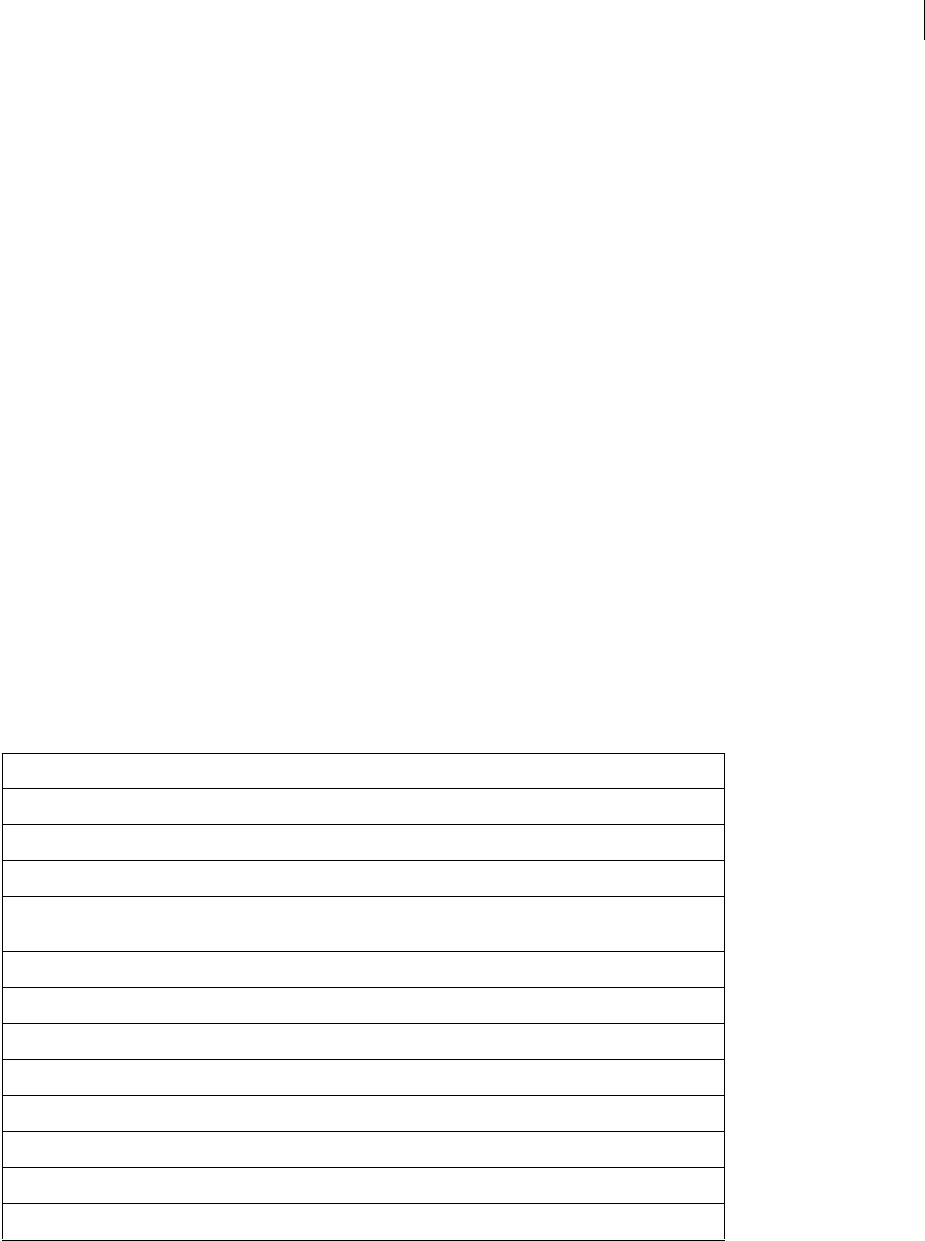
ADOBE FIREWORKS CS3
Extending Guide
193
Returns
Nothing.
Example
The following command starts a browser that opens to the Adobe website:
fw.launchBrowserTo("http://www.Adobe.com");
Description
Starts Fireworks’ primary web browser to open a URL.
fw.locateDocDialog()
Availability
Fireworks 4.
Usage
fw.locateDocDialog(maxnumdocs, formatlist)
Arguments
maxnumdocs Specifies the maximum number of documents to choose.
formatlist A list of acceptable file types to open. The formatlist argument is an array of strings such as the
ones shown in the following example:
["formatname1","formatname2","formatname3",…"formatnameN"]
The following table lists acceptable values for formatname and the file type each value represents.
Returns
An array of file:// URLs, or null if the dialog box is canceled.
Value File type
"ADOBE AI3" Adobe Illustrator
"Fireworks JavaScript" Fireworks JSF
"kMoaCfFormat_BMP" Bitmap
"kMoaCfFormat_FreeHand7and
8"
Adobe FreeHand 7 or 8
"kMoaCfFormat_GIF" GIF
"kMoaCfFormat_JPEG" JPEG
"kMoaCfFormat_PICT" Macintosh PICT
"kMoaCfFormat_RTF" Rich text
"kMoaCfFormat_Text" Plain text
"kMoaCfFormat_TIFF" TIFF
"PNG" PNG
"PS30" Photoshop PSD

ADOBE FIREWORKS CS3
Extending Guide
194
Description
Displays a dialog box that lets the user select one or more files.
fw.openDocument()
Availability
Fireworks 3, updated in Fireworks 4 and Fireworks 8.
Usage
fw.openDocument({fileURL}, {bOpenAsNew}, bOpenWithWindowHidden)
Arguments
fileURl A string or an array of strings, each expressed as a file://URL, that specifies the files to be opened. This
argument is optional. If fileURL is omitted or null, the Open Document dialog box appears.
bOpenAsNew If bOpenAsNew, which was added in Fireworks 4, is true, the files are opened as unsaved and untitled
documents. If bOpenAsNew is false (the default value), they are opened with their original names. This argument
is optional.
bOpenWithWindowHidden Boolean. If bOpenWithWindowHidden, which was added in Fireworks 8, is true, and if
there is only one document to open, the document will be hidden when opened. If more than one document is being
opened, this parameter is ignored. The default value is false. This parameter was added to enhance the Batch
Process feature.
Returns
If any of the files can be opened, returns the Document object for each file. Returns null if none of the documents
can be opened.
Description
Opens the specified files in new document windows. If a file is already open, it opens again; to avoid redundant open
operations, call findOpenDocument() first.
See also
“fw.findOpenDocument()” on page 188
fw.popupColorPicker()
Availability
Fireworks MX.
Usage
fw.popupColorPicker(screenLoc, initialColor, allowTransparent, forceWeb216)
Arguments
screenLoc The location at which the dialog box appears, in the form of a point {x: float, y: float} (for syntax
details, see “Point data type” on page 6).
initialColor The initially selected color in the dialog box, in the form #rrggbbaa (for syntax details, see “Color
string data type” on page 5).

ADOBE FIREWORKS CS3
Extending Guide
195
allowTransparent A Boolean value that lets the user select a transparent color; set to true for transparent,
false otherwise.
forceWeb216 A Boolean value that forces the specified color to fall within the web216 panel; set to true to force
the color change, false otherwise.
Returns
The specified color in #rrggbbaa format (for syntax details, see “Color string data type” on page 5).
Description
Opens the pop-up color swatches dialog box to let the user select a color.
fw.popupColorPickerOverMouse()
Availability
Fireworks MX.
Usage
fw.popupColorPickerOverMouse(initialColor, allowTransparent, forceWeb216)
Arguments
initialColor A color string in #rrggbbaa format, which is the color initially selected in the dialog box. (For
syntax details, see “Color string data type” on page 5.)
allowTransparent A Boolean value that lets the user select a transparent color; set to true for transparent,
false otherwise.
forceWeb216 A Boolean value that forces the chosen color to fall within the web216 panel; set to true to force
the color change, false otherwise.
Returns
The specified color in #rrggbbaa format (For syntax details, see “Color string data type” on page 5).
Description
Opens the color pop-up window at the current mouse location to let the user select a color.
fw.quit()
Availability
Fireworks 4.
Usage
fw.quit()
Arguments
None.
Returns
Nothing.

ADOBE FIREWORKS CS3
Extending Guide
196
Description
Quits Fireworks, but prompts the user to save any changed documents before exiting. Identical to “fw.quitAppli-
cation()” on page 196.
fw.quitApplication()
Availability
Fireworks 3.
Usage
fw.quitApplication()
Arguments
None.
Returns
Nothing.
Description
Quits Fireworks, but prompts the user to save any changed documents before exiting.
fw.readNthTable()
Availability
Fireworks MX.
Usage
fw.readNthTable(filename, tablenumber)
Arguments
filename A fileURL for the file that contains the desired table.
tablenumber A long integer that specifies the desired table; the tables are zero-indexed.
Returns
A database that is constructed from the table data.
Description
Reads the specified table. The tables are zero-indexed.
fw.readPanelStateFromFile()
Availability
Fireworks MX.
Usage
fw.readPanelStateFromFile(filepath)
Arguments
filepath The location of the panel state file as a string in the format file://URL.

ADOBE FIREWORKS CS3
Extending Guide
197
Returns
Nothing.
Description
Reads in a panel state file, which is generated by “fw.writePanelStateToFile()” on page 206, and moves the panels,
Property inspector, and toolbox to the appropriate locations.
fw.replace()
Availability
Fireworks 3.
Usage
fw.replace()
Arguments
None.
Returns
The number of items that are replaced, or –1 if there are items in the document that remain to be searched.
Description
Verifies that the selection matches the current search string and replaces it with the replacement string.
See also
fw.setUpFindReplace()
fw.replaceAll()
Availability
Fireworks 3.
Usage
fw.replaceAll()
Arguments
None.
Returns
The number of items replaced, or –1 if the search is not yet complete.
Description
Performs a replace all operation on the active document using the current search-and-replace strings.
See also
fw.setUpFindReplace()

ADOBE FIREWORKS CS3
Extending Guide
198
fw.revertDocument()
Availability
Fireworks 3.
Usage
fw.revertDocument({document})
Arguments
document A Document object, for example, fw.documents[2], that specifies the document to be reverted. This
argument is optional. If document is omitted or null, the active document is reverted.
Returns
Nothing.
Description
Restores the specified document to its previously saved version.
fw.runScript()
Availability
Fireworks 3.
Usage
fw.runScript(filename)
Arguments
filename The name of the script file to execute. If filename is not a file URL (that is, if it does not begin with
"file:///"), it is assumed to be the name of a file in the Fireworks /Configuration/Commands folder.
Returns
Result of script.
Description
Executes a JavaScript file.
Example
The following command runs a script found in the Align Center to Document.jsf file, which is located in the
Commands folder.
fw.runScript("Align Center to Document.jsf");
fw.saveAll()
Availability
Fireworks 3.
Usage
fw.saveAll()

ADOBE FIREWORKS CS3
Extending Guide
199
Arguments
None.
Returns
Nothing.
Description
Saves all open documents, displaying the Save As dialog box for any documents that were not previously saved.
fw.saveDocument()
Availability
Fireworks 3.
Usage
fw.saveDocument(document, {fileURL})
Arguments
document A Document object, for example, fw.documents[2], that specifies the document to be saved. If
document is null, the active document is saved.
fileURL The name of the saved document, which is expressed as file://URL. This argument is optional. If fileURL
is null or omitted, the document is saved with its current name; if the document has not been saved, the Save As
dialog box appears.
Returns
Nothing.
Description
Saves the specified document as a native Fireworks PNG file with the specified name. To save a document to another
format, such as GIF or JPEG, use fw.exportDocumentAs().
See also
“fw.exportDocumentAs()” on page 182
fw.saveDocumentAs()
Availability
Fireworks 3.
Usage
fw.saveDocumentAs(document)
Arguments
document A Document object, for example, fw.documents[2], that specifies the document to save. If document
is null, the active document is saved.
Returns
The file URL for the saved document, or null if the dialog box was canceled.

ADOBE FIREWORKS CS3
Extending Guide
200
Description
Displays the Save As dialog box for the specified document, so that it can be saved as a native Fireworks PNG file
with the specified name. To save a document to another format, such as GIF or JPEG, use fw.exportDocu-
mentAs().
See also
“fw.exportDocumentAs()” on page 182
fw.saveDocumentCopyAs()
Availability
Fireworks 3.
Usage
fw.saveDocumentCopyAs(document, fileURL)
Arguments
document A Document object, for example, fw.documents[2], that specifies the document to be saved. If
document is null, the active document is saved.
fileURL The filename for the saved file, which is expressed as a file://URL. If fileURL is null, the Save As dialog
box appears.
Returns
The file URL for the saved document, or null if the dialog box was canceled.
Description
Saves a copy of the specified document as a native Fireworks PNG file with the specified name. To save a document
to another format, such as GIF or JPEG, use fw.exportDocumentAs().
See also
“fw.exportDocumentAs()” on page 182
fw.saveJsCommand()
Availability
Fireworks 3.
Usage
fw.saveJsCommand(jscode, filename)
Arguments
jscode The string of code to be saved as a JSF command file.
filename The name under which the file should be saved. If filename is not a file URL (that is, if it does not begin
with "file:///"), the file is saved in the Fireworks /Configuration/Commands folder.
Returns
Nothing.

ADOBE FIREWORKS CS3
Extending Guide
201
Description
Saves the specified string of JavaScript code as a JSF command file.
fw.setActiveViewScale()
Availability
Fireworks MX.
Usage
fw.setActiveViewScale(scale, center)
Arguments
scale A floating-point number where 1.0 is 100%, or normal view, and 1.5 is 150%. Default is 6%.
center A point that defines the location in the document at which the view should be centered. This argument
can be used to navigate around different parts of the document.
Returns
Nothing.
Description
Sets the zoom amount and the center of the view for the current document.
fw.setActiveWindow()
Availability
Fireworks 3.
Usage
fw.setActiveWindow(document, {trueFalse})
Arguments
document A Document object, for example, fw.documents[2], that specifies which document should be made
active.
trueFalse This optional argument is ignored by Fireworks. It is included only for Dreamweaver compatibility.
Returns
Nothing.
Description
Sets the specified document as the active document.
Example
The following command makes the fourth document the active document.
fw.setActiveWindow(fw.documents[3]);

ADOBE FIREWORKS CS3
Extending Guide
202
fw.setFloaterGrouping()
Availability
Fireworks 3.
Usage
fw.setFloaterGrouping(panelNameToMove, panelNameToReceive)
Arguments
panelNameToMove A lowercase string that specifies the panel to be moved.
panelNameToReceive A lowercase string that specifies the panel into which the panelNameToMove panel should
move. If panelNameToReceive is null, the panelNameToMove panel moves into its own panel. Acceptable values
are "find", "project log", "object", "info", "url", "effect", "history", "mixer", "fill", "stroke",
"swatches", "layers", "frames", "behaviors", "optimize", "library", "styles", "optimized colors",
"options", and "toolbox".
Note: Any panels not specified in the list of valid arguments (like those in the Command Panels folder which are
“outside” the Fireworks application) should be named exactly as they appear in the file system without their file
extension. For example, the valid argument name for the Align panel (Align.swf) is "Align", and a valid name for a
custom panel file mypanel.swf would be "mypanel".
Returns
Nothing.
Description
Moves the specified panel into another panel, changing it to a tab within that panel. This is the same behavior as
dragging a tab from one panel to another or to its own panel.
Example
The following command moves the Stroke tab from its current location into the panel named Object. Although the
panel name might be capitalized onscreen, it must be passed as lowercase.
fw.setFloaterGrouping("stroke", "object");
fw.setFloaterPosition()
Availability
Fireworks 3.
Usage
fw.setFloaterPosition(panelName, boundingRectangle)
Arguments
panelName Acceptable values are "find", "project log", "object", "info", "url", "effect", "history",
"mixer", "fill", "stroke", "swatches", "layers", "frames", "behaviors", "optimize", "library",
"styles", "optimized colors", "options", and "toolbox".
Note: Any panels not specified in the list of valid arguments (like those in the Command Panels folder which are
“outside” the Fireworks application) should be named exactly as they appear in the file system without their file
extension. For example, the valid argument name for the Align panel (Align.swf) is "Align", and a valid name for a
custom panel file mypanel.swf would be "mypanel".

ADOBE FIREWORKS CS3
Extending Guide
203
boundingRectangle A rectangle that specifies the size of the panel (see “Rectangle data type” on page 6). Some
panels ignore the specified size but place the upper-left corner of the panel at the upper-left of the specified rectangle.
Returns
Nothing.
Description
Sets the position and size of a panel.
fw.setFloaterVisibility()
Availability
Fireworks 3.
Usage
fw.setFloaterVisibility(panelName, bVisible)
Arguments
panelName Acceptable values are "find", "project log", "object", "info", "url", "effect", "history",
"mixer", "fill", "stroke", "swatches", "layers", "frames", "behaviors", "optimize", "library",
"styles", "optimized colors", "options", and "toolbox".
Note: Any panels not specified in the list of valid arguments (such as those in the Command Panels folder, which are
“outside” the Fireworks application) should be named exactly as they appear in the file system without their file
extension. For example, the valid argument name for the Align panel (Align.swf) is "Align", and a valid name for a
custom panel file mypanel.swf would be "mypanel".
bVisible If bVisible is true, the specified panel is visible. If bVisible is false, the panel is hidden.
Returns
Nothing.
Description
Shows or hides the specified panel.
fw.setHideAllFloaters()
Availability
Fireworks 3.
Usage
fw.setHideAllFloaters(bHide)
Arguments
bHide If bHide is true, the panels are hidden. If bHide is false, the panels are visible.
Returns
Nothing.

ADOBE FIREWORKS CS3
Extending Guide
204
Description
Shows or hides the panels. This behavior is the same as the Tab key behavior.
fw.setPref()
Availability
Fireworks 3.
Usage
fw.setPref(prefname, prefval)
Arguments
prefname and prefval A complete list of these values is beyond the scope of this documentation, but the format
of prefname and prefval exactly matches those in the Fireworks Preferences file. To return the value that is
associated with a Preference key, use fw.getPref().
Returns
Nothing.
Description
Sets the value that is associated with the specified Preference key.
See also
“fw.getPref()” on page 191
fw.setUpFindReplace()
Availability
Fireworks 3.
Usage
fw.setUpFindReplace(findSpec)
Arguments
findSpec A Find object (see “Find object” on page 17).
Returns
Nothing.
Description
Sets up a search.
fw.toggleFloater()
Availability
Fireworks 3.

ADOBE FIREWORKS CS3
Extending Guide
205
Usage
fw.toggleFloater(panelName)
Arguments
panelName Acceptable values are "find", "project log", "object", "info", "url", "effect", "history",
"mixer", "fill", "stroke", "swatches", "layers", "frames", "behaviors", "optimize", "library",
"styles", "optimized colors", "options", and "toolbox".
Note: Any panels not specified in the list of valid arguments (like those in the Command Panels folder which are
“outside” the Fireworks application) should be named exactly as they appear in the file system without their file
extension. For example, the valid argument name for the Align panel (Align.swf) is "Align", and a valid name for a
custom panel file mypanel.swf would be "mypanel".
Returns
Nothing.
Description
Shows or hides the specified panel, or makes it topmost.
•If the panel is hidden, this function shows it and makes it topmost.
•If the panel is topmost, this function hides it.
•If the panel is shown but is not topmost, this function makes it topmost.
fw.ungroupPrimitives()
Availability
Fireworks 4.
Usage
fw.ungroupPrimitives()
Arguments
None.
Returns
Nothing.
Description
Replaces selected primitive objects with their equivalent paths. The new objects have all the attributes (mask, stroke,
fill, and so on) of the replaced ones.
See also
dom.addNewRectanglePrimitive()
fw.updateHTML()
Availability
Fireworks 4.

ADOBE FIREWORKS CS3
Extending Guide
206
Usage
fw.updateHTML(doc, htmlUrl, bRecoverFromError)
Arguments
doc A Document object that specifies the document to be used for updating the HTML (see “The Document
object” on page 20). If doc is null, the active document is used.
htmlUrl The filename of the HTML file to update, which is expressed as a file://URL. To force Fireworks to
display the Update HTML dialog box, pass null for htmlUrl. If you pass null for htmlUrl, bRecoverFromError
is ignored.
bRecoverFromError If bRecoverFromError is true and the HTML update encounters an error, Fireworks
displays a Confirmation dialog box and attempts to recover. If it is false, Fireworks fails without notifying the user
if it encounters an error.
Returns
A Boolean value: true if the HTML was updated; false otherwise.
Description
Updates the HTML that was previously exported from Fireworks.
Example
The following command updates the images in an HTML file, using the current document.
fw.updateHTML(null, "file:///C|/mysite/nav.htm", true);
fw.writePanelStateToFile()
Availability
Fireworks MX.
Usage
fw.writePanelStateToFile(filepath)
Arguments
filepath A string that identifies the destination XML file in the format file://URL.
Returns
Nothing.
Description
Writes out the panel states (location, size, open or closed, and so on), toolbox state, and Property inspector state to
an XML file that is specified by the argument.
fw.yesNoDialog()
Availability
Fireworks MX.
Usage
fw.yesNoDialog(promptString)

ADOBE FIREWORKS CS3
Extending Guide
207
Arguments
promptString The prompt message that appears in the dialog box.
Returns
A Boolean value: true if the user selected the Yes button; false otherwise.
Description
Displays a dialog box that contains buttons labeled Yes and No.
Example
The following code displays a dialog box with Yes and No buttons and the message “Would you like to duplicate the
element?”
var shouldDuplicate = fw.yesNoDialog("Would you like to duplicate the element?");
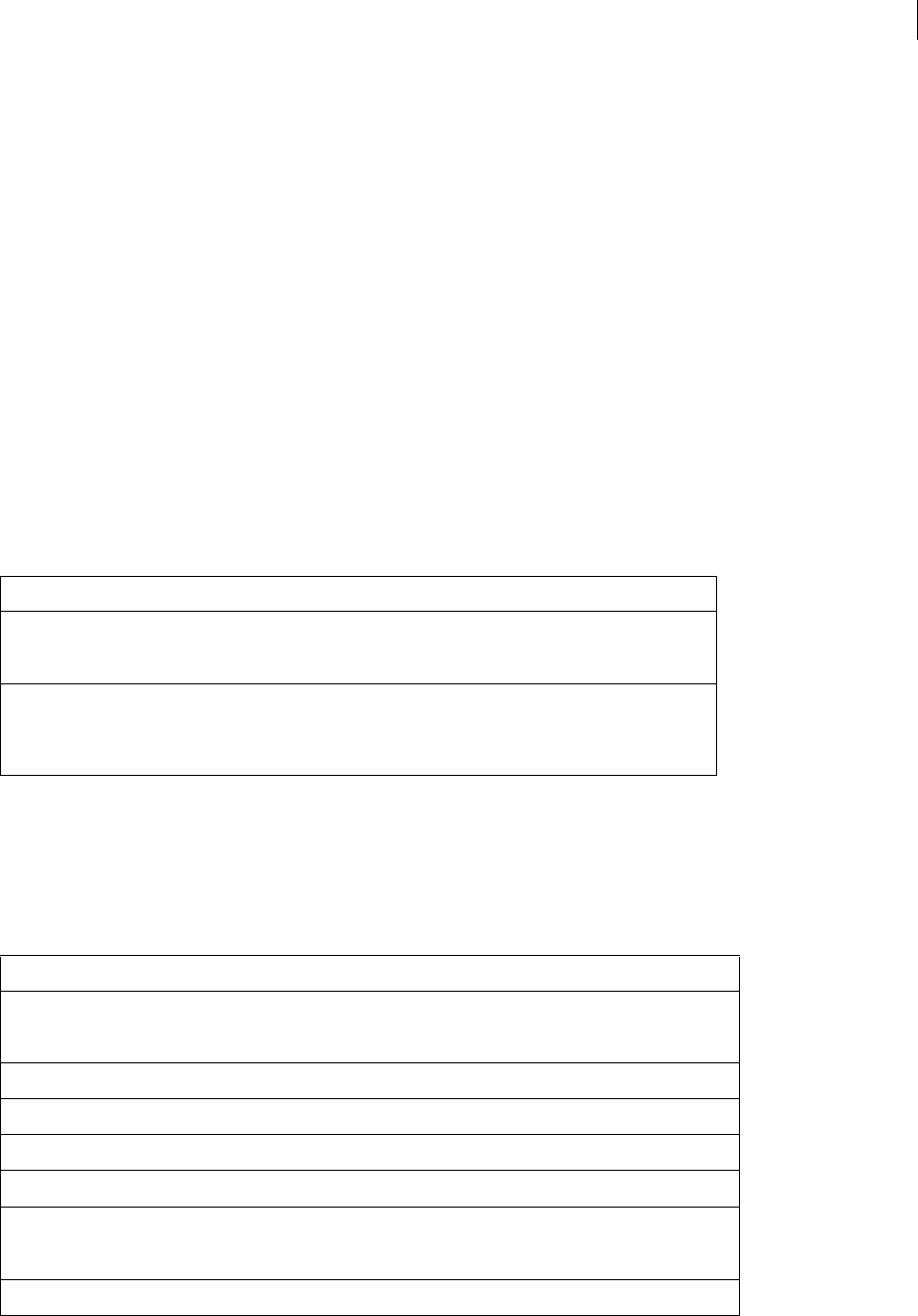
208
Chapter 5: Objects within Fireworks
documents
This chapter describes the objects that can get or set the properties of elements in a Fireworks document. For syntax
on accessing Fireworks documents and elements within them, see “Accessing a Fireworks document” on page 4 and
“Passing values” on page 4.
Note: For information on how to format nonstandard data types, such as rectangle or point, see “Formatting
nonstandard data types” on page 5.
Behavior object
The following table lists the properties of the Behavior object, along with their data types and, where appropriate,
acceptable values and notes.
Brush object
The following table lists the properties of the Brush object, along with their data types and, where appropriate,
acceptable values and notes.
Property Data type Notes
call string The JavaScript call for the behavior. For legal values,
see “Using the dom.addBehavior() function” on
page 24.
event string Acceptable values are "onMouseOver",
"onClick", "onMouseOut", "onLoad", and
"**ANY**" (the **ANY** argument is used as a
wildcard value in some situations).
Property Data type Notes
alphaRemap string Acceptable values are "none", "white neon",
"harsh wet", "smooth neon",
"wavy gravy", and "white neon edge".
angle integer 0 to 360
antiAliased Boolean If set to true, the brush edges are anti-aliased.
aspect float 0 to 100
blackness float 0 to 100
category string Determines in which subsection of the Stroke panel
the brush will appear (for example, Pencil, Airbrush,
and so on).
concentration float 0 to 100
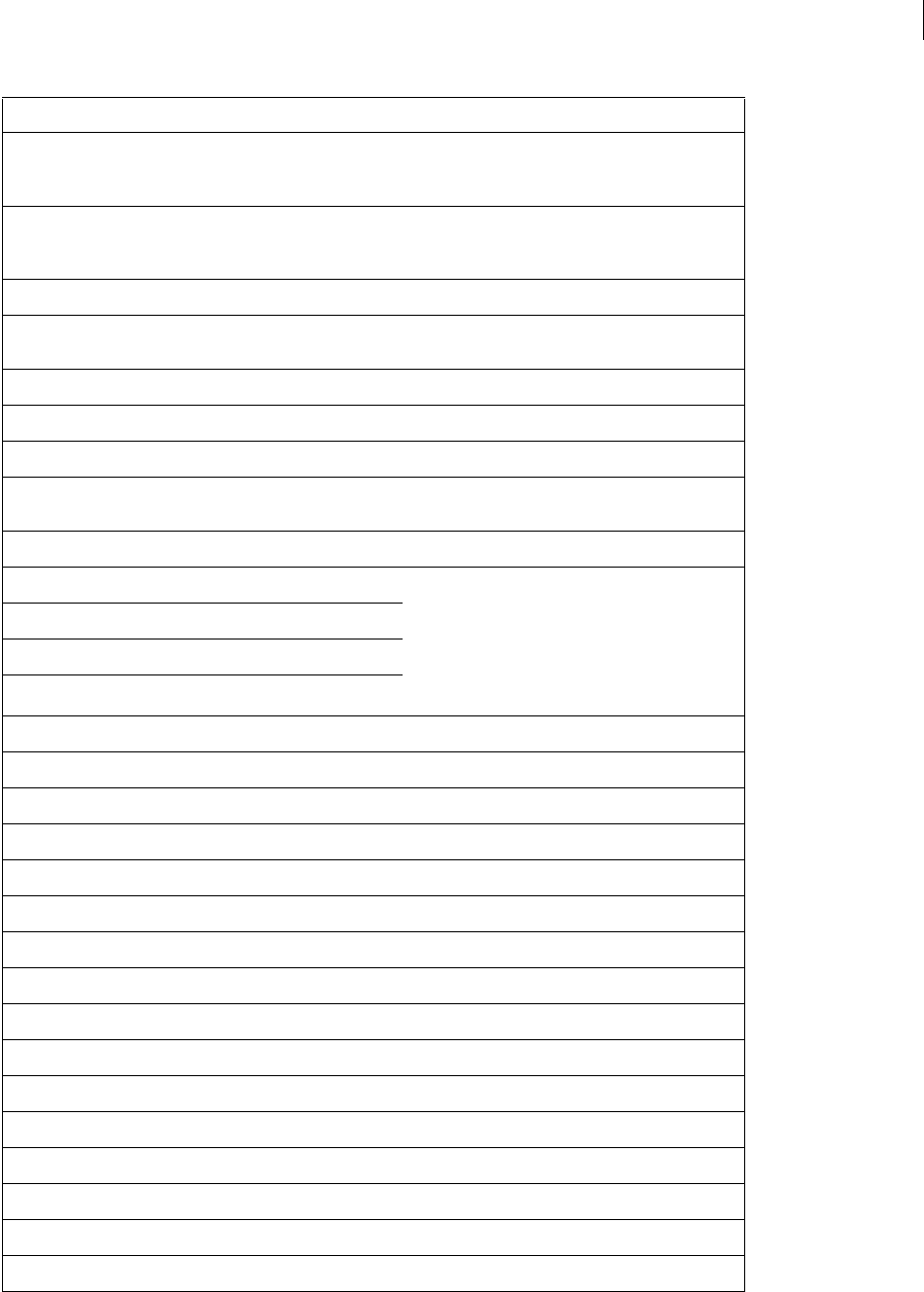
ADOBE FIREWORKS CS3
Extending Guide
209
dashOffSize1,
dashOffSize2, dashOffSize3
integer The lengths in pixels of spaces for a dotted line, these
values control the first, second, and third spaces,
respectively.
dashOnSize1, dashOnSize2,
dashOnSize3
integer The lengths, in pixels, of dashes for a dotted line,
these values control the first, second, and third
dashes, respectively.
diameter integer 0 to 1000
feedback string Acceptable values are "none", "brush",
and "background".
flowRate float 0 to 100
maxCount integer 0 to 64
minSize float 0 to 100
name string The name of the brush, which is visible in the Stroke
panel.
numDashes integer 0 to 3
sense_hdir_angle float The sense* properties map directly to the values on
the Stroke Options > Advanced dialog > Sensitivity
tab (accessible through the Brush property inspector
stroke settings); where hdir is the horizontal value
and vdir is the vertical value, and blackness is
the build-up of black pixels as some tools brush over
the same spot repeatedly (like the felt tip).
sense_hdir_blackness float
sense_hdir_hue float
sense_hdir_lightness float
sense_hdir_opacity float
sense_hdir_saturation float
sense_hdir_scatter float
sense_hdir_size float
sense_pressure_angle float
sense_pressure_blackness float
sense_pressure_hue float
sense_pressure_lightness float
sense_pressure_opacity float
sense_pressure_saturation float
sense_pressure_scatter float
sense_pressure_size float
sense_random_angle float
sense_random_blackness float
sense_random_hue float
sense_random_lightness float
Property Data type Notes
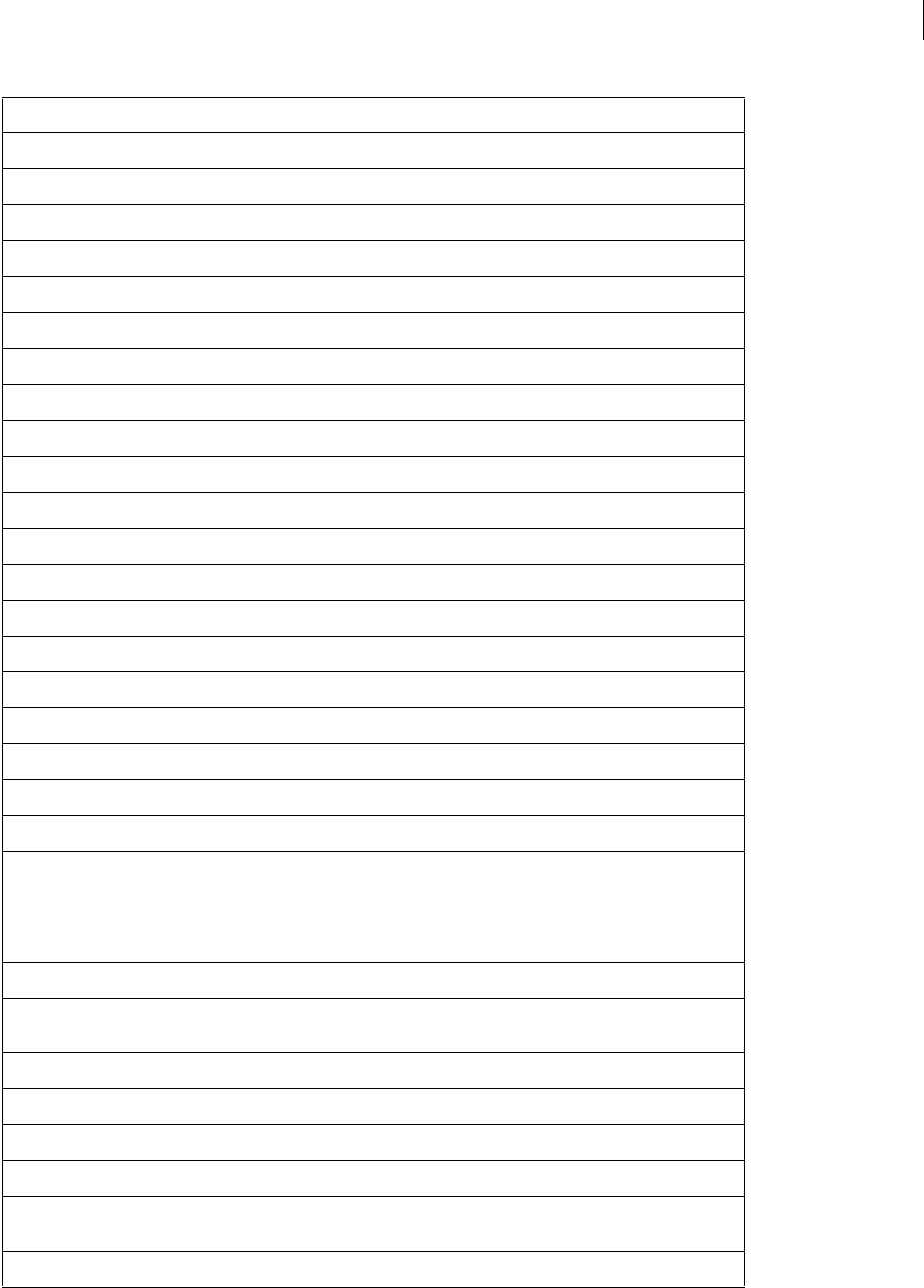
ADOBE FIREWORKS CS3
Extending Guide
210
sense_random_opacity float
sense_random_saturation float
sense_random_scatter float
sense_random_size float
sense_speed_angle float
sense_speed_blackness float
sense_speed_hue float
sense_speed_lightness float
sense_speed_opacity float
sense_speed_saturation float
sense_speed_scatter float
sense_speed_size float
sense_vdir_angle float
sense_vdir_blackness float
sense_vdir_hue float
sense_vdir_lightness float
sense_vdir_opacity float
sense_vdir_saturation float
sense_vdir_scatter float
sense_vdir_size float
sensitivity_x_y integer 0 to 100, where x is a value of pressure, speed,
hDir, vDir, or random; and y is a value of: size,
angle, opacity, blackness, scatter,
hue, lightness, or saturation. For example,
sensitivity_pressure_size.
shape string Acceptable values are "circle" and "square".
softenMode string Acceptable values are "bell curve"
and "linear".
softness float 0 to 100
spacing float 0 to 500 (a percentage, as much as 500 percent)
textureBlend float 0 to 100
textureEdge float 0 to 100
tipColoringMode string Acceptable values are "random", "uniform",
"complementary", "hue", and "shadow".
tipCount integer 1 to 32
Property Data type Notes
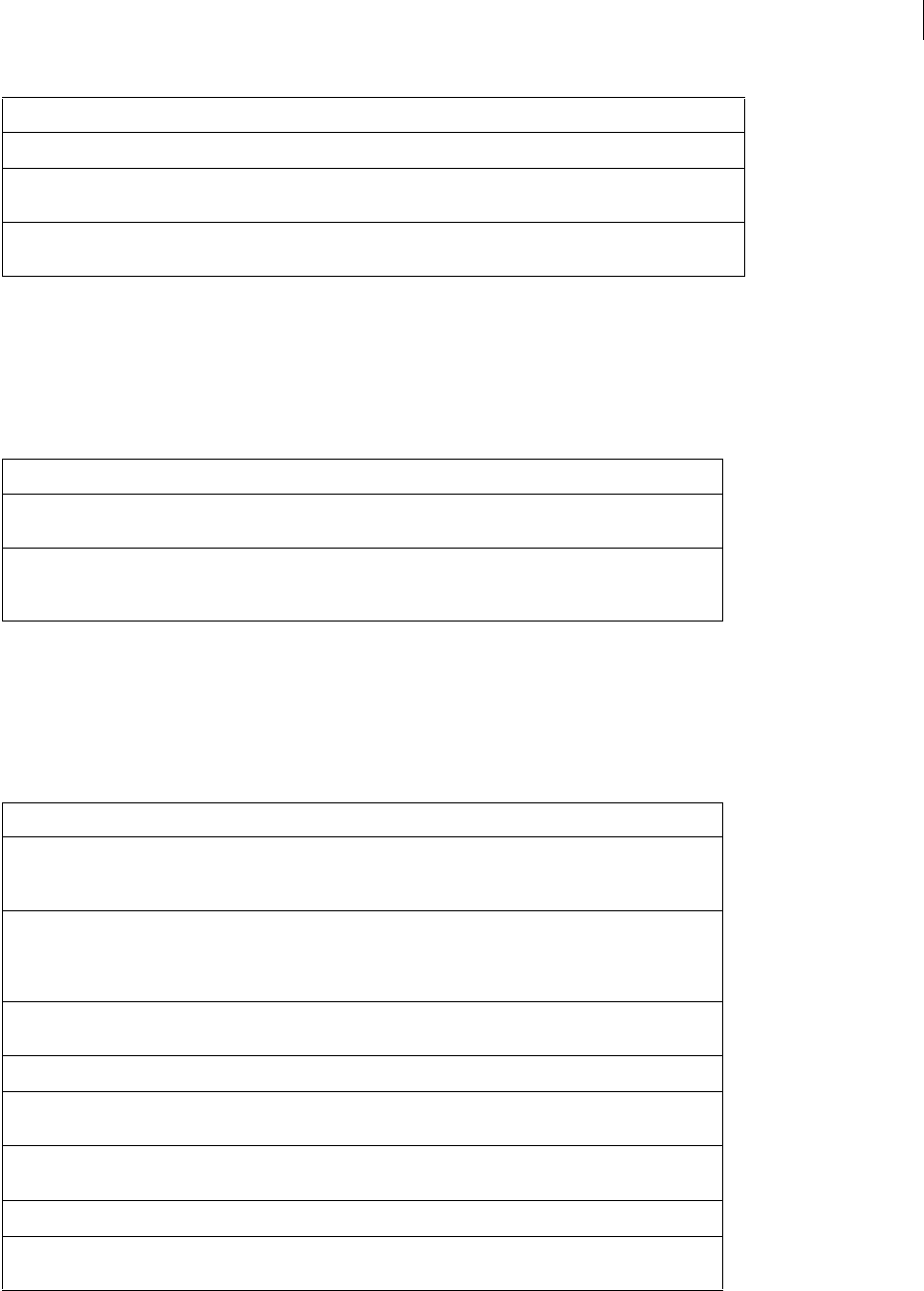
ADOBE FIREWORKS CS3
Extending Guide
211
Contour object
The following table lists the properties of the Contour object, along with their data types and, where appropriate,
acceptable values and notes.
ContourNode object
The following table lists the properties of the ContourNode object, along with their data types and, where appro-
priate, acceptable values and notes.
tipSpacing float 0 to 100
tipSpacingMode string Acceptable values are "random", "diagonal",
and "circular".
type string Acceptable values are "natural"
and "simple".
Property Data type Notes
isClosed Boolean If set to true, the path is closed by connecting the
final point in the contour with the first point.
nodes array Array of ContourNode objects on the contour (for
more information, see “ContourNode object” on
page 211).
Property Data type Notes
dynamicInfo array Array of ContourNodeDynamicInfo objects on this
ContourNode object (for more information, see
“ContourNodeDynamicInfo object” on page 212).
isCurvePoint Boolean If set to true, this point’s control points are
constrained to be linear with the main point, which
forces a smooth curve. If set to false,there are no
constraints on the control points.
isSelectedPoint Boolean If set to true, this point was subselected (for
example, by the subselection tool).
name string A unique name assigned to the object.
predX float The x coordinate of the contour node’s preceding
control point.
predY float The y coordinate of the contour node’s preceding
control point.
randomSeed integer 0 to 65,535
succX float The x coordinate of the contour node’s following
control point.
Property Data type Notes
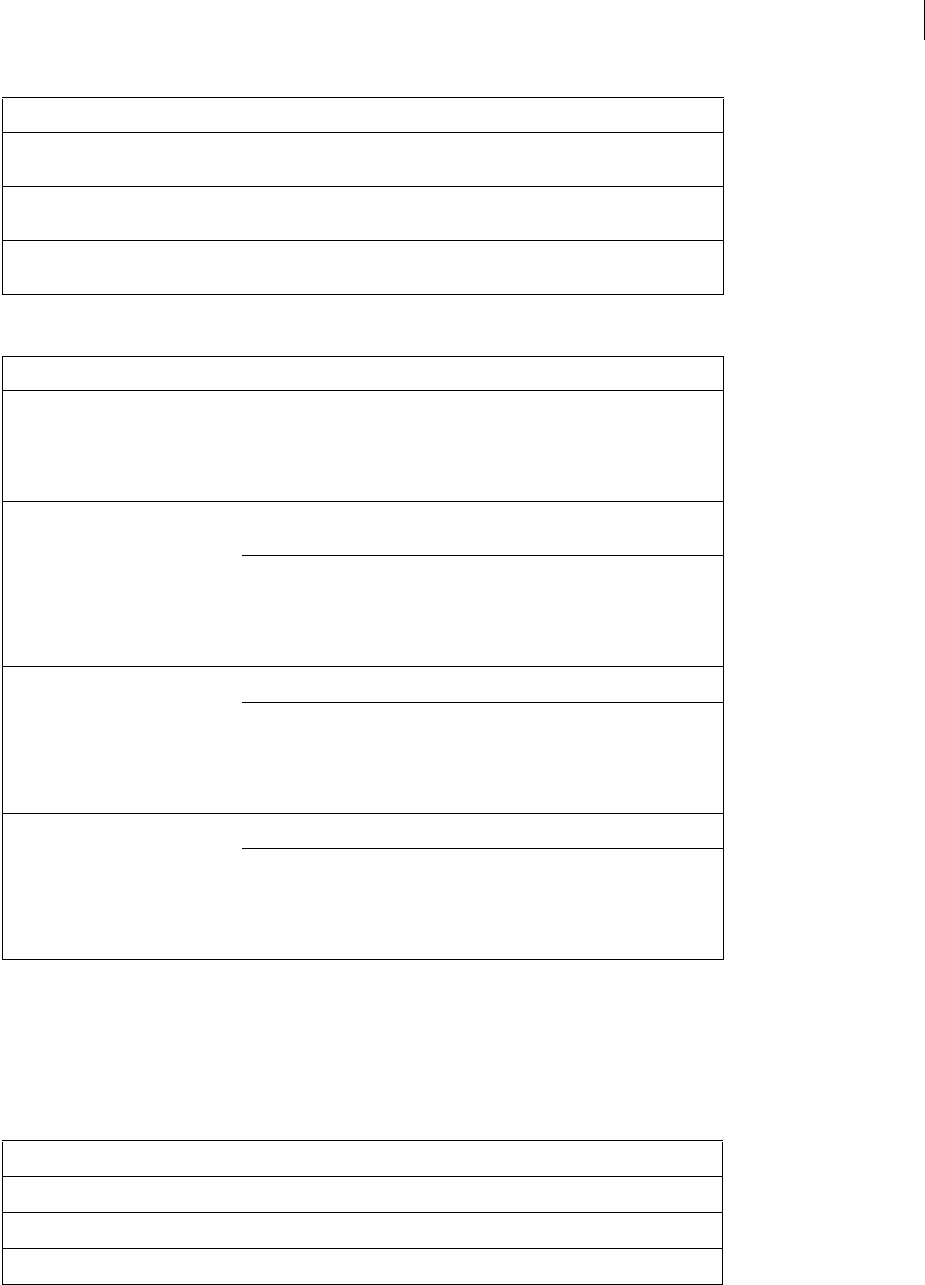
ADOBE FIREWORKS CS3
Extending Guide
212
The following table lists the methods of the ContourNode object, along with their parameters.
ContourNodeDynamicInfo object
The following table lists the properties of the ContourNodeDynamicInfo object, along with their data types and,
where appropriate, acceptable values and notes.
succY float The y coordinate of the contour node’s following
control point.
xfloat The x coordinate of the contour node’s main control
point.
yfloat The y coordinate of the contour node’s main control
point.
Method Parameter Definition
RegisterMove() object The RegisterMoveParms object containing the move
parameters. Use smartShape.GetDefault-
MoveParms() to obtain this object, then adjust
properties as needed. For a list of properties, see
“RegisterMoveParms object” on page 238.
RegisterLinearMove() point A point, which in combination with the node point,
defines the line to move along.
object The RegisterMoveParms object containing the move
parameters. Use smartShape.GetDefault-
MoveParms() to obtain this object, then adjust
properties as needed. For a list of properties, see
“RegisterMoveParms object” on page 238.
RegisterCircularMove() point The center point for the circular movement.
object The RegisterMoveParms object containing the move
parameters. Use smartShape.GetDefault-
MoveParms() to obtain this object, then adjust
properties as needed. For a list of properties, see
“RegisterMoveParms object” on page 238.
RegisterPolygonMove() point The center point for the polygon.
object The RegisterMoveParms object containing the move
parameters. Use smartShape.GetDefault-
MoveParms() to obtain this object, then adjust
properties as needed. For a list of properties, see
“RegisterMoveParms object” on page 238.
Property Data type Notes
duration float 0.0 to 65,535.0 milliseconds
pressure float 0.0 to 1.0
velocity float 0.0 to 255.9999 pixels per millisecond
Property Data type Notes
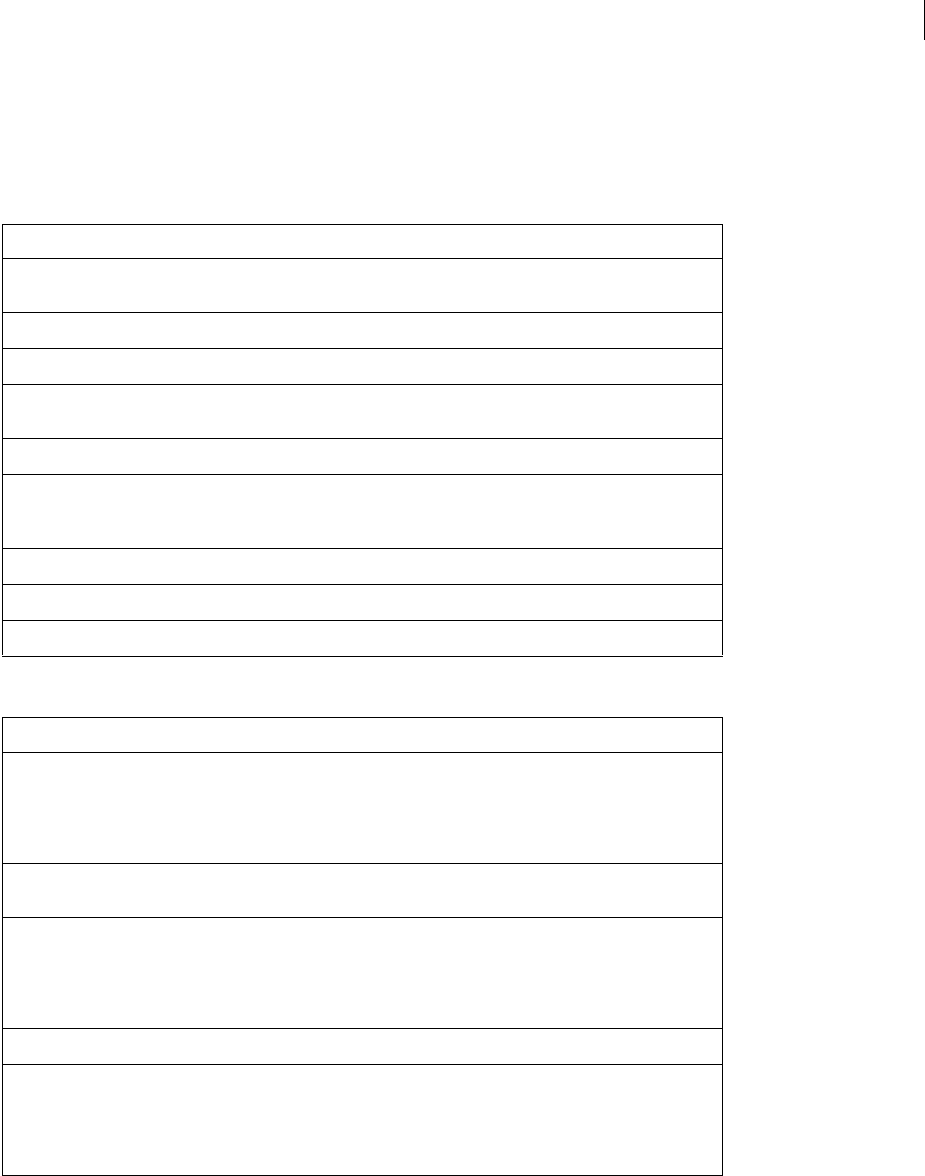
ADOBE FIREWORKS CS3
Extending Guide
213
ControlPoint object
The following table lists the properties of the ControlPoint object, along with their data types and, where appro-
priate, acceptable values and notes.
The following table lists the methods of the ControlPoint object, along with their parameters.
Property Data type Notes
hiliteDragOverObject Boolean If true, Fireworks highlights an object when a
control point is dragged over it.
index • integer Index for the control point.
name string Assigned name of the control point.
toolTip string Text to display when the user rolls the pointer
(mouse) over the control point.
toolTipTracksDrag Boolean If true, the tooltip drags with the mouse.
type string Determines the way the control point draws. Values
are: "default", "defaultInverted",
"crossHair".
visible Boolean If true, the control point is visible to the user.
xfloat Value of the x coordinate.
yfloat Value of the y coordinate.
Method Parameter Definition
RegisterMove() object The RegisterMoveParms object containing the move
parameters. Use smartShape.GetDefault-
MoveParms() to obtain this object, then adjust
properties as needed. For a list of properties, see
“RegisterMoveParms object” on page 238.
RegisterLinearMove() point A point, which in combination with the node point,
defines the line to move along.
object The RegisterMoveParms object containing the move
parameters. Use smartShape.GetDefault-
MoveParms() to obtain this object, then adjust
properties as needed. For a list of properties, see
“RegisterMoveParms object” on page 238.
RegisterCircularMove() point The center point for the circular movement.
object The RegisterMoveParms object containing the move
parameters. Use smartShape.GetDefault-
MoveParms() to obtain this object, then adjust
properties as needed. For a list of properties, see
“RegisterMoveParms object” on page 238
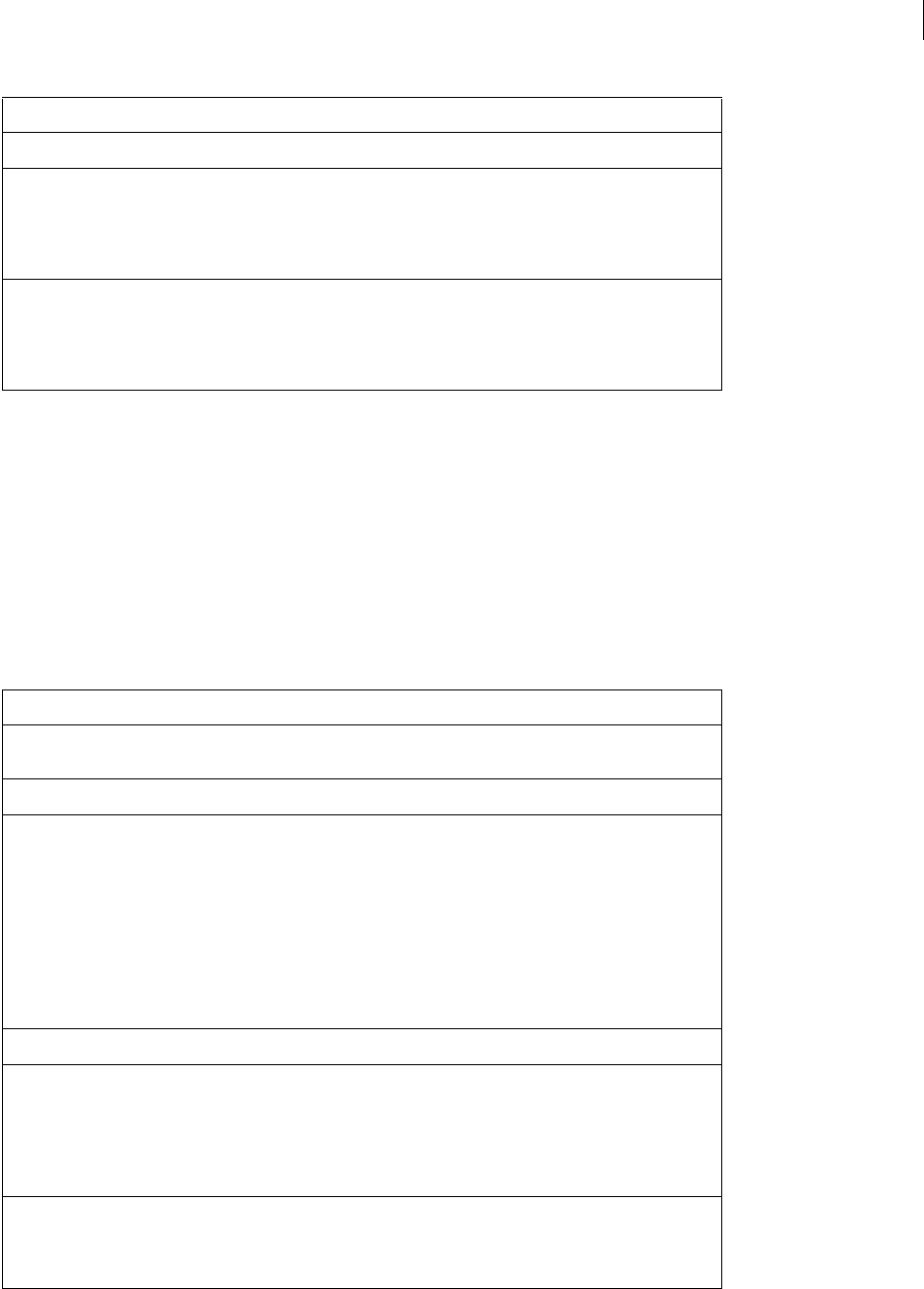
ADOBE FIREWORKS CS3
Extending Guide
214
Effect object
Each Fireworks Effect (bevel, drop shadow, etc.) has a unique set of attributes. So, each Effect object has its own set
of properties that can be set (instead of a common set of properties for all Effect objects). The properties for various
Effect objects are listed in the following tables, in alphabetical order.
Note: In addition to the listed properties, each Effect object has two optional string properties: category and name.
Bevel object
RegisterPolygonMove() point The center point for the polygon.
object The RegisterMoveParms object containing the move
parameters. Use smartShape.GetDefault-
MoveParms() to obtain this object, then adjust
properties as needed. For a list of properties, see
“RegisterMoveParms object” on page 238.
RegisterInsertBBox-
Move()
object The RegisterMoveParms object containing the move
parameters. Use smartShape.GetDefault-
MoveParms() to obtain this object, then adjust
properties as needed. For a list of properties, see
“RegisterMoveParms object” on page 238.
Property Data type Notes
AngleSoftness integer Specifies the blur, or feather amount, for the shadow
and highlight colors of the bevel.
BevelContrast integer 0 to 100 percent
BevelType integer Sets a bevel as inner, outer, raised embossed, inset
embossed, or glow effect, as follows:
InnerBevel = 0
OuterBevel = 1
RaiseEmboss = 2
InsetEmboss = 3
GlowEffect = 4
BevelWidth integer The width of the bevel, in pixels.
ButtonState integer BevelButtonUp = 0
BevelButtonOver = 1
BevelButtonDown = 2
BevelButtonHit = 3
DownBlendColor string A color string that specifies the color that is blended
on top of the image if ButtonState = 2 (Bevel-
ButtonDown) (for more information, see “Color string
data type” on page 5).
Method Parameter Definition
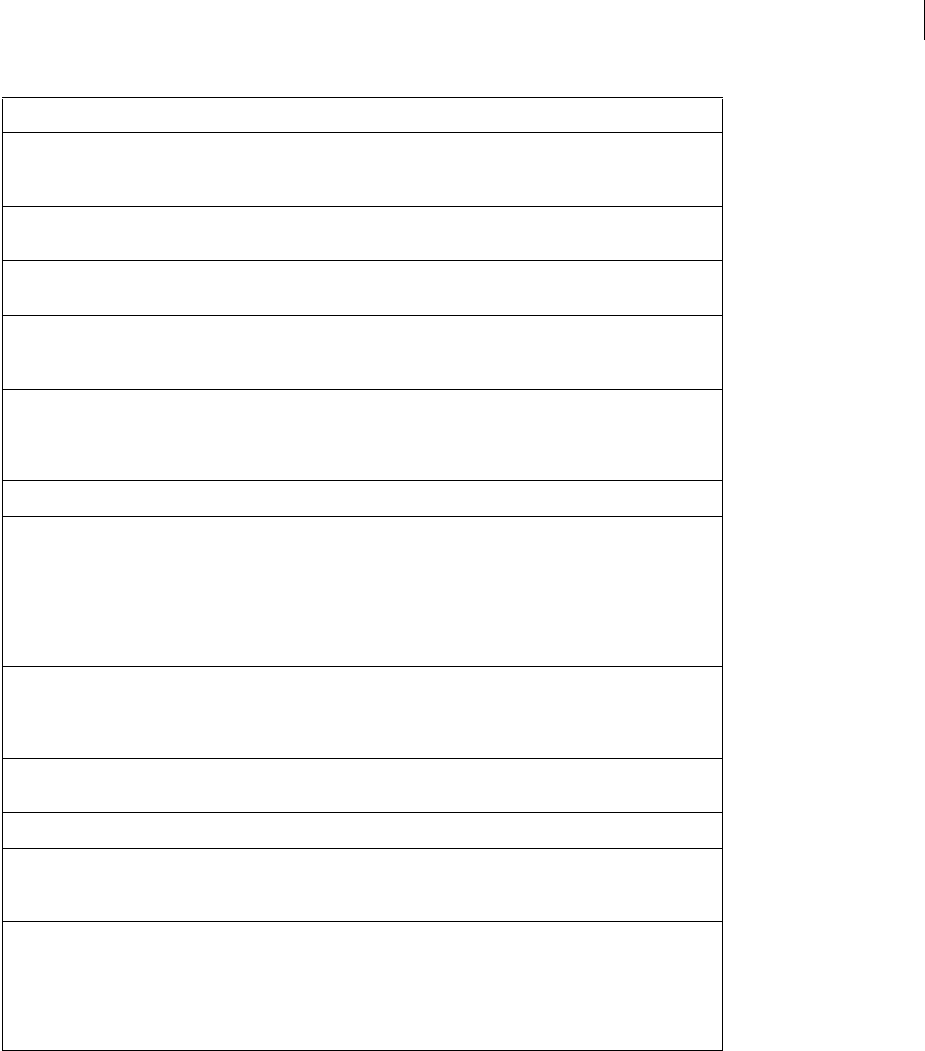
ADOBE FIREWORKS CS3
Extending Guide
215
EdgeThreshold integer Controls the opacity at which the edge of the effect is
defined. Use 1 if BevelType = 4 (for GlowEffect);
otherwise, use 0.
EffectIsVisible Boolean If set to false, the effect is included but temporarily
hidden. The default value is true.
EffectMoaID string "{7fe61102-6ce2-11d1-
8c76000502701850}"
EmbossFaceColor string A color string that specifies the color that is blended
onto the face of the object when embossing (for more
information, see “Color string data type” on page 5).
GlowStartDistance integer Specifies how far away from the object the glow
starts, in pixels. Specify a negative value to create
“ring” glows and a positive value to create “halo”
glows.
GlowWidth integer The width of the glow, in pixels.
HiliteColor string A color string that specifies the color that is blended
to provide the spectral lighting type effect (for more
information, see “Color string data type” on page 5).
Used by beveling only. Currently white is always used
for internally created effects (although any value
should work). This is the complement of Shadow-
Color.
HitBlendColor string A color string that specifies the color that is blended
on the face of the image if ButtonState = 3
(BevelButtonHit) (for more information, see “Color
string data type” on page 5).
LightAngle integer The light angle, in degrees, that is used to create the
light and shadow effects for the bevel.
MaskSoftness integer The feather amount on the glow edge, in pixels.
OuterBevelColor string A color string that specifies the color of the outer
bevel effect (for more information, see “Color string
data type” on page 5).
ShadowColor string A color string that specifies the color that is blended
to provide the bevel shadow effect (for more informa-
tion, see “Color string data type” on page 5). Currently
black is always used for internally created effects
(though any value should work). This is the comple-
ment of HiliteColor.
Property Data type Notes
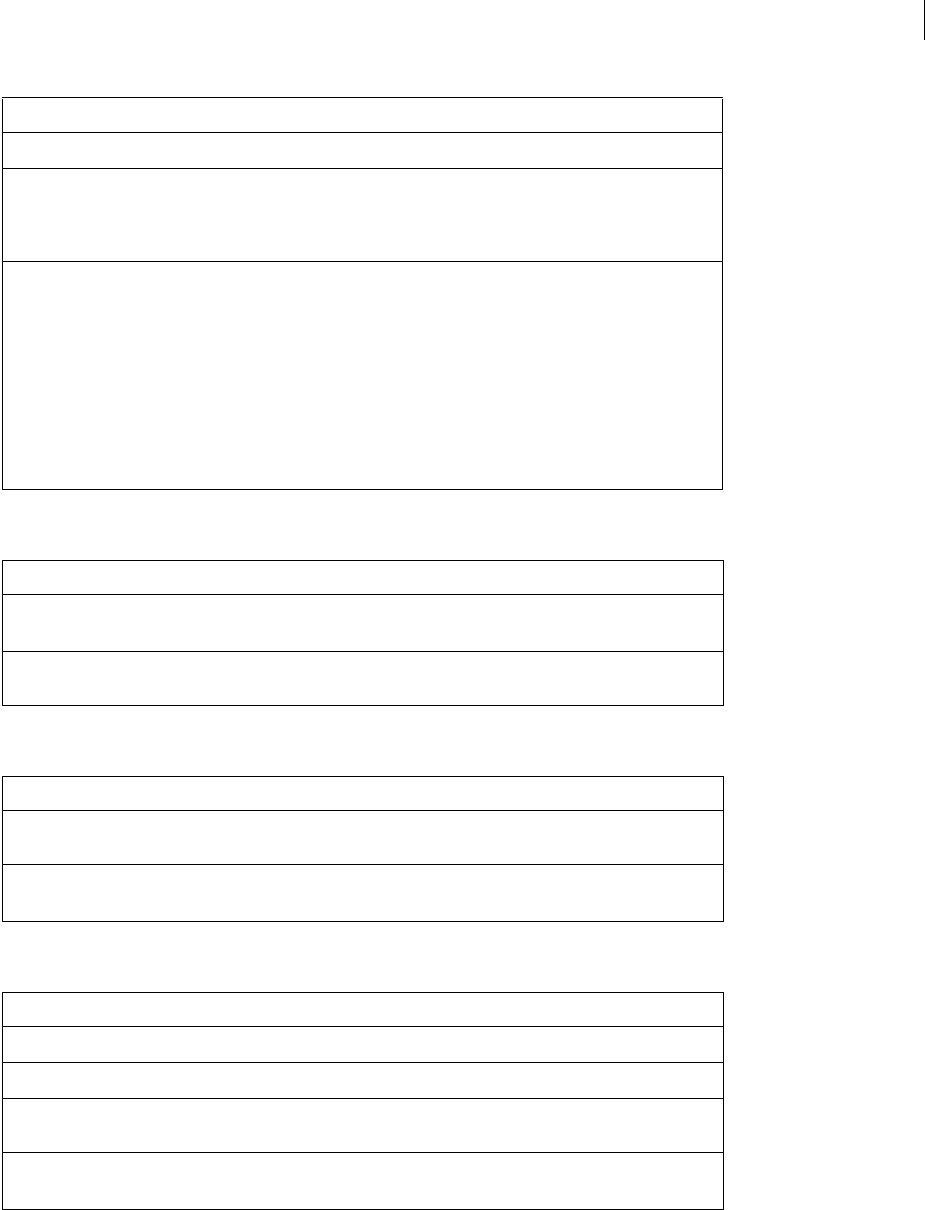
ADOBE FIREWORKS CS3
Extending Guide
216
Blur object
Blur More object
Brightness/Contrast object
ShowObject Boolean The default value is false.
SlopeMultiplier float A multiplier that is used to calculate the magnitude of
the bevel slope. Default effects all use 1, but other
values should work. For example, 0.5 gives a more
subtle slope and 2.0 gives a sharper slope.
SlopeType integer flat slope = 0
smooth slope = 1
inverted smooth slope = 2
frame 1 slope = 3
frame 2 slope = 4
ring slope = 5
ruffle slope = 6
Property Data type Notes
EffectMoaID string "{f1cfce41-718e-11d1-
8c8200a024cdc039}"
EffectIsVisible Boolean If set to false, the effect is included but temporarily
hidden. The default value is true.
Property Data type Notes
EffectIsVisible Boolean If set to false, the effect is included but temporarily
hidden. The default value is true.
EffectMoaID string "{f1cfce42-718e-11d1-
8c8200a024cdc039}"
Property Data type Notes
brightness_amount integer -100 to 100
contrast_amount integer -100 to 100
EffectIsVisible Boolean If set to false, the effect is included but temporarily
hidden. The default value is true.
EffectMoaID string "{3439b08c-1921-11d3-
9bde00e02910d580}"
Property Data type Notes
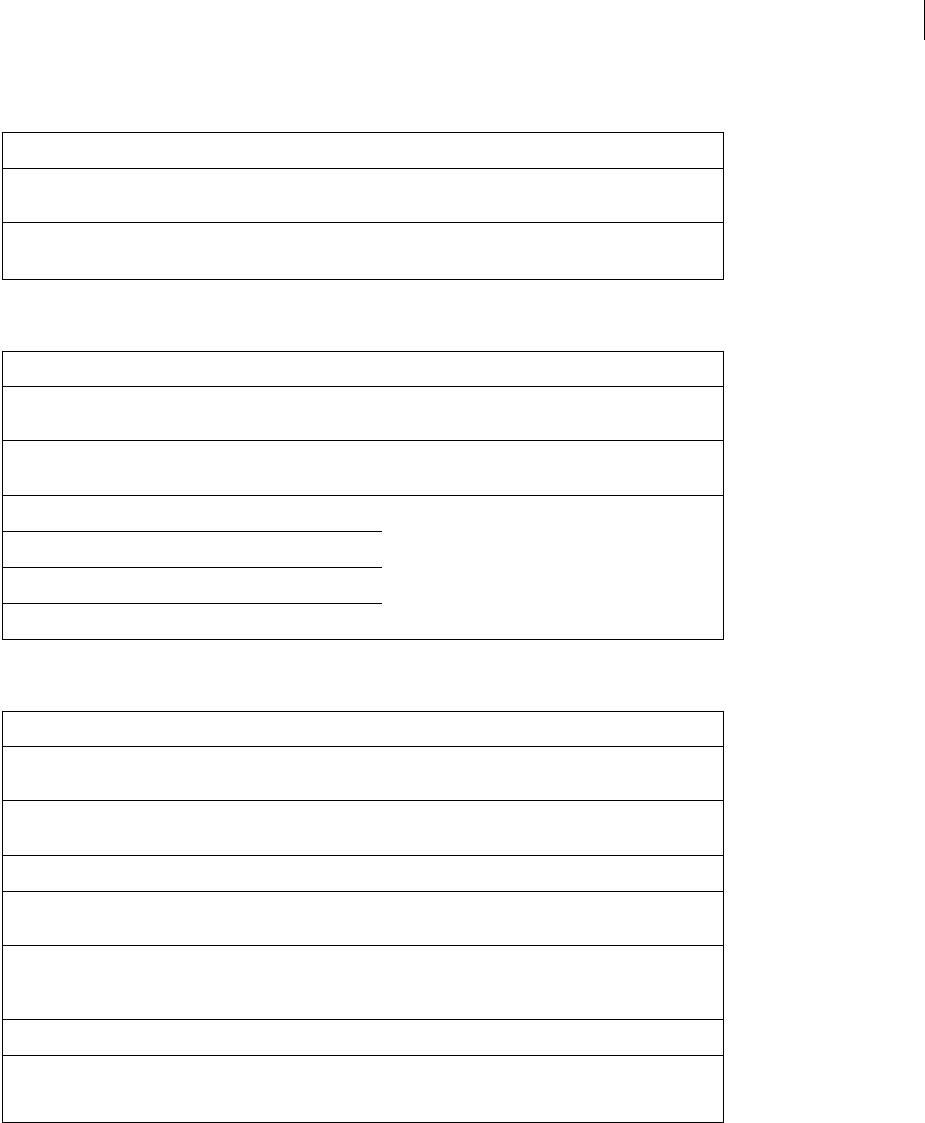
ADOBE FIREWORKS CS3
Extending Guide
217
Convert to Alpha object
Curves object
Drop Shadow object
Property Data type Notes
EffectIsVisible Boolean If set to false, the effect is included but temporarily
hidden. The default value is true.
EffectMoaID string "{2932d5a2-ca48-11d1-
8561000502701850}"
Property Data type Notes
EffectIsVisible Boolean If set to false, the effect is included but temporarily
hidden. The default value is true.
EffectMoaID string "{3439b08e-1923-11d3"-
9bde00e02910d580}"
rgb_points vector of points Each of these properties is a vector of points where x
= input level and y = output level. All x and y values
must be between 0 and 255, and the points must be
sorted in ascending order of the points’ xcoordinate
values.
red_points
green_points
blue_points
Property Data type Notes
EffectIsVisible Boolean If set to false, the effect is included but temporarily
hidden. The default value is true.
EffectMoaID string "{a7944db8-6ce2-11d1-
8c76000502701850}"
ShadowAngle float The angle of the shadow, in degrees.
ShadowBlur integer The feathering amount of the shadow edges, in
pixels.
ShadowColor string A color string that specifies the color of the shadow
(for more information, see “Color string data type” on
page 5).
ShadowDistance integer The offset of the shadow, in pixels.
ShadowType integer 0 = normal shadow
1 = knockout shadow
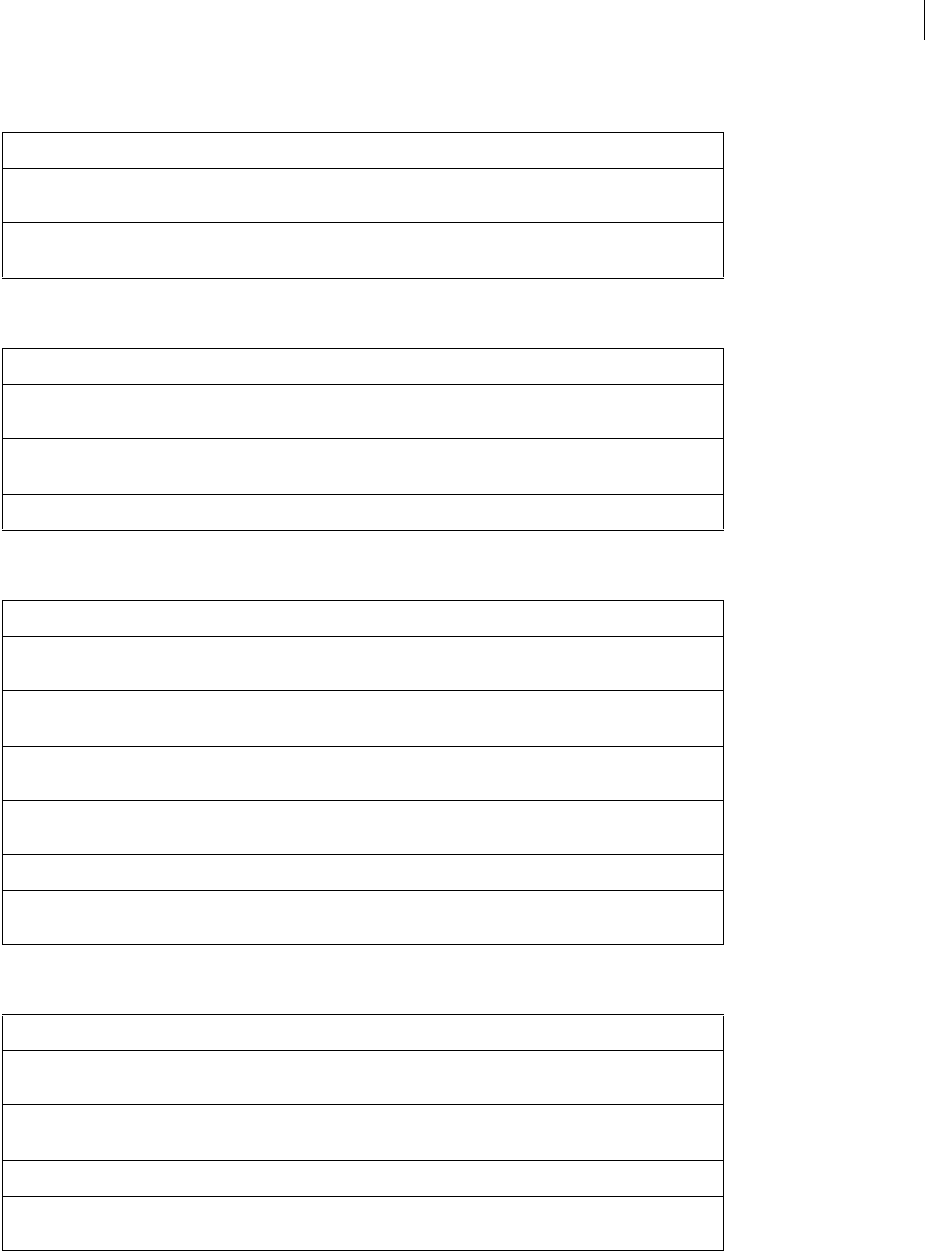
ADOBE FIREWORKS CS3
Extending Guide
218
Find Edges object
Gaussian Blur object
Hue/Saturation object
Inner Shadow object
Property Data type Notes
EffectIsVisible Boolean If set to false, the effect is included but temporarily
hidden. The default value is true.
EffectMoaID string "{fc7093f1-f95c-11d0-
8be200a024cdc039}"
Property Data type Notes
EffectIsVisible Boolean If set to false, the effect is included but temporarily
hidden. The default value is true.
EffectMoaID string "{d04ef8c0-71b3-11d1-
8c8200a024cdc039}"
gaussian_blur_radius float 0.1 to 250
Property Data type Notes
EffectIsVisible Boolean If set to false, the effect is included but temporarily
hidden. The default value is true.
EffectMoaID string "{3439b08d-1922-11d3-
9bde00e02910d580}"
hue_amount integer -180 to 180 if hls_colorize is false; 0 to 360 if
hls_colorize is true.
saturation_amount integer -100 to 100 if hls_colorize is false; 0 to 100 if
hls_colorize is true.
lightness_amount integer 0 to 100
hls_colorize Boolean Specifies whether the effect should automatically
colorize. Default value is false.
Property Data type Notes
EffectIsVisible Boolean If set to false, the effect is included but temporarily
hidden. The default value is true.
EffectMoaID string "{5600f702-774c-11d3-
baad0000861f4d01}"
ShadowAngle integer The angle of the shadow, in degrees.
ShadowBlur integer The feathering amount of the shadow edges, in
pixels.
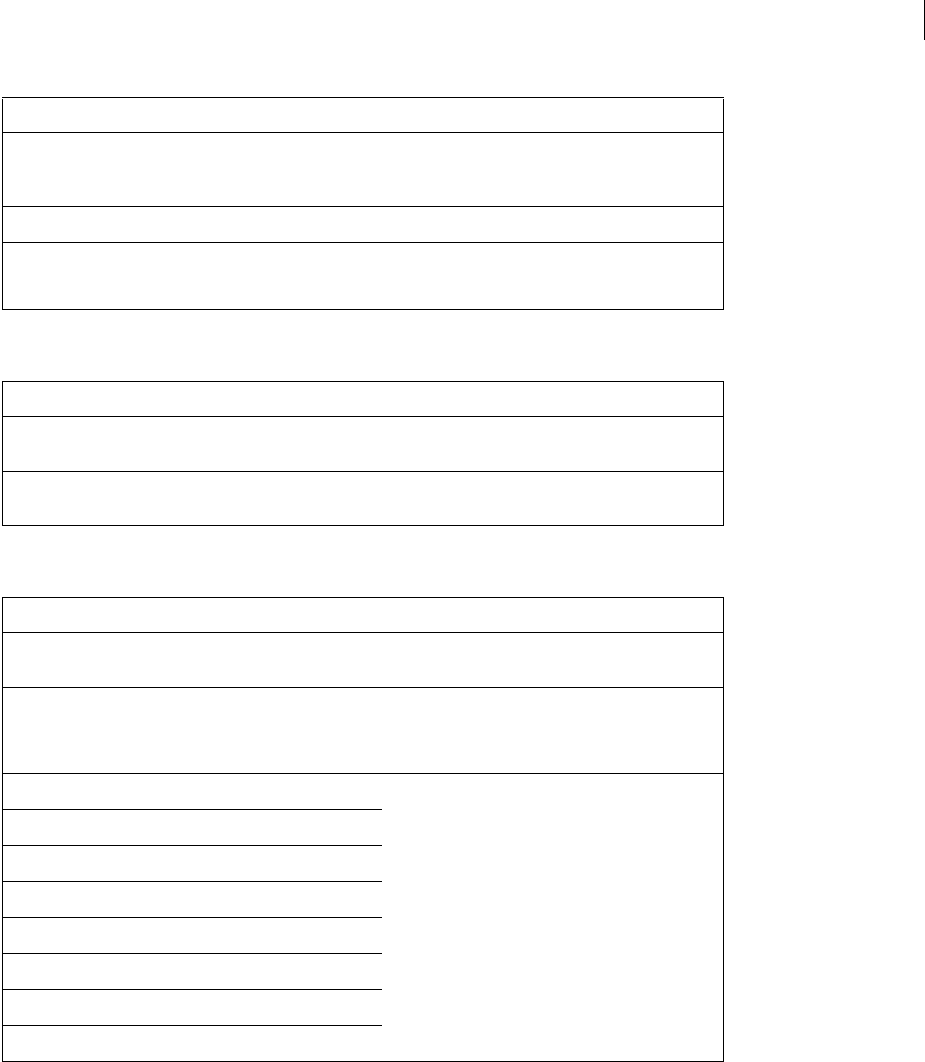
ADOBE FIREWORKS CS3
Extending Guide
219
Invert object
Levels object
ShadowColor string A color string that specifies the color of the shadow
(for more information, see “Color string data type” on
page 5).
ShadowDistance integer The offset of the shadow, in pixels.
ShadowType integer 0 = normal shadow
1 = knockout shadow
Property Data type Notes
EffectMoaID string "{d2541291-70d6-11d1-
8c8000a024cdc039}"
EffectIsVisible Boolean If set to false, the effect is included but temporarily
hidden. The default value is true.
Property Data type Notes
EffectMoaID string "{d04ef8c1-71b4-11d1-
8c8200a024cdc039}"
EffectIsVisible Boolean If set to false, the effect is included but temporarily
hidden. The default value is true.
source_low_rgb* integer These source* values are all input levels to the filter,
with values of 0 to 255.
source_high_rgb*
source_low_red*
source_high_red*
source_low_green*
source_high_green*
source_low_blue*
source_high_blue*
Property Data type Notes
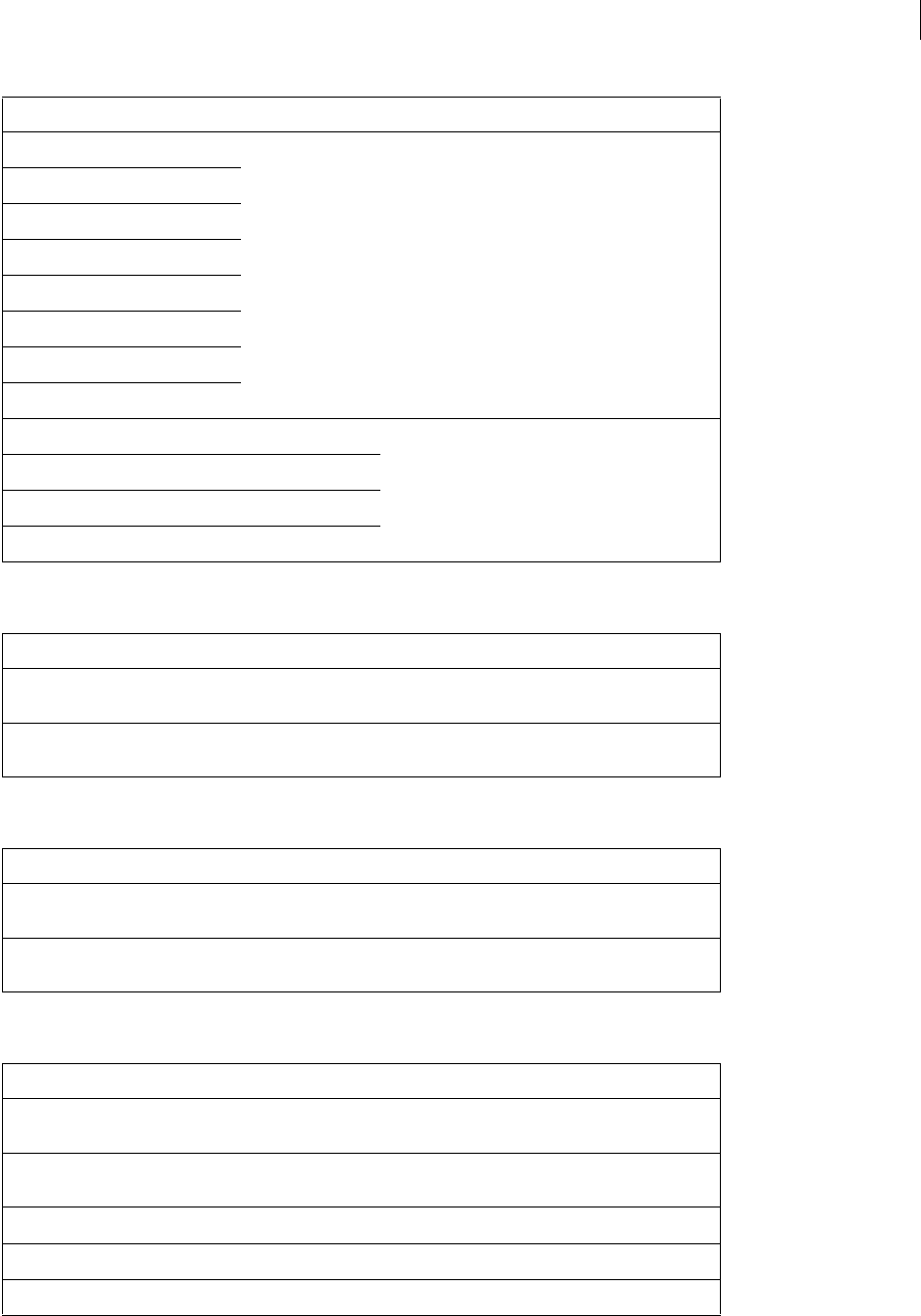
ADOBE FIREWORKS CS3
Extending Guide
220
Sharpen object
Sharpen More object
Unsharp Mask object
dest_low_rgb integer These dest* values are all output levels to the filter,
with values of 0 to 255.
dest_high_rgb
dest_low_red
dest_high_red
dest_low_green
dest_high_green
dest_low_blue
dest_high_blue
gamma_rgb float These gamma* values are all gamma levels to the
filter, with values of 0.1 to 10.0.<
gamma_red
gamma_green
gamma_blue
Property Data type Notes
EffectMoaID string "{c20952b1-fc76-11d0-
8be700a024cdc039}"
EffectIsVisible Boolean If set to false, the effect is included but temporarily
hidden. The default value is true.
Property Data type Notes
EffectMoaID string "{1f2f2591-9db7-11d1-
8cad00a024cdc039}"
EffectIsVisible Boolean If set to false, the effect is included but temporarily
hidden. The default value is true.
Property Data type Notes
EffectMoaID string "{f1cfce44-718e-11d1-
8c8200a024cdc039}"
EffectIsVisible Boolean If set to false, the effect is included but temporarily
hidden. The default value is true.
unsharp_mask_amount integer 1 to 500
unsharp_mask_radius float 0.1 to 250
unsharp_mask_threshold integer 0 to 255
Property Data type Notes
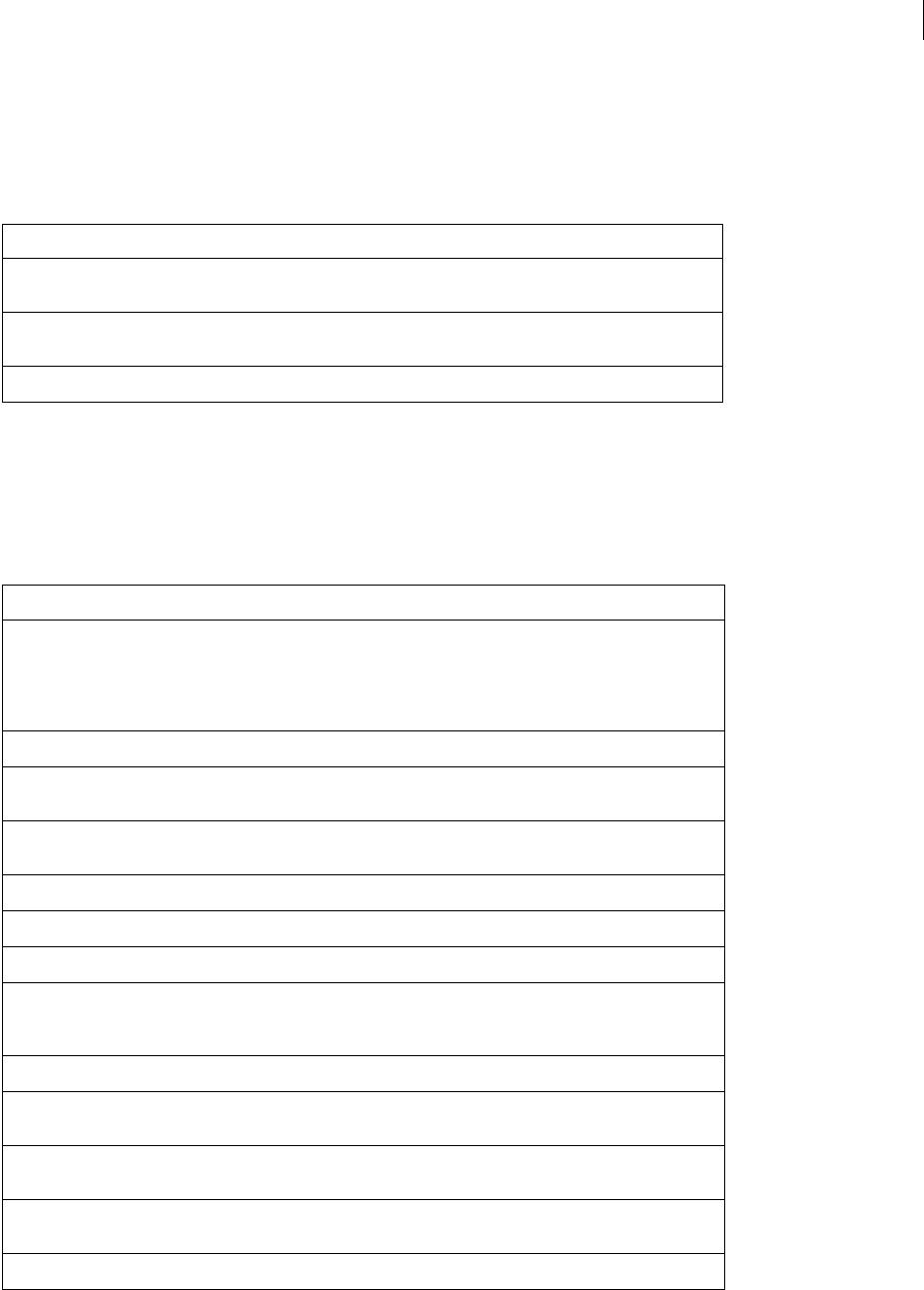
ADOBE FIREWORKS CS3
Extending Guide
221
EffectList object
The following table lists the properties of the EffectList object, along with their data types and, where appropriate,
acceptable values and notes.
Element object
Element is an abstract or base class; nothing of class Element ever exists. However, it is useful for simplifying the
other class descriptions. Read-only properties are marked with a bullet (•).
Property Data type Notes
category string Specifies which subheading in the Effects panel to
use.
effects array Array of Effect objects (for more information, see
“Effect object” on page 214).
name string The name that appears in the Effects panel.
Property Data type Notes
blendMode string Acceptable values are "normal", "multiply",
"screen", "darken", "lighten",
"difference", "hue", "saturation",
"color", "luminosity", "invert",
"tint", and "erase".
customData struct Assign any objects (array, integer, string, and so on).
effectList object EffectList object (for more information, see “EffectList
object” on page 221).
height • float Read-only in the base class; other properties or API
calls are used to resize specific types of elements.
isLayer Boolean Always false for an element.
isSmartShape • Boolean Confirms whether the element is an Auto Shape.
left float Can round to an integer.
mask object ElementMask object (for more information, see
“ElementMask object” on page 226). Returns null if
the element has no element mask.
name string Can be null (removes any existing name).
opacity float Acceptable values, 0 to 100, represent percent
opacity.
rawLeft float Leftmost space occupied by the pixels (not the left
location of the bounding box).
rawTop float Top space occupied by the pixels (not the top location
of the bounding box).>
top float Can round to an integer.
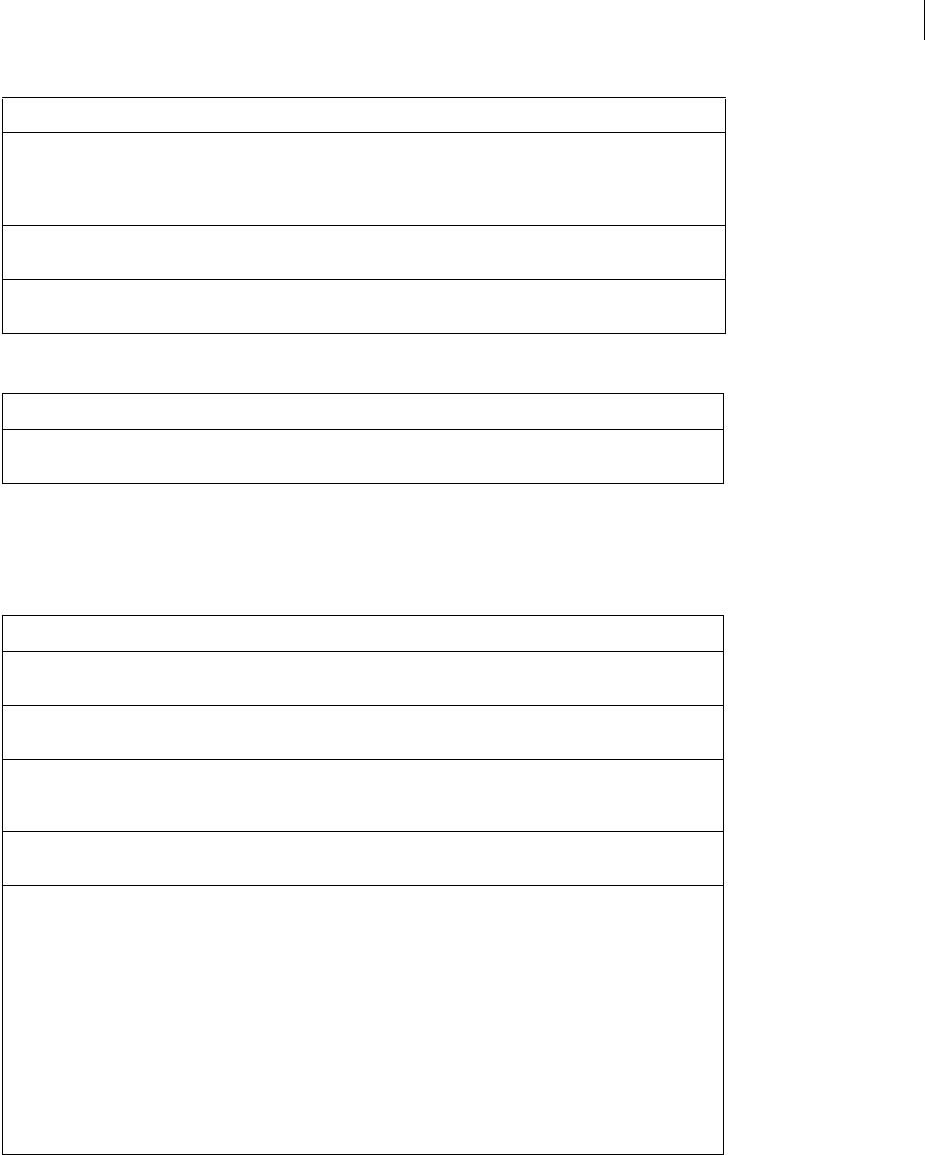
ADOBE FIREWORKS CS3
Extending Guide
222
The following table lists the methods of the Element object, along with their parameters.
Group object
Group is a subclass of the base class Element and contains the following properties in addition to those in Element
(for more information, see “Element object” on page 221).
The following table lists the methods of the Group object, along with their parameters.
pixelRect rect Rectangle of the area occupied by the pixels. For
example, the pixelRect of a text object is smaller than
what the property inspector reports, since the actual
pixels are inside the bounding box.
visible Boolean If set to false, the element is hidden. The default
value is true.
width • float Read-only in the base class; other properties or API
calls are used to resize specific types of elements.
Method Parameter Definition
generateSmartShapeCode root The root parameter is a string value that is prefixed to
each line of output.
Property Data type Notes
controlPoints • array Array of control points defined for the Auto Shape
object.
elements array Array of Element objects in the group (for more infor-
mation, see “Element object” on page 221).
groupType string Acceptable value is "normal". ("mask to
image"
and "mask to path" were deprecated
in Fireworks MX.)
smartShapeCode string The body of code in the JavaScript file that defines the
Auto Shape object.
transformMode string Can be one of the following:
"AlwaysTransform" If the Auto Shape is
transformed in any way (scale, skew, rotate) the trans-
formation matrix is modified.
"DontTransformUniformScale" If the
Auto Shape is scaled in uniformly, the actual points
are moved; otherwise, the transformation matrix is
modified.
"DontTransformAnyScale" If the Auto
Shape is scaled (even nonuniformly), the actual
points are moved; otherwise, the transformation
matrix is modified.
Property Data type Notes
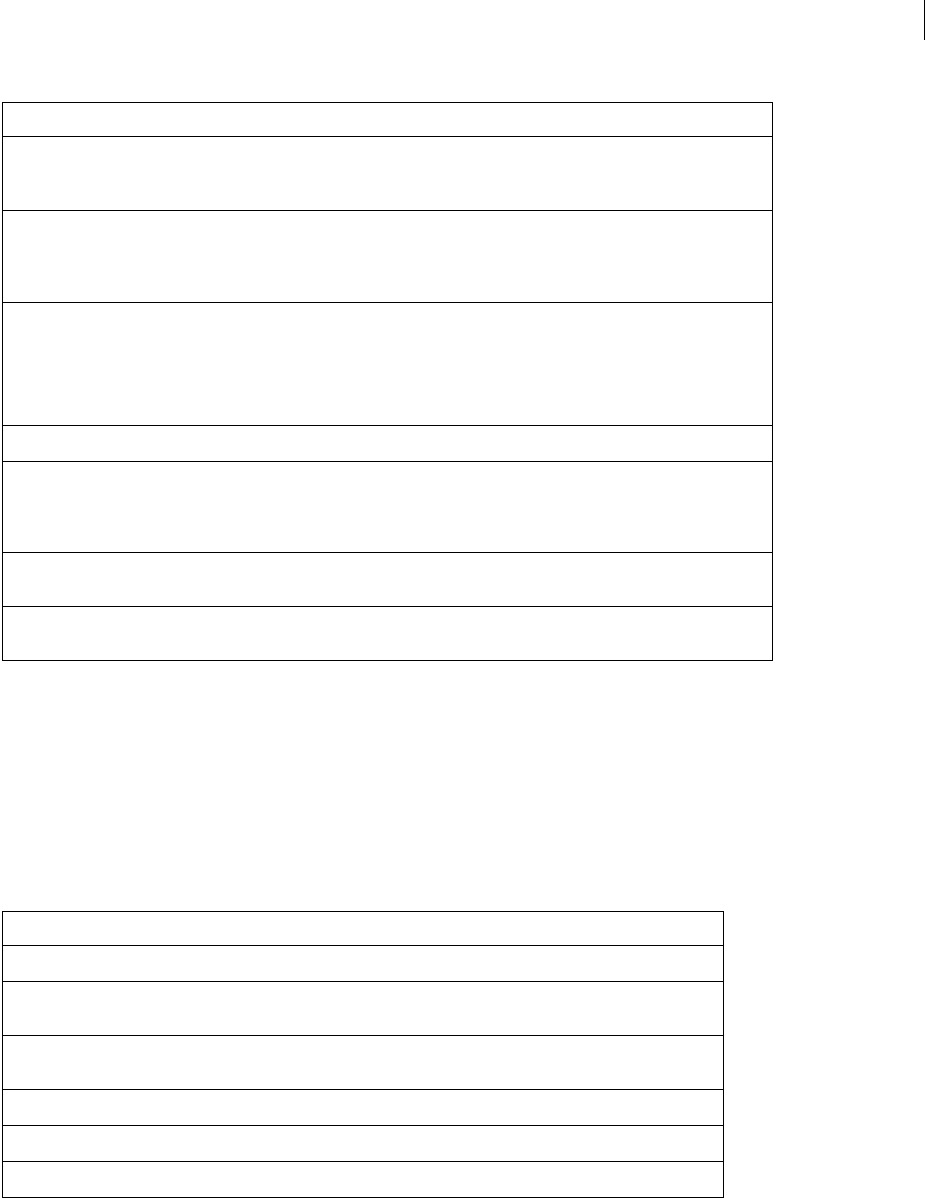
ADOBE FIREWORKS CS3
Extending Guide
223
Image object
Image is a subclass of the base class Element (for more information, see “Element object” on page 221). It contains
no properties or methods other than those in Element.
Instance object
Instance is a subclass of the base class Element and contains the following properties in addition to those in Element
(for more information, see “Element object” on page 221). Read-only properties are marked with a bullet (•).
Method Parameter Definition
generateSmartShapeCode() string Generates JavaScript code for creating an Auto
Shape. You can specify a string to prefix each line of
output.
globalToSmartShapeCoords() point Changes an object to the new coordinates after an
Auto Shape is transformed (scaled, skewed, or
rotated) so that the Auto Shape object contains the
new location.
RegisterForEvent() string Call this to receive notification of the string specifying
a Fireworks event. smartShape.operation will
be the name of the event triggered.
Returns the total number of events registered after
adding the specified event.
removeTransformation() none Undoes the previous transformation.
smartShapeToGlobalCoords() point Converts a transformed (scaled, skewed, or rotated)
SmartShape object’s space into global space. (For
more information, see globalToSmartShape-
Coords() above.)
unRegisterAllEvents() none Call this to stop receiving notification of all previously
registered events.
UnRegisterForEvent() string Call this to stop receiving notification of a single
previously registered event.
Property Data type Notes
altText string The alternate text description.
instanceType • string The type of element, for example "graphic",
"button", or "animation".
symbolID • string An arbitrary string that uniquely identifies the symbol
that owns this instance.
targetText string The target.
transformMode string Acceptable values are "paths" and "pixels".
urlText string The link text.
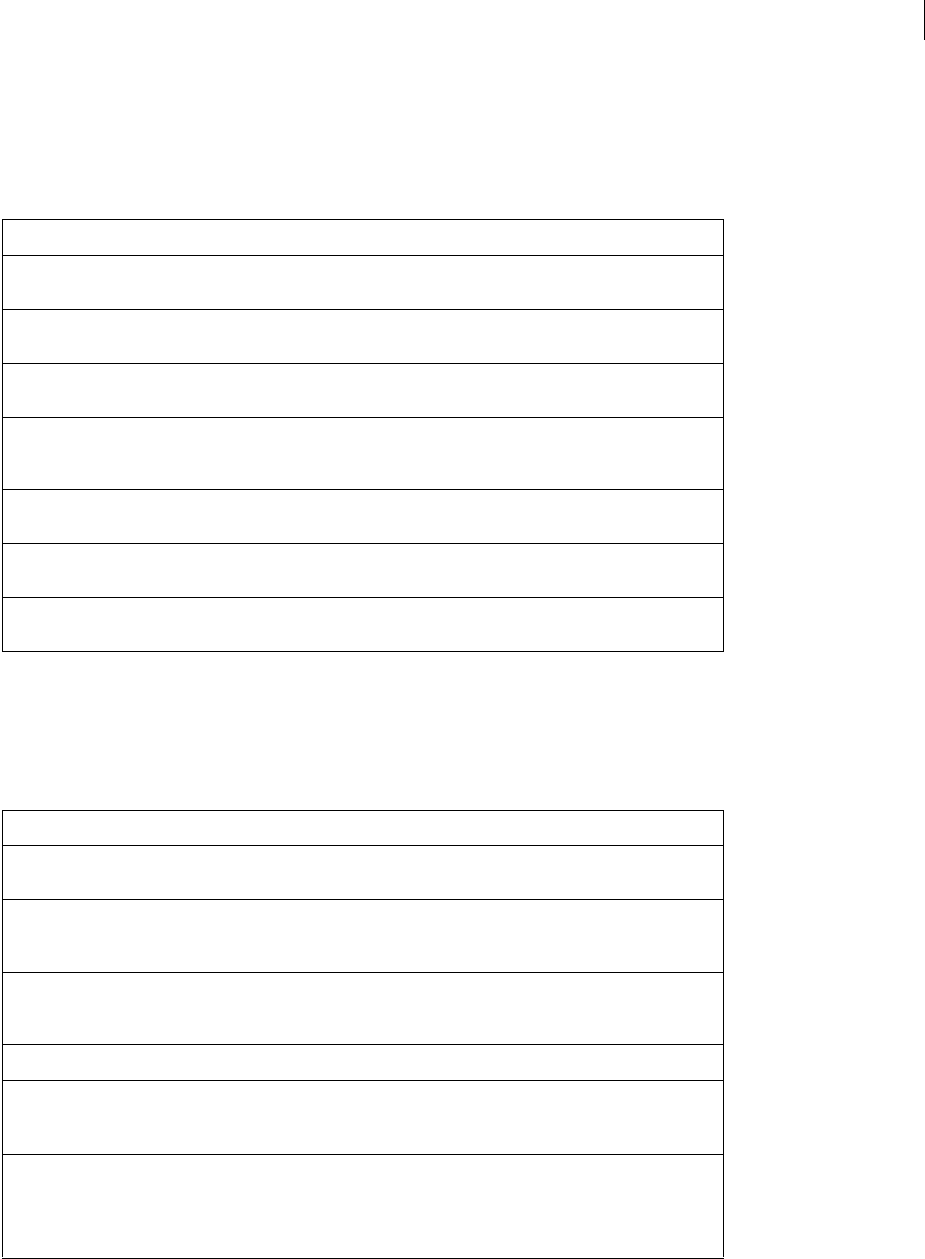
ADOBE FIREWORKS CS3
Extending Guide
224
Hotspot object
A Hotspot converts to an image map during HTML export. Hotspot is a subclass of the base class Element and
contains the following properties in addition to those in Element (for more information, see “Element object” on
page 221).
SliceHotspot object
A slice Hotspot converts to an image slice during HTML export. SliceHotspot is a subclass of the base class Hotspot
and contains the following properties in addition to those in Hotspot (for more information, see “Hotspot object”
on page 224). Read-only properties are marked with a bullet (•).
Property Data type Notes
altText string Text that is written into the HTML Alt tag when
exporting.
behaviors array Array of Behavior objects for the Hotspot (for more
information, see “Behavior object” on page 208).
color string Color in which the Hotspot is drawn in the Document
window. Default value is "#00FFFF".
contour object Contour object for the Hotspot (for more information,
see “Contour object” on page 211). Used only if
shape="polyline"; otherwise null.
shape string Acceptable values are "rectangle",
"circle", and "polyline".
targetText string Text that is written into the HTML Target tag
when exporting.
urlText string Text that is written into the HTML Href tag
when exporting.
Property Data type Notes
baseName string Base name for slice filenames, or null for automatic
name.
exportOptions object ExportOptions object (for more information, see
“ExportOptions object” on page 227); null if using
current document defaults.
htmlText string If sliceKind is set to "empty", this text is
exported instead of the image. The default is an
empty string.
sliceID • string An arbitrary string that uniquely identifies this slice.
sliceKind string If set to "image", generates an image; if set to
"empty", generates the text specified by html-
Text.
tdTagText string This string contains all the attributes of a table cell
except the colspan and rowspan values.
An example value is "bgcolor=ff0000"
valign="top".
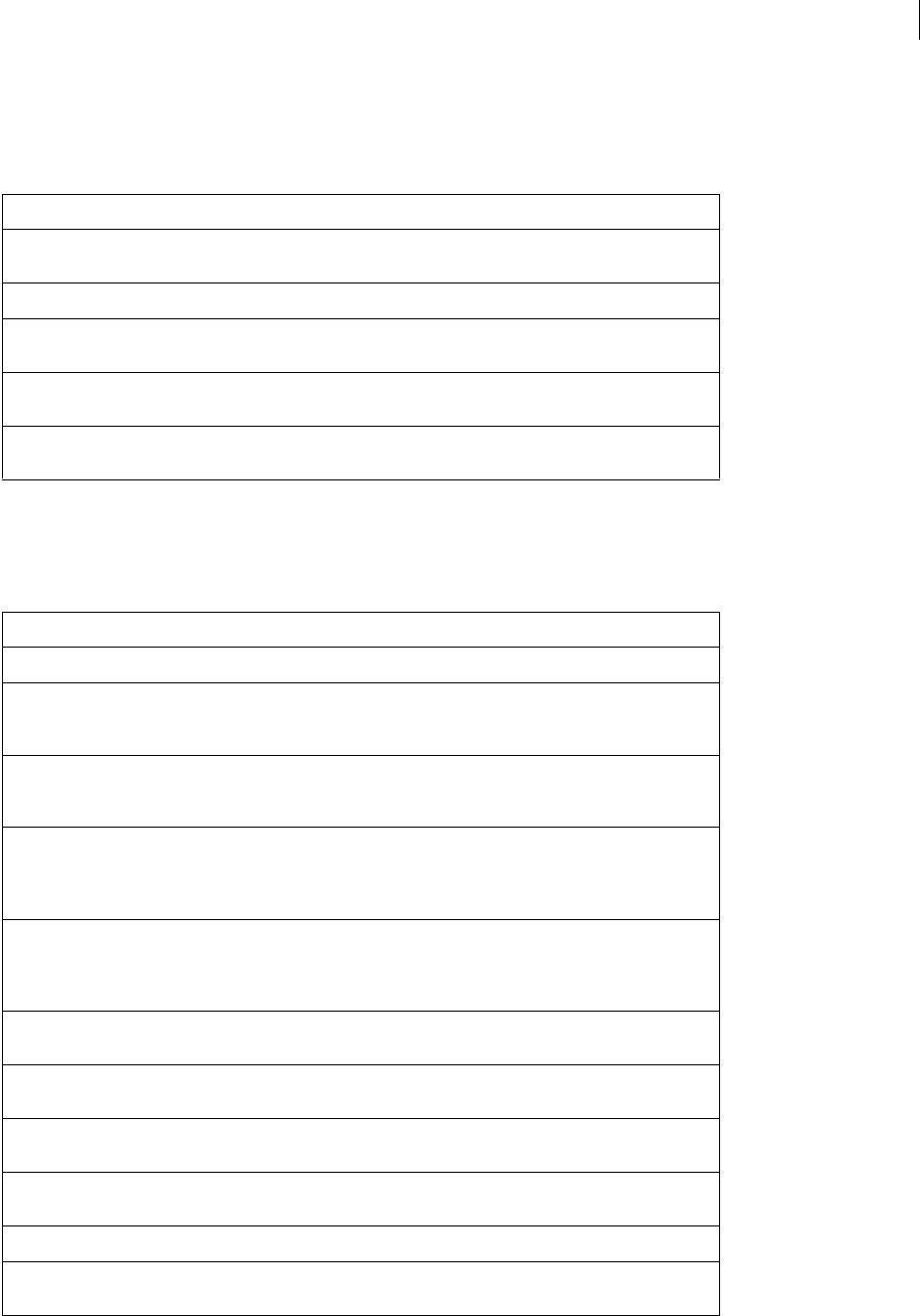
ADOBE FIREWORKS CS3
Extending Guide
225
Path object
Path is a subclass of the base class Element and contains the following properties in addition to those in Element
(for more information, see “Element object” on page 221).
Text object
Text is a subclass of the base class Element and contains the following properties in addition to those in Element (for
more information, see “Element object” on page 221).
Property Data type Notes
contours array Array of Contour objects on this Path object (for more
information, see “Contour object” on page 211).
isEvenOddFill Boolean true if the path uses an even/odd fill.
pathAttributes object PathAttrs object (for more information, see “PathAttrs
object” on page 236).
randSeed float A 32-bit integer. JavaScript integers hold only 31-bit
numbers, so it is stored as a floating-point number.
textureOffset point If the path has a textured brush or fill, specifies the
offset of the texture’s origin.
Property Data type Notes
antiAliased Boolean If set to true (the default), anti-aliases the text.
antiAliasMode string Acceptable values are "smooth", "crisp", and
"strong". This value is ignored if the anti-
Aliased property is set to false.
autoExpand Boolean If set to true, the bounding box will expand auto-
matically to fit a line of text to prevent word wrap-
ping.
autoKern Boolean If set to true, uses pair-kerning information in the
fonts to kern the text. If set to false, pair-kerning
information in the fonts is ignored. Default value is
true.
orientation string Acceptable values are "horizontal left to
right" (the default), "vertical right to
left", "horizontal right to left", and
"vertical left to right".
pathAttributes object PathAttrs object (for more information, see “PathAttrs
object” on page 236).
randSeed float A 32-bit integer. JavaScript integers hold only 31-bit
numbers, so it is stored as a floating-point number.
textRuns object TextRuns object (for more information, see “TextRuns
object” on page 244).
textureOffset point If the text has a textured brush or fill, specifies the
offset of the texture’s origin.
transformMode string Acceptable values are "paths" and "pixels".
rawTop float Top space occupied by the pixels (not the top loca-
tion of the bounding box).
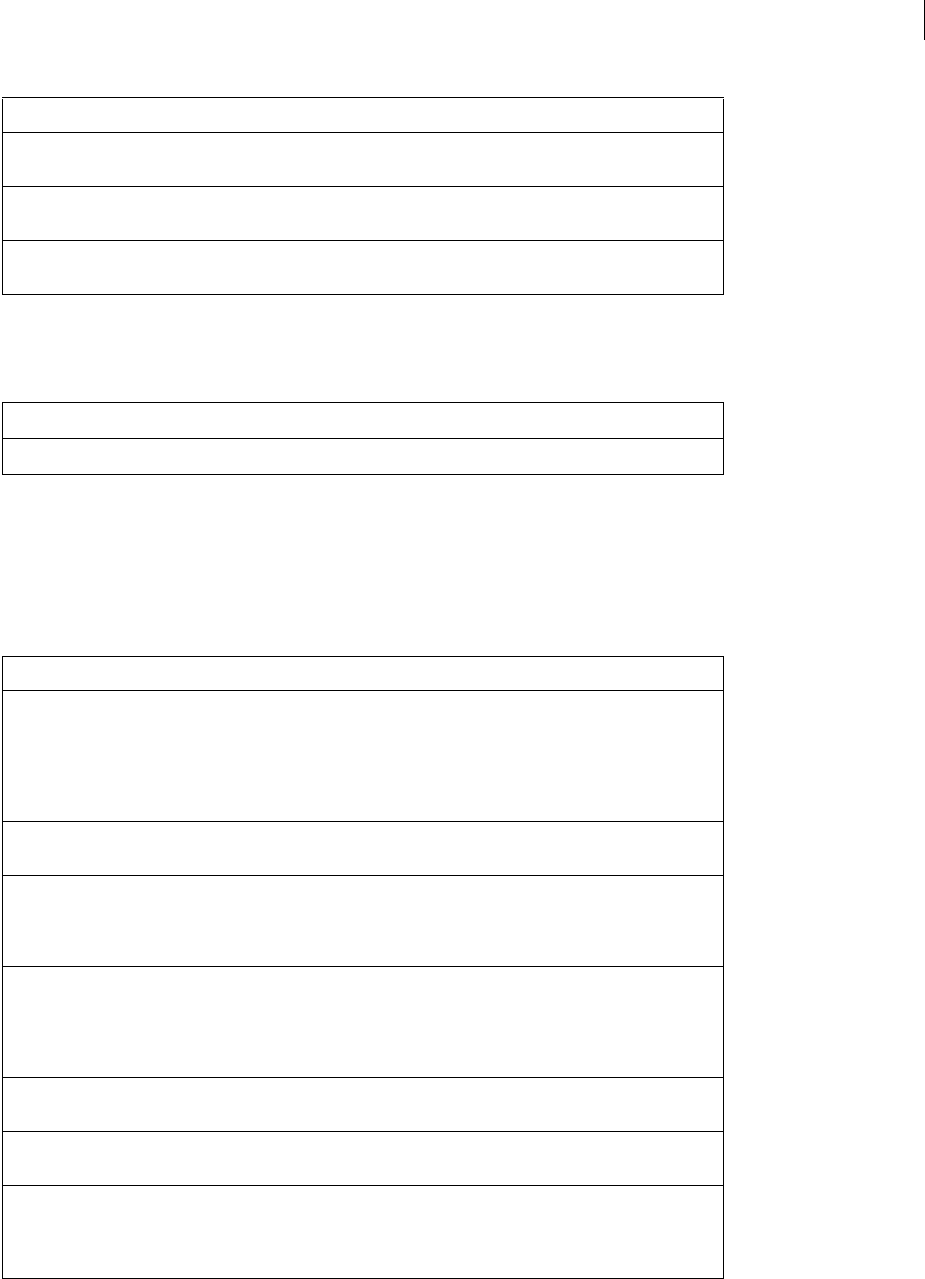
ADOBE FIREWORKS CS3
Extending Guide
226
Texture object
The Texture object has the following read-only property.
ElementMask object
The following table lists the properties of the ElementMask object, along with their data types and, where appro-
priate, acceptable values and notes.
rawLeft float Leftmost space occupied by the pixels (not the left
location of the bounding box).
rawWidth float Width of the area occupied by the pixels (not the area
of the bounding box).
rawHeight float Height of the area occupied by the pixels (not the
area of the bounding box).
Property (read-only) Data type Notes
name string The name that appears in the Brush or Fill panels.
Property Data type Notes
autoExpandImages Boolean If set to true, and the element mask is an image, the
image is automatically expanded to fill the entire
document, with areas “outside” the image showing
through. If set to false (or if the element mask is
not an image), areas “outside” the element mask are
knocked out.
element object Element object (for more information, see “Element
object” on page 221).
enabled Boolean If set to true, the mask applies to the element. If set
to false, the mask remains present but does not
visually affect the element in any way. Default value is
true.
linked Boolean If set to true, moving the mask moves the element
that owns it, and vice versa. If set to false, moving
the mask does not affect the element that owns it
(and moving the element does not affect the mask).
Default value is true.
mode string Acceptable values are "mask to image" and
"mask to path".
owner object The element (image, path, text, and so on) that owns
the mask.
showAttrs Boolean If set to true, and mode is "mask to path", the
mask element’s fill and stroke (if any) are drawn. If set
to false, the mask element’s fill and stroke are
ignored.
Property Data type Notes
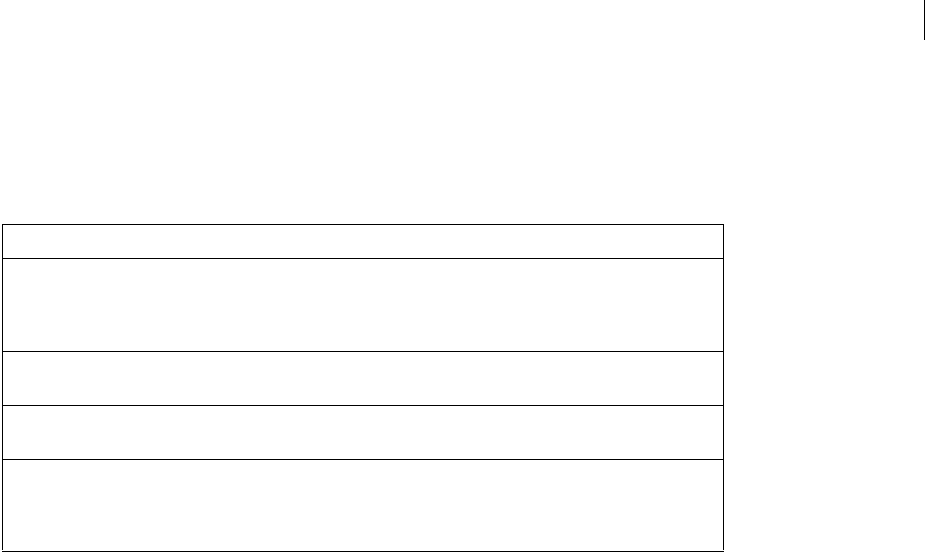
ADOBE FIREWORKS CS3
Extending Guide
227
ExportFrameInfo object
The following table lists the properties of the ExportFrameInfo object, along with their data type and, where appro-
priate, acceptable values and notes.
ExportOptions object
Note: When this object is used to set properties, the only required property is exportFormat. If other properties are not
specified, their default values are used.
Use the following information to understand the rules for determining scaling in this object:
•If useScale is set to true (the default), percentScale is used to uniformly scale the object on export, and
applyScale is ignored.
•If useScale is set to false and applyScale is set to false (the default), no scaling is performed on the object
when it is exported.
•If useScale is set to false and applyScale is set to true, then xSize and ySize determine scaling as follows:
– If the value is positive, specifies the exact size for the axis.
– If the value is zero, specifies that the axis varies without limit.
– If the value is negative, specifies that the axis varies but can be no larger than "abs(value)"
•If one value is positive and one is negative, the positive value is always used. This gives the following possibilities:
– xSize < 0, ySize < 0 – use min(xSize, ySize) scaling
– xSize < 0, ySize = 0 – use xSize scaling
– xSize < 0, ySize > 0 – use ySize scaling
– xSize = 0, ySize < 0 – use ySize scaling
– xSize = 0, ySize = 0 – illegal; use scale of 1.0
– xSize = 0, ySize > 0 – use ySize scaling
– xSize > 0, ySize < 0 – use xSize scaling
Property Data type Notes
delayTime integer For GIF animations, the delay time between frames, in
1/100ths of a second. For example, if you set delay-
Time to 200, two seconds elapse before the next
frame in the animation appears. Default value is 7.
frameHidden Boolean If set to false (the default), the frame is exported. If
set to true, the frame is hidden and not exported.
frameName string The name of the frame displayed in the Frames panel.
Default is null.
gifDisposalMethod string GIF89a frame disposal method. See the GIF89a speci-
fication for details. Acceptable values are "unspec-
ified" (the default), "none", "background",
and "previous".
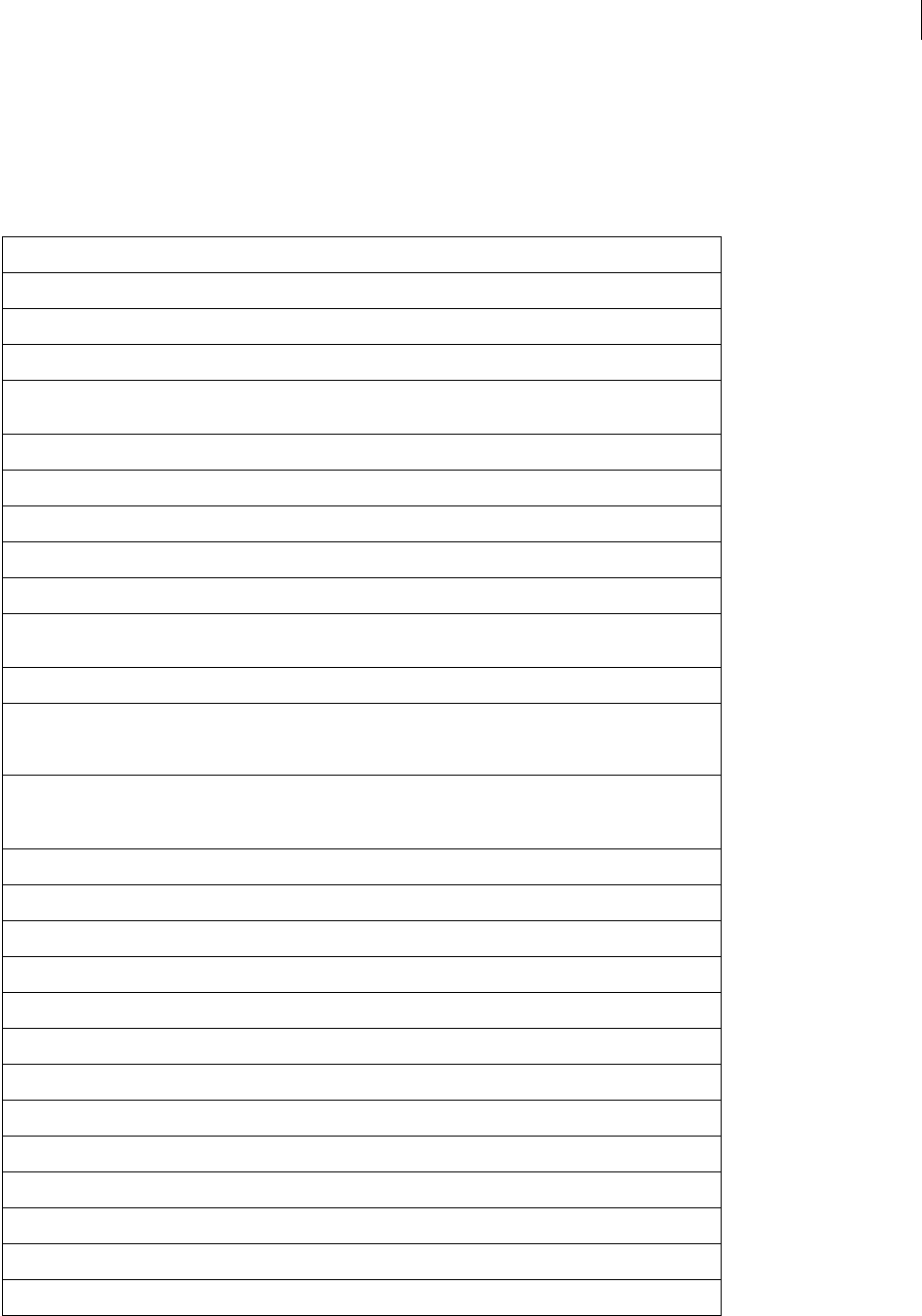
ADOBE FIREWORKS CS3
Extending Guide
228
– xSize > 0, ySize = 0 – use xSize scaling
– xSize > 0, ySize > 0 – do not use; instead, use useScale = true and percentScale=0to100
The following table lists the properties of the ExportOptions object, along with their data types and, where appro-
priate, acceptable values and notes.
Property Data type Notes
animAutoCrop Boolean The default value is true.
animAutoDifference Boolean The default value is true.
applyScale Boolean The default value is true.
colorMode string Acceptable values are "indexed" (the default),
"24 bit", and "32 bit".
crop Boolean The default value is false.
cropBottom integer The default value is 0.
cropLeft integer The default value is 0.
cropRight integer The default value is 0.
cropTop integer The default value is 0.
ditherMode string Acceptable values are "none" (the default),
"diffusion", and "2 by 2".
ditherPercent integer 0 to 100; default value is 100.
exportFormat string Acceptable values are "GIF", "JPEG", "PNG",
"custom", and "GIF animation". There is no
default; this value must be specified.
frameInfo array Array of ExportFrameInfo objects (for more informa-
tion, see “ExportFrameInfo object” on page 227); can
be null (the default).
interlacedGIF Boolean The default value is false.
jpegQuality integer 1 to 100; the default value is 80.
jpegSmoothness integer 0 to 8; the default value is 0.
jpegSubsampling integer 0 to 4; the default value is 1.
localAdaptive Boolean The default value is true.
lossyGifAmount integer 0 to 100; the default value is 0.
macFileCreator string The default value is "" (an empty string).
macFileType string The default value is ""(an empty string).
name string The default value is "" (an empty string).
numCustomEntries integer 0 to 256; default value is 0.
numEntriesRequested integer 0 to 256; default value is 128.
numGridEntries integer 0 to 256; default value is 6.
optimized Boolean Default value is true.
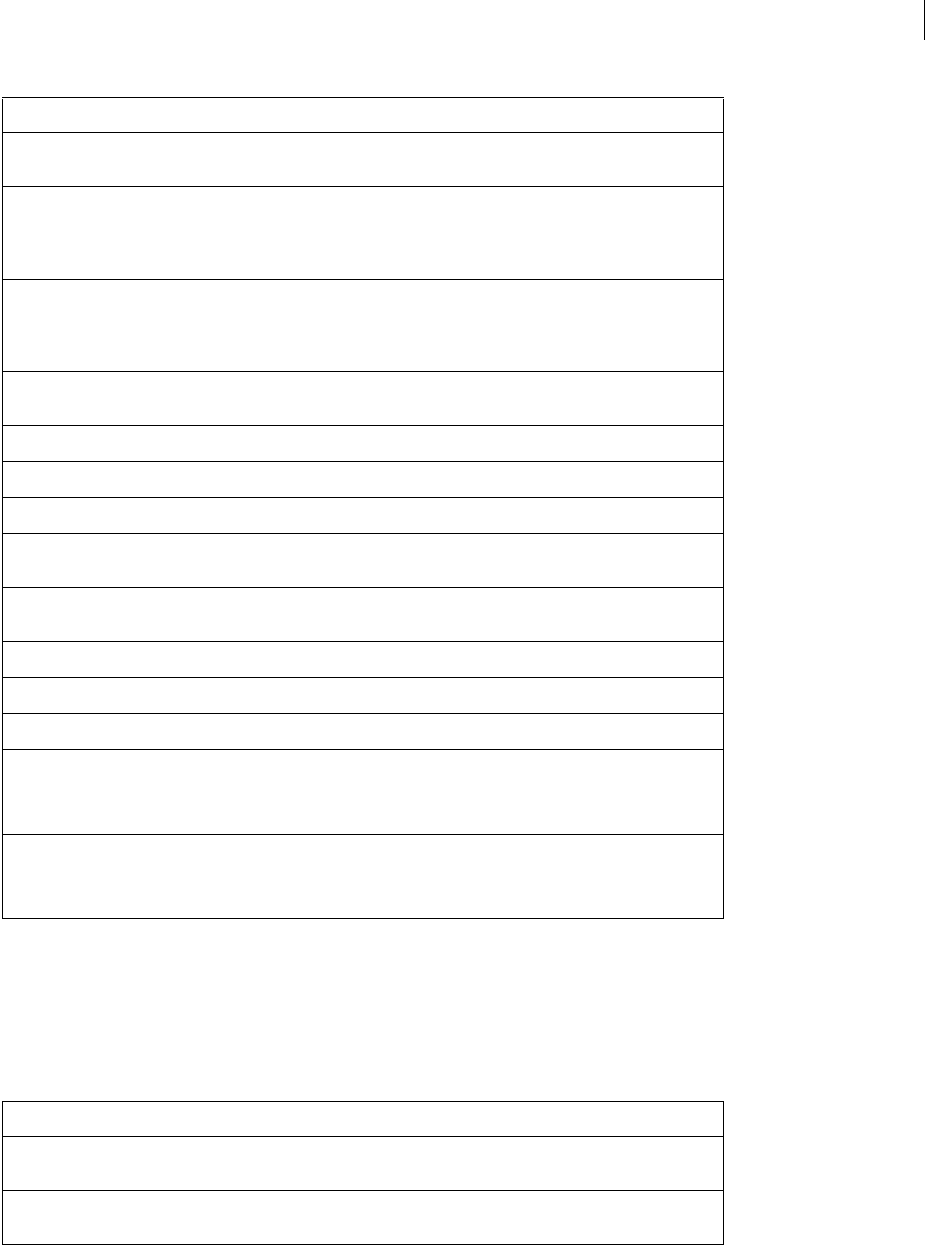
ADOBE FIREWORKS CS3
Extending Guide
229
ExportPaletteInfo object
The following table lists the properties of the ExportPaletteInfo object, along with their data types and, where appro-
priate, acceptable values and notes.
paletteEntries array Array of color strings (for more information, see “Color
string data type” on page 5); default value is null.
paletteInfo array Array of ExportPaletteInfo objects, or null if all
entries in the array are default values (for more infor-
mation, see “ExportPaletteInfo object” on page 229);
default value is null.
paletteMode string Acceptable values are "adaptive" (the default),
"custom", "grid", "monochrome",
"Macintosh", "Windows", "exact", and
"Web 216".
paletteTransparencyType string Acceptable values are "none" (the default),
"index", "index alpha", and "rgba".
percentScale integer 1 to 100,000; default value is 100.
progressiveJPEG Boolean The default value is false.
savedAnimationRepeat integer The default value is 0.
sorting string Acceptable values are "none" (the default),
"luminance", and "popularity".
transparencyIndex integer -1 to 255; pass -1 to use the background color’s
index; default value is -1.
useScale Boolean The default value is true.
webSnapAdaptive Boolean The default value is true.
webSnapTolerance integer The default value is 14.
xSize integer -100,000 to 100,000; default value is 0.
For details on using xSize and ySize, see “Expor-
tOptions object” on page 227.
ySize integer -100,000 to 100,000; default value is 0.
For details on using xSize and ySize, see “Expor-
tOptions object” on page 227.
Property Data type Notes
colorLocked Boolean Set to true if the color is locked in the panel. The
default value is false.
colorModified Boolean Set to true if the color was edited. The default value
is false.
Property Data type Notes
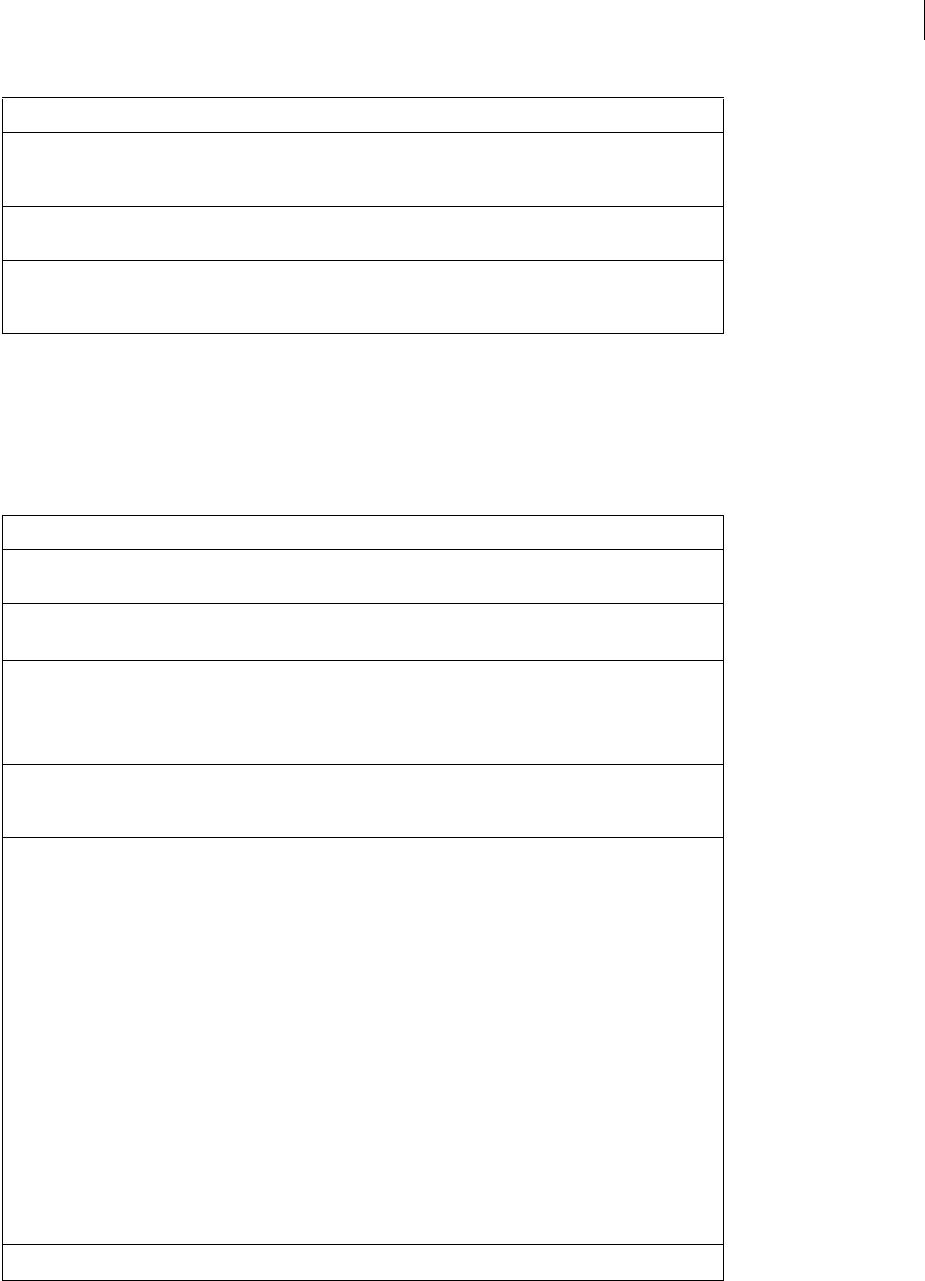
ADOBE FIREWORKS CS3
Extending Guide
230
ExportSettings object
The following table lists the properties of the ExportSettings object, along with their data types and, where appro-
priate, acceptable values and notes.
colorSelected Boolean Set to true if the color is selected in the panel (selec-
tion is a temporary attribute). The default value is
false.
colorTransparent Boolean Set to true if the color is exported as transparent.
The default value is false.
newColorValue string If colorModified is set to true, specifies the
color that will actually be used. The default value is
"#000000".
Property Data type Notes
baseName string The name from which all automatically named slice
names are derived.
discardUnspecified-
Slices
Boolean If set to true, omits undefined slices from export
operations.
docHtmlEncoding string Determines the encoding standard for the HTML file
that Fireworks generates during export.
Use "iso-8859-1" for ASCII or "utf-8"
for Unicode.
docXHTMLFormat Boolean Determines whether Fireworks outputs XHTML
formatted files (true) or HTML formatted files
(false) when the user exports a file.
exportFileStyle string Acceptable values are:
“HTML and Images”
“Images Only”
“Dreamweaver LBI”
"Director HTML"
"CSS Layers"
"Layers to Files"
"Frames to Files"
"Lotus Domino"
"Adobe Flash SWF"
"Illustrator"
"Photoshop"
fileExtension string Defines the extension to append to the filename.
Property Data type Notes
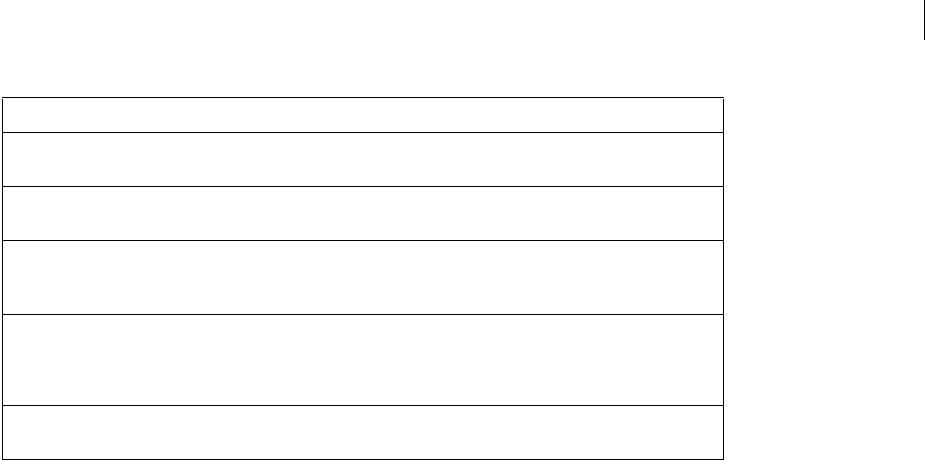
ADOBE FIREWORKS CS3
Extending Guide
231
generateDemoHtml Boolean If set to true, generates multiple HTML pages for
button export.
htmlDestination string Acceptable values are "same", "custom",
and "clipboard".
setByUser Boolean If set to true, the user specifies the export settings.
If set to false, the first time the file is exported, Fire-
works chooses settings based on the data.
shimGeneration string Acceptable values are "none" (no shims),
"transparent" (one-pixel transparent shims),
and "nested tables" (no shims, but nested
tables).
sliceAlongGuides Boolean If set to true, use guides for slicing (and
sliceUsingUrls should be set to false).
Property Data type Notes
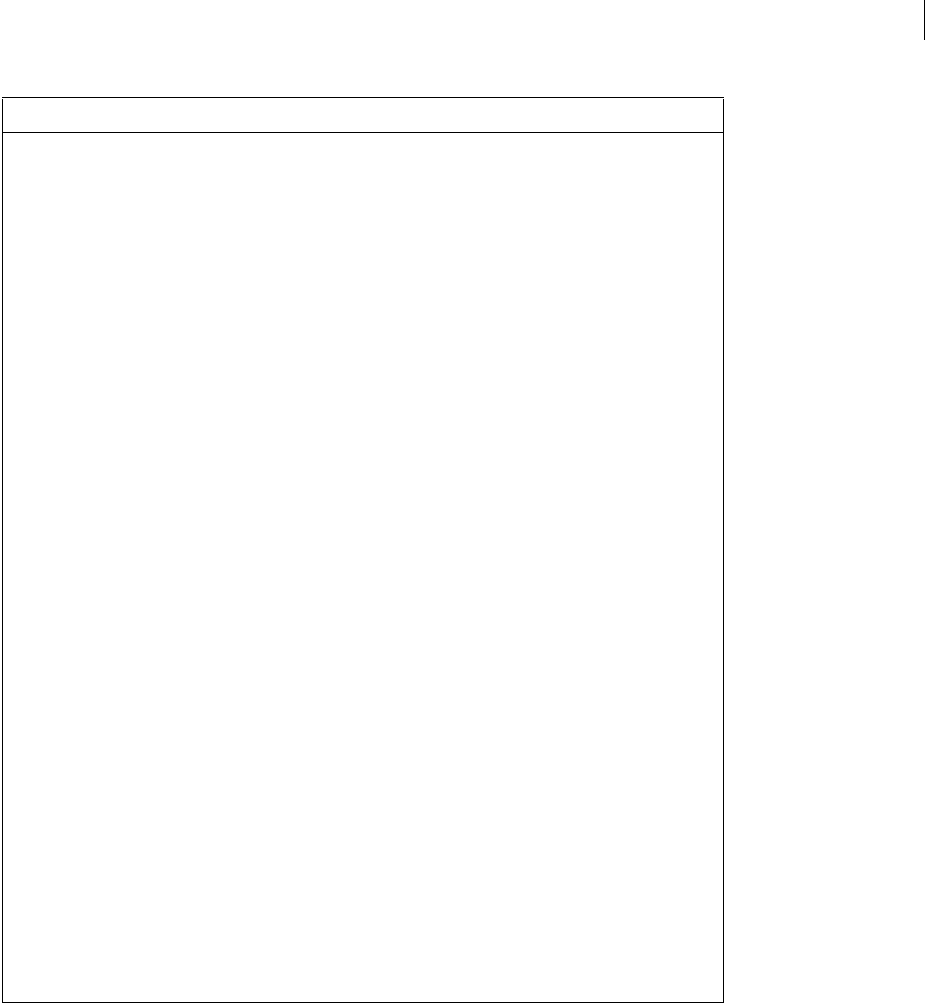
ADOBE FIREWORKS CS3
Extending Guide
232
sliceAutoNaming1 through
sliceAutoNaming6
string Used to generate a name by concatenating six
strings. If you need fewer than six strings, fill in the
remaining strings with "none".
Acceptable values are:
"none" — generates nothing.
"row_col" — generates a unique row and column
index; 0_0 is first, 0_1 is second, and so on.
"ALPHA" — generates a unique uppercase letter: A
is first, B is second, and so on.
"alpha" — generates a unique lowercase letter: a
is first, b is second, and so on.
"numeric1" — generates a unique number: 1is
first, 2is second, and so on.
"numeric01" — generates a unique two-digit
number: 01 is first, 02 is second, and so on.
"doc.name" — name of the file being exported,
without a path or extension, such as "image".
"slice" — the string "slice".
"underscore" — the underscore character (_)
"period" — the period character (.)
"space" — the space character ( )
"hyphen" — the hyphen character (-)
For example, to generate names of
"image_slice01", "image_slice02", and
so on from a document named "image", set the
following properties:
sliceAutoNaming1: "doc.name"
sliceAutoNaming2: "underscore"
sliceAutoNaming3: "slice"
sliceAutoNaming4: "numeric01"
sliceAutoNaming5: "none"
sliceAutoNaming6: "none"
Property Data type Notes
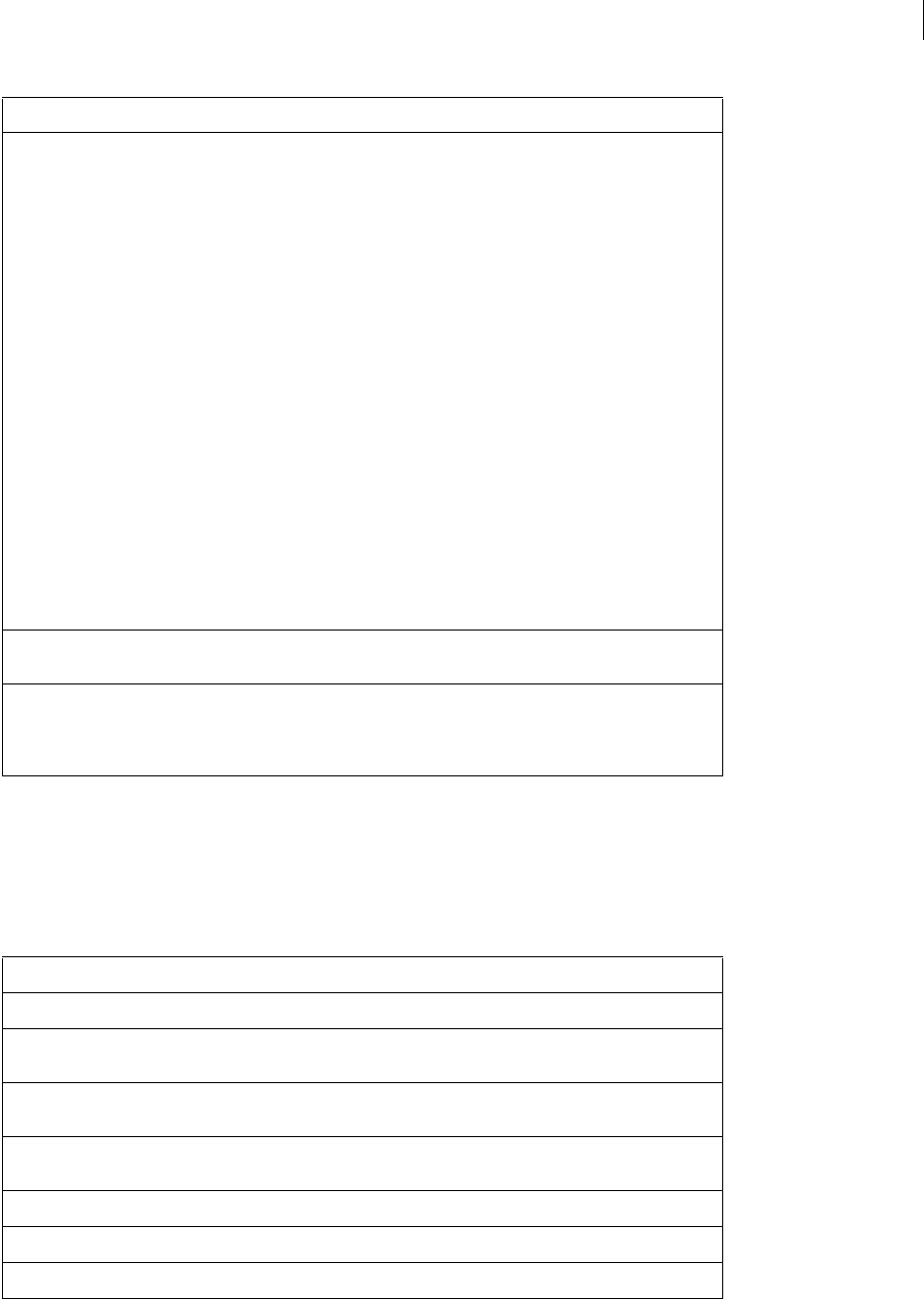
ADOBE FIREWORKS CS3
Extending Guide
233
Fill object
The following table lists the properties of the Fill object, along with their data types and, where appropriate,
acceptable values and notes.
sliceFrameNaming1 and
sliceFrameNaming2
string Used to generate a name by concatenating two
strings; the resulting string is concatenated to the
name specified by sliceAutoNaming. If you
need fewer than two strings, fill in the remaining
string with "none".
Acceptable values are:
"none" — generates nothing.
"frameNumber" — generates frame number
preceded by f, for example, f2.
"number" — generates frame number, for
example, 2.
"state" — generates frame state, for example,
"over", "down", or "overdown".
"abbreviation" — generates abbreviated
state, for example, "o", "d", or "od".
"underscore" — the underscore character (_)
"period" — the period character (.)
"space" — the space character ( )
"hyphen" — the hyphen character (-)
sliceUsingUrls Boolean If set to true, use slice objects for slicing (and
sliceAlongGuides should be set to false).
templateName string HTML style to be used during export. Acceptable
values are "Dreamweaver", "Generic",
"FrontPage", "GoLive", or a user-created
HTML style.
Property Data type Notes
category string Specifies where this fill appears in the Fill panel.
ditherColors array Array of two color strings (see “Color string data type”
on page 5).
edgeType string Acceptable values are "hard"
and "antialiased".
feather integer 0 to 1000, which represents the feathering value in
pixels (0 means no feathering).
gradient object Gradient object (see “Gradient object” on page 235).
name string The name that appears in the Fill panel.
pattern object Pattern object (see “Pattern object” on page 237).
Property Data type Notes
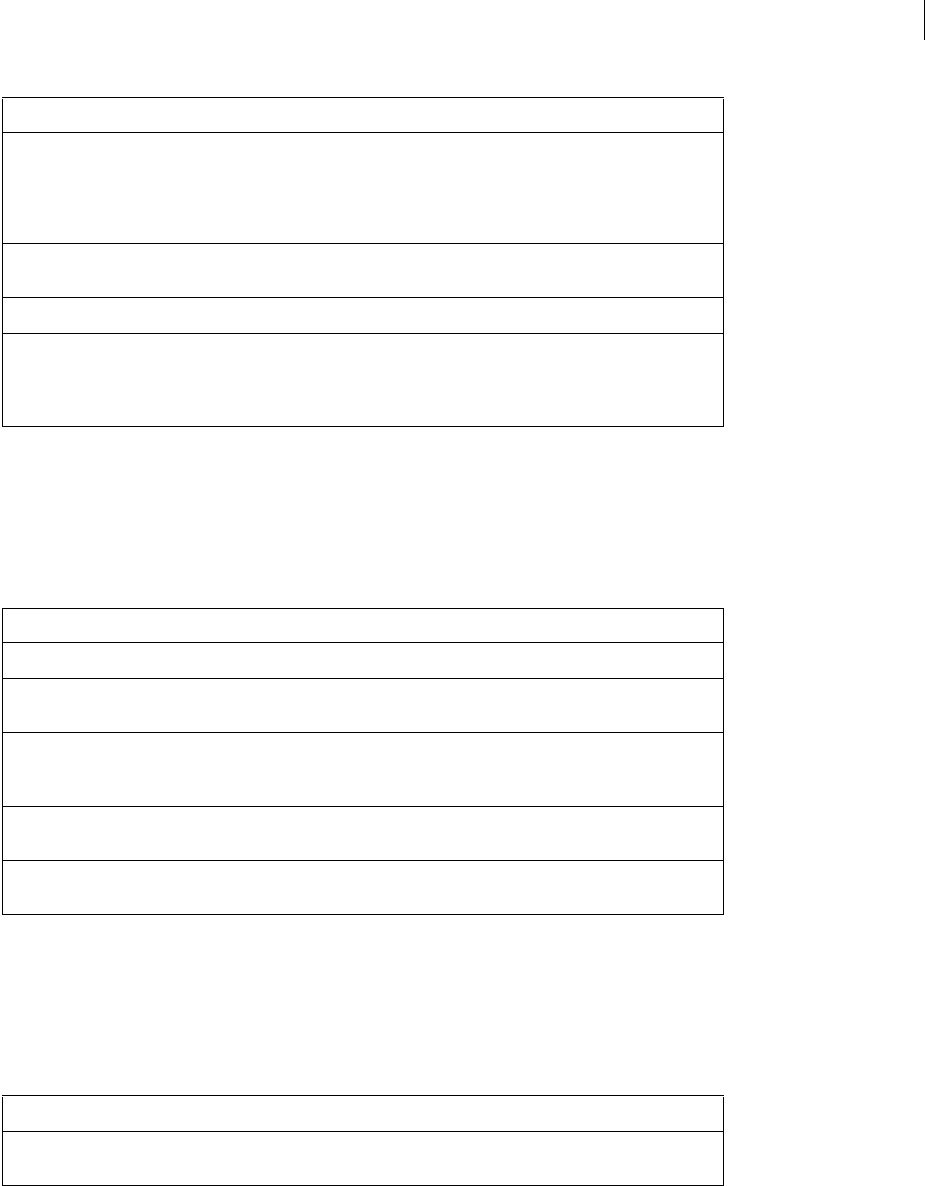
ADOBE FIREWORKS CS3
Extending Guide
234
Frame object
The following table lists the properties of the Frame object, along with their data types and, where appropriate,
acceptable values and notes. Read-only properties are marked with a bullet (•).
FrameNLayerIntersection object
The following table lists the properties of the FrameNLayerIntersection object, along with their data types and,
where appropriate, acceptable values and notes. Read-only properties are marked with a bullet (•).
shape string Acceptable values are "solid", "linear",
"radial", "conical", "satin", "pinch",
"folds", "elliptical", "rectangular",
"bars", "ripple", "waves", "pattern",
and "web dither".
stampingMode string Acceptable values are "blend" and
"blend opaque".
textureBlend float 0 to 100
webDitherTransparent Boolean If set to true (and shape is set to "web
dither"), then the second color in the dither-
Colors array is ignored and transparent is used
instead.
Property Data type Notes
delay integer Hundredths of a second.
disposal string Acceptable values are "unspecified", "none",
"background", and "previous".
layers • array Array of FrameNLayerIntersection objects in the
document (see “FrameNLayerIntersection object” on
page 234).
topLayers array Array of top layers returned as FrameNLayerIntersec-
tion objects.
visible Boolean If set to false, this frame is hidden. Default value is
true.
Property Data type Notes
elements • array Array of Element objects (see “Element object” on
page 221).
Property Data type Notes

ADOBE FIREWORKS CS3
Extending Guide
235
Gradient object
The following table lists the properties of the Gradient object, along with their data types and, where appropriate,
acceptable values and notes.
GradientNode object
The following table lists the properties of the GradientNode object, along with their data types and, where appro-
priate, acceptable values and notes.
Guides object
The following table lists the properties of the Guides object, along with their data types and, where appropriate,
acceptable values and notes.
elemsandsublayers array Array of elements and sublayers obtained from
topLayers.
locked Boolean If set to true, this FrameNLayerIntersection is
locked. Default value is false.
visible Boolean If set to false, this FrameNLayerIntersection is
hidden. Default value is true.
Property Data type Notes
name string The name that appears in the Fill panel.
nodes array Array of GradientNode objects (see “GradientNode
object” on page 235).
opacityNodes array Array of GradientNode objects (see “GradientNode
object” on page 235), that identify the opacity ramp
associated with a gradient.
Property Data type Notes
color string A color string that specifies the color at this position in
the gradient (see “Color string data type” on page 5).
isOpacityNode Boolean If set to true, this node is part of the gradient’s
opacity ramp.
position float 0.0 to 1.0
Property Data type Notes
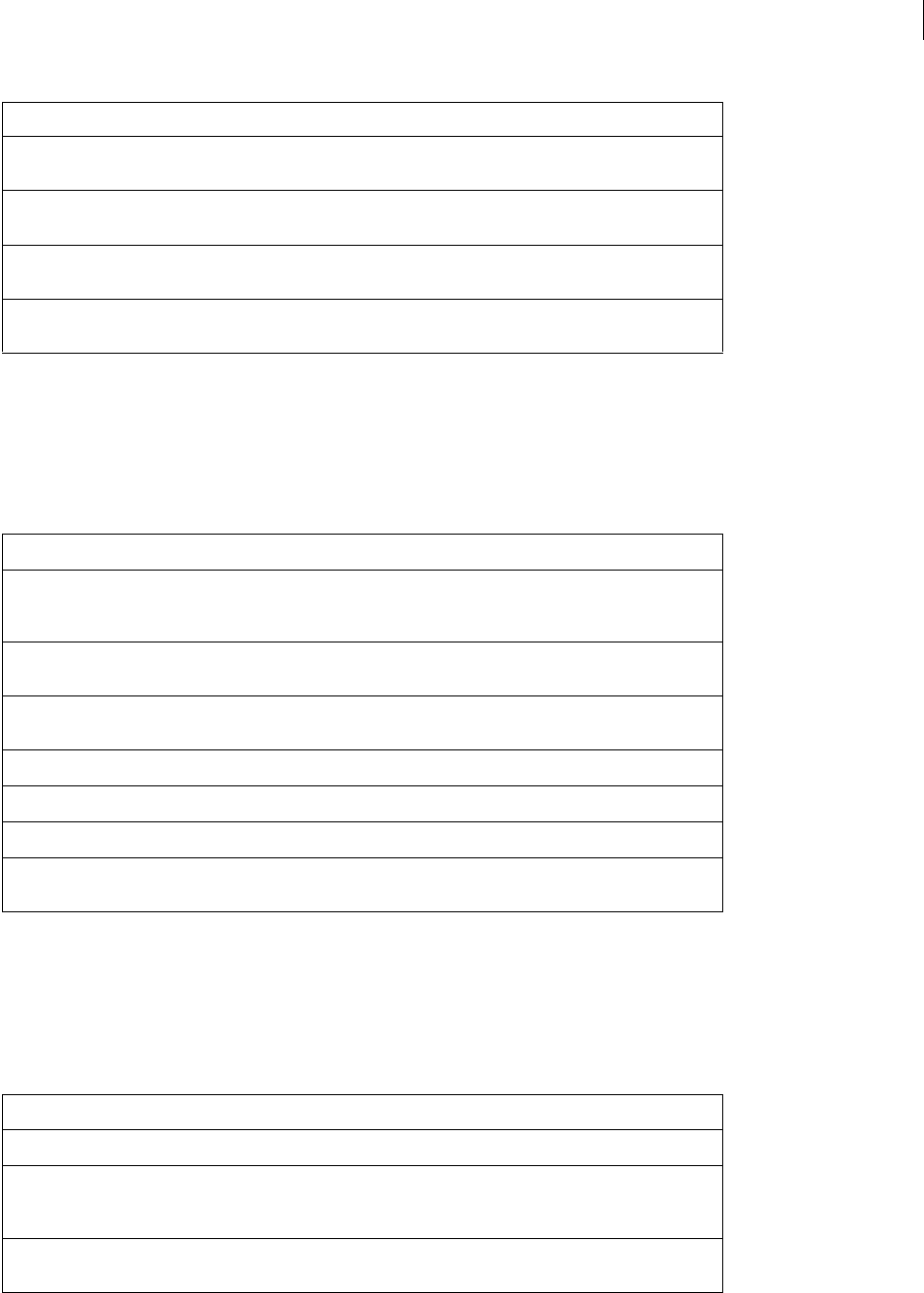
ADOBE FIREWORKS CS3
Extending Guide
236
Layer object
The following table lists the properties of the Layer object, along with their data types and, where appropriate,
acceptable values and notes. Read-only properties are marked with a bullet (•).
PathAttrs object
The following table lists the properties of the PathAttrs object, along with their data types and, where appropriate,
acceptable values and notes.
Property Data type Notes
color string A color string that specifies the color used for the
guides (see “Color string data type” on page 5).
hGuides array Array of floating-point numbers that specify hori-
zontal guide locations.
locked Boolean If set to true, the user cannot select or move the
guides. The default value is false.
vGuides array Array of floating-point numbers that specify vertical
guide locations.
Property Data type Notes
disclosure Boolean If set to true, the Layers list displays all the objects in
the layer. If set to false, only the name of the layer
appears.
elems array Array of elements inside a layer which also include
sublayers.
frames • array An array of FrameNLayerIntersection objects (see
“FrameNLayerIntersection object” on page 234).
isLayer Boolean Always true for a layer.
layerType • string Acceptable values are "normal" and "web".
name string Might be null (removes any existing name).
sharing string Acceptable values are "shared" and
"not shared".
Property Data type Notes
brush object Brush object (see “Brush object” on page 208).
brushColor string A color string that specifies the color that is used for
rendering the Brush object, if any (see “Color string
data type” on page 5).
brushPlacement string Acceptable values are "inside", "center", and
"outside".
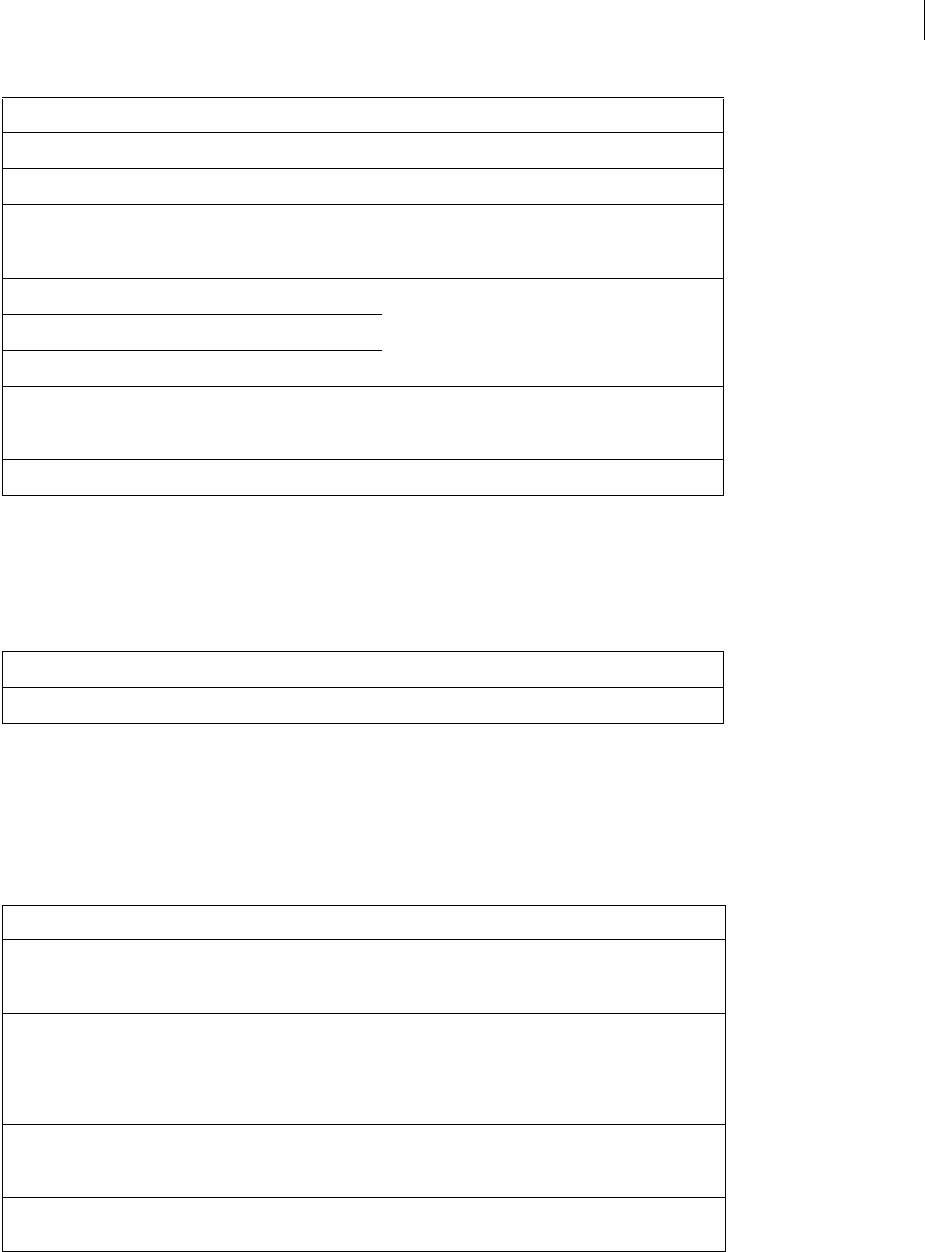
ADOBE FIREWORKS CS3
Extending Guide
237
Pattern object
The following table lists the property of the Pattern object, along with its data type and notes.
RectanglePrimitive object
The following table lists the properties of the RectanglePrimitive object, along with their data types and, where
appropriate, acceptable values and notes.
brushTexture object Texture object (see “Texture object” on page 226).
fill object Fill object (see “Fill object” on page 233).
fillColor string A color string that specifies the color that is used for
rendering the Fill object, if any (see “Color string data
type” on page 5).
fillHandle1 point The three fillHandle properties are used by
Gradient and Pattern fills to set the angle and size of
the gradient/pattern.
fillHandle2 point
fillHandle3 point
fillOnTop Boolean If set to true, the fill is drawn on top of the brush; if
set to false (the default), the fill is drawn beneath
the brush.
fillTexture object Texture object (see “Texture object” on page 226).
Property Data type Notes
name string The name that appears in the Fill panel.
Property Data type Notes
roundness float A floating-point value between 0 and 1 that specifies
the “roundness” to use for the corners (0 is no round-
ness, 1 is 100% roundness).
originalSides rectangle A rectangle that specifies the original sides of the
primitive (see “Rectangle data type” on page 6).
Because rectangle primitives remember transforma-
tions, the user might see something different from the
original sides.
transform matrix A matrix that indicates all the transformations that
were applied to the primitive (see “Matrix data type”
on page 6).
pathAttributes object A PathAttrs object that indicates the path attributes of
the primitive (see “PathAttrs object” on page 236).
Property Data type Notes
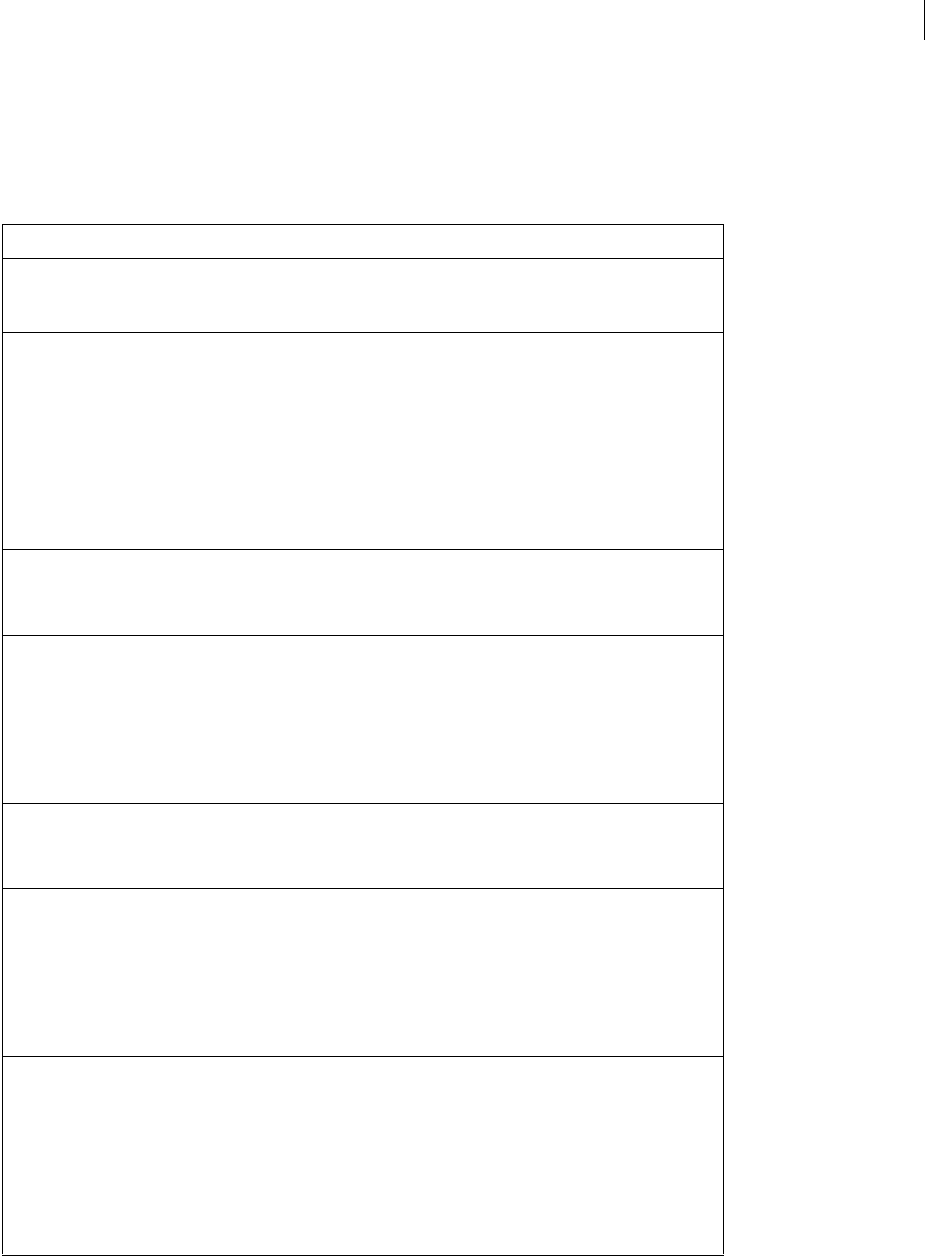
ADOBE FIREWORKS CS3
Extending Guide
238
RegisterMoveParms object
The following table lists the properties of the RegisterMoveParms object, along with their data types and, where
appropriate, acceptable values and notes.
Property Data type Notes
constrainAngles Boolean Determines whether dragging the control point
constrains the angles to the minAngle and
maxAngle values.
constrainRotateKey string Pass in the key that you want to use to constrain the
rotation. A value of "none" means that rotation will
not be constrained. A value of "shiftKey" means
that when the user holds downs the Shift key while
dragging the mouse, rotation will be constrained. The
value can be one of the following: "none",
"shiftKey", "ctrlCmdKey",
"altOptKey".
Note: these points are set with minAngle
and maxAngle.
constrainX float The value to constrain the x coordinate.
Note: the method constrainXKey must be used
with this method.
constrainXKey string Pass in the key that you want to use to constrain the
x-coordinate value. A value of "none" means that x
will not be constrained. A value of "shiftKey"
means that when the user holds downs the Shift key
while dragging the mouse, x will be constrained. The
value can be one of the following: "none",
"shiftKey", "ctrlCmdKey",
"altOptKey".
constrainY The value to constrain the y coordinate.
Note: the method constrainYKey must be used
with this method.
constrainYKey Pass in the key that you want to use to constrain the
y-coordinate value. A value of "none" means that y
will not be constrained. A value of "shiftKey"
means that when the user holds downs the Shift key
while dragging the mouse, the value of y will be
constrained. The value can be one of the following:
"none", "shiftKey", "ctrlCmdKey",
"altOptKey".
constrain45Key string The key value that you want to use to constrain move-
ment to the nearest 45º increment. Can be one of the
following: "none", "shiftKey", "ctrlCm-
dKey", "altOptKey".
A key value of "none" means dragging will not be
constrained, "shiftKey" (or other value) means
that when the user holds downs Shift key (or other
value) while dragging, movement will be
constrained.
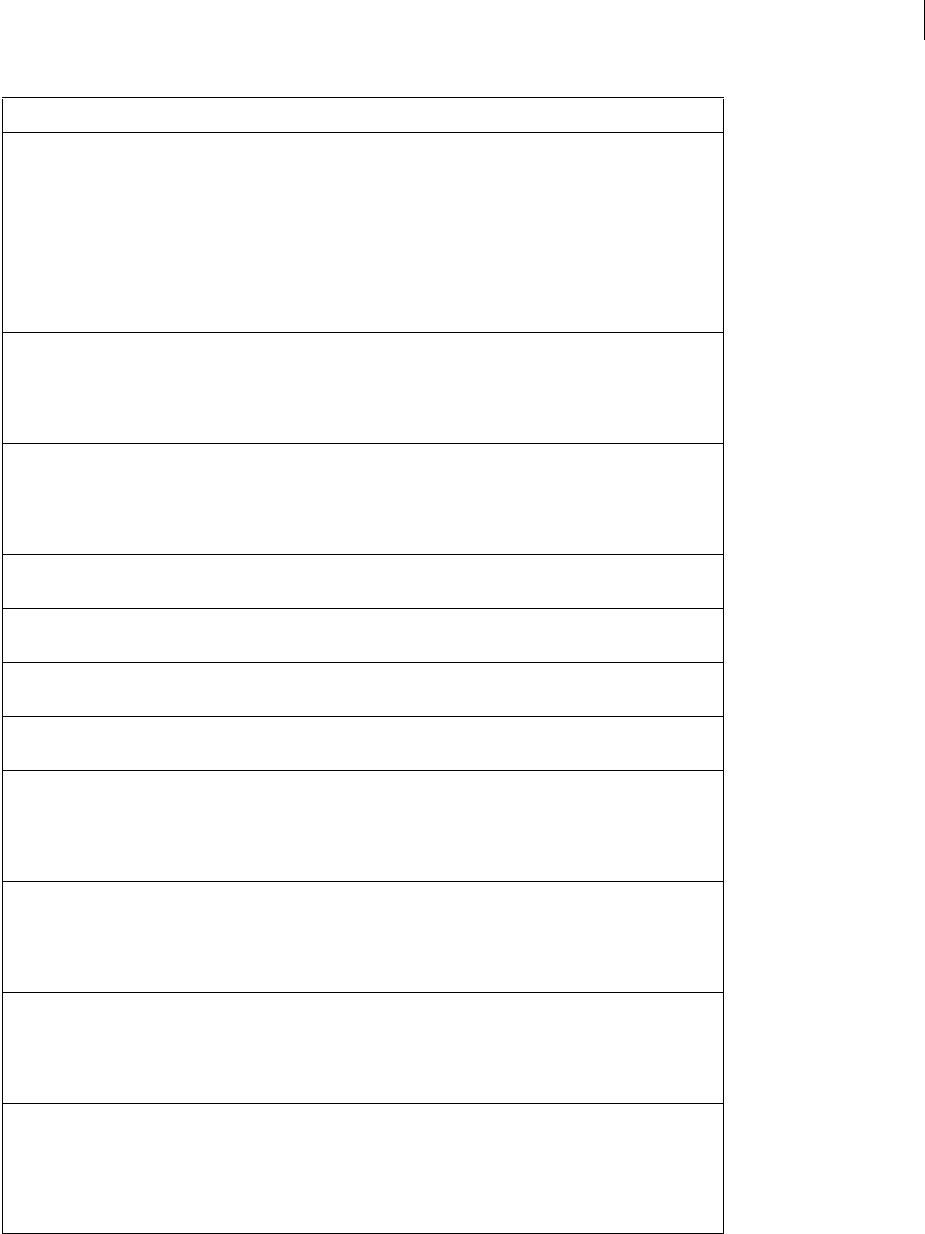
ADOBE FIREWORKS CS3
Extending Guide
239
constrain90Key string The key value that you want to use to constrain move-
ment to the nearest 90º increment. Can be one of the
following: "none", "shiftKey", "ctrlCm-
dKey", "altOptKey".
A key value of "none" means dragging will not be
constrained, "shiftKey" (or other key) means
that when the user holds downs the Shift key (or
other key) while dragging, movement will be
constrained.
deltaLinearToLinear float Determines the ratio of mouse movement to point
movement along the line. For example, a value of
1.0 means that if the mouse moves 1 pixel, the point
moves 1 pixel along the line specified in the method
RegisterLinearMove.
deltaRtoR float Determines the mouse radius change relative to the
point radius change. For example, a value of 1.0
means that as the mouse moves 1 pixel away from the
center of the object, the point also moves 1 pixel
away from the center of the object.
deltaShortestSideToX float The ratio of shortest mouse movement
to the movement of referenced point’s xcoordinate.
deltaShortestSideToY float The ratio of shortest mouse movement
to the movement of referenced point’s ycoordinate.
deltaLongestSideToX float The ratio of longest mouse movement
to the movement of referenced point’s xcoordinate.
deltaLongestSideToY float The ratio of longest mouse movement
to the movement of referenced point’s ycoordinate.
deltaXtoX float The ratio of mouse movement to the movement of
the referenced point’s x coordinate. For example,
1.0 means that when the mouse moves 1 pixel to
the right, the referenced point also moves 1 pixel to
the right.
deltaXtoY float The ratio of mouse movement on the x-axis to the
movement of the referenced point’s y coordinate. For
example, 1.0 means that when the mouse moves 1
pixel to the left, the referenced point moves 1 pixel
towards the top of the document.
deltaYtoX float The ratio of mouse movement on the y-axis to the
movement of the referenced point’s x coordinate. For
example, 1.0 means that when the mouse moves 1
pixel to the top of the document, the referenced
point moves 1 pixel to the left.
deltaYtoY float The ratio of mouse movement to the movement of
the referenced point’s y coordinate. For example,
1.0 means that when the mouse moves 1 pixel
toward the bottom of the document, the referenced
point also moves 1 pixel toward the bottom of the
document.
Property Data type Notes
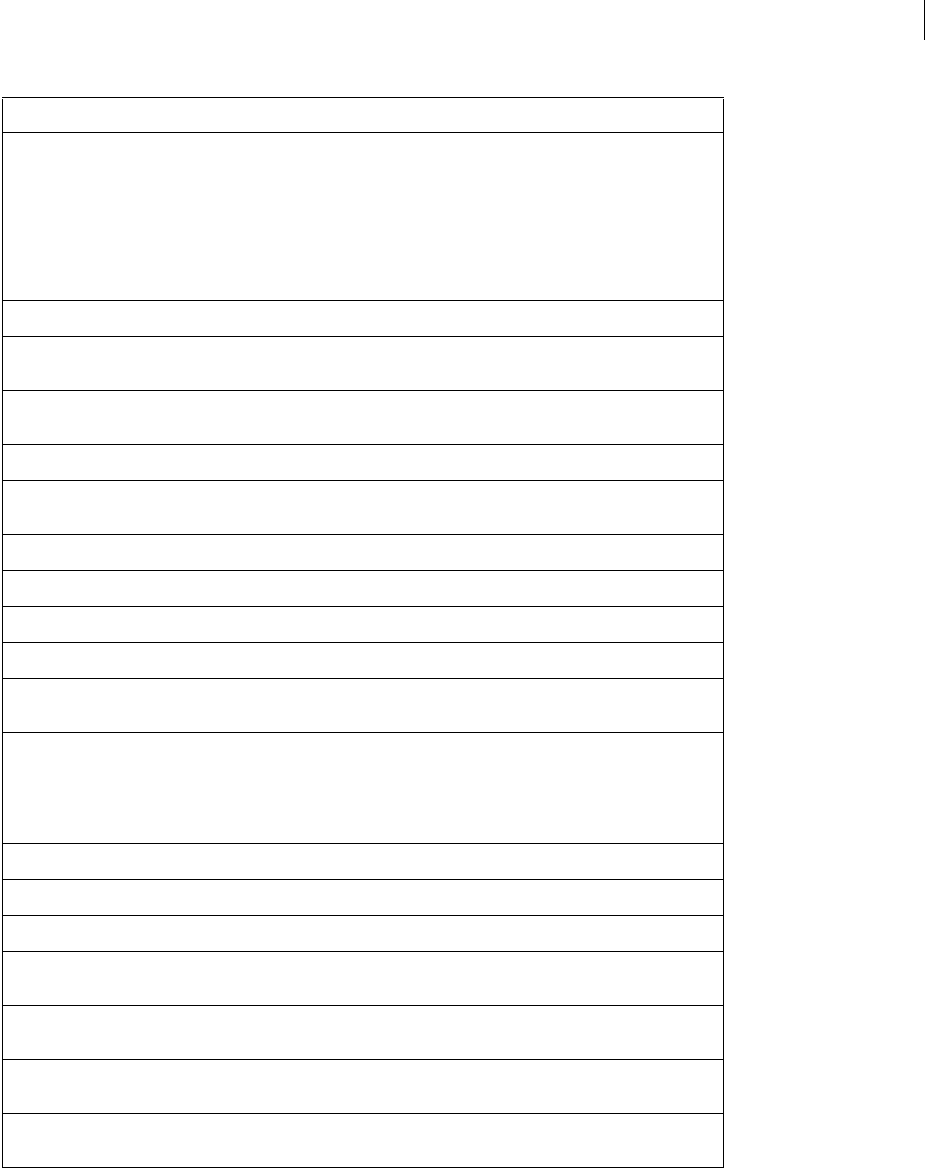
ADOBE FIREWORKS CS3
Extending Guide
240
disableRotateKey string Pass in the key that you want to use to disable
rotating around the center. The value can be one of
the following: "none", "shiftKey", "ctrlCm-
dKey", "altOptKey". A value of “none” means
rotation will not be constrained. A value of
"shiftKey" means that when the user holds
downs the Shift key while dragging the mouse, rota-
tion is not constrained.
incrementRadius float Constant value that is added to the radius.
incrementX float This amount is added to the x movement of the
mouse when calculating the total movement.
incrementY float This amount is added to the y movement of the
mouse when calculating the total movement.
maxAngle point The maximum angle that can be set.
maxLinear float Determines the maximum amount the point can
move along a line.
maxRadius float The maximum radius value.
maxX float The maximum value the x coordinate can move.
maxY float The maximum value the y coordinate can move.
minAngle point The minimum angle that can be set.
minLinear float The minimum amount the point can move along a
line.
minMaxRelative Boolean Determines whether the min and max values are
relative or absolute. For example, if max.x=100 and
minMaxRelative is true, then x can move up
100 points to the right. If minMaxRelative is set
to false then the maximum x can be set to is 100.
minX float The minimum value the x coordinate can move.
minY float The minimum value the y coordinate can move.
minRadius float The minimum radius value.
movePred Boolean Determines whether the predecessor point should be
moved as the user moves the mouse.
movePt Boolean Determines whether the point itself should be moved
as the user moves the mouse.
moveSucc Boolean Determines whether the successor point should be
moved as the user moves the mouse.
rotate Boolean Determines whether the point should rotate along
with the mouse rotation.
Property Data type Notes
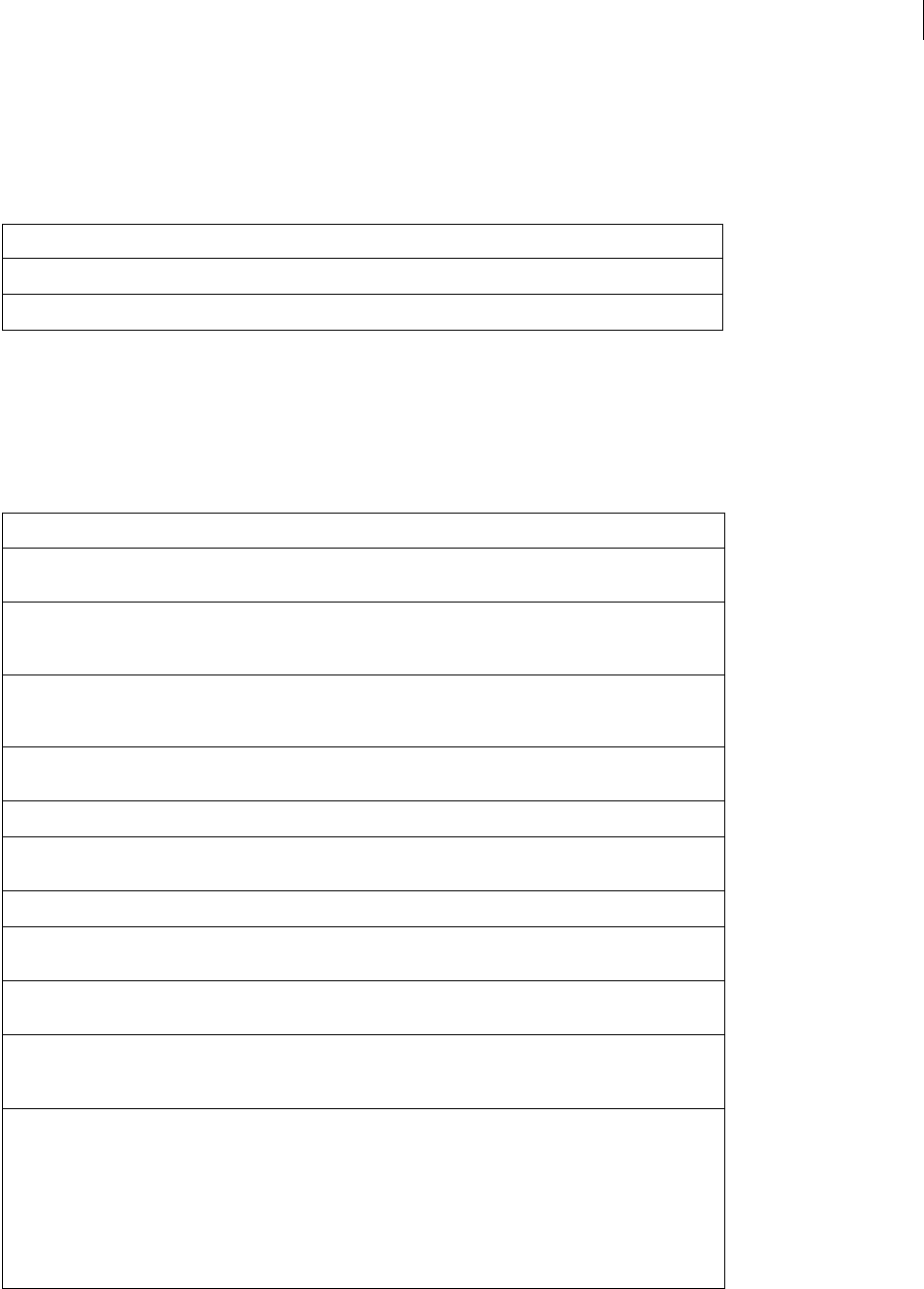
ADOBE FIREWORKS CS3
Extending Guide
241
SingleTextRun object
The following table lists the properties of the SingleTextRun object, along with their data types and, where appro-
priate, acceptable values and notes.
SmartShape object
The following table lists the properties of the SmartShape object, along with their data types and, where appropriate,
acceptable values and notes. Read-only properties are marked with a bullet (•).
Property Data type Notes
changedAttrs object TextAttrs object (see “TextAttrs object” on page 243).
characters string The text that is contained in this run.
Property Data type Notes
altOptKeyDown • Boolean Indicates whether the Alt/Option key is pressed
(true if pressed, otherwise false).
constrainDragInsertAspect Boolean Determines if, while dragging a shape on the
canvas, the aspect ratio is constrained (true if
constrained, otherwise false).
constrainDragInser-
tAspectKey
string The key value that will cause the aspect ratio to
be constrained during a
DragInsert operation.
ctrlCmdKeyDown • Boolean Indicates whether the Control/Command key is
pressed (true if pressed, otherwise false).
currentControlPoint • object Returns the current control point object.
currentControlPointIndex • integer Returns the index number of the current control
point.
currentControlPointName • string Returns the name of the current control point.
currentMousePos point Location of the mouse during the current drag
message.
elem • object Objects defined as part of the current
Auto Shape.
getsDragEvents Boolean Sets notification for drag events (true notifies
the smartshape for every mouse movement,
false sets no notification).
livePreview Boolean Sets live preview. A value of true enables live
preview, and disables wire-frame preview
handled by Fireworks. Live preview is slower than
wire-frame preview.
If you want the user to set this value, write a func-
tion handling the DragControlPoint message
from Fireworks (see “Fireworks messages” on
page 278.
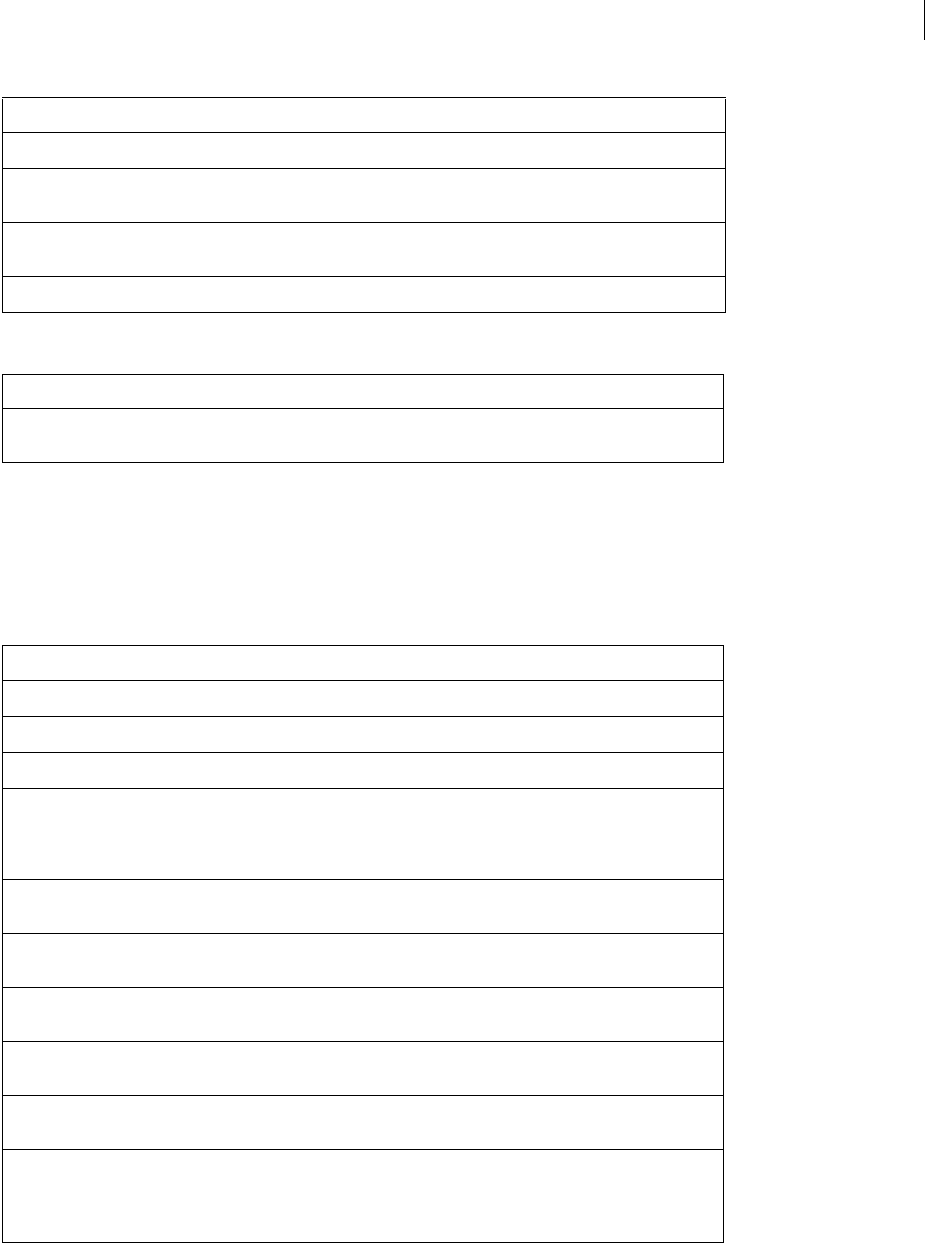
ADOBE FIREWORKS CS3
Extending Guide
242
The following table lists the method of the SmartShape object, along with its parameter.
Style object
The following table lists the properties of the Style object, along with their data types and, where appropriate,
acceptable values and notes. All Style object properties are read-only.
mouseDownPos • point Location of the mouse during a mouse click.
operation • string Message received from Fireworks, see “Fireworks
messages” on page 278 for possible messages.
prevMousePos • point Location of the mouse at the previous
drag message.
shiftKeyDown • Boolean Indicates whether the Shift key is pressed.
Method Parameter Definition
GetDefaultMoveParms() object Returns an object that has all of the default move
parameters set.
Property (read-only) Data type Notes
effectList object EffectList object (see “EffectList object” on page 221).
name string The name displayed in the Style panel.
pathAttributes object PathAttrs object (see “PathAttrs object” on page 236).
tdTagText string A string that contains all the attributes of a table cell
except colspan and rowspan. Should be in a
format similar to the following:
"bgcolor="ff0000" valign="top"“
textBold Boolean Whether to make the specified text bold; used only if
use_textStyles is set to true.
textFont string The font to apply to text; used only if
use_textFont is set to true.
textItalic Boolean Whether to make the affected text italic; used only if
use_textStyles is set to true.
textSize string String of the form "#pt", where # is a
numeric value.
textUnderline Boolean Whether to underline the affected text; used only if
use_textStyles is set to true.
use_brush Boolean If set to true, applies the brush property of the
pathAttrs object when applying the style. If set to
false, ignores the brush property. The default
value is false.
Property Data type Notes

ADOBE FIREWORKS CS3
Extending Guide
243
TextAttrs object
The following table lists the properties of the TextAttrs object, along with their data types and, where appropriate,
acceptable values and notes.
use_brushColor Boolean If set to true, applies the brushColor property of
the pathAttrs object when applying the style. If set to
false, ignores the brushColor property. The
default value is false.
use_effectList Boolean If set to true, applies the effects property of the
EffectList object when applying the style. If set to
false, ignores the effects property. The default
value is false.
use_fill Boolean If set to true, applies the fill property of the
pathAttrs object when applying the style. If set to
false, ignores the fill property. The default
value is false.
use_fillColor Boolean If set to true, applies the fillColor property of
the pathAttrs object when applying the style. If set to
false, ignores the fillColor property. The
default value is false.
use_textFont Boolean If set to true, applies the textFont property of
the pathAttrs object when applying the style. If set to
false, ignores the textFont property. The
default value is false.
use_textSize Boolean If set to true, applies the textSize property of
the pathAttrs object when applying the style. If set to
false, ignores the textSize property. The
default value is false.
use_textStyles Boolean If set to true, applies the textStyles property of
the pathAttrs object when applying the style. If set to
false, ignores the textStyles property. The
default value is false.
Property Data type Notes
alignment string Acceptable values are "left", "center",
"right", "justify", and "stretch".
baselineShift integer The number of pixels above (positive numbers) or
below (negative numbers) the baseline by which the
characters are shifted.
bold Boolean Set to true for bold text, false for normal text.
face string The name of the font, such as Arial.
fillColor string A color string that specifies the color of the text (see
“Color string data type” on page 5).
Property (read-only) Data type Notes
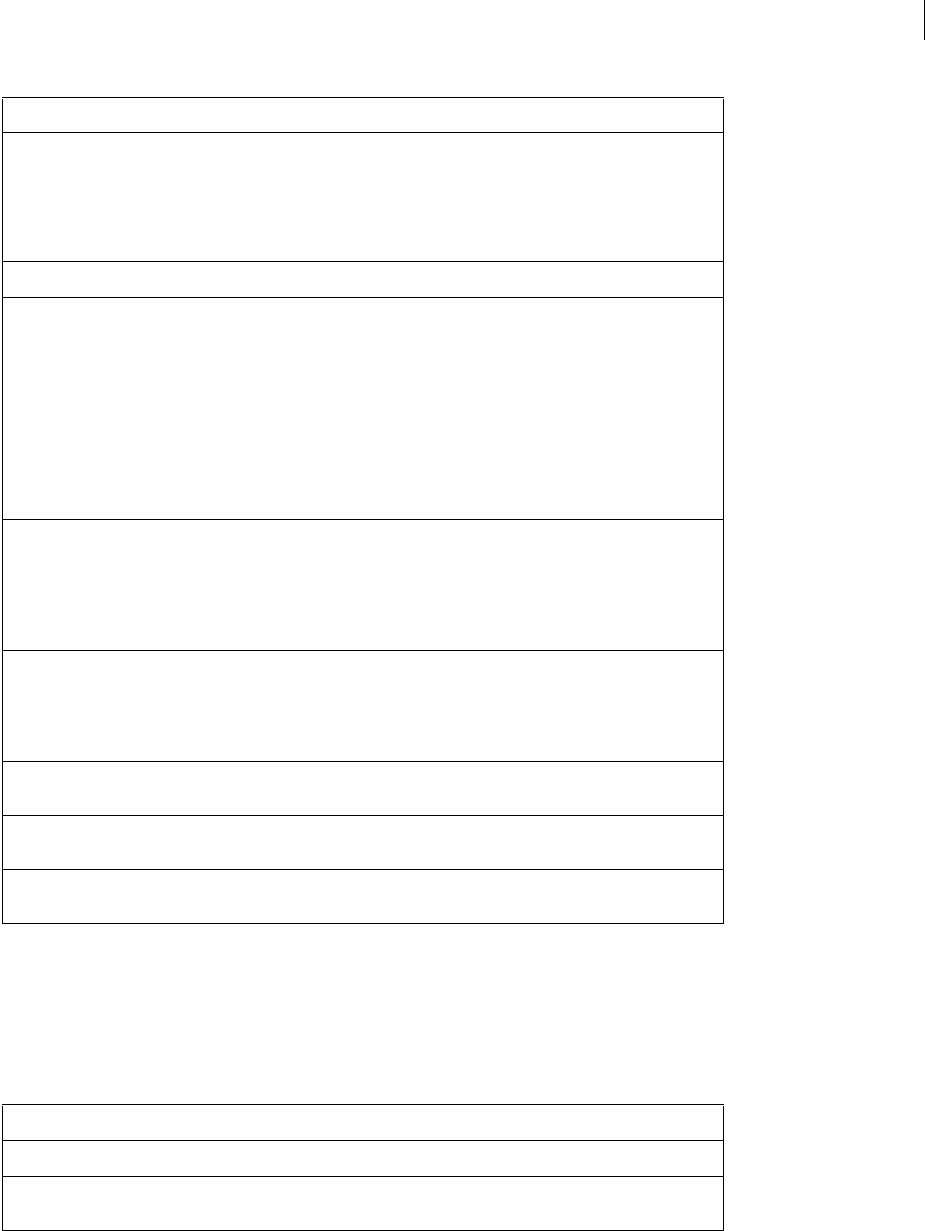
ADOBE FIREWORKS CS3
Extending Guide
244
TextRuns object
The following table lists the properties of the TextRuns object, along with their data types and, where appropriate,
acceptable values and notes.
horizontalScale float The relative width of the characters.
1.0 — normal width
< 1 — thinner than normal
> 1 — wider than normal
italic Boolean Set to true for italic text, false for normal text.
kerning float Also known as pair kerning, kerning specifies the
percentage of an em square by which to separate two
characters, in addition to the amount the font speci-
fies. Applies to only one pair or characters. To specify
kerning for a range of text, use the rangeKerning
property.
0 — normal kerning
< 0 — move the two characters closer together
> 0 — move the two characters farther apart
leading float The spacing between two lines of text, measured
from baseline to baseline. Larger numbers place more
space between lines of text. Smaller numbers move
the lines closer together. The exact effect of this prop-
erty number depends on the value of the leading-
Mode property.
leadingMode string The only acceptable value is "percentage",
which specifies that the leading property is a
percentage of the text’s point size. A leading prop-
erty of 1.0 means 100 percent or single-spaced, 2.0
means 200 percent or double-spaced, and so on.
rangeKerning float The same as the kerning property, but applies to a
range of text, not only two characters.
size string String of the form "#pt", where # is a
numeric value.
underline Boolean Set to true for underlined text, false for
normal text.
Property Data type Notes
initialAttrs object TextAttrs object (see “TextAttrs object” on page 243).
textRuns array Array of SingleTextRun objects on this TextRuns
object (see “SingleTextRun object” on page 241).
Property Data type Notes
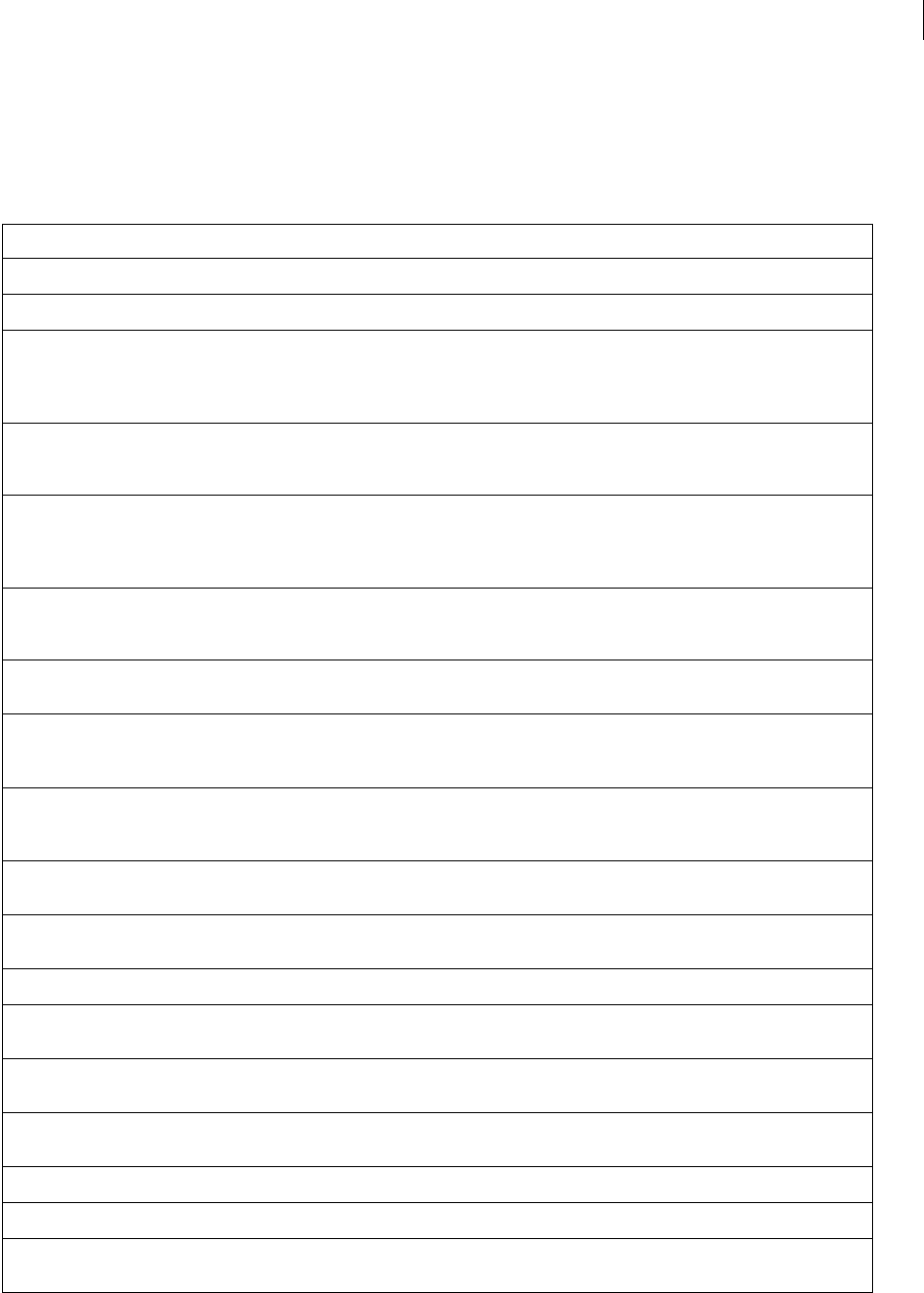
ADOBE FIREWORKS CS3
Extending Guide
245
Widget object
The following table lists the properties of the Widget object, along with their data types and, where appropriate,
acceptable values and notes.
Property Data type Notes
element.visible Boolean Set the visibility of an element to true or false.
element.opacity integer Sets the opacity of an element.
element.pathattrs.brushColor string A color string that specifies the brush color for
the path attributes of the primitive (see “Color
string data type” on page 5 and “PathAttrs
object” on page 236).
element.pathattrs.brush.diameter long A value that specifies the brush diameter for the
path attributes of the primitive (see “PathAttrs
object” on page 236).
element.pathattrs.fillColor string A color string that specifies the fill color for the
path attributes of the primitive (see “Color string
data type” on page 5 and “PathAttrs object”
on page 236).
element.pathattrs.fill.feather long A value that specifies the fill feather attribute for
the path attributes of the primitive (see
“PathAttrs object” on page 236).
element.pathattrs.fill.gradient.nodes object A GradientNode object (see “GradientNode
object” on page 235).
element.pathattrs.fill.gradient.opacityNodes object A GradientNode object (see “GradientNode
object” on page 235), that identifies the opacity
ramp associated with a gradient.
element.pathattrs.fill.gradient.color string A color string that specifies the color at the spec-
ified position in the gradient (see “Color string
data type” on page 5).
element.pathattrs.fill.gradient.position integer A value that specifies a position within the
gradient fill.
element.pathattrs.fill.gradient.isOpacityNode Boolean If set to true, this node is part of the gradient’s
opacity ramp.
text.textChars string A string containing the text characters.
text.italic Boolean Set to true for italic text, false for
normal text.
text.underline Boolean Set to true for underlined text, false for
normal text.
text.bold Boolean Set to true for bold text, false for
normal text.
text.font String The name of the font, such as Arial.
text.fontsize integer The size of the font in points, such as 10.
text.alignment string Acceptable values are "left", "center",
"right", "justify", and "stretch".

ADOBE FIREWORKS CS3
Extending Guide
246
The following table lists a method of the Widget object, along with its parameters.
Method Parameter Definition
GetObjectByName() elemName The elemName value specifies the element name for
the object as it is specified in the Layers panel. This
method returns the JavaScript type for the specified
element name.
For example: var bound_rect =
Widget.GetObjectByName(elemName);
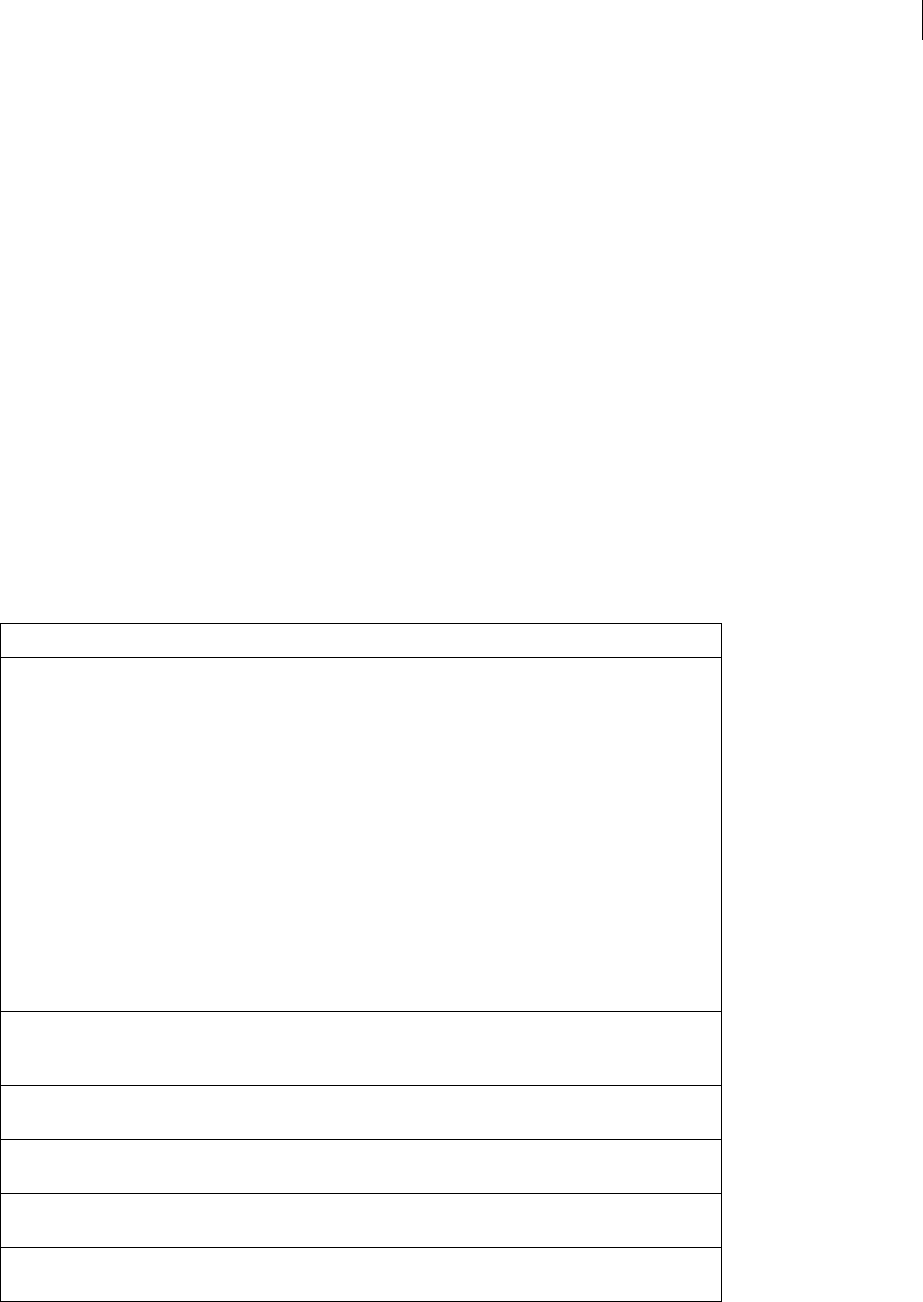
247
Chapter 6: HTML export objects
Fireworks provides several object types that support the output of HTML and sliced images from Fireworks. These
objects let you write JavaScript scripts that create templates to output the type of HTML that suits your specific
requirement (generic HTML, Dreamweaver-compatible HTML, and so on). For each HTML template, use a
Slices.htt file that generates the HTML for that particular template. For more information, see the Slices.htt and
Metafile.htt files that are installed with Fireworks.
Note: For information on how to format nonstandard data types, such as rectangle or point, see “Formatting
nonstandard data types” on page 5.
BehaviorInfo object
The BehaviorInfo object describes a behavior that is assigned to an element. There are seven behaviors: Status
Message, Swap Image, Button Down, Swap Image Restore, Button Highlight, Button Restore, and Popup Menu
(new in Fireworks 4). The following table lists the properties of the BehaviorInfo object, along with their data types
and, where appropriate, acceptable values and notes. All BehaviorInfo object properties are read-only.
Property (read-only) Data type Notes
action integer Specifies the type of behavior: 1 is Status
Message, 2 is Swap Image, 4 is Button Down,
5is Swap Image Restore, 6 is Button
Highlight, 7 is Button Restore, and 9 is
Popup Menu. In the standard (default) templates,
the following values are defined:
var kActionStatusMessage = 1;
var kActionSwapImage = 2;
var kActionButtonDown = 4;
var kActionSwapImageRestore = 5;
var kActionButtonHighlight = 6;
var kActionButtonRestore = 7;
var kActionPopupMenu = 9;
behaviorText string For roundtrip HTML from Dreamweaver, the JavaS-
cript behaviors that don’t have an equivalent in Fire-
works.
borderColor string If action is set to 9 (Popup Menu), specifies the
border color of the menu in hexidecimal.
borderSize integer If action is set to 9 (Popup Menu), specifies the size
of the menu border in points.
cellOverColor string If action is set to 9 (Popup Menu), specifies the cell
color for the Over state.
cellUpColor string If action is set to 9 (Popup Menu), specifies the cell
color for the Up state.
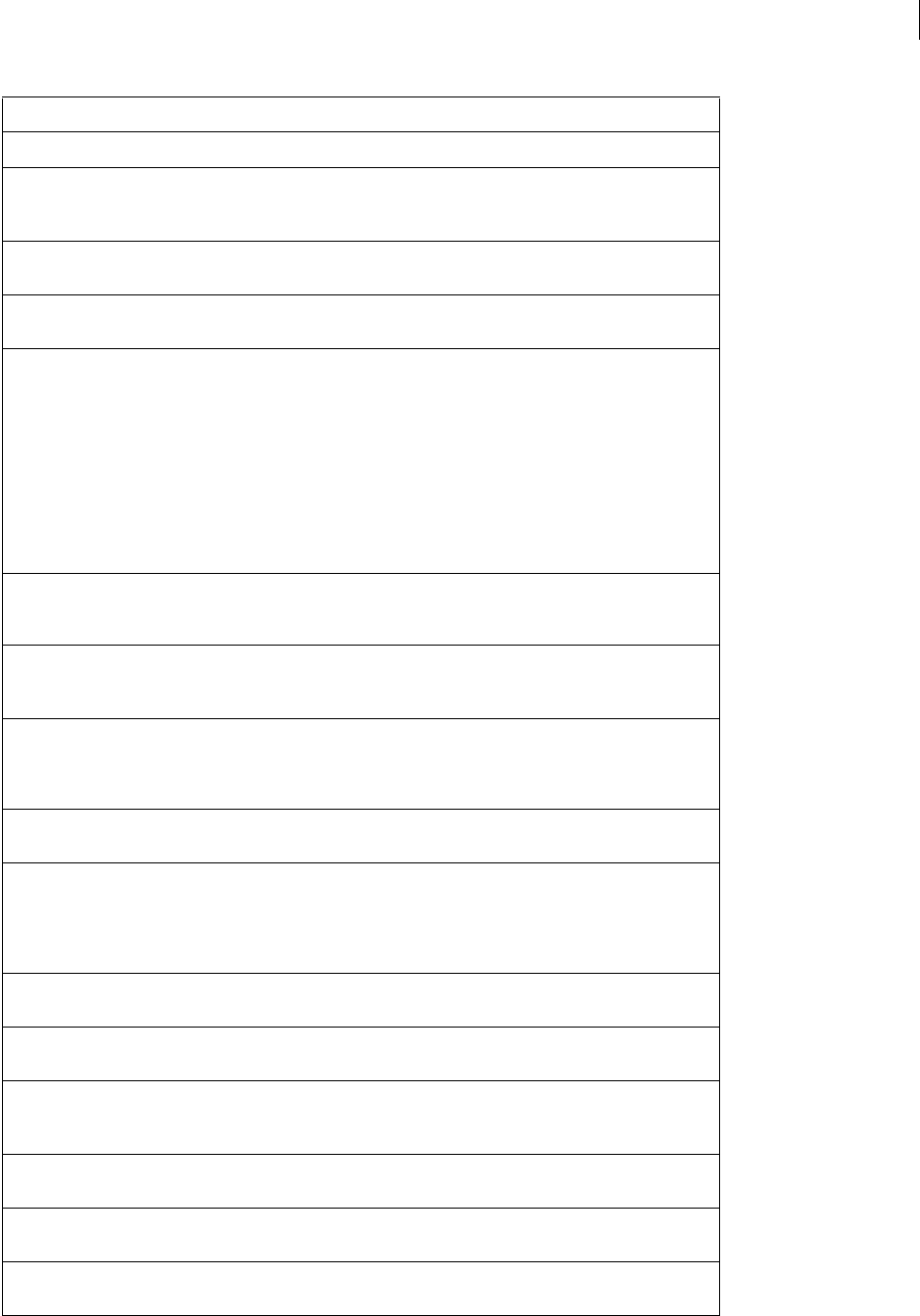
ADOBE FIREWORKS CS3
Extending Guide
248
creationDate date Specifies the date the document was created.
dhHref string If action is set to 6 (Button Highlight), specifies the
URL of the highlight image used for the Down button
state.
dhTargetFrame integer If action is set to 6 (Button Highlight), specifies the
target frame number for the down highlight state.
downHighlight Boolean If action is set to 6 (Button Highlight), specifies if
there is an image highlight for the Down button state.
event integer Specifies the type of event: 0 is Mouse Over, 1 is
On Click, 2 is Mouse Out, and 3 is On Load. In
the standard (default) templates, the following values
are defined:
var kEventMouseOver = 0;
var kEventOnClick = 1;
var kEventMouseOut = 2;
var kEventOnLoad=3;
hasDhTargetFrame Boolean If action is set to 6 (Button Highlight), specifies if
the highlight image for the Down button state has a
target frame.
hasDhHRef Boolean If action is set to 6 (Button Highlight), specifies if
the highlight image for the Down button state has an
href.
hasHref Boolean If action is set to 2 (Swap Image), specifies if an
external file is swapped in. The value of hasHref is
always the opposite of hasTargetFrame; you
cannot swap from two sources.
hasStatusText Boolean If action is set to 1 (Status Message), specifies
if the status text is not empty.
hasTargetFrame Boolean If action is set to 2 (Swap Image), specifies if the
swap image swaps is in another frame in the Fire-
works file. The value of hasTargetFrame is
always the opposite of hasHref; you cannot swap
from two sources.
hideOnMouseout Boolean If action is set to 9 (Popup Menu), specifies if the
menu is hidden on a Mouse Out event.
horzOffset integer If action is set to 9 (Popup Menu), horzOffset
specifies the horizontal pixel offset for the menu.
href string If action is set to 2 (Swap Image), specifies the
file URL for an external swap image file. Value is
expressed as file://URL.
hiliteColor string If action is set to 9 (Popup Menu), specifies the
highlight color at the upper-left of the menu cells.
menuFontFamily string If action is set to 9 (Popup Menu), specifies the
name of the font family to use for the menu.
menuHeight integer If action is set to 9 (Popup Menu), specifies the
height in points of the menu cell.
Property (read-only) Data type Notes
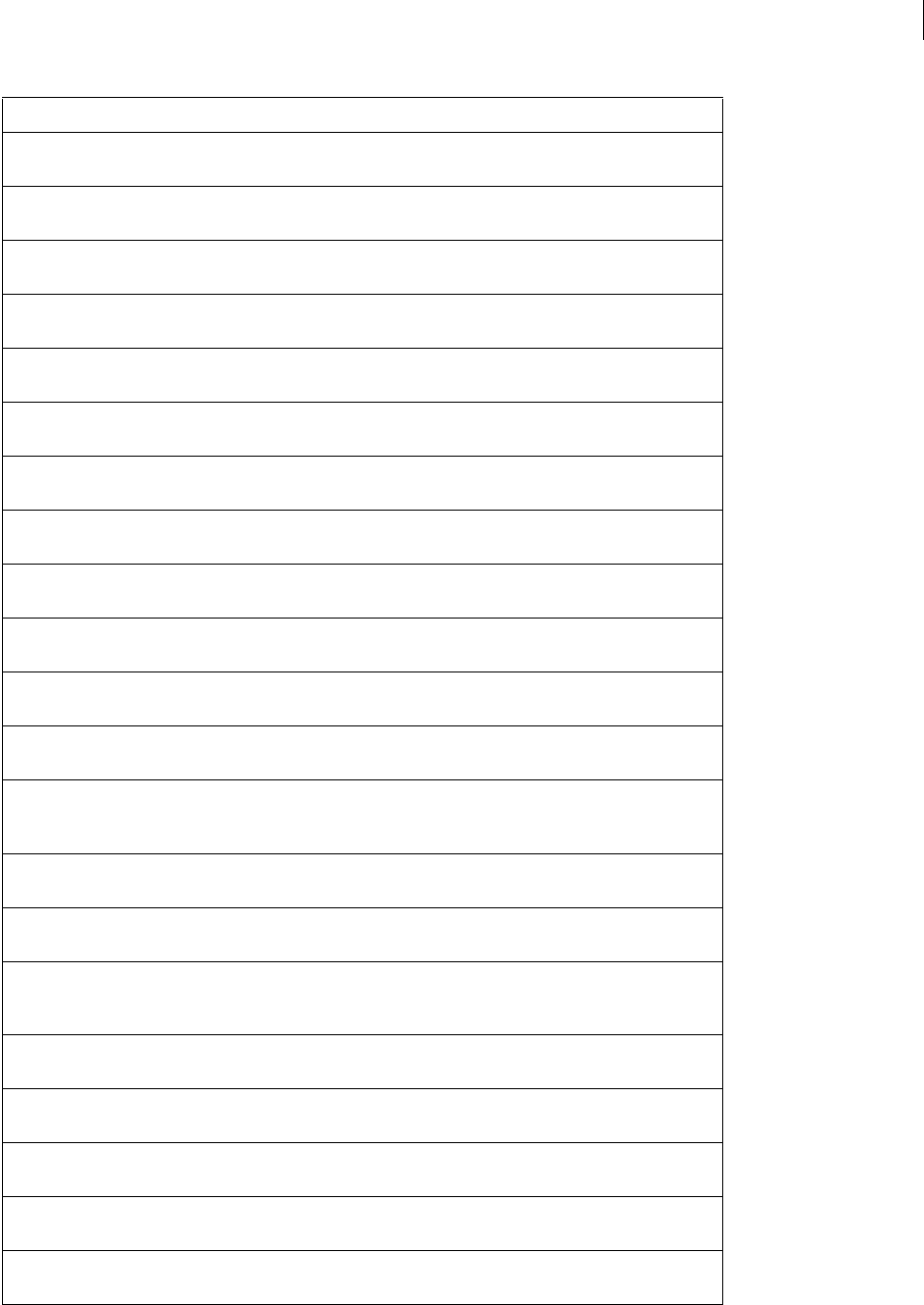
ADOBE FIREWORKS CS3
Extending Guide
249
menuImagePath string If action is set to 9 (Popup Menu), specifies the
path to the first image.
menuImagePath2 string If action is set to 9 (Popup Menu), specifies the
path to the second image.
menuItems array If action is set to 9 (Popup Menu), specifies an array
that lists the items in the menu.
menuItemPadding integer If action is set to 9 (Popup Menu), specifies the cell
padding for the menu items.
menuItemSpacing integer If action is set to 9 (Popup Menu), specifies the
spacing between menu items in points.
menuWidth integer If action is set to 9 (Popup Menu), specifies the
width in points of the menu cell.
opaqueBackground Boolean If action is set to 9 (Popup Menu), specifies if the
menu cell background is opaque.
preload Boolean If action is set to 2 (Swap Image), specifies if the
image is to be preloaded.
restoreOnMouseout Boolean If action is set to 2 (Swap Image), specifies if the
original image is restored on mouse out.
shadowColor string If action is set to 9 (Popup Menu), specifies the
shadow color at the lower-right of the menu cells.
statusText string If action is set to 1 (Status Message), specifies the
status message text.
targetColumnNum zero-based index If action is set to 2 (Swap Image), specifies the
column in the slices table that is swapped.
targetFrameNum zero-based index If action is set to 2 (Swap Image), specifies the
frame number to be swapped if hasTargetFrame
is set to true.
targetRowNum zero-based index If action is set to 2 (Swap Image), specifies the row
in the slices table that is swapped.
targetTable object If action is set to 2 (Swap Image), specifies the table
of slices in the target swap frame.
textAlignment string If action is set to 9 (Popup Menu), specifies the
alignment for the menu text. Acceptable values are
"left", "center", and "right".
textBold Boolean If action is set to 9 (Popup Menu), true if the
menu text is bold.
textFamily string If action is set to 9 (Popup Menu), specifies the font
family to use for the menu text.
textIndent integer If action is set to 9 (Popup Menu), specifies the left
indent in points of the menu text.
textItalic Boolean If action is set to 9 (Popup Menu), true if the
menu text is italic.
textOnly Boolean If action is set to 9 (Popup Menu), true if the pop-
up menu is to be text only.
Property (read-only) Data type Notes
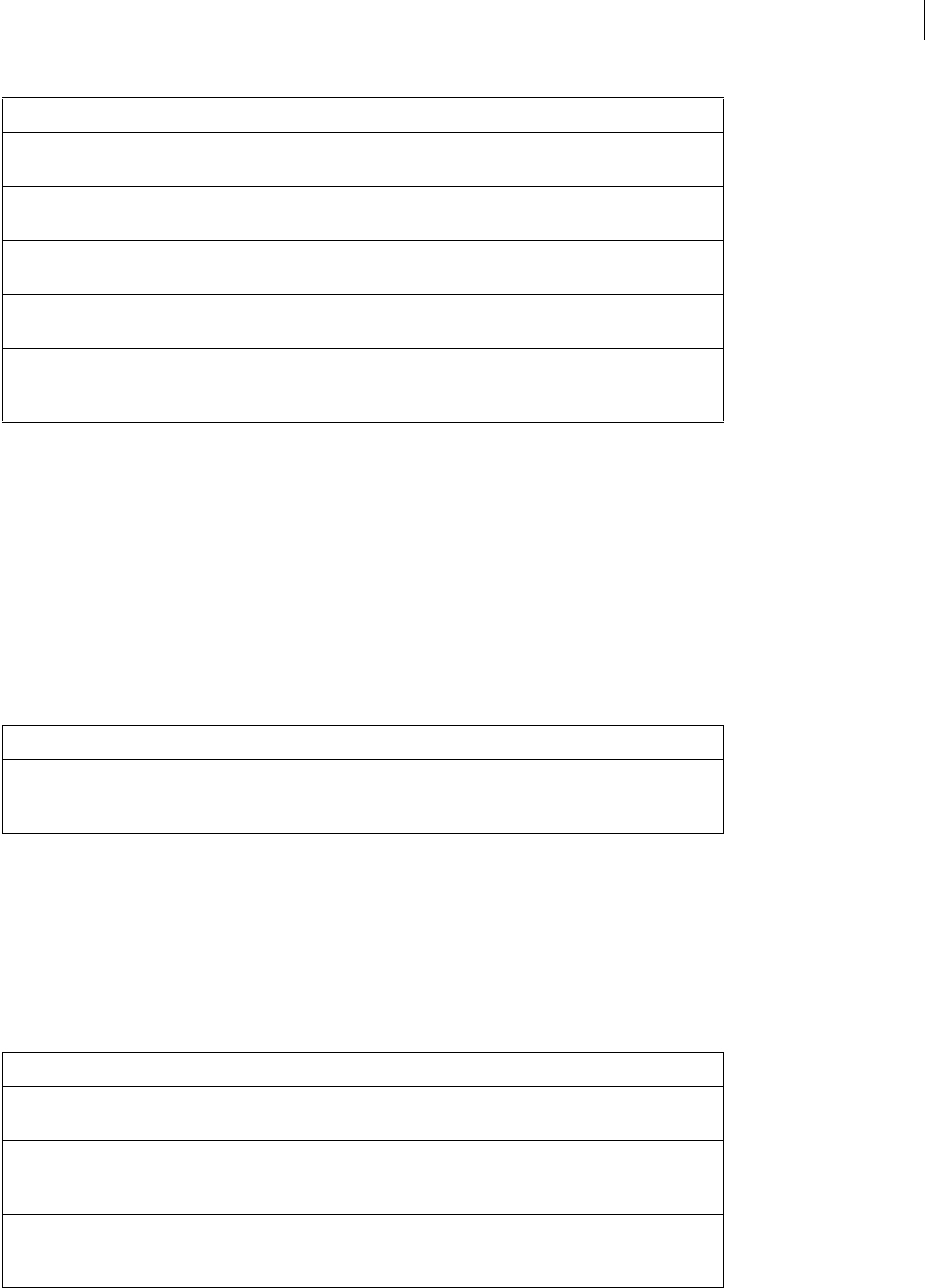
ADOBE FIREWORKS CS3
Extending Guide
250
BehaviorsList object
The BehaviorsList object is an array of BehaviorInfo objects that describe the behaviors in an image map (see
“BehaviorInfo object” on page 247). The BehaviorsList object does not occur by itself. That is, all occurrences of
BehaviorsList objects are members of other objects. In the following example, behaviors is an object of type Behav-
iorsList, and curBehavior is an object of type BehaviorInfo.
var curBehavior = slices[i][j].behaviors[k];
The BehaviorsList object has only one property, which is read-only and is shown in the following table.
exportDoc object
The following table lists the properties of the exportDoc object, along with their data types and, where appropriate,
acceptable values and notes. All exportDoc properties are read-only.
Note: This object type does not start with a capital letter.
textOverColor string If action is set to 9 (Popup Menu), specifies the
menu text color for the over state.
textSize integer If action is set to 9 (Popup Menu), specifies the
point size for the menu text.
textUpColor string If action is set to 9 (Popup Menu), specifies the
menu text color for the Up state.
vertical Boolean If action is set to 9 (Popup Menu), specifies
whether the menu is vertical.
vertOffset integer If action is set to 9 (Popup Menu),
vertOffset specifies the vertical pixel offset for
the menu.
Property (read-only) Data type Notes
numberOfBehaviors integer The number of BehaviorInfo objects in the Behavior-
sList array (0 or more) (see “BehaviorInfo object” on
page 247).
Property (read-only) Data type Notes
altText string The alternate text description for the Fireworks docu-
ment.
backgroundColor string The hex color of the document canvas, without the #
character; for example, "FF0000" for red back-
ground.
backgroundIsTransparent Boolean Set to true if the Fireworks canvas color is trans-
parent or if the export settings specify a transparent
GIF format; false otherwise.
Property (read-only) Data type Notes
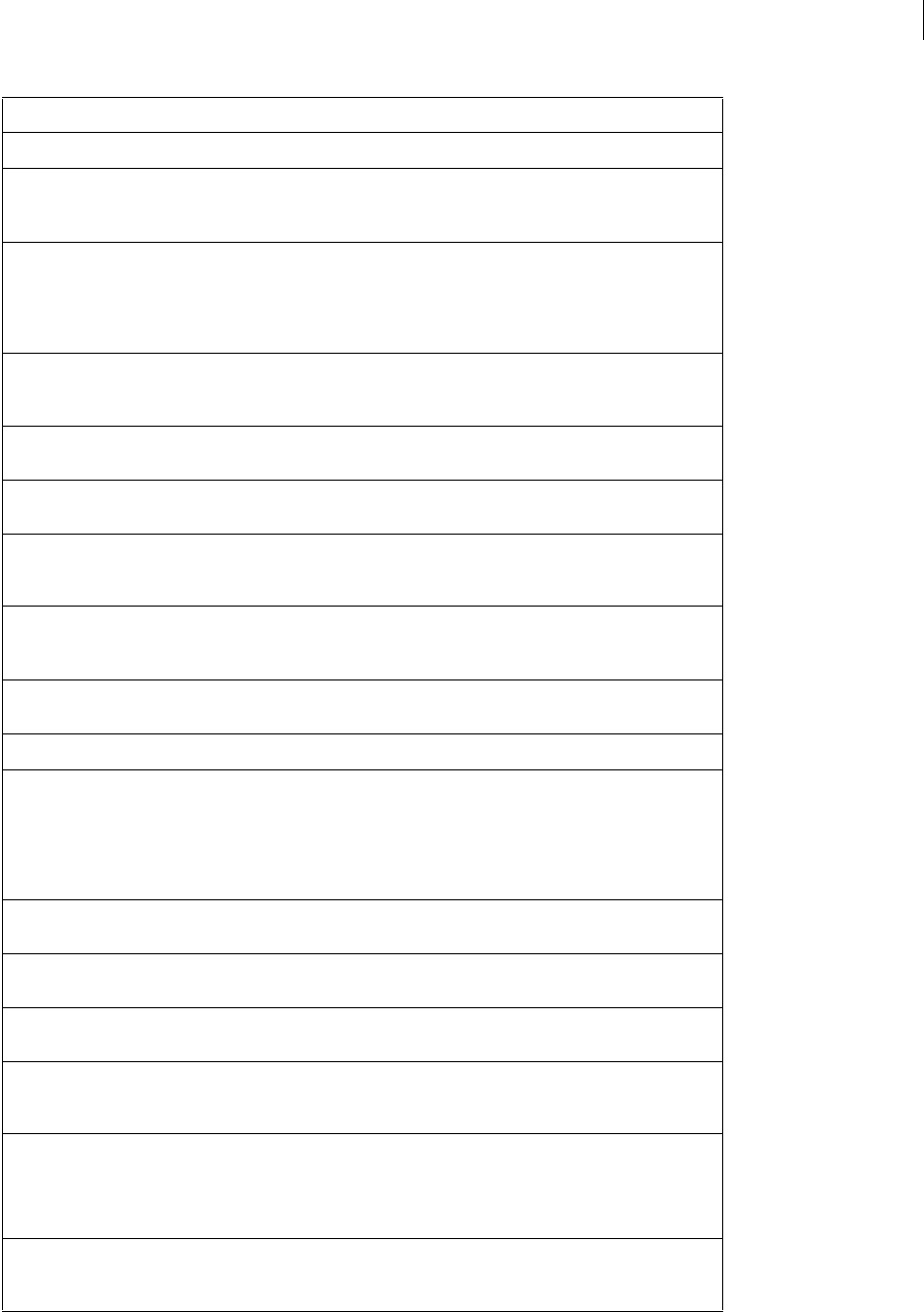
ADOBE FIREWORKS CS3
Extending Guide
251
backgroundLink string The background URL, which is expressed as file://URL.
cssPopupMenus Boolean If this value is true, Fireworks will output combined
CSS/JavaScript pop-up menus; if false, Fireworks
outputs JavaScript-only pop-up menus.
docID integer A number that is assigned to a document to help
identify HTML generated from it. The docID does
not change when you change the name of a file.
However, if you use File > Save As, you can get
multiple files with the same docID.
docSaveFolder string Contains the path of the directory into which the
document was last saved. If the document has not yet
been saved, this is an empty string.
docSaveName string The filename used when the document was saved,
without path information, such as "nav.gif".
emptyCellColor string A color string that specifies the color of empty table
cells (see “Color string data type” on page 5).
emptyCellContents integer Specifies what to put into empty cells. Acceptable
values are 1 (nothing), 2 (spacer image), and 3
(nonbreaking space).
emptyCellUsesCanvas-
Color
Boolean If set to true (the default), empty cells are set to the
backgroundColor property. If set to false,
they are set to the emptyCellColor property.
externalCSS Boolean If set to true, Fireworks will output an external CSS
file.
externalCSSFileName string The name of the external CSS file.
filename string URL for the exported image, relative to the HTML
output; for example, "images/Button.gif". In
the Slices.htt file, it is the base image name plus the
base extension. Unless there is only one slice, the
Slices.htt file produces filenames such as
"Button_r2_c2.gif".
generateHeader Boolean Set to true if an HTML file is generated; false if
the output goes to the Clipboard.
hasAltText Boolean Set to true if the Fireworks document has an alter-
nate text description.
hasBackgroundLink Boolean Set to true if the Fireworks document has a back-
ground URL.
height integer Height of the image that is being exported, in pixels.
In the Slices.htt file, it is the total height of the output
images.
htmlEncoding string Determines the encoding standard for the HTML file
that Fireworks generates during export.
Use "iso-8859-1" for ASCII or "utf-8" for
Unicode.
htmlOutputPath string File that the HTML is being written to, including the
filename, which is expressed as file://URL; for example,
"file:///C|/top/nav/navbar.htm".
Property (read-only) Data type Notes
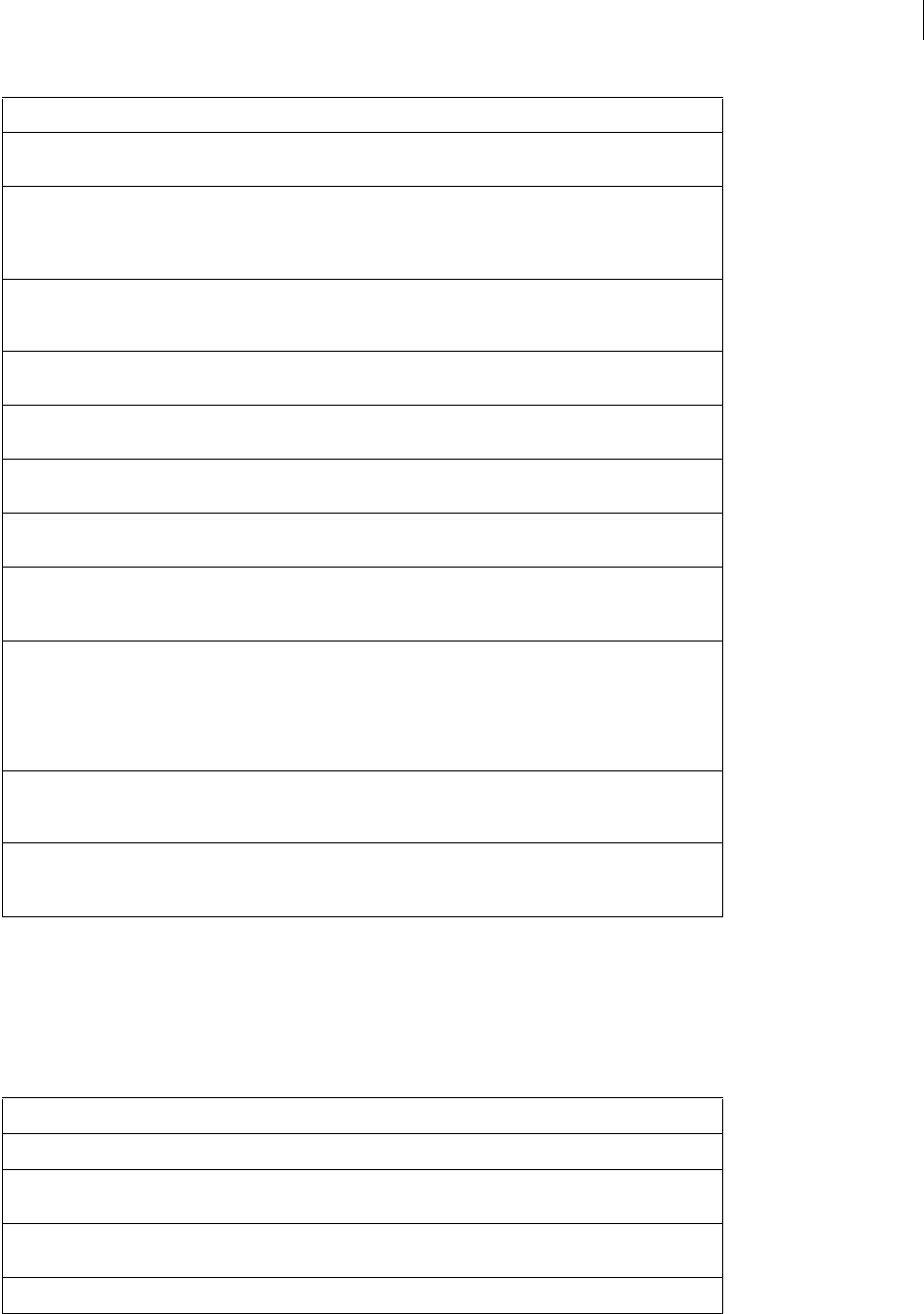
ADOBE FIREWORKS CS3
Extending Guide
252
ImageMap object
The following table lists the properties and methods of the ImageMap object, along with their data types and, where
appropriate, acceptable values and notes. All ImageMap object properties are read-only.
imagename string Name of the image that is being exported, without
the extension; for example, "Button".
includeHTMLComments Boolean The value of the Include HTML Comments preference,
which the export script interprets as appropriate. For
example, if this value is false, the Dreamweaver
export script removes all nonessential comments.
numFrames integer Number of frames that are being exported from the
Fireworks document. This value is not zero-based; the
value is 1 or more.
pathBase string Path of the image that is being exported; for example,
"images/Button".
pathSuffix string Filename extension of the image that is being
exported, including a period; for example, ".gif".
startColumn integer Used only in the Metafile.htt file for generating HTML
for one slice. Specifies the column of the slice.
startRow integer Used only in the Metafile.htt file for generating HTML
for one slice. Specifies the row of the slice.
style string The HTML style that is used to export the data, such as
"Dreamweaver", "Generic",
or "FrontPage".
tableAlignment string A string that contains the alignment of the table. If the
table is left-aligned, the string is simply a space (this is
used for writing the HTML table). If the table is center-
aligned, the string is "align="center"". If the
table is right-aligned, the string is
"align="right"".
width integer Width of the image being exported, in pixels. In the
Slices.htt file, it is the total width of the output
images.
xhtmlFormat Boolean Determines whether Fireworks outputs XHTML-
formatted files (true) or HTML-formatted files
(false) when the user exports a file.
Property (read-only) or Method Data type Notes
altText string The alternate text description for this slice, if any.
behaviors object BehaviorsList object that contains the behaviors for
this slice (see “BehaviorsList object” on page 250).
hasAltText Boolean Set to true if the slice has an alternate
text description.
hasHref Boolean Set to true if the slice has a URL.
Property (read-only) Data type Notes
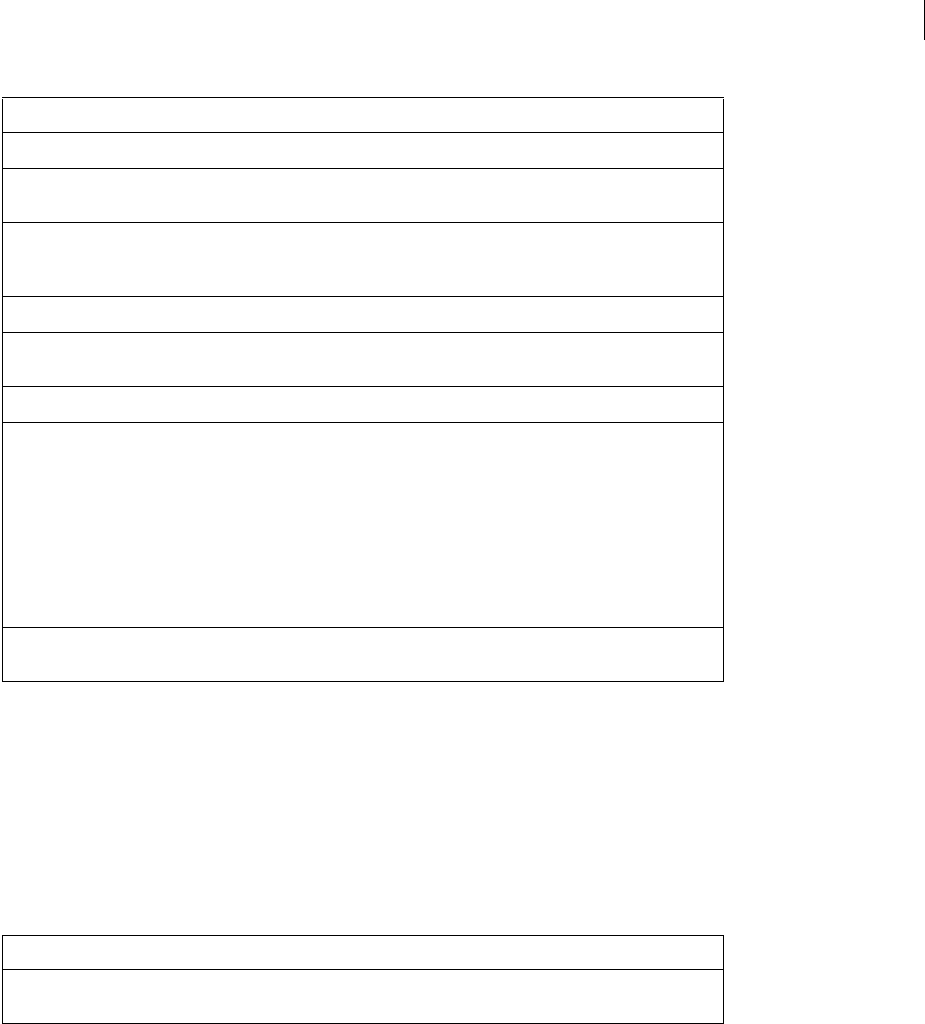
ADOBE FIREWORKS CS3
Extending Guide
253
ImagemapList object
The ImagemapList object is an array of ImageMap objects that describe the areas in an image map (see “ImageMap
object” on page 252). To access ImageMap objects, use the ImagemapList array, as shown below:
var curImagemap = ImagemapList[i];
The ImagemapList object has only one property, which is read-only and shown in the following table.
SliceInfo object
The following table lists the properties and methods of the SliceInfo object, along with their data types and, where
appropriate, acceptable values and notes. All SliceInfo object properties are read-only.
hasTargetText Boolean Set to true if the target text is not empty.
href string The URL link for this slice, which is expressed as
file://URL.
numCoords integer Number of coordinates in the area. A circle always
has 1 (the center), a rectangle has 2 (top left and
bottom right), and a polygon has 1 or more.
radius integer Radius of the area, if shape is "circle".
shape string Acceptable values are "circle", "poly",
and "rect".
targetText string Target text for this image, if any.
xCoord(index) zero-based index Returns the x coordinate for the specified point, in
pixels. For example, the following commands return
the coordinates for the first point:
var x = imagemap.xCoord(0);
var y = imagemap.yCoord(0);
It is possible to have negative values if the image map
area is drawn so that it crosses the left or top sides of
the image (or sliced image).
yCoord(index) zero-based index Returns the y coordinate for the specified point, in
pixels. See xCoord().
Property (read-only) Data type Notes
numberOfURLs integer The number of image map areas in the image map list
(0or more).
Property (read-only) or Method Data type Notes
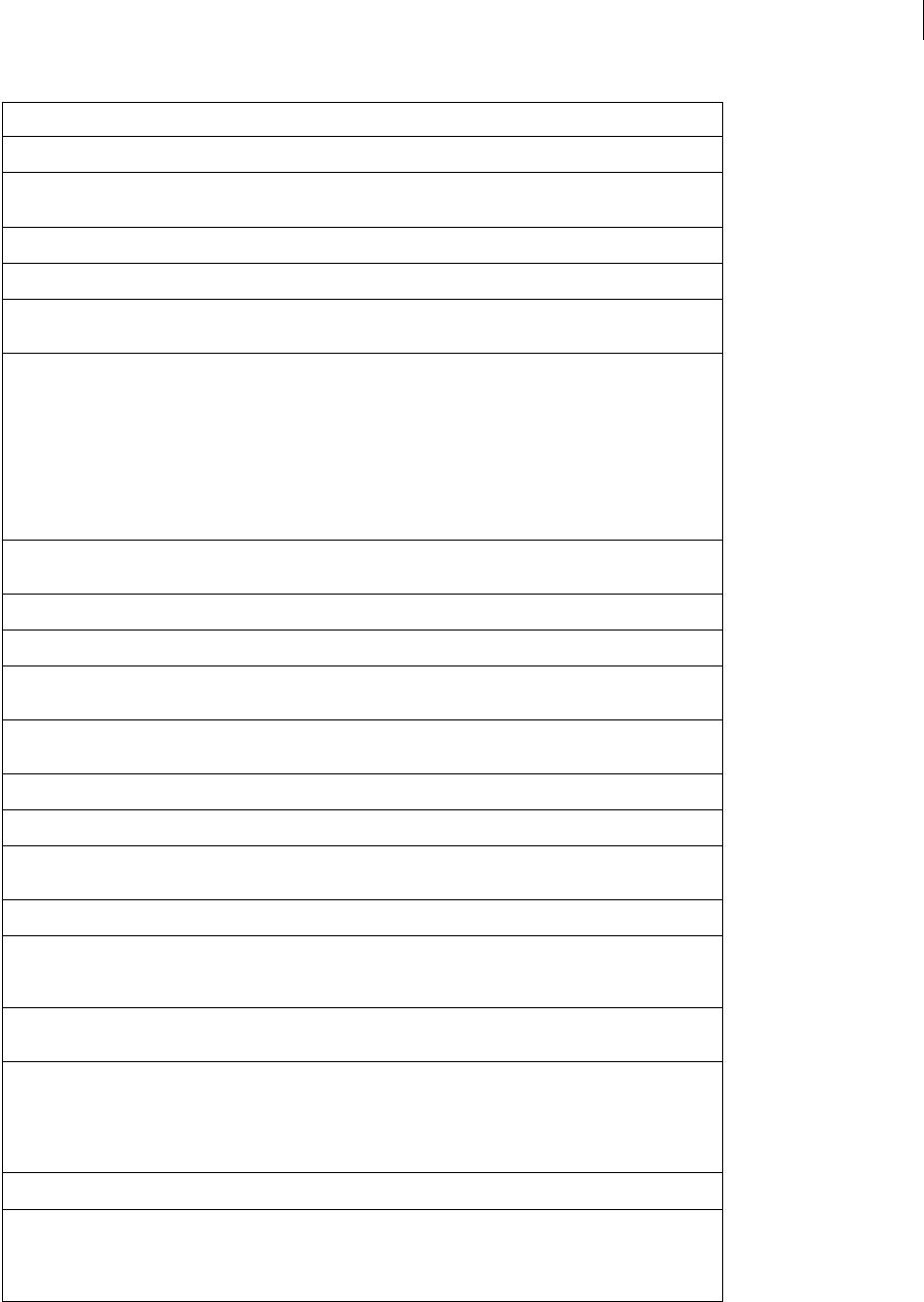
ADOBE FIREWORKS CS3
Extending Guide
254
Property (read-only) or method Data type Notes
altText string The alternate text description for this slice.
behaviors object BehaviorsList object that contains the behaviors for
this slice (see “BehaviorsList object” on page 250).
cellHeight integer Height of this table row, in pixels.
cellWidth integer Width of this table column, in pixels.
downIndex zero-based index The index for the frame of the down state for button
slices.
getFrameFileName
(frameIndex)
zero-based index Returns a string that is the filename for the slice on
the specified frame, without directory or extension
information. For example, when exporting a file base
named Button, Slices[0][0].getFrame-
FileName(0) returns "Button_r1_c1".
Generally all slices that have images have a frame file-
name. For frames 1 and higher, only slices that are
rollovers or that are targeted by a swap image have
names.
hasAltText Boolean Set to true if the slice has an alternate
text description.
hasHref Boolean Set to true if the slice has a URL.
hasHtmlText Boolean Set to true if the cell is a text-only slice.
hasImage Boolean Set to true if this cell has an image. For text-only
slices, this is set to false.
hasImagemap Boolean Set to true if there are image map Hotspots in this
image slice.
hasTargetText Boolean Set to true if the target text is not empty.
height integer Height of the image in pixels, including row spans.
href string The URL link for this slice, which is expressed as
file://URL.
htmlText string Text for a text-only slice.
imagemap object ImagemapList object containing the image map
information for this slice (see “ImagemapList object”
on page 253).
imageSuffix string Extension for the image in this cell, including a period
(.); for example, ".gif".
isUndefined Boolean Set to true if the slice does not have a slice object
drawn over it. If you draw two slices that don’t cover
your document, Fireworks automatically generates
slices to cover the rest of the document. These slices
are undefined.
left integer Left side of the cell in pixels. The left starts at 0.
nestedTableSlices object A Slices object that describes a nested table occu-
pying the current table cell (see “Slices object” on
page 255). Set to null if the cell does not contain a
nested table.
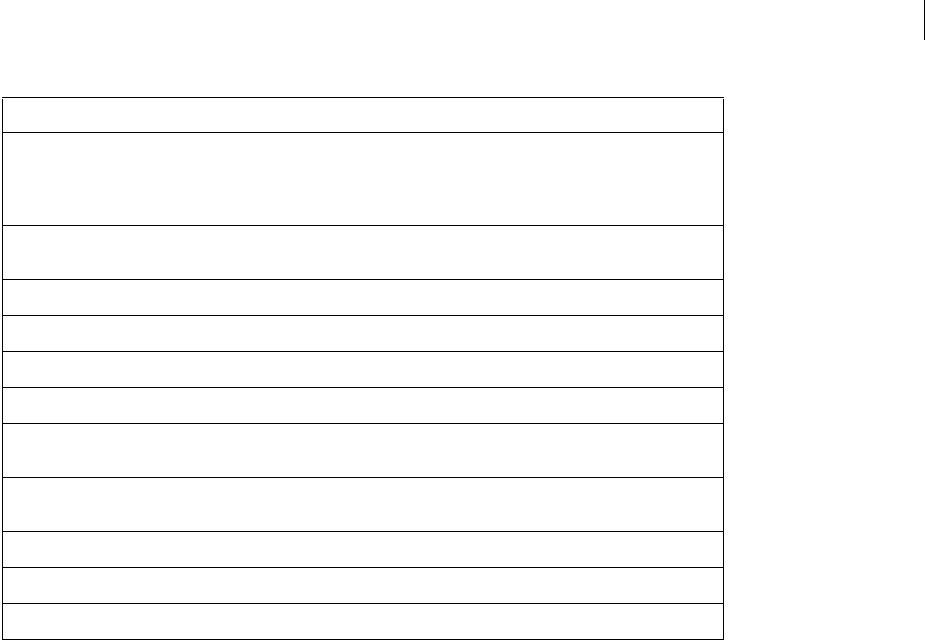
ADOBE FIREWORKS CS3
Extending Guide
255
Slices object
Slices is an object that has some properties and is also a two-dimensional array of SliceInfo objects (see “SliceInfo
object” on page 253). For example, Slices[0][0] is the slice information for the first cell at row 0, column 0. The
first array is rows; the second is columns.
The following example shows a common way to access the table:
var curRow;
var curCol;
for (curRow = 0; curRow<slices.numRows; curRow++) {
for (curCol=0; curCol<slices.numColumns; curCol++) {
var curSlice = slices[curRow][curCol]; // curSlice is the slice info for the cell at
this row &
column.
// do whatever processing with curSlice.
}
}
The following table lists the properties of the Slices object, along with their data types and, where appropriate,
acceptable values and notes. All Slices object properties are read-only.
setFrameFileName
(frameIndex)
zero-based index Sets the filename for the slice on the specified frame,
without directory or extension information. You can
stop an image from being exported by setting its
name to "" (an empty string).
skipCell Boolean Set to true if this cell in the table is covered by a
previous row span or column span.
tableAlign string The table alignment for the table in the current cell.
tableBorder integer The table’s border width.
tablePadding integer The table’s padding value.
tableSpacing integer The table’s spacing value.
tableTagText string Text that contains table tag info that does not have a
direct correlation in Fireworks.
tableWidth integer Percentage width if the table in the current cell has a
percentage width.
targetText string Target text for this image, if any.
top integer Top of the cell in pixels. The top starts at 0.
width integer Width of the image in pixels, including column spans.
Property (read-only) or method Data type Notes
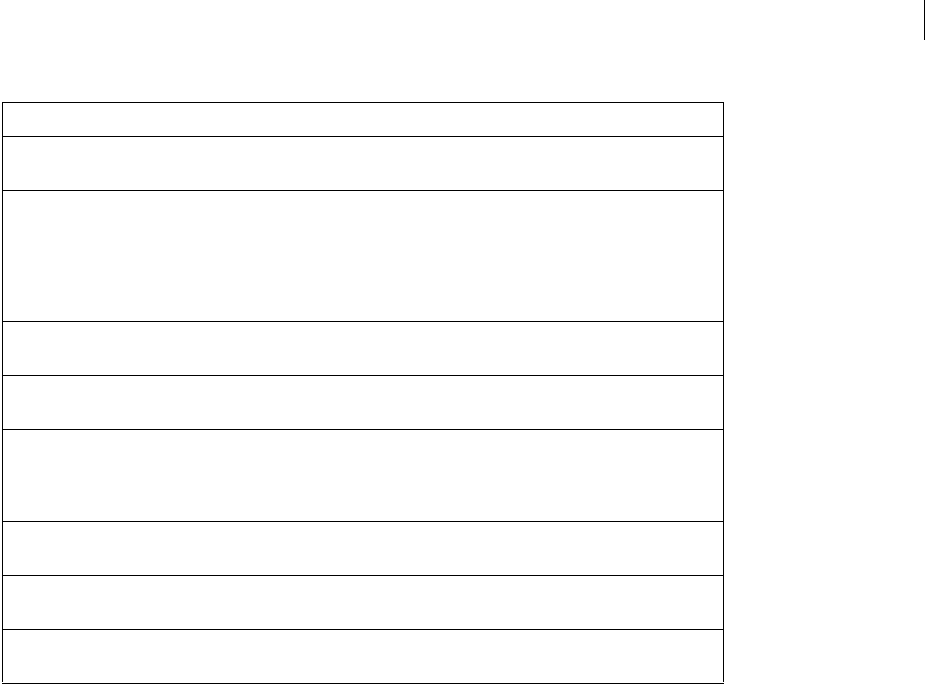
ADOBE FIREWORKS CS3
Extending Guide
256
Property (read-only) Data type Notes
demoIndex zero-based index Index for each file generated for multiple file button
export.
doDemoHTML Boolean Corresponds to the Export Multiple Nav bar HTML
Files check box in the Document Specific tab of the
HTML Setup dialog box. Setting this property to
true produces n+1 HTML pages where n is the
number of buttons. A value of false produces a
single HTML page.
doShimEdges Boolean Set to true if table shims are set to Transparent
Image in Document properties.
doSkipUndefined Boolean Set to true if Export Undefined Slices is not selected
in Document Properties.
imagesDirPath string Relative URL to the images folder. For example,
"images/", or "../site_images", or "" (an
empty string) if the images and the HTML are in the
same directory.
numColumns integer Number of columns in the HTML table. Does not
include shim column.
numRows integer Number of rows in the HTML table. Does not include
shim row.
shimPath string Relative URL to the shim GIF file; for example,
"images/shim.gif".

257
Chapter 7: Cross-Product Extensions
Cross-product extensions include any Fireworks-related extensions developed for, or in, another Adobe appli-
cation. These cross-product extensions include those written for other tools, such as Adobe Dreamweaver that use
existing Fireworks functionality. They may use JavaScript APIs for adding image-editing functionality to those
applications as well as custom Fireworks panels developed in Adobe Flash to enhance the functionality of Fireworks.
For example, a developer may want to create an ActionScript command so that a user can replace text in an image
without leaving the current movie. Similarly, a Flash developer may create a panel so that a Fireworks user can easily
create spirals and other nonstandard shapes repeatedly.
Cross-product architecture
The Fireworks cross-product communication architecture provides a new way for extension developers to create
Fireworks-related features for other applications. With this new architecture, your extensions allow a user to
perform common image-editing operations (cropping, rotating, adjusting color, blurring, and almost all Fireworks
operations) without leaving the current application or opening Fireworks.
XML and remote procedure calls
Applications written with Flash ActionScript 2.0 or C++ applications can control Fireworks by sending JavaScript
instructions, called remote procedure calls (RPC), encoded in XML through a local socket. The Fireworks RPC gives
other applications access to functionality previously restricted to JavaScript programs running inside Fireworks.
The RPC mechanism exposes the Fireworks JavaScript DOM through XML and a TCP socket connection. In this
way, an application (written with ActionScript 2.0 or C++) running on the same computer as Fireworks (only local
connections are allowed to the loopback address) can be used to open Fireworks documents, slice them, optimize
them, and then export them. Users can also create a new Fireworks document through another application, draw in
the document, and preview it in the browser. Nearly anything that can be accomplished with a JavaScript program
running in Fireworks can now be done through remote procedure calls.
Note: Fireworks excludes functionality related to starting other applications or manipulating non-Fireworks related
files (for more information, see “Security” on page 110).
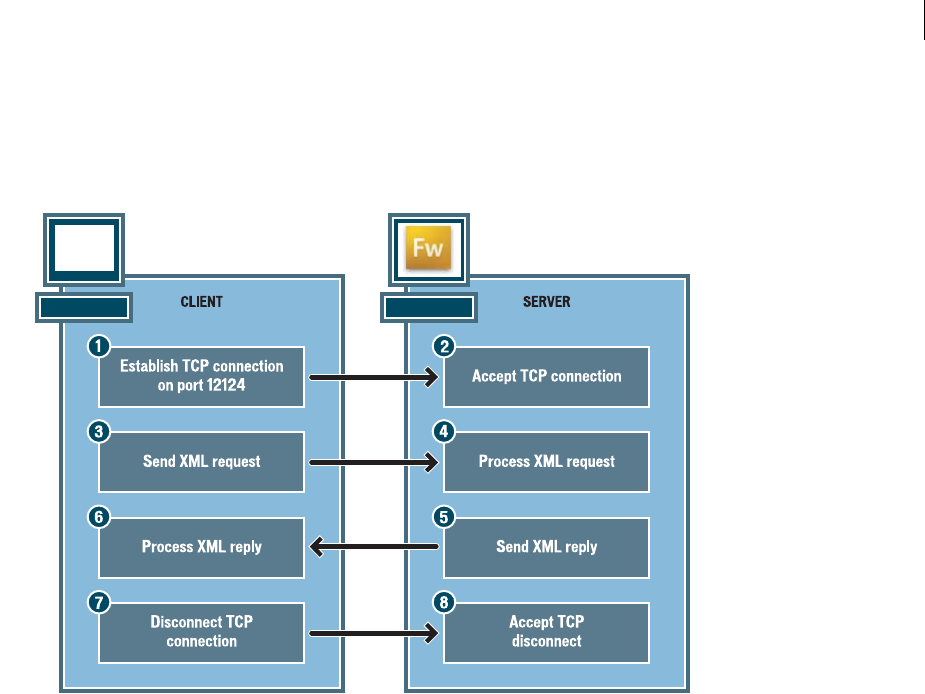
ADOBE FIREWORKS CS3
Extending Guide
258
Fireworks RPC transactions pass XML between an RPC client and the Fireworks RPC server built in to Fireworks.
The RPC client is any supported program that connects to Fireworks through a TCP stream on port 12124. The
Fireworks RPC server is the internal code that listens on TCP port 12124 and then handles client requests. During
the RPC transaction, information flows from client to server:
Note: The RPC client is not required to disconnect after each XML request. The RPC client can keep the connection
open and send additional XML requests (the TCP resubmission timeout is 30 seconds). However, only one XML
request can be outstanding at a time. In other words, the RPC client cannot send a second request until it receives a
reply to the first request, because there is no queueing mechanism to hold pending requests.
RPC client XML requests
The XML request contains the following four pieces of information for Fireworks:
•The type of operation to perform
•The name of the operation to perform
•The object on which the operation is performed
•Any parameters the operation needs
Note: XML requests are specially formatted XML document fragments, not full XML documents. XML requests are
sent to the server in UTF-8 encoding and terminated with the null (0) character.
Logically, requests contain two parts: the envelope and the parameters. The envelope specifies the requested
operation (for instance, get or set) and the object that the operation is performed on. The parameters (strings,
integers, arrays, and so on) specify how the operation happens. The envelope tag contains the parameter tag, as
follows:
<envelope><parameter /></envelope>
The RPC client sends the following four types of requests, specified in the XML tag name of the envelope:

ADOBE FIREWORKS CS3
Extending Guide
259
•The get operation retrieves the current object properties. The get operation can contain only the obj and name
attributes and no subelements. In the following example, the client requests the value of the appDir property of
the object whose ID is 1:
<get obj="1" name="appDir" />
•The set operation sets the object properties. The set operation can contain only the obj and name attributes and
exactly one parameter. The parameter must be the same data type as the data type of the property being set, or
Fireworks will return an error. In the following example, the client sets the property of “name” (a string providing
a directory path) to the value file://hd/foo/stuff:
<set obj="1" name="appDir"><string order="1" value="file://foo/stuff" /></set>
•The func operation calls a method that operates on the specified object. The number and type of parameters vary
according to the method called by the func operation. In the following example, the client calls the undo method
to operate on the object with object ID 1:
<func obj="1" name="undo" />
•The release operation informs the server that the client has finished working on the specified object. A release
request must specify only an obj attribute and no subelements. In the following example, the client tells the server
that it is has finished working on the object with ID 1:
<release obj="1" />
Note: Each type of request requires an obj attribute, and all but the release request require a name attribute. Requests
can be only of types get, set, func, or release. The RPC server rejects all other types.
Object IDs
RPC clients reference objects on the server by their object IDs. Because all functionality is exposed by means of
objects, every client request must contain a valid object ID. When an object that can be accessed through RPC is
created, it is assigned a unique object ID. The object retains that ID for its entire lifetime. This happens for all RPC
server objects, whether they are created directly by an RPC call or by an internal Fireworks function. The object IDs
can be reused after the corresponding object is destroyed.
Note: The object ID number should be treated as a string data type that could contain non-numbers, (do not treat the
object ID as an integer data type).
Fireworks has the following four reserved object IDs:
•"0"
This is the Invalid Object ID, used for nonexistent or invalid objects. It is not frequently used for the RPC client, but
it is used in several places for the RPC server.
"fw" is the Fireworks Application Object ID. The Fireworks Application Object ID references the main application
object in Fireworks and is of the Fireworks class.
This object is used to open and create documents. In JavaScript, it is the object referenced by App or fw.
"smartShape" is the SmartShape Object ID. This object id references the global JavaScript variable smartShape and
is used to create an manipulate Auto Shapes.
"Document" is the Fireworks Document Compatibility Object ID (it is deprecated, like its JavaScript counterpart).
It was used in Fireworks 2 for cleaning up file paths, and is included here only for completeness.
"Errors" is the Fireworks Errors Object ID, used mainly for reporting and determining when errors occur in
Fireworks. Its JavaScript counterpart is Errors.
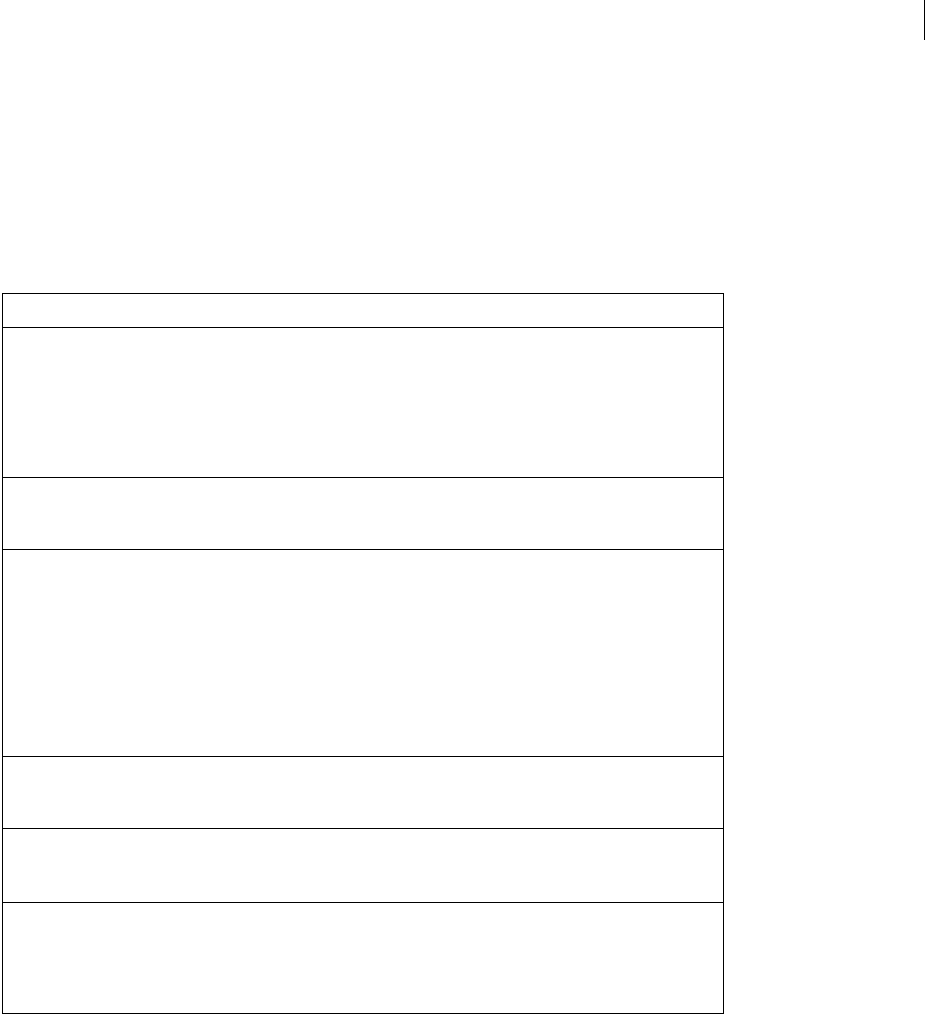
ADOBE FIREWORKS CS3
Extending Guide
260
All other object IDs are generated when the object is created, and may or may not have the same IDs between appli-
cation invocations.
Data node
The data node is the most important type of XML node in RPC. Methods called through the func operation need
to act on actual data or references to server objects identified in data nodes. The data nodes are used as parameters
and parts of replies. There are several types of data nodes, as described in the following table.
Data type Node name Example Description
array array <array><string
value="stuff" /><int
value="50" /></array>
An array data type. It is simply a container node
for the other data nodes. There are no restric-
tions on how many subelements it can contain
or which types it can contain. The contained
data nodes may be of the same type or of
different types. No additional attributes have to
be added to the contained nodes.
Boolean bool <bool value="true" /> The Boolean data type. It can contain either
true or false and nothing else. Note that
the values are case sensitive.
dictionary dict <dict><double
key="foo" value="5.0"
/><string key="bar"
value="fred"
/></dict>
A dictionary data type. Like the array data type,
it is simply a container for other data nodes.
Each direct child node of a dictionary node must
contain an additional key attribute. The key
attribute is a string and must be unique for the
given dictionary node. The key string must start
with a letter or an underscore (_) and may
followed by numbers, letters, or underscores.
Dictionary nodes can be used to pass objects by
value.
float double <double
value="1.2345" />
The floating-point data type. It can contain any
floating-point (real) number within the range
1.7e +/- 308.
integer int <int value="50" /> The integer data type. It can contain any signed
integer in the range -2,147,483,648 through
2,147,483,647.
null null <null /> The null type has only one value: null. The null
type automatically coerces into the string type,
array type, dictionary type, and the server
object type. The null type cannot have any
attributes or sub-elements.
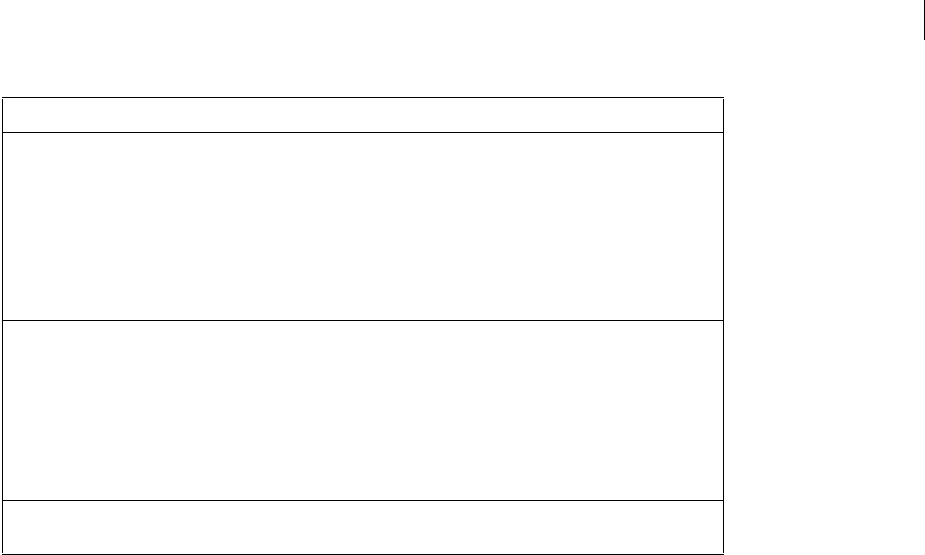
ADOBE FIREWORKS CS3
Extending Guide
261
Parameters
Parameters are simply data nodes with an order attribute. The order attribute identifies the order in which the
parameters should be processed for the server. In this way, the RPC client can use any XML client library to build
parameters in any order, and the RPC server retains the correct parameter order. The first parameter should have
the order attribute set to 0; the second, to 1; and so on, as in this example:
<string order="1" value="bob" />
The set operation requires only one parameter, and the func operation may have zero or more parameters.
RPC server XML replies
After the RPC server processes an XML request, it packages the result as an XML fragment and sends it back to the
client. If an error occurred during processing, the server returns an error code in the result XML. Otherwise, the
reply node contains a single data node with the result of the operation. If the request doesn’t require a return value,
the reply node contains either a single void data node or no children nodes.
For example, here is a successful reply:
<return><string value="file://hd/foo/stuff/mydoc.png" /></return>
Here is a successful reply with a server object:
<return><obj value="23467" class="FireworksDocument" /></return>
Note: When the server returns a server object, it automatically retains the object on the client's behalf. That is, the
object returned to the client is not destroyed until the client releases it with a release request, or until the client discon-
nects from the server. Therefore, the client should release a server object as soon as the client has finished sending
requests related to that object (when the client is done “using” the object).
Error codes
If the server encounters an error when processing a request, the reply node (with the node name return) contains
at most one error attribute, as in this example:
server
object
obj <obj value="fw"
class="Fireworks" />
The server object data type. The value
attribute is set to the object ID. The class
attribute is optional. The server always specifies
the object class when sending replies to the
client. The client, however, is not required to
specify the class when sending server object
nodes to the server. The class attribute tells
the client what properties and methods are
available on an object.
string string <string value="foo"
/>
A string data type. It can contain a
UTF-8-encoded string. If you include special
characters, you must “escape” them (indicate
that they are part of the string) according to the
method described in the XML Data Model (from
http://www.w3.org/XML/Datamodel.html).
Most XML writing packages automatically do
this.
void void <void /> No value; no type. Cannot have any attributes or
subelements.
Data type Node name Example Description
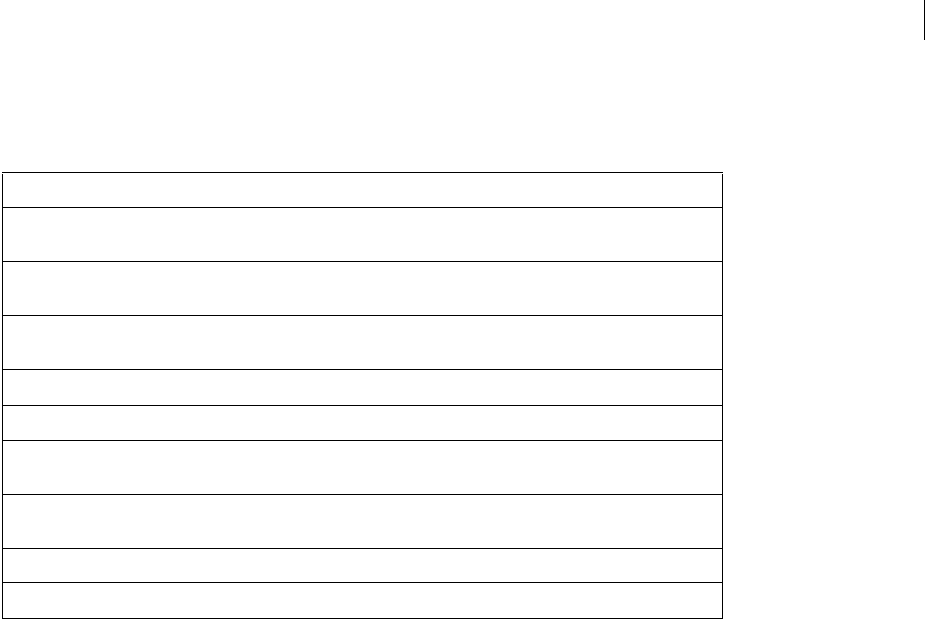
ADOBE FIREWORKS CS3
Extending Guide
262
<return error="5" />
The error attribute can contain one of the values listed in the following table.
RPC and the Fireworks JavaScript DOM
The RPC server does not allow for self-discovery of the server classes and their methods. Instead the client must
know the methods and properties of a given class of objects beforehand. If the client is written in ActionScript or
C++, then the client can use the generated client stubs provided by Adobe. Client stubs generated by Adobe know
about all methods and properties of every class accessible through RPC. These stubs are available for download at
the Adobe website: www.adobe.com/go/fireworks_documentation.
Generating stubs for nonstandard client types
If the client is not written in one of the languages for which Adobe provides a client RPC library, the client imple-
menter must create or generate the stubs. For information about how to do this, see “The Fireworks Object Model”
on page 4. The application object (with object ID fw) is of the Fireworks class (for other objects with reserved IDs,
see “Object IDs” on page 259). All objects returned by the server contain the class name as an attribute. Given an
object’s class, the client can determine what methods and properties it has based on the Fireworks JavaScript DOM.
The DOM document also gives the prototypes of the methods and properties of a class. The client can use the DOM
document to determine the number and types of method parameters. The DOM document uses more types in its
prototypes than the RPC mechanism defines. So, several of the documented types collapse to one RPC type.
In addition to static properties, objects of certain classes can also have dynamic properties. “The Fireworks Object
Model” on page 4 documents dynamic properties and specifies whether the dynamic properties are read only. Most
dynamic properties are on lists (for example, the BehaviorsList class). The properties take an integer or string as
a property name, and return a value based on the element associated with the property name.
The following table shows the mapping between the Fireworks Object Model data types and the RPC data types.
Error code Description
0 No error occurred, and the request completed successfully. The client should never receive an error
attribute with this value. If no error occurred, then no error attribute will be present.
1 An unknown, generic error occurred. The RPC server could not make enough sense of the request
to give a specific error. Check the name of the XML nodes and attributes.
2 No such object, invalid object ID. The object specified by the client does not exist or the object ID
is invalid.
3 No such method. The method that the client requested does not exist on the specified object.
4 No such property. The property that the client requested does not exist on the specified object.
5 Read-only property. The set request cannot be completed because the specified property is read
only.
6 Wrong number of parameters. The request did not specify the correct number of parameters. Either
more or fewer parameters are needed.
7 Wrong parameter type. One or more of the parameters given is of the wrong type.
8 Security violation. The method is not allowed in RPC.
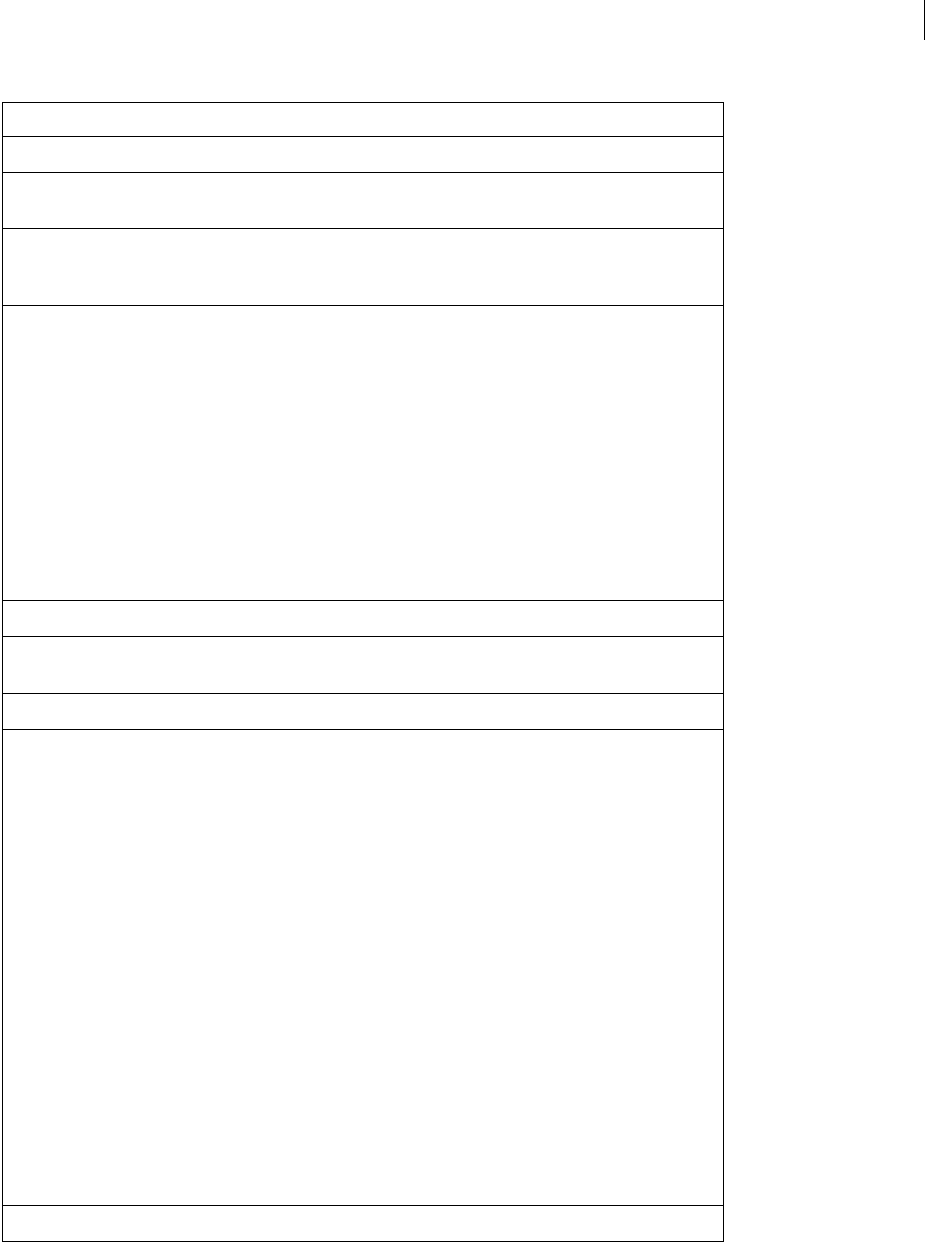
ADOBE FIREWORKS CS3
Extending Guide
263
DOM data type RPC data type Example Description
array array <array></array> Types map identically.
Boolean Boolean <bool value="true"
/>
Both types are identical. Both contain
only two values: true or false.
color string <string
value="#7788CCFF"
/>
A color is a string with nine characters.
It has the format #RRGGBBAA.
date dictionary <dict>
<int key="year"
value="2002" />
<int key="month"
value="9" />
<int key="day"
value="3" />
<int key="hour"
value="20" />
<int key="minutes"
value="15" />
<int key="seconds"
value="32" />
</dict>
A date is a dictionary with the following
subelement keys: year, month, day,
hour, minutes, and seconds. All six
elements are integer data types.
dictionary dictionary <dict></dict> Types map identically.
float float <double
value="5.132" />
Types map identically.
integer integer <int value="7" /> Types map identically.
matrix dictionary <dict>
<array
key="matrix">
<double value="1.0"
/>
<double value="0.0"
/>
<double value="0.0"
/>
<double value="0.0"
/>
<double value="1.0"
/>
<double value="0.0"
/>
<double value="0.0"
/>
<double value="0.0"
/>
<double value="1.0"
/>
</array>
</dict>
A matrix is a dictionary that contains
one subelement key: matrix. A
matrix is an array of nine float
elements. The elements start at the top
row and go in row-major order.
null null <null /> Types map identically.

ADOBE FIREWORKS CS3
Extending Guide
264
Security
The RPC server restricts some operations to make sure that a client cannot use the RPC server maliciously to
damage the user’s system. The first security mechanism is that the RPC server binds to the loopback address,
127.0.0.1. This means all clients must run on the same computer as the RPC server and must connect to that
computer through the loopback address. The second security mechanism prevents the exposure of “dangerous”
classes that are normally on the Fireworks JavaScript DOM, such as the JavaScript Files classes. However, the client
can still have Fireworks open, and export and save PNG and other image files. Third, certain methods and properties
object server object, or
dictionary
<obj value="1" /> For an object type, the client can
simply specify a server object.
However, for certain objects (such as
objects of the Effect class) a dictio-
nary can be constructed and then
used. If the client creates a dictionary,
all properties of the class must be
added to the dictionary with the
correct type.
point dictionary <dict>
<double key="x"
value="300.4" />
<double key="y"
value="234.0" />
</dict>
A point is a dictionary with two subele-
ment keys: x and y. Both subelements
are float data types.
rect dictionary <dict>
<double key="top"
value="300.4" />
<double key="left"
value="234.0" />
<double
key="bottom"
value="500.6" />
<double key="right"
value="564.0" />
</dict>
A rect is a dictionary with four subele-
ment keys: top, left, bottom, and
right. All four subelements are float
data types.
resolution dictionary <dict>
<string key="units"
value="inch" />
<double key="pixel-
sPerUnit"
value="72.0" />
</dict>
A resolution is a dictionary with two
subelement keys: units and
pixelsPerUnit. The units key
can be any of these strings: inch, cm,
or pixels.The pixelsPerUnit
key is a float data type.
string string <string value="foo"
/>
Types map identically.
URL string <string
value="file://hd/ww
w" />
A URL is a string. It usually starts with
file://.
void void <void /> Types map identically.
DOM data type RPC data type Example Description

ADOBE FIREWORKS CS3
Extending Guide
265
that could be used maliciously are not permitted in remote procedure calls (including all methods of the File object,
see “Files object” on page 14 and the functions fw.launchApp and fw.findApp). The RPC server returns an invalid
method error to the client if it attempts to use these methods or properties. Finally, clients can release only those
objects that have been retained on their behalf. Additionally, when a client disconnects, all the server objects that
have been retained on that client’s behalf are released.
Note: Objects are not destroyed until the client releases them or until the client that created them disconnects from the
server.
RPCMethods class
To use remote procedure calls, Flash developers need to create an instance of a Fireworks object and thereafter
manage Fireworks objects carefully to save memory. In ActionScript, you should create blocks of code where you
will access the Fireworks DOM, assign a group (pool) of objects to variables, and then release those objects when
you are finished. Fireworks provides the following series of memory-management functions to support Action-
Script developers working with Fireworks objects. To learn more about using these functions, see “Creating auto-
release blocks” on page 266 and “Accessing proxy objects” on page 267. These functions are defined in the supporting
RPCMethods.as stubs file available for download from the Adobe website at
www.adobe.com/go/fireworks_documentation.
Note: ActionScript remote procedure calls for Fireworks are not ActionScript 1 compatible, and must be written in
ActionScript 2.0 (using Flash MX 2004 or later).
RPCMethods.CreateAutoReleasePool()
Usage
RPCMethods.CreateAutoReleasePool()
Arguments
None.
Returns
Nothing.
Description
Starts the auto-release block.
RPCMethods.DestroyAutoReleasePool()
Usage
RPCMethods.DestroyAutoReleasePool()
Arguments
None.
Returns
Nothing.
Description
Ends the auto-release block and frees all allocated remote objects in the current auto-release block function.

ADOBE FIREWORKS CS3
Extending Guide
266
RPCMethods.AddToAutoReleasePool()
Usage
RPCMethods.AddToAutoReleasePool(proxyObject)
Arguments
proxyObject The object to add to the current pool.
Returns
Nothing.
Description
Adds an object to the current auto-release pool. This function is called by the auto-release block. If no object pool
exists, this function does nothing.
RPCMethods.RemoveFromAutoReleasePool()
Usage
RPCMethods.RemoveFromAutoReleasePool(proxyObject)
Arguments
proxyObject The object to remove from the current pool.
Returns
Nothing.
Description
Removes an object from the current auto-release pool so that it can be used in another code block.
RPCMethods.ReleaseObject()
Usage
RPCMethods.ReleaseObject(Object)
Arguments
Object The name of the object to release from memory.
Returns
Nothing.
Description
Releases an object from memory. This function searches the specified object and all its properties for proxy objects.
If proxy objects are found, they are released from memory.
Creating auto-release blocks
Rather than constantly tracking which objects to release and how to release them, you can define blocks of code
where you access the Fireworks DOM. In these blocks of code, the ActionScript stubs can keep track of all the proxy
objects allocated. Then, at the end of the block of code, a single command will automatically release all objects
allocated in the block.
Here is an example:

ADOBE FIREWORKS CS3
Extending Guide
267
RPCMethods.CreateAutoReleasePool();
var selObject = fw.selection.get(0);
RPCMethods.DestroyAutoReleasePool();
Calling the CreateAutoReleasePool() function marks the beginning of the auto-release block, and calling the
DestroyAutoReleasePool() function marks the end. Any object allocated between these two calls is released by
calling DestroyAutoReleasePool(). Using these two functions, you can write ActionScript code and not worry
about memory management.
Accessing proxy objects
If you want to access a proxy object outside of an auto-release block, you must use
the RemoveFromAutoReleasePool() function. The RemoveFromAutoReleasePool() function manually removes
an object reference from the auto-release pool before exiting the auto-release block.
In this example, the reference to the object defined as selObject is removed:
RPCMethods.CreateAutoReleasePool();
var selObject = fw.selection.get(0);
RPCMethods.RemoveFromAutoReleasePool(selObject);
RPCMethods.DestroyAutoReleasePool();
Now you can use the selObject object outside the auto-release block.
Note: You must remember to release the selObject object when you are done with it.
Additionally, you can nest auto-release blocks, that is, you can create an auto-release block and then call a function
that creates its own auto-release block. The ReleaseObject() function iterates through an object’s properties and
releases any proxy objects it finds.
A simple RPC example
This example creates a 200 x 200 pixel rectangle in Fireworks when a button in a Flash application is clicked.
To build a Flash application that uses RPC to create a Fireworks object:
1Download the supporting ActionScript stub files (a series of supporting ActionScript files) from the Adobe
website, you need to put them in your working directory (where the new FLA file will reside).
2Open a new document in Flash.
3In the first frame, add the following in the Actions panel to link the general fireworks stub file to the movie when
it is published:
#include "fwstubs.as"
4Create a simple button which will activate the RPC script.
5Insert the button in the first frame, in the middle of the Stage.
6Attach the following ActionScript code to the button to activate the RPC code when the button is clicked:
on(press){
RPCMethods.CreateAutoReleasePool();
var fw = new Fireworks();

ADOBE FIREWORKS CS3
Extending Guide
268
//Hide all panels - this function commented out as it will crash if run from inside
Fireworks
//fw.setHideAllFloaters(true);
//Define the document objects the long way
var res = new Object();
res.units = "inch";
res.pixelsPerUnit = 72;
var size = new Object();
size.x = 220;
size.y = 220;
//Create new doc
var fwdoc = fw.createFireworksDocument(size, res, "#0033FF");
//Define a rectangle object the short way
var rect = {left:10, top:10, right:210, bottom:210};
//Add Rectangle
fwdoc.addNewRectanglePrimitive(rect,0.20);
//Set its color
fwdoc.setFillColor("#00CC99");
RPCMethods.DestroyAutoReleasePool();
}
RPCMethods.DestroyAutoReleasePool();
7Publish the SWF file.
When you publish the SWF file, make sure the stubs files are in the same directory as your FLA file.
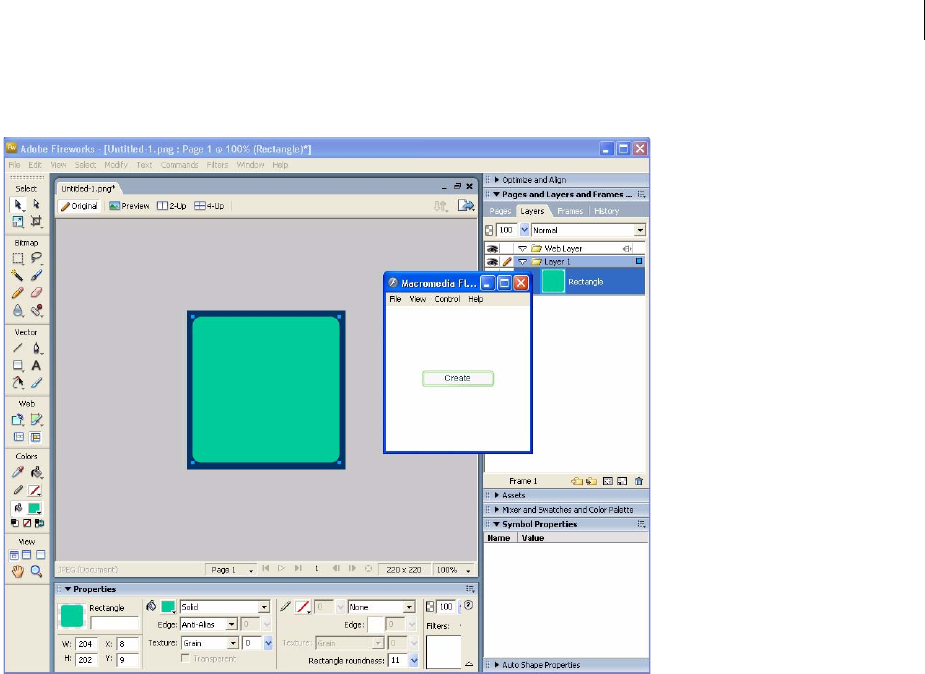
ADOBE FIREWORKS CS3
Extending Guide
269
The SWF creates a new Fireworks document, and draws a 200 x 200 pixel green rectangle in Fireworks:
Flash panels
Fireworks contains Adobe Flash Player, which plays Shockwave files as panels and commands in the Fireworks
interface. You can also add a Adobe API wrapper extension to Adobe Flash for creating Shockwave files that
communicate with the Fireworks API. By leveraging the new API communication between Adobe Flash and
Fireworks, Fireworks extension developers can create command interfaces and dialog boxes that go beyond the
alert() and prompt() dialog boxes supported in previous versions. You can add command panels to Fireworks
for image enhancements, object manipulation, or other custom functionality.
How Flash panels and commands work
Adobe Flash developers can create interactive movies that contain a combination of ActionScript and calls to the
Fireworks API for two types of deployment: interactive panels or modal commands. Basically, while writing Action-
Script, you can embed commands for the Fireworks API in the MMExecute() function, or you can embed them
using the API wrapper extension for Adobe Flash (download the API wrapper from the Adobe website at
www.adobe.com/go/fireworks_documentation). You can construct these Adobe Flash animations as interactive
panels that work just as the Layers panel, the Frames panel, and other built-in panels do.
Shockwave files that are published to the Fireworks installation directory, Configuration\Command Panels folder,
act as panels in the Fireworks interface at runtime and are available through the Window menu.
Shockwave files that are published to the Configuration\Commands folder act as modal commands and are
available through the Commands menu in the Fireworks interface.

ADOBE FIREWORKS CS3
Extending Guide
270
Note: On multiuser systems, Fireworks supports a Command Panels folder inside of each user’s Configuration folder,
so users can save favorite panels.
At runtime, Fireworks starts Flash Player, which either plays Shockwave animations or runs commands (if the user
selects the custom command options). The Align panel (Window > Align menu option) is an example of how Flash
panels work in the Fireworks interface.
Embedding API commands
You can call any part of the Fireworks API by embedding the API commands in the following functions. These
functions communicate directly with Adobe Flash Player, which is distributed with Fireworks.
MMExecute()
Usage
MMExecute(jsToPass)
Arguments
jsToPass A string of JavaScript for Fireworks to execute.
Returns
Nothing.
Description
Declares a set of JavaScript code to pass to the Fireworks API, allowing Flash authors to embed Fireworks API
commands in a frame of a Flash movie.
Note: MMExecute supersedes the FWJavascript command. However, the FWJavascript command still works in the
current version of Fireworks.
The commands should be embedded in the same way that you would write separate JavaScript code blocks to
perform similar operations, and you can concatenate lines of JavaScript code into one MMExecute() function.
Example
The following example concatenates two lines of JavaScript code into one command:
MMExecute("dom=fw.getDocumentDOM();dom.addNewRectanglePrimitive({left:47, top:26,
right:102, bottom:87}, 0");
MMEndCommand()
Usage
MMEndCommand(endStatus, notifyString)
Arguments
endStatus A Boolean value: true to commit changes; false otherwise. If it is set to false, any pending changes
are discarded. To commit the changes, endStatus must be set to true.
notifyString A string to notify the user of errors. If the value of endStatus is false, this argument holds a
string used to notify the user of the error. If endStatus is set to true, notifyString is an empty string.

ADOBE FIREWORKS CS3
Extending Guide
271
Returns
Nothing.
Description
This function should be called whenever the user clicks the OK or Cancel buttons provided in the Flash content to
execute or cancel a command. This function is used only for modal commands, not for Flash panels.
Note: MMEndCommand supersedes the FWEndCommand command. However, FWEndCommand still works in the current
version of Fireworks.
Using the API wrapper extension in Adobe Flash
You can install a special extension that was developed specifically for writing Fireworks functions in ActionScript
(currently, only ActionScript 1.0) either as a replacement for the MMExecute() and MMEndCommand() functions or
to be used in conjunction with them. After it is installed, the API wrapper appears in the Adobe Flash interface. This
wrapper simplifies the writing of Fireworks commands. Instead of having to embed every Fireworks function in
MMExecute(), you can use a series of fwapi functions in the ActionScript. Then, when it is published, the wrapper
translates the fwapi functions into the expanded Fireworks functions. You can also mix the fwapi functions with
MMExecute() statements.
To install the API wrapper, make sure you have the Adobe Extension Manager installed and double-click the
Extension file. In Adobe Flash, the wrapper appears in the Components window as FWCommandComponents.
The following example shows a command without the wrapper:
var path = MMExecute("fw.appPatternsDir;");
The following example shows the same command using the wrapper:
var path =fwapi.getAppPatternsDir();
Working with ActionScript files
You can simplify the editing task by keeping a separate ActionScript file for ActionScript; in this way, you don’t need
to open and edit the FLA file directly. Your FLA file must have a #include myStringFile.as statement in the first
frame (where myStringFile is the name of your ActionScript file) to ensure that the ActionScript strings are
complied at publishing time.
Note: The FLA and ActionScript files should reside in the same folder so that the ActionScript file can be easily found
for compiling.
Guidelines for creating panels and commands
•You need to surround nested quotation marks need with backslash (\). The following example prints: John’s
example is really “complex”!
MMExecute('alert("John\'s example is really \"complex\"!")';
•The movie size set in Flash is used in Fireworks as the minimum and default size of the command panel.
•To improve the appearance and positioning of a modeless panel, turn off scaling and align the panel contents with
the upper-left corner of the Stage. You can make these changes with the following ActionScript code:
Stage.align = "TC";
Stage.scaleMode = "noScale";
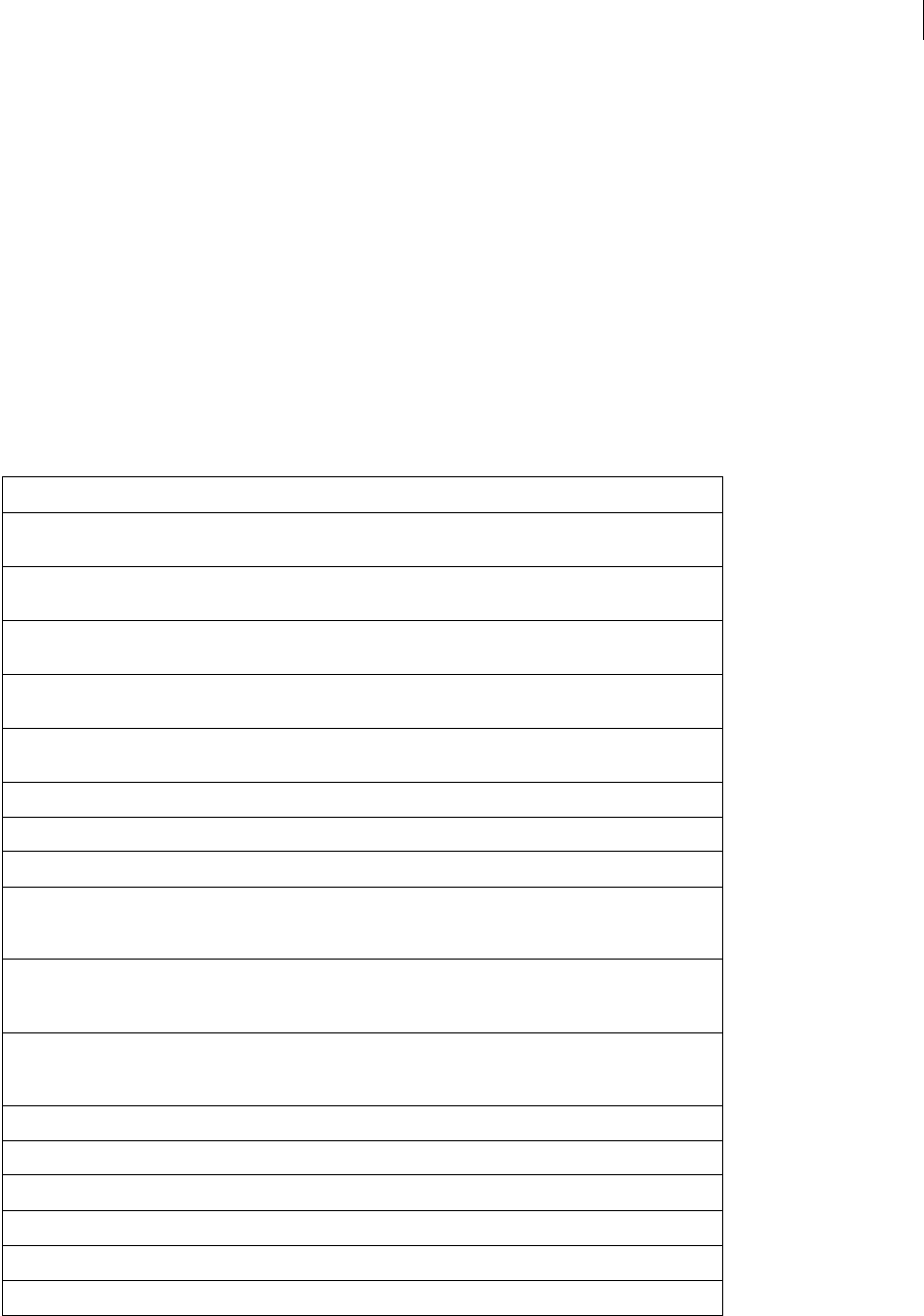
ADOBE FIREWORKS CS3
Extending Guide
272
Events
Fireworks events for Flash panels allow developers to write event handlers for specific user interaction. For example,
a panel for creating a customized shape can respond to the user changing the stroke attribute, and make changes to
the lines in the shape accordingly.
How event handlers work
When a panel is launched and the Flash movie starts, Fireworks will scan the movie script for the presence of event
handlers. If a handler is present, Fireworks automatically registers the function to receive the corresponding event.
Fireworks only looks at the SWF file to see if it needs any of these events when the panel opens (when the SWF file
runs).
Creating event handlers
To create an event handler, implement a function with the corresponding event name. Currently, Fireworks
supports the following events for Flash panels:
Event Description
onFwStartMovie Sent to the SWF file right after Fireworks has started (or restarted) the
SWF file.
onFwStopMovie Sent to the SWF file right before Fireworks stops the file (and possibly
unloads it).
onFwUnitsChange Sent when the user changes the type of units (inches, pixels, centimeters)
in the Info panel.
onFwPICollapseOrExpand Sent when the user switches the PI between two rows high and four rows
high.
onFwDocumentNameChange Sent when the name of the current document changes (for example,
when the user performs a save).
onFwCurrentFrameChange Sent when the user selects a different frame.
onFwCurrentLayerChange Sent when the user selects a different layer.
onFwHistoryChange Sent when the user creates an non-scriptable history step.
onFwIdle0 Sent when Fireworks is in the first of a sequence of idle states. Because
Fireworks may often go through a sequence of idle states, triggering
functions by this event may impair application performance.
onFwIdle1 Sent when Fireworks is in the second of a sequence of idle states. Because
Fireworks may often go through a sequence of idle states, triggering
functions by this event may impair application performance.
onFwIdle2 Sent when Fireworks is in the third of a sequence of idle states. Because
Fireworks may often go through a sequence of idle states, triggering
functions by this event may impair application performance.
onFwApplicationDeactivate Sent when the Fireworks application loses focus.
onFwApplicationActivate Sent when the Fireworks application gains focus.
onFwSymbolLibraryChange Sent when the symbol library changes in some way.
onFwURLListChange Sent when a new URL is added to the document.
onFwFavoritesChange Sent when the favorite URLs list is modified.
onFwPreferencesChange Sent when the preferences are changed.
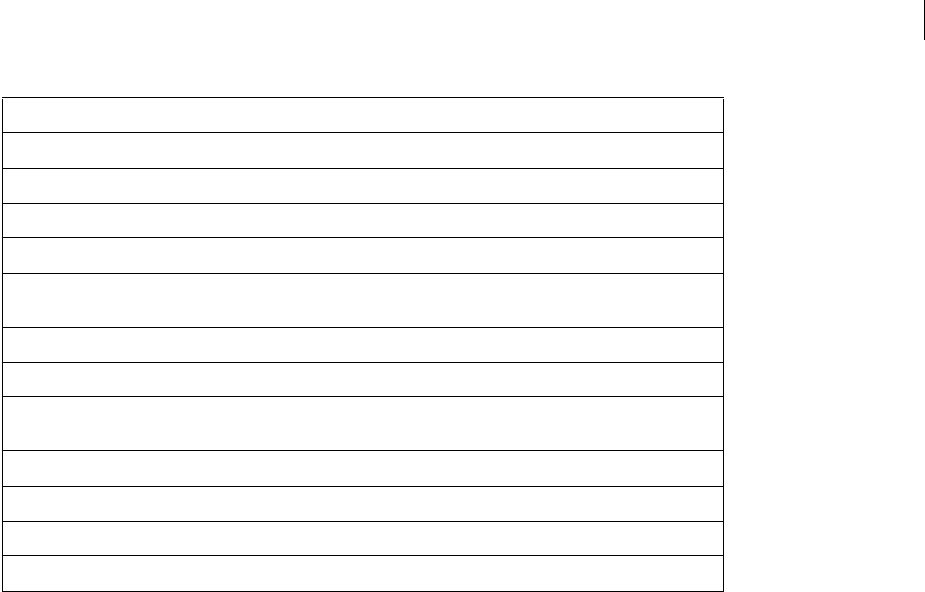
ADOBE FIREWORKS CS3
Extending Guide
273
Note: The event handler must be implemented in the global namespace. Any events that are in the SWF file but aren't
global, or are read only after Fireworks checks for events, will not work correctly.
Example
function onFwDocumentNameChange()
{
// your code goes here
}
Example
_global.onFwDocumentNameChange = function ()
{
// your code goes here
}
Both examples show how to implement a handler for the document name changed event. However, the second
example will only work if the assignment executes before or during the onFwStartMovie handler.
Publishing
When testing your script, use the File > Publish menu option in Adobe Flash. The Shockwave file is in the same place
as the FLA file after publishing.
onFwDocumentOpen Sent when the document is opened.
onFwDocumentClosed Sent when the document is closed.
onFwDocumentSave Sent when a save action is performed in the document.
onFwDocumentSizeChange Sent when the document is resized.
onFwActiveViewChange Sent when the active view changes. This happens when the user changes
focus in 2- or 4-Up view.
onFwPixelSelectionChange Sent when the pixel selection changes.
onFwActiveSelectionChange Sent when the selection changes in a document.
onFwActiveDocumentChange Sent when the user creates a new document, closes a document, opens a
document, or switches between open documents.
onFwActiveToolParamsChange Sent when the user changes the tool stroke or fill attributes.
onFwActiveToolChange Sent when the user changes tools.
onFwZoomChange Sent when the zoom setting for the current document changes.
onFwObjectSettingChange Sent when a stroke or fill setting is changed for the selected object.
Event Description

ADOBE FIREWORKS CS3
Extending Guide
274
Debugging
Fireworks provides two functions to help debug Flash panel ActionScript (for more information, see “fw.enable-
FlashDebugging()” on page 180 and “fw.disableFlashDebugging()” on page 179). Use the Flash debugging functions
to show or hide everything that the Shockwave file passes to the Fireworks API during execution. Place these debug
functions around the suspect code in your Adobe Flash ActionScript to turn the debugging functions on or off as
needed. Be careful to use these functions only around “suspect” code; otherwise, you might encounter a long series
of dialog box statements.

275
Chapter 8: Auto Shapes
Auto Shapes are vector objects that contain information about how the user can interact with them on the screen.
Auto Shapes appear in the Adobe Fireworks user interface as “Auto Shapes” but are programmatically called smart-
Shape objects in the JavaScript code that constructs them. For example, a spiral shape consists of relationships
among several smaller objects. A spiral Auto Shape contains additional properties that enable the user to adjust the
appearance (stretch, distort, tighten the curve) of the whole spiral by clicking and dragging control points. For more
information about user interaction with Auto Shapes, see Using Fireworks Help. You can also find articles about
using autoshapes on the Fireworks Developer Center at www.adobe.com/go/fireworks_devnet.
How Auto Shapes work
You can define an Auto Shape entirely in JavaScript. Auto Shapes installed with Fireworks are located in the Config-
uration/Auto Shapes folder and the Configuration/Auto Shape Tools folder of the installation directory. The JSF
files in this directory contain the JavaScript for each Auto Shape. You can open the files in an editor to see the script
for each shape. The Auto Shape file contains a collection of functions that handle the communication between
Fireworks and the Auto Shape object (for more information, see “Handling the user interaction” on page 278), define
the properties of the Auto Shape, and provide supporting functionality (such as adding other shape objects or
performing calculations) as the user manipulates the Auto Shape. The Auto Shape file also contains control points
and properties (stroke, fill, color, and so on) that define the shape’s behaviors, appearance, and effects. The points
and functions defined in an Auto Shape file use the SmartShape Class and its properties and methods (for more
information, see “SmartShape object” on page 241).
Auto Shapes comprise any number of vector objects including open and closed paths and text (currently, nested
Auto Shapes are not supported). An Auto Shape can control a bitmap that has been imported into the document;
however, Fireworks cannot save a bitmap graphic as an Auto Shape on the user’s drive.
You can create Auto Shape icons for the Tools panel or Auto Shapes panel in PNG, JPG, or GIF format. For the
Tools panel, the icon image should be 16 x 16 pixels (if the image is larger than 16 x 16 pixels, Fireworks scales the
image to fit in the Tools panel). For the Auto Shapes panel, the Auto Shape icon should be 60 x 60 pixels. If the image
for the Auto Shapes panel is smaller, or larger, than 60 x 60 pixels, Fireworks will not scale the image—the icon will
appear centered in its cell, but not sized to fit, so it may appear cropped if it is too large.
Note: If the icon is missing (or named incorrectly) then Fireworks does not display an icon. However, if the Auto Shapes
folder has an icon with the same name as a shape in the Auto Shape Tools folder, then that icon will be used in the
Tools panel.
Creating an Auto Shape
To create an Auto Shape, you need to define a series of properties for the shape, define the shape’s control points,
and write functions that tell Fireworks how to handle the Auto Shape as the user interacts with the object (for more
information, see “Handling the user interaction” on page 278).

ADOBE FIREWORKS CS3
Extending Guide
276
Defining the shape
The following code creates the initial shape, a rectangle (a more concise way of creating an initial shape follows this
example):
function InsertSmartShapeAt()
{
smartShape.elem.elements[0] = new Path;
smartShape.elem.elements[0].contours[0] = new Contour;
smartShape.elem.elements[0].contours[0].nodes[0] = new ContourNode;
smartShape.elem.elements[0].contours[0].nodes[0].predX = 0;
smartShape.elem.elements[0].contours[0].nodes[0].predY = 0;
smartShape.elem.elements[0].contours[0].nodes[0].x = 0;
smartShape.elem.elements[0].contours[0].nodes[0].y = 0;
smartShape.elem.elements[0].contours[0].nodes[0].succX = 0;
smartShape.elem.elements[0].contours[0].nodes[0].succY = 0;
smartShape.elem.elements[0].contours[0].nodes[1] = new ContourNode;
smartShape.elem.elements[0].contours[0].nodes[1].predX = 200;
smartShape.elem.elements[0].contours[0].nodes[1].predY = 0;
smartShape.elem.elements[0].contours[0].nodes[1].x = 200;
smartShape.elem.elements[0].contours[0].nodes[1].y = 0;
smartShape.elem.elements[0].contours[0].nodes[1].succX = 200;
smartShape.elem.elements[0].contours[0].nodes[1].succY = 0;
smartShape.elem.elements[0].contours[0].nodes[2] = new ContourNode;
smartShape.elem.elements[0].contours[0].nodes[2].predX = 200;
smartShape.elem.elements[0].contours[0].nodes[2].predY = 125;
smartShape.elem.elements[0].contours[0].nodes[2].x = 200;
smartShape.elem.elements[0].contours[0].nodes[2].y = 125;
smartShape.elem.elements[0].contours[0].nodes[2].succX = 200;
smartShape.elem.elements[0].contours[0].nodes[2].succY = 125;
smartShape.elem.elements[0].contours[0].nodes[3] = new ContourNode;
smartShape.elem.elements[0].contours[0].nodes[3].predX = 0;
smartShape.elem.elements[0].contours[0].nodes[3].predY = 125;
smartShape.elem.elements[0].contours[0].nodes[3].x = 0;
smartShape.elem.elements[0].contours[0].nodes[3].y = 125;
smartShape.elem.elements[0].contours[0].nodes[3].succX = 0;
smartShape.elem.elements[0].contours[0].nodes[3].succY = 125;
smartShape.elem.elements[0].contours[0].isClosed = true;

ADOBE FIREWORKS CS3
Extending Guide
277
}
The Auto Shape is an array of ContourNode objects (see “ContourNode object” on page 211). You can write a
“helper” function to simplify the code and assign ContourNode properties, as shown in the following example:
function addPathPoint(contour, i, x, y)
{
var theNodes = contour.nodes;
// Increase the length to add a new point
if (i > 0)
theNodes.length++;
// get the new point
var node = theNodes[theNodes.length - 1];
// Set the new point's values
node.x = node.predX = node.succX = x;
node.y = node.predY = node.succY = y;
}
You can then simplify the InsertSmartShapeAt() function with the new helper function:
function InsertSmartShapeAt()
{
var elem = smartShape.elem;
var newPath = new Path;
elem.elements[0] = newPath;
newPath.contours[0] = new Contour;
var contour = newPath.contours[0];
var i = 0;
addPathPoint(contour, i++, 0, 0);
addPathPoint(contour, i++, 200, 0);
addPathPoint(contour, i++, 200, 125);
addPathPoint(contour, i++, 0, 125);
contour.isClosed = true;
}

ADOBE FIREWORKS CS3
Extending Guide
278
Adding control points
After selecting an Auto Shape in a document, the user can click its control points to adjust the object. You must
define the control points for your Auto Shape before you can define what happens to the object when the user
manipulates them.
The following code adds a single control point to the coordinates (0, 0):
smartShape.elem.controlPoints.length++;
// Establish the new control point
var cp=smartShape.elem.controlPoints[smartShape.elem.controlPoints.length-1];
// Place the Control Point
cp.x = 0;
cp.y = 0;
Handling the user interaction
After you define the Auto Shape properties and control points, you need to tell Fireworks how to handle user inter-
actions with the Auto Shape. To facilitate the interaction of the user with the Auto Shape, Fireworks sends a series
of messages to the Auto Shape object as the user performs certain operations on the Auto Shape. You can write a
series of functions to respond to these messages.
Fireworks messages
Fireworks passes the following messages to the SmartShape object as the user interacts with (inserts, moves, or
changes) the shape:
•"InsertSmartShapeAt"
Fireworks sends this message when the user selects the shape from the Tools panel and clicks on the canvas, or drags
the shape from the Auto Shapes panel to the canvas.
•"BeginDragInsert"
Fireworks sends this message when the user drags an Auto Shape onto the canvas. This message defines a more
specific action than the “InsertSmartShapeAt” message.
•"DragInsert"
Fireworks sends this message every time the mouse moves during a drag operation (as long as smartshape.getsDra-
gEvents is set to true). For more information, see “SmartShape object” on page 241.
•"EndDragInsert"
Fireworks sends this message on a mouseUp event after a drag operation.
•"BeginDragControlPoint"
Fireworks sends this message when the user clicks and holds the mouse button on a control point.
•"DragControlPoint"
Fireworks sends this message every time the mouse moves during a drag operation (as long as smartshape.getsDra-
gEvents is set to true). For more information, see “SmartShape object” on page 241.
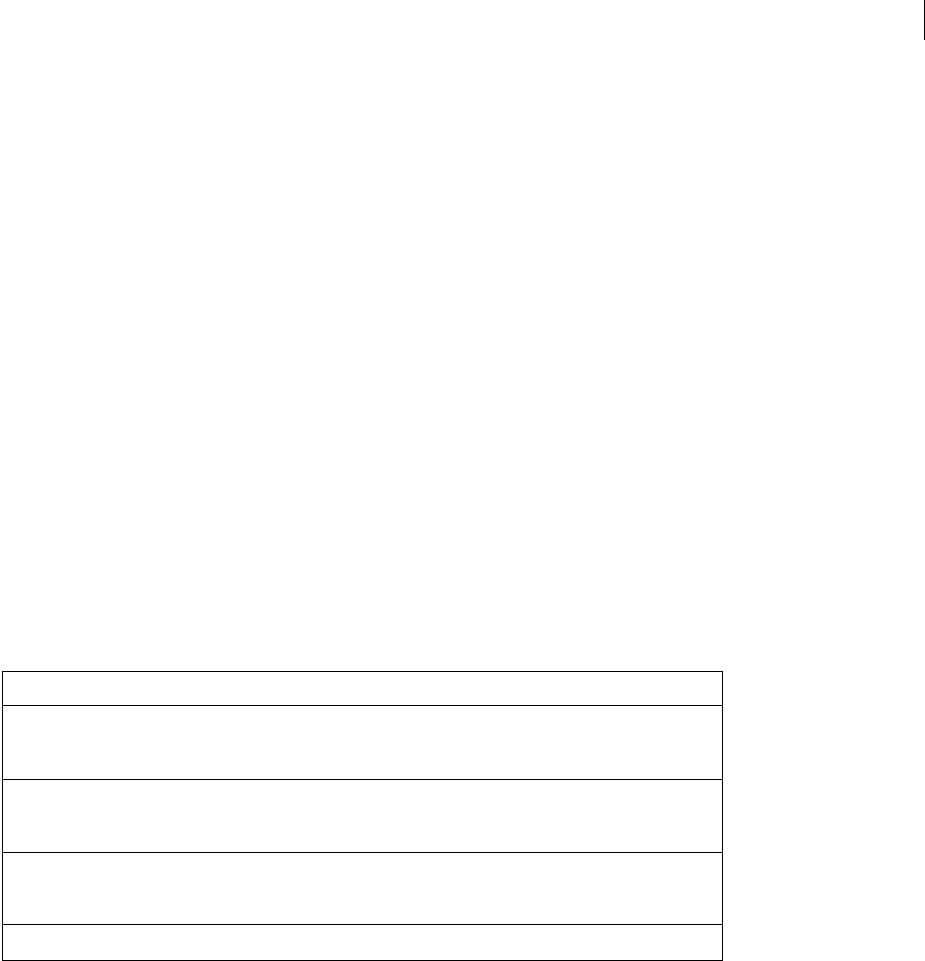
ADOBE FIREWORKS CS3
Extending Guide
279
•"EndDragControlPoint"
Fireworks sends this message when the drag operation is complete.
•"SmartShapeEdited"
Fireworks sends this message when any change has been made to the Auto Shape (for example, when the user deletes
a node).
Message handler functions
Because Fireworks sends interaction messages as the user interacts with the Auto Shape, you can write functions to
define, edit, and delete the Auto Shape and its properties. Specifically, you write functions defining the effect of
manipulating the control points on the shape properties. You can define object properties at various stages of a drag
operation: at the beginning of the operation, during the operation, and at its end. (If you define only the properties
for the end result, Fireworks waits until the drag operation ends to show the changes to the user.) For example, to
have your Auto Shape respond to an “EndDragControlPoint” message, you would write the following function:
function EndDragControlPoint(){
cp.x = smartShape.currentMousePos;
cp.y = smartShape.currentMousePos;
}
The following table lists all the available Fireworks message handler functions you can create (although, you don’t
have to write a response to every Fireworks message, only the ones important to your Auto Shape):
Function Description
InsertSmartSha-
peAt()
Draws the initial shape. This function is called when the user selects the shape from
the Tools panel and clicks on the canvas, or drags the shape from the Auto Shapes
panel to the canvas. Define all initial properties of the Auto Shape in this function.
BeginDragInsert() Tells Fireworks what to do when the user drags an Auto Shape on the canvas. You
can define movements for control points and nodes that you defined in
InsertSmartShapeAt().
DragInsert() This function is called every time the mouse moves during a drag operation (as
long as smartshape.getsDragEvents is set to true). See “Smart-
Shape object” on page 241.
EndDragInsert() This function is called on a mouse-up event after a drag operation.
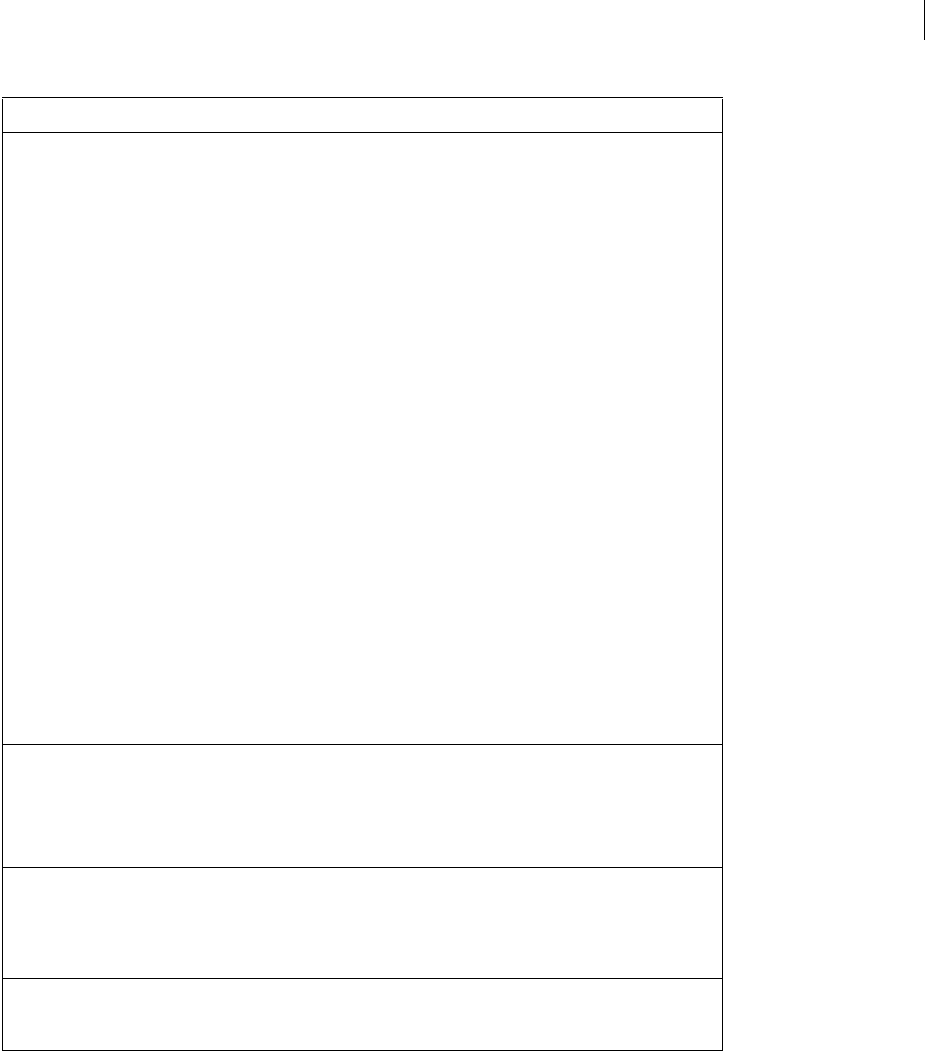
ADOBE FIREWORKS CS3
Extending Guide
280
These functions correspond directly with the messages listed in “Fireworks messages” on page 278. To invoke your
own function names in response to Fireworks messages, you need to write a switch() statement.
Switch statements
If you take a look at some existing Auto Shapes (in the Configuration/Auto Shapes folder and in the Configu-
ration/Auto Shape Tools folders), you’ll notice a switch() statement near the beginning of the file. The Auto Shape
JavaScript code in these files uses a switch() statement as the initial message handler in the file. The switch()
statement sorts the messages sent by Fireworks so each message (that is useful to the particular Auto Shape) invokes
a corresponding function.
BeginDragCon-
trolPoint()
Tells Fireworks what to do when the user clicks and holds the mouse button on a
control point. Fireworks can change the object as the user moves the mouse (for
example, using the RegisterMove method of the SmartShape object; for more
information about how to get the properties of a smartShape object, see
“ContourNode object” on page 211), or wait until after a mouse event to change
the object.
The following example uses the RegisterMove method to set the properties for the
object on the mouse-down event so that the user can preview changes during the
drag operation:
function BeginDragControlPoint()
{
switch (smartShape.currentControlPointIndex) {
case 0:
var parms = smartShape.GetDefaultMoveParms();
smartShape.elem.controlPoints[0].Register-
Move(parms);
smart-
Shape.elem.elements[0].contours[0].nodes[0].Regis-
terMove(parms);
break;
}
}
DragControlPoint() This function is called every time the mouse moves during a drag operation. Fire-
works can change the object as the user moves the mouse or wait until the mouse
event ends to change the object.
If the BeginDragControlPoint() function specifies control points or other
points, Fireworks will not call the DragControlPoint() function.
EndDragCon-
trolPoint()
Tells Fireworks how to draw the final Auto Shape, after a drag operation is
complete. If Fireworks handled shape changes through the BeginDragCon-
trolPoint() function, then you can use the end result of that function as a
starting point. In that case, the code need not reflect every change in shape, but
just the changes that aren’t handled by BeginDragControlPoint().
SmartShapeEdited() This function is called when any changes have been made to the Auto Shape that
might change the shape’s behavior (such as removing a node inside an Auto
Shape object).
Function Description

ADOBE FIREWORKS CS3
Extending Guide
281
You c an s e e t h is switch statement in each of the Auto Shape JavaScript files. Again, a single Auto Shape object may
not need to process every message Fireworks sends, so only the useful messages are written into the JavaScript file
using the case qualifier. Effectively, the JavaScript file states in case of a certain message, or messages, perform the
following function.
In the Frame Auto Shape, this code is used to call PlaceControlPoints() when Fireworks sends a "SmartShap-
eEdited" message:
switch(smartShape.operation) {
case "BeginDragInsert":
case "InsertSmartShapeAt":
InsertSmartShapeAt(true);
break;
case "BeginDragControlPoint":
BeginDragControlPoint();
break;
case "DragControlPoint":
DragControlPoint();
break;
case "EndDragControlPoint":
EndDragControlPoint();
break;
case "SmartShapeEdited":
PlaceControlPoints();
break;
}
You don’t need a response for every message Fireworks sends; but you do need to make sure the switch statement
handles the responses required by your shape.
You can also invoke a single function for several messages:
case "BeginDragInsert":
case "InsertSmartShapeAt":
InsertSmartShapeAt(true);
break;

ADOBE FIREWORKS CS3
Extending Guide
282
Supporting functions and methods
Because the Auto Shape file is written in JavaScript, your functions can use global variables, common functions, and
the Fireworks JavaScript API. The Auto Shape JavaScript file contains the definition of the shape’s points, and a
series of functions to handle the Fireworks messages as the user interacts with the shape. The file also includes a
series of commands and functions defining the shape’s properties and other functionality. These functions are often
separate from the message handling functions so they can be used by multiple message handling functions. For
example, the Cog Auto Shape JavaScript file (Configuration/Auto Shapes/Cog.jsf) contains user-defined functions
near the bottom of the file. These functions perform calculations and create shapes that are useful for the message
handling functions. The top of the file contains a series of variable statements that define useful values for tool tips,
global variables, and constants used throughout the Auto Shape JavaScript file.
You can use the Fireworks JavaScript API and the Fireworks Object Model, along with efficient JavaScript coding
practices, to create effective Auto Shapes (and continue to reuse the most useful functions from each Auto Shape
JavaScript file). For more information, see “Additional Fireworks Functions” on page 294 and the “The Fireworks
Object Model” on page 4.

283
Chapter 9: Rich symbols
Rich symbols allow you to create graphic symbols that can be intelligently scaled and given specific attributes using
a JavaScript (JSF) file. Quickly mock up a user interface by dragging these symbols on to the document and editing
the parameters associated with them using the Symbol Properties panel.
Beginning with Fireworks CS3, you can also export common library assets as known components for use in Adobe
Flex™ Builder.™ The MXML export feature allows you to create a Flex application layout in Fireworks, leveraging
Flex common library assets as MXML for loading into Flex Builder.
How Rich symbols work
When a symbol is saved as a rich symbol, a PNG file is saved by default in the <user settings>\Application
Data\Adobe\Fireworks 9\Common Library\Custom Symbols folder (Windows), or <user name>/Application
Support/Adobe/Fireworks9/Common Library/Custom Symbols (Macintosh).
To create a rich symbol, a JavaScript file must be created and saved with a .JSF extension in the same location and
with the same name as the symbol. For example, mybutton.graphic.png would have a JavaScript file named
mybutton.jsf.
The Create Symbol Script panel allows non-programmers to assign some simple symbol attributes and create the
JavaScript file automatically. To open this panel, select Create Symbol Script from the Commands menu.
The JavaScript file
Two functions in the JavaScript file must be defined in order to add editable parameters to the symbol:
•function setDefaultValues() –defines the parameters that can be edited and the default values of these
parameters.
•function applyCurrentValues() –applies the values entered through the Symbol Properties panel to the
graphic symbol.
The following is a sample .JSF file for creating a custom symbol:
function setDefaultValues()
{
var currValues = new Array();
//to build symbol properties
currValues.push({name:"Selected", value:"true", type:"Boolean"});
Widget.elem.customData["currentValues"] = currValues;
}

ADOBE FIREWORKS CS3
Extending Guide
284
function applyCurrentValues()
{
var currValues = Widget.elem.customData["currentValues"];
// Get symbol object name
var Check = Widget.GetObjectByName("Check");
Check.visible = currValues[0].value;
}
switch (Widget.opCode)
{
case 1: setDefaultValues(); break;
case 2: applyCurrentValues(); break;
default: break;
}
This sample JavaScript shows a rich symbol that can change colors:
function setDefaultValues()
{
var currValues = new Array();
//Name is the Parameter name that will be displayed in the Symbol Properties Panel
//Value is the default Value that is displayed when Rich symbol loads first time. In this
case, Blue will be the default color when the Rich symbol is used.
//Color is the Type of Parameter that is displayed. Color will invoke the Color Popup box
in the Symbol Properties Panel.
currValues.push({name:"BG Color", value:"#003366", type:"Color"});
Widget.elem.customData["currentValues"] = currValues;
}
function applyCurrentValues()
{
var currValues = Widget.elem.customData["currentValues"];
//color_bg is the Layer name in the PNG that will change colors
var color_bg = Widget.GetObjectByName("color_bg");
color_bg.pathAttributes.fillColor = currValues[0].value;
}
switch (Widget.opCode)
{
case 1: setDefaultValues(); break;
case 2: applyCurrentValues(); break;
default: break;
}
To better understand how the .JSF file can be used to customize symbol properties, explore the sample components
that have been included with the software.
Supported attributes for rich symbols
The following attributes are available in the Create Symbol Script panel (Commands > Create Symbol Script) for
customizing rich symbols.
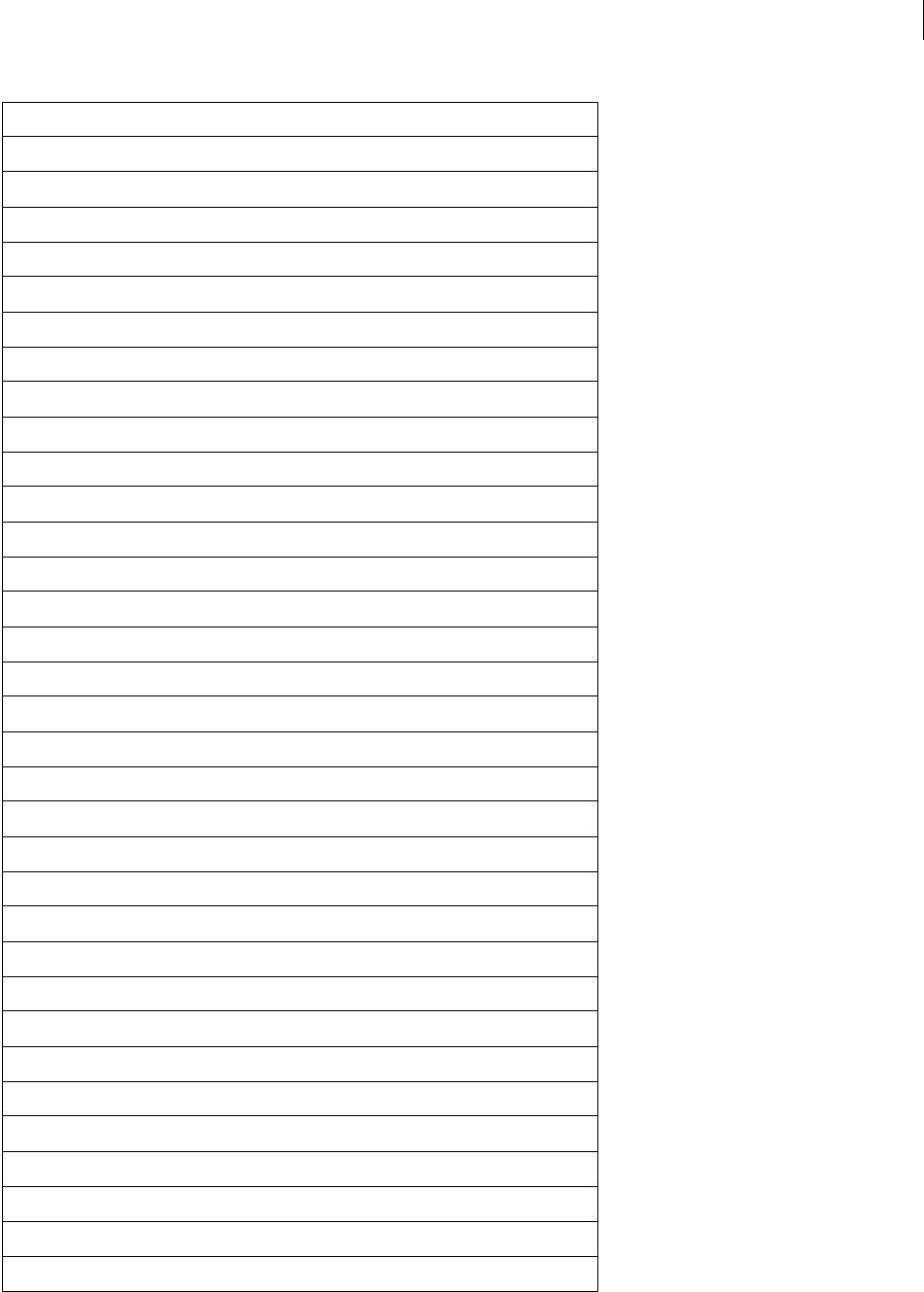
ADOBE FIREWORKS CS3
Extending Guide
285
Attributes Type
element.left integer
element.width integer
element.height integer
element.pixelRect rect(left,top,roght,bottom)
element.visible boolean
element.opacity integer
element.blendmode string
element.effectList object
element.name string
element.mask object
element.pathattrs.burshColor color
element.pathattrs.fillColor color
element.pathattrs.brush object
element.pathattrs.fill object
element.pathattrs.brushTexture object
element.pathattrs.fillTexture object
element.pathattrs.fillHandle1 point
element.pathattrs.fillHandle2 point
element.pathattrs.fillHandle3 point
element.pathattrs.setDefaultFillHandles point
element.pathattrs.brushPlacement string
element.pathattrs.fillOnTop boolean
element.pathattrs.pathattributes object
element.pathattrs.randSeed object
element.pathattrs.textureOffset point
element.pathattrs.contours object
element.pathattrs.isEvenOddFill boolean
element.pathattrs.fill.category string
element.pathattrs.fill.name string
element.pathattrs.fill.textureBlend integer
element.pathattrs.fill.stampingMode string
element.pathattrs.fill.edgeType string
element.pathattrs.fill.feather long
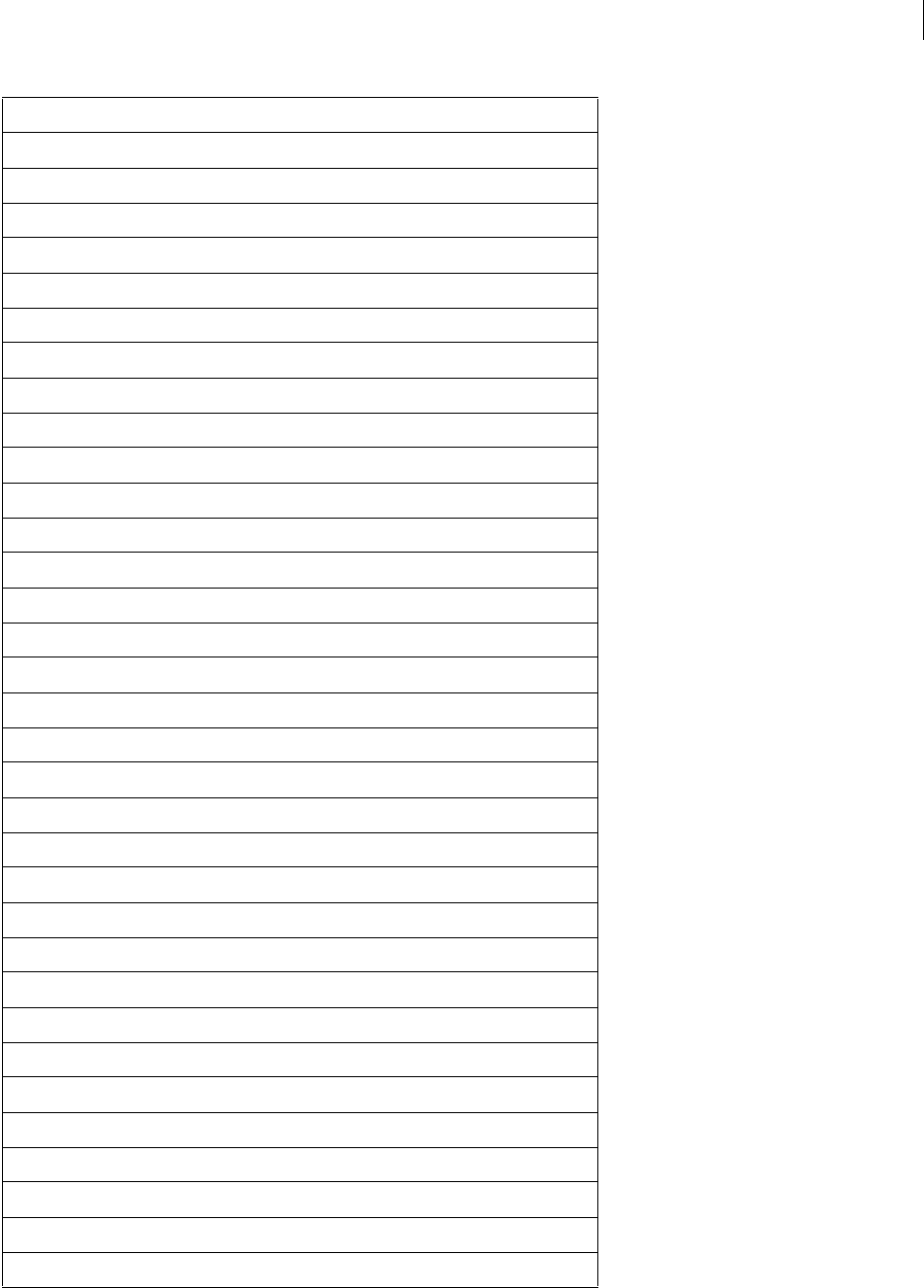
ADOBE FIREWORKS CS3
Extending Guide
286
element.pathattrs.fill.ditherColors object
element.pathattrs.fill.webDitherTransparent boolean
element.pathattrs.fill.shape string
element.pathattrs.fill.gradient object
element.pathattrs.fill.pattern object
element.pathattrs.fill.gradient.name string
element.pathattrs.fill.gradient.nodes object
element.pathattrs.fill.gradient.opacityNodes object
element.pathattrs.fill.gradient.color color
element.pathattrs.fill.gradient.position integer
element.pathattrs.fill.gradient.isOpacityNode boolean
element.pathattrs.fill.pattern.name string
element.pathattrs.fill.pattern.image object
element.pathattrs.brush.category string
element.pathattrs.brush.name string
element.pathattrs.brush.angle long
element.pathattrs.brush.aspect integer
element.pathattrs.brush.diameter long
element.pathattrs.brush.maxCount long
element.pathattrs.brush.minSize integer
element.pathattrs.brush.softness ?
element.pathattrs.brush.softenMode string
element.pathattrs.brush.shape string
element.pathattrs.brush.blackness integer
element.pathattrs.brush.concentration integer
element.pathattrs.brush.alphaRemap string
element.pathattrs.brush.type string
element.pathattrs.brush.feedback string
element.pathattrs.brush.flowRate integer
element.pathattrs.brush.tipCount long
element.pathattrs.brush.antiAliased boolean
element.pathattrs.brush.spacing integer
element.pathattrs.brush.textureBlend integer
Attributes Type
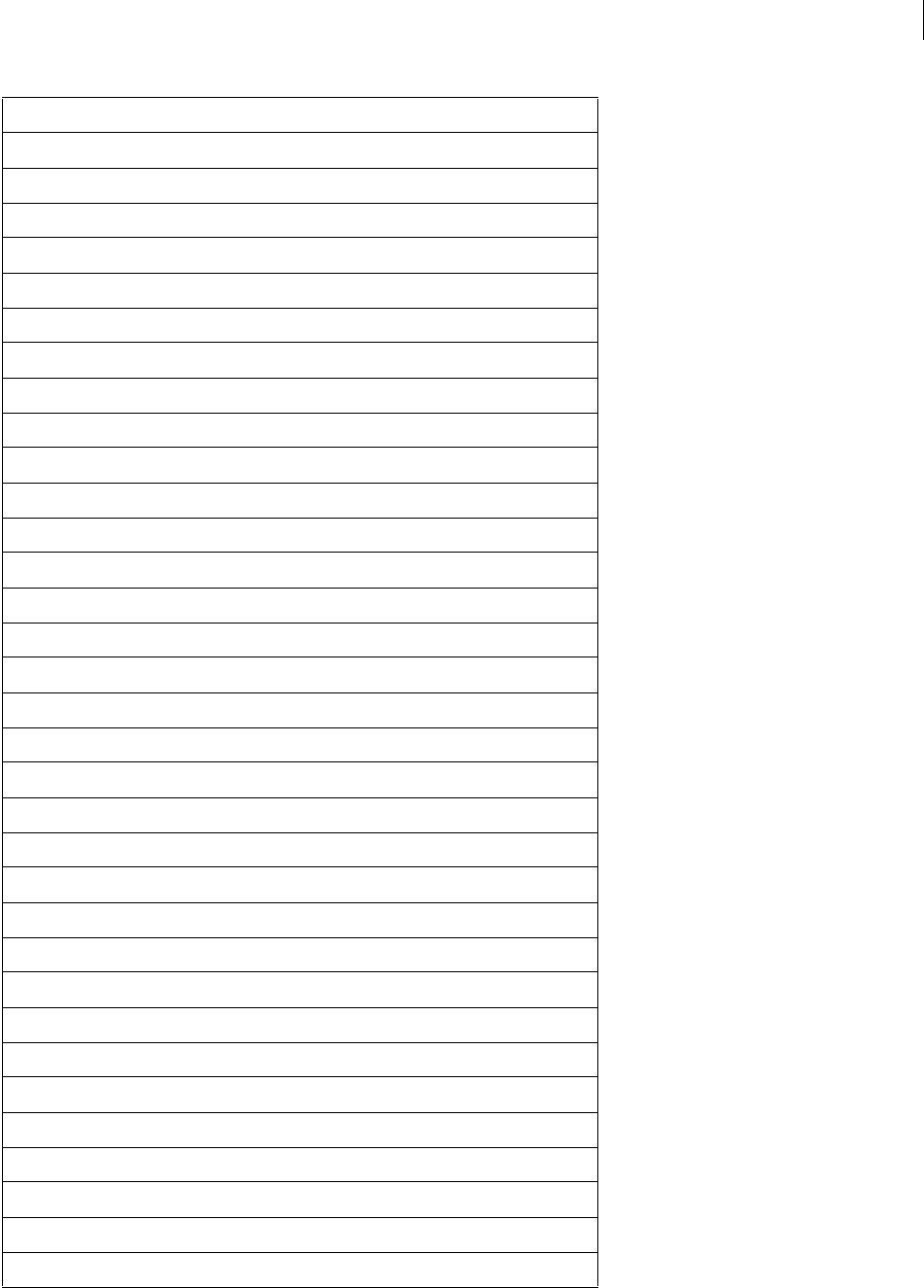
ADOBE FIREWORKS CS3
Extending Guide
287
element.pathattrs.brush.textureEdge integer
element.pathattrs.brush.tipSpacing integer
element.pathattrs.brush.tipSpacingMode string
element.pathattrs.brush.tipColoringMode string
element.pathattrs.brush.numDashes long
element.pathattrs.brush.dashOnSize1 long
element.pathattrs.brush.dashOffSize1 long
element.pathattrs.brush.dashOnSize2 long
element.pathattrs.brush.dashOffSize2 long
element.pathattrs.brush.dashOnSize3 long
element.pathattrs.brush.minSize integer
element.pathattrs.brush.dashOffSize3 long
element.pathattrs.mask.element object
element.pathattrs.mask.owner object
element.pathattrs.mask.linkled boolean
element.pathattrs.mask.enabled boolean
element.pathattrs.mask.mode string
element.pathattrs.mask.showAttrs boolean
element.pathattrs.mask.autoExpandImages boolean
rect.roundness integer
rect.pathAttributes integer
rect.originalSides integer
rect.transform matrix
text.antiAliased boolean
text.antiAliasMode string
text.autoKern boolean
text.orientation string
text.pathAttributes object
text.randSeed argLong
text.textChars string
text.textureOffset point
text.transformMode string
text.rawTop integer
Attributes Type

ADOBE FIREWORKS CS3
Extending Guide
288
MXML Export
The Flex application framework consists of MXML, ActionScript 3.0, and the Flex class library. Developers use
MXML to declaratively define the application user interface elements and use ActionScript for client logic and
procedural control. Developers write MXML and ActionScript source code using the Adobe Flex Builder™ IDE or a
standard text editor.
MXML is the XML-based language that developers use to lay out components in Flex applications. It provides a
declarative approach to controlling an application's visual appearance. Using MXML, developers can position
components and specify constraints to enable a more “liquid” user interface. Developers can also use View States
and Transitions to control how the application should respond to different user actions and application events.
Using Fireworks, you can export Flex code (MXML) in order to easily create a Flex application layout in Fireworks,
leveraging Flex common library assets, and export it as MXML for loading into Flex Builder.
To export MXML data
1Choose File > Export.
2Choose MXML and Images in the Export pop-up menu.
3Select the Put images in subfolder option if you want to save the images in a separate folder from the MXML code.
4Select the Current page only option to export only the currently selected page.
5Click Save to complete the export.
text.rawLeft integer
text.rawWidth integer
text.rawHeight integer
text.autoExpand boolean
text.italic boolean
text.underline boolean
text.bold boolean
text.justify string
text.font string
text.fontsize integer
text.alignment string
Attributes Type

ADOBE FIREWORKS CS3
Extending Guide
289
Flex Component Definitions for MXML and Images Export
When exporting a Fireworks document with the MXML and Image export, Fireworks checks each element’s
customData property for definitions that dictate how that element should appear in the resulting MXML. If no
MXML-related definitions are found, the element is exported as an image. Each Flex component found in the
Fireworks common library already has unique customData definitions that allow it to be exported as MXML. If you
wish to have elements within your document export as their own custom MXML tags you can do so with the
following customData definitions.
flexClassName
Flex component symbols are associated as being Flex Components by the MXML and Images import through a
customData property called flexClassName.
Format
flexClassName = "WhichClass";
When this property is present in a Fireworks element, the MXML and Images export process exports the element
as a specific MXML tag and not as an image. Its value indicates the tag name of the MXML class generated.
Example
element.customData["flexClassName"] = "ComboBox";
The above line indicates that the element object is a Flex component whose MXML class is ComboBox. For rich
symbols this code should be placed within the setDefaultValues block of code (Widget.opCode == 1) that
initially defines the rich symbol.
Example
function setDefaultValues() {
Widget.elem.customData["flexClassName"] = "ComboBox";
// additional code...
}
switch (Widget.opCode) {
case 1: setDefaultValues(); break;
// additional code...
}
All Flex widgets provided with Fireworks already have this property defined. The class name used determines the
behavior of each of those components as determined internally within the MXML and Images export.
When you create a custom rich symbol, you must define the flexClassName property if you want the MXML and
Images export to treat the rich symbol as an MXML tag and not an exported image. The class name you decide to
use will be used in the resulting MXML tag. For example, if you defined flexClassName as “Foo” the resulting
MXML tag is <mx:Foo … />.
flexClassDefinition
In addition to the flexClassName property, there is an additional, optional customData property flexClassDef-
inition, which can be used to further influence the resulting MXML export.
Format
flexClassDefinition = classDefinitionObject;
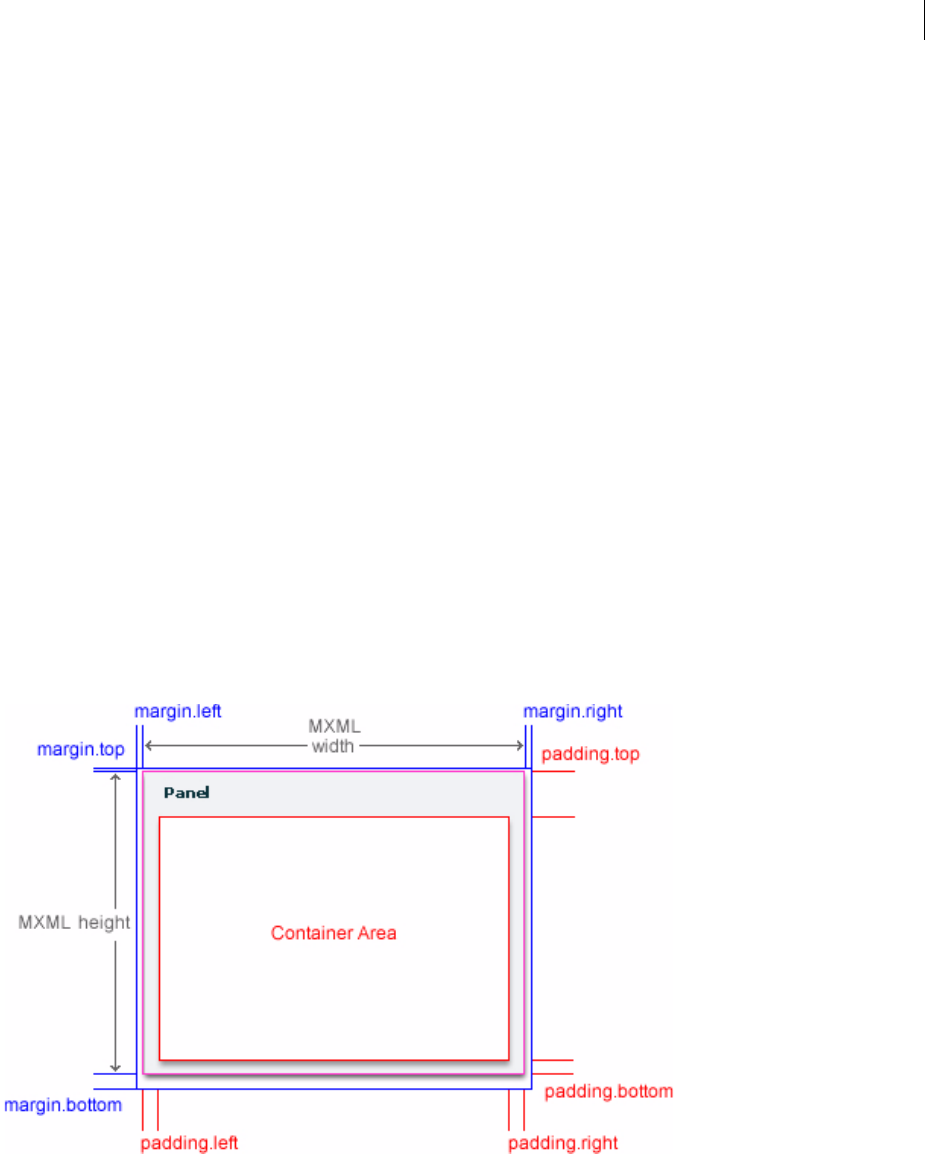
ADOBE FIREWORKS CS3
Extending Guide
290
Example
classDefinition = new Object();
element.customData["flexClassDefinition"] = classDefinition;
A flexClassDefinition object includes any number of the following properties, all of which are themselves
optional.
margin
Rectangle. Defines the area around the element that is not part of the Flex component shape but takes up space in
Fireworks (for example, the Panel component in Flex has a drop shadow that is not included as part of the panel’s
size in Flex but is included when recreated in Fireworks). It consists of four integer properties measured in pixels:
top, right, bottom, and left.
Example
margin = {top:5, right:5, bottom:5, left:5};
padding
Rectangle. Defines the area within the element that determines if another element can be seen as being a child of
that element. If defined, any other element whose bounds are completely within the area marked by padding and
arranged above the current element will be a child element within the resulting MXML. It consists of four integer
properties measured in pixels: top, right, bottom, and left; and is calculated after the margin.
Example
padding = {top:5, right:5, bottom:5, left:5};
Margin and padding relationships in respect to a panel component

ADOBE FIREWORKS CS3
Extending Guide
291
sizeOffset
Object. Defines a size offset to apply to the MXML definition of the exported element. It consists of two integer
properties, width and height, which are measured in pixels and are added to the MXML width and height attributes.
This does not have any affect on margin or padding properties. It simply consists of values that will be added to the
final width and height attributes of the MXML tag produced.
Example
sizeOffset = {width:10, height:10};
customValues
Object. Contains custom name-value pairs that are available to the MXML export but not accessible as visible
properties within Fireworks. During export these are translated directly to MXML attributes or styles in combi-
nation with any properties defined within customData currentValues.
Example
customValues = {myNum:10, click:"clickHandler();"};
attributeProperties
Array. A list of property names that will become attributes in the exported MXML tag. By default, all rich symbol
properties (defined as currentValues or customValues) are considered attribute properties. By defining this list,
you can restrict which properties are used as attributes. Those not provided will not be included as attributes of the
resulting MXML tag.
Example
attributeProperties = ["label", "enabled"];
styleProperties
Array. A list of property names which are to be defined in the CSS style tag for this class. If any of these properties
are also attribute properties (implicit or explicit), they will instead become style properties.
Example
styleProperties = ["color", "textSelectedColor"];
defaultProperties
Array. A list of the names of automatic attribute properties created for the MXML tag. Automatic attributes are
those properties which are not listed as currentValues or customValues but are automatically determined and
generated by the MXML export. This includes the following properties:
•x: x position of the element on the screen
•y: y position of the element on the screen
•width: width of the element
•height: height of the element
•alpha: transparency of the element
•id: ID tag (based on the element name)
•source: source location of the image for objects exported as images
•styleName: reference to the style that applies to this element, if applicable

ADOBE FIREWORKS CS3
Extending Guide
292
If this list is not defined, all default properties are added to the attribute list (where applicable). If defined, only those
listed will be provided.
Note: defaultProperties cannot be style properties. Omitting styleName from defaultProperties will not
prevent a style from being created for the object if it has style properties.
Example
defaultProperties = ["x", "y", "width", "height"];
namespace
Object. The namespace to be used in the MXML tag. This object should contain one key representing the namespace
prefix whose value is the namespace URI. If this is not provided, the default namespace of mx is used.
Example
namespace = {ns:"http://www.example.com/2007/mxml"};
textOnly
String. If defined, this represents the entire MXML output to be used for the export. If this is defined, no other
properties need to be set within the definition. Any properties set are ignored.
Example
textOnly = "<mx:ColorPicker id=\"cp\" selectedColor=\"#FFFFFF\"/>";
ignored
Boolean. If true, the object is completely ignored during export; no MXML is created and no image is exported. If
this is set to true, no other properties need to be set within the definition. Any properties set are ignored.
Note: The ignored property has precedence over textOnly.
Example
ignored = true;
Example script
The following is an example of a custom symbol script using a custom definition object to determine the output
created by the Fireworks MXML and Images export.
function setDefaultValues() {
var currValues = new Array();
currValues.push({ name:"name", type:"Text", value:"star name" });
currValues.push({ name:"label", type:"Text", value:"Star" });
currValues.push({ name:"color", type:"Color", value:"#FFFFFF" });
currValues.push({ name:"enabled", type:"Boolean", value:"true" });
Widget.elem.customData["currentValues"] = currValues;
Widget.elem.customData["flexClassName"] = "Star";

ADOBE FIREWORKS CS3
Extending Guide
293
var classDef = new Object();
classDef.margin = {top:0, right:3, bottom:10, left:3};
classDef.padding = {top:30, right:10, bottom:10, left:10};
classDef.sizeOffset = {width:10, height:0};
classDef.customValues = {staticValue:"static"};
classDef.attributeProperties = ["staticValue", "name"];
classDef.styleProperties = ["color"];
classDef.defaultProperties = ["x","y","width","height"];
classDef.namespace = {ns:"http://www.example.com/2007/mxml"};
Widget.elem.customData["flexClassDefinition"] = classDef;
}
function applyCurrentValues() {
var vals = Widget.elem.customData["currentValues"];
Widget.GetObjectByName("label").textChars = vals[1].value;
Widget.GetObjectByName("label").pathAttributes.fillColor = vals[2].value;
Widget.GetObjectByName("disabled").visible = !vals[3].value;
}
switch (Widget.opCode) {
case 1: setDefaultValues(); break;
case 2: applyCurrentValues(); break;
}
A document containing this rich symbol that is exported using the MXML and Images export would result in the
following MXML document.
<?xml version="1.0" encoding="utf-8"?>
<mx:Application xmlns:mx="http://www.adobe.com/2006/mxml" width="660" height="440"
layout="absolute" backgroundGradientColors="[#FFFFFF]"
xmlns:ns="http://www.example.com/2007/mxml">
<mx:Style>
Star {
color:#FFFFFF;
}
</mx:Style>
<ns:Star x="146" y="120" width="157" height="138" name="star name"
staticValue="static"/>
</mx:Application>
With the definition of flexClassName, the element in Fireworks exports as a Star MXML tag. Notice how the
properties defined within attributeProperties became attributes and the property (color) defined within
styleProperties became part of the Star style. The only default properties created were those defined in
defaultProperties; x, y, width, and height. Because a namespace was defined, the tag was given the correct
prefix and it's URI was defined within the Application tag.
In Fireworks, the star in this example was 147 x 138 but exported with a width and height of 157 x 138 in MXML
because of sizeOffset. Though not apparent in this example, margin and padding would also play a part in how
this element is exported.

294
Chapter 10: Additional Fireworks
Functions
This chapter lists additional JavaScript functions supported by Adobe Fireworks that let you create useful Fireworks
extensions and customized Fireworks menus. Almost any task that the user can accomplish in Fireworks with the
menus, tools, or floating panels can be done programmatically using JavaScript.
Property inspector functions
These functions control the Property inspector window, which shows details about the current document or
selected object.
fw.showPIWindow()
Availability
Fireworks MX.
Usage
fw.showPIWindow()
Arguments
None.
Returns
Nothing.
Description
Opens the Property inspector.
fw.hidePIWindow()
Availability
Fireworks MX.
Usage
fw.hidPIWindow()
Arguments
None.
Returns
Nothing.

ADOBE FIREWORKS CS3
Extending Guide
295
Description
Makes the Property inspector window invisible.
fw.isPIExpanded()
Availability
Fireworks MX.
Usage
fw.isPIExpanded()
Arguments
None.
Returns
A Boolean value: true if expanded; false otherwise.
Description
Determines whether the Property inspector window is currently expanded or minimized
fw.isPIVisible()
Availability
Fireworks MX.
Usage
fw.isVisible()
Arguments
None.
Returns
A Boolean value: true if visible; false otherwise.
Description
Determines whether the Property inspector window is currently hidden or shown.
fw.growPIWindow()
Availability
Fireworks MX.
Usage
fw.growPIWindow()
Arguments
None.

ADOBE FIREWORKS CS3
Extending Guide
296
Returns
Nothing.
Description
Expands the Property inspector window.
fw.shrinkPIWindow()
Availability
Fireworks MX.
Usage
fw.shrinkPIWindow()
Arguments
None.
Returns
Nothing.
Description
Minimizes the Property inspector window.
fw.setPIPosition()
Availability
Fireworks MX.
Usage
fw.setPIPosition(pt)
Arguments
pt A point in screen coordinates.
Returns
Nothing.
Description
Moves the upper-left corner of the Property inspector window to the specified location.
fw.getPIPosition()
Availability
Fireworks MX.
Usage
fw.getPIPosition()

ADOBE FIREWORKS CS3
Extending Guide
297
Arguments
None.
Returns
A point object that is formatted as {x: float, y: float} (see “Point data type” on page 6 for syntax details), which
contains the location of the Property inspector.
Description
Retrieves the location, in screen coordinates, of the upper-left corner of the Property inspector window.
History panel functions
These functions control the History panel.
fw.historyPalette.clearSteps()
Availability
Fireworks 3.
Usage
fw.historyPalette.clearSteps()
Arguments
None.
Returns
Nothing.
Description
Clears the undo and redo stack.
fw.historyPalette.copySteps()
Availability
Fireworks 3.
Usage
fw.historyPalette.copySteps(array of indexes)
Arguments
array of indexes A zero-based array that specifies which steps from the History panel should be copied. If it is
null, the currently selected steps are used.
Returns
Nothing.
Description
Copies history steps to the Clipboard.

ADOBE FIREWORKS CS3
Extending Guide
298
fw.historyPalette.getSelection()
Availability
Fireworks 3.
Usage
fw.historyPalette.getSelection()
Arguments
None.
Returns
A zero-based array that represents which History panel steps are selected.
Description
Determines which steps in the History panel are selected.
fw.historyPalette.getStepCount()
Availability
Fireworks 3.
Usage
fw.historyPalette.getStepCount()
Arguments
None.
Returns
The number of steps in the History panel (not a zero-based value).
Description
Gets the number of steps in the History panel.
fw.historyPalette.getStepsAsJavaScript()
Availability
Fireworks 3.
Usage
fw.historyPalette.getStepsAsJavaScript(array of indexes)
Arguments
array of indexes A zero-based array that specifies which steps from the History panel should be returned as
JavaScript. If the argument is null, the currently selected steps are returned.
Returns
A JavaScript string.

ADOBE FIREWORKS CS3
Extending Guide
299
Description
Gets the JavaScript equivalent of the specified steps.
See also
fw.historyPalette.replaySteps()
fw.historyPalette.getUndoState()
Availability
Fireworks 3.
Usage
fw.historyPalette.getUndoState()
Arguments
None.
Returns
The string to use with fw.historyPalette.setUndoState().
Description
Returns a string that indicates the current undo state to be used for later calls to fw.historyPalette.setUn-
doState(). This string is designed to be used internally by Fireworks only and might change format in the future.
Do not try to parse this string or construct a custom string to pass to fw.historyPalette.setUndoState().
See also
“fw.historyPalette.setUndoState()” on page 300
fw.historyPalette.replaySteps()
Availability
Fireworks 3.
Usage
fw.historyPalette.replaySteps(array of indexes)
Arguments
array of indexes A zero-based array that specifies which steps from the History panel should be returned as
JavaScript and executed. If the argument is null, the currently selected steps are used.
Returns
A JavaScript string.
Description
Gets the JavaScript equivalent of the specified steps and executes them.

ADOBE FIREWORKS CS3
Extending Guide
300
See also
fw.historyPalette.getStepsAsJavaScript()
fw.historyPalette.saveAsCommand()
Availability
Fireworks 3.
Usage
fw.historyPalette.saveAsCommand(array of indexes, {filename})
Arguments
array of indexes Indicates which steps from the History panel should be saved. For example, to save the first,
third, and sixth steps in the History panel, pass [0, 2, 5]. If this argument is null, the currently selected steps are
used.
filename An optional string that specifies a name for the JSF command file. It can be any string, including a file://
URL. If filename is omitted or null, the user is prompted for a filename. If filename is not a file://URL, the file is
saved in the Fireworks /Configuration/Commands folder with the specified filename.
Returns
Nothing.
Description
Gets the JavaScript equivalent of the specified steps and saves them as a JSF command file.
fw.historyPalette.setSelection()
Availability
Fireworks 3.
Usage
fw.historyPalette.setSelection(array of indexes)
Arguments
array of indexes Specifies which steps in the History panel are selected. Values are zero-based. For example,
to select the first, third, and sixth steps in the History panel, pass [0, 2, 5].
Returns
Nothing.
Description
Sets the portion of the History panel that is selected.
fw.historyPalette.setUndoState()
Availability
Fireworks 3.

ADOBE FIREWORKS CS3
Extending Guide
301
Usage
fw.historyPalette.setUndoState(undoStateString)
Arguments
undoStateString The string returned by fw.historyPalette.getUndoState().
Returns
Nothing.
Description
Performs the correct number of undo or redo operations to arrive at the selected state.
See also
“fw.historyPalette.getUndoState()” on page 299
Static Document Functions
Fireworks has an older static Document object that has been deprecated in favor of the Document object in the
DOM. The static Document object is only accessed by two methods. You can access this API using
document.methodName().
document.findExportFormatOptionsByName()
Availability
Fireworks 3.
Usage
document.findExportFormatOptionsByName(name)
Arguments
name A string that specifies the name of the set of export settings to find.
Returns
If there is a set of export settings with the specified name, the argument returns an object that represents it;
otherwise, it returns null.
Description
Looks for a set of export settings that were saved with the specified name.
document.makeGoodNativeFilePath()
Availability
Fireworks 3.
Usage
document.makeGoodNativeFilePath(fileURL)

ADOBE FIREWORKS CS3
Extending Guide
302
Arguments
fileURL The name of the file, which is expressed as a file://URL, whose extension should be changed to .png.
Returns
A string that contains the file URL with a .png extension.
Description
Ensures that the specified file URL ends in a .png extension. Does not affect the name of the file on disk.
Example
The following command returns "file:///My Documents/image01.png".
document.makeGoodNativeFilePath("file:///My Documents/image01.png")

303
Index
A
ActionScript 269
cross-product extensions 257
addBehavior() 23, 24
addElementMask() 27
addFrames() 28
addGuide() 28
addNewHotspot() 29
addNewImage() 30, 31
addNewImageViaCopy() 30
addNewImageViaCut() 31
addNewLayer() 31, 35
addNewLine() 32
addNewOval() 32
addNewRectangle() 33
addNewRectanglePrimitive() 34
addNewSinglePointPath() 34
addNewStar() 35
addNewSymbol() 36
addNewText() 36
addSwapImageBehaviorFromPoint()
37
AddToAutoReleasePool() 266
adjustExportToSize() 37
adjustFontSize() 38
align() 38
API wrapper 271
App object. See Fireworks object
app.browseDocument() 7
app.getRootDirectory() 7
app.setFloaterVisibility() 7
app.toggleFloater() 7
appendPointToHotspot() 39
appendPointToPath() 39
appendPointToSlice() 40
applyCharacterMarkup() 40
applyCurrentFill() 40
applyEffects() 41
applyFontMarkup() 41
applyStyle() 42
arrange() 42
attachTextToPath() 43
Auto Shapes 275
defining 275, 283
helper functions 277
icons 275
switch statement 280
B
BeginDragControlPoint 278
BeginDragInsert 278
Behavior object 208
BehaviorInfo object 247
BehaviorsList object 250
Bevel properties (Effect object) 214
Blur More properties (Effect
object) 216
Blur properties (Effect object) 216
Brightness properties (Effect
object) 216
browseDocument() 7, 174
browseForFileURL() 174
browseForFolderURL() 174
browseHelp() 175
Brush object 208
C
changeGuide() 43, 44, 45
changeSliceGuide() 45
checkFwJsVersion() 175
chooseBrowser() 176
chooseScriptTargetDialog() 176
clearJPEGMask() 45
clearSteps() 297
clipCopy() 46, 47
clipCopyAsPaths() 46
clipCopyFormats() 47
clipCut() 47
clipPaste() 47
clipPasteAsMask() 48
clipPasteAttributes() 49
clipPasteFromChannelToChannel()
49
clipPasteInside() 50
cloneSelection() 50
close() 51
closeDocument() 176
color string 5
colors, finding and replacing 18
Common Application API 7
Contour object 211
ContourNode object 211
ContourNodeDynamicInfo
object 212
Contrast properties (Effect
object) 216
ControlPoint object 213
conventions, in book 2
Convert to Alpha properties (Effect
object) 217
convertAnimSymbolToGraphicSym
bol() 51
convertToAnimSymbol() 52
convertToPaths() 53
convertToSymbol() 54
convolveSelection() 54
copyHtmlWizard() 55
copySteps() 297
copyToHotspot() 55
core objects 13
CreateAutoReleasePool() 265
createDocument() 177
createDocumentWithDialog() 177
createFireworksDocument() 178
cropSelection() 56
Curves properties (Effect object) 217
D
data types
color string 5
mask 5
matrix 6
non-standard 5
point 6
rectangle 6
resolution 6
deleteAllInDocument() 56
deleteFrames() 57
deleteLayer() 57
deletePointOnPath() 58
deleteSelection() 59
deleteSymbol() 59
deprecated functions or arguments
dom.clipPasteInside() 50
dom.getPixelMask 75

INDEX 304
dom.group() 78
dom.setAnimInstanceStartFrame(
) 121
dom.setGroupType() 138
dom.setPixelMask() 146
mask to image 222
mask to path 222
DestroyAutoReleasePool() 265
detachInstanceFromSymbol() 60
detachTextFromPath() 60
disableFlashDebugging() 179
dismissBatchDialogWhenDone() 18
0
distribute() 61
distributeLayerToFrames() 62
distributeSelectionToFrames() 62
documents, accessing objects 208
DOM (Document Object Model) 4
dom.addBehavior() 23
dom.addElementMask() 27
dom.addFrames() 28
dom.addGuide() 28
dom.addNewHotspot() 29
dom.addNewImage() 30
dom.addNewImageViaCopy() 30
dom.addNewImageViaCut() 31
dom.addNewLayer() 31, 35
dom.addNewLine() 32
dom.addNewOval() 32
dom.addNewRectangle() 33
dom.addNewRectanglePrimitive() 3
4
dom.addNewSinglePointPath() 34
dom.addNewStar() 35
dom.addNewSymbol() 36
dom.addNewText() 36
dom.addSwapImageBehaviorFromP
oint() 37
dom.adjustExportToSize() 37
dom.adjustFontSize() 38
dom.align() 38
dom.appendPointToHotspot() 39
dom.appendPointToPath() 39
dom.appendPointToSlice() 40
dom.applyCharacterMarkup() 40
dom.applyCurrentFill() 40
dom.applyEffects() 41
dom.applyFontMarkup() 41
dom.applyStyle() 42
dom.arrange() 42
dom.attachTextToPath() 43
dom.changeGuide() 43, 44
dom.changeSliceGuide() 45
dom.clearJPEGMask() 45
dom.clipCopy() 46
dom.clipCopyAsPaths() 46
dom.clipCopyFormats() 47
dom.clipCut() 47
dom.clipPaste() 47
dom.clipPasteAsMask() 48
dom.clipPasteAttributes() 49
dom.clipPasteFromChannelToChan
nel() 49
dom.clipPasteInside() 50
dom.cloneSelection() 50
dom.close() 51
dom.convertAnimSymbolToGraphic
Symbol() 51
dom.convertToAnimSymbol() 52
dom.convertToPaths() 53
dom.convertToSymbol() 54
dom.convolveSelection() 54
dom.copyHtmlWizard() 55
dom.copyToHotspot() 55
dom.cropSelection() 56
dom.deleteAllInDocument() 56
dom.deleteFrames() 57
dom.deleteLayer() 57
dom.deletePointOnPath() 58
dom.deleteSelection() 59
dom.deleteSymbol() 59
dom.detachInstanceFromSymbol() 6
0
dom.detachTextFromPath() 60
dom.distribute() 61
dom.distributeLayerToFrames() 62
dom.distributeSelectionToFrames()
62
dom.dragControlPoint() 62
dom.duplicateFrame() 63
dom.duplicateLayer() 43, 63, 64, 79,
95, 145, 147, 168
dom.duplicateSelection() 64
dom.duplicateSelectionToFrameRan
ge() 65
dom.duplicateSelectionToFrames() 6
5
dom.duplicateSymbol() 66
dom.duplicateSymbolForAlias() 66
dom.elementsAt() 66
dom.enableElementMask() 67, 85,
103, 107, 112
dom.enableTextAntiAliasing() 68
dom.enterElementMaskEditMode()
68
dom.enterPaintMode() 69
dom.exitElementMaskEditMode() 6
9
dom.exitPaintMode() 69
dom.exportOptions.loadColorPalett
e() 70
dom.exportOptions.saveColorPalette
() 70
dom.exportTo() 70
dom.fillSelectedPixels() 71
dom.filterSelection() 72
dom.filterSelectionByName() 72, 73
dom.findExportFormatOptionsByN
ame() 301
dom.findNamedElements() 73
dom.flattenDocument() 73
dom.flattenSelection() 74
dom.getFontMarkup() 74, 75
dom.getPixelMask() 75
dom.getSelectionBounds() 75
dom.getShowGrid() 76
dom.getShowRulers() 76
dom.getSnapToGrid() 77
dom.getTextAlignment() 77
dom.group() 78
dom.hasCharacterMarkup() 78
dom.hideSelection() 79
dom.importFile() 79
dom.importSymbol() 80
dom.importSymbolButNotAsAlias()
80
dom.inLaunchAndEdit() 81
dom.insertPointInPath() 81
dom.insertSmartShapeAt() 82
dom.isSelectionDirectlyAboveBitma
pObject() 83
dom.joinPaths() 84
dom.knifeElementsFromPoint() 84
dom.knifeElementsFromPoints() 84
dom.linkElementMask() 85
dom.makeActive() 87
dom.makeFind() 86
dom.makeGoodNativeFilePath() 301
dom.mergeDown() 87
dom.modifyPointOnPath() 87
dom.motionBlurSelection() 88

INDEX 305
dom.moveBezierHandleBy() 88
dom.moveElementMaskBy() 89
dom.moveFillVectorHandleBy() 89
dom.moveMaskGroupContentsBy()
90
dom.movePixelMaskBy() 90
dom.movePointOnHotspotBy() 91
dom.movePointOnHotspotByWithF
lags() 91
dom.moveSelectedBezierPointsBy()
92
dom.moveSelectionBy() 92
dom.moveSelectionMaskBy() 93
dom.moveSelectionTo() 93
dom.moveSelectionToFrame() 94
dom.moveSelectionToLayer() 94
dom.moveSelectionToNewLayer() 9
5
dom.pathCrop() 95
dom.pathExpand() 96
dom.pathInset() 96
dom.pathIntersect() 97
dom.pathPunch() 97
dom.pathSimplify() 97
dom.pathUnion() 98
dom.previewInBrowser() 98
dom.rebuildColorTable() 98
dom.redo() 99
dom.redraw() 99
dom.reflectSelection() 100
dom.removeAllGuides() 100
dom.removeBehavior() 101
dom.removeBrush() 101
dom.removeCharacterMarkup() 101
dom.removeElementMask() 102
dom.removeFill() 103
dom.removeFontMarkup() 102
dom.removeGuide() 103
dom.removeTransformation() 104
dom.reorderFrame() 104
dom.reorderLayer() 105
dom.replaceButtonTextStrings() 105
dom.replaceButtonTextStringsInInst
ances() 106
dom.replaceTextString() 106
dom.resizeSelection() 107
dom.restoreJPEGMask() 108
dom.restoreSelection() 108
dom.reversePathTextDirection() 109
dom.rotateDocument() 109
dom.rotateSelection() 109
dom.save() 110
dom.saveCopyAs() 110
dom.saveJPEGMask() 111
dom.saveSelection() 111
dom.scaleSelection() 112
dom.selectAdjustPixelSel() 113
dom.selectAll() 113
dom.selectAllOnLayer() 113
dom.selectChildren() 114
dom.selectFeather() 114
dom.selectInverse() 115
dom.selectNone() 115
dom.selectParents() 115
dom.selectSimilar() 116
dom.selectSimilarFromPoint() 116
dom.sendEmail() 117
dom.setAllLayersDisclosure() 117
dom.setAnimInstanceLoopCount()
118
dom.setAnimInstanceNumFrames()
118
dom.setAnimInstanceOffsetDist() 11
9
dom.setAnimInstanceRotationAmo
unt() 119
dom.setAnimInstanceScaleAmount(
)120
dom.setAnimInstanceStartEndOpaci
ty() 120
dom.setAnimInstanceStartFrame() 1
21
dom.setBlendMode() 121
dom.setBrush() 121
dom.setBrushColor() 122
dom.setBrushName() 122
dom.setBrushNColorNTexture() 123
dom.setBrushPlacement() 123
dom.setButtonAutoSlice() 124
dom.setButtonIncludeDownState() 1
24
dom.setButtonIncludeOverWhileDo
wnState() 124
dom.setButtonOptions() 125
dom.setButtonShowDownOnLoad()
125
dom.setDefaultBrushAndFillColors(
)126
dom.setDefaultFillVector() 126
dom.setDocumentCanvasColor() 12
6
dom.setDocumentCanvasSize() 127
dom.setDocumentCanvasSizeToDoc
umentExtents() 127
dom.setDocumentCanvasSizeToSele
ction() 128
dom.setDocumentImageSize() 128
dom.setDocumentResolution() 129
dom.setEffectName() 129, 130, 131
dom.setElementMaskMode() 130,
131
dom.setElementMaskShowAttrs() 13
1
dom.setElementName() 131
dom.setElementVisible() 132
dom.setElementVisibleByName() 13
3
dom.setExportOptions() 133
dom.setExportSettings() 133
dom.setFill() 134
dom.setFillColor() 134
dom.setFillEdgeMode() 134
dom.setFillNColor() 135
dom.setFillNColorNTexture() 135
dom.setFillPlacement() 136
dom.setFillVector() 136
dom.setFillVectorStart() 137
dom.setGradientName() 137
dom.setGridColor() 138
dom.setGridOrigin() 137
dom.setGridSize() 138
dom.setGroupType() 138
dom.setGuideColor() 139
dom.setHotspotAltTag() 139
dom.setHotspotColor() 140
dom.setHotspotRectangle() 140
dom.setHotspotShape() 141
dom.setHotspotTarget() 141
dom.setHotspotText() 141
dom.setLayerDisclosure() 142
dom.setLayerLocked() 143
dom.setLayerName() 143
dom.setLayerSharing() 144
dom.setLayerVisible() 144
dom.setMatteColor() 145
dom.setOnionSkinning() 146
dom.setOpacity() 147
dom.setPixelMask() 146
dom.setQuadrangle() 148
dom.setRectRoundness() 148
dom.setRectSides() 149
dom.setSelectionBounds() 149

INDEX 306
dom.setSelectionMask() 149
dom.setShowEdges() 150
dom.setShowGammaPreview() 150
dom.setShowGrid() 151
dom.setShowGuides() 151
dom.setShowRulers() 151
dom.setShowSliceGuides() 152
dom.setShowSliceOverlay() 152
dom.setSliceAutonaming() 152
dom.setSliceExportOptions() 153
dom.setSliceFilename() 153
dom.setSliceGuideColor() 153
dom.setSliceHtml() 154
dom.setSliceIsHtml() 154
dom.setSnapToGrid() 155
dom.setSnapToGuides() 155
dom.setSymbolProperties() 155
dom.setTextAlignment() 156
dom.setTextAntiAliasing() 156
dom.setTextAutoKern() 157
dom.setTextCharSpacing() 157
dom.setTextCustomAntiAliasOverS
ample() 157
dom.setTextCustomAntiAliasSharpn
ess() 158
dom.setTextCustomAntiAliasStrengt
h() 158
dom.setTextFlow() 158
dom.setTextHorizontalScale() 159
dom.setTextLeading() 159
dom.setTextOnPathMode() 160
dom.setTextOnPathOffset() 160
dom.setTextOrientation() 160
dom.setTextParaIndent() 161
dom.setTextParaSpacingAfter() 161
dom.setTextParaSpacingBefore() 16
1
dom.setTextRectangle() 162
dom.setTextRectangleAuto() 163
dom.setTextRectangleAutoFromPoi
nt() 29, 33, 58, 61, 83, 105, 163,
164, 165
dom.setTextRuns() 162
dom.setTransformMode() 162
dom.showAllHidden() 165
dom.splitPaths() 166
dom.swapBrushAndFillColors() 166
dom.transformSelection() 166
dom.tween() 167
dom.undo() 167
dom.ungroup() 168
dom.updateSymbol() 167
DragControlPoint 278
dragControlPoint() 62
DragInsert 278
Drop Shadow (Effect object) 217
duplicateFrame() 63
duplicateLayer() 43, 63, 64, 79, 95,
145, 147, 168
duplicateSelection() 64
duplicateSelectionToFrameRange()
65
duplicateSelectionToFrames() 65
duplicateSymbol() 66
duplicateSymbolForAlias() 66
E
EAppAlreadyRunning 14
EAppNotSerialized 14
EArrayIndexOutOfBounds 14
EBadFileContents 14
EBadJsVersion 14
EBadNesting 14
EBadParam 14
EBadParamType 14
EBadSelection 14
EBufferTooSmall 14
ECharConversionFailed 14
EDatabaseError 14
EDeletingLastMasterChild 14
EDiskFull 14
EDuplicateFileName 14
Effect object 214, 220
EffectList object 221
effectList property 8
effects, finding and replacing 18
EFileIsReadOnly 14
EFileNotFound 14
EGenericErrorOccurred 14
EGroupDepth 14
EIllegalThreadAccess 14
EInternalError 14
Element object 221
ElementMask object 226
elements, changing 4
elementsAt() 66
ELowOnMem 14
enableElementMask() 67, 85, 103,
107, 112
enableFlashDebugging() 180
enableTextAntiAliasing() 68
EndDragControlPoint 279
EndDragInsert 278
end-of-line character 16
ENoActiveDocument 14
ENoActiveSelection 14
ENoFilesSelected 14
ENoNestedMastersOrAliases 14
ENoNestedPasting 14
ENoSliceableElems 14
ENoSuchElement 14
ENotImplemented 14
ENotMyType 14
enterElementMaskEditMode() 68
enterPaintMode() 69
EOutOfMem 14
EResourceNotFound 14
error 261
Errors object (core object) 14
ESharingViolation 14
EUnknownReaderFormat 14
EUserCanceled 14
EUserInterrupted 14
EWrongType 14
exitElementMaskEditMode 69
exitPaintMode() 69
exportAndCopyHTMLCode() 180
exportDirectorAsLayers() 181
exportDirectorAsSlices() 181
exportDoc object 250
exportDocumentAs() 182
ExportFrameInfo object 227
exportFrames() 182
exportHtmlAndImages() 183
exportIllustrator() 183
exporting HTML and sliced
images 247
exportLayers() 184
ExportOptions object 227, ??–229
exportOptions.loadColorPalette() 70
exportOptions.saveColorPalette() 70
ExportPaletteInfo object 229
exportPSD() 184
ExportSettings object 230
exportSWF() 186
exportTo() 70
F
Files object 14, 18

INDEX 307
Fill object 233
fills, finding and replacing 18
fillSelectedPixels() 71
filterSelection() 72
filterSelectionByName() 72, 73
Find (core object) 17
Find Edges (Effect object) 218
findApp() 187
findExportFormatOptionsByName()
301
finding and replacing
colors 18
effects 18
fills 18
fonts and styles 17
strokes 18
styles 17
text 17
URLs 18
findNamedElements() 73
findNext() 187
findOpenDocument() 188
fireworks and fw class names 174
Fireworks Object Model
compared to API calls 5
using the 4
Flash debugging
disable 179
enable 180
Flash document, exporting as 186
Flash extensions 257
Flash panels 269
Actionscript compatibility 271
event handlers 272
Flash wrapper extension 271
flattenDocument() 73
flattenSelection() 74
fonts, finding and replacing 17
Frame object 234
frameIndex argument 6
FrameNLayerIntersection object 234
func 259
fw and fireworks class names 174
fw.browseDocument() 174
fw.browseForFileURL() 174
fw.browseForFolderURL() 174
fw.browseHelp() 175
fw.checkFwJsVersion() 175
fw.chooseBrowser() 176
fw.chooseScriptTargetDialog() 176
fw.closeDocument() 176
fw.createDocument() 177
fw.createDocumentWithDialog() 17
7
fw.createFireworksDocument() 178
fw.disableFlashDebugging() 179
fw.dismissBatchDialogWhenDone()
180
fw.enableFlashDebugging() 180
fw.exportAndCopyHTMLCode() 18
0
fw.exportDirectorAsLayers() 181
fw.exportDirectorAsSlices() 181
fw.exportDocumentAs() 182
fw.exportFrames() 182
fw.exportHtmlAndImages() 183
fw.exportIllustrator() 183
fw.exportLayers() 184
fw.exportPSD() 184
fw.exportSWF() 186
fw.findApp() 187
fw.findNext() 187
fw.findOpenDocument() 188
fw.getDocumentDOM() 188
fw.getDocumentPath() 189
fw.getFloaterGroupings() 189
fw.getFloaterPosition() 189
fw.getFloaterVisibility() 190
fw.getHideAllFloaters() 190
fw.getHTMLFileForScript() 191
fw.getNumberOfTables() 191
fw.getPIPosition() 296
fw.getPref() 191
fw.growPIWindow() 295
fw.hidePIWindow() 294
fw.historyPalette.clearSteps() 297
fw.historyPalette.copySteps() 297
fw.historyPalette.getSelection() 298
fw.historyPalette.getStepCount() 298
fw.historyPalette.getStepsAsJavaScri
pt() 298
fw.historyPalette.getUndoState() 299
fw.historyPalette.replaySteps() 299
fw.historyPalette.saveAsCommand()
300
fw.historyPalette.setSelection() 300
fw.historyPalette.setUndoState() 300
fw.isPIExpanded() 295
fw.isPIVisible() 295
fw.launchApp() 192
fw.launchBrowserTo() 192
fw.locateDocDialog() 193
fw.openDocument() 194
fw.popupColorPicker() 194
fw.popupColorPickerOverMouse() 1
95
fw.quit() 195
fw.quitApplication() 196
fw.readNthTable() 196
fw.readPanelStateFromFile() 196
fw.replace() 197
fw.replaceAll() 197
fw.revertDocument() 198
fw.runScript() 198
fw.saveAll() 198
fw.saveDocument() 199
fw.saveDocumentAs() 199
fw.saveDocumentCopyAs() 200
fw.saveJsCommand() 200
fw.setActiveViewScale() 201
fw.setActiveWindow() 201
fw.setFloaterGrouping() 202
fw.setFloaterPosition() 202
fw.setFloaterVisibility() 203
fw.setHideAllFloaters() 203
fw.setPIPosition() 296
fw.setPref() 204
fw.setUpFindReplace() 204
fw.showPIWindow() 294
fw.shrinkPIWindow() 296
fw.toggleFloater() 204
fw.ungroupPrimitives() 205
fw.updateHTML() 205
fw.writePanelStateToFile() 206
fw.yesNoDialog() 206
G
Gaussian Blur property (Effect
object) 218
get 259
GetDefaultMoveParms() 242
getDocumentDOM() 188
getDocumentPath() 189
getFloaterGroupings() 189
getFloaterPosition() 189
getFloaterVisibility() 190
getFontMarkup() 74, 75
getHideAllFloaters() 190

INDEX 308
getHTMLFileForScript() 191
getNumberOfTables() 191
getPIPosition() 296
getPixelMask() 75
getPref() 191
getRootDirectory() 7
getSelection() 298
getSelectionBounds() 75
getShowGrid() 76
getShowRulers() 76
getSnapToGrid() 77
getStepCount() 298
getStepsAsJavaScript() 298
getTextAlignment() 77
getUndoState() 299
Global methods 11
Gradient object 235
GradientNode object 235
Group object 222
group() 78
growPIWindow() 295
Guides object 235
H
hasCharacterMarkup() 78
hidePIWindow() 294
hideSelection() 79
History panel functions 297
historyPalette.clearSteps() 297
historyPalette.copySteps() 297
historyPalette.getSelection() 298
historyPalette.getStepCount() 298
historyPalette.getStepsAsJavaScript()
298
historyPalette.getUndoState() 299
historyPalette.replaySteps() 299
historyPalette.saveAsCommand() 30
0
historyPalette.setSelection() 300
historyPalette.setUndoState() 300
Hotspot object 224
HTML export objects 247
Hue (Effect object) 218
Hue/Saturation (Effect object) 218
I
Image object 223
ImageMap object 252, 253
ImagemapList object 253
importFile() 79
importSymbol() 80
importSymbolButNotAsAlias() 80
index arguments 6
inLaunchAndEdit() 81
Inner Shadow (Effect object) 218
insertPointInPath() 81
InsertSmartShapeAt 278
insertSmartShapeAt() 82
installing an extension 1
Instance object 223
Invert property (Effect object) 219
isPIExpanded() 295
isPIVisible() 295
isSelectionDirectlyAboveBitmapObj
ect() 83
J
JavaScript
books 1
checking the API for
incompatibilities 175
executing steps from the History
panel 299
extensibility file 4
returning steps from the History
panel 298
running a script file 198
saving a string as a command
file 201
saving steps to a command file 300
syntax 1
undoing functions 167
JavaScript wrapper 270
joinPaths() 84
K
knifeElementsFromPoint() 84
knifeElementsFromPoints() 84
L
launchApp() 192
launchBrowserTo() 192
Layer object 236
layerIndex argument 6
Levels (Effect object) 219
linkElementMask() 85
loadColorPalette() 70
M
makeActive() 87
makeFind() 86
makeGoodNativeFilePath() 301
mask 5
matrix 6
mergeDown() 87
Metafile.htt 247
methods,global 11
MM_nbGroup
(down) 24
(highlight) 25
(image) 25
(out) 26
MM_simpleRollover 26
MM_statusMessage 26
MM_swapImage 27
MM_swapImgRestore 27
MMEndCommand() 270
MMExecute() 270
modifyPointOnPath() 87
motionBlurSelection() 88
moveBezierHandleBy() 88
moveElementMaskBy() 89
moveFillVectorHandleBy() 89
moveMaskGroupContentsBy() 90
movePixelMaskBy() 90
movePointOnHotspotBy() 91
movePointOnHotspotByWithFlags()
91
moveSelectedBezierPointsBy() 92
moveSelectionBy() 92
moveSelectionMaskBy() 93
moveSelectionTo() 93
moveSelectionToFrame() 94
moveSelectionToLayer() 94
moveSelectionToNewLayer() 95
N
new features 2
null values 6
O
object
Behavior 208
BehaviorInfo 247
BehaviorsList 250
Brush 208
Contour 211

INDEX 309
ContourNode 211
ContourNodeDynamicInfo 212
ControlPoint 213
Effect 214
EffectList 221
Element 221
ElementMask 226
Errors 14
exportDoc 250
ExportFrameInfo 227
ExportOptions 227
ExportPaletteInfo 229
ExportSettings 230
Files 14, 18
Fill 233
Find 17
Frame 234
FrameNLayerIntersection 234
Gradient 235
GradientNode 235
Group 222
Guides 235
Hotspot 224
Image 223
ImageMap 252
ImagemapList 253
Instance 223
Layer 236
Path 225
PathAttrs 236
Pattern 237
pngText 23
SingleTextRun 241
SliceHotspot 224
SliceInfo 253
Slices 255
Style 242
Text 225
TextAttrs 243
TextRuns 244
Texture 226
objects
accessing within documents 208
classification 7
core objects 13
selected 7
openDocument() 194
P
palette 7
panel 7
panels, custom 269
Path object 225
PathAttrs object 236
pathCrop() 95
pathExpand() 96
pathInset() 96
pathIntersect() 97
pathPunch() 97
pathSimplify() 97
pathUnion() 98
Pattern object 237
Photoshop document, exporting
as 184
pngText 23
point 6
popupColorPicker() 194
popupColorPickerOverMouse() 195
previewInBrowser() 98
primitive 34
property types
effectList 8
PSD, exporting as 184
Q
quit() 195
quitApplication() 196
R
readNthTable() 196
readPanelStateFromFile() 196
rebuildColorTable() 98
rectangle 6
rectangle primitive 34
redo() 99
redraw() 99
reflectSelection() 100
RegisterMoveParms 238
release 259
ReleaseObject() 266
remote procedure calls 257
auto-release blocks 266
data node 260
error codes 261
object ID 259
order 261
parameters 261
stubs 262
removeAllGuides() 100
removeBehavior() 101
removeBrush() 101
removeCharacterMarkup() 101
removeElementMask() 102
removeFill() 103
removeFontMarkup() 102
RemoveFromAutoReleasePool() 266
removeGuide() 103
removeTransformation() 104
reorderFrame() 104
reorderLayer() 105
replace() 197
replaceAll() 197
replaceButtonTextStrings() 105
replaceButtonTextStringsInInstances
() 106
replaceTextString() 106
replaySteps() 299
resizeSelection() 107
resolution data type 6
restoreJPEGMask() 108
restoreSelection() 108
reversePathTextDirection() 109
revertDocument() 198
rotateDocument() 109
rotateSelection() 109
RPCMethods 262, 265
RPCMethods.AddToAutoReleasePo
ol() 266
RPCMethods.CreateAutoReleasePoo
l() 265
RPCMethods.DestroyAutoReleasePo
ol() 265
RPCMethods.ReleaseObject() 266
RPCMethods.RemoveFromAutoRele
asePool() 266
runScript() 198
S
Saturation properties (Effect
object) 218
save() 110
saveAll() 198
saveAsCommand() 300
saveColorPalette() 70
saveCopyAs() 110
saveDocument() 199
saveDocumentAs() 199

INDEX 310
saveDocumentCopyAs() 200
saveJPEGMask() 111
saveJsCommand() 200
saveSelection() 111
scaleSelection() 112
selectAdjustPixelSel() 113
selectAll() 113
selectAllOnLayer() 113
selectChildren() 114
selected objects 7
selectFeather() 114
selectInverse() 115
selectNone() 115
selectParents() 115
selectSimilar() 116
selectSimilarFromPoint() 116
sendEmail() 117
set 259
setActiveViewScale() 201
setActiveWindow() 201
setAllLayersDisclosure() 117
setAnimInstanceLoopCount() 118
setAnimInstanceNumFrames() 118
setAnimInstanceOffsetDist() 119
setAnimInstanceRotationAmount()
119
setAnimInstanceScaleAmount() 120
setAnimInstanceStartEndOpacity() 1
20
setAnimInstanceStartFrame() 121
setBlendMode() 121
setBrush() 121
setBrushColor() 122
setBrushName() 122
setBrushNColorNTexture() 123
setBrushPlacement() 123
setButtonAutoSlice() 124
setButtonIncludeDownState() 124
setButtonIncludeOverWhileDownSt
ate 124
setButtonIncludeOverWhileDownSt
ate() 124
setButtonOptions 125
setButtonOptions() 125
setButtonShowDownOnLoad() 125
setDefaultBrushAndFillColors() 126
setDefaultFillVector() 126
setDocumentCanvasColor() 126
setDocumentCanvasSize() 127
setDocumentCanvasSizeToDocume
ntExtents() 127
setDocumentCanvasSizeToSelection
() 128
setDocumentImageSize() 128
setDocumentResolution() 129
setEffectName() 129, 130, 131
setElementMaskMode() 130, 131
setElementMaskShowAttrs() 131
setElementName() 131
setElementVisible() 132
setElementVisibleByName() 133
setExportOptions() 133
setExportSettings() 133
setFill() 134
setFillColor() 134
setFillEdgeMode() 134
setFillNColor() 135
setFillNColorNTexture() 135
setFillPlacement() 136
setFillVector() 136
setFillVectorStart() 137
setFloaterGrouping() 202
setFloaterPosition() 202
setFloaterVisibility() 7, 203
setGradientName() 137
setGridColor() 138
setGridOrigin() 137
setGridSize() 138
setGroupType() 138
setGuideColor() 139
setHideAllFloaters() 203
setHotspotAltTag() 139
setHotspotColor() 140
setHotspotRectangle() 140
setHotspotShape() 141
setHotspotTarget() 141
setHotspotText() 141
setLayerDisclosure() 142
setLayerLocked() 143
setLayerName() 143
setLayerSharing() 144
setLayerVisible() 144
setMatteColor() 145
setOnionSkinning() 146
setOpacity() 147
setPIPosition() 296
setPixelMask() 146
setPref() 204
setQuadrangle() 148
setRectRoundness() 148
setRectSides() 149
setSelection() 300
setSelectionBounds() 149
setSelectionMask() 149
setShowEdges() 150
setShowGammaPreview() 150
setShowGrid() 151
setShowGuides() 151
setShowRulers() 151
setShowSliceGuides() 152
setShowSliceOverlay() 152
setSliceAutonaming() 152
setSliceExportOptions() 153
setSliceFilename() 153
setSliceGuideColor() 153
setSliceHtml() 154
setSliceIsHtml() 154
setSnapToGrid() 155
setSnapToGuides() 155
setSymbolProperties() 155
setTextAlignment() 156
setTextAntiAliasing() 156
setTextAutoKern() 157
setTextCharSpacing() 157
setTextCustomAntiAliasOverSample
() 157
setTextCustomAntiAliasSharpness()
158
setTextCustomAntiAliasStrength() 1
58
setTextFlow() 158
setTextHorizontalScale() 159
setTextLeading() 159
setTextOnPathMode() 160
setTextOnPathOffset() 160
setTextOrientation() 160
setTextParaIndent() 161
setTextParaSpacingAfter() 161
setTextParaSpacingBefore() 161
setTextRectangle() 162
setTextRectangleAuto() 163
setTextRectangleAutoFromPoint() 2
9, 33, 58, 61, 83, 105, 163, 164,
165
setTextRuns() 162
setTransformMode() 162
setUndoState() 300
setUpFindReplace() 204

INDEX 311
Sharpen (Effect object) 220
Sharpen More (Effect object) 220
showAllHidden() 165
showPIWindow() 294
shrinkPIWindow() 296
SingleTextRun object 241
sliced images 247
SliceHotspot object 224
SliceInfo object 253
Slices object 255
Slices.htt 247
smartShape 259
smartShape object 275
Auto Shapes 275
SmartShapeEdited 279
splitPaths() 166
strokes, finding and replacing 18
stubs 262
Style object 242
styles, finding and replacing 17
swapBrushAndFillColors() 166
SWF, exporting as 186
syntax conventions 23
T
templates 247
Text object 225
text, finding and replacing 17
TextAttrs object 243
TextRuns object 244
Texture object 226
toggleFloater() 7, 204
transformSelection() 166
tween() 167
U
undo() 167
ungroup() 168
ungroupPrimitives() 205
Unsharp Mask property (Effect
object) 220
updateHTML() 205
updateSymbol() 167
URLs, finding and replacing 18
V
values 4
W
Working with selected elements 6
writePanelStateToFile() 206
X
XML 257
Y
yesNoDialog() 206
Z
zero-based indexes 6
