Adobe InDesign CS6 Server Solutions In Design
User Manual: adobe InDesign - CS6 Server - Solutions Free User Guide for Adobe InDesign Software, Manual
Open the PDF directly: View PDF ![]() .
.
Page Count: 68
- Adobe® InDesign® CS6 Server Solutions
- Introduction
- Converting Java Code to Scripts
- Overview
- Basic differences between Java and JavaScript
- Converting Java to JavaScript
- Differences between Java API and InDesign Scripting API
- Working with InDesign Server SOAP
- Terminology
- InDesign Server WSDL (Web Services Description Language)
- The InDesign Server SOAP method
- InDesign Server SOAP messages and responses
- SOAP client implementations
- Debugging tips
- Frequently asked questions
- What can I do in the script that I pass into the sample client?
- When I send a script to InDesign Server using the sample client, I get a message containing an error code. What does this mean?
- What happens to InDesign Server when a client terminates?
- Can a client communicate across multiple instances of InDesign Server?
- References
- Scalability and Performance
- Load Balancing and Queueing
- Introduction
- Getting Started
- Tools
- Frequently Asked Questions
- Can I add InDesign Server instances to a running LBQ?
- How do I set up multiple queues?
- Is there a way to determine whether a job has failed?
- Can ScriptArgs be attached to an EnqueueJob command?
- How can I parameterize arguments to a script sent to IDS via LBQ?
- Can a client submit a new command before the prior command completes?
- Can jobs be timed out if they take too long?
- Can the port used by LBQ be changed?
- Does LBQ have any built-in security features?
- How robust is LBQ if InDesign Server instances die?
- Is there a WADL file for LBQ?
- Command Overview
- CancelJob
- EnqueueJob
- GetVersion
- IDSStatus
- JobStatus
- kill
- ModifyJob
- ping
- QueueStatus
- ReinitializeQueue
- StartQueue
- StopQueue
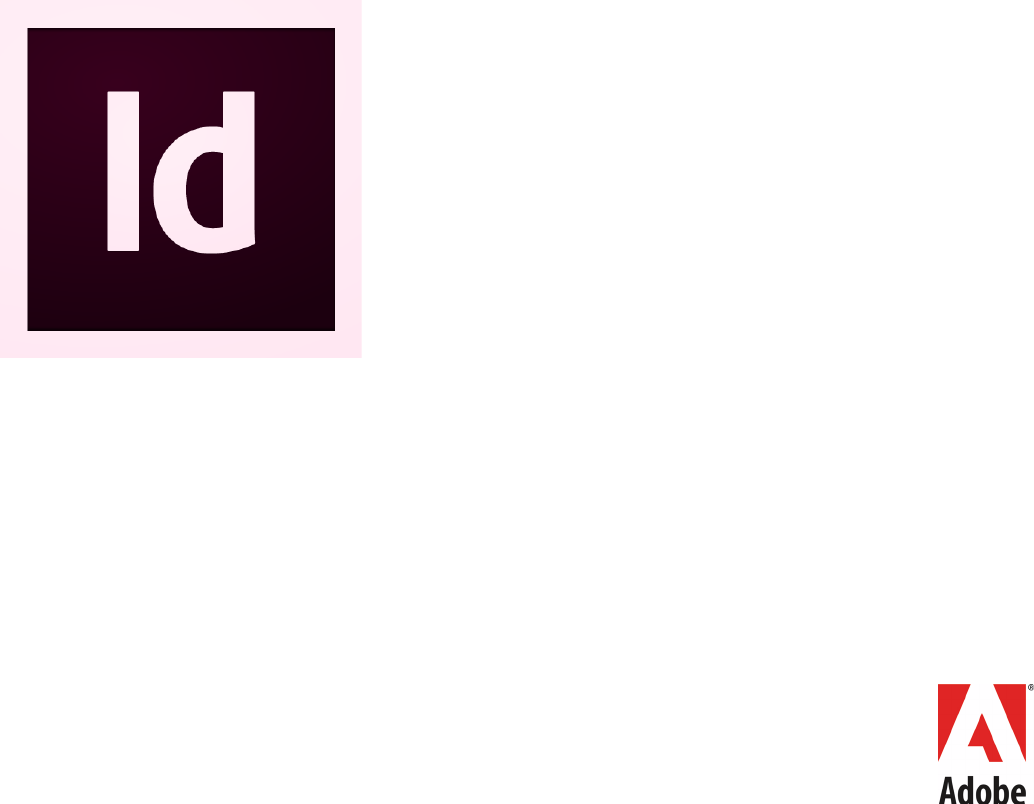
ADOBE® INDESIGN® CS6
ADOBE INDESIGN CS6
SERVER SOLUTIONS

2012 Adobe Systems Incorporated. All rights reserved.
Adobe® InDesign® CS6 Server Solutions
If this guide is distributed with software that includes an end user agreement, this guide, as well as the software
described in it, is furnished under license and may be used or copied only in accordance with the terms of such license.
Except as permitted by any such license, no part of this guide may be reproduced, stored in a retrieval system, or
transmitted, in any form or by any means, electronic, mechanical, recording, or otherwise, without the prior written
permission of Adobe Systems Incorporated. Please note that the content in this guide is protected under copyright law
even if it is not distributed with software that includes an end user license agreement.
The content of this guide is furnished for informational use only, is subject to change without notice, and should not be
construed as a commitment by Adobe Systems Incorporated. Adobe Systems Incorporated assumes no responsibility or
liability for any errors or inaccuracies that may appear in the informational content contained in this guide.
Please remember that existing artwork or images that you may want to include in your project may be protected under
copyright law. The unauthorized incorporation of such material into your new work could be a violation of the rights of
the copyright owner. Please be sure to obtain any permission required from the copyright owner.
Any references to company names in sample templates are for demonstration purposes only and are not intended to
refer to any actual organization.
Adobe, the Adobe logo, InCopy, and InDesign are either registered trademarks or trademarks of Adobe Systems
Incorporated in the United States and/or other countries. Windows s either a registered trademark or a trademark of
Microsoft Corporation in the United States and/or other countries. Mac OS is a trademark of Apple Computer,
Incorporated, registered in the United States and other countries. All other trademarks are the property of their
respective owners.
Adobe Systems Incorporated, 345 Park Avenue, San Jose, California 95110, USA. Notice to U.S. Government End Users. The
Software and Documentation are “Commercial Items,” as that term is defined at 48 C.F.R. §2.101, consisting of
“Commercial Computer Software” and “Commercial Computer Software Documentation,” as such terms are used in 48
C.F.R. §12.212 or 48 C.F.R. §227.7202, as applicable. Consistent with 48 C.F.R. §12.212 or 48 C.F.R. §§227.7202-1 through
227.7202-4, as applicable, the Commercial Computer Software and Commercial Computer Software Documentation are
being licensed to U.S. Government end users (a) only as Commercial Items and (b) with only those rights as are granted
to all other end users pursuant to the terms and conditions herein. Unpublished-rights reserved under the copyright laws
of the United States. Adobe Systems Incorporated, 345 Park Avenue, San Jose, CA 95110-2704, USA. For U.S. Government
End Users, Adobe agrees to comply with all applicable equal opportunity laws including, if appropriate, the provisions of
Executive Order 11246, as amended, Section 402 of the Vietnam Era Veterans Readjustment Assistance Act of 1974 (38
USC 4212), and Section 503 of the Rehabilitation Act of 1973, as amended, and the regulations at 41 CFR Parts 60-1
through 60-60, 60-250, and 60-741. The affirmative action clause and regulations contained in the preceding sentence
shall be incorporated by reference.
Chapter Update Status
CS6 Edited Removed chapters related to Java and CORBA. Other chapters as noted.
3
Contents
Introduction . . . . . . . . . . . . . . . . . . . . . . . . . . . . . . . . . . . . . . . . . . . . . . . . . . . . . . . . . . . . . . 5
Before you begin . . . . . . . . . . . . . . . . . . . . . . . . . . . . . . . . . . . . . . . . . . . . . . . . . . . . . . . . . . . . . . . . . . . . . . . . . . . . . 5
Terminology . . . . . . . . . . . . . . . . . . . . . . . . . . . . . . . . . . . . . . . . . . . . . . . . . . . . . . . . . . . . . . . . . . . . . . . . . . . . . . . . . 5
2 Converting Java Code to Scripts . . . . . . . . . . . . . . . . . . . . . . . . . . . . . . . . . . . . . . . . . . . . 7
Overview . . . . . . . . . . . . . . . . . . . . . . . . . . . . . . . . . . . . . . . . . . . . . . . . . . . . . . . . . . . . . . . . . . . . . . . . . . . . . . . . . . . . 7
Basic differences between Java and JavaScript . . . . . . . . . . . . . . . . . . . . . . . . . . . . . . . . . . . . . . . . . . . . . . . . 8
Converting Java to JavaScript . . . . . . . . . . . . . . . . . . . . . . . . . . . . . . . . . . . . . . . . . . . . . . . . . . . . . . . . . . . . . . . . . 8
Differences between Java API and InDesign Scripting API . . . . . . . . . . . . . . . . . . . . . . . . . . . . . . . . . . . . . 11
Working with InDesign Server SOAP . . . . . . . . . . . . . . . . . . . . . . . . . . . . . . . . . . . . . . 16
Terminology . . . . . . . . . . . . . . . . . . . . . . . . . . . . . . . . . . . . . . . . . . . . . . . . . . . . . . . . . . . . . . . . . . . . . . . . . . . . . . . . 16
InDesign Server WSDL (Web Services Description Language) . . . . . . . . . . . . . . . . . . . . . . . . . . . . . . . . . 17
The InDesign Server SOAP method . . . . . . . . . . . . . . . . . . . . . . . . . . . . . . . . . . . . . . . . . . . . . . . . . . . . . . . . . . 19
InDesign Server SOAP messages and responses . . . . . . . . . . . . . . . . . . . . . . . . . . . . . . . . . . . . . . . . . . . . . . 20
SOAP client implementations . . . . . . . . . . . . . . . . . . . . . . . . . . . . . . . . . . . . . . . . . . . . . . . . . . . . . . . . . . . . . . . . 26
Debugging tips . . . . . . . . . . . . . . . . . . . . . . . . . . . . . . . . . . . . . . . . . . . . . . . . . . . . . . . . . . . . . . . . . . . . . . . . . . . . . 28
Frequently asked questions . . . . . . . . . . . . . . . . . . . . . . . . . . . . . . . . . . . . . . . . . . . . . . . . . . . . . . . . . . . . . . . . . 28
References . . . . . . . . . . . . . . . . . . . . . . . . . . . . . . . . . . . . . . . . . . . . . . . . . . . . . . . . . . . . . . . . . . . . . . . . . . . . . . . . . . 29
4 Scalability and Performance . . . . . . . . . . . . . . . . . . . . . . . . . . . . . . . . . . . . . . . . . . . . . . 31
Defining scalability and performance . . . . . . . . . . . . . . . . . . . . . . . . . . . . . . . . . . . . . . . . . . . . . . . . . . . . . . . . 31
Guilt by elimination . . . . . . . . . . . . . . . . . . . . . . . . . . . . . . . . . . . . . . . . . . . . . . . . . . . . . . . . . . . . . . . . . . . . . . . . . 32
CPU bound or I/O bound? . . . . . . . . . . . . . . . . . . . . . . . . . . . . . . . . . . . . . . . . . . . . . . . . . . . . . . . . . . . . . . . . . . . 33
What to do if you are I/O bound . . . . . . . . . . . . . . . . . . . . . . . . . . . . . . . . . . . . . . . . . . . . . . . . . . . . . . . . . . . . . 37
What to do if you are CPU bound . . . . . . . . . . . . . . . . . . . . . . . . . . . . . . . . . . . . . . . . . . . . . . . . . . . . . . . . . . . . 39
InDesign Performance Metrics API . . . . . . . . . . . . . . . . . . . . . . . . . . . . . . . . . . . . . . . . . . . . . . . . . . . . . . . . . . . 41
Performance-testing tools . . . . . . . . . . . . . . . . . . . . . . . . . . . . . . . . . . . . . . . . . . . . . . . . . . . . . . . . . . . . . . . . . . . 41
Benchmark Charts Console . . . . . . . . . . . . . . . . . . . . . . . . . . . . . . . . . . . . . . . . . . . . . . . . . . . . . . . . . . . . . . . . . . 48
5 Load Balancing and Queueing . . . . . . . . . . . . . . . . . . . . . . . . . . . . . . . . . . . . . . . . . . . . 52
Introduction . . . . . . . . . . . . . . . . . . . . . . . . . . . . . . . . . . . . . . . . . . . . . . . . . . . . . . . . . . . . . . . . . . . . . . . . . . . . . . . . 52
Getting Started . . . . . . . . . . . . . . . . . . . . . . . . . . . . . . . . . . . . . . . . . . . . . . . . . . . . . . . . . . . . . . . . . . . . . . . . . . . . . 54
Tools . . . . . . . . . . . . . . . . . . . . . . . . . . . . . . . . . . . . . . . . . . . . . . . . . . . . . . . . . . . . . . . . . . . . . . . . . . . . . . . . . . . . . . . 56
Frequently Asked Questions . . . . . . . . . . . . . . . . . . . . . . . . . . . . . . . . . . . . . . . . . . . . . . . . . . . . . . . . . . . . . . . . . 57
4
Command Overview . . . . . . . . . . . . . . . . . . . . . . . . . . . . . . . . . . . . . . . . . . . . . . . . . . . . . . . . . . . . . . . . . . . . . . . . 59
CancelJob . . . . . . . . . . . . . . . . . . . . . . . . . . . . . . . . . . . . . . . . . . . . . . . . . . . . . . . . . . . . . . . . . . . . . . . . . . . . . . . . . . 62
EnqueueJob . . . . . . . . . . . . . . . . . . . . . . . . . . . . . . . . . . . . . . . . . . . . . . . . . . . . . . . . . . . . . . . . . . . . . . . . . . . . . . . . 62
GetVersion . . . . . . . . . . . . . . . . . . . . . . . . . . . . . . . . . . . . . . . . . . . . . . . . . . . . . . . . . . . . . . . . . . . . . . . . . . . . . . . . . . 64
IDSStatus . . . . . . . . . . . . . . . . . . . . . . . . . . . . . . . . . . . . . . . . . . . . . . . . . . . . . . . . . . . . . . . . . . . . . . . . . . . . . . . . . . . 64
JobStatus . . . . . . . . . . . . . . . . . . . . . . . . . . . . . . . . . . . . . . . . . . . . . . . . . . . . . . . . . . . . . . . . . . . . . . . . . . . . . . . . . . . 64
kill . . . . . . . . . . . . . . . . . . . . . . . . . . . . . . . . . . . . . . . . . . . . . . . . . . . . . . . . . . . . . . . . . . . . . . . . . . . . . . . . . . . . . . . . . . 65
ModifyJob . . . . . . . . . . . . . . . . . . . . . . . . . . . . . . . . . . . . . . . . . . . . . . . . . . . . . . . . . . . . . . . . . . . . . . . . . . . . . . . . . . 66
ping . . . . . . . . . . . . . . . . . . . . . . . . . . . . . . . . . . . . . . . . . . . . . . . . . . . . . . . . . . . . . . . . . . . . . . . . . . . . . . . . . . . . . . . . 66
QueueStatus . . . . . . . . . . . . . . . . . . . . . . . . . . . . . . . . . . . . . . . . . . . . . . . . . . . . . . . . . . . . . . . . . . . . . . . . . . . . . . . . 67
ReinitializeQueue . . . . . . . . . . . . . . . . . . . . . . . . . . . . . . . . . . . . . . . . . . . . . . . . . . . . . . . . . . . . . . . . . . . . . . . . . . . 67
StartQueue . . . . . . . . . . . . . . . . . . . . . . . . . . . . . . . . . . . . . . . . . . . . . . . . . . . . . . . . . . . . . . . . . . . . . . . . . . . . . . . . . 68
StopQueue . . . . . . . . . . . . . . . . . . . . . . . . . . . . . . . . . . . . . . . . . . . . . . . . . . . . . . . . . . . . . . . . . . . . . . . . . . . . . . . . . 68

5
Introduction
This document offers step-by-step instructions to developers embarking on Adobe® InDesign® Server
development tasks. It includes references to other SDK documentation, tools, and samples, and it helps
developers determine which InDesign API to use for different tasks.
This document includes:
Chapter 2, “Converting Java Code to Scripts,” which compares Java to JavaScript and also shows how
to convert many Java code snippets to JavaScript (or other scripting languages).
Chapter 3, “Working with InDesign Server SOAP,” which describes the SOAP implementation for
InDesign Server (the RunScript, BeginSession, and EndSession methods).
Chapter 4, “Scalability and Performance,” which provides information about tools you can use to
quantify your system’s performance, explains how to interpret the results, gives advice on how to
improve your configuration to get the best performance from InDesign Server, and includes
benchmarking tools.
Chapter 5, “Load Balancing and Queueing,” which describes a tool that provides load balancing and
job queueing across multiple instances of InDesign Server on one or more servers.
Before the information in this document is of much value, you will need to become familiar with the basic
architecture and general concepts of programming for InDesign Server. If you are new to InDesign Server
development, we recommend that you start with Introduction to Adobe InDesign Server Development,
which provides an overview of the SDK.
Before you begin
Before you begin, you need to make sure that your development environment and documentation are
available.
Install the InDesign Server SDK. In this document, the directory where you install the SDK is referred to as
<IDS SDK>. It is fine to move this directory after setting up.
Terminology
The following terms and acronyms are used throughout this document:
API—Application programming interface.
CORBA—Common Object Request Broker Architecture, a language-independent, distributed object
model. CORBA is an industry standard for enabling computer languages to speak to one other.
InDesign’s Load Balancing and Queueing add-in uses CORBA.
IDS—InDesign Server.
Chapter Update Status
CS6 Edited Removed content related to Java and CORBA. Updated terminology. Other content not guaranteed to be current.
Introduction Terminology 6
<IDS>—The directory where you installed InDesign Server.
<IDS SDK> — The directory where you installed the InDesign Server SDK.
InDesign plug-In SDK — The C++ SDK for InDesign, Adobe InCopy®, and Adobe InDesign Server plug-in
development.
InDesign scripting DOM—Scripting document object model. This refers to the objects within InDesign
and their hierarchy, as accessed through scripting.
InDesign scripting SDK—The API for accessing the scripting DOM.
InDesign Server SDK —Includes various technologies for working with InDesign Server, such as SOAP,
examples of scripting and SOAP for use with InDesign Server, and InDesign Server documentation.
<Scripting SDK>—The directory where you installed the scripting SDK.
<SDK>—The directory where you installed the InDesign plug-in SDK.

7
2Converting Java Code to Scripts
Earlier versions of InDesign Server supported Java development. With InDesign Server CS6, Java is no
longer supported, so you must convert your existing InDesign Java applications to another language.
This chapter briefly describes your options for alternatives to Java, discusses some of the similarities and
differences between Java and the available scripting languages, and provides some guidance in porting
Java applications to JavaScript scripts.
Overview
InDesign Server supports three languages for scripting:
AppleScript for Mac OS
VBScript for Windows
JavaScript for either platform.
Although the scripting languages differ, the ways they work with InDesign Server are very similar. Both
Java and InDesign Server’s scripting solutions provide a way to access InDesign’ Server’s scripting
document object model (DOM), which in turn is a hierarchy that parallels InDesign’s object model.
Which scripting language should you use?
If you have written scripts before, use whatever language you know. If you have never written scripts
before or if you need to make your scripts work on both the Mac OS and Windows versions of InDesign
Server, use JavaScript. If you need to communicate with other, non-Adobe applications on your system,
use the appropriate platform-standard language (AppleScript on Mac OS or VBScript in Windows).
Chapter Update Status
CS6 New All new content.

CHAPTER 2: Converting Java Code to Scripts Basic differences between Java and JavaScript 8
Basic differences between Java and JavaScript
Converting Java to JavaScript
As can be seen from the samples in this section, there is one-to-one correspondence between Java APIs
and JavaScript methods and properties. This is because both essentially operate on the same underlying
scripting DOM. So, if you understanding the InDesign object model and the corresponding InDesign
scripting objects, it should not be difficult to migrate an existing Java solution to a scripting solution.
To get started with InDesign Server scripting, refer to the Adobe InDesign Scripting Tutorial. If you have
never created a script before, this document shows you how to get started. The document also covers how
to install and run an InDesign script and describes what InDesign scripting can and cannot do. It discusses
the software you need to start writing your own scripts.
After you learn the basics of InDesign scripting, you can move on to the Adobe InDesign Scripting Guide,
which explores scripting in more depth. The Adobe InDesign Scripting Guide contains hundreds of tutorial
scripts covering topics such as text formatting, finding and changing text, drawing objects on a page, and
exporting documents.
This section provides a few samples of basic InDesign Server operations in both Java and JavaScript.
Getting the Application object
Java
// get the path to the IOR file
String iorFile = args[0]; // represents path to IOR file
// read the first line of the IOR file using a buffered reader
BufferedReader iorIn = new BufferedReader(new FileReader(iorFile));
String application_IOR = iorIn.readLine();
// Assuming the info we read from the IOR represents an Application
// object, use the ORB class to convert the info string into an object
ORB orb = ORB.init(new String [] {iorFile}, null);
Object object = orb.string_to_object(application_IOR);
// convert the object initialized from the IOR to an IDS Application object
Application myApp = ApplicationHelper.narrow(object);
Java JavaScript
An object oriented programming language A scripting language
Applications run in a virtual machine or browser. Runs in a browser only.
Java code needs to be compiled. JavaScript code is all text.
Has static typing and strong type checking. Is loosely typed; that is, you can set a variable to
any type of data and the variable’s type is
interpreted based on context.
Has a compile-time system of classes built by
declarations.
Supports a run-time system based on a small
number of data types representing numeric,
Boolean, and string values.
CHAPTER 2: Converting Java Code to Scripts Converting Java to JavaScript 9
JavaScript
In JavaScript, the application object is readily available for use: app.
Creating a document
Java
Document myDocument = myApp.addDocument(OptArg.noDocumentPreset());
JavaScript
Because JavaScript supports the use of default arguments, no parameter is required if you want to add a
document with the default settings:
var myDocument = app.documents.add();
Opening a document
Java
VariableType vtDocument = myApp.open(VariableTypeUtils.createFile(filePath));
Document myDocument = DocumentHelper.narrow(vtDocument.asObject());
JavaScript
var myDocument = app.open("c:\\pathToDocument.indd");
Closing a document
Java
Document myDocument = myApp.getNthChildDocument(0);
if (myDocument != null)
{
// specify no save by sending in noSaveOptionsEnum()
myDocument.close(OptArg.noSaveOptionsEnum(),OptArg.noFile(),
OptArg.noString(), OptArg.noBoolean());
}
JavaScript
var myDocument = app.documents.item(0);
//Close the document.
myDocument.close();
CHAPTER 2: Converting Java Code to Scripts Converting Java to JavaScript 10
Saving a document
Java
Document myDocument = myApp.getNthChildDocument(0);
String filepath = "c:\\ServerTestFiles\\SaveDocumentAs.indd";
myDocument.save(OptArg.makeFile(filepath),
OptArg.noBoolean(), // default option for save as stationary
OptArg.noString(), // default option for version string
OptArg.noBoolean());// default option for force save
JavaScript
var myDocument = app.documents.item(0);
myDocument.save(new File("/c/ ServerTestFiles / SaveDocumentAs.indd "));
Defining page size and document length
Java
// Add a document with no preset
Document myDocument = myApp.addDocument(OptArg.noDocumentPreset());
// Set the desired preferences for this document
DocumentPreference docPrefs = myDocument.getDocumentPreferences();
docPrefs.setPageHeight(UnitUtils.createString("800pt"));
docPrefs.setPageWidth(UnitUtils.createString("600pt"));
docPrefs.setPageOrientation(kPageOrientationLandscape.value);
docPrefs.setPagesPerDocument(16);
JavaScript
var myDocument = app.documents.add();
myDocument.documentPreferences.pageHeight = 800;
myDocument.documentPreferences.pageWidth = 600;
myDocument.documentPreferences.pageOrientation = PageOrientation.landscape;
myDocument.documentPreferences.pagesPerDocument=16;
Setting page margins and columns
Java
Document myDocument = myApp.addDocument(OptArg.noDocumentPreset());
Page myPage = myDocument.getNthChildPage(0);
MarginPreference myMarginPref = myPage.getMarginPreferences();
myMarginPref.setColumnCount(3);
myMarginPref.setColumnGutter(UnitUtils.createString("1p"));
myMarginPref.setTop(UnitUtils.createString("4p"));
myMarginPref.setBottom(UnitUtils.createString("6p"));
CHAPTER 2: Converting Java Code to Scripts Differences between Java API and InDesign Scripting API 11
JavaScript
var myDocument = app.documents.add();
var myPage = myDocument.pages.item(0);
myPage.marginPreferences.columnCount = 3;
myPage.marginPreferences.columnGutter = 1;
myPage.marginPreferences.top = 4;
myPage.marginPreferences.bottom = 6;
Creating a text frame
Java
Document myDocument = myApp.addDocument(OptArg.noDocumentPreset());
// create a text frame on page 1
TextFrame myTextFrame = myDocument.getNthChildPage(0).addTextFrame(
OptArg.noLayer(),
OptArg.noLocationOptionsEnum(),
OptArg.noVariableType());
// set the bounds of the text frame
myTextFrame.setGeometricBounds(
UnitUtils.createDouble(new double[] {72, 72, 288, 288}));
// enter text in the text frame
myTextFrame.setContents(VariableTypeUtils.createString("This is example text."));
JavaScript
var myDocument = app.documents.add();
var myTextFrame = myDocument.pages.item(0).textFrames.add();
myTextFrame.geometricBounds = ["72p", "72p", "288p", "288p"];
myTextFrame.contents = " This is example text.";
Differences between Java API and InDesign Scripting API
The InDesign Server Java API closely resembles the InDesign Scripting API; however, there are some key
differences between the scripting languages (AppleScript, JavaScript, and Visual Basic) and Java. To deal
with these differences, the old InDesign Java API contained some special elements, discussed in this
section.
VariableType
The scripting languages supported by the scripting API are loosely typed; that is, you can set a variable to
any type of data, and the variable’s type is interpreted based on context. On the other hand, Java is strongly
typed, so variables must be declared as a specific type before using them. To deal with this difference,
some member data and method parameters in the Java API were implemented using the VariableType
class.
The VariableType class acted as a wrapper for an object, allowing the object to be treated as loosely typed
while maintaining its strongly typed data internally. A VariableType object could represent any of a variety
of types, including Boolean, String, int, and SObject.
CHAPTER 2: Converting Java Code to Scripts Differences between Java API and InDesign Scripting API 12
Creating a VariableType object required using the VariableTypeUtils class, which contained createX()
methods for all its implemented types. For example, to create a VariableType object to hold a String, Java
did the following:
VariableType vtString = VariableTypeUtils.createString("Hello");
You also can use the VariableTypeUtils class to pass an object directly into a method:
textFrame.setContents(VariableTypeUtils.createString("Hello"));
In JavaScript, the first case isn’t needed at all—you don’t need to create the text object—and the second
case becomes simply:
textFrame.contents = "Hello";
Helpers and holders
For almost every class within the IDS Java API, there existed a Helper and a Holder class. The Helper handled
type-casting, and the Holder implemented streaming.
A Helper was used when you needed to convert from a VariableType object to a specific object type. Here is
an example where an Application object’s open() method is called. The open method returns a VariableType
object, but that object can actually represent a Document, Book, Library, or Array of Documents, Books, or
Libraries. In our example, we know it represents a document, so Java used the DocumentHelper narrow()
method to return a Document object:
VariableType vtDocument = application.open(
VariableTypeUtils.createFile("c:\\myDoc.indd"));
Document document = DocumentHelper.narrow(vtDocument.asObject());
Helper and holders are not needed in scripts. such as in JavaScript:
var document = app.open(File(c:\\myDoc.indd));
OptArg
The InDesign scripting API supports optional arguments, which means that you are not forced to pass a
value for every parameter in a function’s parameter list. In Java, however, there is no support for optional
arguments. To maintain consistency with the scripting API, the IDS Java API contained the OptArg type.
OptArg was used in parameter lists in places where the scripting API allows an optional argument. When
writing the code to call a method that requires an OptArg, Java applications used the OptArg.createX()
method to pass in a value, and OptArg.noX() to pass in no value. Here are a few examples:
Document doc = myApp.addDocument(OptArg.noDocumentPreset());
TextFrame textFrame = doc.addTextFrame(OptArg.noLayer(),
OptArg.noLocationOptionsEnum(), OptArg.noVariableType());
Guide myGuide = myPage.addGuide(OptArg.makeLayer(myGuideLayer));
In JavaScript, the unused arguments don’t need to be specified at all, and nothing special needs to be
done with optional arguments that contain a value.
enums
Enum support was introduced in Java 1.5, but the IDS Java API supported back to Java 1.4.2, so the IDS
Java API did not use enums. To maintain close similarity to the InDesign scripting API (which relies heavily
on enums), the IDS Java API provided a complete set of “enum” interfaces whose names were based on
CHAPTER 2: Converting Java Code to Scripts Differences between Java API and InDesign Scripting API 13
enums from the scripting DOM. Each of these interfaces had a static final member named “value” that
returned the enum value. For example, the scripting enum SaveOptions.yes was implemented in the IDS
Java API as kSaveOptionsYes.value; likewise, the scripting enum OTFFigureStyle.proportionalOldstyle
becomes kOTFFigureStyleProportionalOldstyle.value in IDS Java. Here is an example of a call to a method
using an enum class:
myGuide.setOrientation(kHorizontalOrVerticalVertical.value);
Look for these and simplify them in JavaScript to
myGuide.orientation = HorizontalOrVertical.horizontal
Units of measurement
The IDS Java API used its Unit class to represent values in get and set methods such as setPageHeight(). A
Unit could be created using the UnitUtils class. UnitUtils had several methods for creating a Unit, including
createString(), createDouble(), etc. For example, a String value of “3i,” representing 3 inches, was created by
calling UnitUtils.createString(“3i”). When using a double value in a set method, the unit of measurement
corresponded to the document’s view-preferences’ measurement units. So, when passing in double values
to set methods, you needed to be aware of the current measurement units. This sample code
demonstrates the use of both String and doubles:
// extracted from: UnitsOfMeasurement.java
Document myDocument = myApp.getNthChildDocument(0);
// Use UnitUtils.createString to pass in a string value -
// this allows you to specify what the units are. For example,
// 7i = 7 inches, 7p = 7 picas, 7pt = 7 points. Using the
// string values lets you avoid setting view preference measurement
// units to specify what units to use.
DocumentPreference docPref = myDocument.getDocumentPreferences();
docPref.setPageWidth(UnitUtils.createString("7i"));
docPref.setPageHeight(UnitUtils.createString("9i"));
// An alternative is to use the ViewPreferences to
// specify what units to use...
// if this is an existing document, I might not be sure what
// the preferred units of measurement are. Let's find out...
ViewPreference viewPrefs = myDocument.getViewPreferences();
int hUnits = viewPrefs.getHorizontalMeasurementUnits();
int vUnits = viewPrefs.getVerticalMeasurementUnits();
// set my measurement units to inches
viewPrefs.setHorizontalMeasurementUnits(kMeasurementUnitsInches.value);
viewPrefs.setVerticalMeasurementUnits(kMeasurementUnitsInches.value);
// set the page size to 7 inches x 9 inches
docPref = myDocument.getDocumentPreferences();
docPref.setPageWidth(UnitUtils.createDouble(7));
docPref.setPageHeight(UnitUtils.createDouble(9));
// reset my measurement units
viewPrefs.setHorizontalMeasurementUnits(hUnits);
viewPrefs.setVerticalMeasurementUnits(vUnits);
CHAPTER 2: Converting Java Code to Scripts Differences between Java API and InDesign Scripting API 14
In JavaScript, we can either use a string directly to specify what the units are, or set preferred units of
measurement, then set the number value. For example:
var myDocument = app.documents.item(0);
//Use string directly specify what the units are
with(myDocument.documentPreferences){
pageHeight = "9i";
pageWidth = "7i";
}
// if this is an existing document, I might not be sure what
// the preferred units of measurement are. Let's find out...
with(myDocument.viewPreferences){
var hUnit = horizontalMeasurementUnits;
var vUnit = verticalMeasurementUnits;
horizontalMeasurementUnits = MeasurementUnits.INCHES;
verticalMeasurementUnits = MeasurementUnits.INCHES;
}
// set the page size to 7 inches x 9 inches
with(myDocument.documentPreferences){
pageHeight = 9;
pageWidth = 7;
}
// reset my measurement units
with(myDocument.viewPreferences){
horizontalMeasurementUnits = hUnit;
verticalMeasurementUnits = vUnit;
}
Get and set methods
In the scripting DOM, objects are accessed directly. For instance, to obtain the zeroth document owned by
the application using JavaScript:
// JavaScript
var myDocument = myApp.documents.item(0);
var layer1 = myDoc.layers.item("Layer1");
var layer1Name = layer1.name;
app.marginPreferences.top = 0.0;
The Java API hid direct access to contained objects, so to access objects like Documents, Layers, and
Guides, applications used the getX() and setX() methods of the owning class, where X is some member
data. For example:
Document myDoc = myApp.getNthChildDocument(0);
Layer layer1 = myDoc.getNamedChildLayer("Layer1");
String layer1Name = layer1.getName();
MarginPreference marginPrefs = myApp.getMarginPreferences().setTop(0.0);
Errors and exception handling
Many methods within the IDS Java API threw exceptions. To gracefully handle these exceptions,
applications put a try/catch block around the code. The IdsException class provided a suite of methods for
handling errors. Here is a sample try/catch block:
CHAPTER 2: Converting Java Code to Scripts Differences between Java API and InDesign Scripting API 15
try {
// attempt to get a document and use it - this code will throw if no
// documents are open, because myDocument will be set to null, and
// dereferencing null will throw an exception.
Document myDocument = myApp.getNthChildDocument(0);
myDocument.setActiveLayer(myDocument.getNamedChildLayer("Layer9"));
}
catch(IdsException e) {
System.err.println("Exception #" + e.errorCode + ": " + e.errorMsg);
e.printStackTrace();
}
Notice the code in the catch block. The println writes the error code and message to the current
system-error window, and e.printStackTrace() prints the stack trace to the current system-error window.
The identity of the system-error window depends on where you initiate the code. For example, if you are
running the code from a shell window, your shell window receives the output. If you are running from
Eclipse, the Eclipse console receives the output. You could also use the IdsException method
printStackTrace to write errors to a PrintStream or PrintWriter.
In JavaScript, a try/catch block is also a graceful way to handle code that might throw exceptions. For
example:
try{
var myDocument = app.documents.item(0);
myDocument.activeLayer = myDocument.layers.itemByName("Layer9");
}
catch(myError){
alert(myError);
}

16
Working with InDesign Server SOAP
Adobe® InDesign® Server opens communication channels via SOAP. This chapter describes the SOAP
implementation for InDesign Server, namely, the RunScript method.
This chapter contains:
“Terminology” on page 16
“InDesign Server WSDL (Web Services Description Language)” on page 17
“The RunScript method” on page 19
“InDesign Server SOAP messages and responses” on page 20
“SOAP client implementations” on page 26
“Debugging tips” on page 28
“Frequently asked questions” on page 28
“References” on page 29
Terminology
SOAP (Simple Object Access Protocol) is an XML-based syntax and protocol specification for
exchanging data between applications in a networked environment. SOAP provides the framework
by which application-specific data may be conveyed in an extensible manner, as well as a full
description of the required actions taken by a SOAP node on receiving a SOAP message.
A SOAP message is defined as “The basic unit of communication between SOAP nodes.” A SOAP node is
defined as “The embodiment of the processing logic necessary to transmit, receive, process and/or
relay a SOAP message, according to the set of conventions defined by this recommendation. A SOAP
node is responsible for enforcing the rules that govern the exchange of SOAP messages (see below). It
accesses the services provided by the underlying protocols through one or more SOAP bindings.”
(Definitions are from http://www.w3.org/TR/soap12-part1/#terminology.)
Chapter Update Status
CS6 Edited Content not guaranteed to be current. Only the following changed:
• Removed content related to Java and CORBA.
• Added information about the BeginSession, EndSession, and BeginSessionResponse elements.
Working with InDesign Server SOAP InDesign Server WSDL (Web Services Description Language) 17
InDesign Server WSDL (Web Services Description Language)
What is WSDL?
WSDL is an XML-formatted language used to describe a Web service’s capabilities as collections of
communication endpoints capable of exchanging messages. In this context, a WSDL file is an XML file that
defines the types, method(s), parameters, and result structures of InDesign Server’s SOAP implementation.
There are many programming languages that can be used to implement a SOAP solution, and there are a
variety of toolkits and APIs that can be used depending on the language you choose for your solution. In
general, when using a statically typed language (like Java, C++, and C#), the toolkit provides a tool that
generates source code based on the WSDL. For example, Apache Axis provides the wsdl4j tool, which
generates Java code based on a WSDL. You then include the generated source code in your solution. For
dynamically typed languages (like PHP and ASP.NET), the WSDL is used by the API dynamically at runtime.
Location of the InDesign Server WSDL
There are two ways to access the InDesign Server WSDL:
Use the IDSP.wsdl file located in the docs/references folder of the InDesign Server SDK. The
InDesign Server WSDL contains a <SOAP:address location> element that defines the default
instance of InDesign Server with which a client using the WSDL will interact. The default location is
http://localhost:80. You can modify this default by editing your version of IDSP.wsdl to use the
desired instance of InDesign Server. The location element is located near the end of the file.
Use HTTP to request the WSDL from a running instance of InDesign Server. For example:
http://localhost:12345/service?wsdl. When accessing the WSDL through HTTP, the location
element gets defined as the instance of InDesign Server used to generate the WSDL. In this example,
InDesign Server was started with the -port option set to 12345; therefore, the instance is
http://localhost:12345.
What is in the InDesign Server WSDL?
The syntax of the primary types defined in the InDesign Server WSDL are given here:
IDSP-ScriptArg — A sequence containing strings for name and value. The IDSP-ScriptArg type is
used within the RunScriptParameters type.
<complexType name="IDSP-ScriptArg">
<sequence>
<element name="name" type="xsd:string" minOccurs="1" maxOccurs="1" />
<element name="value" type="xsd:string" minOccurs="1" maxOccurs="1" />
</sequence>
</complexType>
RunScriptParameters — A sequence containing scriptText, scriptLanguage, scriptFile, and
scriptArgs elements. The RunScriptParameters type is used as a parameter to the RunScript
method.
Working with InDesign Server SOAP InDesign Server WSDL (Web Services Description Language) 18
<complexType name="RunScriptParameters">
<sequence>
<element name="scriptText" type="xsd:string"
minOccurs="0" maxOccurs="1" nillable="true" />
<element name="scriptLanguage" type="xsd:string"
minOccurs="0" maxOccurs="1" nillable="true" />
<element name="scriptFile" type="xsd:string"
minOccurs="0" maxOccurs="1" nillable="true" />
<element name="scriptArgs" type="IDSP:IDSP-ScriptArg"
minOccurs="0" maxOccurs="unbounded" />
</sequence>
</complexType>
RunScript — The method for running a script in InDesign Server.
<element name="RunScript">
<complexType>
<sequence>
<element name="runScriptParameters" type="IDSP:RunScriptParameters"
minOccurs="0" maxOccurs="1" nillable="true" />
</sequence>
</complexType>
</element>
RunScriptResponse — The return type of the RunScript method.
<element name="RunScriptResponse">
<complexType>
<sequence>
<element name="errorNumber" type="xsd:int" minOccurs="1" maxOccurs="1"/>
<element name="errorString" type="xsd:string"
minOccurs="0" maxOccurs="1" nillable="true"/>
<element name="scriptResult" type="IDSP:Data"
minOccurs="0" maxOccurs="1" nillable="true" />
</sequence>
</complexType>
</element>
BeginSession — The method for starting a session in InDesign Server.
<element name="BeginSession">
<complexType>
<sequence>
</sequence>
</complexType>
</element>
BeginSessionResponse — The return type of the BeginSession method.
<element name="BeginSessionResponse">
<complexType>
<sequence>
<element name="sessionID" type="IDSP:SessionID"
minOccurs="1" maxOccurs="1"/>
</sequence>
</complexType>
</element>
EndSession — The method for ending a session in InDesign Server.
Working with InDesign Server SOAP The InDesign Server SOAP method 19
<element name="EndSession">
<complexType>
<sequence>
<element name="sessionID" type="IDSP:SessionID"
minOccurs="1" maxOccurs="1"/>
</sequence>
</complexType>
</element>
The InDesign Server SOAP method
The Adobe InDesign Server SOAP implementation provides three methods, RunScript, BeginSession,
and EndSession.
The RunScript method
The RunScript method, its parameter list, and its result structure are defined by the InDesign Server
WSDL. The RunScript method passes an InDesign Server-compatible script to InDesign Server. InDesign
Server executes the script and returns the result to the caller.
The script can be written in JavaScript, AppleScript, or VBScript. It must be based on the InDesign Server
scripting DOM (Document Object Model). Information about the InDesign Server scripting DOM is in
Adobe InDesign Server Scripting Guide, located in the scripting folder within the InDesign Server SDK.
How you call RunScript depends on the language with which you are building your solution and what
toolkit or API you are using. Generally, you use a SOAP API to create a client object that can call the
methods defined in the WSDL. In interpreted languages (for example, PHP and ASP), you use a reference to
the InDesign Server WSDL to create the client at runtime. In compiled languages (for example, C++, C#,
and Java), you must first generate client code based on the WSDL, include that code in your project, and
then instantiate a client object using the generated code.
For examples of how to create a client object and call RunScript, look at the sample client projects
included with the InDesign Server SDK. There are samples for Java, Flex, C#, PHP, and ASP.NET, and in the
InDesign plug-in SDK, there is a C++ example, SampleClient.
The BeginSession method
If you want to run a script in a session context, call this before calling the RunScript method. The
BeginSession method's parameter list and result structure are defined by the InDesign Server WSDL. The
BeginSession method notifies InDesign Server to open a session for the script execution and to return
the session ID to the client.
For examples of how to begin a session, look at the sample client projects included with the InDesign
Server SDK. There are samples for Java, C#, and C++.
The EndSession method
The EndSession method's parameter list and result structure are defined by the InDesign Server WSDL.
The EndSession method notifies InDesign Server to close a specific session for the script execution based
on the passed session ID.
Working with InDesign Server SOAP InDesign Server SOAP messages and responses 20
For examples of how to end a session, look at the sample client projects included with the InDesign Server
SDK. There are samples for Java and C#, and in the InDesign plug-in SDK, there is a C++ example,
SampleClient.
InDesign Server SOAP messages and responses
SOAP works by passing XML messages between applications. The XML message that is sent from a client
to InDesign Server is called a SOAP request, and the XML message that InDesign Server returns to the client
is called a SOAP response. A SOAP XML message contains the following:
The root element, of type SOAP-ENV:Envelope.
The envelope element contains at least one element, of type SOAP-ENV:Body, and response messages
also precede the body with an element of type SOAP-ENV:Header.
The body element contains elements that describe method requests or the responses to method
requests. For example, if the message is a request being sent to InDesign Server to run a script, the first
element within the body element is a RunScript element. If the message is a response being returned
from InDesign Server’s RunScript method, the first element within the body element is a
RunScriptResponse element.
The RunScript request envelope
The body of the request envelope for running a script contains one element, RunScript, which contains
an element named runScriptParameters. The runScriptParameters element contains the following
four elements, which tell InDesign Server all it needs to know to run your script:
scriptText — A string passed to InDesign Server, containing the entire script to be executed. This
parameter is ignored if the scriptFile parameter has a value.
scriptLanguage — One of javascript, applescript, or visual basic.
scriptFile — The path to the script to be executed by InDesign Server. The path can take one of two
forms:
An absolute path to the script based on the file system of the targeted InDesign Server instance.
For example:
Windows: c:/myScriptsFolder/myScript.jsx
Mac OS: /myScriptsFolder/myScript.jsx
A relative path to either the InDesign Server application scripts folder or the InDesign Server user’s
scripts folder. You must use a colon (:) as the path separator, on both Windows and Mac OS.
The path prefix Scripts:Application: represents the application scripts folder:
Windows: C:\Program Files\Adobe\Adobe InDesign CS6 Server\Scripts\
Mac OS: /Applications/Adobe InDesign CS6 Server/Scripts/
The path prefix Scripts:User: represents the user’s scripts folder:
Windows: C:\Documents and Settings\myName\Application Data\Adobe\
InDesign Server\Version 8.0\en_US\configuration_12345\Scripts\
Working with InDesign Server SOAP InDesign Server SOAP messages and responses 21
Mac OS: /Users/myName/Library/Preferences/Adobe InDesign Server/
Version 8.0/en_US/configuration_12345/Scripts/
Examples:
Scripts:Application:myScriptsFolder:myScript.jsx
Scripts:User:myScriptsFolder:myScript.jsx
scriptArgs — A series of elements, where each element contains name and value elements.
ScriptArgs are stored by InDesign Server. They are accessed from within your script by accessing the
InDesign Server scriptArgs object. Each of the following examples assigns a local variable to the
value of a scriptArg named argOne.
JavaScript: if (app.scriptArgs.isDefined("argOne")) {
var myArgValue = app.scriptArgs.getValue("argOne");
}
Applescript: tell script args
if is defined name "argOne" then
set myArgValue to get value name "argOne"
end if
end tell
VBScript: if myApp.ScriptArgs.IsDefined("argOne") then
myArgValue = myApp.ScriptArgs.GetValue("argOne")
end if
Example The following is an example of a SOAP request that tells InDesign Server to run a JavaScript located at
c:\examplefiles\test.jsx. Two scriptArgs are passed: arg0 = 88, and arg1 = “some text.”
<?xml version="1.0" encoding="UTF-8"?>
<SOAP-ENV:Envelope
xmlns:SOAP-ENV="http://schemas.xmlsoap.org/soap/envelope/"
xmlns:xsd="http://www.w3.org/2001/XMLSchema"
xmlns:xsi="http://www.w3.org/2001/XMLSchema-instance"
xmlns:SOAP-ENC="http://schemas.xmlsoap.org/soap/encoding/"
xmlns:IDSP="http://ns.adobe.com/InDesign/soap/">
<SOAP-ENV:Body>
<IDSP:RunScript>
<IDSP:runScriptParameters>
<IDSP:scriptText></IDSP:scriptText>
<IDSP:scriptLanguage>javascript</IDSP:scriptLanguage>
<IDSP:scriptFile>c:\examplefiles\test.jsx</IDSP:scriptFile>
<IDSP:scriptArgs>
<IDSP:name>arg0</IDSP:name>
<IDSP:value>88</IDSP:value>
</IDSP:scriptArgs>
<IDSP:scriptArgs>
<IDSP:name>arg1</IDSP:name>
<IDSP:value>some text</IDSP:value>
</IDSP:scriptArgs>
</IDSP:runScriptParameters>
</IDSP:RunScript>
</SOAP-ENV:Body>
</SOAP-ENV:Envelope>
Working with InDesign Server SOAP InDesign Server SOAP messages and responses 22
The RunScript response envelope
The RunScript response envelope contains the result of the RunScript SOAP call. This response can be
the return value of the script passed to InDesign Server, the value of an error caused by the script passed to
InDesign Server, or the value of a SOAP fault.
If the result is a SOAP fault, the Body element contains one Fault element, which contains faultcode and
faultstring elements.
If there was no SOAP fault, the Body of the response envelope contains one element, RunScriptResponse,
which contains the following elements:
errorNumber — The value of the error. If no error occurred, the value is 0.
errorString — A string containing the error message returned from InDesign Server. This element is
present only if errorNumber is not 0.
scriptResult — The data returned from the script run by InDesign Server. In JavaScript and
AppleScript, the script’s return value is the last value encountered in the script. In VBScript, you set a
variable named returnValue to the return value for the script. Each of the following examples
returns the name of the document at the first index.
JavaScript: var documentName = app.documents.item(0).name;
documentName;
AppleScript: tell application "InDesignServer"
set documentName to name of document 1
end tell
documentName
VBScript: Set myApp = CreateObject("InDesignServer.Application.CS6")
documentName = myApp.Documents.Item(1).Name
returnValue = documentName
The following are simple examples of each of these types of response envelopes.
Example The following is an example of a RunScriptResponse that contains a return value. In this case, the
JavaScript passed to InDesign Server returned an array containing these elements: "1", "2", 10, 12.
<?xml version="1.0" encoding="UTF-8"?>
<SOAP-ENV:Envelope
xmlns:SOAP-ENV="http://schemas.xmlsoap.org/soap/envelope/"
xmlns:SOAP-ENC="http://schemas.xmlsoap.org/soap/encoding/"
xmlns:xsi="http://www.w3.org/2001/XMLSchema-instance"
xmlns:xsd="http://www.w3.org/2001/XMLSchema"
xmlns:IDSP="http://ns.adobe.com/InDesign/soap/">
<SOAP-ENV:Body>
<IDSP:RunScriptResponse>
<errorNumber>0</errorNumber>
<scriptResult>
<data xsi:type="IDSP:List">
<item><data xsi:type="xsd:string">1</data></item>
<item><data xsi:type="xsd:string">2</data></item>
<item><data xsi:type="xsd:long">10</data></item>
<item><data xsi:type="xsd:long">12</data></item>
</data>
</scriptResult>
Working with InDesign Server SOAP InDesign Server SOAP messages and responses 23
</IDSP:RunScriptResponse>
</SOAP-ENV:Body>
</SOAP-ENV:Envelope>
Example The following is an example of a RunScriptResponse containing an error (25) caused by a parse error
(“Expected: ;”) in the JavaScript:
<?xml version="1.0" encoding="UTF-8"?>
<SOAP-ENV:Envelope
xmlns:SOAP-ENV="http://schemas.xmlsoap.org/soap/envelope/"
xmlns:SOAP-ENC="http://schemas.xmlsoap.org/soap/encoding/"
xmlns:xsi="http://www.w3.org/2001/XMLSchema-instance"
xmlns:xsd="http://www.w3.org/2001/XMLSchema"
xmlns:IDSP="http://ns.adobe.com/InDesign/soap/">
<SOAP-ENV:Body>
<IDSP:RunScriptResponse>
<errorNumber>25</errorNumber>
<errorString>Expected: ;</errorString>
<scriptResult></scriptResult>
</IDSP:RunScriptResponse>
</SOAP-ENV:Body>
</SOAP-ENV:Envelope>
Example The following is an example of a RunScriptResponse containing a SOAP fault caused by a file-not-found
error:
<?xml version="1.0" encoding="UTF-8"?>
<SOAP-ENV:Envelope
xmlns:SOAP-ENV="http://schemas.xmlsoap.org/soap/envelope/"
xmlns:SOAP-ENC="http://schemas.xmlsoap.org/soap/encoding/"
xmlns:xsi="http://www.w3.org/2001/XMLSchema-instance"
xmlns:xsd="http://www.w3.org/2001/XMLSchema"
xmlns:IDSP="http://ns.adobe.com/InDesign/soap/">
<SOAP-ENV:Body>
<SOAP-ENV:Fault>
<faultcode>SOAP-ENV:Server</faultcode>
<faultstring>The script file specified can not be found</faultstring>
<detail>None</detail>
</SOAP-ENV:Fault>
</SOAP-ENV:Body>
</SOAP-ENV:Envelope>
The BeginSession request envelope
The body of the request envelope to open a session context contains one element, BeginSession, which
contains no elements.
Example <?xml version="1.0" encoding="UTF-8"?>
<SOAP-ENV:Envelope
xmlns:SOAP-ENV="http://schemas.xmlsoap.org/soap/envelope/"
xmlns:SOAP-ENC="http://schemas.xmlsoap.org/soap/encoding/"
xmlns:xsi="http://www.w3.org/2001/XMLSchema-instance"
xmlns:xsd="http://www.w3.org/2001/XMLSchema"
xmlns:IDSP="http://ns.adobe.com/InDesign/soap/">
<SOAP-ENV:Body>
<IDSP:BeginSession/>
</SOAP-ENV:Body>
</SOAP-ENV:Envelope>
Working with InDesign Server SOAP InDesign Server SOAP messages and responses 24
The BeginSession response envelope
The BeginSession response envelope contains the result of the BeginSession SOAP call. This response
can be either the newly created session ID requested by the BeginSession SOAP call or the value of a
SOAP fault.
If the result is a SOAP fault, the Body element contains one Fault element, which contains faultcode and
faultstring elements.
If there was no SOAP fault, the body of the response envelope contains one element,
BeginSessionResponse, which contains the following element:
sessionID — The identifier of the newly created session, which is an integer such as 2.
Example <?xml version="1.0" encoding="UTF-8"?>
<SOAP-ENV:Envelope
xmlns:SOAP-ENV="http://schemas.xmlsoap.org/soap/envelope/"
xmlns:SOAP-ENC="http://schemas.xmlsoap.org/soap/encoding/"
xmlns:xsi="http://www.w3.org/2001/XMLSchema-instance"
xmlns:xsd="http://www.w3.org/2001/XMLSchema"
xmlns:IDSP="http://ns.adobe.com/InDesign/soap/">
<SOAP-ENV:Body>
<IDSP:BeginSessionResponse>
<sessionID>2</sessionID>
</IDSP:BeginSessionResponse>
</SOAP-ENV:Body>
</SOAP-ENV:Envelope>
The EndSession request envelope
The header of the request envelope to close a session context contains one element:
sessionID — The identifier of the current session, which is an integer such as 2.
The body of the request envelope contains one element, EndSession. The EndSession element contains
the following element, which tells InDesign Server to close the specified session:
sessionID — The identifier of the current session, which is an integer such as 2.
Example <?xml version="1.0" encoding="UTF-8"?>
<SOAP-ENV:Envelope
xmlns:SOAP-ENV="http://schemas.xmlsoap.org/soap/envelope/"
xmlns:SOAP-ENC="http://schemas.xmlsoap.org/soap/encoding/"
xmlns:xsi="http://www.w3.org/2001/XMLSchema-instance"
xmlns:xsd="http://www.w3.org/2001/XMLSchema"
xmlns:IDSP="http://ns.adobe.com/InDesign/soap/">
<SOAP-ENV:Header>
<IDSP:sessionID>2</IDSP:sessionID>
</SOAP-ENV:Header>
<SOAP-ENV:Body>
<IDSP:EndSession>
<sessionID>2</sessionID>
</IDSP:EndSession>
</SOAP-ENV:Body>

Working with InDesign Server SOAP InDesign Server SOAP messages and responses 25
</SOAP-ENV:Envelope>
The EndSession response envelope
The EndSession response envelope contains the result of the EndSession SOAP call, which specifies
whether a fault occurred when closing the specified session.
The header of the response envelope contains one element:
sessionID — The identifier of the session being ended, which is an integer such as 2.
If the result is a SOAP fault, the Body element contains one Fault element, which contains faultcode and
faultstring elements. See “The RunScript response envelope” on page 22 for an example of a returned
SOAP fault.
If there was no SOAP fault, the body of the response envelope contains one empty Result element.
Example <?xml version="1.0" encoding="UTF-8"?>
<SOAP-ENV:Envelope
xmlns:SOAP-ENV="http://schemas.xmlsoap.org/soap/envelope/"
xmlns:SOAP-ENC="http://schemas.xmlsoap.org/soap/encoding/"
xmlns:xsi="http://www.w3.org/2001/XMLSchema-instance"
xmlns:xsd="http://www.w3.org/2001/XMLSchema"
xmlns:IDSP="http://ns.adobe.com/InDesign/soap/">
<SOAP-ENV:Header>
<IDSP:sessionID>2</IDSP:sessionID>
</SOAP-ENV:Header>
<SOAP-ENV:Body>
<IDSP:Result/>
</SOAP-ENV:Body>
</SOAP-ENV:Envelope>
Message serialization and deserialization
Most Web Service toolkits provide message serialization and deserialization. This allows you to represent
your request and response messages using objects that are native to the programming language, rather
than XML strings.
For example, the RunScript method accepts a parameter of type RunScriptParameters. To call
RunScript, you first set up the data required to initialize the RunScriptParameters structure. The way
you set up this data depends on the programming language and toolkit you use. In general, though, you
set up RunScriptParameters as an object that is native to the language, like an array, structure, or class.
When a call to RunScript is made, the toolkit serializes RunScriptParameters and uses the resulting XML
string to create the request message.
Likewise, the RunScriptResponse result of the RunScript method is returned to you as an object that is
native to the programming language, not as an XML string. The toolkit takes care of the deserialization
from a response message XML string to an object.

Working with InDesign Server SOAP SOAP client implementations 26
SOAP client implementations
The InDesign Server installation includes a sample SOAP client application named sampleclient. This
command-line application allows you to easily send a script to InDesign Server via SOAP, and receive the
result returned from the script. sampleclient is written in C++, and the source code is included in the
InDesign plug-in SDK.
The InDesign Server SDK contains samples demonstrating how to create a similar sample client using a
variety of technologies, including Java, C#.NET, ASP.NET, PHP, and Flex.
The following sections contain brief descriptions of the technology behind the sample clients. For more
detailed information, see the samples in the SDKs and Getting Started With the Adobe InDesign Server SDK,
located in the <IDS SDK>/docs/guides folder.
Java
The Java sample is a command-line application that employs the Apache Axis Web Service framework. The
Axis framework provides the wsdl2java tool, used to generate source code based on a WSDL. The
generated code is then packaged into a .jar file for use by the client application. The client application
can be built using Eclipse or Ant, on Windows® or Mac OS®.
For more information on Apache Axis, go to http://ws.apache.org/axis/.
The sample project is located at <IDS SDK>/samples/sampleclient-java-soap.
C++
This sample is located in the InDesign plug-in SDK. The C++ sample is a command-line application that
employs the gSOAP Web Service framework. The framework provides the wsdl2h and soapcpp2 tools to
generate source code based on a WSDL. The generated code is then included in the client application’s
project file. The project is built using Visual Studio on Windows and XCode on Mac OS.
For more information on gSOAP, go to http://gsoap2.sourceforge.net/.
Instructions on how to generate and compile the sample are in:
<IDS SDK>/samples/sampleclient-cplusplus-soap/Readme.txt
C# .NET
The C# sample is a command-line application that employs the .NET framework, which is a Windows-only
technology. The .NET framework provides Web Reference technology to generate a proxy class
representing the WSDL. This proxy class is instantiated by the client, allowing access to the types and
methods within the WSDL. The client application is built using Visual Studio 2008.
For more information on C# .NET, go to http://msdn.microsoft.com/en-us/vcsharp/default.aspx.
The project is located at <IDS SDK>/samples/sampleclient-csharp-soap.

Working with InDesign Server SOAP SOAP client implementations 27
ASP.NET
ASP.NET is a server-side scripting technology requiring IIS (Internet Information Services) Web server. An
ASP.NET project is developed and hosted using only Windows, but the client Web page can be accessed
from any platform. The .NET framework provides Web Reference technology to generate a proxy class
representing the WSDL. This generated file is added to the client Web page project by the Web Reference.
The sample client is built using Visual Studio .NET and accessed from a Web browser.
For more information on ASP.NET, go to http://www.asp.net/.
For more information on IIS, go to http://www.microsoft.com/WindowsServer2003/iis/default.mspx.
The project is located at <IDS SDK>/samples/sampleclient-aspnet-soap.
PHP
PHP is a server-side scripting technology requiring a Web Server (IIS or Apache). PHP can be written using
any text editor, and it is cross platform. This sample employs two of the major frameworks use to develop
for SOAP in PHP: PHP:SOAP and NuSoap. Each framework provides an API for accessing a WSDL and
generating a client object based on the WSDL. The PHP sample client is accessed from a Web browser.
The project is located at <IDS SDK>/samples/sampleclient-php-soap.
Flex
The Flex sample client is an Adobe Flex Builder 3 project. It uses the Flex WebService API
(mx.rpc.soap.WebService) to load the InDesign Server WSDL at runtime. The WebService API handles all
serialization and deserialization of the SOAP packets that are sent to and received from InDesign Server.
This sample is deployed in a browser, and has a simple User Interface allowing you to configure all
RunScript parameters.
For more information on Flex and the Flex WebService, go to:
http://www.adobe.com/devnet/flex/
http://livedocs.adobe.com/flex/3/
http://livedocs.adobe.com/flex/3/langref/mx/rpc/soap/mxml/WebService.html
The project is located at <IDS SDK>/samples/sampleclient-flex-soap.
For more information on: Go to:
PHP http://www.php.net/
PHP:SOAP http://www.php.net/soap
NuSOAP http://www.sourceforge.net/projects/nusoap/
IIS http://www.microsoft.com/WindowsServer2003/iis/default.mspx
Apache Web Server http://httpd.apache.org/

Working with InDesign Server SOAP Debugging tips 28
Other technologies
There are even more languages and frameworks available for developing SOAP clients for InDesign Server,
including the following:
Mac OS X Developer Tools CD — WSMakeStubs. Located in the /Developer/Tools/ folder. Generates
stubs based on the WebServicesCore.framework for AppleScript, C++ and Objective C.
Java™ — IBM Web Services and Sun™ Microsystems Web Services. Contains tools and APIs for use with
Java.
Perl — SOAPLite for Perl. Provides Perl modules for writing SOAP client scripts.
Debugging tips
You may find the following tips helpful when debugging your client:
Use a packet sniffer to monitor the XML data sent to and from InDesign Server. There are many
available; for example, Charles (http://www.xk72.com/charles/).
When writing PHP code, use print statements to trace information to the Web page.
Have your script print output to the InDesign Server console. The following are examples of how to
write to the InDesign Server console:
JavaScript: app.consoleout("my message");
AppleScript: tell application "InDesignServer"
consoleout message "my message"
end tell
VBScript: Set myApp = CreateObject("InDesignServer.Application.CS6")
myApp.ConsoleOut("my message");
Frequently asked questions
What can I do in the script that I pass into the sample client?
Basically, anything you can do in a regular InDesign Server script. If you have an InDesign Server plug-in
that provides specific features, you need to provide scripting support so you can automate your feature
using InDesign Server. For more details on how to add scripting support for your plug-in, see Making Your
Plug-in Scriptable, a technical note included with the InDesign plug-in SDK.
When I send a script to InDesign Server using the sample client, I get a
message containing an error code. What does this mean?
The error displayed in the sample client comes from InDesign Server after calling the InDesign Server
RunScript method. The response usually contains a string associated with the error, giving more details;
sometimes, however, the error string is not passed back to the client, but is written to the InDesign Server
console.
For more information on InDesign errors, look at the error code listing in the InDesign plug-in SDK at
<SDK>/docs/references/errorcodes.htm.

Working with InDesign Server SOAP References 29
What happens to InDesign Server when a client terminates?
InDesign Server continues to run, waiting for more instructions.
Can a client communicate across multiple instances of
InDesign Server?
A client communicates with only one instance of InDesign Server at a time; however, this does not mean
that you cannot develop an application that communicates across multiple instances of InDesign Server.
Keep in mind that each instance of InDesign Server (distinguished by TCP/IP port number) has its own set
of “InDesign Defaults” and “InDesign Saved Data” files. These correspond to the databases represented by
kWorkspaceBoss and kSessionBoss, respectively. If your client application works with multiple instances of
InDesign Server, and it depends on this data, consider employing a strategy to keep these databases
synchronized. For details, se “InDesign Server Plug-in Techniques” in Getting Started with Adobe InDesign
Plug-in Development.
References
Publications
“Scriptable Plug-in Fundamentals” in Adobe InDesign Plug-In Programming Guide, Adobe Systems
Incorporated
Getting Started with Adobe InDesign Plug-in Development, Adobe Systems Incorporated
Adobe InDesign Scripting Guide, Adobe Systems Incorporated
Adobe InDesign Server Scripting Guide, Adobe Systems Incorporated
Apple® Developer Connection, Web Services,
http://developer.apple.com/mac/library/navigation/index.html
Cover Pages Technology Reports, Web Services Description Language (WSDL),
http://xml.coverpages.org/wsdl.html
Microsoft® Developer Network, Web Services Developer Center,
http://msdn.microsoft.com/webservices/
Microsoft Developer Network, Understanding SOAP,
http://msdn2.microsoft.com/en-us/library/ms995800.aspx
Microsoft Developer Network, Understanding WSDL,
http://msdn2.microsoft.com/en-us/library/ms996486.aspx
W3C SOAP technical reports, http://www.w3.org/TR/soap
W3Schools SOAP Tutorial, http://www.w3schools.com/soap/
Tools
Apache Axis, http://ws.apache.org/axis/
gSOAP, http://sourceforge.net/projects/gsoap2/

Working with InDesign Server SOAP References 30
IBM Web Services (r)evolution,
http://www-106.ibm.com/developerworks/webservices/library/ws-peer4/
Microsoft Visual Studio, wsdl.exe, http://msdn.microsoft.com/en-us/library/7h3ystb6.aspx
SOAPLite for Perl, http://www.soaplite.com/
Sun Microsystems Web Services, http://java.sun.com/webservices/index.jsp

31
4Scalability and Performance
This chapter discusses the issues surrounding Adobe® InDesign® Server scalability and performance. It
provides information about tools you can use to quantify your system’s performance, explains how to
interpret the results, and gives advice on how to improve your configuration to get the best performance
from InDesign Server. Benchmarking tools are also described here.
This chapter is not intended to be used as a final recommendation on system configuration. There are far
too many details about your requirements that we cannot predict, and therefore we can only present this
chapter as a guide to help you discover inefficiencies in your system.
Defining scalability and performance
For any system, scalability is complex, involving a very large number of factors. For systems that include
InDesign Server as a component, major factors include disk performance, network performance, and CPU
performance. Scalability also can depend on details like RAID stripe size and background processes.
Measuring the performance of a system allows you to determine whether your desired output is being
met, and if not, where to modify your system to achieve the desired output. For a system using InDesign
Server, quantifying performance can give you guidance as to whether you need to scale your system,
either horizontally or vertically, or whether you need to modify your code to achieve the desired output.
This chapter discusses the performance of InDesign Server on a single machine, performing a single task,
therefore isolating the performance of InDesign Server from other components such as network I/O or
load balancing.
Before following the steps in this chapter, you should design an easily repeatable test that demonstrates
your performance problem. You may be able to use the SDK’s Performance Testing Kit
(“Performance-testing tools” on page 41) to build your test, or you might consider using the InDesign
Performance Metrics API (“InDesign Performance Metrics API” on page 41) in your script or plug-in.
Expectation guidelines
This chapter contains general guidelines for the performance and scalability of a system involving
InDesign Server. The remainder of this chapter will help you diagnose and solve issues where your system
is not performing or scaling in a manner consistent with these expectations.
Different people define performance and scalability differently and have different expectations of how a
system should perform. We define the performance of a system as its ability to handle a single task. The
scalability of a system is its ability to handle multiple, simultaneous tasks without suffering decreases in
performance. In other words, a scalable system is expected to have constant performance as it handles
increases in load.
Software systems are expected to accommodate some level of load on any single machine. If you increase
the power of the hardware on that machine, you expect the system to handle more load. This is commonly
Chapter Update Status
CS6 Edited Rearranged misordered paragraphs in “Mac OS tools” on page 35. Other content not guaranteed to be current.
CHAPTER 4: Scalability and Performance Guilt by elimination 32
called vertical scalability. Software systems also are expected to be horizontally scalable, meaning they can
accommodate increases in load through additional machines. A vertically or horizontally scalable system
handles these increases in load with no decrease in performance: any individual task completes in the
same amount of time, regardless of the system’s load.
Single-instance performance
One instance of InDesign Server can be expected to perform any task at least as fast as the desktop version
of InDesign running on the same hardware. A scalability problem is a performance problem that is
apparent only on simultaneous runs of a test, possibly on multiple machines. If one run of your test on one
instance shows unsatisfactory performance, performance is an issue, but scalability is not a problem.
Single-machine scalability and multiple instances
InDesign Server can be scaled on a single machine using multiple instances, and the overall system should
exhibit increases in throughput. Generally, the performance of incremental instances is slightly less than
that of the original instance. So, for instance, two instances on one machine will not perform twice as fast
as one instance on one machine. This is because the instances must share the machine’s resources. The
most important resources to InDesign Server are the CPU and the disk, so if you have a machine with
multiple processors and multiple disks (and you direct each instance of InDesign Server to read/write from
its own disk), you are most likely to achieve increases in performance proportional to increases in
instances.
Horizontal scalability and multiple instances
InDesign Server also can be scaled on multiple machines using multiple instances and the overall system
should exhibit increases in throughput. Generally, the performance of incremental instances is
approximately the same as the original instance. So, for example, two instances of InDesign Server on two
separate machines should perform twice as fast as one instance on one machine.
Sequential performance runs should be similar
The performance of multiple, sequential runs of a test should be similar. They will almost never be
identical. This is because, at any time, the operating system behaves slightly differently (for example,
because of what it is doing in the background), as does the disk (for example, because a file is written to a
slightly different location or the disk is fuller). Over many tests, however, results should be similar.
Guilt by elimination
Often, InDesign Server is one piece of a larger system that involves many pieces. For example, a variable
data publishing system might use InDesign Server for layout, but it also might include a Web server,
application server, asset manager, and print queue.
To begin investigating any performance issue involving InDesign Server, eliminate all ancillary pieces of
the system. For example, if your test involves InDesign Server using networked resources, such as files from
a file server, rerun the test using local copies of those files. If your test uses a plug-in that communicates
with another system, rerun the test using cached results from the other system.
Also pay attention to what other processes are running on the system. You can do this using the Task
Manager (Windows®) or Activity Monitor (Mac OS®). If you see other processes using CPU, determine what
CHAPTER 4: Scalability and Performance CPU bound or I/O bound? 33
those processes are and whether they are necessary on that machine. If they are not necessary, remove
them or shut them down. Especially for performance or scalability testing, run with as few other processes
as possible, to focus only on InDesign Server.
If you run only the InDesign Server portion of the test, and running with only local resources no longer
shows performance problems, you need to track down the performance issue in the appropriate ancillary
system. In that case, this chapter is not relevant to you.
CPU bound or I/O bound?
Typically, InDesign Server is CPU bound or I/O bound, and the limitations of either the processor or the
disk prevent InDesign Server from scaling the way you want it to. Operating system resources are very
helpful in determining which one is the bottleneck for your test.
Windows tools
Performance Monitor
The Performance Monitor, PerfMon, can track many details about your system. Usually you start PerfMon
at Start > Control Panel > Administrative Tools > Performance. If you are using the “Category View” of the
Control Panel, you will find Administrative Tools under “Performance and Maintenance.” By default,
PerfMon shows CPU usage (% Processor Time) and disk usage (Avg. Disk Queue Length). It is highly
customizable, but usually the default view is sufficient to determine whether you are CPU bound or I/O
bound.
CPU bound
Run your test with only one instance of InDesign Server, and watch the Performance Monitor while the test
runs. Watch the peaks of CPU usage; these are highly dependent on the number of processors on your
machine. Think about seeing N times the CPU usage as you run N instances of InDesign Server. Would that
be more than 100%? For example, if your machine has four single-core processors and you plan to run five
instances of InDesign Server, are there any times during your test where CPU usage would be over 20%? If
so, those are times when the scaling of InDesign Server would be limited by the CPU—when you would be
CPU-bound.
Run your test again, this time against multiple instances of InDesign Server, and watch the Performance
Monitor while you recreate your performance problem. If you see CPU usage consistently at 100%, you are
CPU bound.
The following screen shot shows the Performance Monitor during a CPU-bound test (CPU usage is the red
line).

CHAPTER 4: Scalability and Performance CPU bound or I/O bound? 34
If it appears that you are CPU-bound, see “What to do if you are CPU bound” on page 39.
I/O bound
Run your test with one instance of InDesign Server, and watch the disk-queue length; this is the number of
disk requests waiting in the queue. In an ideal world, this always is zero, as each disk request is completely
serviced before the next one arrives. In the real world, however, this rarely occurs. Whenever the
disk-queue length is greater than 0, some task is I/O-bound, as it is waiting on the disk. Do not be alarmed
when you see a queue length greater than zero, as it is common to be I/O bound for short periods of time.
Consistent I/O-bound situations, however, are more problematic and should be addressed.
Run your test again, using multiple instances of InDesign Server, and watch the Performance Monitor
while you recreate your performance problem. If the disk-queue length is consistently above 0, you are I/O
bound.
The following screen shot shows the Performance Monitor during an I/O-bound test. The disk-queue
length is the green line running at around 20.

CHAPTER 4: Scalability and Performance CPU bound or I/O bound? 35
Note in the preceding test how low CPU usage is, as shown by the red line running also at about 20. In a
test that exhibits this behavior, a more powerful processor will not enhance scalability. Note also that we
are tracking the disk write rate on the light blue line. This is the number of bytes written to the disk per
second. The disk-write rate can help you determine whether you are I/O bound in cases when the
disk-queue length is not consistently high.
To chart additional metrics, right-click on the graph and choose “Add Counters...”.
For each disk, there is a maximum read/write rate. While it is easy to watch current read/write rates using
the Performance Monitor, it is harder to determine your maximum read or write rate. Typically, the I/O
bottleneck is writing to disk. The SDK includes a tool called maxwrite that continuously writes to disk,
enabling you to determine your max write rate. While running maxwrite, watch the max write rate on the
Performance Monitor; this is your disk’s maximum write rate. Stop maxwrite, run your InDesign Server test,
and continue watching the write rate. If you are hitting the maximum write rate while running InDesign
Server, you are I/O bound.
If either of these tests show that you're I/O-Bound, see “What to do if you are I/O bound” on page 37.
Read “Maximum disk-write tool” on page 42 for more information on maxwrite.
Mac OS tools
The best available tool depends on which version of OS X you are using:
For OS X 10.5 (Leopard), a highly customizable performance tool, Instruments, is available from the
Apple Developer Tools.
For information on Instruments, go to: http://developer.apple.com/technology/tools.html
In OS X 10.4, the Activity Monitor suffices as a tool to show you whether you are CPU bound or I/O
bound.
In OS X 10.4, the Activity Monitor (usually located at Applications/Utilities/Activity Monitor) has a small
chart at the bottom that can show details of both CPU and disk usage. There is a series of buttons just
above the chart, two of which are CPU and Disk Activity.

CHAPTER 4: Scalability and Performance CPU bound or I/O bound? 36
CPU bound
Run your test with one instance of InDesign Server, and watch the Activity Monitor while the test runs. In
the Activity Monitor, click the CPU button, and watch the peaks of each CPU’s usage on the chart while the
test runs. Also watch the %Idle number on the left-hand side. Think about seeing N times the CPU usage as
you run N instances of InDesign Server. Is there enough idle CPU to handle that? For example, if you have a
machine with four single-core processors and you plan to run five instances of InDesign Server, are there
any times during your test where the %Idle was under 80%? If so, those are times when the scaling of
InDesign Server would be limited by the CPU—when you would be CPU bound.
Run your test again using multiple instances of InDesign Server, and watch the Activity Monitor while you
recreate your performance problem. If you see CPU usage consistently at 100%, you are CPU-bound.
The following screen shot shows the Activity Monitor during a CPU-bound test.
If it appears you are CPU bound, see “What to do if you are CPU bound” on page 39.
I/O bound
Run your test again with one instance of InDesign Server, and watch the Disk Activity. Note the red line in
the chart, which is the number of writes per second that the disk is executing. Also watch the values just to
the left of the chart at the bottom, which show the data-read and data-write rates. You can chart the
read/write rates by clicking the Data radio button below the chart.
Run your test again, using multiple instances of InDesign Server, and watch the Activity Monitor while you
recreate your performance problem. If you see consistently high disk activity, you may be I/O bound.
The following screen shot shows the Activity Monitor during an I/O bound test.
To be certain that you are I/O bound, we need to compare this activity rate with your maximum read/write
rates. For each disk, there is a maximum read/write rate (which may be much less than the disk’s advertised
transfer rate). While it is easy to watch current read/write rates using Activity Monitor, it is harder to
determine your maximum read or write rate. Typically, the I/O bottleneck is writing to disk.

CHAPTER 4: Scalability and Performance What to do if you are I/O bound 37
The SDK includes a tool called maxwrite that continuously writes to disk, enabling you to determine your
max write rate. While running maxwrite, watch the write rate on the Activity Monitor; this shows your
maximum write rate. Stop maxwrite, run your InDesign Server test, and continue watching the write rate. If
you are hitting the maximum write rate while running InDesign Server, you are I/O bound.
If it appears you are I/O bound, see “What to do if you are I/O bound” on page 37.
What to do if you are I/O bound
Being I/O bound means I/O performance is the limiting factor in your system’s scalability. If you are
experiencing scalability problems, and the preceding tests show that you are I/O bound, your attempt to
scale has been thwarted by the performance limits of your disk. This is not uncommon when scaling up
any system on a single machine, and often it is due to disk writes. This happens because the disk can write
only one piece of data at a given time. When two simultaneous tasks request that the disk write data at the
same time, one must wait until the other completes. That wait time means one instance will not perform
the task as fast as the other, so two simultaneous instances do not exhibit throughput equal to twice a
single instance. This is a scalability problem.
Each topic in this section examines a way of solving scalability problems involving disk writes. You may
find that you need to combine more than one method to get a complete solution.
Multiple disks
Using multiple, independent disks eliminates waits on a single disk, which can eliminate an I/O scalability
problem entirely.
When two instances of InDesign Server are having performance problems because they are competing for
the same disk or other resource, one solution is to give them separate resources; that is, give each instance
of InDesign Server its own disk. Make sure the inputs and outputs for instance #1 are located on disk #1,
the inputs and outputs for instance #2 are located on disk #2, and so on for each of your N instances. You
can do this by either adding N disks to a single machine or horizontally scaling your system across N
machines, each with its own disk.
It may sound like either approach will solve the problem of being I/O bound entirely; unfortunately, that is
not the case.
The first approach—adding N disks to a single machine—uses N disks but only one operating system,
which resides on one disk. Certain locations in the operating system’s footprint are used as locations for
intermediate files that InDesign Server uses while processing a task. Even if you configured your
single-machine system so N instances take their inputs and outputs from N different disks, all N instances
still use the same disk for their intermediate files. So, while this approach will help alleviate the problem, it
may not solve it entirely. The resolution depends on what your task asks InDesign Server to do, and how
many intermediate files are involved in that task.
The second approach—horizontal scaling—involves N separate operating systems, each on its own disk.
The InDesign Server instances will use completely independent I/O channels, which should eliminate the
problem entirely. You will no longer have multiple, simultaneous requests for the same disk, so there
should be no additional wait time, regardless of how many instances you run.
Horizontal scaling is the only solution discussed here that eliminates the problem entirely. All other
solutions presented below minimize (but do not eliminate) the impact of multiple simultaneous requests.
CHAPTER 4: Scalability and Performance What to do if you are I/O bound 38
NCQ/TCQ (native command queueing / tagged command queuing)
Using a disk with NCQ/TCQ decreases the performance degradation of incremental instances by
minimizing the seek time between requests.
As mentioned above, the disk can write to only one location on disk at a time, so if there are two
simultaneous requests, one must wait. If there are N simultaneous requests, N-1 must wait, forming a
request queue. When a task has waited through the queue and is ready to be serviced, the first thing the
disk must do is move the write head to the appropriate location on disk. This may be close to or far from
the current location of the read/write head, depending on the previous task that was serviced. The
amount of time it takes to move the read/write head is called the seek time.
In some disks, the queue is first-in, first-out, like a bank-teller line. Other disks are more like an elevator:
everyone in the queue gets on, they all tell the elevator where they want to go, and the elevator services
them in the most efficient way possible, usually making only one trip up the building to service all N
people in the queue. SATA disks that service requests more like an elevator have an NCQ feature, while
parallel ATA disks have a TCQ feature. Using a disk with an NCQ/TCQ feature will minimize the seek time,
thus enabling multiple, simultaneous requests to be handled faster. This should decrease the performance
degradation you see when running multiple instances.
RAID (redundant array of inexpensive disks)
Using a RAID can dramatically increase the performance of each task, minimizing the wait time of
incremental, simultaneous requests.
There are many ways to configure a RAID array. The configurations involve striping data across the array,
mirroring data across the array, or a combination of both striping and mirroring.
With striping, each chunk of data is split into N parts (where N is the number of disks in the array), and
one-Nth of the data is written to each disk. The advantage of a striping configuration is performance:
because the disks work simultaneously, writing data to a striped array is faster than writing the same data
to one disk because each disk in a striped array has less data to write. In theory, a two-disk striped RAID
should write twice as fast as the equivalent single disk (although there is some overhead for the RAID
controller to split the data).
With mirroring, all data is written to all disks. The advantage of mirroring is redundancy: if any single disk in
the array goes bad, the RAID controller can automatically switch to a mirrored disk.
If you have more than two disks in your RAID, you can have the advantages of both striping and mirroring.
For example, in a three-disk RAID, you can have the data striped against two disks, and have the third disk
record parity bits from a calculation based on the other two disks. That way, your data will get written
twice as fast as with a single disk, and you can still tolerate losing either of the striped disks in the array. If
you lose a disk, the RAID controller can automatically calculate the data that was on that disk, using the
parity disk.
If you already use a striped RAID and still see I/O-bound scalability behavior, it may be worthwhile to
adjust your RAID stripe size. The stripe size is the size of the data chunks that the RAID controller sends to
each disk. How that stripe size affects performance depends on the size of each request coming into the
controller (via the operating system). On Windows, larger stripe sizes generally work better for InDesign
Server.
If you do not yet use a RAID configuration and you switch to something like a four-disk RAID configuration
involving three striped disks and one parity disk, you may improve each task's performance so much that
I/O is no longer your limiting factor, thus solving your I/O-bound scalability problem.
CHAPTER 4: Scalability and Performance What to do if you are CPU bound 39
Caching
Using a cache can increase the performance of each task, minimizing the wait time of incremental,
simultaneous requests.
RAID controllers (and sometimes disks) can include a write cache. When there is space available in the
cache, a task’s write request can be serviced almost immediately because the RAID controller can respond
to the request by saying the data was written successfully as soon as the data is stored in the cache. The
task does not have to wait for the data to be written to disk.
This is a risky approach, however, because the response happens before the disk actually does the write.
For example, if a power outage occurs after the response but before the disk write, the task proceeds as if
the data were written, but because the data is only in the cache, it may have been lost when the power
went out. Fortunately, most vendors include a battery backup when they include a write cache, allowing
any pending write requests to complete while using the battery power.
A write cache is an important tool to improve I/O performance; in some cases, it can improve I/O
performance to the point where it is no longer a bottleneck.
Disk-rotation speed
Using a disk with a higher rotation speed can increase the performance of each task, minimizing the wait
time of incremental, simultaneous requests.
The rotation speed of your disk affects the performance of that disk for each task. Currently, better
enterprise drives spin at 15,000 RPM. If you run your test on a drive with a spin rate of 7,200 RPM or lower,
you could see substantial performance improvements by switching to a faster drive.
Bus architecture
Using a disk with a fast bus architecture can increase the performance of each task, minimizing the wait
time of incremental, simultaneous tasks.
There are three primary bus architectures for transferring data to disk: SATA (Serial ATA, or Serial Advanced
Technology Attachment), SCSI (Small Computer System Interface), and SAS (Serial-Attached SCSI). In
general, SCSI and SAS perform better than SATA, as they have lower seek times and higher transfer rates. If
you are not using a SCSI or SAS drive, you may see increases in performance by switching.
Summary
The source of I/O-bound scalability problems is multiple simultaneous requests to the disk. Alleviating
those simultaneous requests is possible only by having multiple separate disks, which is not an option for
many hardware configurations. The other solutions presented in this section increase I/O performance. By
implementing one or more of these other solutions, you may be able to increase your I/O performance
enough so that it no longer limits your system’s scalability.
What to do if you are CPU bound
If it appears your test is CPU-bound, there are several things you need to do:
Understand the scalability expectations of InDesign Server and CPU-bound tasks.
CHAPTER 4: Scalability and Performance What to do if you are CPU bound 40
Dive deeper into exactly what your test is doing. Think about ways you could make it more efficient.
Consider your hardware options.
These are discussed in this section.
Scalability expectations of InDesign Server
Usually, scalability of CPU-bound tasks is very predictable. For a single-threaded process like InDesign
Server, scalability should be predictable up to the number of CPUs in your system. Each instance of
InDesign Server can execute one task on one CPU at a time. For a CPU-bound task, maximum throughput
is at N instances of InDesign Server, where N is the number of CPUs in the system.
Other investigations have found that, in general, increasing the number of InDesign Server instances to
N+1 (where N is the number of cores on the machine) provides maximum throughput. This is true for most
tasks, because most tasks rely on a mix of I/O and CPU to do their work. While one task is accomplishing
I/O, another simultaneous task can use the CPU. For CPU-bound tasks, however, anything beyond N
instances will not increase throughput, as each instance consumes an entire CPU.
Understanding your test
If you are not seeing the predictable scalability noted in the previous section, and if you are seeing
CPU-bound symptoms in your tests, it is important to understand exactly what you are asking InDesign
Server to do. Take a more detailed look at the script and/or Java®/CORBA code that you are sending to
InDesign Server, and understand each individual request. As you do that, keep in mind the following
topics.
General software design
Is your software as efficient as possible? As with any software, the quality of your code can have a big
impact on performance. Here are a few things to consider.
If you detect that your code is CPU heavy, examine your algorithms for efficiency. If memory is a problem,
consider caching options or processing smaller chunks of memory at a time. If I/O is a problem, look for
places where you can limit the number of read/writes from disk. Are you using high-resolution images? If
so, consider using low-resolution placeholders until content is final.
Efficiencies across multiple requests
Making your requests to InDesign Server more efficient can decrease the total CPU usage of each task,
decreasing the chance that CPU is the limiting factor in your system.
As you read through the series of requests that you are sending to InDesign Server, think about whether
they could be made more efficient. For example, are you searching through hundreds of page items so you
can alter a given rectangle, when it would be simpler to alter that rectangle earlier, when there are many
fewer page items? The point is to make your task as efficient as possible to minimize the total amount of
CPU you use at any point in time.
CHAPTER 4: Scalability and Performance InDesign Performance Metrics API 41
Adobe Photoshop files and multithreading
While InDesign Server is written in a single-threaded model, there are certain libraries within InDesign
Server that are multithreaded. One such library is Fargo, which handles compatibility with Adobe
Photoshop® files. Do your tests use Photoshop files? If so, run your test again, and watch CPU usage closely
using the tools and methods discussed earlier. At any time during your test, are you seeing InDesign Server
use more than 100/N% of the CPU (where N is the number of cores on your system)? For example, if you
have 4 CPUs on your machine, do you ever see InDesign Server use more than 25% of the CPU? If so, you
are seeing multithreaded behavior.
Multithreaded environments do not scale like single-threaded environments. The expected behavior of a
multithreaded environment depends on your exact test. To generate expectations for the scalability of
your test, you must conduct multiple tests on your machine using different numbers of instances, and
record their averages over time.
Hardware options
In some cases, your code is as efficient as it can possibly be, you're seeing that InDesign Server is showing
no signs of multithreaded behavior, and you’re still not seeing the predictable scalability you expect. Since
you’re seeing no evidence of I/O bound behavior, it’s likely that this is because some other shared
component of the system is your limiting factor (for example, memory bandwidth on a multiple-core
machine). Using multiple independent machines will eliminate any dependence on shared resources,
which should eliminate your scalability problem entirely. You could also try using a machine with faster
processors, as that may reduce the CPU usage enough so that it no longer limits your scalability.
InDesign Performance Metrics API
InDesign and InDesign Server contain a scriptable performance counter architecture. This API allows you
to monitor not only system metrics such as CPU and I/O, but also allows you to add custom performance
counters in your components. This gives you the ability to monitor aspects of your own code or of
InDesign’s. The InDesign performance metrics are exposed to PerfMon on Windows, and DTrace and
Instruments on Macintosh.
For detailed information about the performance metrics API, and how to view the metrics in PerfMon and
DTrace, read “Performance Metrics” in the Adobe InDesign Plug-In Programming Guide.
Performance-testing tools
In addition to the performance-metrics API, the InDesign Server SDK includes performance-testing and
benchmarking tools. These tools comprise automated tests that simulate the behavior of InDesign Server
during general workflow tasks, high-CPU tasks, and high-I/O tasks. The tools include the following:
maxwrite — Used to find your disk’s maximum write rate.
maxread — Used to find your disk’s maximum read rate.
Benchmark toolkit — Used to benchmark particular InDesign Server operations or workflows over
time.
CHAPTER 4: Scalability and Performance Performance-testing tools 42
Maximum disk-write tool
The SDK includes a command-line tool called maxwrite that can be used to determine your disk’s
maximum write rate. The tool is located at <IDS SDK>/tools/disktools. On Windows, there are both 32-bit
and 64-bit executables (maxwrite.exe and maxwritex64.exe). On Mac OS, there is one Unix executable
(maxwrite).
There also is source code and a project file for the tool, in case you need to modify it. Look in
<IDS SDK>/tools/disktools/build/<win|mac>.
To use maxwrite:
1. Copy the maxwrite application to a temporary location on the disk that you want to test.
2. When you run maxwrite, make sure the current working directory is on the disk you want to test.
maxwrite creates a file in the current working directory and continually writes to the file.
3. Run maxwrite from a console window (Windows) or Terminal window (Mac OS). maxwrite takes no
arguments.
4. Watch the Disk Write Bytes/sec using the Performance Monitor (Windows) or Activity Monitor (Mac
OS). The write rate displayed for maxwrite is a maximum disk-write rate. Compare this rate to the write
rates of tests using InDesign Server, to see whether InDesign Server is I/O bound.
5. To stop maxwrite, use Ctrl+C.
NOTE: When you finish using maxwrite and maxread, delete the temporary directory where you copied it,
as maxwrite creates a large file in that directory.
Maximum disk-read tool
The SDK includes a command-line tool called maxread that can be used to determine your disk’s
maximum read rate. The tool is located at <IDS SDK>/tools/disktools. On Windows, there are both 32-bit
and 64-bit executables (maxread.exe and maxreadx64.exe). On Mac OS, there is one Unix executable
(maxread).
There also is source code and a project file for the tool, in case you need to modify it. Look in
<IDS SDK>/tools/disktools/build/<win|mac>.
To use maxread:
1. Run maxwrite. Since maxread reads from the large file created by maxwrite, you must first run
maxwrite to create this file.
2. Copy the maxread application to the directory containing the maxwrite output file. When you run
maxwrite, make sure the current working directory is on the disk you want to test.
3. Run maxread from a console window (Windows) or Terminal window (Mac OS). maxread takes no
arguments.
4. Watch the Disk Read Bytes/sec using the Performance Monitor (Windows) or Activity Monitor (Mac
OS). The read rate displayed for maxread is a maximum disk-read rate. Compare this rate to the read
rates of tests using InDesign Server, to see whether InDesign Server is I/O bound.
5. To stop maxread, use Ctrl+C.
CHAPTER 4: Scalability and Performance Performance-testing tools 43
Benchmarking tools
The benchmarking tools consist of a set of JavaScripts that perform operations that are representative of
InDesign Server workflows, additional JavaScripts to drive test cases, and examples of how to run the
benchmark on multiple instances. Because assets and operations vary greatly from system to system,
these benchmarks may or may not be like your workflow. To make the benchmarks completely relevant for
your system, you can write and exercise test cases that more closely resemble your assets and operations.
All the tests are executed in a similar way. RunTest.jsx (in the scripts folder) is the driving code or entry
point. It relies on several files in the Includes directory to execute tests, record metrics, and write logs.
RunTest.jsx is called with test, duration, and sample-length parameters. It executes a test continually for
the designated duration, pausing to record statistics at the specified sample periods. The output includes
the number of times the test is executed, the average time it took to complete the test, and how the CPU
was utilized during the test.
Benchmarking files in the SDK
Content for the benchmark tests is located in the InDesign Server SDK in the <IDS SDK>/tools/benchmarks
folder. This folder contains subfolders, described below.
BenchmarkChartsConsole
This folder contains the Benchmark Charts Console, an Adobe AIR application that can be used to display
benchmark data.
IDServerBenchmarks
After following the setup instructions, you should have an IDServerBenchmarks folder at the root of the
drive containing InDesign Server. The folder should contain a subfolder called TestFiles, containing a data
folder (named using the port number) for each InDesign Server instance. Each folder contains a copy of
the InDesign image and data files used by the benchmark tests.
IDServerFolder
This folder contains sample scripts that demonstrate how to execute the benchmarks concurrently on
multiple instances with sampleclient.
ScriptsFolder
After following the setup steps, your InDesign Server scripts folder contains the contents of the
ScriptsFolder, comprising the following files and folders:
RunTest.jsx — The driver script used to execute a test case.
Includes — Contains Java Script include files used to run tests, record metrics, and log results.
BenchmarkTests — Contains the actual test scripts.
Setting up the benchmark tests
Running the benchmarks requires modest setup: copying data and script folders to expected locations,
and duplicating some files for each instance of InDesign Server you will be testing.
You will find necessary files in the <IDS SDK>/tools/benchmark folder. To set up the benchmarks:
CHAPTER 4: Scalability and Performance Performance-testing tools 44
1. Decide how many instances of InDesign Server you will test.
2. The benchmarks are written to communicate with the server using SOAP. Determine the port number
for each InDesign Server instance.
3. Copy the IDServerBenchmarks folder to the root of each drive containing an InDesign Server
installation. For example, if your copy of InDesign Server is installed in C:\Program Files\Adobe, copy
the folder to C:\. You would then have a C:\IDServerBenchmarks folder. If your installation is on
another drive, copy your files to that drive.
4. Each instance of InDesign needs a set of documents and data files. Navigate to the
IDServerBenchmark/TestFiles folder. (This is in the folder in the IDServerBenchmark that now exists at
the root of your drive.) Duplicate the PortNumber folder once for each instance of InDesign Server you
will test. Name the new folders using the port numbers for each instance of InDesign Server that will
be executed on that drive.
5. Copy the contents of the ScriptsFolder to the Scripts folder in each InDesign Server installation. For
example, if your installation is installed on C:\Program Files\Adobe\Adobe InDesign CS6 Server, copy
the contents of the ScriptsFolder to C:\Program Files\Adobe\Adobe InDesign CS6 Server\Scripts.
6. Copy the contents of the IDServerFolder to your InDesign Server installation. For example, if your
installation is installed in C:\Program Files\Adobe\Adobe InDesign CS6 Server, copy the contents of
IDServerFolder to C:\Program Files\Adobe\Adobe InDesign CS6 Server. That should leave you with a
benchmarks folder (C:\Program Files\Adobe\Adobe InDesign CS6 Server\benchmarks).
NOTE: If you forget to create instance-specific data files or make a mistake naming the folder, the
benchmark tests will report file errors in the InDesign Server console, and your throughput likely will be 0
for that instance of InDesign Server.
Running a benchmark on a single instance
Running a benchmark on a single instance is fairly straightforward. You need to launch the instance of
InDesign Server using a port number that matches the data file you set up (as described above).
Use InDesign Server’s sampleclient program (a command-line utility that executes a script on the server
via SOAP) to execute RunTest. The script expects three parameters:
A string describing the test case.
The test-execution duration.
The sample length.
All times are expressed in milliseconds. For example, if the server is running on the local host and listening
to port number 12345, and you want to run the PeriodicTable test for 10 minutes, with 1-minute sample
intervals, you would run sample client as follows:
sampleclient -host localhost:12345 scripts/RunTest arg1=PeriodicTable arg2=600000
arg3=60000
Running a benchmark on multiple instances
Benchmarking multiple instances is slightly more involved. You must launch each instance of InDesign
Server that you will test. Each test case needs to be executed concurrently across all InDesign Server
CHAPTER 4: Scalability and Performance Performance-testing tools 45
instances being tested. The SDK includes scripts that demonstrate two ways to call sampleclient
concurrently.
The first approach is very simple, but it applies only to Windows. It uses the start command to launch a
new window and process before executing sampleclient. For example, the following commands run the
benchmarks on 4 instances (running on port 12345, 23456, 34567, and 45678) concurrently for 3 minutes:
start "12345" cmd /C sampleclient.exe -host localhost:12345 scripts\RunTest.jsx
arg1=PeriodicTable arg2=180000 arg3=30000
start "23456" cmd /C sampleclient.exe -host localhost:23456 scripts\RunTest.jsx
arg1=PeriodicTable arg2=180000 arg3=30000
start "34567" cmd /C sampleclient.exe -host localhost:34567 scripts\RunTest.jsx
arg1=PeriodicTable arg2=180000 arg3=30000
start "45678" cmd /C sampleclient.exe -host localhost:45678 scripts\RunTest.jsx
arg1=PeriodicTable arg2=180000 arg3=30000
Four windows, titled by their respective port numbers, are launched. Each window calls InDesign Server
via sampleclient. All four windows close when the benchmark test is completed, in approximately 3
minutes (30000 milliseconds).
For an example of how to use this approach from within a bat file, see
<IDS SDK>/tools/benchmark/idserverfolder/benchmarks/runPeriodicTable_4_Instances.bat. The primary
difference is that the quotation marks in the window-title argument for the start command need to be
escaped. The paths also expect the bat file to be run from a child folder in the InDesign Server installation
directory. To run this on your machine, you need to ensure that the port and instance numbers match your
configuration. The script can be executed via the command prompt or Windows explorer.
The second approach demonstrated in the SDK is slightly more sophisticated and cross platform. It uses a
Perl script to fork a new process for each InDesign Server Instance. See
<IDS SDK>/tools/benchmark/idserverfolder/benchmarks/runPeriodicTable_4_Instances.pl. The test name,
port numbers, duration, and sample period are variables at the top of the file. To run this on your machine,
you need Perl (standard on Mac OS). Also, you need to ensure that the variables match your configuration.
There are other ways to execute sampleclient concurrently; these are included, for your convenience. You
can use one of these approaches to run other tests, including your own custom benchmarks.
Locating and understanding result files
Upon execution, results are logged to the IDServerBenchmarks/Logs folder. If this folder does not exist, it is
created when a benchmark test is executed. Each instance on which a test is run produces three data files.
For example, if you run the PeriodicTable test on two instances, using ports 12345 and 23456, the
following data files are written to IDServerBenchmarks/Logs:
PeriodicTable_12345.csv
PeriodicTable_12345.txt
PeriodicTable_12345.xml
PeriodicTable_23456.csv
PeriodicTable_23456.txt
PeriodicTable_23456.xml
The port number for the instance on which the test executed is included in the filename. The three file
types (CSV, TXT, and XML) are alternate formats for the same data.

CHAPTER 4: Scalability and Performance Performance-testing tools 46
The data contains one entry for each sample executed. For example, if the test is run for 30 minutes with
5-minute sample intervals, there should be 6 entries. Each entry contains the following statistics:
CPU usage.
Percent used for system operations.
Percent used for this process.
Minimum execution time for a test case.
Maximum execution time for a test case.
Average time for all test cases.
Actual sample time. This may be slightly greater than the specified sample period, because test cases
are allowed to finish before the sample is taken.
Number of actions (or throughput). This is the number of times the test executes during the sample
period.
Number of errors.
Throughput is the number of times a test runs on an instance. This is recorded in the <num_actions>
element in the XML output file, and as a column in the CSV output file. For details, see the file header.
Total throughput is the total number of times a test runs across all instances. This is calculated by adding
the timings from the instance-specific data files. This allows you to compare the effectiveness of adding
additional instances of InDesign Server.
Adobe-provided tests
The benchmarks include several built-in tests. Most of the benchmarks tests record metrics for a narrow set
of operations. We call these workflow tests because they allow you to test specific parts of a workflow. A
few tests record metrics for an entire script; in this case, the script is considered an atomic operation, so we
call these atomic tests.
The built-in test cases are described in the following table. The names in the Test Name column are the
parameters that can be passed as arg1 to RunTest.jsx. For information on executing tests, see “Running a
benchmark on a single instance” on page 44 and “Running a benchmark on multiple instances” on
page 44.
Test Name Description
All Runs all the tests in this table. The list of tests is hard coded in
ServerBenchmarkTests.jsxinc.
ApplyEffect Opens Document.indd; cycles through all the links; applies rotation angle,
vertical scale, drop shadow, and emboss to each one; then saves to
EffectDocument.indd and closes the indd file. Metrics are recorded for the
entire duration of the script.
AutoflowText Creates a document, places AutoflowText.txt with autoflow turned on, then
closes the document without saving. Timing metrics are recorded only for
the place segment.

CHAPTER 4: Scalability and Performance Performance-testing tools 47
BuildPage Creates a document, sets some document preferences, places a
high-resolution Photoshop file (/Links/Adobe-006468-cover.psd), adds a
text frame, fills the text frame with placeholder text, saves as
BuildPage.indd, and closes the document. Metrics are recorded for the
entire duration of the script.
ComposeTextMulti Creates a document and inserts placeholder text into a full-page text frame
with the Adobe Paragraph Composer text composer applied. Timing
metrics are recorded only for the composer segment.
ComposeTextSingle Creates a document and inserts placeholder text into a full-page text frame
with the Adobe Single-line Composer text composer applied. Timing
metrics are recorded only for the composer segment.
ExportDocumentIDML Opens Document.indd and exports as IDML to DocumentIDML.idml.
Timing metrics are recorded only for the export segment.
ExportDocumentJPG Opens Document.indd and exports as JPG to DocumentJPG.jpg. Timing
metrics are recorded only for the export segment.
ExportDocumentPressPDF Opens Document.indd and exports it to PDF using the [Press Quality]
option. Timing metrics are recorded only for the export segment.
ExportDocumentSmallPDF Opens Document.indd and exports it to PDF using the [Smallest File Size]
option. Timing metrics are recorded only for the export segment.
ExportDocumentXML Opens Document.indd and exports it as XML to DocumentXML.xml. Timing
metrics are recorded only for the export segment.
ExportSpreadIDML Opens Spread.indd and exports as IDML to SpreadIDML.idml. Timing
metrics are recorded only for the export segment.
ExportSpreadJPG Opens Spread.indd and exports as JPG to SpreadJPG.jpg. Timing metrics
are recorded only for the export segment.
ExportSpreadPressPDF Opens Spread.indd and exports as PDF using the [Press Quality] option to
SpreadPDF.pdf. Timing metrics are recorded only for the export segment.
ExportSpreadSmallPDF Opens Spread.indd and exports as PDF using the [Smallest File Size] option
to SpreadPDF.pdf. Timing metrics are recorded only for the export
segment.
ExportSpreadXML Opens Spread.indd and exports as XML to SpreadXML.jpg. Timing metrics
are recorded only for the export segment.
Import Imports and places the PhotoShop and TIFF files located in the Import
folder. Timing metrics are recorded only for the import and place segment.
ImportDocumentXML Opens XML_Document.indd and imports Document.xml. Timing metrics
are recorded for the XML import segment only.
ImportSpreadXML Opens XML_Spread.indd and imports Spread.xml. Timing metrics are
recorded for the XML import segment only.
OpenCloseINDD Open and closes Document.indd. Timing metrics are recorded for both the
open and close operations.
Test Name Description

CHAPTER 4: Scalability and Performance Benchmark Charts Console 48
Running a custom atomic test
You can use the benchmark system to run a custom atomic test. To implement a test, you simply write a
JavaScript file and execute it by passing the path to the file in arg1 of RunTest. Such a test is performed as
an atomic operation. Metric information is taken by RunTest.jsx. For examples of workflow tests, see the
source for the PeriodicTable, BuildPage, and ApplyEffect tests.
sampleclient -host localhost:12345 scripts/RunTest
arg1="/MyTests/PerformMyOperations.jsx" arg2=600000 arg3=60000
Results are written to IDServerBenchmarks/Logs. The three output files are saved with filenames
CustomScript_PortNumber. For example, the previous call would result in the following three output files:
CustomScript_12345.csv
CustomScript_12345.jsx
CustomScript_12345.txt
Running a custom workflow test
Running custom workflow tests is not directly supported. The scripts themselves are not extensible in this
way. To add a custom workflow test, you must edit the benchmark source code. This is reasonable if you
need more precise measurements.
To begin, implement your test. Use an existing workflow test as a guide. The Import test is a good example
to consider. As you approach the test, understand that the main difference between a workflow and
atomic test is that timing metrics and logs are handled within the workflow tests.
ServerBenchmarkTests.jsxinc hard codes the set of available tests. You also must add your new test to this
file.
Benchmark Charts Console
The BenchmarkChartsConsole is an Adobe AIR application that can be used to display benchmark data.
You must build and export the application before running it. For an example of what the application looks
like, see ScreenShot.jpg.
This section contains directions for building the application with Flex Builder and the free Flex SDK, and
basic directions for using the application.
OpenSaveIDML Opens Document.idml and saves the temp file to IDML_Document.indd.
Timing metrics are recorded for both the open and save (close) operations.
PeriodicTable Runs the PeriodicTable script producing an InDesign document containing
the periodic table of elements. Timing metrics are recorded for the entire
operation.
script file path If arg1 is a path to a file on the file system, it runs the script as a test.
Test Name Description
CHAPTER 4: Scalability and Performance Benchmark Charts Console 49
Building with Flex Builder
To import the application into Flex Builder:
1. Start Flex Builder.
2. Choose File > Import > Flex Project.
3. Select Project Folder and Browse to the BenchmarkChartsConsole folder.
4. Uncheck “Use Default Location,” to import in place.
5. Click Next-> and follow the dialog to completion.
You should be able to run from the FlexBuilder debugger. If you encounter errors, you may need to change
the runtime version in BenchmarkChartsConsole-app.xml to match your environment. We built with Flex
Builder 3.0.2, targeting version 1.5 of the AIR Runtime.
To export an installable AIR bundle from Flex Builder:
1. Choose File > Export > Release Build...
2. Make any changes to output filenames and click Next>.
3. Choose “Export and sign an AIR file with a digital certificate.”
4. Create a certificate using the Create button, or reuse an existing certificate.
5. Click Next>.
6. Click Finish.
Building with the Flex SDK
If you do not have Flex Builder, you can build this application with the free Flex SDK. The Flex SDK contains
several tools that can be run from the command line to build and produce the AIR installable bundle. To
build with the free Flex SDK:
1. Download the Flex SDK (we built with version 3.2), and add the <IDS SDK>/bin directory to your
system search path.
2. From the terminal or command prompt, run this command:
cd <IDS SDK>/tools/benchmark/BenchmarkChartsConsole/src
3. Run amxmlc to compile the mxml file:
amxmlc BenchmarkChartsConsole.mxml
4. Run adt to produce a self-signed certificate. (Use your own password.)
adt -certificate -cn TestCert 1024-RSA ..\sampleCert.p12 password
NOTE: The certificate should be created outside the src directory.
5. Run adt to produce an installable bundle. (Enter the password from step 4.)
adt -package -storetype pkcs12 -keystore ..\sampleCert.p12
CHAPTER 4: Scalability and Performance Benchmark Charts Console 50
BenchmarkChartsConsole.air BenchmarkChartsConsole-app.xml .
Using BenchmarkChartsConsole
You can run the installer on any machine. After the program is installed, it should be available from the
Start menu.
The application allows you to specify a data folder containing test executions from various runs of various
benchmark tests. The tool expects the data folder to be organized as follows:
Data Folder
Configuration_X
Data Files
Configuration_Y
Data Files
For example, to compare execution on one- and four-instance configurations, the PeriodicTable test data
files could be organized as follows:
Data Folder
PeriodicTable
PeriodicTable_1_Instance
PeriodicTable_12345.csv
PeriodicTable_12345.txt
PeriodicTable_12345.xml
PeriodicTable_2_Instances
PeriodicTable_12345.csv
PeriodicTable_12345.txt
PeriodicTable_12345.xml
PeriodicTable_23456.csv
PeriodicTable_23456.txt
PeriodicTable_23456.xml
PeriodicTable_34567.csv
PeriodicTable_34567.txt
PeriodicTable_34567.xml
PeriodicTable_45678.csv
PeriodicTable_45678.txt
PeriodicTable_45678.xml
The application allows you to examine metrics for each configuration that is present. Perhaps most
meaningful, TOTAL THROUGHPUT allows you to compare the number of times the benchmark ran across
all instances in each type of configuration. The following screen shot shows the tool comparing total
throughput of the PeriodicTable test using one and four instances.

CHAPTER 4: Scalability and Performance Benchmark Charts Console 51

52
5Load Balancing and Queueing
This chapter contains information about Load Balancing and Queueing (LBQ), an add-on component for
Adobe® InDesign® Server. LBQ provides load balancing and job queueing across multiple instances of
InDesign Server on one or more servers.
Introduction
LBQ is neither a plug-in nor a product; it is an optional add-on for InDesign Server that provides basic
load-balancing functionality.
Because InDesign Server does not have built-in load-balancing functionality, LBQ provides a simple option
for InDesign Server users looking for a load-balancing solution. LBQ is optional. You do not need to use it
to run InDesign Server successfully, and you are not required to provide load balancing for InDesign
Server. It is one solution available for users who need load balancing.
The following network diagram shows how LBQ relates to InDesign Server.
Chapter Update Status
CS6 Edited Added commands “kill” on page 65 and “ping” on page 66.
Removed cross-reference to chapter that no longer exists. Other content not guaranteed to be current.

CHAPTER 5: Load Balancing and Queueing Introduction 53
Technical Overview
LBQ acts as an interface between one or more instances of InDesign Server and clients of InDesign Server.
Clients initiate communication by submitting to LBQ an ExtendScript to run (a job request). These are
stored and passed to the next available instance of InDesign Server. After InDesign Server completes the
job, LBQ returns a response to the client that submitted the job.
LBQ interacts with clients using a RESTful API Web service. Unlike RPC-based Web services that use SOAP,
RESTful Web Service calls (commands) are made entirely through a URL request. All parameters passed to
the LBQ application are included in the query string of the URL. After a command is processed by an
InDesign Server, LBQ returns a custom XML response.
Web Services requests submitted to LBQ are handled synchronously. This means that, when a Web
services job request is sent by a client, an XML response is not returned to the client until that job request
has been processed by InDesign Server. The synchronous nature of these communications may cause
blocking issues for some clients. For more information, see “Frequently Asked Questions” on page 57.
LBQ interacts with InDesign Server using a CORBA interface. For communication to be successful, at least
one share needs to be created that is accessible to both LBQ and InDesign Server. Which server the share is
located on is not important. What matters is that both LBQ and InDesign server can read from and write to
this share. These shares will contain the IOR files that InDesign Server generates on start-up.
LBQ was built with the following technologies:
Java
InDesign Server Clients
Load Balancing and Queuing Server
InDesign Servers
CHAPTER 5: Load Balancing and Queueing Getting Started 54
CORBA
OSGI
Spring Framework
Apache
Features
Load balancing — LBQ queues job requests from clients and delegates them to be run on the next
available instance of InDesign Server.
Prioritized queuing — LBQ delegates job requests to various InDesign Server instances, based on the
time the job was submitted. When each job has the same priority, the first job request submitted is the
first job that is executed. If the client submits a job request with a higher priority than the jobs
currently in the queue, that job request is delegated to an InDesign Server instance before other jobs
previously submitted with lower priorities.
Status visibility — LBQ allows users to see the current status of all pending job requests.
Logging — LBQ provides the ability to investigate the history of a job. This includes discovering
whether a job succeeded or failed, the error message returned, the time the job ran, and which
InDesign Server instance it ran on.
Multiple queues — In the context of LBQ, a queue is a buffer that stores job requests pending
processing. A queue maps to one or more InDesign Server instances, and jobs submitted to that
queue are routed to one of its associated InDesign Server instances. LBQ supports the creation of
multiple queues. When multiple queues are created, the client can choose which queue to submit a
job request to. This gives the client control over which InDesign Server instance a job is submitted to.
Editing queued jobs — LBQ provides mechanisms for editing a queued job request before it is
executed. This includes changing the job’s priority, the maximum number of retries allowed, and
which queue or script to run. The only thing that cannot be changed is the job’s name.
Getting Started
Prerequisites
Install InDesign Server and include the Adobe JobQueue installation option. The LBQ is then installed
as part of InDesign Server. Its installation folder is <IDS>/JobQueue. For example:
Windows: C:\Program Files\Adobe\Adobe InDesign CS6 Server\JobQueue
Mac: /Application/Adobe InDesign CS6 Server/JobQueue
Set up a common folder that both InDesign Server and LBQ can read from and write to. This will be
used to store IOR files used for communication with CORBA. If you run the InDesign Server instances
and LBQ on the same machine, the folder can be a local folder. Examples:
Windows: C:\ServerTestFiles\LBQ\iors
Mac: /ServerTestFiles/LBQ/iors
CHAPTER 5: Load Balancing and Queueing Getting Started 55
If you run the InDesign Server instances and LBQ on different machines, the folder can be a network
share folder. Example:
Windows: \\server-name\LBQ\iors
Mac: /Volumes/LBQ/iors (Mount smb://server-name/LBQ/iors as /Volumes/LBQ/iors)
If the job requires that files be modified or created, it is recommended that a share folder for storing
those files be created that both the client and InDesign Server can access. This is optional.
LBQ Setup
Create the file <IDS>/JobQueue/configuration/idsQueue.properties, containing only this line:
iorFolder = <the_ior_folder_you_created_above>
An example with a local folder:
Windows: iorFolder = C:\\ServerTestFiles\\LBQ\\iors
Mac: iorFolder = /ServerTestFiles/LBQ/iors
An example with a network share folder:
Windows: iorFolder = \\\\server-name\\LBQ\\iors
Mac: iorFolder = /Volumes/LBQ/iors
NOTE: This file is read by the LBQ server, which is a Java program. In Windows, for Java to read it correctly:
There must be no quotation marks and no spaces in the paths.
Backslashes must be escaped.
First Run
1. Execute InDesign Server with command arguments specifying that it listen for connections via CORBA.
Sample startup scripts for starting InDesign Server with multiple CORBA instances are included in the
SDK. To use these scripts, modify their IORFolder locations to match existing pathnames from your
local machine. Ensure that at least one of the IORFolder locations used in these scripts matches the
iorFolder configuration used by LBQ and specified in the setup above. These scripts are in:
<IDS SDK>/samples/load-balancing-and-queuing-clients/
indesignserver-startup-scripts/
Windows: startup-indesign-server-CORBA-4instances.bat
Mac: startup-indesign-server-CORBA-4instances.command
Note: In Windows batch files, you do not need to escape backslashes.
2. Start LBQ by executing the clover script:
Windows: <IDS>/JobQueue/clover.cmd
Mac: <IDS>/JobQueue/clover.sh
CHAPTER 5: Load Balancing and Queueing Tools 56
3. From the computer running LBQ, open a browser and navigate to:
http://localhost:8080/com.adobe.clover.application/api/GetVersion
If an XML representation of the LBQ version is returned, LBQ is running successfully.
4. Run the Web client in:
<IDS SDK>/samples/load-balancing-and-queuing-clients/client-web
5. Choose the EnqueueJob command and set the scriptName to:
<IDS SDK>/samples/load-balancing-and-queuing-clients/
sample-extendscripts/delay.jsx
After 20 seconds, the browser should display a response indicating that command execution was
successful. In addition, the console window for the instance of InDesign Server that executed the job
request should display the app.consoleout statements from the ExtendScript.
NOTE: The scriptName argument must be URL-encoded when submitted to LBQ.
Troubleshooting
If LBQ responds to a version query but never shows a response when a job request is submitted,
ensure that the path to the IOR folder specified in
<IDS>/JobQueue/configuration/idsQueue.properties is correct.
If InDesign Server instances do not show output when the delay.jsx file is run, ensure that the path
to the IOR folder specified in <IDS>/JobQueue/configuration/idsQueue.properties is correct.
If jobs do not disappear from a queue, ensure that the path to the IOR folder specified for that queue is
correct.
If LBQ encounters errors when trying to start Apache Tomcat, ensure that there are no conflicts with an
existing Apache Tomcat installation.
If the IOR files do not appear in the IORFolder(s) specified when InDesign Server is started, verify that
the folder exists and that the account used to execute the scripts has write permissions to the
IORFolder(s).
Tools
Web Client
Location: <IDS SDK>/samples/load-balancing-and-queuing-clients/client-web
This is a simple Web client that uses the browser’s XMLHttpRequest object to send a command to LBQ and
observe the response. It is intended as a tool to assist developers in constructing the proper command URI
quickly and observing the response. Because this client uses the Web browser, it is limited by the number
of connections per server permitted by the browser. For this reason, it does not work well with a large
number of concurrent requests.

CHAPTER 5: Load Balancing and Queueing Frequently Asked Questions 57
JMeter
JMeter is an open source, Java-based, desktop application that is part of the Apache Jakarta project. It can
send each request from a separate thread, which makes it useful for load testing.
Flex/Air Client
Location: <IDS SDK>/samples/load-balancing-and-queuing-clients/client-air
This is a complete client that allows you to do the following:
Submit multiple InDesign Server job requests to LBQ.
Start, stop, and reinitialize queues.
Observe the status of each queue and job in near real-time.
Cancel and edit queued jobs.
View the history of commands submitted by this client to LBQ.
Submit jobs that require parameters to be passed to them.
To build and run this Flex/Air client, you need:
Adobe Flex 3.5 SDK
Adobe Flex 3.5 Data Visualization Components
Both are available for free download from:
http://www.adobe.com/cfusion/entitlement/index.cfm?e=flex3sdk
If you use Flex Builder 3, its default SDK is lower than 3.5, so you need to install Adobe Flex 3.5 SDK by
unzipping it to <Flex Builder 3>/sdks/3.5, and then configure Flex Builder to use it.
Whether you use Flex 3.5 SDK or Flex Builder 3, you need to install Flex 3.5 Data Visualization Components
into the Flex 3.5 SDK by unzipping its package onto the SDK folder. This extracts the following into the SDK
installation:
datavisualization.swc into the frameworks\libs folder
The datavisualization RSL into the frameworks\rsls folder
datavisualization_rb.swc into the appropriate frameworks\locale\<locale> folder
Frequently Asked Questions
Can I add InDesign Server instances to a running LBQ?
This is supported. Reinitialize the default queue by running the following; LBQ will rescan the folder
specified in the idsQueue.properties for newly added or deleted IOR files:
http://localhost:8080/com.adobe.clover.application/api/idsqueue/ReinitializeQueue
You can also reinitialize named queues by using additional parameters; for example:

CHAPTER 5: Load Balancing and Queueing Frequently Asked Questions 58
http://localhost:8080/com.adobe.clover.application/api/idsqueue/ReinitializeQueue?dir
ectoryName=iors&queueName=bob
How do I set up multiple queues?
Multiple queues are set up by configuring one or more InDesign Servers to write IOR files to multiple
shares in their startup scripts. Refer to “Working with InDesign Server in Java” on page 8 for more
information. Each of those shares can be configured to be a unique queue in LBQ. The default queue is
configured with the idsQueue.properties and additional queues are configured with the startQueue
command. To set up multiple queues, it is important to understand that there is a one-to-many
relationship between IOR file shares and IOR files and a one-to-one relationship between IOR file shares
and LBQ queues. As a result, each queue maps to one or more InDesign Server instances but no instance of
InDesign server maps to more than one queue.
Is there a way to determine whether a job has failed?
There are two ways to do this:
Examine the command response returned by each command after it has executed. The Flex/Air
LBQClient demonstrates how to use the command response to construct a running log of all
commands submitted during the current session.
Examine the running log file in <IDS>/JobQueue/configuration/idsQueue.log. This log file
contains a complete history of all commands submitted by all clients, with parameters and results. In
addition, it contains LBQ-specific events, which may be used to troubleshoot any errors encountered
by the application.
Note: To reduce the volume of messages sent to the idsQueue.log file, change the “Threshold” level in the
file <IDS>/JobQueue/foundation/com.adobe.clover.config.log4j/log4j.properties. Options are
“info”, “warn”, “error”, and, most verbose, “debug”.
Can ScriptArgs be attached to an EnqueueJob command?
The EnqueueJob command does not provide a mechanism for including script arguments. A workaround
for this is to either write the values into the script or generate a script with the parameters written into it
that calls the intended script using the app.doScript command. This approach is demonstrated in the
AIR client included in the InDesign Server SDK.
How can I parameterize arguments to a script sent to IDS via LBQ?
A dynamically created script can be passed directly as part of the URL. For example:
http://localhost:8080/com.adobe.clover.application/api/idsqueue/EnqueueJob?script=app
.consoleout%20('Hello,%20World!');
Can a client submit a new command before the prior command
completes?
LBQ uses synchronous connections to communicate with clients. For example, when a client sends an
EnqueueJob command to LBQ, a response is returned after the command is executed. While the client is
CHAPTER 5: Load Balancing and Queueing Command Overview 59
waiting for a response, it cannot submit a subsequent request over the same HTTP connection until the
previous request is completed. There are three workarounds for this:
Use a multithreaded platform like Java to develop the LBQ client. If each request is submitted from a
unique thread, the client is not blocked from submitting additional requests while waiting for previous
requests to complete.
Establish multiple unique aliases for the LBQ server, which the client can use to send requests. This is
not an ideal solution, but it works when the client is written for a platform that is not multithreaded
and allows only a limited number of concurrent connections to the same host (for example, a Web
browser).
If developing a client in Flex, do not use the HTTPService object to communicate with LBQ. Instead, we
recommend that you use as3httpclientlib, which can make multiple requests to LBQ without
blocking. The Flex/Air client demonstrates how this is done.
Can jobs be timed out if they take too long?
No, because stopping a specific InDesign Server instance is not supported.
Can the port used by LBQ be changed?
By default, LBQ uses port 8080. This configuration is set in the Apache configuration files and may be
changed without affecting other areas of LBQ.
Does LBQ have any built-in security features?
No, this version of LBQ does not have any security features beyond those provided through Apache.
How robust is LBQ if InDesign Server instances die?
There is no periodic “ping.” But, if an instance dies, the next request sent to that instance will fail. LBQ will
then wait briefly, rescan that instance’s IOR file, and try again. This handles the case where an instance
crashes and is relaunched by the InDesign Server Service, overwriting the old IOR. However, this does not
handle the case where an instance of InDesign Server hangs.
NOTE: Refer to Introduction to Adobe InDesign Server Development for more information about the InDesign
Server Service.
Is there a WADL file for LBQ?
No, a WADL file is not provided for LBQ.
Command Overview
Command Structure
All interaction between the client and LBQ is done through a series of commands that share a consistent
structure. Each command is executed with one URI request. The command is specified in the path of the
CHAPTER 5: Load Balancing and Queueing Command Overview 60
URI, and the parameters are provided via a query string. All command parameters need to be URL encoded
to ensure successful communication.
The LBQ location is http://localhost:8080/.
Sample Command
Command com.adobe.clover.application/api/idsqueue/EnqueueJob
Parameters
Example http://localhost:8080/com.adobe.clover.application/api/idsqueue/EnqueueJob?scriptName
=LBQTest.jsx.jsx&jobName=job1&priority=5&queueName=Default&maximumRetryCount=3
Response Structure
Each command receives a unique XML response. The root element of the response is the name of the
command submitted. The child elements differ depending on the command. The response contains the
command parameters that were supplied, along with additional information from LBQ.
Name Value
scriptName LBQTest.jsx
jobName job1
priority 5
queueName Default
maximumRetryCount 3

CHAPTER 5: Load Balancing and Queueing Command Overview 61
Sample Response
<?xml version="1.0" encoding="UTF-8"?>
<jobStatus>
<scriptResult>Success!</scriptResult>
<errorCode>null</errorCode>
<errorMessage>null</errorMessage>
<ior>IOR:000000000000002249444c3a636f6d2f61646f62652f6964732f4170706c69636174696f6
e3a312e3000000000000001000000000000006c000102000000000f3135332e33322e3232372e31383500
0008c8000000000013ff6964735f706f61fe9b33984a01000e84003100000000020000000000000008000
0000041545400000000010000001c00000000000100010000000105010001000101090000000100010109
</ior>
<iorFile>\\windows-machine\LBQ\ior\ior1.txt</iorFile>
<executionTime>22140</executionTime>
<startTime>Fri Aug 28 12:45:37 PDT 2009</startTime>
<endTime>Fri Aug 28 12:45:59 PDT 2009</endTime>
<waitTime>172</waitTime>
<priority>0.5</priority>
<scriptName>C:\LBQTest.jsx</scriptName>
<jobName>job1</jobName>
<queueName>Default</queueName>
<jobNumber>1</jobNumber>
<retryCount>0</retryCount>
<maximumRetryCount>3</maximumRetryCount>
<submitTime>Fri Aug 28 12:45:36 PDT 2009</submitTime>
</jobStatus>
Command Categories
The remainder of this chapter contains details for each command, ordered alphabetically.
There are several categories of commands:
Category Commands
Job management EnqueueJob
ModifyJob
CancelJob
Queue management StartQueue
StopQueue
ReinitializeQueue

CHAPTER 5: Load Balancing and Queueing CancelJob 62
CancelJob
Command com.adobe.clover.application/api/idsqueue/CancelJob
Action Cancels an existing job request that is in a queue, waiting to be processed.
Parameters
Response
EnqueueJob
Command com.adobe.clover.application/api/idsqueue/EnqueueJob
Action Adds a job request to LBQ for processing by InDesign Server.
Parameters
Status GetVersion
JobStatus
QueueStatus
IDSStatus
System administration Ping
Kill
Category Commands
Name Required? Default Description
jobName 4 None The name of an existing job in a queue.
queueName “Default” The name of the queue that contains this job. If not
specified, the name “Default” is assumed.
Name Description
scriptResult A string indicating either that the command was successful or why it failed.
jobName The name of the job provided in the command request. If not specified, the
name “Default” is assumed.
queueName The name of the queue provided in the command request.
Name Required? Default Description
scriptName 4 None Provides a path with which InDesign Server can
locate the script.
jobName None A unique name for the job. Other commands use this
name to access this job. If not specified, the name
“Default” is assumed.

CHAPTER 5: Load Balancing and Queueing EnqueueJob 63
Response
priority .5 The priority for this job relative to other jobs in the
queue. Can be between 0 and 1; higher numbers are
processed sooner.
queueName “Default” The name of an existing queue in which to place this
job.
maximumRetryCount 3 The number of times this job is retried if it fails.
Name Required? Default Description
Name Description
scriptResult A string indicating either that the command was successful or why it failed.
errorCode If an error occurred, an error number; otherwise, null.
errorMessage If an error occurred, an error message; otherwise, null.
ior A string containing information needed for a client to connect to a CORBA
object.
iorFile The file used by LBQ to communicate with a specific instance of InDesign
Server.
executionTime The time to execute the request, in milliseconds.
startTime The time at which the job request was started. (See “Sample Response” on
page 61.)
endTime The time at which the job request finished.
waitTime The elapsed time between submitTime and startTime, in milliseconds.
priority The priority for this job as specified in the command request.
scriptName The name of the ExtendScript executed.
jobName The name of the job provided in the command request.
queueName The name of the queue containing the job as provided in the command
request.
jobNumber A number for the job generated by the server.
retryCount The number of times the job was tried.
maximumRetryCount The maximum number of retries as specified in the command request.
submitTime The time at which the job was submitted into the queue.

CHAPTER 5: Load Balancing and Queueing GetVersion 64
GetVersion
Command com.adobe.clover.application/api/GetVersion
Action Retrieves the LBQ version.
Parameters None
Response Contains the LBQ version.
IDSStatus
Command com.adobe.clover.application/api/idsqueue/IDSStatus
Action Retrieves the status of all jobs in all queues managed by LBQ. If this command is used too often, it affects
the performance of LBQ. This command should not be used in regular polling and should be replaced with
a QueueStatus or JobStatus command where possible.
Parameters None
Response
JobStatus
Command com.adobe.clover.application/api/idsqueue/JobStatus
Action Retrieves the status of a specific job. This command affects LBQ performance less than IDSStatus and
QueueStatus.
Parameters
Name Description
queue/queueName The name of a queue. Information for each queue is returned in this structure,
one queue structure for each queue:
<queue>
<queueName>queuename1</queueName>
<queuedJobs>names of jobs in this queue</queuedJobs>
</queue>
queue/queuedJobs All jobs in a specific queue (as shown for queueName). For details about each job,
see “JobStatus” on page 64.
iorFile The file used by LBQ to communicate with a specific instance of InDesign Server.
Name Required? Default Description
jobName 4 None The name of the job for which status is requested.
queueName “Default” The name of the queue containing the job.
CHAPTER 5: Load Balancing and Queueing kill 65
Response
kill
This command can be sent through a socket or through the web interface.
kill via socket
Command kill
Action Terminates an instance of InDesign Server that is no longer responding, either hung in an infinite loop, or
taking far too long to complete a task.
The client sends this command through a socket to the admin port of the InDesign Server console
instance.
For an example, see <IDS SDK>/samples/ping-for-ids-health.
Parameters None
Response None
kill via web interface
Command com.adobe.clover.application/api/idsqueue/KillInstance
Action Terminates an instance of InDesign Server that is no longer responding, either hung in an infinite loop, or
taking far too long to complete a task.
The client sends this command through the web interface to the admin port of the InDesign Server
console instance.
Parameters
Response
Name Description
queueName The name of the queue.
jobName The name of the job.
scriptResult A string indicating either that the command was successful or why it failed.
Name Required? Default Description
instanceName None The InDesign Server instance name
Name Description
scriptResult A string indicating either that the command was successful or why it failed.
CHAPTER 5: Load Balancing and Queueing ModifyJob 66
ModifyJob
Command com.adobe.clover.application/api/idsqueue/ModifyJob
Action Modifies a job request that exists in a queue, waiting to be processed.
Parameters
Response
ping
Command ping
The client sends this command through a socket, rather than through the web interface, to the admin port
of the InDesign Server console instance.
For an example, see <IDS SDK>/samples/ping-for-ids-health.
Action Returns the server’s last active timestamp.
Parameters None
Name Required? Default Description
scriptName Current value Provides a path for InDesign Server to the
script to be executed.
jobName 4 None The name of the job to modify.
priority Current value The priority for this job relative to other jobs
in the queue. Can be between 0 and 1; higher
numbers are processed sooner.
queueName Current value The name of the queue containing this job.
maximumRetryCount Current value The number of times the job is retried if it fails.
Name Description
scriptResult A string indicating either that the command was successful or why it failed.
jobName The name of the job provided.
queueName*
*.For fields not specified in the ModifyJob command, returns the current value as set in EnqueueJob or the most recent
ModifyJob for this job.
The name of the queue containing the job.
jobNumber*A number for the job generated by the server.
submitTime The time at which the job was submitted into the queue.
priority*The priority specified for this job.
retryCount The number of times the job was tried.
maximumRetryCount*The specified maximum number of retries.

CHAPTER 5: Load Balancing and Queueing QueueStatus 67
Response The server’s last active timestamp.
QueueStatus
Command com.adobe.clover.application/api/idsqueue/QueueStatus
Action Retrieves the status of all jobs in the specified queue. This command is preferred over IDSStatus for
performance reasons, but it should be replaced with JobStatus when possible.
Parameter
Response
ReinitializeQueue
Command com.adobe.clover.application/api/idsqueue/ReinitializeQueue
Action Clears all jobs out of a queue.
Parameters
Response
Name Required? Default Description
queueName “Default” The name of the queue for which status is
requested.
Name Description
queueName The name of the queue.
queuedJobs The names of all jobs in the queue. For details about each job, see “JobStatus”
on page 64.
instance/iorFile The IOR files associated with each instance, in this general structure:
<instance>
<iorFile>file info</iorFile>
<iorFile>file info</iorFile>
...
</instance>
Name Required? Default Description
queueName 4 None The name of the queue to reinitialize.
directoryName 4 None The directory containing the IOR files to be
associated with this queue.
Name Description
queueName The name of the queue.
scriptResult A string indicating either that the command was successful or why it failed.
CHAPTER 5: Load Balancing and Queueing StartQueue 68
StartQueue
Command com.adobe.clover.application/api/idsqueue/StartQueue
Action Starts a queue into which jobs can be placed or resumes a stopped queue. Starting a new queue is
optional; you can use the existing Default queue if only one queue is needed.
Parameters
Response
StopQueue
Command com.adobe.clover.application/api/idsqueue/StopQueue
Action Stops (pauses) a queue that is currently running and holds all queued jobs. Use StartQueue to resume
processing jobs in the queue.
Parameter
Response
Name Required? Default Description
queueName 4 None The name for the new queue or the queue to
restart.
directoryName 4 None The directory containing the IOR files to be
associated with this queue.
Name Description
queueName The name of the queue.
iorFolder The name of the directory containing IOR files that will be used to pass jobs for
this queue to InDesign Server.
scriptResult A string indicating either that the command was successful or why it failed.
Name Required? Default Description
queueName 4 None The name of the queue to stop.
Name Description
queueName The name of the queue.
scriptResult A string indicating either that the command was successful or why it failed.