Adobe Robo Help 10.0 Reviewer’s Guide Robohelp10 Rg En
User Manual: adobe RoboHelp - 10.0 - Reviewer’s Guide Free User Guide for Adobe RoboHelp Software, Manual
Open the PDF directly: View PDF ![]() .
.
Page Count: 61
- ADOBE®ROBOHELP® 10
- For your audience on the go, content follows with Multiscreen HTML5 single- sourcing
- Now you have mobile-friendly Multiscreen HTML5 to deliver content to any device, no matter what the screen size
- Choose from ready-made layouts or create your own with the Screen Layout Editor
- Context-sensitive help for mobile apps
- Automatic screen-based content optimization
- Make it look as good in print as in a web browser
- Preview output
- Search Engine Optimization (SEO-friendly) output
- Integration with Adobe® Captivate® HTML5 eLearning
- Now you have the eBook layout to support EPUB 3 and Kindle Format 8 (KF8)
- New Features and Enhanced Workflows in Adobe RoboHelp 10
- Access to user-generated content with smart new Search features
- Efficiently collaborate and rapidly review
- Import Content from many formats and output to many types
- Existing favorites authors come to expect from RoboHelp
- Worth the upgrade. Whether switching or upgrading, this is a release not to miss!
- Now you have mobile-friendly Multiscreen HTML5 to deliver content to any device, no matter what the screen size
- Choose from a Gallery of prepared Screen Layouts
- Modify the Screen Layout Pages for your own branding and color scheme
- Many ways to Preview your work on different screen sizes
- Automatic Screen Optimization so content adapts to the device
- Responsive Design promotes fluid layouts
- Use the Multiscreen HTML5 Single Source Layout to generate content
- Context-sensitive help for mobile apps
- Create Native Mobile Apps (.apk)
- Enhanced CSS3 management
- A launchpad for eLearning: Adobe Captivate 6 and HTML5 output for mobile devices
- Rapid Step by Step Authoring with Adobe Captivate 6 integration
- Adobe RoboHelp 10’s Review and Collaboration Solution
- End to end workflow - Out-of-the-box integration with Microsoft SharePoint
- Publish Multiscreen HTML5 content to SharePoint for both desktop and mobile access
- Resource Manager - “live linking” integrates with SharePoint
- Try It! (Add a Microsoft SharePoint Document Library)
- RoboHelp and SharePoint Source control supports this collaborative environment
- Enhance the Search Experience options
- Popular eBooks and reading devices - perfect for deploying policies and procedures and online manuals
- Many time-saving enhancements to the Topic Editor
- Multi-file Find and Replace
- Topic Titles can now have User Defined Variables assigned
- Try it!
- Control + Click jumps you to your target topic in Design Editor
- Glossary definitions even more easily exposed to your readers.
- Extend-Script Engine now has Event-based script triggers
- Paste Rich HTML content
- Clear Formatting and Reset Style - Away with inline styles!
- View generated output locally with Google Chrome
- Authors choice for multiple topic editing
- Now Microsoft HTML Help CHM files can have skins, too!
- Enhanced Adobe FrameMaker and Microsoft Word import and linking
- Automap styles when importing Adobe FrameMaker and Microsoft Word
- Enhanced pagination and topic naming of imported or linked content
- Support for FrameMaker-generated TOC and index in FrameMaker DITA map import and linking
- U3D view links in imported or linked FrameMaker content
- Dynamic User-Centric Content (DUCC) - Delivering personalized content to the right people at the right time.
- Adobe RoboHelp Server 9 Audience Feedback Analytics
- System Requirements
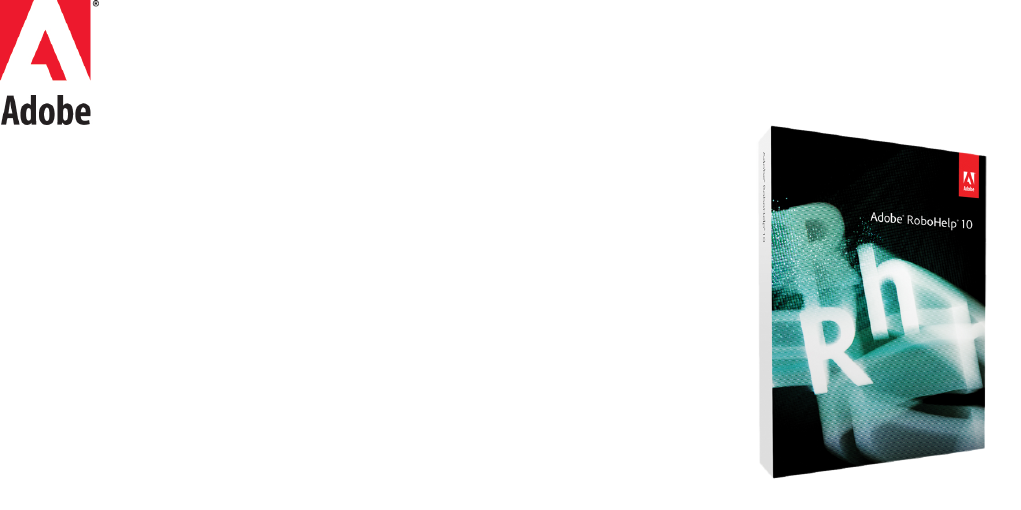
Reviewer’s Guide
ADOBE®ROBOHELP® 10
Taking content to your users where and when they need it
Multiscreen HTML5 brings new single-sourcing versatility for technical writers,
documentation teams and instructional designers who
create Application Help, Knowledge Bases, Policies and
Procedures and eLearning content with unsurpassed ease-
of-use. By removing the technology roadblocks, you can
focus on content. This release offers dramatic new
workflows that make it easier than ever to create, import
and deliver online and print content in a familiar, author-
friendly environment.
For your audience on the go, content
follows with Multiscreen HTML5 single-
sourcing
Technical communications professionals depend on Adobe to future-proof them for
the exploding world of multiple screens and devices. Future-proofing means Adobe
RoboHelp 10 recognizes what is a popular device or screen size today may be replaced
by another still to come! As a technical communications professional you need to be
ready to deliver.
This release provides the power to prepare you for publishing to virtually any device
with any screen size. That delivery may be online like web delivery or offline like eBooks
or even native applications. Imagine, creating your own native mobile application and
installing your help system or knowledge base right on the device and run without an
internet connection. Now you can even create Context Sensitive Help for mobile
applications with a special application programming interface (API) for iOS and
Android developers.
But Multiscreen HTML5 is just the beginning of the story. This release brings you major
new solutions such as an end to end integration with Microsoft SharePoint and an even
more powerful than ever Review and Collaboration Solution.
If you are part of a multi-author team, you will especially want to learn about how
Adobe RoboHelp 10 makes it easier to keep team members and subject matter experts
"in sync" so that content is accurate and up to date. This Reviewer’s Guide first offers a
summary of these each new workflow and solution and then takes you to a more
detailed view.
ADOBE SYSTEMS
INCORPORATED
Headquarters
San Jose, California
www.adobe.com
Adobe revolutionizes how
the world engages with
ideas and information. Our
award-winning software and
technologies have set the
standard for communication
and collaboration for more
than 25 years.
With a reputation for
excellence and a portfolio of
many of the most respected
and recognizable software
brands, Adobe is one of the
world’s largest and most
diversified software
companies.
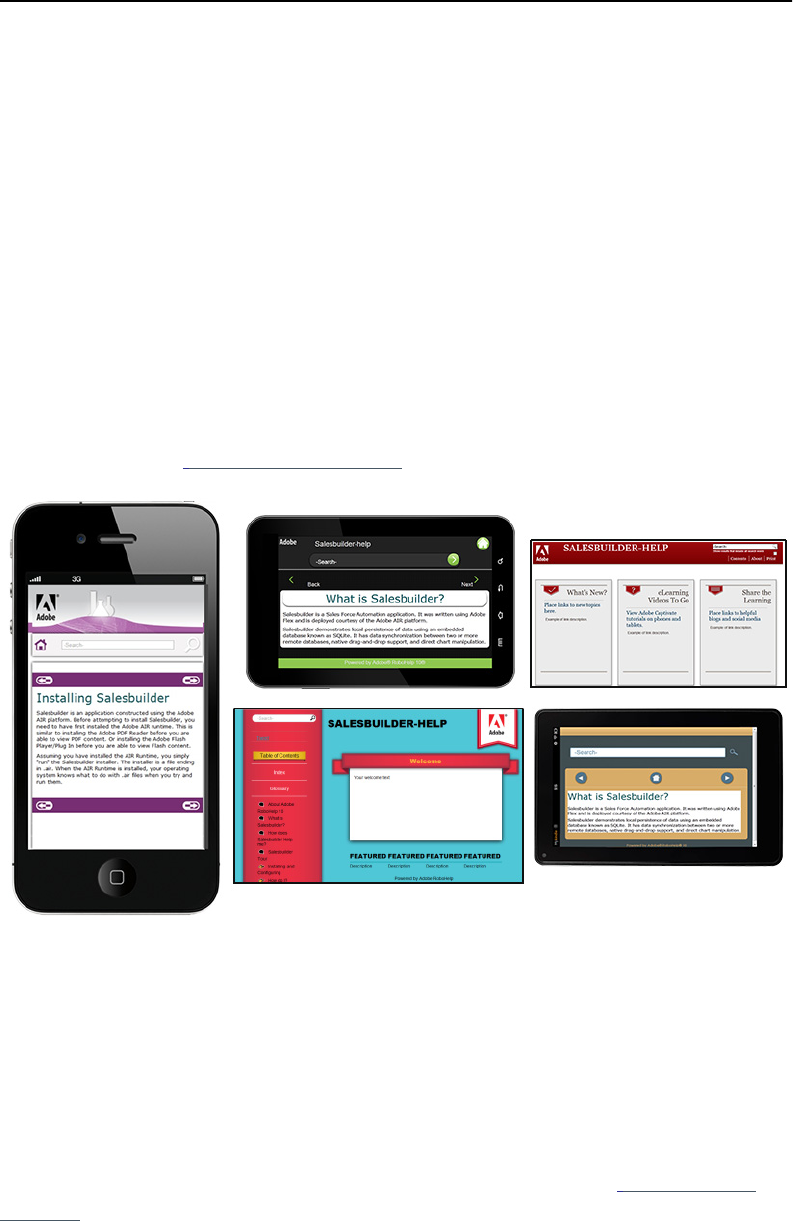
Adobe RoboHelp 10 Reviewer’s Guide 2
Now you have mobile-friendly Multiscreen
HTML5 to deliver content to any device, no matter
what the screen size
Single Sourcing just got better! Modern, frameless HTML5 output, not only looks better,
it performs better for the end user. Information can be richer, yet easier to access.
Authors can also enrich topics with metadata to lead readers to the right answers.
From iPhones and iPads to Android Galaxy Tab, Kindle Fire, Android Phone and
Desktop, Adobe RoboHelp 10 has you covered! Support for modern HTML5 output and
CSS3 means authors are no longer limited to the old-fashioned and restrictive frame-
based "tri-pane" window. Convenient "presets" of common screen sizes are ready-to-
use and authors can specify their own custom screen sizes if they choose. Each screen
size can be mapped to a different screen layout so that the appearance of the content is
right for the device. (Read more on page 13)
Choose from ready-made layouts or create your own with the
Screen Layout Editor
The out-of-the-box Screen Layouts that are provided, are independent of your project
content. They are created in the Screen Layout Editor using CSS and a variety of
Multiscreen HTML5 Widget Placeholders. Everything from Search boxes to browse
buttons to Tabbed Panels and everything in between is added with a widget. The
Screen Layout Editor helps you position the structure of various elements so that you
can mix and match widgets to create a layout that suits your needs. (Read more on
page 15)
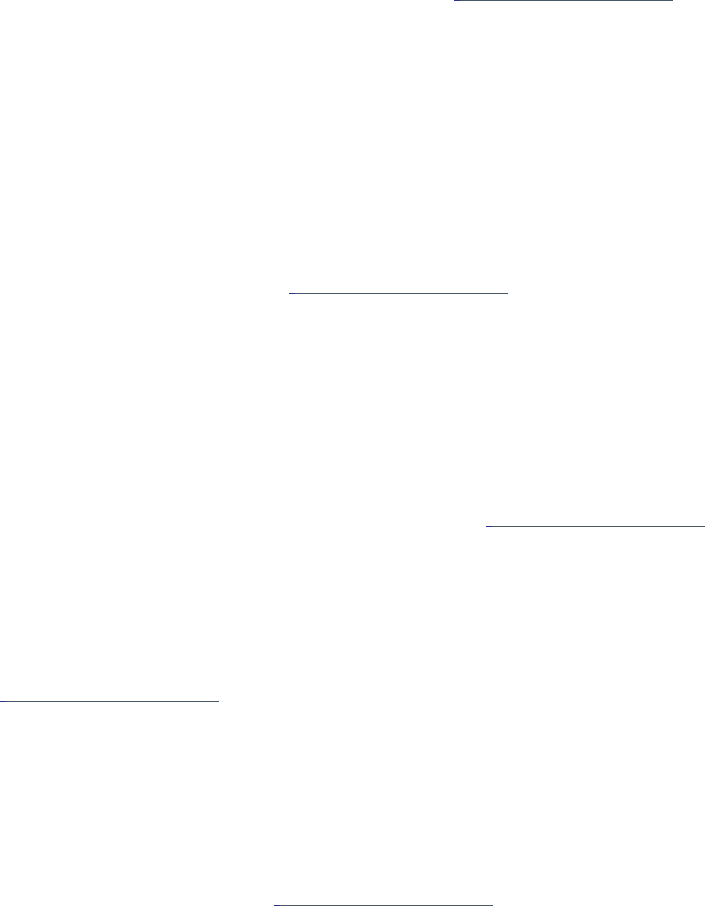
Adobe RoboHelp 10 Reviewer’s Guide 3
Context-sensitive help for mobile apps
Mobile apps need help too! So, now you "have a help app for that!" Easily deliver help
content for mobile apps using a library of Adobe APIs. Enable users to call a default help
screen or jump to context-based help depending on the feature being used. View the
help content within the app or on the local browser available on the mobile device. For
more, see Context-sensitive help for mobile apps. (Read more on page 19)
Automatic screen-based content optimization
Authors may want to customize the way certain features work as they move to
Multiscreen HTML5 output. You can:
• Optimize each screen profile based on the size of the output screen by converting
auto-size or text-only pop-ups to hyperlinks,
• Change absolute image and table sizes to relative sizes.
• Enable the pinch-to-zoom feature, and replace SWF content with Adobe Captivate®
HTML5 files on iOS devices. (Read more on page 17)
Make it look as good in print as in a web browser
Media queries are a convenient way to change the look and feel of your content
depending on the output medium. For example, you may want a page that is printed to
look different than when the page is viewed in a web browser. Use the Style pod to
define and apply styles and define the media query. Choose the media view in your
editor to view content to see how it will be rendered. (Read more on page 21)
Preview output
Click View > Multiscreen Preview to check out the appearance of your content rendered
across many types of browsers and screens such as smartphones, tablets, and desktops.
(Read more on page 16)
Search Engine Optimization (SEO-friendly) output
Make your Multiscreen HTML5 content even more search-friendly. Users will find
relevant content faster by assigning a unique URL to each help page. Then use the
metadata menu to define search keywords, project synonyms, and stop lists to make
search results more powerful. (Read more on page 31)
Integration with Adobe® Captivate® HTML5 eLearning
Easily integrate HTML5.MP4 or Flash SWF content either imported or created on-the-fly
with Adobe Captivate. Enhance your help files with show-me demos and how-to video
tutorials. To see one, go to the Salesbuilder Animated Tour topic in the Salesbuilder
“Creating exceptional
customer experiences
involves delivering the
right information to the
right people at the right
time in the right format
and language. But
increasingly, it also
means making your
content available to
customers on the device
of their choosing. With
the versatile multiscreen
HTML 5 publishing
capabilities, RoboHelp 10
makes it easy to port your
customer support and
procedural content to
iPhone, iPad, Kindle Fire,
and other mobile devices
out-of-the-box. The
preview functionality
adds an additional level
of confidence, helping
you ensure the
experiences you create
will dazzle your
customers.” Scott Abel,
The Content Wrangler, Inc.
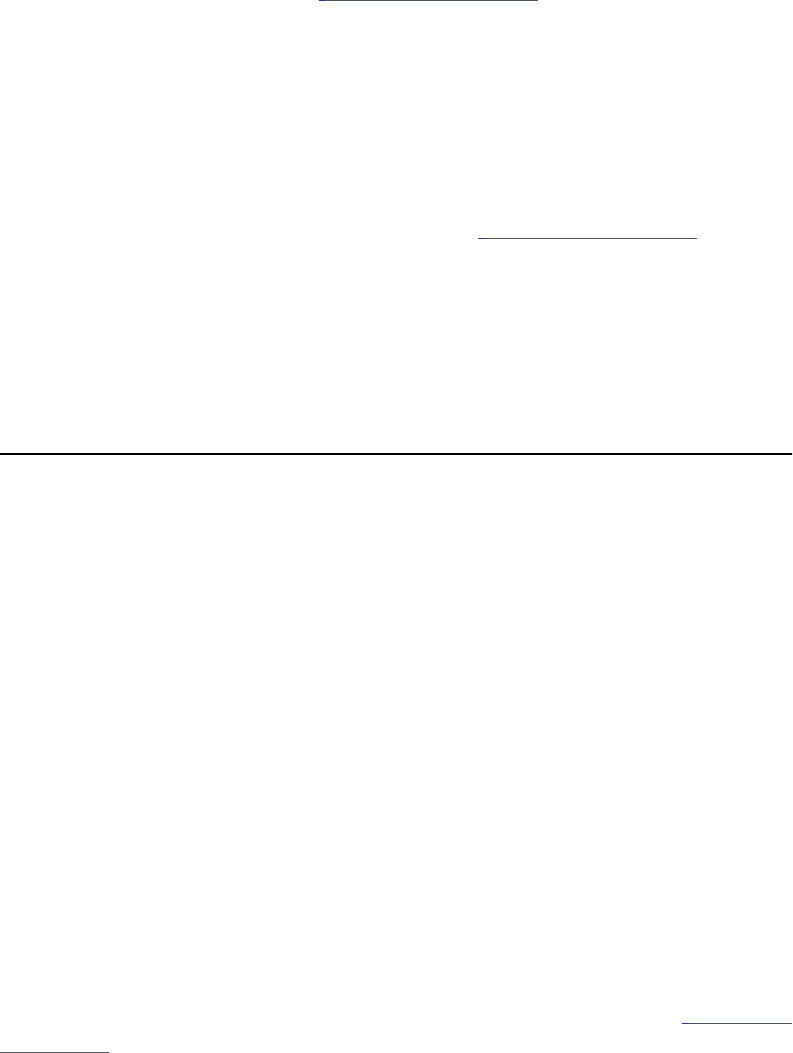
Adobe RoboHelp 10 Reviewer’s Guide 4
sample project. There is also a new Rapid Step by Step Authoring workflow that
integrates with RoboHelp content. (Read more on page 22)
Now you have the eBook layout to support EPUB 3 and Kindle
Format 8 (KF8)
Deliver content to smartphones, tablets, and eBook readers in EPUB 3, KF8 and MOBI
formats. Publish to devices (such as iOS and Android™ smartphones and tablets,
Amazon Kindle, Barnes and Noble NOOK™, Sony Reader™) and reader apps (such as
Adobe® Digital Editions, Calibre, Aldiko, and iBooks). (Read more on page 36)
New Features and Enhanced Workflows in Adobe
RoboHelp 10
Enhanced importing of existing content including Automapping of styles from
Microsoft Word and Adobe FrameMaker
There are even easier workflows to import content from other sources, such as Adobe®
FrameMaker®, Adobe Captivate®, PDF, Microsoft Word, DITA, XHTML, and CHM. For
example, style mapping from FrameMaker and Word has been enhanced and you can
now create or import Adobe Captivate HTML5 format eLearning tutorials. In the
Salesbuilder sample project, you can see how the Corporate Travel Microsoft Word
document has been linked to this project. You will also find an Adobe Captivate 6
HTML5 Video which can be seen if you generate one of the Multiscreen HTML5 Single
Source Layouts. It is in the Salesbuilder Animated Tour topic.
In addition, there is a new Automapping feature for Microsoft Word and Adobe
FrameMaker that conveniently allows the author to map styles from those applications
to RoboHelp topics upon import. Automapping picks up the imported Microsoft Word
or FrameMaker document styles and maps them to RoboHelp style names. (Read more
on page 45)
Multi-file Find and Replace
There is an all new and robust Multi-file Find and Replace tool in its own pod for editing
content more conveniently. Search for text with multiple parameters, edit your search
queries, view search results in a list, use pre-populated search filters, set a default
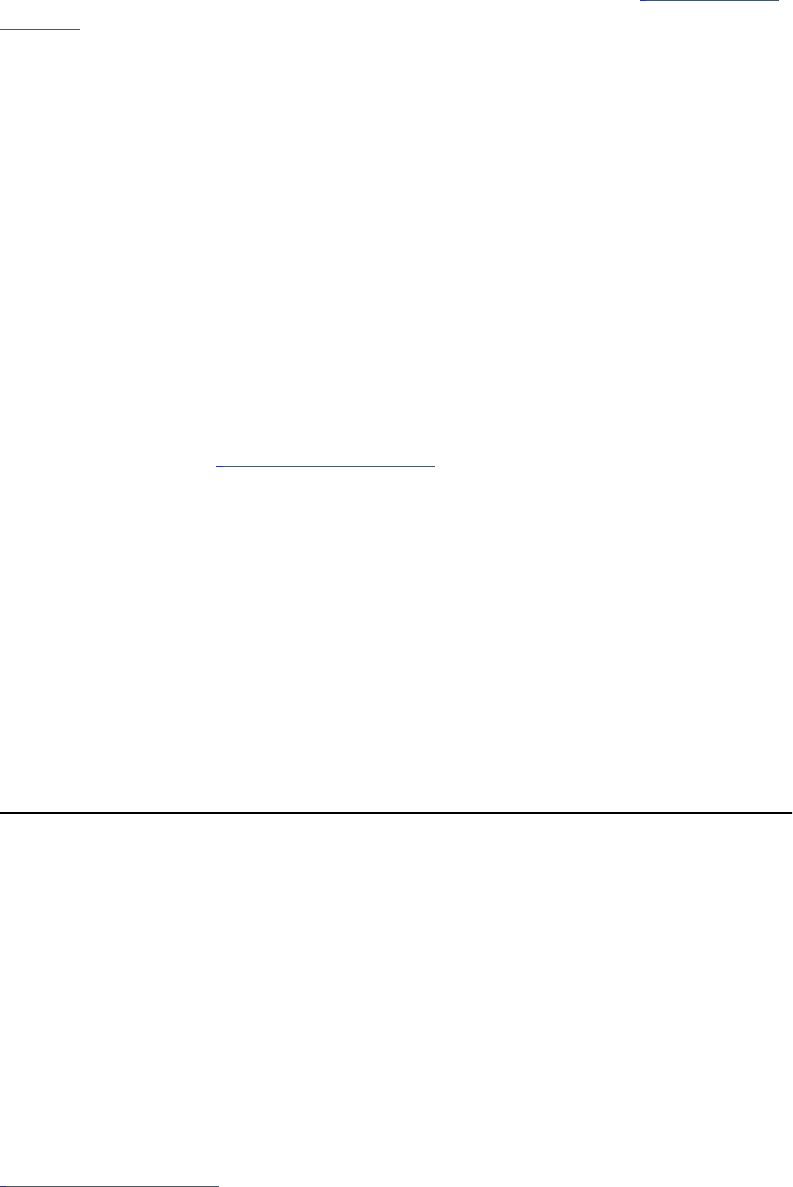
Adobe RoboHelp 10 Reviewer’s Guide 5
Search path, and look up regular expressions and wildcard characters. (Read more on
page 40)
User Defined Variables (UDV)
Control and customize content better by applying a User Defined Variable to a wider
range of content, including the Topic Title and Table of Contents. Automate updates by
simply making a single change to the UDV value in the UDV pod. To see this in action,
right click on this topic and choose "Topic Properties." You will see that the About
RoboHelp 10 User Defined Variable has been inserted in to the Topic Title. This is also
used in any topic where that variable has been placed. (Read more on page 41)
Glossary definitions even more easily exposed to your readers.
By popular request! The author can now choose Glossary terms to reveal definitions as
text popups or even tooltips in addition to the expanding hotspot. Read details in
Output Enhancements. (Read more on page 42)
Automate commonly used procedures with the RoboHelp
Scripting Engine and API
RoboHelp is virtually unique among help authoring tools in having an extremely
extensible scripting capability. There are many "out of the box" scripts for common
tasks and now, you can enable event-based executions of functions within a script
rather than relying on manual interventions. Use the scripting pod to generate custom
reports, automate frequently used workflows, and even extend the functionality of
Adobe RoboHelp 10. To access these scripts, click View > Pods > Script Explorer.
Access to user-generated content with smart new
Search features
Intelligent, searchable content
Create a superior search experience for your users by empowering them with the ability
to view the total number of search results, search for all words in a string, and apply
Conditional Build Tags (CBTs) on external search content.
To expose this unique feature and make it easier to use, External Content Search now
has its own pod for easily adding terms and URLs with CBTs applied where required.
(Read more on page 31)
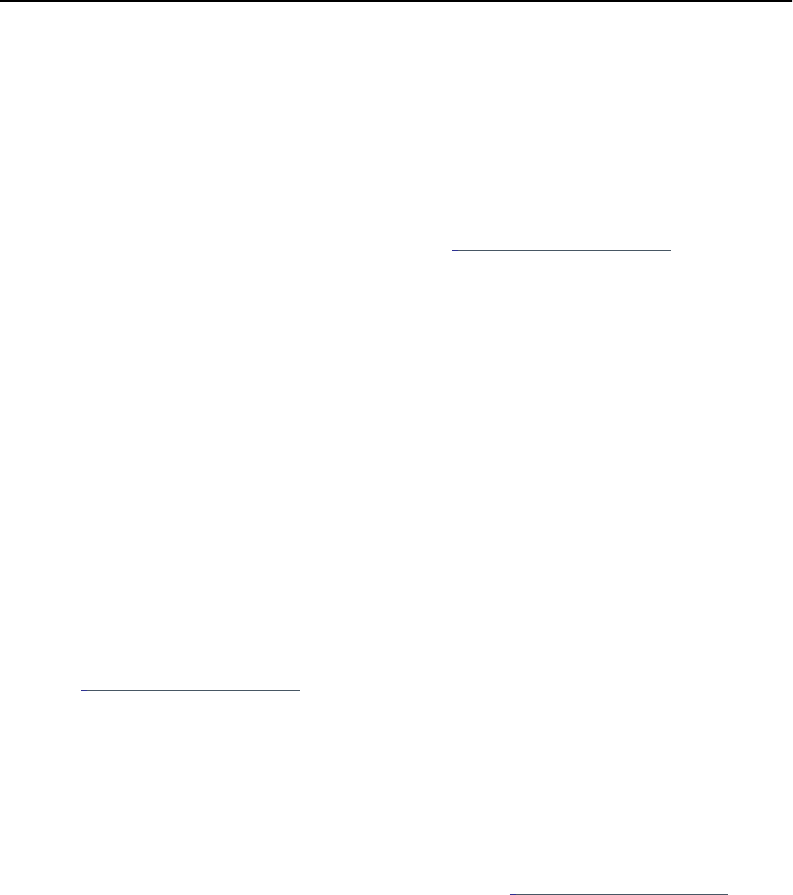
Adobe RoboHelp 10 Reviewer’s Guide 6
Editable image tags
Improve accessibility for your content by setting your own attributes for the Title and
Alt tags in the HTML code when an image is added to the content.
Efficiently collaborate and rapidly review
Out-of-the-box integration with Microsoft SharePoint
Enable better version control on all multiscreen help projects by publishing directly to a
SharePoint document library or folder. Publish directly to a SharePoint site from within
RoboHelp. This may be in.aspx format if preferred.) Project team members can then
check files in or out and maintain history records. (Read more on page 27)
Multi-authoring productivity
Enable real-time collaborative content creation and increase productivity in multi-
authoring environments.
• Manage assets across users and projects with Microsoft® SharePoint.
• Reuse shared assets from a common repository on a shared location
Enhanced PDF-based reviews
Expand the scope of PDF-based reviews by filtering topics based on the table of
contents and including dynamic HTML content in the workflow. Now also review
expanding and drop-down text, import comments related to them, and track
changes.(Read more on page 22)
Tracking usage added to Feedback Analytics
End-user Feedback Reports are key to improving your content quality as you better
understand your user's behavior. This is accomplished by tracking key user metrics.
Adobe® RoboHelp® Server 9* software feedback reports can be customized to gain
insight into usage patterns and better meet their needs.(Read more on page 49)
*Adobe ® RoboHelp ® Server 9 is a separate product from Adobe RoboHelp 10, and must be
purchased separately.
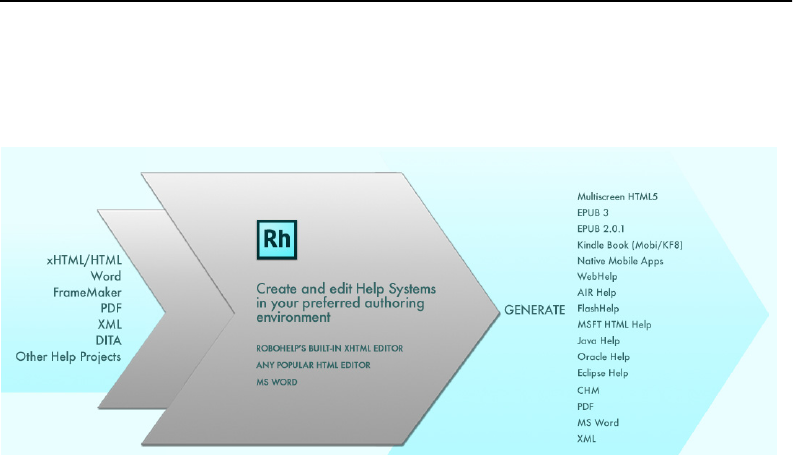
Adobe RoboHelp 10 Reviewer’s Guide 7
Projects can now be stored and worked on from a network
location
Performance is always enhanced when a RoboHelp project is opened on the author's
local drive. However, Adobe RoboHelp 10 now makes it possible for projects to be
located on a network drive and worked on directly.
Import Content from many formats and output to
many types
But before we get into the details of this workflow, let's step back for a minute and take
a look at the overall input/output of RoboHelp which is what all this collaboration is
part of. First, authors can import many source documents in many formats that can be
brought into the project. Sometimes the technical communicator drafts the content
right in RoboHelp. In other cases, content is received from other authors or subject
matter experts to be imported. Once the content is brought into the project, there are
many outputs that can be generated. Adobe RoboHelp has long been the leader of
single sourcing.
An author might want the convenience of keeping only one project up to date. But, the
author often has many types of output and many different audiences or channels to
receive this content. For example, the project may be used to create traditional outputs
such as WebHelp or Printed documentation. Or the author may choose from many
other newer formats such as AIR Help for automatic updating or EPUB for handheld
devices and ebook readers. The RoboHelp project can also output directly to a
SharePoint site or perhaps publish to the Adobe RoboHelp Server 9 which provides
Feedback Report Analytics for constant content improvement. RoboHelp remains at
the core as the tool that helps the author make all this happen smoothly.

Adobe RoboHelp 10 Reviewer’s Guide 8
All of this output goes into Help Systems, Knowledge Bases, Policies & Procedures,
eLearning Content, Product Manuals
Existing favorites authors come to expect from
RoboHelp
While this Reviewer's Guide focuses on new workflow solutions, we don’t want to forget
the many good reasons Adobe RoboHelp has become so popular in the first place. If
you are new to RoboHelp, here is a recap of features introduced in previous versions:
•Single Sourcing - Adobe RoboHelp software continues its innovative history of
helping authors publish to multiple channels with more output formats (print and
online), all within one single project.
•Dynamic User-Centric Content (DUCC) - Delivering personalized content to the
right people at the right time.
•AIR Help - a fast-growing and popular solution to keeping content updated and
taking advantage of Web 2.0 commenting. All presented in an attractive and easy
to navigate user interface.
•XML support for DITA
•An XHTML editor with clean code that can be W3C validated right within
RoboHelp.
•Powerful search - RoboHelp provides many tools to make content findable. These
include topic-level search keywords, project-wide synonyms, phrase search,
boolean expressions and optional search ranking.
•Section 508 compliance for enabling important accessibility functionality while
maintaining a single source of content.
•Master Page templates for consistent look and feel with placeholders for
Breadcrumbs and Mini-TOCs
•Snippets - Reusable blocks of content can be placed throughout a project making
it easy to swap out the content for quick updating.
•Conditional Build Tags - Authors can assign tags to content that can be excluded
when the output is generated. One single source project can be customized for
many audiences.
•Multiple TOCs, Indexes and Glossaries - Versatile workflow for multiple
audiences
•Multiple Document Interface (MDI) - Have more than one topic open at a time for
quick switching.
•Workspaces (also known as Environments) - Create author-defined Workspaces
which can be customized and saved.
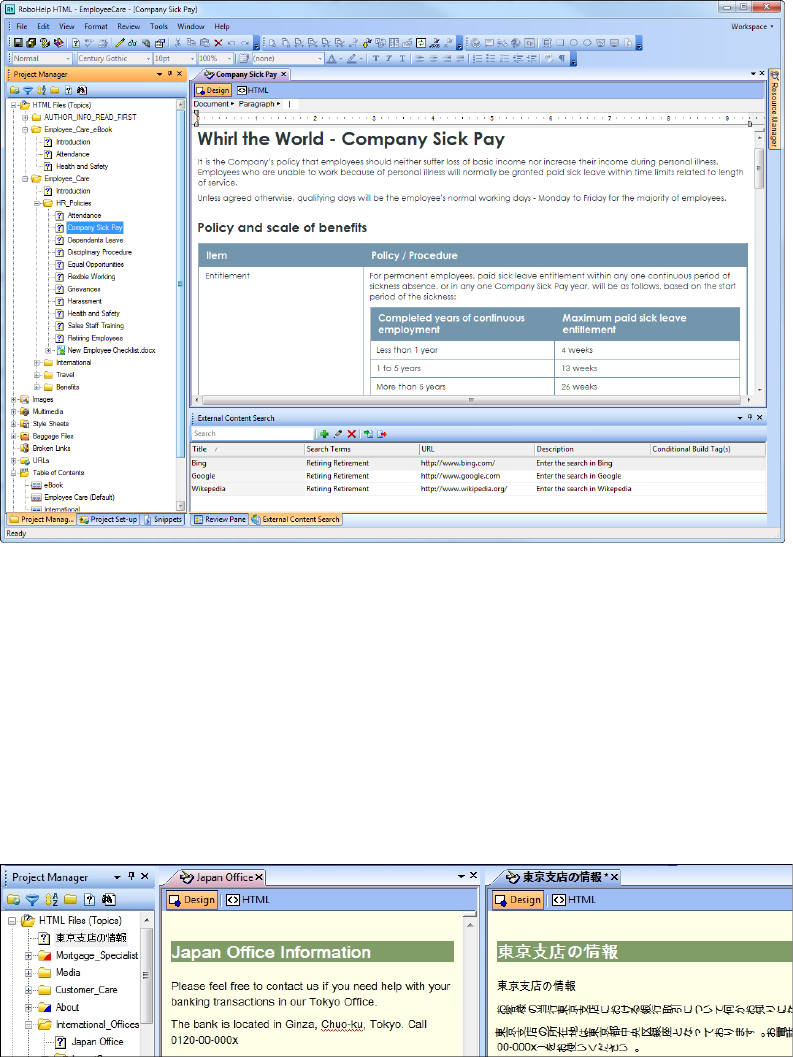
Adobe RoboHelp 10 Reviewer’s Guide 9
•Custom toolbars and menus - Provide the most comfortable workspace for the
author.
•Scripting - Scripts that automate tasks and generate new outputs such as Eclipse
Help or EPUB format are provided. Authors can also create their own “macros” to
automate tasks.
•Visual editors for Cascading Style Sheets, Tables and Multilevel Lists for taking
some of the guesswork out of managing styles, lists and tables.
Translation workflows are smooth with Adobe RoboHelp
“Our projects are translated into over 20 languages with Trados and I never had a
problem” - customer on Adobe RoboHelp forum. Here are some of the many
advantages provided by RoboHelp for translation and localization:
• Unicode support for 35 languages
• The Multiple Document Interface (MDI), which allows editing of topics side by side

Adobe RoboHelp 10 Reviewer’s Guide 10
• Ability to have multiple tables of contents, indexes, and glossaries in different
languages
• The ability to define a language at the topic and even paragraph levels in addition
to the project.
• The LANG attribute is used for spell checking, thesaurus, Smart Indexing and
creating the search index.
• The language attribute specified at the paragraph level is given the highest
preference.
• Clean XHTML code
Installation of Adobe RoboHelp 10
If you do not already have Adobe RoboHelp 10, a trial version may be downloaded from
www.adobe.com/go/try/robohelp. For system requirements, see the end of this guide.
When the installation dialog appears, select radio buttons for Adobe RoboHelp 10,
Adobe PDF Creator Add-on (deselect if you have a different compatible product) and
the Adobe ExtendScript Toolkit.
Note: Opening a project and upgrading it to Adobe RoboHelp 10 will make it
incompatible with previous versions. Therefore, it is best practice to install trial versions
on non-production machines as well as to backing up projects before opening in a new
version of RoboHelp.
Don't miss the Sample Projects for examples and tips
Sample Projects to explore and learn - Three Adobe RoboHelp 10 Sample Projects
(Employee Care, Global Site Consult and Salesbuilder-help) are included in the
installation. They use a fictional company, Whirl the World Travel which has an online
policies and procedures manuals as well as context sensitive Adobe AIR Help for its AIR
Application, called Salesbuilder. Global Site Consult is designed to provide Context
Sensitive Help for mobile applications.
Open these samples to get an immediate feel for RoboHelp. Be sure to open the
AUTHOR_INFO_READ_FIRST folder in either sample to give you a headstart.
Notice this view shows off the author-friendly Design Editor with the brand new Review
Pane showing at the bottom. This is where authors and their subject matter experts
can participate in keeping the project “in sync”. On the left is the RoboHelp Project
Manager which helps you easily track of hundreds or thousands of assets that are part
of your project.
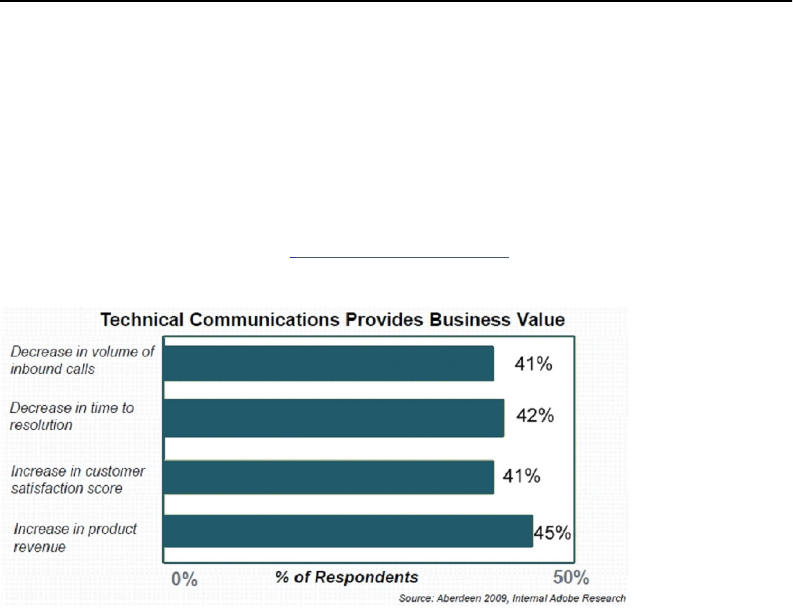
Adobe RoboHelp 10 Reviewer’s Guide 11
Try it! Exercises
The Try it! Exercises in this guide are designed to use the Sample projects.
To access the Samples Projects, do one of the following:
1. Open RoboHelp by double-clicking the desktop icon named “Adobe RoboHelp 10
HTML”. Or, Click Start > Run > type “robohtml” and click OK.
2. RoboHelp will open to its start page.
3. On the start page, click the Open folder icon.
4. From the Open Project dialog click the Sample icon in the lower left panel.
5. Open the EmployeeCare folder (sample project).
6. Double-click on the EmployeeCare.xpj (RoboHelp's project file).
7. After the project opens, maximize the RoboHelp application window. You will see
the project open in a view similar to this screenshot.
8. The same steps can be taken to open the Salesbuilder or Global Site Consult sample
projects.
Worth the upgrade. Whether switching or
upgrading, this is a release not to miss!
Tight budgets require your tools to work harder and be up to date. Budget
tightening means your tools must work harder and be scalable in today's economic
reality. Adobe RoboHelp 10is your insurance policy against falling behind as needs
change and grow. Switching or upgrading assures a good return on investment (ROI)
that will make everyone happy. (Read more on page 49)
• Adobe RoboHelp is most often described as “author-friendly” and easy to use. (Yet,
some competitor tools are often described as having a “steep learning curve” or “an
“In my 20 years of using
and teaching RoboHelp,
I’ve never seen so many
new workflows and
features in a single
release, making it an
upgrade no-brainer.”
” John Daigle, Evergreen
Online Learning, LLC
Adobe RoboHelp 10 Reviewer’s Guide 12
interface only a techie could love”). The friendly interface provides the Adobe
RoboHelp author with an immediate payoff.
• Affordable solution. Many organizations find that Adobe RoboHelp provides a
robust, scalable solution for a lot smaller investment than more expensive Content
Management Systems.
For example, Adobe RoboHelp 10 can be purchased for less than $1,000 US and
attractive upgrades are available for as little as $399 US. RoboHelp is also available
on an economical monthly or annual subscription basis as part of the Adobe
Technical Communication Suite 4.
• Start developing content immediately without learning complicated “techie”
interfaces and workflows that don't work the way you do.
• It's scalable and can easily grow with your needs.
• The new Review and Collaboration workflow solution streamlines your workflow
and can save lots of time and money as the team communicates more accurately
and efficiently.
• Extras are provided without additional purchase such as RoboScreen Capture,
RoboSource Control and Extended Scripting automation. Adobe Reader is free for
reviewers to use.
• The tight integration and affordability of the Adobe Technical Communication
Suite 3 is an assurance of Adobe's commitment to excellence and constant
improvement suggestions incorporating thousands of user suggestions over
many years.
• With the Adobe Technical Communication Suite, the savings are even greater. Five
Adobe applications are included for less than half the cost if purchased separately.
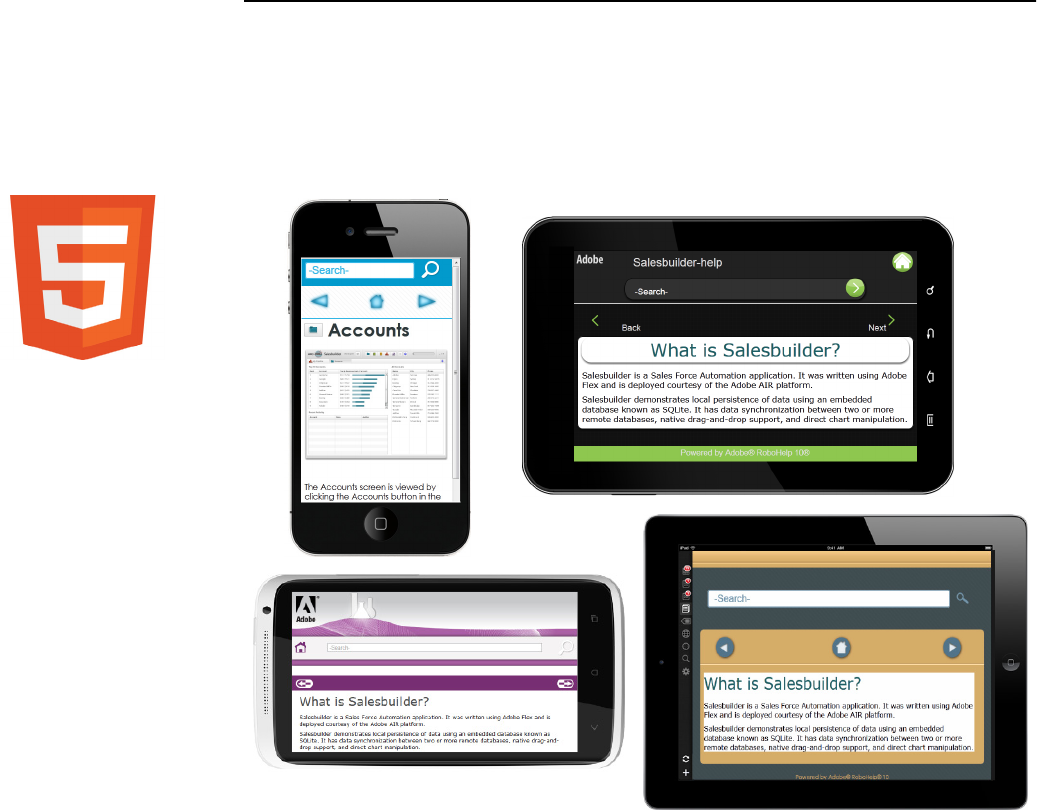
Adobe RoboHelp 10 Reviewer’s Guide 13
Multiscreen HTML5
Single Source Layouts
Now you have mobile-friendly Multiscreen
HTML5 to deliver content to any device, no matter
what the screen size
From iPhones and iPads to Android Galaxy Tab, Kindle Fire and Desktop, Adobe
RoboHelp 10 has you covered! Support for modern HTML5 output and CSS3 means
authors are no longer limited to the old-fashioned and restrictive frame-based "tri-
pane" window.

Adobe RoboHelp 10 Reviewer’s Guide 14
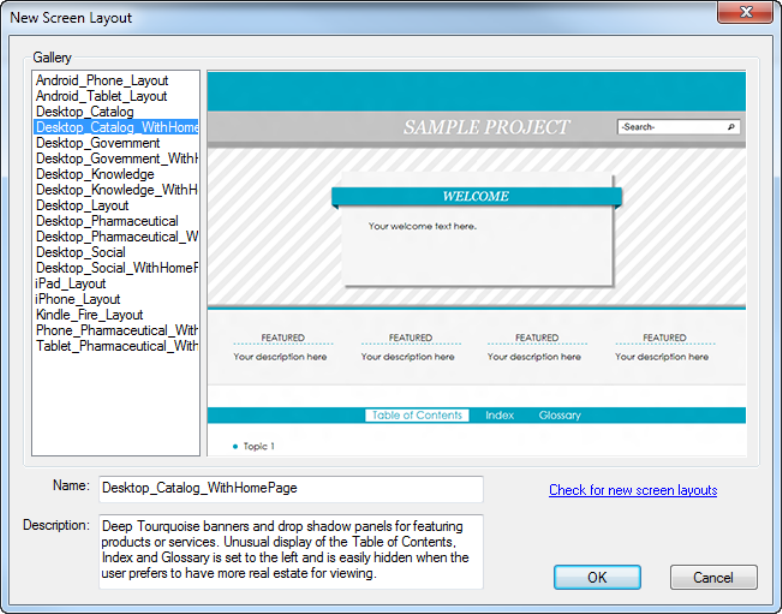
Adobe RoboHelp 10 Reviewer’s Guide 15
“The new Multiscreen
output in Adobe
RoboHelp 10 lets me
quickly and easily publish
one set of files for all
devices. The Help system
queries the device, and
formats the output based
on screen size rules I set
up.”
Matt Sullivan, Independent
Adobe Certified Instructor
Choose from a Gallery of prepared Screen Layouts
The New Screen Layout dialog shows a Gallery of out-of-the-box layouts which can be
modified in the Screen Layout Editor to suit your branding or color scheme.
Modify the Screen Layout Pages for your own branding and
color scheme
For example, perhaps you would like to change out the logo shown in the screenshot
below. Double-click on it and browse to the location of the new logo. Click OK to
replace. Use the Multiscreen Widget tool bar in the upper right of the Screen Layout
Editor to insert major structural elements such as:
• Tabbed Panel of Table of Contents, Index, Glossary
• Browse Sequence buttons
• Print button
• Hyperlinks
• Horizontal Accordion tabs
...and many more. In addition to the widgets, authors can access the Screen Layout
Properties to fine-tune the CSS Attributes for the layout.
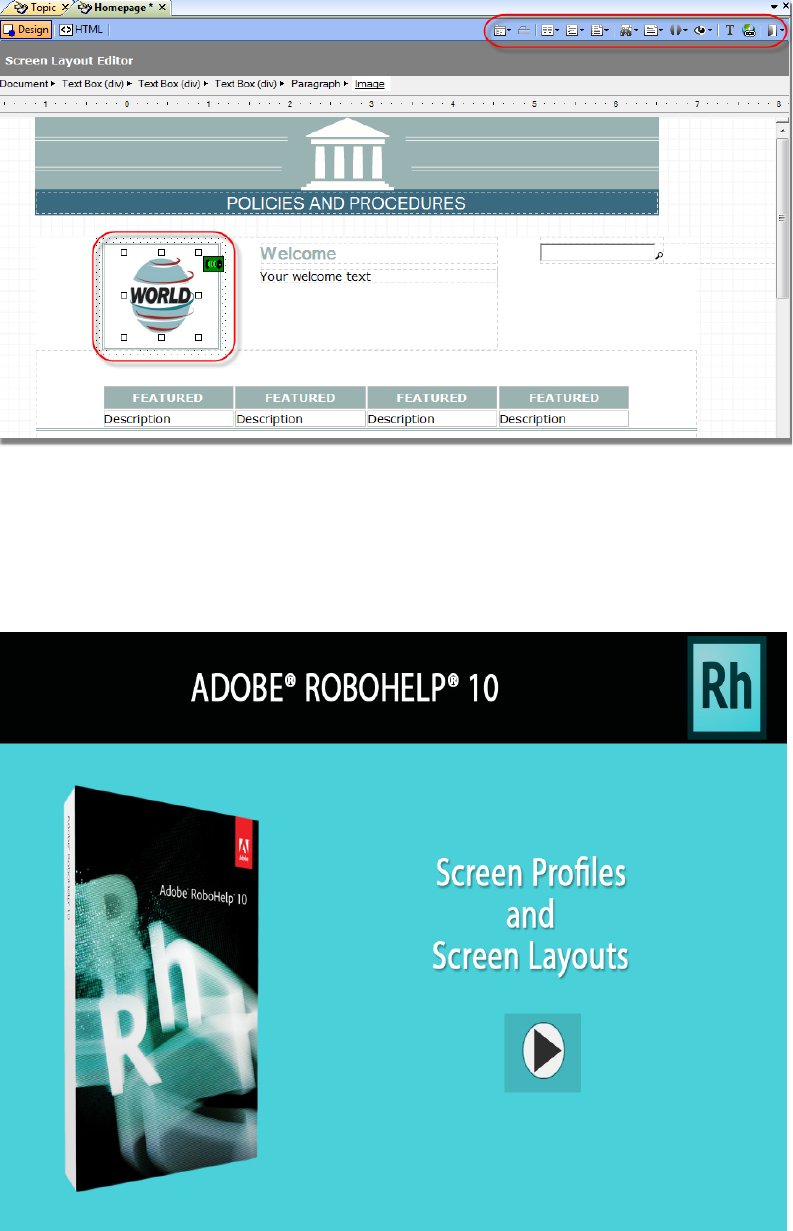
Adobe RoboHelp 10 Reviewer’s Guide 16
“The addition of HTML5-
based multiscreen
outputs, CSS3, and
support for Media
Queries moves Adobe
RoboHelp 10 into the
mobile space in a big
way—from smartphones
to tablets and beyond. At
the same time, RoboHelp
maintains its familiar
interface and feature set
for those authors that
aren’t yet ready to add
mobile to their single
source outputs and
workflows. RoboHelp 10
is a well thought-out,
flexible, and future-
oriented extension of
RoboHelp by Adobe. Nice
job!”
Neil Perlin, President,
Hyper/Word Services
Many ways to Preview your work on different screen sizes
See how your designs work on different sized screens using the built-in Multiscreen
Previewer. You can also view with a Screen Profile in an emulation of a device.
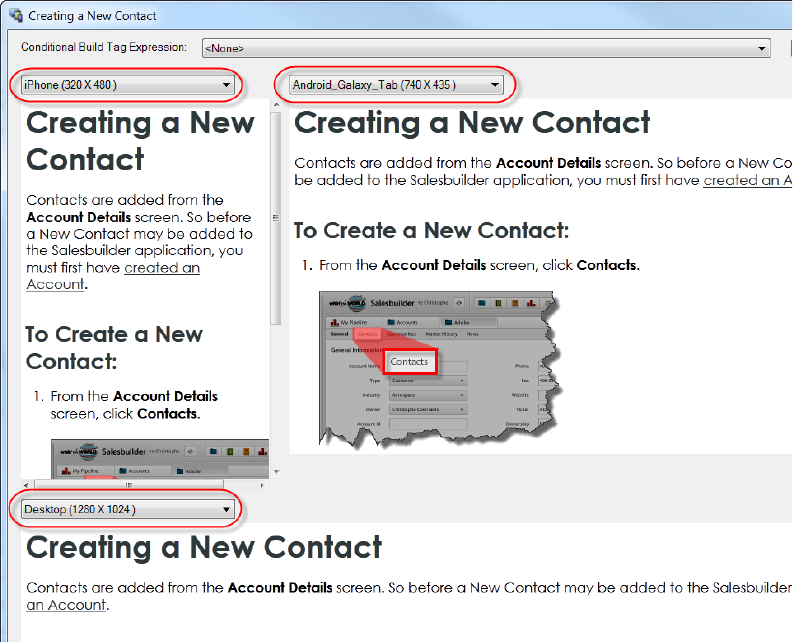
Adobe RoboHelp 10 Reviewer’s Guide 17
Automatic Screen Optimization so content adapts to the device
Convenient "presets" of common screen sizes are ready-to-use and authors can specify
their own custom screen sizes if they choose. Each screen size can be mapped to a
different screen layout so that the appearance of the content is right for the device.
The screen profiles and layouts are shown in Project Set-up. Here you will see all the
profiles and layouts available to the project. You can add and delete as required.
When generating the Multiscreen HTML5 Single Source Layout, you can select
Optimization settings so that the content will “flow” and adapt to fit the target screen.
For example, popups are commonly used for larger desktop screens, but are not always
supported by smartphones and other devices. Items like image and table sizes will also
adjust to fit the screen. Optimization can also properly deliver the new Adobe Captivate
6 HTML5 files for eLearning content.
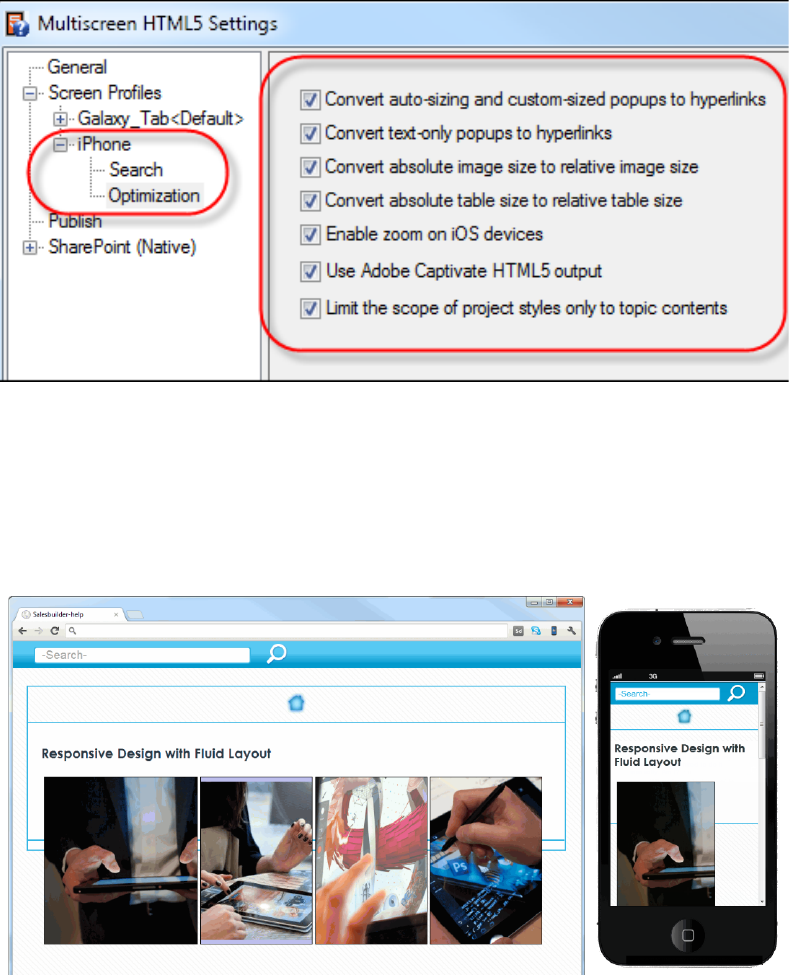
Adobe RoboHelp 10 Reviewer’s Guide 18
Responsive Design promotes fluid layouts
Notice how the four images and text of the web browser on the left automatically
adjusts to single stacked graphics on the phone device.
Use the Multiscreen HTML5 Single Source Layout to generate
content
The screen profiles are mapped to the layouts within the new Multiscreen HTML5
Single Source Layout. All the screen profiles in the project will always be listed on the
left. On first accessing this dialog all the profiles will also be listed on the right and be
“Adobe RoboHelp 10
represents an important
step in supporting the
next generation of
software applications. As
more and more
computing is done
through mobile devices,
it is vital to adjust Help to
match. The support of
HTML5, Media Query, and
Multiscreen output in
RoboHelp 10 assists
technical communication
professionals in reaching
their objectives.”
Joe Welinske, President,
WritersUA
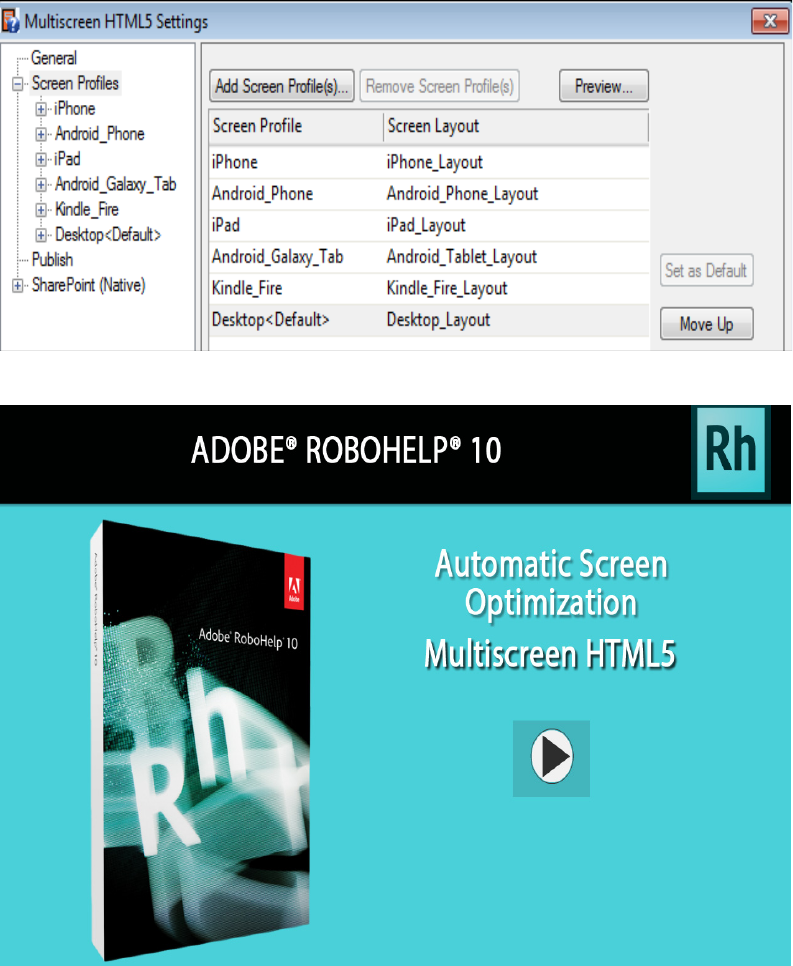
Adobe RoboHelp 10 Reviewer’s Guide 19
mapped to a screen layout. If you don't want an output for all the devices, simply
highlight them on the right and use the Remove Screen Profile(s) button.
Context-sensitive help for mobile apps
Mobile apps need help too! So, now you "have a help app for that!" Easily deliver help
content for mobile apps using a library of Adobe APIs. Enable users to call a default help
screen or jump to context-based help depending on the feature being used. View the
help content within the app or on the local browser available on the mobile device. For
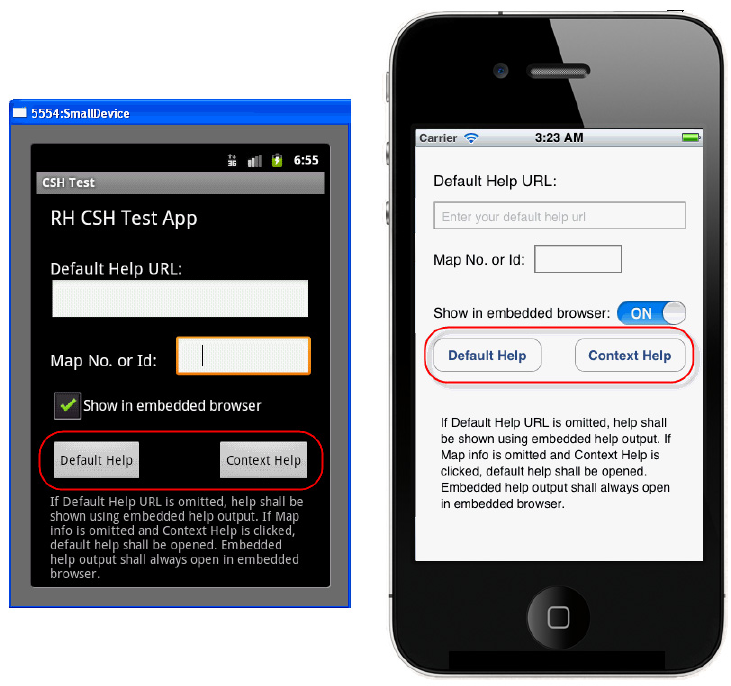
Adobe RoboHelp 10 Reviewer’s Guide 20
more, see Context-sensitive help for mobile apps. The APIs are installed on the author’s
computer along this or similar path: C:\Program Files (x86)\Adobe\Adobe RoboHelp
10\CSH API
Shown below are CSH Test Tools for both the Android as well as iOS applications so that
the developer can make sure the right help topics are accessed at the right time.
Create Native Mobile Apps (.apk)
An author can create a “native” mobile application so that the RoboHelp project
becomes an installable application stored right on the device. This way, no Internet
connection is required!
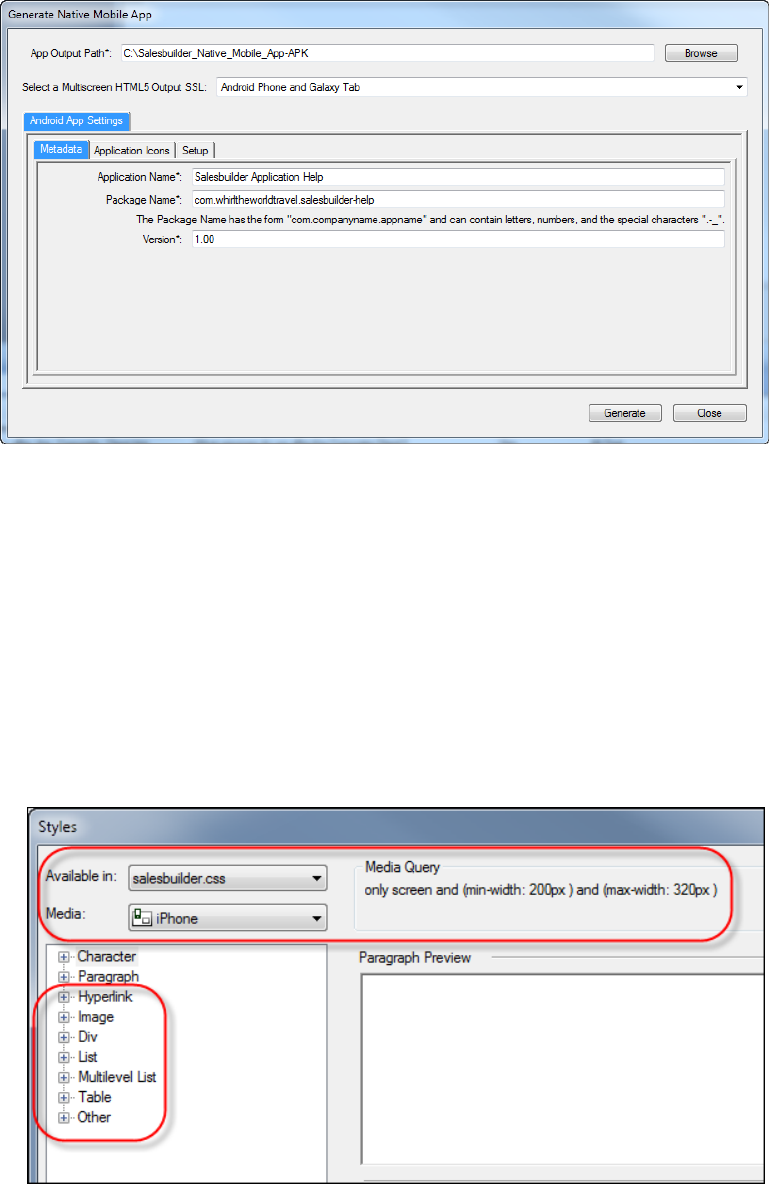
Adobe RoboHelp 10 Reviewer’s Guide 21
Click File > Generate > Native Mobile App to access the options available. For details
please see the online help topic.
Enhanced CSS3 management
Create CSS styles either using a built-in visual style editor or choose a new HTML code
editor for those who like to edit directly. View and modify attributes, edit the <img>
tags, and format hyperlinks, text boxes, and block elements. You can also modify and
create new DIV tags as well as manage Media Queries. For example, you can use media
queries to style images and hyperlinks differently for printed and online content.

Adobe RoboHelp 10 Reviewer’s Guide 22
A launchpad for eLearning: Adobe Captivate 6 and HTML5
output for mobile devices
Authors are becoming “trainers”. Traditional online help authors are being tapped on
the shoulder to produce eLearning and training materials. More and more, RoboHelp is
being used as an eLearning platform.
Support for new media technologies with time-saving techniques. Relieve friction
and frustration with many time-saving authoring enhancements, and a host of new
improvements including rich media support such as.MP4 and Flash Video (FLV) and
Adobe Captivate 6 HTML5 videos and 3D modeling technologies.
Generate Adobe Captivate 6 HTML5 videos on-the-fly or import existing output
When an Adobe Captivate 6 HTML5 video is created within RoboHelp or imported, all
the associated output files are brought along for maximum compatibility. For example,
if a browser or device does not support Flash SWF format, the HTML5 content is
delivered. Conversely, if the browser does not yet support HTML5 output, then the SWF
file is delivered with the popular Adobe Flash Player installed on more than 90% of
desktops and laptops worldwide. So, the Adobe RoboHelp workflow covers all the
bases!
Rapid Step by Step Authoring with Adobe Captivate 6
integration
When used with the Adobe Technical Communication Suite, authors now have a way to
generate short reference guides and handouts of their Adobe Captivate 6 projects by
generating on-the-fly or importing them into Adobe RoboHelp 10. This is particularly
useful for Job Aids and step by step tutorials.
Adobe RoboHelp 10’s Review and Collaboration
Solution
Content must be kept in sync. Keeping other authors and SMEs up to date can be
daunting. Because there are constant changes to content, there is a crucial need for
authors to keep “in-sync” with subject matter experts and documentation team
members. At the same time, your end users would like to participate in the content
generation as well. Powerful new Review and Collaboration workflows using the
popular Adobe Acrobat PDF provide the answer. It is a great way to save time, money
and frustration all around.
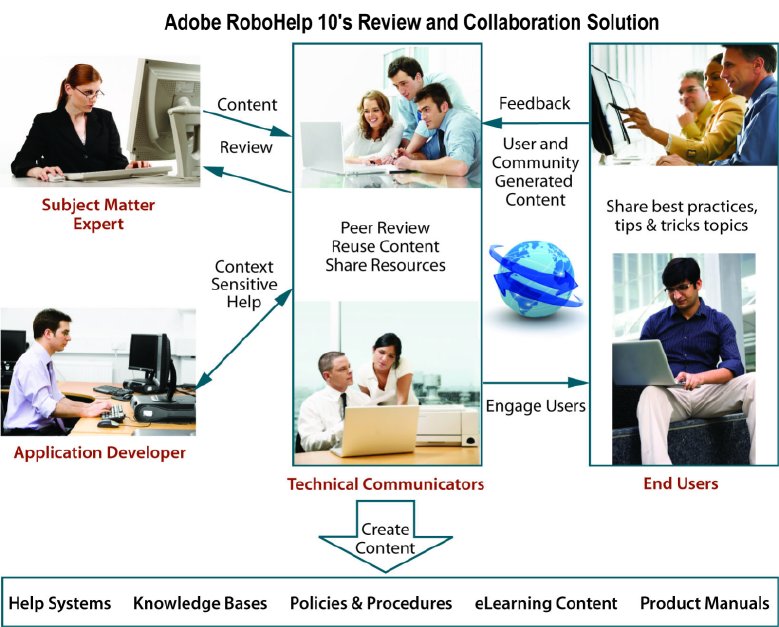
Adobe RoboHelp 10 Reviewer’s Guide 23
In this next section there are more details on three major workflow to the solution of:
•Adobe PDF Based Review (Author-to-Subject Matter Expert)
•Comments and Comment Moderation found in Adobe AIR Help (Authors and
end-user community)
•Track Changes - As the project is worked on, changes are marked and highlighted.
There is also
• a record of who made them and when. (Author-to-Author)
PDF Review even more powerful in Adobe RoboHelp 10
A round-trip workflow - A major benefit is that you can select topics individually or
based on status, which makes for a smooth workflow in a multi-author environment.
This includes Snippets and Master Pages as well! Then, authors can import the
comments back into RoboHelp and choose to accept or reject comments as they see
fit.
Expand the scope of PDF-based reviews by filtering topics based on the table of
contents (See screenshot below)
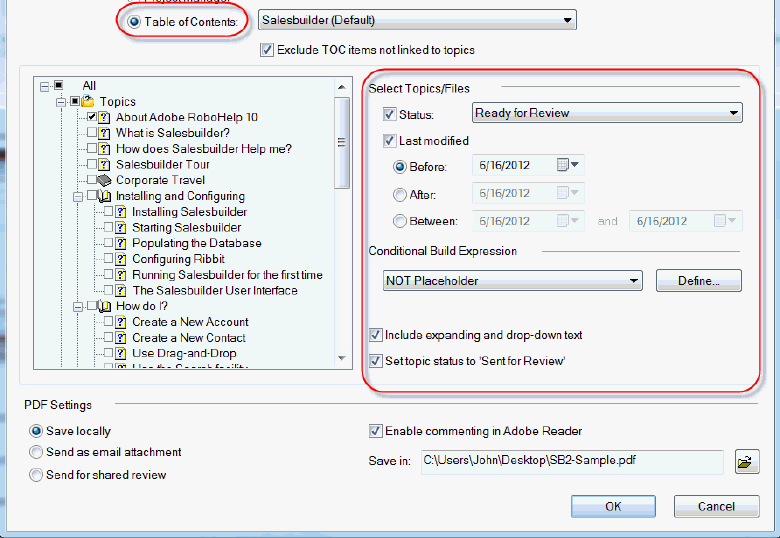
Adobe RoboHelp 10 Reviewer’s Guide 24
• Include dynamic HTML content in the workflow
• Review expanding and drop-down text and import comments related to them
• Track changes
A crucial need for writers is to keep their authoring colleagues and Subject Matter
Experts "in the loop" so that requested changes can be synchronized during
development. New Review and Collaboration workflows using Adobe technology
make this possible. All the reviewers need is the free Acrobat Reader software.
A major benefit is that you can send all or just a few of the topics in the project for
review.
You may now send a PDF containing the content of some or all of the topics in the
project for Subject Matter Expert review. PDF based review is described in more detail
in the online help for Adobe RoboHelp 10.
There is no limit on the number of reviewers or topics. This is really scalable to fit your
requirements. When PDFs are created for review there are many options for hosting the
PDF. They can be hosted on an internal server, Acrobat.com or a Microsoft SharePoint
server.
There are three ways to create a PDF Review. All the reviewers need is the free Adobe
Reader software.
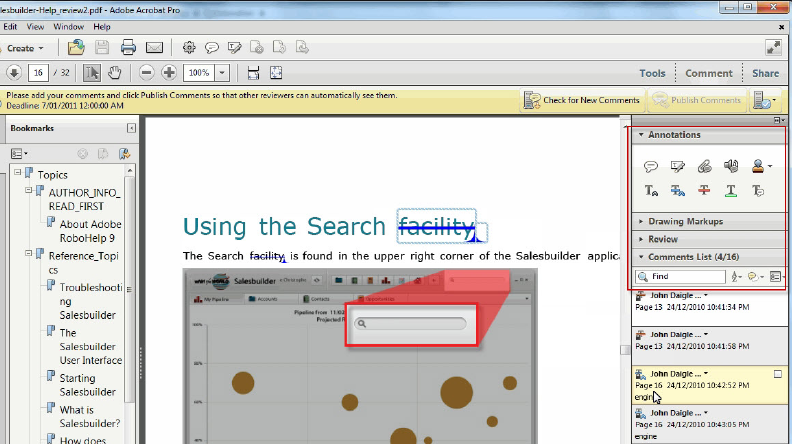
Adobe RoboHelp 10 Reviewer’s Guide 25
• Send For Shared Review
Creates a PDF and uploads it to an internal server, Acrobat.com or a Microsoft
SharePoint server location for shared review. This option requires that the initiating
RoboHelp author has Acrobat X Pro installed. The reviewers need only have the free
Adobe Reader. (Acrobat X Pro comes with the Adobe Technical Communication
Suite 4.)
• Create A Local PDF
Creates a PDF and saves it to a location you specify. You then distribute the file by
your preferred means.
• Attach For eMail Review
Creates a PDF and attaches it to a new email message opened in your email client.
You can complete the message and send it to the reviewers.
After all reviewers have made their comments, the author then uses the Review >
Import Comments from PDF command. A Review Pane shows a list of comments or
changes. By double clicking the comment, the author can easily go to the particular
topic and accept or reject all. Let’s take a look at a scenario of a round trip tour to see
how a Shared Review can benefit multi-author teams.
When the reviewer receives the PDF, there are many Annotation options available to
them when they comment, as you can see in the screenshot below.
Back in the RoboHelp application when the Shared Review is finished, the author clicks
Review > Import comments from PDF. In the Review Pane they can see who made the
comment or change, the date and the type as shown in the screenshot below.
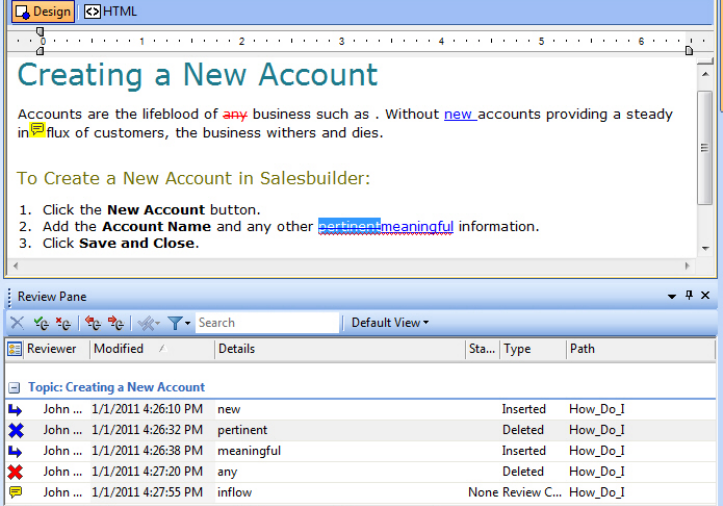
Adobe RoboHelp 10 Reviewer’s Guide 26
Management of tracked changes among fellow authors
An important and much-requested capability in Adobe RoboHelp 10 is being able to
track changes. Authors can turn on the new Track Changes feature (Review > Track
Changes) and RoboHelp will then highlight additions and deletions. Comments can
also be added.
You can look at projects created by other authors and use the Review Pane to accept or
reject their changes. You can also add your own comments to give the original author
some feedback.
Reviewers can quickly see what has changed.
In Tools > Options you need to enter your name as the Reviewer and other Adobe
RoboHelp 10 authors should do the same. Any comments or edits will then have the
reviewer's name associated with them.
You can generate a layout in the usual way. There may be an Alert dialog asking you to
confirm. By clicking Yes, the layout will be generated as if all the changes had been
accepted but the changes will still be shown in the source files.
“Tracking alone is worth
the upgrade for me. Now I
can easily see my team's
changes and ensure
consistency,”
Peter Grainge,
Documentation Manager,
Advanced Business
Solutions
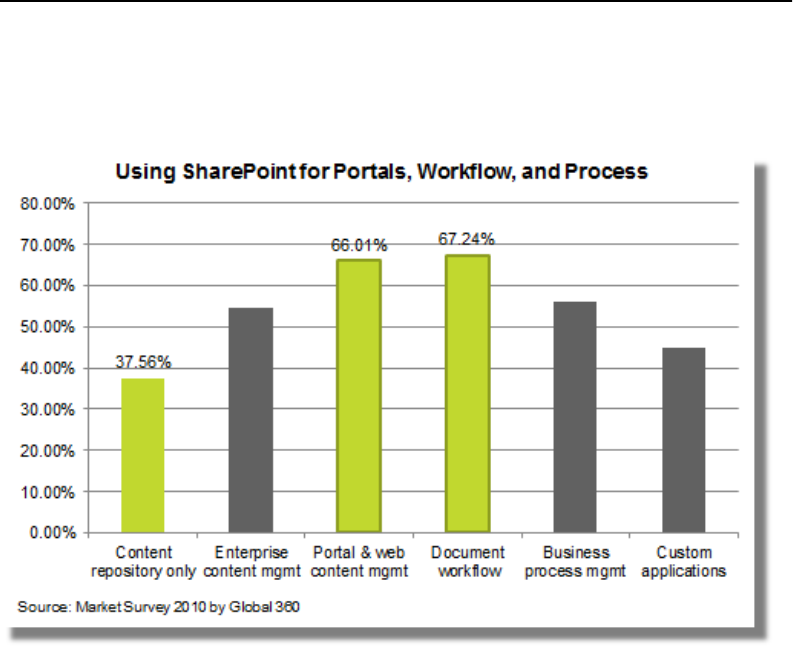
Adobe RoboHelp 10 Reviewer’s Guide 27
End to end workflow - Out-of-the-box integration
with Microsoft SharePoint
A growing amount of knowledge bases and policies and procedures content is stored
on SharePoint sites. There is also a need to access that content from mobile devices.
That makes RoboHelp’s solution even more valuable.
• The business value of SharePoint is growing
• Content’s value is increasing
• Business users see more value from platform interactions
Publish Multiscreen HTML5 content to SharePoint for both
desktop and mobile access
In addition to publishing WebHelp to SharePoint, you can also publish in Multiscreen
HTML5 format. This includes the ability to publish in the.aspx format in accordance with
Microsoft’s security and compatibility recommendations. By integrating Adobe
RoboHelp 10 and SharePoint you can provide your readers with easy and powerful
access to the Search Engine as well. To access this dialog, create or click on any
Multiscreen HTML5 Single Source Layout and open the SharePoint (Native) Settings.
“I’m excited about the
new Adobe RoboHelp 10
Multiscreen output where
we can deliver content to
different screen sizes
such as tablets. We use
RoboHelp to help our
financial services clients
document their policies
and procedures in an
online format. We have
clients who are exploring
the option of providing
their managers
with tablets. The ability
to output their
procedures to a format
designed for a tablet is
terrific—it really opens
up the possibilities!”
Pam Harrison, Co-owner,
Lightext, Inc.
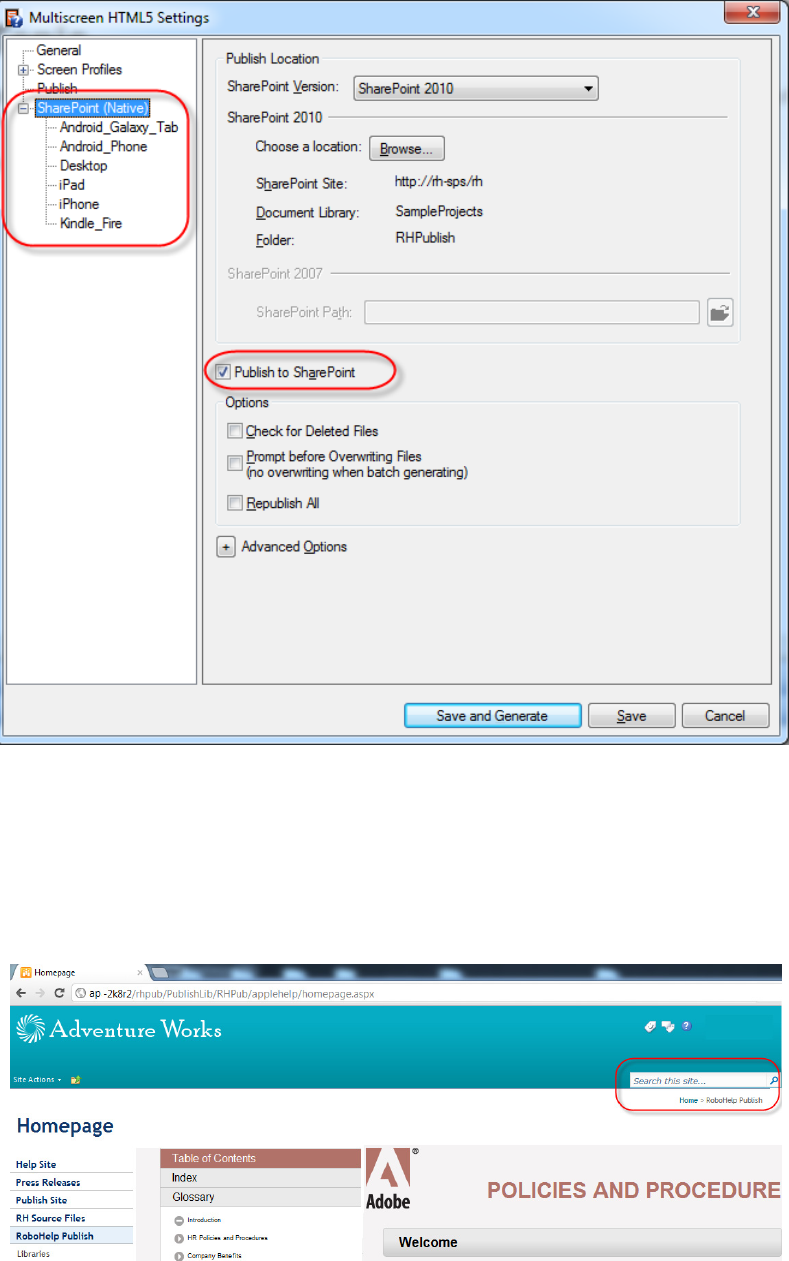
Adobe RoboHelp 10 Reviewer’s Guide 28
By publishing to SharePoint using the Multiscreen Single Source Layout, your content
can be accessed via the desktop as well as mobile devices. The main SharePoint search
facility is integrated to bring up RoboHelp project results or readers can use the
customized search engine focused on the RoboHelp content.
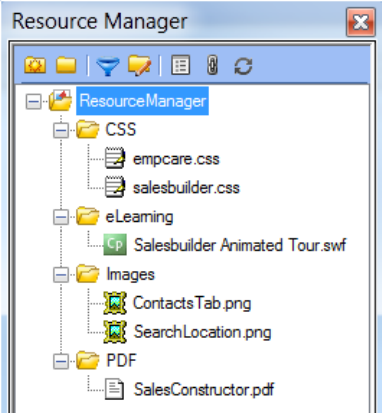
Adobe RoboHelp 10 Reviewer’s Guide 29
“The Resource Manager is
so much more versatile,
especially for multi-
authoring teams,” Rick
Stone, ShowMeSolutions
Resource Manager - “live linking” integrates with SharePoint
Do more with less - Adobe RoboHelp 10 helps teams of multiple authors do more with
less! A key component of collaboration is to share reusable resources that can be “live
linked” so that the author knows when the original file has been changed.
Facilitates source and version control for a multi-author environment - Read below
to see how version control solutions can help teams of multiple authors avoid getting
out of step as changes occur.
Drag and drop to create a link - Use an asset presented inside the Resource Manager
pod by dragging from the pod to the project. That creates a link so that when the
original graphic is changed, the RoboHelp author is notified and given the option to
update to the new version. This can be used across different RoboHelp Projects among
many authors.
Asset links prevent duplication and maintain consistency - When Adobe RoboHelp
10 establishes a link between any resource in the Resource Manager. If an asset is
changed in some way, RoboHelp notifies you of the change.
Then, you are able to easily update the project by clicking Sync. At first its icon will be
green showing that it is in sync with the original.
Changes are made! - If anyone then edits this shared image, the linking icon color will
change to red, as shown below with the SearchLocation.png image. So, to make sure
the image reflects the latest change, the author right clicks and selects Sync to update
the graphic.
Adobe RoboHelp 10 Reviewer’s Guide 30
Try It! (Add a Microsoft SharePoint Document Library)
To add a Resource Manager location (including Microsoft SharePoint):
1. Open the Salesbuilder-Help sample project.
2. Open the Resource Manager pod (View > Pods > Resource Manager).
3. Click the Add Shared Location icon in the Resource Manager toolbar.
4. Navigate to a preferred location on a network or local drive or of course, a Microsoft
SharePoint document library. Create a folder and click OK. That becomes the
Shared Location for the Resource Manager.
5. In Resource Manager, click Create Folder and name it Images.
6. Drag any image in the Project Manager (such as ContactsIcon.png) to the Resource
Manager > Images folder. At this point, the graphic may be shared but it is not yet
linked.
7. To link the image, first open a topic in the Design Editor. Drag the ContactsIcon.png
from the Resource Manager into the topic.
8. Click Save All and you will see that the icon on the ContactsIcon.png is now green!
RoboHelp and SharePoint Source control supports this
collaborative environment
SharePoint now becomes your version and source control system
This helps authors keep in sync. In addition to SharePoint, RoboHelp supports
RoboSource Control and many third party source control applications such as these:
• RoboSource Control 3.1 (Which comes with Adobe RoboHelp 10 at no extra charge)
• Team Foundation Server 2010 and 2008
• Perforce
• Microsoft Visual Source Safe 5.0
• Any other version control application that supports Microsoft Source Code
Control API
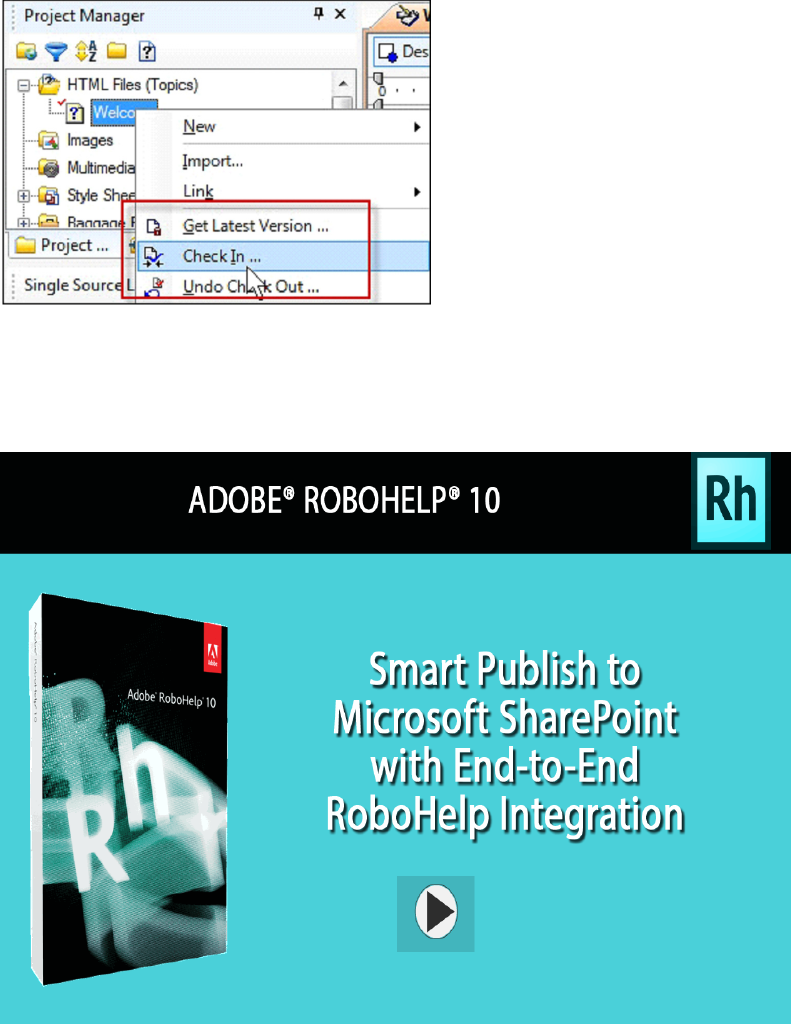
Adobe RoboHelp 10 Reviewer’s Guide 31
Another tremendous time-saver is
that you don't have to leave your
RoboHelp project to perform source
control actions. They are all
integrated into the RoboHelp
interface so that many of the common
source control functions are right
at hand.
Smart Publishing to SharePoint with Adobe RoboHelp 10 (Click the play button to
view an Adobe Captivate animated demonstration)
Enhance the Search Experience options
The Search settings allow you to define different search parameters for each profile.
You may want to show a smaller number of Search Context characters on devices with
small screens. Note that RoboHelp 10 allows you to exclude specific file types from the
search results. You can also enable External Content Search so that users have the
benefit of viewing the latest updates from user-generated Web 2.0 content.
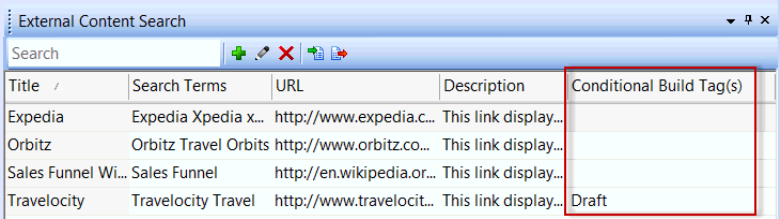
Adobe RoboHelp 10 Reviewer’s Guide 32
“A key to any Help system
or knowledge base is a
powerful search engine. I
was pleased to find
Adobe RoboHelp 10 has
made enhancements to
search with custom
metadata, and powerful
External Content Search.”
John Daigle, President and
Owner, Evergreen Online
Learning, LLC
External Content Search now has its own pod to expose it better to the author. Another
enhancement is the ability to apply conditional build tags (CBTs) to the search terms.
Access to community-generated content with new search workflows
External Content Search metadata provides access to community-generated
content
Guide your readers to community-generated content. This might be found on blogs
and wikis or other Web 2.0-enabled sites such as Twitter, Facebook, LinkedIn and user
forums. Of course, you remain in control to provide trusted guidance to that
information.
You become a curator of external content in much the same way as a museum curator
selects the best of the best for an exhibit.
You can provide trusted resources for your readers by pre-selecting blogs and websites
that you have reviewed and know that they are useful. After all, you are the champion
of the end user and you make it your business to know what your users want and need.
External Content Search makes it possible to enter search metadata. The author
creates keywords that are linked to a URL (such as Google, Bing or any resource). When
the end user uses RoboHelp's search facility and searches for these keywords, the links
are listed among the search results - and ranked in the top position. The resulting link
presents a “live” site inside the topic pane.
Reuse these prepared External Content Search URLs - Once you have created
the URL metadata, you can export and import them for reuse in multiple
RoboHelp projects.
It's a search-centric world. Is your content “findable”? - Topic-level search Keywords,
project-wide synonyms, phrase search, boolean expressions and optional search
ranking provide authors powerful tools to help make content findable.
How it Works - In this next scenario, the author determined that the online knowledge
base is for programmers and developers of Adobe AIR applications. They develop
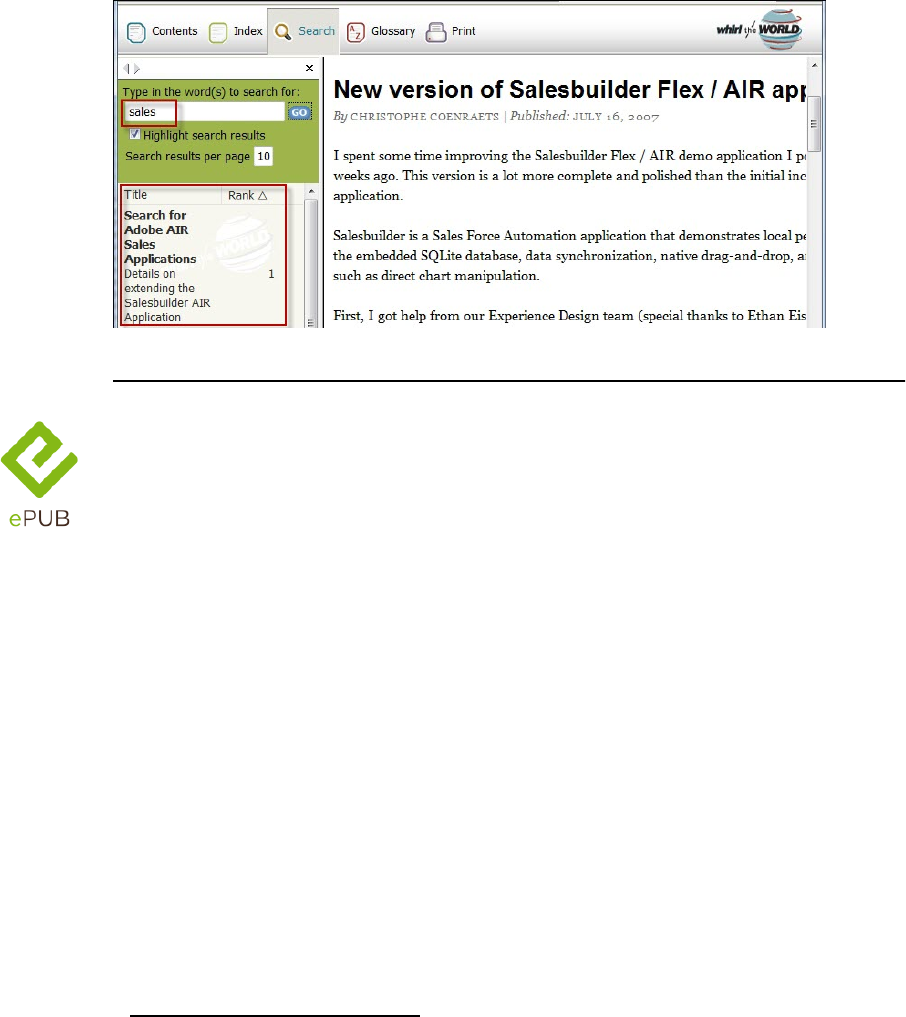
Adobe RoboHelp 10 Reviewer’s Guide 33
applications for their Sales organization. So, it would be helpful to direct them to a
particular website that has the most relevant content. Obviously, if someone entered
“Sales” into a search box, there would be an overwhelming number of results returned.
To make sure that the preferred URL appears in the live WebHelp topic pane, an
External Content Search item was prepared, along with pre-selected search terms and a
website. Now, when the user searches for “sales” the first ranked result is the
favored website!
Popular eBooks and reading devices - perfect for
deploying policies and procedures and online
manuals
Streamlined EPUB1 output makes it easy for authors to distribute - No longer
content to sit at a PC, today people want their information and multimedia within
reach, wherever they happen to be. With the abundance of multimedia devices and
digital gadgets, publishers are looking for means to take their content to the mobiles,
eBook readers, tablet PCs and more.
1. The EPUB logo is a trademark of the International Digital Publishing Forum.

Adobe RoboHelp 10 Reviewer’s Guide 34
Device independence with the EPUB format standard - Technical communication
toolkits need to have the flexibility to “push” content out to many of the advanced
hand-held devices for true anywhere, anytime consumption. Adobe RoboHelp 10 has a
“wizard-driven” workflow that makes the process easy.
EPUB is a new standard output to accommodate a growing number of eBook readers
and mobile devices. The devices are eBook readers (such as Barnes & Noble's Nook, etc.)
Tablets (Apple iPad, BlackBerry Playbook1, etc.) and even cellular telephones such as
Motorola's Droid.
Publish to devices (such as iOS and Android™ smartphones and tablets, Amazon Kindle,
Barnes and Noble NOOK™, Sony Reader™) and reader apps (such as Adobe® Digital
Editions, Calibre, Aldiko, and iBooks).
1. Copyrights and trademarks are property of their respective owners.
“We’ve seen a significant
increase in our
international sales, an
increase in demand for
our publications
domestically, and we
expect that growth to
continue. It’s a direct
result of our ability to
produce and deliver high-
quality EPUBs faster and
more cost-effectively
than ever because of the
Adobe Technical
Communication Suite.”
Kevin Siegel, President,
IconLogic
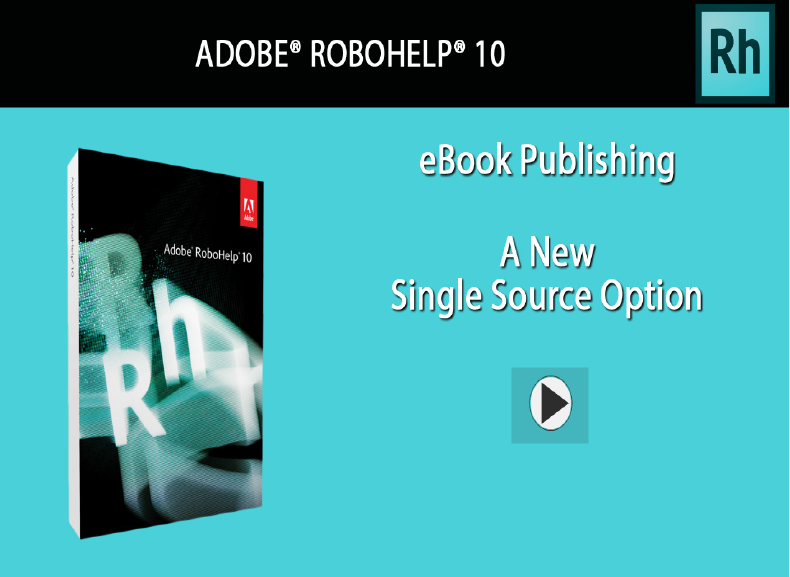
Adobe RoboHelp 10 Reviewer’s Guide 35
Here is a chart showing the phenomenal sales of eBooks
EPUB is an XML-based file format designed to reflow text according to screen size,
giving users a format to organize and read digital publications on mobile devices. The
EPUB file format was developed and is maintained by the International Digital
Publishing Forum (IDPF), a nonprofit standards organization composed of commercial
trade and academic publishers, software companies, consumer electronics
manufacturers, and publishing and accessibility associations. The standard was
developed with the participation of over 60 companies and organizations and was
unanimously approved by IDPF members. Today there are more than 200 members
(companies like Adobe, Google, Apple, Nokia, Barnes & Noble etc.) in the IDPF.
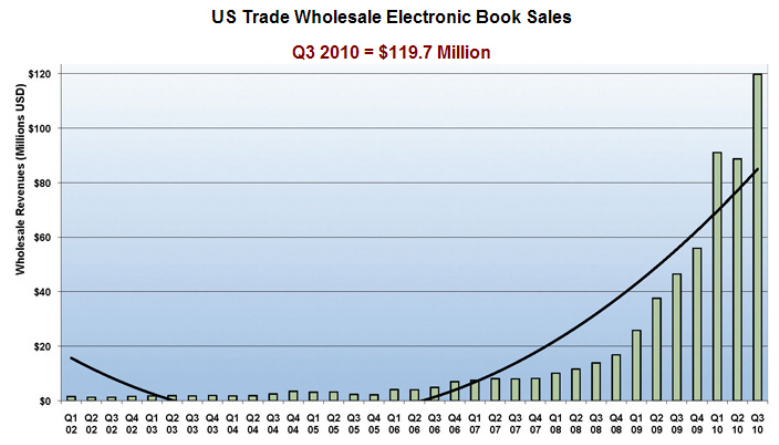
Adobe RoboHelp 10 Reviewer’s Guide 36
Source: International Digital Publishing Forum
Top features of EPUB
• Text reflow according to screen size—ideal for reading on mobile devices, eBook
readers, and tablets
• Open, nonproprietary file format standard developed and maintained by the IDPF
• Simple table of contents and navigation implementation
• Advanced control with font embedding and CSS styling
• Ability to embed images, objects, and multimedia files
• Interoperability for unencrypted files
eBook Single Source Layout for EPUB 3 and Kindle Book
Try It!
So that you can see how this works, we have provided a procedure for creating an
eBook for both the EPUB 3 and Amazon Kindle MOBI - KF8 formats. Both Employee Care
and Salesbuilder sample projects have an example. We will use the one in Salesbuilder
for this scenario.
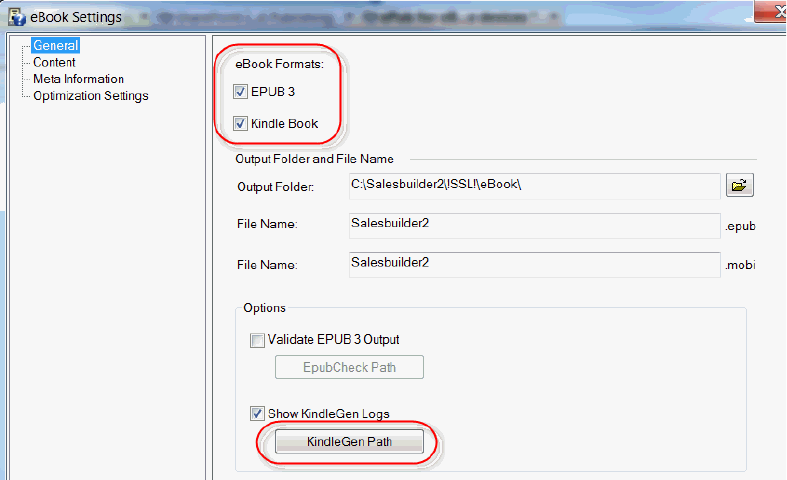
Adobe RoboHelp 10 Reviewer’s Guide 37
When you first access the eBook Settings screen, you will not be able to access any of
the options on the left until you have set the Kindle Generator Path. When you click the
button shown, you can browse to where you have installed it. If it is not already
installed, there will be a link to the download page on Amazon's site.
When finished with the settings, click Save and Generate
To create an eBook
In the Salesbuilder sample project, double click the eBook Single Source Layout
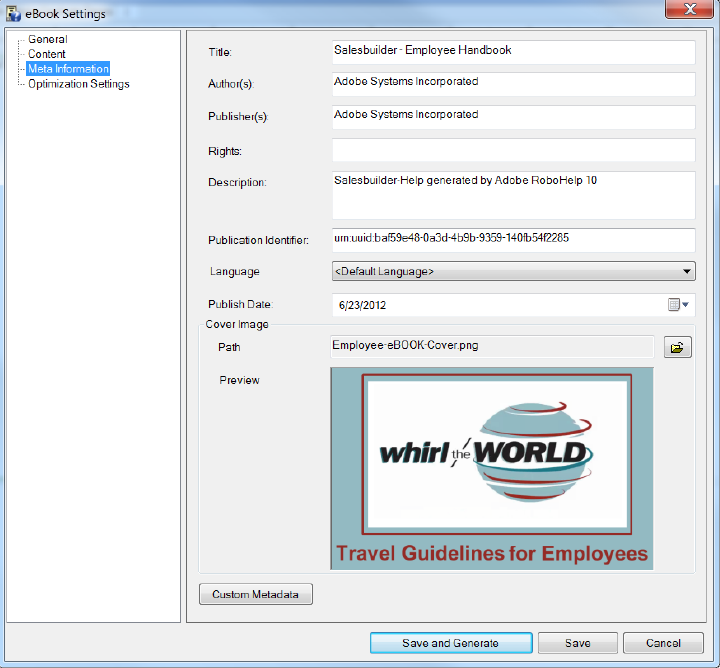
Adobe RoboHelp 10 Reviewer’s Guide 38
1. Fill out the options as shown
2. Indicate the publishing Meta Information and a cover page image
3. Click Save and Generate
Once you create the EPUB output file, you will want an eBook reading application in
order to view the output on your computer, such as Adobe Digital Editions or the
Firefox browser EPUB Add On. Shown below is a page from Adobe Digital Editions.
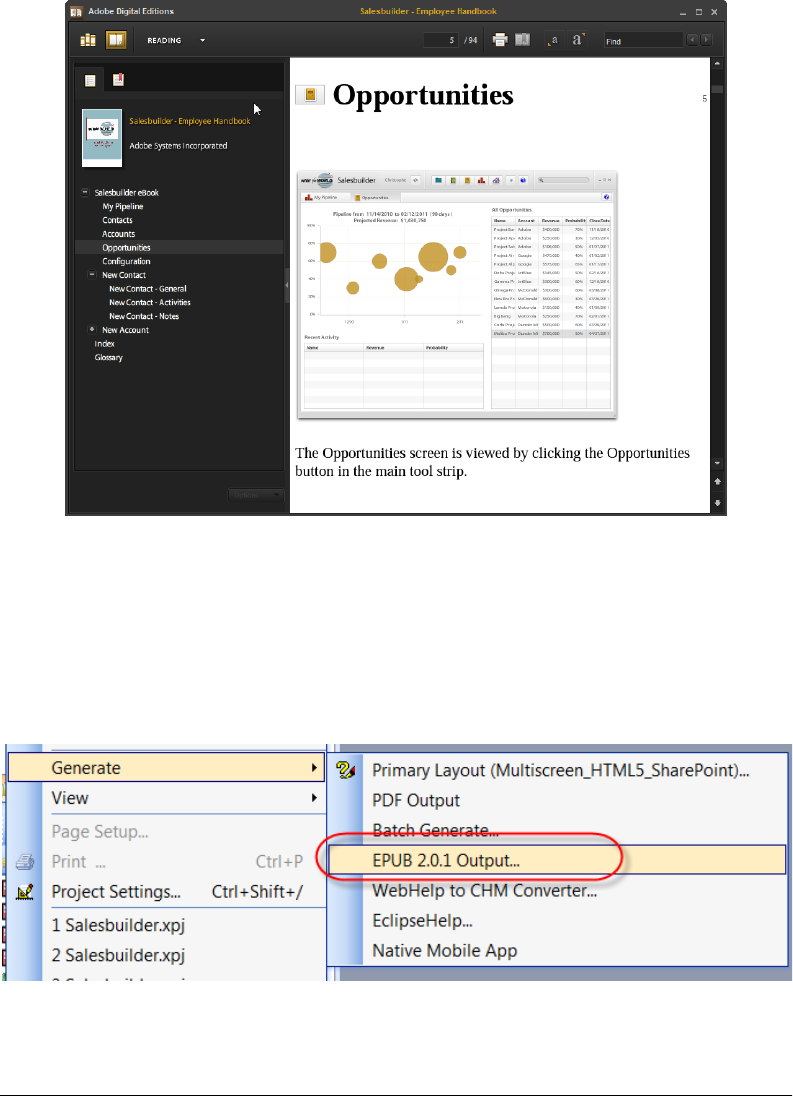
Adobe RoboHelp 10 Reviewer’s Guide 39
EPUB 2.0.1 is also supported
While EPUB 3 is the latest, RoboHelp 10 still supports the EPUB 2.0.1 format. You can run
a script from Script Explorer and click File > Generate > EPUB 2.0.1output. For more
details see online help.
Many time-saving enhancements to the Topic
Editor
Adobe RoboHelp 10 adds many new usability enhancements and boosts the author’s
productivity
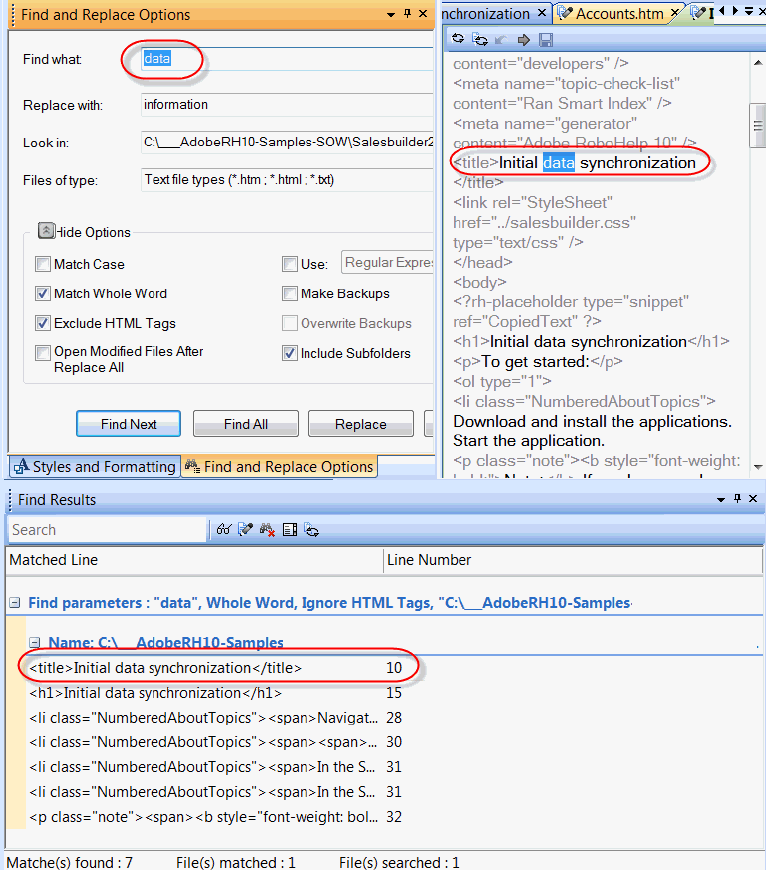
Adobe RoboHelp 10 Reviewer’s Guide 40
Multi-file Find and Replace
There is an all new and robust Multi-file Find and Replace tool in its own pod for editing
content more conveniently. Search for text with multiple parameters, edit your search
queries, view search results in a list, use pre-populated search filters, set a default
Search path, and look up regular expressions and wildcard characters.
In the screenshot above, you can see were the Find what for "data" was found in 10
topics giving the author the choice of replacing any or all instances with the word,
"information". Use the Multi-file Find and Replace tool to globally find and replace text,
HTML tags, and attributes in the current project or across files and folders. Set options
“Importing from some
sources can introduce
characters that are not
within the HTML
document character code
set so the output can
display strange
characters. The improved
Find and Replace
function in Adobe
RoboHelp 10 provides
user friendly
functionality to rid my
code of non-HTML
standard characters and
replace them with true
HTML standard
characters.”
Gary Bowen, Master
Technical Writer
Adobe RoboHelp 10 Reviewer’s Guide 41
in the Find and Replace pod. RoboHelp displays the results in the Find Results pod and
also lets you open each modified file in the Find Results Editor pod (HTML view).
Here is a quick summary of the process:
1. Select Edit > Find And Replace In Files.
2. Select View > Pods > Find and Replace In Files > Find And Replace Options.
3. Specify what to find.
There are many options including:
• Begins With
• Ends With
• Phrases
• Does Not Contain
• Regular Expressions are supported as well as finding text across multiple lines.
For more details read the online help topic, "Find and Replace in Files".
Topic Titles can now have User Defined Variables assigned
Control and customize content better by applying a User Defined Variable to a wider
range of content, including the Topic Title and Table of Contents and Index. Automate
updates by simply making a single change to the UDV value in the UDV pod. With this
enhancement, you can use UDVs instead of actual product names and or feature names
in topic titles and avoid rework if these names undergo frequent or last-minute
changes. In RoboHelp 10, you can use UDVs not just in topic contents, TOCs, or index
terms but also in topic titles.
Try it!
1. To see this in action, go to the About Adobe RoboHelp 10 in the Salesbuilder
sample project.
2. Right click on the topic and choose "Topic Properties." You will see that the About
RoboHelp 10 User Defined Variable has been inserted in to the Topic Title. This is
also used in any topic where that variable has been placed!
Control + Click jumps you to your target topic in Design Editor
Control + click on link to jump to an Adobe RoboHelp 10 topic in the Design Editor.
Try it for yourself in the Salesbuilder or Employee Care sample projects.
“The UDVs in topic titles
in Adobe RoboHelp 10
make it much easier to
update titles that are
subject to change at a
later date.”
- Robert Hinesley,
Senior Technical Writer
Comet Computer GmbH
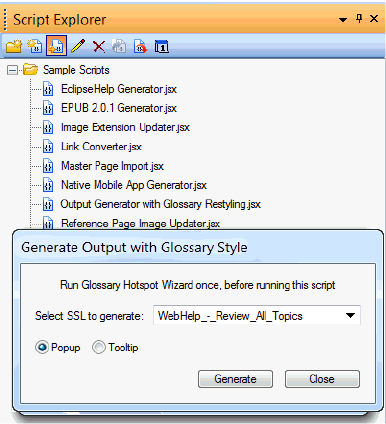
Adobe RoboHelp 10 Reviewer’s Guide 42
Glossary definitions even more easily exposed to your readers.
By popular request! The author can now choose Glossary terms to reveal definitions as
text popups or even tooltips in addition to the expanding hotspot.
This is accomplished using the built-in Scripting Engine and accessed from the Script
Explorer.
Extend-Script Engine now has Event-based script triggers
One of the unique features of RoboHelp is that you can extend it on your own with
Extend Script which is built-in and accessed from the Script Explore (see screenshot
above). There are useful scripts that are ready-made, or now you can enable event-
based executions of functions within a script rather than relying on manual
interventions. Use the scripting pod to generate custom reports, automate frequently
used workflows, and even extend the functionality of Adobe RoboHelp 10.
Paste Rich HTML content
Adobe RoboHelp 10 enables you to copy content from applications such as Microsoft
Word, Microsoft Excel and web pages inside browsers, then paste into the RoboHelp
topic.
Clear Formatting and Reset Style - Away with inline styles!
One constant frustration for authors is importing content from documents written
without proper styling. When imported into RoboHelp, "inline styles" or "overrides" can
defeat your hard work in designing a proper CSS. Clear Formatting and Reset Style are
new commands that let your CSS control the styling without rude inline styles getting
Adobe RoboHelp 10 Reviewer’s Guide 43
in the way. You make a selection and click Format > Clear formatting. All styling is
cleared. On the other hand, Reset Style is done from the Styles and Formatting pod. In
this scenario, Resetting a style resets both CSS and inline styles from a single HTML
element by removing style related attributes like "class" and "style" from selected HTML
element tag. Other CSS code remains.
View generated output locally with Google Chrome
Previous limitations of Google Chrome made it difficult to view locally. Adobe
RoboHelp 10 now accommodates viewing of generated output using Google Chrome.
This is useful for previewing content locally so the author can check their output.
Authors choice for multiple topic editing
Some help authors found themselves quickly overwhelmed with way too many tabs
open.
Adobe RoboHelp 10 addresses this by allowing the help author to choose whether only
a single topic is edited or whether multiple topics are edited.
To configure this setting, click Tools > Options > General tab and configure the option
labeled: Allow editing of multiple topics.
Now Microsoft HTML Help CHM files can have skins, too!
Yes, normally CHM files do not have skins, but now they do with Adobe RoboHelp 10. \
Try it!
1. Generate a WebHelp Single Source Layout
2. Open the Script Explorer and run the WebHelp to CHM Converter.jsx script
3. You now have a CHM file with all the customized color and branding you prefer.
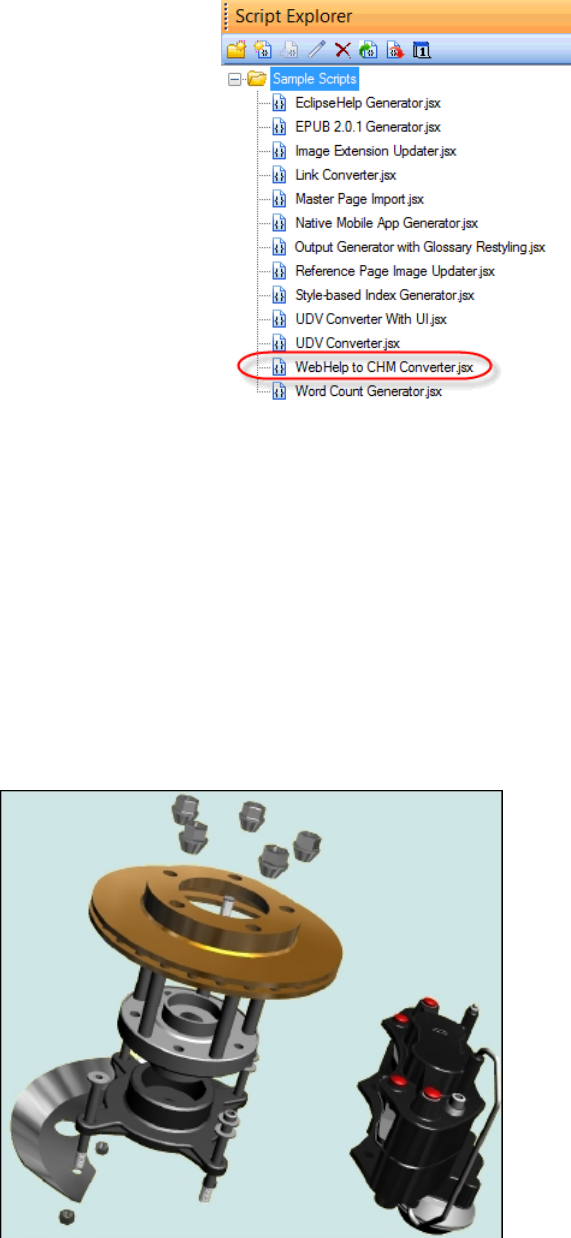
Adobe RoboHelp 10 Reviewer’s Guide 44
Add PDFs or 3D models using iFrames - Take advantage of displaying rich media such
as 3D models or “live” PDFs from inside an Inline Frame (iFrame). This works if you
generate WebHelp, WebHelp Pro, FlashHelp, FlashHelp Pro, Air Help or browser-based
AIR Help as your output.
• Manipulate the 3D Model in real time - You can “grab” the model and turn it
completely around, separate the parts or even create a live movie of the action!
• In addition, if you add PDFs to an iFrame, the text embedded in the PDF becomes
searchable by your users.

Adobe RoboHelp 10 Reviewer’s Guide 45
Enhanced Adobe FrameMaker and Microsoft
Word import and linking
In RoboHelp 10, FrameMaker document import and linking includes the following
additional enhancements:
Automap styles when importing Adobe FrameMaker and
Microsoft Word
Automap picks up RoboHelp style names and maps them to the imported FrameMaker
document’s styles.
Instead of having to map each FrameMaker format with a corresponding RoboHelp
style, use Automap to automatically map similar style names from the selected CSS in
RoboHelp.
Enhanced pagination and topic naming of imported or linked
content
In RoboHelp 10, you can paginate a document or split the document into topics based
on paragraph styles or a marker type. In RoboHelp 10, you can use a combination of
both paragraph styles and marker type. This enhancement gives you more ways to
implement pagination. For example, you can now specify that a document should be
paginated on Heading 1 with some exceptions or a document should be paginated on
Heading 1 and in some cases on Heading 2 as well. Topic names are based on the topic
name pattern specified in the Other Setting tab of the Conversion Settings dialog box
or the marker text specified in the FrameMaker document for the marker type used for
pagination.
Support for FrameMaker-generated TOC and index in
FrameMaker DITA map import and linking
FrameMaker now creates a TOC and index while converting a DITA map as a book with
FrameMaker component. When you import or link a DITA map in your RoboHelp
project, you can use the FrameMaker-created TOC and index to create a TOC and index
or add to an existing TOC and index in the project.
U3D view links in imported or linked FrameMaker content
FrameMaker 11 allows you to create hyperlinks to a U3D view. When you import or link
FrameMaker content, these hyperlinks work if the U3D view and all objects linking to it
are placed in an anchored frame. While conversion, RoboHelp generates a PDF for each
U3D view placed in an anchored frame and embeds the PDF in an iframe in the topic.
“With our previous
cumbersome process, it
took days to create a final
product. The team would
have to repeatedly re-
create content due to
editorial errors or
changes from
engineering staff, and
then generate the build
all over again. Now that
we are using Adobe
FrameMaker together
with RoboHelp, we can
actually keep up,” Leslie
Vice, Marketing
communications specialist,
FDM Software
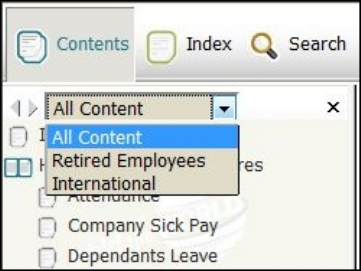
Adobe RoboHelp 10 Reviewer’s Guide 46
During conversion, if RoboHelp finds that a U3D view is linked to any object outside the
anchored frame, it removes the hyperlink.
Support for Windows 7 - 64-bit and Microsoft Office 2010 - Import and export
content using Microsoft Office 2010.
Dynamic User-Centric Content (DUCC) - Delivering personalized
content to the right people at the right time.
A personalized experience for the user - Dynamic User-Centric Content is a way to
personalize the experience of looking for information by letting the user choose by role
or by location or other helpful categories. This filtered content capability has been
added to WebHelp and AIR Help. It guides the user to the most accurate information
they are seeking. DUCC can be customized according to user roles, geographical areas,
or even among multiple product types - or any other categories the author creates.
DUCC recognizes that there are often multiple audiences with one overall group of
users. For example, in an online help system there may be a suite of software products
installed and the user wants to filter out everything except a certain product.
To set up DUCC, the author simply defines Content Categories that allow the end user
to dynamically change what they see in the output help system.
Here is an example. As the author of an
online knowledge base for multi-national
company your employees may be provided
access to thousands of topics. This can be
overwhelming if someone is looking for a
needle in a haystack. Now, there’s a choice.
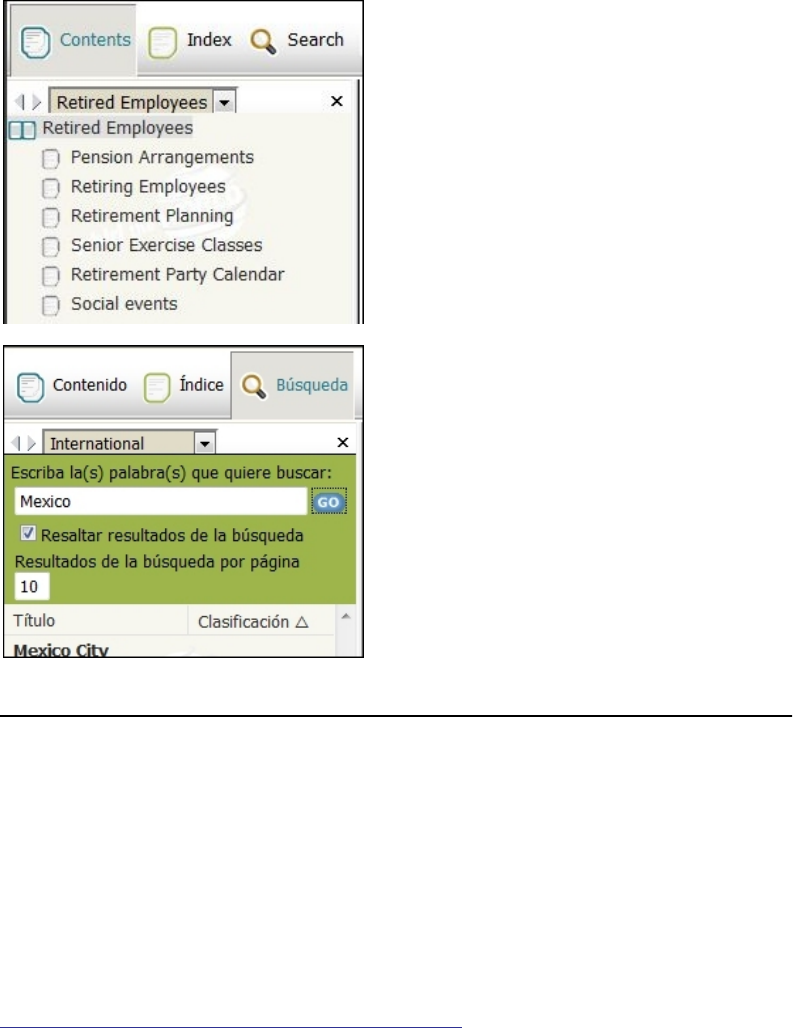
Adobe RoboHelp 10 Reviewer’s Guide 47
Adobe RoboHelp Server 9 Audience Feedback
Analytics
Content requires constant feedback. Your content must be in a constant feedback
loop of improvement. Adobe RoboHelp Server Feedback Analytics can help you
succeed with content optimization. Adobe RoboHelp Server 9 provides the following
major benefits:
(For greater detail, download the full
Reviewer’s Guide for Adobe RoboHelp Server 9)
Here are the highlights of new functionality:
•Analytical feedback reports - A set of out of the box reports allow you to hone in
on specific statistical aspects of your help system’s usage. They include these seven
reports:
1. Frequently searched terms
2. Frequently viewed topics
Role Based
If you are a retired employee, you may not
want to wade through tons of content when
you make a search to look up the dates of
coming retirement parties. Select your “role”
and your TOC, Index, Search and Glossary
items are filtered to present only this subset
of content!
Geographical Based
Or, you may be in the Mexico City office and
don't want to look through all the Paris and
New York Office-related material. The simple
dropdown menu below shows how easy it is
for those employees to filter the content! It
can even be delivered with a Language
interface for that particular Content
Category.
“Adobe RoboHelp Server
9 Web Administrator is a
dream to work with and
very easy to configure.
The Feedback Analytics
and the ability to publish
to different audiences
and get customized
feedback reports will
help us keep our content
relevant and helpful”
Colum McAndrew, IDBS, UK
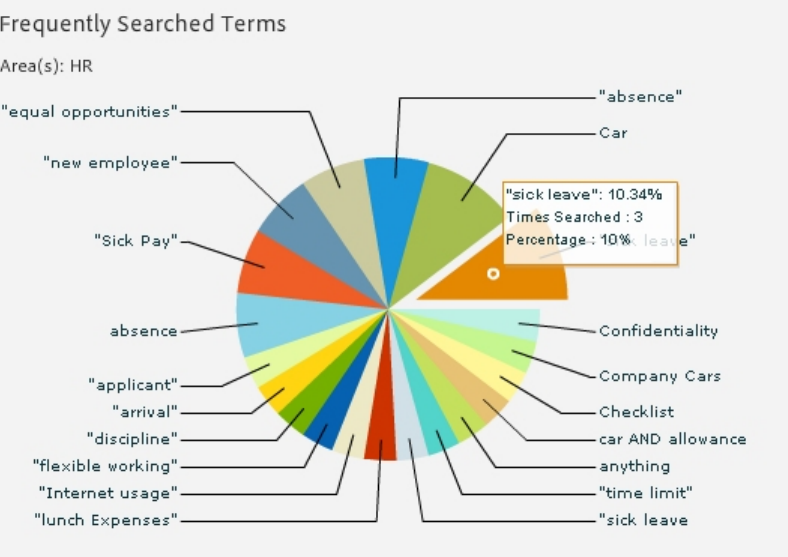
Adobe RoboHelp 10 Reviewer’s Guide 48
3. Search terms with no results
4. Search trends
5. Usage Statistics
6. Frequently accessed CSH
7. Help system errors.
•Ranked search results - Search results are ranked according to relevance,
displayed with some context, allowing the end user to make an informed decision
on the topic to display.
•User friendly searching - The ability to specify wildcard characters and boolean
expressions, as well as search on synonyms, makes the end user search experience
a truly powerful method of finding the required content.
•Separate reportable areas - Different websites, called areas, can be set-up on the
Adobe RoboHelp Server to allow different help systems to be published. For
example, if different versions of an application are supported, each version’s help
file could be contained in its own area. The feedback analytics can be run on one or
more area.
•Secure access - Access to an area can be restricted by the help author to those with
a valid Adobe RoboHelp Server user id and password. For example, the content for
a Human Resources department may contain sensitive information that users in
other departments must not see. Maybe a test area is used prior to a help file’s
release and a production area once live. In these scenarios the Human Resources
department help system and test area would be restricted, while the live area is
available to everyone without authentication.
Adobe RoboHelp 10 Reviewer’s Guide 49
•Customizable report data - Reports can be customized in any number of ways
including by a data range or to include / exclude particular pieces of metadata.
•Filtering reports on a subset of data - Help systems can be published to areas set
up on the Adobe RoboHelp Server, thereby allowing reports to be refined by
running them on a sub-set of data.
•Flexible and secure access - Each area can be protected if required, forcing users
to enter a user id and password to access the documentation. Users and user
groups can also be assigned different permissions thereby allowing flexibility in
what a user can perform.
•Exportable report data - Report data can be exported to a comma separated
(.CSV) file, enabling the rich statistical analysis to be performed in other statistical
applications. Additionally reports can be printed (including to a file).
Take the following real world examples:
• An international food company based in the US used the Frequently Viewed
Content report inside the Adobe RoboHelp Server to highlight the areas of the help
system that were viewed the most. Armed with this information they added a
Frequently Asked Questions topic at the top of each major book in their Table of
Contents, highlighting the questions that had been asked.
• A US bank used Adobe RoboHelp Server’s unanswered questions report to
highlight search terms used by their end users that were returning no results. As a
result their help authors were able to revisit the documentation to add or change
the content as required.
• A UK software company providing scientific research applications used various
reports to highlight dialogs with context sensitive help calls that were frequently
being used. This feedback analytic data enabled the help author to go to the
developers and change the design of the dialog to make it more intuitive.
Adobe RoboHelp Server 9 makes searches more successful.
Search Ranking and Search Context are now part of Adobe RoboHelp Server 9
experience.
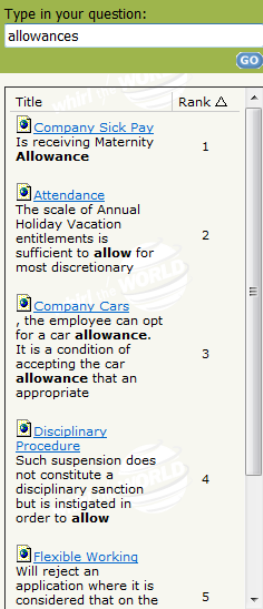
Adobe RoboHelp 10 Reviewer’s Guide 50
Adobe RoboHelp 10 Reviewer’s Guide 51
More Resources for Adobe RoboHelp Information
Adobe TV
http://tv.adobe.com/channel/technical-communication/
Adobe Technical Communication Blog
http://blogs.adobe.com/techcomm/
Adobe RoboHelp User Forums
http://forums.adobe.com/community/robohelp
Adobe RoboHelp Help & Support
http://www.adobe.com/support/robohelp/
Adobe OnDemand Seminars
http://www.adobe.com/cfusion/event/
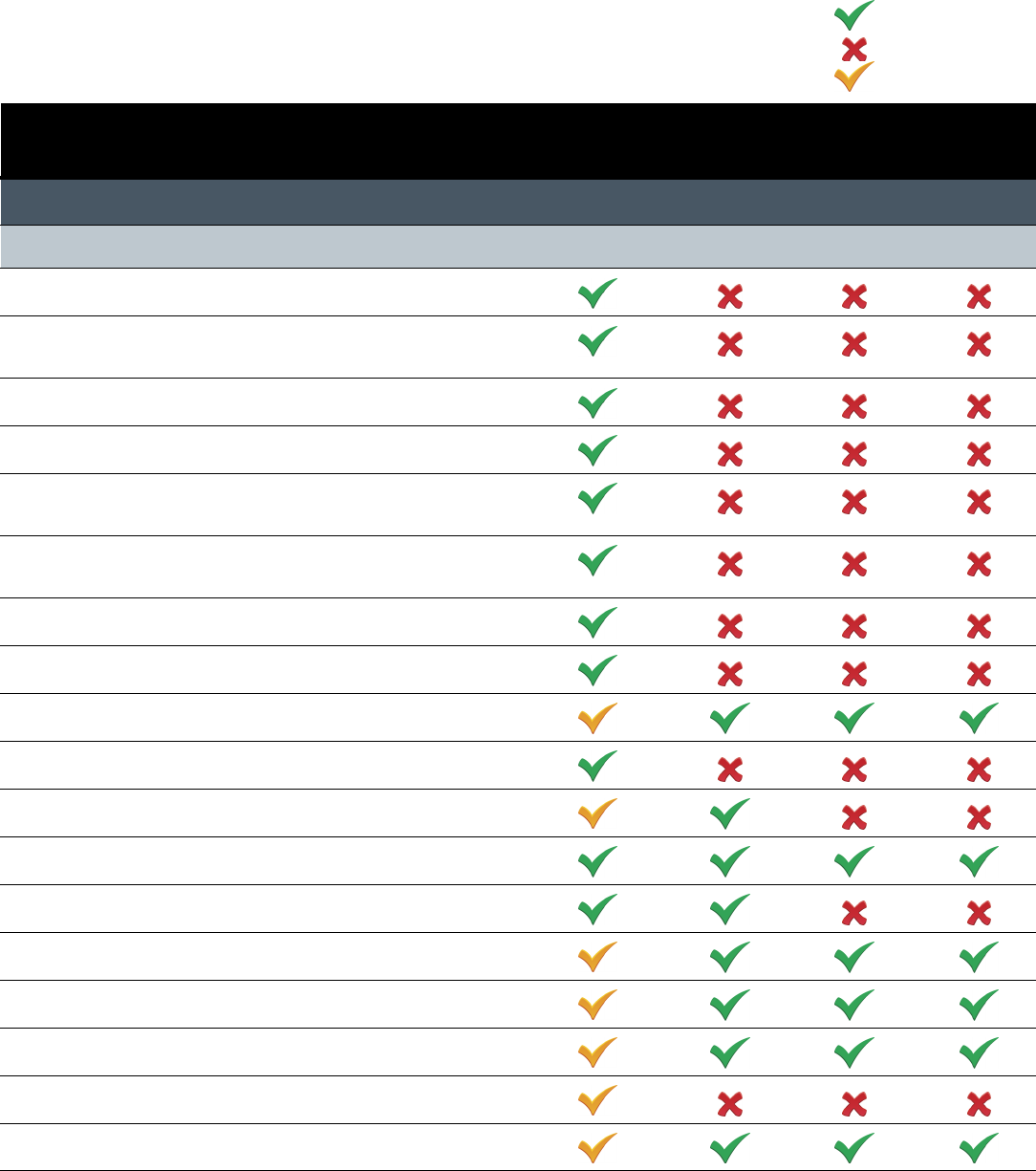
Adobe RoboHelp 10Reviewer’s Guide 52
Version Comparison Chart:
Compelling reasons to switch or upgrade
to Adobe RoboHelp 10
Yes
No
Enhanced
Product features RoboHelp
10
RoboHelp
9
RoboHelp
8
RoboHelp
7
AUTHORING
Productivity Boost
Preview topic/output in multiple browsers
Automated context sensitive help (CSH) authoring for
mobile apps
Automatic content resizing to fit output screen
Preview output across screen types
Conversion of auto-size or text-only pop-ups to
hyperlinks
Changing absolute image and table sizes to relative
sizes
Pinch-zoom on iOS devices
Adobe Captivate HTML5 output on iOS devices
Search and Replace
Event-based script triggers
Preview topic and output in multiple browsers
Snippets
Convert snippets to HTML text
Visual CSS Style Editor
User-defined variables
User-defined variables in table of contents and index
Option to edit multiple topics or single topic
Master pages (topic templates)
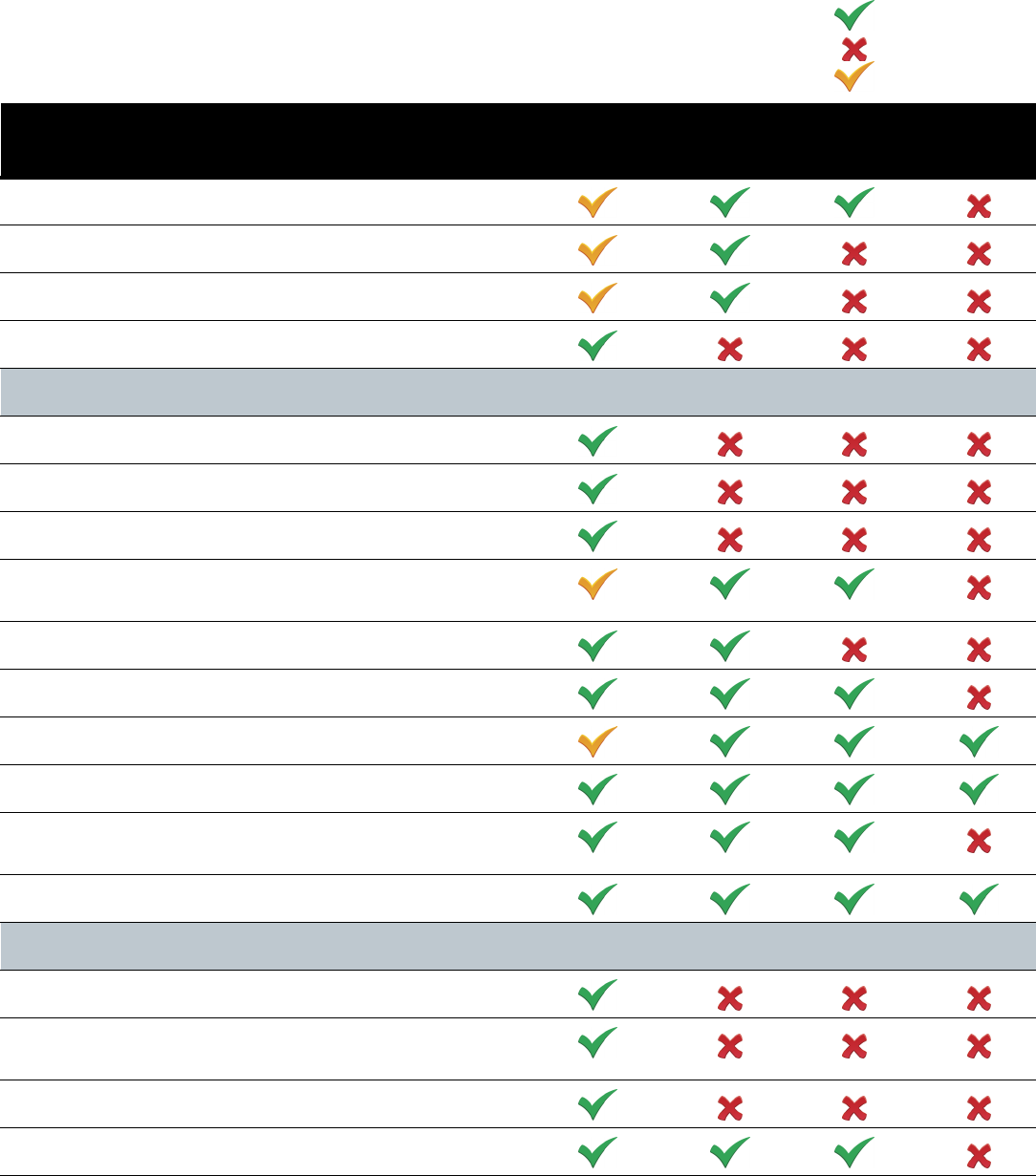
Adobe RoboHelp 10Reviewer’s Guide 53
Breadcrumbs
Mini-TOC
Scripting and automation
Automated context sensitive help (CSH) authoring
Standards Support
Multiscreen HTML5 support
EPUB 3 support
Enhanced CSS3 support
EPUB standard for eBooks, mobile phone, tablets and
other handheld devices.
XHTML standards support
HTML editor and no Kadov tags
XML import and output
Unicode and translation workflow support
World Wide Web Consortium (W3C) compliance
checking
Section 508 compliance for accessibility
Multi-authoring Support
Merge and publish multiscreen HTML5 content
Enhanced project performance over enterprise
networks
Out-of-the-box Microsoft SharePoint integration
Live Link support for Microsoft Word files
Version Comparison Chart:
Compelling reasons to switch or upgrade
to Adobe RoboHelp 10
Yes
No
Enhanced
Product features RoboHelp
10
RoboHelp
9
RoboHelp
8
RoboHelp
7
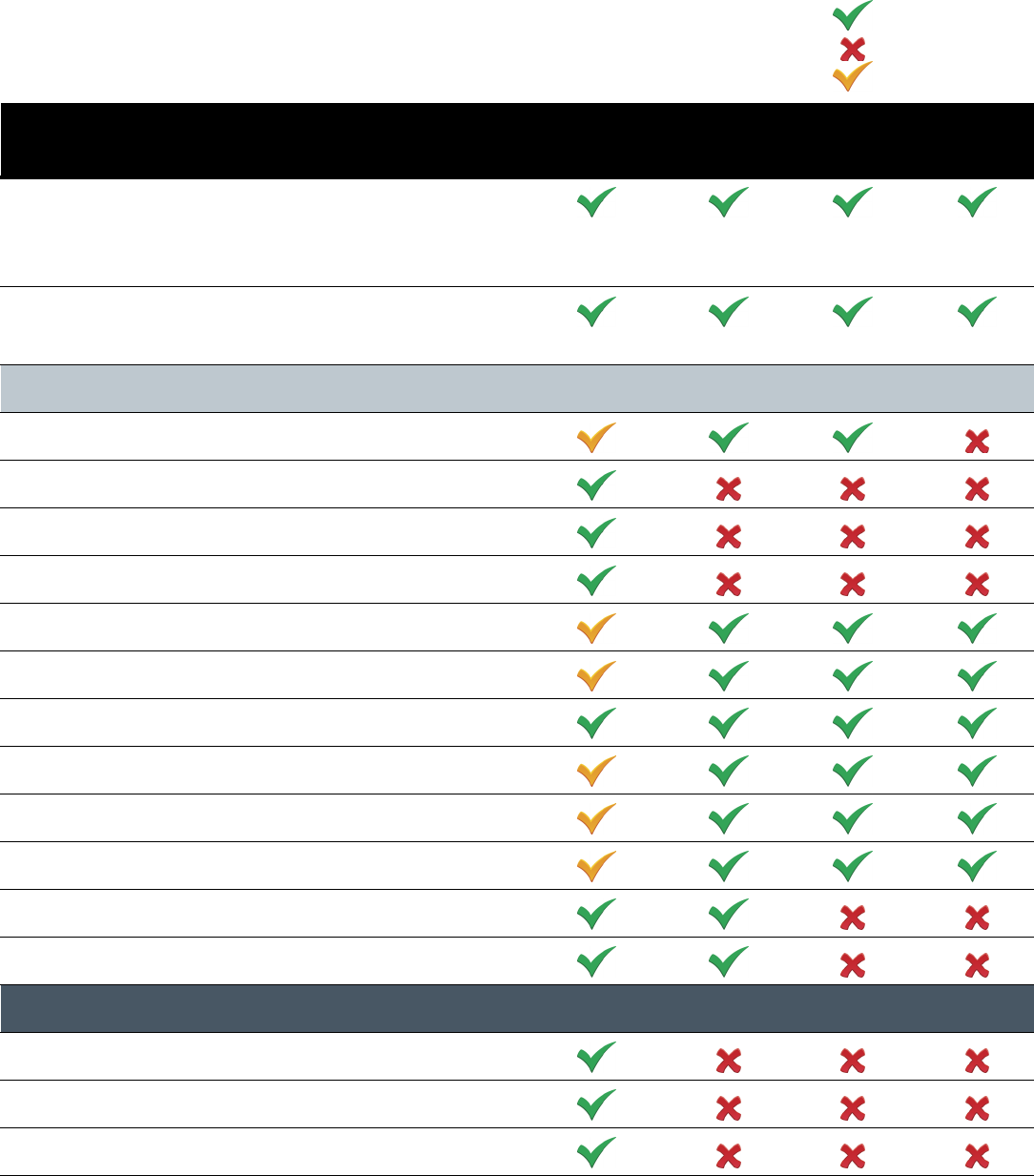
Adobe RoboHelp 10Reviewer’s Guide 54
Integrated version control support for Adobe®
RoboSource Control™, Team Foundation Server,
Perforce, Visual SourceSafe, and other SCC compliant
apps
Integrated Version control support for RoboSource Control,
Team Foundation Server, Perforce, Visual Source Safe other
SCC compliant apps
Ease of Use
Style pod
Media view in editor
Ability to view media queries
Glossary pop-up
Usage reports on build tags
Hyperlinks, pop-ups, and image maps
Multiple tables of contents, indexes, and glossaries support
Automated wizards
Graphics and multimedia support
Dictionary, Spell Check, Thesaurus, and Auto Correct
Insert line and page break
Enable/disable notifications
REVIEW and COLLABORATION
TOC-based reviews
DHTML content review
Conditional Build Tags
Version Comparison Chart:
Compelling reasons to switch or upgrade
to Adobe RoboHelp 10
Yes
No
Enhanced
Product features RoboHelp
10
RoboHelp
9
RoboHelp
8
RoboHelp
7
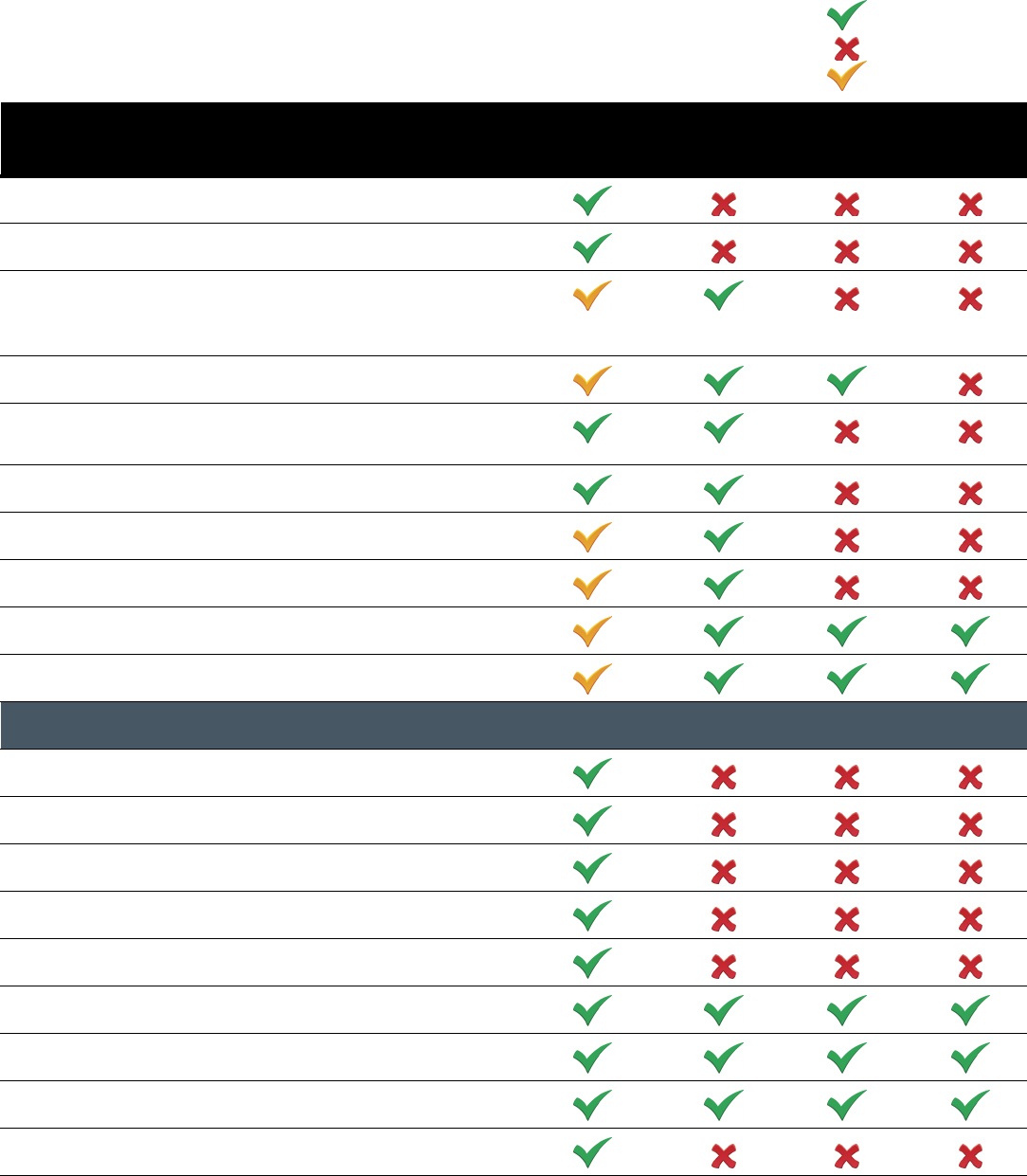
Adobe RoboHelp 10Reviewer’s Guide 55
Socially-enabled code for Facebook Likes
Socially-enabled code placement for Twitter Follows
Author-to-author, author-to-SME, and author-to-end-
user collaboration via PDF, live linking, RoboHelp
review management, or Adobe AIR Help
Shared reusable resources
Community-generated content, comments, feedback;
external web content
Moderation enabled end-user commenting workflow
Review workflow – PDF based
Review workflow – Client based
Adobe FrameMaker® integration
Multi-author support
PUBLISHING
Multiscreen HTML5 output
Screen profiles
Screen layouts
New eBook SSL
Native mobile apps support
Adobe FlashHelp® output
JavaHelp output
OracleHelp for Java™ output
Media queries
Version Comparison Chart:
Compelling reasons to switch or upgrade
to Adobe RoboHelp 10
Yes
No
Enhanced
Product features RoboHelp
10
RoboHelp
9
RoboHelp
8
RoboHelp
7
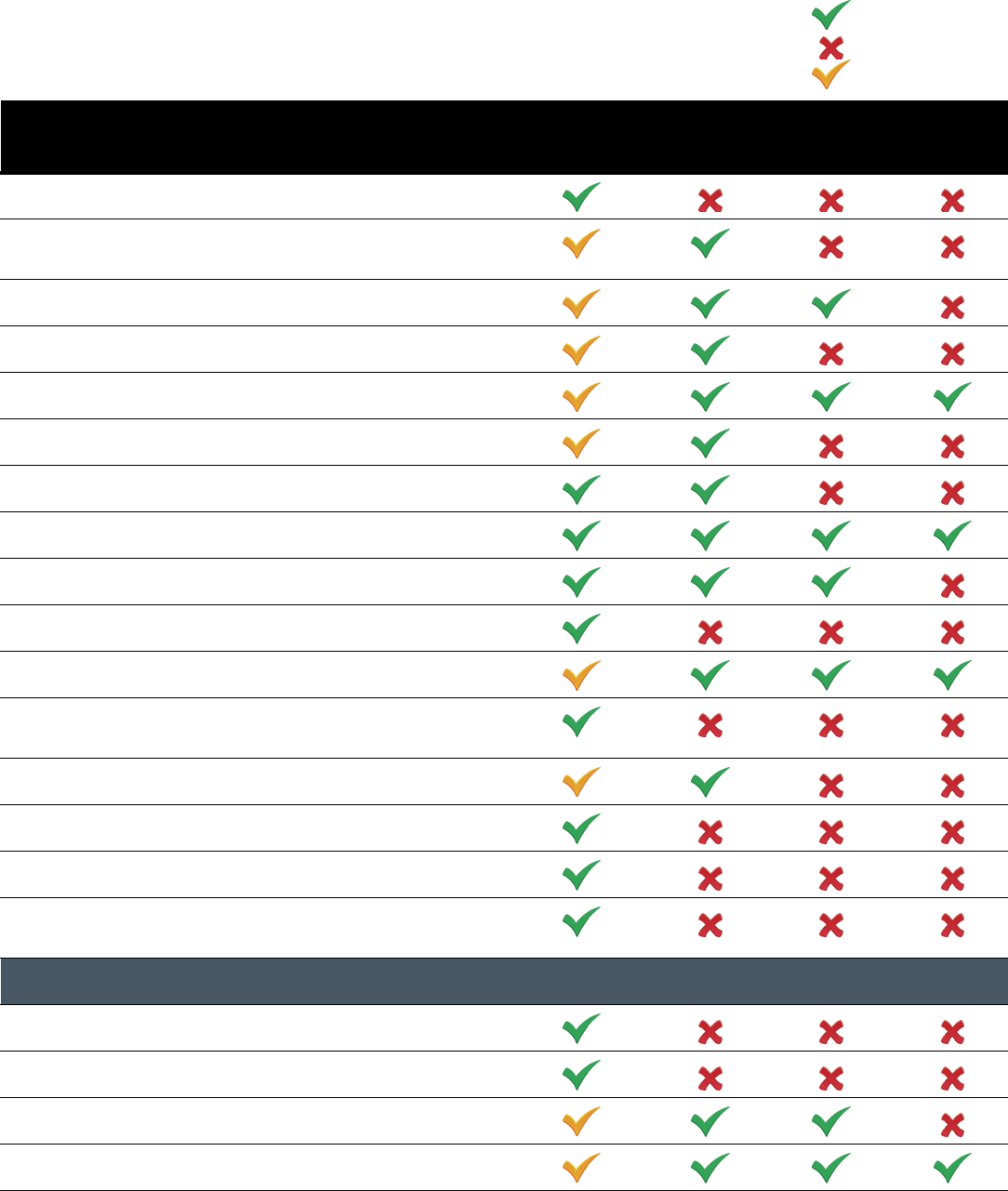
Adobe RoboHelp 10Reviewer’s Guide 56
Smart Publishing with Microsoft SharePoint
EPUB format output for mobile devices, tablets, and
eBook readers
Output to SharePoint
TOC-based output
Adobe PDF support
Option to exclude unreferenced topics from output
Dynamic user-centric content (DUCC)
Single sourcing to multiple channels
Adobe AIR Help
Microsoft Word 2007 and 2010 support
Adobe PDF support
EPUB format output for mobile devices, tablets, and
eBook readers
Output to SharePoint
TOC-based Output
Option to exclude unreferenced topics from output
Option to exclude unreferenced baggage files from
search
END-USER SEARCH
Unique URLs for pages
Metadata menu
Keyword-based search
Linguistic synonyms
Version Comparison Chart:
Compelling reasons to switch or upgrade
to Adobe RoboHelp 10
Yes
No
Enhanced
Product features RoboHelp
10
RoboHelp
9
RoboHelp
8
RoboHelp
7
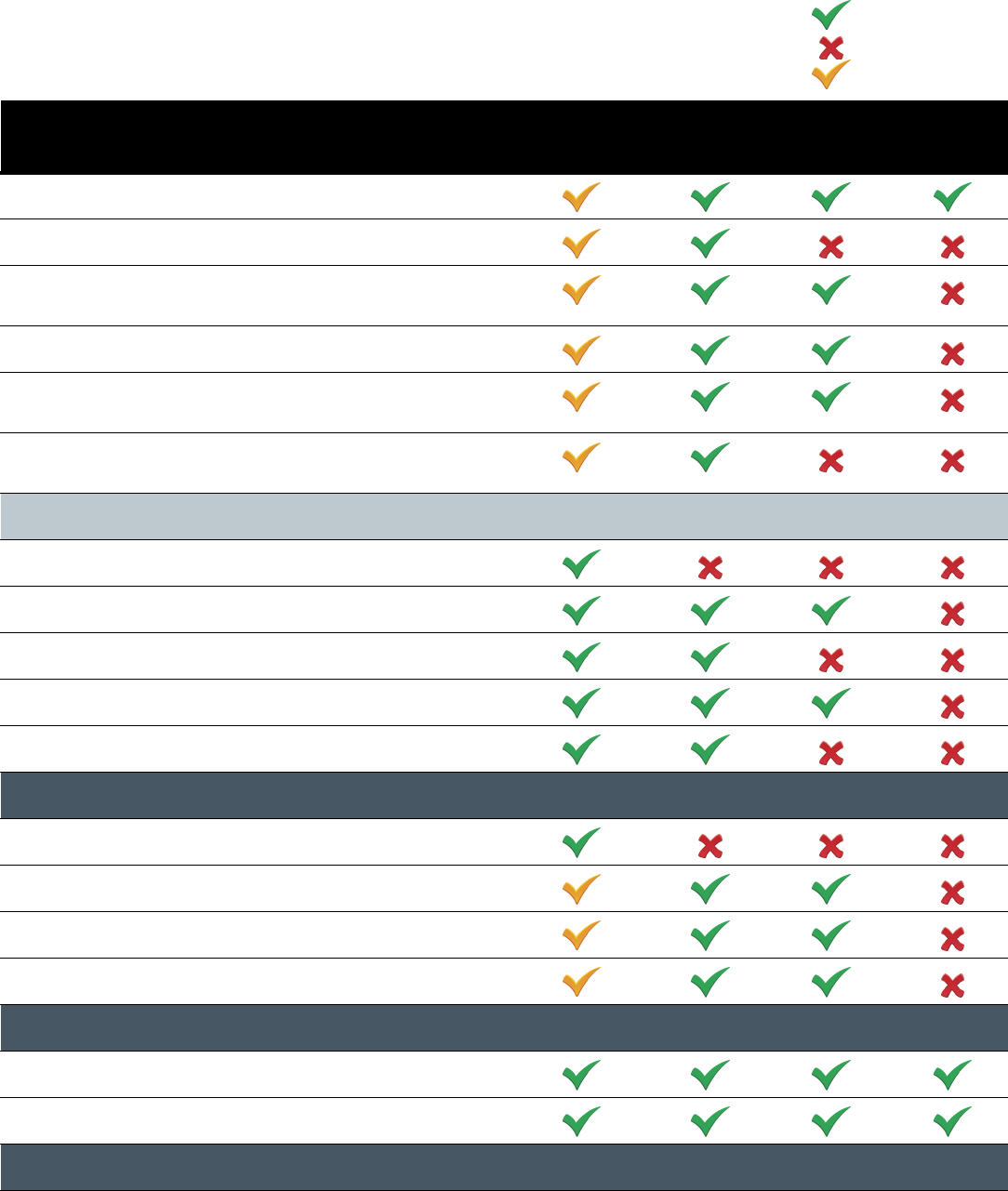
Adobe RoboHelp 10Reviewer’s Guide 57
Stop lists
External Content Search
Search results with ranking (optional), Boolean
operators, and metadata
Phrase search
Search capabilities for PDF and Microsoft Office
documents
Option to exclude unreferenced baggage files from
search
Adobe AIR
Adobe AIR Help on Google Chrome
Adobe AIR® output
Adobe AIR Help Skin Editor
Adobe AIR Comments
Adobe AIR Comment Moderation
MULTIMEDIA & eLEARNING
Editable Title and Alt tags
Adobe Captivate® integration
FLV video support
3D models
TRANSLATION & LOCALIZATION
Multiple language support
Unicode and translation workflow support
ADVANCED FEATURES
Version Comparison Chart:
Compelling reasons to switch or upgrade
to Adobe RoboHelp 10
Yes
No
Enhanced
Product features RoboHelp
10
RoboHelp
9
RoboHelp
8
RoboHelp
7
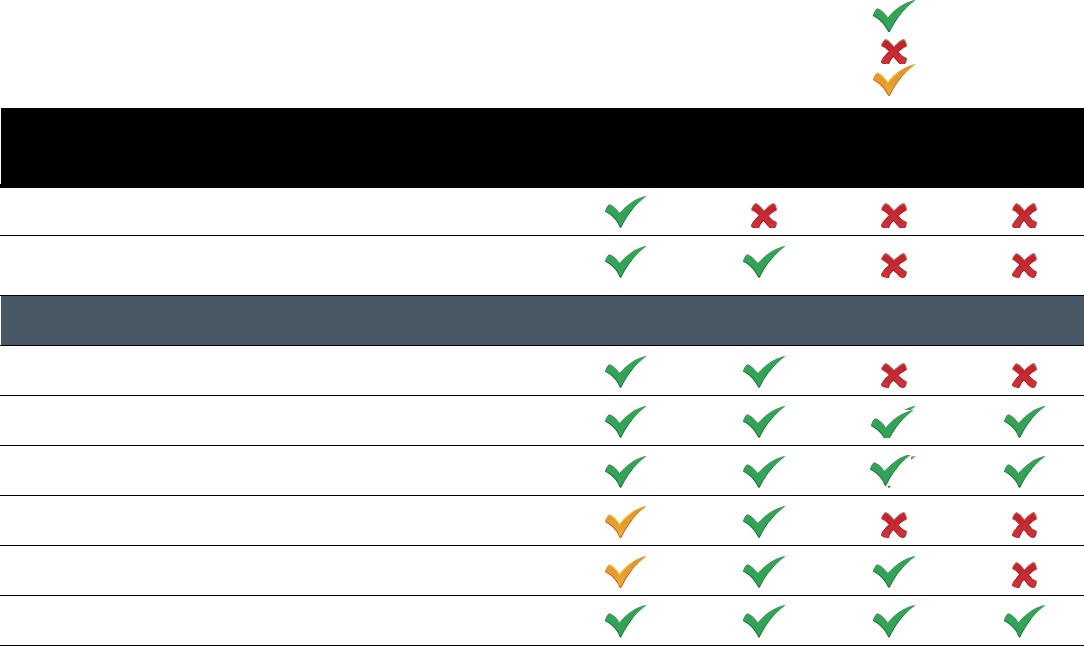
Adobe RoboHelp 10Reviewer’s Guide 58
Mobile Help API library
Advanced feedback analytics to content optimization in
Adobe Robohelp Server 9
ADDITIONAL ENHANCEMENTS
64 bit OS support
Adobe RoboScreenCapture® utility
Adobe Acrobat® Capture® integration
Chrome - browser support
Pod environment
IPv6 support
Version Comparison Chart:
Compelling reasons to switch or upgrade
to Adobe RoboHelp 10
Yes
No
Enhanced
Product features RoboHelp
10
RoboHelp
9
RoboHelp
8
RoboHelp
7
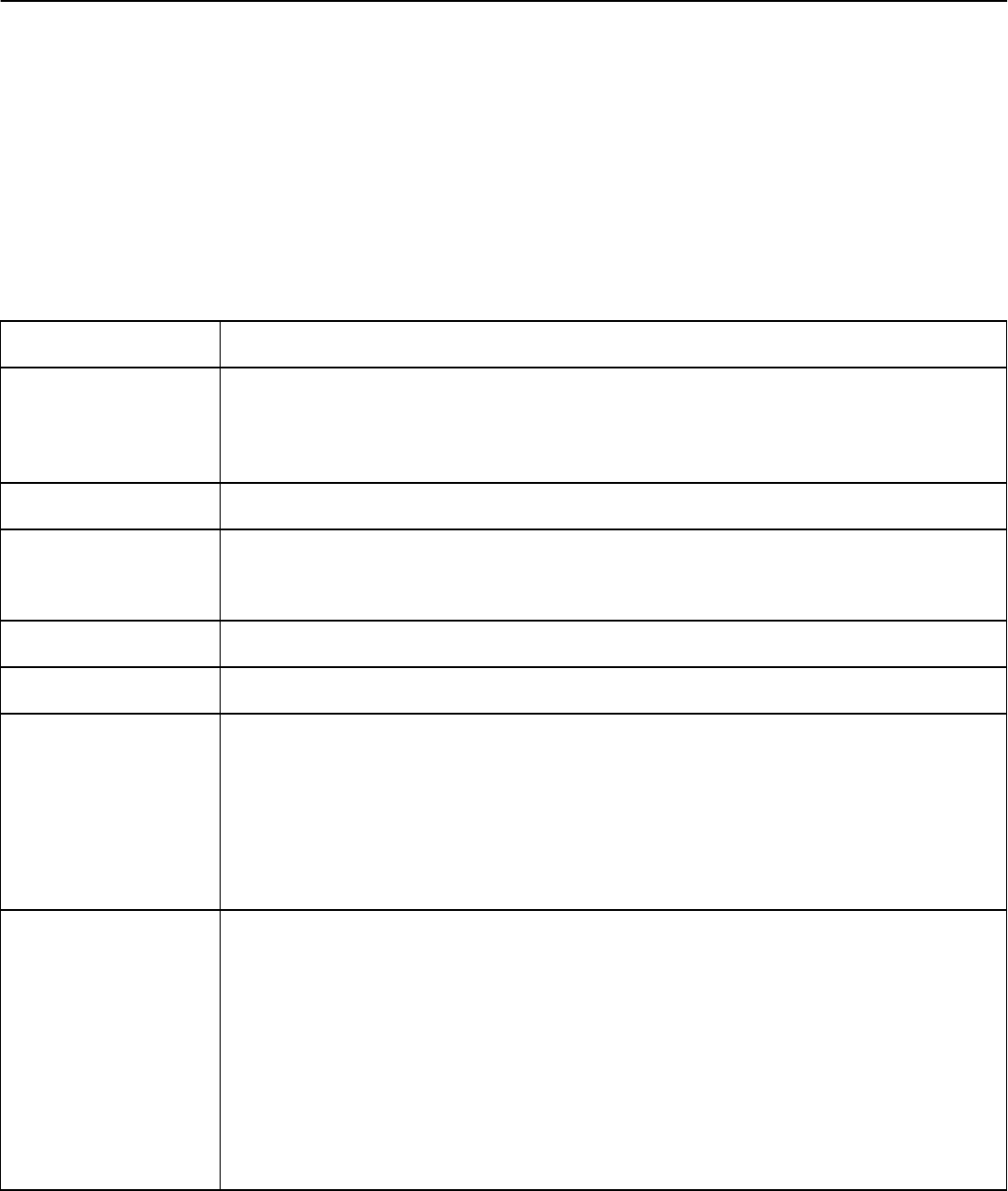
Adobe RoboHelp 10Reviewer’s Guide 59
System Requirements
For updates to system requirements, visit www.adobe.com.
Adobe® RoboHelp® 10 is available in the following languages:
• English
• French
• German
• Japanese
Processor Intel® Pentium® 4 and above
Operating system
Microsoft® Windows 7, Windows® XP with Service Pack 3, or Windows Vista® with Service
Pack 2
32 and 64 bit
RAM 1GB of RAM
Hard disk space
3.1GB of available hard-disk space for installation; additional free space required during
installation (cannot install on a volume that uses a case-sensitive file system or on
removable flash storage devices)
Media DVD-ROM drive
Monitor 1024x768 display (1280x800 recommended) with 16-bit video card
Other
This software will not operate without activation. Broadband Internet connection and
registration are required for software activation, validation of subscriptions, and access to
online services. Phone activation is not available.
Once the product is purchased and installed, online product activation is mandatory
within 30 days from installation. Activation is by internet only. Without activation, the
product will be usable for up to, but not beyond, 30 days.
Supporting
Statement
This product may allow you to extend its functionality by accessing certain features that
are hosted online, including CS Live online services (“Online Services”), provided you have
a high-speed Internet connection. Online Services are only available for users age 13 and
older. The Online Services, and some features thereof, may not be available in all countries,
languages, and/or currencies and may be discontinued in whole or in part without notice.
Use of the Online Services is governed by separate terms of use and by the Online Privacy
Policy, and access to some services may require user registration. Some Online Services,
including services that are initially offered at no charge, may be subject to additional fees
and require a separate subscription. For more details and to review the applicable terms of
use and Online Privacy Policy, visit www.adobe.com.
Adobe RoboHelp 10Reviewer’s Guide 60
About Adobe Systems Incorporated
Adobe revolutionizes how the world engages
with ideas and information—anytime,
anywhere and through any medium. For more
information, visit www.adobe.com.
Better by Adobe.™
This document was created and published
exclusively with Adobe Technical
Communication Suite.

Adobe RoboHelp 10 Reviewer’s Guide 61
Copyright and Legal Information
© 2012 Adobe Systems Incorporated. All rights reserved.
Adobe RoboHelp 10 Reviewer’s Guide for Windows®
This guide, as well as the software described in it, is furnished under an end user license agreement
accompanying such software and may be used or copied only in accordance with the terms of such license.
Except as permitted by any such license, no part of this guide may be reproduced, stored in a retrieval system,
or transmitted, in any form or by any means, electronic, mechanical, recording, or otherwise, without the prior
written permission of Adobe Systems Incorporated. Please note that the content in this guide is protected
under copyright law even if it is not distributed with software that includes an end user license agreement.
The content of this guide is furnished for informational use only, is subject to change without notice, and
should not be construed as a commitment by Adobe Systems Incorporated. Adobe Systems Incorporated
assumes no responsibility or liability for any errors or inaccuracies that may appear in the informational
content contained in this guide.
Any references to company names in sample templates are for demonstration purposes only and are not
intended to refer to any actual organization.
Adobe, the Adobe logo, Adobe AIR, the Adobe AIR logo, the Adobe PDF logo, Acrobat, Captivate, Connect,
Dreamweaver, Flash, FlashHelp, Flex, FrameMaker, Homesite, Photoshop, RoboHelp, and “Better By Adobe”
are either registered trademarks or trademarks of Adobe Systems Incorporated in the United States and/or
other countries.
Microsoft, MS, Windows, and Windows Vista are trademarks of Microsoft Corporation. Java is a trademark or
registered trademark of Sun Microsystems, Inc. in the United States and other countries. All other trademarks
are the property of their respective owners.
Software included in this program may contain an implementation of the LZW algorithm licensed under U.S.
Patent 4,558,302.
Adobe Systems Incorporated, 345 Park Avenue, San Jose, California 95110, USA.
Notice to U.S. Government End Users. The Software and Documentation are “Commercial Items,” as that term
is defined at 48 C.F.R. §2.101, consisting of “Commercial Computer Software” and “Commercial Computer
Software Documentation,” as such terms are used in 48 C.F.R. §12.212 or 48 C.F.R. §227.7202, as applicable.
Consistent with 48 C.F.R. §12.212 or 48 C.F.R. §§227.7202-1 through 227.7202-4, as applicable, the
Commercial Computer Software and Commercial Computer Software Documentation are being licensed to
U.S. Government end users (a) only as Commercial Items and (b) with only those rights as are granted to all
other end users pursuant to the terms and conditions herein. Unpublished-rights reserved under the copyright
laws of the United States. Adobe Systems Incorporated, 345 Park Avenue, San Jose, CA 95110-2704, USA. For
U.S. Government End Users, Adobe agrees to comply with all applicable equal opportunity laws including, if
appropriate, the provisions of Executive Order 11246, as amended, Section 402 of the Vietnam Era Veterans
Readjustment Assistance Act of 1974 (38 USC 4212), and Section 503 of the Rehabilitation Act of 1973, as
amended, and the regulations at 41 CFR Parts 60-1 through 60-60, 60-250, and 60-741. The affirmative action
clause and regulations contained in the preceding sentence shall be incorporated by reference.
Adobe Systems Incorporated, 345 Park Avenue, San Jose, CA 95110-2704 USA, www.adobe.com