Akai Amd20 User Manual Ea0ad3ab D11d 4865 B357 9f130cf8ce7d
User Manual: akai amd20 Akai Stereo System AMD20 User Guide |
Open the PDF directly: View PDF ![]() .
.
Page Count: 45
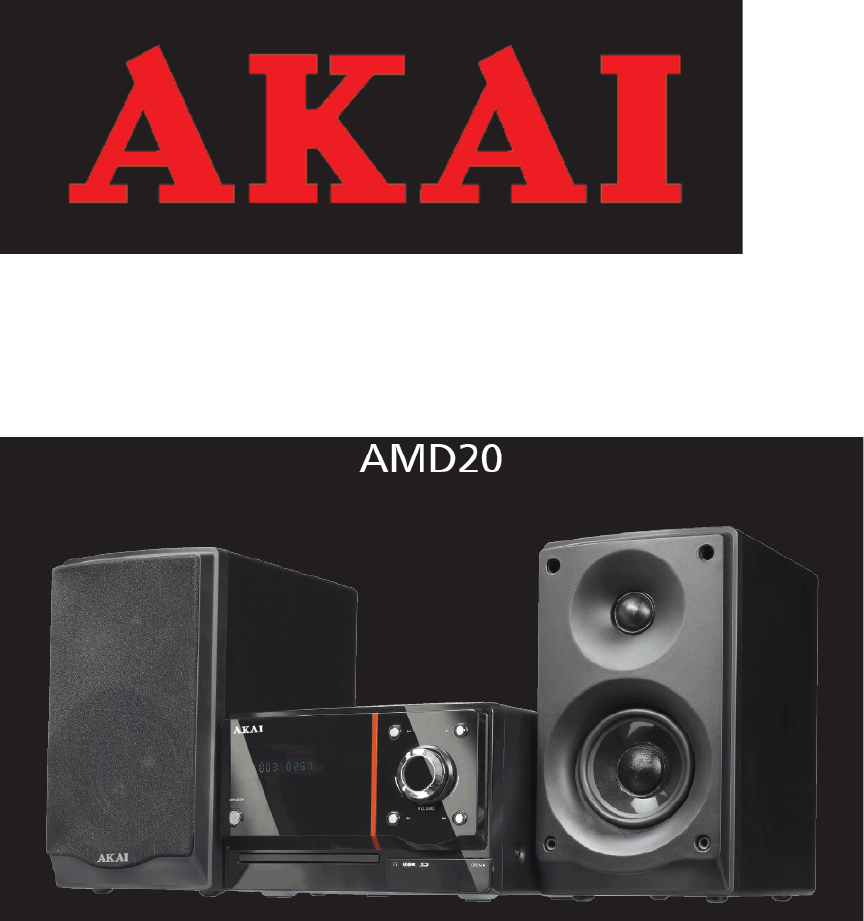
MANUAL DE UTILIZARE
MICROSISTEM: RADIO/PLAYER CD cu USB si Cititor de CARD
1.SIGURANTA
1.1 Intentionati sa folositi
Microsistemul DVD reda muzica de pe CD si muzica,video si fotografii de pe DVD si
USB.Aparatul poate reda fotografii de pe CD inregistrate in system Kodak.
Cititi manualul cu atentie.
- datorita marei varietati de produse cu conectare de memorie externa
(USB,SD/MC) si uneori datorita functiilor specifice producatorilor nu se poate
garata ca aparatul va recunoaste toate sistemele sau ca va deschide toate variantele
posibile teoretic.
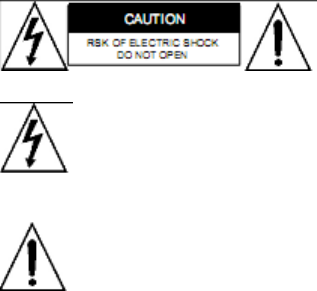
- DVD urile si playerele DVD sunt fabricate conform intelegerilor internationale de
cod regional.Ca atare aparatul va reda numai discurile cu codul regional pentru
care a fost fabricat. Daca codul de pe eticheta aparatului nu corespunde cu codul
de pe disc acesta nu poate fi redat.
- Aparatul a fost construit in tehnologia protectiei copierii pentru a preveni copierea
discului pe oricare media.Daca un video recorder este conectat la acest aparat
,imaginea video de la iesire va fi distorsionata pe toata durata inregistrarii.
- Fabricat sub licenta Dolby Laboratories. “Dolby” si simbolul dublu-D sunt
simboluri ale acestor laboratoare.
1.2 Etichetele manualului.
ATENTIE
Atentie ! Pentru a reduce riscul electrocutarii, nu
indepartati carcasa, nu umblati in interiorul aparatului,
adresati-va personalului calificat.
Acest simbol avertizeaza in privinta existentei unor tensiuni periculoase in
interiorul aparatului care sunt suficient de puternice pentru a provoca
electrocutarea.
Acest semn indica utilizatorului existenta unor operatiuni si instructioni
deosebite legate de intretinere.
1.3 Instructiuni generale de siguranta
Nu impingeti aparatul.Poate sa cada si sa cauzeze raniri.
Nu lasati sa curga nici un lichid in interiorul aparatului.
Nu lasati sa patrunda obiecte metalice prin fantele de aerisire.
Nu blocati fantele de aerisire.
Acest aparat are dubla izolatie :de aceea nu este necesara impamantarea.Verificati
numai daca tensiunea de alimentare locala corespunde cu cea de pa eticheta
aparatului.
2.Pregatirea pentru folosire
2.1 Despachetarea
*Despachetati aparatul cu grija
*Verificati continutul conform celor de mai jos.Daca lipseste ceva contactati magazinul.
* Indepartati etichetaa de pe panoul fata cu grija.
Se recomanda sa pastrati ambalajul original si materialele de ambalaj in caz ca sunt
necesare ulterior.Este singurul mod de a proteja aparatul la transport.Daca aruncati totusi
ambalajul aveti grija sa-l reciclati.
2.2 Continutul ambalajului
Urmatoarele componente sunt incluse in ambalajul primit:
1.Microsistem DVD
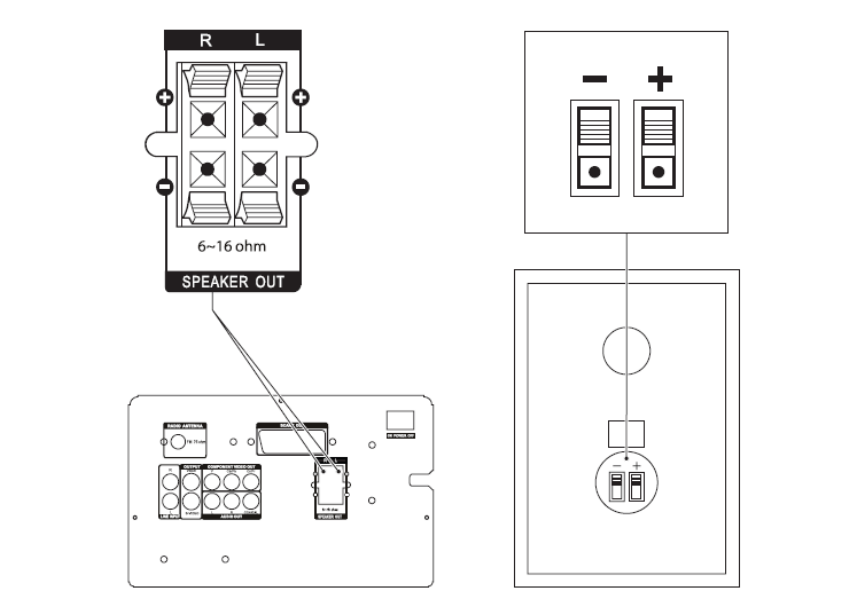
2.Difuzoare
2.Perechi de fire pentru difuzoare
1.Telecomanda
2.Baterii (AAA)
1.Cablu RCA
1.Manual de utilizare.
3.Instalare
* Asezati aparatul pe o suprafata neteda orizontala
*Conectati difuzoarele la aparat.Cititi paragraful “Instalarea difuzoarelor”
*Conectati aparatele exterioare.Cititi paragraful “Conectarea echipamentelor externe”
*Conectati aparatul la retea.
* Instalati bateriile in Telecomanda.Cititi paragraful “Telecomanda”
ATENTIE!
*Nu asezati aparatul langa surse de caldura,
*Nu expuneti aparatul direct in lumina soarelui.
3.1 Instalarea difuzoarelor
Cablurile si terminalele sunt colorate conform unui cod:
- firele de culoare rosie se conecteaza la mufele rosii +
- firele de culoare neagra se conecteaza la mufele negre –
Asezati difuzoarele pe o suprafata neteda orizontala.Asezati difuzoarele aproape
de aparat astfel incat sa puteti conecta firele.
Conectati firele asa cum a fost descris mai sus.
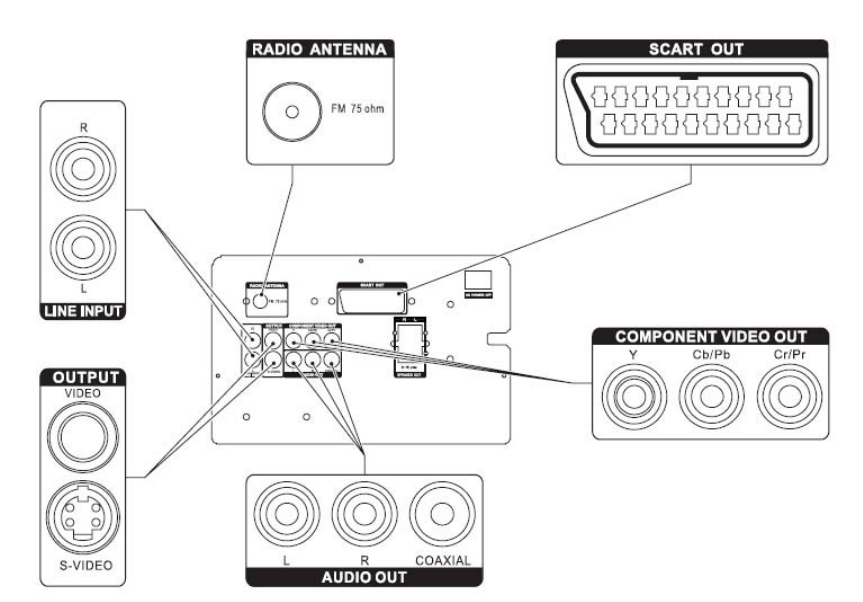
Conectarea la difuzoare
Apasati lamela pentru a deschide mufa.Tineti apasat .
Conectati capetele firelor la difuzoare imperechind polaritatile – si +
Eliberati lamele pentru a bloca firele.
Conectarea la aparat.
Apasati lamlele pentru a deschide mufa.
Conectati capatele firelor difuzoarelor la aparat imperechind polaritatile – si +.
Eliberati lamelele pentru a bloca firele.
Conectarea echipamentelor externe.
Aparatul include diferite optiuni de conectare a echipamentelor.Cablurile
corespunzatoare pot fi procurate din magazine.
Conectarea Audio (intrare)
Audio stereo.Conectati un cablu corespunzator la canalele R/L ale mufelor LINE
IN.
Conectarea Audio (iesiri)
Aparatul are urmatoarele iesiri audio:
Audio Stereo:Conectati un cablu corespunzator la mufele R/L de la AUDIO OUT.
Audio Coaxial Digital:Introduceti un cablu corespunzator la mufa COAXIAL
AUDIO OUT.
Conectarea Video
Conectarea video permite sa transmiteti semnal video (imagini statice sau fime) la un TV
conectat.
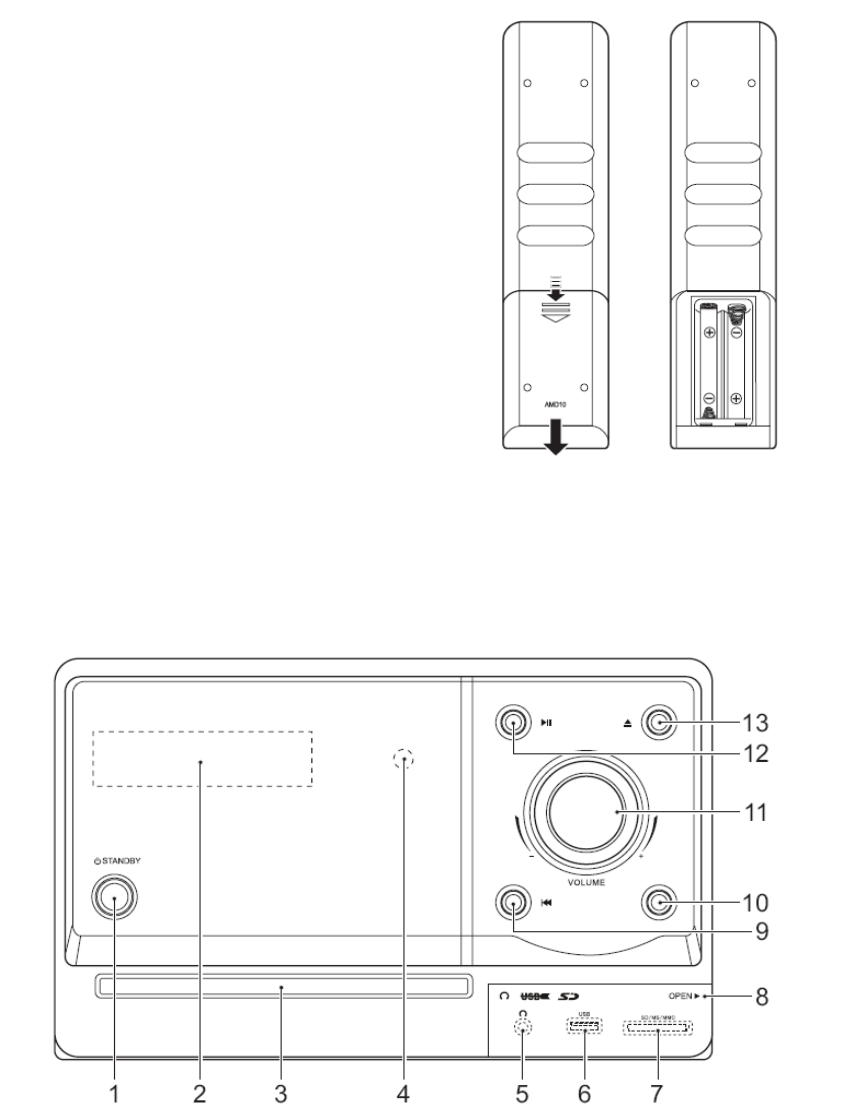
Aparatul are urmatoarele iesiri video (in ordinea preferintelor)
Componenta: Conectati un cablu corespunzator Pr/Y/Pb la mufele COMPONENT
VIDEO OUT.
SCART: Introduceti un cablu corespunzator la mufa SCART OUT.
S-Video: Introduceti un cablu corespunzator la mufa S-VIDEO OUTPUT.
Video compus: Introduceti un cablu corespunzator la mufa VIDEO OUTPUT.
NOTA: Nu conectati simultan toate iesirile ,vor afecta calitatea semnalului.
Conectarea cablului.
Introduceti un cablu corespunzator aerian FM la mufa RADIO ANTENNA .
3.3 Telecomanda
Instalarea bateriilor
Deschideti usa compartimentului
bateriilor
Introduceti bateriile urmarind
respectarea polaritati + si – marcate.
Asezati la loc usa compartimentului.
ATENTIE!
Instalarea incorecta a bateriilor poate conduce la curgerea acestora si corodarea si
defectarea aparatului.Corodarea ,oxidarea ,curgerea bateriilor sau orice defectare gradata
de aceasta natura anuleaza garantia.
4. FUNCTII
4.1 Micro Sistem DVD
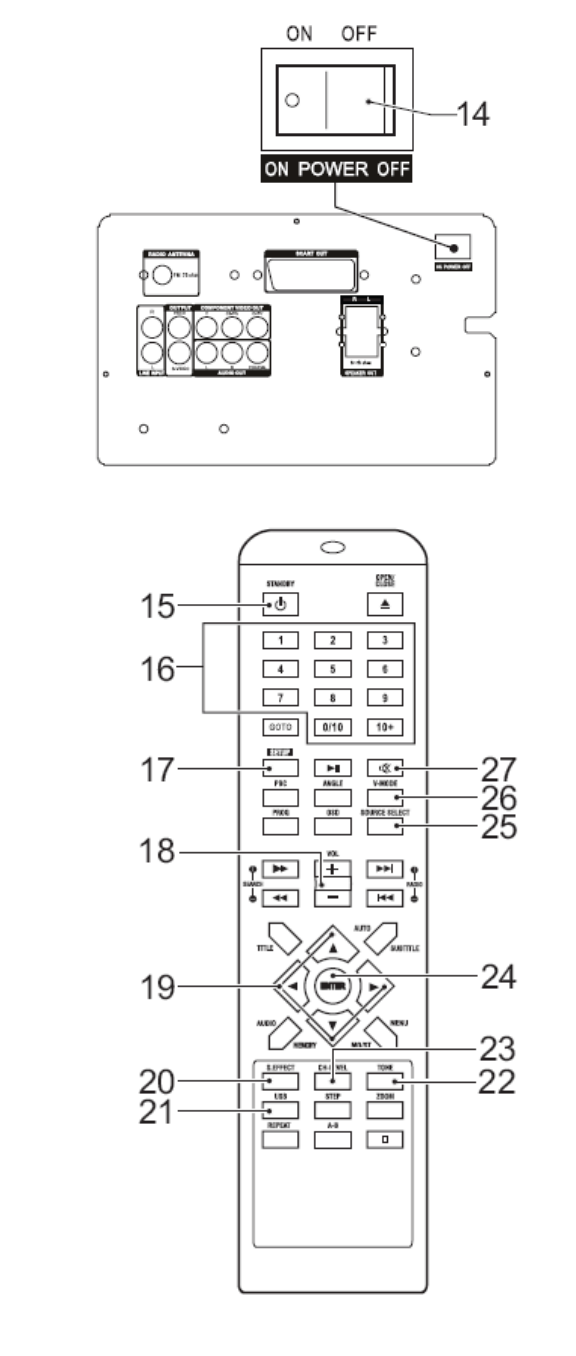
Panoul Frontal
1. Butonul Standby
2. Afisajul
3. Locas Disc
4. Senzor Telecomanda
5. Jack Casca
6. Slot USB
7. Slot Card Memorie
8. Protectie pentru mufele conecatre echipamente externe
9. Butonul Melodi/Capitol Anterior
10. Butonul Melodie/Capitol Urmator
11. Butonul Volum
12. Butonul Play/Pauza
13. Butonul Dechide/Inchide
Panoul Spate
14.Butonul de retea.
4.2 Telecomanda
Functii generale
15 Butonul Standby
16 Butoanele digitale (0-10+)
17 Butonul SETUP(programare)
18 Butonul VOLUM +/-
19 Butoanele sageti
20 Butonul SOUND EFFECT(effect sunet)
21 Butonul USB
22 Butonul TONE
23 Butonul CHANNEL LEVEL (CH-LEVEL)
24 Butonul ENTER
25 Butonul SOURCE SELECT
26 Butonul VIDEO OUTPUT MODE (V-MODE)
27 Butonul MUTE.
Functiile DVD
28 Butonul GO TO
29 Butonul PLAYBACK CONTROL (PBC)
30 Butonul PROGRAM(PROG)
31 Butonul FWD
32 Butonul REV
33 Butonul TITLE
34 Butonul AUDIO
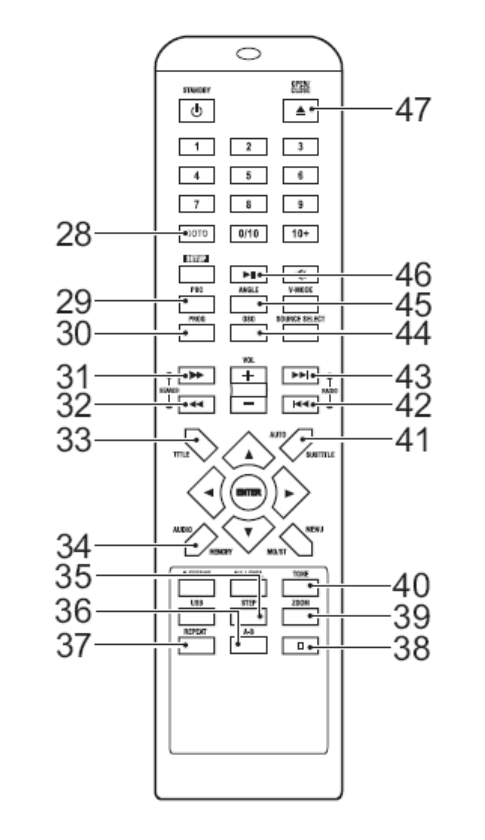
35 Butonul STEP
36 Butonul A-B REPEAT
37 Butonul REPEAT
38 Butonul STOP
39 Butonul ZOOM
40 Butonul MENU
41 Butonul SUBTITLE/AUTO
42 Butonul PREV
43 Butonul NEXT
44 Butonul Afisaj pe Ecran(OSD)
45 Butonul ANGLE
46 Butonul PLAY/PAUSE
47 Butonul OPEN/CLOSE
Functiile radio
48 Butonul SEARCH+
49 Butonul SEARCH-
50 Butonul MEMORY
51 Butonul STOP
52 Butonul MO/ST
53 Butonul AUTO
54 Butonul RADIO +
55 Butonul RADIO –
FUNCTIONAREA
Toate functiile aparatului sunt accesibile de pe telecomanda
Toate instructiunile sunt cu referire la folosirea cu telecomanda daca nu este altfel
indicat.
5.1 Butonul de retea
Aparatul este echipat cu un buton de retea (14) localizat pe panoul spate
Fixati acest buton pe pozitia ON pentru a porni aparatul
Fixati-l pe pozitia OFF daca il deconectati.
Nota:
Acest aparat este proiectat sa fie controlat prin telecomanda.La folosire normala
dupa functionare trebuie comutat in standby.Daca doriti sa faceti economie de
energie puteti actiona butonul general.
Daca aparatul nu este folosit o perioada mare de timp recomandam sa-l
deconectati de la retea.
5.2 Pornirea rapida
Functii Generale
Verificati daca butonul general (14) este pe pozitia ON
Pentru a porni aparatul apasati butonul STANDBY (15) .Pentru oprirea aparatului
apasati din nou butonul STANDBY(15)
Pentru selectarea sursei (DVD/TUNER/LINE) apasati butonul SELECT
SOURCE(25)
Pentru a alege o sursa externa (USB/MEMORY CARD)apasati butonul
USB(21).Apasati butonul o data pentru a iesi din aceasta functie.
Pentru a regla volumul ,apasati butoanele VOL+ sau VOL- (18)
Pentru a regla volumul la fiecare difuzor separat ,apasati butonul CH-LEVEL(23)
.Apoi apasati butoanele VOL+ sau VOL – (18)
Pentru a selecta tonul (bass/inalte) apasati butonul TONE(22) .Pentru reglajul
tonului ,apasati butonul VOL+ sau VOL-(18)
Pentru a comuta efectele sonore
(concert/living/hall/bath/cave/arena/church),apasati butonul S.EFFECT
(20).Apasati butonul inca o data pentru a iesi din aceasta functie.
Pentru oprirea temporara a sunetului apasati butonul MUTE (27) .Apasandu-l inca
o data si se revine la sunet normal.
Pentru a conecta castile introduceti jackul castilor la mufa (5).Pentru a elimina
defectarea castilor nu uitati sa reglati volumul la un nivel confortabil.
Functiile DVD/CD
Porniti aparatul .Alegeti modul DVD
Introduceti un disc un disc in locasul discului.Pentru a deschide si inchide locasul
disc ,apasati butonul OPEN/CLOSE (47).Afisajul va indica numarul total de
melodii de pe CD.
Pentru a porni redarea ,apasati butonul PLAY/PAUSE(46)
Pentru instructiuni extinse cititi paragraful “Functiile DVD/CD” in paginile
urmatoare ale acestui manual.
Functiile Radio
Porniti aparatul.Alegeti modul radio.
Pentru a alege un post dorit ,apasati butonul SEARCH + (48) sau SEARCH - (49)
repetata pana la gasirea frecventei dorite.
Pentru instructiuni extinse cititi paragraful “Functiile Radio” in paginile
urmatoare ale acestui manual.
Functiile USB
Porniti aparatul.
Introduceti un dispozitiv USB in slot (6).Dispozitivul nu poate fi conectat decat
intr-o singura pozitie.
Alegeti modul DVD. Apoi selectati functia corecta cu butonul USB(21).
Pentru pornirea redarii apasati o data butonul PLAY/PAUSE (46).
Pentru instructiuni extinse cititi paragraful “Functiile USB” in paginile urmatoare
ale acestui manual.
Functiile SD/MMC
Porniti aparatul
Introduceti un dispozitiv SD/MMC in slotul (7). Dispozitivul se conecteaza intr-o
singura pozitie.
Alegeti modul DVD.Apoi alegeti functia corecta cu butonul USB(21)
Pentru a porni redarea apasati butonul PLAY/PAUSE(46) o data.
Pentru instructiuni extinse cititi paragraful “Functiile SD/MMC” in paginile
urmatoare ale acestui manual.
5.3 Functiile DVD/CD
Dupa ce ati incarcat un disc ,menu continut apare pe ecran.
Apasati butoanele sageti (19) pentru a alege un parametru din menu.
Apasati ENTER pentru a selecta parametrul.
In timpul redarii urmatoarele functii sunt accesibile:
Pentru a selecta un capitol (DVD) sau o melodie (CD) ,apasati butoanele digitale
(16).
Pentru a selecta capitolul anterior sau urmator (DVD) sau melodia (CD) apasati
butonul PREV(42) sau NEXT(43).
Pentru cautare inainte sau inapoi pe DVD apasati butonul FWD(31) sau
REV(32).Vitezele posibile sunt :2x,4x,8x,16x,32x.
Pentru pauza pe redare ,apasati o data butonul PLAY/PAUSE (46) ,pentru reluare
apasati din nou.
Pentru a opri temporar redarea ,apasati o data butonul STOP (38) .Apasati butonul
din nou pentru oprire permanenta,sau apasati butonul PLAY/PAUSE (46) pentru
reluarea redarii.
Pentru a repeta un capitol (DVD) sau una sau toate melodiile (CD) :
- Apasati butonul REPEAT (37) o data pentru repetarea melodiei sau capitolui
curent.
- Apasati o data butonul (2x) pentru repetarea titlului curent.
- Apasati o data butonul (3x) pentru a repeta toate capitolele sau melodiile.
- Apasati o data butonul (4x) pentru anularea functiei.
Pentru redarea DVD cadru cu cadru , apasati butonul STEP(34).Apasati butonul
PLAY/PAUSE (46) pentru reluarea redarii normale.
Pentru a viziona un titlu specific al unui DVD ,apasati butonul TITLE(33).Folositi
butoanele sageti pentru selectarea unui titlu.
Pentru a selecta limba audio a unui DVD,apasati butonul AUDIO(34) repetat pana
la obtinerea limbii dorite.
Pentru a porni subtitlurile unui DVD,apasati butonul SUBTITLE (41) .Apasati
butonul din nou pentru a opri subtitlurile.
Pentru selectarea de informatii suplimentare ale DVD sau CD (timp ramas/timp
redare trecut/numar melodie/numar capitol) apasati butonul OSD(44)
Pentru a selecta unghiul camerei apasati butonul ANGLE(45)
Nota:
In mod normal daca este incarcat un CD MP3 ,aparatul va intarzia pana citeste
datele initiale.
Un DVD care este cu alt cod regional nu poate fi redat pe acest aparat.
Daca discul are continut mixt(exemplu MP3 si fisiere video) aparatul va
recunoaste si reda numai un singur tip.
Salvarea ecranului devine activa daca nici un disc nu a fost incarcat in timp de 3
minute sau aparatul a fost in modul STOP mai mult de 3 minute.
Folosirea functiei GO TO
Functia GO TO poate fi folosita pentru a selecta un punct de pornire specific al unui
DVD sau CD.
Apasati butonul GO TO(28)
Apasati butoanele sageti pentru a alege o intrare.
Intrarile posibile pentru DVD sunt:
- Timp disc
- Capitol
- Titlu
- Timp Capitol
- Timp Titlu.
Intrarile posibile pentru CD sunt:
- Timp Melodie
- Melodie Specifica
Apasati butoanele digitale pentru a alege selectia.
Folosirea functiei PROGRAM
Apasati butonul PROGRAM (30) pentru a intra in functia PROGRAM
Apasati butoanele digitale pentru a selecta melodia dorita, si folositi butoanele
sageti sus jos pentru a selecta intrarea urmatoare.
Pentru a confirma selectia si a porni programul mutati selectia pe “START” si
apasati butonul ENTER.
Pentru a opri programul apasati butonul PROGRAM (30) si apoi ENTER.
Folosirea functiei A-B REPEAT
Functia A-B REPEAT poate fi folosita pentru a repeta o portinue specificata a DVD-ului.
Apasati butonul A-B REPEAT (36) o data pentru a selecta punctul de pornire al
repetarii (A).
Apasati butonul A-B REPEAT din nou pentru a selecta punctul de sfarsit al
repetarii (B).Aparatul va reda repetat sectiunea aleasa intre punctual A si B.
Pentru a anula functia A-B REPEAT ,apasati butonul A-B REPEAT din
nou.Aparatul reia redarea normala.
Folosirea functiei ZOOM
Aceasta functie poate fi folosita pentru mari/micsora imaginea pe fotografii si DVD.
Rapoartele de marire/micsoarare posibile sunt: 2x,3x,4x,1/2,1/3,1/4 .
Apasati butonul ZOOM(39)
Apasati butonul ZOOM din nou pentru a alege dimensiunea corecta.
Apsati butoanele sageti pentru a selecta portiuni de imagine.
Folosirea functiei Redare CD in format imagine KODAK.
Introduceti un CD imagine Kodak.
Apasati butonul STOP(38) pentru a intra in modul redare.Alegeti o varianta (Slide
show- arata automat imaginile/Menu/prev-next-anterior-urmator ) si apoi apasati
ENTER(24)
Apasat butonul PROG (30) pentru schimbarea modului.Apasati ENTER (24)
pentru confirmare.
Apasati butonul PLAY/PAUSE (46) pentru a opri expunerea la o imagine.
Apasati butonul PREV(42) sau NEXT(43) pentru a selecta o imagine anterioara
sau urmatoare.
Pentru a mari imaginea ,apasati butonul ZOOM (39) .Pentru a mari sau micsora
imaginea ,apasati butonul FastForward(repede inapoi) (31) sau Fasr
Rewind(repede inainte) (32) .Pentru mutarea imaginii apasati butoanele
sageti.(19).
Pentru inversarea imaginii vertical sau orizontal ,apasati butoanele sageti
sus/jos(19)
Pentru rotirea imaginii stanga sau dreapta ,apasati butoanele sageti
stanga/dreapta(19).
NOTA: Derularea imaginilor(Slide Show ) se opreste in modul zoom.Rotatia imaginii si
efectele de imagine nu sunt active in modul zoom.
Folosirea functiei redare CD Video
Apasati butonul PBC (29) pentru a comuta pe functia redare.
Introduceti un CD Video
Pentru a porni redarea apasati butonul PLAY/PAUSE(46) o data.
Apasati butonul PBC(29) pentru a opri redarea si a reveni la menu principal!
5.4 Functiile Radio
Pentru a cauta automat frecventele ,apasati butonul AUTO (53).
Pentru acord fin al frecventei apasati butonul SEARCH +(48) sau SEARCH- (49).
Pentru a selecta un post déjà memorat ,apasati butoanele digitale (16).
Pentru a sari la postul urmator memorat ,apasati butonul RADIO – (54) sau
RADIO = (55).
Pentru a opri cautarea automata a frecventelor ,apasati butonul STOP (51)
Pentru a comuta intre receptie Mono si Stereo ,apasati butonul MO/ST (52)
Folosirea Functiei MEMORY (Memorie)
Aceasta functie este folosita pentru a fixa frecventa unui post radio dorit.
Apasati butonul MEMORY (50)
Cautati frecventa dorita cu butoanele SEARCH +(48) sau SEARCH – (49).
Apasati butonul MEMORY cand ati gasit frecventa dorita.
Selectati un numar intre 1 si 40 din butoanele digitale unde sa fie salvata
(memorata) frecventa postului
Apasati MEMORY din nou pentru confirmarea selectiei.
5.5 Functiile USB
Dupa ce aparatul a fost conectat ,un menu continut va fi afisat pe ecranul TV.
Apasati butoanele sageti sus/jos (19) pentru a selecta folderul sau fisierul.
Apasati butonul ENTER (24) pentru a intra in folderul sau fisierul selectat.Se pot
folosi de asemenea si butoanele digitale (16) pentru a selecta un folder sau pentru
a reda un fisier.
Apasati butonul PROG(30) pentru a comuta intre foldere si fisiere.Apasati
ENTER(24) pentru confirmare.
Apasati butonul MENU(40) pentru a reveni la menu continut in timpul redarii.
In timpul redarii urmatoarele functii sunt active:
Pentru a selecta o melodie,apasati butonul PREV(42) sau NEXT(46) pana
ajungeti la melodia dorita.
Pentru pauza pe redare ,apasati PLAY/PAUSE (46) o data,pentru reluarea redarii
apasati acelasi buton inca o data.
Pentru a opri redarea ,apasati butonul STOP(38).
Pentru a scoate dispozitivul ,trageti-l usor afara din slot.
NOTA:
Datorita marei varietati de produse cu porturi USB si fabricanti cu functii specifice nu se
poate niciodata garanta ca acest aparat va recunoaste toate dispozitivele USB.
5.6 Functiile SD/MMC
Dupa ce ati conectat dispozitivul ,menu continut se afiseaza pe ecranul TV.
Apasati butoanele sageti sus/jos (19) pentru a selecta un folder sau un fisier.
Apasati butonul ENTER (24) pentru intra in folderul sau fisierul selectat. Se pot
folosi si butoanele digitale (16) pentru selectarea unui folder sau pentru redarea
unui fisier.
Apasati butonul PROG(30) pentru a comuta intre foldere si fisiere.Apasati
ENTER (24) pentru confirmare.
Apasati butonul MENU(40) pentru a reveni la menu continut in timpul redarii.In
timpul redarii urmatoarele functii sunt active:
Pentru a selecta o melodie,apasati butonul PREV(42) sau NEXT(46) pana
ajungeti la melodia dorita.
Pentru pauza pe redare ,apasati PLAY/PAUSE (46) o data,pentru reluarea redarii
apasati acelasi buton inca o data.
Pentru a opri redarea ,apasati butonul STOP(38).
Pentru a scoate dispozitivul ,trageti-l usor afara din slot.
5.7 Folosirea Menu programare general
Acest capitol explica programarea completa a aparatului,programarea afisajului pe
ecran,programarea audio si video.
Pentru a schimba programarile initiale.
Urmatoarele actiuni trebuie facute din telecomanda.
Apasati butonul SETUP(17)
Apasati butoanele sageti (stanga si dreapta)(19) pentru a selecta menu.Submenu
este afisat direct.
Apasati butoanele sageti (sus si jos) pentru intrare in submenu
Apasati butonul ENTER(24) pentru selectarea unui parametru,sau stanga pentru a
anula selectia.
Apasati butonul SETUP pentru memorarea programarii si iesire.
Pagina Programare Generala.
In sectiunea TV DISPLAY ,apasati butoanele sageti pentru a selecta
4:3 PANSCAN sau 4:3 LETTERBOX pentru un TV conventional .Selectati 16:9
sau WIDE SQUEEZE pentru un LCD sau PLASMA
In sectiunea ANGLE MARK ,apasati butoanele sageti pentru a opri sau porni
aceasta functie.La pornire aparatul va arata un semn de unghi acolo unde la
filmare s-au folosit mai multe camere.
In sectiunea OSD LANG ,apasati butoanele sageti pentru a alege limba dorita.
In sectiunea CLOSED CAPTIONS ,apasati butoanele sageti pentru a porni sau
opri aceasta functie.Cand este pornita aparatul va afisa textul ascuns acolo unde
exista.
In sectiunea SCEEN SAVER ,apasati butoanele sageti pentru a porni sau opri
aceasta functie.
In sectiunea LAST MEMORY apasati buroanele sageti pentru a porni sau opri
aceasta functie.Cand este pornita aparatul isi aminteste ultimul timp de redare al
discului.
Pagina Programare Audio
Programarea audio Analog.
DOWNMIX:Alegeti LT/RT pentru mixarea canalelor 5.1 in canale stereo stanga-
dreapta.Alegeti STEREO pentru a mixa canalele 5.1 in semnal audio stereo.
NOTA:
Aceasta functie este valabila pentru discurile avand 5.1 canale in format Dolby AC-3.
Programare Audio digital
DIGITAL OUTPUT (iesire digitala)
Selectati SPDIF OFF pentru a opri iesirea de semnal audio digital.
Selectati SPDIF RAW pentru a fixa iesirea audio de semnal digital la formatul
initial (DTS/Dolby Digital 5.1)
Selectati SPDIF PCM pentru a fixa iesirea de semnal audio digital I format PCM.
NOTA:
Cand SPDIF PCM este fixat ,raportul de samplare LPCM OUT pentru intrare de semnal
analog este 48 kHz sau 96 kHz.
Programarea Dolby Audio Digital
DUAL MONO
Stereo : amble canale asa cum sunt .Din fabrica este programat STEREO.
L-Mono: canal stanga numai,
R-Mono: canal dreapta numai.
Mix-Mono : media intre canalele stanga si dreapta.
NOTA:
Aceasta functie este active numai pentru discurile codate cu Dolby AC-3.
DYNAMIC
Selectati valoarea pentru domeniul dynamic de compresie in ideea sa nu pierdeti
detaliile suetului rezultate la volum mic.
Digital Compatibil Inalta Definitie (HDCD)
Alegeti valoarea (2x,1x sau OFF) pentru sunet complet imbogatit la CD-urile
codate HDCD.
Pagina Programare Video
IEISRE VIDEO
OFF: Selectati modul S-Video la conectarea S-Video.
YUV: Fixati iesirea video I format componenta video analog.
P_YUV: Fixati iesirea video in semnal progresiv YUV.
RGB: Fixati iesirea video in format RGB cand este folosita conectarea SCART.
NOTA:
Iesirea video compus este programata din fabrica pentru iesire video
Daca rezultatul iesirii video este imagine de calitate scazuta ,atunci apasati
butonul V-Mode(26) pana la imbunatirea imaginii.
PROGRAMAREA CULORII.
SHARPNESS: Regleaza granulatia imaginii.
BRIGHTNESS: Regleaza stralucirea imaginii.
GAMMA: regleaza intensitatea culorii.
LUMA DELAY: Compenseaza intarzierea semnalului de culoare
Pagina Programare Preferinta
NOTA:
Functiile generale ale sistemului pot sa fie fixate pe un player fara disc.
TIP TV
Alegeti formatul iesire video pentru a se potrivi la sistemul TV :PAL,MULTI sau
NTSC.
PBC(Controlul Redarii)
Comutati aceasta functie pe ON sau OFF.
NOTA:
Aceasta functie este active la VCD 2.0,SVCD,etc.
LIMBA
In sectiunea AUDIO ,alege limba audio
In sectiunea SUBTITLE alege limba subtitlui.
In sectiunea MENU,alege limba pentru menu disc.
PARENTAL
Fixati un rating pentru redarea filmelor pe aparat.
Parola de stergere a ratingului este 136900.
NOTA:
Aceasta functie este activa la discurile care au codat rating parental.
DEFAULT( din fabrica)
Reveniti la programarile din fabrica ale aparatului.
Pagina Programare Parola
PASSWORD MODE: Porneste sau opreste functia parola.Introduceti parola
corecta pentru a porni/opri parola.
PASSWORD: Schimba parola initiala.Introduceti parola initiala in prima
casuta.Introduceti noua parola in casuta a doua si mai introduceti inca o data
parola in casuta a treia pentru confirmare.
6.Curatarea si intretinerea
Atentie!
Inainte de orice curatare sau operatie de intretinere ,opriti si decuplati de la retea aparatul.
Curatati exteriorul aparatului cu o carpa moale.Daca aparatul este foarte murder
,muiati carpa in apa cu solutie neutrala.
6.1 Manuirea si mentinerea discurilor.
Tineti discurile cu degetele de exterior sau de gaura din centru.Nu atingeti
suprafata discului cu degetele.
Nu indoiti sau apasati discul.Nu le expuneti la lumina soarelui sau nu le lasati
langa surse de caldura.
Curatati suprafata discurilor cu o carpa moale ,umeda .Stergeti suprafata usor
radial dinspre centru catre exterior.
Nu folositi tiner,alcool sau oricare alt solvent chimic sau spray-uri de curatare .Pot
sa distruga iremediabil suprafata discurilor.
7. Probleme
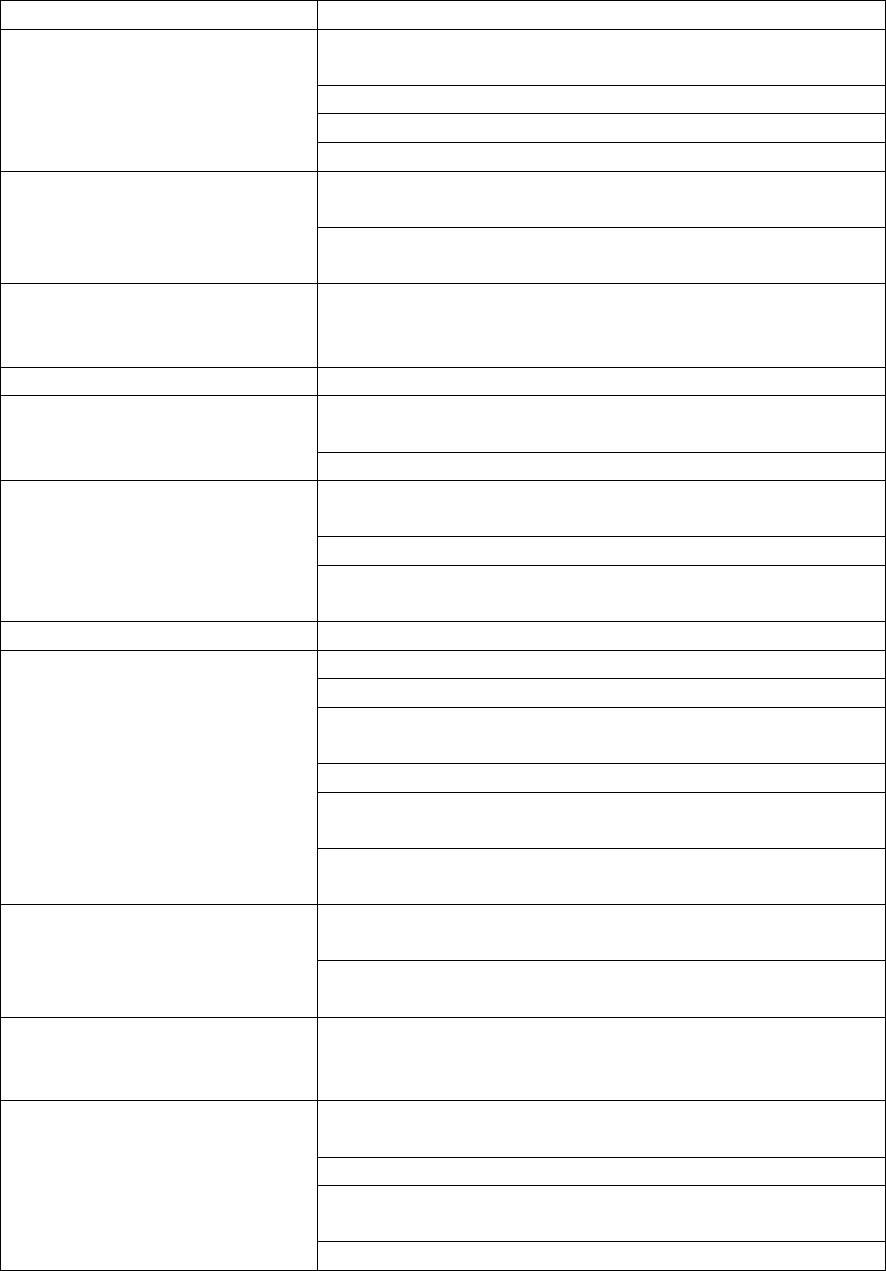
Problema Actiunea
Sunet lipsa sau incomplet Verificati daca echipamentul extern este conectat corect
si este pornit.
Verificati cablurile si conectarea lor
Verificati daca ati selectat corect sursa.
Verificati volumul si daca nu este actionat mutingul
Nu se alimenteaza Verificati daca cablul de retea este corect conectat la
retea
Verificati daca butonul de retea de pe panoul spate este
pornit.
Functionare defectuoasa Daca functionarea este defectuoasa deconectati aparatul
30 minute .Dupa aceea incercati din nou.Aparatul
trebuie sa revina la programarile din fabrica.
Radio
Zgomot sau sunet distorsionat
pe posturile FM Posturile nu sunt receptionare corect.Reglati din nou
frecventa.
Antena nu este pozitionata corect.Extindeti-o.
Indicatorul FM stereo nu se
aprinde Selectarea posturilor este pe mono
Extindeti antenna FM
Semnalul postului este prea slab.Incercati alte posturi cu
semnal puternic.
DVD/CD
Nu reda Nu exista disc in aparat.Introduceti un disc .
Discul este gresit introdus (trebuie cu eticheta in sus)
Ratingul discului este mai mare decat ratingul fixat la
aparat.
Cod reginal incorect
Discul este defect sau murder,curatati-l sau incercati alt
disc.
Poate sa fie condens in interiorul aparatului.Scoate-ti
discul si lasati aparatul pornit cateva ore.
Lipsa sunet sau sunet
incomplet Alegeti alta melodie
In timpul SCAN.SLOW MOTION sau SINGLE STEP
sunetul este oprit
Nu este posibil scan sau skip Unele discuri sunt programate sa refuze anumite actiuni
pe anumite sectiuni.Nu este functionare gresita.Discurile
cu un singur capitol sau melodie nu permit functia skip
Imagine distorsionata sau
zgomotoasa Discul este defect sau murdar,curatati-l sau incercati un
alt disc
Verificati sistemul TV(PAL/NTSC)
Aveti un VCR conectat intre aparat si echipamentul
extern.Conectati aparatul direct la A/V.
Curatati discul
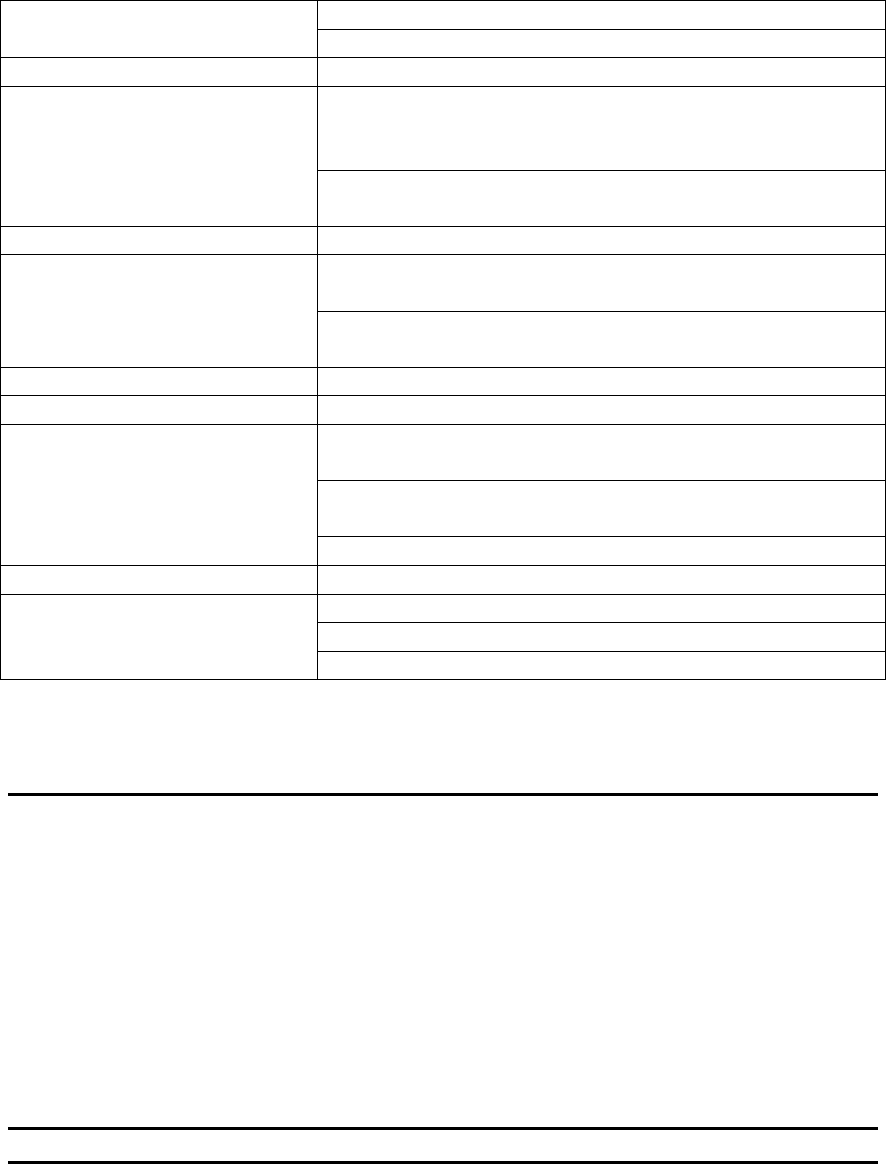
Imaginea nu acopera ecranul Alegeti formatul de ecran din menu setup(programare)
Alegeti formatul ecran din menu de start al discului
Redarea MP3
Lipsa sunet sau sunet
incomplet Daca MP3 este amestecat cu alte fisiere pe CD ,aparatul
poate sa redea fisierele MP3 ca zgomot fara sunt sau sa
rejecteze discul
Verificati daca fisierele MP3 redate sunt in format
corect sau alegeti alt fisier pentru redare.
Redarea USB
Nu reda Dispozitivul USB nu este conectat sau nu este conectat
corect in slot.
Folositi un dispozitiv USB incompatibil.Redati alt USB
garantat.Incercati alt USB
AUX
Lipsa sunet la sistem Sursa de intrare are nivel mic.Cresteti volumul la sursa.
Lipsa imagine Verificati daca TV este pornit si setat corect pe intrare
A/V.
Verificati daca nu sunt probleme de conectare a
cablurilor.
Verificati daca cablurile nu sunt defecte.
Telecomanda
Telecomanda nu functioneaza Verificati instalarea bateriilor
Indreptati corect telecomanda catre senzorul aparatului
Apropiati-va la 8 metri de aparat.
8.Date Tehnice
Parametrii Value
Tensiune 100 ~ 240 Vac/ 50 ~ 60Hz
Putere consumata 11 W
Putere audio max 2 x 25 W
Impedanta casti 32 oHMI
Conectare USB compatibil USB 2.0
Conectare memorie flash SD/MMC
________________________________________________________________________
Frecventa radio
FM 87,5 – 108 Mhz
Ieisre Disc
Parametru valoare
Tip laser Semiconductor
Raport semnal/zgomot > 80 dB(1kHz)
Domeniu Frecventa > 70dB(1kH)
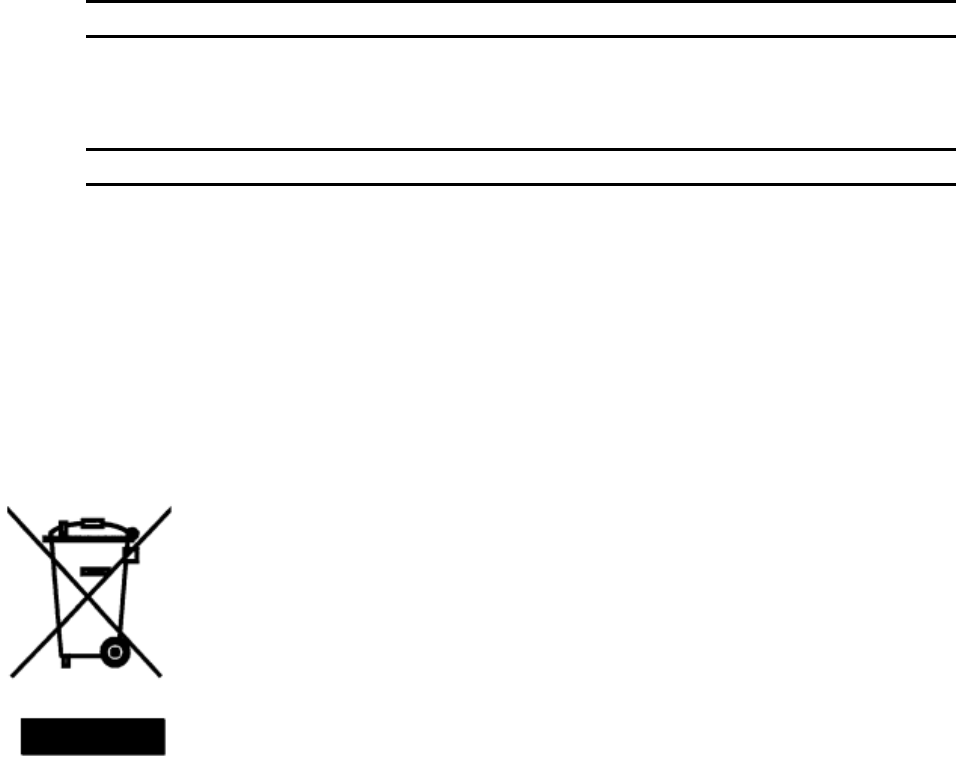
Distorsiuni > -60 dB( 1kHz)
Sistem televiziune PAL/NTSC
Raspuns in frecventa 20 Hz ~ 20 kHz
Cod regiune 2
Sistem difuzoare
Parametru valoare
Impedanta 4 ~ 16 ohmi
Material carcasa lemn
Lungime fire 100 cm
Generale
Telecomanda baterii 2 x 1,5 V tip AAA
Tipuri disc redate DVD/DVD-R/DVD-RW/CD-R/CD-RW/DIVX
/SVCD/VCD/CD-DA
Formate imagine JPEG/Kodak Picture CD
Formate Video MPEG1,MPEG2,MPEG4,WMA,AVI
Formate audio MPEG 1 Layer I,II,III PCM Dolby Digital,MP3
Temperature de lucru - 10 ~ 40 C
Umiditate 5% - 90 %
9. Reciclarea ecipamentelor electrice si electronice uzate
Acest simbol prezent pe produs sau pe ambalaj semnifica faptul ca produsul
respectiv nu trebuie tratat ca un deseu menajer obisnuit .Nu aruncati aparatul
la gunoiul menajer la sfarsitul duratei de functionare ,ci duceti-l la un centru
de colectare autorizat pentru reciclare .In acest fel veti ajuta la protejarea
mediului inconjurator si veti putea impidica eventualele consecinte negative
pe care le-ar avea asupra mediului si sanatatii umane.
Pentru a afla adresa celui mai apropiat centru de colectare :
- Contactati autoritatile locale ;
- Accesati pagina de internet :www.mmediu.ro
- Solicitati informatii suplimentare de la magazinul de unde ati
achizitionat produsul
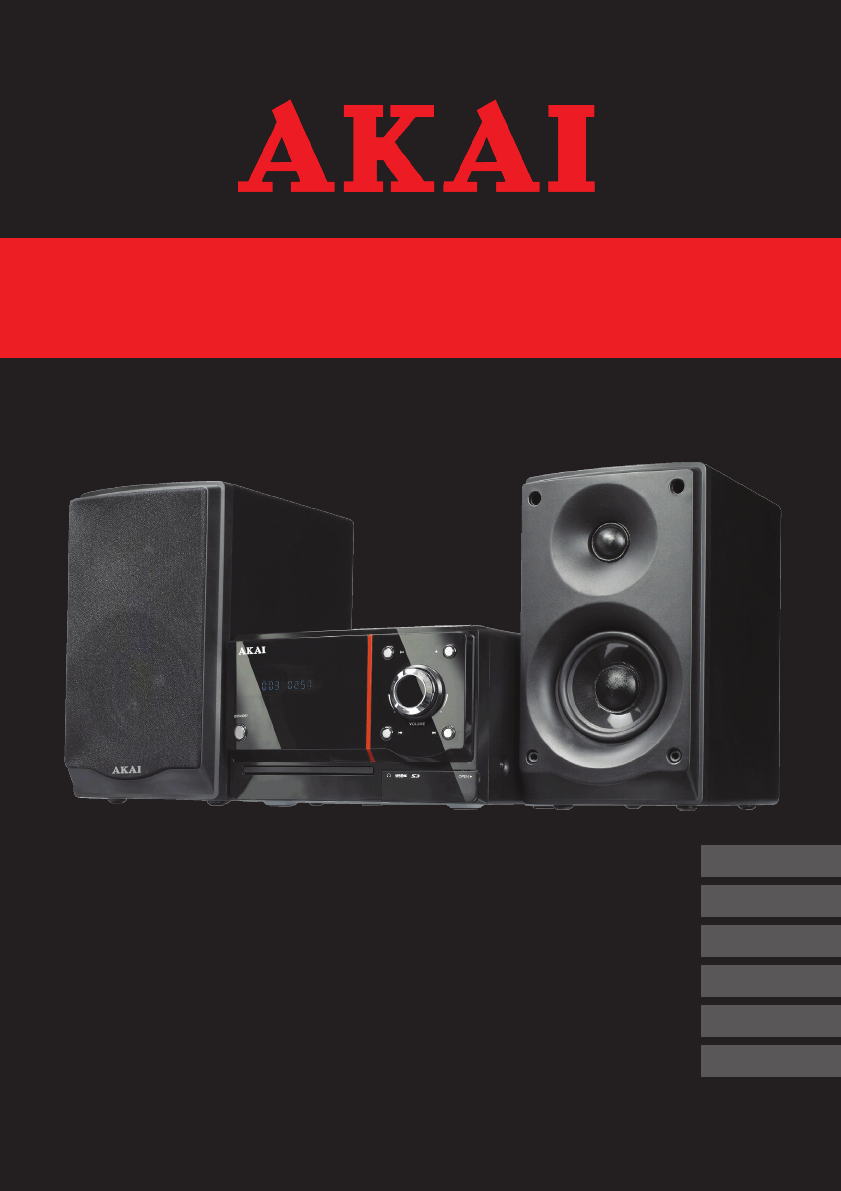
Microset: Radio / DVD-player
with USB-port and Cardreader
GB 2
NL 29
FR 57
ES 85
DE 113
EL 144
User manual
Gebruiksaanwijzing
Manuel de l’utilisateur
Manual de instrucciones
Gebrauchsanleitung
Οδηγίες χρήσεως
AMD20
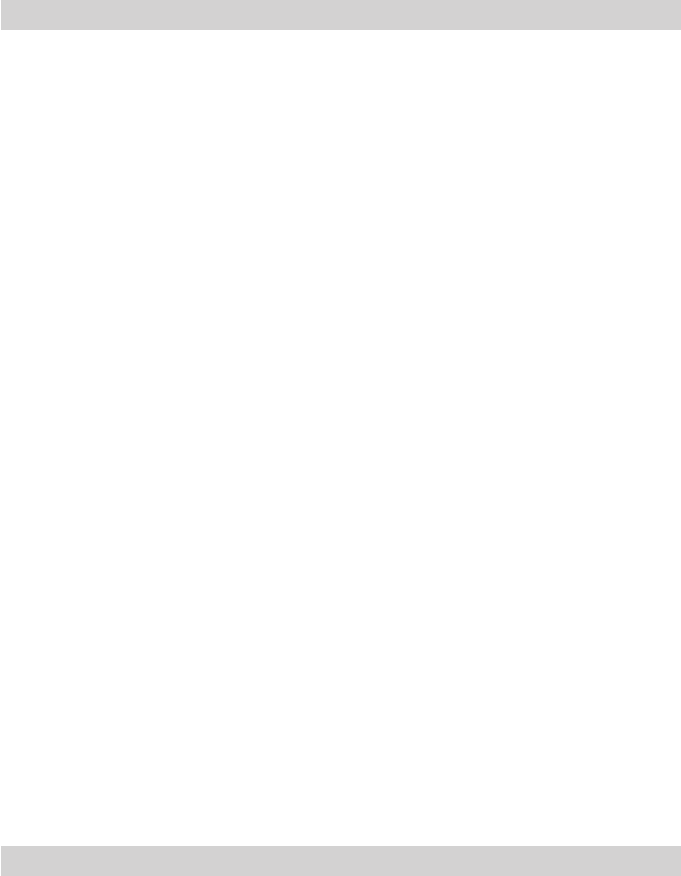
3
AMD20
Table of contents
Copyright notice
Design and specications are subject to change without notice.
1. Safety ........................................................................... 3
1.1 Intended use ....................................................................3
1.2 Labels in this manual .......................................................3
1.3 General safety instructions ..............................................4
2. Preparations for use ................................................... 4
2.1 Unpacking ........................................................................4
2.2 Package contents ............................................................5
3. Installation ................................................................... 5
3.1 Installing the speakers .....................................................6
3.2 Connecting random equipment ........................................7
3.3 Remote control.................................................................9
4. Functions ................................................................... 10
4.1 DVD Micro System.........................................................10
4.2 Remote control...............................................................11
5. Operation ................................................................... 13
5.1 Master power switch ......................................................13
5.2 Quick start ......................................................................13
5.3 DVD/CD functions ..........................................................15
5.4 Radio functions ..............................................................18
5.5 USB functions ................................................................18
5.6 SD/MMC functions .........................................................19
5.7 General setup menu operation ......................................19
6. Cleaning and maintenance ...................................... 23
6.1 Handle and care of a disc ..............................................23
7. Troubleshooting ........................................................ 24
8. Technical data ........................................................... 26
9. Disposal of used electrical and electronic
equipment .................................................................. 28
Safety1.
Intended use1.1
The DVD Micro System plays music from CDs and music, videos and photos
from DVDs and USB. The appliance also plays photos from Kodak picture
CDs. Read the manual carefully before the rst use.
i Due to the great variety of products with external memory
connection (USB, SD/MMC, etc.) and their sometimes quite
manufacturer-specic functions we can neither guarantee that all
devices will be recognised, nor that all operating options that are
possible in theory will actually work.
2 DVDs and DVD appliances are manufactured under the worldwide
agreed DVD regional code system that the appliance will operate
only with corresponding disc of the same regional code. If the code
number on the label of a DVD does not match that on the label
alongside, the DVD will not play on this appliance.
i The appliance has built in copyright protection technology that
prevents copying from a disc to any media. If a video recorder is
connected to the appliance, the video output image will be distorted
during recording.
D Manufactured under license from Dolby Laboratories. "Dolby" and
the double-D symbol are trademarks of Dolby Laboratories.
Condential unpublished works. Copyright 1992-1997 Dolby
Laboratories. All rights reserved.
Labels in this manual1.2
! WARNING
A warning means that injury or death is possible if the instructions
are not obeyed.
! CAUTION
A caution means that damage to the equipment is possible.
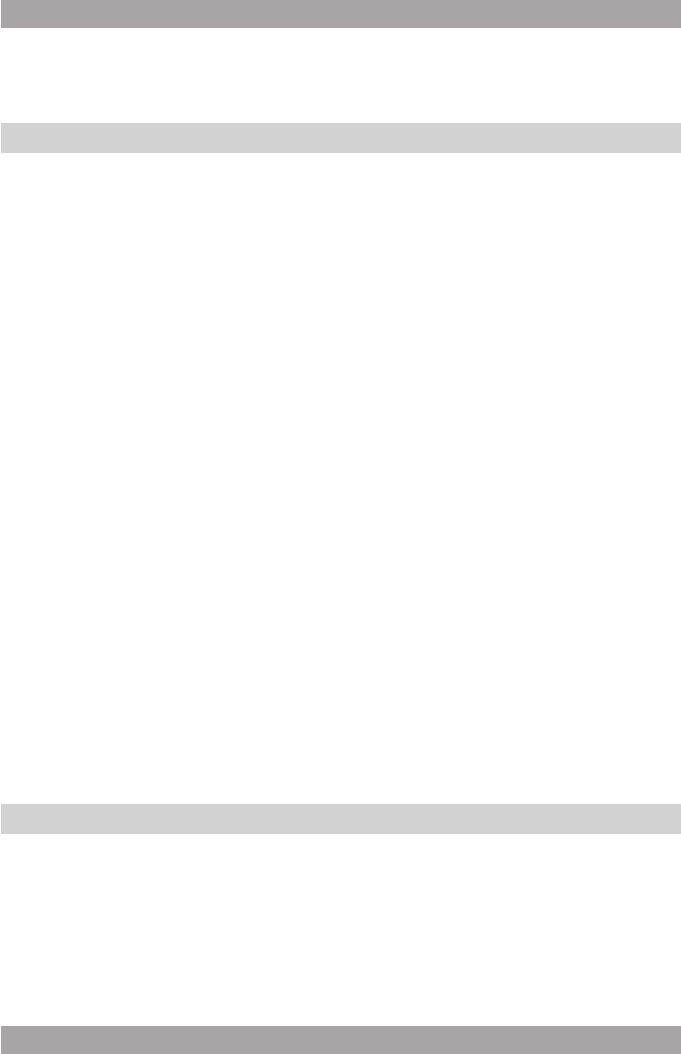
3
AMD20
Table of contents
Copyright notice
Design and specications are subject to change without notice.
1. Safety ........................................................................... 3
1.1 Intended use ....................................................................3
1.2 Labels in this manual .......................................................3
1.3 General safety instructions ..............................................4
2. Preparations for use ................................................... 4
2.1 Unpacking ........................................................................4
2.2 Package contents ............................................................5
3. Installation ................................................................... 5
3.1 Installing the speakers .....................................................6
3.2 Connecting random equipment ........................................7
3.3 Remote control.................................................................9
4. Functions ................................................................... 10
4.1 DVD Micro System.........................................................10
4.2 Remote control...............................................................11
5. Operation ................................................................... 13
5.1 Master power switch ......................................................13
5.2 Quick start ......................................................................13
5.3 DVD/CD functions ..........................................................15
5.4 Radio functions ..............................................................18
5.5 USB functions ................................................................18
5.6 SD/MMC functions .........................................................19
5.7 General setup menu operation ......................................19
6. Cleaning and maintenance ...................................... 23
6.1 Handle and care of a disc ..............................................23
7. Troubleshooting ........................................................ 24
8. Technical data ........................................................... 26
9. Disposal of used electrical and electronic
equipment .................................................................. 28
Safety1.
Intended use1.1
The DVD Micro System plays music from CDs and music, videos and photos
from DVDs and USB. The appliance also plays photos from Kodak picture
CDs. Read the manual carefully before the rst use.
i Due to the great variety of products with external memory
connection (USB, SD/MMC, etc.) and their sometimes quite
manufacturer-specic functions we can neither guarantee that all
devices will be recognised, nor that all operating options that are
possible in theory will actually work.
2 DVDs and DVD appliances are manufactured under the worldwide
agreed DVD regional code system that the appliance will operate
only with corresponding disc of the same regional code. If the code
number on the label of a DVD does not match that on the label
alongside, the DVD will not play on this appliance.
i The appliance has built in copyright protection technology that
prevents copying from a disc to any media. If a video recorder is
connected to the appliance, the video output image will be distorted
during recording.
D Manufactured under license from Dolby Laboratories. "Dolby" and
the double-D symbol are trademarks of Dolby Laboratories.
Condential unpublished works. Copyright 1992-1997 Dolby
Laboratories. All rights reserved.
Labels in this manual1.2
! WARNING
A warning means that injury or death is possible if the instructions
are not obeyed.
! CAUTION
A caution means that damage to the equipment is possible.
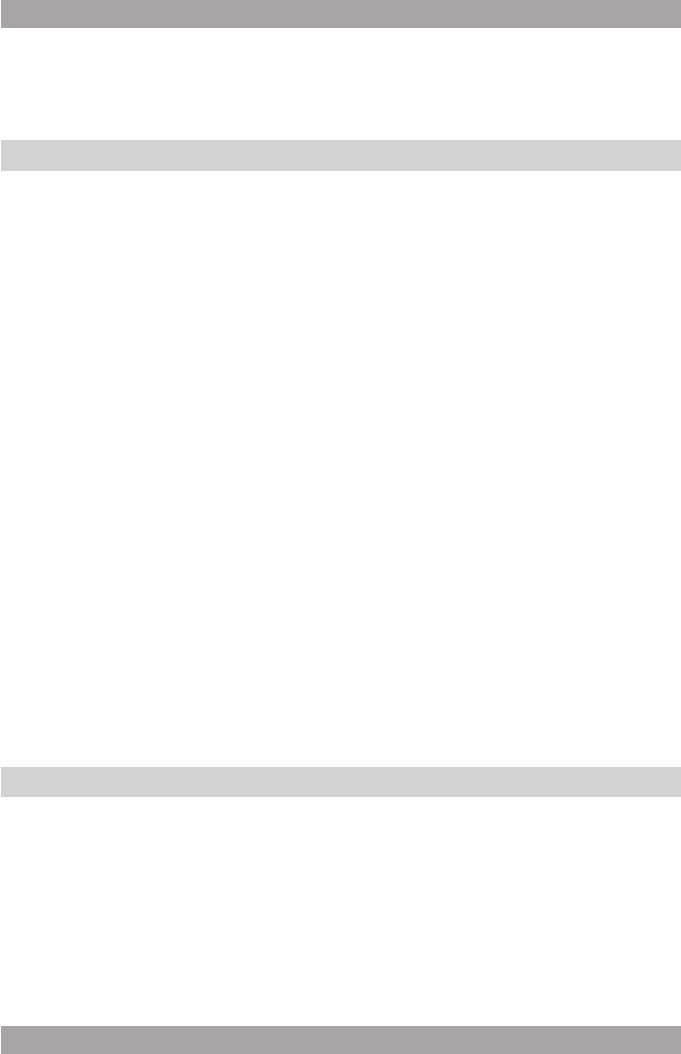
4
5
AMD20
i A note gives additional information, e.g. for a procedure.
General safety instructions1.3
! WARNING
Do not put force on the appliance. The appliance can fall and can
cause serious injury.
! CAUTION
Do not spill any liquid on the appliance.
! WARNING
Do not insert any objects in the ventilation holes.
! CAUTION
Do not block the ventilation holes.
i This appliance is double insulated; therefore no earth wire is
required. Always check that the mains voltage corresponds to the
voltage on the rating plate.
L This appliance employs a laser system. To prevent direct exposure
to the laser beam, do not open the appliance. Visible laser
radiation when open and interlock defeated.
Preparations for use2.
Unpacking2.1
● Unpack the appliance carefully.
● Check the package contents as described below. If any item is missing,
please contact your reseller.
● Remove the labels from the front panel carefully if present.
i We recommend that you retain the original carton and packing
materials in case it ever becomes necessary to return your product
for service. This is the only way to safely protect the product
against damage in transit. If you do dispose of the carton and the
packing materials, please remember to recycle with due care to the
environment.
Package contents2.2
The following items are included in the received package:
1 DVD Micro System
2 Speakers
2 Pair of speaker wire
1 Remote control
2 Batteries (AAA)
1 RCA cable
1 Operator manual
i If any item is missing, please contact your reseller.
Installation3.
● Put the appliance on a horizontal at surface.
● Connect the speakers to the appliance. Read the paragraph
"Installing the speakers".
● Connect the random equipment to the appliance. Read the paragraph
"Connecting random equipment".
● Connect the appliance to the mains.
● Install the batteries in the remote control. Read the paragraph
"Remote control".
!
CAUTION
● Do not put the appliance near a heat source.
● Do not expose the appliance to direct sunlight.
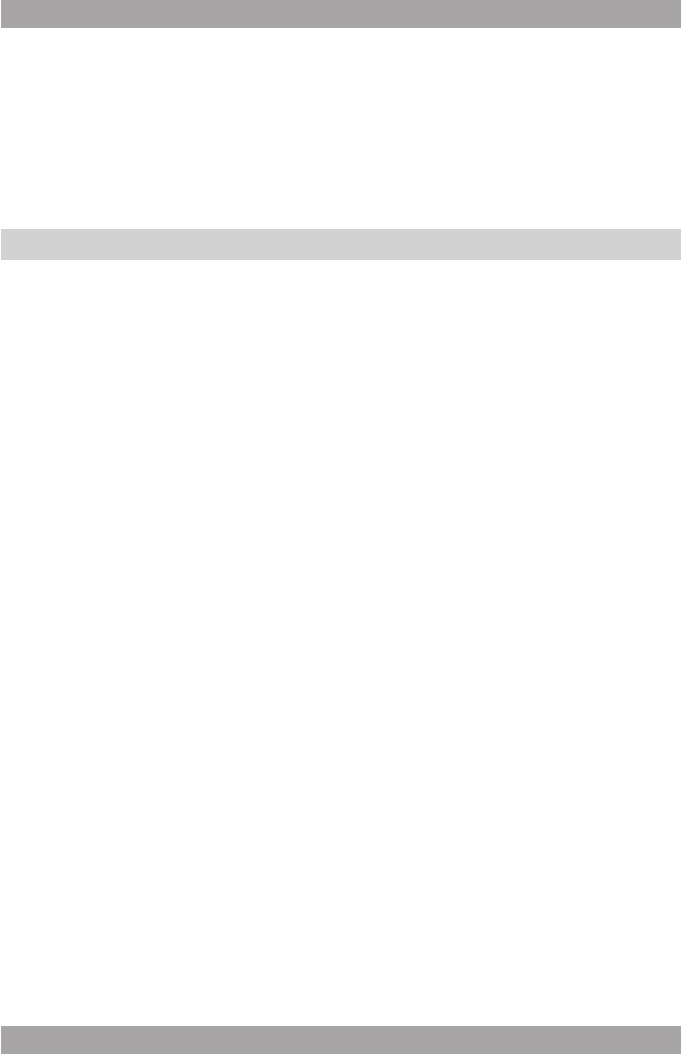
4
5
AMD20
i A note gives additional information, e.g. for a procedure.
General safety instructions1.3
! WARNING
Do not put force on the appliance. The appliance can fall and can
cause serious injury.
! CAUTION
Do not spill any liquid on the appliance.
! WARNING
Do not insert any objects in the ventilation holes.
! CAUTION
Do not block the ventilation holes.
i This appliance is double insulated; therefore no earth wire is
required. Always check that the mains voltage corresponds to the
voltage on the rating plate.
L This appliance employs a laser system. To prevent direct exposure
to the laser beam, do not open the appliance. Visible laser
radiation when open and interlock defeated.
Preparations for use2.
Unpacking2.1
● Unpack the appliance carefully.
● Check the package contents as described below. If any item is missing,
please contact your reseller.
● Remove the labels from the front panel carefully if present.
i We recommend that you retain the original carton and packing
materials in case it ever becomes necessary to return your product
for service. This is the only way to safely protect the product
against damage in transit. If you do dispose of the carton and the
packing materials, please remember to recycle with due care to the
environment.
Package contents2.2
The following items are included in the received package:
1 DVD Micro System
2 Speakers
2 Pair of speaker wire
1 Remote control
2 Batteries (AAA)
1 RCA cable
1 Operator manual
i If any item is missing, please contact your reseller.
Installation3.
● Put the appliance on a horizontal at surface.
● Connect the speakers to the appliance. Read the paragraph
"Installing the speakers".
● Connect the random equipment to the appliance. Read the paragraph
"Connecting random equipment".
● Connect the appliance to the mains.
● Install the batteries in the remote control. Read the paragraph
"Remote control".
!
CAUTION
● Do not put the appliance near a heat source.
● Do not expose the appliance to direct sunlight.
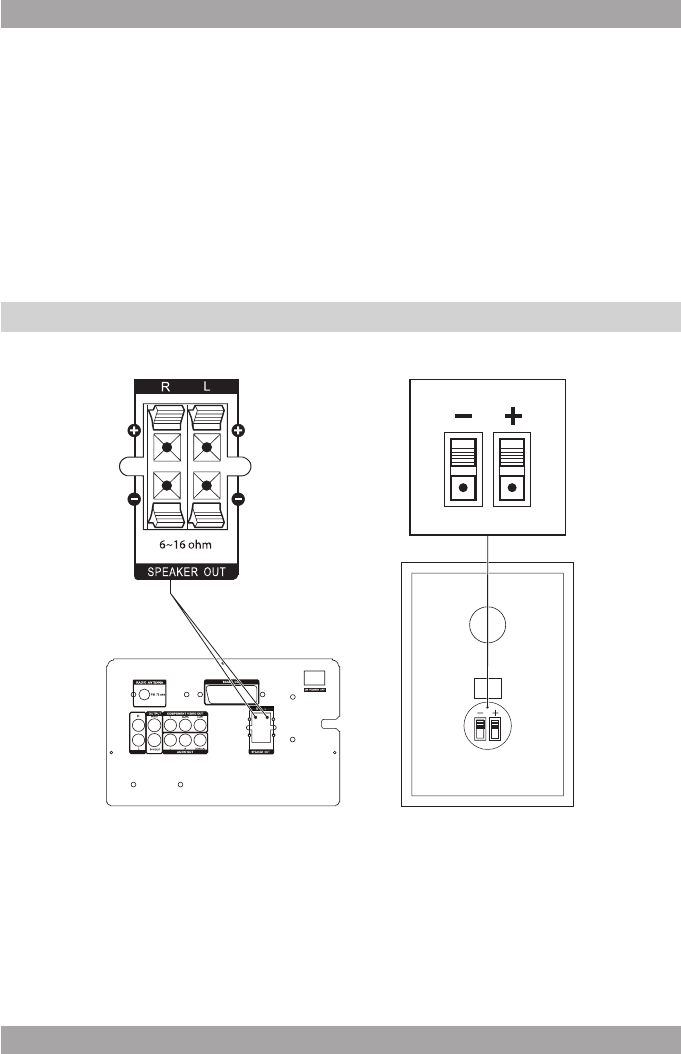
6
7
AMD20
i This appliance is equipped with rubber feet to prevent it from
moving. The feet are made from non-migrating material specially
formulated to avoid leaving any marks or stains on furniture.
However, certain types of furniture polishes, wood preservatives or
cleaning sprays cause the rubber to soften and leave marks or a
residue on the furniture, and potentially risk the surface to become
damaged. To prevent damage to wooden surfaces, we recommend
that you apply self-adhesive pads to the bottom of the rubber feet
before installation.
Installing the speakers3.1
6~16 ohm
LINE INPUT
The cables and terminals are colour-coded:
- Red wires connect to red terminals (+).
- Black wires connect to black terminals (-).
● Place the speakers on a horizontal at surface. Place the speakers close
enough to the appliance to be able to connect the wires.
● Connect the wires as described below.
Connection to speakers
● Press the latches to open the terminals. Keep the latches depressed.
● Connect the wire ends to the speakers matching the (+) and (-) polarity
markings.
● Release the latches to lock the wire ends.
Connection to the appliance
● Press the latches to open the terminals.
● Connect the wire ends of the speakers to the appliance matching the (+)
and (-) polarity markings.
● Lift the latches to lock the wire ends.
Connecting random equipment3.2
6~16 ohm
LINE INPUT
The appliance includes various options for permanent connection of random
equipment. Suitable cables can be purchased at your reseller.
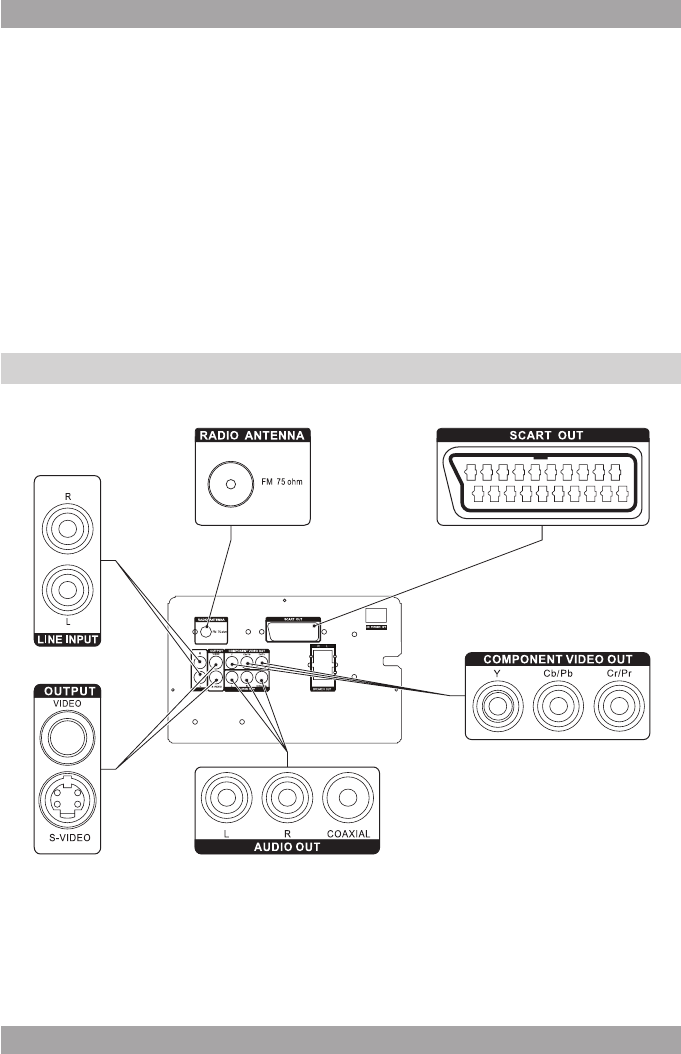
6
7
AMD20
i This appliance is equipped with rubber feet to prevent it from
moving. The feet are made from non-migrating material specially
formulated to avoid leaving any marks or stains on furniture.
However, certain types of furniture polishes, wood preservatives or
cleaning sprays cause the rubber to soften and leave marks or a
residue on the furniture, and potentially risk the surface to become
damaged. To prevent damage to wooden surfaces, we recommend
that you apply self-adhesive pads to the bottom of the rubber feet
before installation.
Installing the speakers3.1
6~16 ohm
LINE INPUT
The cables and terminals are colour-coded:
- Red wires connect to red terminals (+).
- Black wires connect to black terminals (-).
● Place the speakers on a horizontal at surface. Place the speakers close
enough to the appliance to be able to connect the wires.
● Connect the wires as described below.
Connection to speakers
● Press the latches to open the terminals. Keep the latches depressed.
● Connect the wire ends to the speakers matching the (+) and (-) polarity
markings.
● Release the latches to lock the wire ends.
Connection to the appliance
● Press the latches to open the terminals.
● Connect the wire ends of the speakers to the appliance matching the (+)
and (-) polarity markings.
● Lift the latches to lock the wire ends.
Connecting random equipment3.2
6~16 ohm
LINE INPUT
The appliance includes various options for permanent connection of random
equipment. Suitable cables can be purchased at your reseller.
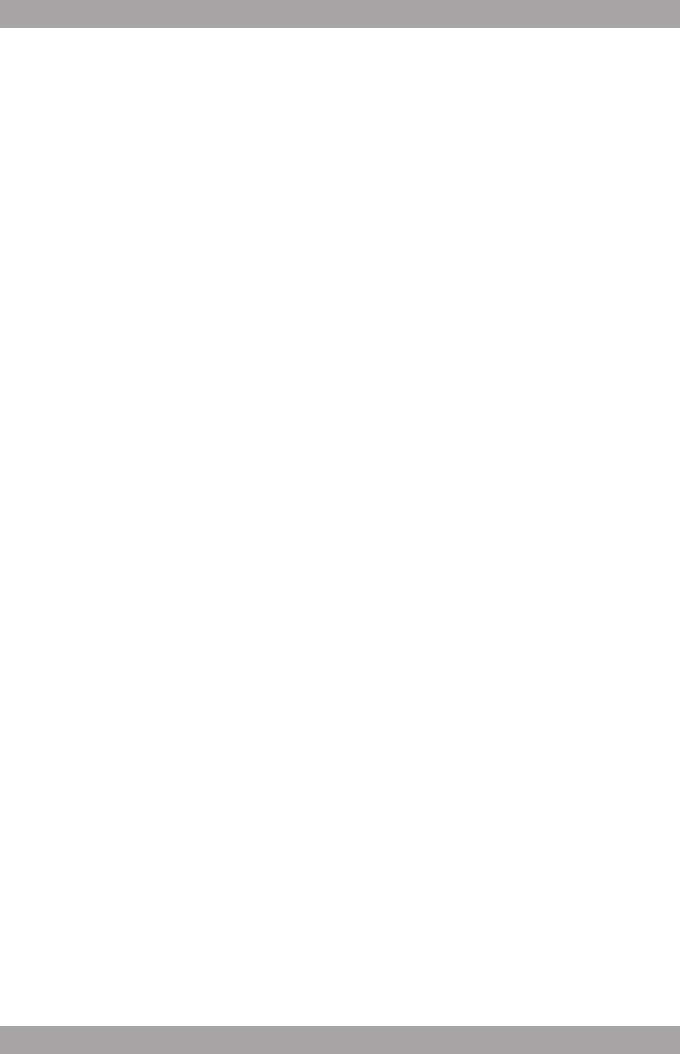
8
9
AMD20
Audio connections (input)
● Stereo audio: Connect a suitable cable to the R/L channels of the LINE IN
connection.
Audio connections (output)
The appliance has the following audio outputs:
● Stereo audio: Connect a suitable cable to the R/L channels of the AUDIO
OUT connection.
● Coaxial digital audio: Insert a suitable cable into the COAXIAL AUDIO
OUT connection.
Video connections
The video connections allow you to send to video signal (still images or
movies) to a connected TV.
The appliance has the following video outputs (in order of preference):
● Component: Connect a suitable cable to the Pr/Y/Pb channels of the
COMPONENT VIDEO OUT connection.
● SCART: Insert a suitable cable into the SCART OUT connection.
● S-Video: Insert a suitable cable into the S-VIDEO OUTPUT connection.
● Composite video: Insert a suitable cable into the VIDEO OUTPUT
connection.
i Do not make all connections simultaneously as this will affect the
output quality.
Cable connection
● Insert an FM aerial or a suitable cable into the RADIO ANTENNA
connection.
Remote control3.3
Install batteries
● Remove the battery cover.
● Insert the batteries matching the (+) and (-)
polarity markings.
● Re-install the battery cover.
! CAUTION Incorrect installation
can cause battery leakage and
corrosion which will damage the
appliance. Corrosion, oxidation,
battery leakage and any other
gradually acidic defect of this nature
will invalidate the guarantee.
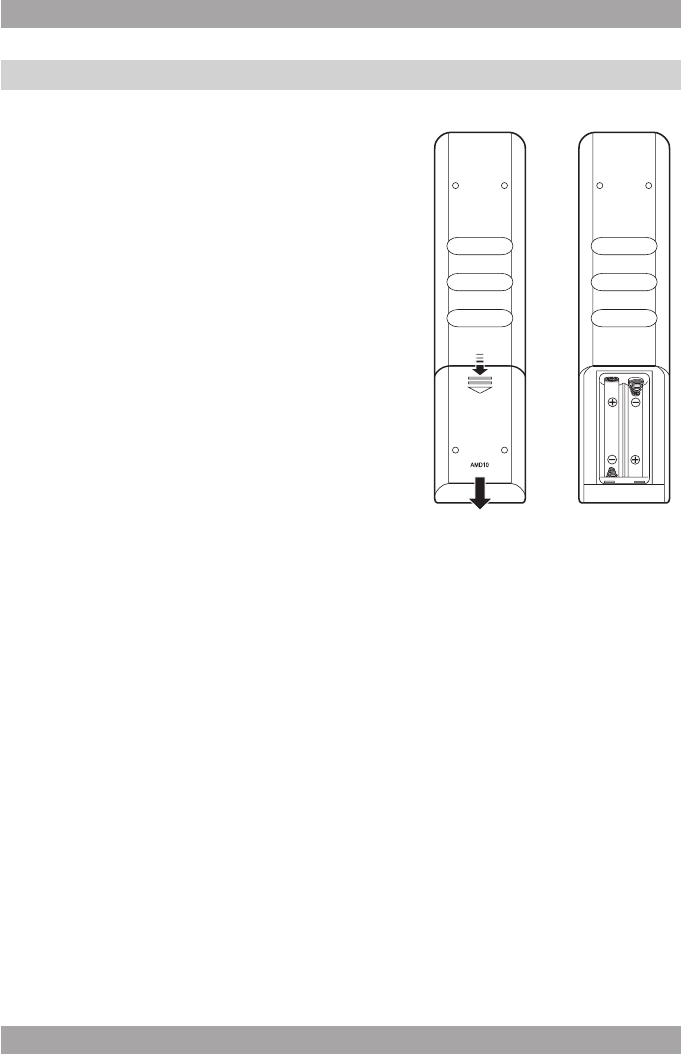
8
9
AMD20
Audio connections (input)
● Stereo audio: Connect a suitable cable to the R/L channels of the LINE IN
connection.
Audio connections (output)
The appliance has the following audio outputs:
● Stereo audio: Connect a suitable cable to the R/L channels of the AUDIO
OUT connection.
● Coaxial digital audio: Insert a suitable cable into the COAXIAL AUDIO
OUT connection.
Video connections
The video connections allow you to send to video signal (still images or
movies) to a connected TV.
The appliance has the following video outputs (in order of preference):
● Component: Connect a suitable cable to the Pr/Y/Pb channels of the
COMPONENT VIDEO OUT connection.
● SCART: Insert a suitable cable into the SCART OUT connection.
● S-Video: Insert a suitable cable into the S-VIDEO OUTPUT connection.
● Composite video: Insert a suitable cable into the VIDEO OUTPUT
connection.
i Do not make all connections simultaneously as this will affect the
output quality.
Cable connection
● Insert an FM aerial or a suitable cable into the RADIO ANTENNA
connection.
Remote control3.3
Install batteries
● Remove the battery cover.
● Insert the batteries matching the (+) and (-)
polarity markings.
● Re-install the battery cover.
! CAUTION Incorrect installation
can cause battery leakage and
corrosion which will damage the
appliance. Corrosion, oxidation,
battery leakage and any other
gradually acidic defect of this nature
will invalidate the guarantee.
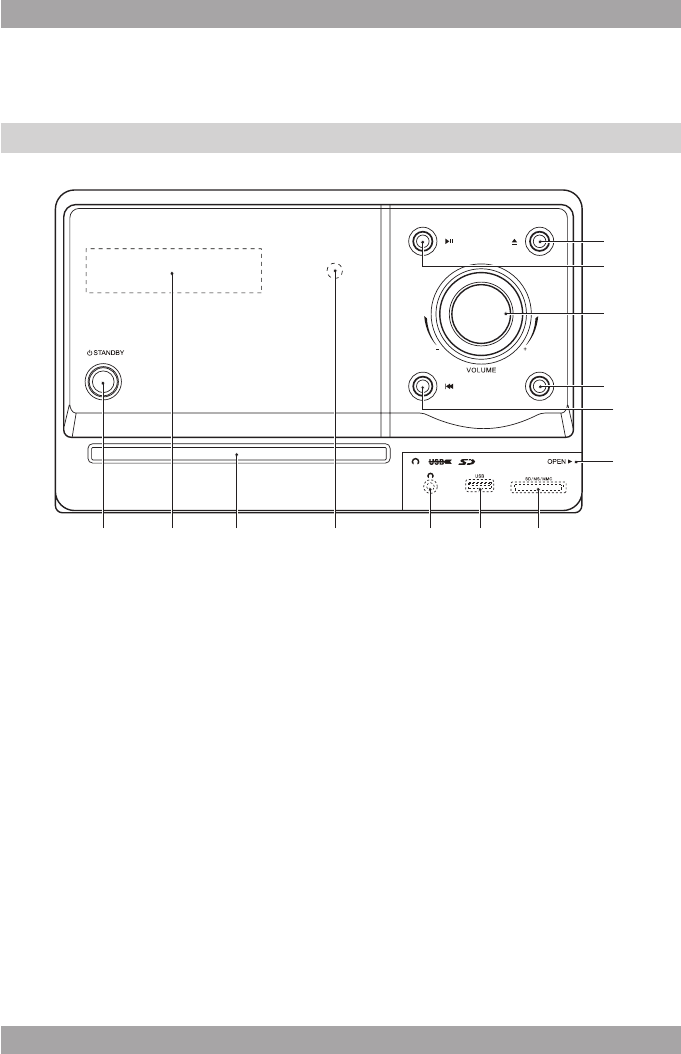
10 11
AMD20
11
AMD20
Functions4.
DVD Micro System4.1
12
9
13
11
10
8
1 2 3 5 6 74
Front panel
1 Standby button
2 Display
3 Disc tray
4 Remote sensor
5 Headphone jack
6 USB slot
7 Memory card slot
8 Cover for connection of external devices
9 Previous track/chapter button
10 Next track/chapter button
11 Volume dial
12 Play/Pause button
13 Open/close button
Back panel
14 Master power switch
Remote control4.2
General functions
15 Standby button
16 Digit buttons (0-10+)
17 SETUP button
18 VOLUME +/- button
19 Arrow buttons
20 SOUND EFFECT button (S.EFFECT)
21 USB button
22 TONE button
23 CHANNEL LEVEL button (CH-LEVEL)
24 ENTER button
25 SOURCE SELECT button
26 VIDEO OUTPUT MODE button
(V-MODE)
27 MUTE button
6~16 ohm
LINE INPUT
14
16
23
18
27
26
25
24
22
15
17
20
21
19
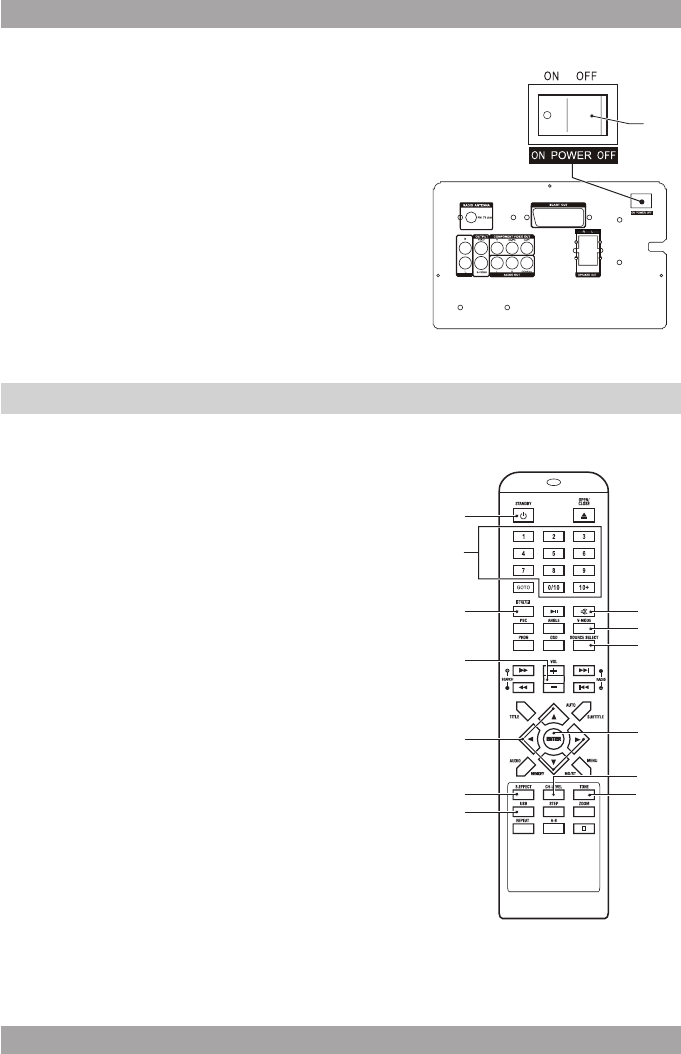
10 11
AMD20
11
AMD20
Functions4.
DVD Micro System4.1
12
9
13
11
10
8
1 2 3 5 6 74
Front panel
1 Standby button
2 Display
3 Disc tray
4 Remote sensor
5 Headphone jack
6 USB slot
7 Memory card slot
8 Cover for connection of external devices
9 Previous track/chapter button
10 Next track/chapter button
11 Volume dial
12 Play/Pause button
13 Open/close button
Back panel
14 Master power switch
Remote control4.2
General functions
15 Standby button
16 Digit buttons (0-10+)
17 SETUP button
18 VOLUME +/- button
19 Arrow buttons
20 SOUND EFFECT button (S.EFFECT)
21 USB button
22 TONE button
23 CHANNEL LEVEL button (CH-LEVEL)
24 ENTER button
25 SOURCE SELECT button
26 VIDEO OUTPUT MODE button
(V-MODE)
27 MUTE button
6~16 ohm
LINE INPUT
14
16
23
18
27
26
25
24
22
15
17
20
21
19
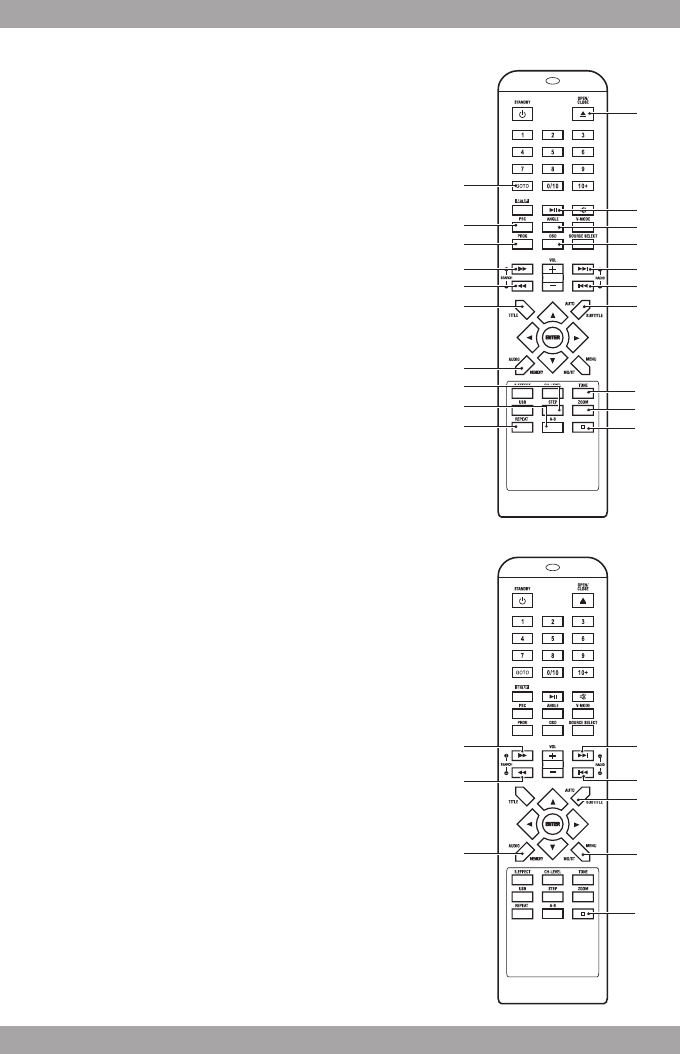
12
13
AMD20
DVD functions
28 GO TO button
29 PLAYBACK CONTROL button (PBC)
30 PROGRAM button (PROG)
31 FWD button
32 REV button
33 TITLE button
34 AUDIO button
35 STEP button
36 A-B REPEAT button
37 REPEAT button
38 STOP button
39 ZOOM button
40 MENU button
41 SUBTITLE/AUTO button
42 PREV button
43 NEXT button
44 On Screen Display button (OSD)
45 ANGLE button
46 PLAY/PAUSE button
47 OPEN/CLOSE button
Tuner functions
48 SEARCH + button
49 SEARCH - button
50 MEMORY button
51 STOP button
52 MO/ST button
53 AUTO button
54 RADIO + button
55 RADIO - button
36
35
46
47
45
44
41
42
43
38
39
40
28
29
30
31
32
33
37
34
48
49
52
53
54
55
51
50
Operation5.
All functions of the appliance are accessible using the remote control.
All instructions refer to operation with the remote control, unless indicated
otherwise.
Master power switch5.1
The appliance is equipped with a master power switch (14) located at the
back panel.
● Set the switch into the ON position prior to taking the appliance into
operation.
● Set the switch into the OFF position prior to disconnecting from the mains.
i
● The appliance is designed to be operated using the remote control.
For regular use you may nd it convenient to switch the appliance to
standby mode after use. However, if you wish to care for the environment
and not waste energy by leaving the appliance in standby mode, you can
also switch off at the master power switch.
● When the appliance is not in use for longer period, we recommend to
switch the appliance off at the master power switch.
Quick start5.2
General functions
● Check that the master power (14) switch is in the ON position.
● To switch on the appliance, press the STANDBY button (15). To switch off
the appliance, press the STANDBY button (15) again.
● To select the source mode (DVD/TUNER/LINE), press the SOURCE
SELECT button (25).
● To select an extra signal source (USB/MEMORY CARD), press the USB
button (21). Press the button once again to exit this function.
● To adjust the volume, press the VOL + button or the VOL - button (18).
● To adjust the volume of each speaker separately, press the CH-LEVEL
button (23). Then press the VOL + button or the VOL - button (18).
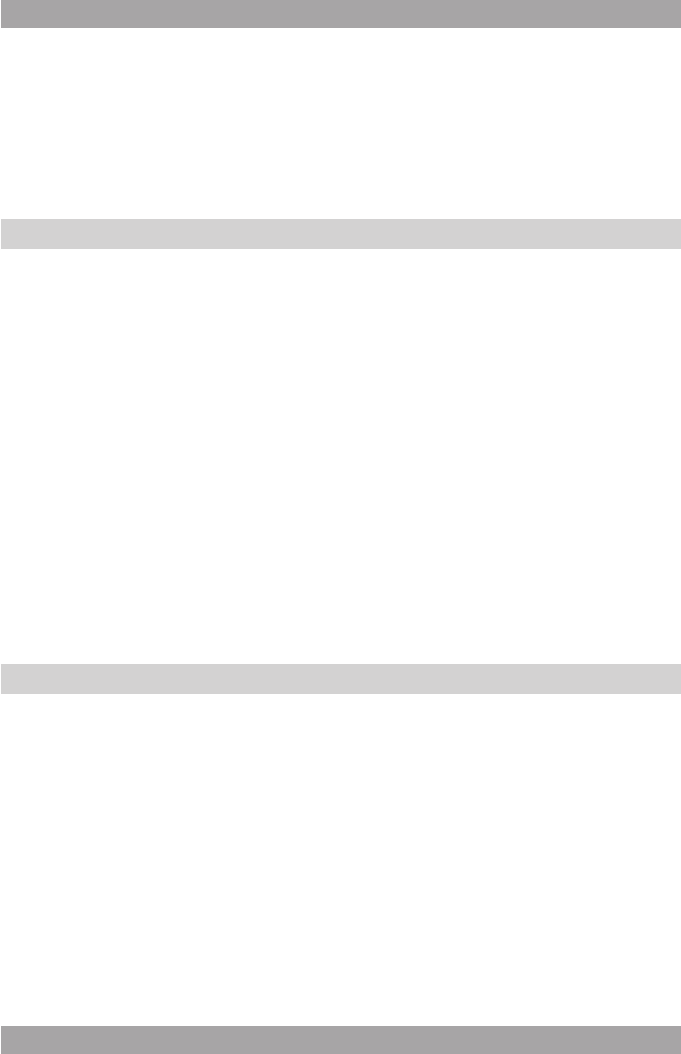
12
13
AMD20
DVD functions
28 GO TO button
29 PLAYBACK CONTROL button (PBC)
30 PROGRAM button (PROG)
31 FWD button
32 REV button
33 TITLE button
34 AUDIO button
35 STEP button
36 A-B REPEAT button
37 REPEAT button
38 STOP button
39 ZOOM button
40 MENU button
41 SUBTITLE/AUTO button
42 PREV button
43 NEXT button
44 On Screen Display button (OSD)
45 ANGLE button
46 PLAY/PAUSE button
47 OPEN/CLOSE button
Tuner functions
48 SEARCH + button
49 SEARCH - button
50 MEMORY button
51 STOP button
52 MO/ST button
53 AUTO button
54 RADIO + button
55 RADIO - button
36
35
46
47
45
44
41
42
43
38
39
40
28
29
30
31
32
33
37
34
48
49
52
53
54
55
51
50
Operation5.
All functions of the appliance are accessible using the remote control.
All instructions refer to operation with the remote control, unless indicated
otherwise.
Master power switch5.1
The appliance is equipped with a master power switch (14) located at the
back panel.
● Set the switch into the ON position prior to taking the appliance into
operation.
● Set the switch into the OFF position prior to disconnecting from the mains.
i
● The appliance is designed to be operated using the remote control.
For regular use you may nd it convenient to switch the appliance to
standby mode after use. However, if you wish to care for the environment
and not waste energy by leaving the appliance in standby mode, you can
also switch off at the master power switch.
● When the appliance is not in use for longer period, we recommend to
switch the appliance off at the master power switch.
Quick start5.2
General functions
● Check that the master power (14) switch is in the ON position.
● To switch on the appliance, press the STANDBY button (15). To switch off
the appliance, press the STANDBY button (15) again.
● To select the source mode (DVD/TUNER/LINE), press the SOURCE
SELECT button (25).
● To select an extra signal source (USB/MEMORY CARD), press the USB
button (21). Press the button once again to exit this function.
● To adjust the volume, press the VOL + button or the VOL - button (18).
● To adjust the volume of each speaker separately, press the CH-LEVEL
button (23). Then press the VOL + button or the VOL - button (18).
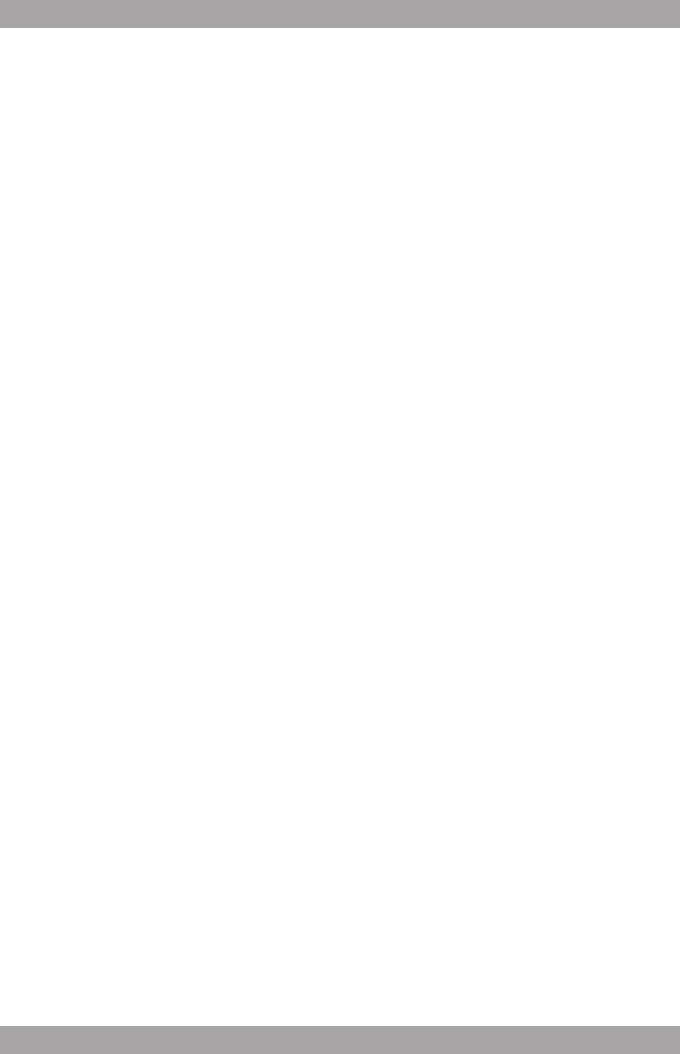
14
15
AMD20
● To select the tone (bass/treble), press the TONE button (22). To adjust the
tone, press the VOL + button or the VOL - button (18).
● To switch between sound effects (concert/living/hall/bath/cave/arena/
church), press the S.EFFECT button (20). Press the button once again to
exit this function.
● To mute or restore sound, press the MUTE button (27).
● To connect a headphone, insert the cable plug in the headphone jack (5).
To prevent hearing damage, remember to adjust the volume to a
comfortable level.
DVD/CD functions
● Switch on the appliance. Select the DVD mode.
● Place a disc in the disc tray. To open or close the disc tray, press the
OPEN/CLOSE button (47).
The display shows the total number of tracks on the CD.
● To start playback, press the PLAY/PAUSE button (46) once.
● For extended instructions, read the paragraph "DVD/CD functions" further
on in this manual.
Radio functions
● Switch on the appliance. Select the tuner mode.
● To tune to the station of your choice, press the SEARCH + button (48) or
the SEARCH - button (49) repeatedly until the frequency is found.
● For extended instructions, read the paragraph "Radio functions" further on
in this manual.
USB functions
● Switch on the appliance.
● Insert the USB device in the slot (6). The device can only be connected
one way.
● Select the DVD mode. Then select the correct function with the USB
button (21).
● To start playback, press the PLAY/PAUSE button (46) once.
● For extended instructions, read the paragraph "USB functions" further on
in this manual.
SD/MMC functions
● Switch on the appliance.
● Insert the SD/MMC device in the slot (7). The device can only be
connected one way.
● Select the DVD mode. Then select the correct function with the
USB button (21).
● To start playback, press the PLAY/PAUSE button (46) once.
● For extended instructions, read the paragraph "SD/MMC functions" further
on in this manual.
DVD/CD functions5.3
After the disc has been loaded, a content menu will display on the TV screen.
● Press the arrow buttons (19) to select a menu item.
● Press ENTER to enter the selected menu item.
During playback, the following functions are available:
● To select a chapter (DVD) or track (CD), press the digit buttons (16).
● To select the next or previous chapter (DVD) or track (CD), press the
PREV button (42) or the NEXT button (43).
● To forward or rewind the DVD, press the FWD button (31) or the REV
button (32). The available speed rates are: 2x, 4x, 8x, 16x, 32x.
● To pause playback, press the PLAY/PAUSE button (46) once; to resume
playback, press the button again.
● To stop playback temporarily, press the STOP button (38) once. Press the
button again to stop playback permanently, or press the PLAY/PAUSE
button (46) to resume playback.
● To repeat a chapter (DVD) or one or all tracks (CD):
Press the REPEAT button (37) once to repeat the current chapter or -
track.
Press the button once again (2x) to repeat the current title. -
Press the button once again (3x) to repeat all chapters or tracks. -
Press the button once again (4x) to cancel the function. -
● To play the DVD frame by frame, press the STEP button (35).
Press the PLAY/PAUSE button (46) to resume normal playback.
● To view a specic title of a DVD, press the TITLE button (33).
Use the arrow buttons to select the title.
● To select the audio language of a DVD, press the AUDIO button (34)
repeatedly until the desired language is set.
● To switch on the subtitles of a DVD, press the SUBTITLE button (41).
Press the button again to switch off the subtitles.
● To select extra information of a DVD or CD (remaining time/passed
playtime/track number/chapter number), press the OSD button (44).
● To select the camera angle, press the ANGLE button (45).
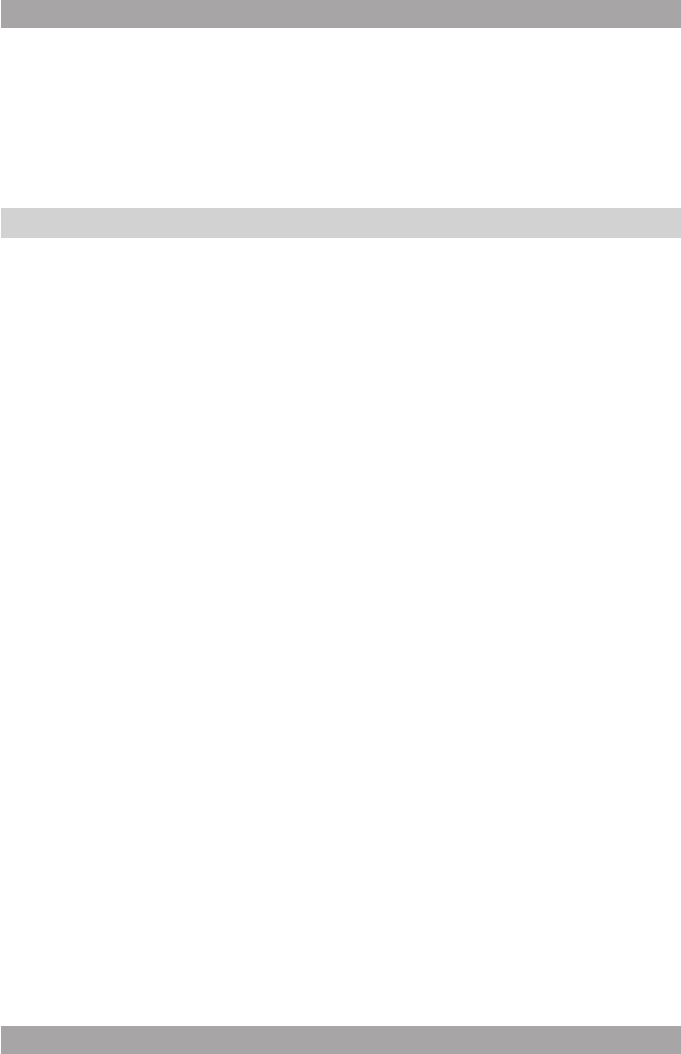
14
15
AMD20
● To select the tone (bass/treble), press the TONE button (22). To adjust the
tone, press the VOL + button or the VOL - button (18).
● To switch between sound effects (concert/living/hall/bath/cave/arena/
church), press the S.EFFECT button (20). Press the button once again to
exit this function.
● To mute or restore sound, press the MUTE button (27).
● To connect a headphone, insert the cable plug in the headphone jack (5).
To prevent hearing damage, remember to adjust the volume to a
comfortable level.
DVD/CD functions
● Switch on the appliance. Select the DVD mode.
● Place a disc in the disc tray. To open or close the disc tray, press the
OPEN/CLOSE button (47).
The display shows the total number of tracks on the CD.
● To start playback, press the PLAY/PAUSE button (46) once.
● For extended instructions, read the paragraph "DVD/CD functions" further
on in this manual.
Radio functions
● Switch on the appliance. Select the tuner mode.
● To tune to the station of your choice, press the SEARCH + button (48) or
the SEARCH - button (49) repeatedly until the frequency is found.
● For extended instructions, read the paragraph "Radio functions" further on
in this manual.
USB functions
● Switch on the appliance.
● Insert the USB device in the slot (6). The device can only be connected
one way.
● Select the DVD mode. Then select the correct function with the USB
button (21).
● To start playback, press the PLAY/PAUSE button (46) once.
● For extended instructions, read the paragraph "USB functions" further on
in this manual.
SD/MMC functions
● Switch on the appliance.
● Insert the SD/MMC device in the slot (7). The device can only be
connected one way.
● Select the DVD mode. Then select the correct function with the
USB button (21).
● To start playback, press the PLAY/PAUSE button (46) once.
● For extended instructions, read the paragraph "SD/MMC functions" further
on in this manual.
DVD/CD functions5.3
After the disc has been loaded, a content menu will display on the TV screen.
● Press the arrow buttons (19) to select a menu item.
● Press ENTER to enter the selected menu item.
During playback, the following functions are available:
● To select a chapter (DVD) or track (CD), press the digit buttons (16).
● To select the next or previous chapter (DVD) or track (CD), press the
PREV button (42) or the NEXT button (43).
● To forward or rewind the DVD, press the FWD button (31) or the REV
button (32). The available speed rates are: 2x, 4x, 8x, 16x, 32x.
● To pause playback, press the PLAY/PAUSE button (46) once; to resume
playback, press the button again.
● To stop playback temporarily, press the STOP button (38) once. Press the
button again to stop playback permanently, or press the PLAY/PAUSE
button (46) to resume playback.
● To repeat a chapter (DVD) or one or all tracks (CD):
Press the REPEAT button (37) once to repeat the current chapter or -
track.
Press the button once again (2x) to repeat the current title. -
Press the button once again (3x) to repeat all chapters or tracks. -
Press the button once again (4x) to cancel the function. -
● To play the DVD frame by frame, press the STEP button (35).
Press the PLAY/PAUSE button (46) to resume normal playback.
● To view a specic title of a DVD, press the TITLE button (33).
Use the arrow buttons to select the title.
● To select the audio language of a DVD, press the AUDIO button (34)
repeatedly until the desired language is set.
● To switch on the subtitles of a DVD, press the SUBTITLE button (41).
Press the button again to switch off the subtitles.
● To select extra information of a DVD or CD (remaining time/passed
playtime/track number/chapter number), press the OSD button (44).
● To select the camera angle, press the ANGLE button (45).
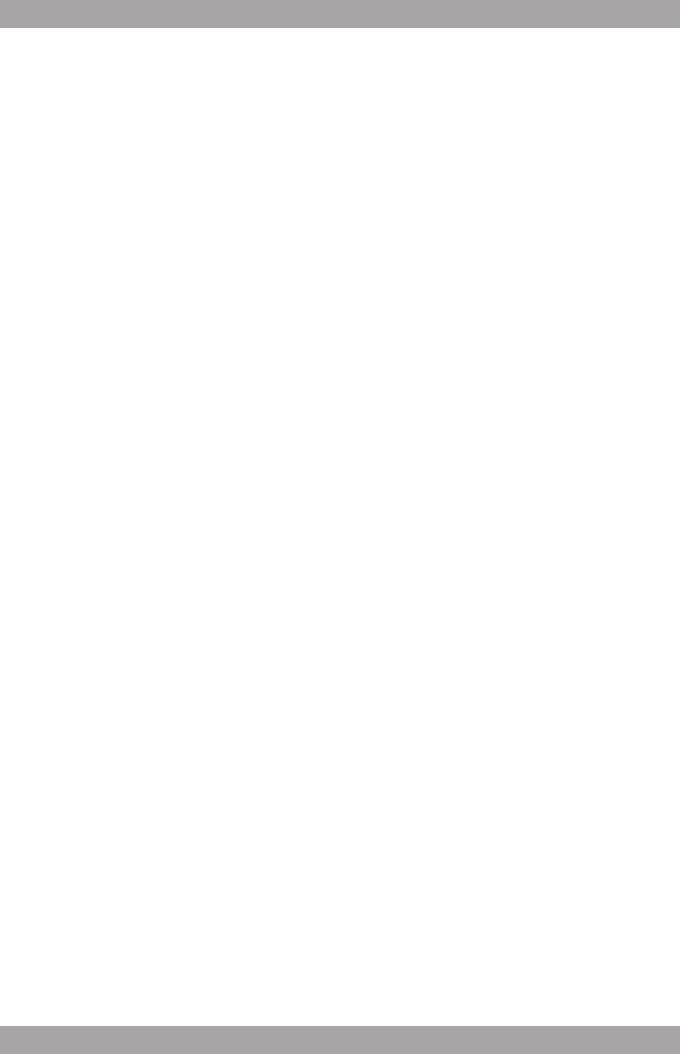
16
17
AMD20
i
● Normally, if an MP3 disc is loaded, the unit will take longer time to read
the initial data.
● A DVD that does not match the region code cannot be read by this
appliance.
● If a disc contains mixed content (e.g. MP3 and video les), the appliance
will only recognise, list and play one content type.
● The screen saver becomes active if no disc has been loaded for
3 minutes, or if the appliance has been in STOP mode for 3 minutes.
Using the GO TO function
The GO TO function can be used to select a specic starting point on a DVD
or CD.
● Press the GO TO button (28).
● Press the arrow buttons to select an entry.
The possible entries for DVD are:
- Disc time
- Chapter
- Title
- Chapter time
- Title time
The possible entries for CD are:
- Track time
- Specic track
● Press the digit buttons to set a selection.
Using the PROGRAM function
● Press the PROG button (30) to enter the PROGRAM function.
● Press the digit buttons to select a desired track, and use the arrow button
down to highlight the next entry.
● To conrm the selection and start the program, move the highlight to
"START" and press the ENTER button.
● To stop the progam, press the PROG button (30) and press ENTER.
Using the A-B REPEAT function
The A-B REPEAT function can be used to repeat a specic section of a DVD.
● Press the A-B REPEAT button (36) once to select the starting point (A).
● Press the A-B REPEAT button again to select the ending point (B).
The appliance plays the section repeatedly.
● To cancel the A-B REPEAT function, press the A-B REPEAT button again.
The appliance will resume the normal playback.
Using the ZOOM function
This function can be used for zooming in and out on photos and DVDs.
The available zoom ratios are: 2x, 3x, 4x, 1/2, 1/3, 1/4.
● Press the ZOOM button (39).
● Press the ZOOM button again to set the correct size.
● Press the arrow buttons to move through the picture.
Using the MP3/MPEG4 playback function
● Insert an MP3/MPEG4 disc. A content menu will display on the TV screen.
● Press the up/down arrow buttons (19) to select a folder or a le.
● Press the ENTER button (24) to enter the selected folder or le.
● Press the PROG button (30) to switch between folders and les.
Press ENTER to conrm.
Using the Kodak picture CD playback function
● Insert a Kodak picture CD.
● Press the STOP (38) button to enter the thumbnail mode. Choose an
option (Slide show/Menu/prev-next) and press ENTER (24).
● Press the PROG button (30) to change the mode. Press ENTER (24) to
conrm.
● Press the PLAY/PAUSE button (46) to hold the slide show at the current
picture.
● Press the PREV button (42) or the NEXT button (43) to select the
previous or next picture.
● Press the PLAY/PAUSE button (46) to resume the slide show.
● To magnify the picture, press the ZOOM button (39). To zoom in or out on
the picture, press the FastForward button (31) or FastRewind button (32).
To move the picture, press the arrow buttons (19).
● To ip the image vertical or horizontal, press the up/down arrow buttons (19).
● To rotate the image left or right, press the left/right arrow buttons (19).
i The slide show is paused in the zoom mode. The image rotation
and wipe effect functions are not available in the zoom mode.
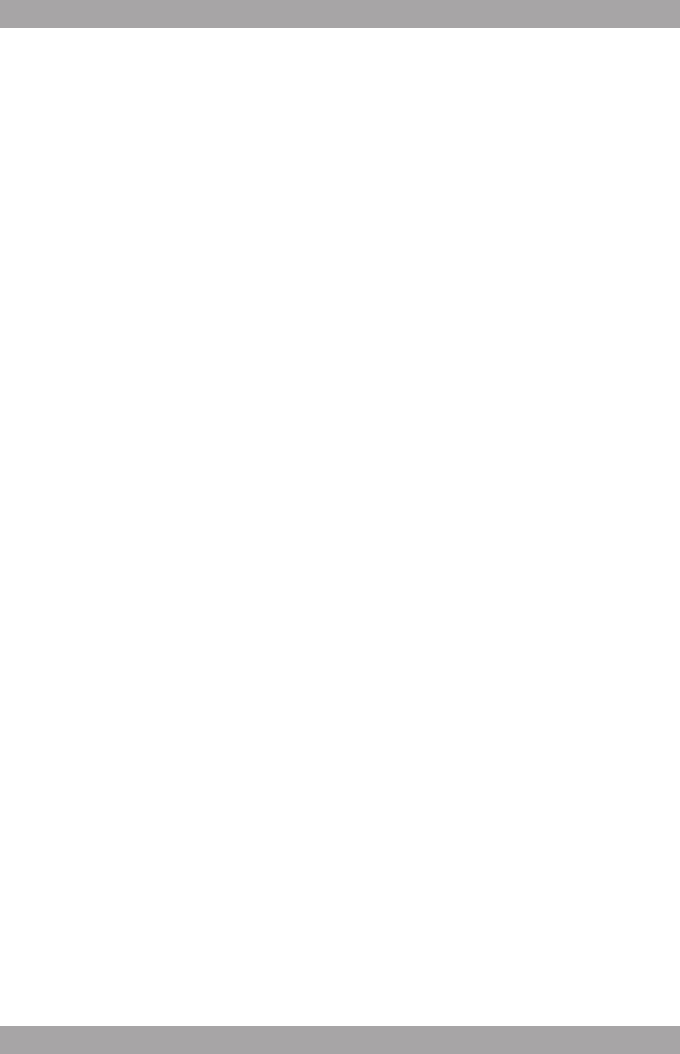
16
17
AMD20
i
● Normally, if an MP3 disc is loaded, the unit will take longer time to read
the initial data.
● A DVD that does not match the region code cannot be read by this
appliance.
● If a disc contains mixed content (e.g. MP3 and video les), the appliance
will only recognise, list and play one content type.
● The screen saver becomes active if no disc has been loaded for
3 minutes, or if the appliance has been in STOP mode for 3 minutes.
Using the GO TO function
The GO TO function can be used to select a specic starting point on a DVD
or CD.
● Press the GO TO button (28).
● Press the arrow buttons to select an entry.
The possible entries for DVD are:
- Disc time
- Chapter
- Title
- Chapter time
- Title time
The possible entries for CD are:
- Track time
- Specic track
● Press the digit buttons to set a selection.
Using the PROGRAM function
● Press the PROG button (30) to enter the PROGRAM function.
● Press the digit buttons to select a desired track, and use the arrow button
down to highlight the next entry.
● To conrm the selection and start the program, move the highlight to
"START" and press the ENTER button.
● To stop the progam, press the PROG button (30) and press ENTER.
Using the A-B REPEAT function
The A-B REPEAT function can be used to repeat a specic section of a DVD.
● Press the A-B REPEAT button (36) once to select the starting point (A).
● Press the A-B REPEAT button again to select the ending point (B).
The appliance plays the section repeatedly.
● To cancel the A-B REPEAT function, press the A-B REPEAT button again.
The appliance will resume the normal playback.
Using the ZOOM function
This function can be used for zooming in and out on photos and DVDs.
The available zoom ratios are: 2x, 3x, 4x, 1/2, 1/3, 1/4.
● Press the ZOOM button (39).
● Press the ZOOM button again to set the correct size.
● Press the arrow buttons to move through the picture.
Using the MP3/MPEG4 playback function
● Insert an MP3/MPEG4 disc. A content menu will display on the TV screen.
● Press the up/down arrow buttons (19) to select a folder or a le.
● Press the ENTER button (24) to enter the selected folder or le.
● Press the PROG button (30) to switch between folders and les.
Press ENTER to conrm.
Using the Kodak picture CD playback function
● Insert a Kodak picture CD.
● Press the STOP (38) button to enter the thumbnail mode. Choose an
option (Slide show/Menu/prev-next) and press ENTER (24).
● Press the PROG button (30) to change the mode. Press ENTER (24) to
conrm.
● Press the PLAY/PAUSE button (46) to hold the slide show at the current
picture.
● Press the PREV button (42) or the NEXT button (43) to select the
previous or next picture.
● Press the PLAY/PAUSE button (46) to resume the slide show.
● To magnify the picture, press the ZOOM button (39). To zoom in or out on
the picture, press the FastForward button (31) or FastRewind button (32).
To move the picture, press the arrow buttons (19).
● To ip the image vertical or horizontal, press the up/down arrow buttons (19).
● To rotate the image left or right, press the left/right arrow buttons (19).
i The slide show is paused in the zoom mode. The image rotation
and wipe effect functions are not available in the zoom mode.
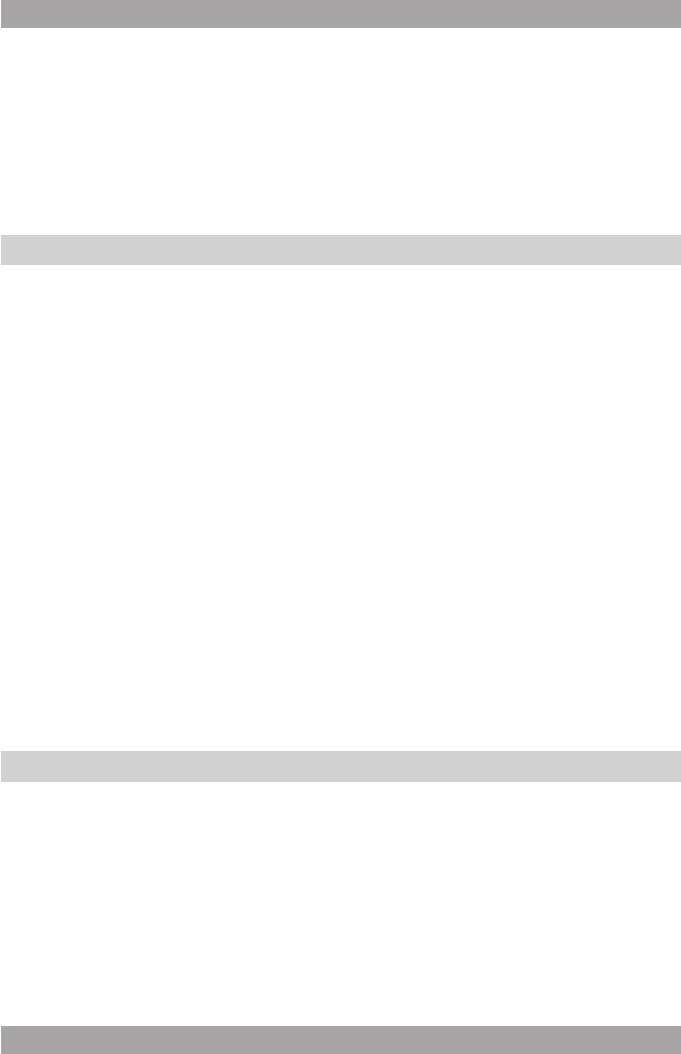
18
19
AMD20
Using the Video CD playback function
● Press the PBC button (29) to switch on the playback function.
● Insert a Video CD.
● To start playback, press the PLAY/PAUSE button (46) once.
● Press the PBC button (29) to quit the playback and return to the main
menu.
Radio functions5.4
● To search for frequencies automatically, press the AUTO button (53).
● To ne tune the frequency, press the SEARCH + button (48) or the
SEARCH - button (49).
● To select a preset station, press the digit buttons (16).
● To skip to the next preset station, press the RADIO - button (54) or the
RADIO + button (55).
● To stop the automatic search for frequencies, press the STOP button (51).
● To switch between Mono and Stereo reception, press the MO/ST button (52).
Using the MEMORY function
This function is used to set a frequency as a preferred station.
● Press the MEMORY button (50).
● Search for the desired frequency with the SEARCH + button (48) or the
SEARCH - button (49).
● Press the MEMORY button when the desired frequency is found.
● Select the desired preset number (1-40) with the digit buttons to save the
frequency as a preset station.
● Press MEMORY again to conrm the selection.
USB functions5.5
After the device has been connected, a content menu will display on the TV
screen.
● Press the up/down arrow buttons (19) to select a folder or a le.
● Press the ENTER button (24) to enter the selected folder or le. You can
also use the digit buttons (16) to select a folder or to play the le.
● Press the PROG button (30) to switch between folders and les.
Press ENTER (24) to conrm.
● Press the MENU button (40) to return to the content menu during playback.
During playback, the following functions are available:
● To select a track, press the PREV button (42) or the NEXT button (43)
until the desired track is set.
● To pause playback, press the PLAY/PAUSE button (46) once; to resume
playback, press the button again.
● To stop playback, press the STOP button (38).
● To remove the device, gently pull it out of the slot.
i Due to the great variety of products with USB ports and their
sometimes quite manufacturer-specic functions we can neither
guarantee that all devices will be recognised, nor that all operating
options that are possible in theory will actually work.
SD/MMC functions5.6
After the device has been connected, a content menu will display on the
TV screen.
● Press the up/down arrow buttons (19) to select a folder or a le.
● Press the ENTER button (24) to enter the selected folder or le.
You can also use the digit buttons (16) to select a folder or to play the le.
● Press the PROG button (30) to switch between folders and les.
Press ENTER (24) to conrm.
● Press the MENU button (40) to return to the content menu during playback.
During playback, the following functions are available:
● To select a track, press the PREV button (42) or the NEXT button (43)
until the desired track is set.
● To pause playback, press the PLAY/PAUSE button (46) once;
to resume playback, press the button again.
● To stop playback, press the STOP button (38).
● To remove the device, gently pull it out of the slot.
General setup menu operation5.7
This chapter explains a complete setup of the appliance: settings of screen
display, audio setup and video setup.
To change the initial settings
The following actions have to be carried out with the remote control.
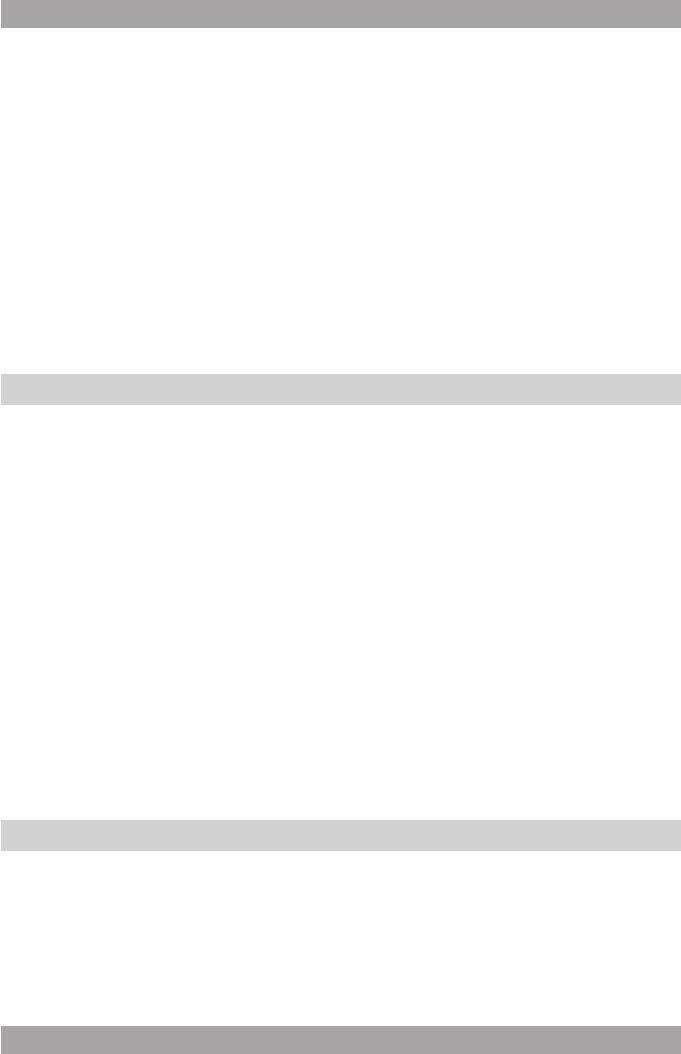
18
19
AMD20
Using the Video CD playback function
● Press the PBC button (29) to switch on the playback function.
● Insert a Video CD.
● To start playback, press the PLAY/PAUSE button (46) once.
● Press the PBC button (29) to quit the playback and return to the main
menu.
Radio functions5.4
● To search for frequencies automatically, press the AUTO button (53).
● To ne tune the frequency, press the SEARCH + button (48) or the
SEARCH - button (49).
● To select a preset station, press the digit buttons (16).
● To skip to the next preset station, press the RADIO - button (54) or the
RADIO + button (55).
● To stop the automatic search for frequencies, press the STOP button (51).
● To switch between Mono and Stereo reception, press the MO/ST button (52).
Using the MEMORY function
This function is used to set a frequency as a preferred station.
● Press the MEMORY button (50).
● Search for the desired frequency with the SEARCH + button (48) or the
SEARCH - button (49).
● Press the MEMORY button when the desired frequency is found.
● Select the desired preset number (1-40) with the digit buttons to save the
frequency as a preset station.
● Press MEMORY again to conrm the selection.
USB functions5.5
After the device has been connected, a content menu will display on the TV
screen.
● Press the up/down arrow buttons (19) to select a folder or a le.
● Press the ENTER button (24) to enter the selected folder or le. You can
also use the digit buttons (16) to select a folder or to play the le.
● Press the PROG button (30) to switch between folders and les.
Press ENTER (24) to conrm.
● Press the MENU button (40) to return to the content menu during playback.
During playback, the following functions are available:
● To select a track, press the PREV button (42) or the NEXT button (43)
until the desired track is set.
● To pause playback, press the PLAY/PAUSE button (46) once; to resume
playback, press the button again.
● To stop playback, press the STOP button (38).
● To remove the device, gently pull it out of the slot.
i Due to the great variety of products with USB ports and their
sometimes quite manufacturer-specic functions we can neither
guarantee that all devices will be recognised, nor that all operating
options that are possible in theory will actually work.
SD/MMC functions5.6
After the device has been connected, a content menu will display on the
TV screen.
● Press the up/down arrow buttons (19) to select a folder or a le.
● Press the ENTER button (24) to enter the selected folder or le.
You can also use the digit buttons (16) to select a folder or to play the le.
● Press the PROG button (30) to switch between folders and les.
Press ENTER (24) to conrm.
● Press the MENU button (40) to return to the content menu during playback.
During playback, the following functions are available:
● To select a track, press the PREV button (42) or the NEXT button (43)
until the desired track is set.
● To pause playback, press the PLAY/PAUSE button (46) once;
to resume playback, press the button again.
● To stop playback, press the STOP button (38).
● To remove the device, gently pull it out of the slot.
General setup menu operation5.7
This chapter explains a complete setup of the appliance: settings of screen
display, audio setup and video setup.
To change the initial settings
The following actions have to be carried out with the remote control.
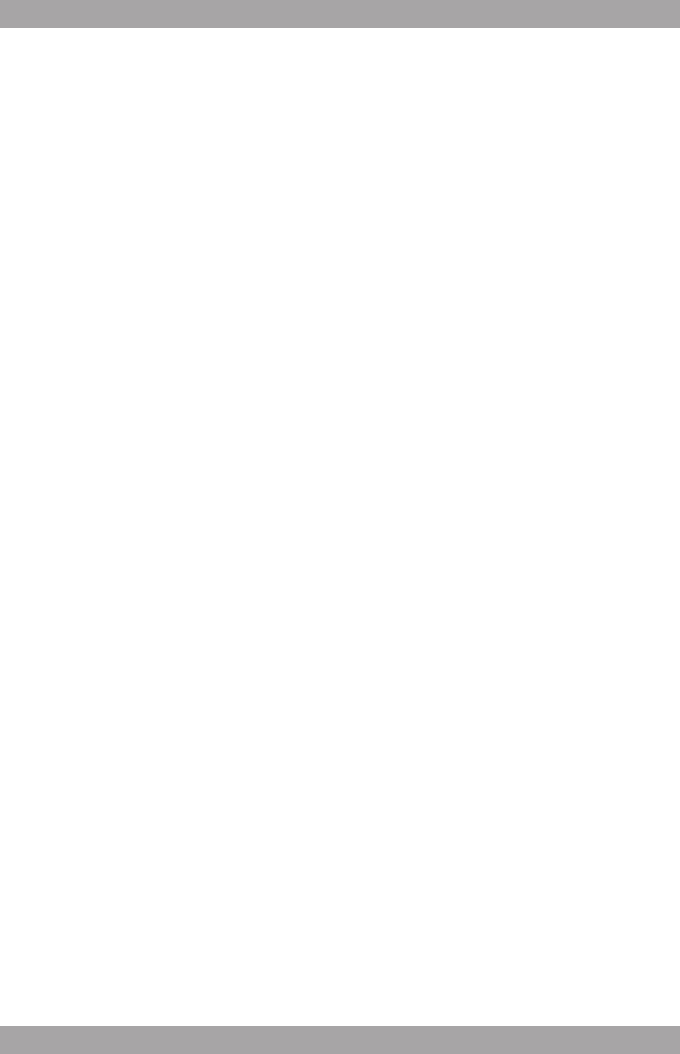
20
21
AMD20
● Press the SETUP button (17).
● Press the arrow buttons (left and right) (19) to select a menu.
The submenu is displayed directly.
● Press the arrow buttons (up and down) to enter the submenu.
● Press the ENTER button (24) to select a setting, or the left arrow button to
cancel the selection.
● Press the SETUP button to store the settings and exit.
General setup page
● In the TV DISPLAY section, press the arrow buttons to select 4:3
PANSCAN or 4:3 LETTERBOX for a conventional TV set. Select 16:9 or
WIDE SQUEEZE for a wide screen TV set.
● In the ANGLE MARK section, press the arrow buttons to switch this
function ON or OFF. When switched ON, the appliance shows the angle
mark when multi-camera angles are available.
● In the OSD LANG section, press the arrow buttons to choose the
language.
● In the CLOSED CAPTIONS section, press the arrow buttons to switch this
function ON or OFF. When switched ON, the appliance shows hidden text
when it is available.
● In the SCREEN SAVER section, press the arrow buttons to switch the
screen ON or OFF.
● In the LAST MEMORY section press the arrow buttons to switch this
function ON or OFF. When switched ON, the appliance remembers the
disc's last playback time.
Audio setup page
Analog audio setup
● DOWNMIX: Select LT/RT to mix 5.1-channel audio into left channel and
right channel. Select STEREO to mix 5.1 channel audio into signal stereo.
i This function is only available for Dolby AC-3 encoded 5.1-channel
discs.
Digital audio setup
DIGITAL OUTPUT
● Select SPDIF OFF to switch off the digital audio signal output.
● Select SPDIF RAW to set the digital audio signal output to its raw format
(DTS/Dolby Digital 5.1).
● Select SPDIF PCM to set the digital audio signal output to PCM format.
i When SPDIF PCM is set, the LPCM OUT feature sample rating for
the analog audio input (48 kHz or 96 kHz).
Dolby digital audio setup
DUAL MONO
● Stereo: both channels as is. STEREO is the default setting.
● L-Mono: left channel only.
● R-Mono: right channel only.
● Mix-Mono: the average of both the left and right channel.
i This function is only available for Dolby AC-3 encoded 2-channel
discs.
DYNAMIC
● Select the value for the dynamic range compression to avoid losing sound
details resulting from a low volume.
High Denition Compatible Digital (HDCD)
● Select the value (2x, 1x or OFF) for full sound richness of HDCD-encoded
CDs.
Video setup page
VIDEO OUTPUT
● OFF: Select S-Video mode of the S-Video connection.
● YUV: Set the video output in analog component video format.
● P_YUV: Set the video output in progressive YUV signals.
● RGB: Set the video output in RGB format when SCART output is used.
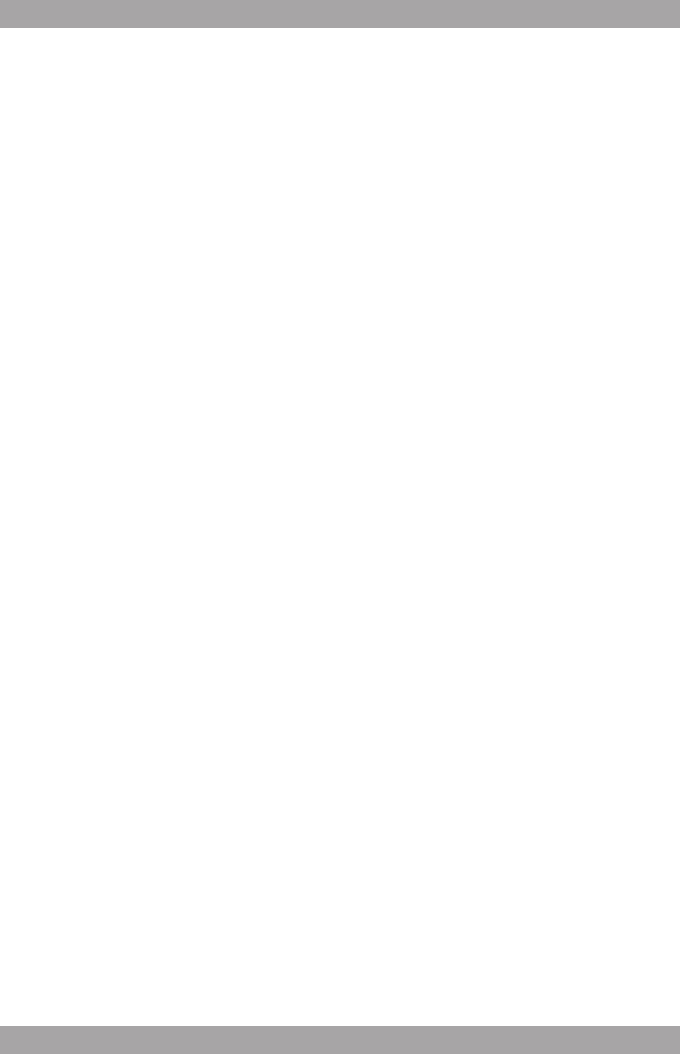
20
21
AMD20
● Press the SETUP button (17).
● Press the arrow buttons (left and right) (19) to select a menu.
The submenu is displayed directly.
● Press the arrow buttons (up and down) to enter the submenu.
● Press the ENTER button (24) to select a setting, or the left arrow button to
cancel the selection.
● Press the SETUP button to store the settings and exit.
General setup page
● In the TV DISPLAY section, press the arrow buttons to select 4:3
PANSCAN or 4:3 LETTERBOX for a conventional TV set. Select 16:9 or
WIDE SQUEEZE for a wide screen TV set.
● In the ANGLE MARK section, press the arrow buttons to switch this
function ON or OFF. When switched ON, the appliance shows the angle
mark when multi-camera angles are available.
● In the OSD LANG section, press the arrow buttons to choose the
language.
● In the CLOSED CAPTIONS section, press the arrow buttons to switch this
function ON or OFF. When switched ON, the appliance shows hidden text
when it is available.
● In the SCREEN SAVER section, press the arrow buttons to switch the
screen ON or OFF.
● In the LAST MEMORY section press the arrow buttons to switch this
function ON or OFF. When switched ON, the appliance remembers the
disc's last playback time.
Audio setup page
Analog audio setup
● DOWNMIX: Select LT/RT to mix 5.1-channel audio into left channel and
right channel. Select STEREO to mix 5.1 channel audio into signal stereo.
i This function is only available for Dolby AC-3 encoded 5.1-channel
discs.
Digital audio setup
DIGITAL OUTPUT
● Select SPDIF OFF to switch off the digital audio signal output.
● Select SPDIF RAW to set the digital audio signal output to its raw format
(DTS/Dolby Digital 5.1).
● Select SPDIF PCM to set the digital audio signal output to PCM format.
i When SPDIF PCM is set, the LPCM OUT feature sample rating for
the analog audio input (48 kHz or 96 kHz).
Dolby digital audio setup
DUAL MONO
● Stereo: both channels as is. STEREO is the default setting.
● L-Mono: left channel only.
● R-Mono: right channel only.
● Mix-Mono: the average of both the left and right channel.
i This function is only available for Dolby AC-3 encoded 2-channel
discs.
DYNAMIC
● Select the value for the dynamic range compression to avoid losing sound
details resulting from a low volume.
High Denition Compatible Digital (HDCD)
● Select the value (2x, 1x or OFF) for full sound richness of HDCD-encoded
CDs.
Video setup page
VIDEO OUTPUT
● OFF: Select S-Video mode of the S-Video connection.
● YUV: Set the video output in analog component video format.
● P_YUV: Set the video output in progressive YUV signals.
● RGB: Set the video output in RGB format when SCART output is used.
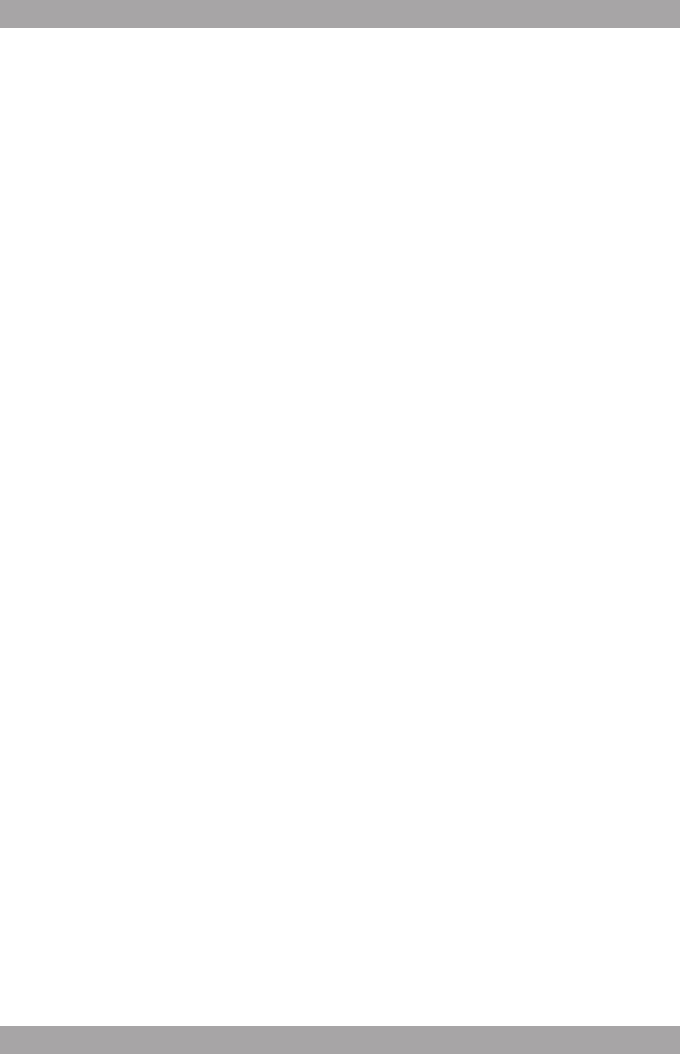
22
23
AMD20
i
● The composite video output is the default setting for video output.
● If the video output results in a poor image, then press the V-Mode button
(26) until the image is good.
COLOUR SETTING
● SHARPNESS: Adjust the screen sharpness.
● BRIGHTNESS: Adjust the screen brightness.
● GAMMA: Adjust the colour intensity.
● LUMA DELAY: Compensate the delay in the colour signal.
Preference setup page
i The general system functions can only be set with an empty DVD
player.
TV TYPE
● Select the video output format to match the appliance to the TV system:
PAL, MULTI or NTSC.
PBC (Playback Control)
● Switch this function ON or OFF.
i
This function is only available for VCD 2.0, SVCD etc.
LANGUAGES
● In the AUDIO section, choose the audio language.
● In the SUBTITLE section, choose the subtitle language.
● In the DISC MENU section, choose the language for the disc menu.
PARENTAL
● Set a rating for movies played by the appliance.
● The password to reset the rating is 136900.
i This function is only available with discs that have parental rating
encoded.
DEFAULT
● Restore the default settings of the appliance.
Password setup page
● PASSWORD MODE: Switch the password function on or off. Enter the
correct password to switch the mode on or off.
● PASSWORD: Change the default password. Enter the current password
in the rst box. Enter the new password in the second box. Enter the new
password again in the third box to conrm.
Cleaning and maintenance6.
! WARNING
Before performing any cleaning or maintenance, switch off and
unplug the appliance.
● Clean the outside of the appliance with a soft cloth. When the appliance is
very dirty, dampen the cloth slightly with water and a neutral solution.
Handle and care of a disc6.1
● Hold the disc with ngers. Hold the disc outer edge and/or the centre
spindle hole. Do not touch the disc surface.
● Do not bend or press the disc. Do not expose the disc to direct sunlight or
heating sources.
● Clean the disc surface with a soft, dry cleaning cloth. Wipe the disc
surface gently, radially, from centre towards the outer edge.
● Do not apply thinner, alcohol, chemical solvent, or sprays when cleaning.
Such cleaning uids will permanently damage the disc surface.
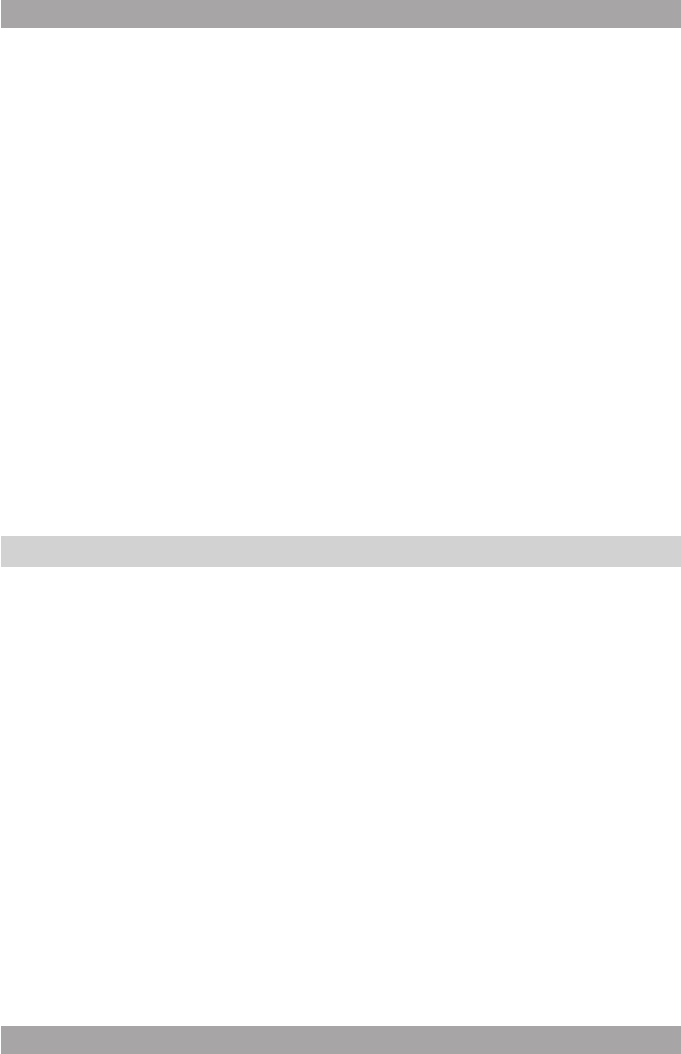
22
23
AMD20
i
● The composite video output is the default setting for video output.
● If the video output results in a poor image, then press the V-Mode button
(26) until the image is good.
COLOUR SETTING
● SHARPNESS: Adjust the screen sharpness.
● BRIGHTNESS: Adjust the screen brightness.
● GAMMA: Adjust the colour intensity.
● LUMA DELAY: Compensate the delay in the colour signal.
Preference setup page
i The general system functions can only be set with an empty DVD
player.
TV TYPE
● Select the video output format to match the appliance to the TV system:
PAL, MULTI or NTSC.
PBC (Playback Control)
● Switch this function ON or OFF.
i
This function is only available for VCD 2.0, SVCD etc.
LANGUAGES
● In the AUDIO section, choose the audio language.
● In the SUBTITLE section, choose the subtitle language.
● In the DISC MENU section, choose the language for the disc menu.
PARENTAL
● Set a rating for movies played by the appliance.
● The password to reset the rating is 136900.
i This function is only available with discs that have parental rating
encoded.
DEFAULT
● Restore the default settings of the appliance.
Password setup page
● PASSWORD MODE: Switch the password function on or off. Enter the
correct password to switch the mode on or off.
● PASSWORD: Change the default password. Enter the current password
in the rst box. Enter the new password in the second box. Enter the new
password again in the third box to conrm.
Cleaning and maintenance6.
! WARNING
Before performing any cleaning or maintenance, switch off and
unplug the appliance.
● Clean the outside of the appliance with a soft cloth. When the appliance is
very dirty, dampen the cloth slightly with water and a neutral solution.
Handle and care of a disc6.1
● Hold the disc with ngers. Hold the disc outer edge and/or the centre
spindle hole. Do not touch the disc surface.
● Do not bend or press the disc. Do not expose the disc to direct sunlight or
heating sources.
● Clean the disc surface with a soft, dry cleaning cloth. Wipe the disc
surface gently, radially, from centre towards the outer edge.
● Do not apply thinner, alcohol, chemical solvent, or sprays when cleaning.
Such cleaning uids will permanently damage the disc surface.
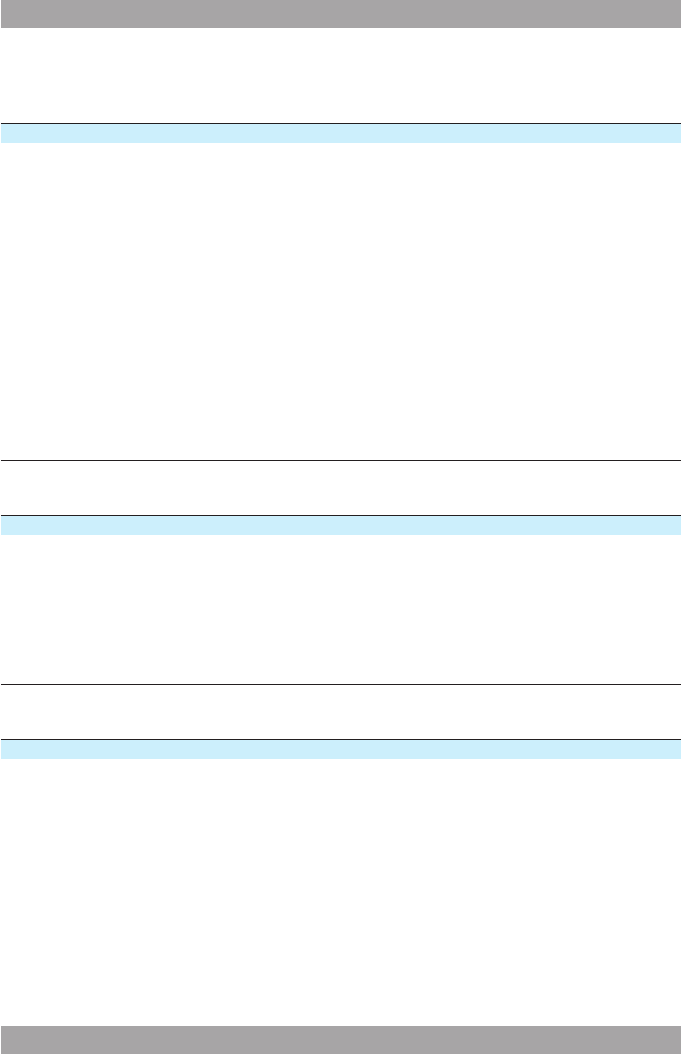
24
25
AMD20
Troubleshooting7.
Trouble Action
No sound or incomplete audio Check if the random equipment are switched on and
set correctly.
Check cables for connection problems.
Check if the correct source is selected.
Check volume or mute setting.
No power Check if the power cord has been properly
connected to the power outlet.
Check if the master power switch on the back panel
is ON.
Malfunction Should the appliance develop a serious malfunction,
unplug the appliance for 30 minutes. After this,
power on the appliance and restore to factory
default.
Radio
Trouble Action
Noise or sound distorted Station is not tuned properly. Adjust tuning control.
on FM broadcasts. Wire aerial is not positioned correctly. Extend the
aerial.
FM stereo indicator does Selected station broadcasts in mono
not light. Extend the aerial.
Station signal is too weak. Try other strong stations.
DVD/CD
Trouble Action
No playback There is no disc inserted. Load a disc in the appliance.
Disc is loaded upside down. Place the disc with the
label facing upward.
Rating level of the disc is higher than the rating level
setting of the appliance.
Invalid region code.
Incorrect type of disc.
Disc may be damaged or dirty, clean the disc or try
another disc.
Moisture may have condensed inside the appliance.
Remove the disc and leave the appliance powered
on for one or two hours.
No sound or incomplete audio Select another audio track.
During SCAN, SLOW MOTION or SINGLE STEP
the sound is muted.
No scan or skip possible Some discs are programmed to refuse user action
at certain sections. This is no malfunction. Single
chapter or track discs do not allow skip function.
Picture distorted or noisy Disc may be damaged or dirty, clean the disc or try
another disc.
Check TV system setting (PAL/NTSC).
A VCR is connected between the appliance and the
random equipment. Connect the appliance to a A/V
directly.
Clean the disc.
Picture not full screen Select the screen format from the appliances setup
menu.
Select screen format in disc start menu.
MP3 playback
Trouble Action
No sound or incomplete audio If MP3 data is mixed with other les on CD, the
appliance may play the non-MP3 les as noise or
without sound or it rejects the disc.
Check if the played le is in MP3 format or select
another le to play.
USB playback
Trouble Action
No playback USB device is not installed or installed incorrectly.
Insert USB device into slot.
Incompatible USB device used. Playback using any
USB device cannot be guaranteed. Please try
another USB device.
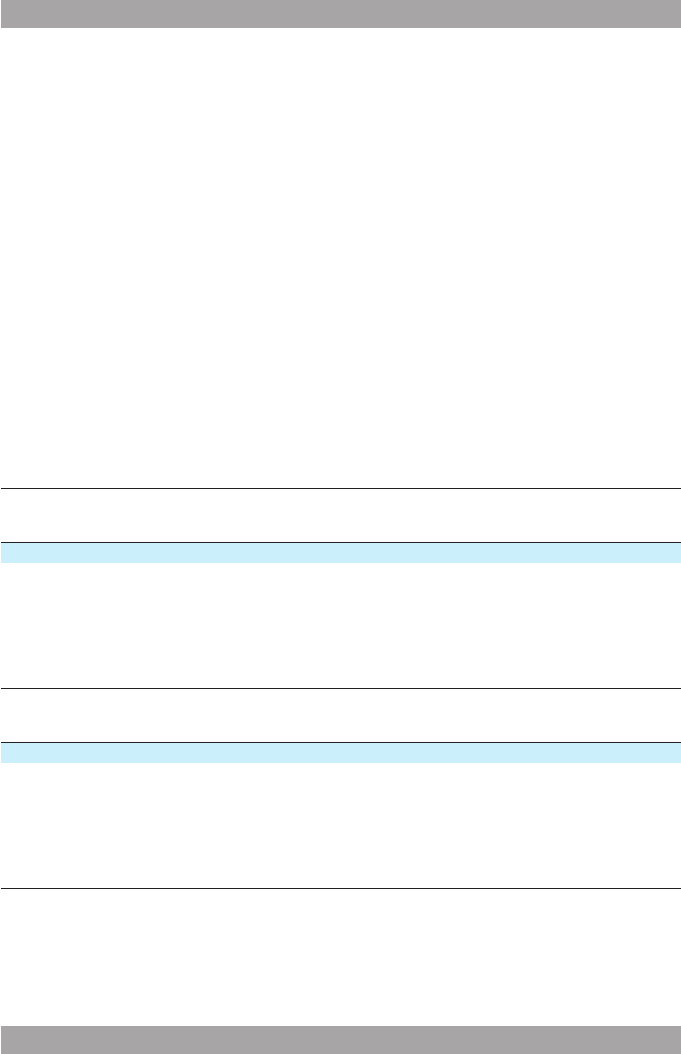
24
25
AMD20
Troubleshooting7.
Trouble Action
No sound or incomplete audio Check if the random equipment are switched on and
set correctly.
Check cables for connection problems.
Check if the correct source is selected.
Check volume or mute setting.
No power Check if the power cord has been properly
connected to the power outlet.
Check if the master power switch on the back panel
is ON.
Malfunction Should the appliance develop a serious malfunction,
unplug the appliance for 30 minutes. After this,
power on the appliance and restore to factory
default.
Radio
Trouble Action
Noise or sound distorted Station is not tuned properly. Adjust tuning control.
on FM broadcasts. Wire aerial is not positioned correctly. Extend the
aerial.
FM stereo indicator does Selected station broadcasts in mono
not light. Extend the aerial.
Station signal is too weak. Try other strong stations.
DVD/CD
Trouble Action
No playback There is no disc inserted. Load a disc in the appliance.
Disc is loaded upside down. Place the disc with the
label facing upward.
Rating level of the disc is higher than the rating level
setting of the appliance.
Invalid region code.
Incorrect type of disc.
Disc may be damaged or dirty, clean the disc or try
another disc.
Moisture may have condensed inside the appliance.
Remove the disc and leave the appliance powered
on for one or two hours.
No sound or incomplete audio Select another audio track.
During SCAN, SLOW MOTION or SINGLE STEP
the sound is muted.
No scan or skip possible Some discs are programmed to refuse user action
at certain sections. This is no malfunction. Single
chapter or track discs do not allow skip function.
Picture distorted or noisy Disc may be damaged or dirty, clean the disc or try
another disc.
Check TV system setting (PAL/NTSC).
A VCR is connected between the appliance and the
random equipment. Connect the appliance to a A/V
directly.
Clean the disc.
Picture not full screen Select the screen format from the appliances setup
menu.
Select screen format in disc start menu.
MP3 playback
Trouble Action
No sound or incomplete audio If MP3 data is mixed with other les on CD, the
appliance may play the non-MP3 les as noise or
without sound or it rejects the disc.
Check if the played le is in MP3 format or select
another le to play.
USB playback
Trouble Action
No playback USB device is not installed or installed incorrectly.
Insert USB device into slot.
Incompatible USB device used. Playback using any
USB device cannot be guaranteed. Please try
another USB device.
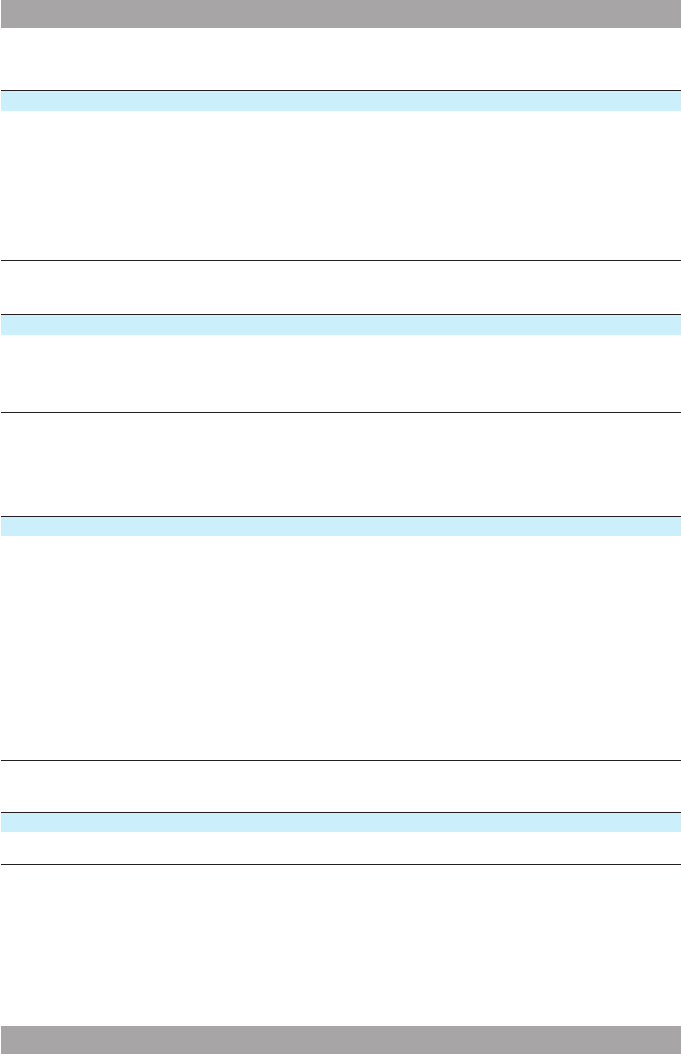
26
27
AMD20
AUX
Trouble Action
No sound on the unit system. Input source is low. Increase the volume level on the
audio source device.
No picture Check if the TV is switched on and set to the correct
A/V input.
Check cables for connection problems.
Check cables for damage.
Remote control (RC)
Trouble Action
RC does not function Check the battery installation.
Point the RC at the remote control sensor.
Stay within 8 metres of the appliance.
Technical data8.
Parameter Value
Voltage 100 ~ 240VAC / 50 ~ 60 Hz
Power consumption 100 W
Standby power consumption 11 W
Max power output 2 x 25 W
Headphones output impedance 32 Ω
USB connection USB 2.0 compatible
Flash memory connection SD/MMC
Dimensions (W x H x D) 220 x 135 x 250 mm
Weight 2.38 kg
Tuner
Parameter Value
FM radio 87.5 mHz - 108 mHz
Disc output
Parameter Value
Laser type Semiconductor
Signal/noise ratio > 80 dB (1 kHz)
Frequency range ≥ 70 dB (1 kHz)
Distortion ≤ -60 dB (1 kHz)
Wow and utter Below the limit of the appliance
Television system PAL/NTSC
Frequency response 20 Hz ~ 20 kHz
Region code 2
Speaker system
Parameter Value
Impedance 4 ~ 16 Ω
Cabinet material Wood
Wire length 100 cm
Dimensions (W x H x D) 150 x 270 x 240 mm
Weight 262 g
Remote control
Parameter Value
Power consumption 2 x 1.5 V
Battery size AAA
Supported media formats
Parameter Value
Disc types DVD / DVD-R / DVD-RW / CD-R /
CD-RW / DIVX / SVCD / VCD / CD-DA
Picture formats JPEG / Kodak Picture CD
Video formats MPEG1, MPEG2, MPEG4, WMA, AVI
Audio formats MPEG1 Layer I, II, III PCM Dolby Digital,
MP3
Working environment
Parameter Value
Operating temperature -10 ~ +40 °C
Relative humidity 5% ~ 90%
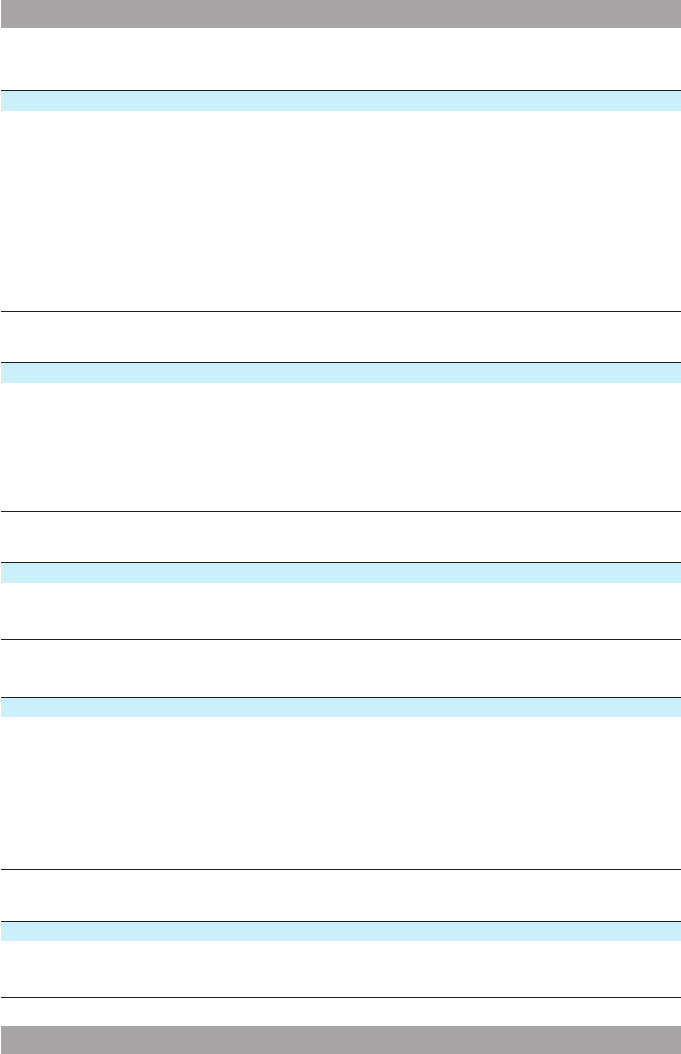
26
27
AMD20
AUX
Trouble Action
No sound on the unit system. Input source is low. Increase the volume level on the
audio source device.
No picture Check if the TV is switched on and set to the correct
A/V input.
Check cables for connection problems.
Check cables for damage.
Remote control (RC)
Trouble Action
RC does not function Check the battery installation.
Point the RC at the remote control sensor.
Stay within 8 metres of the appliance.
Technical data8.
Parameter Value
Voltage 100 ~ 240VAC / 50 ~ 60 Hz
Power consumption 100 W
Standby power consumption 11 W
Max power output 2 x 25 W
Headphones output impedance 32 Ω
USB connection USB 2.0 compatible
Flash memory connection SD/MMC
Dimensions (W x H x D) 220 x 135 x 250 mm
Weight 2.38 kg
Tuner
Parameter Value
FM radio 87.5 mHz - 108 mHz
Disc output
Parameter Value
Laser type Semiconductor
Signal/noise ratio > 80 dB (1 kHz)
Frequency range ≥ 70 dB (1 kHz)
Distortion ≤ -60 dB (1 kHz)
Wow and utter Below the limit of the appliance
Television system PAL/NTSC
Frequency response 20 Hz ~ 20 kHz
Region code 2
Speaker system
Parameter Value
Impedance 4 ~ 16 Ω
Cabinet material Wood
Wire length 100 cm
Dimensions (W x H x D) 150 x 270 x 240 mm
Weight 262 g
Remote control
Parameter Value
Power consumption 2 x 1.5 V
Battery size AAA
Supported media formats
Parameter Value
Disc types DVD / DVD-R / DVD-RW / CD-R /
CD-RW / DIVX / SVCD / VCD / CD-DA
Picture formats JPEG / Kodak Picture CD
Video formats MPEG1, MPEG2, MPEG4, WMA, AVI
Audio formats MPEG1 Layer I, II, III PCM Dolby Digital,
MP3
Working environment
Parameter Value
Operating temperature -10 ~ +40 °C
Relative humidity 5% ~ 90%
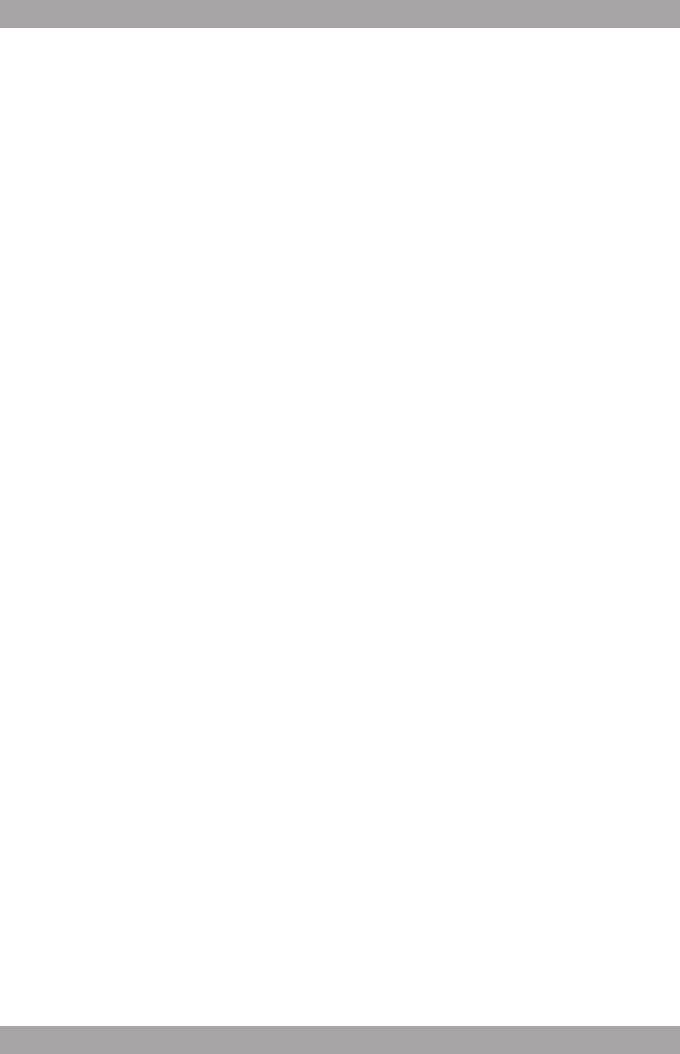
28
Disposal of used electrical 9.
and electronic equipment
Z
The meaning of the symbol on the material, its accessory or packaging
indicates that this product shall not be treated as household waste. Please,
dispose of this equipment at your applicable collection point for the recycling
of electrical and electronic equipments waste. In the European Union and
Other European countries which there are separate collection systems for
used electrical and electronic product. By ensuring the correct disposal of
this product, you will help prevent potentially hazardous to the environment
and to human health, which could otherwise be caused by unsuitable waste
handling of this product. The recycling of materials will help conserve natural
resources. Please do not therefore dispose of your old electrical and
electronic equipment with your household waste.
For more detailed information about recycling of this product, please contact
your local city ofce, your household waste disposal service or the shop
where you purchased the product.
For more information and warranty conditions, please visit: www.akai.eu