Alcatel 2051X User Manual 2051D UM Eng
Alcatel-2051-Manual alcatel-2051-manual alcatel-2051-manual 4181 manuals phones s.theinformr.com 3:
User Manual: alcatel 2051X - User Manual Free User Guide for Alcatel Mobile Phone, Manual - page3
Open the PDF directly: View PDF ![]() .
.
Page Count: 30

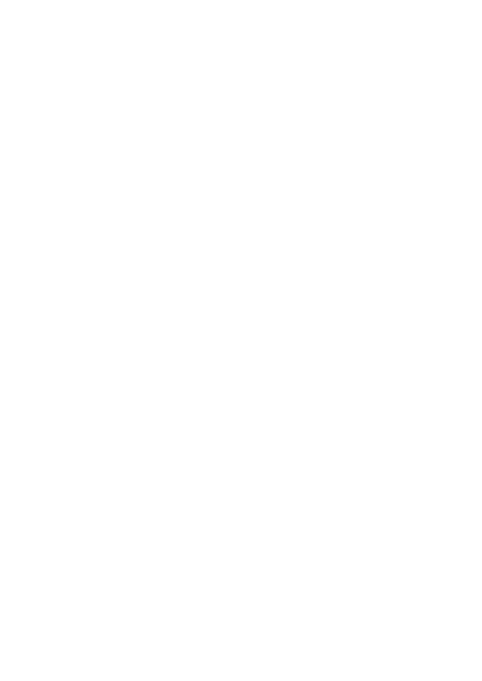
1 2
Introduction .....................................................
TCL Communication Ltd. would like to thank you for purchasing this mobile phone.
Note:
This is a shared user manual for 2015X/2051D specifying Dual SIM information where relevant.
Home screen
• Convenient at-a-glance view of Widget applications
• Menu shortcuts for quick access
Power media applications
• Music & Radio
Bluetooth
With Bluetooth 3.0 supporting A2DP profiles, enjoy handsfree conversations.
Table of Contents
Safety and use ................................................................................................................. 5
General information .....................................................................................................11
Regulatory information ................................................................................................12
1 Getting started ...................................................................................................... 14
1.1 Set up ................................................................................................................................14
1.2 Power on your phone ....................................................................................................16
1.3 Power off your phone ............................................................................................ ........16
2 Your mobile ............................................................................................................17
2.1 Keys ....................................................................................................................................18
2.2 Status bar icons .............................................................................................................. 19
2.3 Home screen .................................................................................................................... 21
3 Making a call..........................................................................................................22
3.1 Placing a call ..................................................................................................................... 22
3.2 Calling your voicemail ...................................................................................................22
3.3 Receiving a call ................................................................................................................22
3.4 During a call .................................................................................................................... 23
3.5 Conference calls ............................................................................................ ..................23
4 Messages ................................................................................................................24
4.1 Access ................................................................................................................................24
4.2 Write message ............................................................................................ .....................24
4.3 Drafts .................................................................................................................................25
4.4 Delete ................................................................................................................................ 25
4.5 Call ....................................................................................................................................25
4.6 Mark ................................................................................................................................... 25
4.7 Sort ...................................................................................................................................25
4.8 Templates .......................................................................................................................... 25
4.9 Settings..............................................................................................................................25
4.10 Push message ..................................................................................................................26
4.11 Security inbox ..................................................................................................................26
4.12 Delete all ........................................................................................................................... 26

3 4
4.13 Broadcast message ........................................................................................... ..............27
4.14 Memory Capacity ............................................................................................ ................27
5 Contacts .................................................................................................................28
5.1 Consulting your contacts ..............................................................................................28
5.2 Adding a contact .............................................................................................................28
5.3 Available options ........................................................................................... ..................29
6 Call log ....................................................................................................................30
6.1 Access ................................................................................................................................30
6.2 Available options ........................................................................................... ..................30
7 Games .....................................................................................................................30
8 Camera .................................................................................................................... 31
8.1 Access ................................................................................................................................31
8.2 Camera ..............................................................................................................................31
8.3 Video..................................................................................................................................33
9 Media applications ...............................................................................................34
9.1 Music .................................................................................................................................34
9.2 Image .................................................................................................................................35
9.3 Videos ................................................................................................................................ 35
9.4 FM radio ...........................................................................................................................35
10 Recorder .................................................................................................................36
11 My files ...................................................................................................................36
11.1 Phone.................................................................................................................................36
11.2 Memory card ............................................................................................ ........................37
11.3 Managing audios, images, videos and others ...........................................................39
11.4 Formats and compatibility ...........................................................................................39
11.5 Memory status .................................................................................................................39
12 Alarm ............................................................................................................................40
13 Calculator ...............................................................................................................40
14 Calendar .................................................................................................................41
15 Notes .......................................................................................................................42
16 Bluetooth ..............................................................................................................43
17 Convertor ...............................................................................................................44
18 Fake call ..................................................................................................................44
19 Call filter .................................................................................................................45
20 Wap .........................................................................................................................45
20.1 Input URL ..........................................................................................................................45
20.2 Bookmarks ........................................................................................................................ 45
20.3 History ...............................................................................................................................45
20.4 Offline pages ............................................................................................ ........................45
21 Profiles .................................................................................................................... 46
21.1 General .............................................................................................................................. 46
21.2 Silent ..................................................................................................................................47
21.3 Vibrate ...............................................................................................................................47
21.4 Flight mode ......................................................................................................................47
22 Settings ...................................................................................................................48
22.1 Phone settings ............................................................................................ .....................48
22.2 Call settings ............................................................................................ ..........................49
22.3 Connections .....................................................................................................................51
22.4 Security .............................................................................................................................51
22.5 Restore factory settings.................................................................................................52
22.6 MainSIMsettings ..........................................................................................................52
23 Services ...................................................................................................................52
24 Input mode ............................................................................................................52
25 Telephone warranty .............................................................................................53
26 Accessories ............................................................................................................54
27 Troubleshooting ....................................................................................................55
www.sar-ck.com
This product meets applicable national SAR limits of 2.0 W/kg. The
specific maximum SAR values can be found on page 8 of this user guide.
When carrying the product or using it while worn on your body, either
use an approved accessory such as a holster or otherwise maintain a
distance of 5 mm from the body to ensure compliance with RF exposure
requirements. Note that the product may be transmitting even if you are
not making a phone call.

5 6
Emergency call numbers may not be reachable on all mobile network. You should never rely only on
your phone for emergency calls.
Do not open, dismantle or attempt to repair your mobile phone yourself.
Do not drop, throw or bend your mobile phone.
Do not use the phone if the glass screen, is damaged, cracked or broken to avoid any injury.
Do not paint it.
Only use batteries, battery chargers, and accessories which are recommended by TCL Communication
Ltd. and its affiliates and are compatible with your phone model. TCL Communication Ltd. and its
affiliates disclaim any liability for damage caused by the use of other chargers or batteries.
Remember to make back-up copies or keep a written record of all important information stored in
your phone.
Some people may suffer epileptic seizures or blackouts when exposed to flashing lights, or when
playing video games. These seizures or blackouts may occur even if a person has never had a previous
seizure or blackout. If you have experienced seizures or blackouts, or if you have a family history of such
occurrences, consult your doctor before playing video games on your phone or enabling a flashing-
lights feature on your phone.
Parents should monitor their children's use of video games or other features that incorporate flashing
lights on the phones. All persons should discontinue use and consult a doctor if any of the following
symptoms occur: convulsion, eye or muscle twitching, loss of awareness, involuntary movements, or
disorientation. To limit the likelihood of such symptoms, take the following safety precautions:
- Do not play or use a flashing-lights feature if you are tired or need sleep.
- Take a minimum of a 15-minute break hourly.
- Play in a room in which all lights are on.
- Play at the farthest distance possible from the screen.
- If your hands, wrists, or arms become tired or sore while playing, stop and rest for several hours
before playing again.
- If you continue to have sore hands, wrists, or arms during or after playing, stop the game and see a
doctor.
When you play games on your phone, you may experience occasional discomfort in your hands,
arms, shoulders, neck, or other parts of your body. Follow the instructions to avoid problems such as
tendinitis, carpal tunnel syndrome, or other musculoskeletal disorders.
PROTECT YOUR HEARING
To prevent possible hearing damage, do not listen at high volume levels for long periods.
Exercise caution when holding your device near your ear while the loudspeaker is in use.
Safety and use ..................................................
We recommend that you read this chapter carefully before using your phone. The manufacturer
disclaims any liability for damage, which may result as a consequence of improper use or use contrary
to the instructions contained herein.
• TRAFFIC SAFETY:
Given that studies show that using a mobile phone while driving a vehicle constitutes a real risk, even
when the hands-free kit is used (car kit, headset...), drivers are requested to refrain from using their
mobile when the vehicle is not parked.
When driving, do not use your phone and headphone to listen to music or to the radio. Using a
headphone can be dangerous and forbidden in some areas.
When switched on, your phone emits electromagnetic waves that can interfere with the vehicle's
electronic systems such as ABS anti-lock brakes or airbags. To ensure that there is no problem:
- do not place your phone on top of the dashboard or within an airbag deployment area,
- check with your car dealer or the car manufacturer to make sure that the dashboard is adequately
shielded from mobile phone RF energy.
• CONDITIONS OF USE:
You are advised to switch off the telephone from time to time to optimise its performance.
Switch the phone off before boarding an aircraft.
Switch the phone off when you are in health care facilities, except in designated areas. As with many
other types of equipment now in regular use, mobile telephones can interfere with other electrical or
electronic devices, or equipment using radio frequencies.
Switch the phone off when you are near gas or flammable liquids. Strictly obey all signs and instructions
posted in a fuel depot, petrol station, or chemical plant, or in any potentially explosive atmosphere.
When the phone is switched on, it should be kept at least 15 cm from any medical device such as a
pacemaker, a hearing aid or insulin pump, etc. In particular when using the phone, you should hold it
against the ear on the opposite side to the device, if any.
To avoid hearing impairment, pick up the call before holding your phone to your ear. Also move the
handset away from your ear while using the "hands-free" mode because the amplified volume might
cause hearing damage.
Do not let children use the phone and/or play with the telephone and accessories without supervision.
When replacing the cover, note that your phone may contain substances that could create an allergic
reaction.
Always handle your phone with care and keep it in a clean and dust-free place.
Do not allow your phone to be exposed to adverse weather or environmental conditions (moisture,
humidity, rain, infiltration of liquids, dust, sea air, etc). The manufacturer's recommended operating
temperature range is -10°C to +55°C.
Over 55°C the legibility of the phone's display may be impaired, though this is temporary and not
serious.

7 8
• PRIVACY:
Please note that you must respect the laws and regulations in force in your jurisdiction or other
jurisdiction(s) where you will use your mobile phone regarding taking photographs and recording
sounds with your mobile telephone. Pursuant to such laws and regulations, it may be strictly forbidden
to take photographs and/or to record the voices of other people or any of their personal attributes,
and duplicate or distribute them, as this may be considered to be an invasion of privacy. It is the user's
sole responsibility to ensure that prior authorisation be obtained, if necessary, in order to record private
or confidential conversations or take a photograph of another person; the manufacturer, the seller or
vendor of your mobile phone (including the operator) disclaim any liability which may result from the
improper use of the mobile phone.
• BATTERY:
Following air regulation, the battery of your product is not charged. Please charge it first.
Before removing the battery from your phone, make sure that the phone is switched off.
Observe the following precautions for battery use:
- Do not attempt to open the battery (due to the risk of toxic fumes and burns).
- Do not puncture, disassemble or cause a short-circuit in a battery.
- Do not burn or dispose of a used battery in household rubbish or store it at temperatures above
60ºC.
Batteries must be disposed of in accordance with locally applicable environmental regulations.
Only use the battery for the purpose for which it was designed. Never use damaged batteries
or those not recommended by TCL Communication Ltd. and/or its affiliates.
This symbol on your telephone, the battery and the accessories means that these products
must be taken to collection points at the end of their life:
- Municipal waste disposal centres with specific bins for these items of equipment.
- Collection bins at points of sale.
They will then be recycled, preventing substances being disposed of in the environment,
so that their components can be reused.
In European Union countries:
These collection points are accessible free of charge.
All products with this sign must be brought to these collection points.
In non-European Union jurisdictions:
Items of equipment with this symbol are not to be thrown into ordinary bins if your jurisdiction or your
region has suitable recycling and collection facilities; instead they are to be taken to collection points
for them to be recycled.
CAUTION: RISK OF EXPLOSION IF BATTERY IS REPLACED BY AN INCORRECT TYPE. DISPOSE OF
USED BATTERIES ACCORDING TO THE INSTRUCTIONS.
• CHARGERS
Mains powered chargers will operate within the temperature range of: 0°C to 40°C.
The chargers designed for your mobile phone meet with the standard for safety of information
technology equipment and office equipment use. They are also compliant to the ecodesign directive
2009/125/EC. Due to different applicable electrical specifications, a charger you purchased in one
jurisdiction may not work in another jurisdiction. They should be used for this purpose only.
• RADIO WAVES:
Proof of compliance with international standards (ICNIRP) or with European Directive 1999/5/EC
(R&TTE) is required of all mobile phone models before they can be put on the market. The protection of
the health and safety for the user and any other person is an essential requirement of these standards
or this directive.
THIS DEVICE MEETS INTERNATIONAL GUIDELINES FOR EXPOSURE TO RADIO WAVES
Your mobile device is a radio transmitter and receiver. It is designed not to exceed the limits for
exposure to radio waves (radio frequency electromagnetic fields) recommended by international
guidelines. The guidelines were developed by an independent scientific organisation (ICNIRP) and
include a substantial safety margin designed to assure the safety of all persons, regardless of age
and health.
The radio wave exposure guidelines use a unit of measurement known as the Specific Absorption Rate,
or SAR. The SAR limit for mobile devices is 2.0 W/kg.
Tests for SAR are conducted using standard operating positions with the device transmitting at its
highest certified power level in all tested frequency bands. The highest SAR values under the ICNIRP
guidelines for this device model are:
2051X/2051D:
Maximum SAR for this model and conditions under which it was recorded.
Head SAR GSM 900 0.249 W/kg
Body-worn SAR GSM 900 0.583 W/kg
During use, the actual SAR values for this device are usually well below the values stated above. This is
because, for purposes of system efficiency and to minimize interference on the network, the operating
power of your mobile device is automatically decreased when full power is not needed for the call. The
lower the power output of the device, the lower its SAR value.
Body-worn SAR testing has been carried out at a separation distance of 5 mm. To meet RF exposure
guidelines during body-worn operation, the device should be positioned at least this distance away
from the body. If you are not using an approved accessory ensure that whatever product is used is free
of any metal and that it positions the phone the indicated distance away from the body.
Organisations such as the World Health Organisation and the US Food and Drug Administration have
stated that if people are concerned and want to reduce their exposure they could use a hands-free
device to keep the phone away from the head and body during phone calls, or reduce the amount of
time spent on the phone.

9 10
For more information you can go to www.alcatel-mobile.com
Additional information about electromagnetic fields and public health are available on the following
site: http://www.who.int/peh-emf.
Your telephone is equipped with a built-in antenna. For optimal operation, you should avoid touching
it or degrading it.
As mobile devices offer a range of functions, they can be used in positions other than against your ear.
In such circumstances the device will be compliant with the guidelines when used with the headset or
USB data cable. If you are using another accessory ensure that whatever product is used is free of any
metal and that it positions the phone at least 5 mm away from the body.
Please note by using the device some of your personal data may be shared with the main device.
It is under your own responsibility to protect your own personal data, not to share with it with any
unauthorised devices or third party devices connected to yours. For products with Wi-Fi features,
only connect to trusted Wi-Fi networks. Also when using your product as a hotspot (where available),
use network security. These precautions will help prevent unauthorised access to your device. Your
product can store personal information in various locations including a SIM card, memory card, and
built-in memory. Be sure to remove or clear all personal information before you recycle, return, or give
away your product. Choose your apps and updates carefully, and install from trusted sources only.
Some apps can impact your product’s performance and/or have access to private information including
account details, call data, location details and network resources.
Note that any data shared with TCL Communication Ltd. is stored in accordance with applicable
data protection legislation. For these purposes TCL Communication Ltd. implements and maintains
appropriate technical and organisational measures to protect all personal data, for example against
unauthorised or unlawful processing and accidental loss or destruction of or damage to such personal
data whereby the measures shall provide a level of security that is appropriate having regard to:
(i) the technical possibilities available,
(ii) the costs for implementing the measures,
(iii) the risks involved with the processing of the personal data, and
(iv) the sensitivity of the personal data processed.
You can access, review and edit your personal information at any time by logging into your user
account, visiting your user profile or by contacting us directly. Should you require us to edit or delete
your personal data, we may ask you to provide us with evidence of your identity before we can act
on your request.
• LICENCES
microSD Logo is a trademark.
The Bluetooth word mark and logos are owned by the Bluetooth SIG, Inc. and
any use of such marks by TCL Communication Ltd. and its affiliates is under
license. Other trademarks and trade names are those of their respective owners.
alcatel 2051 Bluetooth Declaration ID B020196
We hereby point out that the end user warranty for infringement IPR is solely
limited to the EU.
If and to the extent that the Product is exported, taken with or used by
end customer or end user outside the EU any responsibility, warranty or
indemnification of manufacturer and its suppliers in regard to the Product expires
(including any indemnification in regard to infringement IPR).

11 12
General information ........................................
• Internet address: www.alcatel-mobile.com
• Hot Line Number: see "TCL Communication" leaflet or go to our Internet site.
• Manufacturer: TCL Communication Ltd.
• Address: Flat/RM 1910-12A, Block 3, China HongKong City, 33 Canton Road, Tsimshatsui, Kowloon,
Hong Kong.
On our Internet site, you will find our FAQ (Frequently Asked Questions) section. You can also contact
us by e-mail to ask any questions you may have.
An electronic version of this user guide is available in English and other languages according to
availability on our server: www.alcatel-mobile.com
Your telephone is a transceiver that operates on GSM networks in quad-band with 850/900/1800/
1900 MHz.
This equipment is in compliance with the essential requirements and other relevant provisions of
Directive 1999/5/EC. The entire copy of the Declaration of Conformity for your telephone can be
obtained through our website: www.alcatel-mobile.com.
Protection against theft (1)
Your telephone is identified by an IMEI (phone serial number) shown on the packaging label and in the
product's memory. We recommend that you note the number the first time you use your telephone by
entering *#06# and keep it in a safe place. It may be requested by the police or your operator if your
telephone is stolen. This number allows your mobile telephone to be blocked preventing a third person
from using it, even with a different SIM card.
Disclaimer
There may be certain differences between the user manual description and the phone's operation,
depending on the software release of your telephone or specific operator services.
TCL Communication shall not be held legally responsible for such differences, if any, nor for their
potential consequences, which responsibility shall be borne by the operator exclusively.
(1) Contact your network operator to check service availability.
Regulatory information ...................................
The following approvals and notices apply in specific regions as noted.
2051X:
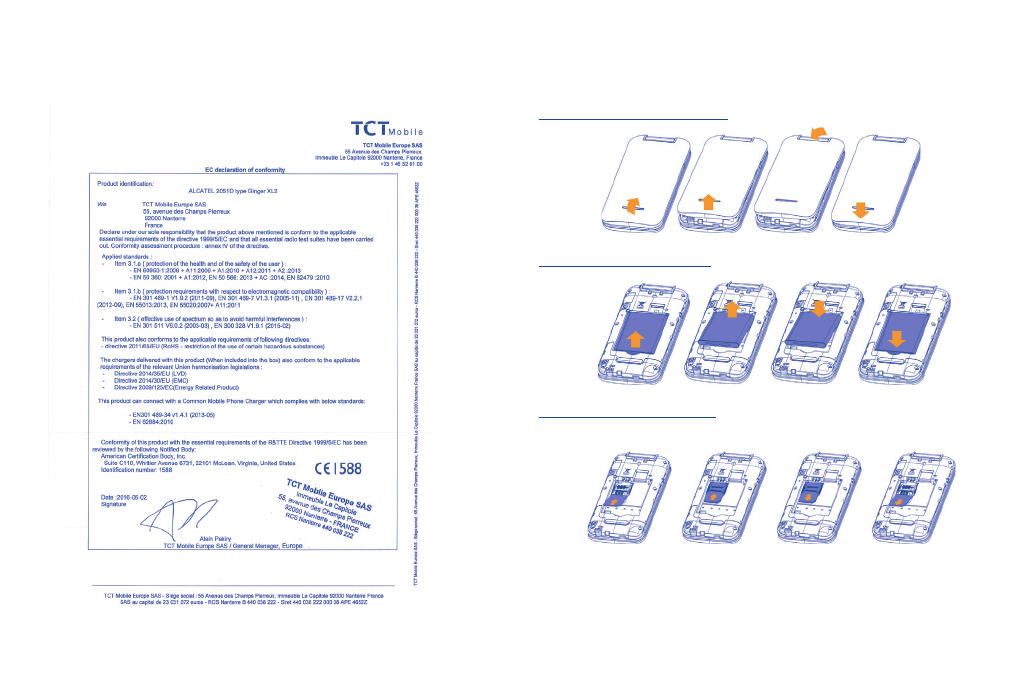
13 14
2051D:
1 Getting started ........................................
1.1 Set up
Removing and installing the back cover
Removing and installing the battery
Inserting and removing the SIM card
SIM1

15 16
SIM2
Place the SIM card with the chip facing downwards and slide it into its housing. Make sure that it is
correctly inserted. To remove the card, press it and slide it out.
For dual SIM models, SIM1 supports a mini SIM card and SIM2 supports a micro-SIM card. (1)
The single SIM model(2), only supports a mini SIM card. which only supports mini SIM card.
Do not attempt to insert other SIM types like micro and nano cards as this may cause
damage to your phone.
Charging the battery
Connect the battery charger to your phone and plug it into the socket.
• Charging may take about 20 minutes to start if the battery is out of power.
• Be careful not to force the plug into the socket.
• Make sure the battery is correctly inserted before connecting the charger.
• The mains socket must be near to the phone and easily accessible (avoid electric extension cables).
• You are advised to charge the battery to its maximum when using the phone for the first time
(approximately 3 hours) ( ).
• To reduce power consumption and energy waste, when battery is fully charged, disconnect your
charger from the plug; switch off Bluetooth when not in use; reduce the backlight time, etc.
The charge is complete when the animation stops.
(1) 2051D only.
(2) 2051X
1.2 Power on your phone
Hold down the key until the telephone powers on, type in your PIN code if necessary and then
confirm with the key. The Home screen is displayed.
If you do not know your PIN code or if you have forgotten it, contact your network operator. Do
not leave your PIN code with your telephone. Store this information in a safe place when not in use.
If Broadcast SMS are displayed, use the key to browse through them or press the to return
to the Home screen.
1.3 Power off your phone
Hold down the key.

17 18
2 Your mobile ..............................................
Camera
Micro-USB
connector
Left softkey
Pick up/Send call
Call log
Voicemail key
(long press)
Power on/Power off
End key
Right softkey
* key Vibration alert
(long press)
Headset
connector
2.1 Keys
Navigation key
• Press to confirm an option
• Press to go left/right/up/down
• Access main menu
•Pick up/Send a call
• Press: Enter Call log
• Access contacts
• Press: End a call
Return to the Home screen
• Long press: Power on/off
• Long press: Access your voicemail
From Idle screen
• Press: Enter 0
• Long press: "0/+" and "0/+/P/W" when in Dial screen.
In Edit mode
• Press: Access symbols table
• Long press: 0
From Idle screen
• Press: *
In Edit mode:
• Press: Change input methods
From Idle screen
• Press: #
• Long press: Vibration alert
In Edit mode
• Press: (space)

19 20
2.2 Status bar icons (1)
In 2051X:
Battery charge level.
Level of network reception.
Bluetooth status (Activated).
Missed calls.
Call forwarding activated: your calls will be forwarded.
SD card scanning completed.
Roaming.
Flight mode.
GPRS connection status (Activated).
Music activated.
Radio is on.
Headset connected.
Alarm or appointments programmed.
Receiving an MMS.
Sending an MMS.
SMS unread.
MMS unread.
(1) The icons and illustrations in this guide are provided for information purposes only.
Voicemail message received.
(Flickering) message box is full: your phone can't accept any new messages. You must
access the message list and delete at least one message on your SIM card or on your
phone memory.
Vibration alert: your phone vibrates, but does not ring or beep with the exception
of the alarm.
Silent mode: your phone does not ring, beep or vibrate with the exception of the
alarm.
In 2051D:
Level of network reception.
Call forwarding activated: your calls will be forwarded.
GPRS connection status (Activated).
Roaming.

21 22
2.3 Home screen
Status bar
Wallpaper
Widget bar
2.3.1 Widget bar
Widgets are convenient shortcuts for quick access from the Home screen.
You can edit the widget bar by going to: "Settings/Phone settings/Widget bar".
To add/remove a widget, select "Edit widgets" and use the key to choose a widget, and then press
the Right softkey to confirm.
To reorder widgets, select "Reorder widget" and choose one item, scroll up or down to the required
position, place it, and then confirm by pressing the Right softkey key.
You aren't allowed to add more than four widgets to the bar. Two widgets can't be
removed: Messages, All calls.
2.3.2 Change wallpaper
You can select a folder to choose an image as a favourite wallpaper by selecting "Options/Set as/
Wallpaper" in My files or open the picture in Image and press to choose Set as wallpaper.
3 Making a call ............................................
3.1 Placing a call
Dial the desired number then press the send key to place the call. The number you entered can be
saved to Contacts by selecting "Options\Add to Contacts". If you make a mistake, you can press the
Right softkey to delete the incorrect digits.
To end the call, press the key.
Making an emergency call
If your phone has network coverage, dial the emergency number and press the send key to make an
emergency call. This works even without a SIM card and without typing the PIN code.
3.2 Calling your voicemail (1)
Your voicemail is provided by your network to avoid missing calls. It works like an answering machine
that you can consult at any time. To access your voicemail, hold down the key.
If the access number for your operator’s voicemail service does not work, dial the number that you
were given. To change this number at a later date, see "Voicemail" (see page 27).
To use your voicemail service from abroad, contact your network operator before leaving.
3.3 Receiving a call
When you receive an incoming call, press the send key to talk and then hang up using the key.
If the icon is displayed, the vibration mode is activated and there is no ringtone. If the icon is
displayed, the phone neither rings nor vibrates.
The caller’s number is displayed if it is transmitted by the network (contact your network
operator to check service availability).
Muting the ringtone
To mute the ringtone of current incoming calls, press the Navigation key once.
(1) Contact your network operator to check service availability.

23 24
Rejecting a call
Press the key or the Right softkey to reject calls.
3.4 During a call (1)
During a call, the following options are available:
• Add new call (Hold the current call and dial another number)
• Hold (Hold the current call)
• Start recording (record your current call)
• Mute (Turn the Mute function on/off during a call)
• Adjust volume (Increase or decrease volume)
• Contacts (Enter Contacts)
• Call log (Enter Call log)
• Messages (Enter Messages)
You may also adjust the sound level by scrolling the Navigation key up or down during a call.
Handling two calls
• Answering a second call (ensure that "Call waiting" is activated, see page 49).
• To call a second party during a call, you can select "Menu/Add new call".
3.5 Conference calls (1)
Your phone allows you to talk to several people at the same time (up to five). If you are on a double
call, press "Options" and select "Conference". If a third call comes in, answer it by pressing the send
key and speak with your new caller.
This caller becomes a member of the conference if you press "Options" and select "Conference call".
Pressing disconnects the current call.
(1) Contact your network operator to check service availability.
4 Messages ..........................................
You can create, edit and receive SMS and MMS messages with this mobile phone.
MMS enables you to send video clips, images, photos, animations and sounds to other compatible
mobiles.
4.1 Access
You can access this menu using the following options:
• Access from the main menu by selecting "Messages".
• Select from the widget bar, and then enter the sub-menu you require.
4.2 Write message
You can select "Messages\New chat" from the main menu or access from widget to write text/
multimedia messages. For the dual SIM model, you can type a message and select to send it to a
recipient in either the SIM1 or SIM2 directory (1). One or more recipients can be added from contact
list. Press "Contacts" through the key to multi-select recipients from Contacts.
When in edit mode, the default input method is English, you can press Keypad to change the input
method to access numbers 1,2,3... or long press the corresponding key to get the number you want.
An SMS will be converted to an MMS automatically when images, videos, audio, slides or attachments
are inserted; or the message contains more than 8 pages of text.
An SMS message of more than a certain number of characters (the number of characters
depends on your language) will be charged as several SMS. An MMS message containing
photos and/or sounds may also be billed as more than one message. Specific letters
(accented) will increase the size of the SMS, this may cause multiple SMS messages to be
sent to your recipient.
(1) 2051D only.

25 26
4.3 Drafts
You can view all draft messages by selecting "Options/Draft".
4.4 Delete
Delete the chosen message.
4.5 Call
Call the number that sent you the message.
4.6 Mark
Mark (all) or unmark (all) the messages.
4.7 Sort
Organize the messages by Time or Contacts.
4.8 Templates
A list of predefined messages is available. Select one, edit it if needed, and then send it.
4.9 Settings
4.9.1 SMS
SIM message centre (1) • You can read and change the message centre number.
Message validity period • Set message validity period.
Status report • Enable/disable the status report function.
Coding Management • Select message coding method.
Preferred storage • Select default message storage, SIM or phone.
Export SMS • You can export SMS messages from different boxes and export them
by default or customizing.
4.9.2 MMS
MMS account • Select your data account for multimedia messages.
Receive options • Select local receive mode and roaming receiving mode; enable/disable to
receive advertisments and message received report.
Send options • Select a value for the message validity period and priority; enable/
disable the reception of delivery reports; request read reports; and the
anonymous sending option.
File storage • Select default MMS storage: phone or memory card.
Play audio • Enable/disable to play audio in MMS messages.
Restore default •Restore the current MMS settings to the default status.
4.9.3 Push message
Enable/disable to receive push messages.
4.10 Push message
You can view, mark/unmark and delete received push messages.
4.11 Security inbox
You can access the security mailbox when you input the correct password.
4.12 Delete all
Delete all messages by type, SMS or MMS etc.
(1) 2051D has two message centre numbers when two SIM card are inserted.

27 28
4.13 Broadcast message(1)
View cell broadcast list and access options.
Forward • Forward the chosen broadcast message.
Delete • Delete the chosen broadcast message.
Settings • On/Off Enable /disable broadcast message reception.
• Select language Language selection.
• Channel settings View/Add/Edit/Delete channels.
Silent • Turn on/off the silent function.
4.14 Voice mail server
View and edit the number to access your voice mail and confirm by pressing "OK". Your telephone
number is usually written on your SIM card.
4.15 Memory Capacity
View message memory status on the your SIM card and phone.
(1) Depending on your network operator.
5 Contacts ............................................
5.1 Consulting your contacts
You can access this function by selecting "Contacts" from the main menu.
For the dual SIM model, the complete contacts of both SIM1 and SIM2 are available in this menu (1).
Searching for a contact
You can search for a contact by inputting the initial of their name. Subsequent letters may be added
to refine the search.
Viewing a contact
Select a name from your contacts to read their contact information.
Making a call
Select the contact by moving the Navigation key up and down, then press the send key to make a call.
5.2 Adding a contact
You can add a new contact to your phone or SIM card by selecting "Add contact".
The following fields are accessible when you create a new contact: Name, Number, etc.
If you use your phone abroad, store the numbers in your Contacts in international format
"+" followed by the country code.
(1) 2051D only.

29 30
5.3 Available options
From the contact list, you can access the following options:
New Add a contact (name, numbers, etc.) in the Contacts.
Write message Send an SMS/MMS to a contact selected from Contacts.
Call Call the selected number.
Delete Delete the selected contact.
Delete multiple Delete the selected contacts.
Import/Export Copy the selected contact from/to phone or SIM card; import contact
from or export contact to phone or memory card.
Send vCard Exchange data by SMS, MMS, Bluetooth.
Others • Speed dial Set up to 8 speed dial numbers.
• Own number View and edit the user's own name and
number.
• Service number Check your service number. Depending on
your network operator and market.
• Memory status View used and available space in phone and
SIM card.
6 Call log...............................................
6.1 Access
You can access the call log function using the following options:
• Select from the main menu
• Press send key from the Home screen
• Select from the widget bar, and then enter the sub-menu you require.
Missed calls (red arrows)
Outgoing calls (green arrows)
Answered calls/Rejected calls (blue arrows)
6.2 Available options
When you press "Options", you can access Details, Call, Write message, Add to Contacts, Add to
blacklist, Delete, Delete all, Call timers, GPRS counter etc.
7 Games................................................
Three games named Ninja Up, Sky Gift and Danger Dash were embedded in the phone, for more
information refer to "help" in the game.

31 32
8 Camera ..............................................
Your mobile phone is equipped with a camera for taking photos and shooting videos that you can use
in different ways:
• store them as your creations on SD card or phone.
• send them in a multimedia message (MMS) to a mobile phone.
• send them directly by MMS, Bluetooth.
• customise your Home screen.
• select them as incoming call images for contacts in your Contacts.
• transfer them by data cable or microSD card to your computer.
8.1 Access
Select from the main menu to access this function.
8.2 Camera
8.2.1 Take a photo, save or delete
The screen acts as the viewfinder. Position the object or landscape in the viewfinder and press to
take the picture. The images will be automatically saved if you activate "Auto save" under "settings". If
you don’t want the image, you can delete it straight away.
8.2.2 Settings in framing mode
Before taking a photo, you can adjust a number of settings:
From the main camera screen, access "More Options" by double pressing the Left softkey for the
settings of: "Shoot mode", " Size", "Night mode", "Brightness", " Contrast", " Exposure bias", "Frame",
"Cont.shot" "White balance", "Delay", "Effect". You can also access the following functions:
DV mode • Access video recording mode.
Image viewer
• Access "My files\Phone" or "My files\Memory Card" to view the
photos you have taken.
Settings • You can set the photo quality, banding values storage location etc.
Help • Access the instructions to shortcuts in framing mode.
Size Frame
Shoot mode Cont.shot
Night mode White balance
Brightness Delay
Contrast Effect
Exposure bias
8.2.3 Options available after taking the photo
Once you have taken a photo, you can send it by Bluetooth, MMS, delete it, set as wallpaper, or go
to "Image viewer" to view it.

33 34
8.3 Video
8.3.1 Framing mode
When you enter the "Record" function through "Camera\More Options\DV mode", you are in framing
mode. Use the mobile screen as a viewfinder and double press the Left softkey to access "More
Options" for the selection of "Size", "Brightness", "Contrast" and "Effect". You can also access the
following functions:
DC mode • Access picture capturing mode.
View video directory
• Access "My files\Phone" or "My files\Memory Card" to view the list
of videos you have shot.
Settings • You can set the video quality, banding values, storage location etc.
Help • Access the instructions to shortcuts in framing mode.
8.3.2 Recording mode
Once you have chosen your settings, you can start recording your video-clip by pressing the key.
8.3.3 Further operations after shooting a video
After shooting a video, you can play it directly, delete it; send it by MMS, Bluetooth; view your video
directory or go to "My file" to play it.
In the "Video" list, press "Options" to rename the video, copy to phone or memory card, etc.
9 Media applications .............................
9.1 Music ..........................................................................................................
You can access this feature from the main menu by selecting "Music".
You have full flexibility in managing music on your mobile and SD card.
9.1.1 Music playing mode
Play/pause
Previous song Next song
Adjust the
volume up
Adjust the
volume down

35 36
9.1.2 Available options
Press the Left softkey for the following options: Music list, Set as ringtone, Shuffle, Repeat, Settings,
Exit etc. Settings enables you to select the equalizer, turn on/off BT stereo output etc.
9.2 Image ...........................................................................................................
A library links to the images (stored in "Image") in your phone or SD card to multi-mark, set as
wallpaper, set as contact icon or send by MMS, Bluetooth etc.
Press an image once to view it in full screen.
9.3 Videos ..........................................................................................................
Directly access your most recently played video. Press the Navigation key to play/pause/fast-forward/
rewind the video and adjust volume. Access other options by pressing the Left softkey.
You can also play other videos stored in your phone and memory card.
9.4 FM radio .....................................................................................................
Your phone is equipped with a radio (1) with RDS (2) functionality. You can use the application as a
traditional radio with saved channels or with parallel visual information related to the radio programme
on the display if you tune to stations that offer Visual Radio service. You can listen to it while running
other applications.
To use it, you must plug in your headset, which works as an antenna connected with your
phone.
(1) The quality of the radio depends on the coverage of the radio station in that particular area.
(2) Depending on your network operator and market.
Available options:
Auto search and save Automatically search for FM stations and save them to the "Channel list".
Channel list Open the list of saved channels.
Save Save the current tuned station to the "Channel list".
Manual search Search for channels by entering their frequency (MHz).
Open/ close speaker Open/close speaker.
Record Record the current tuned radio: files will be automatically saved to
"Record file list".
Record file list View the recorded file list.
Storage Select the storage location, phone or memory card
Help Access an introduction to FM radio
10 Recorder .......................................
Accessing Recorder allows you to make voice or sound recordings. The phone supports AMR and WAV
filetypes. A stopped recorded file will be automatically stored in the record file list.
11 My files .........................................
You can access all audio and visual files stored in your phone or Memory card in My files.
11.1 Phone
An entry to access all files in all folders stored in phone.
11.1.1 Alarm
Your mobile phone has a built-in alarm clock with snooze feature.

37 38
11.1.2 Audio
Choose the ringtones for an incoming call, a message alert beep, power on/off ringtone, etc.
DRM: The Digital Rights Management feature allows sounds and images to be played while
protecting the associated copyright. DRM counter-based files and files with expired rights
will not be automatically played when scrolling the list.
11.1.3 Others
Access other files which do not have specially assigned storage locations in your phone.
11.1.4 Photos
You can create new folders for your images or pictures, preview them, set them as wallpaper or power
on/off displays, or assign them as a contact icon etc.
The images will be displayed in alphabetical order.
11.1.5 Video
"Videos" album contains video clips recorded, received or downloaded.
11.1.6 vCard
Access exported contact information files.
11.2 Memory card
You can access all files stored in the Memory card here.
When a Memory card is inserted for the first time, it will be scanned and default folders
will be created.
Inserting and removing the memory card:
2051X:
2051D:
Place the microSD card with the chip facing downwards and slide it into its housing. Make sure that it
is correctly inserted. To remove the card, press and slide it out.

39 40
11.3 Managing audios, images, videos and others
According to the item chosen, you can access some of the functions below:
Send Send the audio/image/video.
Set as • Wallpaper, contact icon, power on/on display.
• incoming call ringtone, alarm ringtone.
New folder Create new folders.
Rename Rename the audio/image/video.
Delete Delete the audio/image/video selected (not applicable for embedded items).
Copy Copy a file to the phone memory or the SD card.
Cut Move a file from the phone memory to the SD card and vice-versa.
Details View details of the file.
11.4 Formats and compatibility (1)
• Sounds: MIDI, MP3, AMR-NB
• Images: jpg, gif, wbmp, bmp, PNG.
• Videos: H.263, MPEG4 (may vary depending on specific product), 3gp, avi.
11.5 Memory status
Indicates how much space is used and how much is currently free on your phone and memory card
(if any).
11.5.1 Phone
View available memory space.
Your phone’s memory is shared among several functions: contacts, calendar, messages, images,
melodies, games and video clips.
11.5.2 Memory card
View the memory available on your memory card.
You are advised to save large files (like songs) on your memory card.
(1) Depending on product and market.
12 Alarm ...............................................
Your mobile phone has a built-in alarm clock with a snooze feature. You can set up to five separate
alarms and choose whether or not the alarm should repeat.
Time set the required time for the alarm.
Ring You can choose one tone from Fixed ringtones, More ringtones, FM radio ring,
Recording ringtone as the alarm ringtone.
Repeat mode You may select Once (default)/Daily/Working days according to your needs.
13 Calculator .......................................
Access this feature by selecting "Calculator" from the main menu.
Enter a number, select the type of operation to be performed using the Navigation key, and enter the
second number, then select "=" to display the result.
Once an operation is complete, you can select "Delete" to clear numbers and carry out a new
operation.
To return to the main menu, select "Back".
To return to the Home screen, press the key.

41 42
14 Calendar .........................................
Once you enter this menu from the main menu, there is a monthly-view calendar for you to keep track
of important meetings, appointments, etc. Days with events entered will be marked.
Available options:
Add new schedule Edit a new schedule by setting Subject, Date, Time, Ring and Type.
View schedules See today’s appointments.
All schedules See all the created appointments.
Clear today's tasks Clear today’s appointments.
Clear all Clear all appointments.
Go to date Input the required date and it will be immediately highlighted.
Weekly View or edit appointments by week.
Daily View or edit appointments by day.
15 Notes ...............................................
You can create a note in text format by accessing "Notes" from the main menu.
Available options:
New Create memo.
Edit Edit the selected note.
Delete Delete selected note.
Mark Mark/Unmark a tick on one/all notes in preparation for a further
operation.

43 44
16 Bluetooth (1) ...................................
Access this feature via the "Menu" by pressing the Left softkey on the Home screen to enter the main
menu, then selecting "Bluetooth".
To use your phone with a Bluetooth device, you need to perform two steps:
• Pair and register the device to your phone,
• Select it to use hands-free communication. Only one Bluetooth audio device (your Bluetooth
headset or your Bluetooth car kit) can be connected during the communication.
Pair and register your Bluetooth device
Activate the Bluetooth feature by selecting the "Bluetooth\Activate" option. Then enter the "Paired
device" menu to search for connectable Bluetooth devices. From the list, select the device you want
to pair directly. If the Bluetooth device has no keyboard, enter its default password to register it with
your phone. If the Bluetooth device has a keyboard/keypad, enter the same set of the password on
both handset and the device to get it registered.
Don’t forget to turn on your Bluetooth device and activate the pairing mode while pairing
it with your phone.
Visibility
Select whether you want to hide or show to all.
Device name
You can change the name of the phone that is visible to others.
(1) You are recommended to use alcatel Bluetooth headsets, which have been tested and proved
compatible with your phone. You can go to www.alcatelonetouch.com for more information
about the alcatel Bluetooth headset.
Available functions
Data transmit Exchange files with another Bluetooth device.
Handle a call Initiate or receive a phone call with a Bluetooth headset.
Listen to music Listen to music with the Bluetooth headset.
Dialup networking profile Network connection can be activated via Bluetooth.
Always activate Bluetooth in your phone first before connecting it to a Bluetooth device.
Be aware that Bluetooth activation will slightly affect the battery life of your phone.
Bluetooth technology allows free wireless connections between all Bluetooth-compliant devices within
short range. Please make sure that the Bluetooth headset or the Bluetooth car kit and your mobile
phone are in this range and set as visible.
17 Convertor .......................................
When weight is selected, you can quickly check the difference between kg, pound and ounce values.
When length is selected you can convert between km-mile, m-yard, m-foot and cm-inch values.
18 Fake call ..........................................
This programme enables you to call yourself by simulating a caller number/name and ringtone at a
scheduled time. It helps you to politely escape from social situations at any time you wish. This call can
be rejected by .
Fake call mode Deactivate or Activate a fake call by "Disable\Enable".
Caller name Predefine the caller name of the fake call.
Set active time Predefine time for fake incoming call. The call with then be made at the
predetermined time.
Mode Select between Ring, Vibrate, Silent, Vibra before ring, Vibra and ring.
Ring Predefine ringtone for fake call.

45 46
19 Call filter .........................................
To add numbers or contacts to the Blacklist/Whitelist, select "Options" and press to add items
from Contacts, you can also create them directly by pressing .
Blacklist Enable blacklist: all callers in the list will be automatically blocked.
Whitelist Enable whitelist: only callers in the list can be connected.
Settings You are allowed to select between Enable blacklist, Enable whitelist and Disable
call filter.
20 Wap .................................................
20.1 Input URL
Enter the URL of the Wap site.
20.2 Bookmarks
Quickly access a maximum of 20 of your favourite sites.
20.3 History
View a list of a maximum of 50 recently visited websites.
20.4 Offline pages
Pages available for offline viewing.
21 Profiles ..........................................
With this menu, you can personalise ringtones for different events and environments.
21.1 General
To modify the sound settings, press "Options\Settings" and you can access the functions below using
the Navigation key:
Ring settings Set call ringtone and message ringtone
Adjust volume Adjust the sound level of caller/message/alarm&calendar/power ringtone and
call by the Navigation key
Ring type Set your call/message alert ring type, ringtone, vibrate, silent (no sounds except
for alarms.), ring and vibrate etc.
Other alert rings Set other phone alert ringtones including “Key tone”, “Battery low alert”,
“Power ringtone”, “ Dial tone”, “Flip tone”, “Flip on tone”.

47 48
21.2 Silent
This profile will turn off all ringtones, even notification sounds.
21.3 Vibrate
All sounds are replaced by vibrations except for alarms.
21.4 Flight mode
All voice calls, Bluetooth, and messaging functions are blocked. This mode can be used to increase
standby duration.
22 Settings .........................................
From the main menu, select the menu icon and select the function of your choice in order to
customise your telephone.
22.1 Phone settings
22.1.1 Display
Animation effect
You can customise your power on/off display with a picture or animation that appears when you
switch on your phone.
Wallpaper settings
The wallpaper is displayed when you switch on your telephone.
By selecting "More pictures" you can customise it by replacing the default image displayed on your
telephone.
Brightness
You can adjust the black level of the LCD display by using the Navigation key.
Backlight
You can adjust the length of time that the backlight remains on to enhance battery performance and
to save power during periods of expected inactivity.
Keypad backlight time
You can set your keypad backlight time.
22.1.2 Date & time
You can enter the settings for a local city, date and time, including 12/24h format.
You can also set the daylight saving adjustment and activate auto-update if needed.

49 50
22.1.3 Widget bar
From the Widget bar, you can quickly access the features that you use the most. When activated,
press left/right to access application shortcuts one by one, and pressing up/down to access a list
of available actions of the selected applications. You can choose to display, hide, edit or reorder the
widget bar (see page 21).
22.1.4 Input method and settings
Please see chapter "Input mode", page 52. In addition to the specific characters table for Cyrillic,
Chinese, other data input modes are also available in your telephone. This feature allows you to write
short messages and add names with special characters to your contacts.
22.1.5 Auto power on/off
Set auto power on/off times with repeat modes according to your preference.
22.1.6 Language settings (1)
You can select the display/writing language of your phone. The "Auto" option selects the language
according to the home network (if available).
22.2 Call settings (1)
You can access a number of options under this menu:
22.2.1 Dual-SIM
Standby mode • Activate/deactivate the standby mode for SIM card.
Reply by original SIM • Select/cancel reply call and/or message by original SIM.
Set SIM name • Set SIM card name.
22.2.2 Call divert
You can activate, cancel and check the status of call diverts to voicemail or to a specified number under
several different conditions.
22.2.3 Call waiting
Activate/deactivate and check the status of the second incoming call notification beep.
(1) Contact your network operator to check service availability.
22.2.4 Call barring
You can activate or deactivate call barring for outgoing and incoming calls. The available options are:
All outgoing calls Activate/deactivate and check the status of all outgoing call barring.
All incoming calls Activate/deactivate and check the status of all incoming call barring.
Income calls when roaming Activate/deactivate and check the status of incoming call when
roaming.
ISD calling Activate/deactivate and check the status of ISD call barring.
Dial when INTL roaming Activate/deactivate and check the status of call barring when INTL
roaming.
Cancel all barring Deactivate all call barring by entering the correct password.
Change password Change the original password for activating call barring.
22.2.5 Hide ID
You can select to hide ID, display own ID or display ID by network.
22.2.6 Others
Call time minute reminder
Customize the call time reminder.
Auto redial
Activate/deactivate the auto redial function.
Vibration when connected
Activate/deactivate the connection vibration alert.
Auto record voice call
Enable/disable automatic call recording.

51 52
22.3 Connections
22.3.1 Network account
Chose one of your local network accounts.
22.3.2 GPRS Service
Activate/deactivate GPRS data services.
22.3.3 Data roaming
Activate/deactivate data roaming.
22.3.4 Data connection settings
You can decide to connect when needed or always be connected when the GPRS service is activated.
22.3.5 Network selection
Network connection can be switched between "Auto select" and "Manual select"
22.4 Security
22.4.1 SIM settings
PIN Activate/deactivate and modify your PIN. The PIN is requested each time
the SIM card is activated.
Modify PIN2 A protection code for certain SIM card features will be requested if you
attempt to access it, if the code is activated. Select to update it with a
new one (between 4 and 8 digits).
Phone locked Lock/unlock the phone by entering the correct password. The initial
password is 0000.
Modify the cellphone
password
Modify the cellphone password after entering the correct password. The
initial password is 0000.
Auto keypad lock Activate/deactivate the option to automatically lock the keyboard after
a set period.
Lock screen by end-key Enable/disable the option of locking the screen using the end-key.
Fixed dialing Allow the phone to be "locked" so that it can only dial certain numbers,
or numbers with certain prefixes. To activate this function, PIN2 is
mandatory.
22.5 Restore factory settings
Restore the current phone settings to their default status after entering the correct password. User
data will be cleared and the initial password is 0000.
22.6 Main SIM settings (1)
Select SIM2 or SIM2 as the main SIM card.
23 Services ........................................
This phone supports the STK (SIM Tool Kit) function. The specific items depend on your SIM card and
network. The Service menu will be automatically added to the phone menu when supported by your
network and SIM card.
Contact your network operator first to check service availability.
24 Input mode ..........................................
This mode(2) allows you to type text by choosing a letter or a sequence of characters associated with
a key. Press the key several times until the desired letter is highlighted. When you release the key the
highlighted character is inserted into the text.
Keypad inputting:
: Press: Access symbols table
: Press: Change input methods
: Press: Enter a space
(1) 2051D only.
(2) Both 2051X and 2051D.

53 54
25 Telephone warranty ...........................
Your phone is warranted against any defect or malfunctioning which may occur in conditions of normal
use during the warranty period of twelve (12) months (1) from the date of purchase as shown on your
original invoice.
Batteries (2) and accessories sold with your phone are also warranted against any defect which may
occur during the first six (6) months (1) from the date of purchase as shown on your original invoice.
In case of any defect of your phone which prevents you from normal use thereof, you must immediately
inform your vendor and present your phone with your proof of purchase.
If the defect is confirmed, your phone or part thereof will be either replaced or repaired, as appropriate.
Repaired Phone and accessories are entitled to a one (1) month (1) warranty for the same defect. Repair
or replacement may be carried out using reconditioned components offering equivalent functionality.
This warranty covers the cost of parts and labour but excludes any other costs.
This warranty shall not apply to defects to your phone and/or accessory due to (without any limitation):
1) Non-compliance with the instructions for use or installation, or with technical and safety standards
applicable in the geographical area where your phone is used,
2) Connection to any equipment not supplied or not recommended by TCL Communication Ltd.,
3) Modification or repair performed by individuals not authorised by TCL Communication Ltd. or its
affiliates or your vendor,
4) Modification, adjustment or alteration of software or hardware performed by individuals not
authorised by TCL Communication Ltd.,
5) Inclement weather, lightning, fire, humidity, infiltration of liquids or foods, chemical products,
download of files, crash, high voltage, corrosion, oxidation…
Your phone will not be repaired in cases where labels or serial numbers (IMEI) have been removed
or altered.
There are no express warranties, whether written, oral or implied, other than this printed limited
warranty or the mandatory warranty provided by your country or jurisdiction.
In no event shall TCL Communication Ltd. or any of its affiliates be liable for indirect, incidental or
consequential damages of any nature whatsoever, including but not limited commercial or financial
loss or damage, loss of data or loss of image to the full extent those damages can be disclaimed by law.
Some countries/states do not allow the exclusion or limitation of indirect, incidental or consequential
damages, or limitation of the duration of implied warranties, so the preceding limitations or exclusions
may not apply to you.
(1) The warranty period may vary depending on your country.
(2) The life of a rechargeable mobile phone battery in terms of conversation time standby time,
and total service life, will depend on the conditions of use and network configuration. Batteries
being considered expendable supplies, the specifications state that you should obtain optimal
performance for your phone during the first six months after purchase and for approximately 200
more recharges.
26 Accessories ..........................................
The latest generation of Alcatel GSM mobile phones offers a built-in handsfree feature that allows you
to use the telephone from a distance, placed on a table for example. For those who prefer to keep their
conversations confidential, an earpiece is also available known as the headset.
1. Charger
2. USB cable
3. Stereo headset
Only use your telephone with the Alcatel batteries, chargers and accessories in your box.

55 56
27 Troubleshooting ..................................
Before contacting the service centre, you are advised to follow the instructions below:
• You are advised to fully charge ( ) the battery for optimal operation.
• Avoid storing large amounts of data in your phone as this may affect its performance.
• You can reset by long pressing the # key and the power on/off key under power off mode. ALL User
phone data: contacts, messages and files will be lost permanently. It is strongly advised to fully back
up the phone data and profile before doing formatting.
and carry out the following checks:
My phone can't switch on
• Check the battery contacts, remove and reinstall your battery, then turn your phone on
• Check the battery power level, charge for at least 20 minutes
• If it still does not work, reset the phone using the power key and the # key
My phone is frozen or has not responded for several minutes
• Restart your phone by pressing and holding the key
• Remove the battery and re-insert it, then restart the phone
• If it still does not work, reset the phone using the power key and the # key
My phone turns off by itself
• Make sure the power off key is not mis-contacted
• Check the battery charge level
• If it still does not work, reset the phone using the power key and the # key
My phone can't charge properly
• Make sure you are using an alcatel battery and the charger from the box
• Clean the battery contact if it’s dirty
• Make sure your battery is inserted properly before plugging in the charger
• Make sure that your battery is not completely discharged; if the battery power is empty for a long
time, it may take around 20 minutes to display the battery charger indicator on the screen
• Make sure charging is carried out under normal conditions (0°C to +40°C)
• When abroad, check that the voltage input is compatible
My phone can't connect to a network or "No service" is displayed
• Try connecting in another location
• Verify the network coverage with your operator
• Check with your operator that your SIM card is valid
• Try selecting the available network(s) manually
• Try connecting at a later time if the network is overloaded
My phone can't connect to the Internet
• Check that the IMEI number (press *#06# ) is the same as the one printed on your warranty card
or box
• Make sure that the internet access service of your SIM card is available
• Check your phone's Internet connecting settings
• Make sure you are in a place with network coverage
• Try connecting at a later time or another location
Invalid SIM card
• Make sure the SIM card has been correctly inserted
• Make sure the chip on your SIM card is not damaged or scratched
• Make sure the service of your SIM card is available
Unable to make outgoing calls
• Make sure you have dialled a valid number and press the key
• For international calls, check the country and area codes
• Make sure your phone is connected to a network, and the network is not overloaded or unavailable
• Check your subscription status with your operator (credit, SIM card valid, etc.)
• Make sure you have not barred outgoing calls
• Make sure that your phone is not in flight mode
Unable to receive incoming calls
• Make sure your phone is switched on and connected to a network (check for overloaded or
unavailable network)
• Check your subscription status with your operator (credit, SIM card valid, etc.)
• Make sure you have not forwarded incoming calls
• Make sure that you have not barred certain calls
• Make sure that your phone is not in flight mode
The caller’s name/number does not appear when a call is received
• Check that you have subscribed to this service with your operator
• Your caller has concealed his/her name or number
I can't find my contacts
• Make sure your SIM card is not broken
• Make sure your SIM card is inserted properly
• Import all contacts stored in SIM card to phone
The sound quality of the calls is poor
• You can adjust the volume during a call by pressing the volume key
• Check the network strength
• Make sure that the receiver, connector or speaker on your phone is clean
I am unable to use the features described in the manual
• Check with your operator to make sure that your subscription includes this service
• Make sure this feature does not require an alcatel accessory

57 58
When I select a number from my contacts, the number can't be dialled
• Make sure that you have correctly recorded the number in your file
• Make sure that you have inputted the country prefix when calling a foreign country
I am unable to add a contact in my contacts
• Make sure that your SIM card contacts are not full; delete some files from your SIM card or save
the files in the phone contacts
My callers are unable to leave messages on my voicemail
• Contact your network operator to check service availability
I can't access my voicemail
• Make sure your operator’s voicemail number is correctly entered in "Messages\Voice mail server"
• Try later if the network is busy
I am unable to send and receive MMS
• Check your phone memory availability as it might be full
• Contact your network operator to check service availability and check MMS parameters
• Verify the server centre number or your MMS profile with your operator
• The server centre may be swamped, try again later
The flickering icon is displayed on my standby screen
• You have saved too many short messages on your SIM card; delete some
SIM card PIN locked
• Contact your network operator to obtain the PUK code (Personal Unblocking Key)
I am unable to download new files
• Make sure there is sufficient phone memory for your download
• Select the microSD card as the location to store downloaded files
• Check your subscription status with your operator
The phone can't be detected by others via Bluetooth
• Make sure that Bluetooth is turned on and your phone is visible to other users
• Make sure that the two phones are within Bluetooth’s detection range
How to make your battery last longer
• Make sure you follow the complete charge time (minimum 3 hours)
• After a partial charge, the battery level indicator may not be exact. Wait for at least 20 minutes after
removing the charger to obtain an exact indication
• Adjust the brightness of screen as appropriate
• Deactivate Bluetooth when not in use
English - CJA1FM0ALAAA
alcatel is a trademark of
Alcatel-Lucent and is used under license by
TCL Communication Ltd.
© Copyright 2016 TCL Communication Ltd
All rights reserved
TCL Communication Ltd. reserves the right to
alter material or technical specification
without prior notice.