Alcatel Pixi 3 (8) 4G Quick Start Guide Pixi3(8) 9023X QG Englishi
User Manual: alcatel Pixi 3 (8) 4G - Quick Start Guide Free User Guide for Alcatel Tablet and eReader, Manual
Open the PDF directly: View PDF ![]() .
.
Page Count: 32
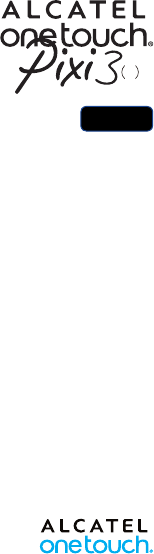
Thank you for buying the ALCATEL ONETOUCH
Pixi3(8), We hope you will enjoy your high-quality
mobile communication experience. For more
information about how to use your tablet, please
visit www.alcatelonetouch.com to consult the FAQ,
perform software upgrades, etc.
Quick Start Guide
English - CJB1DBAALAAA
8
9023X
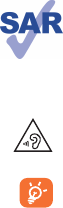
2
Table of contents
1 Your device ............................................................................... 3
1.1 Appearance ...........................................................................................3
1.2 Lock/Unlock your screen ..................................................................5
1.3 Home screen ........................................................................................6
1.4 Apps and widgets .................................................................................8
1.5 Basic operation .....................................................................................9
2 Settings ..................................................................................... 12
2.1 System ....................................................................................................12
2.2 Personalisation ......................................................................................13
2.3 Accounts ................................................................................................13
2.4 Time & language ...................................................................................14
3 Phone calls ................................................................................ 15
3.1 Placing a call ..........................................................................................15
3.2 Create a new contact .........................................................................15
3.3 International call ...................................................................................16
3.4 Emergency call ......................................................................................16
3.5 Answering or rejecting a call ............................................................16
4 Text messaging ........................................................................ 17
4.1 Writing a message ...............................................................................17
4.2 Sending a text message ......................................................................17
4.3 Sending a multimedia message ..........................................................18
4.4 Deleting message threads ..................................................................18
4.5 Deleting individual message threads ...............................................18
Safety information ......................................................................... 19
General information ...................................................................... 27
Warranty......................................................................................... 30
This device meets applicable national SAR limits of
2.0 W/kg. SAR values can be found on page 25 of
this user guide. When carrying the device or using
it while worn on your body, either use an approved
accessory such as a holster or otherwise maintain
a distance of 15 mm from the body to ensure
compliance with RF exposure requirements. Note
that the product may be transmitting even if you
are not using it.
To prevent possible hearing damage, do not listen at
high volume levels for long periods. Exercise caution
when holding your device near your ear while the
loudspeaker is in use.
The tablet contains magnets which may interfere
with other devices and items (such as credit card,
pacemakers, defibrillators, etc.). Please maintain at
least 15 cm of separation between your tablet and
the devices/items mentioned above.
www.sar-tick.com
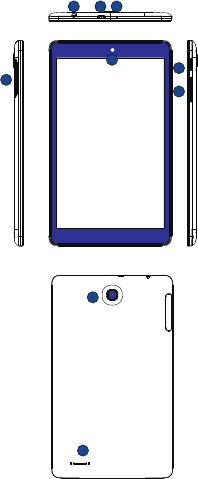
3
1 Your device
1.1 Appearance
8
9
21 3
4
5
6
7

4
Note
Charge before using for the first time. Normally,
pressing and holding the Power key will power on the
tablet and the lock screen will be displayed. If the tablet
is low on power, a battery icon will appear indicating that you should
charge the device before use. Only use the charger recommended by
TCL Communication Ltd. and its affiliates.
This tablet can be charged through a USB computer connection.
Number Function
1Headset connector
2Micro-USB connector/Battery charge port
3 Microphone
4Front camera
5SIM card and MicroSD card slot
6Power key
7Volume Up/Down
8Rear camera
9 Speaker
Inserting the SIM card and microSD card
Be sure to insert your SIM card and microSD card in the correct
direction to avoid damage. Refer to the following instructions.
1 2
3 4
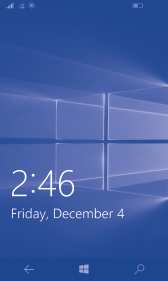
5
1.2 Lock/Unlock your screen
1.2.1 Unlock the screen
Once your device is powered on, the default lock screen
will show.
Press the Power key once to light up the screen, vertically
swipe up the screen, enter PIN or password to unlock the
screen.
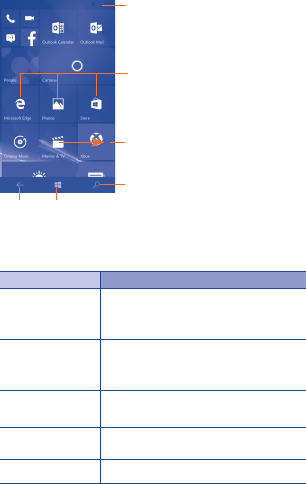
6
1.3 Home screen
You can bring all the items (applications, shortcuts, folders and
widgets) you love or use most frequently to your Home screen
for quick access. Touch the Home key to get instant access to
the Home screen.
Back
Status bar
Favourite applications tray
Swipe main Home screen right
to view all apps.
Cortana search
Home
The Home screen is provided in an extended format to allow
more space for adding applications, shortcuts, etc. Slide up and
down to get a complete view of the Home screen.
Name Description
Status bar •Status/Notification indicators
• Touch and drag down to open the
notifications panel.
Favourite apps
tray
• Touch to enter the applications.
• Long press to move or change
applications.
Cortana Search •Touch to access the Cortana search
screen.
Back •Go back to the previous menu or
screen.
Home •Touch to return to Home screen.
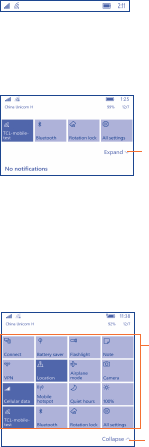
7
1.3.1 Status bar
The Status bar appears at the top of your Home screen. Icons
indicating your tablet’s status and new notification alerts appear
in the Status bar.
1.3.2 Notifications panel
When there are notifications, touch and drag down the Status
bar to open the Notification panel and read the detailed
information.
Touch to expand all Quick
settings.
Touch and drag down the Status bar to open the Quick
settings panel or Notification panel. Touch and drag up to
close it.
1.3.3 Quick settings panel
You can enable or disable functions or change modes by
touching the icons on the Quick settings panel.
Long press an icon to
enter corresponding
setting screen.
Touch to collapse
Quick settings panel.
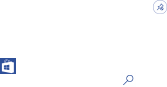
8
1.4 Apps and widgets
1.4.1 All Apps
•Swipe the main Home screen left to view all the applications.
•On the Home screen, drag down to the bottom, then
touch All apps on the lower right corner to view all the
applications.
1.4.2 Add items to the Home screen
From the All application screen, long press the desired item,
and then touch Pin to Start. It will jump to the Home screen
automatically and allows you to drag it to your preferred
location.
1.4.3 Remove an app icon on Home screen
Long press the item to activate Move mode, Touch icon
to remove it from Home screen.
1.4.4 Get more applications
Touch the Store icon to enter the store screen, type an
application's name in the search bar, then touch to find it.
Note: In this Windows phone, the only way to install an
application is to buy or get the free ones from the
Store application.
1.4.5 Uninstall apps
Swipe the main Home screen left to enter the all Apps list, long
press the application icon you want to uninstall, then touch
Uninstall to pop up the “Uninstall this App” window, select
yes to uninstall the app.
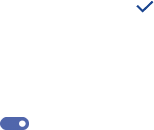
9
1.5 Basic operation
1.5.1 Power on your device
Long press the Power key until the tablet powers on. It will
take a few seconds before the screen lights up.
1.5.2 Power off your device
•Long press the Power key for about 2 seconds until half
of the lock screen appears, slide down to power off the
device, or slide up to cancel.
•Long press the Power key for about 10 seconds force to
power off your device.
1.5.3 Stand-by mode
Press the Power key once to shut down the screen and to
enter stand-by mode.
1.5.4 Connecting to a computer via USB
After connecting your device to a computer via USB, you can
transfer files between your device and the computer.
Note: Use a USB 2.0 version or higher to connect the
devices.
1.5.5 Change your background
You can change your background from the Settings >
Personalisation > Start > Background, select a folder to
browse an image, then touch to set background.
1.5.6 Wi-Fi
To turn Wi-Fi on and connect to a wireless network:
•Touch the Wi-Fi icon on the Quick settings bar to turn
Wi-Fi on/off.
•Select Settings > Network & wireless > Wi-Fi, slide
under the Wi-Fi networking to turn Wi-Fi on/off.
•Select a Wi-Fi network to connect. If the network you
selected is secured, you are required to enter a password
or other credentials (You may need to contact the network
operator for details). When finished, touch Done.
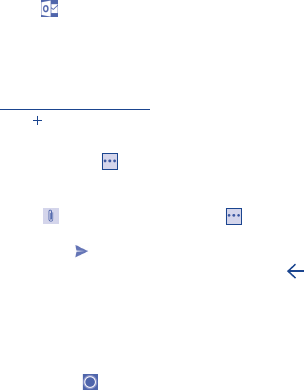
10
Tip: To extend the battery life, turn Wi-Fi off when you're not
using it.
1.5.7 Email
You can also set up external POP3, IMAP, EXCHANGE and
Microsoft email accounts on your device.
•Touch on the Home screen, then touch + Add account;
•Select an email account and enter the email address of the
account.
•Ta p Sign in and follow all the instructions to finish the
email setup.
To create and send emails
Touch icon after entering the email screen.
•Enter recipient(s) email address(es) in the To field.
•If necessary, touch > Show Cc&Bcc to add a copy or a
blind copy of the message.
•Enter the subject and the content of the message.
•Touch to add an attachment, or touch > Insert to
add table, pictures, or link.
•Finally, touch to send .
•If you do not want to send the email right away, touch ,
the mail will be saved as a draft in your Draft folder.
1.5.8 Cortana
Cortana is your personal digital assistant, which records your
plans, interests and reminders on your device. Let her send text
messages to your friends, sing a song or tell you a joke.
•Touch the icon on Home screen, to enter Cortana screen.
Note: Cortana is only available in a specific country / region,
and some of the Cortana functions may not be available
at anytime, anywhere. If Cortana is not available or has
been closed, you can still use the search function.
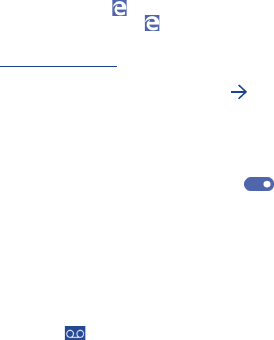
11
1.5.9 Surf the web
Use Microsoft Edge to surf the web easily and securely.
To access this function, touch on the Home screen to enter
the browser screen.
To go to a web page
On the browser screen, touch the URL box at the bottom,
enter the address of the web page, then touch to confirm.
Note: You can use the Microsoft Edge application to open
the PDF format files directly without installing a PDF
reader application.
1.5.10 Double tap to lock screen
Note: To activate this function, slide the switch to on
under “Double-tap the navigation bar to turn off the
screen“ in Lock screen settings menu.
•When this feature is enabled in the Lock screen settings,
double tap the navigation bar, the tablet screen will lock it.
•When this feature is enabled in the Lock screen settings and
the tablet is in stand-by mode, press Power key to wake it up.
1.5.11 Set up voicemail
•Long press to call voicemail.
•Follow the prompts to set up your voicemail account.
12
2 Settings
2.1 System
2.1.1 Display
Touch Settings > System > Display, you can see the items:
•Brightness level Adjust your screen to a comfortable
brightness.
•Rotation lock Turn on/off the function of screen
rotation.
2.1.3 Notification & actions
Choose your quick actions and set settings of notifications that
will show on your device,
2.1.4 Phone
Touch Settings > System > Phone to set your voicemail
number or phone calls settings.
2.1.5 Messaging
Touch Settings > System > Messaging to turn on/off the
function that sync messages between devices and set SMS/
MMS settings.
2.1.6 Battery saver
Touch Settings > System > Battery saver to overview
the battery level remaining, and set battery saver settings to
extend battery life by limiting background activity and push
notifications.
2.1.7 Offline maps
Touch Setting > System> Offline maps download maps
to search for places and get directions even when you’re not
connected to the internet.
13
2.1.8 Storage
Touch Settings > System > Storage to view the memory
usage status, and set the locations that your apps, downloads,
music, pictures and videos are saved by default.
2.1.9 About
Touch Setting > System> About to get more information
about your windows phone, or reset your phone here.
2.2 Personalisation
Touch Settings > Personalisation to set some personal
settings such as start, colours, sounds and lock screen.
2.2.1 Start
Touch Settings > Personalisation > Start to set
background and style.
2.2.2 Colours
Touch Settings > Personalisation > Colours to set display
mode and the colour of navigation bar.
2.2.3 Sounds
Touch Settings > Personalisation > Sounds to set
Ringtone or the sounds for some operations.
2.2.4 Lock screen
Touch Settings > Personalisation > Lock screen to set
the settings about lock screen.
2.3 Accounts
Use the settings to add, remove, and manage your Email and
other supported accounts. You can also use these settings to
control how and whether all applications send, receive, and
synchronise data on their own schedules, and whether all
applications can synchronise user data automatically.
14
2.4 Time & language
2.4.1 Date & time
Touch Settings > Time & language > Date & time, to set
date, time and format.
Note: When the Automatic option is deactivated, you can
manually set the date and time.
2.4.2 Language
Touch Settings > Time & language > Language to set
your system display language.
2.4.3 Region
Touch Settings > Time & language > Region to set
Country/region and regional format.
2.4.4 Keyboard
Touch Settings > Time & language > Keyboard to add
keyboards or set more keyboard settings.
2.4.5 Speech
Touch Settings > Time & language > Speech to set the
speech language, text to speech and etc.
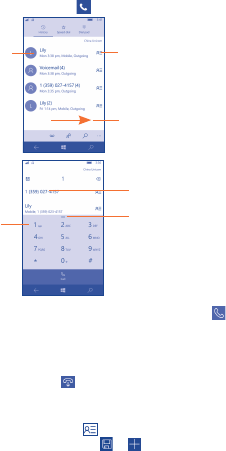
15
3 Phone calls
3.1 Placing a call
You can place a call using Phone. Touch the Application tab from
the Home screen and select .
• Touch to call
the previewed
number.
• Touch to send message
to the previewed
number or to call the
previewed number.
• Slide to access the
History, Speed dial and
Dai pad.
• Display the suggested
number(s).
• Touch to display/hide
the keyboard.
• Long press
to access
voicemail.
•Enter a desired number on the dial pad, then touch to
place a call.
•Select a contact from People or History then touch the
contact/phone number to place a call.
•To hang up a call, touch to end the call.
3.2 Create a new contact
From the History list, touch to enter the "UNKNOWN
CONTACT" screen, then touch > to save the entered
number and create a new contact in the People application.
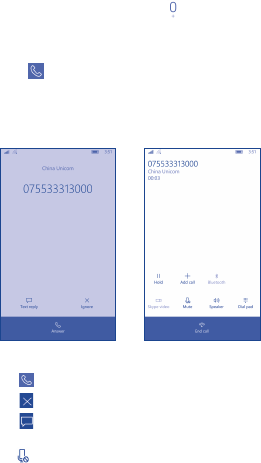
16
3.3 International call
To dial an international call, long press to enter “+”.
3.4 Emergency call
If your phone has network coverage, dial emergency number
and touch to make an emergency call. This works even
without a SIM card and without typing the PIN code.
3.5 Answering or rejecting a call
When you receive a call, see the options below:
•Touch icon to answer it;
•Touch icon to ignore it;
•Touch icon upwards to reject the call by sending a preset
message.
•Touch icon or press the Volume down key/Power key to
mute the ringtone of an incoming call.
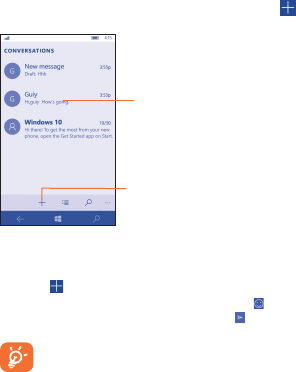
17
4 Text messaging
Use the messaging feature to send and receive text (SMS) and
multimedia (MMS) messages.
4.1 Writing a message
On the message list screen, touch the new message icon
to write text/multimedia messages.
•Touch to view the whole
message thread.
•Long press to activate delete
mode.
•Touch to create a
new message.
4.2 Sending a text message
Enter the mobile phone number of the recipient in the To bar
or touch to add recipients and touch the Send message
bar to enter the text of the message. Touch the icon to
insert emotions or icons. When finished, touch to send the
text message.
An SMS of more than 160 characters will be charged
as several SMS. Specific letters (accent) will also
increase the size of the SMS. This may cause multiple
SMS to be sent to your recipient.
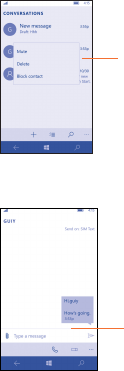
18
4.3 Sending a multimedia message
MMS enables you to send video clips, images, photos,
animations, and sounds to other compatible phones.
An SMS will be converted to MMS automatically when media
files (image, video, audio, etc.) are attached.
4.4 Deleting message threads
• To delete an entire message
thread, long press a message from
Messaging screen until it turns to
gray, then touch
Delete
to delete
the dialogue.
4.5 Deleting individual message
threads
• To delete individual messages in
a message thread, open message
thread, until the message
highlighted, then touch Delete
to delete the message.
19
Safety information
We recommend that you read this chapter carefully before
using your device. The manufacturer disclaims any liability for
damage, which may result as a consequence of improper use or
use contrary to the instructions contained herein.
•TRAFFIC SAFETY
Given that studies show that using a device while driving a
vehicle constitutes a real risk, even when the hands-free kit is
used (car kit, headset...), drivers are requested to refrain from
using their device when the vehicle is not parked.
When driving, do not use your device or headphone to listen
to music or to the radio. Using a headphone can be dangerous
and forbidden in some areas. When switched on, your device
emits electromagnetic waves that can interfere with the
vehicle’s electronic systems such as ABS anti-lock brakes or
airbags. To ensure that there is no problem:
- Do not place your device on top of the dashboard or within
an airbag deployment area,
- Check with your car dealer or the car manufacturer to
make sure that the dashboard is adequately shielded from
device RF energy.
•CONDITIONS OF USE
You are advised to switch off the device from time to time to
optimise its performance.
Switch the device off before boarding an aircraft.
Switch the device off when you are in healthcare facilities,
except in designated areas. As with many other types of
equipment now in regular use, these devices can interfere
with other electrical or electronic devices, or equipment using
radio frequencies.
20
Switch the device off when you are near gas or flammable
liquids. Strictly obey all signs and instructions posted in a fuel
depot, petrol station, or chemical plant, or in any potentially
explosive atmosphere.
When the device is switched on, it should be kept at least 15
cm from any medical device such as a pacemaker, a hearing
aid or insulin pump, etc. In particular when using the device,
you should hold it against the ear on the opposite side to the
device, if any.
To avoid hearing impairment, move the device away from your
ear while using the "hands-free" mode because the amplified
volume might cause hearing damage.
Do not let children use the device and/or play with the device
and accessories without supervision.
Please note that your device is a unibody device, the back cover
and battery are not removable. Do not attempt to disassemble
your device. If you disassemble your device the warranty
will not apply. Also disassembling the device may damage the
battery, and may cause leakage of substances that could create
an allergic reaction.
Always handle your device with care and keep it in a clean and
dust-free place.
Do not allow your device to be exposed to adverse weather or
environmental conditions (moisture, humidity, rain, infiltration
of liquids, dust, sea air, etc.). The manufacturer's recommended
operating temperature range is -0°C to +45°C.
At over 45°C the legibility of the device’s display may be
impaired, though this is temporary and not serious.
Do not open, dismantle or attempt to repair your device
yourself.
Do not drop, throw or bend your device.
Do not use the device if the glass made screen is damaged,
cracked or broken to avoid any injury.
Do not paint it.
21
Use only battery chargers and accessories which are
recommended by TCL Communication Ltd. and its affiliates and
are compatible with your device model. TCL Communication
Ltd. and its affiliates disclaim any liability for damage caused by
the use of other chargers or accessories.
Remember to make back-up copies or keep a written record of
all important information stored in your device.
Some people may suffer epileptic seizures or blackouts when
exposed to flashing lights, or when playing video games. These
seizures or blackouts may occur even if a person never had
a previous seizure or blackout. If you have experienced
seizures or blackouts, or if you have a family history of such
occurrences, please consult your doctor before playing video
games on your device or enabling a flashing-lights feature on
your device.
Parents should monitor their children’s use of video games or
other features that incorporate flashing lights on the device.
All persons should discontinue use and consult a doctor if any
of the following symptoms occur: convulsion, eye or muscle
twitching, loss of awareness, involuntary movements, or
disorientation. To limit the likelihood of such symptoms, please
take the following safety precautions:
- Do not play or use a flashing-lights feature if you are tired or
need sleep.
- Take a minimum of a 15-minute break hourly.
- Play in a room in which all lights are on.
- Play at the farthest distance possible from the screen.
- If your hands, wrists, or arms become tired or sore while
playing, stop and rest for several hours before playing again.
- If you continue to have sore hands, wrists, or arms during or
after playing, stop the game and see a doctor.
22
When you play games on your device, you may experience
occasional discomfort in your hands, arms, shoulders, neck,
or other parts of your body. Follow the instructions to avoid
problems such as tendinitis, carpal tunnel syndrome, or other
musculoskeletal disorders.
•PRIVACY
Please note that you must respect the laws and regulations in
force in your jurisdiction or other jurisdiction(s) where you will
use your device regarding taking photographs and recording
sounds with your device. Pursuant to such laws and regulations,
it may be strictly forbidden to take photographs and/or to
record the voices of other people or any of their personal
attributes, and duplicate or distribute them, as this may be
considered to be an invasion of privacy. It is the user's sole
responsibility to ensure that prior authorization be obtained,
if necessary, in order to record private or confidential
conversations or take a photograph of another person; the
manufacturer, the seller or vendor of your device (including
the operator) disclaim any liability which may result from the
improper use of the device.
Please note by using the device some of your personal data
may be shared with the main device. It is under your own
responsibility to protect your own personal data, not to share
with it with any unauthorised devices or third party devices
connected to yours. For products with Wi-Fi features, only
connect to trusted Wi-Fi networks. Also when using your
product as a hotspot (where available), use network security.
These precautions will help prevent unauthorised access to
your device. Your product can store personal information in
various locations including a SIM card, memory card, and built-
in memory. Be sure to remove or clear all personal information
before you recycle, return, or give away your product. Choose
your apps and updates carefully, and install from trusted sources
only. Some apps can impact your product’s performance and/or
have access to private information including account details, call
data, location details and network resources.

23
Note that any data shared with TCL Communication Ltd. is
stored in accordance with applicable data protection legislation.
For these purposes TCL Communication Ltd. implements and
maintains appropriate technical and organisational measures
to protect all personal data, for example against unauthorised
or unlawful processing and accidental loss or destruction of
or damage to such personal data whereby the measures shall
provide a level of security that is appropriate having regard to
(i) the technical possibilities available,
(ii) the costs for implementing the measures,
(iii) the risks involved with the processing of the personal
data, and
(iv) the sensitivity of the personal data processed.
You can access, review and edit your personal information
at any time by logging into your user account, visiting your
user profile or by contacting us directly. Should you require
us to edit or delete your personal data, we may ask you to
provide us with evidence of your identity before we can act
on your request.
•BATTERY
Please note your tablet is a unibody device, the back cover and
battery are not removable. Observe the following precautions
for battery use:
- Do not attempt to open the back cover and replace the
inner rechargeable Li-polymer battery. Please contact the
dealer to replace it.
- Do not attempt to eject, replace and open battery.
- Do not punctuate the back cover of your device.
- Do not burn or dispose of your device in household rubbish
or store it at temperature above 50°C.
- Dispose of used batteries according to the instructions. Risk
of explosion if battery replaced by an incorrect type.
This symbol on your device, the battery and the
accessories means that these products must be
taken to collection points at the end of their life:
24
- Municipal waste disposal centres with specific bins for these
items of equipment.
- Collection bins at points of sale.
They will then be recycled, preventing substances being
disposed of in the environment, so that their components
can be reused.
In European Union countries:
These collection points are accessible free of charge.
All products with this sign must be brought to these collection
points.
In non-European Union jurisdictions:
Items of equipment with this symbol are not to be thrown into
ordinary bins if your jurisdiction or your region has suitable
recycling and collection facilities; instead they are to be taken
to collection points for them to be recycled.
•CHARGERS
Mains powered chargers will operate within the temperature
range of: 0°C to 40°C.
The chargers designed for your device meet with the standard
for safety of information technology equipment and office
equipment use. They are also compliant to the eco design
directive 2009/125/EC. Due to different applicable electrical
specifications, a charger you purchased in one jurisdiction may
not work in another jurisdiction. They should be used for this
purpose only.
The charger shall be installed near the equipment and shall be
easily accessible.
•RADIO WAVES
THIS DEVICE MEETS INTERNATIONAL GUIDELINES
FOR EXPOSURE TO RADIO WAVES
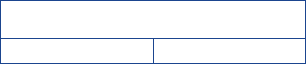
25
Your device is a radio transmitter and receiver. It is designed
not to exceed the limits for exposure to radio waves
(radio frequency electromagnetic fields) recommended by
international guidelines. The guidelines were developed by
an independent scientific organization (ICNIRP) and include
a substantial safety margin designed to assure the safety of
all persons, regardless of age and health. The radio wave
exposure guidelines use a unit of measurement known as the
Specific Absorption Rate, or SAR. The SAR limit for mobile
devices is 2 W/kg.
Tests for SAR are conducted using standard operating
positions with the device transmitting at its highest certified
power level in all tested frequency bands. The highest SAR
values under the ICNIRP guidelines for this device model are:
Maximum SAR for this model and conditions under which
it was recorded:
9023X (Body-worn) 1.44 W/kg
During use, the actual SAR values for this device are usually
well below the values stated above. This is because, for
purposes of system efficiency and to minimize interference
on the network, the operating power of your device is
automatically decreased when full power is not needed.
The lower the power output of the device, the lower its
SAR value.
Body-worn SAR testing has been carried out at a separation
distance of 15 mm. To meet RF exposure guidelines during
body-worn operation, the device should be positioned at
least this distance away from the body.
If you are not using an approved accessory ensure that
whatever product is used is free of any metal and that it
positions the device the indicated distance away from the body.
Organizations such as the World Health Organization and
the US Food and Drug Administration have suggested that
if people are concerned and want to reduce their exposure
they could use a hands-free accessory to keep the wireless
device away from the head or body during use, or reduce the
amount of time spent on the device.
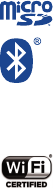
26
•LICENCES
microSD Logo is a trademark.
The Bluetooth word mark and logos are owned
by the Bluetooth SIG,
Inc. and any use of such m arks by TCL
Communication Ltd. and its affiliates is under
license. Other trademarks and trade names are
those of their respective owners.
9023X Bluetooth Declaration ID D028639
The Wi-Fi Logo is a certification mark of the
Wi-Fi Alliance.
Your device uses non-harmonized frequency and
is intended for use in all European countries.
The WLAN can be operated in the EU without
restriction indoors, but cannot be operated
outdoors in France.
Google, the Google logo, Android, the Android logo, Google
Search™, Google Maps™, Gmail™, YouTube, Google Play
Store, Google Latitude™ and Hangouts™ are trademarks of
Google Inc.
The Android robot is reproduced or modified from work
created and shared by Google and used according to terms
described in the Creative Commons 3.0 Attribution License
(the text will show when you touch and hold Google legal in
Settings > About Tablet > Legal information) (1).
(1) It may not be available according to the countries.

27
General information
•Internet address: www.alcatelonetouch.com
•Hotline Number: see "TCL Communication Services"
leaflet or go to our website.
On our website, you will find our FAQ (Frequently Asked
Questions) section. You can also contact us by e-mail to ask
any questions you may have.
An electronic version of this user guide is available in
English and other languages according to availability on
our server:
www.alcatelonetouch.com
Your device is a transceiver that operates on Wi-Fi with
2.4GHz, Bluetooth with 2.4GHz.
This equipment is in compliance with the essential
requirements and other relevant provisions of Directive
1999/5/EC, 2011/65/EU and 2009/125/EC. The entire copy
of the Declaration of Conformity for your device can be
obtained through our website:
www.alcatelonetouch.com.
0560
Company Address:
Room 1910-12A, Tower 3, China HK City, 33 Canton Road,
Tsimshatsui, Kowloon, Hong Kong
Disclaimer
There may be certain differences between the user manual
description and the device’s operation, depending on the
software release of your device or specific operator
services.
TCL Communication shall not be held legally responsible for
such differences, if any, nor for their potential consequences,
which responsibility shall be borne by the operator exclusively.
28
This device may contain materials, including applications
and software in executable or source code form, which is
submitted by third parties for inclusion in this device ("Third
Party Materials").
All third party materials in this device are provided "as is",
without warranty of any kind, whether express or implied,
including the implied warranties of merchantability, fitness
for a particular purpose or use/third party application,
interoperability with other materials or applications of the
purchaser and non-infringement of copyright. The purchaser
undertakes that TCL Communication has complied with all
quality obligations incumbent upon it as a manufacturer of
mobile devices and devices in complying with Intellectual
Property rights. TCL Communication will at no stage be
responsible for the inability or failure of the Third Party
Materials to operate on this device or in interaction with
any other devices of the purchaser. To the maximum
extent permitted by law, TCL Communication disclaims all
liability for any claims, demands, suits or actions, and more
specifically – but not limited to – tort law actions, under any
theory of liability, arising out of the use, by whatever means,
or attempts to use, such Third Party Materials. Moreover,
the present Third Party Materials, which are provided free
of charge by TCL Communication, may be subject to paid
updates and upgrades in the future; TCL Communication
waives any responsibility regarding such additional costs,
which shall be borne exclusively by the purchaser.
29
The availability of the applications may vary depending
on the countries and the operators where the device is
used; in no event shall the list of possible applications and
software provided with the devices be considered as an
undertaking from TCL Communication; it shall remain
merely as information for the purchaser. Therefore, TCL
Communication shall not be held responsible for the lack
of availability of one or more applications wished for by
the purchaser, as its availability depends on the country
and the operator of the purchaser. TCL Communication
reserves the right at any time to add or remove Third
Party Materials from its devices without prior notice; in no
event shall TCL Communication be held responsible by the
purchaser for any consequences that such removal may have
on the purchaser regarding the use or attempt to use such
applications and Third Party Materials.
Accessory
• Charger, 5.0V/2.0A
• USB cable, 5pins micro-USB
30
Warranty
Your device is warranted against any defect or malfunctioning
which may occur in conditions of normal use during the
warranty period of twelve (12) months (1) from the date of
purchase as shown on your original invoice.
Batteries (2) and accessories sold with your device are also
warranted against any defect which may occur during the first
six (6) months (1) from the date of purchase as shown on your
original invoice.
In case of any defect of your device which prevents you from
normal use thereof, you must immediately inform your vendor
and present your device with your proof of purchase.
(1) The warranty period may vary depending on your country.
(2) The life of a rechargeable mobile device battery in terms
of conversation time standby time, and total service
life, will depend on the conditions of use and network
configuration. Batteries being considered expendable
supplies, the specifications state that you should obtain
optimal performance for your device during the first six
months after purchase and for approximately 200 more
recharges.
If the defect is confirmed, your device or part thereof will be
either replaced or repaired, as appropriate. Repaired device
and accessories are entitled to a 30 days warranty for the
same defect. Repair or replacement may be carried out using
reconditioned components offering equivalent functionality.
This warranty covers the cost of parts and labour but excludes
any other costs.
This warranty shall not apply to defects to your device and/or
accessory due to (without any limitation):
1) Non-compliance with the instructions for use or
installation, or with technical and safety standards applicable
in the geographical area where your device is used;
2) Connection to any equipment not supplied or not
recommended by TCL Communication Ltd.;
31
3) Modification or repair performed by individuals not
authorised by TCL Communication Ltd. or its affiliates or
your vendor;
4) Modification, adjustment or alteration of software or
hardware performed by individuals not authorized by TCL
Communication Ltd. ;
5) Inclement weather, lightning, fire, humidity, infiltration of
liquids or foods, chemical products, download of files, crash,
high voltage, corrosion, oxidation…
Your device will not be repaired in case labels or serial numbers
(IMEI/SN)have been removed or altered.
There are no express warranties, whether written, oral or
implied, other than this printed limited warranty or the
mandatory warranty provided by your country or jurisdiction.
In no event shall TCL Communication Ltd. or any of its affiliates
be liable for indirect, incidental or consequential damages of
any nature whatsoever, including but not limited commercial or
financial loss or damage, loss of data or loss of image to the full
extent those damages can be disclaimed by law.
Some countries/states do not allow the exclusion or limitation
of indirect, incidental or consequential damages, or limitation of
the duration of implied warranties, so the preceding limitations
or exclusions may not apply to you.
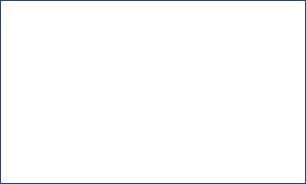
ALCATEL is a trademark of Alcatel-Lucent and is
used under license by TCL Communication Ltd..
© Copyright 2015 TCL Communication Ltd. All
rights reserved
TCL Communication Ltd. reserves the right to
alter material or technical specification without
prior notice.