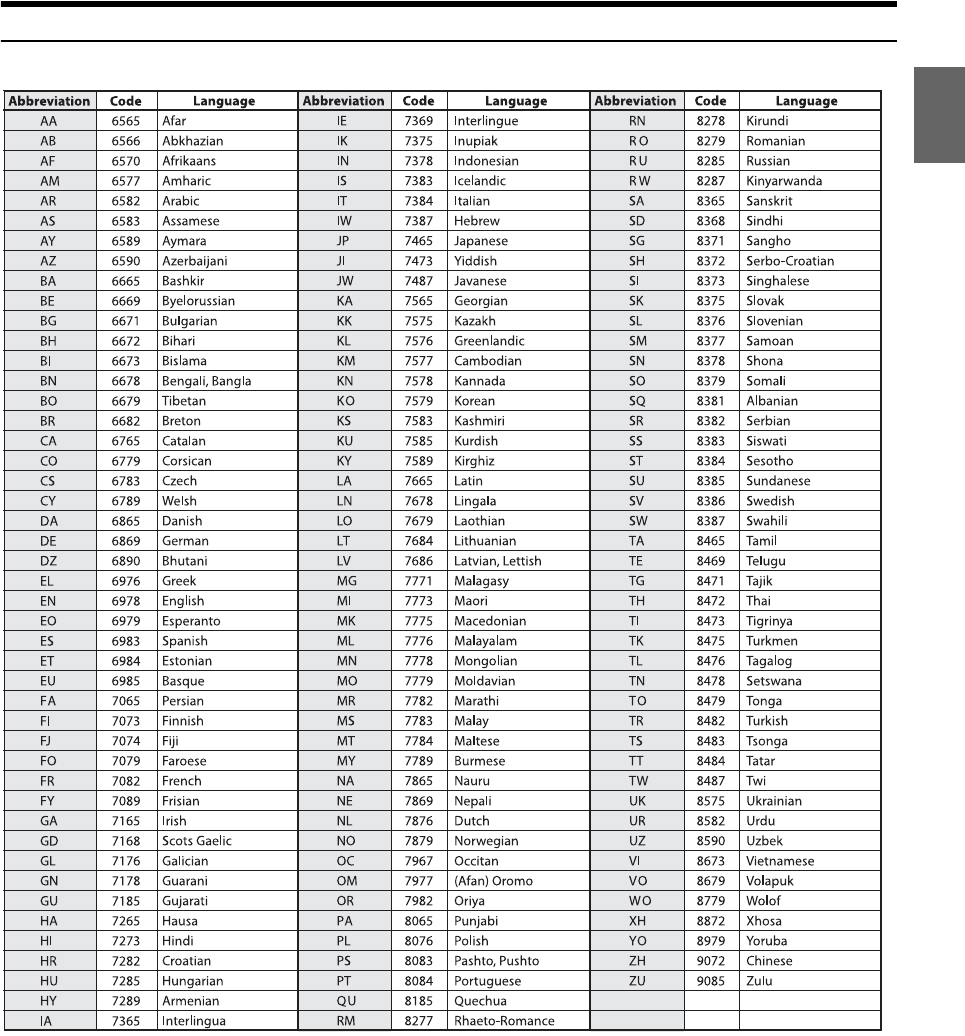Alpine X209D/X208U/INE W977HD X208U Operating Instructions OM X209 WRA INE EN
User Manual: alpine X208U - Operating Instructions Free User Guide for Alpine GPS, Manual
Open the PDF directly: View PDF ![]() .
.
Page Count: 114 [warning: Documents this large are best viewed by clicking the View PDF Link!]
- Operating Instructions
- PRECAUTIONS
- WARNING
- Features
- Getting Started
- Location of Controls
- Turning Power On or Off
- Turning the System On
- Initial System Start-Up
- Adjusting the Volume
- Lowering Volume Quickly
- Touch Screen Operation
- Switching Sources
- Operating the Function Button on the Audio/Video Main Screen
- About Basic Operation for List Screen
- About the Shortcut Setup Screen
- About the Menu Screen
- About the Indicator Display
- Opening screen Customization
- How to Input Characters and Numbers (Keypad)
- Favorite Function
- Applying Alpine TuneIt App
- Setup
- Setup Operation
- Wireless (Bluetooth) Setup
- General Setup
- Sound Setup
- Setting the Balance/Fader/Rear Speaker/Subwoofer
- Setting the Media Xpander (MX HD)
- Equalizer Presets
- Adjusting the Parametric Equalizer Curve (Dual HD EQ)
- Adjusting the Crossover Settings (X-Over)
- Adjusting the Time Correction (TCR)
- Setting Defeat
- Setting the Volume for Each Source
- Adjusting the Caller Level
- Adjusting the Microphone Level
- Adjusting the Ring Tone Level
- Volume Setting
- Setting Audio Mute On/Off while Backing up
- Setting the Microphone Effect
- Default Sound Settings
- About the Crossover
- About Time Correction
- Picture Quality Setup
- Display/Key Setup
- General Setup
- Vehicle Setup
- Sound Setup
- Source Setup
- System Setup
- Apple CarPlay (Optional)
- Android Auto (Optional)
- Alpine Connect App (Optional)
- Radio/HD Radio™/RBDS
- Radio Basic Operation
- Listening to the Radio
- Presetting Stations Manually
- Presetting Stations Automatically
- Tuning to Preset Stations
- Inputting Frequency Directly and Receiving the Radio Station
- Receiving a Multicast (HD Radio™ Mode only)
- Selecting the Receivable Program Type (RBDS FM Radio mode only)
- Forced Analog Mode
- Displaying Radio Text (RBDS FM Radio mode only)
- Using Ballgame Mode (HD Radio™ Mode only)
- About the Feature Logos
- Radio Basic Operation
- USB Flash drive (Optional)
- iPod/iPhone (Optional)
- Pandora® internet radio (optional)
- SiriusXM Satellite Radio Operation (Optional)
- Receiving Channels with the SiriusXM Tuner
- Tuning Channels by Category
- Changing the Display
- Checking the SiriusXM Radio ID Number
- Storing Channel Presets
- Tuning Channels using Presets
- SmartFavorites Functions
- Search Function
- Selecting the Channel Directly
- Storing the desired Song/Artist
- Receiving and Tuning to an Alert
- Replay Function
- Parental Lock Function
- Using Jump Memory and Jump Recall function
- HDMI Device
- About HDMI selector (Optional)
- DVD Player Operation
- CD/MP3/WMA/AAC/WAV
- DVD
- Playing a Disc
- Playing Still Frames (Pausing)
- Stopping Playback
- Fast-forwarding/Fast-reversing
- Finding the Beginnings of Chapters/Tracks/Files
- Forward/Reverse frame-by-frame Playback
- Repeat Playback
- Searching by Title Number
- Searching Directly by Chapter Number
- Switching the Angle
- Switching the Audio Tracks
- Switching the Subtitles (Subtitle Language)
- Info Mode Function
- Switching Display Modes
- HDMI Operation
- Bluetooth Operation
- Auxiliary Device (Optional)
- Camera Operation (Optional)
- iDataLink Operation
- About Remote Control Operation (X209D only)
- Information
- LIMITED WARRANTY
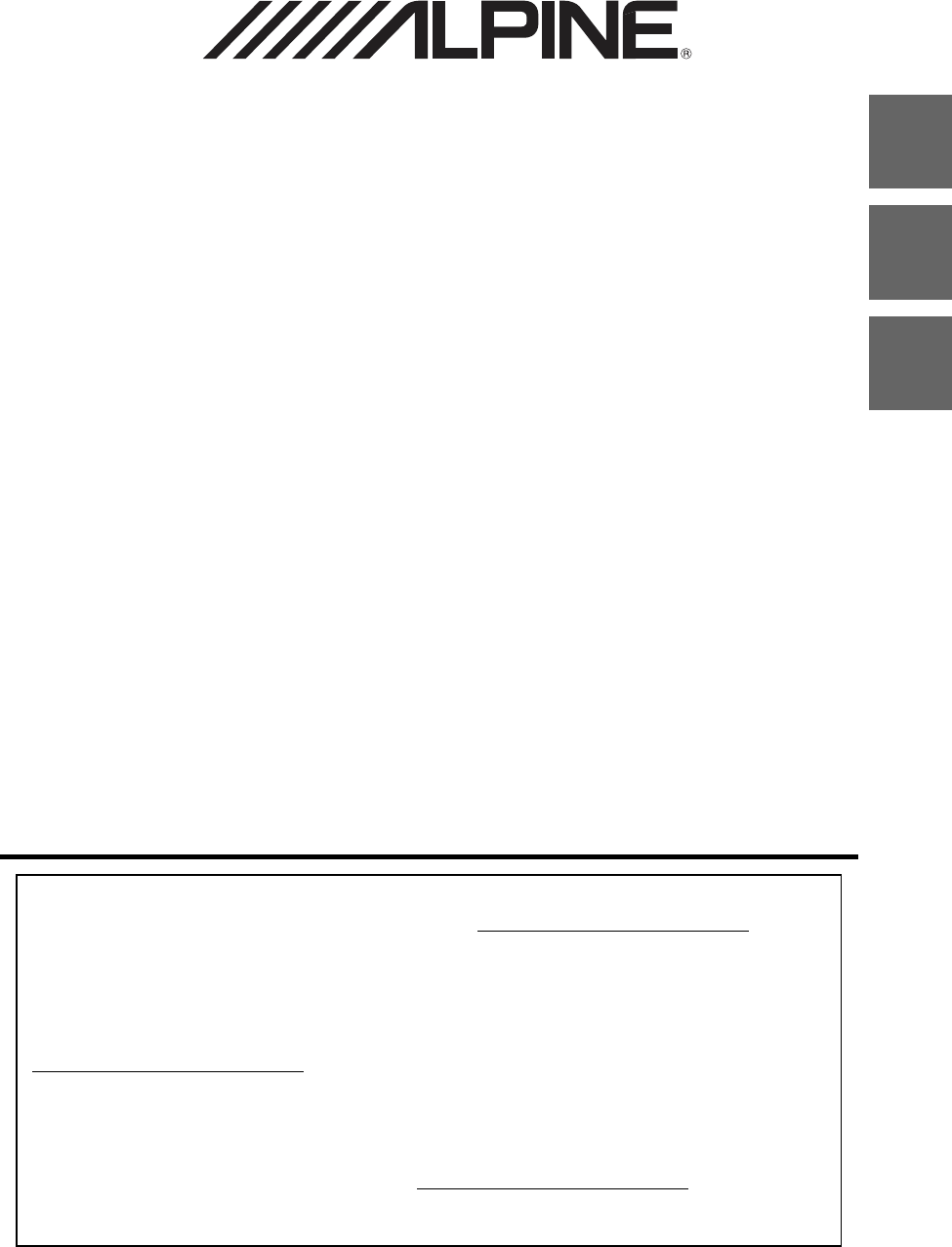
Designed by ALPINE Japan
68-34732Z02-A
EN
FR
ES
ALPINE ELECTRONICS OF AMERICA, INC.
19145 Gramercy Place, Torrance,
California 90501, U.S.A.
Phone 1-800-ALPINE-1 (1-800-257-4631)
9-INCH ADVANCED NAVI STATION
X209D
8-INCH ADVANCED NAVI STATION
X208U
7-INCH ADVANCED NAVI STATION
INE-W977HD
• OWNER’S MANUAL
Please read before using this equipment.
• MODE D’EMPLOI
Veuillez lire avant d’utiliser cet appareil.
• MANUAL DE OPERACIÓN
Léalo antes de utilizar este equipo.
Thank you for purchasing this Alpine product. Please take a moment to protect your purchase by
registering your product now at the following address: www.alpine-usa.com/registration.
You will be informed of product and software updates (if applicable), special promotions, news
about Alpine.
Merci d’avoir acheté ce produit Alpine. Nous vous invitons à consacrer un moment à la protection
de votre achat en enregistrant votre produit dès maintenant à l’adresse suivante :
www.alpine-usa.com/registration.
Vous serez tenu informé des mises à jour des produits et des logiciels (le cas échéant), des
promotions spéciales et de l’actualité d’Alpine.
Gracias por adquirir este producto Alpine. Con solo unos pocos pasos podrá proteger su producto,
registrándolo a través de la siguiente dirección: www.alpine-usa.com/registration.
Recibirá información sobre nuevos productos y software, promociones especiales y novedades
sobre Alpine.
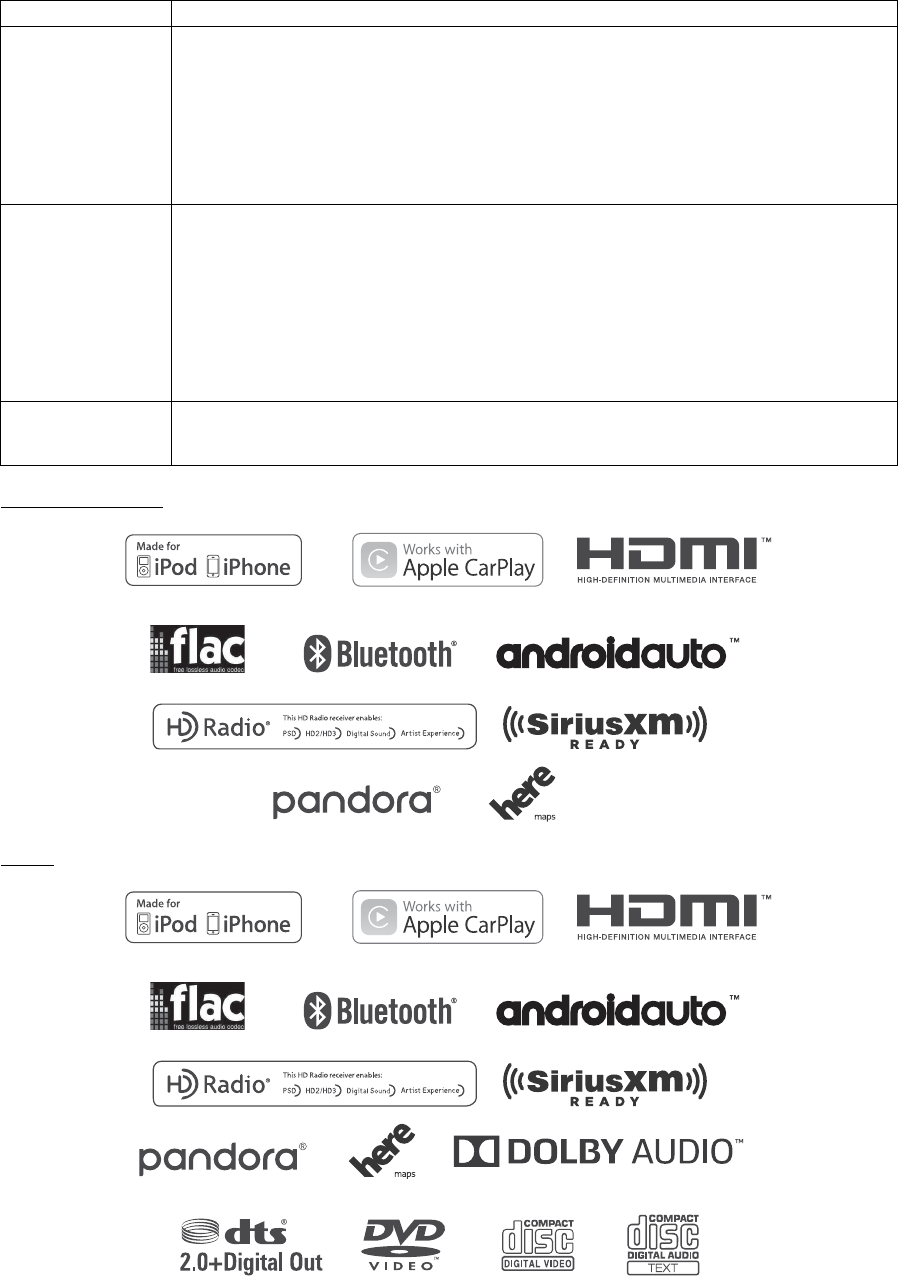
Resistant to Dust and Fresh Water (X209D Only)
X208U/INE-W977HD
X209D
IP53 rating Resistant to Dust and Fresh Water. Rated IP53 under IEC standard 60529.
IP test condition
This product has been tested in a controlled, laboratory environment with an IP (Ingress Protection) rating of IP53
under IEC standard 60529, which is an international standard for measuring the level of protection from dust and
fresh water.
The IP rating is a 2-digit code – the first digit indicates the protection level against dust, and the second digit
indicates the protection level against fresh water.
IP53 means protected against dust with limited ingress, and protected against spraying fresh water up to 60
degrees from vertical.
Terms of Use and Risk
Although this product is rated IP53, it is not impervious to dust or water damage in all situations.
• Dust and water resistance is not permanent; resistance may decrease as a result of normal wear or other
damage to the product.
• Do not expose to sea/salt water, chlorinated water, mud, detergent or other liquids.
• Do not expose to prolonged rain, fog, humidity, temperature changes or other prolonged weather and
environmental conditions. Condensation, moisture or debris may accumulate in the product. Close vehicle
windows, roof and other openings to avoid exposure to the product.
• If the product gets wet, dry thoroughly with a soft cloth.
• Open/close the product nose with care – dust or water may enter the product.
Disclaimers
Liquid and dust damage are not covered under warranty.
Failure to install the product as directed in the installation manual may degrade dust and water resistance.
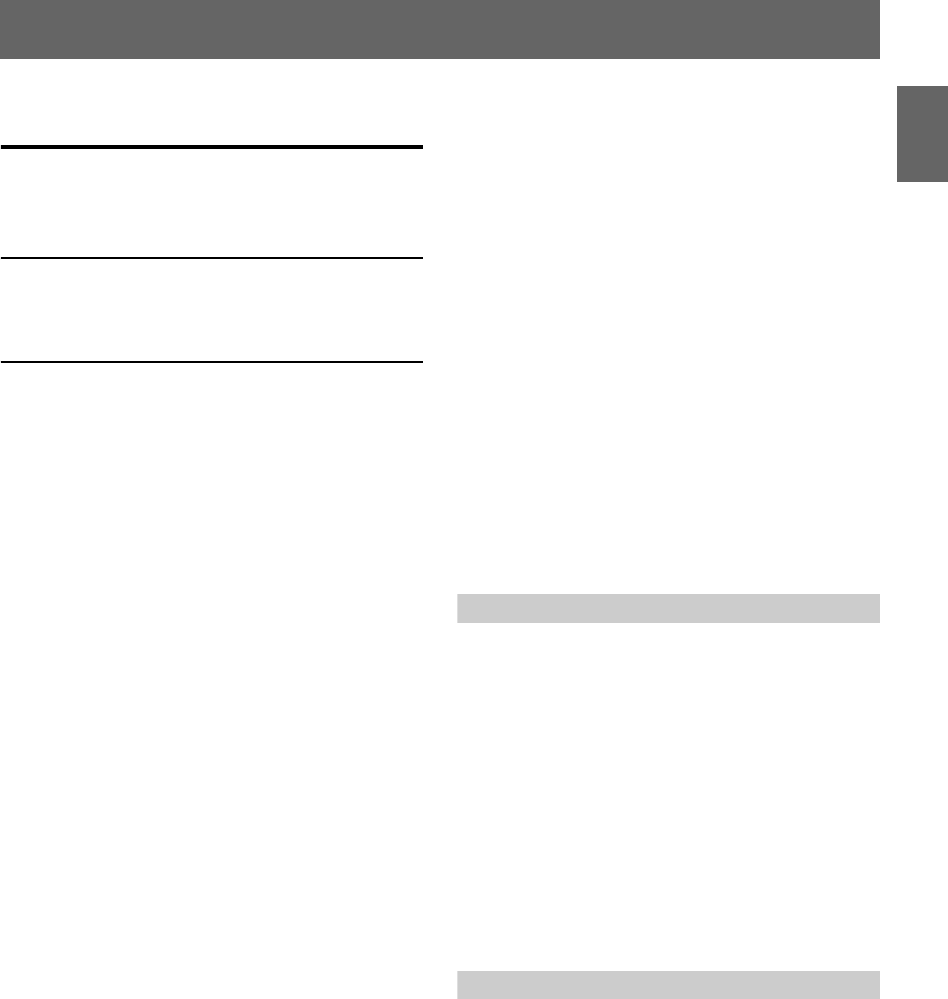
ENGLISH
3-EN
Contents
Operating Instructions
PRECAUTIONS
IMPORTANT INFORMATION ........................8
WARNING
Points to Observe for Safe Usage ........................8
WARNING ...................................................... 9
CAUTION ..................................................... 10
NOTICE ........................................................ 10
Features
Favorite Function ................................................13
About Swiping the Touch Screen ......................13
Switching the Audio Sources Screen to a
Dedicated Screen .............................................14
About Dual Screen ..............................................15
Dual Screen Display Position .........................15
Getting Started
Location of Controls ...........................................16
Turning Power On or Off ..................................17
Turning the System On ......................................17
Initial System Start-Up .......................................17
Adjusting the Volume .........................................17
Lowering Volume Quickly .................................17
Touch Screen Operation ....................................18
Switching Sources ................................................18
Operating the Function Button on the Audio/
Video Main Screen ..........................................19
About Basic Operation for List Screen .............19
About the Shortcut Setup Screen ......................20
Sound Setup Function .....................................20
Rear Seat Entertainment Function ................21
About the Menu Screen ......................................22
Edit Menu .........................................................22
About the Indicator Display ..............................23
Opening screen Customization .........................23
How to Input Characters and Numbers
(Keypad) ........................................................... 24
Favorite Function
Using the Favorite Function .............................. 25
Editing the Favorite Screen ................................ 25
Registering Items ............................................. 25
Changing Item Names .................................... 26
Changing Icons (only the Shortcut Dialing
and Navigation icons) ................................. 26
Changing the Layout ....................................... 27
Deleting Items .................................................. 27
Applying Alpine TuneIt App
Adjusting the sound via the Smartphone ........28
Facebook Notification Function ....................... 28
Setup
Setup Operation ..................................................30
Wireless (Bluetooth) Setup
Bluetooth Setup ................................................... 31
Displaying Bluetooth Information ................ 31
Pairing a Bluetooth Device ............................. 31
Hands-free Device Primary/Secondary
Setting ............................................................ 32
iPhone Auto Pairing Setting .......................... 32
Device Setup ......................................................... 32
Setting the Passcode ........................................ 32
Changing the Character Code of the Phone
Book ............................................................... 33
Selecting the Output Speaker ......................... 33
Setting the Microphone Select (X208U/
INE-W977HD only) .................................... 33
General Setup
Sound Setup ......................................................... 34
Setting the Balance/Fader/Rear Speaker/
Subwoofer ..................................................... 34
Setting the Media Xpander (MX HD) .......... 35
Equalizer Presets .............................................. 35
Adjusting the Parametric Equalizer Curve
(Dual HD EQ) .............................................. 35
Adjusting the Crossover Settings
(X-Over) ........................................................36
Adjusting the Time Correction (TCR) ......... 37
Setting Defeat ................................................... 37
Setting the Volume for Each Source ............. 37
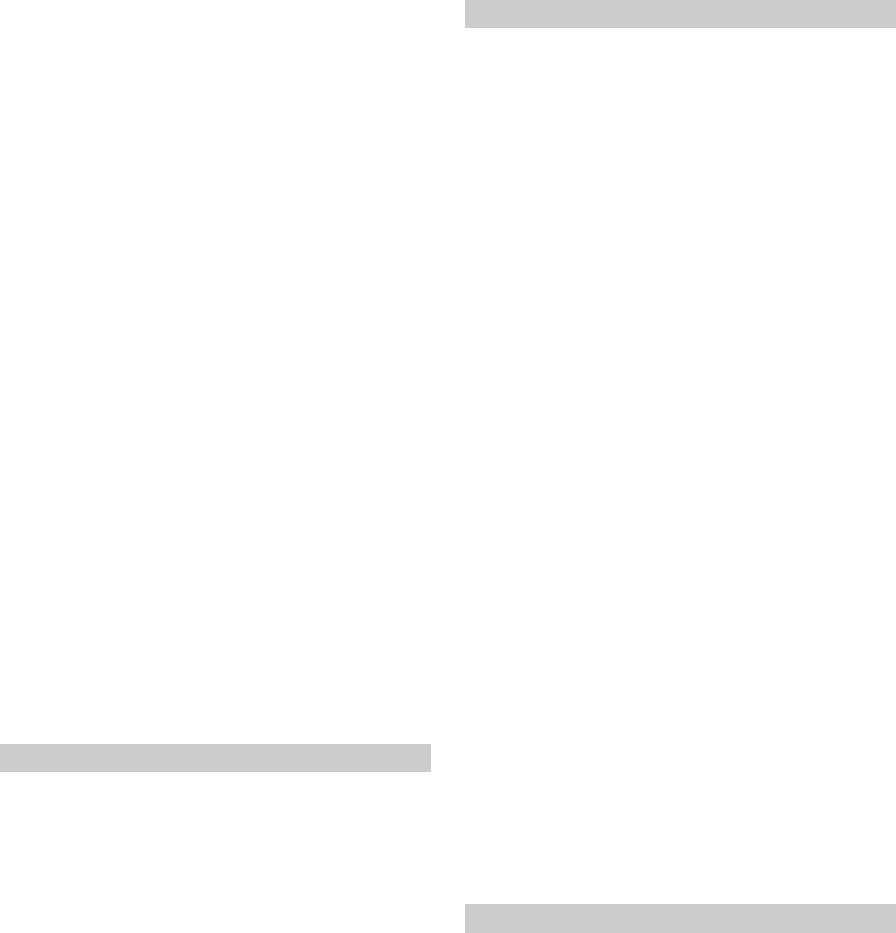
4-EN
Adjusting the Caller Level .............................. 37
Adjusting the Microphone Level ................... 37
Adjusting the Ring Tone Level ...................... 38
Volume Setting ................................................ 38
Setting Audio Mute On/Off while Backing
up ................................................................... 38
Setting the Microphone Effect ....................... 38
Default Sound Settings ................................... 38
About the Crossover ........................................... 38
About Time Correction ...................................... 39
Picture Quality Setup .......................................... 40
Selecting the Visual EQ Mode
(Factory’s setting) ........................................ 40
Adjusting Brightness ....................................... 40
Adjusting Color of Picture ............................. 40
Adjusting Tint of Picture ............................... 40
Adjusting Image Contrast .............................. 40
Adjusting Picture Quality .............................. 40
Saving and calling the adjusted picture
quality ............................................................ 40
Display/Key Setup ............................................... 41
Screen/Lighting Customize ............................ 41
Switching the Display Color .......................... 41
Switching the Illumination Color (X208U/
INE-W977HD only) .................................... 41
Setting the Text Scroll ..................................... 41
Switching the Artwork Position .................... 41
General Setup ....................................................... 42
Setting the Menu Language ........................... 42
Format settings ................................................ 42
About X209D/X208U/INE-W977HD .......... 42
Setting Demo mode to Off/On ...................... 42
Vehicle Setup ....................................................... 42
Steering wheel Setting ..................................... 42
Installation Setup ............................................. 42
Source Setup
Radio Setup .......................................................... 43
Setting the TUNER (FM) Tone Quality
(Tuner Condition) ....................................... 43
Setting the TUNER (FM) Frequency Step ... 43
SiriusXM Setup .................................................... 43
Setting the Alert individually for an Artist/
Song/Favorite Team .................................... 44
Setting ON/OFF of all Songs/Artists/Games
Alert ............................................................... 44
Deleting all stored Alert .................................. 44
Setting the Favorite Sports Team Alerts ...... 44
Setting the Parental Lock ................................ 44
Signal Strength Information .......................... 45
AUX Setup ........................................................... 45
Setting the Auxiliary (AUX) Name ............... 45
Switching the Visual Input Signal System ... 45
HDMI Setup ........................................................ 46
Setting the Bluetooth Pandora® ......................... 46
Apple CarPlay Setup ........................................... 46
System Setup
Camera Setup ....................................................... 47
Setting the Camera Input ............................... 47
Setting the Camera Signal Input ................... 47
Switching Video Source for Multi View
Camera .......................................................... 47
Adjusting the Rear/Front/Side Camera
Guide ............................................................. 47
Camera Interrupt Setting (Power OFF Mode)
(Rear Camera Only) .................................... 48
Setting Multi Camera to On/Off ................... 49
Factory System Setup .......................................... 49
Setting the Source Category ........................... 49
Setting the Default Vehicle Screen ................ 49
Setting the Maestro Module ........................... 49
Rear Seat Entertainment Setup ......................... 50
Remote Sensor Setting .................................... 50
External Accessories Setup ................................ 50
Setting the External Audio Processor ........... 50
Setting the HDMI Selector On/Off ............... 50
Setting the External Accessory Control ....... 50
Smartphone Apps Setup ..................................... 51
Apple CarPlay (Optional)
Access to Apple CarPlay .................................... 51
Android Auto (Optional)
What is Android Auto ........................................ 52
Activate Android Auto ....................................... 52
Alpine Connect App (Optional)
Activate Alpine Connect App ........................... 52
Radio/HD Radio™/RBDS
Radio Basic Operation
Listening to the Radio ........................................ 54
Presetting Stations Manually ............................. 54
Presetting Stations Automatically ..................... 54
Tuning to Preset Stations ................................... 54
Inputting Frequency Directly and Receiving
the Radio Station ............................................. 55
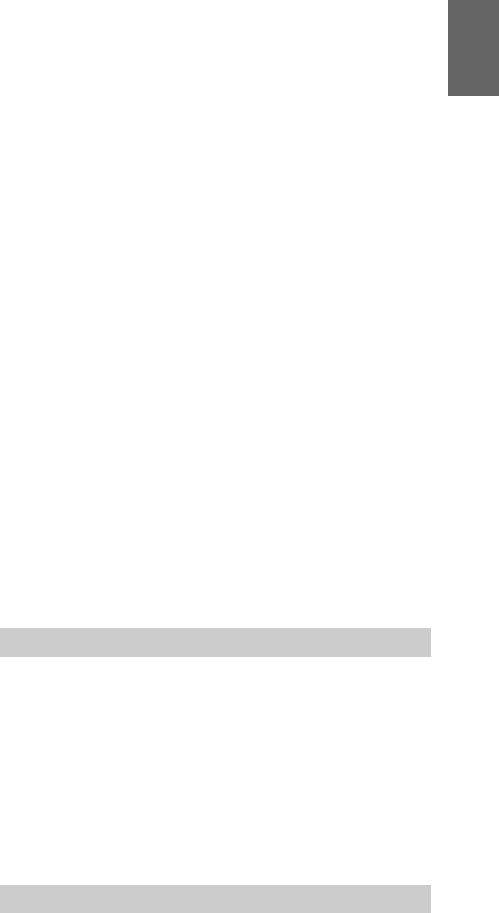
5-EN
Receiving a Multicast (HD Radio™ Mode
only) .................................................................. 55
Selecting the Receivable Program Type (RBDS
FM Radio mode only) ..................................... 55
Forced Analog Mode .......................................... 55
Displaying Radio Text (RBDS FM Radio mode
only) .................................................................. 55
Using Ballgame Mode (HD Radio™ Mode
only) .................................................................. 56
About the Feature Logos .................................... 56
USB Flash drive (Optional)
Playback ................................................................ 58
Fast-forwarding/Fast-reversing (USB Video
only) .................................................................. 58
Stopping Playback (USB Video only) .............. 58
Repeat Play ........................................................... 58
Random Play (USB Audio only) ....................... 58
Searching for a Desired Song ............................. 58
Switching Display Modes (During Video File
Play Back) ......................................................... 59
About USB Video format ................................... 59
iPod/iPhone (Optional)
Playback ................................................................ 61
Searching for a Music File .................................. 61
Quick Search Mode ......................................... 61
Full Search Mode ............................................. 61
Alphabet Search Function ................................. 62
Repeat Play ........................................................... 62
Random Play (Shuffle) ....................................... 62
Pandora® internet radio (optional)
Listening to Pandora® ......................................... 63
“Thumbs” Feedback ........................................... 64
Searching for a Desired Station ......................... 64
Shuffle ................................................................... 64
Creating a New Station ....................................... 64
Bookmarking a Desired Track or Artist .......... 64
Connecting a Bluetooth Device (Bluetooth
Pandora® Only) ................................................ 65
Disconnecting the Bluetooth Connection ... 65
Changing the connecting Bluetooth
Device ............................................................ 65
SiriusXM Satellite Radio Operation
(Optional)
Receiving Channels with the SiriusXM
Tuner ................................................................. 67
Tuning Channels by Category ........................... 67
Changing the Display ......................................... 67
Checking the SiriusXM Radio ID Number ..... 67
Storing Channel Presets ..................................... 67
Tuning Channels using Presets ......................... 67
SmartFavorites Functions .................................. 68
TuneStart™ Function ....................................... 68
TuneScan™ Function ....................................... 68
Search Function ................................................... 68
Selecting the Channel Directly .......................... 69
Storing the desired Song/Artist ......................... 69
Receiving and Tuning to an Alert ..................... 69
Replay Function .................................................. 70
Parental Lock Function ...................................... 70
Using Jump Memory and Jump Recall
function ............................................................. 70
HDMI Device
About HDMI selector (Optional) ................. 71
DVD Player Operation
Inserting/Ejecting a Disc .................................... 71
Inserting the Disc ............................................ 71
Removing the Disc .......................................... 71
DVD Player SETUP ............................................ 71
System Setup .................................................... 72
DVD Contents Setup ...................................... 72
CD Contents Setup ......................................... 73
Audio Setup ...................................................... 73
CD/MP3/WMA/AAC/WAV
Playback ................................................................ 74
Stopping Playback ............................................... 74
Repeat Play ........................................................... 74
MIX (Random Play) ........................................... 75
File/Folder Name Search (Concerning MP3/
WMA/AAC/WAV) ......................................... 75
Selecting Folders (Concerning MP3/WMA/
AAC/WAV) ..................................................... 75
Info Mode Function ............................................ 75
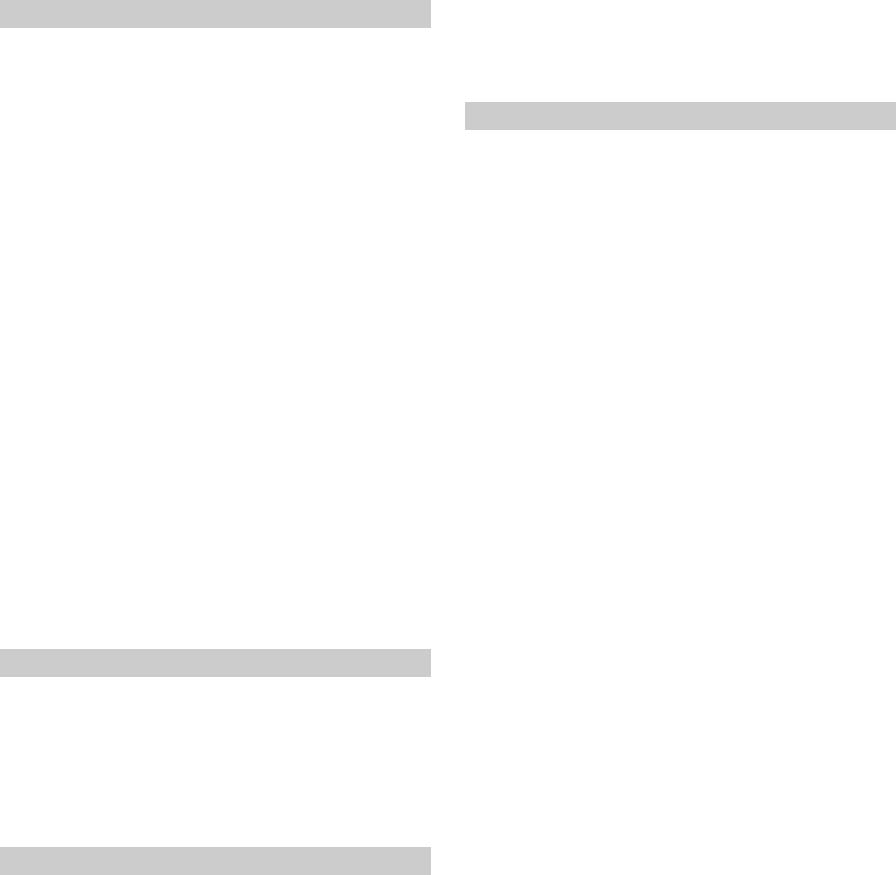
6-EN
DVD
Playing a Disc .................................................... 76
If a Menu Screen Appears .............................. 77
Numeric Keypad Input Operations ............. 77
Displaying the Top Menu Screen ................. 77
Displaying the Menu Screen ........................ 77
Playing Still Frames (Pausing) ........................ 77
Stopping Playback ............................................. 78
Fast-forwarding/Fast-reversing ...................... 78
Finding the Beginnings of Chapters/Tracks/
Files .................................................................. 78
Forward/Reverse frame-by-frame
Playback .......................................................... 78
Repeat Playback ................................................. 78
Searching by Title Number ............................... 79
Searching Directly by Chapter Number ......... 79
Switching the Angle ........................................... 79
Switching the Audio Tracks ............................ 79
Switching the Subtitles (Subtitle Language) ... 79
Info Mode Function ............................................ 79
Switching Display Modes ................................... 79
HDMI Operation
Bluetooth Operation
Setup Before Using .............................................. 81
About Bluetooth .............................................. 81
About the Hands-free Phone ......................... 81
Before Using Bluetooth .................................. 81
Hands-free Phone Control
Answering a Call ................................................. 82
Hanging up the Telephone ................................ 82
Call Waiting Function ........................................ 82
Calling ................................................................... 83
Calling by Favorite Function ......................... 83
Making a phone call using the Phone
Menu ............................................................. 83
Using Voice Recognition function ................... 84
Using Siri .......................................................... 84
Voice Dial Function ........................................ 84
Operations During a Conversation .................. 85
Adjusting the Speech Volume ....................... 85
Changing the Voice Output ........................... 85
DTMF (Touch-Tone) Function .................... 85
Phone Book Function ......................................... 85
Synchronizing the Phone Book ..................... 85
Adding the Phone Book ................................. 85
Deleting the Phone Book Entries .................. 86
Searching in the Phone Book ......................... 86
Bluetooth Audio
Playback ................................................................ 87
Repeat Play ........................................................... 87
Random Play ........................................................ 87
Search Function ................................................... 87
Connecting a Bluetooth Device ........................ 88
Disconnecting the Bluetooth Connection ... 88
Changing the connecting Bluetooth
Device ............................................................ 88
Auxiliary Device (Optional)
Operating Auxiliary Devices (Optional) .......... 89
Operating an AUX, AUX DVD or
GAME ........................................................... 89
Operating an External DVD Player .............. 89
Camera Operation (Optional)
Rear Camera Operation ..................................... 91
Displaying the Rear Camera Image from the
Menu screen ................................................. 91
Displaying the rear view video while the car
is in reverse ................................................... 91
Switching the Image for the Rear Camera ... 91
Guide Display ON/OFF Setting .................... 91
Adjusting the Caution Display Location ...... 92
About the Rear Camera Guide .......................... 92
Front Camera Operation ................................... 93
Displaying the Front Camera image from
the Menu screen. .......................................... 93
Switching the Image Pattern for the Front
Camera .......................................................... 93
About the adjustment of guide display
ON/OFF setting and adjustment of
Caution display location ............................. 94
Side Camera Operation ...................................... 94
Displaying the Side Camera image from the
Menu screen. ................................................ 94
Switching the Image Pattern for the Side
Camera .......................................................... 94
iDataLink Operation
Access to iDataLink Mode ................................. 95
About Parking Sensor screen ......................... 96
External Accessory Control Operation ............ 97

7-EN
About Remote Control Operation
(X209D only)
When Using the Remote Control ..................... 98
Battery Replacement ........................................... 98
Operating the DVD Player ................................ 99
Information
Product Software Update ................................. 100
Cautions about Discs (X209D only) ............... 100
Discs Playable on This Unit (X209D only) ... 101
About the Supported Formats ......................... 102
About MP3/WMA/AAC/FLAC .................. 102
About WAV (Disc) ....................................... 103
About DVDs ..................................................104
List of Language Codes ..................................... 105
In Case of Difficulty .......................................... 106
If this Message Appears .................................... 107
Specifications ..................................................... 110
END USER LICENSE AGREEMENT
(HERE) ............................................................ 112
LIMITED WARRANTY
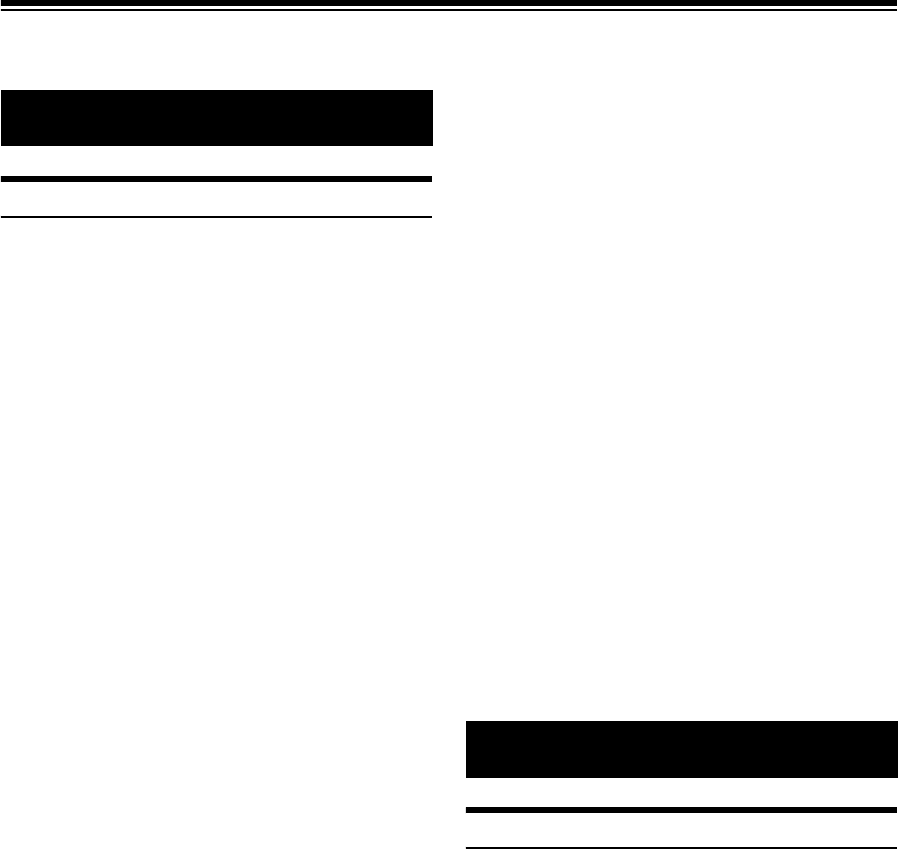
8-EN
Operating Instructions
IMPORTANT INFORMATION
PLEASE READ CAREFULLY BEFORE USING THIS PRODUCT
This product is intended to provide turn by turn instructions to get
you to a desired destination. Please make certain that all persons
using this navigation system carefully read these precautions and the
following instructions fully.
• This product is not a substitute for your personal judgment. Any
route suggestions made by this navigation system may never
supersede any local traffic regulations or your personal judgment
and/or knowledge of safe driving practices. Do not follow route
suggestions if the navigation system instructs you to perform an
unsafe or illegal maneuver, places you in an unsafe situation, or
routes you into an area which you consider unsafe.
• Glance at the screen only when necessary and safe to do so. If
prolonged viewing of the screen is necessary, pull over in a safe
and legal manner and location.
• Do not input destinations, change settings, or access any
functions requiring a prolonged view of the monitor and/or
remote control while you are driving. Pull over in a safe and legal
manner and location before attempting to access the system.
• Do not use the navigation system to route you to emergency
services. Not all locations of emergency services such as police
and fire stations, hospitals and clinics are contained in the
database. Please use your own judgment and ask for directions in
these situations.
• The map database used in the navigation system is the most
recent map data available at the time of production. Because of
changes in streets and neighborhoods, there may be situations
where the navigation system is not able to route you to your
desired destination. In these cases, use your own judgment.
• The map database is designed to provide you with route
suggestions and does not take into account the relative safety of a
suggested route or of factors which may affect the time required
to reach your destination. The system does not reflect road
closures or construction, road characteristics (i.e. type of road
surface, slope or grade, weight or height restrictions, etc.), traffic
congestion, weather conditions, or any other factors which may
affect the safety or timing of your driving experience. Use your
own personal judgment if the navigation system is unable to
provide you with an alternate route.
• There may be situations where the navigation system displays the
vehicle’s location erroneously. Use your own driving judgment in
this situation, taking into account current driving conditions.
Please be aware that in this situation the navigation system
should correct the vehicle’s position automatically. However,
there may be times where you may have to correct the position
yourself. If this is the case, pull over in a safe and legal manner
and location before attempting operation.
• Make certain that the volume level of the navigation system is set
to a level which still allows you to hear outside traffic and
emergency vehicles.
If there is anything in the manual about the operation of the
navigation system which you are uncertain about, please
contact your local Alpine authorized navigation dealer or
Alpine at 1-888-NAV-HELP (1-888-628-4357) before using the
navigation system.
FCC COMPLIANCE STATEMENT
This equipment has been tested and found to comply with the limits
for a Class B digital device, pursuant to part 15 of the FCC Rules. These
limits are designed to provide more reasonable protection against
harmful interference in a residential installation, and are more
stringent than “outdoor” requirements.
Operation is subjected to the following two conditions: (1) This
device may not cause harmful interference, and (2) this device must
accept any interference received, including interference that may
cause undesired operation.
This equipment generates, uses, and can radiate radio frequency
energy and, if not installed and used in accordance with the
instructions, may cause harmful interference to radio
communications. However, there is no guarantee that interference
will not occur in a particular installation. If this equipment does cause
harmful interference to radio or television reception, which can be
determined by turning the equipment off and on, you are
encouraged to try to correct the interference by one of the following
measures:
• Reorient or relocate the receiving antenna.
• Increase the separation between the equipment and the receiver.
• Connect the equipment into an outlet on a circuit different from
that to which the receiver is connected.
• Consult an experienced radio/TV technician.
Points to Observe for Safe Usage
• Read this manual carefully before using this disc and the system
components. They contain instructions on how to use this product
in a safe and effective manner. Alpine cannot be responsible for
problems resulting from failure to observe the instructions in this
manual.
• This manual uses various pictorial displays to show you how to use
this product safely and to alert you to potential dangers resulting
from improper connections and operation. Following are the
meanings of these pictorial displays. It is important to fully
understand the meanings of these pictorial displays in order to use
this manual and the system properly.
• This product may be used with software applications. Please follow
all usage instructions and warnings when using this product at all
times. Do not use this product or any software application in a
manner which will hinder safe operation of your vehicle.
• This product may be used in conjunction with the Alpine KAC-001
External Accessory Control module, which works with various
accessory products manufactured by third parties. Please review
and follow all manufacturer's instructions and warnings for all
accessory products.
PRECAUTIONS
WARNING
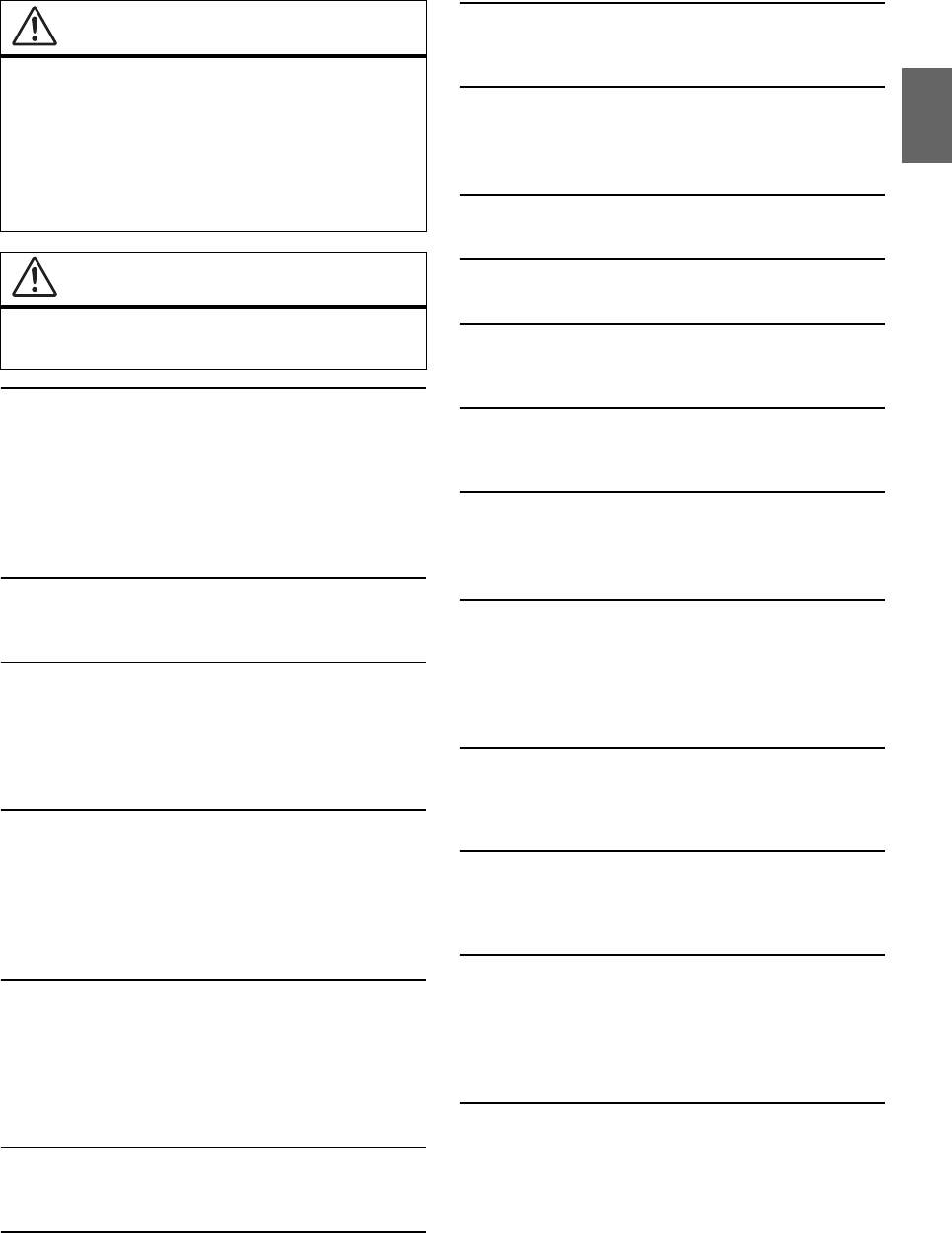
9-EN
INSTALL THE PRODUCT CORRECTLY SO THAT THE DRIVER CANNOT WATCH
TV/VIDEO UNLESS THE VEHICLE IS STOPPED AND THE EMERGENCY
BRAKE IS APPLIED.
It is dangerous for the driver to watch TV/Video while driving a
vehicle. Installing this product incorrectly enables the driver to
watch TV/Video while driving. This may cause a distraction,
preventing the driver from looking ahead, thus causing an accident.
The driver or other people could be severely injured.
DO NOT WATCH VIDEO WHILE DRIVING.
Watching the video may distract the driver from looking ahead of
the vehicle and cause an accident.
DO NOT OPERATE ANY FUNCTION THAT TAKES YOUR ATTENTION AWAY
FROM SAFELY DRIVING YOUR VEHICLE.
Any function that requires your prolonged attention should only be
performed after coming to a complete stop. Always stop the vehicle
in a safe location before performing these functions. Failure to do so
may result in an accident.
DO NOT FOLLOW ROUTE SUGGESTIONS IF THE NAVIGATION SYSTEM
INSTRUCTS YOU TO PERFORM AN UNSAFE OR ILLEGAL MANEUVER, OR
PLACES YOU IN AN UNSAFE SITUATION OR AREA.
This product is not a substitute for your personal judgement. Any
route suggestions by this system should never supersede any local
traffic regulations or your personal judgement or knowledge of safe
driving practice.
KEEP THE VOLUME AT A LEVEL WHERE YOU CAN STILL HEAR OUTSIDE
NOISES WHILE DRIVING.
Excessive volume levels that obscure sounds such as emergency
vehicle sirens or road warning signals (train crossings, etc.) can be
dangerous and may result in an accident. LISTENING AT LOUD
VOLUME LEVELS IN A CAR MAY ALSO CAUSE HEARING
DAMAGE.
MINIMIZE DISPLAY VIEWING WHILE DRIVING.
Viewing the display may distract the driver from looking ahead of
the vehicle and cause an accident.
DO NOT DISASSEMBLE OR ALTER.
Doing so may result in an accident, fire or electric shock.
USE ONLY IN CARS WITH A 12 VOLT NEGATIVE GROUND.
(Check with your dealer if you are not sure.) Failure to do so may
result in fire, etc.
KEEP SMALL OBJECTS SUCH AS SCREWS OUT OF THE REACH OF
CHILDREN.
Swallowing them may result in serious injury. If swallowed, consult
a physician immediately.
USE THE CORRECT AMPERE RATING WHEN REPLACING FUSES.
Failure to do so may result in fire or electric shock.
DO NOT BLOCK VENTS OR RADIATOR PANELS.
Doing so may cause heat to build up inside and may result in fire.
USE THIS PRODUCT FOR MOBILE 12V APPLICATIONS.
Use for other than its designed application may result in fire,
electric shock or other injury.
MAKE THE CORRECT CONNECTIONS.
Failure to make the proper connections may result in fire or
product damage.
BEFORE WIRING, DISCONNECT THE CABLE FROM THE NEGATIVE BATTERY
TERMINAL.
Failure to do so may result in electric shock or injury due to
electrical shorts.
DO NOT ALLOW CABLES TO BECOME ENTANGLED IN SURROUNDING
OBJECTS.
Arrange wiring and cables in compliance with the manual to
prevent obstructions when driving. Cables or wiring that obstruct
or hang up on places such as the steering wheel, gear lever, brake
pedals, etc. can be extremely hazardous.
DO NOT SPLICE INTO ELECTRICAL CABLES.
Never cut away cable insulation to supply power to other
equipment. Doing so will exceed the current carrying capacity of
the wire and result in fire or electric shock.
DO NOT DAMAGE PIPE OR WIRING WHEN DRILLING HOLES.
When drilling holes in the chassis for installation, take precautions
so as not to contact, damage or obstruct pipes, fuel lines, tanks or
electrical wiring. Failure to take such precautions may result in fire.
DO NOT USE BOLTS OR NUTS IN THE BRAKE OR STEERING SYSTEMS TO
MAKE GROUND CONNECTIONS.
Bolts or nuts used for the brake or steering systems (or any other
safety-related system), or tanks should NEVER be used for
installations or ground connections. Using such parts could disable
control of the vehicle and cause fire etc.
DO NOT INSTALL IN LOCATIONS WHICH MIGHT HINDER VEHICLE
OPERATION, SUCH AS THE STEERING WHEEL OR GEARSHIFT.
Doing so may obstruct forward vision or hamper movement etc.
and results in serious accident.
WARNING
•Operation of the system while driving is dangerous. Users
should stop vehicle before operating the software.
•Road conditions and regulations take precedence over
information contained on the map display: observe actual
traffic restrictions and circumstances while driving.
•This software is designed for use exclusively in the unit. It
cannot and may not be used in conjunction with other
hardware.
WARNING
This symbol means important instructions. Failure
to heed them can result in serious injury or death.
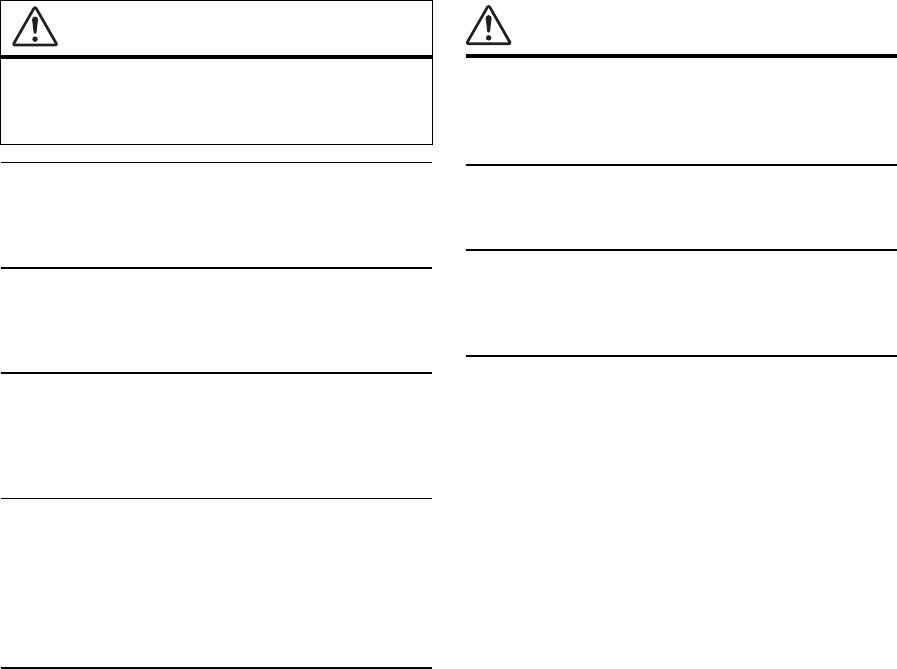
10-EN
HALT USE IMMEDIATELY IF A PROBLEM APPEARS.
Failure to do so may cause personal injury or damage to the
product. Return it to your authorized Alpine dealer or the nearest
Alpine Service Center for repairing.
HAVE THE WIRING AND INSTALLATION DONE BY EXPERTS.
The wiring and installation of this unit requires special technical
skill and experience. To ensure safety, always contact the dealer
where you purchased this product to have the work done.
USE SPECIFIED ACCESSORY PARTS AND INSTALL THEM SECURELY.
Be sure to use only the specified accessory parts. Use of other than
designated parts may damage this unit internally or may not
securely install the unit in place. This may cause parts to become
loose resulting in hazards or product failure.
ARRANGE THE WIRING SO IT IS NOT CRIMPED OR PINCHED BY A SHARP
METAL EDGE.
Route the cables and wiring away from moving parts (like the seat
rails) or sharp or pointed edges. This will prevent crimping and
damage to the wiring. If wiring passes through a hole in metal, use a
rubber grommet to prevent the wire’s insulation from being cut by
the metal edge of the hole.
DO NOT INSTALL IN LOCATIONS WITH HIGH MOISTURE OR DUST.
Avoid installing the unit in locations with high incidence of
moisture or dust. Moisture or dust that penetrates into this unit may
result in product failure.
NOTICE
Product Cleaning
Use a soft dry cloth for periodic cleaning of the product. For more
severe stains, please dampen the cloth with water only. Anything
else has the chance of dissolving the paint or damaging the plastic.
Temperature
Be sure the temperature inside the vehicle is between +45°C
(+113°F) and 0°C (+32°F) before turning your unit on.
Maintenance
If you have problems, do not attempt to repair the unit yourself.
Return it to your Alpine dealer or the nearest Alpine Service Station
for servicing.
Protecting the USB connector
• Only an iPod/iPhone or USB flash drive can be connected to the
USB connector on this unit. Correct performance using other
USB products cannot be guaranteed.
• If the USB connector is used, be sure to use only the supplied
connector cable with the unit. A USB hub is not supported.
• Depending on the connected USB flash drive, the unit may not
function or some functions may not be performed.
• The audio file format that can be played back on the unit is
MP3/WMA/AAC/FLAC.
• Artist/song name, etc., can be displayed. Certain, special
characters may not be correctly displayed.
CAUTION
This symbol means important instructions. Failure
to heed them can result in injury or material
property damage.

11-EN
On Handling USB Flash drive
• This unit can control a memory storage device that supports the
USB Mass Storage Class (MSC) protocol. Playable audio file
formats are MP3, WMA, AAC and FLAC.
• USB Flash drive function is not guaranteed. Use USB flash drive
according to the terms of agreement. Read the USB flash drive
Owner’s Manual thoroughly.
• Avoid usage or storage in the following locations:
Anywhere in the car exposed to direct sunlight or high
temperatures.
Anywhere the possibility of high humidity or corrosive
substances are present.
• Fix the USB flash drive in a location where driver operation will
not be hindered.
• USB Flash drive may not function correctly at high or low
temperature.
• Use only certified USB flash drive. Note that even certified USB
flash drive, may not function correctly depending on its type or
state.
• Depending on the settings of the USB flash drive type, memory
state or encoding software, the unit may not play back or display
properly.
• USB Flash drive may take time to start playback. If there is a
particular file other than audio in the USB flash drive, it may take
considerable time before the file is played back or searched.
• The unit can play back “mp3,” “wma” or “m4a” file extensions.
• Do not add the above extensions to a file other than audio data.
This non-audio data will not be recognized. The resulting
playback may contain noise that can damage speakers and/or
amplifiers.
• It is recommended to back up important data on a personal
computer.
• Do not remove the USB device while playback is in progress.
Change SOURCE to something other than USB, then remove the
USB device to prevent possible damage to its memory.
• Windows Media and the Windows logo are trademarks, or
registered trademarks of Microsoft Corporation in the United
States and/or other countries.
• Apple, iPhone, iPod, and iPod touch are trademarks of Apple
Inc., registered in the U.S. and other countries. Apple CarPlay is a
trademark of Apple Inc.
• “Made for iPod” and “Made for iPhone” mean that an electronic
accessory has been designed to connect specifically to iPod, or
iPhone, respectively, and has been certified by the developer to
meet Apple performance standards.
• Use of the Apple CarPlay logo means that a vehicle user interface
meets Apple performance standards. Apple is not responsible for
the operation of this vehicle or its compliance with safety and
regulatory standards. Please note that the use of this product
with iPhone, or iPod may affect wireless performance.
• Pandora, the Pandora logo, and the Pandora trade dress are
trademarks or registered trademarks of Pandora Media, Inc.,
used with permission. Pandora is currently available in the U.S.,
Australia and New Zealand.
• HD Radio Technology manufactured under license from iBiquity
Digital Corporation. U.S. and Foreign Patents. For patents see
http://patents.dts.com/. HD Radio and the HD, HD Radio, and
“ARC” logos are registered trademarks or trademarks of iBiquity
Digital Corporation in the United States and/or other countries.
• Sirius, XM and all related marks and logos are trademarks of
Sirius XM Radio Inc. All rights reserved.
• Google, Android, Android Auto, Google Play and other marks
are trademarks of Google Inc.
• The Bluetooth® word mark and logos are registered trademarks
owned by the Bluetooth SIG, Inc. and any use of such marks by
Alpine Electronics, Inc. is under license.
• The terms HDMI and HDMI High-Definition Multimedia
Interface, and the HDMI Logo are trademarks or registered
trademarks of HDMI Licensing, LLC in the United States and
other countries.
• MPEG Layer-3 audio coding technology licensed from
Fraunhofer IIS and Thomson. Supply of this product only
conveys a license for private,non-commercial use and does not
convey a license nor imply any right to use this product in any
commercial (i.e. revenue-generation) real time broadcasting
(terrestrial, satellite, cable and/or any other media),
broadcasting/streaming via internet, intranets and/or other
networks or in other electronic content distribution systems,
such as pay-audio or audio-on-demand applications. An
independent license for such use is required. For details, please
visit http://www.mp3licensing.com
• ©1987-2015 HERE. All rights reserved.
CAUTION
Alpine accepts no responsibility for lost data, etc., even if data, etc., is
lost while using this product.
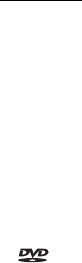
12-EN
X209D only
• This item incorporates copy protection technology that is
protected by U.S. patents and other intellectual property rights of
Rovi Corporation. Reverse engineering and disassembly are
prohibited.
• Manufactured under license from Dolby Laboratories. Dolby,
Dolby Audio and the double-D symbol are trademarks of Dolby
Laboratories.
• For DTS patents, see http://patents.dts.com. Manufactured under
license from DTS Licensing Limited. DTS, the Symbol, & DTS
and the Symbol together are registered trademarks, and DTS
2.0+Digital Out is a trademark of DTS, Inc. © DTS, Inc. All
Rights Reserved.
• is a trademark of DVD Format/Logo Licensing
Corporation.
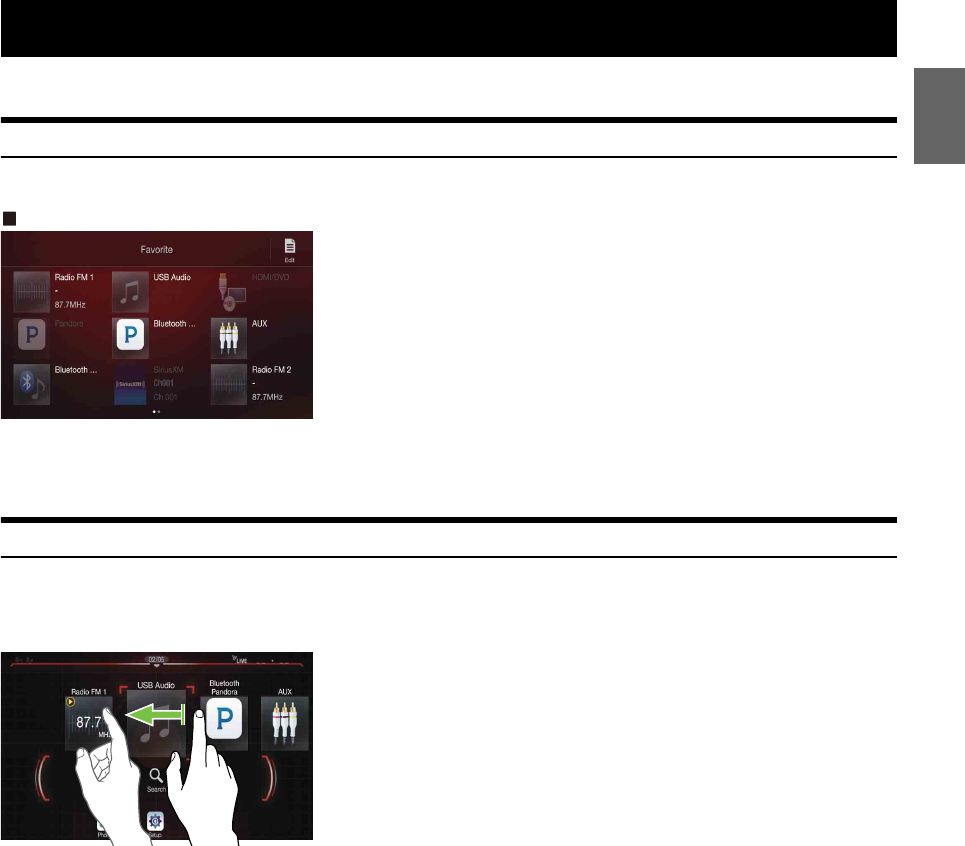
13-EN
The screen design used in the Owner’s Manual may differ from the actual screen.
Favorite Function
Frequently used functions can be easily recalled. For details, see “Favorite Function” (page 25).
Favorite screen example
• Frequently used functions and useful functions can be customized for your convenience.
• You can register up to 54 functions.
• You cannot register a function more than once.
About Swiping the Touch Screen
You can change a screen or a page by swiping the touch screen vertically or horizontally with your finger. For details, see “Touch Screen Operation”
(page 18).
Swipe the display with your finger lightly.
Features
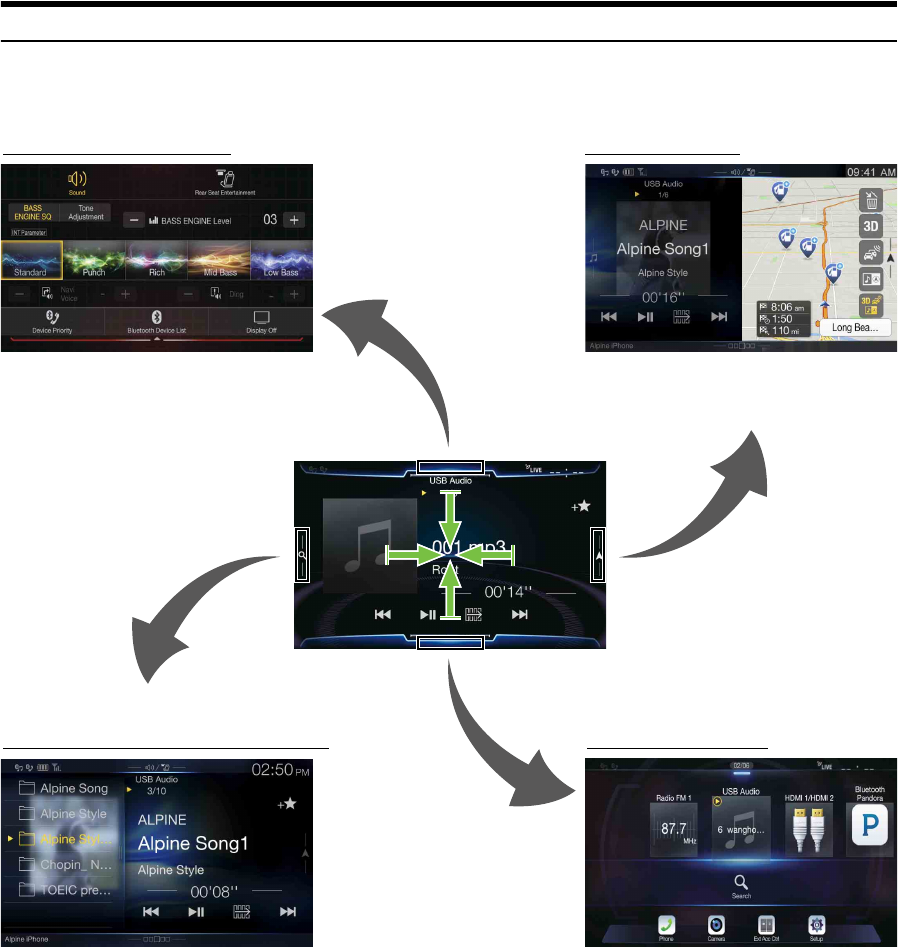
14-EN
Switching the Audio Sources Screen to a Dedicated Screen
You can switch the Audio Sources screen to a dedicated screen by touching the icon on one of the four edges of the screen, or by swiping vertically or
horizontally. For details on how to swipe the screen, see “Touch Screen Operation” (page 18).
• The operation is not available when using Apple CarPlay or Android Auto.
*1 The Search mode differs depending on the audio source. For details, see the operating instructions of the audio source.
*2 The screen also switches by pressing the Menu button.
Shortcut Setup Screen (page 20)
Preset button or Quick Search mode Screen *1
You can set the Sound Setup or Rear Seat Entertainment
System.
<Audio Sources Screen>
(USB Audio)
Menu Screen (page 22)
*2
You can make settings on the Menu Screen.
Dual Screen (page 15)
You can switch between the displayed screens on
the Dual Screen.
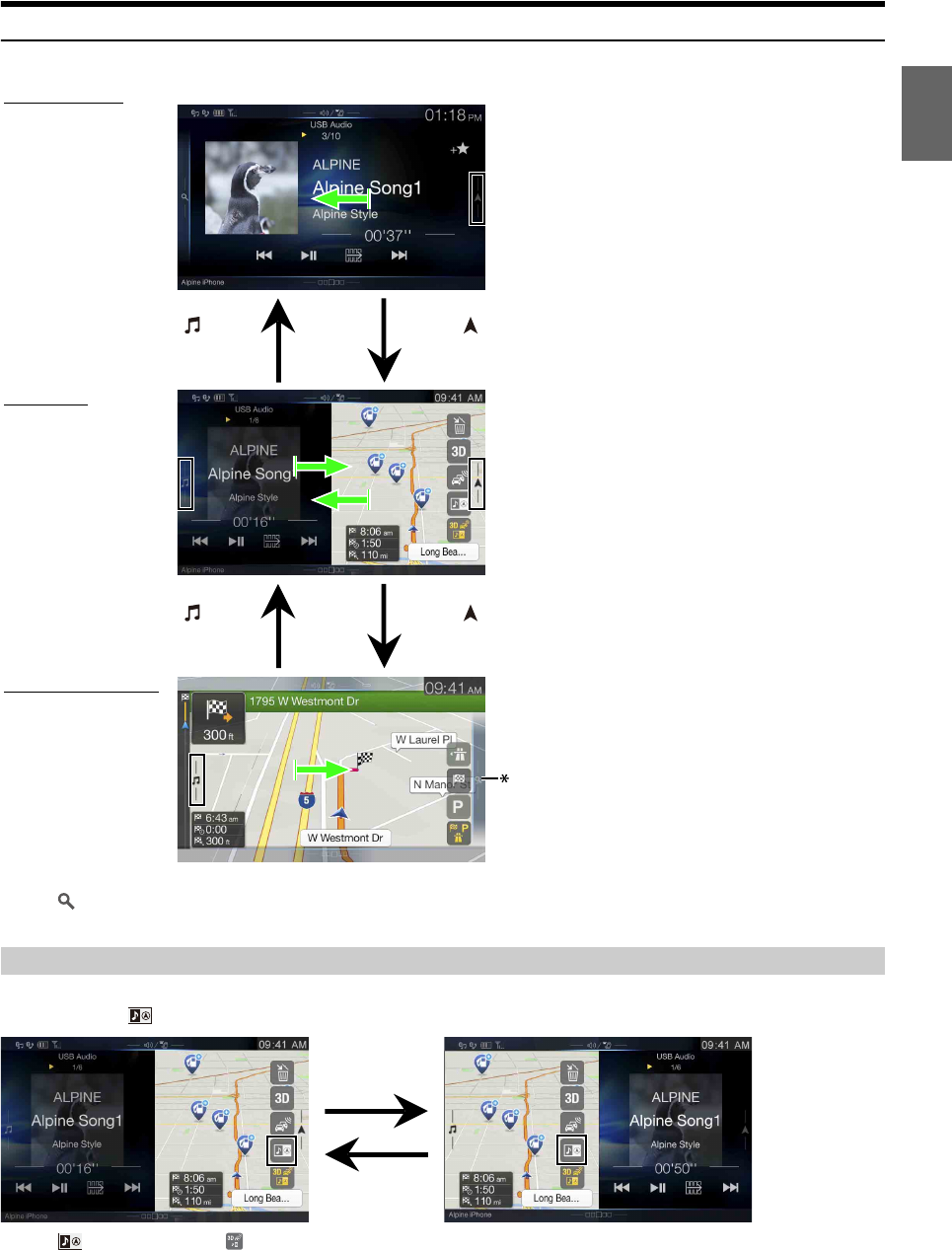
15-EN
About Dual Screen
Dual Screen allows you to display the Navigation and Audio/Visual screens simultaneously.
*Touch [], or swipe to the left to switch to the Navigation menu screen. For details of navigation operations, refer to “Navigation System OM” in the
website at http://www.alpine-usa.com.
You can switch the left/right positions of the Audio/Visual screen and Navigation screen.
Each time you touch , the positions of Audio/Visual screen and Navigation screen switch.
• When is not displayed, touch [].
Dual Screen Display Position
Audio full Screen
To uc h [], or
swipe to the left.
To uc h [], or
swipe to the right.
To uc h [], or swipe to
the left.
To uc h [], or
swipe to the right.
Navigation full Screen
Dual Screen
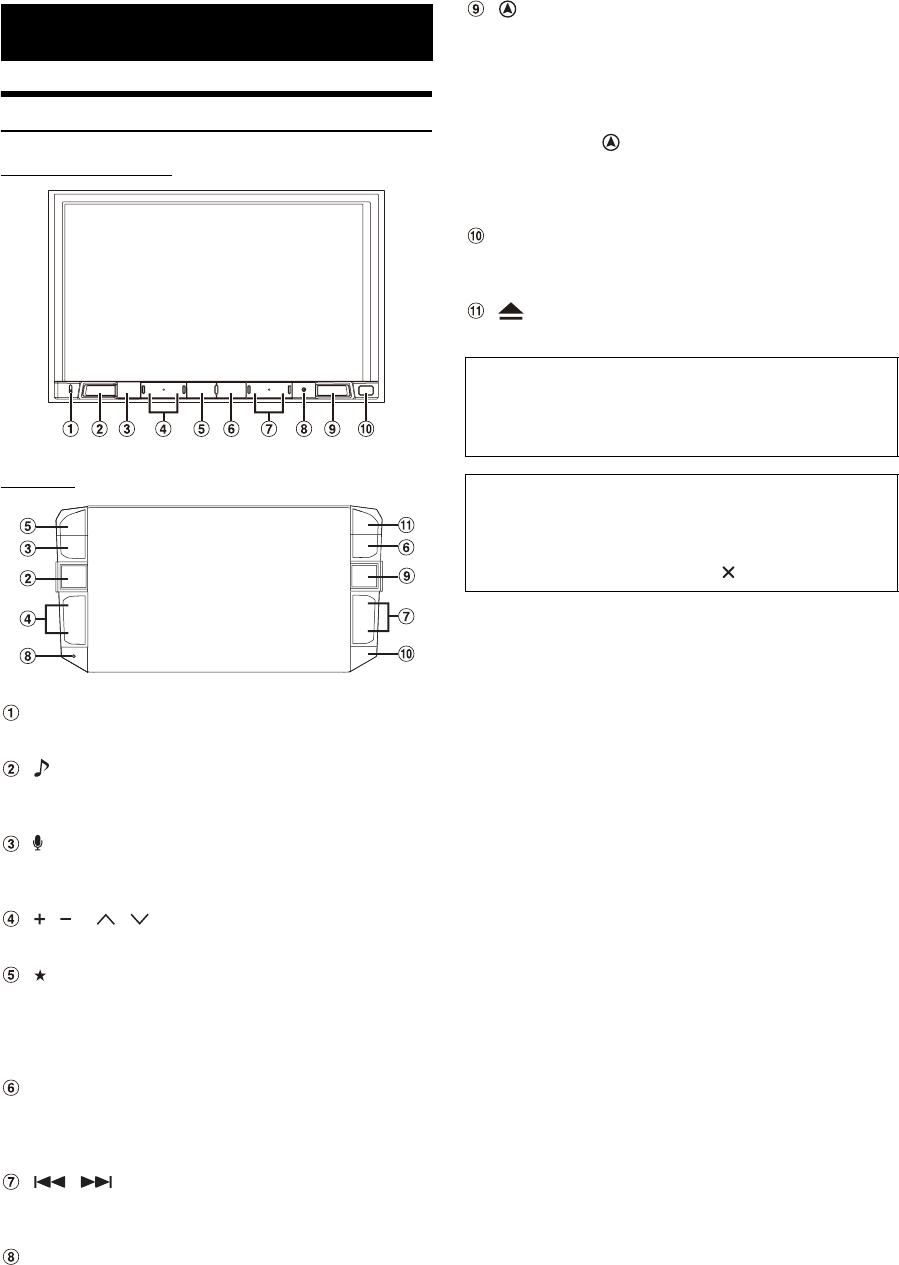
16-EN
Location of Controls
For X208U/INE-W977HD
For X209D
Microphone (X208U/INE-W977HD only)
Used for Hands-free or Voice Control modes.
(AUDIO) button
Displays the Audio/Visual screen. If the Audio/Visual screen is
already displayed, changes the source.
or VOICE button
Depending on the connected smartphone, press to recall Siri
function or voice recognition mode.
/ or / (UP/DOWN) button
Press to adjust the volume.
(Favorite) button
Recalls the Favorite screen.
• Press and hold this button for at least 2 seconds to switch to
the iDataLink mode screen. (When connected to the optional
iDataLink module.)
MENU/ (Power Off) button
Recalls the Menu screen.
Press and hold this button for at least 5 seconds to turn the
power off.
/ button
Press to seek down/up a station in radio mode or down/up a
track, chapter, etc., in other audio/visual sources.
RESET switch
The system of this unit is reset.
(NAV) button
Recalls the navigation map screen.
Press again to switch to Navigation menu screen.
Press and hold this button for at least 2 seconds to change to Go
Home route screen. (If Home is not set yet, it will change to the
Home setting screen.)
When the Apple CarPlay or Android Auto is used, the operation
may differ. Press (NAV) to change the map screen between
smartphone and this unit.
For details of navigation operations, refer to “Navigation System
OM” in the website at http://www.alpine-usa.com.
Remote Sensor
Point the remote control transmitter towards the remote sensor
within a range of 2 meters.
(Eject) button (X209D only)
Ejects a disc.
Getting Started
Controllable with Remote Control
This unit can be controlled with an optional Alpine remote control.
For details, consult your Alpine dealer. Point the optional remote
control transmitter at the remote control sensor.
About the button descriptions used in this Owner’s
Manual
The buttons found on the face of the unit are expressed in bold
(e.g. MENU). The buttons found on the touch-screen display are
shown in bold within brackets, [ ] (e.g. []).
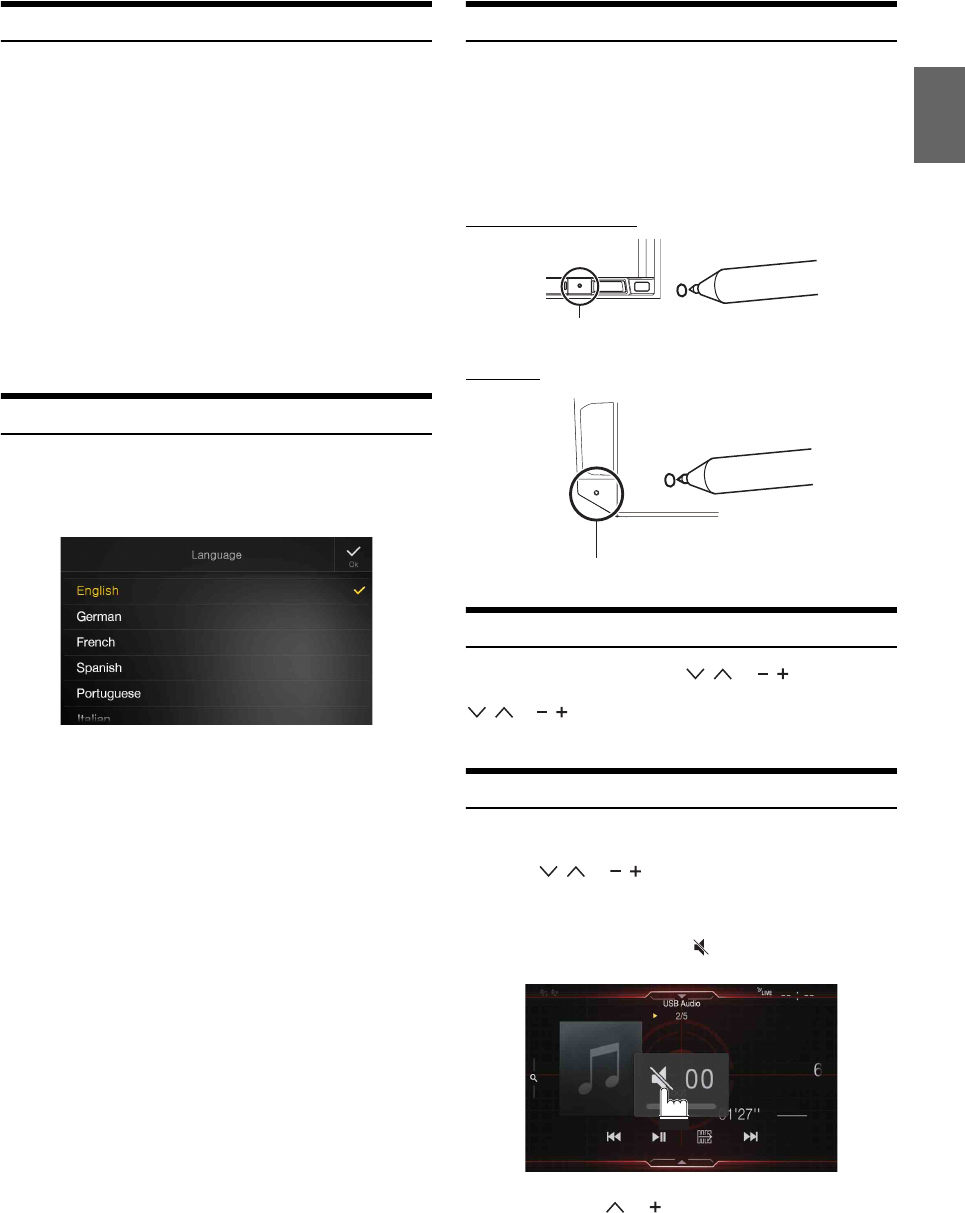
17-EN
Turning Power On or Off
Some of this unit’s functions cannot be performed while the vehicle is in
motion. Be sure to stop your vehicle in a safe location and apply the
parking brake, before attempting these operations.
1Turn the ignition key to the ACC or ON position.
The system turns on.
• When turned on, the system displays the last screen that was
displayed before the ignition key was turned off. For example, if
the unit is in radio mode when ignition is turned off, it will remain
in radio mode when ignition is turned back on.
2Press and hold the MENU/ (Power Off) button for at least
5 seconds to turn the power off.
• The unit can be turned on by pressing any button.
• The unit is a precision device. Careful handling of the unit should
provide you with years of trouble-free operation.
Turning the System On
When the system is used for the first time, the language
selection menu is displayed. Swipe the Language list screen
vertically, then touch your choice from the list of 23
languages.
• Some of this unit’s functions cannot be performed while the vehicle is in
motion. Be sure to stop your vehicle in a safe location and apply the
parking brake before attempting these operations.
Initial System Start-Up
Be sure to press the RESET switch when using the unit for the first time,
after changing the car battery, etc.
1Turn off the unit power.
2Press the RESET switch with a ballpoint pen or similar
pointed object.
For X208U/INE-W977HD
For X209D
Adjusting the Volume
Adjust the volume by pressing / or / .
Volume decreases/increases continuously by pressing and holding
/ or /.
Volume: 0 - 35
Lowering Volume Quickly
Audio Mute function instantly lowers the volume level to 0.
1Press / or / to display the Volume adjunstment
screen.
2Touch the speaker icon to activate the MUTE mode and
the speaker icon change to .
The audio level will be 0.
3Press and hold or button continuously to increase
the volume.
RESET switch
RESET switch
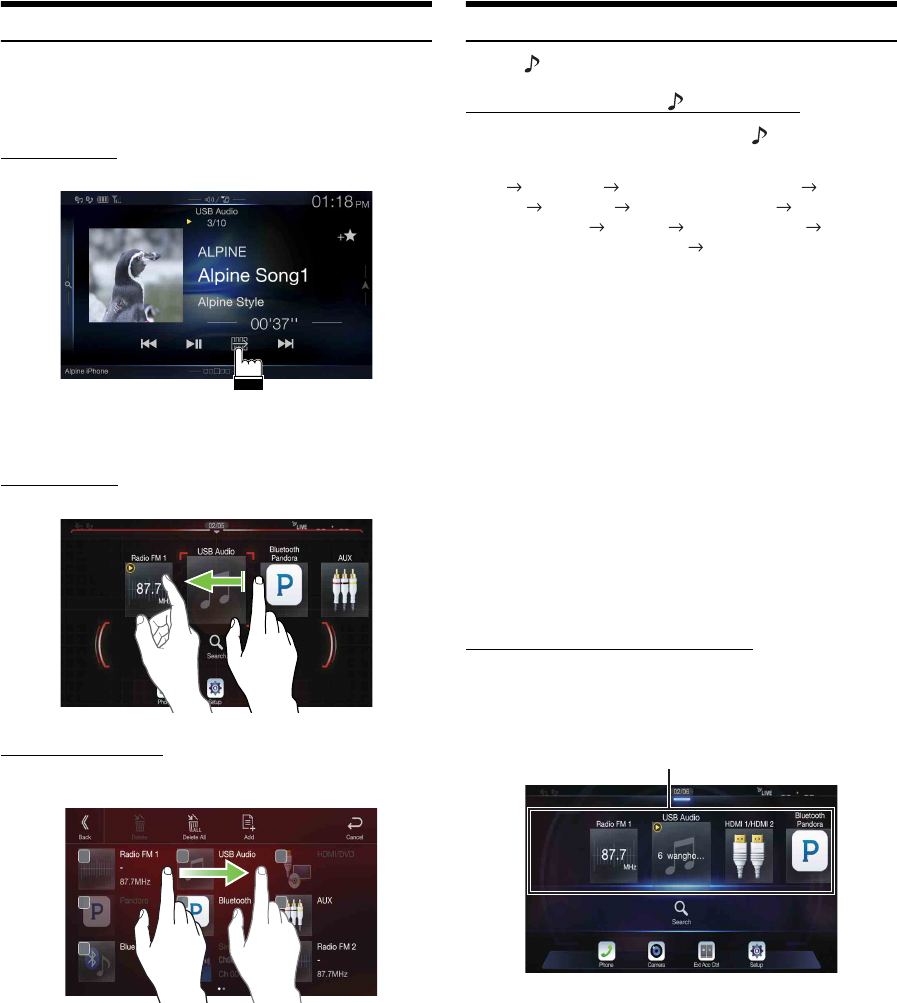
18-EN
Touch Screen Operation
You can operate the system by using the touch panel on the screen.
• Be sure to touch the onscreen button lightly with the pad of your finger
to avoid scratching the display.
Touch operation
Touch a button or list item on the screen lightly.
• If you touch a button and there is no reaction, remove your finger.
• Onscreen buttons that cannot be operated are dimmed.
Swipe operation
Move your finger lightly with a swipe.
Drag & Drop operation
Touch and hold the desired item, then drag it to its new location by
moving your finger, then release your finger to place the item.
• It is not possible to narrow the screen with two fingers (pinch in) or
spread the screen (pinch out).
Switching Sources
Press the (AUDIO) button to change the source.
Switching sources using the (AUDIO) button
During audio/visual playback, press the (AUDIO) button
repeatedly to switch to the desired source.
Radio USB/iPod*1 Factory Media (USB/iPod)*2 HDMI/
DVD*1, 3 Pandora*1 Bluetooth Pandora*1, 4 SiriusXM*1 or
Factory SiriusXM*2 AUX*3, 5 Bluetooth Audio*1 Apple
CarPlay Music/Google Play Music*6 Radio
*1 When no USB flash drive/iPod/HDMI device/Smartphone/Bluetooth
compatible device/SiriusXM Tuner is connected, this option is not
available. When using Apple CarPlay, some option may not available.
*2 Not displayed when your car does not support the source or “Setting the
Source Category” (page 49) is set to “Aftermarket.” This is also not
displayed when the iDataLink module is not connected.
*3 The name set for “HDMI Setup” (page 46), “Setting the Auxiliary
(AUX) Name” (page 45), is displayed.
*4 When Bluetooth Pandora is set to “Off ”, this option is not available.
(page 46)
*5 When AUX is set to “Off,” this option is not available. (page 45)
When the iDataLink module (sold separately) is connected, the
Auxiliary (AUX) mode is not available.
*6 Available when Apple CarPlay is used/Android™ smartphone which
installed Android Auto App is connected.
To play Apple CarPlay music shall impact iPod source when an iPhone 5
or later is connected and vice versa. Refer to “Apple CarPlay Setup”
(page 46).
Switching Sources from the Menu screen
1Press the MENU button.
The menu screen is displayed.
• You can also display the menu screen by touching the lower part of
the Audio source screen or by swiping upward.
2Touch your desired source in the Audio source selecting
area.
• In the menu screen, you can change the Audio source directly or change
the order in which sources change. For details, see “About the Menu
Screen” (page 22).
The Audio source selecting area
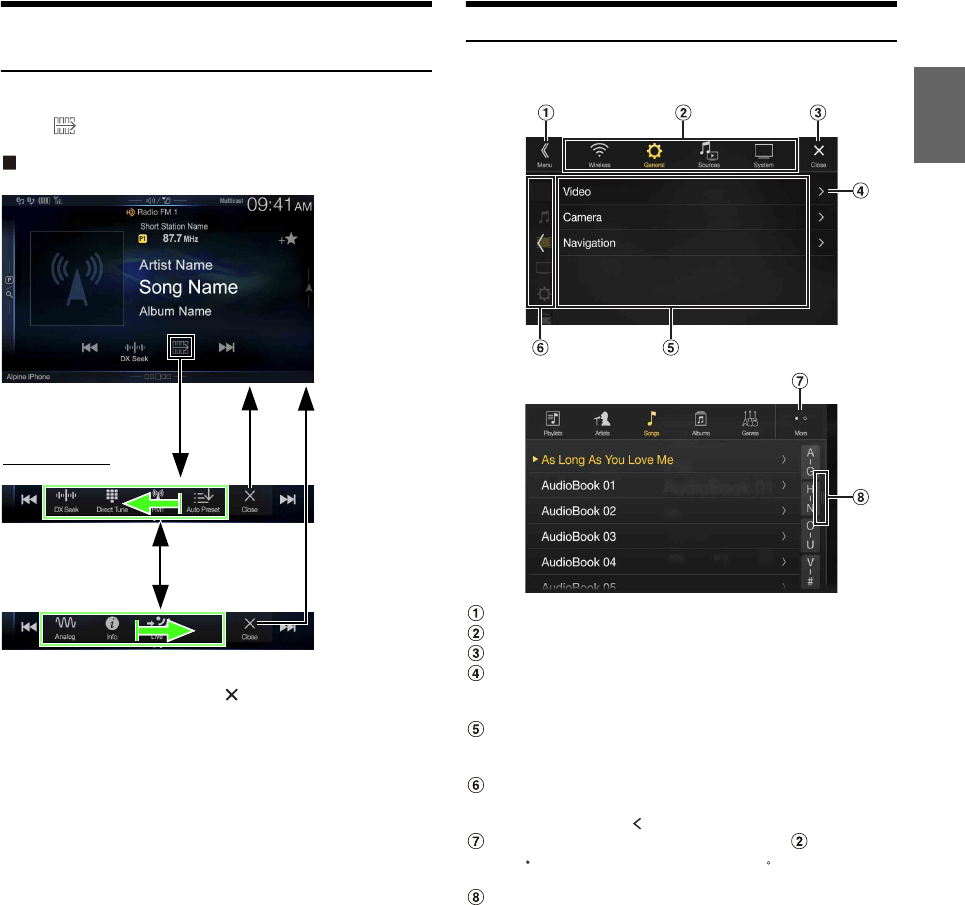
19-EN
Operating the Function Button on the Audio/
Video Main Screen
Using the Function button on the Audio/Visual main screen.
To uc h [] to change to the Function mode.
HD Radio main screen example
Swipe to the right or left to change to the Function mode.
To close the Function mode, touch [].
• Depending on the Audio source, the Function mode displays from the
beginning.
About Basic Operation for List Screen
Basic operations on the Setup list screen and the Search list screen.
How to display on the list screen differs depending on the selected item.
Switches to the menu screen or the previous screen.
Item select button
Closes the window.
Displays the next list page.
• When the next selection item does not exist, the list item is not
displayed.
Lists items for selection
• When there are more than five list items, the page can be changed
by swiping vertically.
Returns to the list screen of the page that you touched.
• The list screens that can be displayed are up to the 2 previous
pages. If you touch [], you can recall your desired page.
Changes the page of the Item select button above.
• “ ” indicates the total number of pages, “ ” indicates the
location of the current page.
List screen close button
• Touch or swipe to the left on the search screen, etc. to close the list
screen.
Function mode
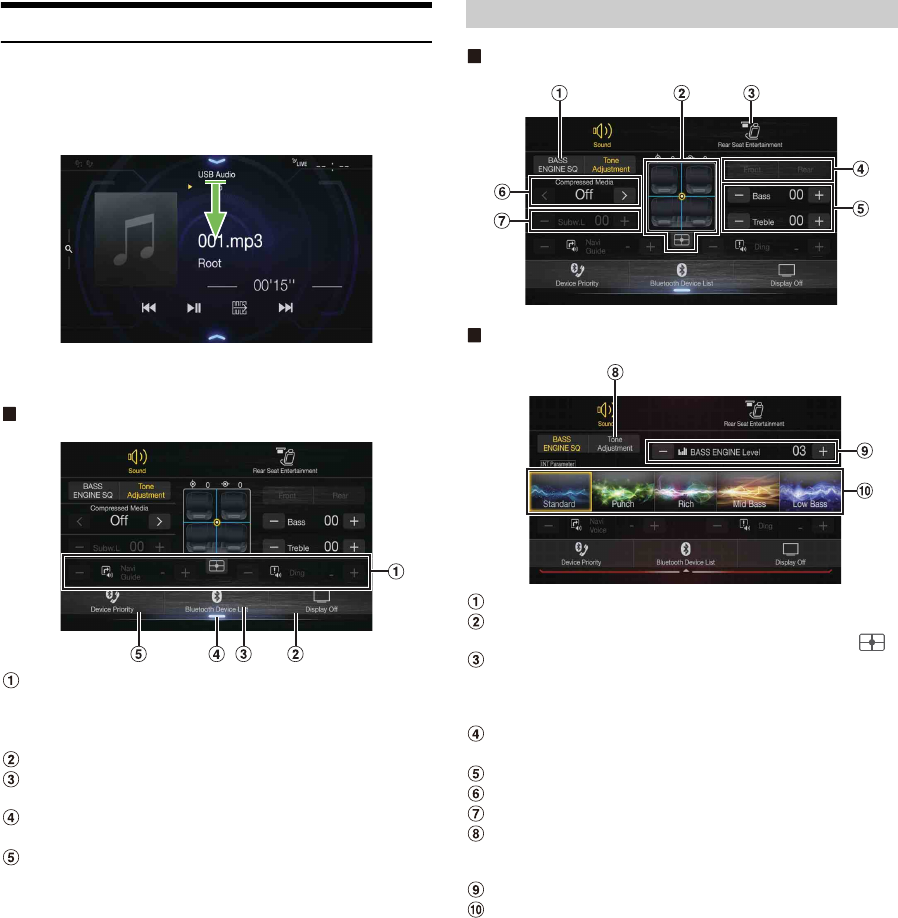
20-EN
About the Shortcut Setup Screen
Displaying the Sound Setup screen, or the Shortcut Setup screen of the
Rear Seat Entertainment System screen.
Touch the top part of the Audio source screen or swipe
downward.
The Sound Setup screen or the Rear Seat Entertainment System
Setup Screen is displayed.
Sound Setup screen (Tone Adjustment mode) example
You can adjust the attention tone (Ding) before the voice
navigation starts and Navi voice interrupt volume (Navi
Guide).
Volume: 0 - 35
Button for Display Off *
Displays the registered Bluetooth Device List screen.
• See “Pairing a Bluetooth Device” (page 31).
Touch this or swipe upward to change to the currently
playing source screen.
Displays the Hands-free Device Primary/Secondary setting
screen.
• See “Hands-free Device Primary/Secondary Setting” (page 32).
*Display Off mode
- To cancel Display Off mode, touch the screen or press any button.
- Display Off mode is canceled when the power or ACC is turned off.
- When the gear lever is shifted to the reverse (R) position and the rear
camera is connected, the rear camera image is displayed.
- When a call is received on a Bluetooth-connected phone, the
incoming call screen is displayed.
Tone Adjustment mode
BASS ENGINE SQ mode
Button for changing the BASS ENGINE SQ mode screen
Balance/Fader Image area*1
• To reset to the initial settings (Balance: 0, Fader: 0), touch [].
Rear Seat Entertainment Function screen switch button
• When Setting the Rear Seat Entertainment is “Off,” you cannot
change the screen. For details on Rear Seat Entertainment setting,
see “Rear Seat Entertainment Setup” (page 50).
Buttons for switching between Front/Rear when adjusting
Bass/Treble*2
Buttons for adjusting Bass Level/Treble Level*3, 4
Buttons for adjusting Media Xpander *1, 3, 5
Buttons for adjusting Subwoofer Level *1, 3, 6
Button for changing the Tone Adjustment mode screen
• If changing to the Tone Adjustment mode, BASS ENGINE SQ
mode will be disabled.
Buttons for adjusting the BASS ENGINE Level*4
Buttons for selecting the BASS ENGINE type *4
*1 You can perform a more detailed set up in “Sound Setup” (page 34).
*2 You cannot switch when Front/Rear Sync in “Adjusting the Parametric
Equalizer Curve (Dual HD EQ)” (page 35) is “On.”
*3 When you switch to the BASS ENGINE SQ mode, the value you have
set is ignored.
*4 When the Defeat setting is “On,” you cannot perform the set up.
*5 Not available during an interruption such as traffic announcement is
broadcasting.
*6 If the Subwoofer setting is “Off,” the setting cannot be changed. See
“Turning Subwoofer ON/OFF” (page 34).
Sound Setup Function
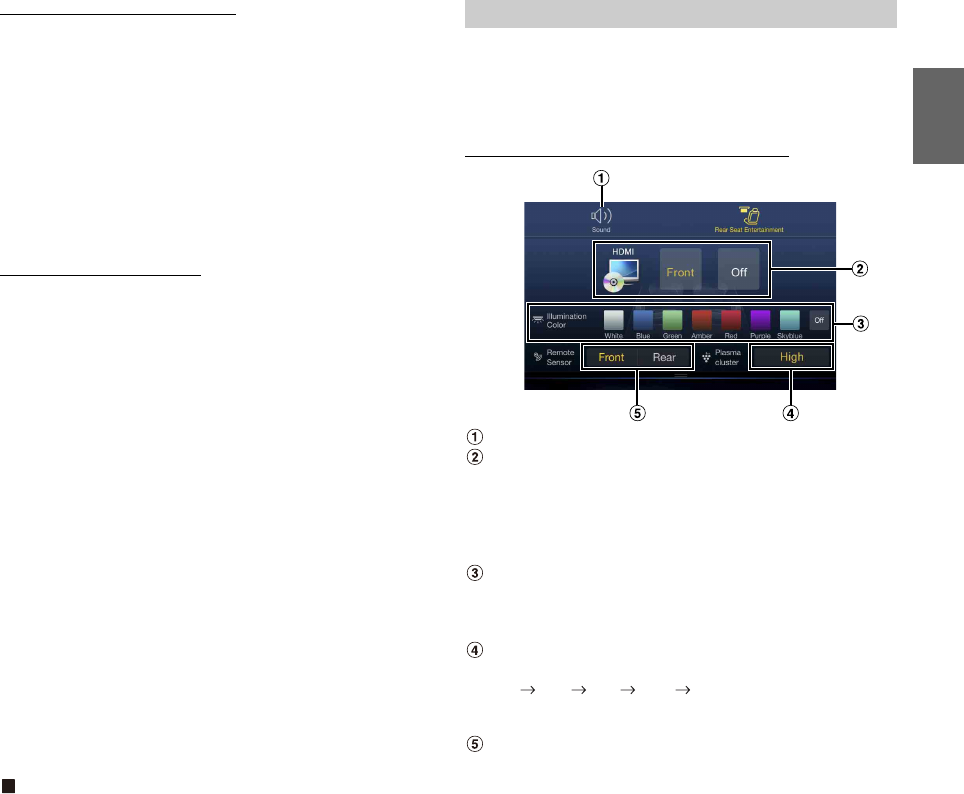
21-EN
Adjusting Bass Level/Treble Level
Bass Level and Treble Level can be set independently set for Front and
Rear speakers by touching [Front] or [Rear].
Setting item:
Bass / Treble
Setting contents:
-14 to +14 (Initial setting: 0)
• When “BASS ENGINE SQ” is selected in the Shortcut Setup, this setting
is disabled.
• Adjustment cannot be performed when Defeat is set to “On.”
• The Bass adjusted setting value is interlinked with Band2 of Dual HD
EQ, and the Treble adjusted setting value is interlinked with Band8.
Setting the BASS ENGINE SQ
Setting the BASS ENGINE Type
Creating the ideal Bass impact for your musical taste using BASS
ENGINE SQ.
Setting contents:
Standard (Initial setting) / Punch / Rich / Mid Bass / Low Bass
Adjusting the BASS ENGINE Level
You can adjust the BASS ENGINE Level.
Setting item:
BASS ENGINE Level
Setting contents:
0 to 6 (Initial setting: 3)
• The BASS ENGINE Level 0 of the BASS ENGINE SQ is common to all
the types.
About setup when the external power amplifier is
connected
In order to optimize the BASS ENGINE SQ mode, we recommend the
following procedure to set up the power amplifier.
Use your favorite music to make the following amplifier adjustment.
1) Set GAIN of the power amplifier to “MIN.”
2) Set the Crossover Mode Selector switch to “OFF.”
• If the switch has no “OFF” position, set as near as possible to full
range.
3) Set the BASS ENGINE Level to “03.”
4) Play a song of the genre you frequently listen to, and adjust
GAIN of the power amplifier.
The Rear Seat Entertainment function independently routes different
sources to the front and the rear side of the car. For example, while
listening to the radio or other audio sources in the front, HDMI can be
enjoyed at the rear with optional rear monitors and headphones.
Rear Seat Entertainment System Setup screen
Button for changing to the Sound Setup screen.
Visual source selection area that is displayed on the Rear
monitor.*1
Touch the source icon displayed on the Rear monitor.
Front: The image and sound of the same visual source as the unit
are output.
Off: Stops output to the Rear monitor.
Illumination Color button
The color coordination select button of the Rear monitor:
White/Blue/Green/Amber/Red/Purple/Skyblue/Off
(This function is depended on Over Head Monitor)
Plasmacluster air volume adjustment button*2
Whenever you touch the button, you can change the air volume.
Off Low Mid High Off
• While the plasmacluster is operating, the indicator is displayed on
the Audio source screen.
Remote Sensor
You can set whether the sensor on Rear monitor receives remote
control operation, or the unit receives it.
*1 The visual source that can be output to the Rear monitor is “HDMI/
DVD,” and “AUX.” When the unit plays back the visual source, you can
only select the same visual source as the unit.
*2 When the Plasmacluster in “Setting the Rear Seat Entertainment
System” (page 50) is set to “Off,” the Plasmacluster air volume
adjustment button is not displayed.
• If the same visual source is being output to both the unit and the Rear
monitor when an incoming/outgoing call is made, the visual/audio
output to the Rear monitor is interrupted temporarily depending on the
source.
If different visual sources are being output to the unit and the Rear
monitor, visual/audio output to the Rear monitor continues without
interrupting playback.
Standard: Mild low-end boost with mid-range focus for front-
center staging.
Punch: Mid-bass punched up with mid-range impact.
Rich: Accented highs and mid-bass giving outstanding
balance for all types of music.
Mid Bass: Strong high frequency emphasis with mid-bass boost
for more low-end attack.
Low Bass: Strong, low-bass boost with extended highs for a very
dynamic sound.
Rear Seat Entertainment Function
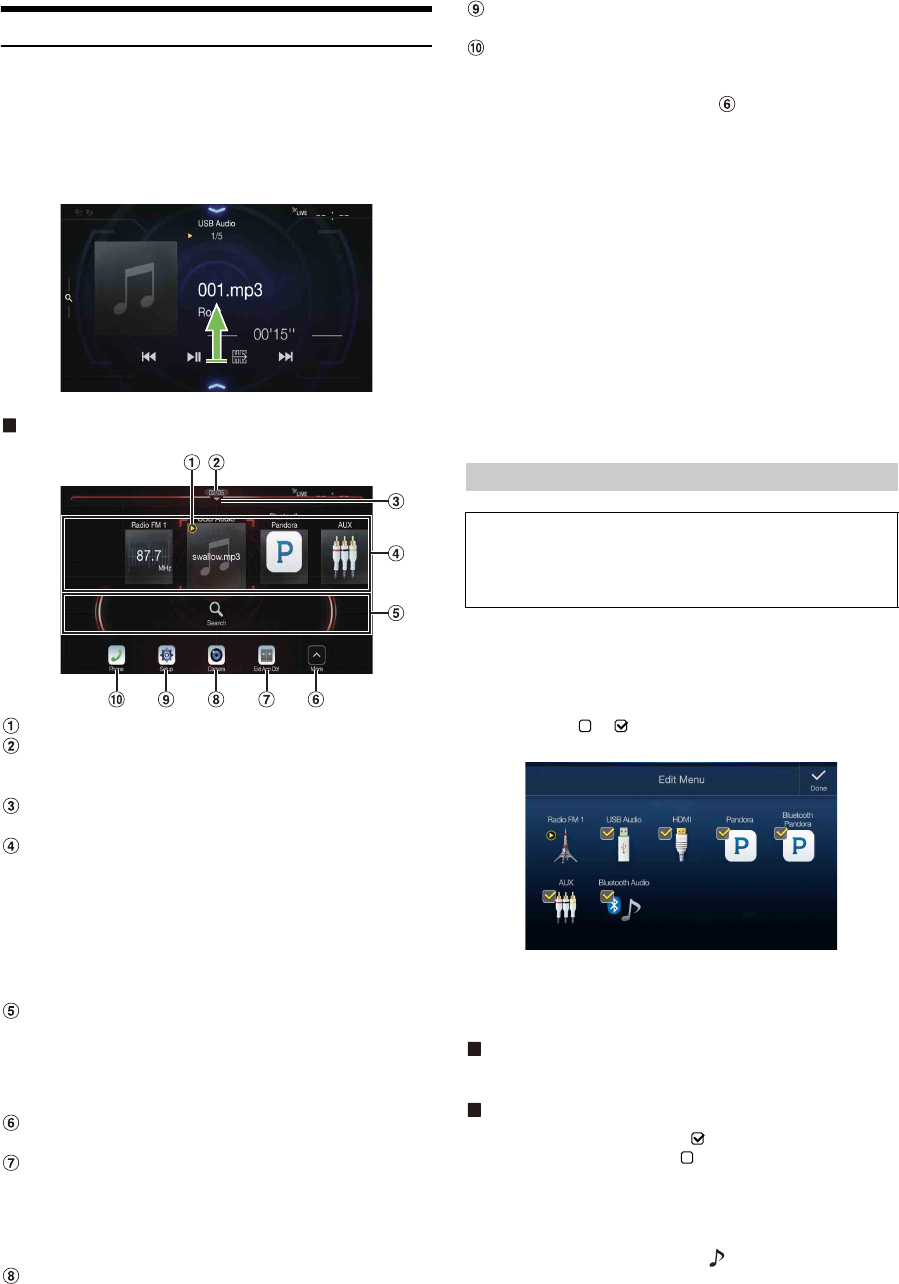
22-EN
About the Menu Screen
In the menu screen, you can select the audio source and perform various
setups or operations on the unit.
Press the MENU button.
The menu screen is displayed.
• You can also display the menu screen by touching the lower part of the
Audio source screen or by swiping upward.
Menu screen example
Displays the currently playing audio source.
Displays the total number of the audio sources that can be
selected. Also displays the current position, counting from
the leftmost audio source.
Touch or swipe downward to return to the Audio source
screen.
Audio source select area
Touch your desired source icon to change the audio source.
• Swiping to the right or left in the Audio source select area, you can
change one audio source at a time. Moreover, swiping to the right
or left outside the Audio source select area (upper and lower sides),
you can change pages of the Audio source select area.
• The source icon displayed in the Audio source select area is the one
checked on the Edit menu screen. For details on how to display/
hide the source icon, see “Edit Menu” (page 22).
Displays Preset No, and information of the Search mode, etc.,
located in the middle of the Audio source select area.
• Touch the desired preset number or the Search mode to change the
audio source directly.
• The displayed information differs depending on the audio source.
Some sources are not displayed.
Touch to display more icons. (Displayed only when icons’
number over 5.)
External Accessory Control button
Is displayed when the optional External Accessory Control
module is connected and “Setting the External Accessory
Control” is set to “On” (page 50).
• You can operate the external accessories from this unit. For details,
see “External Accessory Control Operation” (page 97).
Camera button*1
Displays camera images. (page 91)
Setup button
Displays the Setup screen. (page 30)
Phone button*2
Displays the Phone menu screen. (page 81)
• Depending on the setting and connected devices, the displayed
icons and orders may differ. Touch to display more icons such
as [Notifications]*3, [Android Auto]*4, [Apple CarPlay]*5,
[Vehicle Info]*6 and [Alpine Connect]*7.
*1 Displays when the Camera Select is set to “Front,” “Rear,” or “Other.”
(page 47)
*2 Displays when the Bluetooth setting is set to “On.” (page 31)
*3 Use to display the Facebook Notification List on the connected
smartphone via this unit. (page 29)
Displays when Alpine TuneIt App is set to “USB (iPhone)” or
“Bluetooth (Android),” and when a smartphone with Alpine TuneIt
App installed is connected. (page 28)
*4 Displays the Android Auto screen, displayed when an Android
Smartphone installed Android Auto App is connected. (page 52)
*5 Displays the Apple CarPlay screen, displayed when Apple CarPlay is
turned on and an iPhone 5 or later is connected. (page 51)
*6 Displays the iDataLink mode screen. (page 95)
*7 Set Connectivity Setting or Alpine Connect to USB (iPhone) or
Bluetooth (Android) depending on the connected Smartphone. For
details, see “Alpine Connect App (Optional)” (page 52).
In the Edit Menu screen, you can change the audio source order or set
the display/hide settings.
1Touch the desired source icon in the Menu screen for at
least 2 seconds.
A checkbox ( or ) is displayed on the upper left area of the
source icon and switches to the edit mode.
• The source icon displayed in the Edit Menu screen is displayed
only when usable setup and conditions of each Audio source are
fulfilled. For details on setup and conditions of each audio source,
see “Switching Sources” (page 18).
Changing the order of Audio source
Drag and drop the source icon to the desired location.
Hiding/Displaying Audio source
Place a check in the checkbox ( ) to display the Audio source
icon. Uncheck the checkbox ( ) to hide it.
• You cannot hide the icon of a source that is currently playing.
2To uc h [Done].
The editing content is confirmed, and returns to the menu screen.
• Editing here is reflected in the order of (AUDIO) button touching
and change of the Audio source. (page 18)
Edit Menu
You cannot operate the Edit Menu screen while driving.
Your vehicle must be parked with the ignition key in the ACC or ON
position. For details, see “To display the Setup Menu screen” in
“Setup Operation” (page 30).
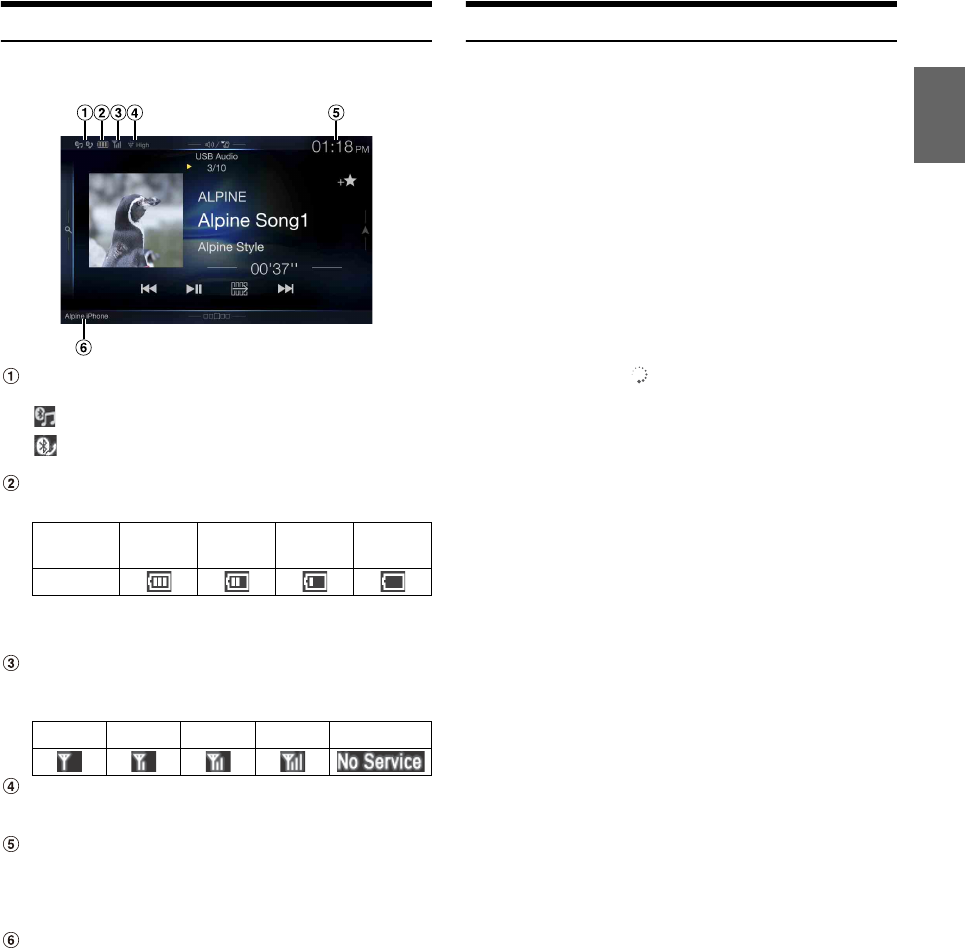
23-EN
About the Indicator Display
The Indicator Bar at the bottom of the screen displays various types of
information, like the current time.
Lights up when connected to a Bluetooth compatible
device. (Does not display when connection is set to OFF.)
: Bluetooth connection to audio device
: Bluetooth connection to Hands Free Phone
Blinks while reconnecting.
Indicates the battery level of the connected Bluetooth
device*.
This may not be displayed depending on the connected
Bluetooth device. Whenever one battery level decreases, the
alarm sounds.
Indicates the signal strength level of the connected
Bluetooth compatible device*.
Displayed when Bluetooth setting is ON.
Plasmacluster indicator
Indicates the setting value (Low/Mid/High) selected in
“Plasmacluster air volume adjustment.”
The clock display
You can switch between the 12 hour display and 24 hour display
options.
For details of navigation operations, refer to “Navigation System
OM” in the website at http://www.alpine-usa.com.
Bluetooth devices Name*
*When you connect two Hands-Free Phones, the information of the
Bluetooth device set to Primary is displayed.
Opening screen Customization
You can set a BMP image that is stored on a USB flash drive as the
opening screen.
This setting requires the following image format, folder name and file
name.
Usable file format:
-BMP image
- Image size: 800 × 480 pixels (RGB 24 bit or less/number of color bit:
24, 8, 1 bit)
- Compression format: non-compressed
-Folder name*
1: OPENINGFILE
-File name*
2: openingfile.bmp
1Connect the USB flash drive to the USB extension cable.
A message confirming the opening screen change is displayed.
2To uc h [OK].
An update indicator “ (Loading)” is displayed, and update for
the opening screen starts.
3After the update is complete, the following message is
displayed.*3
“The logo has been updated successfully! Please remove Flash
Memory and press OK.”
4After removing the USB flash drive, touch [OK].
The opening screen setting is complete.
*1 Be sure to save the folder to the first layer of the USB flash drive.
*2 Only one BMP image can be set as the opening screen.
*3 If “Customization failed,” is displayed, touch [OK] and then check that
the folder name, file name and file format are correct.
• Do not perform the following actions during the update.
- Do not turn off the ACC to the car.
- Do not unplug the USB flash drive.
- Do not turn off or operate the unit.
• To return the opening screen to its original image, you must Clear All
Settings. Be careful of this operation, as your other settings are also
initialized. For details, see “Initializing the System” (page 42).
Battery
Level Level 3 Level 2 Level 1 No Battery
Icon
0123No Service
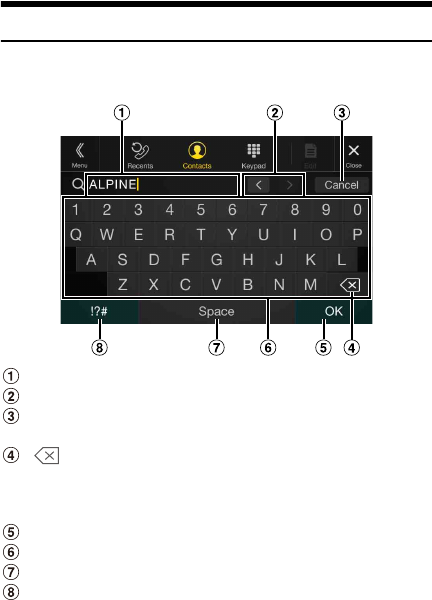
24-EN
How to Input Characters and Numbers (Keypad)
The displayed screens and procedures may vary slightly depending on
the function used, but the basic input method is the same.
Input screen area.
Cursor position alteration switch
Cancel
Keypad mode finishes.
(Delete)
Returns to the previous character and erases it.
Touching here for more than 2 seconds will erase all input
characters.
Input number is confirmed.
Character keypad
Space
Special character selector switch
The Alphanumeric/Special characters/Symbols selection popup
is displayed.
Touch the desired character type.
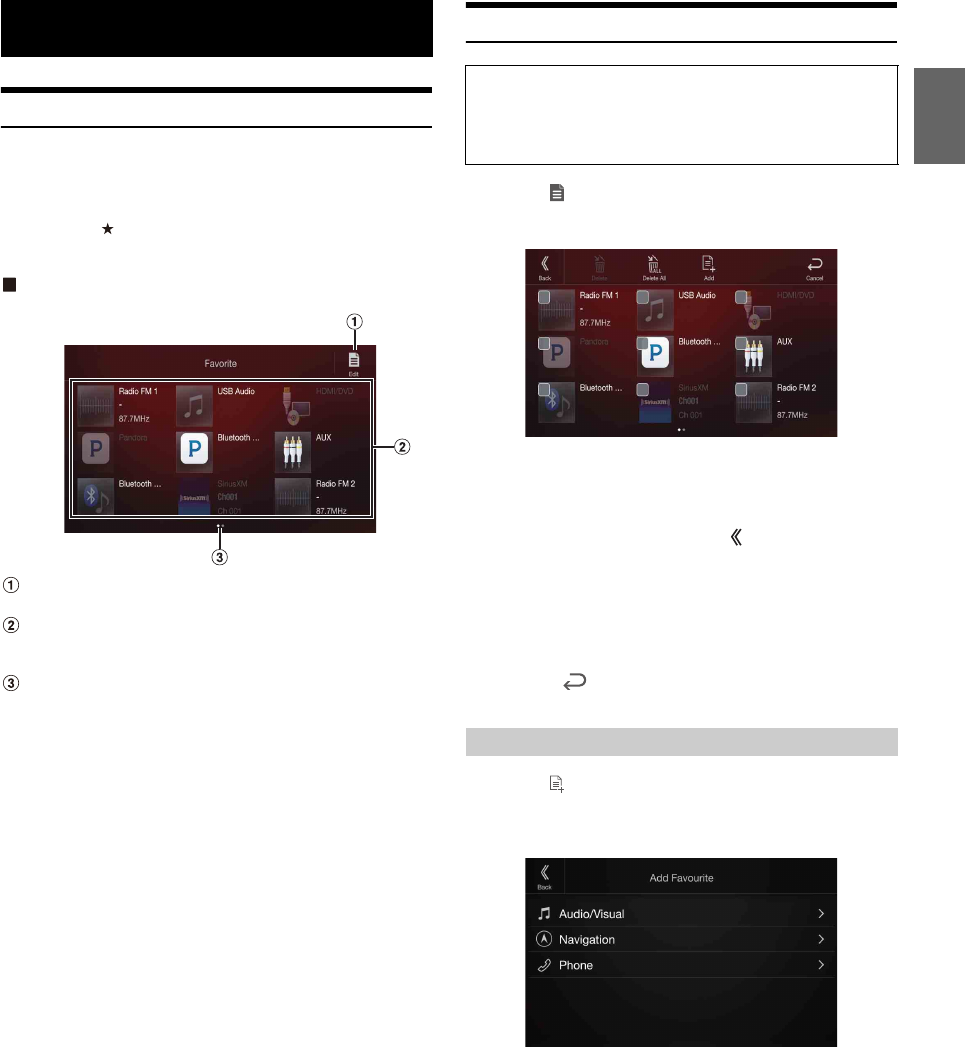
25-EN
Using the Favorite Function
This unit enables you to recall functions easily by registering frequently
used items such as the Audio source, the navigation search function, etc.
to the Favorite screen. You can recall any of these items easily.
1Press the (Favorite) button.
The Favorite screen is displayed.
Favorite screen example
Changes to the Edit screen used for registering items or
changing names.
Favorite registration item
Swipe to the left and right to change the pages. You can add up
to 6 pages.
Indicates the location of the currently displayed Favorite
screen.
2Touch your desired Favorite registered item.
The desired item is displayed.
• When making a phone call by choosing shortcut dialing, after the
message of confirmation of outgoing phone calls is displayed, touch
[Call]. For details, see “Calling by Favorite Function” (page 83).
Editing the Favorite Screen
1To uc h [] (Edit).
A checkbox is displayed on the upper left area of the registration
icon and it changes to Edit mode.
Setting item:
Item registration / Item name change / Icon change / Layout change /
Item deletion
2After editing is complete, touch [] (Back).
3After the caption for the confirmation is displayed, touch
[OK].
4Editing is complete and the screen switches to the
Favorite screen.
• If you touch [] (Cancel) while editing, the edits are reset and the
screen returns to the previous Edit screen.
1To uc h [ ] (Add).
The items to be added (categories) are displayed.
2Touch the desired item to be added (category).
3Choose the desired item to be added.
• You can add up to 54 items.
• You cannot register an item more than once.
Favorite Function
You cannot edit the Favorites screen while driving.
Your vehicle must be parked with the ignition key in the ACC or ON
position. For details, see “To display the Setup Menu screen” in
“Setup Operation” (page 30).
Registering Items
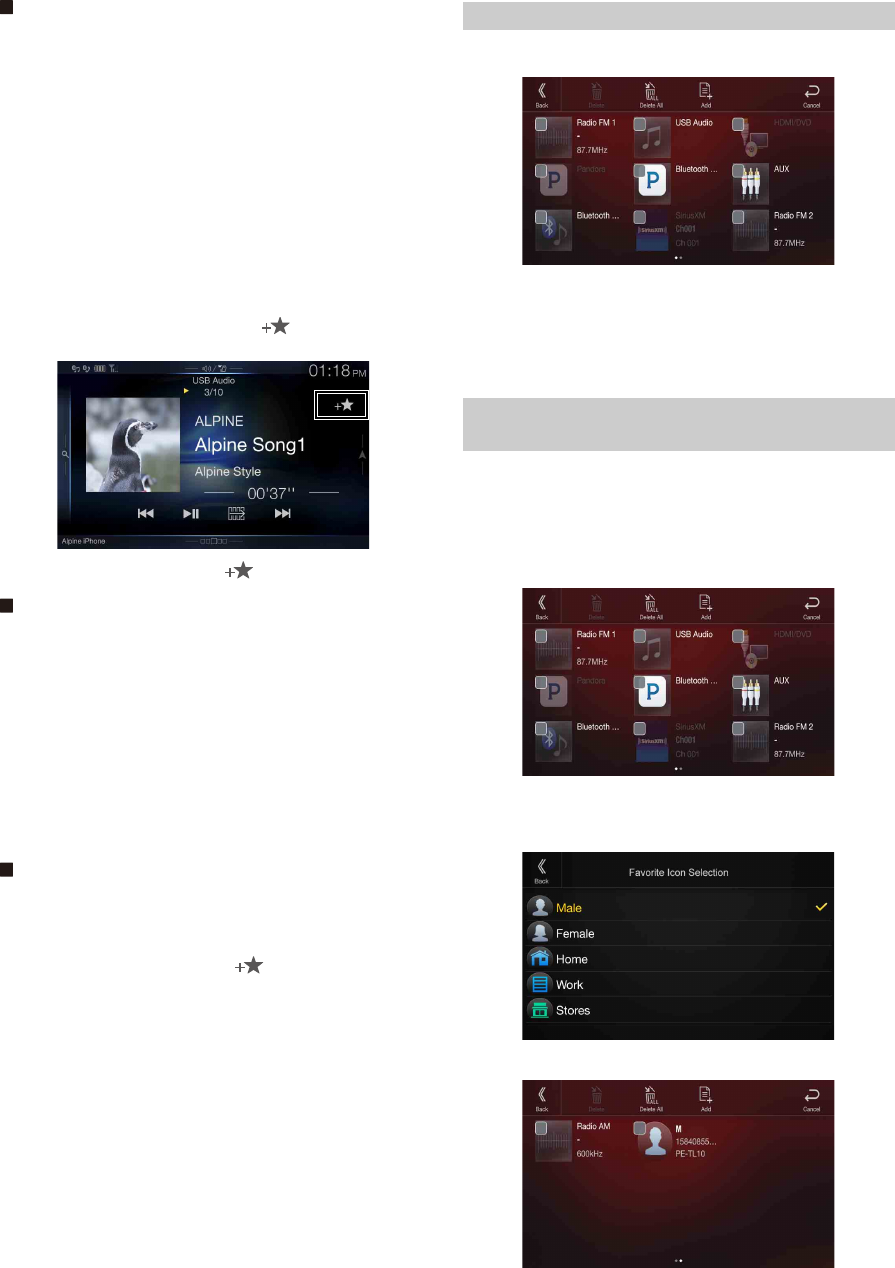
26-EN
Audio/Visual
[Radio]*
1
/ [USB/iPod] / [Factory Media (USB/iPod)]*
2
/ [HDMI/DVD] /
[Pandora] / [Bluetooth Pandora] / [SiriusXM]*
3
or [Factory SiriusXM]*
2, 3
/
[AUX]*
4
/ [Bluetooth Audio] / [Apple CarPlay]*
5
/ [Android Auto]*
5
*1 Choose a frequency from Preset 1 - 12 in any of the tuner preset bands.
*2 Not displayed when your car does not support the source or “Setting the
Source Category” (page 49) is set to “Aftermarket.” This is also not
displayed when the iDataLink module is not connected.
*3 You can choose a channel registered to Presets 1 - 18.
*4 When “AUX” is selected, the source name set in “Setting the Auxiliary
(AUX) Name” (page 45) is also displayed in the Favorite screen.
When the iDataLink module (sold separately) is connected, the
Auxiliary (AUX) mode is not available.
*5 You can register now playing Apple CarPlay Music or Google Play
Music depending on the connected Smartphone.
• When using Apple CarPlay, some option may not available.
• You can also register directly by touching [] in the Audio source
screen.
However, if it is already registered, [] is not displayed.
Navigation
[Specific Place]:
You can display places registered in Favorite and set your
destination.
[Quick Place Search]:
Displays the address search keypad.
[Help Nearby]:
Displays the nearby search screen.
[Place Categories]:
Displays the selected Place Categories list.
• For details of navigation operations, refer to “Navigation System OM”
in the website at http://www.alpine-usa.com.
Phone (Shortcut Dialing)*6
You can register the user’s shortcut dialing stored in the Phone Book.
• If multiple phone numbers are stored, select a number you want to
register.
• You can register directly by touching [] of the Contacts list.
(page 81)
• You can change the icon you registered. (page 26)
*6 You can only select Phone when a mobile phone is connected.
For details on how to register a mobile phone and downloading Phone
Book, see “Bluetooth Operation” (page 81).
1Touch the text area of the registered item.
The Input User Name screen (Keypad) is displayed.
2Input the name and touch [OK].
• For details on how to input characters using the keypad, see “How to
Input Characters and Numbers (Keypad)” (page 24).
You can change the icons of Shortcut Dialing and Navigation category.
The following example explains how to change the Shortcut Dialing
icon. Perform the same procedure to change the Navigation category
icon.
1Touch the icon that you want to change.
The icon list is displayed.
2Touch the icon you want to change from the icon list.
The icon is changed to the selected icon.
Changing Item Names
Changing Icons (only the Shortcut Dialing and
Navigation icons)
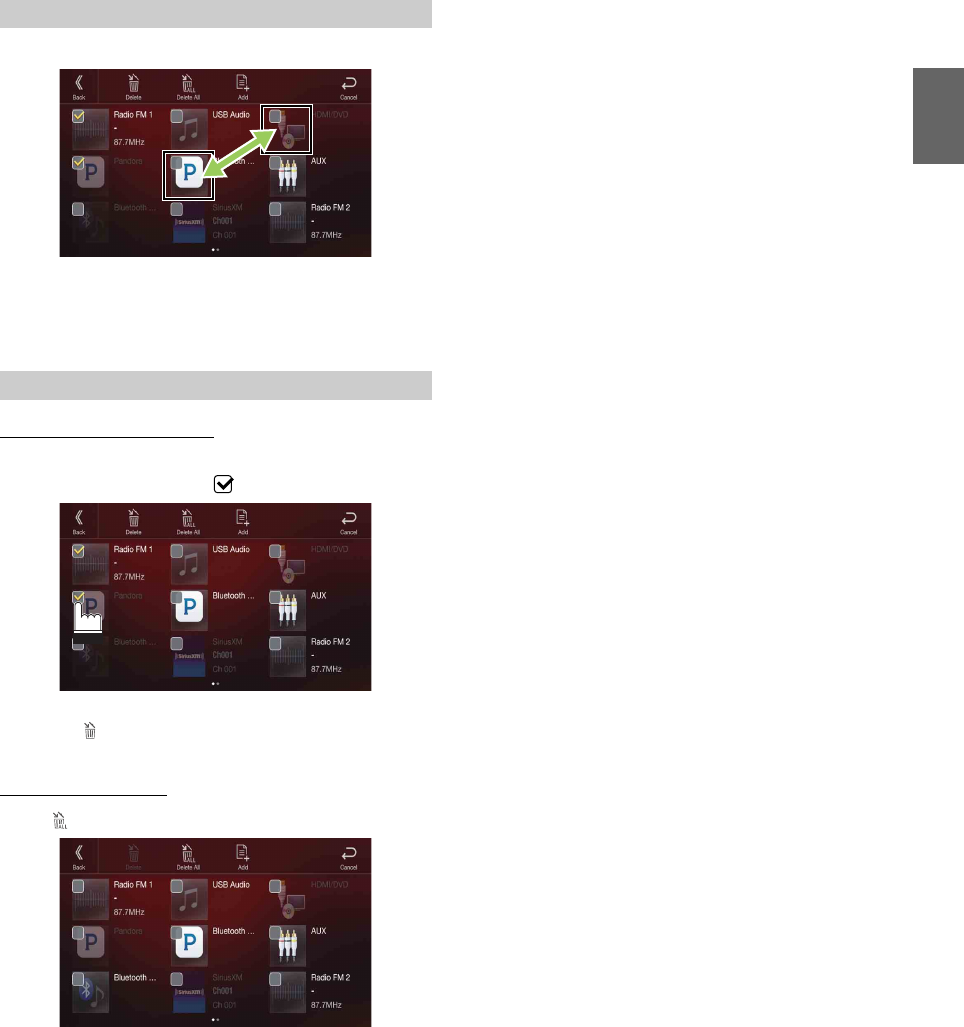
27-EN
Drag and drop the item to the desired location.
The item location is changed.
• When you move to other pages, switch pages, or when you make a new
page and move to another, drag to the end of the screen, and lift your
finger after the page changes.
When deleting a selected item
1Touch the checkbox at the left of the item you want to
delete and place a check ( ) in it.
2To uc h [ ] (Delete).
The selected item will be deleted.
When deleting all items
To uc h [ ] (Delete All).
All items are deleted.
Changing the Layout
Deleting Items
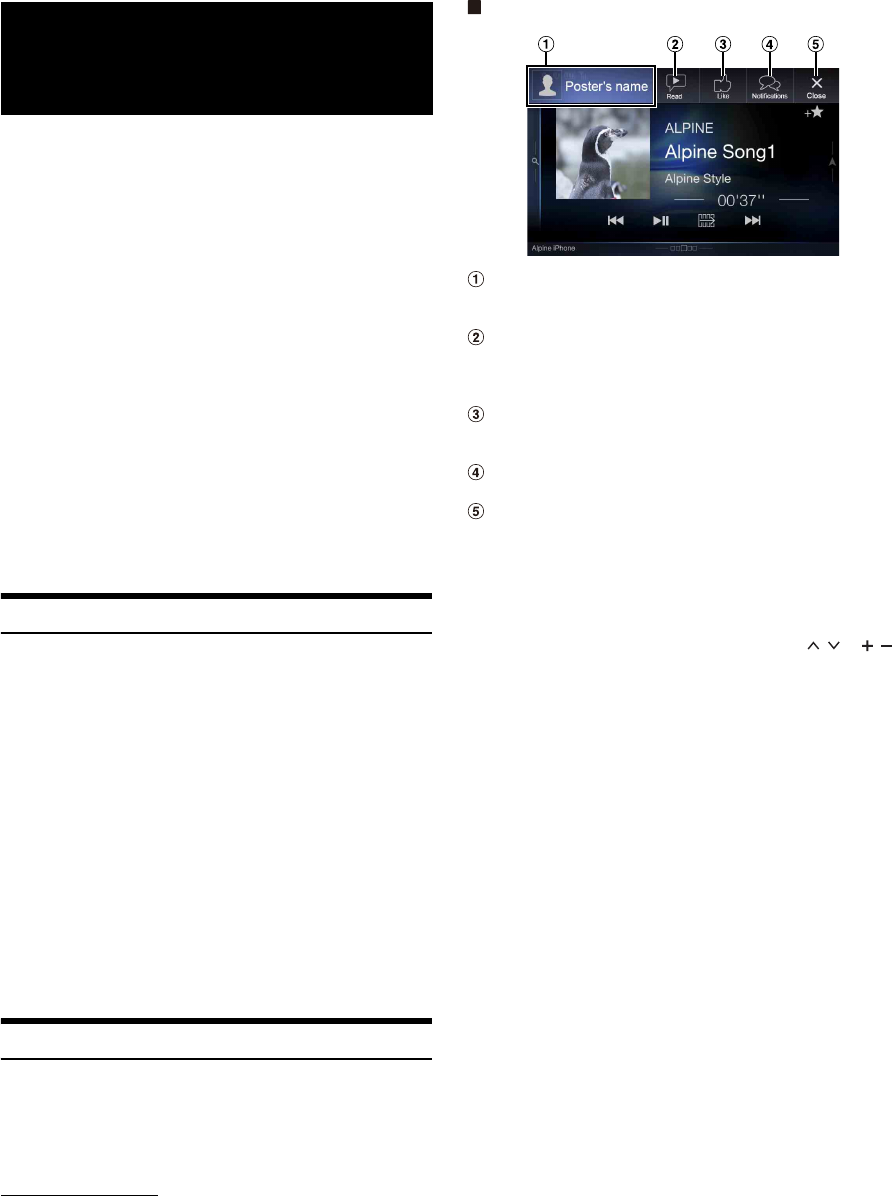
28-EN
This unit’s sound tuning is programmable from a connected
Smartphone. It is also possible to download specific parameters for
certain vehicles from Alpine’s TuneIt database stored in the Cloud. Using
the Alpine TuneIt App, customized parameters can also be uploaded for
others to share and rate.
Through this unit, it is also possible to receive and respond to
information from Alpine’s Social Network Service (SNS) available
through the connected Smartphone.
The installed Alpine TuneIt App should be launched on the Smartphone
before connection to the head unit.
Alpine TuneIt App, is downloadable from Apple’s App Store; the
Android user can download it from Google Play™. For details, consult
your Alpine dealer.
Before these operations, set TuneIt to USB (iPhone) or Bluetooth
(Android) depending on the connected Smartphone. For details, see
“Smartphone Apps Setup” (page 51).
• The application program and related specifications and data may be
deleted or terminated without notice.
• Some Alpine TuneIt App functions may not be available if the
Smartphone is not in a service area or receives no signal.
• Turn Apple CarPlay to Off before using Alpine TuneIt App. Refer to
“Ap p le C a r Pl ay S e tu p” ( p ag e 46).
Adjusting the sound via the Smartphone
After setting the above procedure, you can adjust the unit’s sound
function on the Smartphone.
1Make sure the unit is powered on.
2Launch the Alpine TuneIt App on the Smartphone.
Adjust the unit’s sound accordingly on the Smartphone.
• The setting cannot be done on both the Smartphone and this unit at the
same time. While the sound function of this unit is set via Smartphone,
the sound function settings on the unit will be displayed as “Sound APP
Connected.”
• In some situations, such as the unit is powered off or during a call, etc.,
sound setting cannot be done via the Smartphone.
• This function may not be available depending on the paired
Smartphone.
• Please obey all local traffic laws while using this function.
• When “Setting the External Audio Processor” (page 50) “On,” this
function is not available.
Facebook Notification Function
Some functions may be available in a future version of Alpine TuneIt
App.
• Depending on the paired Smartphone, the following functions may not
be available even though the Alpine TuneIt App version is updated.
Receiving Notification
When the smartphone connected to the unit receives new notifications
from Facebook, the unit emits a notification sound or displays the
notification screen. Set this up in the Alpine TuneIt App settings.
Notification Incoming screen example
Poster’s picture and name
Touch here to switch to Facebook screen.
Facebook screen is not displayed while driving.
Read (Stop) button
Touch to play the notification using TTS (Text to Speech)
(Depending on the status, operation may not be available).
During TTS play mode, touch [Stop] to stop play.
Like button
For “Like” operation. (Valid when Wall Posts or Comments is
received)
Notifications button
Touch to switch to Notifications List screen.
Close button
Close the notification screen.
Touch the desired button to operate.
• A new received Notification prompt will last for 15 seconds. If there is
no operation within 15 seconds, the unit will return to normal mode.
• Touching current main screen will close the notification screen.
• Volume adjustment during TTS play can be adjusted by / or /
(0-35). Settings will be reflected at the next TTS reproduction.
• The TTS volume is output via the car’s front right and left speakers.
Applying Alpine
TuneIt App
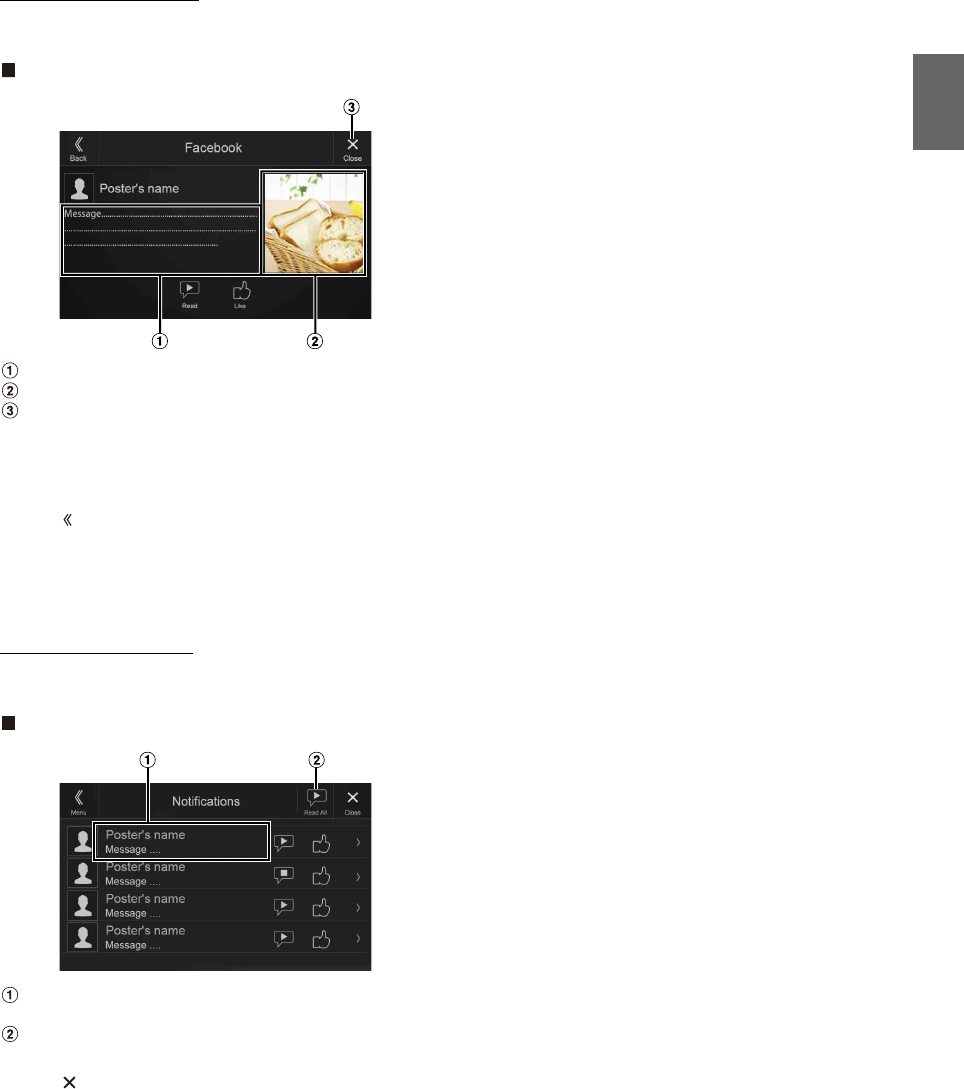
29-EN
Displaying Facebook Screen
During Notification incoming or Notification List screen, you can
switch to Facebook screen.
Facebook screen example
Message content
Poster’s photo
Close button: Close the Facebook screen.
Touch the poster’s picture and name to switch to the
Facebook screen.
The detailed information of Notification is displayed.
•Touch [] (Back) to return to Notifications List screen.
• Depending on the status, contents of message and photo may not be
displayed.
• In some situations, such as the unit is powered off or during a call, etc.,
Notification of the Smartphone will not be prompted by this unit.
• Facebook screen is not displayed while driving.
Displaying Notification List
You can view the received Notification from Facebook in the
connected Smartphone via this unit.
Notification List screen example
Poster’s Name and Message
Messages are not displayed while driving.
Touch [Read All]/[Stop] to play/stop all Notifications.
• You can switch to the Notification List screen from the Menu screen.
•Touch [] to return to Current screen.
• Depending on the status, some functions may not be available.
• The displayable amount of the Notification list depends on the
connected Smartphone.
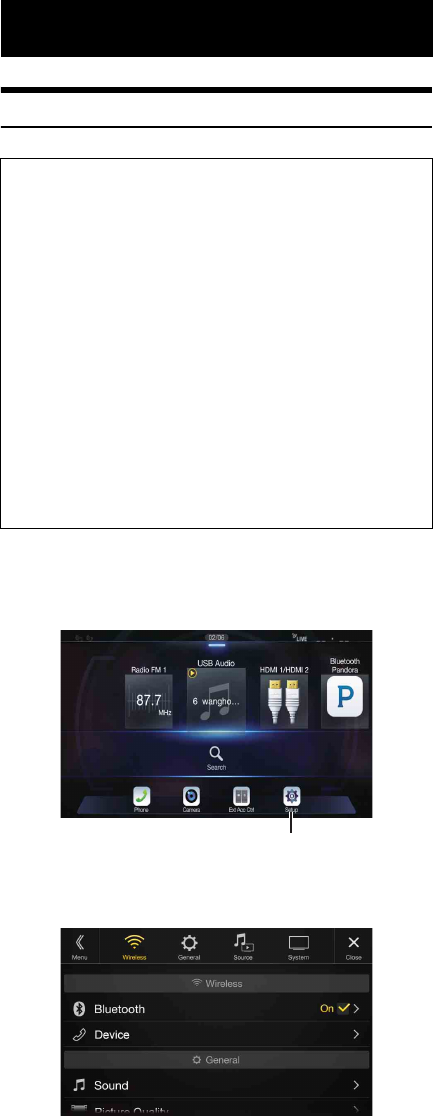
30-EN
Setup Operation
1Press the MENU button.
The Menu screen is displayed.
• You can also display the menu screen by touching the lower part of
the Audio source screen or by swiping upward.
2To uc h [Setup].
The Setup main screen is displayed.
3Touch the required setting icon on the upper part of the
Setup main screen or swipe the list area vertically, then
touch the setting item.
Setting items:
Wireless: See “Wireless (Bluetooth) Setup” (page 31).
General: See “General Setup” (page 33).
Source: See “Source Setup” (page 43).
System: See “System Setup” (page 46).
Setup
To display the Setup Menu screen:
Your vehicle must be parked with the ignition key in the ACC or ON
position. To do this, follow the procedures below.
1 Bring your vehicle to a complete stop at a safe location.
Engage the parking brake.
2 Release the parking brake. (For safety, release the parking
brake while depressing the foot brake pedal).
3 Engage the parking brake again.
• For automatic transmission vehicles, place the transmission lever in
the Park position.
Now, the locking system for the Setup operation has been released.
Engaging the parking brake can reactivate the Setup Menu, as long as
the car’s ignition has not been turned off. It is not necessary to repeat
the above procedure (1 through 3) of “To display the Setup Menu
screen.”
Each time the ignition is turned OFF, perform the procedure of “To
display the Setup Menu screen.”
[Setup] button
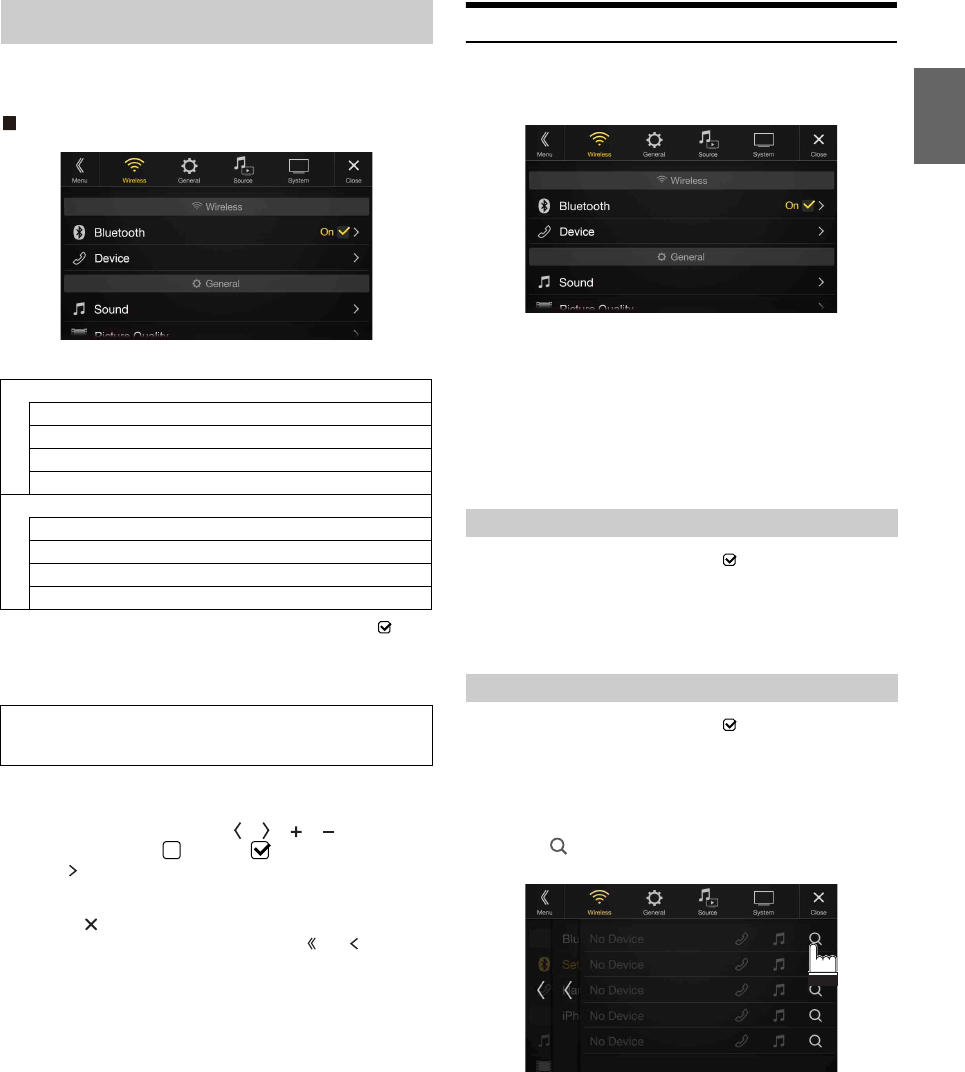
31-EN
[Wireless] is selected on the Setup main screen in step 3. See “Setup
Operation” (page 30).
Wireless Setup Menu screen
<Setting items>
*1 This setting is only available when “Bluetooth” is set to “On” ( ).
*2 Cannot be adjusted when Apple CarPlay is used/Android smartphone
which installed Android Auto App is connected, and “Bluetooth” is
fixed to “On”.
1Select the desired item.
2To switch the setting, touch [], [], [], [], or mark the
checkboxes “Off”( ) or “On”( ).
• If “ ” appears, there is a further hierarchy. Touch the desired
item.
3To uc h [] to return to the main source screen.
• To return to the previous List screen, touch [] or [] in the
previous page. For details, see “About Basic Operation for List
Screen” (page 19).
Bluetooth Setup
[Bluetooth] is selected on the Wireless Setup Menu screen in step 1. See
“Wireless (Bluetooth) Setup” (page 31).
You can register and set up Bluetooth compatible devices.
Setting item:
Bluetooth
Setting contents:
Off / On (Initial setting)
Make sure the “Bluetooth” setting is “On” ( ).
You can display the Bluetooth device name and device address of this
unit.
Setting item:
Bluetooth Information
Make sure the “Bluetooth” setting is “On” ( ). See “Bluetooth Setup”
(page 31).
Search for Bluetooth compatible devices.
Setting item:
Set Bluetooth Device
1To uc h [] (Search) of “No Device.”
The Bluetooth devices can be searched are displayed in a list.
Wireless (Bluetooth) Setup
Bluetooth
Bluetooth Information*1/2
Set Bluetooth Device*1/2
Hands-free Device Priority*1/2
iPhone Auto Pairing*1/2
Device
Passcode Change
Default Phone Book Format
Phone Speaker
Microphone Select (X208U/INE-W977HD olny)
The following steps 1 to 3 are common to each “Setting
item” of Wireless Setup. See each section for details.
Off: Bluetooth function is not used. When the phone
function is during using via Apple CarPlay or Android
Auto, you cannot select “Off”.
On: Turn ON to begin phone pairing process.
Displaying Bluetooth Information
Pairing a Bluetooth Device
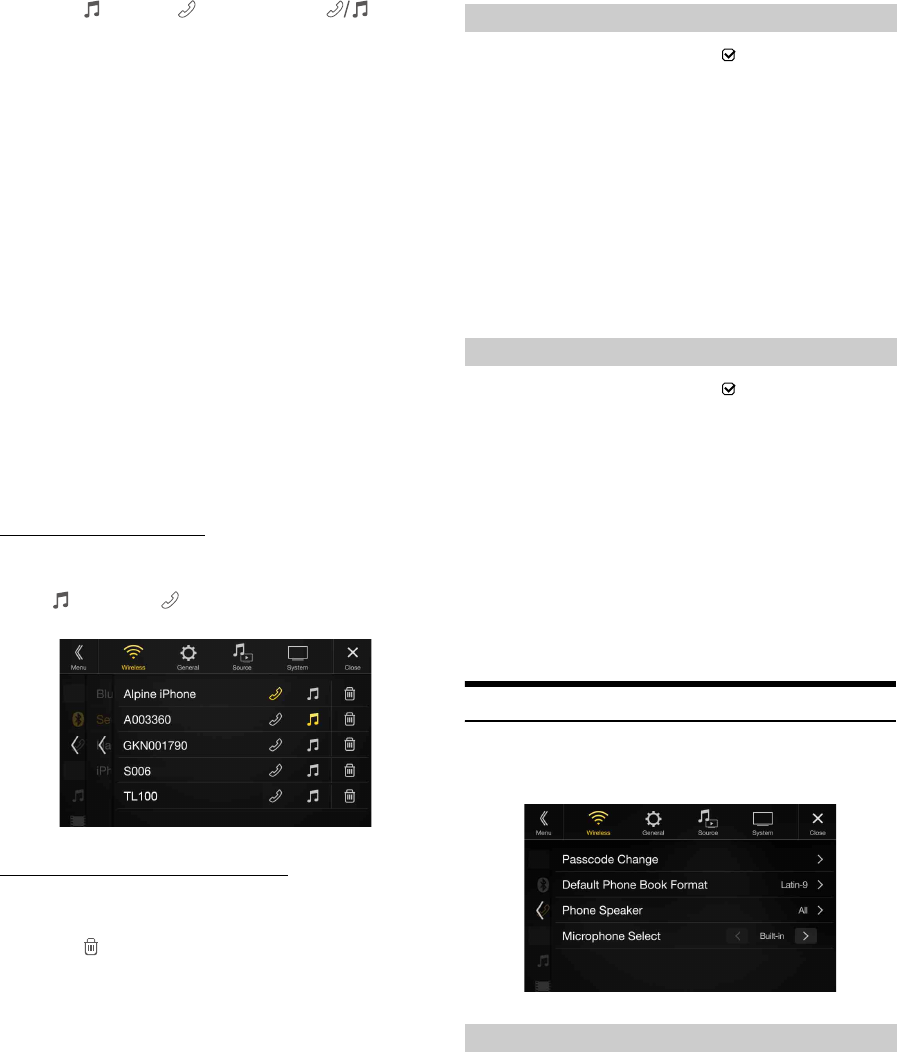
32-EN
2To uc h [] (Audio), [ ] (Hands-free) or [] (Both)
of the device you want to connect from the list.
• You can register up to 5 Bluetooth compatible mobile phones.
• You can connect three Bluetooth Devices; two exclusively for
Hands-Free Phone and one exclusively for Bluetooth Audio.
• When you register a Hands-Free Phone for the first time, Primary
is set automatically. When you connect two Hands-Free Phones,
select “Hands-free” or “Both.” You can then set the priority on the
Primary/Secondary setting screen. For details, see “Hands-free
Device Primary/Secondary Setting” (page 32).
3When the device registration is complete, a message
appears and the device returns to normal mode.
• The Bluetooth registration process differs depending on the device
version and SSP (Simple Secure Pairing). If a 4 or 6 character Passcode
appears on this device, enter the Passcode using the Bluetooth
compatible device.
If a 6 character Passkey appears on this device, make sure the same
passkey is displayed on the Bluetooth compatible device and touch “Yes.”
• If all 5 devices have been registered, you cannot register a 6th device. To
register another device, you need to delete one of the other
5 devices first.
Setting the Bluetooth Device
Select one of 5 paired Bluetooth compatible devices that you previously
registered.
To uc h [] (Audio) or [ ] (Hands free) of the device you
want to connect from the Paired Device list.
Deleting a Bluetooth Device from the list
You can delete the information of a previously connected Bluetooth
compatible device.
1To uc h [ ] (Delete) of the Bluetooth compatible device
to delete from the Paired Device list.
2To uc h [OK].
•Touching [Cancel] will cancel the setting.
Make sure the “Bluetooth” setting is “On” ( ). See “Bluetooth Setup”
(page 31).
When you connect two Hands-Free Phones, set the priority of the
operation and the setting of incoming-outgoing calls.
Setting item:
Hands-free Device Priority
Setting contents:
Primary / Secondary
Touch the checkbox for Primary/Secondary of the device
names that are registered to the unit to set them.
• When connected to two hands-free phones, operating restrictions apply
to the hands-free phone registered to Secondary. For details, see
“Hands-free Phone Control” (page 81).
Make sure the “Bluetooth” setting is “On” ( ). See “Bluetooth Setup”
(page 31).
When an iPhone is connected via USB and it is not on the Registered
Device list, it will be paired automatically.
Setting item:
iPhone Auto Pairing
Setting contents:
On / Off (Initial setting)
• This setting supports iPhones with iOS Ver.5.5 or later.
• When more than 5 Bluetooth devices are registered, Auto Pairing does
not start.
Device Setup
[Device] is selected on the Wireless Setup Menu screen in step 1. See
“Wireless (Bluetooth) Setup” (page 31).
You can make various settings for a Bluetooth compatible device.
You can set the code for connecting with a Bluetooth compatible device.
Setting item:
Passcode Change
1Enter a 4-digit passcode (old), and then touch [OK].
• The initial number is 0000.
• For details on how to input the numeric keypad, see “Numeric
Keypad Input Operations” (page 77).
2Enter a 4-digit passcode (new), and then touch [OK].
Audio: Device is used as an Audio device.
Hands-free: Device is used as a Hands Free Device.
Both: Device is used as both an Audio device and Hands Free
Device.
Hands-free Device Primary/Secondary Setting
iPhone Auto Pairing Setting
On: Performs iPhone Auto Pairing setting.
Off: Does not perform iPhone Auto Pairing setting.
Setting the Passcode
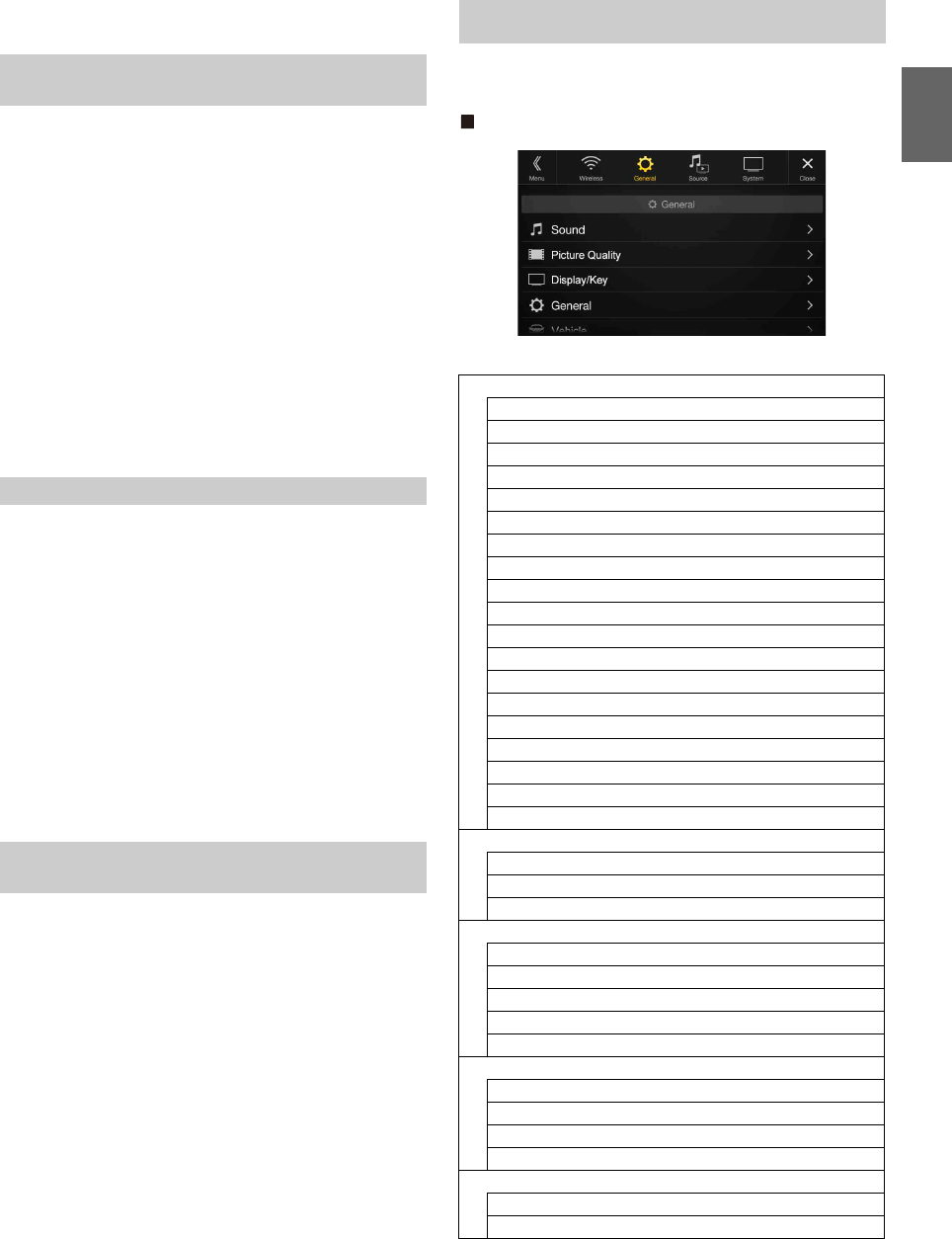
33-EN
3Enter the passcode that you entered in step 2 again, and
then touch [OK].
You can select the character code that is used when transferring the
phone book or history from a mobile phone. If unreadable characters
appear in the transferred data, select the correct character code.
Setting item:
Default Phone Book Format
Setting contents:
Latin-1 / Latin-9 (Initial setting) / Russian / Chinese / Thai / Arabic / UTF-8 /
UTF-16LE / UTF-16BE
You can select which speaker in the car will output the audio from the
phone.
Setting item:
Phone Speaker
Setting contents:
All (Initial setting) / Front Left / Front Right / Front Left + Right
• The setting cannot be adjusted during a phone call. Adjust the setting
before placing a call.
• This option is not available when “External Audio Processor” (page 50)
is set to On.
You can select the built-in microphone or the supplied microphone as a
Hands-Free Microphone.
Setting item:
Microphone Select
Setting contents:
Built-in / Add-on (Initial setting)
[General] is selected on the setup main screen in step 3. See “Setup
Operation” (page 30).
General Setup Menu screen
<Setting item>
Changing the Character Code of the Phone
Book
Latin-1: ISO 8859-1
Latin-9: ISO 8859-15
Russian: ISO 8859-5
Chinese: GB18030
Thai: CP874
Arabic: CP1256
UTF-8
UTF-16LE
UTF-16BE
Selecting the Output Speaker
All: The sound is output from all speakers in car.
Front Left: The sound is only output from the front left speaker.
Front Right: The sound is only output from the front right speaker.
Front Left +
Right:
The sound is output from the front left and front right
speakers.
Setting the Microphone Select (X208U/
INE-W977HD only)
Built-in: Use the built-in microphone. (see location on page 16)
Add-on: Use the supplied microphone.
General Setup
Sound
Balance / Fader *1
Rear Speaker*2
Subwoofer*2
Subwoofer Level*1, 2, 3, 5
Subwoofer Phase*2, 3
MX HD*1, 4, 5
EQ Presets*4, 5
Dual HD EQ*4, 5
X-Over*5
Time Correction (TCR)
Defeat
Source Volume Setup
Caller Level*6
Microphone Level*6
Ring Tone Level*6
Key Sound Feedback
Mute While Backing Up
Microphone EC/NR
Default Sound Settings
Picture Quality
Video*7
Camera*8
Navigation
Display/Key
Screen/Lighting
Screen Color
Illumination Color (X208U/INE-W977HD only)
Text Scroll
Artwork Position
General
Language
Format
About
Demo Mode
Vehicle
Steering wheel
Installation Status
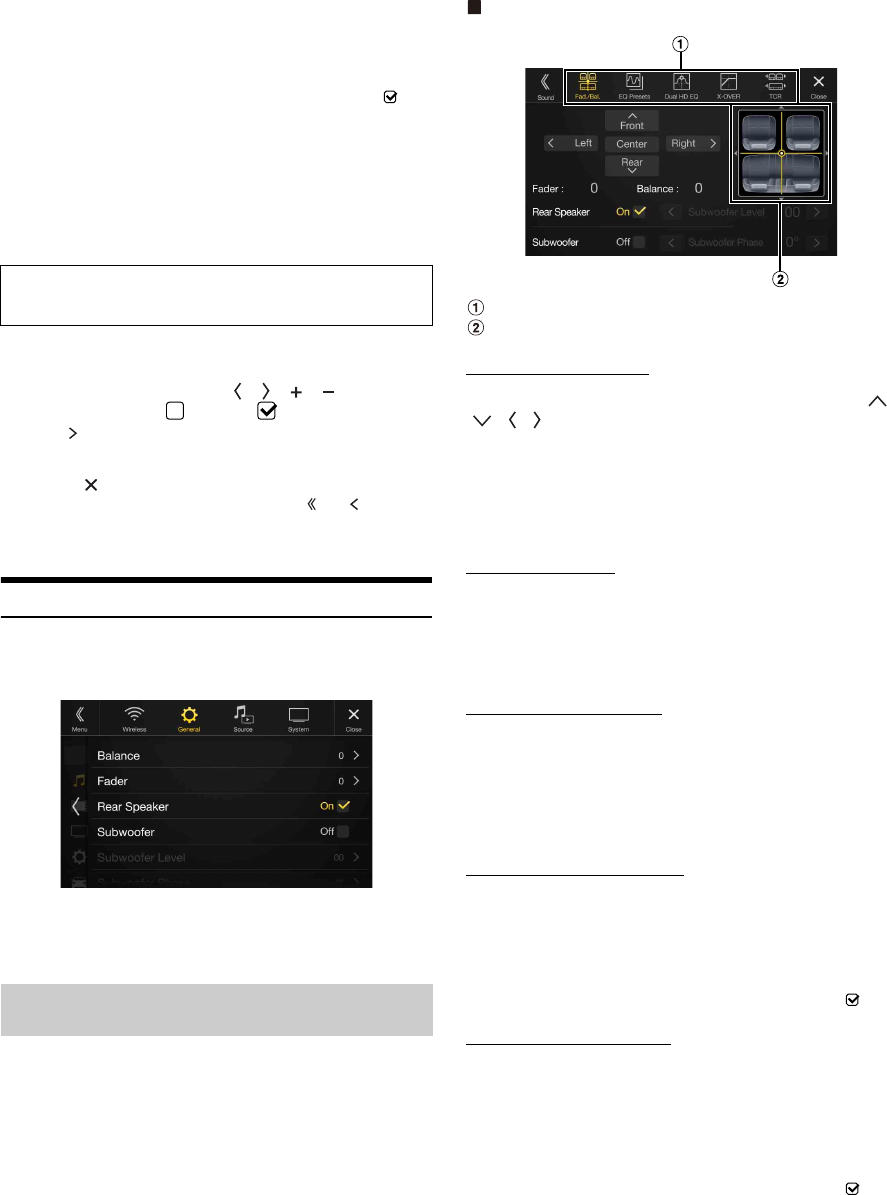
34-EN
*1 You can make this setting in the Sound Setup screen of the Shortcut
Setup. For details, see “Sound Setup Function” (page 20).
*2 You can also make the setting in the Bal./Fad. screen.
For details on how to adjust, see “Setting the Balance/Fader/Rear
Speaker/Subwoofer” (page 34).
*3 This setting is only available when “Subwoofer” is set to “On” ( ).
*4 When the Defeat setting is “On,” you cannot perform the set up.
*5 When “BASS ENGINE SQ” is selected in the Shortcut Setup, this
setting is disabled.
*6 Not displayed when Apple CarPlay is used/Android smartphone which
installed Android Auto App is connected.
*7 “Video” can be selected while a video is playing.
*8 The camera names are not displayed when Camera Select (page 47) is
set to “Off.”
1Select the desired item.
2To switch the setting, touch [], [], [], [], or mark the
checkboxes “Off” ( ) or “On” ( ).
• If “ ” appears, there is a further hierarchy. Touch the desired
item.
3To uc h [] to return to the main source screen.
• To return to the previous List screen, touch [] or [] in the
previous page. For details, see “About Basic Operation for List
Screen” (page 19).
Sound Setup
[Sound] is selected on the General Setup Menu screen in step 1. See
“General Setup” (page 33).
You can set up items related to the sound quality.
• X209D is designed exclusively for a certain car model. The Initial
setting for sound setup items may differ from the description of Owner’s
Manual.
Set Balance/Fader/Rear Speaker/Subwoofer/Subwoofer Level/
Subwoofer Phase in the Bal./Fad. screen.
Setting item:
Balance*1 / Fader*1 / Rear Speaker / Subwoofer*2 / Subwoofer Level*1, 2 /
Subwoofer Phase*1
*1 When selecting either of the above setting items, the Bal./Fad. screen is
displayed.
*2 When “BASS ENGINE SQ” is selected in the Shortcut Setup, this setting
is disabled.
Fad./Bal. screen
Enables you to change to each setting screen.
Balance/Fader Image area
Setting the Balance/Fader
Touch the desired point within the image area. Or touch []
[] [] [].
Balance:
L15 to R15
Fader:
F15 to R15
• To reset to the initial setting (Balance: 0, Fader: 0), touch [Center].
Rear Speaker Setting
You can set the rear speaker output to “Off.”
Setting item:
Rear Speaker
Setting contents:
On (Initial setting) / Off
Turning Subwoofer ON/OFF
If an optional subwoofer is connected to the unit, make the following
setting.
Setting item:
Subwoofer
Setting contents:
On / Off (Initial setting)
Adjusting the Subwoofer Level
You can set the Subwoofer level when a Subwoofer is connected.
Setting item:
Subwoofer Level
Setting contents:
0 to 15 (Initial setting: 0)
• This setting is only available when “Subwoofer” is set to “On” ( ).
Setting the Subwoofer Phase
The subwoofer output phase is toggled Subwoofer Normal (0°) or
Subwoofer Reverse (180°).
Setting item:
Subwoofer Phase
Setting contents:
0° (Initial setting) / 180°
• This setting is only available when “Subwoofer” is set to “On” ( ).
The following steps 1 to 3 are common to each “Setting
item” of General Setup. See each section for details.
Setting the Balance/Fader/Rear Speaker/
Subwoofer
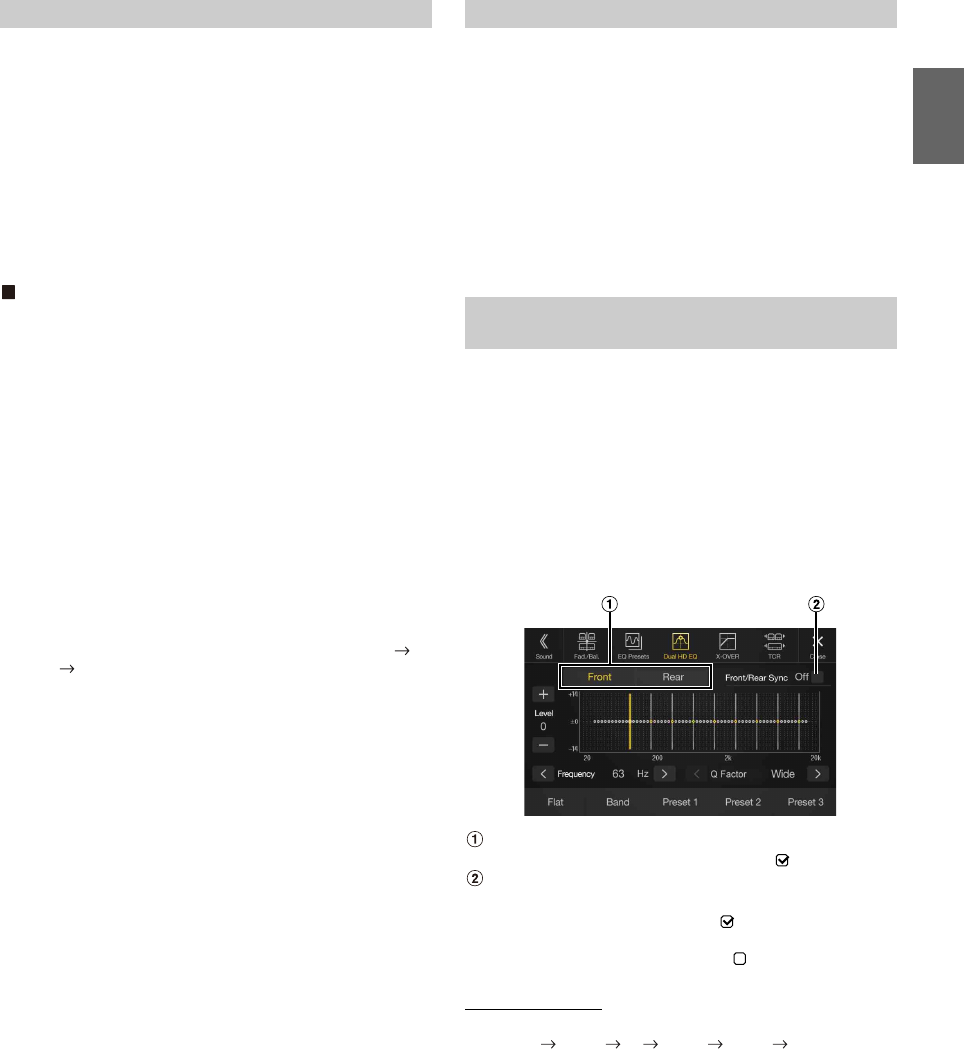
35-EN
Media Xpander (MX HD) makes vocals or instruments sound distinct
regardless of the music source. The HD-Radio Technology (FM)/
SiriusXM, USB Flash drive and iPod/iPhone, will be able to reproduce
the music clearly even in cars with a lot of road noise.
Setting item:
MX HD
• When the Defeat setting is “On,” you cannot perform the set up.
• When “BASS ENGINE SQ” is selected in the Shortcut Setup, this setting
is disabled.
• The MX HD setting can be performed only when a source is currently
selected.
Adjustable source (media) and setting value
HD-Radio™ (FM)/SiriusXM: Off (Initial setting) / Level1 / Level2 / Level3
The medium to high frequencies become more clear, and produces
well balanced sound in all the bands.
Compressed Media/Factory Audio: Off (Initial setting) / Level1 / Level2 /
Level3
This corrects information that was omitted at the time of
compression. This reproduces a well-balanced sound close to the
original.
HDMI/AUX: Off (Initial setting) / Compressed Media / Movie / Music
Choose the MX HD mode (Compressed Media, Movie, or Music) that
corresponds to the media connected.
(Movie)
The dialog portion of the video is reproduced more clearly
(Music)
This file contains a large quantity of data such as music clip. MX uses
this data to reproduce the sound accurately.
• The effect increases as the MX HD setting value increases Level1
Level2 Level3.
• You can set this for each source.
• iPod/iPhone/USB Audio/USB Video/Bluetooth Audio/Pandora/
Bluetooth Pandora/Alpine Connect App/Apple CarPlay Music/Google
Play Music correspond to Compressed Media.
• Factory Media (USB/iPod)/Factory SiriusXM correspond to Factory
Audio.
10 typical equalizer settings are preset at the factory for a variety of
musical source material.
Setting item:
EQ Presets
Setting contents:
FLAT (Initial setting) / POP / ROCK / NEWS / JAZZ / ELECTRONIC /
HIP HOP / EASY LISTENING / COUNTRY / CLASSICAL
• Only one type can be set to ON.
• When Equalizer Presets is set, the linked Dual HD EQ settings are also
changed. We recommend storing Dual HD EQ settings in a Preset in
advance.
• The Equalizer Presets setting can be configured when Defeat is “Off.”
Parametric Equalizer (Dual HD EQ) can adjust the center frequency/Q
Factor (bandwidth)/level for the front and rear speakers independently.
You can adjust only to the approximate frequency zone, but can then
compensate by performing advanced correction of the sound.
Setting item:
Dual HD EQ
• When the Defeat setting is “On,” you cannot perform the set up.
• When “BASS ENGINE SQ” is selected in the Shortcut Setup, this setting
is disabled.
1Adjust the Dual HD EQ to your preference.
Front/Rear speaker switching button
Not displayed when Front/Rear Sync is ”On” ( ).
Front/Rear speaker interlock button
Adjusting the Band
Touch [Band] to select the band to be adjusted.
Band1 Band2 ••• Band8 Band9 Band1
• You can select a band directly by touching the screen.
Setting the Media Xpander (MX HD) Equalizer Presets
Adjusting the Parametric Equalizer Curve
(Dual HD EQ)
On: When you want the Front and Rear speakers to have the
same setting, set to ”On” ( ).
Off: When you want to set the Front and Rear speakers
independently, set to ”Off” ( ).
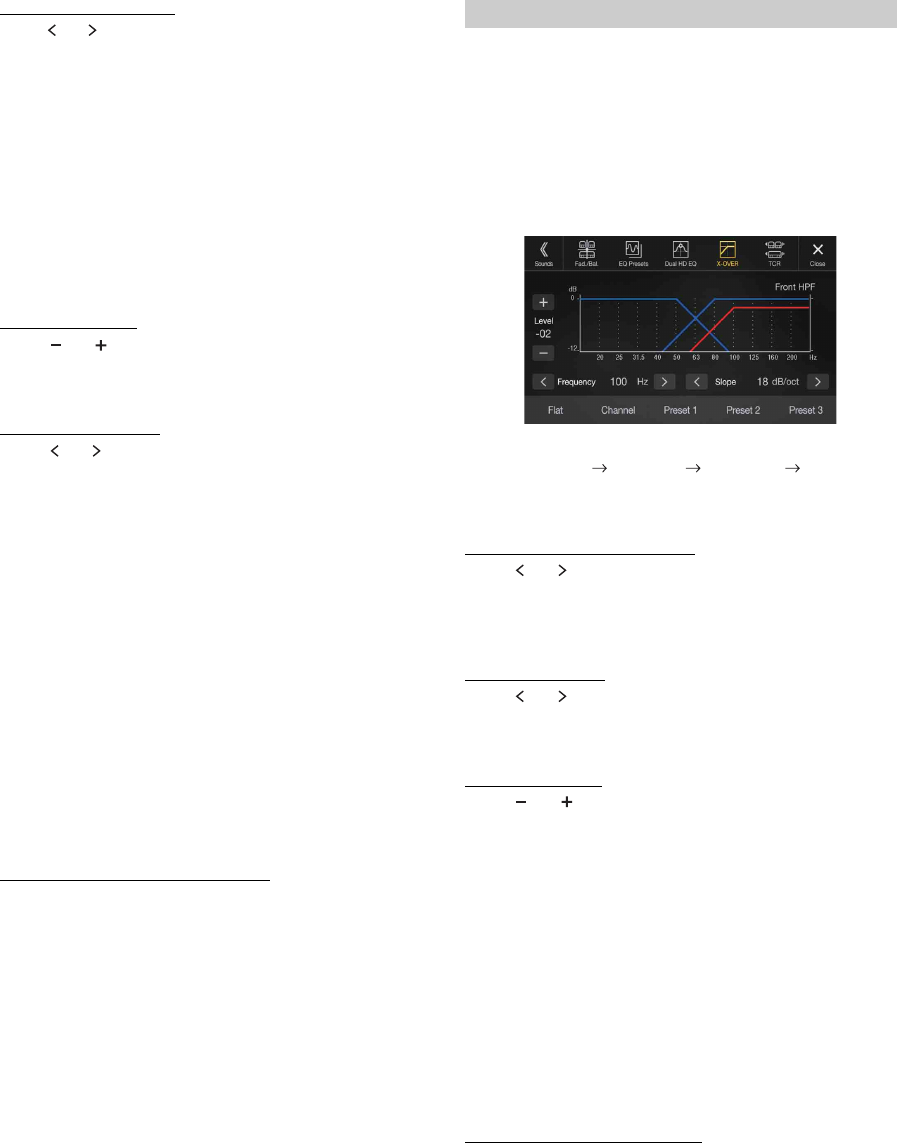
36-EN
Adjusting the Frequency
Touch [] or [] of “Frequency” to adjust the frequency of the
selected band.
Adjustable frequency bands:
20 Hz to 20 kHz (in 1/3 octave steps)
Adjusting the Level
Touch [] or [] of “Level” to adjust the level of selected band.
Setting contents:
-14 to +14 (Initial setting: 0)
Setting the Bandwidth
Touch [] or [] of “Q Factor” to select the bandwidth.
Setting contents:
Wide (Initial setting) / Medium / Narrow
2To adjust another band, repeat step 1, and adjust all
bands.
3To store the adjusted setting value, touch and hold
[Preset 1], [Preset 2], or [Preset 3] for at least 2 seconds.
• Band2 and Band8 are the same as the Bass and Treble controls.
• For details on setting Bass and Treble, see “Adjusting Bass Level/Treble
Level” (page 21).
• Settings exceeding the frequency of adjacent bands are not available.
• While adjusting the Dual HD EQ, you should consider the frequency
response of the connected speakers.
• When the Dual HD EQ is adjusted, the Equalizer Presets are
overridden.
• When Equalizer Presets is set, the linked Dual HD EQ settings are also
changed. We recommend storing Dual HD EQ settings in a Preset in
advance.
•Touch [Flat] to initialize all values.
Calling the Dual HD EQ adjusted value
Calling the pre-set Dual HD EQ adjusted value.
To uc h [Preset 1], [Preset 2], or [Preset 3] on the Dual HD EQ
screen.
The setting stored in the Preset will be recalled.
Before performing the following procedures, see “About the Crossover”
(page 38).
Setting item:
X-Over
• When “BASS ENGINE SQ” is selected in the Shortcut Setup, this setting
is disabled.
1To uc h [Channel] to select the channel.
Each time you touch, the channel switches.
• The channel being adjusted is displayed in red.
2Adjust the crossover to your preference.
Selecting the Cut-Off Frequency
Touch [] or [] of “Frequency,” and then select the cut-off
frequency.
Setting contents:
20 / 25 / 31.5 / 40 / 50 / 63 / 80 (Initial setting) / 100 / 125 / 160 / 200 Hz
Adjusting the Slope
Touch [] or [] of “Slope,” and then adjust the HPF or LPF slope.
Setting contents:
0 (Initial setting) / 6 / 12 / 18 / 24 dB/oct.
Adjusting the Level
Touch [] or [] of “Level,” and then adjust the HPF or LPF level.
Setting contents:
-12 to 0 dB (Initial setting: 0)
3Repeat steps 1 to 2 to make adjustment to the other
channels.
4To store the adjusted setting value, touch and hold
[Preset 1], [Preset 2], or [Preset 3] for at least 2 seconds.
•Touch [Flat] to initialize all values.
• If the Rear Speaker setting is “Off,” the Rear Speaker setting cannot be
edited (page 34).
• If the Subwoofer setting is “Off,” the Subwoofer setting cannot be edited
(page 34).
• While adjusting the X-Over you should consider the frequency response
of the connected speakers.
Calling the X-Over adjusted value
Calling the pre-set X-Over adjusted value.
To uc h [Preset 1], [Preset 2], or [Preset 3] on the X-Over
screen.
The setting stored in the Preset will be recalled.
Band1: 20 Hz~100 Hz (63 Hz)
Band2: 63 Hz~315 Hz (125 Hz)
Band3: 125 Hz~500 Hz (250 Hz)
Band4: 250 Hz~1 kHz (500 Hz)
Band5: 500 Hz~2 kHz (1 kHz)
Band6: 1 kHz~4 kHz (2 kHz)
Band7: 2 kHz~7.2 kHz (4 kHz)
Band8: 5.8 kHz~12 kHz (8 kHz)
Band9: 9 kHz~20 kHz (16 kHz)
Adjusting the Crossover Settings (X-Over)
Front HPF Rear HPF Subw. LPF Front HPF
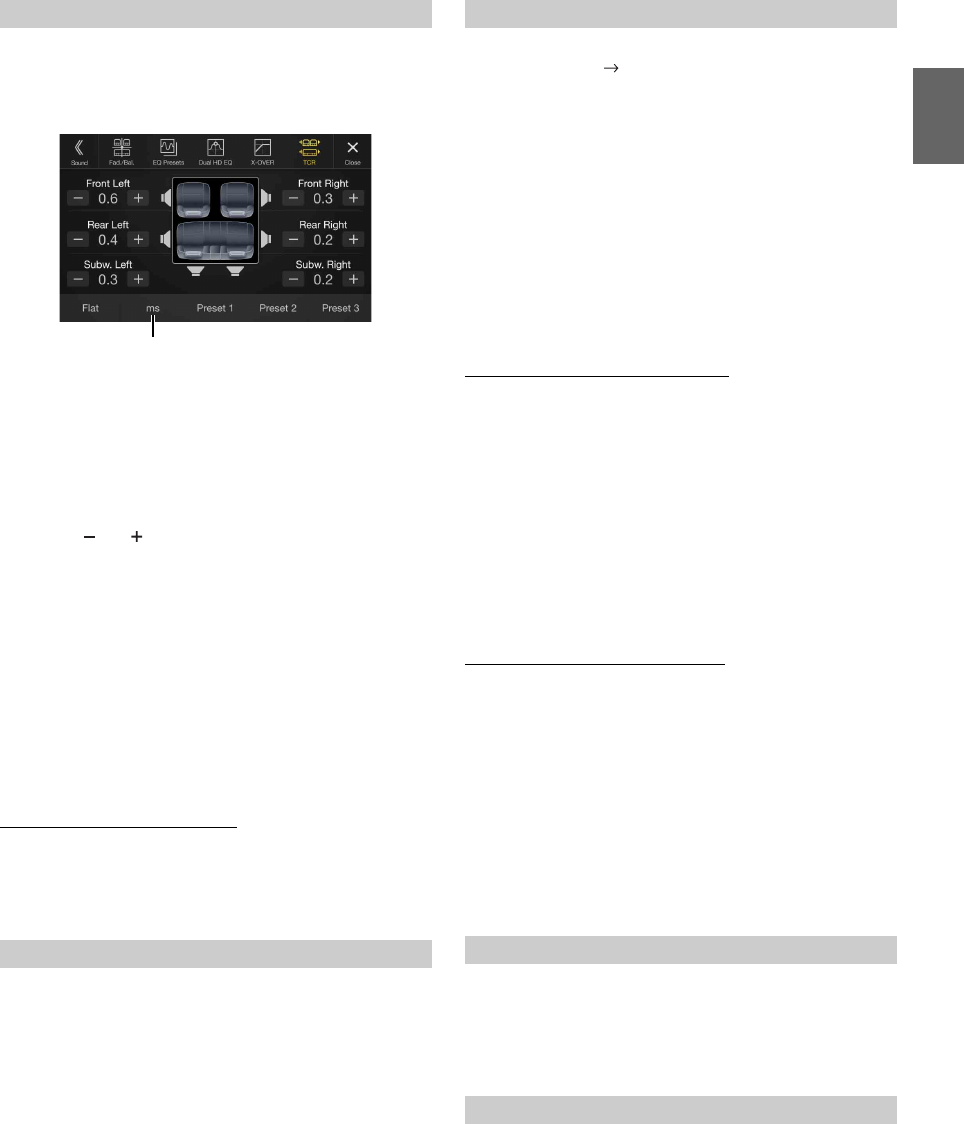
37-EN
Before performing the following procedures, see “About Time
Correction” (page 39).
Setting item:
Time Correction
1Touch the Correction mode button.
The pop up screen for selecting the correction mode is
displayed.
2To uc h [ms], [cm] or [inch] to select the mode for making
adjustments.
The selected mode is displayed on the Correction mode button.
3To uc h [] or [] for each speaker to adjust the time or
distance.
0.0 msec to 9.9 msec (0.1 msec/step)
0.0 cm (0.0 inch) to 336.6 cm (132.7 inch) (3.4 cm/step)
All speaker setting values are adjustable in the range of 15 ms or
510 cm.
4To store the adjusted setting value, touch and hold
[Preset 1], [Preset 2], or [Preset 3] for at least 2 seconds.
•Touch [Flat] to set all values to 0.0.
• If the Rear Speaker setting is “Off,” the Rear Speaker setting cannot be
edited (page 34).
• If the Subwoofer setting is “Off,” the Subwoofer setting cannot be edited
(page 34).
Calling the Time Correction Value
Calling the pre-set time correction value.
To uc h [Preset 1], [Preset 2], or [Preset 3] on the time
correction screen.
The setting stored in the Preset will be recalled.
If Defeat is “On,” MX HD, Equalizer Presets and Dual HD EQ functions
are turned Off. This disables any settings made for these functions.
Setting item:
Defeat
Setting contents:
Off (Initial setting) / On
Setting item:
Source Volume Setup Radio / SiriusXM / Compressed Media*1 /
iPod Music / AUX*2 / HDMI*2, 3 / Bluetooth Audio / Factory Audio*4 /
Apple Carplay*5 / Android Auto*5
Setting contents*6:
-14 to +14 (Initial setting: 0)
*1 Compressed Media is the music data and video data in a USB flash
drive (MP3/WMA/AAC/FLAC/AVI/MKV/MP4).
*2 The source name set in “HDMI Setup” (page 46) and “Setting the
Auxiliary (AUX) Name” (page 45) is displayed.
*3 Not displayed when an HDMI device is not connected.
*4 Not displayed when an iDataLink module is not connected.
*5 Available when an iPhone 5 or later/Android smartphone which
installed Android Auto App is connected.
*6 Except for Apple CarPlay/Android Auto mode.
• Settable source differs depending on the connected device and settings.
Setting the Volume for Apple CarPlay
When an iPhone 5 or later is connected, after touching [Apple
CarPlay], you can adjust Media, Phone Calls, Ringtones & Alerts
level, Notifications & Guidance level, Siri and Microphone Level
for Apple CarPlay mode.
Setting item:
Media / Phone Calls / Ringtones & Alerts / Notifications & Guidance / Siri /
Microphone Level
Setting contents for Media:
-14 to +14 (Initial setting: 0)
Setting contents for Ringtones & Alerts:
1 to 6 (Initial setting: 3)
Setting contents for other items:
1 to 11 (Initial setting: 5)
Setting the Volume for Android Auto
When an Android Smartphone is connected, after touching
[Android Auto], you can adjust Media, Phone Calls, Ringtones &
Alerts level, Notifications & Guidance level, Voice Recognition
and Microphone Level for Android Auto mode.
Setting item:
Media / Phone Calls / Ringtones & Alerts / Notifications & Guidance / Voice
Recognition / Microphone Level
Setting contents for Media:
-14 to +14 (Initial setting: 0)
Setting contents for Ringtones & Alerts:
1 to 6 (Initial setting: 3)
Setting contents for other items:
1 to 11 (Initial setting: 5)
You can adjust the volume of the incoming call.
Setting item:
Caller Level
Setting contents:
1 to 11 (Initial setting: 5)
You can adjust the transmit volume, during the call.
Setting item:
Microphone Level
Setting contents:
1 to 11 (Initial setting: 5)
Adjusting the Time Correction (TCR)
Setting Defeat
Correction mode
Setting the Volume for Each Source
Adjusting the Caller Level
Adjusting the Microphone Level
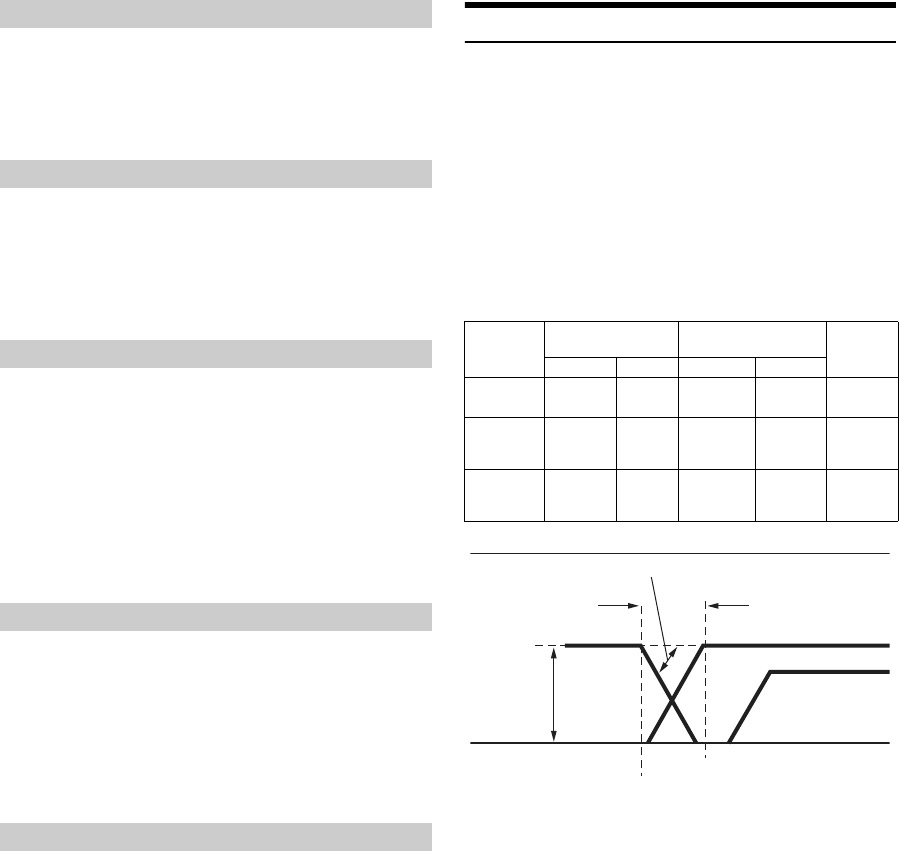
38-EN
You can adjust the receive volume, during the call.
Setting item:
Ring Tone Level
Setting contents:
1 to 6 (Initial setting: 3)
You can change the volume of the sound heard when a button is
touched.
Setting item:
Key Sound Feedback
Setting contents:
0 to 6 (Initial setting: 3)
The sound can be muted when the shift gear lever is set to the reverse
(R) position enabling you to easily hear sensors, etc., while reversing
your car.
Setting item:
Mute While Backing Up
Setting contents:
Off / On (Initial setting)
Set this item when an iPhone 5 or later/Android smartphone with
Android Auto App is connected.
You can turn on or off the Microphone Effect.
This setting influences Apple CarPlay/Android Auto mode.
Setting item:
Microphone EC / NR
Setting contents:
On (Initial setting:) / Off
You can restore the Dual HD EQ*/X-Over*/Time Correction*/MX HD
Level/Rear Speaker/Subwoofer/Subwoofer Level/Subwoofer Phase to
factory settings.
Setting item:
Default Sound Settings
Touch [Set], and the confirmation message appears.
To initialize, touch [OK].
*The setting values that are stored in Preset 1 to Preset 3 cannot be
initialized.
About the Crossover
Crossover (X-Over):
This unit is equipped with an active crossover. The crossover limits the
frequencies delivered to the outputs. Each channel is controlled
independently. Thus, each speaker pair can be driven by the frequencies
for which they have been optimally designed.
The crossover adjusts the HPF (high pass filter) or LPF (low pass filter)
of each band, and also the slope (how fast the filter rolls off the highs or
lows).
Adjustments should be made according to the reproduction
characteristics of the speakers. Depending on the speakers, a passive
network may not be necessary. If you are unsure about this point, please
consult your authorized Alpine dealer.
• HPF (high pass filter): Cuts the lower frequencies and allows the higher
frequencies to pass.
• LPF (low pass filter): Cuts the higher frequencies and allows the lower
frequencies to pass.
• Slope: The level change (in dB) for a frequency change of one octave.
• The higher the slope value, the steeper the slope becomes.
• Adjust the slope to FLAT to bypass the HP or LP filters.
• Do not use a tweeter without the HPF on or set to a low frequency, as it
may cause damage to the speaker due to the low frequency content.
• Adjustment should be made according to the recommended crossover
frequency of the connected speakers. Determine the recommended
crossover frequency of the speakers. Adjusting to a frequency range
outside that recommended may cause damage to the speakers.
For the recommended crossover frequencies of Alpine speakers, refer to
the respective Owner’s Manual.
We are not responsible for damage or malfunction of speakers caused by
using the crossover outside the recommended value.
Adjusting the Ring Tone Level
Volume Setting
Setting Audio Mute On/Off while Backing up
Off: Does not mute.
On: Mutes when the shift gear lever is set to the reverse (R)
position.
Setting the Microphone Effect
Default Sound Settings
Cut-off frequency
(1/3 octave steps) Slope Level
HPF LPF HPF LPF
Subwoofer
(LPF) ---- 20 Hz -
200 Hz ---- 0, 6, 12, 18,
24 dB/oct.
0 to
–12 dB
Rear
speaker
(HPF)
20 Hz -
200 Hz ---- 0, 6, 12, 18,
24 dB/oct. ---- 0 to
–12 dB
Front
speaker
(HPF)
20 Hz -
200 Hz ---- 0, 6, 12, 18,
24 dB/oct. ---- 0 to
–12 dB
Level
adjusting
(0 to –12 dB)
Output frequency
range Output frequency range
Slope adjusting
20 Hz
(Different from actual
display) LPF cut-off
frequency
HPF cut-off
frequency
Low range High range
Slope
FLAT
Subwoofer Rear speaker
Front speaker
200 Hz
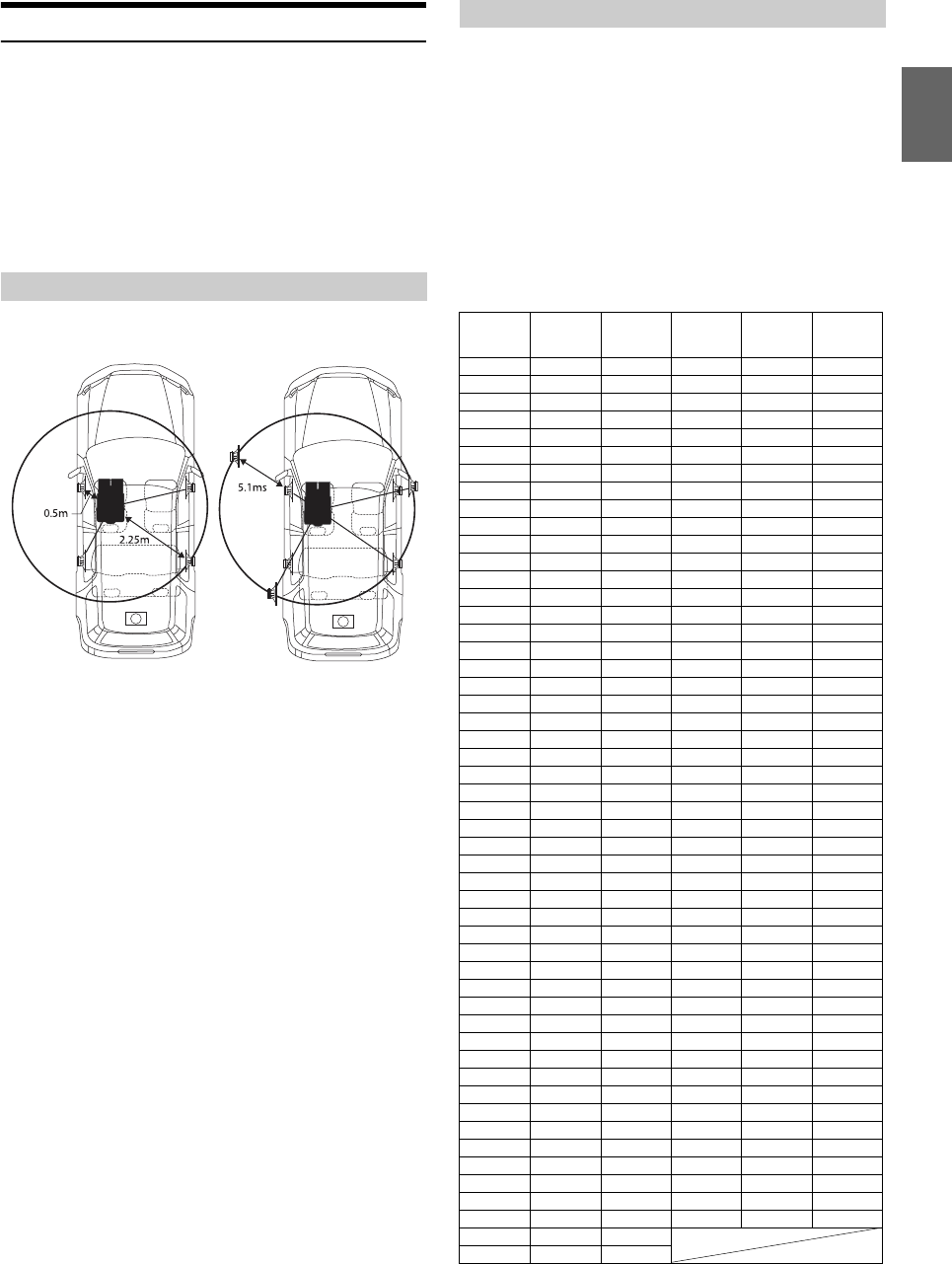
39-EN
About Time Correction
The distance between the listener and the speakers in a car vary widely
due to the complex speaker placement. This difference in the distances
from the speakers to the listener creates a shift in the sounds image and
frequency characteristics. This is caused by the time delay between the
sound reaching the listener’s right versus the left ear.
To correct this, this unit is able to delay the audio signal to the speakers
closest to the listener. This effectively creates a perception of increased
distance for those speakers. The listener can be placed at an equal
distance between the left and right speakers for optimum staging.
The adjustment will be made for each speaker in 3.4 cm steps.
Adjust the time correction level of the front left speaker to a high value
and the rear right to zero or a low value.
The sound is not balanced because the distance between the listening
position and the various speakers is different.
The difference in distance between the front left speaker and the rear right
speaker is 1.75 m (68-7/8").
Here we calculate the time correction value for the front left speaker in the
diagram on the above.
Conditions:
Farthest Speaker – listening position : 2.25 m (88-9/16")
Front left speaker – listening position : 0.5 m (19-11/16")
Calculation: L = 2.25 m – 0.5 m = 1.75 m (68-7/8")
Time correction = 1.75 ÷ 343* × 1,000 = 5.1 (ms)
*Speed of sound: 343 m/s (765 mph) at 20°C
In other words, giving the front left speaker a time correction value of 5.1
ms makes it seem as if its distance from the listener is the same as the
distance to the farthest speaker.
Time correction eliminates the differences in the time required for the
sound to reach the listening position.
The time of the front left speaker is corrected by 5.1 ms so that its sound
reaches the listening position at the same time as the sound of other
speakers.
Adjust the time correction level of each speaker to almost the same level.
1Sit in the listening position (driver’s seat, etc.) and
measure the distance (in meters) between your head and
the various speakers.
2Calculate the difference between the distance correction
value to the farthest speaker and the other speakers.
L = (distance to farthest speaker) – (distance to other speakers)
These values are the time correction values for the different speakers.
Setting these values to make each sound reach the listening position
at the same time as the sound of other speakers.
Time Correction Value List
Example 1. Listening Position: Front Left Seat
Example 2. Listening Position: All Seats
Time
Difference
(msec)
Distance
(cm)
Distance
(inch)
Time
Difference
(msec)
Distance
(cm)
Distance
(inch)
0.0 0.0 0.0 5.1 173.4 68.3
0.1 3.4 1.3 5.2 176.8 69.7
0.2 6.8 2.7 5.3 180.2 71.0
0.3 10.2 4.0 5.4 183.6 72.4
0.4 13.6 5.4 5.5 187.0 73.7
0.5 17.0 6.7 5.6 190.4 75.0
0.6 20.4 8.0 5.7 193.8 76.4
0.7 23.8 9.4 5.8 197.2 77.7
0.8 27.2 10.7 5.9 200.6 79.1
0.9 30.6 12.1 6.0 204.0 80.4
1.0 34.0 13.4 6.1 207.4 81.7
1.1 37.4 14.7 6.2 210.8 83.1
1.2 40.8 16.1 6.3 214.2 84.4
1.3 44.2 17.4 6.4 217.6 85.8
1.4 47.6 18.8 6.5 221.0 87.1
1.5 51.0 20.1 6.6 224.4 88.4
1.6 54.4 21.4 6.7 227.8 89.8
1.7 57.8 22.8 6.8 231.2 91.1
1.8 61.2 24.1 6.9 234.6 92.5
1.9 64.6 25.5 7.0 238.0 93.8
2.0 68.0 26.8 7.1 241.4 95.1
2.1 71.4 28.1 7.2 244.8 96.5
2.2 74.8 29.5 7.3 248.2 97.8
2.3 78.2 30.8 7.4 251.6 99.2
2.4 81.6 32.2 7.5 255.0 100.5
2.5 85.0 33.5 7.6 258.4 101.8
2.6 88.4 34.8 7.7 261.8 103.2
2.7 91.8 36.2 7.8 265.2 104.5
2.8 95.2 37.5 7.9 268.6 105.9
2.9 98.6 38.9 8.0 272.0 107.2
3.0 102.0 40.2 8.1 275.4 108.5
3.1 105.4 41.5 8.2 278.8 109.9
3.2 108.8 42.9 8.3 282.2 111.2
3.3 112.2 44.2 8.4 285.6 112.6
3.4 115.6 45.6 8.5 289.0 113.9
3.5 119.0 46.9 8.6 292.4 115.2
3.6 122.4 48.2 8.7 295.8 116.6
3.7 125.8 49.6 8.8 299.2 117.9
3.8 129.2 50.9 8.9 302.6 119.3
3.9 132.6 52.3 9.0 306.0 120.6
4.0 136.0 53.6 9.1 309.4 121.9
4.1 139.4 54.9 9.2 312.8 123.3
4.2 142.8 56.3 9.3 316.2 124.6
4.3 146.2 57.6 9.4 319.6 126.0
4.4 149.6 59.0 9.5 323.0 127.3
4.5 153.0 60.3 9.6 326.4 128.6
4.6 156.4 61.6 9.7 329.8 130.0
4.7 159.8 63.0 9.8 333.2 131.3
4.8 163.2 64.3 9.9 336.6 132.7
4.9 166.6 65.7
5.0 170.0 67.0
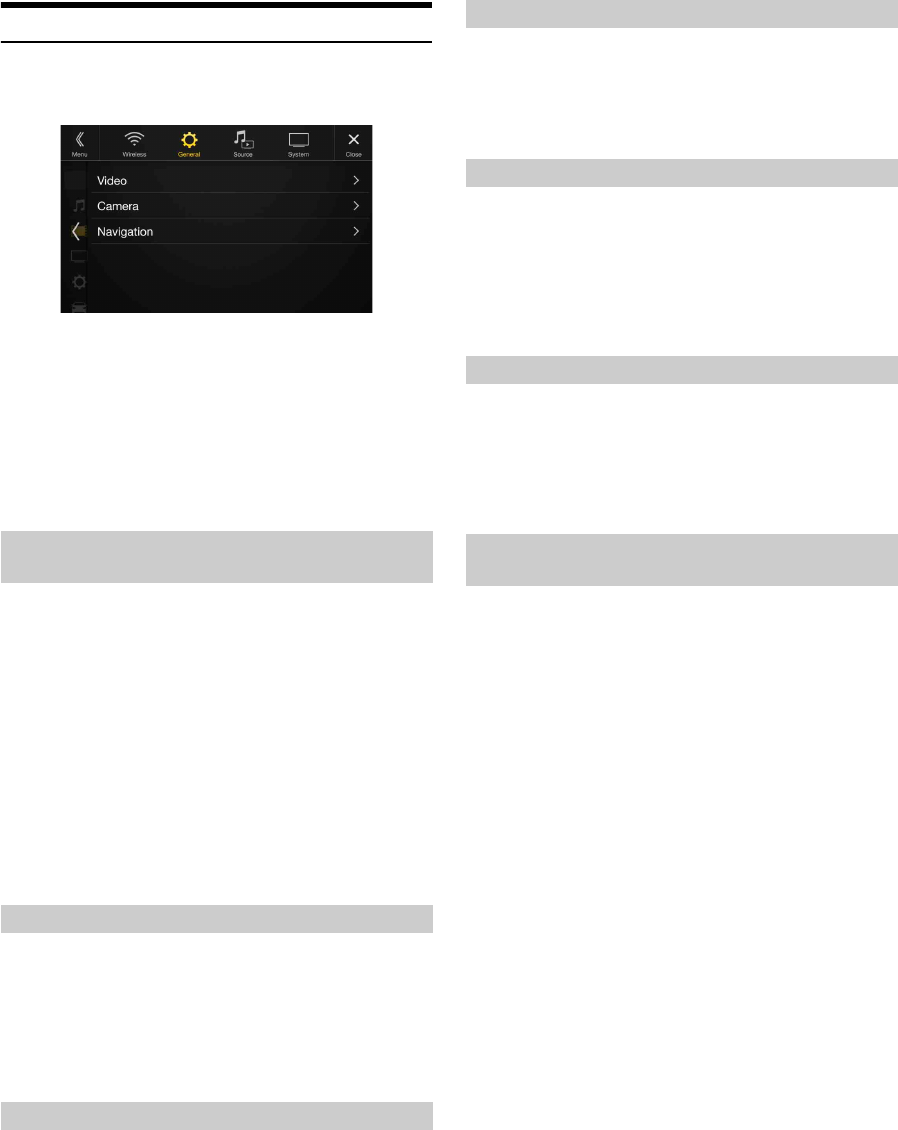
40-EN
Picture Quality Setup
[Picture Quality] is selected on the General Setup Menu screen in step
1. See “General Setup” (page 33).
You can set up items related to an image.
Settable items differ depending on the application.
[Video] (Video media)*1:
Visual EQ / Brightness / Color / Tint / Contrast / Sharpness
[Camera]*2:
Brightness / Color / Contrast
[Navigation]:
Brightness / Contrast
*1 “Video” can be selected while a video is playing.
*2 The camera names are not displayed when “Off” is set (page 47).
You can select a mode suitable for the subject image.
Setting item:
Visual EQ
Setting contents:
Off (Initial setting) / Night / Soft / Sharp / Contrast
• To return to the default video settings, set this function to Off. Any
Visual EQ selection or changes made are reset their initial settings.
Setting item:
Brightness
Setting content:
-15 to +15 (Initial setting: 0)
You can adjust the brightness between MIN (-15) and MAX (+15).
When it reaches the minimum or maximum point, the display shows
“MIN” or “MAX” respectively.
Setting item:
Color
Setting content:
-15 to +15 (Initial setting: 0)
You can adjust the color between MIN (-15) and MAX (+15). When it
reaches the minimum or maximum point, the display shows “MIN” or
“MAX” respectively.
Setting item:
Tint
Setting content:
R15 to G15 (Initial setting: 0)
Adjust the Color from R15 to G15.
Setting item:
Contrast
Setting content:
-15 to +15 (Initial setting: 0)
You can adjust the contrast between MIN (-15) and MAX (+15). When
it reaches the minimum or maximum point, the display shows “MIN”
or “MAX” respectively.
Setting item:
Sharpness
Setting content:
-5 to +5 (Initial setting: 0)
Picture quality adjustment range is -5 to +5. “SOFT” and “HARD”
appear as the minimum and maximum values specified.
When adjusting audio (video media), you can store the settings made for
“Adjusting Brightness, Color, Tint, Contrast and Sharpness.”
Setting item:
Preset 1 / Preset 2
1After completing “Adjusting Brightness, Color, Tint,
Contrast and Sharpness” (page 40), touch and hold
[Preset 1] or [Preset 2] to save the settings.
2To uc h [Preset 1] or [Preset 2] to call the saved settings.
Selecting the Visual EQ Mode
(Factory’s setting)
Off: Initial Setting
Night: Suitable for movies in which dark scenes frequently
appear.
Soft: Suitable for CGs and animated films.
Sharp: Suitable for old movies where images are not clearly
shown.
Contrast: Suitable for recent movies.
Adjusting Brightness
Adjusting Color of Picture
Adjusting Tint of Picture
Adjusting Image Contrast
Adjusting Picture Quality
Saving and calling the adjusted picture
quality
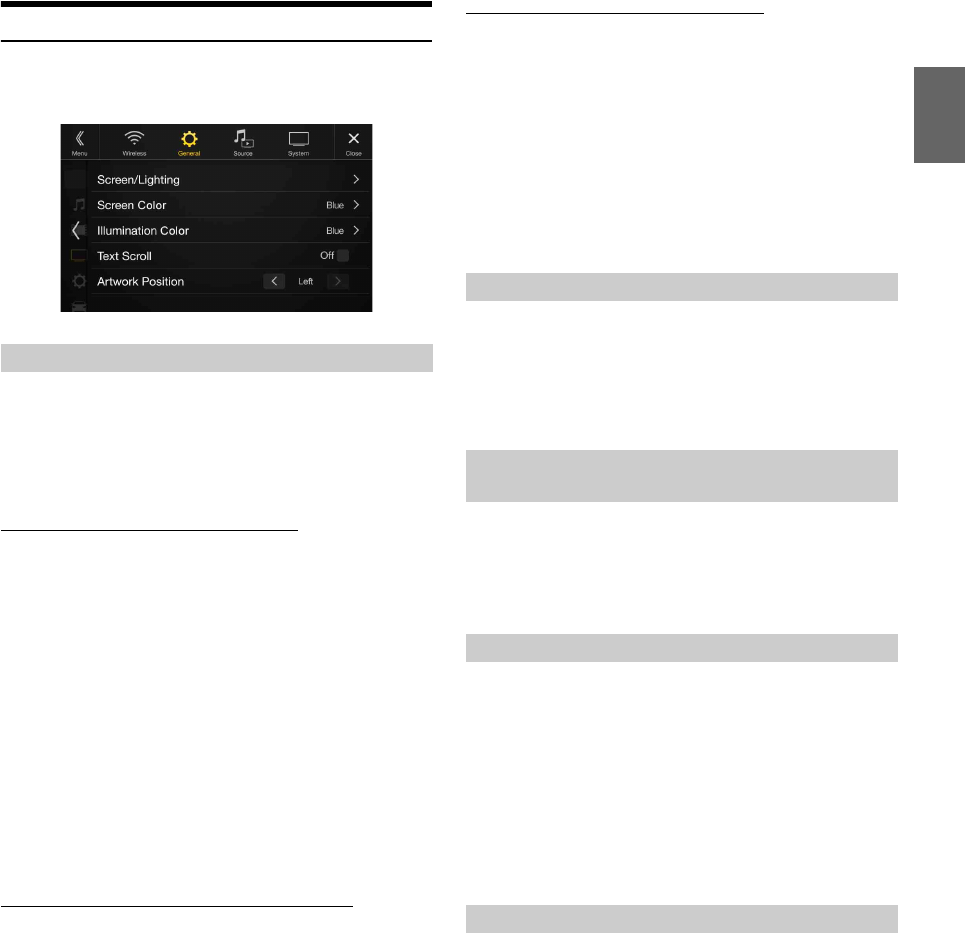
41-EN
Display/Key Setup
[Display/Key] is selected on the General Setup Menu screen in step 2.
See “General Setup” (page 33).
You can set up the brightness, color, display, etc., of the screen.
1To uc h [Screen/Lighting] in the Display/Key Setup Menu
screen.
The Screen/Lighting setup screen appears.
Setting item:
Dimmer / Key Illumination Level / Screen Dimmer Level
Setting the Brightness of the Backlighting
Backlighting is provided by LEDs light built into the liquid crystal panel.
The illumination control adjusts the brightness of the backlighting based
on the car ambient lighting for easier viewing.
Setting item:
Dimmer
Setting contents:
Auto (Initial setting) / On / Off
• When “On” is set, the setting is also applied for the button lighting in
“Adjusting the Dimmer of Button Lighting at Night” (page 41), and
“Adjusting the Minimum Level of Backlight” (page 41).
Adjusting the Dimmer of Button Lighting at Night
You can adjust the brightness of the button lighting at night with the
dimmer.
Setting item:
Key Illumination Level
Setting level:
-2 to +2 (Initial setting: 0)
• This setting is only available when “Dimmer” is set to “On” or “Auto.”
Adjusting the Minimum Level of Backlight
You can adjust the brightness of the backlight. This function could be
used, for instance, to change the screen brightness while traveling at
night.
Setting item:
Screen Dimmer Level
Setting content:
-15 to +15 (Initial setting: 0)
You can adjust the level between MIN (-15) and MAX (+15). When it
reaches the minimum or maximum point, the display shows “MIN” or
“MAX” respectively.
• This setting is only available when “Dimmer” is set to “On” or “Auto.”
You can choose from 8 different display colors.
Setting item:
Screen Color
Setting contents:
Glass Blue / Glass Green / Glass Light Blue / Glass Red / Steel White / Steel
Green / Steel Light Blue / Steel Red
You can choose the color of the Front Panel button from one of 7 colors.
Setting item:
Illumination Color
Setting contents:
Blue (Initial setting) / Light Blue / Aqua / Red / Green / Amber / Yellow
Scroll display is available if folder name, file name or tag information is
entered.
Setting item:
Text Scroll
Setting contents:
Off (Initial setting) / On
*The text scroll is not available while driving.
You can set the artwork position to the center or the left.
Setting item:
Artwork Position
Setting contents:
Center / Left (Initial setting)
Screen/Lighting Customize
Auto: Adjust the brightness of the background illumination of
the monitor automatically to the brightness of the car
interior.
On: Keep the background illumination of the monitor dark.
Off: Deactivate Auto Dimmer mode to keep the background
illumination of the monitor bright.
Switching the Display Color
Switching the Illumination Color (X208U/
INE-W977HD only)
Setting the Text Scroll
Off: Turns off the scroll mode.
On*: Turns on the Auto scroll mode. Scroll display is repeated
as long as the mode is turned on.
Switching the Artwork Position
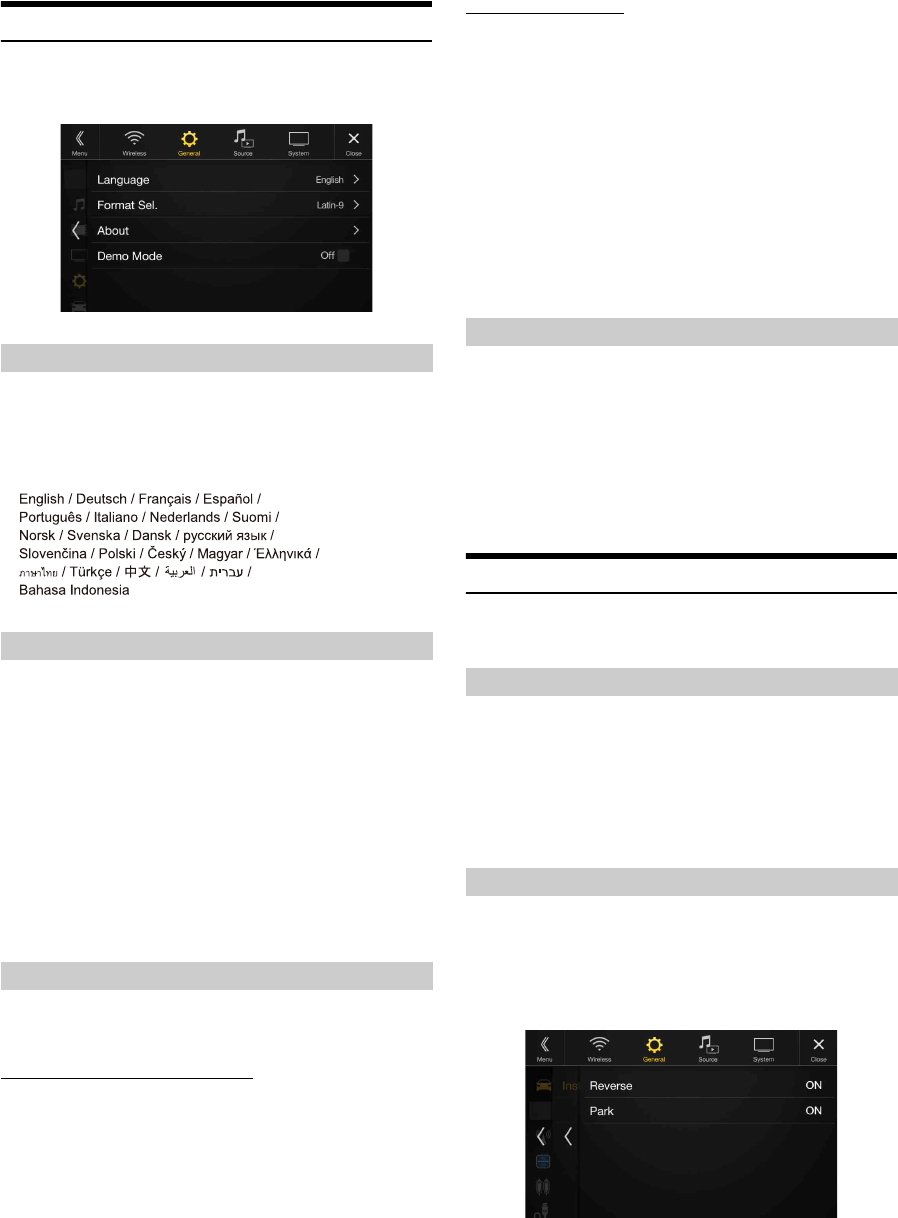
42-EN
General Setup
[General] is selected on the General Setup Menu screen in step 1. See
“General Setup” (page 33).
You can set up items related to the language, etc.
The Setup menu, feedback information, etc. for this unit can be changed
to appear in the selected language.
Setting item:
Language
Setting contents:
The character code to be used for tag text information displayed on the
screen can be selected from 7 character codes.
Setting item:
Format
Setting contents:
Latin-1 / Latin-9 (Initial setting) / Russian / Chinese / Thai / Arabic / Hebrew
[About] enables you to check the Serial No., Firmware Version, Model
Name, and to initialize various settings.
Displaying the Product Information
You can view the version information of this product. Make note of this
information and refer to it whenever you contact Alpine Tech Support
or an Alpine-authorized dealer.
Setting contents:
Serial No. / Firmware Version / Model Name
Initializing the System
You can initialize all data, to restore the factory settings. Remove the
USB flash drive, etc. from the system before operation
Setting item:
Clear All Settings
1To uc h [Reset] of “Clear All Settings.”
2After the confirmation message appears, touch [OK].
The confirmation screen appears again.
3To uc h [OK].
The system starts initialization.
• Do not turn on/off the power, change the ignition key position or
remove the screen panel until system restart is completed.
This unit has a Demonstration feature for the display. If the unit is in
Demo mode, set Demo mode to OFF to turn it OFF.
Setting item:
Demo mode
Setting contents:
Off (Initial setting) / On
• If you perform an operation during the Demo mode, the demonstration
is temporarily stopped.
Vehicle Setup
[Vehicle] is selected on the General Setup Menu screen in step 1. See
“General Setup” (page 33).
Set this item when an iPhone 5 or later/Android smartphone with
Android Auto App is connected.
This setting influences Apple CarPlay/Android Auto mode.
Setting item:
Steering wheel
Setting contents:
Left (Initial setting) / Right
Vehicle Setup enables you to check the connection status of Reverse
Lead/Parking Brake Lead.
Setting item:
Installation Status
The Installation check screen is displayed.
Setting the Menu Language
Format settings
Latin-1: ISO 8859-1
Latin-9: ISO 8859-15
Russian: ISO 8859-5
Chinese: GB18030-2005
Thai: CP874
Arabic: CP1256
Hebrew: CP1255
About X209D/X208U/INE-W977HD
Setting Demo mode to Off/On
Steering wheel Setting
Installation Setup
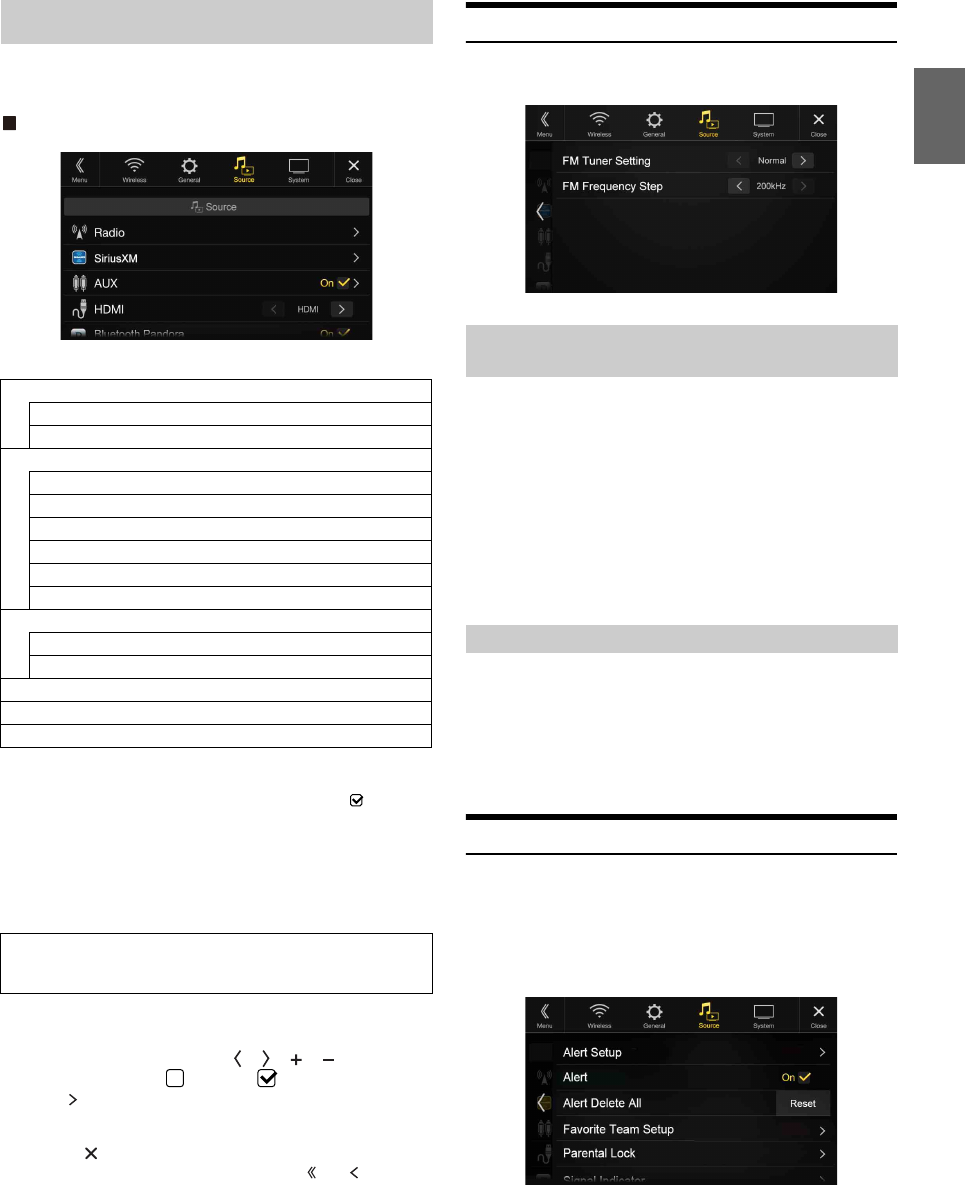
43-EN
[Source] is selected on the Setup main screen in step 3. See “Setup
Operation” (page 30).
Source Setup Menu screen
<Setting items>
*1 This setting can be set when the SiriusXM source is being selected.
*2 This setting cannot be changed while the AUX source is being selected.
*3 This setting is only available when “AUX” is set to “On” ( ).
*4 This setting cannot be changed while the HDMI source is being
selected.
*5 This setting cannot be set when the iDataLink module (sold separately)
is connected.
*6 This setting cannot be adjusted when an iPod/iPhone is connected or
Apple CarPlay/iPod/Pandora source is being selected.
1Select the desired item.
2To switch the setting, touch [], [], [], [], or mark the
checkboxes “Off” ( ) or “On” ( ).
• If “ ” appears, there is a further hierarchy. Touch the desired
item.
3To uc h [] to return to the main source screen.
• To return to the previous List screen, touch [] or [] in the
previous page. For details, see “About Basic Operation for List
Screen” (page 19).
Radio Setup
[Radio] is selected on the Source Setup Menu screen in step 1. See
“Source Setup” (page 43).
This unit can set your preferred tone quality for FM radio source.
Setting item:
FM Tuner Setting
Setting contents:
Normal (Initial setting) / HiFi / Stable
• Noise may be more noticeable when HiFi is set, depending on the
reception status. In this case, the Normal setting is recommended.
During manual tuning, you can select the frequency step for FM analog
radio station searching.
Setting item:
FM Frequency Step
Setting contents:
200kHz (Initial setting) / 100kHz
SiriusXM Setup
[SiriusXM] is selected on the Source Setup Menu screen in step 1. See
“Source Setup” (page 43).
The following operations can be performed to manage the stored Songs,
Artists and Sports Teams information. (To learn about how to store the
information, see “Storing the desired Song/Artist” on page 69 and
“Setting the Favorite Sports Team Alerts” on page 44.)
Source Setup
Radio
FM Tuner Setting
FM Frequency Step
SiriusXM*1
Alert Setup
Alert
Alert Delete All
Favorite Team Setup
Parental Lock
Signal Indicator
AUX*2, 5
AUX Name*3
Signal*3
HDMI*4
Bluetooth Pandora
Apple CarPlay*6
The following steps 1 to 3 are common to each “Setting
item” of Source Setup. See each section for details.
Setting the TUNER (FM) Tone Quality (Tuner
Condition)
Normal: Standard setting
HiFi: High-quality setting
Stable: Control noise
Setting the TUNER (FM) Frequency Step
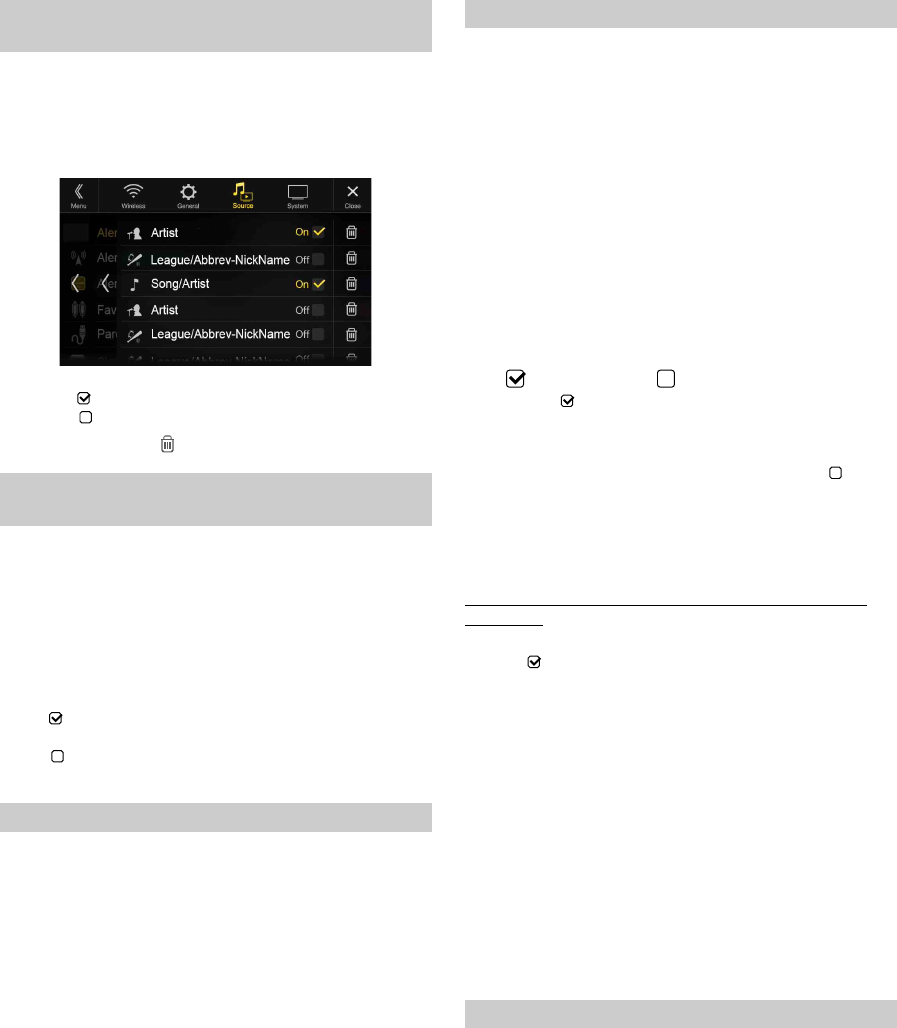
44-EN
This menu option allows you to enable the Artist/Song/Team alert for
individual Artists/Songs/Teams (On or Off) or to delete individual
stored Artist/Song/Team alerts (Delete).
Setting item:
Alert Setup
Set to “On” ( ) to enable the alert for the Artist/Song or Team.
Set to “Off” ( ) to disable the alert for the Artist/Song or Team.
• To delete the list, touch [ ] (Delete), and then touch [OK].
This menu option allows you to temporarily disable the Artist/Song/
Game Alerts for all Artists/Songs/Games. When the Alerts are re-
enabled, individual Artist/Song/Game Alert disabled in the Alert List
menu setting remain disabled.
Setting item:
Alert
Setting contents:
On / Off
If “On” ( ) is set, the alert for all stored Artists/Songs/Games is
enabled.
If “Off” ( ) is set, the alerts for all stored Artists/Songs/Games are
disabled.
This operation will delete all alerts (artists, songs and teams) stored in
memory.
Setting item:
Alert Delete All
1To uc h [Reset] of “Alert Delete All.”
A message is displayed.
2To uc h [OK] to clear the information of all stored Artist,
Song, and Game alert items.
Touch [Cancel] to cancel.
This menu option allows you to select your favorite teams, organized by
leagues, so that you will be alerted later when your favorite teams are
playing on other channels. Once selected, you will be alerted when
games that those teams are playing in can be heard on a SiriusXM
channel.
Setting item:
Favorite Team Setup
Setting contents:
On / Off
1To uc h [Favorite Team Setup].
A sports league list is displayed.
2Select the desired league.
The display changes to the team list of the selected league.
3Touch the checkboxes on the Team list to set teams to
“” (registered) or “” (released).
•When “” (registered) is set, scrolling text of the Team name,
Total registrations, and Remaining number of registration slots is
displayed for two seconds, then the team is registered as a Favorite
Team .
• When you set a team that is registered as an Alert to “”
(released), scrolling text for confirmation is displayed. Touch
[OK] to cancel the registration.
• The maximum number of registered Teams, Artists, and Songs is
50. For details on how to register an Artist alert or Song alert, see
“Storing the desired Song/Artist” (page 69).
When the number of registered Teams, Artist, and Songs
exceeds 50
If the total number of registered Teams, Artists, and Songs is already at
50 when “” (registered) is set, then scrolling text is displayed, asking
whether you want to replace a registered Artist/Song/Team with the new
one. If you want to replace one, go to step 4.
4To uc h [OK].
The list of registered Artists/Songs/Teams is displayed.
• If you want to cancel the registration of your Favorite Team, then
touch [Cancel], and return to step 3.
5Touch the Artist, Song, or Team name that you want to
replace.
Scrolling text of the Team name, Total registrations, and
Remaining number of registration slots is displayed for 2
seconds, then the team is registered as a Favorite Team.
• For details on deleting a registered Artist, Song, or Team beforehand, to
secure a registration slot in advance, see “Setting the Alert individually
for an Artist/Song/Favorite Team” (page 44).
You can lock out channels with passcode protection. Channels that are
locked cannot be accessed without entering the passcode. You can
unlock a channel or change the passcode using this menu option.
Setting item:
Parental Lock
1To uc h [Parental Lock].
A passcode input screen is displayed.
Setting the Alert individually for an Artist/
Song/Favorite Team
Setting ON/OFF of all Songs/Artists/Games
Alert
Deleting all stored Alert
Setting the Favorite Sports Team Alerts
Setting the Parental Lock
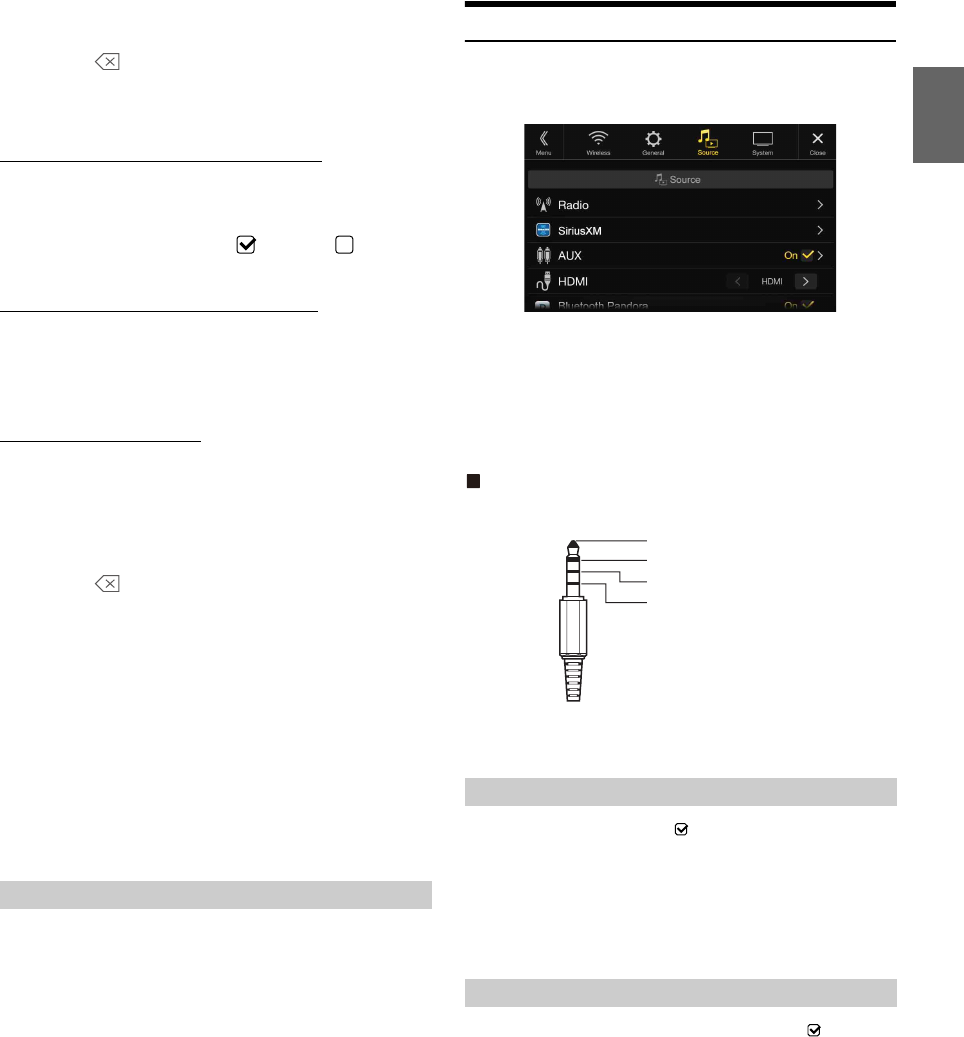
45-EN
2Touch the numeric keypad to input a 4-digit passcode.
The initial default 4-digit passcode is set to 0000.
After entering the digit, it is displayed as “*” (asterisk).
•Touch [] to delete an entered number.
•Touch [Delete All] to delete all entered numbers.
3To uc h [Enter].
Setting the Lock status of individual channels
4To uc h [Locked Channels].
The channels list screen is displayed.
5Touch the checkboxes “On” ( ) or “Off” ( ) of the
channels list to set the Parent Lock Off/On.
Clearing the Lock of ALL the locked Channels
4To uc h [Clear All Locked Channels].
5To uc h [OK] to clear the lock of all the locked channels.
Touch [Cancel] to cancel.
Changing the Lock Passcode
4To uc h [Edit Code].
The numeric keypad screen is displayed.
5Use the keypad to enter the current (old) 4-digit
passcode.
The initial passcode is set to 0000.
•Touch [] to delete an entered number.
•Touch [Delete All] to delete all entered numbers.
6To uc h [Enter] to confirm the entry.
7Now use the keypad to enter the new 4-digit passcode.
8To uc h [Enter].
9Then use the keypad to enter the new 4-digit passcode a
second time to verify it.
10To uch [Enter].
• Remember to keep a note of the passcode in a safe place in case you
forget the code.
While listening to a SiriusXM Channel, the Signal strength of the
current channel will be displayed.
Setting item:
Signal Indicator
This menu item displays the SiriusXM signal strength as Strong, Good,
Weak or No Signal.
• If the Signal Indicator reports Weak or No Signal and your vehicle is
parked outside with no obstructions to the southern sky, then your
SiriusXM antenna may not be properly installed or may have become
damaged.
AUX Setup
[AUX] is selected on the Source Setup Menu screen in step 1. See
“Source Setup” (page 43).
You can set up the items related to the Auxiliary device.
Setting item:
AUX
Setting contents:
Off / On (Initial setting)
Usable 4-pole mini AV plug
The unit accepts the following 4-pole mini AV plug pin-out:
• Please check pin-out carefully before use of this product. Depending on
the cable, there may be no picture and/or sound.
Make sure the AUX is set to “On” ( ). See “AUX Setup” (page 45).
Setting item:
AUX Name
Setting contents:
AUX (Initial setting) / AUX DVD / GAME / External DVD / DVD Changer* /
DVB-T* / TV*
*Not used for this unit.
You can make this setting only when AUX is set to “On” ( ). See “AUX
Setup” (page 45).
Setting item:
Signal
Setting contents:
Auto (Initial setting) / NTSC/PAL
Signal Strength Information
Off: AUX source is not displayed.
On: AUX source is displayed.
Setting the Auxiliary (AUX) Name
Switching the Visual Input Signal System
Auto: The video input signal type (NTSC or PAL) will be
automatically selected.
NTSC/PAL: Choose the video input signal type manually.
Audio L (White)
Audio R (Red)
Ground
Video (Yellow)
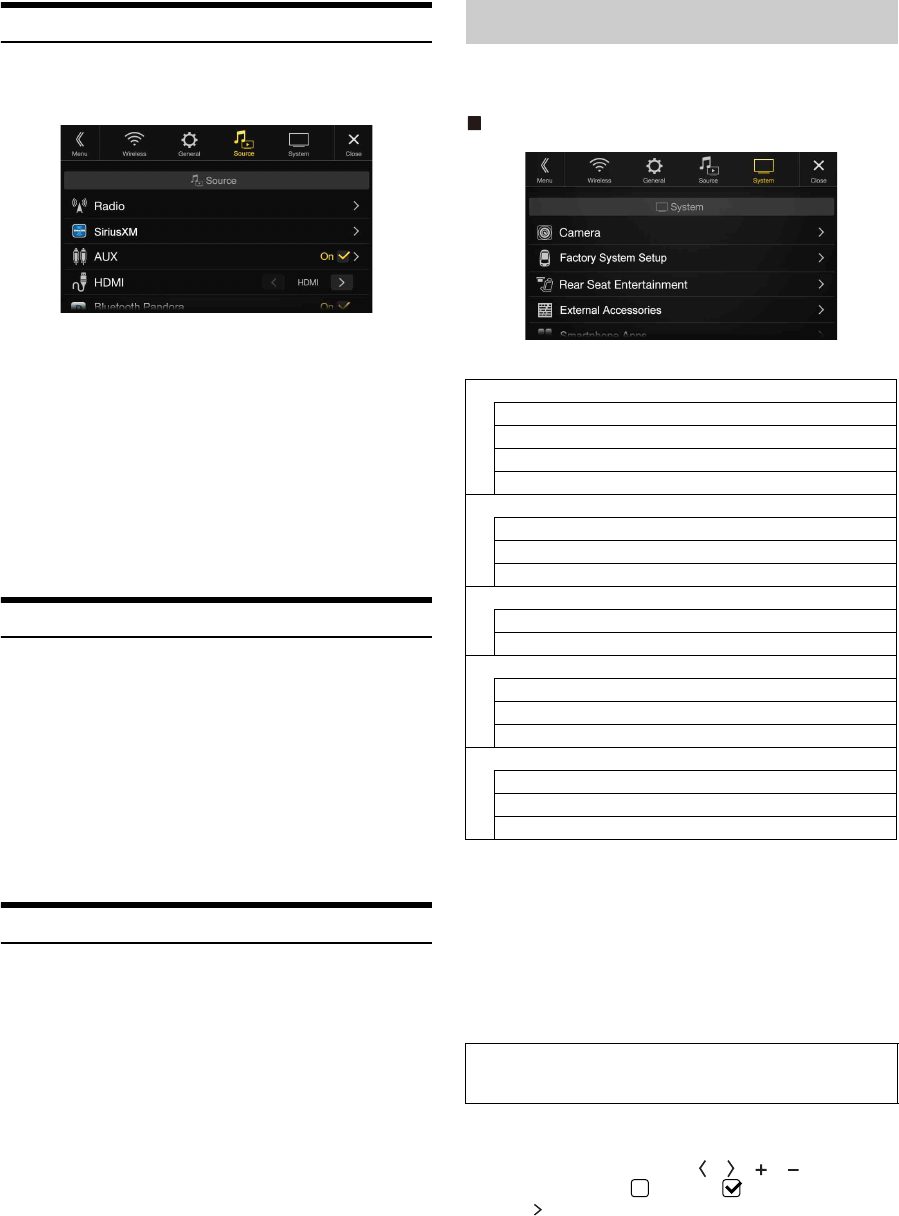
46-EN
HDMI Setup
[HDMI] is selected on the Source Setup Menu screen in step 1. See
“Source Setup” (page 43).
You can set the name of an external device connected via HDMI.
Setting item:
HDMI
Setting contents:
HDMI (HDMI 1*) (Initial setting) / DVD
*When the HDMI selector is set to “On,” “HDMI 1” is displayed in the
Setting contents. For details on setting the HDMI selector, see “Setting
the HDMI Selector On/Off ” (page 50).
• The initial setting of X208U/INE-W977HD is “HDMI”, and initial
setting of X209D is “DVD”.
Setting the Bluetooth Pandora®
[Bluetooth Pandora] is selected on the Source Setup Menu screen in
step 1. See “Source Setup” (page 43).
To use Bluetooth Pandora, set the Bluetooth Pandora setting to “On.”
Setting item:
Bluetooth Pandora
Setting contents:
Off / On (Initial Setting)
• When “On” is set, the Bluetooth Pandora® source is displayed on the
Menu screen.
• When the current source is Bluetooth Pandora, this setting cannot be
adjusted.
Apple CarPlay Setup
[Apple CarPlay] is selected on the Sources Setup Menu in step 1. See
“Source Setup” (page 43).
Before connecting an iPhone 5 or later, turn on this item to use the
Apple CarPlay function.
Setting item:
Apple CarPlay
Setting contents:
On (Initial setting) / Off
• This setting is invalid for music playing of iPhone 4S and iPod.
[System] is selected on the Setup main screen in step 3. See “Setup
Operation” (page 30).
System Setup Menu screen
<Setting items>
*1 When you select “Camera Selector” in “Camera Select”, the setting item
is different. For details, see “Setting Multi Camera to On/Off ”
(page 49).
*2 When Camera Select is set to “Off,” you cannot select this item.
*3 You can select this item only when Camera Select is “Front” or “Rear.”
*4 You can select this item only when Camera Select is “Rear.”
*5 Set this setting after closing the Alpine TuneIt App and Alpine Connect
App.
*6 Set this setting after closing the Alpine TuneIt App.
*7 Set this setting after closing the Alpine Connect App.
1Select the desired item.
2To switch the setting, touch [], [], [], [], or mark the
checkboxes “Off” ( ) or “On” ( ).
• If “ ” appears, there is a further hierarchy. Touch the desired
item.
HDMI
(HDMI 1):
Set when a smartphone is connected via HDMI.
DVD: Set when an external DVD player is connected.
On: Set before an iPhone 5 or later is connected. Apple
CarPlay can be used but all apps may not be available on
your device.
Off: Set when you want to use the iPod source, etc., of the
connected iPhone 5 or later.
System Setup
Camera*1
Camera Select
Camera Signal*2
Guide Adjustment*3
Camera Interrupt (Power Mode)*4
Factory System Setup
USB/iPod / SiriusXM
Default Vehicle Screen
Maestro Module
Rear Seat Entertainment
Rear Seat Entertainment
Remote Sensor
External Accessories
External Audio Processor
HDMI selector
External Accessory Ctrl
Smartphone Apps
Connectivity Setting*5
Alpine TuneIt App*6
Alpine Connect*7
The following steps 1 to 3 are common to each “Setting
item” of System Setup. See each section for details.
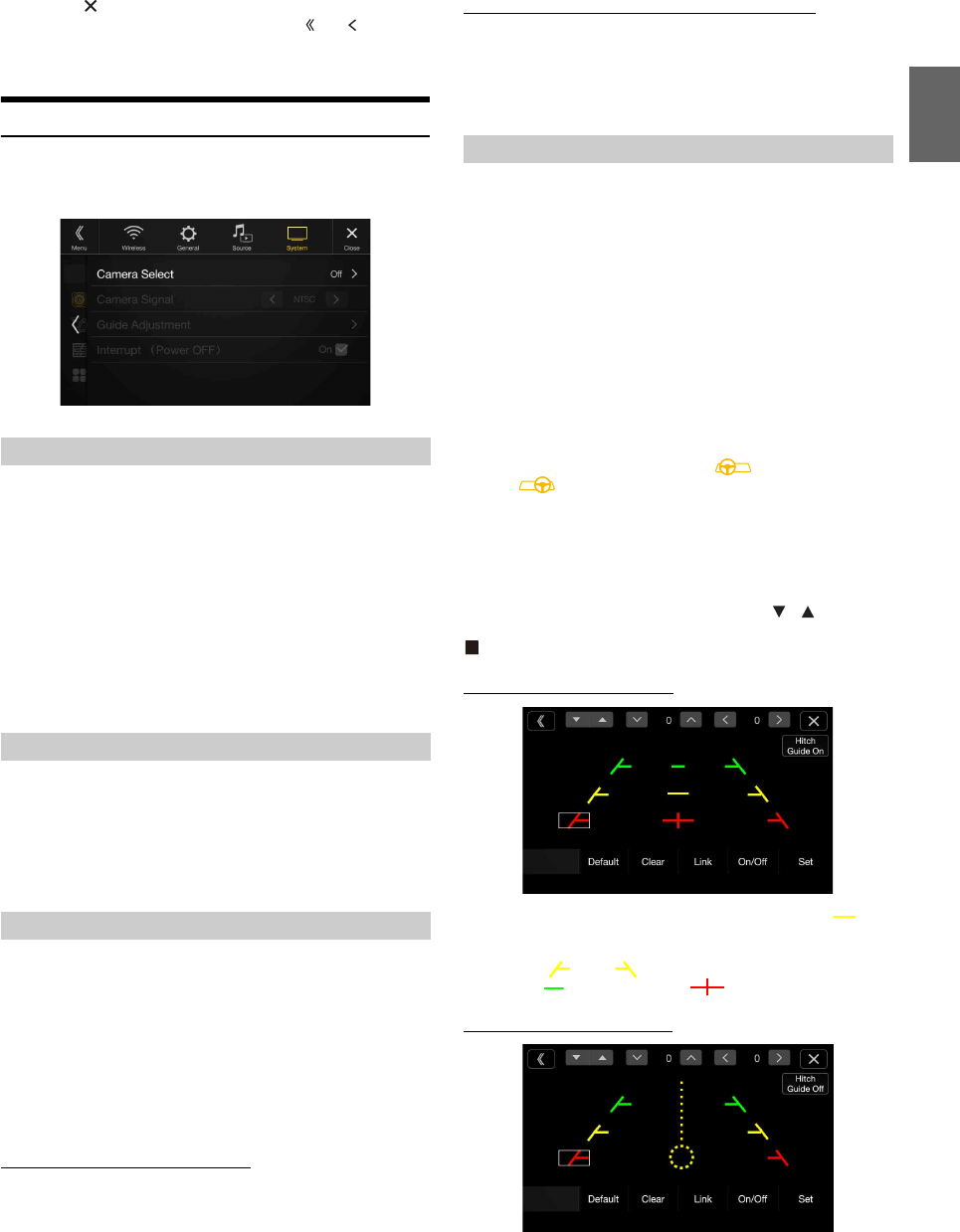
47-EN
3To uc h [] to return to the main source screen.
• To return to the previous List screen, touch [] or [] in the
previous page. For details, see “About Basic Operation for List
Screen” (page 19).
Camera Setup
[Camera] is selected on the System Setup Menu screen in step 1. See
“System Setup” (page 46).
You can set up items related to the Camera.
Setting item:
Camera Select
Setting contents:
Off (Initial setting) / Front / Rear / Other / Camera Selector
*When selecting Camera Selector, you can set the Front Camera/Rear
Camera/Side Camera to On/Off. For details, see “Setting Multi Camera
to On/Off” (page 49).
When the camera is connected, the video input signal type can be
chosen.
Further setting item:
Camera Signal
Setting contents:
NTSC (Initial setting) / PAL
The video source can be changed when connected to Multi View
Camera.
When Camera Select is set to “Off” or “Other,” you cannot select this
item.
Setting item:
Guide Adjustment
1To uc h [Guide Adjustment].
The camera guide adjustment screen is displayed.
Multi View compatible Side Camera
2To uc h [Front] or [Rear].
The view will change to the selected view.
Multi View compatible Front Camera/Rear Camera
2To uc h [Back], [Panorama], [Corner], or [Top].
The view will change to the selected view.
•[Back] will not appear for the Front camera.
• For an explanation of video patterns, see the camera Owner’s Manual.
You can adjust the camera guide position.
Setting item:
Guide Adjustment
1To uc h [Guide Adjustment].
The camera guide adjustment screen is displayed.
• If the video pattern is set to “Corner (Rear/Front Camera only),”
the camera guide will not be displayed.
• When you connect a Multi View compatible camera, select a
Video Pattern to make a guide adjustment.
• To adjust the guide position of the Rear Camera, touch [Hitch
Guide On] or [Hitch Guide Off] to display/hide the Hitch Guide.
You can adjust the Hitch Guide to mark the position of the
junction between your vehicle and your trailer.
• When you connect a Multi View compatible Side Camera, after
selecting the Video Pattern, touch [] (Left steering) or
[ ] (Right steering) to make the guide adjustment that
matches the position of the steering wheel in your vehicle.
2To uc h [Adjust].
•If [Adjust] does not appear, proceed to step 3.
3Touch the guide you intend to adjust.
Guide line can also be selected by touching [] [].
Rear Camera screen example
When Hitch Guide is set to Off
• You cannot adjust the position of the yellow guide line “ ” in
the center independently.
It is controlled by a system to be the center of the two yellow guide
lines “ ” and “ ” on the left and right, or the central green
line “ ” and red guide line “ ”.
When Hitch Guide is set to On
• You can adjust the Hitch Guide to mark the position of the junction
between your vehicle and your trailer.
Setting the Camera Input
Front: Front camera
Rear: Rear camera
Other: Side camera, Room camera, etc.
Camera
Selector*:
Front Camera/Rear Camera/Side Camera connected to
the optional Multi Camera Interface module.
Setting the Camera Signal Input
Switching Video Source for Multi View Camera
Adjusting the Rear/Front/Side Camera Guide
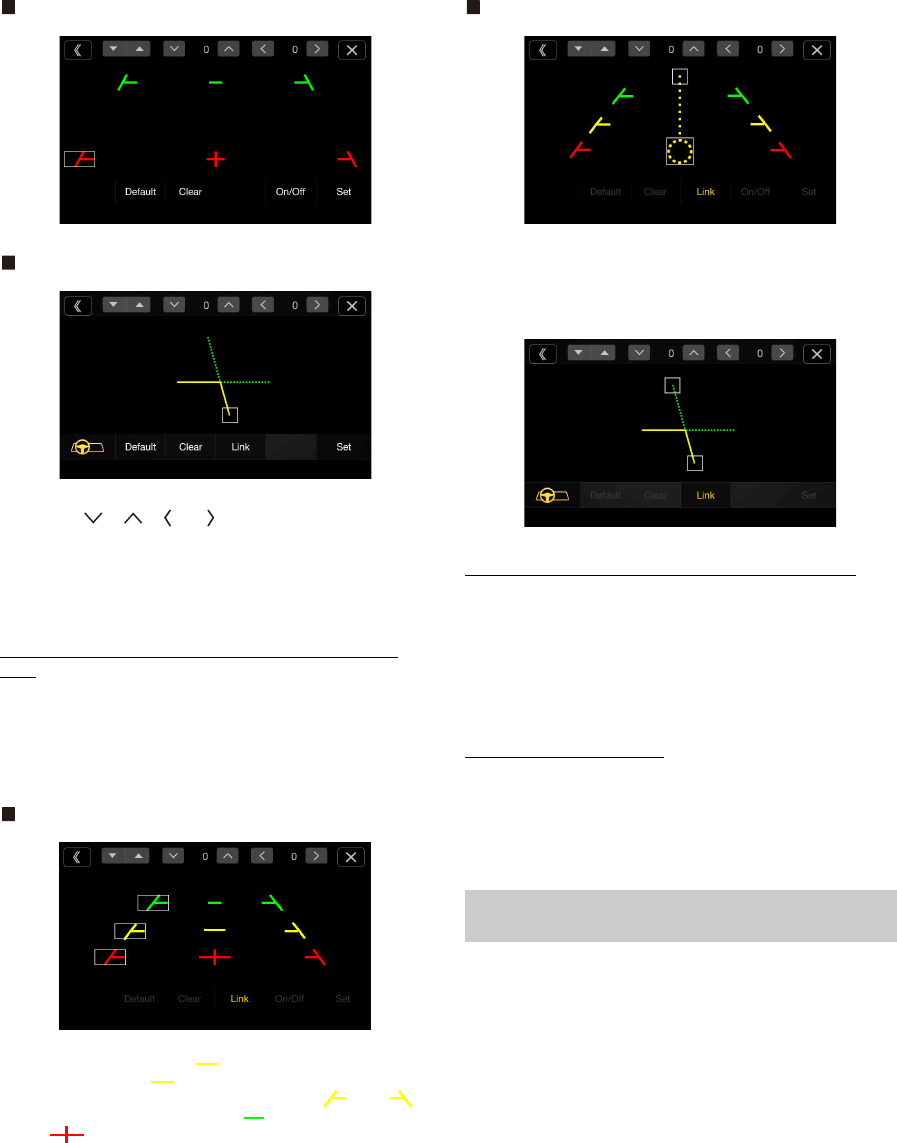
48-EN
Front Camera screen example
Side Camera screen example
4To uc h [], [], [] or [] to adjust the position of the
guide.
• Touching [Clear] clears adjustments and returns to the setting
before guide line alteration.
5After the adjustment is completed, touch [Set].
Adjusting Guides Simultaneously (for Rear/Side Camera
only)
<Rear Camera>
1To uc h [Link].
The 3 vertical guides of the currently-selected guide link
together, allowing them to be adjusted simultaneously.
When Hitch Guide is set to Off
• Note on the yellow guide line “ ” in the center
The yellow guide line “ ” in the center is controlled by a system that
locates it in the center of the two yellow guide lines, “ ” and “ ”
on the left and right, or the green line “ ” on the top and red guide
line “ ” below. Therefore you cannot move it manually.
When Hitch Guide is set to On
<Side Camera>
1To uc h [Link].
The 2 vertical guides of the currently-selected guide link
together, allowing them to be adjusted simultaneously.
Turning Guide Display On/Off (Rear/Front Camera only)
Turning the selected guide off.
1To uc h [On/Off].
The currently selected guide will turn off.
2To turn the guide on, touch [On/Off] again.
• Guides that are turned off are still adjustable.
Returning Guides to Default
1To uc h [Default].
A message window will appear.
2To uc h [OK].
Adjusted values will return to default settings.
You can set whether to display the rear camera image when the gear
lever is moved to the reverse (R) position while the unit is turned off.
You can select this item only when Camera Select is “Rear.”
Setting item:
Camera Interrupt (Power Mode)
Setting contents:
On (Initial setting) / Off
Camera Interrupt Setting (Power OFF Mode)
(Rear Camera Only)
On: The rear camera image is displayed
Off: The rear camera image is not displayed
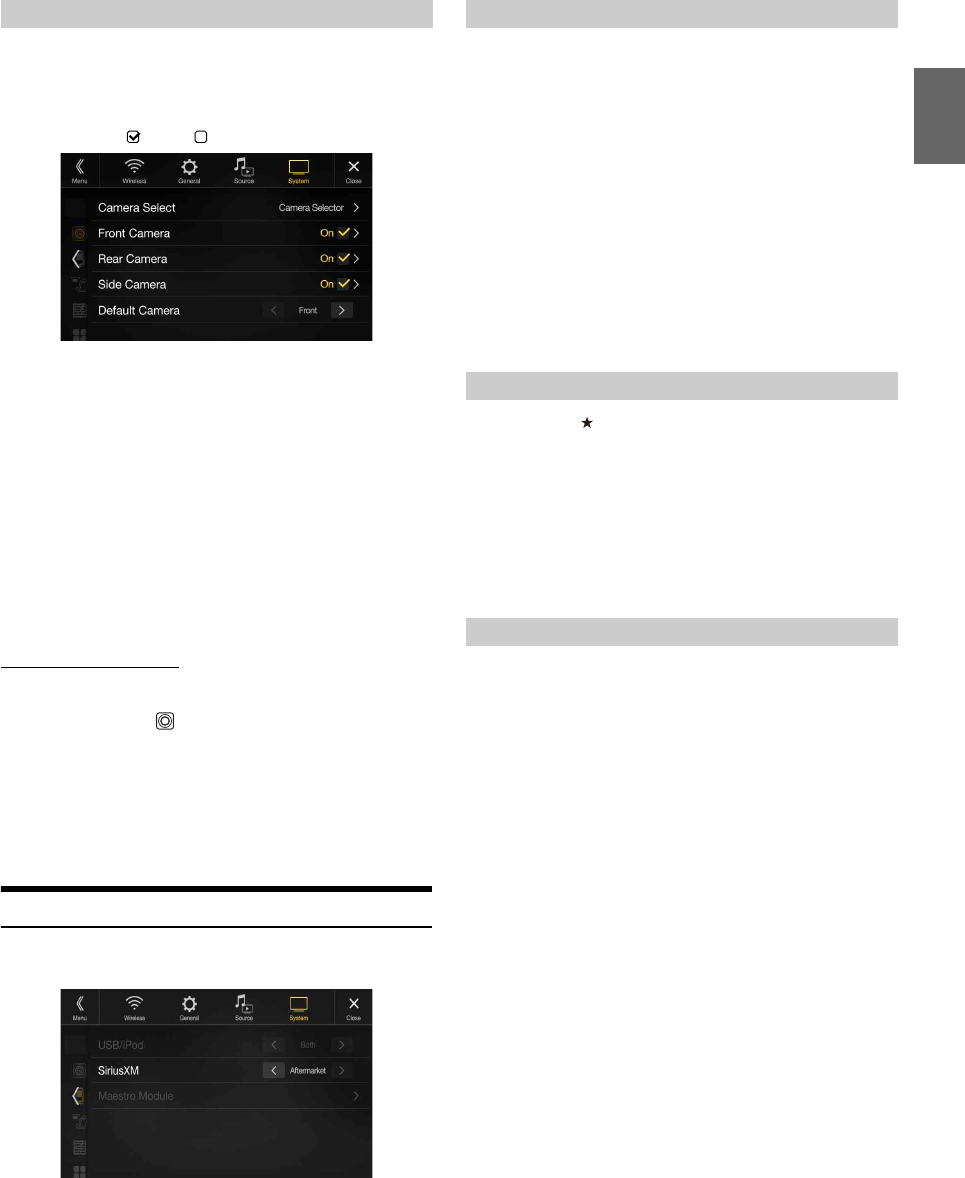
49-EN
When connecting the optional Multi Camera Interface module, you can
connect up to 3 cameras as Front Camera/Rear Camera/Side Camera.
• When using the optional Multi Camera Interface module, select
“Camera Selector” to set the “Front Camera /Rear Camera/Side
Camera” to “On” ( )/“Off ” ( ).
Setting item:
Front Camera / Rear Camera / Side Camera / Default Camera*
Setting contents:
Off (Initial setting) / On
*You can change the Default Camera only when you set more than one
camera for Front Camera/Rear Camera/Side Camera to “On.” For
details, see “Setting a Default Camera” (page 49).
Setting a Default Camera
When connecting an optional Multi View Camera, you can set which
camera image is displayed when you touch the Camera button on the
Menu screen or press the (CAMERA) button (X209D only).
Setting item:
Default Camera
Setting contents:
Front / Rear / Side
• The initial setting differs depending on the cameras set to “On” in
“Setting Multi Camera to On/Off.”
Factory System Setup
[Factory System Setup] is selected on the System Setup Menu screen in
step 1. See “System Setup” (page 46).
You can set whether the following source icon in the Menu screen is
available.
Setting item:
USB/iPod (Initial setting: Both) / SiriusXM (Initial setting: Aftermarket)
Setting contents:
Both / Factory / Aftermarket
*USB/iPod only.
• The iDataLink source icons not displayed on the Menu screen when no
iDataLink module is connected even though “Both” or “Factory” is set.
• You cannot set the source that is currently being played.
Press and hold the (Favorite) button for at least 2 seconds or touch
the Menu screen (page 22) to display the Info mode screen, and then set
the following.
Setting item:
Default Vehicle Screen
Setting contents:
Climate / Vehicle Info. / Gauges / Parking Assist / Last mode (Initial setting)
• Depending on the car, some setting contents or this setting item may not
be displayed.
You can change the setting of the connected iDataLink module.
Setting item:
Maestro Module
• Depending on the iDataLink module, the setting contents may differ.
Setting Multi Camera to On/Off
Camera
Signal:
See “Setting the Camera Signal Input” (page 47)
Guide
Adjustment:
See “Adjusting the Rear/Front/Side Camera Guide”
(page 47)
Camera
Interrupt
(Power Mode):
See “Camera Interrupt Setting (Power OFF Mode) (Rear
Camera Only)” (page 48)
Setting the Source Category
Both*: Both the sources listed above from this unit and
iDataLink module are available.
Factory: Only the source listed above from iDataLink module is
available.
Aftermarket: Only the source listed above from this unit is available.
Setting the Default Vehicle Screen
Setting the Maestro Module
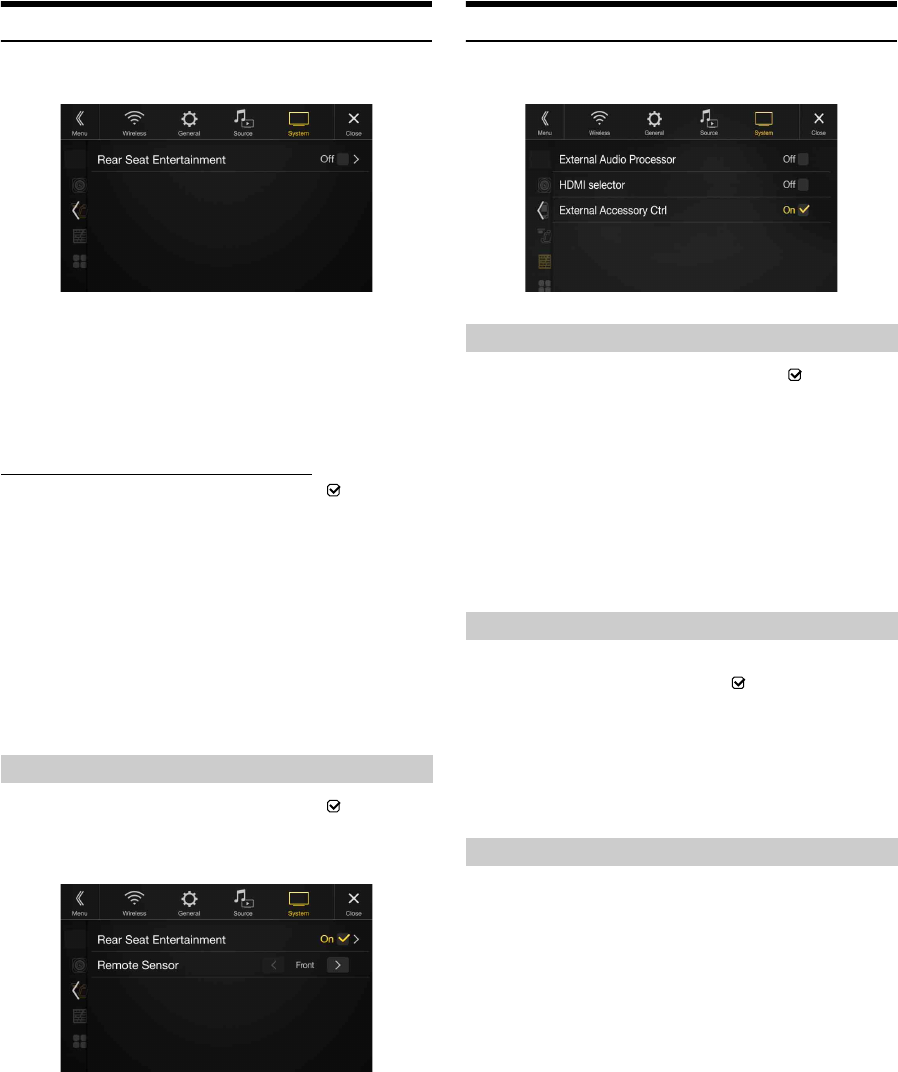
50-EN
Rear Seat Entertainment Setup
[Rear Seat Entertainment] is selected on the System Setup Menu screen
in step 1. See “System Setup” (page 46).
When a Rear monitor equipped with HDMI input is connected to this
unit, change this setting to “On.” You can output images to the Rear
monitor. For details, see “Rear Seat Entertainment Function” (page 21).
Setting item:
Rear Seat Entertainment
Setting contents:
Off (Initial setting) / On
Setting the Rear Seat Entertainment System
Make sure the Rear Seat Entertainment is set to “On” ( ). See “Rear
Seat Entertainment Setup” (page 50).
Setting item:
Plasmacluster/Illumination Color
Setting contents:
Off (Initial setting) / On
• For details on adjusting Plasmacluster/Illumination, see “Rear Seat
Entertainment Function” (page 21).
• When the Rear Seat Entertainment setting is set to “Off,” you cannot
select this item.
• Set the coordination color and Plasmacluster controls on the Rear
monitor to “Navi.” When set to “Rear monitor,” you cannot operate
them from this unit.
Make sure the Rear Seat Entertainment is set to “On” ( ). See “Rear
Seat Entertainment Setup” (page 50).
For remote control operation, the remote sensor of the external device
(Rear monitor, etc.) can be switched, as you prefer.
Setting item:
Remote Sensor
Setting contents:
Front (Initial setting) / Rear
• You can also control this setting from the Rear Seat Entertainment
System Setup screen. For details, see “Rear Seat Entertainment
Function” (page 21).
External Accessories Setup
[External Accessories] is selected on the System Setup Menu screen in
step 1. See “System Setup” (page 46).
When using an external audio processor, set to “On” ( ).
Setting item:
External Audio Processor
Setting contents:
Off (Initial setting) / On
• When this setting is “On,” the Volume level is fixed at 10. Also, Balance/
Fader/Subwoofer Level/Subwoofer Phase/Bass/Treble/MX HD/EQ
Presets/Dual HD EQ/X-Over/Time Correction/Defeat/Phone Speaker/
Default Sound Settings are set to “Off” or “Flat” and cannot be
adjusted.
• Use the External Audio Processor to adjust volume.
If you connect an HDMI selector, you can connect two HDMI devices.
When using an HDMI selector, set to “On” ( ).
Setting item:
HDMI selector
Setting contents:
Off (Initial setting) / On
• For details on switching the HDMI source when two HDMI devices are
connected, see “HDMI Operation” (page 80).
When you have connected the optional External Accessory Control
module, set this setting to “On” to turn the headlights ON/OFF or adjust
the air suspension from this unit.
Setting item:
External Accessory Ctrl
Setting contents:
Off (Initial setting) / On
• When set to “On,” the [Ext Acc Ctrl] icon is displayed on the Menu
screen.
• For details on the External Accessory screen and its operation, see
“External Accessory Control Operation” (page 97).
Remote Sensor Setting
Front: The remote sensor of this unit is effective.
Rear: The remote sensor of Rear monitor is effective.
Setting the External Audio Processor
Setting the HDMI Selector On/Off
Setting the External Accessory Control
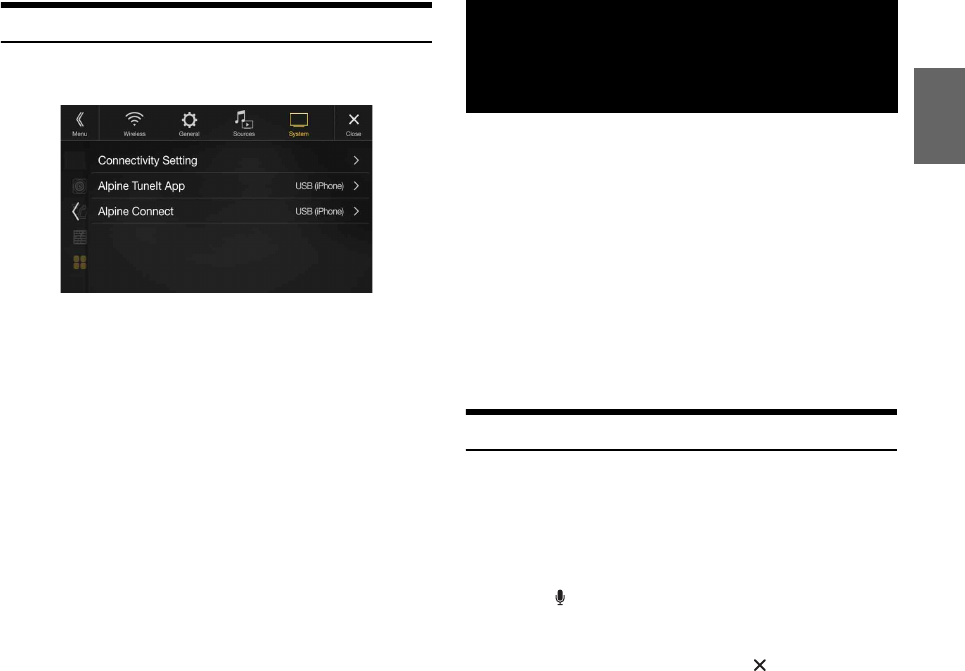
51-EN
Smartphone Apps Setup
[Smartphone Apps] is selected on the System Setup Menu screen in step
1. See “System Setup” (page 46).
Set Alpine TuneIt App and Alpine Connect App to USB (iPhone) when
an iPhone is connected, or set to Bluetooth (Android) when an Android
Smartphone is paired.
Setting item:
Connectivity Setting*1 / Alpine TuneIt App*2 / Alpine Connect*3
Setting contents:
Off / USB (iPhone) (Initial setting) / Bluetooth (Android)*4
• Set this setting after closing the Alpine TuneIt App and Alpine Connect
App.
• For this function to work properly, specific applications must be
installed on your Smartphone before connection. Consult your Alpine
dealer or the Alpine website for details.
• Only the iPhone and certain Android Smartphones support this
function.
*1 Select “Connectivity Setting” to set the connection procedure for the
“Alpine TuneIt App” and “Alpine Connect” to the same setting.
*2 Set this setting after closing the Alpine TuneIt App.
*3 Set this setting after closing the Alpine Connect App.
*4 Not displayed when Bluetooth is set to Off. For details, see “Bluetooth
Setup” (page 31).
Apple CarPlay is a smarter, safer way to use your iPhone in the car.
Apple CarPlay takes the things you want to do with your iPhone while
driving and puts them right on the unit. You can get directions, make
calls, send and receive messages, and listen to music, all in a way that
allows you to stay focused on the road. Just plug in your iPhone to
the unit and go.
• Before using this function, turn Apple CarPlay to On (page 46) and
plug in your iPhone using Lightning to USB Cable (Supplied with
iPhone) to the unit.
• Some functions may not be available while driving.
• About iPhone models usable with this unit, see “iPod/iPhone
(Optional)” (page 60). Only an iPhone 5 or later compatible with Apple
CarPlay function.
Access to Apple CarPlay
1Press the MENU button.
The Menu screen is displayed.
2Touch [Apple CarPlay].
The Apple CarPlay mode is activated.
Touch the desired App icon on the unit, or use Siri function by
pressing or VOICE button.
• When an iPhone 5 or later is reconnected, touch the pop-up message-
“Apple CarPlay connected.” within 5 seconds to access to Apple CarPlay
screen, or you can ignore prompt by touching [ ] on the top right.
• The App must be Apple CarPlay compatible in order to appear in the
Home screen.
Off: No Smartphone is connected.
USB (iPhone): When an iPhone is connected to the unit’s USB port, you
can programme the unit’s sound tuning parameters, or
communicate with SNS.
Bluetooth
(Android):
Set this when an Android Smartphone is paired with this
unit via Bluetooth technology. And after Bluetooth
Audio is connected, you can programme the unit’s
sound tuning parameters, or communicate with SNS.
Apple CarPlay
(Optional)
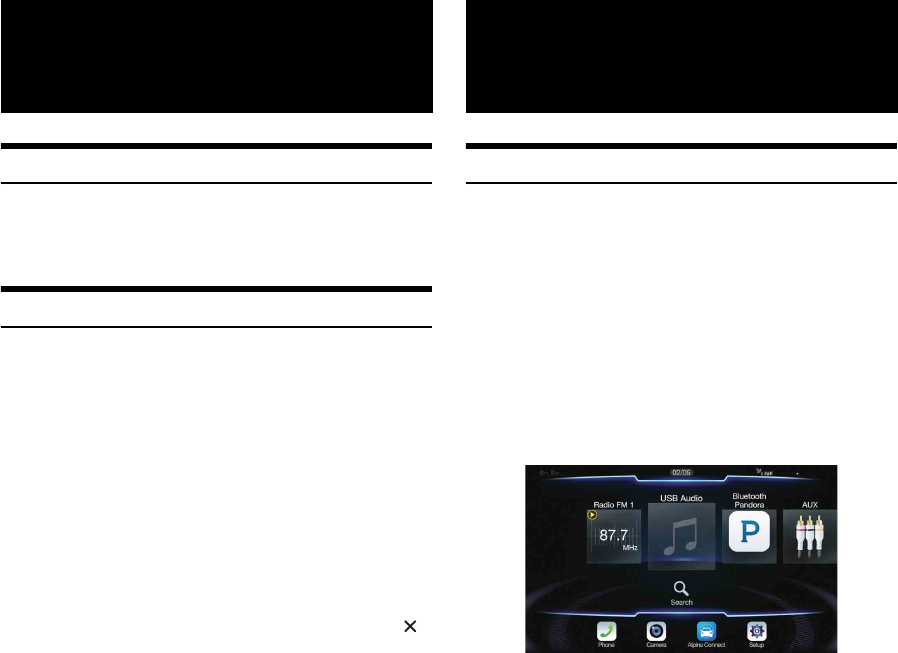
52-EN
What is Android Auto
Android Auto is designed to make it easier to use apps from your phone
while you’re on the road. Navigate with Google Maps, listen to playlists
or podcasts from your favorite apps, and more.
Activate Android Auto
Download the Android Auto App from the Google Play store before
continuing.
Just plug in your smartphone to the unit’s USB connector, then follow
the prompt to pair your smartphone with the unit.
• The connected smartphone with Android Auto will disconnect other
phone’s Bluetooth connection and pair to the unit.
1Press the MENU button.
The Menu screen is displayed.
2Touch [Android Auto].
The Android Auto screen is displayed.
• When a used smartphone is reconnected, touch the pop-up
message-“Android Auto connected” within 5 seconds to access to
Android Auto screen, or you can ignore prompt by touching [ ]
on the top right.
• You can make a call, use voice recognition function and Android
Auto’s compatible navigation app, etc,.
• Only Google approved apps with necessary driver-safety measures
in place can be used.
Activate Alpine Connect App
Download an app that supports Alpine Connect to your smartphone,
and you can operate it from the unit.
Alpine Connect App is downloadable from Apple’s App Store; the
Android user can download it from Google Play. For details, consult
your Alpine dealer.
Before these operations, set Connectivity Setting or Alpine Connect to
USB (iPhone) or Bluetooth (Android) depending on the connected
Smartphone. For details, see “Smartphone Apps Setup” (page 51).
1Launch Alpine Connect App.
2Then connect the smartphone to this unit.
3Press the MENU button.
The Menu screen is displayed.
4To uc h [Alpine Connect].
The Alpine Connect App select screen is displayed.
5Select the desired App.
The selected App screen is displayed.
• Before an iPhone 5 or later is connected, turn Apple CarPlay to Off,
then enjoy iHeartRadio. (page 46)
Android Auto
(Optional)
Alpine Connect App
(Optional)
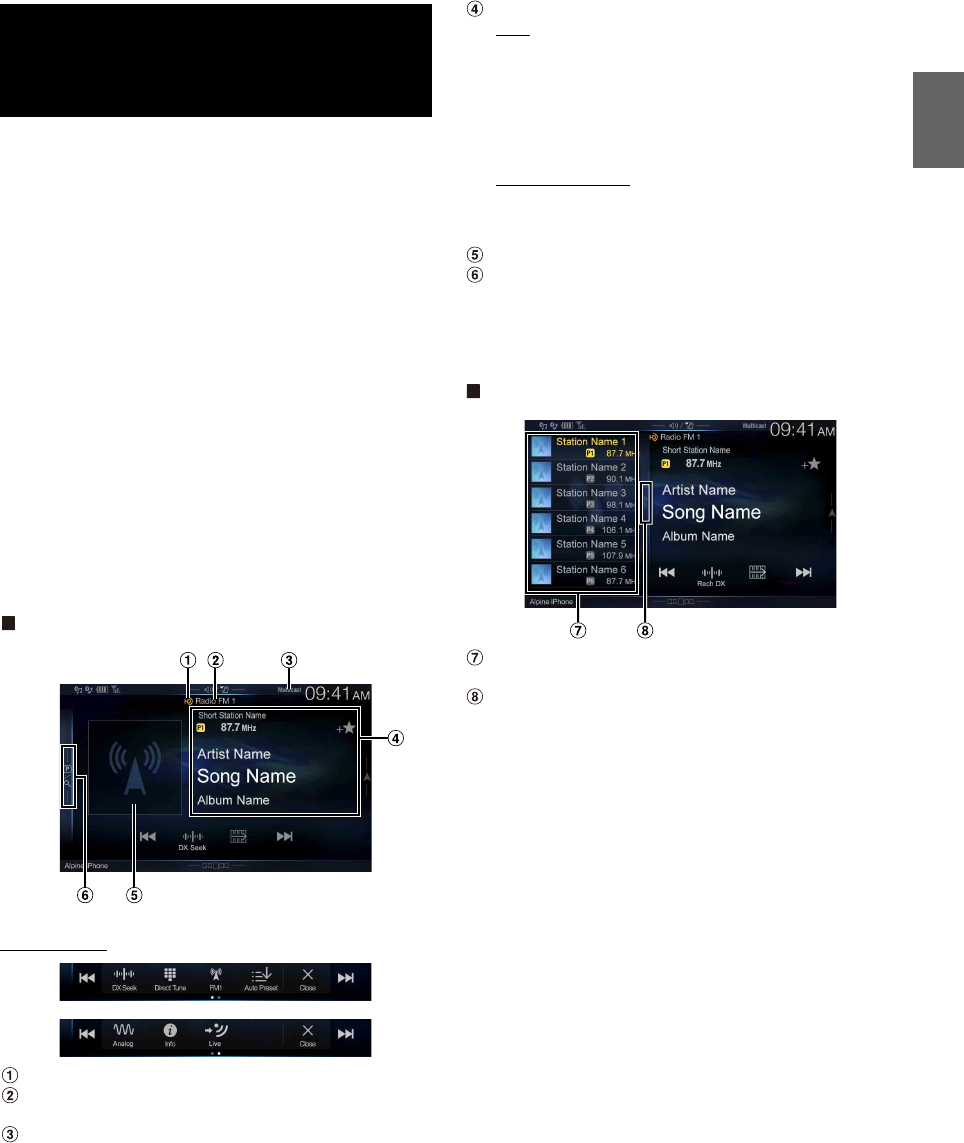
53-EN
The unit can receive HD Radio broadcasting signals based on digital
radio broadcast standards, in addition to analog radio broadcasts using
RBDS.
HD Radio broadcasting signals are broadcast in the service areas of the
current AM/ FM broadcasters where they provide digital audio
distribution and data services. This unit receives the above digital
broadcasts for your high-quality sound enjoyment.
Depending on the signal strength in TUNER mode, the unit will
automatically switch between digital signals if they can be received, and
analog radio using RBDS if digital signals cannot be received. For
details, please see “Switching between Digital and Analog,” “Forced
Analog Mode.”
• RBDS mode is only available during FM broadcast reception.
This unit is able to receive signals based on the terrestrial digital radio
broadcasting standard.
When current AM/FM broadcasters are transmitting digital audio and
data services, HD Radio broadcasting signals are on-the-air in their
service area. You can receive their digital broadcast and enjoy high
quality sound.
If there is no HD Radio broadcasting signal in the current area, after
10 seconds, this unit will switch to receive the RBDS Radio signal
automatically. However, the display is still HD Radio Technology mode
screen.
HD Radio main screen example
Function mode
HD Radio Indicator *1
Band display
Displays the band of the signal currently being received.
Multicast Indicator*2
Lights during multicast reception.
Info area
RBDS
Station Info. mode:
Program Type /Frequency and PS Name/Artist Name/Song
Name/Album Name
Radio Text mode:
Frequency/ Radio Text
• For details on switching the display of the Radio text, see
“Displaying Radio Text (RBDS FM Radio mode only)” (page 55).
HD Radio Technology
Station Info. mode:
Short Station Name/Frequency/Artist Name/Song Name/
Album Name
Artwork etc./Station Logo display*1
Preset mode button
Swipe to the right when you use the Preset mode screen.
*1 HD Radio™ mode only.
*2 Lights during multicast reception. (Displays the LIVE Indicator when
the Ballgame Mode is set to “On”.)
Preset mode screen example
Preset button
Swipe vertically in the list to change pages.
Program Type list button (RBDS FM Radio mode only)
Swipe to the right when you use the Program Type list screen.
Radio/HD Radio™/
RBDS
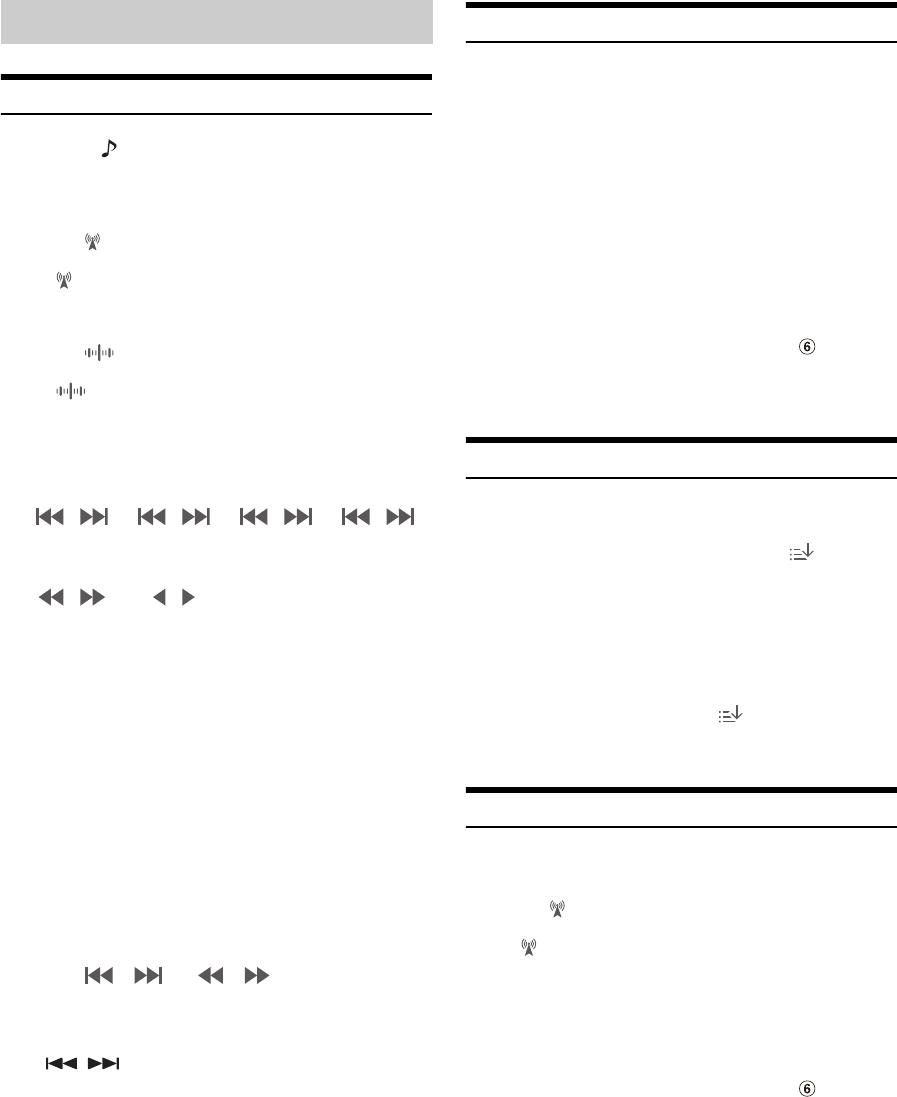
54-EN
Listening to the Radio
1Press the (AUDIO) button to select radio mode.
The display shows the radio mode screen.
• You can select and change the source from the Menu screen
(page 22) or the Favorite screen (page 25).
2To uc h [].
The radio band select pop up screen is displayed.
•[] button displays the current selected band. (e.g. [FM1])
3Select the desired band from FM1/FM2/AM.
4To uc h [].
The tuning mode selection popup is displayed.
•[] button displays the current selected mode. (e.g. [DX Seek])
5Touch the desired tuning mode.
The radio frequency up or down button changes depending on
the tuning mode.
• There are two modes you can select for auto tuning, DX and Local:
- DX Seek (Distance) mode*;
Both strong and weak stations will be tuned in.
-Local Seek mode*;
Only strong stations will be tuned in.
The initial setting is DX.
- D (Digital).DX Seek mode;
Automatically receives a receivable digital broadcast.
- D (Digital).Local Seek mode;
Automatically receives a strong digital broadcast only.
-Manual mode;
The frequency is manually tuned in steps
- Program Type Seek mode (RBDS FM Radio mode only);
The currently selected program type station will be tuned.
• During Forced Analog mode, digital broadcasts cannot be
received.
*Depending on the signal, a digital or analog broadcast is received.
6To uc h [], [] or [], [] to change the radio
frequency up or down respectively.
In manual mode, touch and hold to change the frequency
continuously.
• The , buttons provide the same functions above.
Presetting Stations Manually
1Tune in a desired radio station you wish to store in the
preset memory by manual or automatic seek tuning.
2Touch the Preset number you want to store, for at least
2 seconds.
The selected station is stored.
3Repeat the procedure to store up to 11 other stations
onto the same band.
To use this procedure for other bands, simply select the desired
band and repeat the procedure.
A total of 36 stations can be stored in the preset memory
(12 stations for each band; FM1, FM2, or AM).
• For details on switching to the Preset mode screen, see in “HD
Radio main screen example” (page 53).
• If a preset memory has already been set in the same preset number, it
will be cleared and the new station will be memorized.
Presetting Stations Automatically
The tuner can automatically seek and store 12 strong stations in the
selected band.
Select the desired band then touch and hold [] (Auto
Preset).
The tuner automatically seeks and stores 12 strong stations into the
preset buttons in ascending order of frequency.
When automatic storing has completed, the station stored in the
preset 1 is selected.
• If no stations are stored, the tuner will return to the original station you
were listening to before the automatic storing procedure began.
• You can cancel this process by touching [ ] (Auto Preset) while the
tuner is automatically seeking stations. Canceling will return the tuner
preset to the previous setting.
Tuning to Preset Stations
You can tune in the preset stations in memory on either band using its
preset number.
1To uc h [].
The radio band select pop up screen is displayed.
•[] button displays the current selected band. (e.g. [FM1])
2Select the desired band from FM1/FM2/AM.
3Touch any one of the Preset numbers you have already
stored in the Preset mode screen.
The preset station is received.
• For details on switching to the Preset mode screen, see in “HD
Radio main screen example” (page 53).
Radio Basic Operation
DX Seek Local Seek D.DX Seek D.Local Seek
Manual Program
Type
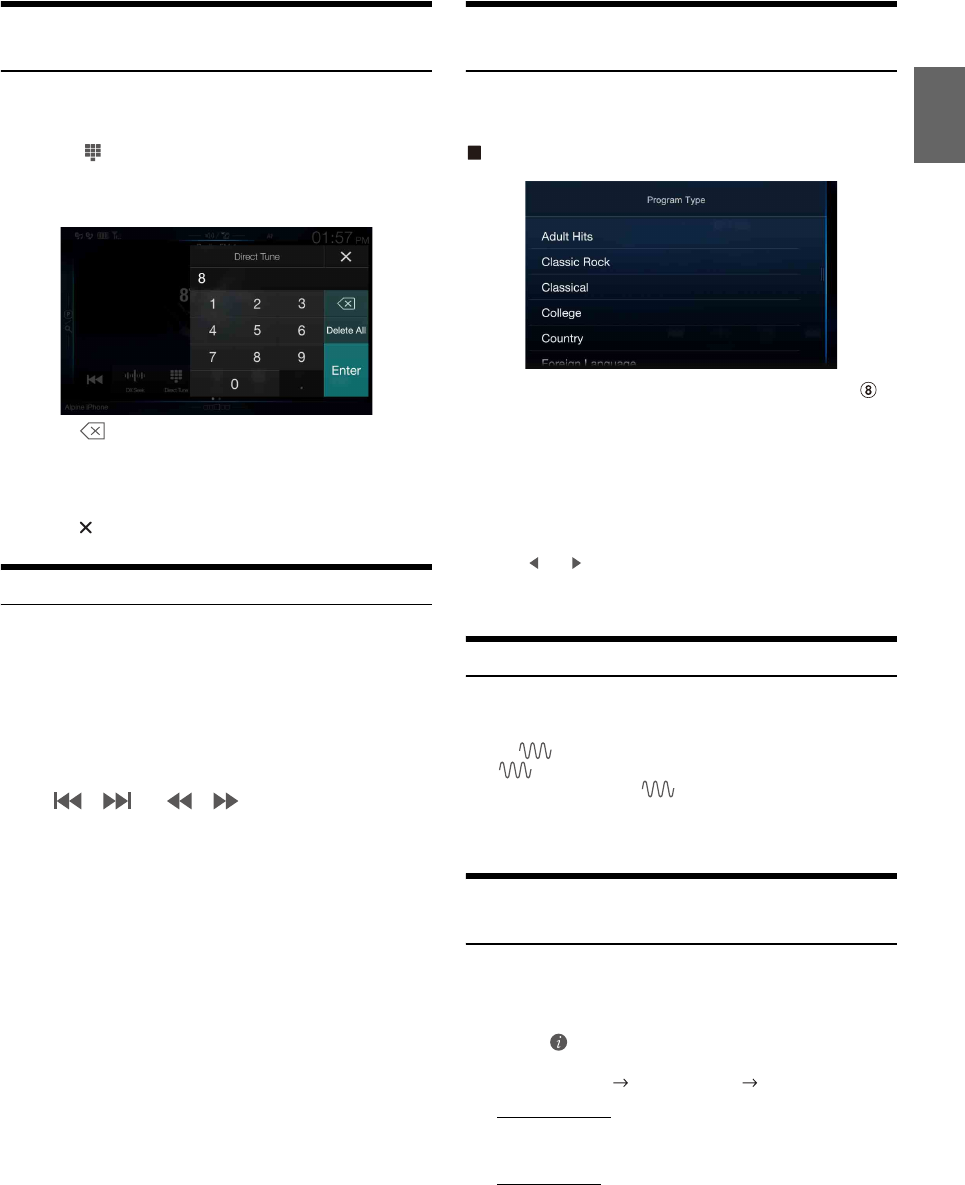
55-EN
Inputting Frequency Directly and Receiving the
Radio Station
You can input a frequency of the same band directly and receive the
radio station.
1To uc h [] (Direct Tune).
The numeric keypad input mode screen appears.
2Touch a desired number.
Touch [] to delete an entered number.
Touch [Delete All] to delete all entered numbers.
3To uc h [Enter] on the numeric keypad mode screen to
confirm your selection.
Touch [] to hide the keypad display.
Receiving a Multicast (HD Radio™ Mode only)
Multicasting is the ability to broadcast multiple program streams over a
single FM frequency. This increases the amount and diversity of content
choices. A maximum of 8 multicast station channels can be selected on
this unit.
• “Multicast” indicator appears when signal reception is possible.
• The station number of the current broadcast station appears behind the
frequency (ex. 90.3 MHz-HD5 means there are 5 stations on
90.3 MHz).
To uc h [], [] or [], [].
The sub channel of the received radio station is changed.
• If reception is lost during SPS broadcasting due to weak or no signal, the
screen will display “HDx Signal loss.”
Selecting the Receivable Program Type (RBDS
FM Radio mode only)
You can select and receive the currently receivable stations in the
Program Type list screen.
Program Type list screen example
• For details on switching to the Program Type list screen, see in
“Preset mode screen example” (page 53).
Select the desired program type in the Program Type list
screen.
Program Type Seek starts and the receivable program type is
received.
If no Program Type station is found, “No program type available.” will
be displayed.
•Touch [] or [] to select the same program type station as the
currently selected program type after switching the tuning mode to
Program Type (Program Type Seek) mode.
Forced Analog Mode
Activate the Compulsory Analog Radio mode to receive only analog
radio signals.
To uc h [] (Analog).
The [] (Analog) button is highlighted. To cancel Compulsory
Analog Radio mode, touch [] (Analog) again.
• During Forced Analog mode, only analog broadcasts will be received
even when digital broadcasts become available.
Displaying Radio Text (RBDS FM Radio mode
only)
Text messages from a radio station can be displayed.
1Tune in a radio station that transmits text messages.
2To uc h [] (Info) in the FM radio mode repeatedly to
switch to the desired display.
Station Info.Mode Radio Text Mode Station Info.Mode
Station Info. Mode
Program Type /Frequency and PS Name/Artist Name/Song
Name/Album Name
Radio Text Mode
Frequency/Radio Text
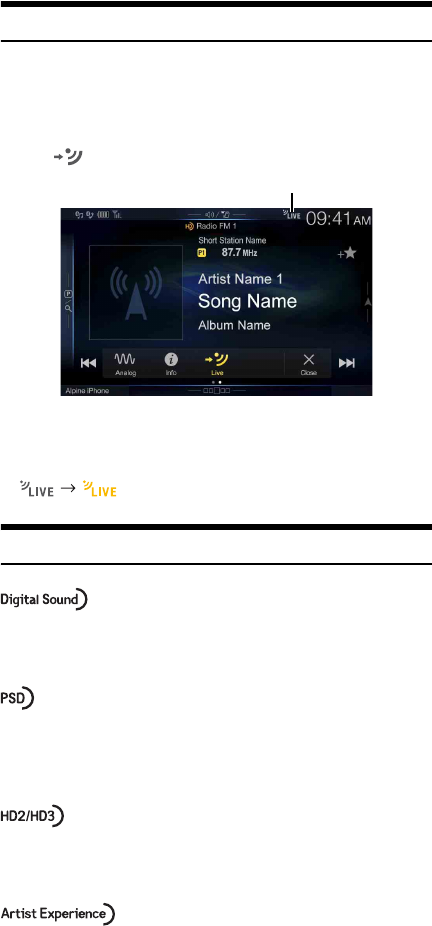
56-EN
Using Ballgame Mode (HD Radio™ Mode only)
In live broadcast, such as sportscasts, etc., a time lag occurs between
digital sound and analog sound. Therefore, when live broadcasts are
received, a time lag between the real broadcast may occur and the unit
can change to analog broadcasting automatically.
To uc h [] (Live) to switch On/Off.
The LIVE Indicator is displayed when Ballgame Mode is set to “On.”
• When receiving a live broadcast while the Ballgame mode is on, the
LIVE indicator is highlighted.
(During live broadcast)
About the Feature Logos
• Digital, CD-quality sound. HD Radio Technology enables local
radio stations to broadcast a clean digital signal. AM sounds like
today’s FM and FM sounds like a CD.
• Program Service Data: Contributes to the superior user
experience of HD Radio Technology. Presents song name, artist,
station IDs, HD2/HD3 Channel Guide, and other relevant data
streams.
• Adjacent to traditional main stations are extra local FM channels.
These HD2/HD3 Channels provide new, original music as well as
deep cuts into traditional genre.
• Visual information related to content being played on your HD
Radio receiver, such as Album Art, historical photographs, still
art from live broadcasts, among other related content.
LIVE Indicator
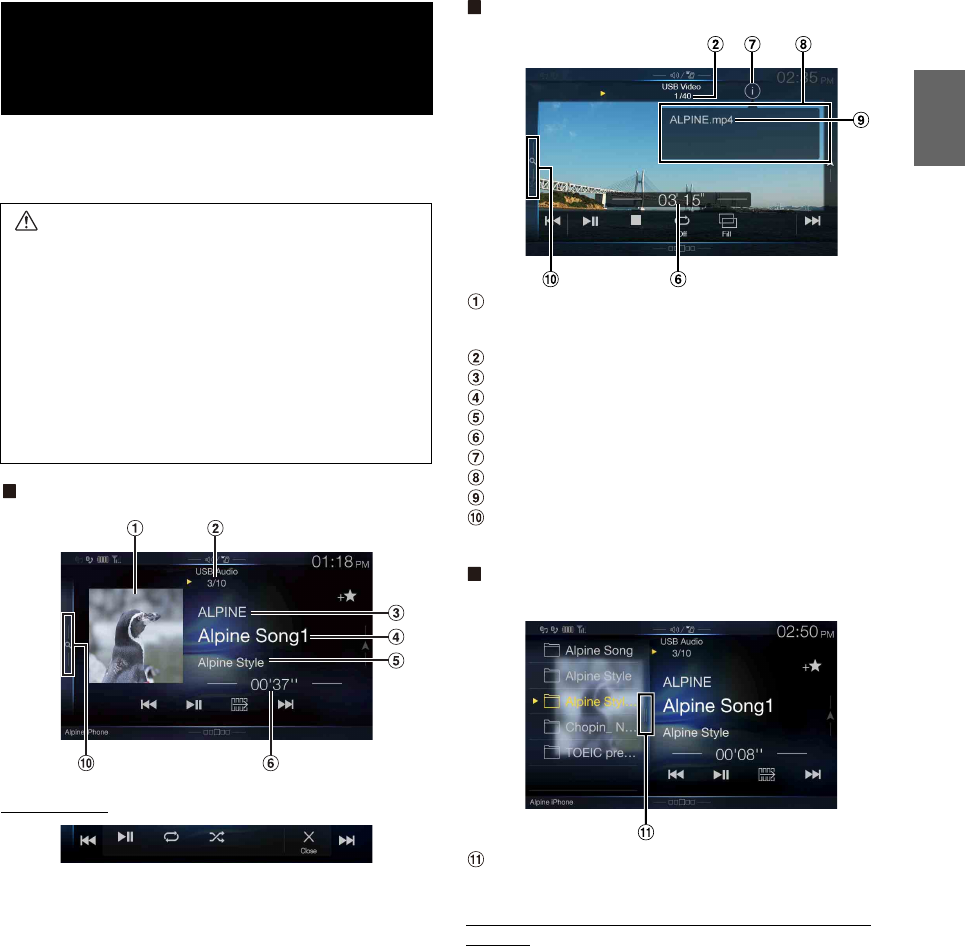
57-EN
You can play back music files (MP3/WMA/AAC/FLAC) and video files
(AVI/MKV/MP4) stored in a USB flash drive on the internal player of
this system.
USB Audio main screen example
Function mode
USB Video main screen example
Artwork display
• You can change the artwork position. For details, see “Switching
the Artwork Position” (page 41).
Current track no./Total song no.
Artist title
Song title
Album title
Elapsed time
Info mode switching button
Info mode display
File Name
Quick Search button
Touch or swipe to the right to use the Quick Search mode.
Quick Search mode screen example
Swipe right vertically in the list to change pages.
Full Search mode button
Swipe to the right when you use the Full Search mode screen.
The USB Video operation screen display during video file
playback
Touch the screen while the USB Video playback screen is
displayed.
The USB Video operation screen is displayed.
• The operation screen changes to the visual screen in the USB Video
mode for 5 seconds after an operation has been performed.
• For your safety, video is not displayed and only audio can be heard
while driving.
USB Flash drive
(Optional)
WARNING
It is dangerous for the driver to watch video while driving
the vehicle. The driver may be distracted from looking
ahead and an accident could occur.
Install the unit correctly so that the driver cannot watch a
video unless the car is stopped and the parking brake is
applied.
If the unit is not installed correctly, the driver will be able
to watch a video while driving and may be distracted
from looking ahead and cause an accident. The driver or
other people could be severely injured.
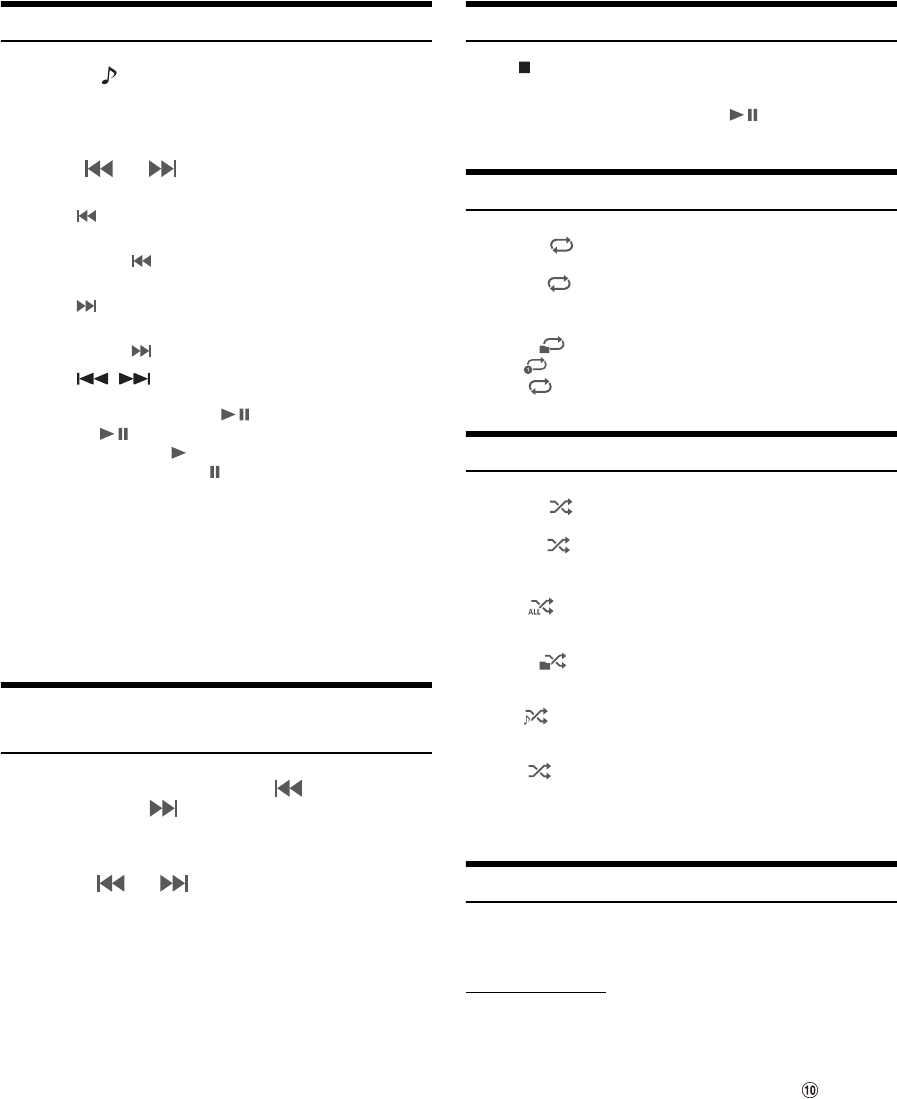
58-EN
Playback
1Press the (AUDIO) button to select USB mode.
The display shows the USB mode screen.
• You can select and change the source in the Menu screen (page 22)
or Favorite screen (page 25).
2To uc h [] or [] or to select the desired track (file).
Returning to the beginning of the current (or previous) track (file):
Touch [].
Fast reverse :
Touch and hold [].
Advancing to the beginning of the next track (file) :
Touch [].
Fast forward :
Touch and hold [].
• The , buttons provide the same functions above.
3To pause playback, touch [].
Touching [] again will resume playback.
During playback, the [] indicator is displayed in Audio main
screen. During a pause, the [] indicator is displayed in the
Audio main screen.
• The playback time may not be correctly displayed when a VBR
(Variable Bit Rate) recorded file is played back.
• If there is tag information, artist name/album name/track name is
displayed.
• ID3 tag/WMA tag
If an MP3/WMA/AAC/FLAC file contains ID3 tag/WMA tag
information, the ID3 tag/WMA tag information is displayed. (e.g., song
name, artist name, and album name)
Fast-forwarding/Fast-reversing (USB Video
only)
1During playback, touch and hold [ ] (Fast-reverse) or
touch and hold [] (Fast-forward).
Touch and hold for more than 1 second to forward/reverse at 8x
speed. Keep touching to switch the speed to 16x and 32x.
2Release [ ] or [ ] to return to normal playback.
• No sound is played back during fast-forwarding/fast-reversing.
Stopping Playback (USB Video only)
To uc h [] during playback.
“STOP” indicator is displayed, and playback stops.
• Playback starts from the beginning when [] is touched while
playback is stopped.
Repeat Play
1To uc h [].
The Repeat mode select pop up screen is displayed.
•The [] button displays the currently selected mode.
2Select your desired Repeat mode.
Random Play (USB Audio only)
1To uc h [].
The Random Play mode select pop up screen is displayed.
•The [] button displays the currently selected mode.
2Select your desired Random Play mode.
• If you select a track by using the search mode, the Random Play mode
will be canceled.
Searching for a Desired Song
You can search for your desired song by using one of two modes; the
Quick Search mode and the Full Search mode.
Quick Search mode
Touch your desired Folder name or File name.
The selected Folder*1 or File is played.
*1 The first file in the selected folder is played back.
• For details on switching to the Quick Search mode, see in “USB
Audio main screen example” (page 57).
Folder :Only files in a folder are repeatedly played back.
File : Only the file currently playing is repeatedly played back.
OFF : Repeat mode Off.
ALL : All songs in the USB flash drive are played back in
random sequence. Any one song does not play back
again until all songs have been played back.
Folder :A Folder is selected randomly and songs in the Folder
are played back in order. After all songs are played in a
Folder, the next Folder is selected randomly.
File : All songs in the Folder (Folder/File) including the song
currently being played are played back in random
sequence.
OFF : Random mode Off.
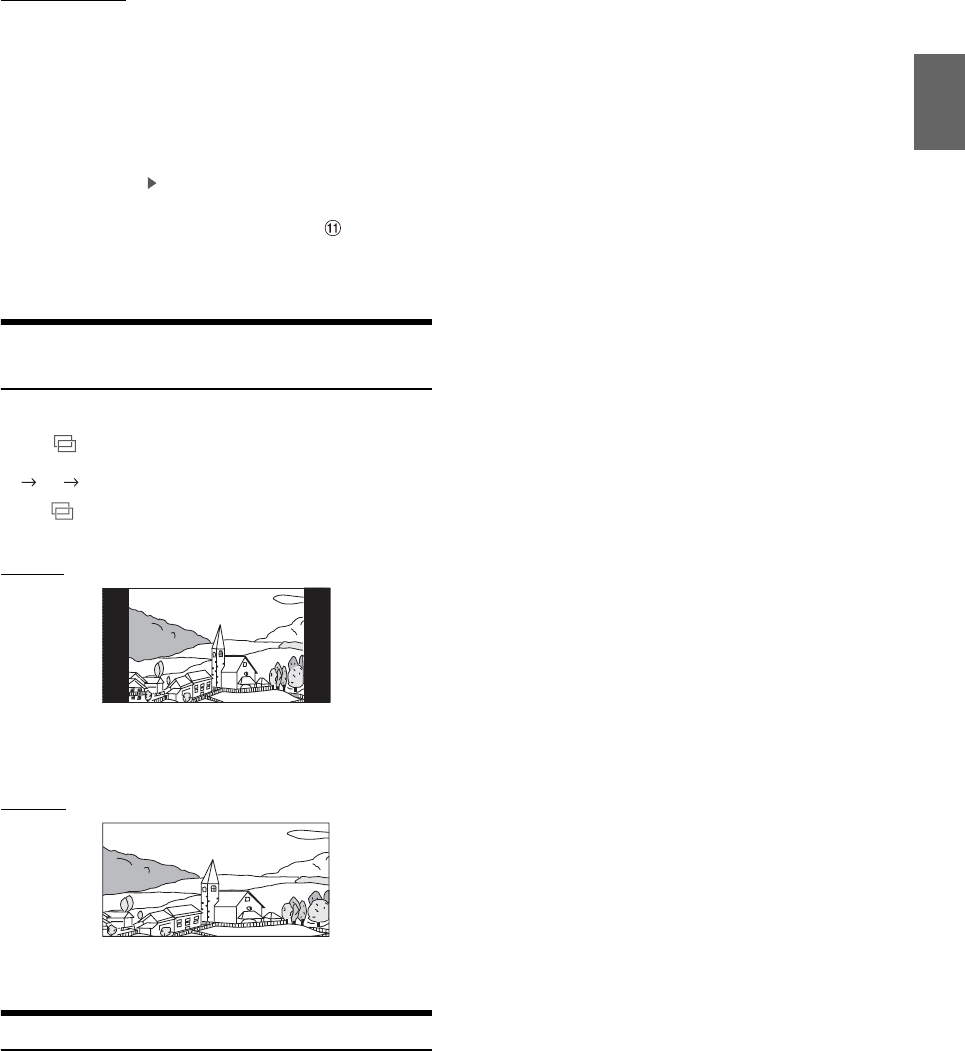
59-EN
Full Search mode
1To uc h [Audio] or [Video] to switch whether the search
list displays music files or video files.
2Touch your desired Folder name*2 or File name.
When you select a File name, the selected song is played.
When you select a Folder name, repeat the same procedure to select
another Folder name or File name.
*2 When you touch the [] by a Folder name, the unit plays from the first
song in the Folder.
• For details on switching to the Full Search mode, see in “Quick
Search mode screen example” (page 57).
• To switch the displayed list or return to the previous page in the Full
Search mode, see “About Basic Operation for List Screen” (page 19).
Switching Display Modes (During Video File Play
Back)
You can switch the Display Mode while playing a Video File.
To uc h [].
Each time you touch, the Display Mode is switched.
Fit Fill Fit
•The [] button displays the currently selected mode. (e.g. [Fit])
• You cannot operate them while driving.
Fit mode
The mode displays a picture while holding its aspect ratio.
• Black bands appear at the top/bottom or right/left side of the screen
depending on the picture.
Fill mode
The mode displays a picture to fit its size vertically and horizontally
with the monitor size.
About USB Video format
The video formats (USB Flash drive) supported by the unit are as
follows.
- Supported Container: AVI, MKV, MP4
- Supported Video Coding: H.264/MPEG-4 AVC
- Supported Audio Coding: MP3, ACC, MPEG2 audio
- MAX File Size: 4GB
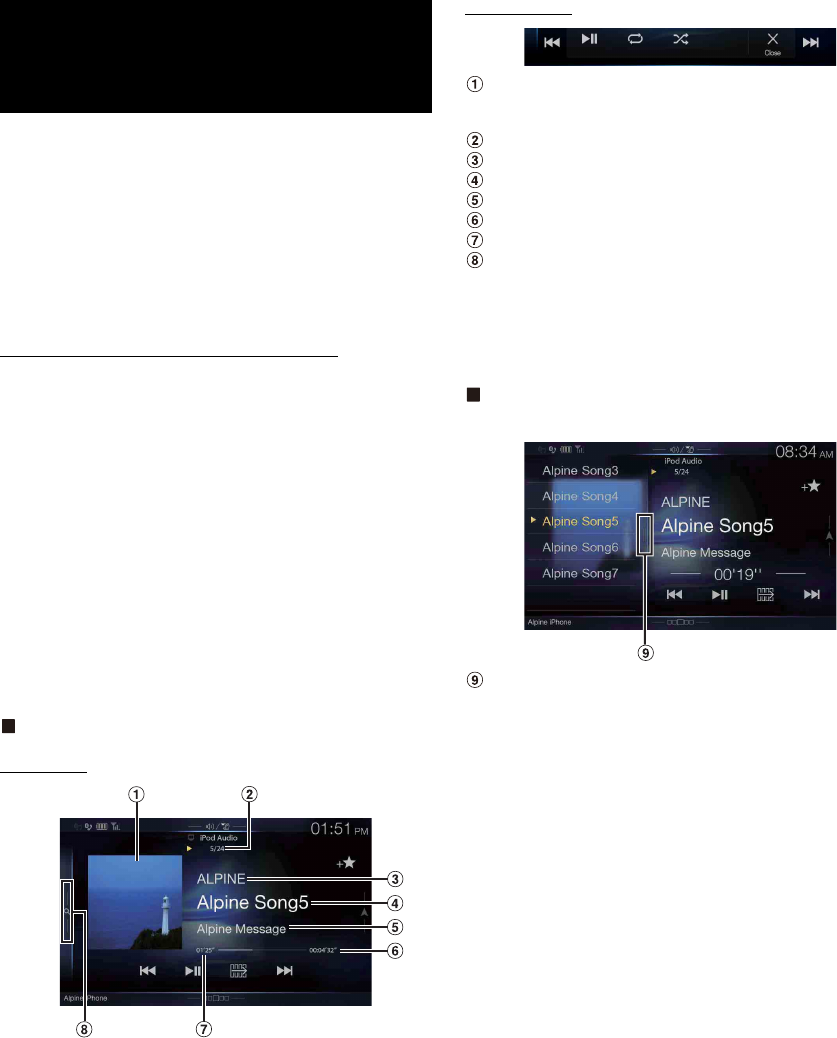
60-EN
A separately sold Lightning to USB cable (KCU-471i), etc., is required.
When the unit is connected by the above cable, the controls on the iPod
are disabled.
• This unit does not support video playback from iPod/iPhone which
connected to this unit via USB Connector.
• Internet or telephone functions, etc., of the iPhone or iPod touch are not
controllable from the unit, but these functions can be controlled using
the iPhone or iPod touch itself.
• Before an iPhone 5 or later is connected, turn Apple CarPlay to Off,
then play iPod music. (page 46)
About iPod/iPhone models usable with this unit
• The following devices have been tested and shown to work with
this unit. Correct function of earlier versions cannot be
guaranteed.
iPod touch 6th generation: Ver.10.1.1
iPod touch 5th generation: Ver.9.3.5
iPod nano 7th generation: Ver.1.0.4
• The following devices have been tested and shown to work with
this unit. Correct function of earlier versions cannot be
guaranteed.
iPhone SE: Ver.10.1.1
iPhone 6S Plus: Ver.10.1.1
iPhone 6S: Ver.10.1.1
iPhone 6 Plus: Ver.10.1.1
iPhone 6: Ver.10.1.1
iPhone 5S: Ver.10.1.1
iPhone 5C: Ver.10.1.1
iPhone 5: Ver.10.1.1
iPhone 4S: Ver.9.3.5
iPod/iPhone main screen example
Audio mode
Function mode
Artwork display
• You can change the artwork position. For details, see “Switching
the Artwork Position” (page 41).
Current song no./Total song no.
Artist title/Release Date*1
Song title/Episode title*1
Album title/Podcast title*1
Total time for playing
Elapsed time
Quick Search button*2
Touch or swipe to the right when using Quick Search mode.
*1 Podcast mode.
*2 If you have never used Search mode with the currently connected iPod/
iPhone, pressing the Quick Search button switches the screen to the Full
Search mode screen.
Quick Search mode screen example
Swipe vertically in the list to change pages.
Full Search button
Swipe to the right when using Full Search mode.
iPod/iPhone
(Optional)
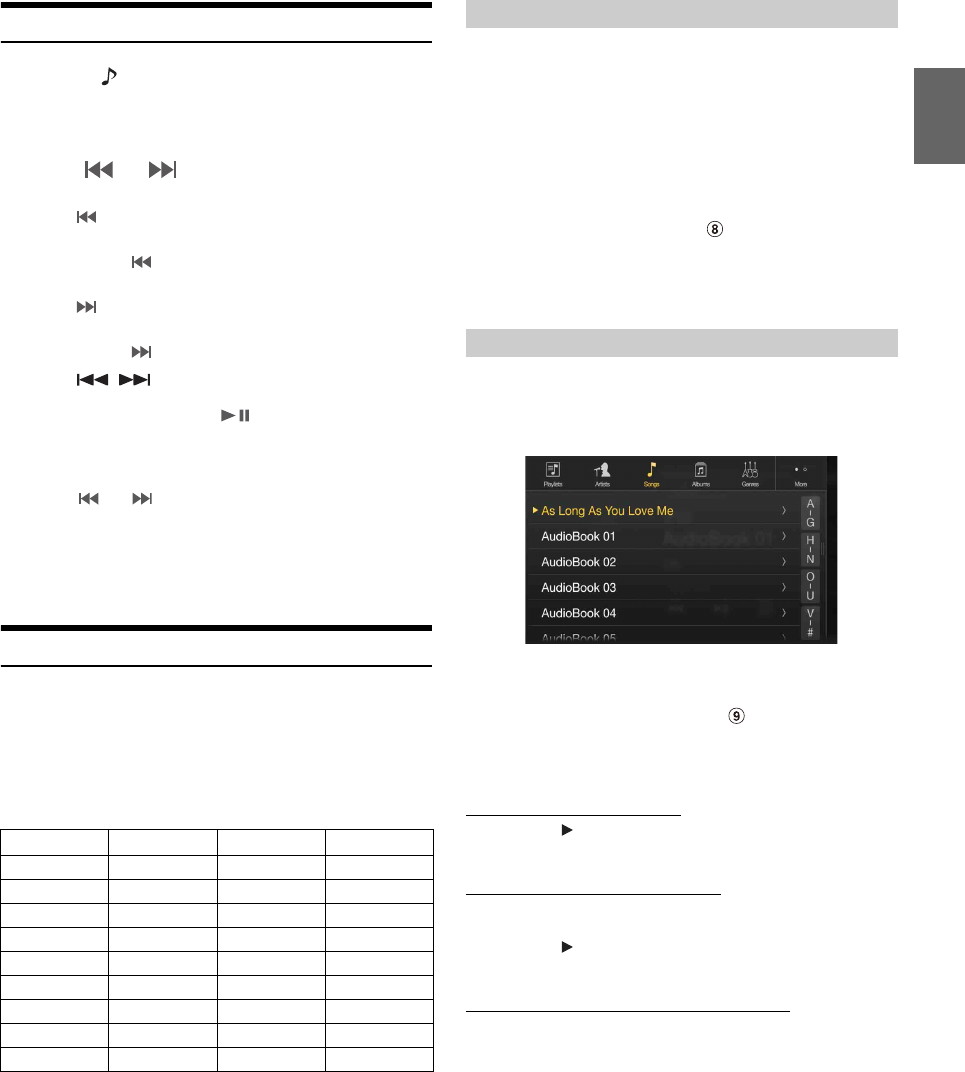
61-EN
Playback
1Press the (AUDIO) button to select iPod mode.
The display shows the iPod mode screen.
• You can select and change the source in the Menu screen (page 22)
or Favorite screen (page 25).
2To uc h [] or [] or to select the desired track (file).
Returning to the beginning of the current (or previous) track (file):
Touch [].
Fast reverse the current track :
Touch and hold [].
Advancing to the beginning of the next track (file) :
Touch [].
Fast forward the current track :
Touch and hold [].
• The , buttons provide the same functions above.
3To pause playback, touch [].
• If a song is playing on the iPod/iPhone before it is connected to the unit,
it will continue playing when it is connected.
• An episode may have several chapters. The chapter can be changed by
touching [] or [].
• If the artist, album or song name, created in iTunes, has too many
characters, songs may not be played back when connected to the unit.
Therefore, a maximum of 64 characters is recommended. The
maximum number of characters for the unit is 64.
• Some characters may not be correctly displayed.
Searching for a Music File
An iPod/iPhone can contain thousands of songs. For this reason, this
unit can make various searches using the search function as shown
below.
Using the Playlist/Artist/Album/Podcast/Audiobook/Genre/Composer/
Song/iTunes Radio search mode’s individual hierarchy, you can narrow
down your search as shown in the table below.
<MUSIC Search Menu>
In Quick Search mode, the list from the previous search mode is
displayed. For example, if the last time you searched for songs was is in
Albums, the Album list is displayed. If you have not used the search
mode, the list is not displayed in the Quick Search mode. In this case, go
to the Full Search mode.
In Quick Search mode, touch the desired list (for example,
Album list).
The selected Album is played.
• To switch into Quick Search mode, see in “iPod/iPhone main screen
example” (page 60).
• To search within an Album, go to the Full Search mode.
• Depending on the connected iPod/iPhone, this function may not
available.
For example: Searching by Artist name
The following example explains how an Artists search is performed.
Another search mode can be used for the same operation, although the
hierarchy differs.
1To uc h [Artists] in the Full Search mode screen.
The Artists search screen is displayed.
• To switch into Full Search mode, see in “Quick Search mode
screen example” (page 60).
2Select the desired artist.
To play back the Artist directly
1Touch [] of the artist’s name.
All songs of the selected artist are played back.
To search for the Album of the Artist
1 Touch the selected artist name.
The Albums search screen of the selected artist is displayed.
2Touch [] of the desired album’s name.
All songs of the selected album are played back.
To search for a Song in the Album of the Artist
1 Touch the desired artist’s name.
All albums of the selected artist are displayed.
3Touch the desired album’s name.
All songs of the selected album are displayed.
4Touch the desired song’s name.
The selected song is played back.
• An alphabet skip function is available. See “Alphabet Search Function”
(page 62).
• To switch the displayed list or return to the previous page in the Full
Search mode, see “About Basic Operation for List Screen” (page 19).
Hierarchy 1 Hierarchy 2 Hierarchy 3 Hierarchy 4
Playlists Songs — —
Artists Albums Songs —
Albums Songs — —
Songs———
Podcasts Episodes — —
Genres Artists Albums Songs
Composers Albums Songs —
Audiobooks — — —
iTunes Radio———
Quick Search Mode
Full Search Mode
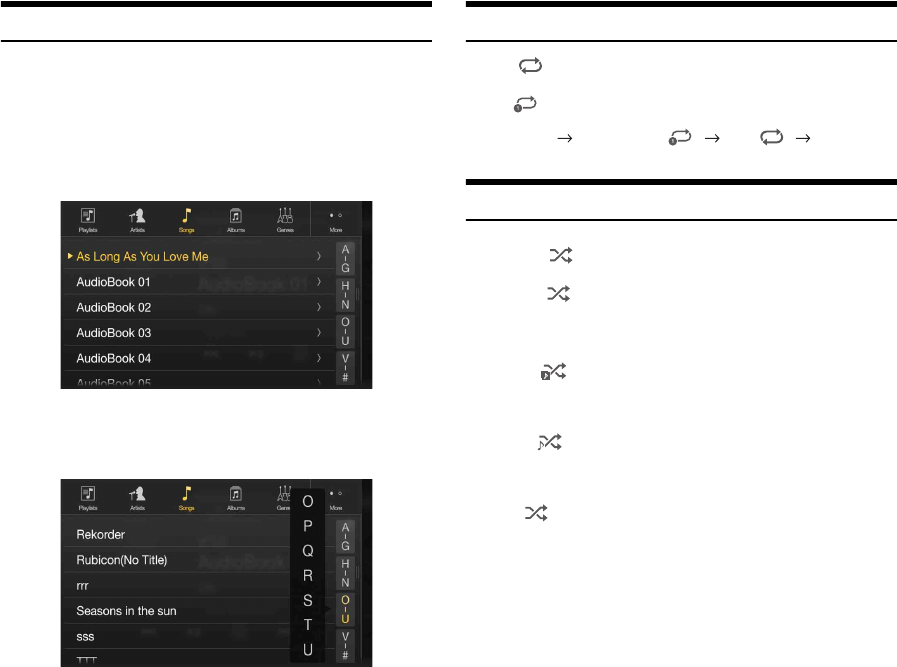
62-EN
Alphabet Search Function
The unit is provided with an alphabet search function for effective
searching. When you use this function in the search mode, you can
quickly search an artist or a song, etc.
This is an example of how to search Artist Name for names beginning
with “R”.
1Touch “O-U” of the alphabet group.
“O P Q R S T U” of the alphabet group “O - U” is displayed.
2Touch “R” you want to search.
Artist names beginning with “R” are displayed.
3Touch your desired artist name.
• If there are no names in the list beginning with that letter, the next letter
of the alphabet is searched.
For example: If there are no names beginning with “R,” the search list
begins with “S.”.
Repeat Play
To uc h [] to repeatedly play back the currently track.
The tracks (files) will be played repeatedly.
Touch [] again to deactivate Repeat play.
Random Play (Shuffle)
1To uc h [].
The Random Play mode select pop up screen is displayed.
•The [] button displays the currently selected mode.
2Select your desired Random Play mode.
The selected Random Play mode changes the button.
• The action depends on the connected iPod.
Repeat All Track Repeat OFF Repeat All
Album : The songs on each album are played back in
proper order. Upon completing of all the songs on
the album, the next album is selected randomly.
This continues until all albums have been played.
Songs : Song shuffle randomly plays back songs within a
selected category (playlist, album, etc.). The songs
within the category are played just once until all
songs have been played.
OFF : Random mode Off.
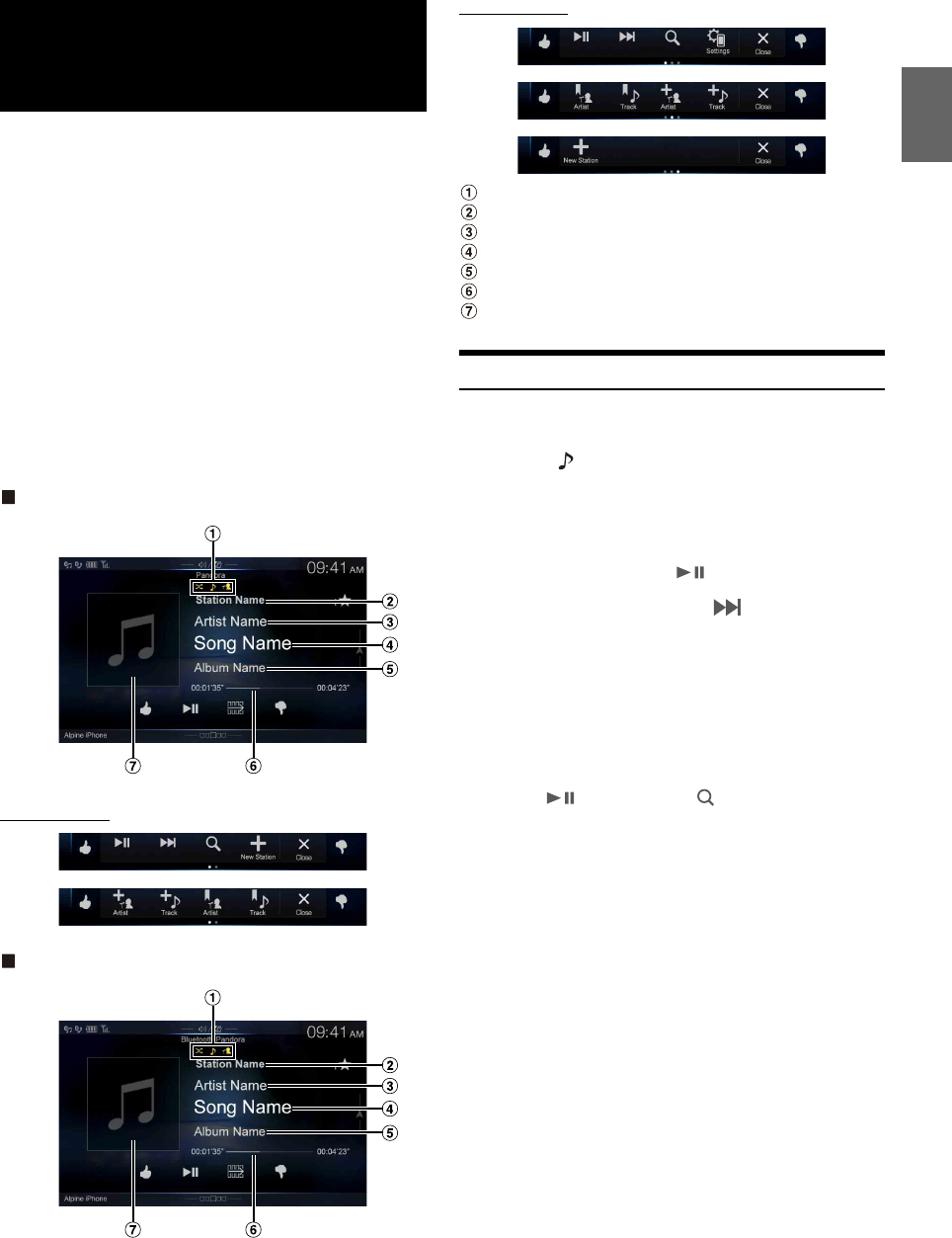
63-EN
Pandora® internet radio is your own FREE personalized radio now
available to stream music on your Smartphone (which runs Android OS
or iOS).
Just start with the name of one of your favorite artists, songs or classical
composers and Pandora® will create a “station” that plays their music and
more music like it.
The unit enables you to interact with your Pandora® account by
connecting an iPhone or Android smartphone that has the latest version
of the Pandora® application installed.
• Before selecting Pandora® source in the Menu screen, turn Apple
CarPlay to Off. (page 46)
• You can also enjoy Pandora® from Apple CarPlay screen.
• If no sound is output when you connect an iPhone with a “Set Bluetooth
Device” setting of both “Hands-free” and “Bluetooth Audio” to the unit’s
USB port and change the Audio source from Bluetooth Audio, set
“Alpine TuneIt App” to “USB (iPhone)” or “Off.” For more details, see
“Pairing a Bluetooth Device” (page 31) and “Smartphone Apps Setup”
(page 51).
iPhone Pandora main screen example
Function mode
Bluetooth Pandora main screen example
Function mode
Track/Artist bookmark icon/Shuffle indicator
Station name
Artist Name
Song Name
Album Name
Playing time
Artwork display
Listening to Pandora®
1Launch the Pandora® on the smartphone.
2Press the (AUDIO) button to select Pandora® or
Bluetooth Pandora® mode.
The display shows the Pandora mode screen.
• You can select and change the source in the Menu screen (page 22)
or Favorites screen (page 25).
3To pause playback, touch [].
4To skip to the next song, touch [].
• The operation to replay a previous song is not available.
• Pandora® limits the number of skips allowed on their service. If you
attempt to skip songs beyond the limit, “Our content licenses limit the
number of tracks you may skip.” is displayed.
• Even if you reconnect an iPhone without launching Pandora
Application while the power is off, Pandora mode (not iPod mode) is
displayed when power is turned back on.
• Depending on the signal status, song may be stopped during playback.
• While receiving an advertisement, you cannot operate any buttons
other than [] (play/pause) and [ ] (Search).
• The playback time may not be correctly displayed.
• The display content varies when ads are received.
Pandora® internet
radio (optional)
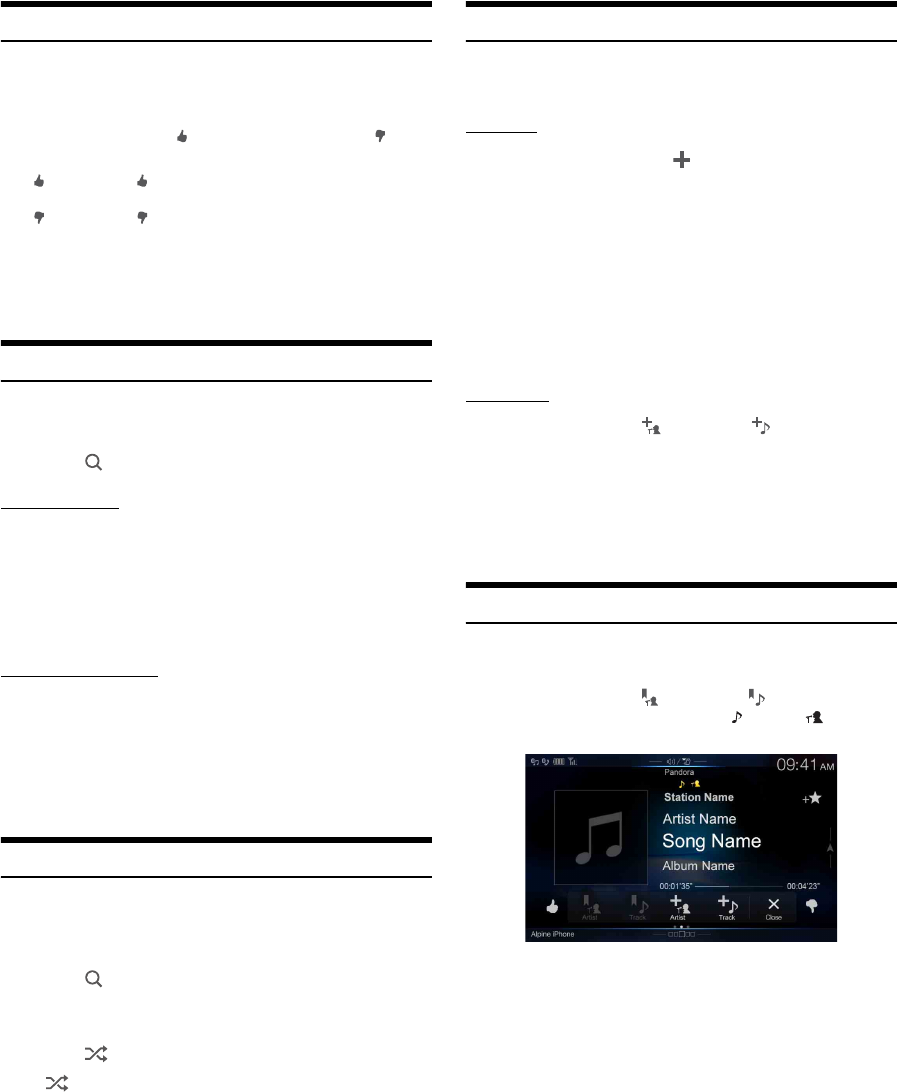
64-EN
“Thumbs” Feedback
You can personalize your stations with “Thumbs Up” or “Thumbs
Down” feedback, which the system takes into account for future music
selections.
During playback, touch [] for thumbs up, or touch [] for
thumbs down.
• In some situations, “Thumbs” feedback may not be available.
Searching for a Desired Station
You can display your station list and select stations directly from the
unit.
1To uc h [] (Search) to activate the Search mode.
Alphabet Search
2To uc h [By A-Z].
The “By A-Z” search mode is activated and the station names are
listed alphabetically.
3Touch the desired station.
Pandora will play that station.
Search by Date Added
2To uc h [By Date].
The “By Date” search mode is activated and the station names
are listed by the date they were added to the account.
3Touch the desired station.
Pandora will play that station.
Shuffle
Use Shuffle to create a playlist based on two or more of your Pandora
stations. Edit your Shuffle station selections on the Pandora Compatible
Application for iPhone when it is not connected to the unit.
1To uc h [] (Search) to activate the Search mode.
The “By A-Z” or “By Date” search mode is activated and the
station name is displayed.
2To uc h [] (Shuffle).
• The indicator lights, and the songs from the created stations are
played back in random sequence.
Creating a New Station
Based on the currently playing song or artist, a personalized Pandora
station can be created. The new station will play more music like it.
Free word
1During playback, touch [] (New Station).
The Key Pad screen is displayed. You can enter a keyword and
search for Artist/Song.
2Enter a keyword and touch [OK].
3Touch the desired list.
The new station is automatically applied.
• For details of how to input characters from the keypad, refer to “How to
Input Characters and Numbers (Keypad)” (page 24).
• You cannot operate them while driving.
Artist/Track
During playback, touch [] (Artist) or [] (Track).
• The created station is saved to your station list.
• When the Smartphone is not connected to this unit, you can create
personalized Pandora® stations using the Pandora® Application on your
Smartphone. You can also create stations on the web at
www.pandora.com.
• In some situations, creating a new station may not be available.
Bookmarking a Desired Track or Artist
The currently playing song or artist can be bookmarked and saved to
your Pandora account.
During playback, touch [] (Artist) or [] (Track).
The current track or artist is bookmarked. “ ” icon or “ ” icon is
displayed.
• Your bookmarks can be viewed on your “Profile” page at
www.pandora.com.
• In some situations, bookmarks may not be available.
: The “ ” indicator appears in the display. Pandora® will
add similar music to your station.
: The “ ” indicator is displayed. Pandora® will ban that
song from your station, and the current song is skipped.
If the number of skips allowed has reached its limit, the
current song continues to play back.
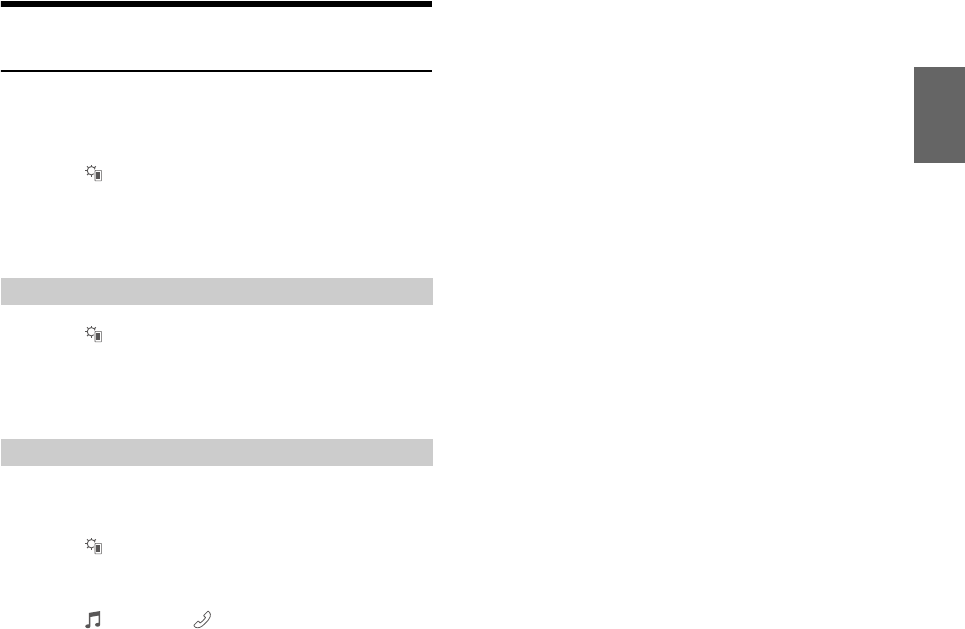
65-EN
Connecting a Bluetooth Device (Bluetooth
Pandora® Only)
Registering a Bluetooth device in the unit enables automatic connection.
If it does not connect automatically, run through the connection
procedure again.
1To uc h [ ] (Phone Setting).
The Device Setting select pop up screen is displayed.
2To uc h [Reconnect].
Bluetooth connection will start.
1To uc h [ ] (Phone Setting).
The Device Setting select pop up screen is displayed.
2To uc h [Disconnect].
The Bluetooth connection is disconnected.
If multiple Bluetooth devices are registered in this device, you can
change the connection among the registered devices.
1To uc h [ ] (Phone Setting).
2To uc h [Change Phone].
3To uc h [] (Audio) or [ ] (Hands-free) of the selected
device.
The connection will transfer to the selected device.
Disconnecting the Bluetooth Connection
Changing the connecting Bluetooth Device
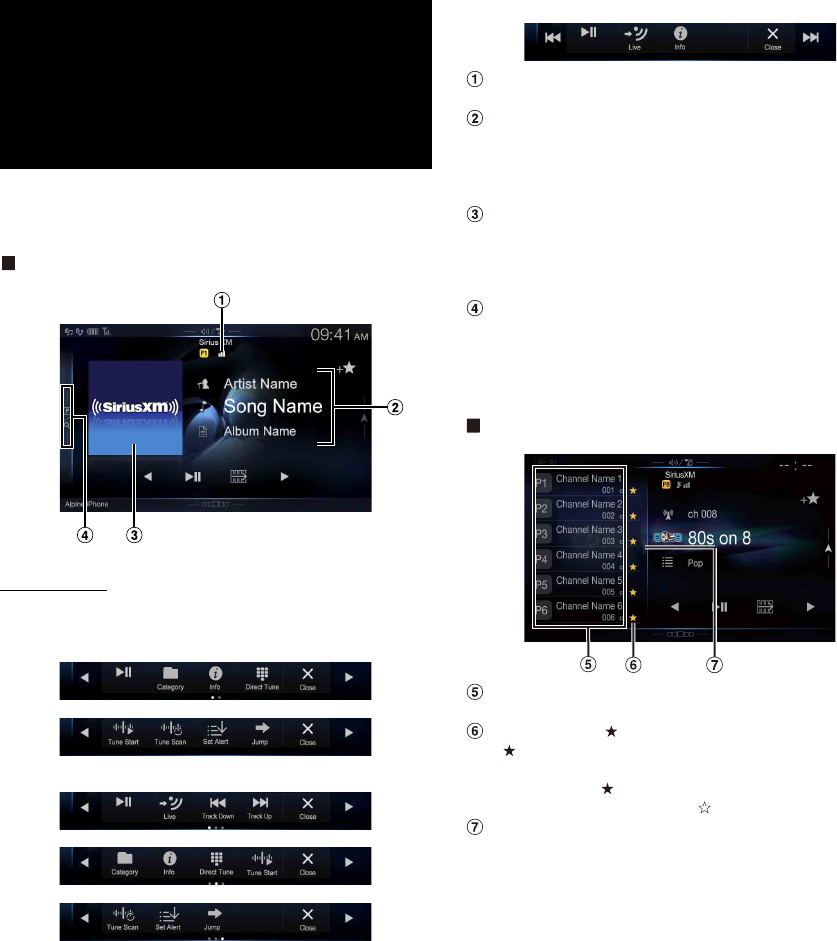
66-EN
SiriusXM Tuner operation:
When an optional SiriusXM Tuner is connected to this unit, the
following operations may be performed.
SiriusXM main screen example (Song Info. Mode)
Function mode
The Function mode switch is different depending on TuneStart mode
and Replay mode.
< When TuneStart mode is not active >
< When TuneStart mode is active >
< During Replay mode >
Signal Indicator
Indicates the signal strength of SiriusXM.
Info area
Channel Info. Mode*:
Channel No/Long Channel Name/Category Name
Song Info.Mode:
Artist Name/Song Name/Content Info
Album Art
The image that corresponds with the channel currently being
received is displayed.
• You can change the artwork position. For details, see “Switching
the Artwork Position” (page 41).
Preset mode button
Touch or swipe to the right when you use the Preset mode
screen.
*In Channel Info. Mode, the Channel logo currently being received is
displayed on the left side of the Long Channel Name.
Preset mode screen example
Preset buttons
Swipe vertically in the list to change pages.
SmartFavorites ( ) button
“ ” is a symbol of SmartFavorites channel. When a preset
channel is stored, it will be designated as a SmartFavorites
channel and the button lights up. Touch this button to cancel
the SmartFavorites channel and is displayed.
Search mode button
Swipe to the right when you use the Search mode screen.
SiriusXM Satellite
Radio Operation
(Optional)
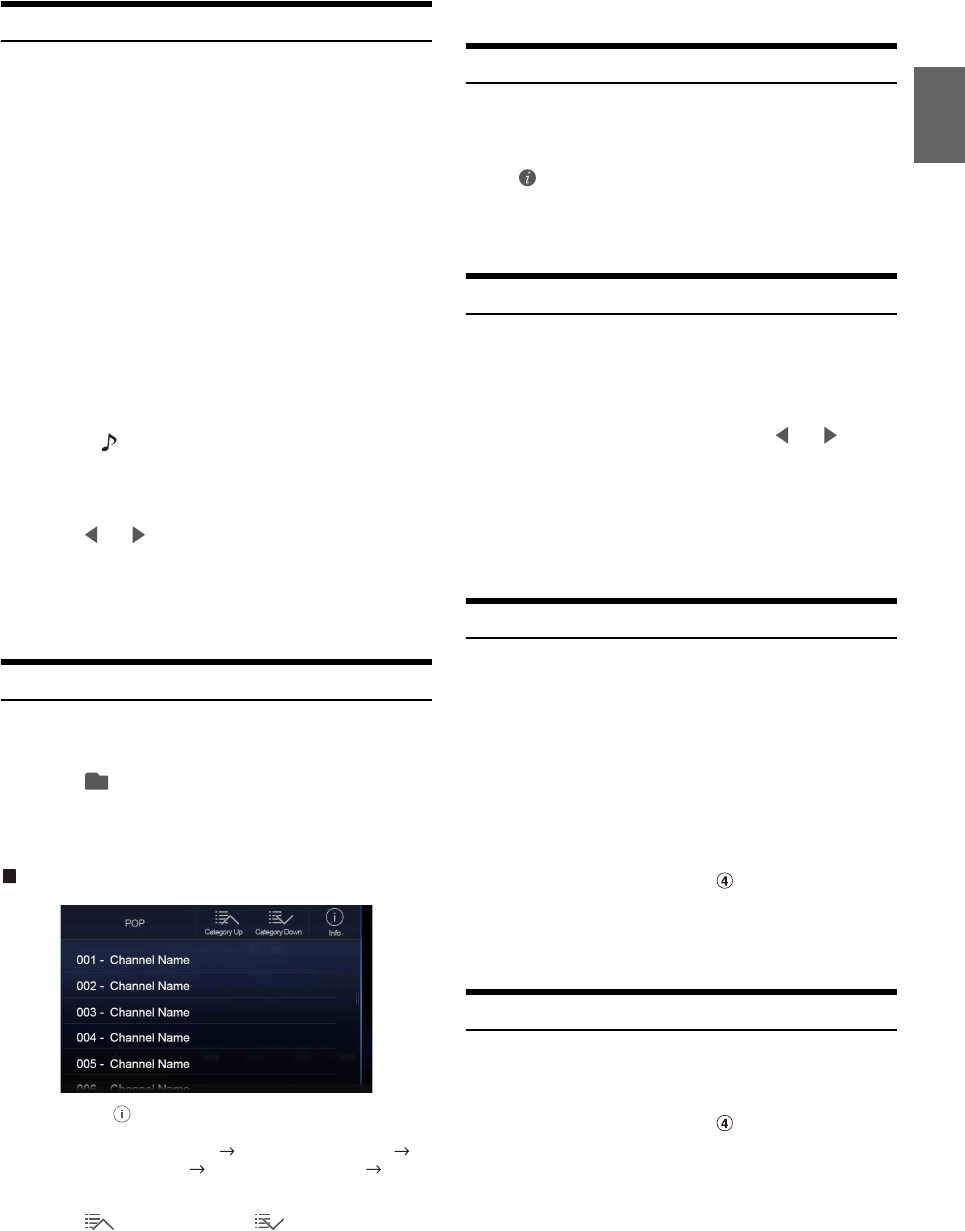
67-EN
Receiving Channels with the SiriusXM Tuner
About SiriusXM Satellite Radio
Only SiriusXM® brings you more of what you love to listen to, all in one
place. Get over 140 channels, including commercial-free music plus the
best sports, news, talk, comedy and entertainment. Welcome to the
world of satellite radio. A SiriusXM Vehicle Tuner and Subscription are
required. For more information, visit www.siriusxm.com.
After you have found the SiriusXM Radio ID, you can activate your
radio. See section “Checking the SiriusXM Radio ID Number.”
In the USA, you can activate online or by calling SiriusXM Listener
Care:
• Visit www.siriusxm.com/activatenow
• Call SiriusXM Listener Care at 1-866-635‐2349
For Canadian Subscriptions, please contact:
•Visit www.siriusxm.ca/activatexm
• Call XM Customer Care at 1‐877‐438‐9677
• The SiriusXM Satellite Radio controls on this unit are available only
when a SiriusXM Tuner is connected.
1Press the (AUDIO) button to select SiriusXM mode.
The display shows the SiriusXM mode screen.
• You can select and change the source in the Menu screen (page 22)
or Favorites screen (page 25).
2To uc h [] or [] to select the desired channel. Touching
and holding either button will rapidly browse through
the channels.
• Refer to the SiriusXM Tuner User Guide for details on how to install the
SiriusXM Tuner.
Tuning Channels by Category
Channels are grouped into categories based on the type of content heard
on the channels.
1To uc h [] (Category) on the SiriusXM main screen to
activate the category browsing mode.
The channels within the category of the current channel are
listed.
Category browsing mode screen example
• Touching [] (Info) changes the display of information for the
channels in the category with the following three options.
Channel No./Channel Name Channel No./Artist Name
Channel No./Song Title Channel No./Content Info
Channel No./ Channel Name
2To uc h [ ] (Category Up) or [] (Category Down)
on the category browsing mode screen to select a
desired category.
The Category Name is shown at the top of the display.
3Select the desired channel.
Changing the Display
Text information, such as the channel name, artist name/feature, and
song/program title, is available with SiriusXM. The unit can display this
text information as explained below.
To uc h [] (Info).
Each time you touch this button, the Channel Info. mode and the
Song Info. mode switch alternately. For displayed contents, see
“SiriusXM main screen example (Song Info. Mode)” (page 66).
Checking the SiriusXM Radio ID Number
To subscribe to the SiriusXM Satellite Radio service, it is necessary to
locate and identify the Radio ID of your SiriusXM Tuner. You can check
the Radio ID on the bottom surface of the SiriusXM Tuner box. You can
also check it from this unit by performing the following procedure.
1While receiving SiriusXM Radio, touch [] or [] to
select channel “0”.
The unit displays the Radio ID number.
2To cancel the Radio ID number display, change the
channel to a channel other than “0”.
• The SiriusXM Radio ID does not contain the letters I, O, S, or F.
Storing Channel Presets
You can store 18 of your favorite SiriusXM channels for easy recall with
Preset buttons.
1Press the Preset number you want to store, for at least
2 seconds to store the channel.
The selected channel is designated as a SmartFavorites channel.
2Repeat the procedure to store up to 17 other channels.
A total of 18 channels can be stored in the preset memory.
• For details about SmartFavorites channels, see “SmartFavorites
Functions” (page 68).
• To switch to the Preset mode screen, see in “SiriusXM main screen
example (Song Info. Mode)” (page 66).
• If you store a new channel into a preset which already has a channel
assigned, the current channel will be cleared and replaced with the new
one.
Tuning Channels using Presets
Touch any one of the Preset numbers you have already
stored in the Preset mode screen.
The preset channel is received.
• To switch to the Preset mode screen, see in “SiriusXM main screen
example (Song Info. Mode)” (page 66).
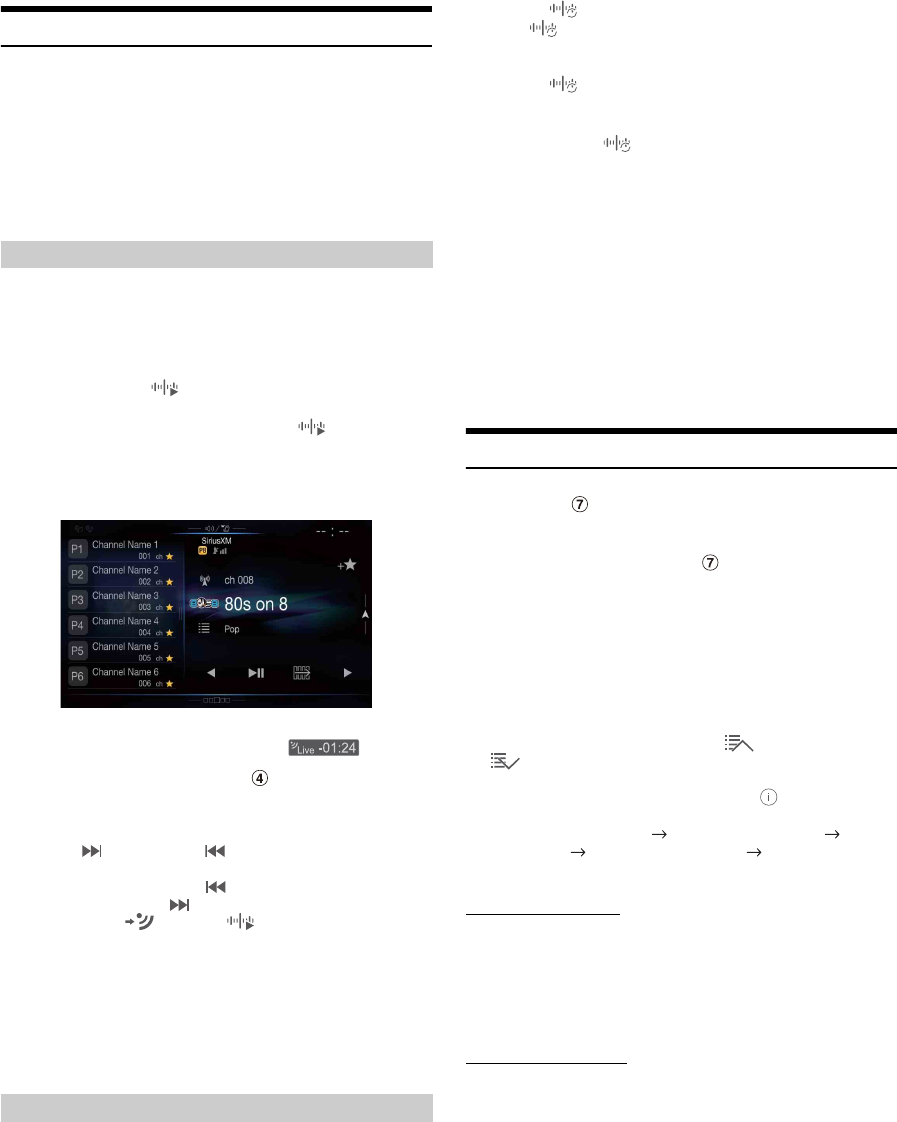
68-EN
SmartFavorites Functions
SmartFavorites allow you to rewind and replay any missed
programming from your current Band of Preset channels. Miss a music,
news, talk or sports segment? No Problem, because you can rewind and
replay when you tune to one of your SmartFavorites channels and hear
what you missed. Note that buffering starts 5 seconds after changing the
band. It takes 5 seconds for SmartFavorites to start buffering the preset
channels in the new band. TuneScan and TuneStart functions are
enabled by the above-mentioned SmartFavorites functionality.
With the TuneStart™ feature turned ON, you will hear the beginning of
the song when you tune to one of your SmartFavorites channels. It may
take a minute or two for the feature to work after power up or after
changing preset bands.
1Touch and hold [] (TuneStart) for at least 2 seconds
to activate or deactivate the TuneStart function.
When the TuneStart function is activated, [ ] (TuneStart) is
highlighted.
2On the Preset Mode screen, touch the Preset number.
TuneStart mode will begin.
During TuneStart mode, the time difference between the play
point and Live radio is displayed by the “ ” indicator.
• To switch to the Preset mode screen, see in “SiriusXM main screen
example (Song Info. Mode)” (page 66).
• The number of preset channels that TuneStart can access differs
depending on the SiriusXM Tuner Box.
•Touching [ ] (Track Up) or [ ] (Track Down) will move a track
up/down.
• To fast reverse, touch and hold [ ] (Track Down) and to fast
forward, touch and hold [ ] (Track Up).
• When you touch [] (Live) or [] (TuneStart) during
TuneStart, the program currently selected in TuneStart mode changes to
the program currently being broadcast.
• This function is available only when SiriusXM Tuner-SXV200 or later
is connected. When Tuner-SXV200 is connected, this function is
available only for Preset channels 1-6. When Tuner-SXV300 is
connected, this function is available for all Preset channels.
• Preset channels that play other than music-type content will start
playing the channel from the current live play point when selected.
If you’ve got more than one Favorites music channel, you’ve got a lot of
choices every time you tune in. Instead of pushing every preset button
and hearing the live song, you can simply use the TuneScan function to
get a short preview of songs that you have missed on each of your
SmartFavorites music channels.
1To uc h [] (TuneScan).
The [] (TuneScan) icon is highlighted during TuneScan
mode.
2To uc h [] (TuneScan) during scan playback,
TuneScan mode will be canceled and the selected track
will be played back normally.
Touch and hold [] (TuneScan) for at least 2 seconds during
scan playback to cancel TuneScan mode. The tuner returns to
the channel before TuneScan was initiated.
• This function is available only when SiriusXM Tuner-SXV200 or later
is connected. When Tuner-SXV200 is connected, this function is
available only for Preset channels 1-6. When Tuner-SXV300 is
connected, this function is available for all Preset channels.
• If no operation is performed during the scanning process, when
scanning finishes, the next mode depends on the SiriusXM Tuner.
• During TuneScan mode, the artist and song name will be displayed.
• The SiriusXM Tuner scans through the songs from the preset music
channels on the current band only, scanning from oldest to newest.
• The number of Preset channels and the play times that can perform
TuneScan differ depending on the SiriusXM Tuner box.
Search Function
1Touch the Search mode button on the Preset mode
screen.
The Search list screen appears.
• To switch into Search mode, see in “Preset mode screen
example” (page 66).
Search item:
All Channels / Category Name*1 / My Music / My Games /
Featured*2
*1 The Category name for the channel currently being received is
displayed.
*2 Displayed only when the SiriusXM Tuner-SXV200 or later is
connected.
• You can switch the category by touching [] (Category Up) or
[] (Category Down) on the List screen after selecting a Search
item other than Featured.
•You can switch the display format by touching [] (Info) in the List
screen after selecting a Search item.
Channel No./Channel Name Channel No./Artist Name Channel
No./Song Title Channel No./Content Info Channel No./Channel
Name
Searching by Channel
2To uc h [All Channels].
All Channels will be displayed in a list.
3Touch the selected channel.
The channel you selected is received.
Searching by Category
2Touch Category Name.
The channels within the category of the current channel are
listed.
3Touch the selected channel.
The channel you selected is received.
TuneStart™ Function
TuneScan™ Function
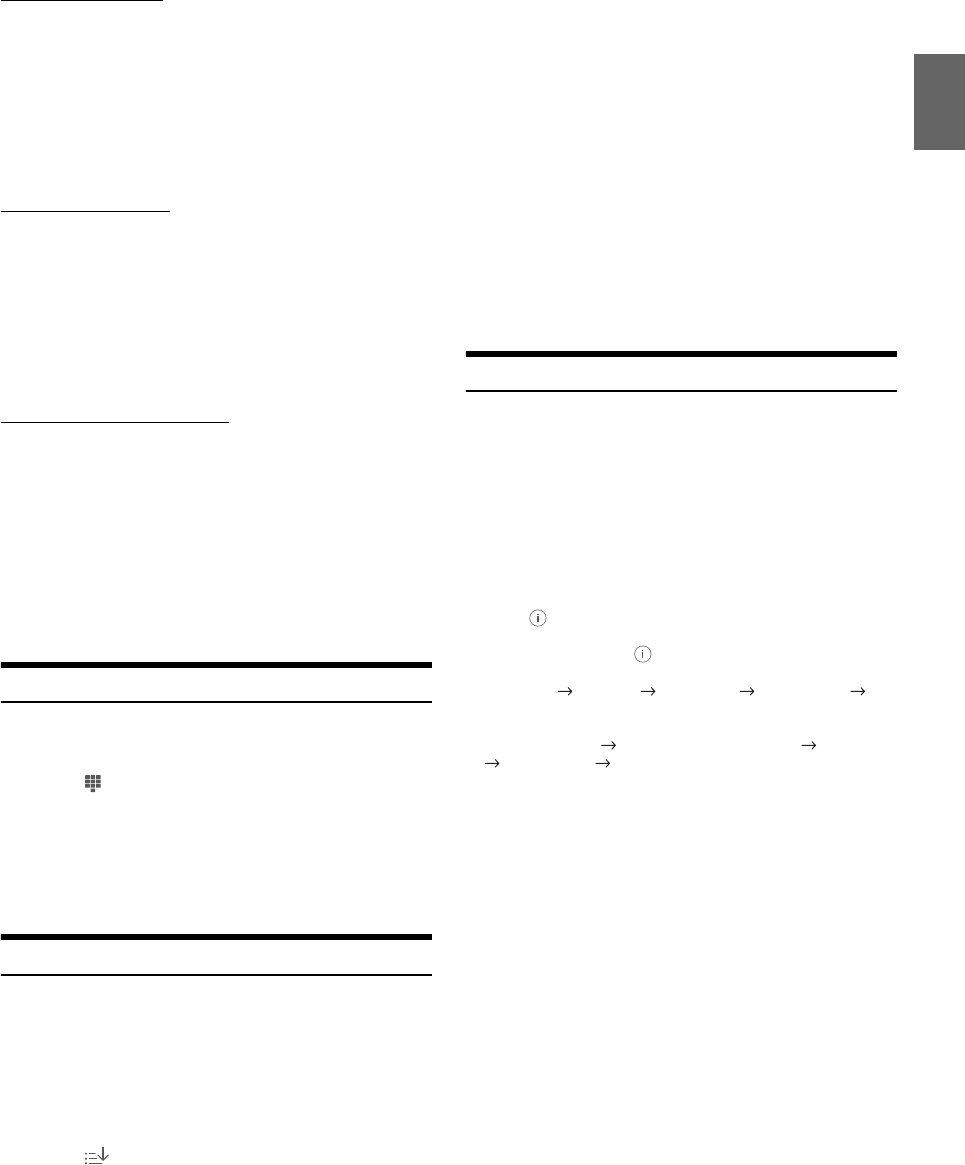
69-EN
Searching by My Music
2To uc h [My Music]*.
The artist names and song titles that you have stored and are
currently playing will be displayed in a list.
*Displayed only when the stored song or artist is broadcasting.
3Touch the desired artist/song.
The channel of the selected artist/song being broadcast is
received.
Searching by My Games
2To uc h [My Games]*.
When the sports teams that you have stored are currently
playing a game that is being broadcast, they will be displayed in
a list.
*Displayed only when the game of stored team is broadcasting.
3Touch the desired team.
The channel of the selected game being broadcast is received.
Searching by Featured Favorites
1To uc h [Featured]*.
The Category that SiriusXM recommends will be displayed in a
list.
*Displayed only when the SiriusXM Tuner-SXV200 or later is
connected.
2Touch the desired category.
3Touch the desired channel within the selected category.
The channel you selected is received.
Selecting the Channel Directly
You can directly select the channel number by using the numeric
keypad.
1To uc h [] (Direct Tune).
The numeric keypad input screen is displayed.
2Touch to input the channel number.
3To uc h [Enter].
The selected channel is received.
Storing the desired Song/Artist
While listening to SiriusXM Satellite Radio, you can be alerted when
your favorite songs or artists are playing on other channels. The radio
will display an Alert message when a matching artist or song is found on
another channel. Then you can choose if you want to tune to that
favorite or you can ignore the alert and stay on your current channel.
Information on setting up the Artist and Song Alerts is described in
“Receiving and Tuning to an Alert”.
1To uc h [] (Set Alert) on the SiriusXM mode screen.
The Memory type selection screen is displayed.
2Touch the “Artist Saved” or “Song Saved” to choose to
store the Artist or the Song.
Total registrations and Remaining number of registration slots is
displayed for 2 seconds, then the Artist or Song is registered as
an Artist alert or Song alert.
• The maximum number of registered Teams, Artists, and Songs is 50.
For details on how to register a Favorite Team, see “Setting the Favorite
Sports Team Alerts” (page 44).
• “Artist /Song Unavailable” appears on the display if both the artist and
song is not available to be stored.
• “Artist (Song) Unavailable” is displayed if just the artist (song) is not
available to be stored.
“Artist (Song) Saved” is displayed if this Artist (Song) was previously
stored.
• If there is no memory space, “Alert Memory Full” is displayed, and then
you are asked whether you want to replace a stored item. If you select
“OK,” then the list of stored alert items is displayed. Touch the item that
you want to replace.
Receiving and Tuning to an Alert
Whenever a stored sports team, artist, or song is playing on another
channel, an interruption Alert appears on the unit display. To tune to the
game, artist or song identified by the alert, follow the steps below:
1When stored information is broadcast, after displaying
“Song Alert”, “Artist Alert” or “Game Alert,” a Pop up
screen is displayed.
2To uc h [Tune] to receive.
Touch [Dismiss] to skip.
•Touch [] (Info) on the My Music list/My Games list screen, the
information of the broadcasting channels will be changed.
Each time you touch the [] (Info), the display changes as below.
My Music list:
Artist name Song Title Content Info Channel name
Artist name
My Games list:
League Short Name Team Abbrev/Team Nickname Content Info
Channel name League Short Name
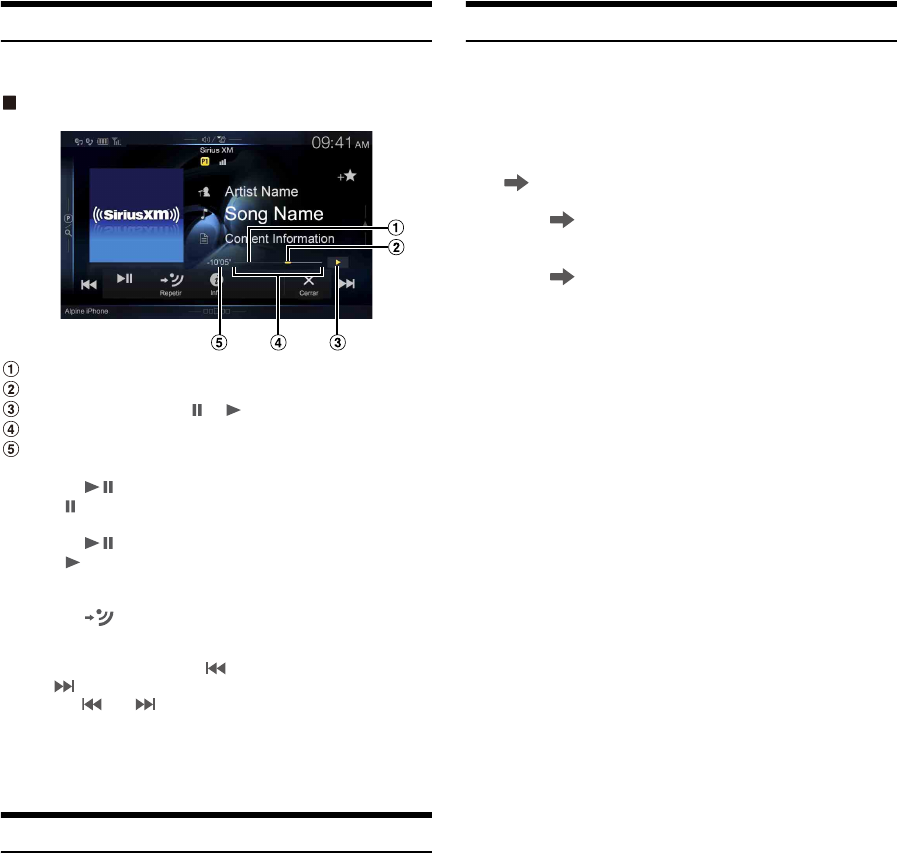
70-EN
Replay Function
In SiriusXM mode, you can pause, rewind and replay live Satellite Radio.
Replay mode screen example
Buffer usage
Current Replay point
Replay status indicator ( or )
Replay range
Time to live
1To uc h [] to Pause playing of the channel content.
The “ (Pause)” indicator and replay progress bar is displayed.
2To uc h [] again to resume playing the content.
The “ (Play)” indicator lights up and offset playback
commences.
3Touch [ ] (Live) to exit Instant Replay and listen to
live content.
• To fast reverse, touch and hold [] and to fast forward, touch and
hold [].
•Touching [] or [] will move a track up/down.
• If you change channels while in Replay mode, the contents of the replay
buffer are emptied.
• The allowed recording time differs depending on the SiriusXM Tuner
box.
Parental Lock Function
The Parental Control feature allows you to limit access to any SiriusXM
channels, including those with mature content. When enabled, the
Parental Control feature requires you to enter a passcode to tune to the
locked channels. For information on setting the Parental Control
passcode, see “Setting the Parental Lock” (page 44).
When a locked channel is selected, “Channel <xxx> Locked” is displayed
and then the numeric keypad appears for you to enter the passcode.
Input the 4-digit passcode you set in “Setting the Parental
Lock” (page 44).
The initial number is 0000.
• If you input a wrong passcode, “Incorrect Pass Code entered” is
displayed.
• After entering the correct passcode, you can access all locked channels
without entering the passcode again until the unit is powered off and
then back on.
Using Jump Memory and Jump Recall function
The Jump Channel is a special channel that you can jump to with the
press of a dedicated button and then jump back to the previous channel.
This channel is often used to select your favorite SiriusXM traffic and
weather report channel.
1To store the Jump channel in memory, touch and hold
[] (Jump) for at least 2 seconds.
2To uc h [] (Jump) to recall and tune to the saved Jump
channel.
3To uc h [] (Jump) again to receive the previous
channel.
• While receiving the Jump channel, you cannot perform other
operations.
• Only one channel can be stored as the jump source channel. When you
want to store a new channel, the old channel will be cleared and the new
one will be stored.
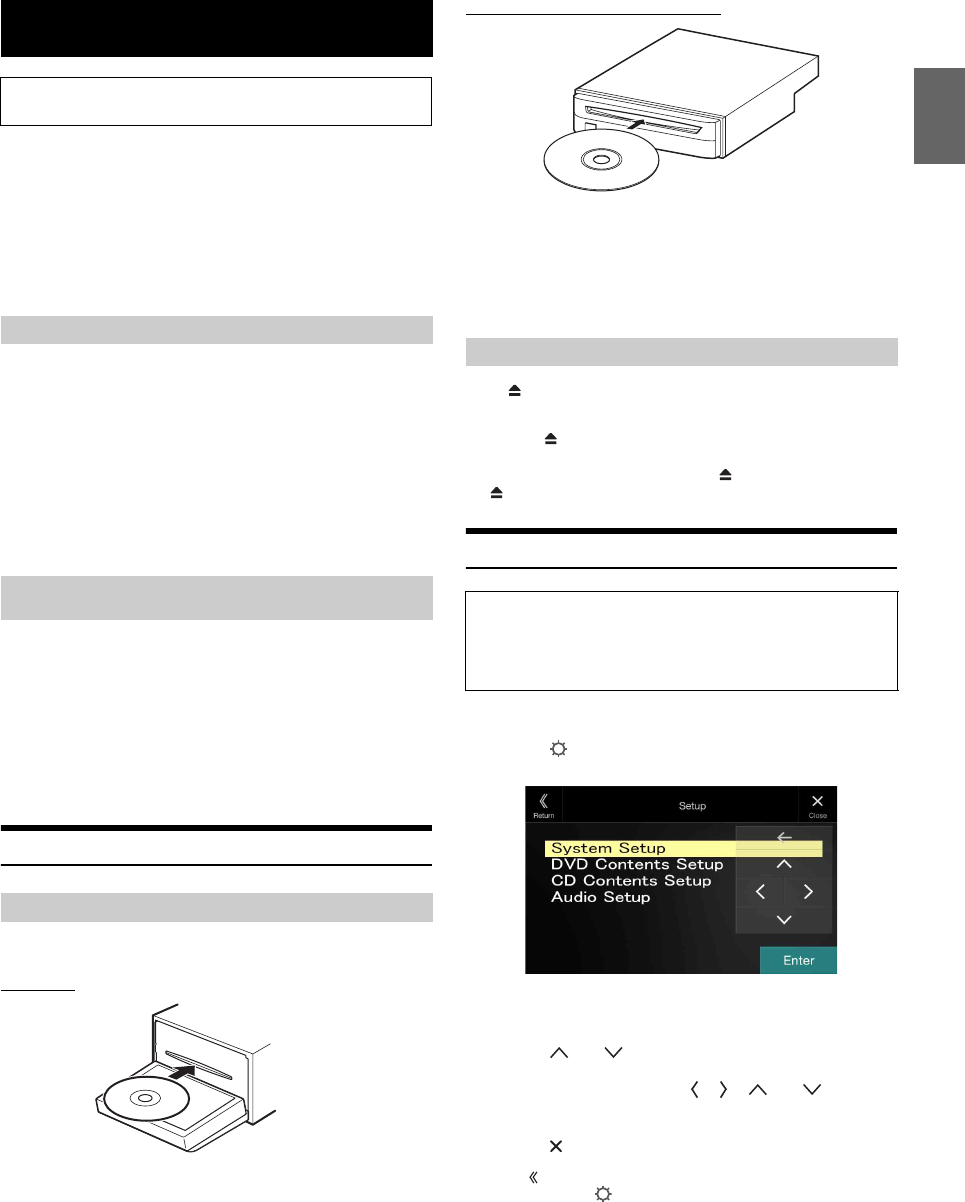
71-EN
When making HDMI connections, you need to set HDMI on the unit
suitable for the connected device. For details, see “HDMI Setup”
(page 46).
For details on how to operate the DVD player, see “DVD
Player Operation”.
For details on how to operate iPhones and Smartphones, see
“HDMI Operation” (page 80).
HDMI selector is used when you add HDMI devices (iPhone or other
Smartphones).
If you connect an HDMI selector, you can connect one HDMI device for
X209D and up to 2 HDMI devices including the optional DVE-5300
(DVD Player) for X208U/INE-W977HD.
• Set “Setting the HDMI Selector On/Off” (page 50) to “On” when using
the HDMI selector.
• For details on how to switch the HDMI source by using the HDMI
selector, see “Switching the source when two HDMI devices are
connected” (page 80).
You can also operate the DVD player using the Remote Control unit
supplied with X209D. (For X208U/INE-W977HD, supplied with the
DVE-5300) For detailed notes on handling and operating the Remote
Control unit, see “About Remote Control Operation (X209D only)”
(page 98).
• For precautions concerning the use of discs, usable discs, and formats,
see “Cautions about Discs (X209D only)” (page 100) and “About the
Supported Formats” (page 102).
Inserting/Ejecting a Disc
Insert the disc with the label side facing up.
For X209D
For X208U/INE-W977HD (DVE-5300)
Insert the disc until it is automatically pulled into the unit.
• Do not touch the surface of the disc directly with your fingers.
• Before inserting or removing the disc, always turn the ignition key to
ACC or ON.
• You cannot remove or insert the disc with the ignition key turned to
OFF.
Press (Eject) button.
When the disc has been ejected part way, take it out.
•Press the [] (Eject) button on the front panel of the optional DVD
Player (DVE-5300).
• If the disc cannot be ejected by pressing [] (Eject), press and hold
[] (Eject) again for at least 3 seconds.
DVD Player SETUP
You can setup only when a disc is not inserted or playback stops.
1To uc h [] (Setup).
The Setup main screen is displayed.
Setting items:
System Setup / DVD Contents Setup / CD Contents Setup / Audio Setup
2To uc h [] or [] to select the setting item.
3To uc h [Enter] , then touch [], [], [] or [] to
change the setting item.
4To uc h [] to return to the main source screen.
•Touch [] (Return) to return to the previous display.
• For details on the [] (Setup) button, see Function mode in “CD/
MP3/WMA/AAC/WAV” (page 74) or “DVD” (page 75).
HDMI Device
For X208U/INE-W977HD, when you connect an optional
DVE-5300 (DVD Player), you can operate it from the unit.
About HDMI selector (Optional)
DVD Player Operation
Inserting the Disc
Removing the Disc
You cannot perform DVD Player Setup while driving.
Your vehicle must be parked with the ignition key in the ACC or ON
position. For details, see “To display the Setup Menu screen” in
“Setup Operation” (page 30).
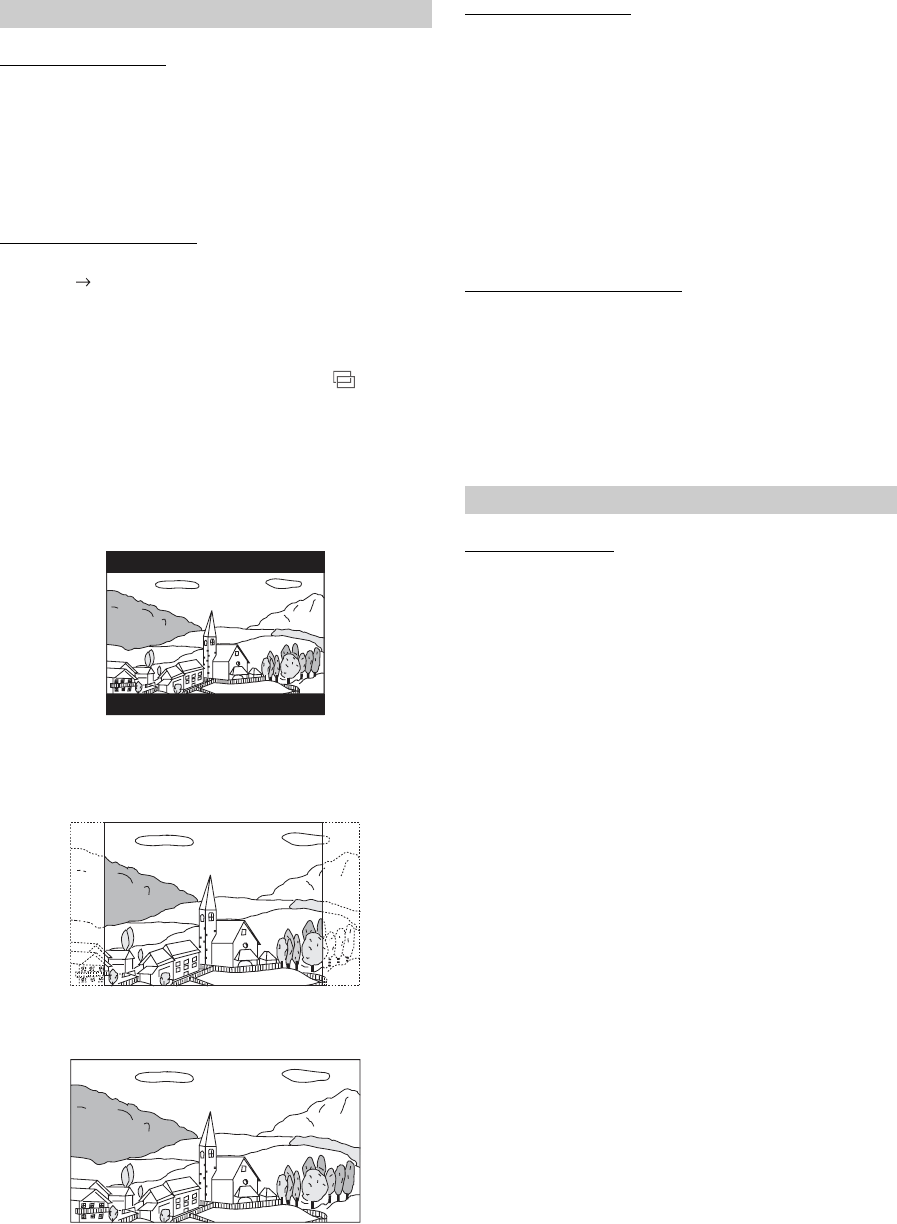
72-EN
Switching the Bar Color
Select the colors (8) used for highlighting items in the System Setup
screen.
Setting items:
Bar Color
Setting contents:
Blue / Green / Light blue / Amber (Initial setting) / Aqua blue / Yellow / Red /
White
Setting the TV Screen Mode
Setting item:
TV Screen Aspect
Setting contents:
16:9 (Initial setting) / 4:3LB / 4:3PS
• For some discs, the picture may not be set to the selected screen size.
(For details, refer to the explanation on the disc’s jacket.)
• You can also switch the TV Screen mode by touching [] (Display
Mode) on the display of this unit. For details, see “Switching Display
Modes (During Video File Play Back)” (page 59).
4:3 LETTER BOX:
Select this when connected to an older, 4:3 aspect ratio, TV monitor.
There may be black stripes visible at the top and bottom of the
screen (when playing a 16:9 size movie). The width of these stripes
will depend upon the original aspect ratio of the theatrical release of
the movie.
4:3 PAN-SCAN:
Select this when connected to an older, 4:3 aspect ratio, TV monitor.
The picture will fill the entire TV screen. However, due to the
mismatch in aspect ratio, parts of the movie at the extreme left and
right sides will not be visible (when playing a 16:9 size movie).
16:9 WIDE:
Select this when connected to a wide screen TV. This is the factory
setting.
Delaying Image Output
Use this function when an external audio processor is connected.
Depending on the connected audio processor, the audio and image
currently played back may not be output at the same time. In this case,
you can output an image delayed by 0.1 second by setting to On.
Setting item:
Video Delay
Setting contents:
Off (Initial setting) / On
• If a disc with a high compression rate is played back, the image and
audio may be distorted.
Returning to the Initial Setting
You can return the contents you previously set to the initial factory
settings.
Setting item:
Setup Initialize
Setting contents:
Yes / No (Initial setting)
Setting the language
The audio language, subtitle language and menu language can be set
according to your preferences.
Once set, this becomes the default language. This function is convenient
when you always want to listen in English. (Not all discs allow changing
the default language. If not, the factory default language applies.)
Setting item:
Languages
Setting contents:
Audio / Subtitle / Menu
Further Setting contents:
Auto (Initial setting) / Off (Subtitle only) / English / French / Japanese /
Italian / German / Swedish / Spanish / Chinese / Russian / Others
• If you change the language setting when the disc is in the unit, the
setting is decided with one of the following operations.
-Disc eject.
- Turn OFF the main unit.
- Switch the source on the head unit.
• To temporarily change the language of the current disc, either do so
from the DVD menu or using the operation described in the section
“Switching the Audio Tracks” (page 79).
• If the disc does not include the selected language, the disc’s default
language is set.
System Setup
On: Output image is delayed by 0.1 second.
Yes: Returns to the initial setting.
No: Does not returns to the initial setting.
DVD Contents Setup
Audio: Set the audio track language.
Subtitle: Set the language of the subtitles displayed on the
screen.
Menu: Set the language used for the menus (title menu, etc.).
Auto: The disc is played with the audio language or subtitle
language set as the priority language for the disc.
Off: Subtitles are not displayed. (Subtitle only)
Others: Set this to play the disc with a language other than one
of the languages displayed. Touch [Enter], then use the
numeric keypad (“0” to “9”) to input the 4-digit language
code. Then touch [Enter] again. For the language codes,
refer to “List of Language Codes” (page 105).
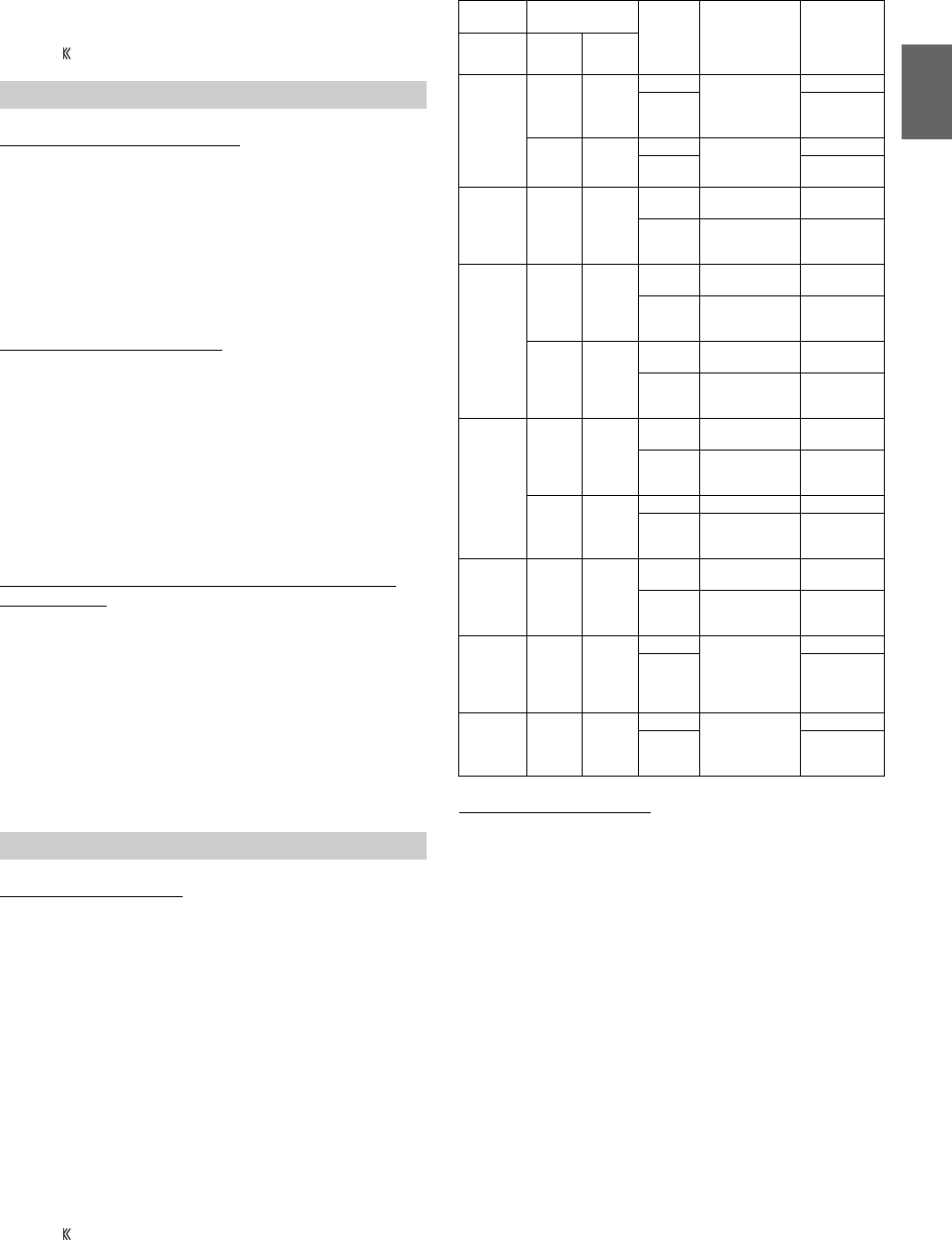
73-EN
• Languages set upon shipment from the factory:
Audio language : Auto
Subtitle language : Auto
Menu language : Auto
•Touch [] (Return) to return to the previous display.
Playing MP3/WMA/AAC/WAV Data
Setting item:
CD Play Mode
Setting contents:
CD-DA / Compress (Initial setting)
This unit can play back CDs containing both CD and MP3/WMA/AAC/
WAV data (created in Enhanced CD (CD Extra) format).
Setting the Video CD Play Mode
When playing a Playback Control (PBC) enabled video CD, you can
choose to set PBC On or Off.
Setting item:
VCD Play Mode
Setting contents:
PBC On (Initial setting) / PBC Off
• You can set PBC On or Off directly by pressing MENU.
Displaying the Disc Status Automatically (CD/MP3/WMA/
AAC/WAV only)
When playing a CD/MP3/WMA/AAC/WAV file, you can choose to
display the Disc Status (track number, etc.) automatically.
Setting item:
Audio Display
Setting contents:
Off / On (Initial setting)
Setting the Digital Output
Use the following procedure to set the digital audio signal output from
the DVE-5300 (DVD Player).
Setting item:
Digital Out
Output Modes:
Dolby D / DTS
Setting contents:
Bitstream / LPCM (Initial setting)
•Touch [] (Return) will return to the previous screen.
• Set to “LPCM” to connect to the unit.
Digital audio output
Setting the Downmix Mode
This function applies to Dolby Digital, DTS stream sound.
Setting item:
Downmix Mode
Setting contents:
Stereo (Initial setting) / Surround Encoded
CD Contents Setup
CD-DA: Only CD data can be played back.
Compress: Only MP3/WMA/AAC/WAV data can be playedback.
PBC On: The PBC menu is displayed.
PBC Off: The PBC menu is not displayed.
On: The Disc Status is displayed automatically while playing
back.
Off: Disc Status is not displayed automatically while playing
back.
Audio Setup
Bitstream: Select “Bitstream” when you want to connect a digital
audio processor to play Dolby Digital or DTS audio.
When “Bitstream” is selected, the HDMI audio will be
muted. The DVE-5300 (DVD Player) optical output must
be used for the external processor.
LPCM: The audio signal recorded on the disc is converted to 48
kHz/16 bit (for DVDs) or 44.1 kHz (for video CDs and CDs)
linear PCM audio signals for output.
Disc Audio recording
format Digital
output
setting
Optical digital
audio output
(when a digital
audio processor is
connected)
Digital audio
output (HDMI
output)
Format Fs Q
LPCM
(DVD, CD)
48/96kHz 16/20/
24bit
Bitstream LPCM 2ch
Down mix
(48kHz/16bit)
—
LPCM
LPCM 2ch
Down mix
(48kHz/16bit)
44.1kHz 16bit
Bitstream LPCM 2ch
(44.1kHz/16bit)
—
LPCM LPCM 2ch
(44.1kHz/16bit)
Dolby Digital
(DVD) 48kHz 16/18/
20bit
Bitstream Bit stream
(Max 7.1ch) —
LPCM
LPCM Encode
2ch Down mix
(48kHz/16bit)
LPCM Encode
2ch Down mix
(48kHz/16bit)
DTS
(DVD, CD)
48/96kHz 16/20/
24bit
Bitstream Bit stream
(Max 6.1ch) —
LPCM
LPCM Encode
2ch Down mix
(48kHz/16bit)
LPCM Encode
2ch Down mix
(48kHz/16bit)
44.1kHz 16/20/
24bit
Bitstream Bit stream
(Max 5.1ch) —
LPCM
LPCM Encode
2ch Down mix
(44.1kHz/16bit)
LPCM Encode
2ch Down mix
(44.1kHz/16bit)
MPEG1
(DVD, Video
CD)
48kHz 16bit
Bitstream Bitstream
(Max 5.1ch) —
LPCM
LPCM Encode
2ch Down mix
(48kHz/16bit)
LPCM Encode
2ch Down mix
(48kHz/16bit)
44.1kHz 16bit
Bitstream Bit stream —
LPCM
LPCM Encode
2ch
(44.1kHz/16bit)
LPCM Encode
2ch
(44.1kHz/16bit)
MPEG2
(DVD) 48kHz 16bit
Bitstream Bit stream
(Max 5.1ch) —
LPCM
LPCM Encode
2ch Down mix
(48kHz/16bit)
LPCM Encode
2ch Down mix
(48kHz/16bit)
MP3/
WMA/
AAC
8/11.025/
12/16/
22.05/24/
32/44.1/
48kHz
16bit
Bitstream LPCM Encode
2ch (32kHz,
44.1kHz or
48kHz/16bit)
—
LPCM
LPCM Encode
2ch (32kHz,
44.1kHz or
48kHz/16bit)
WAV 44.1kHz 16bit
Bitstream LPCM Encode
2ch
(44.1kHz/16bit)
—
LPCM
LPCM Encode
2ch
(44.1kHz/16bit)
Stereo: Stereo Downmix.
Surround
Encoded:
Surround compatible Downmix.
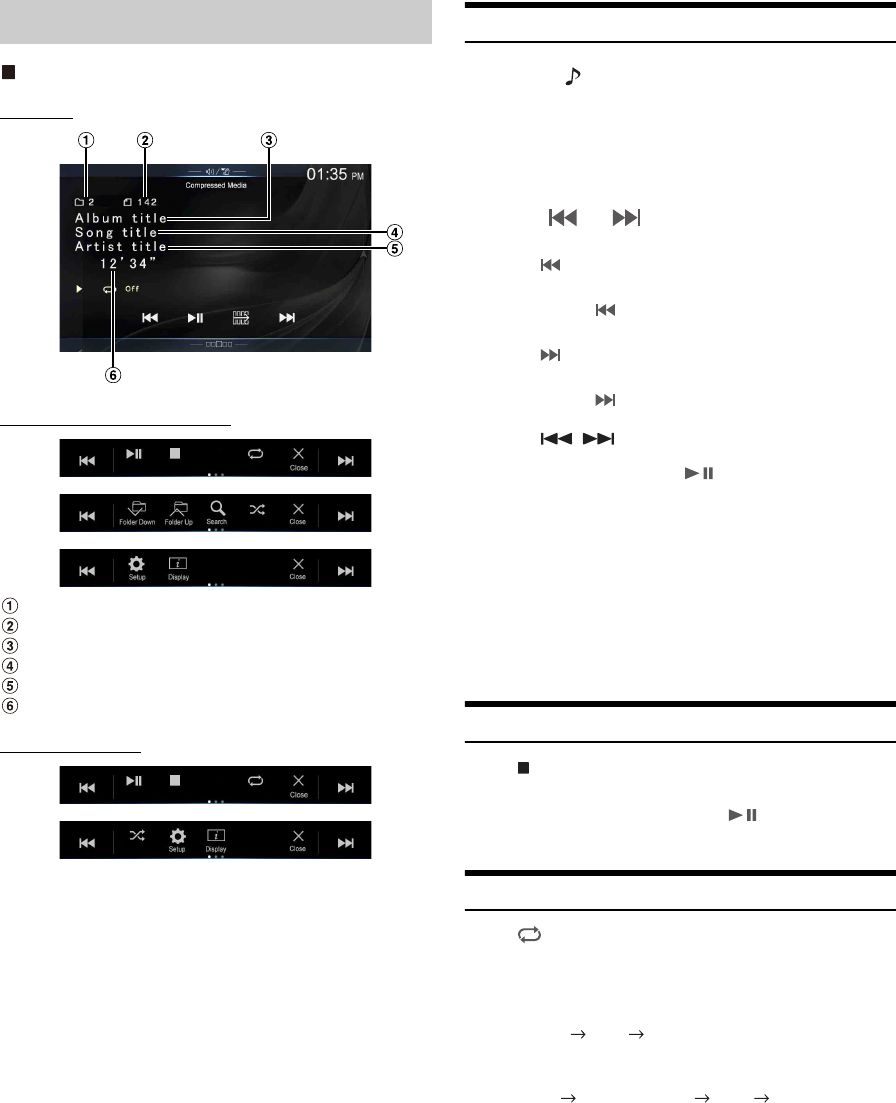
74-EN
MP3/WMA/AAC main screen example
Info mode
Function mode (MP3/WMA/AAC)
Current song no.
Total song no.
Album title
Song title
Artist title
Elapsed time
Function mode (CD)
• If there is no CD text, the message “No Text” appears.
Playback
1Press the (AUDIO) button to select DVD (CD) mode.
The display shows the DVD (CD) mode screen.
• You can also select and change from the Menu screen (page 22) or
Favorite screen (page 25).
When a disc is inserted into the disc slot of the DVD Player, with
the label side facing up, the unit starts playback of the disc.
2To uc h [] or [] to select the desired track (file).
Returning to the beginning of the current (or previous) track (file):
Touch [].
Fast reverse :
Touch and hold [].
Advancing to the beginning of the next track (file) :
Touch [].
Fast forward :
Touch and hold [].
• The , buttons provide the same functions above.
3To pause playback, touch [].
• Any file protected by DRM (Digital Rights Management) copy
protection, cannot be played back on this unit.
• If a disc contains both audio data and MP3/WMA/AAC/WAV data,
this unit plays back only the audio data.
• The track display for CD audio data playback shows the track numbers
recorded on the disc.
• If an MP3/WMA/AAC/WAV disc with many files and folders is played,
it may take longer than normal to start playback.
• The playback time may not be correctly displayed when a VBR
(Variable Bit Rate) recorded file is played back.
Stopping Playback
To uc h [] during playback.
“STOP” indicator is displayed, and playback stops.
• Playback starts from the beginning when [] is touched while
playback is stopped.
Repeat Play
To uc h [] to repeatedly play back.
The tracks (files) will be played repeatedly.
The repeat mode switches every time the button is touched.
*Only files in a folder are repeatedly played back.
• If the Repeat Play mode is activated during MIX playback, the MIX
mode will be canceled.
CD/MP3/WMA/AAC/WAV
CD:
Track Repeat Off Track Repeat
MP3/WMA/AAC:
Repeat File Repeat Folder* Off Repeat File
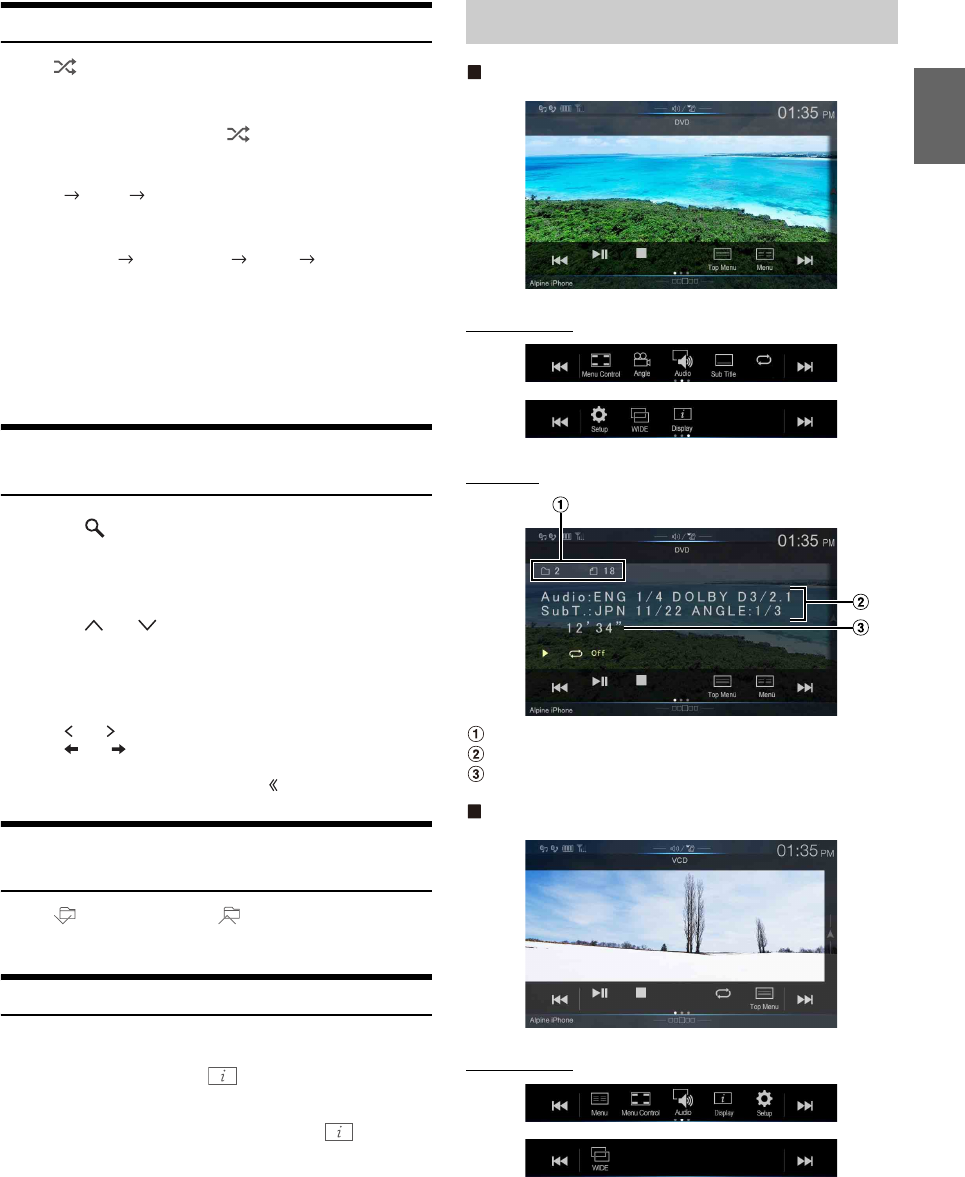
75-EN
MIX (Random Play)
To uc h [] during playback.
The tracks (files) on the disc will be played back in a random
sequence.
The MIX mode switches every time [] is touched.
*1 Only files in a folder are played back in random sequence.
*2 All files on the disc will be played back in a random sequence.
• If the MIX mode is activated during Repeat playback, the Repeat Play
mode will be canceled.
• If you select a track by using the search mode, the MIX play mode will
be canceled.
File/Folder Name Search (Concerning MP3/
WMA/AAC/WAV)
1To uc h [] (Search) during playback.
The search mode is activated.
The mode is changed to the search mode, and the list select
panel appears.
2To uc h [] or [] in the list select panel to select Folder
or File, then touch [Enter].
When selecting Folder, select File following same procedure,
then touch [Enter].
• When there are 9 or more names on the list, a page number is displayed.
Tou ch [] or [] to change the page.
•Touch [] or [] to change the list select panel location from right to
left or vice-versa.
• To return to the previous hierarchy, touch [].
Selecting Folders (Concerning MP3/WMA/AAC/
WAV)
To uc h [] (Folder Down) or [ ] (Folder Up) to select the
folder.
Info Mode Function
You can display the DISC information.
1During playback, touch [] (Display).
The playback status is displayed.
2The playback status display closes when [] (Display)
is touched.
• For details on the display example, see Info mode in “MP3/WMA/AAC
main screen example” (page 74).
DVD Video main screen example
Function mode
Info mode
Title no./Chapter no.
Audio signal output/Subtitle/Angle
Elapsed time
Video CD main screen example
Function mode
CD:
MIX Off MIX
MP3/WMA/AAC:
MIX Folder*1MIX (Disc)*2Off MIX Folder*1
DVD
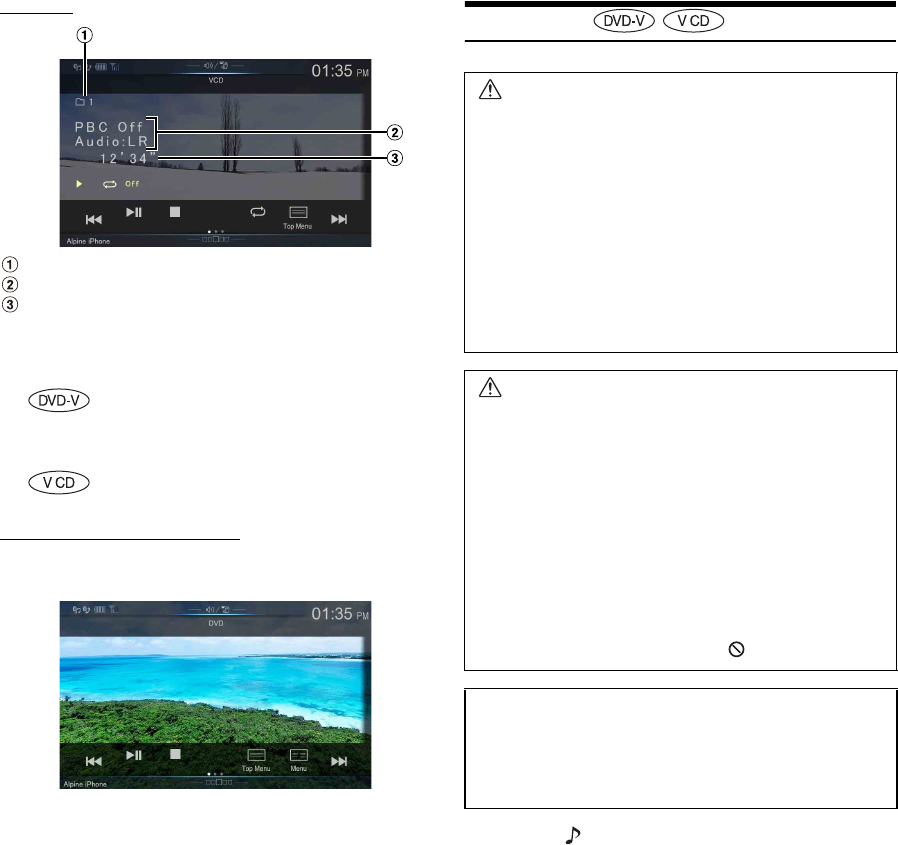
76-EN
Info mode
Current track no.
Playback control (PBC)/Current audio status
Elapsed time
Disc types that can be used for each heading are represented
by the following marks.
The DVD operation screen display
Touch the screen while the DVD playback screen is displayed.
To display the operation screen, touch [Control].
• The operation screen changes to the visual screen in the DVD mode for
5 seconds after an operation has been performed.
• If you try to activate the DVD while driving, the display will show the
warning-Picture off for your safety.
• Some operations cannot be carried out depending on the disc or
playback screen.
Playing a Disc
1Press the (AUDIO) button to select DVD (CD) mode.
The display shows the DVD (CD) mode screen.
When a disc is inserted into the disc slot of the DVD Player, with
the label side facing up, the unit starts playback of the disc.
• The reverse side of a double-sided DVD will not be played
automatically.
Remove the disc, turn it over, and reinsert it.
• DO NOT insert discs containing maps for the navigation system. Doing
so could result in damage.
• For your safety, video is not displayed and only audio can be heard
while driving.
DVD Commercial Video discs (used for the
distribution of movies, etc.) or a DVD-R/DVD-
RW, DVD+R/DVD+RW recorded in a video mode
can be used.
Video-CD discs can be used.
WARNING
It is dangerous for the driver to watch the DVD while
driving the vehicle. The driver may be distracted from
looking ahead and an accident could occur.
Install the unit correctly so that the driver cannot watch
DVD unless the vehicle is stopped and the emergency
brake is applied.
If the unit is not installed correctly, the driver will be able
to watch DVDs while driving the vehicle and may be
distracted and could cause an accident. The driver or
other people could be severely injured.
CAUTION
• Not all functions will operate for every DVD. See the
individual DVD’s instructions for details on the features
supported.
• Fingerprints on a disc may adversely affect playback. If
a problem occurs, remove the disc and check for
fingerprints on the playback side. Clean the disc if
necessary.
• If you switch the power or Ignition key OFF or change
sources during playback, playback will continue where
you left off when you resume playback.
• If you try to perform an invalid operation (based on the
type of disc being played), the following mark is
displayed on the monitor screen:
• Play Position Memory Function
Even if you turn power off or switch the Ignition key to
OFF during playback or change the source, playback
will continue from the point where playback stopped
when the power is turned ON again.
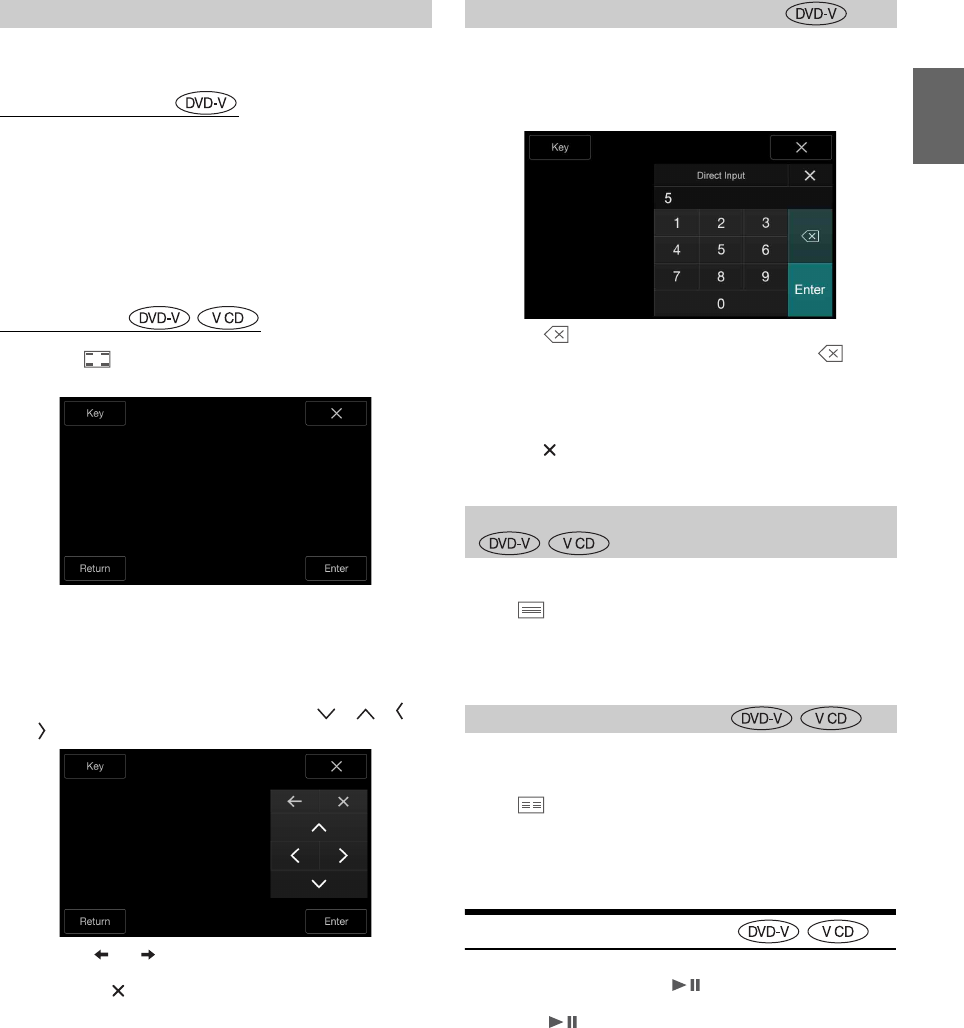
77-EN
On DVD mode, menu screens may appear automatically. If this
happens, perform the operation described below to start playback.
Direct Menu Operations
1Touch the screen while the DVD menu is being
displayed.
Directly touch operation switches displayed on the screen to
operate.
• To display the operation screen, touch [Control].
2Touch the DVD menu directly.
• Some operations cannot be performed depending on the disc.
Menu Operations
1To uc h [] (Menu Control).
The menu operation mode will be displayed.
• You cannot operate them while driving.
2To uc h [Key].
The Key panel is displayed.
Touch [Return] to return to the previous display.
3Select a desired menu item by touching [], [], [] or
[].
•Touch [] or [] to change the Key panel location from right to
left or vice-versa.
• Touching [] in the operation panel returns to the screen in step
1.
• Touching [Key] displays the numeric keypad input mode screen.
For details of the numeric keypad input mode screen, see
“Numeric Keypad Input Operations” (page 77).
4To uc h [Enter] to confirm the selected item.
1To uc h [Key] again in the menu operation mode.
The numeric keypad input mode screen appears.
2Touch a desired number.
Touch [] to delete an entered number.
To delete all the numbers you have entered, touch [] for at
least 2 seconds.
3To uc h [Enter] on the numeric keypad input mode screen
to confirm your selection.
Touch [] to hide the keypad display.
• You cannot operate them while driving.
When a DVD contains two or more titles, the top menu screen appears.
To uc h [] (Top Menu).
The top menu screen appears.
• To perform necessary operations, see “If a Menu Screen Appears”
(page 77).
With a DVD having two or more menus, a menu screen will appear for
the programs available, in addition to the main programs.
To uc h [] (Menu).
The Root menu screen appears.
• To perform necessary operations, see “If a Menu Screen Appears”
(page 77).
Playing Still Frames (Pausing)
1During playback, touch [].
2To uc h [] to resume playback.
• No sound is played during the still frame mode.
• The image or sound may stop temporarily when playback starts from
the pause mode. This is not a malfunction.
If a Menu Screen Appears Numeric Keypad Input Operations
Displaying the Top Menu Screen
Displaying the Menu Screen
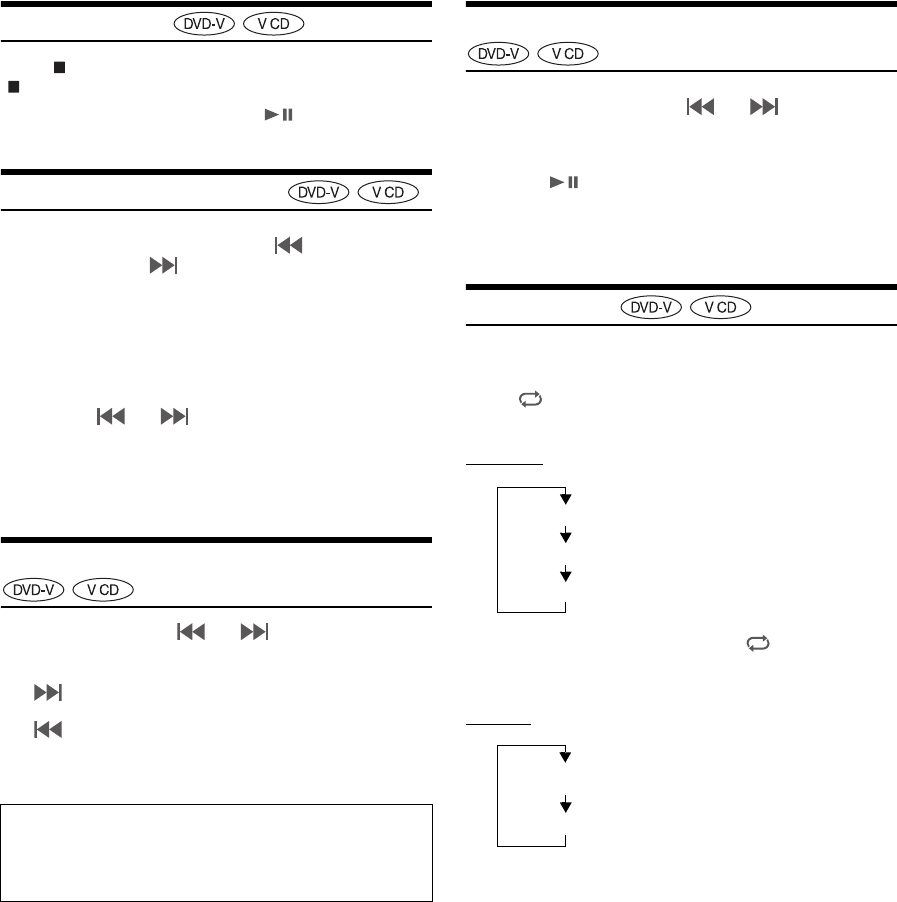
78-EN
Stopping Playback
To uc h [] during playback.
“ ” indicator is displayed, and playback stops.
• Playback starts from the beginning when [] is touched while
playback is stopped.
Fast-forwarding/Fast-reversing
1During playback, touch and hold [] (Fast-reverse) or
touch and hold [] (Fast-forward).
When pressed for more than 1 second, the disc is forwarded/
reversed at double speed.
When held for 5 more seconds, the disc is forwarded/reversed at
8 times the normal speed.
When held for 10 more seconds, the disc is forwarded/reversed
at 32 times the normal speed.
2Release [] or [] to return to normal playback.
• No sound is played back during fast-forwarding/fast-reversing.
• On DVD mode, the menu screen may reappear during fast-forwarding/
fast-reversing.
• This operation may not be possible on certain discs.
Finding the Beginnings of Chapters/Tracks/Files
During playback, touch [] or [].
The chapter/track/file switches each time the button is touched, and
playback of the selected chapter/track/file starts.
• Some DVDs do not have chapters.
Forward/Reverse frame-by-frame Playback
1In the pause mode, touch [] or [].
The picture advances by one frame each time the button is
touched.
2To uc h [] to return to normal mode.
• No sound is output during forward frame-by-frame playback.
• You can only execute reverse frame-by frame playback when playing
DVD-V.
Repeat Playback
Use this function to play the disc’s titles, chapters or tracks, etc.,
repeatedly.
To uc h [] to repeatedly play back.
The repeat mode switches every time the button is touched.
DVD Video
• The Repeat mode is always turned off when [] is touched and held
for at least 2 seconds.
• Only discs containing a Playlist can be displayed.
Video CD
• Display may vary depending on the connected devices.
• For some discs it is not possible to switch the repeat mode.
: Touch this to start playback from the beginning of the
following chapter, track or file.
: Touch this to start playback from the beginning of the
current chapter, track or file.
Supplementary explanations
“Chapters” are divisions of movies or musical selections on DVDs.
“Tracks” are divisions of movies or musical selections on Video
CD.
The chapter is played repeatedly.
The title is played repeatedly.
Playback returns to normal mode.
Chapter
Title
Off
The track is played repeatedly.
Track
The disc is played repeatedly.Off
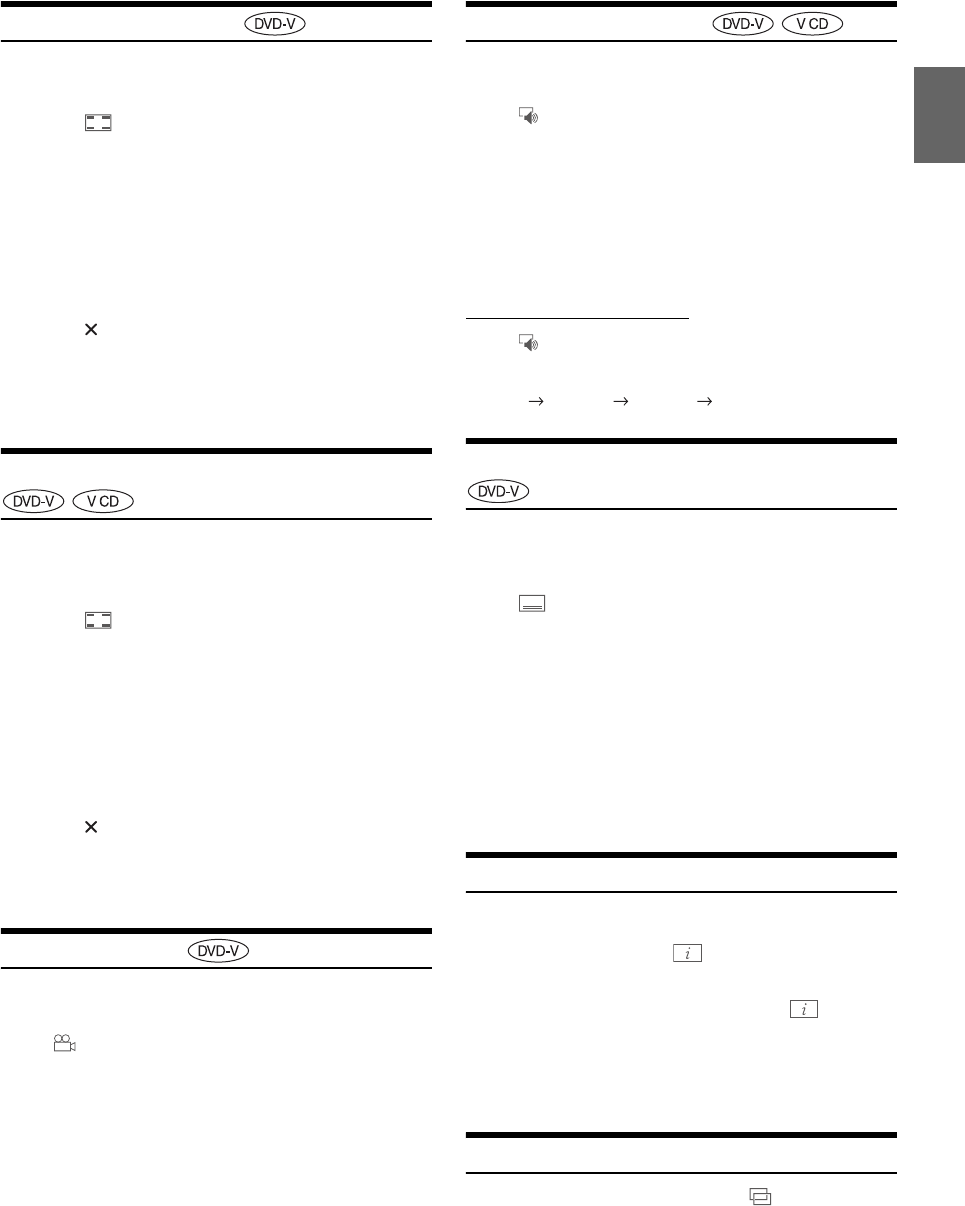
79-EN
Searching by Title Number
Use this function to easily find positions on the DVD using the DVD’s
titles. Perform operations while playback is stopped.
1To uc h [] (Menu Control).
The menu operation mode screen appears.
2To uc h [Key] again in the menu operation mode.
3Enter a desired title by touching its number.
See page 77 for operation of the numeric keypad.
4To uc h [Enter].
Playback will start from the number selected.
5To uc h [].
• This function cannot be used on discs on which no title numbers are
recorded.
• Some disc may not accept any operation.
• You cannot operate them while driving.
Searching Directly by Chapter Number
Use this function to easily move to the beginnings of the chapters on the
disc. Perform operations during playback, during PRE-STOP or while
playback is paused.
1To uc h [] (Menu Control).
The menu operation mode screen appears.
2To uc h [Key] again in the menu operation mode.
3Touch and enter the chapter number you want to play.
See page 77 for operation of the numeric keypad.
4To uc h [Enter] to confirm your selection.
Playback will start from the selected chapter.
5To uc h [].
• This function is not available for a disc on which chapters are not
stored.
• You cannot operate them while driving.
Switching the Angle
On DVDs in which scenes have been filmed from multiple angles, the
angle can be switched during playback.
To uc h [] (Angle).
The angle switches between the angles recorded on the disc every
time the button is touched.
• Some time may be required for the angle to change.
• Depending on the disc, the angle may switch in one of two ways.
- Seamless: The angle switches smoothly.
- Non-seamless: When the angle is switched, a still picture is displayed
first, after which the angle switches.
Switching the Audio Tracks
DVDs with multiple audio tracks or languages allow switching the
sound during playback.
To uc h [] (Audio).
The sound switches between the alternate audio tracks recorded on
the disc every time the button is touched.
• The alternate track selected becomes the default setting every time the
power is turned on or the disc is replaced. If the disc does not include
that track, the disc’s default language is selected instead.
• Not all discs will allow changing the alternate audio tracks during
playback. In these cases, select audio tracks from the DVDs menu.
• There may be a delay before the selected alternate track begins to play.
Video CDs with multiplex audio
To uc h [] (Audio).
The left and right channels will be output as shown below, each time
the button is touched.
Audio: LL Audio: RR Audio: LR Audio: LL
Switching the Subtitles (Subtitle Language)
With DVDs on which multiple subtitle languages are recorded, the
subtitle language can be switched during playback; moreover, subtitles
can be hidden.
To uc h [] (Sub Title).
Touching this button repeatedly selects sequentially the subtitle
languages recorded on the disc, and then turns the subtitles OFF.
• There may be a delay before the selected subtitle appears.
• Not all discs will allow changing the subtitles during playback. In these
cases, select subtitles from the DVDs menu.
• The subtitle language selected becomes the default setting every time the
power is turned on or the disc is replaced. If the disc does not include
that language, the disc’s default language is selected instead.
However, the subtitle language may differ depending on the disc.
• For some discs, the subtitles will be displayed even when this is set to
OFF. However, the subtitle language may differ depending on the disc.
Info Mode Function
You can display the DISC information.
1During playback, touch [] (Display).
The playback status is displayed.
2The playback status display closes when [] (Display)
is touched.
• For details on the display example, see Info mode in “DVD Video main
screen example” (page 75) or “Video CD main screen example”
(page 75).
Switching Display Modes
You can switch the Display Mode by touching [] (Display Mode).
For details, see “Switching Display Modes (During Video File Play
Back)” (page 59).
• You cannot operate them while driving.
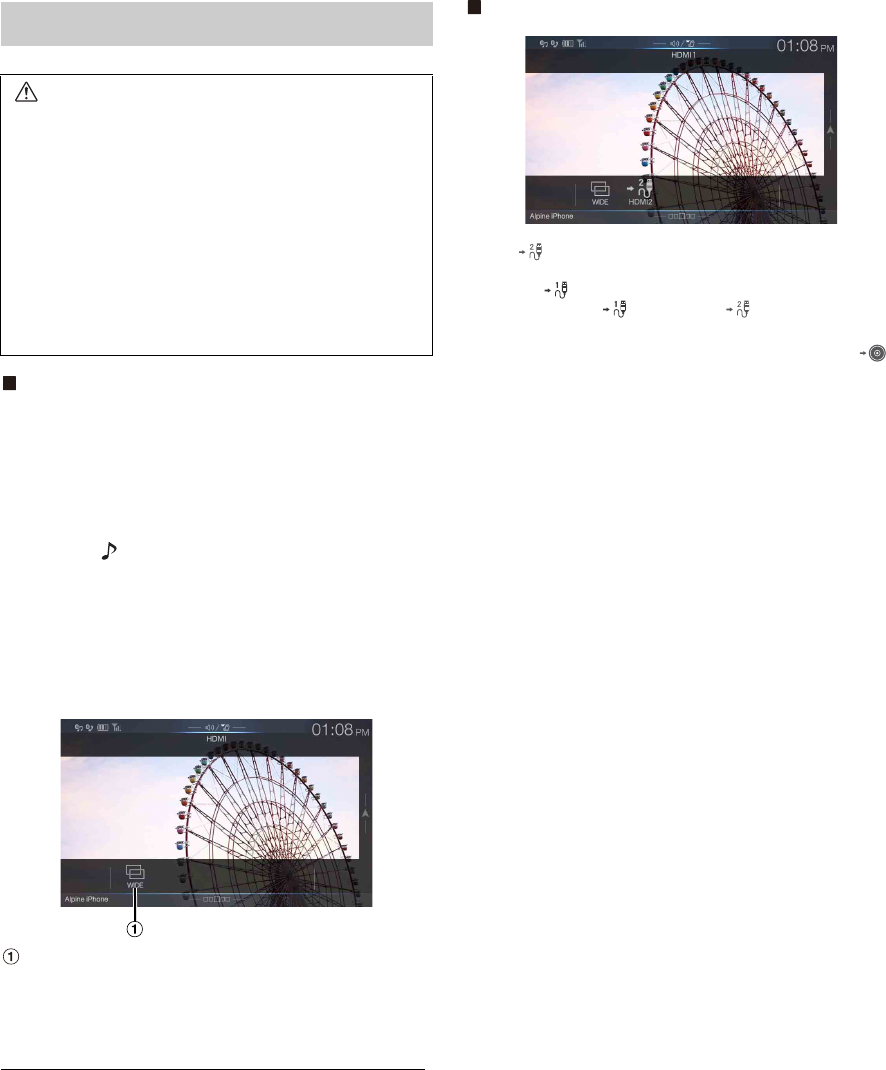
80-EN
iPhone, Smartphone, etc.
The output of your electronic device will be mirrored on this unit
through the HDMI connector. Control from this unit is not possible.
• The electronic device must possess an HDMI output interface.
• Not all devices with an HDMI output interface can be recognised by
this unit.
• Use only the Alpine Special HDMI connection cable.
1Press the (AUDIO) button to select HDMI mode.
The display shows the HDMI mode screen.
• You can select and change the source in the Menu screen (page 22)
or Favorite screen (page 25).
• For your safety, video is not displayed and only audio can be heard
while driving.
2In HDMI player mode, the screen of the device displays
the content of electronic equipment by mirror image.
You can select Display Mode.
For details, see “Switching Display Modes (During Video File Play
Back)” (page 59).
• You cannot operate them while driving.
Switching the source when two HDMI devices are connected
You can switch the source only when you have connected the HDMI
selector and “Setting the HDMI Selector On/Off” (page 50) is set to
“On.”
Screen example when the HDMI Setup is “HDMI 1”
To uc h [] (HDMI 2).
The HDMI source changes to HDMI 2, and the Function button
changes to [] (HDMI 1).
Each time you touch [] (HDMI 1)* or [] (HDMI 2), the HDMI
source changes.
*When HDMI Setup is “DVD,” the Function button is changed to []
(DVD).
HDMI Operation
WARNING
It is dangerous for the driver to watch the HDMI image
while driving the vehicle. The driver may be distracted
from looking ahead and an accident may occur.
Install the unit correctly so that the driver cannot watch
the HDMI image unless the vehicle is stopped and the
emergency brake is applied.
If the unit is not installed correctly, the driver will be able
to watch the HDMI image while driving the vehicle and
may be distracted causing an accident. The driver or other
people may be severely injured.
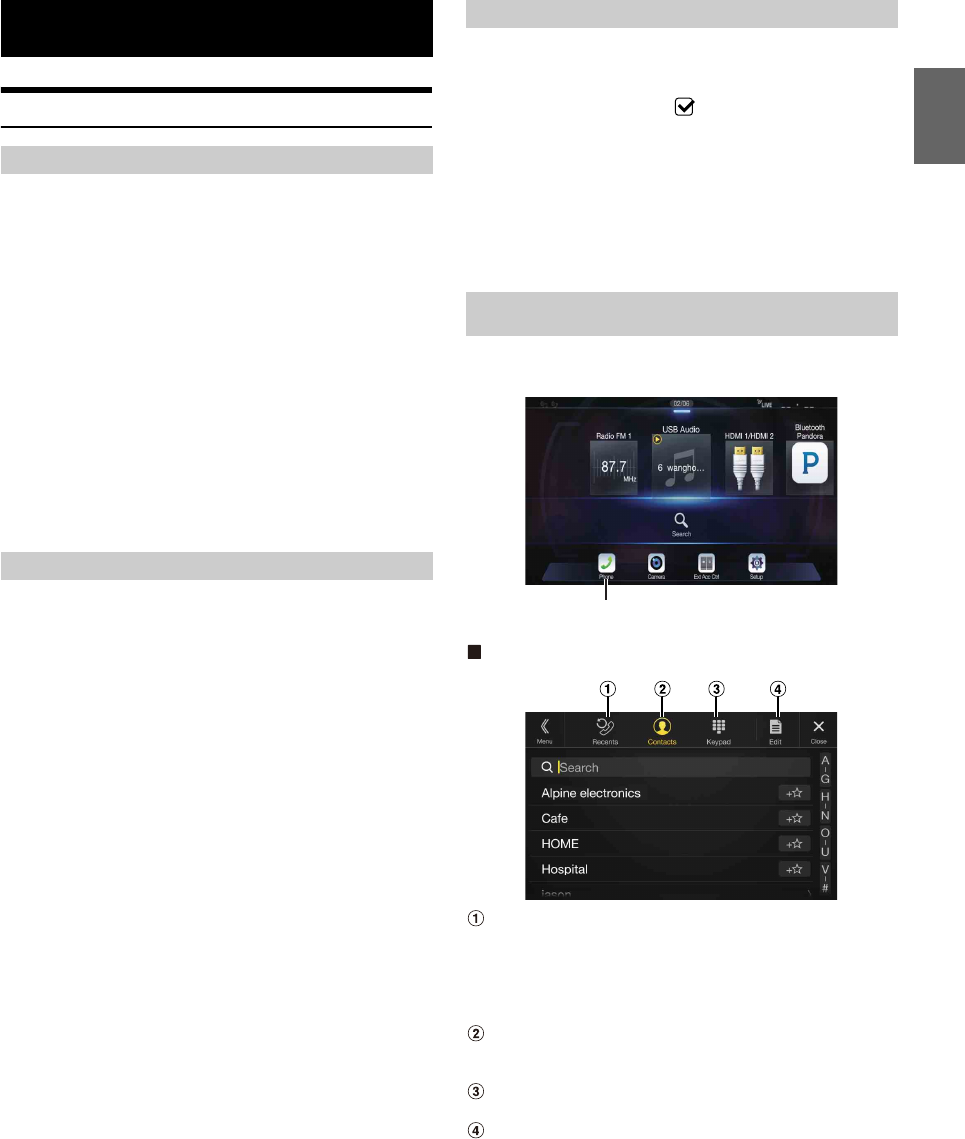
81-EN
Setup Before Using
Bluetooth is a wireless technology allowing communication between a
mobile device or personal computer over short distances. This enables a
hands-free call or data transmission between Bluetooth compatible
devices. Bluetooth transmission is available in the unlicensed 2.4 GHz
spectrum if the distance between devices is within 10 meters. For details,
refer to the Bluetooth website (http://www.bluetooth.com/).
• Depending on the Bluetooth version, a Bluetooth compatible device
may not be able to communicate with this unit.
• Proper function of this unit with all Bluetooth compatible devices is not
guaranteed. For handling of the Bluetooth compatible device, consult
your Alpine dealer or Alpine website.
• Depending on the surroundings, Bluetooth wireless connection may be
unstable.
• When you place a call, or perform setup operations, be sure to stop your
car in a safe place.
• Depending on the connected Bluetooth compatible device(s), the
function may differ. Also refer to the Owner’s Manual of the connected
device(s).
Hands-free calls are possible when using a HFP (Hands-Free Profile)
compatible mobile phone with this unit.
• Avoid performing a hands-free call in heavy traffic or on narrow or
winding streets.
• Close the windows while calling to reduce background noise.
• If both calling parties are using hands-free devices, or the call is made in
a noisy location, difficulty hearing the other person’s voice is normal.
• Depending on telephone line conditions or certain mobile devices used,
voices may sound unnatural.
• When using a microphone, speak as directly as you can into the
microphone to obtain the best sound quality.
• Certain mobile phone features are dependent on the capabilities and
settings of your service provider’s network. Additionally, certain features
may not be activated by your service provider, and/or the provider’s
network settings may limit the feature’s functionality.
Always contact your service provider about feature availability and
functionality.
All features, functionality, and other product specifications, as well as
the information contained in the Owner’s Manual are based upon the
latest available information and are believed to be accurate at the time
of printing.
Alpine reserves the right to change or modify any information or
specifications without notice or obligation.
• Notice that when you connect an iPhone 5 or later/Android smartphone
which installed Android Auto App, the operation screen may differ from
this section.
Before using the hands-free phone/audio function, the following
settings need to be made.
1Set “Bluetooth” to “On” ( ).
2Register a Bluetooth device in this unit (page 31).
• See “Bluetooth Setup” (page 31).
• You can search for this unit using a Bluetooth compatible device, and
then connect that Bluetooth compatible device to this unit. The device
name of this unit is “X209D”, “X208U” or “INE-W977HD” and the
initial number of the passcode is “0000.” Also refer to the Owner’s
Manual of the connected device(s).
Touch [Phone] in the Menu screen to display the Phone menu screen
(page 81).
Phone menu screen example
Recent Events list*
You can display up to 60 items, such as phone numbers of the
most recent incoming calls, missed calls and outgoing calls, and
contact names that are registered in the Phone Book. When 60
items exist in the list, the oldest item is deleted when a further
item is to be added.
Contacts list*
You can make a phone call from the Phone Book, or edit the
Phone book.
Keypad screen
Use to type a phone number.
Edit*
Use to edit the Contacts list.
*When you connect two Hands-Free Phones, the information of the
Bluetooth device set to Primary is displayed.
Bluetooth Operation
About Bluetooth
About the Hands-free Phone
Before Using Bluetooth
Hands-free Phone Control
[Phone] button
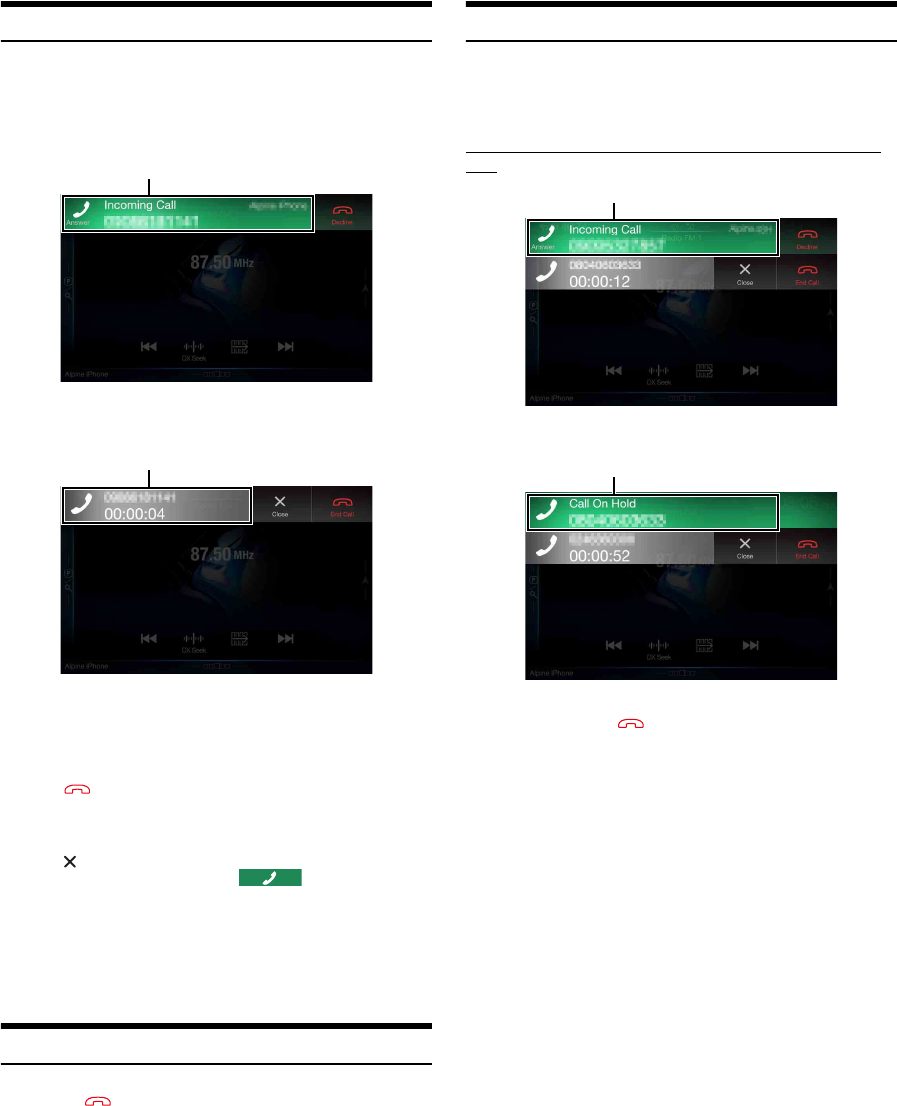
82-EN
Answering a Call
Incoming calls are announced by the received call ring tone and a
displayed message (PHONE No., etc.).
1An incoming call triggers the ringtone and an incoming
call display.
2Touch incoming call notification screen.
The call starts.
• During a call, the audio for the current mode on the unit is muted. After
calling, playback will resume.
• When the caller’s number is transmitted to the system, if the caller’s
name is stored in the phone book, the name is displayed. If the name is
not stored, the number is displayed.
•Touch [] (Decline) to reject an incoming call.
• By touching the call info area during phone call, you can change to the
Phone Operation screen and adjust the speech volume, etc. For details,
see “Operations During a Conversation” (page 85).
•Touch [] during a conversation to hide the call info area. To display it
again, Touch or swipe downward on [] on the upper part of
the screen.
• During an incoming call or a conversation on the Primary (Secondary)
Hands-Free Phone, if there is an incoming call on the Secondary
(Primary) Hands-Free Phone, you cannot answer the call on the
Secondary (Primary) Hands-Free Phone without first ending the call on
the Primary (Secondary) Hands-Free Phone.
Hanging up the Telephone
1To uc h [] (End Call).
The call finishes.
Call Waiting Function
If a call comes in from another phone during a call, a notice is displayed
on the screen. This function can only be used if the connected mobile
phone has a call waiting function service included.
Second incoming call during a conversation in the call info
area
By touching the second incoming call notification screen, you can put
the current call on hold and answer the second call.
• To switch a party, touch the on-hold screen.
•To finish a call, touch [] (End Call).
Incoming call notification screen
Call info area
Second incoming call notification screen
On-hold screen
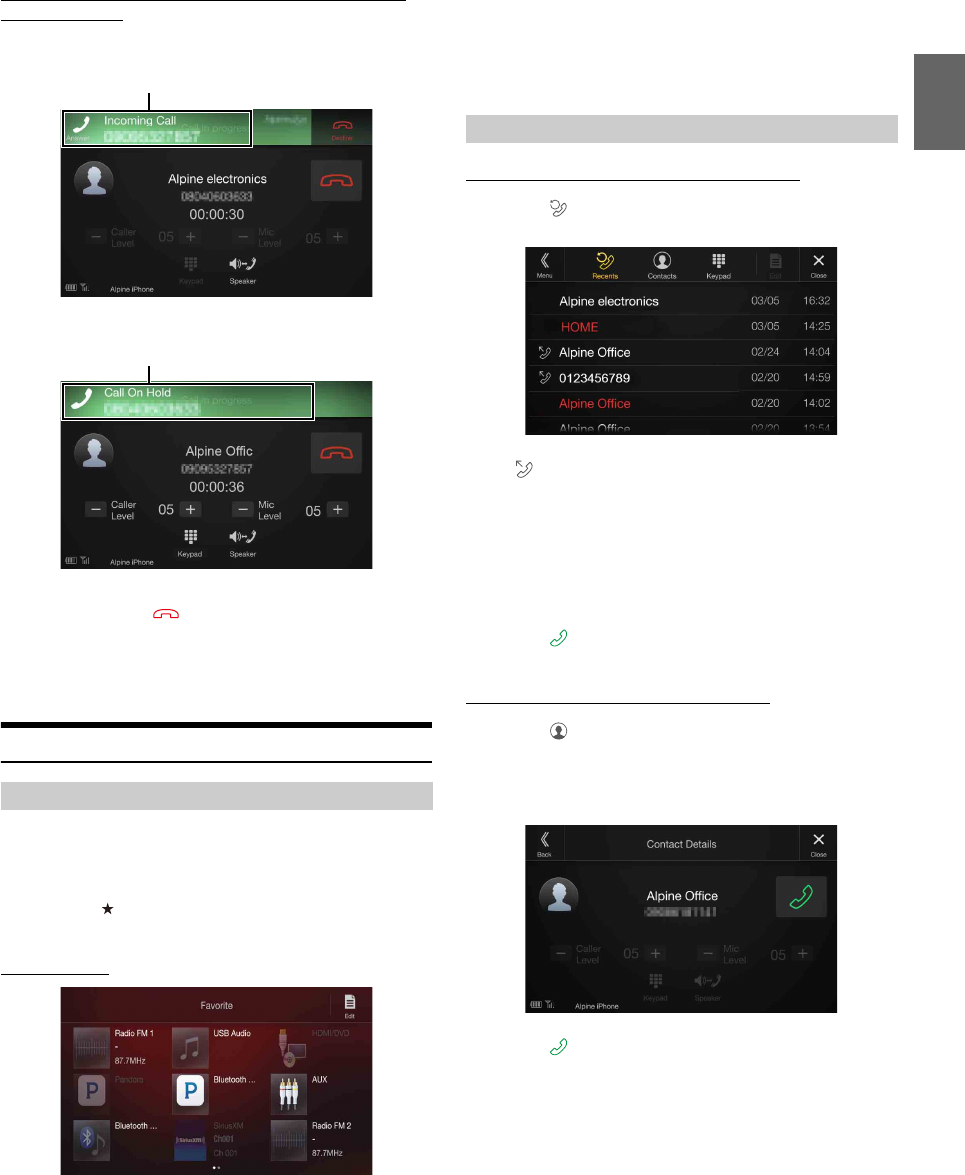
83-EN
Second incoming call during a conversation in the Phone
Operation screen
• The display or operation may differ depending on the connected mobile
phone or the caller’s mobile phone.
By touching the second incoming call notification screen, you can put
the current call on hold and answer the second call.
• To switch a party, touch the on-hold screen.
•To finish a call, touch [] (End Call).
• This unit supports only the Call Waiting function of a mobile phone.
The second call function and three-way calling function of a mobile
phone cannot be operated from this unit. Also the screen display may
malfunction.
Calling
You can make a phone call using the Short Cut function of numbers that
have been registered in Favorite. For details, see “Favorite Function”
(page 25).
1Press the (Favorite) button.
The Favorite screen is displayed.
Favorite screen
2Touch the Short Cut icon.
A contact’s name, phone number, and a confirmation message
of the phone number are displayed.
3To uc h [Call].
The phone call is started.
Making a phone call from the Recent Events list
1To uc h [] (Recents) to change to the Recent Events list
screen.
Dialed history:
Names or Numbers/Date
Received history:
Names or Numbers/Date
Missed Incoming history:
Names or Numbers/Date
2Touch the name of the contact you want to call.
The Detail info screen is displayed.
3To uc h [].
The phone call is started.
Calling from the Contacts list (Phone Book)
1To uc h [] (Contacts) to change to the Contacts list
screen.
2Touch the name of the contact you want to call.
The Phone Operation screen is displayed.
3To uc h [].
The phone call is started.
Calling by Favorite Function
Second incoming call notification screen
Call On Hold screen
Making a phone call using the Phone Menu
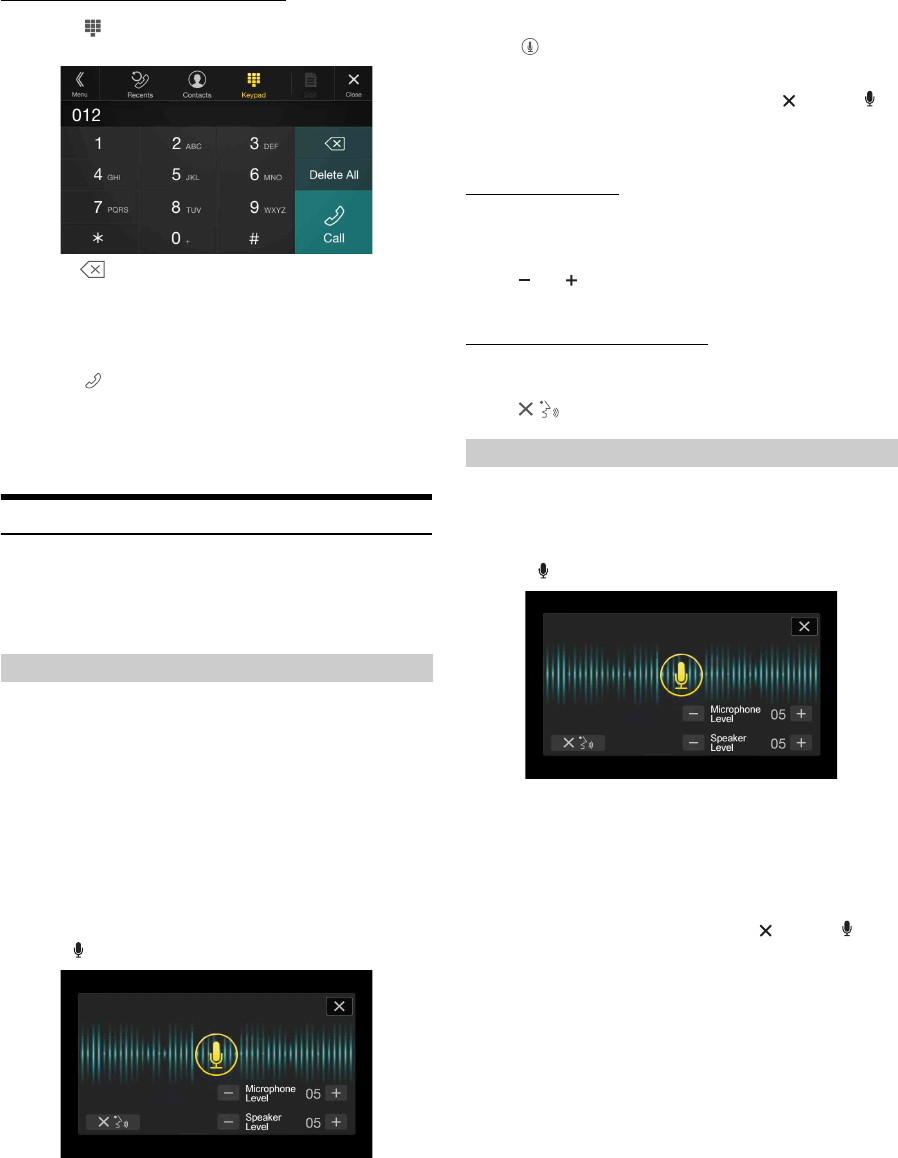
84-EN
Entering a Phone Number to Make a Call
1To uc h [ ] (Keypad).
The number input screen (Keypad) appears.
Touch [] to delete an entered number.
Touch [Delete All] to delete all entered numbers.
2Enter the phone number you wish to call.
• You can enter up to 31 digits.
3To uc h [] (Call).
A confirmation message of the phone number appears.
4To uc h [Call].
The phone call is started.
Using Voice Recognition function
You can use Siri function of your iPhone or make a telephone call by
using voice operation of your smartphone.
• When using Apple CarPlay or Android Auto, the operation screen may
differ from the screen design in the Owner’s Manual.
You can use the Siri function of your iPhone. To use this function, set
the Siri setting of your iPhone to ON.
• Connect your iPhone to the unit via Bluetooth, then set to “Hands-free”
or “Both” (page 31).
• The available functions differ depending on the connected iPhone.
• Siri and other streaming services are enabled by connecting to
compatible smartphones that are able to receive data. Please ensure that
cellular data and/or Wi-Fi is turned on in the smartphone to enjoy
these features.
• Extensive use of Siri or other streaming services may increase your
phone’s data usage. Please check with your phone company to ensure
you have an appropriate Data plan.
1Press or VOICE button.
The Voice Control mode screen is displayed.
2Speak into the microphone supplied with this unit.
• If no speech is detected, the unit may pause depending on version
of the connected iPhone. In that case, touch the microphone icon
[] in the center of the Voice Control mode screen. You can
continue to use the Voice Control mode.
3To finish the Voice Control mode, touch [ ] or press or
VOICE button.
• Depending on the iPhone, the Siri function may finish automatically.
Adjusting the volume
Adjust the speaker/microphone volumes in Voice Control mode.
Perform the same procedure to adjust the speaker/microphone volumes
of hands-free phone.
To uc h [] or [].
Adjust the speaker and microphone volumes.
Stopping input to the microphone
If the surrounding sound (road noise, etc.) is loud, you may wish to cut
input to the microphone for 3 seconds.
Touch [ ].
You can make a telephone call by using voice operation.
• Connect your smartphone to the unit via Bluetooth, then set to “Hands-
free” or “Both” (page 31).
1Press or VOICE button.
The Voice Dial mode screen is activated.
2Say the telephone number* or name* you want to call,
into the microphone.
*The number and name depend on the voice dial information stored
in the smartphone.
3To finish the Voice Dial mode, touch [ ] or press or
VOICE button.
• You can perform this operation only when a voice dial compatible
smartphone is connected.
• The Voice Dial function performance depends on the recognition range
of the smartphone and mounting location of the microphone.
Note when the microphone is mounted.
• Voice dial operation depends on the function being available on the
smartphone. For details, refer to the owner’s manual of the smartphone.
• Depending on the smartphone, the Voice Dial operation may finish
automatically.
Using Siri
Voice Dial Function
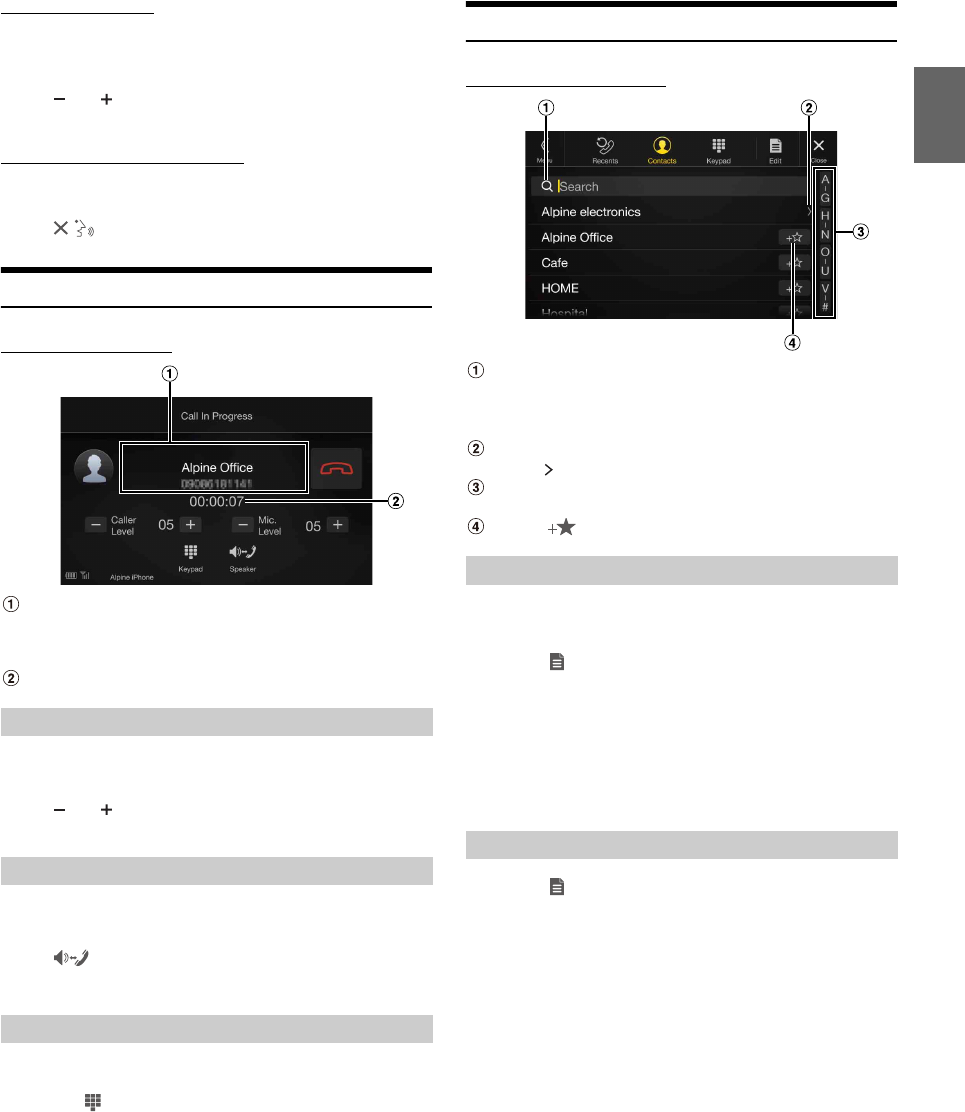
85-EN
Adjusting the volume
Adjust the speaker/microphone volume in Voice Dial mode. Perform
the same procedure to adjust the speaker/microphone volume of hands-
free phone.
To uc h [] or [].
Adjust the speaker and microphone volumes.
Stopping input to the microphone
If the surrounding sound (road noise, etc.) is loud, you may wish to cut
input to the microphone for 3 seconds.
Touch [ ].
Operations During a Conversation
Phone Operation screen
Name and phone number
• If registered with a Group, the Group Name is also displayed.
Although, depending on the connected mobile phone, it may not
be displayed.
Conversation time
You can adjust Caller Level and Mic. Level (Microphone Level) during a
phone call.
To uc h [] or [].
You can adjust the volume in 11 levels.
The voice output for calls is switchable between car speakers and the
mobile phone speaker.
To uc h [] (Speaker).
• Depending on the mobile phone, this operation may not be possible.
Transmits a DTMF (Touch-Tone) during a call.
1To uc h [ ] (Keypad).
The number input screen (Keypad) appears.
2Input number.
• You can transmit a Touch-Tone signal during a call.
Phone Book Function
Phone Book screen example
Use to search by directly inputting a name or phone number
with the Keypad.
For details, see “How to Input Characters and Numbers
(Keypad)” (page 24).
Displayed when multiple phone numbers are registered.
Touch [] to display the registered phone number list.
Use to narrow down your search for names, etc.
For details, see “Alphabet Search Function” (page 62).
Touch [] to register as Favorite.
You can synchronize the system’s phone book with the mobile phone’s
phone book.
1To uc h [] (Edit).
2To uc h [Download].
3To uc h [Sync].
Synchronization of the phone books starts.
• You can store up to 1,000 registered name in the phone book.
• You can store up to 5 phone numbers by one person’s name.
1To uc h [] (Edit).
2To uc h [Download].
3To uc h [Add].
Stays on standby for connection of the mobile phone.
•Touch [Cancel] to cancel the standby mode.
4The mobile phone accesses this unit and then transfers
the phone book from the mobile phone to this unit.
• Mobile phone connection is canceled while the phone book is being
transferred.
Adjusting the Speech Volume
Changing the Voice Output
DTMF (Touch-Tone) Function
Synchronizing the Phone Book
Adding the Phone Book
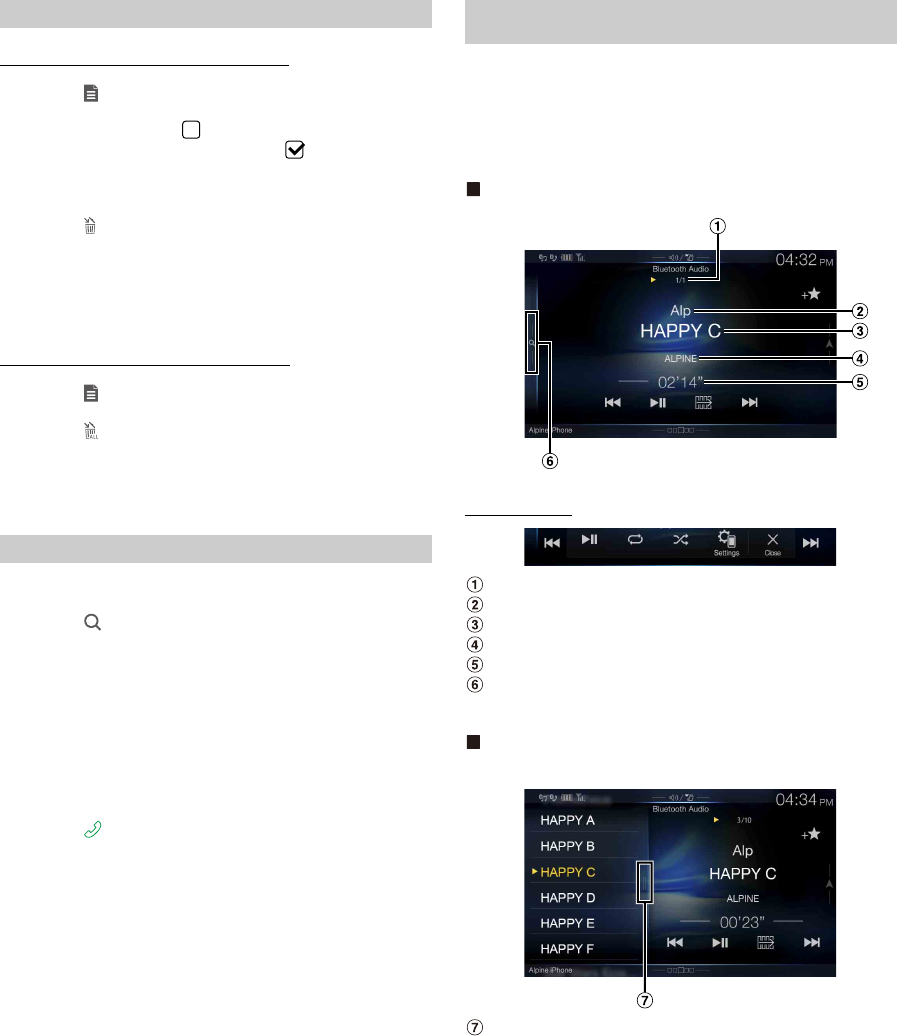
86-EN
Deleting One Entry from the Phone Book
1To uc h [] (Edit).
2Touch the checkbox [] of the contact name (or phone
number) you want to delete. A tick ( ) appears in the
checkbox.
• You can choose up to 10 names and numbers at a time.
3To uc h [ ] (Delete).
The confirmation screen is displayed.
If multiple phone numbers are registered, they are all deleted.
4To uc h [OK].
The selected number is deleted.
Deleting All Entries from the Phone Book
1To uc h [] (Edit).
2To uc h [ ] (Delete All).
The confirmation screen is displayed.
3To uc h [OK].
All entries of the phone book are deleted.
You can make a call using the phone book search function.
1To uc h [] (Search).
The Input User Name screen (Keypad) is displayed.
2Input the string of letters of the name that you want to
search, then touch [OK].
A list of names beginning with the string of letters you entered is
displayed.
3Touch the name you want to call.
The Phone Operation screen is displayed.
4To uc h [].
The phone call is started.
• For details of how to input characters using the keypad, see “How to
Input Characters and Numbers (Keypad)” (page 24).
• If there are fewer than five registered items in the phone book, you
cannot use the phone book search function.
If a Bluetooth compatible mobile phone, portable player, etc. is
connected by wireless, you can play back a song (operation is
controllable from the unit).
• Operation may vary, depending on the Bluetooth compatible device.
• Before using Bluetooth Audio, turn Apple CarPlay to Off. (page 46)
Bluetooth Audio main screen example
Function mode
Current track no./Total song no.
Artist title
Song title
Album title
Elapsed time
Touch or swipe to the right to use the Quick Search mode
and Full Search mode.
Quick Search mode screen example
Swipe vertically in the list to change pages.
Full Search button
Swipe to the right when using Full Search mode.
• The displayed onscreen buttons may differ depending on the AVRCP
version.
• Song title/Artist title/Album title/Elapsed time do not display for
AVRCP Ver. 1.0.
• To play back audio, a mobile phone or a portable player conforming to
A2DP (Advanced Audio Distribution Profile) or AVRCP (Audio/Video
Remote Control Profile) is required.
Not all functions work with all devices.
• During a call, sound on the Bluetooth audio source is paused.
Compatible AVRCP versions: 1.0, 1.3, 1.4, 1.5
• Available functions may differ depending on the AVRCP version.
Deleting the Phone Book Entries
Searching in the Phone Book
Bluetooth Audio
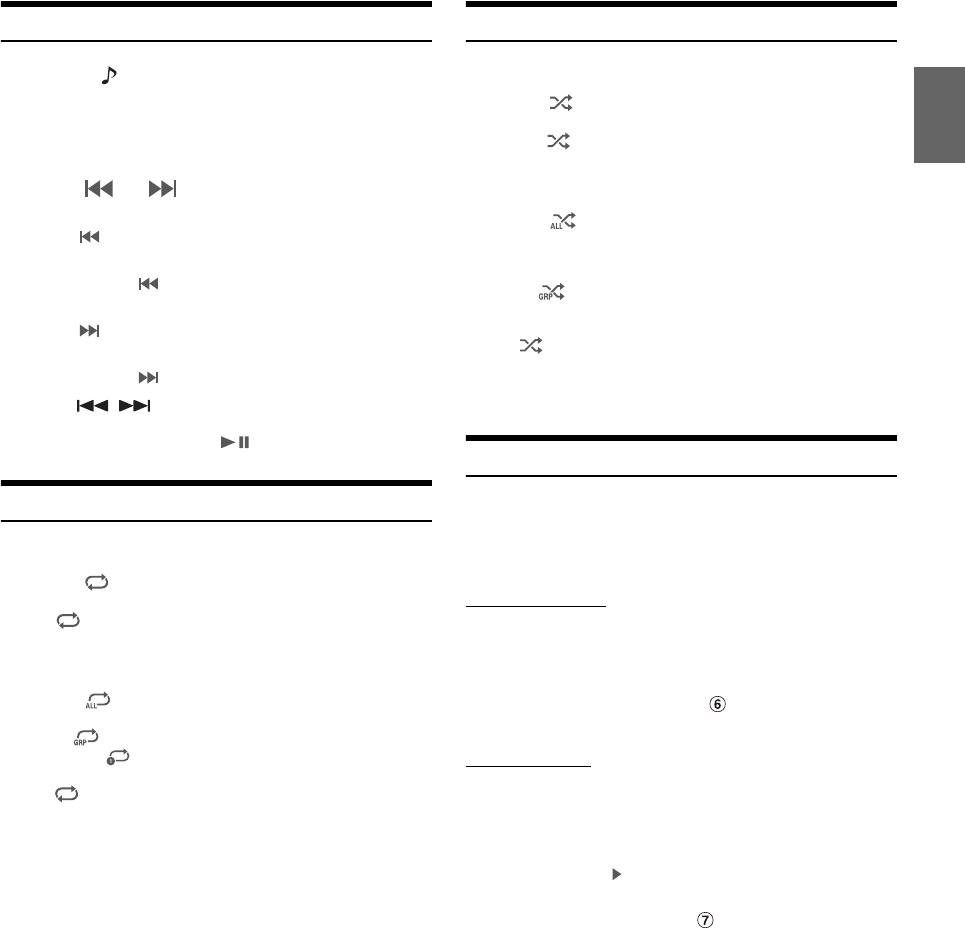
87-EN
Playback
1Press the (AUDIO) button to select Bluetooth Audio
mode.
The display shows the Bluetooth Audio mode screen.
• You can also select and change the source in the Menu screen
(page 22) or the Favorite screen (page 25).
2To uc h [] or [] to select the desired track (file).
Returning to the beginning of the current file:
Touch [].
Fast backward the current file:
Touch and hold [].
Advance to the beginning of the next file:
Touch [].
Fast forward the current file:
Touch and hold [].
• The , buttons provide the same functions above.
3To pause playback, touch [ ].
Repeat Play
Available for AVRCP Ver. 1.3, 1.4 and 1.5 only.
1To uc h [].
The Repeat mode select pop up screen is displayed.
•[] displays the currently selected mode.
2Select your desired Repeat mode.
The selected Repeat mode changes the button.
• Operations may differ depending on the connected Bluetooth
compatible device.
Random Play
Available for AVRCP Ver. 1.3, 1.4 and 1.5 only.
1To uc h [].
The Random Play mode select pop up screen is displayed.
•The [] button displays the currently selected mode.
2Select your desired Random Play mode.
The selected Random Play mode changes the button.
• Operations may differ depending on the connected Bluetooth
compatible device.
Search Function
Available for AVRCP Ver. 1.4 and 1.5 only.
The displayed list differs with the connected Bluetooth device.
You can search for your desired song by using one of two modes; the
Quick Search mode and the Full Search mode.
Quick Search mode
Touch your desired Group name or File name.
The selected Group*1 or file is played back.
*1 The first file in the selected Group is played back.
• To switch into Quick Search mode, see in “Bluetooth Audio main
screen example” (page 86).
Full Search mode
Touch your desired Group name*2 or File name.
When you select a File name, the selected song is played.
When you select a Group name, repeat the same procedure to select
another Group name or File name.
*2 When you touch the [] by a Group name, the unit plays from the first
song in the Group.
• To switch into Full Search mode, see in “Quick Search mode screen
example” (page 86).
• To switch the displayed list or return to the previous page in the List
screen, see “About Basic Operation for List Screen” (page 19).
All Track : Once all of the songs have finished playing, play
back is repeated, starting with the first song.
Group : Only files in a group are repeatedly played back.
Single Track : Only the track currently playing is repeatedly
played back.
Off : Repeat mode Off.
All Track : All songs in the Bluetooth compatible devices are
played back in random sequence. Any one song does
not play back again until all songs have been played
back.
Group : A Group is selected randomly and songs in the Group
are played back in order. After all songs are played in
the Group, the next Group is selected randomly.
Off : Random mode Off.
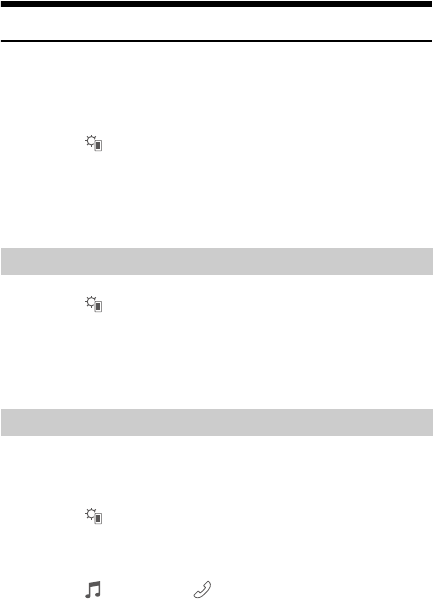
88-EN
Connecting a Bluetooth Device
Registering a Bluetooth device in the unit enables automatic connection.
If it does not connect automatically, run through the connection
procedure again.
1To uc h [] (Settings).
The Device Setting select pop up screen is displayed.
2To uc h [Reconnect].
Bluetooth connection will start.
1To uc h [] (Settings).
The Device Setting select pop up screen is displayed.
2To uc h [Disconnect].
The Bluetooth connection is disconnected.
If multiple Bluetooth devices are registered in this device, you can
change the connection among the registered devices.
1To uc h [] (Settings).
2To uc h [Change].
3To uc h [] (Audio) or [ ] (Hands-free) of the selected
device.
The connection will transfer to the selected device.
Disconnecting the Bluetooth Connection
Changing the connecting Bluetooth Device
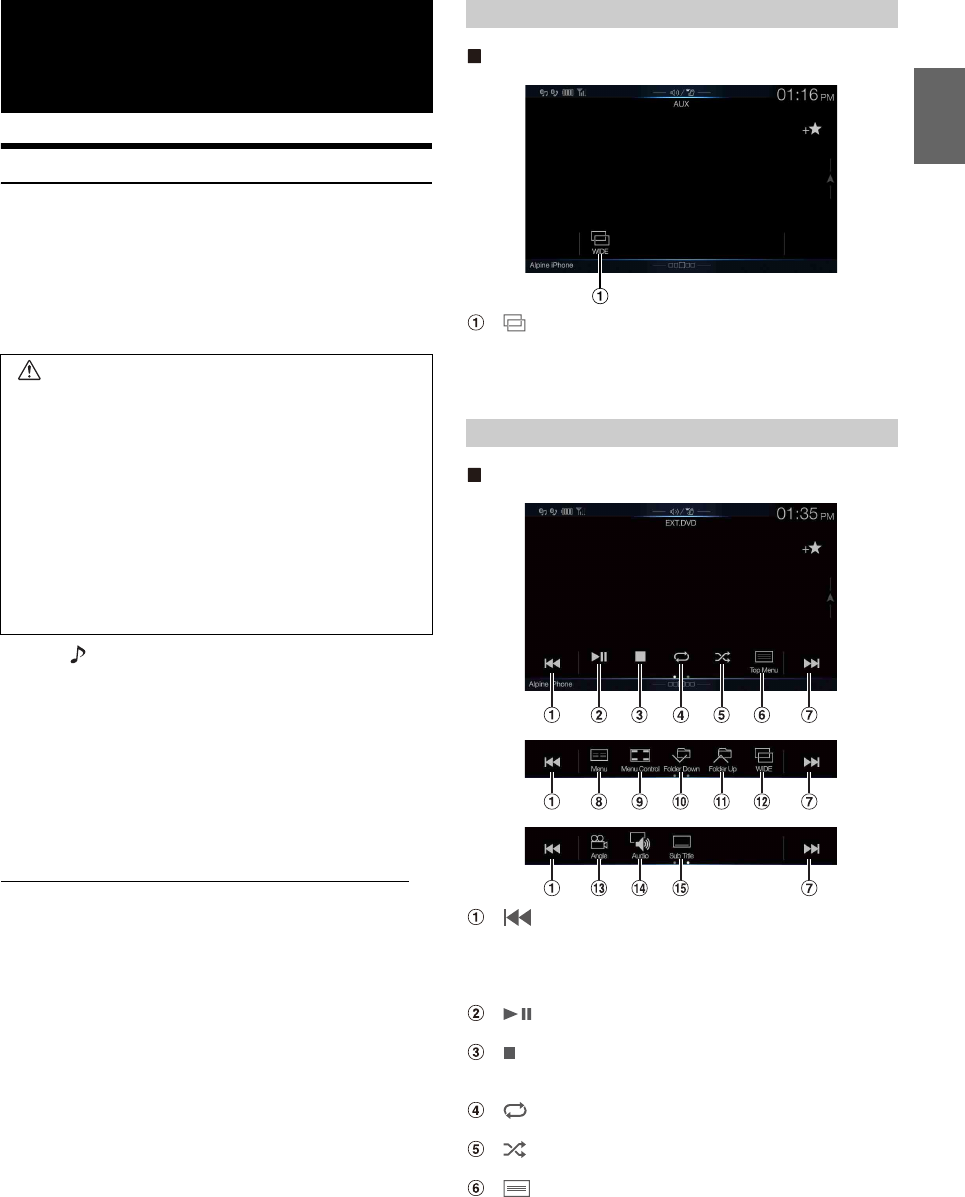
89-EN
Operating Auxiliary Devices (Optional)
To operate devices connected to the AUX terminals of the unit, follow
the procedure described below.
• Set AUX to “On.” See “AUX Setup” (page 45).
• Depending on the connected unit, the onscreen buttons may not work,
or their operation may differ.
• When the iDataLink module (sold separately) is connected, the
Auxiliary (AUX) mode is not available.
Press the (AUDIO) button to select Auxiliary (AUX)* mode.
The display shows the Auxiliary (AUX) mode screen.
*The name which is given as the mode name in “Setting the Auxiliary
(AUX) Name” (page 45) is displayed.
• For your safety, video is not displayed and only audio can be heard
while driving.
• You can select and change the source in the Menu screen (page 22) or
Favorite screen (page 25).
• For details on the connected auxiliary device, refer to its owner’s
manual.
AUX Operation Screen Display During Video File Playback
Touch the screen.
The Auxiliary (AUX) operation screen is displayed.
• The operation screen changes to the visual screen in the Auxiliary
(AUX) mode for 5 seconds after an operation has been performed. To
hide the Auxiliary (AUX) operation screen, touch the video display
area.
Example for AUX, AUX DVD, GAME mode display
[] (Display Mode)
For details, see “Switching Display Modes (During Video File Play
Back)” (page 59).
• You cannot operate them while driving.
External DVD player display example
[]
Touch the switch to go back to the beginning of the current
chapter/track/file. Touch the switch once more to find the
beginning of the previous chapter/track/file. Touch and hold to
fast reverse.
[]
Switches between play and pause.
[]
Touching during play initiates a pre stop. Touching again stops
play.
[]
Starts/Stop repeat play.
[]
Starts/Stop M.I.X. play.
[] (Top Menu)
Calls up the Top Menu screen.
Auxiliary Device
(Optional)
WARNING
It is dangerous (and illegal in many states) for the driver
to watch TV/video while driving the vehicle. The driver
may be distracted from looking ahead and an accident
could occur.
Install the unit correctly so that the driver cannot watch
TV/video unless the car is stopped and the parking brake
is applied.
If the unit is not installed correctly, the driver will be able
to watch TV/video while driving and may be distracted
from looking ahead and cause an accident. The driver or
other people could be severely injured.
Operating an AUX, AUX DVD or GAME
Operating an External DVD Player
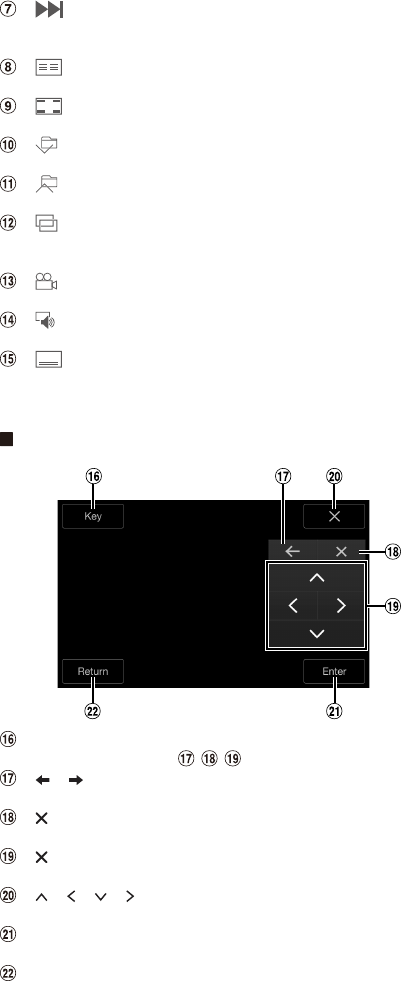
90-EN
[]
Touch the switch to advance to the beginning of the next
chapter/track/file. Touch and hold to fast forward.
[] (Menu)
Calls up the Menu screen.
[] (Menu Control)*
Calls up the menu operation mode.
[] (Folder Down)
Switches the program/playlist/folder down.
[] (Folder Up)
Switches the program/playlist/folder up.
[ ] (Display Mode)*
You can set the Display Mode. For details, see “Switching Display
Modes (During Video File Play Back)” (page 59).
[] (Angle)
Switches angle.
[] (Audio)
Switches audio.
[] (Sub Title)
Switches sub titles.
*You cannot operate them while driving.
Menu operation mode screen example
[Key]
Displays the Key panel ( ).
[], []
Moves key panel location.
[]
Closes menu operation mode.
[]
Closes key panel.
[ ], [ ], [ ], [ ]
Moves menu cursor.
[Enter]
Determines the selected item.
[Return]
Returns to the previous item/screen.
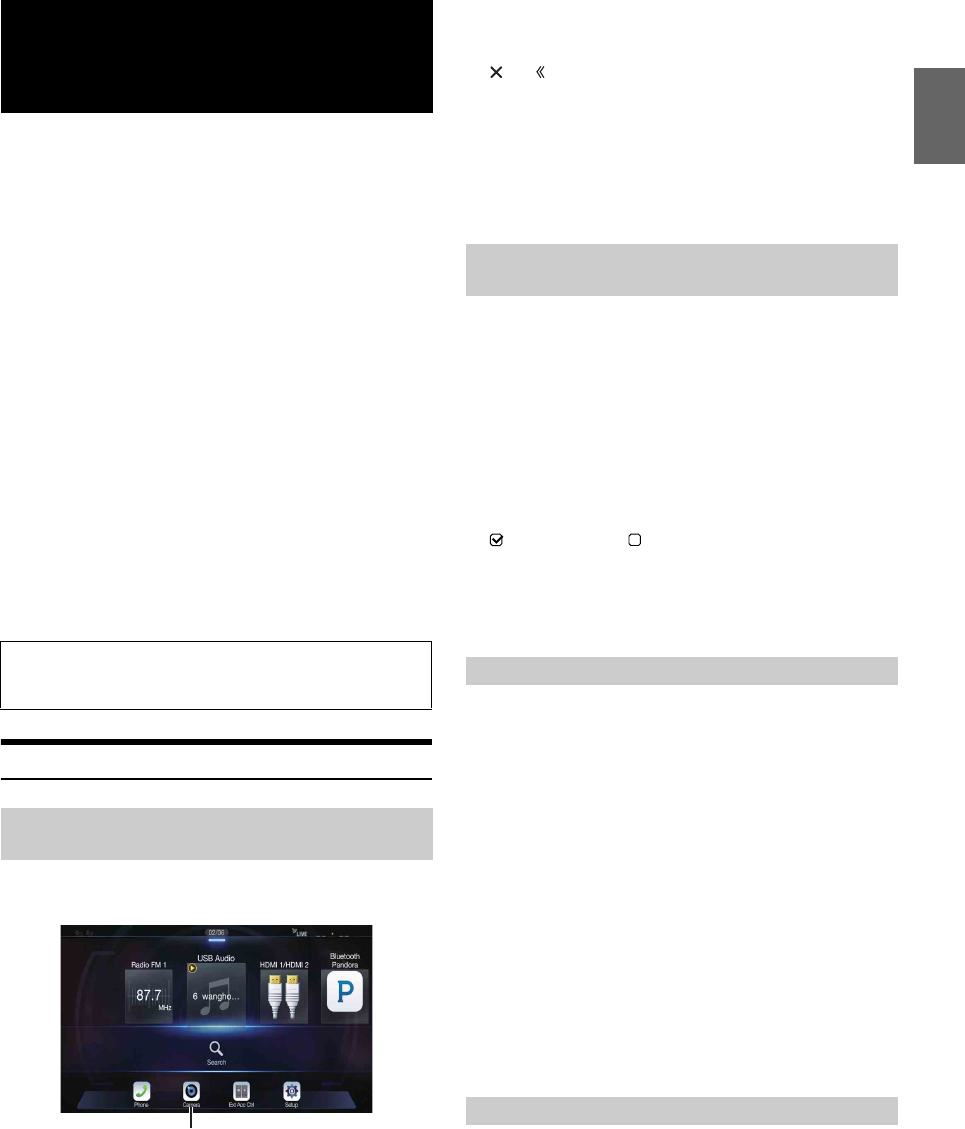
91-EN
When an optional camera is connected, the video of the camera’s view
can be output to the monitor.
Front camera, Rear camera or Side camera can be connected to this unit.
Make the Camera Select setting (Front, Rear, Side or Other) according to
your connected camera. For details, see “Setting the Camera Input”
(page 47).
When using the optional Multi Camera Interface module, you can
connect up to 3 cameras: Front Camera, Rear Camera, and Side Camera.
When connecting the optional Multi Camera Interface module, you
need to set each camera to On/Off in “Setting Multi Camera to On/Off”
(page 49).
When displaying the camera view while connected to the optional Multi
Camera Interface module, you can switch the camera view using the
switch button at the top of the screen.
Front camera:
When the HCE-C257FD is connected, conditions in front of the
vehicle, such as objects, people and other hazards, can be seen.
Rear camera:
If an HCE-C127D/HCE-C157D/HCE-C252RD camera is connected,
when the vehicle is reversed, the rear camera view (guide marks for
vehicle width and available distance) is displayed automatically on
the screen of this unit.
Other camera:
Set when connecting to a camera other than the Front camera or Rear
camera, such as a room camera and side camera.
Rear Camera Operation
1Press the MENU button.
The menu screen is displayed.
• You can also display the menu screen by touching the lower part of
the Audio source screen or by swiping upward.
2To uc h [Camera].
The Rear Camera view is displayed.
• Touch the screen while the camera image is being displayed, and touch
[] or [] to return to the main source screen or previous screen.
• You can perform a Guide Adjustment. For details, see “Adjusting the
Rear/Front/Side Camera Guide” (page 47).
• If you connect a Front Camera and Side Camera using the optional
Multi Camera Interface module, you can display the Rear camera
image using the [Camera] button only when you set “Setting a Default
Camera” (page 49) to” Rear”. If you connect a Front Camera and Side
Camera at the same time, touch [Front] or [Side] in the Rear Camera
image to switch the Camera image.
1Shift the gear lever to the reverse (R) position.
The rear view image is displayed while the car remains in
reverse.
2If you shift the gear lever to a position other than reverse
(R), the monitor returns to the previous screen.
• Never depend solely on the camera when backing up. Always turn and
look and only use the camera for additional assistance.
• This function is effective when the reverse wire is properly connected.
• If you use the optional Multi Camera Interface module, be sure to set
Rear Camera in “Setting Multi Camera to On/Off” (page 49) to “On”
( ). If setting to “Off” ( ), you cannot display the Rear camera
image.
• If you set to Front or Side in “Setting a Default Camera” (page 49), the
Rear camera image is also displayed.
• You can perform a Guide Adjustment. For details, see “Adjusting the
Rear/Front/Side Camera Guide” (page 47).
If the camera has a view switch function, the Direct Change switch is
displayed.
1Touch the screen when the image from the rear camera is
displayed.
The operation screen is displayed on the screen.
• After a 5-second time-out, the operation screen returns to the
camera display screen.
2To uc h [Back], [Panorama], [Corner] or [Top].
The image pattern changes.
• For detailed information about image patterns, see the camera Owner’s
Manual.
• You can perform a Guide Adjustment. For details, see “Adjusting the
Rear/Front/Side Camera Guide” (page 47).
1Touch the screen when the image from the camera is
displayed.
The operation screen is displayed on the screen.
• After a 5-second time-out, the operation screen returns to the
camera display screen.
Camera Operation
(Optional)
You can adjust the quality of the camera image.
Setting items: Brightness / Color / Contrast
See “Picture Quality Setup” (page 40).
Displaying the Rear Camera Image from the
Menu screen
[Camera] button
Displaying the rear view video while the car is
in reverse
Switching the Image for the Rear Camera
[Back]: Rear View
[Panorama]: Panorama View
[Corner]: Corner View
[Top]: Ground View
Guide Display ON/OFF Setting
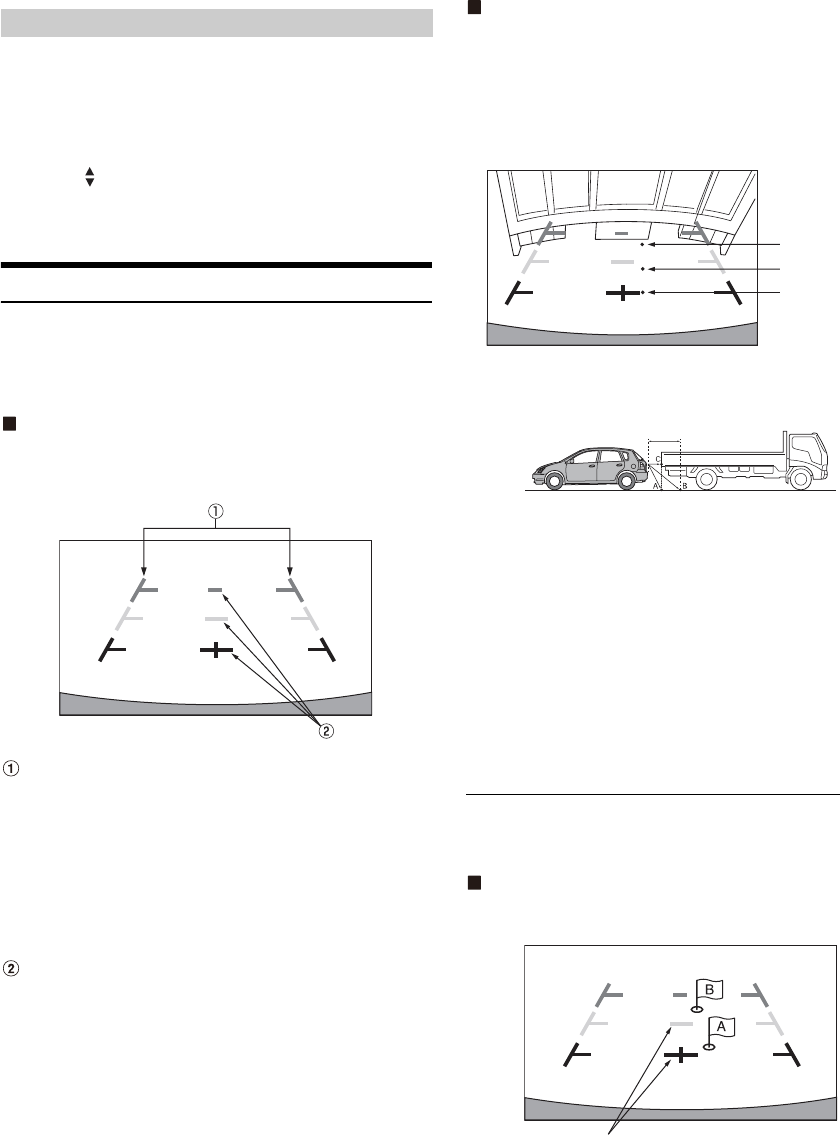
92-EN
2To uc h [Guide Off] or [Hitch Guide Off] on the Rear
camera display screen.
The guide disappears, and then the [Guide Off] or [Hitch Guide
Off] switch changes to [Guide On] or [Hitch Guide On].
3To uc h [Guide On] or [Hitch Guide On] to turn on the
guide.
1Touch the screen when the image from the camera is
displayed.
The operation screen is displayed on the screen.
• After a 5-second time-out, the operation screen returns to the
camera display screen.
2To uc h [ Caution].
• For each touch, the caution location moves to the top or bottom of the
screen.
About the Rear Camera Guide
To display the guide, set “Guide Display ON/OFF Setting” (page 91) to
On. Also, to adjust the guide, see “Adjusting the Rear/Front/Side Camera
Guide” (page 47). You can also turn off the guide in the Rear camera
display screen.
Indication mark meaning
When the car is put into reverse gear, the monitor switches to the rear
view camera image. Guides appear to help visualize the car’s width and
distance from the rear bumper.
Car width extension marks (red, yellow and green in
order of distance)
If properly calibrated, the marks indicate the car’s width. This
helps guide the car’s path when backing up in a straight line.
The marks represent the distance from the rear of the car (from
the rear end of the bumper).
• The marks do not move in synchronization with the steering
wheel.
• Set the marks to suit the car’s width.
Distance guidance marks
The marks represent the distance from the rear of the car (from
the rear end of the bumper).
• The marks do not move in synchronization with the steering
wheel.
• We recommend that you measure the actual distance to the
marks when parked on a level surface.
• Depending on the condition of the car or road surface, the range of
vision may vary.
• The camera has a limited range of vision. Objects at extreme angles to
the camera (e.g. under the bumper or at opposite ends of the bumper)
may not be in the its field-of-vision.
• The rear camera image may have a tint which is different from the
actual surroundings.
• Depending on the car, the guidance may deviate to the right or left. This
is not a malfunction.
Distance guidance mark
The distance guides represent the ground level distance from the rear
bumper. It is difficult to accurately estimate the distance to objects above
ground level.
In the following example, the distance to A is 0.5 m and the distance to B
is 1 m.
<Screen>
<Positions of A, B and C>
In the screen, according to the distance guidance marks, the
truck seems to be parked about 1 m away (at the position B).
In actual fact, however, if you reversed to position A, you
would collide with the truck.
In the screen, positions A, B and C seem to be located in order
of proximity. However, in actual fact, the position A and C are
the same distance, and B is farther away than positions A and
C.
• The car width extension mark represents the distance to the road
surface. The distance to an object on the road is not accurately
represented by the guides.
Error between the screen and the actual road surface
In the following conditions, errors are produced between the screen
guidance and the actual road surface. (The illustrations represent a case
when the camera is installed in the standard position.)
When there is a steep upward slope behind the car
(example)
<Screen>
Adjusting the Caution Display Location
C
B
A (about 0.5 m)
about 1 m
Distance guidance marks
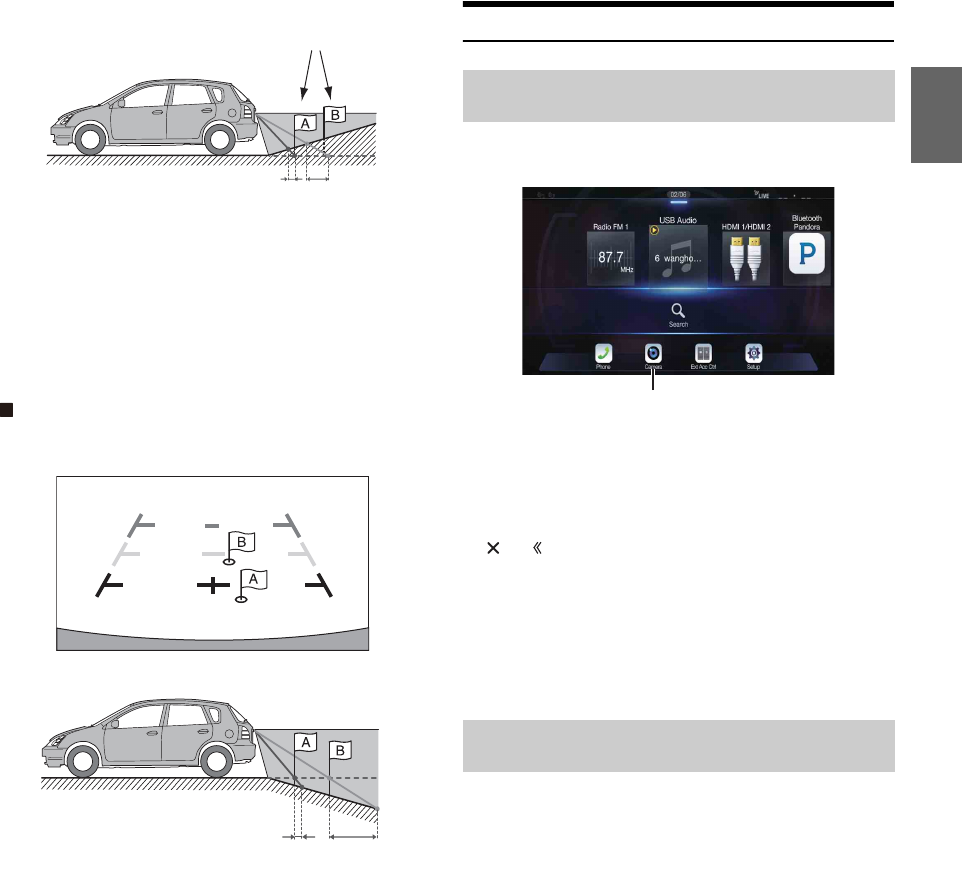
93-EN
<Situation of the car>
The distance guidance mark represents the distance to a flat
road surface. Therefore in the case of an upward slope
behind the car, the distance guides are displayed closer to
the rear bumper than the actual distance. For example, if
there is an obstacle on the upward slope, it may appear
farther away than its actual position.
Also, an error may occur between the guidance and the
actual path of the car on the road surface.
When there is a steep downward slope behind the car
(example)
<Screen>
<Situation of the car>
In the case of a downward slope behind the car, the distance
guides are displayed farther from the rear bumper than the
actual distance.
If there is an obstacle on the downward slope, it seems closer
than its actual position.
Also, an error may occur between the guidance and the
actual path of the car on the road surface.
Front Camera Operation
1Press the MENU button.
The menu screen is displayed.
• You can also display the menu screen by touching the lower part of
the Audio source screen or by swiping upward.
2To uc h [Camera].
The Front Camera view is displayed.
• Touch the screen while the camera image is being displayed, and touch
[] or [] to return to the main source screen or previous screen.
• You can perform a Guide Adjustment. For details, see “Adjusting the
Rear/Front/Side Camera Guide” (page 47).
• If you connect a Front Camera using the optional Multi Camera
Interface module, you can display the Front camera image using the
[Camera] button only when you set “Setting a Default Camera”
(page 49) to “Front”. If you connect a Rear Camera and Side Camera at
the same time, touch [Rear] or [Side] in the Rear Camera image to
switch the Camera image.
If the camera has a view switch function, the Direct Change switch is
displayed.
1Touch the screen when the image from the front camera
is displayed.
The operation screen is displayed on the screen.
• After a 5-second time-out, the operation screen returns to the
camera display screen.
2To uc h [Panorama], [Corner] or [Top].
The image pattern changes.
• For detailed information about image patterns, see the camera Owner’s
Manual.
• You can perform a Guide Adjustment. For details, see “Adjusting the
Rear/Front/Side Camera Guide” (page 47).
Actual distances
Error Error
Error Error
Displaying the Front Camera image from the
Menu screen.
Switching the Image Pattern for the Front
Camera
[Panorama]: Panorama View
[Corner]: Corner View
[Top]: Ground View
[Camera] button
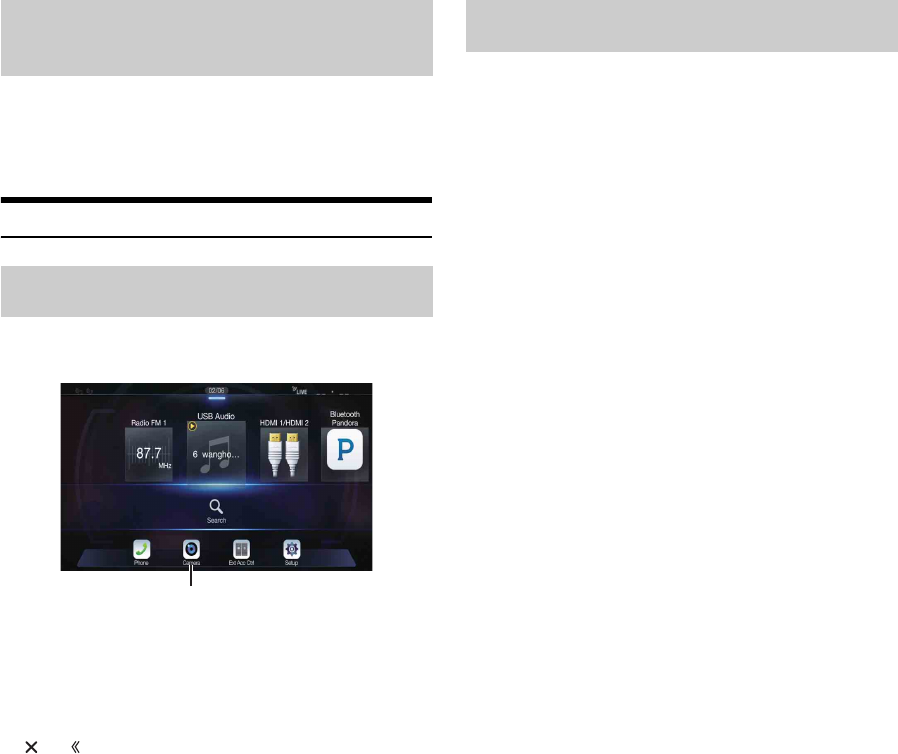
94-EN
As with the rear camera, the front camera guide display ON/OFF setting
and Caution display location can be adjusted. See “Guide Display ON/
OFF Setting” (page 91) and “Adjusting the Caution Display Location”
(page 92) for the operations.
Side Camera Operation
1Press the MENU button.
The menu screen is displayed.
• You can also display the menu screen by touching the lower part of
the Audio source screen or by swiping upward.
2To uc h [Camera].
The Side Camera view is displayed.
• Touch the screen while the camera image is being displayed, and touch
[] or [] to return to the main source screen or previous screen.
• You can perform a Guide Adjustment. For details, see “Adjusting the
Rear/Front/Side Camera Guide” (page 47).
• If you connect a Side Camera using the optional Multi Camera
Interface module, you can display the Side camera image using the
[Camera] button only when you set “Setting a Default Camera”
(page 49) to “Side”. If you connect a Rear Camera and Front Camera at
the same time, touch [Rear] or [Front] in the Rear Camera image to
switch the Camera image.
If the camera has a view switch function, the Direct Change switch is
displayed.
1Touch the screen when the image from the side camera
is displayed.
The operation screen is displayed on the screen.
• After a 5-second time-out, the operation screen returns to the
camera display screen.
2To uc h [Rear] or [Front].
The image pattern changes.
• For detailed information about image patterns, see the camera Owner’s
Manual.
• You can perform a Guide Adjustment. For details, see “Adjusting the
Rear/Front/Side Camera Guide” (page 47).
About the adjustment of guide display ON/
OFF setting and adjustment of Caution
display location
Displaying the Side Camera image from the
Menu screen.
[Camera] button
Switching the Image Pattern for the Side
Camera
Rear: Vehicle Rear view
Front: Vehicle Front view
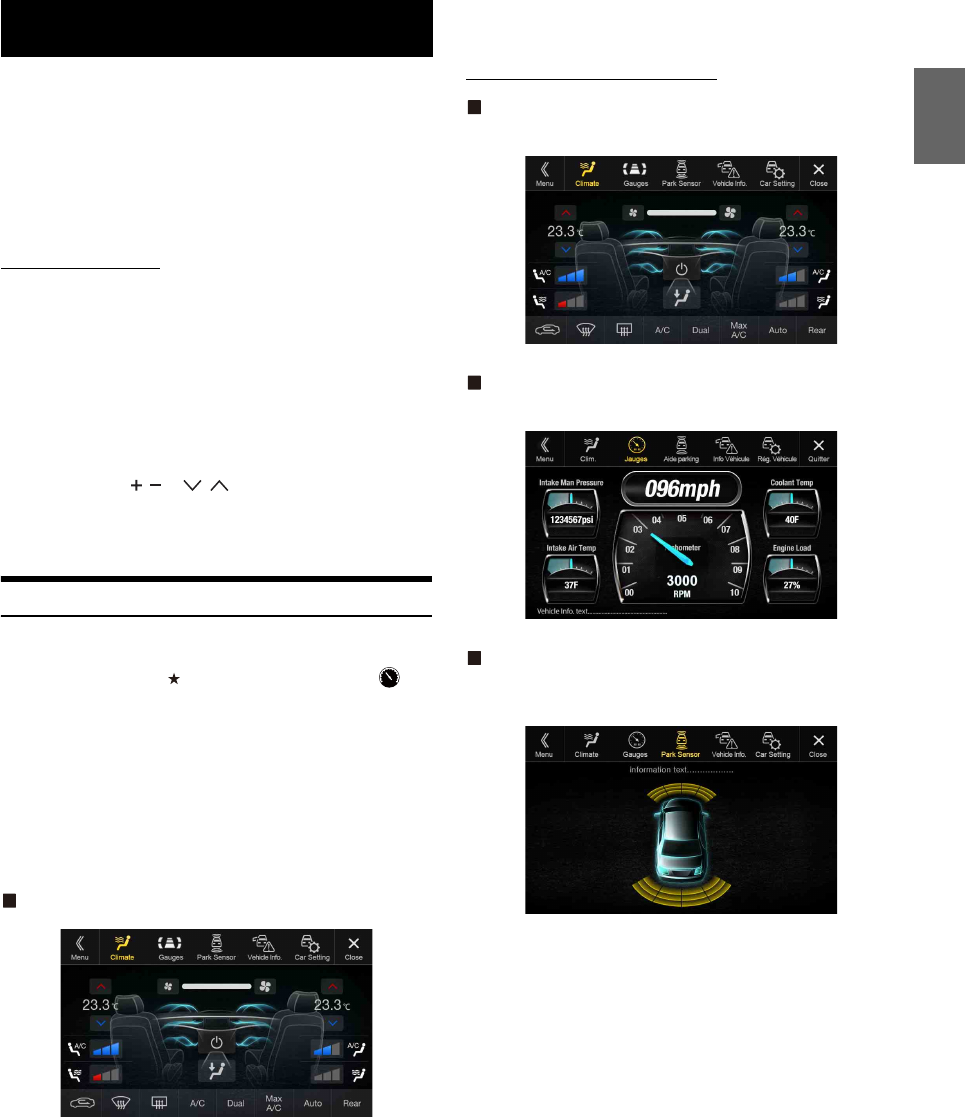
95-EN
When the unit is connected to the car’s iDataLink module, you can
transfer and receive data between the car and the unit to check the car’s
status, or to make various operations from the unit.
When you use iDataLink mode, set each setting other than
“Aftermarket” in “Setting the Source Category” (page 49).
• An iDataLink module (sold separately) is required.
• Available functions differ depending on your vehicle. For details, refer to
your vehicle’s instruction manual.
About Audio Interrupt
Audio Interrupt is the function that outputs sound from the unit when
Voice Information (audio reading from the phone book, etc.)* from the
vehicle occurs.
• The Audio Interrupt function of the vehicle differs depending on the
type and grade of the vehicle.
*For your safety, when interrupted with Voice Information, you cannot
operate the buttons on the front panel or the touch buttons on the
display, except for some operations.
- The operating restrictions may differ depending on which mode the
unit is in during Voice Information.
- You can use the / or / (DOWN/UP) button to control
the volume of Voice Information.
- Operation of the Remote Control unit (sold separately) is also
restricted.
Access to iDataLink Mode
You can check the car’s status, set the air conditioning, etc.
1Press and hold the (Favorite) button or touch []
(Vehicle Info.) in the Menu screen to activate iDataLink
mode.
• The iDataLink mode screen selected in “Setting the Default
Vehicle Screen” (page 49) is displayed.
2Touch the desired tag on the top of the screen.
Select item:
Climate / Gauges / Park Sensor / Vehicle Info. / Car Setting
• The displayed tag options differ depending on the type of vehicle.
Climate screen example
3Adjust or confirm the item/information accordingly.
• Operable functions and displays may differ depending on the vehicle.
iDataLink Function Screen example
Climate screen example
You can control the temperature inside the vehicle, etc.
Gauges screen example
You can check the vehicle's speed, the engine's rotation speed, etc.
Parking sensor screen example
You can check the distance from the front and rear of the vehicle to an
obstacle.
• If the car sensor detects an obstacle, the screen automatically changes to
the Parking sensor screen. For details, see “About Parking Sensor screen”
(page 96).
iDataLink Operation
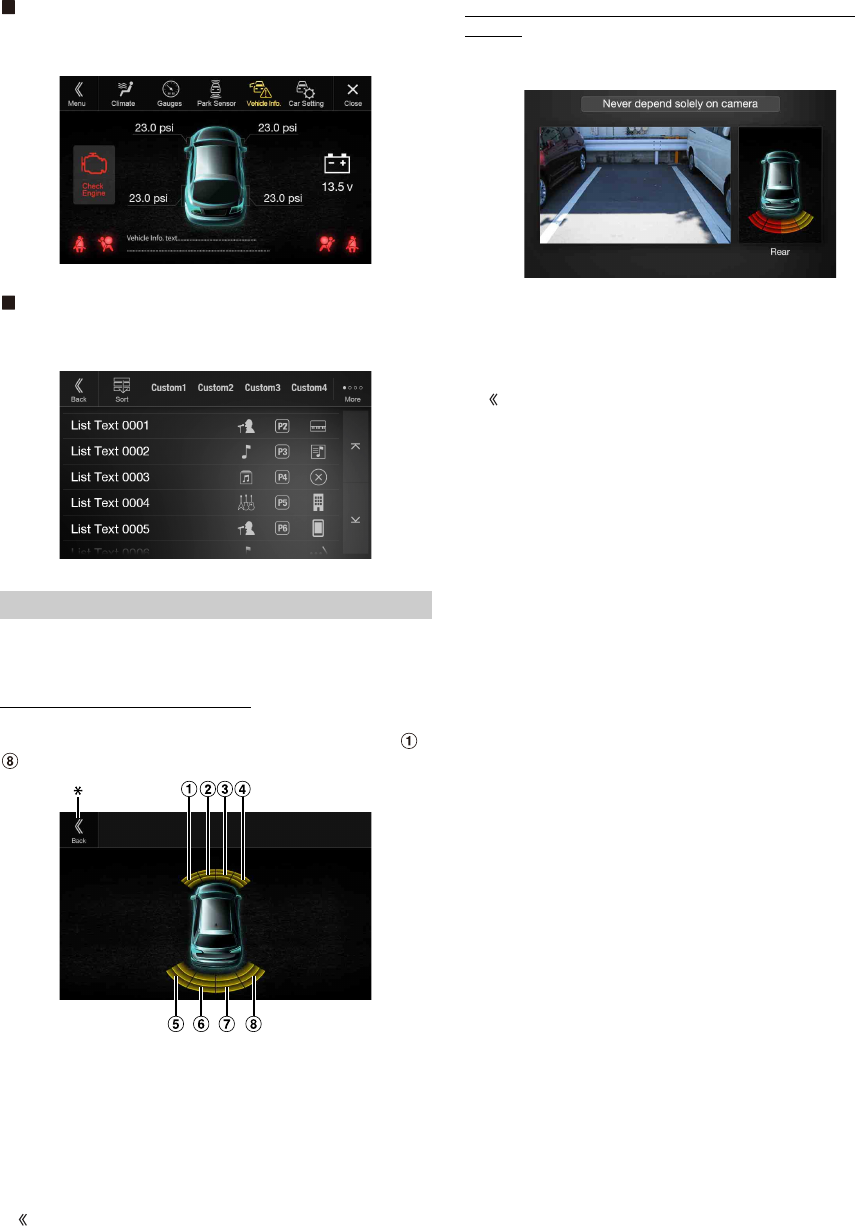
96-EN
Vehicle Information screen example
You can check for open doors, check the tire pressure, the battery life,
etc. for the vehicle.
Car Setting screen example (Generic List screen)
The Generic List/Popup Window/Current source control screen is
displayed.
The Parking sensor screen turns on when the front or rear sensor on
your vehicle detects an obstacle within a certain distance.
Parking Sensor Full screen example
When the front or rear sensor detects an obstacle within a certain
distance, the Parking Sensor screen is displayed, and the indicator ( -
) that corresponds with that area lights up.
Indicator colors when an obstacle is detected.
Red: close distance
Orange: medium distance
Yellow: long distance
• Depending on the speed of the vehicle, when moving faster than a
certain speed, the Parking Sensor screen may not be displayed.
• Vehicles that do not have the obstacle detection sensor cannot use this
function.
*[] is displayed only when the Front camera or Rear camera is
interlocked.
Parking Sensor Camera interlock screen example (Rear
camera)
You can check for obstacles through an interlocked camera image by
connecting a Front or Rear Camera.
• Touch the Camera image area to switch to the Camera full screen.
(While displaying the Camera full screen, touch the Camera screen,
then touch [Sensor] to return to the Parking Sensor Camera interlock
screen.)
• Touch the car icon to switch to the Parking sensor full screen. (Touch
[] on the Parking Sensor full screen to return to the Parking Sensor
Camera interlock display.)
• To use this function, set the Camera Select setting to “Front/Other” or
“Rear.” For details, see “Setting the Camera Input” (page 47).
• If you connect a Front Camera/Rear Camera/Side Camera using the
optional Multi Camera Interface module, you can switch the Camera
display. For details on the camera settings when connected to the Multi
Camera Interface module, see “Setting Multi Camera to On/Off”
(page 49). For details on how to switch the camera display, see “Camera
Operation (Optional)” (page 91).
About Parking Sensor screen
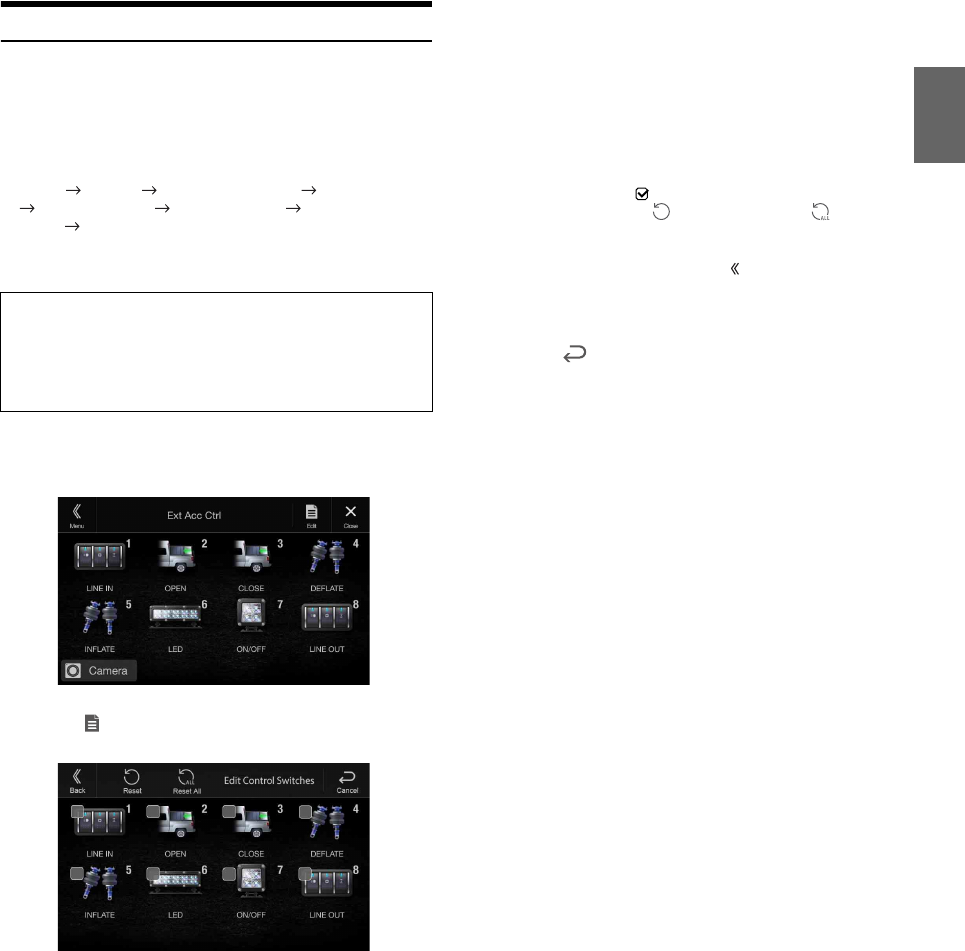
97-EN
External Accessory Control Operation
You can set the headlights to ON/OFF or adjust the air suspension from
this unit by connecting the optional External Accessory Control
module.
• In order to keep external accessory control outputs on during the
ignition cycle, please change “Accessory During Crank” to “On”.
Otherwise all switches will be turned off.
[Setup] [System] [Factory System Setup] [Maestro Module]
[Maestro Features] [Maestro Module] [Accessory During
Crank] “On”
The following explains how to edit the control switches, because the
functions that can be controlled differ depending on the type of vehicle.
1To uc h [Ext Acc Ctrl] in the Menu screen to activate
External Accessory screen.
The External Accessory screen is displayed.
2To uc h [] (Edit).
The Edit Control Switches screen is displayed.
3Edit each switch.
When changing an icon:
Touch the icon, and select your desired icon from the Icon Type
list. After selecting the icon, set the Output Type (Timing) for
each function.
*The Output Type (Timing) sets the operating time for that function
when you touch the icon on the External Accessory screen.
When changing the name:
Touch the icon name, then input characters into Edit Name
(Keypad). You can also select a basic name from the [Template]
of the Keypad. For details on how to input characters using the
keypad, see “How to Input Characters and Numbers (Keypad)”
(page 24). (When a basic name is selected from the Template,
the icon will be changed according to the basic name.)
When changing the layout of the switches:
Drag and drop an icon to the desired location.
To revert to a default icon:
Touch the check box “ ” of the icon that you want to revert to
default, and then touch [ ] (Reset). If you touch [ ] (Reset
All), all icons revert to default icons.
4After editing is complete, touch [] (Back).
5After the caption for the confirmation is displayed, touch
[OK].
• If you touch [] (Cancel) while editing, the edits are reset and the
screen returns to the previous Edit screen.
You cannot edit the External Accessory screen while
driving.
Your vehicle must be parked with the ignition key in the ACC or ON
position. For details, see “To display the Setup Menu screen” in
“Setup Operation” (page 30).
Pulse: The operating time when you touch the icon. (Select
from 11 steps, ranging 0.5 sec. to 10 sec.)
Latch: Switch On/Off by touching the icon.
Momentary: Operating time lasts from when an icon is touched to
when it is released.
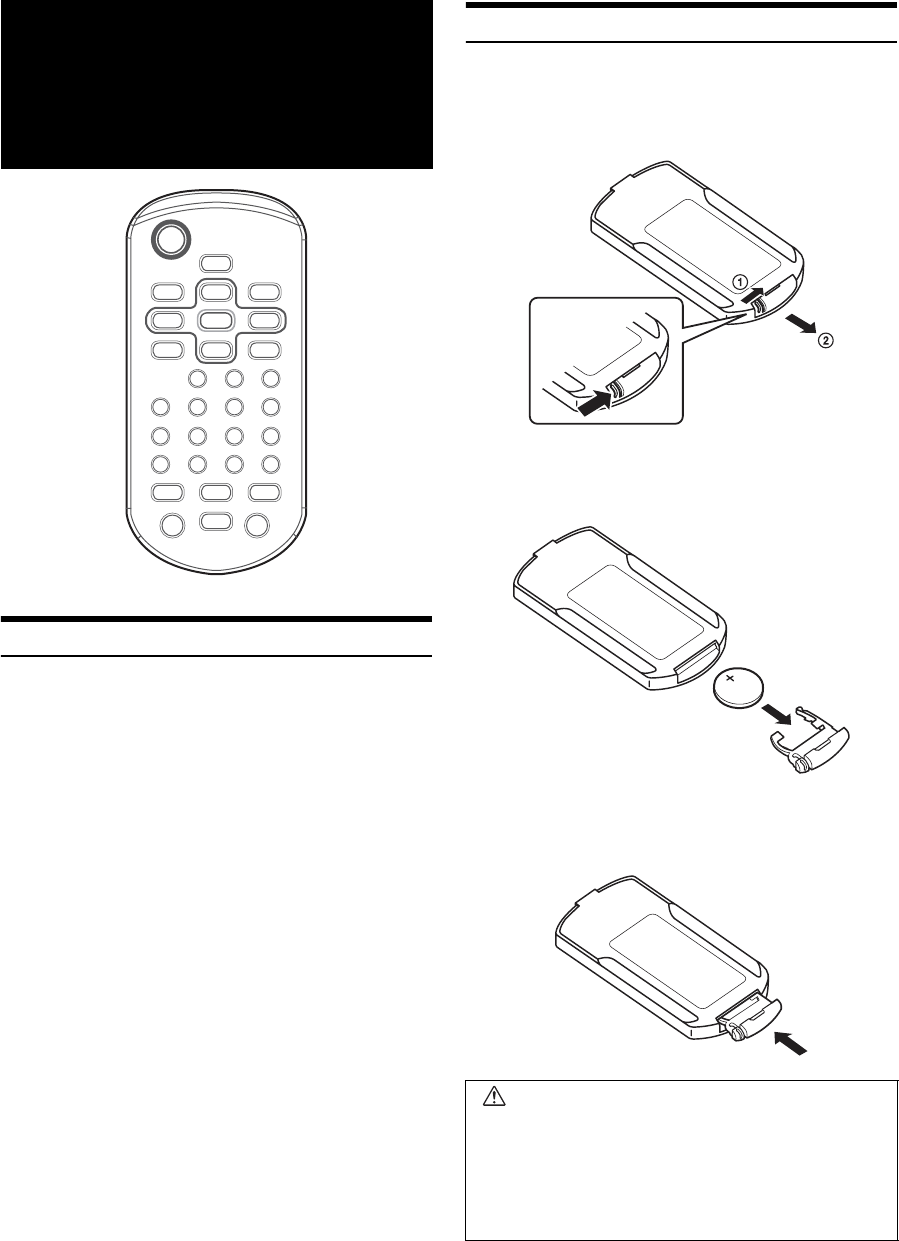
98-EN
When Using the Remote Control
• When you first use the remote control, please remove the insulation
sheet in the battery case.
• Point the remote control at the remote sensor within about 2 meters.
• It may not be possible to operate the remote control if the remote control
sensor is exposed to direct sunlight.
• The remote control is a small, lightweight precision device. To avoid
damage, short battery life, operational errors and poor response,
observe the following.
- Do not subject the remote control to excessive shock.
- Do not put in a trouser pocket.
- Keep away from food, moisture and dirt.
- Do not place in direct sunshine.
Battery Replacement
Battery type: CR2025 battery or equivalent.
1Opening the battery case
Slide out the battery cover while firmly pressing in the direction
of the arrow.
2Replacing the battery
Put the battery in the case with the (+) indication upward as
shown in the illustration.
• Placing a battery in backwards way may cause a malfunction.
3Closing the cover
Slide the cover as illustrated until a click is heard.
About Remote
Control Operation
(X209D only)
WARNING
DO NOT OPERATE ANY FUNCTION THAT TAKES YOUR
ATTENTION AWAY FROM SAFELY DRIVING YOUR VEHICLE.
Any function that requires your prolonged attention should
only be performed after coming to a complete stop. Always stop
the vehicle in a safe location before performing these functions.
Failure to do so may result in an accident.
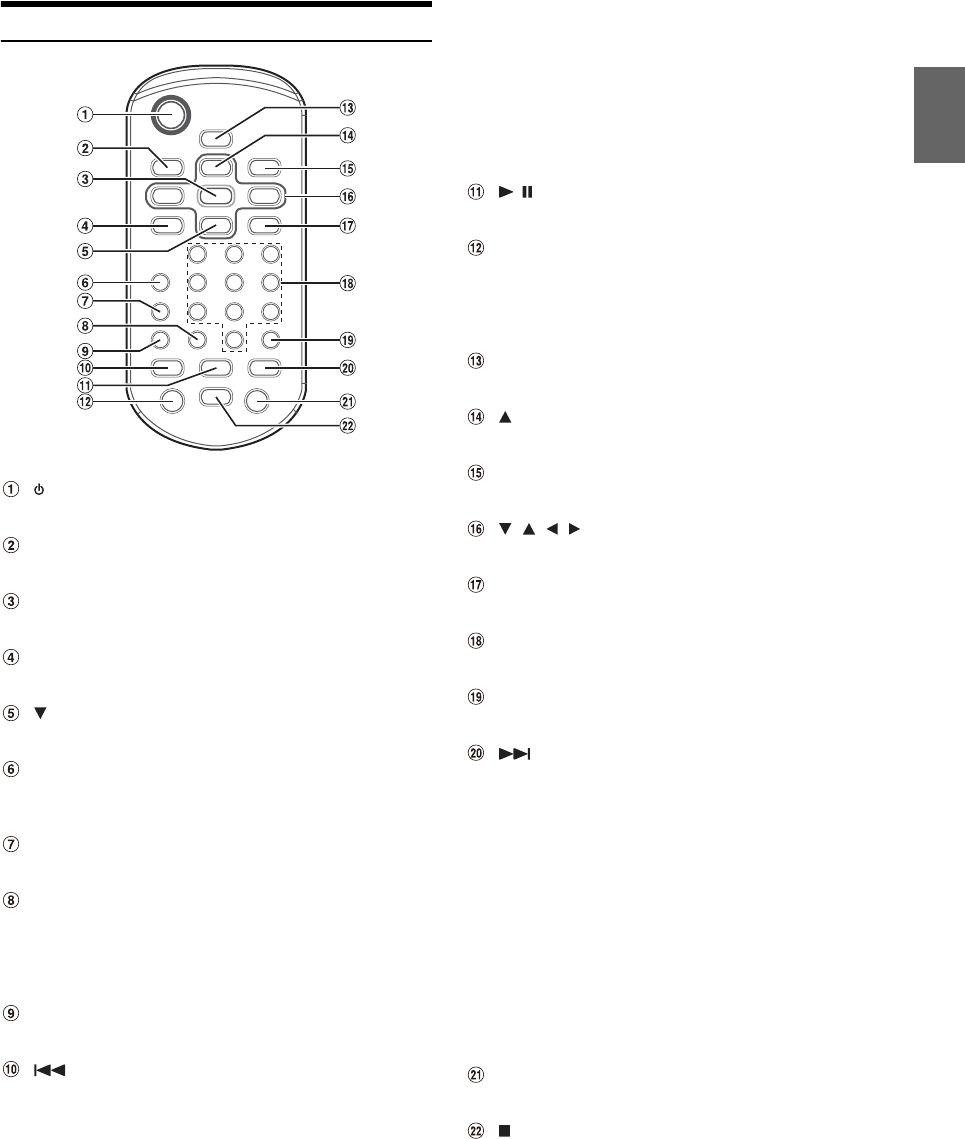
99-EN
Operating the DVD Player
button
Recalls the Menu screen.
DISP. button
Displays playback status on the screen.
ENT. button
Determines the selected item.
REPEAT button
Repeats playback.
button
Selects MP3/WMA/AAC/WAV folders.
AUDIO button
Video CD: Switches the audio output.
DVD: Switches the audio language.
SUBTITLE button
Switches the subtitle.
CLR (ALL CLR) button
Removes numbers (one character at a time) that have been
selected and input.
Press and hold for 2 seconds. All the characters which were
selected and input are erased.
ANGLE button
Switches the angle (DVD only).
button
CD mode:
Press the button to go back to the beginning of the current
track. Press and hold to fast reverse.
MP3/WMA/AAC/WAV mode:
Press the button to go back to the beginning of the current
file. Press and hold to fast reverse.
DVD/Video CD mode:
• Move to the desired position on the disc.
• During playback, press and hold for more than 1 second to
reverse the disc at double speed. Hold for more than 5
seconds to reverse the disc at 8 times the normal speed.
Hold for more than 10 seconds to reverse the disc at 32
times the normal speed.
• The picture is reversed by one frame each time the button
is pressed in the pause mode (DVD only).
/ button
Switches between play and pause.
MENU button
Video CD:
Switches between PBC ON and OFF.
DVD:
Displays the DVD menu.
SETUP button
Displays the SETUP (initial setting) screen.
button
Selects MP3/WMA/AAC/WAV folders.
RETURN button
Returns to the selection screen just prior to the current screen.
, , , buttons
Selects the items displayed on the screen.
M.I.X. button
M.I.X. play for CDs and MP3/WMA/AAC/WAV.
Numeric Keypad
Inputs numbers.
LIST button
MP3/WMA/AAC/WAV Folder and File Search.
button
CD mode:
Press the button to advance to the beginning of the next
track. Press and hold to fast forward.
MP3/WMA/AAC/WAV mode:
Press the button to advance to the beginning of the next file.
Press and hold to fast forward.
DVD/Video CD mode:
• Move to the desired position on the disc.
• During playback, press and hold for more than 1 second to
forward the disc at double speed. Hold for more than 5
seconds to forward the disc at 8 times the normal speed.
Hold for more than 10 seconds to forward the disc at 32
times the normal speed.
• The picture is forwarded by one frame each time the
button is pressed in the pause mode.
TOP M. button
Displays the Top Menu.
button
Stops the playback.
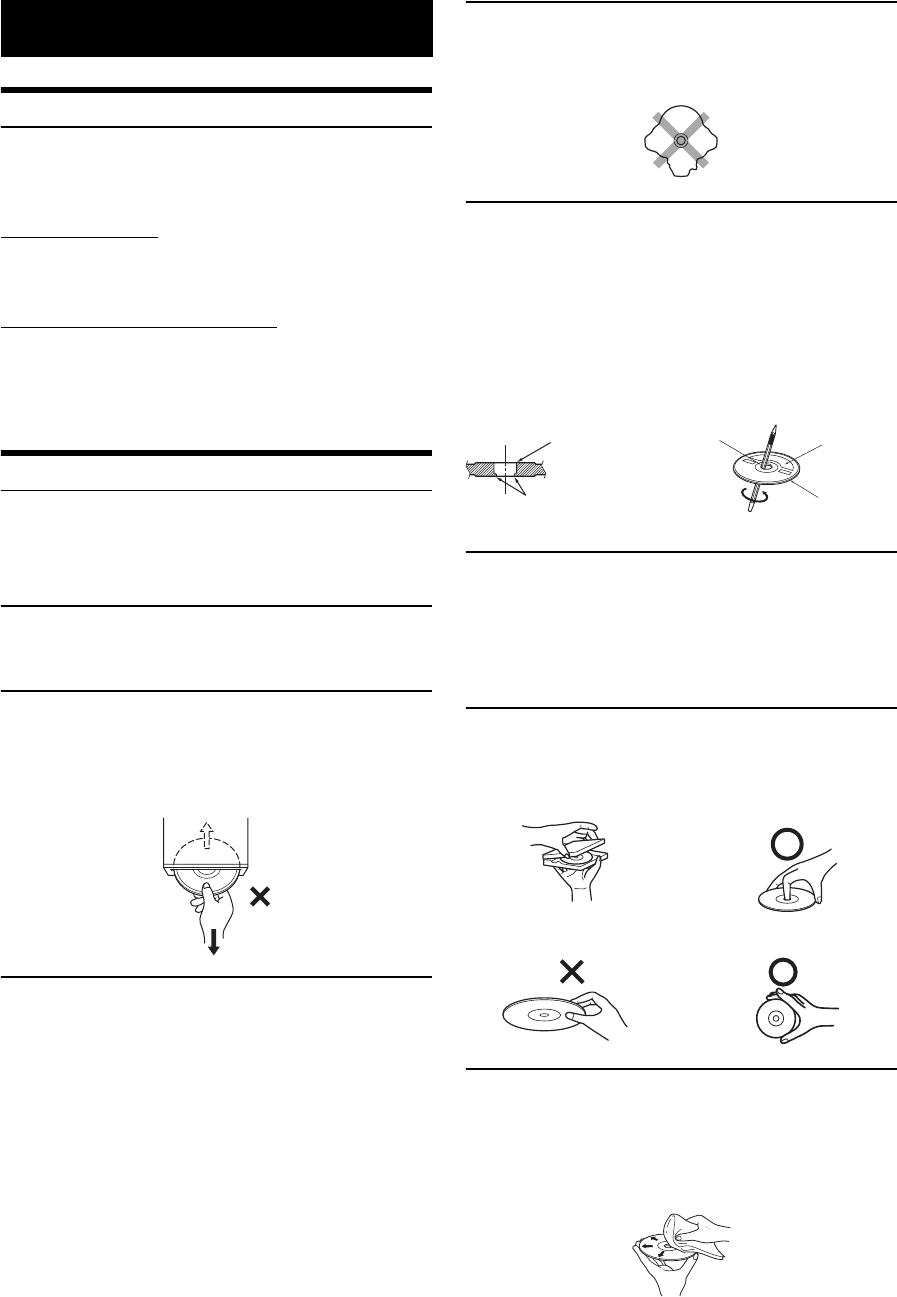
100-EN
Product Software Update
This product use software that can be updated through a USB flash
drive. Download the software from the Alpine website and update the
product using the USB flash drive.
Updating this product
Check the Alpine website for details on updating.
http://www.alpine-usa.com
Important information on the software
About the software license of the product
The software installed in the product contains open-source software.
See the following Alpine website for details on the open source software.
http://www.alpine.com/e/oss/download
Cautions about Discs (X209D only)
Moisture Condensation
You may notice the disc playback sound wavering due to
condensation. If this happens, remove the disc from the player and
wait about an hour for the moisture to evaporate.
Damaged Disc
Do not attempt to play cracked, warped, or damaged discs. Playing
a bad disc could severely damage the playback mechanism.
Never Attempt the Following
Do not grip or pull out the disc while it is being pulled back into the
player by the automatic reloading mechanism.
Do not attempt to insert a disc into the unit when the unit power is
off.
Inserting Discs
Your player accepts only one disc at a time for playback. Do not
attempt to load more than one disc.
Make sure the label side is facing up when you insert the disc. “Disc
error” will be displayed on your player if you insert a disc
incorrectly. If “Disc error” continues to be displayed even though
the disc has been inserted correctly, push the RESET switch with a
pointed object such as a ballpoint pen.
Playing a disc while driving on a very bumpy road may result in
skips, but this will not scratch the disc or damage the player.
Irregular Shaped Discs
Be sure to use round shaped discs only for this unit and never use
any special shaped discs.
Use of special shaped discs may cause damage to the mechanism.
New Discs
To prevent the disc from jamming, “Disc error” is displayed if discs
with irregular surfaces are inserted or if discs are inserted
incorrectly. When a new disc is ejected immediately after initial
loading, use your finger to feel around the inside of the center hole
and outside edge of the disc. If you feel any small bumps or
irregularities, this could inhibit proper loading of the disc. To
remove the bumps, rub the inside edge of the hole and outside edge
of the disc with a ballpoint pen or other such instrument, then
insert the disc again.
Installation Location
Make sure the unit will not be installed in a location subjected to:
• Direct sun and heat
• High humidity and water
• Excessive dust
• Excessive vibrations
Correct Handling
Do not drop the disc while handling. Hold the disc so you will not
leave fingerprints on the surface. Do not affix tape, paper, or
gummed labels to the disc. Do not write on the disc.
Disc Cleaning
Fingerprints, dust, or soil on the surface of the disc could cause the
DVD player to skip. For routine cleaning, wipe the playing surface
with a clean, soft cloth from the center of the disc to the outer edge.
If the surface is heavily soiled, dampen a clean, soft cloth in a
solution of mild neutral detergent before cleaning the disc.
Information
Center Hole
Bumps
Center Hole
New Disc
Outside
(Bumps)
CORRECT
INCORRECT CORRECT
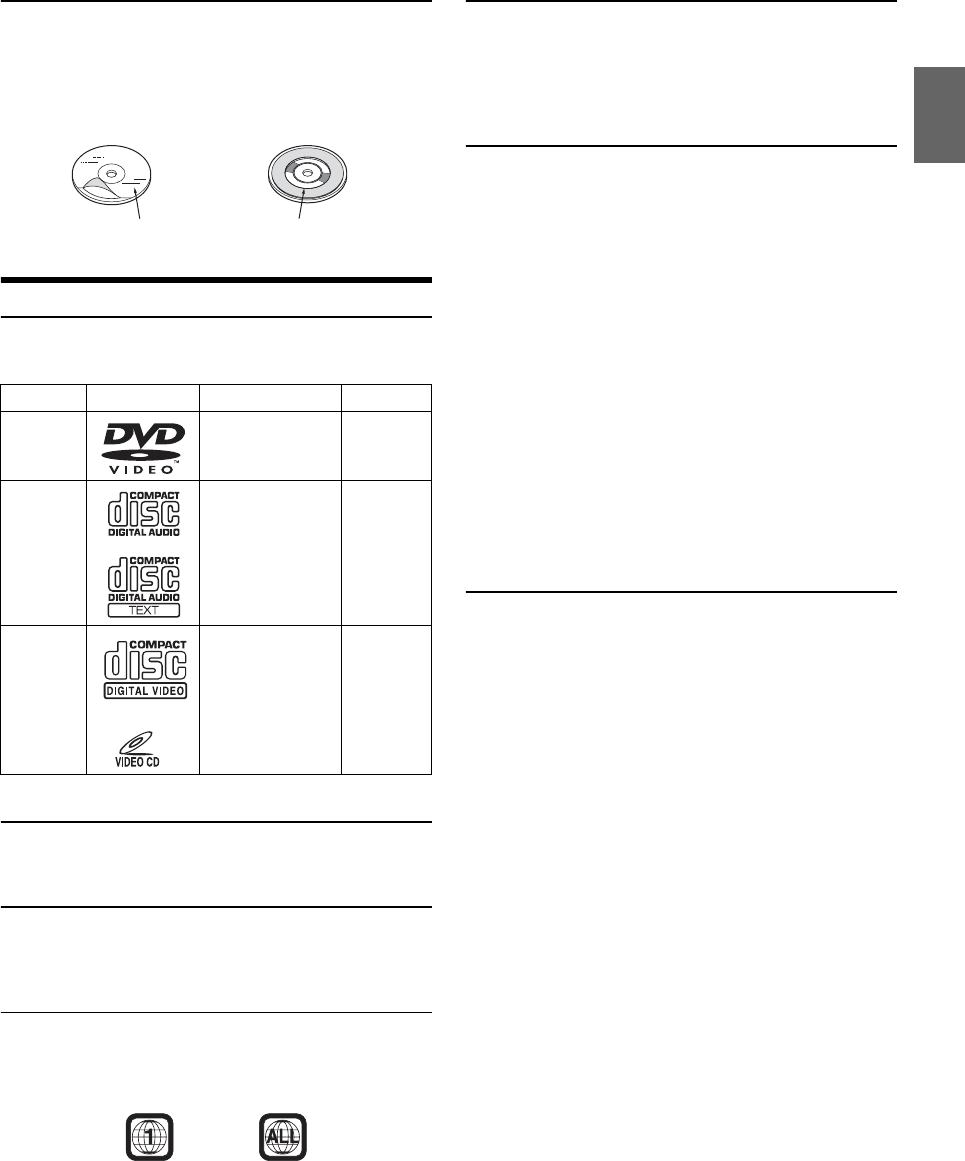
101-EN
Disc Accessories
There are various accessories available on the market for protecting
the disc surface and improving sound quality. However, most of
them will influence the thickness and/or diameter of the disc. Using
such accessories can cause operational problems. We recommend
not using these accessories on discs played in Alpine DVD players.
Discs Playable on This Unit (X209D only)
Playable Discs
The discs listed below can be played on this unit.
* Two-layer DVD disc compatible
Discs that cannot be played
DVD-ROMs, DVD-RAMs, CD-ROMs (excluding MP3/WMA/
AAC/WAV files), photo CDs, etc.
DualDisc
This unit is not compatible with DualDisc.
Using a DualDisc may cause unit malfunction, and may cause disc
damage when the disc is inserted/ejected.
DVD region number (playable region number)
This DVD player will play back any disc whose region number is 2
(or All). DVDs with a region number other than those listed below,
cannot be played on this DVD player.
Video CDs
This DVD unit is compatible with playback control (PBC)
compatible video CDs (version 2.0).
“PBC” is a function by which you can use menu screens recorded
on the disc to find the scene you want to watch and view various
types of information in dialog style.
Using compact discs (CD/CD-R/CD-RW)
If you use unspecified compact discs, correct performance cannot
be guaranteed.
You can play CD-Rs (CD-Recordables)/CD-RWs (CD-
ReWritables) which have been recorded only on audio devices.
You can also play CD-Rs/CD-RWs containing MP3/WMA/AAC/
WAV formatted audio files.
• Some of the following discs may not play on this unit:
Flawed discs, discs with fingerprints, discs exposed to extreme
temperatures or sunlight (e.g., left in the car or this unit), discs
recorded under unstable conditions, discs on which a recording
failed or a re-recording was attempted, copy-protected CDs
which do not conform to the audio CD industry standard.
• Use discs with MP3/WMA/AAC/WAV files written in a format
compliant with this unit. For details, see pages 102 and 103.
To customers using CD-R/CD-RW
• If a CD-R/CD-RW cannot be played back, make sure the last
recording session was closed (finalized).
• Finalize the CD-R/CD-RW if necessary, and attempt playback
again.
Tips for making your own discs
The unit plays DVD Video, Video CD, Audio CD and has a built in
MP3/WMA/AAC decoder.
The following information is designed to help you create your own
music CDs (either Audio CD or MP3/WMA/AAC encoded CD-R/
RW files).
What is the difference between an Audio and MP3/WMA/AAC
CD?
An Audio CD is the same format as the commercial CDs you buy in
the store (also known as CD-DA). MP3 (MPEG Audio Layer 3)/
WMA (Windows Media Audio)/AAC (Advanced Audio Coding) is
a data file that uses a compression scheme to reduce the size of the
music file*.
*If the first session on a disc containing both CD-DA data and
MP3/WMA/AAC data is a CD-DA file, only CD-DA files will be
played.
Multisession CD-R/RW:
Once a recording has been stopped, this is considered one session.
If the disc is not closed (finalized), additional data may be added.
Once this additional data has been recorded, this becomes a
“multisession” CD.
Properly formatted MP3/WMA/AAC Discs:
Use ISO9660 formatting to insure proper playback. You may use
standard ISO naming Level 1 (8.3 DOS standard), Level 2
(32 characters) or Joliet (Windows or Macintosh long filenames) file
naming conventions*.
*Please consult the Owner’s manual for additional information.
Mark (logo) Recorded Content Disc size
DVD Video Audio + Video 12 cm*
Music CD Audio 12 cm
Video CD Audio + Video 12 cm
Transparent Sheet Disc Stabiliser
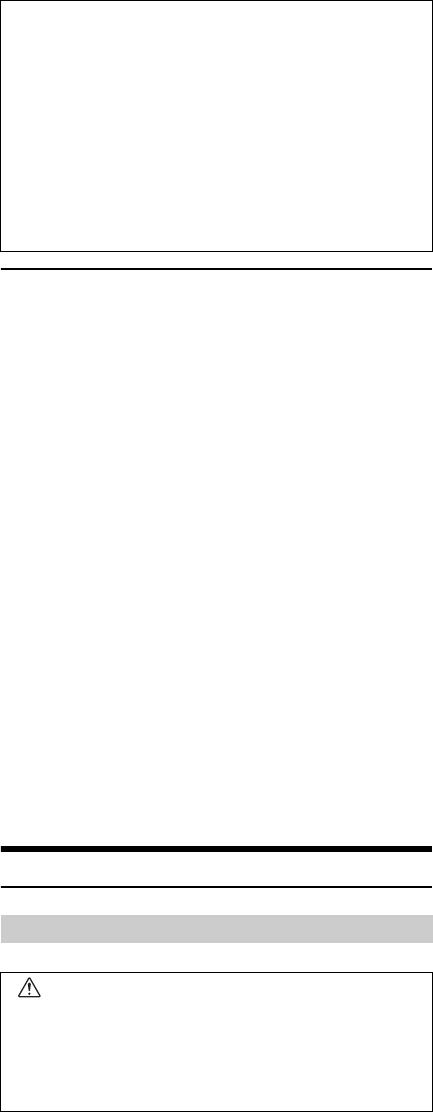
102-EN
Using DVD-Rs/DVD-RWs/DVD+Rs/DVD+RWs
• This unit is compatible with discs recorded in the standard
DVD-Video format.
• Note that discs not finalized (processed to enable to play on
playback-only DVD players) cannot be played on this DVD
player.
• Some discs may not play back, depending on the recording
device and disc format.
• Discs or files utilising copy protection, may not be playable.
Some recording systems may not properly format copied files to
enable proper playback.
• In the following cases, the disc may not play on this unit:
discs recorded by certain DVD recorders, certain irregular discs,
flawed discs, dirty discs, when the pickup lens of this DVD player
is dirty, or when moisture condensation has occurred inside the
unit.
• Be sure to follow all cautions included with your DVD-Rs/
DVD-RWs/DVD+Rs/DVD+RWs discs.
• Do not put stickers, seals, or tape on the label side of DVD-Rs/
DVD-RWs/DVD+Rs/DVD+RWs.
• Compared to the regular discs, DVD-Rs/DVD-RWs/DVD+Rs/
DVD+RWs are more affected by heat, moisture, and direct
sunlight. If left in a car, etc., damage may occur and it might not
play on this unit.
• The operable temperature range for disc playback is as follows:
DVD-R/DVD-RW: 25 to +70°C
DVD+R/DVD+RW: +5 to +55°C
About the Supported Formats
What is MP3?
MP3, whose official name is “MPEG Audio Layer 3,” is a compression
standard prescribed by the ISO, the International Standardisation
Organisation and MPEG which is a joint activity institution of the IEC.
MP3 files contain compressed audio data. MP3 encoding is capable
of compressing audio data at extremely high ratios, reducing the size
of music files to as much as one-tenth their original size. This is
achieved while still maintaining near CD quality. The MP3 format
realizes such high compression ratios by eliminating the sounds that
are either inaudible to the human ear or masked by other sounds.
What is WMA?
WMA, or “Windows Media™ Audio,” is compressed audio data.
WMA is similar to MP3 audio data.
What is AAC?
AAC is the abbreviation for “Advanced Audio Coding,” and is a basic
format of audio compression used by MPEG2 or MPEG4.
What is FLAC?
FLAC (Free Lossless Audio Codec) is an audio file codec for lossless
compression, developed and offered as open source software.
Codecs with lossy compression forms, such as MP3 and AAC, reduce
part of the data to improve compression efficiency.
However, FLAC can reconstruct compressed data to be an identical
copy of the original data by performing lossless compression. The
compression ratio of FLAC is about 50%.
Method for creating MP3/WMA/AAC/FLAC (USB Flash drive) files
Audio data is compressed using software with MP3/WMA/AAC/FLAC
(USB Flash drive) codecs. For details on creating MP3/WMA/AAC/
FLAC (USB Flash drive) files, refer to the user’s manual for that
software.
MP3/WMA/AAC/FLAC (USB Flash drive) files that are playable on this
device have the file extensions.
MP3: “mp3”
WMA: “wma”
AAC: “m4a”
FLAC: ”flac”/”fla”
WMA is not supported for the following files, Windows Media Audio
Professional, Windows Media Audio 10 std or Windows Media Audio
10 Pro Lossless.
There are many different versions of the AAC format. Confirm that the
software being used conforms to the acceptable formats listed
above. It’s possible that the format may be unplayable even though
the extension is valid.
Playback of AAC files encoded by iTunes is supported.
Supported playback sampling rates and bit rates
MP3 (USB Flash drive/Disc)
WMA (USB Flash drive/Disc)
AAC (USB Flash drive/Disc)
FLAC (USB Flash drive)
This device may not play back correctly depending on sampling
rates.
On handling compact discs (CD/CD-R/CD-RW)
• Do not touch the surface.
• Do not expose the disc to direct sunlight.
•Do not affix stickers or labels.
• Clean the disc when it is dusty.
• Make sure that the disc is smooth and flat.
• Do not use commercially available disc accessories.
Do not leave the disc in the car or the unit for a long time.
Never expose the disc to direct sunlight.
Heat and humidity may damage the disc and you may not be
able to play it again.
About MP3/WMA/AAC/FLAC
CAUTION
Except for private use, duplicating audio data (including
MP3/WMA/AAC/FLAC data) or distributing, transferring,
or copying it, whether for free or for a fee, without
permission of the copyright holder is strictly prohibited
by the Copyright Act and by international treaty.
Sampling rates: 48 kHz, 44.1 kHz, 32 kHz, 24 kHz, 22.05 kHz, 16 kHz,
12 kHz, 11.025 kHz, 8 kHz
Bit rates: 8 - 320 kbps
Sampling rates: 48 kHz, 44.1 kHz, 32 kHz, 22.05 kHz, 16 kHz,
11.025 kHz, 8 kHz
Bit rates: 48 - 320 kbps
Sampling rates: 48 kHz, 44.1 kHz, 32 kHz, 24 kHz, 22.05 kHz, 16 kHz,
12 kHz, 11.025 kHz, 8 kHz
Bit rates: 16 - 320 kbps
Sampling rates: 96kHz, 88.2kHz, 48kHz, 44.1kHz, 32kHz, 24kHz,
22.05kHz, 16kHz, 8kHz
Channel number: 1ch, 2ch
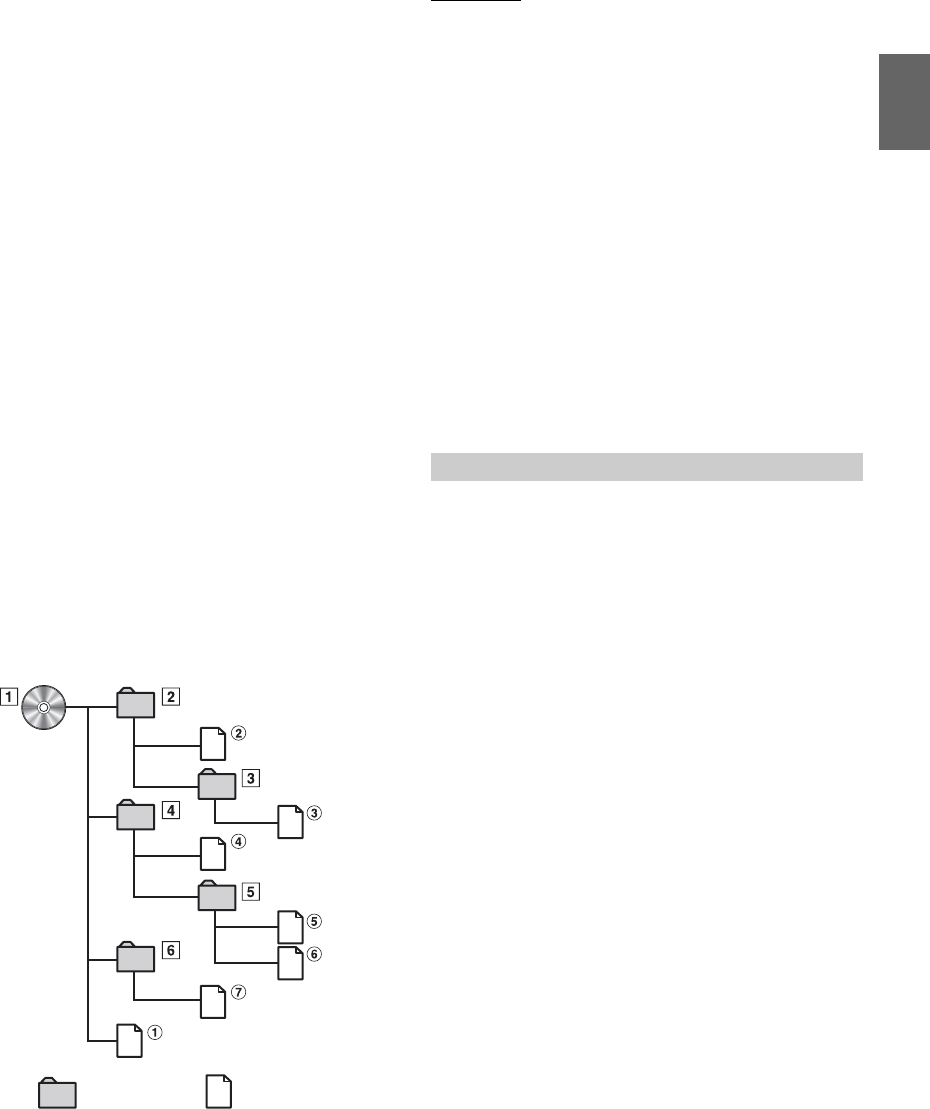
103-EN
ID3 tags/WMA tags
This device supports ID3 tag v1.0, v1.1, v2.2, v2.3, v2.4, and WMA tag
Ver.1.x. If tag data is in an MP3/WMA/AAC file, this device can display
the title (track title), artist name, and album name ID3 tag/WMA tag
data.
For non-supported characters, “?” is displayed.
The number of characters may be limited, or not correctly displayed,
depending on the tag information.
Playing back MP3/WMA/AAC/FLAC
MP3/WMA/AAC files are prepared, then written to a USB flash drive.
• Maximum numbers of playable files/folders
USB Flash drive: 10,000 files/folders (including Root Folder)
• Largest playable file size: 512 MB
Playback may not be performed if a disc exceeds the limitations
described above.
If a file/folder name is long, the maximum possible number of files
may decrease.
• Both Audio and Video files are counted if their formats are
playable on this unit.
Media supported
The media that this device can play back a USB flash drive.
Corresponding File Systems
This device supports FAT 16/32.
Order of files
Files are played back in the order that the writing software writes
them to the disc. Therefore, the playback order may not be what’s
expected. Verity the writing order in the software’s documentation.
The playback order of the folders and files is as follows. (The
following numbers may differ from actually displayed numbers.)
Terminology
Bit rate
This is the “sound” compression rate specified for encoding. The higher
the bit rate, the higher the sound quality, but also the larger the files.
Sampling rate
This value shows how many times per second the data is sampled
(recorded). For example, music CDs use a sampling rate of 44.1 kHz, so
the sound is sampled (recorded) 44,100 times per second. The higher the
sampling rate, the higher the sound quality, but also the larger the
volume of data.
Encoding
Converting music CDs, WAVE (AIFF) files, and other sound files into
the specified audio compression format.
Tag
Song information such as track titles, artist names, album names, etc.,
written into MP3/WMA/AAC/FLAC (USB flash drive) files.
Root folder
The root folder (or root directory) is found at the top of the file system.
The root folder contains all folders and files. It is created automatically
for all burned discs.
WAV, whose official name is “WAVE FORMAT” is a standard format of
Windows® audio file.
Extension: “.wav”
Sampling rate: 44.1 kHz
Quantization bit number: 16
Channel number: up to 2ch
Format: PCM only
The maximum nested folder depth is 8 (including the root
directory). File names are limited to 256 characters (including the
extension).
Valid characters for folder/file names are letters A-Z (all caps),
numbers 0-9, and ‘_’ (underscore).
Root
Folder
Folder MP3/WMA/AAC/FLAC/
WAV File
About WAV (Disc)
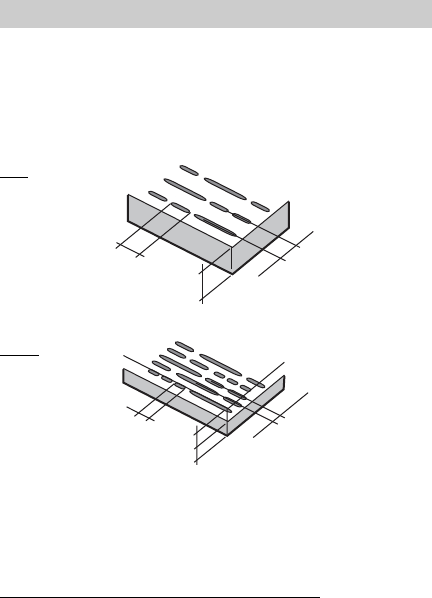
104-EN
Music CDs and DVDs have grooves (tracks) in which the digital data is
recorded. The data is represented as microscopic pits recorded into the
track – these pits are read by a laser beam to play the disc. On DVDs, the
density of the tracks and pits is twice that of CDs, so DVDs can contain
more data in less space.
A 12 cm disc can contain one movie or about four hours of music. In
addition, DVDs provide sharp picture quality with vivid colors thanks to
a horizontal resolution of over 500 lines (compared to less than 300 for
VHS tape).
In addition, DVDs offer a variety of functions.
Multiple audio* (page 79)
Movies can be recorded in up to eight languages. The desired
language can be selected from the unit.
Subtitles function* (page 79)
Movies can include subtitles in up to 32 languages. The desired
subtitle language can be selected from the unit.
Multi angle function* (page 79)
When the DVD contains a movie shot from multiple angles, the
desired angle can be selected from the unit.
Multi story function*
With this function, a single movie includes various story lines. You can
select different story lines to view various versions of the same movie.
Operation differs from disc to disc. Story line selection screens
including instructions appear during the movie. Just follow the
instructions.
*These functions differ from disc to disc. For details, refer to the disc’s
instructions.
About DVDs
CDs
Minimum pit
length -
0.9 μm 1.2 mm Track pitch -
1.6 μm
DVDs
Minimum pit
length -
0.9 μm
0.6 mm Track pitch -
0.74 μm
0.6 mm
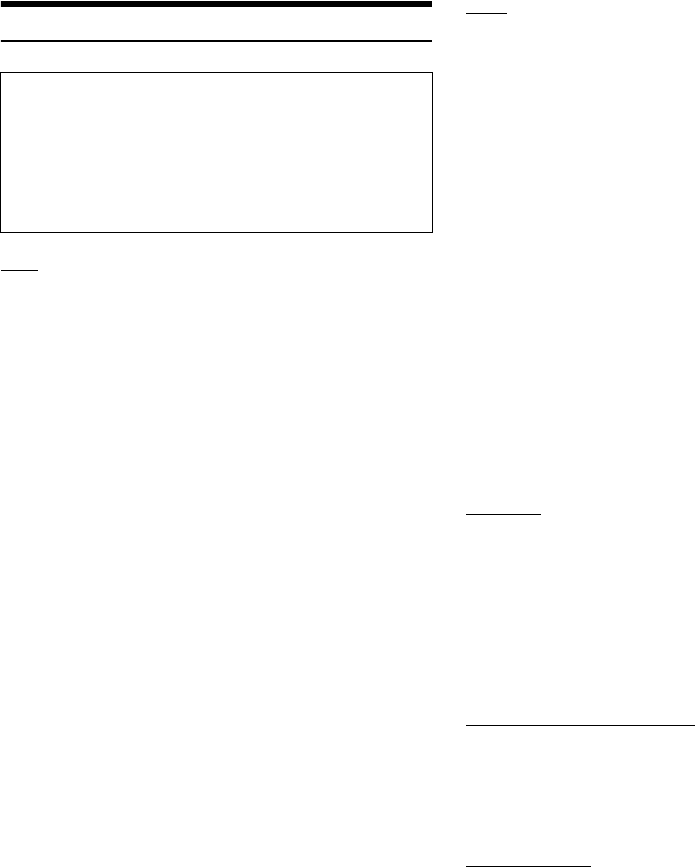
106-EN
In Case of Difficulty
Basic
No function or display.
• Vehicle’s ignition is off.
- If connected according to the instructions, the unit will not
operate with the vehicle’s ignition off.
• Improper power lead connections.
- Check power lead connections.
•Blown fuse.
- Check the fuse on the battery lead of the unit; replace with the
proper value if necessary.
• Internal micro-computer malfunctioned due to interference
noise, etc.
- Press the RESET switch with a ballpoint pen or other pointed
article.
No sound or unnatural sound.
• Incorrect setting of volume/balance/fader controls.
- Readjust the controls.
• Connections are not properly or securely made.
- Check the connections and firmly connect.
Screen not displayed.
• Brightness/Contrast control is set at the minimum position.
- Adjust the Brightness/Contrast control.
• Temperature in the vehicle is too low.
- Increase the vehicle’s interior temperature to operation
temperature range.
• Connections to the Auxiliary Device are not securely made.
- Check the connections and firmly connect.
• The Parking Brake Lead is not connected.
• The Parking Brake is not engaged.
- Connect the Parking Brake Lead, then engage the Parking
Brake.
Movement of displayed picture is abnormal.
• Temperature in the vehicle is too high.
- Allow the vehicle’s interior temperature to cool.
The optional remote control is inoperative.
• The remote control sensor setting of “Remote Sensor Setting”
(page 50) is not set to this unit (“Front”).
-Set for “Front”.
Radio
Unable to receive stations.
• No antenna, or open connection in the antenna cable.
- Make sure the antenna is properly connected; replace the
antenna or cable if necessary.
Unable to tune stations in the seek mode.
• You are in a weak signal area.
- Make sure the tuner is in DX mode.
• If the area you are in is a primary signal area, the antenna may
not be grounded and connected properly.
- Check your antenna connections; make sure the antenna is
properly grounded at its mounting location.
• The antenna may not be the proper length.
- Make sure the antenna is fully extended; if broken, replace the
antenna with a new one.
Broadcast is noisy.
• The antenna is not the proper length.
- Extend the antenna fully; replace it if it is broken.
• The antenna is poorly grounded.
- Make sure the antenna is grounded properly at its mounting
location.
• The station signal is weak and noisy.
- If above solution does not work, tune in another station.
USB Audio
Unit does not operate.
• Condensation.
- Wait a while (about 1 hour) for the condensation to dry.
Picture is unclear or noisy.
• Vehicle’s battery power is weak.
-Check the battery power and wiring.
(The unit may malfunction if the battery power is under 11
volts with a load applied.)
Rear Seat Entertainment System
DVD sound is not being output from the rear monitor
headphones.
• The external audio processor and DVD Player (DVE-5300) are
optically connected.
- Set the Audio Out of the DVD Player to “LPCM.”
Disc (X209D only)
Disc playback sound is wavering.
• Moisture condensation in the disc module.
- Allow enough time for the condensation to evaporate (about 1
hour).
Disc insertion not possible.
• A disc is already in this unit.
- Eject the disc and remove it.
• The disc is being improperly inserted.
- Insert the disc correctly. (See page 71)
Unable to fast forward or backward the disc.
• The disc has been damaged.
- Eject the disc and discard it; using a damaged disc in your unit
can cause damage to the mechanism.
If you encounter a problem, please turn the power off,
then on again. If the unit is still not functioning normally,
please review the items in the following checklist. This
guide will help you isolate the problem if the unit is at
fault. Otherwise, make sure the rest of your system is
properly connected, or then consult your authorized
Alpine dealer.
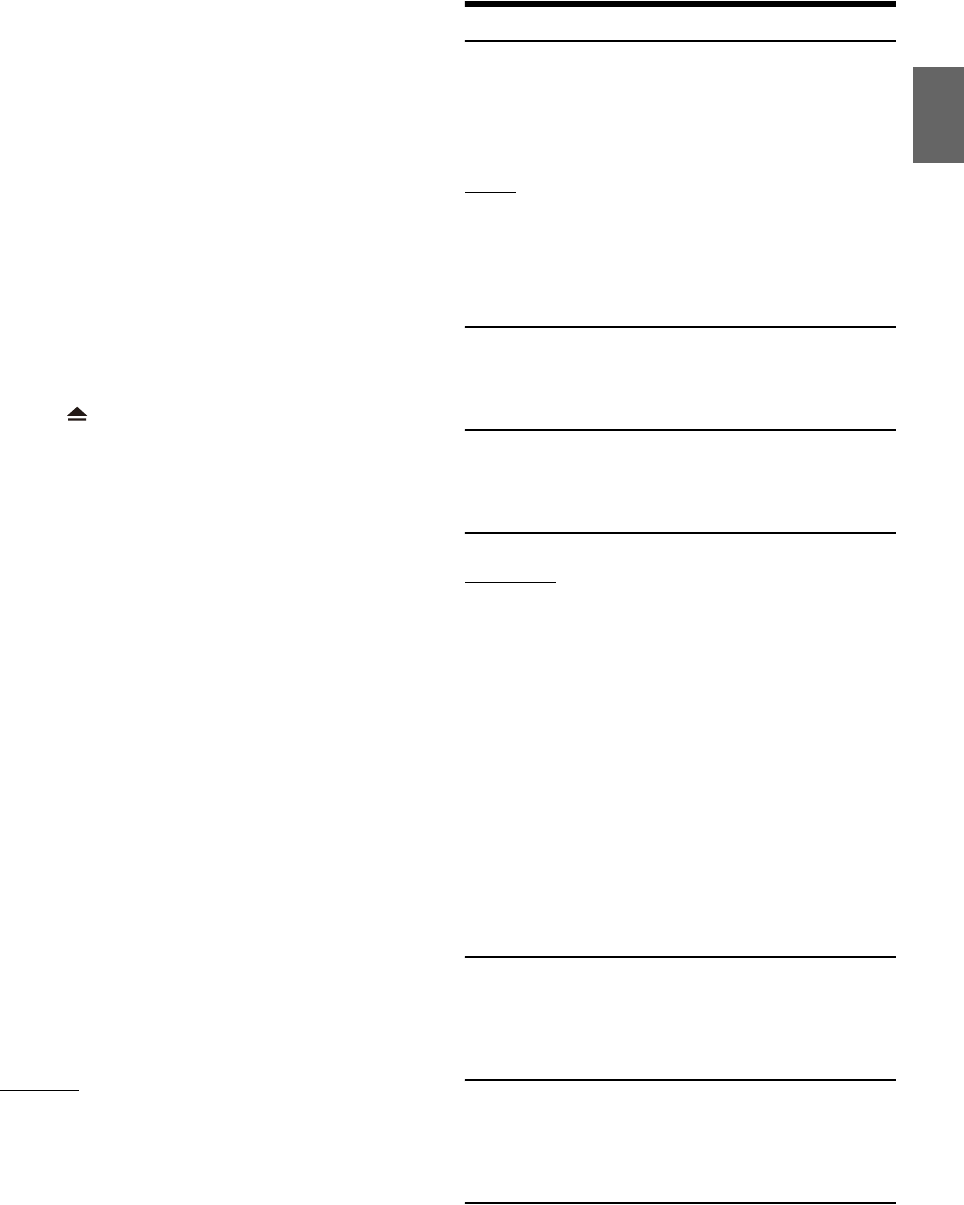
107-EN
Disc playback sound skips due to vibration.
• Improper mounting of the unit.
- Securely re-mount the unit.
• Disc is very dirty.
-Clean the disc.
• Disc has scratches.
- Change the disc.
• The pick-up lens is dirty.
- Do not use a commercially available lens cleaner disc. Consult
your nearest Alpine dealer.
Disc playback sound skips without vibration.
• Dirty or scratched disc.
- Clean the disc; a damaged disc should be replaced.
CD-R/CD-RW/DVD-R/DVD-RW/DVD+R/DVD+RW playback
not possible.
• Close session (finalization) has not been performed.
- Perform finalization and attempt playback again.
Error displays.
•Mechanical error.
- Press . After the error indication disappears, insert the disc
again. If the above-mentioned solution does not solve the
problem, consult your nearest Alpine dealer.
MP3/WMA/AAC is not played back.
• Writing error occurred. The CD format is not compatible.
- Make sure the CD has been written in a supported format.
Refer to “About MP3/WMA/AAC” (pages 102 to 103), then
rewrite in the format supported by this device.
Unit does not operate.
• Condensation.
- Wait a while (about 1 hour) for the condensation to dry.
Playback does not start.
• Disc is loaded upside-down.
- Check the disc and load it with the labeled side facing upward.
• Disc is dirty.
-Clean the disc.
• A disc not able to play back with this unit is loaded.
- Check if the disc is able to be played back.
• Parental lock is set.
- Cancel the parental lock or change the rating level.
Picture is unclear or noisy.
• Disc is being fast-forwarded or fast-reversed.
- The picture may be slightly disturbed, but this is normal.
• Vehicle’s battery power is weak.
- Check the battery power and wiring.
(The unit may malfunction if the battery power is under 11
volts with a load applied.)
Image stops sometimes.
• Disc is scratched.
- Replaced with a non-scratched disc.
Navigation
The Navigation cannot work properly.
• Reset Navigation system.
- Turn the ignition key off, and then set to ON again.
If this Message Appears
Various messages are displayed on the screen during operation. In
addition to the messages telling you the current status or providing
guidance for the next operation, there are also the following error
messages. If one of these error messages is displayed, carefully follow the
instructions in the solution column.
System
If you are driving, please pull over and park before using this
function.
• A setup operation, etc., was carried out while the vehicle was
running.
- Move the vehicle to a safe location, stop, and engage the
parking brake, then carry out this operation.
Over-current detected on the USB.
• Abnormal current is run to the USB connector device.
- Turn the ignition key off, and then set to ON again.
- Attempt to connect another iPod/iPhone/USB Flash drive.
USB Hub is not supported.
• A USB flash drive with a hub is connected.
- You cannot play back from a USB flash drive with a hub. USB
hub connections are also not supported.
Audio/Visual
Connected USB Device is not compatible.
• An iPod/iPhone that is not supported by the unit is connected.
- Connect an iPod/iPhone that is supported by the unit.
- Reset the iPod.
• A USB device that is not supported by the unit is connected.
- Attempt to connect another USB flash drive.
• Communication error.
- Turn the ignition key off, and then set to ON again.
- Check the display by reconnecting between the iPod/iPhone
and the unit, using the iPod/iPhone cable.
- Check the display by reconnecting between the USB flash drive
and the unit.
• Caused by the iPod/iPhone Software Version not being
compatible with this unit.
- Update the iPod/iPhone Software Version to be compatible
with this unit.
• The iPod/iPhone is not verified.
- Change to another iPod/iPhone.
No data.
• There are no data in the iPod/iPhone.
- Download data to the iPod/iPhone and connect to the unit.
• There are no data in the USB flash drive.
- Download data to the USB flash drive and connect to this unit.
Un-readable song was skipped.
• A copy-protected WMA file has been detected.
- You can only play back non-copy-protected files.
• A sampling rate/bit rate not supported by the unit is used.
- Use a sampling rate/bit rate supported by the unit.
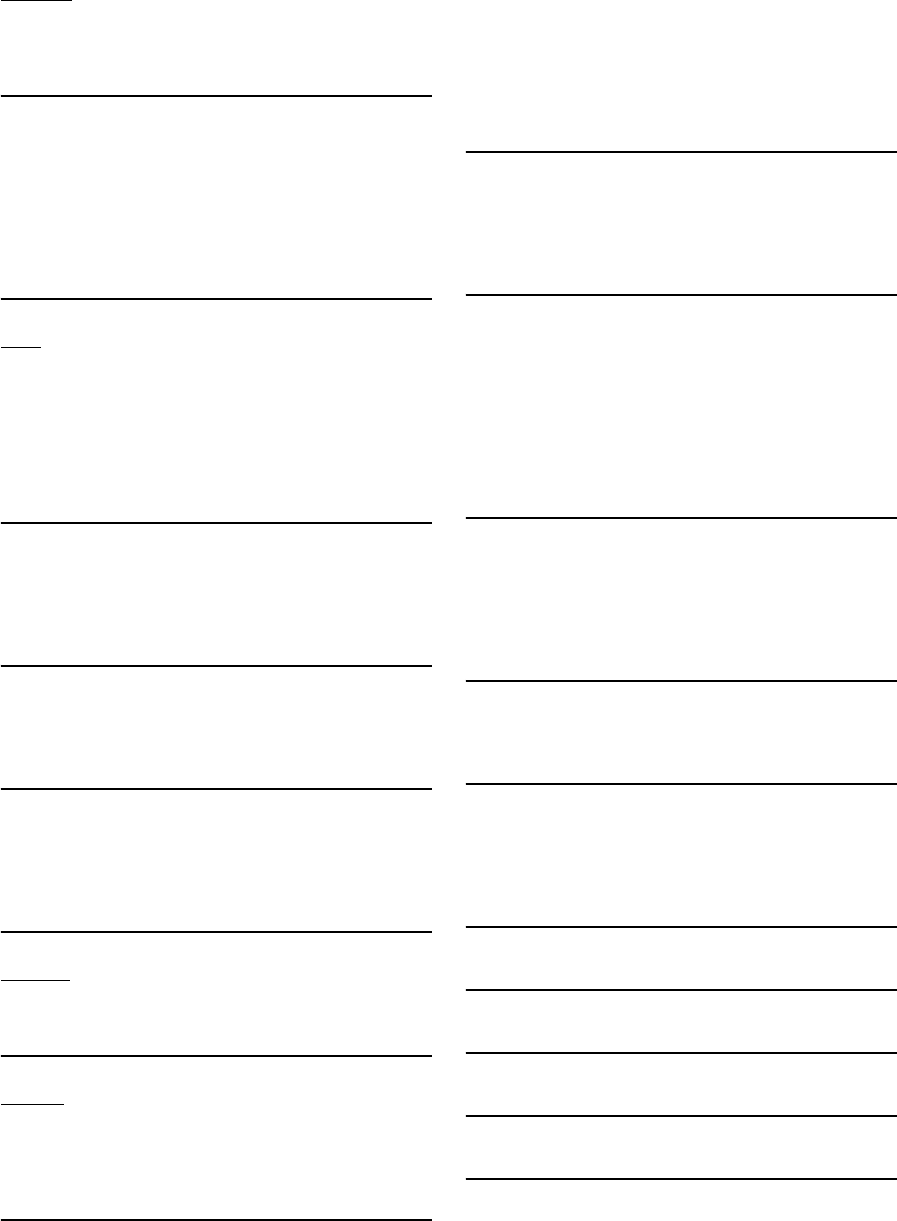
108-EN
Bluetooth
Please connect a Bluetooth audio device.
• The Bluetooth audio device was not connected correctly.
- Check the settings for the unit and the Bluetooth audio device
and reconnect.
Unable to download phonebook.
• Phonebook failed to read due to mobile phone disconnection,
etc.
- Check the mobile phone connection, and then conduct
synchronizing and adding again. (See page 85)
• The connected mobile phone does not support synchronizing of
its phone book.
- Connect the mobile phone that supports synchronizing the
phone book, then synchronize again. (See page 85)
HDMI
HDMI communication error,
Please check your device and try again.
•Communication error.
- Turn the ignition key off, and then set to ON again.
- Check the display by reconnecting between the HDMI and the
unit, using the HDMI cable.
- Check the display by reconnecting between the HDMI device
and the unit.
HDMI current error,
Please reconnect your device and try again.
• Abnormal current is run to the HDMI connector device.
- Turn the ignition key off, and then set to ON again.
- Disconnect the HDMI device from the unit, and then
reconnect it.
HDMI monitor communication error.
Please check the connection or restart system.
• HDMI device communication error.
- Turn the engine (ACC) OFF/ON. Or, check the HDMI cable
where it connects to the HDMI monitor.
Too many monitors are connected to the HDMI output.
Please check the connection.
• More than 4 HDMI monitors are connected.
• A cascade connection using more than 2 distributors is made.
- Use one distributor and less than 4 HDMI monitors when
connecting.
iDataLink
CAN Communication error
•Communication error.
- Check the iDataLink module connection.
SiriusXM
Check Tuner
• The SiriusXM Tuner is disconnected or the unit is having trouble
communicating with the Tuner.
- Connect the Tuner or check the Tuner connection to the back
of the unit.
Check Antenna
• The SiriusXM Satellite Radio antenna or cable is either damaged
or not connected correctly to the SiriusXM Tuner.
- Check that the SiriusXM antenna cable is connected to the
SiriusXM Tuner and check that the antenna cable is not kinked
or otherwise damaged. Replace the antenna if necessary.
- SiriusXM products are available at your local car audio retailer
or online at www.shop.siriusxm.com.
No Signal
• The SiriusXM satellite signal is too weak at the current location.
- Move the vehicle to a location with a clear view of the southern
sky.
- Make sure the Satellite Radio antenna is properly mounted and
not obstructed by metal objects.
Channel <xxx> Not Subscribed
Call SiriusXM to Subscribe
• The active channel has become unsubscribed or the requested
channel is not available in your subscription package.
- In the U.S.A., visit www.siriusxm.com or call 1-866-635-2349 if
you have questions about your subscription package or would
like to subscribe to this channel. In Canada, visit
www.siriusxm.ca or call 1-877-438-9677.
- The unit will revert to the previously selected channel or to
channel 1 automatically.
Channel <xxx> Not Available
• The active channel is no longer in the SiriusXM channel lineup
or the user has entered an invalid channel number.
- Visit www.siriusxm.com for information on the current
channel lineup.
• The unit will revert to the previous channel or to channel 1
automatically.
Subscription Updated
Press OK to Continue
•Your subscription has been updated.
- Touch [OK] to clear this message.
Channel <xxx> Locked
• A locked channel is selected.
- Input the passcode on the number keypad screen, see “Parental
Lock Function” (page 70). If wrong passcode is entered,
“Incorrect Pass Code entered” will be displayed and the unit
will revert to the previous channel.
Updating · · ·
• The Featured Favorites channels are currently updating.
Updating Teams, please wait
• The Game table is currently updating.
Replay Memory Full
• Replay Buffer is full.
Replay Memory Near Full
• Replay Buffer will be full within 11 seconds.
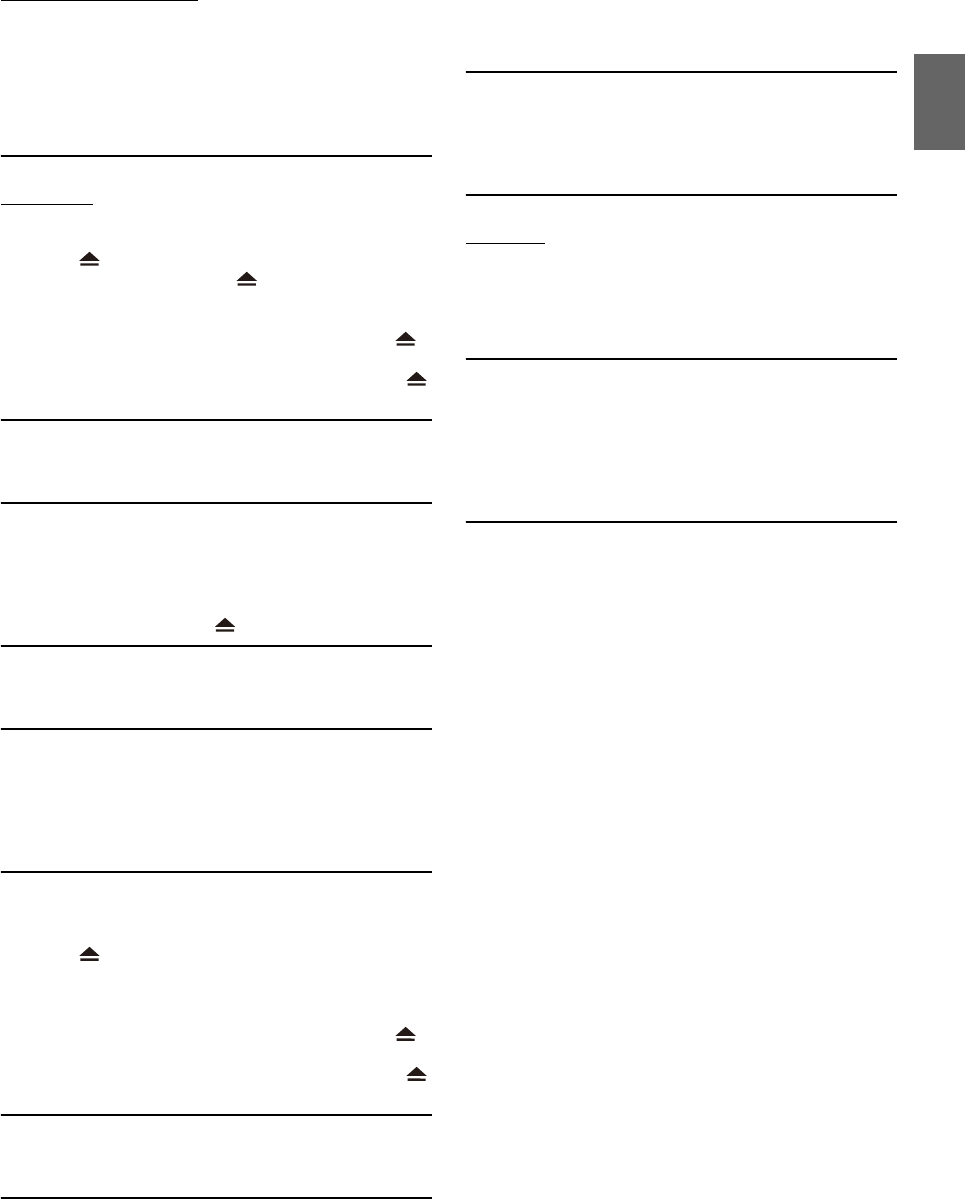
109-EN
Applying Alpine TuneIt App
You can not use Sound App
Because External AP is on.
• “Setting the External Audio Processor” (page 50) is “On.”
- When “External Audio Processor” (page 50) is set to “On,” you
cannot perform Sound Tuning from the Alpine TuneIt App. Set
“External Audio Processor” to “Off” to perform Sound Tuning
from the Alpine TuneIt App.
(X209D only)
DISC ERROR
•Mechanism error.
1) Press and eject the disc.
If the disc does not eject, press again for at least 3 seconds
and eject the disc.
If the disc still does not eject, consult your Alpine dealer.
2) When the error indication remains after ejecting, press
again.
If the error indication still does not turn off after pressing
a few times, consult your Alpine dealer.
LO-TEMP
• The temperature in the car is too low.
- Raise the temperature in the car to normal temperature.
NO DISC
• No disc is inserted.
-Insert a disc.
• Although a disc is inserted, “NO DISC” is displayed and the unit
does not start to play or eject the disc.
- Remove the disc by pressing again for at least 3 seconds.
REGIONAL CODE VIOLATION
• Disc does not match regional code number.
- Load a disc that matches the regional code number.
HI-TEMP
• Protective circuit is activated at high temperature.
- The indicator will disappear when the temperature returns to
within operation range.
- Leave the power OFF until the temperature decreases and then
turn the power ON again.
LOADING ERROR
EJECT ERROR
•Mechanism error.
1) Press and eject the disc.
If the disc does not eject, press c again for at least 3 seconds
and eject the disc.
If the disc still does not eject, consult your Alpine dealer.
2) When the error indication remains after ejecting, press
again.
If the error indication still does not turn off after pressing
a few times, consult your Alpine dealer.
PROTECTED
• A copy-protected WMA file was played back.
- You can only play back non-copy-protected files.
ILLEGAL FORMAT
• A disc with an unsupported region code or other copyright
infringement has been inserted.
- Change to another disc.
READ ERROR
• The unit cannot read a disc's TOC because the disc has many
scratches or is very dirty.
- Clean the dirty disc, and insert it again. Damaged discs should
be replaced.
Navigation
The vehicle’s position is erroneous.
• The GPS reception is poor.
- Drive the vehicle in an area of good GPS reception to allow the
unit to recalibrate itself. Move to a location where strong GPS
reception is possible.
No operation
• Moisture condensation
- Allow enough time for the condensation to evaporate (about 1
hour).
• Ambient Temperature
- Make sure the temperature inside the vehicle is between 0°C
and 45°C (32°F and 113°F).
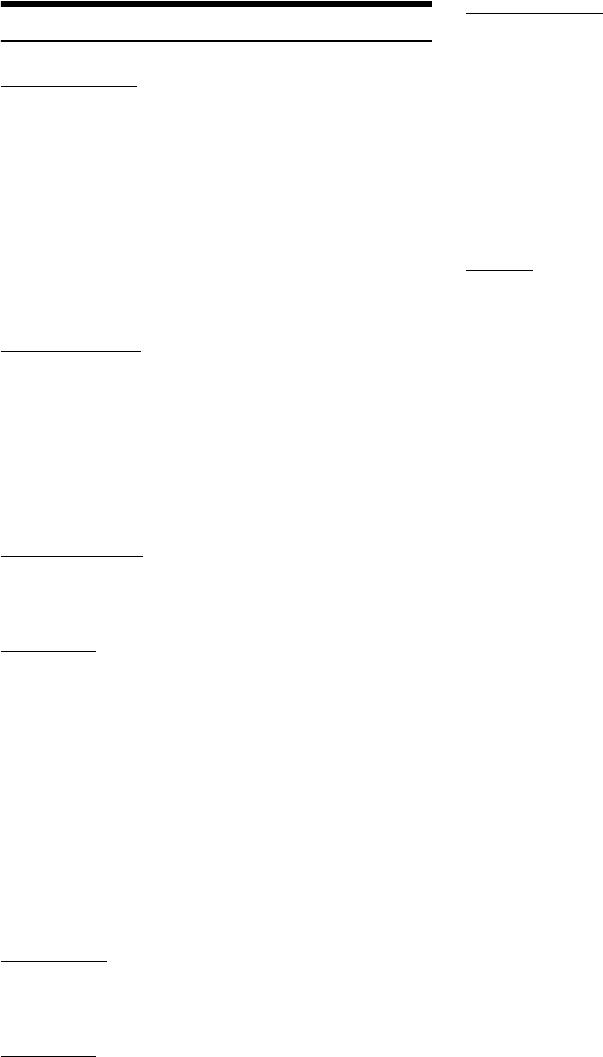
110-EN
Specifications
MONITOR SECTION
FM TUNER SECTION
AM TUNER SECTION
USB SECTION
HDMI SECTION
GPS SECTION
Bluetooth SECTION
GENERAL
• Due to continuous product improvement, specifications and design are
subject to change without notice.
• The LCD panel is manufactured using an extremely high precision
manufacturing technology. Its effective pixel ratio is over 99.99%. This
means that there is a possibility that 0.01% of the pixels could be either
always ON or OFF.
Screen Size 9” (X209D)
8” (X208U)
7” (INE-W977HD)
LCD Type Transparent type TN LCD
Operation System TFT active matrix
Number of Picture Elements 1,152,000 pcs. (800 × 480 × 3
(RGB))
Effective Number of Picture Elements
99% or more
Illumination System LED
Tuning Range 87.7 – 107.9 MHz
Mono Usable Sensitivity 9.3 dBf (0.8 µV/75 ohms)
50 dB Quieting Sensitivity 13.5 dBf (1.3 µV/75 ohms)
Alternate Channel Selectivity 80 dB
Signal-to-Noise Ratio 65 dB
Stereo Separation 35 dB
Capture Ratio 2.0 dB
Tuning Range 530 – 1,710 kHz
Usable Sensitivity 25.1 V/28 dBf
USB requirements USB 2.0
Max. Power Consumption 1,500 mA (CDP Support)
USB Class USB (Mass Storage Class)
File System FAT16/32
Number of Channels 2-Channels (Stereo)
Frequency Response*15 – 20,000 Hz (±1 dB)
Total Harmonic Distortion 0.008% (at 1 kHz)
Dynamic Range 95 dB (at 1 kHz)
Signal-to-Noise Ratio 100 dB
Channel Separation 85 dB (at 1 kHz)
*1 Frequency response may differ depending on the encoder software/bit
rate.
Input Format 480p/VGA
Output Format 480p
GPS Reception frequency 1,575.42 ±1 MHz
GPS Reception sensitivity -130 dB max.
Bluetooth Specification Bluetooth V3.0
Output Power +4 dBm Ave. (Power class 2)
Profile HFP (Hands-Free Profile)
OPP (Object Push Profile)
PBAP (Phone Book Access Profile)
A2DP (Advanced Audio
Distribution Profile)
AVRCP (Audio/Video Remote
Control Profile)
SPP (Serial Port Profile)
Power Requirement 14.4 V DC
(11–16 V allowable)
Operating temperature -4°F to +140°F
(-20°C to + 60°C)
Power Output 16 W RMS × 4*2
*2 Primary amplifier ratings per CEA-2006 Standard
• Power output: measured at 4 Ohms and ≤ 1% THD+N
• S/N: 80 dBA (reference: 1 W into 4 Ohms)
Weight 1.54 kg (3 lbs. 6 oz) (X208U)
1.41 kg (3 lbs. 2 oz)
(INE-W977HD)
Audio output level
Preout (Front, Rear): 4V/10k ohms (max.)
Preout (Subwoofer): 4V/10k ohms (max.)
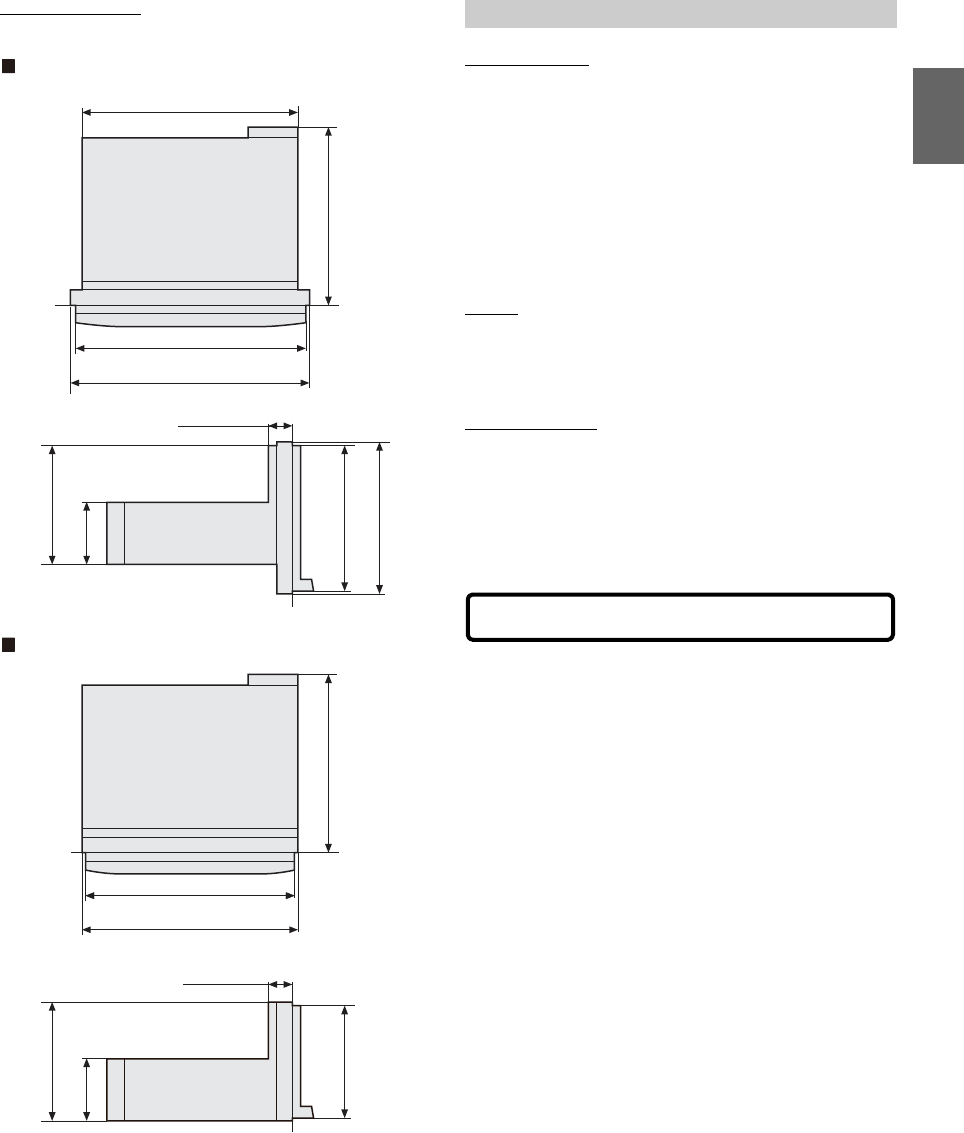
111-EN
NOSE/CHASSIS SIZE
X209D is sized exclusively for a certain car model.
X208U
INE-W977HD
CD/DVD SECTION
PICKUP
REMOTE CONTROL
178 mm (7-1/8”)
190.5 mm (7-1/2”)
197.5 mm (7-7/8”)
147 mm (5-7/8”)
124.5 mm (5”)
120.5 mm (4-3/4”)
50 mm (2”)
100 mm (4”)
18 mm (23/32”)
171 mm (6-3/4”)
178 mm (7-1/8”)
147 mm (5-7/8”)
96 mm (3-7/8”)
50 mm (2”)
100 mm (4”)
18 mm (23/32”)
For X209D
Frequency Response CD: 5 – 20,000 Hz (± 1 dB)
Wow & Flutter (% WRMS) Below measurable limits
Total Harmonic Distortion 0.02 % (at 1 kHz)
Dynamic Range 95 dB (at 1 kHz)
Channel Separation 65 dB (at 1 kHz)
Horizontal resolution 500 lines or greater
Video output level 1Vp-p (75 ohms)
Video S/N ratio DVD: 60 dB
Audio S/N ratio 95 dB
Wave length DVD: 665 nm
CD: 800 nm
Laser power CLASS II
Battery Type CR2025 battery
Width 42 mm (1-11/16”)
Height 90 mm (3-5/8”)
Depth 11.6 mm (15/32”)
Weight 50 g (2 oz) (battery excluded)
CAUTION-Laser radiation when open, DO NOT STARE INTO BEAM
(Bottom side of player)

112-EN
END USER LICENSE AGREEMENT (HERE)
In using this Navigation System (hereinafter referred to as “System”),
which includes Alpine Electronics, Inc. (“Alpine”) Specifications, Space
Machine, Inc. (“Space Machine”) Software and HERE North America,
LLC. (“HERE”) Database, you are bound by the terms and conditions
set forth below. By breaking the seal on the System and using your
copy of the System, you have demonstrated your agreement to the
terms and conditions of this Agreement. You should, therefore, make
sure that you read and understand the following provisions.
The System may not be copied, duplicated or otherwise modified, in
whole or in part, without the express written permission of Alpine,
Space Machine and HERE.
The System may not be transferred or sublicensed to any third party
for profit, rent or loan or licensed for reuse in any manner.
The System may not be decompiled, reverse engineered or otherwise
disassembled, in whole or in part.
The System may not be used in a network or by any other manner of
simultaneous use in multiple systems.
The System is intended solely for personal use (or internal use where
the end-user is a business) by the consumer.
The System is not to be used for commercial purposes.
Neither Alpine, Space Machine nor HERE guarantees to the customer
that the System meet the specific objectives of the user.
Neither Alpine, Space Machine nor HERE shall be responsible for any
damages caused by the use of the System to the actual user and to
any third party.
The warranty on the System shall not extend to an exchange or
refund due to misspelling, omission of letters, or any other cosmetic
discrepancy in layout found in the System.
The right to use the System shall expire either when the user destroys
this software, or when any of the terms for use is violated and Alpine,
Space Machine and/or HERE exercise the option to revoke the license
to use this software.
The terms and conditions hereof apply to all subsequent users and
owner’s as well as to the original purchaser.
The HERE Database may include or reflect data of licensors, including
Her Majesty The Queen in right of CANADA. Such data is licensed on
an “AS IS” basis. The licensors, including Her Majesty The Queen, make
no guarantees, representations or warranties respecting such data,
either express or implied, arising by law or otherwise, accuracy or
fitness for a particular purpose.
The licensors, including Her Majesty The Queen, shall not be liable in
respect of any claim, demand or action, irrespective of the nature of
the cause of the claim, demand or action alleging any loss, injury or
damages, direct or indirect, which may result from the use or
possession of the data or the HERE database. The licensors, including
Her Majesty The Queen, shall not be liable in any way for loss of
revenues or contracts, or any other consequential loss of any kind
resulting from any defect in the data or the HERE database.
End User shall indemnify and save harmless the licensors, including
Her Majesty The Queen and the minister, and their officers,
employees and agents from and against any claim, demand or action,
irrespective of the nature of the cause of the claim, demand or action,
alleging loss, costs, expenses, damages or injuries (including injuries
resulting in death) arising out of the use or possession of the data or
the HERE database.
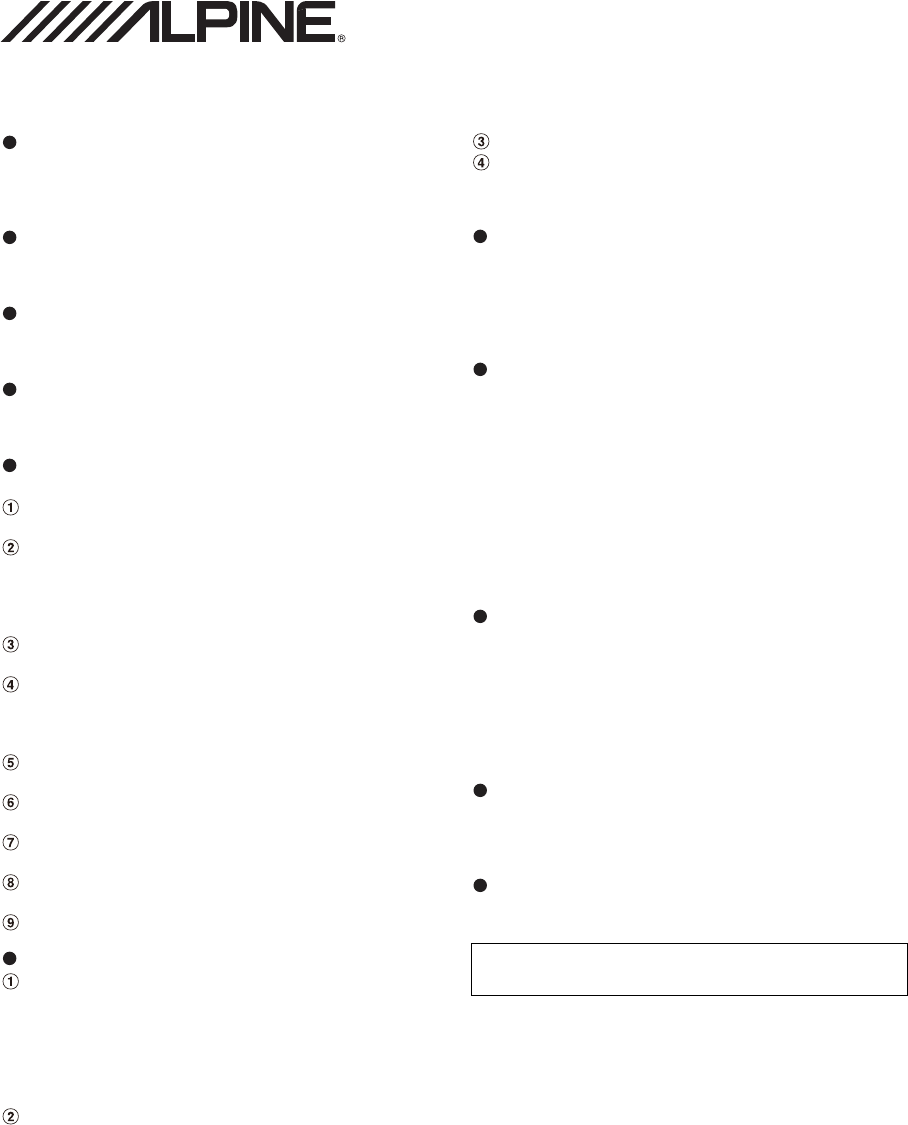
LIMITED WARRANTY
ALPINE ELECTRONICS OF AMERICA, INC. (“Alpine”), is dedicated to quality craftsmanship and is pleased to offer this Warranty. We suggest that you
read it thoroughly. Should you have any questions, please contact your Dealer or contact Alpine at one of the telephone numbers listed below.
PRODUCTS COVERED:
This Warranty covers Car Audio Products and Related Accessories (“the
product”). Products purchased in the Canada are covered only in the
Canada. Products purchased in the U.S.A. are covered only in the U.S.A.
LENGTH OF WARRANTY:
This Warranty is in effect for one year from the date of the first
consumer purchase.
WHO IS COVERED:
This Warranty only covers the original purchaser of the product, who
must reside in the United States, Puerto Rico or Canada.
WHAT IS COVERED:
This Warranty covers defects in materials or workmanship (parts and
labor) in the product.
WHAT IS NOT COVERED:
This Warranty does not cover the following:
Damage occurring during shipment of the product to Alpine for
repair (claims must be presented to the carrier).
Damage caused by accident or abuse, including burned voice coils
caused by over-driving the speaker (amplifier level is turned up
and driven into distortion or clipping). Speaker mechanical failure
(e.g. punctures, tears or rips). Cracked or damaged LCD panels.
Dropped or damaged hard drives.
Damage caused by negligence, misuse, improper operation or
failure to follow instructions contained in the Owner’s manual.
Damage caused by act of God, including without limitation,
earthquake, fire, flood, storms or other acts of nature.
Any cost or expense related to the removal or reinstallation of the
product.
Service performed by an unauthorized person, company or
association.
Any product which has the serial number defaced, altered or
removed.
Any product which has been adjusted, altered or modified without
Alpine’s consent.
Any product not distributed by Alpine within the United States,
Puerto Rico or Canada.
Any product not purchased from an Authorized Alpine Dealer.
HOW TO OBTAIN WARRANTY SERVICE:
You are responsible for delivery of the product to an Authorized
Alpine Service Center or Alpine for repair and for payment of any
initial shipping charges. Alpine will, at its option, repair or replace
the product with a new or reconditioned product without charge.
If the repairs are covered by the warranty, and if the product was
shipped to an Authorized Alpine Service Center or Alpine, Alpine
will pay the return shipping charges.
You should provide a detailed description of the problem(s) for
which service is required.
You must supply proof of your purchase of the product.
You must package the product securely to avoid damage during
shipment. To prevent lost packages it is recommended to use a
carrier that provides a tracking service.
HOW WE LIMIT IMPLIED WARRANTIES:
ANY IMPLIED WARRANTIES INCLUDING FITNESS FOR USE AND
MERCHANTABILITY ARE LIMITED IN DURATION TO THE PERIOD OF THE
EXPRESS WARRANTY SET FORTH ABOVE AND NO PERSON IS
AUTHORIZED TO ASSUME FOR ALPINE ANY OTHER LIABILITY IN
CONNECTION WITH THE SALE OF THE PRODUCT.
HOW WE EXCLUDE CERTAIN DAMAGES:
ALPINE EXPRESSLY DISCLAIMS LIABILITY FOR INCIDENTAL AND
CONSEQUENTIAL DAMAGES CAUSED BY THE PRODUCT. THE TERM
“INCIDENTAL DAMAGES” REFERS TO EXPENSES OF TRANSPORTING
THE PRODUCT TO THE ALPINE SERVICE CENTER, LOSS OF THE
ORIGINAL PURCHASER’S TIME, LOSS OF THE USE OF THE PRODUCT,
BUS FARES, CAR RENTALS OR OTHERS COSTS RELATING TO THE CARE
AND CUSTODY OF THE PRODUCT. THE TERM “CONSEQUENTIAL
DAMAGES” REFERS TO THE COST OF REPAIRING OR REPLACING OTHER
PROPERTY WHICH IS DAMAGED WHEN THIS PRODUCT DOES NOT
WORK PROPERLY. THE REMEDIES PROVIDED UNDER THIS WARRANTY
ARE EXCLUSIVE AND IN LIEU OF ALL OTHERS.
HOW STATE/PROVINCIAL LAW RELATES TO THE
WARRANTY:
This Warranty gives you specific legal rights, and you may also have
other rights which vary from state to state and province to province. In
addition, some states/provinces do not allow limitations on how long
an implied warranty lasts, and some do not allow the exclusion or
limitation of incidental or consequential damages. Accordingly,
limitations as to these matters contained herein may not apply to you.
IN CANADA ONLY:
This Warranty is not valid unless your Alpine car audio product has
been installed in your vehicle by an Authorized Installation Center, and
this warranty stamped upon installation by the installation center.
HOW TO CONTACT CUSTOMER SERVICE:
Should the product require service, please call the following number
for your nearest Authorized Alpine Service Center.
Or visit our website at; http://www.alpine-usa.com
CAR AUDIO 1-800-ALPINE-1 (1-800-257-4631)
NAVIGATION 1-888-NAV-HELP (1-888-628-4357)
ALPINE ELECTRONICS OF AMERICA, INC., 19145 Gramercy Place, Torrance, California 90501, U.S.A.
Do not send products to this address.
Call the toll free telephone number or visit the website to locate a service center.
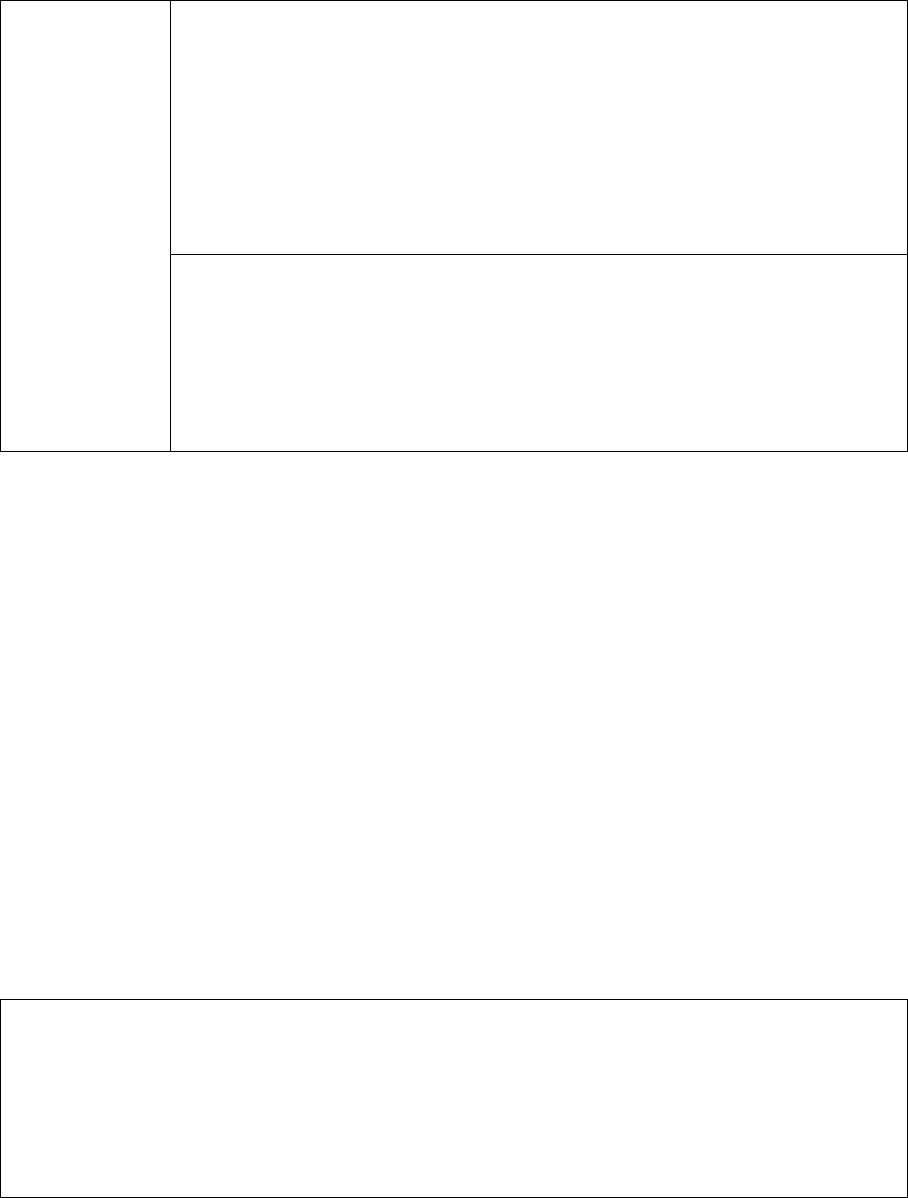
About the Rules of Bluetooth Electromagnetic Radiation Regulation
USA/Canada
FCC/IC CAUTION
This device complies with Industry Canada’s licence-exempt RSSs. Operation is subject to the following two
conditions:
(1) This device may not cause interference; and
(2) This device must accept any interference, including interference that may cause undesired operation of the
device.
Changes or modifications not expressly approved by the party responsible for compliance could void the user’s
authority to operate the equipment.
This equipment complies with FCC/IC radiation exposure limits set forth for an uncontrolled environment and
meets the FCC radio frequency (RF) Exposure Guidelines and RSS-102 of the IC radio frequency (RF) Exposure rules.
This equipment has very low levels of RF energy that it deemed to comply without maximum permissive exposure
evaluation (MPE). But it is desirable that it should be installed and operated keeping the radiator at least 20 cm or
more away from person’s body.
Le présent appareil est conforme aux CNR d’Industrie Canada applicables aux appareils radio exempts de licence.
L’exploitation est autorisée aux deux conditions suivantes :
(1) l’appareil ne doit pas produire de brouillage;
(2) l’utilisateur de l’appareil doit accepter tout brouillage radioélectrique subi, même si le brouillage est susceptible
d’en compromettre le fonctionnement.
Cet équipement est conforme aux limites d’exposition aux rayonnements énoncées pour un environnement non
contrôlé et respecte les règles les radioélectriques (RF) de la FCC lignes directrices d’exposition et d’exposition aux
fréquences radioélectriques (RF) CNR-102 de l’IC. Cet équipement émet une énergie RF très faible qui est considérée
conforme sans évaluation de l’exposition maximale autorisée (MPE). Cependant, il est souhaitable qu’il devrait être
installé et utilisé en gardant une distance de 20 cm ou plus entre le radiateur et le corps humain.
Don’t forget to take a moment to protect your purchase by registering your product now at the following
address: www.alpine-usa.com/registration.
N’oubliez pas de consacrer un moment à la protection de votre achat en enregistrant votre produit dès
maintenant à l’adresse suivante : www.alpine-usa.com/registration.
Recuerde que con solo unos pocos pasos podrá proteger su producto, registrándolo a través de la siguiente
dirección: www.alpine-usa.com/registration.