Apple Keyboard Shortcuts Aperture 2.0 2
User Manual: apple Aperture - 2.0 - Keyboard Shortcuts Free User Guide for Apple Aperture Software, Manual
Open the PDF directly: View PDF ![]() .
.
Page Count: 10
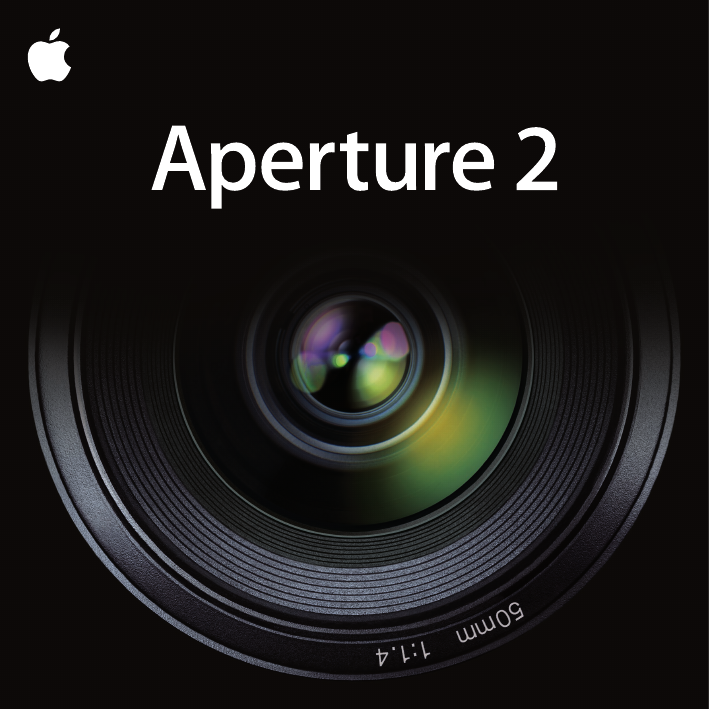
Keyboard Shortcuts
Keyboard Shortcuts
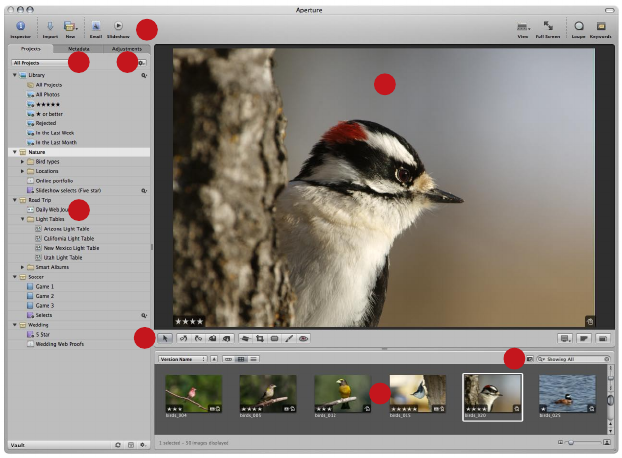
A
F
D
C
G
B
H
E
A Viewer B Tool strip C Projects inspector D Metadata inspector E Adjustments inspector
F Browser G Query HUD H Toolbar
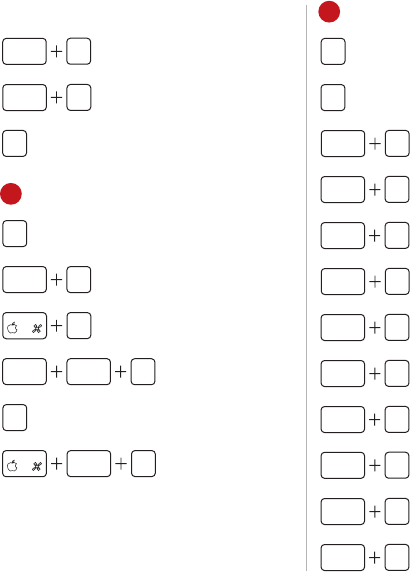
Views
option W
Swap Browser
Position
W
shift
Rotate Browser
Position
V
Cycle View Mode
A Viewer
Y
Show/Hide Viewer
Metadata
Y
shift
Switch Viewer
Metadata View
J
Metadata
Preferences
option H
shift
Highlight
Hot & Cold Areas
P
Quick Preview
shift O
Open With
External Editor
Adjustment Tools
A
Selection Tool
R
Rotate Tool
R
R
Alternate Between
Rotate Tools
O
Lift Tool
O
shift
Stamp Tool
G
Straighten Tool
C
Crop Tool
X
Retouch Tool
E
Red Eye Tool
D Metadata Inspector
control K
Show Keywords
control E
Show EXIF
control I
Show IPTC
control O
Show Other
control R
Show Archive
E Adjustments Inspector
control H
Highlights
& Shadows
control C
Color
control M
Monochrome Mixer
control N
Noise Reduction
control S
Edge Sharpen
control V
Vignette
Selection Controls
Navigate
[
Rotate
Counterclockwise
]
Rotate Clockwise
A
Select All
shift A
Deselect All
R
Invert Selection
home
shift
Select to Beginning
end
shift
Select to End
Previous Within
Selection
'
Next Within
Selection
Inspectors
I
Show/Hide
Inspector
W
Next Inspector Tab
C Projects Inspector
Q
Put Focus
in Projects Inspector
option L
New Empty Album
L
New Album
From Selection
shift L
New Smart Album
N
New Project
shift N
New Folder
F Browser
control F
Filmstrip View
control G
Grid View
control L
List View
[
shift
Decrease
Thumbnail Size
]
shift
Increase
Thumbnail Size
W
Close Tab
U
Show/Hide
Browser Metadata
U
shift
Switch Browser
Metadata View
shift S
Export Masters
shift E
Export Versions
Version Controls
option G
Create Version
From Master
option J
Create Version
From Master JPEG
option V
Create Duplicate
Version
option G
shift
Create Version
From Master and
Add to Selection
option J
shift
Create Version From
Master JPEG and
Add to Selection
option V
shift
Create Duplicate
Version and
Add to Selection
A
F
D
C
G
B Tool Strip
M
Show Master
Z
Zoom Viewer
option U
Viewer Show Multiple
option R
Viewer Show One
option H
Viewer Three Up
option O
Viewer Compare
option T
Viewer Stack
option M
Secondary Mirror
option A
Secondary Alternate
option S
Secondary Span
option B
Secondary Blank
option X
Secondary Desktop
B
H
E
A Viewer B Tool strip C Projects inspector D Metadata inspector E Adjustments inspector
F Browser G Query HUD H Toolbar

Views
option W
Swap Browser
Position
W
shift
Rotate Browser
Position
V
Cycle View Mode
A Viewer
Y
Show/Hide Viewer
Metadata
Y
shift
Switch Viewer
Metadata View
J
Metadata
Preferences
option H
shift
Highlight
Hot & Cold Areas
P
Quick Preview
shift O
Open With
External Editor
Adjustment Tools
A
Selection Tool
R
Rotate Tool
R
R
Alternate Between
Rotate Tools
O
Lift Tool
O
shift
Stamp Tool
G
Straighten Tool
C
Crop Tool
X
Retouch Tool
E
Red Eye Tool
D Metadata Inspector
control K
Show Keywords
control E
Show EXIF
control I
Show IPTC
control O
Show Other
control R
Show Archive
E Adjustments Inspector
control H
Highlights
& Shadows
control C
Color
control M
Monochrome Mixer
control N
Noise Reduction
control S
Edge Sharpen
control V
Vignette
Selection Controls
Navigate
[
Rotate
Counterclockwise
]
Rotate Clockwise
A
Select All
shift A
Deselect All
R
Invert Selection
home
shift
Select to Beginning
end
shift
Select to End
Previous Within
Selection
'
Next Within
Selection
Inspectors
I
Show/Hide
Inspector
W
Next Inspector Tab
C Projects Inspector
Q
Put Focus
in Projects Inspector
option L
New Empty Album
L
New Album
From Selection
shift L
New Smart Album
N
New Project
shift N
New Folder
F Browser
control F
Filmstrip View
control G
Grid View
control L
List View
[
shift
Decrease
Thumbnail Size
]
shift
Increase
Thumbnail Size
W
Close Tab
U
Show/Hide
Browser Metadata
U
shift
Switch Browser
Metadata View
shift S
Export Masters
shift E
Export Versions
Version Controls
option G
Create Version
From Master
option J
Create Version
From Master JPEG
option V
Create Duplicate
Version
option G
shift
Create Version
From Master and
Add to Selection
option J
shift
Create Version From
Master JPEG and
Add to Selection
option V
shift
Create Duplicate
Version and
Add to Selection
A
F
D
C
G
B Tool Strip
M
Show Master
Z
Zoom Viewer
option U
Viewer Show Multiple
option R
Viewer Show One
option H
Viewer Three Up
option O
Viewer Compare
option T
Viewer Stack
option M
Secondary Mirror
option A
Secondary Alternate
option S
Secondary Span
option B
Secondary Blank
option X
Secondary Desktop
B
H
E
A Viewer B Tool strip C Projects inspector D Metadata inspector E Adjustments inspector
F Browser G Query HUD H Toolbar
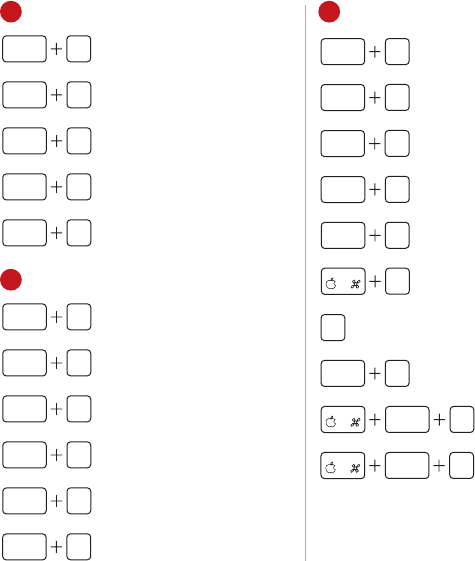
D Metadata Inspector
control K
Show Keywords
control E
Show EXIF
control I
Show IPTC
control O
Show Other
control R
Show Archive
E Adjustments Inspector
control H
Highlights
& Shadows
control C
Color
control M
Monochrome Mixer
control N
Noise Reduction
control S
Edge Sharpen
control V
Vignette
F Browser
control F
Filmstrip View
control G
Grid View
control L
List View
[
shift
Decrease
Thumbnail Size
]
shift
Increase
Thumbnail Size
W
Close Tab
U
Show/Hide
Browser Metadata
U
shift
Switch Browser
Metadata View
shift S
Export Masters
shift E
Export Versions
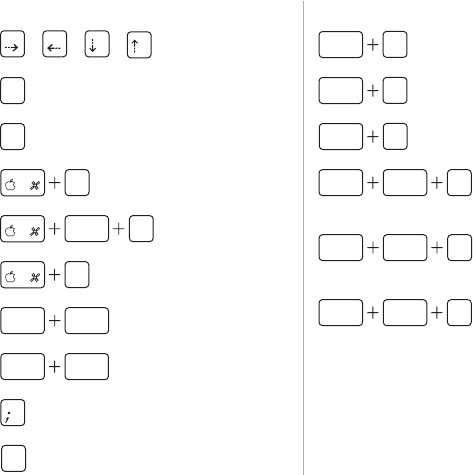
Selection Controls
Navigate
[
Rotate
Counterclockwise
]
Rotate Clockwise
A
Select All
shift A
Deselect All
R
Invert Selection
home
shift
Select to Beginning
end
shift
Select to End
Previous Within
Selection
'
Next Within
Selection
Version Controls
option G
Create Version
From Master
option J
Create Version
From Master JPEG
option V
Create Duplicate
Version
option G
shift
Create Version
From Master and
Add to Selection
option J
shift
Create Version From
Master JPEG and
Add to Selection
option V
shift
Create Duplicate
Version and
Add to Selection
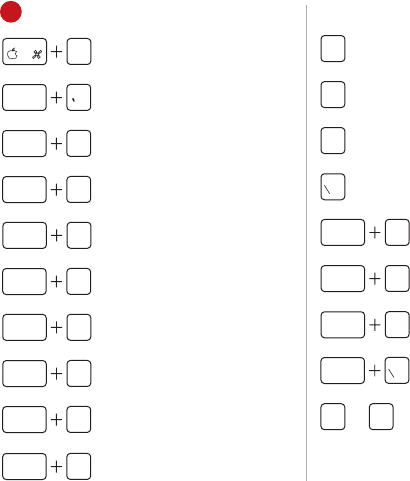
H Toolbar
T
shift
Show/Hide Toolbar
H
shift
Show/Hide
Keywords HUD
I
Import
H
Show/Hide
Inspector HUD
P
Print Images
S
shift
Slideshow
Full Screen
F
Show/Hide
Full Screen
J
Shuttle Left
K
Stop Shuttle
L
Shuttle Right
Stack Controls
K
Create Open
Stack Item
shift K
Unstack
Set Stack Pick
[
Promote
Stack Item
]
Demote
Stack Item
option K
Split Stack
K
shift
Open/Close
Single Stack
option
Close All Stacks
option '
Open All Stacks
option A
Auto-Stack
Compare Controls
return
Set Compare Item
option return
Select
Compare Item
return
Deselect
Compare Item
option
Rate
Compare Select
Loupe
Show/Hide Loupe
option +
shift
Increase Loupe
Diameter
option –
shift
Decrease Loupe
Diameter
shift +
Increase Loupe
Magnification
shift –
Decrease Loupe
Magnification
Light Table
N
Navigator
X
shift
Uncover
shift A
Scale to Fit
space
Pan
P
shift
Put Back Selected
page
up
option
Previous Stack
page
down
option
Next Stack
E
Select All
in Stack
E
shift
Select Primary
Only in Stack
Control Bar
D
Show/Hide
Control Bar
Apply Keyword
Presets 1–8
option 1
option 8
to
Remove Keyword
Presets 1–8
option 1
to
option 8
shift
shift
option 9
Rate
Compare Reject
option –
Decrease
Compare Rating
option +
Increase
Compare Rating
option [
Rotate Compare
Counterclockwise
option ]
Rotate Compare
Clockwise
G Query HUD
F
Show/Hide
Query HUD
control
Show All Unrated
or Better
control 1
Show All +1
or Better
control 2
Show All +2
or Better
control 3
Show All +3
or Better
control 4
Show All +4
or Better
control 5
Show Selects (+5)
Only
control 6
Show All
control 7
Show Unrated Only
control 8
Show Rejects Only
Rating Controls
+
Increase Rating
–
Decrease Rating
9
Reject
Select
control 9
Reject and
Move Next
control –
Decrease Rating and
Move to Next Image
control +
Increase Rating and
Move to Next Image
control
Select and
Move Next
1
to
5
Apply 1-Star to
5-Star Rating
Customizing Keyboard Shortcuts
In Aperture, you use the Command Editor to
customize keyboard shortcuts and streamline
the way you work.
To display the Command Editor in Aperture:
nChoose Aperture > Commands > Customize.
Keyboard Shortcuts
Keyboard Shortcuts
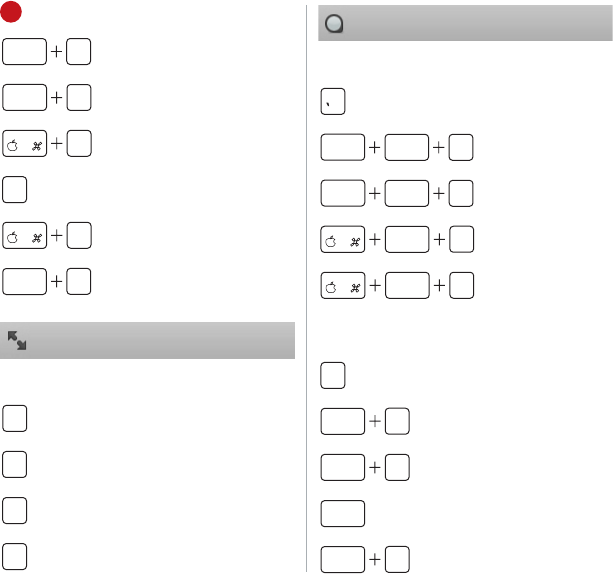
H Toolbar
T
shift
Show/Hide Toolbar
H
shift
Show/Hide
Keywords HUD
I
Import
H
Show/Hide
Inspector HUD
P
Print Images
S
shift
Slideshow
Full Screen
F
Show/Hide
Full Screen
J
Shuttle Left
K
Stop Shuttle
L
Shuttle Right
Loupe
Show/Hide Loupe
option +
shift
Increase Loupe
Diameter
option –
shift
Decrease Loupe
Diameter
shift +
Increase Loupe
Magnification
shift –
Decrease Loupe
Magnification
Light Table
N
Navigator
X
shift
Uncover
shift A
Scale to Fit
space
Pan
P
shift
Put Back Selected
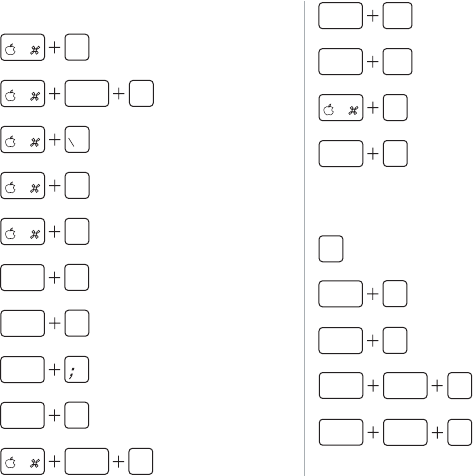
H Toolbar
T
shift
Show/Hide Toolbar
H
shift
Show/Hide
Keywords HUD
I
Import
H
Show/Hide
Inspector HUD
P
Print Images
S
shift
Slideshow
Full Screen
F
Show/Hide
Full Screen
J
Shuttle Left
K
Stop Shuttle
L
Shuttle Right
Stack Controls
K
Create Open
Stack Item
shift K
Unstack
Set Stack Pick
[
Promote
Stack Item
]
Demote
Stack Item
option K
Split Stack
K
shift
Open/Close
Single Stack
option
Close All Stacks
option '
Open All Stacks
option A
Auto-Stack
Compare Controls
return
Set Compare Item
option return
Select
Compare Item
return
Deselect
Compare Item
option
Rate
Compare Select
Loupe
Show/Hide Loupe
option +
shift
Increase Loupe
Diameter
option –
shift
Decrease Loupe
Diameter
shift +
Increase Loupe
Magnification
shift –
Decrease Loupe
Magnification
Light Table
N
Navigator
X
shift
Uncover
shift A
Scale to Fit
space
Pan
P
shift
Put Back Selected
page
up
option
Previous Stack
page
down
option
Next Stack
E
Select All
in Stack
E
shift
Reduce Selection
to Primary
Control Bar
D
Show/Hide
Control Bar
Apply Keyword
Presets 1–8
option 1
option 8
to
Remove Keyword
Presets 1–8
option 1
to
option 8
shift
shift
option 9
Rate
Compare Reject
option –
Decrease
Compare Rating
option +
Increase
Compare Rating
option [
Rotate Compare
Counterclockwise
option ]
Rotate Compare
Clockwise
G Query HUD
F
Show/Hide
Query HUD
control
Show All Unrated
or Better
control 1
Show All +1
or Better
control 2
Show All +2
or Better
control 3
Show All +3
or Better
control 4
Show All +4
or Better
control 5
Show Selects (+5)
Only
control 6
Show All
control 7
Show Unrated Only
control 8
Show Rejects Only
Rating Controls
+
Increase Rating
–
Decrease Rating
9
Reject
Select
control 9
Reject and
Move Next
control –
Decrease Rating and
Move to Next Image
control +
Increase Rating and
Move to Next Image
control
Select and
Move Next
1
to
5
Apply 1 Star to
5-Star Rating
Customizing Keyboard Shortcuts
In Aperture, you use the Command Editor to
customize keyboard shortcuts and streamline
the way you work.
To display the Command Editor in Aperture:
nChoose Aperture > Commands > Customize.
Keyboard Shortcuts
Keyboard Shortcuts
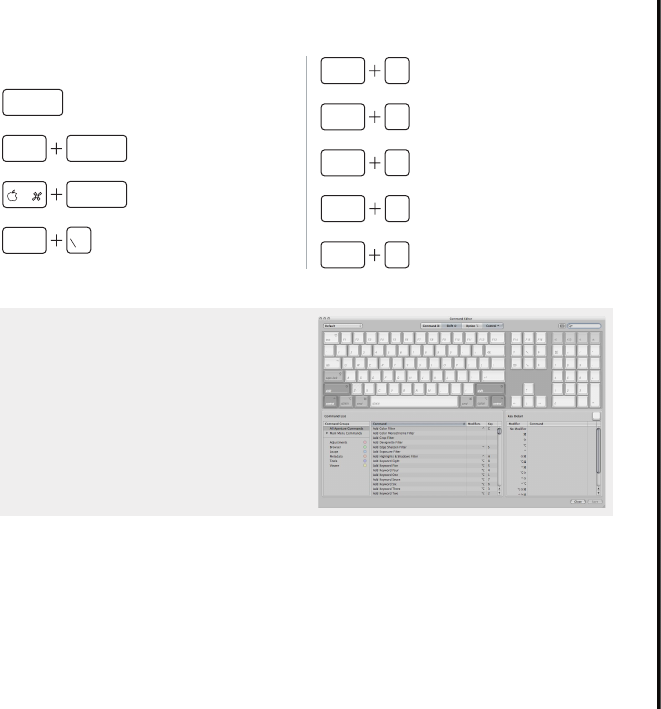
H Toolbar
T
shift
Show/Hide Toolbar
H
shift
Show/Hide
Keywords HUD
I
Import
H
Show/Hide
Inspector HUD
P
Print Images
S
shift
Slideshow
Full Screen
F
Show/Hide
Full Screen
J
Shuttle Left
K
Stop Shuttle
L
Shuttle Right
Stack Controls
K
Create Open
Stack Item
shift K
Unstack
Set Stack Pick
[
Promote
Stack Item
]
Demote
Stack Item
option K
Split Stack
K
shift
Open/Close
Single Stack
option
Close All Stacks
option '
Open All Stacks
option A
Auto-Stack
Compare Controls
return
Set Compare Item
option return
Select
Compare Item
return
Deselect
Compare Item
option
Rate
Compare Select
Loupe
Show/Hide Loupe
option +
shift
Increase Loupe
Diameter
option –
shift
Decrease Loupe
Diameter
shift +
Increase Loupe
Magnification
shift –
Decrease Loupe
Magnification
Light Table
N
Navigator
X
shift
Uncover
shift A
Scale to Fit
space
Pan
P
shift
Put Back Selected
page
up
option
Previous Stack
page
down
option
Next Stack
E
Select All
in Stack
E
shift
Select Primary
Only in Stack
Control Bar
D
Show/Hide
Control Bar
Apply Keyword
Presets 1–8
option 1
option 8
to
Remove Keyword
Presets 1–8
option 1
to
option 8
shift
shift
option 9
Rate
Compare Reject
option –
Decrease
Compare Rating
option +
Increase
Compare Rating
option [
Rotate Compare
Counterclockwise
option ]
Rotate Compare
Clockwise
G Query HUD
F
Show/Hide
Query HUD
control
Show All Unrated
or Better
control 1
Show All +1
or Better
control 2
Show All +2
or Better
control 3
Show All +3
or Better
control 4
Show All +4
or Better
control 5
Show Selects (+5)
Only
control 6
Show All
control 7
Show Unrated Only
control 8
Show Rejects Only
Rating Controls
+
Increase Rating
–
Decrease Rating
9
Reject
Select
control 9
Reject and
Move Next
control –
Decrease Rating and
Move to Next Image
control +
Increase Rating and
Move to Next Image
control
Select and
Move Next
1
to
5
Apply 1 Star to
5-Star Rating
Customizing Keyboard Shortcuts
In Aperture, you use the Command Editor to
customize keyboard shortcuts and streamline
the way you work.
To display the Command Editor in Aperture:
nChoose Aperture > Commands > Customize.
Keyboard Shortcuts
Keyboard Shortcuts
Copyright © 2008 Apple Inc. All rights reserved.
Apple and the Apple logo are trademarks of Apple Inc.,
registered in the U.S. and other countries. Aperture is a trademark of Apple Inc.