Apple Aperture 3 Keyboard Shortcuts 3.0
User Manual: apple Aperture - 3.0 - Keyboard Shortcuts Free User Guide for Apple Aperture Software, Manual
Open the PDF directly: View PDF ![]() .
.
Page Count: 10
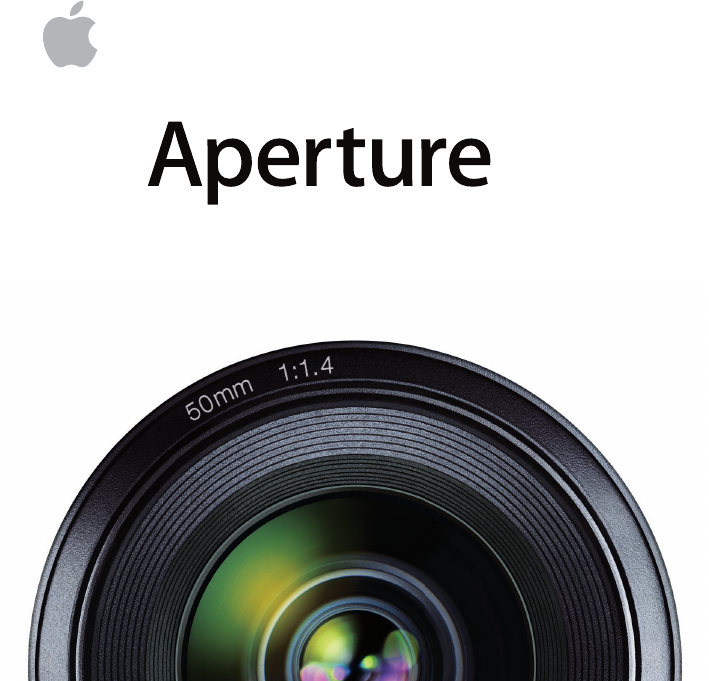
Keyboard Shortcuts
3
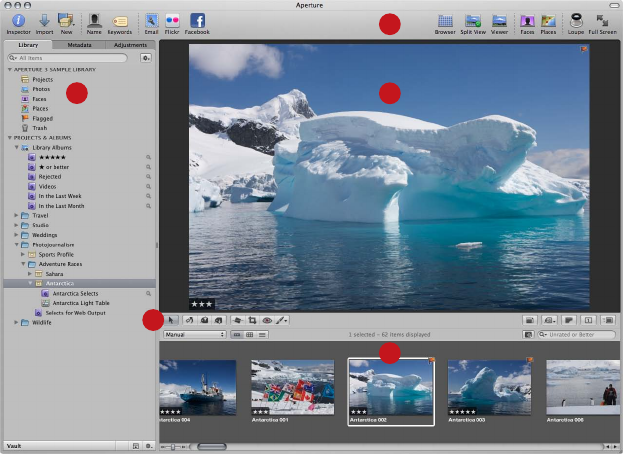
A
C
D
B
E
A Viewer B Browser C Inspector pane (Library inspector, Metadata inspector,
and Adjustments inspector) D Toolbar E Tool strip
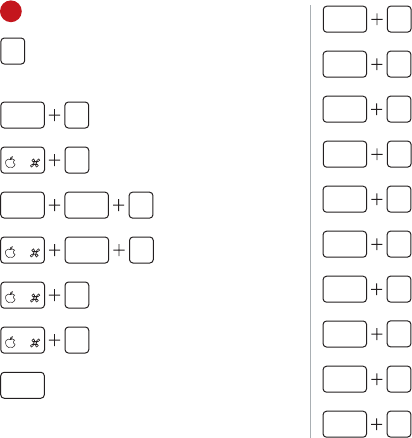
A Viewer
Y
Show/Hide
Viewer Metadata
Overlays
Y
shift
Switch Viewer
Metadata Overlays
J
Customize
Metadata Overlays
option H
shift
Highlight
Hot & Cold Areas
shift O
Edit with
External Editor
–
Zoom Viewer Out
+
Zoom Viewer In
space
Start/Pause
Audio or Video
option U
Viewer Show
Multiple
option R
Viewer Show One
option H
Viewer Three Up
option O
Viewer Compare
option T
Viewer Stack
option M
Secondary Mirror
option A
Secondary
Alternate
option S
Secondary Span
option B
Secondary Blank
option X
Secondary
Desktop
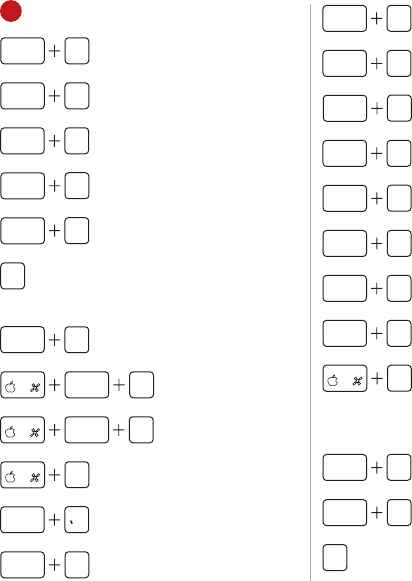
B Browser
control F
Filmstrip View
control G
Grid View
control L
List View
[
shift
Decrease
Thumbnail Size
]
shift
Increase
Thumbnail Size
U
Show/Hide
Browser Metadata
Overlays
U
shift
Switch Browser
Metadata Overlays
shift S
Export Masters
shift E
Export Versions
F
Show/Hide
Query HUD
control
Show All Unrated
or Better
control /
Show Flagged
Images
control 1
Show All +1
or Better
control 2
Show All +2
or Better
control 3
Show All +3
or Better
control 4
Show All +4
or Better
control 5
Show Selects (+5)
Only
control 6
Show All
control 7
Show Unrated
Only
control 8
Show Rejects Only
P
Print Images
Views
option W
Swap Browser
Position
W
shift
Rotate Browser
Position
V
Cycle View Mode
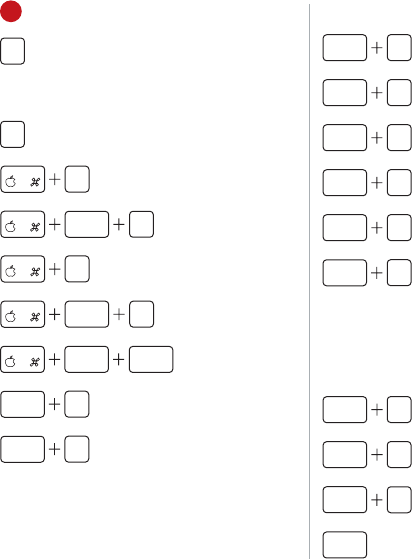
C Inspector Pane
I
Show/Hide
Inspector
Library Inspector
Q
Put Focus in
Library Inspector
L
New Album
shift L
New Smart Album
N
New Project
shift N
New Folder
delete
shift
Empty Aperture
Trash
F
shift
Enter Faces View
P
shift
Enter Places View
Adjustments Inspector
control H
Highlights
& Shadows
control C
Color
control M
Black & White
control N
Noise Reduction
control S
Edge Sharpen
control V
Vignette
Hold down Option to switch between the Note:
brush and the eraser.
Light Table
N
shift
Navigator
X
shift
Uncover
shift A
Scale to Fit
space
Pan
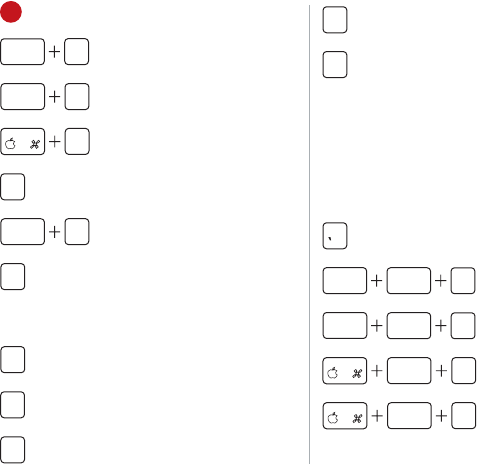
D Toolbar
T
shift
Show/Hide
Toolbar
H
shift
Show/Hide
Keywords HUD
I
Show/Hide
Import Browser
H
Show/Hide
Inspector HUD
option E
Email Version
N
Assign Name
Full Screen View
F
Enter/Exit
Full Screen
J
Shuttle Left
K
Stop Shuttle
L
Shuttle Right
V
Cycle View Mode
To temporarily hide the Inspector HUD while Note:
adjusting an image using a control in the HUD,
hold down the Shift key. When you release the
Shift key, the Inspector HUD reappears.
Loupe
Show/Hide Loupe
option +
shift
Increase Loupe
Diameter
option –
shift
Decrease Loupe
Diameter
shift +
Increase Loupe
Magnification
shift –
Decrease Loupe
Magnification
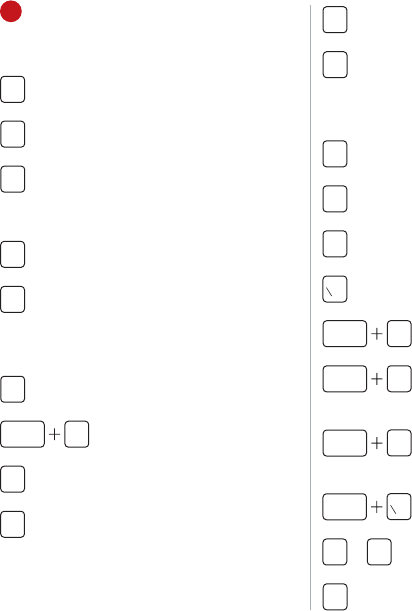
E Tool Strip
Display Controls
Z
Zoom Viewer
M
Show Master
P
Quick Preview
Adjustment Tools
A
Selection Tool
R
Rotate Tool
Select Rotate tool, Rotate Clockwise
then Option-click.
O
Lift Tool
O
shift
Stamp Tool
G
Straighten Tool
C
Crop Tool
E
Red Eye Tool
X
Retouch Brush
Rating Controls
+
Increase Rating
–
Decrease Rating
9
Reject
Select
control 9
Reject and Move
to Next Image
control –
Decrease Rating
and Move to
Next Image
control +
Increase Rating
and Move to
Next Image
control
Select and Move
to Next Image
1
to
5
Apply 1- to
5-Star Rating
0
Remove Rating
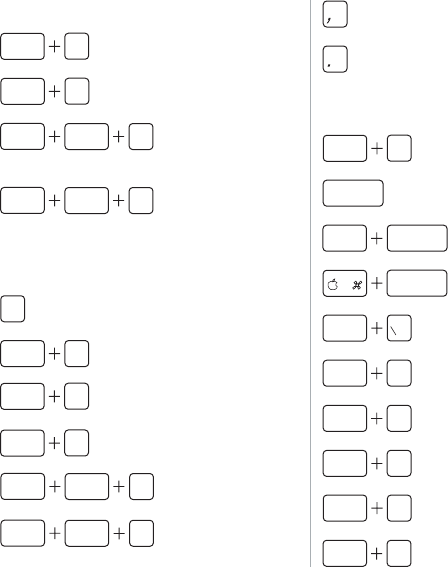
Version Controls
option G
Create Version
from Master
option V
Create Duplicate
Version
option G
shift
Create Version
from Master and
Add to Selection
option V
shift
Create Duplicate
Version and
Add to Selection
Control Bar
D
Show/Hide
Control Bar
D
shift
Show/Hide
Keyword Controls
Apply Keyword
Presets 1–8
option 1
option 8
to
Remove Keyword
Presets 1–8
option 1
to
option 8
shift
shift
Previous Keyword
Preset Group
Next Keyword
Preset Group
Comparison Controls
option O
Compare Mode
return
Set Compare Item
option return
Select
Compare Item
return
Deselect
Compare Item
option
Rate Compare
Select
option 9
Rate Compare
Reject
option –
Decrease
Compare Rating
option +
Increase
Compare Rating
option [
Rotate Compare
Counterclockwise
option ]
Rotate Compare
Clockwise
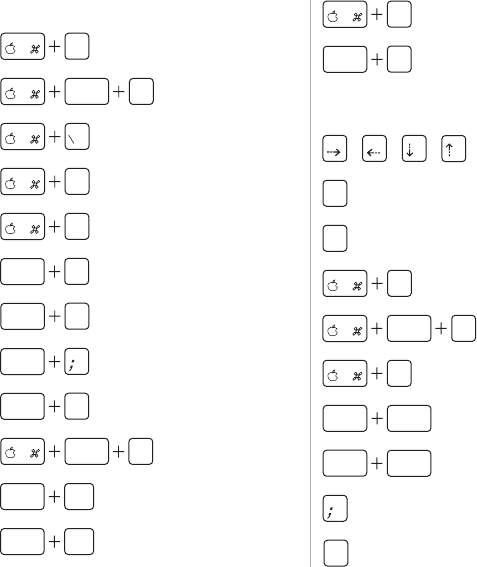
Stack Controls
K
Stack Image
Selection
shift K
Unstack
Set Stack Pick
[
Promote
Stack Item
]
Demote
Stack Item
option K
Split Stack
K
shift
Open/Close
Single Stack
option
Close All Stacks
option '
Open All Stacks
option A
Auto-Stack
page
up
option
Previous Stack
page
down
option
Next Stack
E
Select All in Stack
option T
Enter Stack
Compare Mode
Selection Controls
Navigate
[
Rotate
Counterclockwise
]
Rotate Clockwise
A
Select All
shift A
Deselect All
R
Invert Selection
home
shift
Select to
Beginning
end
shift
Select to End
Previous Within
Selection
'
Next Within
Selection
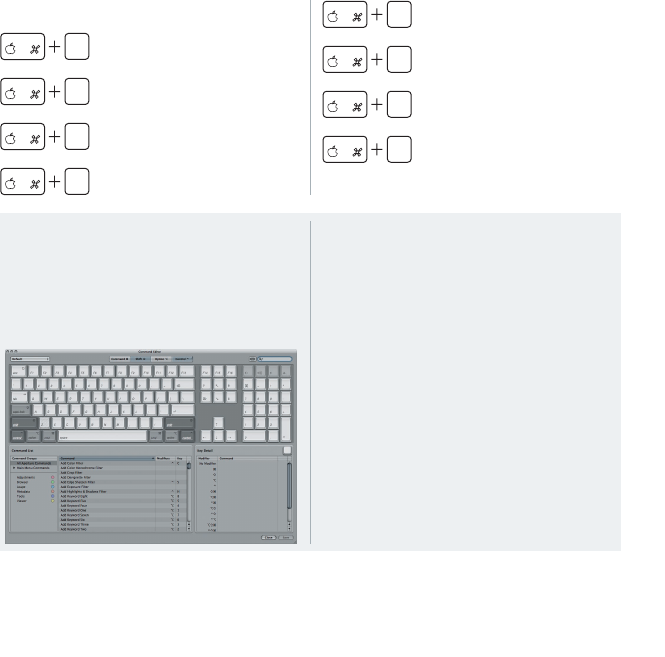
Color Labels
0
Remove
Color Label
1
Add Red Label
2
Add Orange Label
3
Add Yellow Label
4
Add Green Label
5
Add Blue Label
6
Add Purple Label
7
Add Gray Label
Customizing Keyboard Shortcuts
In Aperture, you use the Command Editor to
customize keyboard shortcuts and streamline
the way you work.
To display the Command Editor in Aperture
Choose Aperture > Commands > Customize.
Using Keyboard Shortcuts at Launch
You can use keyboard shortcuts while opening
Aperture to disable preview generation or
choose an Aperture library.
To disable preview generation
Hold down Shift while opening Aperture.
To open the Library Selector window
Hold down Option while opening Aperture.
Copyright © 2009 Apple Inc. All rights reserved. Apple and the Apple logo are trademarks of Apple Inc., registered
in the U.S. and other countries. Aperture is a trademark of Apple Inc.